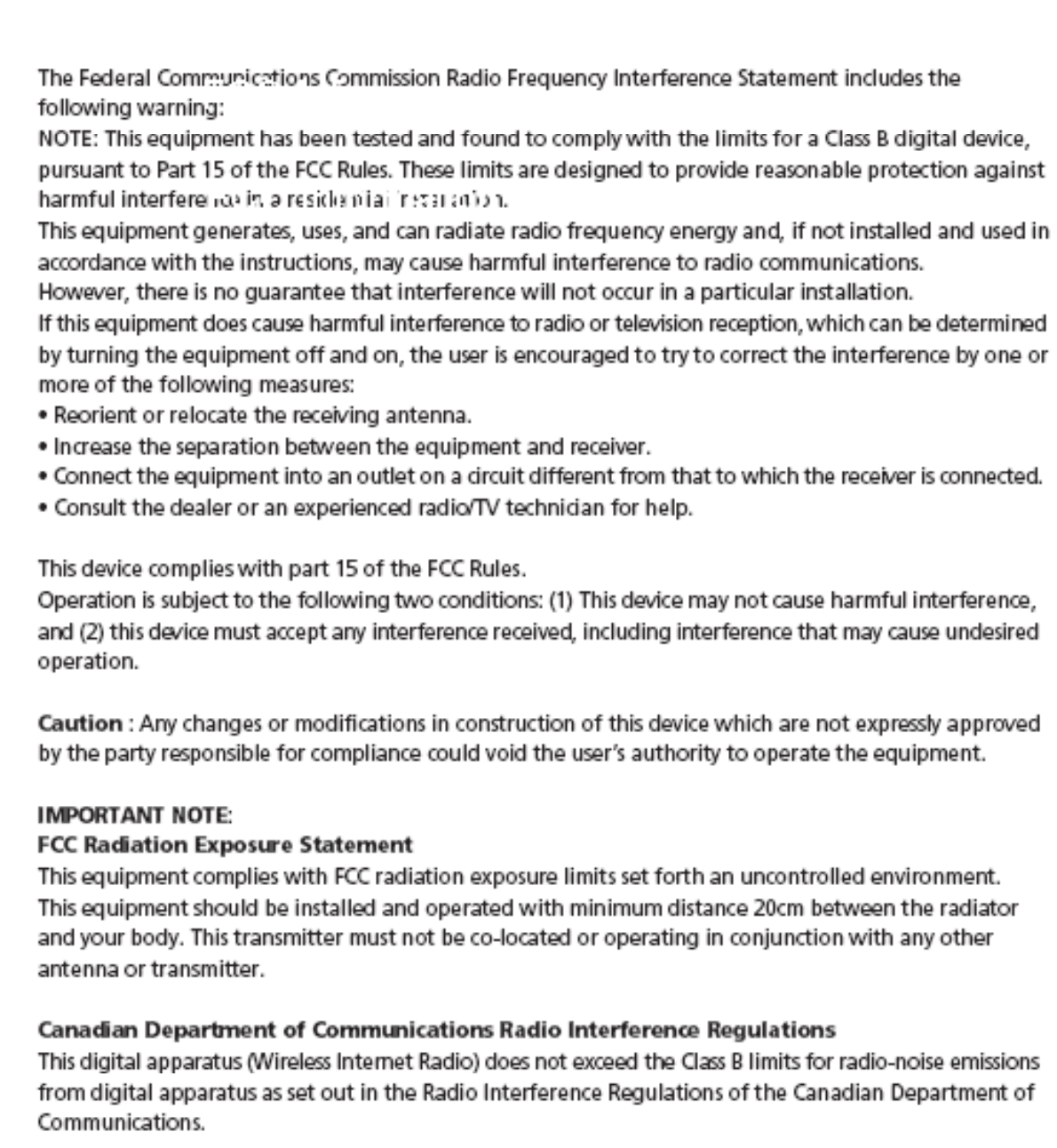Samsung Electronics Co HTX715 DVD Receiver User Manual
Samsung Electronics Co Ltd DVD Receiver
Contents
- 1. User manual 1 of 3
- 2. User manual 2 of 3
- 3. User manual 3 of 3
User manual 3 of 3
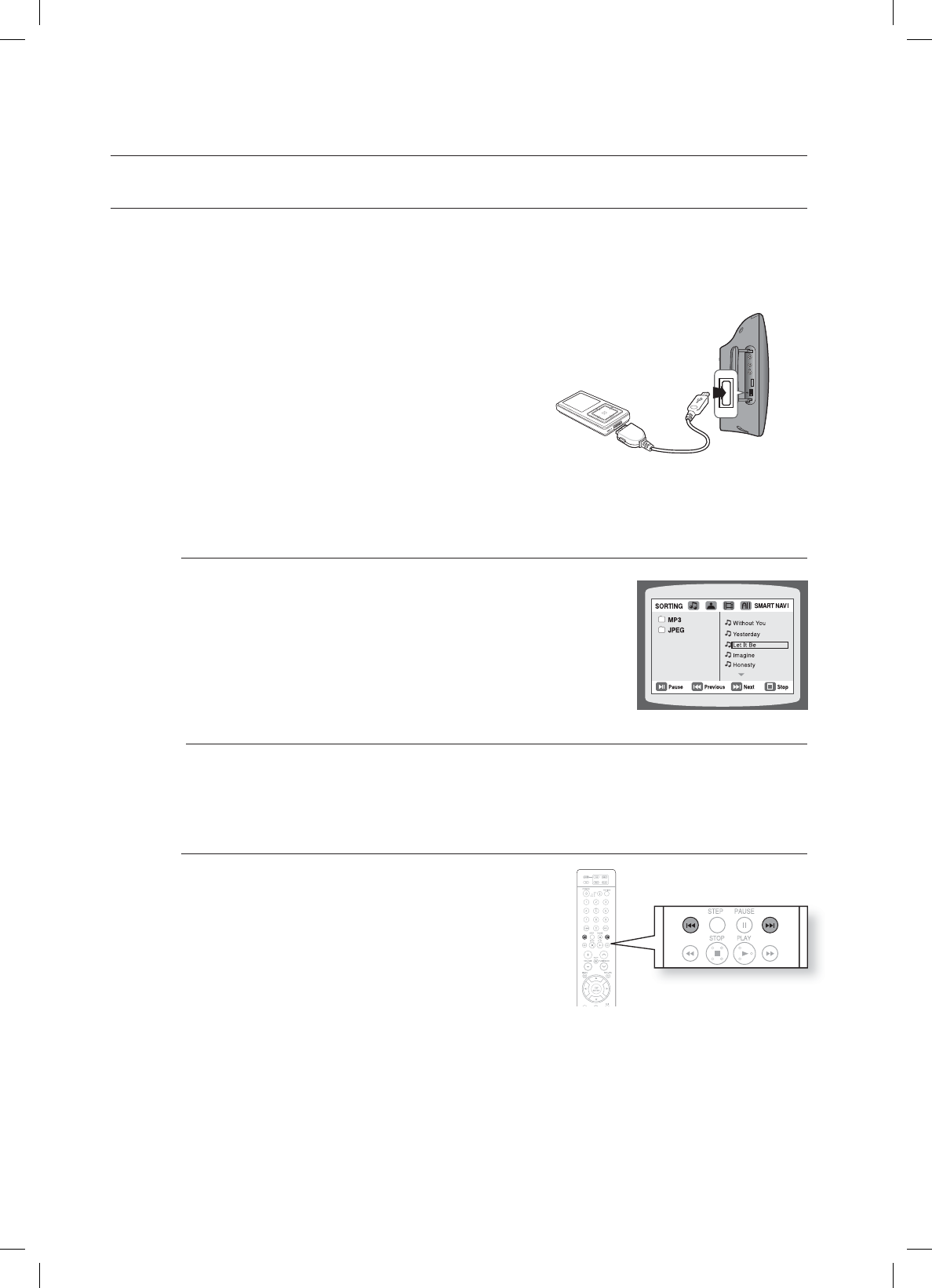
46
playback
PLAYING MEDIA FILES USING THE USB HOST FEATURE
You can enjoy media fi les such as pictures, movies and music saved on an MP3 player, USB memory stick or digital
camera in high quality video with 5.1 channel Home Theater sound by connecting the storage device to the USB
port of the Home Theater.
Connect the USB device to the USB port on the side of
the unit.
Press the FUNCTION button on the DVD Player or the
PORT button on the remote control to select the USB
mode.
USB appears on the display screen and then
disappears.
The USB MENU screen appears on the TV screen
and the saved fi le is played.
To stop playback, press the STOP () button.
Safe USB Removal
To prevent damage to the data stored in the USB device,
perform safe removal before disconnecting the USB cable.
Press the STOP () button twice in a row.
The display will show REMOVE USB.
Remove the USB cable.
To listen to your music fi les with 5.1 channel home theater sound, you must set the Dolby Pro Logic II mode
to Matrix. (See page 58)
Skip Forward/Back
During playback, press the
#
,
$
button.
When there is more than one fi le and you press the
$
button, the next fi le is selected.
When there is more than one fi le and you press the
#
button, the previous fi le is selected.
1.
2.
•
•
3.
•
•
M
•
•
AUX IN1
iPOD
*6:A:##A'0)AKPFF
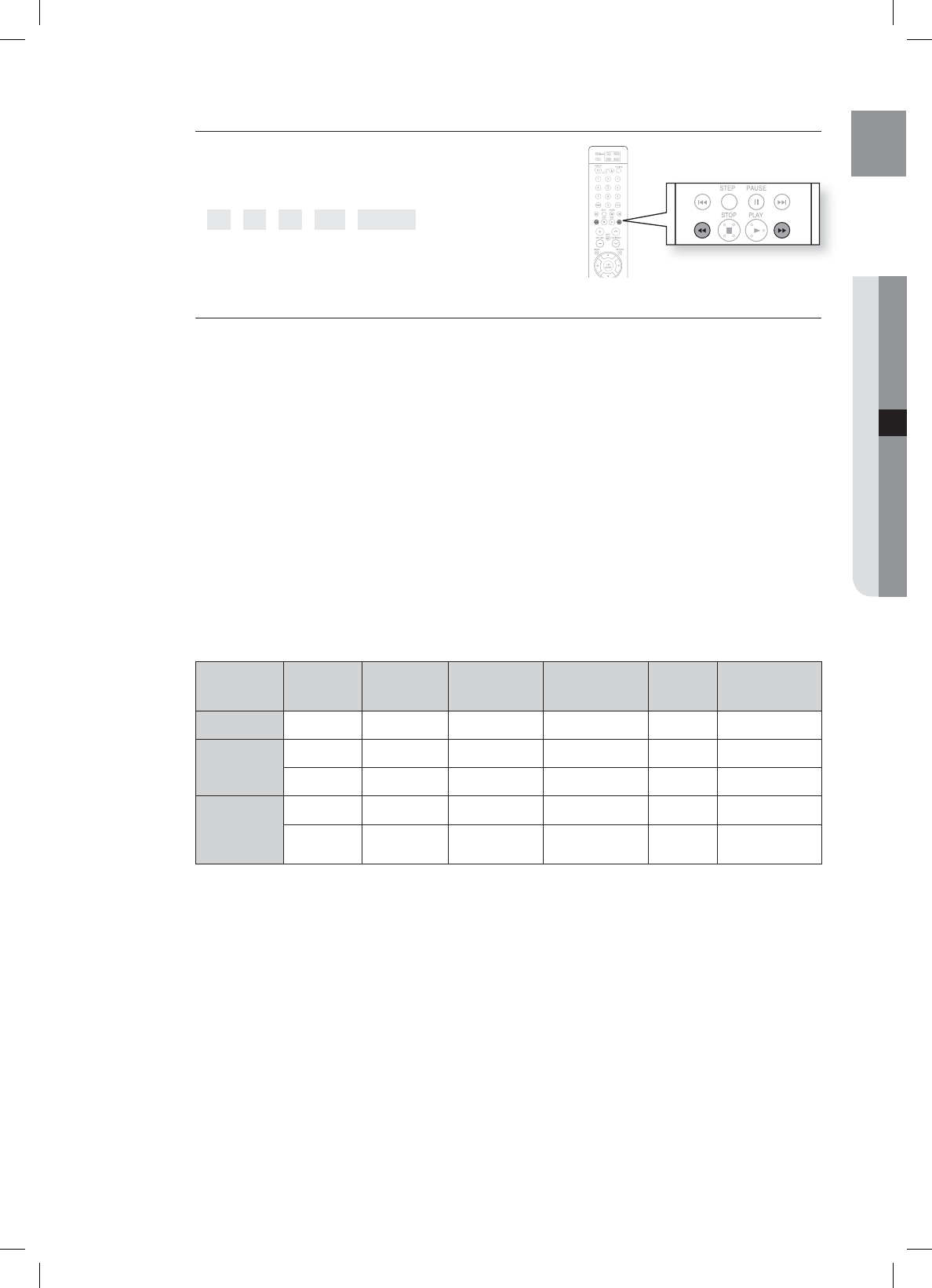
47
ENG ●PLAYBACK
Fast playback
During playback, press the
,
button.
Each time you press either button, the playback speed will
change as follows:
2x 4x 8x 32x Normal.
Compatible Devices
USB devices that support USB Mass Storage v1.0. (USB devices that operate as a removable disc
in Windows (2000 or later) without additional driver installation.)
MP3 Player: HDD and fl ash type MP3 players.
Digital camera: Cameras that support USB Mass Storage v1.0.
Cameras that operate as a removable disc in Windows (2000 or later) without additional driver
installation.
USB HDD and USB Flash Drive: Devices that support USB2.0 or USB1.1.
You may experience a difference in playback quality when you connect a USB1.1 device.
For a USB HDD, make sure to connect an auxiliary power cord to the USB HDD for proper
operation.
USB card Reader: One slot USB card reader and Multi slot USB card reader.
Depending on the manufacturer. the USB card reader may not be supported.
If you install multiple memory devices into a multi card reader, you may experience problems.
If you use a USB extension cable, the USB device might not be recognized.
Supported Formats
Format File name File
extension Bit rate Version Pixel Sampling
Frequency
Still Picture JPG JPG .JPEG – – 640x480 –
Music
MP3 .MP3 80~384kbps – – 44.1kHz
WMA .WMA 56~128kbps V8 – 44.1kHz
Movie
WMV .WMV 4Mbps V1,V2,V3,V7 720x480 44.1KHz~48KHz
DivX .AVI,.ASF 4Mbps DivX3.11~
DivX5.1, XviD 720x480 44.1KHz~48KHz
CBI (Control/Bulk/Interrupt) is not supported.
Digital Cameras that use PTP protocol or require additional program installation when connected to a
PC are not supported.
A device using NTFS fi le system is not supported. (Only FAT 16/32 (File Allocation Table 16/32) fi le
system is supported.)
Some MP3 players, when connected to this product, may not operate depending on the sector size
of their fi le systems.
The USB host function is not supported if a product that transfers media fi les by its manufacturer-
specifi c program is connected.
Does not operate with Janus enabled MTP (Media Transfer Protocol) devices.
The USB host function of this product does not support all USB devices. For information on the
supported devices, see page 65.
•
1.
2.
3.
•
4.
•
•
5.
•
•
6.
•
•
•
•
•
•
•
*6:A:##A'0)AKPFF
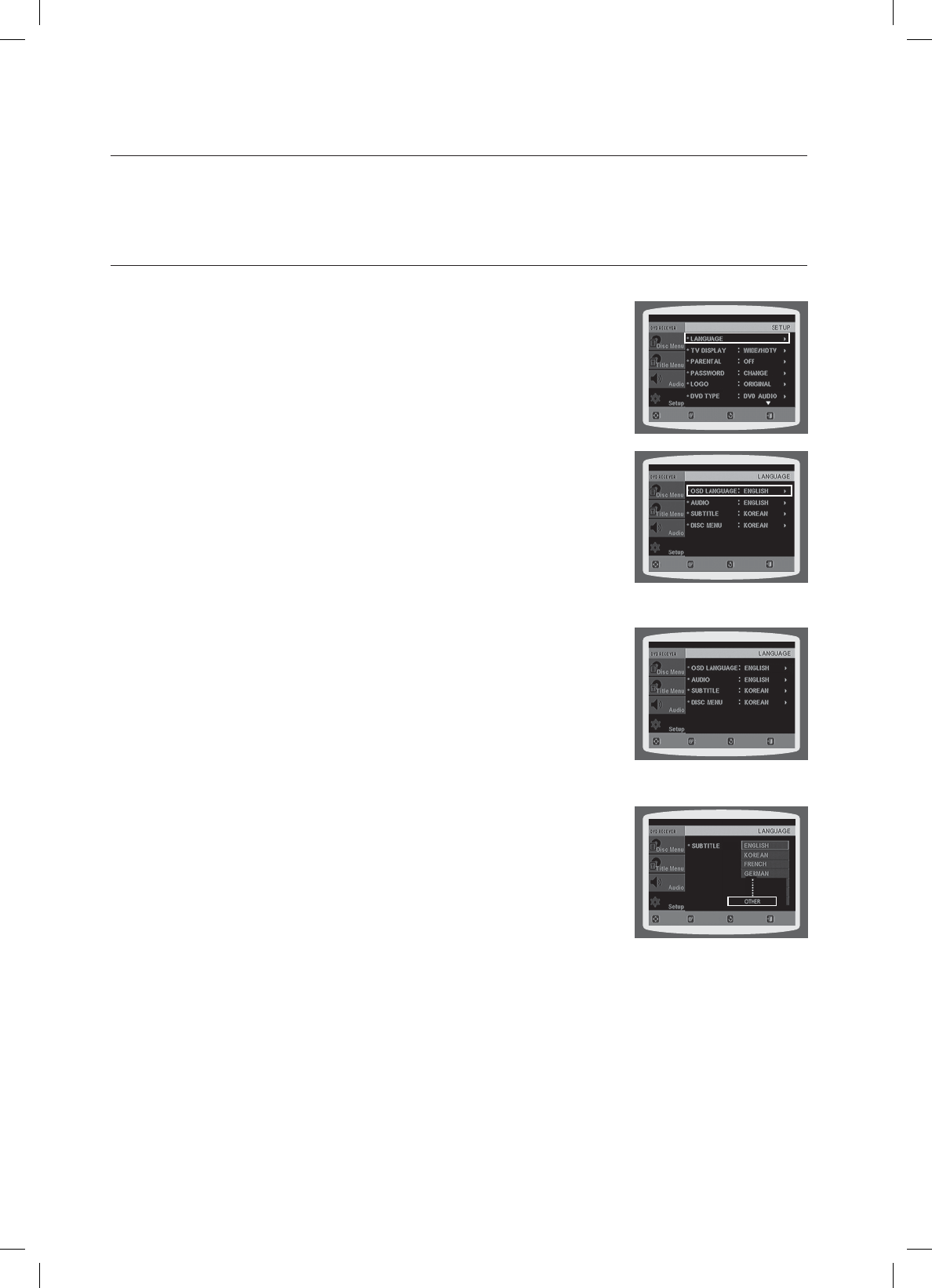
48
system setupsystem setup
For your convenience, you can set this Blu-ray Home Theater's features for the best
use in your home environment.
SETTING THE LANGUAGE
OSD(On-Screen Display) language is set to English by default.
In Stop mode, press the MENU button.
Press the Cursor
▼
button to move to Setup and then press the
ENTER or
►
button.
Select Language and then press the ENTER or
►
button.
Press the Cursor
▲
,
▼
button to select OSD Language and then
press the ENTER or
►
button.
Press the Cursor
▲
,
▼
button to select the desired language
and then press the ENTER button.
Once the setup is complete, the OSD will be English if
English has been selected as language.
Press the RETURN button to return to the previous level.
Press the EXIT button to exit the setup screen.
OSD LANGUAGE : Selecting the OSD Language
AUDIO : Selecting the Audio Language (recorded on the disc)
SUBTITLE : Selecting the Subtitle Language (recorded on the disc)
DISC MENU :
Selecting the Disc Menu Language (recorded on the disc)
ÚIf the language you selected is not recorded on the disc, menu
language will not change even if you set it to your desired language.
OTHERS : To select another language, select OTHERS and
enter the language code of your country (see page 64).
AUDIO, SUBTITLE and DISC MENU languages can be
selected.
1.
2.
3.
4.
5.
•
•
•
•
•
•
.07& &/5&3
&9*53&563/
.07& &/5&3 &9*53&563/
.07& &/5&3 &9*53&563/
.07& 4&-&$5 &9*5
3&563/
*6:A:##A'0)AKPFF

49
ENG ●SYSTEM SETUP
SETTING TV SCREEN TYPE
Depending on your TV type (Wide Screen or conventional 4:3), you can select the TV's aspect ratio.
In Stop mode, press the MENU button.
Press the Cursor
▼
button to move to Setup and then press the
ENTER or
►
button.
Press the Cursor
▼
button to move to TV DISPLAY and then
press the ENTER or
►
button.
Press the Cursor
▲
,
▼
button to select the desired item and then
press the ENTER button.
Once the setup is complete, you will be taken to the previous
screen.
Press the RETURN button to return to the previous level.
Press the EXIT button to exit the setup screen.
Adjusting the TV Aspect Ratio (Screen Size)
The horizontal to vertical screen size ratio of conventional TVs is 4:3, while that of widescreen and high
definition TVs is 16:9. This ratio is called the aspect ratio. When playing DVDs recorded in different
screen sizes, you should adjust the aspect ratio to fit your TV or monitor.
For a standard TV, select either 4:3PS or 4:3LB option according to personal preference.
Select WIDE/HDTV if you have a widescreen TV.
4:3PS (4:3 Pan&Scan)
Select this to play a 16:9 picture in the pan & scan mode on a
conventional TV.
You can see the central portion of the screen only (with the sides of
the 16:9 picture cut off).
4:3LB (4:3 Letterbox)
Select this to play a 16:9 picture in the letter box mode on a
conventional TV.
Black bars will appear at the top and bottom of the screen.
WIDE/HDTV
Select this to view a 16:9 picture in the full-screen mode on your
widescreen TV.
You can enjoy the widescreen aspect.
If a DVD is in the 4:3 ratio, you cannot view it in widescreen.
Since DVD discs are recorded in various image formats, they will look different depending on the software, the
type of TV, and the TV aspect ratio setting.
When using HDMI, the screen is automatically converted to Wide mode.
1.
2.
3.
4.
•
•
•
•
M
.07& &/5&3 &9*53&563/
.07& 4&-&$5 &9*5
3&563/
*6:A:##A'0)AKPFF

50
system setup
SETTING PARENTAL CONTROLS (RATING LEVEL)
Use this to restrict playback of adult or violent DVDs you do not want
children to view.
In Stop mode, press the MENU button.
Press the Cursor
▼
button to move to Setup and then press the
ENTER or
►
button.
Press the Cursor
▼
button to move to PARENTAL and then press
the ENTER or
►
button.
Press the Cursor
▲
,
▼
button to select the desired rating level and
then press the ENTER button.
If you have selected Level 6, you cannot view DVDs with Level 7
or higher.
The higher the level, the closer the content is to violent or adult
material.
Enter the password and then press the ENTER button.
The password is set to "7890" by default.
Once the setup is complete, you will be taken to the previous screen.
Press the RETURN button to return to the previous level.
Press the EXIT button to exit the setup screen.
This function works only if a DVD disc contains the rating level information.
SETTING THE PASSWORD
You can set the password for the Parental (rating level) setting.
In Stop mode, press the MENU button.
Press the Cursor
▼
button to move to Setup and then press the
ENTER or
►
button.
Press the Cursor
▼
button to move to PASSWORD and then
press the ENTER or
►
button.
Press the ENTER button.
Enter the password and then press the ENTER button.
Enter the old password, a new password, and confirm new
password.
The setting is complete.
The password is set to "7890" by default.
If you have forgotten the rating level password, do the following
While the player is in No DIsc mode, hold the DVD Players STOP () button for longer than
5 seconds. INITIAL appears on the display and all settings will return to the default values.
Press the POWER button.
Using the RESET function will erase all stored settings. Do not use this unless necessary.
1.
2.
3.
4.
•
•
5.
•
•
M
1.
2.
3.
4.
5.
•
•
M
•
•
.07& &/5&3 &9*53&563/
.07& 4&-&$5 &9*53&563/
.07& 4&-&$5 &9*53&563/
.07& &/5&3 &9*5
3&563/
HT-X715_XAA_ENG_0318.indd 50

51
ENG ●SYSTEM SETUP
SETTING THE WALLPAPER
G
While watching a DVD or JPEG CD, you can set the image you like as background wallpaper.
During playback, press the PAUSE ( ) button when an
image you like appears.
Press the LOGO button.
COPY LOGO DATA will be displayed on the TV screen.
The power will turn off and then back on.
The selected wallpaper will be displayed.
You can select up to 3 wallpaper settings.
This function will not work when the HDMI output is 720p, 1080i or 1080p.
TO SELECT ONE OF THE 3 WALLPAPER SETTINGS YOU'VE MADE
In Stop mode, press the MENU button.
Press the Cursor
▼
button to move to Setup and then press the
ENTER or
►
button.
Press the Cursor
▼
button to move to LOGO and then press the
ENTER or
►
button.
Press the Cursor
▲
,
▼
button select the desired USER, and then
press the ENTER button.
This selects one of the 3 wallpaper screens.
Press the EXIT button to exit the setup screen.
ORIGINAL : Select this to set the Samsung Logo image as your
wallpaper.
USER : Select this to set the desired image as your wallpaper.
Press the RETURN button to return to the previous level.
Press the EXIT button to exit the setup screen.
1.
2.
•
3.
•
•
M
1.
2.
3.
4.
•
5.
•
•
-0(0*4$01*&%
1"64&
.07& &/5&3 &9*53&563/
.07& 4&-&$5 &9*5
3&563/
$01:-0(0%"5"
1"64&
HT-X715_XAA_ENG_0318.indd 51

52
system setup
DVD PLAYBACK MODE
Some DVD-Audio discs contain DVD-Video as well as DVD-Audio.
To play back the DVD-Video portion of the DVD-Audio disc, set the unit
to DVD-Video mode.
Press the MENU button while the disc tray is open.
Press the Cursor
▼
button to move to Setup and then press the
ENTER or
►
button.
Press the Cursor
▼
button to move to DVD TYPE and then press
the ENTER or
►
button.
Press the Cursor
▲
,
▼
button to move to DVD VIDEO and then press
the ENTER button.
Set steps 1 ~ 4 again if you want to switch to DVD AUDIO Play
mode.
DVD VIDEO : Set to play the DVD video contents contained on a
DVD audio disc.
DVD AUDIO : Set to play the default DVD audio.
DVD Play mode is set to DVD Audio as factory default setting.
Powering off the main unit will automatically switch to the DVD Audio mode.
DviX (R) Registration
Please use the Registration code to register this player with the DivX (R) video on demand format.
To learn more, go to www.divx.com/vod.
SETTING THE SPEAKER MODE
Signal outputs and frequency responses from the speakers will automatically be adjusted according to
your speaker configuration and whether certain speakers are used or not.
In Stop mode, press the MENU button.
Press the Cursor
▼
button to move to Audio and then press the
ENTER or
►
button.
In the SPEAKER SETUP, press the ENTER or
►
button again.
Press the Cursor ▲, ▼, ◄, ► button to move to the desired
speaker and then press the ENTER button.
For C, SL, and SR, each time the button is pressed, the mode
switches alternately as follows : SMALL NONE.
For L and R, the mode is set to SMALL.
SMALL : Select this when using the speakers.
NONE : Select this when no speaker is connected.
Press the RETURN button to return to the previous level.
Press the EXIT button to exit the setup screen.
Depending on PRO LOGIC and STEREO settings, the speaker mode may vary (see page 58).
1.
2.
3.
4.
•
•
•
M
1.
2.
3.
4.
•
•
•
•
M
.07& &/5&3 &9*53&563/
.07& &/5&3 &9*5
3&563/
.07& &/5&3 &9*53&563/
.07& $)"/(& &9*5
3&563/
HT-X715_XAA_ENG_0318.indd 52
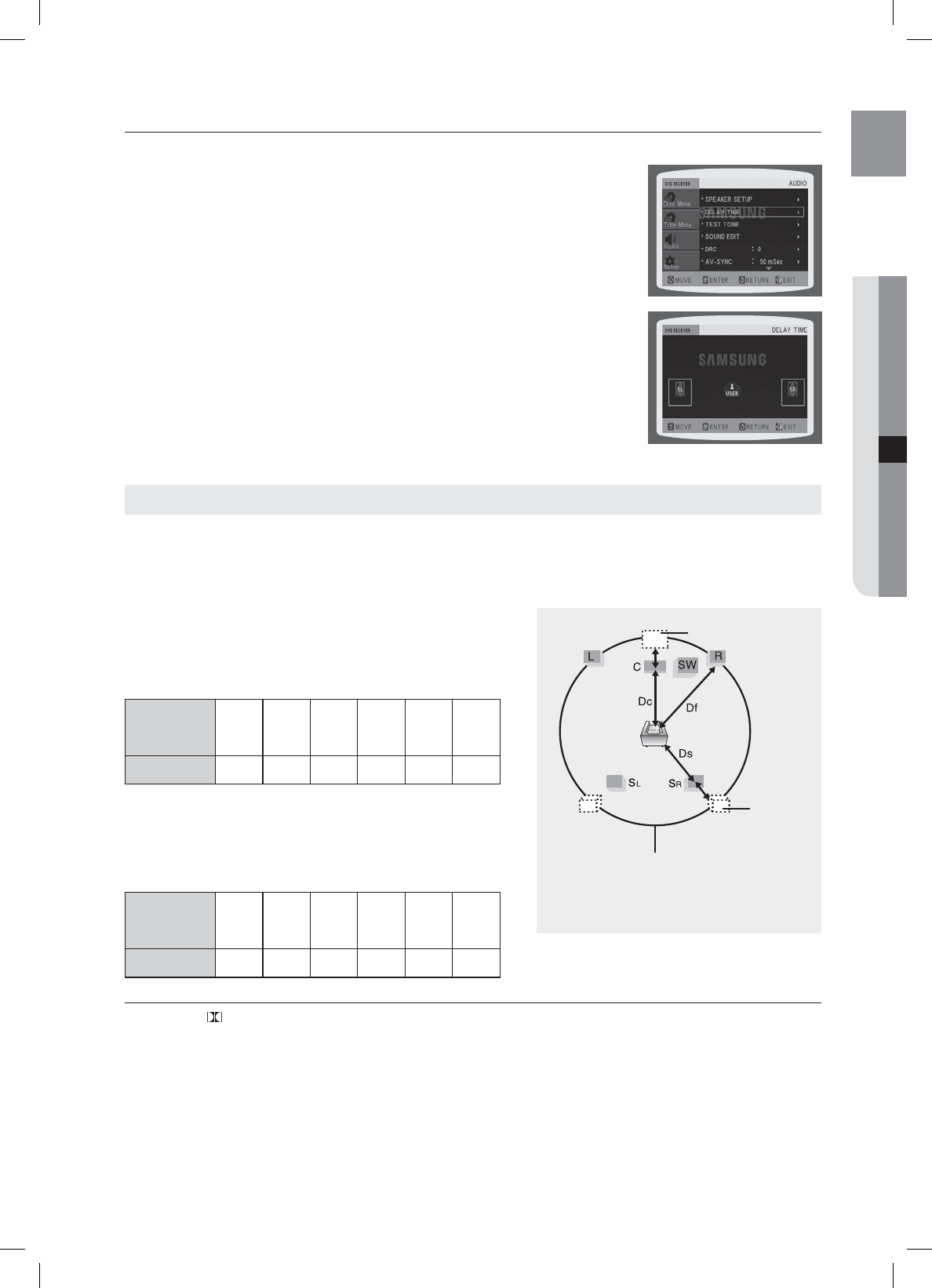
53
ENG ●SYSTEM SETUP
SETTING THE DELAY TIME
If the speakers cannot be placed at equal distances from the listening
position, you can adjust the delay time of the audio signals from the center
and rear speakers.
In Stop mode, press the MENU button.
Press the Cursor
▼
button to move to Audio and then press the
ENTER or
►
button.
Press the Cursor
▼
button to move to DELAY TIME and then press
the ENTER or
►
button.
Press the ENTER button.
Press the Cursor
◄
,
►
button to set the Delay time.
You can set the delay time for C between 00 and 05mSEC and for
SL and SR between 00 and 15mSEC.
Press the RETURN button to return to the previous level.
Press the EXIT button to exit the setup screen.
When 5.1CH Surround Sound is played, you can enjoy the best sound if the distance between you and each
speaker is the same.
Since the sounds arrive at the listening position at different times depending on the placement of speakers, you can
adjust this difference by adding a delay effect to the sound of the Center and Surround Speakers.
Setting CENTER SPEAKER
If the distance of Dc is equal to or longer than the distance of Df
in the figure, set the mode as 0ms. Otherwise, change the
setting according to the table.
Distance between
Df and Dc
0.00
inch
1 feet,
1.39
inches
2 feet,
2.77
inches
3 feet,
5.73
inches
4 feet,
7.12
inches
5 feet,
9.29
inches
Delay Time 0 ms 1 ms 2 ms 3 ms 4 ms 5 ms
Setting REAR SPEAKERS
If the distance of Dc is equal to or longer than the distance of Dr
in the figure, set the mode as 0ms.
Otherwise, change the setting according to the table.
Distance between
Df and Dc
0.00
inch
3 feet,
5.73
inches
6 feet,
11.07
inches
10 feet,
4.80
inches
13 feet,
10.54
inches
17 feet,
4.27
inches
Delay Time 0 ms 3 ms 6 ms 9 ms 12 ms 15 ms
With PL II (Dolby Pro Logic II), the delay time may be different for each mode.
With AC-3 and DTS, the delay time can be set between 00 and 15mSEC.
The Center channel is only adjustable on 5.1 channel discs.
1.
2.
3.
4.
5.
•
M
Ideal CENTER SPEAKER
placement
Df: The distance from FRONT SPEAKER
Dc: The distance from CENTER SPEAKER
Ds: The distance from SURROUND SPEAKER
It is desirable to place all speakers within this circle.
Ideal
SURROUND
SPEAKER
placement
Setting up the Speaker Delay Time
HT-X715_XAA_ENG_0318.indd 53
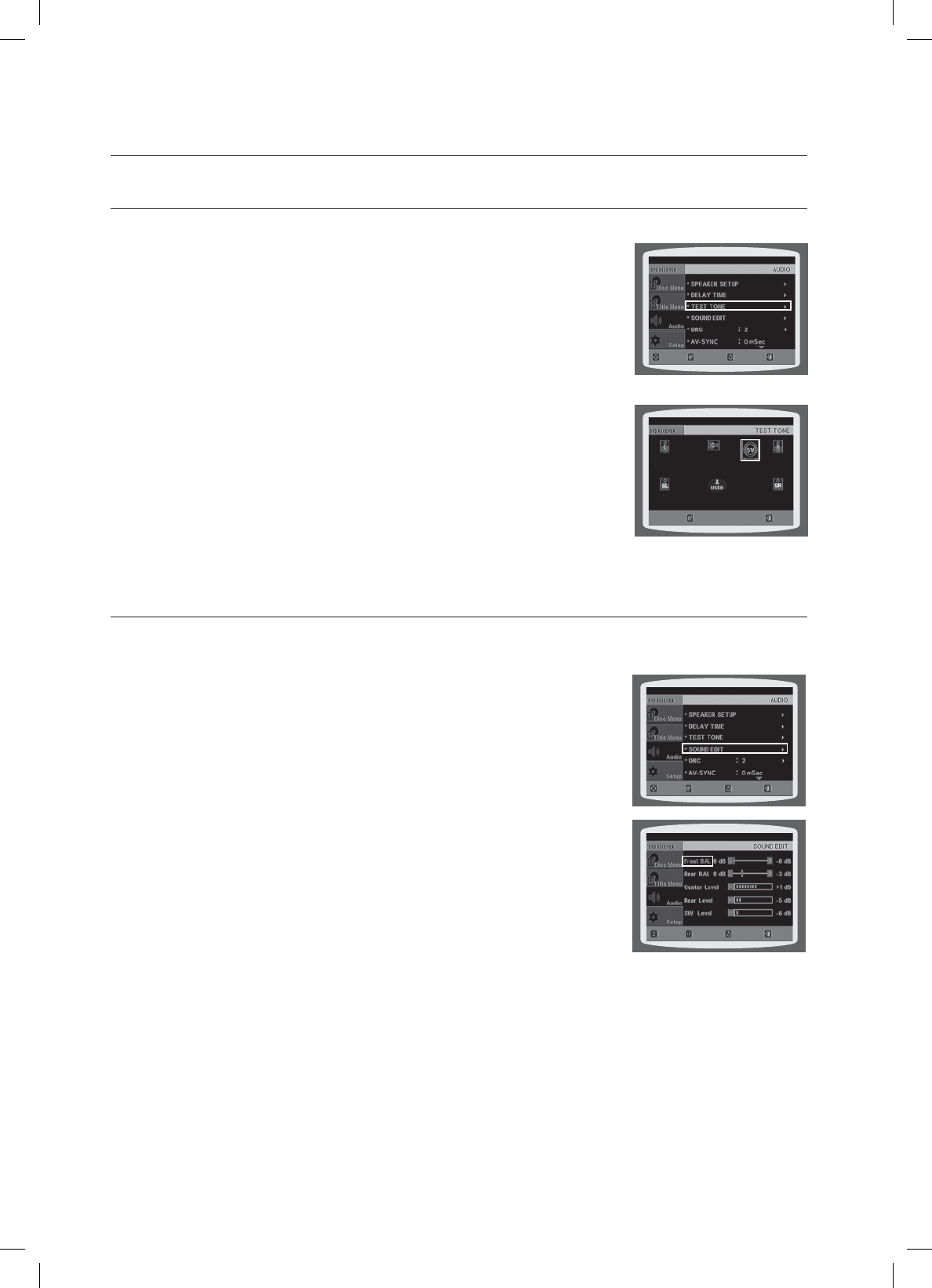
54
system setup
SETTING THE TEST TONE
Use the Test Tone feature to check the speaker connections.
In Stop mode, press the MENU button.
Press the Cursor
▼
button to move to Audio and then press the
ENTER or
►
button.
Press the Cursor
▼
button to move to TEST TONE and then press
the ENTER or
►
button.
The test tone will be sent to L C R SR SL SW in
order.
If the ENTER button is pressed again at this time, the test tone
will stop.
Press the RETURN button to return to the previous level.
Press the EXIT button to exit the setup screen.
SETTING THE AUDIO
You can adjust the balance and level for each speaker.
In Stop mode, press the MENU button.
Press the Cursor
▼
button to move to Audio and then press the
ENTER or
►
button.
Press the Cursor
▼
button to move to SOUND EDIT and then
press the ENTER button.
Press the Cursor ▲, ▼ button to select and adjust the desired
item.
Press the Cursor ◄, ► button to adjust the settings.
Press the RETURN button to return to the previous level.
Press the EXIT button to exit the setup screen.
1.
2.
3.
•
•
1.
2.
3.
4.
.07& &/5&3 &9*53&563/
4501 &9*5
.07& &/5&3 &9*53&563/
.07& $)"/(& &9*5
3&563/
*6:A:##A'0)AKPFF
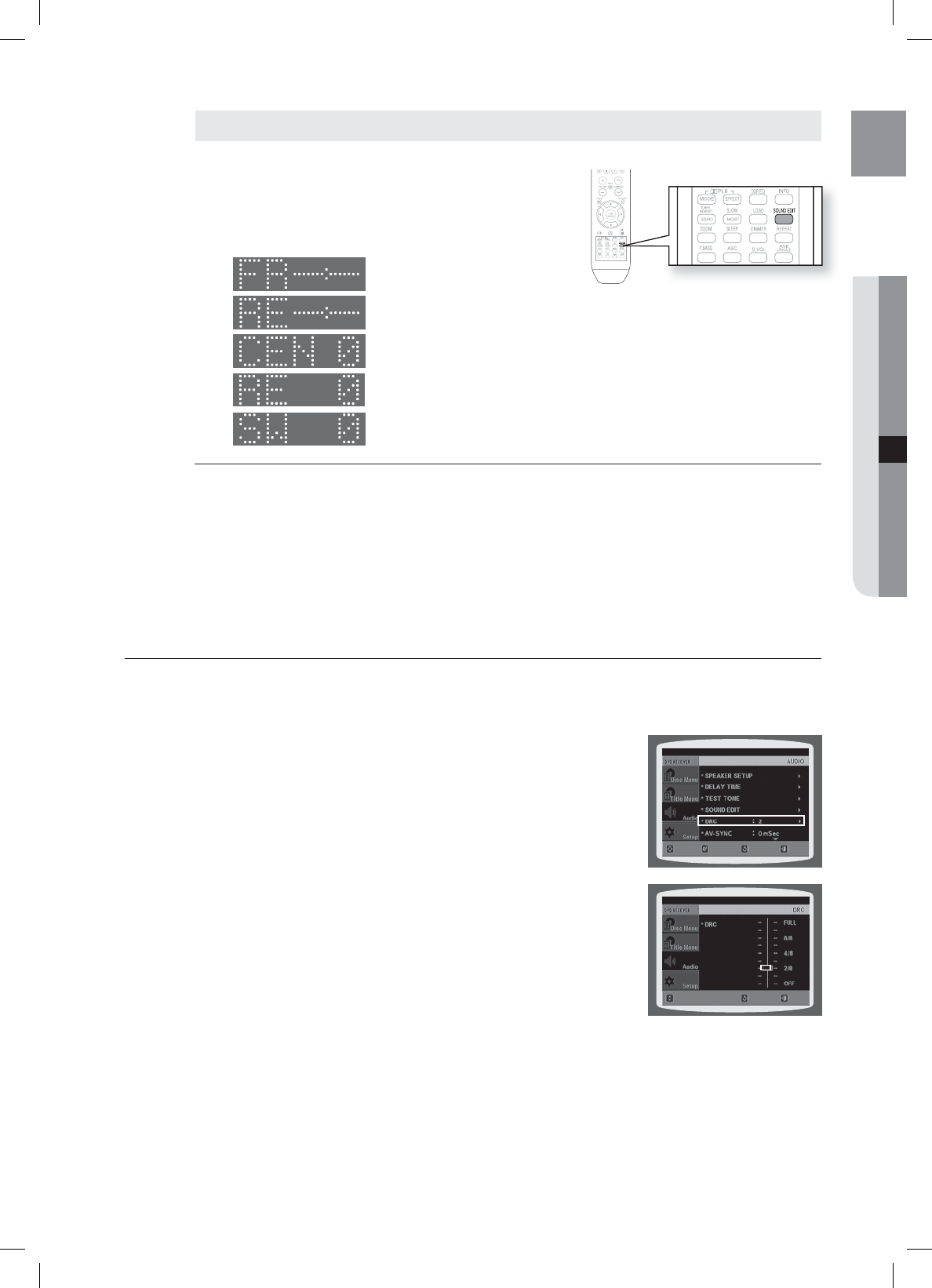
55
ENG ●SYSTEM SETUP
Press the SOUND EDIT button and then press the Cursor
◄
,
►
button.
Each time you press the SOUND EDIT button, you can see
the balance and level for each speaker.
Adjusting Front/Rear Speaker Balance
You can select between 0 dB, -6 dB, and OFF.
The volume decreases as you move closer to – 6 dB.
Adjusting Center/Rear/Subwoofer Speaker Level
The volume level can be adjusted in steps from +6dB to –6dB.
The sound gets louder as you move closer to +6dB and quieter as you get closer to -6dB.
SETTING THE DRC (DYNAMIC RANGE COMPRESSION)
This feature balances the range between the loudest and quietest sounds. You can use this function to enjoy Dolby
Digital sound when watching movies at low volume at night.
In Stop mode, press the MENU button.
Press the Cursor
▼
button to move to Audio and then press the
ENTER or
►
button.
Press the Cursor
▼
button to move to DRC and then press the
ENTER or
►
button.
Press the Cursor ▲, ▼ to adjust the DRC.
When the Cursor ▲ button is pressed, the effect is greater, and
when the Cursor ▼ button is pressed, the effect is smaller.
Press the RETURN button to return to the previous level.
Press the EXIT button to exit the setup screen.
•
1.
2.
3.
4.
•
Manually Adjusting the Speaker Volume and Balance with the SOUND EDIT Button.
3&563/.07& &/5&3 &9*5
$)"/(& &9*5
3&563/
HT-X715_XAA_ENG_0318.indd 55
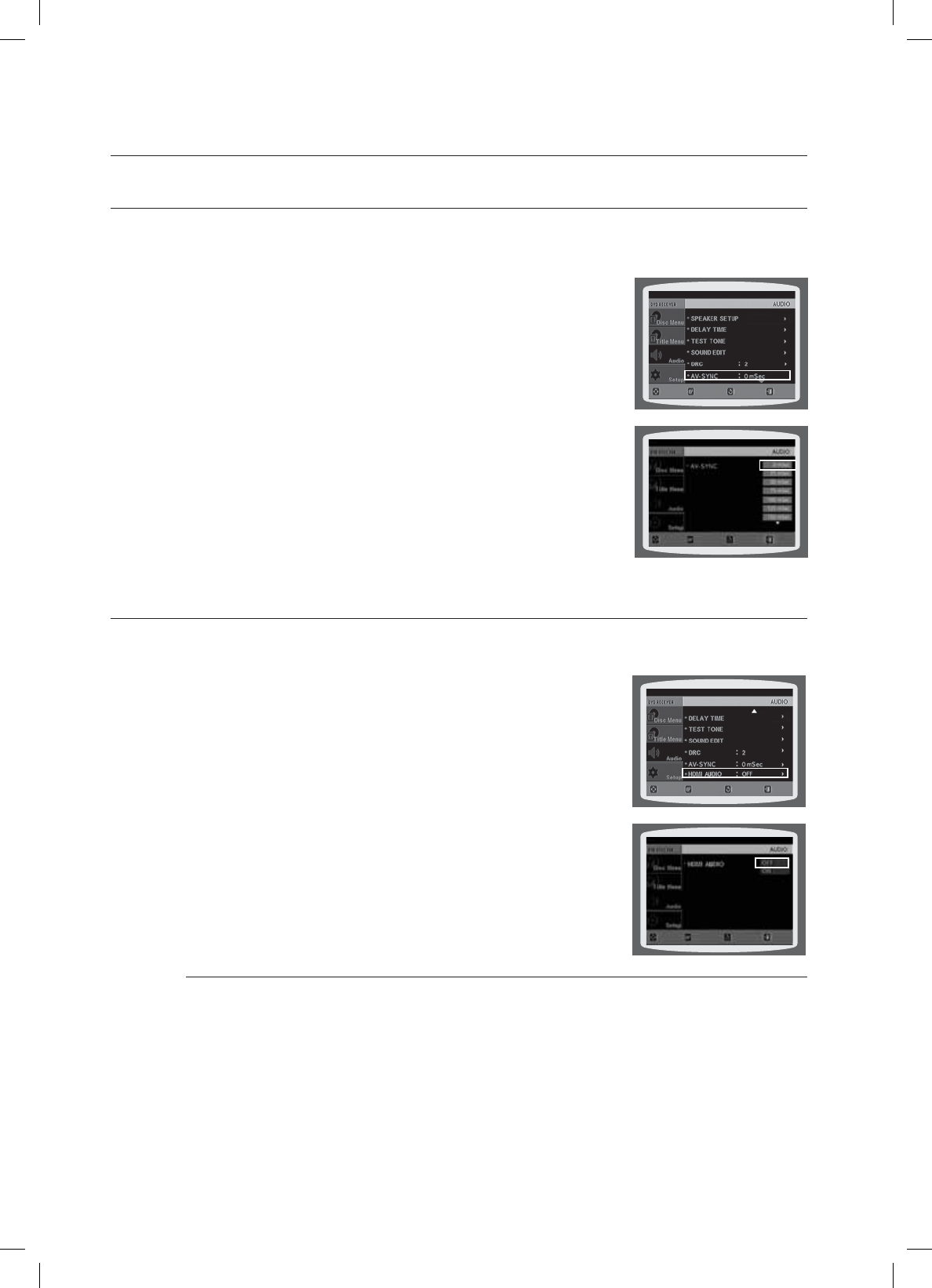
56
system setup
SETTING THE AV SYNC
Video may look slower than the audio if it is connected to a digital TV. If this occurs, adjust the audio delay time to to
match the video.
In Stop mode, press the MENU button.
Press the Cursor
▼
button to move to Audio and then press the
ENTER or
►
button.
Press the Cursor
▼
button to move to AV-SYNC and then press
the ENTER or
►
button.
Press the Cursor ▲, ▼ button to select the AV-SYNC Delay Time
and then press the ENTER button.
You can set the audio delay time between 0 ms and 300 ms. Set
it to the optimal status.
Press the RETURN button to return to the previous level.
Press the EXIT button to exit the setup screen.
SETTING THE HDMI AUDIO
The audio signals transmitted over the HDMI Cable can be toggled ON/OFF.
In Stop mode, press the MENU button.
Press the Cursor ▼ button to move to Audio and then press the
ENTER or
►
button.
Press the Cursor ▼ button to move to HDMI AUDIO and then
press the ENTER or
►
button.
Press the Cursor ▲, ▼ button to select ON or OFF and then press
the ENTER button.
ON : Both video and audio signals are transmitted over the HDMI
connection cable, and audio is output through your TV
speakers only.
OFF : Video is transmitted over the HDMI connection cable only, and
audio is output through the home theater speakers only.
Press the RETURN button to return to the previous level.
Press the EXIT button to exit the setup screen.
The default setting of this function is HDMI AUDIO OFF.
HDMI AUDIO is automatically down-mixed to 2ch for TV speakers.
1.
2.
3.
4.
•
1.
2.
3.
4.
•
•
M
.07& &/5&3 &9*53&563/
.07& 4&-&$5 &9*5
3&563/
.07& &/5&3 &9*53&563/
.07& 4&-&$5 &9*5
3&563/
HT-X715_XAA_ENG_0318.indd 56
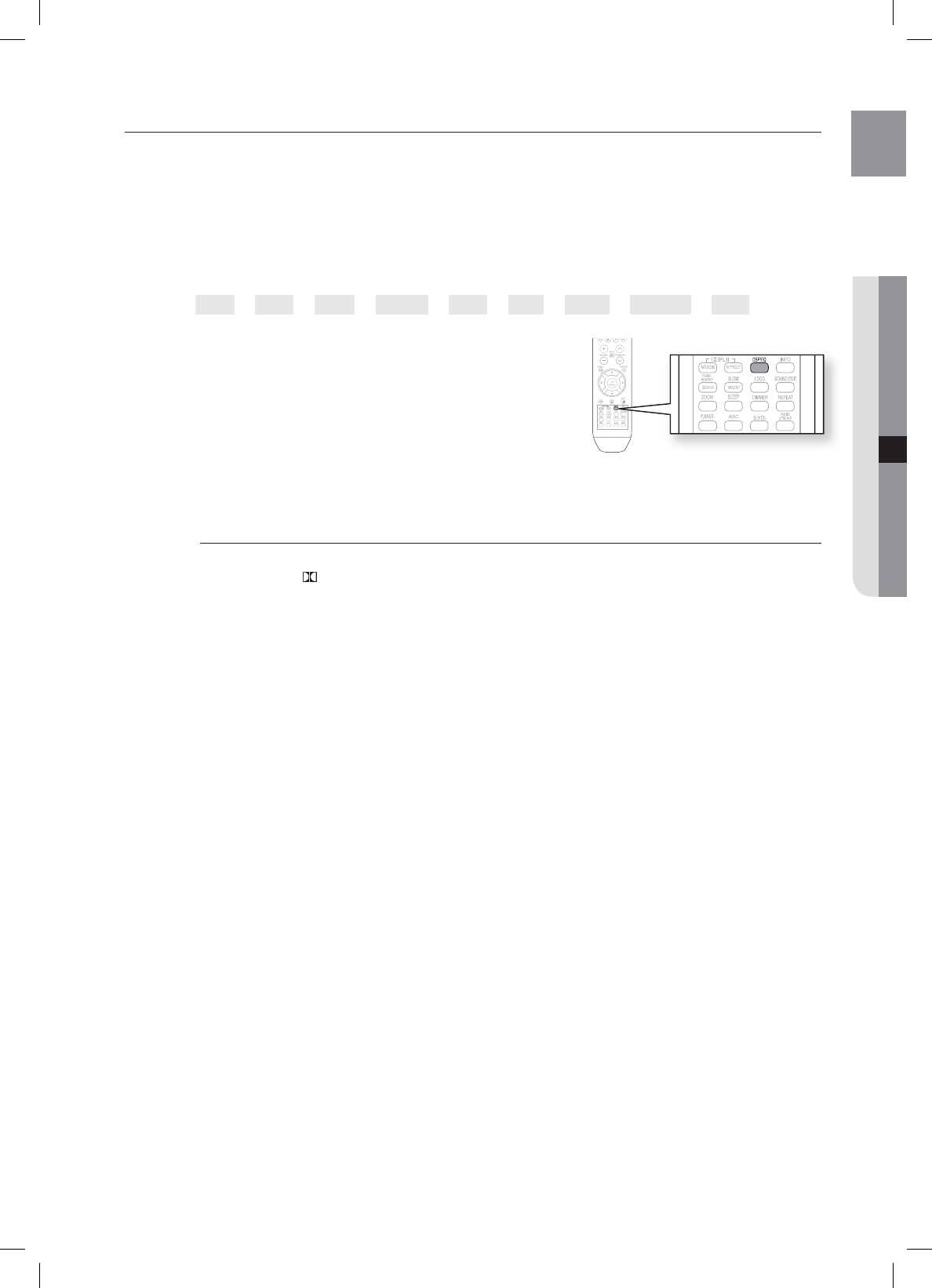
57
ENG ●SYSTEM SETUP
SOUND FIELD (DSP)/EQ FUNCTION
DSP(Digital Signal Processor) : DSP modes have been designed to simulate different acoustic
environments.
EQ : You can select ROCK, POP, or CLASSIC to optimize the sound for the genre of music you are playing
Press the DSP/EQ button.
DSP appears on the display panel.
Each time the button is pressed, the selection changes as follows:
POPS ➞JAZZ ➞ROCK ➞STUDIO ➞CLUB ➞HALL ➞MOVIE ➞CHURCH ➞PASS
POPS, JAZZ, ROCK : Depending on the genre of music,
you can select POPS, JAZZ, and ROCK.
STUDIO : Provides a sense of presence as if in a studio.
CLUB : Simulates the sound of a dance club with a
throbbing bass beat.
HALL : Provides a clear vocal as if listening in a concert hall.
MOVIE : Provides the feeling of a movie theater.
CHURCH : Gives the feel of being in a grand church.
PASS : Select this for normal listening.
The DSP/EQ function is only available in STEREO mode.
Press the PL II mode button to show STEREO on the display.
This feature works with CDs, MP3-CDs, 2 channel DVD-Audio, DivX, tuner and Dolby Digital discs.
When playing a DVD disc encoded with two or more channels, multi-channel mode will be selected
automatically and DSP/EQ function does not work.
•
•
•
•
•
•
•
•
M
HT-X715_XAA_ENG_0318.indd 57

58
system setup
DOLBY PRO LOGIC II MODE
You can select the desired Dolby Pro Logic II AUDIO mode.
Press the PL II MODE button.
Each time the button is pressed, the mode changes as follows.
MUSIC ➞ CINEMA ➞ PRO LOGIC ➞MATRIX ➞
STEREO ➞ MUSIC
PRO LOGIC II
MUSIC : When listening to music, you can experience sound
effects as if you are listening to the actual
performance.
CINEMA : Adds realism to the movie soundtrack.
PRO LOGIC : You will experience a realistic multi-channel effect, as if you're using fi ve speakers,
though using just the front left and right speakers.
MATRIX : You will hear 5.1 channel surround sound.
STEREO : Select this to listen to sound from the front left and right speakers and the subwoofer only.
When selecting Pro Logic II mode, connect your external device to the AUDIO INPUT jacks
(L and R) on the player. If you connect to only one of the inputs (L or R), you cannot listen to surround sound.
DOLBY PRO LOGIC II EFFECT
This function works only in Dolby Pro Logic II MUSIC mode.
Press the PL II MODE button to select MUSIC mode.
Press the PL II EFFECT button.
Press the ◄, ► buttons to select the desired effect setting.
PANORAMA : You can select either 0 or 1.
C- WIDTH : You can select between 0 and 7.
DIMENS : You can select between 0 and 6.
P.BASS
P.BASS function stresses low tones providing thudding sound
effects.
Press the P.BASS button to select P.BASS mode.
P BAS ON ➝ P BAS OFF
The P.BASS function is only available with 2 channel LPCM sources such as mp3,Divx,cd and wma. Press
P.BASS button and "POWER BASS ON" will be displayed on the screen.
The P.BASS does not work with DSP/EQ or DOLBY PRO LOGIC ll modes. If you press P.BASS in the DSP/EQ
mode, the DSP/EQ mode is automatically shut off and the P. BASS function comes on.
•
•
•
•
•
•
M
1.
2.
3.
•
•
•
M
HT-X715_XAA_ENG_0318.indd 58
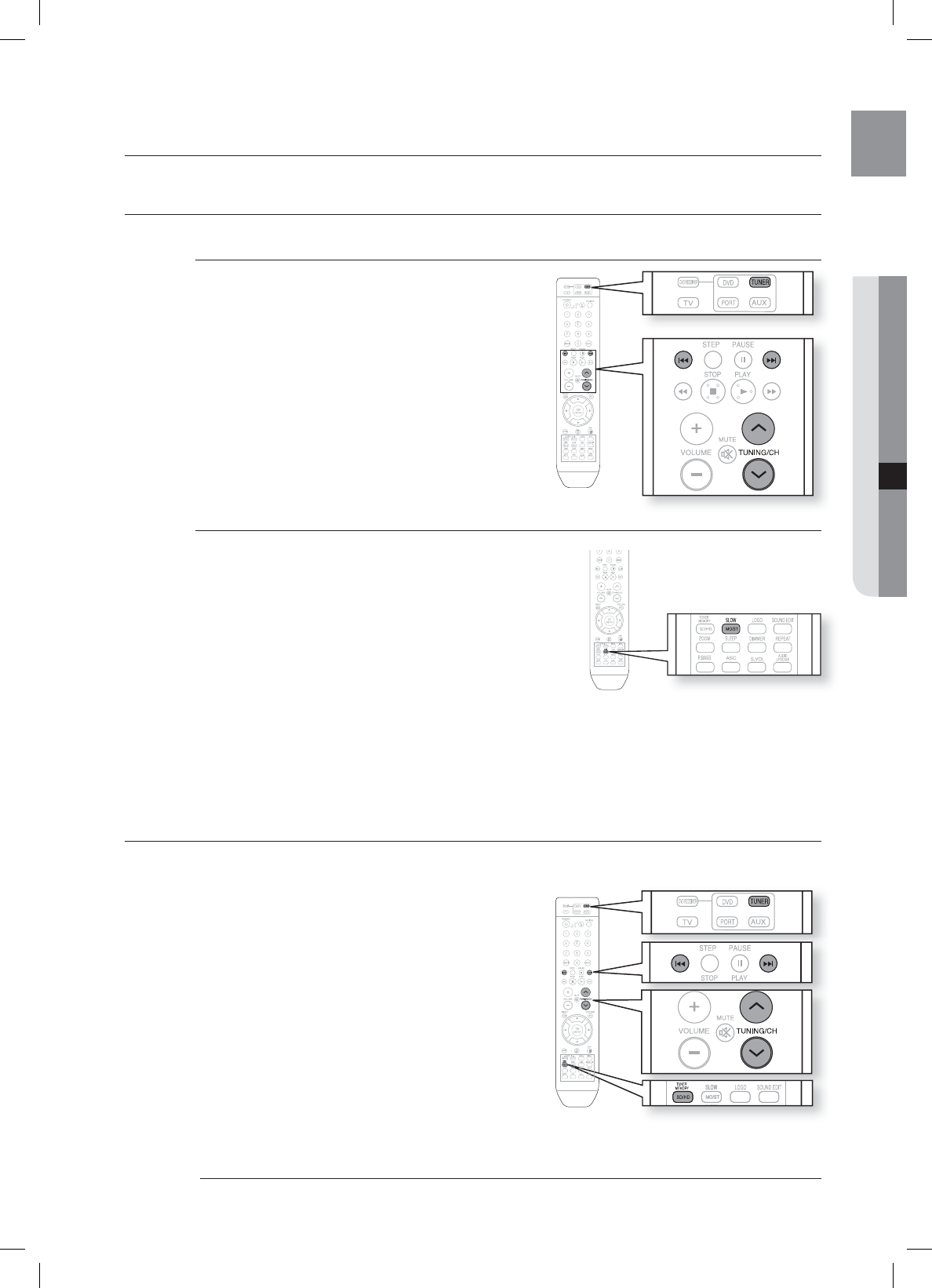
59
ENG ●RADIO
radio
LISTENING TO RADIO
Remote Control
Press the TUNER button to select the FM band.
Tune in to the desired station.
Automatic Tuning 1 : When the
#
,
$
button is
pressed, a preset broadcast station is selected.
Automatic Tuning 2 : Press and hold the ,, .
button to automatically search for active
broadcasting stations.
Manual Tuning : Briefl y press the ,, . button to
increase or decrease the frequency incrementally.
Main Unit
Press the FUNCTION button to select the FM band.
Select a broadcast station.
Automatic Tuning 1 : Press the STOP () button to
select PRESET and then press the
#
,
$
button to
select the preset station.
Automatic Tuning 2 : Press the STOP () button to
select MANUAL and then press and hold the
#
,
$
button to automatically search the band.
Manual Tuning : Press the STOP () button to select
MANUAL and then briefl y press the #, $ button to
tune in to a lower or higher frequency.
Press the MO/ST button to listen in Mono/Stereo.
Each time the button is pressed, the sound switches between STEREO and MONO.
In a poor reception area, select MONO for a clear, interference-free broadcast.
PRESETTING STATIONS
Example : Presetting FM 89.10 in the memory
Press the TUNER button to select the FM band.
Press the ,, . button to select 89.10.
Press the TUNER MEMORY button.
01 fl ashes in the display.
Press the
#
,
$
button to select preset number.
You can select between 1 and 15 presets.
Press the TUNER MEMORY button again.
Press the TUNER MEMORY button before
Number disappears from the display.
Number disappears from the display and the
station is stored in memory.
To preset another station, repeat steps 2 to 5.
To tune in to a preset station, press the
#
,
$
button on the remote control to select a channel.
This unit does not receive AM broadcasts.
1.
2.
•
•
•
1.
2.
•
•
•
•
•
1.
2.
3.
•
4.
•
5.
•
•
6.
•
M
HT-X715_XAA_ENG_0318.indd 59
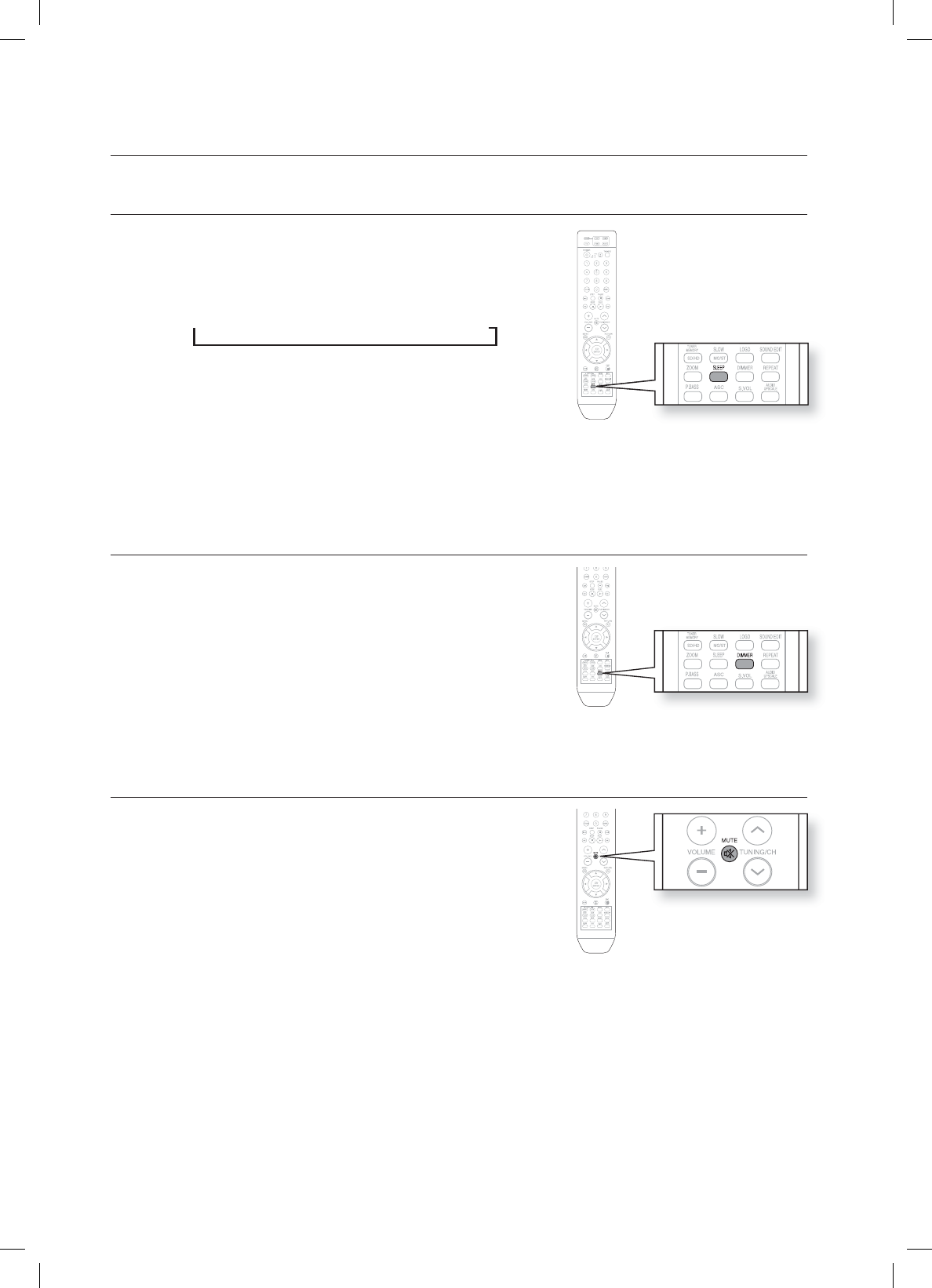
60
convenient function
SLEEP TIMER FUNCTION
You can set the time that the Home Theater will shut itself off.
Press the SLEEP button.
SLEEP will be displayed. Each time the button is pressed,
the preset time changes as follows :
➞ 10 ➞ 20 ➞ 30 ➞ 60 ➞ 90 ➞ 120 ➞ 150 ➞ OFF
To confi rm the sleep timer setting, press the SLEEP button.
The remaining time before the Home Theater will shut itself
off is displayed.
Pressing the button again changes the sleep time from what
you have set earlier.
To cancel the sleep timer, press the SLEEP button until OFF appears on the display.
ADJUSTING DISPLAY BRIGHTNESS
You can adjust the brightness of the display on the main unit so it won't
interfere with your movie viewing.
Press the DIMMER button.
Each time the button is pressed, the brightness of front
display will be adjusted.
MUTE FUNCTION
This is useful when answering a doorbell or telephone call.
Press the MUTE button.
MUTE appears in the display.
To restore the sound, press the MUTE button again.
•
•
•
•
•
•
HT-X715_XAA_ENG_0318.indd 60

61
ENG ●CONVENIENT FUNCTION
ASC (Auto Sound Calibration) SETUP
Plug the ASC microphone into the ASC input jack.
Place the ASC microphone at the listening position.
Press ASC button.
To create the optimal 5.1 channel sound fi eld, the
selections are in the following sequence:
L➞C➞ R➞SR ➞ SL ➞SW
When the message "REMOVE MIC" appears in the
display, unplug the ASC microphone.
S.VOL (SMART VOLUME)
This will regulate and stabilize the volume level against a drastic
volume change in case of a channel change or scene transition.
Press the V-SOUND button.
Each time the button is pressed, the selection changes as
follows :
SVOL ON ➝ SVOL OFF
AUDIO UPSCALING
This also helps enhance your sound experience (ex. mp3 music).
Use this if you want to hear a better sound from a low-quality
mp3 source.
Press the AUDIO UPSCALING button.
Each time the button is pressed, the selection changes as
follows :
UPSC ON ➝ UPSC OFF
1.
2.
3.
•
4.
•
•
HT-X715_XAA_ENG_0318.indd 61

62
troubleshooting
Refer to the chart below when this unit does not function properly. If the problem
you are experiencing is not listed below or if the instruction below does not help,
turn off the unit, disconnect the power cord, and contact the nearest authorized
dealer or Samsung Electronics Service Center.
SYMPTOM Check/Remedy
I cannot eject the disc. • Is the power cord plugged securely into the outlet?
• Turn off the power and then turn it back on.
Playback does not start. • Check the region number of the DVD.
DVD discs purchased from abroad may not be playable.
• CD-ROMs and DVD-ROMs cannot be played on this DVD player.
• Make sure that the rating level is correct.
Playback does not start
immediately when the
Play/Pause button is pressed.
• Are you using a deformed disc or a disc with scratches on the surface?
• Wipe the disc clean.
Sound is not produced. • No sound is heard during fast playback, slow playback, and step
motion playback.
• Are the speakers connected properly? Is the speaker setup correctly
customized?
• Is the disc severely damaged?
Sound can be heard only from a few
speakers and not all six.
• When listening to a CD or radio, sound is output to the front speakers
(L/R) only. Select "PRO LOGIC II" by pressing
PL II (Dolby Pro Logic II) on the remote control to use all six
speakers.
• Make sure that the DVD disc is 5.1-CH compatible.
• If you set C, SL, and SR to NONE in the speaker mode in the audio
setup of the setup screen, no sound is heard from the center speaker
and the front left and right speakers. Set C, SL, and SR to SMALL.
Dolby Digital 5.1 CH Surround Sound
is not produced.
• Is there "Dolby Digital 5.1 CH" mark on the disc? Dolby Digital 5.1 CH
Surround Sound is produced only if the disc is recorded with 5.1
channel sound.
• Is the audio language correctly set to DOLBY DIGITAL 5.1-CH in the
information display?
The remote control does not work. • Is the remote control being operated within its operation range of angle
and distance?
• Are the batteries exhausted?
• Have you selected the mode(TV/DVD) functions of the remote control
(TV or DVD) correctly?
HT-X715_XAA_ENG_0318.indd 62

63
ENG ●TROUBLESHOOTING
SYMPTOM Check/Remedy
• Disc is rotating but no picture is
produced.
• Picture quality is poor and picture is
shaking.
• Is the TV power on?
• Are the video cables connected properly?
• Is the disc dirty or damaged?
• A poorly manufactured disc may not be playable.
Audio language and subtitles do not
work.
• Audio language and subtitles will not work if the disc does not contain
them.
Menu screen does not appear even
when the menu function is selected.
• Are you using a disc that does not contain menus?
Aspect ratio cannot be changed. • You can play 16:9 DVDs in 16:9 WIDE mode, 4:3 LETTER BOX mode,
or 4:3 PAN SCAN mode, but 4:3 DVDs can be seen in 4:3 ratio only.
Refer to the DVD disc jacket and then select the appropriate function.
• The main unit is not working.
(Example: The power goes out or
strange noise is heard.)
• The DVD player is not working
normally.
• Turn off the power and hold the STOP () button on the remote
control for longer than 5 seconds.
Using the RESET function will erase all stored settings.
Do not use this unless it is necessary.
The password for rating level has
been forgotten.
• While “NO DISC” message appears on the display of main unit, hold
the main unit's STOP () button for longer than 5 seconds. “INITIAL”
appears on the display and all settings will return to the default values.
• Press the POWER button.
Using the RESET function will erase all stored settings.
Do not use this unless it is necessary.
Can't receive radio broadcast. • Is the antenna connected properly?
• If the antenna's input signal is weak, install an external FM antenna in
an area with good reception.
HT-X715_XAA_ENG_0318.indd 63
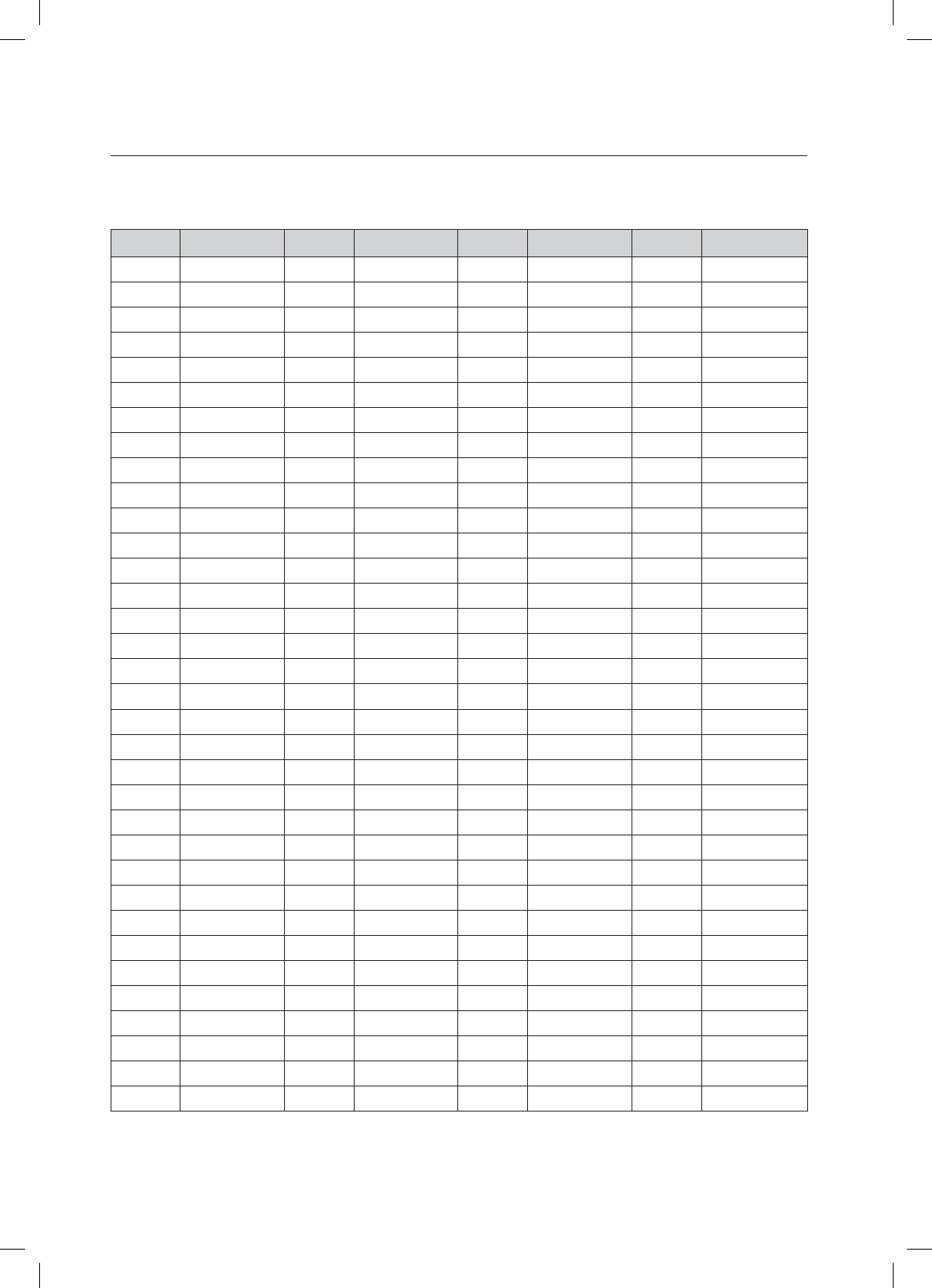
64
language code list
Enter the appropriate code number for the initial settings “Disc Audio”, “Disc Subtitle” and/or “Disc Menu”
(See page 48).
Code Language Code Language Code Language Code Language
1027 Afar 1181 Frisian 1334 Latvian, Lettish 1506 Slovenian
1028 Abkhazian 1183 Irish 1345 Malagasy 1507 Samoan
1032 Afrikaans 1186 Scots Gaelic 1347 Maori 1508 Shona
1039 Amharic 1194 Galician 1349 Macedonian 1509 Somali
1044 Arabic 1196 Guarani 1350 Malayalam 1511 Albanian
1045 Assamese 1203 Gujarati 1352 Mongolian 1512 Serbian
1051 Aymara 1209 Hausa 1353 Moldavian 1513 Siswati
1052 Azerbaijani 1217 Hindi 1356 Marathi 1514 Sesotho
1053 Bashkir 1226 Croatian 1357 Malay 1515 Sundanese
1057 Byelorussian 1229 Hungarian 1358 Maltese 1516 Swedish
1059 Bulgarian 1233 Armenian 1363 Burmese 1517 Swahili
1060 Bihari 1235 Interlingua 1365 Nauru 1521 Tamil
1069 Bislama 1239 Interlingue 1369 Nepali 1525 Tegulu
1066 Bengali; Bangla 1245 Inupiak 1376 Dutch 1527 Tajik
1067 Tibetan 1248 Indonesian 1379 Norwegian 1528 Thai
1070 Breton 1253 Icelandic 1393 Occitan 1529 Tigrinya
1079 Catalan 1254 Italian 1403 (Afan) Oromo 1531 Turkmen
1093 Corsican 1257 Hebrew 1408 Oriya 1532 Tagalog
1097 Czech 1261 Japanese 1417 Punjabi 1534 Setswana
1103 Welsh 1269 Yiddish 1428 Polish 1535 Tonga
1105 Danish 1283 Javanese 1435 Pashto, Pushto 1538 Turkish
1109 German 1287 Georgian 1436 Portuguese 1539 Tsonga
1130 Bhutani 1297 Kazakh 1463 Quechua 1540 Tatar
1142 Greek 1298 Greenlandic 1481 Rhaeto-Romance 1543 Twi
1144 English 1299 Cambodian 1482 Kirundi 1557 Ukrainian
1145 Esperanto 1300 Kannada 1483 Romanian 1564 Urdu
1149 Spanish 1301 Korean 1489 Russian 1572 Uzbek
1150 Estonian 1305 Kashmiri 1491 Kinyarwanda 1581 Vietnamese
1151 Basque 1307 Kurdish 1495 Sanskrit 1587 Volapuk
1157 Persian 1311 Kirghiz 1498 Sindhi 1613 Wolof
1165 Finnish 1313 Latin 1501 Sangro 1632 Xhosa
1166 Fiji 1326 Lingala 1502 Serbo-Croatian 1665 Yoruba
1171 Faeroese 1327 Laothian 1503 Singhalese 1684 Chinese
1174 French 1332 Lithuanian 1505 Slovak 1697 Zulu
*6:A:##A'0)AKPFF
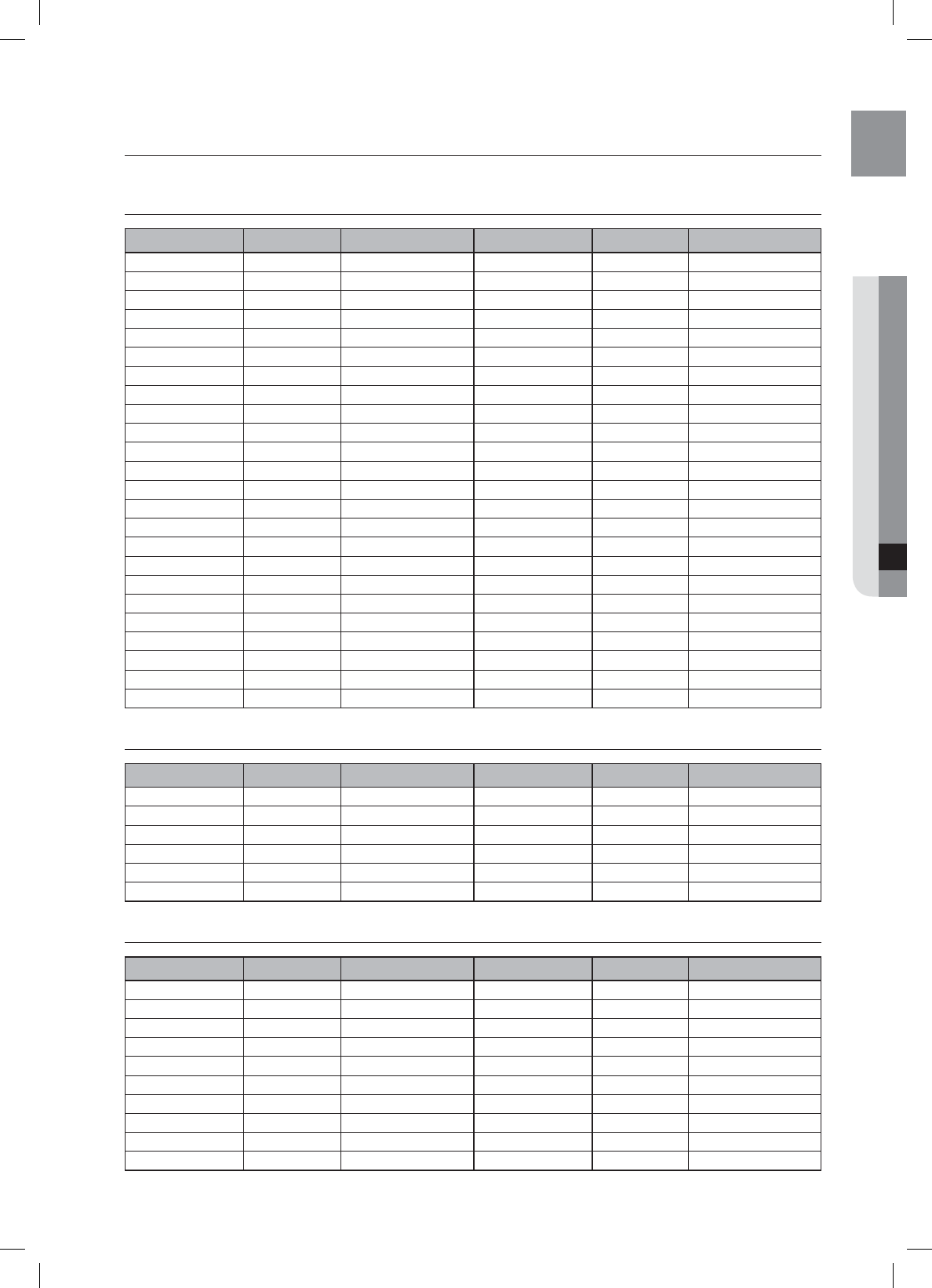
65
ENG ●
USB HOST FEATURE SUPPORTED PRODUCTS
USB host feature supported products
DIGITAL CAMERA
Product Company Type Product Company Type
Finepix-A340 Fuji Digital Camera U300 Olympus Digital Camera
Finepix-F810 Fuji Digital Camera X-350 Olympus Digital Camera
Finepix-F610 Fuji Digital Camera C-760 Olympus Digital Camera
Finepix-f450 Fuji Digital Camera C-5060 Olympus Digital Camera
Finepix S7000 Fuji Digital Camera X1 Olympus Digital Camera
Finepix A310 Fuji Digital Camera U-mini Olympus Digital Camera
KD-310Z Konica Digital Camera Lumix-FZ20 Panasonic Digital Camera
Finecam SL300R Kyocera Digital Camera DMC-FX7GD Panasonic Digital Camera
Finecam SL400R Kyocera Digital Camera Lumix LC33 Panasonic Digital Camera
Finecam S5R Kyocera Digital Camera LUMIX DMC-F1 Panasonic Digital Camera
Finecam Xt Kyocera Digital Camera Optio-S40 Pentax Digital Camera
Dimage-Z1 Minolta Digital Camera Optio-S50 Pentax Digital Camera
Dimage Z1 Minolta Digital Camera Optio 33LF Pentax Digital Camera
Dimage X21 Minolta Digital Camera Optio MX Pentax Digital Camera
Coolpix4200 Nikon Digital Camera Digimax-420 Samsung Digital Camera
Coolpix4300 Nikon Digital Camera Digimax-400 Samsung Digital Camera
Coolpix 2200 Nikon Digital Camera Sora PDR-T30 Toshiba Digital Camera
Coolpix 3500 Nikon Digital Camera Coolpix 5900 Nikon Digital Camera
Coolpix 3700 Nikon Digital Camera Coolpix S1 Nikon Digital Camera
Coolpix 4100 Nikon Digital Camera Coolpix 7600 Nikon Digital Camera
Coolpix 5200 Nikon Digital Camera DMC-FX7 Panasonic Digital Camera
Stylus 410 digital Olympus Digital Camera Dimage Xt Minolta Digital Camera
300-digital Olympus Digital Camera AZ-1 Olympus Digital Camera
300-digital Olympus Digital Camera Digital Camera
USB FLASH DISC
Product Company Type Product Company Type
Cruzer Micro Sandisk
USB 2.0 USB Flash Drive 128M
XTICK LG USB 2.0 128M
Cruzer Mini Sandisk USB 2.0 128M Micro Mini Iomega USB 2.0 128M
Cruzer Mini Sandisk USB 2.0 256M iFlash Imation USB 2.0 64M
SONY Micro Vault Sony USB 2.0 64MB LG XTICK(M) USB 2.0 64M
FLEX DRIVE Serotech USB 2.0 32MB RiDATA EZDrive USB 2.0 64M
AnyDrive A.L tech USB 2.0 128MB
MP3 PLAYER
Product Company Type Product Company Type
Creative MuVo NX128M
Creative 128 MB MP3 Player YP-780 Samsung MP3 Player
Iriver H320 Iriver 20G HDD MP3 Player YP-35 Samsung MP3 Player
YH-920 Samsung 20G HDD MP3 Player YP-55 Samsung MP3 Player
YP-T7 Samsung MP3 Player iAUDIO U2 Cowon MP3 Player
YP-MT6 Samsung MP3 Player iAUDIO G3 Cowon MP3 Player
YP-T6 Samsung MP3 Player iAudio M3 Cowon HDD MP3 Player
YP-53 Samsung MP3 Player SI-M500L Sharp 256MB MP3 Player
YP-ST5 Samsung MP3 Player H10 Iriver MP3 Player
YP-T5 Samsung MP3 Player YP-T5 VB Samsung MP3 Player
YP-60 Samsung MP3 Player YP-53 Samsung 256MB MP3 Player
HT-X715_XAA_ENG_0318.indd 65
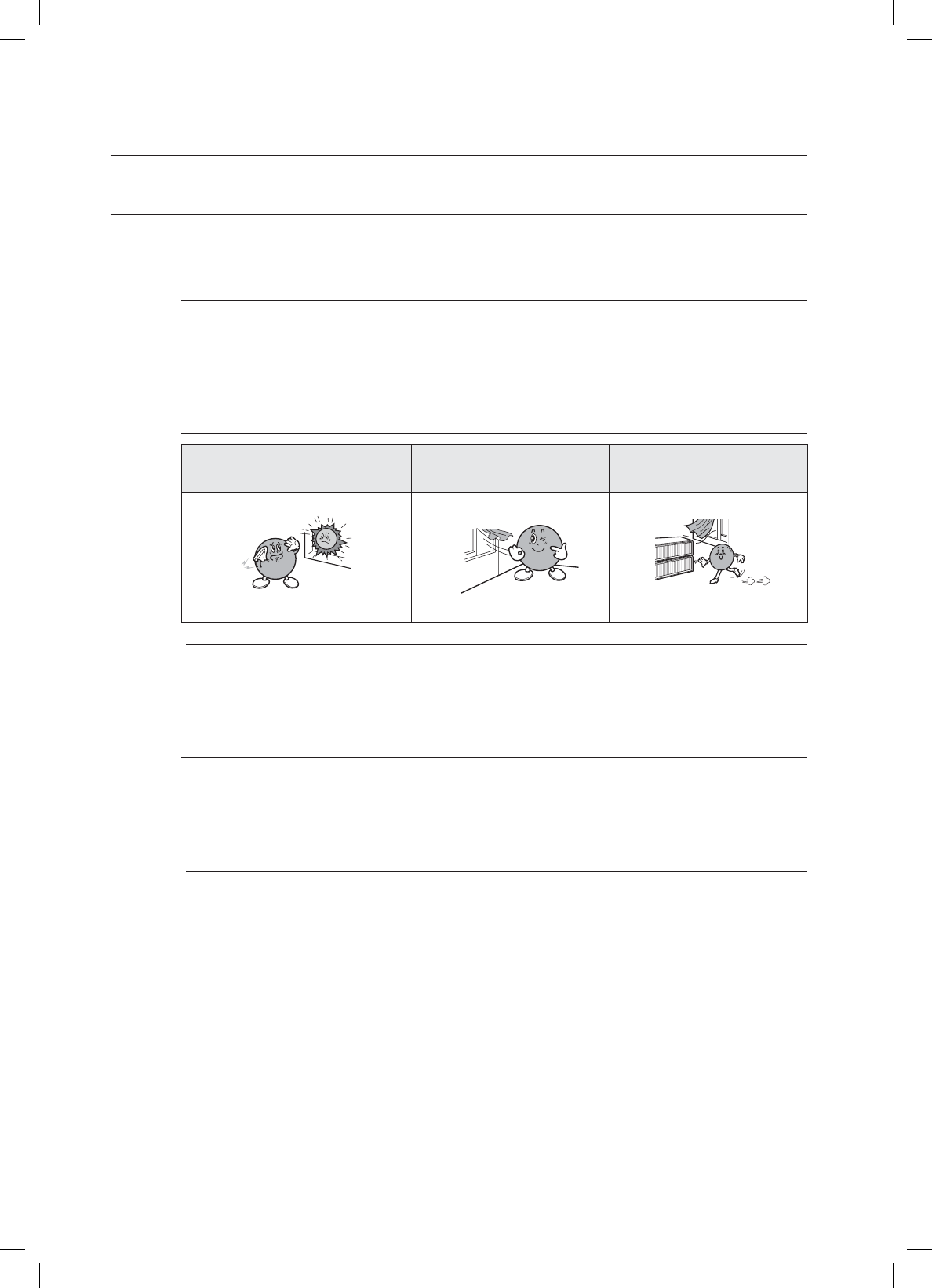
66
appendix
CAUTIONS ON HANDLING AND STORING DISCS
Small scratches on the disc may reduce sound and picture quality or cause skipping.
Be especially careful not to scratch discs when handling them.
Handling discs
Do not touch the playback side of the disc.
Hold the disc by the edges so that fingerprints will not get on the surface.
Do not stick paper or tape on the disc.
Disc Storage
Do not keep in direct sunlight Keep in a cool ventilated area
Keep in a clean Protection jacket.
Store vertically.
Do not allow the discs to become contaminated with dirt.
Do not load cracked or scratched discs.
Handling and Storing Discs
When you get fingerprints or dirt on the disc, clean it with a mild detergent diluted in water and wipe with
a soft cloth.
When cleaning, wipe gently from the inside to the outside of the disc
Condensation may form if warm air comes into contact with cold parts inside the player. When condensation
forms inside the player, the player may not operate correctly. If this occurs, remove the disc and let the player
stand for 1 or 2 hours with the power on.
M
•
M
HT-X715_XAA_ENG_0318.indd 66
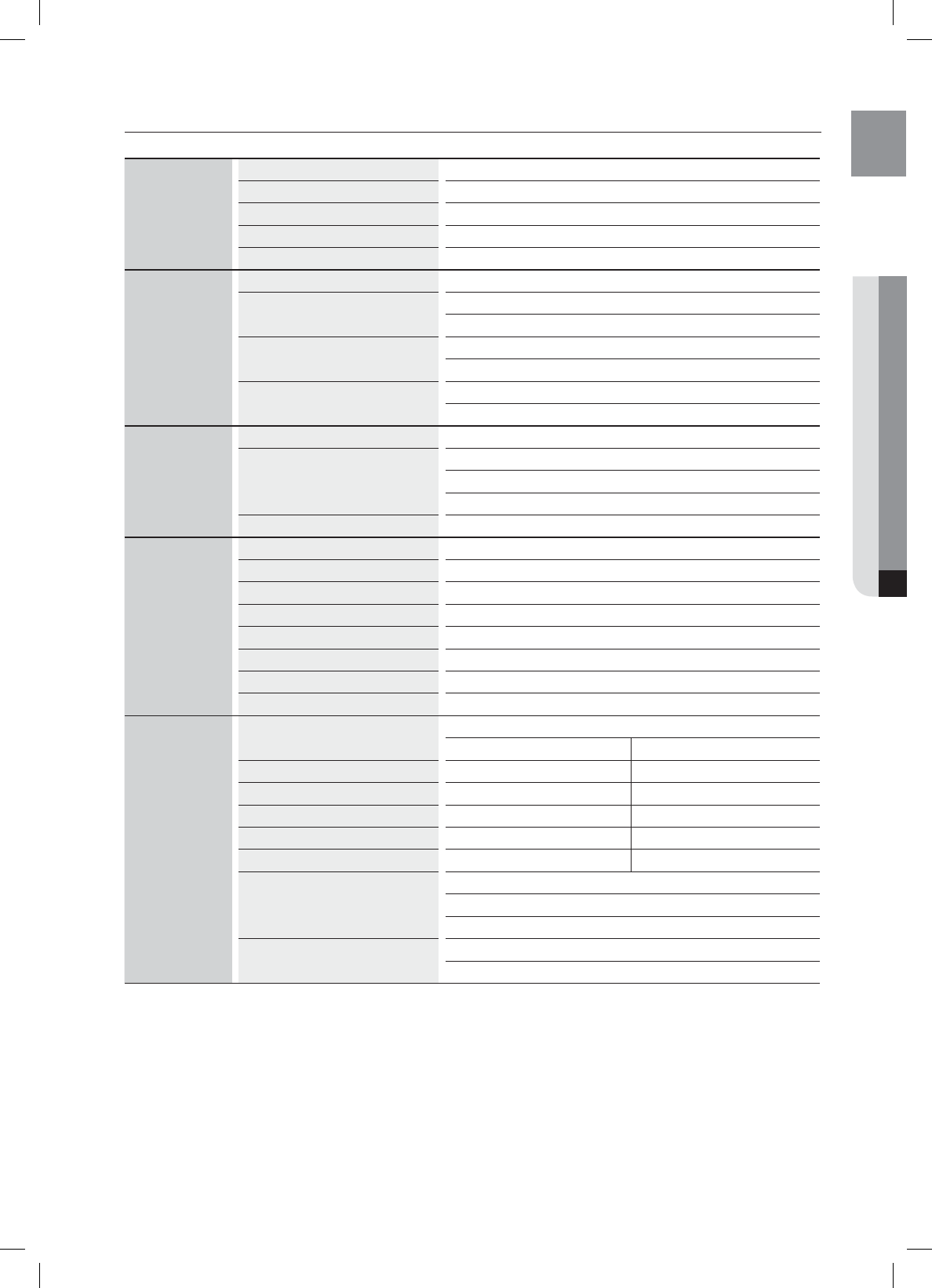
67
ENG ●APPENDIX
SPECIFICATIONS
General
Power Consumption 55 W
Weight 8.8 Ibs
Dimensions 18.5 (W) x 7.7 (H) x 4.6 (D) inches
Operating Temperature Range +41°F to +95°F
Operating Humidity Range 10 % to 75 %
Disc
BD (Blu-ray Disc) Reading Speed : 4.917m/sec
DVD (Digital Versatile Disc) Reading Speed : 3.49 ~ 4.06 m/sec.
Approx. Play Time (Single Sided, Single Layer Disc) : 135 min.
CD : 5 inches (COMPACT DISC) Reading Speed : 4.8 ~ 5.6 m/sec.
Maximum Play Time : 74 min.
CD : 3 1/2 inches (COMPACT DISC) Reading Speed : 4.8 ~ 5.6 m/sec.
Maximum Play Time : 20 min.
Video Output
Composite Video 1.0 Vp-p (75 ȍ load)
Component Video
Y : 1.0 Vp-p (75 ȍ load)
PR : 0.70 Vp-p (75 ȍ load)
PB : 0.70 Vp-p (75 ȍ load)
HDMI Impedance: 85~115ȍ
Amplifier
Front speaker output 133W x 2(3ȍ)
Center speaker output 133W(3ȍ)
Rear speaker output 100W x 2(3ȍ)
Subwoofer speaker output 100W(3ȍ)
Frequency range 20Hz~20KHz
S/N Ratio 70dB
Channel separation 60dB
Input sensitivity (AUX)400mV
Speaker
Speaker system 5.1ch speaker system
Front/Center/Rear Subwoofer
Impedance 3 ȍ3 ȍ
Frequency range 140Hz~20KHz 35Hz~160Hz
Output sound pressure level 86dB 86dB
Rated input 133W 133W
Maximum input 266W 266W
Dimensions (W x H x D)
Front/Rear : 3.8x21.1x4.0 inches
(stand base : ø7.5)
Center : 14.8x3.3x5.6 inches
Subwoofer : 8.5x14.3x16.2 inches
Weights Front : 4.9 lbs, Rear : 4.9 lbs
Center : 2.7 lbs, Subwoofer : 15.7 lbs
*: Nominal specification
- Samsung Electronics Co., Ltd reserves the right to change the specifications without notice.
- Weight and dimensions are approximate.
HT-X715_XAA_ENG_0318.indd 67
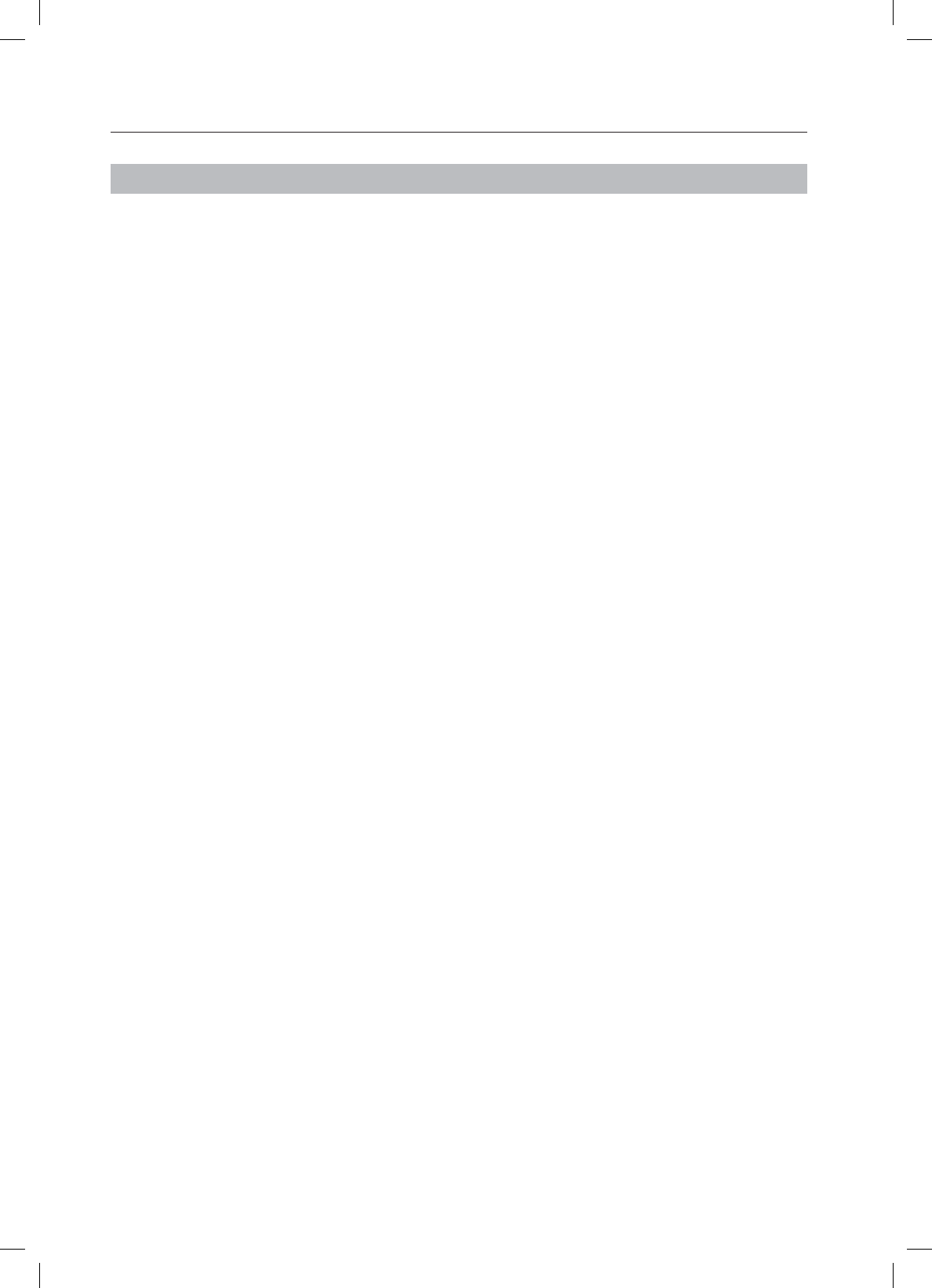
WARRANTY
LIMITED WARRANTY TO ORIGINAL PURCHASER
This SAMSUNG brand product, as supplied and distributed by Samsung Electronics America, Inc. (SAMSUNG) and delivered new,
in the originalcarton to the original consumer purchaser, is warranted by SAMSUNG against manufacturing defects in materials and
workmanship for a limited warranty period of:
One (1) Year Parts and Labor*
(*90 Days Parts and Labor for Commercial Use)
This limited warranty begins on the original date of purchase, and is valid only on products purchased and used in the United States.
To receive warranty service, the purchaser must contact SAMSUNG for problem determination and service procedures. Warranty
service can only be performed by a SAMSUNG authorized service center. The original dated bill of sale must be presented upon
request as proof of purchase to SAMSUNG or SAMSUNG's authorized service center. Transportation of the product to and from
the service center is the responsibility of the purchaser.
SAMSUNG will repair or replace this product, at our option and at no charge as stipulated herein, with new or reconditioned parts
or products if found to be defective during the limited warranty period specified above. All replaced parts and products become
the property of SAMSUNG and must be returned to SAMSUNG. Replacement parts and products assume the remaining original
warranty, or ninety (90) days, whichever is longer.
SAMSUNG’s obligations with respect to software products distributed by SAMSUNG under the SAMSUNG brand name are set forth in the
applicable end user license agreement. Non-SAMSUNG hardware and software products, if provided, are on an “AS IS” basis.
Non-SAMSUNG manufacturers, suppliers, publishers, and service providers may provide their own warranties.
This limited warranty covers manufacturing defects in materials and workmanship encountered in normal, and except to the extent
otherwise expressly provided for in this statement, noncommercial use of this product, and shall not apply to the following, including,
but not limited to: damage which occurs in shipment; delivery and installation; applications and uses for which this product was not
intended; altered product or serial numbers; cosmetic damage or exterior finish; accidents, abuse, neglect, fire, water, lightning or
other acts of nature; use of products, equipment, systems, utilities, services, parts, supplies, accessories, applications, installations,
repairs, external wiring or connectors not supplied and authorized by SAMSUNG, or which damage this product or result in service
problems; incorrect electrical line voltage, fluctuations and surges; customer adjustments and failure to follow operating instructions,
cleaning, maintenance and environmental instructions that are covered and prescribed in the instruction book; product removal
or reinstallation; reception problems and distortion related to noise, echo, interference or other signal transmission and delivery
problems. SAMSUNG does not warrant uninterrupted or error-free operation of the product.
THERE ARE NO EXPRESS WARRANTIES OTHER THAN THOSE LISTED AND DESCRIBED ABOVE, AND NO WARRANTIES
WHETHER EXPRESS OR IMPLIED, INCLUDING, BUT NOT LIMITED TO, ANY IMPLIED WARRANTIES OF MERCHANTABILITY
OR FITNESS FOR A PARTICULAR PURPOSE, SHALL APPLY AFTER THE EXPRESS WARRANTY PERIODS STATED ABOVE,
AND NO OTHER EXPRESS WARRANTY OR GUARANTY GIVEN BY ANY PERSON, FIRM OR CORPORATION WITH RESPECT TO
THIS PRODUCT SHALL BE BINDING ON SAMSUNG. SAMSUNG SHALL NOT BE LIABLE FOR LOSS OF REVENUE OR PROFITS,
FAILURE TO REALIZE SAVINGS OR OTHER BENEFITS, OR ANY OTHER SPECIAL, INCIDENTAL OR CONSEQUENTIAL DAMAGES
CAUSED BY THE USE, MISUSE OR INABILITY TO USE THIS PRODUCT, REGARDLESS OF THE LEGAL THEORY ON WHICH
THE CLAIM IS BASED, AND EVEN IF SAMSUNG HAS BEEN ADVISED OF THE POSSIBILITY OF SUCH DAMAGES. NOR SHALL
RECOVERY OF ANY KIND AGAINST SAMSUNG BE GREATER IN AMOUNT THAN THE PURCHASE PRICE OF THE PRODUCT
SOLD BY SAMSUNG AND CAUSING THE ALLEGED DAMAGE. WITHOUT LIMITING THE FOREGOING, PURCHASER ASSUMES
ALL RISK AND LIABILITY FOR LOSS, DAMAGE OR INJURY TO PURCHASER AND PURCHASER’S PROPERTY AND TO OTHERS
AND THEIR PROPERTY ARISING OUT OF THE USE, MISUSE OR INABILITY TO USE THIS PRODUCT SOLD BY SAMSUNG NOT
CAUSED DIRECTLY BY THE NEGLIGENCE OF SAMSUNG. THIS LIMITED WARRANTY SHALL NOT EXTEND TO ANYONE OTHER
THAN THE ORIGINAL PURCHASER OF THIS PRODUCT, IS NONTRANSFERABLE AND STATES YOUR EXCLUSIVE REMEDY.
Some states do not allow limitations on how long an implied warranty lasts, or the exclusion or limitation of incidental or consequential
damages, so the above limitations or exclusions may not apply to you. This warranty gives you specific legal rights, and you may also
have other rights which vary from state to state.
To obtain warranty hardware service, please contact SAMSUNG at:
Samsung Electronics America, Inc.
105 Challenger Road Ridgefield Park, NJ 07660-0511
1-800-SAMSUNG (726-7864) and www.samsung.com/us
HT-X715_XAA_ENG_0318.indd 68
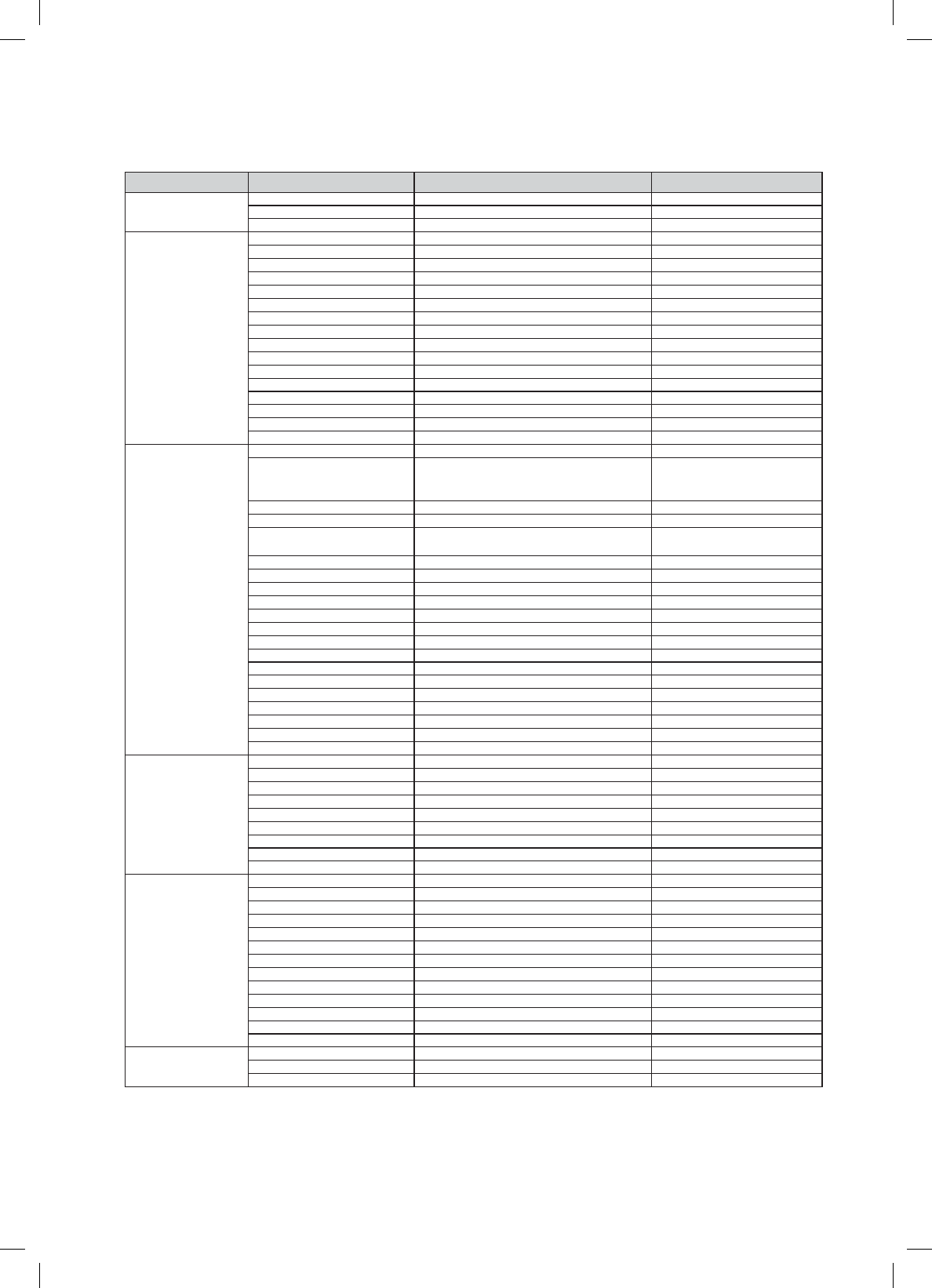
Contact SAMSUNG WORLD WIDE
If you have any questions or comments relating to Samsung products, please contact the SAMSUNG
customer care center.
Region Country Customer Care Center Web Site
North America
CANADA 1-800-SAMSUNG(726-7864) www.samsung.com/ca
MEXICO 01-800-SAMSUNG(726-7864) www.samsung.com
U.S.A 1-800-SAMSUNG(726-7864) www.samsung.com
Latin America
ARGENTINE 0800-333-3733 www.samsung.com/ar
BRAZIL 0800-124-421 , 4004-0000 www.samsung.com
CHILE 800-SAMSUNG(726-7864) www.samsung.com/cl
NICARAGUA 00-1800-5077267
HONDURAS 800-7919267
COSTA RICA 0-800-507-7267 www.samsung.com/latin
ECUADOR 1-800-10-7267 www.samsung.com/latin
EL SALVADOR 800-6225 www.samsung.com/latin
GUATEMALA 1-800-299-0013 www.samsung.com/latin
JAMAICA 1-800-234-7267 www.samsung.com/latin
PANAMA 800-7267 www.samsung.com/latin
PUERTO RICO 1-800-682-3180 www.samsung.com/latin
REP. DOMINICA 1-800-751-2676 www.samsung.com/latin
TRINIDAD & TOBAGO 1-800-SAMSUNG(726-7864) www.samsung.com/latin
VENEZUELA 0-800-100-5303 www.samsung.com/latin
COLOMBIA 01-8000112112 www.samsung.com.co
Europe
BELGIUM 0032 (0)2 201 24 18 www.samsung.com/be
CZECH REPUBLIC
844 000 844
'LVWULEXWRUSURýHVNRXUHSXEOLNX
6DPVXQJ=UWþHVNDRUJDQL]DþQtVORåND
9\VNRþLORYD3UDKD
www.samsung.com/cz
DENMARK 70 70 19 70 www.samsung.com/dk
FINLAND 030-6227 515 www.samsung.com/fi
FRANCE 3260 SAMSUNG (¼ 0,15/Min),
08 25 08 65 65 (¼ 0,15/Min) www.samsung.com
GERMANY
01805 - SAMSUNG(726-7864) (¼ 0,14/Min)
www.samsung.com
HUNGARY 06-80-SAMSUNG(726-7864) www.samsung.com
ITALIA 800-SAMSUNG(726-7864) www.samsung.com
LUXEMBURG 0035 (0)2 261 03 710 www.samsung.com/be
NETHERLANDS
0900-SAMSUNG(726-7864) (¼ 0,10/Min) www.samsung.com/nl
NORWAY 815-56 480 www.samsung.com/no
POLAND 0 801 801 881 , 022-607-93-33 www.samsung.com/pl
PORTUGAL 80820-SAMSUNG(726-7864) www.samsung.com/pt
SLOVAKIA 0800-SAMSUNG(726-7864) www.samsung.com/sk
SPAIN 902 10 11 30 www.samsung.com
SWEDEN 0771-400 200 www.samsung.com/se
U.K 0845 SAMSUNG (7267864) www.samsung.com
EIRE 0818 717 100 www.samsung.com/ie
AUSTRIA 0800-SAMSUNG(726-7864) www.samsung.com/at
SWITZERLAND 0800-SAMSUNG(726-7864) www.samsung.com/ch
CIS
RUSSIA 8-800-555-55-55 www.samsung.com
KAZAHSTAN 8-10-800-500-55-500 www.samsung.kz
UZBEKISTAN 8-10-800-500-55-500 www.samsung.uz
KYRGYZSTAN 00-800-500-55-500
TADJIKISTAN 8-10-800-500-55-500
UKRAINE 8-800-502-0000 www.samsung.com
LITHUANIA 8-800-77777 www.samsung.lt
LATVIA 800-7267 www.samsung.com/lv
ESTONIA 800-7267 www.samsung.ee
Asia Pacific
AUSTRALIA 1300 362 603 www.samsung.com
NEW ZEALAND 0800SAMSUNG(726-7864) www.samsung.com/nz
CHINA 800-810-5858 , 010-6475 1880 www.samsung.com
HONG KONG 3698-4698 www.samsung.com/hk
INDIA 3030 8282 , 1800 110011 www.samsung.com
INDONESIA 0800-112-8888 www.samsung.com
JAPAN 0120-327-527 www.samsung.com/jp
MALAYSIA 1800-88-9999 www.samsung.com/my
PHILIPPINES 1800-10-SAMSUNG(726-7864) www.samsung.com/ph
SINGAPORE 1800-SAMSUNG(726-7864) www.samsung.com
THAILAND 1800-29-3232 , 02-689-3232 www.samsung.com
TAIWAN 0800-329-999 www.samsung.com/tw
VIETNAM 1 800 588 889 www.samsung.com
Middle East &
Africa
TURKEY 444 77 11 www.samsung.com
SOUTH AFRICA 0860-SAMSUNG(726-7864 ) www.samsung.com
U.A.E 800-SAMSUNG (726-7864), 8000-4726
www.samsung.com
HT-X715_XAA_ENG_0318.indd 69
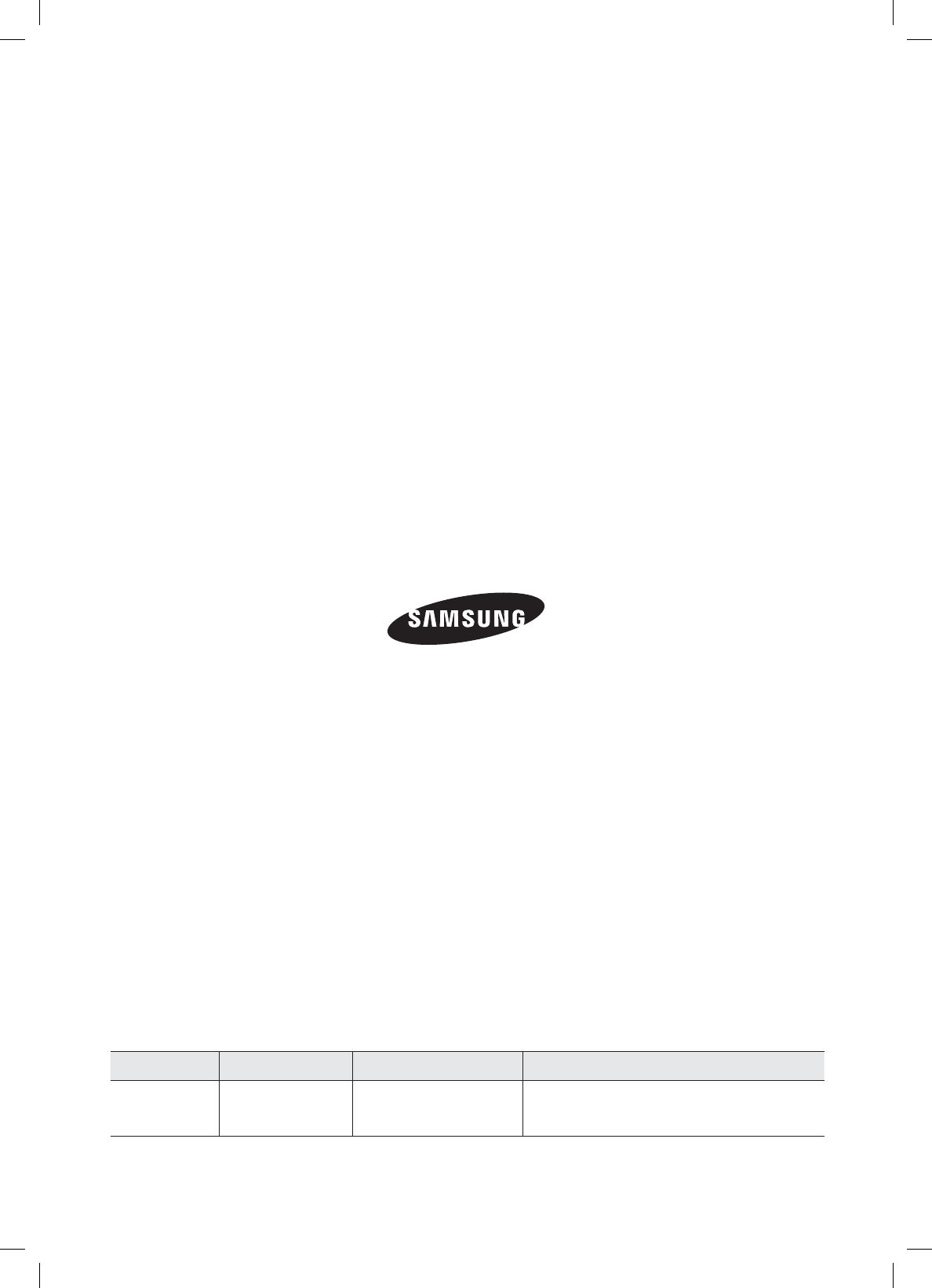
QUESTIONS OR COMMENTS?
COUNTRY CALL OR VISIT US ONLINE AT WRITE
IN THE US 1-800-SAMSUNG
(7267864) www.samsung.com/us
Samsung Electronics America, Inc.
105 Challenger Road Ridgefield Park,
NJ 07660-0511
Code No. AH68-02068R
HT-X715_XAA_ENG_0318.indd 70