Samsung Electronics Co HTX810 DVD Receiver (BT) User Manual HT X810 1
Samsung Electronics Co Ltd DVD Receiver (BT) HT X810 1
Contents
- 1. User manual 1 of 3
- 2. User manual 2 of 3
- 3. User manual 3 of 3
User manual 1 of 3
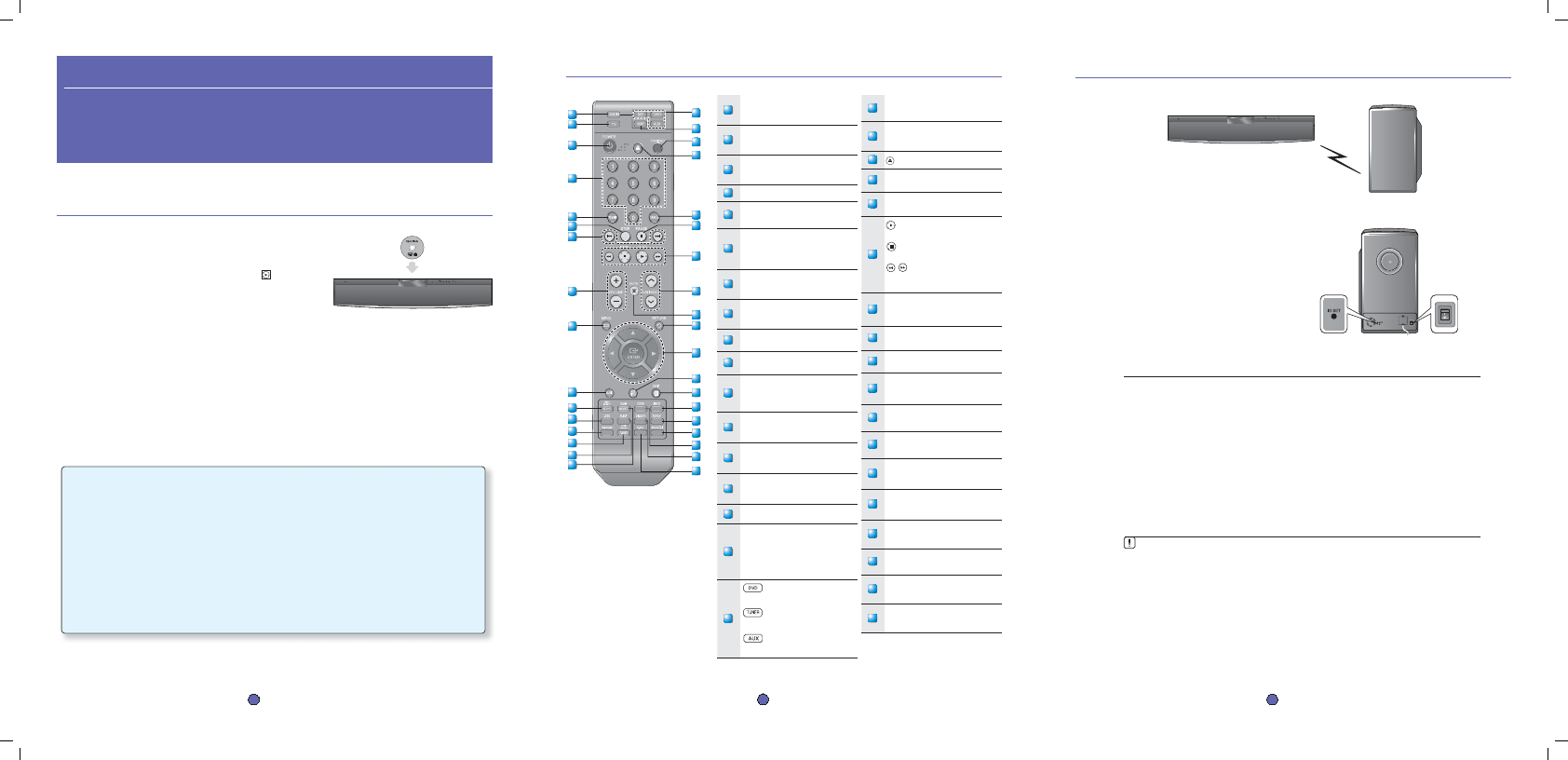
Press the POWER button on the rear of the subwoofer to turn it on.
If the main unit is turned on
The subwoofer will be automatically connected to the product
and the Link LED on its front will blink blue for a few seconds.
If the main unit is turned off
The Link LED on the front of the subwoofer will blink blue
for about 30 seconds, then will change to red as the
sub switches to STANDBY mode.
If the subwoofer is turned off, you will see S/W CHECK on the display panel of the main unit.
Place the wireless subwoofer under the main unit.
If you use a device such as a microwave oven, wireless LAN Card, Bluetooth equipment, or any other
device that uses the same frequency (2.4GHz) near the system, some sound interruption may be
heard due to interference.
The transmission distance of radio wave is about 32 feet, 9.7 inches, but may vary depending on
your operating environment. If a steel-concrete wall or metallic wall is between the main unit and the
wireless subwoofer, the system may not operate at all, because the radio wave cannot penetrate
metal.
If the main unit doesn't make wireless connection, the system needs ID Setting between the main
unit and wireless subwoofer. With the main unit turned off, press the remote control's
"0"J"1"J"3"J"5" number buttons and the unit will turn on. With the wireless subwoofer turned on,
press ID SET button on the back of the unit for 5 seconds.
•
•
M
quick start guide
1 disc playback
Load a disc vertically into the Disc Insert Hole.
Place a disc gently into the tray with the disc’s label
facing up.
Close the compartment by pressing the PLAY ( ) button.
Playback starts automatically.
1.
•
2.
•
Thank you for purchasing this Samsung 2.1CH Digital Home Theater System.
We have manufactured this product to provide you with many hours of Audio/Video
Entertainment. This “QUICK START GUIDE” guide has been included to get
you up and running in the least amount of time as possible.
If you have any questions or comments relating to Samsung products, please contact
the SAMSUNG customer care center.
Samsung Electronics America, Inc.
1-800-SAMSUNG (7267864)
www.samsung.com/us
1 disc playback
2 remote control functions
3 connecting the wireless subwoofer
4 connecting the video out to your tv
5 connecting audio from external components
6 listening to radio
1 - English
2 remote control functions
18
PORT button
USB port selection
19
TV/VIDEO button
Press TV/VIDEO button to select the Video
input on your TV.
20
EJECT button
21
CANCEL button
Used to cancel a wrong entry.
22
PAUSE button
Press to pause.
23
PLAY button
Press to play.
STOP button
Press to stop.
SEARCH buttons
Fast backward or forward
through a song/scene.
24
TUNING/CH button
Press to select the channel or to tune in
radio broadcasting.
25
MUTE button
Press to mute the sound.
26
RETURN button
Press to return to the previous menu.
27
Cursor/ENTER button
Used to select or move up/down, left/
right when setting the menu function.
28
SUBTITLE button
Selects the disc subtitle language.
29
EXIT button
Press to exit the setup screen.
30
INFO button
View or change disc playback information
on screen.
31
REPEAT button
Repeat playback of a chapter, title, group
or track.
32
SOUND EDIT button
Adjust the speaker sound settings and
level.
33
ZOOM button
Enlarges the picture during disc playback.
34
DIMMER button
The front display brightness will be
adjusted.
35
S.VOL(Smart Volume) button
Makes the sound more stable
1
DVD RECEIVER button
You can operate your DVD receiver with the
remote control.
2
TV button
You can operate your Samsung TV with the
remote control.
3
POWER button
Press to turn the Home Theater or your
Samsung TV On/Off.
4
Number (0~9) buttons
5
REMAIN button
You can check the elapsed or remaining time
on a disc.
6
STEP button
The picture moves forward one frame
each time the button is pressed during
playback.
7
Tuning Preset/CD Skip buttons
Tune in radio broadcasting, skip the
song/scene.
8
VOLUME button
Press + to raise the volume and – to
lower it.
9
MENU button
Press to see the menu.
10
AUDIO button
Selects the Disc’s Audio language.
11
TUNER MEMORY, SD/HD button
Press to memorize radio frequencies.
Press to select SD or HD(Standard or
High Defi nition ) mode.
12
LOGO button
You can make your own TV wallpaper
(screen saver).
13
V-SOUND(Virtual Sound) button
Makes virtual surround sound with just
2.1 channels.
14
P.BASS/AUDIO UPCALING button
• Makes your MP3 sound better
• Provides more powerful bass
15
SLEEP button
Press to set the sleep off time.
16
SLOW button
Selects three different slow motion
playback speeds.
MO/ST button
You can listen to radio broadcasts in
MONO or STEREO.
17
DVD button
Press to select the DVD mode.
TUNER button
Press to listen to radio broadcasting.
AUX button
Press to select external audio input.
2 - English
3 connecting the wireless subwoofer
3 - English
35
34
33
31
30
29
28
27
26
25
24
23
22
21
20
19
18
17
16
15
14
13
12
11
10
9
8
7
6
5
4
3
2
1
2.1CH Digital
Home Theater System
HT-X810
32
The wireless receiving antenna is built into the wireless subwoofer. Keep the unit away from water and
moisture.
For optimal listening performance, make sure that the area around the wireless subwoofer location is clear
of any obstructions.
ID SET button POWER button
HT-X810_QG_0303.indd 1-3
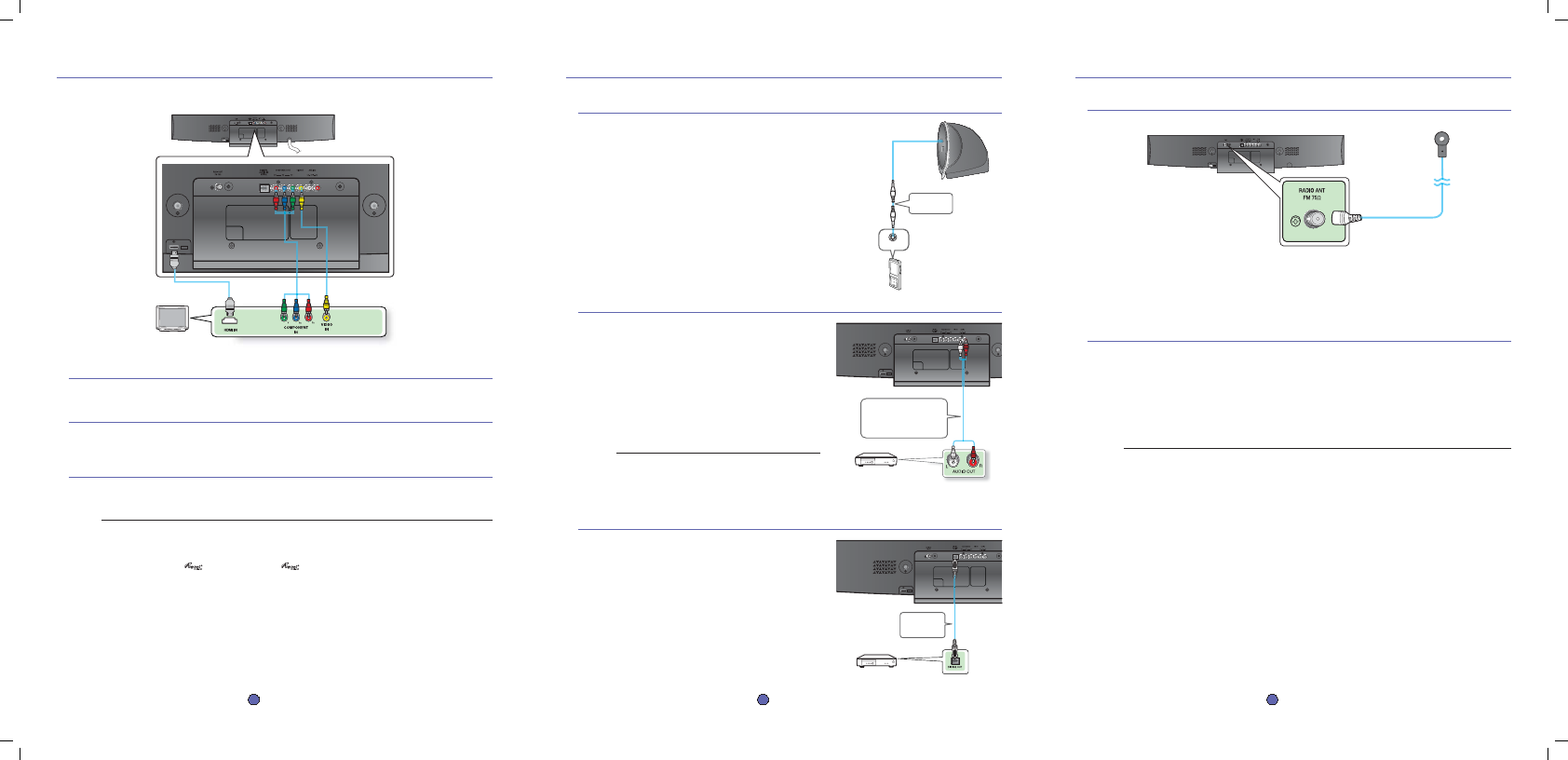
OPTICAL : Connecting an External Digital Component
Digital signal components such as a Cable Box/Satellite receiver (Set-Top Box).
Connect the Digital Input (OPTICAL) on the Home Theater to the
Digital Output of the external digital component.
Press the AUX button on the remote control to select DIGITAL IN.
You can also use the FUNCTION button on the main unit.
The mode switches as follows :
DVD/CD ➝ D.IN ➝ AUX 1 ➝ AUX 2 ➝ USB ➝BT AUDIO ➝
FM.
1.
2.
•
4 connecting the video out to your tv
METHOD 1 : HDMI
(BEST QUALITY)
Connect the HDMI cable (not supplied) from the HDMI OUT jack on the back of the DVD Player to the HDMI IN jack on your TV.
METHOD 2 : Component Video
(BETTER QUALITY)
If your television is equipped with Component Video inputs, connect a Component video cable(not supplied) from the Component Video
Output (Pr, Pb and Y) jacks on the back of the DVD Player to the Component Video Input jacks on your TV.
METHOD 3 : Composite Video
(GOOD QUALITY)
Connect the supplied Video cable from the VIDEO OUT jack on the back of the DVD Player to the VIDEO IN jack on your TV.
This product operates in Interlace scan mode (480i) for component output.
If you use an HDMI cable to connect a Samsung TV to the DVD Player, you can operate the Home Theater
using the TV's remote control. This is only available with SAMSUNG TVs that support Anynet+(HDMI-CEC).
Please check the logo (If your TV has an logo, then it supports the Anynet+ function.)
M
Choose one of the three methods for connecting to a TV.
4 - English
5
connecting audio from external components
5 - English
6 listening to radio
Listening to Radio
Remote Control
Press the TUNER button to select the FM band.
Tune in to the desired station.
Automatic Tuning 1 : When the #,$ button is pressed, a preset broadcast station is selected.
Automatic Tuning 2 : Press and hold the ,,. button to automatically search for active broadcasting stations.
Manual Tuning : Briefl y press the ,,. button to increase or decrease the frequency incrementally.
Main Unit
Press the FUNCTION button to select the FM band.
Select a broadcast station
.
Automatic Tuning 1 : Press the STOP
()
button to select PRESET and then press the #,$ button to select the
preset station.
Automatic Tuning 2 : Press the STOP
()
button to select MANUAL and then press and hold the #,$ button to
automatically search the band.
Manual Tuning : Press the STOP
()
button to select MANUAL and then briefl y press the
#,$
button to tune in to a
lower or higher frequency.
Press the MO/ST button to listen in Mono/Stereo.
•
Each time the button is pressed, the sound switches between STEREO and MONO.
•
In a poor reception area, select MONO for a clear, interference-free broadcast.
1.
2.
•
•
•
1.
2.
•
•
•
Connecting the FM Antenna
6 - English
AUX2 : Connecting an External Analog Component
Analog signal components such as a VCR.
Connect AUX IN 2 (Audio) on the Home Theater to the Audio Out
of the external analog component.
Be sure to match connector colors.
Press the AUX button on the remote control to
select AUX 2 input.
You can also use the FUNCTION button on the main unit.
The mode switches as follows :
DVD/CD ➝ D.IN ➝ AUX 1 ➝ AUX 2 ➝ USB ➝BT AUDIO ➝
FM.
You can connect the Video Output jack of your VCR to
the TV, and connect the Audio Output jacks of the VCR
to this product.
1.
•
2.
•
M
AUX1 : Connecting an External Component/MP3 player
Components such as an MP3 Player.
Connect AUX IN 1 (Audio) on the Home Theater to the Audio Out of the external
component/MP3 player.
Press the AUX button on the remote control to select AUX1 input.
You can also use the FUNCTION button on the main unit.
The mode switches as follows :
DVD/CD ➝ D.IN ➝AUX 1 ➝AUX 2 ➝USB ➝BT AUDIO ➝FM.
1.
2.
•
HDMI OUT
HDMI OUT
METHOD3
(supplied)
METHOD2METHOD1
Audio Cable
(not supplied)
Audio OUT
Optical Cable
(not supplied)
External Digital Component
HDMI OUT
External Analog Component
HDMI OUT
Audio Cable (not supplied)
If the external analog component
has only one Audio Out, connect
either left or right.
Connect the FM antenna supplied to the FM 75Ω COAXIAL Jack.
Slowly move the antenna wire around until you fi nd a location where reception is good, then fasten it to a wall or
other rigid surface.
1.
2.
HDMI OUT
FM Antenna
(supplied)
HT-X810_QG_0303.indd 4-6
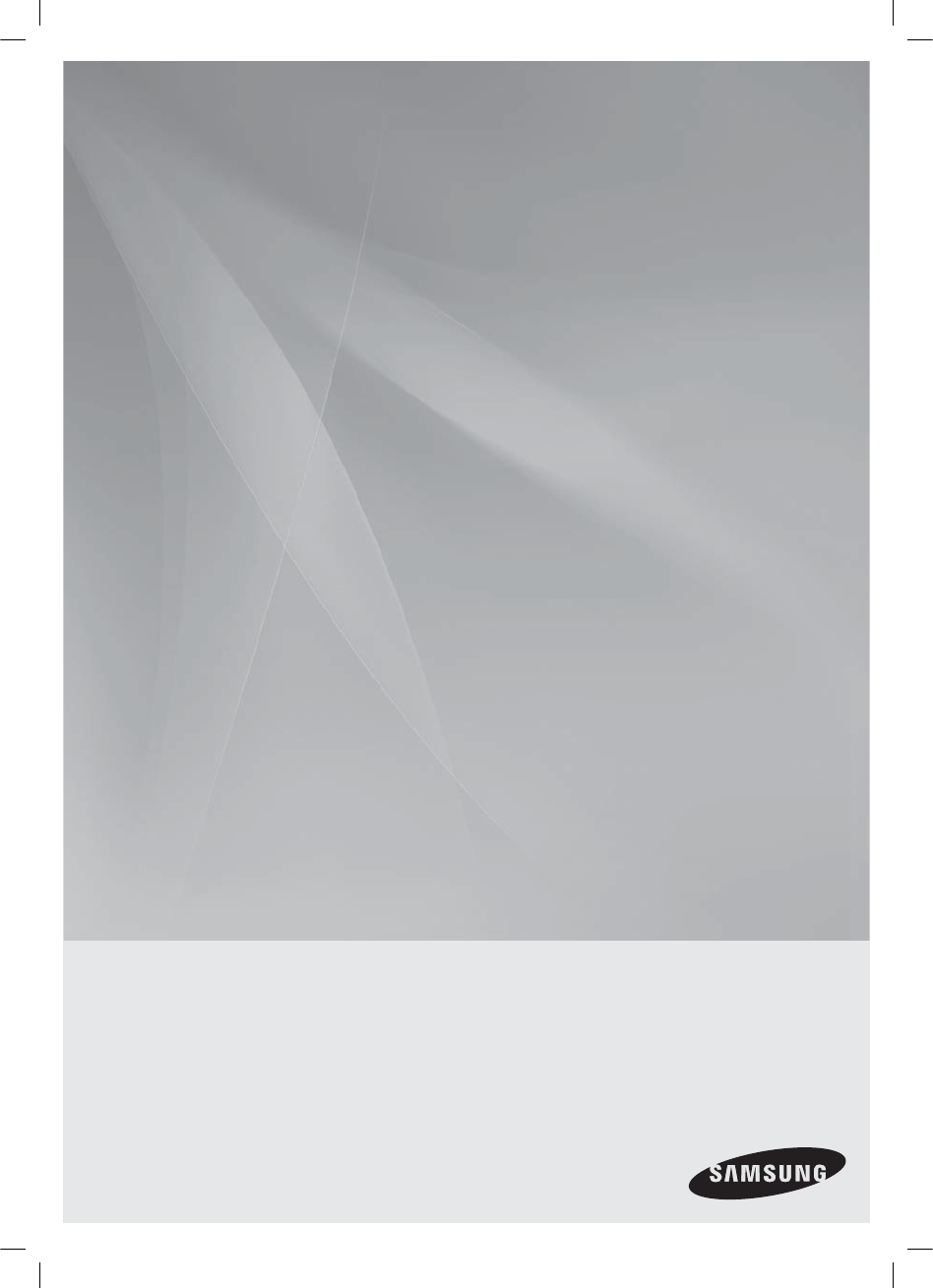
Digital Home
Theater System
user manual
imagine the possibilities
Thank you for purchasing this Samsung product.
To receive more complete service,
please register your product at
www.samsung.com/global/register
HT-X810
HT-X810_XAA_0303.indd 3
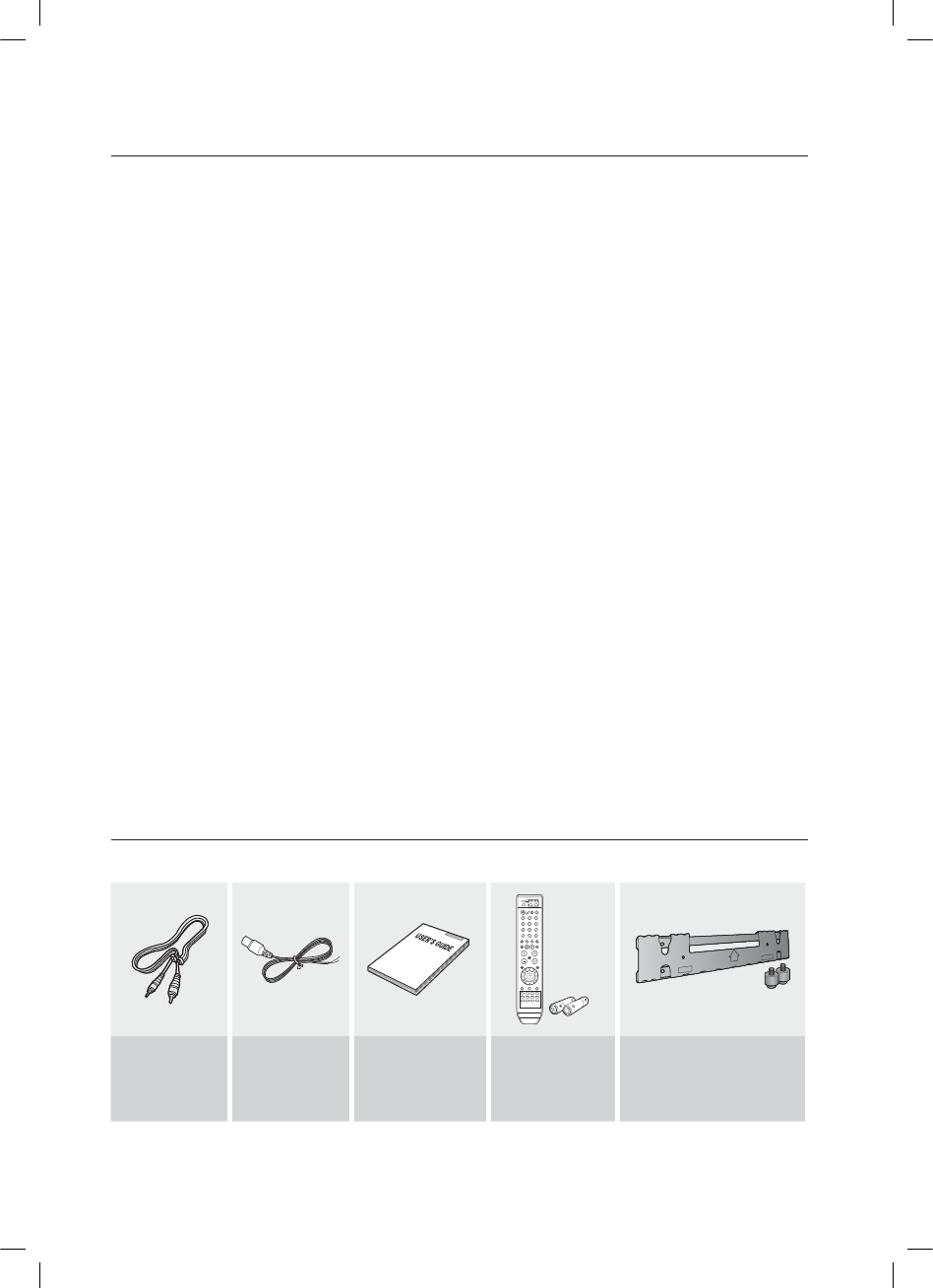
2
features
Playback of many disc types
This Home Theater System allows you to play back various discs, including DVD-AUDIO, DVD-VIDEO, CD, MP3-CD,
WMA-CD, DivX, CD-R/RW, and DVD±R/RW.
DVD-Audio compatible
Experience the super high-quality audio performance of DVD-Audio. The on-board 24-bit/192kHz DAC enables this player to
deliver exceptional sound quality in terms of dynamic range, low-level resolution and high-frequency detail.
USB Host support
You can connect and play files from external USB storage devices such as MP3 players, USB flash memory, etc.
using the Home Theater's USB HOST function.
TV Screen Saver Function
If the main unit remains in Stop mode for 3 minutes, Samsung logo appears on TV screen.
The HT-X810 automatically switches itself into the power saving mode after 20 minutes in the Screen Saver mode.
Power Saving Function
The HT-
X810
automatically shuts itself off after 20 minutes in Stop mode.
Customized TV Screen Display
The HT-X810 allows you to select your favorite image during JPEG, DVD playback and set it as your background
wallpaper.
HDMI
HDMI transmits DVD video and audio signals simultaneously, and provides a clearer picture.
AV SYNC Function
Video may lag behind the audio if the unit is connected to a digital TV.
To compensate for this, you can adjust the audio delay time to sync up with the video.
Anynet+(HDMI-CEC) Function
Anynet+ is a function that can be used to operate the main unit using a Samsung TV remote control, by connecting the
Home Theater to a SAMSUNG TV using an HDMI Cable. (This is only available with SAMSUNG TVs that support Anynet+.)
Bluetooth Function
You can use a Bluetooth device to enjoy music with high quality stereo sound, all without wires!
Wireless Subwoofer
You can hear powerful sound from the subwoofer without having to use speaker cables.
WHAT’S INCLUDED
Check for the supplied accessories below.
Video Cable
(AH39-40001V)
FM Antenna
(AH42-00017A)
User's Manual
(AH68-02062R)
Remote Control
(AH59-01907T)
/ Batteries (AAA size)
(4301-000116)
Bracket-Wall Mount
(AH61-02574A)
/ Mounting Studs (2EA)
(AH97-02638A)
HT-X810_XAA_0303.indd 2
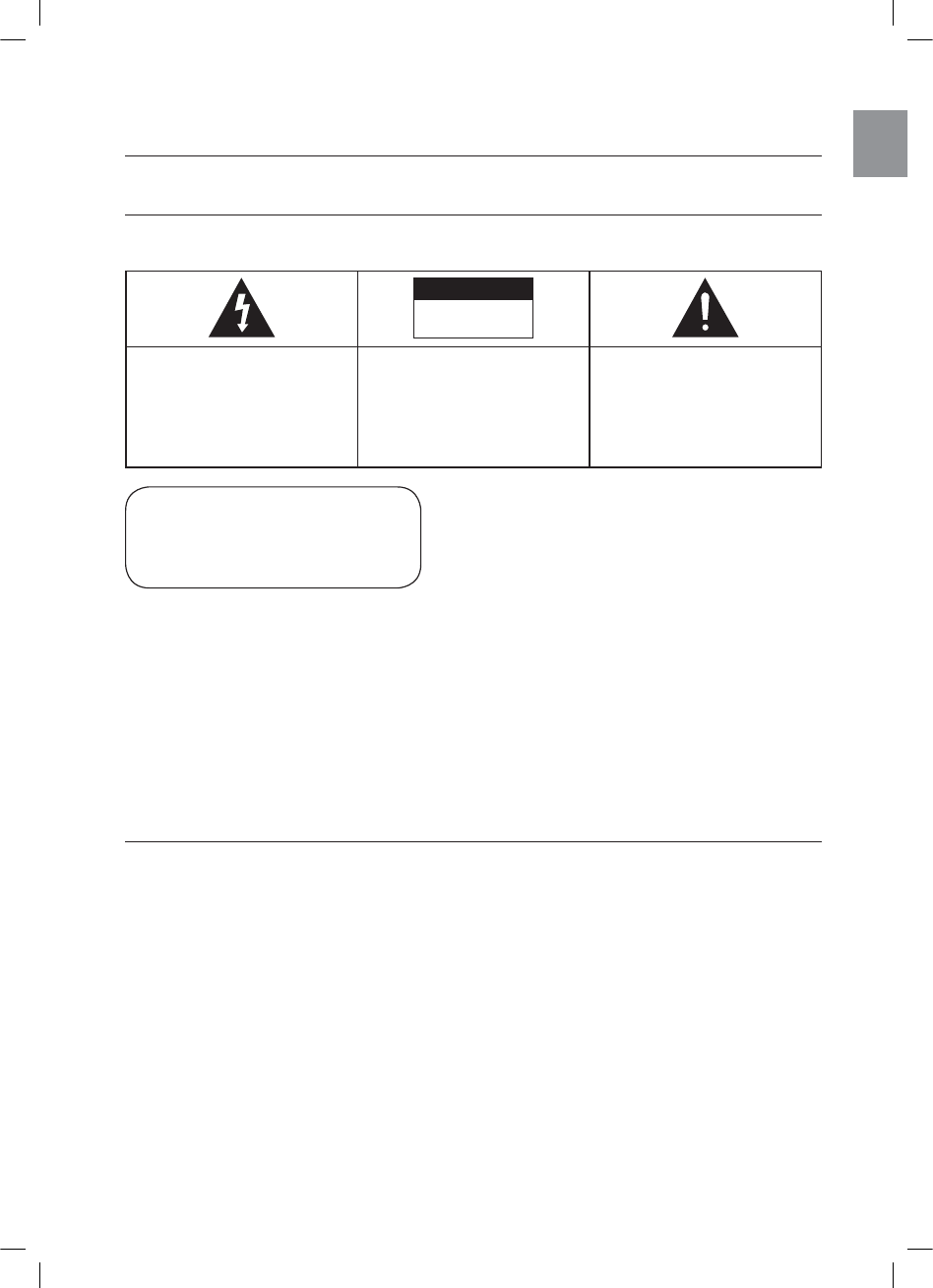
3
ENG
safety information
SAFETY WARNINGS
TO REDUCE THE RISK OF ELECTRIC SHOCK, DO NOT REMOVE THE COVER(OR BACK). NO USER-SERVICEABLE PARTS ARE
INSIDE. REFER SERVICING TO QUALIFIED SERVICE PERSONNEL.
CAUTION
RISK OF ELECTRIC SHOCK
DO NOT OPEN
The lighting flash and Arrowhead within
Triangle Is a warning sign alerting you of
dangerous voltage inside the product
CAUTION: TO REDUCE THE RISK OF
ELECTRIC SHOCK, DO NOT REMOVE
COVER (OR BACK) NO USER
SERVICEABLE PARTS INSIDE. REFER
SERVICING TO QULAIFIED SERVICE
PERSONNEL.
The explanation point within the triangle
is a warning sign alerting you of
important instructions accompanying the
product.
WARNING
To reduce the risk of fire or electric shock, do not expose this appliance to rain or moisture.
To prevent injury, this apparatus must be securely attached to the floor/wall in accordance with the installation instructions.
If this power supply is used at 240V ac, a suitable plug adapter should be used.
CAUTION
Apparatus shall not be exposed to dripping or splashing and no objects filled with liquids, such as vases, shall be
placed on the apparatus.
The Mains plug is used as a disconnect device and shall stay readily operable at any time.
This product satisfies FCC regulations when shielded cables and connectors are used to connect the unit to other
equipment. To prevent electromagnetic interference with electric appliances, such as radios and televisions, use
shielded cables and connectors for connections.
FCC NOTE (for U.S.A):
This equipment has been tested and found to comply with the limits for a Class B digital device, pursuant to Part 15
of the FCC Rules. These limits are designed to provide reasonable protection against harmful interference in a
residential installation.
This equipment generates, uses and can radiate radio frequency energy and, if not installed and used in accordance
with the instructions, may cause harmful interference to radio communications. However, there is no guarantee that
interference will not occur in a particular installation.
If this equipment does cause harmful interference to radio or television reception, which can be determined by
turning the equipment off and on, the user is encouraged to try to correct the interference by one or more of the
following measures:
Reorient or relocate the receiving antenna.
Increase the separation between the equipment and receiver.
Connect the equipment into an outlet on a circuit different from that to which the receiver is connected.
Consult the dealer or an experienced radio/TV technician for help.
Caution : FCC regulations state that any unauthorized changes or modifications to this equipment may void the
user's authority to operate it.
•
•
•
•
•
•
•
•
•
CLASS 1 LASER PRODUCT
This Compact Disc player is classified as a CLASS 1 LASER
product.
Use of controls, adjustments or performance of procedures
other than those specified herein may result in hazardous
radiation exposure.
CAUTION :
INVISIBLE LASER RADIATION WHEN OPEN
AND INTERLOCKS DEFEATED, AVOID
EXPOSURE TO BEAM.
CLASS 1 LASER PRODUCT
KLASSE 1 LASER PRODUKT
LUOKAN 1 LASER LAITE
KLASS 1 LASER APPARAT
PRODUCTO LASER CLASE 1
HT-X810_XAA_0303.indd 3
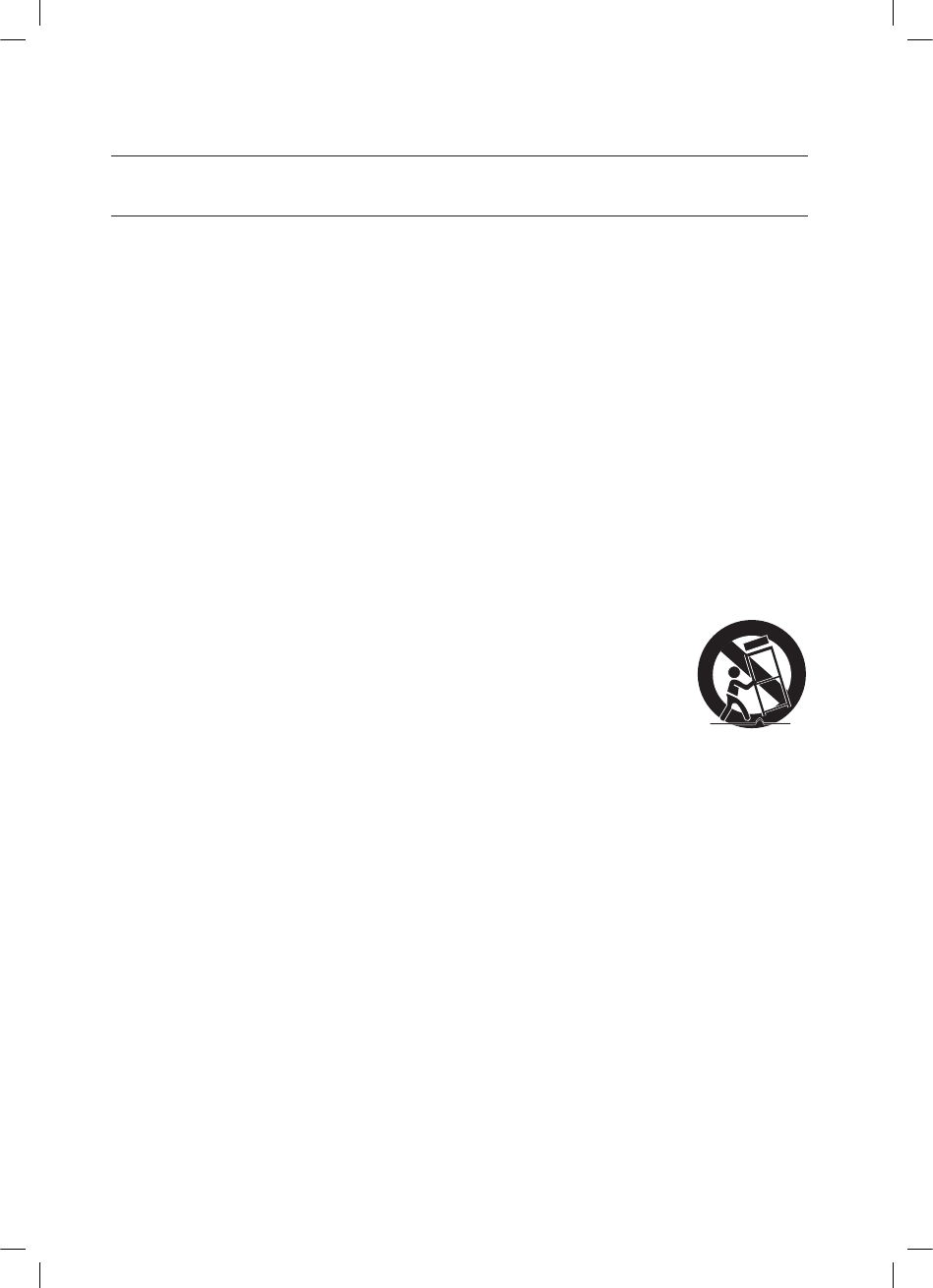
4
safety information
IMPORTANT SAFETY INSTRUCTIONS
Read these operating instructions carefully before using the unit. Follow all the safety instructions listed below. Keep
these operating instructions handy for future reference.
1) Read these instructions.
2) Keep these Instructions.
3) Heed all warnings.
4) Follow all instructions.
5) Do not use this apparatus near water.
6) Clean only with dry cloth.
7) Do not block any ventilation openings. Install in accordance with the manufacturer's instructions.
8) Do not install near any heat sources such as radiators, heat registers, stoves, or other apparatus (including
amplifiers) that produce heat.
9) Do not defeat the safety purpose of the polarized or grounding-type plug. A polarized plug has two blades with
one wider than the other. A grounding type plug has two blades and a third grounding prong. The wide blade
or the third prong are provided for your safety. If the provided plug does not fit into your outlet, consult an
electrician for replacement of the obsolete outlet.
10) Protect the power cord from being walked on or pinched particularly at plugs, convenience receptacles, and
the point where they exit from the apparatus.
11) Only use attachment/accessories specified by the manufacturer.
12) Use only with the cart, stand, tripod, bracket, or table specified by the manufacturer, or
sold with the apparatus. When a cart is used, use caution when moving the cart/
apparatus combination to avoid injury from tip-over.
13) Unplug this apparatus during lightning storms or when unused for long periods of time.
14) Refer all servicing to qualified service personnel. Servicing is required when the apparatus
has been damaged in any way, such as power-supply cord or plug is damaged, liquid has
been spilled or objects have fallen into the apparatus, the apparatus has been exposed to
rain or moisture, does not operate normally, or has been dropped.
HT-X810_XAA_0303.indd 4
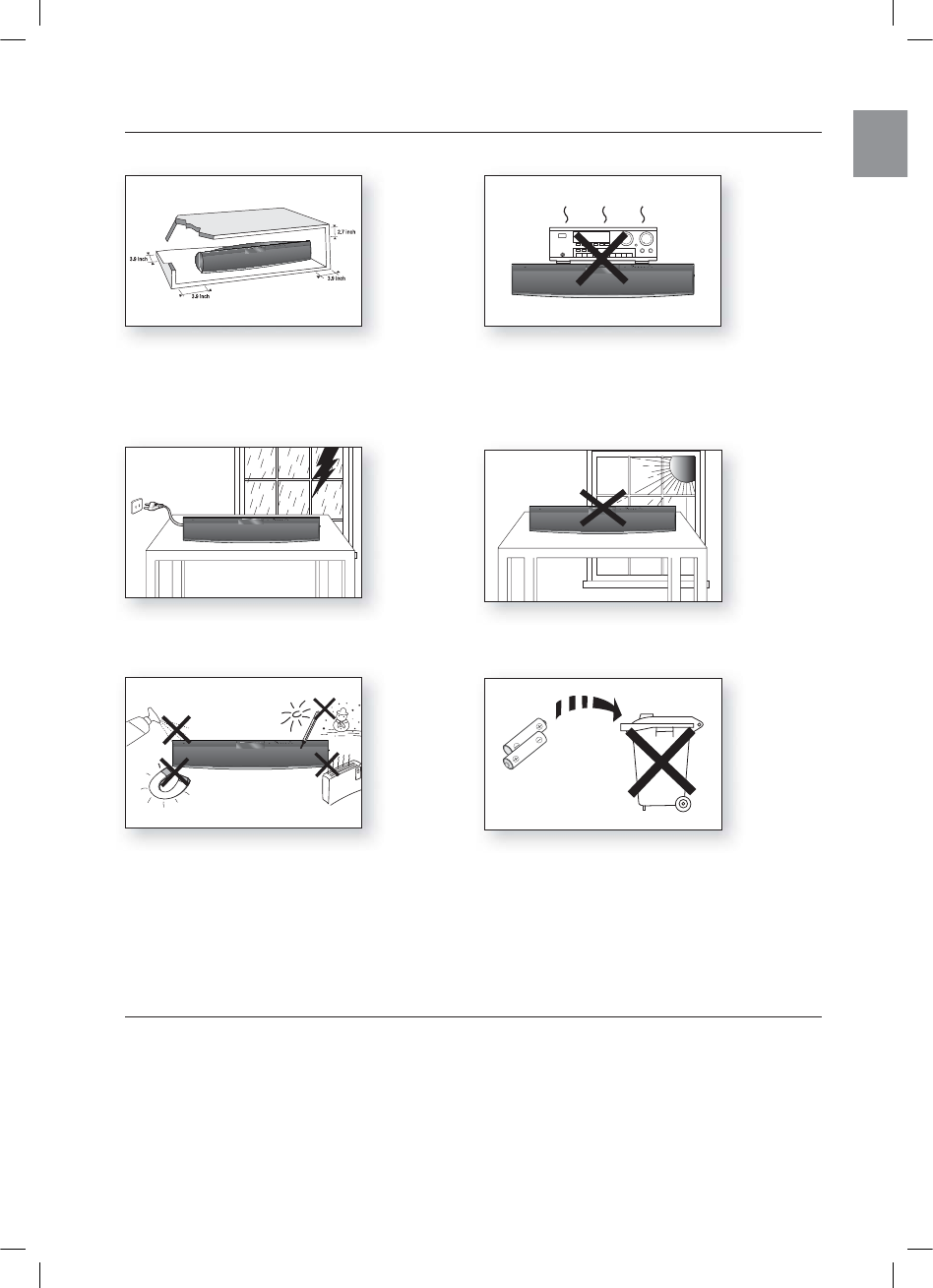
PRECAUTIONS
This product is covered by one or more of the following U.S. patents:
5,060,220 5,457,669 5,561,649 5,705,762 6,043,912 6,438,099 6,467,061 6,556,521 6,578,163 6,697,307 6,728,474
6,771,891 6,894,963 6,895,593 6,937,815 6,996,327 7,009,926 7,085,221 7,088,649 7,092,327 7,099,566 7,123,564
7,142,493 7,142,495 7,145,861 7,146,624 7,151,729 7,161,879 7,164,647 7,167,437 7,173,891 7,177,250 7,194,187
7,203,891 7,209,423 7,210,067 7,228,062 7,245,566 7,245,567 7,257,065 7,263,045 7,269,110 7,272,086 7,272,106
7,280,460 7,283,729 7,286,454 7,304,938
This product is covered by the following U.S. patents:
US4,930,158 US4,930,160
Ensure that the AC power supply in your house complies with the identifi cation sticker located on the back of your player. Install your
player horizontally, on a suitable base (furniture), with enough space around it for ventilation (3~4 inches). Make sure the ventilation slots
are not covered. Before moving the player, ensure the disc tray is empty. This player is designed for continuous use. Switching off the DVD
player to the stand-by mode does not disconnect the electrical supply. In order to disconnect the player completely from the power sup-
ply, remove the main plug from the wall outlet, especially when left unused for a long period of time.
During thunderstorms, disconnect the AC main plug from the
wall outlet. Voltage peaks due to lightning could damage the unit.
Protect the player from moisture (i.e. vases) , and excess heat
(e.g.fi replace) or equipment creating strong magnetic or electric fi elds
(i.e.speakers...). Disconnect the power cable from the AC supply if the
player malfunctions. Your player is not intended for industrial use. Use of
this product is for personal use only.
Condensation may occur if your player or disc has been stored in
cold temperatures. If transporting the player during the winter,
wait approxi
mately 2 hours until the unit has reached room temperature
before using.
Do not expose the unit to direct sunlight or other heat sources.
This could lead to overheating and malfunction of the unit.
The batteries used with this product contain chemicals that are harmful to
the environment.
Do not dispose of batteries in the general household trash.
5
ENG
*6:A:##AKPFF
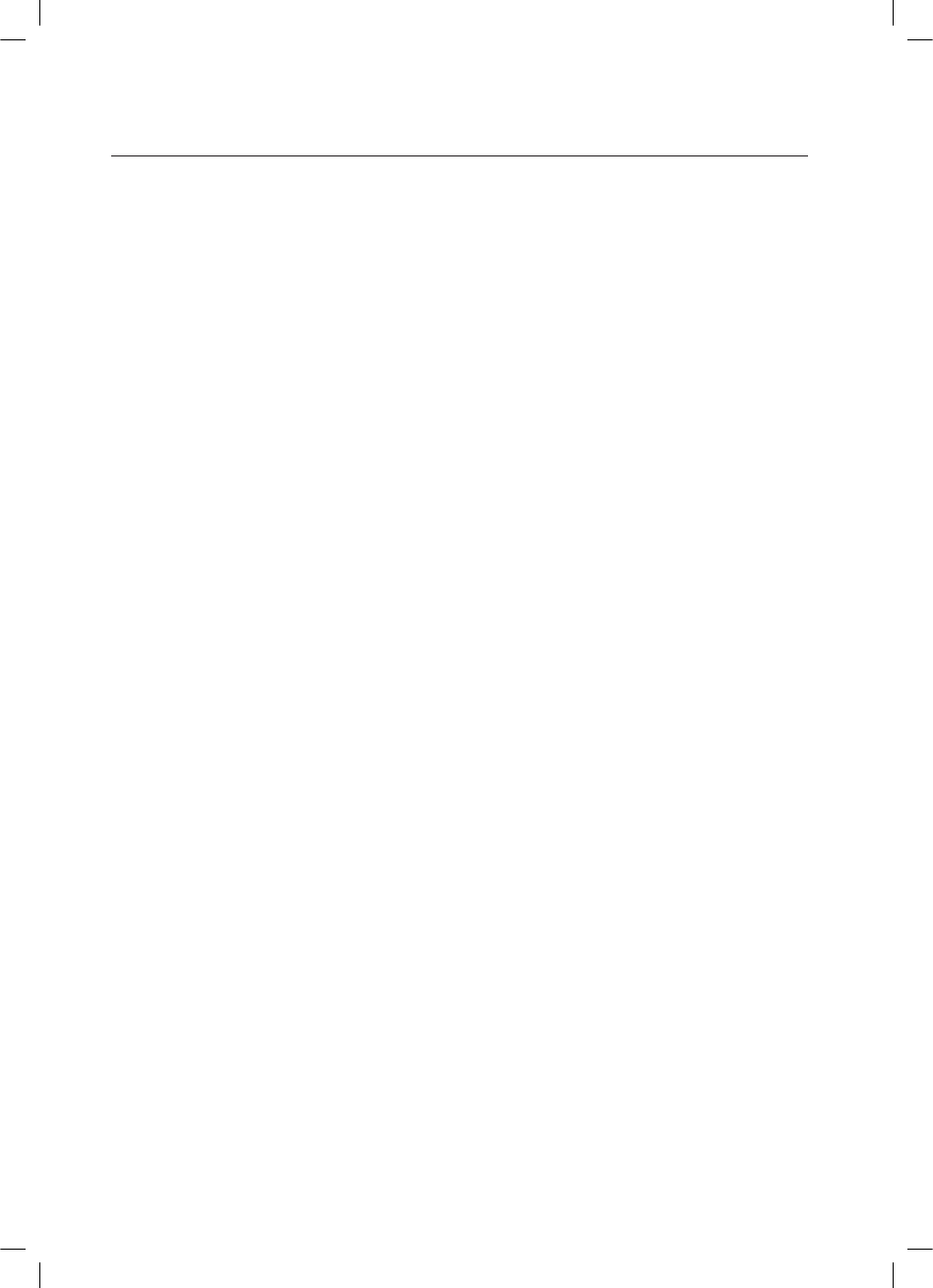
6
contents
FEATURES
2
2 What’s included
SAFETY INFORMATION
3
3 Safety Warnings
4 Important Safety Instructions
5 Precautions
GETTING STARTED
8
8 Before Reading the User’s Manual
9 Playable Discs
9Do not use the following types of discs!
9 Copy Protection
10 Disc Type and Characteristics
DESCRIPTION
11
11 Front Panel
12 Rear Panel
REMOTE CONTROL
13
13 Setting the Remote Control
14 Tour of the Remote Control
CONNECTIONS
17
17 Connecting the Wireless Subwoofer
18 Installing the Wall Mount
19 Connecting the Video Out to your TV
21 HDMI Function
22 Connecting Audio from External Components
24 Connecting the FM Antenna
BEFORE USING YOUR HOME
THEATER
25
PLAYBACK
26
26 Disc Playback
27 MP3/WMA-CD Playback
28 JPEG File Playback
29 DivX Playback
31 Using the Playback Function
39 Using Bluetooth
41 Playing Media Files using the USB Host
Feature
*6:A:##AKPFF
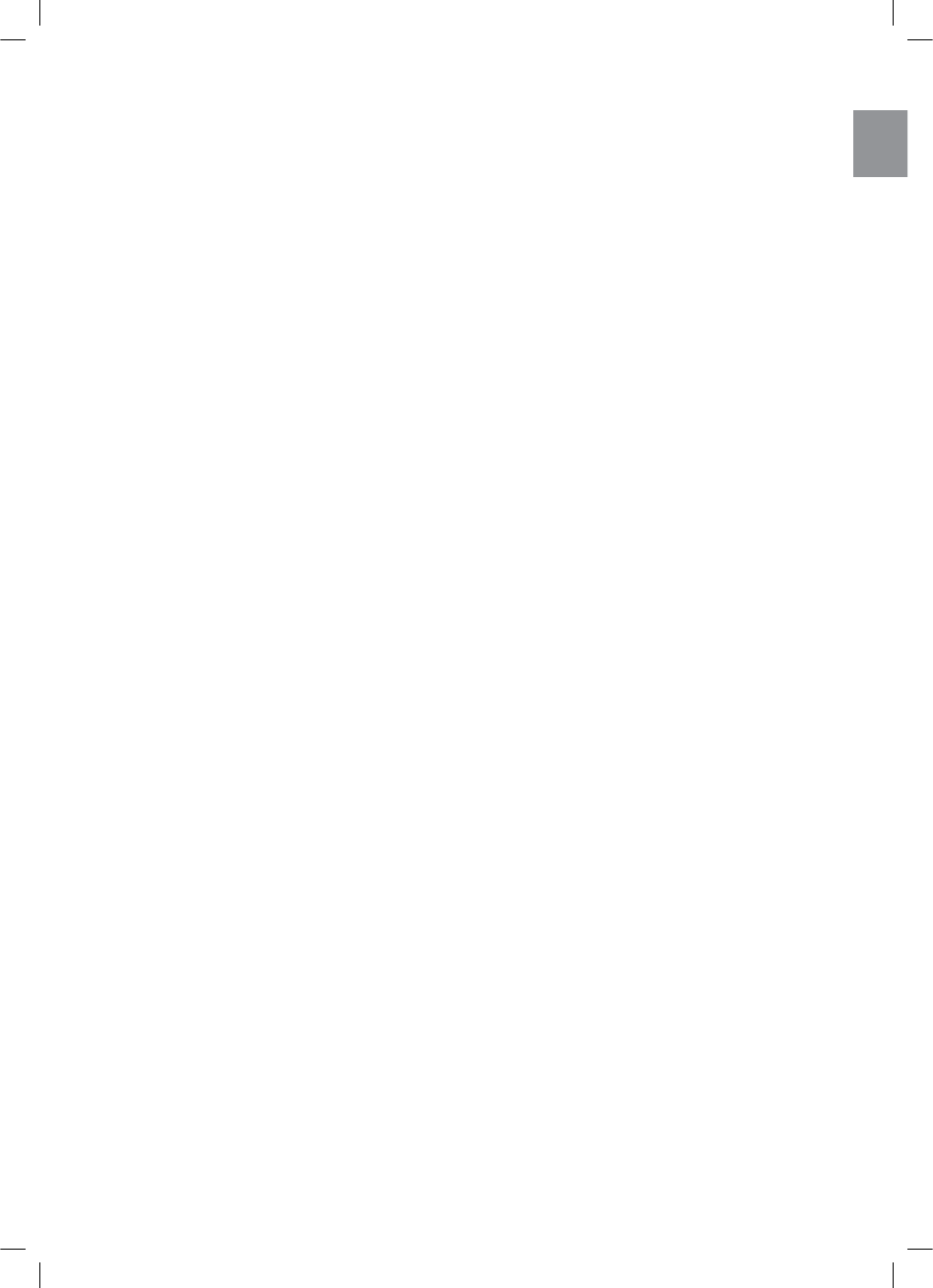
7
ENG
SYSTEM SETUP
43
43 Setting the Language
44 Setting TV Screen Type
45 Setting Parental Controls (Rating Level)
45 Setting the Password
46 Setting the Wallpaper
46 To Select One of the 3 Wallpaper Settings
You've Made
47 DVD Playback Mode
47 Setting the DRC (Dynamic Range
Compression)
48 Setting the AV SYNC
48 Setting the HDMI Audio
48 Setting the Audio
RADIO
49
49 Listening to Radio
49 Presetting Stations
CONVENIENT FUNCTION
50
50 Sleep Timer Function
50 Adjusting Display Brightness
50 Mute Function
51 V-SOUND (Virtual Sound)
51 S.VOL (Smart Volume)
51 P.BASS/Audio Upscaling
TROUBLESHOOTING
52
USB HOST FEATURE SUPPORTED
PRODUCTS
55
55 Digital Camera
55 USB Flash Disc
55 MP3 Player
APPENDIX
56
56 Cautions on Handling and Storing Discs
57 Specifications
58 Warranty
LANGUAGE CODE LIST
54
*6:A:##AKPFF
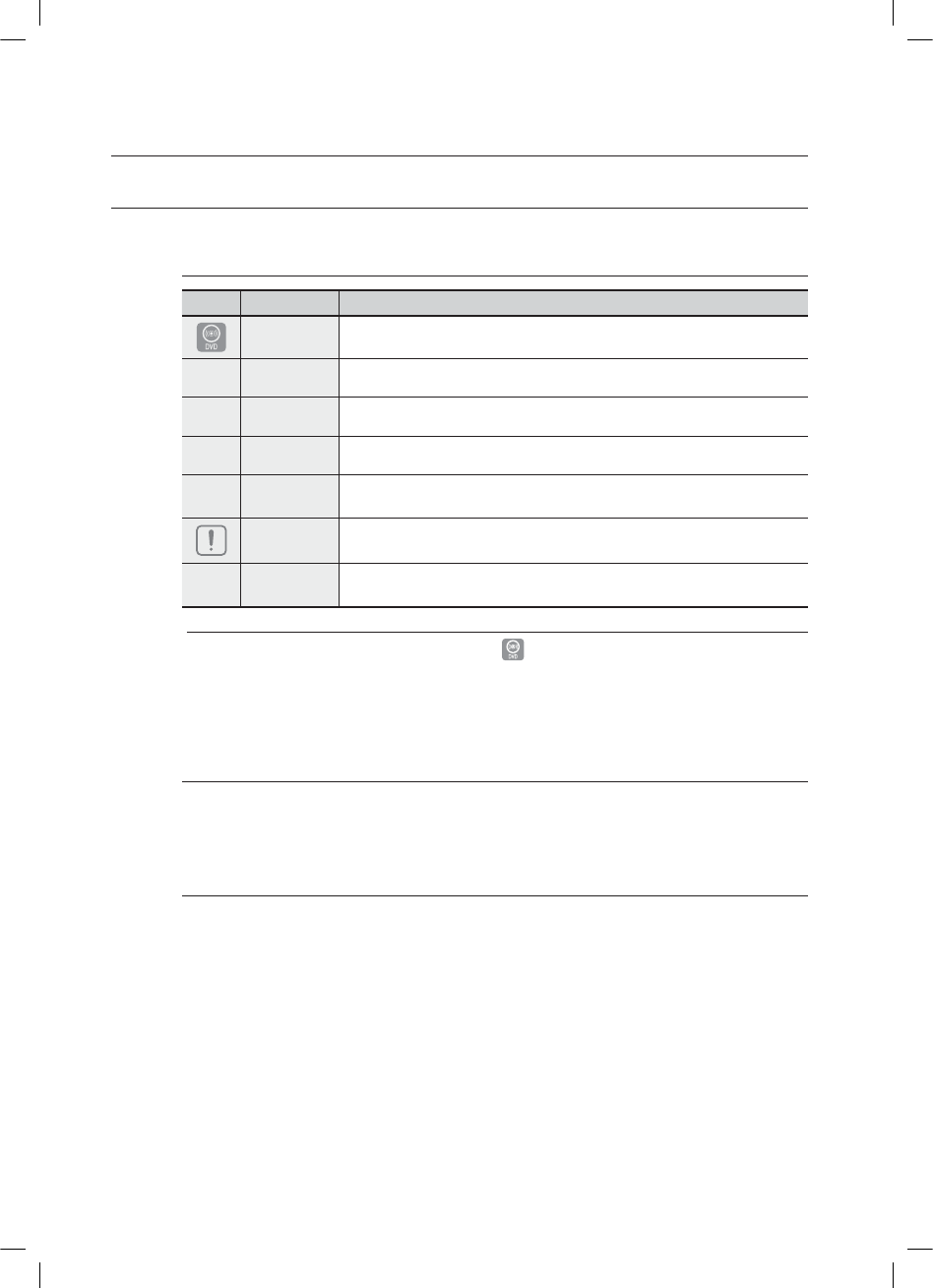
8
getting started
BEFORE READING THE USER’S MANUAL
Make sure to check the following terms before reading the user manual.
Icons that will be used in manual
Icon Term Definition
DVD This involves a function available with DVD or DVD-R/DVD-RW discs that
have been recorded and finalized in Video Mode.
B
CD This involves a function available with a data CD (CD-R or CD-RW).
A
MP3 This involves a function available with CD-R/-RW discs.
G
JPEG This involves a function available with CD-R/-RW discs.
D
DivX This involves a function available with MPEG4 discs.
(DVD±R/RW, CD-R or CD-RW)
Caution This involves a case where a function does not operate or settings may be
cancelled.
M
Note This involves tips or instructions on the page that help each function
operate.
In this manual, the instructions marked with "DVD ( )" are applicable to DVD-VIDEO, DVD-AUDIO and
DVD-R/-RW discs that have been recorded in Video Mode and then finalized. Where a particular DVD type is
mentioned, it is indicated separately.
If a DVD-R/-RW disc has not been recorded properly in DVD Video format, it will not be playable.
About the use of this user’s manual
Be sure to be familiar with Safety Instructions before using this product. (See pages 3~4)
If a problem occurs, check the Troubleshooting. (See pages 52~53)
Copyright
©2008 Samsung Electronics Co.,Ltd.
All rights reserved; No part or whole of this user’s manual may be reproduced or copied without the
prior written permission of Samsung Electronics Co.,Ltd.
M
1)
2)
HT-X810_XAA_0303.indd 8
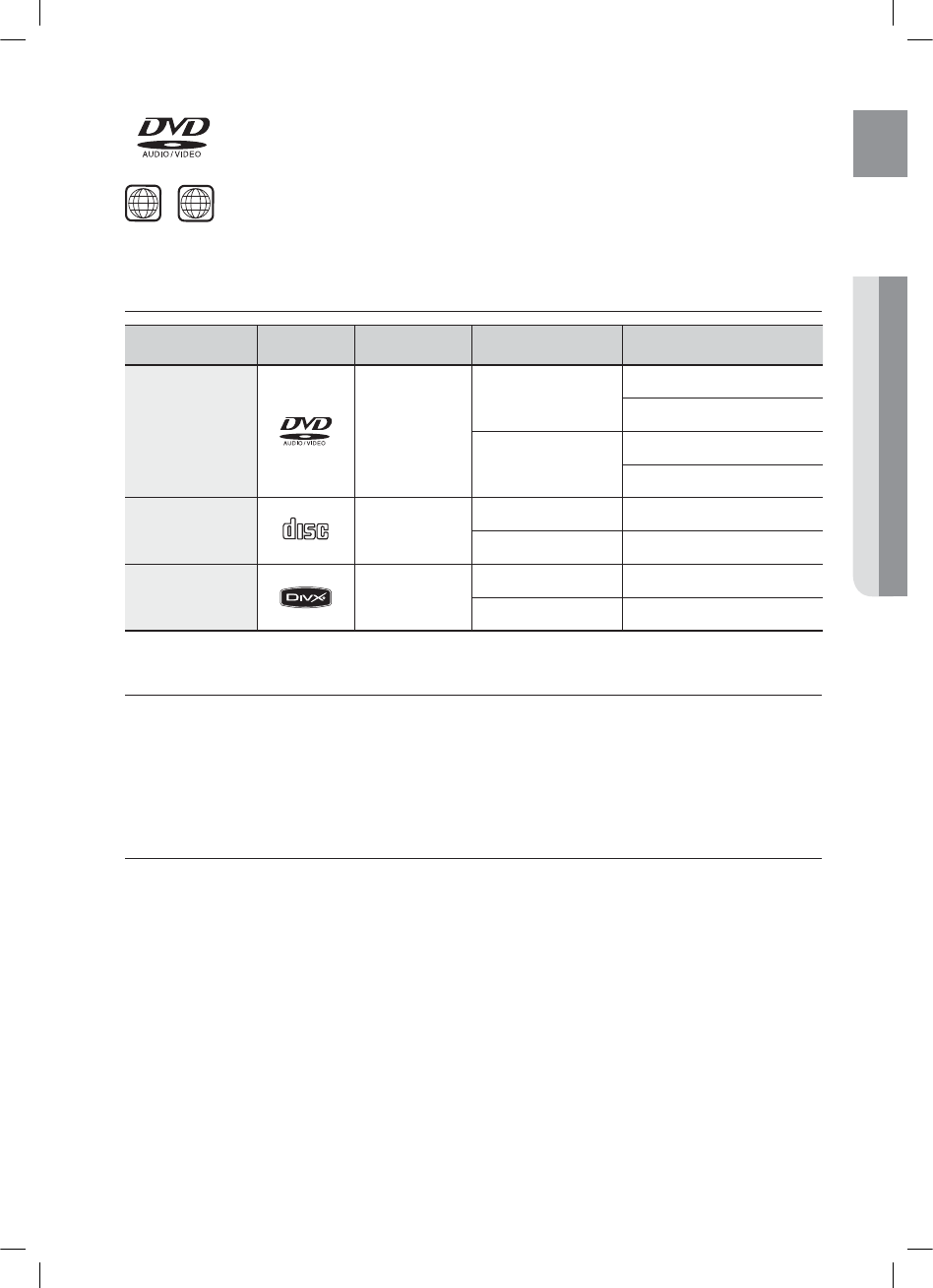
9
ENG ●GETTING STARTED
PLAYABLE DISCS
Disc Type Mark (Logo) Recorded Signals Disc Size Max. Playing Time
DVD-AUDIO
DVD-VIDEO AUDIO + VIDEO
5 inches
Approx. 240 min. (single-sided)
Approx. 480 min. (double-sided)
3 1/2 inches
Approx. 80 min. (single-sided)
Approx. 160 min. (double-sided)
AUDIO-CD
COMPACT
DIGITAL AUDIO
AUDIO
5 inches 74 min.
3 1/2 inches 20 min.
DivX AUDIO + VIDEO
5 inches
—
3 1/2 inches
—
DO NOT USE THE FOLLOWING TYPES OF DISCS !
LD, CD-G, CD-I, CD-ROM, DVD-RAM and DVD-ROM discs cannot be played on this player.
If such discs are played, a <WRONG DISC FORMAT> message appears on the TV screen.
DVD discs purchased abroad may not play on this player.
If such discs are played, a <CAN'T PLAY THIS DISC PLEASE, CHECK REGION CODE> message appears on the
TV screen.
COPY PROTECTION
Many DVD discs are encoded with copy protection. Because of this, you should only connect your DVD player
directly to your TV, not to a VCR. Connecting to a VCR results in a distorted picture from copy-protected DVD
discs.
This product incorporates copyright protection technology that is protected by methods claims of certain U.S.
patents and other intellectual property rights owned by Macrovision Corporation and other rights owners.
Use of this copyright protection technology must be authorized by Macrovision Corporation, and is intended
for home and other limited viewing uses only unless otherwise authorized by Macrovision Corporation.
Reverse engineering or disassembly is prohibited.
•
•
•
•
DVD (Digital Versatile Disc) offers fantastic audio and video, thanks to Dolby Digital
surround sound and MPEG-2 video compression technology. Now you can enjoy these
realistic effects in the home, as if you were in a movie theater or concert hall.
DVD players and the discs are coded by region. These regional codes must match in order for the
disc to play. If the codes do not match, the disc will not play.
The Region Number for this player is given on the rear panel of the player.
(Your DVD player will only play DVDs that are labeled with identical region codes.)
1 6
~
*6:A:##AKPFF
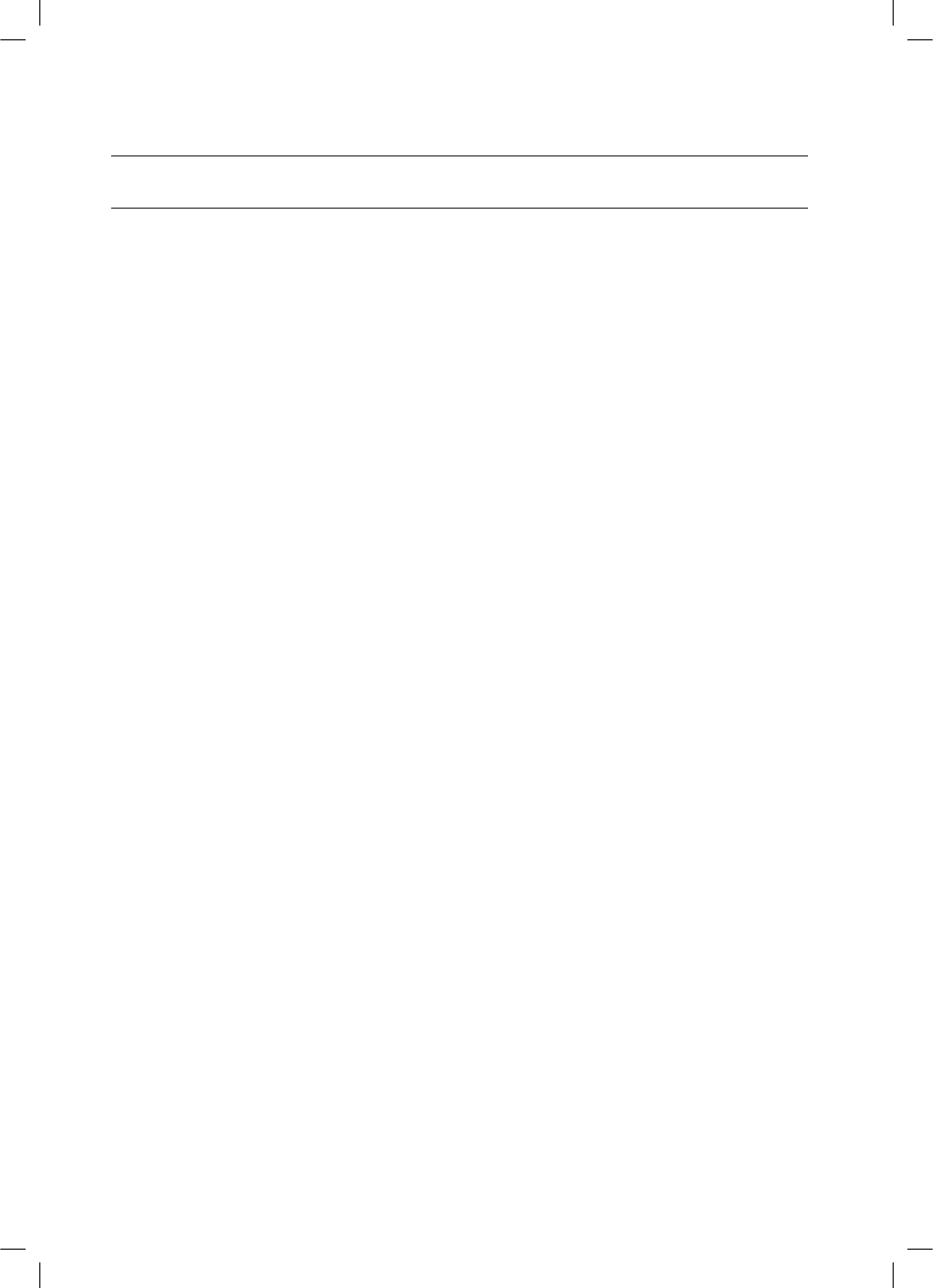
10
getting started
DISC TYPE AND CHARACTERISTICS
This product does not support Secure (DRM) Media files.
CD-R Discs
Some CD-R discs may not be playable depending on the disc recording device (CD-Recorder or PC) and the
condition of the disc.
Use a 650MB/74 minute CD-R disc.
Do not use CD-R discs over 700MB/80 minute as they may not be played back.
Some CD-RW (Rewritable) media, may not be playable.
Only CD-Rs that are properly "closed" can be fully played. If the session is closed but the disc is left open, you
may not be able to fully play the disc.
CD-R MP3 Discs
Only CD-R discs with MP3 files in ISO 9660 or Joliet format can be played.
MP3 file names should be 8 characters or less in length and contain no blank spaces or special characters
(. / = +).
Use discs recorded with a compression/decompression data rate greater than 128Kbps.
Only files with the ".mp3" and ".MP3" extensions can be played.
Only a consecutively written multisession disc can be played. If there is a blank segment in the Multisession
disc, the disc can be played only up to the blank segment.
If the disc is not closed, it will take longer to begin playback and not all of the recorded files may be played.
For files encoded in Variable Bit Rate (VBR) format, i.e. files encoded in both low bit rate and high bit rate
(e.g., 32Kbps ~ 320Kbps), the sound may skip during playback.
A maximum of 500 tracks can be played per CD.
A maximum of 300 folders can be played per CD.
CD-R JPEG Discs
Only files with the "jpg" extensions can be played.
If the disc is not closed, it will take longer to start playing and not all of the recorded files may be played.
Only CD-R discs with JPEG files in ISO 9660 or Joliet format can be played.
JPEG file names should be 8 characters or less in length and contain no blank spaces or special characters
(. / = +).
Only a consecutively written multisession disc can be played. If there is a blank segment in the multisession
disc, the disc can be played only up to the blank segment.
A maximum of 9,999 images can be stored on a single CD.
When playing a Kodak/Fuji Picture CD, only the JPEG files in the picture folder can be played.
Picture discs other than Kodak/Fuji Picture CDs may take longer to start playing or may not play at all.
DVD±R/RW, CD-R/RW DivX Discs
Since this product only provides encoding formats authorized by DivX Networks, Inc., a DivX file created by the
user might not play.
Software updates for incompatible formats are not supported.
(Example : QPEL, GMC, resolution higher than 800 x 600 pixels, etc.)
Sections with a high frame rate might not be played while playing a DivX file.
For more information about the formats authorized by DivX Networks, Inc., please visit "www.divxnetworks.
net".
❖
•
•
•
•
❖
•
•
•
•
•
•
•
•
•
❖
•
•
•
•
•
•
•
•
❖
•
•
•
•
HT-X810_XAA_0303.indd 10
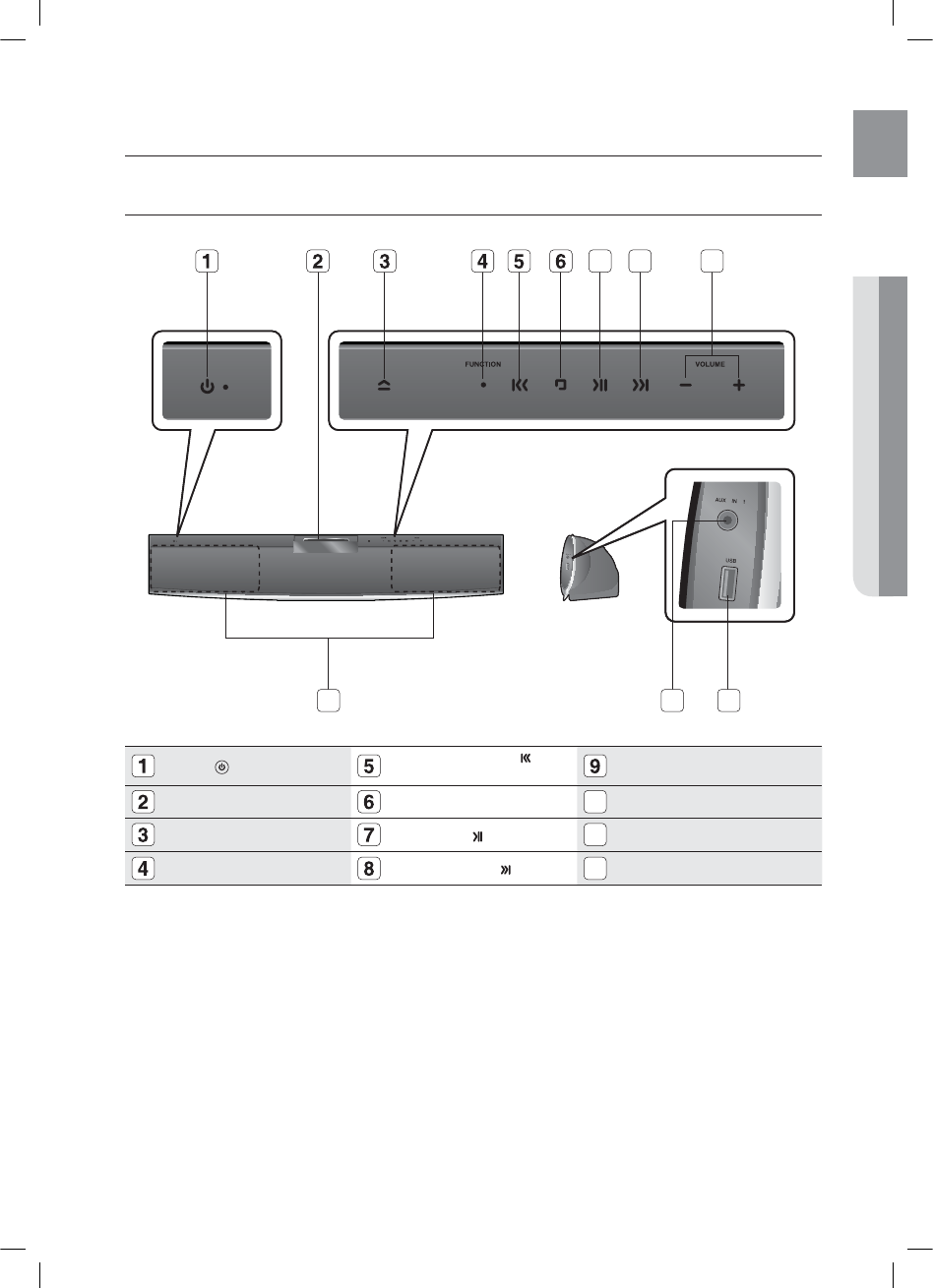
11
ENG
●DESCRIPTION
description
FRONT PANEL
POWER( ) BUTTON TUNING DOWN & SKIP ( )
BUTTON Volume Control
DISC SLOT STOP (¦) BUTTON
10
SPEAKERS
EJECT BUTTON PLAY/PAUSE ( ) BUTTON
11
AUX IN 1 Jack
FUNCTION BUTTON TUNING UP & SKIP ( ) BUTTON
12
USB Port
7
12
89
1110
HT-X810_XAA_0303.indd 11
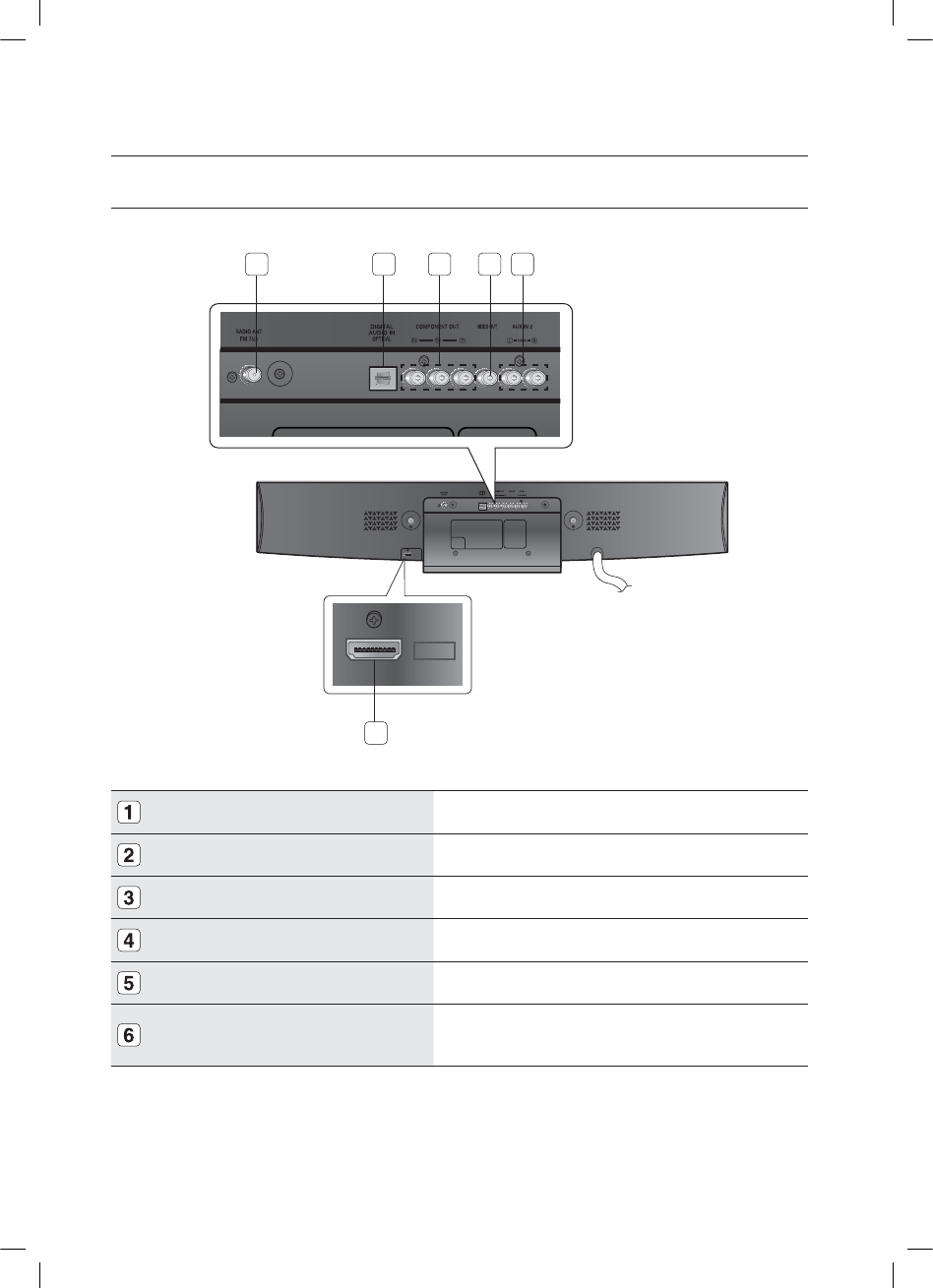
12
description
REAR PANEL
FM 75
š
COAXIAL JACK Connect the FM antenna.
EXTERNAL DIGITAL OPTICAL INPUT JACK Use this to connect external equipment capable of digital output.
COMPONENT VIDEO OUTPUT JACKS Connect a TV with Component video inputs to these jacks.
VIDEO OUTPUT JACK Connect the TV's Video Input jack (VIDEO IN) to the VIDEO OUT jack.
AUX IN 2 JACKS Connect to the 2CH analog output of an external device (such as a VCR)
HDMI OUT JACK Using an HDMI cable, connect this HDMI output terminal to the HDMI
input terminal on your TV for the best quality picture.
HDMI OUT
HDMI OUT
1 2 3 4 5
6
HT-X810_XAA_0303.indd 12
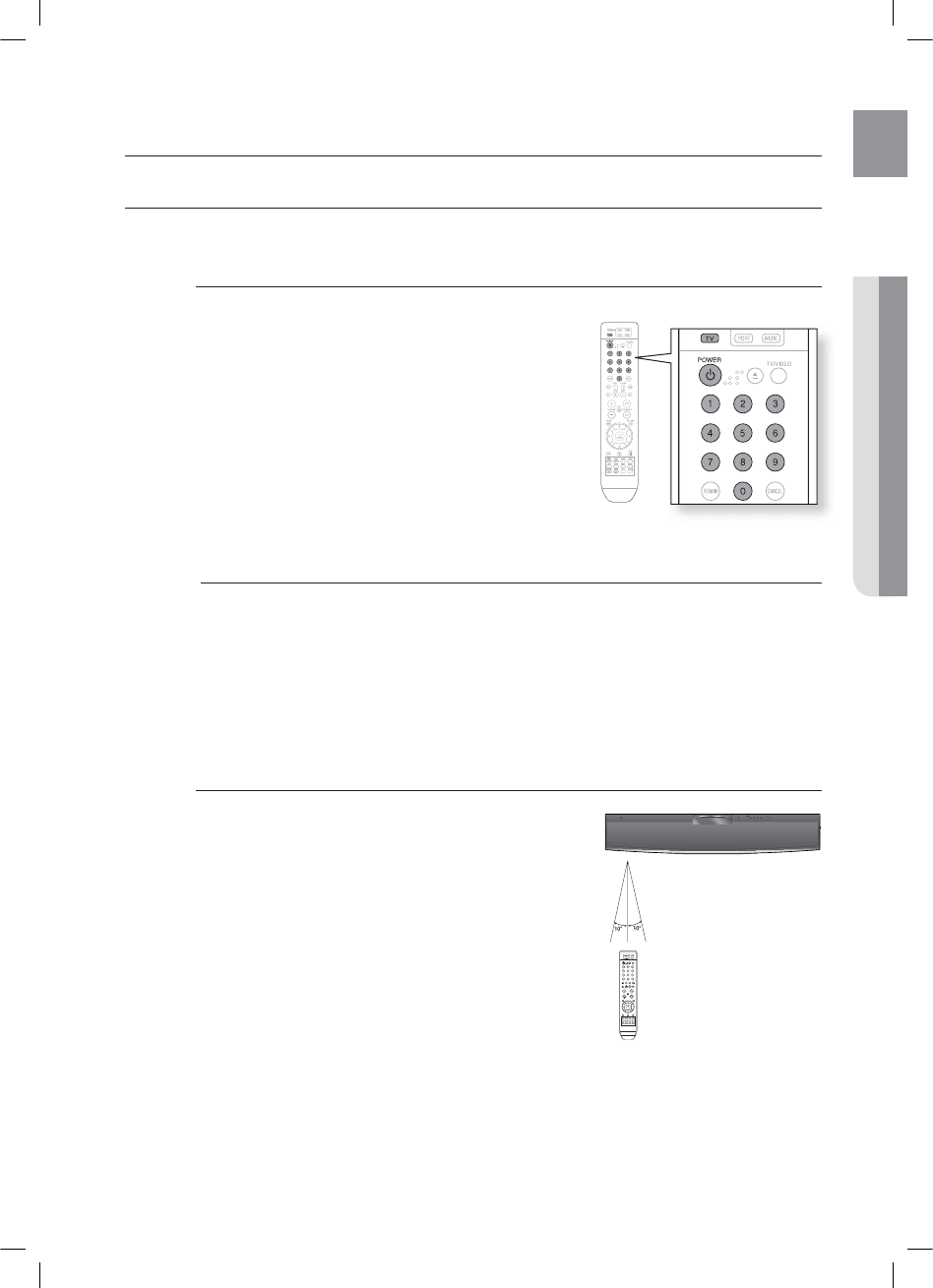
13
ENG
●REMOTE CONTROL
Operation Range of the Remote Control
The remote control can be used up to approximately
23 feet (7 meters) in a straight line. It can also be operated at a
horizontal angle of up to 30° from the remote control sensor.
When operating a TV with the remote control
1. Press the TV button to set the remote to TV mode.
2. Press the POWER button to turn on the TV.
3. While holding down the POWER button, enter the code
corresponding to your brand of TV.
If there is more than one code listed for your TV in the
able, enter one at a time to determine which code works.
Example : For a Samsung TV
While holding down the POWER button, use the number
buttons to enter 00, 15, 16, 17 and 40.
4. If the TV turns off, the setting is complete.
You can use the TV POWER, VOLUME, CHANNEL, and
Numeric buttons (0~9).
The remote control may not work on some brands of TVs. Also, some operations may not be possible
depending on your brand of TV.
If you do not set the remote control with the code for your brand of TV, the remote control will work on a
Samsung TV by default.
•
•
M
SETTING THE REMOTE CONTROL
You can control certain functions of your TV with this remote control.
remote control
HT-X810_XAA_0303.indd 13
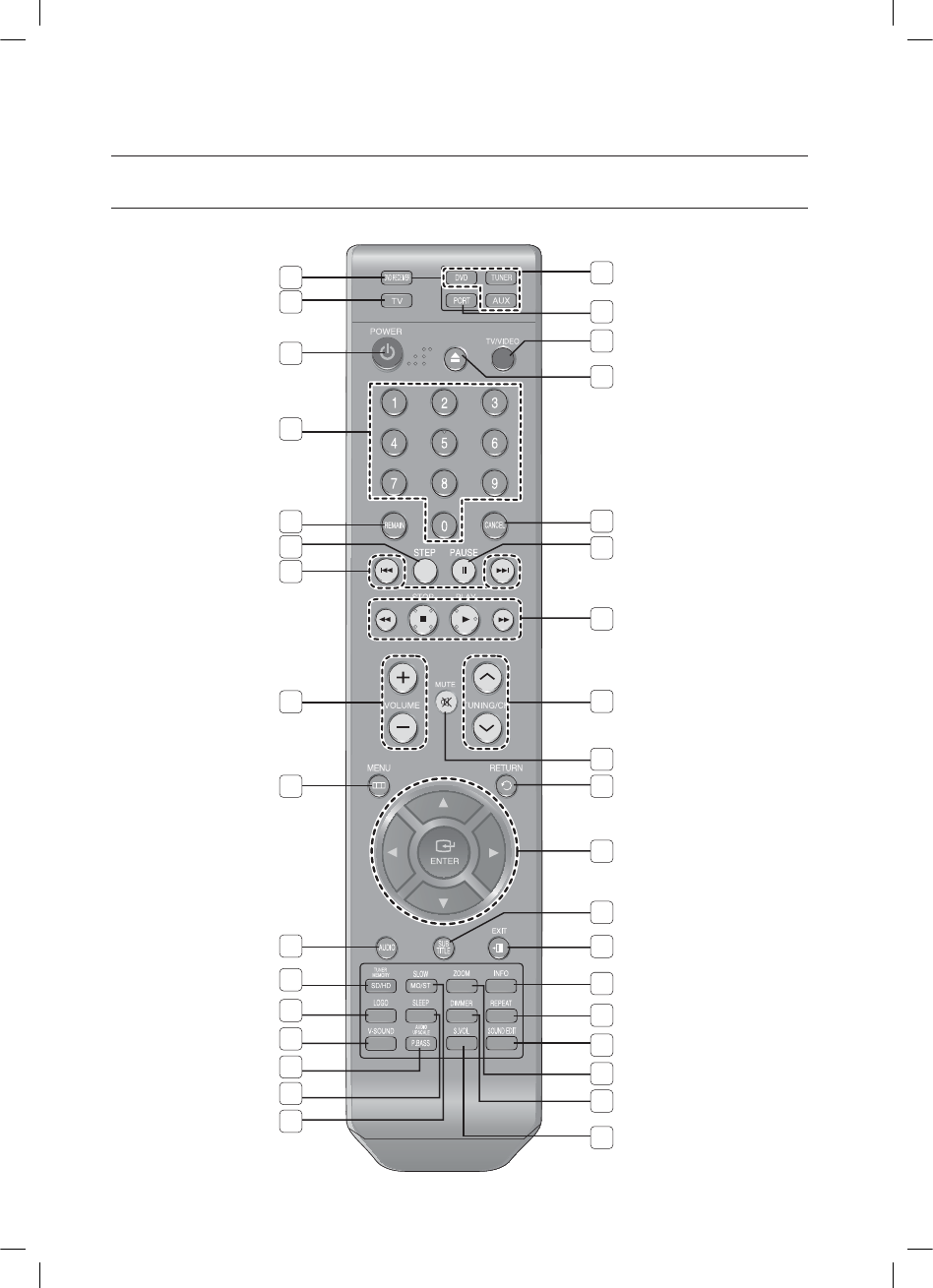
14
remote control
TOUR OF THE REMOTE CONTROL
2
1
15
14
13
12
11
10
9
8
7
6
5
4
3
18
17
16
33
32
31
30
29
28
27
26
25
24
23
22
21
20
19
34
35
HT-X810_XAA_0303.indd 14
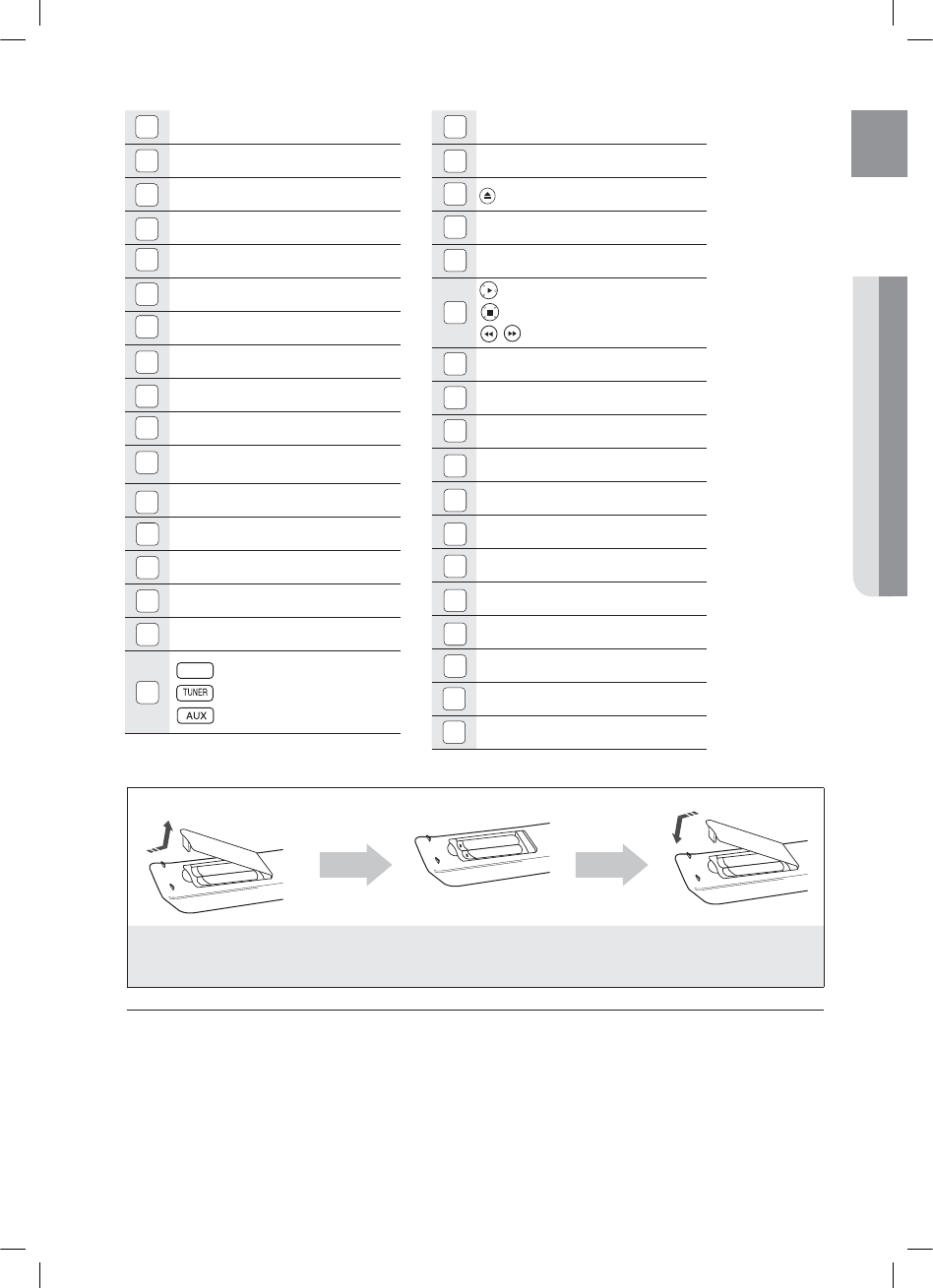
15
ENG ●REMOTE CONTROL
PORT button
TV/VIDEO button
EJECT button
CANCEL button
PAUSE button
PLAY button
STOP button
SEARCH buttons
TUNING/CH button
MUTE button
RETURN button
Cursor/ENTER button
SUBTITLE button
EXIT button
INFO button
REPEAT button
SOUND EDIT button
ZOOM button
34
DIMMER button
35
S.VOL(Smart Volume) button
DVD RECEIVER button
TV button
POWER button
Number (0~9) buttons
REMAIN button
STEP button
Tuning Preset/CD Skip buttons
VOLUME button
MENU button
AUDIO button
TUNER MEMORY, SD(Standard
Definition)/HD(High Definition) button
LOGO button
13
V-SOUND(Virtual Sound) button
14
AUDIO UPSCALE/P.BASS button
15
SLEEP button
16
SLOW, MO/ST button
17
DVD
DVD button
TUNER button
AUX button
33
32
31
30
29
28
27
26
12
11
10
9
8
7
6
5
4
3
2
1
Insert Remote Batteries
1. Remove the battery
cover in the direction
of the arrow.
2. Insert two 1.5V AAA batteries, paying
attention to the correct polarities
(+ and –).
3. Replace the battery
cover.
Follow these precautions to avoid leaking or cracking cells:
Place batteries in the remote control so they match the polarity : (+) to (+) and (–) to (–).
Use the correct type of batteries. Batteries that look similar may differ in voltage.
Always replace both batteries at the same time.
Do not expose the batteries to heat or a flame.
M
18
19
20
21
22
23
24
25
ENG
15
*6:A:##AKPFF
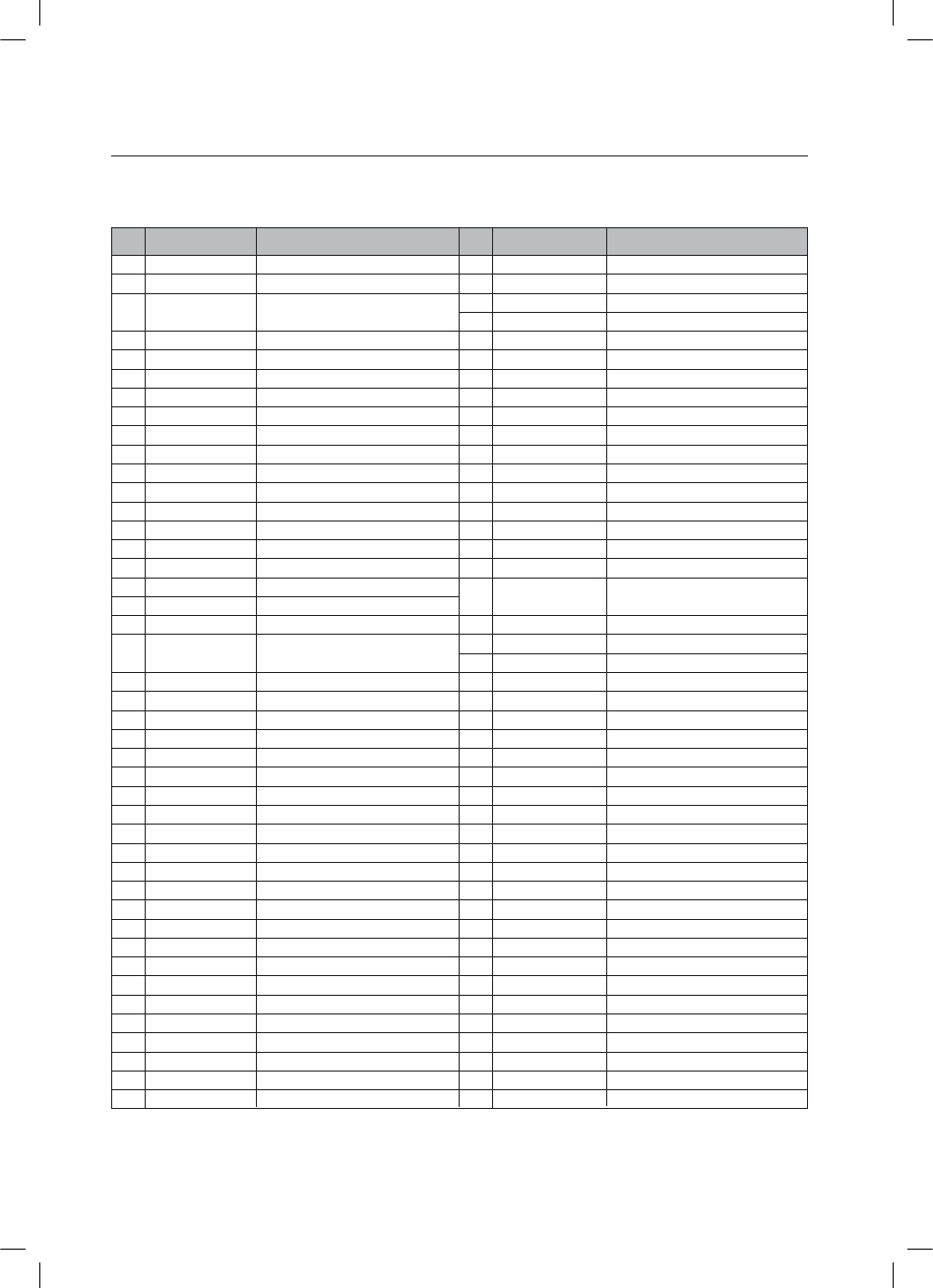
16
remote control
TV Brand Code List
Admiral (M.Wards)
A Mark
Anam
AOC
Bell & Howell (M.Wards)
Brocsonic
Candle
Cetronic
Citizen
Cinema
Classic
Concerto
Contec
Coronado
Craig
Croslex
Crown
Curtis Mates
CXC
Daewoo
Daytron
Dynasty
Emerson
Fisher
Funai
Futuretech
General Electric (GE)
Hall Mark
Hitachi
Inkel
JC Penny
JVC
KTV
KEC
KMC
LG (Goldstar)
Luxman
LXI (Sears)
Magnavox
Marantz
Matsui
MGA
Mitsubishi/MGA
1
2
3
4
5
6
7
8
9
10
11
12
13
14
15
16
17
18
19
20
21
22
23
24
25
26
27
28
29
30
31
32
33
34
35
36
37
38
39
40
41
42
43
56, 57, 58
01, 15
01, 02, 03, 04, 05, 06, 07, 08, 09, 10, 11,
12, 13, 14
01, 18, 40, 48
57, 58, 81
59, 60
18
03
03, 18, 25
97
03
18
46
15
03, 05, 61, 82, 83, 84
62
03
59, 61, 63
03
02, 03, 04, 15, 16, 17, 18, 19, 20, 21, 22, 23, 24,
25, 26, 27, 28, 29, 30, 32, 34, 35, 36, 48, 59, 90
40
03
03, 15, 40, 46, 59, 61, 64, 82, 83, 84, 85
19, 65
03
03
06, 40, 56, 59, 66, 67, 68
40
15, 18, 50, 59, 69
45
56, 59, 67, 86
70
59, 61, 87, 88
03, 15, 40
15
01, 15, 16, 17, 37, 38, 39, 40, 41, 42, 43, 44
18
19, 54, 56, 59, 60, 62, 63, 65, 71
15, 17, 18, 48, 54, 59, 60, 62, 72, 89
40, 54
54
18, 40
18, 40, 59, 60, 75
44
45
46
47
48
49
50
51
52
53
54
55
56
57
58
59
60
61
62
63
64
65
66
67
68
69
70
71
72
73
74
75
76
77
78
79
80
81
82
83
84
85
86
MTC
NEC
Nikei
Onking
Onwa
Panasonic
Penney
Philco
Philips
Pioneer
Portland
Proton
Quasar
Radio Shack
RCA/Proscan
Realistic
Sampo
Samsung
Sanyo
Scott
Sears
Sharp
Signature 2000 (M.Wards)
Sony
Soundesign
Spectricon
SSS
Sylvania
Symphonic
Tatung
Techwood
Teknika
TMK
Toshiba
Vidtech
Videch
Wards
Yamaha
York
Yupiteru
Zenith
Zonda
Dongyang
18
18, 19, 20, 40, 59, 60
03
03
03
06, 07, 08, 09, 54, 66, 67, 73, 74
18
03, 15, 17, 18, 48, 54, 59, 62, 69, 90
15, 17, 18, 40, 48, 54, 62, 72
63, 66, 80, 91
15, 18, 59
40
06, 66, 67
17, 48, 56, 60, 61, 75
18, 59, 67, 76, 77, 78, 92, 93, 94
03, 19
40
00, 15, 16, 17, 40, 43, 46, 47, 48, 49,
59, 60, 98
19, 61, 65
03, 40, 60, 61
15, 18, 19
15, 57, 64
57, 58
50, 51, 52, 53, 55
03, 40
01
18
18, 40, 48, 54, 59, 60, 62
61, 95, 96
06
18
03, 15, 18, 25
18, 40
19, 57, 63, 71
18
59, 60, 69
15, 17, 18, 40, 48, 54, 60, 64
18
40
03
58, 79
01
03, 54
No.
Brand
Code No.
Brand
Code
*6:A:##AKPFF
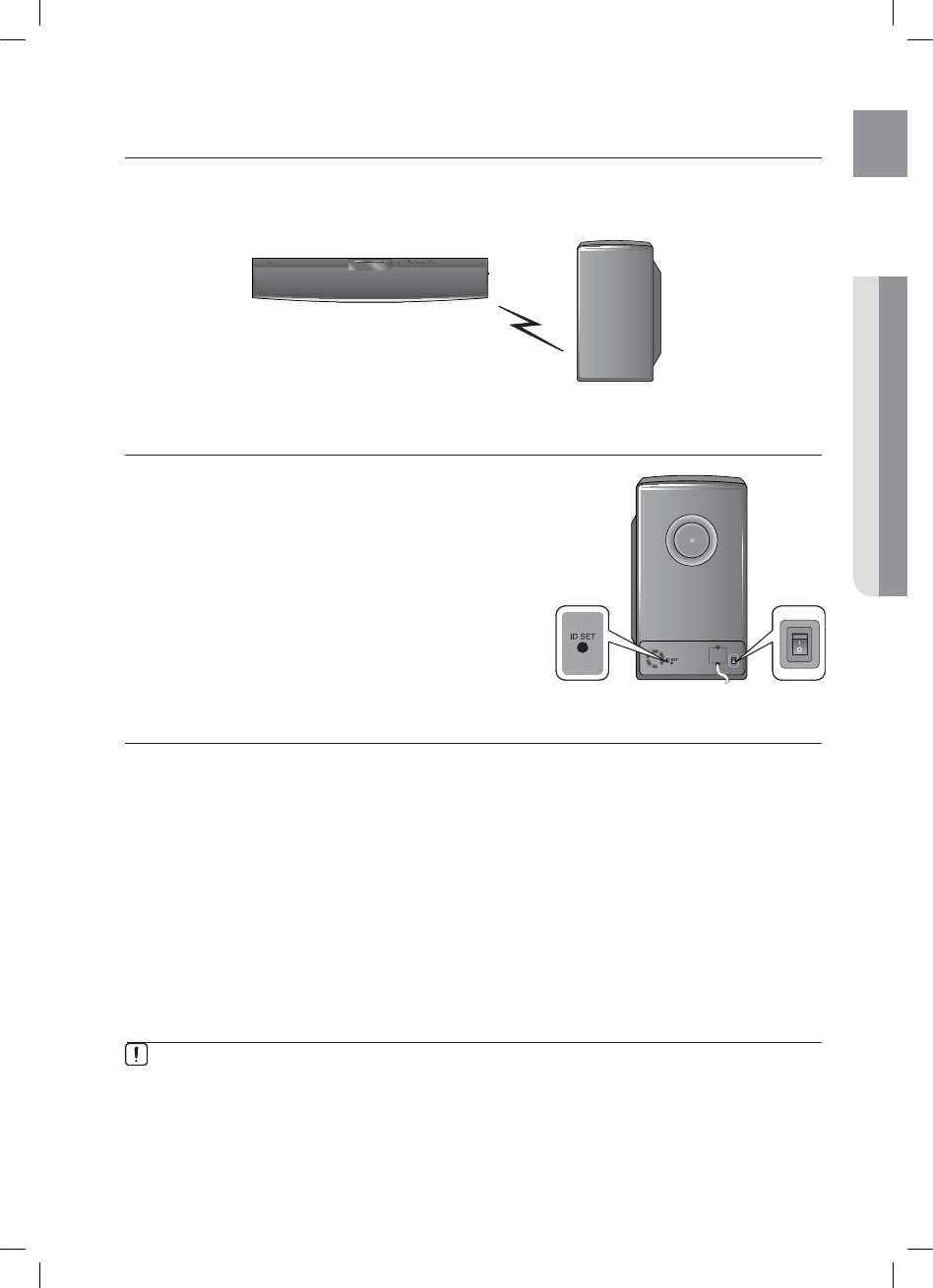
17
ENG
●CONNECTIONS
connections
CONNECTING THE WIRELESS SUBWOOFER
Press the POWER button on the rear of the subwoofer to turn it on.
If the main unit is turned on
The subwoofer will be automatically connected to the product and
the Link LED on its front will blink blue for a few seconds.
If the main unit is turned off
The Link LED on the front of the subwoofer will blink blue for about
30 seconds, then will change to red as the sub switches to
STANDBY mode.
If the subwoofer is turned off, you will see S/W CHECK on the display panel of the main unit.
Place the wireless subwoofer under the main unit.
If you use a device such as a microwave oven, wireless LAN Card, Bluetooth equipment, or any other
device that uses the same frequency (2.4GHz) near the system, some sound interruption may be
heard due to interference.
The transmission distance of radio wave is about 32 feet, 9.7 inches, but may vary depending on
your operating environment. If a steel-concrete wall or metallic wall is between the main unit and the
wireless subwoofer, the system may not operate at all, because the radio wave cannot penetrate
metal.
If the main unit doesn't make wireless connection, the system needs ID Setting between the main
unit and wireless subwoofer. With the main unit turned off, press the remote control's
"0"J"1"J"3"J"5" number buttons and the unit will turn on. With the wireless subwoofer turned on,
press ID SET button on the back of the unit for 5 seconds.
•
•
M
This section involves various methods of connecting the Digital Home Cinema to other external components.
Before moving or installing the product, be sure to turn off the power and disconnect the power cord.
The wireless receiving antenna is built into the wireless subwoofer. Keep the unit away from water and
moisture.
For optimal listening performance, make sure that the area around the wireless subwoofer location is clear
of any obstructions.
ID SET button POWER button
HT-X810_XAA_0303.indd 17
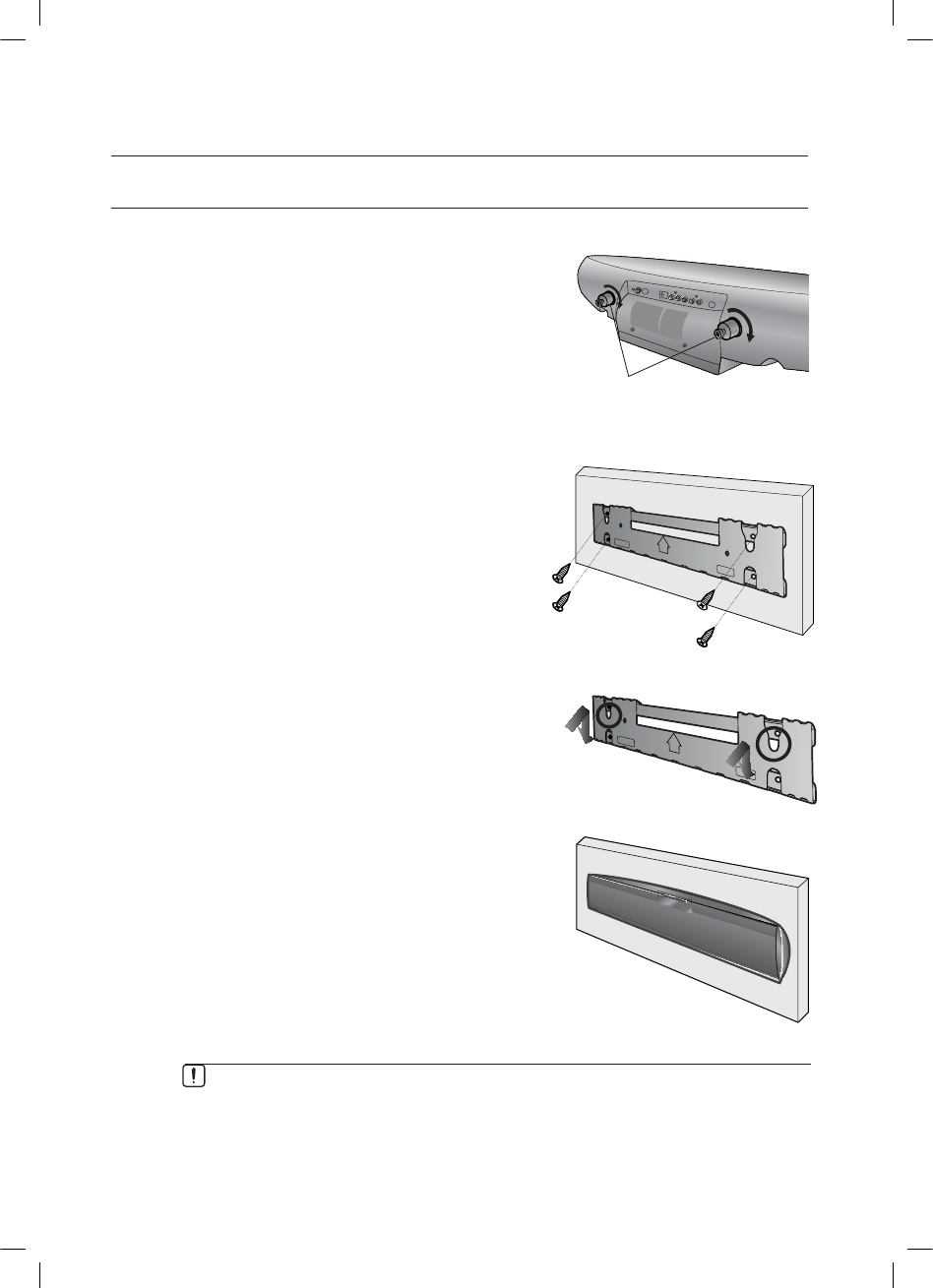
18
connections
INSTALLING THE WALL MOUNT
Place the Mounting Studs on the rear of the product and
turn them clockwise to fi x.
Place the wall mount bracket on a wall surface so that
the arrow on it points upward, and then secure it with
four screws (not supplied).
Then, fi t the product (Mounting Studs installed) into the
corresponding hole of the wall mount bracket.
This is the completion of the wall mount installation.
1.
2.
3.
4.
Mounting Studs (2EA)
(supplied)
Secure the Home Theater fi rmly to the wall so that it does not fall off.
If the Home theater falls off, it may result in an injury or damage to the product.
When the Home Theater is installed on wall, please make sure that a child does not pull any of
connecting cables. as it may cause it to fall.
HT-X810_XAA_0303.indd 18