Samsung Electronics Co HTX810 DVD Receiver (BT) User Manual HT X810 2
Samsung Electronics Co Ltd DVD Receiver (BT) HT X810 2
Contents
- 1. User manual 1 of 3
- 2. User manual 2 of 3
- 3. User manual 3 of 3
User manual 2 of 3
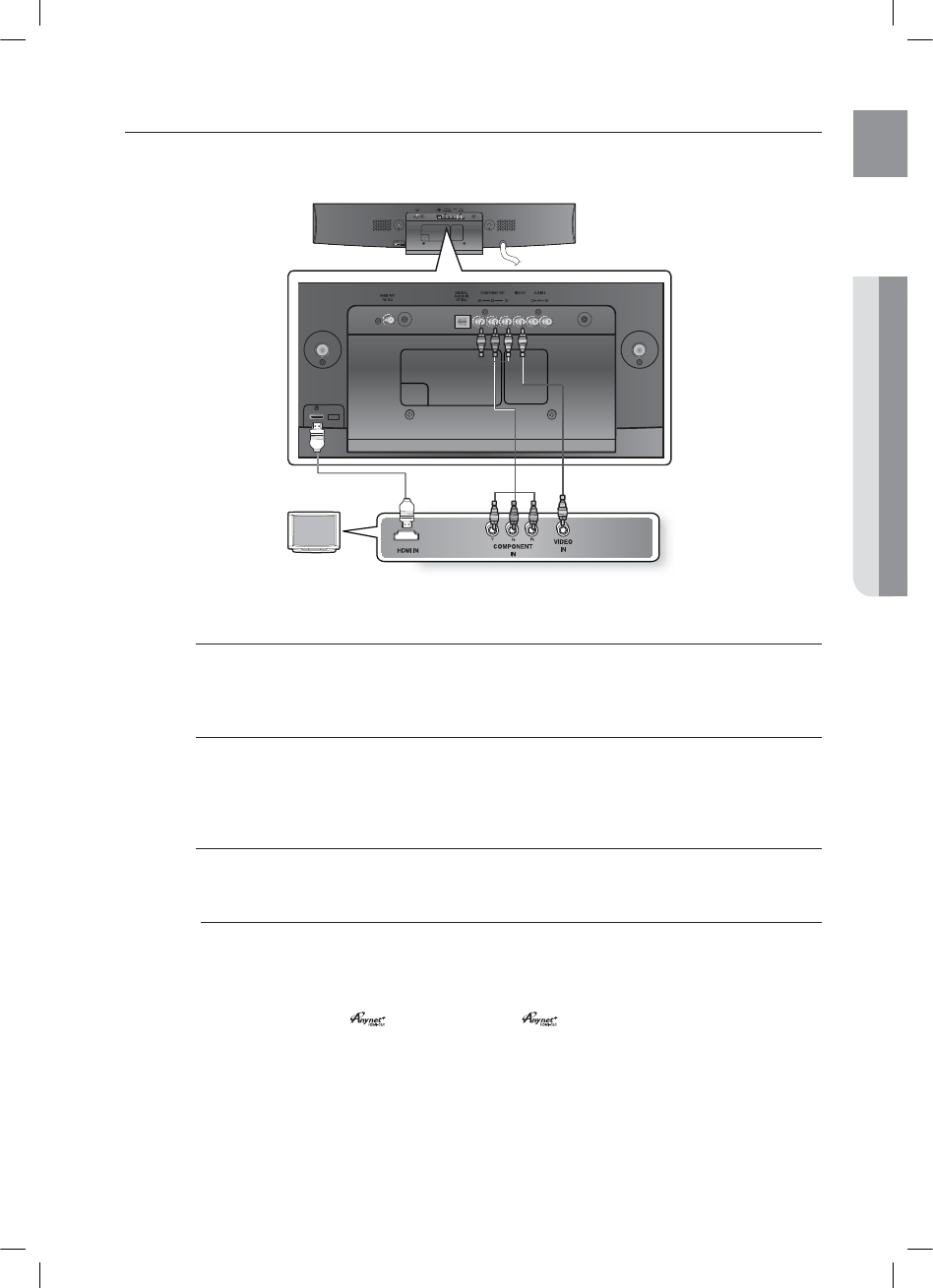
19
ENG
●CONNECTIONS
CONNECTING THE VIDEO OUT TO YOUR TV
Choose one of the three methods for connecting to a TV.
HDMI OUT
HDMI OUT
METHOD3
(supplied)
METHOD2METHOD1
METHOD 1 : HDMI
(BEST QUALITY)
Connect the HDMI cable (not supplied) from the HDMI OUT jack on the back of the DVD Player to the
HDMI IN jack on your TV.
METHOD 2 : Component Video
(BETTER QUALITY)
If your television is equipped with Component Video inputs, connect a Component video cable(not
supplied) from the Component Video Output (Pr, Pb and Y) jacks on the back of the DVD Player to the
Component Video Input jacks on your TV.
METHOD 3 : Composite Video
(GOOD QUALITY)
Connect the supplied Video cable from the VIDEO OUT jack on the back of the DVD Player to the
VIDEO IN jack on your TV.
This product operates in Interlace scan mode (480i) for Component output.
If you use an HDMI cable to connect a Samsung TV to the DVD Player, you can operate the Home
Theater using the TV's remote control. This is only available with SAMSUNG TVs that support
Anynet+(HDMI-CEC).
Please check the logo (If your TV has an logo, then it supports the Anynet+ function.)
M
*6:A:##AKPFF
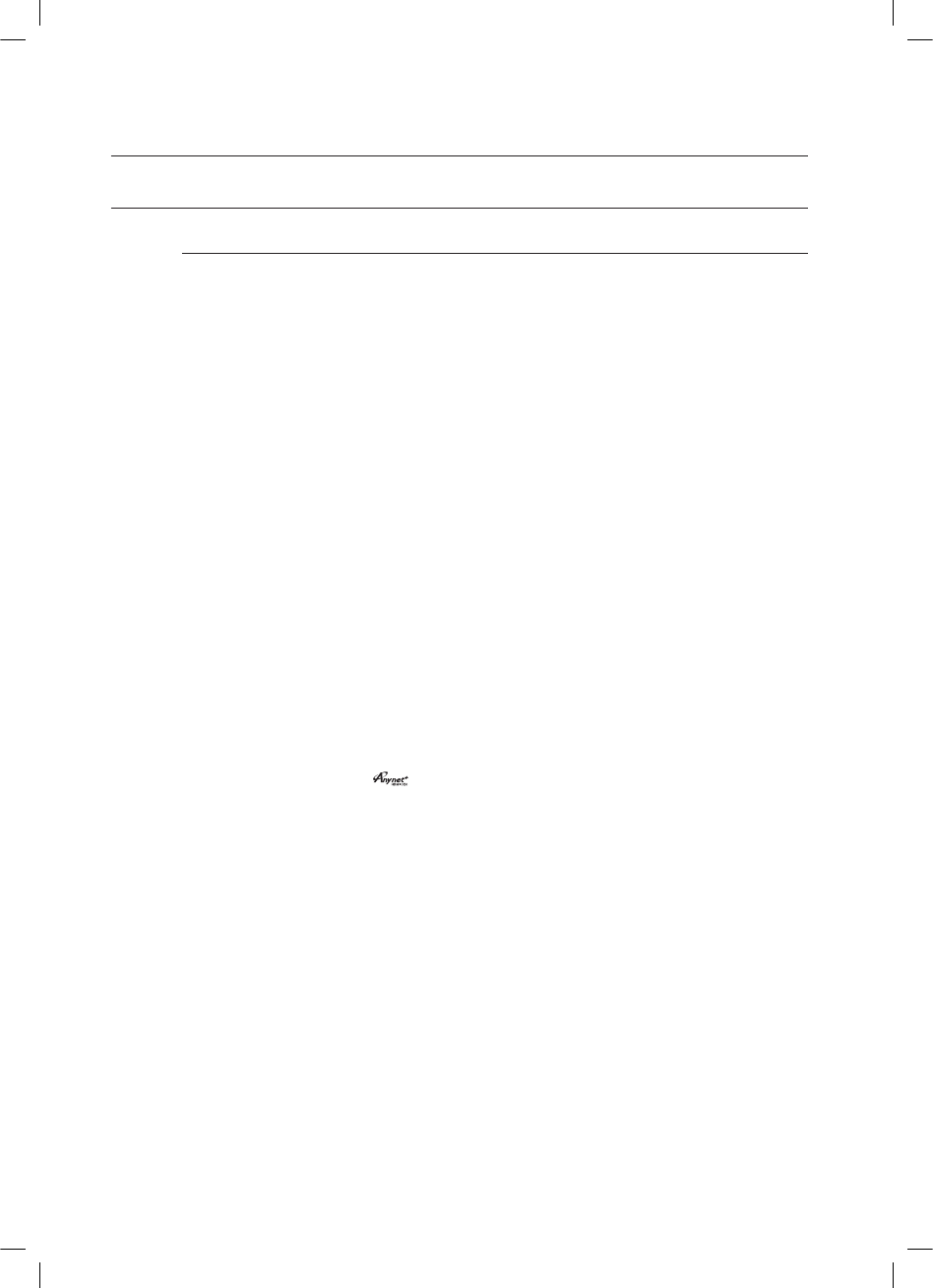
20
connections
CONNECTING THE VIDEO OUT TO YOUR TV (CON'T)
HDMI Auto Detection Function
The player's video output will automatically change to HDMI mode when connecting an HDMI cable
while power is on.
HDMI (High Definition Multimedia Interface)
HDMI is an interface that enables the digital transmission of video and audio data with just a single connector.
Using HDMI, the DVD Home Theater transmits a digital video and audio signal and displays a vivid
picture on a TV having an HDMI input jack.
HDMI connection description
HDMI connector - Supports video and digital audio data.
- HDMI outputs only a pure digital signal to the TV.
- If your TV does not support HDCP (High-bandwidth Digital Content Protection), random noise
appears on the screen.
Why does Samsung use HDMI?
Analog TVs require an analog video/audio signal. However, when playing a DVD, the data transmitted
to a TV is digital. Therefore either a digital-to-analog converter (in the DVD Home Theater) or an
analog-to-digital converter (in the TV) is required. During this conversion, the picture quality is
degraded due to noise and signal loss. HDMI technology is superior because it requires no D/A
conversion and is a pure digital signal from the player to your TV.
What is the HDCP?
HDCP (High-band width Digital Content Protection) is a system for protecting DVD content outputted
via HDMI from being copied. It provides a secure digital link between a video source (PC, DVD. etc)
and a display device (TV, projector. etc). Content is encrypted at the source device to prevent
unauthorized copies from being made.
What is Anynet+?
Anynet+ is a convenient function that offers linked operation of this unit through Samsung TVs with the
Anynet+ feature.
- If your Samsung TV has an logo, then it supports the Anynet+ function.
- If you turn on the player and insert a disc, the player will start playing the disc, and the TV will turn on
automatically and switch to HDMI mode.
- If you turn on the player and press the Play button with a disc already inserted, the TV will
immediately turn on and switch to HDMI mode.
•
•
•
•
•
HT-X810_XAA_0303.indd 20
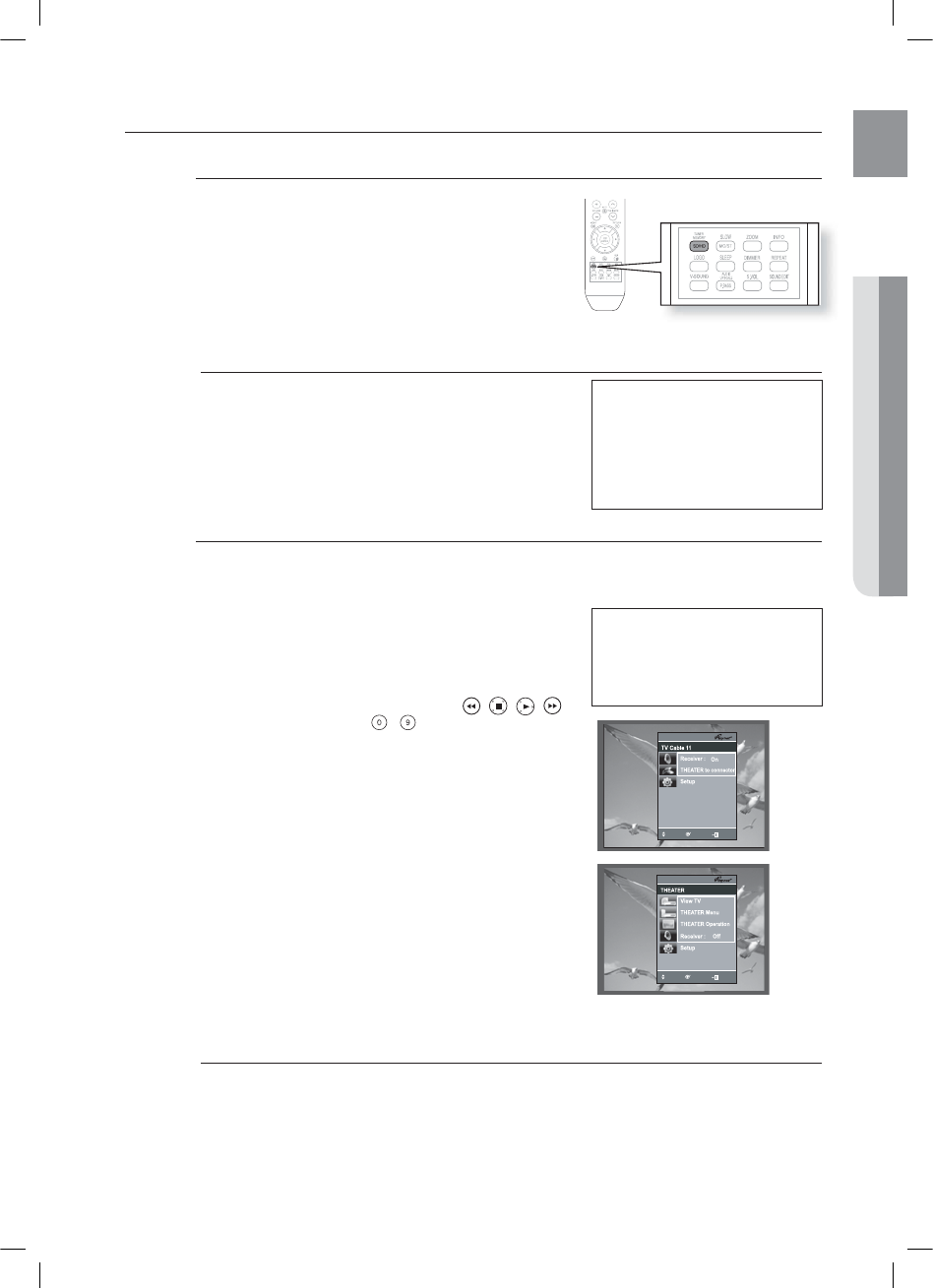
21
ENG ●CONNECTIONS
HDMI FUNCTION
Resolution Selection
This function allows the user to select the screen resolution for
HDMI output.
In Stop mode, press and hold the SD/HD (Standard
Defi nition/High Defi nition) button on the remote control.
Resolutions available for the HDMI output are 480p,
720p, 1080i/1080p.
SD(Standard Defi nition) resolution is 480p and HD
(High Defi nition) resolution is 720p, 1080i/1080p.
The default value of HDMI output is 480p.
If the TV does not support the confi gured resolution, you will
not be able to see the picture properly.
When an HDMI cable is connected, composite and component
video signals are not output.
See your TV owner's manual for more information on how to select
the TV's Video Input source.
Using Anynet+(HDMI-CEC)
Anynet+ is a function that enables you to control other Samsung Devices with your Samsung TV's remote
control. Anynet + can be used by connecting this Home Theater to a SAMSUNG TV using an HDMI Cable.
This is only available with SAMSUNG TVs that support Anynet+.
Connect the main unit of the Home Theater to a Samsung
TV with an HDMI cable. (See page 19)
Set the Anynet+ function on your TV.
(See the TV instruction manual for more information.)
You can operate the Home Theater by using the TV
remote control. (Available TV buttons : , , , ,
S,T
and
W,X
buttons, ~button)
If you select the TV
Set the Anynet+(HDMI-CEC) to On by pressing the Anynet+
button on your TV remote control.
•
Receiver : On :
You can listen to audio through the Home Theater.
•
Receiver : Off : You can listen to audio through the TV.
If you select the THEATER
Select THEATER to connect and set the option of each item below.
•
View TV :
If Anynet+(HDMI CEC) is set to on and you select View TV,
the home theater will automatically switch to digital in mode.
• Theater
Menu :
you can access and control the Home theater menu.
• Theater Operation : The Home Theater disc playback
information will be displayed. You can
control the Disc operation of the
Home Theater such as title, chapter
and subtitle change.
•
Receiver : On :
You can listen to audio through the Home Theater.
•
Receiver : Off : You can listen to audio through the TV.
If you chose 'View TV' and you want to listen to TV sound through Digital In of the Home theater, you have to
connect an optical cable between the TV and the Home Theater.
•
•
M
1.
2.
•
M
Why use HDMI (High Defi nition
Multimedia Interface)?
This device transmits a DVD video
signal digitally without the process
of converting to analog. You will get
sharper digital pictures when using
an HDMI connection.
MOVE
ENTER
EXIT
MOVE
ENTER
EXIT
MOVE
ENTER
EXIT
With Anynet+
You can operate this unit, power
on your TV, or watch a movie by
pressing the Play button on your
Samsung TV's remote control.
HT-X810_XAA_0303.indd 21
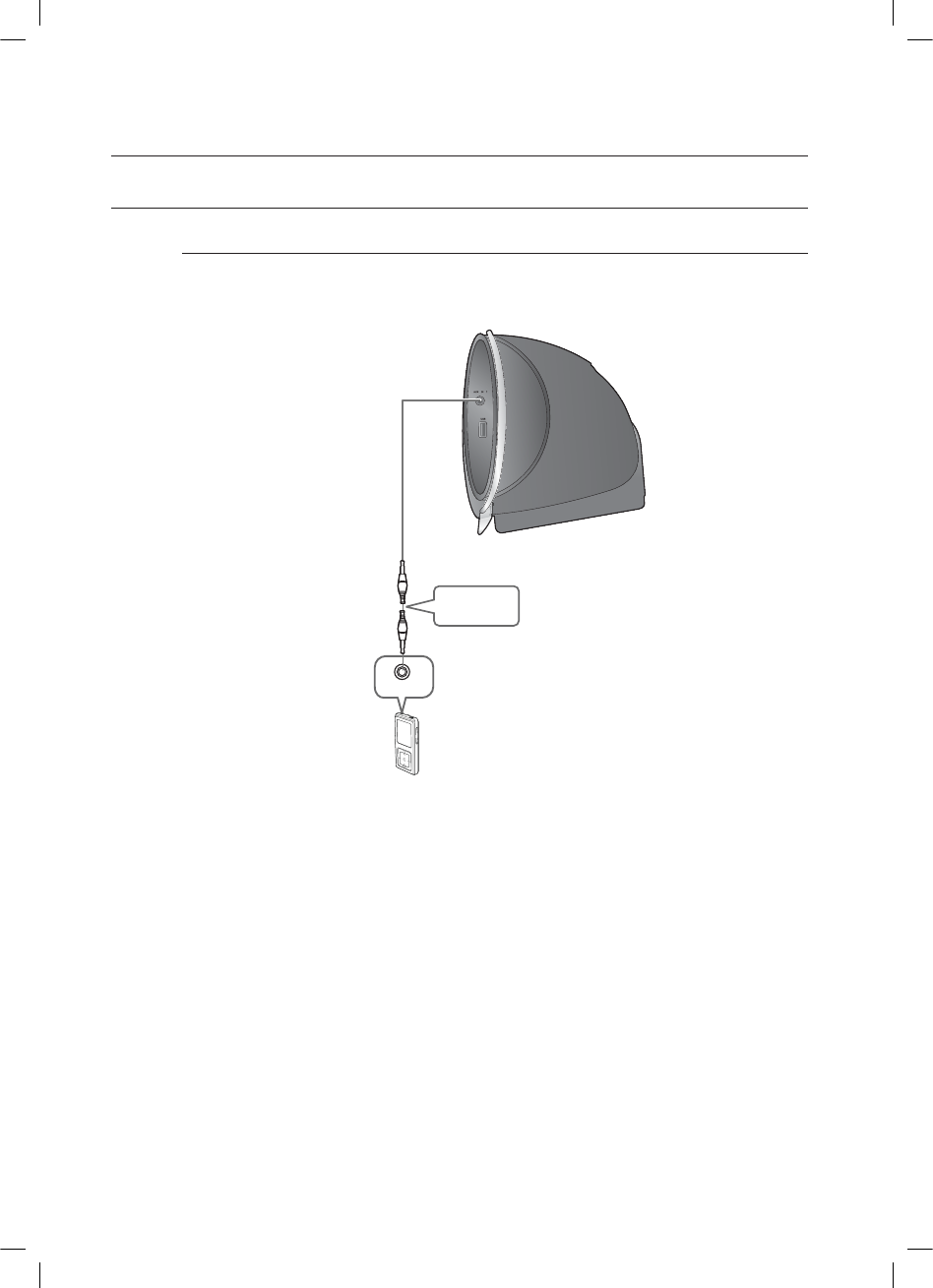
22
connections
CONNECTING AUDIO FROM EXTERNAL COMPONENTS
AUX1 : Connecting an External Component/MP3 player
Components such as an MP3 Player
Connect AUX IN 1 (Audio) on the Home Theater to the Audio Out of the external component/MP3
player.
Press the AUX button on the remote control to select AUX1 input.
You can also use the FUNCTION button on the main unit.
The mode switches as follows :
DVD/CD ➝ D.IN ➝AUX 1 ➝AUX 2 ➝USB ➝BT AUDIO ➝FM.
1.
2.
•
Audio Cable
(not supplied)
Audio OUT
HT-X810_XAA_0303.indd 22
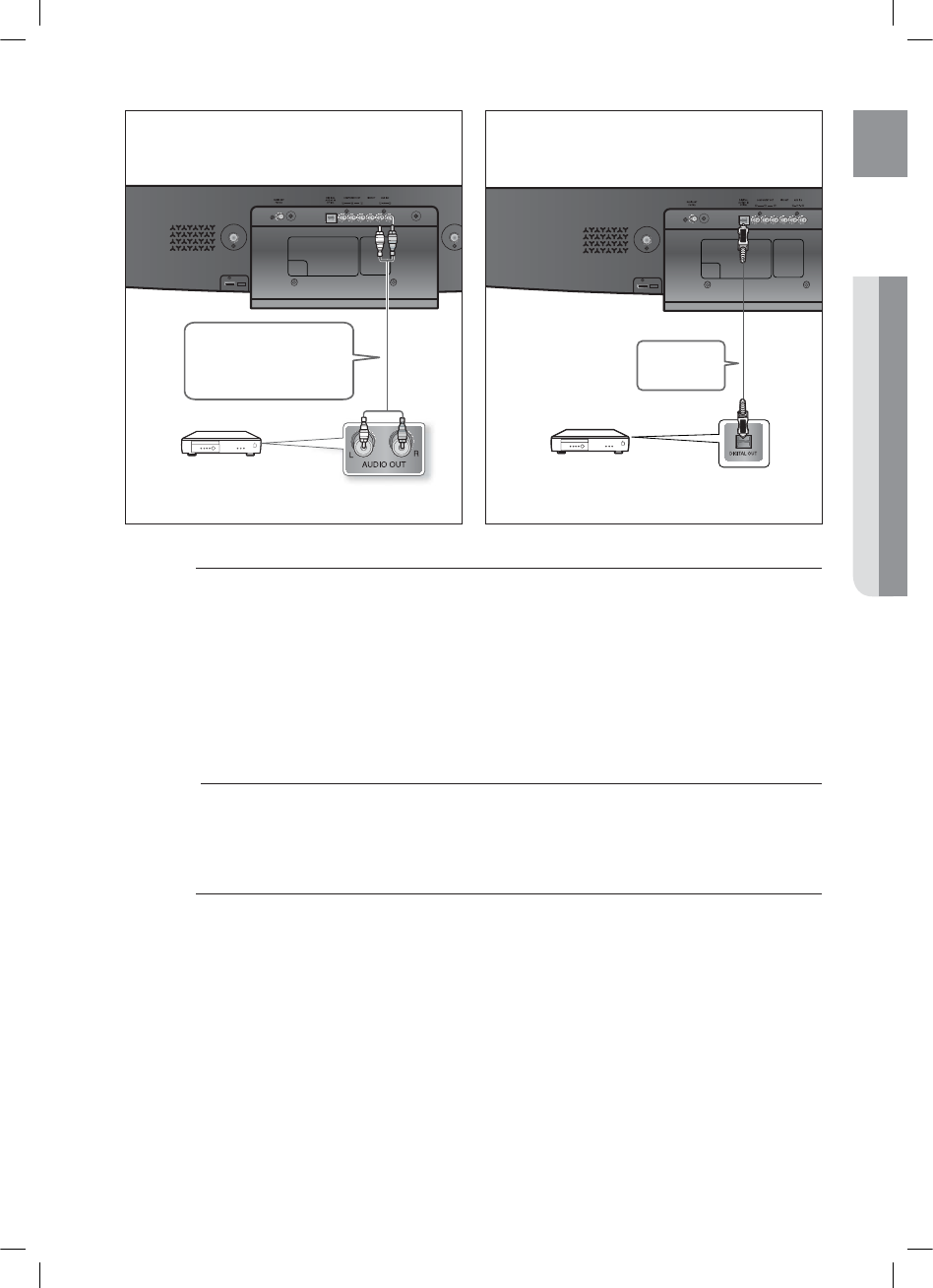
23
ENG ●CONNECTIONS
HDMI OUT
HDMI OUT
AUX2 : Connecting an External Analog Component
Analog signal components such as a VCR.
Connect AUX IN 2 (Audio) on the Home Theater to the Audio Out of the external analog component.
Be sure to match connector colors.
Press the AUX button on the remote control to select AUX 2 input.
You can also use the FUNCTION button on the main unit.
The mode switches as follows :
DVD/CD ➝ D.IN ➝ AUX 1 ➝ AUX 2 ➝ USB ➝BT AUDIO ➝ FM.
You can connect the Video Output jack of your VCR to the TV, and connect the Audio Output jacks of the VCR
to this product.
OPTICAL : Connecting an External Digital Component
Digital signal components such as a Cable Box/Satellite receiver (Set-Top Box).
Connect the Digital Input (OPTICAL) on the Home Theater to the Digital Output of the external digital
component.
Press the AUX button on the remote control to select DIGITAL IN.
You can also use the FUNCTION button on the main unit.
The mode switches as follows :
DVD/CD ➝ D.IN ➝ AUX 1 ➝ AUX 2 ➝ USB ➝BT AUDIO ➝ FM.
1.
•
2.
•
M
1.
2.
•
Audio Cable (not supplied)
If the external analog component
has only one Audio Out, connect
either left or right.
Optical Cable
(not supplied)
AUX2 : Rear Panel OPTICAL : Rear Panel
External Analog Component External Digital Component
HT-X810_XAA_0303.indd 23
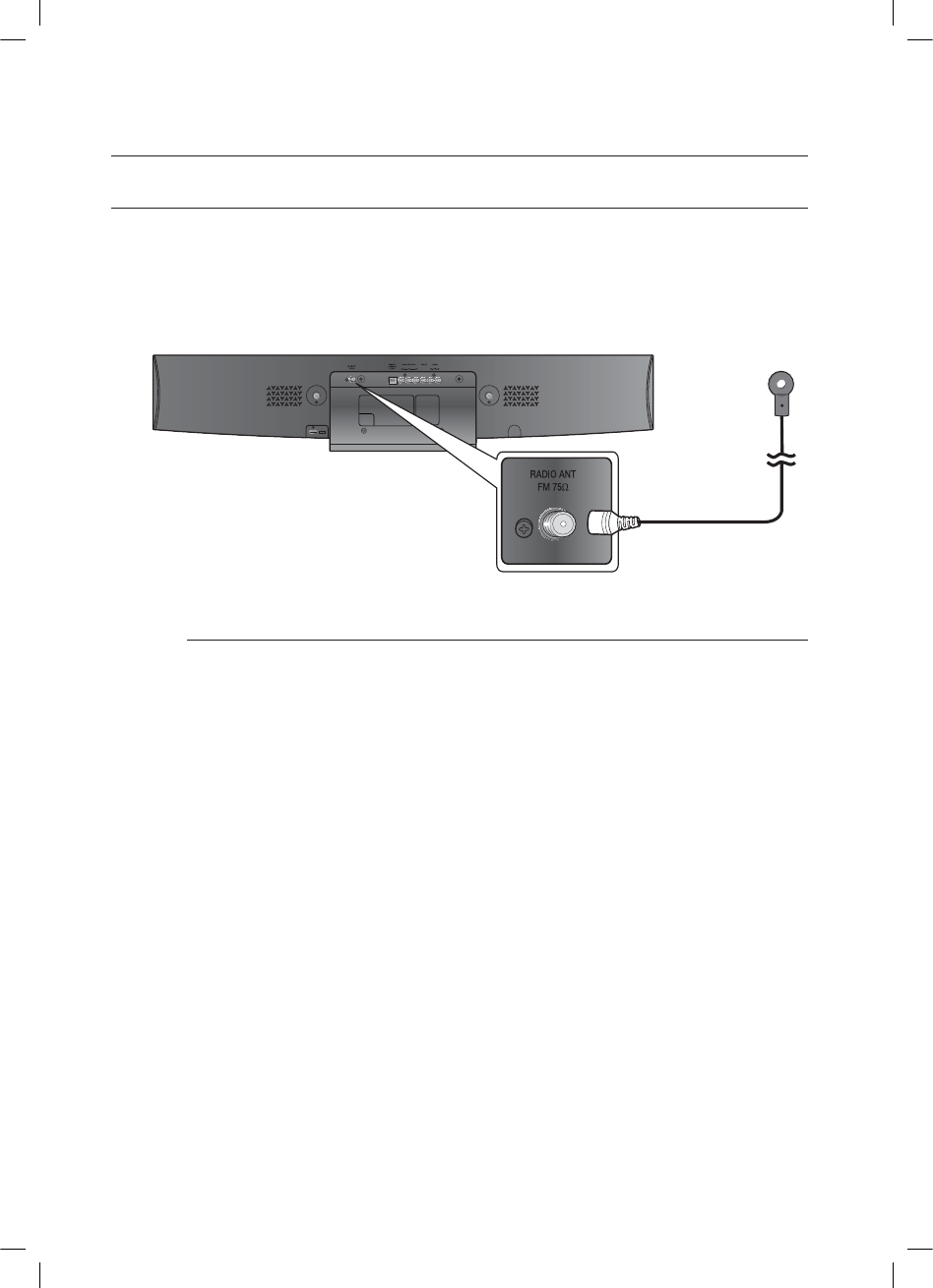
24
connections
CONNECTING THE FM ANTENNA
Connect the FM antenna supplied to the FM 75ΩCOAXIAL Jack.
Slowly move the antenna wire around until you find a location where reception is good, then fasten it
to a wall or other rigid surface.
This unit does not receive AM broadcasts.
1.
2.
M
HDMI OUT
FM Antenna
(supplied)
HT-X810_XAA_0303.indd 24
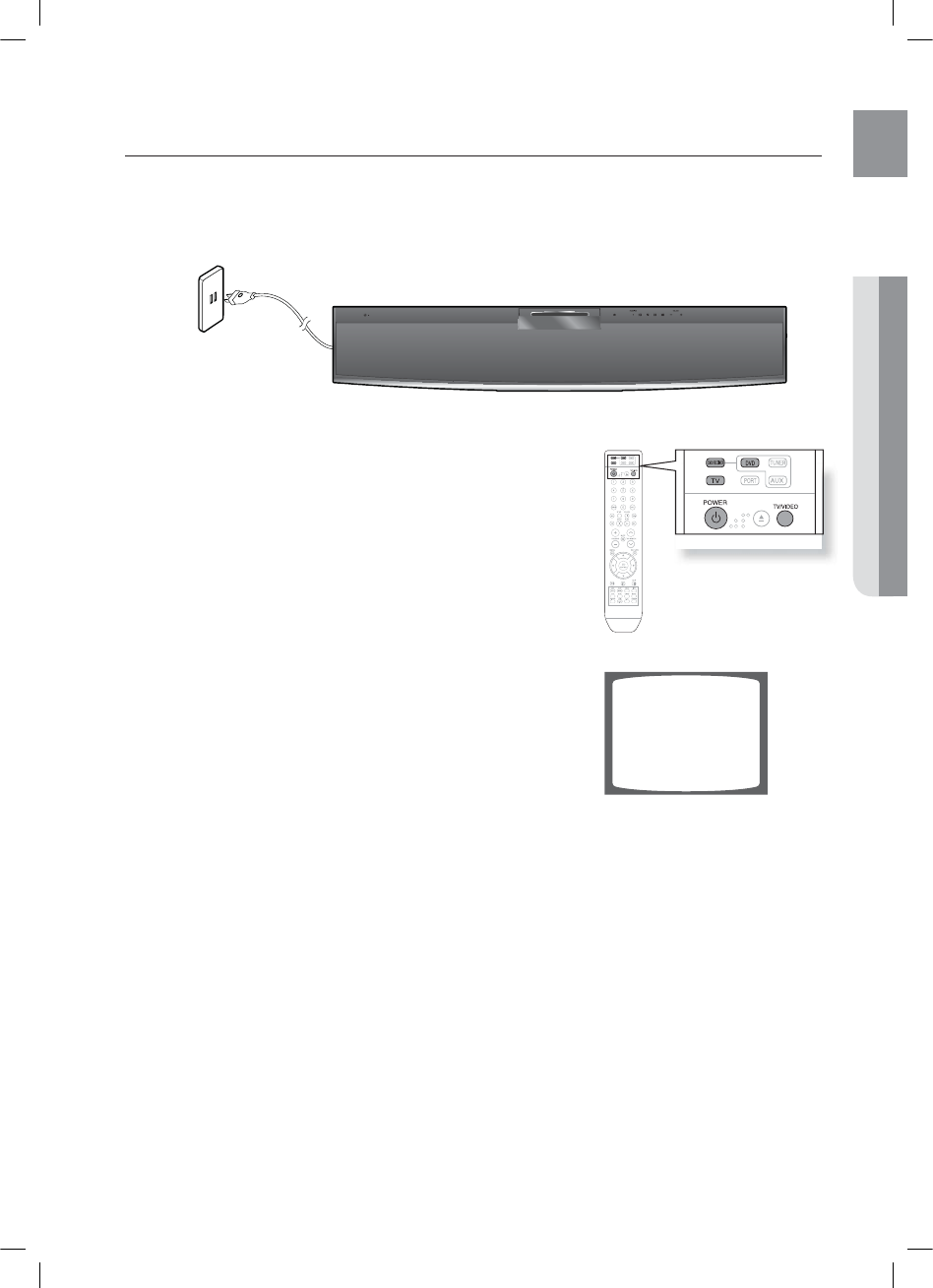
25
ENG
●
BEFORE USING YOUR HOME THEATER
before using your home theater
The DVD Home Theater's remote can be used to control Samsung TVs.
Plug the main unit's power cord into the AC power supply.
Press the DVD RECEIVER button to switch to DVD
RECEIVER mode to operate the DVD Home Theater.
Press the FUNCTION button on the main unit or DVD button
on the remote to enable DVD/CD playback.
Press the TV button to set the remote to TV mode.
Press the POWER button to turn on your Samsung TV
with this remote.
Press the TV/VIDEO button to select VIDEO mode
on your TV.
1.
2.
3.
4.
5.
6.
VIDEO
*6:A:##AKPFF
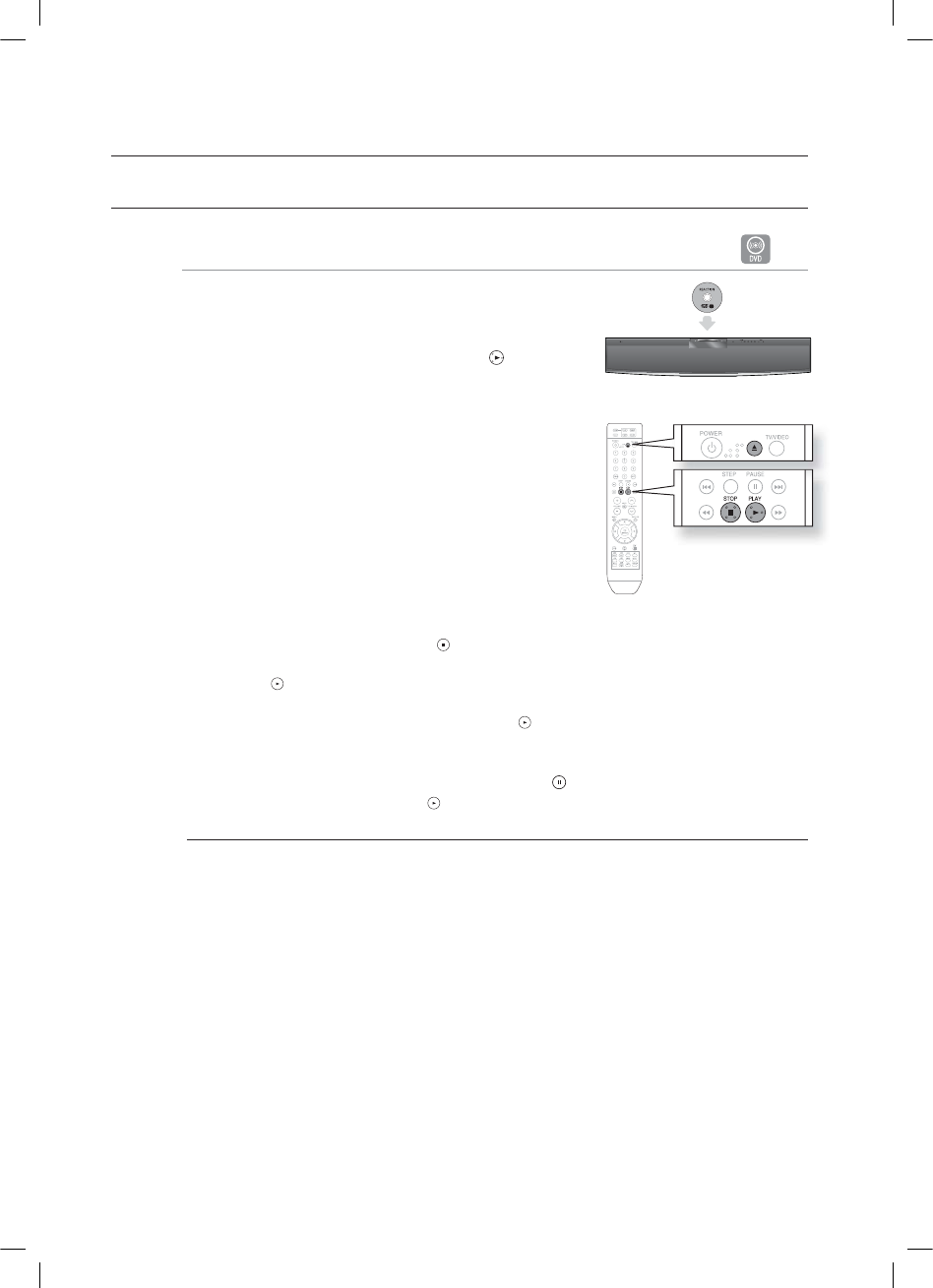
26
playback
DISC PLAYBACK
B
Load a disc vertically into the Disc Insert Hole.
Place a disc gently into the tray with the disc’s label
facing up.
Close the compartment by pressing the PLAY ( ) button.
Playback starts automatically.
To stop playback, press the STOP ( ) button during playback.
If pressed once, PRESS PLAY is displayed and the stop position will be stored in memory.
If the PLAY ( ) button or ENTER button is pressed, playback resumes from the stop position.
(This function works only with DVDs.)
If pressed twice, STOP is displayed, and if the PLAY ( ) button is pressed, playback starts from the
beginning.
To temporarily pause playback, press the PAUSE ( ) button during playback.
To resume playback, press the PLAY ( ) button.
Depending on the content of the disc, the initial screen may appear different.
Pirated discs will not run in this player because it violates the CSS (Content Scrambling System :
a copy protection system) recommendations.
1.
•
2.
•
•
•
•
M
*6:A:##AKPFF
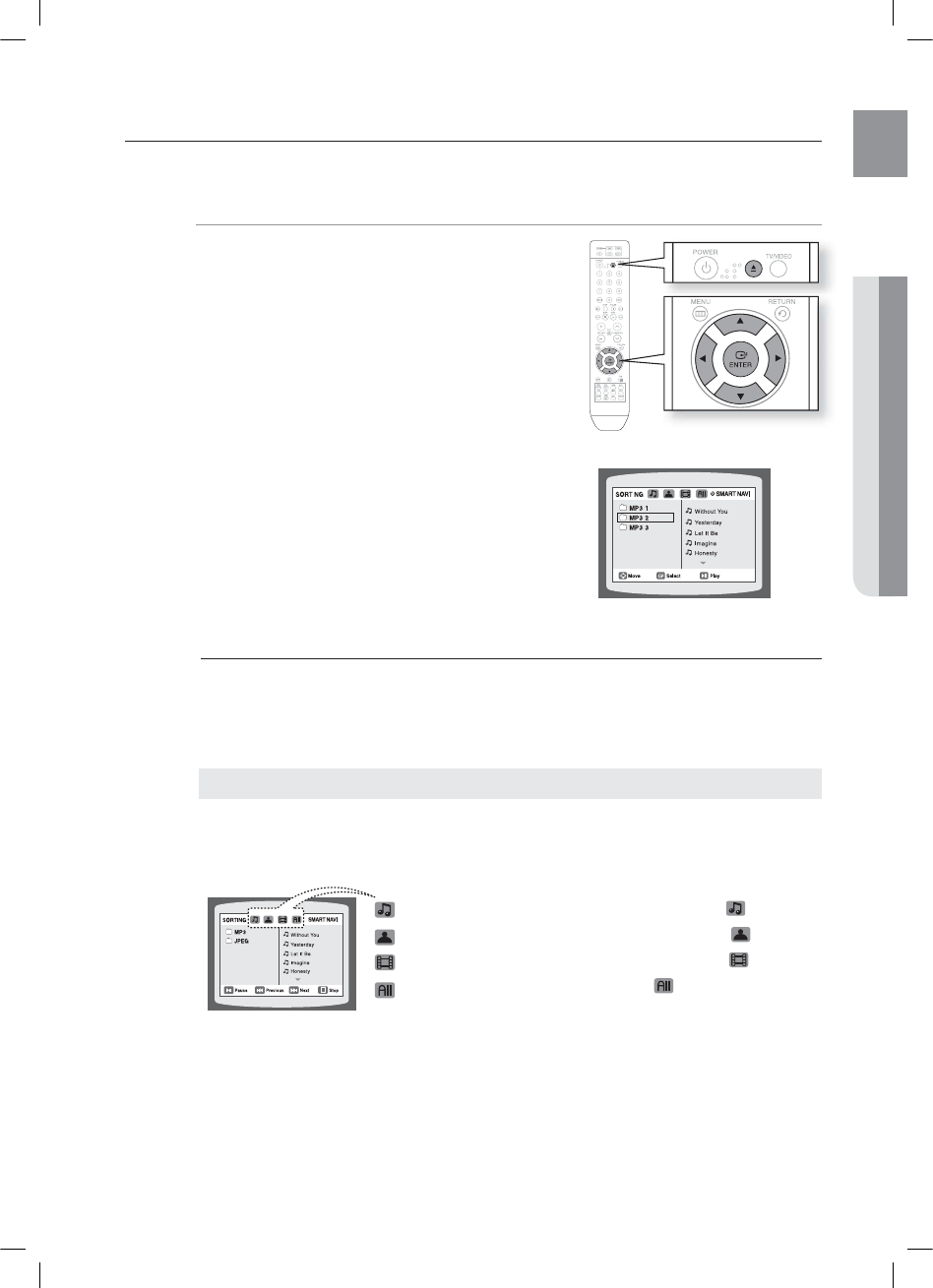
27
ENG
●PLAYBACK
MP3/WMA-CD PLAYBACK
Data CDs (CD-R, CD-RW) encoded in MP3/WMA format can be played.
A
Load an MP3/WMA disc.
The MP3/WMA menu screen will appear and
playback will start.
The appearance of the menu depends on the
MP3/WMA disc.
WMA-DRM fi les cannot be played.
In Stop mode, use the Cursor S,T,W,X button
to select the album, and then press the ENTER button.
Use the Cursor
S,T
button to select the track.
To change the album, use the Cursor S,T,W,X
button to select another album in Stop mode, and then
press the ENTER button.
Press the STOP () button to stop playback.
Depending on the recording mode, some MP3/WMA-CDs may not play.
Table of contents of a MP3-CD varies depending on the MP3/WMA track format recorded on the disc.
Press the Cursor S,T,W,Xbutton when it is in Stop mode and select a desired icon from
the top part of the menu.
Music File Icon : To play music fi les only, select the Icon.
Image File Icon : To view image fi les only, select the Icon.
Movie File Icon : To view movie fi les only, select the Icon.
All File Icon : To view all fi les, select the Icon.
1.
•
•
•
2.
•
3.
4.
M
•
To play a fi le icon in the screen,
*6:A:##AKPFF
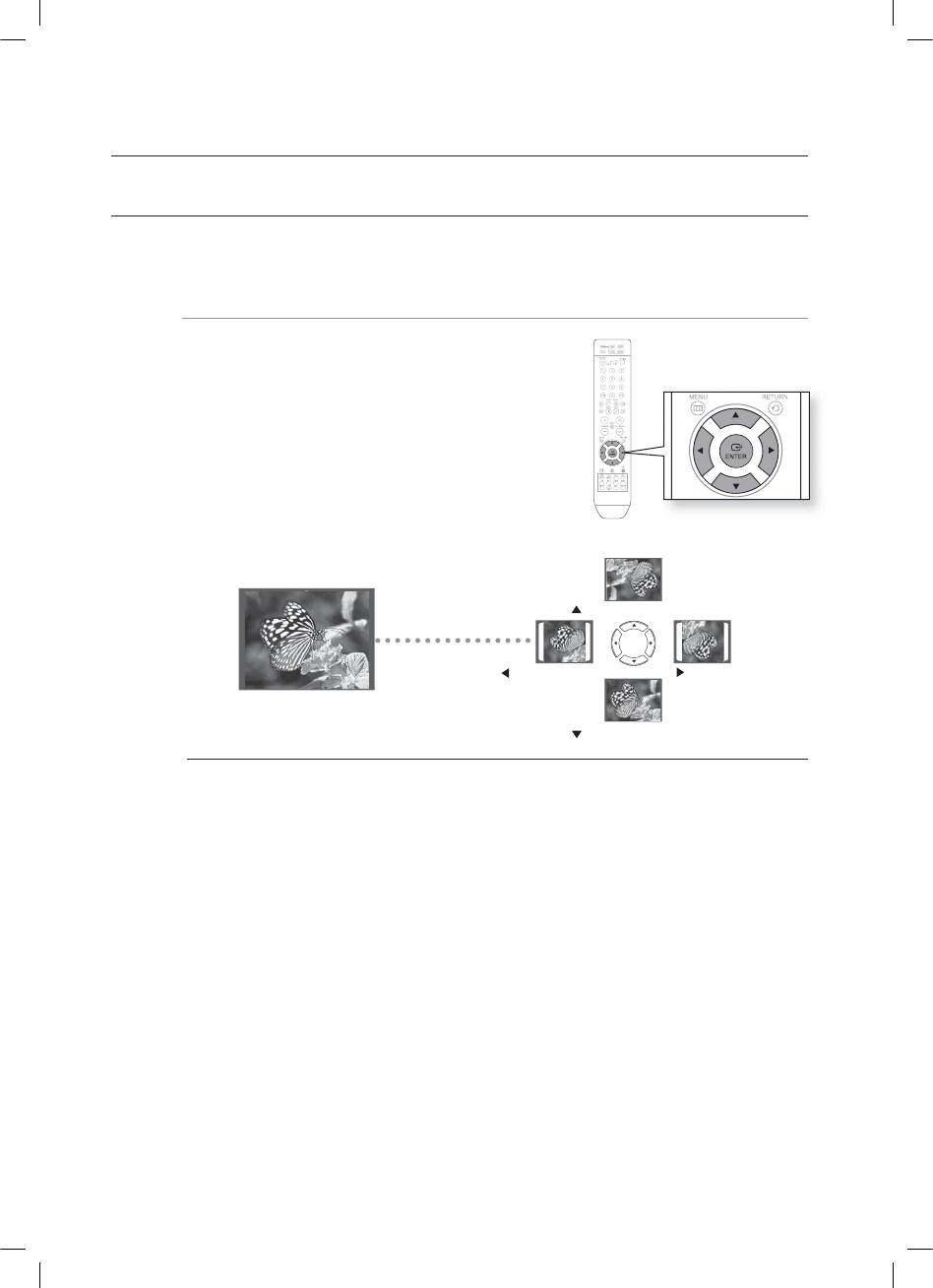
28
playback
JPEG FILE PLAYBACK
Images captured with a digital camera or camcorder, or JPEG fi les on a PC can be stored on a CD and then played back
with this Home Theater.
Rotate/Flip Function G
Press the Cursor S,T,W,X button during playback.
The maximum resolutions supported by this product are 5120 x 3480 (or 19.0 MPixel) for
standard JPEG fi les and 2048 x 1536 (or 3.0 MPixel) for progressive image fi les.
If a JPEG fi le is played when the HDMI output resolution is 720p/1080i/1080p, the mode is
automatically converted to 480p mode.
M
button: Rotate 90°
Clockwise
button: Rotate 90°
Counterclockwise
button: Flip Vertically
button: Flip Horizontally
Original Image
HT-X810_XAA_0303.indd 28

29
ENG ●PLAYBACK
DIVX PLAYBACK
The functions on this page apply to DivX disc playback.
Skip Forward/Back D
During playback, press the #,$ button.
Goes to the next fi le whenever you press the $ button,
if there are over 2 fi les in the disc.
Goes to the previous fi le whenever you press the
# button, if there are over 2 fi les in the disc.
Fast Playback D
During playback, press the , button.
To play back the disc at a faster speed, press the or
button during playback.
Each time you press either button, the playback speed
will change as follows:
2x ➝4x ➝8x ➝32x ➝Normal.
5 Minutes Skip function D
During playback, press the Cursor W,X button.
Playback skips 5 minutes forward whenever you press the Cursor X button.
Playback skips 5 minutes back whenever you press the Cursor W button.
Audio Display D
Press the AUDIO button.
If there are multiple audio tracks on a disc, you can
toggle between them.
Each time you press the button, your selection will toggle
between AUDIO (1/N, 2/N ...) and .
is displayed when there is only one supported language in the disc.
Subtitle Display D
Press the SUBTITLE button.
Each time you press the button, your selection will toggle
between SUBTITLE (1/N, 2/N ...) and SUBTITLE OFF.
If the disc has only one subtitle fi le, it will be played automatically.
See number 2 (Caption Function) below for more details
concerning Subtitle usage with DivX discs.
•
•
•
•
•
•
•
M
•
•
•
*6:A:##AKPFF
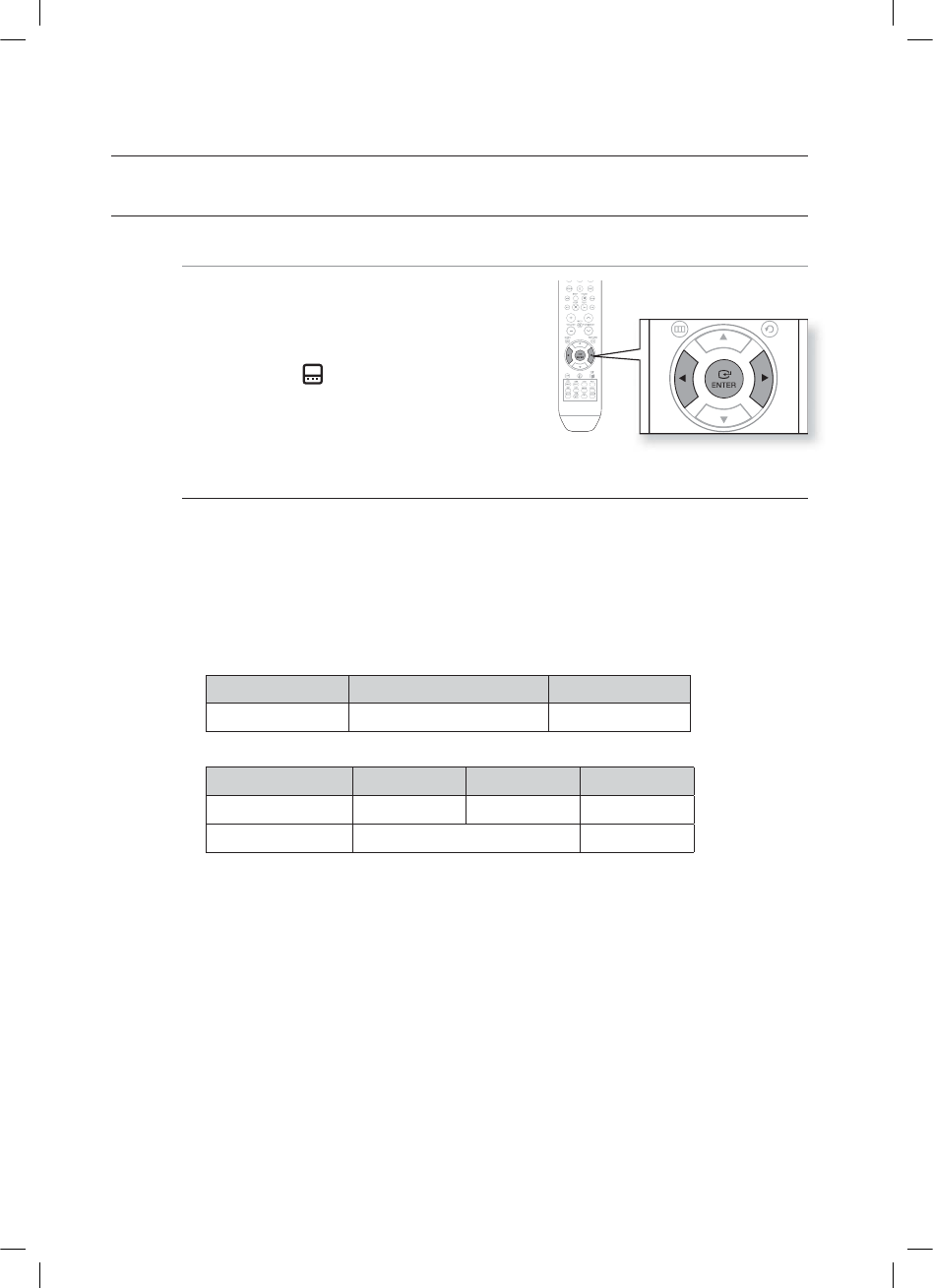
30
playback
DIVX PLAYBACK (CON'T)
If the Disc has more than One Subtitle File D
If the disc has more than one subtitle fi le, the default
subtitle may not match the movie and you will have
to select your subtitle language as follows:
In Stop mode, press the Cursor S,T button, select the
desired subtitle ( ) from the TV screen, and then
press the ENTER button.
When you select the desired DivX fi le from the TV
screen, the movie will be played normally.
DivX(Digital internet video eXpress)
DivX is a video fi le format developed by Microsoft and is based on MPEG4 compression technology to
provide audio and video data over the Internet in real-time.
MPEG4 is used for video encoding and MP3 for audio encoding so that the users can watch a movie at
near DVD-quality video and audio.
Supported Formats
This product only supports the following media formats.If both video and audio formats are not
supported, the user may experience problems such as broken images or no sound.
Supported Video Formats
Format AVI WMV
Supported Versions DivX3.11~DivX5.1, XviD V1/V2/V3/V7
Supported Audio Formats
Format MP3 WMA AC3
Bit Rate 80~384kbps 56~128kbps 128~384kbps
Sampling Frequency 44.1khz 44.1/48khz
Aspect Ratio : Although the default DivX resolution is 640x480 pixels (4:3), this product supports
up to 800x600 pixels (16:9). TV screen resolutions higher than 800 will not be supported.
When you play a disc whose sampling frequency is higher than 48khz or 320kbps, you may
experience shaking on the screen during playback.
Caption Function
You must have some experience with video extraction and editing in order to use this feature
properly.
To use the caption function, save the caption fi le (*.smi) in the same fi le name as that of the DivX
media fi le (*.avi) within the same folder.
Example. Root Samsung_007CD1.avi
Samsung_007CD1.smi
Up to 60 alphanumeric characters or 30 East Asian characters (2 byte characters such as Korean
and Chinese) for the fi le name.
1.
2.
1.
•
•
2.
•
•
•
HT-X810_XAA_0303.indd 30
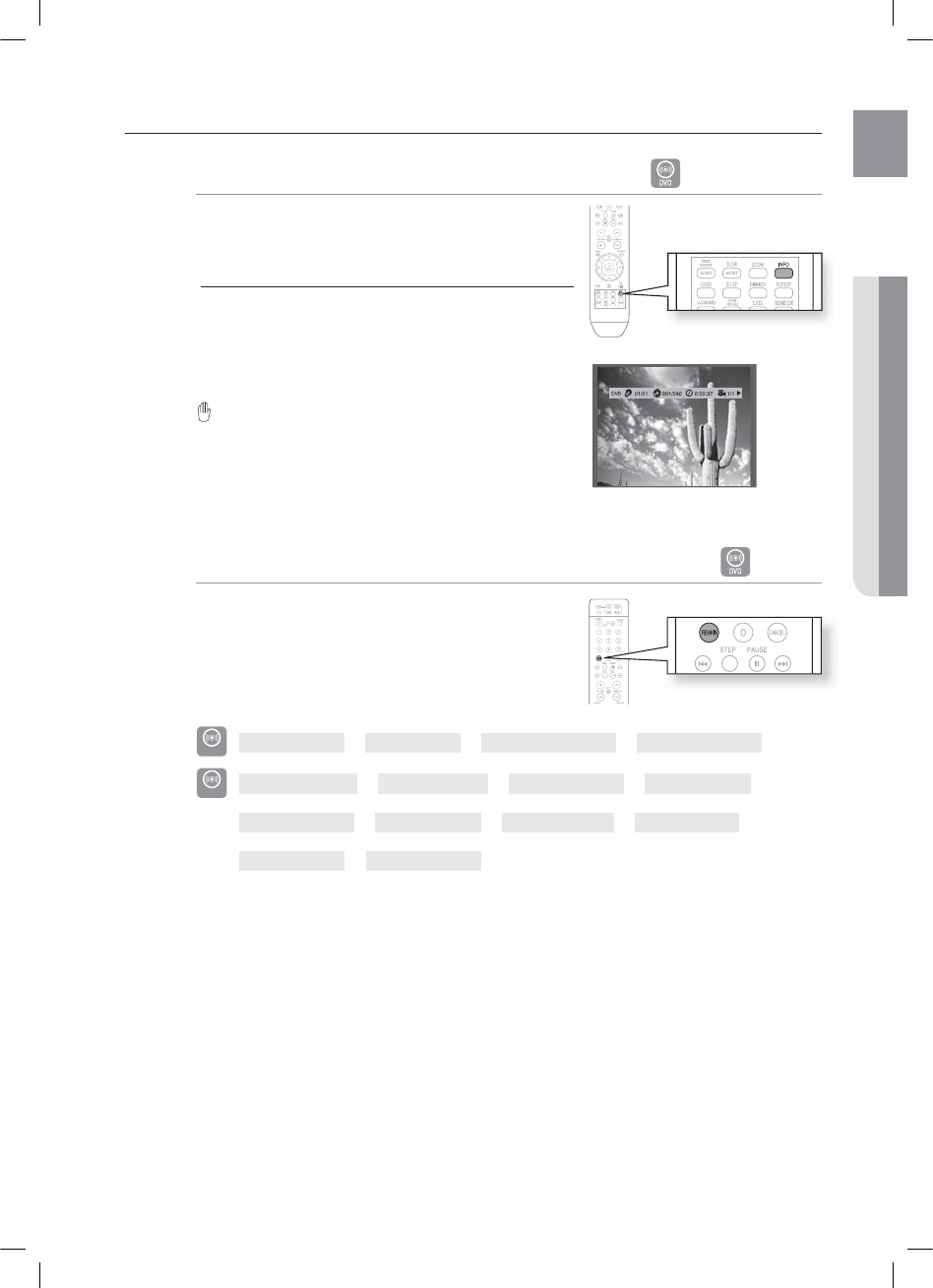
31
ENG ●PLAYBACK
USING THE PLAYBACK FUNCTION
Displaying Disc Information BAGD
You can view disc playback information on the TV screen.
Press the INFO button.
Depending on the disc, the disc information display may
appear different.
Depending on the disc, you can also select DOLBY DIGITAL,
or PRO LOGIC.
appears on the TV screen!
If this symbol appears on the TV screen when pressing
a button, that operation is not possible with the disc
currently being played.
Checking the Remaining Time BA
Press the REMAIN button.
For checking the total and remaining time of a title or
chapter being played.
Each time the Remain button is pressed
DVD-VIDEO
TITLE ELAPSED ➞TITLE REMAIN ➞CHAPTER ELAPSED ➞CHAPTER REMAIN
DVD-AUDIO
GROUP ELAPSED ➞GROUP REMAIN ➞TRACK ELAPSED ➞TRACK REMAIN
B
TRACK ELAPSED ➞TRACK REMAIN ➞TOTAL ELAPSED ➞TOTAL REMAIN
A
TRACK REMAIN ➞TRACK ELAPSED
M
•
HT-X810_XAA_0303.indd 31
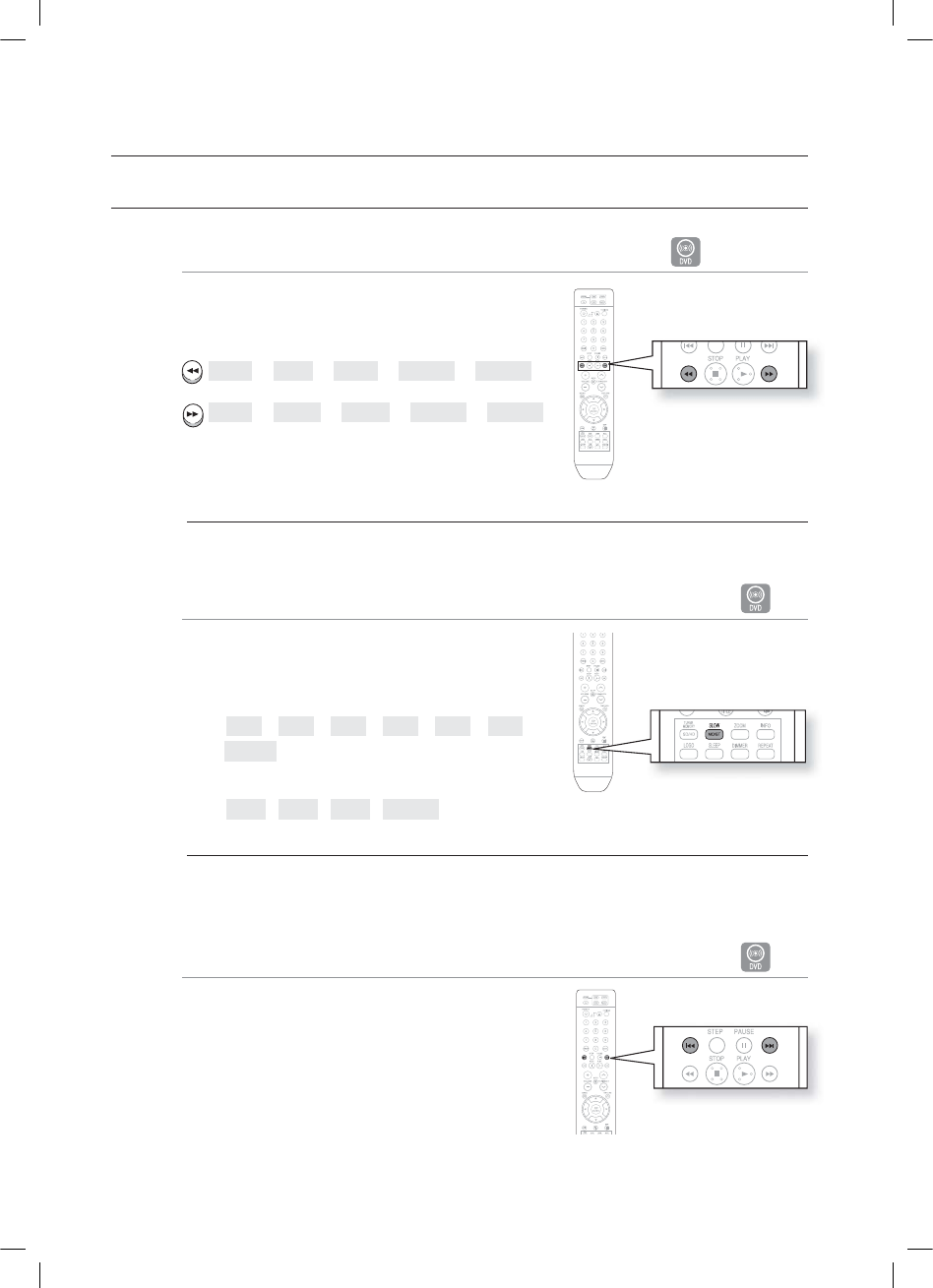
32
playback
USING THE PLAYBACK FUNCTION (CON'T)
Fast Playback BAD
Press the , button.
Each time the button is pressed during playback, the
playback speed changes as follows:
2X ➝4X ➝8X ➝32X ➝XPLAY
2X ➝4X ➝8X ➝32X ➝XPLAY
During fast playback of a CD or MP3-CD, sound is heard only at 2x speed, and not at 4x, 8x, and 32x speeds.
Slow Playback D
Press the SLOW button.
Each time the button is pressed during playback, the
playback speed changes as follows:
d
1/2 ➞1/4 ➞1/8 ➞1/2 ➞1/4 ➞1/8 ➞
X PLAY
D
1/2 ➞1/4 ➞1/8 ➞X PLAY
No sound is heard during slow playback.
Reverse slow playback does not work with DivX.
Skipping Scenes/Songs A
Press the #,$ button.
Each time the button is pressed during playback, the
previous or next chapter, track or directory (fi le) will be
played.
You cannot skip chapters consecutively.
•
M
•
M
•
•
HT-X810_XAA_0303.indd 32
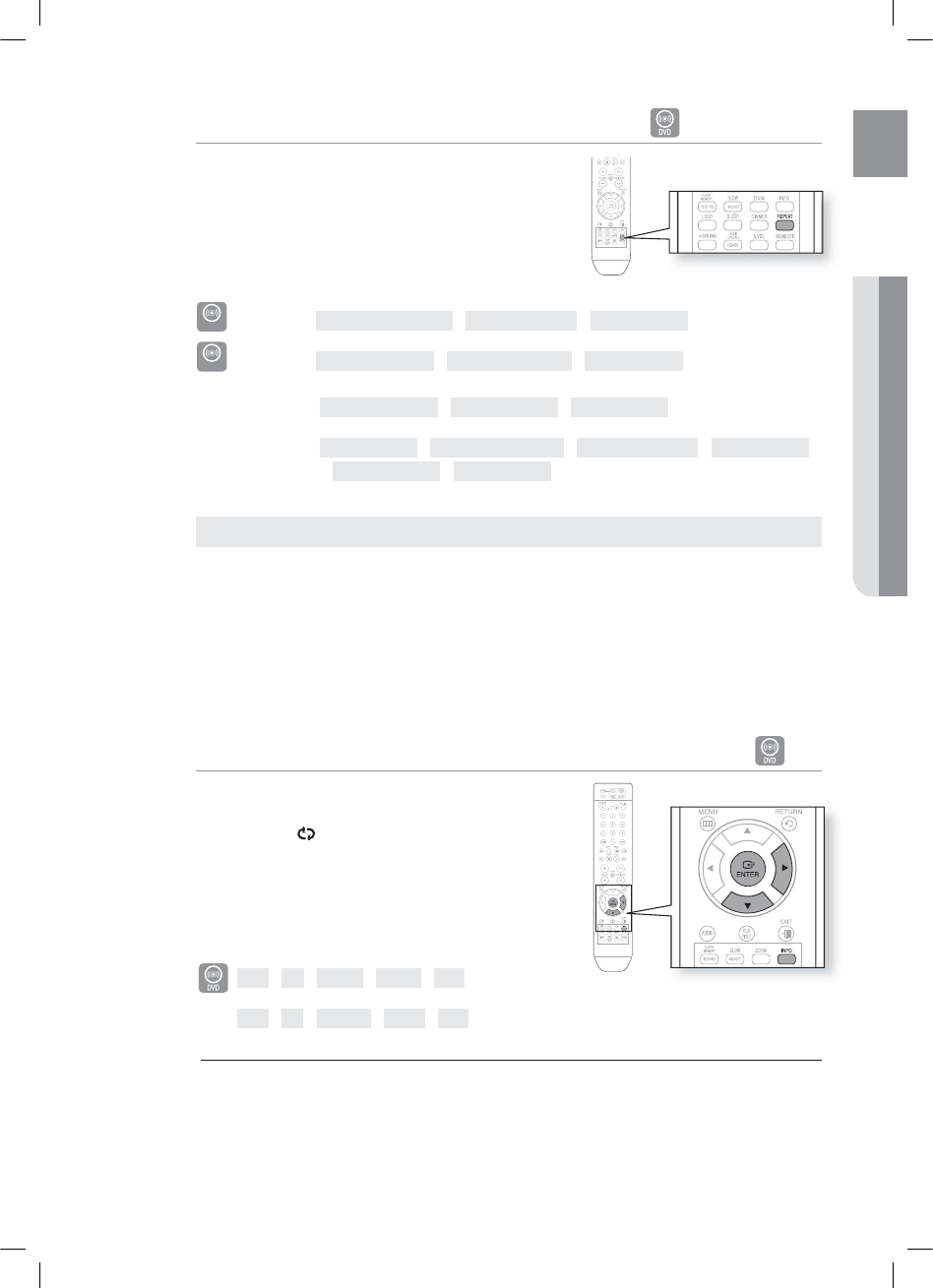
33
ENG ●PLAYBACK
Repeat Playback BAGD
Repeat playback allows you to repeatedly play a chapter, title,
track (song), or directory (MP3 fi le).
Press the REPEAT button.
Each time the button is pressed during playback, the repeat
playback mode changes as follows:
DVD-VIDEO
REPEAT : CHAPTER ➝ REPEAT : TITLE ➝ REPEAT : OFF
DVD-AUDIO
REPEAT : TRACK ➝ REPEAT : GROUP ➝ REPEAT : OFF
B
REPEAT : TRACK ➝ REPEAT : DISC ➝ REPEAT : OFF
AGD
REPEAT : OFF➝REPEAT : RANDOM ➝ REPEAT : TRACK ➝ REPEAT : DIR
➝ REPEAT : DISC ➝ REPEAT : OFF
CHAPTER : Repeatedly plays the selected chapter.
TITLE : Repeatedly plays the selected title.
GROUP : Repeatedly plays the selected group.
RANDOM : Plays tracks in random order. (A track that has already been played may be played again.)
TRACK : Repeatedly plays the selected track.
DIR : Repeatedly plays all tracks in the selected folder.
DISC : Repeatedly plays the entire disc.
OFF : Cancels Repeat Playback.
To Select a Repeat Playback Mode in the Disc Information Screen
B
Press the INFO button twice.
Press the Cursor X button to move to REPEAT
PLAYBACK ( ) display.
Press the Cursor T button to select the desired Repeat
Playback mode.
To select another album and track, repeat Steps 2 and
3 above.
Press the ENTER button.
OFF ➝A- ➝CHAP ➝TITLE ➝OFF
B
OFF ➝A- ➝TRACK ➝DISC ➝OFF
For DivX, MP3 and JPEG discs, you cannot select Repeat Play from the information display screen.
•
1.
2.
3.
•
4.
M
Repeat Playback Options
HT-X810_XAA_0303.indd 33
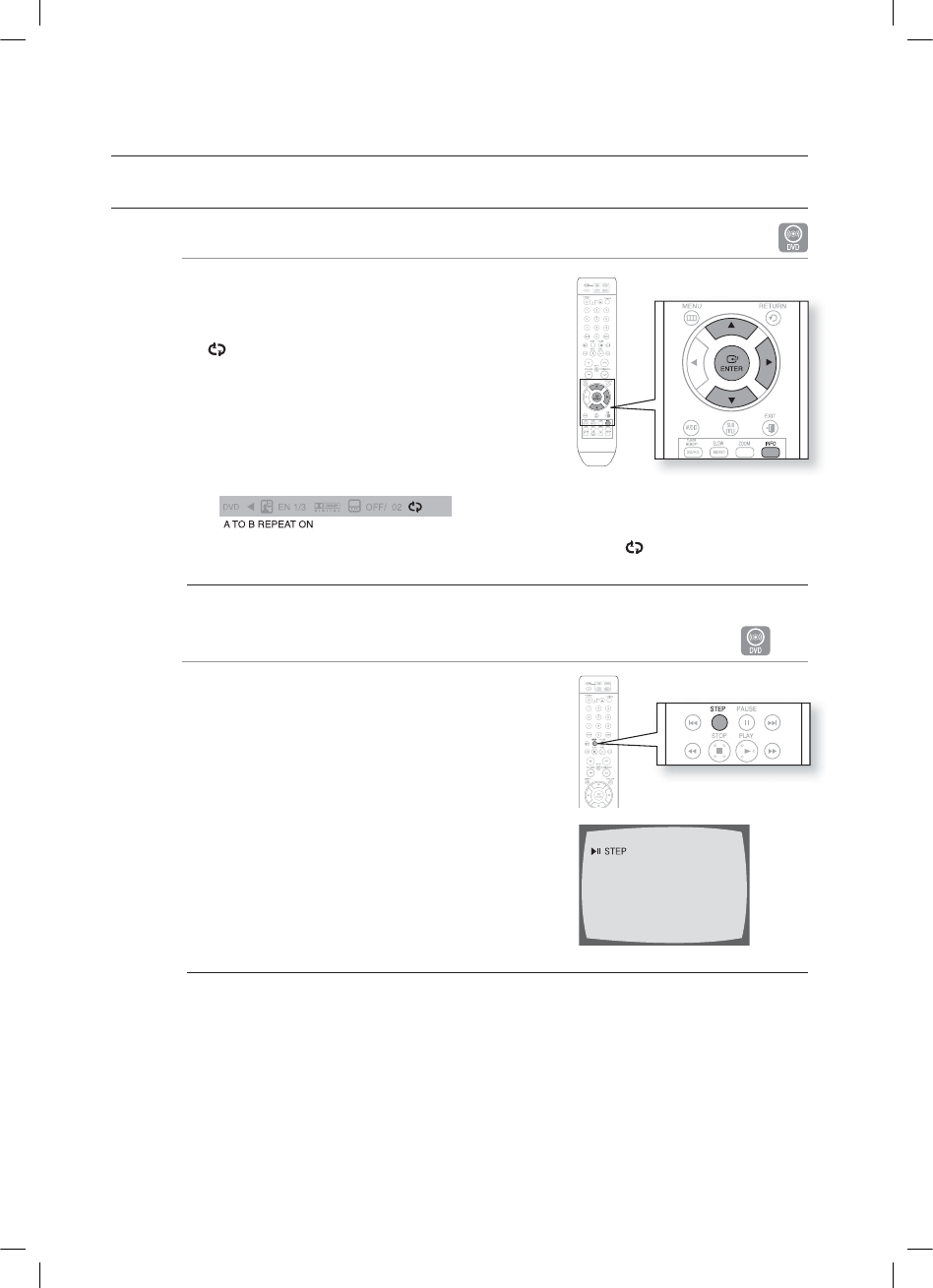
34
playback
USING THE PLAYBACK FUNCTION (CON'T)
A-B Repeat Playback
You can repeatedly play back a designated section of a DVD.
Press the INFO button twice.
Press the Cursor X button to move to REPEAT PLAYBACK
() display.
Press the Cursor S,T button to select A- and then press
the ENTER button.
When the ENTER button is pressed, the selected position
will be stored in memory.
Press the ENTER button at the end of the desired segment.
The specifi ed segment will be played repeatedly.
A - B
To return to normal playback, press the Cursor S,T button to select OFF.
The A-B Repeat function does not operate with DivX, MP3 or JPEG discs.
Step Function D
Press the STEP button.
The picture moves forward one frame each time the button is
pressed during playback.
No sound is heard during step motion playback.
1.
2.
3.
•
4.
•
M
•
M
HT-X810_XAA_0303.indd 34

35
ENG ●PLAYBACK
Angle Function
This function allows you to view the same scene in different
angles.
Press the INFO button.
Press the Cursor X button to move to ANGLE ( )
display.
Press the Cursor S,T button or numeric buttons to select
the desired angle.
Each time the button is pressed, the angle changes as
follows:
1/3 2/3 3/3 1/3
The Angle function works only with discs on which multiple angles have been recorded.
Zoom (Screen Enlarge) Function
This function allows you to enlarge a particular area of the
displayed image.
Press the ZOOM button.
Press the Cursor ▲, ▼, ◄, ►button to move to
ANGLE ( ) display.
Press the ENTER button.
Each time the button is pressed, the zoom level changes
as follows:
ZOOM X 1.5 ➝ZOOM X 2 ➝ZOOM X 3
➝ZOOM OFF
1.
2.
3.
•
M
1.
2.
3.
•
SELECT ZOOM POSITION
*6:A:##AKPFF
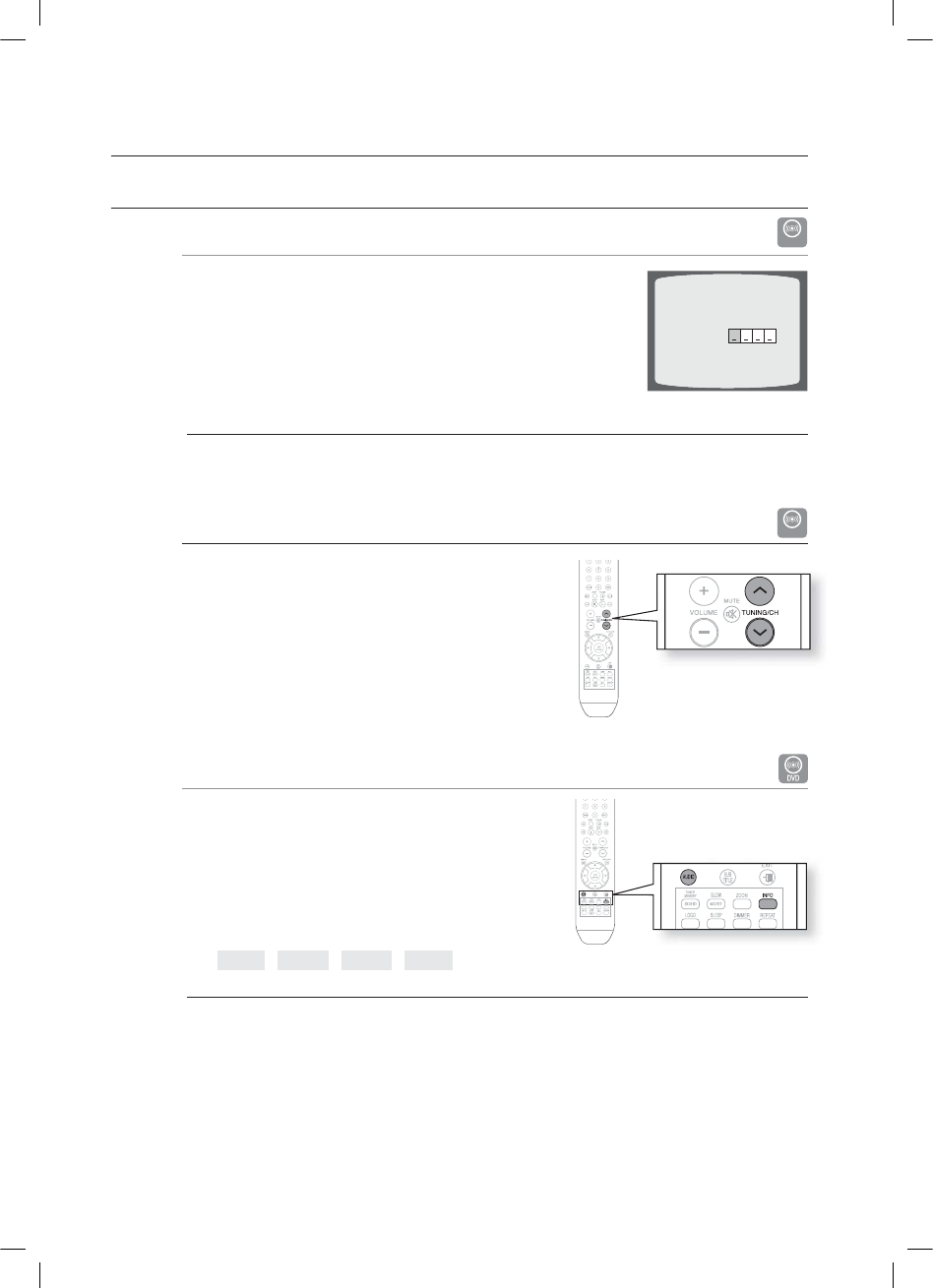
36
playback
USING THE PLAYBACK FUNCTION (CON'T)
Bonus Group
DVD-AUDIO
Some DVD-Audio discs have an extra ‘bonus’ group that requires a 4-digit
key number to access. See the disc packaging for details and the key
number.
When you play a DVD-Audio disc that has a bonus group, the key number
input screen appears automatically.
If you eject the disc, switch the power off, or unplug the player, you will need to re-enter
the key number.
Navigating Pages
DVD-AUDIO
During playback, press the .,, button on the remote control.
You can select the desired image from a DVD-Audio disc
containing still images.
With some discs, you may not be able to select images.
Audio Language Selection Function
Press the INFO button twice.
Press the Cursor S,T button or numeric buttons to select
the desired audio language.
Depending on the number of languages on a DVD disc,
a different audio language (ENGLISH, SPANISH,
FRENCH, etc.) is selected each time the button is
pressed.
EN 1/3 ➝SP 2/3 ➝FR 3/3 ➝EN 1/3
To operate this function, you can also press the AUDIO buttons on the remote control.
Depending on the disc, the Audio Language functions may not be available.
M
•
•
1.
2.
•
M
BONUS GROUP
KEY NUMBER :
*6:A:##AKPFF

37
ENG ●PLAYBACK
Subtitle Language Selection Function
Press the INFO button twice.
Press the Cursor X button to move to SUBTITLE ( )
display.
Press the Cursor T button or numeric buttons to select the
desired subtitle.
EN 01/03 ➝SP 02/03 ➝FR 03/03 ➝OFF/03 ➝
EN 01/03
To operate this function, you can also press the SUBTITLE buttons on the remote control.
Depending on the disc, the Subtitle Language functions may not be available.
Moving Directly to a Scene/Song BAG
B
Press the INFO button.
Press the Cursor S,T button or numeric buttons to select
the desired title/track ( ) and then press the ENTER
button.
Press the Cursor W,X button to move to the Chapter
() display.
Press the Cursor S,T button or numeric buttons to select
the desired chapter and then press the ENTER button.
Press the Cursor W,X button to move to time ( ) display.
Press the numeric buttons to select the desired time
and then press the ENTER button.
AG
Press the numeric buttons.
The selected fi le will be played.
When playing an MP3 or JPEG disc, you cannot use the Cursor S,T
button to move to a folder.
To move a folder, press the STOP () and then press the Cursor S,T
button.
You can press the
#,$
button on the remote control to move directly to the desired title, chapter, or track.
Depending on the disc, you may not be able to move to the selected title or time.
1.
2.
3.
M
1.
2.
3.
4.
5.
6.
•
•
M
*6:A:##AKPFF
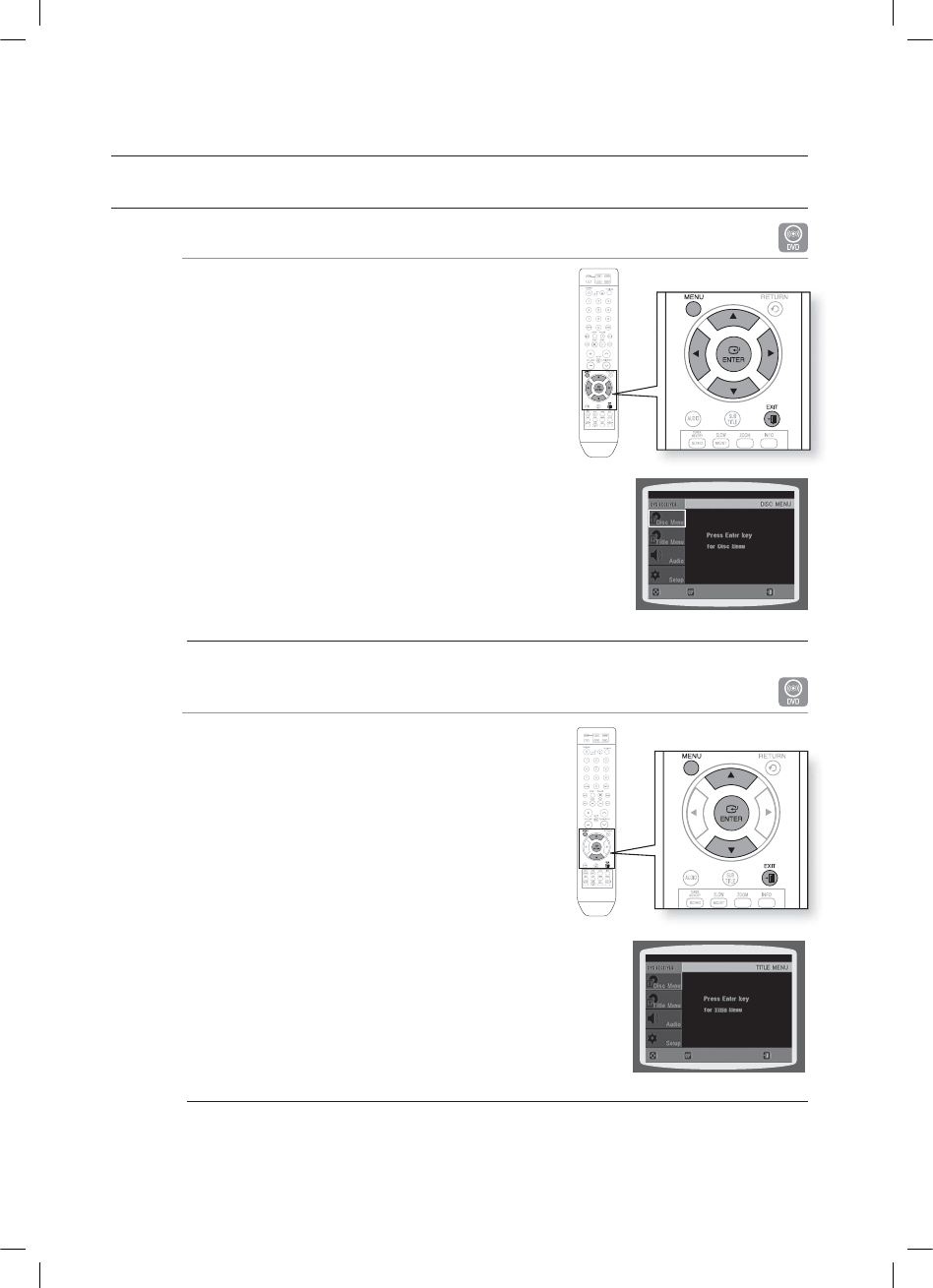
38
playback
USING THE PLAYBACK FUNCTION (CON'T)
Using the Disc Menu
You can use the menus for the audio language, subtitle
language, profi le, etc.
DVD menu contents differ from disc to disc.
In Stop mode, press the MENU button.
Press the Cursor S,T button or numeric buttons
to move to Disc Menu and then press the
ENTER button.
When you select Disc Menu and it is not supported by
the disc, the "This menu is not
supported" message appears on the screen.
Press the Cursor S,T,W,X button to select the desired
item.
Press the ENTER button.
Press the EXIT button to exit the setup screen.
The disc menu display may be different depending on the disc.
Using the Title Menu
For DVDs containing multiple titles, you can view the title of
each movie. Depending on the disc, the availability of this
feature may vary.
In Stop mode, press the MENU button.
Press the Cursor S,T button to move to Title Menu.
Press the ENTER button.
The title menu appears.
Press the EXIT button to exit the setup screen.
The Title menu display may be different depending on the disc.
1.
2.
•
3.
4.
M
1.
2.
3.
•
M
ENTERMOVE EXIT
ENTERMOVE EXIT
HT-X810_XAA_0303.indd 38