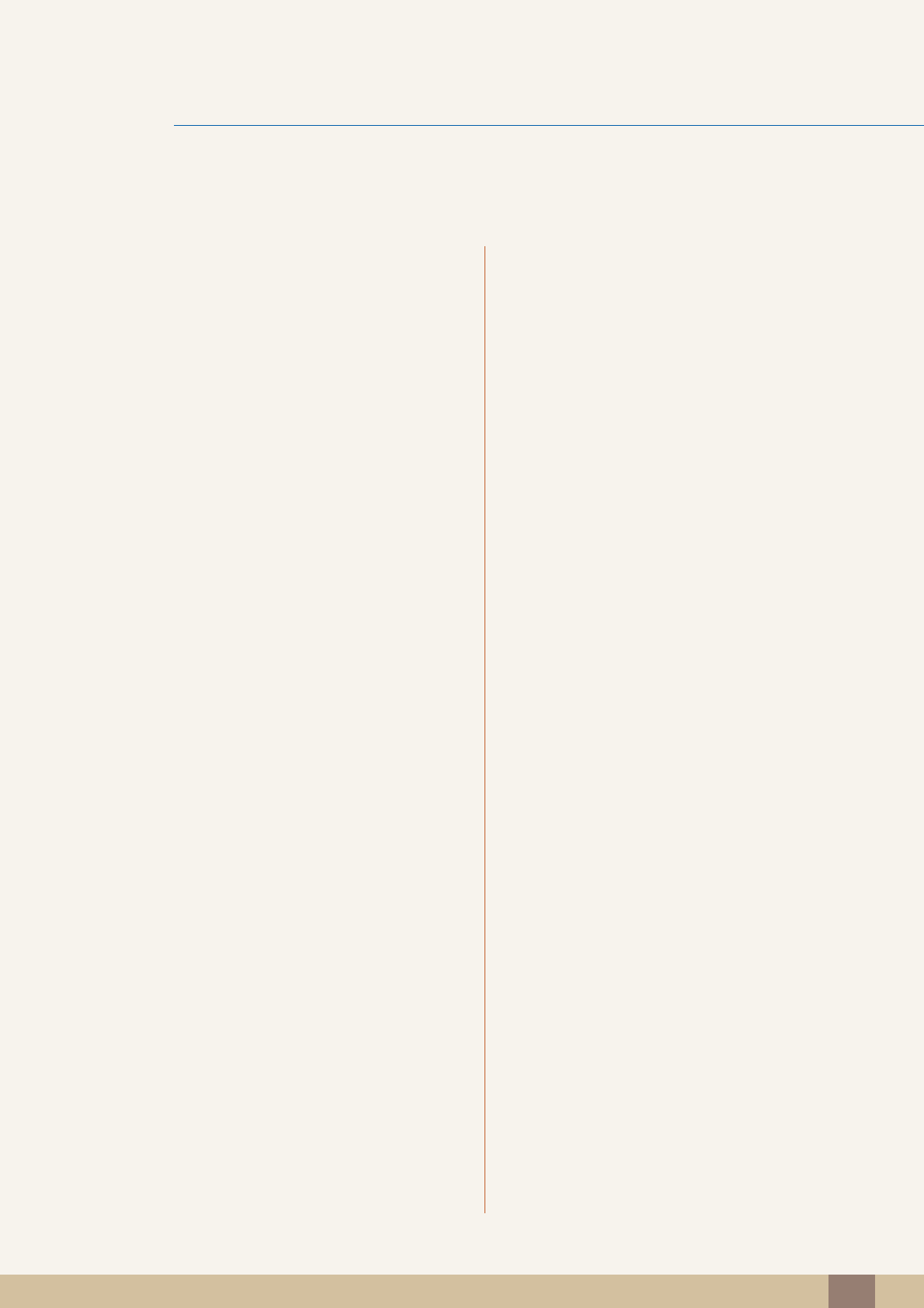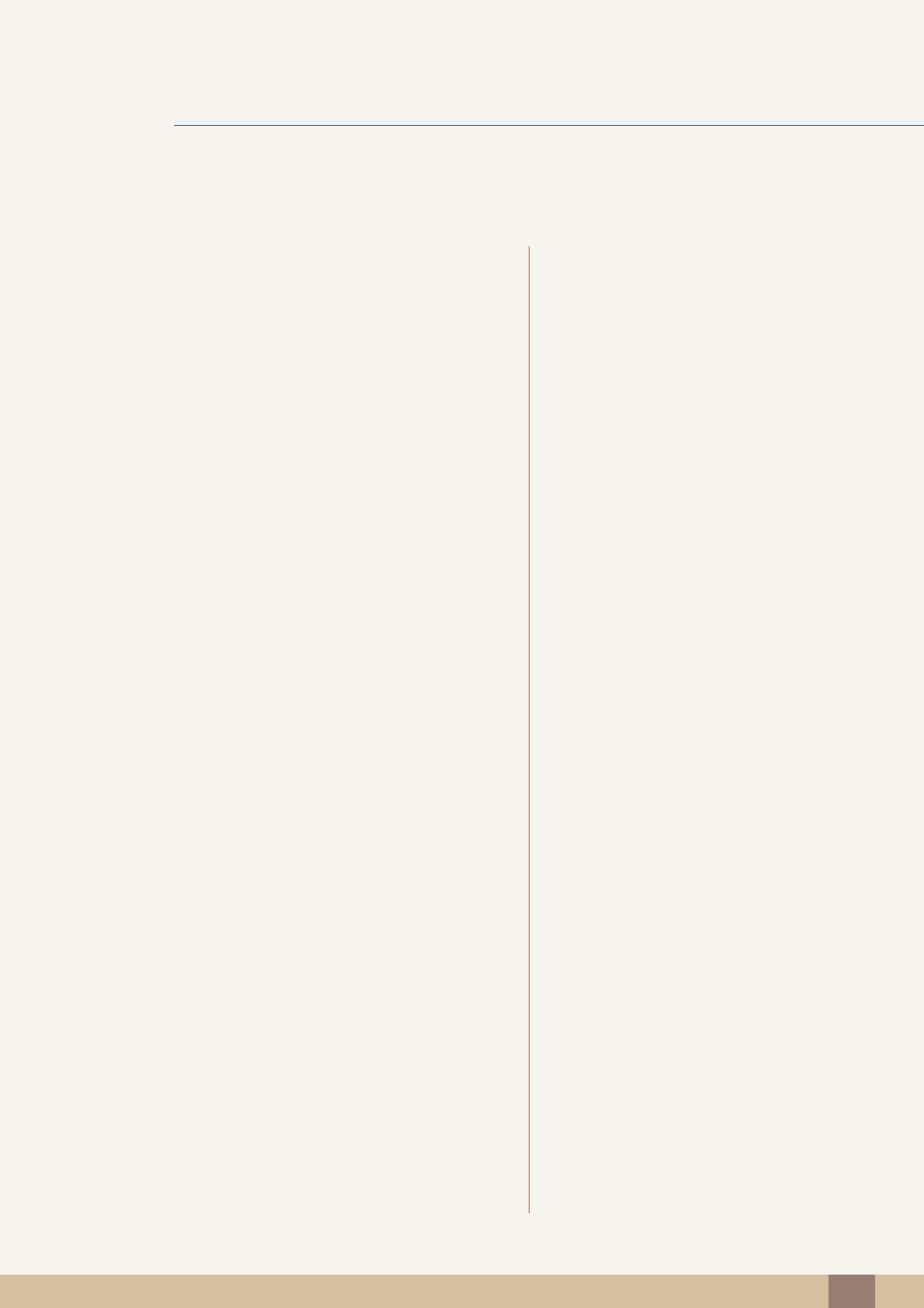Samsung Electronics Co LS19B420BW LCD Monitor User Manual SB420 BN46 00232A Eng 13
Samsung Electronics Co Ltd LCD Monitor SB420 BN46 00232A Eng 13
Contents
- 1. SB420_BN46-00232A-Eng-13
- 2. user manual
SB420_BN46-00232A-Eng-13
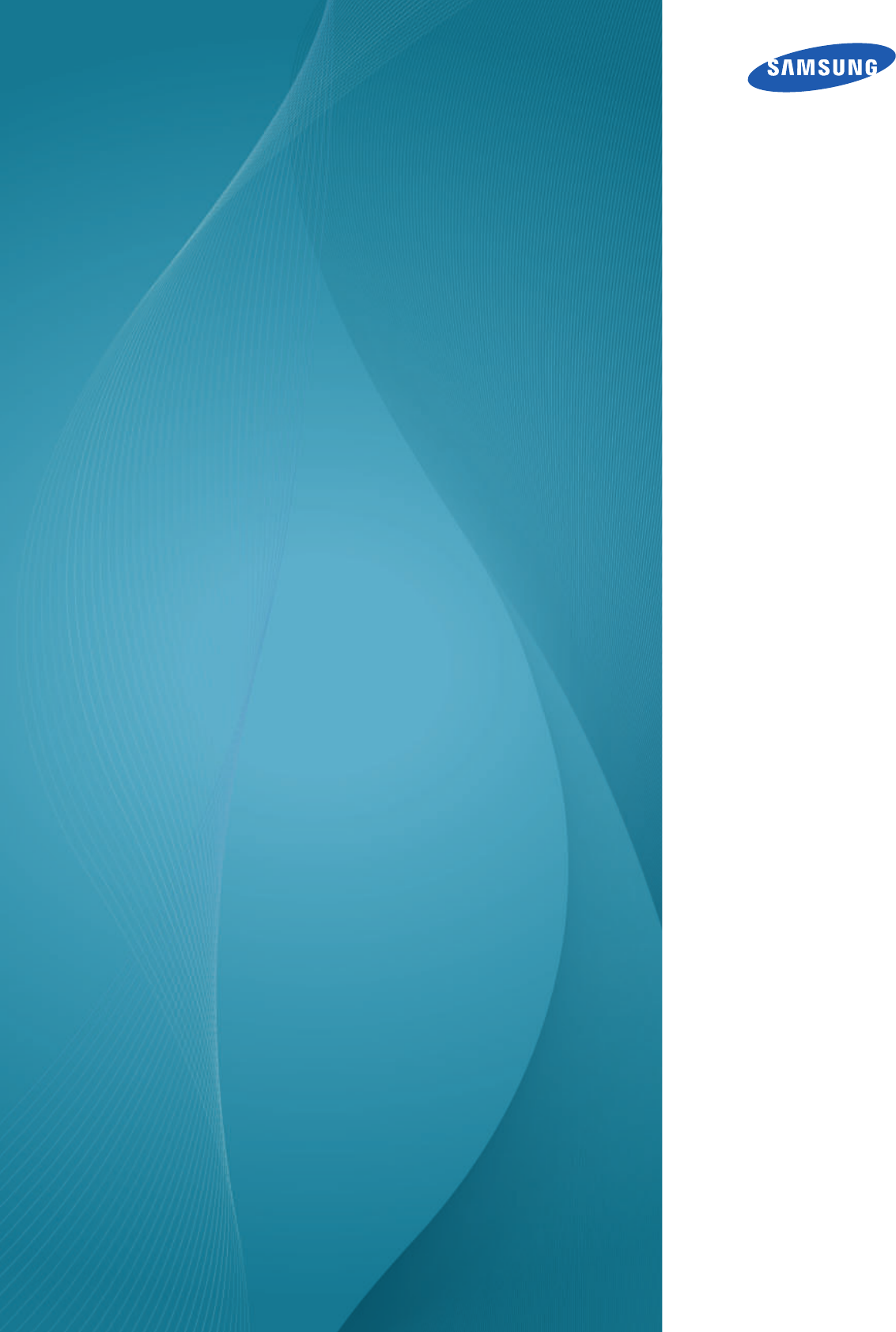
User manual
S19B420BW
S19B420B
S19B420M
S22B420BW
S24B420BW
The color and the appearance may differ depending on
the product, and the specifications are subject to
change without prior notice to improve the performance.
BN46-00232A-13
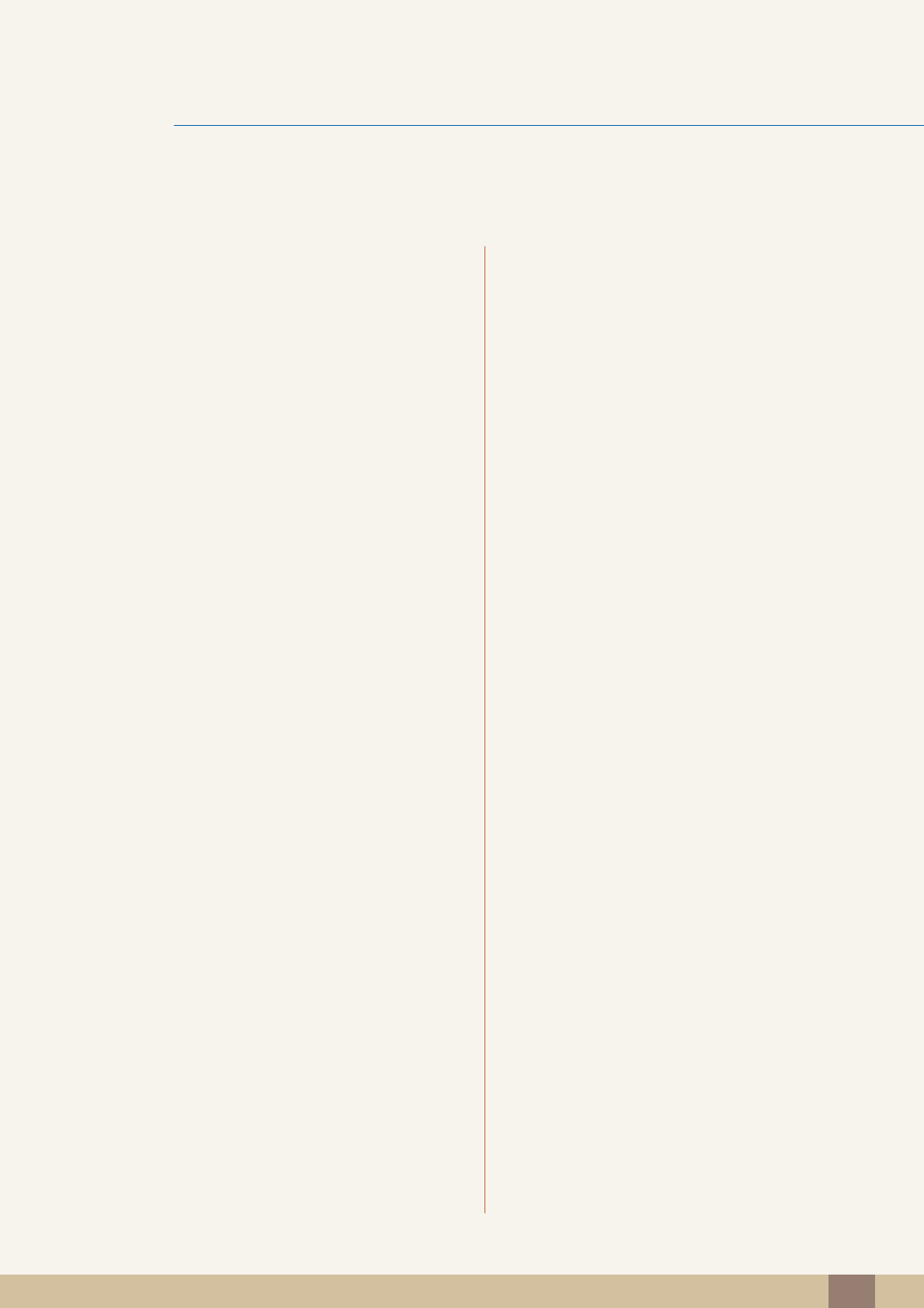
Table Of Contents 2
Table Of Contents
BEFORE USING THE
PRODUCT
7 Copyright
7 Icons used in this manual
7 Symbols for safety precautions
8 Cleaning
8 Cleaning
9 Securing the Installation Space
9 Precautions for storage
10 Safety Precautions
10 Electricity and Safety
11 Installation and Safety
13 Operation and Safety
16 Correct posture to use the product
PREPARATIONS 17 Checking the Contents
17 Removing the Packaging
18 Checking the Components
19 Parts
19 Frontal Buttons
21 Reverse Side
22 Installation
22 Attaching the Stand
23 Adjusting the Product Tilt and Height
23 Rotating the Monitor
24 Installing a Wall-mount Kit or Desktop Stand
25 Anti-theft Lock
CONNECTING AND USING
A SOURCE DEVICE
26 Before Connecting
26 Pre-connection Checkpoints
26 Connecting the Power
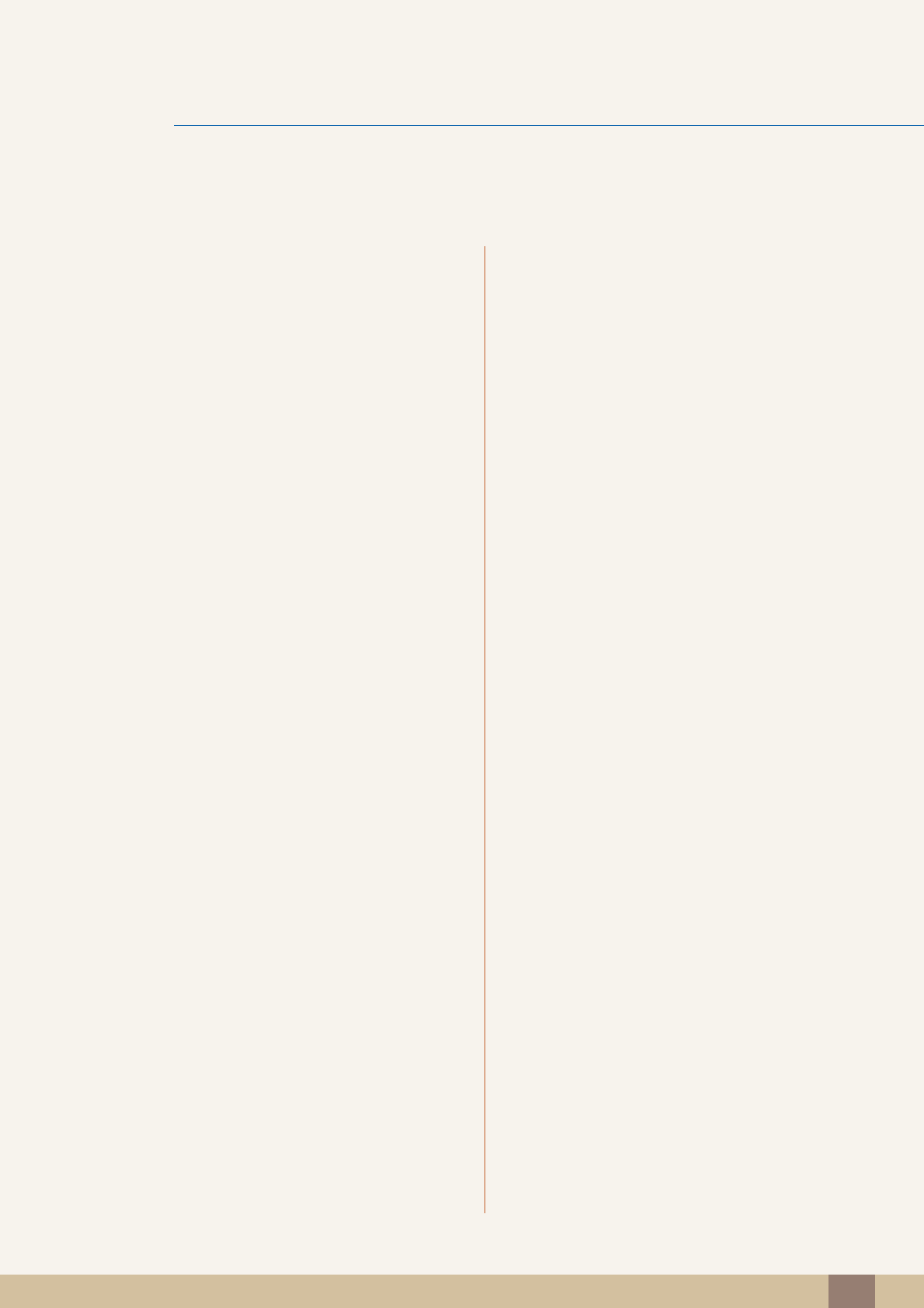
Table Of Contents
Table Of Contents 3
27 Connecting and Using a PC
27 Connecting to a PC
30 Driver Installation
31 Setting Optimum Resolution
32 Changing the Resolution Using a PC
SCREEN SETUP 36 Brightness
36 Configuring Brightness
37 Contrast
37 Configuring Contrast
38 Sharpness
38 Configuring Sharpness
39 SAMSUNG MAGIC Bright
39 Configuring SAMSUNG MAGIC Bright
40 SAMSUNG MAGIC Angle
40 Configuring SAMSUNG MAGIC Angle
41 Coarse
41 Adjusting Coarse
42 Fine
42 Adjusting Fine
CONFIGURING TINT 43 SAMSUNG MAGIC Color
43 Configuring SAMSUNG MAGIC Color
44 Red
44 Configuring Red
45 Green
45 Configuring Green
46 Blue
46 Configuring Blue
47 Color Tone
47 Configuring the Color Tone Settings
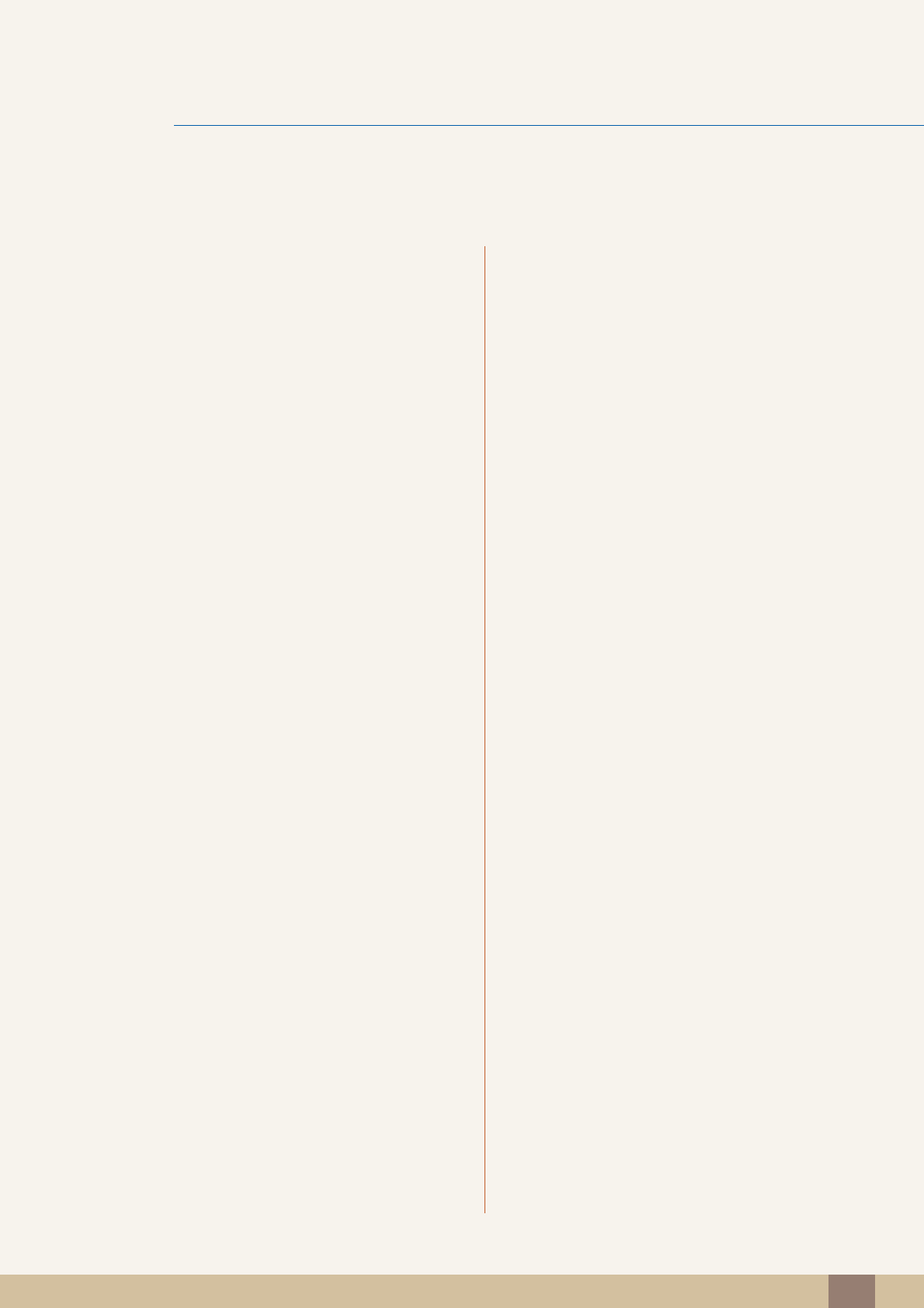
Table Of Contents
Table Of Contents 4
48 Gamma
48 Configuring Gamma
RESIZING OR
RELOCATING THE
SCREEN
49 H-Position & V-Position
49 Configuring H-Position & V-Position
50 Image Size
50 Changing the Image Size
52 Menu H-Position & Menu V-Position
52 Configuring Menu H-Position & Menu V-
Position
SETUP AND RESET 53 Reset
53 Initializing Settings (Reset)
54 Language
54 Changing the Language
55 Eco Saving
55 Configuring Eco Saving
56 Off Timer On/Off
56 Configuring Off Timer On/Off
57 Off Timer Setting
57 Configuring Off Timer Setting
58 PC/AV Mode
58 Configuring PC/AV Mode
59 Key Repeat Time
59 Configuring Key Repeat Time
60 Customized Key
60 Configuring Customized Key
61 Auto Source
61 Configuring Auto Source
62 Display Time
62 Configuring Display Time
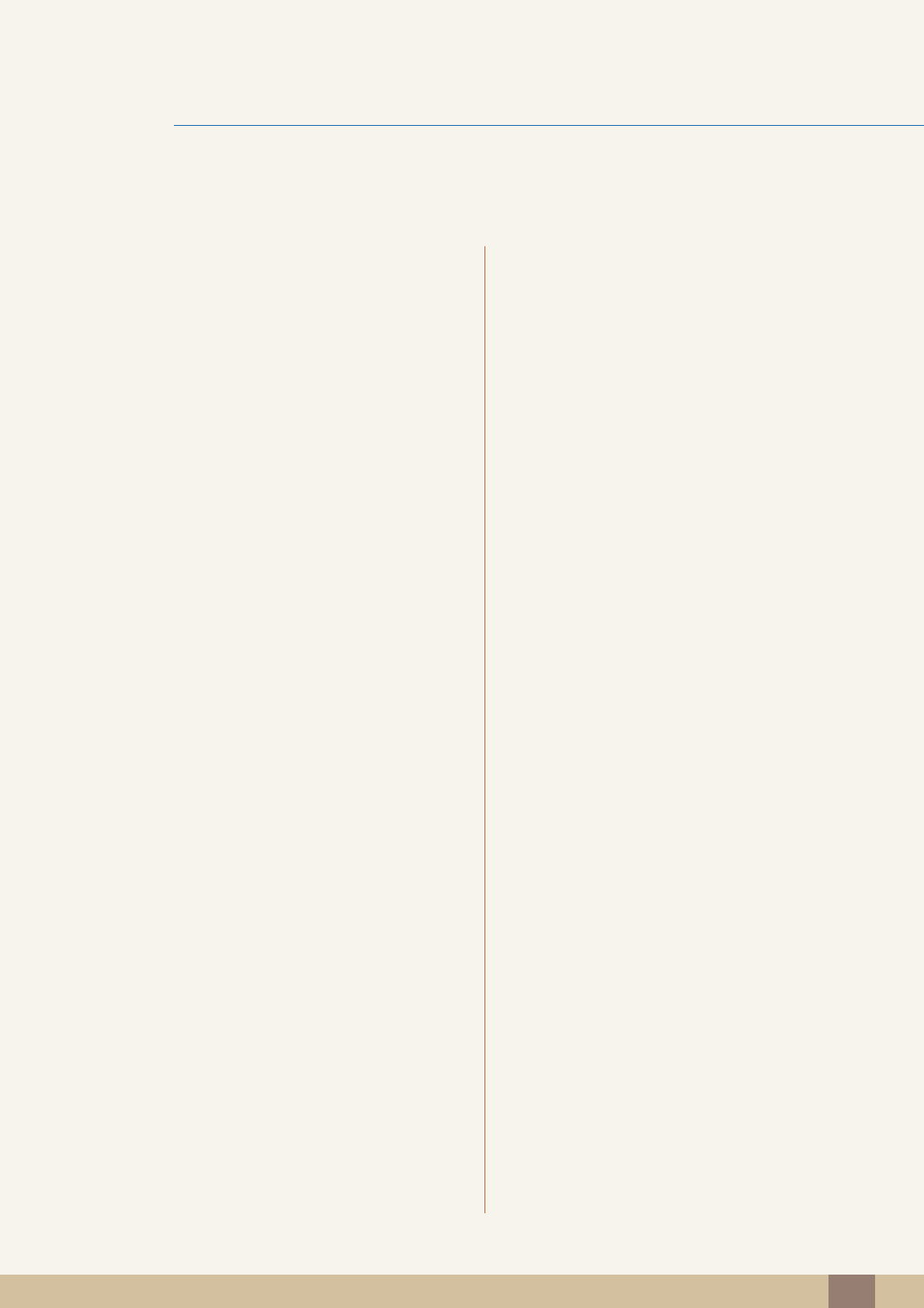
Table Of Contents
Table Of Contents 5
63 Menu Transparency
63 Changing Menu Transparency
INFORMATION MENU AND
OTHERS
64 INFORMATION
64 Displaying INFORMATION
65 Configuring Brightness and Contrast in
the Initial Screen
INSTALLING THE
SOFTWARE
66 Magic Tune
66 What is MagicTune?
66 Installing the Software
67 Removing the Software
68 MultiScreen
68 Installing the Software
69 Removing the Software
70 MagicRotation
70 Installing the Software
72 Removing the Software
TROUBLESHOOTING
GUIDE
73 Requirements Before Contacting
Samsung Customer Service Center
73 Testing the Product
73 Checking the Resolution and Frequency
73 Check the following.
76 Q & A
SPECIFICATIONS 78 General
82 PowerSaver
83 Standard Signal Mode Table
APPENDIX 89 Contact SAMSUNG WORLD WIDE
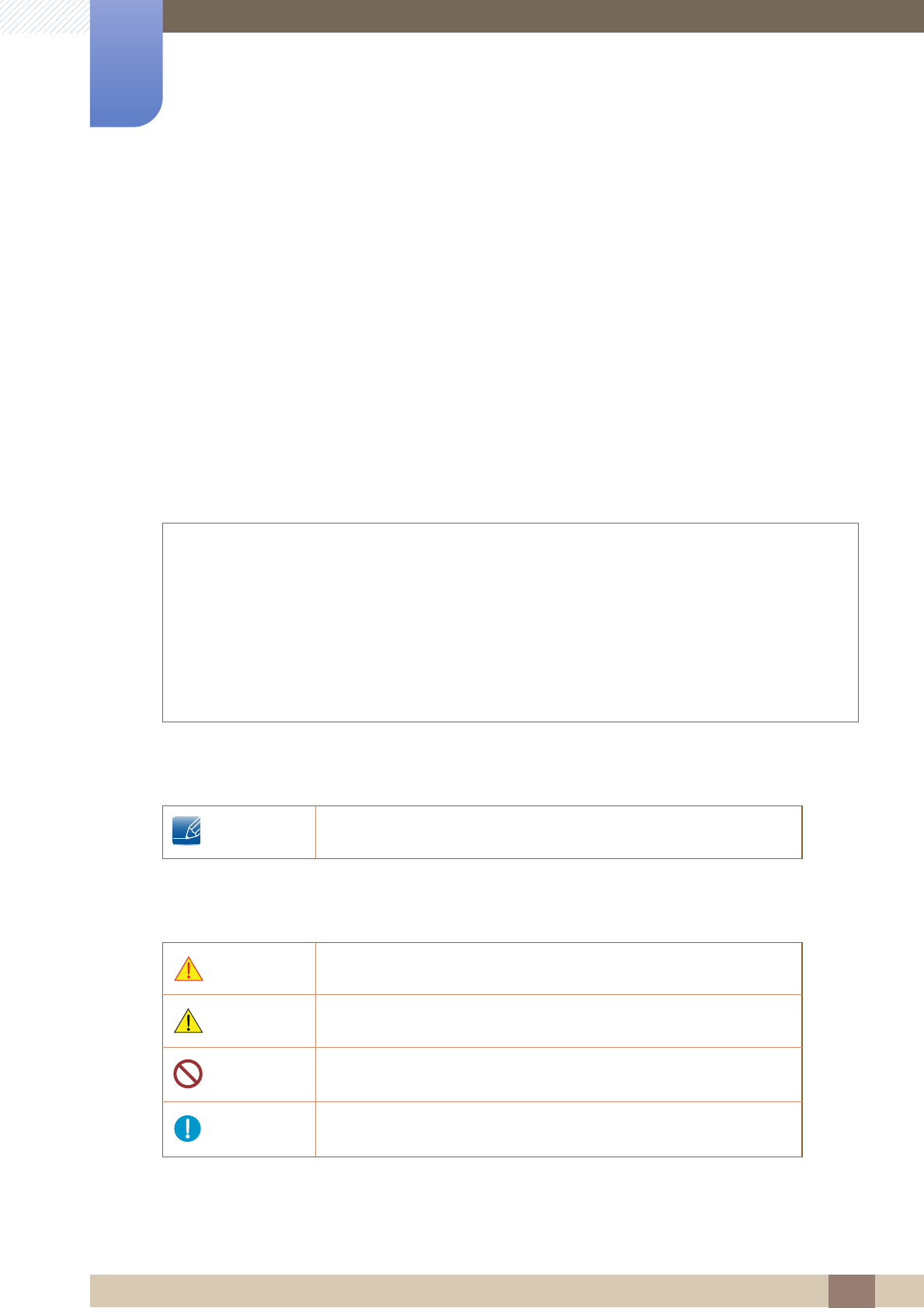
7
Before Using the Product
Before Using the Product
Copyright
The contents of this manual are subject to change without notice to improve quality.
© 2012 Samsung Electronics
Samsung Electronics owns the copyright for this manual.
Use or reproduction of this manual in parts or entirety without the authorization of Samsung Electronics is
prohibited.
Microsoft, Windows and Windows NT are registered trademarks of Microsoft Corporation.
VESA, DPM and DDC are registered trademarks of the Video Electronics Standards Association.
Icons used in this manual
Symbols for safety precautions
An administration fee may be charged if either
(a) an engineer is called out at your request and there is no defect in the product
(i.e. where you have failed to read this user manual).
(b) you bring the unit to a repair center and there is no defect in the product
(i.e. where you have failed to read this user manual).
The amount of such administration charge will be advised to you before any work or home visit is
carried out.
The following images are for reference only. Real-life situations may
differ from what is shown in the images.
Warning A serious or fatal injury may result if instructions are not followed.
Caution
Personal injury or damage to properties may result if instructions are
not followed.
Activities marked by this symbol are prohibited.
Instructions marked by this symbol must be followed.
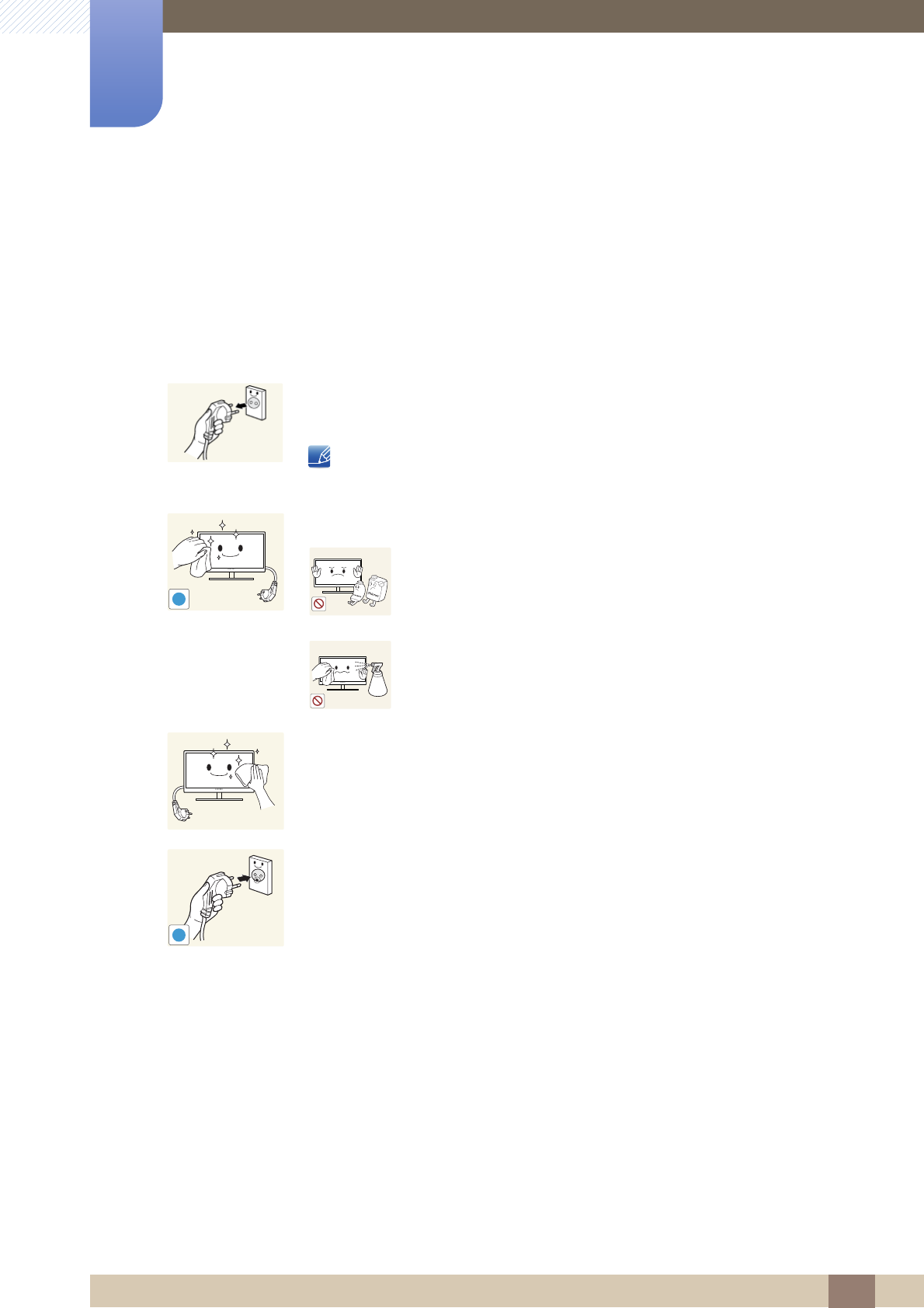
8
Before Using the Product
Before Using the Product
Cleaning
Cleaning
Exercise care when cleaning as the panel and exterior of advanced LCDs are easily scratched.
Take the following steps when cleaning.
1. Power off the monitor and computer.
2. Disconnect the power cord from the monitor.
Hold the power cable by the plug and do not touch the cable with wet
hands. Otherwise, an electric shock may result.
3. Wipe the monitor screen using a clean, soft and dry cloth.
Do not apply a cleaning agent that contains alcohol,
solvent, or surfactant to the monitor.
Do not spray water or detergent directly on the product.
4. Wet a soft and dry cloth in water and wring thoroughly to clean the
exterior of the monitor.
5. Connect the power cord to the product after cleaning the product.
6. Power on the monitor and computer.
!
!

9
Before Using the Product
Before Using the Product
Securing the Installation Space
Ensure some space around the product for ventilation. An internal temperature rise may cause fire
and damage the product. Be sure to allow the amount of space as shown below or greater when
installing the product.
The exterior may differ depending on the product.
Precautions for storage
Be sure to contact Samsung Customer Service Center (page 89) if the inside of the monitor needs
cleaning. (Service fee will be charged.)
10 cm(3.93 inches)
10 cm(3.93 inches)
10 cm(3.93 inches)
10 cm
(3.93
inches)
10 cm
(3.93
inches)
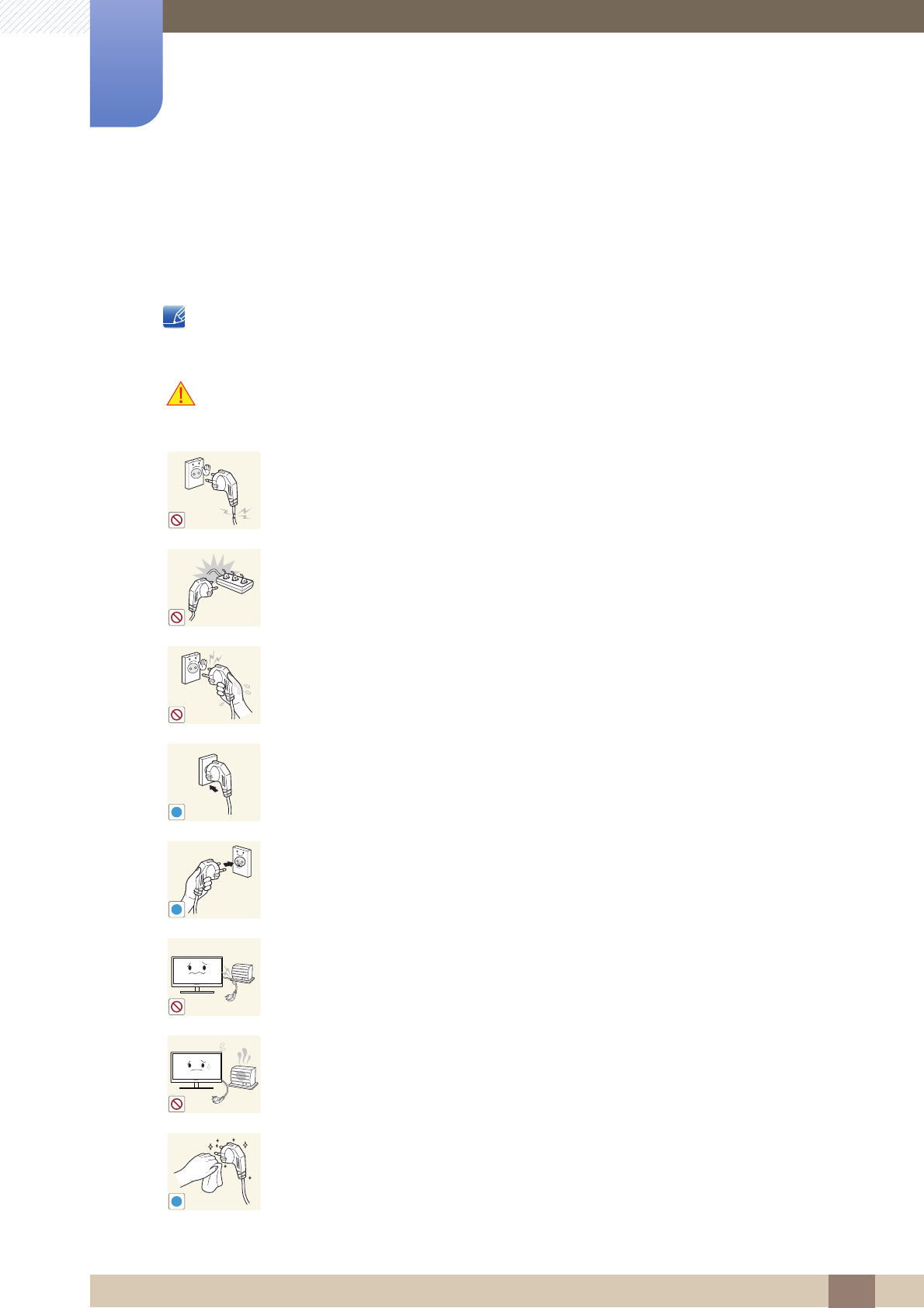
10
Before Using the Product
Before Using the Product
Safety Precautions
Electricity and Safety
The following images are for reference only. Real-life situations may differ from what is shown in the
images.
Warning
Do not use a damaged power cord or plug, or a loose power socket.
An electric shock or fire may result.
Do not plug many products into the same power socket.
Otherwise, the socket may overheat and cause a fire.
Do not touch the power plug with wet hands.
Otherwise, an electric shock may result.
Insert the power plug all the way in so it is not loose.
An unstable connection may cause a fire.
Ensure you connect the power plug to a grounded power socket. (type 1
insulated devices only).
An electric shock or injury may result.
Do not bend or pull the power cord with force. Do not weigh the power cord
down with a heavy object.
A damaged power cord may cause an electric shock or fire.
Do not place the power cord or product near heat sources.
An electric shock or fire may result.
Remove foreign substances such as dust around the plug pins and power socket
with a dry cloth.
Otherwise, a fire may result.
!
!
!

11
Before Using the Product
Before Using the Product
Caution
Installation and Safety
Warning
Do not unplug the power cord when the product is in use.
The product may become damaged by an electric shock.
Do not use the power cord for products other than authorized products supplied
by Samsung.
An electric shock or fire may result.
Keep the power socket where the power cord is connected unobstructed.
If any problem occurs in the product, unplug the power cable to completely
cut the power to the product.
Power to the product cannot be completely cut off with the power button.
Hold the plug when disconnecting the power cord from the power socket.
An electric shock or fire may result.
DO NOT PLACE CANDLES, INSECT REPELLANTS OR CIGARETTES ON TOP
OF THE PRODUCT. DO NOT INSTALL THE PRODUCT NEAR HEAT SOURCES.
Otherwise, a fire may result.
Avoid installing the product in a narrow space with bad ventilation, such as a
bookshelf or wall closet.
Otherwise, a fire may result due to an increased internal temperature.
Keep the plastic packaging bag for the product in a place that cannot be reached
by children.
Children may suffocate.
!
!
!
!
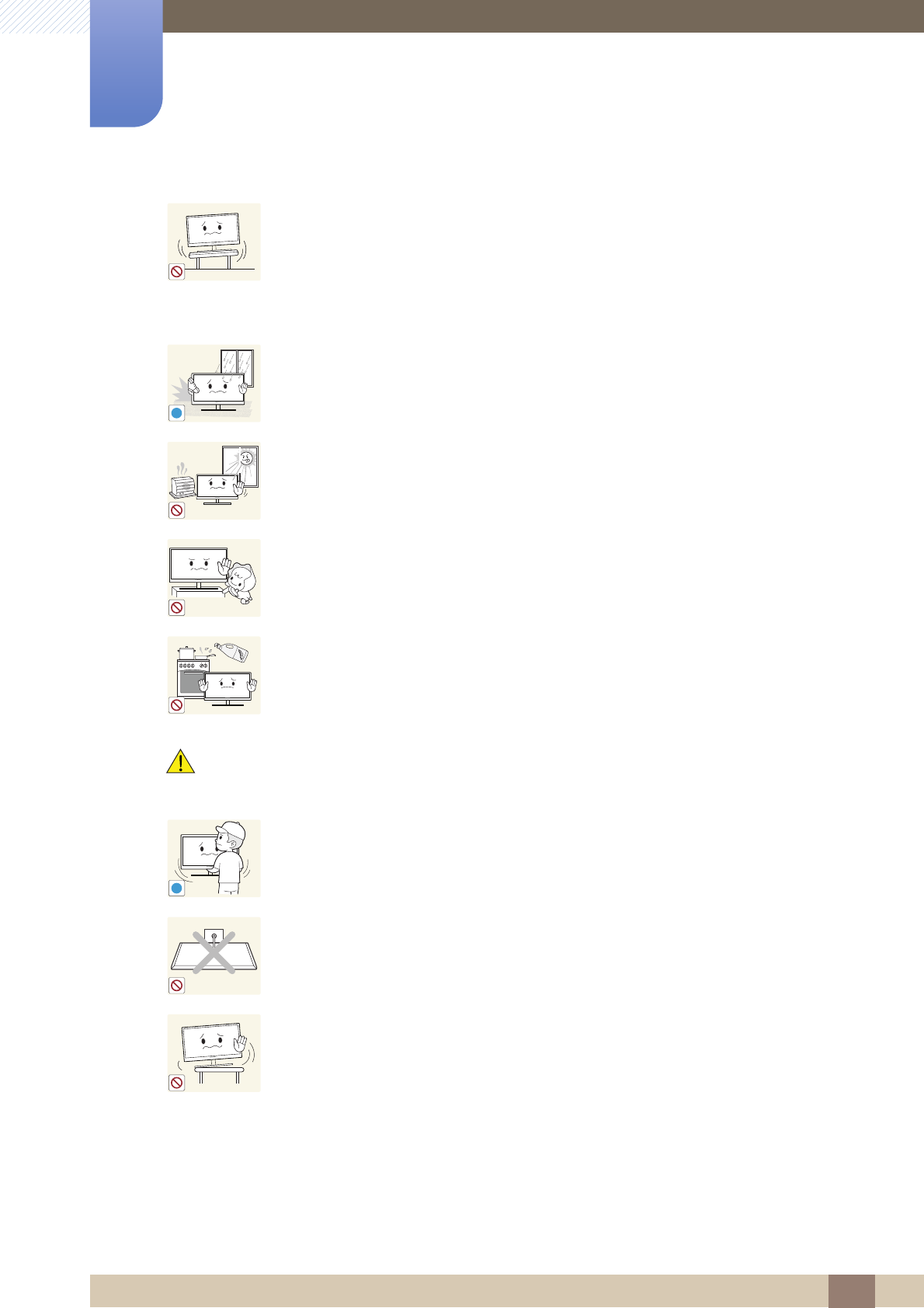
12
Before Using the Product
Before Using the Product
Caution
Do not install the product on an unstable or vibrating surface (insecure shelf,
sloped surface, etc.).
The product may fall and break or cause a personal injury.
Using the product in an area with excess vibration may damage the product
or cause a fire.
Do not install the product in a vehicle or a place exposed to dust, moisture (water
drips, etc.), oil, or smoke.
An electric shock or fire may result.
Do not expose the product to direct sunlight, heat, or a hot object such as a
stove.
Otherwise, the product lifespan may be reduced, or a fire may result.
Do not install the product within the reach of young children.
The product may fall and injure children.
Edible oil, such as soybean oil, can damage or deform the product. Do not install
the product in a kitchen or near a kitchen counter.
Take care not to drop the product when moving it.
Otherwise, product failure or personal injury may result.
Do not set down the product on its front.
The screen may become damaged.
When installing the product on a cabinet or shelf, make sure that the bottom
edge of the front of the product is not protruding.
The product may fall and break or cause a personal injury.
Install the product only on cabinets or shelves of the right size.
!
!
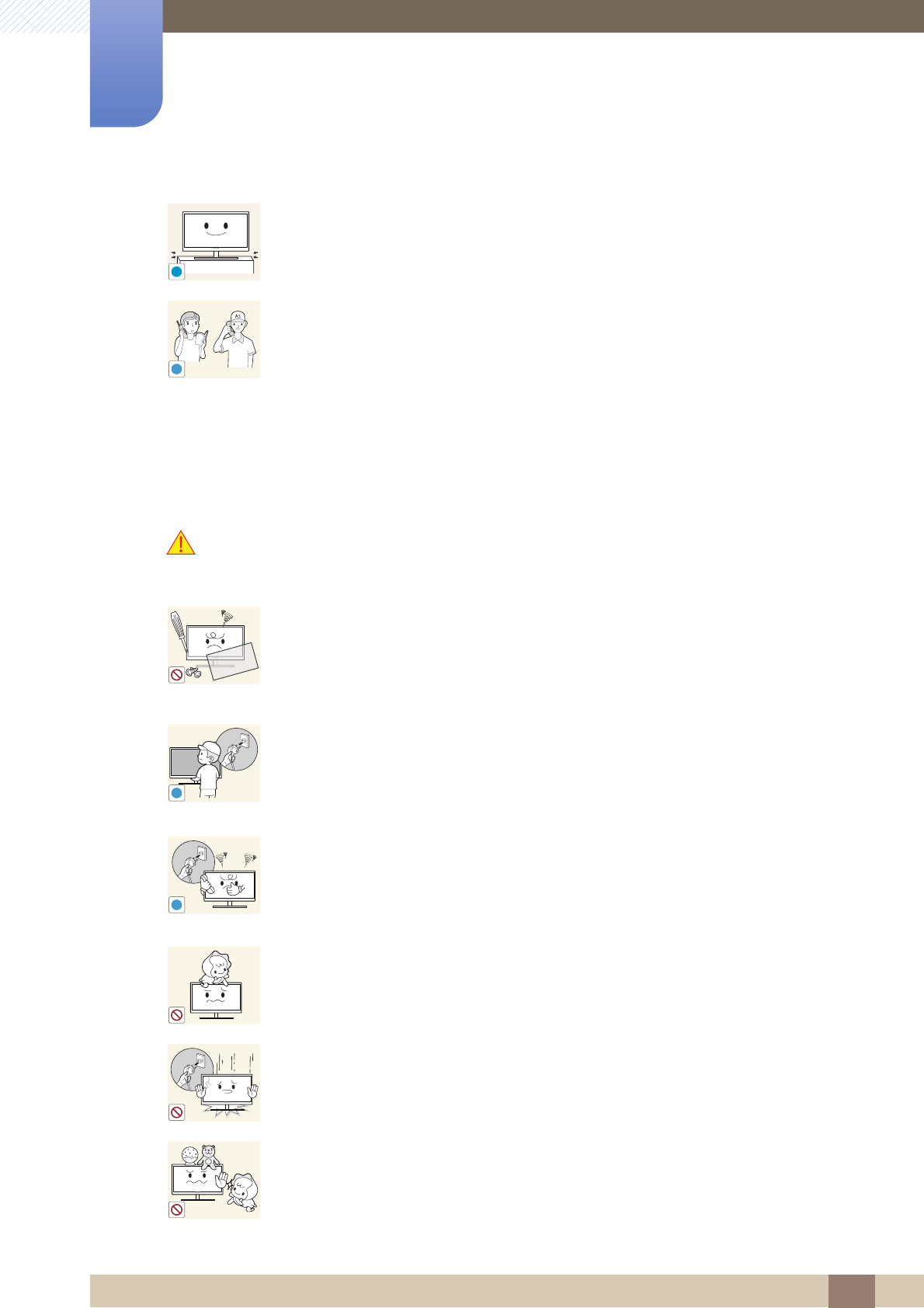
13
Before Using the Product
Before Using the Product
Operation and Safety
Warning
Put down the product carefully.
The product may fall and break or cause a personal injury.
Installing the product in an unusual place (a place exposed to a lot of fine dust,
chemical substances, extreme temperatures or a significant presence of
moisture, or a place where the product will operate continuously for an extended
period of time) may seriously affect its performance.
Be sure to consult Samsung Customer Service Center (page 89) before
installation if you want to install the product at such a place.
High voltage runs through the product. Do not attempt to disassemble, repair, or
modify the product on your own.
An electric shock or fire may result.
Contact Samsung Customer Service Center (page 89) for repair.
Before moving the product, turn off the power switch and disconnect the power
cable and all other connected cables.
Otherwise, the power cord may be damaged and a fire or electric shock may
result.
If the product generates a strange noise, a burning smell, or smoke, remove the
power cord immediately and contact Samsung Customer Service Center (page
89).
An electric shock or fire may result.
Do not let children hang from the product or climb on top of it.
The product may fall, and your child may become injured or seriously
harmed.
If the product falls or the exterior is damaged, power off the product, remove the
power cord, and contact Samsung Customer Service Center (page 89).
Otherwise, an electric shock or fire may result.
Do not put a heavy object, toy, or sweets on top of the product.
The product or heavy objects may fall as children try to reach for the toy or
sweets resulting in a serious injury.
!
SAMSUNG
!
!
!
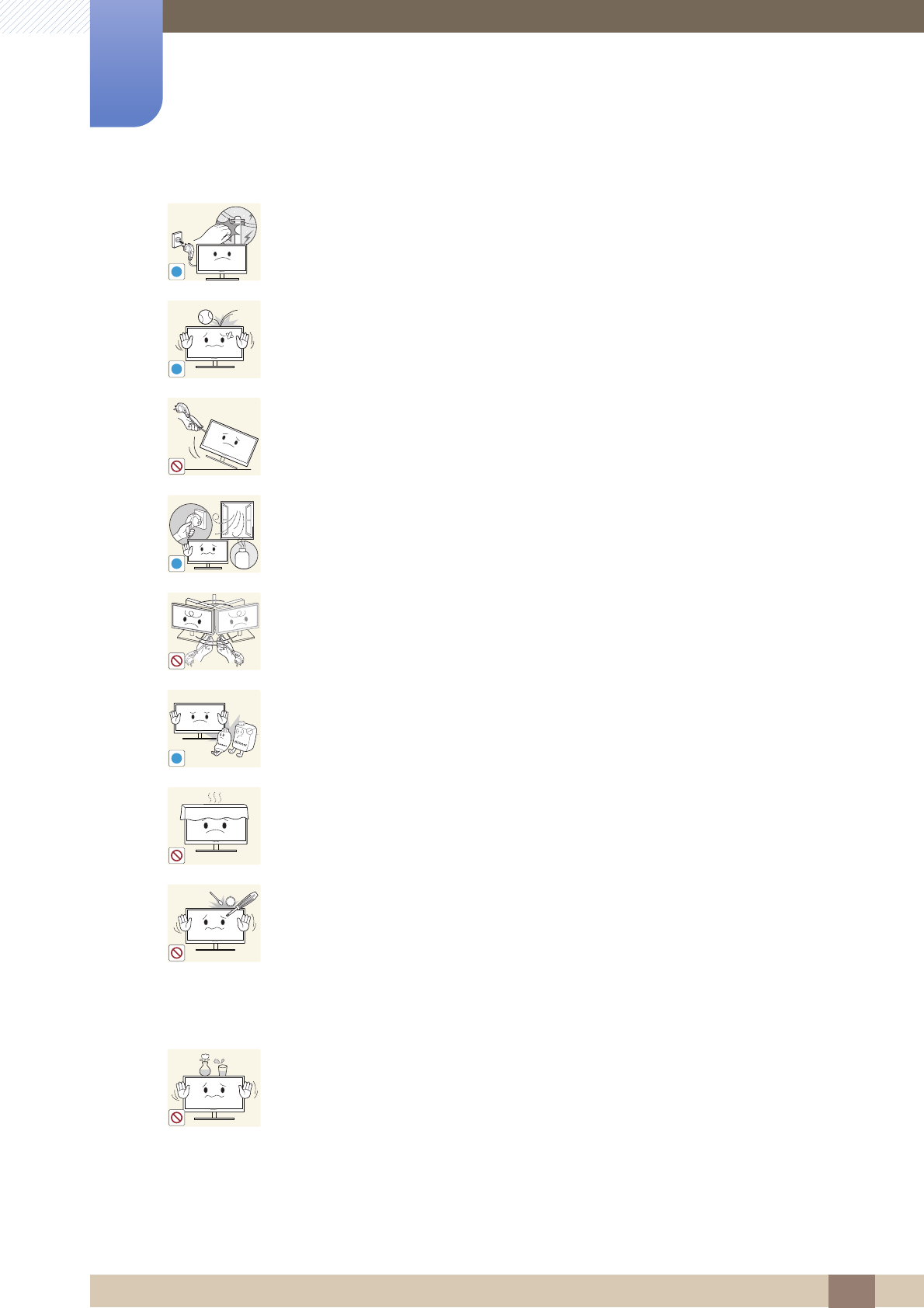
14
Before Using the Product
Before Using the Product
During a lightning or thunderstorm, power off the product and remove the power
cable.
An electric shock or fire may result.
Do not drop objects on the product or apply impact.
An electric shock or fire may result.
Do not move the product by pulling the power cord or any cable.
Otherwise, the cable may be damaged and product failure, an electric shock
or fire may result.
If a gas leakage is found, do not touch the product or power plug. Also, ventilate
the area immediately.
Sparks can cause an explosion or fire.
Do not lift or move the product by pulling the power cord or any cable.
Otherwise, the cable may be damaged and product failure, an electric shock
or fire may result.
Do not use or keep combustible spray or an inflammable substance near the
product.
An explosion or fire may result.
Ensure the vents are not blocked by tablecloths or curtains.
Otherwise, a fire may result from an increased internal temperature.
Do not insert a metallic object (a chopstick, coin, hair pin, etc.) or inflammable
object (paper, match, etc.) into the vent or ports of the product.
If water or any foreign substance enters the product, be sure to power off the
product, remove the power cord, and contact Samsung Customer Service
Center (page 89).
Product failure, an electric shock or fire may result.
Do not place objects containing liquid (vases, pots, bottles, etc) or metallic
objects on top of the product.
If water or any foreign substance enters the product, be sure to power off the
product, remove the power cord, and contact Samsung Customer Service
Center (page 89).
Product failure, an electric shock or fire may result.
!
!
!
GAS
!
10 0
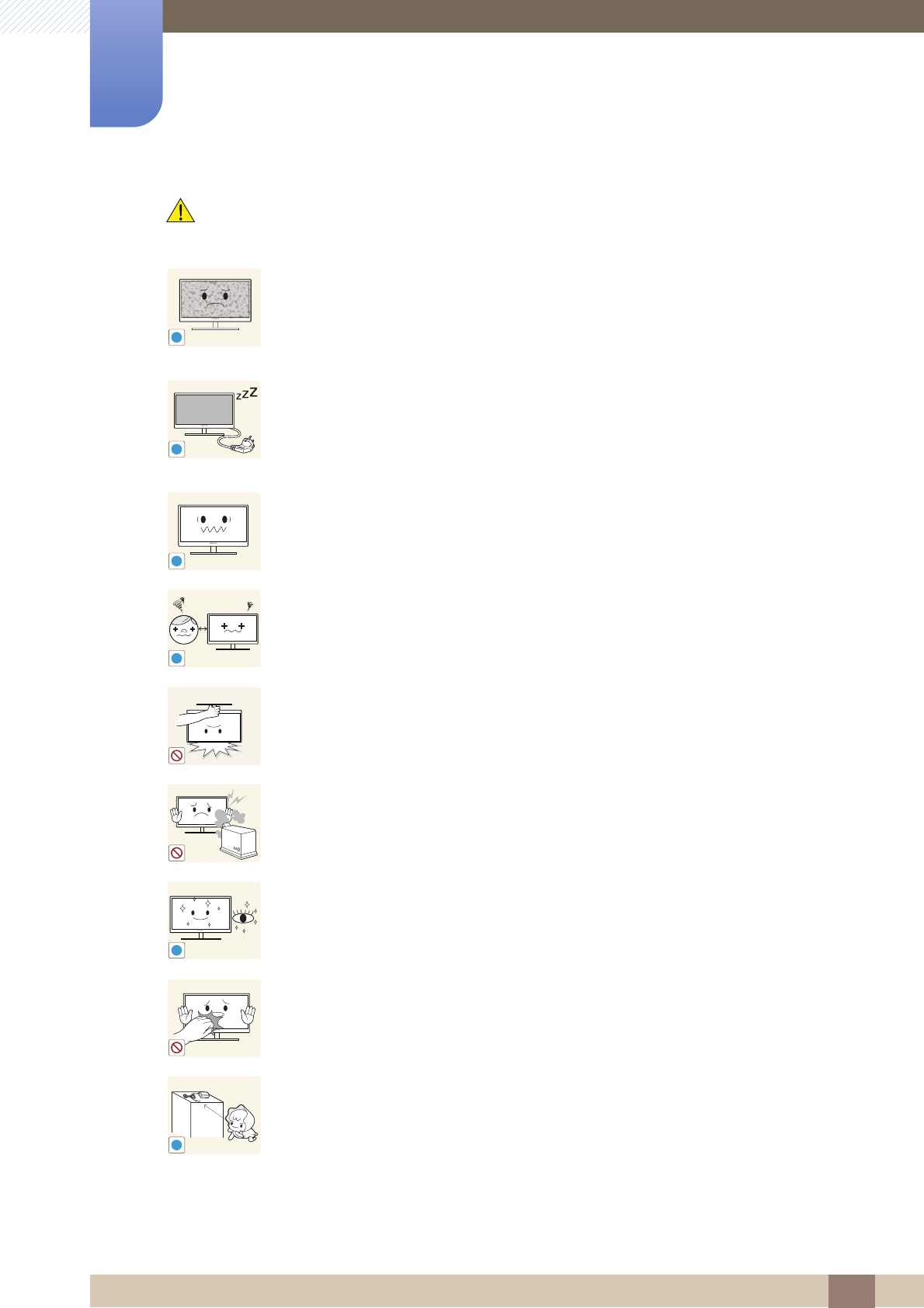
15
Before Using the Product
Before Using the Product
Caution
Leaving the screen fixed on a stationary image for an extended period of time
may cause afterimage burn-in or defective pixels.
If you are not going to use the product for an extended period of time,
activate power-saving mode or a moving-picture screen saver.
Disconnect the power cord from the power socket if you do not plan on using the
product for an extended period of time (vacation, etc.).
Otherwise, a fire may result from accumulated dust, overheating, an electric
shock, or electric leakage.
Use the product at the recommended resolution and frequency.
Your eyesight may deteriorate.
Looking at the screen too close for an extended period of time can deteriorate
your eyesight.
Do not hold the monitor upside-down or move it by holding the stand.
The product may fall and break or cause a personal injury.
Do not use humidifiers or stoves around the product.
An electric shock or fire may result.
Rest your eyes for more than 5 minutes for every 1 hour of product use.
Eye fatigue will be relieved.
Do not touch the screen when the product has been turned on for an extended
period of time as it will become hot.
Store the small accessories used with the product out of reach of children.
!
!
-_-
!
!
!
!
!
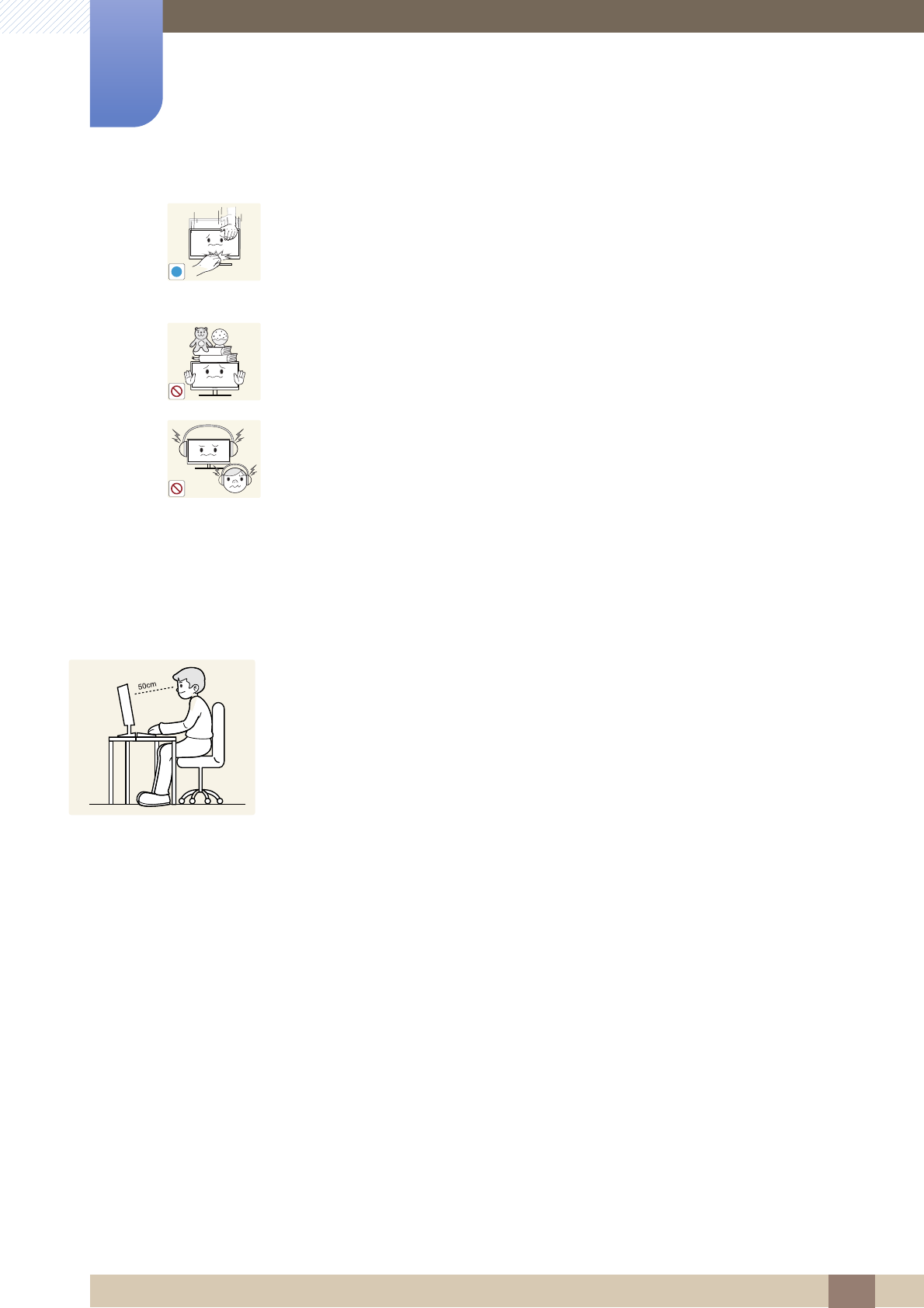
16
Before Using the Product
Before Using the Product
Correct posture to use the product
Exercise caution when adjusting the product angle or stand height.
Otherwise, children's fingers or hands may become stuck and injured.
Tilting the product excessively may cause it to fall and result in personal
injury.
Do not place heavy objects on the product.
Product failure or personal injure may result.
When using headphones or earphones, do not turn the volume too high.
Having the sound too loud may damage your hearing.
!
Use the product in the correct posture as follows.
Straighten your back.
Allow a distance of 45 to 50cm between your eye and the screen, and look slightly
downward at the screen.
Keep your eyes directly in front of the screen.
Adjust the angle so light does not reflect on the screen.
Keep your forearms perpendicular to your upper arms and level with the back of
your hands.
Keep your elbows at about a right angle.
Adjust the height of the product so you can keep your knees bent at 90 degrees or
more, your heels attached to the floor, and your arms lower than your heart.
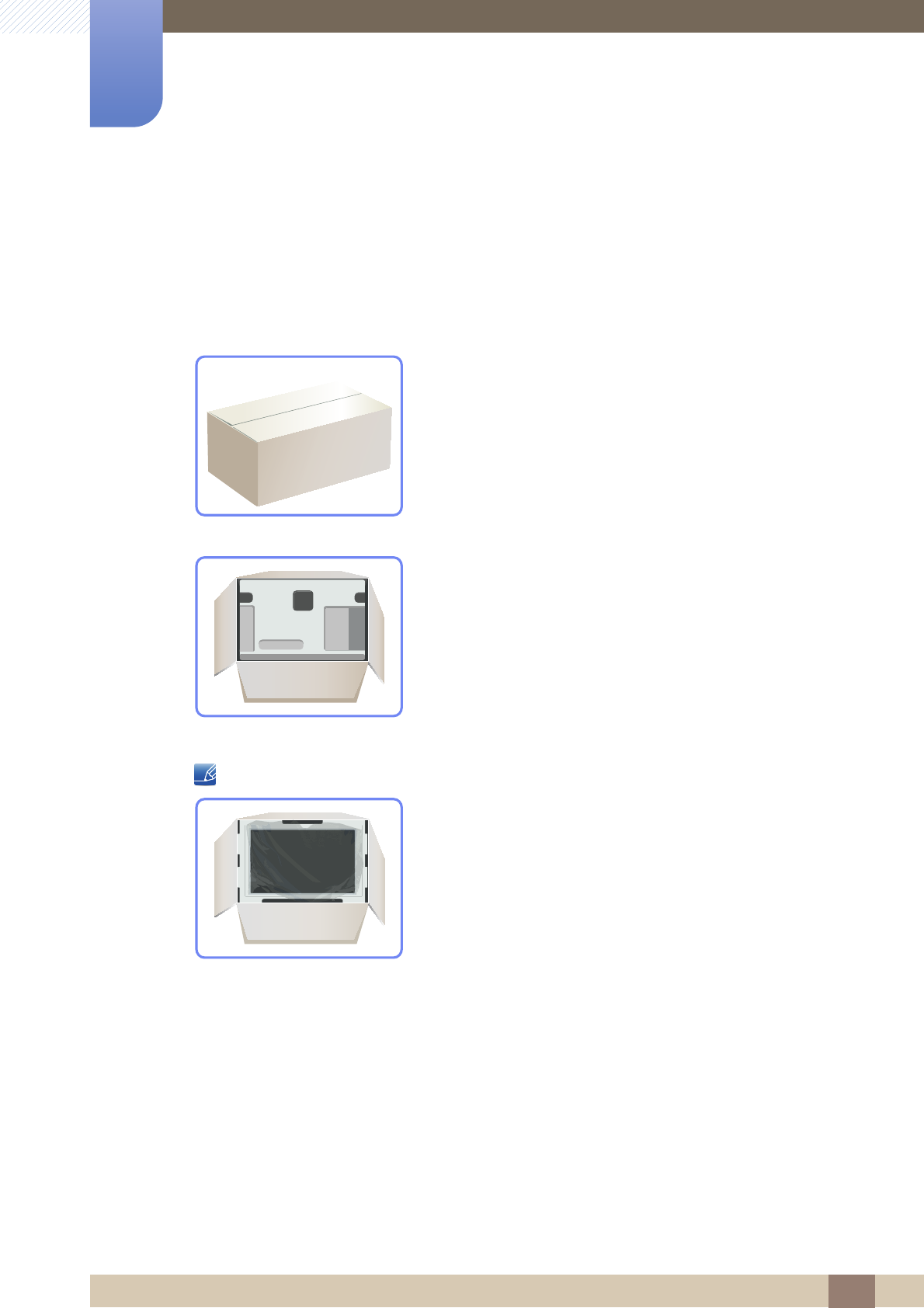
17
1 Preparations
1 Preparations
1.1 Checking the Contents
1.1.1 Removing the Packaging
1Open the packaging box. Be careful not to damage the product when you open the packaging with
a sharp instrument.
2Remove the styrofoam from the product.
3Check the components and remove the styrofoam and plastic bag.
This image is for reference only.
4Store the box in a dry area so that it can be used when moving the product in the future.

18
Preparations
1
1 Preparations
1.1.2 Checking the Components
Contact the dealer from whom you purchased the product if any item is missing.
The appearance of the components and items sold separately may differ from the image shown.
Components
Components may vary depending on the country.
Quick Setup Guide Warranty card
(Not available in some locations) User manual
Power cable D-SUB cable (optional) DVI cable (optional)
Stand Stereo Cable (optional)
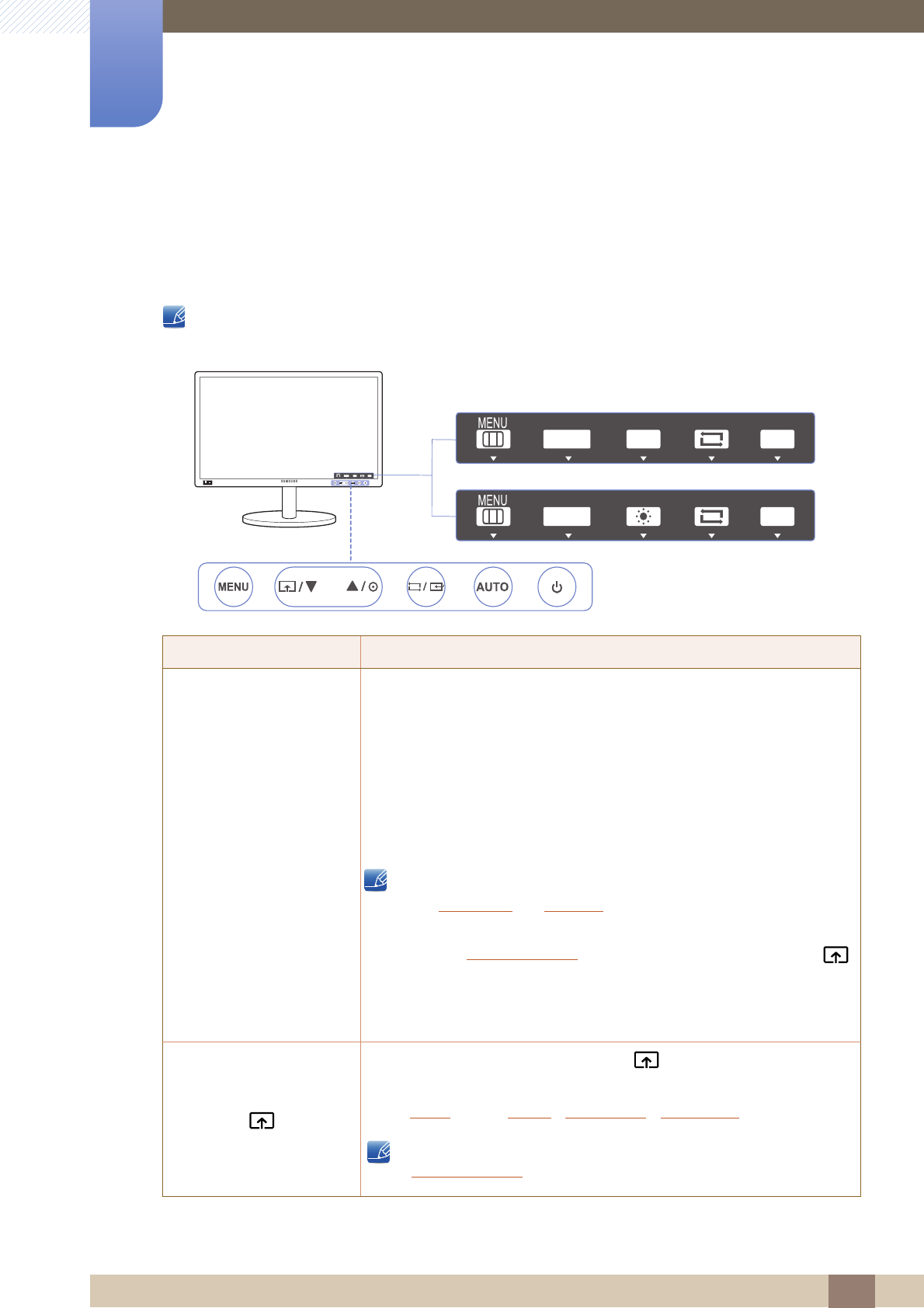
19
Preparations
1
1 Preparations
1.2 Parts
1.2.1 Frontal Buttons
The color and shape of parts may differ from what is shown. Specifications are subject to change
without notice to improve quality.
Icons Description
Open or close the onscreen display (OSD) menu, or return to the
parent menu.
OSD control lock: Maintain the current settings, or lock the OSD
control to prevent unintended changes to settings.
Enable: To lock the OSD control, press the [ ] button for 10
seconds.
Disable: To unlock the locked OSD control, press the [ ] button
for more than 10 seconds.
If the OSD control is locked,
Brightness and Contrast can be adjusted, and INFORMATION
can be viewed.
The Customized Key function can be used by pressing the [ ]
button. (The Customized Key function specified before the OSD
control was locked is available even when the OSD control is
locked.)
Configure Customized Key and press [ ]. The following options will
be enabled.
Angle - Bright - Eco Saving - Image Size
To configure Customized Key, go to SETUP&RESET
Customized Key and select the mode you want.
Key Guide
SAMSUNG
MAGIC
BRIGHT
VOL
AUTO
SAMSUNG
MAGIC
BRIGHT
AUTO
SAMSUNG
MAGIC
BRIGHT
AUTO
VOL
MENU
M
ENU
M
ENU
SAMSUNG
MAGIC
SAMSUNG
MAGIC
→
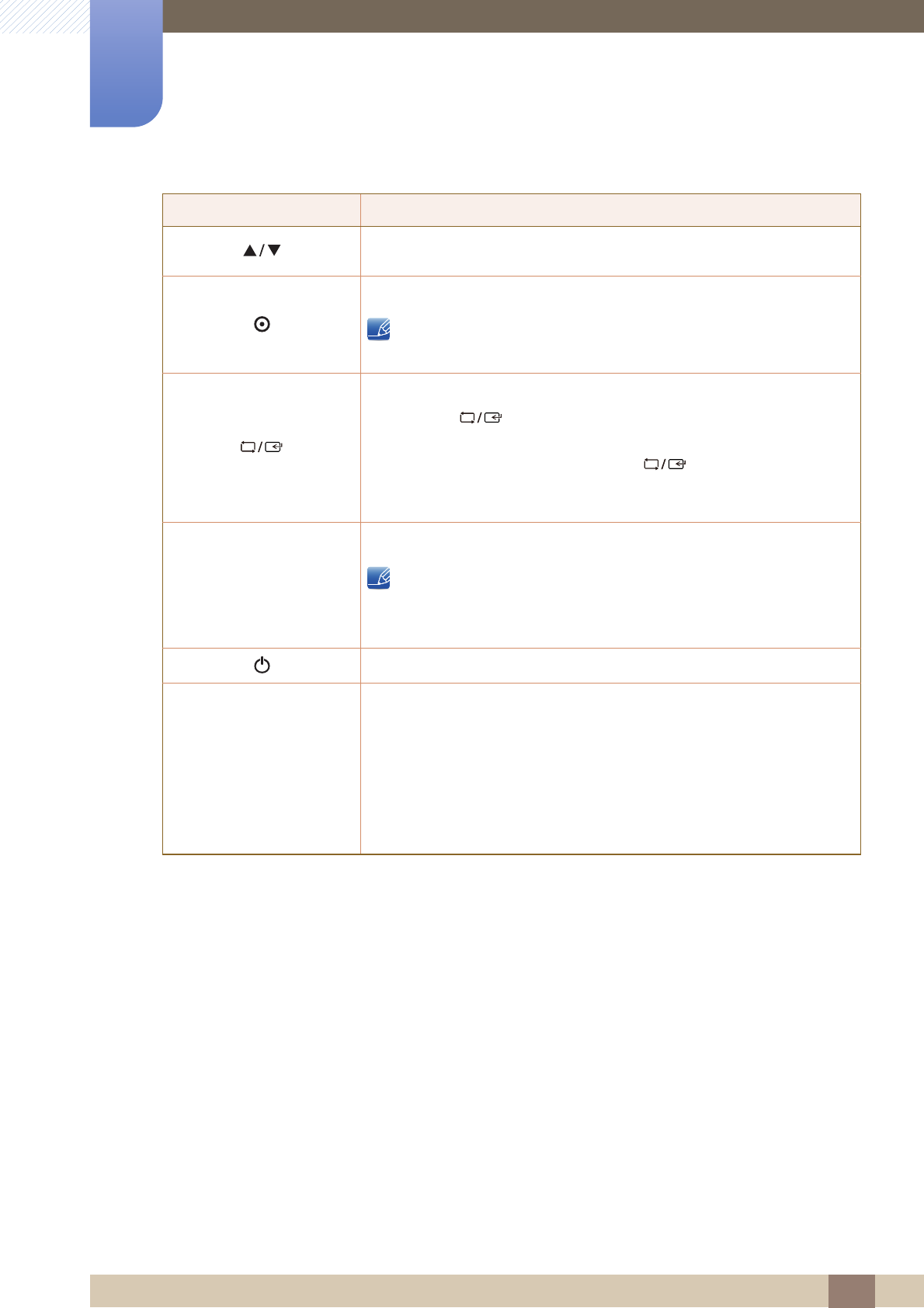
20
Preparations
1
1 Preparations
Move to the upper or lower menu or adjust the value for an option on the
OSD menu.
Adjust the screen brightness.
Volume can be adjusted if a cable is connected to the [AUDIO IN]
port.
Confirm a menu selection.
Pressing the [ ] button when the OSD menu is not displayed will
change the input source (Analog/DVI). If you power on the product or
change the input source by pressing the [ ] button, a message that
shows the changed input source will appear at the top left corner of the
screen.
Press the [ ] button to automatically adjust the screen settings.
Changing the resolution in Display Properties will activate the
Auto Adjustment function.
This function is only available in Analog mode.
Turn the screen on or off.
Key Guide
When a control button on the product is pressed, the Key Guide will be
displayed before the onscreen menu opens. (The guide shows the
function of the button pressed.)
To access the onscreen menu when the guide is displayed, press the
corresponding button again.
The Key Guide may vary depending on the function or product model.
Refer to the actual product.
Icons Description
AUTO
AUTO
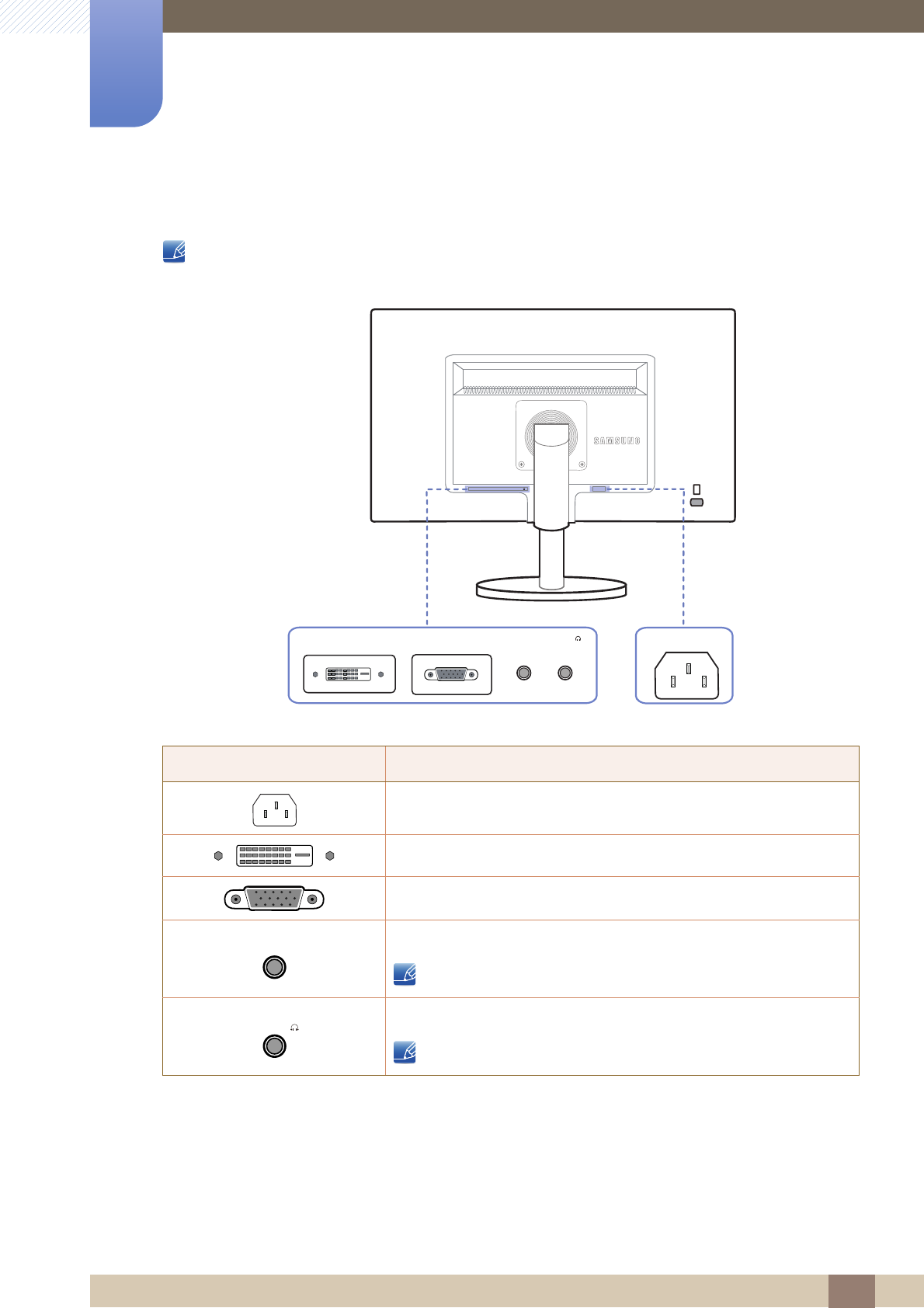
21
Preparations
1
1 Preparations
1.2.2 Reverse Side
The color and shape of parts may differ from what is shown. Specifications are subject to change
without notice to improve quality.
Port Ports
Connect the power cord for your monitor to the POWER port on the
back of the product.
Connect to a PC using the DVI cable.
Connect to a PC using the D-SUB cable.
Connect to an audio-input source using an audio cable.
Applicable to the models that have speakers only.
Connect to an audio output device such as headphones.
Applicable to the models that have speakers only.
POWER
POWER
DVI IN RGB IN
AUDIO IN AUDIO OUT
DVI IN RGB IN AUDIO IN AUDIO OUT
AUDIO IN
AUDIO OUT
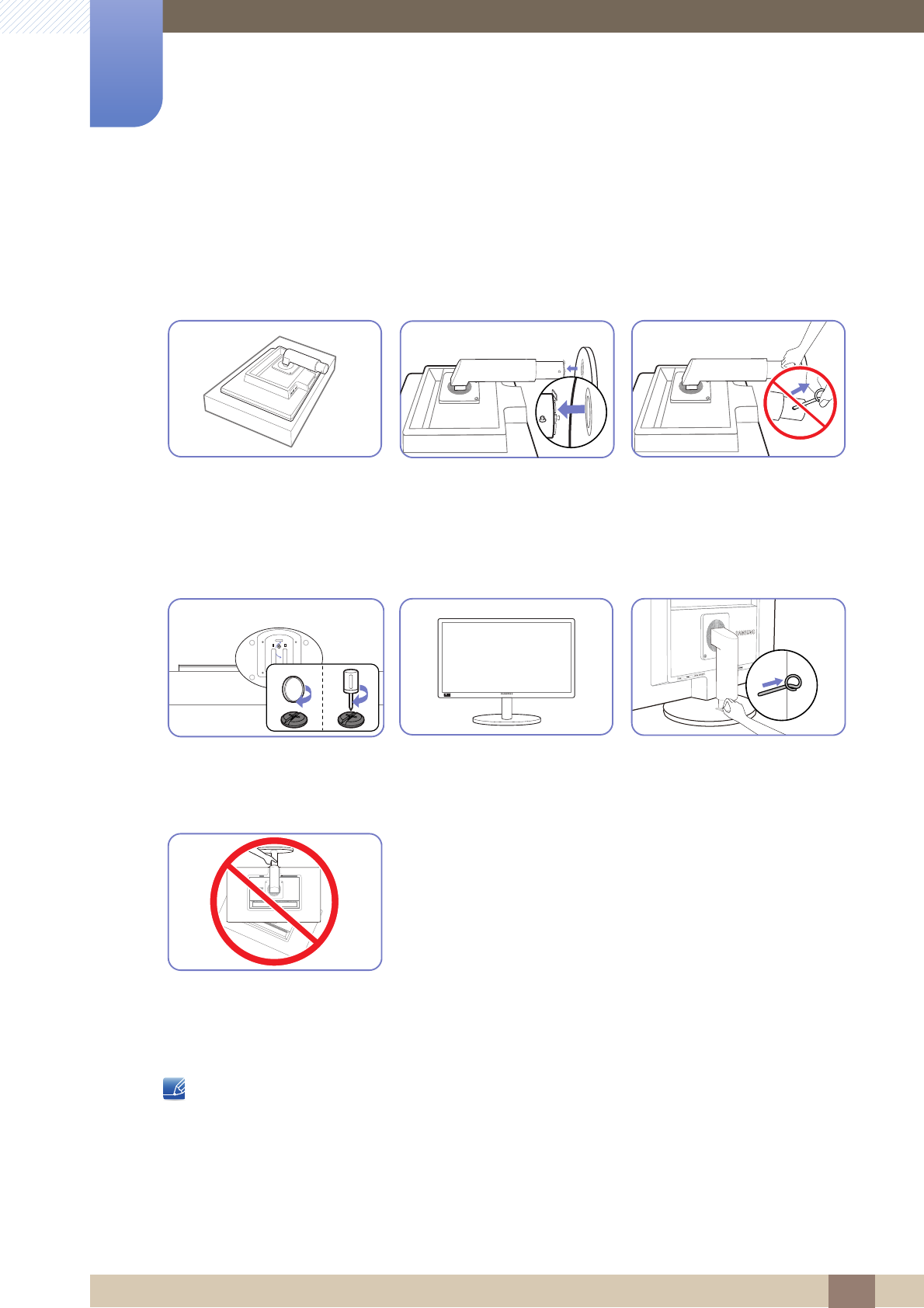
22
Preparations
1
1 Preparations
1.3 Installation
1.3.1 Attaching the Stand
Disassembly is the reverse order of assembly.
The color and shape of parts may differ from what is shown. Specifications are subject to change
without notice to improve quality.
Place a protective cloth or
cushion on a flat surface. Next,
place the product with the face
down on top of the cloth or
cushion.
Insert the stand base into the
stand in the direction of the
arrow.
Do not remove the fixing pin until
you are finished attaching the
stand.
Fasten the screw tightly (using a
screwdriver or coin) into the
bottom of the stand base.
After installing the stand, place
the product upright.
You can remove the fixing pin
and adjust the stand now.
- Caution
Do not hold the product upside
down only by the stand.
RELEASE LOCK
POWER
DVI IN RGB IN
AUDIO IN AUDIO OUT
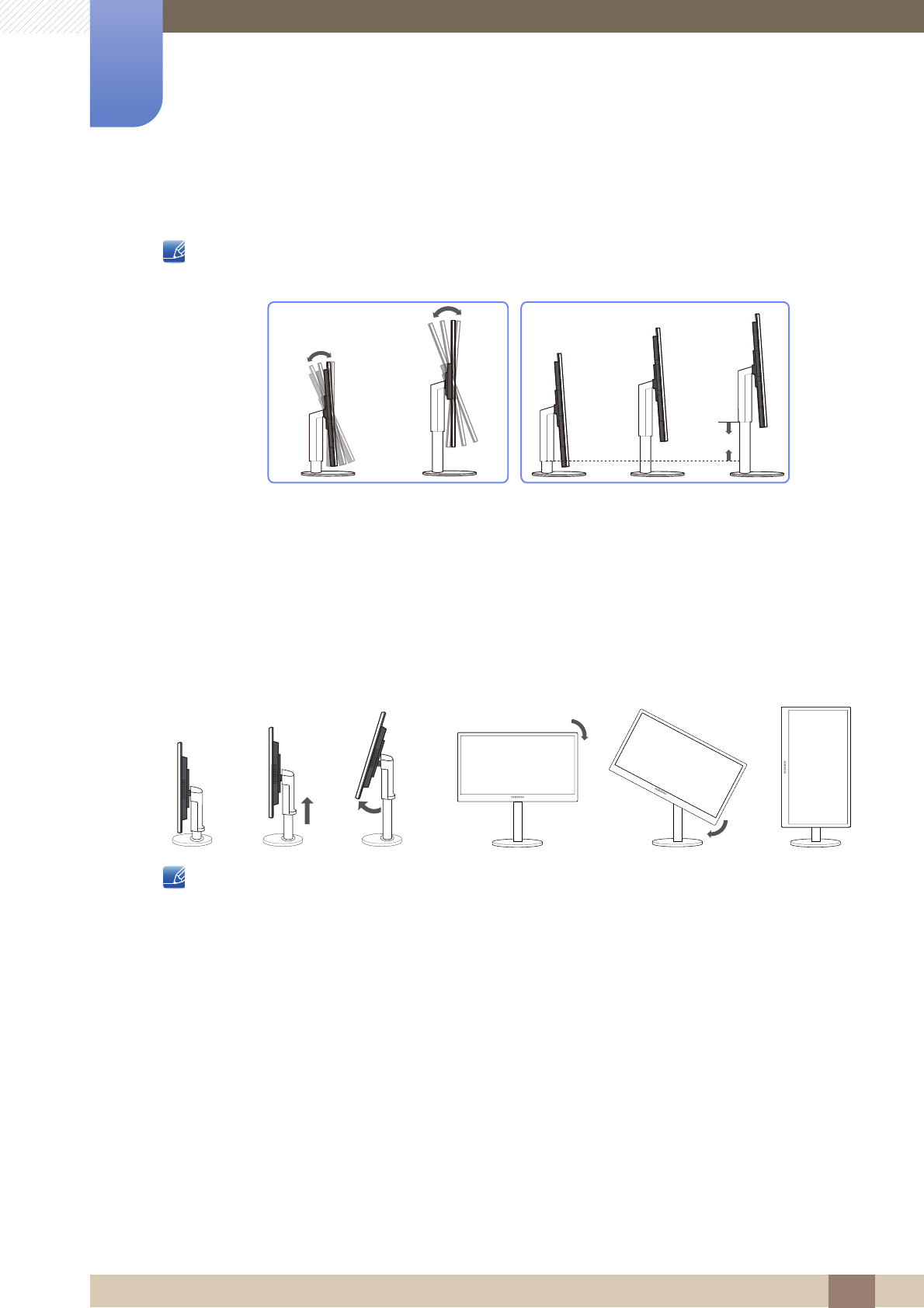
23
Preparations
1
1 Preparations
1.3.2 Adjusting the Product Tilt and Height
The color and shape of parts may differ from what is shown. Specifications are subject to change
without notice to improve quality.
To adjust the height, remove the fixing pin.
The monitor tilt and height can be adjusted.
Hold the top center of the product and adjust the height carefully.
1.3.3 Rotating the Monitor
You can rotate your monitor as shown below.
Be sure to fully extend the stand before rotating the monitor.
If you rotate the monitor without fully extending the stand, the corner of the monitor may hit the
floor and get damaged.
Do not rotate the monitor counterclockwise. The monitor may get damaged.
-0.5cm(±0.2cm)
~ 9.5cm(±0.2cm)
-4°( ±2°) ~22°( ±2°)

24
Preparations
1
1 Preparations
1.3.4 Installing a Wall-mount Kit or Desktop Stand
Before Installation
Power the product off and remove the power cable from the power socket.
Align the grooves and tightly fasten the screws on the bracket on the product with the corresponding
parts on the wall-mount kit or desktop stand you want to attach.
Place a protective cloth or
cushion on a flat surface. Next,
place the product with the face
down on top of the cloth or
cushion.
Unfasten the screw from the
back of the product.
Lift and detach the stand.
Installing a Wall-mount Kit or Desktop Stand
Attach the wall-mount kit or desktop stand here
Bracket (sold separately)
1
A
2
3
B
4
A
B
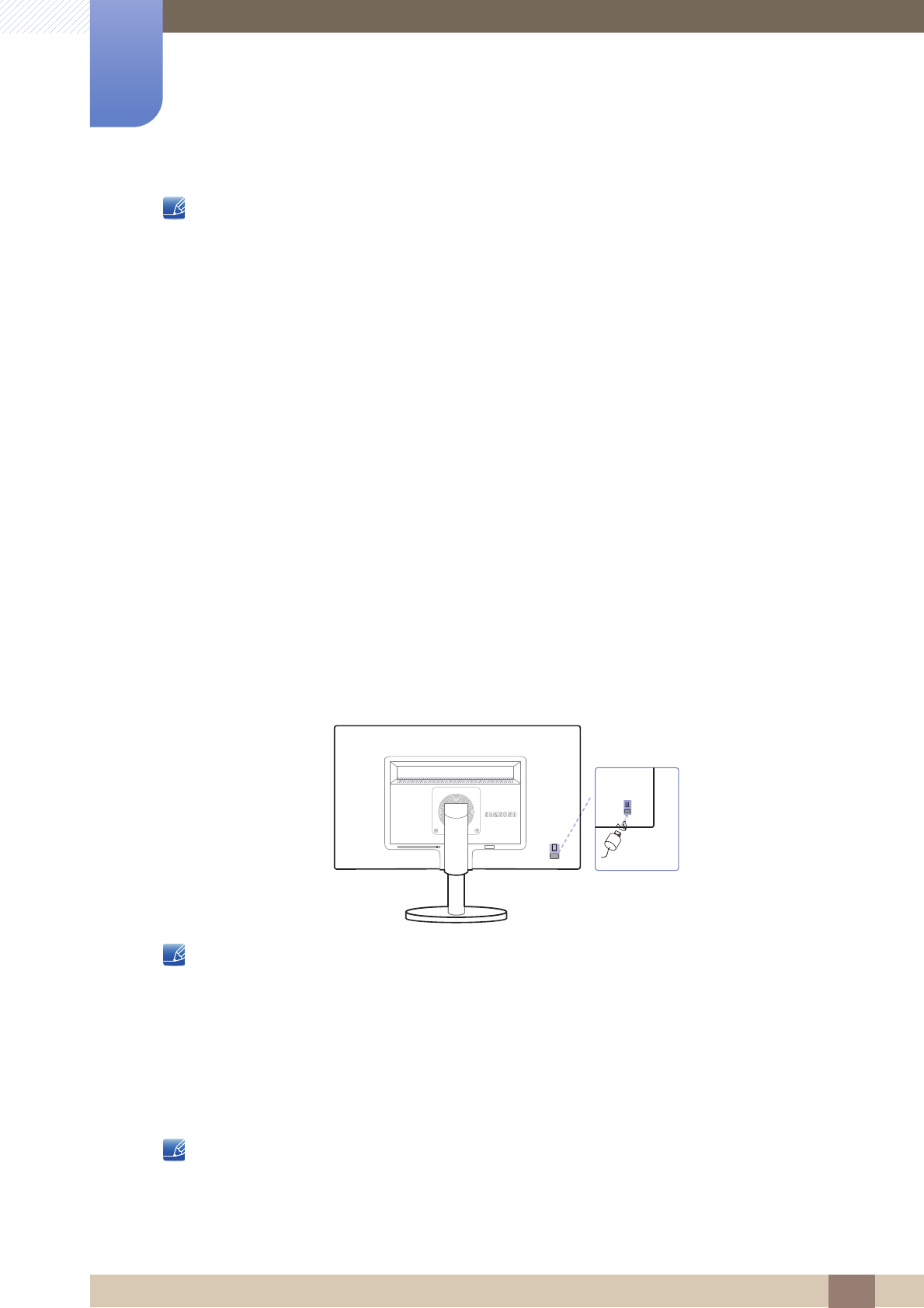
25
Preparations
1
1 Preparations
Notes
Using a screw longer than the standard length can damage the internal components of the
product.
The length of screws required for a wall mount that does not comply with the VESA standards may
vary depending on the specifications.
Do not use screws that do not comply with the VESA standards. Do not attach the wall-mount kit
or desktop stand using excessive force. The product may get damaged or fall and cause personal
injury. Samsung shall not be held liable for any damage or injury caused by using improper screws
or attaching the wall-mount kit or desktop stand using excessive force.
Samsung shall not be held liable for any product damage or personal injury caused by using a wall-
mount kit other than the one specified or from an attempt to install the wall-mount kit on your own.
To mount the product on a wall, ensure you purchase a wall-mount kit that can be installed 10cm
or farther away from the wall.
Be sure to use a wall-mount kit that complies with the standards.
To install the monitor using a wall mount, disconnect the stand base from the monitor.
1.3.5 Anti-theft Lock
An anti-theft lock allows you to use the product securely even in public places. The locking device shape
and locking method depend on the manufacturer. Refer to the user guide provided with your anti-theft
locking device for details. The lock device is sold separately.
The color and shape of parts may differ from what is shown. Specifications are subject to change
without notice to improve quality.
To lock an anti-theft locking device:
1Fix the cable of your anti-theft locking device to a heavy object such as a desk.
2Put one end of the cable through the loop on the other end.
3Insert the locking device into the anti-theft lock slot at the back of the product.
4Lock the locking device.
An anti-theft locking device can be purchased separately.
Refer to the user guide provided with your anti-theft locking device for details.
Anti-theft locking devices can be purchased at electronics retailers or online.
POWER
DVI IN RGB IN
AUDIO IN AUDIO OUT
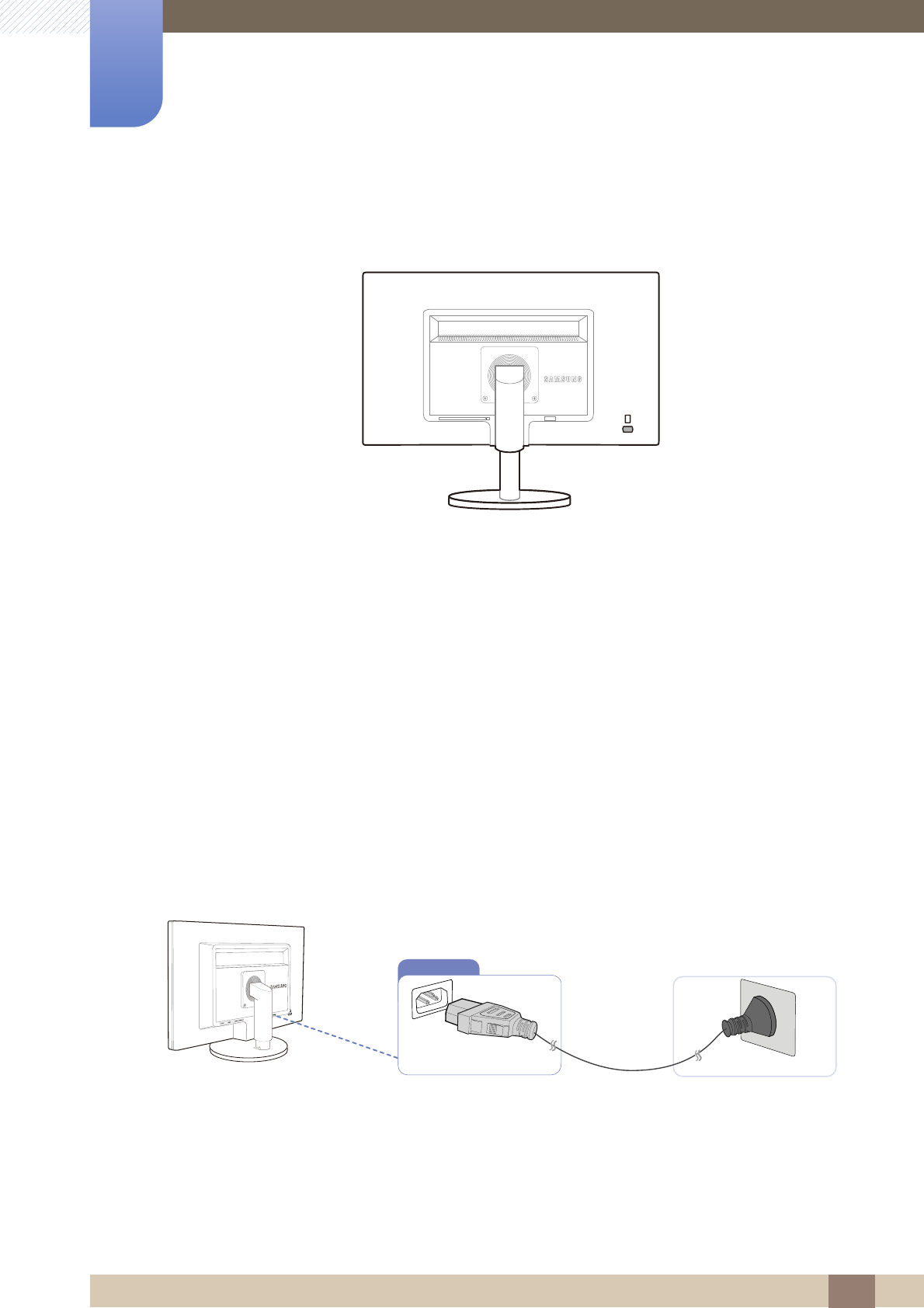
26
2 Connecting and Using a Source Device
2 Connecting and Using a Source Device
2.1 Before Connecting
2.1.1 Pre-connection Checkpoints
Before connecting a source device, read the user manual provided with it.
The number and locations of ports on source devices may differ from device to device.
Do not connect the power cable until all connections are completed.
Connecting the power cable during connection may damage the product.
Check the types of ports at the back of the product you want to connect.
2.2 Connecting the Power
To use the product, connect the power cable to a power outlet and the [POWER] port on the
product.(The input voltage is switched automatically.)
POWER
DVI IN RGB IN
AUDIO IN AUDIO OUT
POWER
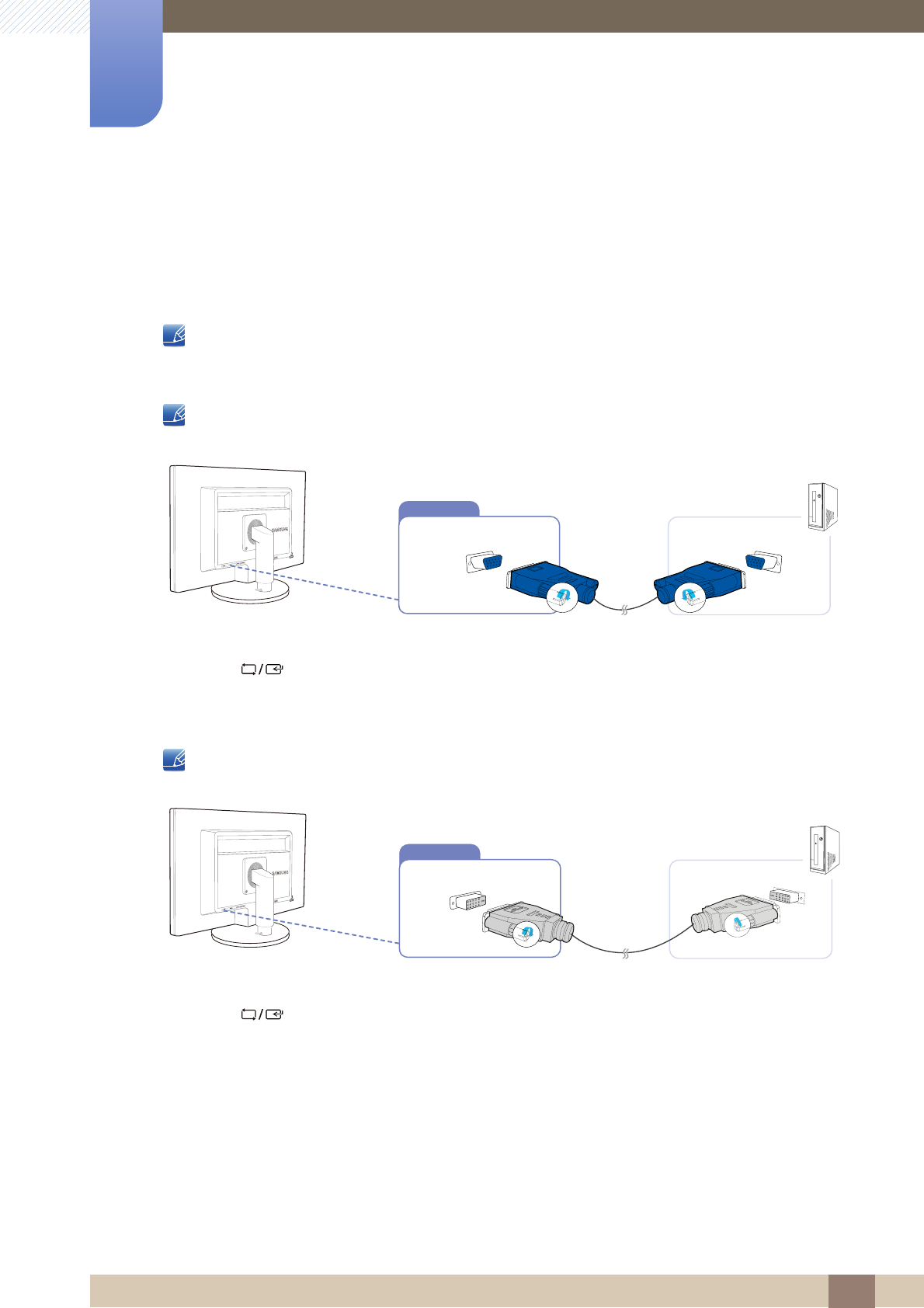
27
Connecting and Using a Source Device
2
2 Connecting and Using a Source Device
2.3 Connecting and Using a PC
2.3.1 Connecting to a PC
Select a connection method suitable for your PC.
Connecting parts may differ in different products.
Connection Using the D-SUB Cable (Analog Type)
Do not connect the power cable before connecting all other cables. Ensure you connect a source
device first before connecting the power cable.
1
Connect the D-SUB cable to the [RGB IN] port on the back of the product and the RGB port on the PC.
2Press [ ] to change the input source to Analog.
Connection Using the DVI Cable
Do not connect the power cable before connecting all other cables. Ensure you connect a source
device first before connecting the power cable.
1Connect the DVI cable to the [DVI IN] port on the back of the product and the DVI port on the PC.
2Press [ ] to change the input source to Digital.
RGB IN
DVI IN
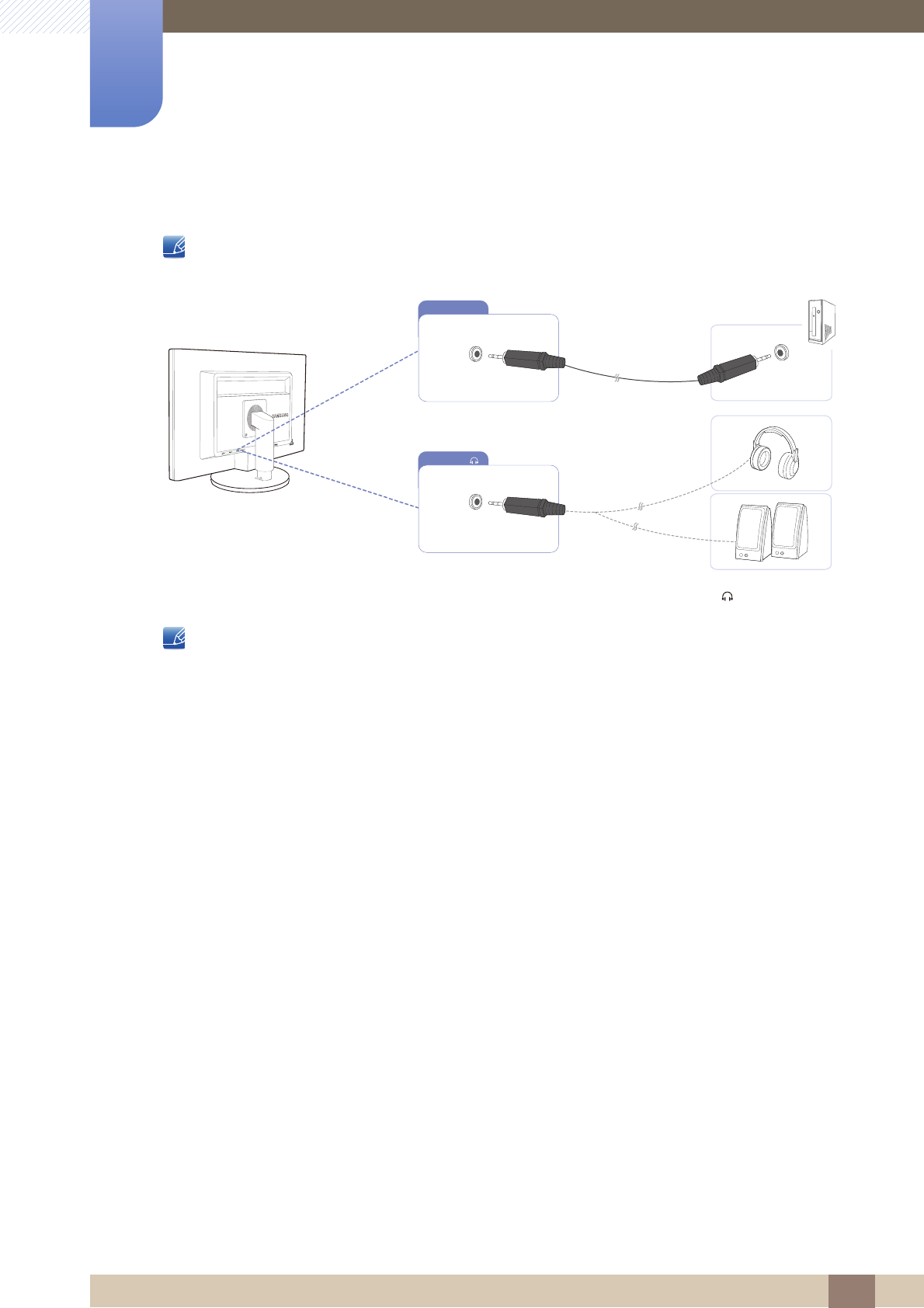
28
Connecting and Using a Source Device
2
2 Connecting and Using a Source Device
Connecting to Headphones or Speakers
Do not connect the power cable before connecting all other cables. Ensure you connect a source
device first before connecting the power cable.
1Connect an audio output device such as headphones or speakers to [ ] on the product.
Applicable to the models that have speakers only.
AUDIO OUT
AUDIO IN
AUDIO OUT
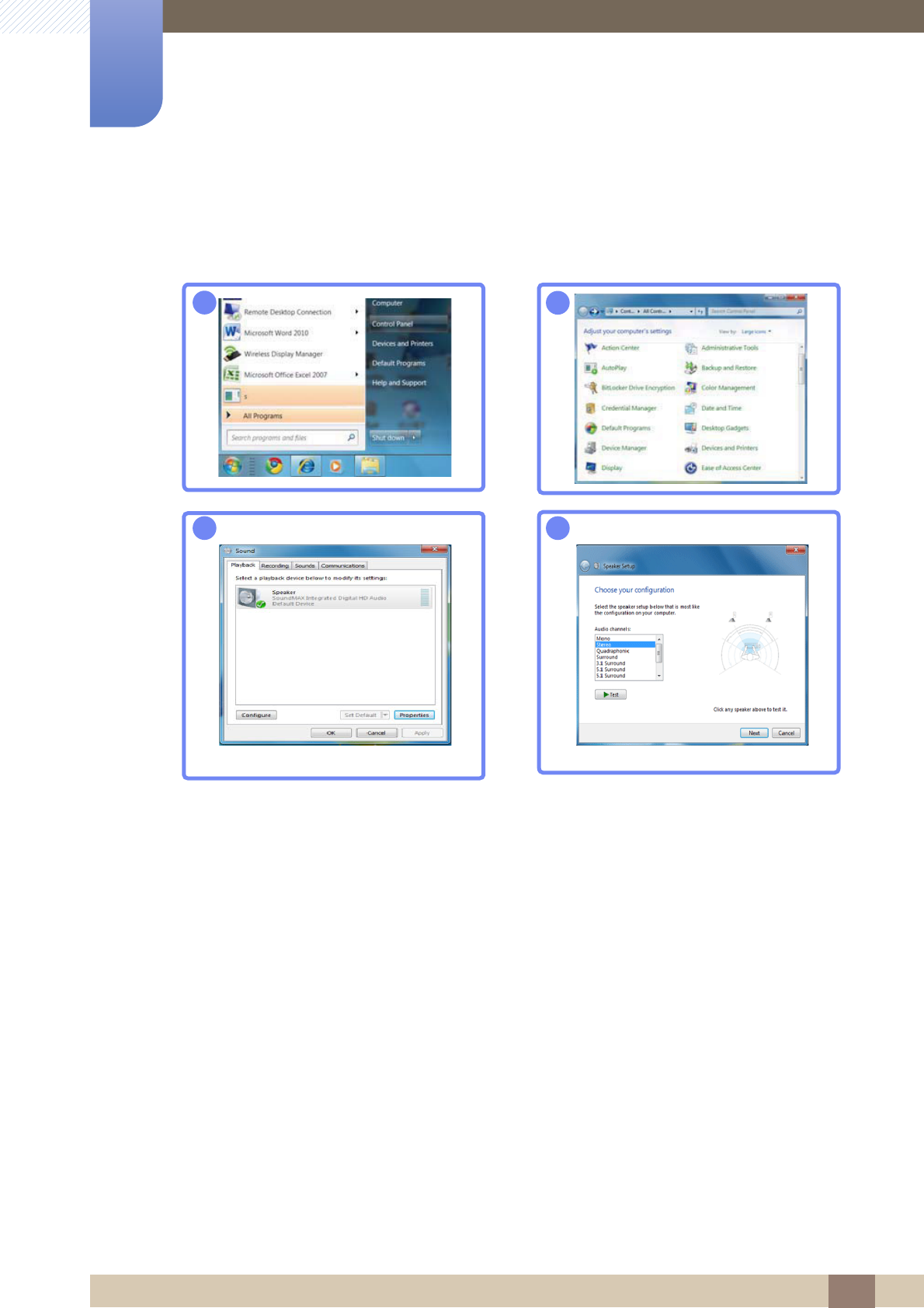
29
Connecting and Using a Source Device
2
2 Connecting and Using a Source Device
Changing the sound settings on Windows
Control Panel Audio Speaker Speaker Setup
→
→ →
12
34
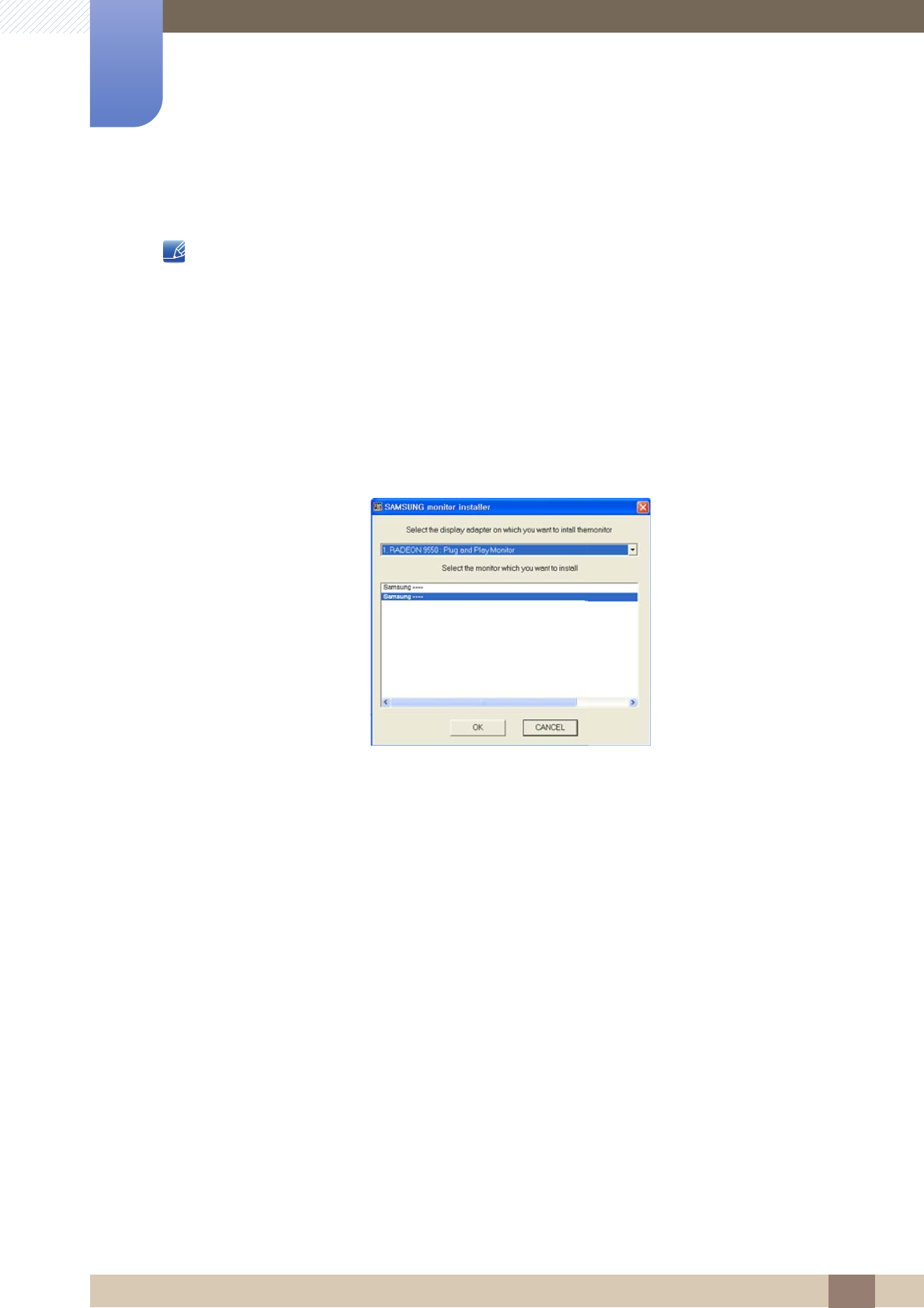
30
Connecting and Using a Source Device
2
2 Connecting and Using a Source Device
2.3.2 Driver Installation
You can set the optimum resolution and frequency for this product by installing the corresponding
drivers.
An installation driver is contained on the CD supplied with the product.
If the file provided is faulty, visit the Samsung homepage (http://www.samsung.com) and
download the file.
1Insert the user manual CD provided with the product into the CD-ROM drive.
2Click "Windows Driver".
3Follow the instructions given on the screen to proceed with installation.
4Select your product model from the list of models.
5Go to Display Properties and check that the resolution and refresh rate are appropriate.
Refer to your Windows OS manual for further details.
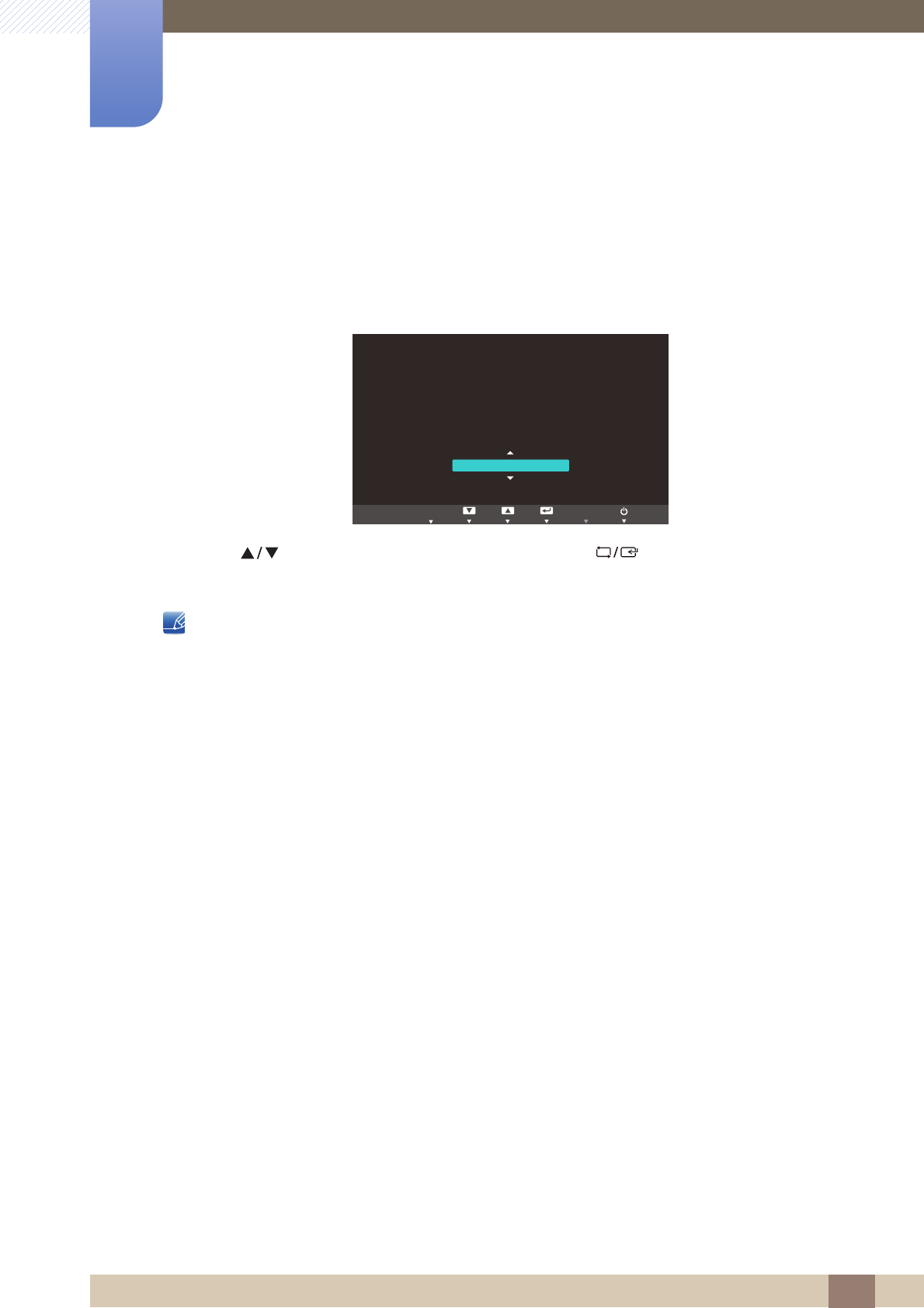
31
Connecting and Using a Source Device
2
2 Connecting and Using a Source Device
2.3.3 Setting Optimum Resolution
An information message about setting optimum resolution will appear if you power on the product for the
first time after purchase.
Select a language on the product and change the resolution on your PC to the optimum setting.
1Press [ ] to move to the language you want and press [ ].
2To hide the information message, press [ ].
If the optimum resolution is not selected, the message will appear up to three times for a specified
time even when the product is turned off and on again.
The optimum resolution can also be selected in Control Panel on your PC.
The optimal resolution for this monitor is as follows:
**** x **** **Hz
Use the above settings to set the resolution on your PC.
English
AUTO
EXIT
M
ENU
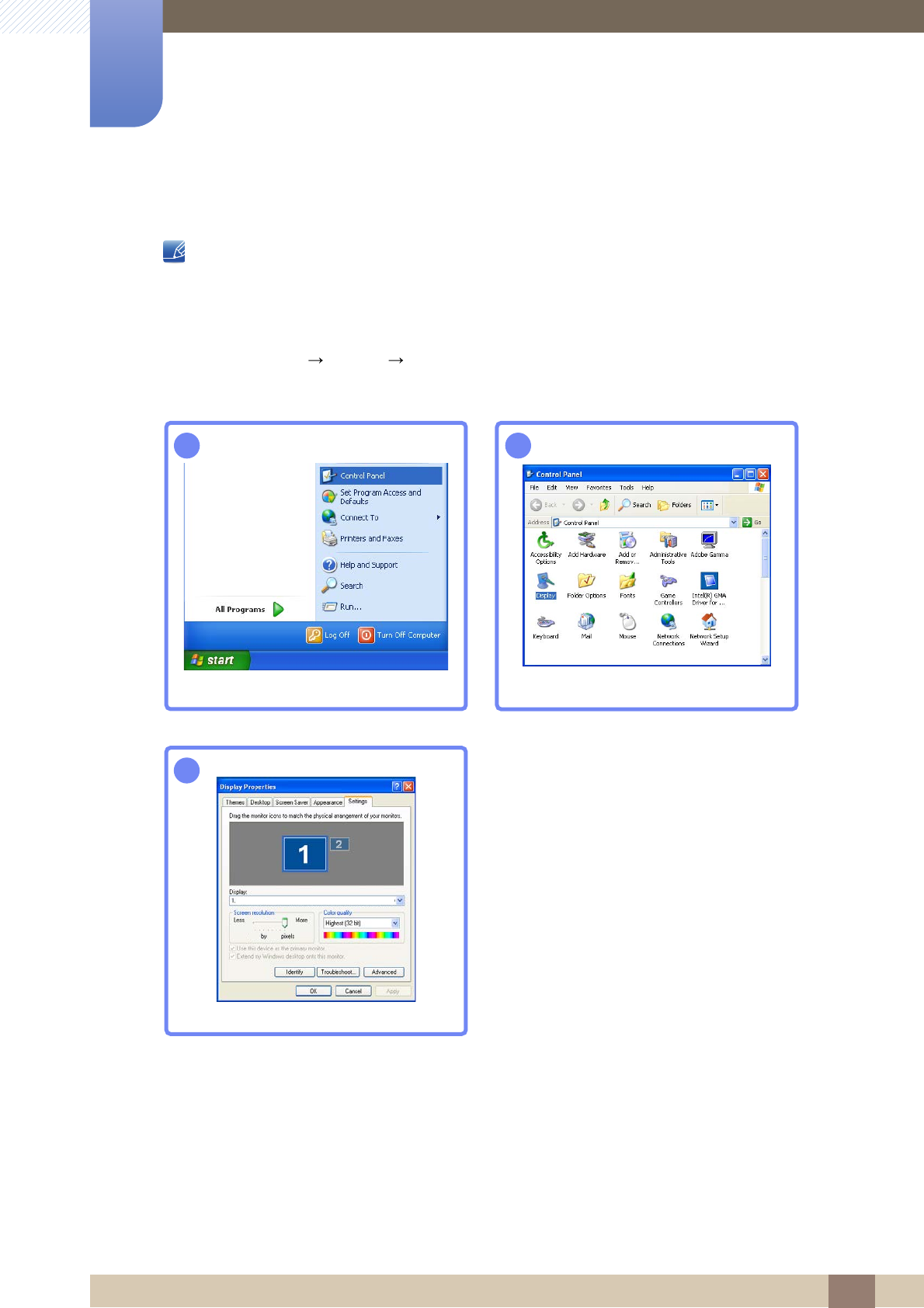
32
Connecting and Using a Source Device
2
2 Connecting and Using a Source Device
2.3.4 Changing the Resolution Using a PC
Adjust the resolution and refresh rate in Control Panel on your PC to obtain optimum picture
quality.
The picture quality of TFT-LCDs may degrade if the optimum resolution is not selected.
Changing the Resolution on Windows XP
Go to Control Panel Display Settings and change the resolution.
12
3
**** ****
**********

33
Connecting and Using a Source Device
2
2 Connecting and Using a Source Device
Changing the Resolution on Windows Vista
Go to Control Panel Personalization Display Settings and change the resolution.
12
34
***********
***********
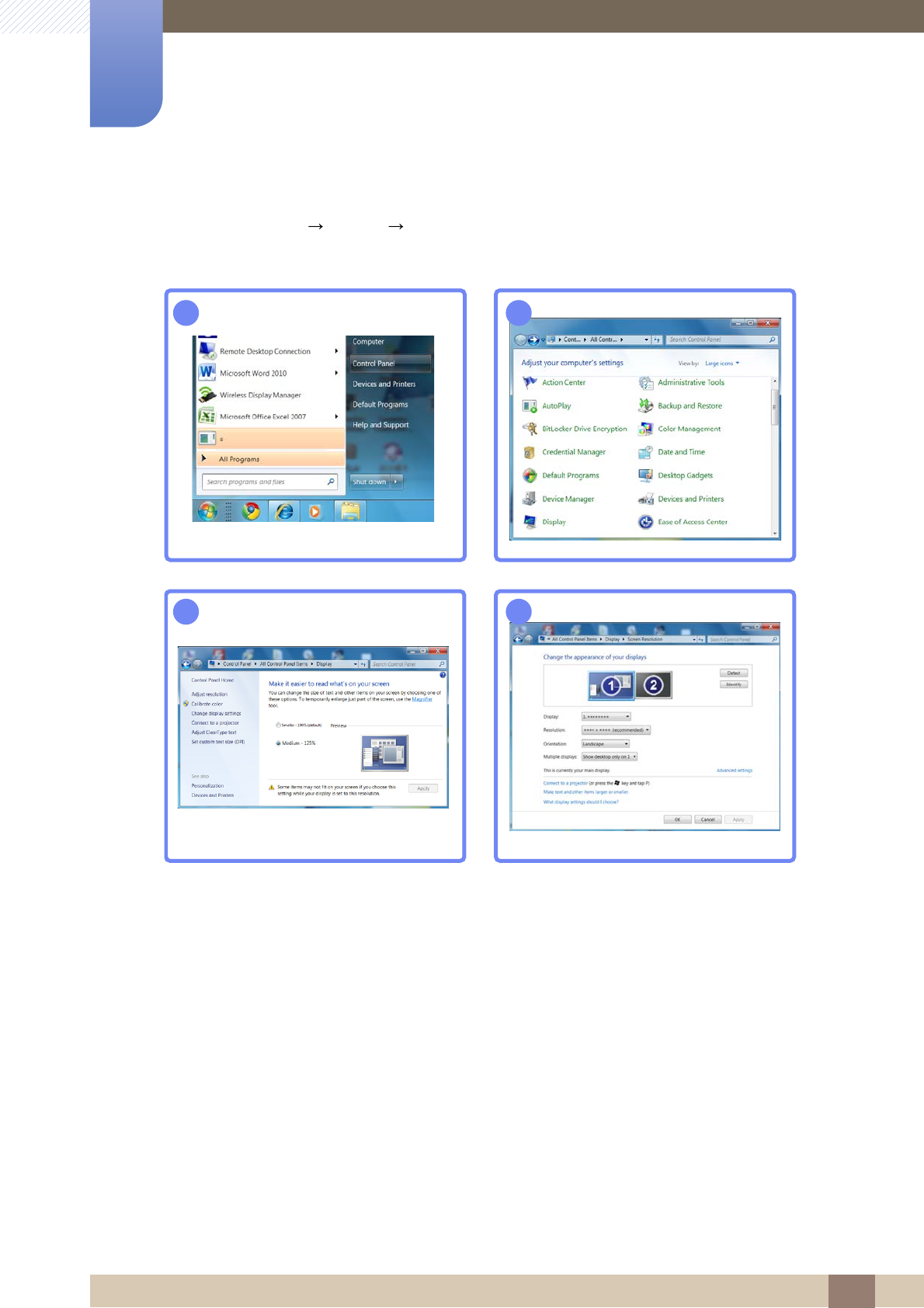
34
Connecting and Using a Source Device
2
2 Connecting and Using a Source Device
Changing the Resolution on Windows 7
Go to Control Panel Display Screen Resolution and change the resolution.
12
34
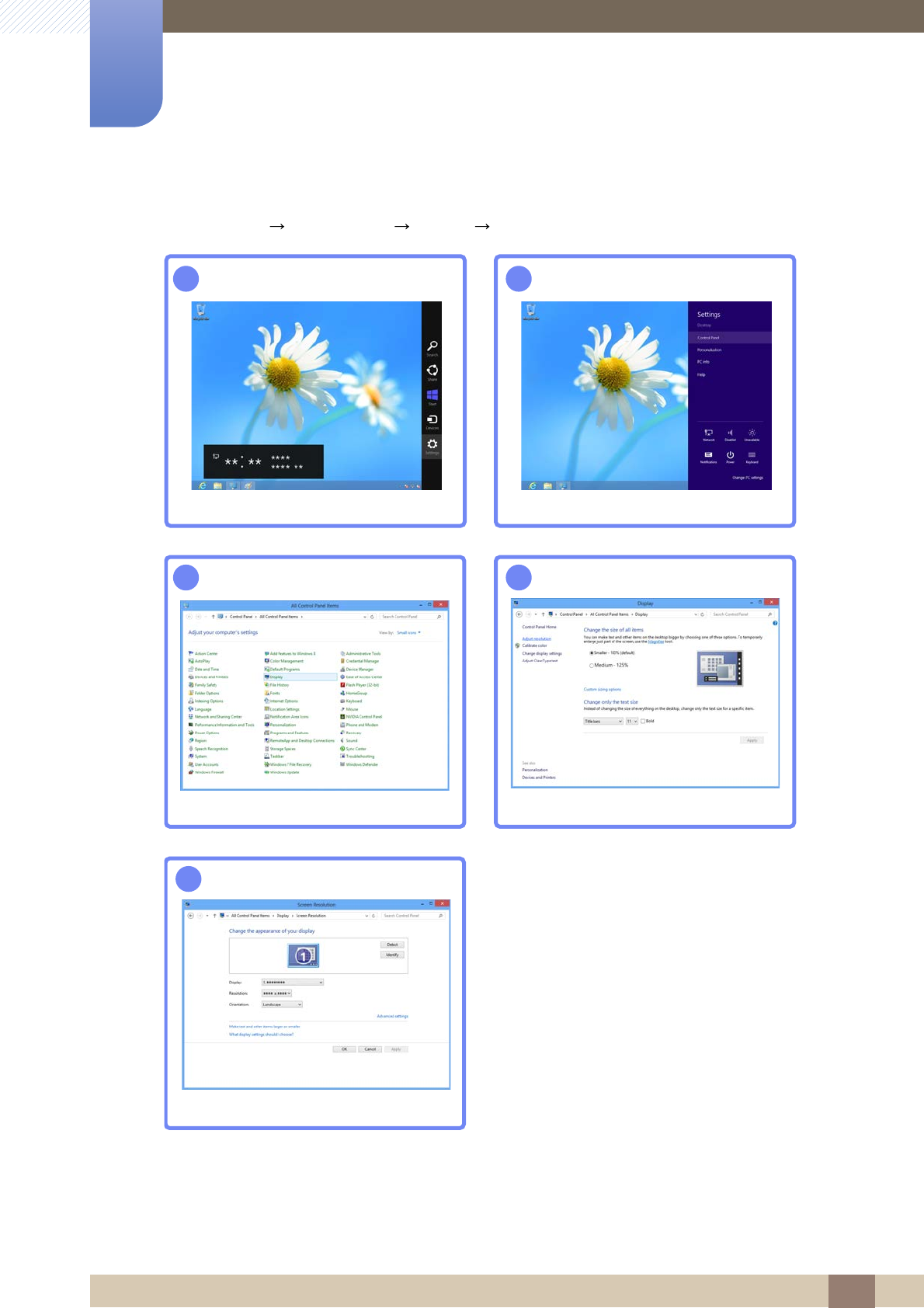
35
Connecting and Using a Source Device
2
2 Connecting and Using a Source Device
Changing the Resolution on Windows 8
Go to Settings Control Panel Display Screen Resolution and change the resolution.
12
34
5

36
3 Screen Setup
3 Screen Setup
Configure the screen settings such as brightness.
3.1 Brightness
You can adjust the general brightness of the picture. (Range: 0~100)
A higher value will make the picture appear brighter.
This menu is not available when Bright is set to Dynamic Contrast mode.
Not available if Eco Saving is set to On.
3.1.1 Configuring Brightness
1Press any button on the front of the product to display the Key Guide. Next, press [ ] to display
the corresponding menu screen.
2Press [ ] to move to Picture and press [ ] on the product.
3Press [ ] to move to Brightness and press [ ] on the product. The following screen will
appear.
4Adjust the Brightness using the [ ] buttons.
SAMSUNG
MAGIC
MENU
Custom
Off
PICTURE
Brightness
Contrast
Sharpness
Coarse
Fine
SAMSUNG
MAGIC Bright
SAMSUNG
MAGIC Angle
AUTO

37
Screen Setup
3
3 Screen Setup
3.2 Contrast
Adjust the contrast between the objects and background. (Range: 0~100)
A higher value will increase the contrast to make the object appear clearer.
This menu is not available when Bright is in Cinema or Dynamic Contrast mode.
This menu is not available when Color is in Full or Intelligent mode.
3.2.1 Configuring Contrast
1Press any button on the front of the product to display the Key Guide. Next, press [ ] to display
the corresponding menu screen.
2Press [ ] to move to Picture and press [ ] on the product.
3Press [ ] to move to Contrast and press [ ] on the product. The following screen will
appear.
4Adjust the Contrast using the [ ] buttons.
SAMSUNG
MAGIC
SAMSUNG
MAGIC
MENU
&XVWRP
2II
PICTURE
SAMSUNG
MAGIC
Bright
SAMSUNG
MAGIC
Angle
Brightness
Contrast
Sharpness
Coarse
Fine
AUTO
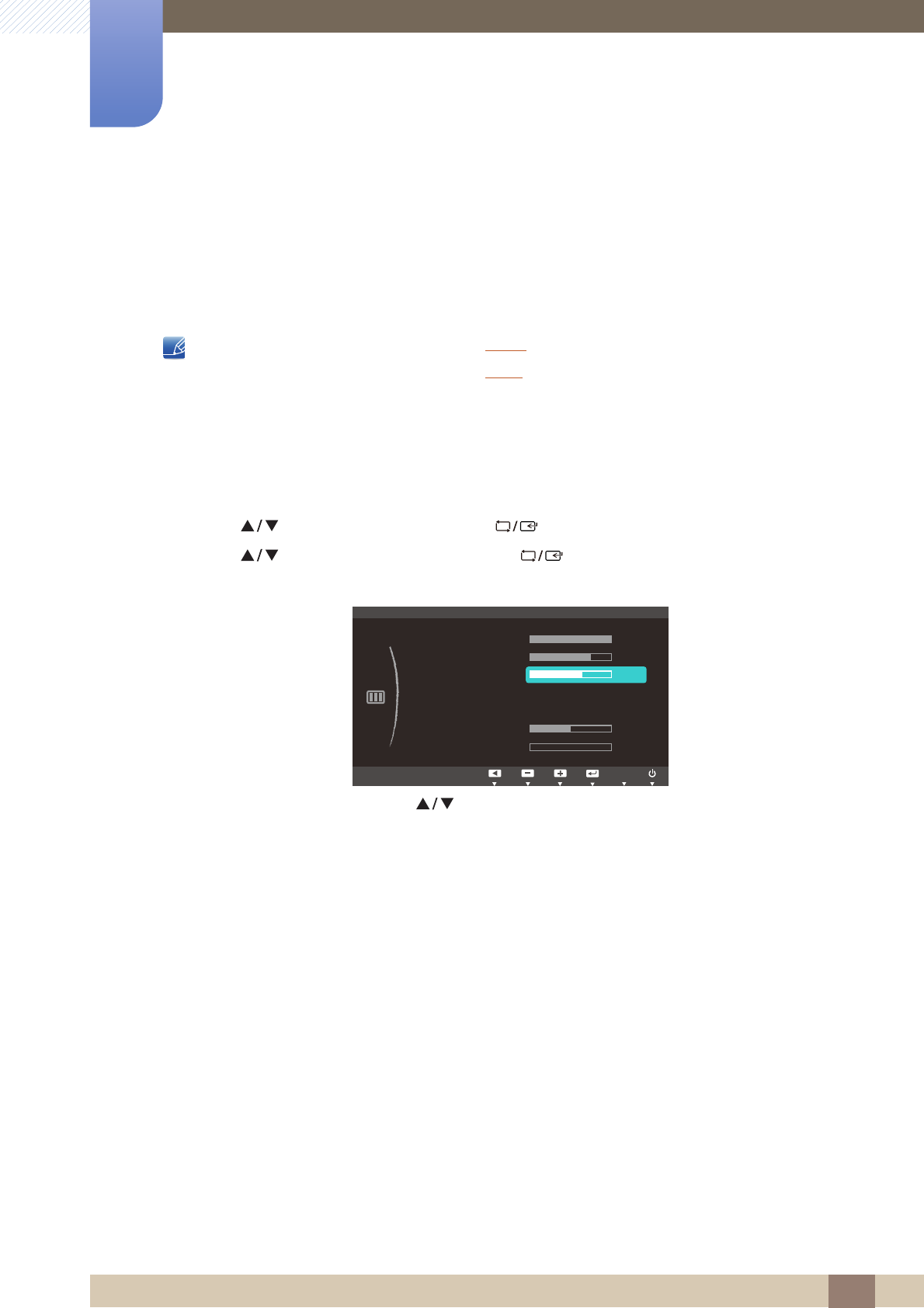
38
Screen Setup
3
3 Screen Setup
3.3 Sharpness
Make the outline of objects more clear or blurry. (Range: 0~100)
A higher value will make the outline of objects clearer.
This menu is not available when Bright is in Cinema or Dynamic Contrast mode.
This menu is not available when Color is in Full or Intelligent mode.
3.3.1 Configuring Sharpness
1Press any button on the front of the product to display the Key Guide. Next, press [ ] to display
the corresponding menu screen.
2Press [ ] to move to Picture and press [ ] on the product.
3Press [ ] to move to Sharpness and press [ ] on the product. The following screen will
appear.
4Adjust the Sharpness using the [ ] buttons.
SAMSUNG
MAGIC
SAMSUNG
MAGIC
MENU
Custom
Off
PICTURE
SAMSUNG
MAGIC
Bright
SAMSUNG
MAGIC
Angle
Brightness
Contrast
Sharpness
Coarse
Fine
AUTO
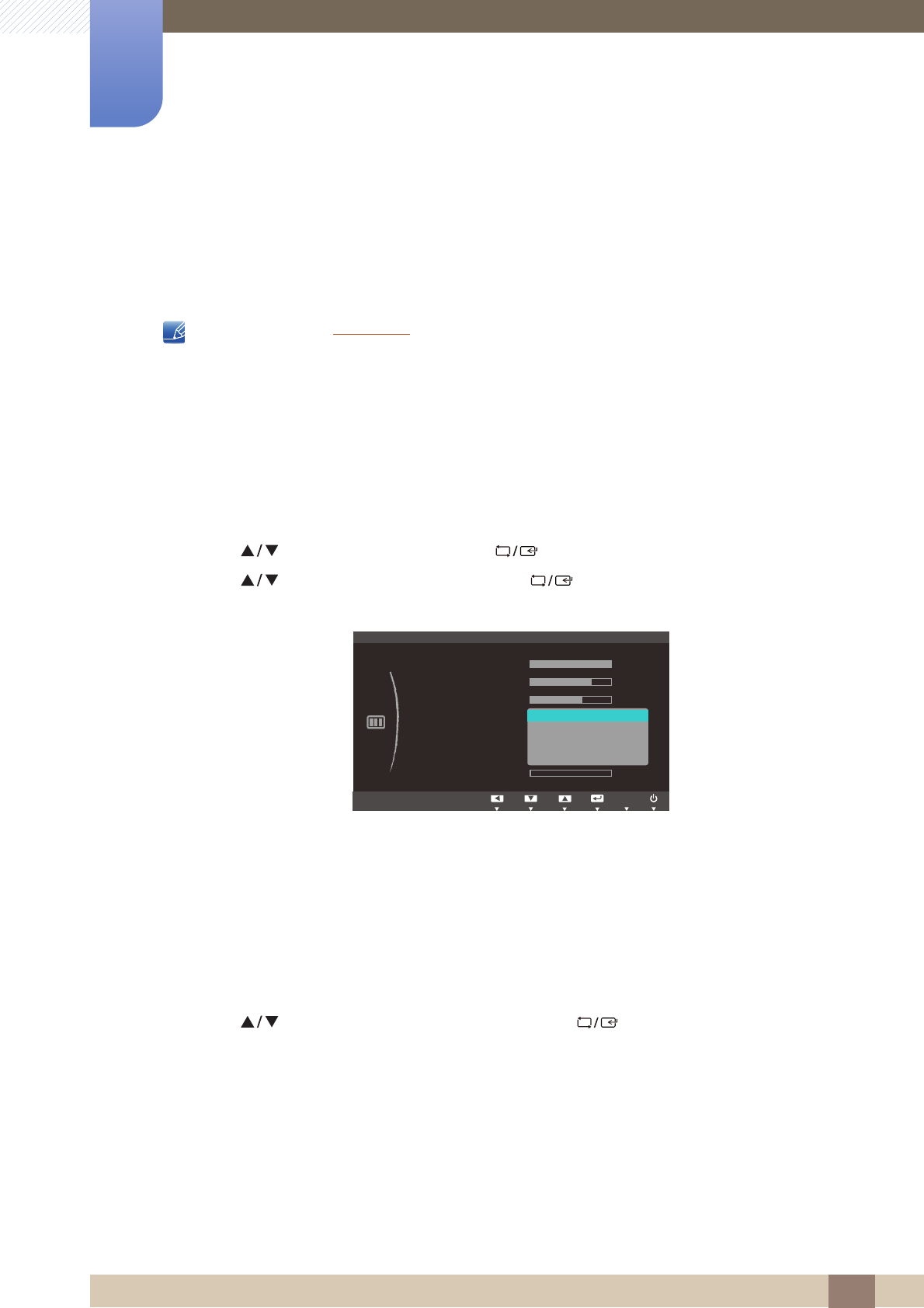
39
Screen Setup
3
3 Screen Setup
3.4 SAMSUNG MAGIC Bright
This menu provides an optimum picture quality suitable for the environment where the product will be
used.
Not available if Eco Saving is set to On.
This menu is not available when Angle is enabled.
You can customize the brightness to suit your preferences.
3.4.1 Configuring SAMSUNG MAGIC Bright
1Press any button on the front of the product to display the Key Guide. Next, press [ ] to display
the corresponding menu screen.
2Press [ ] to move to Picture and press [ ] on the product.
3Press [ ] to move to Bright and press [ ] on the product. The following screen will
appear.
Custom: Customize the contrast and brightness as required.
Standard: Obtain a picture quality suitable for editing documents or using Internet.
Game: Obtain a picture quality suitable for playing games that involve many graphic effects and
dynamic movements.
Cinema: Obtain the brightness and sharpness of TVs suitable for enjoying video and DVD
content.
Dynamic Contrast: Obtain balanced brightness through automatic contrast adjustment.
4Press [ ] to move to the option you want and press [ ].
5The selected option will be applied.
SAMSUNG
MAGIC
MENU
SAMSUNG
MAGIC
یࡈ࣏ࢽ
ଥࢿ
PICTURE
SAMSUNG
MAGIC
Bright
Custom
Standard
Game
Cinema
Dynamic Contrast
SAMSUNG
MAGIC Angle
Brightness
Contrast
Sharpness
Coarse
Fine
AUTO
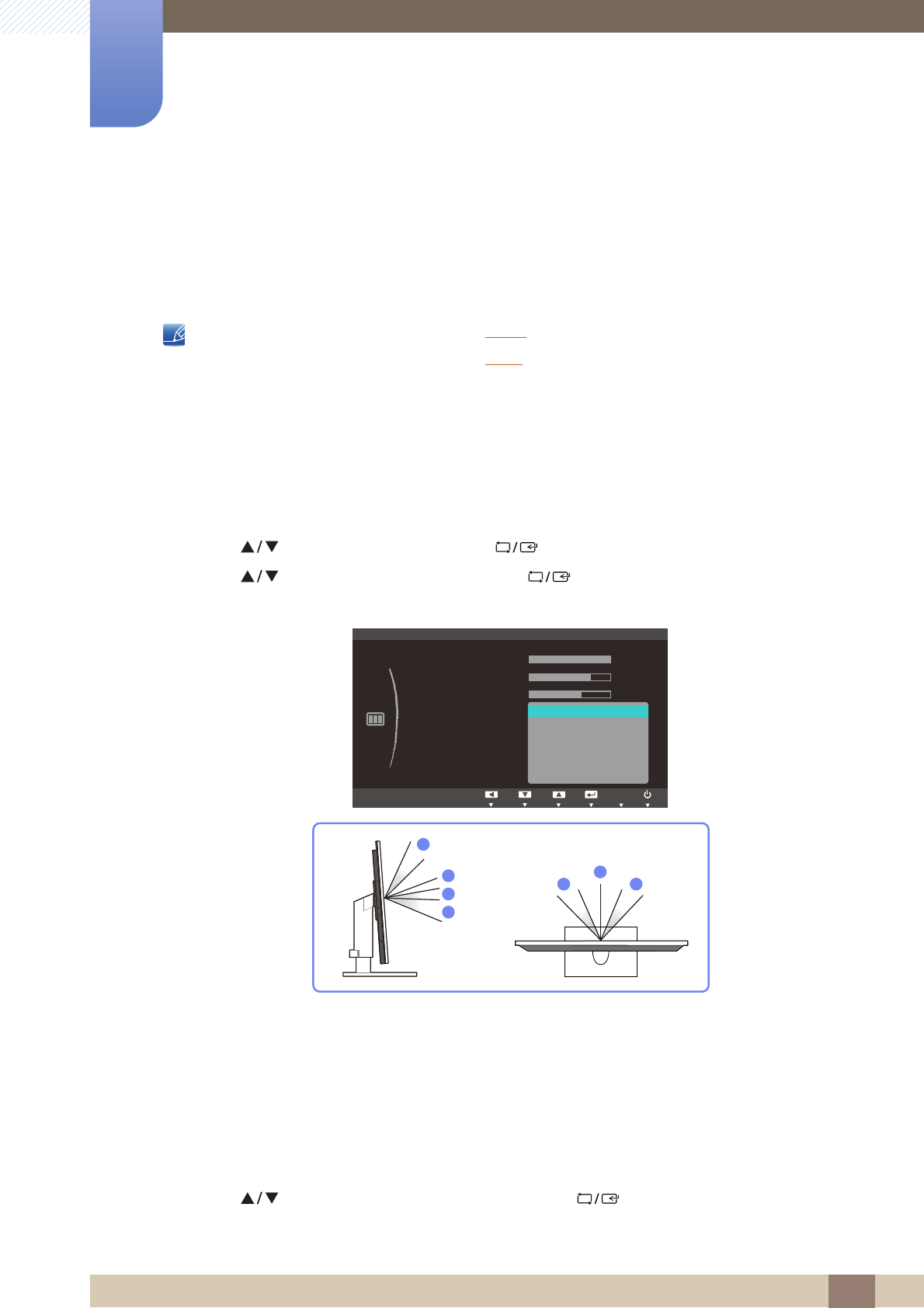
40
Screen Setup
3
3 Screen Setup
3.5 SAMSUNG MAGIC Angle
Angle allows you to configure the settings to obtain the optimum picture quality according to your
viewing angle.
This menu is not available when Bright is in Cinema or Dynamic Contrast mode.
This menu is not available when Color is enabled.
You can customize the angle to suit your preferences.
3.5.1 Configuring SAMSUNG MAGIC Angle
1Press any button on the front of the product to display the Key Guide. Next, press [ ] to display
the corresponding menu screen.
2Press [ ] to move to Picture and press [ ] on the product.
3Press [ ] to move to Angle and press [ ] on the product. The following screen will
appear.
Off : Select this option to view directly in front of the product.
Lean Back Mode 1 : Select this option to view from a place slightly lower than the product.
Lean Back Mode 2 : Select this option to view from a place lower than Lean Back Mode 1.
Standing Mode : Select this option to view from a place higher than the product.
Side Mode : Select this option to view from either side of the product.
Group View: Select this option for more than one viewer to view from places , , and .
Custom: Lean Back Mode 1 will be applied by default if Custom is selected.
4Press [ ] to move to the option you want and press [ ].
5The selected option will be applied.
SAMSUNG
MAGIC
SAMSUNG
MAGIC
SAMSUNG
MAGIC
MENU
SAMSUNG
MAGIC
یࡈ࣏ࢽ
ଥࢿ
PICTURE
SAMSUNG
MAGIC Angle
Off
Lean Back Mode 1
Lean Back Mode 2
Standing Mode
Side Mode
Group View
Custom
SAMSUNG
MAGIC Bright
Brightness
Contrast
Sharpness
Coarse
Fine
AUTO
1
5 5
4
2
3
1
①
②
③
④
⑤
①
④
⑤
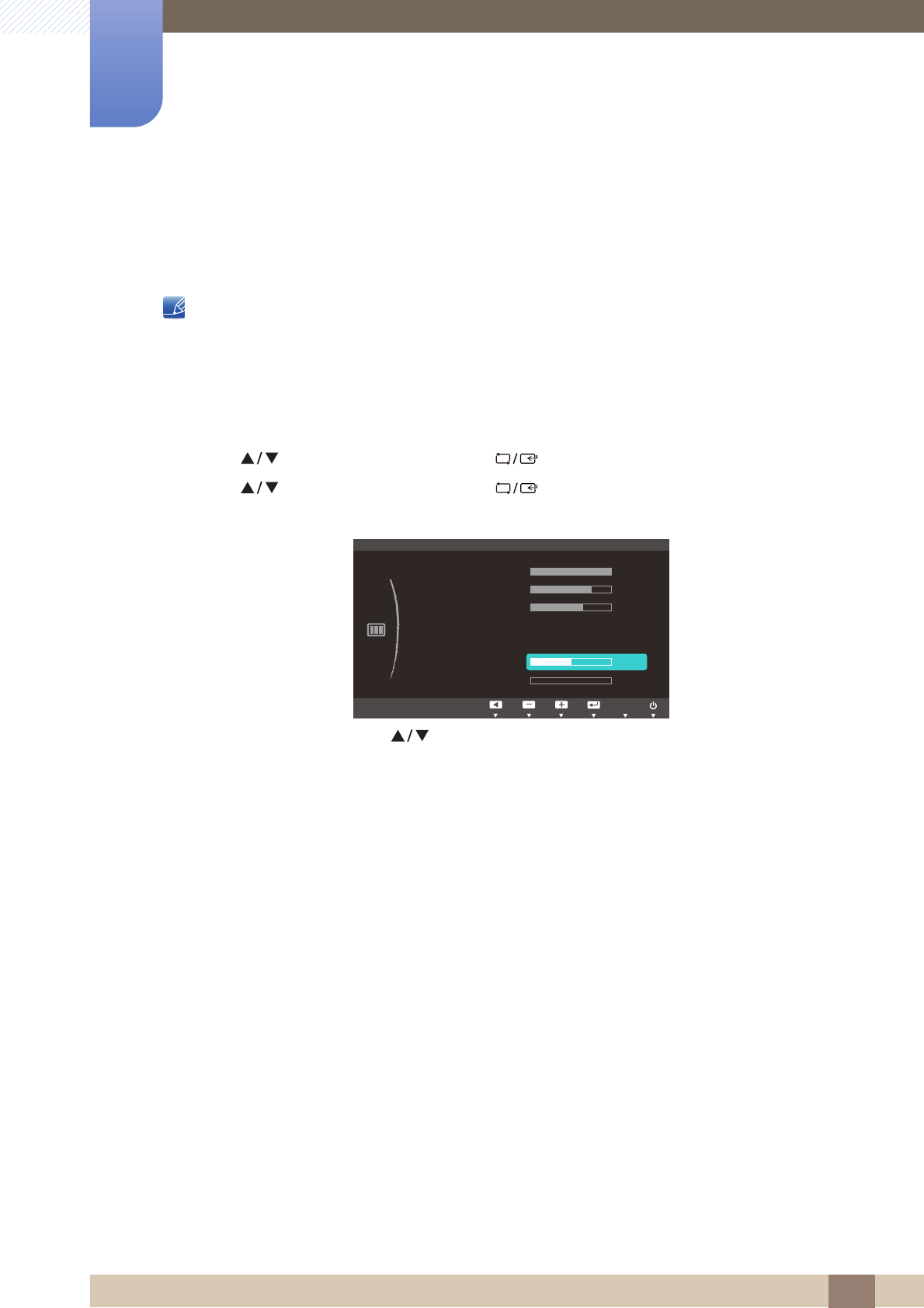
41
Screen Setup
3
3 Screen Setup
3.6 Coarse
Adjust the screen frequency.
This menu is available in Analog mode only.
3.6.1 Adjusting Coarse
1Press any button on the front of the product to display the Key Guide. Next, press [ ] to display
the corresponding menu screen.
2Press [ ] to move to Picture and press [ ] on the product.
3Press [ ] to move to Coarse and press [ ] on the product. The following screen will
appear.
4Adjust the Coarse using the [ ] buttons.
MENU
Custom
Off
PICTURE
SAMSUNG
MAGIC
Bright
SAMSUNG
MAGIC
Angle
Brightness
Contrast
Sharpness
Coarse
Fine
AUTO
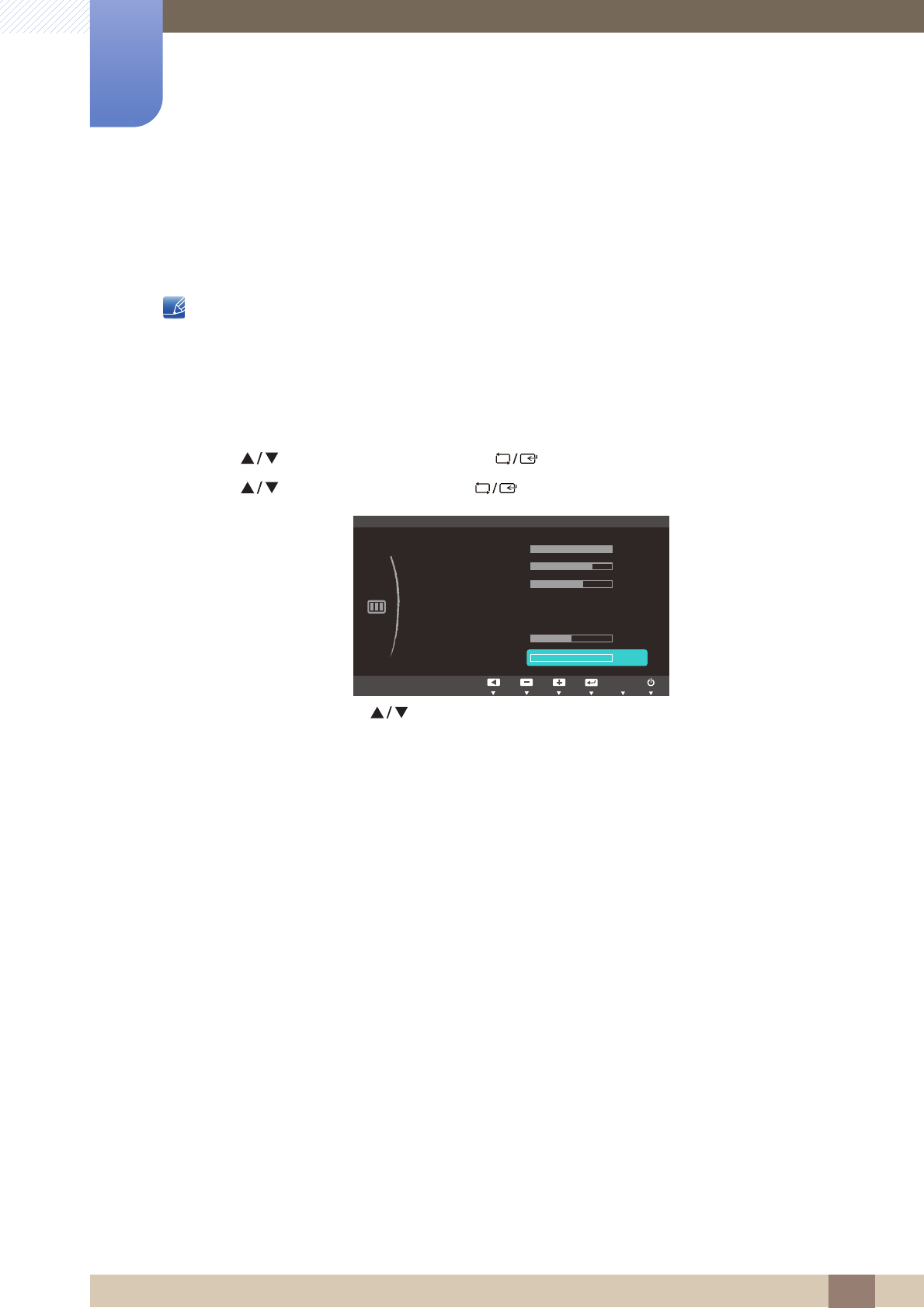
42
Screen Setup
3
3 Screen Setup
3.7 Fine
Fine-adjust the screen to obtain a vivid picture.
This menu is available in Analog mode only.
3.7.1 Adjusting Fine
1Press any button on the front of the product to display the Key Guide. Next, press [ ] to display
the corresponding menu screen.
2Press [ ] to move to Picture and press [ ] on the product.
3Press [ ] to move to Fine and press [ ] on the product. The following screen will appear.
4Adjust the Fine using the [ ] buttons.
MENU
Custom
Off
PICTURE
SAMSUNG
MAGIC
Bright
SAMSUNG
MAGIC
Angle
Brightness
Contrast
Sharpness
Coarse
Fine
AUTO
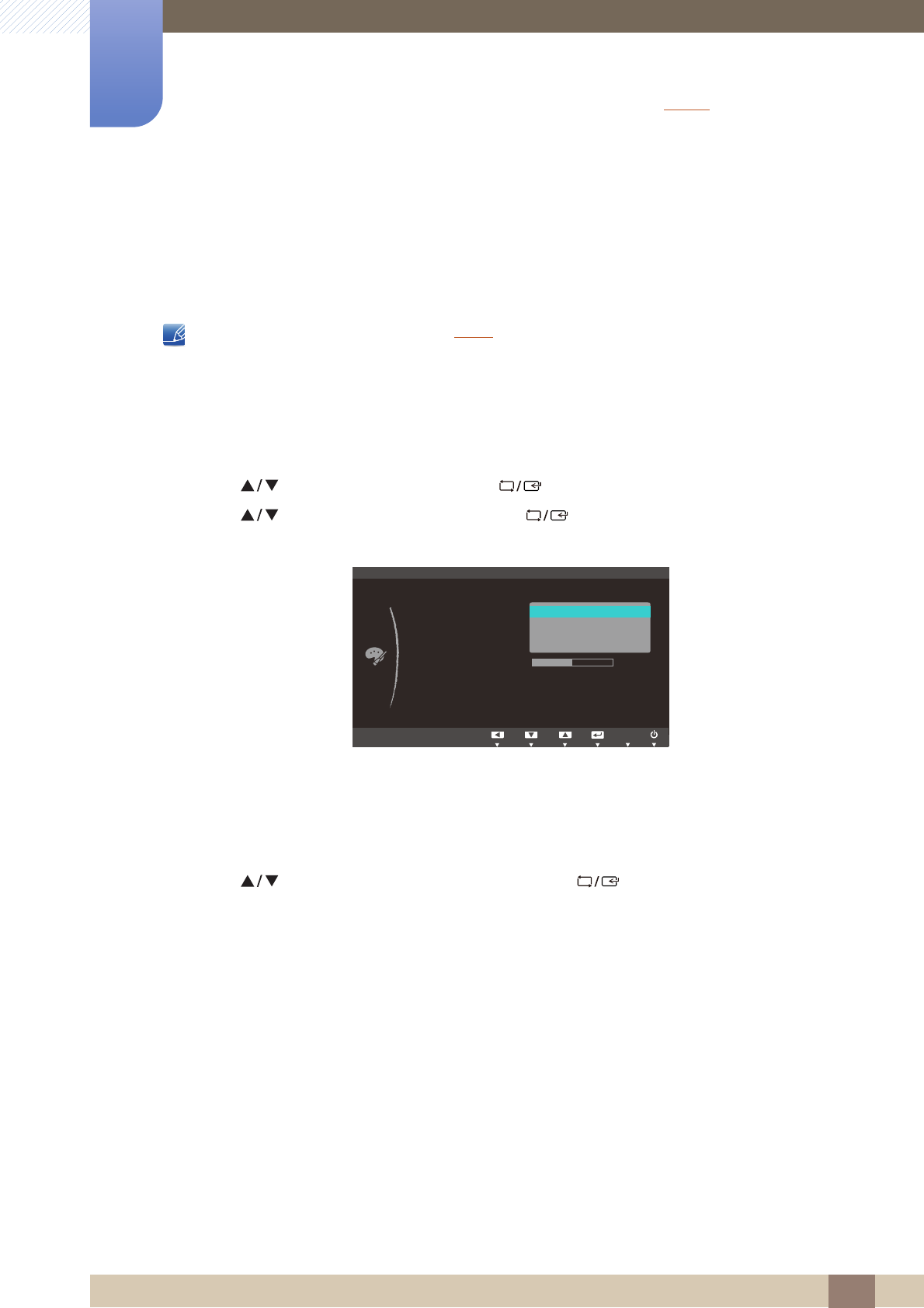
43
4 Configuring Tint
4 Configuring Tint
Adjust the tint of the screen. This menu is not available when Bright is set to Cinema or
Dynamic Contrast mode.
SAMSUNG
MAGIC
4.1 SAMSUNG MAGIC Color
Color is a new picture-quality improvement technology developed independently by Samsung,
which delivers vivid natural colors without picture quality degradation.
This menu is not available when Angle is enabled.
4.1.1 Configuring SAMSUNG MAGIC Color
1Press any button on the front of the product to display the Key Guide. Next, press [ ] to display
the corresponding menu screen.
2Press [ ] to move to COLOR and press [ ] on the product.
3Press [ ] to move to Color and press [ ] on the product. The following screen will
appear.
Off: Disable Color.
Demo: Compare normal screen mode with Color mode.
Full: Obtain a vivid picture quality for all areas including the flesh colors in the picture.
Intelligent: Improve the chroma for all areas except the flesh colors in the picture.
4Press [ ] to move to the option you want and press [ ].
5The selected option will be applied.
SAMSUNG
MAGIC
SAMSUNG
MAGIC
MENU
SAMSUNG
MAGIC
COLOR
Off
Demo
Full
Intelligent
:
:
:
:
:
:
SAMSUNG
MAGIC
Color
Red
Green
Blue
Color Tone
Gamma Mode1
Normal
AUTO
SAMSUNG
MAGIC
SAMSUNG
MAGIC
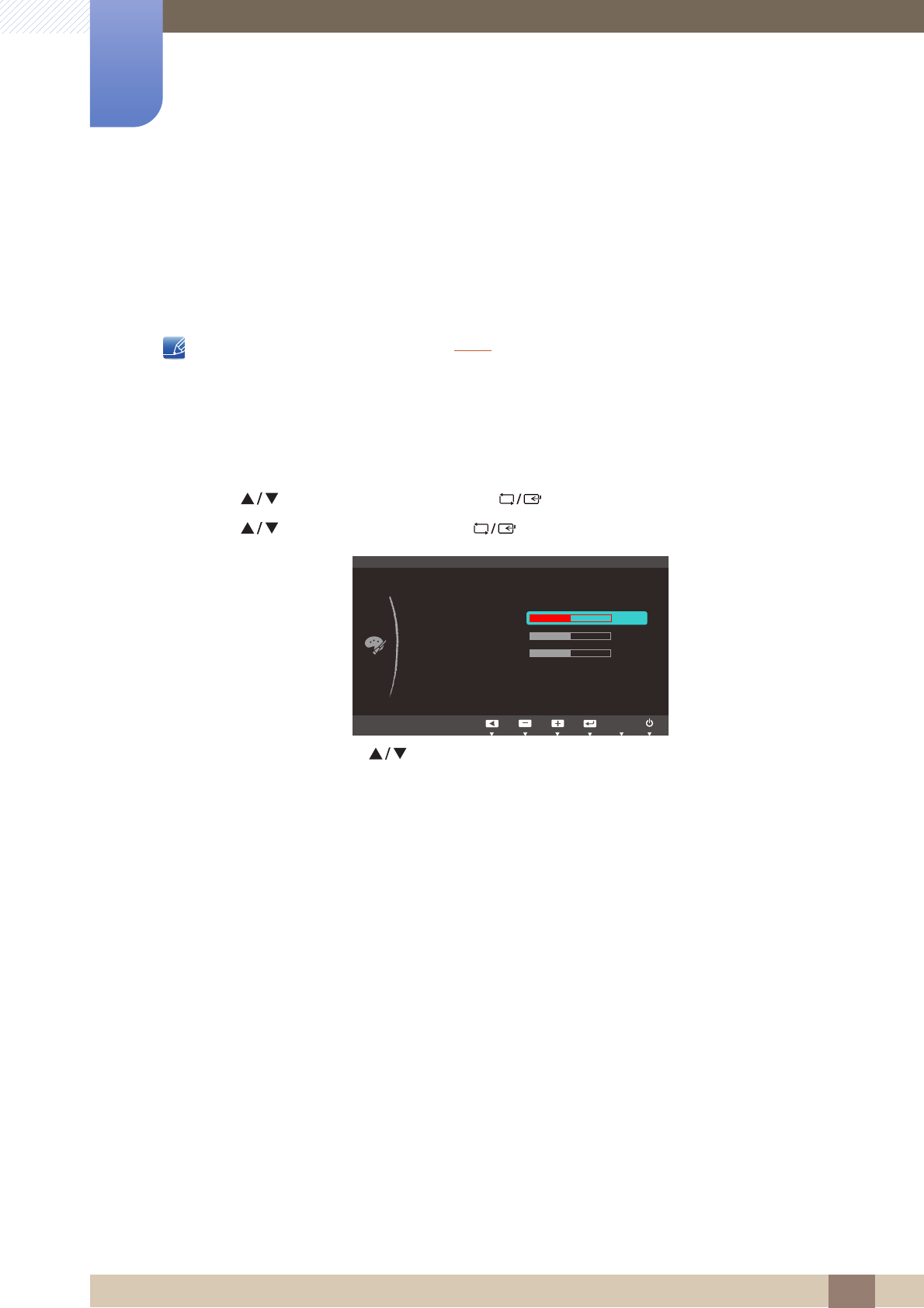
44
Configuring Tint
4
4 Configuring Tint
4.2 Red
Adjust the value of the color red in the picture. (Range: 0~100)
A higher value will increase the intensity of the color.
This menu is not available when Color is in Full or Intelligent mode.
4.2.1 Configuring Red
1Press any button on the front of the product to display the Key Guide. Next, press [ ] to display
the corresponding menu screen.
2Press [ ] to move to COLOR and press [ ] on the product.
3Press [ ] to move to Red and press [ ] on the product. The following screen will appear.
4Adjust the Red using the [ ] buttons.
SAMSUNG
MAGIC
MENU
COLOR
:
:
:
:
:
:
SAMSUNG
MAGIC
Color
Off
Red
Green
Blue
Color Tone
Gamma Mode1
Normal
AUTO
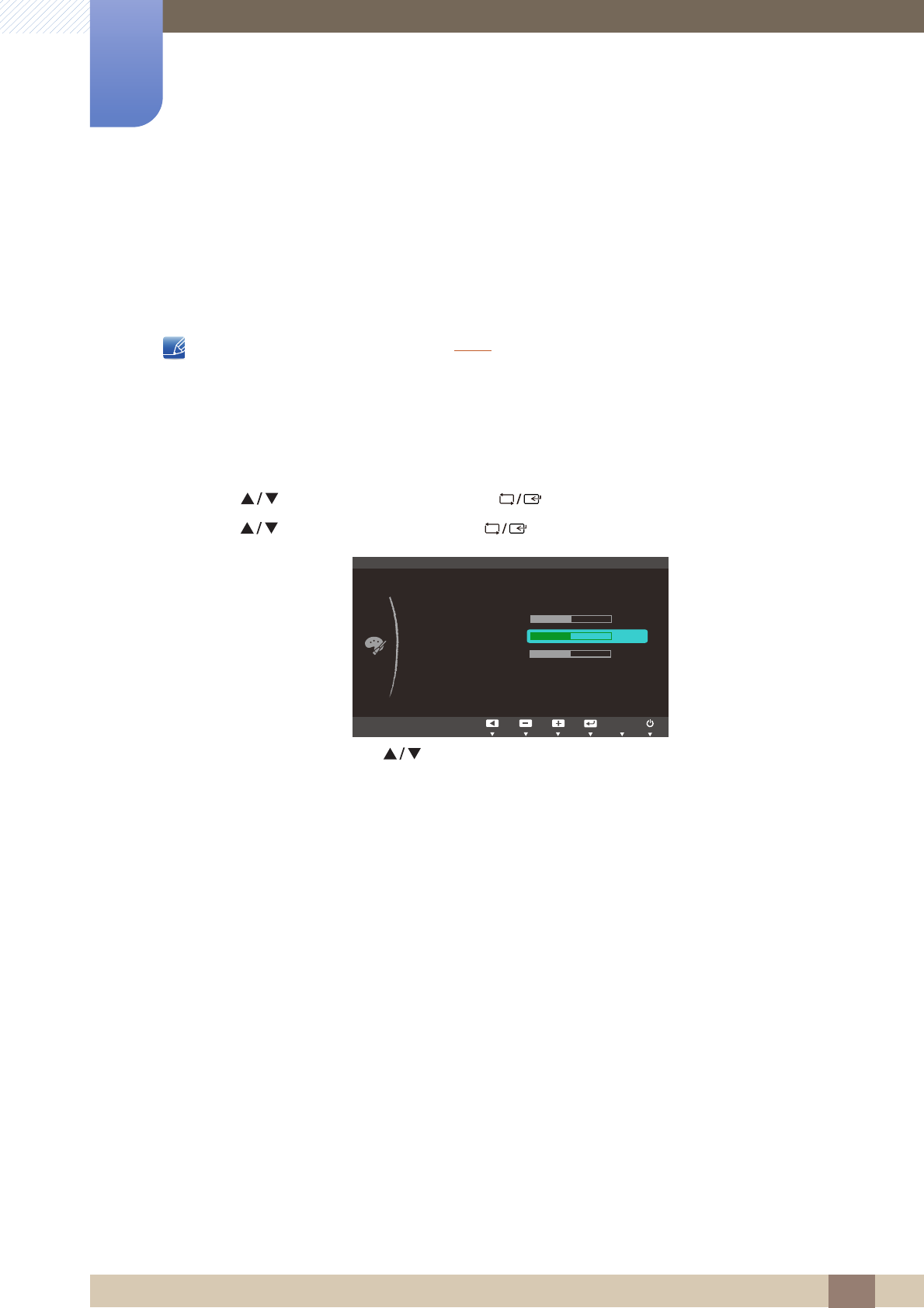
45
Configuring Tint
4
4 Configuring Tint
4.3 Green
Adjust the value of the color green in the picture. (Range: 0~100)
A higher value will increase the intensity of the color.
This menu is not available when Color is in Full or Intelligent mode.
4.3.1 Configuring Green
1Press any button on the front of the product to display the Key Guide. Next, press [ ] to display
the corresponding menu screen.
2Press [ ] to move to COLOR and press [ ] on the product.
3Press [ ] to move to Green and press [ ] on the product. The following screen will appear.
4Adjust the Green using the [ ] buttons.
SAMSUNG
MAGIC
MENU
COLOR
:
:
:
:
:
:
SAMSUNG
MAGIC Color
Red
Green
Blue
Color Tone
Gamma Mode1
Normal
Off
AUTO
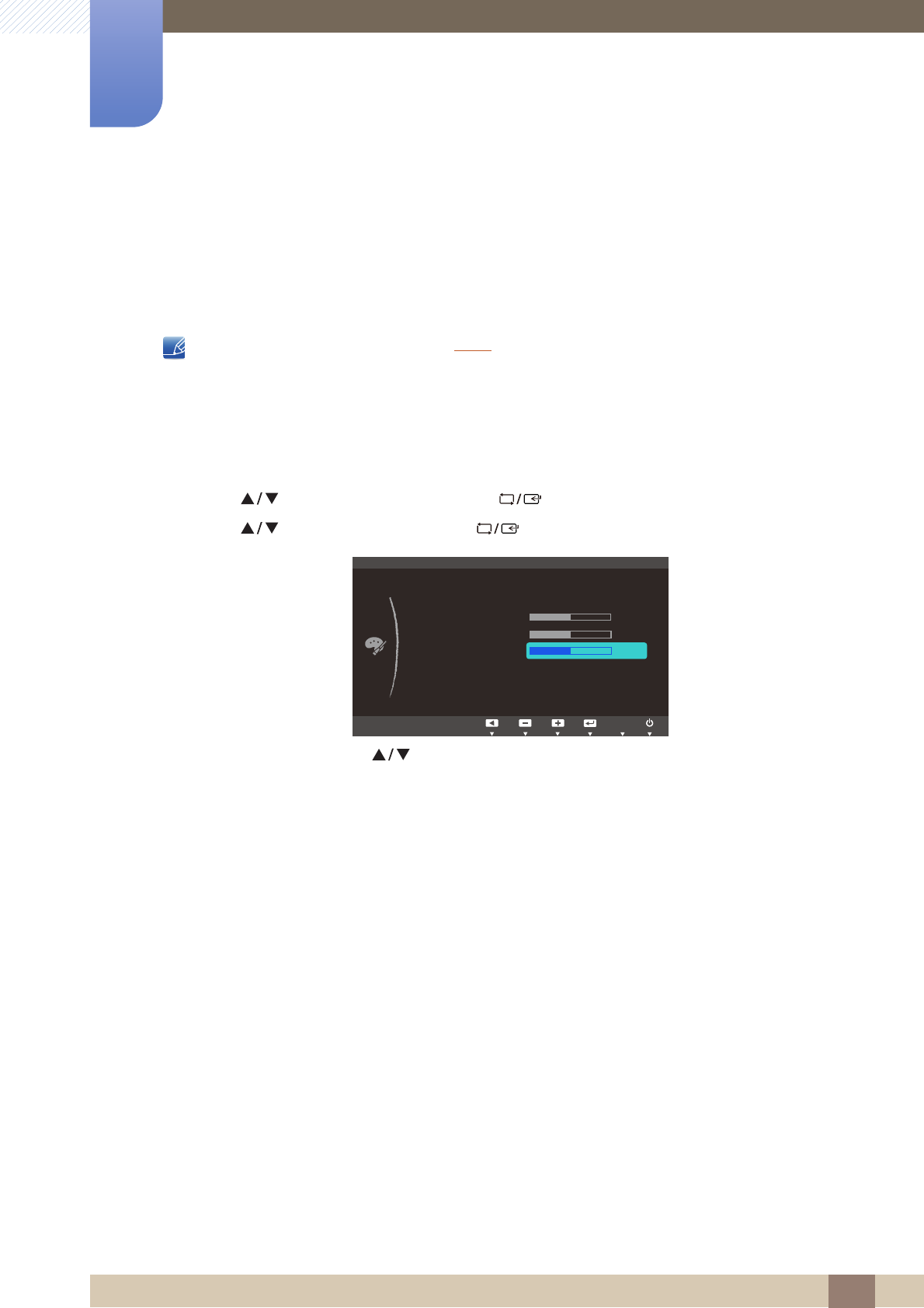
46
Configuring Tint
4
4 Configuring Tint
4.4 Blue
Adjust the value of the color blue in the picture. (Range: 0~100)
A higher value will increase the intensity of the color.
This menu is not available when Color is in Full or Intelligent mode.
4.4.1 Configuring Blue
1Press any button on the front of the product to display the Key Guide. Next, press [ ] to display
the corresponding menu screen.
2Press [ ] to move to COLOR and press [ ] on the product.
3Press [ ] to move to Blue and press [ ] on the product. The following screen will appear.
4Adjust the Blue using the [ ] buttons.
SAMSUNG
MAGIC
MENU
COLOR
:
:
:
:
:
:
SAMSUNG
MAGIC Color
Mode1
Normal
Off
Red
Green
Blue
Color Tone
Gamma
AUTO
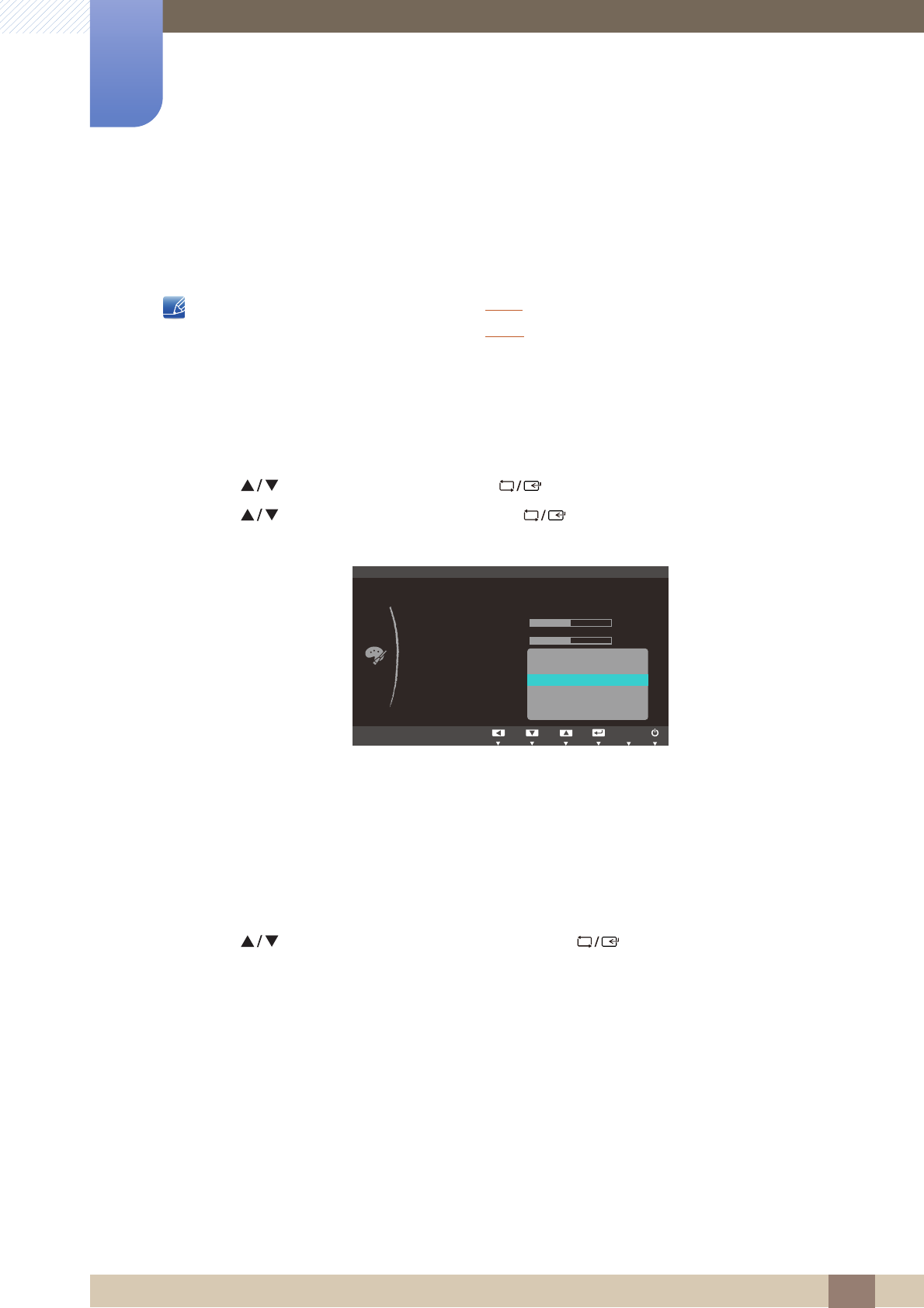
47
Configuring Tint
4
4 Configuring Tint
4.5 Color Tone
Adjust the general color tone of the picture.
This menu is not available when Color is in Full or Intelligent mode.
This menu is not available when Angle is enabled.
4.5.1 Configuring the Color Tone Settings
1Press any button on the front of the product to display the Key Guide. Next, press [ ] to display
the corresponding menu screen.
2Press [ ] to move to COLOR and press [ ] on the product.
3Press [ ] to move to Color Tone and press [ ] on the product. The following screen will
appear.
Cool 2: Set the color temperature to be cooler than Cool 1.
Cool 1: Set the color temperature to be cooler than Normal mode.
Normal: Display the standard color tone.
Warm 1: Set the color temperature to be warmer than Normal mode.
Warm 2: Set the color temperature to be warmer than Warm 1.
Custom: Customize the color tone.
4Press [ ] to move to the option you want and press [ ].
5The selected option will be applied.
SAMSUNG
MAGIC
SAMSUNG
MAGIC
MENU
COLOR
:
:
:
:
:
:
SAMSUNG
MAGIC
Color
ֻҖ
ࣱ
Off
&RRO
&RRO
1RUPDO
:DUP
:DUP
&XVWRP
Red
Green
Blue
Color Tone
Gamma
AUTO
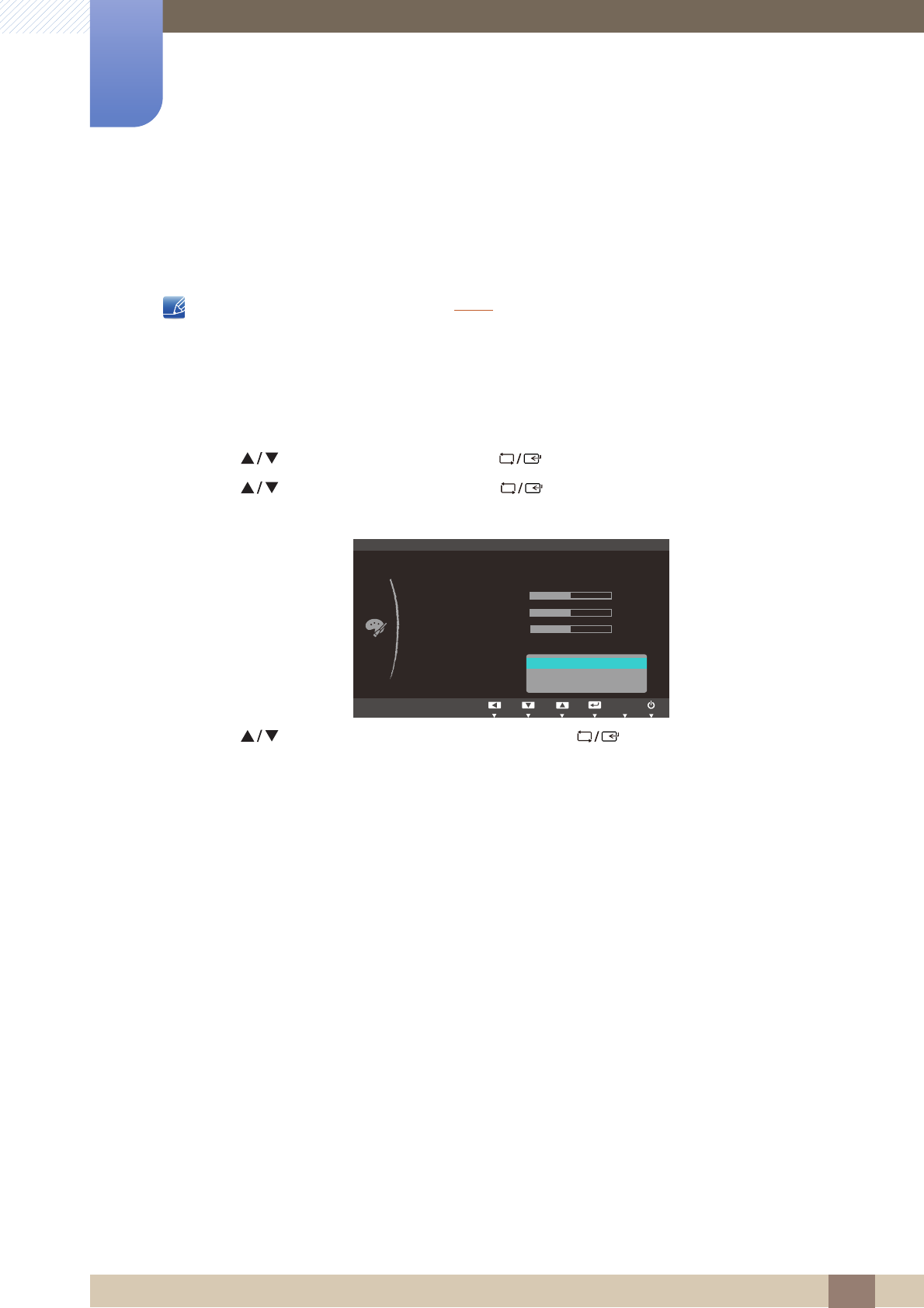
48
Configuring Tint
4
4 Configuring Tint
4.6 Gamma
Adjust the mid-range brightness (Gamma) of the picture.
This menu is not available when Angle is enabled.
4.6.1 Configuring Gamma
1Press any button on the front of the product to display the Key Guide. Next, press [ ] to display
the corresponding menu screen.
2Press [ ] to move to COLOR and press [ ] on the product.
3Press [ ] to move to Gamma and press [ ] on the product. The following screen will
appear.
4Press [ ] to move to the option you want and press [ ].
5The selected option will be applied.
SAMSUNG
MAGIC
MENU
COLOR
:
:
:
:
:
:
SAMSUNG
MAGIC Color
ֻҖ
Normal
Off
Mode1
Mode2
Mode3
Red
Green
Blue
Color Tone
Gamma
AUTO
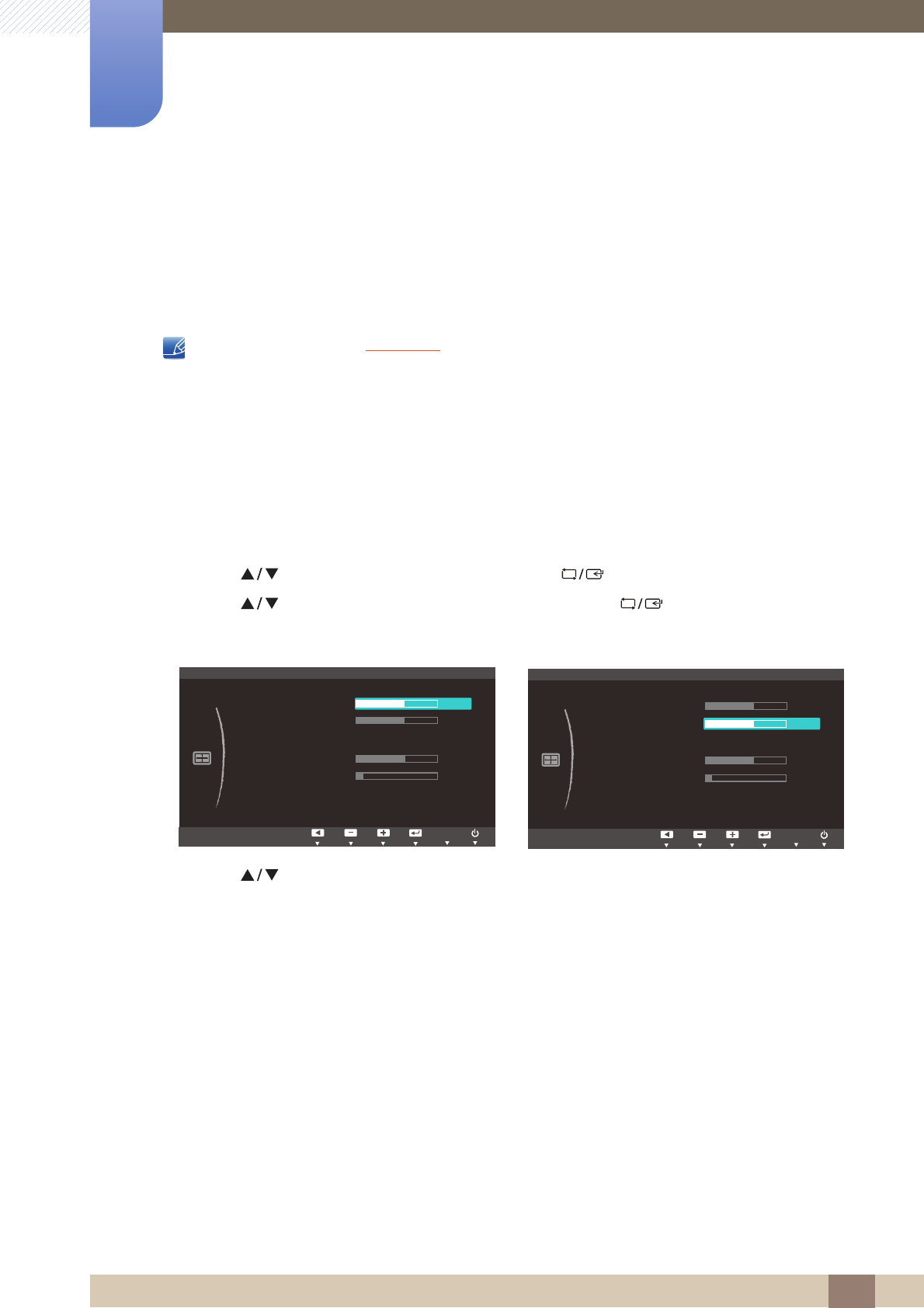
49
5 Resizing or Relocating the Screen
5 Resizing or Relocating the Screen
5.1 H-Position & V-Position
H-Position: Move the screen to the left or right.
V-Position: Move the screen up or down.
Available only when Image Size is set to Screen Fit.
This menu is available in Analog mode only.
When a 720P or 1080P signal is input in AV mode ,select Screen Fit to adjust horizontal position
in 0-6 levels.
5.1.1 Configuring H-Position & V-Position
1Press any button on the front of the product to display the Key Guide. Next, press [ ] to display
the corresponding menu screen.
2Press [ ] to move to SIZE&POSITION and press [ ] on the product.
3Press [ ] to move to H-Position or V-Position, and press [ ]. The following screen will
appear.
4Press [ ] to configure H-Position or V-Position.
MENU
Auto
SIZE&POSITION
H-Position
V-Position
Image Size
Menu H-Position
Menu V-Position
AUTO
Auto
SIZE&POSITION
H-Position
V-Position
Image Size
Menu H-Position
Menu V-Position
AUTO
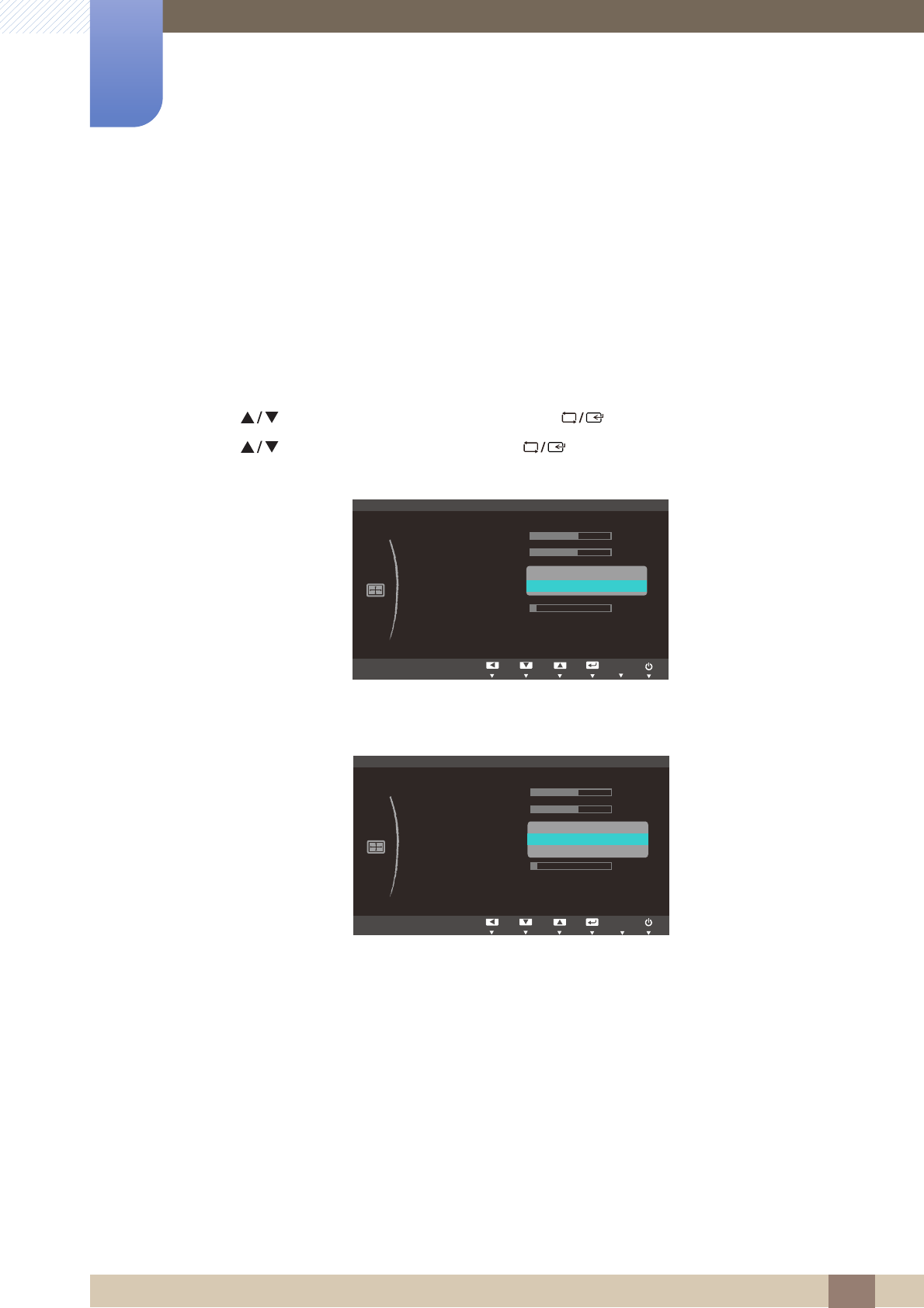
50
Resizing or Relocating the Screen
5
5 Resizing or Relocating the Screen
5.2 Image Size
Change the picture size.
5.2.1 Changing the Image Size
1Press any button on the front of the product to display the Key Guide. Next, press [ ] to display
the corresponding menu screen.
2Press [ ] to move to SIZE&POSITION and press [ ] on the product.
3Press [ ] to move to Image Size and press [ ] on the product. The following screen will
appear.
Auto: Display the picture according to the aspect ratio of the input source.
Wide: Display the picture in full screen regardless of the aspect ratio of the input source.
4:3: Display the picture with an aspect ratio of 4:3. Suitable for videos and standard broadcasts.
16:9: Sets the picture to 16:9 wide mode.
Screen Fit: Display the picture with the original aspect ratio without cutting off.
MENU
Ѱ
SIZE&POSITION
$XWR
:LGH
H-Position
V-Position
Image Size
Menu H-Position
Menu V-Position
AUTO
Ѱ
SIZE&POSITION
6FUHHQ)LW
H-Position
V-Position
Image Size
Menu H-Position
Menu V-Position
AUTO
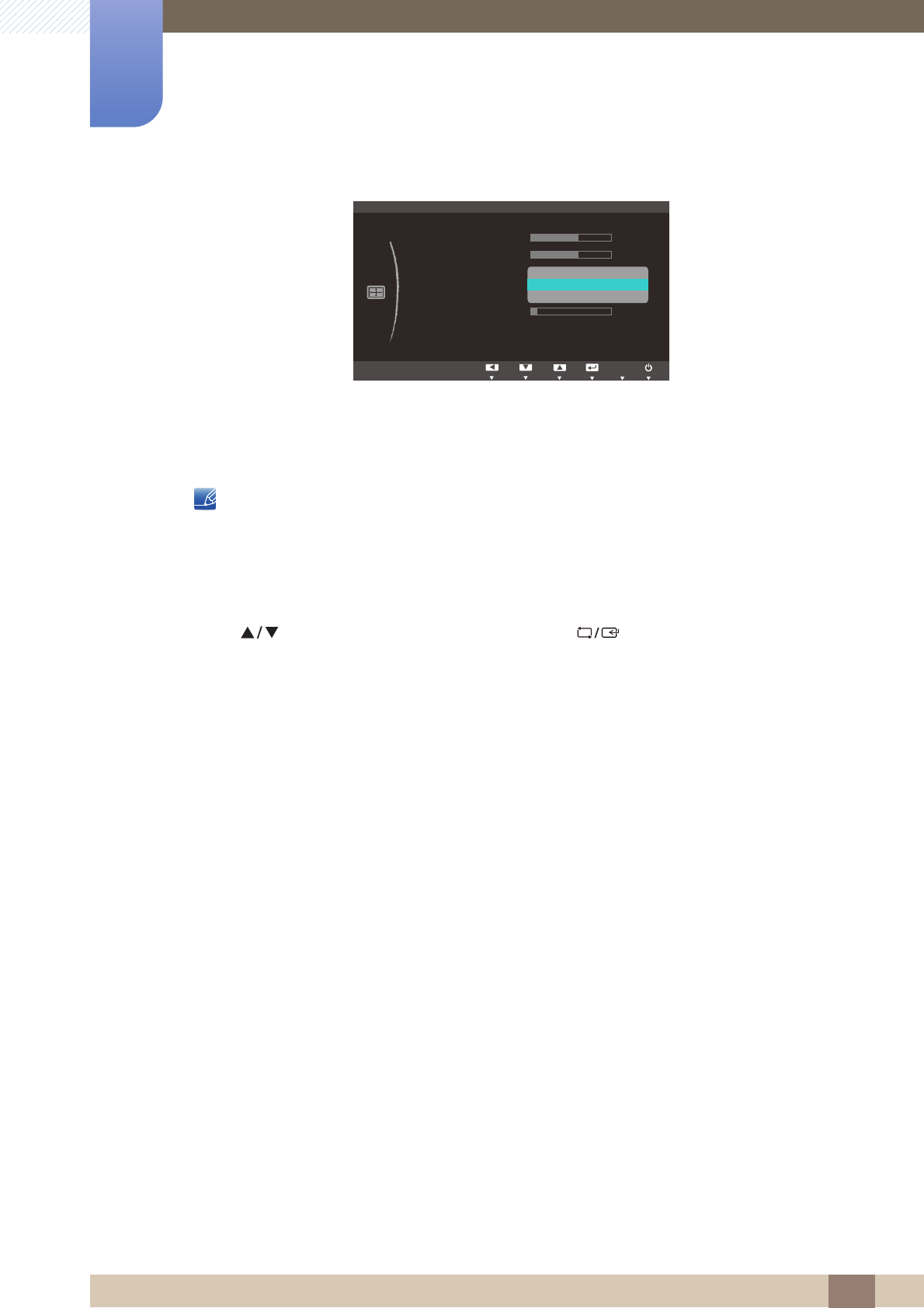
51
Resizing or Relocating the Screen
5
5 Resizing or Relocating the Screen
4:3: Display the picture with an aspect ratio of 4:3. Suitable for videos and standard broadcasts.
Wide: Display the picture in full screen regardless of the aspect ratio of the input source.
Screen Fit: Display the picture with the original aspect ratio without cutting off.
Changing the screen size is available when the following conditions are satisfied.
A digital output device is connected using the DVI cable.
The input signal is 480p, 576p, 720p, or 1080p.
This can only be set when the external input is connected through DVI and PC/AV Mode is
set to AV.
4Press [ ] to move to the option you want and press [ ].
5The selected option will be applied.
Ѱ
SIZE&POSITION
:LGH
6FUHHQ)LW
H-Position
V-Position
Image Size
Menu H-Position
Menu V-Position
AUTO
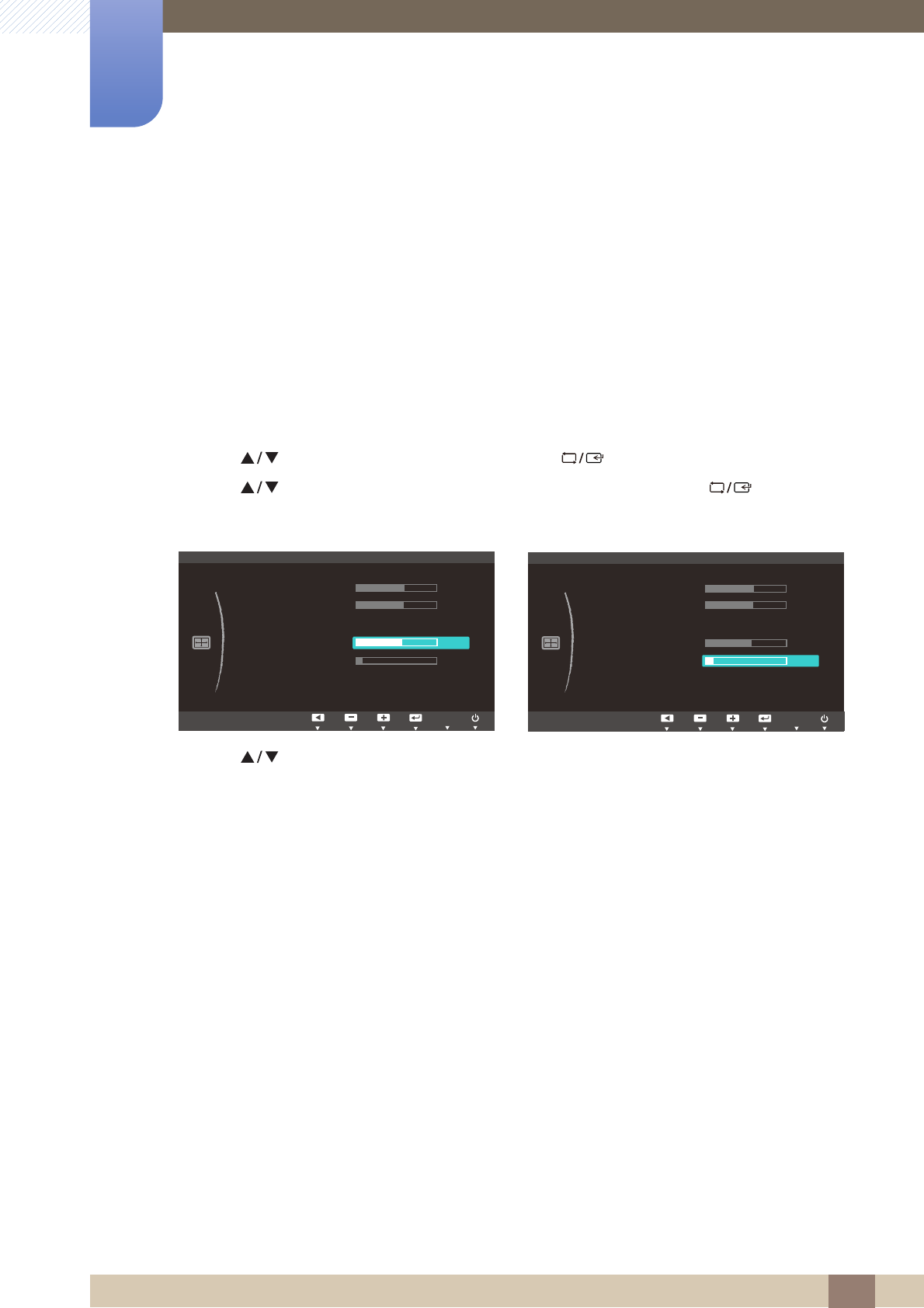
52
Resizing or Relocating the Screen
5
5 Resizing or Relocating the Screen
5.3 Menu H-Position & Menu V-Position
Menu H-Position: Move the menu position to the left or right.
Menu V-Position: Move the menu position up or down.
5.3.1 Configuring Menu H-Position & Menu V-Position
1Press any button on the front of the product to display the Key Guide. Next, press [ ] to display
the corresponding menu screen.
2Press [ ] to move to SIZE&POSITION and press [ ] on the product.
3Press [ ] to move to Menu H-Position or Menu V-Position, and press [ ]. The following
screen will appear.
4Press [ ] to configure Menu H-Position or Menu V-Position.
MENU
$XWR
SIZE&POSITION
H-Position
V-Position
Image Size
Menu H-Position
Menu V-Position
AUTO
$XWR
SIZE&POSITION
H-Position
V-Position
Image Size
Menu H-Position
Menu V-Position
AUTO

53
6 Setup and Reset
6 Setup and Reset
6.1 Reset
Return all the settings for the product to the default factory settings.
6.1.1 Initializing Settings (Reset)
1Press any button on the front of the product to display the Key Guide. Next, press [ ] to display
the corresponding menu screen.
2Press [ ] to move to SETUP&RESET and press [ ] on the product.
3Press [ ] to move to Reset and press [ ] on the product. The following screen will appear.
4Press [ ] to move to the option you want and press [ ].
5The selected option will be applied.
MENU
SETUP&RESET
Off
(QJOLVK
Off
Acceleration
Reset
Language
Eco Saving
Off Timer On/Off
Off Timer Setting
PC/AV Mode
Key Repeat Time
AUTO
Reset all settings?
Yes No
EXIT AUTO
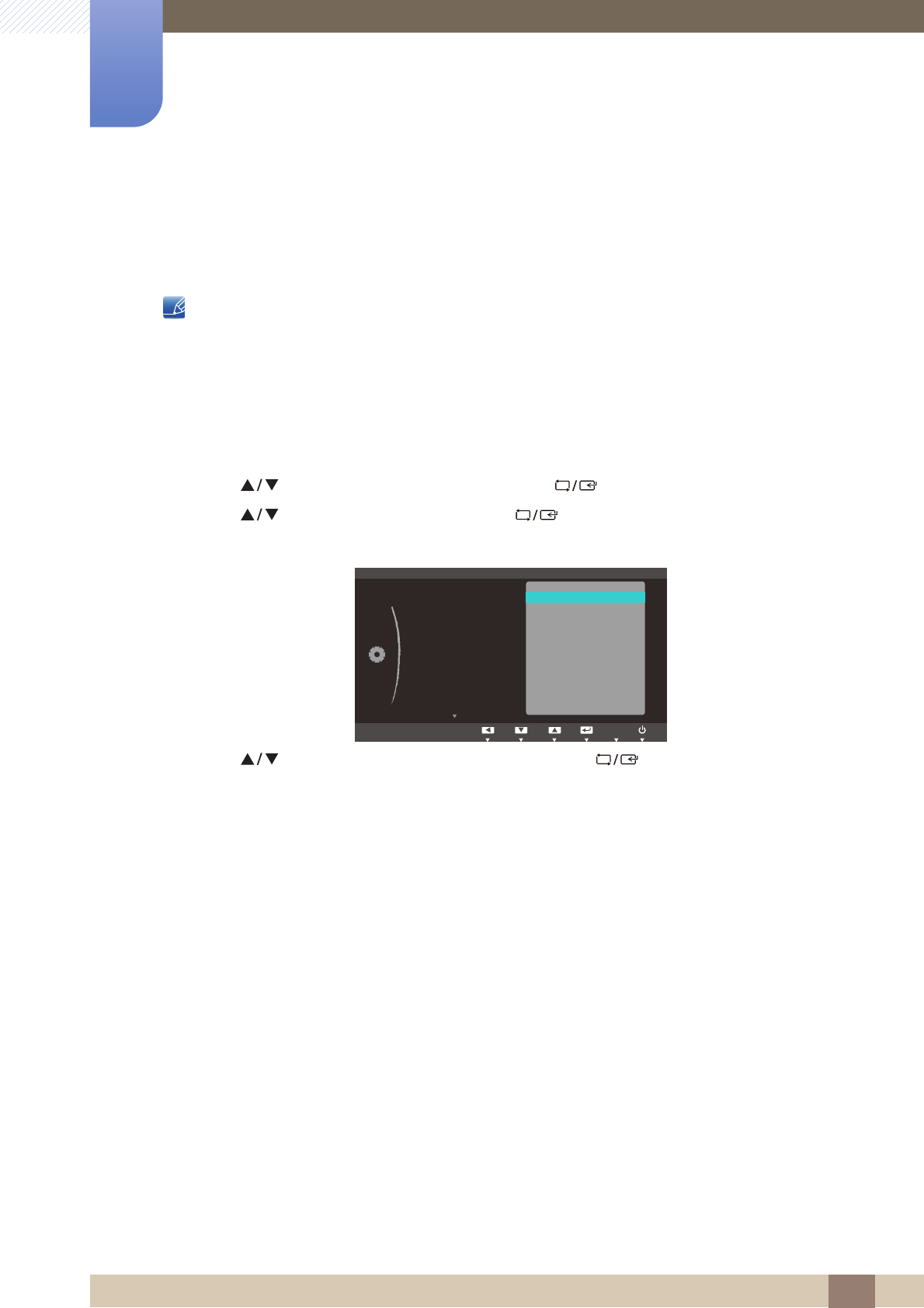
54
Setup and Reset
6
6 Setup and Reset
6.2 Language
Set the menu language.
A change to the language setting will only be applied to the onscreen menu display.
It will not be applied to other functions on your PC.
6.2.1 Changing the Language
1Press any button on the front of the product to display the Key Guide. Next, press [ ] to display
the corresponding menu screen.
2Press [ ] to move to SETUP&RESET and press [ ] on the product.
3Press [ ] to move to Language and press [ ] on the product. The following screen will
appear.
4Press [ ] to move to the language you want and press [ ].
5The selected option will be applied.
MENU
ଥࢿ
ଥࢿ
3&
ɼܖ؆ـ
'HXWVFK
(QJOLVK
(VSDxRO
)UDQoDLV
,WDOLDQR
0DJ\DU
3ROVNL
3RUWXJXrV
ƧNJLjLjǁƿǀ
6YHQVND
7UNoH
ଞ˲߭
∝䇁
ᣣᧄ⺆
5HVHW
/DQJXDJH
(FR6DYLQJ
2II7LPHU2Q2II
2II7LPHU6HWWLQJ
3&$90RGH
.H\5HSHDW7LPH
SETUP&RESET
AUTO
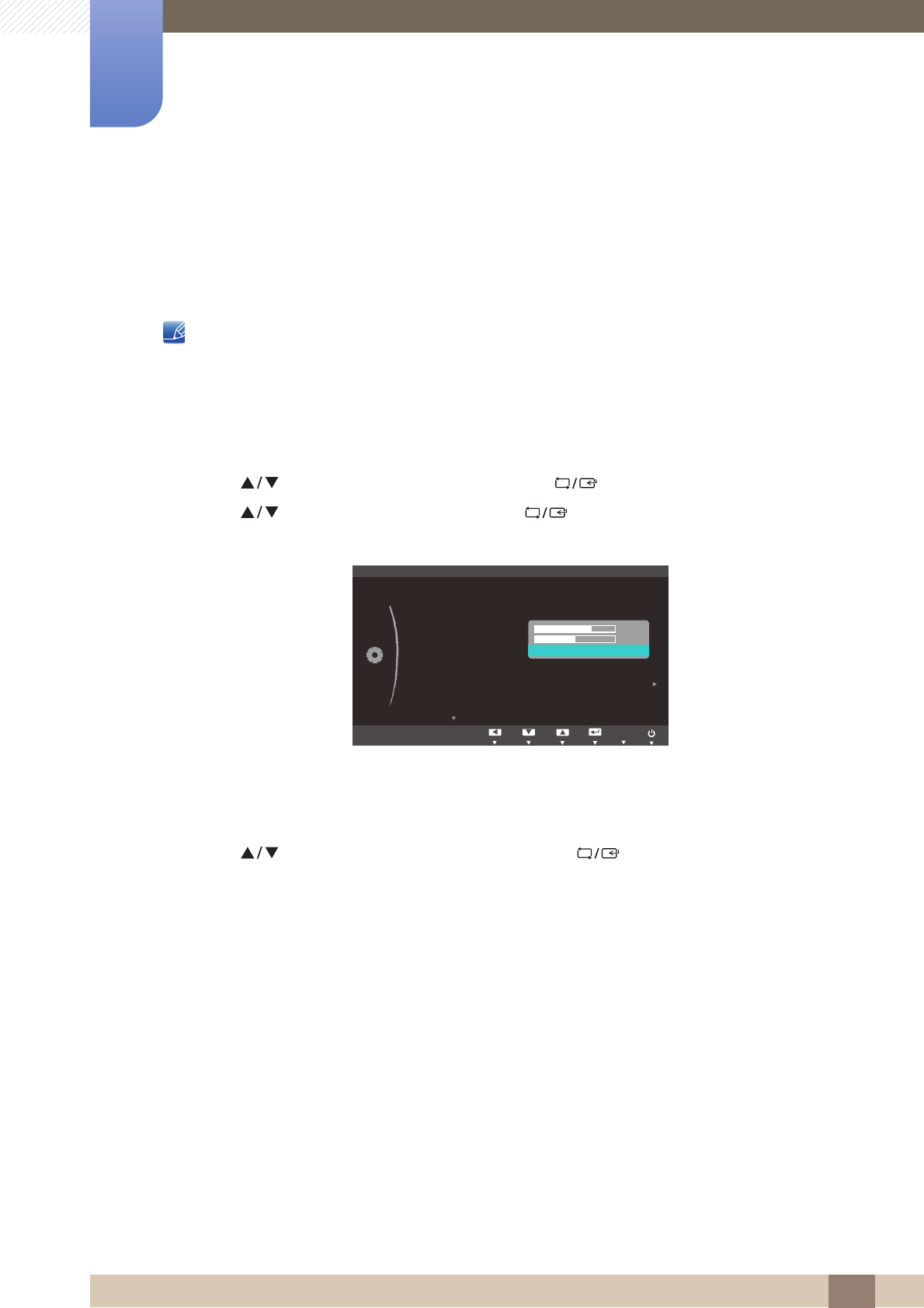
55
Setup and Reset
6
6 Setup and Reset
6.3 Eco Saving
The Eco Saving function reduces power consumption by controlling the electric current used by the
monitor panel.
This menu is not available when Bright is in Dynamic Contrast mode.
6.3.1 Configuring Eco Saving
1Press any button on the front of the product to display the Key Guide. Next, press [ ] to display
the corresponding menu screen.
2Press [ ] to move to SETUP&RESET and press [ ] on the product.
3Press [ ] to move to Eco Saving and press [ ] on the product. The following screen will
appear.
75% : Change the monitor power consumption to 75% of the default level.
50% : Change the monitor power consumption to 50% of the default level.
Off: Deactivate the Eco Saving function.
4Press [ ] to move to the option you want and press [ ].
5The selected option will be applied.
SAMSUNG
MAGIC
MENU
English
SETUP&RESET
ଥࢿ
ଥࢿ
Acceleration
Off
5HVHW
/DQJXDJH
(FR6DYLQJ
2II7LPHU2Q2II
2II7LPHU6HWWLQJ
3&$90RGH
.H\5HSHDW7LPH
AUTO

56
Setup and Reset
6
6 Setup and Reset
6.4 Off Timer On/Off
You can set the product to automatically turn off.
6.4.1 Configuring Off Timer On/Off
1Press any button on the front of the product to display the Key Guide. Next, press [ ] to display
the corresponding menu screen.
2Press [ ] to move to SETUP&RESET and press [ ] on the product.
3Press [ ] to move to Off Timer On/Off and press [ ] on the product. The following screen
will appear.
Off: Deactivate the off timer so that the product does not power off automatically.
On: Activate the off timer so that the product powers off automatically.
4Press [ ] to move to the option you want and press [ ].
5The selected option will be applied.
MENU
(QJOLVK
: Off
SETUP&RESET
Acceleration
5HVHW
/DQJXDJH
(FR6DYLQJ
2II7LPHU2Q2II
2II7LPHU6HWWLQJ
3&$90RGH
.H\5HSHDW7LPH
Off
On
AUTO

57
Setup and Reset
6
6 Setup and Reset
6.5 Off Timer Setting
The off timer can be set within a range of 1 to 23 hours. The product will automatically power off after the
specified number of hours.
This menu is available only when Off Timer On/Off is set to On.
6.5.1 Configuring Off Timer Setting
1Press any button on the front of the product to display the Key Guide. Next, press [ ] to display
the corresponding menu screen.
2Press [ ] to move to SETUP&RESET and press [ ] on the product.
3Press [ ] to move to Off Timer Setting and press [ ] on the product. The following screen
will appear.
4Press [ ] to configure Off Timer Setting.
MENU
English
Off
On
SETUP&RESET
Acceleration
5HVHW
/DQJXDJH
(FR6DYLQJ
2II7LPHU2Q2II
2II7LPHU6HWWLQJ
3&$90RGH
.H\5HSHDW7LPH
10h
AUTO
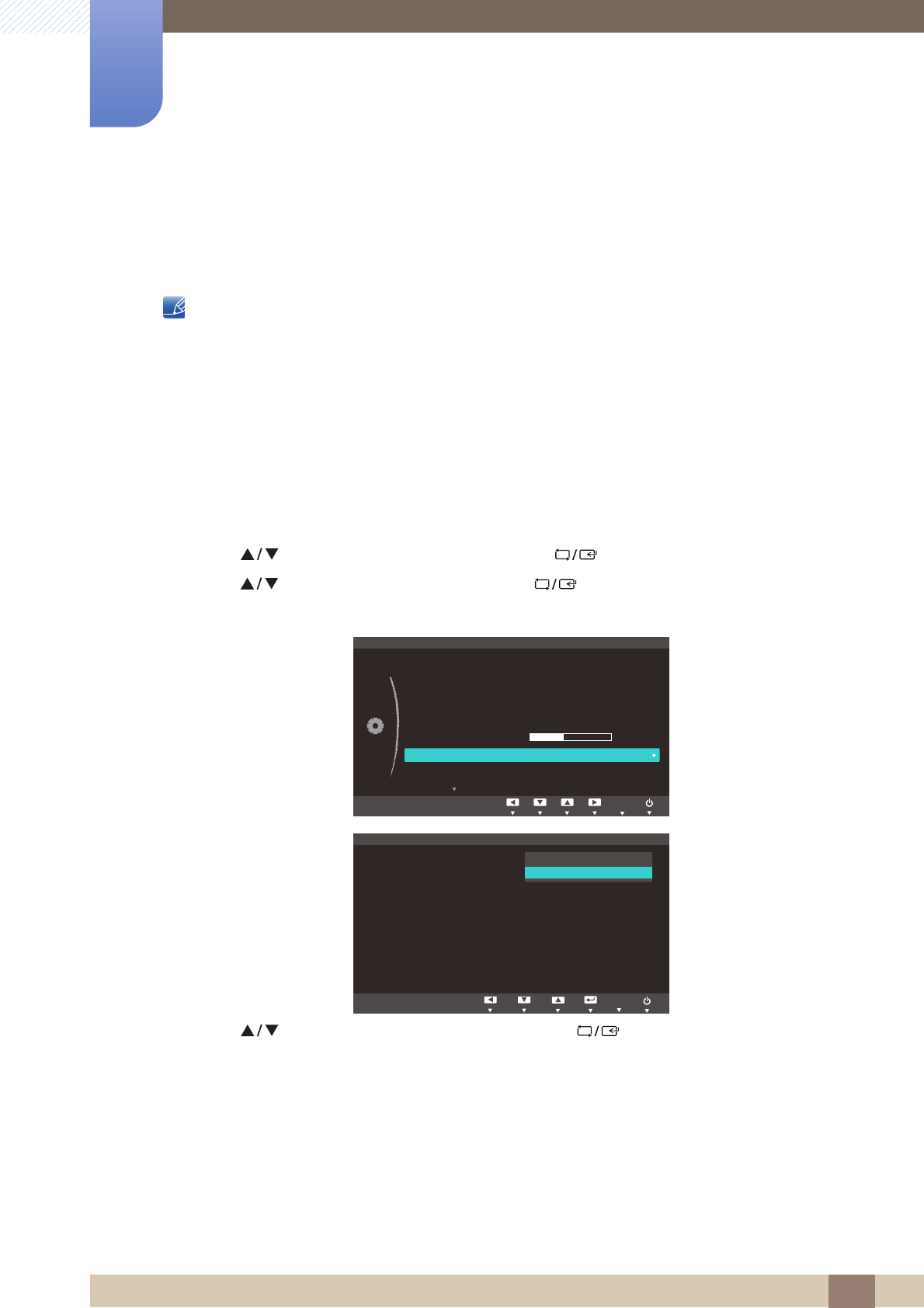
58
Setup and Reset
6
6 Setup and Reset
6.6 PC/AV Mode
Set PC/AV Mode to AV. The picture size will be enlarged. This option is useful when you view a movie.
This function does not support Analog mode.
Supplied for the wide models only such as 16:9 or 16:10.
If the monitor (when set to DVI) is in power saving mode or is displaying the message Check
Signal Cable, press the [] button to display the On Screen Display (OSD). You can select PC
or AV.
6.6.1 Configuring PC/AV Mode
1Press any button on the front of the product to display the Key Guide. Next, press [ ] to display
the corresponding menu screen.
2Press [ ] to move to SETUP&RESET and press [ ] on the product.
3Press [ ] to move to PC/AV Mode and press [ ] on the product. The following screen will
appear.
4Press [ ] to move to the option you want and press [ ].
5The selected option will be applied.
MENU
MENU
(QJOLVK
Off
On
$FFHOHUDWLRQ
SETUP&RESET
Reset
Language
Eco Saving
Off Timer On/Off
Off Timer Setting
PC/AV Mode
Key Repeat Time
10h
AUTO
3&
$9
ೳ
PC/AV Mode
'9,
AUTO
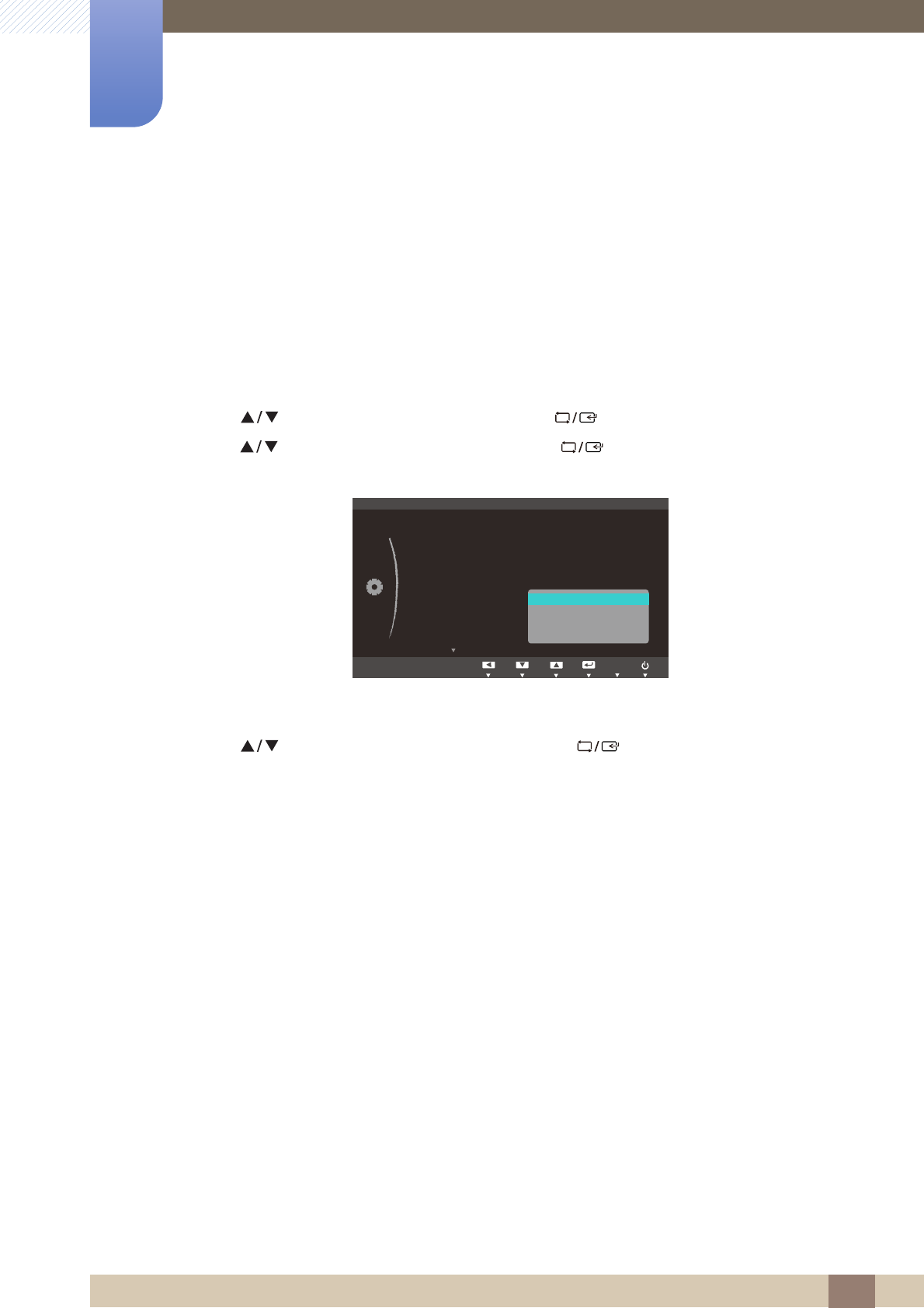
59
Setup and Reset
6
6 Setup and Reset
6.7 Key Repeat Time
Control the response rate of a button when the button is pressed.
6.7.1 Configuring Key Repeat Time
1Press any button on the front of the product to display the Key Guide. Next, press [ ] to display
the corresponding menu screen.
2Press [ ] to move to SETUP&RESET and press [ ] on the product.
3Press [ ] to move to Key Repeat Time and press [ ] on the product. The following screen
will appear.
Acceleration, 1 sec, or 2 sec can be selected. If No Repeat is selected, a command responds
only once when a button is pressed.
4Press [ ] to move to the option you want and press [ ].
5The selected option will be applied.
MENU
English
Off
On
SETUP&RESET
5HVHW
/DQJXDJH
(FR6DYLQJ
2II7LPHU2Q2II
2II7LPHU6HWWLQJ
3&$90RGH
.H\5HSHDW7LPH
ݤɾ
Acceleration
1 sec
2 sec
No Repeat
AUTO
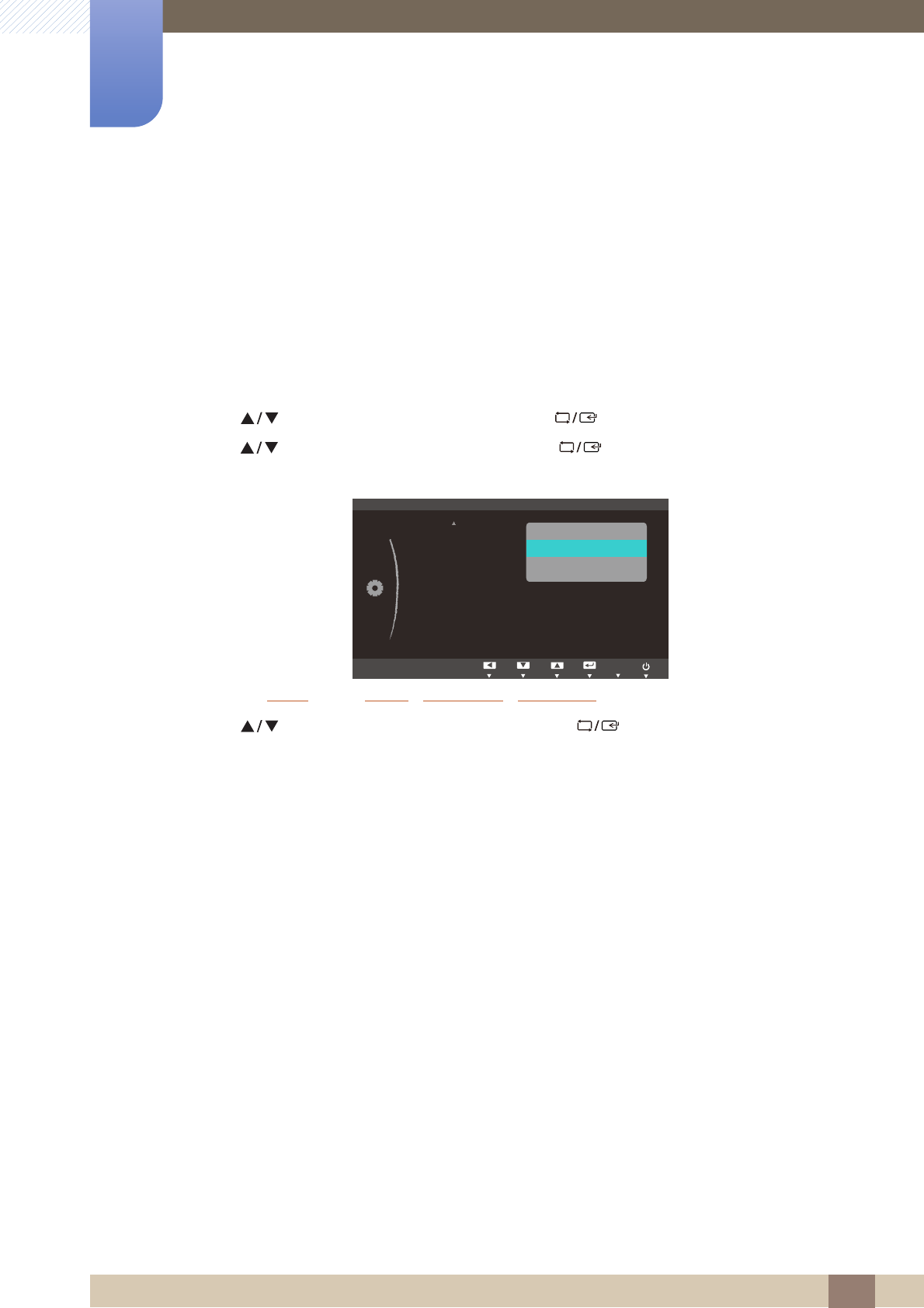
60
Setup and Reset
6
6 Setup and Reset
6.8 Customized Key
You can customize Customized Key as follows.
6.8.1 Configuring Customized Key
1Press any button on the front of the product to display the Key Guide. Next, press [ ] to display
the corresponding menu screen.
2Press [ ] to move to SETUP&RESET and press [ ] on the product.
3Press [ ] to move to Customized Key and press [ ] on the product. The following screen
will appear.
Angle - Bright - Eco Saving - Image Size
4Press [ ] to move to the option you want and press [ ].
5The selected option will be applied.
MENU
:
:
:
: On
SETUP&RESET
$FFHOHUDWLRQ
2Q
&XVWRPL]HG.H\
$XWR6RXUFH
'LVSOD\7LPH
0HQX7UDQVSDUHQF\
Eco Saving
Image Size
SAMSUNG
MAGIC
Bright
SAMSUNG
MAGIC
Angle
AUTO
SAMSUNG
MAGIC
SAMSUNG
MAGIC
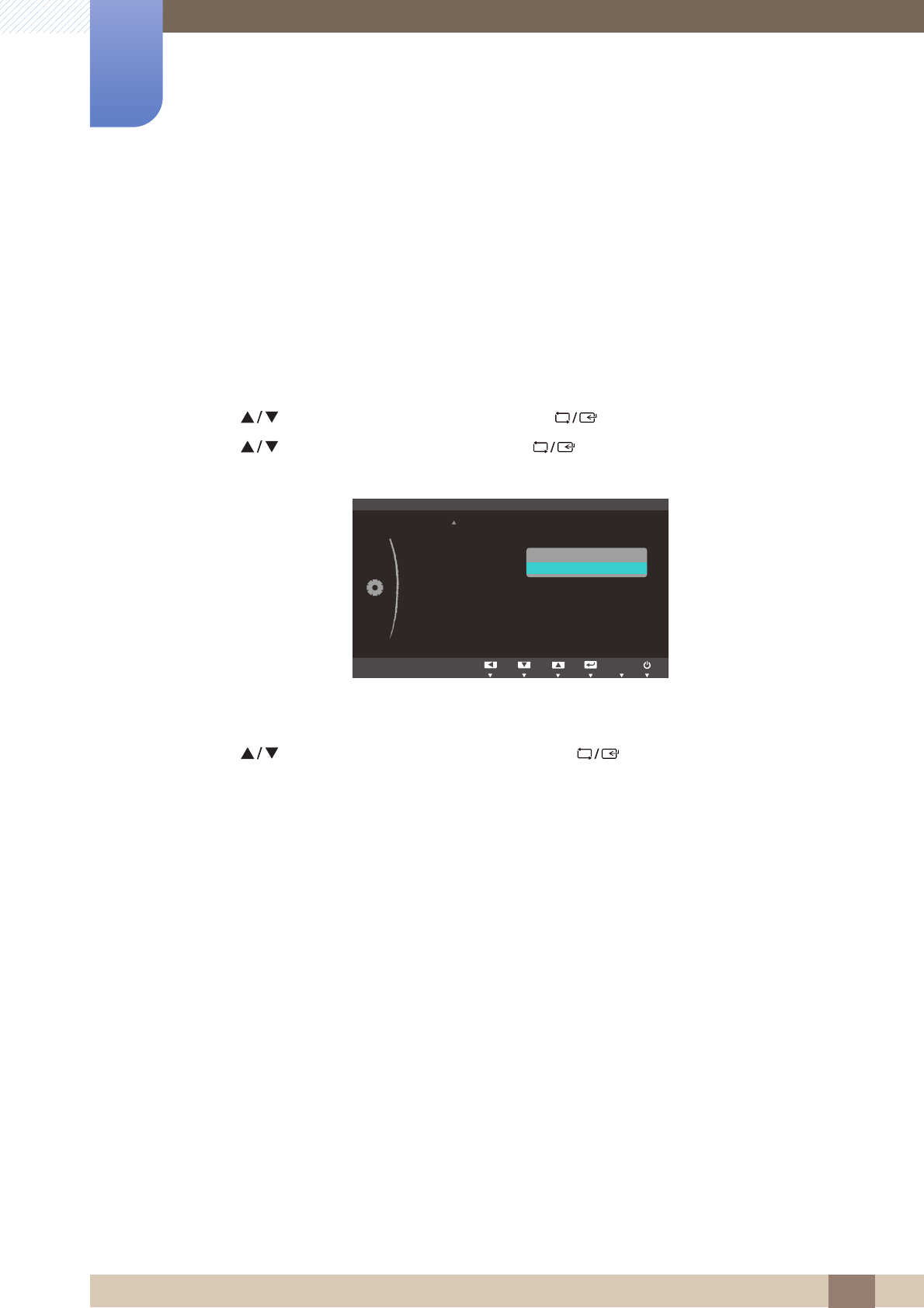
61
Setup and Reset
6
6 Setup and Reset
6.9 Auto Source
You can activate Auto Source.
6.9.1 Configuring Auto Source
1Press any button on the front of the product to display the Key Guide. Next, press [ ] to display
the corresponding menu screen.
2Press [ ] to move to SETUP&RESET and press [ ] on the product.
3Press [ ] to move to Auto Source and press [ ] on the product. The following screen will
appear.
Auto: The input source is automatically recognized.
Manual: Manually select an input source.
4Press [ ] to move to the option you want and press [ ].
5The selected option will be applied.
MENU
Eco Saving
On
SETUP&RESET
&XVWRPL]HG.H\
$XWR6RXUFH
'LVSOD\7LPH
0HQX7UDQVSDUHQF\
Auto
Manual
AUTO
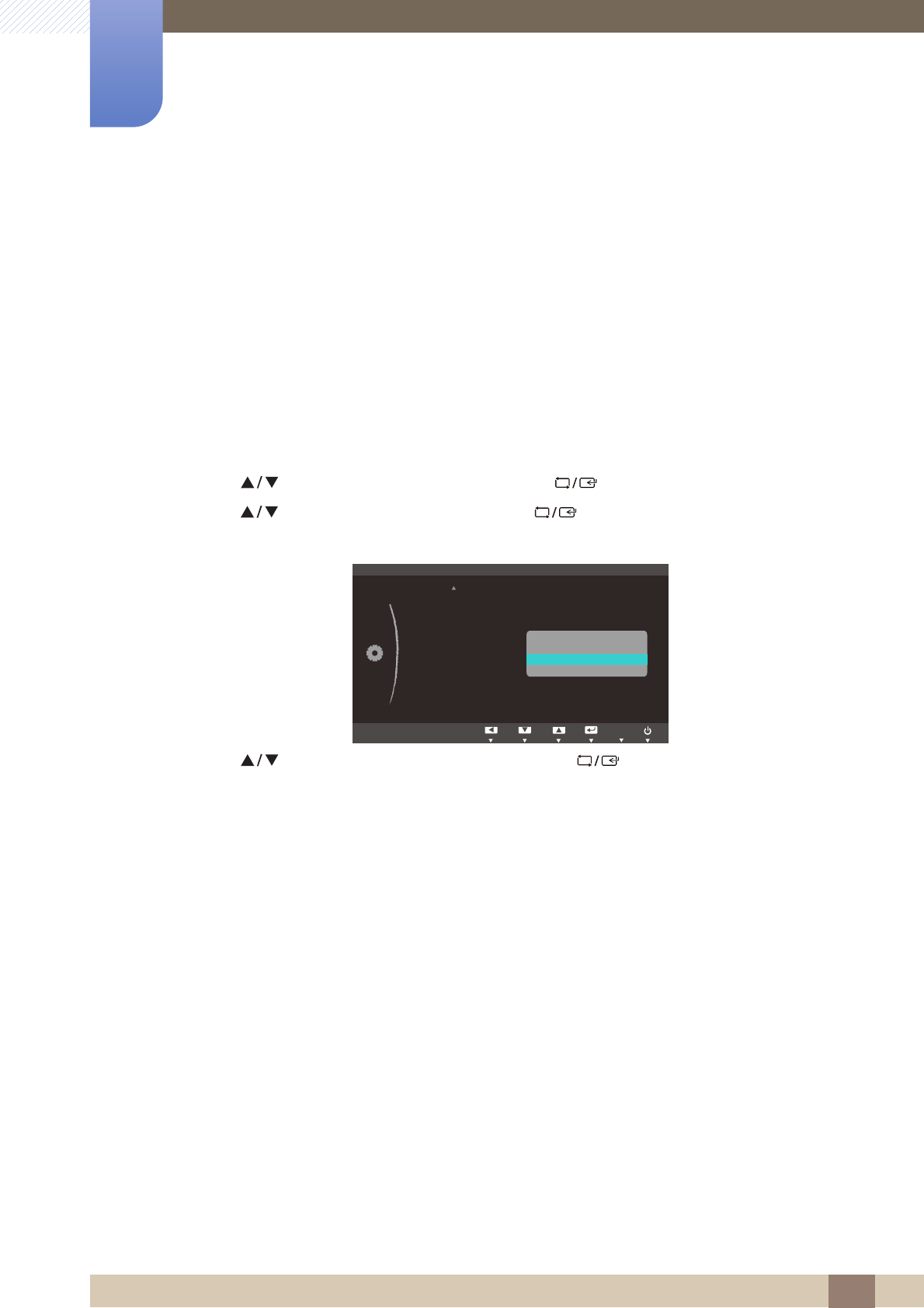
62
Setup and Reset
6
6 Setup and Reset
6.10 Display Time
Set the on-screen display (OSD) menu to automatically disappear if the menu is not used for a specified
period of time.
Display Time can be used to specify the time after which you want the OSD menu to disappear.
6.10.1 Configuring Display Time
1Press any button on the front of the product to display the Key Guide. Next, press [ ] to display
the corresponding menu screen.
2Press [ ] to move to SETUP&RESET and press [ ] on the product.
3Press [ ] to move to Display Time and press [ ] on the product. The following screen will
appear.
4Press [ ] to move to the option you want and press [ ].
5The selected option will be applied.
MENU
(FR6DYLQJ
0DQXDO
SETUP&RESET
&XVWRPL]HG.H\
$XWR6RXUFH
'LVSOD\7LPH
0HQX7UDQVSDUHQF\
VHF
VHF
VHF
VHF
AUTO
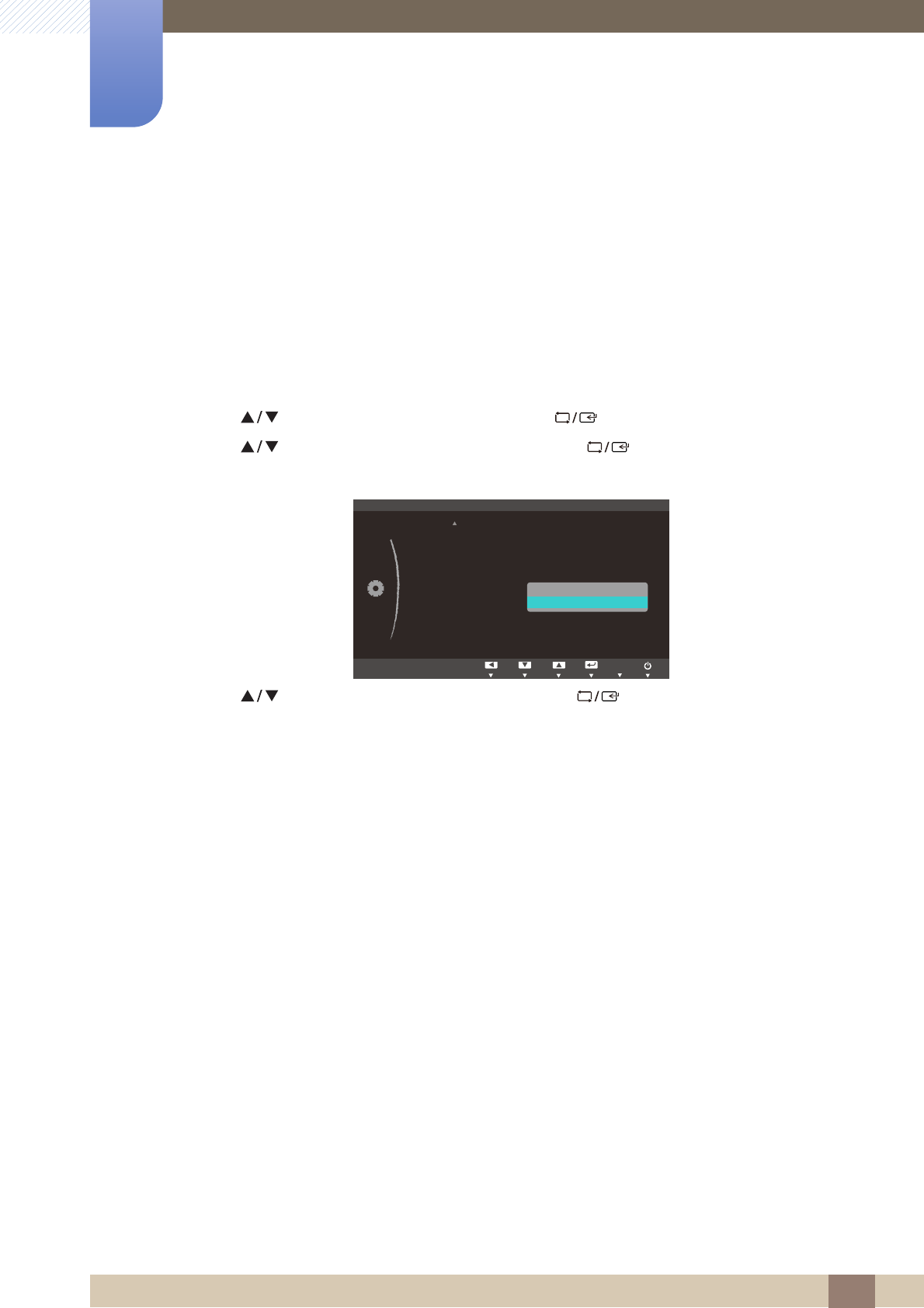
63
Setup and Reset
6
6 Setup and Reset
6.11 Menu Transparency
Set the transparency for the menu windows:
6.11.1 Changing Menu Transparency
1Press any button on the front of the product to display the Key Guide. Next, press [ ] to display
the corresponding menu screen.
2Press [ ] to move to SETUP&RESET and press [ ] on the product.
3Press [ ] to move to Menu Transparency and press [ ] on the product. The following
screen will appear.
4Press [ ] to move to the option you want and press [ ].
5The selected option will be applied.
MENU
:
Eco Saving
: Manual
: 20 sec
:
SETUP&RESET
&XVWRPL]HG.H\
$XWR6RXUFH
'LVSOD\7LPH
0HQX7UDQVSDUHQF\
Off
On
AUTO
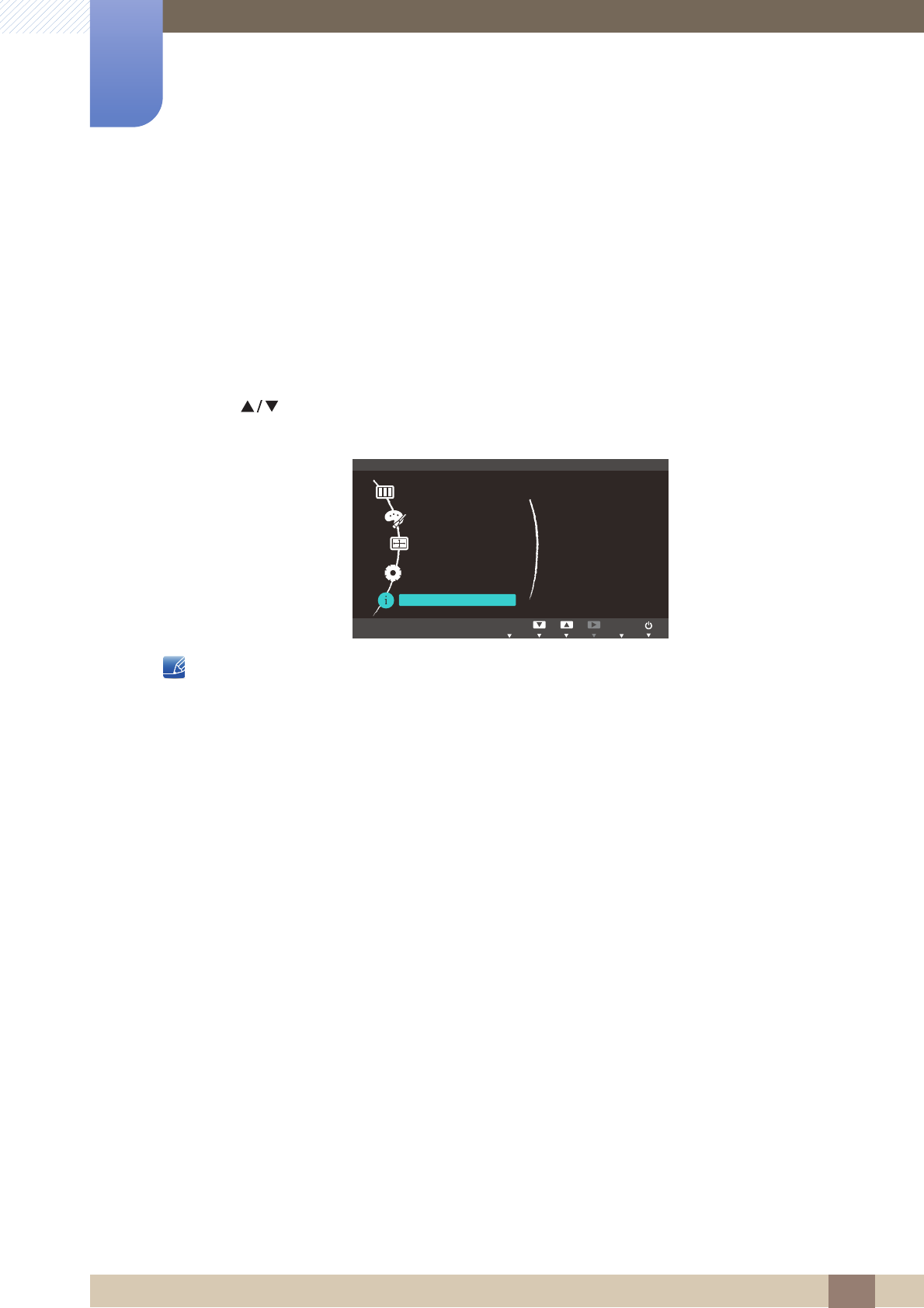
64
7 INFORMATION Menu and Others
7 INFORMATION Menu and Others
7.1 INFORMATION
View the current input source, frequency and resolution.
7.1.1 Displaying INFORMATION
1Press any button on the front of the product to display the Key Guide. Next, press [ ] to display
the corresponding menu screen.
2Press [ ] to move to INFORMATION. The current input source, frequency and resolution will
appear.
The displayed menu items may vary depending on the model.
MENU
SETUP&RESET
Analog
**kHz **Hz NP
**** x ****
Optimal Mode
**** x **** **Hz
PICTURE
COLOR
SIZE&POSITION
INFORMATION
AUTO
EXIT

65
INFORMATION Menu and Others
7
7 INFORMATION Menu and Others
7.2 Configuring Brightness and Contrast in the Initial Screen
Adjust the Brightness or Contrast setting using the [ ] buttons in the initial screen (where no OSD
menu is displayed).
1Press any button on the front of the product (when no menu screen is displayed) to display the Key
guide. Next, press [ ]. The following screen will appear.
2Press the [ ] button to alternate between the Brightness and Contrast settings.
3Adjust the Brightness or Contrast setting using the [ ] buttons.
Brightness
100
Contrast
75
EXIT
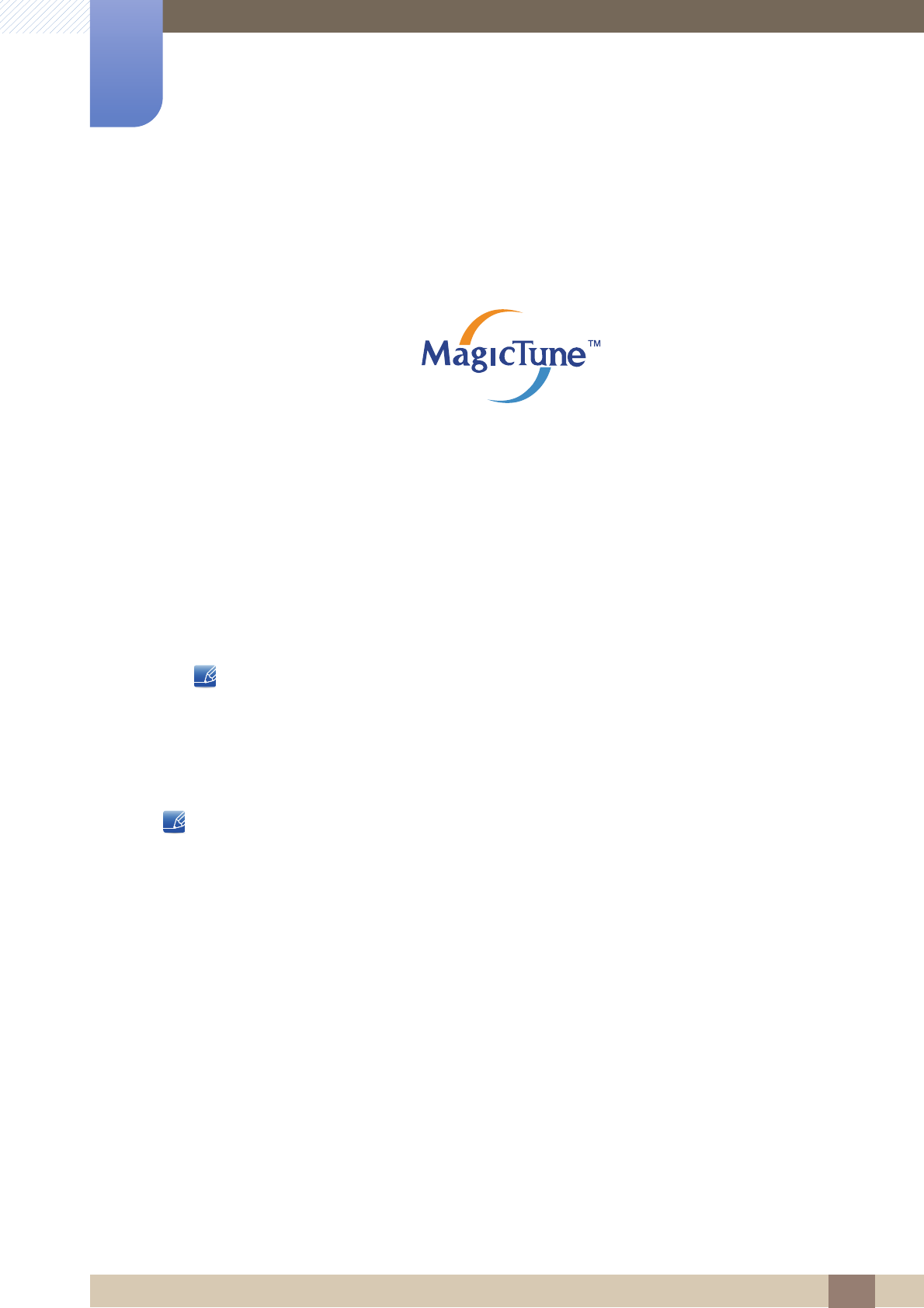
66
8 Installing the Software
8 Installing the Software
8.1 Magic Tune
8.1.1 What is MagicTune?
MagicTune is a software program that helps with monitor adjustments by providing comprehensive
descriptions of monitor functions and easy-to-understand guidelines.
You can adjust the product with the mouse and the keyboard without using the operating buttons of the
product.
8.1.2 Installing the Software
1Insert the installation CD into the CD-ROM drive.
2Select the MagicTune setup program.
If the pop-up screen for the software installation does not appear on the main screen, find and
double-click the MagicTune setup file on the CD-ROM.
3Select the installation language and click [Next].
4Complete the remaining software installation steps according to the instructions displayed on the
screen.
The software may not work properly if you do not restart the computer after the installation.
The MagicTune icon may not appear depending on the computer system and the product
specifications.
If the shortcut icon does not appear, press the F5 key.
Restrictions and Problems with the Installation (MagicTune™)
The installation of MagicTune™may be affected by the graphics card, motherboard and the networking
environment.
System Requirements
OS
Windows XP, Windows Vista, Windows 7, Windows 8
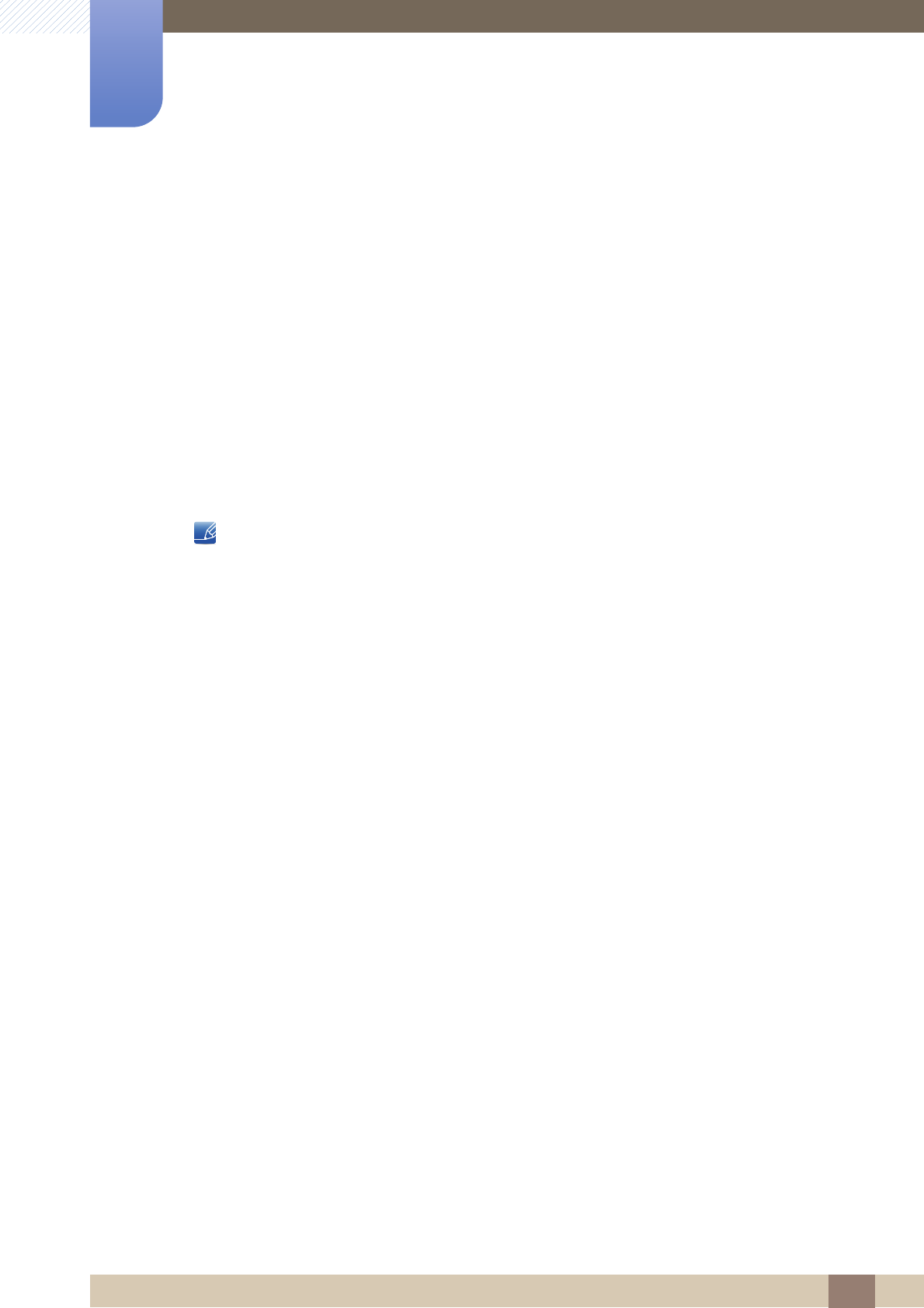
67
Installing the Software
8
8 Installing the Software
8.1.3 Removing the Software
You can only remove MagicTune™ through [Add or Remove Programs] in Windows.
To remove MagicTune™, complete the following steps.
1Click [Start] select [Settings], and select [Control Panel] from the menu.
For Windows XP, click [Start], and select [Control Panel] from the menu.
2Double-click the [Add or Remove Programs] icon in the Control Panel.
3In the [Add/Remove] window, find and select MagicTune™so that it is highlighted.
4Click [Change or Remove Programs] to remove the software.
5Select [Yes] to start removing MagicTune™.
6Wait until a message box appears informing you that the software has been removed completely.
For technical support, the FAQ (frequently asked questions) or information about the software
upgrade for MagicTune™, please visit our website(http://www.samsung.com/us/consumer/
learningresources/monitor/magetune/pop_intro.html).
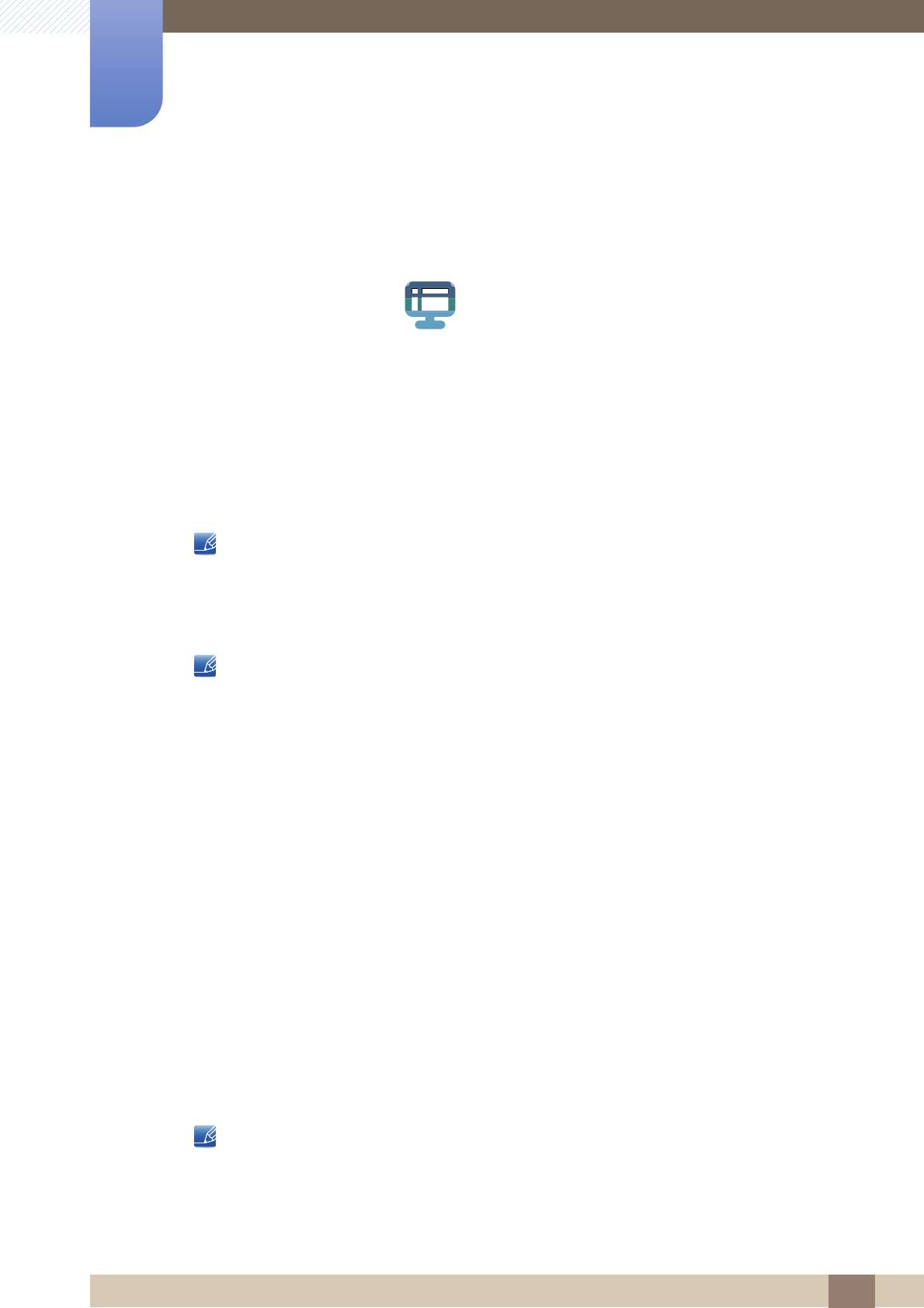
68
Installing the Software
8
8 Installing the Software
8.2 MultiScreen
MultiScreen enables users to use the monitor by partitioning multiple sections.
8.2.1 Installing the Software
1Insert the installation CD into the [CD-ROM drive].
2Select the "MultiScreen" setup program.
If the pop-up screen for the software installation does not appear on the main screen, find and
double-click the "MultiScreen" setup file on the [CD-ROM].
3When the Installation Wizard appears, click [Next].
4Follow the instructions given on the screen to proceed with installation.
The software may not work properly if you do not restart the computer after the installation.
The "MultiScreen" icon may not appear depending on the computer system and the product
specifications.
If the shortcut icon does not appear, press the "F5" key.
Restrictions and Problems with the Installation (MultiScreen)
The "MultiScreen" installation may be affected by the [Graphics card], [Motherboard] and the [Networking
environment].
Operating System
"OS"
"Windows 2000"
"Windows XP Home Edition"
"Windows XP Professional"
"Windows Vista 32bit"
"Windows 7 32bit"
"Windows 8 32bit"
For "MultiScreen", the operating systems "Windows 2000" or later is recommended.
"Hardware"
At least 32MB of memory
At least 60MB of free space on the hard disk drive
MultiScreen
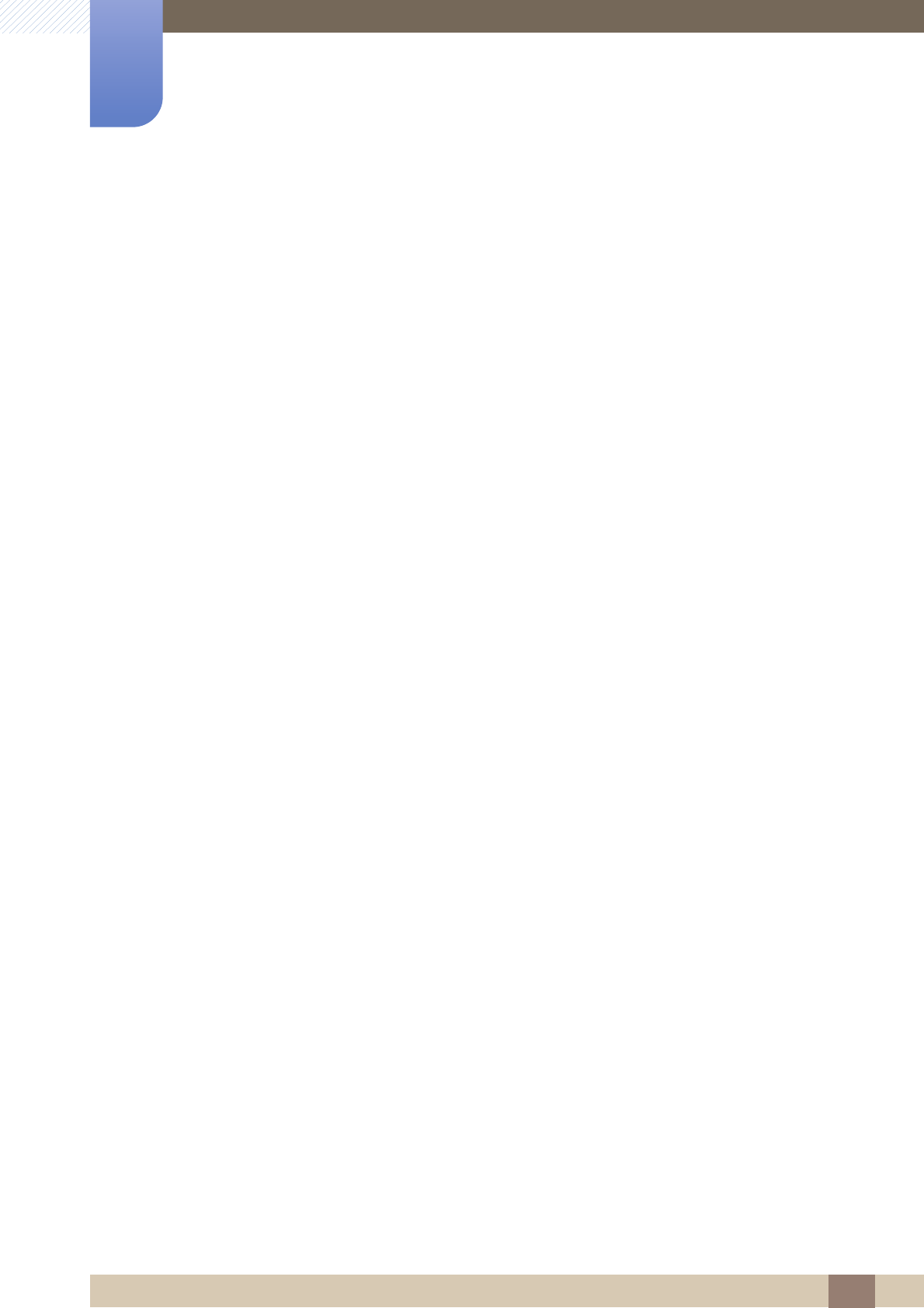
69
Installing the Software
8
8 Installing the Software
8.2.2 Removing the Software
Click [Start], select [Settings]/[Control Panel], and then double-click [Add or Remove Programs].
Select "MultiScreen" from the program list and click the [Add/Delete] button.
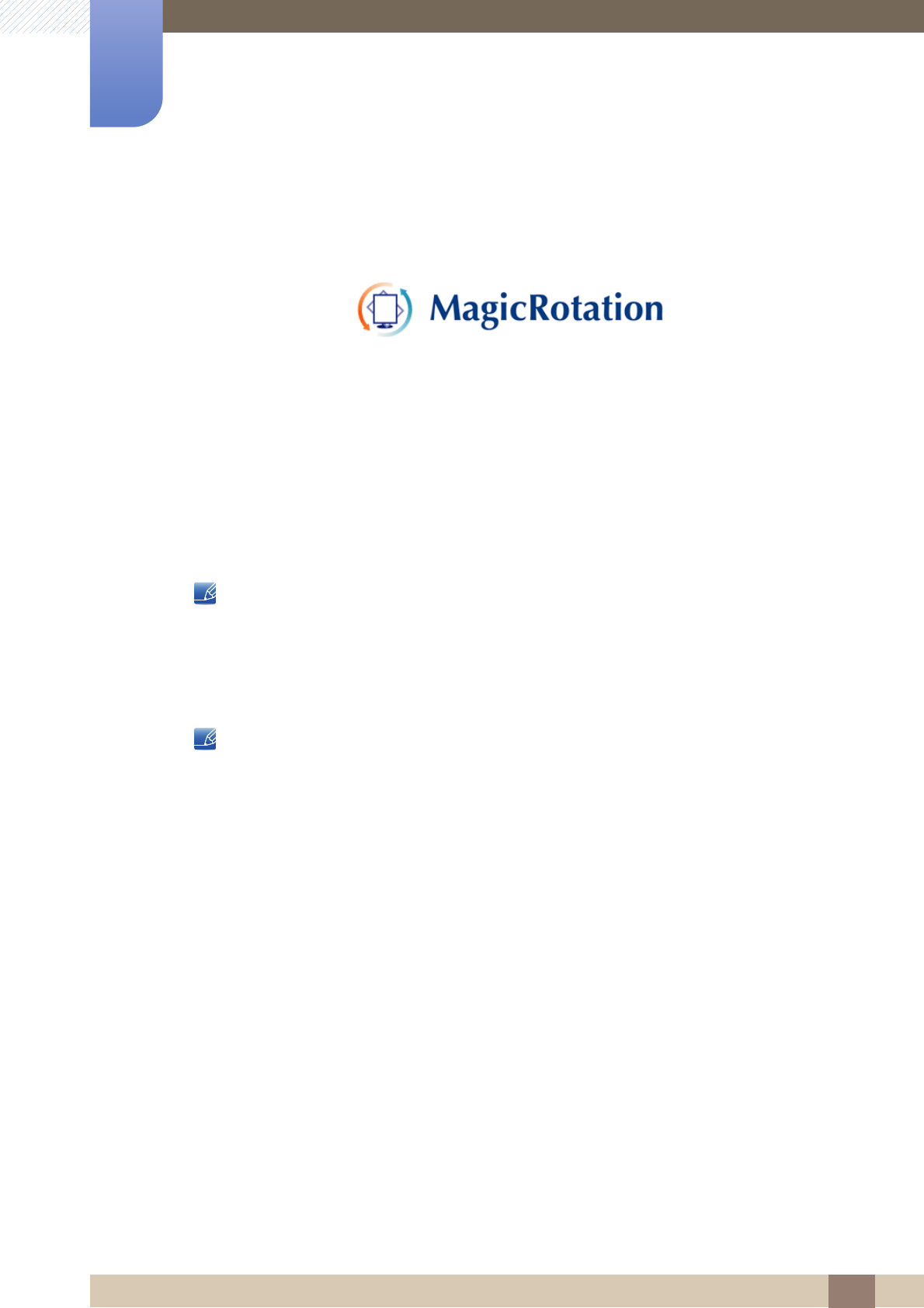
70
Installing the Software
8
8 Installing the Software
8.3 MagicRotation
The MagicRotation Software from Samsung Electronics, Inc. provides the user with a rotation feature (0,
90, 180, 270 orientation) that facilitates the optimum utilization of computer display screen, better viewing
and improved user productivity.
8.3.1 Installing the Software
1Insert the installation CD into the [CD-ROM drive].
2Select the "MagicRotation" setup program.
If the pop-up screen for the software installation does not appear on the main screen, find and
double-click the "MagicRotation" setup file on the [CD-ROM].
3Select the installation language and click [Next].
4Complete the remaining software installation steps according to the instructions displayed on the
screen.
The software may not work properly if you do not restart the computer after the installation.
The "MagicRotation" icon may not appear depending on the computer system and the
product specifications.
If the shortcut icon does not appear, press the "F5" key.
Restrictions and Problems with the Installation (MagicRotation)
The installation of "MagicRotation" may be affected by the [Graphics card], [Motherboard] and the
[Networking environment].
Limitation
1The "Display Driver" should be properly loaded for the MagicRotation to work properly.
The installed "Display Driver" should be the latest driver supplied by the vendor.
2If some applications like Windows Media Player, Real Player, etc. are not displaying movie files
properly in 90, 180 and 270 orientations then do the following :
Close the application.
Select the Orientation (90, 180, 270) you want to view the application.
Relaunch the application.
In most cases this should fix the problem.
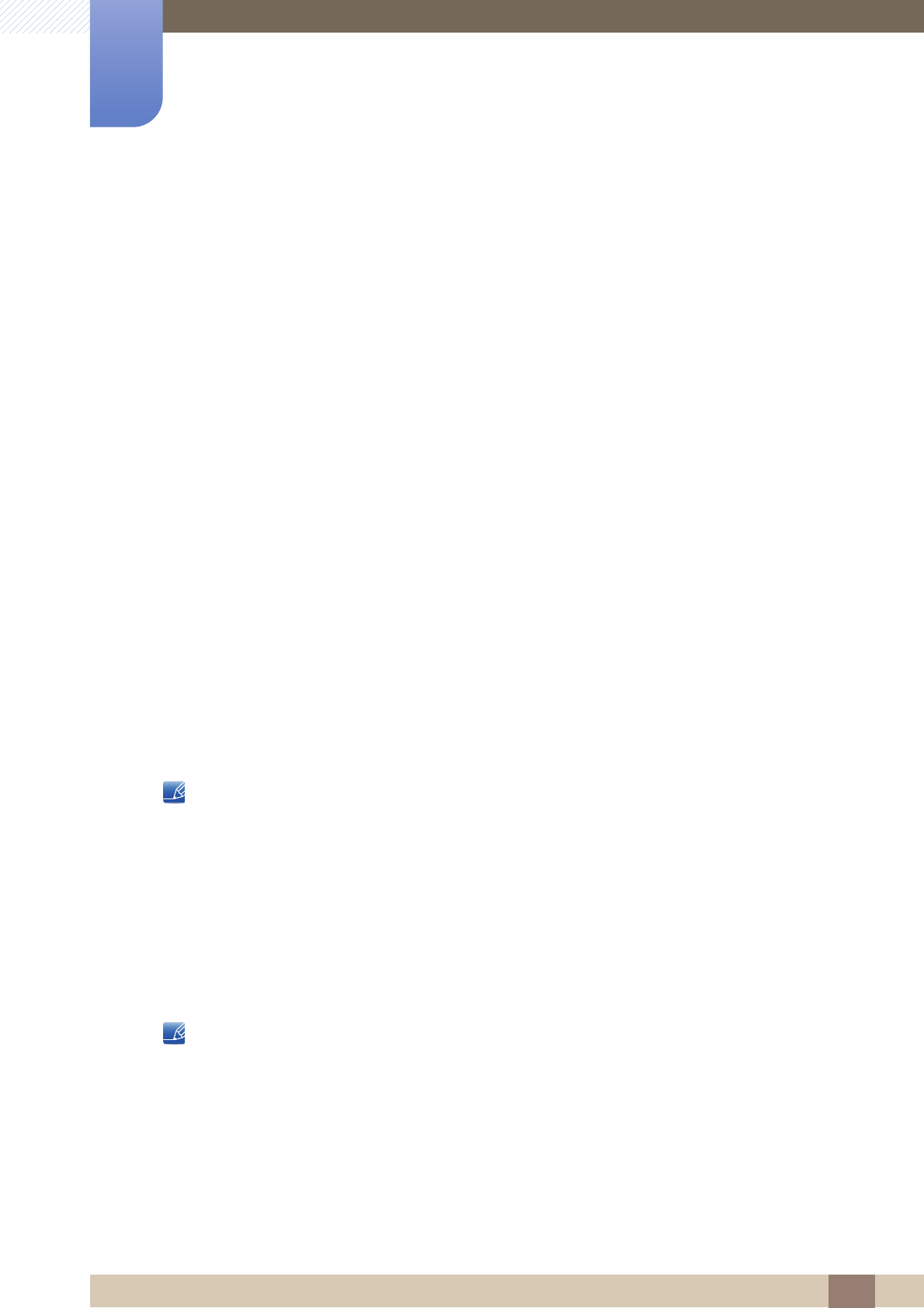
71
Installing the Software
8
8 Installing the Software
3User Applications using OpenGL and DirectDraw (3D drawing) will not function as per the orientation
mode selected (90, 180, 270).
e.g. 3D games
4DOS based applications in Full Screen Mode will not function as per the orientation mode selected
(90, 180, 270).
5Dual is not supported in Windows™ 98, ME, NT 4.0.
6MagicRotation does not provide support for 24 bits per pixel (Bit depth/Color Quality).
7If you are changing your Graphic Card it is recommended that you uninstall the MagicRotation
Software before doing so.
System Requirements
"OS"
"Windows™ 98 SE "
"Windows™ Me "
"Windows™ NT 4.0 "
"Windows™ 2000 "
"Windows XP Home Edition "
"Windows XP Professional "
"Windows Vista 32Bit "
"Windows 7 32Bit"
"Windows 8 32Bit"
For MagicRotation, Windows 2000 or later is recommended.
"Hardware"
At least 128MB of memory(recommended)
At least 25MB of free space on the hard disk drive
"Service Packs"
It is recommended that your System has the latest Service Pack installed.
For Windows™ NT 4.0, it is recommended to install Internet Explorer 5.0 and above with Active
Desktop component.
For more information, refer to the website(http://www.samsung.com/us/consumer/
learningresources/monitor/magicrotation/pop_download.html).
Windows™ is registered trademark of Microsoft Corporation,Inc.
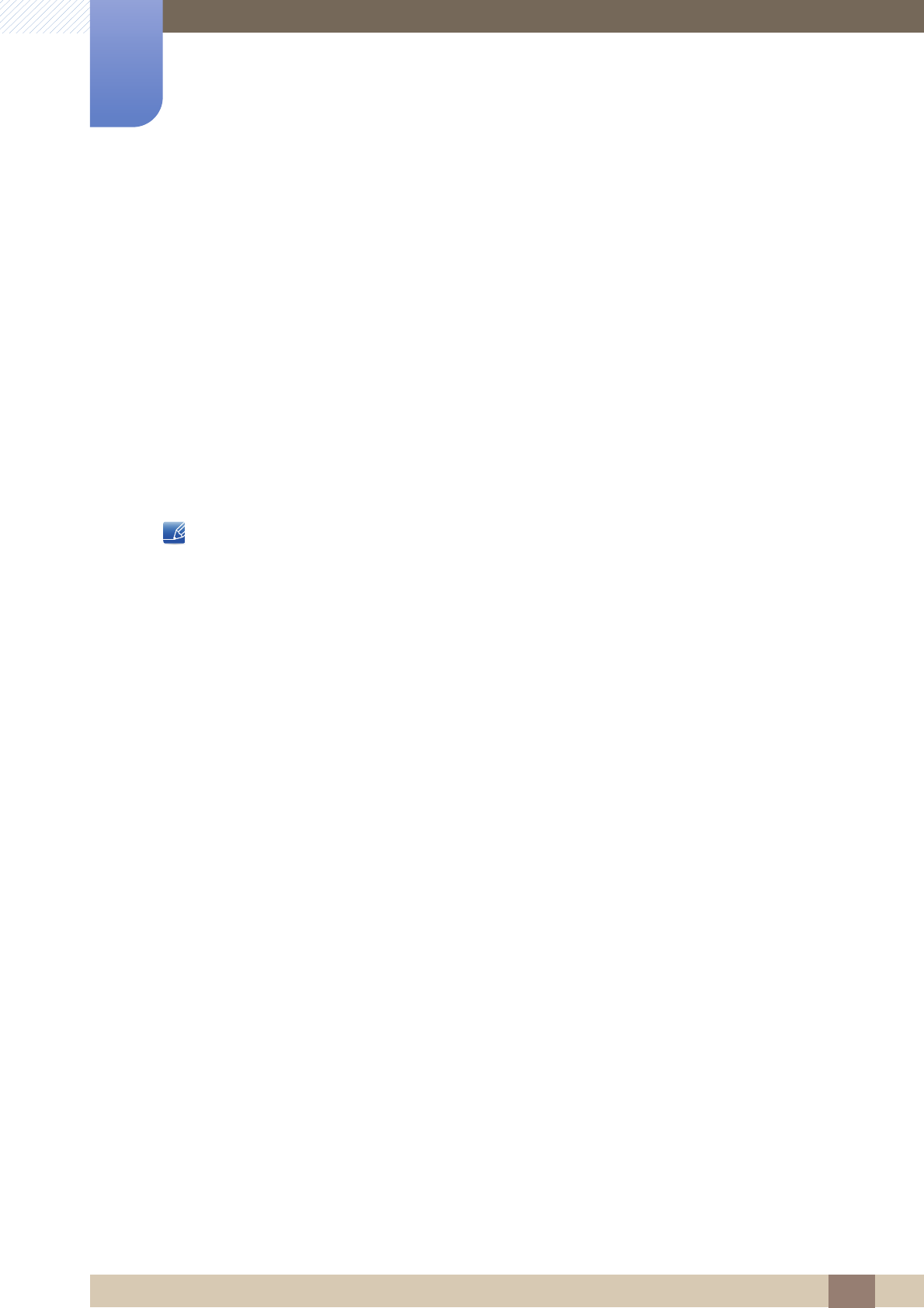
72
Installing the Software
8
8 Installing the Software
8.3.2 Removing the Software
You can only remove MagicRotation through [Add or Remove Programs] in Windows.
To remove "MagicRotation", complete the following steps.
1Click [Start] select [Settings], and select [Control Panel] from the menu.
For Windows XP, click [Start], and select [Control Panel] from the menu.
2Double-click the [Add or Remove Programs] icon in the Control Panel.
3In the [Add/Remove] window, find and select MagicRotation so that it is highlighted.
4Click [Change or Remove Programs] to remove the software.
5Select [Yes] to start removing MagicRotation.
6Wait until a message box appears informing you that the software has been removed completely.
For technical support, the FAQ (frequently asked questions) or information about the software upgrade
for MagicRotation, please visit our website(http://www.samsung.com/us/consumer/learningresources/
monitor/magicrotation/pop_download.html).

73
9 Troubleshooting Guide
9 Troubleshooting Guide
9.1 Requirements Before Contacting Samsung Customer
Service Center
9.1.1 Testing the Product
Before calling Samsung Customer Service Center, test your product as follows. If the problem persists,
contact Samsung Customer Service Center.
Check if your product is operating normally by using the product test function.
If the screen is turned off and the power indicator blinks even though the product is properly connected
to a PC, perform a self-diagnosis test.
1Power off both the PC and product.
2Disconnect the cables from the product.
3Power on the product.
4If the message "Check Signal Cable" appears, the product is working normally.
If the screen remains blank, check the PC system, video controller and cable.
9.1.2 Checking the Resolution and Frequency
For a mode that exceeds the supported resolution (refer to "10.3 Standard Signal Mode Table"), the
message "Not Optimum Mode" will appear for a short time.
9.1.3 Check the following.
Installation issue (PC mode)
The screen keeps switching on and off. Check the cable connection between the product
and PC, and ensure the connectors are locked.
(Refer to "2.3 Connecting and Using a PC")
Screen issue
The power LED is off. The screen will not switch
on.
Check that the power cable is connected
properly. (Refer to "2.3 Connecting and Using a
PC")
The message "Check Signal Cable" appears. Check that the cable is properly connected to the
product. (Refer to "2.3 Connecting and Using a
PC")
Check that the device connected to the product is
powered on.
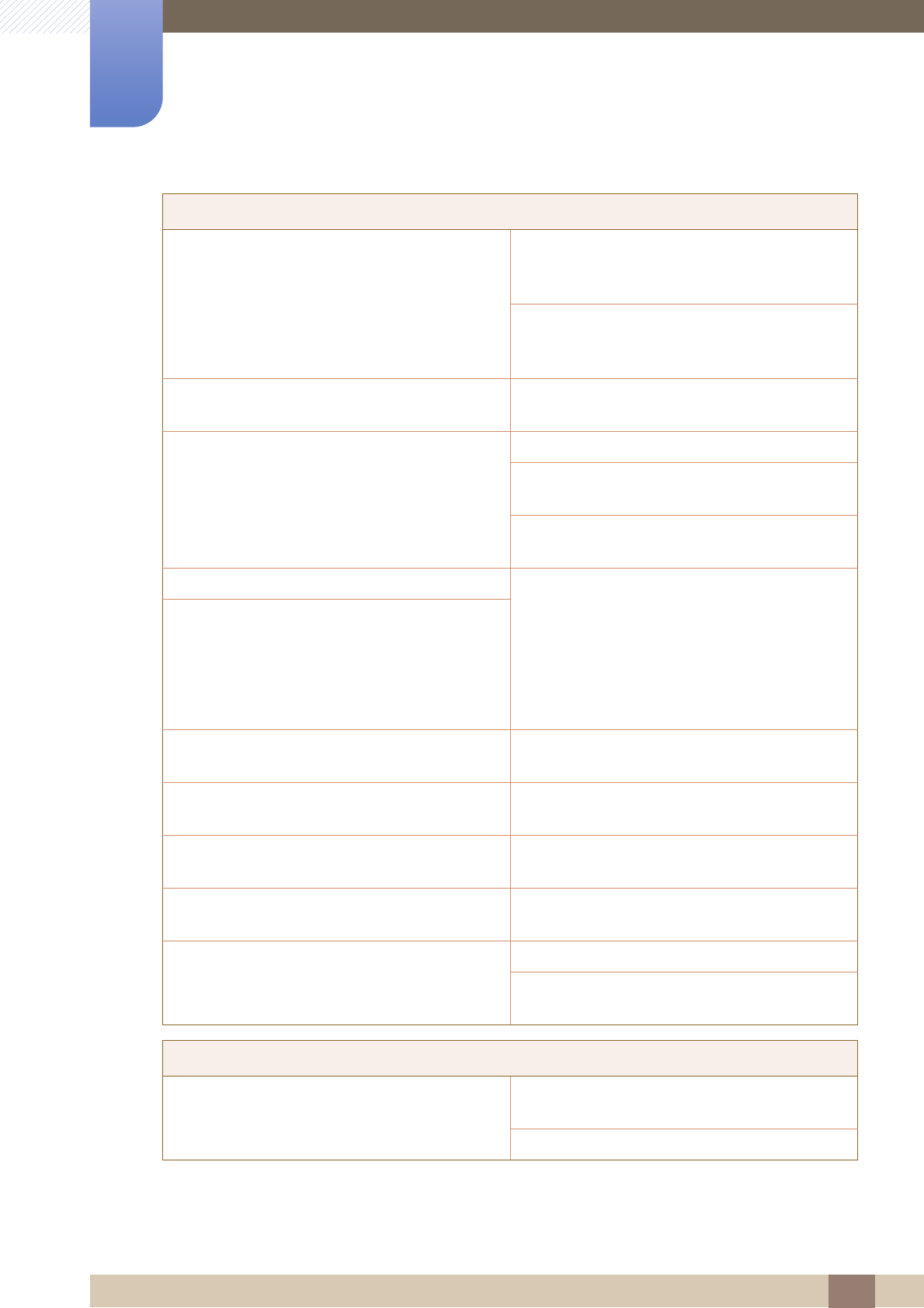
74
Troubleshooting Guide
9
9 Troubleshooting Guide
"Not Optimum Mode" is displayed. This message appears if the signal from the
graphics card exceeds the maximum resolution or
frequency for the product.
Change the maximum resolution and frequency to
suit the product performance, referring to
Standard Signal Mode Table (page 83).
The images on the screen look distorted. Check the cable connection to the product (Refer
to "2.3 Connecting and Using a PC")
The screen is not clear. The screen is blurry. Adjust Coarse (page 41) and Fine (page 42).
Remove any accessories (video extension cable,
etc.) and try again.
Set the resolution and frequency to the
recommended level. (Refer to "10.1 General")
The screen appears unstable and shaky. Check that the resolution and frequency for the
PC are within the range of resolution and
frequency compatible with the product. Next, if
required, change the settings, referring to
Standard Signal Mode Table (page 83) in this
manual and the INFORMATION menu on the
product.
There are shadows or ghost images left on the
screen.
The screen is too bright. The screen is too dark. Adjust Brightness (page 36) and Contrast (page
37).
Screen color is inconsistent. Change the COLOR settings.
(Refer to " Configuring Tint")
The colors on the screen have a shadow and are
distorted.
Change the COLOR settings.
(Refer to " Configuring Tint")
White does not really look white. Change the COLOR settings.
(Refer to " Configuring Tint")
There is no image on the screen and the power
LED blinks every 0.5 to 1 second.
The product is operating in power-saving mode.
Press any key on the keyboard or move the
mouse to return to normal operating mode.
Sound issue
There is no sound. Check the connection of the audio cable or adjust
the volume.
Check the volume.
Screen issue
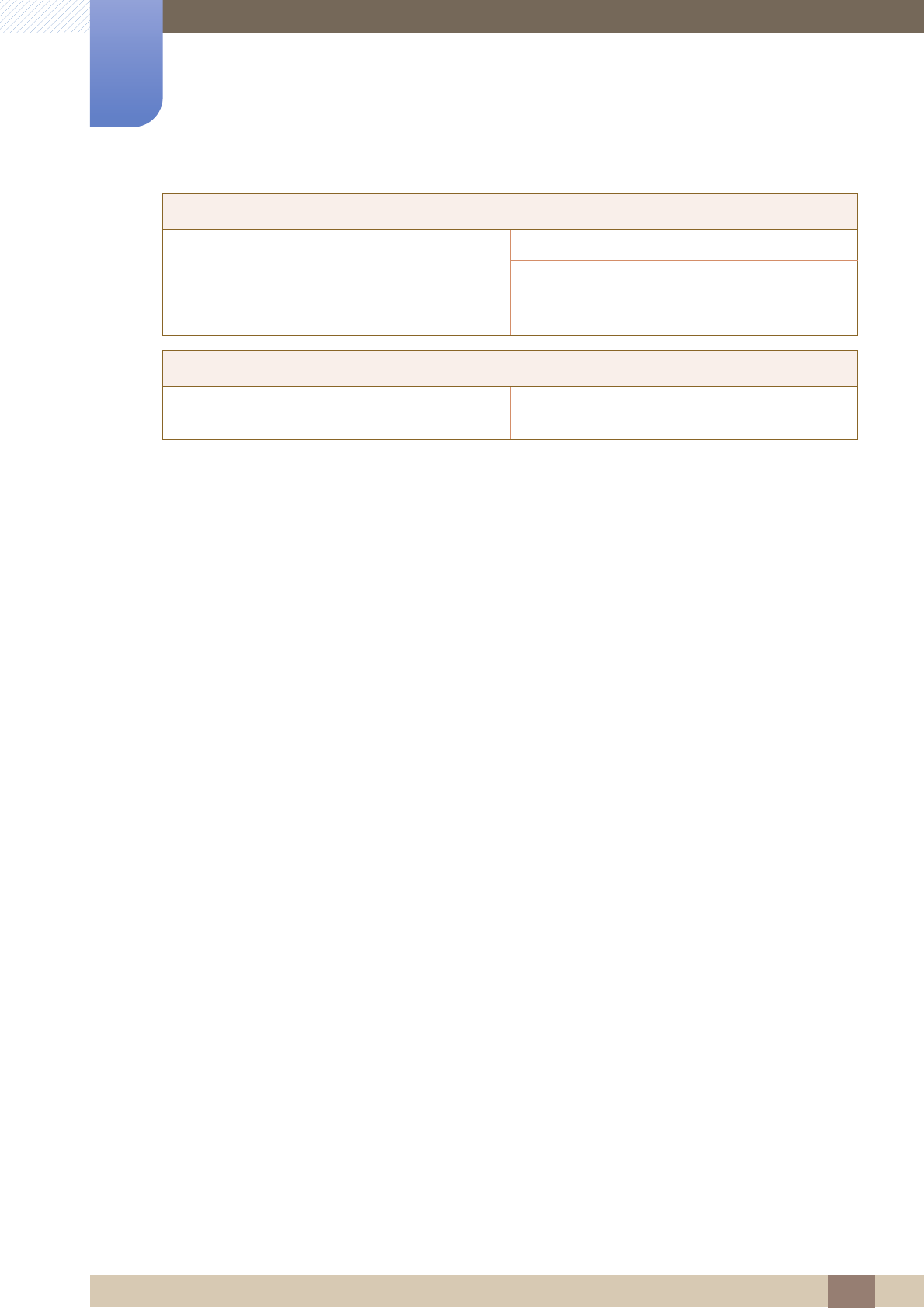
75
Troubleshooting Guide
9
9 Troubleshooting Guide
The volume is too low. Adjust the volume.
If the volume is still low after turning it up to the
maximum level, adjust the volume on your PC
sound card or software program.
Source device issue
A beeping sound is heard when my PC is booting. If a beeping sound is heard when your PC is
booting, have your PC serviced.
Sound issue
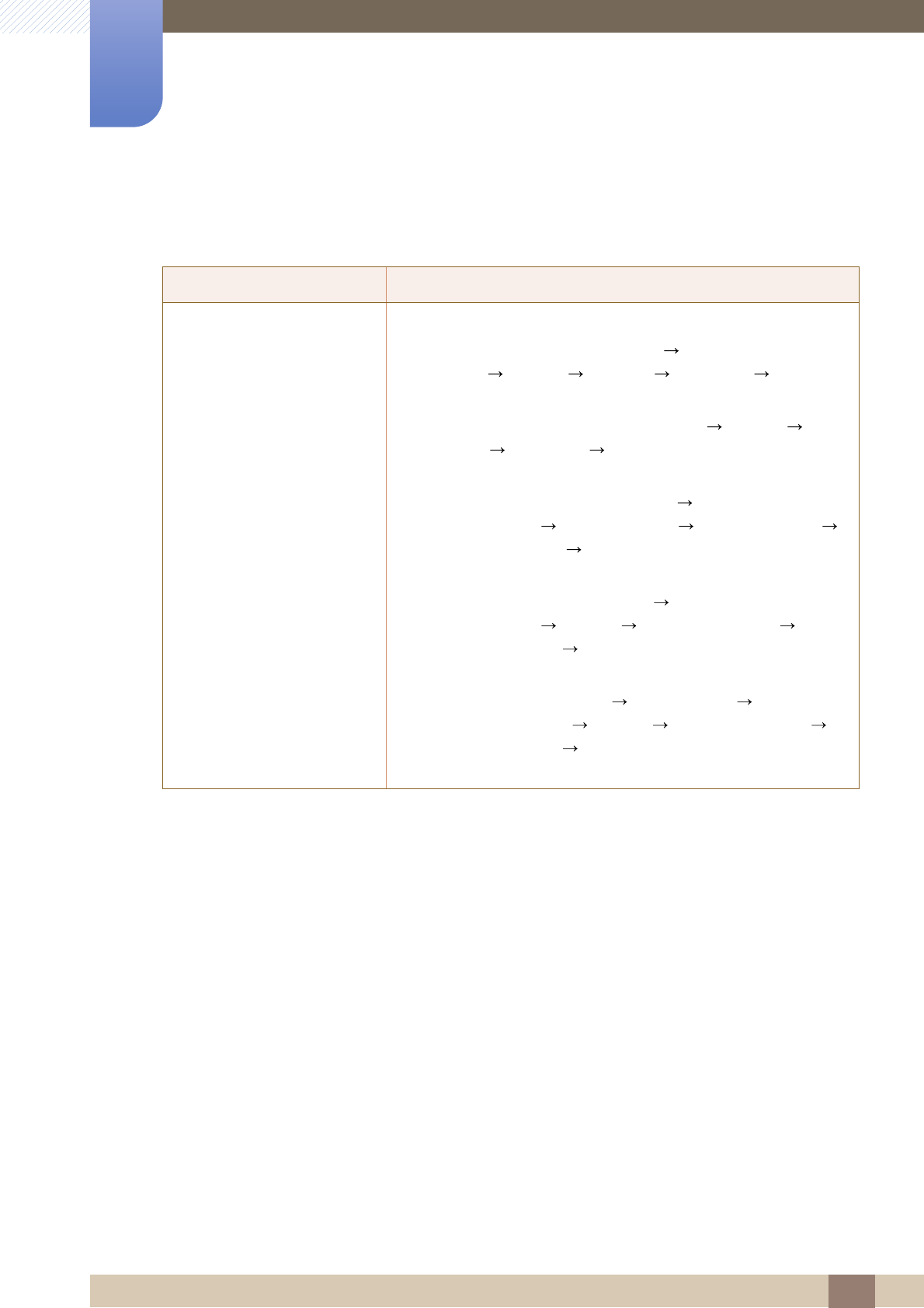
76
Troubleshooting Guide
9
9 Troubleshooting Guide
9.2 Q & A
Question Answer
How can I change the
frequency?
Set the frequency on your graphics card.
Windows XP: Go to Control Panel Appearance and
Themes Display Settings Advanced Monitor,
and adjust Refresh rate under Monitor settings.
Windows ME/2000: Go to Control Panel Display
Settings Advanced Monitor, and adjust Refresh rate
under Monitor settings.
Windows Vista: Go to Control Panel Appearance and
Personalization Personalization Display Settings
Advanced Settings Monitor, and adjust Refresh rate
under Monitor settings.
Windows 7: Go to Control Panel Appearance and
Personalization Display Screen Resolution
Advanced settings Monitor, and adjust Refresh rate under
Monitor settings.
Windows 8: Go to
Settings
Control Panel Appearance
and Personalization Display Screen Resolution
Advanced settings Monitor, and adjust Refresh rate under
Monitor settings.
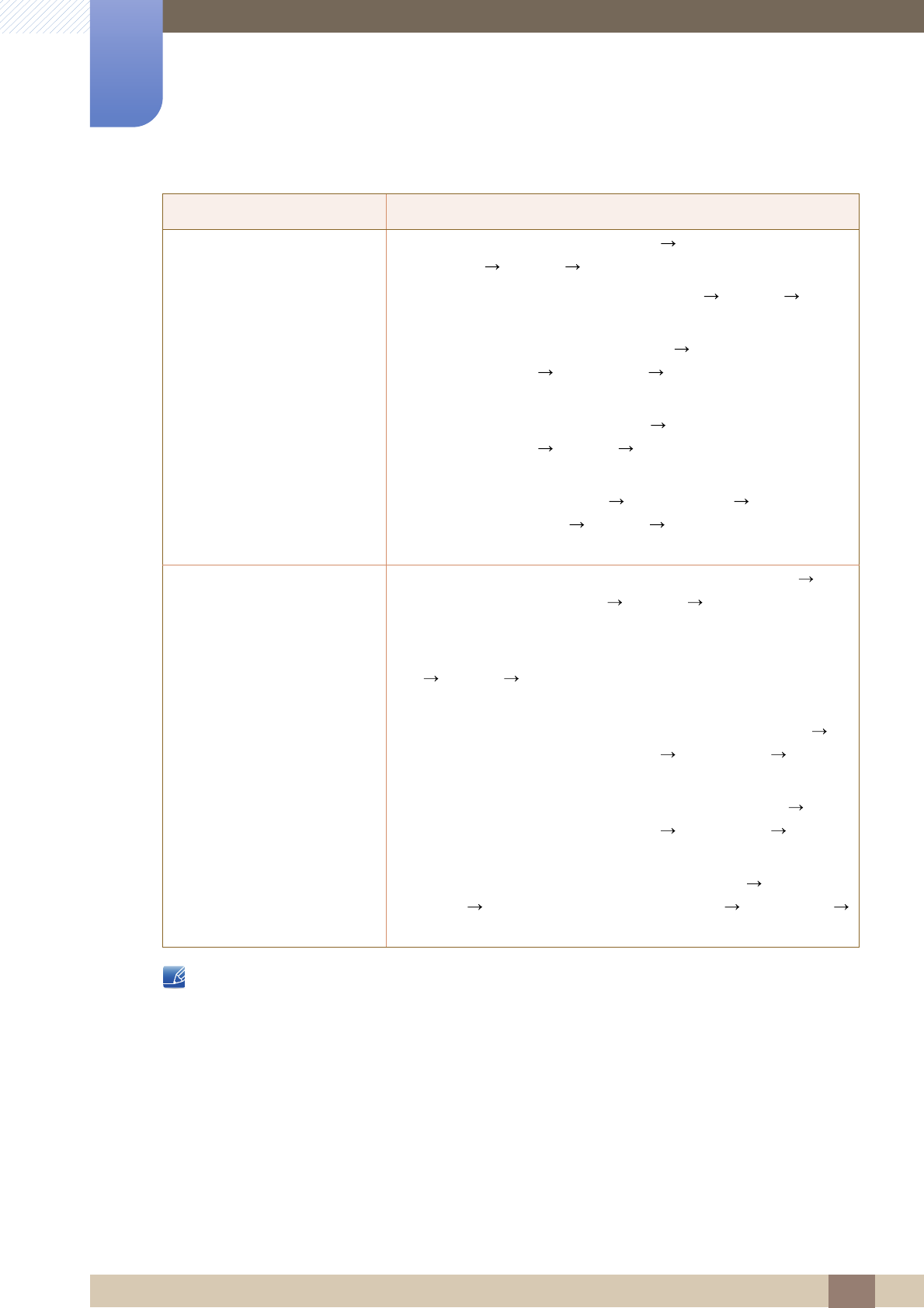
77
Troubleshooting Guide
9
9 Troubleshooting Guide
Refer to the user manual for your PC or graphics card for further instructions on adjustment.
How can I change the
resolution?
Windows XP: Go to Control Panel Appearance and
Themes Display Settings, and adjust the resolution.
Windows ME/2000: Go to Control Panel Display
Settings, and adjust the resolution.
Windows Vista: Go to Control Panel Appearance and
Personalization Personalize Display Settings, and
adjust the resolution.
Windows 7: Go to Control Panel Appearance and
Personalization Display Adjust Resolution, and adjust
the resolution.
Windows 8: Go to
Settings
Control Panel Appearance
and Personalization Display Adjust Resolution, and
adjust the resolution.
How do I set power-saving
mode?
Windows XP: Set power-saving mode in Control Panel
Appearance and Themes Display Screen Saver
Settings or BIOS SETUP on the PC.
Windows ME/2000: Set power-saving mode in Control Panel
Display Screen Saver Settings or BIOS SETUP on the
PC.
Windows Vista: Set power-saving mode in Control Panel
Appearance and Personalization Personalize Screen
Saver Settings or BIOS SETUP on the PC.
Windows 7: Set power-saving mode in Control Panel
Appearance and Personalization Personalize Screen
Saver Settings or BIOS SETUP on the PC.
Windows 8: Set power-saving mode in
Settings
Control
Panel Appearance and Personalization Personalize
Screen Saver Settings or BIOS SETUP on the PC.
Question Answer
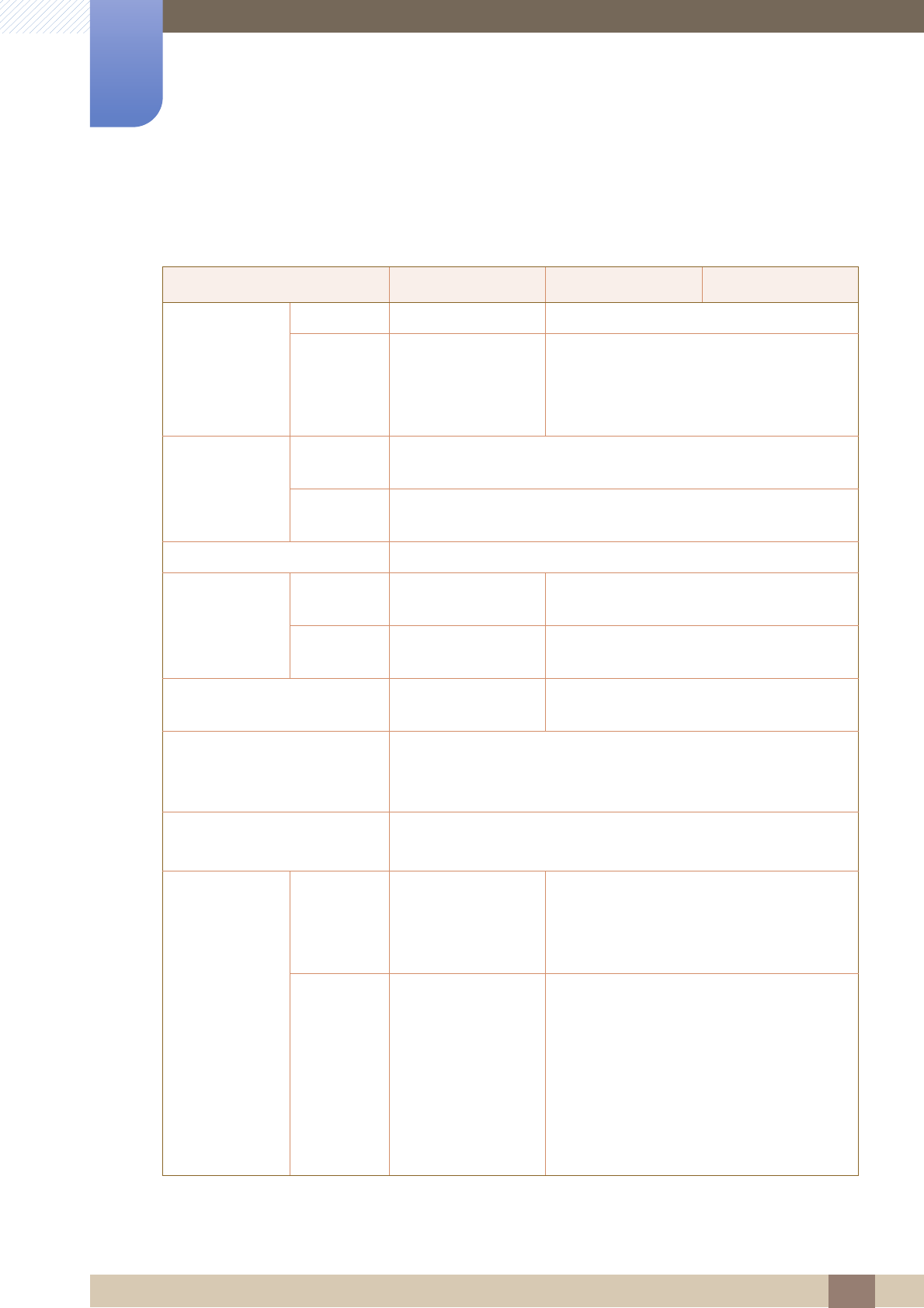
78
10 Specifications
10 Specifications
10.1 General
Model Name S19B420BW S19B420B S19B420M
Panel
Size 19.0 inches (48 cm) 18.5 inches (47 cm)
Display area
408.24 mm (H) x
255.15 mm (V)
16.2 inches (H) x
10.0 inches (V)
409.8 mm (H) x 230.4 mm (V)
16.1 inches (H) x 9.1 inches (V)
Synchronization
Horizontal
Frequency 30 ~ 81 kHz
Vertical
Frequency 56 ~ 75 Hz
Display Color 16.7M
Resolution
Optimum
Resolution 1440x900@60Hz 1366x768@60Hz
Maximum
Resolution 1440x900@75Hz 1366x768@60Hz
Maximum Pixel Clock 137MHz
(Analog,Digital) 89MHz (Analog,Digital)
Power Supply
This product uses 100 to 240V.
Refer to the label at the back of the product as the standard voltage
can vary in different countries.
Signal connectors 15pin-to-15pin D-sub cable, Detachable
DVI-D to DVI-D connector, Detachable
Dimensions
(W x H x D) /
Weight
Without
Stand
439 x 290 x
60.25 mm
17.3 x 11.4 x 2.4
inches
443.3 x 266.4 x 60.8 mm
17.5 x 10.5 x 2.4 inches
With Stand
439 x 317.35 x
190 mm / 3.9 kg
17.3 x 12.5 x 7.5
inches / 8.6 lbs
439 x 417.35 x
190 mm / 3.9 kg
17.3 x 16.4 x 7.5
inches / 8.6 lbs
443.3 x 317.25 x 190 mm / 3.8 kg
17.5 x 12.5 x 7.5 inches / 8.4 lbs
443.3 x 417.25 x 190 mm / 3.8 kg
17.5 x 16.4 x 7.5 inches / 8.4 lbs
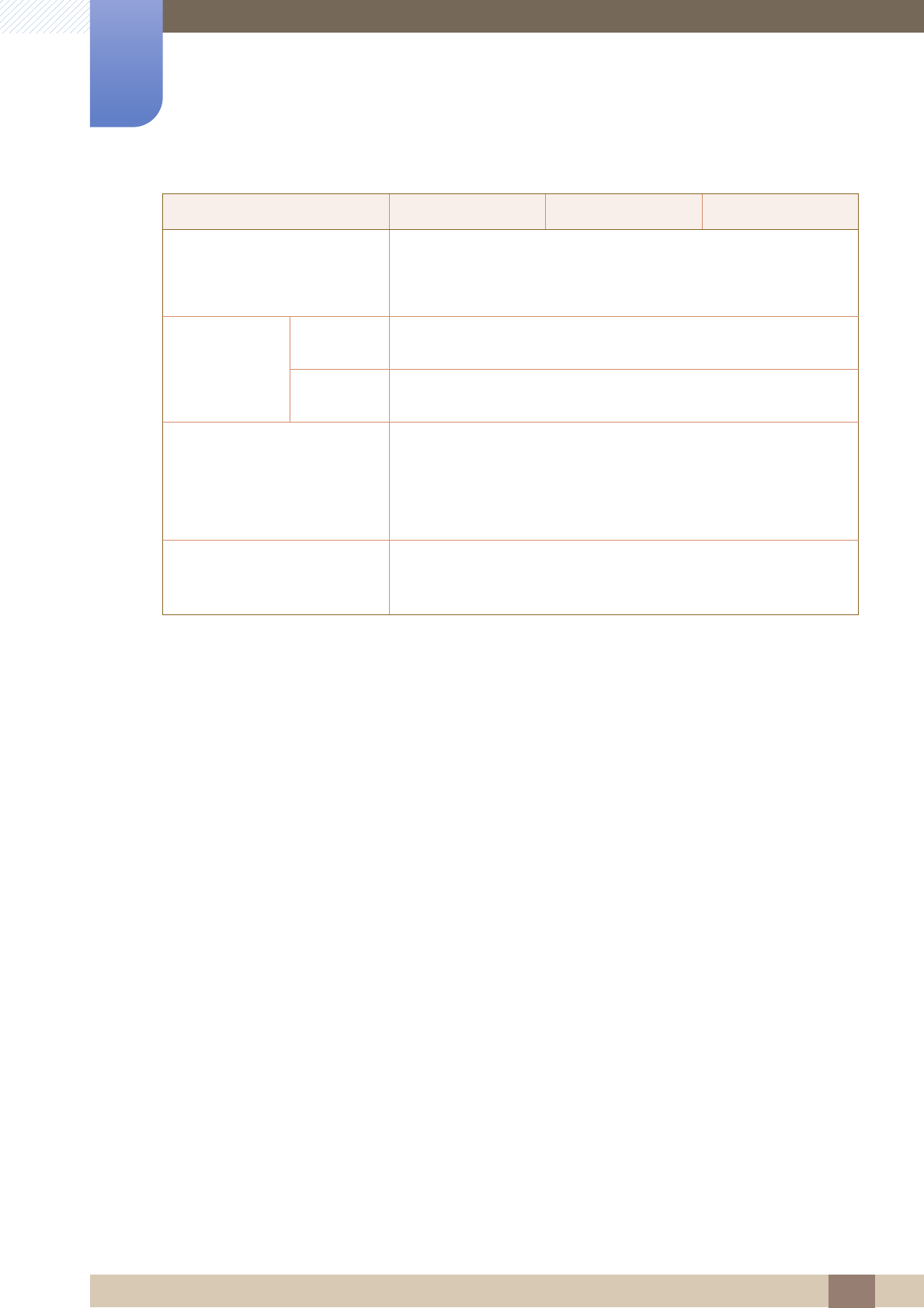
79
Specifications
10
10 Specifications
VESA Mounting Interface
100 mm x 100 mm
3.9 inches x 3.9 inches
(For use with Specialty(Arm) Mounting hardware.)
Environmental
considerations
Operating Temperature : 50°F – 104°F (10°C – 40°C)
Humidity : 10 % – 80 %, non-condensing
Storage Temperature : -4°F – 113°F (-20°C – 45°C)
Humidity : 5 % – 95 %, non-condensing
Plug-and-Play
This monitor can be installed and used with any Plug-and-Play
compatible systems. Two-way data exchange between the monitor
and PC system optimizes the monitor settings. Monitor installation
takes place automatically. However, you can customize the
installation settings if desired.
Panel Dots (Pixels)
Due to the nature of the manufacturing of this product,
approximately 1 pixel per million (1ppm) may be brighter or darker
on the LCD panel. This does not affect product performance.
Model Name S19B420BW S19B420B S19B420M
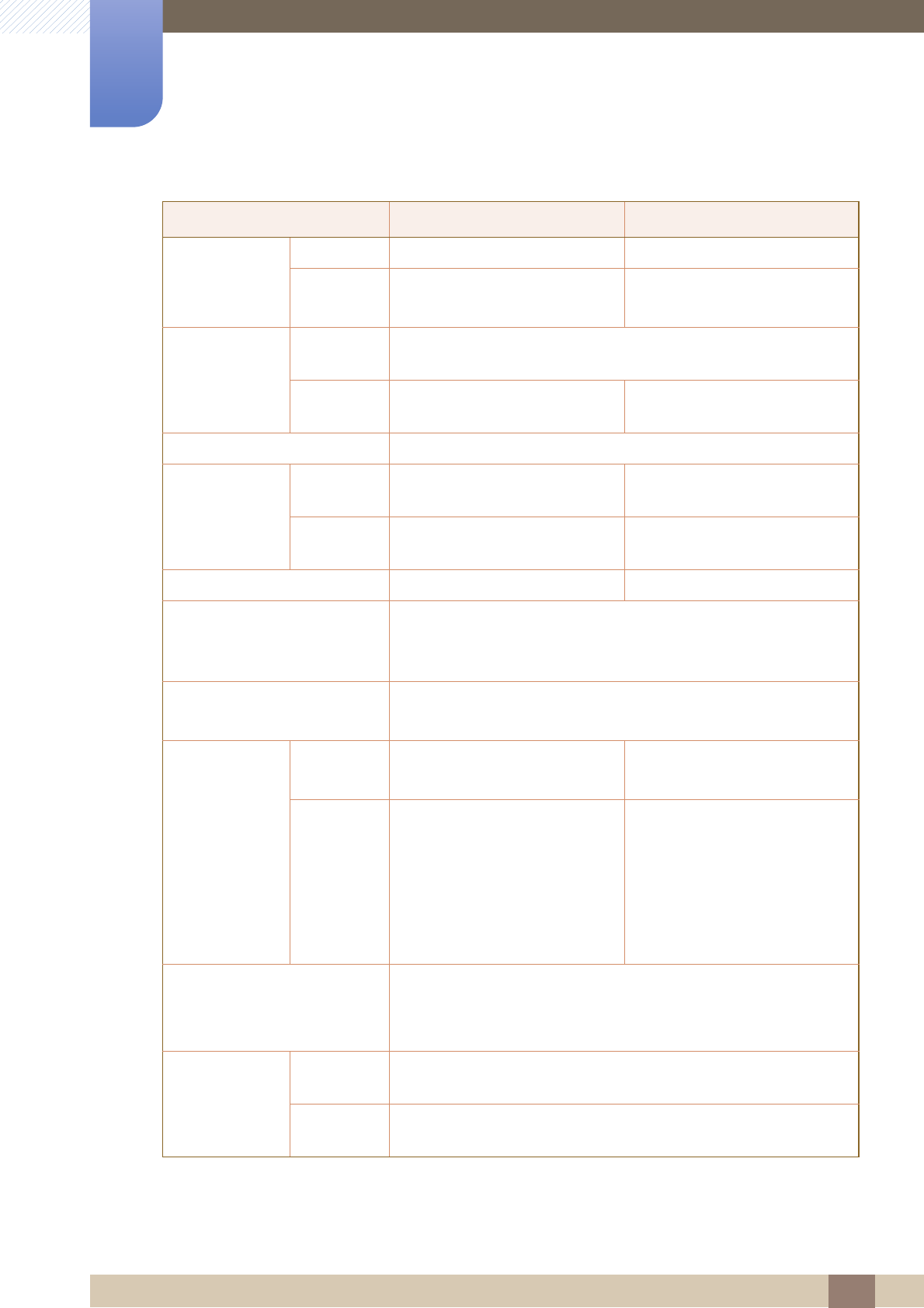
80
Specifications
10
10 Specifications
Model Name S22B420BW S24B420BW
Panel
Size 22.0 inches (55 cm) 24.0 inches (61 cm)
Display area
473.76 mm (H) x 296.1 mm (V)
18.7 inches (H) x 11.7 inches (V)
518.40 mm (H) x 324.0 mm (V)
20.4 inches (H) x 12.8 inches (V)
Synchronization
Horizontal
Frequency 30 ~ 81 kHz
Vertical
Frequency 56 ~ 75 Hz 56 ~ 63 Hz
Display Color 16.7M
Resolution
Optimum
Resolution 1680x1050@60Hz 1920x1200@60Hz
Maximum
Resolution 1680x1050@60Hz 1920x1200@60Hz
Maximum Pixel Clock 146MHz (Analog,Digital) 165MHz (Analog,Digital)
Power Supply
This product uses 100 to 240V.
Refer to the label at the back of the product as the standard voltage
can vary in different countries.
Signal connectors 15pin-to-15pin D-sub cable, Detachable
DVI-D to DVI-D connector, Detachable
Dimensions
(W x H x D) /
Weight
Without
Stand
505.5 x 331.5 x 60.25 mm
19.9 x 13.1 x 2.4 inches
556.2 x 360.8 x 60.9 mm
21.9 x 14.2 x 2.4 inches
With Stand
505.5 x 359.25 x 220.0 mm /
4.65 kg
19.9 x 14.1 x 8.7 Inches / 10.2 lbs
505.5 x 459.25 x 220.0 mm /
4.65 kg
19.9 x 18.1 x 8.7 Inches / 10.2 lbs
556.2 x 392.9 x 220.0 mm /
4.4 kg
21.9 x 15.5 x 8.7 inches / 9.7 lbs
556.2 x 492.9 x 220.0 mm /
4.4 kg
21.9 x 19.4 x 8.7 inches / 9.7 lbs
VESA Mounting Interface
100 mm x 100 mm
3.9 inches x 3.9 Inches
(For use with Specialty(Arm) Mounting hardware.)
Environmental
considerations
Operating Temperature : 50°F – 104°F (10°C – 40°C)
Humidity : 10 % – 80 %, non-condensing
Storage Temperature : -4°F – 113°F (-20°C – 45°C)
Humidity : 5 % – 95 %, non-condensing
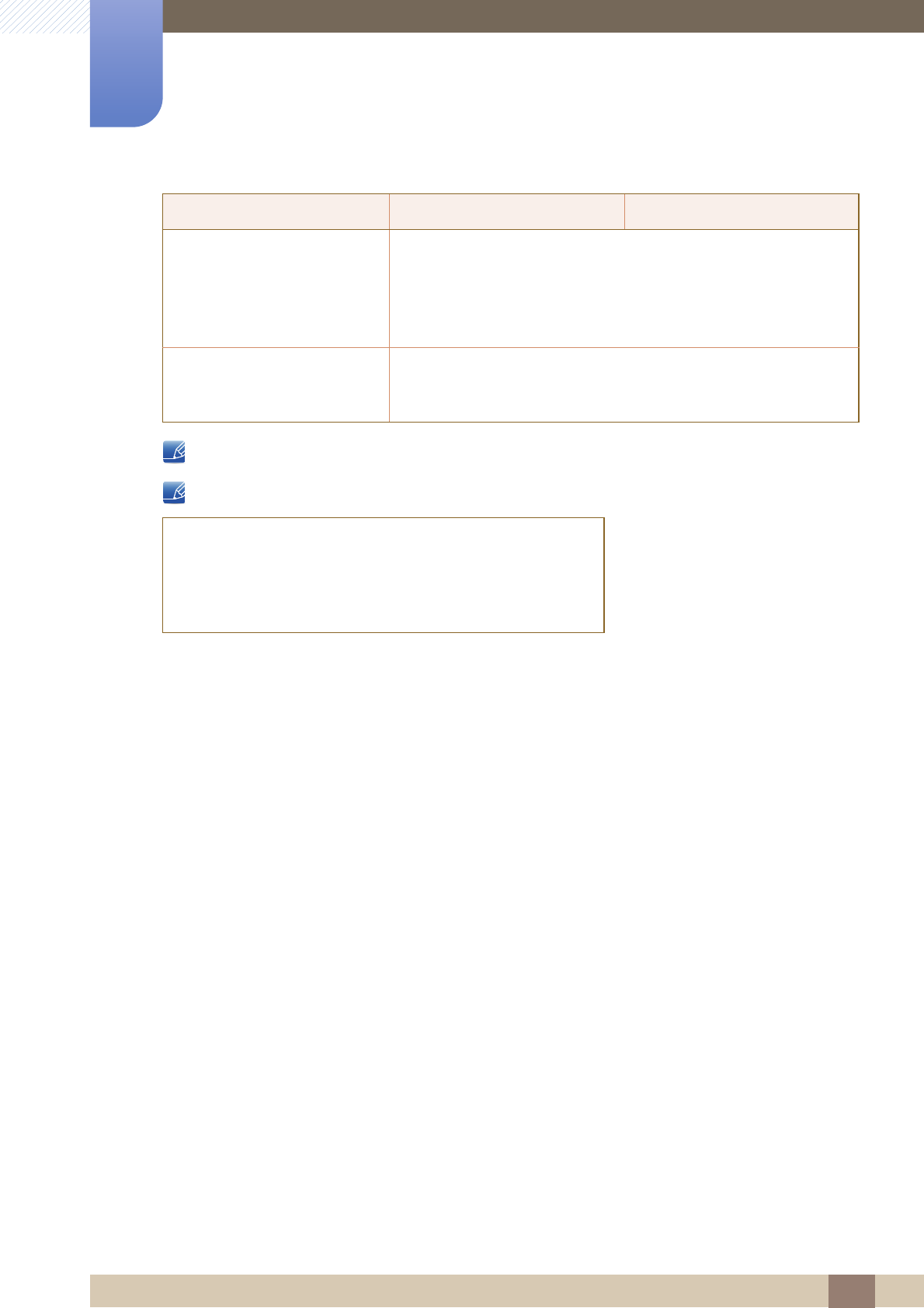
81
Specifications
10
10 Specifications
The above specifications are subject to change without notice to improve quality.
This device is a Class B digital apparatus.
Plug-and-Play
This monitor can be installed and used with any Plug-and-Play
compatible systems. Two-way data exchange between the monitor
and PC system optimizes the monitor settings. Monitor installation
takes place automatically. However, you can customize the
installation settings if desired.
Panel Dots (Pixels)
Due to the nature of the manufacturing of this product,
approximately 1 pixel per million (1ppm) may be brighter or darker
on the LCD panel. This does not affect product performance.
(USA only)
Dispose unwanted electronics through an approved recycler.
To find the nearest recycling location, go to our website:
www.samsung.com/recyclingdirect or call, (877) 278 - 0799
Model Name S22B420BW S24B420BW

82
Specifications
10
10 Specifications
10.2 PowerSaver
The power-saving function of this product reduces power consumption by switching off the screen and
changing the color of the power LED if the product is not used for a specified period of time. The power
is not turned off in power-saving mode. To switch the screen back on, press any key on the keyboard or
move the mouse. Power-saving mode functions only when the product is connected to a PC that has a
power-saving function.
The power consumption level can vary in different operating conditions or when settings are
changed.
To reduce the power consumption to 0 watts, turn off the power switch on the back of the product
or disconnect the power cable. Be sure to disconnect the power cable when you will not be using
the product for an extended period of time. To reduce the power consumption to 0 watts when the
power switch is not available, disconnect the power cable.
PowerSaver Normal operation
mode Power saving mode Power off
(Power button)
Power Indicator On Blinking Off
Power Consumption
(S19B420BW) 20 watts Typical 0.3 watts Typical 0.3 watts
Power Consumption
(S19B420B) 20 watts Typical 0.3 watts Typical 0.3 watts
Power Consumption
(S19B420M) 20 watts Typical 0.3 watts Typical 0.3 watts
Power Consumption
(S22B420BW) 25 watts Typical 0.3 watts Typical 0.3 watts
Power Consumption
(S24B420BW) 30 watts Typical 0.3 watts Typical 0.3 watts
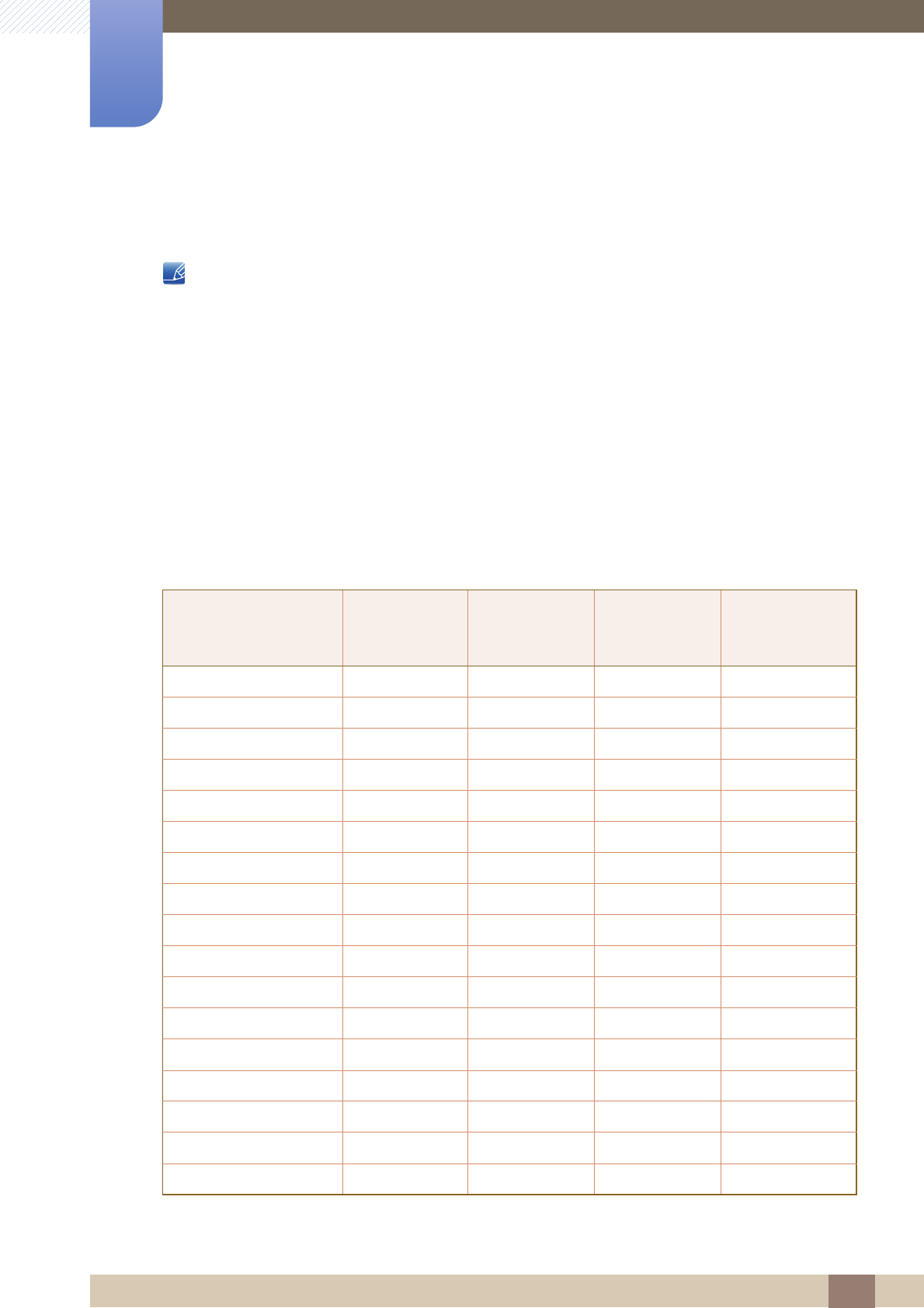
83
Specifications
10
10 Specifications
10.3 Standard Signal Mode Table
This product can be set to only one resolution for each screen size to obtain the optimum picture
quality due to the nature of the panel. Therefore, a resolution other than the specified resolution
may degrade the picture quality. To avoid this, it is recommended that you select the optimum
resolution specified for the screen size of your product.
Check the frequency when you exchange a CDT monitor (connected to a PC) for an LCD monitor.
If the LCD monitor does not support 85Hz, change the vertical frequency to 60Hz using the CDT
monitor before you exchange it with the LCD monitor.
If a signal that belongs to the following standard signal modes is transmitted from your PC, the screen will
automatically be adjusted. If the signal transmitted from the PC does not belong to the standard signal
modes, the screen may be blank even though the power LED turns on. In such a case, change the
settings according to the following table by referring to the graphics card user manual.
S19B420BW
Resolution
Horizontal
Frequency
(kHz)
Vertical
Frequency
(Hz)
Pixel Clock
(MHz)
Sync Polarity
(H/V)
IBM, 720 x 400 31.469 70.087 28.322 -/+
MAC, 640 x 480 35.000 66.667 30.240 -/-
MAC, 832 x 624 49.726 74.551 57.284 -/-
MAC, 1152 x 870 68.681 75.062 100.000 -/-
VESA, 640 x 480 31.469 59.940 25.175 -/-
VESA, 640 x 480 37.861 72.809 31.500 -/-
VESA, 640 x 480 37.500 75.000 31.500 -/-
VESA, 800 x 600 35.156 56.250 36.000 +/+
VESA, 800 x 600 37.879 60.317 40.000 +/+
VESA, 800 x 600 48.077 72.188 50.000 +/+
VESA, 800 x 600 46.875 75.000 49.500 +/+
VESA, 1024 x 768 48.363 60.004 65.000 -/-
VESA, 1024 x 768 56.476 70.069 75.000 -/-
VESA, 1024 x 768 60.023 75.029 78.750 +/+
VESA, 1152 x 864 67.500 75.000 108.000 +/+
VESA, 1280 x 720 45.000 60.000 74.250 +/+
VESA, 1280 x 800 49.702 59.810 83.500 -/+
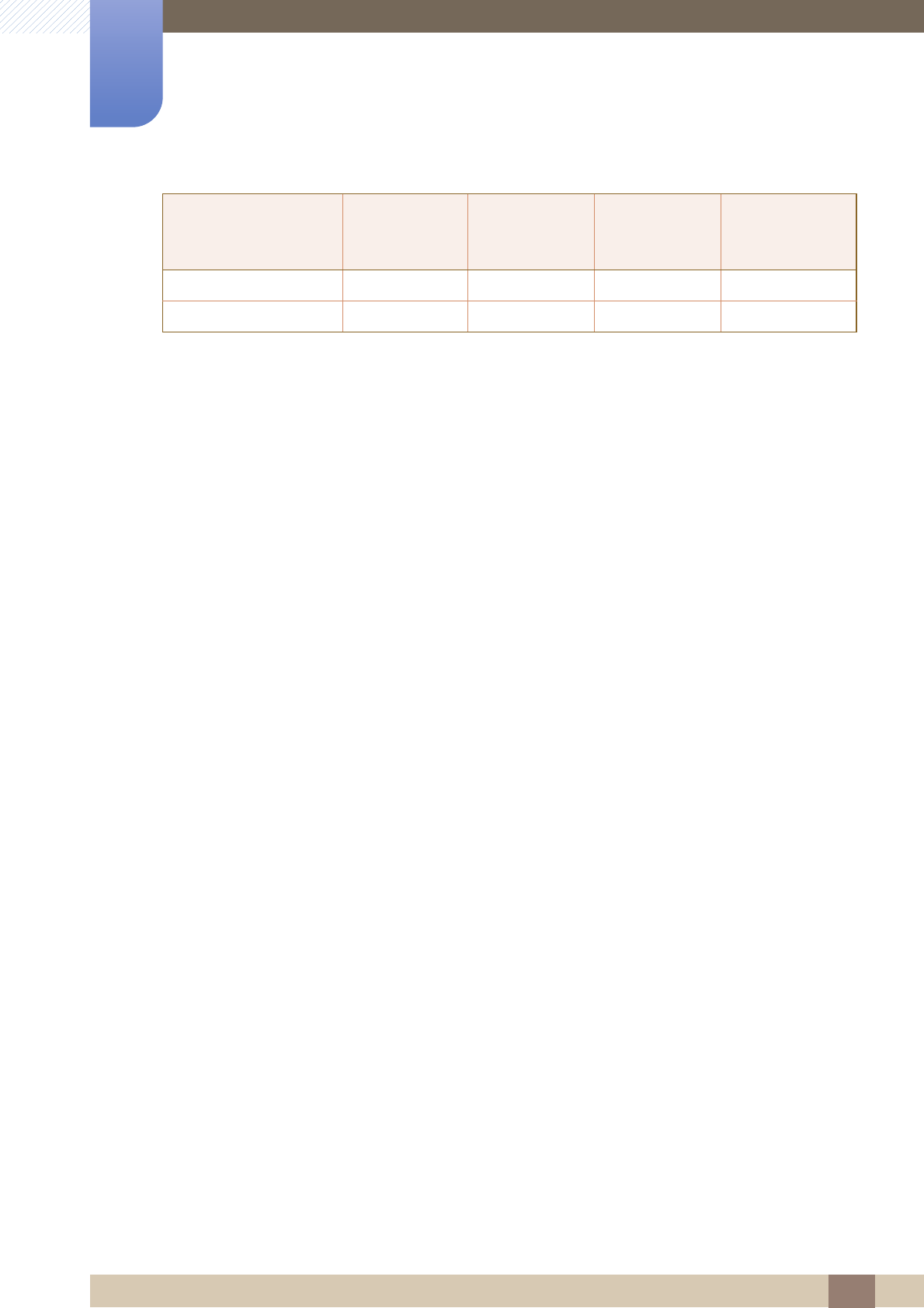
84
Specifications
10
10 Specifications
VESA, 1440 x 900 55.935 59.887 106.500 -/+
VESA, 1440 x 900 70.635 74.984 136.750 -/+
Resolution
Horizontal
Frequency
(kHz)
Vertical
Frequency
(Hz)
Pixel Clock
(MHz)
Sync Polarity
(H/V)
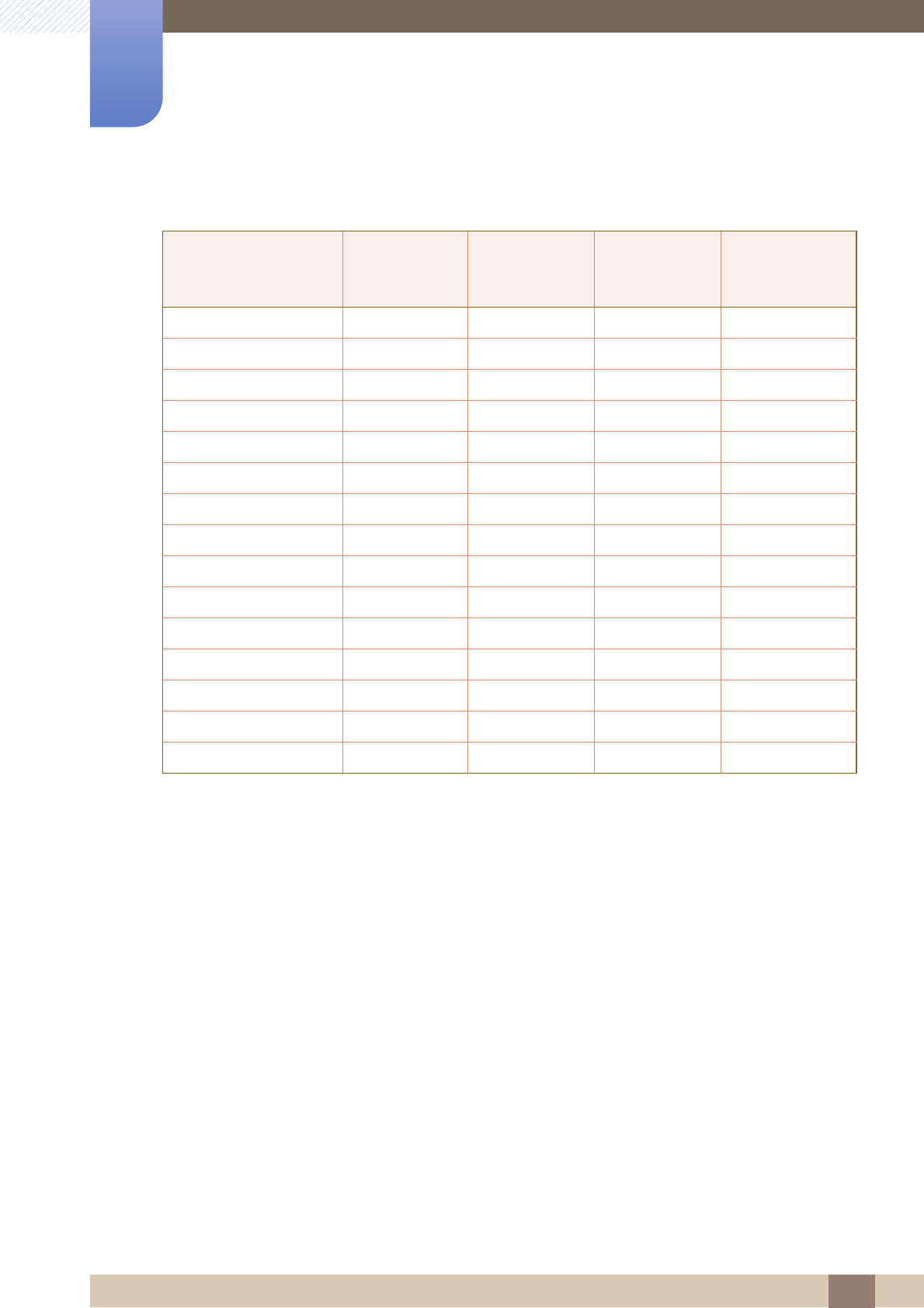
85
Specifications
10
10 Specifications
S19B420B
Resolution
Horizontal
Frequency
(kHz)
Vertical
Frequency
(Hz)
Pixel Clock
(MHz)
Sync Polarity
(H/V)
IBM, 720 x 400 31.469 70.087 28.322 -/+
MAC, 640 x 480 35.000 66.667 30.240 -/-
MAC, 832 x 624 49.726 74.551 57.284 -/-
VESA, 640 x 480 31.469 59.940 25.175 -/-
VESA, 640 x 480 37.861 72.809 31.500 -/-
VESA, 640 x 480 37.500 75.000 31.500 -/-
VESA, 800 x 600 35.156 56.250 36.000 +/+
VESA, 800 x 600 37.879 60.317 40.000 +/+
VESA, 800 x 600 48.077 72.188 50.000 +/+
VESA, 800 x 600 46.875 75.000 49.500 +/+
VESA, 1024 x 768 48.363 60.004 65.000 -/-
VESA, 1024 x 768 56.476 70.069 75.000 -/-
VESA, 1024 x 768 60.023 75.029 78.750 +/+
VESA, 1280 x 720 45.000 60.000 74.250 +/+
VESA, 1366 x 768 47.712 59.790 85.500 +/+

86
Specifications
10
10 Specifications
S19B420M
Resolution
Horizontal
Frequency
(kHz)
Vertical
Frequency
(Hz)
Pixel Clock
(MHz)
Sync Polarity
(H/V)
IBM, 720 x 400 31.469 70.087 28.322 -/+
MAC, 640 x 480 35.000 66.667 30.240 -/-
MAC, 832 x 624 49.726 74.551 57.284 -/-
VESA, 640 x 480 31.469 59.940 25.175 -/-
VESA, 640 x 480 37.861 72.809 31.500 -/-
VESA, 640 x 480 37.500 75.000 31.500 -/-
VESA, 800 x 600 35.156 56.250 36.000 +/+
VESA, 800 x 600 37.879 60.317 40.000 +/+
VESA, 800 x 600 48.077 72.188 50.000 +/+
VESA, 800 x 600 46.875 75.000 49.500 +/+
VESA, 1024 x 768 48.363 60.004 65.000 -/-
VESA, 1024 x 768 56.476 70.069 75.000 -/-
VESA, 1024 x 768 60.023 75.029 78.750 +/+
VESA, 1280 x 720 45.000 60.000 74.250 +/+
VESA, 1366 x 768 47.712 59.790 85.500 +/+
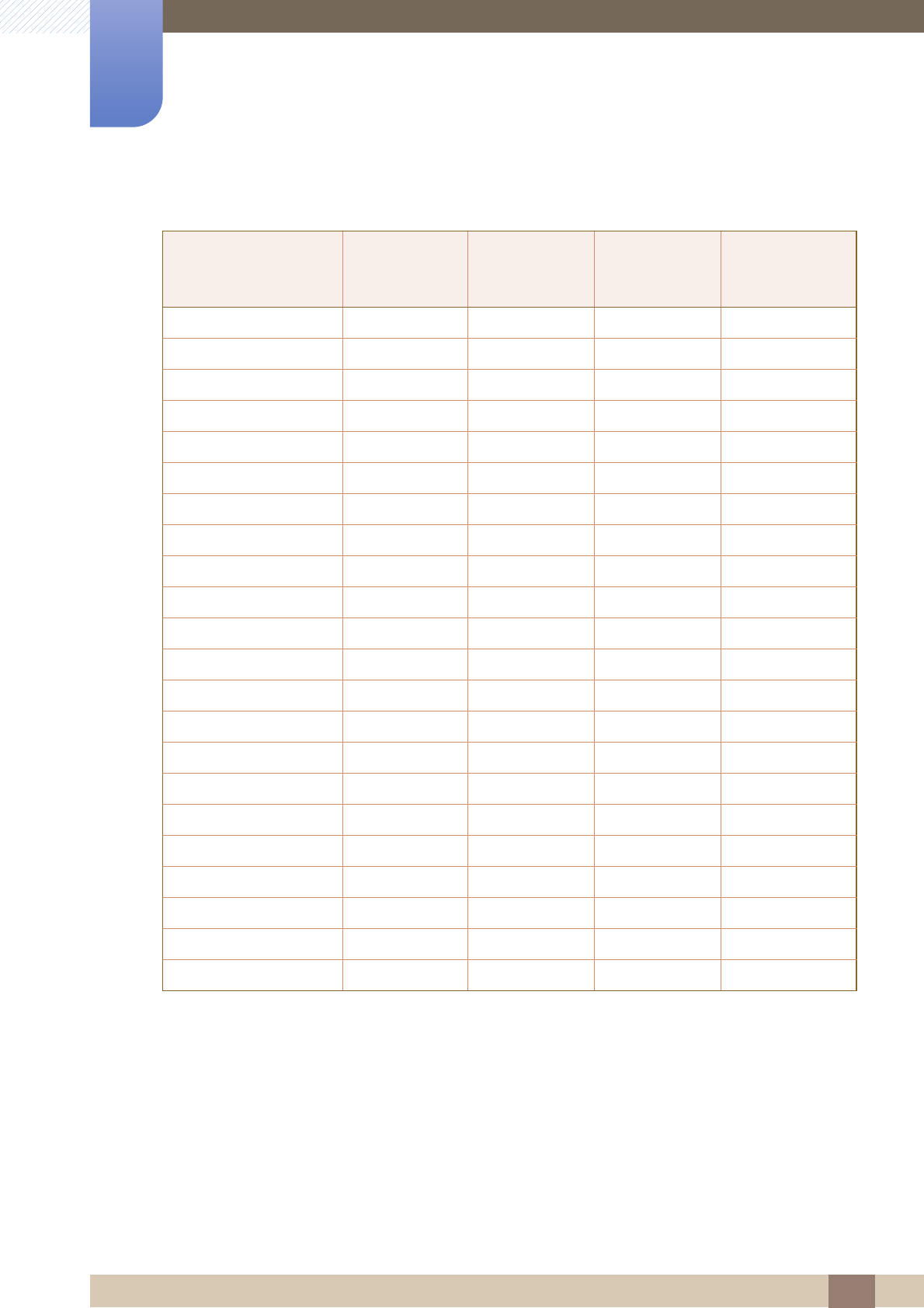
87
Specifications
10
10 Specifications
S22B420BW
Resolution
Horizontal
Frequency
(kHz)
Vertical
Frequency
(Hz)
Pixel Clock
(MHz)
Sync Polarity
(H/V)
IBM, 720 x 400 31.469 70.087 28.322 -/+
MAC, 640 x 480 35.000 66.667 30.240 -/-
MAC, 832 x 624 49.726 74.551 57.284 -/-
MAC, 1152 x 870 68.681 75.062 100.000 -/-
VESA, 640 x 480 31.469 59.940 25.175 -/-
VESA, 640 x 480 37.861 72.809 31.500 -/-
VESA, 640 x 480 37.500 75.000 31.500 -/-
VESA, 800 x 600 35.156 56.250 36.000 +/+
VESA, 800 x 600 37.879 60.317 40.000 +/+
VESA, 800 x 600 48.077 72.188 50.000 +/+
VESA, 800 x 600 46.875 75.000 49.500 +/+
VESA, 1024 x 768 48.363 60.004 65.000 -/-
VESA, 1024 x 768 56.476 70.069 75.000 -/-
VESA, 1024 x 768 60.023 75.029 78.750 +/+
VESA, 1152 x 864 67.500 75.000 108.000 +/+
VESA, 1280 x 720 45.000 60.000 74.250 +/+
VESA, 1280 x 800 49.702 59.810 83.500 -/+
VESA, 1280 x 1024 63.981 60.020 108.000 +/+
VESA, 1280 x 1024 79.976 75.025 135.000 +/+
VESA, 1440 x 900 55.935 59.887 106.500 -/+
VESA, 1600 x 900 60.000 60.000 108.000 +/+
VESA, 1680 x 1050 65.290 59.954 146.250 -/+

88
Specifications
10
10 Specifications
S24B420BW
Horizontal Frequency
The time required to scan a single line from the left to the right side of the screen is called a
horizontal cycle. The reciprocal number of a horizontal cycle is called horizontal frequency.
Horizontal frequency is measured in kHz.
Vertical Frequency
Repeating the same picture dozens of times per second allows you to view natural pictures. The
repeat frequency is called "vertical frequency" or "refresh rate" and is indicated in Hz.
Resolution
Horizontal
Frequency
(kHz)
Vertical
Frequency
(Hz)
Pixel Clock
(MHz)
Sync Polarity
(H/V)
VESA, 640 x 480 31.469 59.940 25.175 -/-
VESA, 800 x 600 35.156 56.250 36.000 +/+
VESA, 800 x 600 37.879 60.317 40.000 +/+
VESA, 1024 x 768 48.363 60.004 65.000 -/-
VESA, 1280 x 720 45.000 60.000 74.250 +/+
VESA, 1280 x 800 49.702 59.810 83.500 -/+
VESA, 1280 x 1024 63.981 60.020 108.000 +/+
VESA, 1440 x 900 55.935 59.887 106.500 -/+
VESA, 1600 x 900 60.000 60.000 108.000 +/+
VESA, 1680 x 1050 65.290 59.954 146.250 -/+
VESA, 1920 x 1080 67.500 60.000 148.500 +/+
VESA, 1920 x 1200 74.038 59.950 154.000 +/-
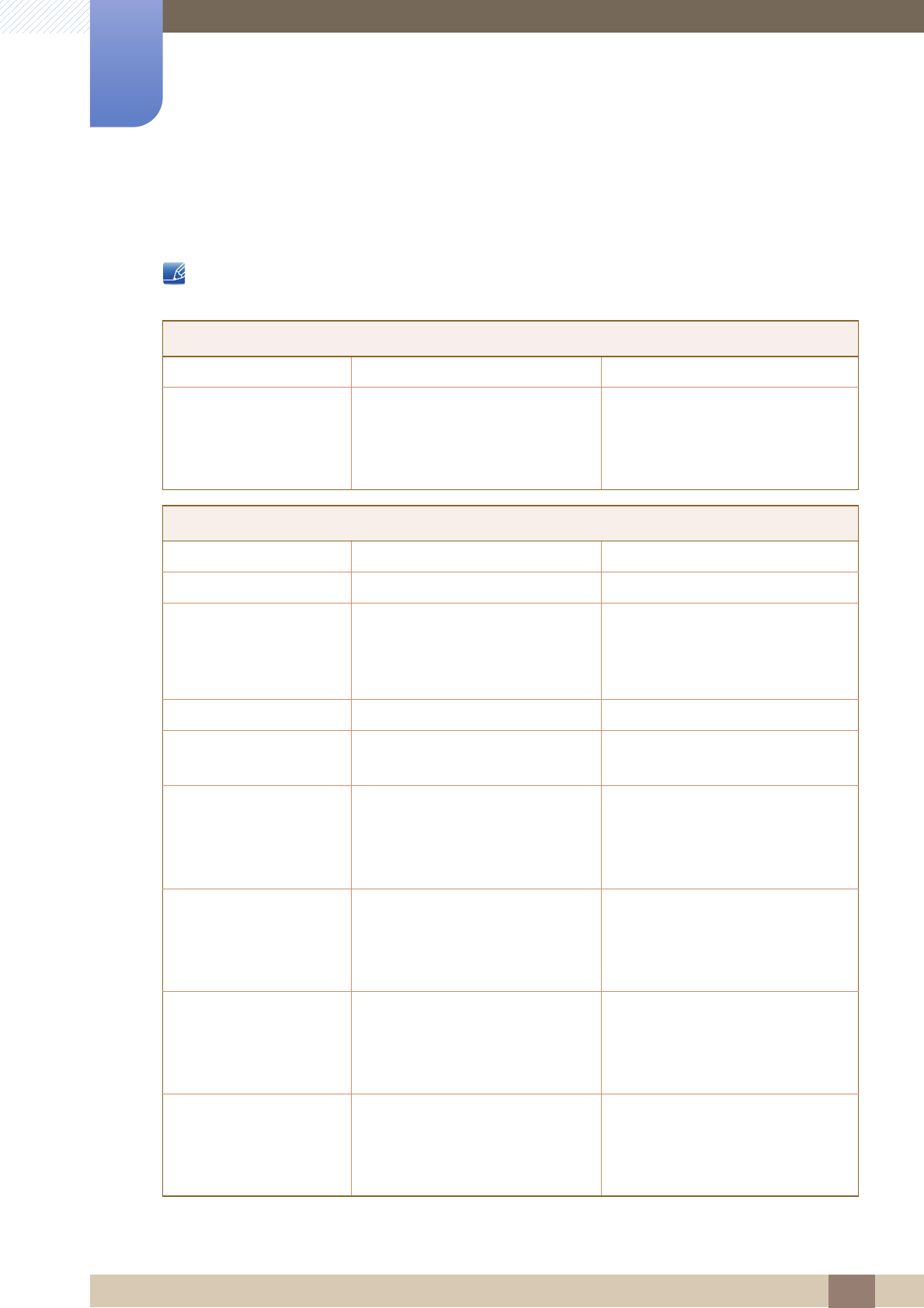
89
Appendix
Appendix
Contact SAMSUNG WORLD WIDE
If you have any questions or comments relating to Samsung products, please contact the SAMSUNG
customer care centre.
NORTH AMERICA
U.S.A 1-800-SAMSUNG (726-7864) http://www.samsung.com/us
CANADA 1-800-SAMSUNG (726-7864) http://www.samsung.com/ca
(English)
http://www.samsung.com/ca_fr
(French)
LATIN AMERICA
ARGENTINE 0800 333 3733 http://www.samsung.com.ar
BOLIVIA 800-10-7260 http://www.samsung.com
BRAZIL 0800-124-421(Demais cidades e
regiões)
4004-0000 (Capitais e grandes
centros)
http://www.samsung.com.br
CHILE 800-SAMSUNG (726-7864) http://www.samsung.com/cl
COLOMBIA http://www.samsung.com/co
COSTA RICA 0-800-507-7267 http://www.samsung.com/latin
(Spanish)
http://www.samsung.com/latin_en
(English)
DOMINICA 1-800-751-2676 http://www.samsung.com/latin
(Spanish)
http://www.samsung.com/latin_en
(English)
ECUADOR 1-800-10-7267 http://www.samsung.com/latin
(Spanish)
http://www.samsung.com/latin_en
(English)
EL SALVADOR 800-6225 http://www.samsung.com/latin
(Spanish)
http://www.samsung.com/latin_en
(English)
01 8000 112 112
Bogotá 600 12 72
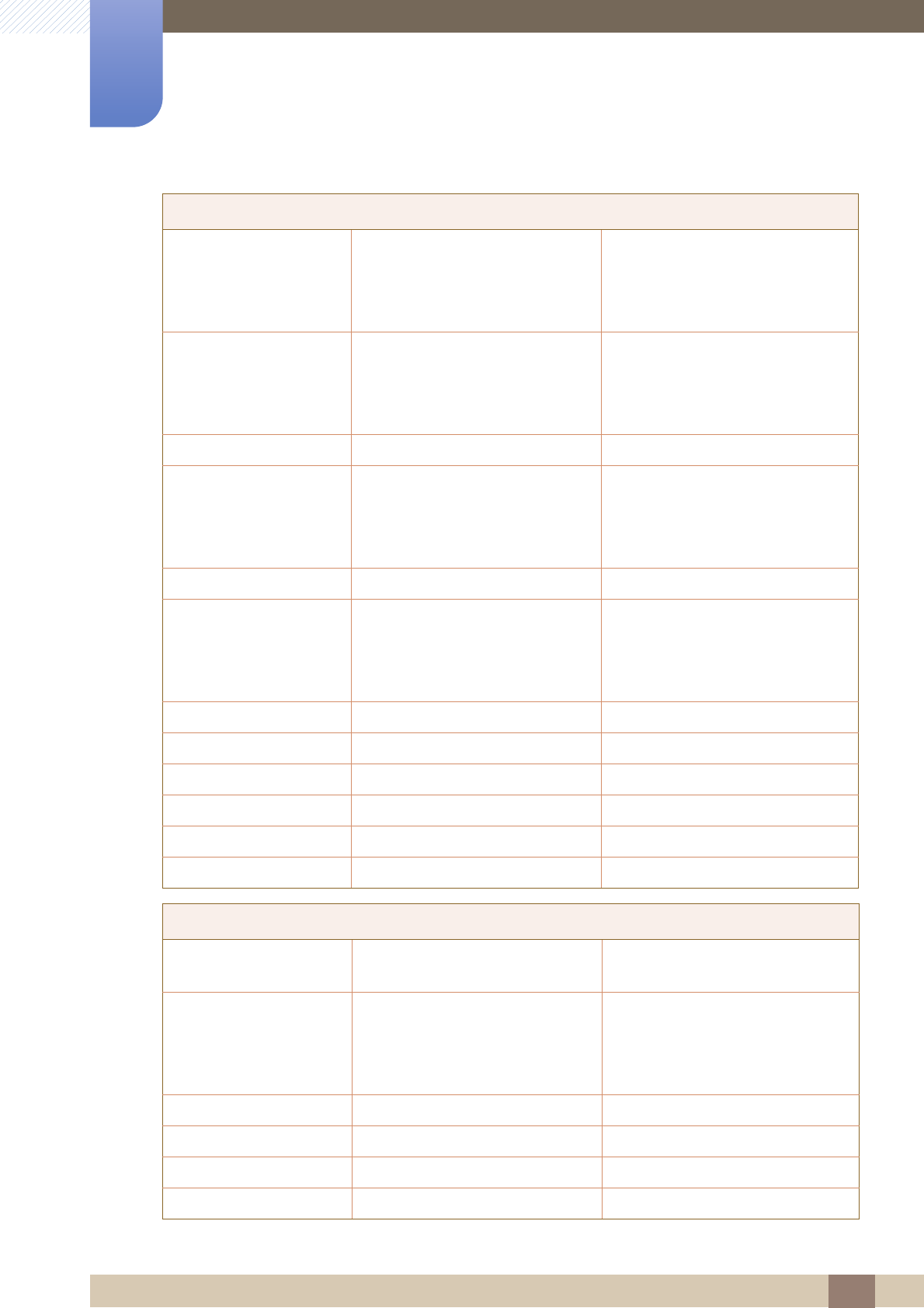
90
Appendix
Appendix
GUATEMALA 1-800-299-0013 http://www.samsung.com/latin
(Spanish)
http://www.samsung.com/latin_en
(English)
HONDURAS 800-27919267 http://www.samsung.com/latin
(Spanish)
http://www.samsung.com/latin_en
(English)
JAMAICA 1-800-234-7267 http://www.samsung.com
NICARAGUA 001-800-5077267 http://www.samsung.com/latin
(Spanish)
http://www.samsung.com/latin_en
(English)
MEXICO 01-800-SAMSUNG (726-7864) http://www.samsung.com
PANAMA 800-7267 http://www.samsung.com/latin
(Spanish)
http://www.samsung.com/latin_en
(English)
PARAGUAY 009 800 542 0001 http://www.samsung.com.py
PERU 0-800-777-08 http://www.samsung.com/pe
PUERTO RICO 1-800-682-3180 http://www.samsung.com
TRINIDAD & TOBAGO 1-800-SAMSUNG (726-7864) http://www.samsung.com
URUGUAY 000 405 437 33 http://www.samsung.com
VENEZUELA 0-800-100-5303 http://www.samsung.com/ve
EUROPE
AUSTRIA 0810 - SAMSUNG
(7267864, € 0.07/min)
http://www.samsung.com
BELGIUM 02-201-24-18 http://www.samsung.com/be
(Dutch)
http://www.samsung.com/be_fr
(French)
BOSNIA 051 331 999 http://www.samsung.com
BULGARIA 07001 33 11 , share cost tariff http://www.samsung.com/bg
CROATIA 062 SAMSUNG (062 726 786) http://www.samsung.com/hr
CYPRUS 8009 4000 only from landline http://www.samsung.com/gr
LATIN AMERICA
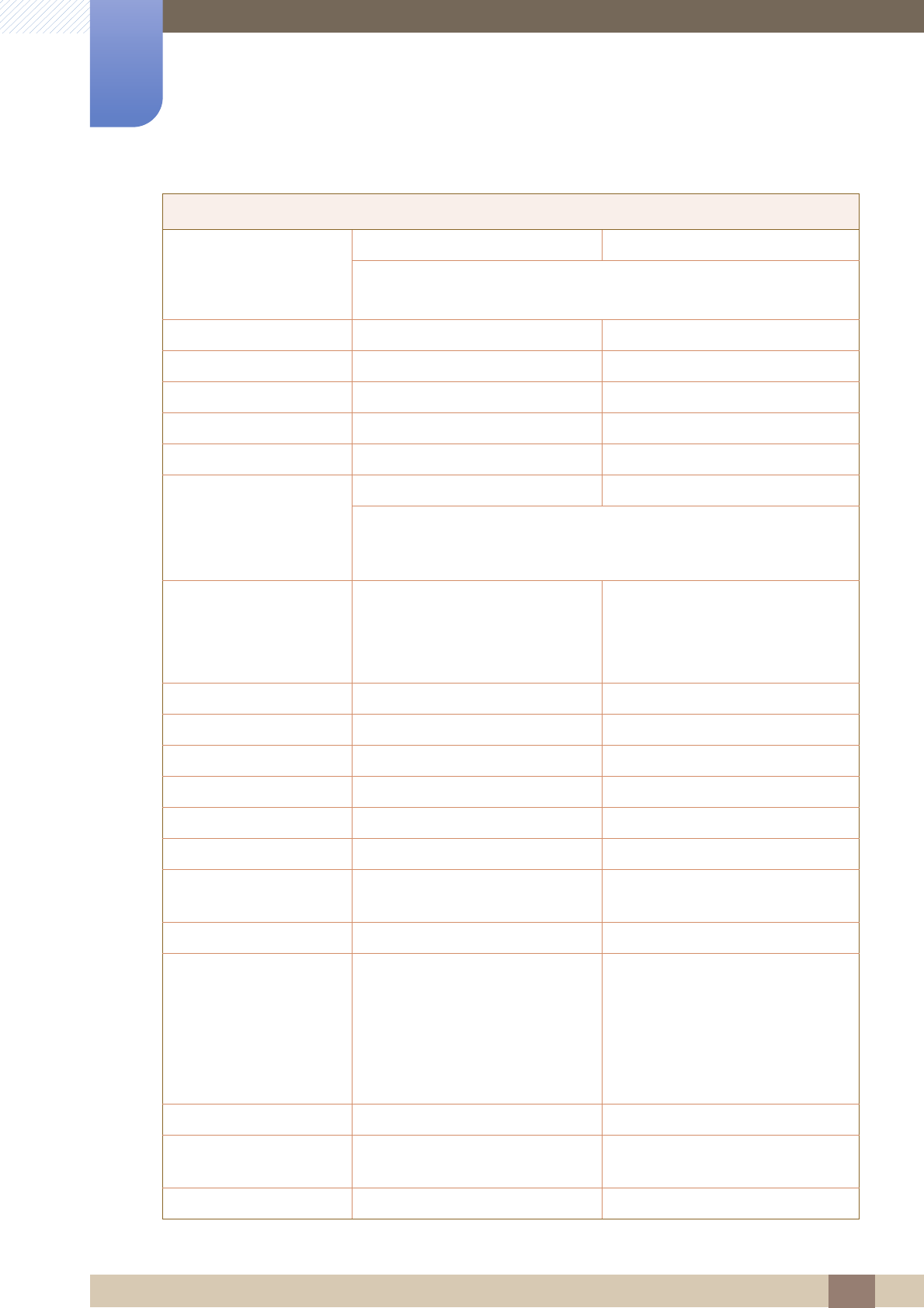
91
Appendix
Appendix
CZECH 800 - SAMSUNG (800-726786) http://www.samsung.com
Samsung Electronics Czech and Slovak, s.r.o. V Parku 2343/24, 148 00 -
Praha 4
DENMARK 70 70 19 70 http://www.samsung.com
EIRE 0818 717100 http://www.samsung.com
ESTONIA 800-7267 http://www.samsung.com/ee
FINLAND 030-6227 515 http://www.samsung.com
FRANCE 01 48 63 00 00 http://www.samsung.com/fr
GERMANY 0180 6 SAMSUNG bzw. http://www.samsung.com
0180 6 7267864*
(*0,20 €/Anruf aus dem dt. Festnetz, aus dem
Mobilfunk max. 0,60 €/Anruf)
GREECE 80111-SAMSUNG (80111 726
7864) only from land line
(+30) 210 6897691 from mobile
and land line
http://www.samsung.com/gr
HUNGARY 06-80-SAMSUNG (726-7864) http://www.samsung.com/hu
ITALIA 800-SAMSUNG (726-7864) http://www.samsung.com
LATVIA 8000-7267 http://www.samsung.com/lv
LITHUANIA 8-800-77777 http://www.samsung.com/lt
LUXEMBURG 261 03 710 http://www.samsung.com
MONTENEGRO 020 405 888 http://www.samsung.com
NETHERLANDS 0900 - SAMSUNG
(0900-7267864) (€ 0,10/Min)
http://www.samsung.com
NORWAY 815 56480 http://www.samsung.com
POLAND http://www.samsung.com/pl
PORTUGAL 808 20 - SAMSUNG (808 20 7267) http://www.samsung.com
ROMANIA 08008 SAMSUNG (08008 726
7864) TOLL FREE No.
http://www.samsung.com/ro
SERBIA 011 321 6899 http://www.samsung.com/rs
EUROPE
0 801-172-678*
lub +48 22 607-93-33 **
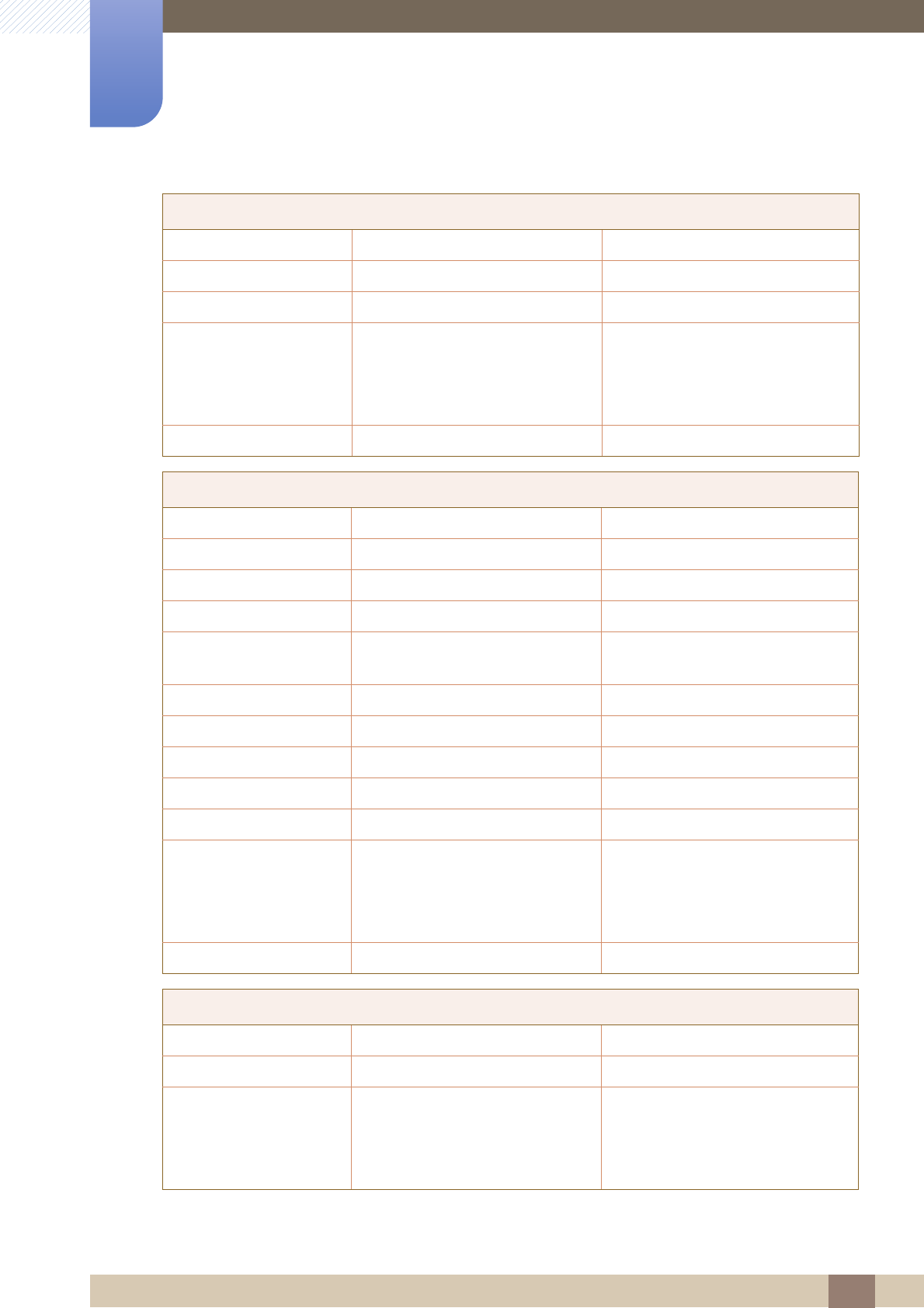
92
Appendix
Appendix
SLOVAKIA 0800 - SAMSUNG (0800-726 786) http://www.samsung.com
SPAIN 902172678 http://www.samsung.com
SWEDEN 0771 726 7864 (SAMSUNG) http://www.samsung.com
SWITZERLAND 0848-SAMSUNG
(7267864, CHF 0.08/min)
http://www.samsung.com/ch
(German)
http://www.samsung.com/ch_fr
(French)
U.K 0330 SAMSUNG (7267864) http://www.samsung.com
CIS
ARMENIA 0-800-05-555 http://www.samsung.com
AZERBAIJAN 088-55-55-555 http://www.samsung.com
BELARUS 810-800-500-55-500 http://www.samsung.com
GEORGIA 0-800-555-555 http://www.samsung.com
KAZAKHSTAN 8-10-800-500-55-500
(GSM: 7799)
http://www.samsung.com
KYRGYZSTAN 00-800-500-55-500 http://www.samsung.com
MOLDOVA 0-800-614-40 http://www.samsung.com
MONGOLIA +7-800-555-55-55 http://www.samsung.com
RUSSIA 8-800-555-55-55 http://www.samsung.com
TADJIKISTAN 8-10-800-500-55-500 http://www.samsung.com
UKRAINE 0-800-502-000 http://www.samsung.com/ua
(Ukrainian)
http://www.samsung.com/ua_ru
(Russian)
UZBEKISTAN 8-10-800-500-55-500 http://www.samsung.com
ASIA PACIFIC
AUSTRALIA 1300 362 603 http://www.samsung.com/au
CHINA 400-810-5858 http://www.samsung.com
HONG KONG (852) 3698 4698 http://www.samsung.com/hk
(Chinese)
http://www.samsung.com/hk_en
(English)
EUROPE
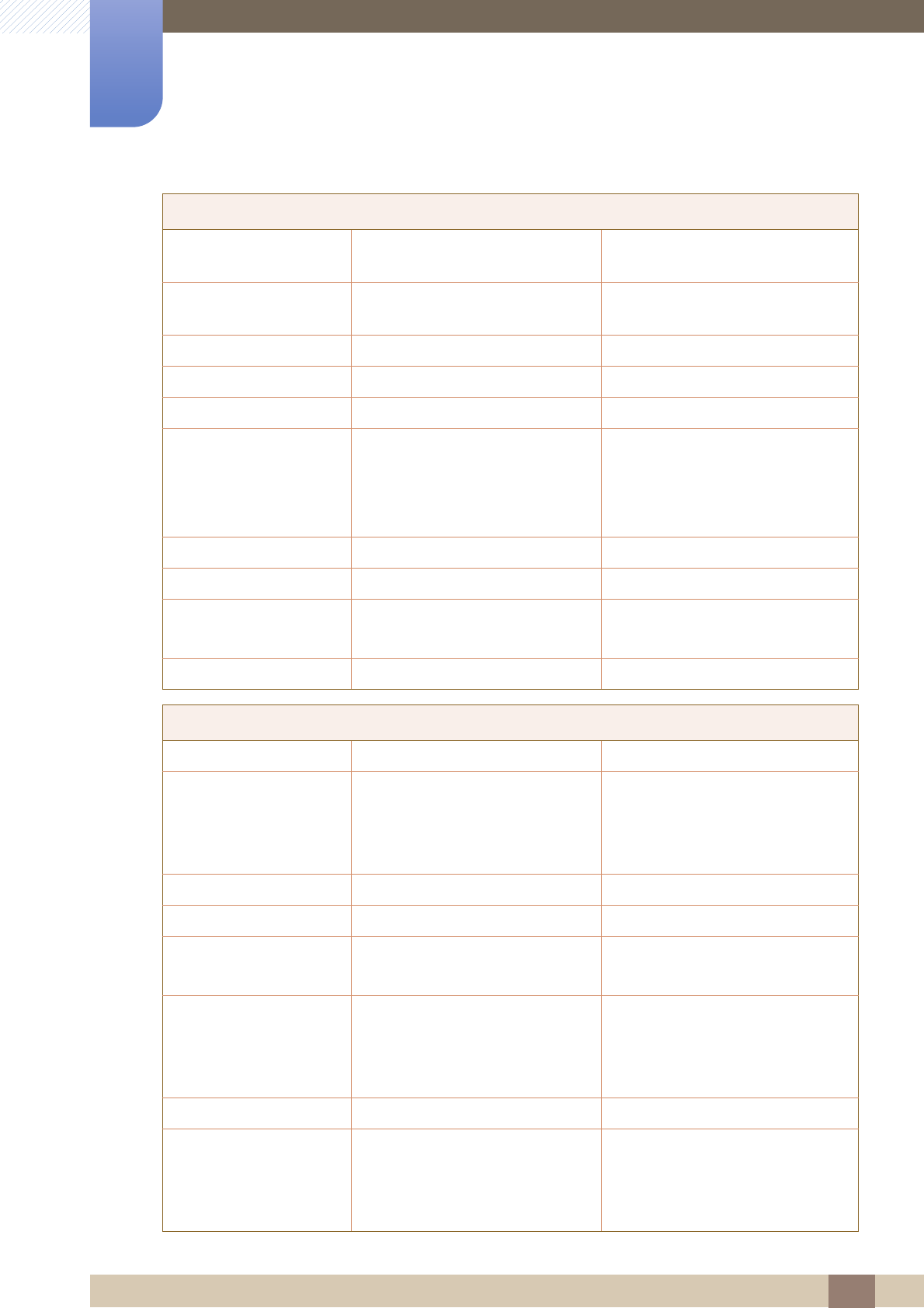
93
Appendix
Appendix
INDIA 1800 3000 8282
1800 266 8282
http://www.samsung.com/in
INDONESIA 0800-112-8888 (Toll Free)
(021) 56997777
http://www.samsung.com/id
JAPAN 0120-327-527 http://www.samsung.com
MALAYSIA 1800-88-9999 http://www.samsung.com/my
NEW ZEALAND 0800 SAMSUNG (0800 726 786) http://www.samsung.com/nz
PHILIPPINES 1-800-10-7267864 [PLDT]
1-800-8-7267864 [Globe landline
and Mobile]
02-4222111 [Other landline]
http://www.samsung.com/ph
SINGAPORE 1800-SAMSUNG (726-7864) http://www.samsung.com/sg
TAIWAN 0800-32-9999 http://www.samsung.com/tw
THAILAND 0-2689-3232,
1800-29-3232
http://www.samsung.com/th
VIETNAM 1800 588 889 http://www.samsung.com
MENA
ALGERIA 0800 100 100 http://www.samsung.com/n_africa
BAHRAIN 8000-4726 http://www.samsung.com/ae
(English)
http://www.samsung.com/ae_ar
(Arabic)
EGYPT 08000-726786 http://www.samsung.com
IRAN 021-8255 http://www.samsung.com
JORDAN 0800-22273
06 5777444
http://www.samsung.com/Levant
(English)
KUWAIT 183-2255 (183-CALL) http://www.samsung.com/ae
(English)
http://www.samsung.com/ae_ar
(Arabic)
MOROCCO 080 100 2255 http://www.samsung.com
OMAN 800-SAMSUNG (726-7864) http://www.samsung.com/ae
(English)
http://www.samsung.com/ae_ar
(Arabic)
ASIA PACIFIC
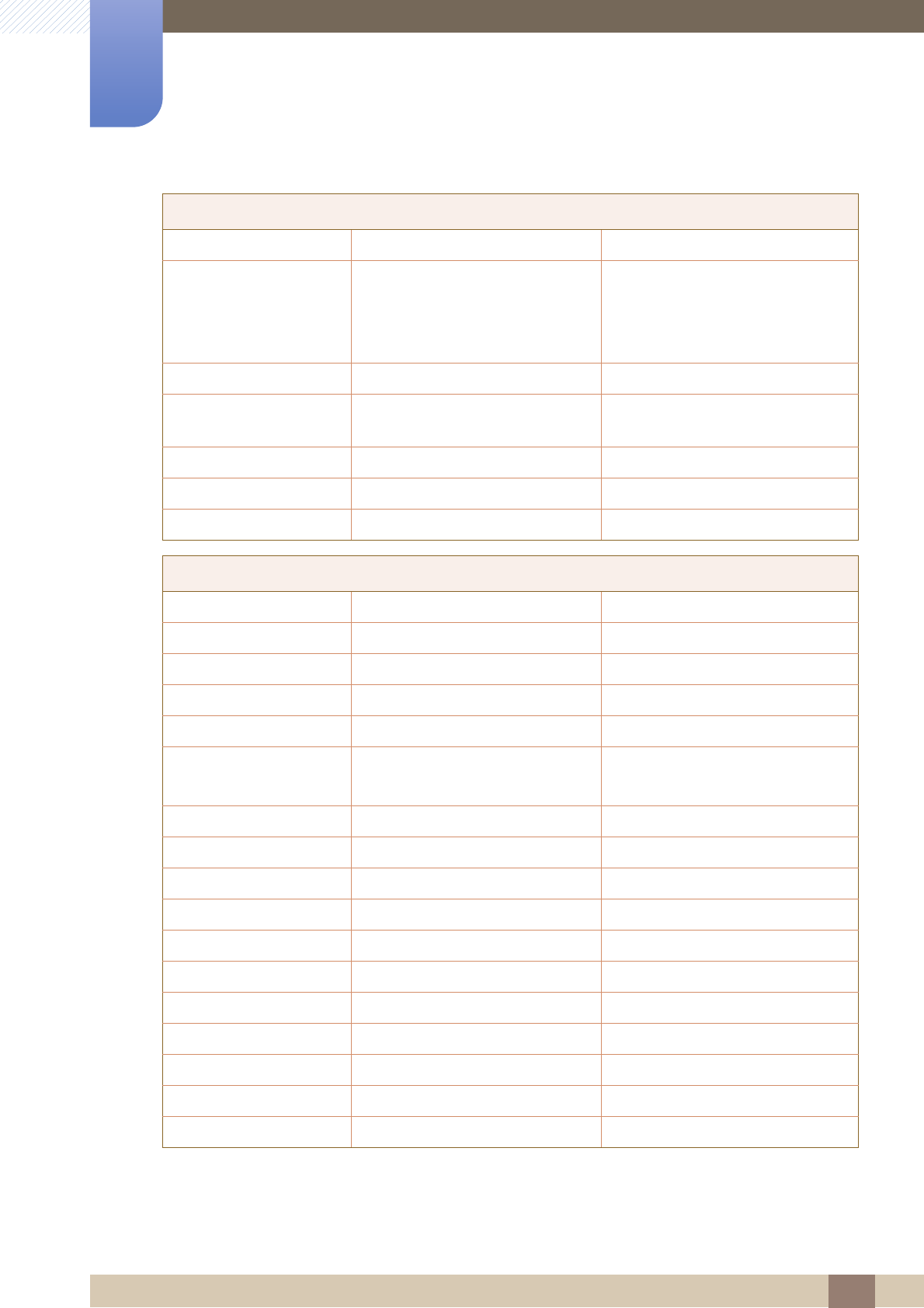
94
Appendix
Appendix
PAKISTAN 0800-Samsung (72678) http://www.samsung.com/pk/
QATAR 800-2255 (800-CALL) http://www.samsung.com/ae
(English)
http://www.samsung.com/ae_ar
(Arabic)
SAUDI ARABIA 920021230 http://www.samsung.com/sa
SYRIA 18252273 http://www.samsung.com/Levant
(English)
TUNISIA 80-1000-12 http://www.samsung.com/n_africa
TURKEY 444 77 11 http://www.samsung.com
U.A.E 800-SAMSUNG (726-7864) http://www.samsung.com
AFRICA
BOTSWANA 8007260000 http://www.samsung.com
BURUNDI 200 http://www.samsung.com
CAMEROON 7095-0077 http://www.samsung.com/africa_fr
COTE D’ IVOIRE 8000 0077 http://www.samsung.com/africa_fr
DRC 499999 http://www.samsung.com
GHANA 0800-10077
0302-200077
http://www.samsung.com/africa_en
KENYA 0800 545 545 http://www.samsung.com
NAMIBIA 08 197 267 864 http://www.samsung.com
NIGERIA 0800-726-7864 http://www.samsung.com/africa_en
MOZAMBIQUE 847267864 / 827267864 http://www.samsung.com
RWANDA 9999 http://www.samsung.com
SENEGAL 800-00-0077 http://www.samsung.com/africa_fr
SOUTH AFRICA 0860 SAMSUNG (726 7864) http://www.samsung.com
SUDAN 1969 http://www.samsung.com
TANZANIA 0685 88 99 00 http://www.samsung.com
UGANDA 0800 300 300 http://www.samsung.com
ZAMBIA 0211 350370 http://www.samsung.com
MENA
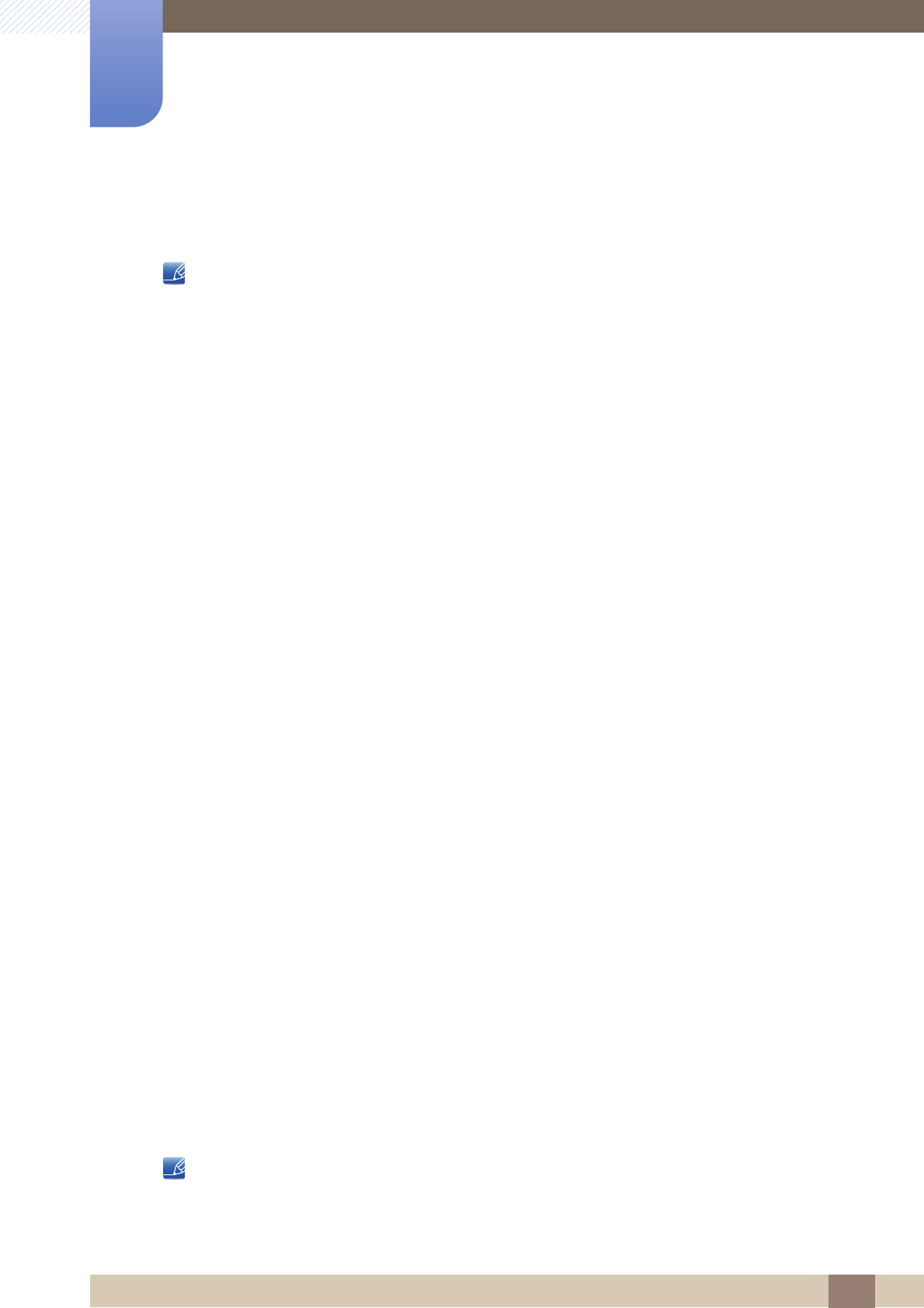
95
Appendix
Appendix
Responsibility for the Pay Service (Cost to Customers)
When the service is requested, in spite of in warranty, we may charge you for a visit from a service
technician in the following cases.
Not a product defect
Cleaning of the product, Adjustment, Explanation, Re-installation and etc.
If a service technician gives instructions on how to use product or simply adjusts options without
disassembling product.
If a defect is caused by external environmental factors (Internet, Antenna, Wired Signal, etc.)
If a product is reinstalled or devices are connected additionally after installing the purchased product
for the first time.
If a product is reinstalled to move to a different spot or to move to a different house.
If customer requests instructions on how to use because of another company's product.
If customer requests instructions on how to use the network or another company's program.
If customer requests software installation and setup for the product.
If a service technician removes/cleans dusts or foreign materials inside of the product.
If customer requests an installation additionally after purchasing a product through home-shopping
or online.
A Product damage caused by customer's fault
Product damage caused by customer's mishandling or wrong repair.
If a product damage is caused by;
external impact or drop .
use of supplies or separatly sold product unspecified by Samsung.
repair from a person besides an engineer of outsourcing service company or partner of Samsung
Electronics Co., Ltd.
remodeling or repairing the product by customer.
using it with incorrect voltage or non-authorised electrical connections.
not following the "cautions" in User Manual.
Others
If product fails by natural disaster (lightning, fire, earthquake, flood damage, etc) .
If consumable components are all used up (Battery, Toner, Fluorescent lights, Head, Vibrator, Lamp,
Filter, Ribbon, etc.)
If customer requests a service in case the product has no defect, service fee may be charged. So
please read User Manual first.
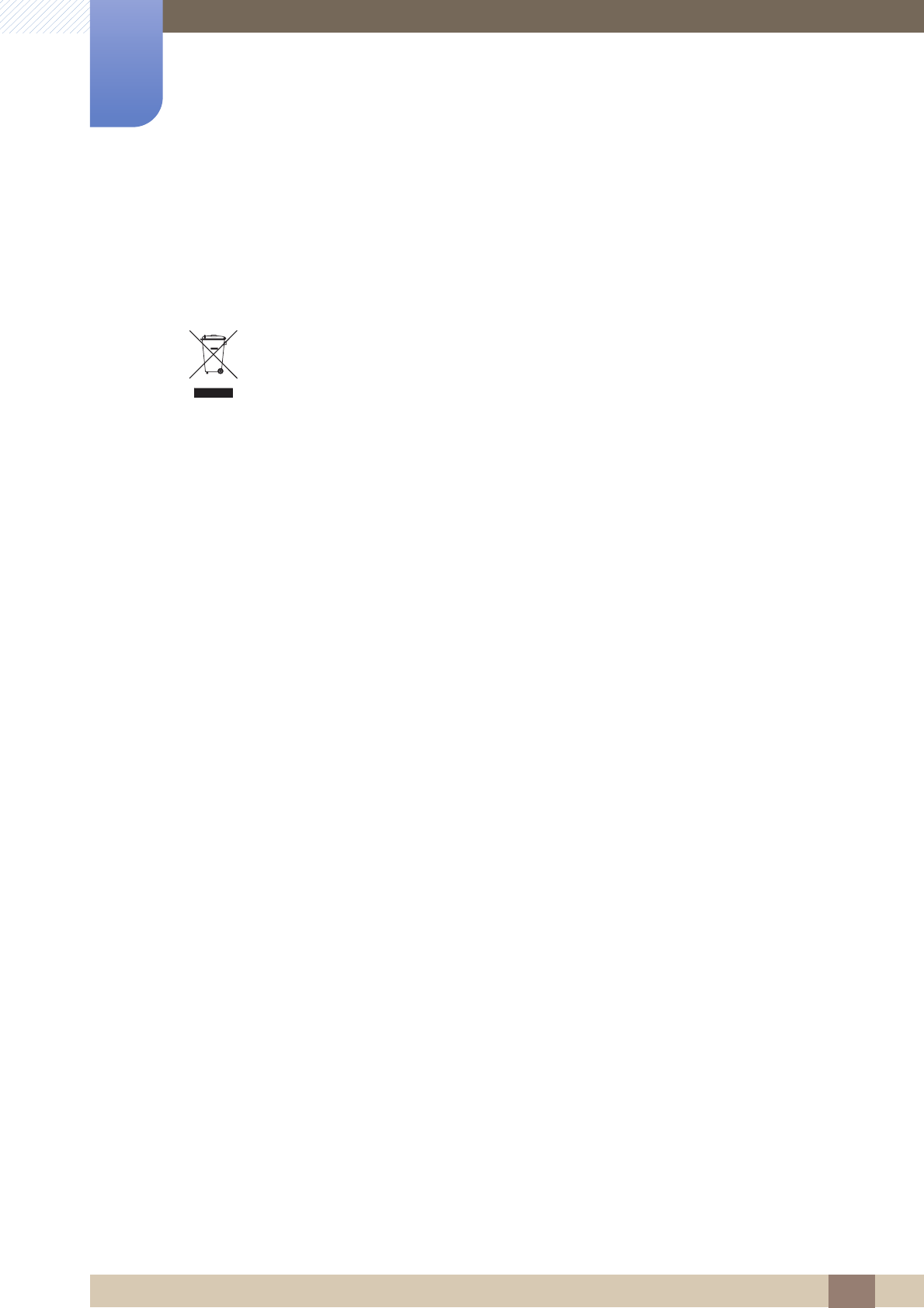
96
Appendix
Appendix
Correct Disposal
Correct Disposal of This Product (Waste Electrical & Electronic Equipment)
(Applicable in countries with separate collection systems)
This marking on the product, accessories or literature indicates that the product and its
electronic accessories (e.g. charger, headset, USB cable) should not be disposed of
with other household waste at the end of their working life. To prevent possible harm to
the environment or human health from uncontrolled waste disposal, please separate
these items from other types of waste and recycle them responsibly to promote the
sustainable reuse of material resources.
Household users should contact either the retailer where they purchased this product,
or their local government office, for details of where and how they can take these items
for environmentally safe recycling.
Business users should contact their supplier and check the terms and conditions of the
purchase contract. This product and its electronic accessories should not be mixed with
other commercial wastes for disposal.
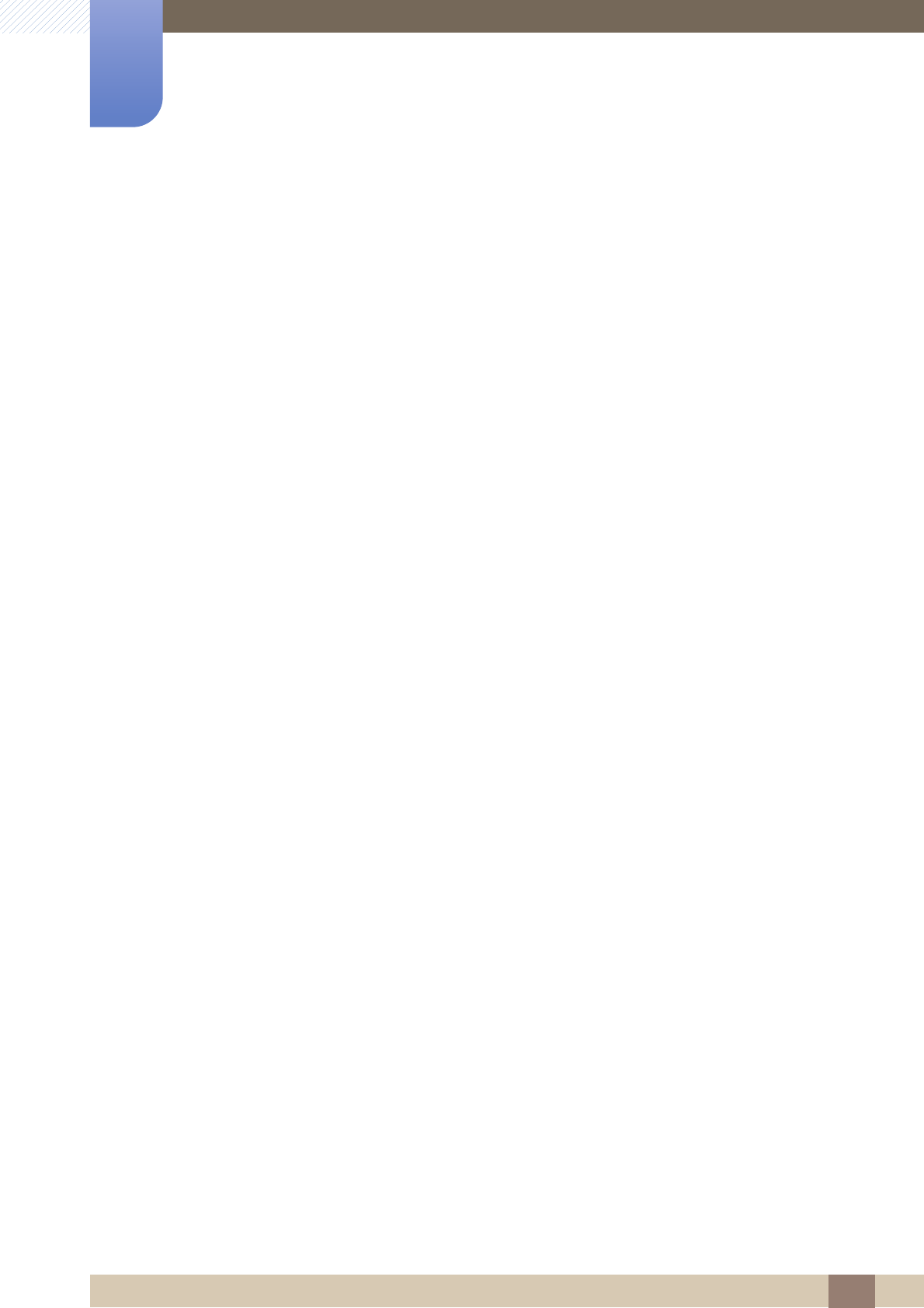
97
Appendix
Appendix
Terminology
OSD(On Screen Display)
On screen display (OSD) allows you to configure on-screen settings to optimize the picture quality as
required. It allows you to change the screen brightness, tint, size and many other settings using
menus displayed on the screen.
Gamma
The Gamma menu adjusts the grey scale that represents middle tones on the screen. Adjusting the
brightness brightens the whole screen, but adjusting Gamma only brightens the medium brightness.
Grey scale
Scale refers to levels of color intensity that show variations of color change from darker areas to
brighter areas on the screen. Changes to the screen brightness are expressed with black and white
variation, and grey scale refers to the medium area between black and white. Changing the grey scale
through Gamma adjustment will change the medium brightness on the screen.
Scanning rate
Scanning rate, or refresh rate, refers to the frequency of screen refreshes. Screen data is transmitted
as it refreshes to display an image, although the refreshing is invisible to the naked eye. The number of
screen refreshes is called scanning rate and is measured in Hz. A scanning rate of 60Hz means that
the screen refreshes 60 times per second. The screen scanning rate depends on the performance of
the graphics cards in your PC and monitor.
Horizontal Frequency
Characters or images displayed on the monitor screen consist of numerous dots (pixels). Pixels are
transmitted in horizontal lines, which are then arranged vertically to create an image. The horizontal
frequency is measured in kHz and represents how many times horizontal lines per second are
transmitted and displayed on the monitor screen. A horizontal frequency of 85 means that the
horizontal lines that make up an image are transmitted 85 000 times per second, and the horizontal
frequency is indicated in 85kHz.
Vertical Frequency
One image is made of numerous horizontal lines. The vertical frequency is measured in Hz and
represents how many images can be created per second by those horizontal lines. A vertical
frequency of 60 means that an image is transmitted 60 times per second. The vertical frequency is
also called "refresh rate" and affects screen flicker.

98
Appendix
Appendix
Resolution
Resolution is the number of horizontal pixels and vertical pixels that form a screen. It represents the
level of display detail.
A higher resolution displays a greater amount of information on the screen and is suitable for
performing multiple tasks at the same time.
E.g. A resolution of 1920 x 1080 consists of 1,920 horizontal pixels (horizontal frequency) and 1,080
vertical lines (vertical resolution).
Plug & Play
The Plug & Play feature allows the automatic exchange of information between a monitor and PC to
produce an optimum display environment.
The monitor uses VESA DDC (international standard) to execute Plug & Play.
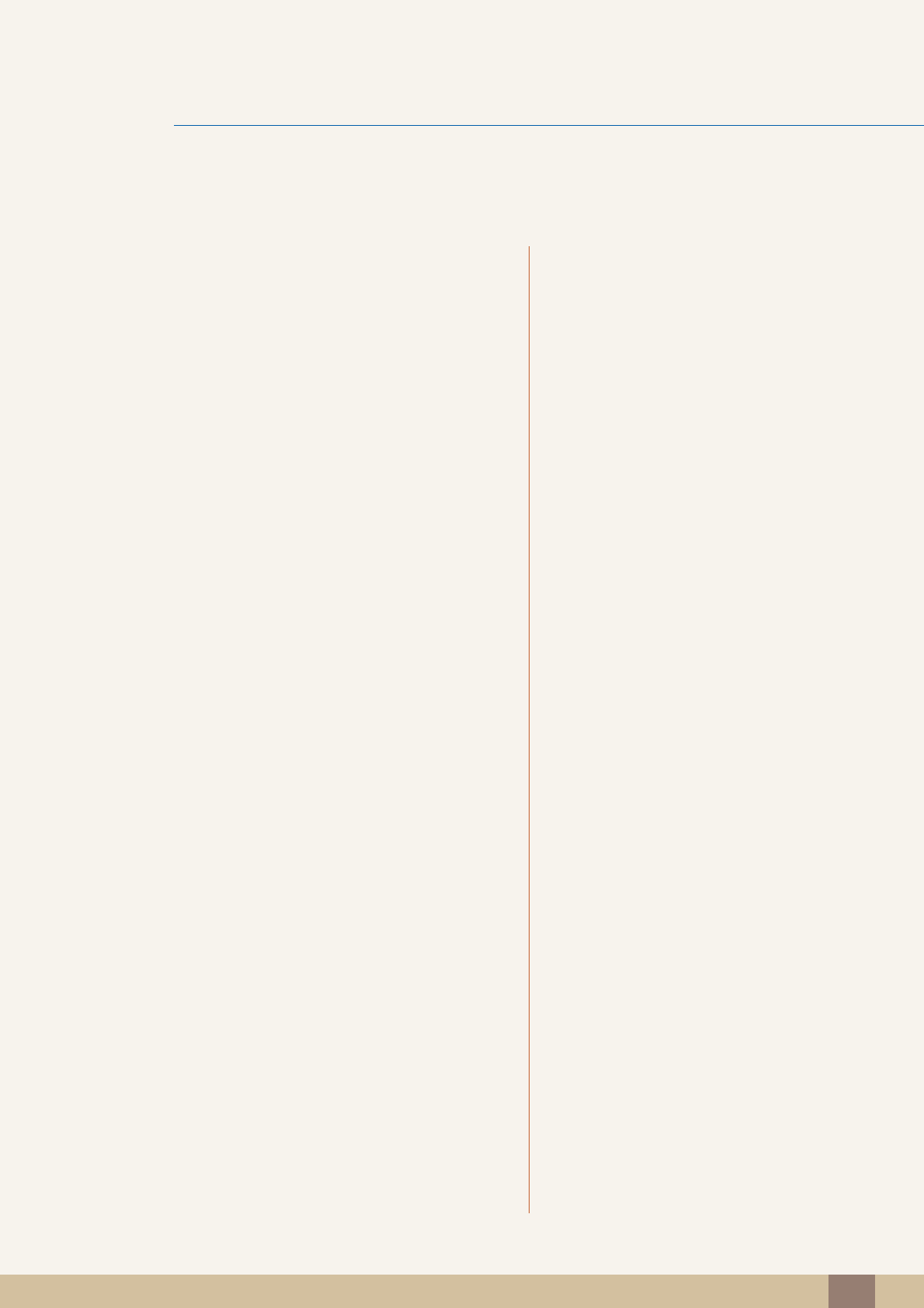
Index 99
Index
A
Appendix 89
Auto Source 61
B
Before Connecting 26
Blue 46
Brightness 36
C
Checking the Contents 17
Cleaning 8
Coarse 41
Color Tone 47
Connecting and Using a PC 27
Contact SAMSUNG WORLD WIDE 89
Contrast 37
Copyright 7
Correct Disposal 96
Correct posture to use the product 16
Customized Key 60
D
Display Time 62
E
Eco Saving 55
F
Fine 42
G
Gamma 48
General 78
Green 45
I
Image Size 50
INFORMATION 64
Installation 22
K
Key Repeat Time 59
L
Language 54
M
MagicRotation 70
Menu Transparency 63
MultiScreen 68
O
Off Timer OnOff 56
Off Timer Setting 57
P
Parts 19
PC/AV Mode 58
Q
Q & A 76
R
Red 44
Requirements Before Contacting Samsung
Customer Service Center 73
Reset 53