Samsung Electronics Co ML1450 Laser Printer User Manual 2
Samsung Electronics Co Ltd Laser Printer Users Manual 2
Contents
- 1. Users Manual 1
- 2. Users Manual 2
Users Manual 2
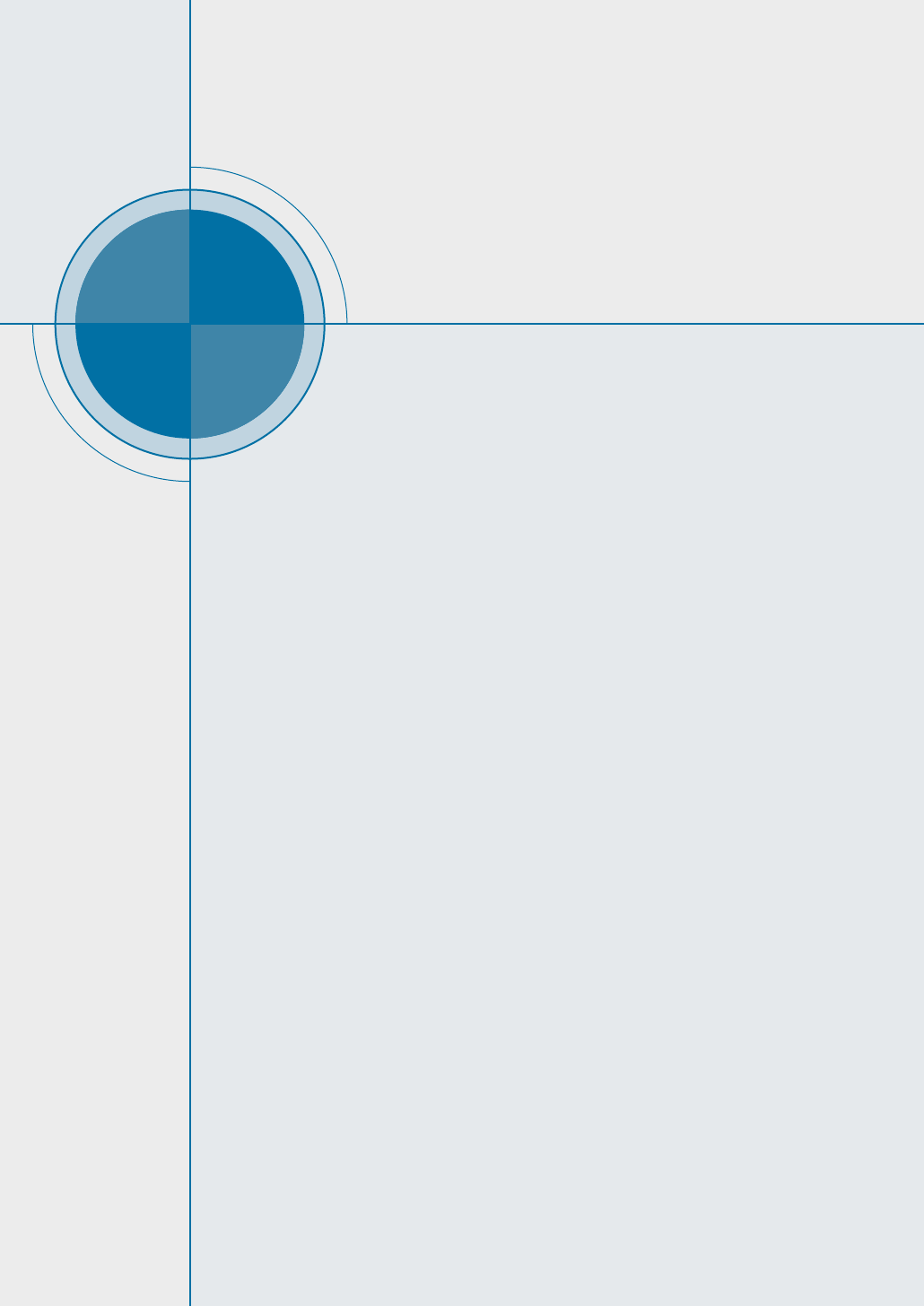
This chapter gives helpful information for what to do if you
encounter a printer error. It provides information on the
following topics:
◆ Troubleshooting Checklist
◆ Solving General Printing Problems
◆ Printing Special Pages
◆ Clearing Paper Jams
◆ Solving Print Quality Problems
◆ Troubleshooting Error Messages
◆ Common Windows Problems
◆ Common Macintosh Problems
◆ Troubleshooting PS Errors
7
7
CHAPTER
Problem Solving
Problem Solving
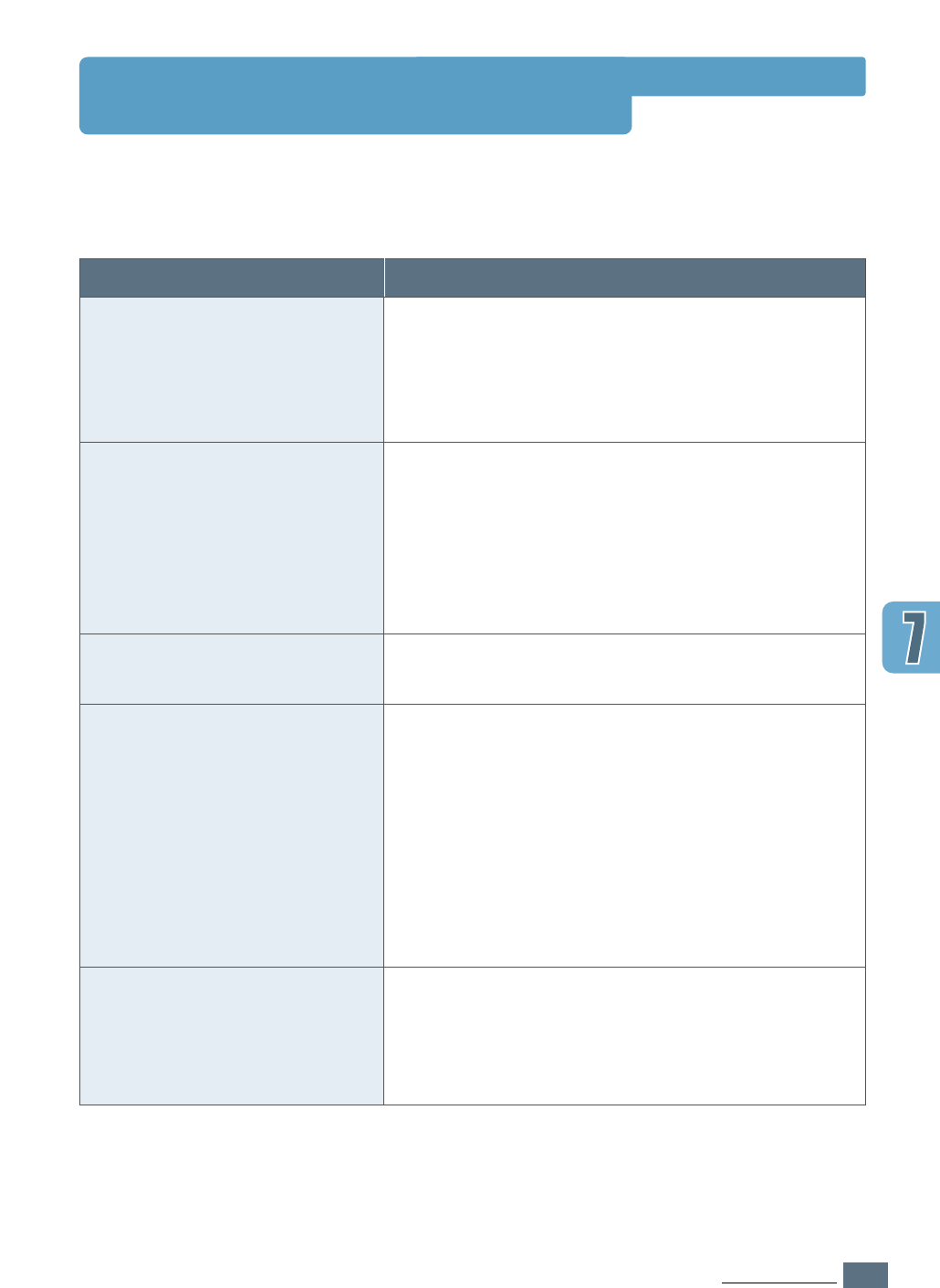
7.1
PROBLEM SOLVING
Troubleshooting Checklist
If the printer is not working properly, complete the following checklist in order. If the printer
does not pass a step, follow the corresponding troubleshooting suggestions.
Check
Make sure that the Data light on
the control panel is on.
Press the Demo button to print
a demo page to verify that the
printer is feeding paper correctly.
See page 7.6.
Check the demo page to see if it
is printed correctly.
Print a short document from a
software application to verify
that the computer and printer
are connected and are
communicating correctly.
If completing the checklist did
not diagnose the problem with
the printer, check the following
troubleshooting sections.
Solution
• If no lights are on, check the power cord
connection. Check the power switch. Check the
power source by plugging into another outlet.
• If other lights are on, go to “Troubleshooting Error
Messages” on page 7.22.
• If a demo page does not print, check the paper
supply in the paper tray.
• If the paper jams in the printer, go to “ Clearing
Paper Jams” on page 7.7.
• If the Error indicator light is illuminated on the
control panel, go to “Troubleshooting Error
Messages” on page 7.22.
If there is a print quality problem, go to “Solving
Print Quality Problems” on page 7.16.
• If the page does not print, check the cable
connection between the printer and computer.
• Check the print queue or print spooler (print
monitor in Mac) to see if the printer has been
paused.
• Check the software application to make sure you
are using the proper printer driver and
communication port. If the page is interrupted
during printing, go to “Solving General Printing
Problems” on page 7.2.
• “Solving General Printing Problems” on page 7.2.
• “Troubleshooting Error Messages” on page 7.22.
• “Common Windows Problems” on page 7.25.
• “Common Macintosh Problems” on page 7.26.
• “Troubleshooting PS Errors” on page 7.28.
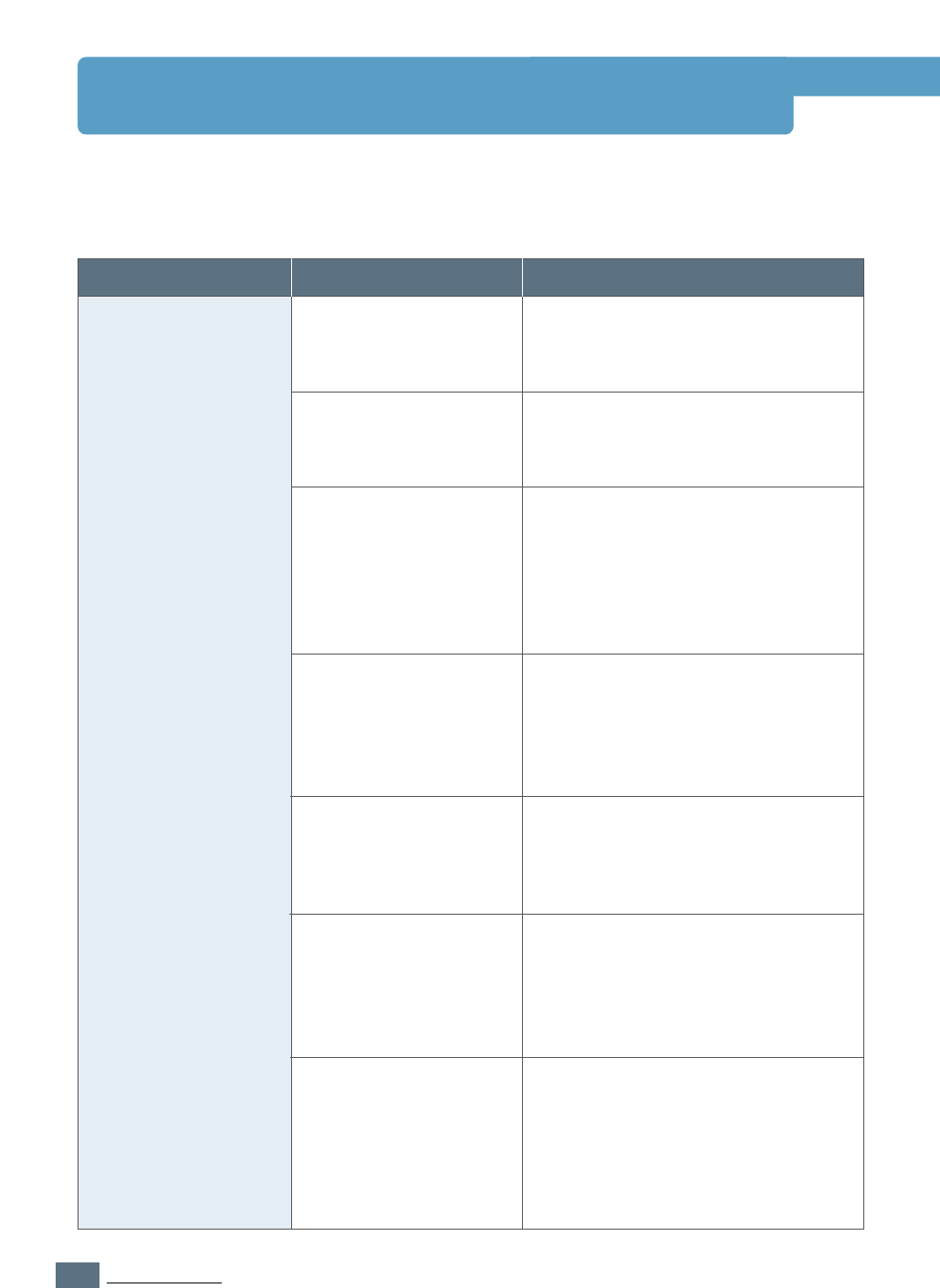
7.2
PROBLEM SOLVING
Solving General Printing Problems
Problem
The printer does not
print.
Possible Cause
The printer is not
receiving power.
Your printer is not
selected as the default
printer.
Check the printer for
the following:
The printer may be in
manual feed mode and
out of paper. (The
Manual and the Data
lights are blinking.)
The connection cable
between the computer
and the printer is not
connected properly.
The connection cable
between the computer
and the printer is
defective.
The port setting is
incorrect.
Solution
If no lights are on, check the power
cord connections. Check the power
switch and the power source.
Select Samsung ML-1450 Series
or Samsung ML-1450 Series PS as
your default printer.
• The printer cover is not closed.
• Paper is jammed.
• No paper is loaded.
• Toner cartridge is not installed.
• Printer system error occurs.
Contact a service representative.
Add paper to the Multi-Purpose tray,
and press the Demo button on the
printer’s control panel.
Disconnect the printer cable and
reconnect it.
If possible, attach the cable to
another computer that is working
properly and print a job. You may
also try using a different printer
cable.
Check the Windows printer setting to
make sure that the print job is sent
to the correct port (for example,
LPT1). If the computer has more
than one port, make sure the printer
is attached to the correct one.
If you have any problems with the operation of your ML-1450 series printer, refer to the table
for suggested solutions.
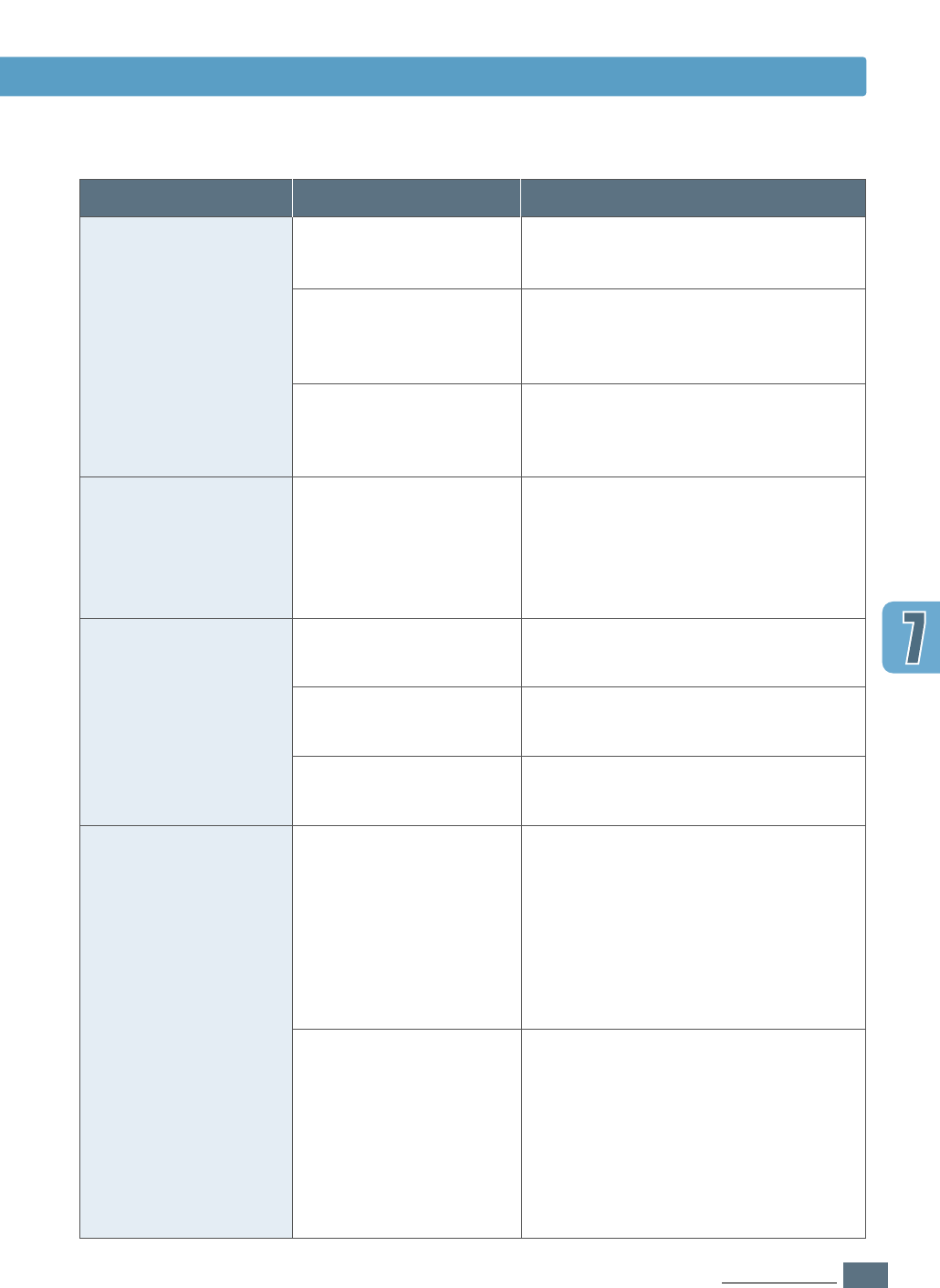
7.3
PROBLEM SOLVING
Solving General Printing Problems
Problem
The printer does not
print. (continued)
Printer selects media
from the wrong
paper source.
Paper does not feed
into the printer.
Print job is extremely
slow.
Possible Cause
The printer may be
configured incorrectly.
The printer driver may
be incorrectly installed.
The printer is
malfunctioning.
The paper source
selection in the printer
properties may be
incorrect.
Paper has not been
loaded correctly.
There is too much paper
in the paper tray.
The paper is too thick.
The job may be very
complex.
The maximum speed of
14 pages per minute
cannot be exceeded even
when more memory is
added.
If using Windows 9x/Me,
the Spooling Setting may
be set incorrectly.
Solution
Check the printer properties to make
sure that all print settings are correct.
Uninstall the printer driver, then
reinstall the printer driver. Try printing
a demo page.
Check the lights on the control panel to
determine if the printer is indicating a
system error.
For many software applications the
paper source selection is found under
the Paper tab within the printer
properties. Select the correct paper
source.
Remove paper from the paper tray and
reload it correctly.
Remove excess paper from the tray .
Use only paper that meets the
specifications required by the printer.
Reduce the complexity of the page or
try adjusting the print quality settings.
If this problem occurs frequently, add
memory to the printer.
From the Start menu, choose Settings
and Printers. Right-click the Samsung
ML-1450 series printer icon, choose
Properties, click the Details tab, and
then choose the Spool Settings
button. Select the desired spool setting
from the available choices.
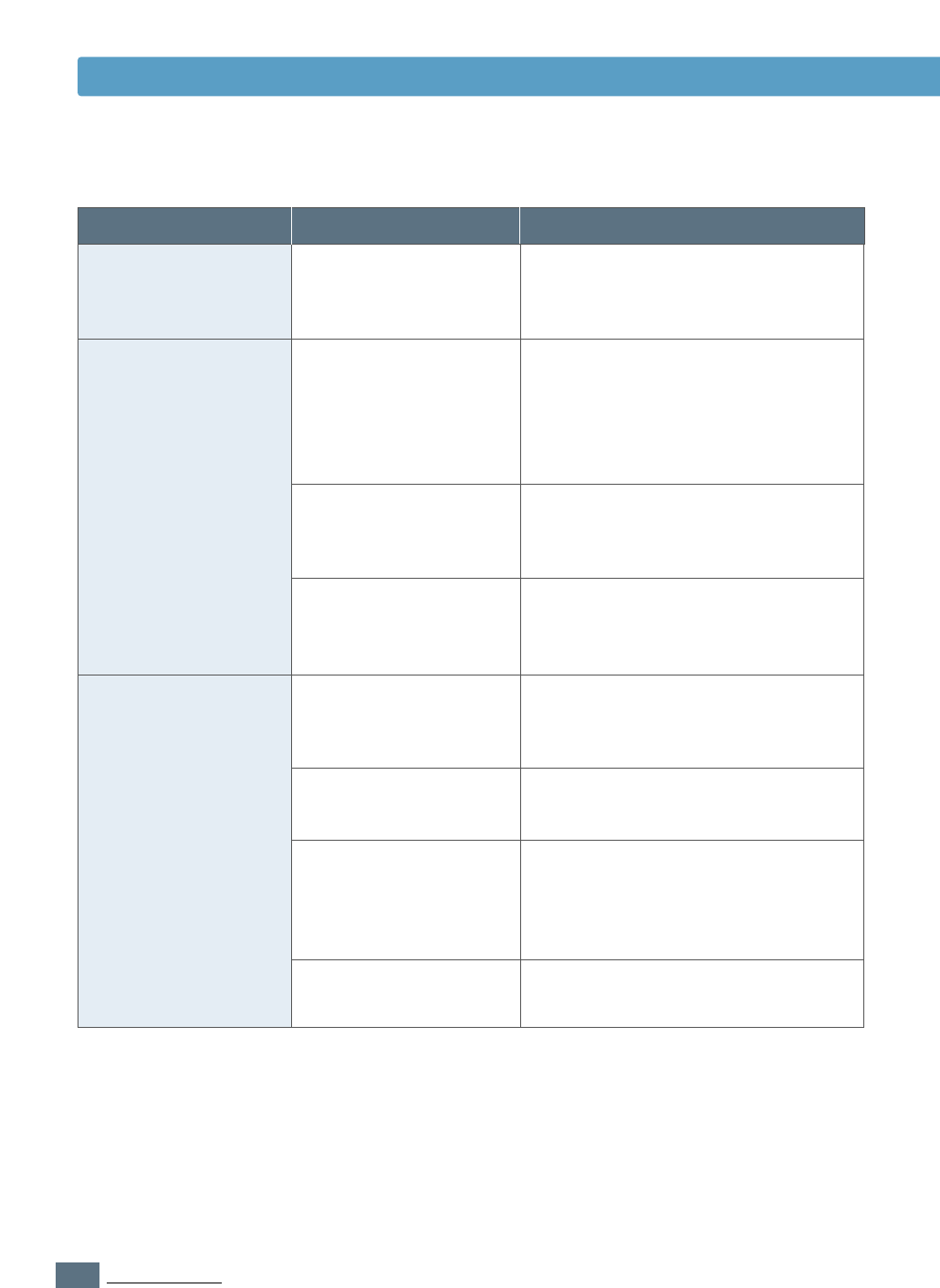
7.4
PROBLEM SOLVING
Solving General Printing Problems
Problem
Print job is extremely
slow. (continued)
Half of the page is
blank.
The paper keeps
jamming.
Possible Cause
The computer may have
insufficient random-
access memory (RAM).
The page layout is too
complex.
The page orientation
setting may be
incorrect.
The paper size and the
paper size settings do
not match.
There is too much
paper in the paper tray.
An incorrect type of
paper is being used.
An incorrect output
method is being used.
There may be debris
inside the machine.
Solution
Install more random-access memory
(RAM) in your computer. See “Memory
and PostScript SIMMs” on page F.2.
Simplify the page layout and remove
any unnecessary graphics from the
document, if possible. Install more
memory. See “Memory and PostScript
SIMMs” on page F.2.
Change the page orientation in your
application.
Make sure that the paper size in the
print settings matches the paper in
the paper tray.
Remove excess paper from the tray.
If printing special media, use the
Multi-Purpose Tray.
Use only paper that meets the
specifications required by the printer.
Media such as thick paper should not
be printed using the standard face-
down stacker. Use the rear face-up
output tray instead.
Open the top cover and remove the
debris.
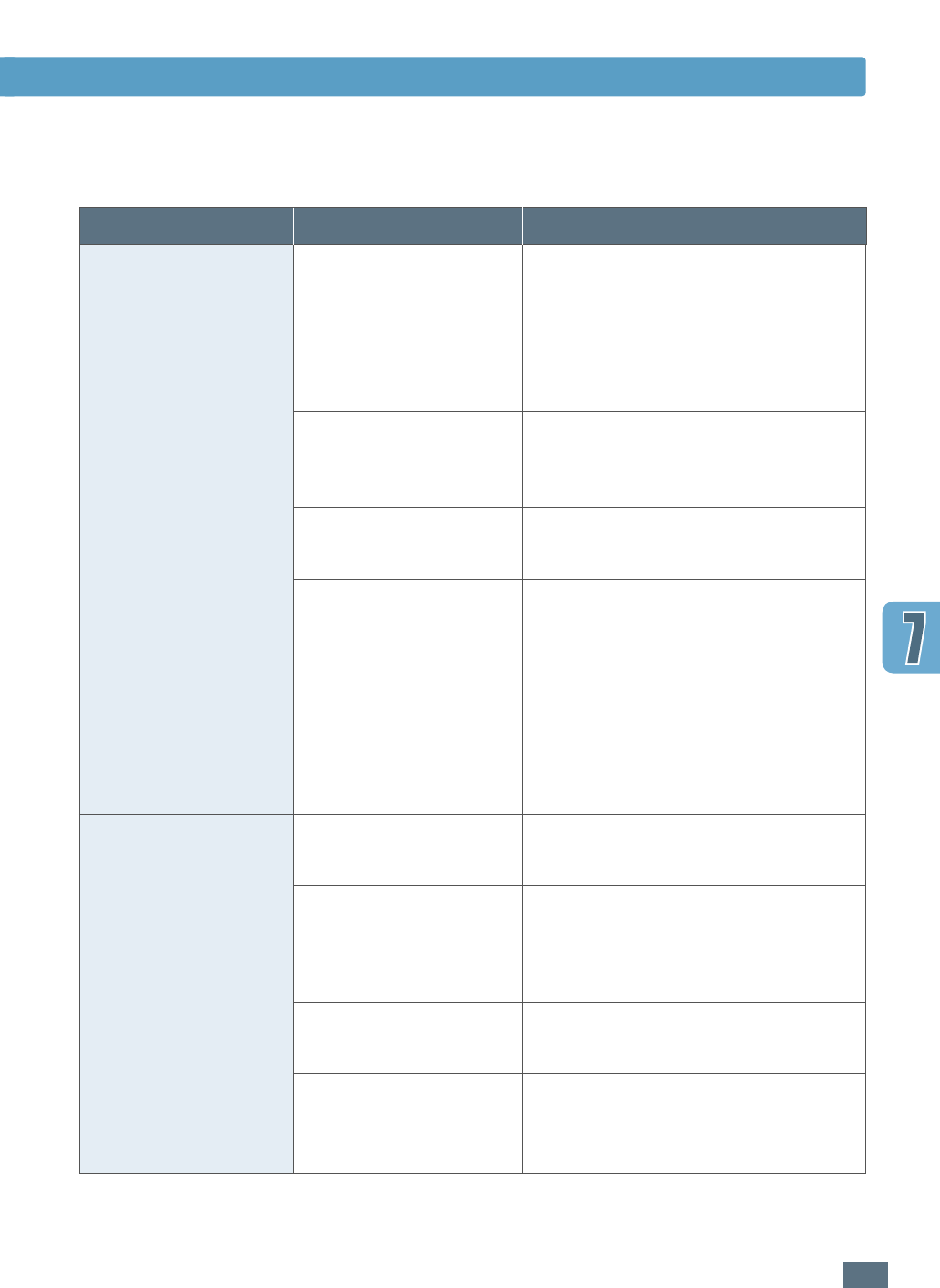
7.5
PROBLEM SOLVING
Solving General Printing Problems
Problem
The printer prints, but
the text is wrong,
garbled, or incomplete.
Pages print, but are
totally blank.
Possible Cause
The printer cable is
loose or defective.
The wrong printer driver
was selected.
The software application
is malfunctioning.
The operating system is
malfunctioning.
The toner cartridge is
defective or out of toner.
The sealing tape may
still be in the toner
cartridge.
The file may have blank
pages.
Some parts, such as the
controller or the board
may be defective.
Solution
Disconnect the printer cable and
reconnect it. Try a print job that you
know works. If possible, attach the
cable and printer to another computer
and try a print job that you know
works. Finally, try a new printer cable.
Check the application’s printer
selection menu to make sure that your
printer is selected.
Try printing a job from another
application.
If printing from Windows (any
version), exit to a Dos prompt and
verify functionality with the following
command: At a C:\ prompt, type Dir
LPT1, then press Enter. (This
assumes you are connected to LPT1.)
Exit Windows and reboot the
computer. Turn the printer off and then
back on again.
Replace the toner cartridge.
Remove the toner cartridge and pull
out the sealing tape. Reinstall the
toner cartridge, and check by printing
a demo page.
Check the file to make sure that it
does not contain blank pages.
Contact a service representative.
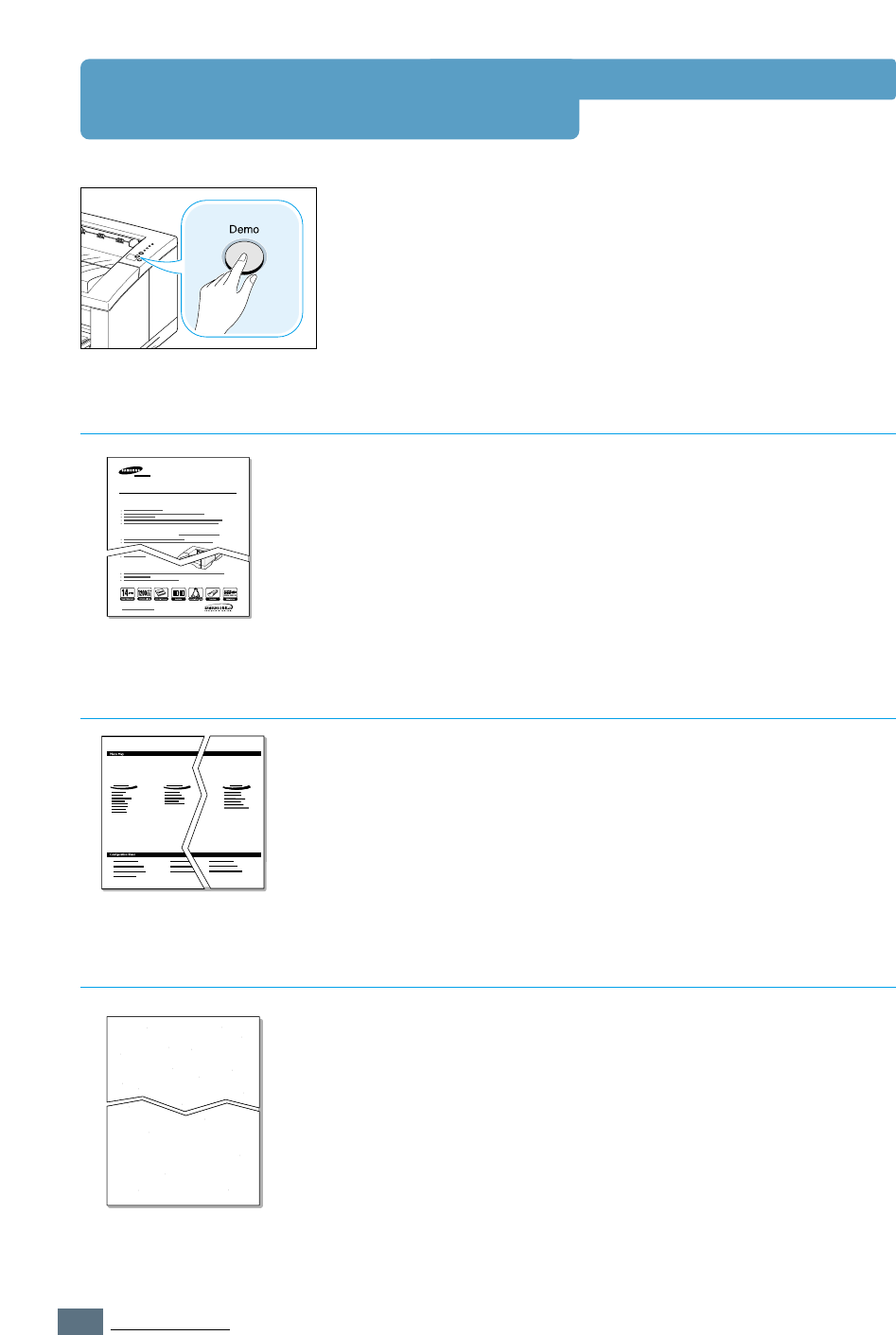
7.6
PROBLEM SOLVING
Printing Special Pages
There are special pages within the memory of the printer that
will help you to diagnose and learn about problems with your
printer.
Use the Demo button on the printer control panel to print
these special pages. The printer must be in the ready mode.
Printing the demo page will help you check if the printer is
properly working.
Press and hold Demo for about 2 seconds until the control
panel lights blink slowly.
Demo Page
The configuration sheet lists many of the current settings and
properties of the printer.
To print the configuration sheet, press and hold Demo for
about 6 seconds until the control panel lights blink rapidly.
Configuration Sheet
This printing cleans the drum of the toner cartridge. Use this
process if you are experiencing blurred, faded or smeared
printouts.
Press and hold Demo for about 10 seconds until the control
panel lights remain illuminated. Discard the blank page
produced from the cleaning process.
Note: The cartridge cleaning process takes some time. To stop the
printing, turn the power off.
Cleaning Sheet
Laser Beam Printer
ML-1450 Series
Excellent Performance, High quality
Robust Network connectivity
Compatibility
Samsung ML-1450 Series
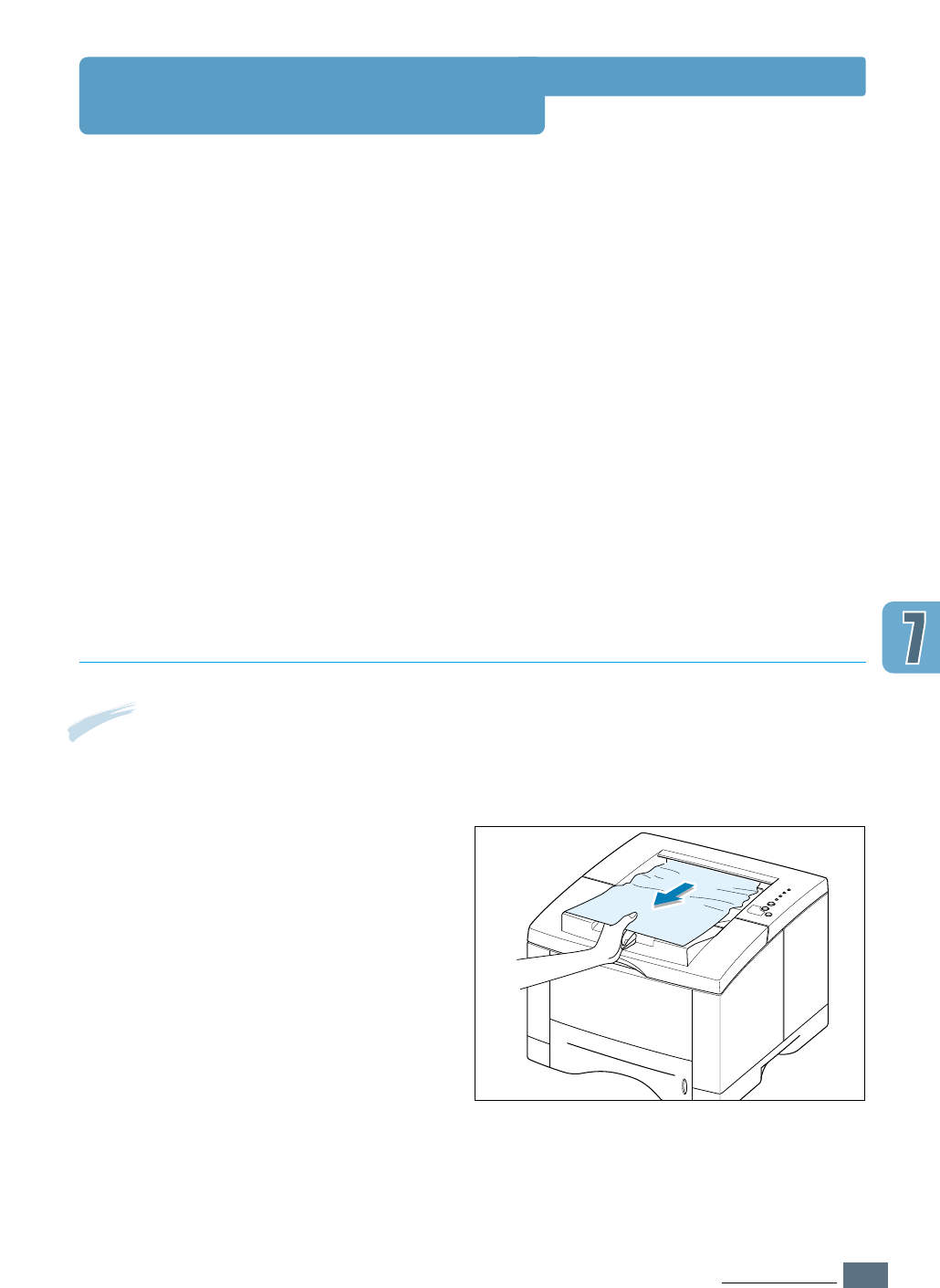
7.7
PROBLEM SOLVING
Clearing Paper Jams
Occasionally, paper can become jammed during a print job. Some of the causes include:
• The paper tray is loaded improperly or overfilled.
• The paper tray has been pulled out during a print job.
• The top cover has been opened during a print job.
• Paper that does not meet paper specifications has been used. See “Paper Specifications” on
page A.2.
• Paper that is outside of the supported size range has been used. See “Paper Specifications”
on page A.2.
If a paper jam occurs, the Paper and the Error lights remain lit on the control panel. Find
and remove the jammed paper. If the location of the paper jam is not obvious, look inside the
printer.
Note: Paper jams in this area may result in loose toner on the page. If you get any toner on your
clothes, wash them in cold water because hot water will set the toner into the fabric.
Output Area
1
If the paper is almost completely visible
from the top output tray, pull the
remaining paper carefully out of the
printer.
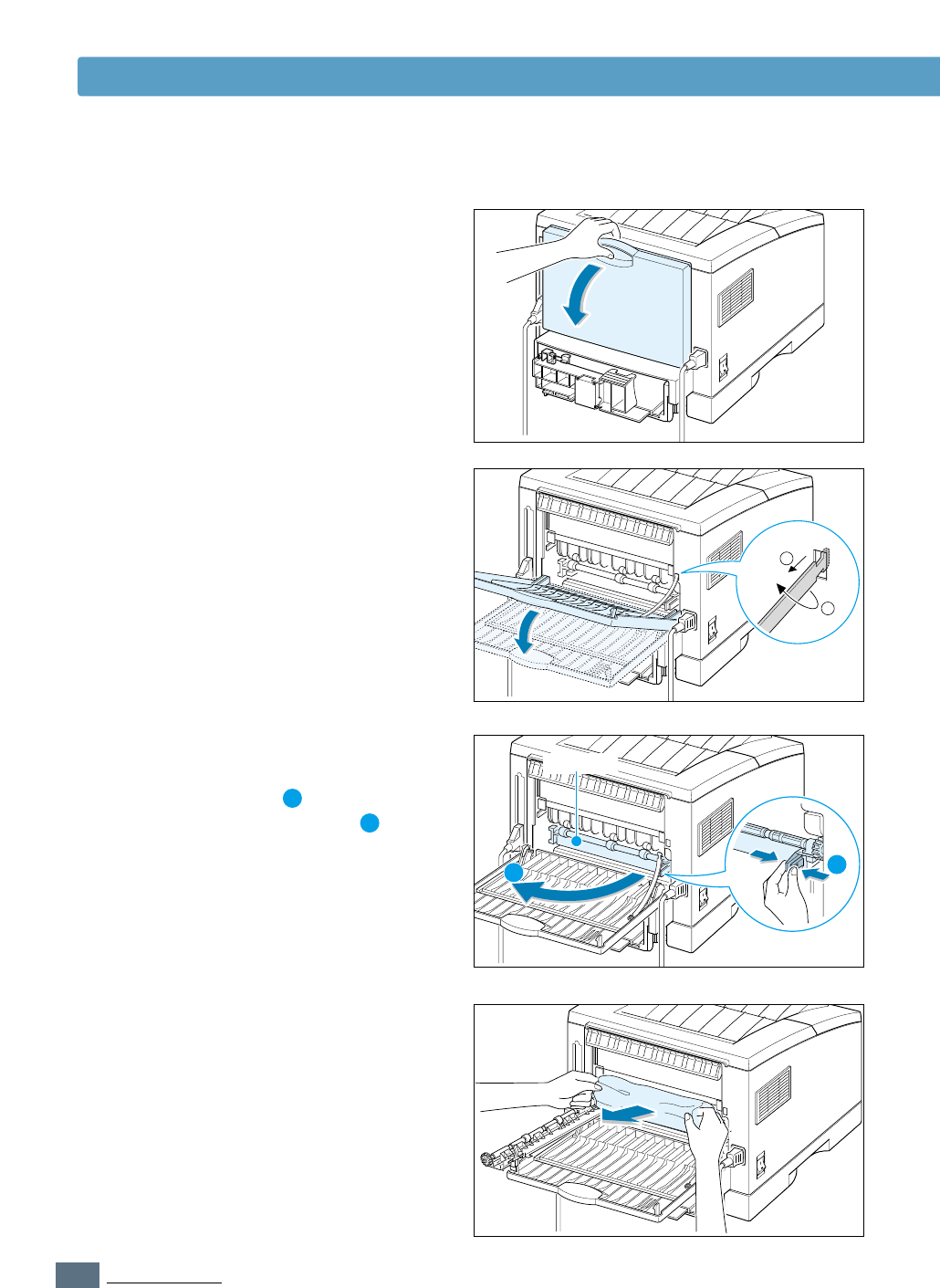
7.8
PROBLEM SOLVING
Clearing Paper Jams
4
If there is resistance when you pull the
paper, squeeze the handle on the right
end of the exit roller , then pull the
roller in the direction of arrow .
3
Remove the stopper fastening the rear
output tray, and push the tray down so
that it is open at 90 degrees angle.
2
If the jammed paper is not visible or
there is resistance when you pull the
paper, open the rear output tray.
1
2
1
1
2
2
Exit roller
5
Remove the jammed paper.
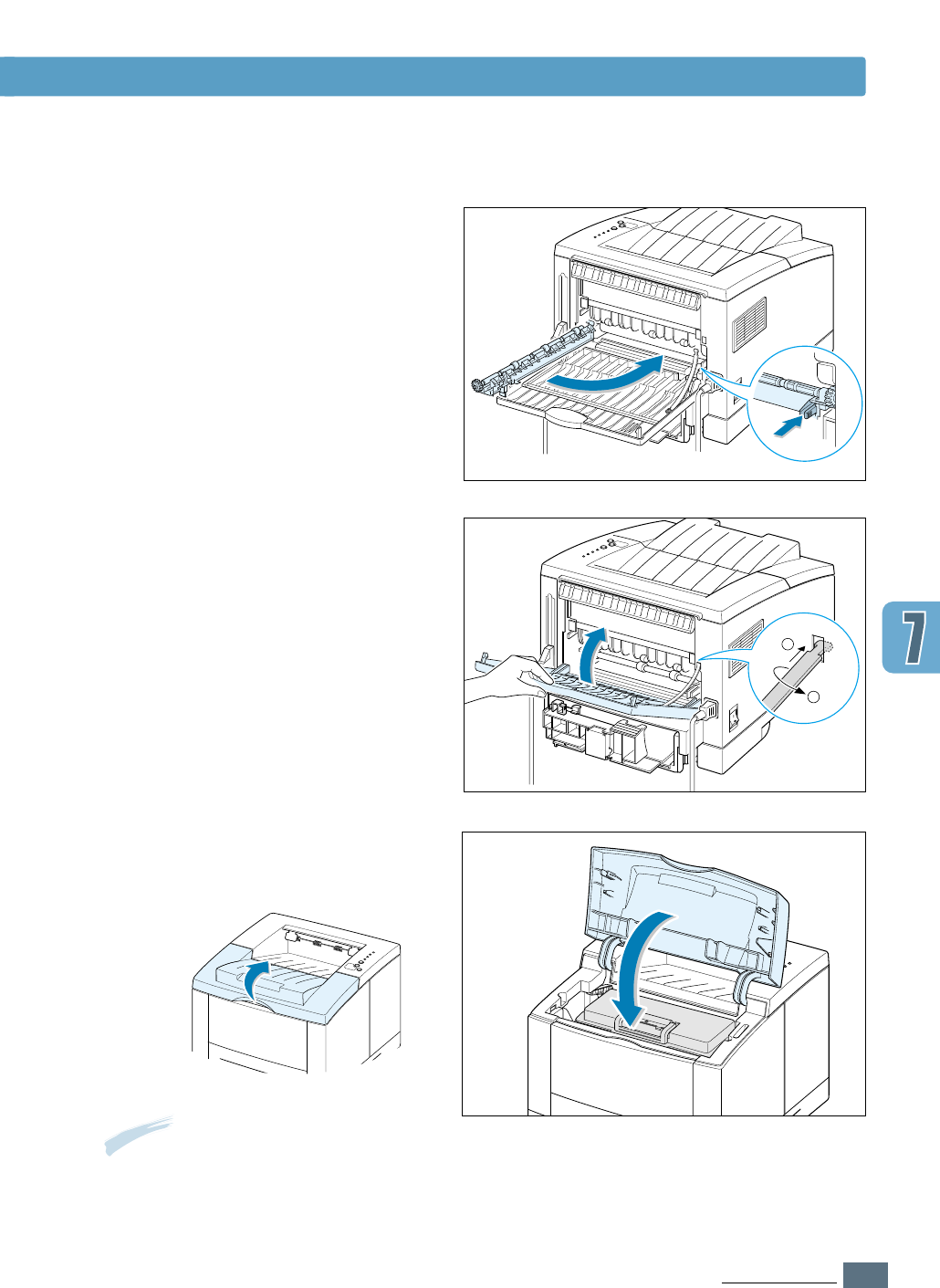
7.9
PROBLEM SOLVING
Clearing Paper Jams
7
Replace the stopper and close the rear
output tray.
1
2
6
Replace the exit roller.
Make sure that you click the right
end of the roller back in place. If you
fail to do so, the printer system will
recognizes that the printer cover is open
or that a system fuser error has
occurred, and the Error light on the
control panel will turn on.
8
To resume printing, open the top cover,
and then close it close it again.
Note: If the Paper and the Error lights do
not turn off, there is still jammed paper
inside the printer. Check the input area
and the inside of the printer.
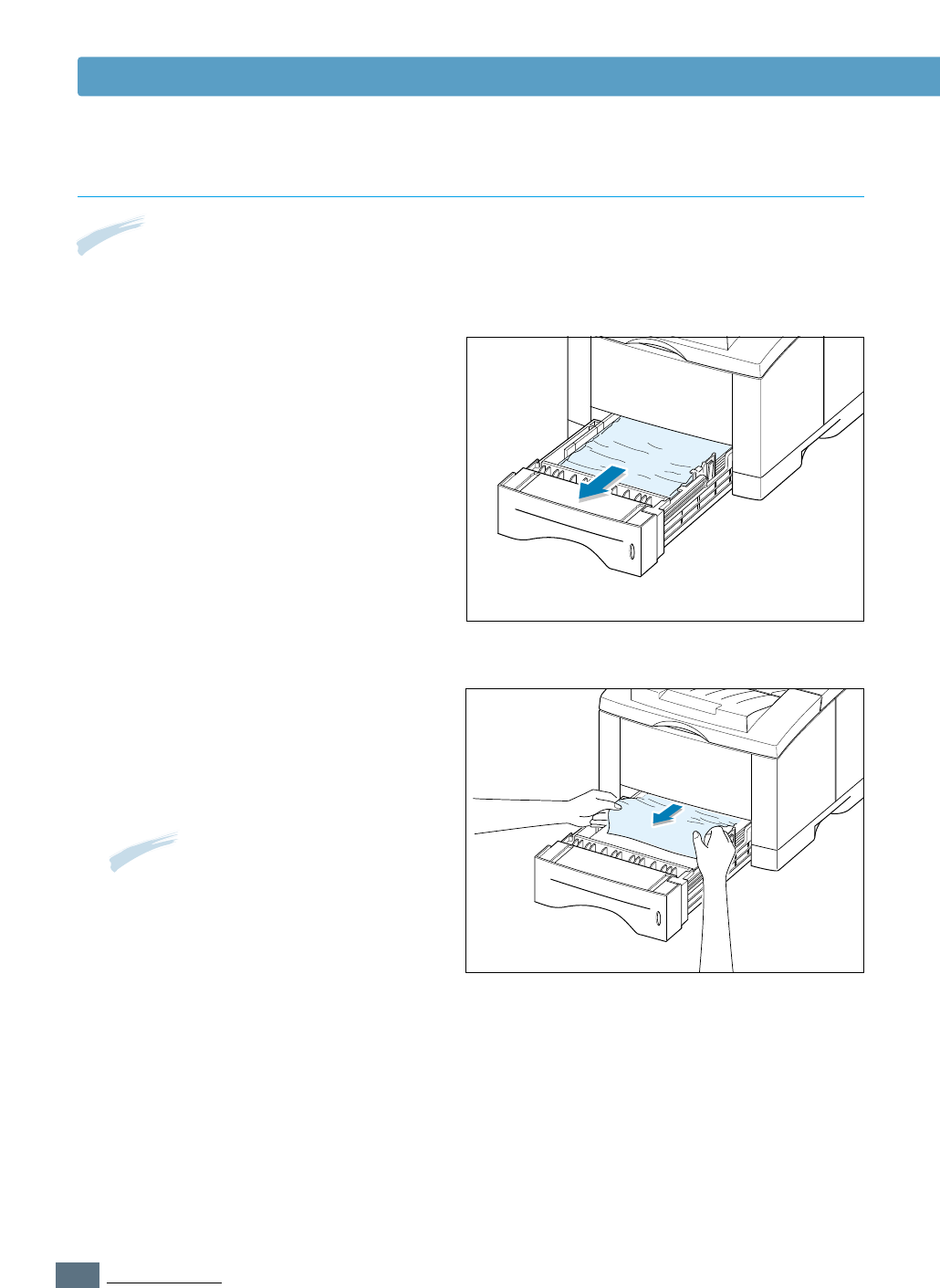
7.10
PROBLEM SOLVING
Clearing Paper Jams
2
Remove any misfed paper by pulling it
out by the visible edge from the tray.
Make sure that all of the paper is
properly aligned in the tray.
Note: If paper has entered the toner cartridge area, follow the instructions on page 7.12. It is easier to
remove such jams from the inside of the printer than the paper input area.
Input Area
1
Slide out Tray 1 to expose the jammed
paper.
Note: If the paper is jammed in the
paper feed area and cannot be
accessed from inside the printer, remove
Tray 1 from the printer and carefully pull
the jammed paper free from the printer.
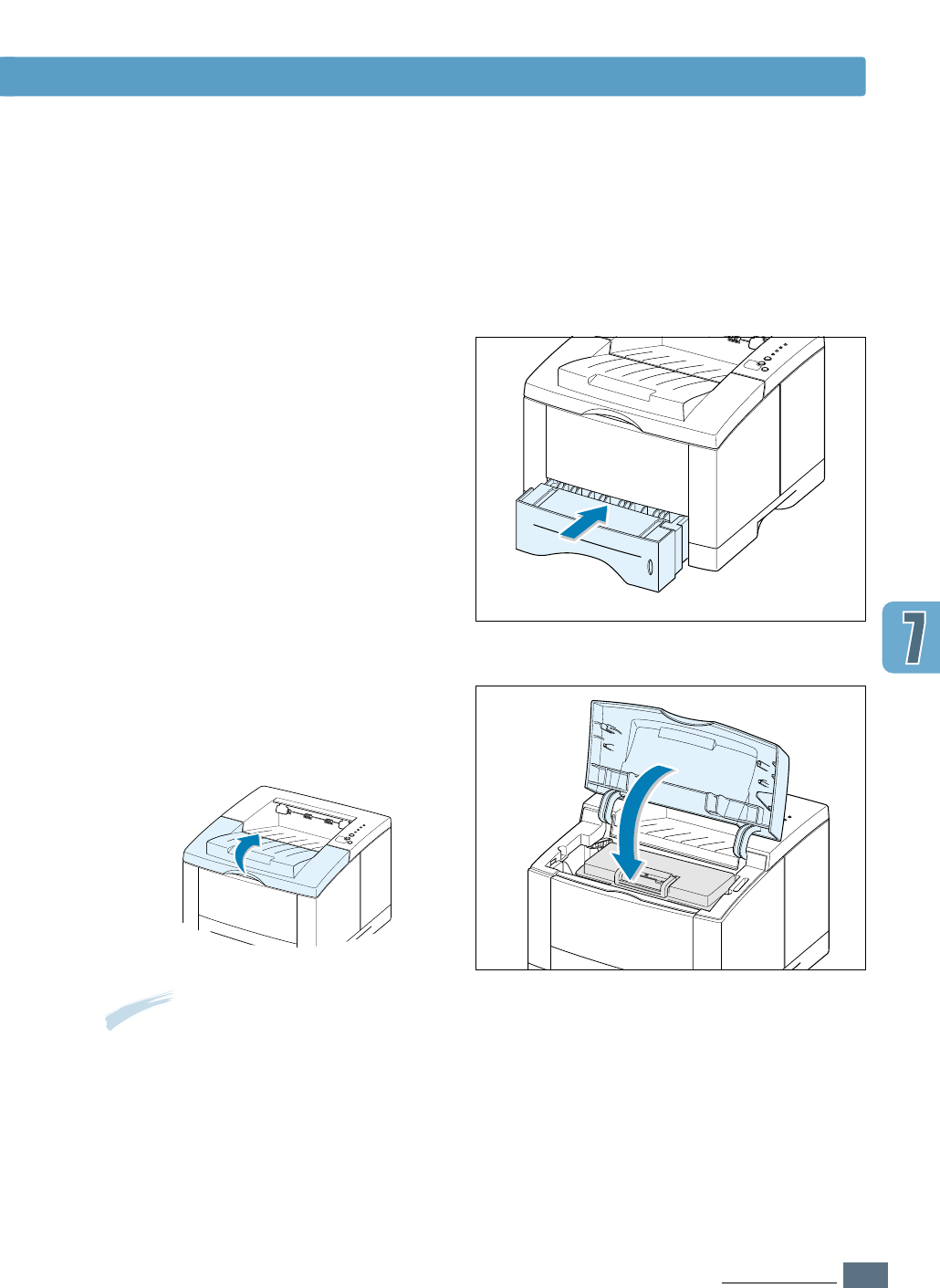
7.11
PROBLEM SOLVING
Clearing Paper Jams
3
Slide the tray back into the printer.
4
To resume printing, open the top cover,
and then close in again.
Note: If the Paper and the Error lights
do not turn off, there is still jammed paper
inside the printer. Check the inside of the
printer.
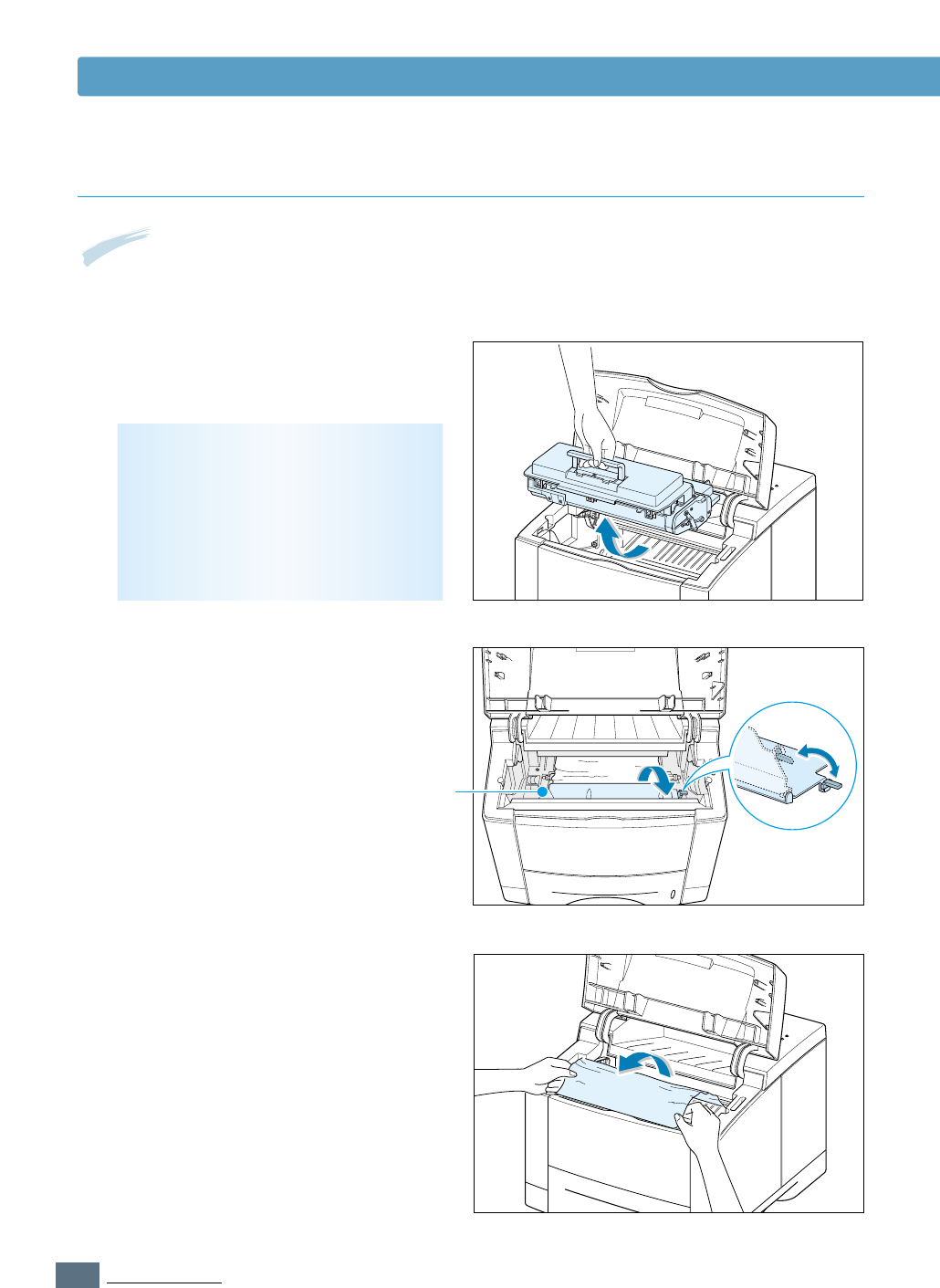
7.12
PROBLEM SOLVING
Clearing Paper Jams
2
Carefully lift up the guide feed.
3
Gently pull the paper toward you to
remove it from the printer.
CAUTION: To prevent damage to the
toner cartridge, do not expose it to light
for more than a few minutes. Place a
piece of paper over the top of the toner
cartridge to shield it while it is out of the
printer.
Inside the Printer
1
Open the top cover and remove the
toner cartridge.
Guide feed
Note: Paper jams in this area may result in loose toner on the page. If you get any toner on your
clothes, wash them in cold water because hot water will set the toner into the fabric.
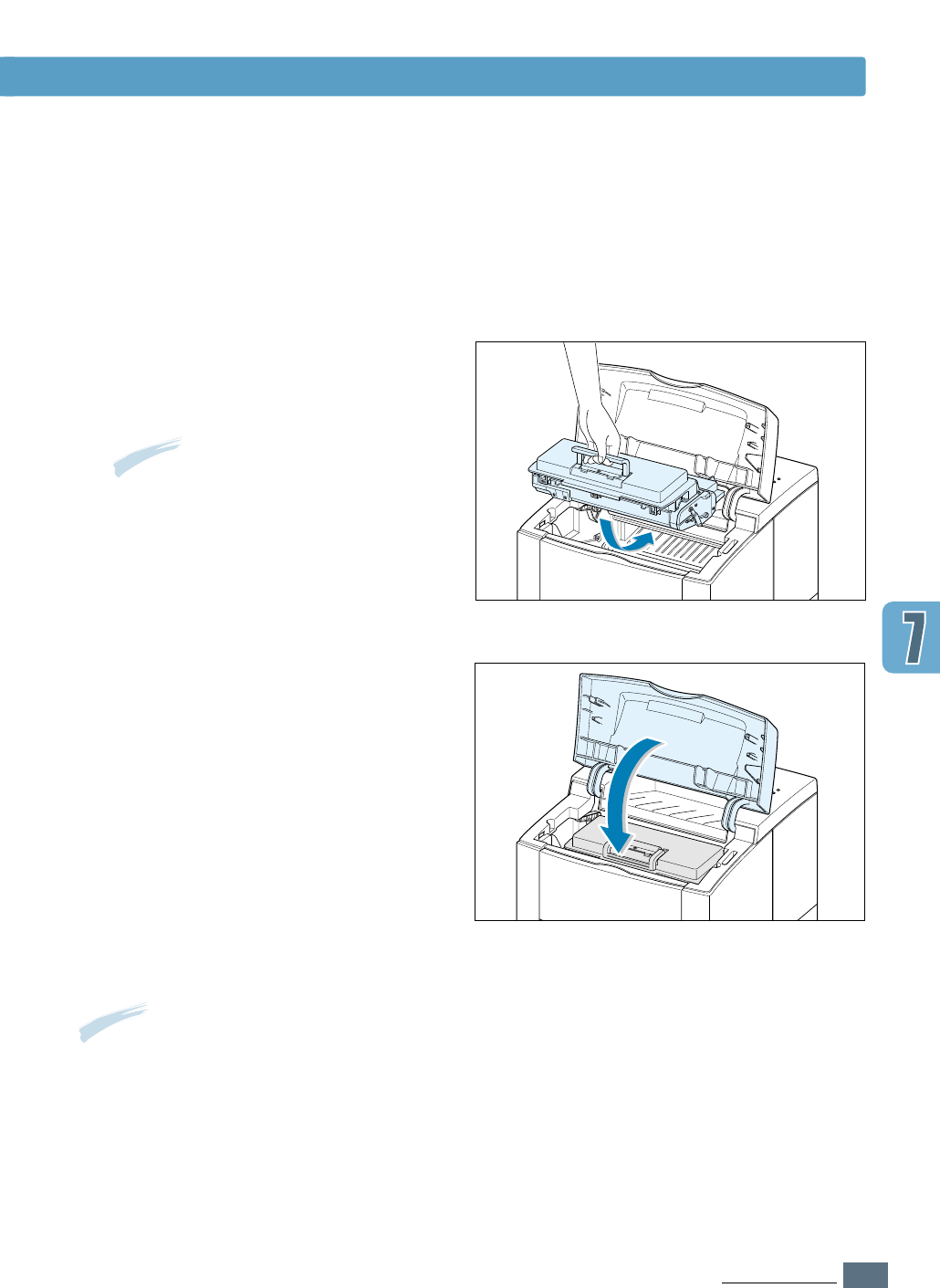
7.13
PROBLEM SOLVING
Clearing Paper Jams
5
Close the top cover. Printing can be
resumed.
4
Flip down the guide feed, and reinstall
the toner cartridge.
Note: If the toner cartridge is difficult to
reinstall, make sure the guide feed has
been flipped back down into position.
Note: If you have the optional Tray 2 installed, and cannot find the jammed paper in the output
or input area, or inside the printer, the paper jam may have occurred in the optional Tray 2. See
the next page to clear the jammed paper in the optional tray.
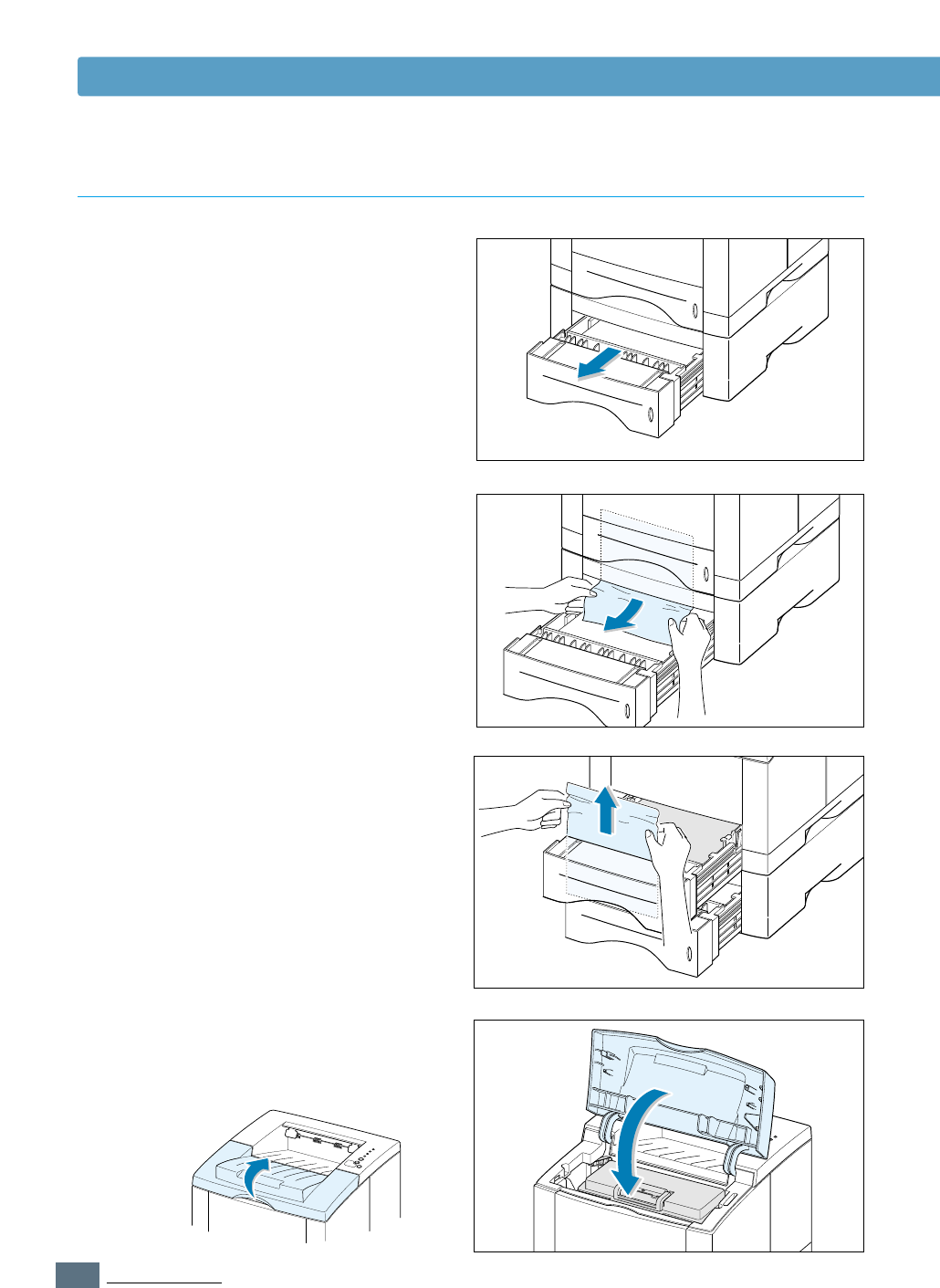
7.14
PROBLEM SOLVING
Clearing Paper Jams
3
If you cannot find the jammed paper in
the Tray 2, pull the upper Tray 1 half
way out of the printer, and remove the
paper as shown in the figure at right.
In the Optional Tray 2
1
Pull the option Tray 2 out of the printer.
2
If you see the jammed paper, remove
the paper from the tray.
4
Slide the trays back into the printer.
Open the top cover, then close it again.
Printing can be resumed.
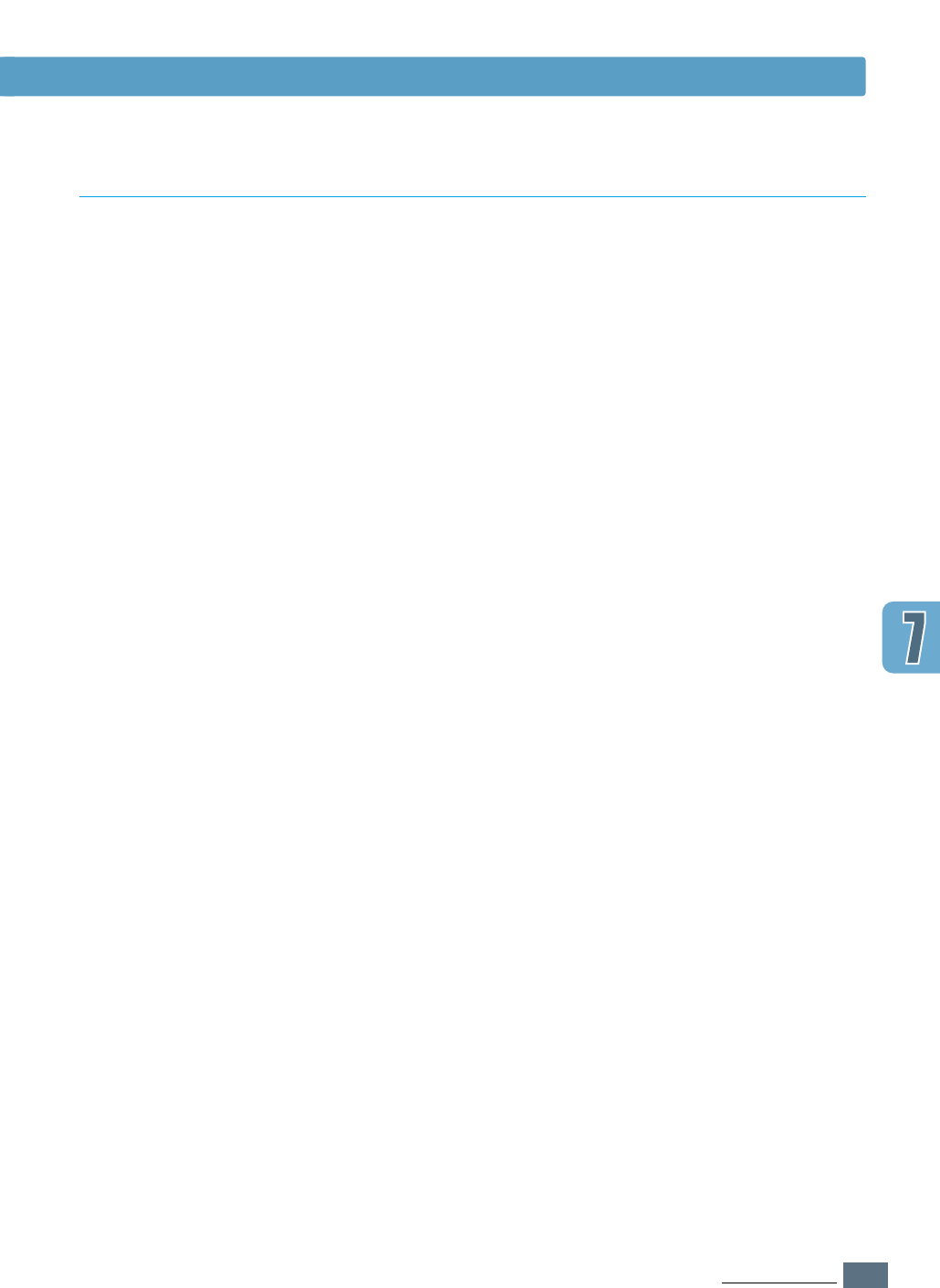
7.15
PROBLEM SOLVING
Clearing Paper Jams
Tips for Avoiding Paper Jams
By selecting correct paper types and loading them properly,
you should be able to avoid most paper jams. If paper jams
occur, follow the steps outlined in “Clearing Paper Jams” on
page 7.7. If jams occur frequently, make sure you are
following these tips to avoid jams.
• Follow the procedures in “Load Paper” on page 2.5 to load
the paper properly. Make sure the adjustable guides are
positioned correctly.
• Do not overload the paper tray. Make sure the paper is under
the paper capacity mark on the inside of the paper tray.
• Do not pull out the paper tray while print jobs are in process.
• Flex, fan and straighten the paper before loading it.
• Do not load stacks of labels or transparencies in Tray 1.
Labels or transparencies must be fed using the Multi-Purpose
Tray.
• Do not load wrinkled, creased, damp or highly curled paper.
• Do not mix paper types in the paper tray.
• Use only recommended print media. See “Paper
Specifications” on page A.2.
• Make sure that the recommended print side is facing down
when loading the paper into Tray 1 or optional Tray 2 and
facing up when loading into the Multi-Purpose Tray.
• Keep print media stored in an acceptable environment.
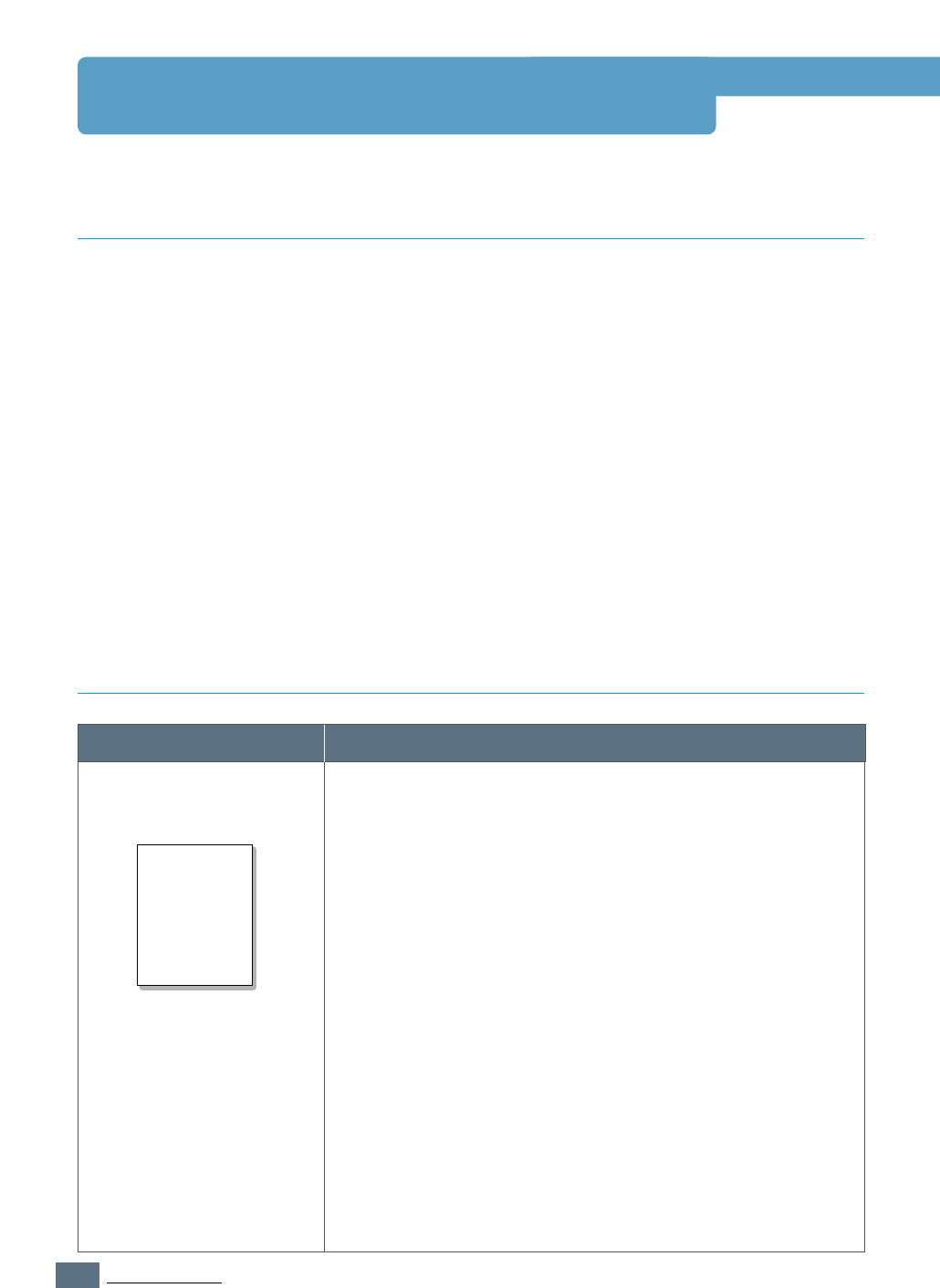
7.16
PROBLEM SOLVING
Problem Solution
Solving Print Quality Problems
General print quality problems can be solved by following the checklist below.
• Check the printer properties to make sure that you are using the best available print quality
option (see page 5.18).
• Redistribute the toner in the toner cartridge (see page 6.2).
• Clean the inside of the printer (see page 6.4).
• Adjust the print resolution from the printer properties (see page 5.19).
• Check to make sure that Toner Save Mode is off (see page 5.6).
• Troubleshoot general printing problems (see page 7.2).
• Install a new toner cartridge, then check print quality again (see page 2.3).
Print Quality Checklist
Solving Print Quality Problems
If a vertical white streak or faded area appears on the page:
• The toner supply is low. You may be able to temporarily
extend the toner cartridge life. See “Redistributing Toner” on
page 6.2. If this does not improve the print quality, install a
new toner cartridge.
• The paper may not meet paper specifications (for example,
the paper is too moist or too rough). See “Paper
Specifications” on page A.2.
• If the whole page is light, the print resolution setting is too
light or Toner Save Mode may be on. Adjust the print
resolution and Toner Save Mode within the printer
properties. See page 5.18.
• A combination of faded and smeared defects may indicate
that the toner cartridge needs cleaning. See “Cleaning the
Printer” on page 6.4.
• The surface of the LSU part inside the printer may be dirty.
Clean the LSU (see page 6.5).
Light or faded print
AaBbCc
AaBbCc
AaBbCc
AaBbCc
AaBbCc
AaBbCc
AaBbCc
AaBbCc
AaBbCc
AaBbCc
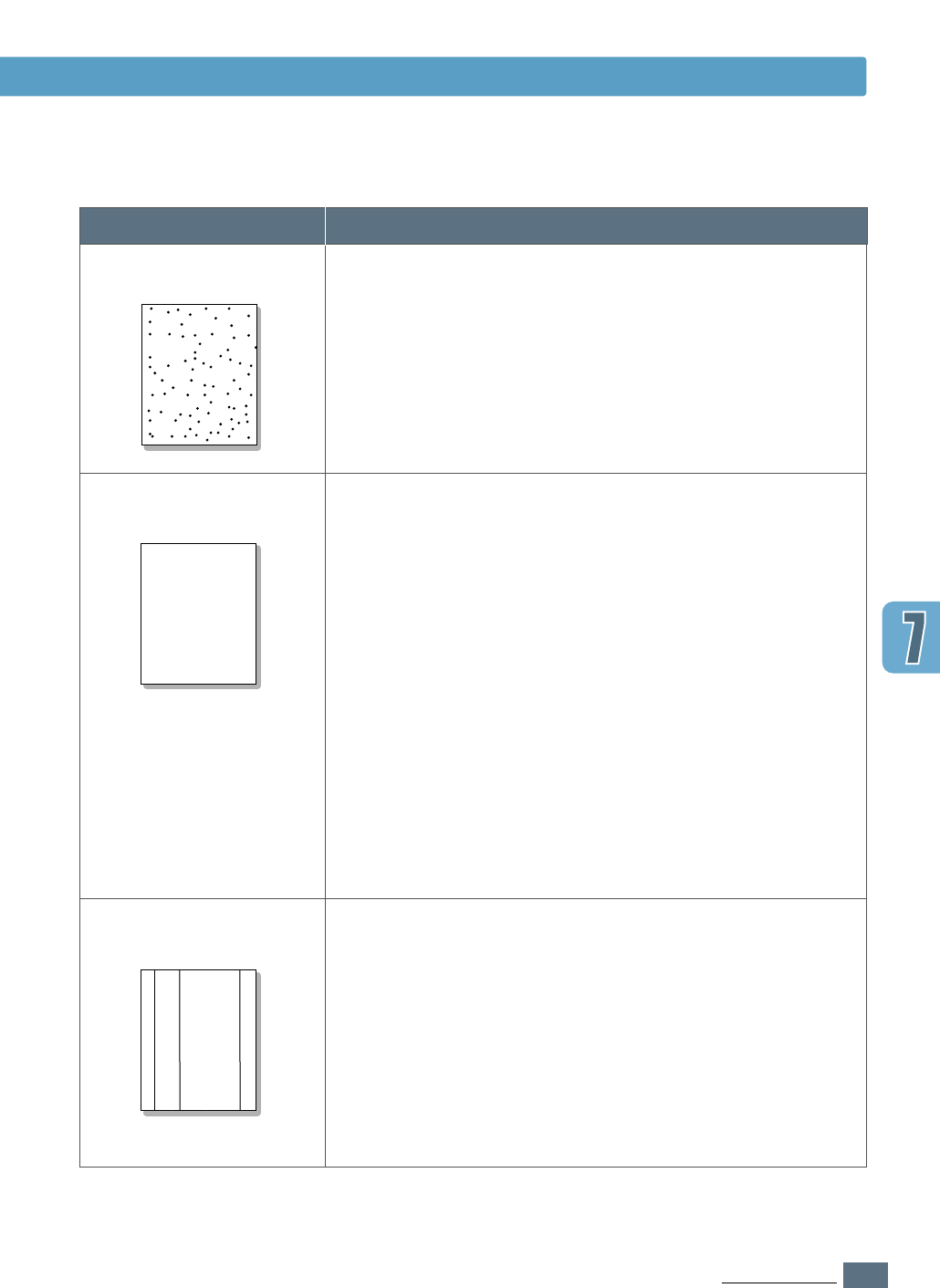
7.17
PROBLEM SOLVING
Problem Solution
Solving Print Quality Problems
• The paper may not meet paper specifications (for example,
the paper is too moist or too rough). See “Paper
Specifications” on page A.2.
• The transfer roller may be dirty. See “Cleaning the Inside”
on page 6.4.
• The paper path may need cleaning. See “Cleaning the
Inside”on page 6.4.
Toner specks
If faded areas, generally rounded, occur randomly on the
page:
• A single sheet of paper may be defective. Try reprinting the
job.
• The moisture content of the paper is uneven or the paper
has moist spots on its surface. Try a different kind or brand
of paper. See “Paper Specifications” on page A.2.
• The paper lot is bad. The manufacturing processes can
cause some areas to reject toner. Try a different kind or
brand of paper.
• The toner cartridge may be defective. See Repetitive vertical
defects” on page 7.18.
• If these steps do not correct the problems, contact a
service representative.
Dropouts
If black vertical streaks appear on the page:
• The photosensitive drum inside the toner cartridge has
probably been scratched. Install a new toner cartridge.
If white vertical streaks appear on the page:
• The surface of the LSU part inside the printer may be dirty.
Clean the LSU (see page 6.5).
Vertical lines
AaBbCc
AaBbCc
AaBbCc
AaBbCc
AaBbCc
AaBbCc
AaBbCc
AaBbCc
AaBbCc
AaBbCc
AaBbCc
AaBbCc
AaBbCc
AaBbCc
AaBbCc
AaBbCc
AaBbCc
AaBbCc
AaBbCc
AaBbCc
AaBbCc
AaBbCc
AaBbCc
AaBbCc
AaBbCc
AaBbCc
AaBbCc
AaBbCc
AaBbCc
AaBbCc
AaBbCc
AaBbCc
AaBbCc
AaBbCc
AaBbCc
AaBbCc
AaBbCc
AaBbCc
AaBbCc
AaBbCc
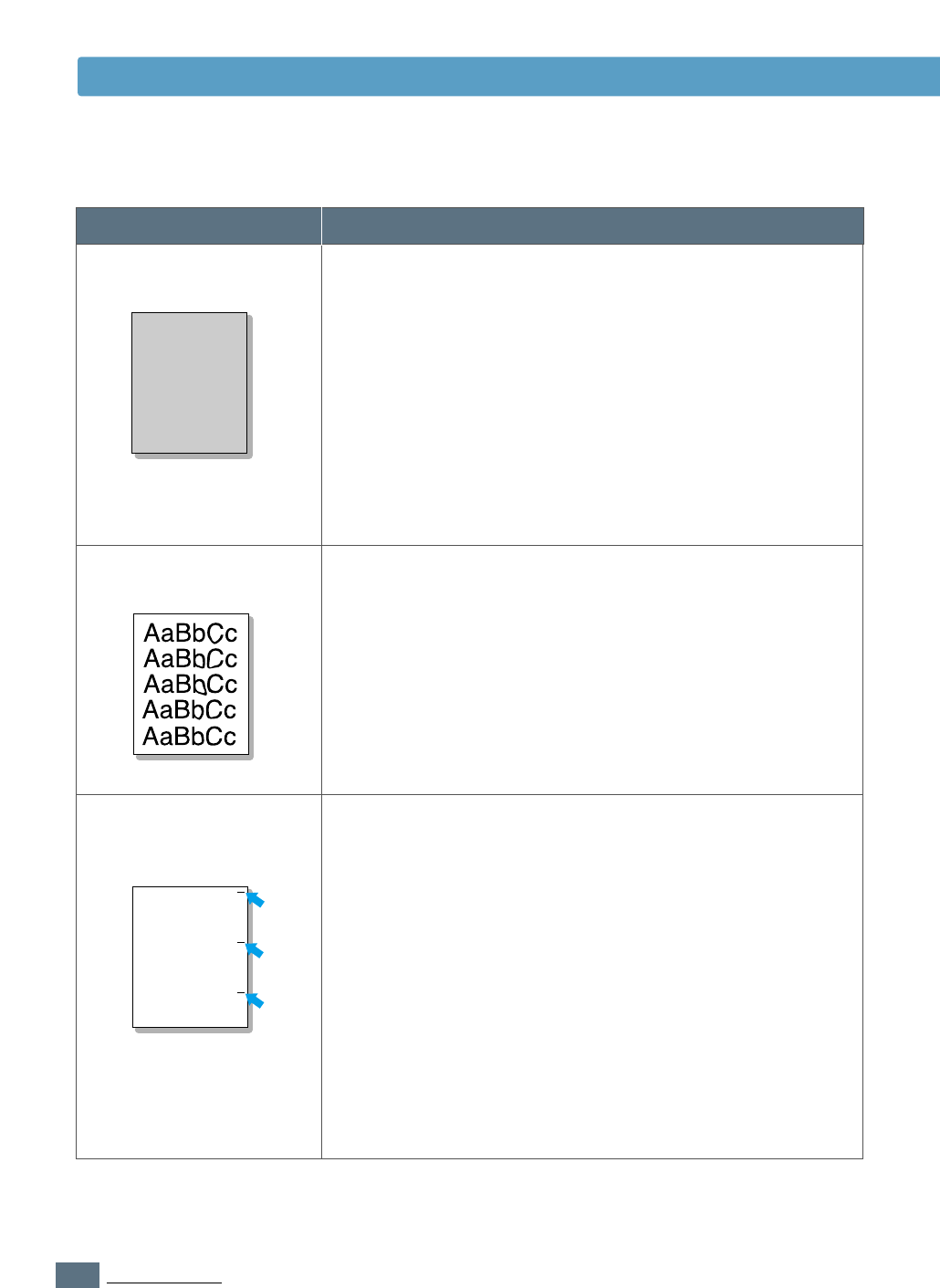
7.18
PROBLEM SOLVING
Problem Solution
If the amount of background toner shading becomes
unacceptable, the procedures below may help to clear the
condition:
• Change the paper to a lighter basis weight. See “Paper
Specifications” on page A.2.
• Check the printer’s environment; very dry (low humidity)
or high humidity (higher than 80 % RH) conditions can
increase the amount of background shading.
• Install a new toner cartridge.
Gray background
• Clean the inside of the printer. See “Cleaning the Inside” on
page 6.4.
• Check the paper type and quality. See “Paper
Specifications” on page A.2.
• Try installing a new toner cartridge.
Toner smear
If marks repeatedly appear on the printed side of the page
at even intervals:
• The toner cartridge may be damaged. If a repetitive mark
occurs every 95 mm or 38 mm on the page, print the
cleaning sheet several times to clean the cartridge (see
page 6.5). If you still have the same problems, install a
new toner cartridge.
• Parts in the printer may have toner on them. If the defects
occur on the back of the page, the problem will likely
correct itself after a few more pages.
• The fusing assembly may be damaged. Contact a service
representative.
Repetitive vertical
defects
Solving Print Quality Problems
AaBbCc
AaBbCc
AaBbCc
AaBbCc
AaBbCc
AaBbCc
AaBbCc
AaBbCc
AaBbCc
AaBbCc
AaBbCc
AaBbCc
AaBbCc
AaBbCc
AaBbCc
AaBbCc
AaBbCc
AaBbCc
AaBbCc
AaBbCc
AaBbCc
AaBbCc
AaBbCc
AaBbCc
AaBbCc
AaBbCc
AaBbCc
AaBbCc
AaBbCc
AaBbCc
AaBbCc
AaBbCc
AaBbCc
AaBbCc
AaBbCc
AaBbCc
AaBbCc
AaBbCc
AaBbCc
AaBbCc
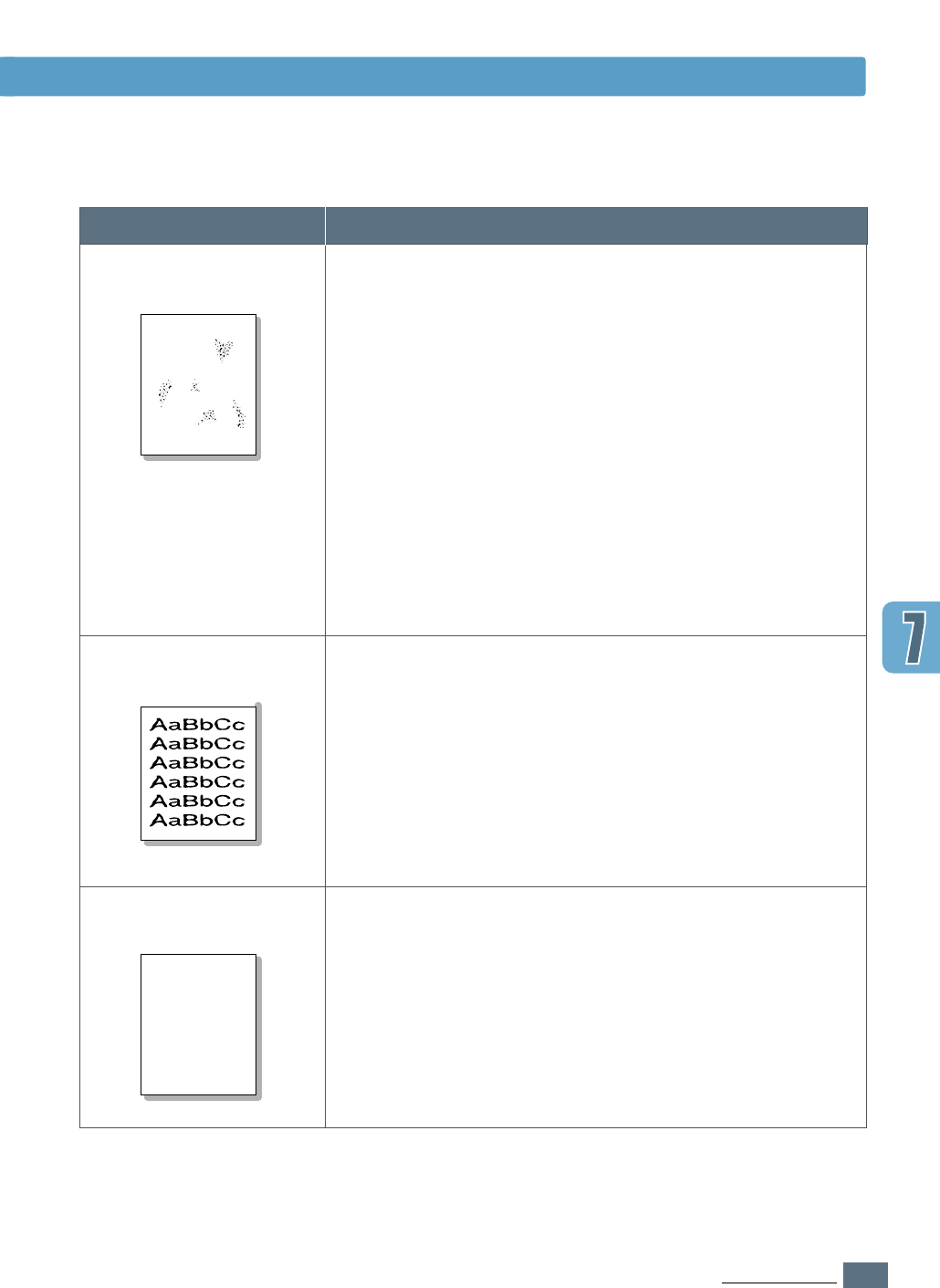
7.19
PROBLEM SOLVING
Problem Solution
• If characters are improperly formed, producing hollow
images, the paper stock may be too slick. Try a different
paper. See “Paper Specifications” on page A.2.
• If characters are improperly formed, producing a wavy
effect, the scanner unit may need service. Check to see if it
also occurs on a demo page by pressing the Demo button
on the control panel when the printer is ready. If you need
service, contact a service representative.
Misformed characters
• Check the paper type and quality. See “Paper
Specifications” on page A.2.
• Make sure that the paper or other media is loaded correctly
and the guides are not too tight or too loose against the
paper stack.
Page skew
Solving Print Quality Problems
Background scatter results from bits of toner distributed on
the printed page.
• The paper may be too damp. Try printing with a different
batch of paper. Do not open packages of paper until
necessary so that the paper does not absorb too much
moisture from the air.
• If background scatter occurs on an envelope, change your
printing layout to avoid printing over areas that have
overlapping seams on the reverse side. Printing on seams
can cause this problem.
• If background scatter covers the entire surface of a printed
page, adjust the print resolution through your software
application or the printer properties.
Background scatter
AaBbCc
AaBbCc
AaBbCc
AaBbCc
AaBbCc
AaBbCc
AaBbCc
AaBbCc
AaBbCc
AaBbCc
A
AaBbCc
AaBbCc
AaBbCc
AaBbCc
AaBbCc
AaBbCc
AaBbCc
AaBbCc
AaBbCc
AaBbCc
AaBbCc
AaBbCc
AaBbCc
AaBbCc
AaBbCc
AaBbCc
AaBbCc
AaBbCc
AaBbCc
AaBbCc
AaBbCc
AaBbCc
AaBbCc
AaBbCc
AaBbCc
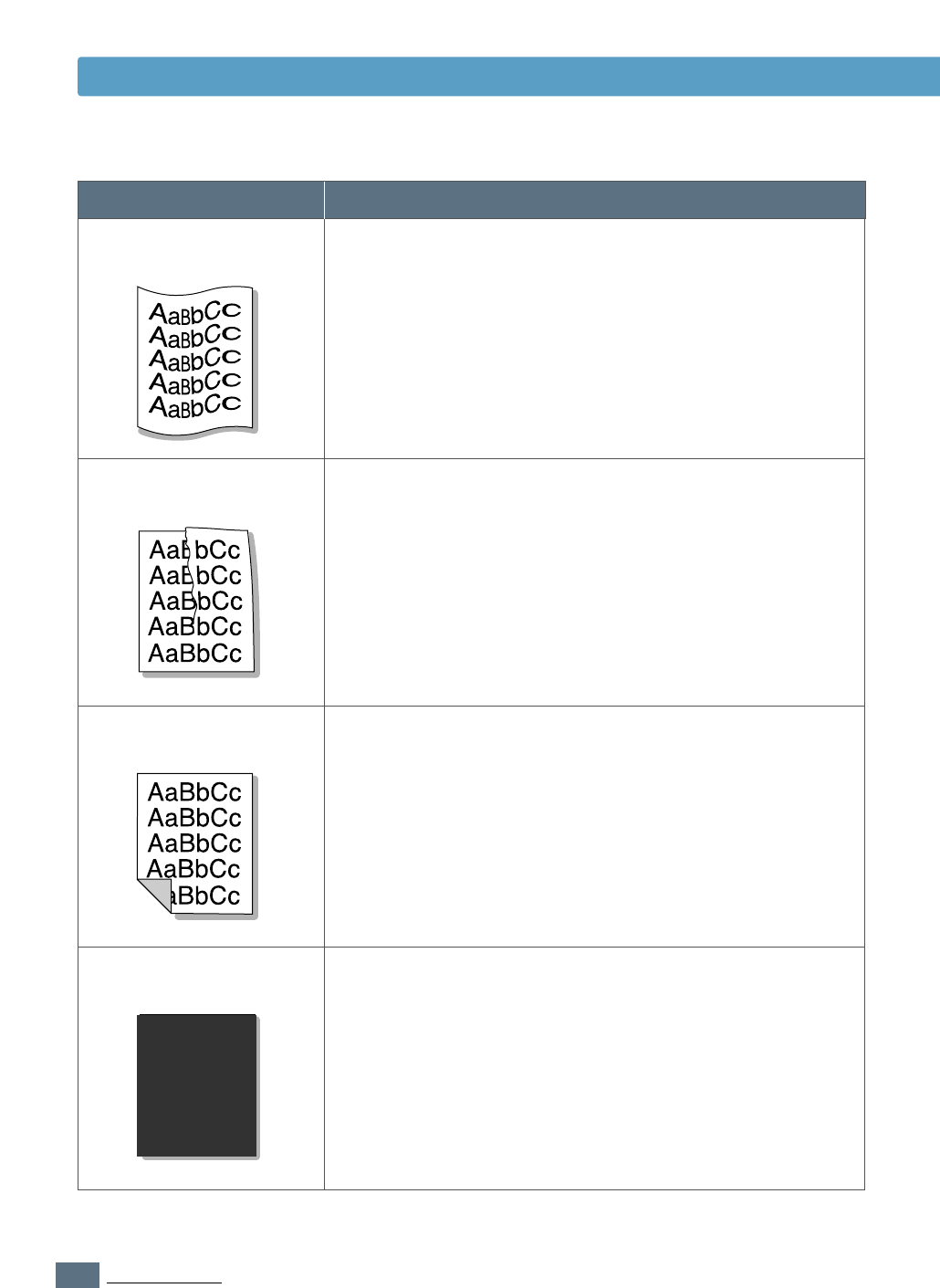
7.20
PROBLEM SOLVING
Problem Solution
Solving Print Quality Problems
• Check the paper type and quality. Both high temperature
and humidity will cause paper curl. See “Paper
Specifications” on page A.2.
• Turn over the stack of paper in the paper tray. Also try
rotating the paper 180° in the paper tray.
• Open the rear output tray and try printing to the face up
output tray.
Curl or wave
• Make sure that paper is loaded properly.
• Check the paper type and quality. See “Paper
Specifications” on page A.2.
• Open the rear output tray and try printing to the face up
output tray.
• Turn over the stack of paper in the paper tray. Also try
rotating the paper 180° in the tray.
Wrinkles or creases
• The transfer roller may be dirty. See “Cleaning the Inside”
on page 6.4.
• Check if the toner is leaking. Clean inside the printer.
Back of printouts dirty
• The toner cartridge may not be installed properly. Remove
the cartridge and reinsert it.
• The toner cartridge may be defective and need replacing.
Install a new toner cartridge.
• The printer may require repairs. Contact a service
representative.
AaBbCc
AaBbCc
AaBbCc
AaBbCc
AaBbCc
AaBbCc
AaBbCc
AaBbCc
AaBbCc
AaBbCc
AaBbCc
AaBbCc
AaBbCc
AaBbCc
AaBbCc
AaBbCc
AaBbCc
AaBbCc
AaBbCc
AaBbCc
AaBbCc
AaBbCc
AaBbCc
AaBbCc
AaBbCc
AaBbCc
AaBbCc
AaBbCc
AaBbCc
AaBbCc
AaBbCc
AaBbCc
AaBbCc
AaBbCc
AaBbCc
AaBbCc
AaBbCc
AaBbCc
AaBbCc
AaBbCc
Black pages
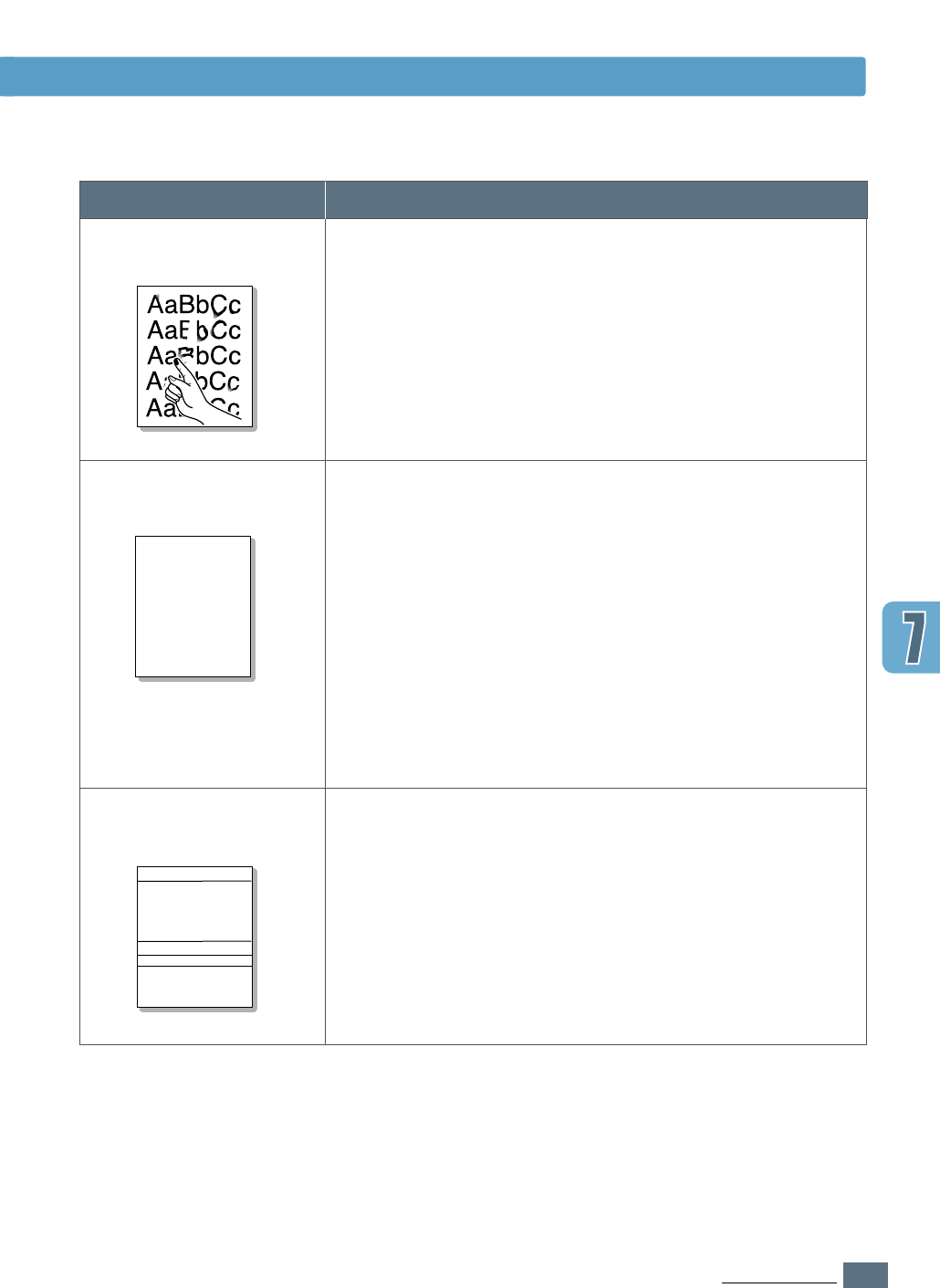
7.21
PROBLEM SOLVING
Problem Solution
Solving Print Quality Problems
Character voids are white areas within the parts of
characters that should be solid black:
• If you are using transparencies when you experience this
problem, try another type of transparency. (Because of the
composition of transparency media, some character voids
are normal.)
• You may be printing on the wrong surface of the paper.
Remove the paper and turn it around.
• The paper may not meet paper specifications. See “Paper
Specifications” on page A.2.
Character Voids
• Clean the inside of the printer.
• Check the paper type and quality. See “Paper
Specifications” on page A.2.
• Try installing a new toner cartridge.
• If the problem persists, the printer may require repairs.
Contact a service representative.
Loose toner
If horizontally aligned black streaks or smears appear:
• The toner cartridge may be installed improperly. Remove
the cartridge and reinsert it.
• The toner cartridge may be defective. Install a new toner
cartridge.
• If the problem persists, the printer may require repairs.
Contact a service representative.
Horizontal stripes
AaBbCc
AaBbCc
AaBbCc
AaBbCc
AaBbCc
AaBbCc
AaBbCc
AaBbCc
AaBbCc
AaBbCc
AaBbCc
AaBbCc
AaBbCc
AaBbCc
AaBbCc
AaBbCc
AaBbCc
AaBbCc
AaBbCc
AaBbCc
A
AaBbCc
AaBbCc
AaBbCc
AaBbCc
AaBbCc
AaBbCc
AaBbCc
AaBbCc
AaBbCc
AaBbCc
AaBbCc
AaBbCc
AaBbCc
AaBbCc
AaBbCc
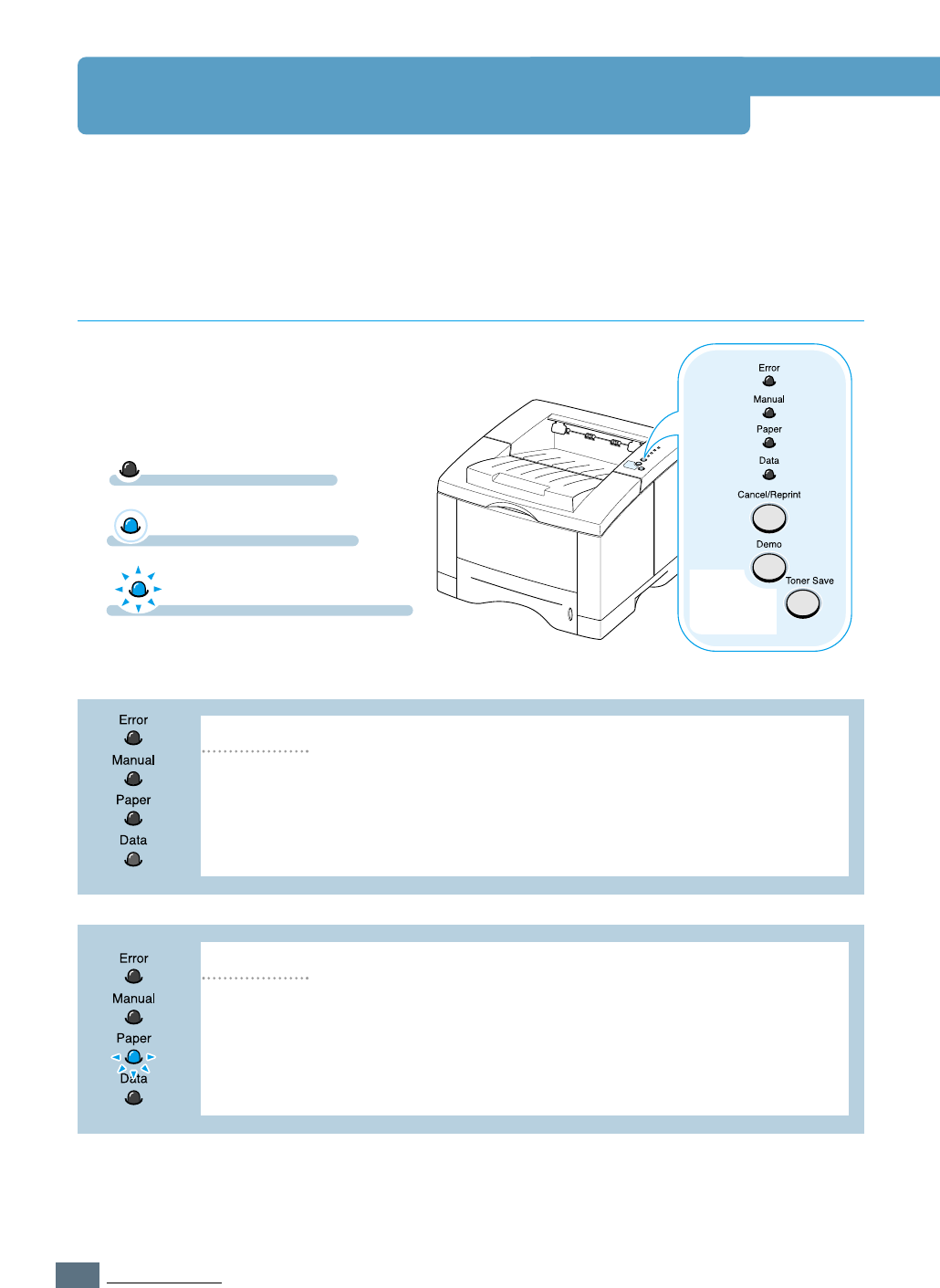
7.22
PROBLEM SOLVING
When the printer detects an error, the control panel indicator lights will indicate error
messages. Find the light pattern below that matches the printer light pattern and follow the
solutions to clear the error.
Troubleshooting Error Messages
Printer Light Patterns
Light status legend
symbol for “light on”
• Check the power cord and the power switch if your printer does not
generate a response.
• Make sure that the printer is powered with the specified AC voltage.
Power off
The printer is out of paper in the paper tray. The Paper light blinks until
paper is added.
• Loading paper into the tray will cancel this message and allow you to
continue with the print job.
Paper out
symbol for “light blinking”
symbol for “light off”
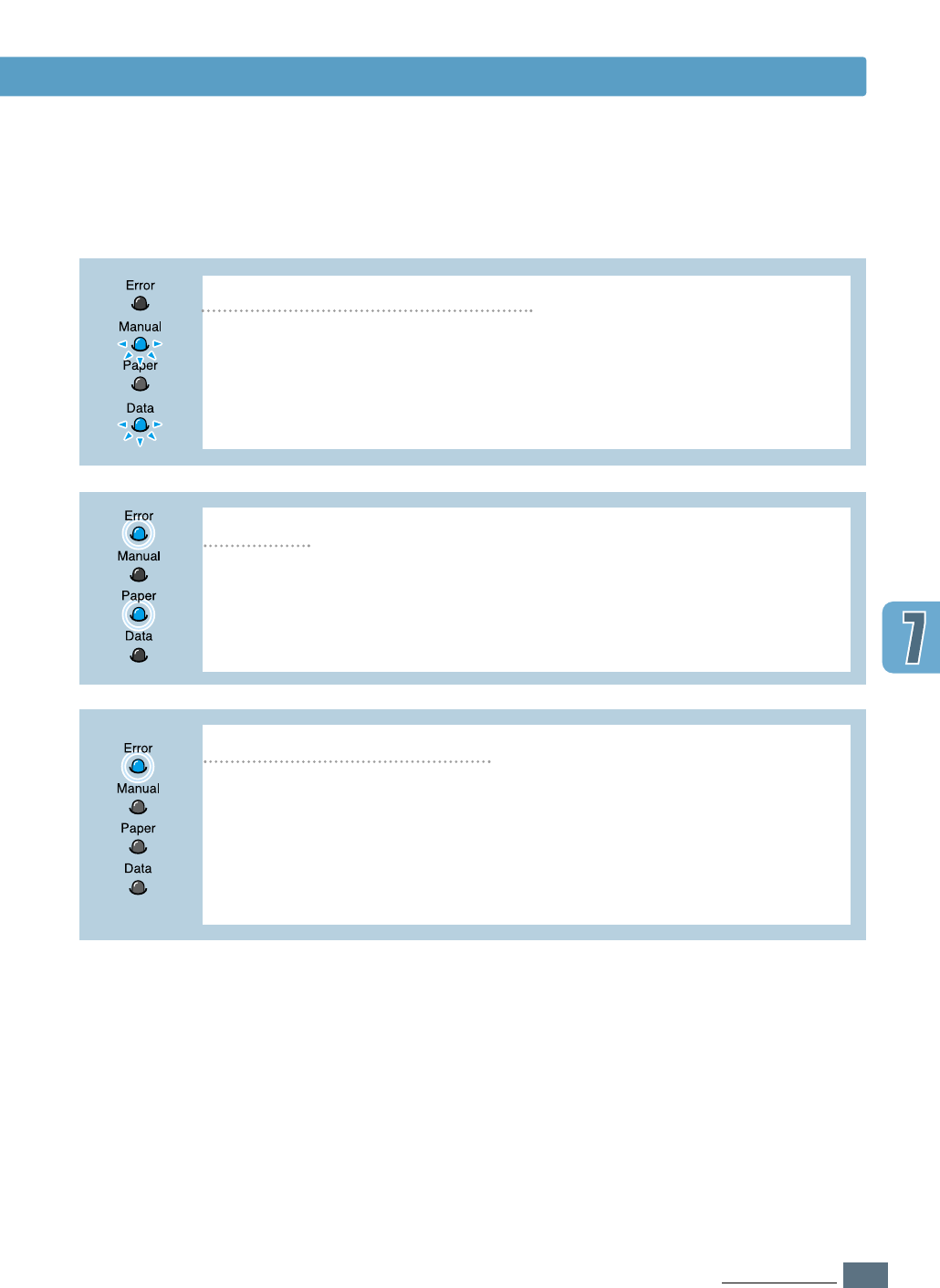
7.23
PROBLEM SOLVING
Troubleshooting Error Messages
Paper is jammed inside the printer.
• Clear the paper jam. See “Clearing Paper Jams” on page 7.7.
Paper jam
The printer top cover may be opened or the toner cartridge is not
installed.
• Check that the printer top cover door and rear door (face-up output tray)
are closed properly.
• Make sure that the toner cartridge is correctly installed in the printer.
Door open, no toner cartridge
While printing in the manual feed mode, the printer is out of paper in
the Multi-Purpose Tray.
• Load the correct paper into the Multi-Purpose Tray and press the Demo
button on the control panel to print each page.
Paper out in the manual feed mode
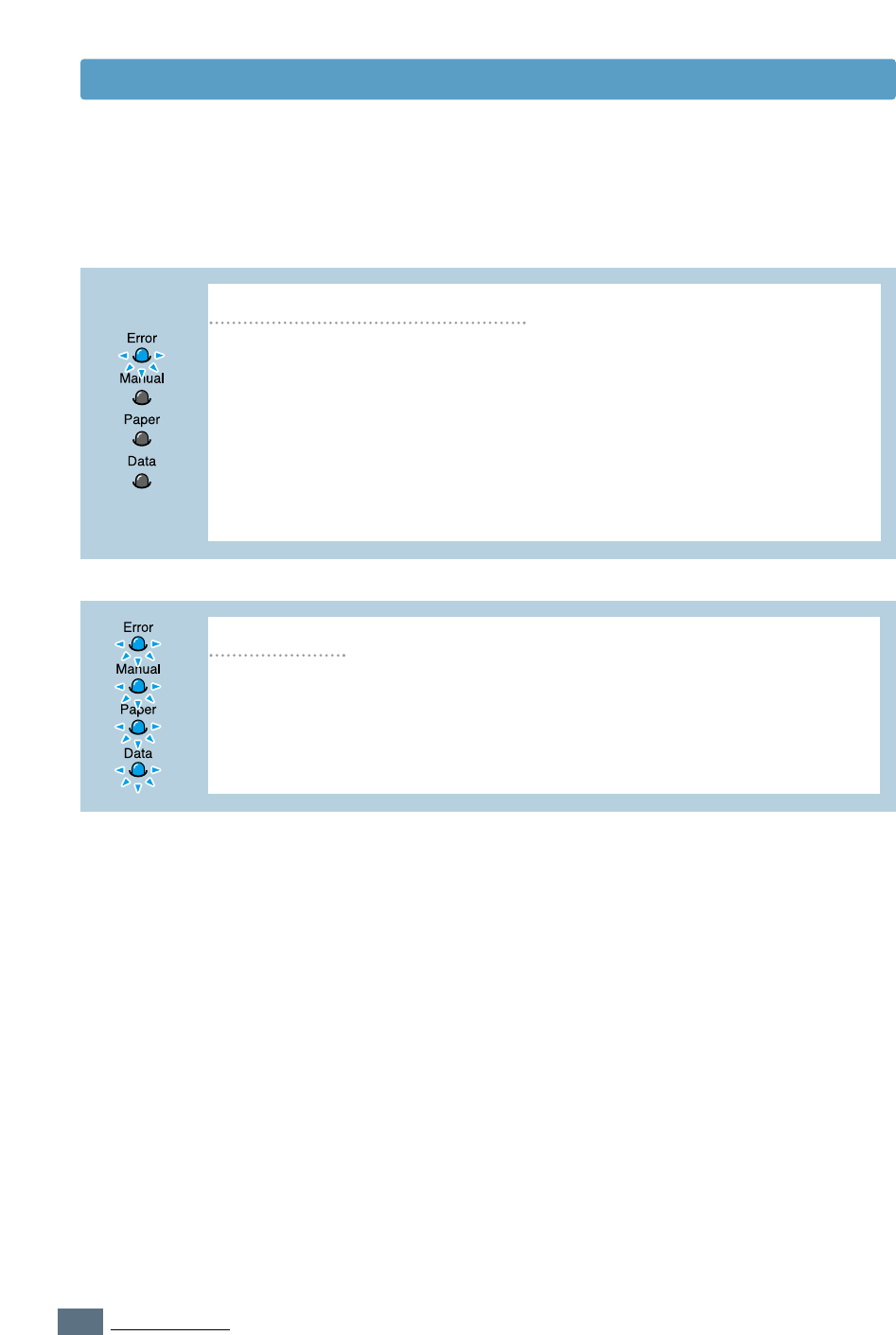
7.24
PROBLEM SOLVING
Solving Print Quality Problems
• Reset the printer by briefly turning the printer off and back on again.
• If the error persists, contact the service representative.
System error
The printer ran out of memory in the middle of a print job. The page
being printed may have been too complex for the memory capacity of
the printer. Press the Cancel/Reprint button to cancel the current job.
• Turn the printer power off and back on to remove any unnecessary fonts,
macros, or any data currently in printer memory.
• Add more printer memory. See “Memory and PostScript SIMMs” on page F.2.
• For a temporary solution, simplify the image or print at a lower resolution.
Memory out (Insufficient Memory)
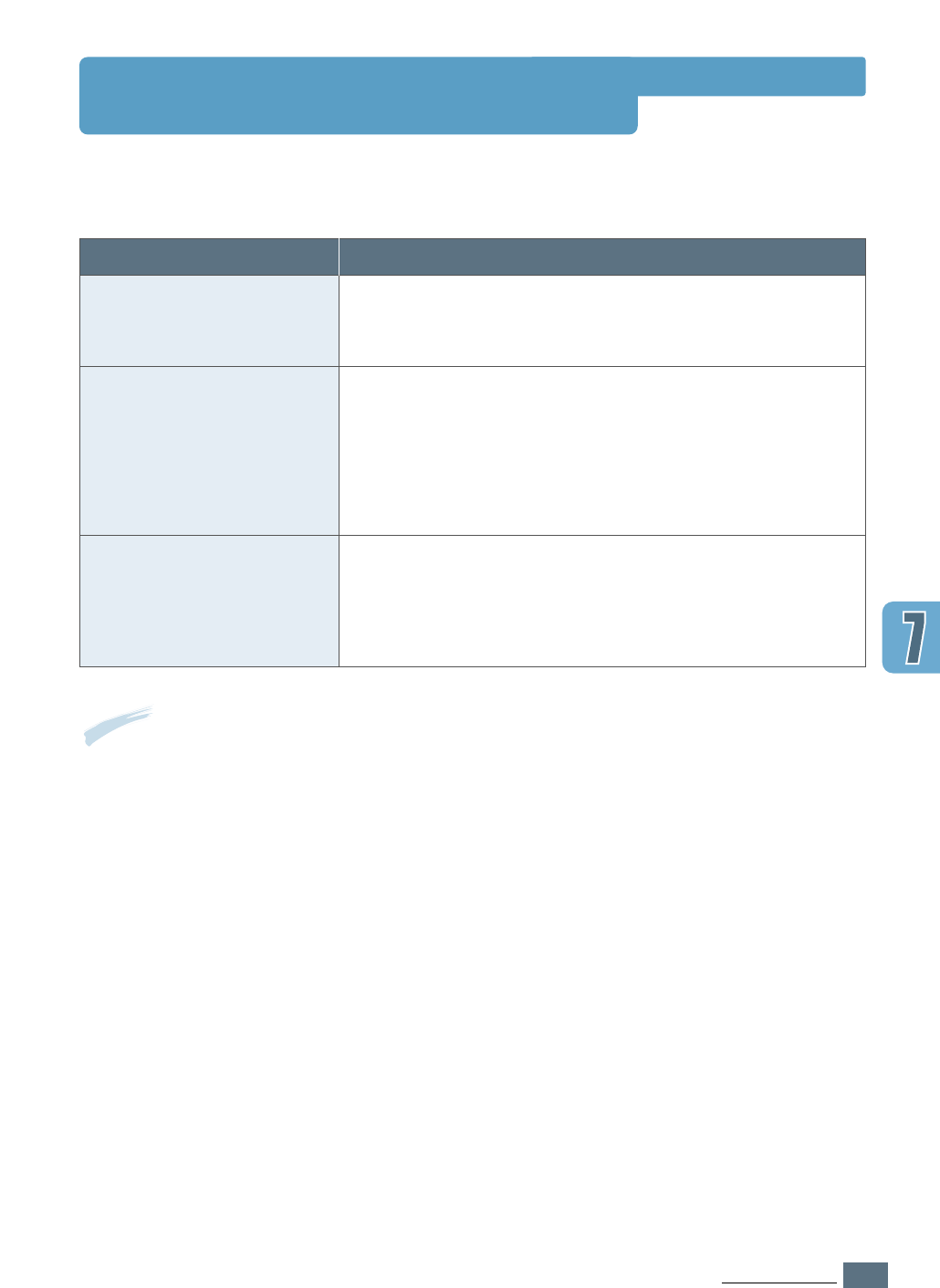
7.25
PROBLEM SOLVING
Common Windows Problems
Note: Refer to Microsoft Windows 9x, Me, NT 4.0, 2000 or XP documentation that came with your
PC for further information on Windows error messages.
Problem
“File in Use” message
appears during installation.
“Error Writing to LPTx”
message appears.
“General Protection Fault”,
“Exception OE”, “Spool32”,
or “Illegal Operation”
messages appears.
Possible Cause and Solution
Quit all software applications. Remove all software from the
StartUp Group, then restart Windows. Reinstall the printer
driver.
• Make sure that the cables are connected correctly, the
printer is on, and the Data light on the control panel is
on.
• If bi-directional communication is not turned on in the
driver, it will also cause this message.
Close all other applications, reboot Windows, and try
printing again.
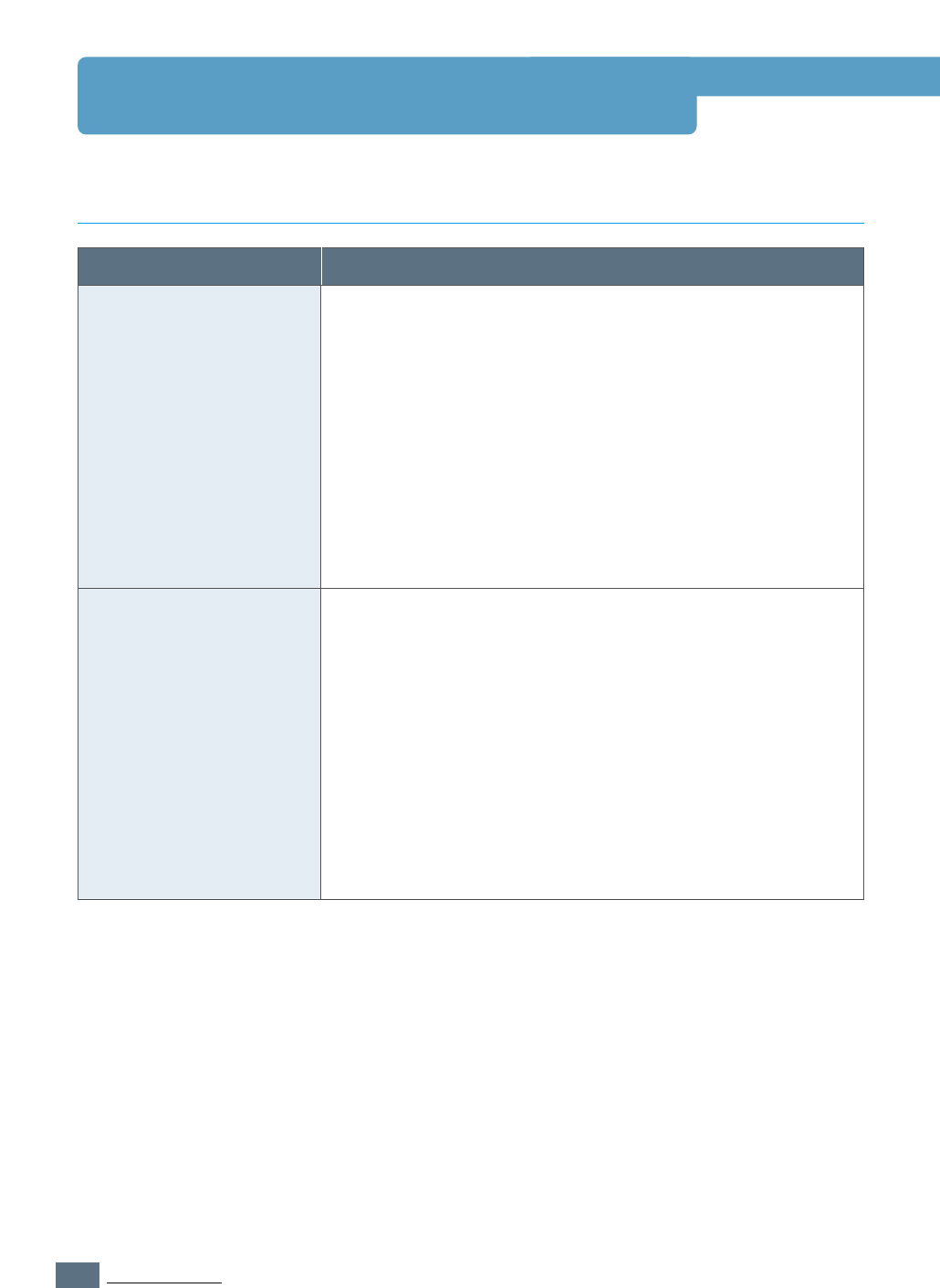
7.26
PROBLEM SOLVING
Problem
The printer driver icon
does not appear in the
Chooser.
The printer name does
not appear in the Select
a PostScript Printer box
in the Chooser.
Possible Cause and Solution
Software is not installed correctly.
• The LaserWriter driver should be present as a part of the
Macintosh OS. Make sure that the LaserWriter driver is in the
Extensions folder within the Systems folder. If not, install
the LaserWriter driver component from the Macintosh OS CD.
• Make sure that you are using a high-quality cable.
• Make sure that the printer is on the correct network. Select
Network or AppleTalk Control Panel from Control
Panels in the Apple menu and then choose the correct
network.
• Make sure that the cables are connected correctly, the
printer is on, and the Data light is on.
• Make sure that the correct printer driver has been selected
in the Chooser.
• If the printer resides on a network with multiple zones,
make sure that the correct zone is selected in the
AppleTalk Zones box in the Chooser.
• Make sure AppleTalk is on. (The button next to Active is
selected in the Chooser.) You may need to restart the
computer to activate the change.
Common Macintosh Problems
Problems in the Chooser
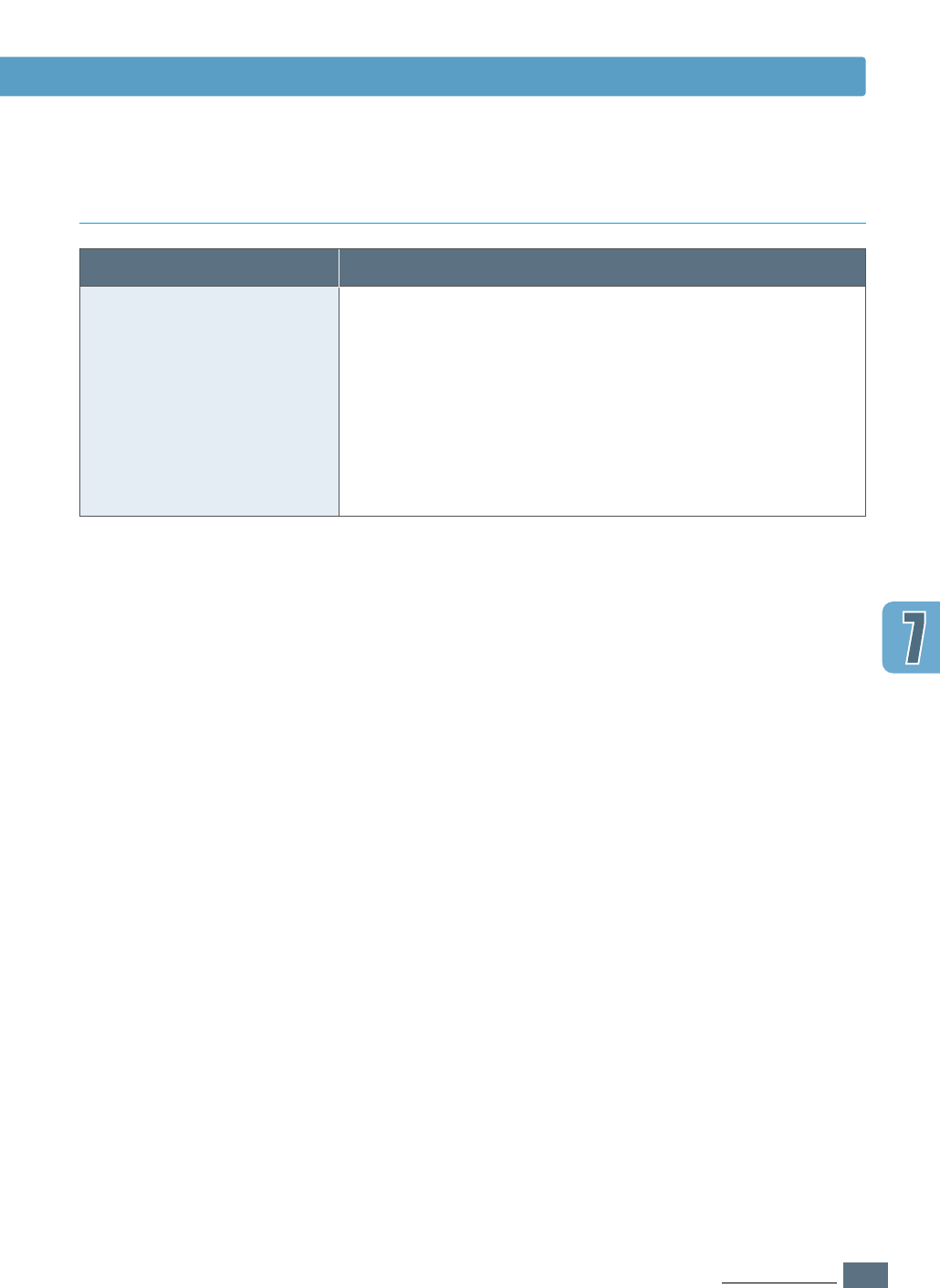
7.27
PROBLEM SOLVING
Problem
You cannot use the
computer while the printer
is printing.
Possible Cause and Solution
Background Printing has not been selected.
• For LaserWriter 8.3, turn Background Printing on in the
Chooser. Status messages will now be redirected to the
Print Monitor allowing you to continue working while the
computer is processing data to be sent to the printer.
• For LaserWriter 8.4 or higher, turn Background Printing
on at the Print dialog box.
Printing Errors
Common Macintosh Problems

7.28
PROBLEM SOLVING
The following situations are PS language specific and may occur when several printer
languages are being used.
Note: To receive a printed or screen displayed message when PS errors occur, open the Print Options
dialog box and click the desired selection next to the PostScript errors section.
Problem
PostScript file can not
be printed.
“This job contains
binary data...”
message appears.
A PS error page
prints.
The optional Tray 2 is
not selected in the
driver.
Possible Cause
The PostScript option may
not be installed.
The pure binary data
option is not supported by
the PostScript driver.
Print job may not be PS.
The printer driver has not
been configured to
recognize the optional
Tray 2.
Solution
• Print a configuration page and
verify that the PS version is
available for printing.
• If PostScript is not available,
install the PostScript option. See
“Memory and PostScript SIMMs”
on page F.2.
Open the Properties of the
PostScript driver, click on
PostScript, and click on
Advanced button. The pure
binary data option is not
supported. Choose another.
Make sure that the print job is a
PS job. Check to see whether the
software application expected a
setup or PS header file to be sent
to the printer.
Open the PostScript driver
properties and set the Option Tray
item of Device option to
Installed.
Troubleshooting PS Errors
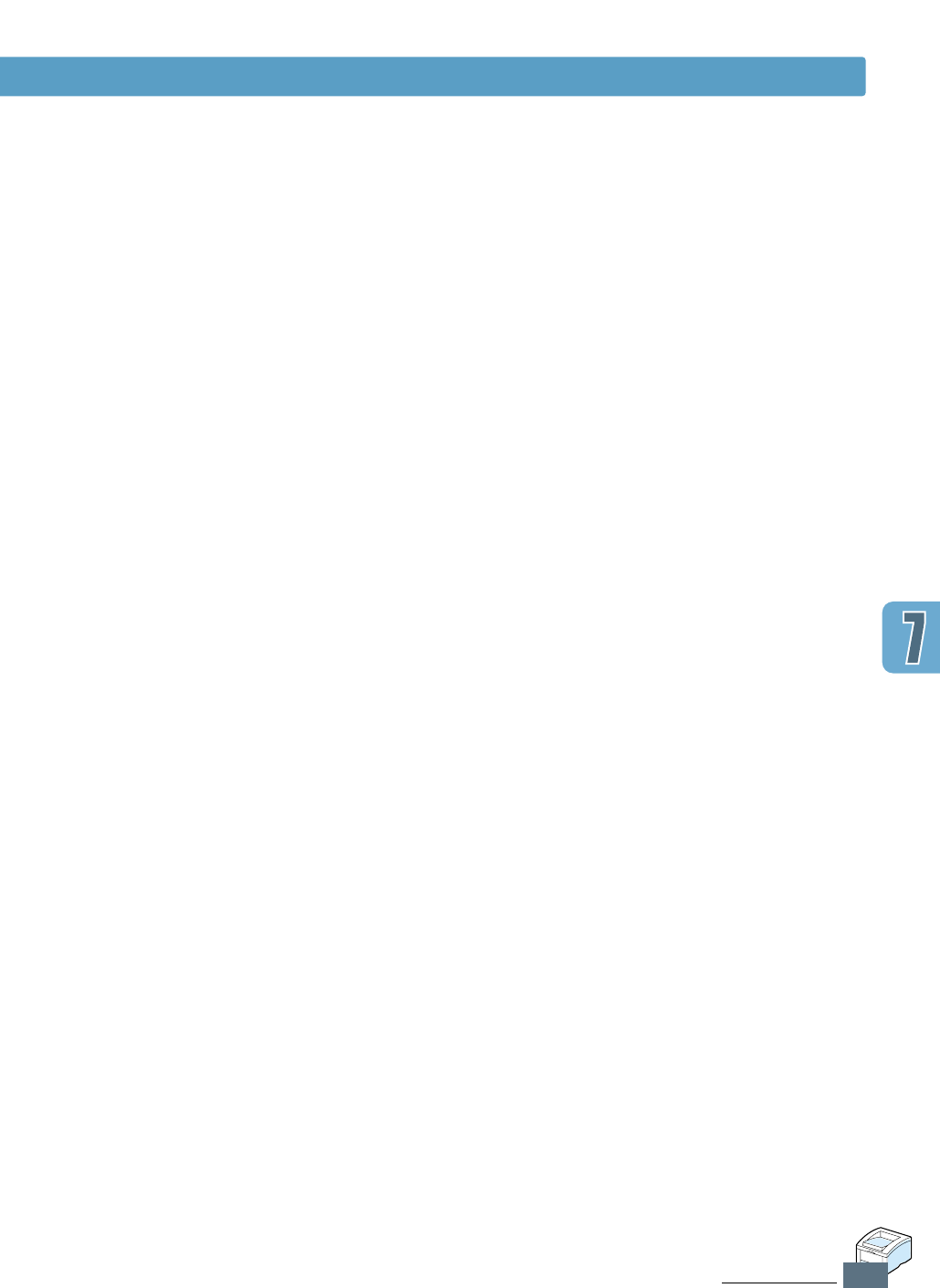
7.29
PROBLEM SOLVING
Troubleshooting PS Errors
Memo
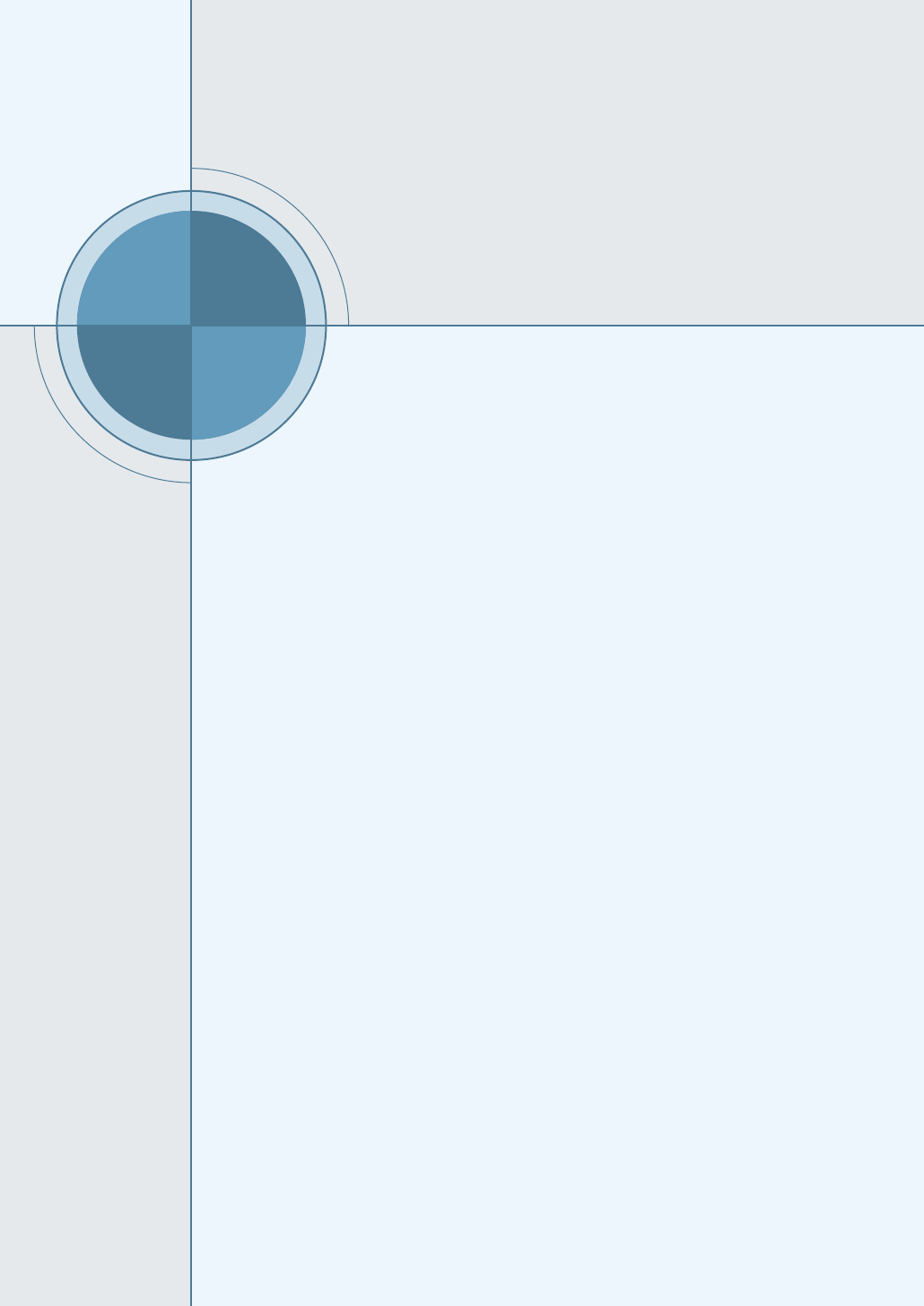
This appendix provides information on the following topics:
◆
Printer Specifications
◆
Paper Specifications
A
A
APPENDIX
Specifications
Specifications
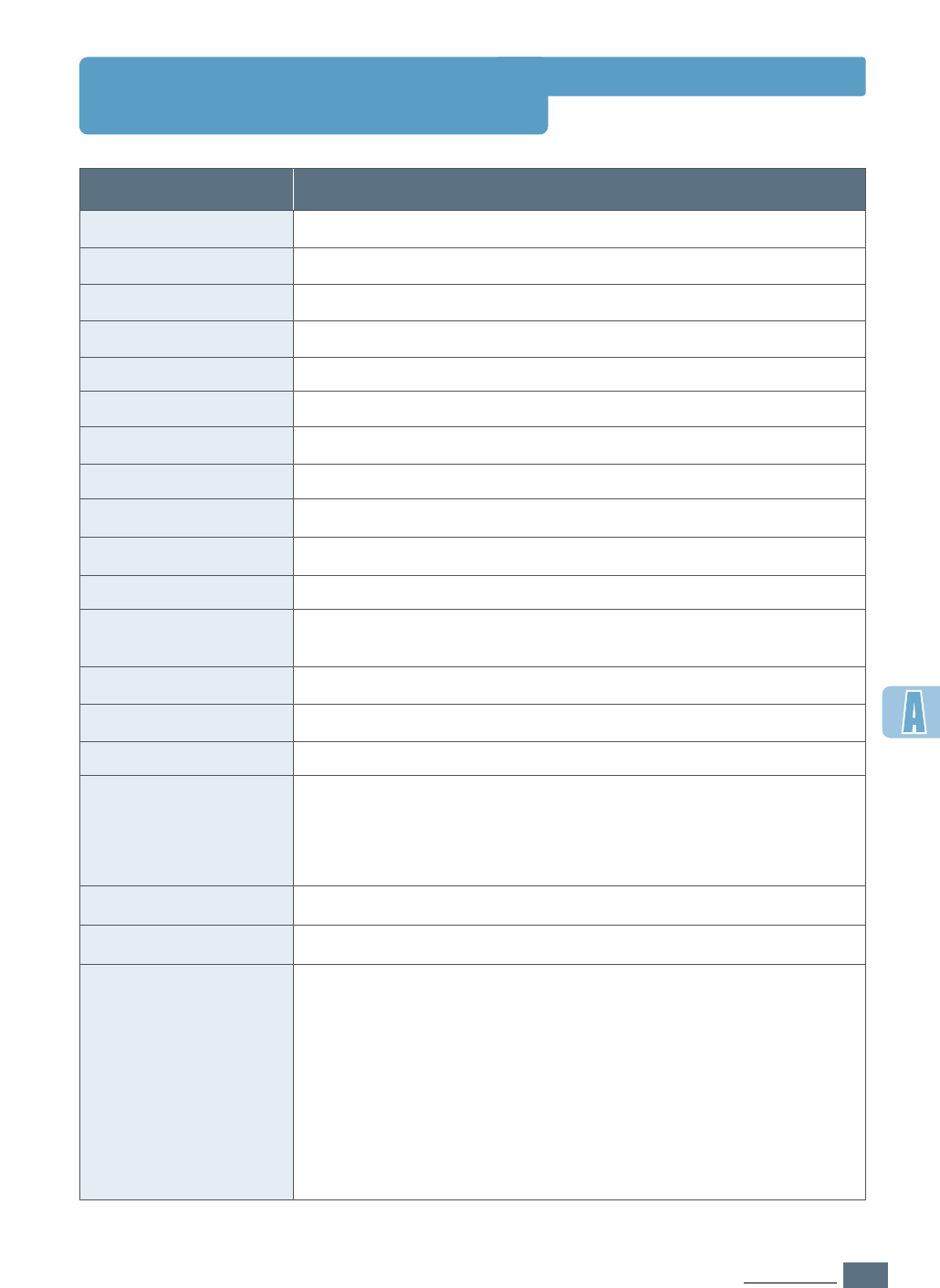
A.1
SPECIFICATIONS
Printer Specifications
Item Specification and Description
Print Speed
14 PPM (A4), 15 PPM (Letter)
Resolution
1200 dpi (ML-1451N, Memory expansion recommended in ML-1450)
First Printing Time
WarmUp Time
Less than 15 seconds
Power Consumption
350 W average during operation / Less than 12 W in power-save mode
Power Rating
AC 100 ~ 120 V (USA, Canada) / 220 ~ 240 V (Others), 50 / 60 Hz
Acoustic Noise
Stand by: Less than 35 dB; Operating: Less than 48 dB
Toner Supply
Single cartridge
Toner Cartridge Life
6,000 pages (for starter, 3,000 pages), 5% area coverage
Emulation
SPL, PostScript 3 optional
Random Access
Memory (RAM)
Interface Switching
Standard 4 MB (16 MB standard on ML-1451N)
Expandable to 68 MB (80 MB on ML-1451N)
: 72 pin, EDO, non-parity, 60ns;
4 MB, 8 MB, 16 MB, 32 MB, or 64 MB available
Less than 40 seconds
Automatic (Parallel, USB, Network)
Interface
•
14PPM (A4) Bidirectional Parallel Standard
- Modes supported: Compatible, Nibble, Byte, ECP
•
USB Interface Standard
- USB 1.1 compliant
- 12Mbps 1 port
•
Network Optional (standard for ML-1451N)
- Ethernet 10/100M Base T
- Novell
- TCP/IP and AppleTalk
- LPD
Weight
12.4 Kg / 27.3 lb.
External Dimensions
361 (W) x 409 (D) x 294.5 (H) mm (without options)
Temperature:10 ~ 32 °C / 50 ~ 90 °F; Humidity: 20 ~ 80 % RH
Package Weight
Paper: 1.83 Kg
Plastic: 0.33 Kg
Duty Cycle
Monthly: 12,000 pages maximum
Operating Environment
Fonts
1 bitmap, 45 scalable (136 PS fonts)
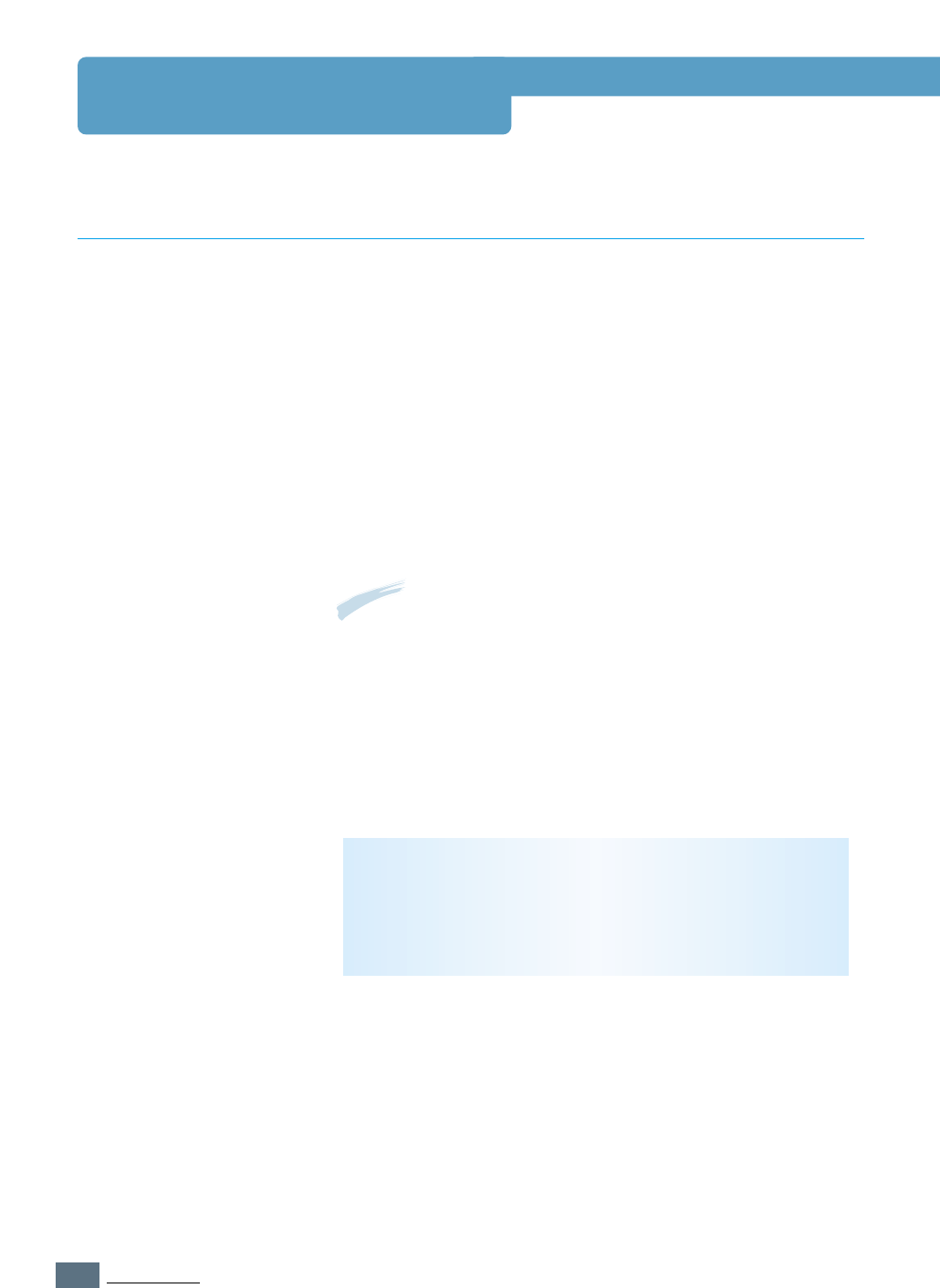
A.2
SPECIFICATIONS
Paper Specifications
This printer accepts a variety of media, such as cut-sheet
paper (including up to 100 % recycled fiber content paper),
envelopes, labels, transparencies and custom-size paper.
Properties such as weight, composition, grain and moisture
content are important factors affecting printer performance and
output quality. Paper that does not meet the guidelines
outlined in this manual can cause the following problems:
• Poor print quality
•
Increased paper jams
•
Premature wear on the printer, requiring repairs.
Overview
Notes:
• Some paper may meet all of the guidelines in this manual and
still not produce satisfactory results. This might be the result of
improper handling, unacceptable temperature and humidity
levels, or other variables over which Samsung has no control.
• Before purchasing large quantities of paper, make sure that the
paper meets the requirements specified in this user guide.
Always test paper before buying large quantities.
CAUTION: Using paper that does not meet that stated
specifications may cause problems for the printer, requiring
repairs. Repairs made necessary by the use of paper not
specified in this manual are not covered by the Samsung
warranty or service agreements.
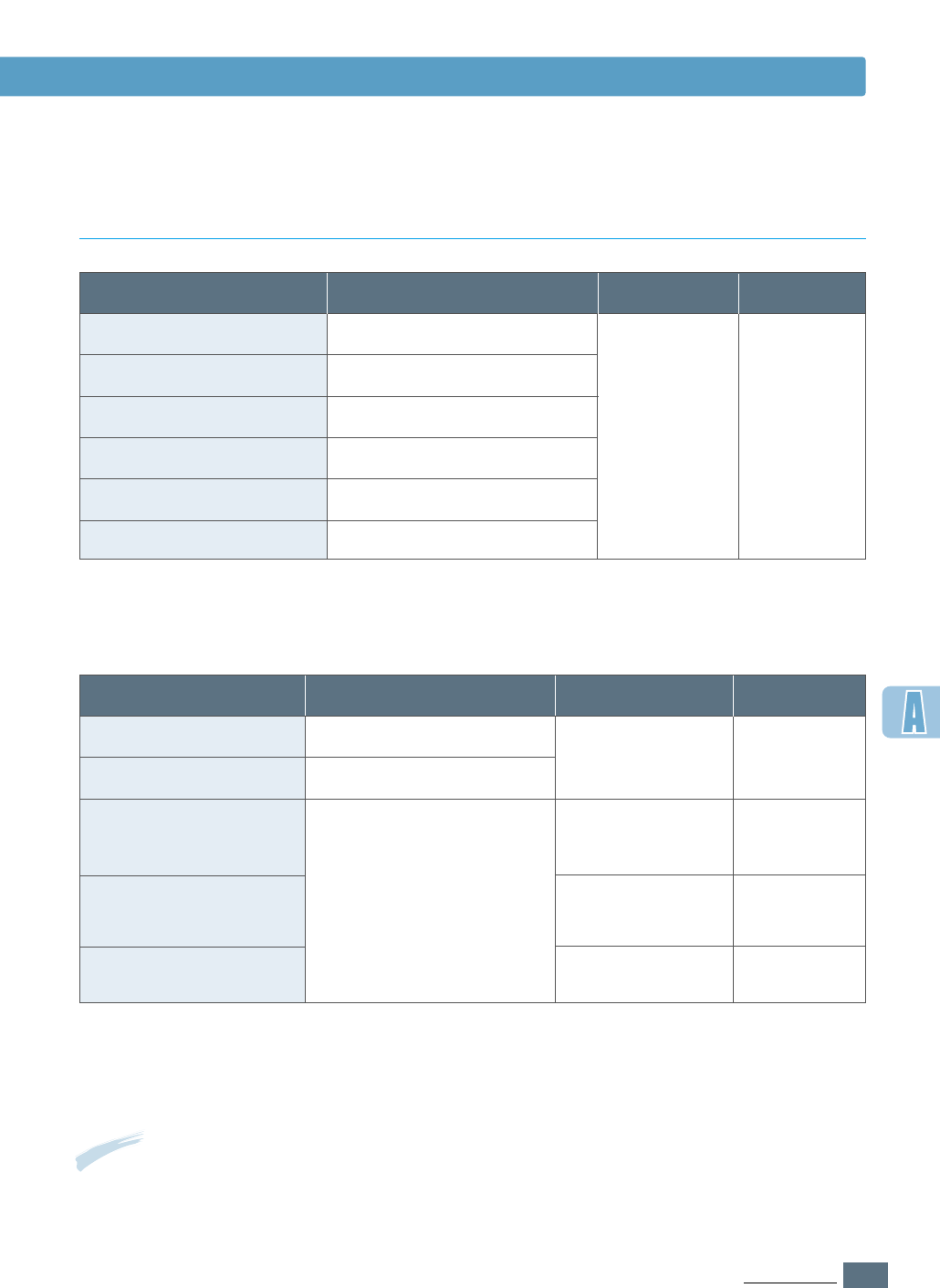
A.3
SPECIFICATIONS
Tray 1 or Optional Tray 2
Letter
Dimensionsa
8.5 X 11 in. (216 X 279 mm)
16 to 28 lb Bond
(60 to 105 g/m2)
550 sheets of
20 lb Bond
(75 g/m2) paper
Weight Capacityb
A4
210 X 297 mm (8.3 X 11.7 in.)
Executive
Legal
B5 (JIS)
Folio
7.3 X 10.5 in. (191 X 267 mm)
8.5 X 14 in. (216 X 356
mm
)
182 X 257 mm (7.2 X 10 in.)
216 X 330 mm (8.5 X 13 in.)
Multi-Purpose Tray
Minimum Size (custom)
Dimensionsa
90 X 148 mm (3.5 X 5.83 in.) 60 to 163 g/m2Bond
(16 to 43 lb )
100 sheets of
75 g/m2Bond
(20 lb) paper
Weight Capacityb
Maximum Size (custom)
216 X 356 mm (8.5 X 14 in.)
Transparency
Labels
c
Envelopes
Same minimum and
maximum paper sizes as
listed above.
Thickness:
.10 X .14 mm
(0.0039 X 0.0055 in.)
Thickness:
.10 X .14 mm
(0.0039 X 0.0055 in.)
up to 90 g/m2
(16-24 lb)
20 typical
25 typical
up to 10
a. The printer supports a wide range of media sizes. See “Printing on Card Stock or Custom-sized Media” on
page 4.17.
b. Capacity may vary depending on media weight and thickness, and environmental conditions.
a. The printer supports a wide range of media sizes. See “Printing on Card Stock or Custom-sized Media” on
page 4.17.
b. Capacity may vary depending on media weight and thickness, and environmental conditions.
c. Smoothness - 100 to 250 (Sheffield)
Supported Sizes of Paper
Note: You may experience some paper jams when using any media with a length of less than 148
mm (5.83 in.). For optimum performance, make sure you are storing and handling the paper
correctly. Please refer to “Printer and Paper Storage Environment” on page A.6.
Paper Specifications
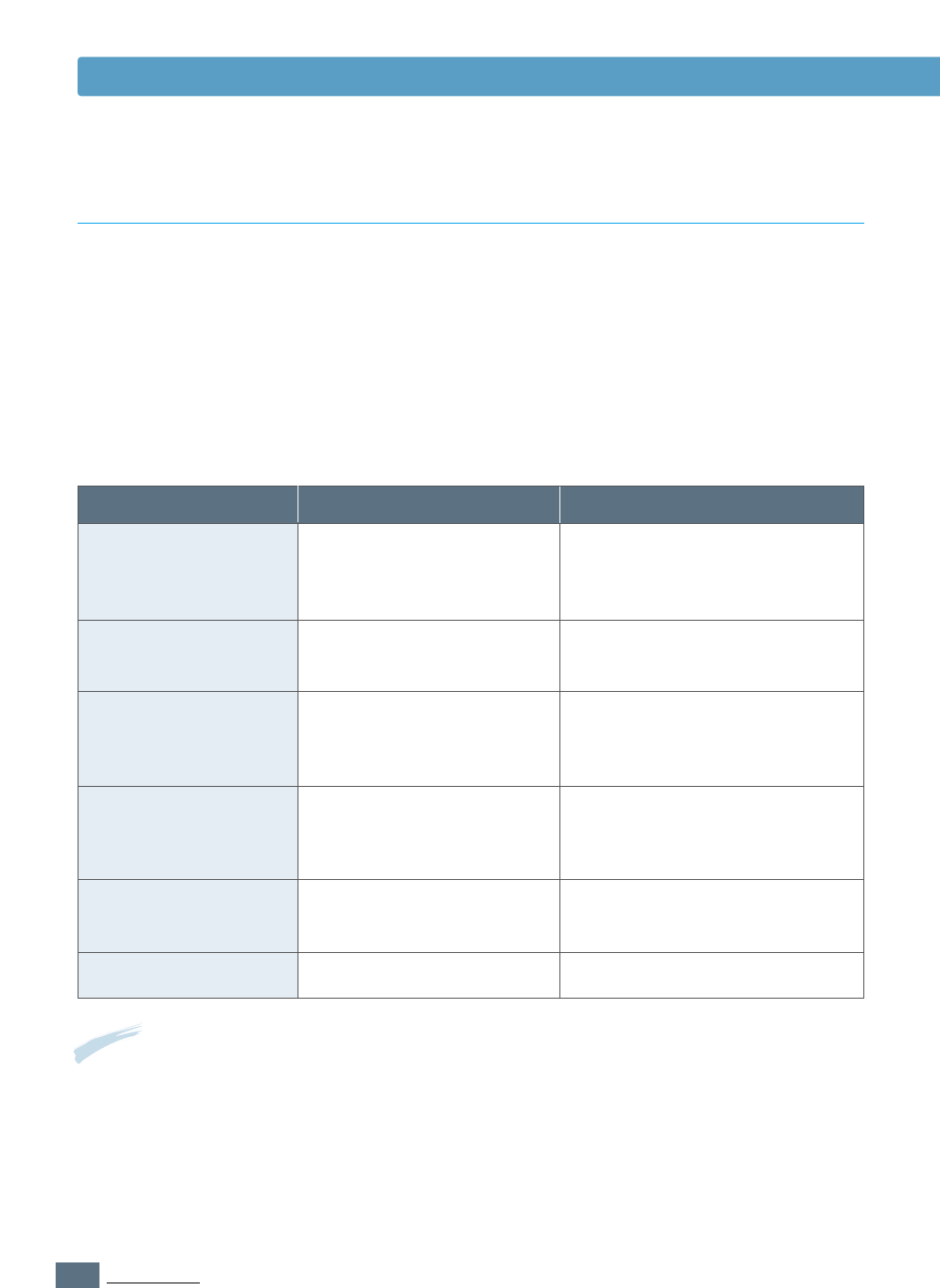
A.4
SPECIFICATIONS
Paper Specifications
For best results, use conventional 90 g/m
2
(24 lb) paper. Make sure the paper is of good
quality, and free of cuts, nicks, tears, spots, loose particles, dust, wrinkles, voids, and curled
or bent edges.
If you are unsure of what type of paper you are loading (such as bond or recycled), check the
label on the package of the paper.
The following problems with paper can cause print quality deviations, jamming, or even
damage to the printer.
Symptom
Poor print quality or
toner adhesion
Problems with feeding
Dropout, jamming,
curl
Increased gray
background shading
/printer wear
Excessive curl
problems with feeding
Jamming, damage to
printer
Problems with feeding
Problem with Paper
Too moist, too rough, too
smooth, or embossed;
faulty paper lot
Stored improperly
Too heavy
Too moist, wrong grain
direction or short-grain
construction
Cutouts or perforations
Ragged edges
Solution
Try another kind of paper,
between 100 ~ 250 Sheffield,
4 ~ 5 % moisture content.
Store paper flat in its moisture-
proof wrapping.
Use lighter paper, open the rear
output tray.
• Open the rear output tray.
• Use long-grain paper.
Do not use paper with cutouts or
perforations.
Use good quality paper
Notes:
• Do not use letterhead paper that is printed with low-temperature inks, such as those used in some
types of thermography.
• Do not use raised or embossed letterhead.
• The printer uses heat and pressure to fuse toner to the paper. Make sure that any colored paper or
preprinted forms use inks that are compatible with this fusing temperature (200 °C or 392 °F for 0.1
second).
Guidelines for Using Paper
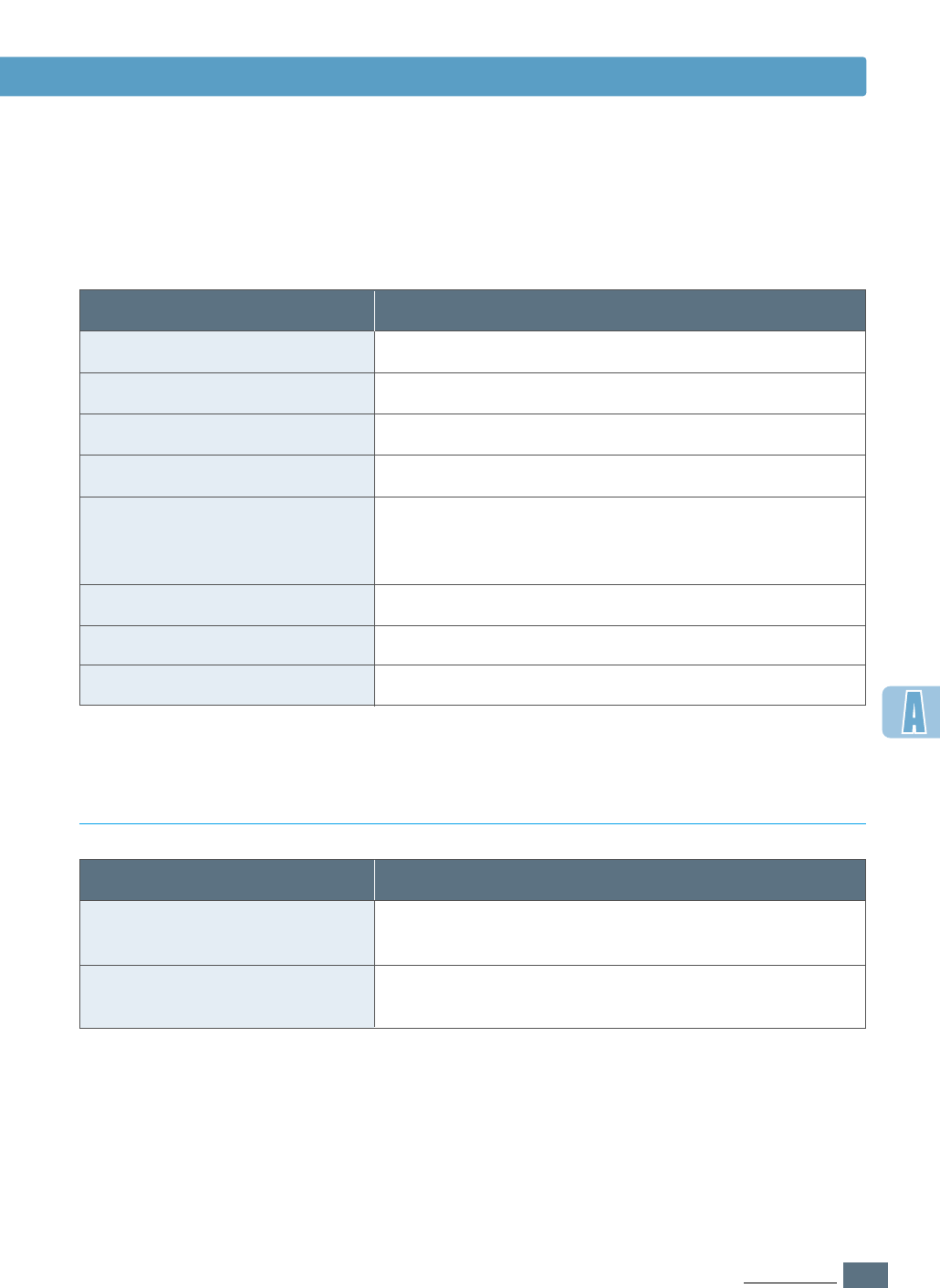
A.5
SPECIFICATIONS
Paper Specifications
Category
Acid Content
Specifications
5.5 ~ 8.0 pH
Caliper
.094 ~ .18 mm (3.0 ~ 7.0 mils)
Curl in Ream
Cut Edge Conditions
Fusing Compatibility
Grain
Flat within 5 mm (.02 in.)
Cut with sharp blades with no visible fray.
Moisture Content
4 % ~ 6 % by weight
Smoothness
100 ~ 250 Sheffield
Must not scorch, melt, offset, or release hazardous
emissions when heated to 200 °C (392 °F) for .1
second.
Long Grain
Paper Specifications
Output Tray
Top output (Face-down) tray
Capacity
250 sheets of 20 lb bond (75 g/m2) paper
Rear output (Face-up) tray
100 sheets of 20 lb bond (75 g/m2) paper
Paper Output Capacity
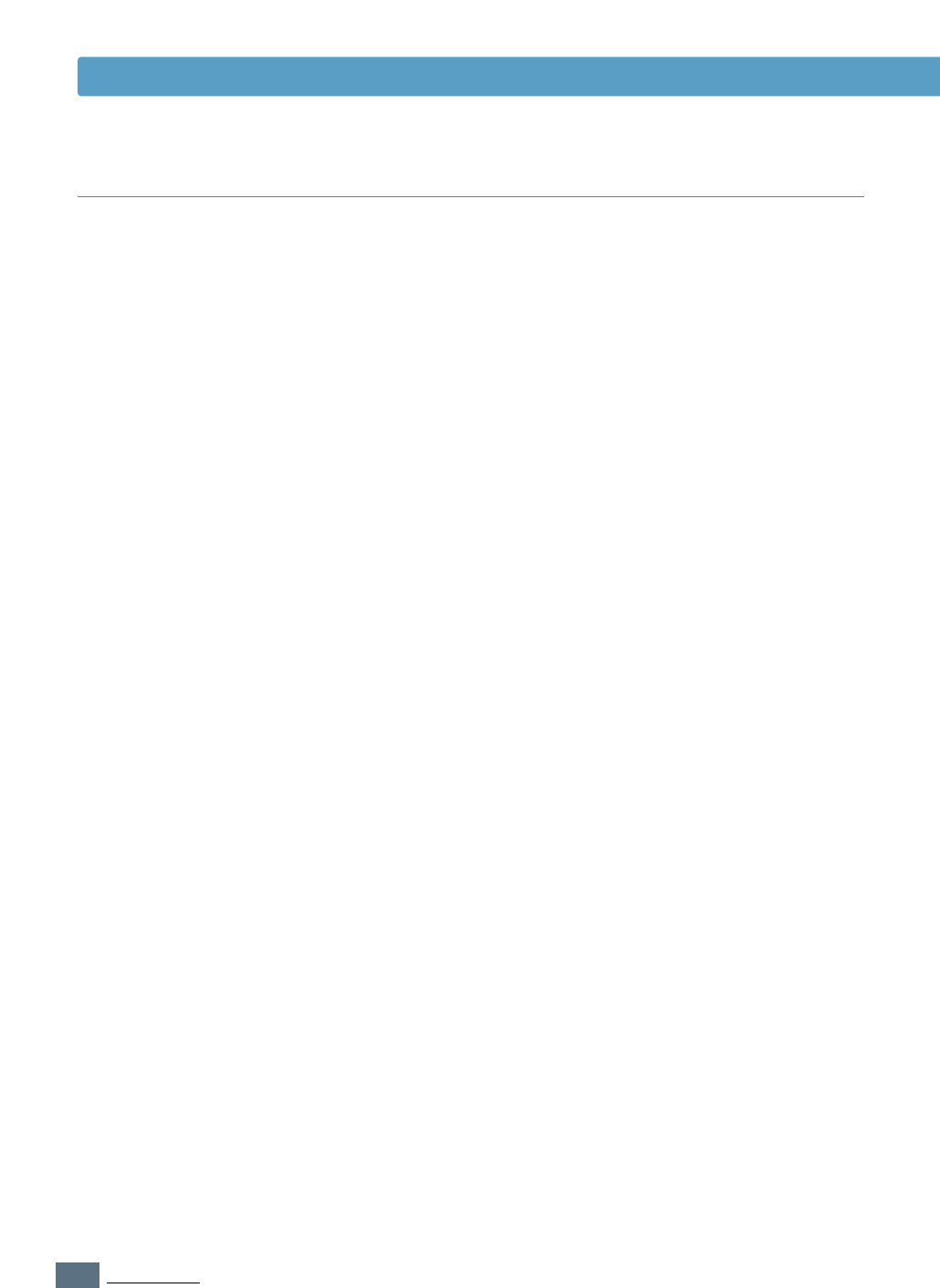
A.6
SPECIFICATIONS
Ideally, the printer and paper storage environment should be
at or near room temperature, and not too dry or humid.
Remember that paper absorbs and loses moisture rapidly.
Heat works with humidity to damage paper. Heat causes the
moisture in paper to evaporate, while cold causes it to
condense on the sheets. Heating systems and air conditioners
remove most of the humidity from a room. As paper is opened
and used, it loses moisture, causing streaks and smudging.
Humid weather or water coolers can cause the humidity to
increase in a room. As paper is opened and used it absorbs
any excess moisture, causing light print and dropouts. Also, as
paper loses and gains moisture it can distort. This can cause
paper jams.
As a result, paper storage and handling are as important as
the paper-making process itself. Paper storage environmental
conditions directly affect the feed operation.
Care should be taken not to purchase more paper than can be
easily used in a short time (about 3 months). Paper stored for
long periods may experience heat and moisture extremes,
which can cause damage. Planning is important to prevent
damage to a large supply of paper.
Unopened paper in sealed reams can remain stable for several
months before use. Opened packages of paper have more
potential for environment damage, especially if they are not
wrapped with a moisture-proof barrier.
The paper storage environment should be properly maintained
to ensure optimum printer performance. The required condition
is 20 ° to 24 °C (68° to 75 °F), with a relative humidity of
45 % to 55 %. The following guidelines should be helpful when
evaluating the paper’s storage environment:
• Paper should be stored at or near room temperature.
• The air should not be too dry or too humid (due to the
hygroscopic properties of paper).
• The best way to store an opened ream of paper is to rewrap it
tightly in its moisture-proof wrapping. If the printer
environment is subject to extremes, unwrap only the amount
of paper to be used during the day’s operation to prevent
unwanted moisture changes.
Paper Specifications
Printer and Paper Storage Environment
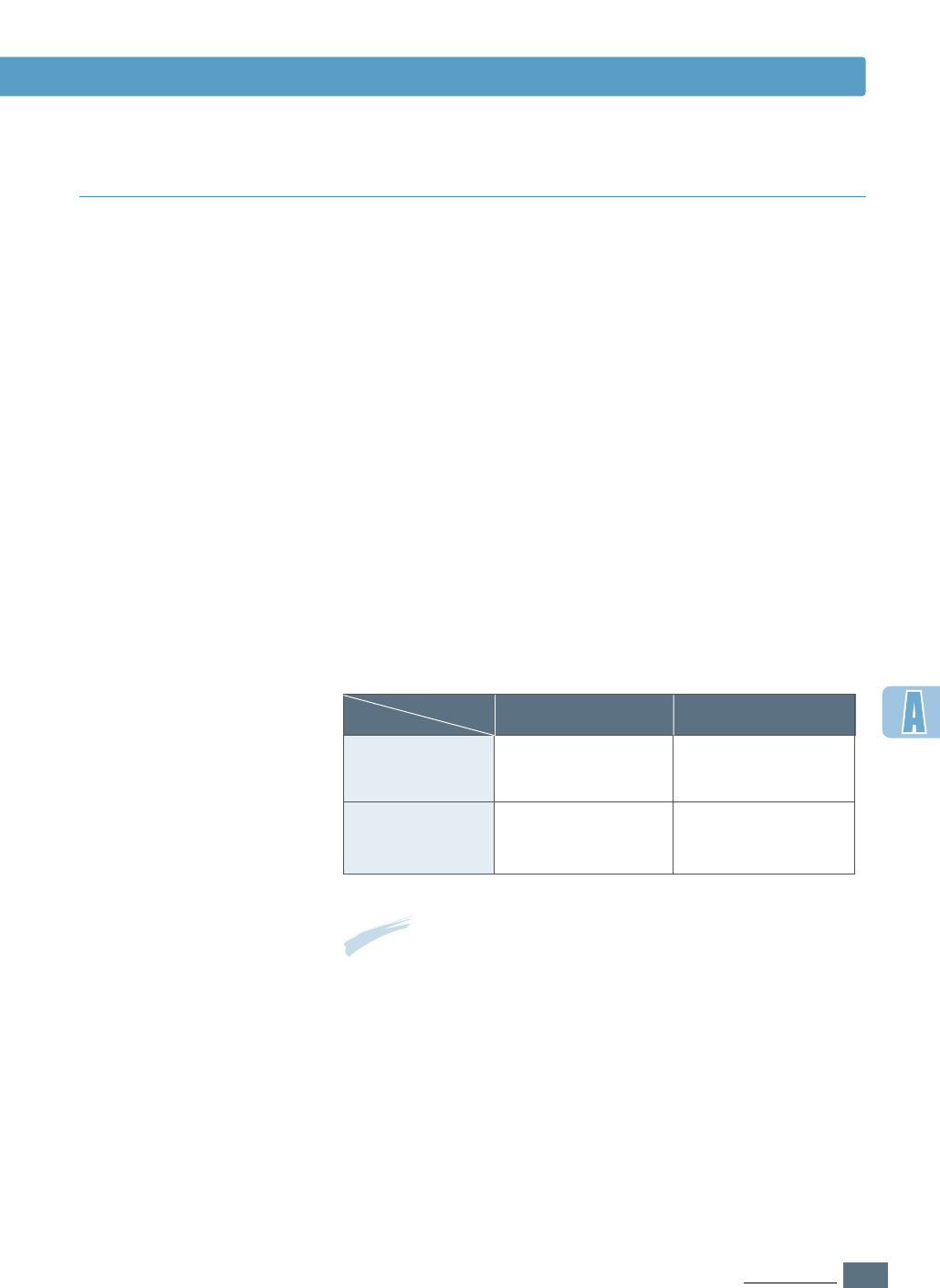
A.7
SPECIFICATIONS
Envelope construction is critical. Envelope fold lines can vary
considerably, not only between manufacturers, but also within
a box from the same manufacturer. Successful printing on
envelopes depends upon the quality of the envelopes. When
selecting envelopes, consider the following components:
• Weight: The weight of the envelope paper should not exceed
90 g/m
2
(24 lb) or jamming may occur.
• Construction: Prior to printing, envelopes should lie flat with
less than 6 mm (0.25 in.) curl, and should not contain air.
• Condition: Envelopes should not be wrinkled, nicked, or
otherwise damaged.
• Temperature: You should use envelopes that are compatible
with the heat and pressure of the printer.
• Size: You should only use envelopes within the following size
ranges.
Minimum
Multi-Purpose
Tray
Maximum
216 X 356 mm
(8.5 X 14 in.)
90 X 148 mm
(3.5 X 5.83 in.)
Optional Tray 2
216 X 356 mm
(8.5 X 14 in.)
148 X 210 mm
(5.83 X 8.3 in.)
Notes:
• Use only the Multi-Purpose Tray to print envelopes.
• You may experience some paper jams when using any media
with a length less than 148 mm (5.83 in.). This may be caused
by paper that has been affected by environmental conditions.
For optimum performance, make sure you are storing and
handling the paper correctly. Please refer to “Printer and Paper
Storage Environment” on page A.6.
Paper Specifications
Envelopes
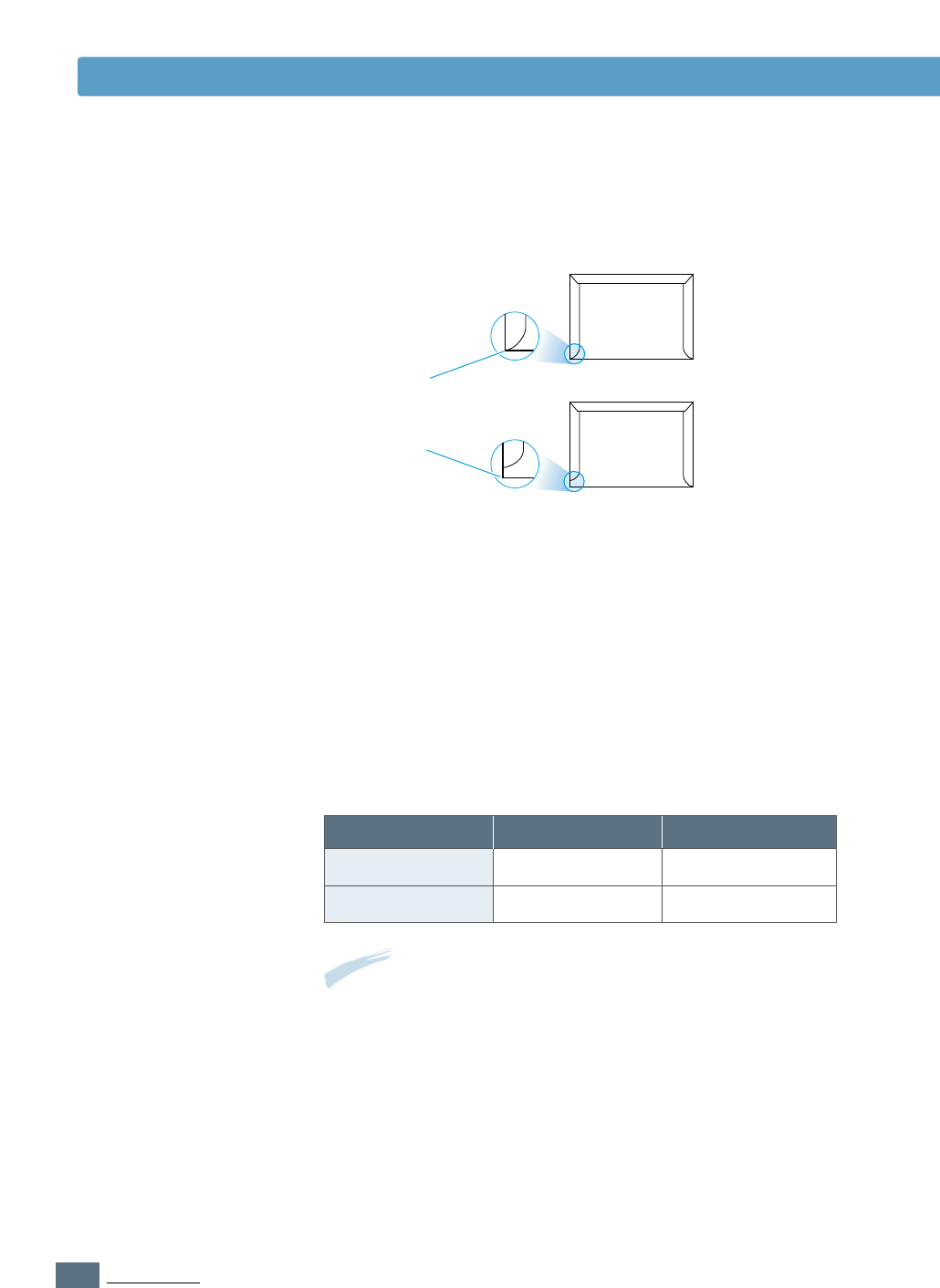
A.8
SPECIFICATIONS
Double side-seams construction has vertical seams at both ends
of the envelope rather than diagonal seams. This style may be
more likely to wrinkle. Be sure the seam extends all the way to
the corner of the envelope as illustrated below.
Envelopes with
Double Side Seams
Envelopes with a peel-off adhesive strip or with more than one
flap that folds over to seal must use adhesives compatible with
the heat and pressure in the printer. The extra flaps and strips
might cause wrinkling, creasing, or even jams and may even
damage the fuser.
Envelopes with
Adhesive Strips or
Flaps
The following gives typical address margins for a commercial
#10 or DL envelope.
Envelope Margins
Envelope Storage
Correct
Incorrect
Minimum
Type of Address
Return address
Delivery address
Maximum
51 mm (2 in.)
15 mm (0.6 in.)
89 mm (3.5 in.)
51 mm (2 in.)
Notes:
• For best print quality, position margins no closer than 15 mm
(0.6 in.) from the edges of the envelope.
• Avoid printing over the area where the envelope’s seams meet.
Paper Specifications
Proper storage of envelopes helps contribute to print quality.
Envelopes should be stored flat. If air is trapped in an envelope,
creating an air bubble, then the envelope may wrinkle during
printing. See “Printing on Envelopes” on page 4.12.
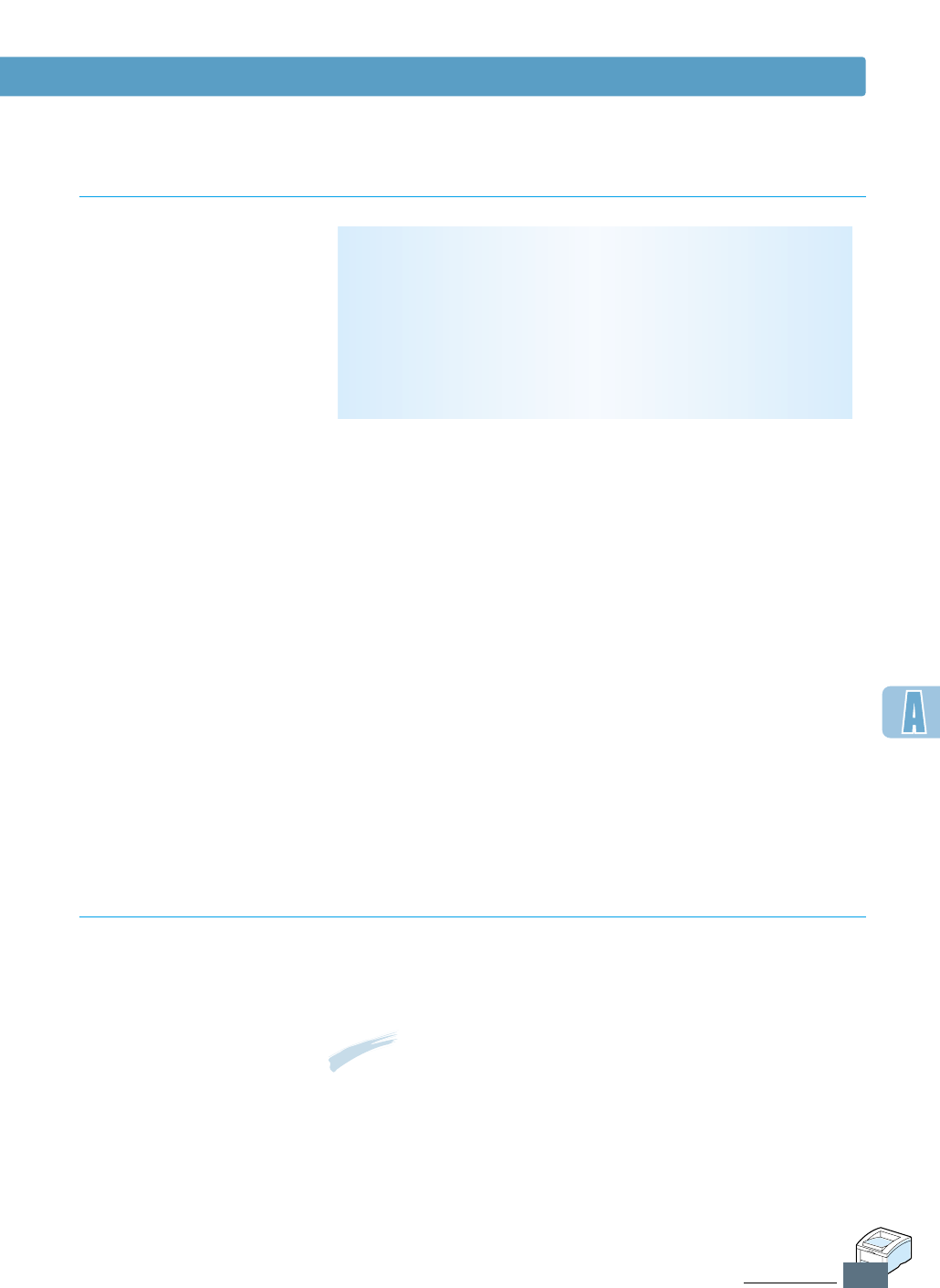
A.9
SPECIFICATIONS
When selecting labels, consider the quality of each component:
• Adhesives: The adhesive material should be stable at
200 °C (392 °F), the printer’s fusing temperature.
• Arrangement: Only use labels with no exposed backing
between them. Labels can peel off sheets with spaces
between the labels, causing serious jams.
• Curl: Prior to printing, labels must lie flat with no more than
13 mm (.5 in.) of curl in any direction.
• Condition: Do not use labels with wrinkles, bubbles, or other
indications of separation.
See “Printing on Labels” on page 4.14.
Transparencies used in the printer must be able to withstand
200 °C (392 °F), the printer’s fusing temperature.
See “Printing on Transparencies” on page 4.15.
CAUTION: To avoid damaging the printer, use only
transparencies recommended for use in laser printers.
CAUTIONS:
• To avoid damaging the printer, use only labels recommended
for laser printers.
• To prevent serious jams, always use the Multi-Purpose Tray to
print labels and always use the rear output tray.
• Never print on the same sheet of labels more than once and
never print on a partial sheet of labels.
Paper Specifications
Labels
Transparencies
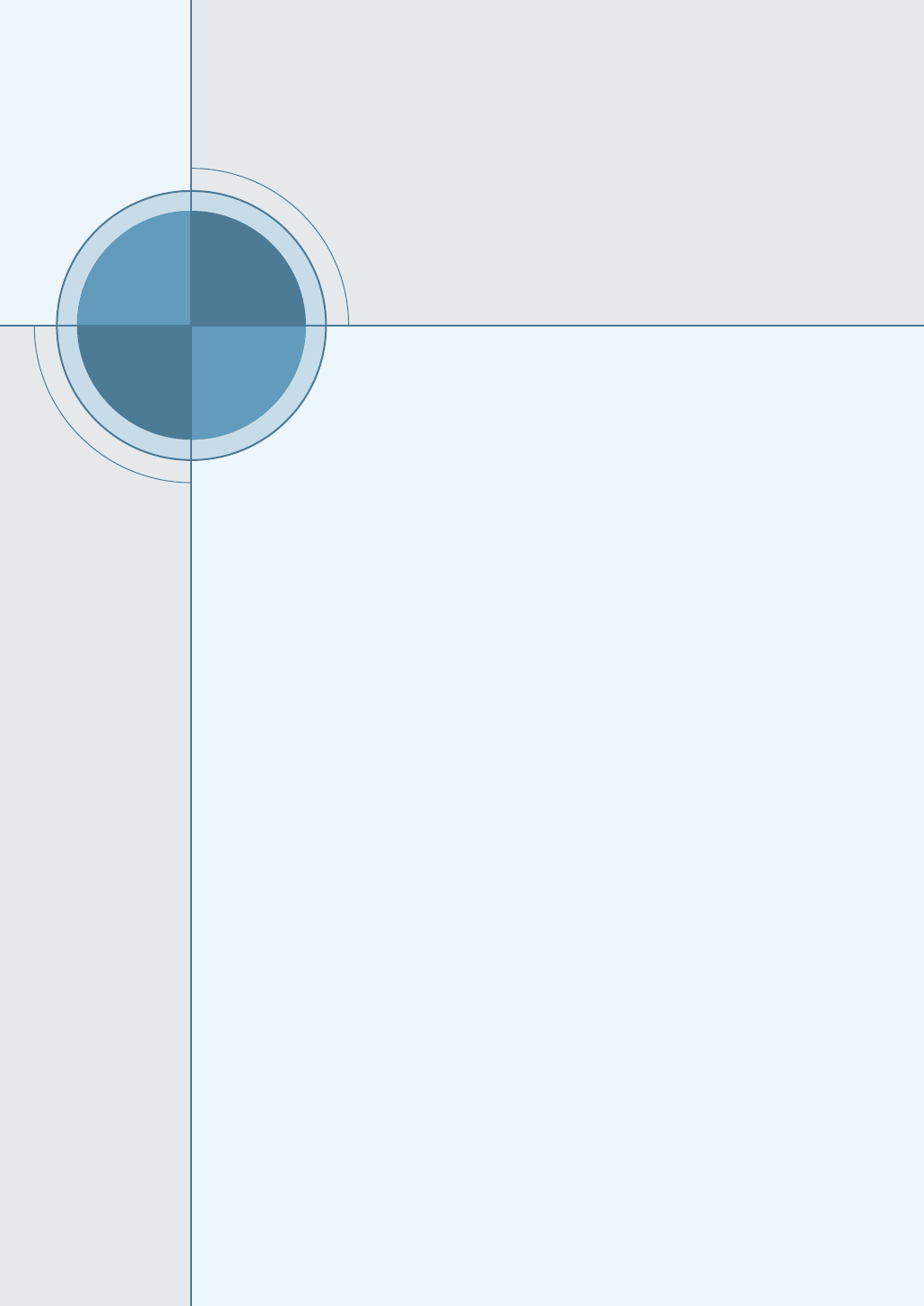
APPENDIX
Using Your
Printer with
a Macintosh
Using Your
Printer with
a Macintosh
B
B
Your printer supports Macintosh systems with a built-in USB
interface or 10/100 Base-TX network interface card (option
for ML-1450, standard for ML-1451N). When you print a file
from Macintosh, you can use the QPDL driver to support your
printer’s major printing features. You can also use PostScript
driver by installing the PPD file.
Topics included in this appendix are:
◆Macintosh Installation
◆Using QPDL Driver
◆Using PS Driver
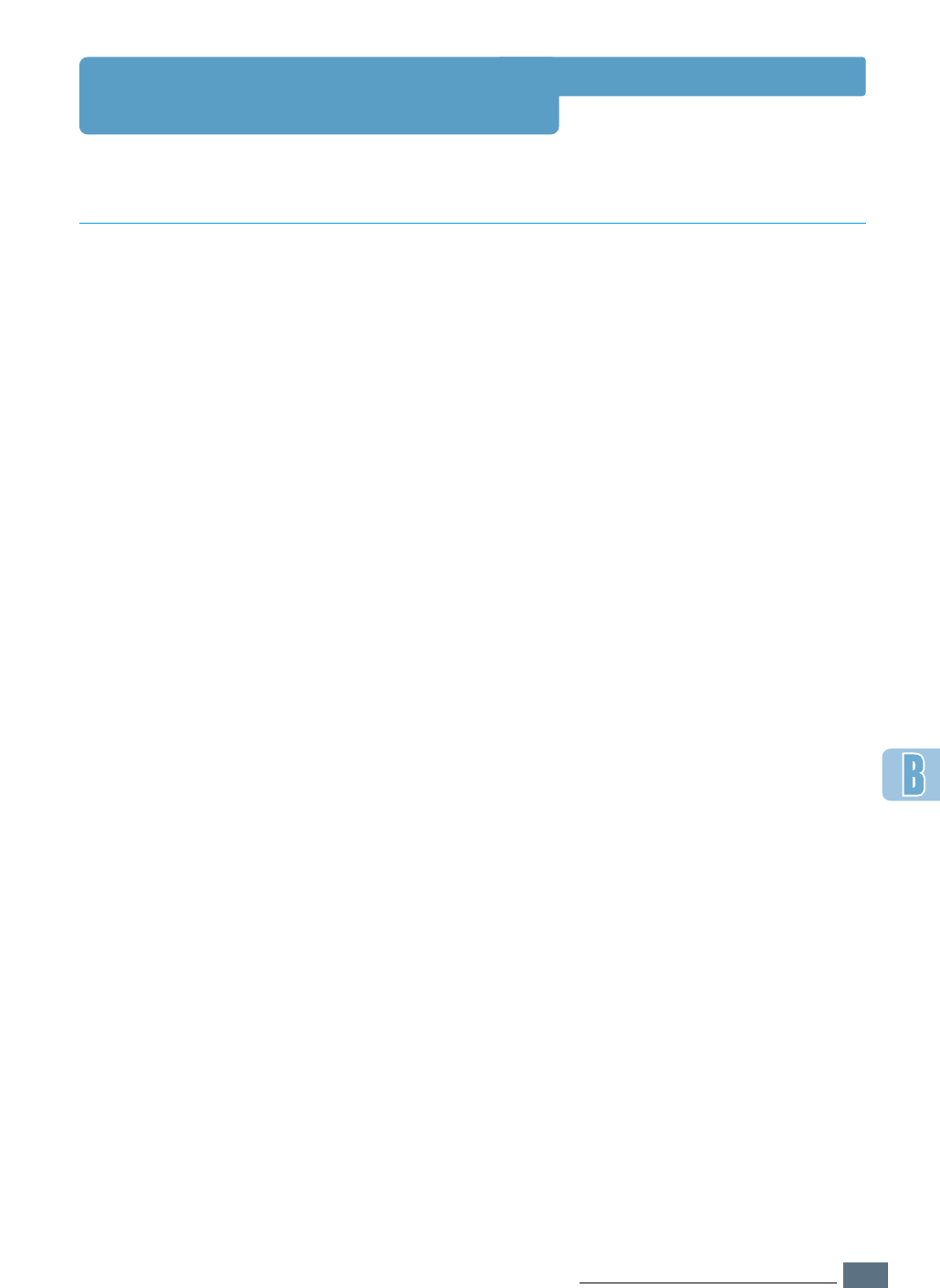
B.1
USING YOUR PRINTER WITH A MACINTOSH
Macintosh Installation
To use your ML-1450 series printer and its software with a
Macintosh, your system should have:
• One of the following Macintosh models:
-Power Macintosh series (for network connection only)
-Power Macintosh G3, G4
-iMac series
-iBook series
-Power Book series
• USB interface or network interface (for network connection
only)
• For network connection: System 7.6 or later
• For USB connection: System 8.0 or later
• PS SIMM (for PS driver user only. PS SIMM is option)
• Network interface (for network connection only. Network
interface is option for ML-1450. ML-1451N came with a built-
in network interface.)
System Requirements
Macintosh Hardware
Requirement
Macintosh System
Requirement
Printer Hardware
Requirement
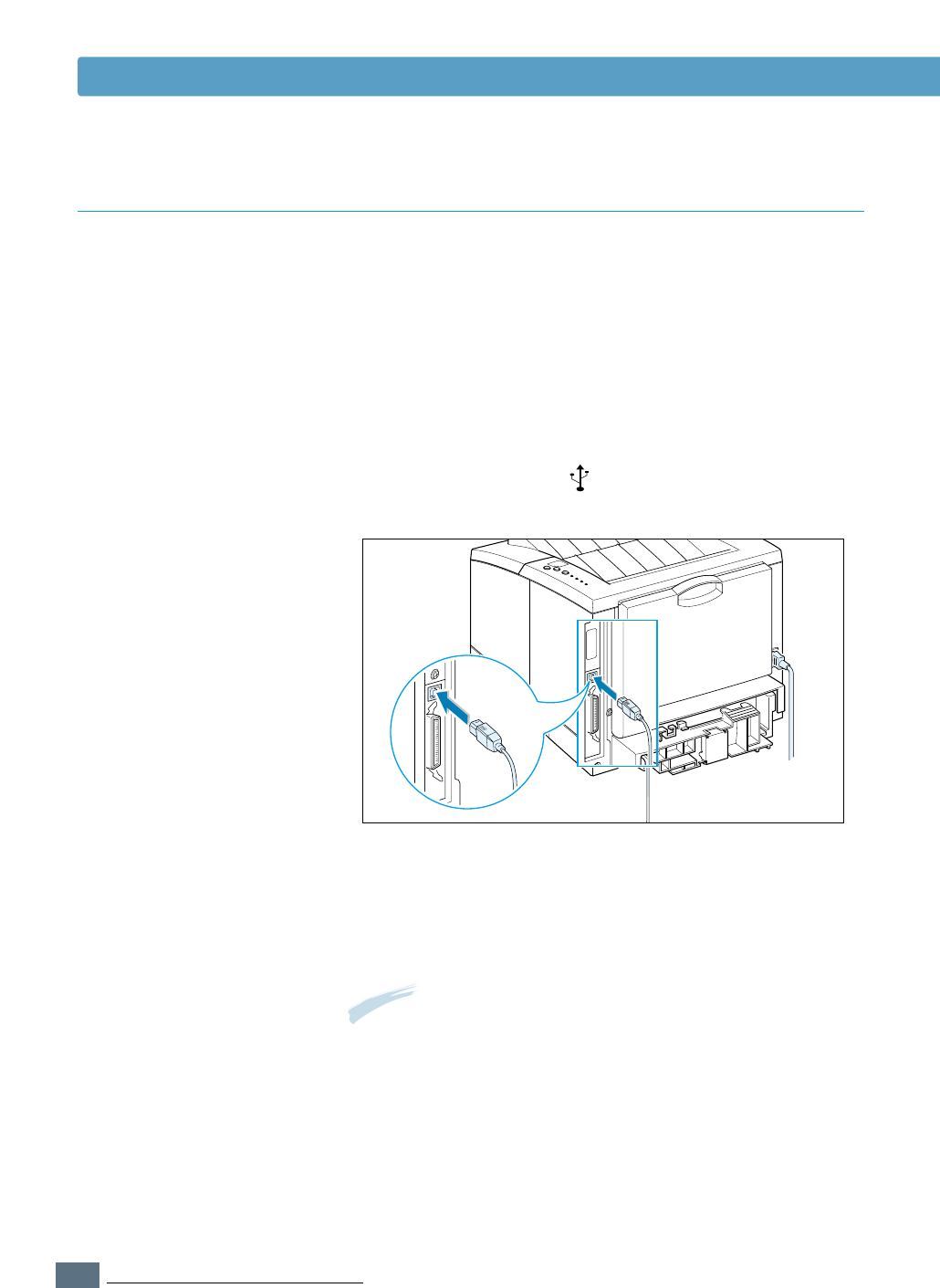
B.2
USING YOUR PRINTER WITH A MACINTOSH
USB Connection
Macintosh Installation
You can connect the printer to your Macintosh using the USB
interface or network interface.
USB cable is not provided in your printer. Purchase a certified
USB 1.0 or 1.1 compliant cable.
1
Turn off the printer and computer.
2
Hold the USB cable so the icon faces up and connect it
to your printer’s USB connector.
3
Connect the other end of the cable to an available USB port
on your Macintosh computer. If you have any connecting
problems, please refer to your computer documentation.
Note: If you are using a USB hub, connect the printer’s cable to
the first tier of the hub or the printer may malfunction. If the
printer doesn’t work with the hub, connect it directly to the
USB port.
Connecting To Macintosh
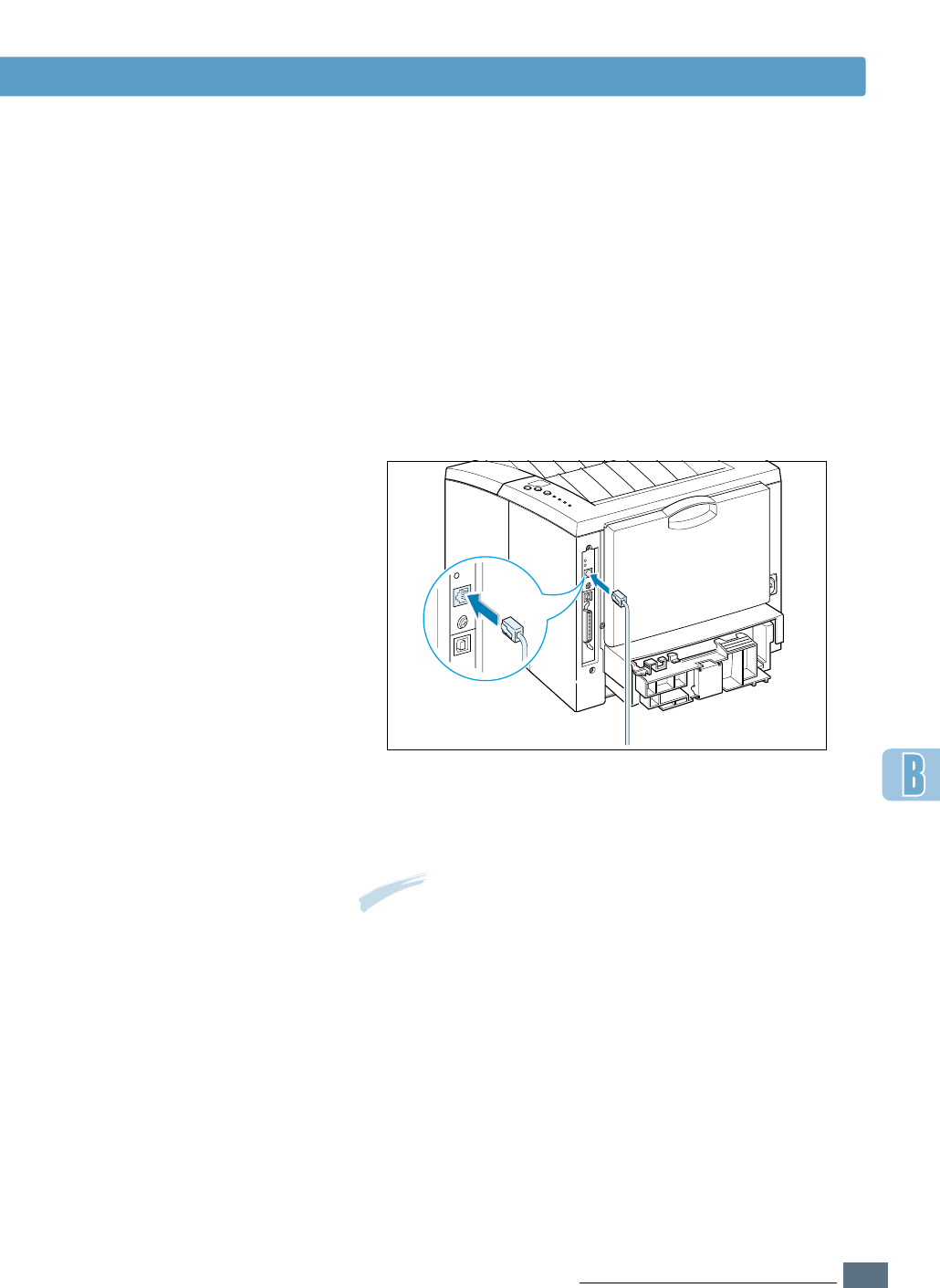
B.3
USING YOUR PRINTER WITH A MACINTOSH
If you have a printer with 10/100Base-TX network interface
card installed (standard for ML-1451N, option for ML-1450),
you can connect to an Ethernet network. Use a Category 5
twisted pair cable with RJ-45 connectors for 10/100Base-T
Ethernet.
1
Plug one end of the network cable into the twisted-pair
connector on the back of the printer.
2
Connect the other end to the network hub.
Network Connection
Macintosh Installation
Note: You must configure your printer for the network.
For information about configuring your printer, refer to
the Network User’s Guide.
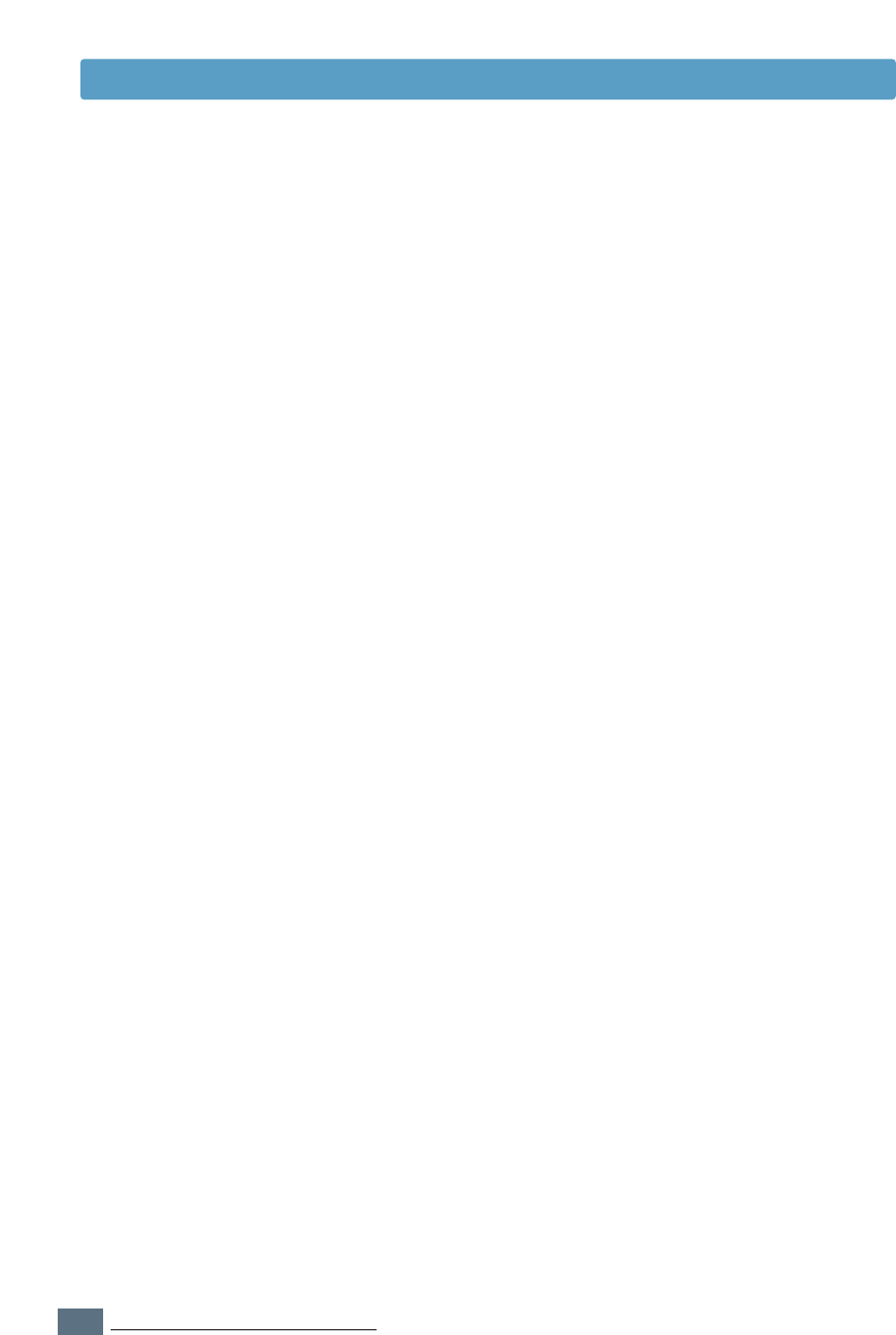
B.4
USING YOUR PRINTER WITH A MACINTOSH
Macintosh Installation
Installing Software
for Macintosh
1
Turn on your computer and printer.
2
Insert the CD-ROM which came with your printer into the
CD-ROM drive.
3
Double-click ML-1450 on your Macintosh desktop.
4
Click the Samsung Laser Printer Installer icon next to
the each language to select the correct one.
If you want to see the User Guide, click User’s Guide.
5
Click Continue, then click Continue.
6
The Samsung Laser Printer Installer opens. Select
installation type. The installer provides two options for
software installation:
• Easy Install (recommended method): This option loads
PPD and installs QPDL driver.
• Custom Install : This option allows you to choose which
components will be installed.
If you want to use the QPDL driver, you must install it.
If you want to use PostScript driver, you must install
the PPD file.
If you want to use Adobe Acrobat Reader program, you
must install it.
7
Click Install.
8
After installation is complete, click Quit.
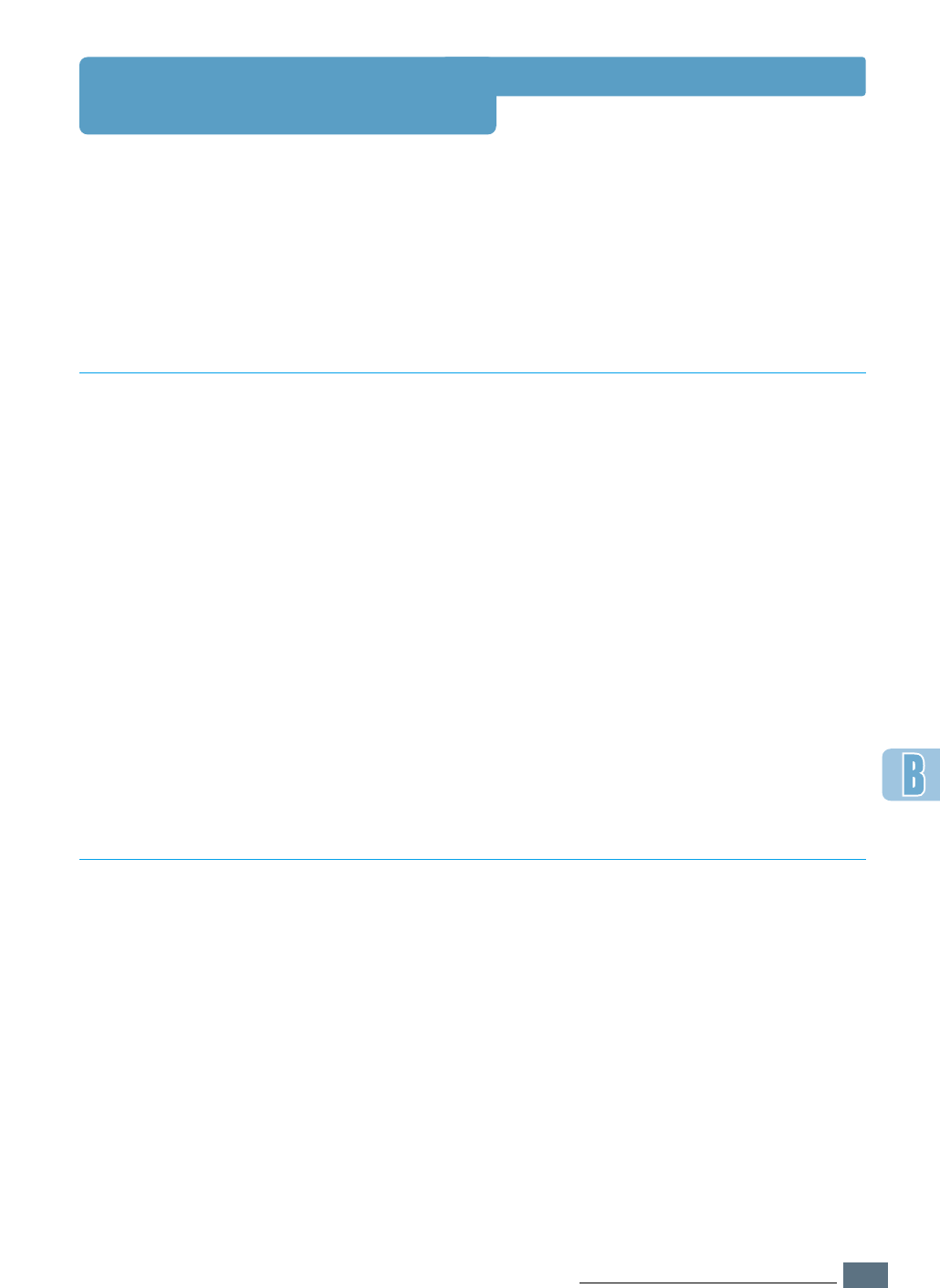
B.5
USING YOUR PRINTER WITH A MACINTOSH
If you want to use your printer’s QPDL driver on your Macintosh
computer, take the following steps:
QPDL Driver installation method is different for USB connection
and the network connection.
Using QPDL Driver
1
From the Apple menu, select Chooser.
2
From the left pane of the Chooser window, click SAMSUNG
QPDL. Then the ML-1450 will appear in the right pane of
the Chooser window.
3
Click the ML-1450, and close the Chooser window.
4
You see the message box indicating that you have changed
your current printer. Click OK.
5
A
ML-1450 printer icon will be created on your desktop.
Installing QPDL Driver on the USB-connected Macintosh
1
From the Apple menu, select Chooser.
2
Click SAMSUNG QPDL. The name of your printer appears in
the list. Select SEC000xxxxxxxxx from the printer box
(where the xxxxxxxxx varies depending on each of the
products.), and close the Chooser window.
3
When the setup is completed, you can see your printer icon
is created on the desktop window.
Installing QPDL Driver on the network-connected Macintosh
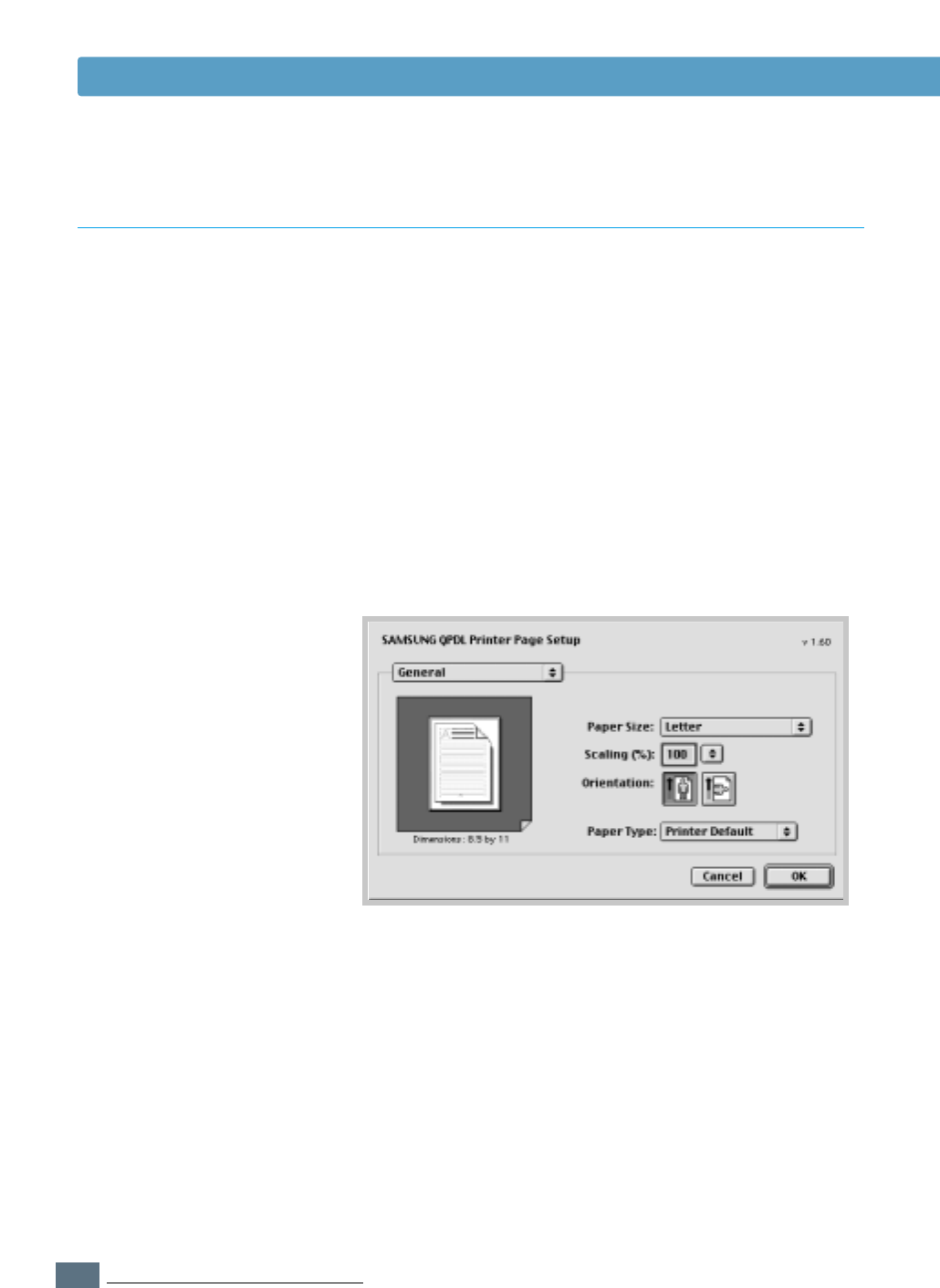
B.6
USING YOUR PRINTER WITH A MACINTOSH
When you print with a Macintosh, you need to check the
printer software setting in each application you use. Follow
these steps to print from a Macintosh:
1
Open a Macintosh application and select a file you want to
print.
2
Open the File menu, and click Page Setup (Document
Setup in some applications). You will see the Page Setup
dialog box.
3
Choose your paper size, orientation, paper type and other
options and click OK.
Printing from a Macintosh
Using QPDL Driver
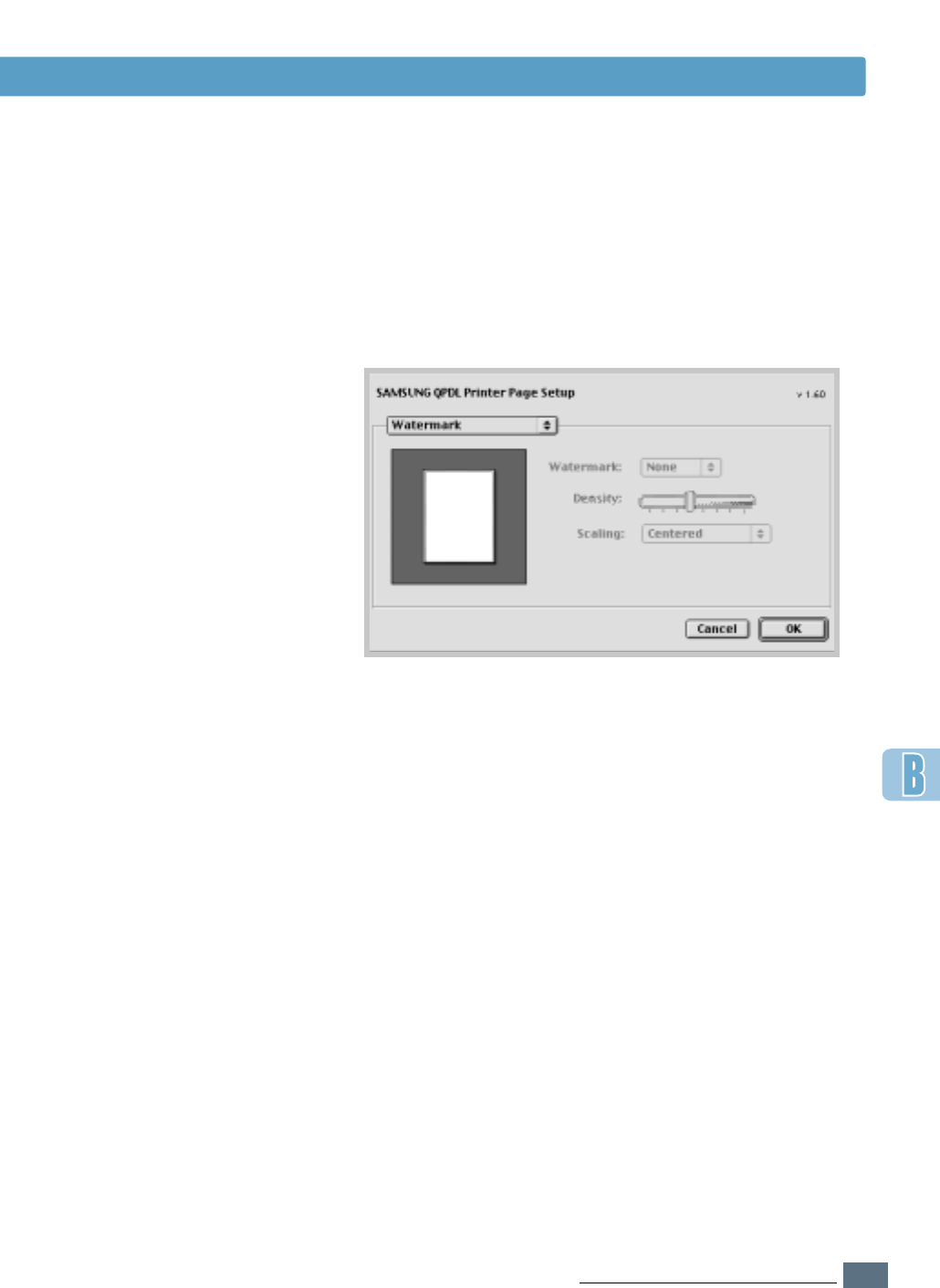
B.7
USING YOUR PRINTER WITH A MACINTOSH
Using QPDL Driver
Choose Watermark if you want to add a watermark to
each page in your document to emphasize its purpose or
indicate how it should be handled. For details on the
watermark option, see page 5.21.
4
Now open the File menu and click Print. You see the main
printer settings dialog box.
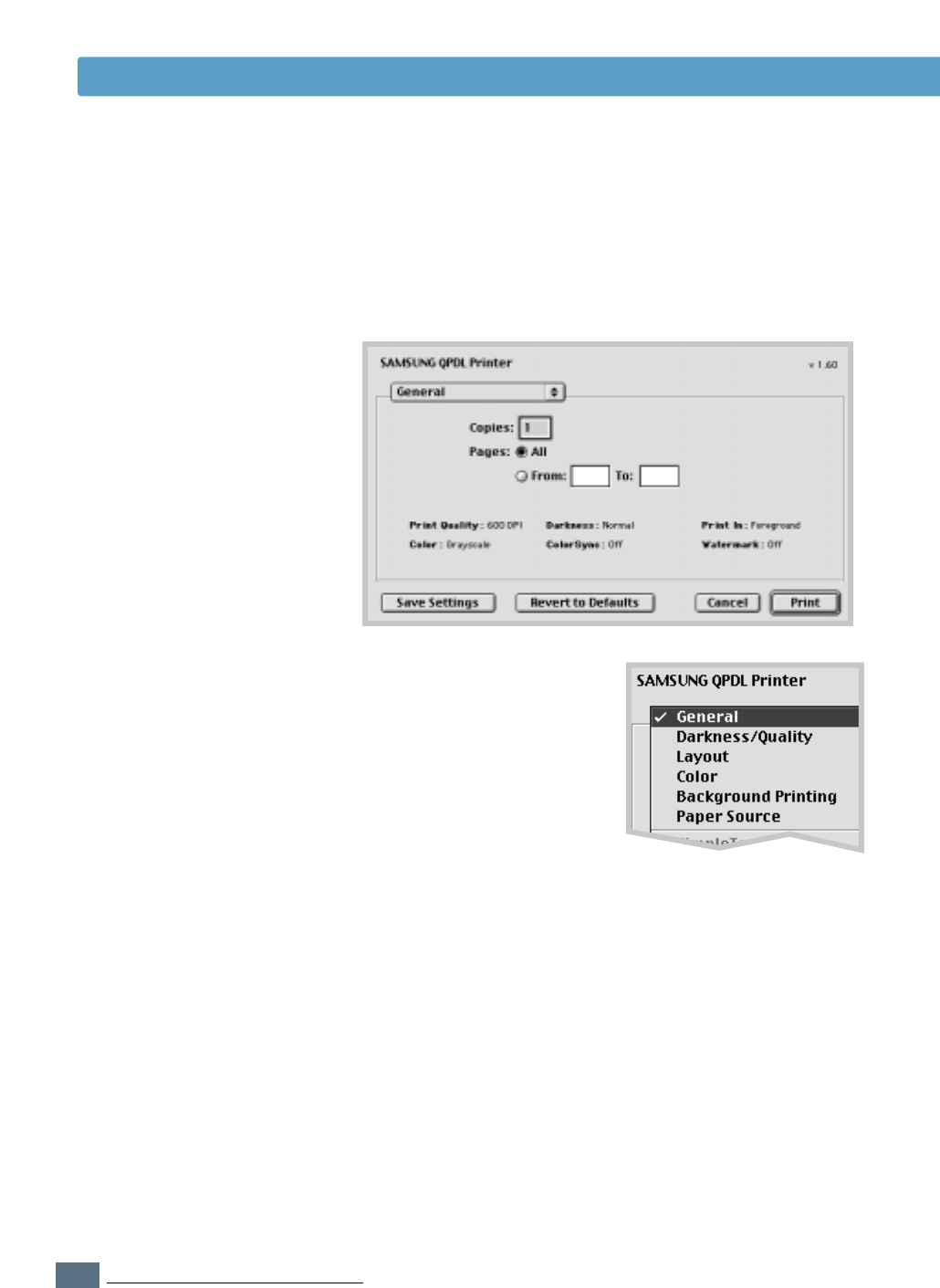
B.8
USING YOUR PRINTER WITH A MACINTOSH
Using QPDL Driver
6
Click Print when you are finished checking your settings.
Select the desired option for
advanced printing features.
5
Choose the number of copies and indicate which pages you
want to print. For advanced printing features, select the
desired option. For details, see page B.9.

B.9
USING YOUR PRINTER WITH A MACINTOSH
Using QPDL Driver
The Page Setup dialog box contains five categories of page
setup properties. Listed below is the name of each property.
-Darkness/Quality
-Layout
-Color
-Background Printing
-Paper Source
Figures below display each property in the Page Setup dialog
box.
Advanced Printing
Darkness/Quality
Select print
darkness.
Select print
resolution.
Layout
Select the number
of pages you want to print
on one sheet of paper. The
pages will appear decreased
in size and arranged on
the sheet.
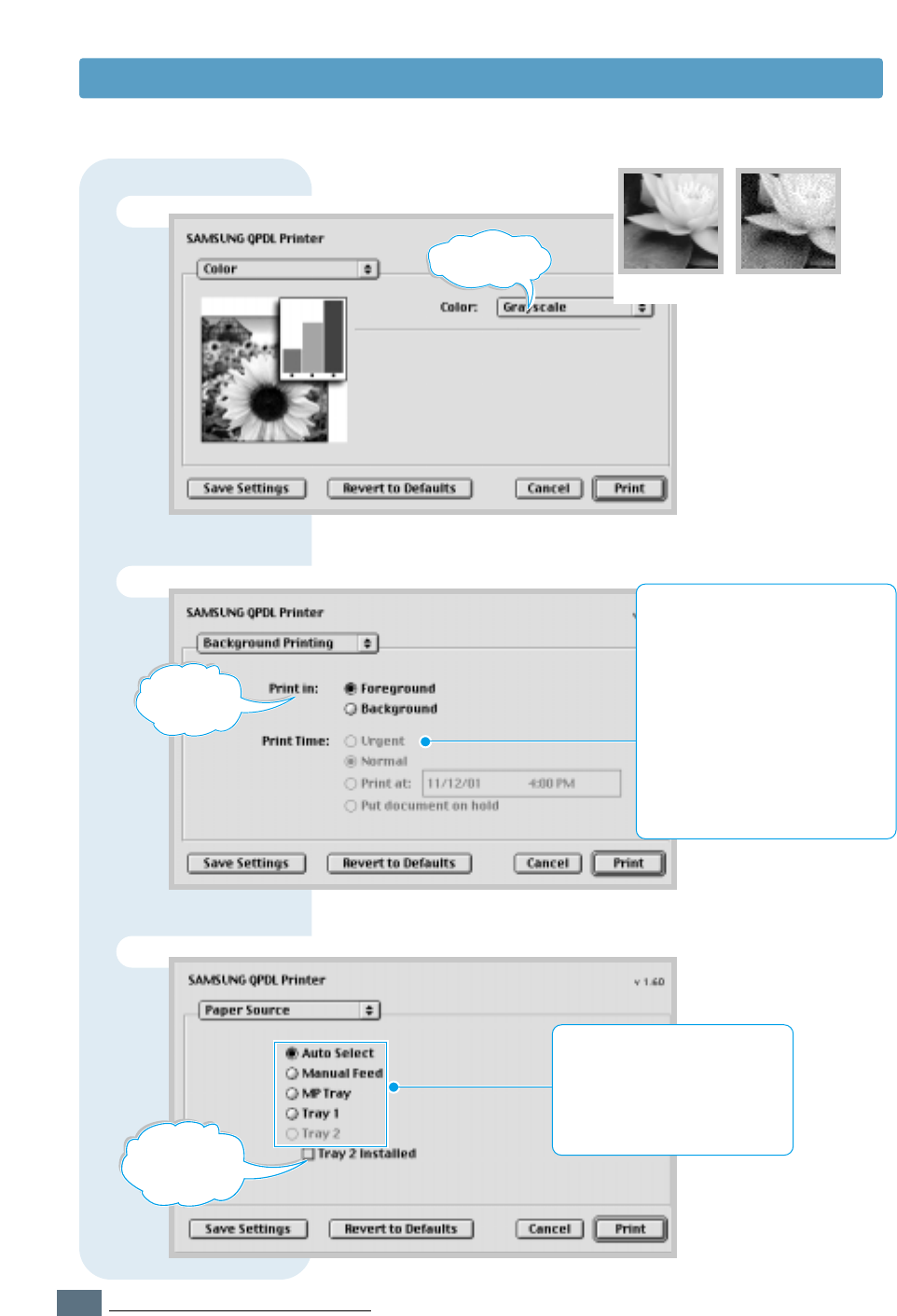
B.10
USING YOUR PRINTER WITH A MACINTOSH
Using QPDL Driver
Color
Background Printing
Paper Source
Select grayscale
mode. ➐Grayscale ➐Black&White
Turns
background
printing on or
off.
Select a priority for your print job in
the queue of jobs waiting to print,
by clicking one of the following:
• Normal to print in the order the
job is received.
• Urgent to print before any
Normal priority job.
• Print at: to print at the specific
time you enter in the day and
time in the fields to the right.
• Put document on hold to hold
the print job in the print queue
until you are ready to release it.
Click it if
optional Tray 2
is installed.
Select the corresponding paper
source. If Auto Select is set, the
printer automatically selects the
print media according to the
following order: Multi-Purpose
Tray, Tray 1, Tray 2 (option).
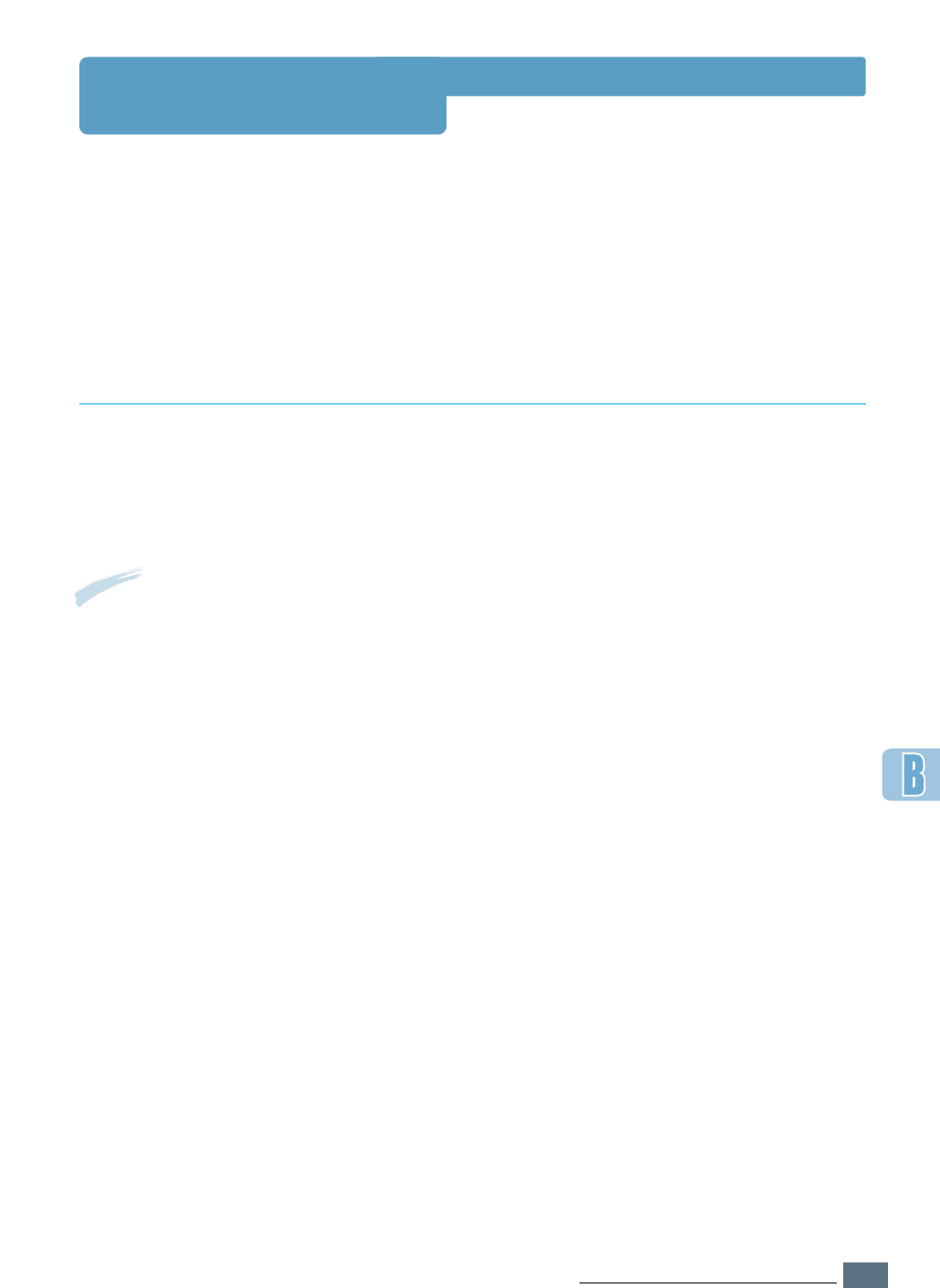
B.11
USING YOUR PRINTER WITH A MACINTOSH
If you want to use the PS driver which were installed on your Macintosh computer, you must
install the PPD file to access your printer features and allow the computer to communicate with
your printer.
PPD file installation method is different for USB connection and the network connection.
Using PS Driver
1
Follow the instruction as described on page B.4 to install
the PPD file on your computer.
2
Open the Macintosh HD and double-click Application.
3
Double-click Utilities.
4
Double-click Desktop Printer Utility.
5
Select LaserWriter 8, and select Printer (USB) in the list
box. Then click OK.
6
Click the Change button in the USB Printer Selection
section. The name of your printer appears in the list.
7
Click ML-1450, then click OK.
8
Click the Auto Setup button in the PostScript Printer
Description (PPD) File section.
If Auto Setup does not work properly, click Select PPD and
choose Samsung ML-1450 Series.
9
When the setup is completed, click the Create button.
10
Click the Save button to save ML-1450 as a desktop
printer.
Installing PPD file on the USB-connected Macintosh
Note: The position of Desktop
Printer Utility may vary
depending to the MAC OS.
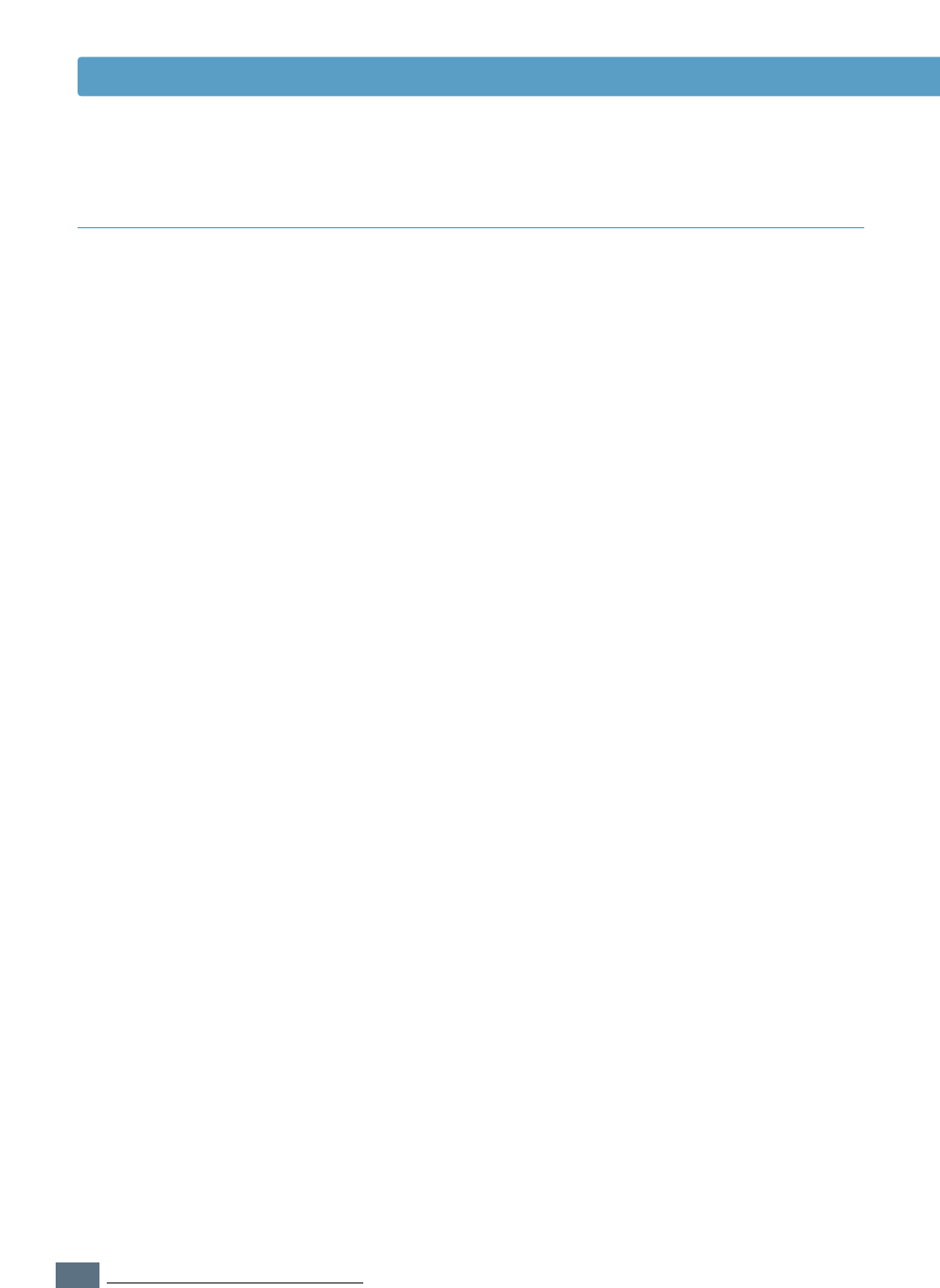
B.12
USING YOUR PRINTER WITH A MACINTOSH
1
Follow the instruction as described on page B.4 to install
the PPD file on your computer.
2
From the Apple menu, select Chooser.
3
Click LaserWriter 8 (the PostScript driver provided with
your Macintosh). The name of your printer appears in the
list. Select SEC000xxxxxxxxx from the printer box
(where the xxxxxxxxx varies depending on each of the
products.).
4
When the setup is completed, you see your printer icon is
created as a desktop printer.
If Auto Setup does not work properly, click Select PPD
and choose Samsung ML-1450 Series, then click OK.
Installing PPD file on the network-connected Macintosh
Using PS Driver
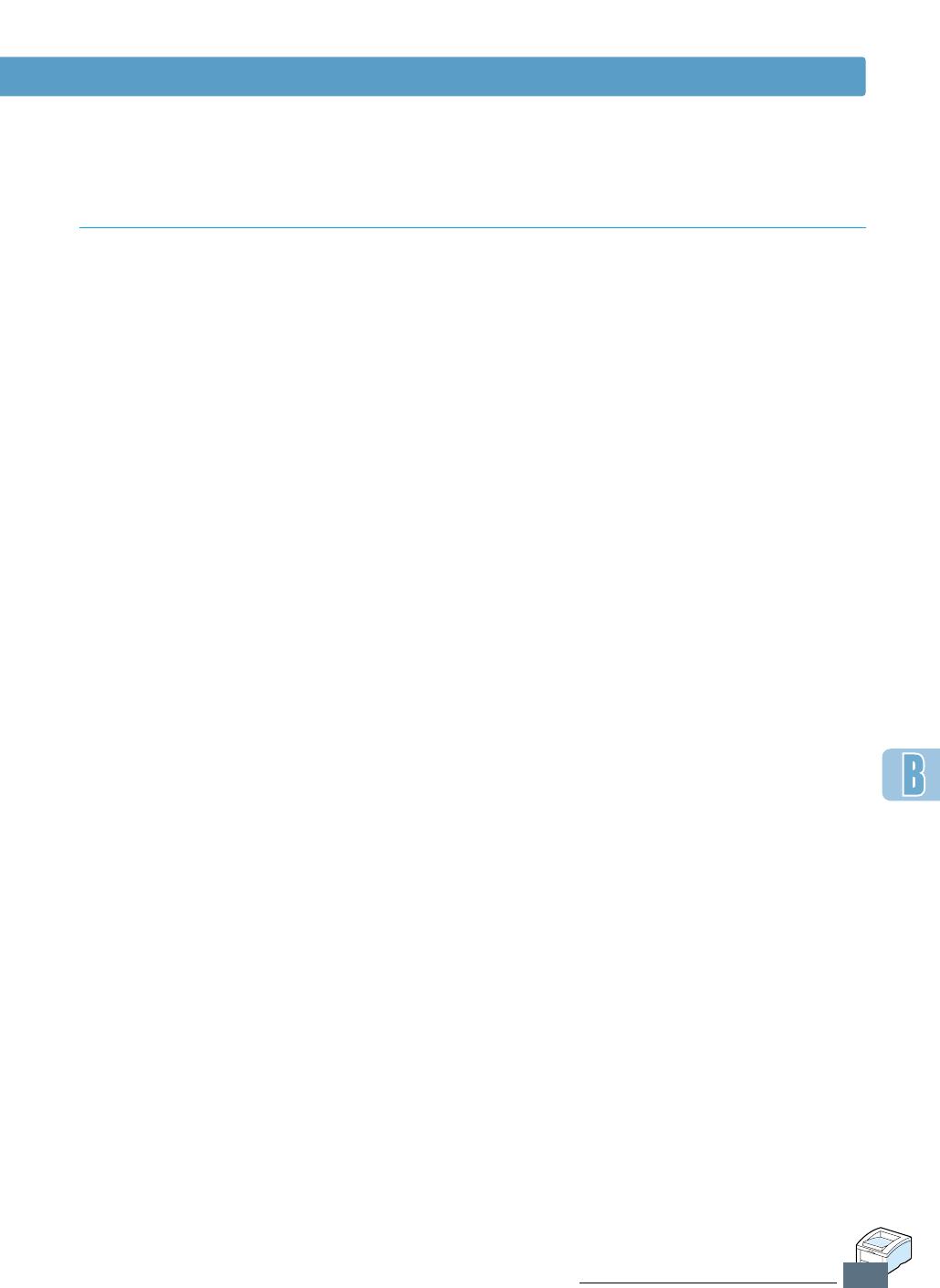
B.13
USING YOUR PRINTER WITH A MACINTOSH
Follow these steps to print from a Macintosh:
1
Open a Macintosh application and select a file you want to
print.
2
Open the File menu, and click Print. You see the main
printer settings dialog box.
3
Choose the number of copies and indicate which pages you
want to print. For advanced printing features, select the
desired option.
4
Click Print when you are finished checking your settings.
Printing from a Macintosh
Using PS Driver
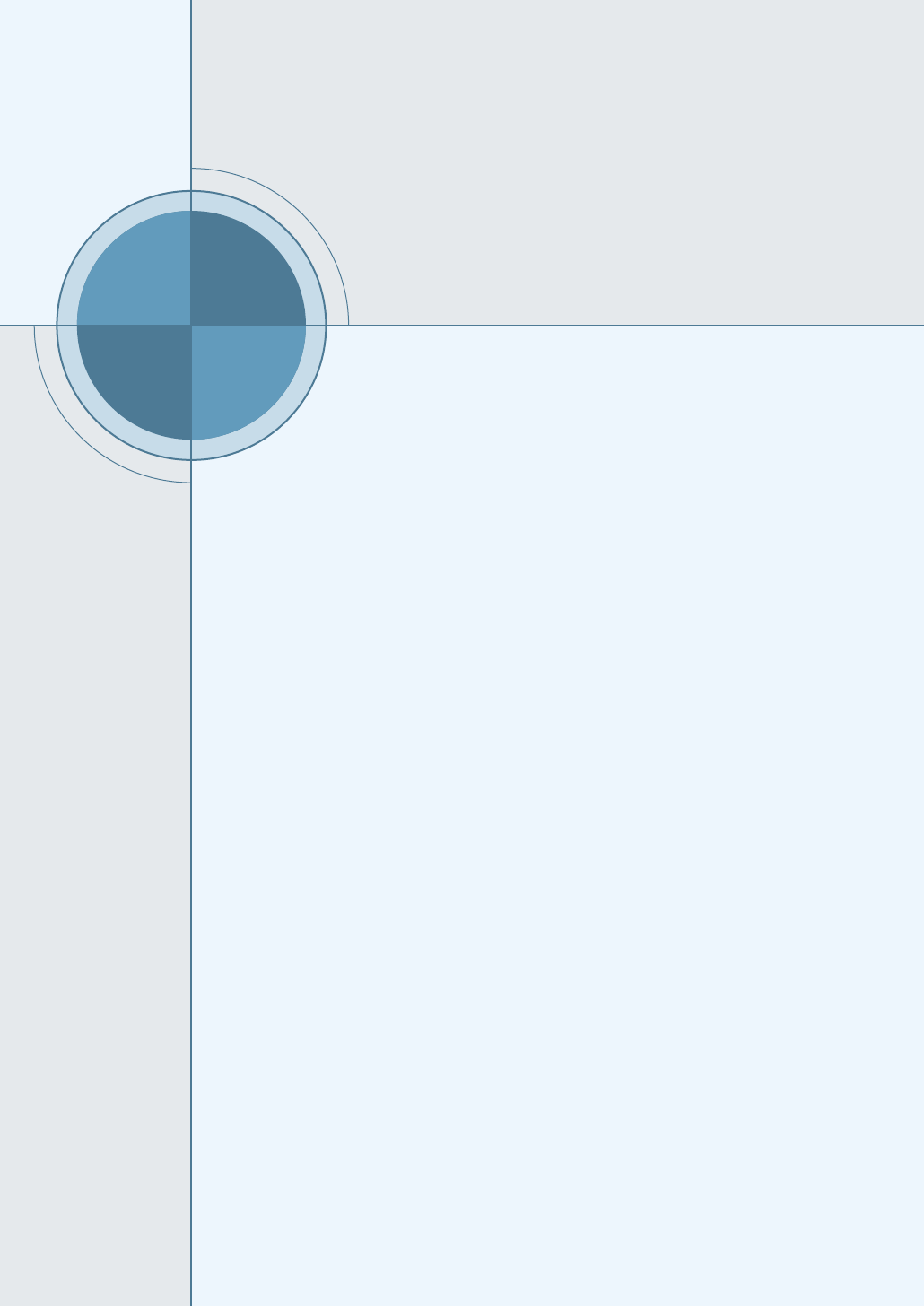
C
C
APPENDIX
While your printer is primarily a Windows printer, you can
also print from a DOS software program using the Remote
Control Panel utility provided in the ML-1450 series CD-ROM.
Topics included in this Appendix are:
◆
About Remote Control Panel for DOS
◆
Installing the Remote Control Panel for DOS Users
◆
Selecting Print Settings
Printing from
DOS Applications
Printing from
DOS Applications
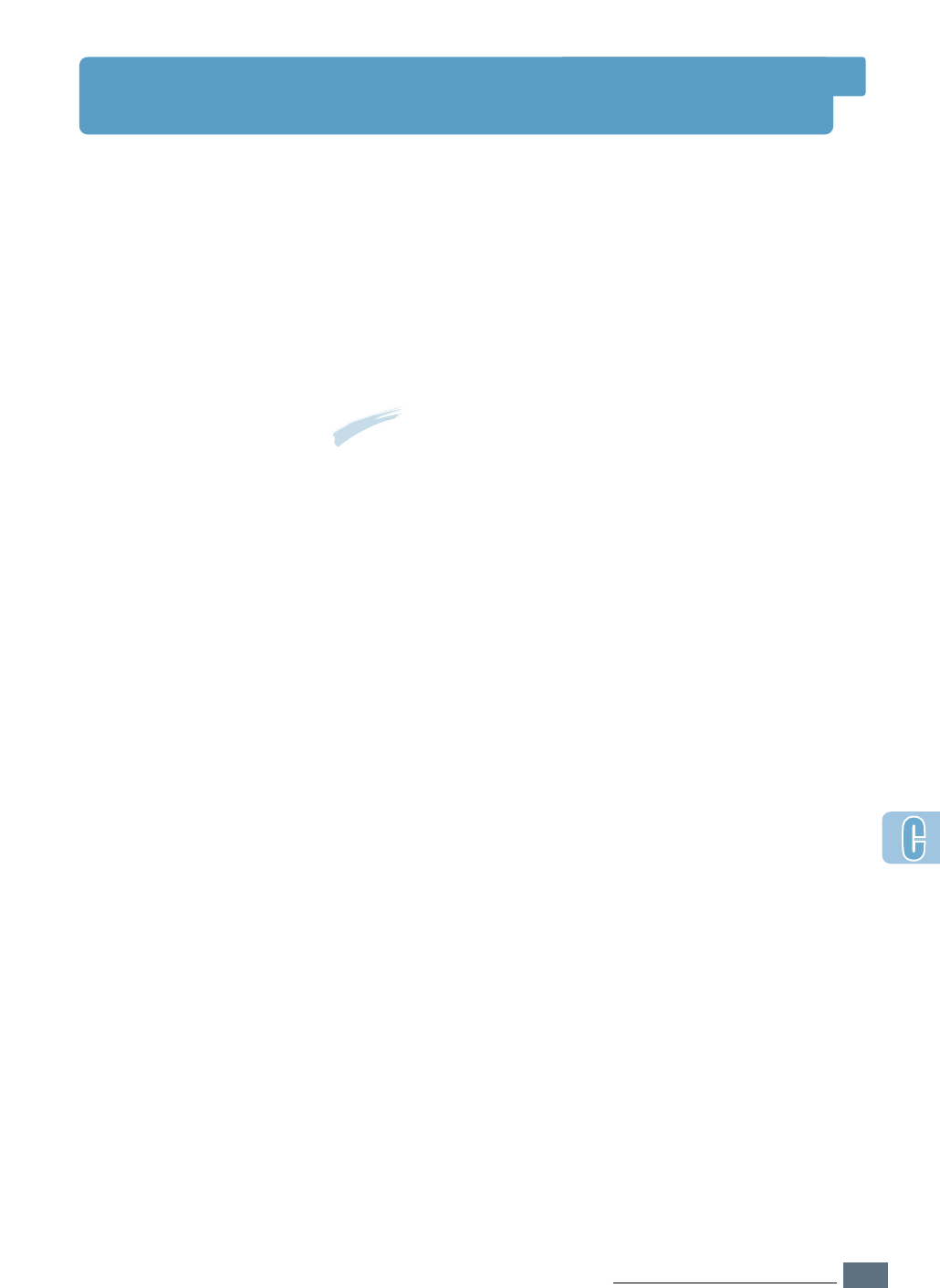
C.1
PRINTING FROM DOS APPLICATIONS
About Remote Control Panel for DOS
DOS users have access to many printer features through
specific DOS printer drivers; however, many software
manufactures do not develop printer drivers for their software
programs. The Samsung ML-1450 series printer provides the
DOS software control panel for improved printer control when
DOS printer drivers are not available or when certain print
settings are not available through DOS software programs.
Note: The ML-1450 series printer’s Remote Control Panel is not a
printer driver. It should be used to set print settings that are not
available through DOS software programs. Printer drivers are
supplied by the manufacturers of your DOS software programs. If
your DOS software program does not include a printer driver for
your Samsung printer, contact the manufacturer of the software
program or use one of the alternate printer drivers.
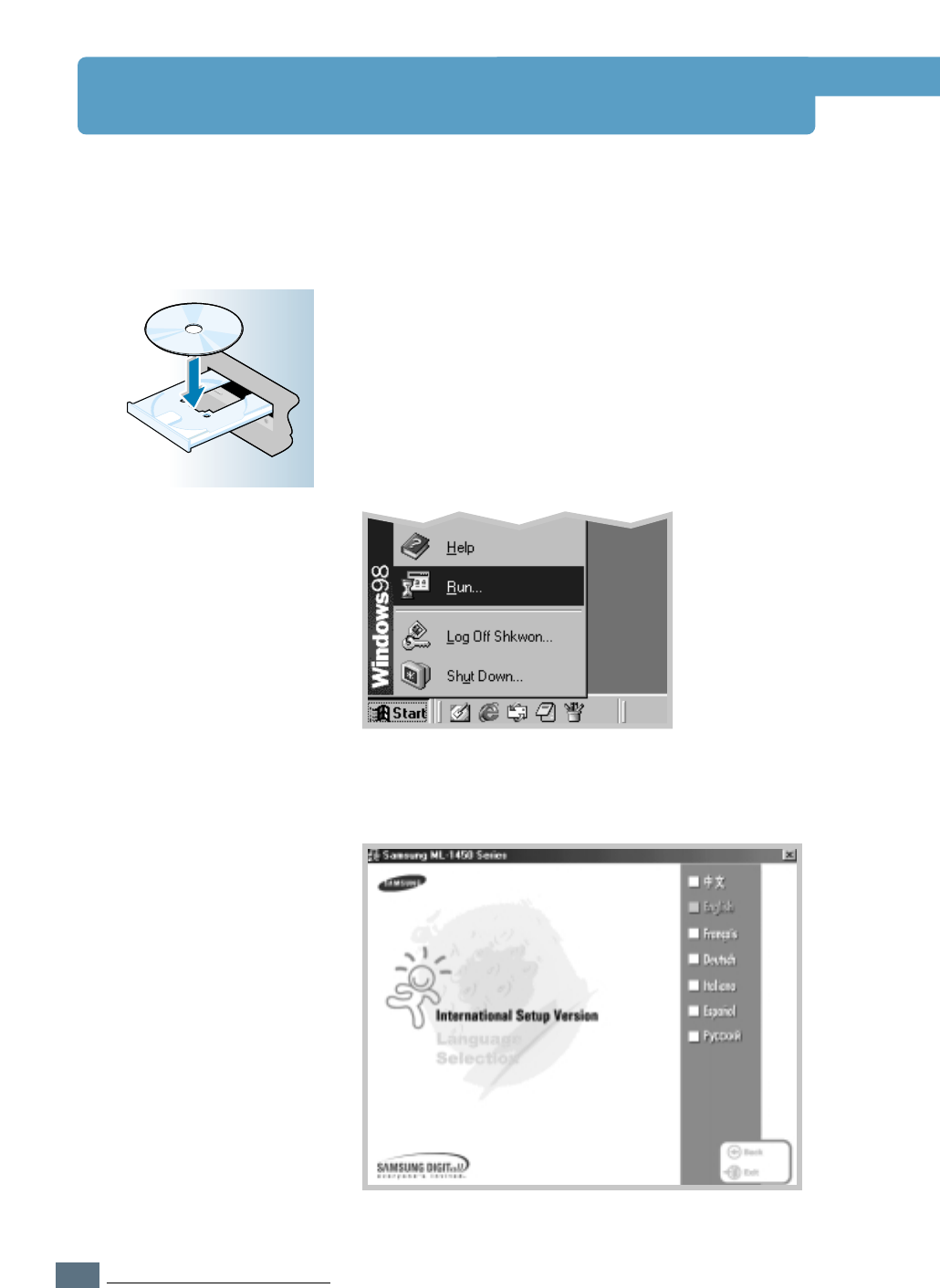
C.2
PRINTING FROM DOS APPLICATIONS
Installing the Remote Control Panel
The Remote Control Panel utility is provided on the printer
software CD-ROM.
1
Place the CD-ROM in the CD-ROM drive. Installation will
start automatically.
If the CD-ROM drive does not automatically run:
Select Run from the Start menu, and type
x:\cdsetup.exe in the Open box (where xis the drive
letter for the CD-ROM drive), then click OK.
S
a
m
s
u
n
g
M
L
-
1
4
5
0
S
e
r
i
e
s
2
When the opening screen appears, select the appropriate
language.
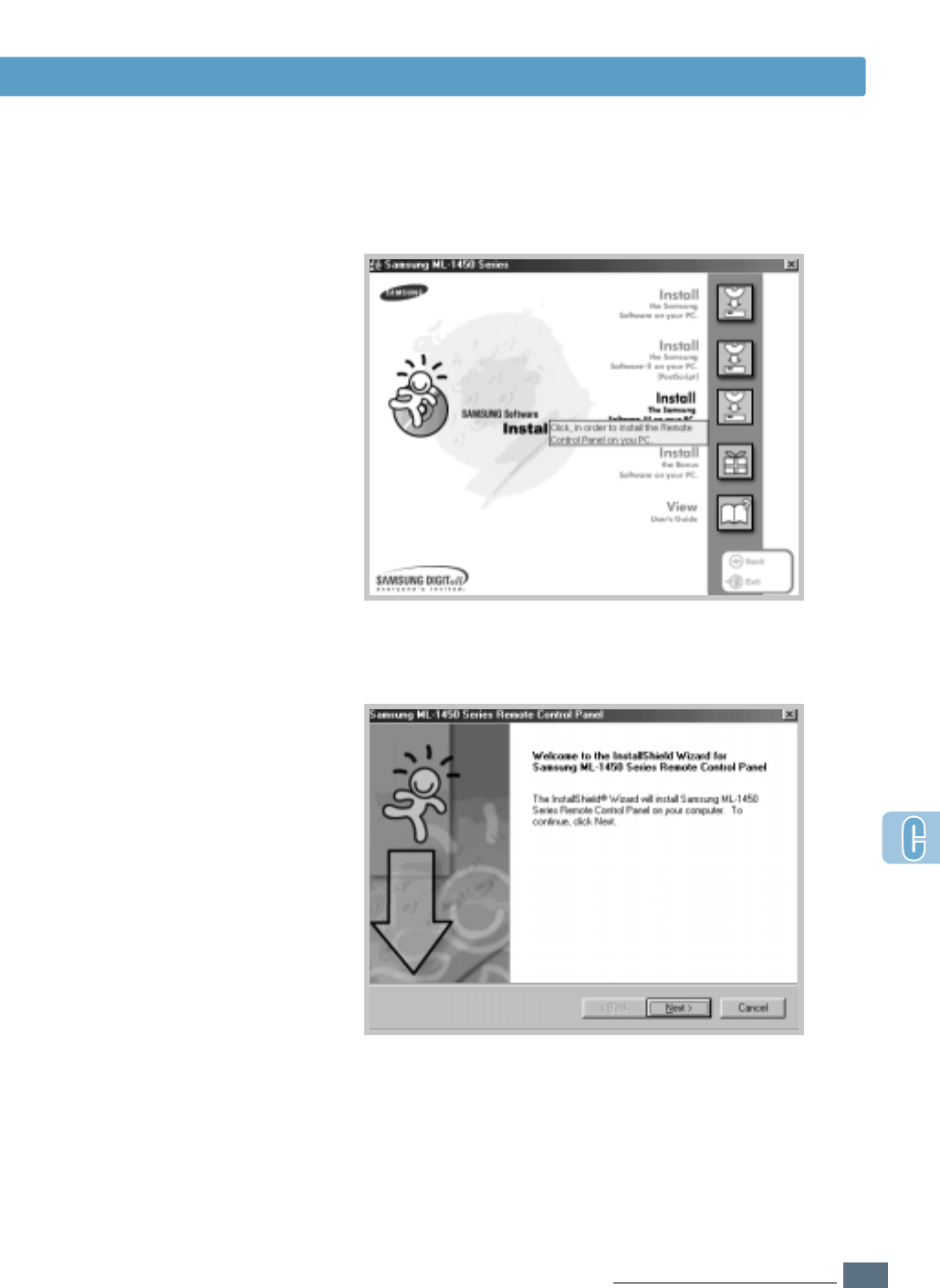
C.3
PRINTING FROM DOS APPLICATIONS
Installing the Remote Control Panel for DOS Users
3
Click Install the Samsung Software-III on your PC
(WinRCP).
4
Click Next.
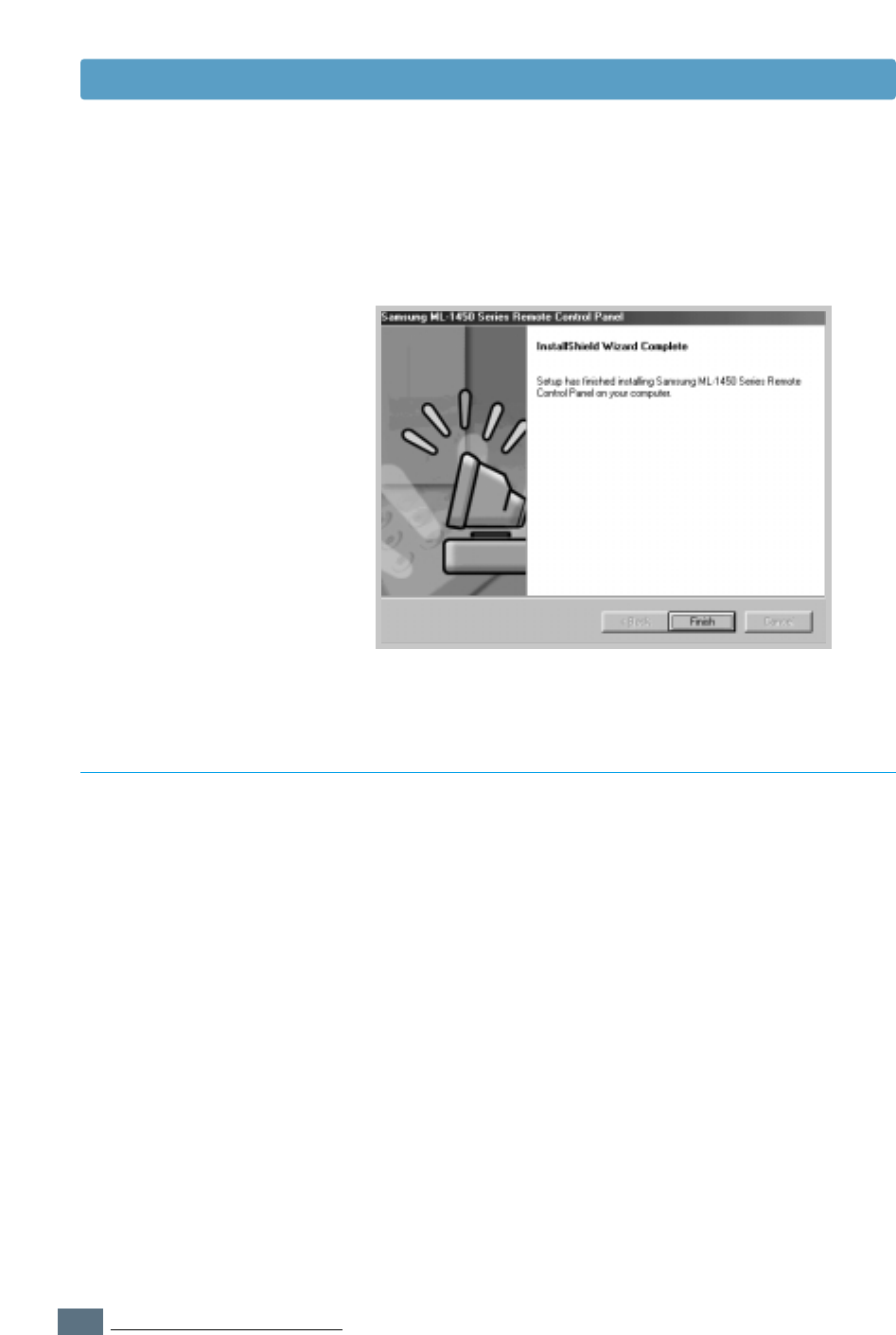
C.4
PRINTING FROM DOS APPLICATIONS
Installing the Remote Control Panel for DOS Users
The Uninstall icon in the ML-1450 series program group allows
you to select and remove any or all of the Windows ML-1450
printing system components.
1
From the Start menu, select Programs.
2
Select Samsung ML-1450 Series, and then
Uninstall Remote Control Panel.
3
Click OK.
4
The Samsung ML-1450 Series Remote Control Panel and all
of its components are removed from your computer.
5
Click Finish.
Uninstall Remote Control Panel
5
The files are copied into the appropriate directory.
6
Click Finish.
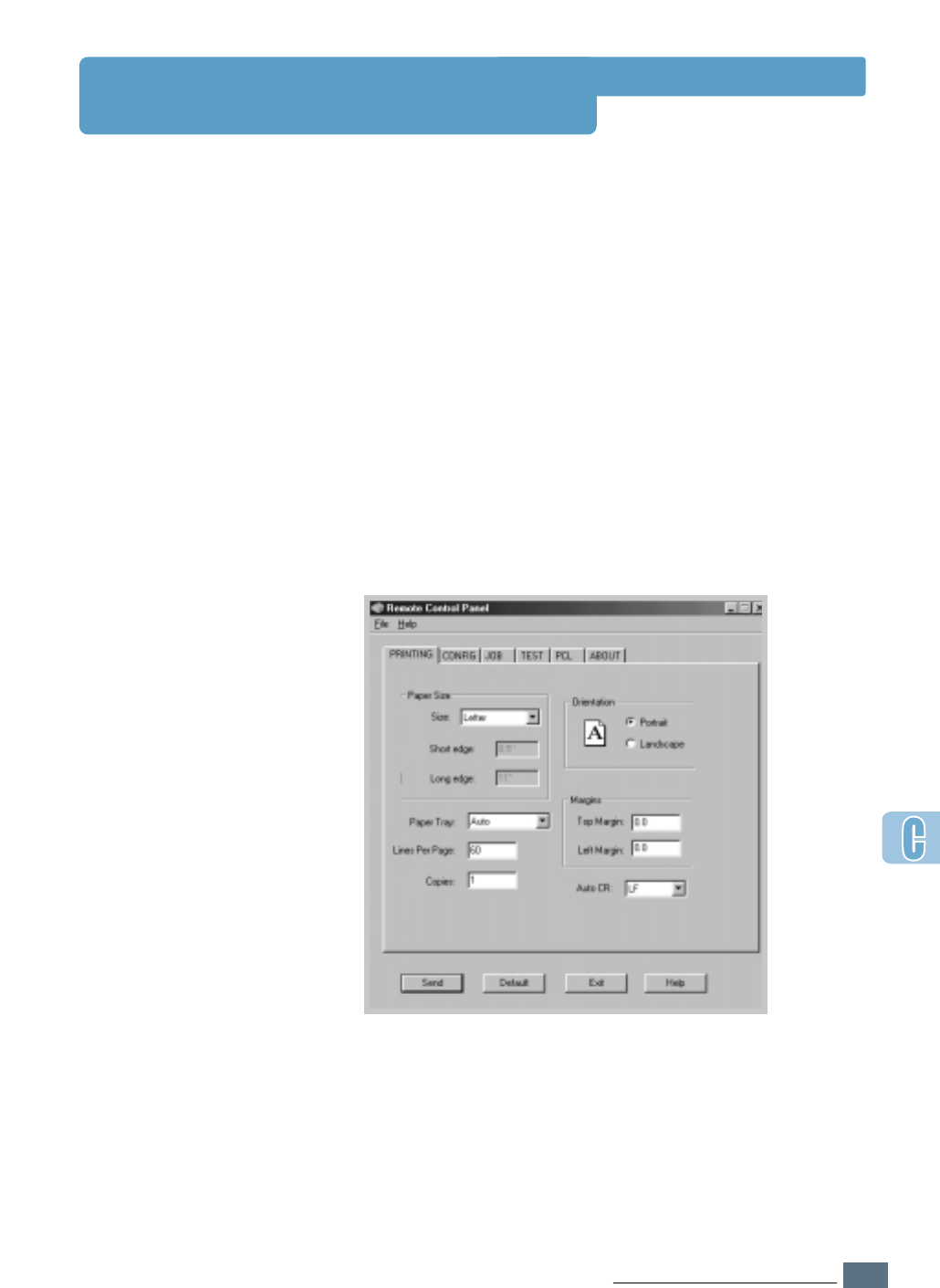
C.5
PRINTING FROM DOS APPLICATIONS
Selecting Print Settings
When you are running DOS, you can use this Remote Control
Panel to select print settings that may not be available on
some DOS programs. Typically, duplicate print settings that are
selected from a DOS software program override the ones that
are selected in the ML-1450 series Remote Control Panel.
Starting Remote Control Panel
1
From the Start menu, select Programs.
2
Select Samsung ML-1450 Series, and then
Remote Control Panel.
3
The Dialog box allows you to access all the information you
need when using your printer. If necessary, click other tabs
on the top of the dialog box to access other features.
4
When you complete the print settings, click Send until the
Print dialog box is displayed.
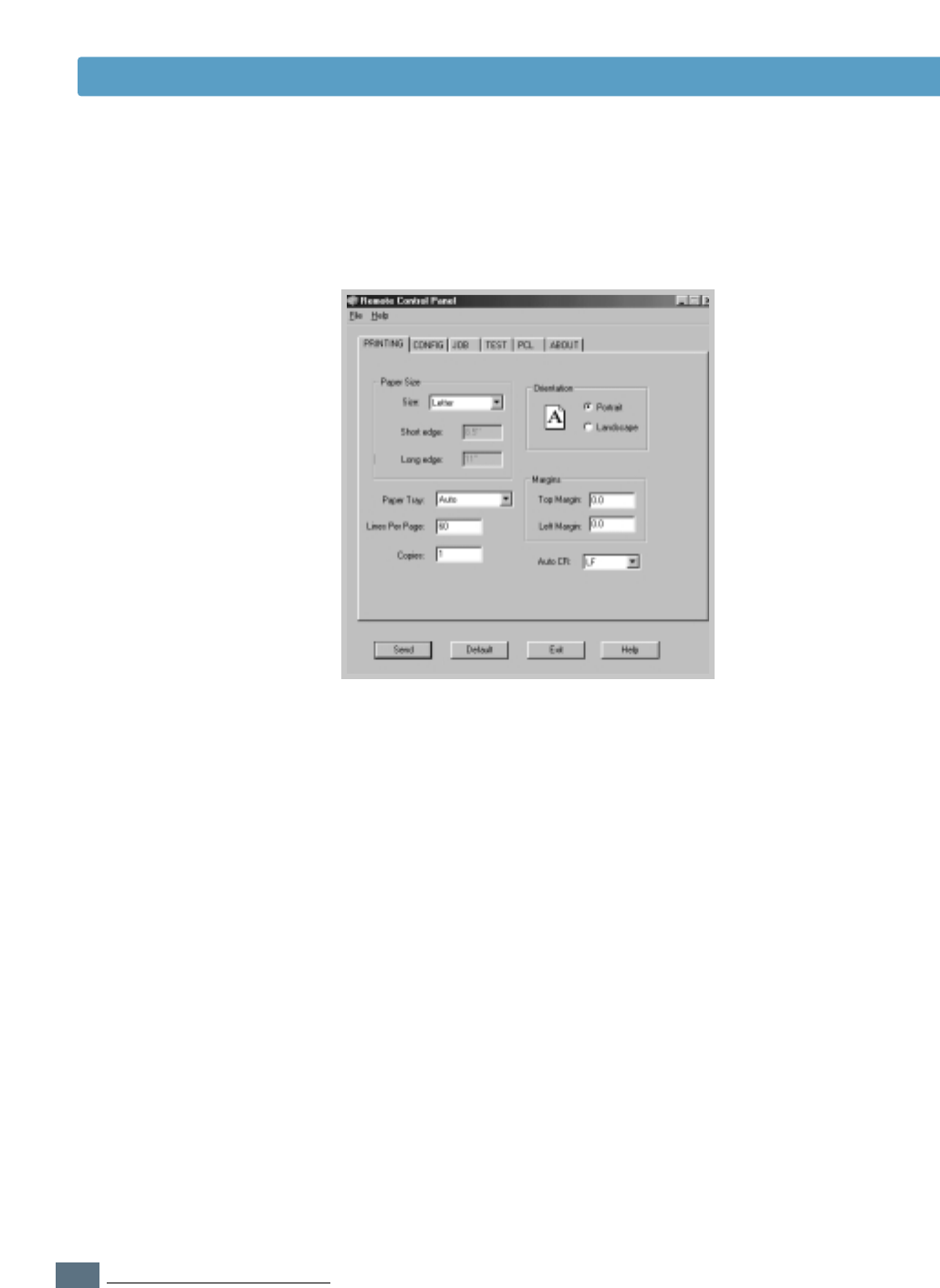
C.6
PRINTING FROM DOS APPLICATIONS
Selecting Print Settings
The Remote Control Panel allows you to access the following
features:
PRINTING
• Size sets the paper size.
• Paper Tray sets the default paper source.
• Copies sets the number of copies printed for each page.
• Orientation determines how the output is printed on the
page.
• Top Margin sets the top margin of the print material.
• Left Margin sets the left margin of the print material.
• AUTO CR sets how the printer performs a carriage return.
• Lines Per Page sets the number of lines that print on each
page. The setting can range from 5 to 128 lines per page.
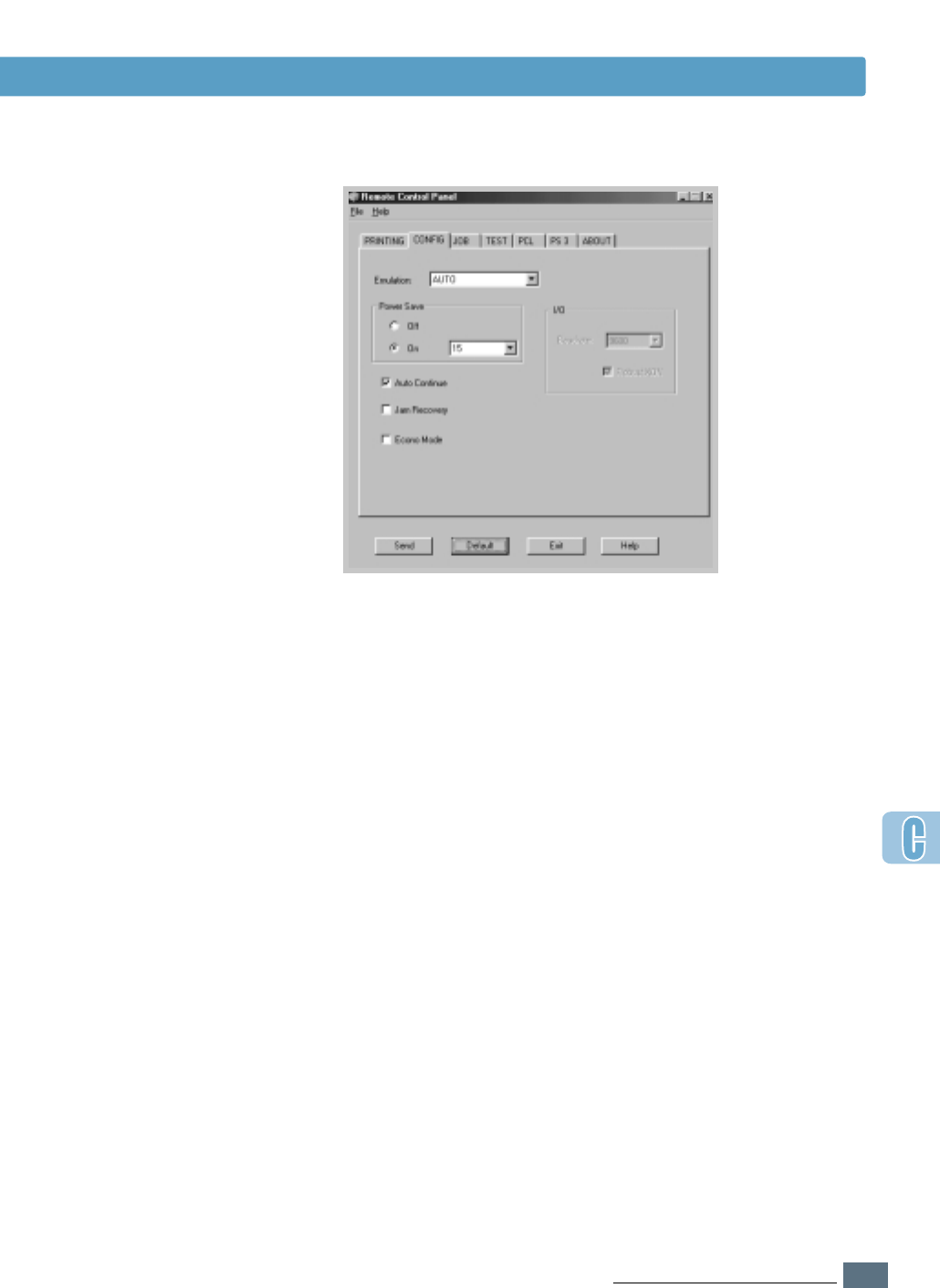
C.7
PRINTING FROM DOS APPLICATIONS
• Emulation You can select the emulation for printing a document
between AUTO and PCL. The factory default is AUTO.
• Power Save determines the length of time the printer waits
after a job is printed before it goes to a reduced power state. If
the printer is used frequently, select Off which keeps the printer
ready to print with the minimum warm-up time. This uses more
electricity to keep the printer warm and ready to print.
• Auto Continue determines what action the printer should take
when a manual feed print job is sent to the printer and there is
no paper in the Multi-Purpose Tray. If it is checked, the printer
will pick up the paper from the standard Tray 1 or optional Tray
2 after fifteen seconds. Otherwise, the printer will wait for you
to load paper in the Multi-Purpose Tray.
• Jam Recovery determines what action the printer should take
when a paper jam occurs. If it is unchecked, the printer does
not reprint a page that has jammed. If it is checked, the printer
keeps the image in memory for a printed page until the printer
signals that the page has successfully printed. The printer
reprints all jammed pages.
• Econo Mode determines the toner quantity the printer should
use when printing. If it is checked, the printer conserves toner
when printing. The default value is unchecked, which provides
100% usage.
CONFIG
Selecting Print Settings
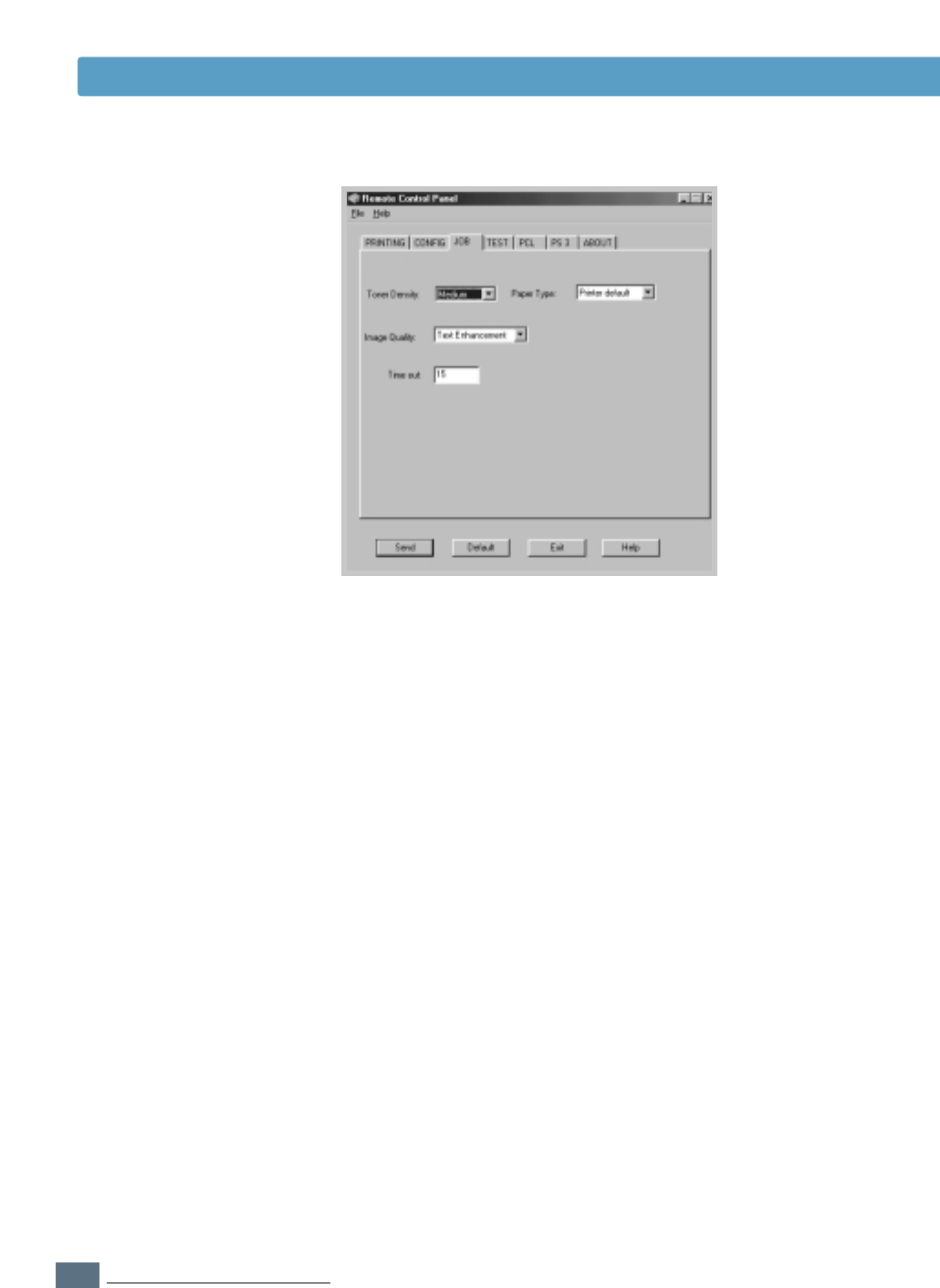
C.8
PRINTING FROM DOS APPLICATIONS
Selecting Print Settings
• Toner Density determines the toner density of page. The
default value is Medium.
• Paper Type provides the printer with information about the
type of paper to be used for a print job. For the best result, set
this to the paper type you loaded in the paper tray of the
printer. When using the plain paper, set this to Printer default.
• Image Quality improves the print quality of your text and
image and make the characters and images appear smoother. It
is preset to Text Enhancement at the factory.
• Timeout determines the amount of time (in seconds) the
printer will wait before printing the last page of a print job that
does not end with a command to print the page or a formfeed
character. You can set from 0 to 300 seconds.
JOB
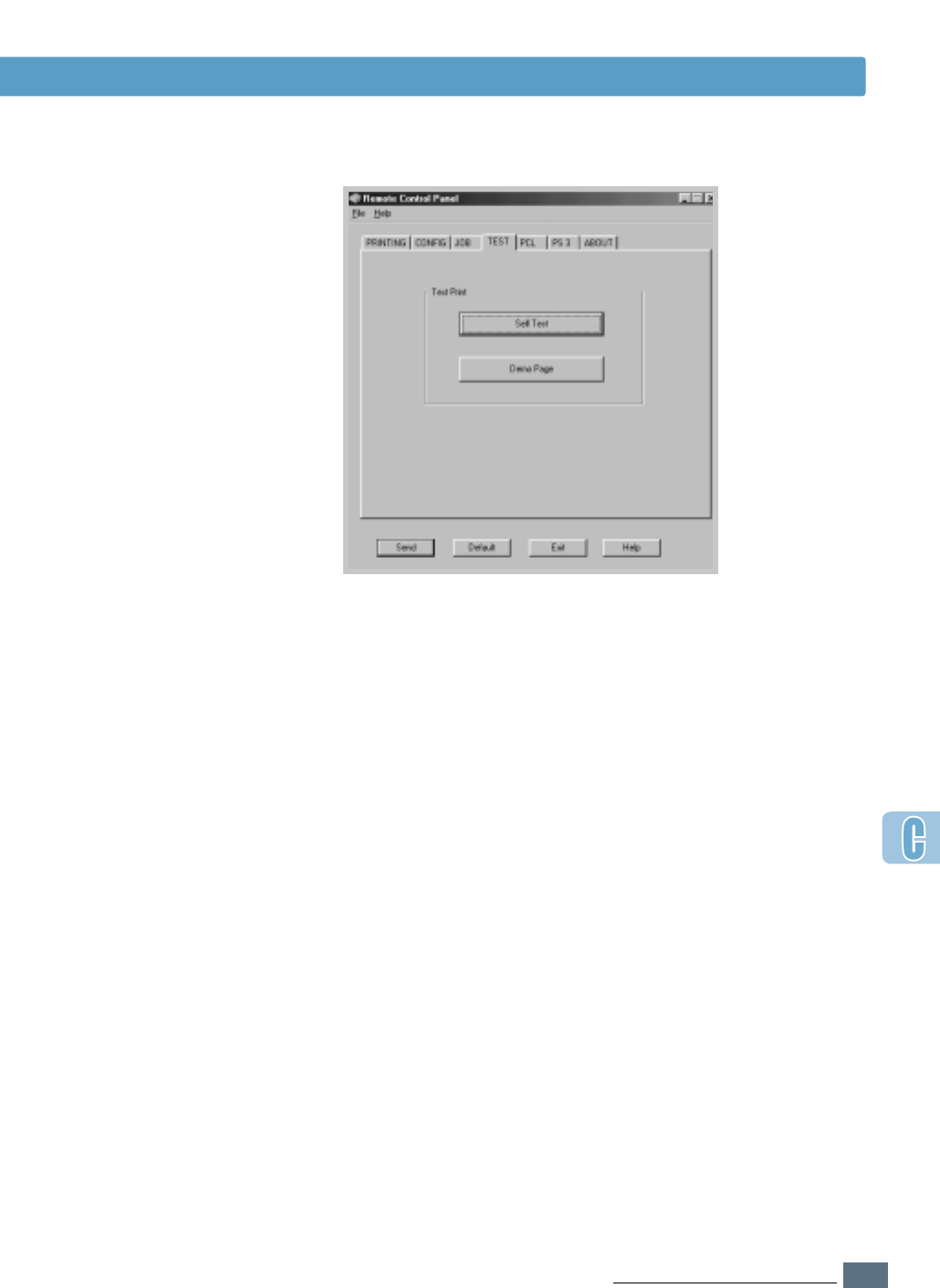
C.9
PRINTING FROM DOS APPLICATIONS
Selecting Print Settings
• Self Test prints the configuration sheet. A list of the user
default settings, the installed options, and the amount of printer
memory available prints.
• Demo Page prints the demonstration page. It shows the printer
features and specifications.
TEST
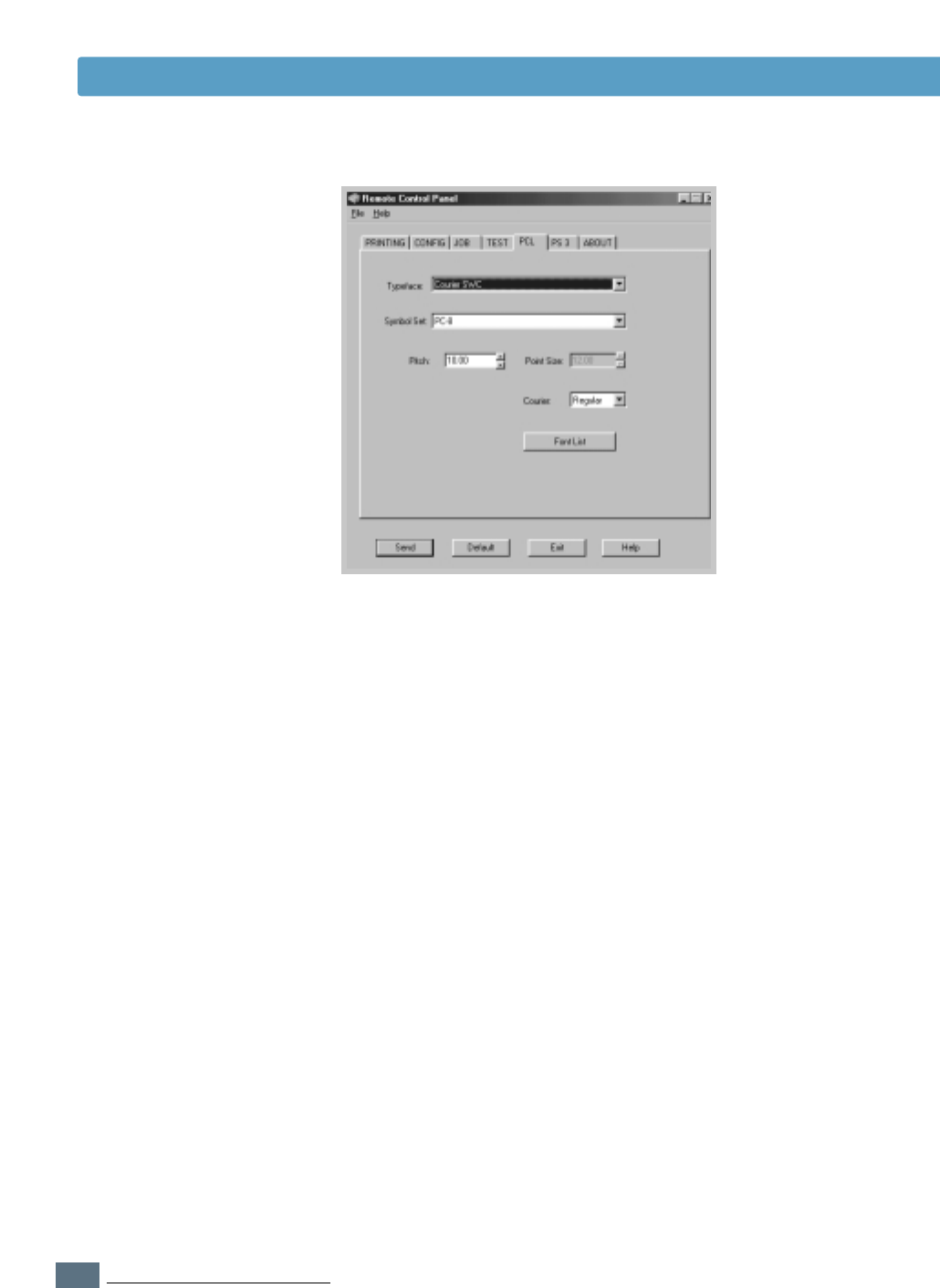
C.10
PRINTING FROM DOS APPLICATIONS
Selecting Print Settings
PCL
• Typeface allows you to select the desired typeface. This
setting is ignored when the software application specifies a
font.
• Symbol set determines the symbol set. A symbol set is a set
of alphabetic and numeric characters, punctuation, and special
symbols used when printing with a selected font.
• Pitch sets the font pitch (only if you have selected a scalable
monospaced font). Pitch refers to the number of fixed-space
characters in a horizontal inch of type.
• Point Size sets the font point size (only if you have selected a
scalable typographic font). Point size refers to the height of the
characters in the font. One point equals approximately 1/72 of
an inch. You can select point sizes from 4.0 to 999.75 in
increments of 0.25 points.
• Courier determines the courier font type: Regular or Dark.
• Font List prints the font list showing all the fonts available for
PCL emulation.
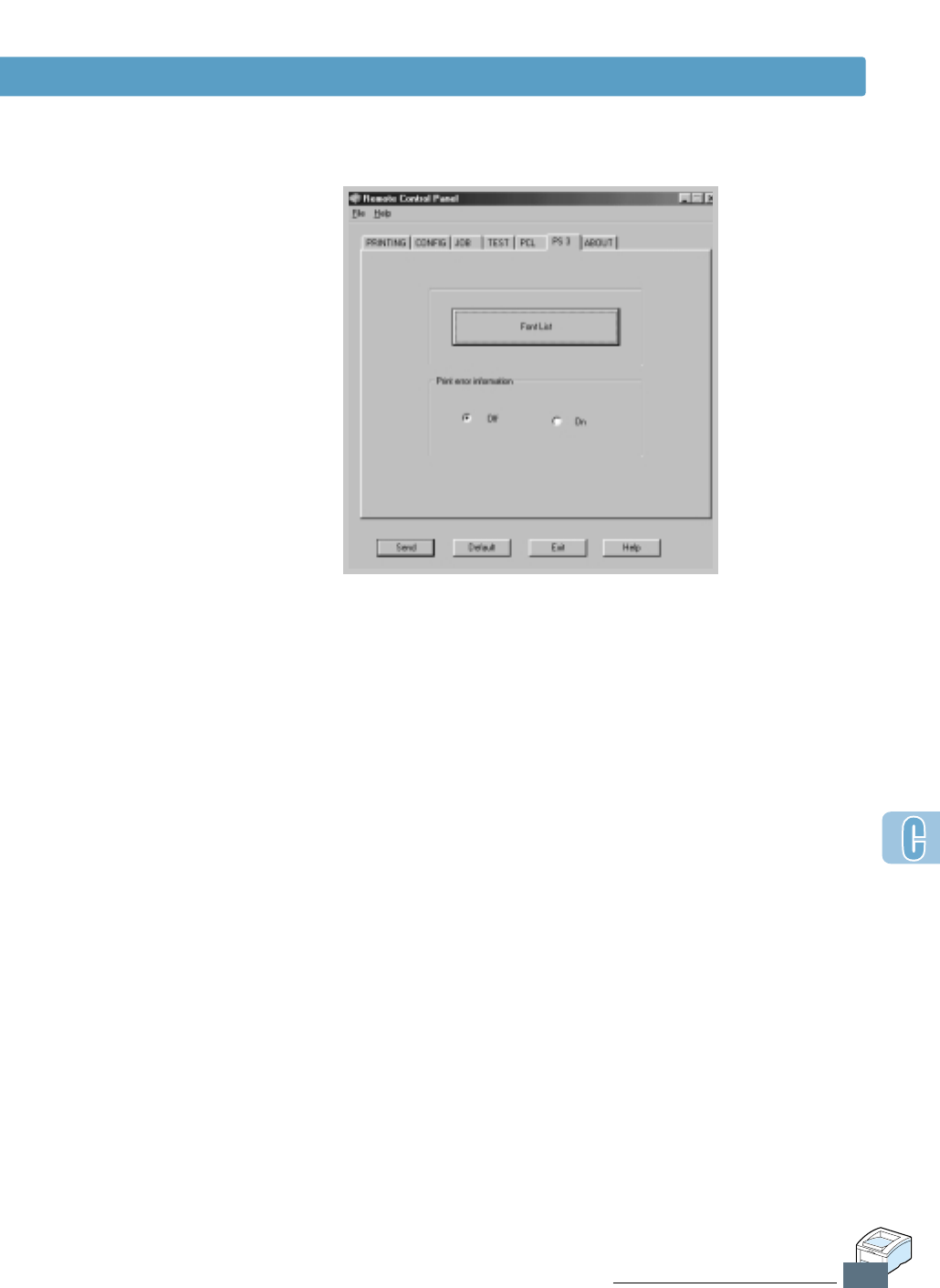
C.11
PRINTING FROM DOS APPLICATIONS
Selecting Print Settings
• Font List prints the font list showing all the fonts available for
PostScript (only available when the PostScript option is
installed).
• Print error information determines what action the printer
should take when an error occurs in PS interpreter. When set
to Off, the printer does not print error information when error
occurs in PS interpreter. When set to On, the printer prints
error information when error occurs in PS interpreter.
PS 3
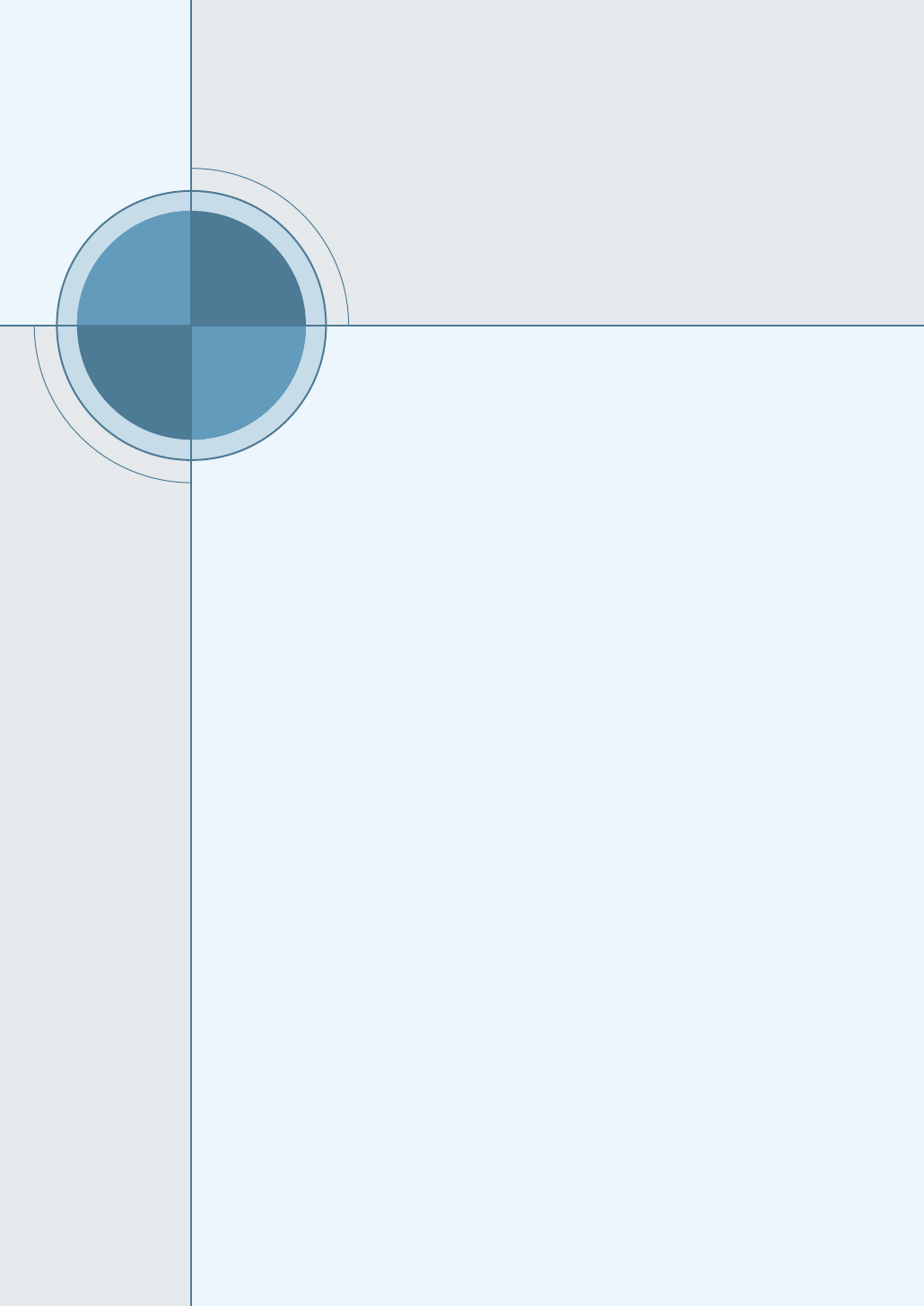
D
D
APPENDIX
If you want to use the PostScript driver provided with your
system CD-ROM or diskettes to print a document, use the
information on this Appendix.
Topics included in this Appendix are:
◆
Setting Your Printer with PS Option
◆
Installing PPD Files
◆
Accessing the PS Printer Driver Features
Using Windows
PostScript Driver
Using Windows
PostScript Driver
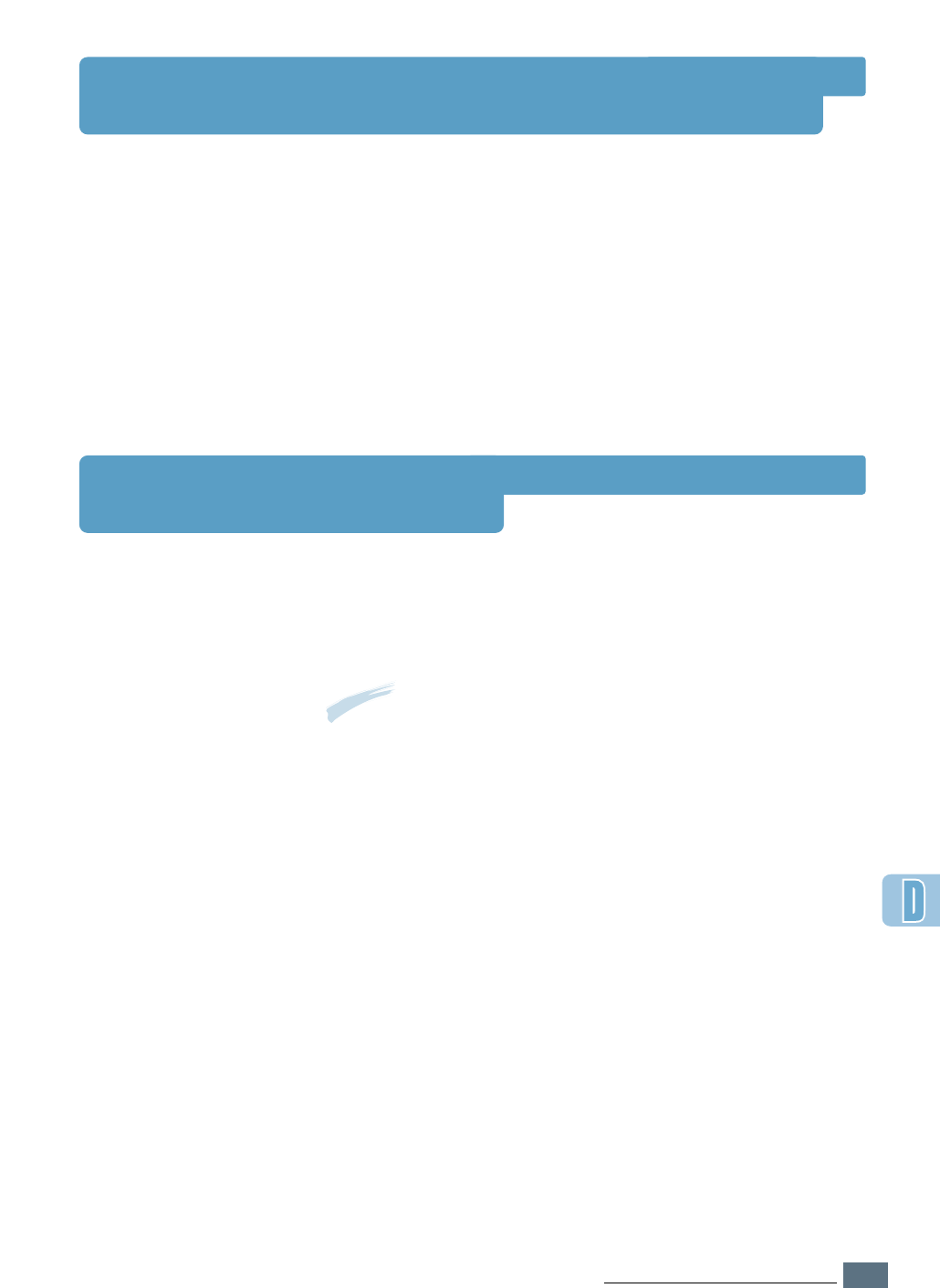
D.1
USING WINDOWS POSTSCRIPT DRIVER
Setting Your Printer with the PS Option
If you want to use the PostScript driver to print a document,
your printer should have:
• PS SIMM (Option)
• 12 MB or more RAM. ML-1450 comes with 4 MB RAM, so
additional 8 MB or more RAM should be added. (ML-1451N
come with 16 MB RAM, so additional RAM is not required.)
For instructions on installing the printer options,
see Appendix F, “Printer Options.”
Installing PPD Files
PPDs, in combination with the PostScript driver, access the
printer features and allow the computer to communicate with
the printer. An installation program for the PPDs is provided on
the ML-1450 CD-ROM.
Notes:
• Installing the PostScript printer driver may require the use of the
operating system files on the original CD-ROM or diskette that
came with your system.
• If you have a PostScript 3 driver and want to use it, you must install
the PostScript 3 PPD which is also provided on the ML-1450 series
CD-ROM.
Before installing PPD files, make sure that the printer and
the PC are properly connected with parallel, USB, or optional
network interface. For information on:
• Connecting with parallel interface, see page 2.8.
• Connecting with an USB interface, see page 2.17,
“Installing USB Driver.” To use the USB interface, you must
also install the USB port driver.
• Connecting with an optional network interface,
see page F.5, “Network Interface Card.”
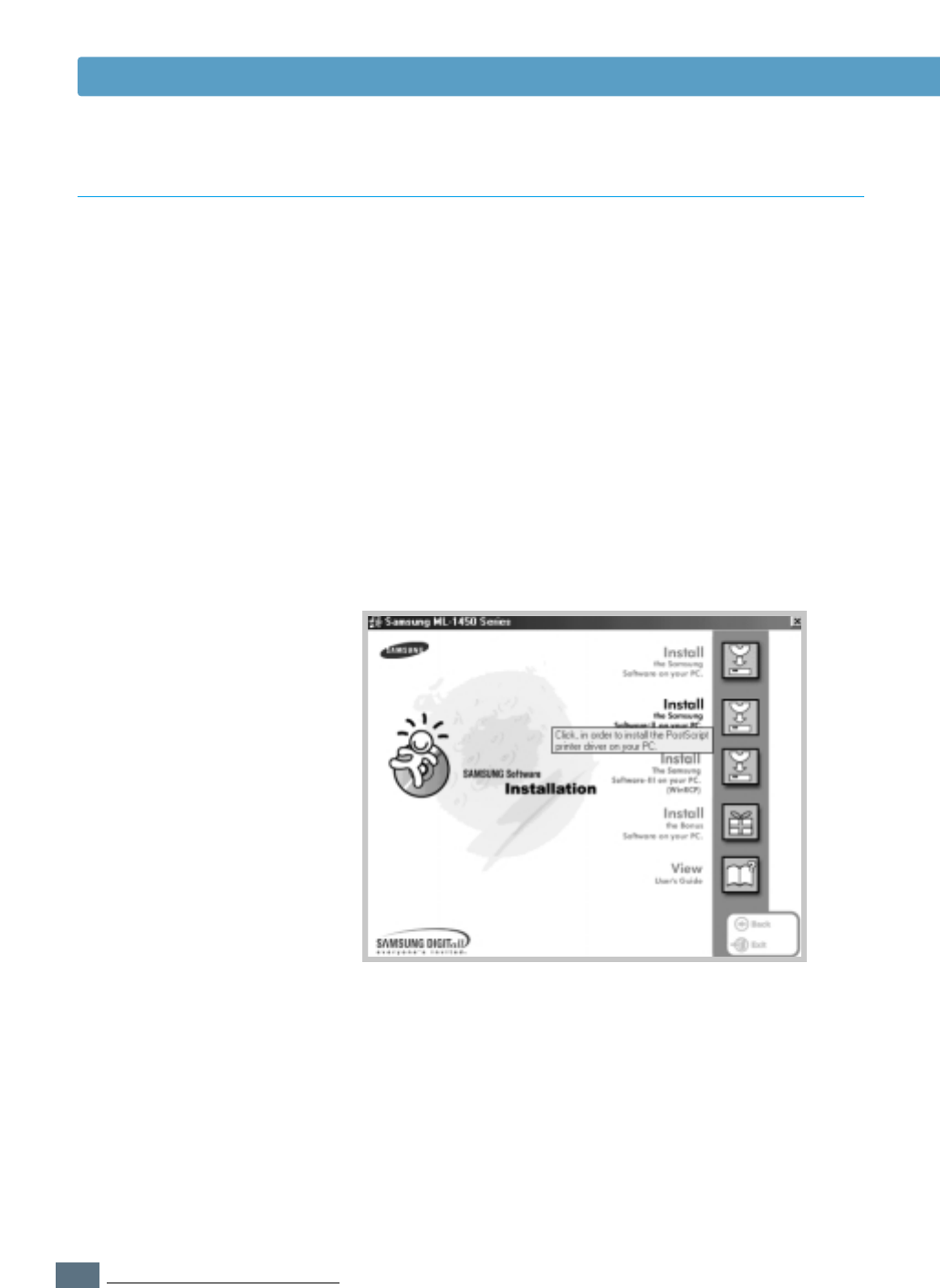
D.2
USING WINDOWS POSTSCRIPT DRIVER
1
Insert the CD-ROM shipped with your printer into your
CD-ROM drive.
If the CD-ROM drive does not automatically run:
Select Run from the Start menu, and type
x:\cdsetup.exe in the Open box (where xis the drive
letter for the CD-ROM drive), then click OK.
2
When the opening screen appears, select the appropriate
language.
3
Click Install the Samsung Software-II on your PC
(PostScript).
Installing PPD Files
Installing PS driver in Windows 98/Me
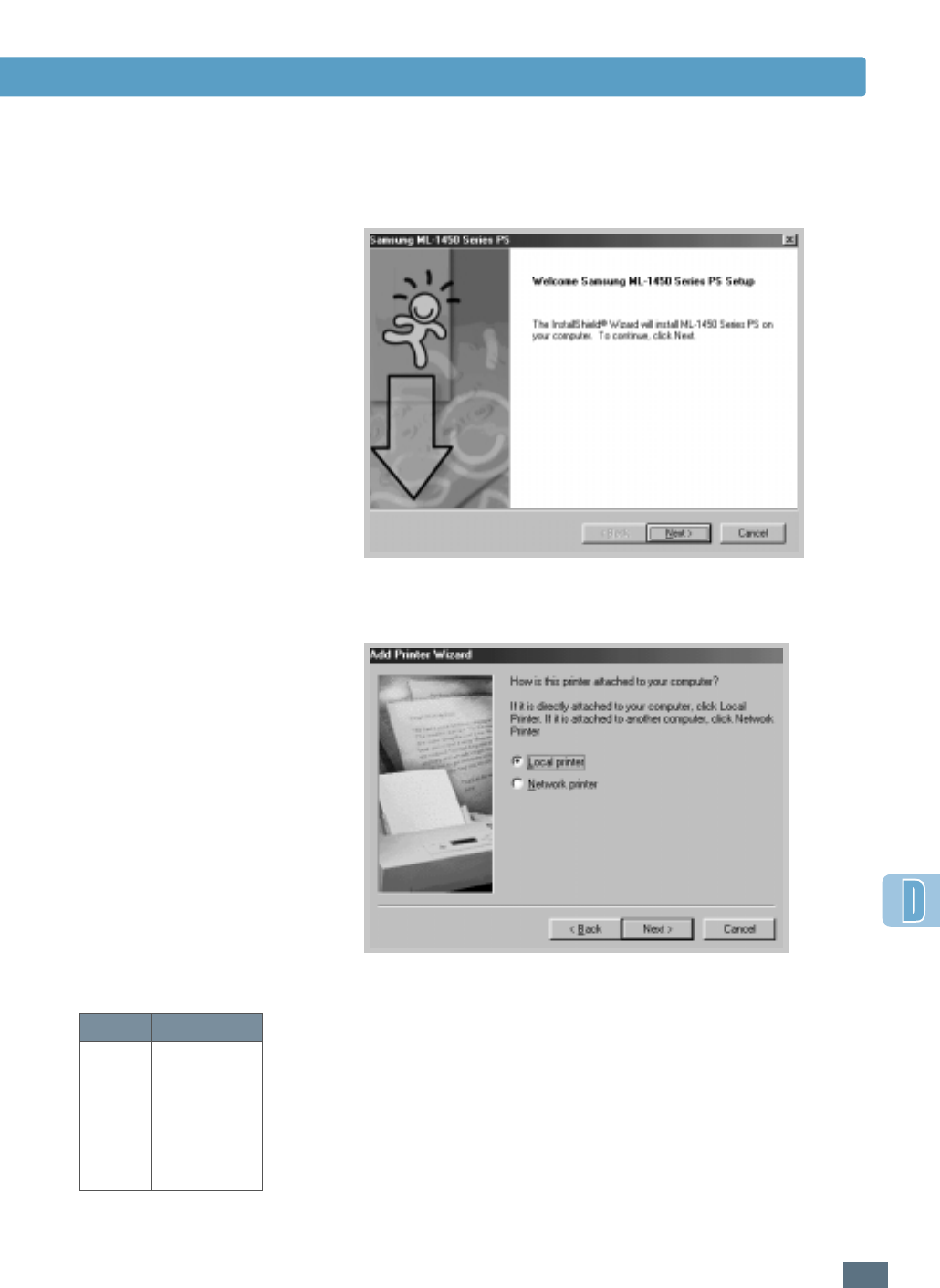
D.3
USING WINDOWS POSTSCRIPT DRIVER
Installing PPD Files
6
Click on Have Disk, click Browse, then choose:
• for Windows 9x, Me, x:\1450\Eng(or the desired
language code.)\ps\Win95_98\level 2
• for Windows NT 4.0, x:\1450\Eng(or the desired
language code.)\ps\WinNT\level 2
where xis the drive letter for the CD-ROM drive,
then click OK.
4
The Welcome window opens. Click Next.
Code Language
DEU German
ENG English
ESN Spanish
FRN French
ITA Italian
CHS Chinese
Language Codes
5
Select Local printer. Click Next.
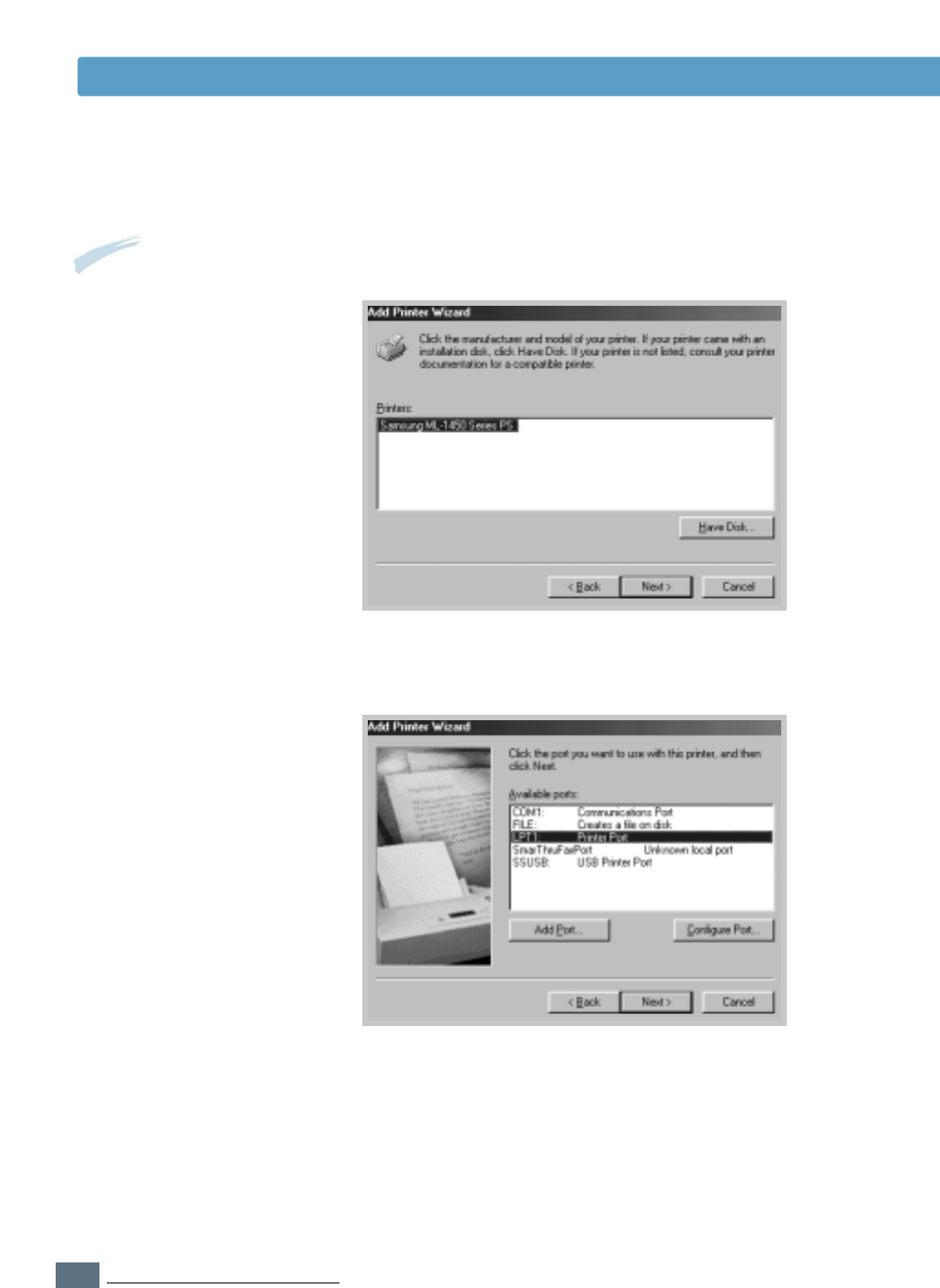
D.4
USING WINDOWS POSTSCRIPT DRIVER
Installing PPD Files
9
Click Next.
7
The files are copied into the appropriate directory.
8
Click Next.
Note: When you install the
driver, if the dialog box
prompting you to insert the
Windows CD appears, insert
the Windows CD-ROM
shipped with your printer into
your CD-ROM drive. Click
Browse, and then select
CD-ROM drive or click OK.
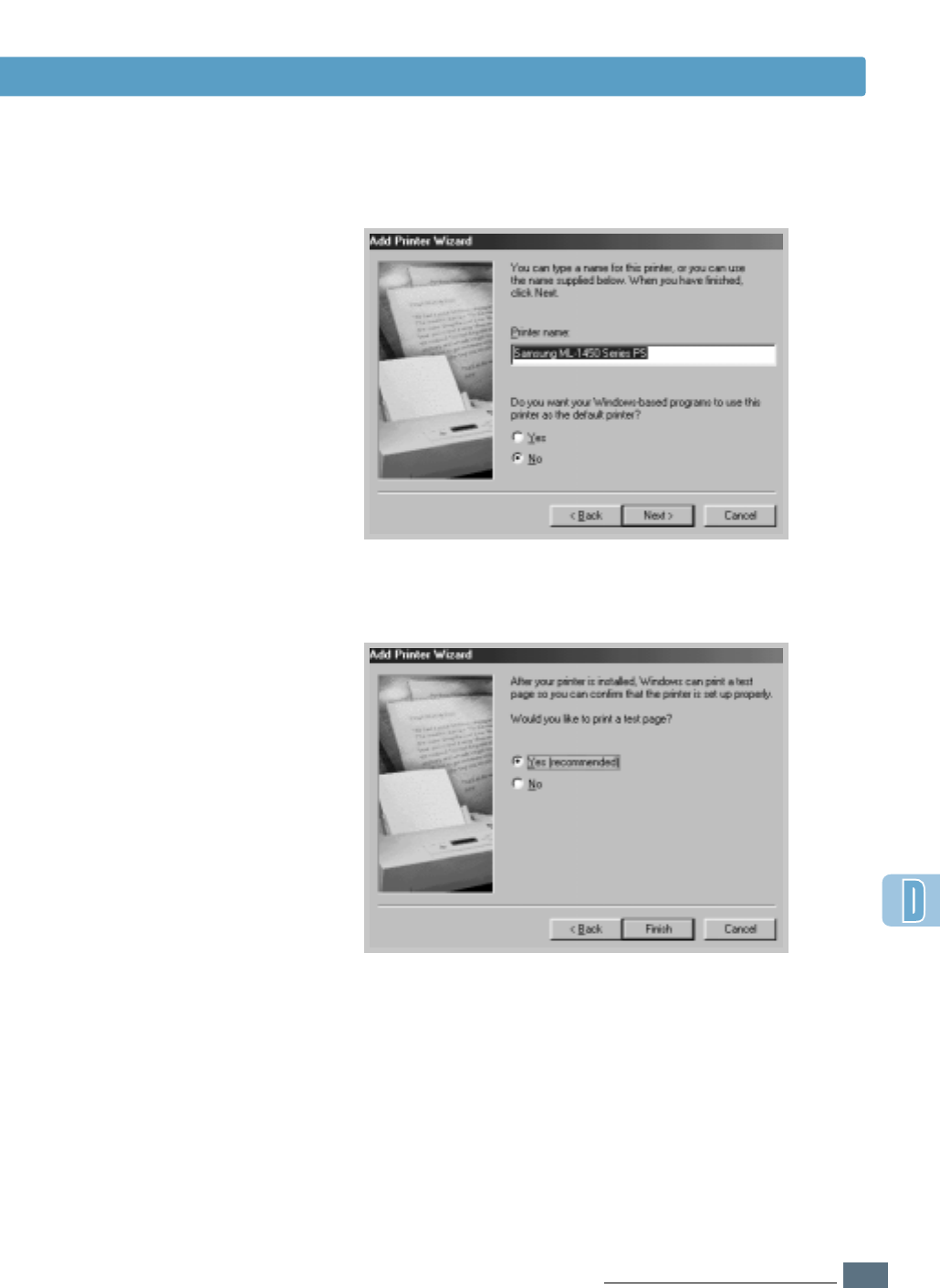
D.5
USING WINDOWS POSTSCRIPT DRIVER
Installing PPD Files
10
Click Next.
11
Click Finish.
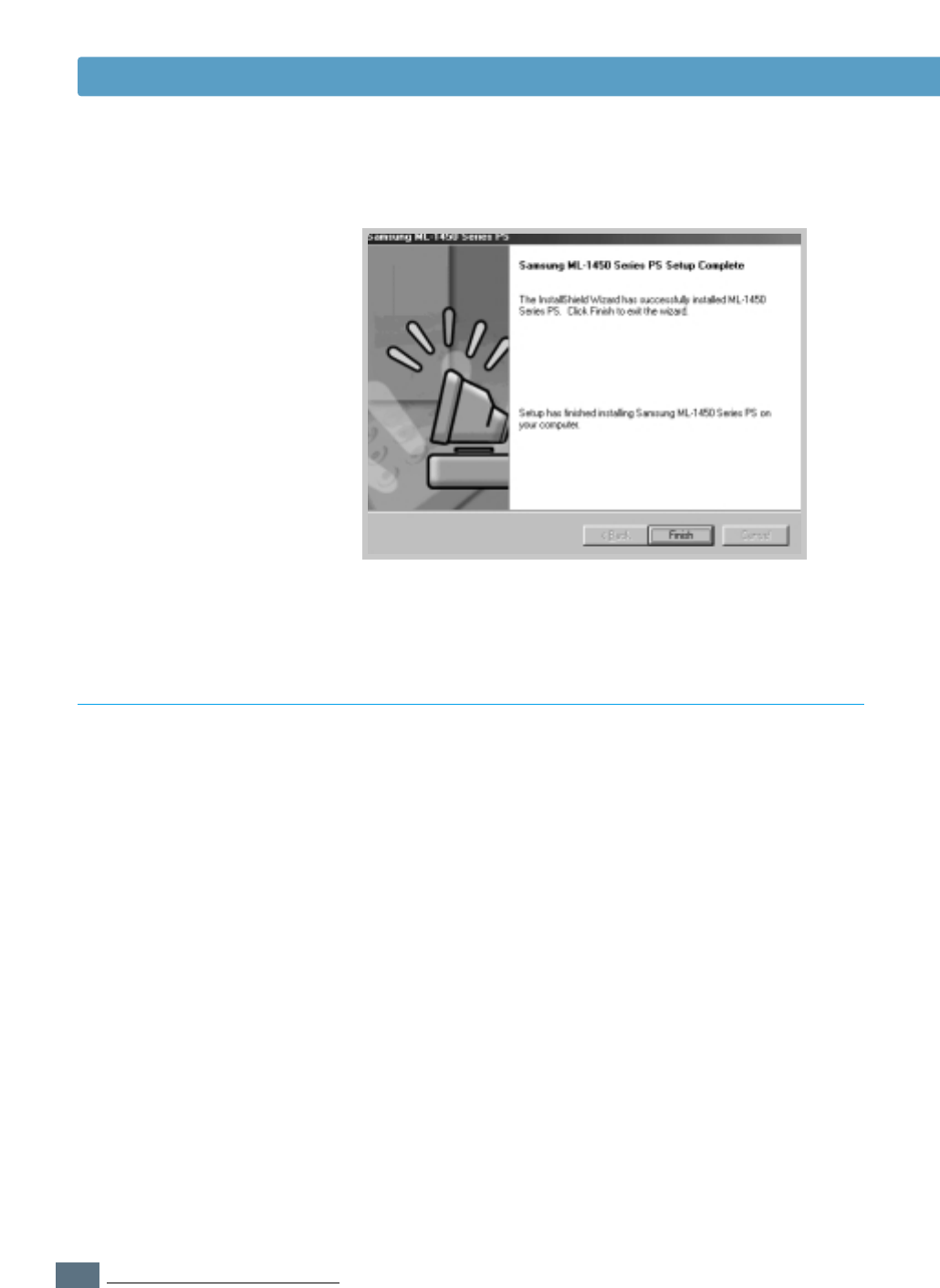
D.6
USING WINDOWS POSTSCRIPT DRIVER
Installing PPD Files
12
Click Finish.
Installing PS driver in Windows 2000/XP/NT
1
Insert the CD-ROM shipped with your printer into your
CD-ROM drive.
If the CD-ROM drive does not automatically run:
Select Run from the Start menu, and type
x:\cdsetup.exe in the Open box (where xis the drive
letter for the CD-ROM drive), then click OK.
2
When the opening screen appears, select the appropriate
language.
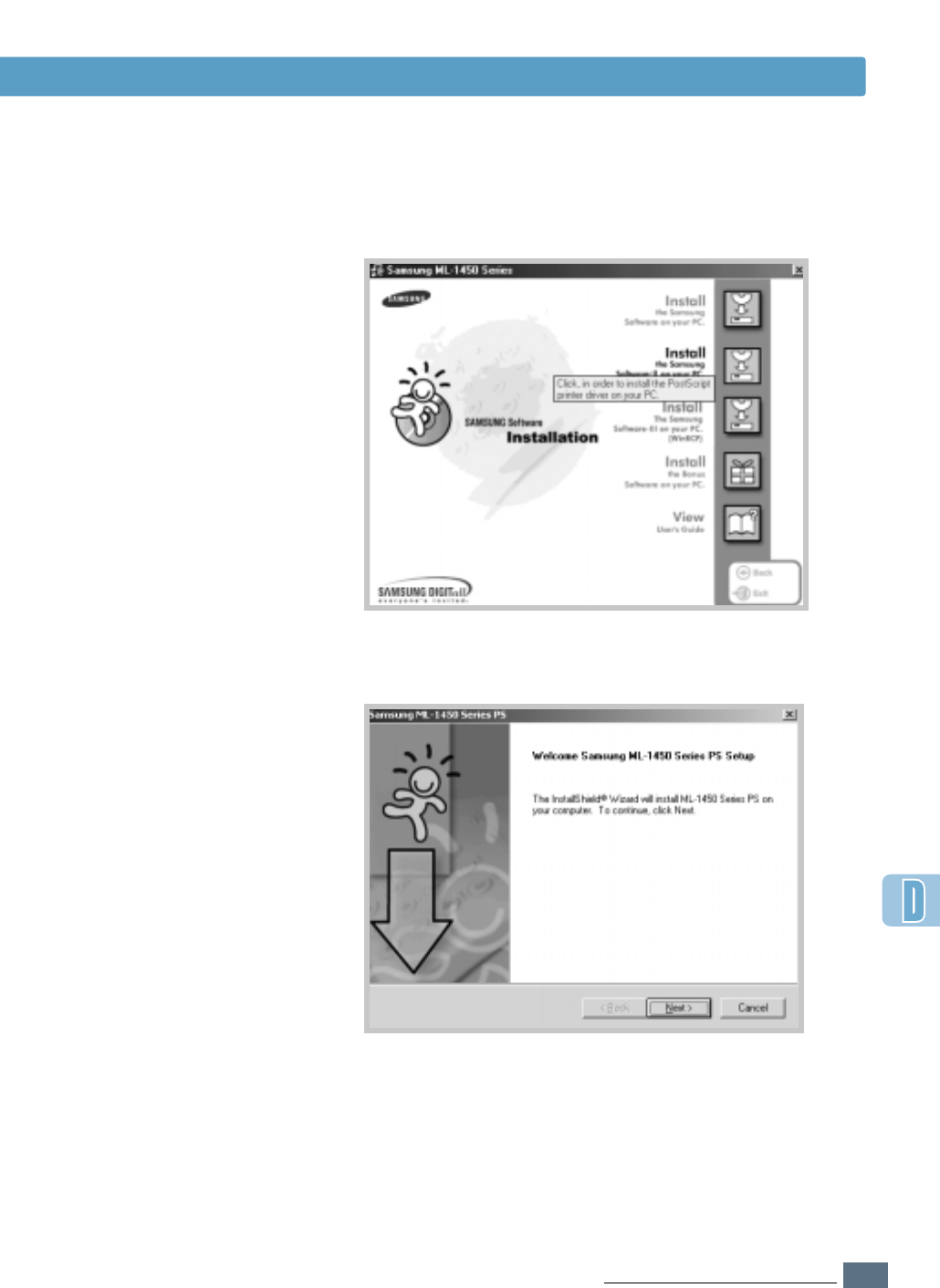
D.7
USING WINDOWS POSTSCRIPT DRIVER
Installing PPD Files
3
Click Install the Samsung Software-II on your PC
(PostScript).
4
The Welcome window opens. Click Next.
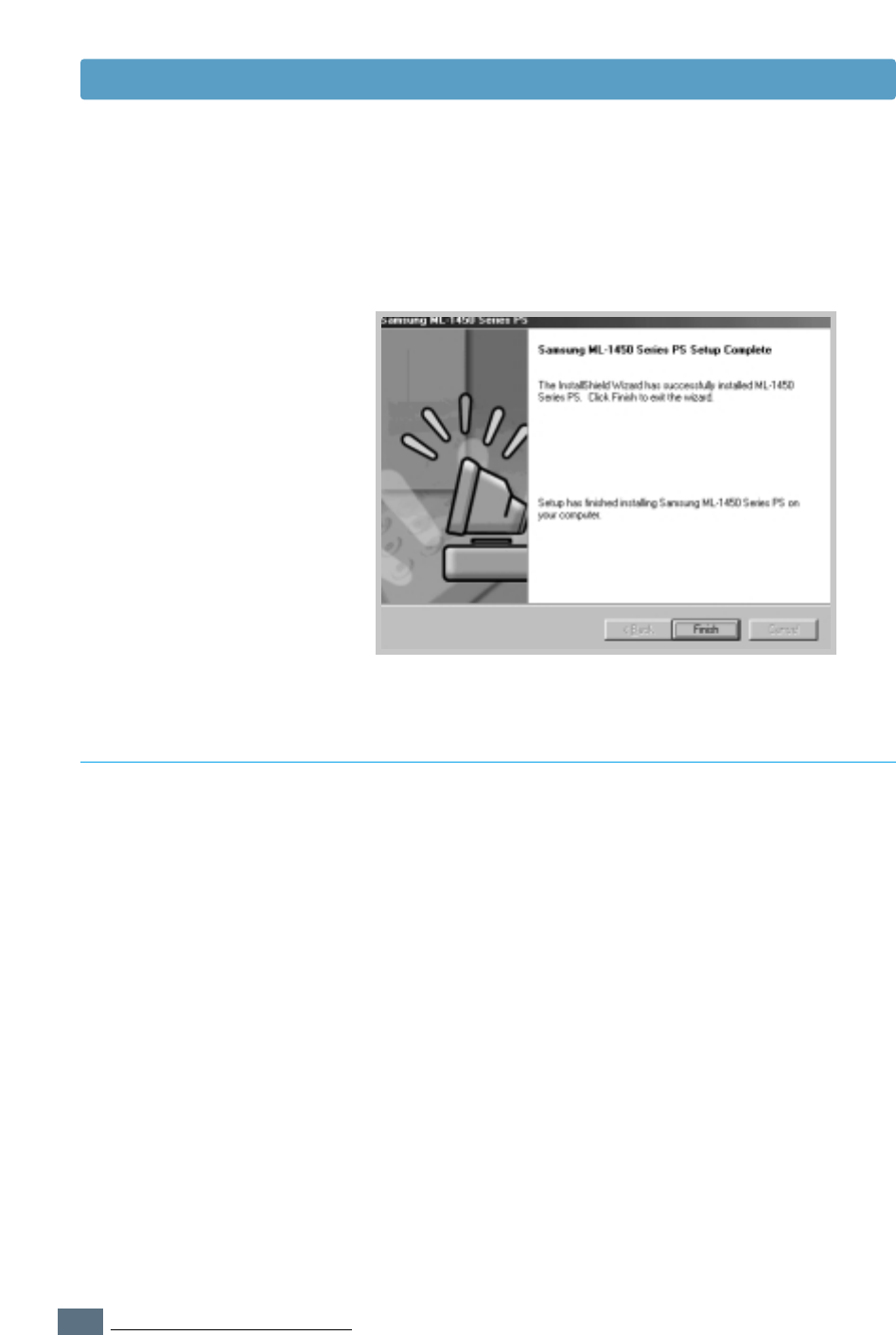
D.8
USING WINDOWS POSTSCRIPT DRIVER
1
From the Start menu, select Programs.
2
Select Samsung ML-1450 Series, and then
Samsung ML-1450 Series PS Driver Maintenance.
3
The Samsung ML-1450 Series PS Maintenance dialog box
appears. Check Remove and then click Next.
4
When you are asked to confirm your selection, click OK.
5
The Samsung ML-1450 Series PS driver and all of its
components are removed from your computer.
6
Click Finish.
Uninstall PS Driver
Installing PPD Files
5
The files are copied into the appropriate directory.
6
Click Finish.
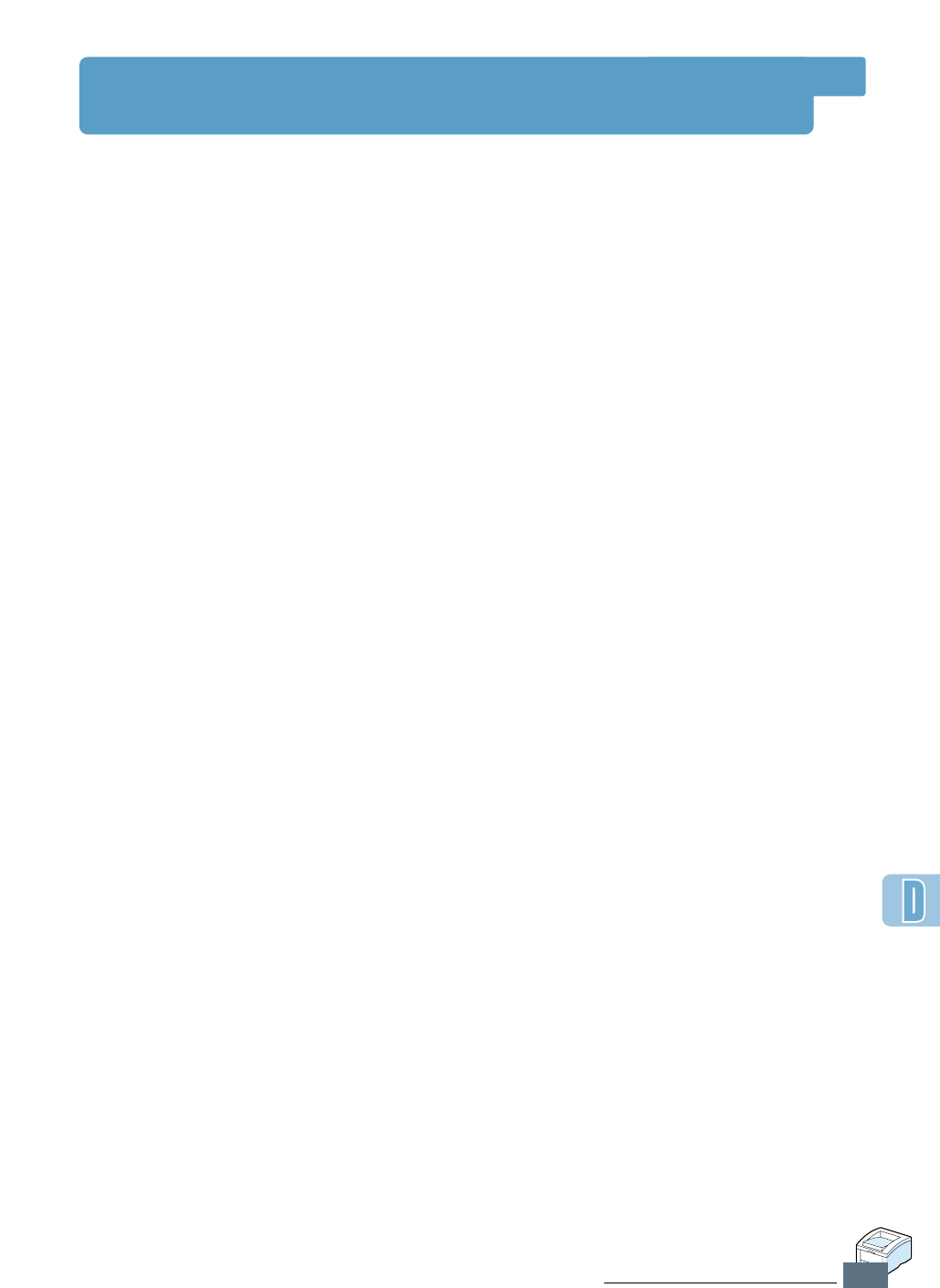
D.9
USING WINDOWS POSTSCRIPT DRIVER
Accessing the PS Printer Driver Features
Certain printer features are not available in this PS driver. Refer
to “Printer Driver Features” on page 2.15.
The printer automatically switches between PS and SPL printer
languages depending on the driver you have selected.
Opening the Printer Properties Window
The properties window for the Windows PostScript printer driver
can be opened from the Printers folder or an application.
To open the properties window from the Printer folder:
1. Click the Windows Start button.
2. Select Settings then Printers to open the Printers window.
3. Select Samsung ML-1450 Series PS.
4. Click the right mouse button and select Properties to open
the properties window.
To open the properties window from inside an
application:
1. From the File menu, select Print to open the Print dialog
box.
2. Make sure that Samsung ML-1450 Series PS is selected in
the Name drop-down list.
3. Click Properties to open the properties window.
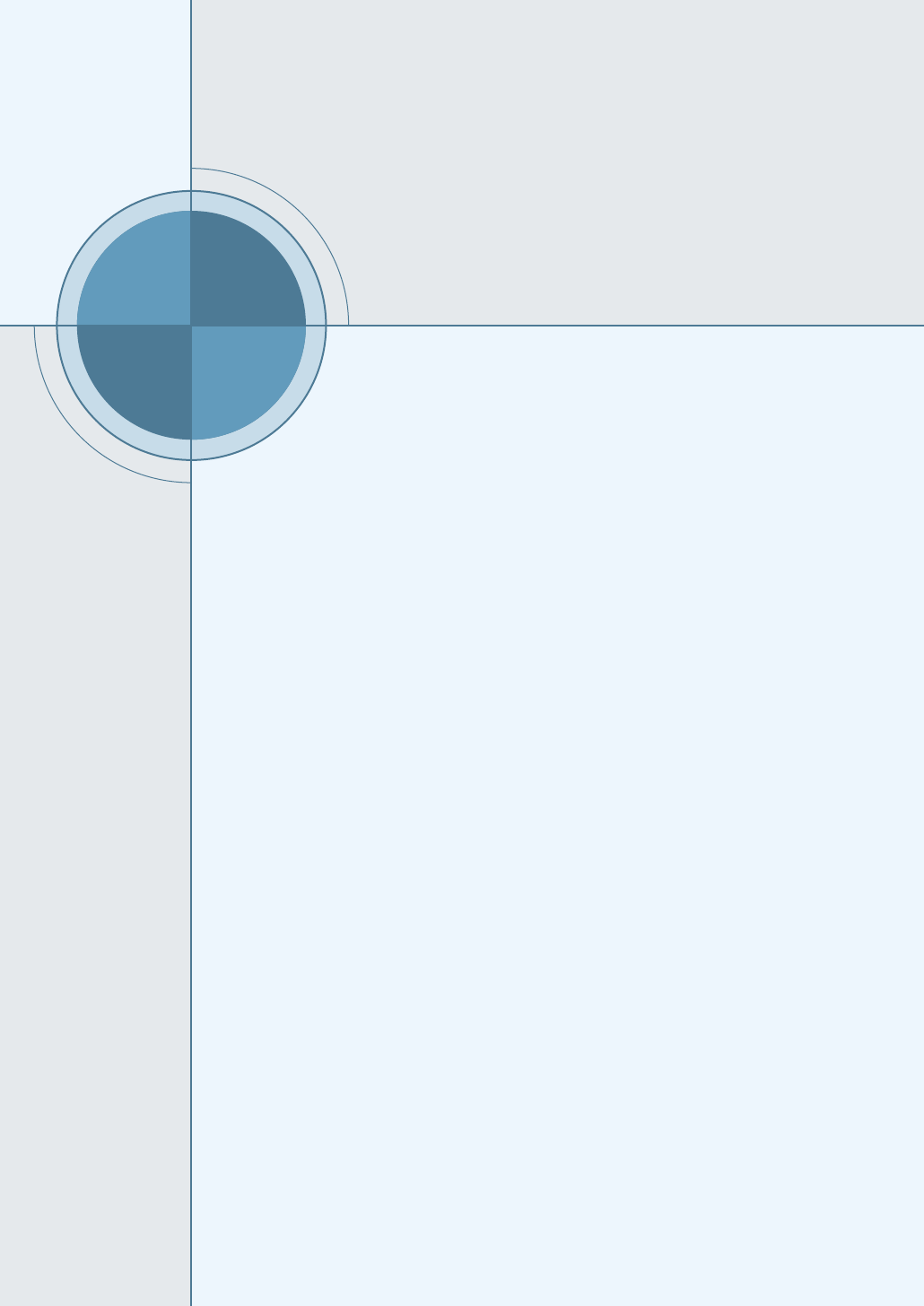
E
E
APPENDIX
If you work in a networked environment, the printer can be
shared by other users on the network. ML-1451N printer are
network printers and can be connected to the network via
direct attachment to an external print server.
This appendix provides information on the following topics:
◆About sharing the Printer on a Network
◆Setting Up a Locally Shared Printer
◆Setting Up a Network-Connected Printer
Using Your
Printer on
a Network
Using Your
Printer on
a Network
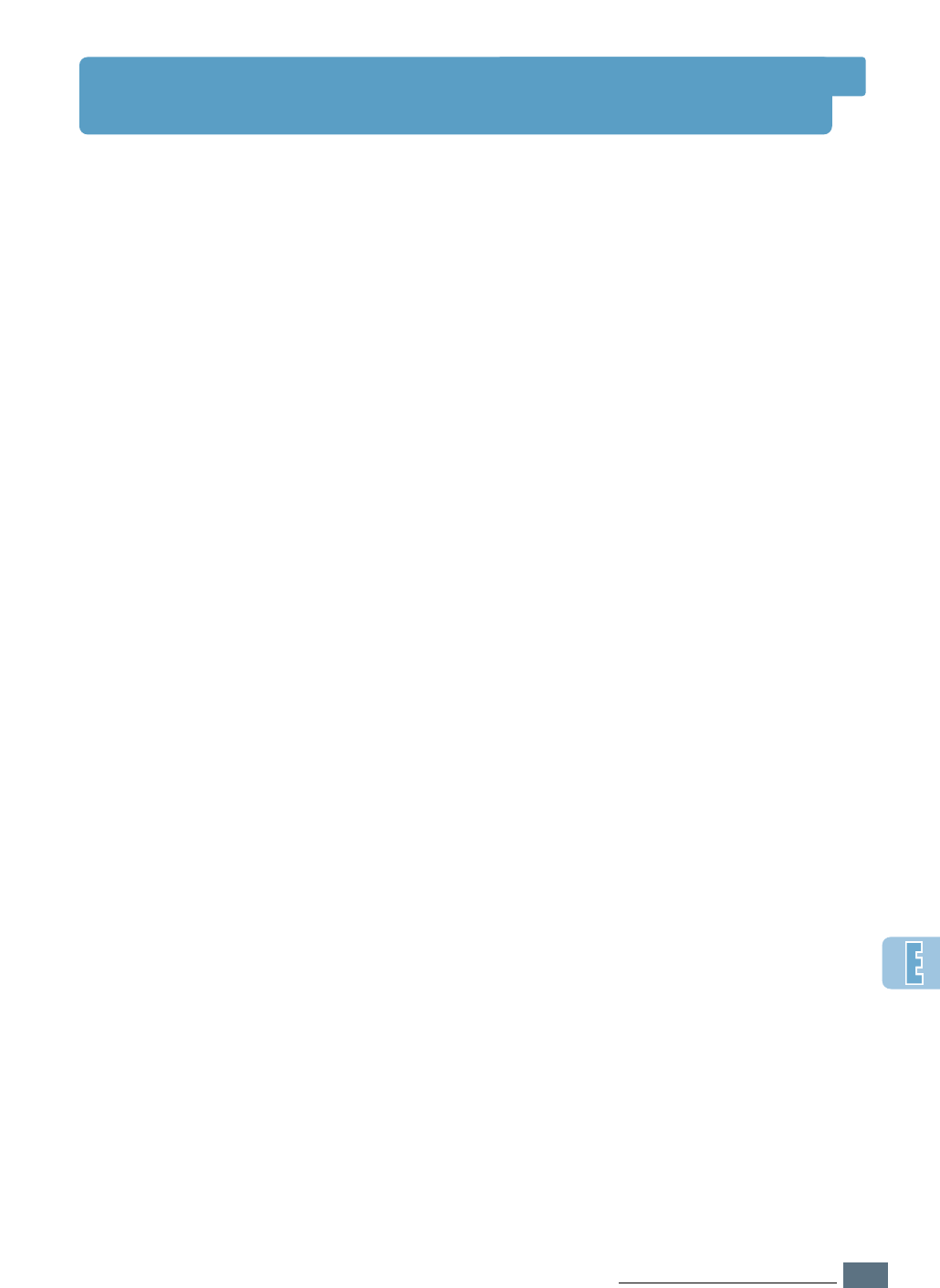
E.1
USING THE PRINTER ON A NETWORK
About Sharing the Printer on a Network
If you work in a networked environment, you can connect
the ML-1450 series printer to your network.
Locally Shared
You can connect the printer directly to a selected computer
(called the “host computer”) on the network. The printer
can then be shared by other users on the network through
a Windows 9x, Me, 2000, XP or NT 4.0 network printer
connection.
Network-Connect
If an option network card was installed on your printer (see
page F.5 for information on installing the option network
card in your printer) or if you have a ML-1451N printer, the
printer can be connected to the network via direct
attachment to an external print server.
Printing Across a Network
Whether the printer is locally connected or network
connected, you need to install the ML-1450 series printer
software on each computer that will print documents to the
ML-1450 series printer.
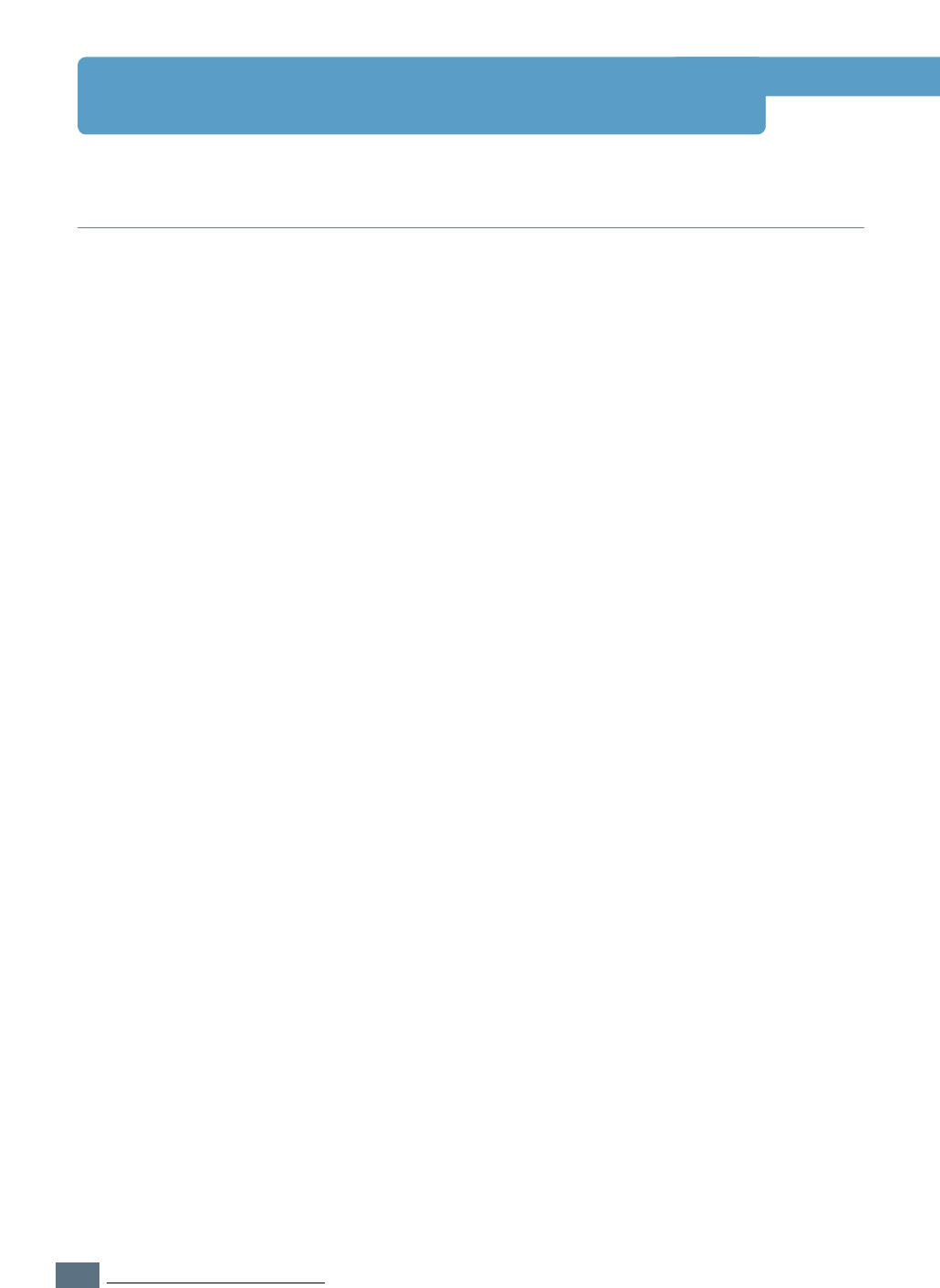
E.2
USING THE PRINTER ON A NETWORK
Setting Up Host Computer
1
Start Windows.
2
From the Start menu, select Control Panel, and double-
click on the Network icon.
3
Check the File and Print Sharing box, then click OK.
Close the window.
4
Click Start and select Printers from Settings, then double-
click your printer name.
5
Select Properties in the Printers menu.
6
Click the Sharing tab, then check the Shared As box. Fill
in the Shared Name field, then click OK.
Setting Up Client PC
1
Right-click Start, and select Explorer.
2
Open your network folder in the left column.
3
Right-click the shared name, and select Capture Printer
Port.
4
Select the port you want, check the Reconnect at log on
box, then click OK.
5
From the Start menu, select Settings, then Printers.
6
Double-click your printer icon.
7
From the Printers menu, select Properties.
8
Press the Details tab, select the printer port, then click OK.
Setting Up a Locally Shared Printer
Windows 98/Me
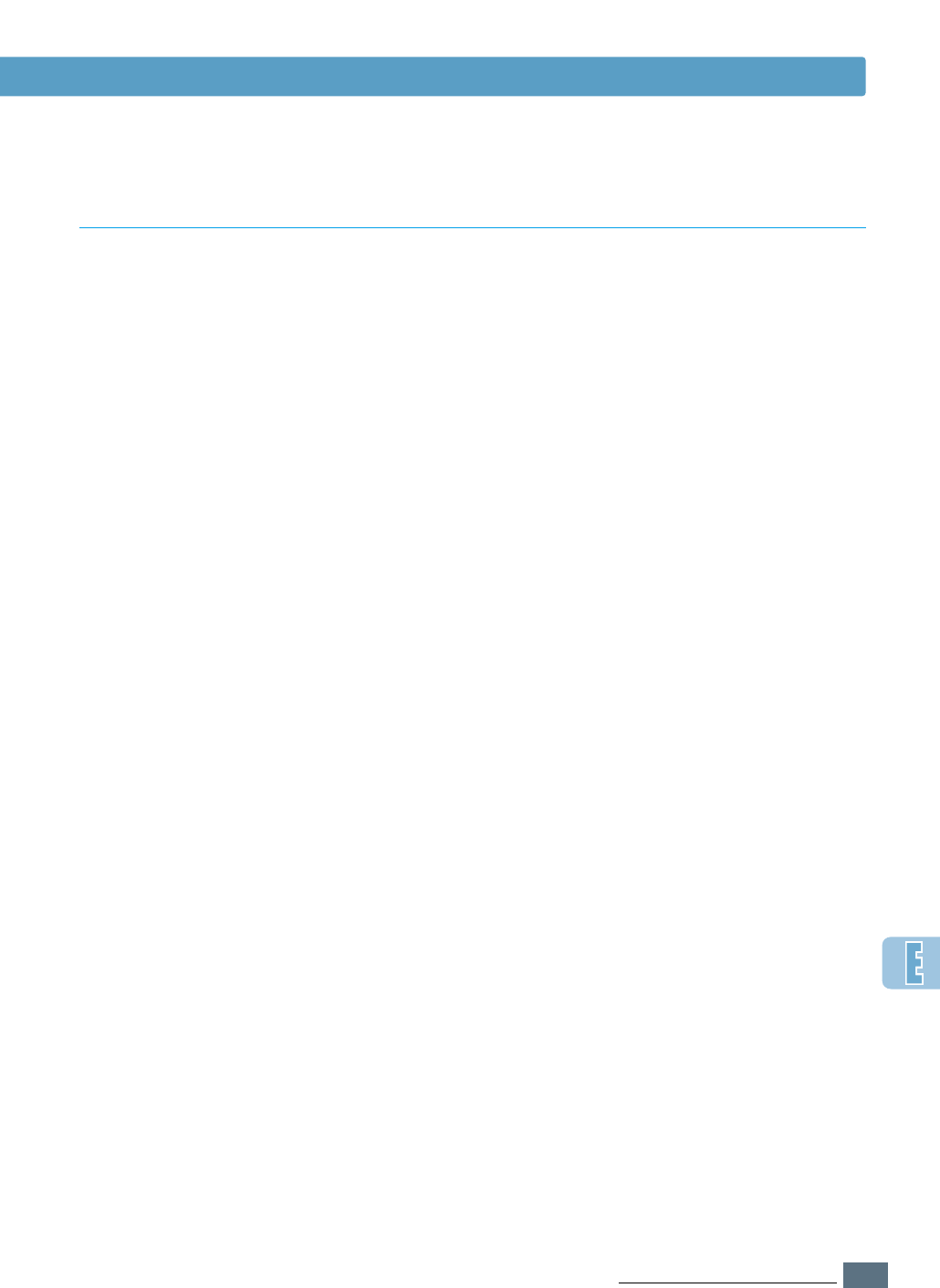
E.3
USING THE PRINTER ON A NETWORK
Setting Up Host Computer
1
Start Windows.
2
From the Start menu, select Settings, then Printers.
(Windows 2000)
From the Start menu, select Printers and Faxes.
(Windows XP)
3
Double-click your printer icon.
4
From the Printers menu, select Sharing.
5
Check the Shared As box. (Windows 2000)
Check the Share this printer box. (Windows XP)
Fill in the Shared Name field, then click OK.
Windows 2000/XP/NT
Setting Up a Locally Shared Printer
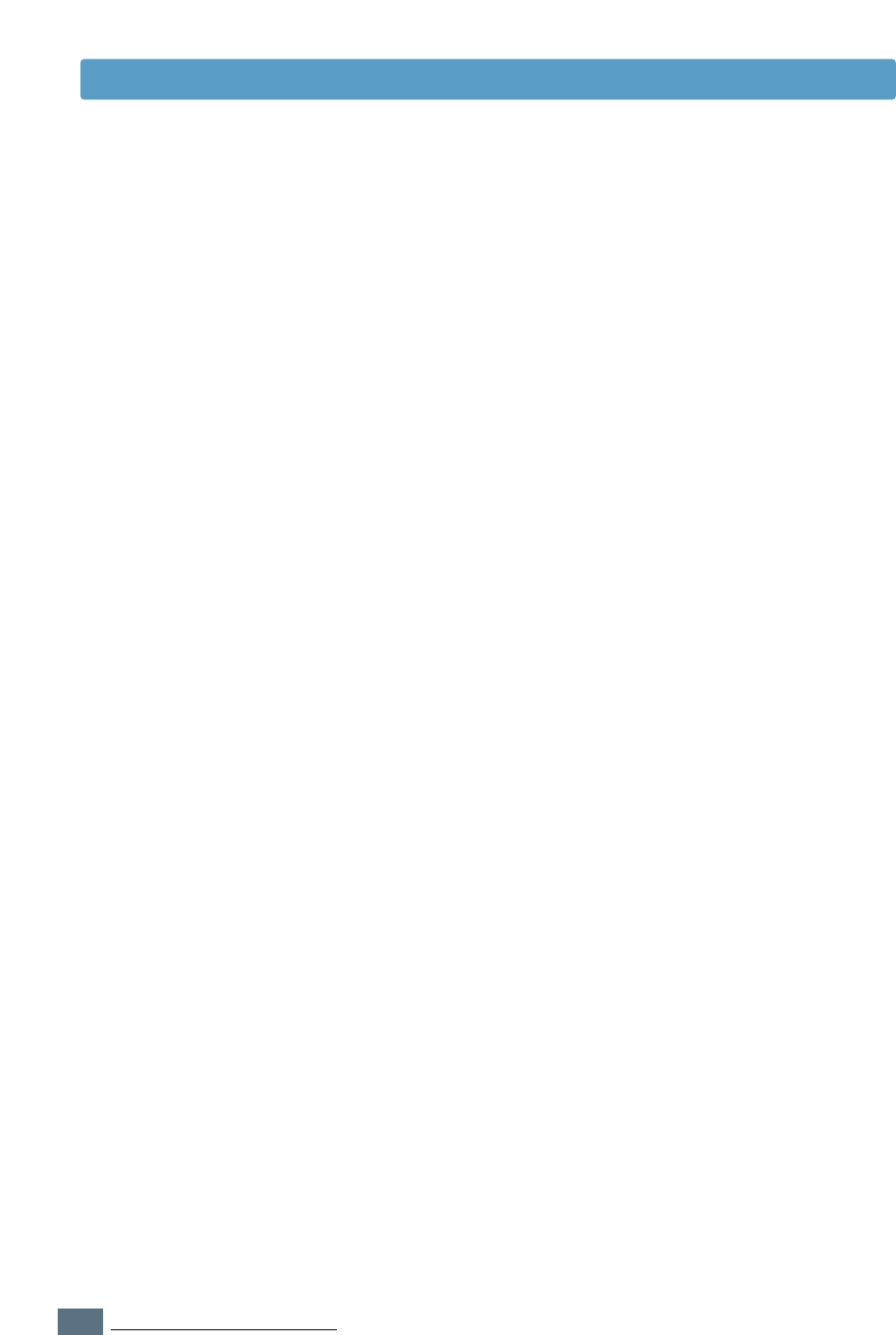
E.4
USING THE PRINTER ON A NETWORK
Setting Up Client PC
1
Double-click desktup network icon.(Windows 2000)
Double-click desktup Explorer icon.(Windows XP)
2
Open your network folder.
3
Click your printer icon, and check the printer course.
4
From the Start menu, select Settings, then Printers.
(Windows 2000)
From the Start menu, select Printers and Faxes.
(Windows XP)
5
Double-click your printer icon.
6
From the Printers menu, select Properties.
7
Press the Ports tab, click Add Port.
8
Select Local port, and click New Port.
9
Fill in the Enter a port name field, enter the printer
course
3
.
10
Click OK, and click Close .
11
Click Apply, and click OK .
Setting Up a Locally Shared Printer
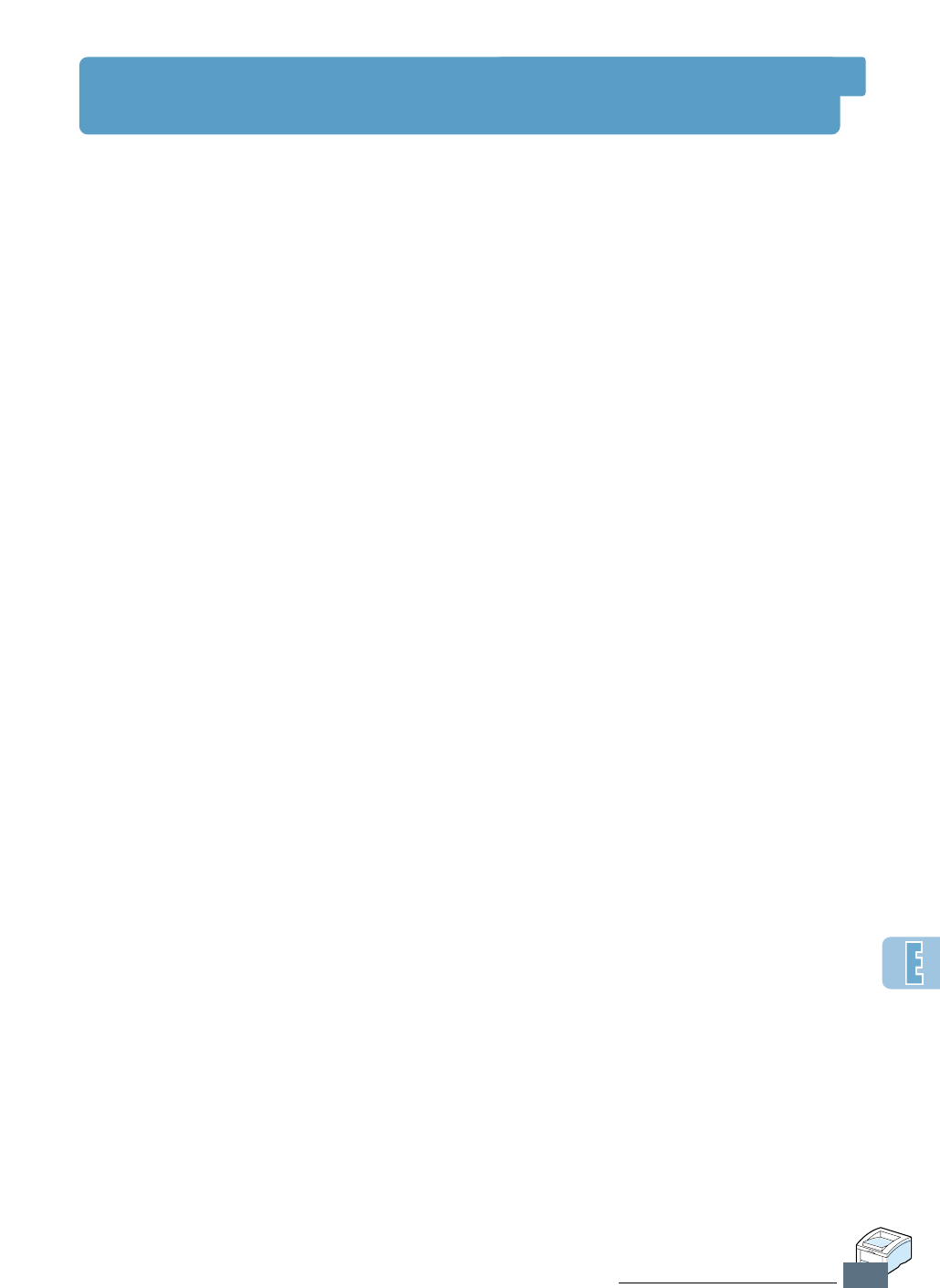
E.5
USING THE PRINTER ON A NETWORK
Setting Up a Network-Connected Printer
To use ML-1450 series printer as a network printer, you
must install an optional network card in your printer. See
page F.5 for information on installing network card. If you
have ML-1451N printer, you do not need to install the
network card. The Samsung ML-1451N printer are shipped
with the network card.
After the network card is installed, you must set up your
printer as a network printer using the documentation and
Samsung SyncThru software provided with the network
card.
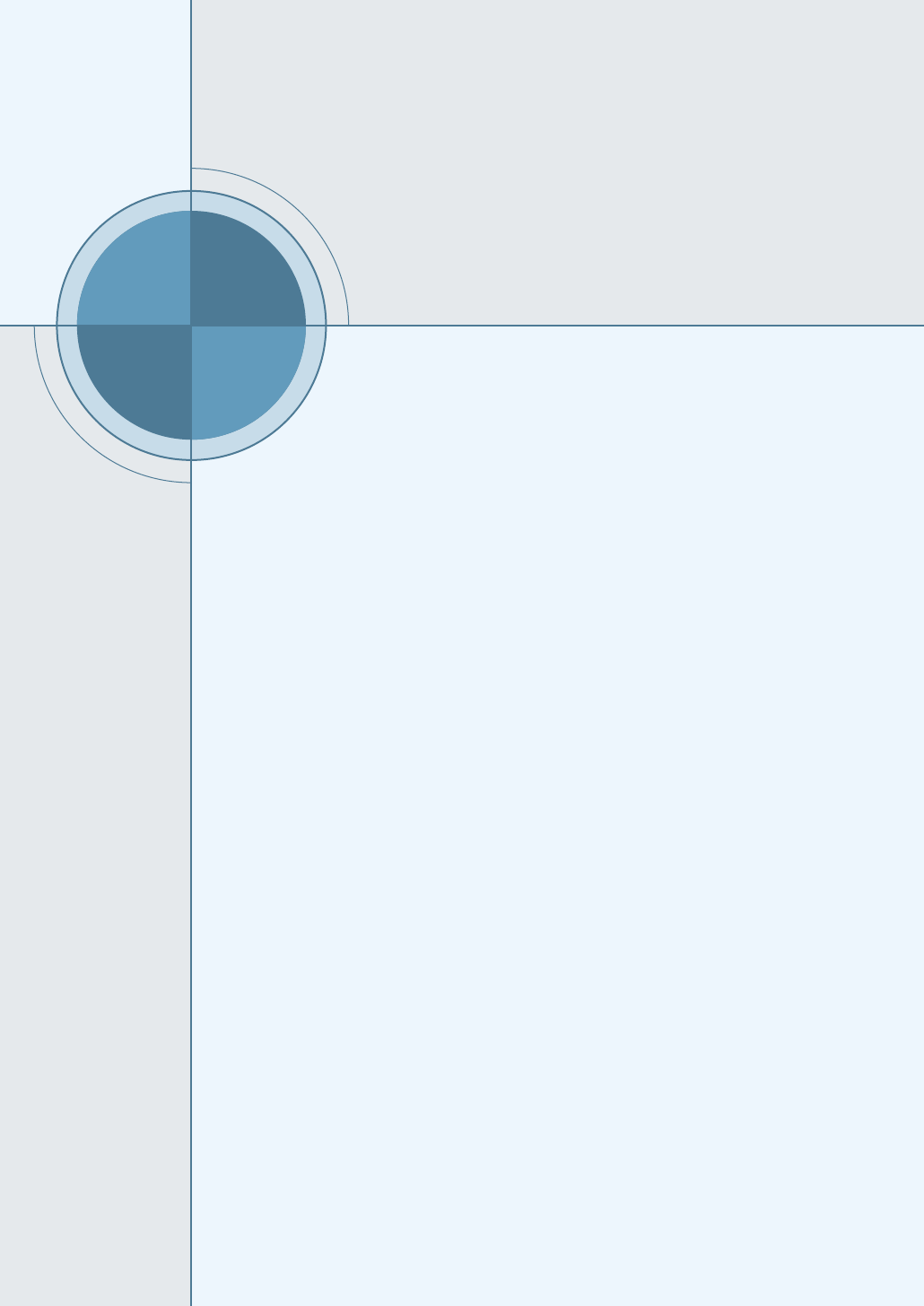
F
F
APPENDIX
Your printer is a full-featured laser printer that has been
optimized to meet most of your printing needs. Recognizing
that each user may have different requirements, however,
Samsung makes several options available to enhance the
printer’s capabilities.
This appendix provides information on the following topics:
◆Precautions
◆Memory and PostScript SIMMs
◆Network Interface Card
◆Paper Tray 2
Printer Options
Printer Options
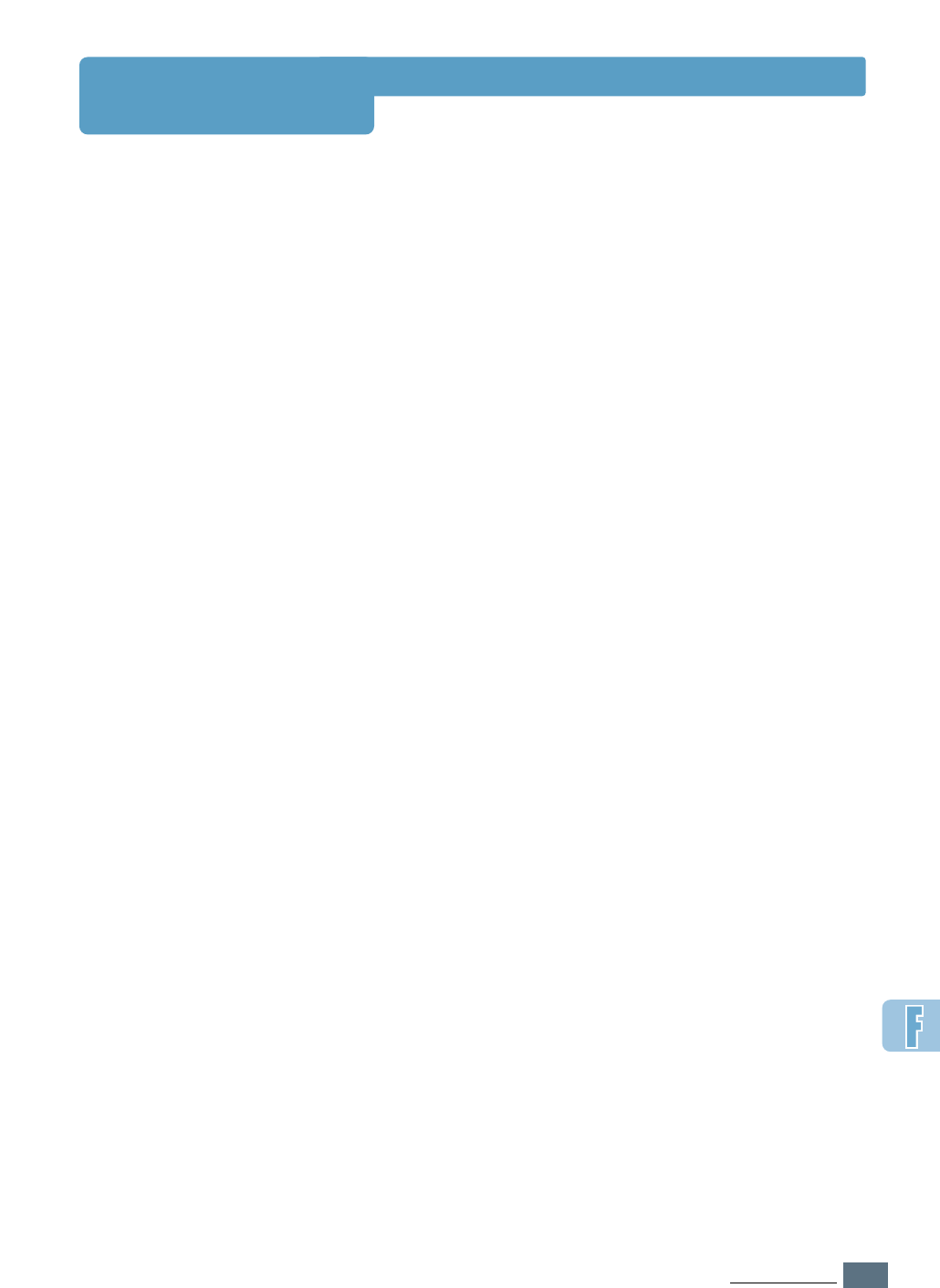
F.1
PRINTER OPTIONS
Precautions
DISCONNECT THE POWER CORD:
Never remove the printer control board while the printer is
plugged in.
To avoid the possibility of electrical shock, always disconnect the
power cord when installing or removing ANY internal or external
printer option.
DISCHARGE STATIC ELECTRICITY:
The control board and internal printer options (Memory SIMM,
PS SIMM, Network interface) are sensitive to static electricity.
Before installing or removing an internal option, discharge static
electricity from your body by touching something metal, such as
the metal back plate on any device plugged into a grounded
power source. If you walk round before finishing the installation,
discharge any static electricity once again.
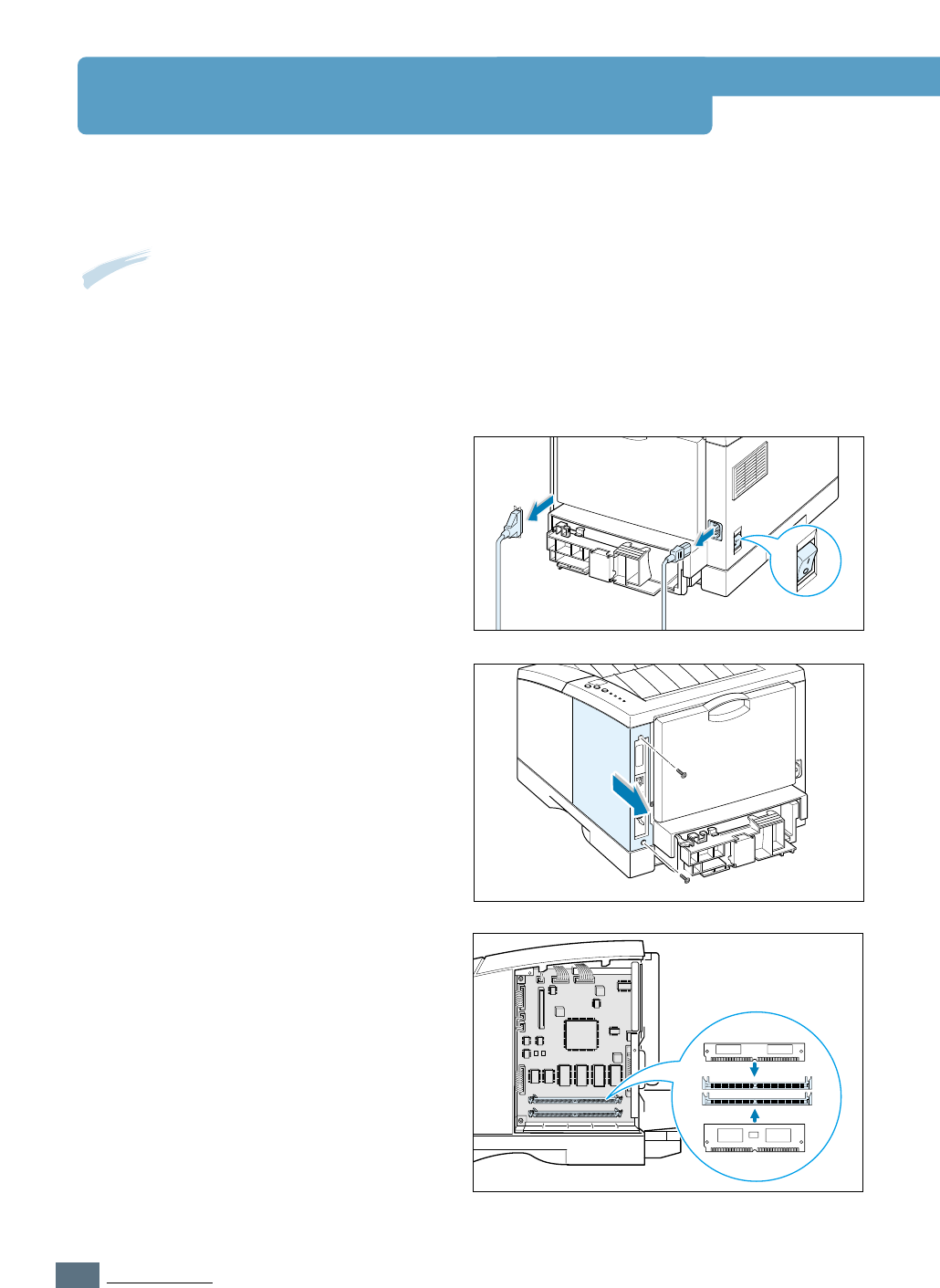
F.2
PRINTER OPTIONS
Memory and PostScript SIMMs
Additional printer memory and the PostScript option are provided on SIMMs (single in-line
memory modules). This procedure is applicable to either option.
1
Turn the printer power off and unplug
all cables from the printer.
2
Remove the two screws on the rear of
the printer, then remove the control
board cover.
3
Locate the PS SIMM slot (the lower slot
on the left as shown) and the memory
SIMM slot (the upper slot) on the
control board. They are not
interchangeable.
• To install the memory SIMM, continue
with Step 4.
• To install the PS SIMM, go to Step 6.
FLASH-ROM MODULE
DRAM MODULE
Memory
PS SIMM
Notes:
• Since PostScript setting requires 12 MB of printer memory and the ML-1450 comes with
4 MB standard, installation of the PS SIMM requires installation of a 8 MB SIMM memory as well.
• ML-1451N has 16 MB RAM standard, so additional memory is not required to install option PS
SIMM.
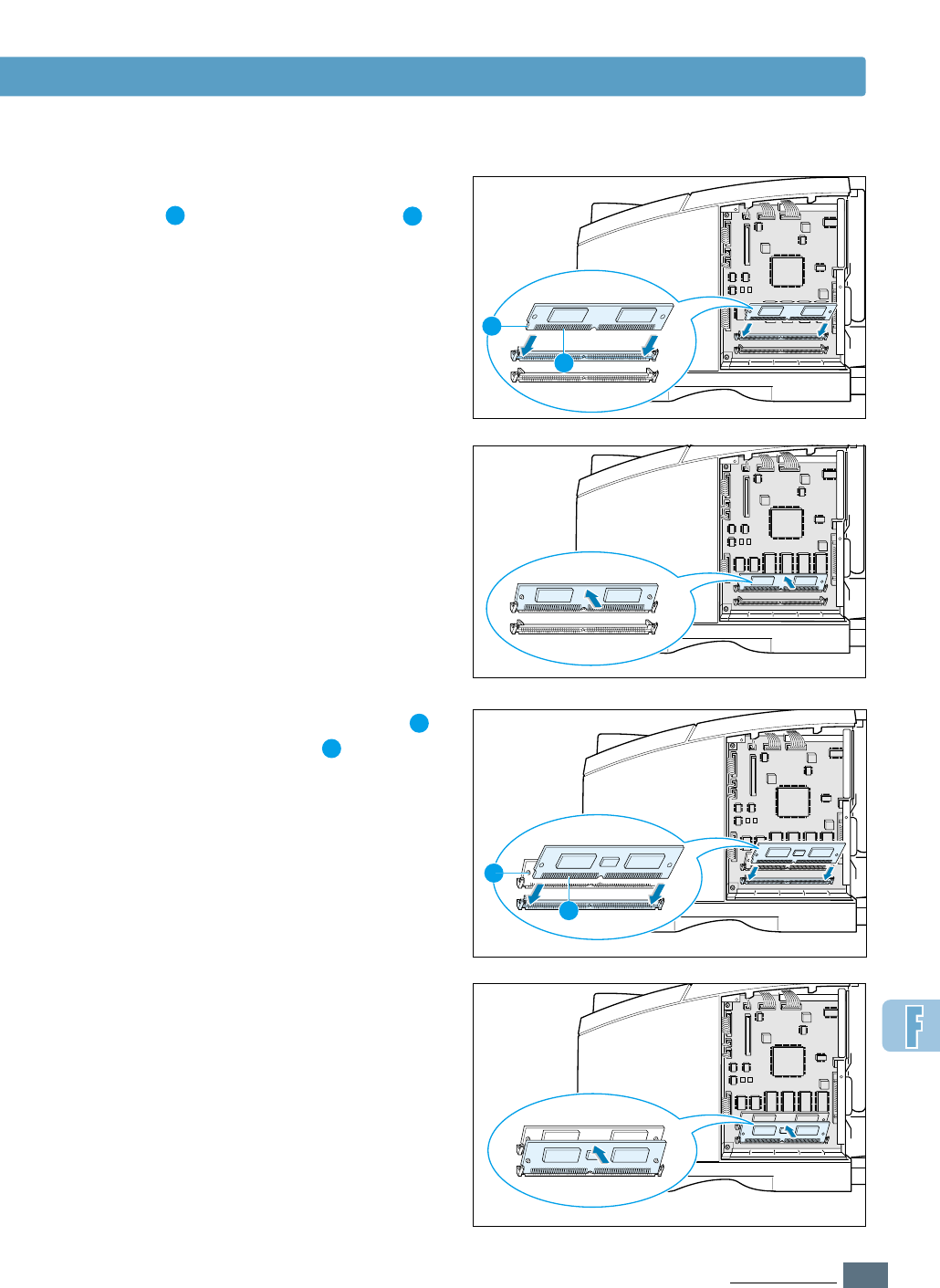
F.3
PRINTER OPTIONS
6
Hold the PS SIMM so that the notch
and the connection point are aligned
with the slot as shown, and insert the
SIMM all the way into the lower slot
labeled FLASH-ROM MODULE at a 45
degrees angle.
FLASH-ROM MODULE
DRAM MODULE
Memory and PostScript SIMMs
1
2
1
2
4
Hold the memory SIMM so that the
notch and the connection point
are aligned with the slot as shown, and
insert the SIMM all the way into the
upper slot labeled DRAM MODULE at
a 45 degrees angle.
FLASH-ROM MODULE
DRAM MODULE
5
Rotate it up until it snaps into place.
FLASH-ROM MODULE
DRAM MODULE
1
2
12
FLASH-ROM MODULE
DRAM MODULE
7
Rotate it up until it snaps into place.
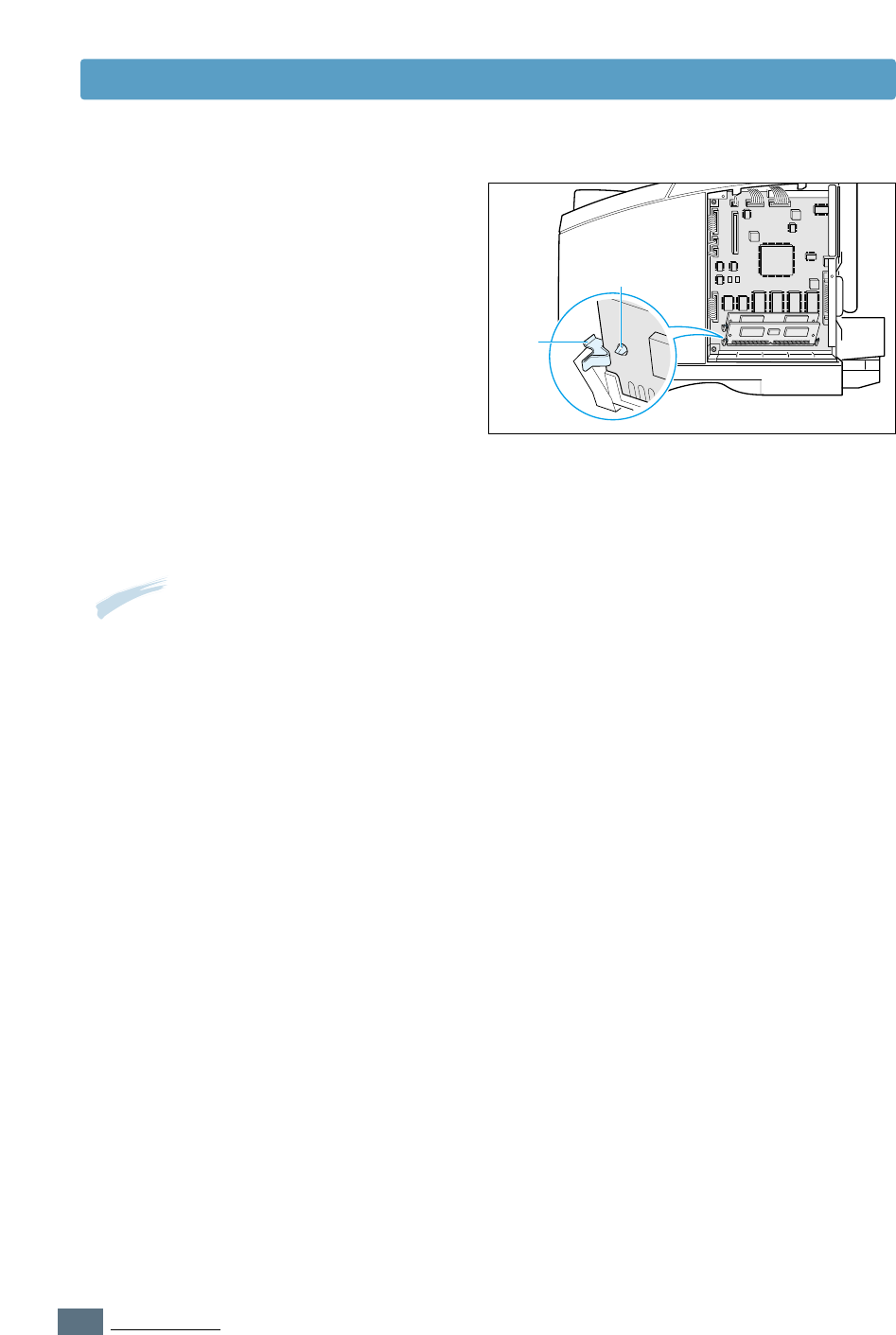
F.4
PRINTER OPTIONS
Memory and PostScript SIMMs
9
Reconnect the power cord and printer
cable, then turn the printer on.
Note: For PostScript driver installation and usage information on a Macintosh system, refer to
Appendix B, “Using Your Printer with Macintosh.” For PS printing on a Windows system,
refer to Appendix D, “Using Windows PostScript Driver.”
8
Make sure that the SIMMs are secured
in place by the metal clips and pins on
both sides of the connectors.
pin
clip

F.5
PRINTER OPTIONS
Network Interface Card
Review the precautions on page F.1 and then follow this procedure to install the Network card
option in your printer.
1
Unpack the network printer card. You
should find the following items.
3
Turn the printer power off and unplug all
cables from the printer.
4
Remove the two screws on the back of
the printer, then remove the control
board cover. See the figure on page F.2.
5
Remove the two screws, then remove
the plate.
Network card
(PortThru) User’s guide CD-ROM
(SyncThru)
Brackets Screws
2
Two brackets come with the network
card. Select the long bracket and attach
it to the network card with two screws
provided.
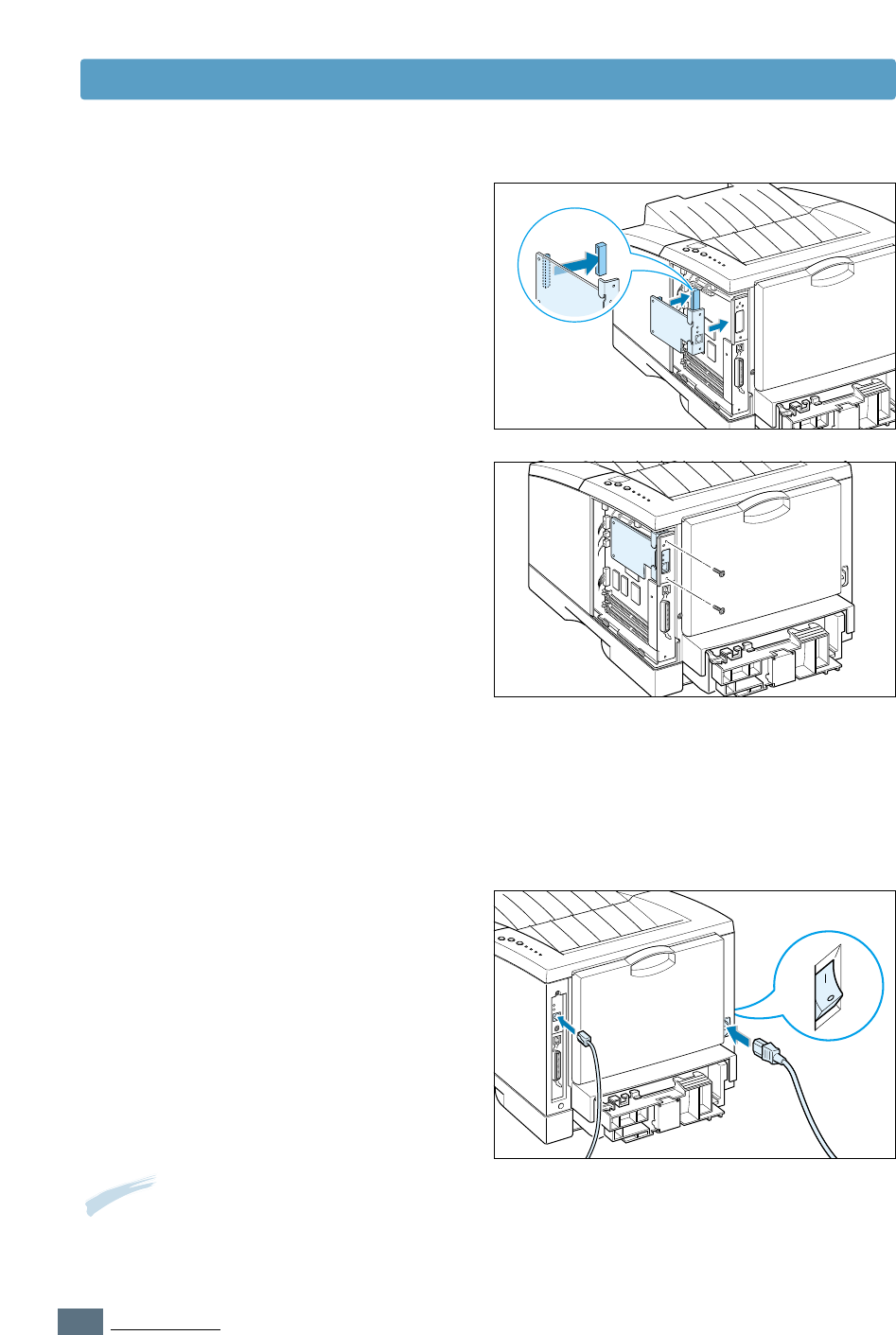
F.6
PRINTER OPTIONS
7
Tighten the two screws as shown.
8
Tighten the two screws, then replace
the plate.
9
Reconnect the power cord and network
cable, then turn the printer on.
Note: For information on configuring and using the printer on a network environment, refer to
the documentation provided with the network card option.
Network Interface Card
6
Align the connector on the network card
with the connector on the control board.
Push the card firmly into the connector
until it is completely inserted in place.
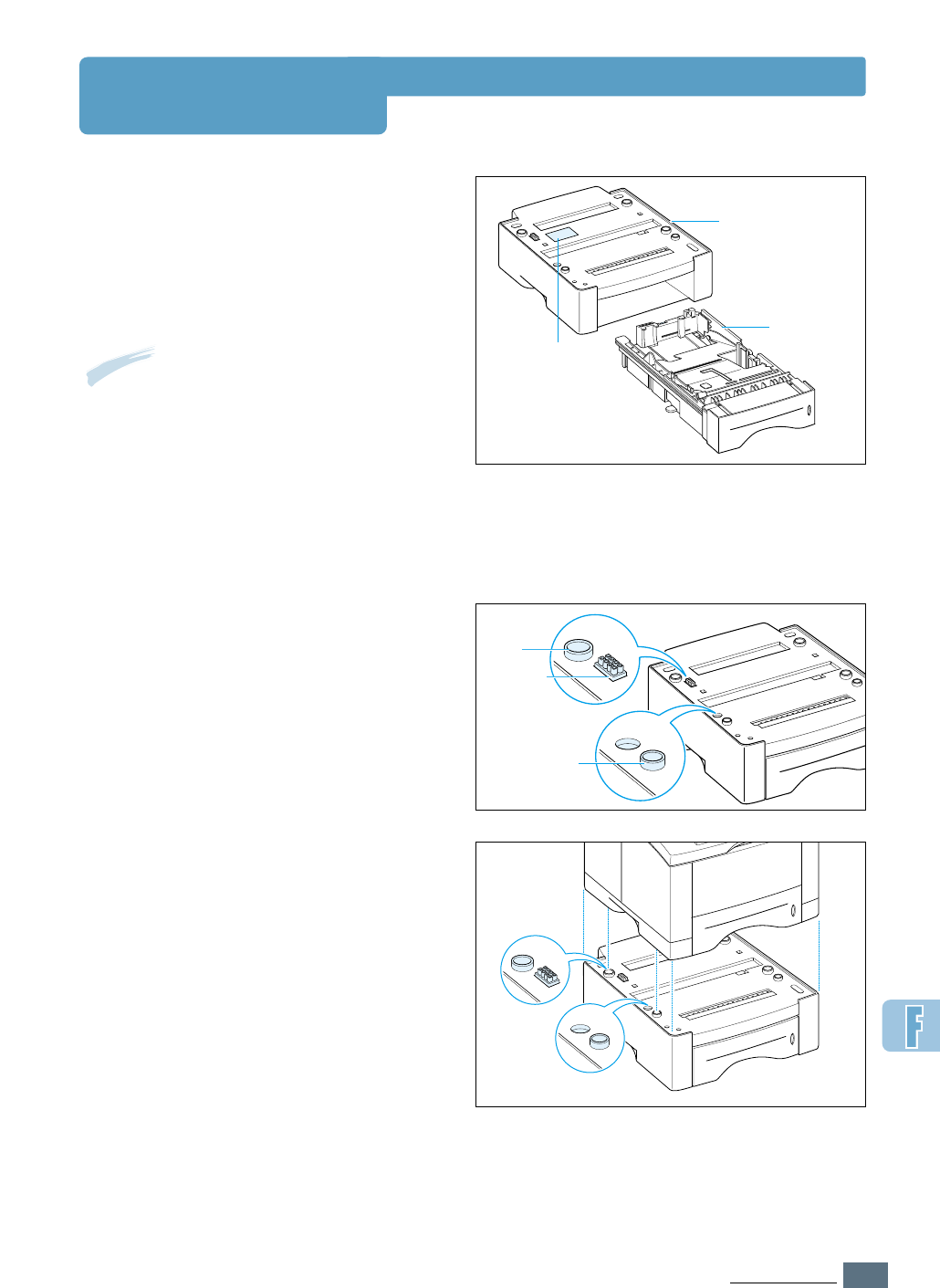
F.7
PRINTER OPTIONS
Paper Tray 2
You can increase the paper handling
capacity of your printer by installing the
optional Tray 2. The optional paper tray
consists of two components; the support
unit and paper tray.
1
Turn off the printer and unplug all cables
from the printer.
2
Observe the location of the support
unit’s connector and tabs.
3
Align the printer with the support unit
and lower it into place on the tabs and
connector.
4
Load paper in Tray 2. For information on
loading paper in the tray, see page 2.5.
support unit
Label
tap
tap
connector
Note: Be sure you check the label before
using the optional Tray 2. (For use
with ML-1450 Series only)
paper tray
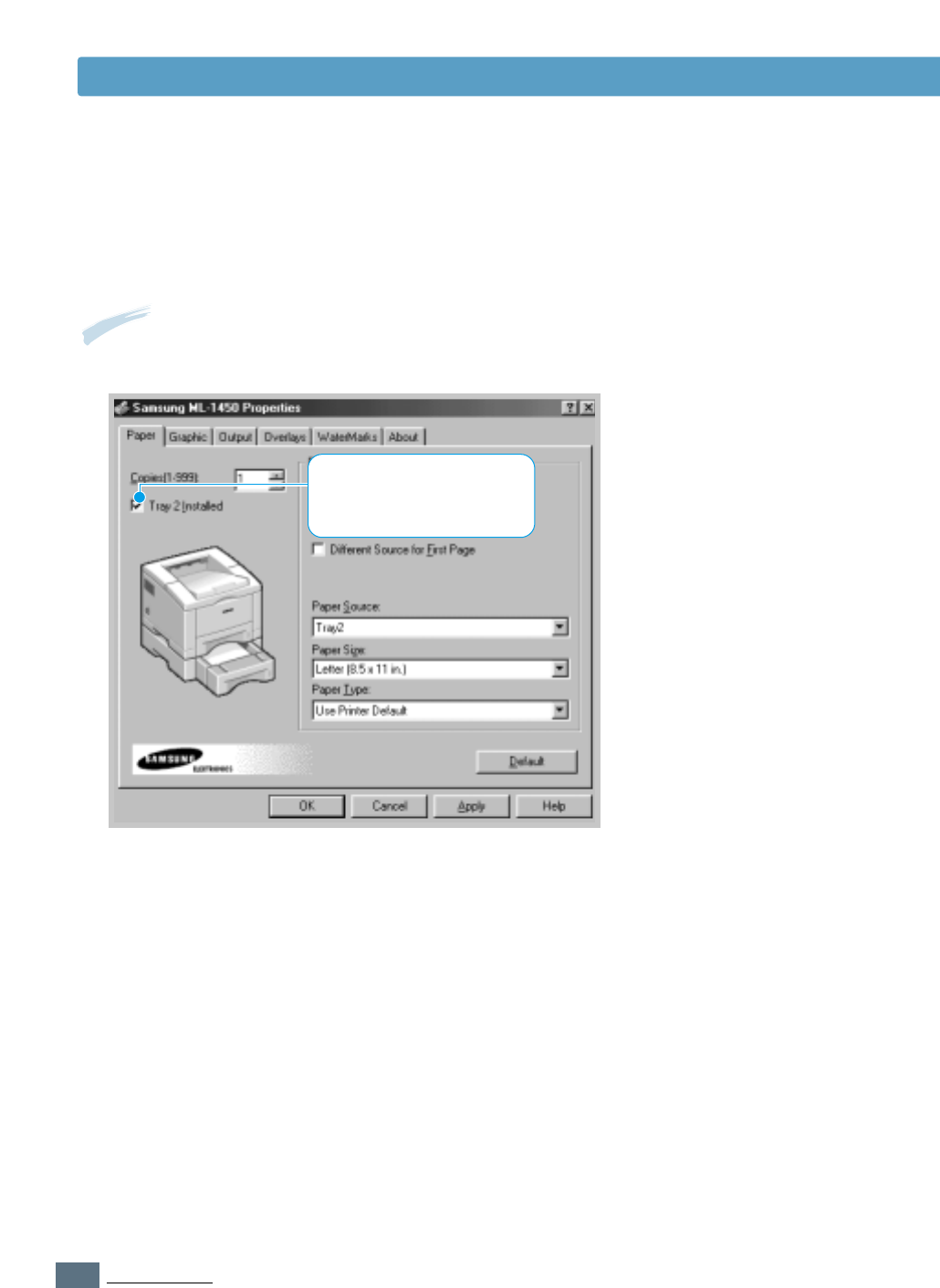
F.8
PRINTER OPTIONS
Paper Tray 2
Note: To print from Tray 2, you must configure the printer driver from your application prior to
printing. To access the printer driver, see page 5.2.
5
Reconnect the cables, then turn the
printer on.
Click. If this box is checked,
you can select Tray 2 in the
Paper Source drop-down list.
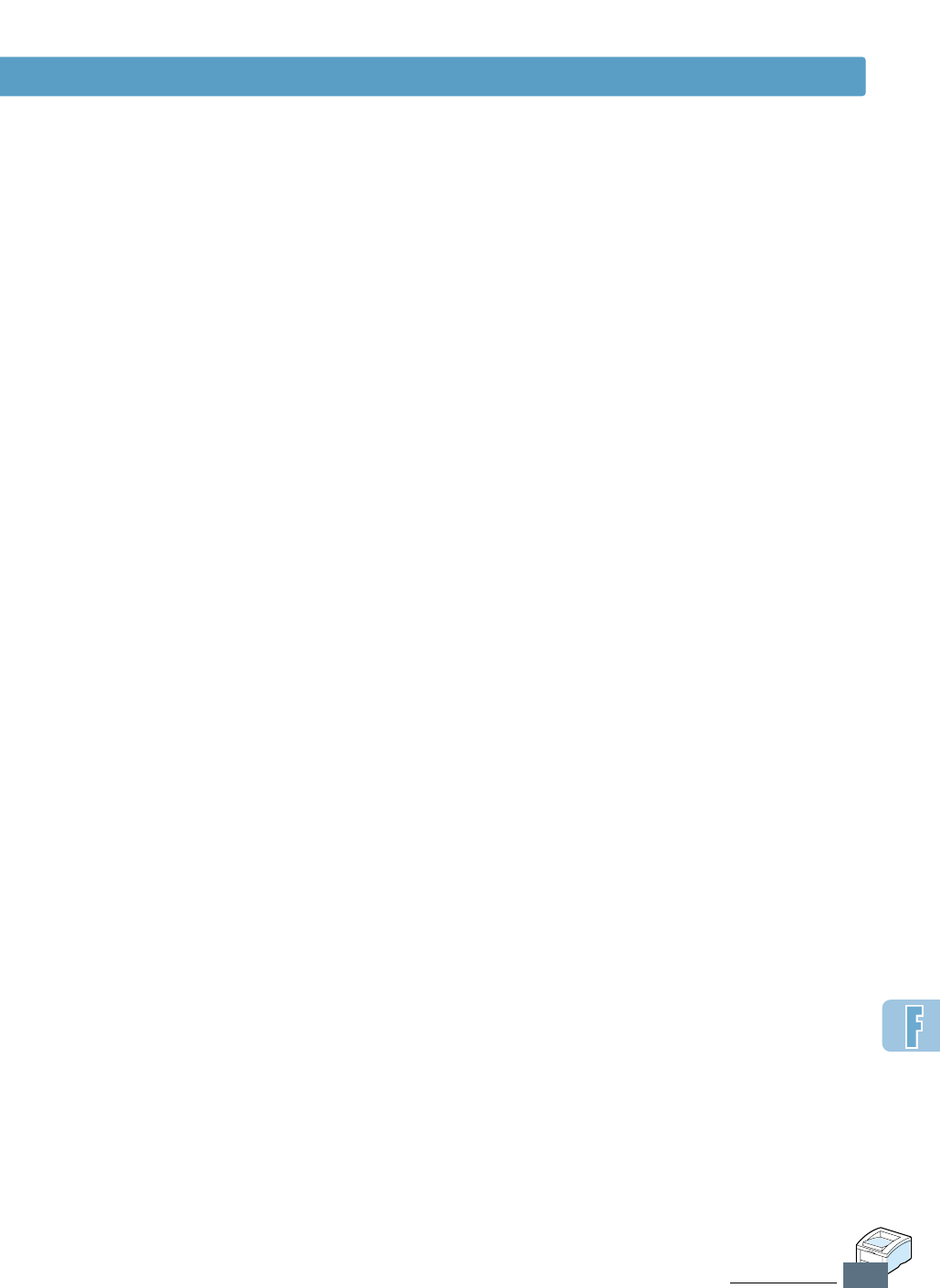
F.9
PRINTER OPTIONS
Paper Tray 2
Memo
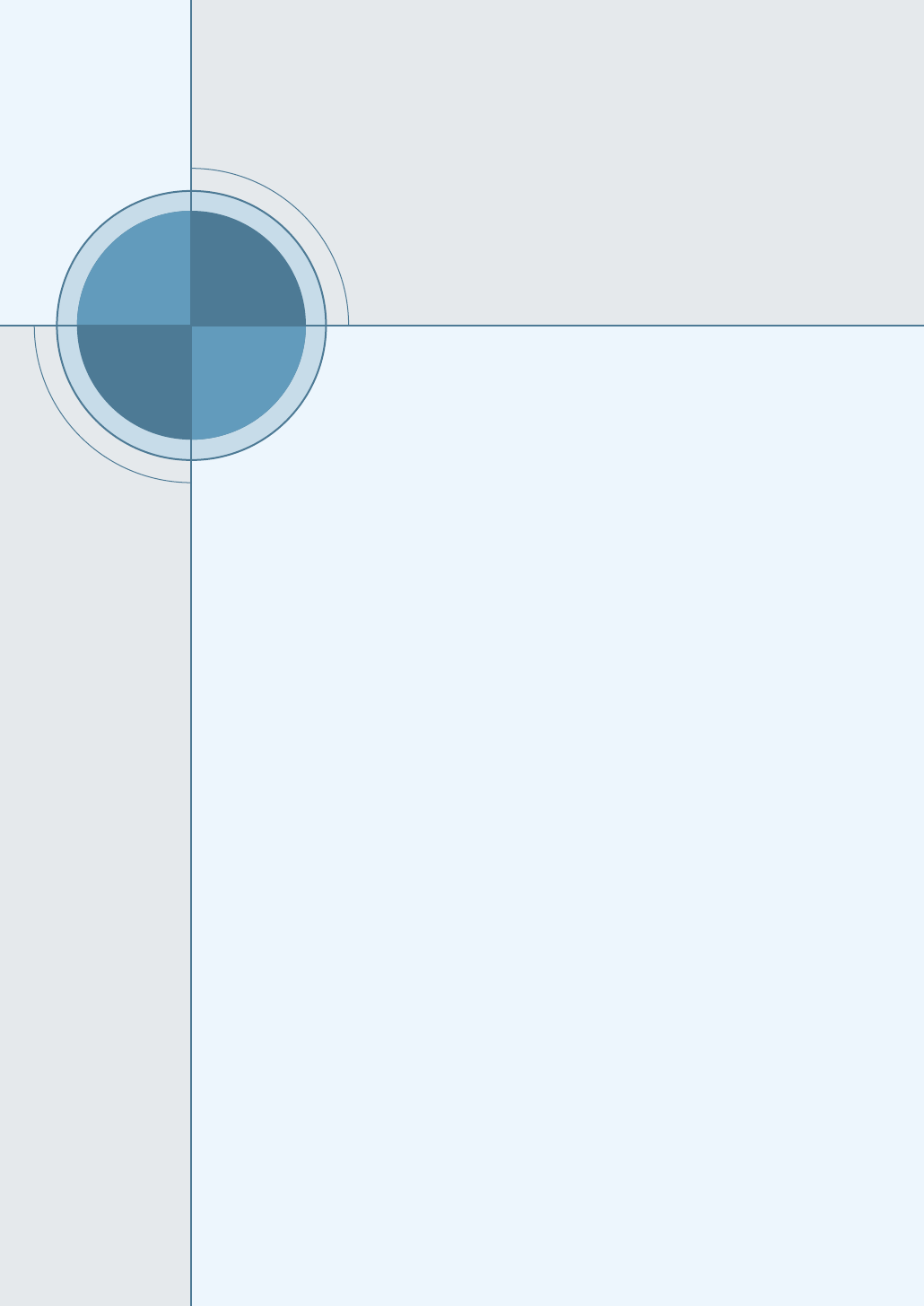
G
G
APPENDIX
You can use Samsung ML-1450 Series printer in Linux
environment.
This appendix provides information on the following topic:
◆Linux Driver Installation
Using Your
Printer in Linux
Using Your
Printer in Linux
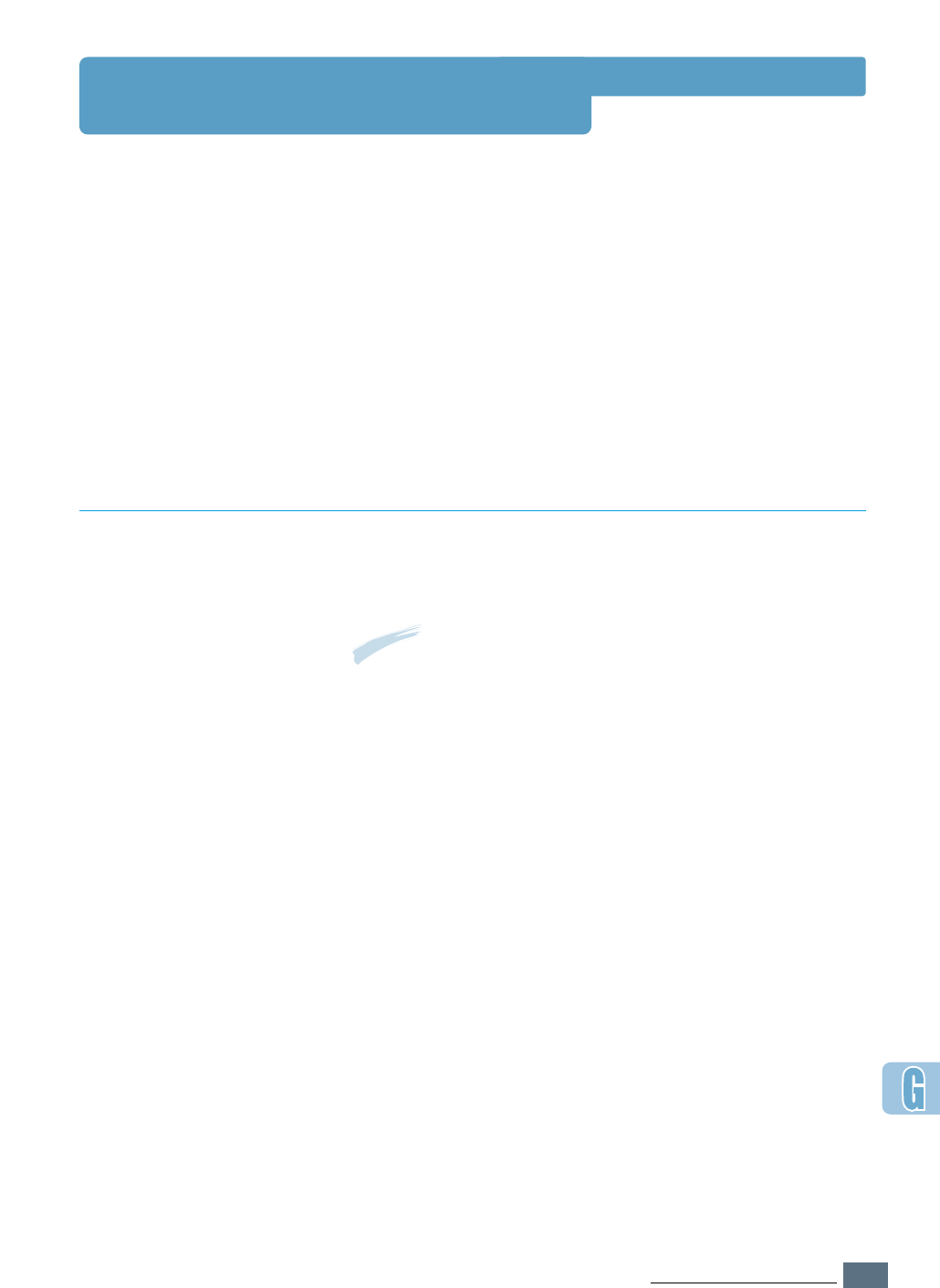
G.1
USING YOUR PRINTER IN LINUX
Linux Driver Installation
This Linux driver is designed for the Samsung ML-1450 Series
printer and supports Linux Red Hat 6.0 or higher and Intel
Linux. If your Linux version is not included, this driver might
not work properly.
• Install Setup Script file configuration
a. /cdrom/linux/install.sh
b. /cdrom/linux/ssprt.db
c. /cdrom/linux/readme.txt
To install the driver, open the x terminal screen and take the
following steps:
Installation
To mount the CD-ROM drive:
1
Insert the Samsung ML-1450 Series CD-ROM into the CD-
ROM drive.
2
Mount the CD-ROM drive under a directory like /mnt in
order to access the files on the CD-ROM:
>mount -t iso9660 /dev/cdrom /mnt/cdrom
Note: To mount the CD-ROM drive, you must be a super user or
must be authorized to mount the CD-ROM by the super user. If
you fail to mount the CD-ROM drive, ask the system
administrator.
1. Mount the CD-
ROM drive.
2. Install setup script.
For details on installing the setup script, refer to the
/cdrom/linux/readme.txt file.
Add the driver to the printer list by typing in:
/cdrom/linux>install.sh (or)
/cdrom/linux>./install.sh (if the path of the current
working directory is not determined.)
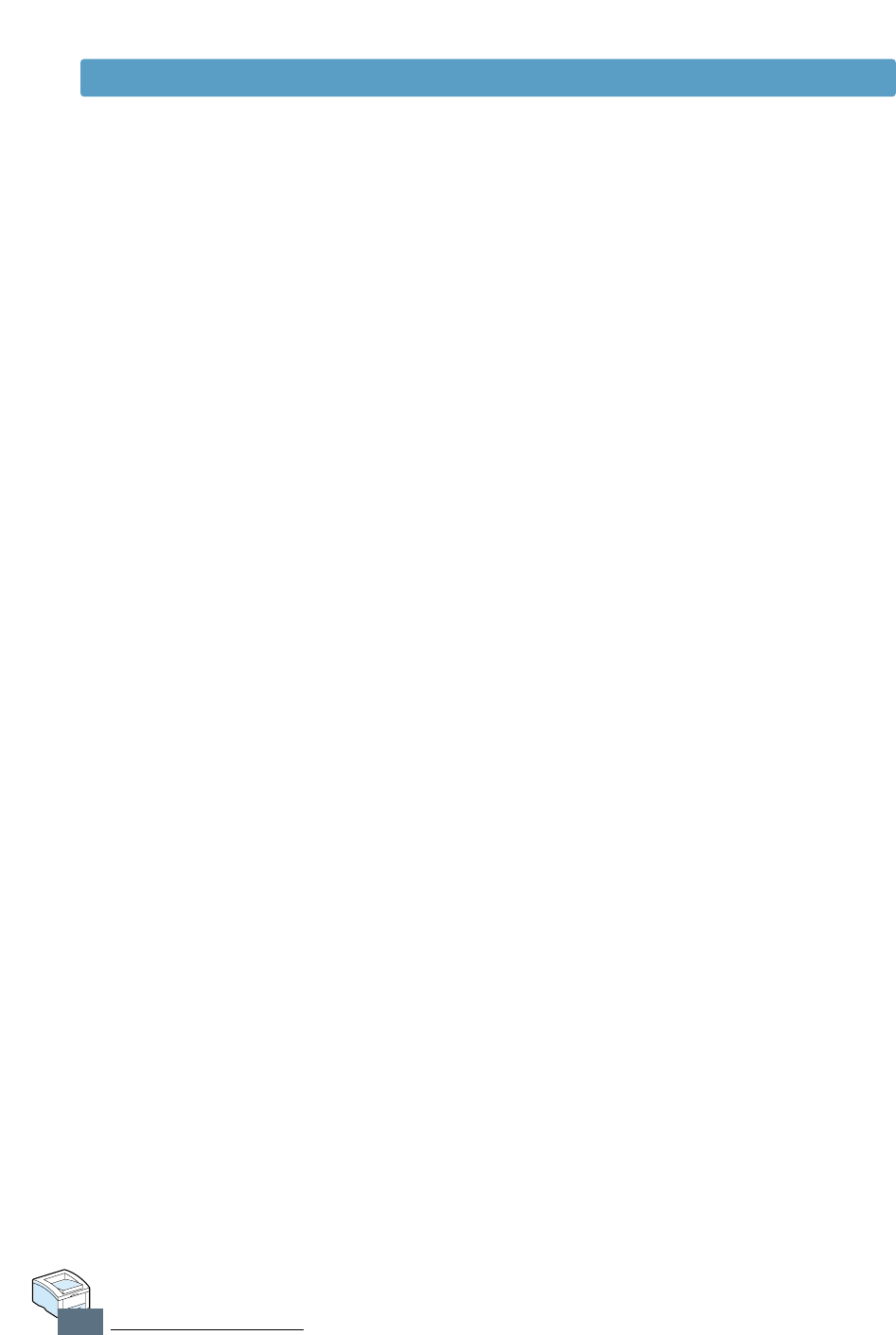
G.2
USING YOUR PRINTER IN LINUX
Linux Driver Installation
3. Set up the printer
filter.
To set up:
1
Run printtool at x terminal.
2
To add the printer driver, click the Add button.
3
In the Add a Printer Entry window, decide the printer type
you will use. Select Local Printer if you have a PC-
connected printer.
4
Click the OK button.
5
If the Info button appears, ignore it, then click the OK
button.
6
The Edit xxxx Entry window opens (where xxxx is the
printer type you have selected at step 3).
If you are not an advanced user, do not change the
Names/Spool Directory/File Limit in Kb/Printer
Device option.
7
Click the Select button in the Input Filter to access filter
setup.
8
Select Samsung Printer PCL5e Compatible for the
Printer Type item. Then select the default resolution and
paper size.
9
To save the setting, press the OK button.
10
In the Edit xxxx Entry window, press the OK button to
complete the printer driver installation.
11
You can find that the printer driver is added to the driver
window. Select Quit from the PrintTool menu.
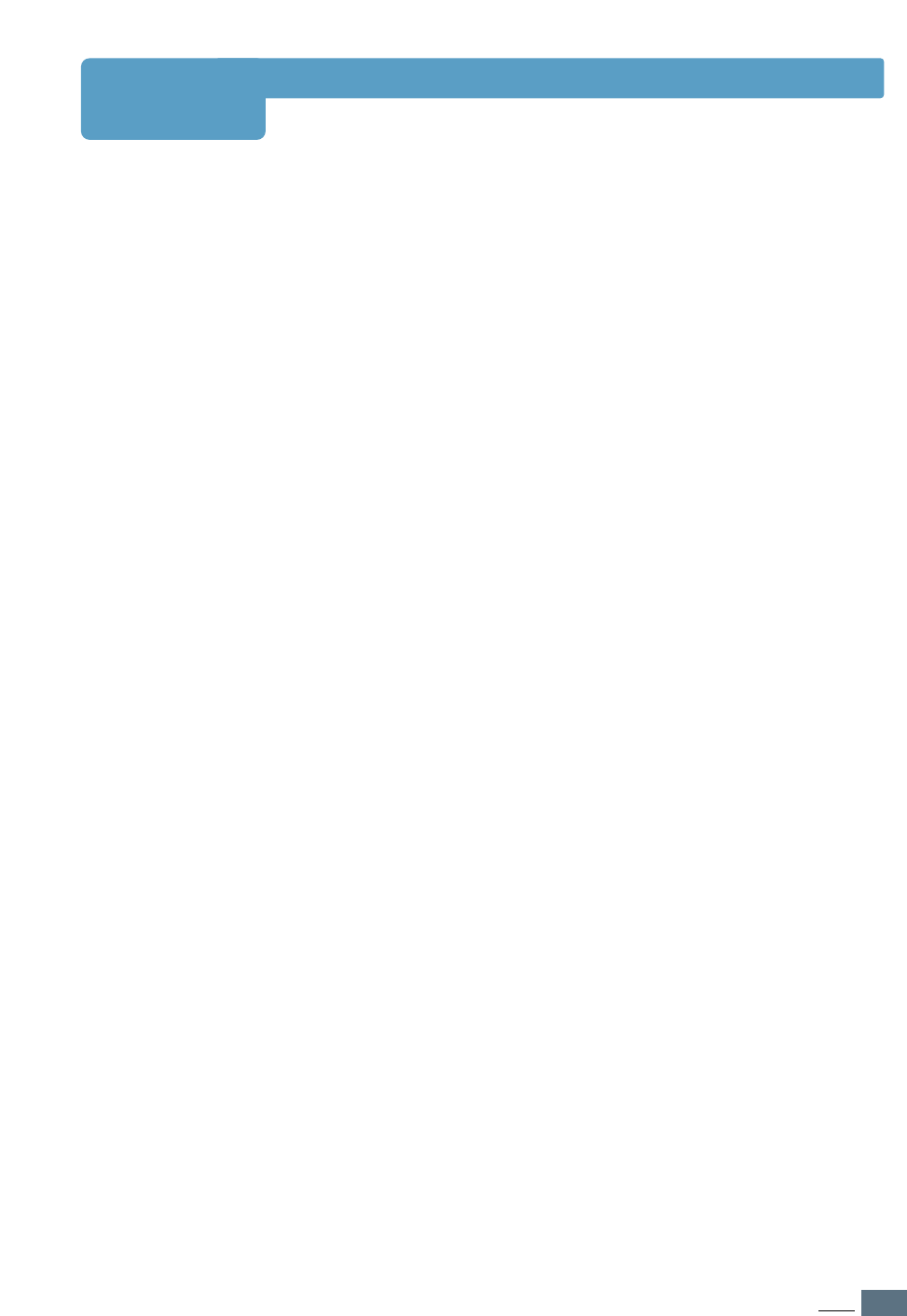
I
INDEX
INDEX
Numeric
2-sided printing 5.7
A
All text to Black 5.19
B
booklet printing 5.13
C
cancel, print job 5.5
Cancel/Reprint button 3.2
card stock, print 4.17
clean, printer 6.4
clean sheet, print 7.6
components 1.4
configuration page, print 7.6
control panel
buttons 3.1
lights 3.4
custom-sized media, print 4.17
D
Darkness 5.19
Dark text 5.19
Data light 3.4
Demo button 3.3
demo page, print 2.9, 7.6
driver
access 5.1
features 2.15
install 2.12
remove 2.16
repair 2.16
E
envelopes, print 4.12
error messages 7.22
F
face-down tray 4.4
face-up tray 4.4
features 1.1
G
graphic properties 5.18
all text to black 5.19
darkness 5.19
dark text 5.19
power save mode 5.19
reprint 5.20
reprint when jam 5.20
resolution 5.18
SRT mode 5.19
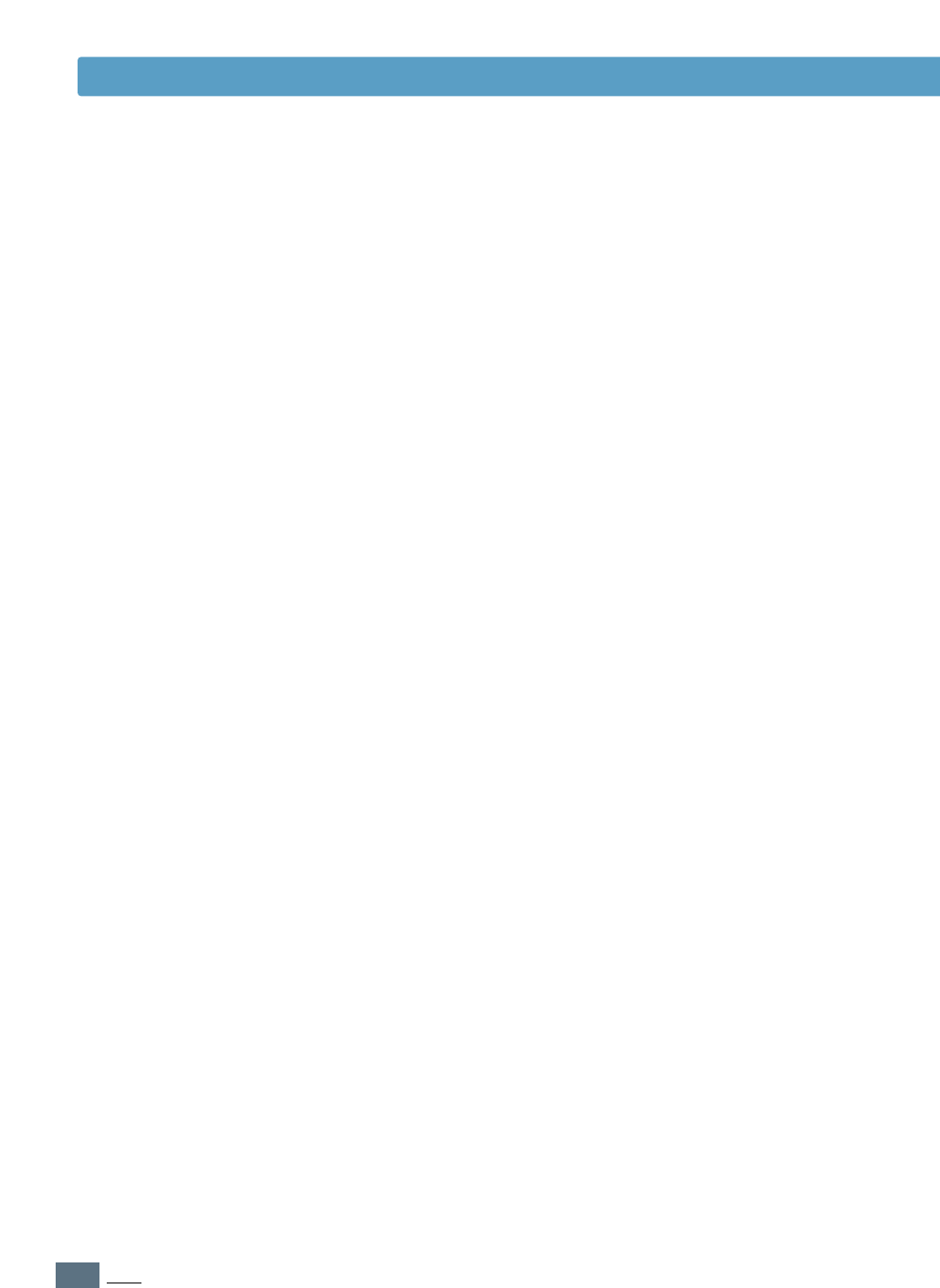
II
INDEX
INDEX
install
Linux driver G.1
PPD file for windows D.1
PPD file for macintosh B.10
printer software, parallel cable 2.12
printer software, USB cable 2.17
remote control panel for DOS C.2
toner cartridge 2.3
J
jam see paper jam
L
labels, print 4.14
letterhead, print 4.16
load, paper
in the multi-purpose tray 4.8
in tray 1 or the optional tray 2 2.5
using the manual feed 4.10
Linux driver G.1
M
Macintosh
connecting network interface B.3
connecting USB interface B.2
install PCL driver B.4
install PPD file B.10
solving common problems 7.16
system requirements B.1
manual 2-sided printing 5.7
manual duplexing 5.7
manual feed
loading paper 4.10
paper source setting 5.3
Manual light 3.5
memory, option F.2
multi-purpose tray
loading paper 4.8
paper source setting 5.3
multiple pages on one sheet, print 5.10
N
network interface
install network card F.5
set up a locally shared printer E.2
sharing the printer on a network E.1
n-up printing 5.10
O
option
memory SIMM F.2
network interface card F.5
paper tray 2 F.7
PS SIMM F.2
orientation 5.3
output tray, select 4.4
rear 4.4
top 4.4
overlay, print 5.24
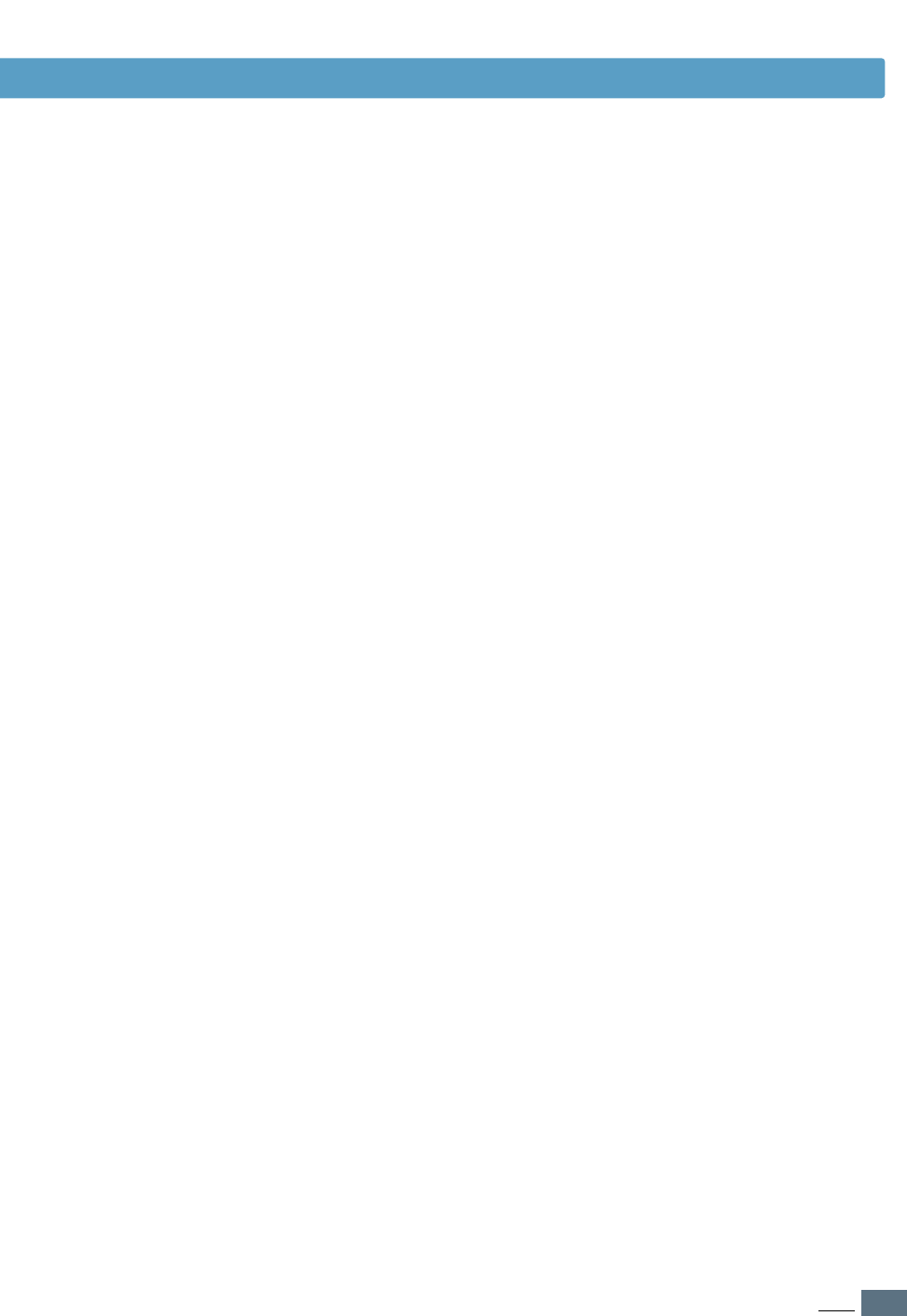
III
INDEX
INDEX
P
paper
acceptable size and capacities 4.2, A.3
choose 4.1
guidelines 4.3, A.4
load 2.5, 4.6
specifications A.2
storage environment A.6
paper jam, clear 7.7
in the optional Tray 2 7.14
input area 7.10
inside the printer 7.12
output area 7.7
tips for avoiding paper jams 7.15
paper level indicator 4.6
Paper light 3.5
paper orientation, setting 5.3
paper out, indicator 7.22
paper source, setting 5.3
paper tray
change paper size in tray 2.6
load paper 2.5
optional Tray 2 F.7
paper type, setting 5.3
parallel, connection 2.8
poster, print 5.16
postscript 3 emulation 1.2
access windows PS driver D.3
install PPD file for Macintosh B.4,
B.10
install PPD file for windows D.1
problem solving 7.27
print media see paper
print quality problem, solving
back of printouts dirty 7.20
background scatter 7.19
black pages 7.20
character voids 7.21
checklist 7.16
curl or wave 7.20
dropouts 7.17
grey background 7.18
horizontal stripes 7.21
light or feded print 7.16
loose toner 7.21
misformed characters 7.19
page skew 7.19
toner smear 7.18
toner specks 7.17
vertical lines 7.17
vertical repetitive defects 7.18
wrinkles or creases 7.20
printer light patterns 7.22
printer driver see driver
printer software, install 2.12
printing
booklets 5.11
cancel 5.5
cleaning sheet 7.6
configuration page 7.6
demo page 7.6
fitting to a selected paper size 5.12
from windows application 5.1
from DOS applications C.1
general problems, solving 7.2
help 5.5
multiple pages on one sheet 5.10
on both sides of the paper 5.7
on different paper for first page 5.28
poster 5.16
quality problems, solving 7.16
reprinting 5.29
scaling 5.11
using page overlay 5.24
watermarks 5.21
with macintosh B.5
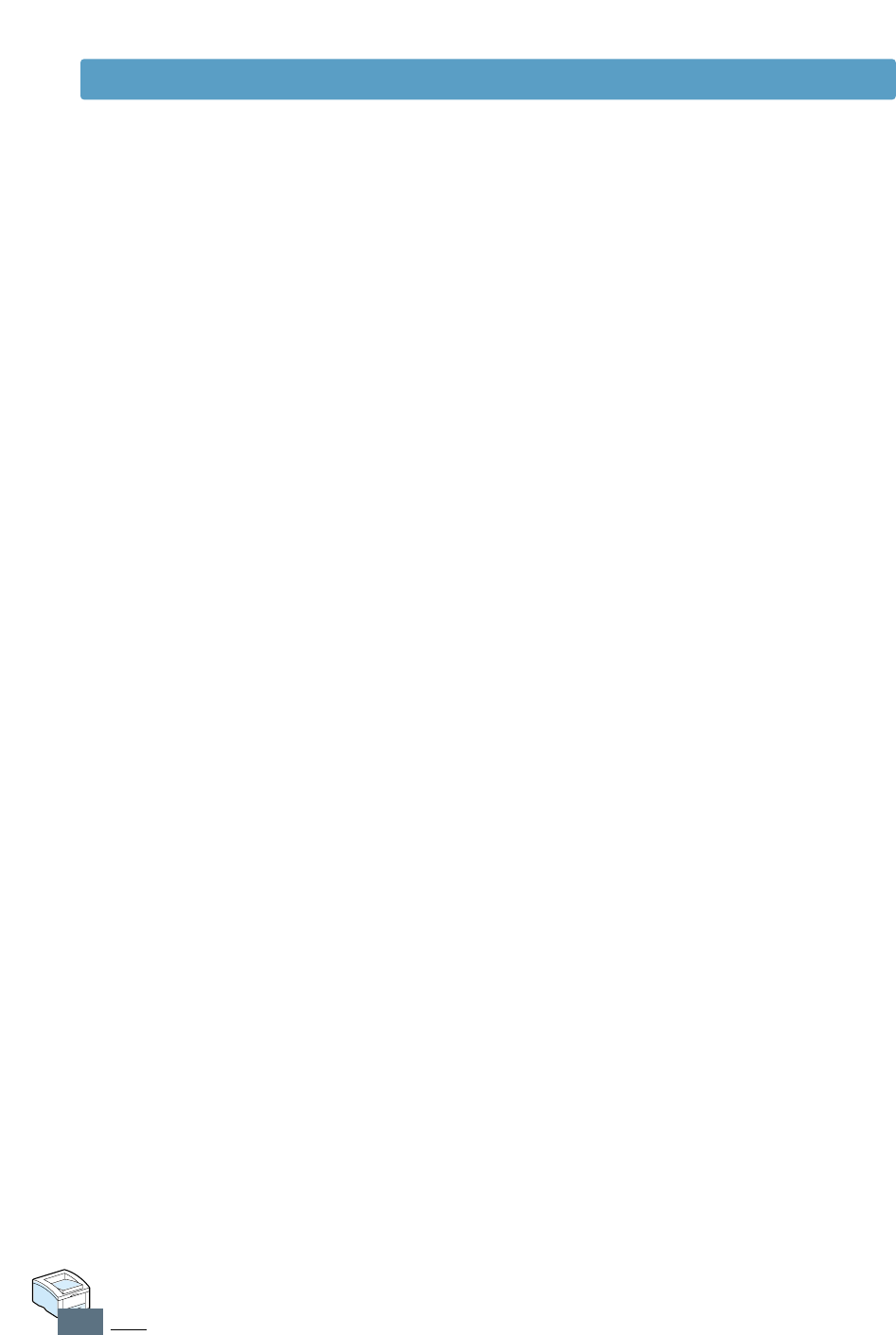
IV
INDEX
P
(continued)
problem, solving
common macintosh problems 7.26
common windows problems 7.25
error messages 7.22
general 7.2
paper jam 7.7
print quality 7.16
PS errors 7.27
Troubleshooting checklist 7.1
PS see postscript 3 emulation
Q
quality, problems 7.16
R
Ready Mode 3.4
rear output tray 4.4
remote control panel
install C.2
use C.5
remove C.4
remove
printer driver 2.16
PS driver D.4
Remote control panel C.4
reprint 5.20
reprinting the last page 5.29
reprint when jam 5.20
resolution 5.18
S
scaling your document 5.11
setup printer chapter 2
specifications
paper A.2
printer A.1
SRT mode 5.19
system error 7.24
T
toner cartridge
cleaning sheet 6.5
install 2.3
life expectancy 6.1
recycle 6.1
redistribute toner 6.2
save toner 5.6, 6.1
storage 6.1
Toner Save button 3.1. 5.6
top output tray 4.4
transparency, print 4.15
troubleshooting see problem, solving
tray 1 see paper tray
U
uninstall, driver 2.16
unpacking 2.1
USB cable
setup in windows 2.17
setup in macintosh B.2
W
watermark, print 5.21
WIN RCP see remote control panel
INDEX

Home
Visit us at:
http://www.samsungprinter.com