Samsung Electronics Co ML1670 Laser Printer User Manual bluebird l english
Samsung Electronics Co Ltd Laser Printer bluebird l english
Contents
- 1. Users Manual 1
- 2. Users Manual 2
Users Manual 2
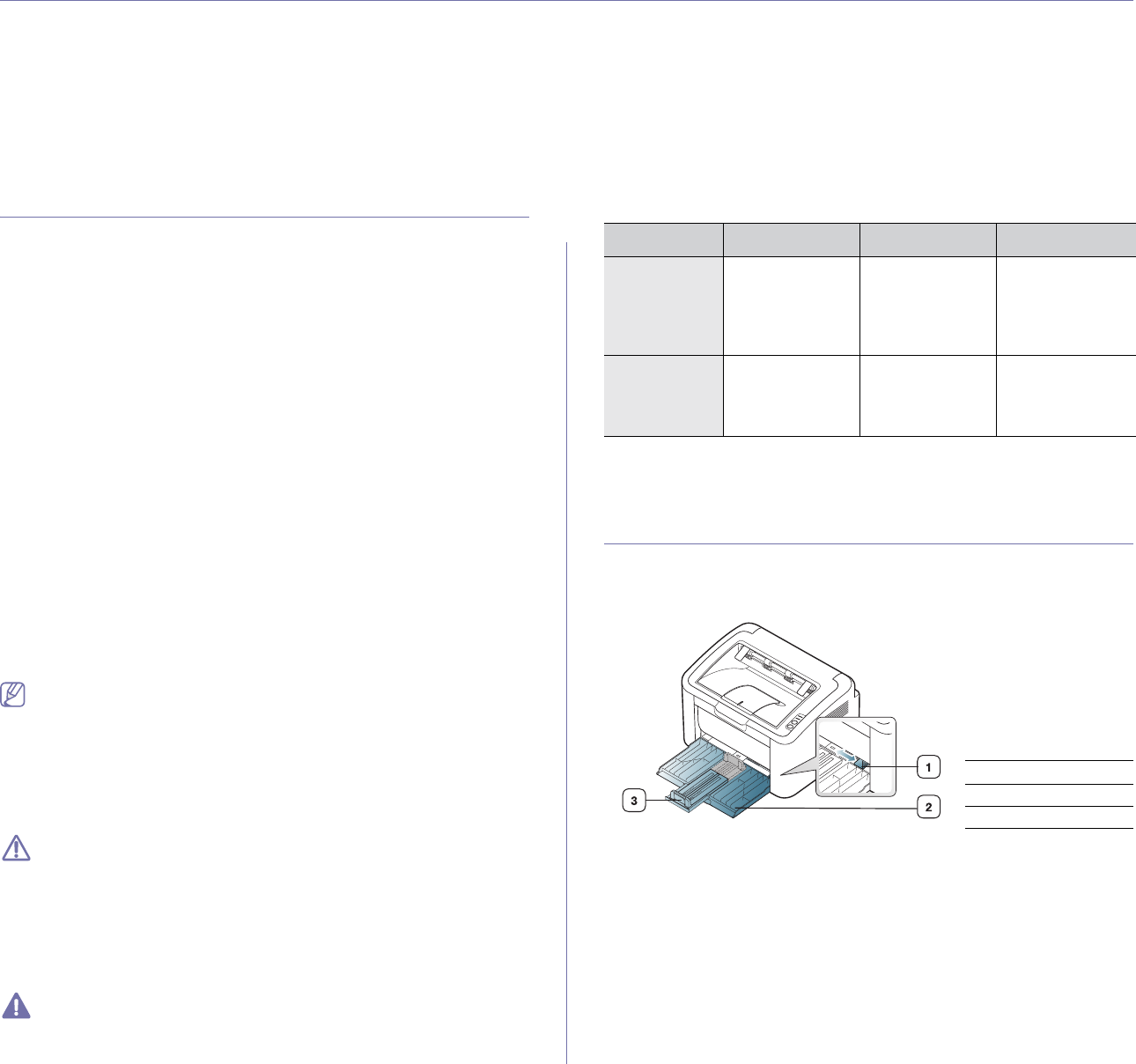
Media and tray_ 27
4.media and tray
This chapter provides information on how to load print media into your machine.
This chapter includes:
•Selecting print media
•Changing the tray size
•Loading paper in the tray
•Printing on special media
•Changing the tray size
Selecting print media
You can print on a variety of print media, such as plain paper, envelopes,
labels, and transparencies. Always use print media that meets the
guidelines for use with your machine and from the appropriate tray.
Guidelines for selecting the print media
Print media that does not meet the guidelines outlined in this user’s guide
may cause the following problems:
•Poor print quality
•Increased paper jams
•Premature wear on the machine.
•Permanent fuser damage, not covered under warranty.
Properties, such as weight, composition, grain, and moisture content, are
important factors that affect the machine’s performance and the output
quality. When you choose print materials, consider the following:
•The type, size and weight of the print media for your machine are
described in print media specifications. (See "Print media specifications"
on page 61.)
•Desired outcome: The print media you choose should be appropriate for
your project.
•Brightness: Some print media are whiter than others and produce
sharper, more vibrant images.
•Surface smoothness: The smoothness of the print media affects how
crisp the printing looks on the paper.
•Some print media may meet all of the guidelines in this section and
still not produce satisfactory results. This may be the result of the
sheets characteristics, improper handling, unacceptable
temperature and humidity levels, or other variables over which
cannot be controlled.
•Before purchasing large quantities of print media, ensure that it
meets the specifications in this user’s guide and that it meets your
output requirements.
•Using print media that does not meet these specifications may
cause problems, requiring repairs. Such repairs are not covered by
the warranty or service agreements.
The amount of paper put into the tray may differ according to
media type used. (See "Print media specifications" on page 61.)
•Using inflammable print media can cause a fire.
•Use designated print media (See "Print media specifications" on
page 61).
The use of inflammable media or foreign materials left in the printer
may lead to overheating of the unit and, in rare cases may cause a
fire.
Media sizes supported in each mode
Mode Size Type Source
Simplex
printing
For details about
paper size, see
"Print media
specifications"
on page 61.
For details about
paper type, see
"Print media
specifications"
on page 61.
Tray
Duplex
printing
(Manual)a
a.75 to 90 g/m2 (20~24 lbs bond) only (See "Print media specifications"
on page 61).
Letter, A4,
Legal, US Folio,
Oficio
Plain, Color,
Preprinted,
Recycled, Bond,
Archive
Manual feeding
in the tray
Changing the tray size
The tray is preset to Letter or A4 size, depending on your country. To
change the size, you need to adjust the paper guides.
1Paper width guide
2Tray
3Paper length guide
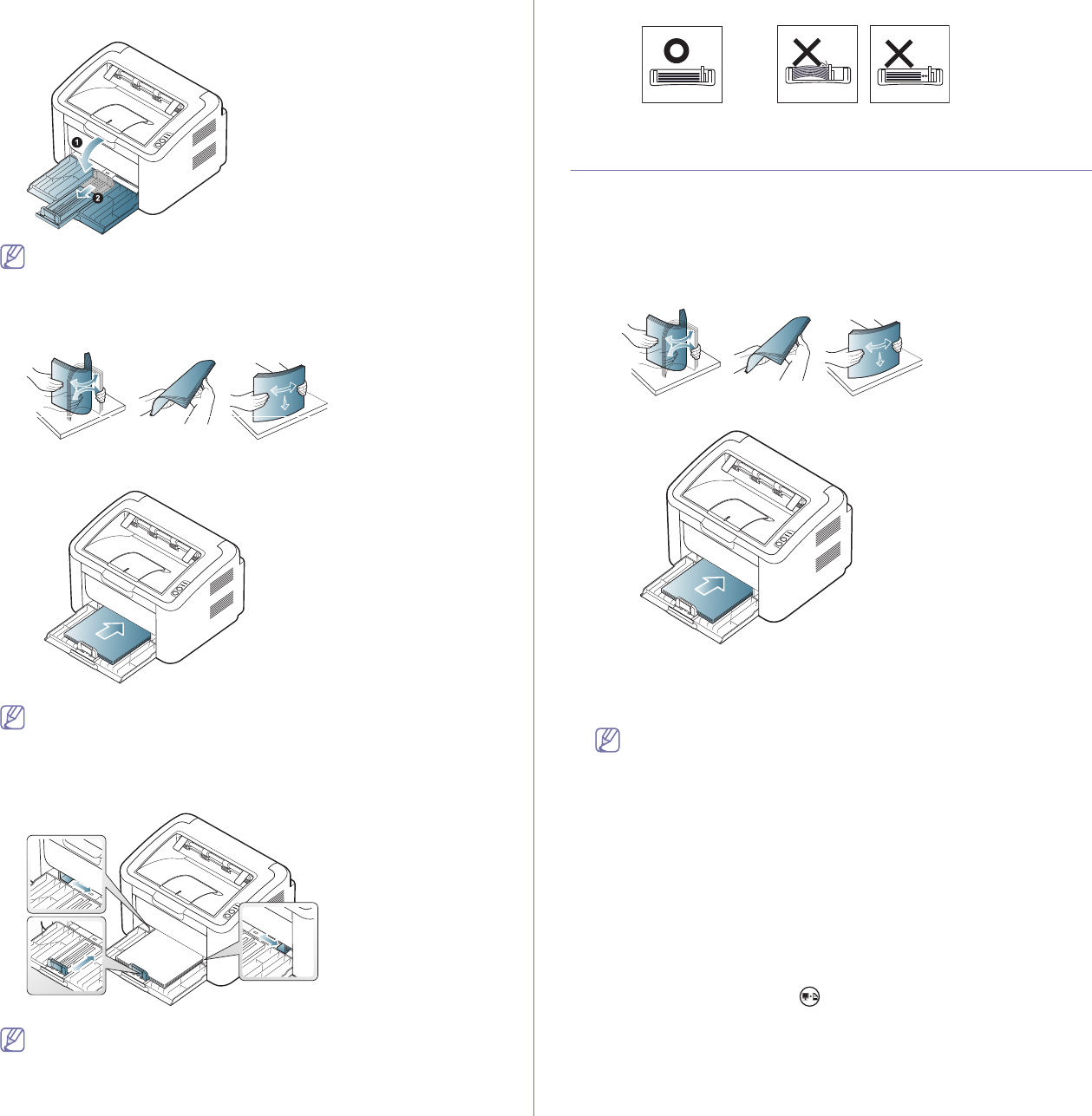
Media and tray_ 28
1. Open front cover and pinch the paper length guide and pull it out to
extend the tray.
Because the machine is very light, it can move when you open and
close the tray or install and remove the toner cartridge. Be careful
not to move the machine when performing these tasks.
2. Flex or fan the edge of the paper stack to separate the pages before
loading the paper. Insert the paper into the tray.
3. Load paper with the print side facing up. Make sure that all four corners
are flat in the tray.
Do not overload the tray with paper. Otherwise, it may cause paper
jams.
4. Pinch the paper length guide to adjust the guide so that it is flush up
against the rear edge of the paper; then pinch the paper width guides so
they are flush against the sides of the paper.
•Do not push the paper width guide too far causing the media to
warp.
•Do not use a paper with more than 6 mm (0.24 inch.) curl.
•If you do not adjust the paper width guide, it may cause paper
jams.
Loading paper in the tray
Tray
1. Open the front cover, pinch the paper length guide and pull it out to
extend the tray. Then, adjust the tray size to the media size you are
loading. (See "Changing the tray size" on page 27.)
2. Flex or fan the edge of the paper stack to separate the pages before
loading papers.
3. Place the paper with the side you want to print facing up.
When you print a document, set the paper type and size for the tray.
For information about setting the paper type and size on the control
panel (See "Setting the default tray and paper" on page 26).
•If you experience problems with paper feeding, check whether
the paper meets the media specifications. Then, try placing
one sheet at a time in tray (See "Print media specifications" on
page 61, "Printing on special media" on page 29).
•The settings made from the machine driver override the
settings on the control panel.
Manual feeding in the tray
The tray can hold special sizes and types of print material, such as
postcards, note cards, and envelopes. It is useful for single page printing on
letterhead or colored paper.
Tips on using the manual feeding method
•If you select Paper > Source > Manual Feeder from your printer
driver, you need to press each time you print a page.
Load only one type, size and weight of print media at a time in the
tray.
•To prevent paper jams, do not add media while printing.
•Print media should be loaded face up with the top edge going into
the tray first and be placed in the center of the tray.
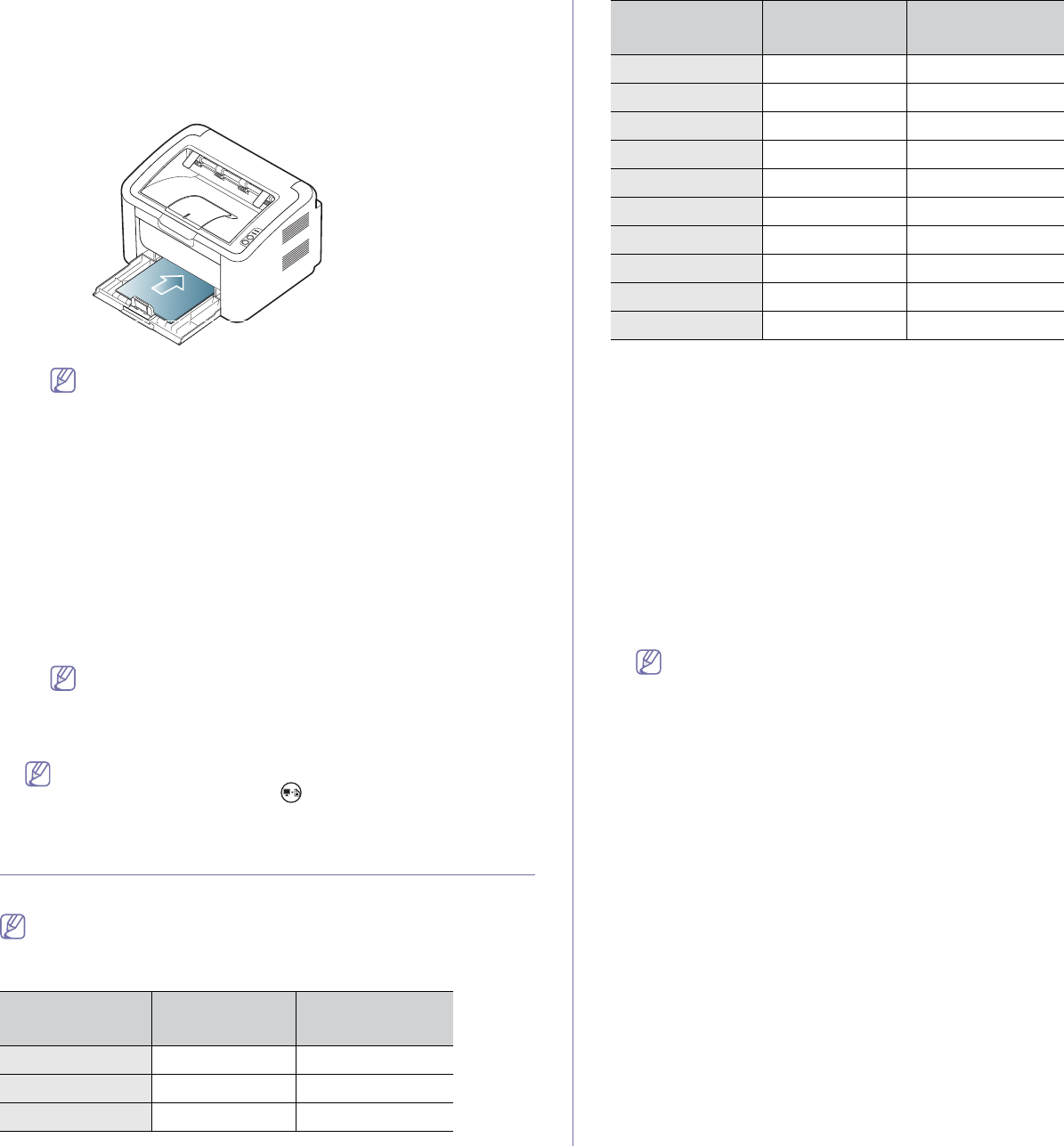
Media and tray_ 29
•Always load the use recommended print media to avoid paper jams
and print quality problems. (See "Print media specifications" on
page 61.)
•Flatten any curl on postcards, envelopes, and labels before loading
them into the tray.
1. Load the paper in the tray.
•When printing on special media, you must follow the
loading guideline. (See "Printing on special media" on
page 29.)
•When paper does not feed well while printing, gently push
the paper in manually until it starts feeding automatically.
2. Squeeze the tray paper width guides and adjust them to the width of
the paper. Do not force them too much, or the paper will bend
resulting in a paper jam or skew.
3. Open the output support.
4. To print from an application, open the application and open the print
menu.
5. Open Printing Preferences. (See "Opening printing preferences" on
page 33.)
6. Click on the Paper tab in Printing Preferences, and select an
appropriate paper type.
For example, if you want to use a label, set the paper type to
Label.
7. Select Manual Feeder in paper source, then press OK.
8. Start printing.
If you are printing multiple pages, load the next sheet after the first
page prints out, and press the . Repeat this step for every page
to be printed.
Printing on special media
The table below shows the available special media for printing.
When printing on a special media, we recommend you feed one paper
at a time. Check the maximum input number of media for tray. (See
"Print media specifications" on page 61.)
Types tray Manual feeding
in traya
Plain ● ●
Thick ● ●
Thin ● ●
Cotton ●
Color ●
Preprinted ●
Recycled ● ●
Envelope ●
Transparency ●
Labels ●
CardStock ●
Bond ●
Archive ● ●
(●: supported, Blank: Not supported)
The following media types are shown in the Printing Preferences. This
paper type option allows you to set the type of paper to be loaded in the
tray. Selecting the appropriate media will let you get the best printout
quality. Selecting inappropriate media can result in poor print quality.
•Plain: Normal plain paper. Select this type if your printing on 60 to 120
g/m2 (16 to 32 lbs).
•Thick: 90 to 163 g/m2 (24 to 43 lbs) thick paper.
•Thin: 60 to 70 g/m2 (16 to 19 lbs) thin paper.
•Cotton: 75 to 90 g/m2 (20 to 24 lbs) cotton paper.
•Color: 75 to 90 g/m2 (20 to 24 lbs) color-back grounded paper.
•Preprinted: 75 to 90 g/m2 (20 to 24 lbs) preprinted/letterhead paper.
•Recycled: 60 to 90 g/m2 (16 to 24 lbs) recycled paper.
When you use recycled paper, printouts might be wrinkled and/or
jamming may occur due to excessive curl.
•CardStock: 105 to 163 g/m2 (28 to 43 lbs) cardstock.
•Envelope: 75 to 90 g/m2 (20 to 24 lbs) envelope.
•Transparency: 138 to 146 g/m2 (37 to 39 lbs) transparency paper.
•Labels: 120 to 150 g/m2 (32 to 40 lbs) labels.
•Bond: 105 to 120 g/m2 (28 to 32 lbs) bond.
•Archive: 70 to 90 g/m2 (19 to 24 lbs) If you need to keep the print-out
for a long time, such as for archives.
a.Load one paper at a time.
Types tray Manual feeding
in traya
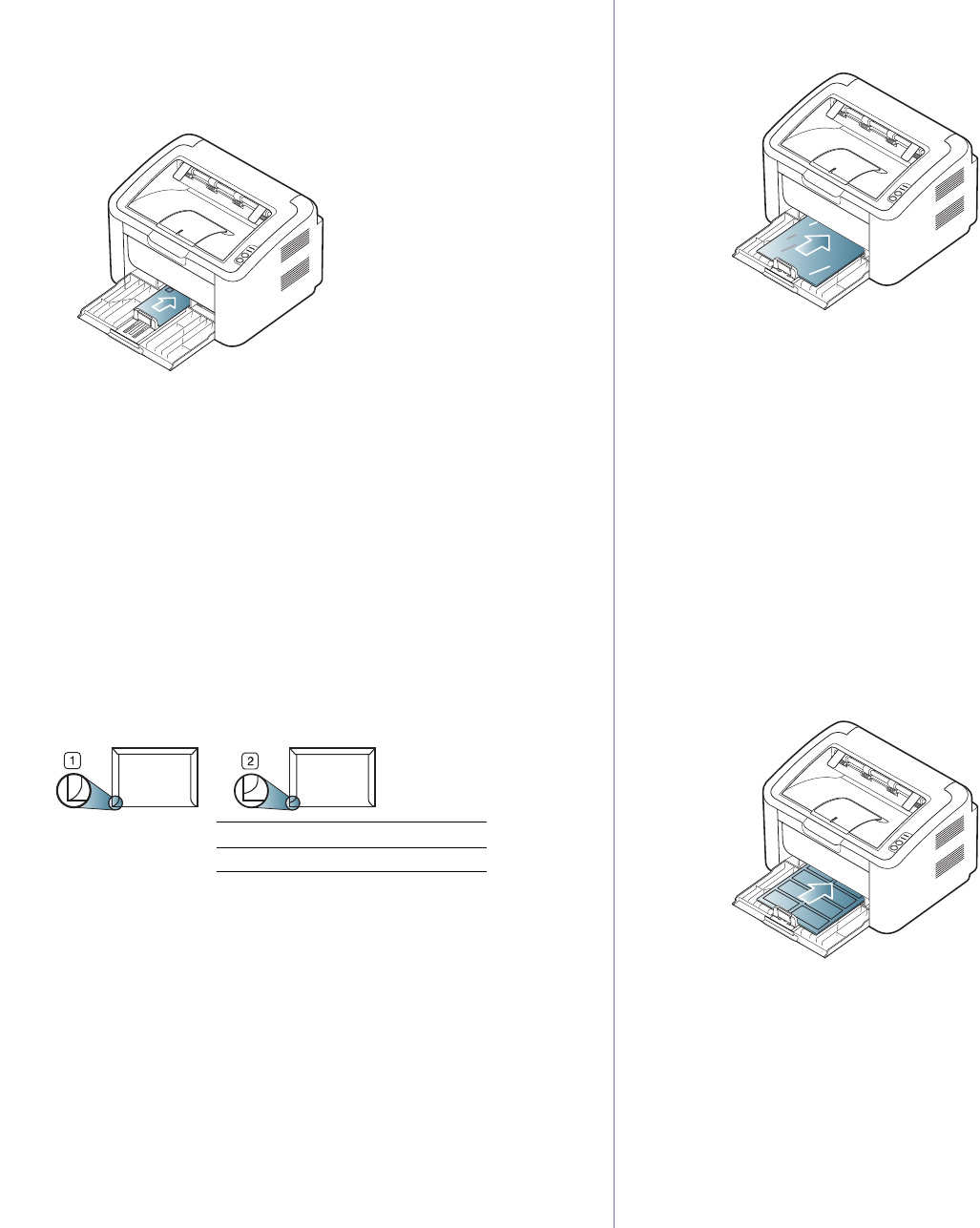
Media and tray_ 30
Envelopes
Successful printing on envelopes depends upon the quality of the
envelopes.
To print on an envelope, the stamp area should be on the left side and the
end of the envelope with the stamp area should enter the printer first in the
center of the tray.
•When selecting envelopes, consider the following factors:
-Weight: The weight of the envelope paper should not exceed
90 g/m2 otherwise, jams may occur.
-Construction: Prior to printing, envelopes should lie flat with less
than 6 mm ( 0.24 inch.) of curl, and should not contain air.
-Condition: Envelopes should not be wrinkled, nicked, nor
damaged.
-Temperature: Use envelopes that are compatible with the heat and
pressure of the machine during operation.
•Use only well-constructed envelopes with sharp-and well-creased folds.
•Do not use stamped envelopes.
•Do not use envelopes with clasps, snaps, windows, coated lining,
self-adhesive seals, or other synthetic materials.
•Do not use damaged or poorly made envelopes.
•Be sure the seam at both ends of the envelope extends all the way to
the corner of the envelope.
1 Acceptable
2 Unacceptable
•Envelopes with a peel-off adhesive strip or with more than one flap that
folds over to seal must use adhesives compatible with the machine’s
fusing temperature about 170°C (338 °F) for 0.1 second. The extra flaps
and strips might cause wrinkling, creasing, or jams, and may even
damage the fuser.
•For the best print quality, position margins no closer than 15 mm ( 0.59
inch.) from the edges of the envelope.
•Avoid printing over the area where the envelope’s seams meet.
Transparencies
To avoid damaging the machine, use only transparencies designed for laser
printers.
•Transparencies used in the machine must be able to withstand
machine’s fusing temperature.
•Place them on a flat surface after removing them from the machine.
•Do not leave unused transparencies on the paper tray for long periods of
time. Dust and dirt may accumulate on them, resulting in spotty printing.
•To avoid smudging caused by fingerprints, handle transparencies
carefully.
•To avoid fading, do not expose printed transparencies to prolonged
sunlight.
•Ensure that transparencies are not wrinkled, curled, or have any torn
edges.
•Do not use transparencies that separate from the backing sheet.
•To prevent transparencies from sticking to each other, do not let the
printed sheets stack up as they are begin printed out.
Labels
To avoid damaging the machine, use only labels designed for laser
machines.
•When selecting labels, consider the following factors:
-Adhesives: The adhesive material should be stable at your
machine’s fusing temperature (about 170°C (338 °F)).
-Arrangement: Only use labels with no exposed backing between
them. Labels can peel off sheets that have spaces between the
labels, causing serious jams.
-Curl: Prior to printing, labels must lie flat with no more than 13 mm
(0.51 inch.) of curl in any direction.
-Condition: Do not use labels with wrinkles, bubbles, or other
indications of separation.
•Make sure that there is no exposed adhesive material between labels.
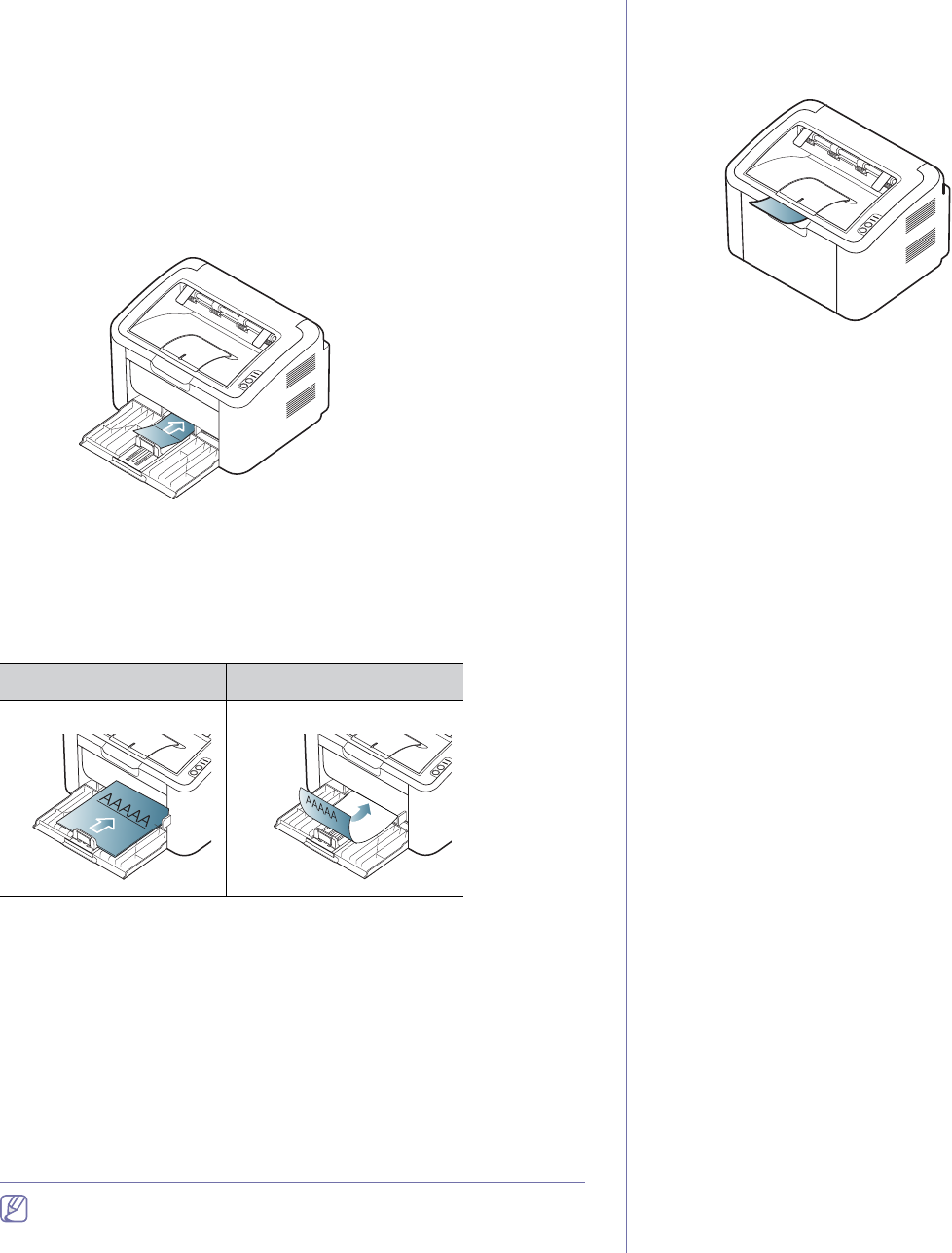
Media and tray_ 31
Exposed areas can cause labels to peel off during printing, which can
cause paper jams. Exposed adhesive can also cause damage to
machine components.
•Do not run a sheet of labels through the machine more than once. The
adhesive backing is designed for only a single pass through the
machine.
•Do not use labels that are separating from the backing sheet or are
wrinkled, bubbled, or otherwise damaged.
Card stock/Custom-sized paper
Postcards, cards and other custom-sized materials can be printed with this
machine.
•Do not print on media smaller than 76 mm (3.00 inches) wide or 183 mm
(7.20 inches) long.
•In software applications, set the margins at least 6.4 mm (0.25 inches)
away from the edges of the material.
Letterhead/Preprinted paper
Single-sided Double-sided
Face up Face down
•Letterhead/ Preprinted paper must be printed with heat-resistant ink that
will not melt, vaporize, or release hazardous emissions when subjected
to the machine’s fusing temperature (about 170°C(338 °F) for 0.1
second.
•Letterhead/ Preprinted paper ink must be non-flammable and should not
adversely affect machine rollers.
•Forms and letterhead should be sealed in a moisture-proof wrapping to
prevent changes during storage.
•Before you load letterhead/preprinted paper, verify that the ink on the
paper is dry. During the fusing process, wet ink can come off preprinted
paper, reducing print quality.
Using the output support
The surface of the output tray may become hot if you print a large
number of pages at once. Make sure that you do not touch the
surface, and do not allow children near it.
The printed pages stack on the output support, and the output support will
help the printed pages to align. The printer sends printouts to the output tray
by default.
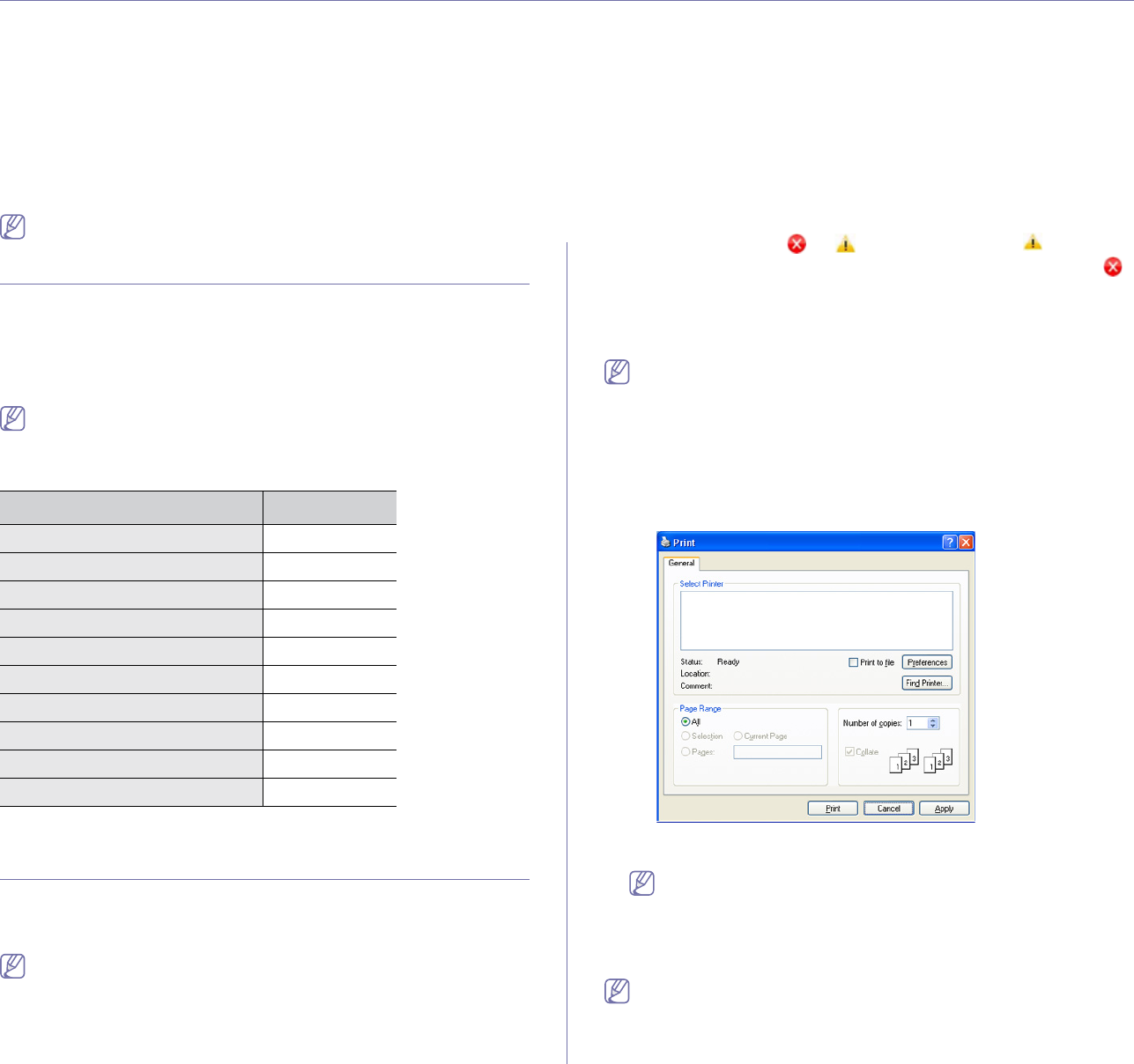
Printing_ 32
5.printing
This chapter explains common printing tasks.
This chapter includes:
•Printer driver features
•Basic printing
•Opening printing preferences
•Using help
•Using special print features
•Changing the default print settings
•Setting your machine as a default machine
•Printing to a file (PRN)
•Macintosh printing
•Linux printing
The procedures in this chapter are mainly based on Windows XP.
Printer driver features
Your printer drivers support the following standard features:
•Paper orientation, size, source, and media type selection
•Number of copies
In addition, you can use various special printing features. The following
table shows a general overview of features supported by your printer driver:
Some models or operating systems may not support some of the
feature(s) in the following table.
Printer driver
Feature Windows
Print quality option ●
Poster printing ●
Multiple pages per sheet ●
Booklet printing (manual) ●
Fit to page printing ●
Reduce and enlarge printing ●
Different source for first page ●
Watermark ●
Overlay ●
Double-sided printing (manual) ●
(●: supported)
Basic printing
Your machine allows you to print from various Windows, Macintosh, or
Linux applications. The exact steps for printing a document may vary
depending on the application you use.
•Your Printing Preferences window that appears in this user’s
guide may differ depending on the machine in use. However, the
composition of the Printing Preferences window is similar. Check
the operating system(s) that are compatible with your machine.
Refer to the OS compatibility section of Printer Specifications.
(See "System requirements" on page 22.)
•When you select an option in Printing Preferences, you may see
a warning mark, , or . An exclamation mark ( ) means you
can select that certain option but it is not recommended, and ( )
mark means you cannot select that option due to the machine’s
settings or environment.
The following procedure describes the general steps required for printing
from various Windows applications.
•Macintosh basic printing. (See "Macintosh printing" on page 37.)
•Linux basic printing. (See "Linux printing" on page 39.)
The following Printing Preferences window is for Notepad in Windows XP.
Your Printing Preferences window may differ, depending on your
operating system or the application you are using.
1. Open the document you want to print.
2. Select Print from the File menu. The Print window appears.
3. Select your machine from the Select Printer list.
You can select the basic print settings, including the number of copies
and the print range from within the Print window.
To take advantage of the printer features provided by your printer
driver, click Properties or Preferences in the application’s Print
window to change the print setting. (See "Opening printing
preferences" on page 33.)
4. To start the print job, click OK or Print in the Print window.
The Samsung AnyWeb Print will save your time for screen-captured
images or printing the image. For Windows, click Start > All
programs > Samsung Printers > Samsung AnyWeb Print to link
the website where the tool is available for the download. For
Macintosh, click Application > Samsung > Samsung AnyWeb
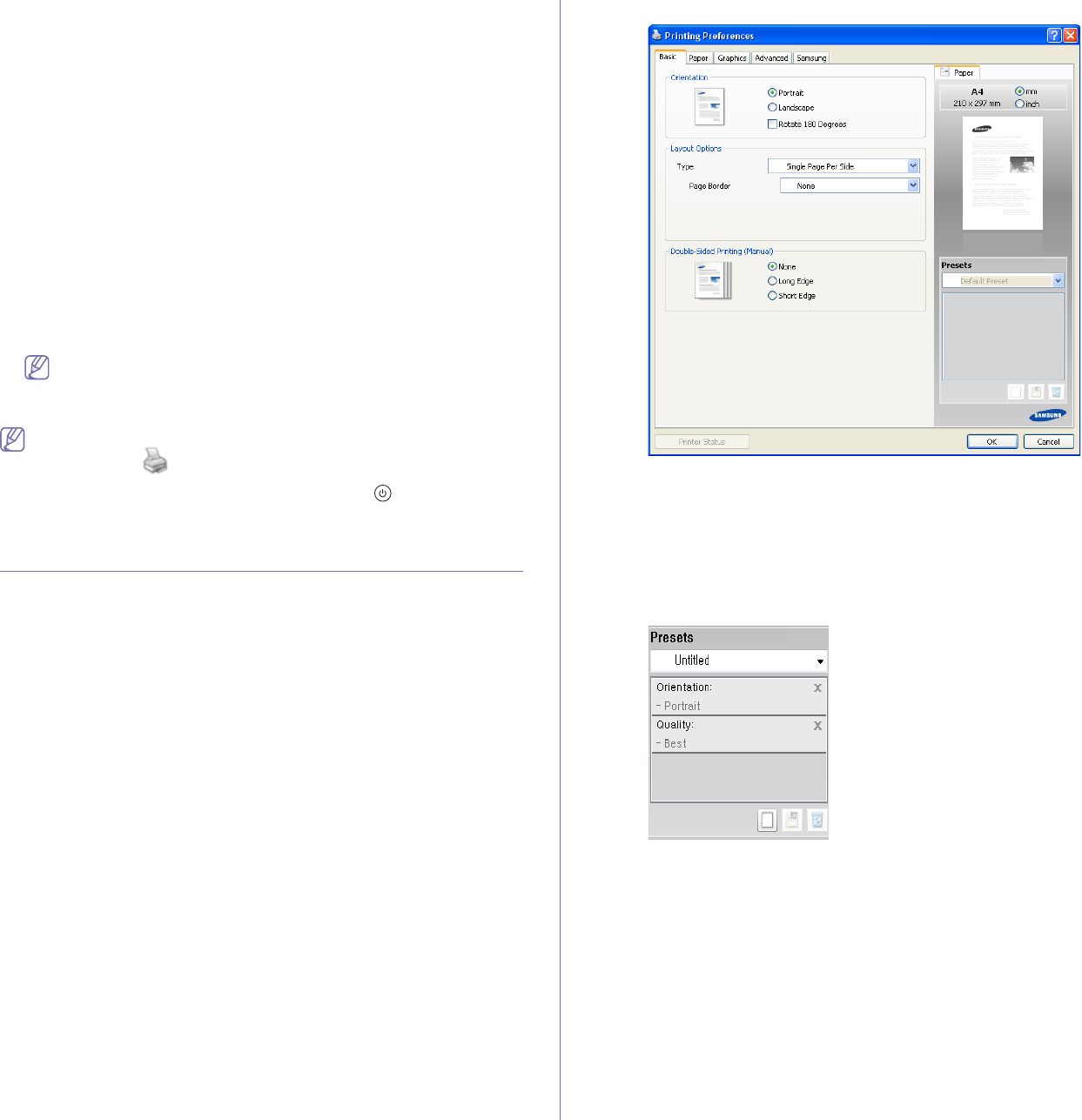
Printing_ 33
Print.
Canceling a print job
If the print job is waiting in a print queue or print spooler, cancel the job as
follows:
1. Click the Windows Start menu.
2. For Windows 2000, select Settings > Printers.
•For Windows XP/2003, select Printer and Faxes.
•For Windows 2008/Vista, select Control Panel > Hardware and
Sound > Printers.
•For Windows 7, select Control Panel > Hardware and Sound >
Devices and Printers.
•For Windows Server 2008 R2, select Control Panel > Hardware >
Devices and Printers.
3. For Windows 2000, XP, 2003, 2008 and Vista, double-click your
machine.
For Windows 7 and Windows Server 2008 R2, right click your printer
icon > context menus > See what’s printing.
If See what’s printing item has a ► mark, you can select other
printer drivers connected with selected printer.
4. From the Document menu, select Cancel.
You can also access this window by simply double-clicking the
machine icon ( ) in the Windows task bar.
You can also cancel the current job by pressing on the control
panel.
Opening printing preferences
You can preview the settings you selected on the upper right of the Printing
Preferences.
1. Open the document you want to print.
2. Select Print from the file menu. The Print window appears.
3. Select your machine from the Select Printer.
4. Click Properties or Preferences.
Using a favorite setting
The Presets option, which is visible on each of the preferences tab except
for the Samsung tab, allows you to save the current preferences for future
use.
To save a Presets item:
1. Change the settings as needed on each tab.
2. Enter a name for the item in the Presets input box.
3. Click Add. When you save Presets, all current driver settings are saved.
If you click Add, the Add button changes to the Update button. Select more
options and click Update, settings will be added to the Presets you made.
To use a saved setting, select it from the Presets drop-down list. The
machine is now set to print according to the settings you have selected.
To delete saved settings, select it from the Presets drop-down list and click
Delete.
You can also restore the printer driver’s default settings by selecting Default
Preset from the Presets drop-down list.
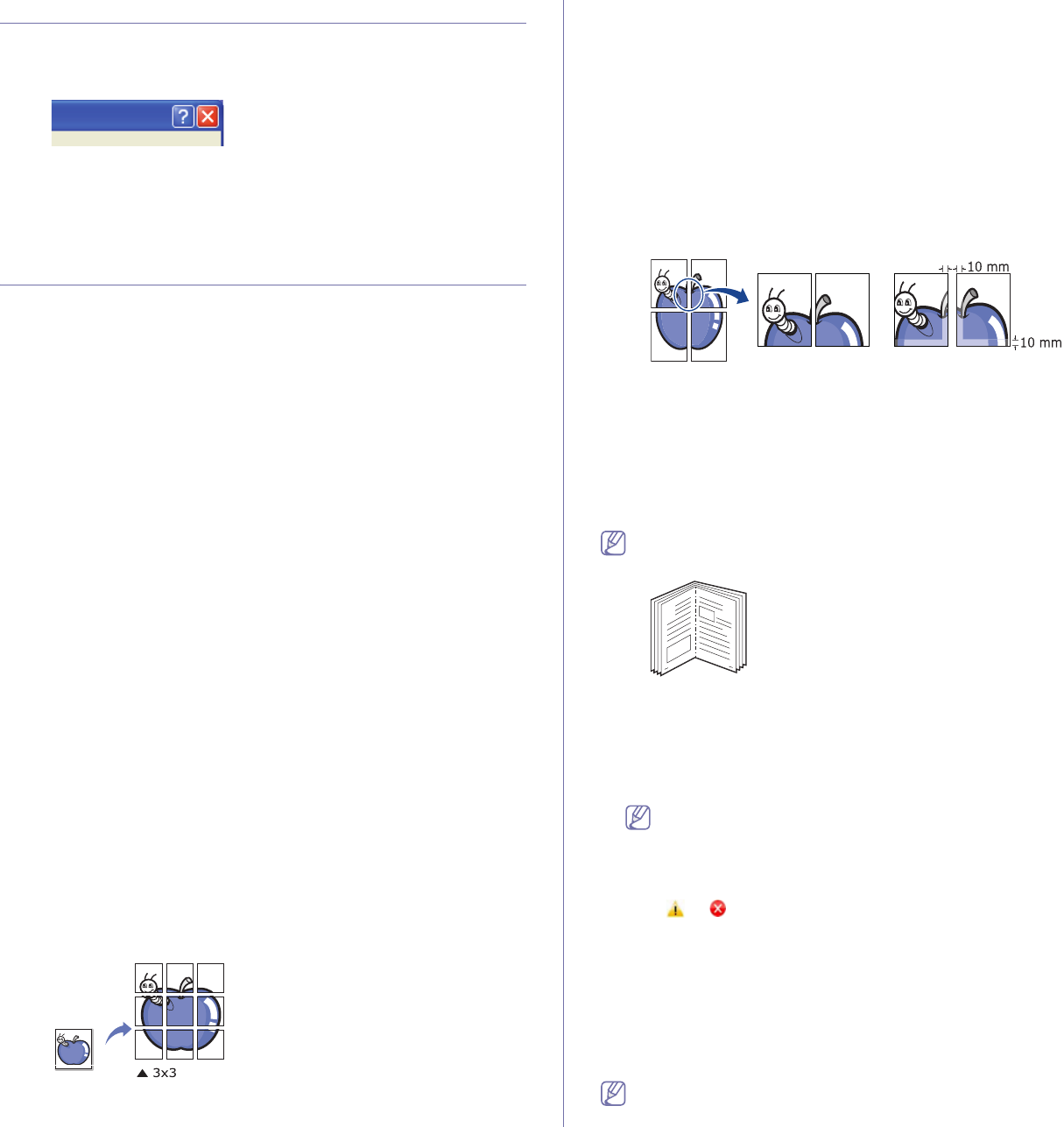
Printing_ 34
Using help
Click the question mark on the upper-right corner of the window and click on
the topic you want to know about. Then a pop up window appears with
information about that option's feature which is provided from the driver.
If you want to search information via a keyword, click the Samsung tab in
the Printing Preferences window, and enter a keyword in the input line of
the Help option. To get information about supplies, driver updates or
registration and so on, click appropriate buttons.
Using special print features
Special print features include:
•"Printing multiple pages on one sheet of paper" on page 34.
•"Printing posters" on page 34.
•"Printing booklets (Manual)" on page 34.
•"Printing on both sides of the paper (Manual)" on page 34.
•"Change percentage of your document" on page 35.
•"Fitting your document to a selected paper size" on page 35.
•"Using watermarks" on page 35.
•"Using overlays" on page 36.
•"Print quality options" on page 36.
Printing multiple pages on one sheet of paper
You can select the number of pages to print on a single sheet of paper. To
print more than one page per sheet, the pages will be reduced in size and
arranged in the order you specify. You can print up to 16 pages on one
sheet.
1. To change the print settings from your software application, access
Printing Preferences. (See "Opening printing preferences" on
page 33.)
2. Click the Basic tab, select Multiple Pages Per Side in the Type
drop-down list.
3. Select the number of pages you want to print per sheet (2, 4, 6, 9, or 16)
in the Pages per Side drop-down list.
4. Select the page order from the Page Order drop-down list, if necessary.
5. Check Print Page Border to print a border around each page on the
sheet.
6. Click the Paper tab, select the Size, Source, and Type.
7. Click OK or Print until you exit the Print window.
Printing posters
This feature allows you to print a single-page document onto 4, 9, or 16
sheets of paper, for the purpose of pasting the sheets together to form one
poster-size document.
1. To change the print settings from your software application, access
Printing Preferences. (See "Opening printing preferences" on
page 33.)
2. Click the Basic tab, select Poster Printing in the Type drop-down list.
3. Select the page layout you want.
Available layouts:
•Poster 2x2: Document will be enlarged and be divided into 4 pages.
•Poster 3x3: Document will be enlarged and be divided into 9 pages.
•Poster 4x4: Document will be enlarged and be divided into 16
pages.
4. Select the Poster Overlap value. Specify Poster Overlap in millimeters
or inches by selecting the radio button on the upper right of Basic tab to
make it easier to paste the sheets together.
5. Click the Paper tab, select the Size, Source, and Type.
6. Click OK or Print until you exit the Print window.
7. You can complete the poster by pasting the sheets together.
Printing booklets (Manual)
This feature prints your document on both sides of a paper and arranges the
pages so that the paper can be folded in half after printing to produce a
booklet.
If you want to make a booklet, you need to print on Letter, Legal, A4,
US Folio, or Oficio sized print media.
8
9
1. To change the print settings from your software application, access the
Printing Preferences. (See "Opening printing preferences" on
page 33.)
2. Click the Basic tab, select Booklet Printing from the Type drop-down
list.
3. Click the Paper tab, select the Size, Source, and Type.
The Booklet Printing option is not available for all paper sizes. In
order to find out the available paper size for this feature, select the
available paper size in the Size option on the Paper tab.
If you select an unavailable paper size, this option can be
automatically canceled. Select only available paper. (paper without
or mark).
4. Click OK or Print until you exit the Print window.
5. After printing, fold and staple the pages.
Printing on both sides of the paper (Manual)
You can print on both sides of a paper (duplex). Before printing, decide how
you want your document oriented. You can use this feature with Letter,
Legal, A4, US Folio, or Oficio sized paper. (See "Print media specifications"
on page 61.)
We recommend not to print on both sides of special media, such as
labels, envelopes, or thick paper. It may cause a paper jam or damage
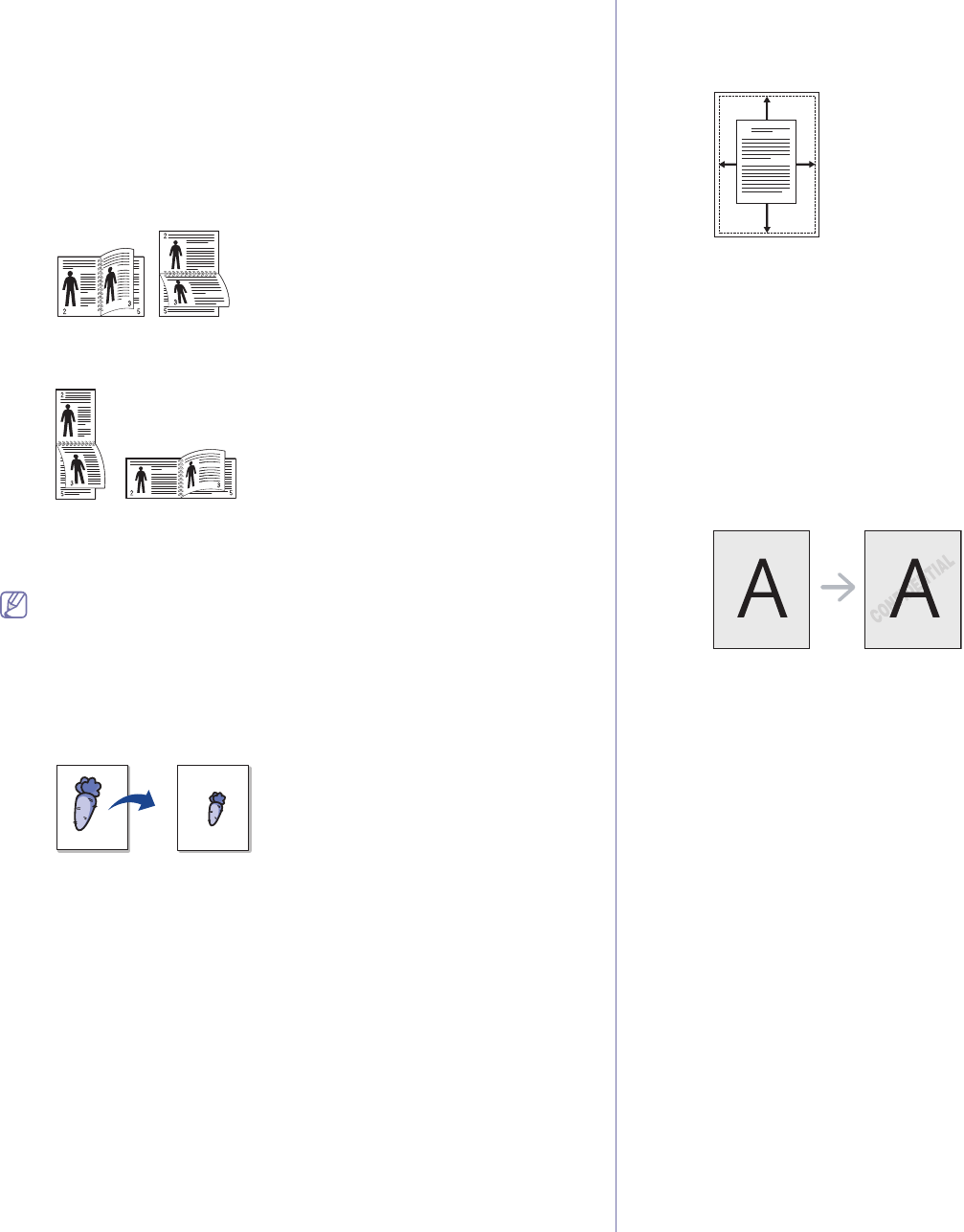
Printing_ 35
the machine.
1. To change the print settings from your software application, access
Printing Preferences. (See "Opening printing preferences" on
page 33.)
2. Click the Advanced tab.
3. From the Double-Sided Printing (Manual) section, select the binding
option you want.
•None
•Long Edge: This option is the conventional layout used in
bookbinding.
•Short Edge: This option is the conventional layout used in
calendars.
4. Click the Paper tab, select the Size, Source, and Type.
5. Click OK or Print until you exit the Print window.
If your machine does not have a duplex unit, you should complete the
printing job manually. The machine prints every other page of the
document first. After that, a message appears on your computer.
Follow the on-screen instructions to complete the printing job.
Change percentage of your document
You can change the size of a document to appear larger or smaller on the
printed page by typing in a percentage you want.
1. To change the print settings from your software application, access
Printing Preferences. (See "Opening printing preferences" on
page 33.)
2. Click the Paper tab.
3. Enter the scaling rate in the Percentage input box.
You can also click the up/down arrows to select the scaling rate.
4. Select the Size, Source, and Type in Paper Options.
5. Click OK or Print until you exit the Print window.
Fitting your document to a selected paper size
This feature allows you to scale your print job to any selected paper size
regardless of the document size. This can be useful when you want to
check fine details on a small document.
A
1. To change the print settings from your software application, access
Printing Preferences. (See "Opening printing preferences" on
page 33.)
2. Click the Paper tab.
3. Select the paper size you want from the Fit to Page.
4. Select the Size, Source, and Type in Paper Options.
5. Click OK or Print until you exit the Print window.
Using watermarks
The watermark option allows you to print text over an existing document.
For example, you use it when you want to have large gray letters reading
“DRAFT” or “CONFIDENTIAL” printed diagonally across the first page or all
pages of a document.
There are several predefined watermarks that come with the machine. They
can be modified, or you can add new ones to the list.
Using an existing watermark
1. To change the print settings from your software application, access
Printing Preferences. (See "Opening printing preferences" on
page 33.)
2. Click the Advanced tab, and select the desired watermark from the
Watermark drop-down list. You will see the selected watermark in
the preview image.
3. Click OK or Print until you exit the print window.
Creating a watermark
1. To change the print settings from your software application, access
Printing Preferences. (See "Opening printing preferences" on
page 33.)
2. From the Advanced tab, select Edit from the Watermark drop-down
list. The Edit Watermarks window appears.
3. Enter a text message in the Watermark Message box. You can
enter up to 256 characters. The message displays in the preview
window.
When the First Page Only box is checked, the watermark prints on
the first page only.
4. Select watermark options.
You can select the font name, style, size, and shade from the Font
Attributes section, as well as set the angle of the watermark from
the Message Angle section.
5. Click Add to add a new watermark to the Current Watermarks list.
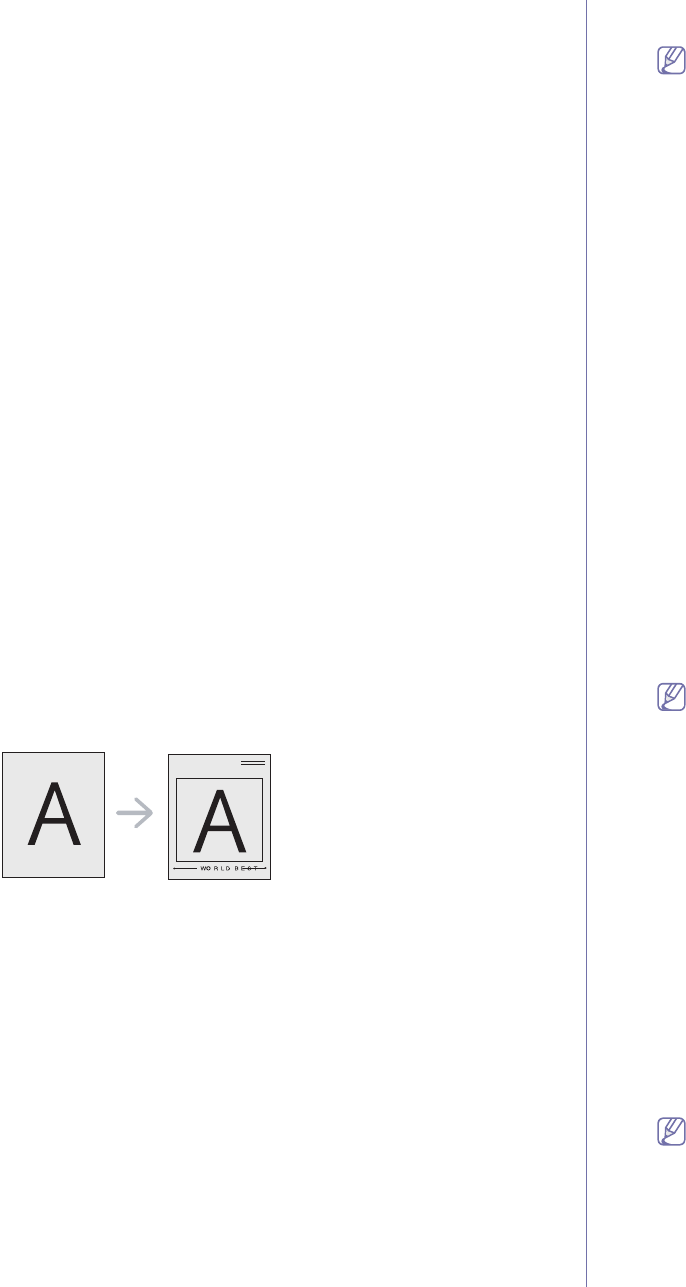
Printing_ 36
6. When you have finished, click OK or Print until you exit the Print
window.
To stop printing the watermark, select None from the Watermark
drop-down list.
Editing a watermark
1. To change the print settings from your software application, access
Printing Preferences. (See "Opening printing preferences" on
page 33.)
2. Click the Advanced tab, select Edit from the Watermark drop-down
list. The Edit Watermarks window appears.
3. Select the watermark you want to edit from the Current Watermarks
list and change the watermark message and options.
4. Click Update to save the changes.
5. Click OK or Print until you exit the Print window.
Deleting a watermark
1. To change the print settings from your software application, access
Printing Preferences. (See "Opening printing preferences" on
page 33.)
2. Click the Advanced tab, select Edit from the Watermark
drop-down list. The Edit Watermarks window appears.
3. Select the watermark you want to delete from the Current
Watermarks list and click Delete.
4. Click OK or Print until you exit the Print window.
Using overlays
An overlay is content you store on your hard disk drive that can be
superimposed over any document you print. An overlay is often used to take
the place of letterhead paper. Rather than using preprinted letterhead, you
can create an overlay containing exactly the same information that is
currently on your letterhead. To print a letter with your company’s
letterhead, you do not need to load preprinted letterhead paper in the
machine, instead you can just print the letterhead overlay on your
document.
Creating a new overlay
To use a page overlay, you must create a new page overlay file
containing your content.
1. Create or open a document containing the content you want to use in
a new page overlay. Position the items exactly where you want them
to appear when they are added to the original.
2. To save the document as an overlay, access Printing Preferences.
(See "Opening printing preferences" on page 33.)
3. Click the Advanced tab, and select Edit from the Text drop-down
list. The Edit Overlay window appears.
4. In the Edit Overlay window, click Create.
5. In the Save As window, type a name of up to eight characters in the
File name box. Select the destination path, if necessary. (The
default is C:\Formover.)
6. Click Save. The name appears on the Overlay List.
7. Click OK or Print until you exit the Print window.
8. The file is not printed. Instead, it is stored on your computer hard disk
drive.
The overlay document size must match same as the document
you print. Do not create an overlay with a watermark.
Using an overlay
After an overlay has been created, it is ready to be printed with your
document. To print an overlay on your document:
1. Create or open the document you want to print.
2. To change the print settings from your software application, access
Printing Preferences. (See "Opening printing preferences" on
page 33.)
3. Click the Advanced tab.
4. Select the desired overlay from the Text drop-down list.
5. If the overlay file you want does not appear in the Text drop-down
list, select Edit from the list and click Load. Select the overlay file
you want to use.
If you have stored the overlay file you want to use in an external
source, you can also load the file when you access the Open
window.
After you select the file, click Open. The file appears in the Overlay
List box and is available for printing. Select the overlay from the
Overlay List box.
6. If necessary, check Confirm Page Overlay When Printing box. If
this box is checked, a message window appears each time you
submit a document for printing, asking you to confirm that you wish
to print an overlay over your document.
If this box is not checked and an overlay has been selected, the
overlay automatically prints with your document.
7. Click OK or Print until you exit the Print window.
The selected overlay prints over your document.
The resolution of the overlay document must match the resolution
of the original print job.
Deleting an overlay
You can delete page overlays that you no longer use.
1. In the Printing Preferences window, click the Advanced tab.
2. Select Edit in the Overlay drop down list.
3. Select the overlay you want to delete from the Overlay List box.
4. Click Delete.
5. When the confirmation message window appears, click Yes.
6. Click OK or Print until you exit the Print window.
Print quality options
Use the following Graphics options to adjust the print quality for your
specific printing needs.
1. To change the print settings from your software application, access
Printing Preferences. (See "Opening printing preferences" on
page 33.)
2. Click the Graphics tab.
•The options you can select may vary depending on your printer
model.
•Refer to the help for each option’s information provided from
the Printing Preferences.
•Font/Text: Select Darken Text to print text darker than on a normal
document. Use All Text Black to print solid black, regardless of the
color it appears on the screen.
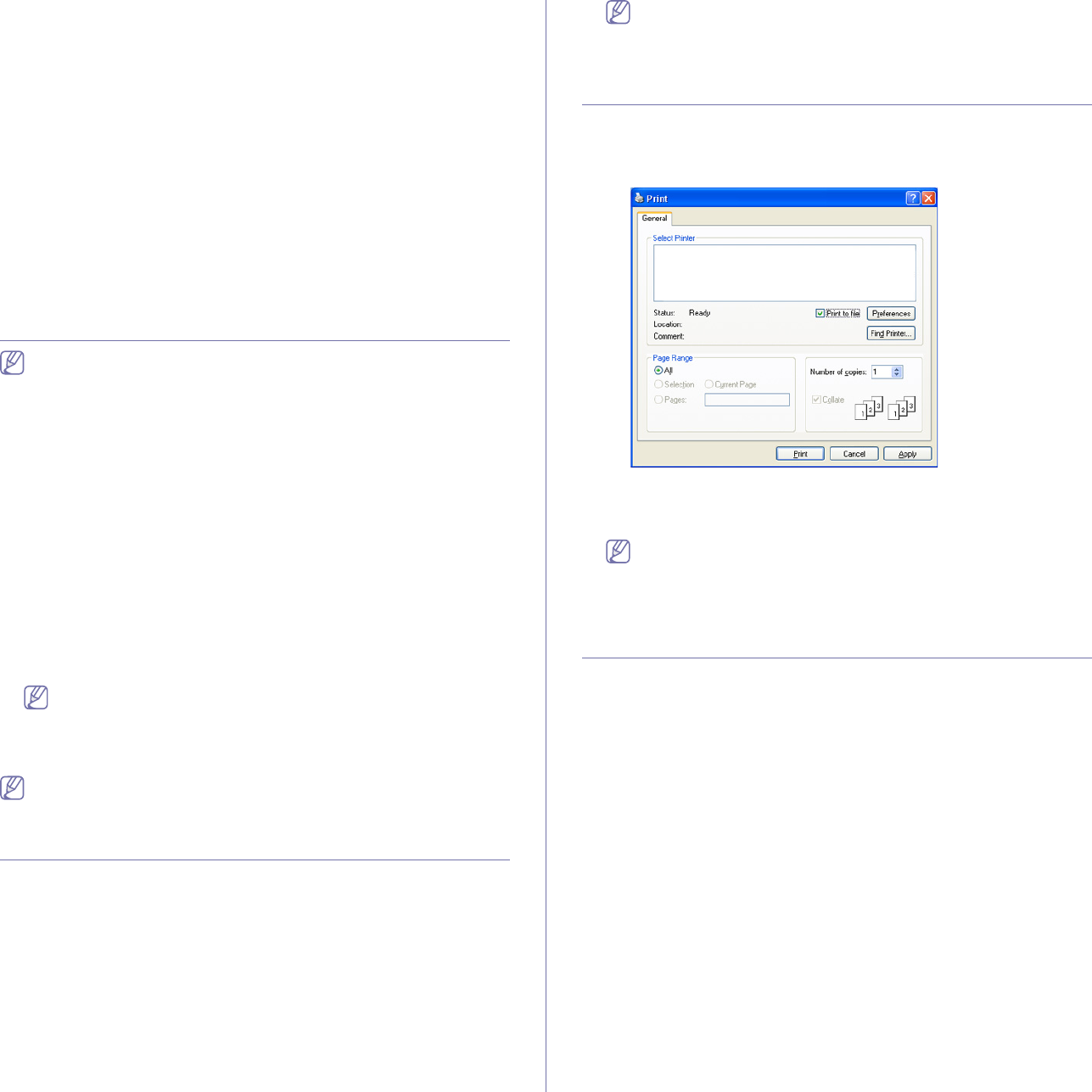
Printing_ 37
•Graphic Controller: Fine Edge allows you to emphasize edges of
texts and fine lines for improving readability.
•Toner Save: Selecting this option extends the life of your toner
cartridge and reduces your cost per page without a significant
reduction in print quality.
-Printer Setting: If you select this option, this feature is
determined by the setting you’ve made from the machine (For
some models, you cannot change the setting from the machine.
In this case, the default setting is Off).
-On: Select this option to allow the printer to use less toner on
each page.
-Off:Select this option if you do not want to save toner when
printing a document.
•Darkness: The option adjusts the toner density on print outputs.
The values are Normal, Light, and Dark.
3. Click OK or Print until you exit the Print window.
Changing the default print settings
Most Windows applications will override settings you specify in the
printer driver. Change all print settings available in the software
application first, and change any remaining settings using the printer
driver.
1. Click the Windows Start menu.
2. For Windows 2000, select Settings > Printers.
•For Windows XP/2003, select Printers and Faxes.
•For Windows 2008/Vista, select Control Panel > Hardware and
Sound > Printers.
•For Windows 7, select Control Panel > Hardware and Sound >
Devices and Printers.
•For Windows Server 2008 R2, select Control Panel > Hardware >
Devices and Printers.
3. Right-click your machine.
4. For Windows XP/2003/2008/Vista, press Printing Preferences.
For Windows 7 and Windows Server 2008 R2, from context menus,
select the Printing preferences.
If Printing preferences item has a ► mark, you can select other
printer drivers connected with the selected printer.
5. Change the settings on each tab.
6. Click OK.
If you want to change the settings for each print job, change it in
Printing Preferences.
Setting your machine as a default machine
1. Click the Windows Start menu.
2. For Windows 2000, select Settings > Printers.
•For Windows XP/2003, select Printers and Faxes.
•For Windows 2008/Vista, select Control Panel > Hardware and
Sound > Printers.
•For Windows 7, select Control Panel > Hardware and Sound >
Devices and Printers.
•For Windows Server 2008 R2, select Control Panel > Hardware >
Devices and Printers.
3. Select your machine.
4. Right-click your machine and select Set as Default Printer.
For Windows 7 and Windows Server 2008 R2
If Set as default printer item has a ► mark, you can select other
printer drivers connected with the selected printer.
Printing to a file (PRN)
You will sometimes need to save the print data as a file.
To save a print job as a file:
1. Check the Print to file box at the Print window.
2. Click Print.
3. Type in the destination path and the file name, and then click OK.
For example c:\Temp\file name.
If you type in only the file name, the file is automatically saved in
My Documents and Settings or Users. The saved folder may
differ depending on your operating system or the application you
are using.
Macintosh printing
This chapter explains how to print using a Macintosh. You need to set the
print environment before printing.
•USB connected (See "Macintosh" on page 24.)
Printing a document
When you print with a Macintosh, you need to check the printer driver
setting in each application you use. Follow the steps below to print from a
Macintosh:
1. Open an application and select the file you want to print.
2. Open the File menu and click Page Setup (Document Setup in some
applications).

Printing_ 38
3. Choose your paper size, orientation, scaling, other options, and make
sure that your machine is selected. Click OK.
4. Open the File menu and click Print.
5. Choose the number of copies you want and indicate which pages you
want to print.
6. Click Print.
Changing printer settings
You can use advanced printing features provided by your machine.
Open an application and select Print from the File menu. The machine
name, which appears in the printer properties window may differ depending
on the machine in use. Except for the name, the composition of the printer
properties pane is similar to the following.
•The setting options may differ depending on models and
Macintosh OS versions.
•The following panes may differ, depending on your operating
system or the application you are using.
The following pane is the first pane you will see when you open the printer
properties pane. Select other advanced features from the drop down list.
Layout
The Layout dialog provides options to adjust how the document
appears on the printed page. You can print multiple pages on one sheet
of paper. Select Layout from the drop-down list under Orientation to
access the following features.
•Pages per Sheet: This option determines how many pages to be
printed on one page. (See "Printing multiple pages on one sheet of
paper" on page 38.)
•Layout Direction: This option allows you to select the printing
direction on a page similar to the examples on UI.
•Border: This option allows you to print a border around each page
on the sheet.
•Reverse Page Orientation: This option allows you to rotate paper
180 degrees.
Graphics
The Graphics dialog provides options for selecting Resolution. Select
Graphics from the drop-down list under Orientation to access the
graphic features.
•Resolution (Quality): This option allows you to select the printing
resolution. The higher the setting, the sharper the clarity of printed
characters and graphics. A higher setting will also increase the time
it takes to print a document.
•Darkness: This option allows you to enhance the darkness of the
printouts. The available options are Normal, Light, and Dark.
Printer Features
•Paper Type: Set paper type to correspond to the paper loaded in
the tray from which you want to print. This will let you get the best
quality printout. If you load a different type of print material, select the
corresponding paper type.
Printer Settings
•Toner Save Mode: Selecting this option extends the life of your toner
cartridge and reduces your cost per page without a significant
reduction in print quality.
-Printer Setting: If you select this option, this feature is determined
by the setting you’ve made from the machine (For some models,
you cannot change the setting from the machine. In this case, the
default setting is Off).
-On: Select this option to allow the printer to use less toner on each
page.
-Off: Set this option if you do not need to save toner when printing a
document.
•Power Save: When you will not be using the machine for a while,
you can use this feature to save power. Select a value from the
drop-down list in Time Delay.
Printing multiple pages on one sheet of paper
You can print more than one page on a single sheet of paper. This feature
provides a cost-effective way to print draft pages.
1. Open an application, and select Print from the File menu.
2. Select Layout from the drop-down list under Orientation. In the Pages
per Sheet drop-down list, select the number of pages you want to print
on one sheet of paper.
3. Select the other options you want to use.
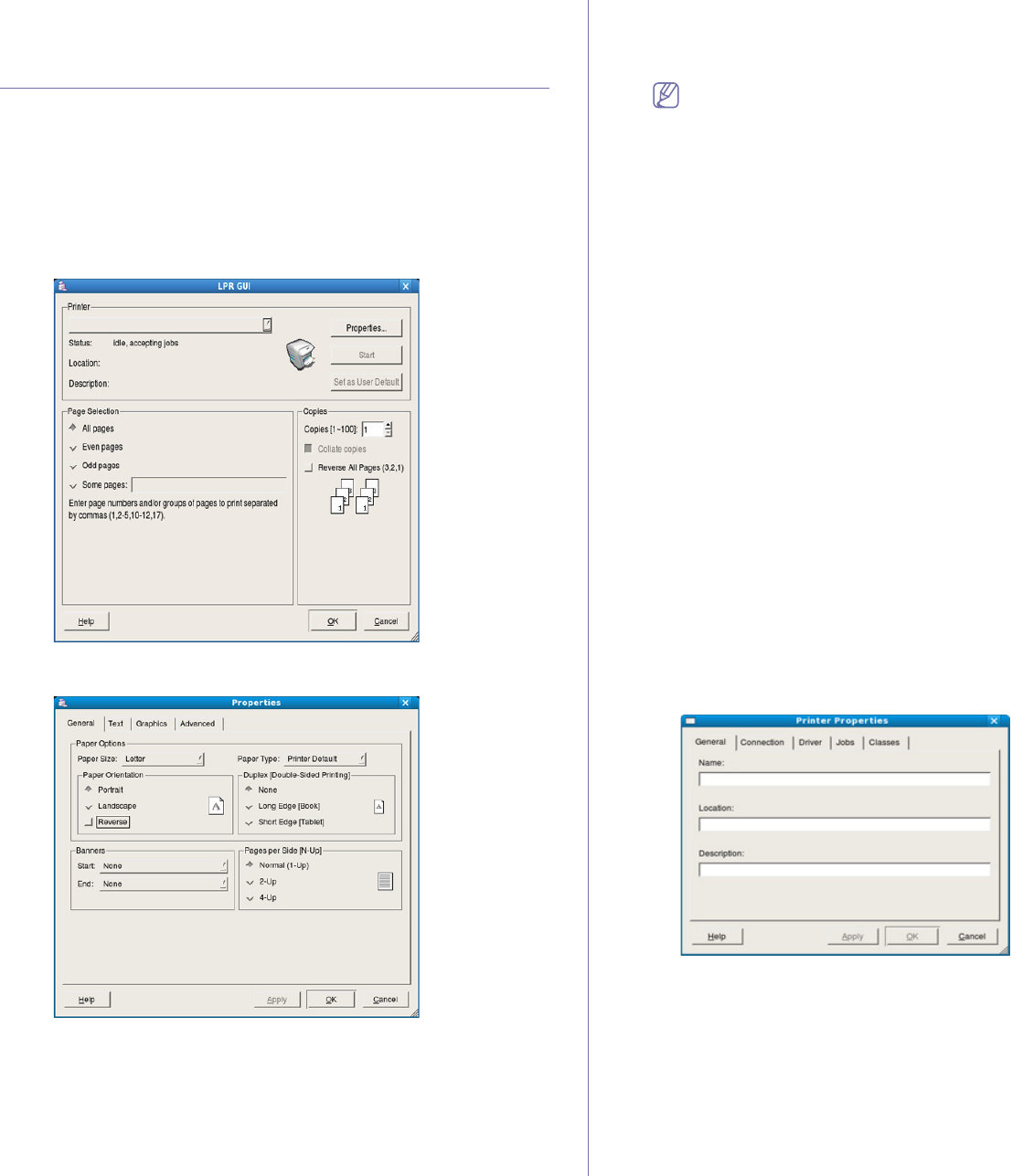
Printing_ 39
4. Click Print, then the machine prints the selected the number of pages
you want to print on one sheet of paper.
Linux printing
Printing from applications
There are several Linux applications that allow you to print using the
Common UNIX Printing System (CUPS). You can print using any of these
applications.
1. Open an application, and select Print from the File menu.
2. Select Print directly using LPR.
3. From the LPR GUI window, select the model name of your machine from
the printer list and click Properties.
4. Change the print job properties using the following four tabs displayed at
the top of the window.
•General: This option allows you to change the paper size, the paper
type, and the orientation of the documents. It enables the duplex
feature, adds start and end banners, and changes the number of
pages per sheet.
•Text: This option allows you to specify the page margins and set the
text options, such as spacing or columns.
•Graphics: This option allows you to set image options that are used
when printing images/files, such as color options, image size, or
image position.
•Advanced: This option allows you to set the print resolution, paper
source and special print features.
If an option is grayed out, it means that the grayed out option is not
supported by your machine.
5. Click Apply to apply the changes and close the Properties window.
6. Click OK in the LPR GUI window to start printing.
7. The Printing window appears, allowing you to monitor the status of your
print job.
To abort the current job, click Cancel.
Printing files
You can print many different types of files on your machine using the
standard CUPS way, directly from the command line interface. The CUPS
LPR utility allows you to do that. But the drivers package replaces the
standard LPR tool by a much more user-friendly LPR GUI program.
To print any document file:
1. Type lpr <file_name> from the Linux shell command line and press
Enter. The LPR GUI window appears.
When you type only lpr and press Enter, the Select file(s) to print
window appears first. Just select any files you want to print and click
Open.
2. From the LPR GUI window, select your machine from the list, and
change the print job properties.
3. Click OK to start printing.
Configuring printer properties
Using the Printer Properties window provided by the Printers
configuration, you can change the various properties for your printer.
1. Open the Unified Driver Configurator.
If necessary, switch to Printers configuration.
2. Select your machine from the available printers list and click Properties.
3. The Printer Properties window opens.
The following five tabs display at the top of the window:
•General: This option allows you to change the printer location and
name. The name entered in this tab displays on the printer list in
Printers configuration.
•Connection: This option allows you to view or select another port. If
you change the machine port from USB to parallel or vice versa
while in use, you must re-configure the machine port in this tab.
•Driver: Allows you to view or select another printer driver. By
clicking Options, you can set the default device options.
•Jobs: This option shows the list of print jobs. Click Cancel job to

Printing_ 40
cancel the selected job and select the Show completed jobs check
box to see previous jobs on the job list.
•Classes: This option shows the class that your machine is in. Click
Add to Class to add your machine to a specific class or click
Remove from Class to remove the machine from the selected
class.
4. Click OK to apply the changes and close the Printer Properties
window.
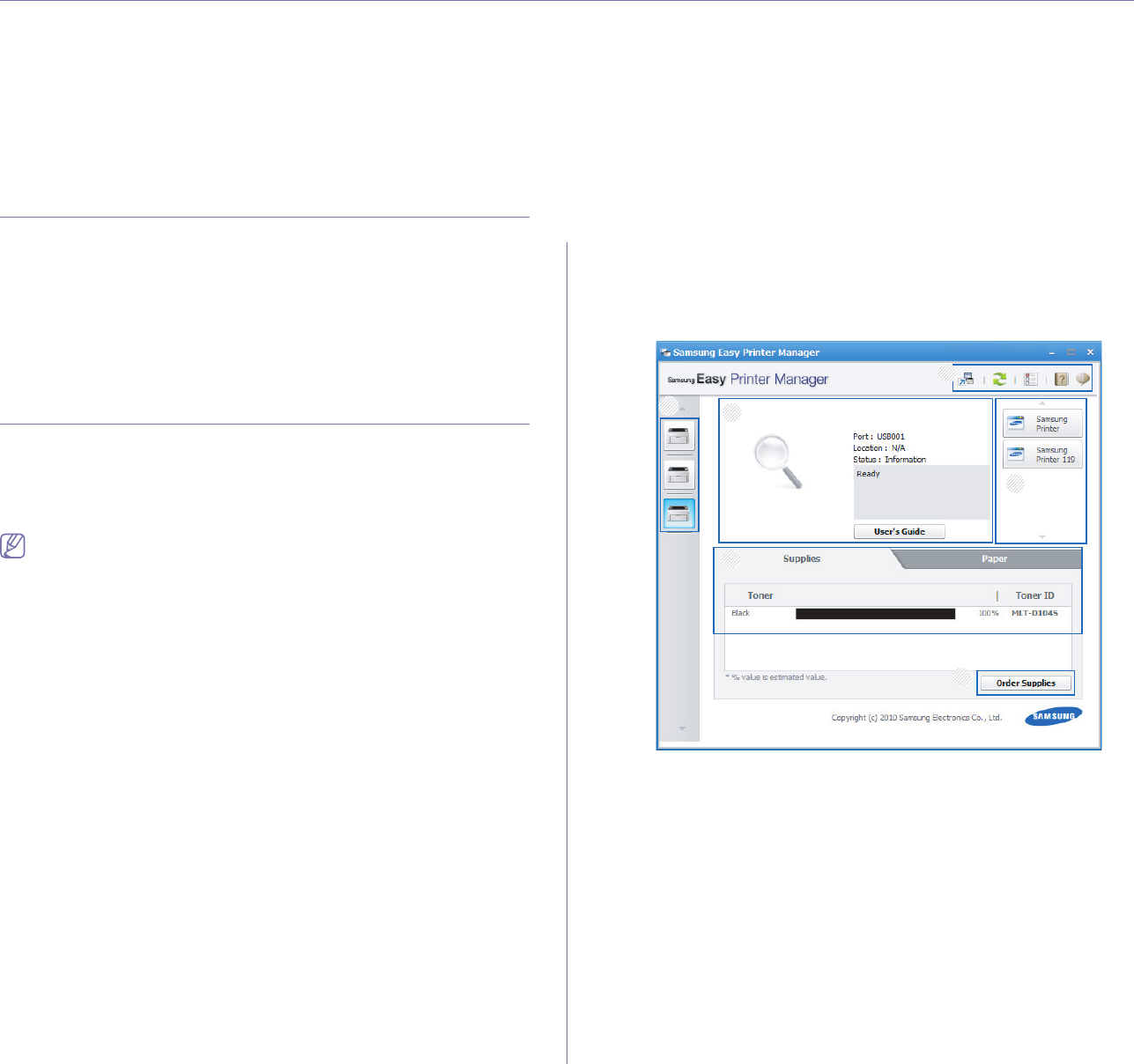
Management tools_ 41
6.management tools
This chapter introduces management tools provided to help you make full use of your machine.
This chapter includes:
•Introducing useful management tools
•Using Samsung Easy Printer Manager (Windows only)
•Using Samsung Printer Status (Windows only)
•Using the Smart Panel program (Macintosh and Linux only)
•Using the Unified Linux Driver Configurator
Introducing useful management tools
The programs below help you to use your machine conveniently.
•"Using Samsung Easy Printer Manager (Windows only)" on page 41
•"Using Samsung Printer Status (Windows only)" on page 42
•"Using the Smart Panel program (Macintosh and Linux only)" on
page 42.
•"Using the Unified Linux Driver Configurator" on page 43.
Using Samsung Easy Printer Manager (Windows
only)
Samsung Easy Printer Manager is a Windows-based application that
combines Samsung machine settings into one location. Samsung Easy
Printer Manager combines device settings as well as printing environments,
settings/actions and launching. All of these features provide a gateway to
conveniently use your Samsung machine.
Internet Explorer 6.0 or higher is the minimum requirement for
Samsung Easy Printer Manager.
Understanding Samsung Easy Printer Manager
To open the program:
Select Start > Programs or All Programs > Samsung Printers >
Samsung Easy Printer Manager > Samsung Easy Printer Manager.
The Easy Printer Manager interface is comprised of various basic sections
as described in the table that follows:
6
4
5
2
1
3
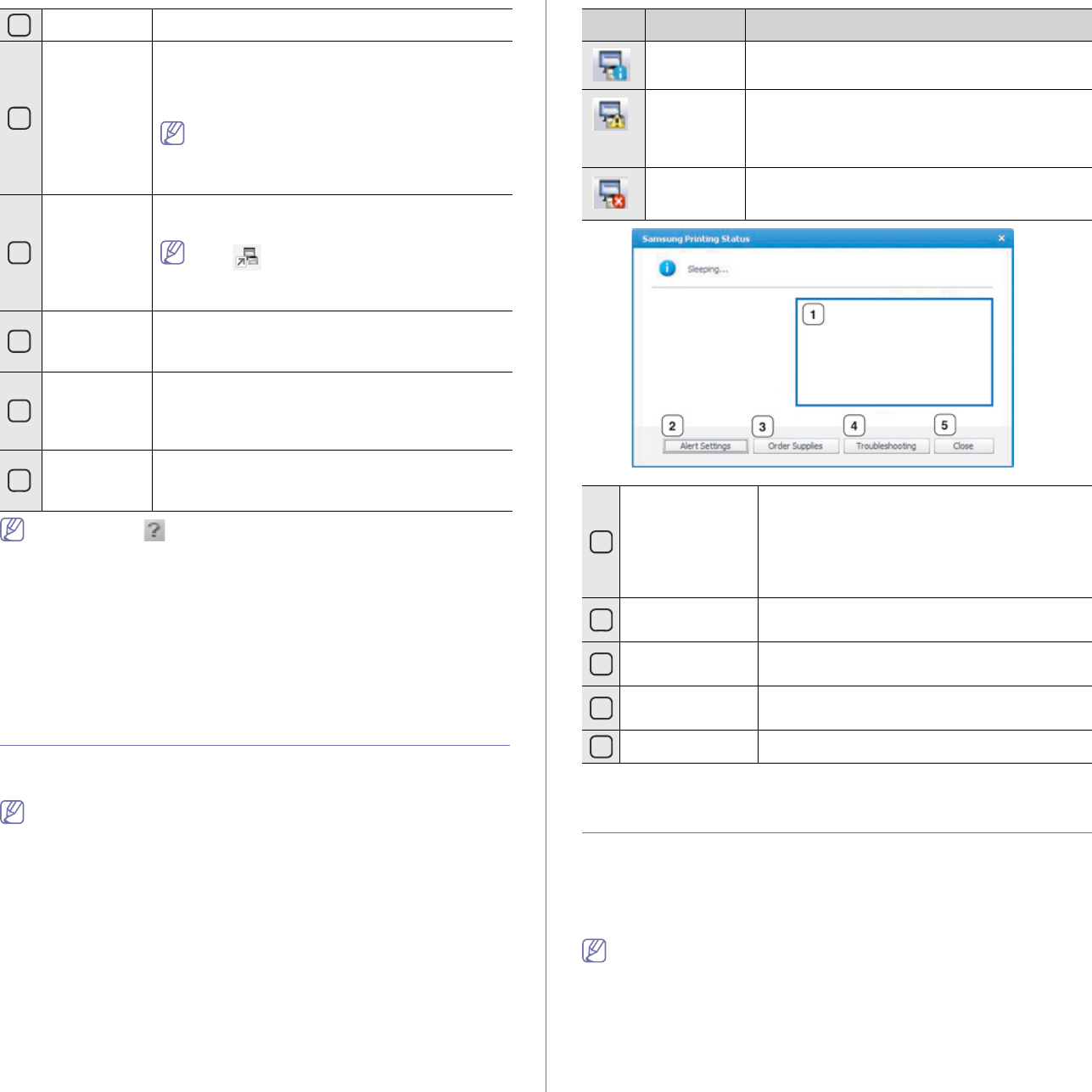
1Printer List The printer list is displayed as icons.
2
Printer
Information
This area gives you general information about your
machine. You can check information, such as the
machine’s model name, IP address (or Port name),
and machine status.
User’s Guide button: This button opens
Troubleshooting Guide when an error
occurs. You can directly open the necessary
section in the user’s guide.
3
Application
information
Includes links for changing to the advanced
settings, preference, help, and about.
The button is used to change the user
interface to the advanced settings user
interface.
4
Quick links Displays Quick links to machine specific
functions. This section also includes links to
applications in the advanced settings.
5
Contents
Area
Displays information about the selected machine,
remaining toner level, and paper. The information
will vary based on the machine selected. Some
machines do not have this feature.
6
Order
Supplies
Click on the Order button from the supply ordering
window. You can order replacement toner
cartridge(s) from online.
Management tools_ 42
Click the Help ( ) button from the upper-right corner of the window
and click on any option you want to know about.
Using Easy Capture Manager
You can use the Easy Capture Manager program after installing
Samsung Easy Printer Manager. Press Print Screen key on your
keyboard. The Easy Capture Manager program appears. It helps you to
gather screen fragments and to pack them in few pages instead of
printing each fragment on a separate page, to print only you want to print
and thus saving paper and toner.
Using Samsung Printer Status (Windows only)
The Samsung Printer Status is a program that monitors and informs you of
the machine status.
•The Samsung Printer Status window and its contents shown in this
user’s guide may differ depending on the machine or operating
system in use.
•Check the operating system(s) that are compatible with your
machine (see Basic guide).
Samsung Printer Status overview
If an error occurs while operating, you can check the error from the
Samsung Printer Status. Samsung Printer Status is installed automatically
when you install the machine software.
You can also launch Samsung Printer Status manually. Go to the Printing
Preferences , click the Basic tab > Printer Status button.
These icons appear on the Windows task bar:
Icon Mean Description
Normal The machine is in ready mode and experiencing
no errors or warnings.
Warning The machine is in a state where an error might
occur in the future. For example, it might be in
toner low status, which may lead to toner empty
status.
Error The machine has at least one error.
1
Toner Level You can view the level of toner remaining in
each toner cartridge. The machine and the
number of toner cartridge(s) shown in the
above window may differ depending on the
machine in use. Some machines do not have
this feature.
2Alert Settings Select the settings you want from the options
window.
3Order Supplies You can order replacement toner cartridge(s)
from online.
4Troubleshooting You can directly open the troubleshooting
section in the user’s guide.
5Close Close the window.
Using the Smart Panel program (Macintosh and
Linux only)
Smart Panel is a program that monitors and informs you of the machine
status, and allows you to customize the machine’s driver settings. For
Macintosh, Smart Panel is installed automatically when you install the
machine software. For Linux, you can download the Smart Panel from the
Samsung website (See "Installing the SmartPanel" on page 25).
To use this program, your computer has to meet the following system
requirements:
•Mac OS X 10.3 or higher. Check that your computers CPU, RAM,
and HDD meet or exceed spec. (See "System requirements" on
page 22.)
•Linux. Check that your computers CPU, RAM, and HDD meet or
exceed spec.
e. (See "System requirements" on page 22.)
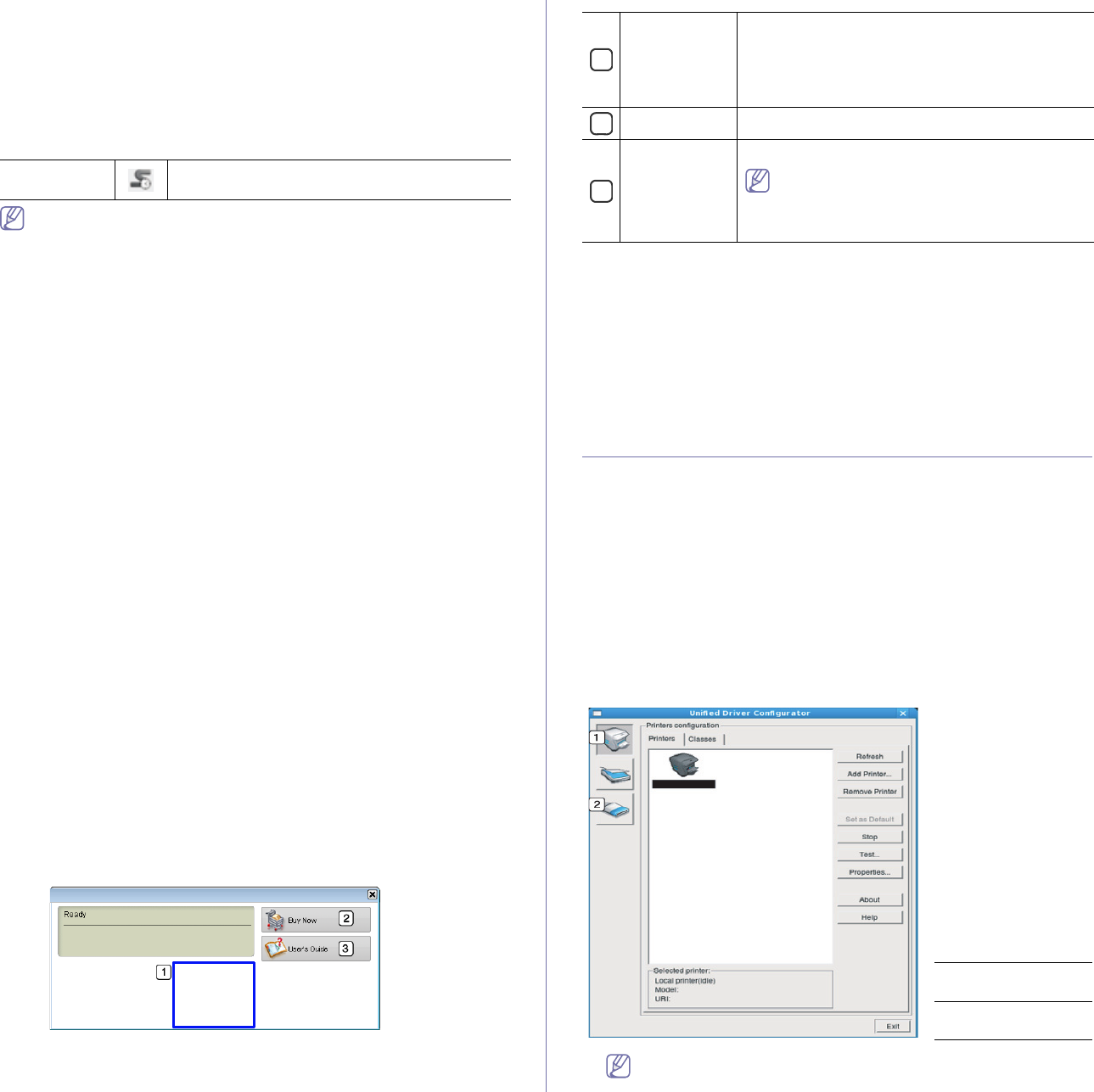
Management tools_ 43
If you need to know the exact model number of your machine, you can
check the supplied software CD.
Understanding Smart Panel
If an error occurs while printing, you can check the error from the Smart
Panel.
You can also launch Smart Panel manually. Double-click the Smart Panel
icon on the Notification Area (in Linux).
Linux Click this icon in Linux.
•If you have already installed more than one Samsung machine,
first select the correct machine model you want in order to access
the corresponding Smart Panel.
Right-click (in Linux) the Smart Panel icon and select your
machine.
•The Smart Panel window and its contents shown in this user’s
guide may differ depending on the machine or operating system in
use.
In case of Mac OS 10.3
1. Click ‘Print & Fax’ in System Preferences
2. Click ‘Set up Printers...’.
3. Select printer in list and double click it.
4. Click ‘Utility’.
In case of Mac OS 10.4
1. Click ‘Print & Fax’ in System Preferences
2. Select printer in list and click ‘Printer Queue…’.
3. Click ‘Utility’.
In case of Mac OS 10.5
1. Click ‘Print & Fax’ in System Preferences
2. Select printer in list and click ‘Open Printer Queue...’.
3. Click ‘Utility’.
In case of Mac OS 10.6
1. Click ‘Print & Fax’ in System Preferences
2. Select printer in list and click ‘Open Printer Queue...’.
3. Click ‘Printer Setup’.
4. Click ‘Utility ’ tab.
5. Click ‘Open Printer Utility’.
The Smart Panel program displays the current status of the machine, the
level of toner remaining in the toner cartridge(s), and various other types of
information. You can also change settings.
1
Toner Level View the level of toner remaining in the toner
cartridge(s). The machine and the number of toner
cartridge(s) shown in the above window may differ
depending on the machine in use. Some machines
do not have this feature.
2Buy Now Order replacement toner cartridge(s) online.
3
User’s Guide View the User’s Guide.
This button changes to Troubleshooting
Guide when error occurs. You can directly
open the troubleshooting section in the
user’s guide.
Opening the Troubleshooting Guide
Find solutions for problems by using the Troubleshooting Guide.
Right-click (in Linux) the Smart Panel icon and select Troubleshooting
Guide.
Changing the Smart Panel Program Settings
Right-click (in Linux) the Smart Panel icon and select Options. Select the
settings you want from the Options window.
Using the Unified Linux Driver Configurator
The Unified Driver Configurator is a tool primarily intended for configuring
machine devices. You need to install Unified Linux Driver to use Unified
Driver Configurator (See "Installing the Unified Linux Driver" on page 24).
After the driver is installed on your Linux system, the Unified Driver
Configurator icon will automatically be created on your desktop.
Opening the Unified Driver Configurator
1. Double-click the Unified Driver Configurator on the desktop.
You can also click the Startup Menu icon and select Samsung Unified
Driver > Unified Driver Configurator.
2. Click each button on the left to switch to the corresponding configuration
window.
1Printers
Configuration
2Ports
Configuration
To use the on screen help, click Help.
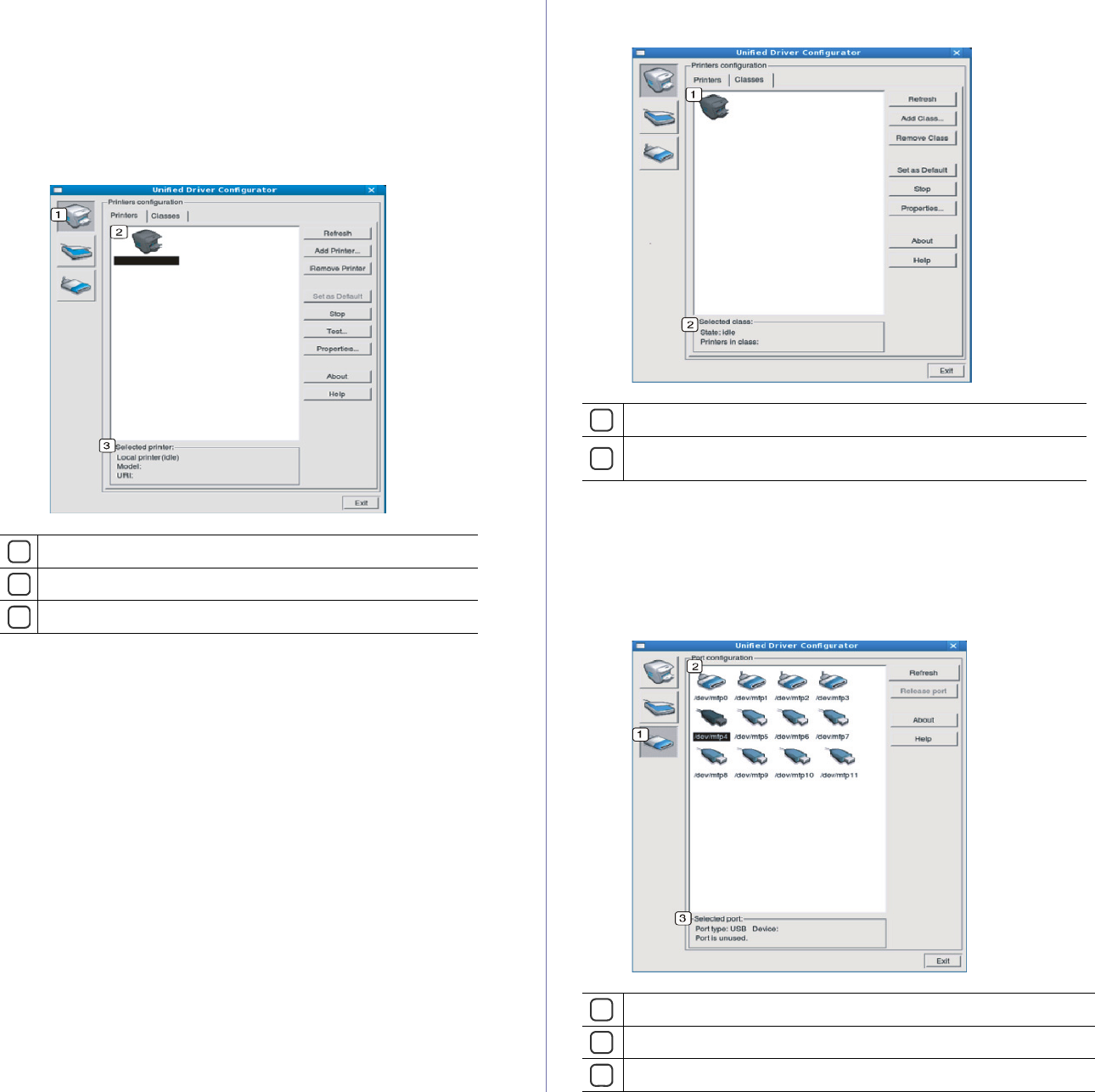
Management tools_ 44
3. After changing the configurations, click Exit to close the Unified Driver
Configurator.
Printers configuration window
Printers configuration has the two tabs: Printers and Classes.
Printers tab
View the current system’s printer configuration by clicking on the
machine icon button on the left side of the Unified Driver Configurator
window.
1Switches to Printers configuration.
2Shows all of the installed machine.
3Shows the status, model name and URI of your machine.
The printer control buttons are, as follows:
•Refresh: Renews the available machines list.
•Add Printer: Allows you to add a new machines.
•Remove Printer: Removes the selected machine.
•Set as Default: Sets the current selected machine as a default
machine.
•Stop/Start: Stops/starts the machine.
•Test: Allows you to print a test page to ensure the machine is
working properly.
•Properties: Allows you to view and change the printer properties.
Classes tab
The Classes tab shows a list of available machine classes.
1Shows all of the machine classes.
2Shows the status of the class and the number of machines in the
class.
•Refresh: Renews the classes list.
•Add Class: Allows you to add a new machine class.
•Remove Class: Removes the selected machine class.
Ports configuration
In this window, you can view the list of available ports, check the status of
each port, and release a port that is stalled in a busy state when its owner
has terminated the job for any reason.
1Switches to Ports configuration.
2Shows all of the available ports.
3Shows the port type, device connected to the port, and status.

Management tools_ 45
•Refresh: Renews the available ports list.
•Release port: Releases the selected port.
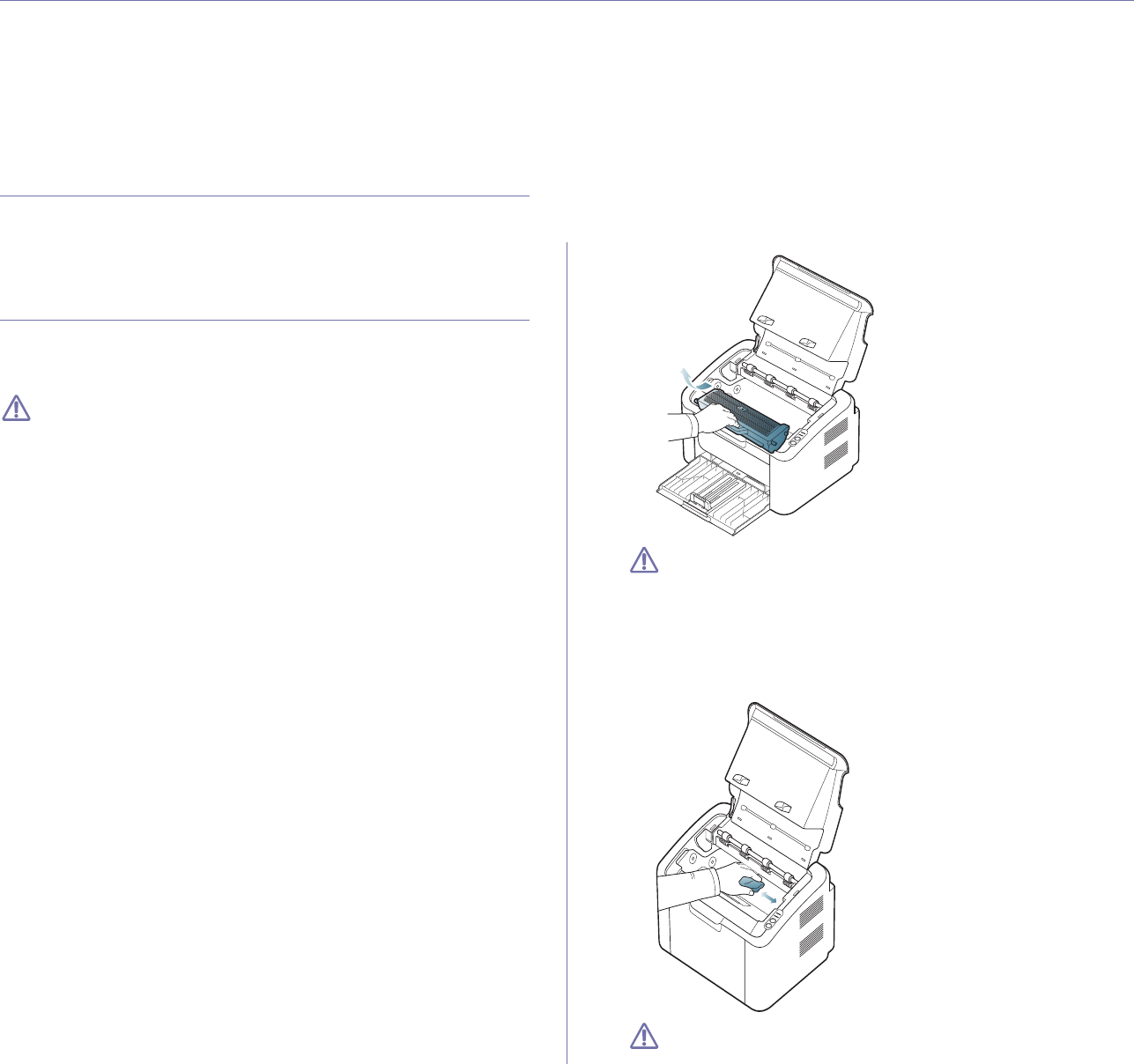
Maintenance_ 46
7.maintenance
This chapter provides information about maintaining your machine and the toner cartridge.
This chapter includes:
•Printing a machine report
•Cleaning a machine
•Storing the toner cartridge
•Tips for moving & storing your machine
Printing a machine report
You can print a configuration page to view current printer settings, or to help
troubleshoot printer problems.
(See "Printing a configuration sheet" on page 21.)
Cleaning a machine
If printing quality problems occur or if you use your machine in a dusty
environment, you need to clean your machine regularly to keep the the most
optimum print quality.
•Cleaning the outside of the machine with cleaning materials
containing large amounts of alcohol, solvent, or other strong
substances can discolor or distort the cabinet.
•If your machine or the surrounding area is contaminated with
toner, we recommend that you use a cloth or tissue dampened
with water to clean it. If you use a vacuum cleaner, toner blows in
the air and might be harmful if inhaled.
Cleaning the outside
Clean the machine cabinet with a soft, lint-free cloth. Dampen the cloth
slightly with water, but be careful not to let any water drip onto or into the
machine.
Cleaning the inside
During the printing process, paper dust, toner, and dust particles in the air
can accumulate inside the machine. This buildup can cause print quality
problems, such as toner specks or smearing. Cleaning the inside of the
machine clears and reduces these problems.
1. Turn the machine off and unplug the power cord. Wait for the machine to
cool down.
2. Open the top cover and pull the toner cartridge out. Set it on a clean flat
surface.
•To prevent damage to the toner cartridge, do not expose it to
light for more than few minutes. Cover it with a piece of paper,
if necessary.
•Do not touch the green surface of the drum located in the toner
cartridge or imaging unit. Use the handle on the cartridge to
avoid touching this area.
3. With a dry, lint-free cloth, wipe away any dust and spilled toner from the
toner cartridge area.
While cleaning the inside of the machine, be careful not to damage
the transfer roller or any other inside parts. Do not use solvents
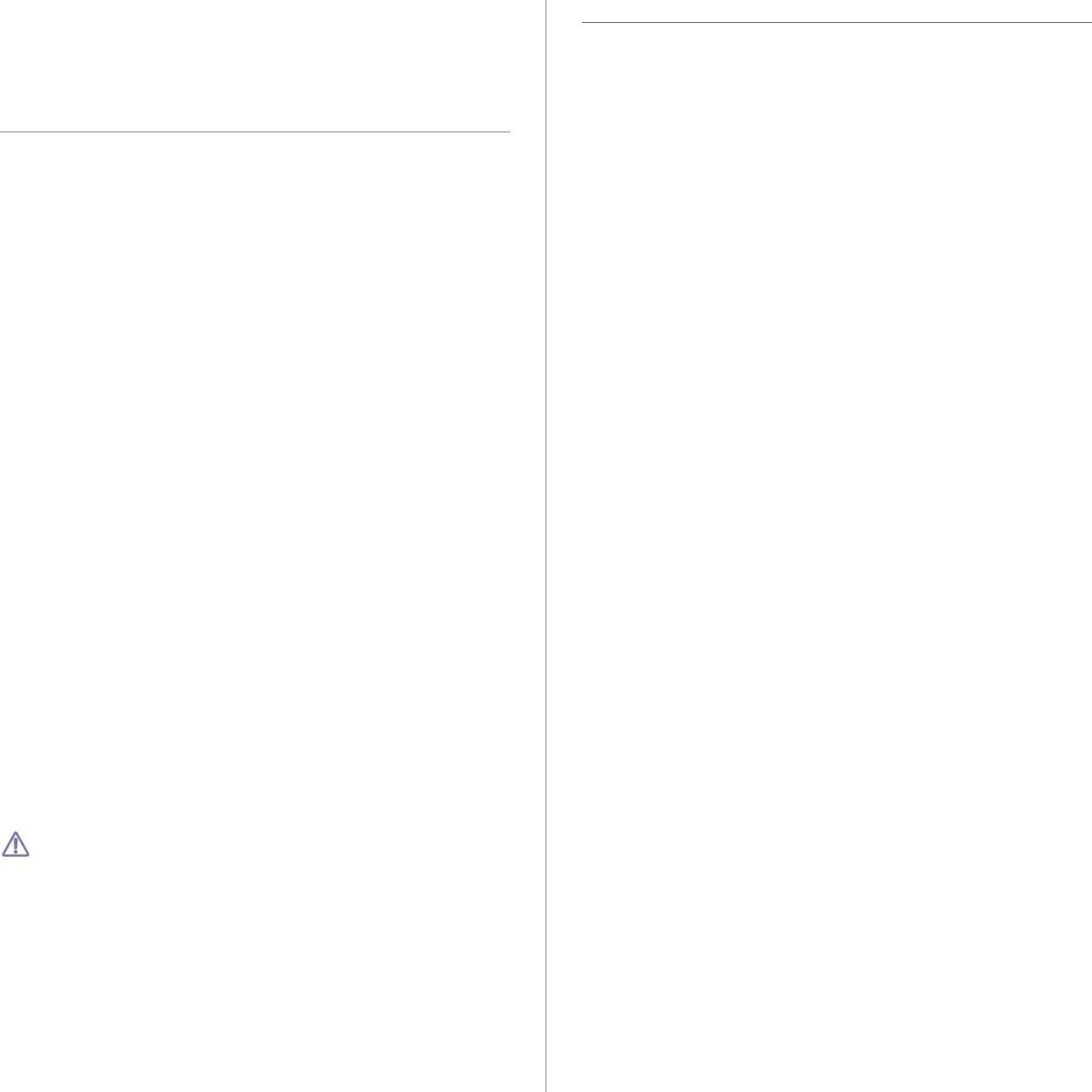
Maintenance_ 47
such as benzene or thinner to clean. Printing quality problems can
occur and cause damage to the machine.
4. Reinsert the toner cartridge and close the top cover.
5. Plug in the power cord and turn the machine on.
Storing the toner cartridge
Toner cartridges contain components that are sensitive to light,
temperature, and humidity. Samsung suggests users follow the
recommendations below to ensure the optimum performance, highest
quality, and longest life from your new Samsung toner cartridge.
Store this cartridge in the same environment as the printer it will be used in;
this should be in controlled office temperature and humidity conditions. The
toner cartridge should remain in its original, unopened package until
installation – If original packaging is not available, cover the top opening of
the cartridge with paper and store it in a dark cabinet.
Opening the cartridge package prior to use dramatically shortens its useful
shelf and operating life. Do not store on the floor. If the toner cartridge is
removed from the printer, always store the cartridge according to the
following guidelines:
•Inside the protective bag from the original package.
•Store lying flat (not standing on end) with the same side facing up as if it
was installed in the machine.
•Do not store consumable in any of the following conditions:
-Temperature greater than 40°C (104°F).
-Humidity range less than 20% and not greater than 80%.
-An environment with extreme changes in humidity or temperature.
-Direct sunlight or room light.
-Dusty places.
-A car for a long period of time.
-An environment where corrosive gases are present.
-An environment with salty air.
Handling instructions
•Do not touch the surface of the photoconductive drum in the cartridge.
•Do not expose the cartridge to unnecessary vibrations or shock.
•Never manually rotate the drum, especially in the reverse direction; this
can cause internal damage and toner spillage.
Use of non-Samsung and refilled toner cartridge
Samsung Electronics does not recommend or approve the use of
non-Samsung brand toner cartridges in your printer including generic, store
brand, refilled, or remanufactured toner cartridges.
Samsung’s printer warranty does not cover damage to the machine
caused by the use of a refilled, remanufactured, or non-Samsung
brand toner cartridge.
Estimated cartridge life
Estimated cartridge life (the life of the toner cartridge yield) depends on the
amount of toner that print jobs require. The actual print yield may vary
depending on the print density of the pages you print on, operating
environment, printing interval, media type, and/or media size. For example,
if you print a lot of graphics, the consumption of the toner is high and you
may need to change the cartridge more often.
Tips for moving & storing your machine
When moving the machine, do not tilt or turn it upside down. Otherwise, the
inside of the machine may be contaminated by toner, which can cause
damage to the machine or reduce print quality.

Troubleshooting_ 48
8.troubleshooting
This chapter gives helpful information for what to do if you encounter an error.
This chapter includes:
•Redistributing toner
•Tips for avoiding paper jams
•Clearing paper jams
•Solving other problems
Redistributing toner
When the toner cartridge is near the end of its life:
•White streaks or light printing occurs.
•The LED blinks red.
If this happens, you can temporarily improve print quality by redistributing
the remaining toner in the cartridge. In some cases, white streaks or light
printing will still occur even after you have redistributed the toner.
1. Open the top cover.
2. Pull the toner cartridge out.
3. Thoroughly roll the cartridge five or six times to distribute the toner
evenly inside the cartridge.
If toner gets on your clothing, wipe it off with a dry cloth and wash
clothing in cold water. Hot water sets toner into fabric.
Do not touch the drum in the the toner cartridge or imaging unit.
Use the handle on the cartridge to avoid touching this area.
4. Hold the toner cartridge by the handle and slowly insert the cartridge into
the opening in the machine.
The tabs on the sides of the cartridge and corresponding grooves within
the machine will guide the cartridge into the correct position until it locks
into place completely.
5. Close the top cover. Ensure that the cover is securely closed.
Tips for avoiding paper jams
By selecting the correct media types, most paper jams can be avoided.
When a paper jam occurs, refer to the guidelines below:
•Ensure that the adjustable guides are positioned correctly. (See
"Loading paper in the tray" on page 28.)
•Do not overload the tray. Ensure that the paper level is below the paper
capacity mark on the inside of the tray.
•Do not remove paper from the tray while your machine is printing.
•Flex, fan, and straighten paper before loading.
•Do not use creased, damp, or highly curled paper.
•Do not mix paper types in a tray.
•Use only recommended print media.
•Ensure that the recommended side of the print media is facing the right
side. (See "Loading paper in the tray" on page 28.)
•If duplexing, print one sheet at a time using the . (See "Printing on
both sides of the paper (Manual)" on page 34.)
•If you are printing on a special paper, print one sheet at a time using the
. (See "Manual feeding in the tray" on page 28.)
Clearing paper jams
If a paper jam occurs, the LED on the control panel lights orange. Find
and remove the jammed paper.
To resume printing after clearing paper jams, you must open and close the
top cover.
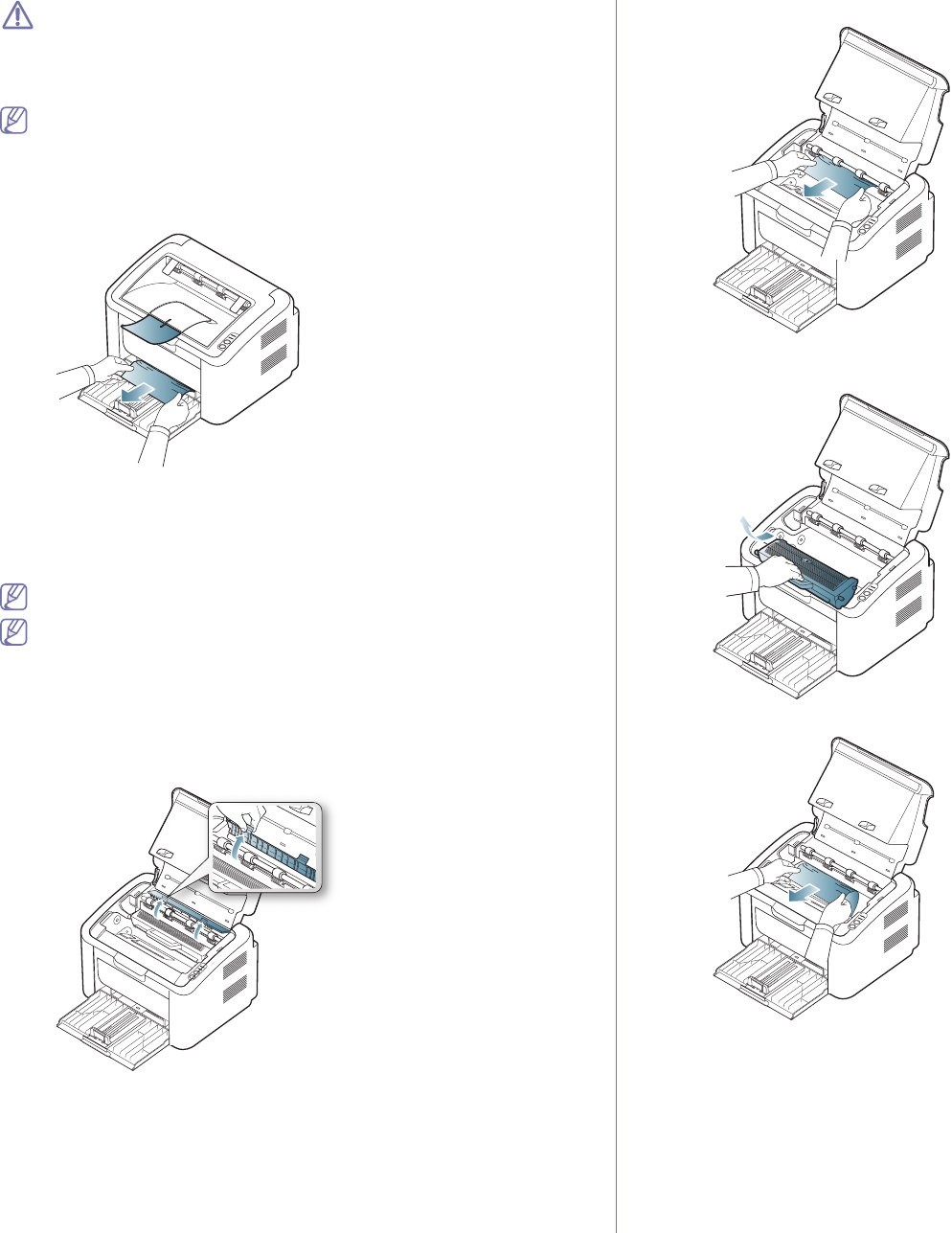
Troubleshooting_ 49
To avoid tearing the paper, pull the jammed paper out slowly and
carefully. Follow the instructions in the following sections to clear the
jam.
In tray
Click this link to open an animation about clearing a jam.
1. Open and close the top cover. The jammed paper is automatically
ejected from the machine.
If the paper does not eject, go to the next step.
2. Remove the jammed paper by gently pulling it straight out.
If the paper does not move when you pull, or if you do not see the paper
in this area, check inside the machine. (See "Inside the machine" on
page 49.)
Inside the machine
Click this link to open an animation about clearing a jam.
The fuser area is hot. Be careful when removing paper from this area
to prevent getting your fingers burnt.
1. Open and close the top cover. The jammed paper is automatically
ejected from the machine.
If the paper does not eject, go to the next step.
2. Open the top cover.
3. Open the fuser unit cover.
.
4. Remove the jammed paper by gently pulling it straight out.
If you do not see the jammed paper, go to the next step.
5. Pull the toner cartridge out.
6. Remove the jammed paper by gently pulling it straight out.
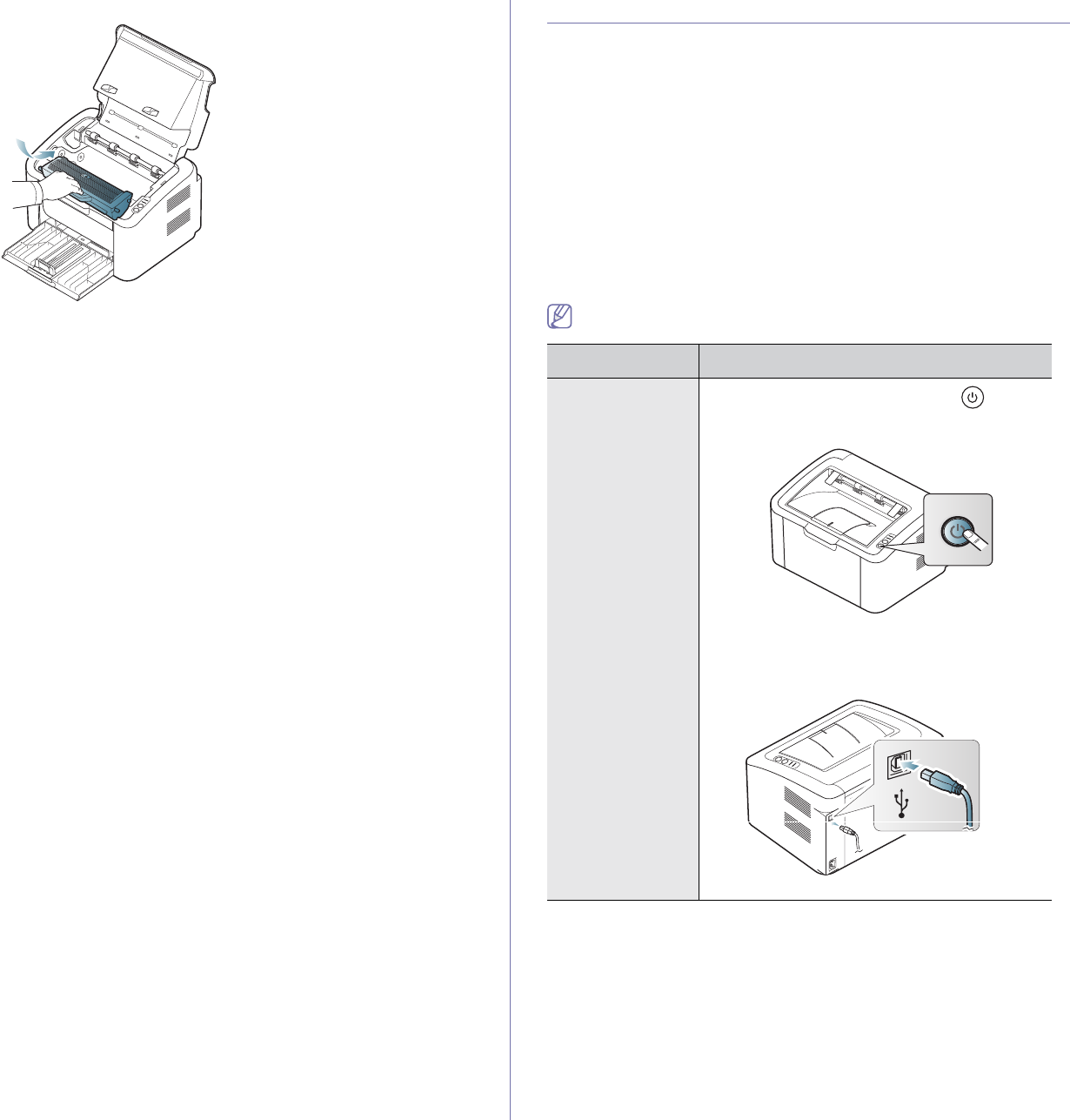
Troubleshooting_ 50
7. Insert the toner cartridge back into the machine.
8. Close the fuser unit cover.
9. Close the top cover. Printing automatically resumes.
Solving other problems
The following chart lists some trouble conditions that may occur and the
recommended solutions. Follow the suggested solutions until the problem is
corrected. If the problem persists, contact a service representative.
Other problems include:
•See "Power problems" on page 50.
•See "Paper feeding problems" on page 51.
•See "Printing problems" on page 51.
•See "Printing quality problems" on page 53.
•See "Common Windows problems" on page 55.
•See "Common Linux problems" on page 55.
•See "Common Macintosh problems" on page 56.
Power problems
Click this link to open an animation about solving power problems.
Condition Suggested solutions
The machine is
not receiving
power,
or the connection
cable between the
computer and the
machine is not
connected
properly.
•Plug in the power cord and press (power)
on the control panel.
•Disconnect the machine cable and reconnect
it.
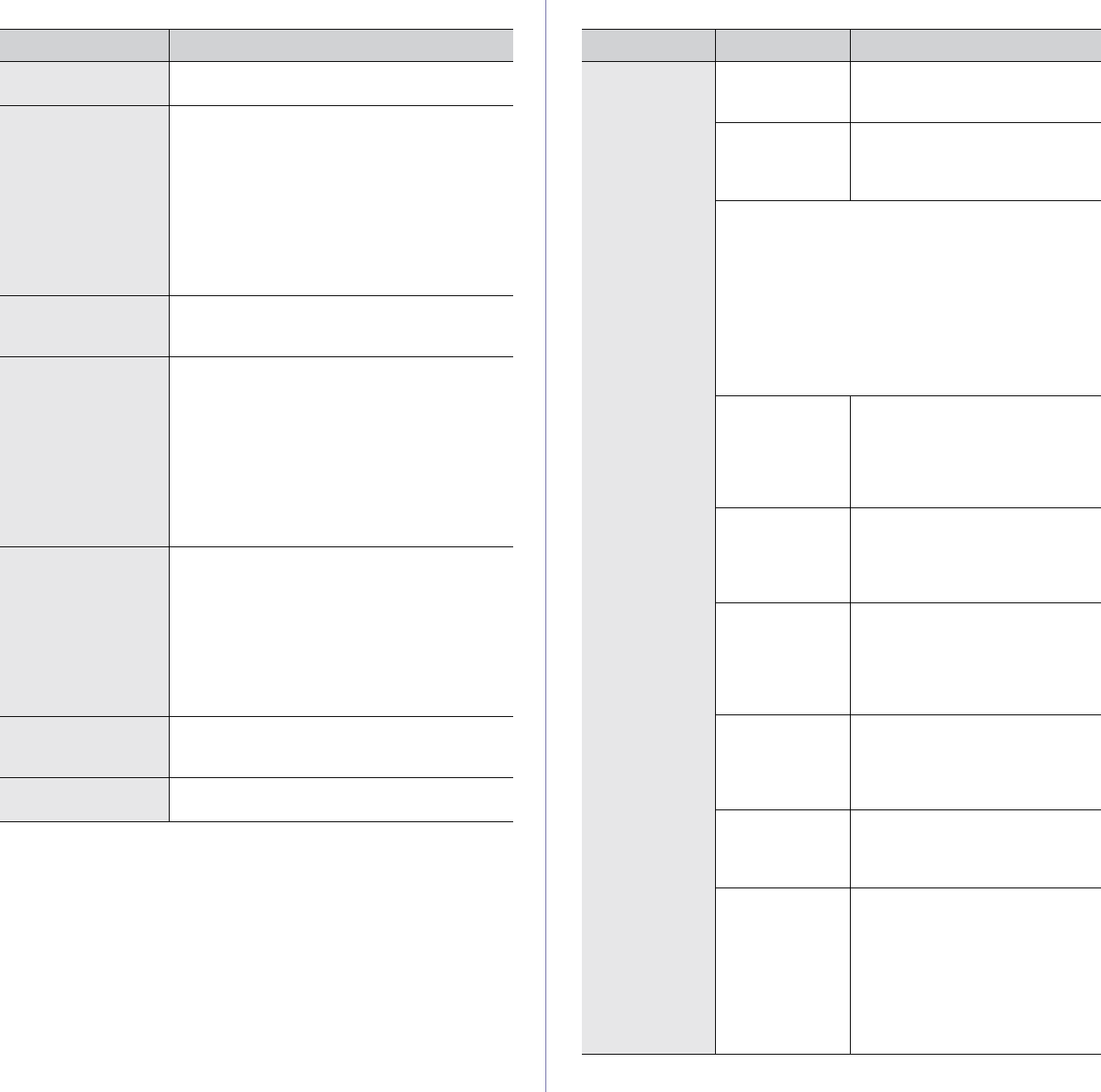
Troubleshooting_ 51
Paper feeding problems
Condition Suggested solutions
Paper jams during
printing.
Clear the paper jam. (See "Clearing paper jams"
on page 48.)
Paper sticks
together.
•Check the maximum paper capacity of the
tray. (See "Print media specifications" on
page 61.)
•Make sure that you are using the correct type
of paper. (See "Print media specifications" on
page 61.)
•Remove paper from the tray and flex or fan
the paper.
•Humid conditions may cause some paper to
stick together, replace with a new stack.
Multiple sheets of
paper do not feed.
Different types of paper may be stacked in the
tray. Load paper of only one type, size, and
weight.
Paper does not feed
into the machine.
•Remove any obstructions from inside the
machine.
•Paper has not been loaded correctly. Remove
paper from the tray and reload it correctly.
•There is too much paper in the tray. Remove
excess paper from the tray.
•The paper is too thick. Use only paper that
meets the specifications required by the
machine. (See "Print media specifications" on
page 61.)
The paper keeps
jamming.
•There is too much paper in the tray. Remove
excess paper from the tray. If you are printing
on special materials, use the manual feeder.
•An incorrect type of paper is being used. Use
only paper that meets the specifications
required by the machine. (See "Print media
specifications" on page 61.)
•There may be debris inside the machine.
Open the top cover and remove any debris.
Transparencies stick
together in the paper
exit.
Use only transparencies specifically designed
for laser printers. Remove each transparency as
it exits from the machine.
Envelopes skew or
fail to feed correctly.
Ensure that the paper guides are against both
sides of the envelopes.
Printing problems
Condition Possible cause Suggested solutions
The machine
does not print.
The machine is
not receiving
power.
Check the power cord
connections.
The machine is
not selected as
the default
machine.
Select your machine as your
default machine in your Windows.
Check the machine for the following:
•The top cover is not closed. Close the top cover.
•Paper is jammed. Clear the paper jam. (See
"Clearing paper jams" on page 48.)
•No paper is loaded. Load paper. (See "Loading
paper in the tray" on page 28.)
•The toner cartridge is not installed. Install the toner
cartridge.
If a system error occurs, contact a service
representative.
The connection
cable between
the computer and
the machine is
not connected
properly.
Disconnect the machine cable and
reconnect it.
The connection
cable between
the computer and
the machine is
defective.
If possible, attach the cable to
another computer that is working
properly and print a job. You can
also try using a different machine
cable.
The port setting
is incorrect.
Check the Windows printer
settings to make sure that the print
job is sent to the correct port. If the
computer has more than one port,
make sure that the machine is
attached to the correct one.
The machine
may be
configured
incorrectly.
Check the Printing Preferences
to ensure that all of the print
settings are correct. (See
"Opening printing preferences" on
page 33.)
The printer driver
may be
incorrectly
installed.
Repair the machine software (See
"Installing USB connected
machine’s driver" on page 22).
The machine is
malfunctioning.
•Check the LEDs on the control
panel to see if the machine is
indicating a system error. If the
error cannot be cleared, contact
a service representative.
•Checking an error message is
also possible from the Printer
Status or the Smart Panel on
your computer.
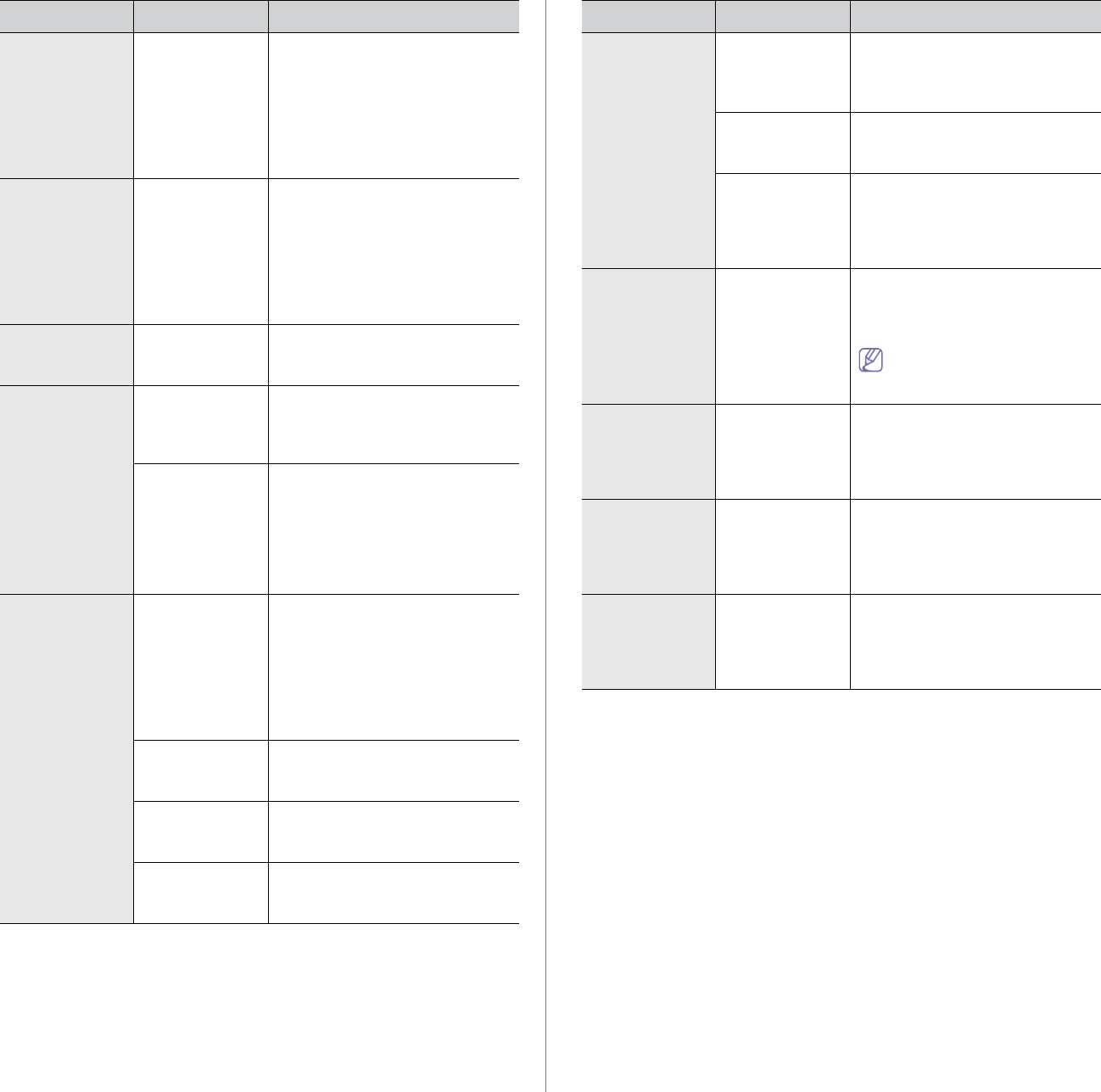
Troubleshooting_ 52
The machine
does not print.
The document
size is so big that
the hard disk
space of the
computer is
insufficient to
access the print
job.
Allocate more hard disk space on
your computer for spooling, and try
printing.
The machine
selects print
materials from
the wrong
paper source.
The paper option
that was selected
in the Printing
Preferences
may be incorrect.
For many software applications,
the paper source selection is
found under the Paper tab within
the Printing Preferences. Select
the correct paper source. See the
printer driver help screen. (See
"Opening printing preferences" on
page 33.)
A print job is
extremely slow.
The job may be
very complex.
Reduce the complexity of the page
or try adjusting the print quality
settings.
Half the page is
blank.
The page
orientation
setting may be
incorrect.
Change the page orientation in
your application. See the printer
driver help screen.
The paper size
and the paper
size settings do
not match.
Ensure that the paper size in the
printer driver settings matches the
paper in the tray.
Or, ensure that the paper size in
the printer driver settings matches
the paper selection in the software
application settings you use.
The machine
prints, but the
text is wrong,
garbled, or
incomplete.
The machine
cable is loose or
defective.
Disconnect the machine cable and
reconnect. Try a print job that you
have already printed successfully.
If possible, attach the cable and
the machine to another computer
that you know works and try a print
job. Finally, try a new machine
cable.
The wrong
printer driver was
selected.
Check the application’s printer
selection menu to ensure that your
machine is selected.
The software
application is
malfunctioning.
Try printing a job from another
application.
The operating
system is
malfunctioning.
Exit Windows and reboot the
computer. Turn the machine off
and back on again.
Condition Possible cause Suggested solutions
Pages print, but
they are blank.
The toner
cartridge is
defective or out
of toner.
Redistribute the toner, if
necessary.
If necessary, replace the toner
cartridge.
The file may
have blank
pages.
Check the file to ensure that it
does not contain blank pages.
Some parts, such
as the controller
or the board,
may be
defective.
Contact a service representative.
The machine
does not print
PDF files
correctly. Some
graphics, text,
or illustrations
are missing.
Incompatibility
between the PDF
file and the
Acrobat
products.
Printing the PDF file as an image
may enable the file to print. Turn
on Print As Image from the
Acrobat printing options.
It will take longer to print
when you print a PDF file as
an image.
The print
quality of
photos is not
good. Images
are not clear.
The resolution of
the photo is very
low.
Reduce the photo size. If you
increase the photo size in the
software application, the resolution
will be reduced.
Before printing,
the machine
emits vapor
near the output
tray.
Using damp
paper can cause
vapor during
printing.
This is not a problem. Just keep
printing.
The machine
does not print
special- sized
paper, such as
billing paper.
Paper size and
paper size
setting do not
match.
Set the correct paper size in the
Edit... in the Paper tab in the
Printing Preferences. (See
"Opening printing preferences" on
page 33.)
Condition Possible cause Suggested solutions
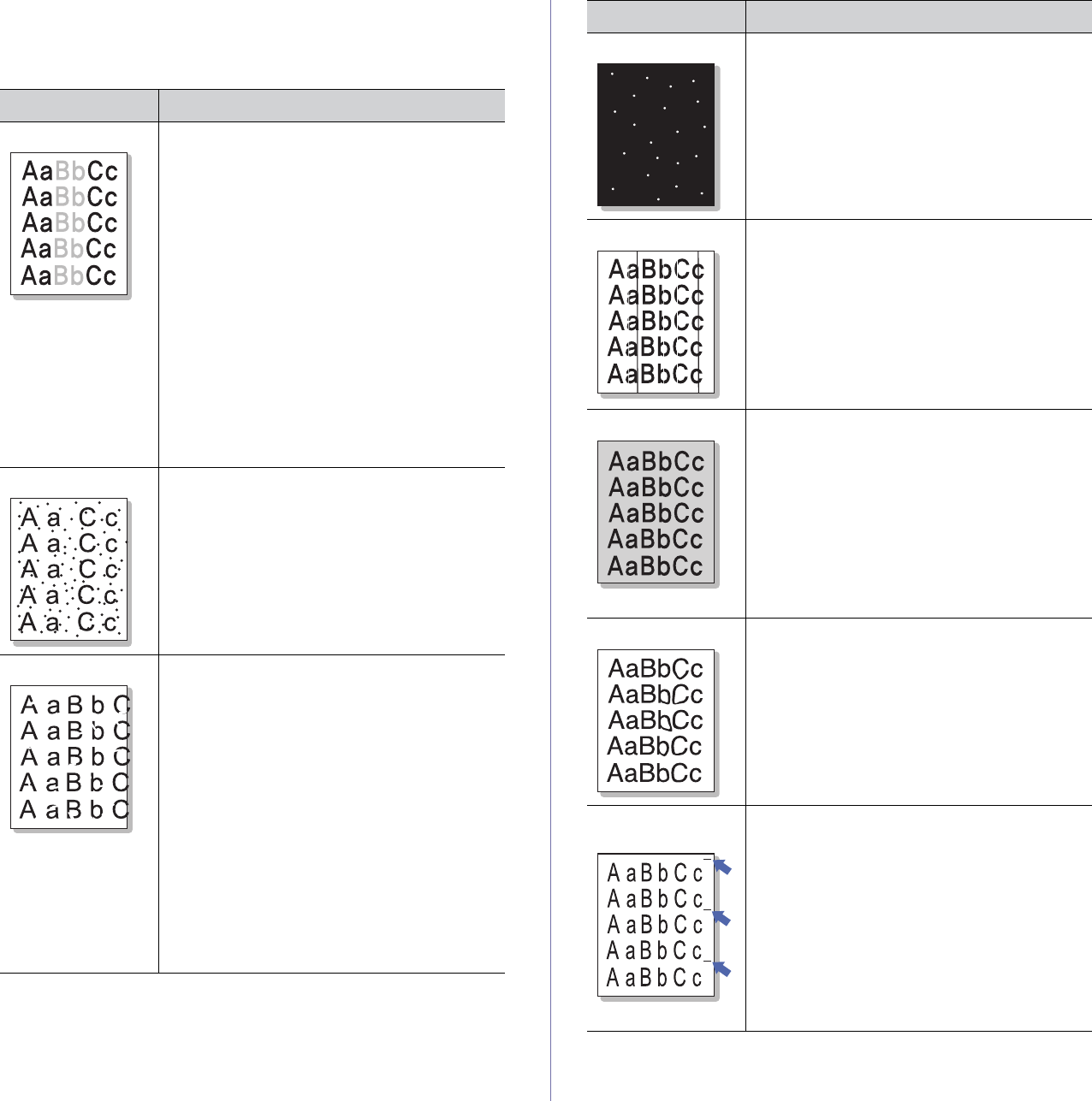
Troubleshooting_ 53
Printing quality problems
If the inside of the machine is dirty or paper has been loaded improperly,
there might be a reduction in print quality. See the table below to clear the
problem.
Condition Suggested Solutions
Light or faded print •If a vertical white streak or faded area
appears on the page, the toner supply is low.
You may be able to temporarily extend the
toner cartridge life. (See "Redistributing toner"
on page 48.) If this does not improve the print
quality, install a new toner cartridge.
•The paper may not meet paper specification;
for example, the paper may be too moist or
rough. (See "Print media specifications" on
page 61.)
•If the entire page is light, the print resolution
setting is too low or the toner save mode is
on. Adjust the print resolution and turn the
toner save mode off. See the help screen of
the printer driver.
•A combination of faded or smeared defects
may indicate that the toner cartridge needs
cleaning. (See "Cleaning the inside" on
page 46.)
Toner specks •The paper may not meet specification; for
example, the paper may be too moist or
rough. (See "Print media specifications" on
page 61.)
•The transfer roller may be dirty. Clean the
inside of your machine. Contact a service
representative.
•The paper path may need cleaning. Contact a
service representative.
Dropouts If faded areas, generally rounded, occur
randomly on the page:
•A single sheet of paper may be defective.
Try reprinting the job.
•The moisture content of the paper is uneven
or the paper has moist spots on its surface.
Try a different brand of paper. (See "Print
media specifications" on page 61.)
•The paper lot is bad. The manufacturing
processes can cause some areas to reject
toner. Try a different kind or brand of paper.
•Change the printer option and try again. Go
to Printing Preferences, click the Paper
tab, and set type to Thick. (See "Opening
printing preferences" on page 33.)
•If these steps do not correct the problem,
contact a service representative.
White Spots If white spots appear on the page:
•The paper is too rough and a lot of dirt from a
paper falls to the inner devices within the
machine, so the transfer roller may be dirty.
Clean the inside of your machine. (See
"Cleaning the inside" on page 46.)
•The paper path may need cleaning. (See
"Cleaning the inside" on page 46.)
Vertical lines
G
If black vertical streaks appear on the page:
•The surface (drum part) of the toner
cartridge inside the machine has probably
been scratched. Remove the toner cartridge
and install a new one. (See "Replacing the
toner cartridge" on page 57.)
If white vertical streaks appear on the page:
•The surface of the LSU part inside the
machine may be dirty. (See "Cleaning the
inside" on page 46.)
Black background If the amount of background shading becomes
unacceptable:
•Change to a lighter weight paper. (See "Print
media specifications" on page 61.)
•Check the environmental conditions: very
dry conditions or a high level of humidity
(higher than 80% RH) can increase the
amount of background shading.
•Remove the old toner cartridge and, install a
new one. (See "Replacing the toner
cartridge" on page 57.)
Toner smear If toner smears on the page:
•Clean the inside of the machine. (See
"Cleaning the inside" on page 46.)
•Check the paper type and quality. (See "Print
media specifications" on page 61.)
•Remove the toner cartridge and then, install
a new one. (See "Replacing the toner
cartridge" on page 57.)
Vertical repetitive
defects
If marks repeatedly appear on the printed side of
the page at even intervals:
•The toner cartridge may be damaged. If you
still have the same problem, remove the
toner cartridge and, install a new one. (See
"Replacing the toner cartridge" on page 57.)
•Parts of the machine may have toner on
them. If the defects occur on the back of the
page, the problem will likely correct itself
after a few more pages.
•The fusing assembly may be damaged.
Contact a service representative.
Condition Suggested Solutions
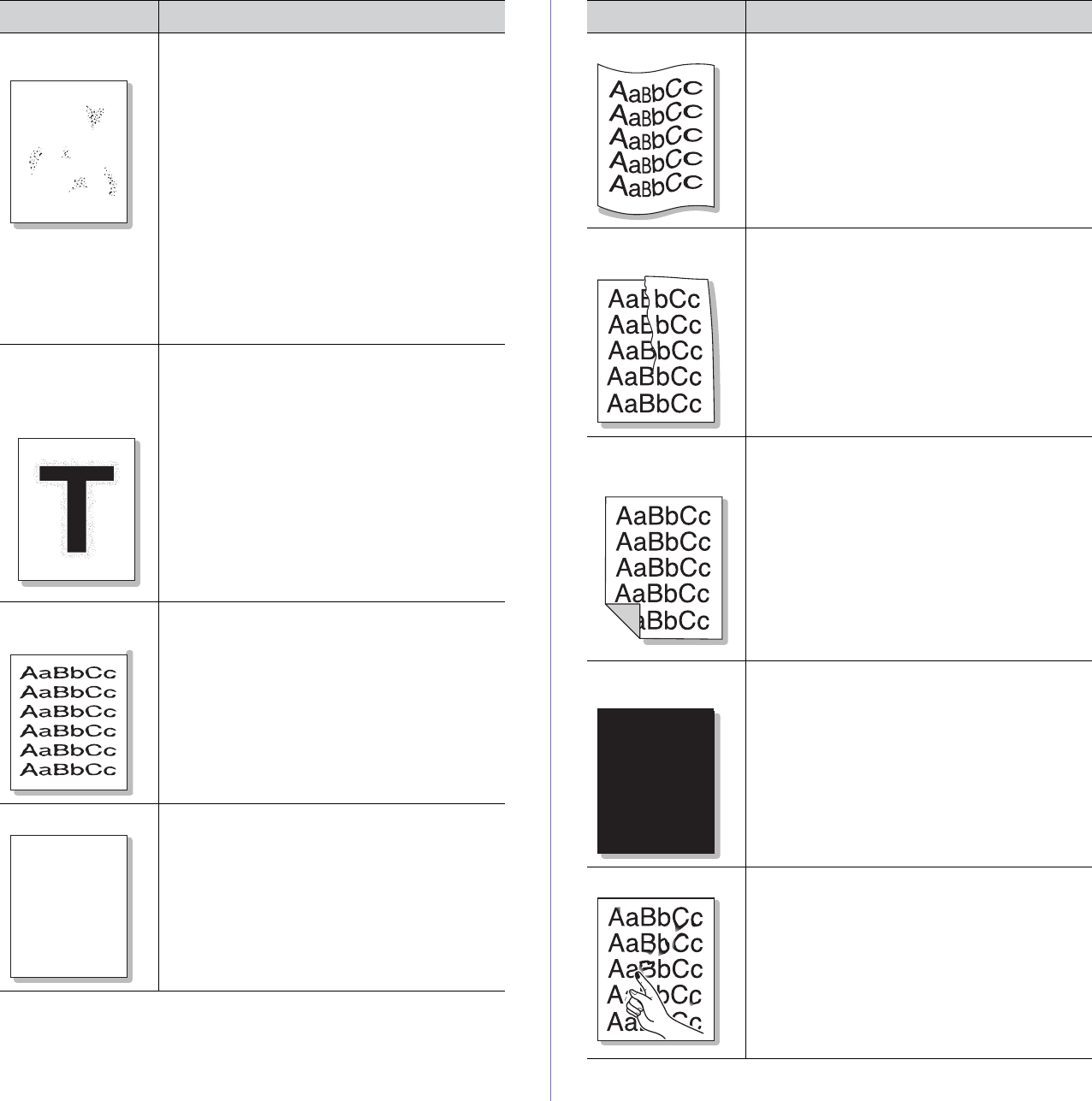
Troubleshooting_ 54
Background
scatter
A
Background scatter results from bits of toner
randomly distributed on the printed page.
•The paper may be too damp. Try printing
with a fresh ream of paper. Do not open
packages of paper until necessary so that
the paper does not absorb too much
moisture.
•If background scatter occurs on an envelope,
change the printing layout to avoid printing
over areas that have overlapping seams on
the reverse side. Printing on seams can
cause problems.
•If background scatter covers the entire
surface area of a printed page, adjust the
print quality through your software
application or in Printing Preferences. (See
"Opening printing preferences" on page 33.)
Toner particles are
around bold
characters or
pictures
The toner might not adhere properly to this type
of paper.
•Change the printer option and try again.
Go to the Printing Preferences, click the
Paper tab, and set the paper type to
Recycled.
Misformed
characters
•If characters are improperly formed and
producing hollow images, the paper stock
may be too slick. Try different paper. (See
"Print media specifications" on page 61.)
Page skew
AaBbC
AaBbC
AaBbC
AaBbC
AaBbCc
•Ensure that the paper is loaded properly.
•Check the paper type and quality. (See "Print
media specifications" on page 61.)
•Ensure that the guides are not too tight or too
loose against the paper stack.
Condition Suggested Solutions
Curl or wave •Ensure that the paper is loaded properly.
•Check the paper type and quality. Both high
temperature and humidity can cause paper
curl. (See "Print media specifications" on
page 61.)
•Turn the stack of paper over in the tray. Also
try rotating the paper 180° in the tray.
Wrinkles or
creases
•Ensure that the paper is loaded properly.
•Check the paper type and quality. (See "Print
media specifications" on page 61.)
•Turn the stack of paper over in the tray. Also
try rotating the paper 180° in the tray.
Back of printouts
are dirty
Check for leaking toner. Clean the inside of the
machine. (See "Cleaning the inside" on
page 46.)
Solid Color or
Black pages
A
•The toner cartridge may not be installed
properly. Remove the cartridge and reinsert it.
•The toner cartridge may be defective.
Remove the toner cartridge and install a new
one. (See "Replacing the toner cartridge" on
page 57.)
•The machine may require repair. Contact a
service representative.
Loose toner •Clean the inside of the machine. (See
"Cleaning the inside" on page 46.)
•Check the paper type and quality. (See "Print
media specifications" on page 61.)
•Remove the toner cartridge and then, install a
new one. (See "Replacing the toner cartridge"
on page 57.)
•If the problem persists, the machine may
require repair. Contact a service
representative.
Condition Suggested Solutions
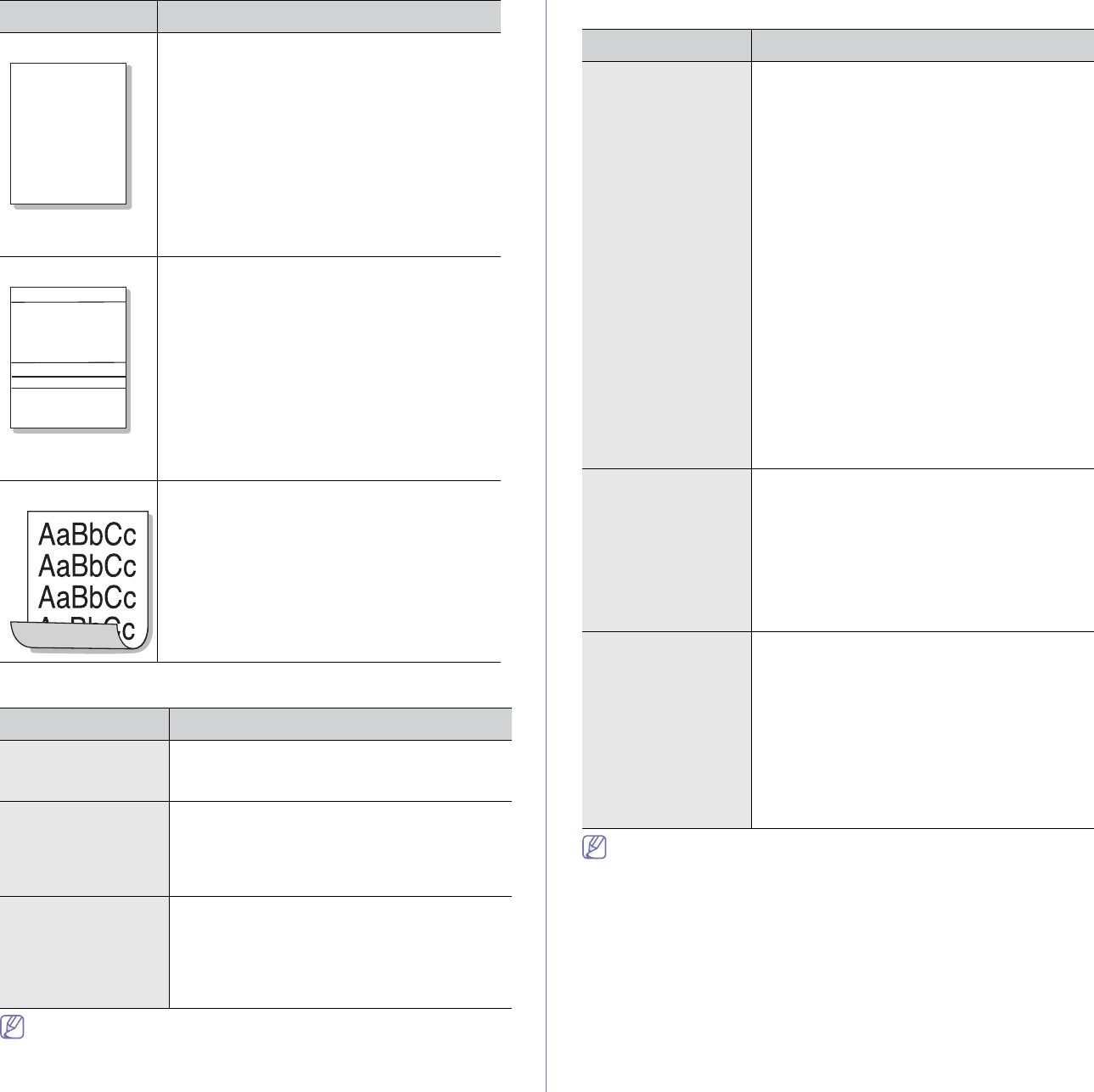
Troubleshooting_ 55
Common Windows problems
Condition Suggested solutions
“File in Use”
message appears
during installation.
Exit all software applications. Remove all
software from the startup group, then restart
Windows. Reinstall the printer driver.
“General Protection
Fault”, “Exception
OE”, “Spool 32”, or
“Illegal Operation”
messages appear.
Close all other applications, reboot Windows
and try printing again.
“Fail To Print”, “A
printer timeout error
occurred” messages
appear.
These messages may appear during printing.
Just keep waiting until the machine finishes
printing. If the message appears in ready mode
or after printing has been completed, check the
connection and/or whether an error has
occurred.
Refer to the Microsoft Windows User’s Guide that came with your
computer for further information on Windows error messages.
Common Linux problems
condition Suggested solutions
The machine does
not print.
•Check if the printer driver is installed in your
system. Open the Unified Driver Configurator
and switch to the Printers tab in Printers
configuration window to look at the list of
available machines. Make sure that your
machine is displayed on the list. If not, open
Add new printer wizard to set up your
device.
•Check if the machine is started. Open
Printers configuration and select your
machine on the printers list. Look at the
description in the Selected printer pane. If its
status contains Stopped string, press the
Start button. After that normal operation of
the machine should be restored. The
“stopped” status might be activated when
some problems in printing occur.
•Check if your application is not using a special
print option such as “-oraw”. If “-oraw” is
specified in the command line parameter,
then remove it to print properly. For Gimp
front-end, select “print” -> “Setup printer” and
edit the command line parameter.
The machine does
not print whole
pages, and output is
printed on half the
page.
It is a known problem that occurs when a color
machine is used on version 8.51 or earlier of
Ghostscript, 64-bit Linux OS, and has been
reported to bugs.ghostscript.com as Ghostscript
Bug 688252. The problem is solved in AFPL
Ghostscript v. 8.52 or above. Download the
latest version of AFPL Ghostscript from
http://sourceforge.net/projects/ghostscript/ and
install it to solve this problem.
I encounter the
“Cannot open port
device file” error
when printing a
document.
Avoid changing print job parameters (via LPR
GUI, for example) while a print job is in progress.
Known versions of CUPS server break the print
job whenever print options are changed and
then try to restart the job from the beginning.
Since Unified Linux Driver locks the port while
printing, the abrupt termination of the driver
keeps the port locked and unavailable for
subsequent print jobs. If this situation occurs, try
to release the port by selecting Release port in
Port configuration window.
Refer to the Linux User’s Guide that came with your computer for
further information on Linux error messages.
Character Voids
A
Character voids are white areas within parts of
characters that should be solid black:
•If you are using transparencies, try another
type of transparency. Because of the
composition of transparencies, some
character voids are normal.
•You may be printing on the wrong surface of
the paper. Remove the paper and turn it
over.
•The paper may not meet paper
specifications. (See "Print media
specifications" on page 61.)
Horizontal stripes
AaBbC
AaBbC
AaBbC
AaBbC
AaBbC
If horizontally aligned black streaks or smears
appear:
•The toner cartridge may be installed
improperly. Remove the cartridge and
reinsert it.
•The toner cartridge may be defective.
Remove the toner cartridge and install a new
one. (See "Replacing the toner cartridge" on
page 57.)
•If the problem persists, the machine may
require repair. Contact a service
representative.
Curl If the printed paper is curled or paper does not
feed into the machine:
•Turn the stack of paper over in the tray. Also
try rotating the paper 180° in the tray.
•Change the printer option and try again. Go
to Printing Preferences, click Paper tab,
and set type to Thin. (See "Opening printing
preferences" on page 33.)
Condition Suggested Solutions
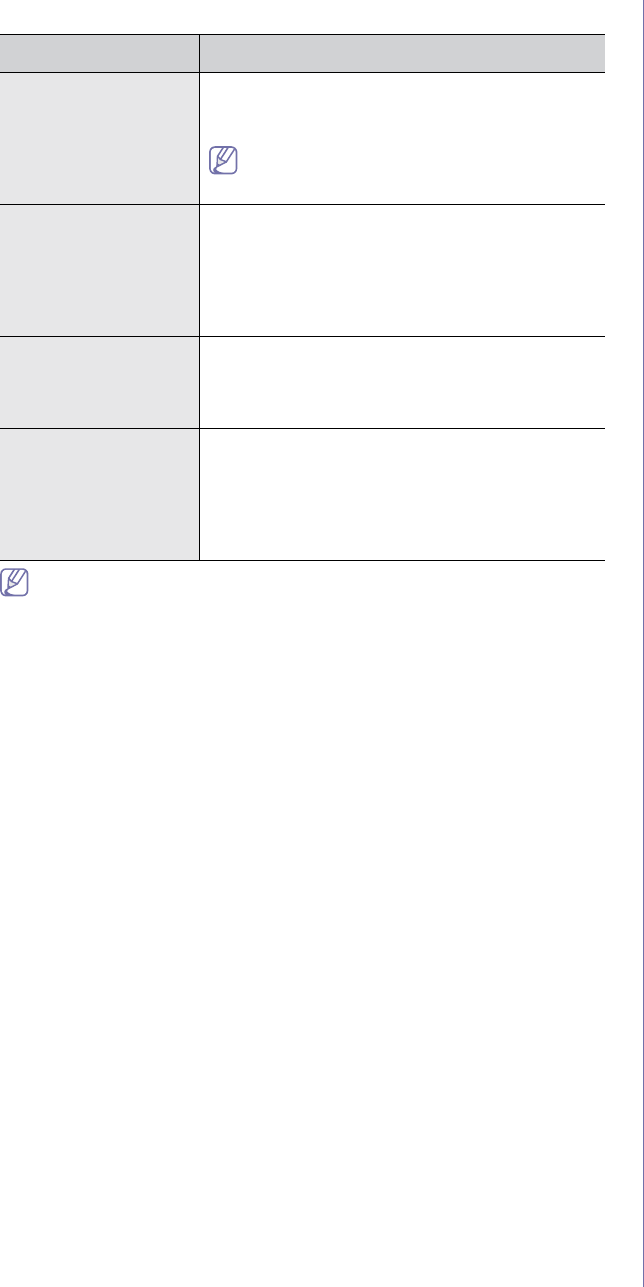
Troubleshooting_ 56
Common Macintosh problems
condition Suggested solutions
The machine does
not print PDF files
correctly. Some
parts of graphics,
text, or illustrations
are missing.
Printing the PDF file as an image may enable
the file to print. Turn on Print As Image from the
Acrobat printing options.
It will take longer to print when you print a
PDF file as an image.
The document has
printed, but the print
job has not
disappeared from
the spooler in Mac
OS X 10.3.2.
Update your Mac OS to Mac OS X 10.3.3. or
higher.
Some letters are not
displayed normally
during the Cover
page printing.
Mac OS cannot create the font during the Cover
page printing. The English alphabet and
numbers are displayed normally on the Cover
page.
When printing a
document in
Macintosh with
Acrobat Reader 6.0
or higher, colors
print incorrectly.
Make sure that the resolution setting in your
machine driver matches the one in Acrobat
Reader.
Refer to the Macintosh User’s Guide that came with your computer for
further information on Macintosh error messages.
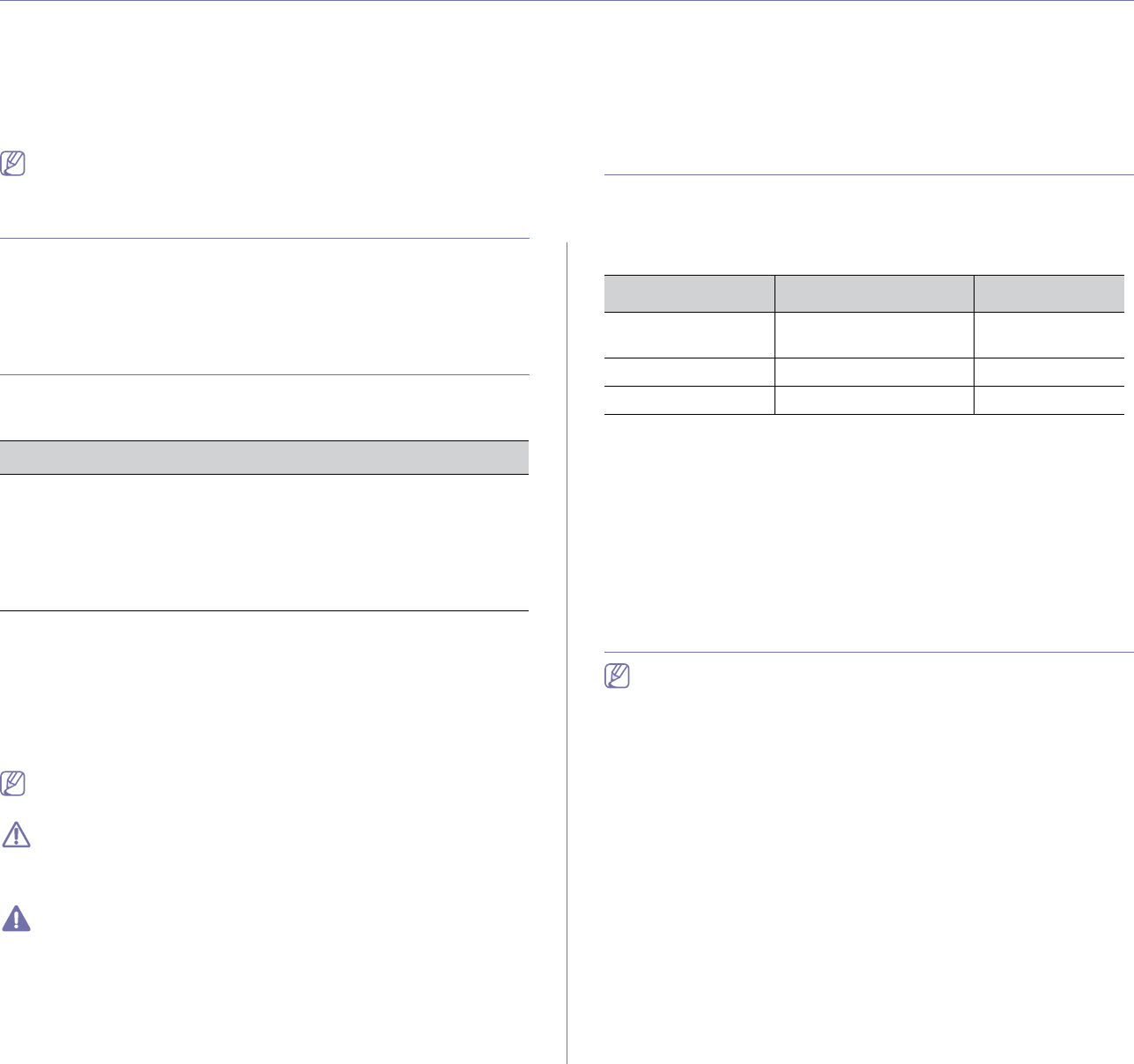
Supplies_ 57
9.supplies
This chapter provides information about purchasing supplies and maintenance parts available for your machine.
This chapter includes:
•How to purchase
•Available supplies
•Available maintenance parts
•Replacing the toner cartridge
Available accessories may differ from country to country. Contact your
sales representatives to obtain the list of available accessories.
How to purchase
To order Samsung-authorized supplies, accessories and, maintenance
parts, contact your local Samsung dealer or the retailer where you
purchased your machine. You can also visit www.samsung.com/supplies,
select your country/region, and obtain information on calling for service.
Available supplies
When supplies reach their lifespan, you can order the following types of
supplies for your machine:
Model Number
•104 (MLT-D104S): Available in all regions except those listed in
Region A and B.
•1042 (MLT-D1042S): Region Aa
a.Region A: Albania, Austria, Belgium, Bosnia, Bulgaria, Croatia,
Cyprus, Czech Republic, Denmark, Estonia, Finland, France,
Germany, Greece, Hungary, Italy, Latvia, Lithuania, Macedonia,
Netherlands, Norway, Poland, Portugal, Romania, Serbia, Slovakia,
Slovenia, Spain, Sweden, Switzerland, UK.
•1043 (MLT-D1043S): Region Bb:
b.Region B: China, Bangladesh, India, Nepal, Ukraine, Vietnam.
•104 (MLT-D104X): Not available in all regions.
*Refer to your local Samsung website for availability.
To replace a toner cartridge see "Replacing the toner cartridge" on page 57.
Depending on the options and job mode used, the toner cartridge’s
lifespan may differ.
You must purchase supplies, including toner cartridges, in the same
country where you purchased your machine. Otherwise, supplies will
be incompatible with your machine since the system configuration of
these vary from country to country.
Samsung does not recommend using non-genuine Samsung toner
cartridge such as refilled or remanufactured. Samsung cannot
guarantee non-genuine Samsung toner cartridge's quality. Service or
repair required as a result of using non-genuine Samsung toner
cartridges will not be covered under the machine warranty.
Available maintenance parts
To avoid print quality and paper feed problems resulting from worn parts
and to maintain your machine in top working condition, the following parts
will need to be replaced after printing the specified number of pages or
when the life span of each item has expired.
Parts Average yielda
a.Yield is affected by operating system used, computing performance,
application software, connecting method, media type, media size and
job complexity.
Transfer roller Approx. 30,000 pages ROLLER-TRANSF
ER
Fuser unit Approx. 30,000 pages FUSER
Pickup roller Approx. 30,000 pages ROLLER-PICK UP
To purchase maintenance parts, contact the source where you bought the
machine.
Replacing maintenance parts can be performed only by an authorized
service provider, dealer, or the retailer where you bought the machine.
The warranty does not cover the replacement of any maintenance
parts once they have reached their “Average yield”.
Replacing the toner cartridge
Click this link to open an animation about replacing a toner cartridge.
When the toner cartridge reaches its estimated cartridge life,
•The Printer Status or the Smart Panel program window appears on the
computer telling you the toner cartridge needs to be replaced.
•The machine stops printing.
At this stage, the toner cartridge needs to be replaced. Check the model
number for the toner cartridge used in your machine. (See "Available
supplies" on page 57.)
Part name
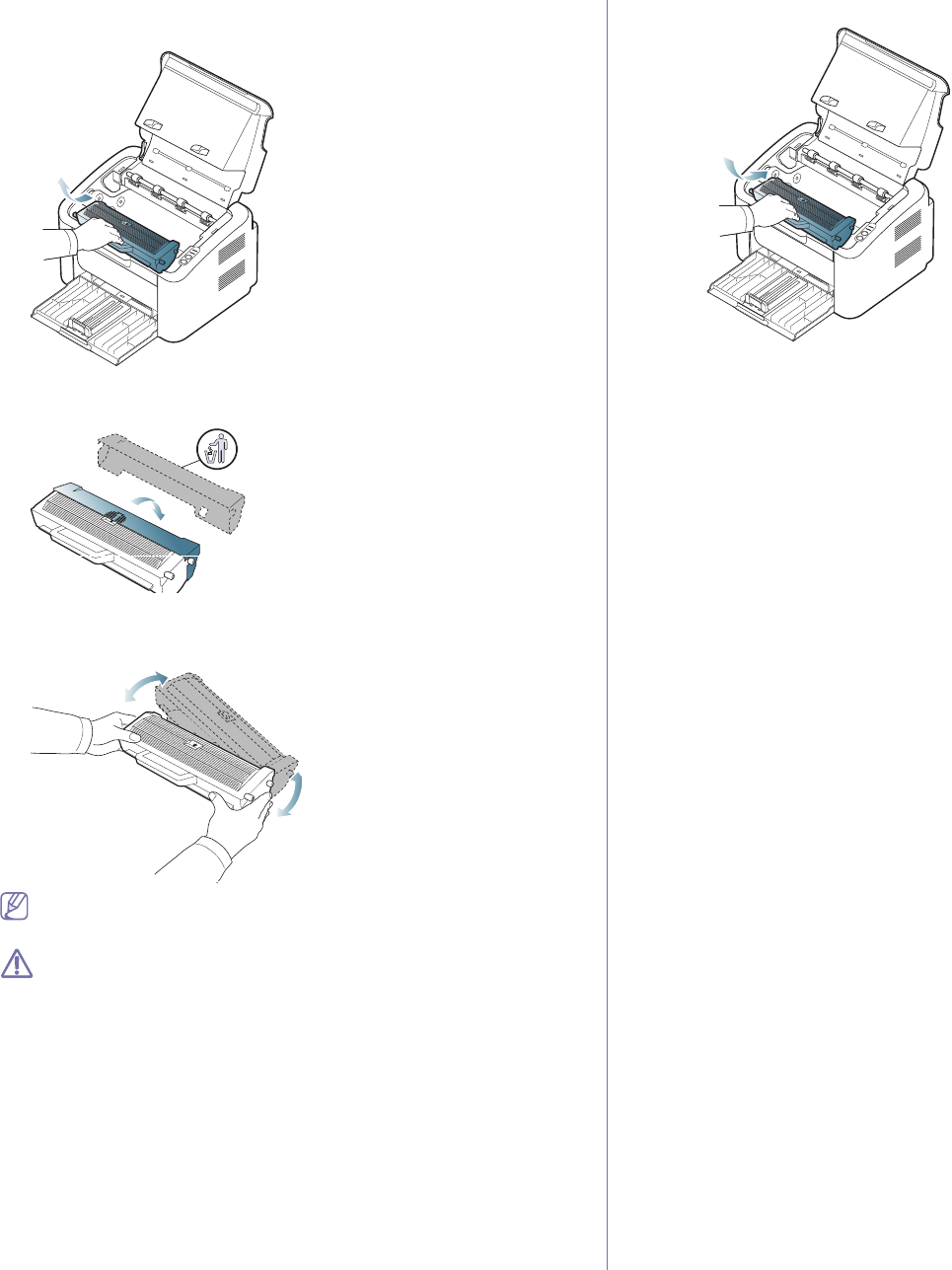
Supplies_ 58
1. Open the top cover.
2. Pull the toner cartridge out.
3. Take a new toner cartridge out of its package.
4. Remove the cap protecting the toner cartridge.
5. Slowly shake the cartridge side to side five or six times to distribute the
toner evenly inside the cartridge. It will assure maximum copies per
cartridge.
If toner gets on your clothing, wipe it off with a dry cloth and wash
clothing in cold water. Hot water sets toner into fabric.
Do not touch the drum located in the toner cartridge or imaging
unit. Use the handle on the cartridge to avoid touching this area.
6. Hold the toner cartridge by the handle and slowly insert the cartridge into
the opening in the machine.
Tabs on the sides of the cartridge and corresponding grooves within the
machine will guide the cartridge into the correct position until it locks into
place completely.
7. Close the top cover. Make sure that the cover is securely closed.
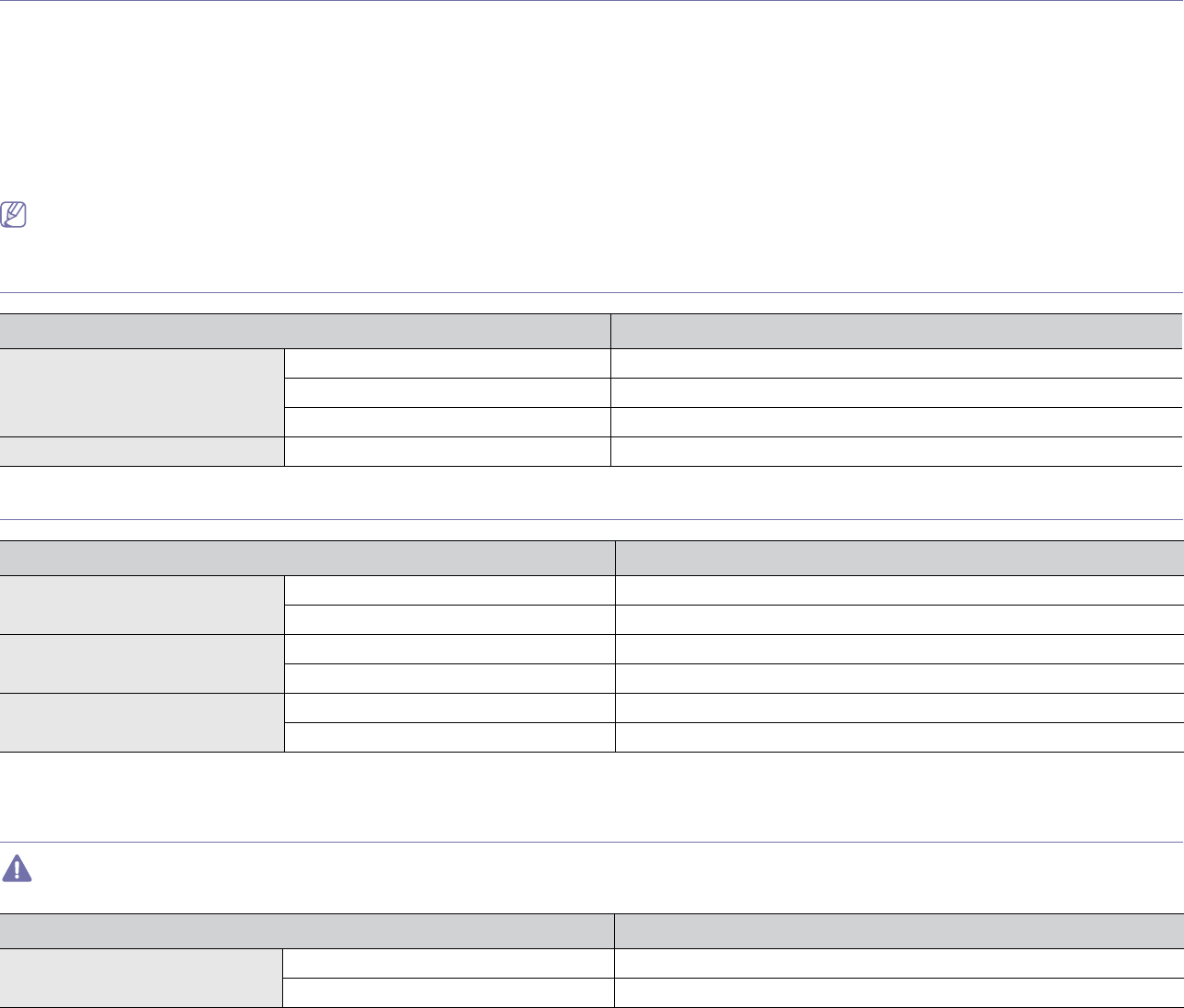
Specifications_ 59
10.specifications
This chapter covers the machines primary specifications.
This chapter includes:
•Hardware specifications
•Environmental specifications
•Electrical specifications
•Print media specifications
The specification values are listed below: specifications are subject to change without notice: See www.samsung.com/printer for possible changes in
information.
Hardware specifications
Item Description
Dimension Height 184 mm (7.24 inches)
Depth 224 mm (8.82 inches)
Width 341 mm (13.43 inches)
Weight Machine with consumables 4.7 kg (10.36 lbs)
Environmental specifications
Item Description
Noise Levela
a.Sound Pressure Level, ISO 7779. Configuration tested: machine basic installation, A4 paper, simplex printing.
Ready mode 26 dB(A)
Printing mode 49 dB(A)
Temperature Operation 10 to 32 °C (50 to 90 °F)
Storage (unpacked) 0 to 40 °C (32 to 104 °F)
Humidity Operation 10 to 80% RH
Storage (unpacked) 20 to 80% RH
Electrical specifications
Power requirements are based on the country/region where the device is sold. Do not convert operating voltages. Doing so might damage the device and
void the product warranty.
Item Description
Power ratinga110 volt models AC 110 - 127 V
220 volt models AC 220 - 240 V

Specifications_ 60
Power consumption Average operating mode Less than 270 W
Ready mode Less than 40 W
Power save mode Less than 2.8 W
Power off mode Less than 0.45 W
a.See the rating label on the machine for the correct voltage(V), frequency (hertz) and type of current (A) for your machine.
Item Description
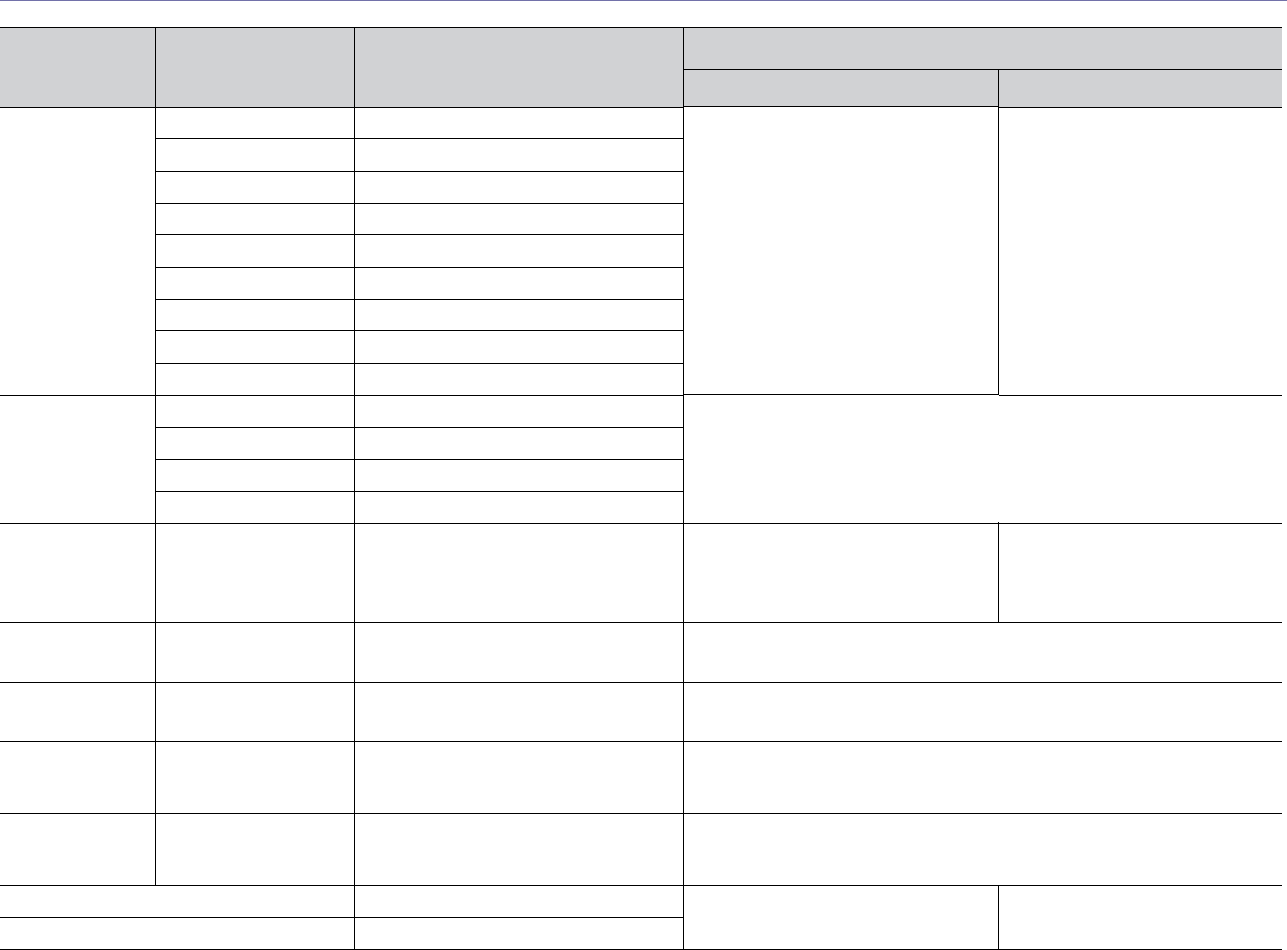
Specifications_ 61
Print media specifications
Type Size Dimensions
Print media weight ba
a.If media weight is over 120 g/m2 (32 lbs), load a paper into the tray one by one.
/Capacity
Plain paper Letter 216 x 279 mm (8.50 x 11.00 inches) 60 to 120 g/m2 (16 to 32 lbs bond)
•150 sheets of 80 g/m2 (20 lbs
bond)
60 to 163 g/m2 (16 to 43 lbs
bond)
•1 sheet for manual feeding in
the tray
Legal 216 x 356 mm (8.50 x 14.00 inches)
US Folio 216 x 330 mm (8.50 x 13.00 inches)
A4 210 x 297 mm (8.27 x 11.69 inches)
Oficio 216 x 343 mm (8.50 x 13.50 inches)
JIS B5 182 x 257 mm (7.17 x 10.12 inches)
ISO B5 176 x 250 mm (6.93 x 9.84 inches)
Executive 184 x 267 mm (7.25 x 0 inches)
A5 148 x 210 mm (5.83 x 8.27 inches)
Envelope Envelope Monarch 98 x 191 mm (3.87 x 7.50 inches) 75 to 90 g/m2 (20 to 24 lbs bond)
•1 sheet for manual feeding in the tray
Envelope No. 10 105 x 241 mm (4.12 x 9.50 inches)
Envelope DL 110 x 220 mm (4.33 x 8.66 inches)
Envelope C5 162 x 229 mm (6.38 x 9.02 inches)
Thick paper Refer to the Plain
paper section
Refer to the Plain paper section 90 g/m2 (24 lbs bond)
•140 sheets
90 to 163 g/m2 (24 to 43 lbs
bond)
•1 sheet for manual feeding in
the tray
Thin paper Refer to the Plain
paper section
Refer to the Plain paper section 60 to 70 g/m2 (16 to 19 lbs bond)
•1 sheet for manual feeding in the tray
Transparency Letter, A4 Refer to the Plain paper section 138 to 146 g/m2 (37 to 39 lbs bond)
•1 sheet for manual feeding in the tray
Labelsc
c. Smoothness: 100 to 250 (sheffield).
Letter, Legal, US
Folio, A4, JIS B5, ISO
B5, Executive, A5
Refer to the Plain paper section 120 to 150 g/m2 (32 to 40 lbs bond)
•1 sheet for manual feeding in the tray
Card stock Letter, Legal, US
Folio, A4, JIS B5, ISO
B5, Executive, A5
Refer to the Plain paper section 105 to 163 g/m2 (28 to 43 lbs bond)
•1 sheet for manual feeding in the tray
Minimum size (custom) 76 x 183 mm (3.00 x 7.20 inches) 60 to 163 g/m2 (16 to 43 lbs bond)
Maximum size (custom) 216 x 356 mm (8.50 x 14.02 inches)
b.Maximum capacity may differ depending on media weight, thickness and environmental conditions.
Tray Manual feeding in the tray
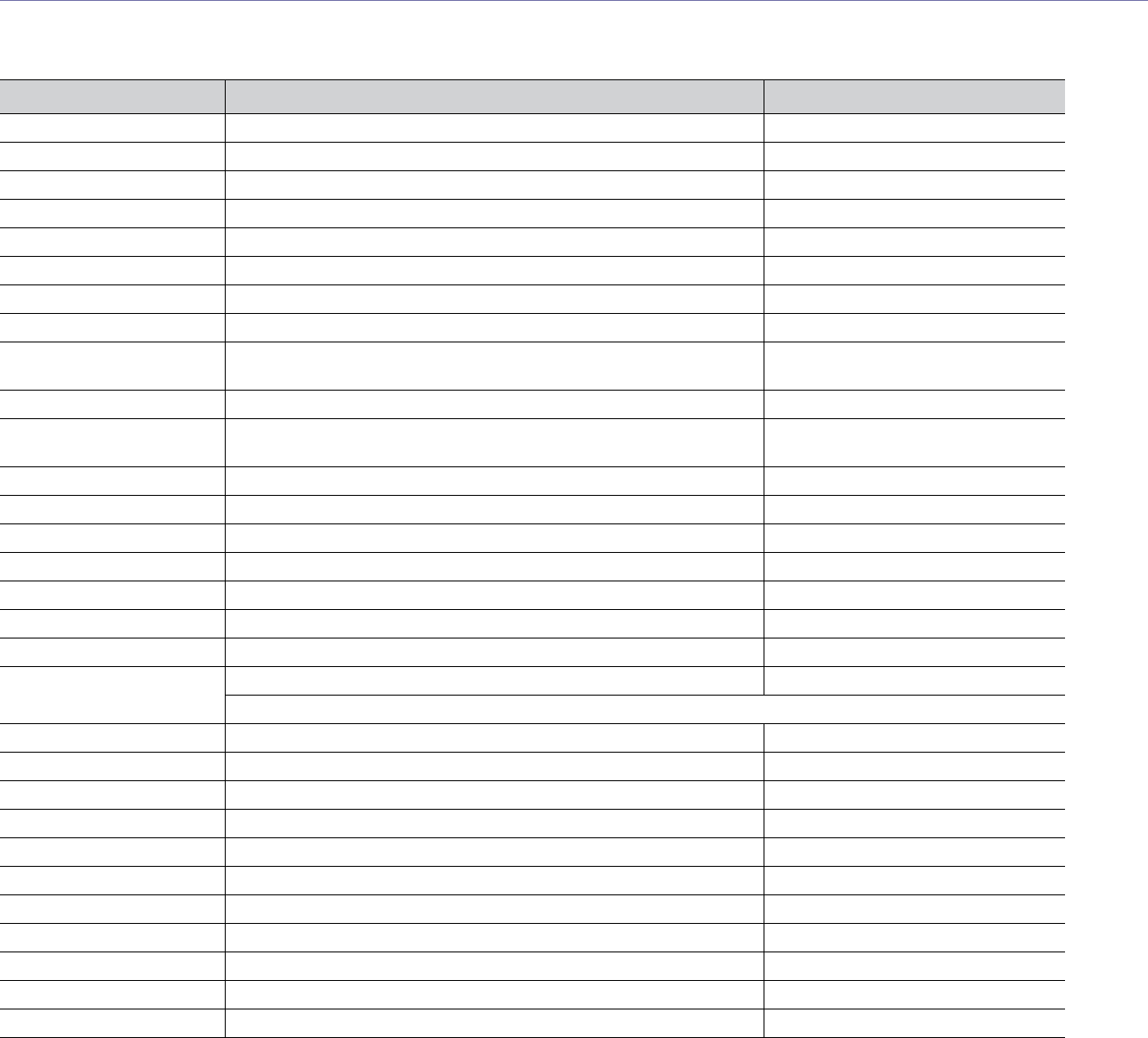
Contact SAMSUNG worldwide_ 92
contact samsung worldwide
If you have any comments or questions regarding Samsung products, contact the Samsung customer care center.
Country/Region Customer Care Center Web Site
ALBANIFA 42 27 5755
ARGENTINE 0800-333-3733 www.samsung.com
ARMENIA 0-800-05-555
AUSTRALIA 1300 362 603 www.samsung.com
AUSTRIA 0810-SAMSUNG (7267864, € 0.07/min) www.samsung.com
AZERBAIJAN 088-55-55-555
BAHRAIN 8000-4726 www.samsung.com
BELARUS 810-800-500-55-500
BELGIUM 02-201-24-18 www.samsung.com/be (Dutch)
www.samsung.com/be_fr (French)
BOSNIA 05 133 1999
BRAZIL 0800-124-421
4004-0000
www.samsung.com
BULGARIA 07001 33 11 www.samsung.com
CANADA 1-800-SAMSUNG (726-7864) www.samsung.com
CHILE 800-SAMSUNG (726-7864) www.samsung.com
CHINA 400-810-5858 www.samsung.com
COLOMBIA 01-8000112112 www.samsung.com
COSTA RICA 0-800-507-7267 www.samsung.com
CROATIA 062 SAMSUNG (062 726 7864) www.samsung.com
CZECH REPUBLIC 800-SAMSUNG (800-726786) www.samsung.com
Samsung Zrt., česká organizační složka, Oasis Florenc, Sokolovská394/17, 180 00, Praha 8
DENMARK 70 70 19 70 www.samsung.com
DOMINICA 1-800-751-2676 www.samsung.com
ECUADOR 1-800-10-7267 www.samsung.com
EGYPT 0800-726786 www.samsung.com
EIRE 0818 717100 www.samsung.com
EL SALVADOR 800-6225 www.samsung.com
ESTONIA 800-7267 www.samsung.com
FINLAND 030-6227 515 www.samsung.com
FRANCE 01 48 63 00 00 www.samsung.com
GERMANY 01805 - SAMSUNG (726-7864 € 0,14/min) www.samsung.com
GEORGIA 8-800-555-555
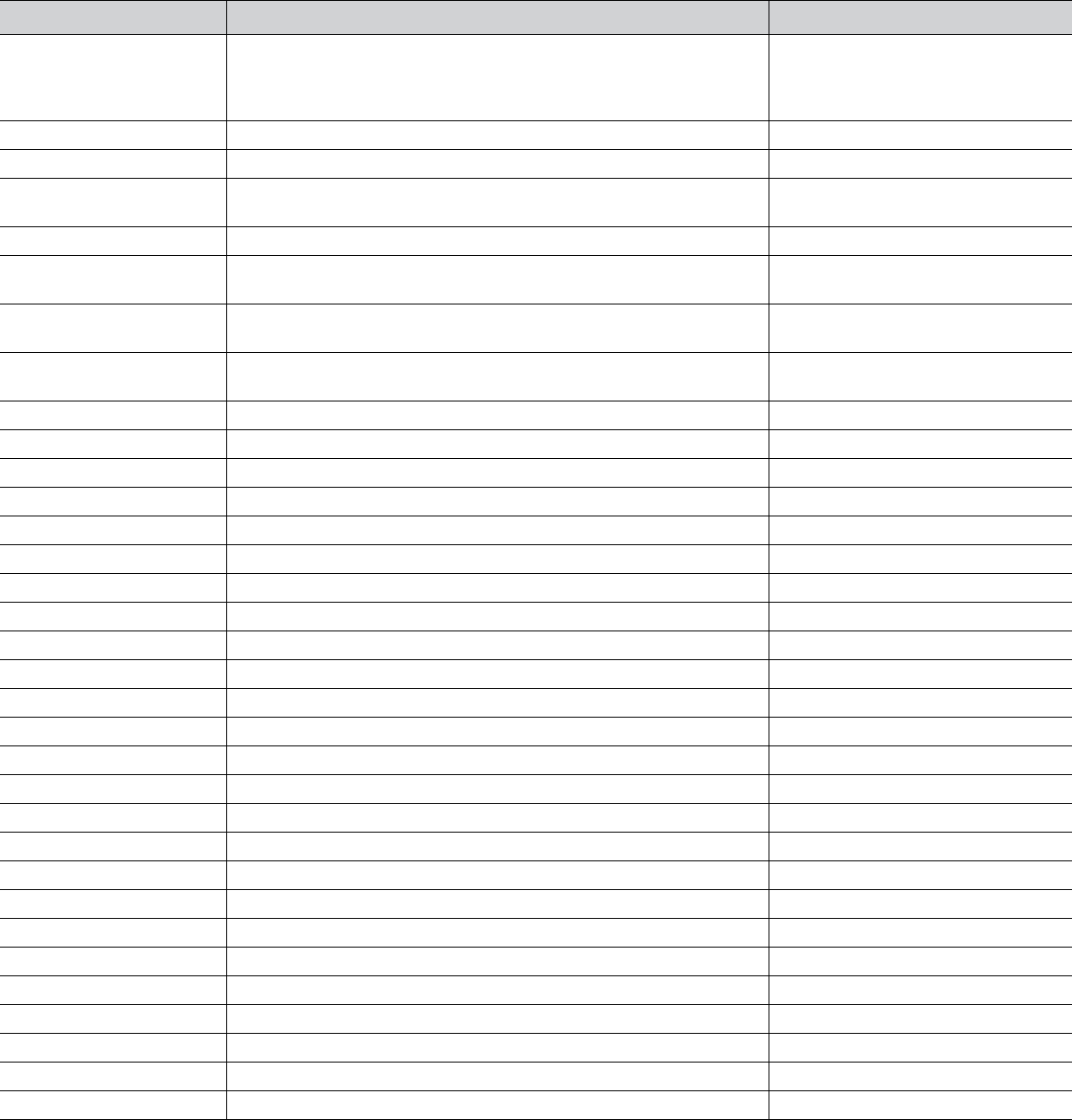
Contact SAMSUNG worldwide_ 93
GREECE IT and Mobile : 80111-SAMSUNG (80111 7267864) from land line, local
charge/ from mobile, 210 6897691
Cameras, Camcorders, Televisions and Household Appliances
From mobile and fixed 2106293100
www.samsung.com
GUATEMALA 1-800-299-0013 www.samsung.com
HONDURAS 800-27919267 www.samsung.com
HONG KONG (852) 3698-4698 www.samsung.com/hk
www.samsung.com/hk_en/
HUNGARY 06-80-SAMSUNG (726-7864) www.samsung.com
INDIA 3030 8282
1800 3000 8282
www.samsung.com
INDONESIA 0800-112-8888
021-5699-7777
www.samsung.com
IRAN 021-8255 www.samsung.com
www.samservice.com
ITALY 800-SAMSUNG (726-7864) www.samsung.com
JAMAICA 1-800-234-7267 www.samsung.com
JAPAN 0120-327-527 www.samsung.com
JORDAN 800-22273 www.samsung.com
KAZAKHSTAN 8-10-800-500-55-500 (GSM:7799) www.samsung.com
KOSOVO +381 0113216899
KUWAIT 183-2255 www.samsung.com
KYRGYZSTAN 00-800-500-55-500 www.samsung.com
LATVIA 8000-7267 www.samsung.com
LITHUANIA 8-800-77777 www.samsung.com
LUXEMBURG 261 03 710 www.samsung.com
MALAYSIA 1800-88-9999 www.samsung.com
MACEDONIA 023 207 777
MEXICO 01-800-SAMSUNG (726-7864) www.samsung.com
MOLDOVA 00-800-500-55-500
MONTENEGRO 020 405 888
MOROCCO 080 100 2255 www.samsung.com
NIGERIA 080-SAMSUNG(726-7864) www.samsung.com
NETHERLANDS 0900-SAMSUNG (0900-7267864) (€ 0,10/min) www.samsung.com
NEW ZEALAND 0800 SAMSUNG (0800 726 786) www.samsung.com
NICARAGUA 00-1800-5077267 www.samsung.com
NORWAY 815-56 480 www.samsung.com
OMAN 800-SAMSUNG (726-7864) www.samsung.com
PANAMA 800-7267 www.samsung.com
PERU 0-800-777-08 www.samsung.com
Country/Region Customer Care Center Web Site
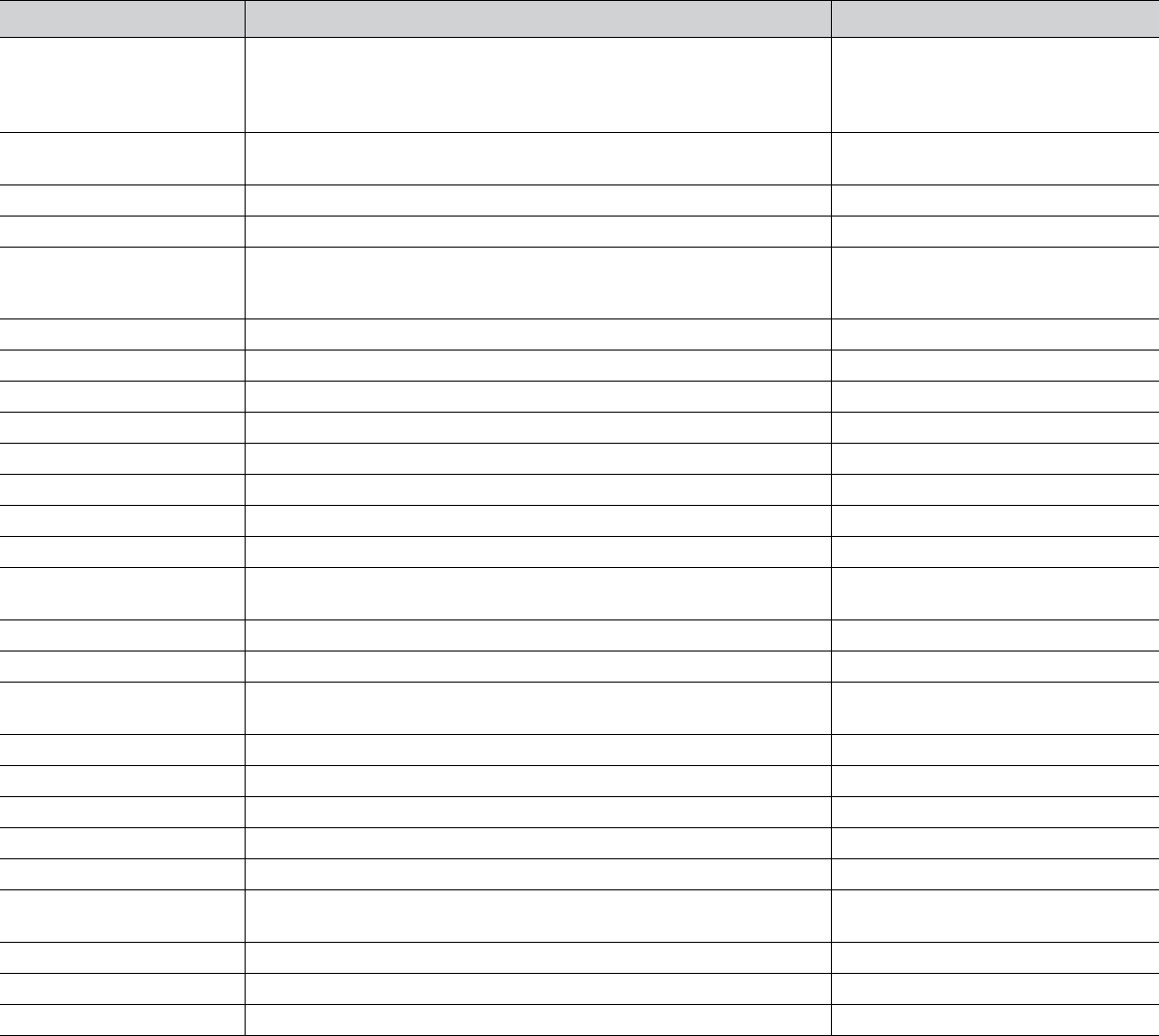
Contact SAMSUNG worldwide_ 94
PHILIPPINES 1800-10-SAMSUNG (726-7864)
1-800-3-SAMSUNG (726-7864)
1-800-8-SAMSUNG (726-7864)
02-5805777
www.samsung.com
POLAND 0 801 1SAMSUNG (172678)
022-607-93-33
www.samsung.com
PORTUGAL 80820-SAMSUNG (726-7864) www.samsung.com
PUERTO RICO 1-800-682-3180 www.samsung.com
RUMANIA 08010 SAMSUNG (08010 726 7864) only from landline, local network
Romtelecom - local tariff /
021 206 01 10 for landline and mobile, normal tariff.
www.samsung.com
RUSSIA 8-800-555-55-55 www.samsung.com
SAUDI ARABIA 9200-21230 www.samsung.com
SERBIA 0700 SAMSUNG (0700 726 7864) www.samsung.com
SINGAPORE 1800-SAMSUNG (726-7864) www.samsung.com
SLOVAKIA 0800-SAMSUNG (726-7864) www.samsung.com
SOUTH AFRICA 0860 SAMSUNG (726-7864) www.samsung.com
SPAIN 902-1-SAMSUNG(902 172 678) www.samsung.com
SWEDEN 0771 726 7864 (SAMSUNG) www.samsung.com
SWITZERLAND 0848-SAMSUNG (7267864, CHF 0.08/min) www.samsung.com/ch
www.samsung.com/ch_fr/
TADJIKISTAN 8-10-800-500-55-500 www.samsung.com
TAIWAN 0800-329-999 www.samsung.com
THAILAND 1800-29-3232
02-689-3232
www.samsung.com
TRINIDAD & TOBAGO 1-800-SAMSUNG (726-7864) www.samsung.com
TURKEY 444 77 11 www.samsung.com
U.A.E 800-SAMSUNG (726-7864) www.samsung.com
U.K 0330 SAMSUNG (726-7864) www.samsung.com
U.S.A 1-800-SAMSUNG (726-7864) www.samsung.com
UKRAINE 0-800-502-000 www.samsung.ua
www.samsung.com/ua_ru
UZBEKISTAN 8-10-800-500-55-500 www.samsung.com
VENEZUELA 0-800-100-5303 www.samsung.com
VIETNAM 1 800 588 889 www.samsung.com
Country/Region Customer Care Center Web Site

Glossary_ 64
glossary
The following glossary helps you get familiar with the product by
understanding the terminologies commonly used with printing as well
as mentioned in this user’s guide.
802.11
802.11 is a set of standards for wireless local area network (WLAN)
communication, developed by the IEEE LAN/MAN Standards
Committee (IEEE 802).
802.11b/g/n
802.11b/g/n can share same hardware and use the 2.4 GHz band.
802.11b supports bandwidth up to 11 Mbps, 802.11n supports
bandwidth up to 150 Mbps. 802.11b/g/n devices may occasionally suffer
interference from microwave ovens, cordless telephones, and Bluetooth
devices.
Access point
Access Point or Wireless Access Point (AP or WAP) is a device that
connects wireless communication devices together on wireless local
area networks (WLAN), and acts as a central transmitter and receiver of
WLAN radio signals.
ADF
An Automatic Document Feeder (ADF) is a scanning unit that will
automatically feed an original sheet of paper so that the machine can
scan some amount of the paper at once.
AppleTalk
AppleTalk is a proprietary suite of protocols developed by Apple, Inc for
computer networking. It was included in the original Macintosh (1984)
and is now deprecated by Apple in favor of TCP/IP networking.
BIT Depth
A computer graphics term describing the number of bits used to
represent the color of a single pixel in a bitmapped image. Higher color
depth gives a broader range of distinct colors. As the number of bits
increases, the number of possible colors becomes impractically large for
a color map. 1-bit color is commonly called as monochrome or black and
white.
BMP
A bitmapped graphics format used internally by the Microsoft Windows
graphics subsystem (GDI), and used commonly as a simple graphics file
format on that platform.
BOOTP
Bootstrap Protocol. A network protocol used by a network client to
obtain its IP address automatically. This is usually done in the bootstrap
process of computers or operating systems running on them. The
BOOTP servers assign the IP address from a pool of addresses to each
client. BOOTP enables 'diskless workstation' computers to obtain an IP
address prior to loading any advanced operating system.
CCD
Charge Coupled Device (CCD) is a hardware which enables the scan
job. CCD Locking mechanism is also used to hold the CCD module to
prevent any damage when you move the machine.
Collation
Collation is a process of printing a multiple-copy job in sets. When
collation is selected, the device prints an entire set before printing
additional copies.
Control Panel
A control panel is a flat, typically vertical, area where control or
monitoring instruments are displayed. They are typically found in front of
the machine.
Coverage
It is the printing term used for a toner usage measurement on printing.
For example, 5% coverage means that an A4 sided paper has about 5%
image or text on it. So, if the paper or original has complicated images or
lots of text on it, the coverage will be higher and at the same time, a
toner usage will be as much as the coverage.
CSV
Comma Separated Values (CSV). A type of file format, CSV is used to
exchange data between disparate applications. The file format, as it is
used in Microsoft Excel, has become a de facto standard throughout the
industry, even among non-Microsoft platforms.
DADF
A Duplex Automatic Document Feeder (DADF) is a scanning unit that
will automatically feed and turn over an original sheet of paper so that
the machine can scan on both sides of the paper.
Default
The value or setting that is in effect when taking a printer out of its box
state, reset, or initialized.
DHCP
A Dynamic Host Configuration Protocol (DHCP) is a client-server
networking protocol. A DHCP server provides configuration parameters
specific to the DHCP client host requesting, generally, information
required by the client host to participate on an IP network. DHCP also
provides a mechanism for allocation of IP addresses to client hosts.
Glossary_ 65
DIMM
Dual Inline Memory Module (DIMM), a small circuit board that holds
memory. DIMM stores all the data within the machine like printing data,
received fax data.
DLNA
The Digital Living Network Alliance (DLNA) is a standard that allows
devices on a home network to share information with each other across
the network.
DMPr
The Digital Media Printer (DMPr) is a device that allows printing in DLNA
home network. The DMPr prints a page by combining images with an
Extensible HyperText Markup Language (XHTML) template.
DNS
The Domain Name Server (DNS) is a system that stores information
associated with domain names in a distributed database on networks,
such as the Internet.
Dot Matrix Printer
A dot matrix printer refers to a type of computer printer with a print head
that runs back and forth on the page and prints by impact, striking an
ink-soaked cloth ribbon against the paper, much like a typewriter.
DPI
Dots Per Inch (DPI) is a measurement of resolution that is used for
scanning and printing. Generally, higher DPI results in a higher
resolution, more visible detail in the image, and a larger file size.
DRPD
Distinctive Ring Pattern Detection. Distinctive Ring is a telephone
company service which enables a user to use a single telephone line to
answer several different telephone numbers.
Duplex
A mechanism that will automatically turn over a sheet of paper so that
the machine can print (or scan) on both sides of the paper. A printer
equipped with a Duplex Unit can print on both sides of paper during one
print cycle.
Duty Cycle
Duty cycle is the page quantity which does not affect printer
performance for a month. Generally the printer has the lifespan limitation
such as pages per year. The lifespan means the average capacity of
print-outs, usually within the warranty period. For example, if the duty
cycle is 48,000 pages per month assuming 20 working days, a printer
limits 2,400 pages a day.
ECM
Error Correction Mode (ECM) is an optional transmission mode built into
Class 1 fax machines or fax modems. It automatically detects and
corrects errors in the fax transmission process that are sometimes
caused by telephone line noise.
Emulation
Emulation is a technique of one machine obtaining the same results as
another.
An emulator duplicates the functions of one system with a different
system, so that the second system behaves like the first system.
Emulation focuses on exact reproduction of external behavior, which is
in contrast to simulation, which concerns an abstract model of the
system being simulated, often considering its internal state.
Ethernet
Ethernet is a frame-based computer networking technology for local
area networks (LANs). It defines wiring and signaling for the physical
layer, and frame formats and protocols for the media access control
(MAC)/data link layer of the OSI model. Ethernet is mostly standardized
as IEEE 802.3. It has become the most widespread LAN technology in
use during the 1990s to the present.
EtherTalk
A suite of protocols developed by Apple Computer for computer
networking. It was included in the original Macintosh (1984) and is now
deprecated by Apple in favor of TCP/IP networking.
FDI
Foreign Device Interface (FDI) is a card installed inside the machine to
allow a third party device such as a coin operated device or a card
reader. Those devices allow the pay-for-print service on your machine.
FTP
A File Transfer Protocol (FTP) is a commonly used protocol for
exchanging files over any network that supports the TCP/IP protocol
(such as the Internet or an intranet).
Fuser Unit
The part of a laser printer that fuses the toner onto the print media. It
consists of a heat roller and a pressure roller. After toner is transferred
onto the paper, the fuser unit applies heat and pressure to ensure that
the toner stays on the paper permanently, which is why paper is warm
when it comes out of a laser printer.
Gateway
A connection between computer networks, or between a computer
network and a telephone line. It is very popular, as it is a computer or a
network that allows access to another computer or network.
Grayscale
A shades of gray that represent light and dark portions of an image
when color images are converted to grayscale; colors are represented
by various shades of gray.
Halftone
An image type that simulates grayscale by varying the number of dots.
Highly colored areas consist of a large number of dots, while lighter
areas consist of a smaller number of dots.
Glossary_ 66
HDD
Hard Disk Drive (HDD), commonly referred to as a hard drive or hard
disk, is a non-volatile storage device which stores digitally-encoded data
on rapidly rotating platters with magnetic surfaces.
IEEE
The Institute of Electrical and Electronics Engineers (IEEE) is an
international non-profit, professional organization for the advancement
of technology related to electricity.
IEEE 1284
The 1284 parallel port standard was developed by the Institute of
Electrical and Electronics Engineers (IEEE). The term "1284-B" refers to
a specific connector type on the end of the parallel cable that attaches to
the peripheral (for example, a printer).
Intranet
A private network that uses Internet Protocols, network connectivity, and
possibly the public telecommunication system to securely share part of
an organization's information or operations with its employees.
Sometimes the term refers only to the most visible service, the internal
website.
IP address
An Internet Protocol (IP) address is a unique number that devices use in
order to identify and communicate with each other on a network utilizing
the Internet Protocol standard.
IPM
The Images Per Minute (IPM) is a way of measuring the speed of a
printer. An IPM rate indicates the number of single-sided sheets a printer
can complete within one minute.
IPP
The Internet Printing Protocol (IPP) defines a standard protocol for
printing as well as managing print jobs, media size, resolution, and so
forth. IPP can be used locally or over the Internet to hundreds of
printers, and also supports access control, authentication, and
encryption, making it a much more capable and secure printing solution
than older ones.
IPX/SPX
IPX/SPX stands for Internet Packet Exchange/Sequenced Packet
Exchange. It is a networking protocol used by the Novell NetWare
operating systems. IPX and SPX both provide connection services
similar to TCP/IP, with the IPX protocol having similarities to IP, and
SPX having similarities to TCP. IPX/SPX was primarily designed for
local area networks (LANs), and is a very efficient protocol for this
purpose (typically its performance exceeds that of TCP/IP on a LAN).
ISO
The International Organization for Standardization (ISO) is an
international standard-setting body composed of representatives from
national standards bodies. It produces world-wide industrial and
commercial standards.
ITU-T
The International Telecommunication Union is an international
organization established to standardize and regulate international radio
and telecommunications. Its main tasks include standardization,
allocation of the radio spectrum, and organizing interconnection
arrangements between different countries to allow international phone
calls. A -T out of ITU-T indicates telecommunication.
ITU-T No. 1 chart
Standardized test chart published by ITU-T for document facsimile
transmissions.
JBIG
Joint Bi-level Image Experts Group (JBIG) is an image compression
standard with no loss of accuracy or quality, which was designed for
compression of binary images, particularly for faxes, but can also be
used on other images.
JPEG
Joint Photographic Experts Group (JPEG) is a most commonly used
standard method of lossy compression for photographic images. It is the
format used for storing and transmitting photographs on the World Wide
Web.
LDAP
The Lightweight Directory Access Protocol (LDAP) is a networking
protocol for querying and modifying directory services running over
TCP/IP.
LED
A Light-Emitting Diode (LED) is a semiconductor device that indicates
the status of a machine.
MAC address
Media Access Control (MAC) address is a unique identifier associated
with a network adapter. MAC address is a unique 48-bit identifier usually
written as 12 hexadecimal characters grouped in pairs (e. g.,
00-00-0c-34-11-4e). This address is usually hard-coded into a Network
Interface Card (NIC) by its manufacturer, and used as an aid for routers
trying to locate machines on large networks.
MFP
Multi Function Peripheral (MFP) is an office machine that includes the
following functionality in one physical body, so as to have a printer, a
copier, a fax, a scanner and etc.
MH
Modified Huffman (MH) is a compression method for decreasing the
amount of data that needs to be transmitted between the fax machines
to transfer the image recommended by ITU-T T.4. MH is a
codebook-based run-length encoding scheme optimized to efficiently
compress white space. As most faxes consist mostly of white space, this
minimizes the transmission time of most faxes.
Glossary_ 67
MMR
Modified Modified READ (MMR) is a compression method
recommended by ITU-T T.6.
Modem
A device that modulates a carrier signal to encode digital information,
and also demodulates such a carrier signal to decode transmitted
information.
MR
Modified Read (MR) is a compression method recommended by ITU-T
T.4. MR encodes the first scanned line using MH. The next line is
compared to the first, the differences determined, and then the
differences are encoded and transmitted.
NetWare
A network operating system developed by Novell, Inc. It initially used
cooperative multitasking to run various services on a PC, and the
network protocols were based on the archetypal Xerox XNS stack.
Today NetWare supports TCP/IP as well as IPX/SPX.
OPC
Organic Photo Conductor (OPC) is a mechanism that makes a virtual
image for print using a laser beam emitted from a laser printer, and it is
usually green or rust colored and has a cylinder shape.
An imaging unit containing a drum slowly wears the drum surface by its
usage in the printer, and it should be replaced appropriately since it gets
worn from contact with the cartridge development brush, cleaning
mechanism, and paper.
Originals
The first example of something, such as a document, photograph or text,
etc, which is copied, reproduced or translated to produce others, but
which is not itself copied or derived from something else.
OSI
Open Systems Interconnection (OSI) is a model developed by the
International Organization for Standardization (ISO) for communications.
OSI offers a standard, modular approach to network design that divides
the required set of complex functions into manageable, self-contained,
functional layers. The layers are, from top to bottom, Application,
Presentation, Session, Transport, Network, Data Link and Physical.
PABX
A private automatic branch exchange (PABX) is an automatic telephone
switching system within a private enterprise.
PCL
Printer Command Language (PCL) is a Page Description Language
(PDL) developed by HP as a printer protocol and has become an
industry standard. Originally developed for early inkjet printers, PCL has
been released in varying levels for thermal, dot matrix printer, and laser
printers.
PDF
Portable Document Format (PDF) is a proprietary file format developed
by Adobe Systems for representing two dimensional documents in a
device independent and resolution independent format.
PostScript
PostScript (PS) is a page description language and programming
language used primarily in the electronic and desktop publishing areas. -
that is run in an interpreter to generate an image.
Printer Driver
A program used to send commands and transfer data from the computer
to the printer.
Print Media
The media like paper, envelopes, labels, and transparencies which can
be used in a printer, a scanner, a fax or, a copier.
PPM
Pages Per Minute (PPM) is a method of measurement for determining
how fast a printer works, meaning the number of pages a printer can
produce in one minute.
PRN file
An interface for a device driver, this allows software to interact with the
device driver using standard input/output system calls, which simplifies
many tasks.
Protocol
A convention or standard that controls or enables the connection,
communication, and data transfer between two computing endpoints.
PS
See PostScript.
PSTN
The Public-Switched Telephone Network (PSTN) is the network of the
world's public circuit-switched telephone networks which, on industrial
premises, is usually routed through the switchboard.
RADIUS
Remote Authentication Dial In User Service (RADIUS) is a protocol for
remote user authentication and accounting. RADIUS enables
centralized management of authentication data such as usernames and
passwords using an AAA (authentication, authorization, and accounting)
concept to manage network access.
Resolution
The sharpness of an image, measured in Dots Per Inch (DPI). The
higher the dpi, the greater the resolution.
SMB
Server Message Block (SMB) is a network protocol mainly applied to
share files, printers, serial ports, and miscellaneous communications
Glossary_ 68
between nodes on a network. It also provides an authenticated
Inter-process communication mechanism.
SMTP
Simple Mail Transfer Protocol (SMTP) is the standard for e-mail
transmissions across the Internet. SMTP is a relatively simple,
text-based protocol, where one or more recipients of a message are
specified, and then the message text is transferred. It is a client-server
protocol, where the client transmits an email message to the server.
SSID
Service Set Identifier (SSID) is a name of a wireless local area network
(WLAN). All wireless devices in a WLAN use the same SSID in order to
communicate with each other. The SSIDs are case-sensitive and have a
maximum length of 32 characters.
Subnet Mask
The subnet mask is used in conjunction with the network address to
determine which part of the address is the network address and which
part is the host address.
TCP/IP
The Transmission Control Protocol (TCP) and the Internet Protocol (IP);
the set of communications protocols that implement the protocol stack
on which the Internet and most commercial networks run.
TCR
Transmission Confirmation Report (TCR) provides details of each
transmission such as job status, transmission result and number of
pages sent. This report can be set to print after each job or only after
failed transmissions.
TIFF
Tagged Image File Format (TIFF) is a variable-resolution bitmapped
image format. TIFF describes image data that typically come from
scanners. TIFF images make use of tags, keywords defining the
characteristics of the image that is included in the file. This flexible and
platform-independent format can be used for pictures that have been
made by various image processing applications.
Toner Cartridge
A kind of bottle or container used in a machine like a printer which
contains toner. Toner is a powder used in laser printers and
photocopiers, which forms the text and images on the printed paper.
Toner can be fused by by a combination of heat/pressure from the fuser,
causing it to bind to the fibers in the paper.
TWAIN
An industry standard for scanners and software. By using a
TWAIN-compliant scanner with a TWAIN-compliant program, a scan can
be initiated from within the program. It is an image capture API for
Microsoft Windows and Apple Macintosh operating systems.
UNC Path
Uniform Naming Convention (UNC) is a standard way to access network
shares in Window NT and other Microsoft products. The format of a
UNC path is: \\<servername>\<sharename>\<Additional directory>
URL
Uniform Resource Locator (URL) is the global address of documents
and resources on the Internet. The first part of the address indicates
what protocol to use, the second part specifies the IP address or the
domain name where the resource is located.
USB
Universal Serial Bus (USB) is a standard that was developed by the
USB Implementers Forum, Inc., to connect computers and peripherals.
Unlike the parallel port, USB is designed to concurrently connect a
single computer USB port to multiple peripherals.
Watermark
A watermark is a recognizable image or pattern in paper that appears
lighter when viewed by transmitted light. Watermarks were first
introduced in Bologna, Italy in 1282; they have been used by
papermakers to identify their product, and also on postage stamps,
currency, and other government documents to discourage
counterfeiting.
WEP
Wired Equivalent Privacy (WEP) is a security protocol specified in IEEE
802.11 to provide the same level of security as that of a wired LAN. WEP
provides security by encrypting data over radio so that it is protected as
it is transmitted from one end point to another.
WIA
Windows Imaging Architecture (WIA) is an imaging architecture that is
originally introduced in Windows Me and Windows XP. A scan can be
initiated from within these operating systems by using a WIA-compliant
scanner.
WPA
Wi-Fi Protected Access (WPA) is a class of systems to secure wireless
(Wi-Fi) computer networks, which was created to improve upon the
security features of WEP.
WPA-PSK
WPA-PSK (WPA Pre-Shared Key) is special mode of WPA for small
business or home users. A shared key, or password, is configured in the
wireless access point (WAP) and any wireless laptop or desktop
devices. WPA-PSK generates a unique key for each session between a
wireless client and the associated WAP for more advanced security.
WPS
The Wi-Fi Protected Setup (WPS) is a standard for establishing a
wireless home network. If your wireless access point supports WPS, you
can configure the wireless network connection easily without a
computer.

Glossary_ 69
XPS
XML Paper Specification (XPS) is a specification for a Page Description
Language (PDL) and a new document format, which has benefits for
portable document and electronic document, developed by Microsoft. It
is an XML-based specification, based on a new print path and a
vector-based device-independent document format.