Samsung Electronics Co ML1670 Laser Printer User Manual bluebird l english
Samsung Electronics Co Ltd Laser Printer bluebird l english
Contents
- 1. Users Manual 1
- 2. Users Manual 2
Users Manual 1

ML-1670 Series
ML-1675 Series
Mono Laser Printer
User’s Guide
imagine the possibilities
Thank you for purchasing a Samsung product.

Copyright_ 2
copyright
© 2011 Samsung Electronics Co., Ltd. All rights reserved.
This user’s guide is provided for information purposes only. All information included herein is subject to change without notice.
Samsung Electronics is not responsible for any direct or indirect damages, arising from or related to use of this user’s guide.
•Samsung and Samsung logo are trademarks of Samsung Electronics Co., Ltd.
•PCL and PCL 6 are trademarks of Hewlett-Packard Company.
•Microsoft, Internet Explorer, Windows, Windows Vista, Windows 7 and Windows 2008 Server R2 either registered trademarks or trademarks of Microsoft
Corporation.
•PostScript 3 is a trademark of Adobe System, Inc.
•UFST® and MicroType™ are registered trademarks of Monotype Imaging Inc.
•TrueType, Mac and Mac OS are trademarks of Apple Inc., registered in the U.S and other countries.
•LaserWriter is a trademark of Apple Inc.
•All other brand or product names are trademarks of their respective companies or organizations.
Refer to the 'LICENSE.txt' file in the provided CD-ROM for the open source license information.
REV. 0.98

Safety information_ 3
safety information
These warnings and precautions are included to prevent injury to you and others, and to prevent any potential damage to
your machine. Be sure to read and understand all of these instructions before using the machine.
Use common sense for operating any electrical appliance and whenever using your machine. Also, follow all warnings and
instructions marked on the machine and in the accompanying literature. After reading this section, keep it in a safe place
for future reference.
IMPORTANT SAFETY SYMBOLS
This section explains the meanings of all icons and signs in the user's guide. These safety symbols are in order, according to the degree of
danger.
Explanation of all icons and signs used in the user’s guide:
Warning Hazards or unsafe practices that may result in severe personal injury or death.
Caution Hazards or unsafe practices that may result in minor personal injury or property damage.
Do not attempt.
Do not disassemble.
Do not touch.
Unplug the power cord from the wall socket.
Make sure the machine is grounded to prevent electric shock.
Call the service center for help.
Follow directions explicitly.
OPERATING ENVIRONMENT
Warning
Do not use if the power cord is damaged or if the
electrical outlet is not grounded.
► This could result in electric shock or fire.
Do not bend, or place heavy objects on the power
cord.
► Stepping on or allowing the power cord to be
crushed by a heavy object could result in electric
shock or fire.
Do not place anything on top of the machine (water,
small metal or heavy objects, candles, lit cigarettes,
etc.).
► This could result in electric shock or fire.
Do not remove the plug by pulling on the cord; do not
handle the plug with wet hands.
► This could result in electric shock or fire.

Safety information_ 4
Caution
During an electrical storm or for a period of
non-operation, remove the power plug from the
electrical outlet.
► This could result in electric shock or fire.
If the plug does not easily enter the electrical outlet, do not
attempt to force it in.
► Call an electrician to change the electrical outlet, or this
could result in electric shock.
Be careful, the paper output area is hot.
► Burns could occur.
Do not allow pets to chew on the AC power, telephone or PC
interface cords.
► This could result in electric shock or fire and/or injury to your
pet.
If the machine has been dropped, or if the cabinet appears
damaged, unplug the machine from all interface connections
and request assistance from qualified service personnel.
► Otherwise, this could result in electric shock or fire.
If the machine does not operate properly after these
instructions have been followed, unplug the machine from all
interface connections and request assistance from qualified
service personnel.
► Otherwise, this could result in electric shock or fire.
If the machine exhibits a sudden and distinct change in
performance, unplug the machine from all interface
connections and request assistance from qualified service
personnel.
► Otherwise, this could result in electric shock or fire.
OPERATING METHOD
Caution
Do not forcefully pull the paper out during printing.
► It can cause damage to the machine.
When printing large quantities, the bottom part of the
paper output area may get hot. Do not allow children
to touch.
► Burns can occur.
Be careful not to put your hand between the machine
and paper tray.
► You may get injured.
When removing jammed paper, do not use tweezers
or sharp metal objects.
► It can damage the machine.
Do not block or push objects into the ventilation opening.
► This could result in elevated component temperatures which
can cause damage or fire.
Do not allow too many papers to stack up in the paper output
tray.
► It can damage the machine.
Be care when replacing paper or removing jammed paper.
► New paper has sharp edges and can cause painful cuts.
This machine's power interception device is the power cord.
► To switch off the power supply, remove the power cord from
the electrical outlet.
If the machine gets overheated, it releases smoke,
makes strange noises, or generates an odd odor,
immediately turn off the power switch and unplug the
machine.
► This could result in electric shock or fire.

Safety information_ 5
INSTALLATION / MOVING
Warning
Do not place the machine in an area with dust,
humidity or water leaks.
► This could result in electric shock or fire.
Caution
Before moving the machine, turn the power off and
disconnect all cords.
Then lift the machine:
• If the machine weighs under 20 kg (44.09lbs), lift
with 1 person.
• If the machine weighs 20 kg (44.09lbs) - 40kg
(88.18lbslbs), lift with 2 people.
• If the machine weighs more than 40 kg (88.18lbs),
lift with 4 or more people.
► The machine could fall, causing injury or machine damage.
Do not put a cover over the machine or place it in an airtight
location, such as a closet.
► If the machine is not well-ventilated, this could result in fire.
Do not place the machine on an unstable surface.
► The machine could fall, causing injury or machine damage.
Make sure you plug the power cord into a grounded electrical
outlet.
► Otherwise, this could result in electric shock or fire.
The machine should be connected to
the power level which is specified on the label.
► If you are unsure and want to check the power level you are
using, contact the electrical utility company.
Do not overload wall outlets and extension cords.
► This can diminish performance, and could result in electric
shock or fire.
Use only No.26 AWGa
a. AWG: American Wire Gauge
or larger, telephone line cord, if
necessary.
► Otherwise, it can cause damage to the machine.
Use the power cord supplied with your machine for safe
operation. If you are using a cord which is longer than 2 meters
(6 feet) with a 140V machine, then the gauge should be 16
AWG or larger.
► Otherwise, it can cause damage to the machine, and could
result in electric shock or fire.
MAINTENANCE / CHECKING
Caution
Unplug this product from the wall outlet before
cleaning the inside of the machine. Do not clean the
machine with benzene, paint thinner or alcohol; do
not spray water directly into the machine.
► This could result in electric shock or fire.
Keep cleaning supplies away from children.
► Children could get hurt.
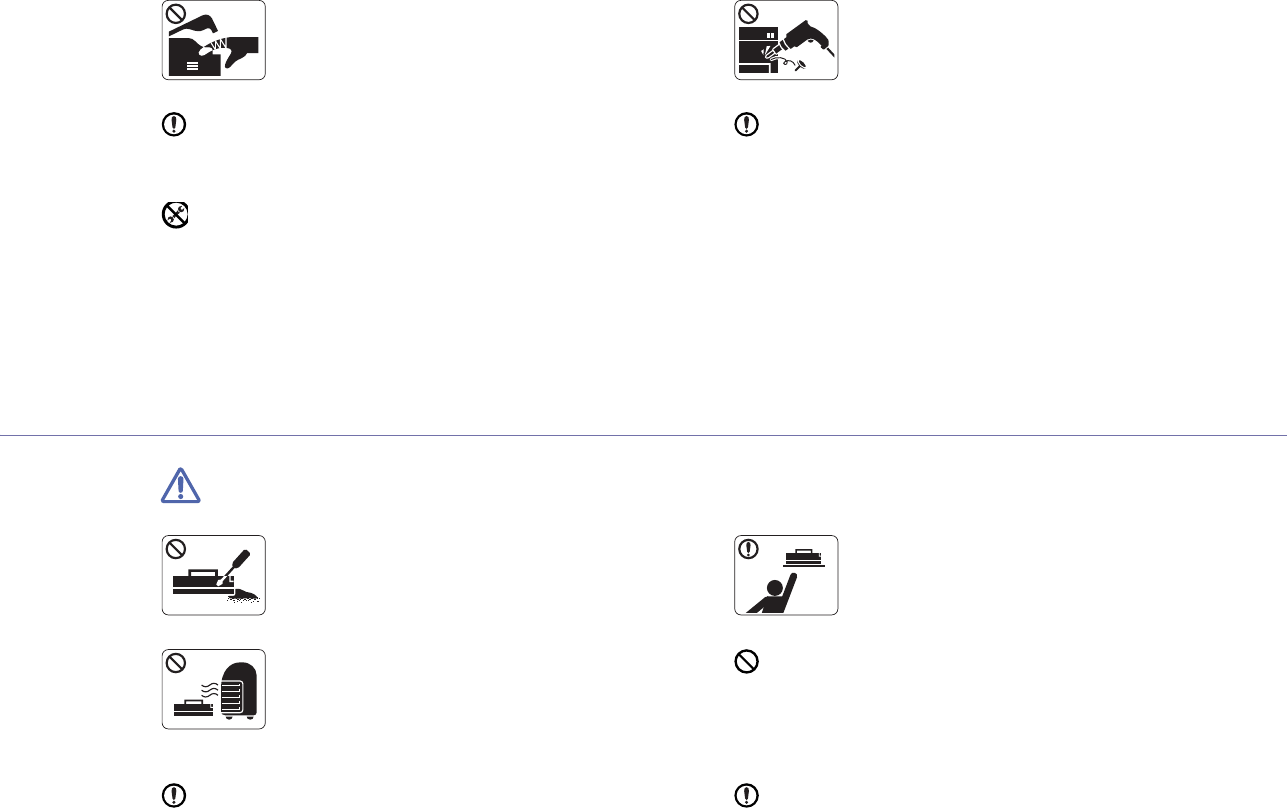
Safety information_ 6
SUPPLY USAGE
Caution
Do not disassemble the toner cartridge.
► Toner dust can be dangerous if inhaled or
ingested.
When storing supplies such as toner cartridges, keep
them away from children.
► Toner dust can be dangerous if inhaled or
ingested.
Do not burn any of the supplies such as toner
cartridge or fuser unit.
► This could cause an explosion or uncontrollable
fire.
Using recycled supplies, such as toner, can cause damage to
the machine.
► In case of damage due to the use of recycled supplies, a
service fee will be charged.
When changing the toner cartridge or removing jammed paper,
be careful not to let toner dust touch your body or clothes.
► Toner dust can be dangerous if inhaled or ingested.
When toner gets on your clothing, do not use hot water to wash
it.
► Hot water sets toner into fabric. Use cold water.
When you are working inside the machine replacing
supplies or cleaning the inside, do not operate the
machine.
► You could get injured.
Do not disassemble, repair or rebuild the machine by
yourself.
► It can damage the machine. Call a certified
technician when the machine needs repair.
Keep the power cable and the contact surface of the plug clean
from dust or water.
► Otherwise, this could result in electric shock or fire.
To clean and operate the machine, strictly follow the user's
guide provided with the machine.
► Otherwise, you could damage the machine.
Do not remove any covers or guards that are fastened with
screws.
► The machine should only be repaired by a Samsung service
technician.
► Fuser units should only be repaired by a certified service
technician. Repair by non-certified technicians could result in
fire or electric shock.

Regulatory information_ 7
regulatory information
This machine is designed for a normal work environment and certified with several regulatory statements.
Laser Safety Statement
The printer is certified in the U.S. to conform to the requirements of DHHS 21 CFR, chapter 1 Subchapter J for Class I(1) laser products, and
elsewhere is certified as a Class I laser product conforming to the requirements of IEC 60825-1.
Class I laser products are not considered to be hazardous. The laser system and printer are designed so there is never any human access to
laser radiation above a Class I level during normal operation, user maintenance or prescribed service condition.
•Wavelength: 800 nm
•Beam divergence
-Paraller: 11 degrees
- Perpendicular: 35 degrees
•Maximum power of energy output: 12 mW
WARNING
Never operate or service the printer with the protective cover removed from Laser/Scanner assembly. The reflected beam, although invisible,
can damage your eyes.
When using this product, these basic safety precautions should always be followed to reduce risk of fire, electric shock, and injury to persons:
Ozone Safety
During normal operation, this machine produces ozone. The ozone produced does not present a hazard to the operator. However, it is
advisable that the machine be operated in a well ventilated area.
If you need additional information about ozone, contact your local Samsung dealer.
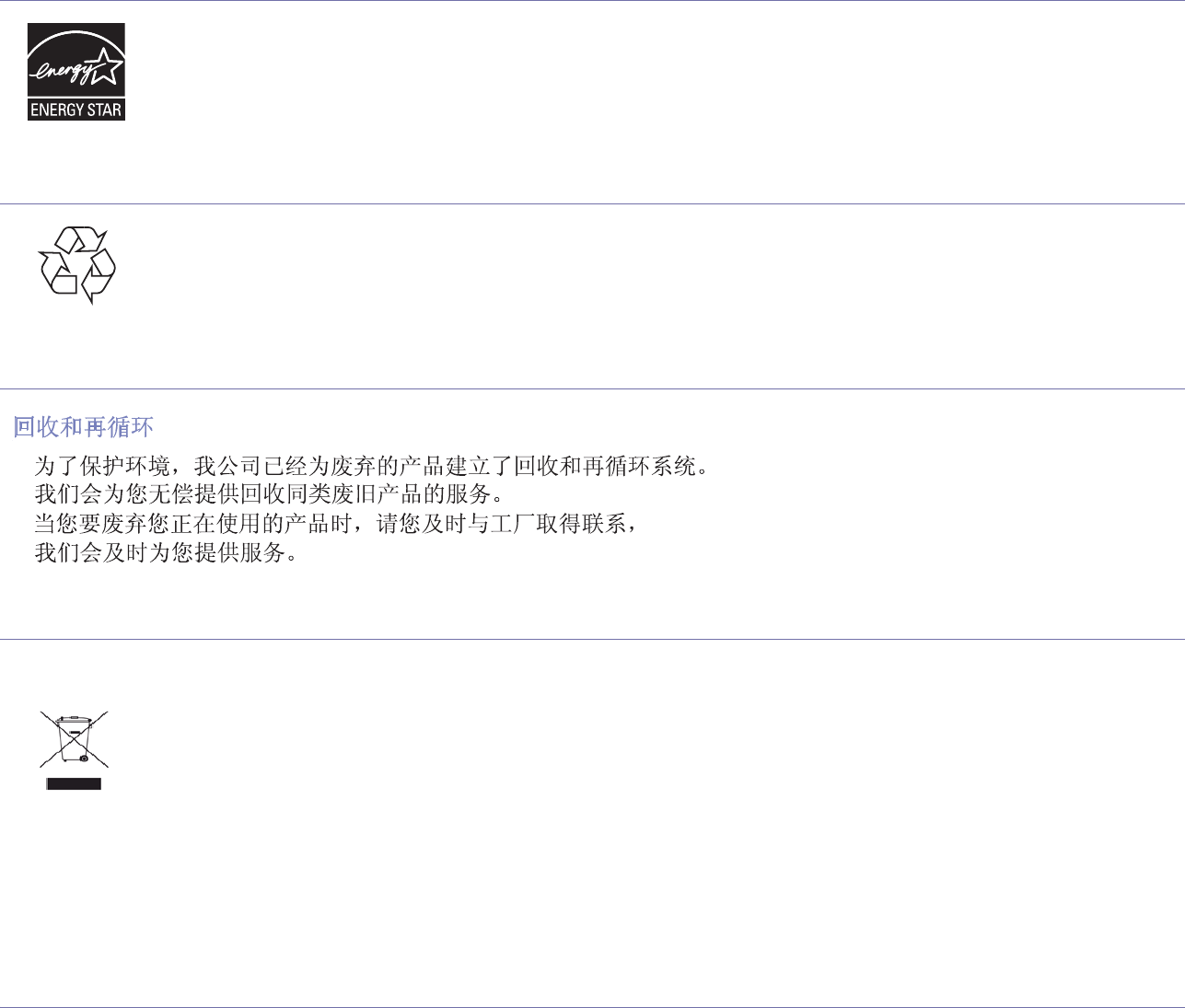
Regulatory information_ 8
Power Save
This printer contains advanced energy conservation technology that reduces power consumption when it is not in active use.
When the printer does not receive data for an extended period of time, power consumption is automatically lowered.
ENERGY STAR and the ENERGY STAR mark are registered U.S. marks.
For more information on the ENERGY STAR program see http://www.energystar.gov.
Recycling
Recycle or dispose of the packaging material for this product in an environmentally responsible manner.
China only
Correct Disposal of This Product (Waste Electrical & Electronic Equipment)
(Applicable in the European Union and other European countries with separate collection systems)
This marking shown on the product, accessories or literature indicates that the product and its electronic accessories (e.g. charger, headset,
USB cable) should not be disposed of with other household wastes at the end of its working life. To prevent possible harm to the environment
or human health from uncontrolled waste disposal, separate this from other types of wastes and recycle it responsibly to promote the
sustainable reuse of material resources.
Household users should contact either the retailer where they purchased this product, or their local government office, for details of where and
how they can take this item for environmentally safe recycling.
Business users should contact their supplier and check the terms and conditions of the purchase contract. This product should not be mixed
with other commercial wastes for disposal.
The United States of America only
Dispose unwanted electronics through an approved recycler. To find the nearest recycling location, go to our
website:www.samsung.com/recyclingdirect Or call, (877) 278 - 0799
Radio Frequency Emissions
FCC Information to the User
This device complies with Part 15 of the FCC Rules. Operation is subject to the following two conditions:
•This device may not cause harmful interference, and
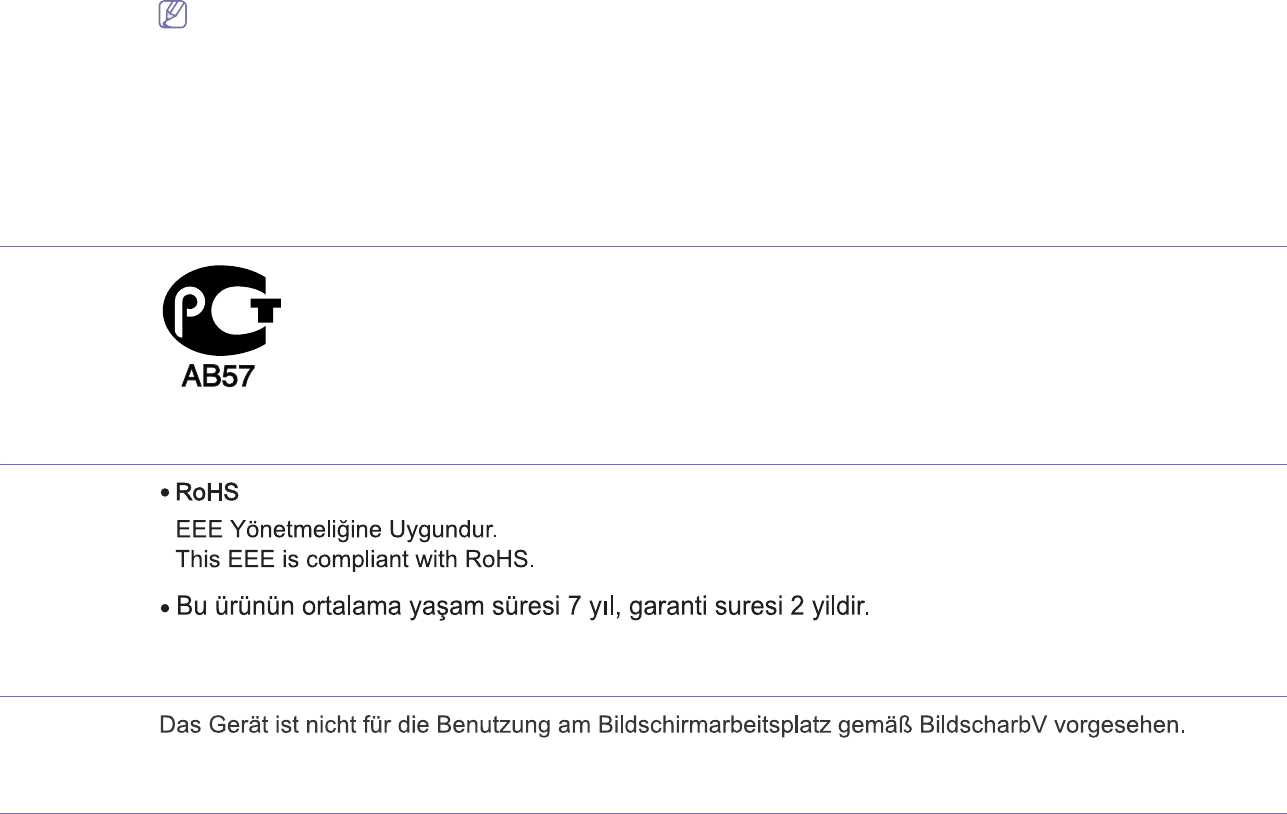
Regulatory information_ 9
•This device must accept any interference received, including interference that may cause undesired operation.
This equipment has been tested and found to comply with the limits for a Class B digital device, pursuant to Part 15 of the FCC Rules. These
limits are designed to provide reasonable protection against harmful interference in a residential installation. This equipment generates, uses
and can radiate radio frequency energy and, if not installed and used in accordance with the instructions, may cause harmful interference to
radio communications. However, there is no guarantee that interference will not occur in a particular installation. If this equipment does cause
harmful interference to radio or television reception, which can be determined by turning the equipment off and on, the user is encouraged to
try to correct the interference by one or more of the following measures:
•Reorient or relocate the receiving antenna.
•Increase the separation between the equipment and receiver.
•Connect the equipment into an outlet on a circuit different from that to which the receiver is connected.
•Consult the dealer or experienced radio TV technician for help.
Change or modifications not expressly approved by the manufacturer responsible for compliance could void the user's authority to
operate the equipment.
Canadian Radio Interference Regulations
This digital apparatus does not exceed the Class B limits for radio noise emissions from digital apparatus as set out in the interference-causing
equipment standard entitled “Digital Apparatus”, ICES-003 of the Industry and Science Canada.
Cet appareil numérique respecte les limites de bruits radioélectriques applicables aux appareils numériques de Classe B prescrites dans la
norme sur le matériel brouilleur: “Appareils Numériques”, ICES-003 édictée par l’Industrie et Sciences Canada.
Russia only
Yalnızca Türkiye
Germany only
Replacing the Fitted Plug (for UK Only)
Important
The mains lead for this machine is fitted with a standard (BS 1363) 13 amp plug and has a 13 amp fuse. When you change or examine the
fuse, you must re-fit the correct 13 amp fuse. You then need to replace the fuse cover. If you have lost the fuse cover, do not use the plug until
you have another fuse cover.
Contact the people from you purchased the machine.
The 13 amp plug is the most widely used type in the UK and should be suitable. However, some buildings (mainly old ones) do not have normal
13 amp plug sockets. You need to buy a suitable plug adaptor. Do not remove the moulded plug.
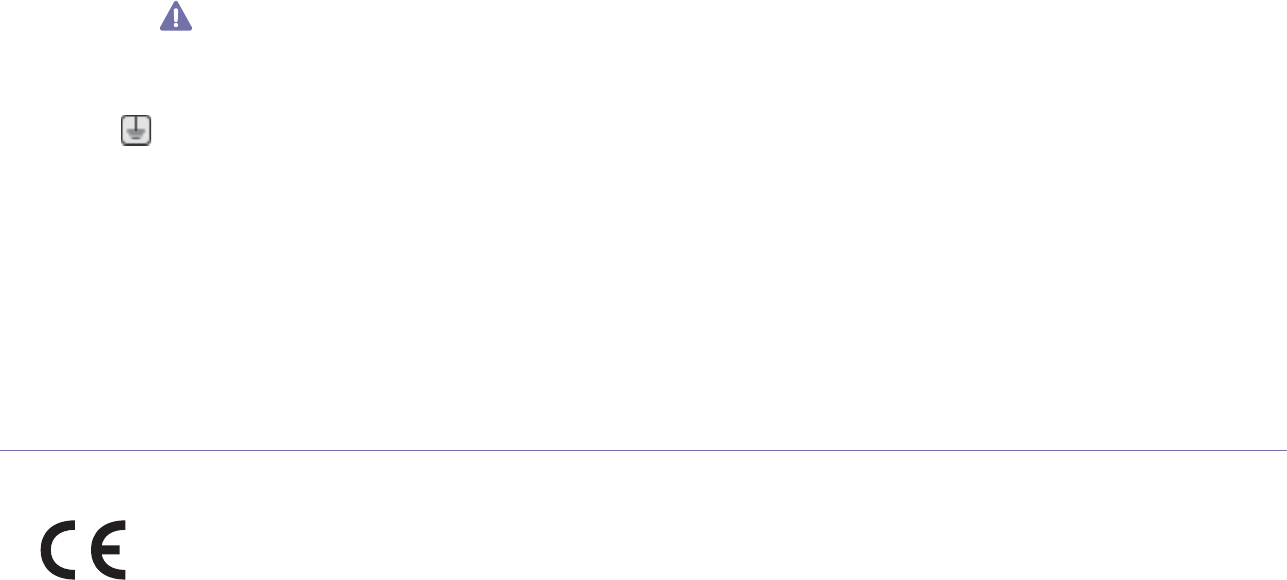
Regulatory information_ 10
If you cut off the moulded plug, get rid of it straight away.
You cannot rewire the plug and you may receive an electric shock if you plug it into a socket.
Important warning:
You must earth this machine.
The wires in the mains lead have the following color code:
•Green and Yellow: Earth
•Blue: Neutral
•Brown: Live
If the wires in the mains lead do not match the colors marked in your plug, do the following:
You must connect the green and yellow wire to the pin marked by the letter “E” or by the safety ‘Earth symbol’ or colored green and yellow or
green.
You must connect the blue wire to the pin which is marked with the letter “N” or colored black.
You must connect the brown wire to the pin which is marked with the letter “L” or colored red.
You must have a 13 amp fuse in the plug, adaptor, or at the distribution board.
Declaration of Conformity (European Countries)
Approvals and Certifications
The CE marking applied to this product symbolizes Samsung Electronics Co., Ltd. Declaration of Conformity with the following applicable
93/68/EEC Directives of the European Union as of the dates indicated:
Hereby, Samsung Electronics declare that this product is in compliance with the essential requirements and other relevant provisions of:
ML-1670 Series/ML-1675 Series: Low Voltage Directive (2006/95/EC) and EMC Directive (2004/108/EC).
The declaration of conformity may be consulted at www.samsung.com/printer, go to Support > Download center and enter your printer (MFP)
name to browse the EuDoC.
January 1, 1995: Council Directive 2006/95/EC Approximation of the laws of the member states related to low voltage equipment.
January 1, 1996: Council Directive 2004/108/EC (92/31/EEC), approximation of the laws of the Member States related to electromagnetic
compatibility.
March 9, 1999: Council Directive 1999/5/EC on radio equipment and telecommunications terminal equipment and the mutual recognition of
their conformity. A full declaration, defining the relevant Directives and referenced standards can be obtained from your Samsung Electronics
Co., Ltd. representative.
EC Certification
Certification to 1999/5/EC Radio Equipment & Telecommunications Terminal Equipment Directive (FAX)
This Samsung product has been self-certified by Samsung for pan-European single terminal connection to the analogue public switched
telephone network (PSTN) in accordance with Directive 1999/5/EC. The product has been designed to work with the national PSTNs and
compatible PBXs of the European countries:
In the event of problems, you should contact the Euro QA Lab of Samsung Electronics Co., Ltd. in the first instance.
The product has been tested against TBR21. To assist in the use and application of terminal equipment which complies with this standard, the
European Telecommunication Standards Institute (ETSI) has issued an advisory document (EG 201 121) which contains notes and additional
requirements to ensure network compatibility of TBR21 terminals. The product has been designed against, and is fully compliant with, all of the
relevant advisory notes contained in this document.
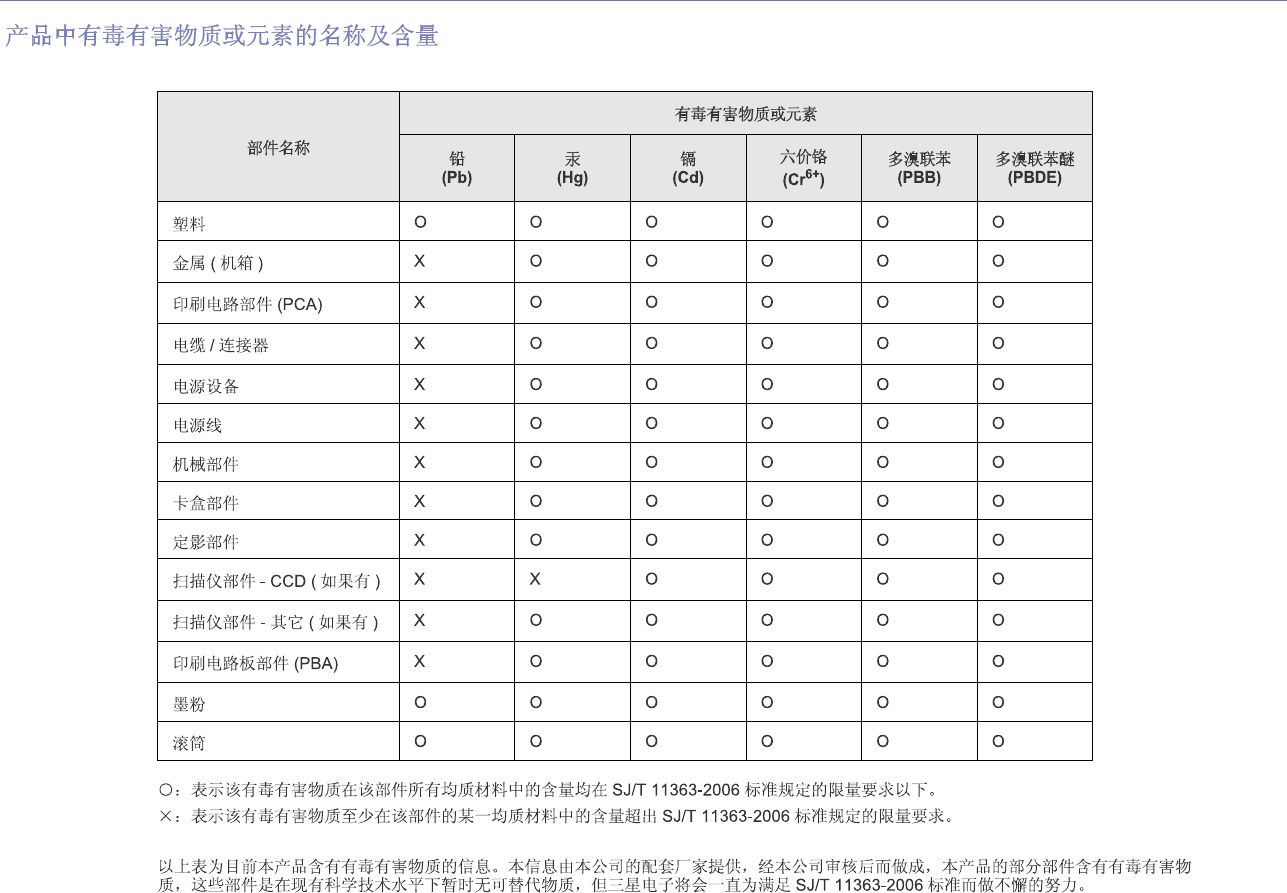
Regulatory information_ 11
China only
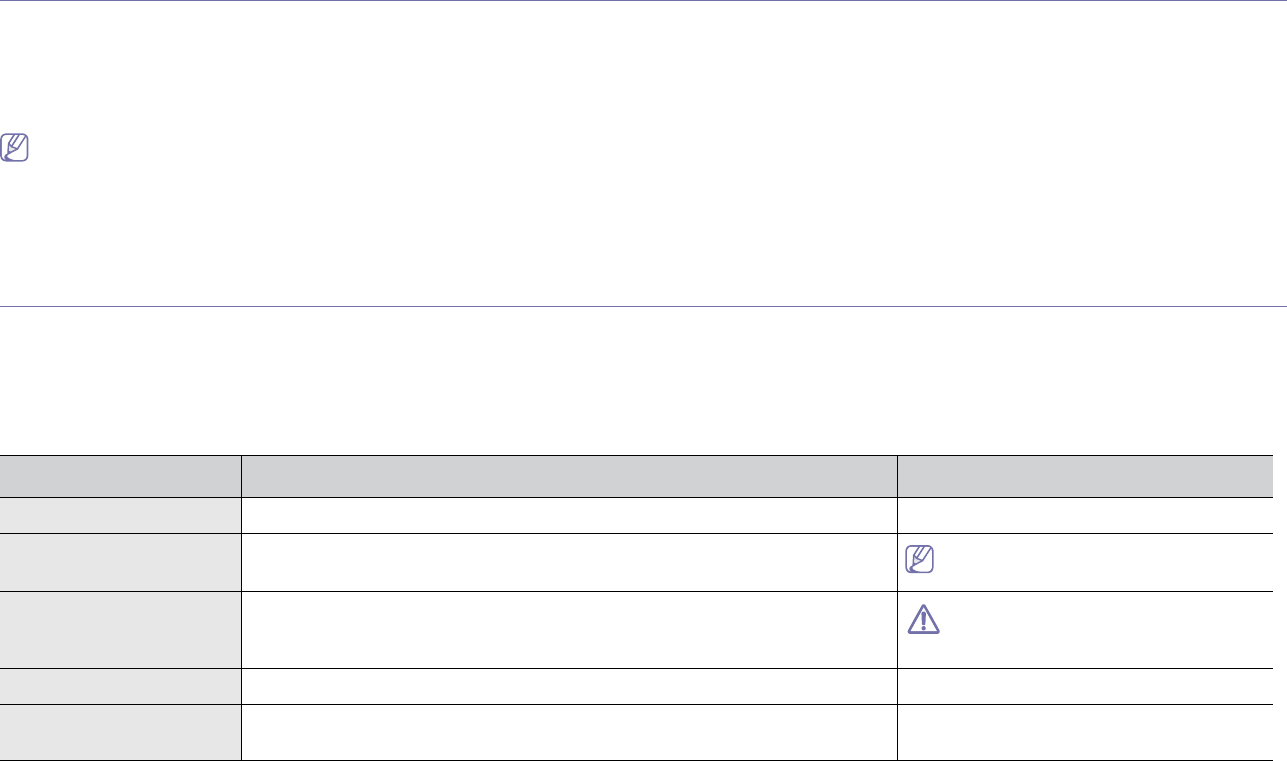
About this user’s guide_ 12
about this user’s guide
This user’s guide provides information about basic understanding of the machine as well as detailed explanation on each
step during actual usage. It is a valuable resource for both novice and professional users for the proper installation and
use of the machine.
•Read the safety information before using the machine.
•If you have a problem using the machine, refer to the troubleshooting chapter. (See "Troubleshooting" on page 48.)
•Terms used in this user’s guide are explained in the glossary chapter. (See "Glossary" on page 64.)
•Illustrations in this user’s guide may differ from your machine depending on its options or models.
•The procedures in this user’s guide are mainly based on Windows XP.
Convention
Some terms in this guide are used interchangeably, as below:
•Document is synonymous with original.
•Paper is synonymous with media, or print media.
•Machine refers to printer or MFP.
The following table offers the conventions of this guide:
Convention Description Example
Bold For texts on the display or button names on the machine. Cancel
Note Provides additional information or details for the machine function and feature.
The date format may differ from country
to country.
Caution Contains information you can use to protect the machine from possible
mechanical damage or malfunction.
Do not touch the surface of the drum
located in the toner cartridge or imaging
unit.
Footnote Provides additional information on certain words or a phrases. a. pages per minute
(“Cross-reference”) Refers you to additional detailed information. (See "Finding more information" on
page 13.)

About this user’s guide_ 13
Finding more information
You can find information about setting up and using your machine in the following resources, either as a print-out or on screen.
Material name Description
Quick Installation
Guide
This guide provides information on setting up your machine. This guide is provided in the box with the printer.
User’s Guide This guide provides you with step-by-step instructions for using your machine’s full features, maintaining your machine,
troubleshooting, and replacing supplies.
Machine Driver Help This help provides you with information about the printer driver and instructions for setting up the options for printing. (See "Using help"
on page 34.)
Samsung website If you have Internet access, you can get help, support, machine drivers, manuals, and order information from the Samsung website,
www.samsung.com/printer.
Downloadable
software
You can download useful software programs from the Samsung website.
•Samsung AnyWeb Print: helps personal users to screen-capture the website screen in Windows Internet Explorer, Windows
Firefox and Macintosh Safari easily. (http://solution.samsungprinter.com/personal/anywebprint)
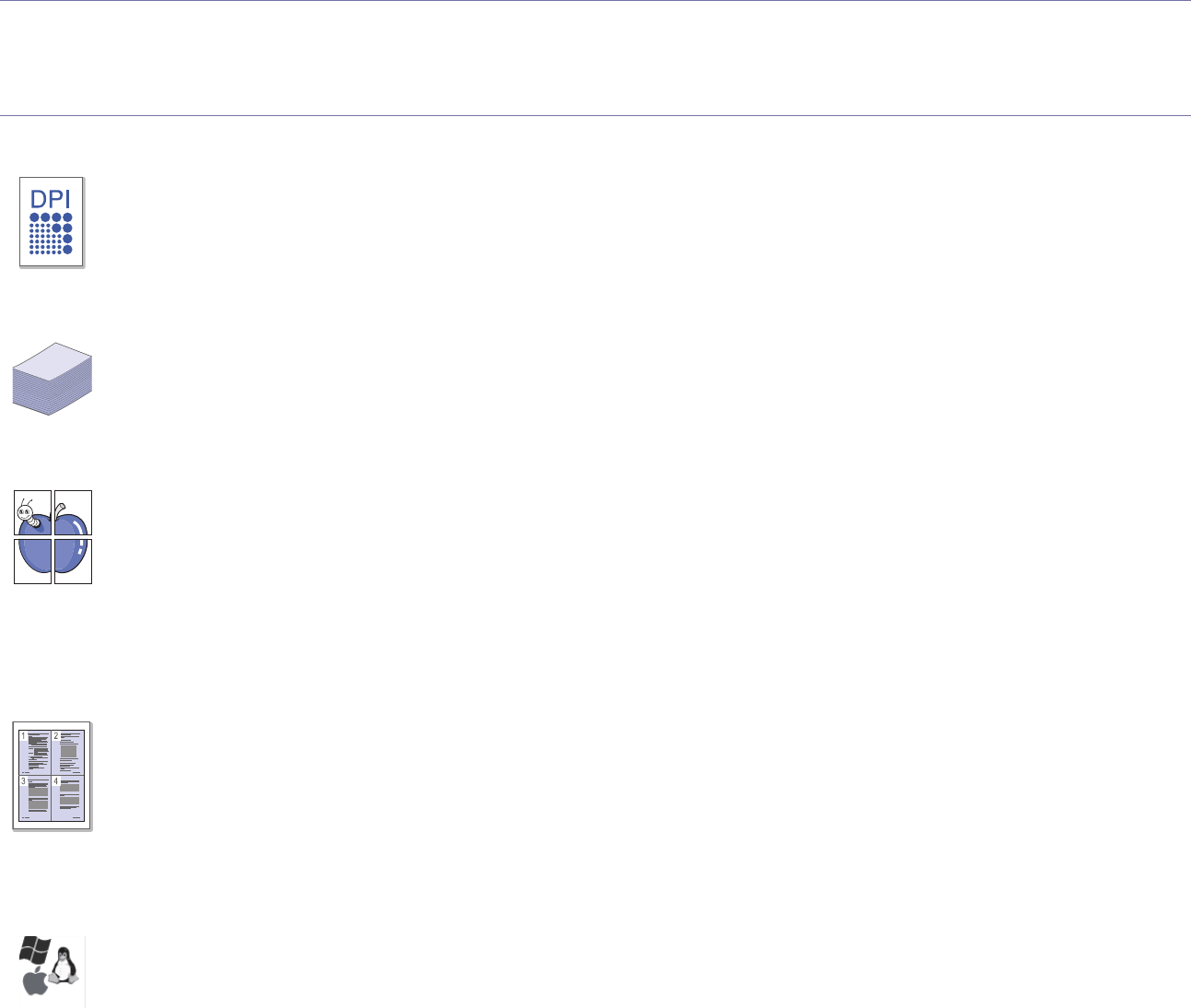
Features of your new product_ 14
features of your new product
Your new machine is equipped with a number of special features that improve the quality of the documents you print.
Special Features
Print with excellent quality and speed
•You can print with a resolution of up to 1,200 x 1200 dpi
effective output.
•Your machine prints A4-sized paper at up to 16 ppm and
letter-sized paper at up to 17 ppm.
Handle many different types of printable material
•The 150-sheet tray supports plain paper in various sizes,
letterhead, envelopes, labels, custom-sized media,
postcards, and heavy paper.
Create professional documents
•Print Watermarks. You can customize your documents with
words, such as “Confidential”. (See "Using watermarks" on
page 35.)
•Print Posters. The text and pictures of each page of your
document are magnified and printed across the sheet of
paper and can then be taped together to form a poster. (See
"Printing posters" on page 34.)
•You can use preprinted forms and letterhead with plain
paper. (See "Using overlays" on page 36.)
Save time and money
•To save paper, you can print multiple pages on one single
sheet of paper. (See "Printing multiple pages on one sheet of
paper" on page 34.)
•This machine automatically conserves electricity by
substantially reducing power consumption when not in use.
•To save paper, you can print on both sides of the paper
(Manual). (See "Printing on both sides of the paper (Manual)"
on page 34.)
Print in various environments
•You can print with Windows as well as Linux and Macintosh
OS systems.
•Your machine is equipped with a USB interface.

Features of your new product_ 15
Features by Models
The machine is designed to support all of your document needs from printing to more advanced networking solutions for your business.
Features by models include:
FEATURES ML-1670 Series ML-1675 Series
High Speed USB 2.0 ● ●
Duplex (2-sided) printing (Manual) ● ●
(●: Included)
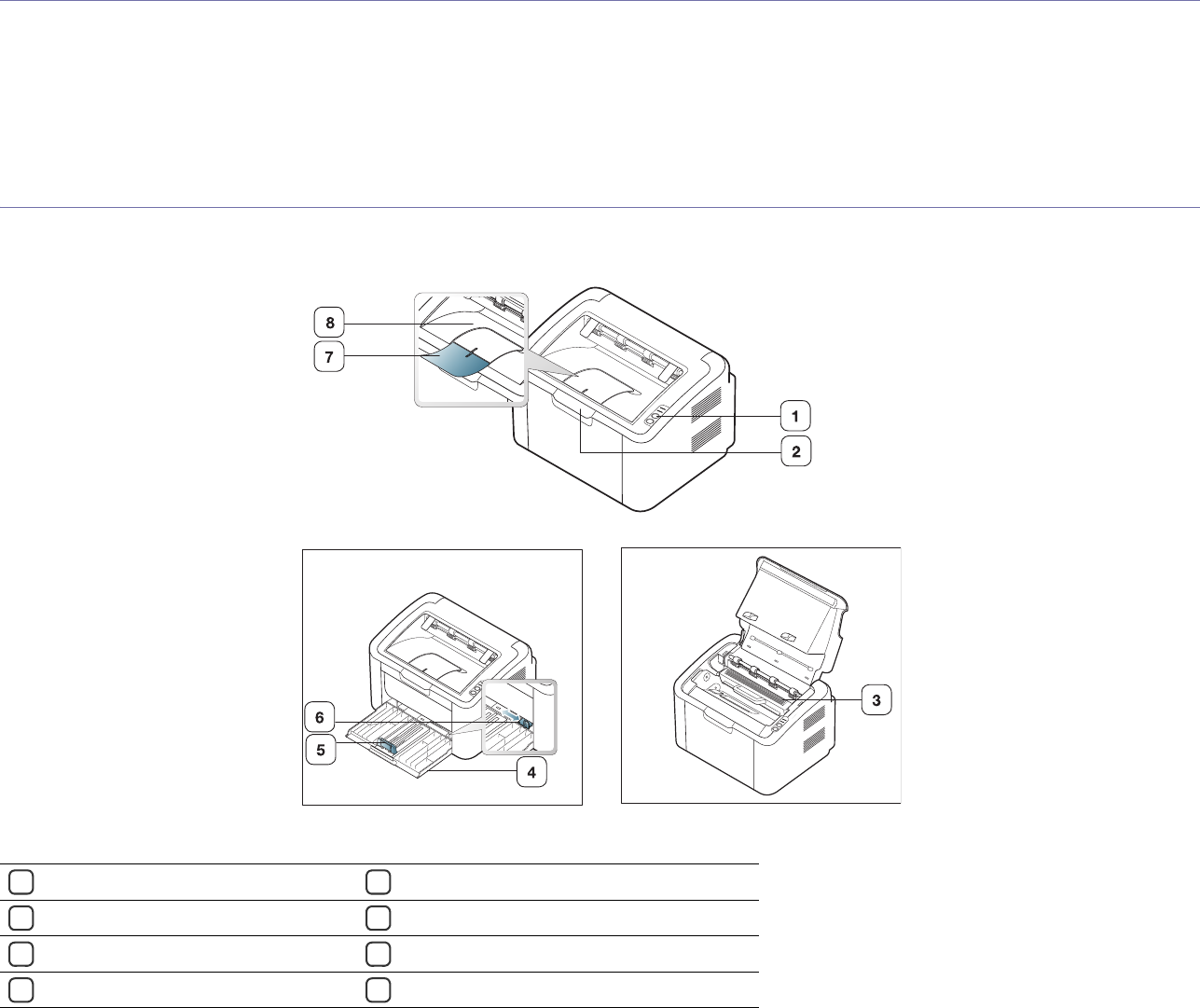
Introduction_ 16
1.introduction
This chapter gives you an overview of your machine:
This chapter includes:
•Machine overview
•Control panel overview
•Understanding the status LED
Machine overview
Front view
This illustration may differ from your machine depending on its model.
1Control panel
5Paper length guide
2Top cover
6Paper width guides
3Toner cartridge
7Output support
4Tray
8Output tray (face down)
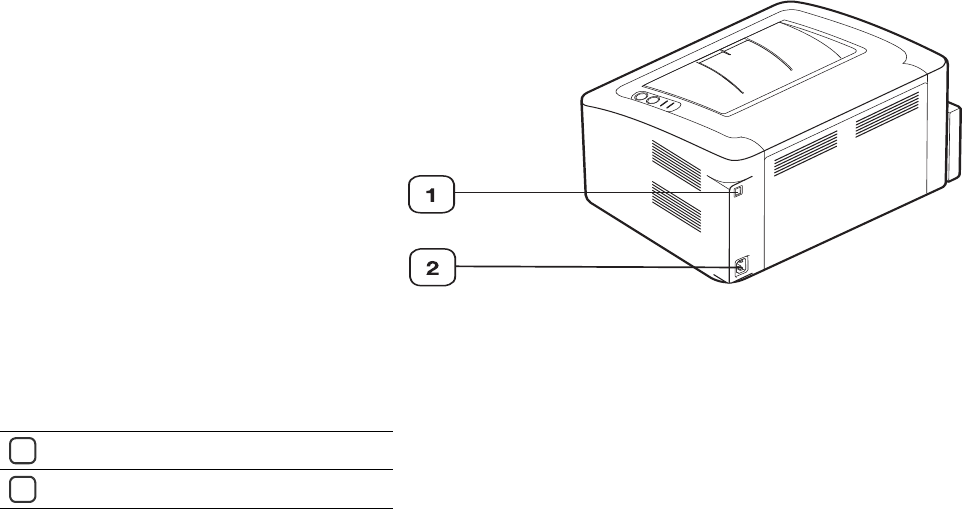
Introduction_ 17
Rear view
This illustration may differ from your machine depending on its model.
1USB port
2Power cord receptacle

Introduction_ 18
Control panel overview
This control panel may differ from your machine depending on the model.
1Jam Shows the status of paper jams in your machine (See "Understanding the status LED" on page 19).
2Online/Error Shows the status of your machine (See "Understanding the status LED" on page 19).
3Print Screen Prints the displayed screen of your monitor. (See "(Print screen) button" on page 19.)
4Power You can turn the power on and off with this button. (See "(Power) button" on page 19.)
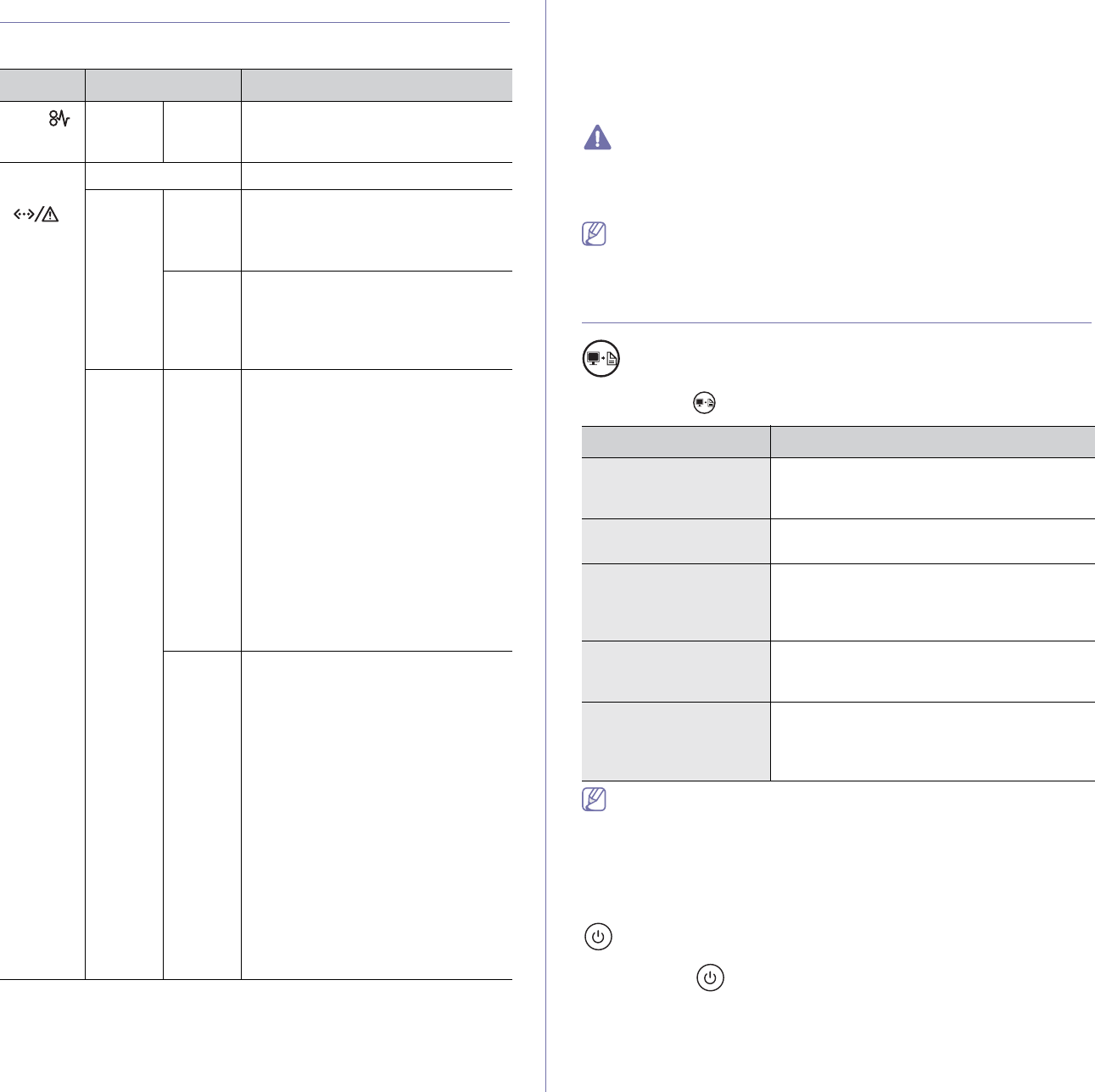
Introduction_ 19
Understanding the status LED
The color of the LEDs indicates the machine's current status.
LED Status Description
Jam ( )Orange On A paper jam has occurred.
(See "Clearing paper jams" on
page 48.)
Online
/Error
( )
Off •The machine is off-line.
Green On •The machine is in power saver
mode.
•The machine is on-line and can
receive data from the computer.
Blinking •When the LED slowly blinks, the
machine is receiving data from the
computer.
•When the LED rapidly blinks, the
machine is printing data.
Red On •The cover is opened. Close the
cover.
•There is no paper in the tray. Load
paper in the tray.
•The machine has stopped due to a
major error.
•Your system has some problems.
If this problem occurs, contact a
service representative.
•A toner cartridge has almost
reached its estimated cartridge
lifea
a. Estimated cartridge life means the expected or estimated toner
cartridge life, which indicates the average capacity of print-outs and is
designed pursuant to ISO/IEC 19752. The number of pages may be
affected by operating environment, printing interval, media type, and
media size. Some amount of toner may remain in the cartridge even
when red LED is on and the printer stops printing.
. It is recommended to replace
the toner cartridge. (See
"Replacing the toner cartridge" on
page 57.)
Blinking •A minor error has occurred and the
machine is waiting for the error to
be cleared. When the problem is
cleared, the machine resumes
printing.
•A small amount of toner is left in
the cartridge. The estimated
cartridge lifea of toner is close.
Prepare a new cartridge for
replacement. You may temporarily
increase the printing quality by
redistributing the toner (See
"Redistributing toner" on page 48).
•The machine is printing in manual
feed mode or in manual duplex
mode.
•The machine is canceling a print
job.
Samsung does not recommend using a non-genuine Samsung toner
cartridge such as one that is refilled or remanufactured. Samsung
cannot guarantee a non-genuine Samsung toner cartridge's quality.
Service or repair required as a result of using non-genuine Samsung
toner cartridges will not be covered under the machine warranty.
All printing errors will appear in the Printer Status(Windows) or Smart
Panel(Linux, Mac OS X) program window. If the problem persists,
contact a service representative.
Introducing the useful buttons
(Print screen) button
By pressing the , you can:
Function Description
Printing the active
window
Press this button and the green LED will start
blinking. When the green LED stops blinking,
release the button.
Printing the whole
monitor screen
Press this button and the green LED will start
blinking. Release the button while it’s blinking.
Printing a configuration
sheet
In the ready mode, press and hold this button
for about 10 seconds until the green LED
blinks slowly, and release. (See "Printing a
configuration sheet" on page 21.)
Supplies info report In the ready mode, press and hold this button
for about 15 seconds until the green LED
blinks rapidly, and release.
Manual print Press this button each time you load a sheet
of paper in the tray if you have selected
Manual Feeder for Source in your printer
driver.
•Print Screen can only be used in the Windows and Macintosh
operating systems.
•When printing the active window/whole monitor screen using the
print screen button, the machine may use more toner depending
on what is being printed.
•You can only use this function if the machine’s Samsung Easy
Printer Manager or Smart Panel program is installed.
(Power) button
By pressing the , you can:
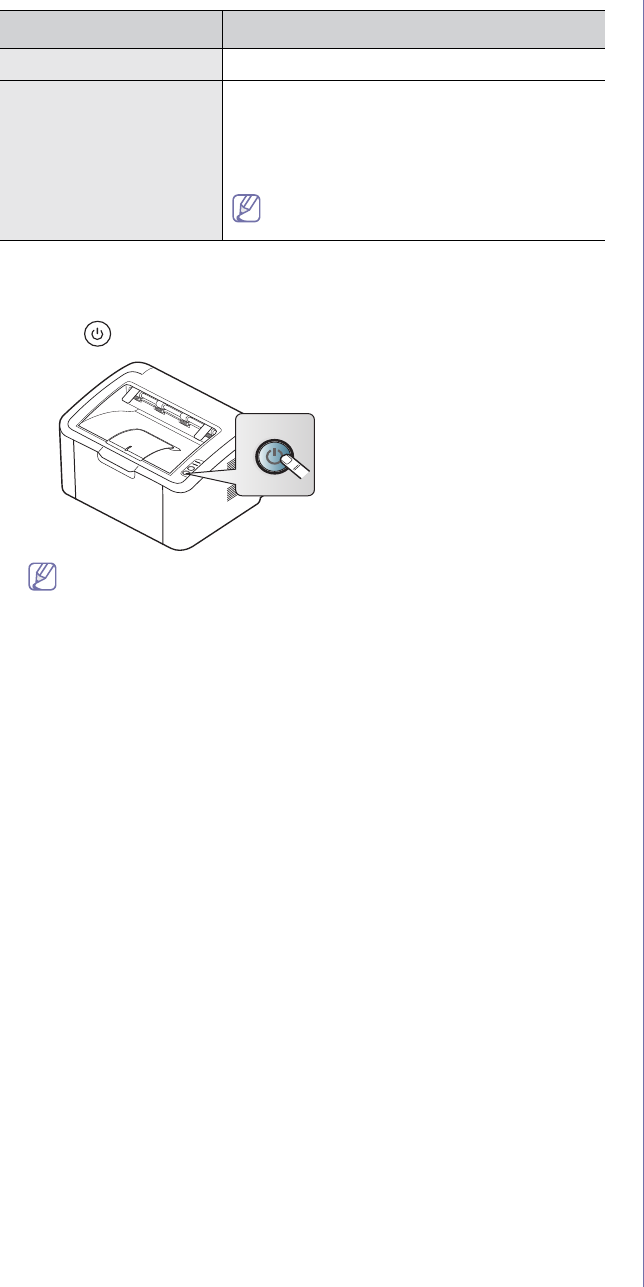
Function Description
Power On/Off Press this button to turn the power on or off.
Cancel print job During printing, press this button once. The
print job is cleared from both the machine and
the computer and then the machine returns to
the ready mode. This may take some time
depending on the size of the print job.
If you press this button for more than 2
seconds, the power goes off.
Introduction_ 20
Turning on the machine
1. Plug in the power cord.
2. Press on the control panel.
If you want to turn the power off, press and hold this button for
about 2 seconds.
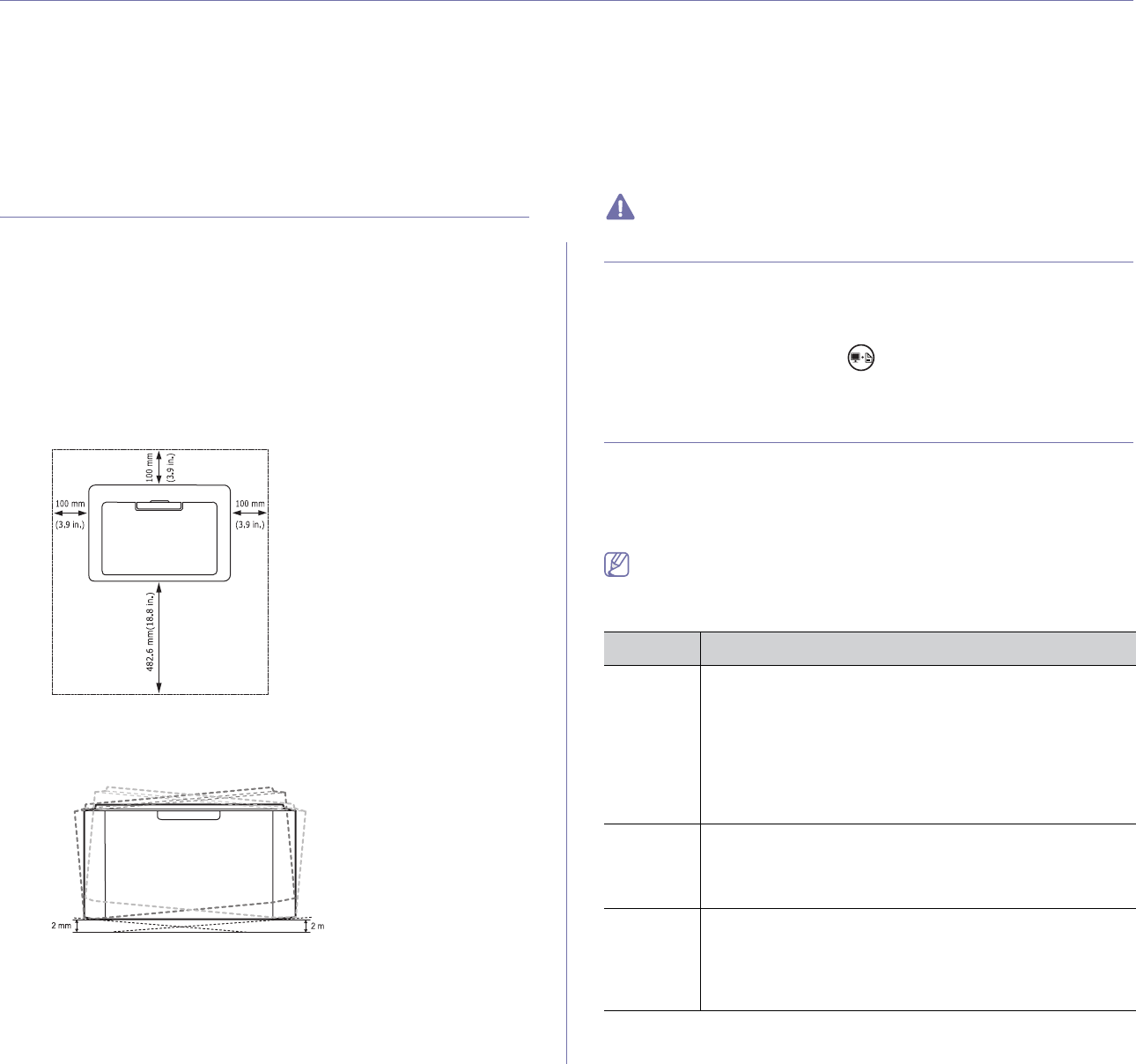
Getting started_ 21
2.getting started
This chapter gives you step-by-step instructions for setting up the USB connected machine and software.
This chapter includes:
•Setting up the hardware
•Printing a configuration sheet
•Supplied software
•System requirements
•Installing USB connected machine’s driver
•Sharing your machine locally
Setting up the hardware
This section shows the steps to set up the hardware, as is explained in the
Quick Install Guide. Make sure you read the Quick Install Guide first and
follow the steps below:
Location
1. Select a stable location.
Select a level, stable place with adequate space for air circulation. Allow
extra space for opening cover(s) and tray(s).
The area should be well ventilated and away from direct sunlight or
sources of heat, cold, and humidity. Do not set the machine close to the
edge of your desk or table.
Printing is suitable for altitudes under 1,000 m (3,281 ft).
Place the machine on a flat, stable surface so that there is no incline
greater than 2 mm (0.08 inch). Otherwise, printing quality may be
affected.
2. Unpack the machine and check all the enclosed items.
3. Remove tape holding the machine securely.
4. Install the toner cartridge.
5. Load paper. (See "Loading paper in the tray" on page 28.)
6. Make sure that all cables are connected to the machine.
7. Turn the machine on. (See "Turning on the machine" on page 20.)
This machine will not operate when the power main fails.
Printing a configuration sheet
Print a configuration page to make sure that the machine is operating
properly.
To print a configuration page:
In the ready mode, press and hold for about 10 seconds until the green
LED blinks slowly, and release.
Supplied software
After you have set up your machine and connected it to your computer, you
must install the printer software. If you are a Windows or Macintosh OS
user, install the software from the supplied CD and if you are a Linux OS
user, download the software from the Samsung website
(www.samsung.com/printer) and install.
Machine software is occasionally updated for reasons like the release
of new operating system and etc. If needed, download the latest
version from the Samsung website (www.samsung.com/printer).
OS Contents
Windows •Printer driver: Use this driver to take full advantage of
your machine’s features.
•Easy Printer Manager: This program combines device
settings as well as printing environments, settings/actions
and launching. All of these features provide a gateway to
conveniently use your Samsung machine.
•Printer Status: This program monitors and informs you
of the machine status.
Macintosh •Printer Driver: Use this driver to take full advantage of
your machine’s features.
•Smart Panel: This program allows you to monitor the
machine’s status.
Linux •Unified Linux Driver: Use this driver to take full
advantage of your machine’s features.
•Smart Panel: This program allows you to monitor the
machine’s status and alerts you when an error occurs
during printing.
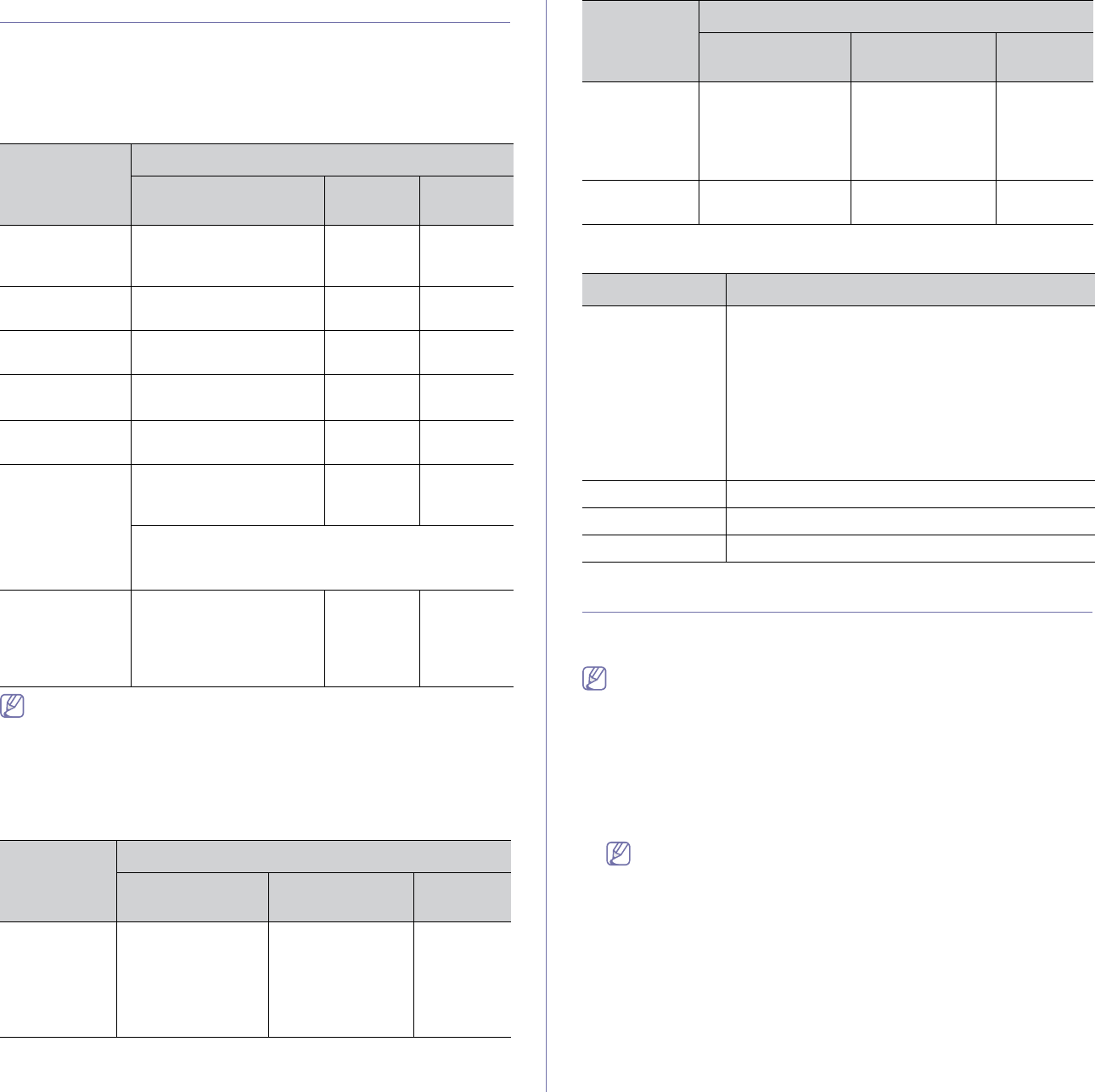
Getting started_ 22
System requirements
Before you begin, ensure that your system meets the following
requirements:
Windows
Your machine supports the following Windows operating systems.
OPERATING
SYSTEM
Requirement (recommended)
CPU RAM free HDD
space
Windows®
2000
Intel® Pentium® II 400
MHz (Pentium III 933
MHz)
64 MB
(128 MB)
600 MB
Windows® XP Intel® Pentium® III 933
MHz (Pentium IV 1 GHz)
128 MB
(256 MB)
1.5 GB
Windows
Server® 2003
Intel® Pentium® III 933
MHz (Pentium IV 1 GHz)
128 MB
(512 MB)
1.25 GB to
2 GB
Windows
Server® 2008
Intel® Pentium® IV 1 GHz
(Pentium IV 2 GHz)
512 MB
(2048 MB)
10 GB
Windows
Vista®
Intel® Pentium® IV 3 GHz 512 MB
(1024 MB)
15 GB
Windows® 7 Intel® Pentium® IV 1 GHz
32-bit or 64-bit processor
or higher
1 GB (2
GB)
16 GB
•Support for DirectX® 9 graphics with 128 MB
memory (to enable the Aero theme).
•DVD-R/W Drive
Windows
Server® 2008
R2
Intel® Pentium® IV 1 GHz
(x86) or 1.4 GHz (x64)
processors (2 GHz or
faster)
512 MB
(2048 MB)
10 GB
•Internet Explorer 6.0 or higher is the minimum requirement for all
Windows operating systems.
•Users who have administrator rights can install the software.
•Windows Terminal Services is compatible with this machine.
•For Windows 2000, Services Pack 4 or higher is required.
Macintosh
OPERATING
SYSTEM
Requirements (recommended)
CPU RAM free HDD
space
Mac OS X
10.3 ~ 10.4
•Intel®
Processors
•PowerPC G4/ G5
•128 MB for a
PowerPC based
Mac (512 MB)
•512 MB for a
Intel-based Mac
(1 GB)
1 GB
Mac OS X
10.5
•Intel®
Processors
•867 MHz or
faster Power PC
G4/ G5
512 MB (1 GB) 1 GB
Mac OS X
10.6
•Intel®
Processors
1 GB (2 GB) 1 GB
Linux
Item Requirements
Operating
system
RedHat Enterprise Linux WS 4, 5
Fedora 4, 5, 6, 7, 8, 9, 10, 11, 12
SuSE Linux 10.0, 10.1
OpenSuSE 10.2, 10.3, 11.0, 11.1, 11.2
Mandriva 2005, 2006, 2007, 2008, 2009, 2009.1
Ubuntu 5.04, 5.10, 6.06, 6.10, 7.04, 7.10, 8.04, 8.10,
9.04, 9.10, 10.04
SuSE Linux Enterprise Desktop 10, 11
Debian 4.0, 5.0
CPU Pentium IV 2.4 GHz (Intel Core™2)
RAM 512 MB (1024 MB)
Free HDD space 1 GB (2 GB)
Installing USB connected machine’s driver
A locally connected machine is a machine directly connected to your
computer by a USB cable.
Only use a USB cable no longer than 3 m (10 ft.).
Windows
You can install the machine software using the typical or custom method.
The following steps are recommended for most users who use a machine
directly connected to your computer. All components necessary for machine
operations will be installed.
1. Make sure that the machine is connected to the computer and powered
on.
If the “Found New Hardware Wizard” window appears during the
installation procedure, click Cancel to close the window.
2. Insert the supplied software CD into your CD-ROM drive.
•The software CD should automatically run and an installation window
will appear.
•If the installation window does not appear, click Start and then Run.
Type X:\Setup.exe, replacing “X” with the letter which represents
your CD-ROM Drive. Click OK.
•If you use Windows Vista, Windows 7 and Windows 2008 Server R2
click Start > All programs > Accessories > Run.
Type X:\Setup.exe replacing “X” with the letter which represents
your CD-ROM Drive and click OK.
•If the AutoPlay window appears in Windows Vista, Windows 7 and
OPERATING
SYSTEM
Requirements (recommended)
CPU RAM free HDD
space
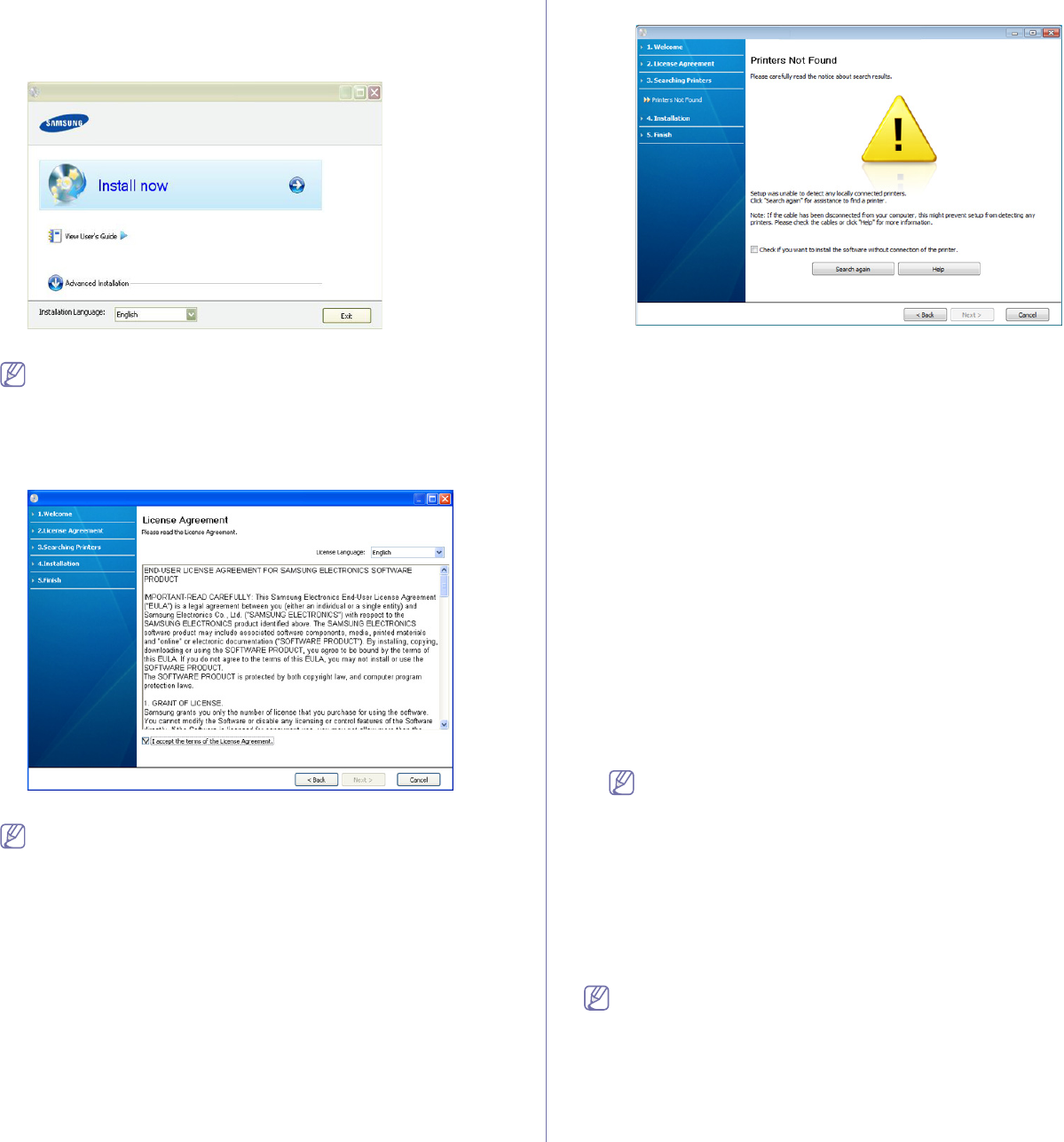
Getting started_ 23
Windows 2008 Server R2, click Run Setup.exe in Install or run
program field, and click Continue or Yes in the User Account
Control windows.
3. Select Install now.
If necessary, select a language from the drop-down list.
The Advanced Installation has an option, Custom Installation.
The Custom Installation allows you to select the machine’s
connection and choose individual component to install. Follow the
instruction on the window.
4. Read the License Agreement, and select I accept the terms of the
License Agreement. Then, click Next.
The software searches for the machine.
If your machine is not connected to the computer, the following
window will appear.
•After connecting the machine, click Next.
•Check if you want to install the software without
connecting the printer to the network or locally.
-Check this option to install the software without a machine
connected. In this case, the print a test page window will be
skipped.
•Search again
-Press this button to research for the connected machine.
-When you click this button, the firewall notice window
appears;
Turn off the firewall and click Search again. For Windows
operating system, click Start > Control Panel > Windows
Firewall, and inactivate this option.
Then click Next in the Firewall Notice window.
Turn off the firewall from the third party's program beside
the operating system. Refer to the manual provided by
individual programs.
•Help
-This help button gives detailed information about how to
connect the machine.
5. The searched machines will be shown on the screen. Select the one you
wish to use and click Next.
If the software searched only one machine, the confirmation
window appears.
6. After the installation is finished, a window asking you to print a test page
appears. If you want to print a test page, click Print a test page.
Otherwise, just click Next and skip to step 8.
7. If the test page prints out correctly, click Yes.
If not, click No to reprint it.
8. If you want to register your machine on Samsung web site, click On-line
Registration.
9. Click Finish.
If the printer driver does not work properly, follow the steps below to
uninstall and reinstall the driver.
a) Make sure that the machine is connected to your computer and
powered on.
b) From the Start menu, select Programs or All Programs >
Samsung Printers > your printer driver name > Uninstall.
c) Select the necessary option and follow the instructions in the
window.
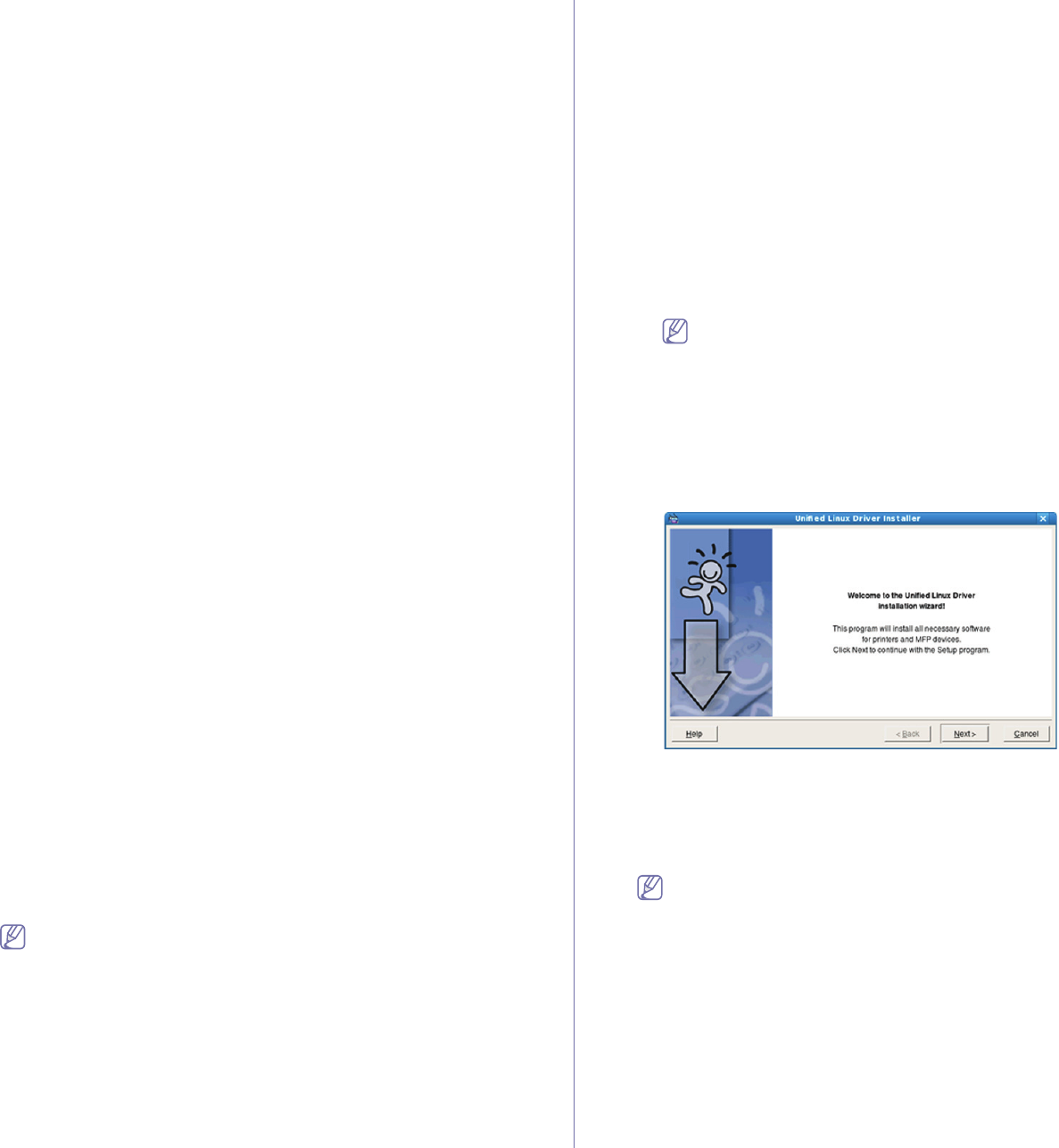
Getting started_ 24
d) After uninstalling the printer driver, reinstall it (see “Installing USB
connected machine’s driver” on page 23).
Macintosh
The software CD that came with your machine provides you with the PPD
file that allows you to use the CUPS driver or Apple LaserWriter driver (only
available when you use a machine which supports the PostScript driver) for
printing on a Macintosh computer.
1. Make sure that the machine is connected to your computer and powered
on.
2. Insert the supplied software CD into your CD-ROM drive.
3. Double-click the CD-ROM icon that appears on your Macintosh desktop.
4. Double-click the MAC_Installer folder.
5. Double-click the Installer OS X icon.
6. Enter the password and click OK.
7. The Samsung Installer window opens. Click Continue.
8. Read the license agreement and click Continue.
9. Click Agree to agree to the license agreement.
10. Select Easy Install and click Install. Easy Install is recommended for
most users. All components necessary for machine operations will be
installed.
If you select Custom Install, you can choose individual components to
install.
11. When the message which warns that all applications will close on your
computer appears, click Continue.
12. After the installation is finished, click Quit.
13. Open the Applications folder > Utilities > Print Setup Utility.
•For Mac OS X 10.5~10.6, open the Applications folder > System
Preferences and click Print & Fax.
14. Click Add on the Printer List.
•For Mac OS X 10.5~10.6, click the “+” icon; a display window will pop
up.
15. For Mac OS X 10.3, select the USB tab.
•For Mac OS X10.4, click Default Browser and find the USB
connection.
•For Mac OS X 10.5~10.6, click Default and find the USB connection.
16. For Mac OS X 10.3, if Auto Select does not work properly, select
Samsung in Printer Model and your machine name in Model Name.
•For Mac OS X 10.4, if Auto Select does not work properly, select
Samsung in Print Using and your machine name in Model.
•For Mac OS X 10.5~10.6, if Auto Select does not work properly,
select Select a driver to use... and your machine name in Print
Using.
Your machine appears on the Printer List, and is set as the default
machine.
17. Click Add.
If the printer driver does not work properly, uninstall the driver and
reinstall it.
Follow steps below to uninstall the driver for Macintosh.
a) Make sure that the machine is connected to your computer and
powered on.
b) Insert the supplied software CD into your CD-ROM drive.
c) Double-click CD-ROM icon that appears on your Macintosh
desktop.
d) Double-click the MAC_Installer folder.
e) Double-click the Installer OS X icon.
f) Enter the password and click OK.
g) The Samsung Installer window opens. Click Continue.
h) Select Uninstall and click Uninstall.
i) When the message which warns that all applications will close on
your computer appears, Click Continue.
j) When the uninstall is done, click Quit.
Linux
You need to download Linux software packages from the Samsung website
to install the printer software.
Follow the steps below to install the software.
Installing the Unified Linux Driver
1. Make sure that the machine is connected to your computer and
powered on.
2. When the Administrator Login window appears, type in root in the
Login field and enter the system password.
You must log in as a super user (root) to install the machine
software. If you are not a super user, ask your system
administrator.
3. From the Samsung website, download the Unified Linux Driver
package to your computer.
4. Right click the Unified Linux Driver package and extract the
package.
5. Double click cdroot > autorun.
6. When the welcome screen appears, click Next.
7. When the installation is complete, click Finish.
The installation program added the Unified Driver Configurator desktop
icon and the Unified Driver group to the system menu for your
convenience. If you have any difficulties, consult the on screen help that
is available through your system menu or from the driver package
Windows applications, such as Unified Driver Configurator.
If the printer driver does not work properly, uninstall the driver and
reinstall it.
Follow the steps below steps to uninstall the driver for Linux.
a) Make sure that the machine is connected to your computer and
powered on.
b) When the Administrator Login window appears, type in “root”
in the Login field and enter the system password.
You must log in as a super user (root) to uninstall the printer
driver. If you are not a super user, ask your system
administrator.
c) Click the icon at the bottom of the desktop. When the Terminal
screen appears, type in:
[root@localhost root]#cd /opt/Samsung/mfp/uninstall/
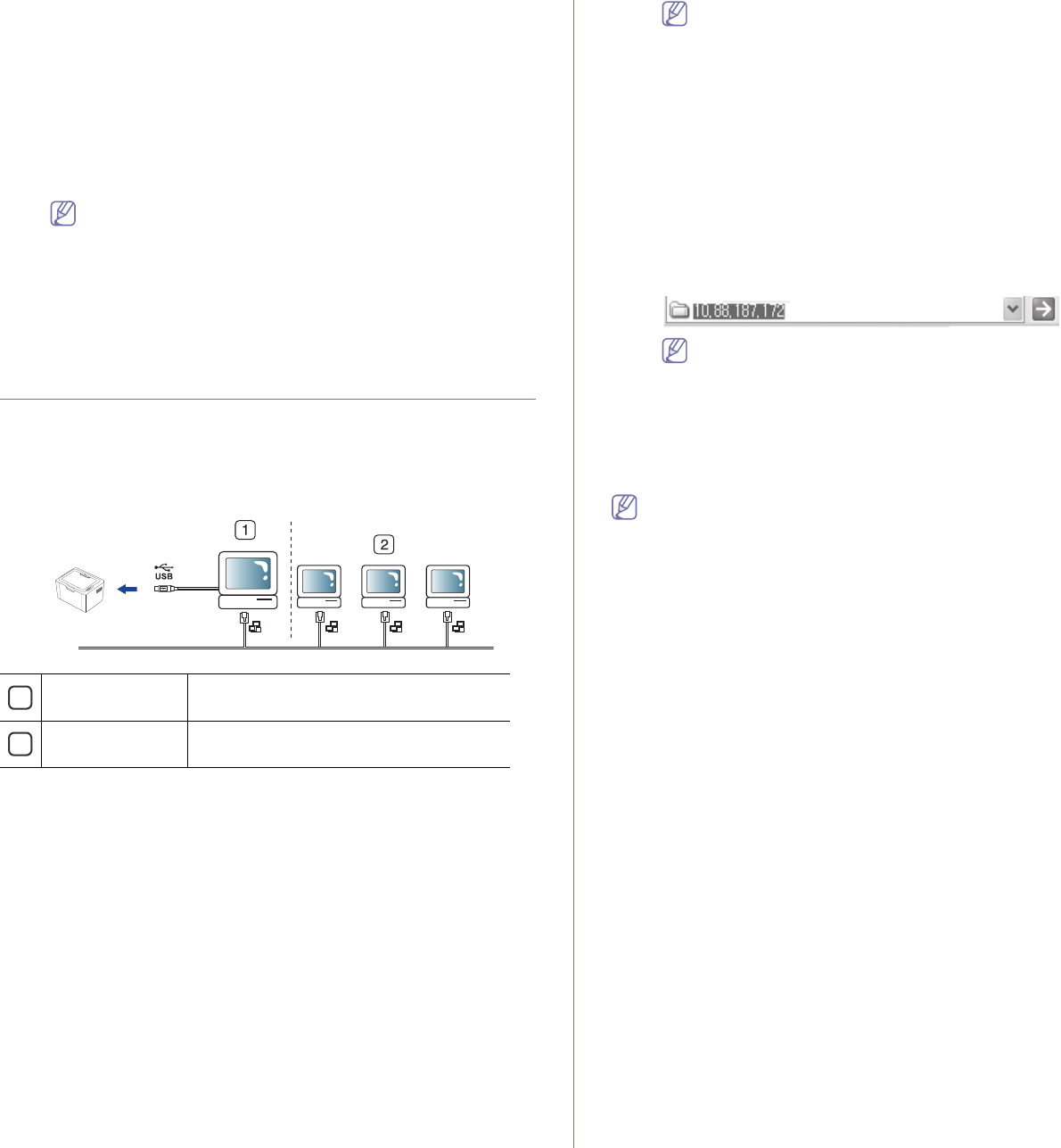
Getting started_ 25
[root@localhost uninstall]#./uninstall.sh
d) Click Uninstall.
e) Click Next.
f) Click Finish.
Installing the SmartPanel
1. Make sure that the machine is connected to your computer and
powered on.
2. When the Administrator Login window appears, type in root in the
Login field and enter the system password.
You must log in as a super user (root) to install the machine
software. If you are not a super user, ask your system
administrator.
3. From the Samsung website, download the Smart Panel package to
your computer.
4. Right click the Smart Panel package and extract the package.
5. Double click cdroot > Linux > smartpanel > install.sh.
Sharing your machine locally
Follow the steps below to set up computers to share your machine locally.
If the Host computer is directly connected to the machine by a USB cable
and is also connected to the local network environment, the client computer
connected to the local network can use the shared machine through the
host computer to print.
1Host computer A computer which is directly connected to
the machine by USB cable.
2Client computers Computers which use the machine shared
through the host computer.
Windows
Setting up a host computer
1. Install your printer driver (See "Installing USB connected machine’s
driver" on page 22).
2. Click the Windows Start menu.
3. For Windows 2000, select Settings > Printers.
•For Windows XP/2003, select Printers and Faxes.
•For Windows 2008/Vista, select Control Panel > Hardware and
Sound > Printers.
•For Windows 7, select Control Panel > Hardware and Sound >
Devices and Printers.
•For Windows Server 2008 R2, select Control Panel > Hardware
> Devices and Printers.
4. Right-click the printer icon.
5. For Windows XP/2003/2008/Vista, press Properties.
For Windows 7 and Windows Server 2008 R2, from context menus,
select the Printer properties.
If Printer properties item has a ► mark, you can select other
printer drivers connected with the selected printer.
6. Select the Sharing tab.
7. Check Change Sharing Options.
8. Check the Share this printer checkbox.
9. Fill in the Share Name field. Click OK.
Setting up a client computer
1. Install your printer driver (See "Installing USB connected machine’s
driver" on page 22).
2. Click the Windows Start menu.
3. Select All programs > Accessories > Windows Explorer.
4. Enter the IP address of the host computer in the address bar and
press Enter in your keyboard.
In case host computer requires a User name and Password,
fill in User ID and password of the host computer account.
5. Right click the printer icon you want to share and select Connect.
6. If a set up complete message appears, click OK.
7. Open the file you want to print and start printing.
Macintosh
The following steps are for Mac OS X 10.5~10.6. Refer to Mac Help
for other OS versions.
Setting up a host computer
1. Install your printer driver. (See "Macintosh" on page 24.)
2. Open the Applications folder > System Preferences and click
Print & Fax.
3. Select the printer to share in the Printers list.
4. Select Share this printer.
Setting up a client computer
1. Install your printer driver. (See "Macintosh" on page 24.)
2. Open the Applications folder > System Preferences and click
Print & Fax.
3. Click the “+” icon.
A display window showing the name of your shared printer appears.
4. Select your machine and click Add.
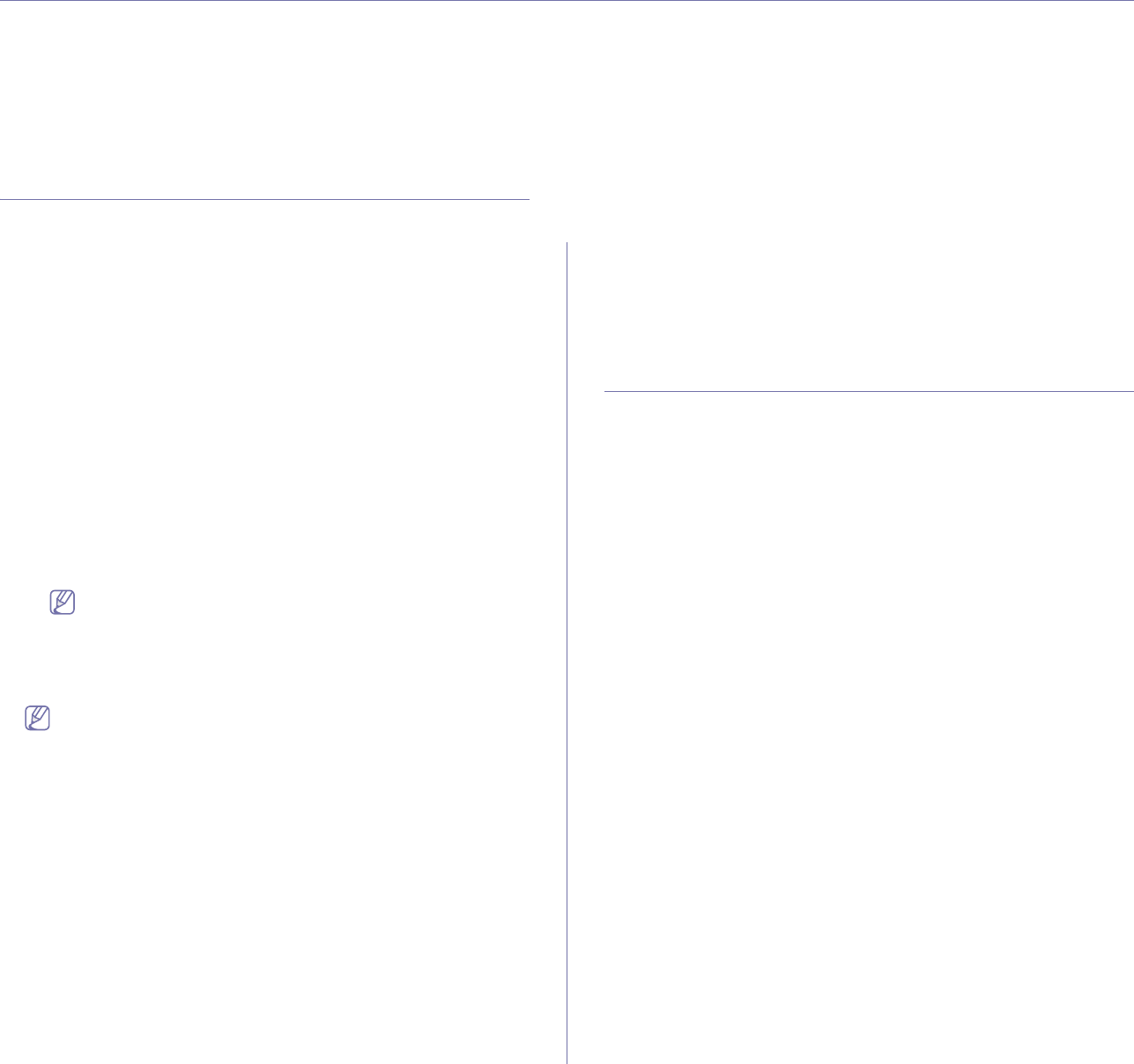
Basic setup_ 26
3.basic setup
After installation is complete, you may want to set the machine’s default settings. Refer to the next section if you would like
to set or change values. This chapter gives you step-by-step instructions for setting up the machine.
This chapter includes:
•Setting the default tray and paper
Setting the default tray and paper
You can select the tray and paper you would like to keep using for printing
job.
From your computer
Windows
1. Click the Windows Start menu.
2. For Windows 2000, select Settings > Printers.
•For Windows XP/2003, select Printer and Faxes.
•For Windows 2008/Vista, select Control Panel > Hardware and
Sound > Printers.
•For Windows 7, select Control Panel > Hardware and Sound >
Devices and Printers.
•For Windows Server 2008 R2, select Control Panel > Hardware
> Devices and Printers.
3. Right-click on your machine.
4. For Windows XP/2003/2008/Vista, press Printing Preferences.
For Windows 7 and Windows Server 2008 R2, from context menus,
select the Printing Preferences.
If Printing Preferences item has a ► mark, you can select
other printer drivers connected with the selected printer.
5. Click Paper tab.
6. Select tray and its options, such as paper size and type.
7. Press OK.
If you want to use special-sized paper such as a billing paper,
select Edit... in the Paper tab in the Printing Preferences. (See
"Opening printing preferences" on page 33.)
Macintosh
Macintosh does not support this function. Macintosh users need to
change the default setting manually each time they want to print using
other settings.
1. Open a Macintosh application and select the file you want to print.
2. Open the File menu and click Print.
3. Go to Paper Feed pane.
4. Set appropriate tray from which you want to print.
5. Go to Paper pane.
6. Set paper type to correspond to the paper loaded in the tray from
which you want to print.
7. Click Print to print.
Linux
1. Open Terminal Program.
2. When the Terminal screen appears, type in the following:
[root@localhost root]# lpr <FileName>
3. Select Printer and click Properties…
4. Click on the Advanced tab.
5. Select the tray (source) and its options, such as paper size and type.
6. Press OK.
Using The power saving feature
When you will not be using the machine for a while, you can use this feature
to save power.
1. Install the driver (See "Installing USB connected machine’s driver" on
page 22).
2. Select Start > Programs or All Programs > Samsung Printers >
Samsung Easy Printer Manager > Samsung Easy Printer Manager.
3. Select Device Settings > Machine > Power Save.
4. Select a time you want from the drop-down list.
5. Click Save.