Samsung Electronics Co ML3750ND Mono Laser Printer User Manual magpie basic english xml
Samsung Electronics Co Ltd Mono Laser Printer magpie basic english xml
Contents
- 1. Users Manual 1
- 2. Users Manual 2
- 3. Users Manual 3
Users Manual 2
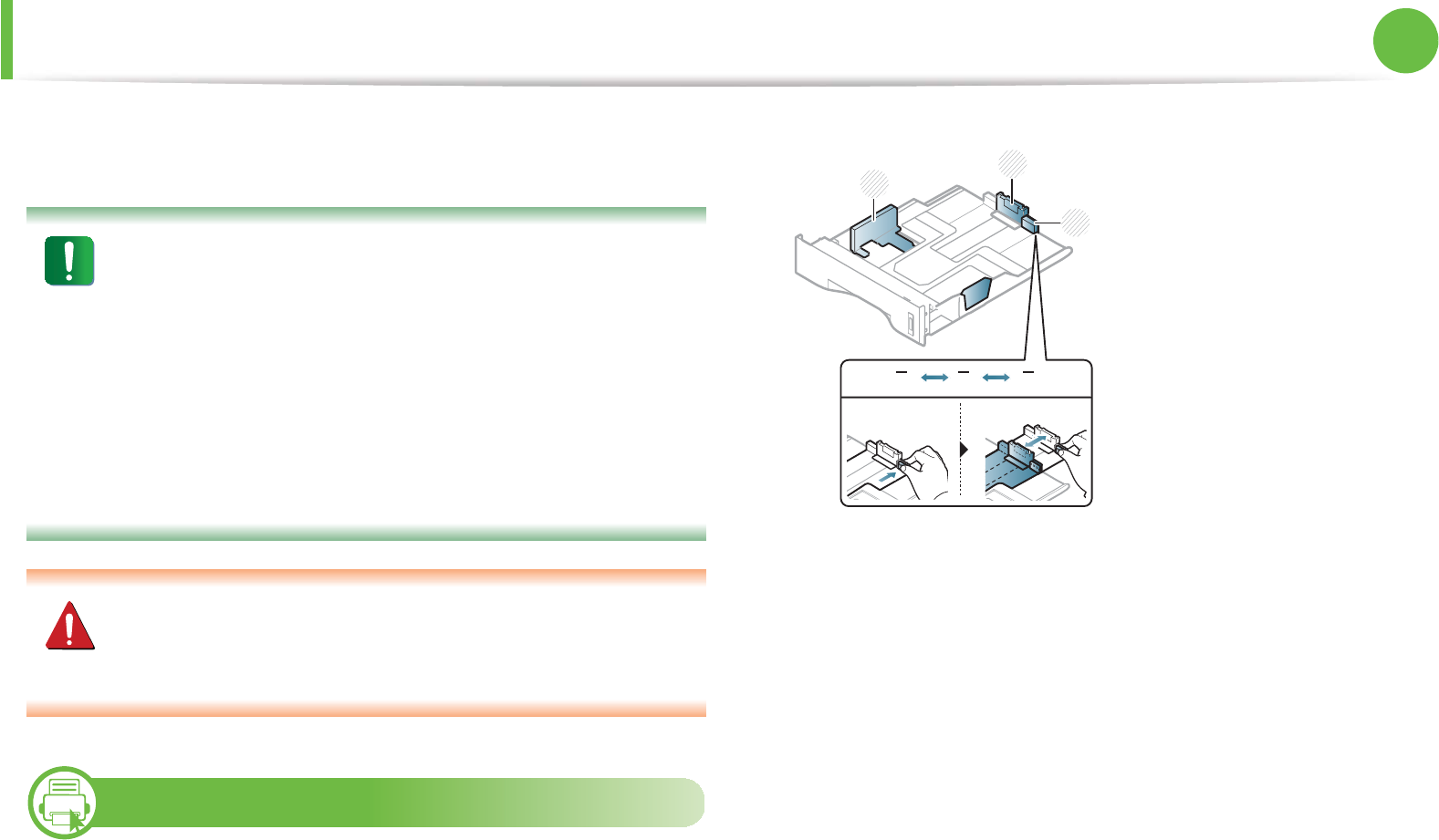
27
2. Learning the basic usage
Media and tray
This chapter provides information on how to load print media into
your machine.
• Using print media that does not meet these specifications
may cause problems or require repairs. Such repairs are
not covered by Samsung’s warranty or service
agreements.
• Make sure not to use the inkjet photo paper with this
machine. It could cause damage to the machine.
• Using inflammable print media can cause a fire.
• Use designated print mediaG(see "Print media
specifications" on page 79).
The use of inflammable media or foreign materials left in the
printer may lead to overheating of the unit andS in rare cases
may cause a fire.
1
Tray overview
To change the size, you need to adjust the paper guides.
The duplex unit is preset to Letter/LGL or A4 size, depending on your
country. To change the paper size, adjust the guide as shown below.
1Tray extention guide
2Paper length guide
3Paper width guide
2
3
1
A4 LTRLGL
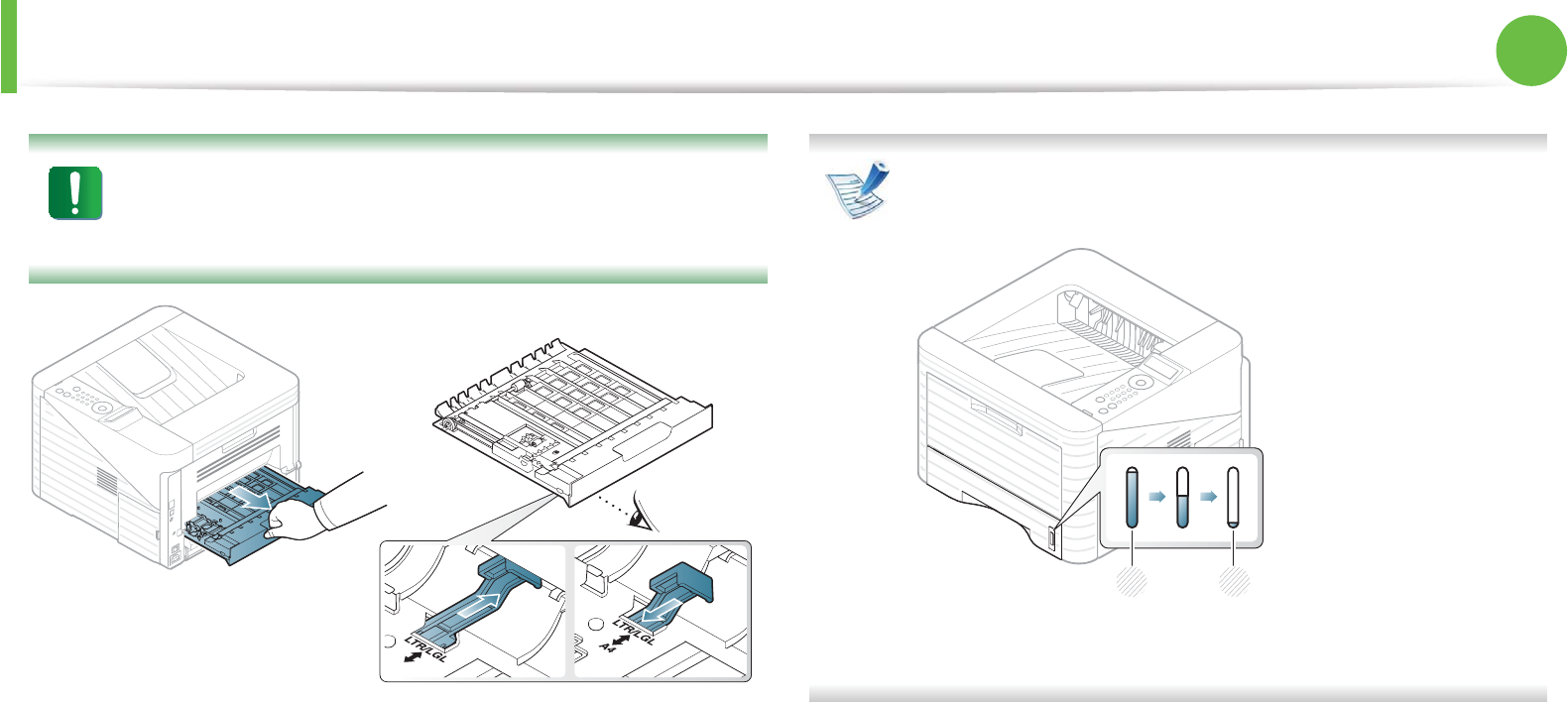
Media and tray 28
2. Learning the basic usage
If you do not adjust the guide, it may cause paper
registration, image skew, or jamming of the paper.
Paper quantity indicator shows the amount of paper in the
tray.
1 Full
2 Empty
A4
1 2
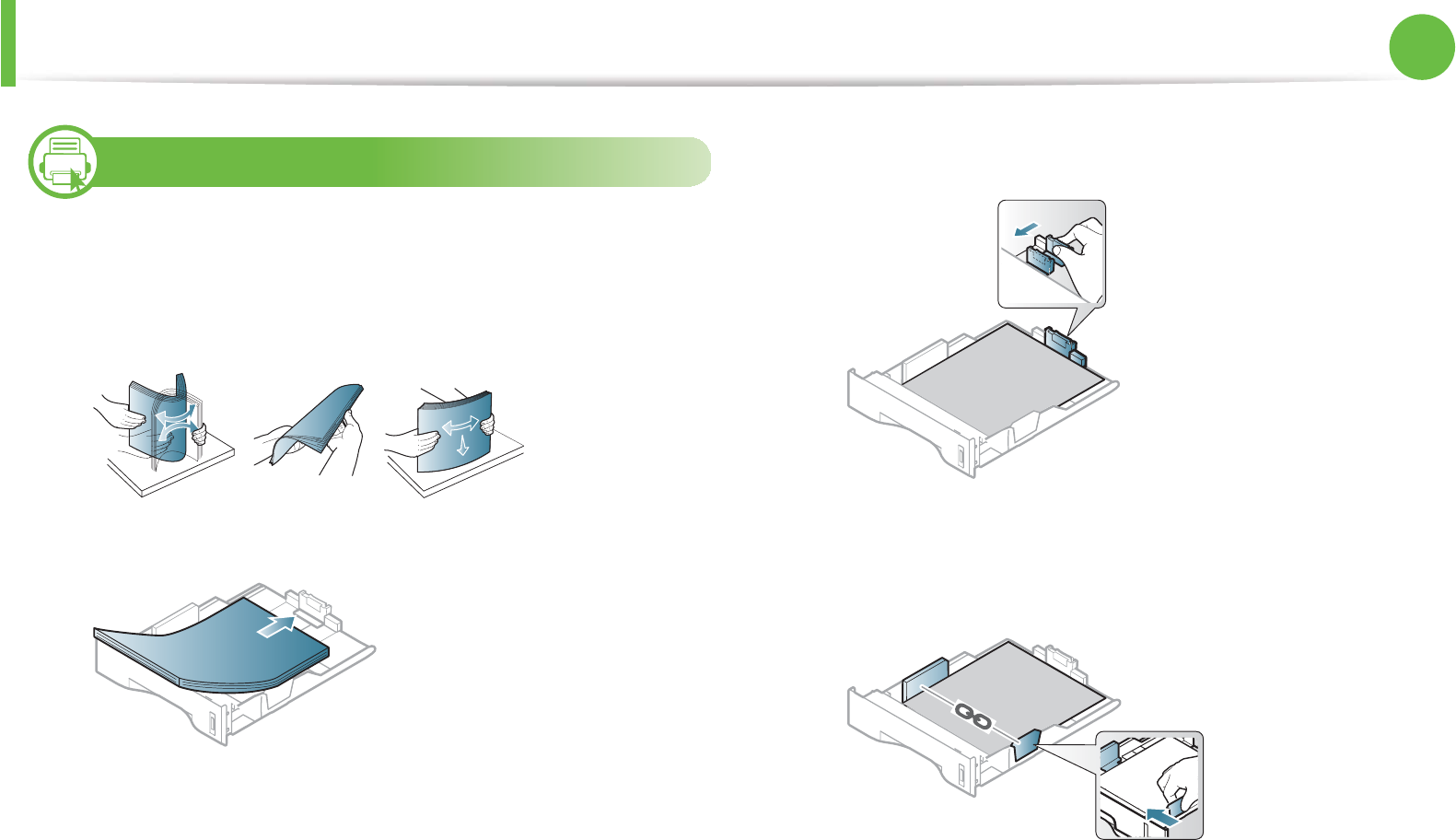
Media and tray 29
2. Learning the basic usage
2
Loading paper in the tray/ optional tray
1Pull out the paper tray.
2 Flex or fan the edge of the paper stack to separate the pages
before loading papers.
3 Place paper with the side you want to print on facing down.
4 Slide the paper length guide until it lightly touches the end of
the paper stack.
5 Squeeze the paper width guide and slide it to the edge of the
paper stack without causing it to bend.
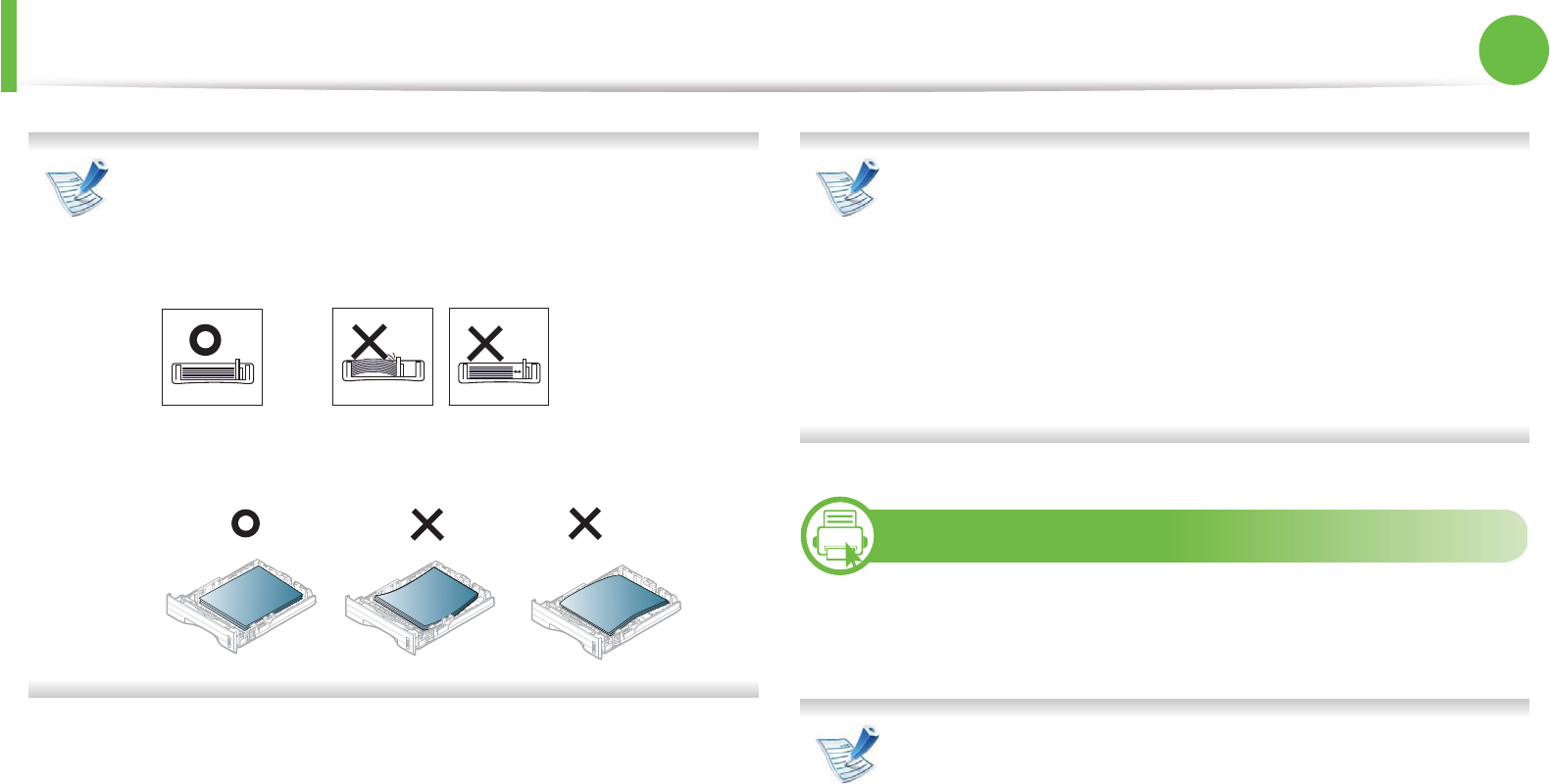
Media and tray 30
2. Learning the basic usage
• Do not push the paper width guide too far causing the
media to warp.
• If you do not adjust the paper width guide, it may cause
paper jams.
• Do not use a paper with a leading-edge curl, it may cause
a paper jam or the paper can be wrinkled.
6 Insert the tray back into the machine.
7 Set the paper type and size for tray 1 (see "Setting the paper
size and type" on page 38).
The settings set from the machine driver override the
settings on the control panel.
a To print from an application, open an application and start
the print menu.
b Open Printing Preferences (see "Opening printing
preferences" on page 41).
c Press the Paper tab in Printing Preferences, and select an
appropriate paper type.
3
Loading in multi-purpose tray
The multi-purpose tray can hold special sizes and types of print
material, such as postcards, note cards, and envelopes.
Tips on using the multi-purpose tray
• To prevent paper jams, do not add paper while printing
when there is still paper in the multi-purpose tray.
• Print media should be loaded face up with the top edge
going into the multi-purpose tray first and be placed in the
center of the tray.
• To ensure printing quality and to prevent paper jams, only
load the available paper (see "Print media specifications"
on page 79).
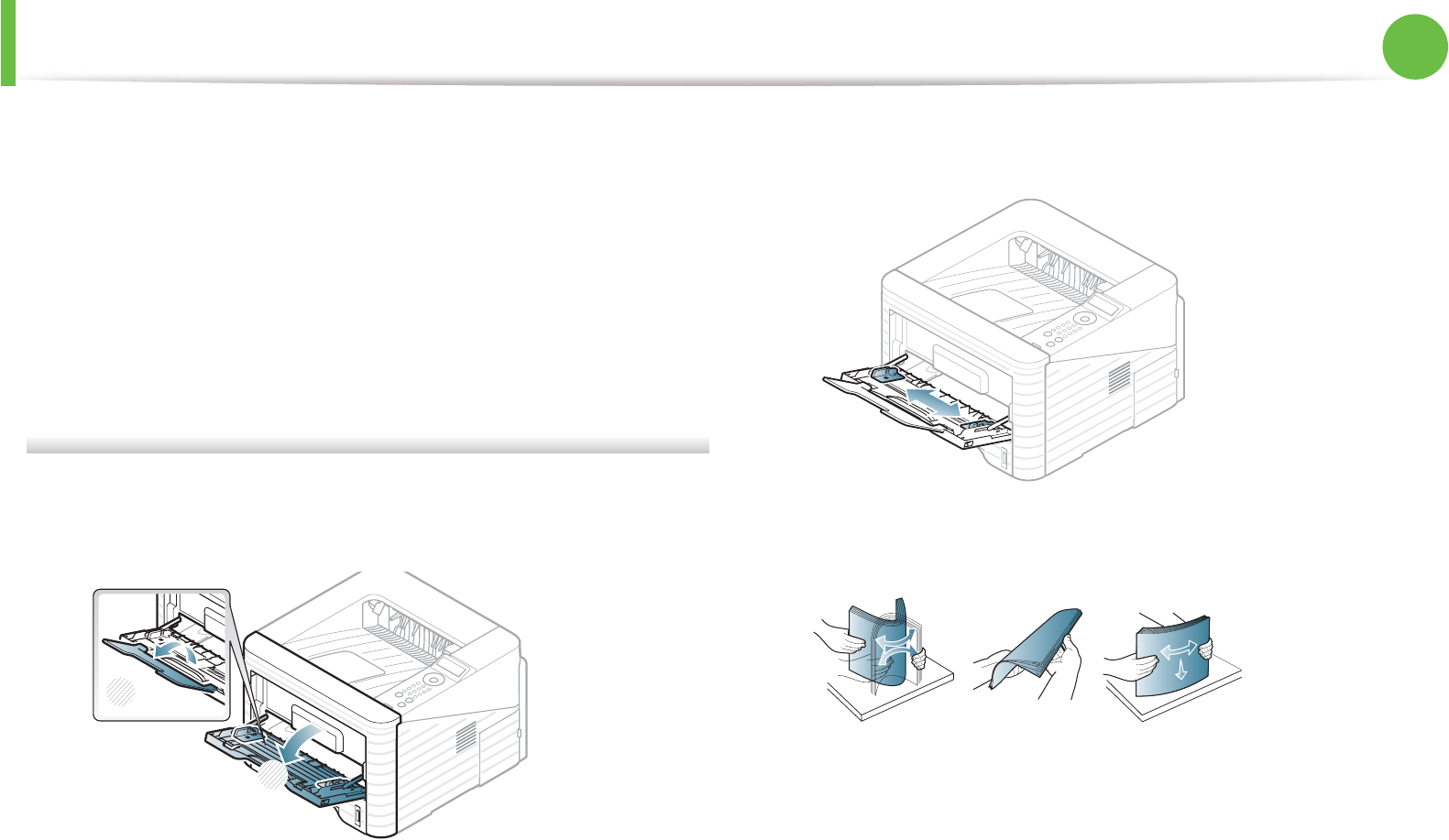
Media and tray 31
2. Learning the basic usage
• Flatten any curl on postcards, envelopes, and labels before
loading them into the multi-purpose tray.
• When printing on special media, you must follow the
loading guidelines (see "Printing on special media" on
page 32).
• When papers overlap when printing using the multi-
purpose tray, open tray 1 and remove the overlapping
papers then try printing again.
• When paper does not feed well while printing, push the
paper in manually until it starts feeding automatically.
1Open the multi-purpose tray and unfold the multi-purpose
tray extension, as shown.
2 Adjust the multi-purpose tray paper width guides to the width
of the paper.
3 Flex or fan the edge of the paper stack to separate the pages
before loading paper.
1
2
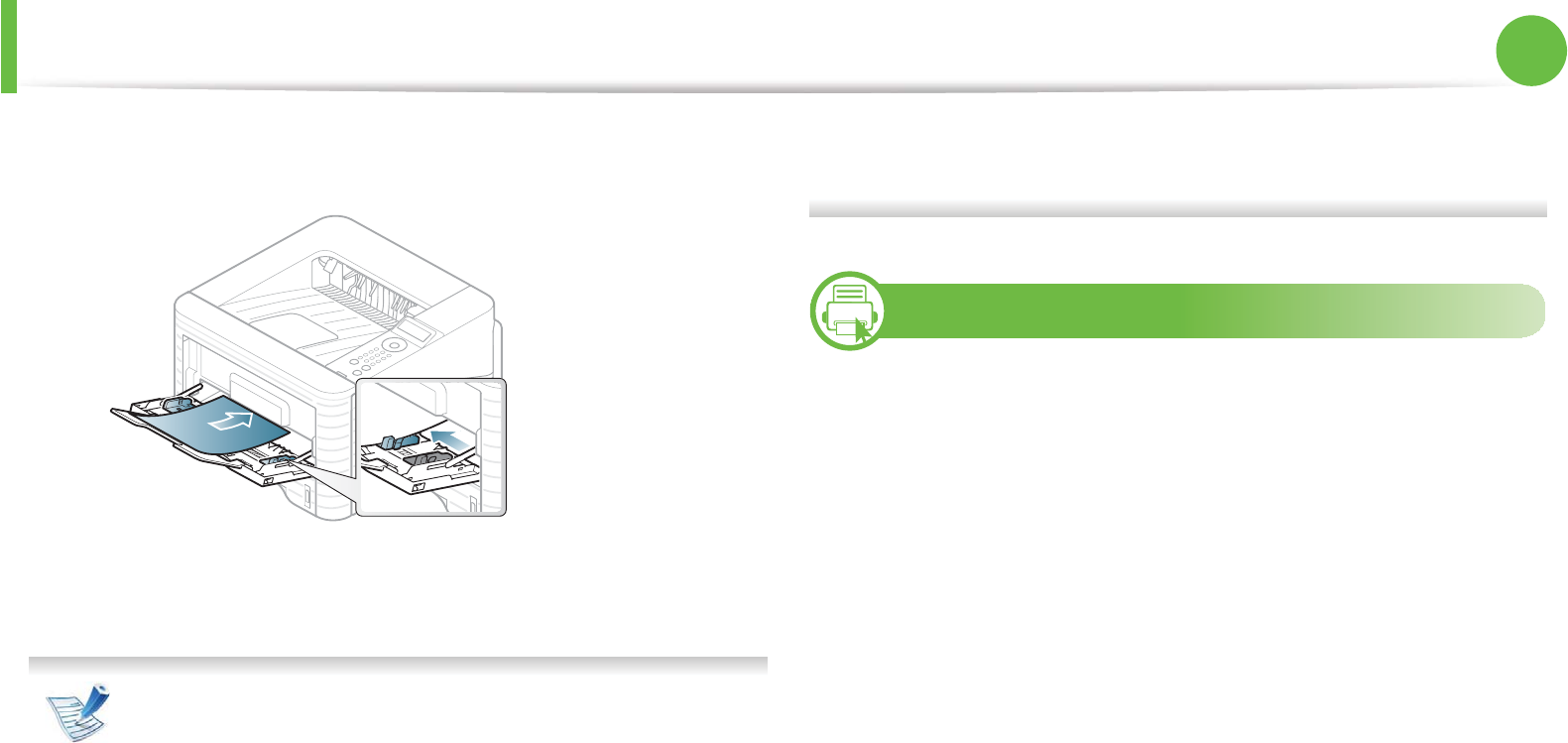
Media and tray 32
2. Learning the basic usage
4 Load the paper. Squeeze the multi-purpose tray paper width
guides and adjust them to the width of the paper.
5 Set the paper type and size from the control panel (see
"Setting the paper size and type" on page 38).
The settings set from the machine’s driver override the
settings on the control panel.
a To print from an application, open an application and start
the print menu.
b Open Printing Preferences (see "Opening printing
preferences" on page 41).
c Press the Paper tab in Printing Preferences and select an
appropriate paper type.
For example, if you want to use a label, set the paper type
to Label.
d Select MP Tray in paper source, then press OK.
e Start printing in application.
4
Printing on special media
The table below shows the special media usable in each tray.
The media types are shown in the Printing Preferences. Select the
proper media type to get the highest printing quality.
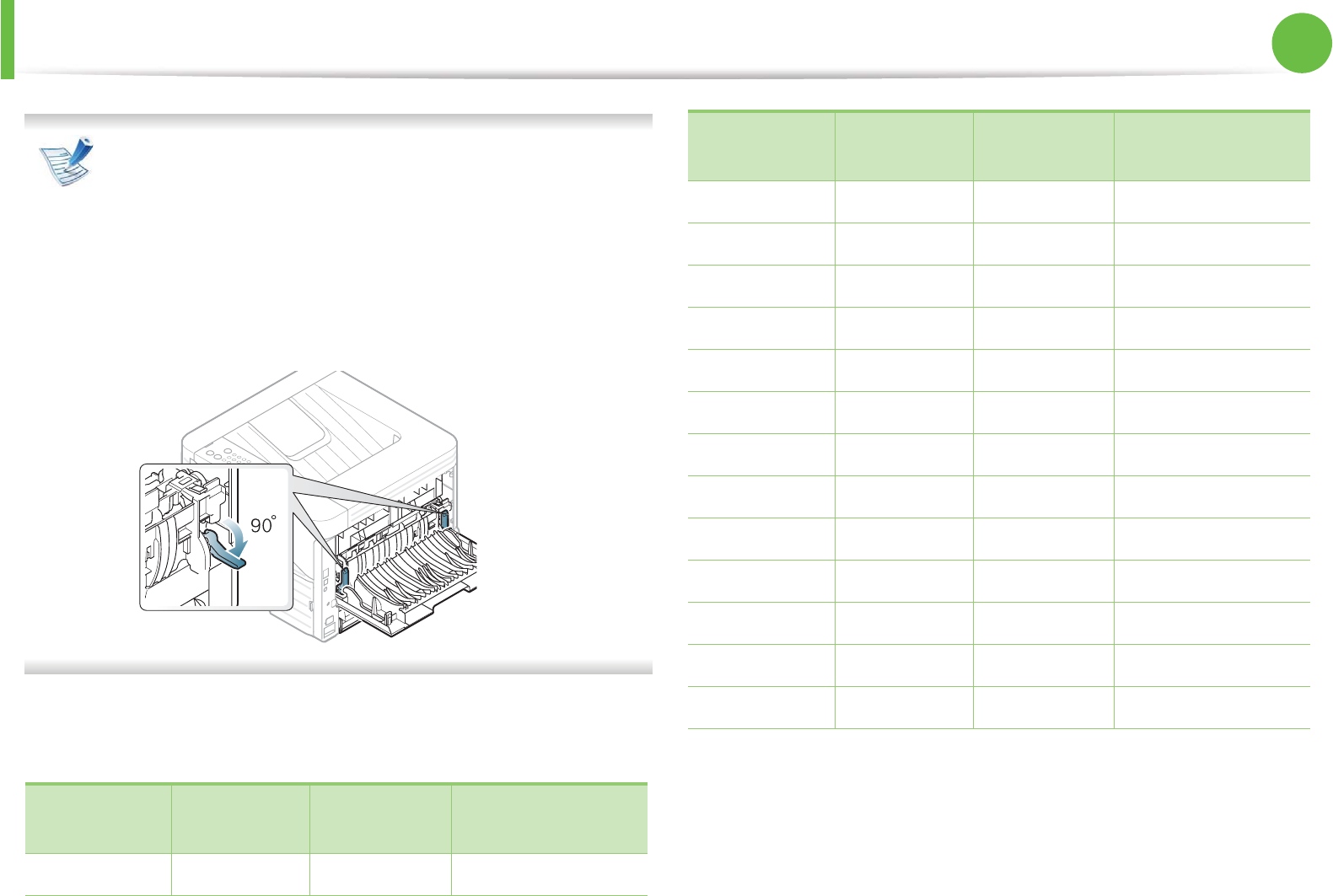
Media and tray 33
2. Learning the basic usage
• When using special media, we recommend you feed one
sheet at a time (see "Print media specifications" on page
79).
•Printing the special media (Face up)
If special media are printed out with curl, wrinkles, crease,
or black bold lines, open the rear cover and pull down the
pressure lever as shown below and try printing again.
Keep the rear cover opened during printing.
To see for paper weights for each sheet, refer to "Print media
specifications" on page 79.
(Ɣ: Included, Blank: Not available)
Types Tray 1 Optional
tray Multi-purpose tray
Plain ?? ?
Thick ƔƔ Ɣ
Thicker Ɣ
Thin ƔƔ Ɣ
Bond ƔƔ Ɣ
Color Ɣ
CardStock ƔƔ Ɣ
Labels Ɣ
Transparency Ɣ
Envelope Ɣ
Preprinted Ɣ
Cotton Ɣ
Recycled ƔƔ Ɣ
Archive ƔƔ Ɣ
Types Tray 1 Optional
tray Multi-purpose tray
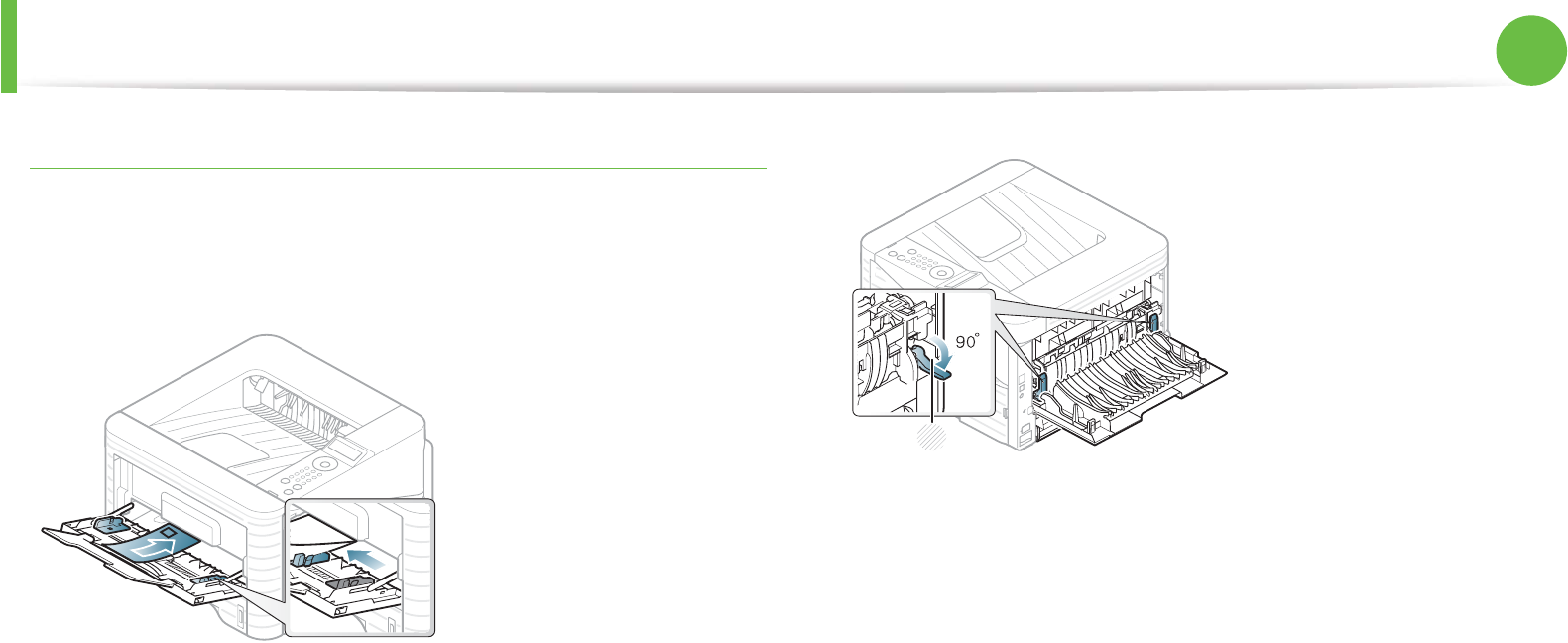
Media and tray 34
2. Learning the basic usage
Envelope
Printing successfully on envelopes depends upon the quality of the
envelopes.
To print an envelope, place it as shown in the following figure.
If envelopes are printed out with wrinkles, crease, or black bold lines,
open the rear cover and pull down the pressure lever on the right
side about 90 degrees and try printing again. Keep the rear cover
opened during printing.
• When selecting envelopes, consider the following factors:
-Weight: should not exceed 90 g/m2 otherwise; jams may
occur.
-Construction: should lie flat with less than 6 mm curl and
should not contain air.
-Condition: should not be wrinkled, nicked, nor damaged.
-Temperature: should resist the heat and pressure of the
machine during operation.
• Use only well-constructed envelopes with sharp and well-
creased folds.
• Do not use stamped envelopes.
• Do not use envelopes with clasps, snaps, windows, coated lining,
self-adhesive seals, or other synthetic materials.
• Do not use damaged or poorly made envelopes.
1Pressure lever
1
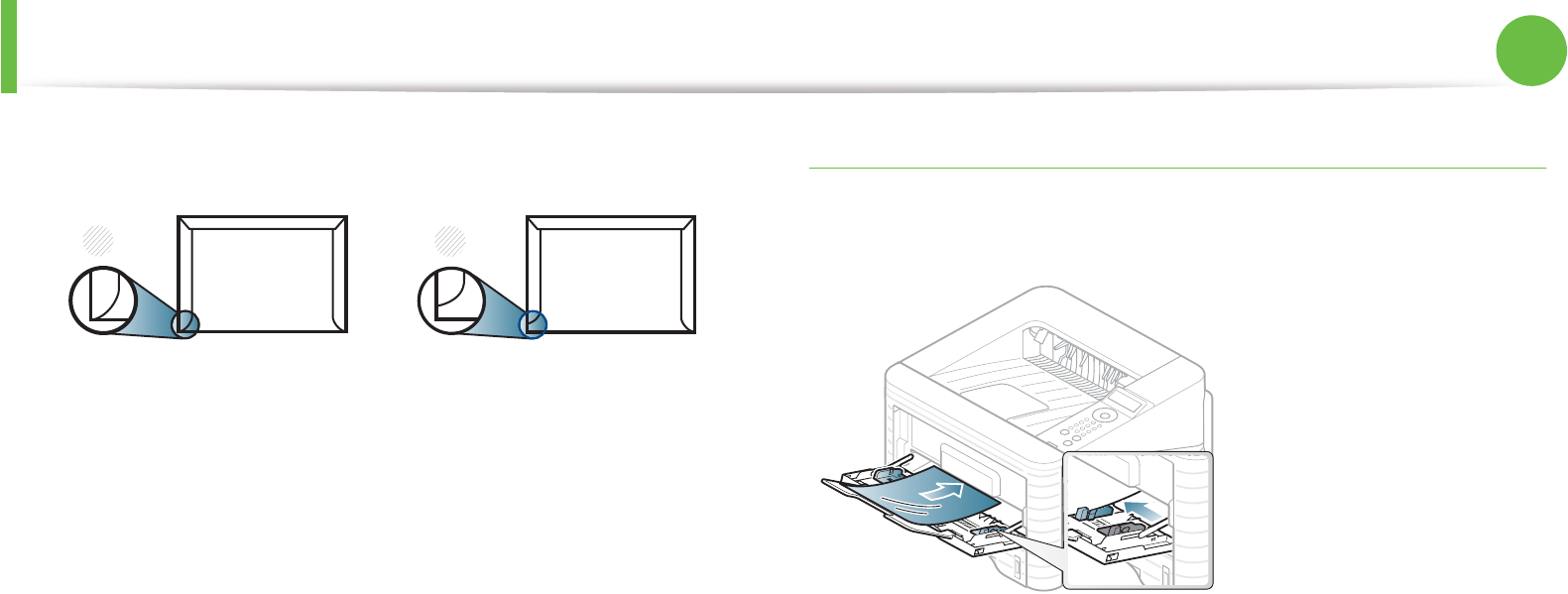
Media and tray 35
2. Learning the basic usage
• Be sure the seam at both ends of the envelope extends all the
way to the corner of the envelope.
1 Acceptable
2 Unacceptable
• Envelopes with a peel-off adhesive strip or with more than one
flap that folds over to seal must use adhesives compatible with
the machine’s fusing temperature for 0.1 second (about 170°C
(338 °F)). The extra flaps and strips might cause wrinkling,
creasing, or jams, and may even damage the fuser.
• For the best print quality, position margins no closer than 15 mm
from the edges of the envelope.
• Avoid printing over the area where the envelope’s seams meet.
Transparency
To avoid damaging the machine, use only transparencies designed
for use in laser printers.
• Must withstand the machine’s fusing temperature.
• Place them on a flat surface after removing them from the
machine.
• Do not leave unused transparencies in the paper tray for long.
Dust and dirt may accumulate on them, resulting in spotty
printing.
• To avoid smudging caused by fingerprints, handle them
carefully.
• To avoid fading, do not expose printed transparencies to
prolonged sunlight.
• Ensure that transparencies are not wrinkled, curled, or have any
torn edges.
1 2
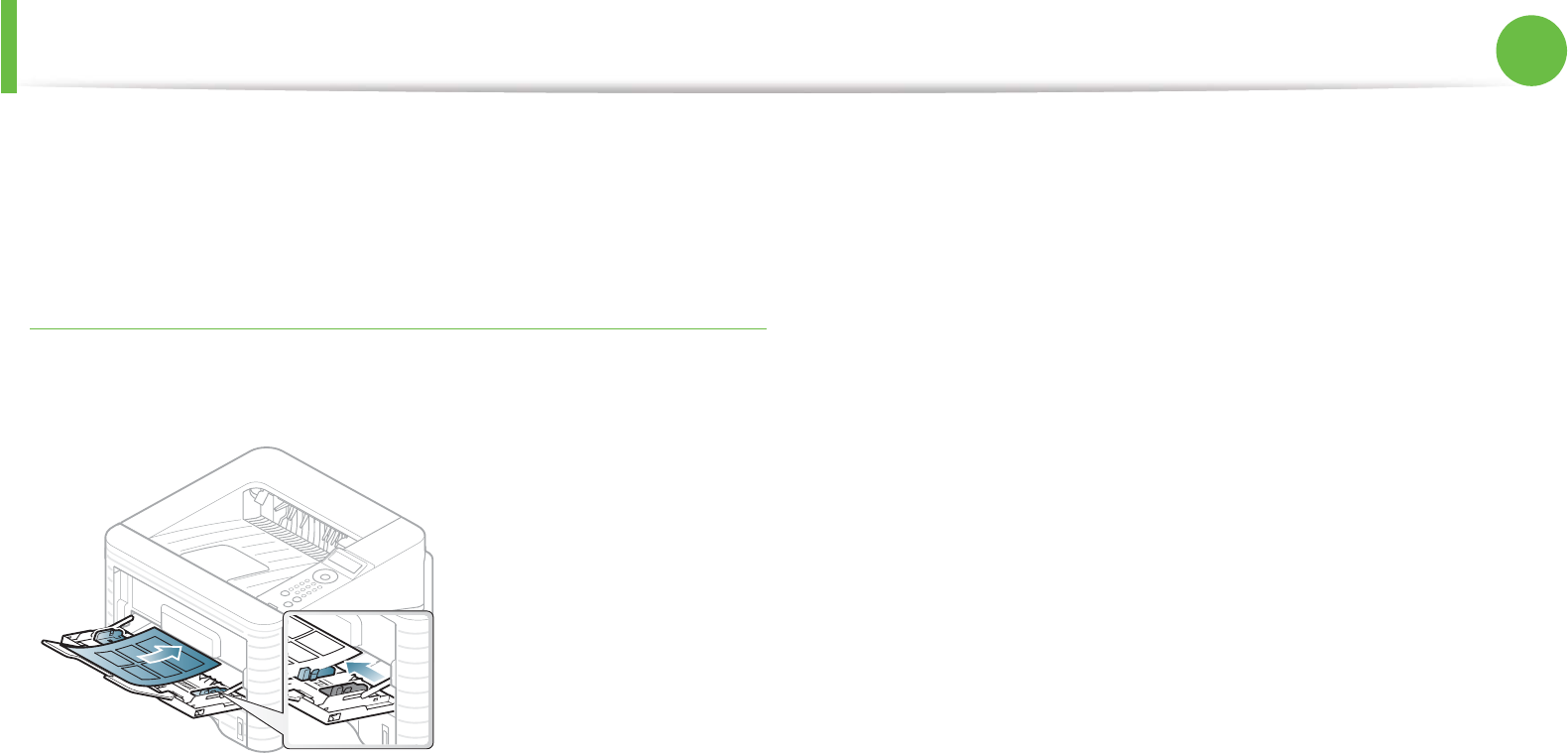
Media and tray 36
2. Learning the basic usage
• Do not use transparencies that separate from the backing sheet.
• To prevent transparencies from sticking to each other, do not let
the printed sheets stack up as they are being printed out.
Labels
To avoid damaging the machine, use only labels designed for use in
laser printers.
• When selecting labels, consider the following factors:
-Adhesives: Should be stable at your machine’s fusing
temperature. Check your machine’s specifications to view the
fusing temperature (about 170°C (338°F)).
-Arrangement: Only use labels with no exposed backing
between them. Labels can peel off sheets that have spaces
between the labels, causing serious jams.
-Curl: Must lie flat with no more than 13 mm of curl in any
direction.
-Condition: Do not use labels with wrinkles, bubbles, or other
indications of separation.
• Make sure that there is no exposed adhesive material between
labels. Exposed areas can cause labels to peel off during printing,
which can cause paper jams. Exposed adhesive can also cause
damage to machine components.
• Do not run a sheet of labels through the machine more than
once. The adhesive backing is designed for only a single pass
through the machine.
• Do not use labels that are separating from the backing sheet or
are wrinkled, bubbled, or otherwise damaged.
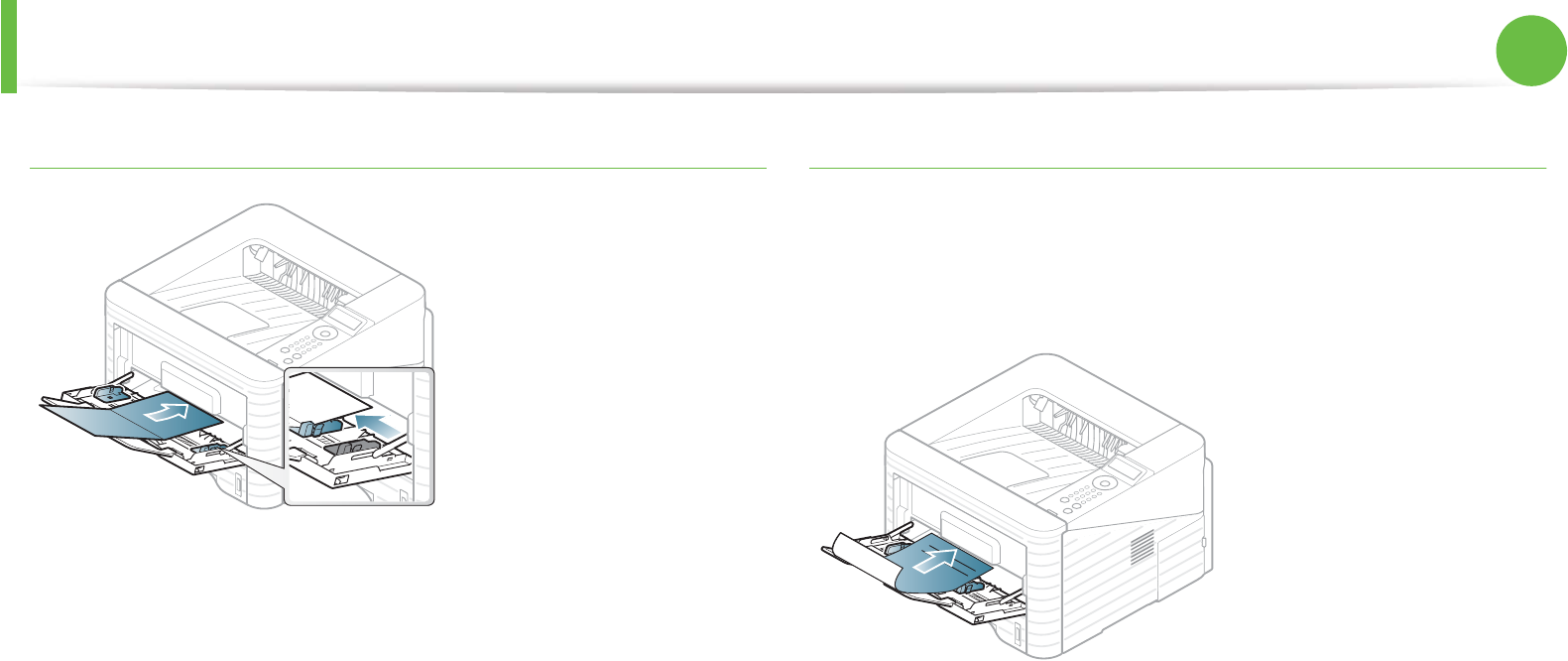
Media and tray 37
2. Learning the basic usage
Card stock/ Custom-sized paper
• In the software application, set margins at least 6.4 mm (0.25
inches) away from the edges of the material.
Preprinted paper
When loading preprinted paper, the printed side should be facing up
with an uncurled edge at the front. If you experience problems with
paper feeding, turn the paper around. Note that print quality is not
guaranteed.
• Must be printed with heat-resistant ink that will not melt,
vaporize, or release hazardous emissions when subjected to the
machine’s fusing temperature for 0.1 second (about 170°C
(338°F)).
• Must be non-flammable and should not adversely affect machine
rollers.
• Before you load preprinted paper, verify that the ink on the paper
is dry. During the fusing process, wet ink can come off preprinted
paper, reducing print quality.
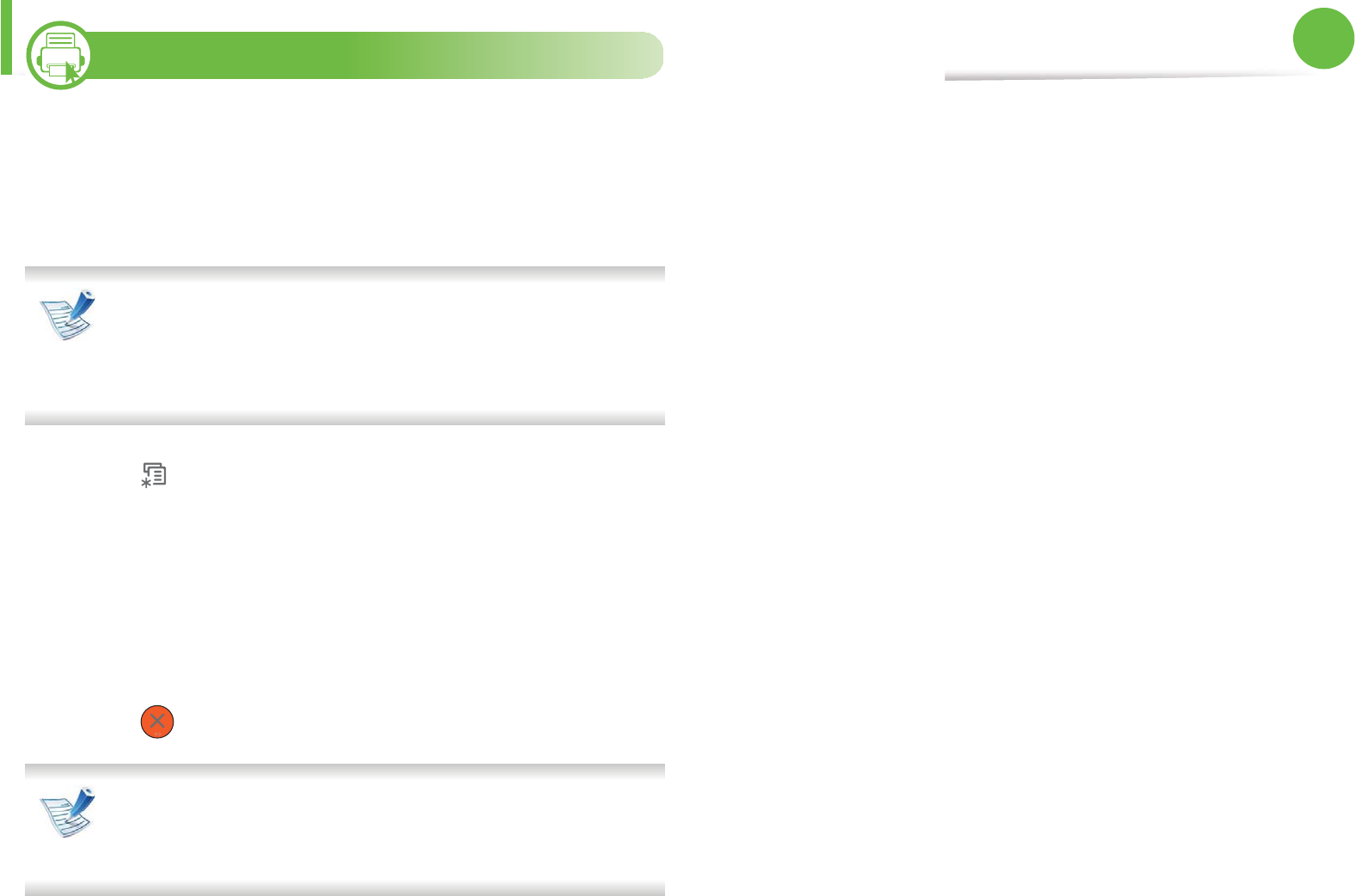
38
2. Learning the basic usage
5
Setting the paper size and type
After loading paper in the paper tray, set the paper size and type
using the control panel buttons.
• The settings set from the machine’s driver override the
settings on the control panel.
• For models that do not have the display screen on the
control panel, this feature is not applicable.
1Press (Menu) button on the control panel.
2 Press Paper > OK > Select the tray you want > OK.
3 Press Paper Size > OK > Select the option you want > OK.
4 Press Paper Type > OK > Select the option you want > OK
5 Press (Cancel) to return to ready mode.
If you want to use special-sized paper such as billing paper,
select Custom in the Paper tab in the Printing Preferences
(see "Opening printing preferences" on page 41).
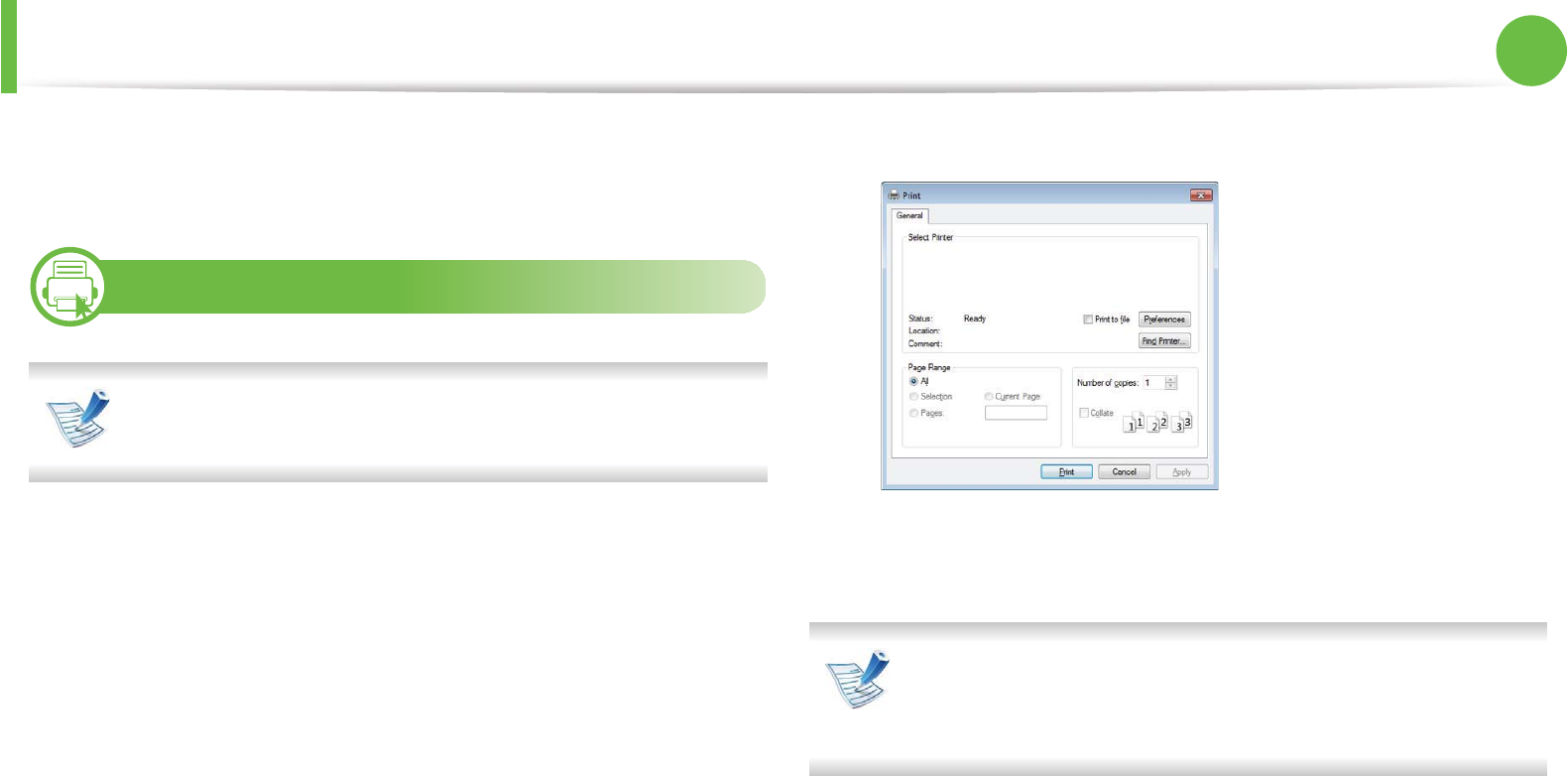
Basic printing 39
2. Learning the basic usage
Basic printing
6
Printing
If you are a Macintosh, Linux, or Unix OS user, refer to the
Advanced Guide.
The following Printing Preferences window is for Notepad in
Windows 7.
1Open the document you want to print.
2 Select Print from the File menu.
3 Select your machine from the Select Printer list.
4 The basic print settings including the number of copies and
print range are selected within the Print window.
To take advantage of the advanced printing features, click
Properties or Preferences from the Print window (see
"Opening printing preferences" on page 41).
5 To start the print job, click OK or Print in the Print window.
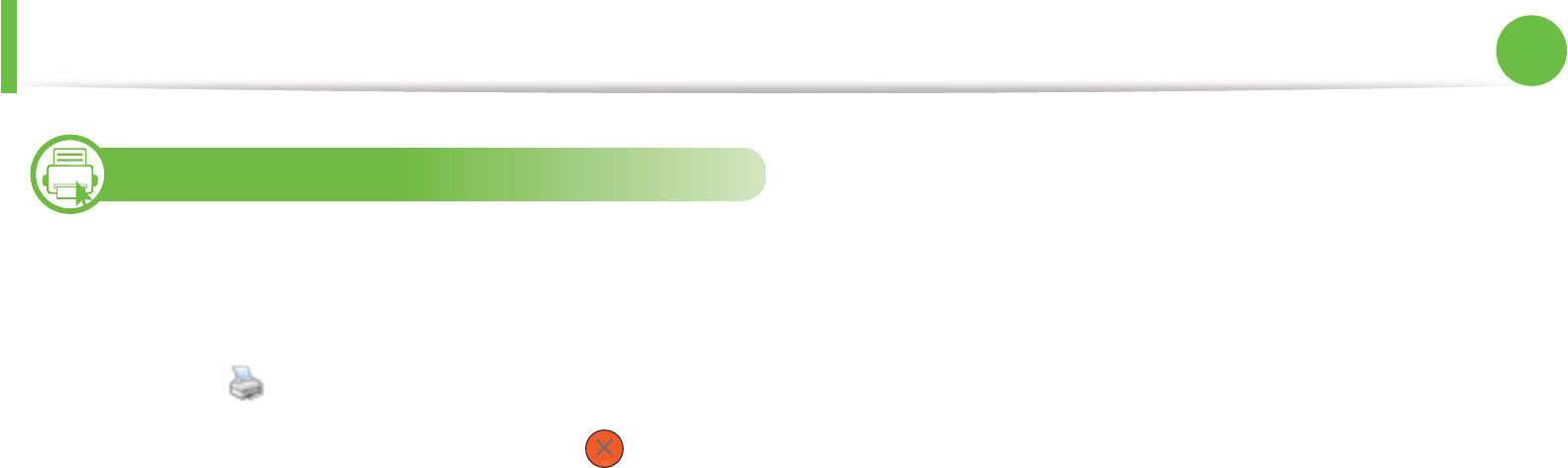
Basic printing 40
2. Learning the basic usage
7
Canceling a print job
If the print job is waiting in the print queue or print spooler, cancel
the job as follows:
• You can access this window by simply double-clicking the
machine icon ( ) in the Windows task bar.
• You can also cancel the current job by pressing (Cancel) on
the control panel.
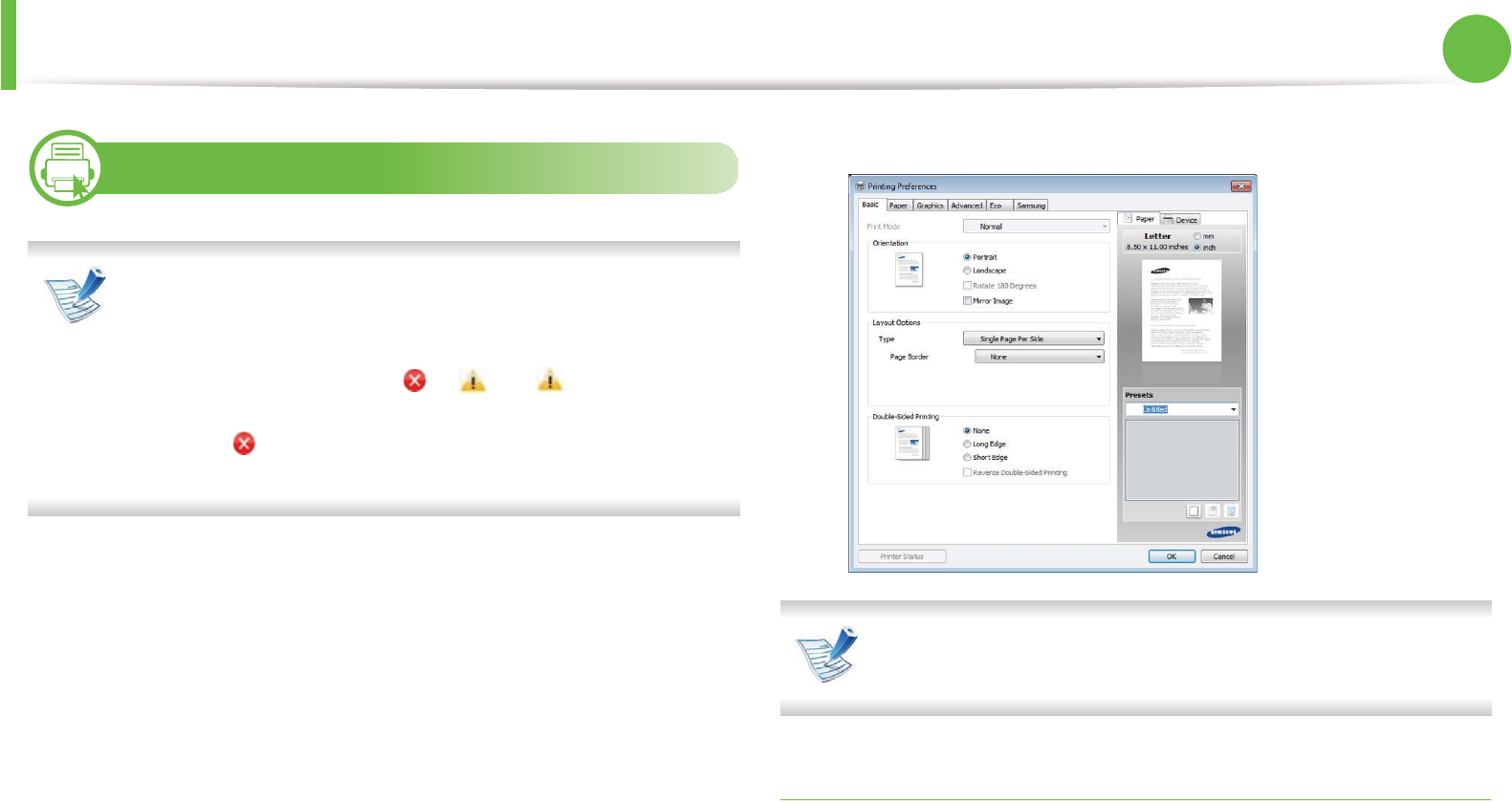
Basic printing 41
2. Learning the basic usage
8
Opening printing preferences
•The Printing Preferences window that appears in this
user’s guide may differ depending on the machine in use.
• When you select an option in Printing Preferences, you
may see a warning mark or . An mark means you
can select that certain option but it is not recommended,
and an mark means you cannot select that option due
to the machine’s setting or environment.
1Open the document you want to print.
2 Select Print from the file menu.
3 Select your machine from the Select Printer.
4 Click Properties or Preferences.
You can check the machine's current status using the Printer
Status button (see Advanced Guide).
Using a favorite setting
The Presets option, which is visible on each preferences tab except
for the Samsung tab, allows you to save the current preferences for
future use.
To save a Presets item, follow these steps:
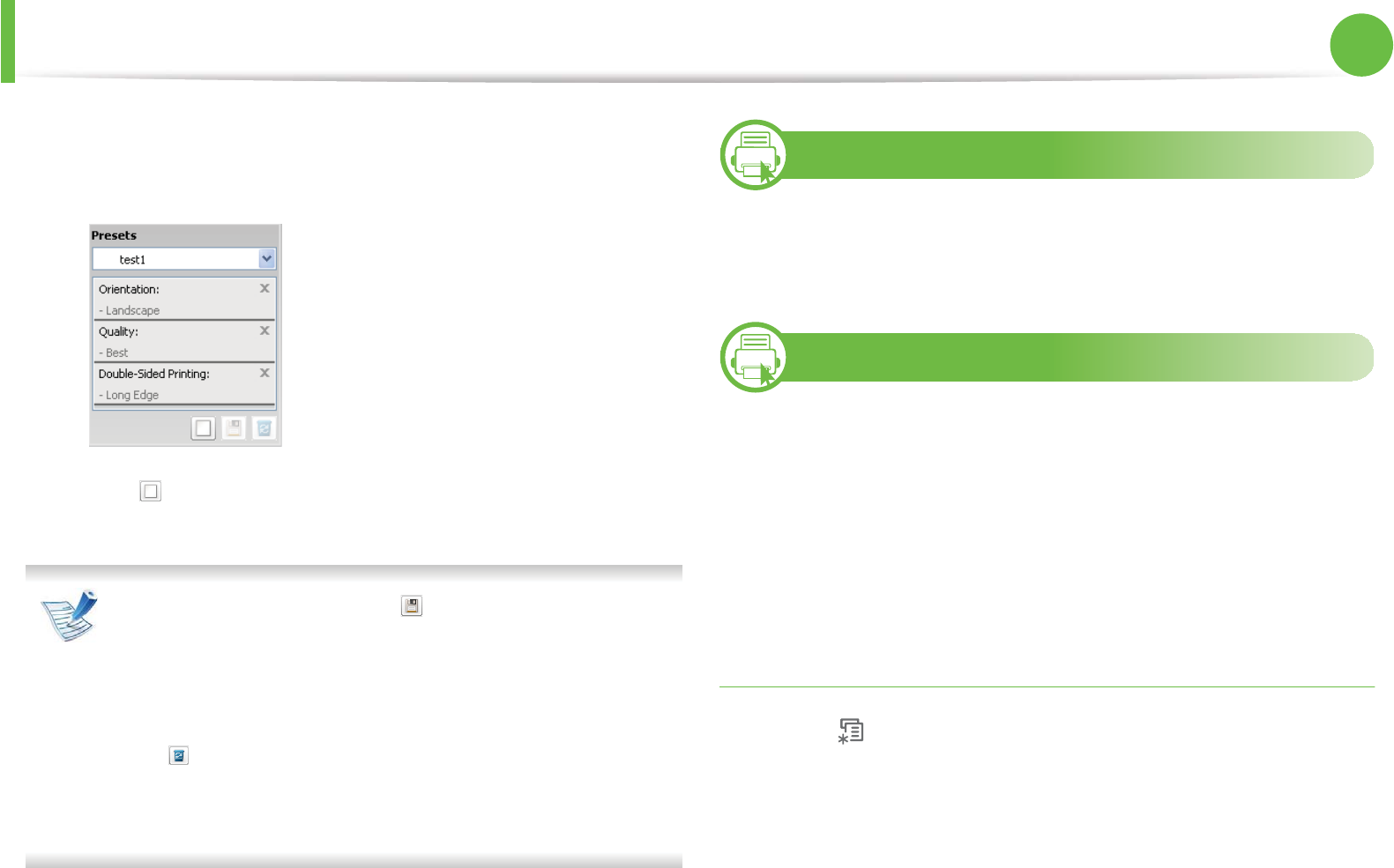
Basic printing 42
2. Learning the basic usage
1Change the settings as needed on each tab.
2 Enter a name for the item in the Presets input box.
3 Click (Add). When you save Presets, all current driver
settings are saved.
Select more options and click (Update), settings will be
added to the Presets you made. To use a saved setting, select
it from the Presets drop-down list. The machine is now set to
print according to the settings you have selected. To delete
saved settings, select it from the Presets drop-down list and
click (Delete).
You can also restore the printer driver’s default settings by
selecting Default Preset from the Presets drop-down list.
9
Using help
Click the option you want to know on the Printing Preferences
window and press F1 on your keyboard.
10
Eco printing
The Eco function cuts toner consumption and paper usage. The Eco
function allows you to save print resources and lead you to eco-
friendly printing.
If you press the Eco button from the control panel, eco mode is
enabled. The default setting of eco mode is duplex (long edge), 2-up,
skip blank pages, and toner save.
Setting eco mode on the control panel
1Press (Menu) button on the control panel.
2 Press System Setup > OK > Eco Setup > OK.
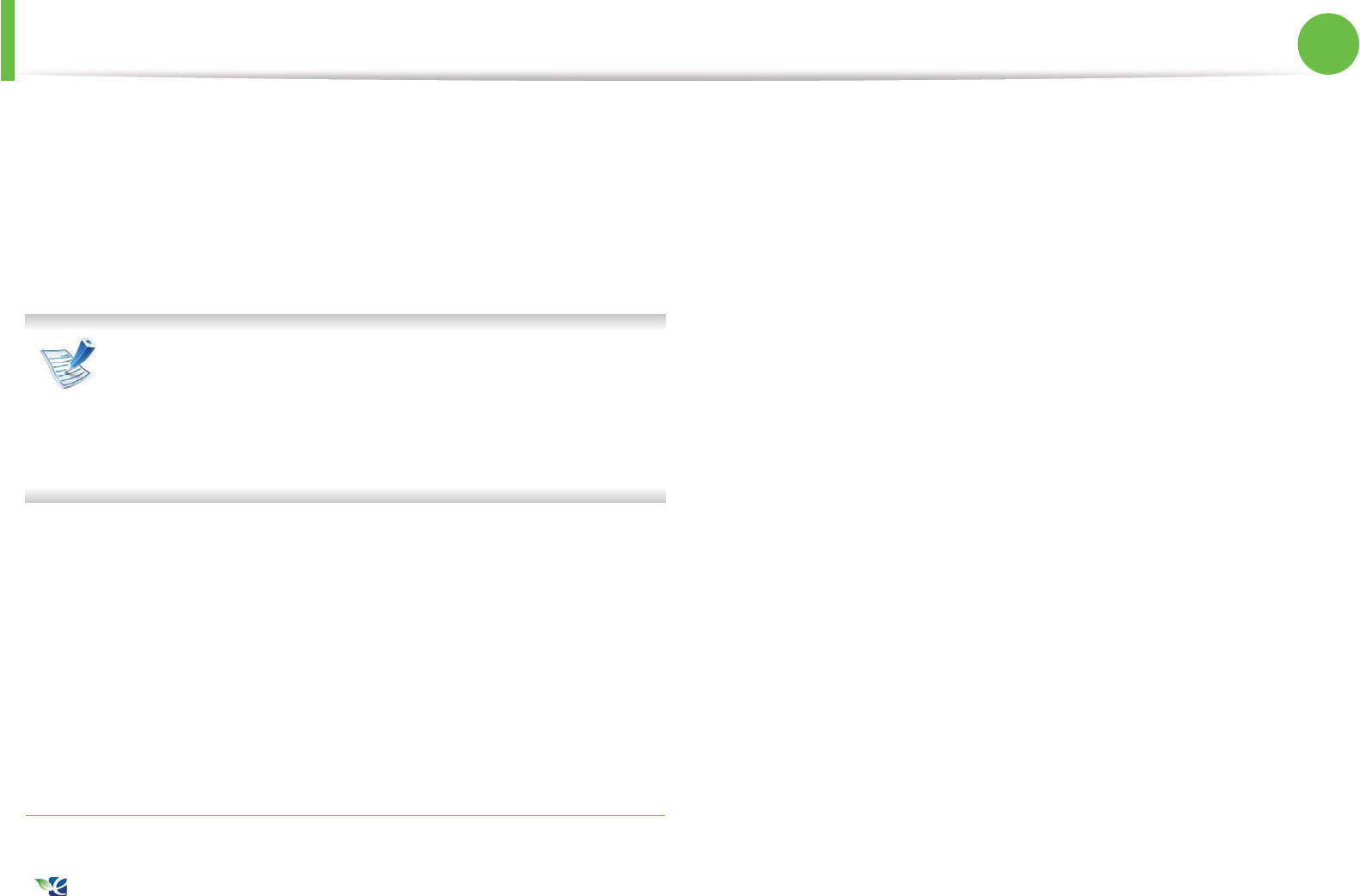
Basic printing 43
2. Learning the basic usage
3 Press OK select the mode you want.
•Default Mode: Select this to turn on or off the eco mode.
(Duplex (long edge)/Toner save/2-up/Skip blank pages)
-Off: Set the eco mode off.
-On: Set the eco mode on.
If you set the eco mode on with a password from the
SyncThru™ Web Service ( Settings tab > Machine Settings >
System > Eco > Settings), the Onforce message appears.
You have to enter the password to change the eco mode
status.
•Change Temp.: Select the eco template.
-Default Eco: The default setting of eco mode is duplex,
2-up, skip blank pages, and toner save.
-Custom Eco: Follow the settings from Syncthru™ Web
Service. Before you select this item, you must set the
eco function in SyncThru™ Web Service> Settings tab
> Machine Settings > System > Eco > Settings.
Setting eco mode on the driver
Open the Eco tab to set eco mode. When you see the eco image
( ), that means the eco mode is currently enabled.
ŹEco options
•Printer Default: Follows the settings from the machine's control
panel.
•None: Disables eco mode.
•Eco Printing: Enables eco mode. Activate the various eco items
you want to use.
•Password: If the administrator fixed to enable the eco mode, you
have to enter the password to change the status.
ŹResult simulator
Result Simulator shows the results of reduced emission of carbon
dioxide, used electricity, and the amount of saved paper in
accordance with the settings you selected.
• The results are calculated on the basis that the total number of
printed paper is one hundred without a blank page when the eco
mode is disabled.
• Refer to the calculation coefficient about CO2, energy, and paper
from IEA, the index of Ministry of Internal Affairs and
Communication of Japan and www.remanufacturing.org.uk.
Each model has a different index.
• The power consumption in printing mode refers to the average
printing power consumption of this machine.

Basic printing 44
2. Learning the basic usage
• The actual saved or reduced amount may differ depending on
the operating system used, computing performance, application
software, connection method, media type, media size, job
complexity, etc.
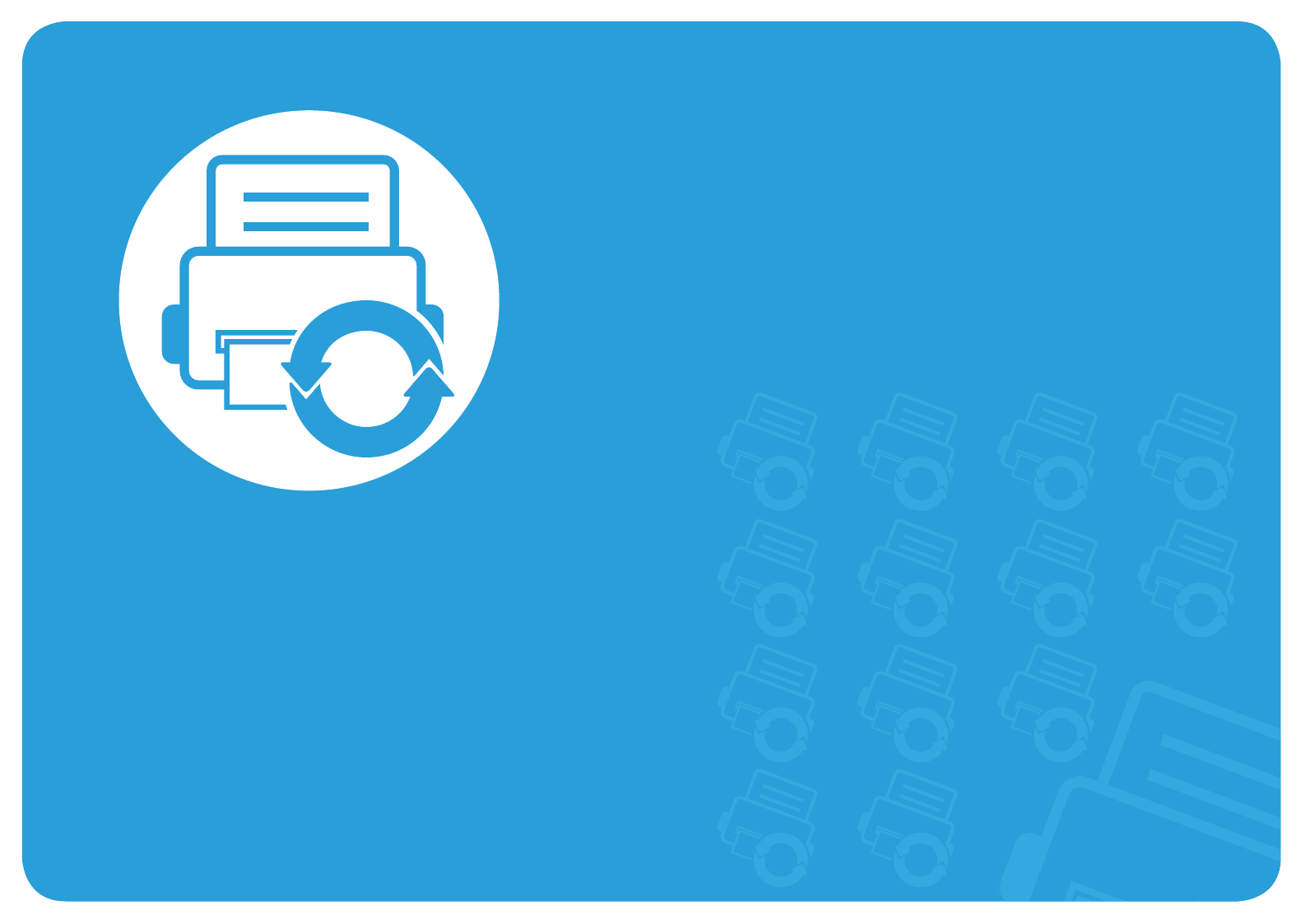
3. Maintenance
This chapter provides information about purchasing supplies, accessories
and maintenance parts available for your machine.
• Ordering supplies and accessories 46
• Available supplies 47
• Available accessories 48
• Available maintenance parts 49
• Redistributing toner 50
• Replacing the toner cartridge 52
• Upgrading a memory module 54
• Monitoring the supplies life 56
• Setting the toner low alert 57
• Cleaning the machine 58

46
3. Maintenance
Ordering supplies and accessories
Available accessories may differ from country to country. Contact your sales representatives to obtain the list of available supplies, and
maintenance parts.
To order Samsung-authorized supplies, accessories, and maintenance parts, contact your local Samsung dealer or the retailer where you
purchased your machine. You can also visit www.samsung.com/supplies, and then select your country/region to obtain the contact
information for service.
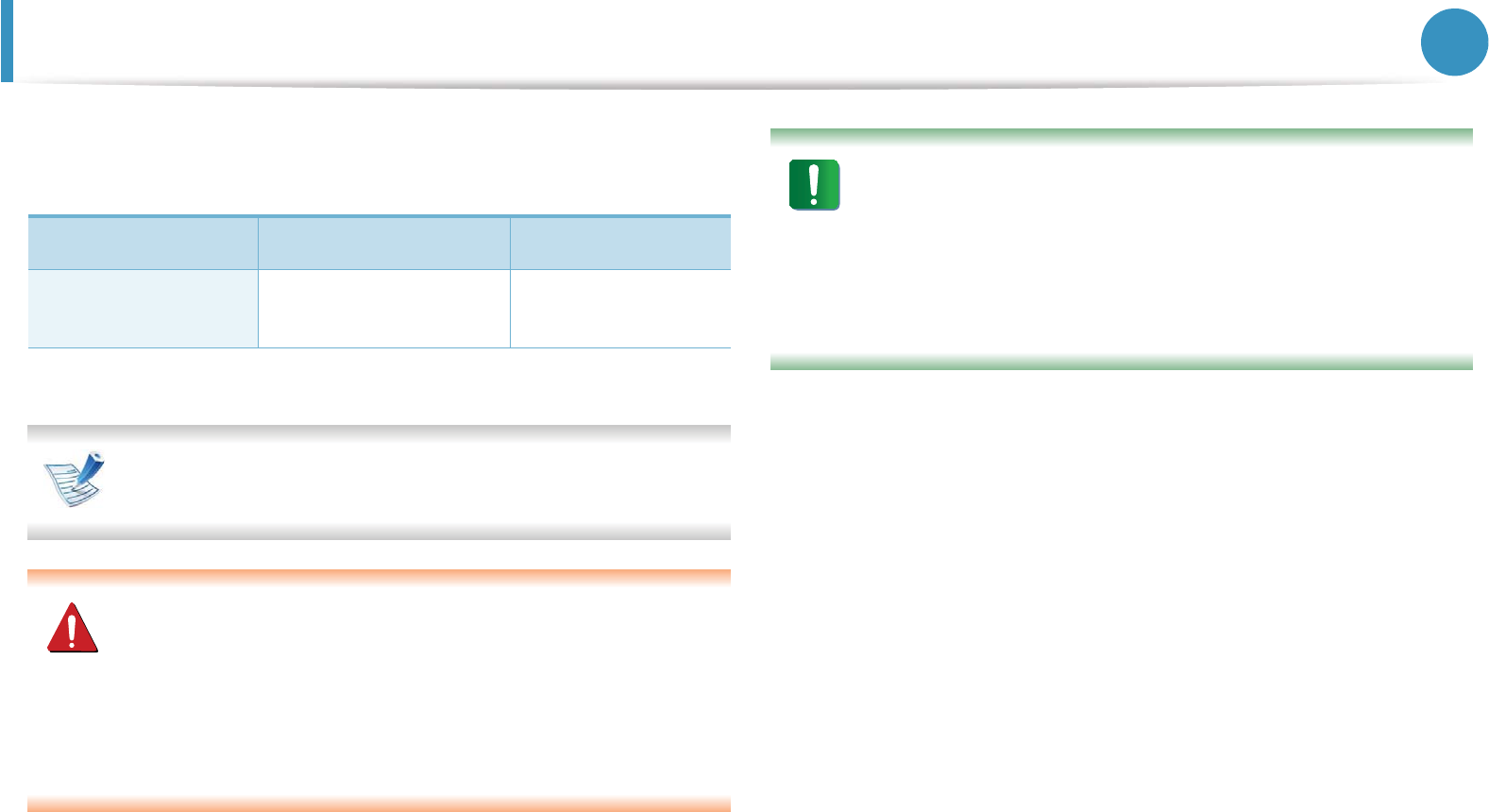
47
3. Maintenance
Available supplies
When supplies reach the end of their life spans, you can order the
following types of supplies for your machine:
Depending on the options and job mode used, the toner
cartridge’s lifespan may differ.
When purchasing new toner cartridges or other supplies,
these must be purchased in the same country as the machine
you are using. Otherwise, new toner cartridges or other
supplies will be incompatible with your machine due to
different configurations of toner cartridges and other
supplies according to the specific country conditions.
Samsung does not recommend using non-genuine Samsung
toner cartridge such as refilled or remanufactured toner.
Samsung cannot guarantee non-genuine Samsung toner
cartridge's quality. Service or repair required as a result of
using non-genuine Samsung toner cartridges will not be
covered under the machine’s warranty.
Type Average yielda
a. Declared yield value in accordance with ISO/IEC 19752.
Part name
High yield toner
cartridge
Approx. 15,000 pages MLT-D305L
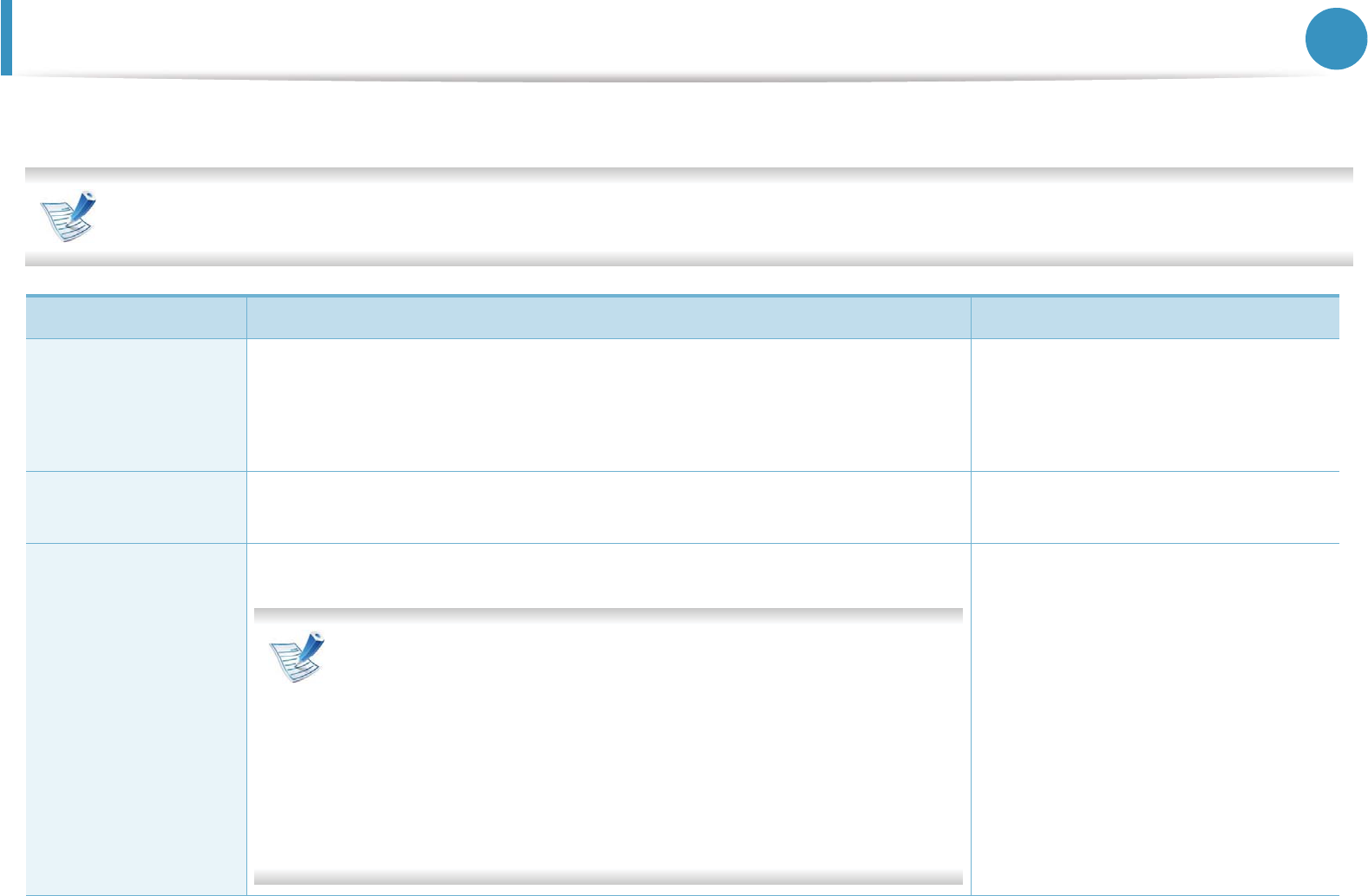
48
3. Maintenance
Available accessories
You can purchase and install accessories to enhance your machine’s performance and capacity.
Some features and optional goods may not be available depending on models or countries (see "Features by models" on page 5).
Accessory Function Part name
Memory module
Extends your machine’s memory capacity. • ML-MEM370 : 512MB (ML-3750ND
only)
• CLP-MEM202 : 256MB (ML-3753ND
only)
Tray 2 If you are experiencing frequent paper supply problems, you can attach an
additional tray.
ML-S3710A
IEEE 1284 parallel
connector
Allows you to use various interface.
• When installing the printer driver with an IEEE1284 parallel
connector, the machine might not be found and after installing
the printer driver, only basic printing features are available.
• If you want to check the machine's status or set the settings,
connect the machine to a computer with a USB cable or a
network.
• If you use the IEEE 1284 parallel connector, you can not use the
USB cable.
ML-PAR100
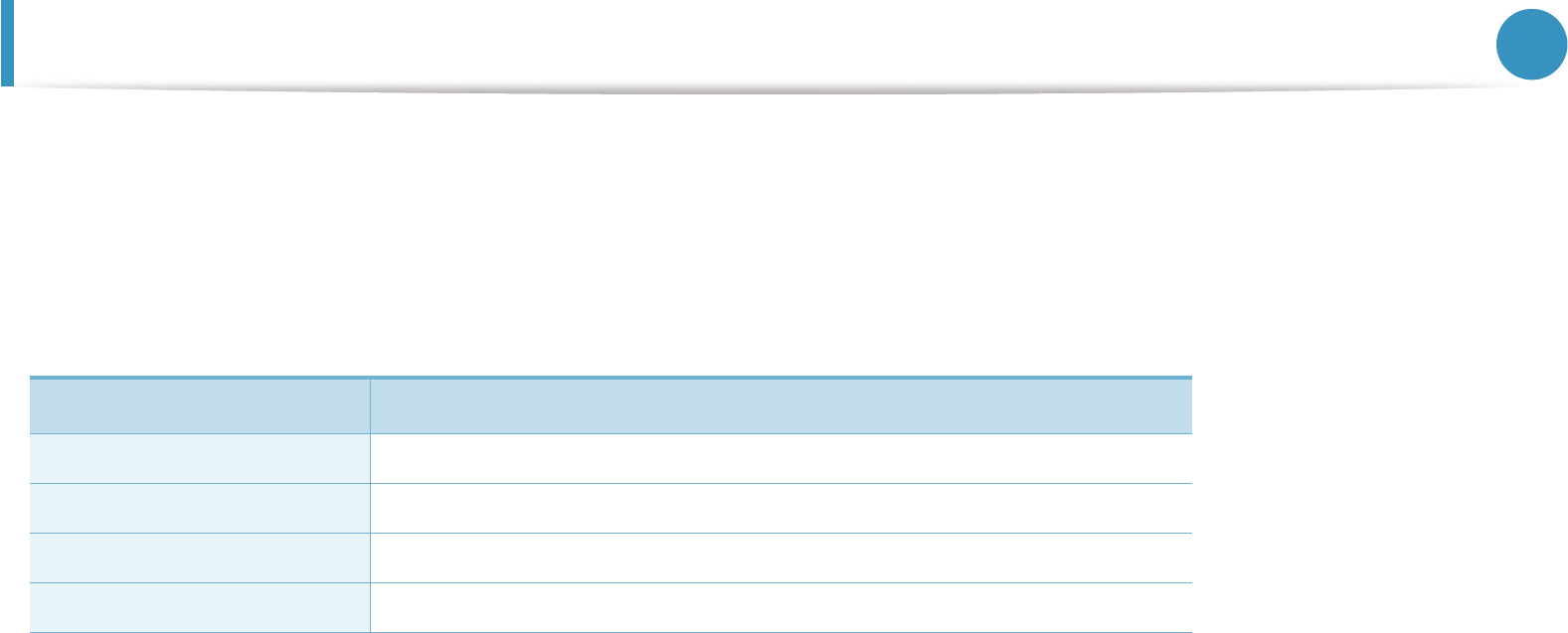
49
3. Maintenance
Available maintenance parts
To purchase maintenance parts, contact the source where you bought the machine. Replacing maintenance parts can be performed only by
an authorized service provider, dealer, or the retailer where you bought the machine. The warranty does not cover the replacement of any
maintenance parts once it has reached its “Average yield”.
Maintenance parts are replaced at specific intervals to avoid print quality and paper feed problems resulting from worn parts, see table below.
The purpose of which is to maintain your machine in top working condition. The maintenance parts below should be replaced when the life
span of each item has been met.
Parts Average yielda
a. It will be affected by the operating system used, computing performance, application software, connecting method, media
type, media size and job complexity.
Transfer roller Approx. 100,000 pages
Fuser unit Approx. 90,000 pages
Pickup roller Approx. 90,000 pages
Retard roller Approx. 60,000 pages
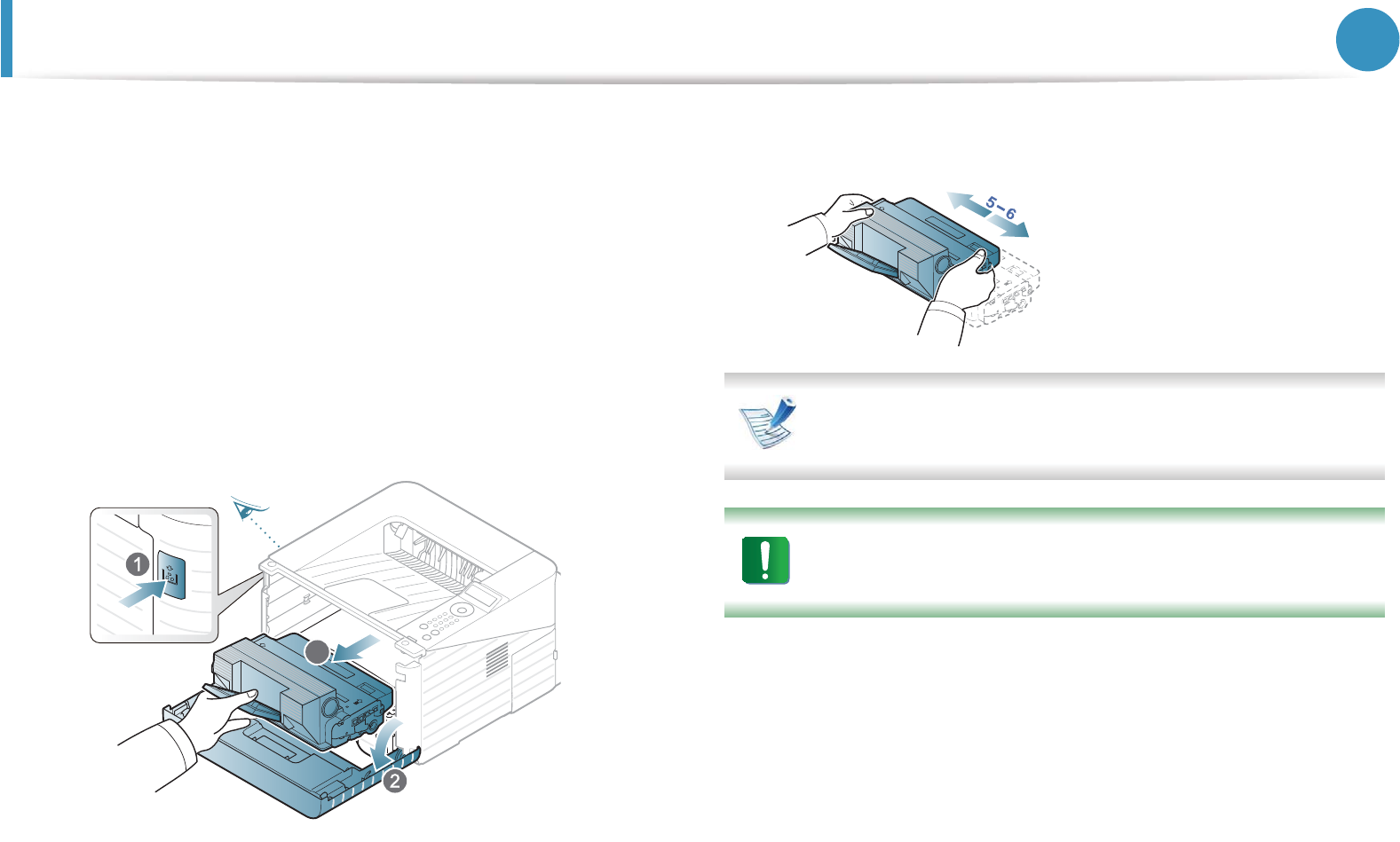
50
3. Maintenance
Redistributing toner
When the toner cartridge is near the end of its life:
• White streaks or light printing occurs and/or density variation
side to side.
•The Status LED blinks red.
If this happens, you can temporarily improve print quality by
redistributing the remaining toner in the cartridge. In some cases,
white streaks or light printing will still occur even after you have
redistributed the toner.
1Open the front cover and pull the toner cartridge out.
2 Thoroughly roll the cartridge five or six times to distribute the
toner evenly inside the cartridge.
If toner gets on your clothing, wipe it off with a dry cloth and
wash clothing in cold water: hot water sets toner into fabric.
Do not touch the green underside of the toner cartridge. Use
the handle on the cartridge to avoid touching this area.
3 Hold the toner cartridge by the handle and slowly insert the
cartridge into the opening in the machine.
3
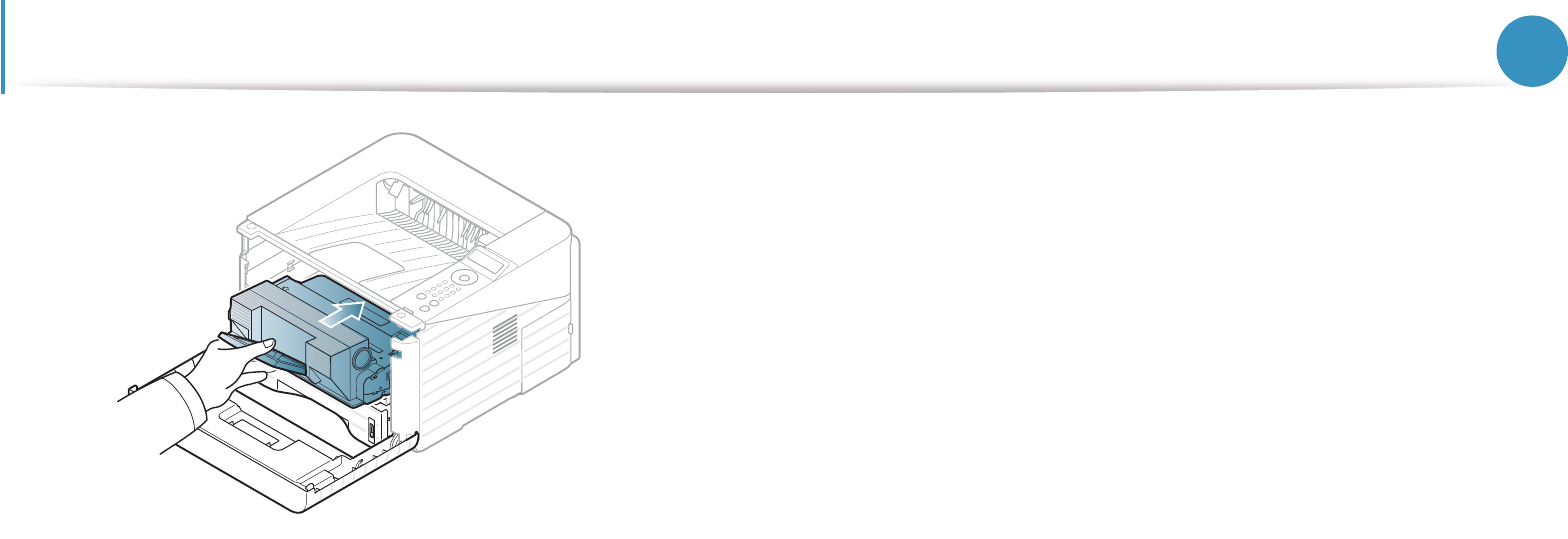
Redistributing toner 51
3. Maintenance
4 Close the front cover. Ensure that the cover is securely closed.
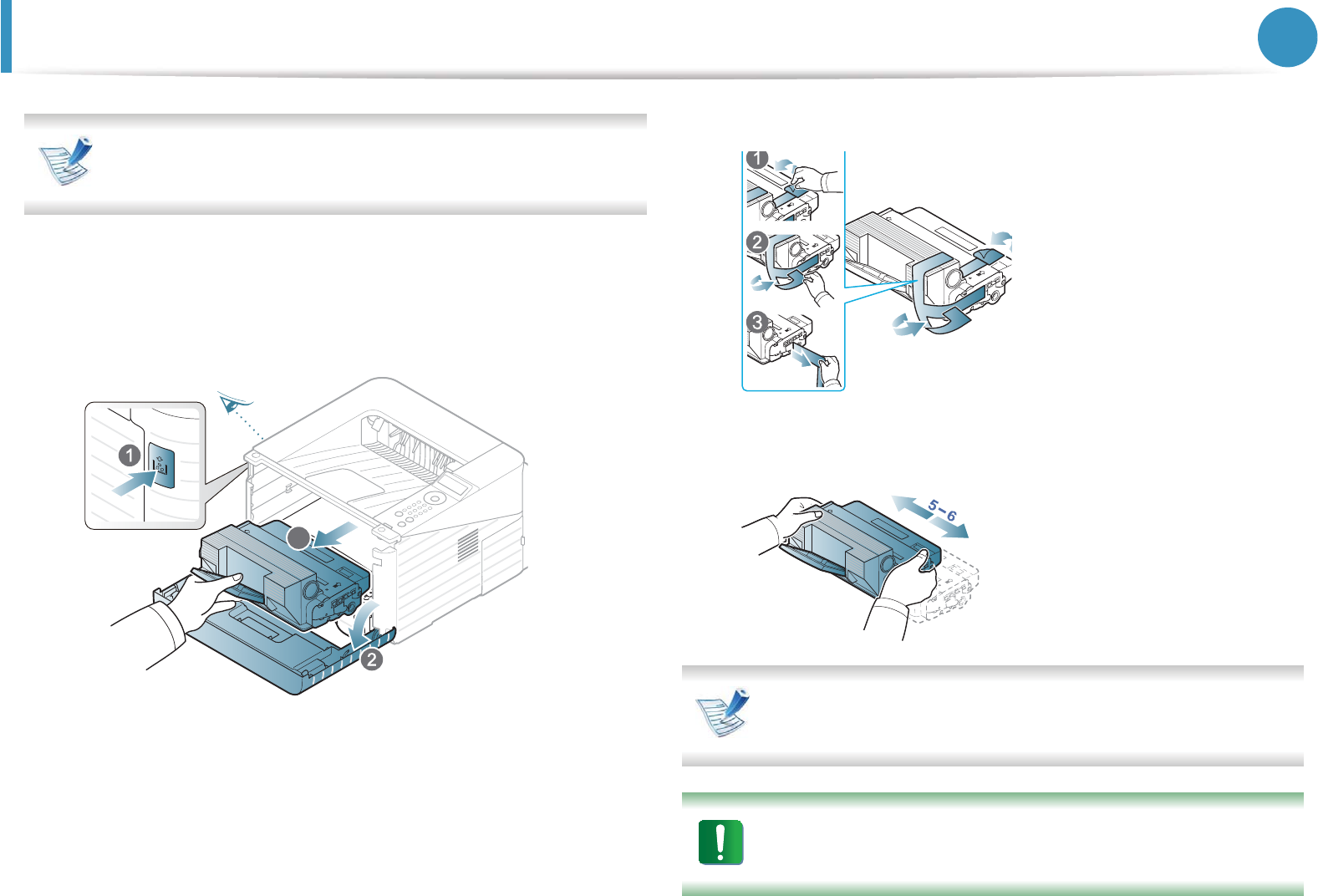
52
3. Maintenance
Replacing the toner cartridge
Click this link to open an animation about replacing a toner
cartridge.
When a toner cartridge has reached the end of life, the machine will
stop printing.
1Open the front cover and pull the toner cartridge out.
2 Remove the new toner cartridge from its bag.
3 Remove the label from the toner cartridge as shown below.
4 Thoroughly shake side to side the cartridge five or six times to
distribute the toner evenly inside the cartridge.
If toner gets on your clothing, wipe it off with a dry cloth and
wash clothing in cold water: hot water sets toner into fabric.
Do not touch the green underside of the toner cartridge. Use
the handle on the cartridge to avoid touching this area.
3
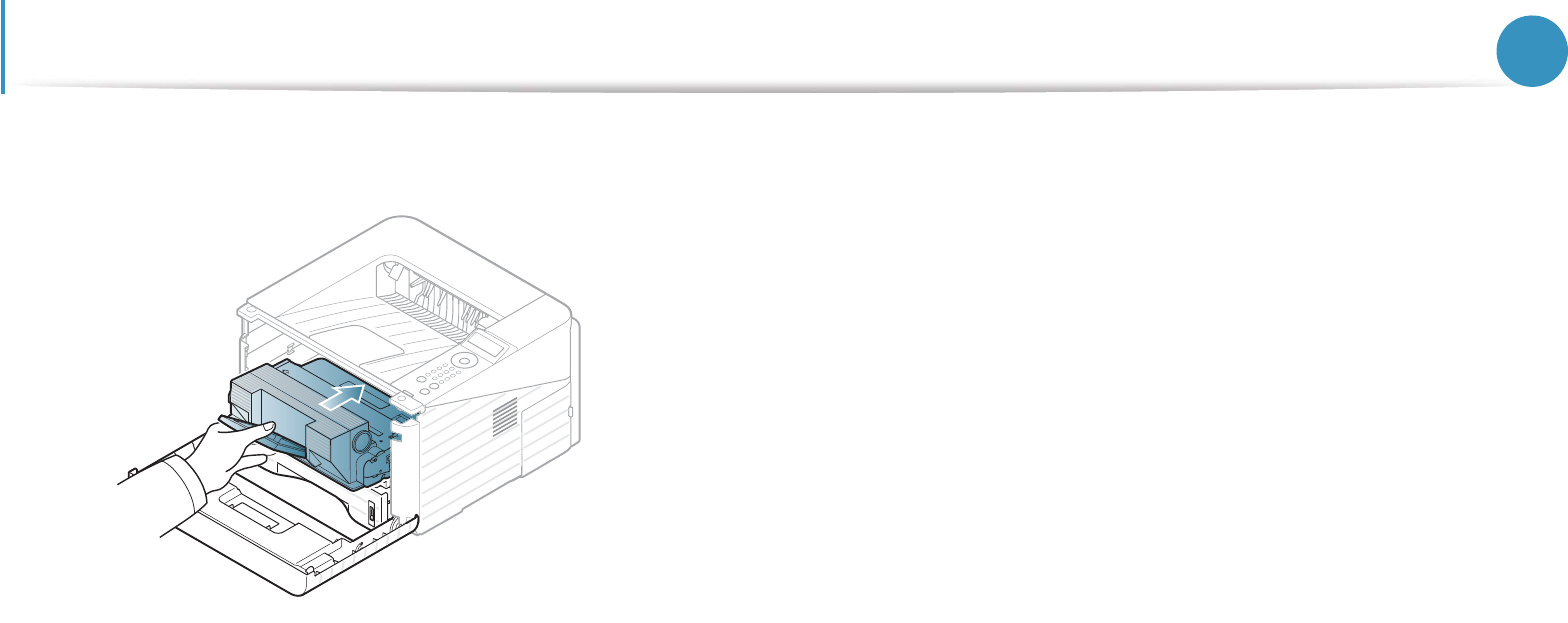
Replacing the toner cartridge 53
3. Maintenance
5 Hold the toner cartridge by the handle and slowly insert the
cartridge into the opening in the machine.
6 Close the front cover. Make sure that the cover is securely
closed.
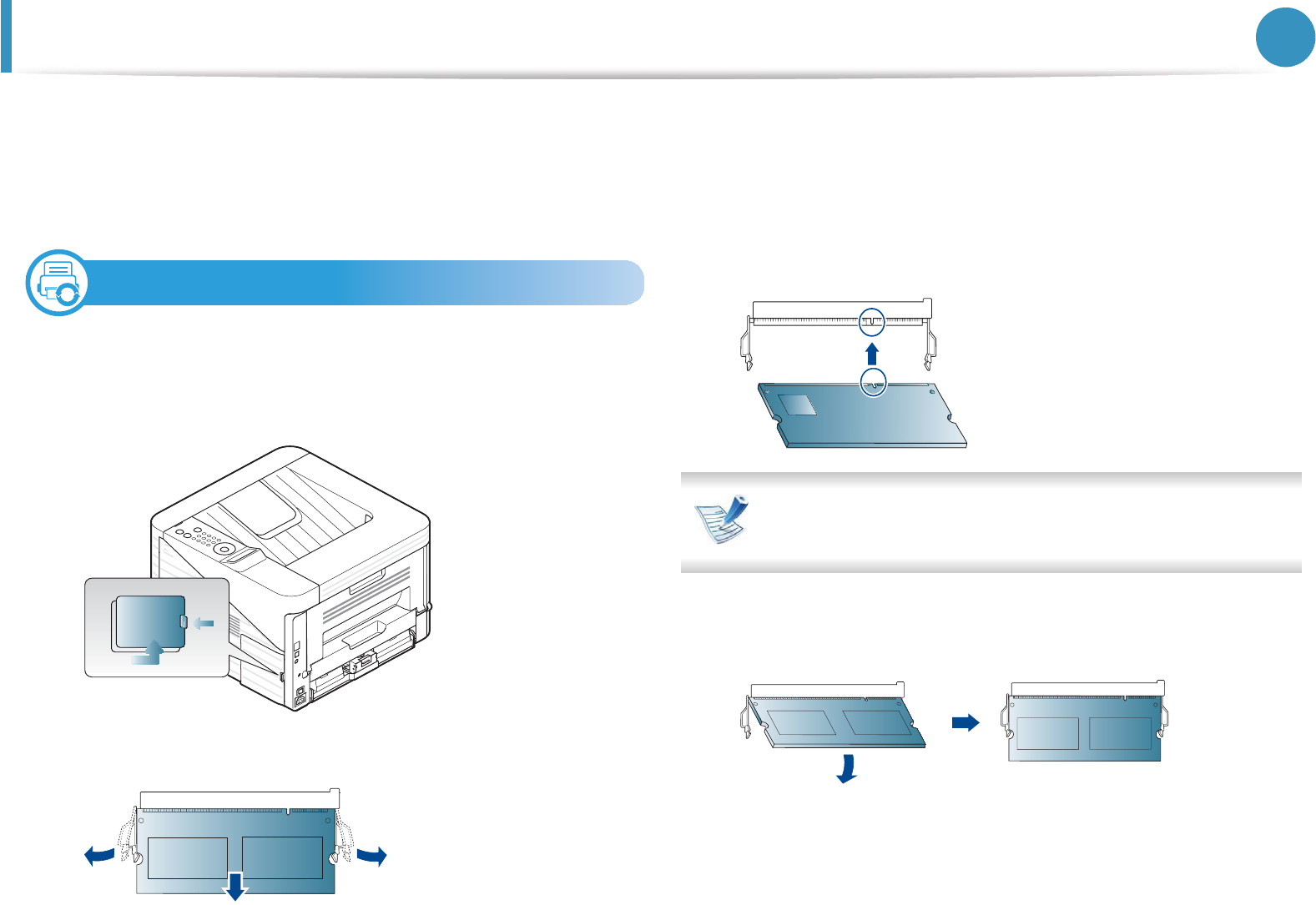
54
3. Maintenance
Upgrading a memory module
Use this memory module slot to install additional memory.
Order information is provided for additional memory module. (See
"Available accessories" on page 48.)
1
Installing a memory module
1Turn the machine off and unplug all cables from the machine.
2 Grasp the control board cover and remove it.
3 Remove the memory module from the slot. ( ML-3750ND only)
4 Remove the new memory module from its bag.
5 Holding the memory module by the edges, align the memory
module on the slot at about a 30-degree tilt. Make sure that
the notches of the module and the grooves on the slot fit each
other.
The notches and grooves illustrated above may not match
those on an actual memory module and its slot.
6 Press the memory module into the slot with care until you
hear a ‘click’.

Upgrading a memory module 55
3. Maintenance
Do not press the memory module strongly or the module
may be damaged. If the module does not seem to fit into the
slot properly, carefully try the previous procedure again.
7 Replace the control board cover.
8 Reconnect the power cord and machine cable and turn the
machine on.

56
3. Maintenance
Monitoring the supplies life
To view the supply life indicators, follow the steps below:
1Press (Menu) on the control panel.
2 Press System Setup > OK > Maintenance > OK.
3 Press Supplies Info > OK.
4 Press OK to select the option you want.

57
3. Maintenance
Setting the toner low alert
If the amount of toner in the cartridge is low, a message or LED informing the user to change the toner cartridge appears. You can set the
option for whether or not this message or LED appears.
1Press (Menu) on the control panel.
2 Press System Setup > OK > Maintenance > OK.
3 Press Toner Low Alert > OK.
4 Select the option you want, then press OK.
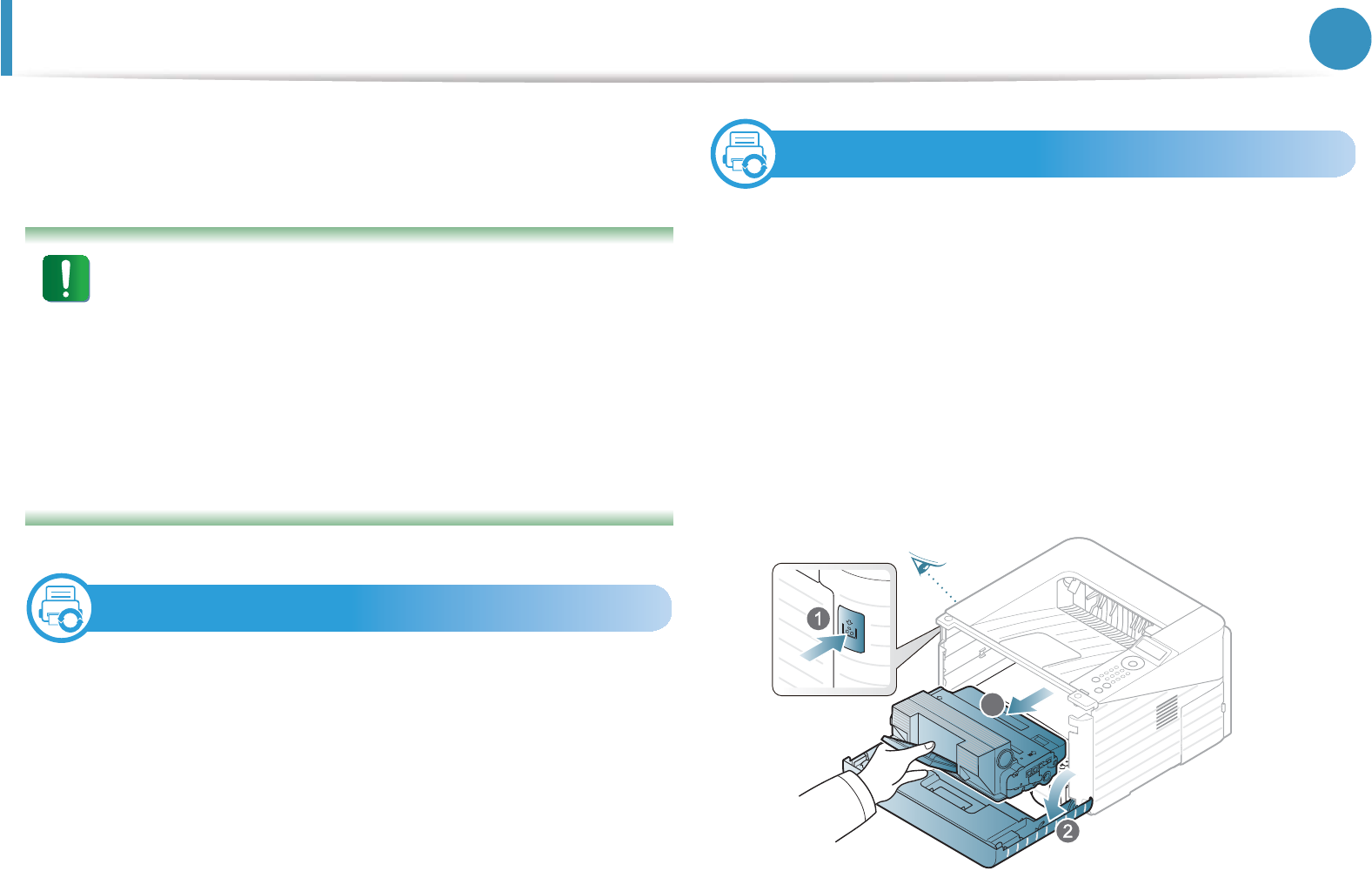
58
3. Maintenance
Cleaning the machine
If printing quality problems occur or if you use your machine in a
dusty enviroment, you need to clean your machine regularly to keep
it in the best printing condition and use your machine longer.
• Cleaning the cabinet of the machine with cleaning
materials containing large amounts of alcohol, solvents, or
other strong substances can discolor or distort the
cabinet.
• If your machine or the surrounding area is contaminated
with toner, we recommend you use a cloth or tissue
dampened with water to clean it. If you use a vacuum
cleaner, toner blows in the air and might be harmful to
you.
2
Cleaning the outside
Clean the machine cabinet with a soft, lint-free cloth. Dampen the
cloth slightly with water, but be careful not to let any water drip onto
or into the machine.
3
Cleaning the inside
During the printing process, paper, toner, and dust particles can
accumulate inside the machine. This buildup can cause print quality
problems, such as toner specks or smearing. Cleaning the inside of
the machine clears and reduces these problems.
1Turn the machine off and unplug the power cord. Wait for the
machine to cool down.
2 Open the front cover and pull the toner cartridge out. Set it on
a clean flat surface.
3
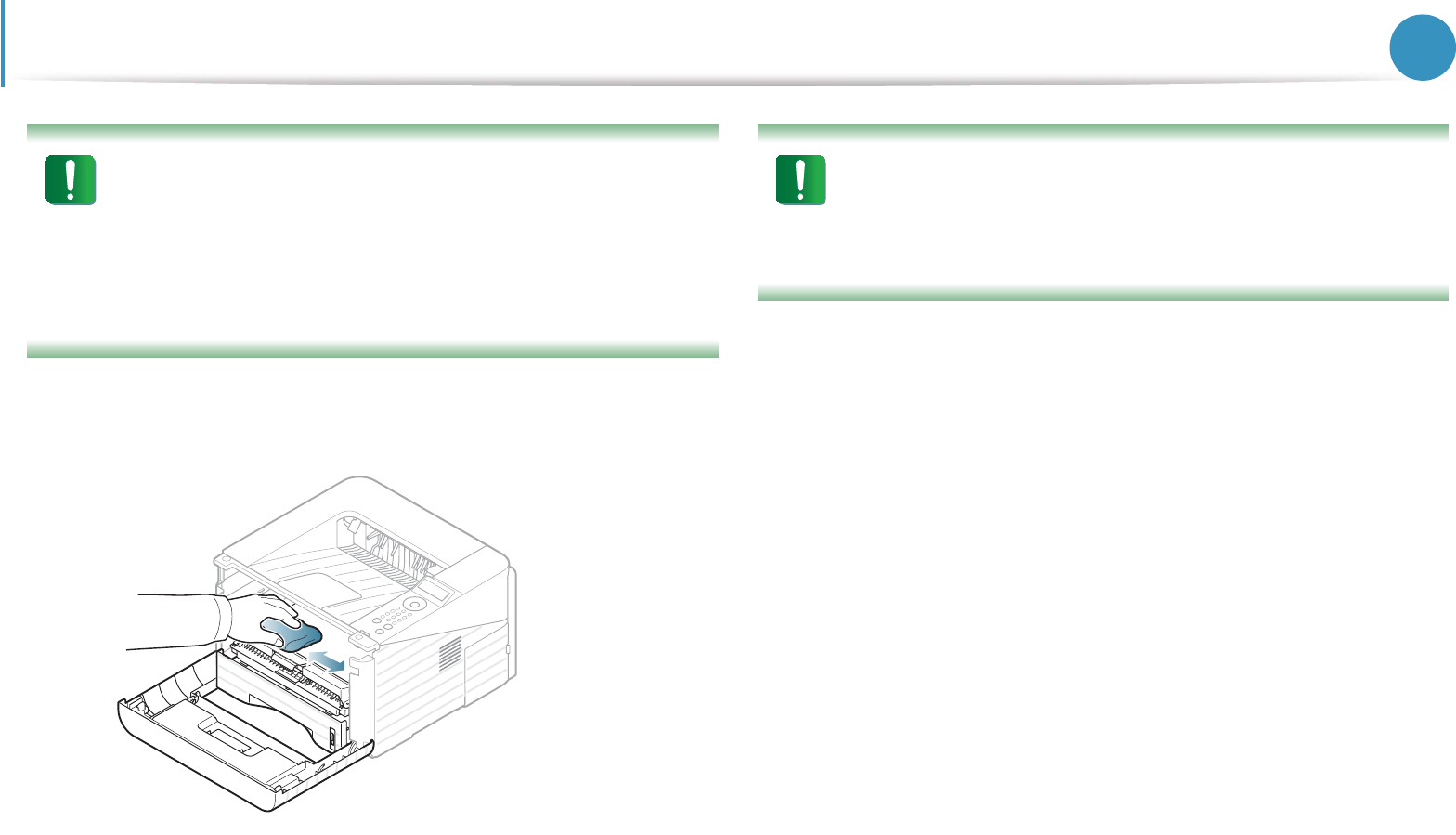
Cleaning the machine 59
3. Maintenance
• To prevent damage to the toner cartridge, do not expose
it to light for more than a few minutes. Cover it with a piece
of paper, if necessary.
• Do not touch the green surface underside of the toner
cartridge. Use the handle on the cartridge to avoid
touching this area.
3 With a dry, lint-free cloth, wipe away any dust and spilled
toner from the toner cartridge area.
While cleaning the inside of the machine, be careful not to
damage the transfer roller or any other inside parts. Do not
use solvents such as benzene or thinner. Printing quality
problems can occur and cause damage to the machine.
4 Reinsert the toner cartridge and close the front cover.
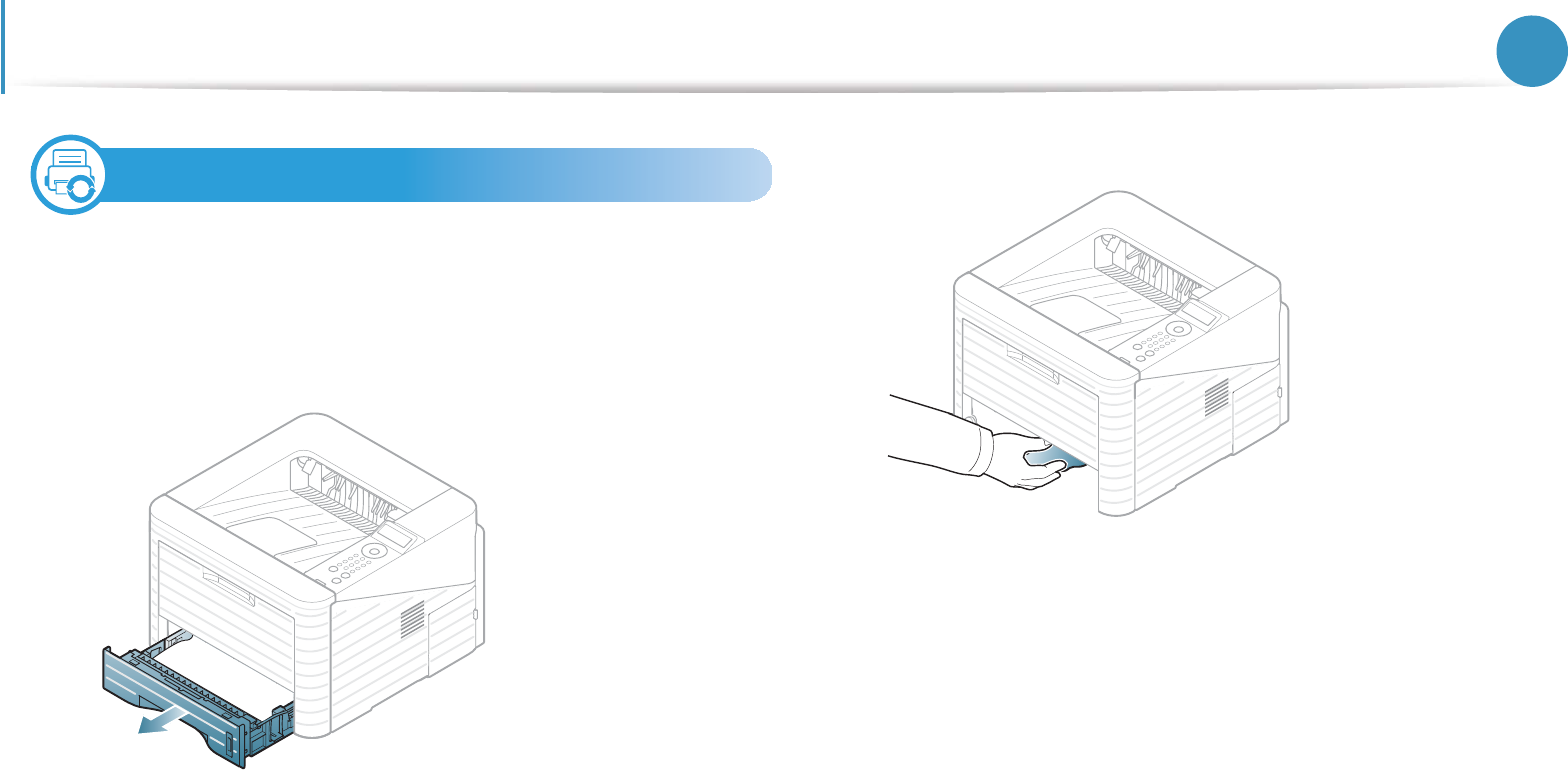
Cleaning the machine 60
3. Maintenance
4
Cleaning the pickup roller
1Turn the machine off and unplug the power cord. Wait for the
machine to cool down.
2 Pull out tray 1.
3 Clean the pickup roller with a soft, lint-free cloth.
4 Insert the tray back into the machine.