Samsung Electronics Co ML3750ND Mono Laser Printer User Manual magpie basic english xml
Samsung Electronics Co Ltd Mono Laser Printer magpie basic english xml
Contents
- 1. Users Manual 1
- 2. Users Manual 2
- 3. Users Manual 3
Users Manual 3
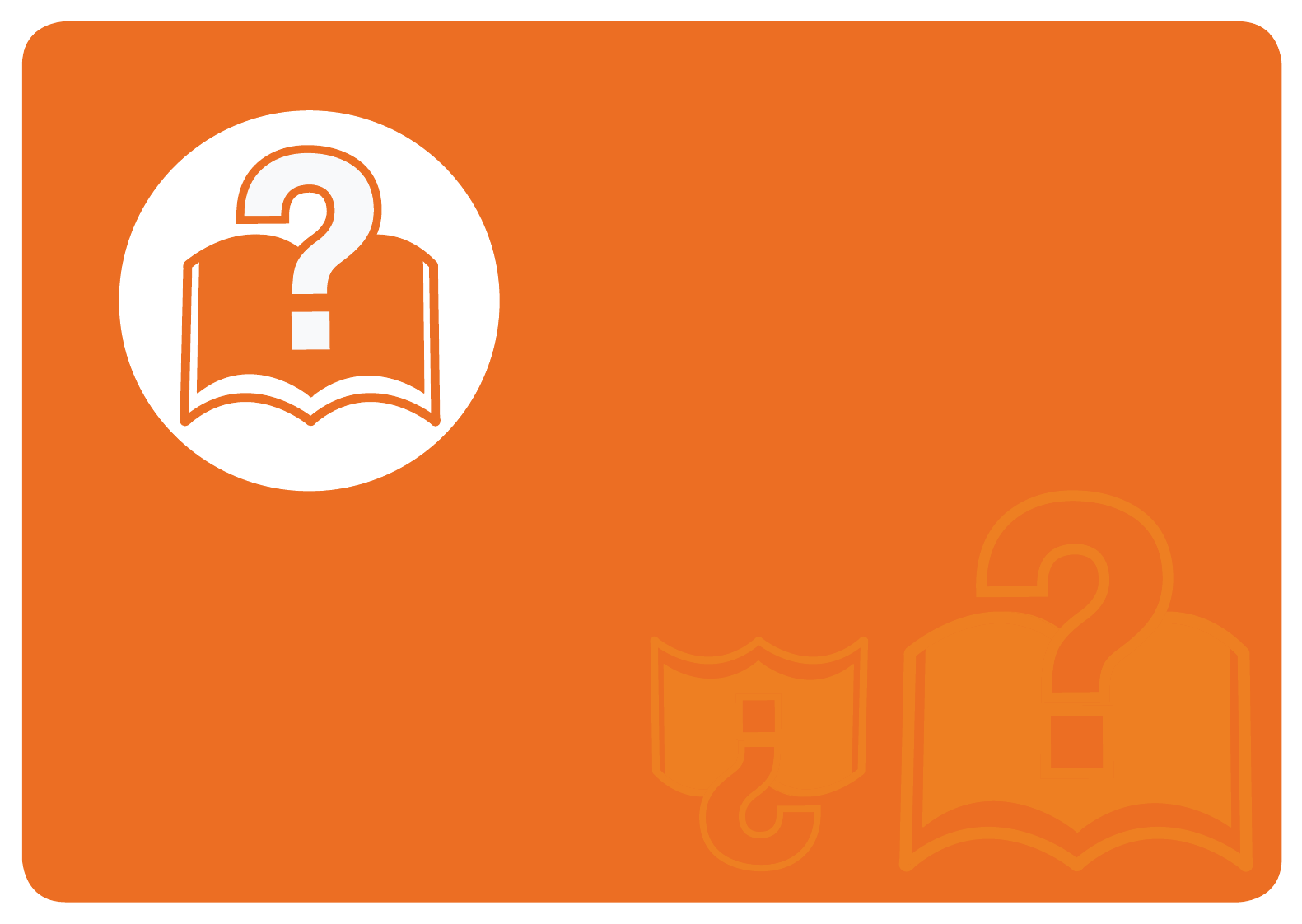
4. Troubleshooting
This chapter gives helpful information for what to do if you encounter an
error.
• Tips for avoiding paper jams 62
• Clearing paper jams 63
• Understanding the status LED 69
• Understanding display messages 71
This chapter gives helpful information for what to do if you
encounter an error.
Check the message on the display screen first to solve the error. If
you cannot find a solution to your problem in this chapter, refer to
the Troubleshooting chapter in the Advanced User's Guide.
If you cannot find a solution in the User's Guide or the problem
persists, call for service.

62
4. Troubleshooting
Tips for avoiding paper jams
By selecting the correct media types, most paper jams can be avoided. To avoid paper jams, refer to the following guidelines:
• Ensure that the adjustable guides are positioned correctly (see "Tray overview" on page 27).
• Do not overload the tray. Ensure that the paper level is below the paper capacity mark on the inside of the tray.
• Do not remove paper from the tray while your machine is printing.
• Flex, fan, and straighten paper before loading.
• Do not use creased, damp, or highly curled paper.
• Do not mix paper types in a tray.
• Use only recommended print media (see "Print media specifications" on page 79).
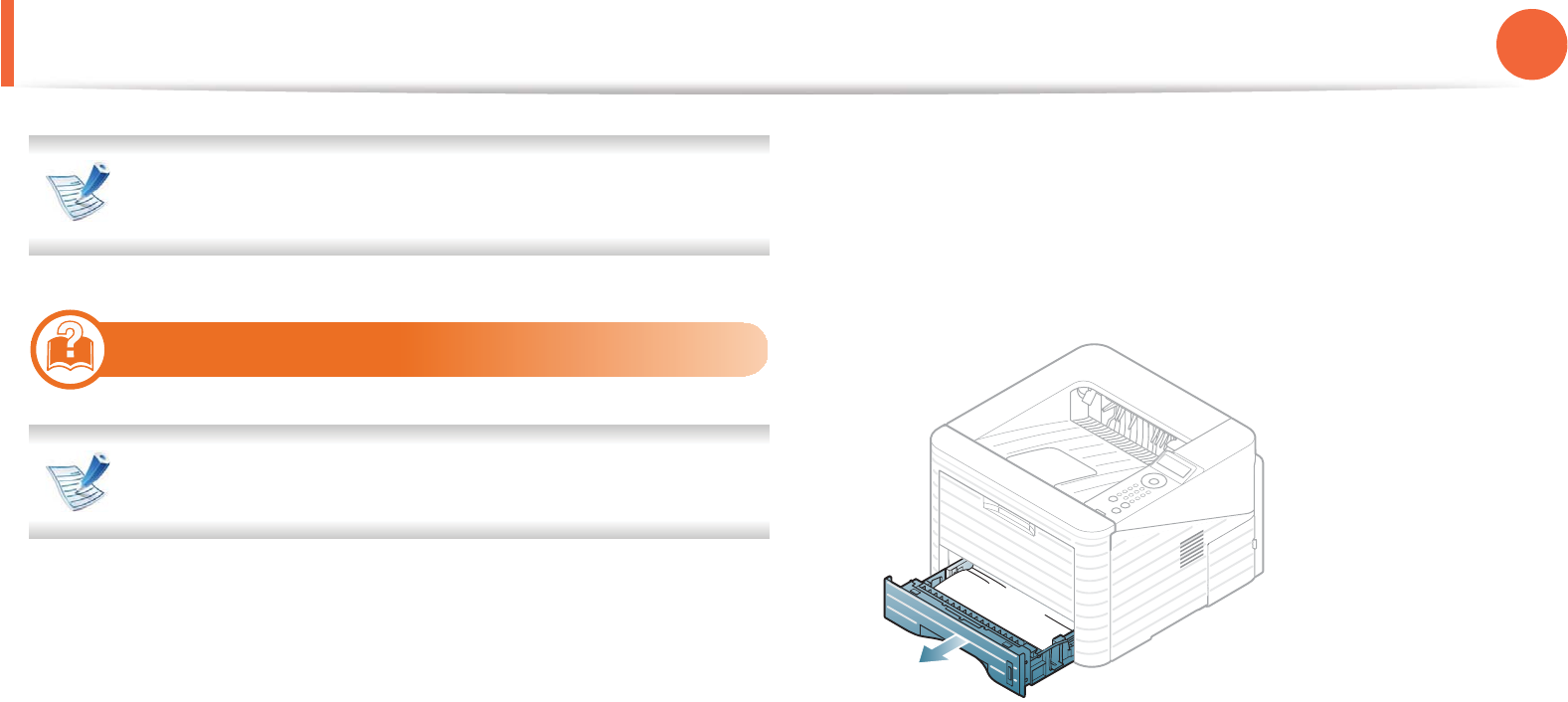
63
4. Troubleshooting
Clearing paper jams
To avoid tearing the paper, pull the jammed paper out slowly
and gently.
1
In tray 1
Click this link to open an animation about clearing a jam.
1Open and close the front cover. The jammed paper is
automatically ejected from the machine.
If the paper does not exit, go to the next step.
2 Pull out tray 1 .
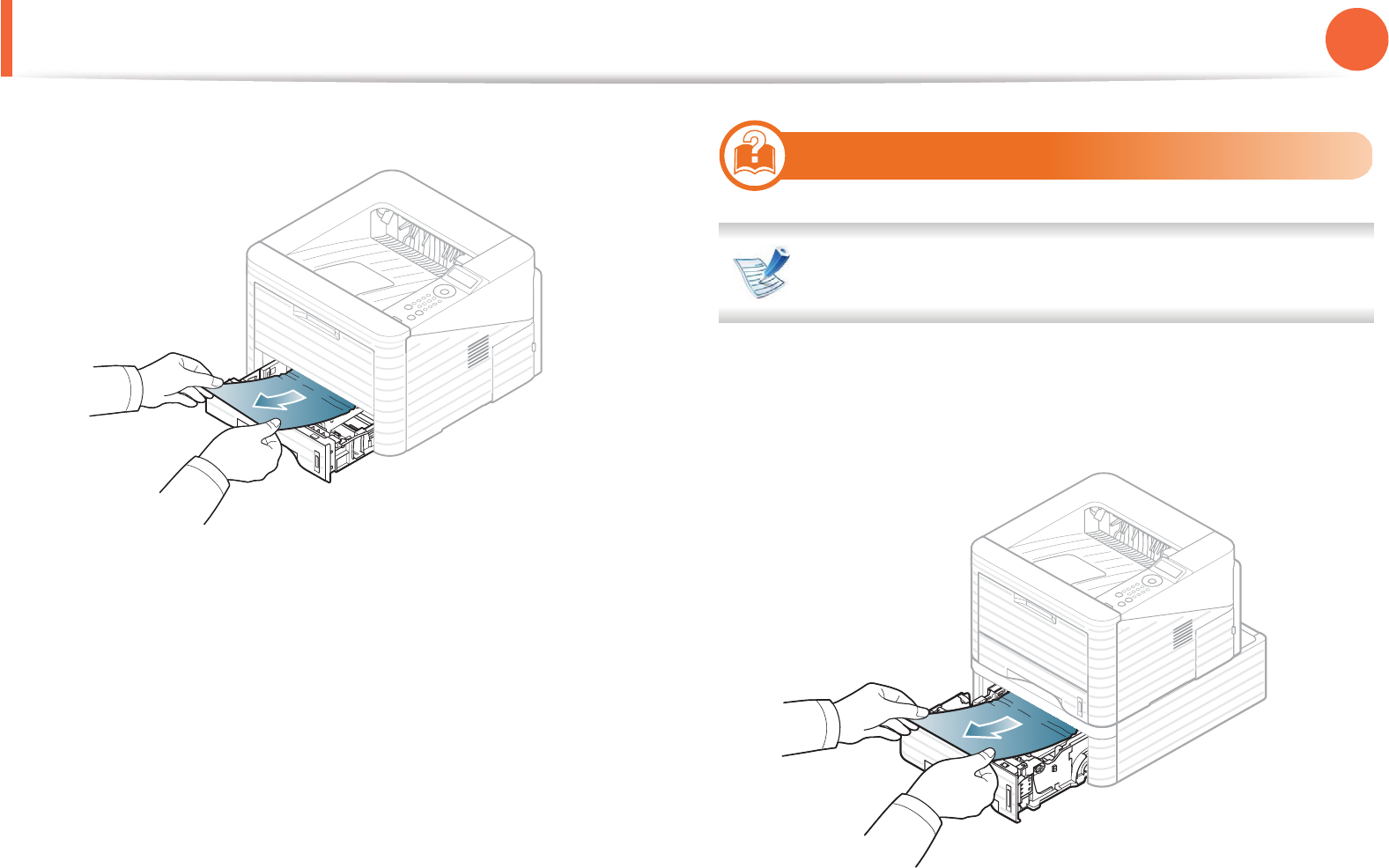
Clearing paper jams 64
4. Troubleshooting
3 Remove the jammed paper by gently pulling it straight out.
If the paper does not move when you pull, or if you do not see
the paper in this area, check the fuser area around the toner
cartridge (see "Inside the machine" on page 65).
4 Insert tray 1 back into the machine until it snaps into place.
Printing automatically resumes.
2
In optional tray2
Click this link to open an animation about clearing a jam.
1Pull out optional tray 2.
2 Remove the jammed paper from the machine.
If the paper does not move when you pull or if you do not see
the paper in this area, stop and go to the next step.
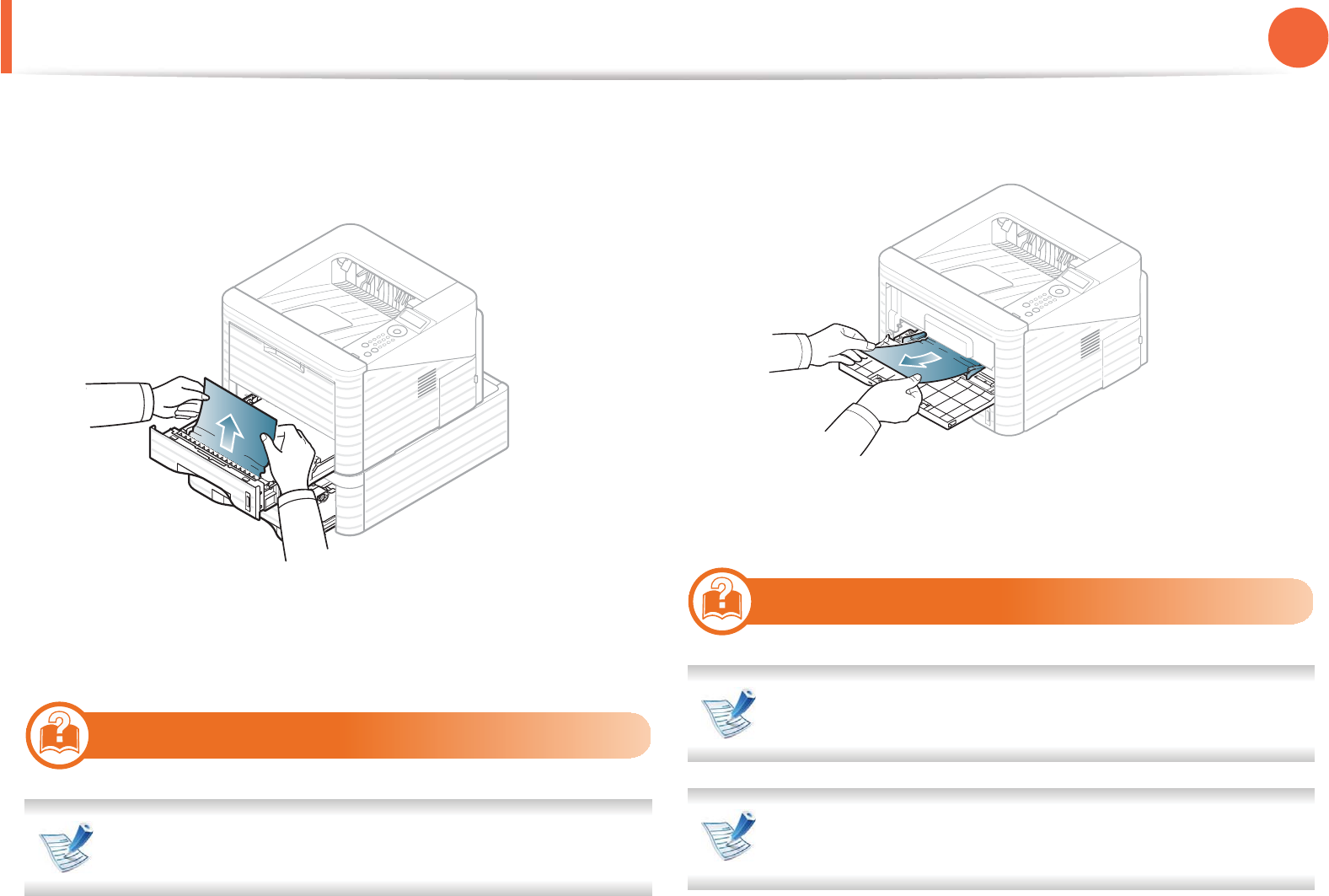
Clearing paper jams 65
4. Troubleshooting
3 Pull tray 1 half-way out.
4 Pull the paper straight up and out.
5 Insert the trays back into the machine. Printing automatically
resumes.
3
In the multi-purpose tray
Click this link to open an animation about clearing a jam.
1If the paper is not feeding properly, pull the paper out of the
machine.
2 Open and close the front cover to resume printing.
4
Inside the machine
Click this link to open an animation about clearing a jam.
The fuser area is hot. Take care when removing paper from
the machine.
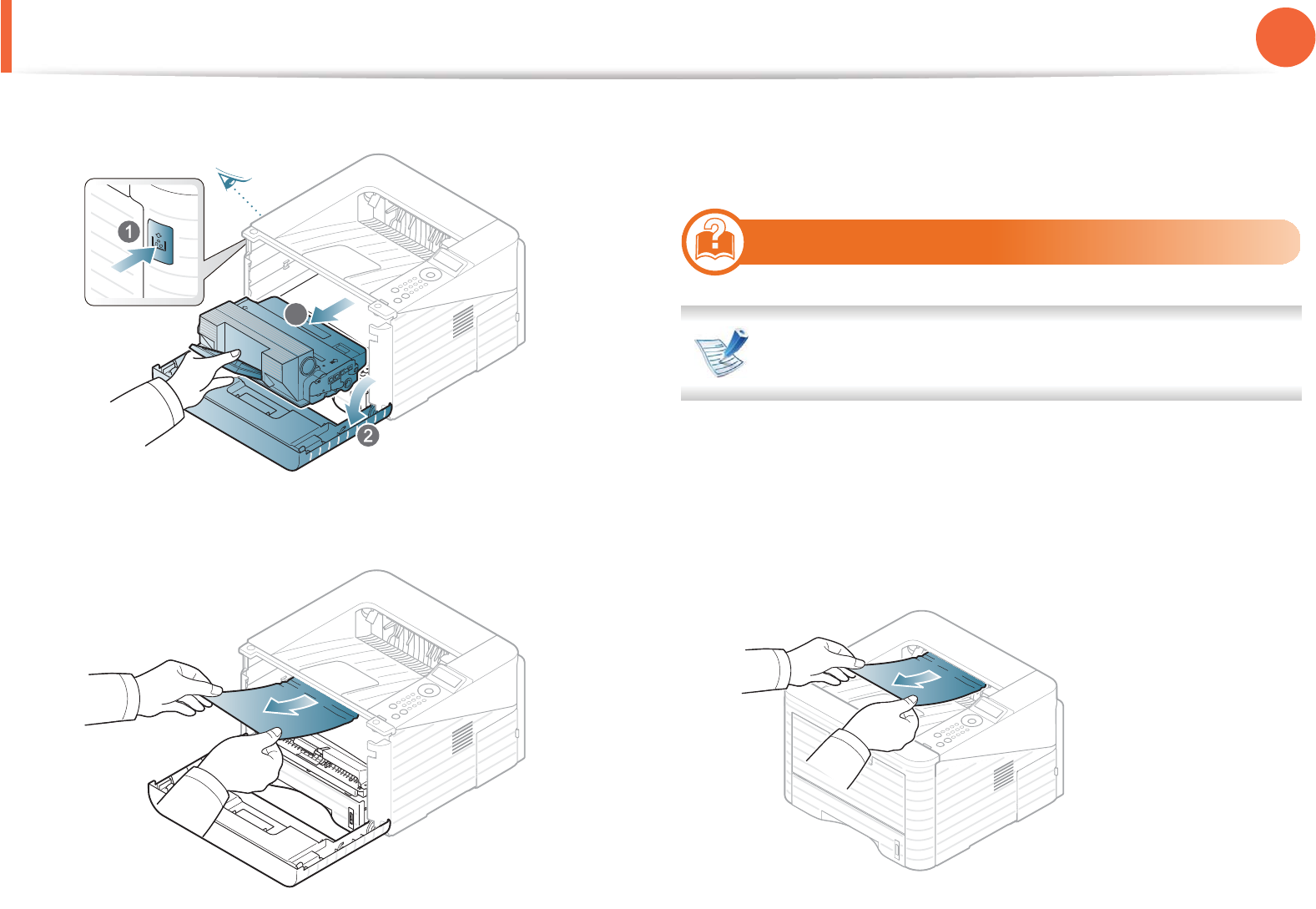
Clearing paper jams 66
4. Troubleshooting
1Open the front cover and pull the toner cartridge out.
2 Remove the jammed paper by gently pulling it straight out.
3 Replace the toner cartridge and close the front cover. Printing
automatically resumes.
5
In the exit area
Click this link to open an animation about clearing a jam.
1Open and close the front cover. The jammed paper is
automatically ejected from the machine.
If you do not see the jammed paper, go to the next step.
2 Gently pull the paper out of the output tray.
3
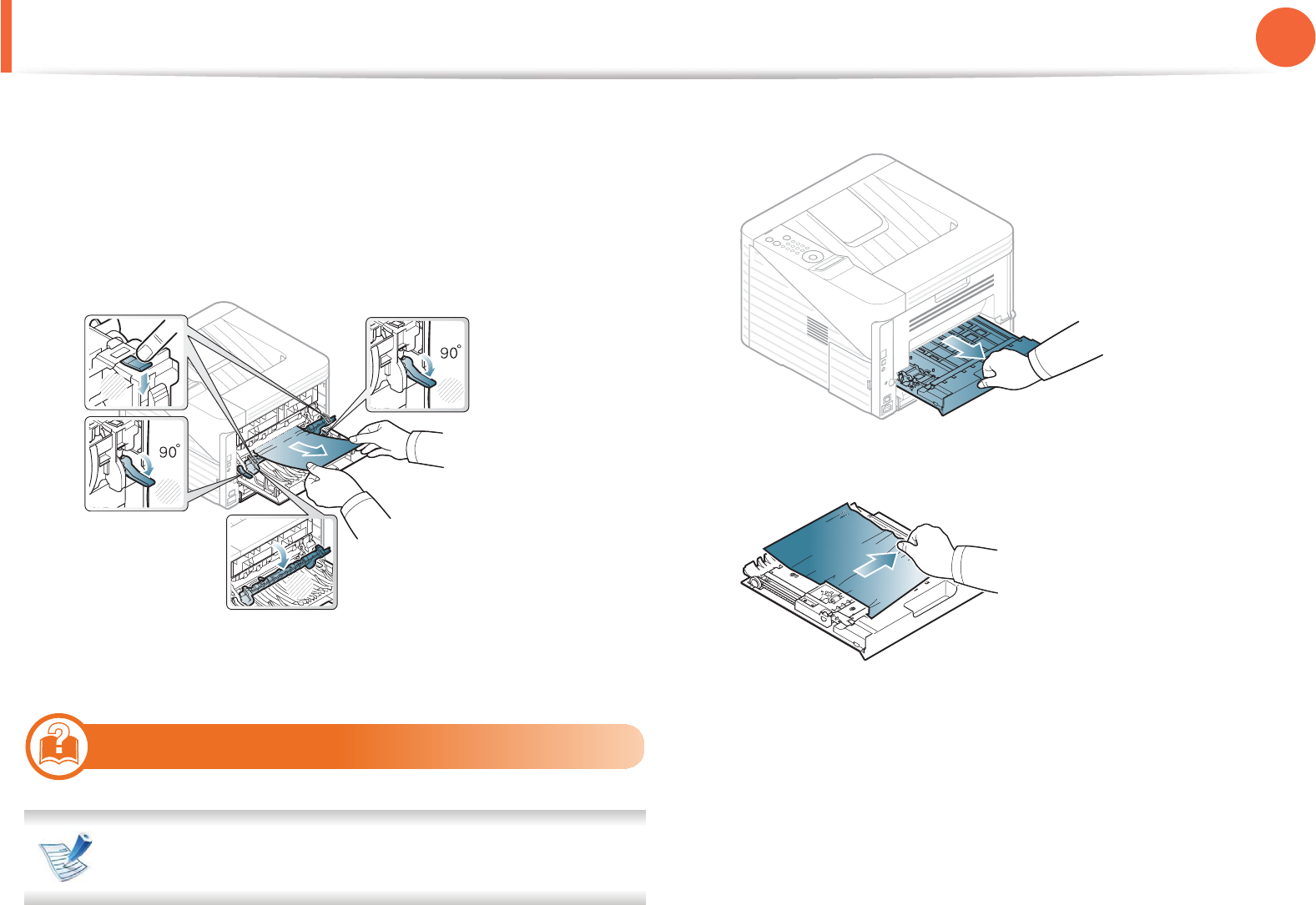
Clearing paper jams 67
4. Troubleshooting
If you do not see the jammed paper or if there is any resistance
when you pull, stop and go to the next step.
3 Open the rear cover.
4 Remove the jammed paper as shown in the following figure.
5 Close the rear cover. Printing automatically resumes.
6
In the duplex unit area
Click this link to open an animation about clearing a jam.
1Pull the duplex unit out of the machine.
2 Remove the jammed paper from the duplex unit.
3
1
1
2
3
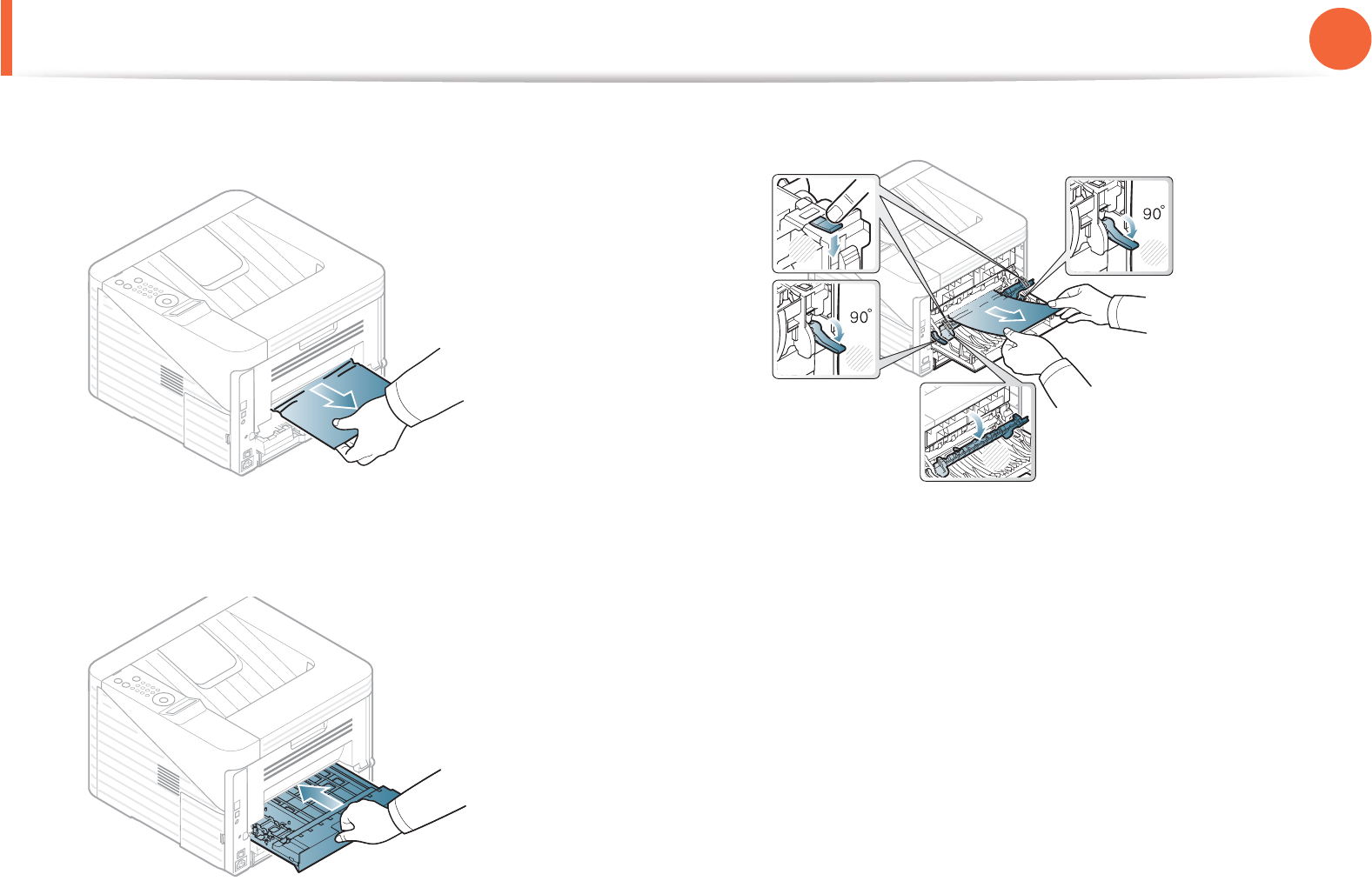
Clearing paper jams 68
4. Troubleshooting
If the paper does not come out with the duplex unit, remove
the paper from the bottom of the machine.
If you still do not see the paper, go to the next step.
3 Insert the duplex unit into the machine.
4 Open the rear cover.
5 Remove the jammed paper as shown in the following figure.
6 Close the rear cover. Printing automatically resumes.
3
1
1
2
3
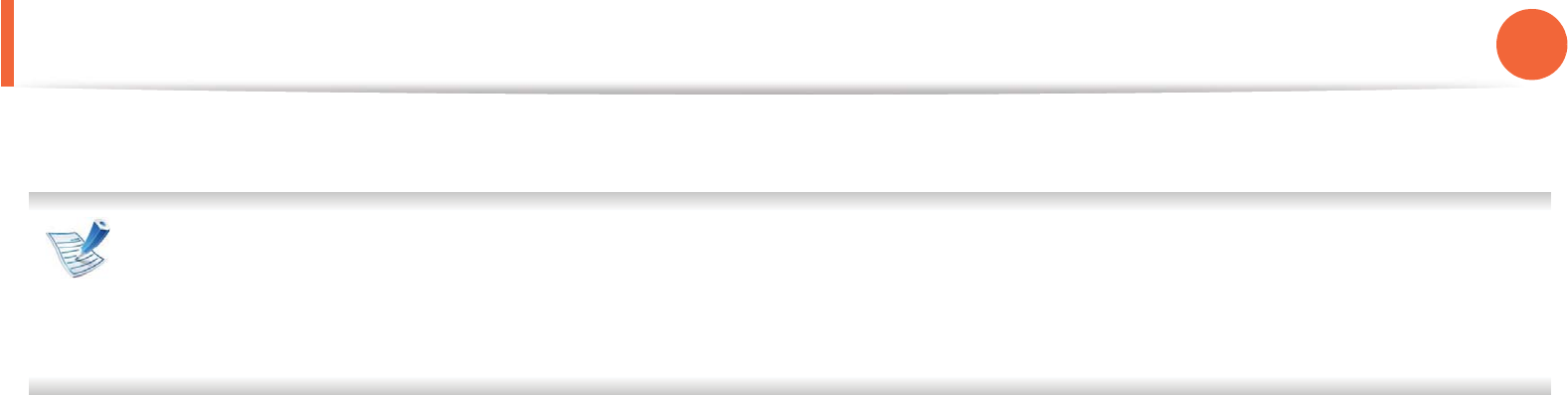
69
4. Troubleshooting
Understanding the status LED
The color of the LED indicates the machine's current status.
• Some LEDs may not be available depending on model or country.
• To resolve the error, look at the error message and its instructions from the troubleshooting part.
• You also can resolve the error with the guideline from the computers’s Samsung Printer Status or Smart Panel program window.
• If the problem persists, call a service representative.
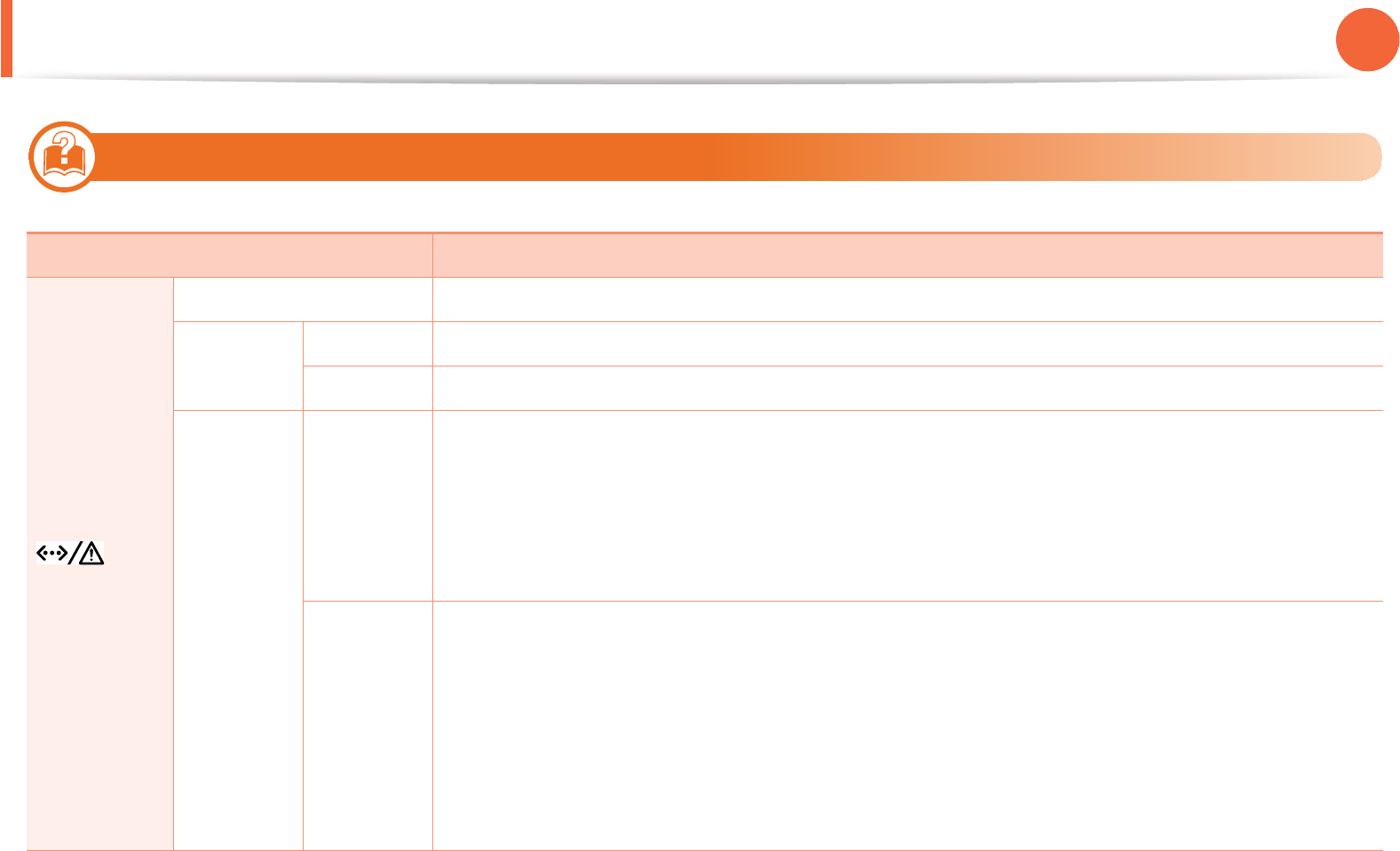
Understanding the status LED 70
4. Troubleshooting
7
Status LED
Status Description
(Status LED)
Off The machine is off-line.
Green Blinking The machine is receiving data from the computer or the machine is printing data.
On • The machine is on-line and can be used.
Red
Blinking
• A minor error has occurred and the machine is waiting for the error to be cleared. Check the display
message. When the problem is cleared, the machine resumes. For some models that does not
support the display screen on the control panel, this feature is not applicable.
• Small amount of toner is left in the cartridge. The estimated cartridge life of toner is close. Prepare
a new cartridge for replacement. You may temporarily increase the printing quality by
redistributing the toner (see "Redistributing toner" on page 50).
On
• A toner cartridge has almost reached its estimated cartridge lifea. It is recommended to replace the
toner cartridge (see "Replacing the toner cartridge" on page 52).
• The cover is opened. Close the cover.
• There is no paper in the tray. Load paper in the tray.
• The machine has stopped due to a major error. Check the display message (see "Understanding
display messages" on page 71).
• A paper jam has occurred (see "Clearing paper jams" on page 63).
a. Estimated cartridge life means the expected or estimated toner cartridge life, which indicates the average capacity of print-outs and is designed pursuant to ISO/
IEC 19752. The number of pages may be affected by operating environment, printing interval, graphics, media type and media size. Some amount of toner may
remain in the cartridge even when red LED is on and the printer stops printing.
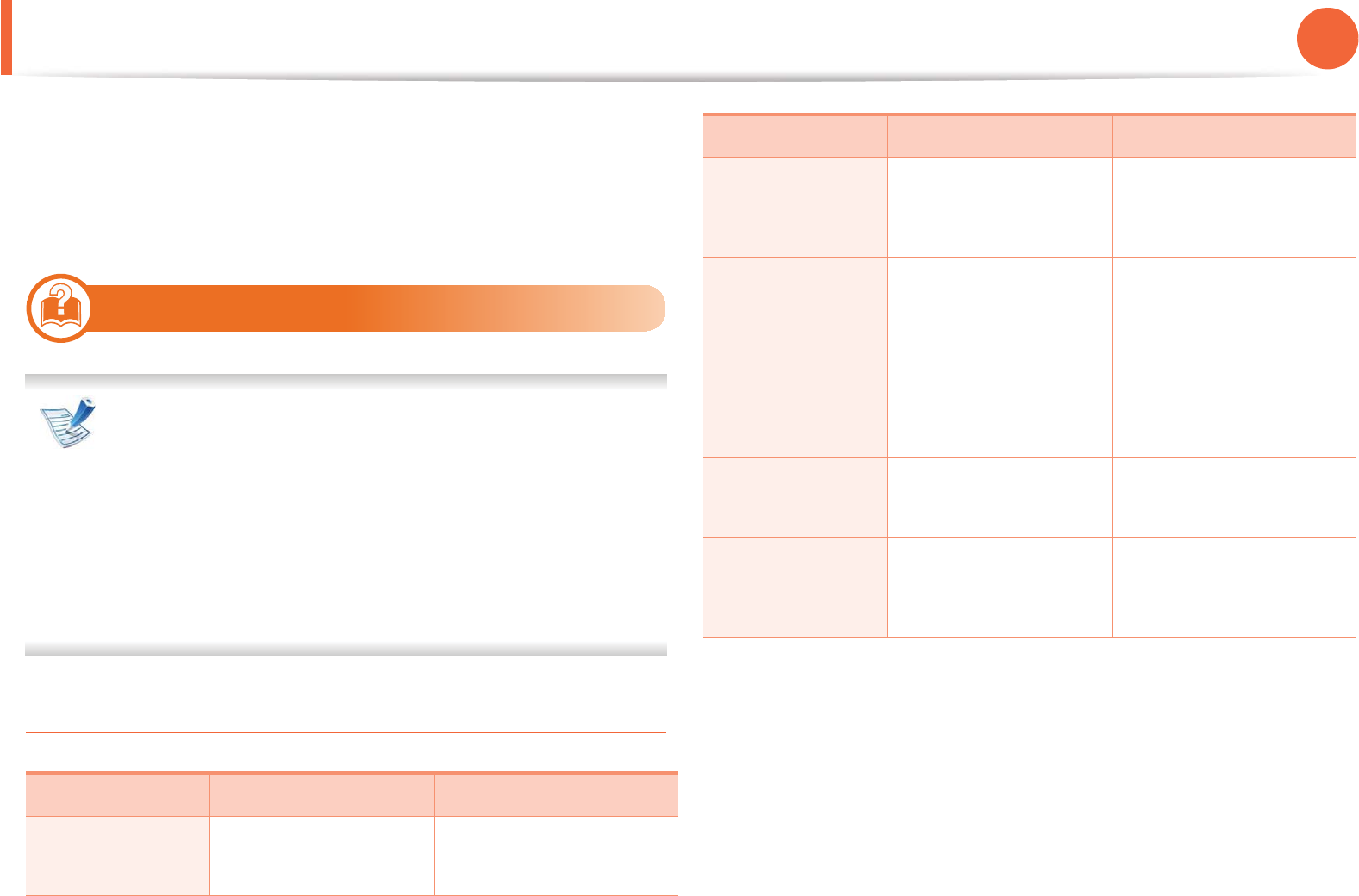
71
4. Troubleshooting
Understanding display messages
Messages appear on the control panel display to indicate the
machine’s status or errors. Refer to the tables below to understand
the messages’ and their meaning, and correct the problem, if
necessary.
8
Checking display messages
• If a message is not in the table, reboot the power and try
the printing job again. If the problem persists, call a service
representative.
• When you call for service, provide the service
representative with the contents of display message.
• Some messages may not appear on the display depending
on the options or models.
• [error number] indicates the error number.
Paper Jam-related messages
Message Meaning Suggested solutions
Paper Jam
in Tray 1
Paper has jammed in
the paper feed area.
Clear the jam (see "In tray
1" on page 63).
Paper Jam
in Tray 2
Paper has jammed in
the optional tray.
Clear the jam (see "In
optional tray2" on page
64).
Paper Jam
in MP tray
Paper has jammed in
the multi-purpose tray.
Clear the jam (see "In the
multi-purpose tray" on
page 65).
Paper Jam
inside machine
Paper has jammed in
the inside machine.
Clear the jam (see "Inside
the machine" on page
65).
Paper Jam
in exit area
Paper has jammed in
the paper exit area.
Clear the jam (see "In the
exit area" on page 66).
Paper Jam
inside of duplex
Paper has jammed in
the duplex area.
Clear the jam (see "In the
duplex unit area" on
page 67).
Message Meaning Suggested solutions
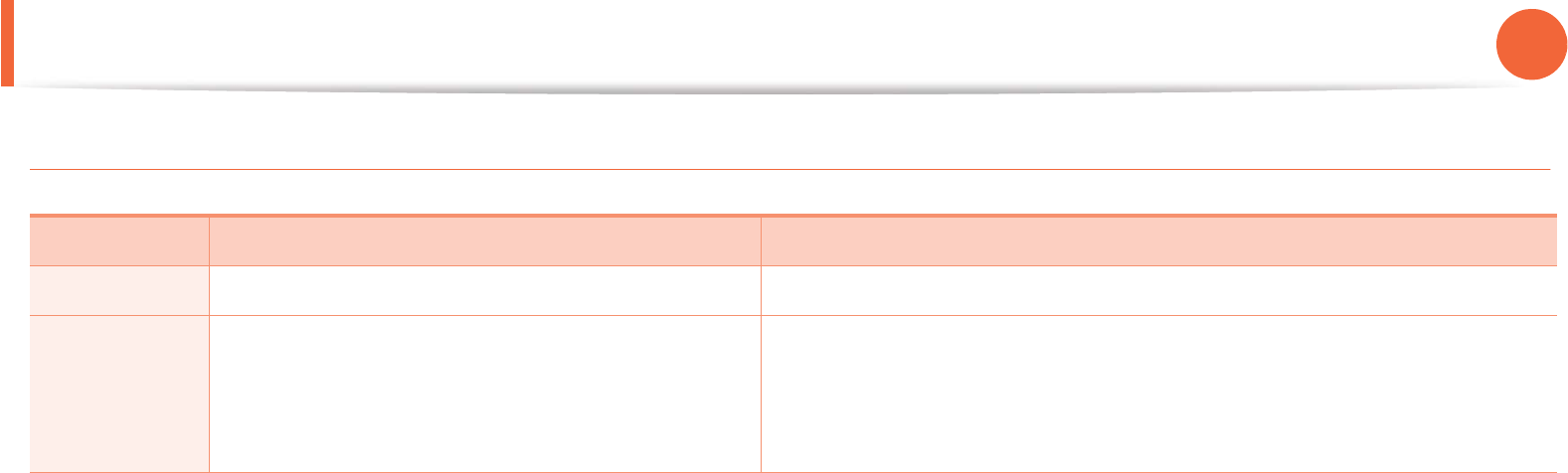
Understanding display messages 72
4. Troubleshooting
Toner-related messages
Message Meaning Suggested solutions
Install Toner A toner cartridge is not installed. Install a toner cartridge.
Not
Compatible
Toner
cartridge
The toner cartridge you have installed is not for
your machine.
Install a Samsung-genuine toner cartridge, designed for your machine.
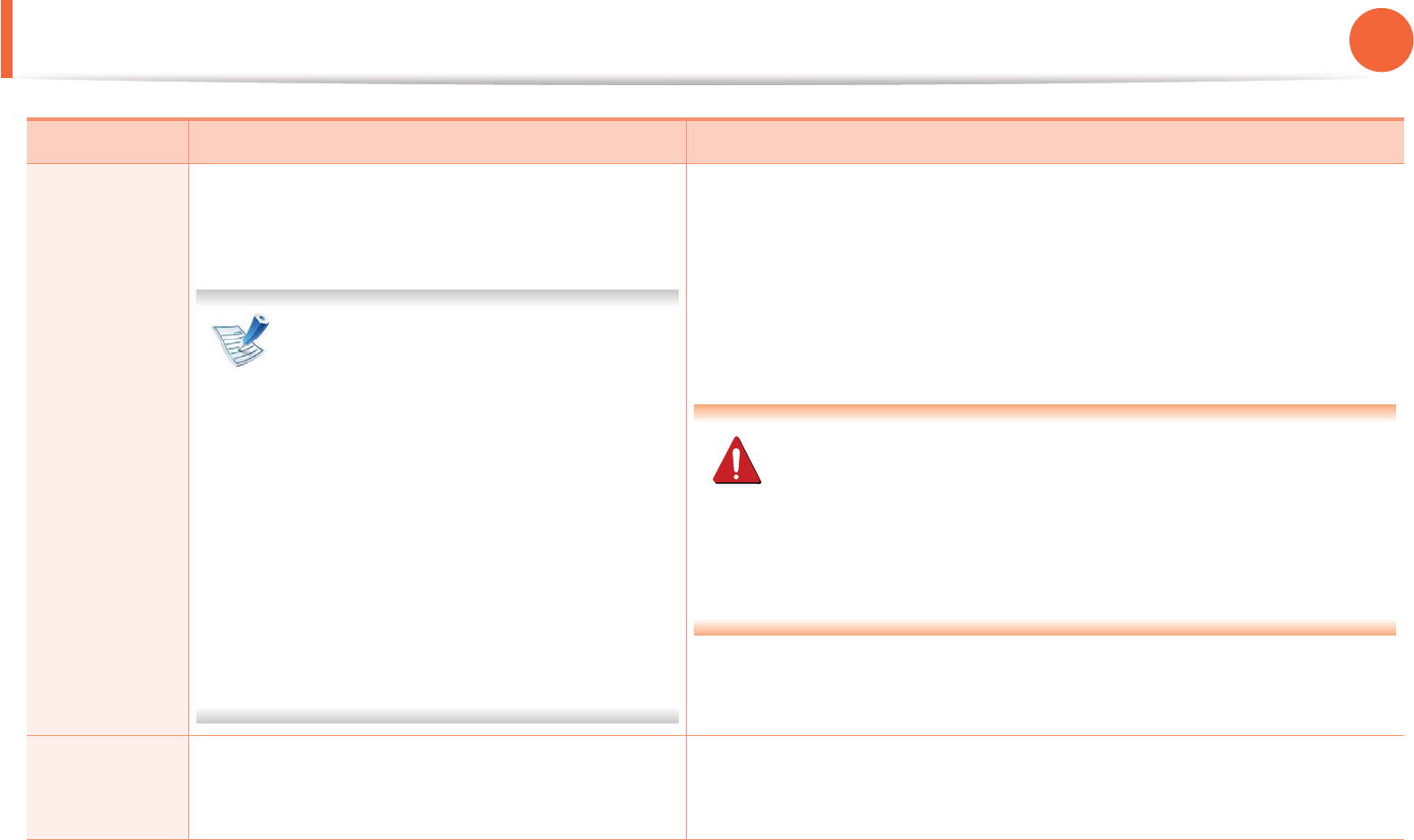
Understanding display messages 73
4. Troubleshooting
Replace new
cartridge
The indicated toner cartridge has almost reached
its estimated cartridge life. The machine might stop
printing.
Estimated cartridge life means the
expected or estimated toner cartridge
life, which indicates the average capacity
of print-outs and is designed pursuant to
ISO/IEC 19752 (see "Available supplies"
on page 47). The number of pages may
be affected by operating environment,
printing interval, media type, percentage
of image area, and media size. Some
amount of toner may remain in the
cartridge even when replace new
cartridge appears and the machine stops
printing.
•You can choose Stop or Continue as shown on the control panel. If you
select Stop, the printer stops printing and you cannot print any more
without changing the cartridge. If you select Continue, the printer
keeps printing but the printing quality cannot be guaranteed.
• Replace the toner cartridge for the best print quality when this message
appears. Using a cartridge beyond this stage can resultin printing
quality issues (see "Replacing the toner cartridge" on page 52).
Samsung does not recommend using non-genuine Samsung
toner cartridge such as refilled or remanufactured. Samsung
cannot guarantee non-genuine Samsung toner cartridge's
quality. Service or repair required as a result of using non-
genuine Samsung toner cartridges will not be covered under the
machine warranty.
• If the machine stops printing, replace the toner cartridge (See
"Replacing the toner cartridge" on page 52).
Prepare new
cartridge
Small amount of toner is left in the indicated
cartridge. The estimated cartridge life of toner is
close.
Prepare a new cartridge for a replacement. You may temporarily increase
the printing quality by redistributing the toner (see "Redistributing toner"
on page 50).
Message Meaning Suggested solutions
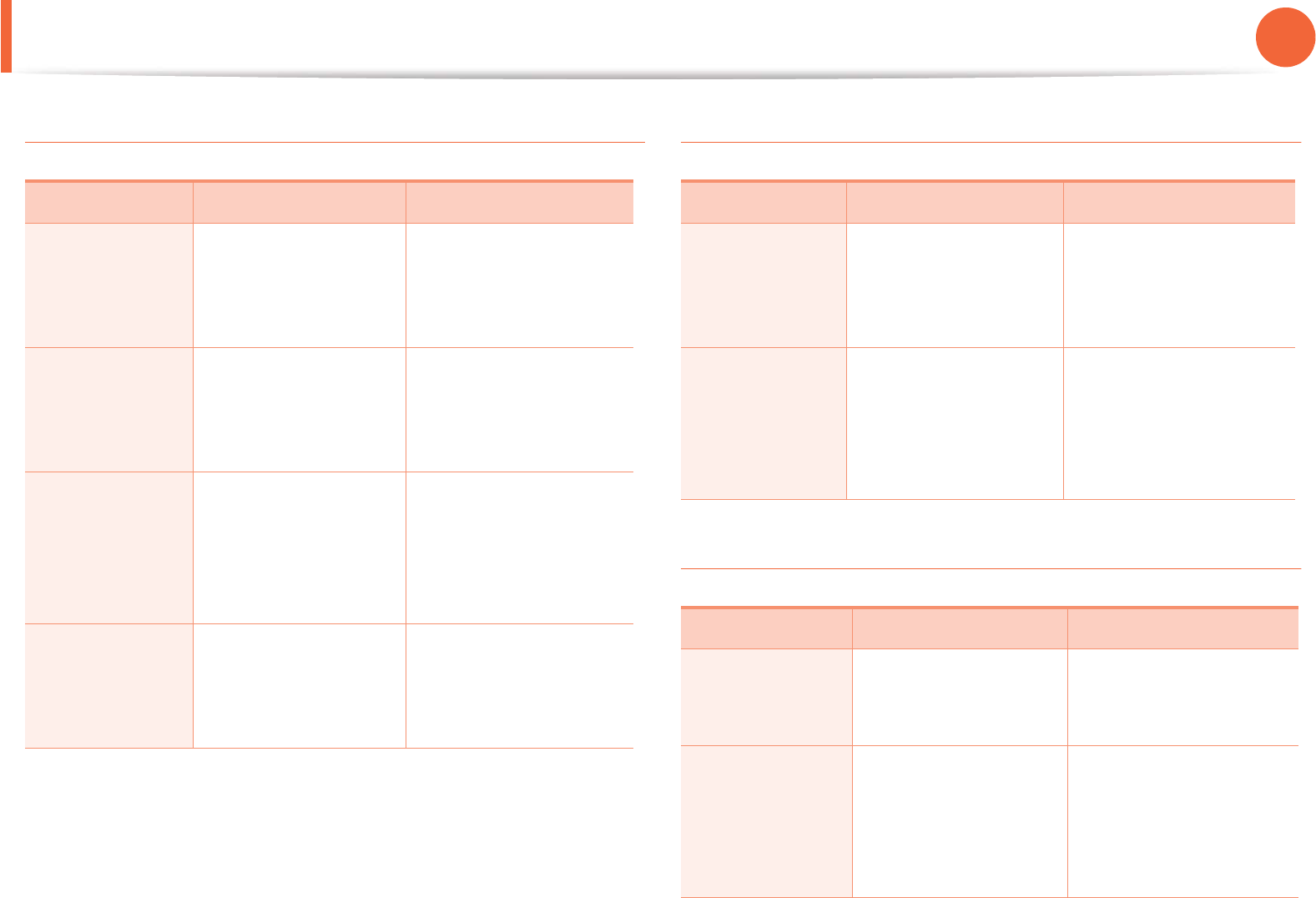
Understanding display messages 74
4. Troubleshooting
Tray-related messages Network-related messages
Misc. messages
Message Meaning Suggested solutions
Paper Empty
in Tray 1
There is no paper in
tray 1.
Load paper in tray 1 (see
"Loading paper in the
tray/ optional tray" on
page 29).
Paper Empty
in Tray 2
There is no paper in
tray 2.
Load paper in tray 2 (see
"Loading paper in the
tray/ optional tray" on
page 29).
Paper Empty
in MP tray
There is no paper in
the multi-purpose
tray.
Load paper in the multi-
purpose tray (see
"Loading in multi-
purpose tray" on page
30).
Output bin full
Remove paper
The output tray is full. Remove papers from
the output tray, the
printer resumes
printing.
Message Meaning Suggested solutions
Network
Problem
IP Conflict
The network IP
address you have set is
being used by
someone else.
Check the IP address and
reset it if necessary (see
Advanced Guide).
802.1x
Network Error
Fail to authenticate. Check the network
authentication protocol.
If the problem persists,
contact your network
administrator.
Message Meaning Suggested solutions
Door Open
Close it
The front cover or rear
cover is not securely
latched.
Close the cover until it
locks into place.
Error [error
number]
Call for service
A system error has
occurred
Reboot the power and
try the printing job
again. If the problem
persists, please call for
service.
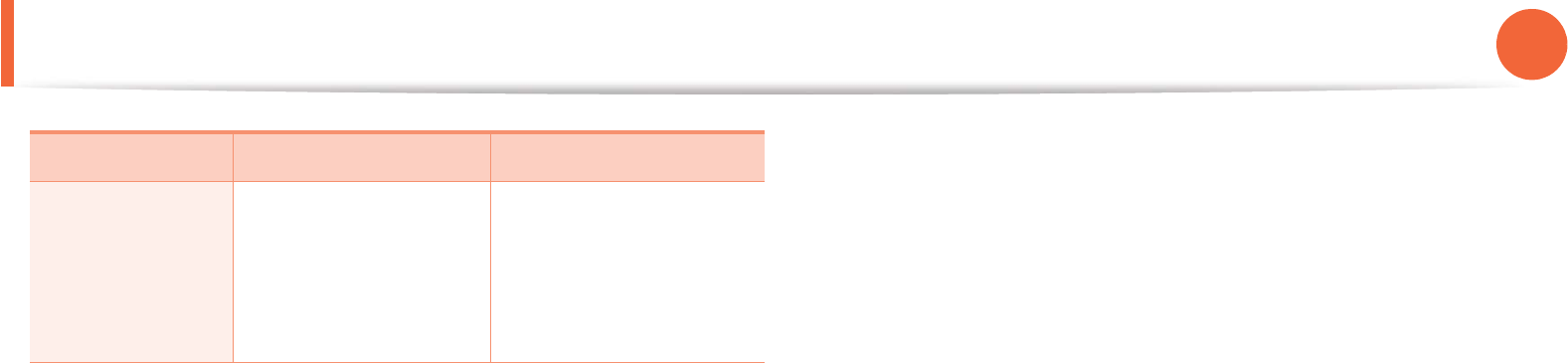
Understanding display messages 75
4. Troubleshooting
Error [error
number]
Turn off then on
The machine unit
cannot be controlled.
Reboot the power and
try the printing job
again. If the problem
persists, please call for
service.
Message Meaning Suggested solutions
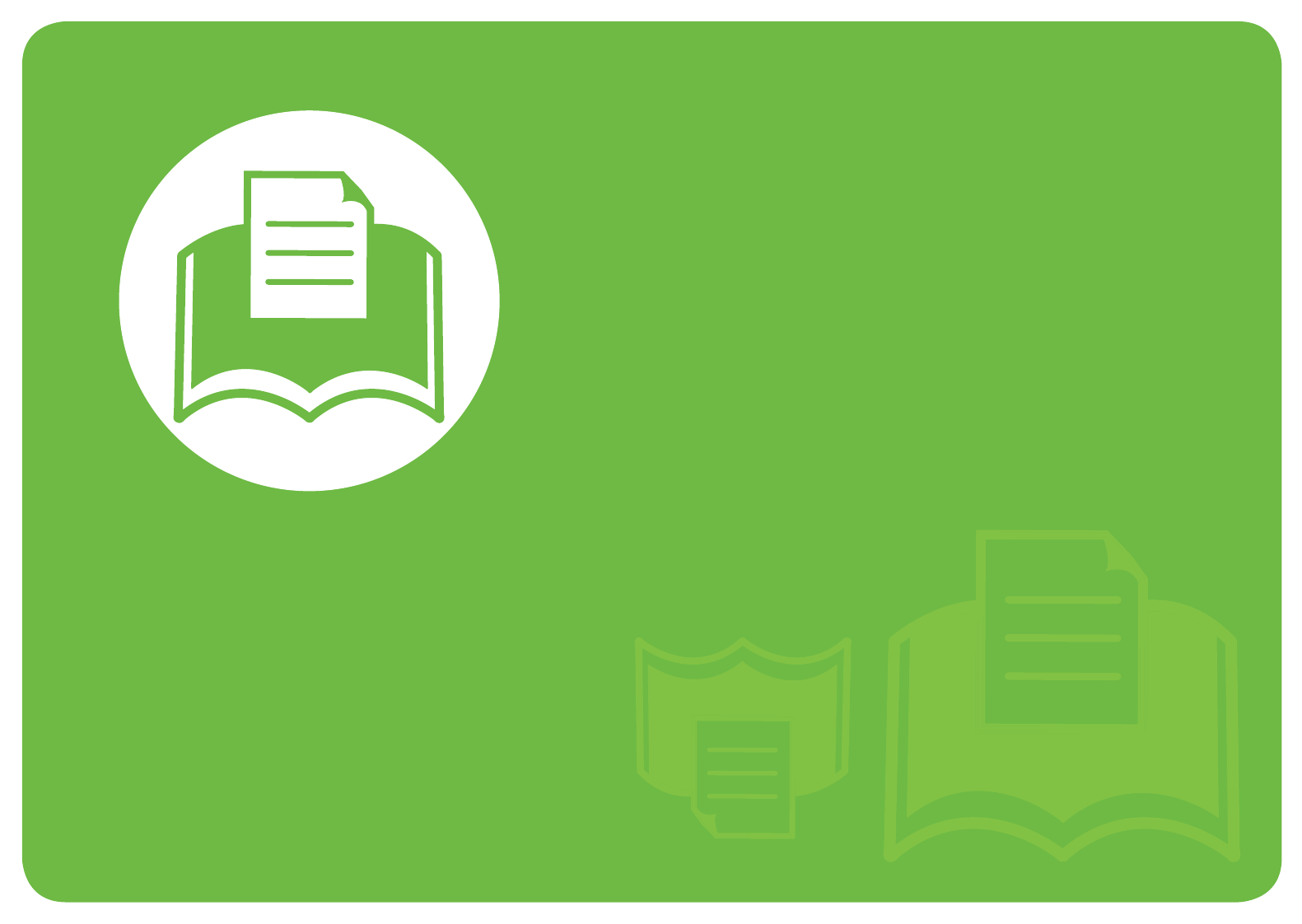
5. Appendix
This chapter provides product specifications and information concerning
applicable regulations.
•Specifications 77
• Regulatory information 87
•Copyright 95
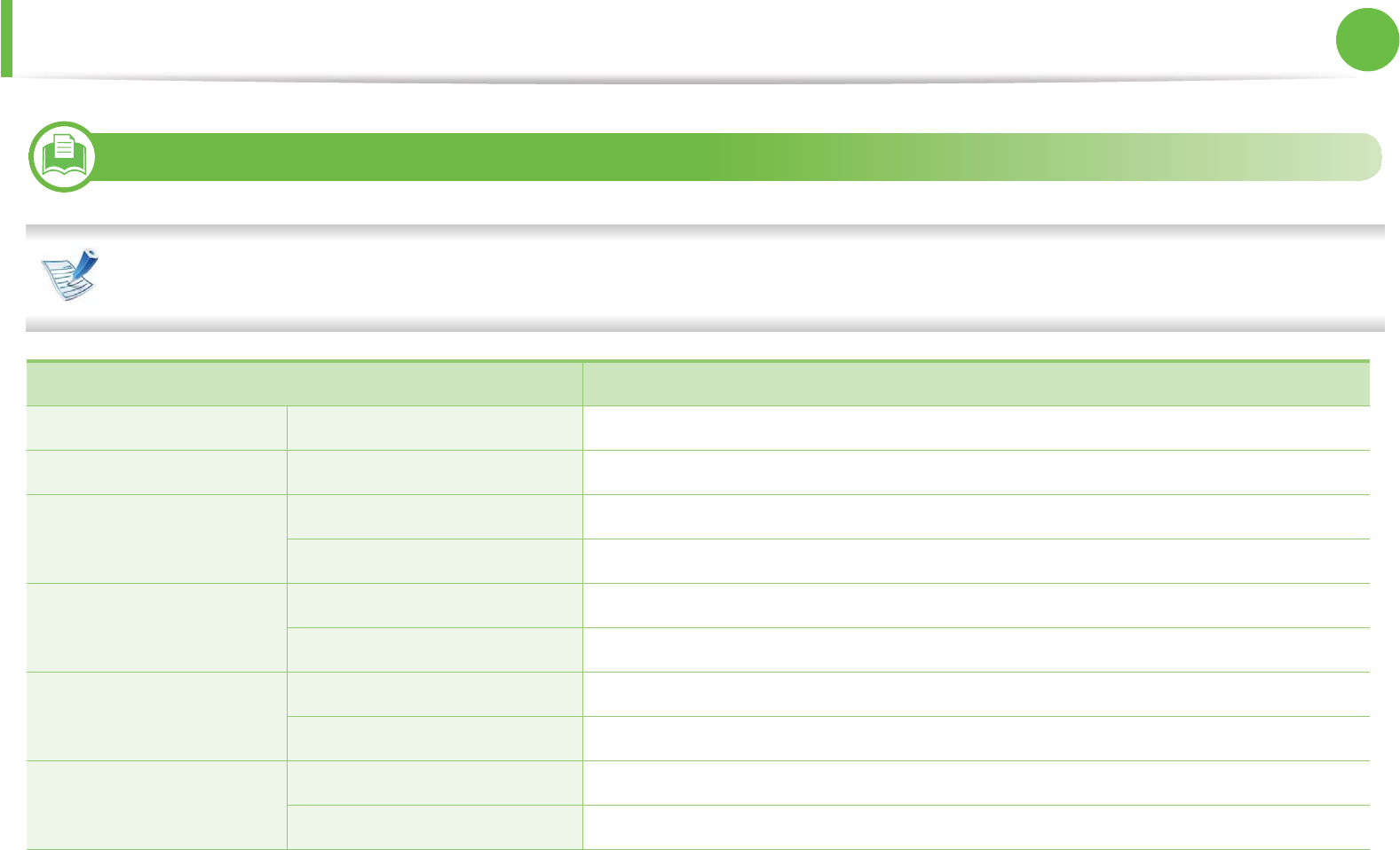
77
5. Appendix
Specifications
1
General specifications
The specification values listed below are subject to change without notice. See www.samsung.com/printer for possible changes in
information.
Items Description
Dimension Width x Length x Height 366 x 368 x 272.9mm (14.40 x 14.48 x 10.74 inches) without optional tray
Weight Machine with consumables 10.28 kg (22.66 lbs)
Noise LevelaReady mode 26 dB (A)
Print mode 52 dB (A)
Temperature Operation 10 to 32°C (50 to 90°F)
Storage (packed) -20 to 40°C (-4 to 104°F)
Humidity Operation 20 to 80% RH
Storage (packed) 10 to 90% RH
Power ratingb110 volt models AC 110 - 127 V
220 volt models AC 220 - 240 V
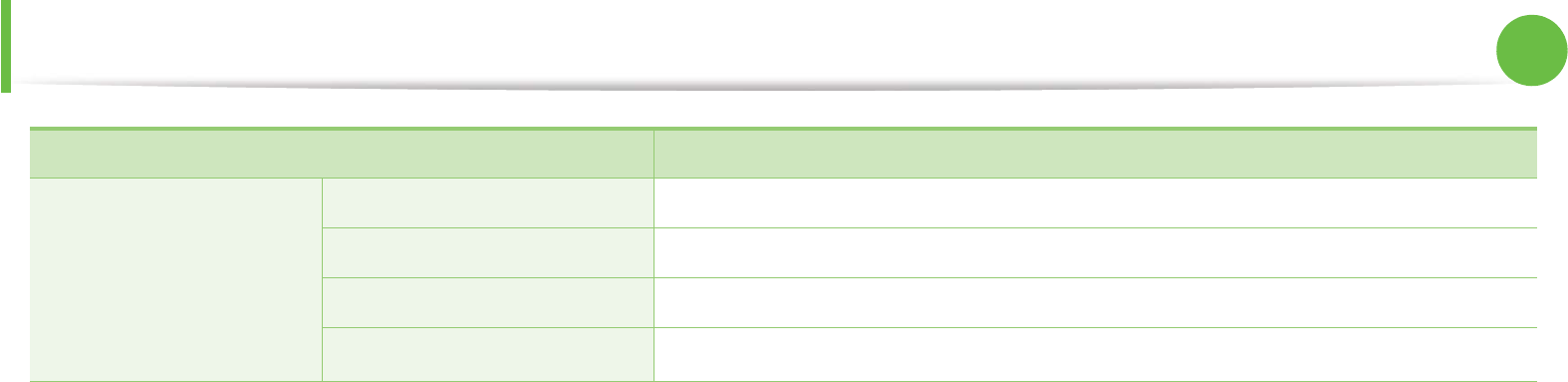
Specifications 78
5. Appendix
Power consumption Average operating mode Less than 550 W
Ready mode Less than 60 W
Power save mode Less than 1.9 W(Normal), 1.4 W(EEE)
Power off mode Less than 0.X W
a. Sound Pressure Level, ISO 7779. Configuration tested: basic machine installation, A4 paper, simplex printing.
b. See the rating label on the machine for the correct voltage (V), frequency (hertz) and type of current (A) for your machine.
Items Description
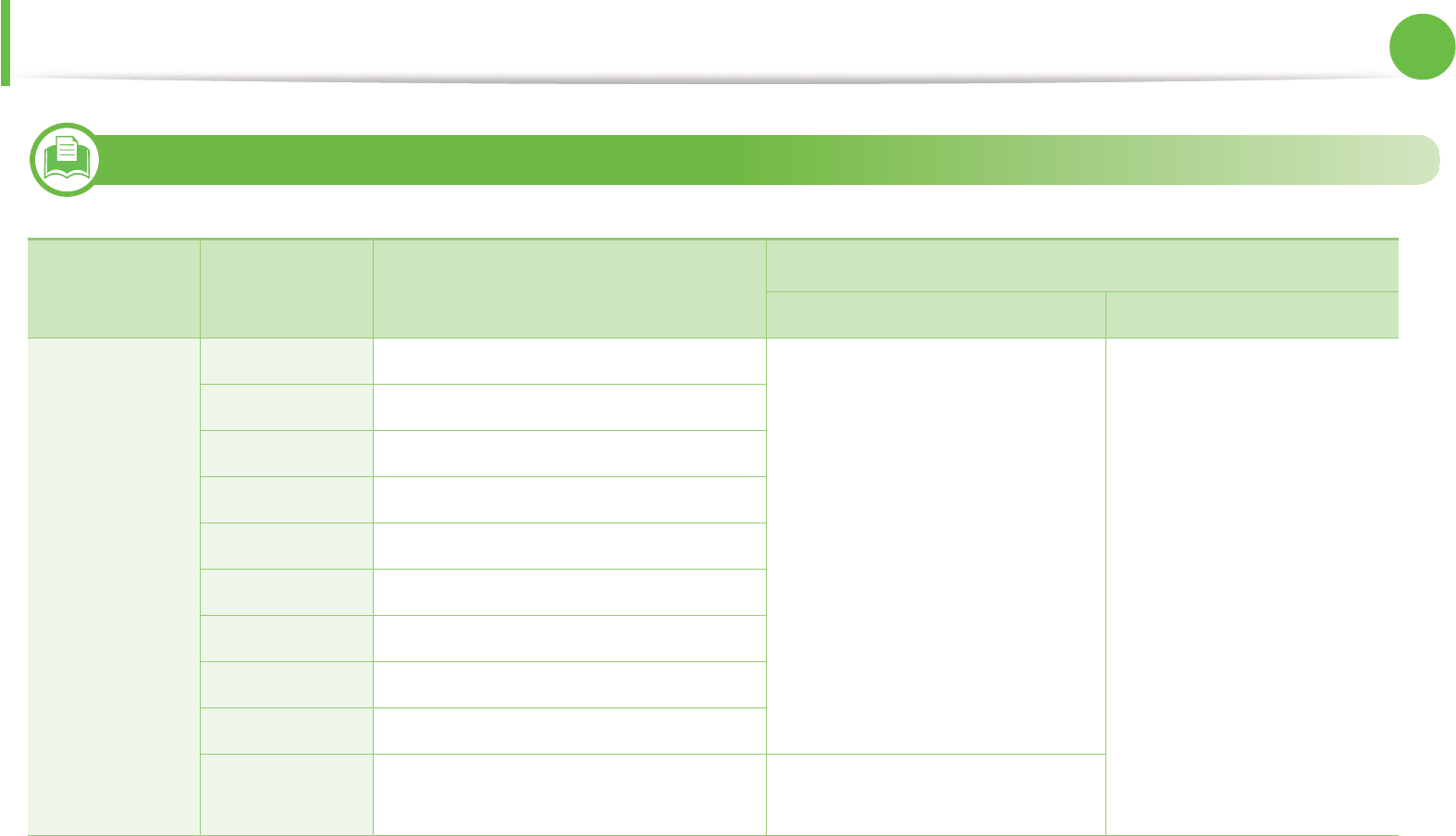
Specifications 79
5. Appendix
2
Print media specifications
Type Size Dimensions Print media weight/Capacitya
Tray1 / Optional tray Multi-purpose tray
Plain paper
Letter 216 x 279 mm (8.5 x 11 inches) 70 to 90 g/m2 (19 to 24 lbs bond)
• 250 sheets of 80 g/m2 (20 lbs
bond) for tray1.
• 520 sheets of 80 g/m2 (20 lbs
bond) for optional tray.
70 to 90 g/m2 (19 to 24 lbs
bond)
• 50 sheets of 80 g/m2 (20
lb bond)
Legal 216 x 356 mm (8.5 x 14 inches)
US Folio 216 x 330 mm (8.5 x 13 inches)
A4 210 x 297 mm (8.27 x 11.69 inches)
Oficio 216 x 343 mm (8.5 x 13.5 inches)
JIS B5 182 x 257 mm (7.17 x 10.12 inches)
ISO B5 176 x 250 mm (6.93 x 9.84 inches)
Executive 184 x 267 mm (7.25 x 10.5 inches)
A5 148 x 210 mm (5.83 x 8.27 inches)
A6 105 x 148 mm (4.13 x 5.83 inches) • 150 sheets of 75 g/m2 (20 lbs
bond)
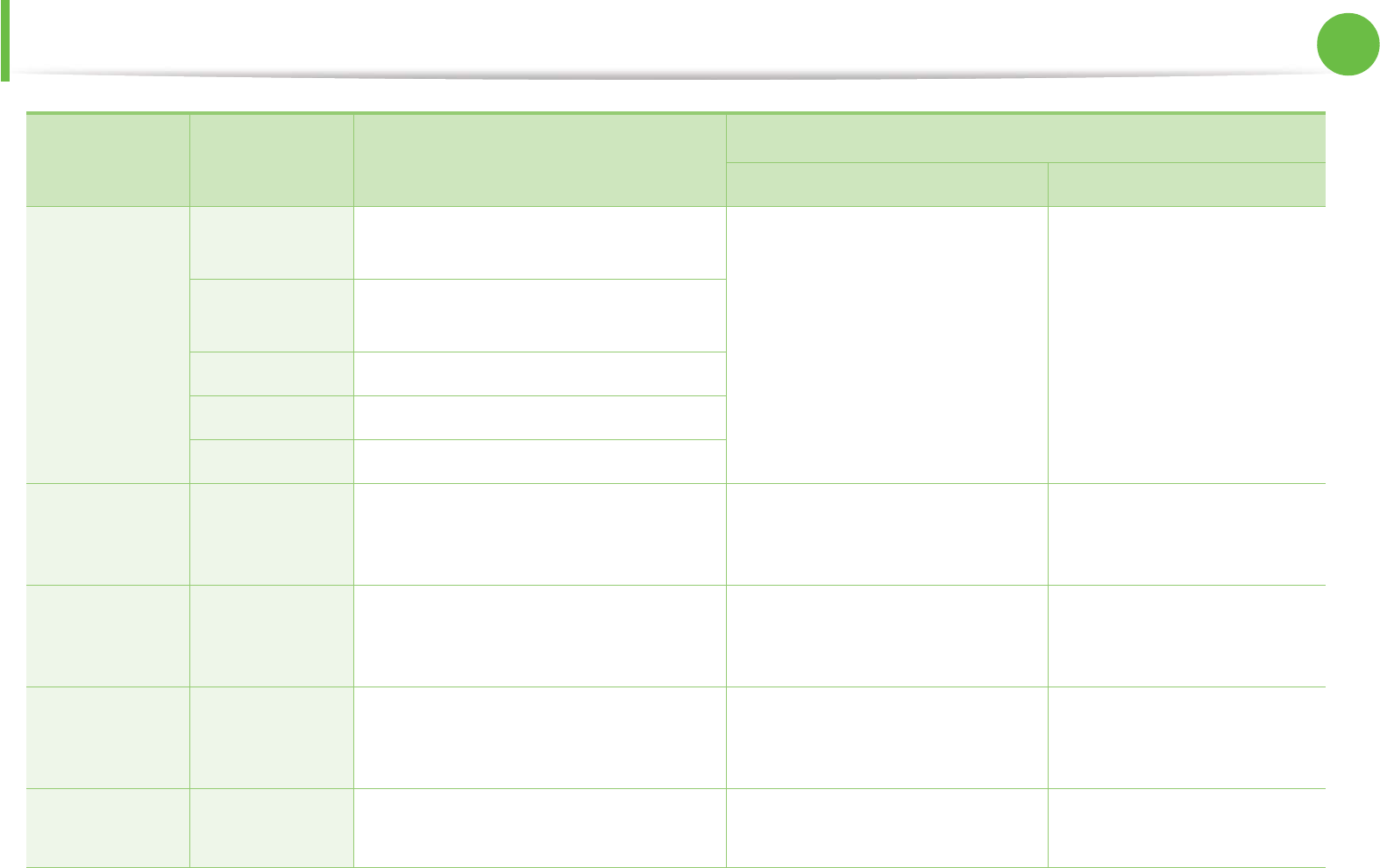
Specifications 80
5. Appendix
Envelope
Envelope
Monarch
98 x 191 mm (3.87 x 7.5 inches) Not available in tray1/optional
tray.
75 to 90 g/m2 (20 to 24 lbs
bond)
Envelope No.
10
105 x 241 mm (4.12 x 9.5 inches)
Envelope DL 110 x 220 mm (4.33 x 8.66 inches)
Envelope C5 162 x 229 mm (6.38 x 9.02 inches)
Envelope C6 114 x 162 mm (4.49 x 6.38 inches)
Thick paper
Refer to the
Plain paper
section
Refer to the Plain paper section 91 to 105 g/m2 (24 to 28 lbs
bond)
91 to 105 g/m2 (24 to 28 lbs
bond)
Thicker paper
Refer to the
Plain paper
section
Refer to the Plain paper section Not available in tray1/optional
tray.
164 to 220 g/m2 (44 to 58 lbs
bond)
Thin paper
Refer to the
Plain paper
section
Refer to the Plain paper section 60 to 70 g/m2 (16 to 19 lbs bond) 60 to 70 g/m2 (16 to 19 lbs
bond)
Transparency Letter, A4 Refer to the Plain paper section Not available in tray1/optional
tray.
138 to 146 g/m2 (36.81 to
38.91 lbs bond)
Type Size Dimensions Print media weight/Capacitya
Tray1 / Optional tray Multi-purpose tray
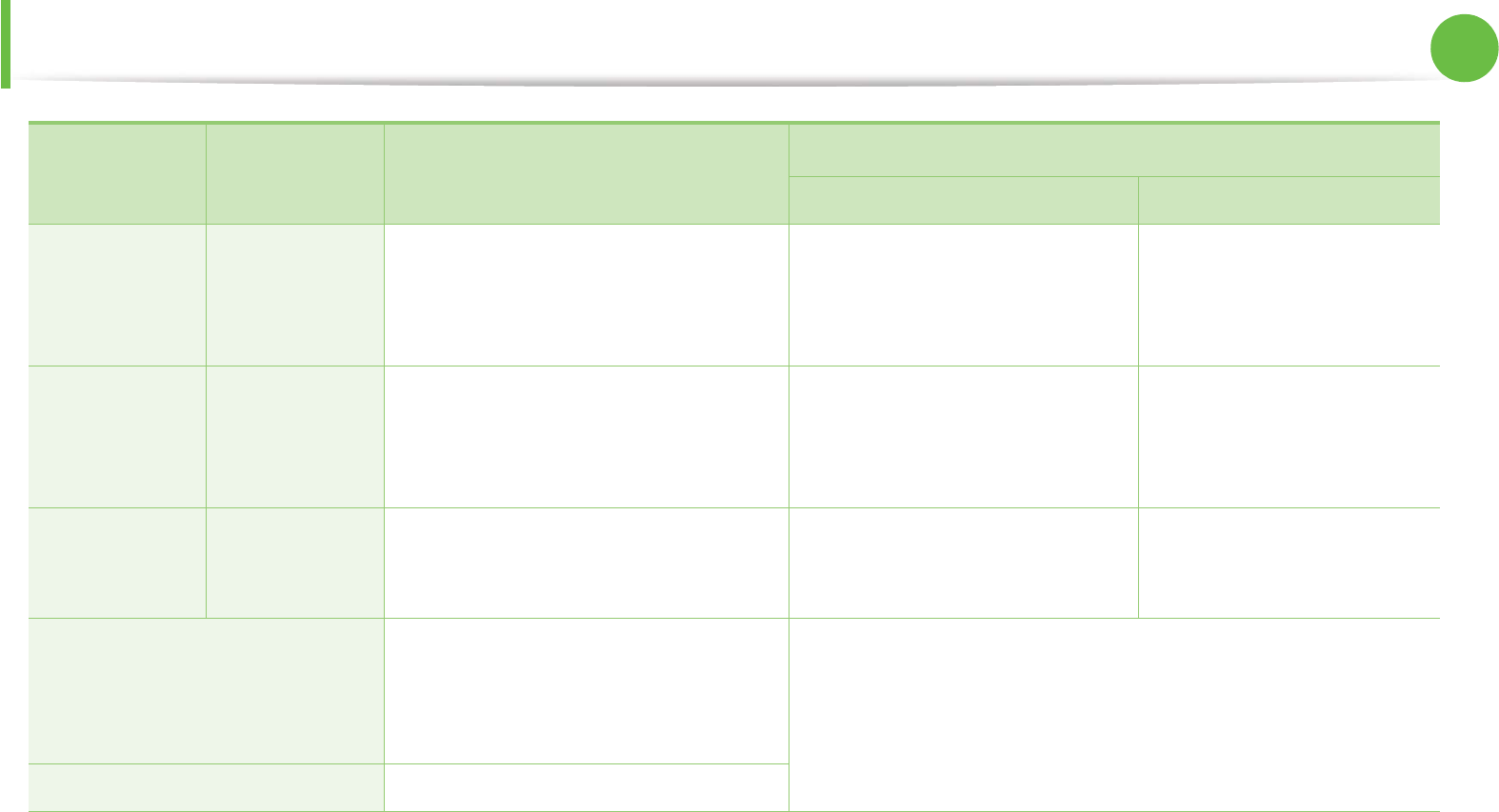
Specifications 81
5. Appendix
Labelsb
Letter, Legal,
US Folio, A4,
JIS B5, ISO B5,
Executive, A5
Refer to the Plain paper section Not available in tray1/optional
tray.
120 to 150 g/m2 (32 to 40 lbs
bond)
Card stock
Letter, Legal,
US Folio, A4,
JIS B5, ISO B5,
Executive, A5
Refer to the Plain paper section 121 to 163 g/m2 ( 32 to 43 lbs
bond)
121 to 163 g/m2 (32 to 43 lbs
bond)
Bond paper
Refer to the
Plain paper
section
Refer to the Plain paper section 106 to 120 g/m2 (28 to 32 lbs
bond)
106 to 120 g/m2 (28 to 32 lbs
bond)
Minimum size (custom)
•Multi-purpose tray: 76 x 127 mm (3
x 5 inches)
•Tray 1: 98 x 148.5 mm (3.86 x 5.85
inches)
60 to 163 g/m2 (16 to 43 lbs bond)
Not available in optional tray.
Maximum size (custom) 216 x 356 mm (8.5 x 14 inches)
a. Maximum capacity may differ depending on media weight, thickness, and environmental conditions.
b. The smoothness of the labels used in this machine is 100 to 250 (sheffield). This means the numeric level of smoothness.
Type Size Dimensions Print media weight/Capacitya
Tray1 / Optional tray Multi-purpose tray
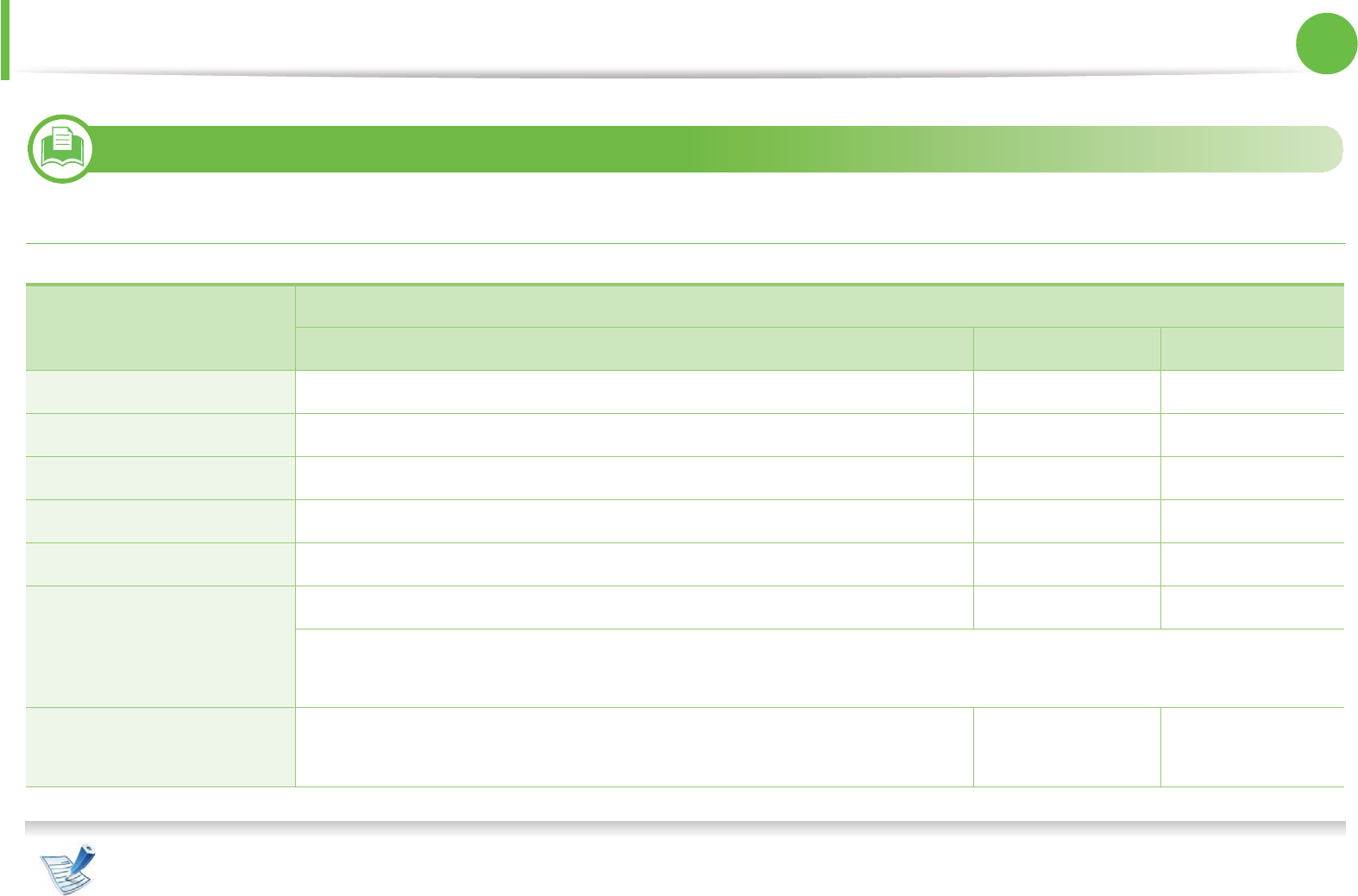
Specifications 82
5. Appendix
3
System requirements
Microsoft® Windows®
• Internet Explorer 6.0 or higher is the minimum requirement for all Windows operating systems.
• Users who have administrator rights can install the software.
Operating system Requirement (recommended)
CPU RAM free HDD space
Windows® 2000 Intel® Pentium® II 400 MHz (Pentium III 933 MHz) 64 MB (128 MB) 600 MB
Windows® XP Intel® Pentium® III 933 MHz (Pentium IV 1 GHz) 128 MB (256 MB) 1.5 GB
Windows Server® 2003 Intel® Pentium® III 933 MHz (Pentium IV 1 GHz) 128 MB (512 MB) 1.25 GB to 2 GB
Windows Server® 2008 Intel® Pentium® IV 1 GHz (Pentium IV 2 GHz) 512 MB (2 GB) 10 GB
Windows Vista® Intel® Pentium® IV 3 GHz 512 MB (1 GB) 15 GB
Windows® 7 Intel® Pentium® IV 1 GHz 32-bit or 64-bit processor or higher 1 GB (2 GB) 16 GB
• Support for DirectX® 9 graphics with 128 MB memory (to enable the Aero theme).
•DVD-R/W Drive
Windows Server® 2008 R2 Intel® Pentium® IV 1 GHz (x86) or 1.4 GHz (x64) processors (2 GHz or faster) 512 MB (2 GB) 10 GB
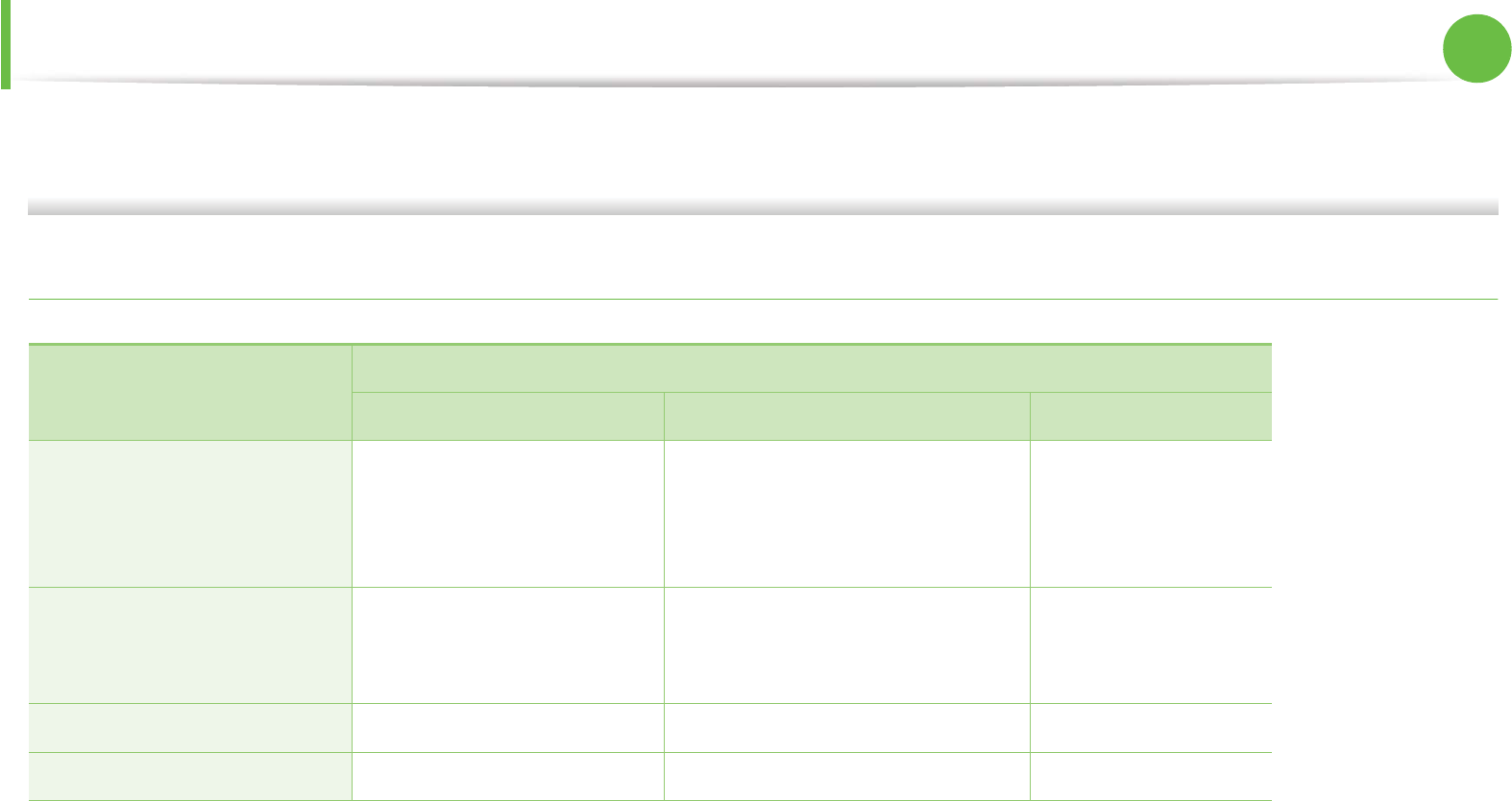
Specifications 83
5. Appendix
•Windows Terminal Services is compatible with your machine.
• For Windows 2000, Services Pack 4 or higher is required.
Macintosh
Operating system Requirements (Recommended)
CPU RAM Free HDD space
Mac OS X 10.3 ~ 10.4
• Intel® processors
• PowerPC G4/ G5
• 128 MB for a powerPC based
Mac (512 MB)
• 512 MB for an Intel-based Mac
(1 GB)
1 GB
Mac OS X 10.5
• Intel® processors
• 867 MHz or faster Power
PC G4/ G5
512 MB (1 GB) 1 GB
Mac OS X 10.6 • Intel® processors 1 GB (2 GB) 1 GB
Mac OS X 10.7 • Intel® processors 2 GB 4 GB
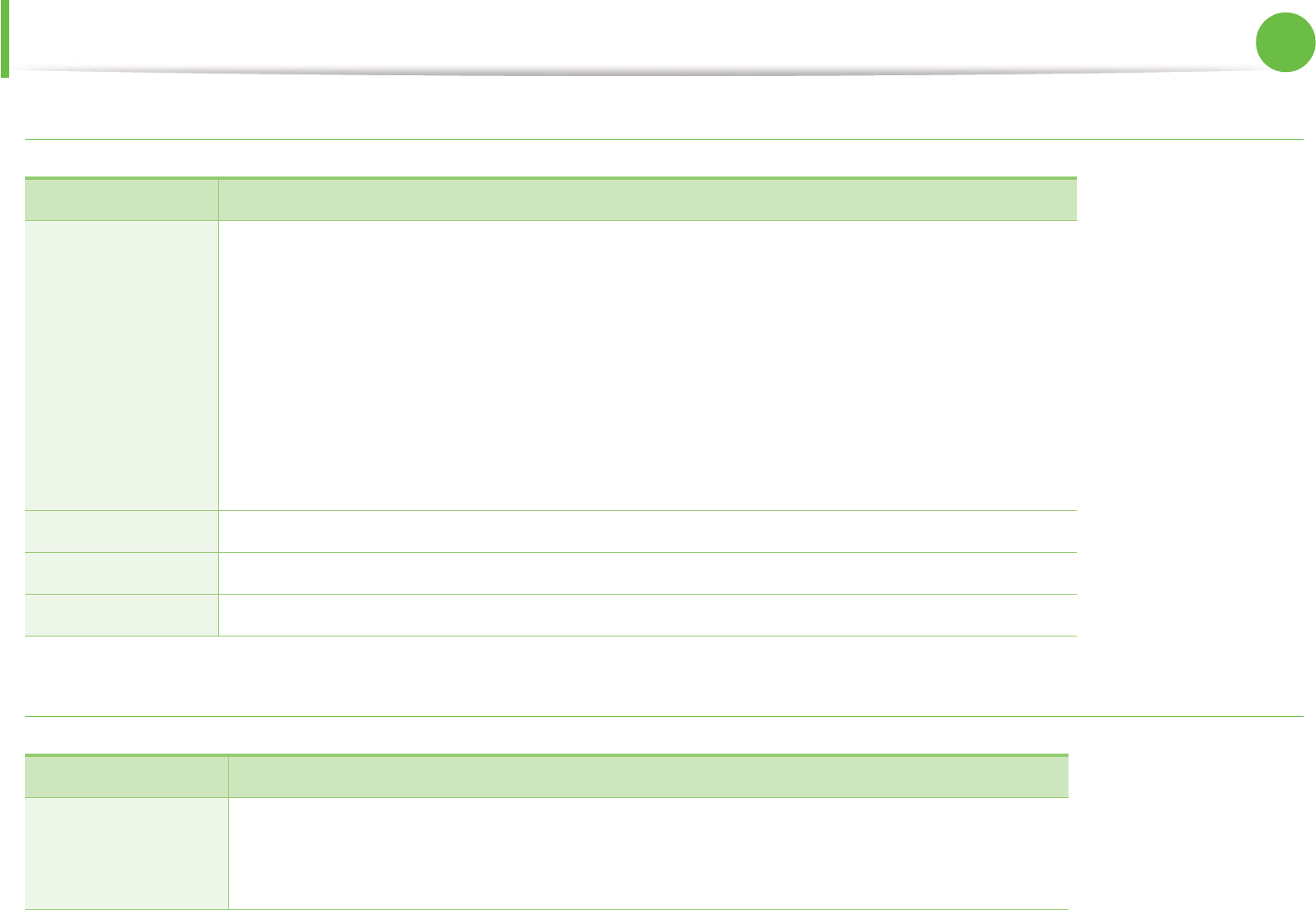
Specifications 84
5. Appendix
Linux
Unix
Items Requirements
Operating system
Fedora 5~ 13 (32/ 64 bit)
OpenSuSE® 10.2, 10.3, 11.0, 11.1, 11.2 (32/64 bit)
SuSE 10.1 (32 bit)
Ubuntu 6.06, 6.10, 7.04, 7.10, 8.04, 8.10, 9.04, 9.10, 10.04 (32/64 bit)
Mandriva 2007, 2008, 2009, 2009.1, 2010 (32/64 bit)
Debian 4.0, 5.0 (32/64 bit)
Redhat® Enterprise Linux WS 4, 5 (32/64 bit)
SuSE Linux Enterprise Desktop 10, 11 (32/64 bit)
CPU Pentium IV 2.4GHz (Intel Core™2)
RAM 512 MB (1 GB)
Free HDD space 1 GB (2 GB)
Items Requirements
Operating system
Sun Solaris 9, 10 (x86, SPARC)
HP-UX 11.0, 11i v1, 11i v2, 11i v3 (PA-RISC, Itanium)
IBM AIX 5.1, 5.2, 5.3, 5.4
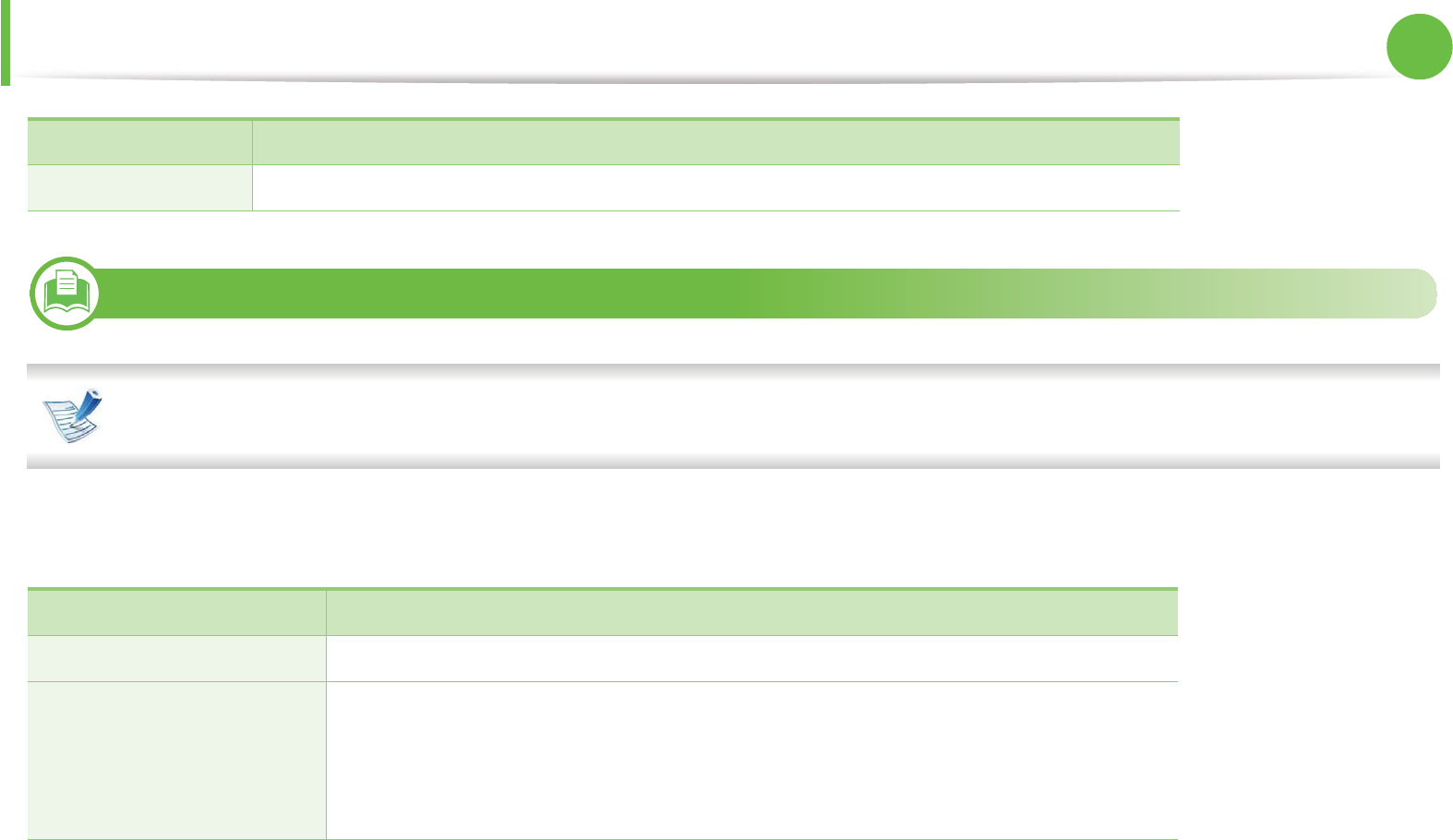
Specifications 85
5. Appendix
4
Network environment
Network models only (see "Features by models" on page 5)
You need to set up the network protocols on the machine to use it as your network machine. The following table shows the network
environments supported by the machine.
Free HDD space Up to 100 MB
Items Specifications
Network interface • Ethernet 10/100/1000 Base-TX
Network operating system
• Windows 2000/Server 2003 /Server 2008/XP/Vista/7/Server 2008 R2
•Various Linux OS
• Mac OS X 10.3 ~ 10.7
•Unix
Items Requirements
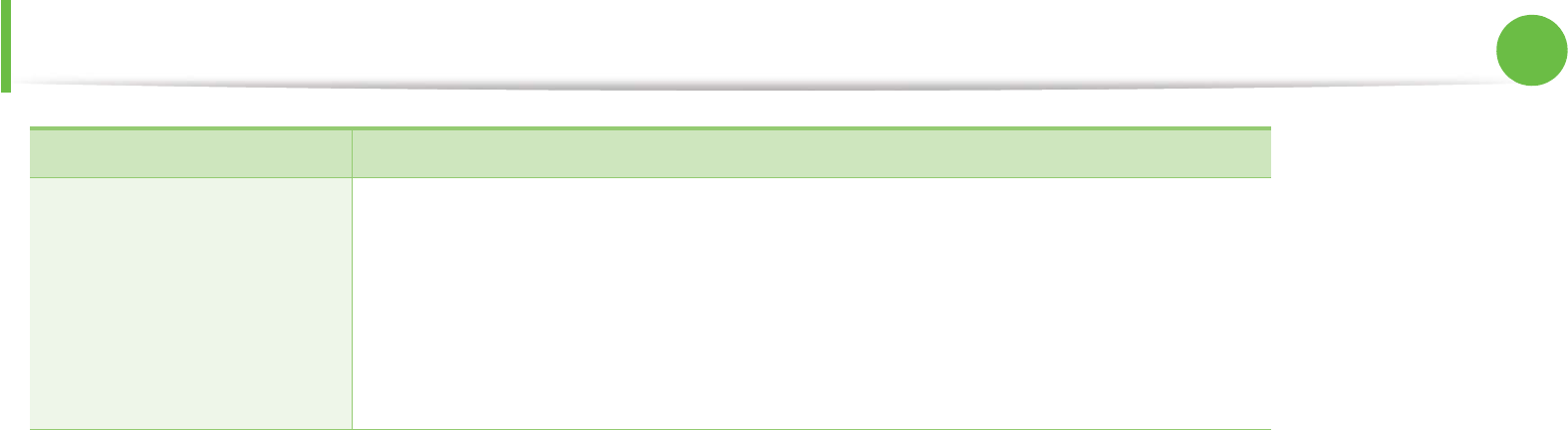
Specifications 86
5. Appendix
Network protocols
•TCP/IPv4
• DHCP, BOOTP
• DNS, WINS, Bonjour, SLP, UPnP
• Standard TCP/IP Printing (RAW), LPR, IPP, WSD
• SNMPv 1/2/3, HTTP (S), IPSec
• TCP/IPv6 (DHCP, DNS, RAW, LPR, SNMPv 1/2/3, HTTP (S), IPSec)
Items Specifications
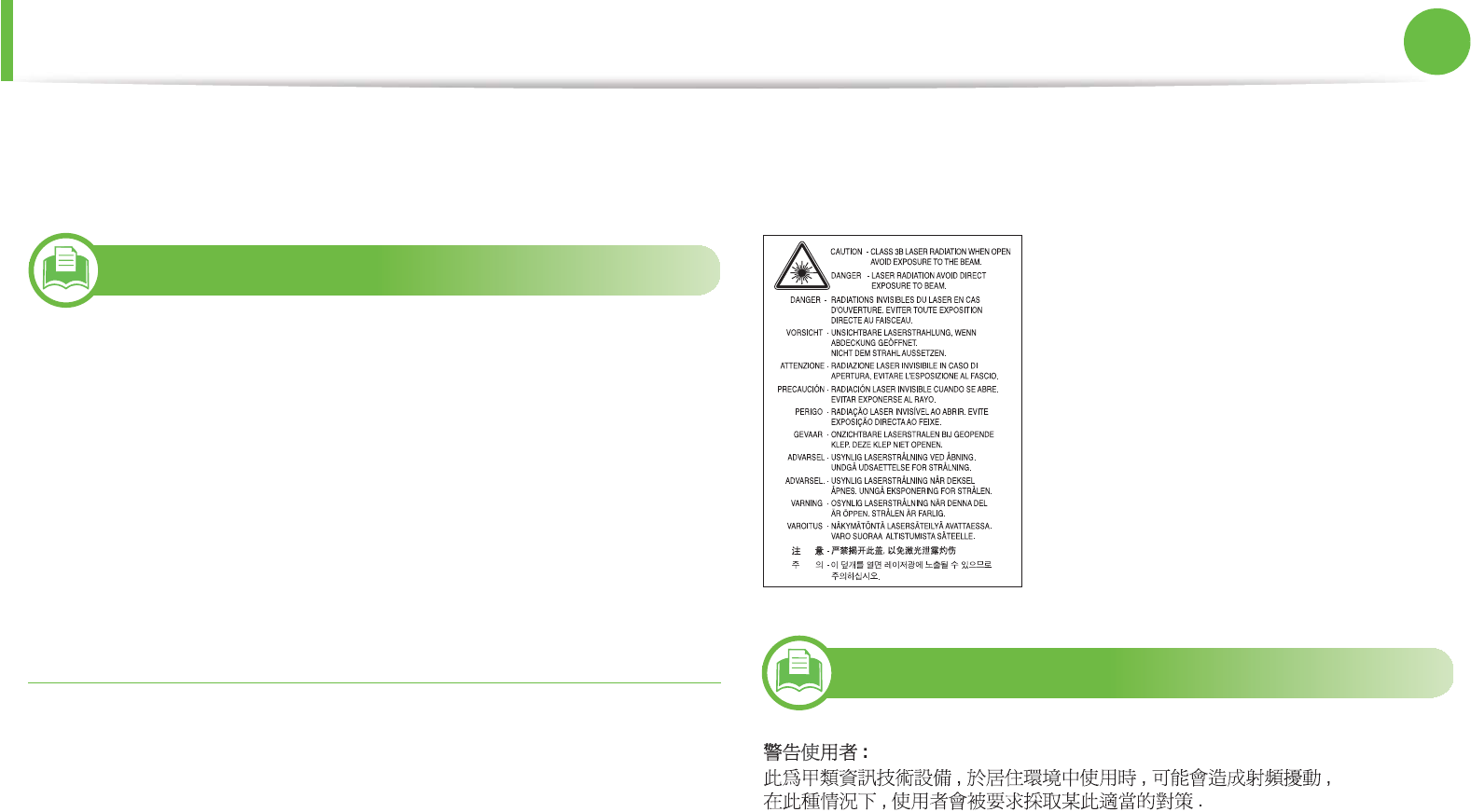
87
5. Appendix
Regulatory information
This machine is designed for a normal work environment and
certified with several regulatory statements.
5
Laser safety statement
The printer is certified in the U.S. to conform to the requirements of
DHHS 21 CFR, chapter 1 Subchapter J for Class I(1) laser products,
and elsewhere is certified as a Class I laser product conforming to the
requirements of IEC 60825-1 : 2007.
Class I laser products are not considered to be hazardous. The laser
system and printer are designed so there is never any human access
to laser radiation above a Class I level during normal operation, user
maintenance or prescribed service condition.
Warning
Never operate or service the printer with the protective cover
removed from laser/scanner assembly. The reflected beam,
although invisible, can damage your eyes.
When using this product, these basic safety precautions should
always be followed to reduce risk of fire, electric shock, and injury to
persons:
6
Taiwan only
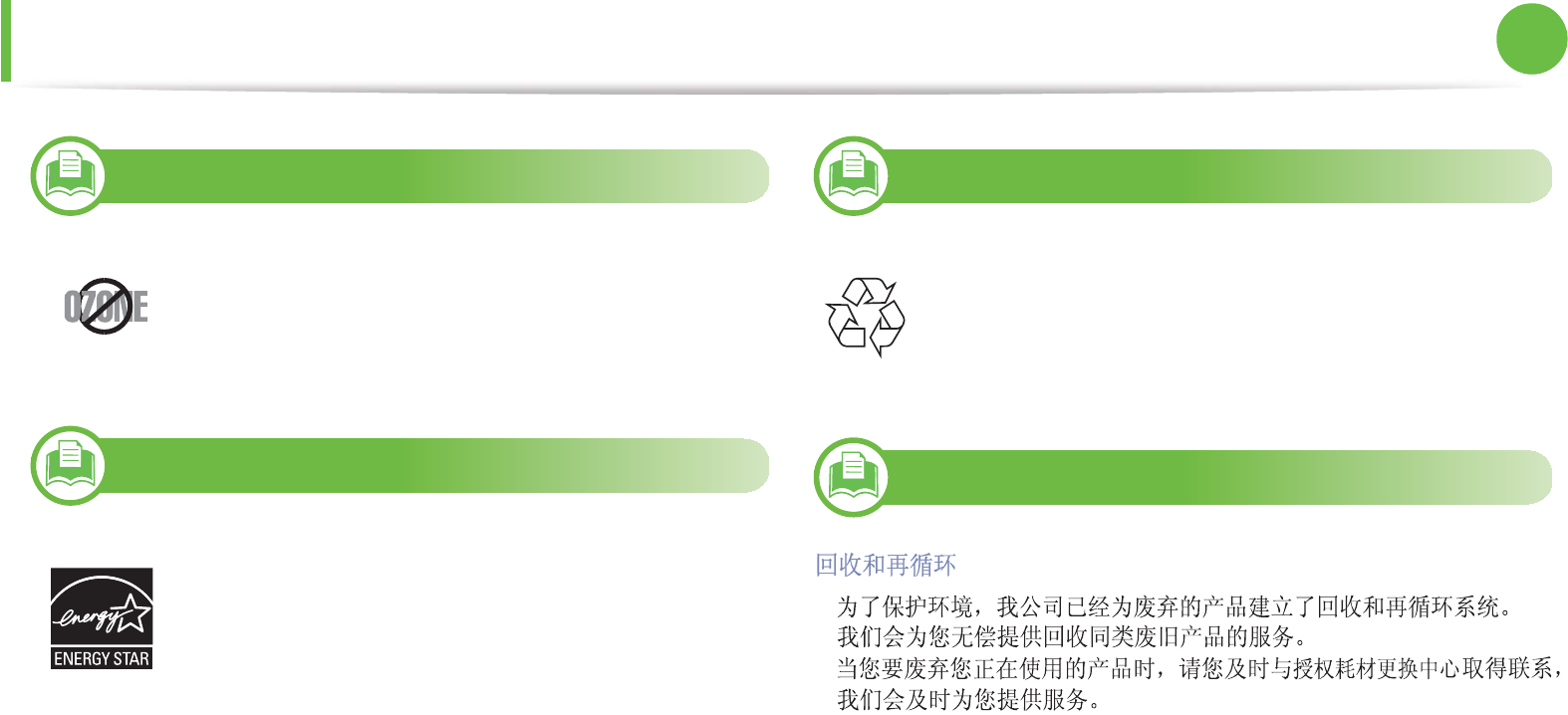
Regulatory information 88
5. Appendix
7
Ozone safety
8
Power saver
9
Recycling
10
China only
This product's ozone emission rate is under 0.1 ppm.
Because ozone is heavier than air, keep the product in
a place with good ventilation.
This printer contains advanced energy conservation
technology that reduces power consumption when it is
not in active use.
When the printer does not receive data for an extended
period of time, power consumption is automatically
lowered.
ENERGY STAR and the ENERGY STAR mark are
registered U.S. marks.
For more information on the ENERGY STAR program
see http://www.energystar.gov
Recycle or dispose of the packaging material for this
product in an environmentally responsible manner.
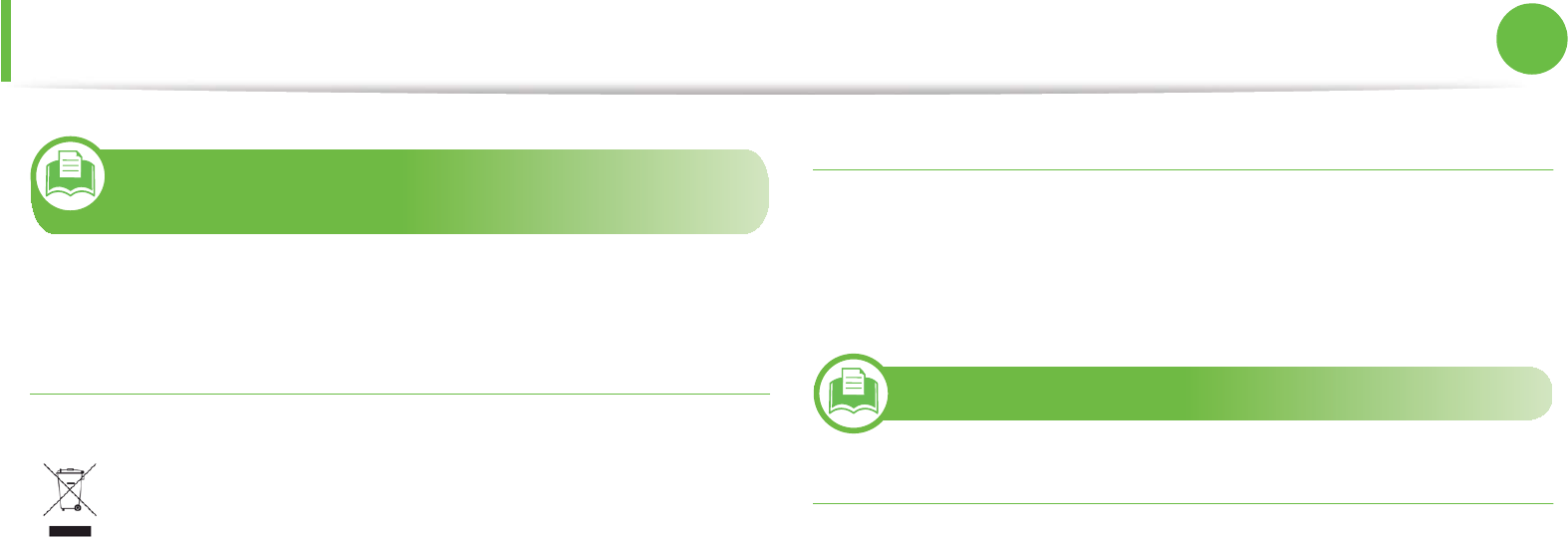
Regulatory information 89
5. Appendix
11
Correct disposal of this product (Waste
electrical & electronic equipment)
(Applicable in the european union and other
european countries with separate collection
systems)
The United States of America only
Dispose unwanted electronics through an approved recycler. To find
the nearest recycling location, go to our
website:www.samsung.com/recyclingdirect Or call, (877) 278 - 0799
12
Radio frequency emissions
FCC information to the user
This device complies with Part 15 of the FCC Rules. Operation is
subject to the following two conditions:
• This device may not cause harmful interference, and
• This device must accept any interference received, including
interference that may cause undesired operation.
This marking on the product, accessories or literature
indicates that the product and its electronic accessories (e.g.
charger, headset, USB cable) should not be disposed of with
other household waste at the end of their working life. To
prevent possible harm to the environment or human health
from uncontrolled waste disposal, please separate these
items from other types of waste and recycle them responsibly
to promote the sustainable reuse of material resources.
Household users should contact either the retailer where they
purchased this product, or their local government office, for
details of where and how they can take these items for
environmentally safe recycling.
Business users should contact their supplier and check the
terms and conditions of the purchase contract. This product
and its electronic accessories should not be mixed with other
commercial wastes for disposal.
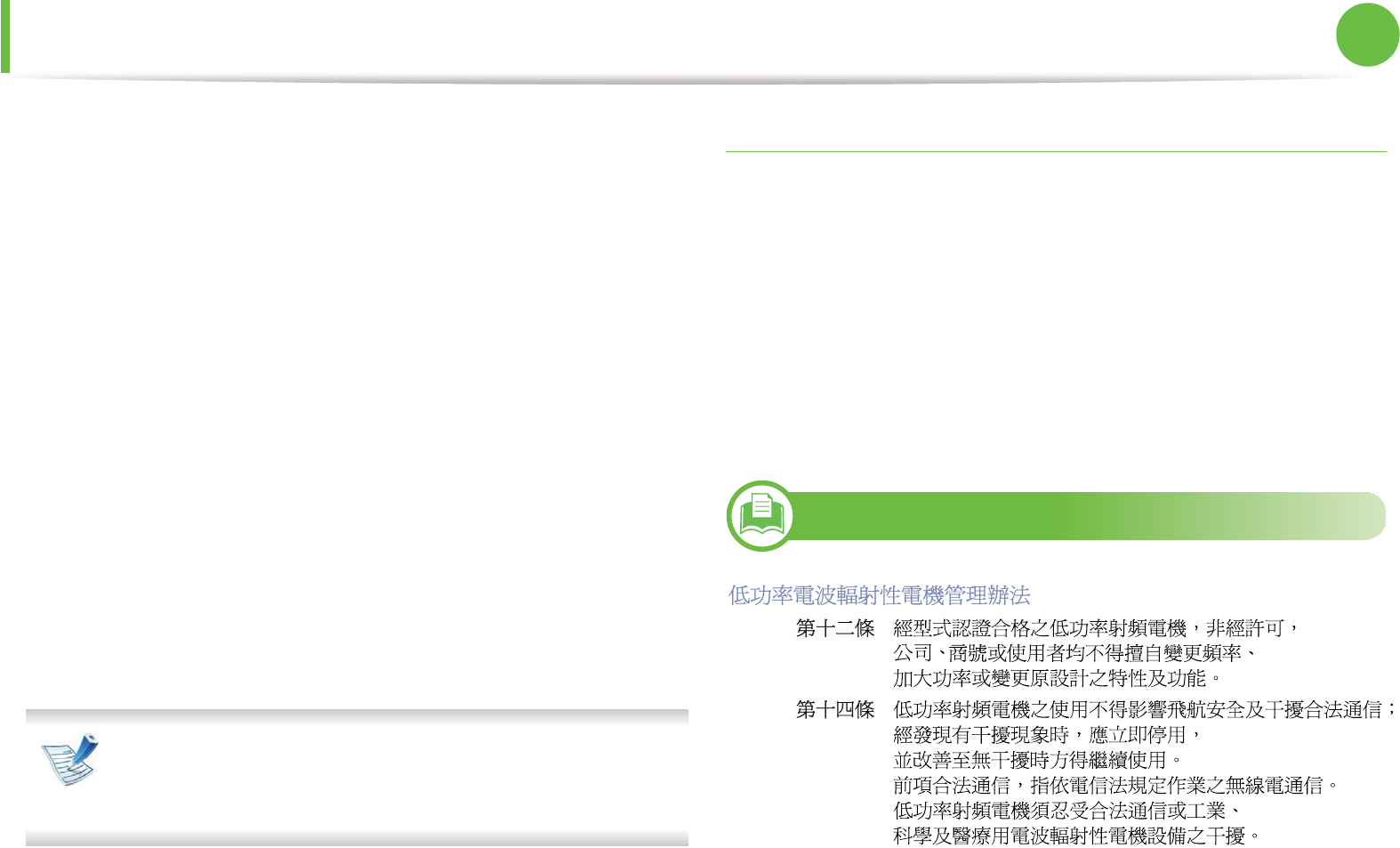
Regulatory information 90
5. Appendix
This equipment has been tested and found to comply with the limits
for a Class B digital device, pursuant to Part 15 of the FCC Rules.
These limits are designed to provide reasonable protection against
harmful interference in a residential installation. This equipment
generates, uses and can radiate radio frequency energy and, if not
installed and used in accordance with the instructions, may cause
harmful interference to radio communications. However, there is no
guarantee that interference will not occur in a particular installation.
If this equipment does cause harmful interference to radio or
television reception, which can be determined by turning the
equipment off and on, the user is encouraged to try to correct the
interference by one or more of the following measures:
• Reorient or relocate the receiving antenna.
• Increase the separation between the equipment and receiver.
• Connect the equipment into an outlet on a circuit different from
that to which the receiver is connected.
• Consult the dealer or experienced radio TV technician for help.
Change or modifications not expressly approved by the
manufacturer responsible for compliance could void the
user's authority to operate the equipment.
Canadian radio interference regulations
This digital apparatus does not exceed the Class B limits for radio
noise emissions from digital apparatus as set out in the interference-
causing equipment standard entitled “Digital Apparatus”, ICES-003
of the Industry and Science Canada.
Cet appareil numérique respecte les limites de bruits
radioélectriques applicables aux appareils numériques de Classe B
prescrites dans la norme sur le matériel brouilleur: “Appareils
Numériques”, ICES-003 édictée par l’Industrie et Sciences Canada.
13
Taiwan only
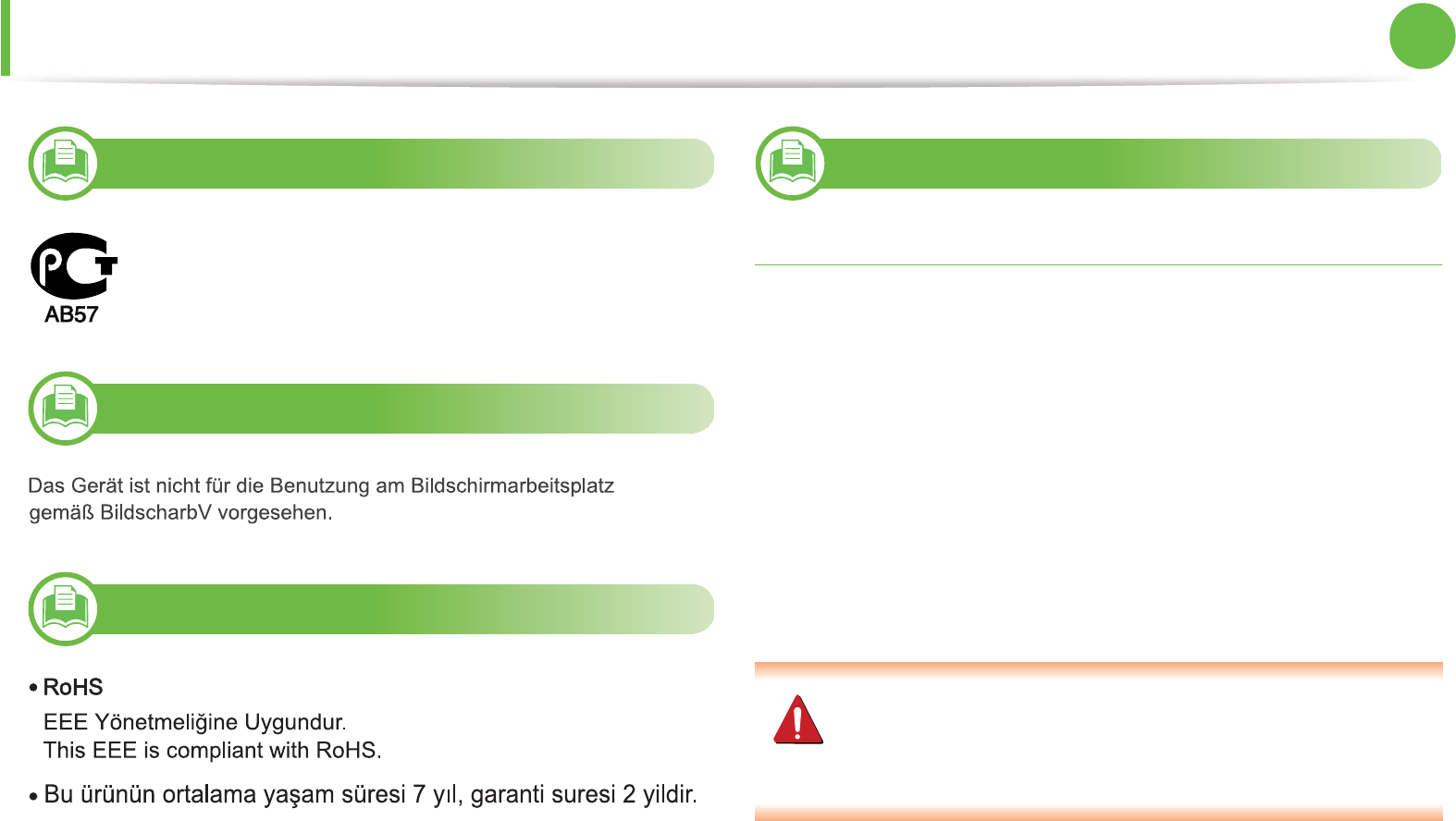
Regulatory information 91
5. Appendix
14
Russia only
15
Germany only
16
Turkey only
17
Replacing the fitted plug (for UK only)
Important
The mains lead for this machine is fitted with a standard (BS 1363) 13
amp plug and has a 13 amp fuse. When you change or examine the
fuse, you must re-fit the correct 13 amp fuse. You then need to
replace the fuse cover. If you have lost the fuse cover, do not use the
plug until you have another fuse cover.
Contact the people from you purchased the machine.
The 13 amp plug is the most widely used type in the UK and should
be suitable. However, some buildings (mainly old ones) do not have
normal 13 amp plug sockets. You need to buy a suitable plug
adaptor. Do not remove the moulded plug.
If you cut off the moulded plug, get rid of it straight away.
You cannot rewire the plug and you may receive an electric
shock if you plug it into a socket.
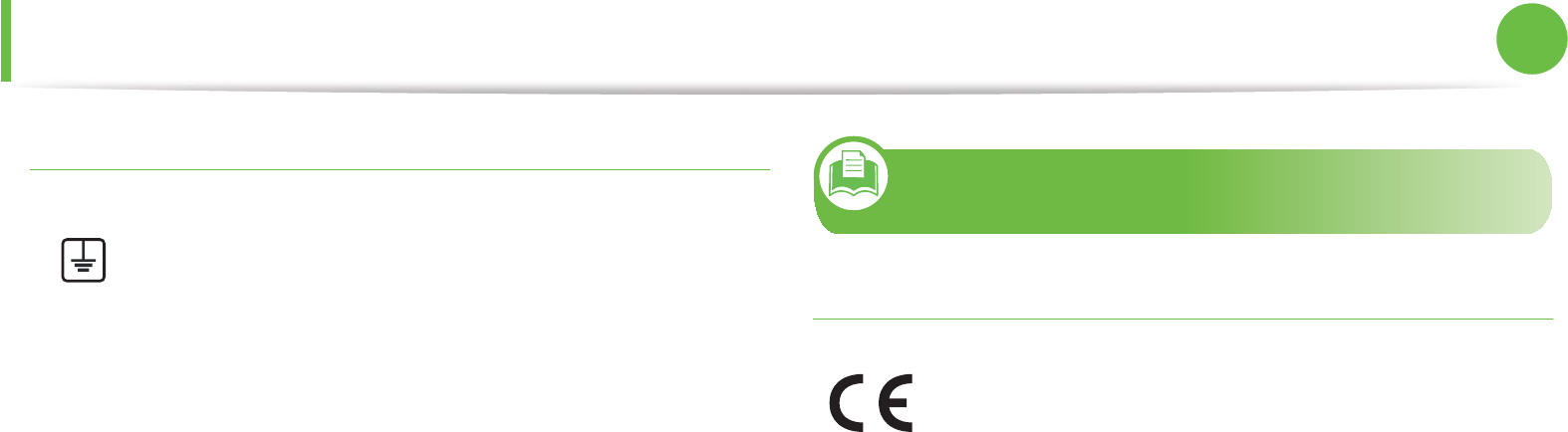
Regulatory information 92
5. Appendix
Important warning:
If the wires in the mains lead do not match the colors marked in your
plug, do the following:
You must connect the green and yellow wire to the pin marked by
the letter “E” or by the safety ‘Earth symbol’ or colored green and
yellow or green.
You must connect the blue wire to the pin which is marked with the
letter “N” or colored black.
You must connect the brown wire to the pin which is marked with
the letter “L” or colored red.
You must have a 13 amp fuse in the plug, adaptor, or at the
distribution board.
18
Declaration of conformity (European
countries)
Approvals and Certifications
January 1, 1995: Council Directive 2006/95/EC Approximation of
the laws of the member states related to low voltage equipment.
January 1, 1996: Council Directive 2004/108/EC, approximation of
the laws of the Member States related to electromagnetic
compatibility.
March 9, 1999: Council Directive 1999/5/EC on radio equipment
and telecommunications terminal equipment and the mutual
recognition of their conformity. A full declaration, defining the
relevant Directives and referenced standards can be obtained from
your Samsung Electronics Co., Ltd. representative.
You must earth this machine.
The wires in the mains lead have the following color code:
•Green and Yellow: Earth
•Blue: Neutral
•Brown: Live Hereby, Samsung Electronics, declares that this [ML-375x
Series] is in compliance with the essential requirements and
other relevant provisions of Low Voltage Directive (2006/95/
EC), EMC Directive (2004/108/EC).
The declaration of conformity may be consulted at
www.samsung.com/printer, go to Support > Download
center and enter your printer (MFP) name to browse the
EuDoC.
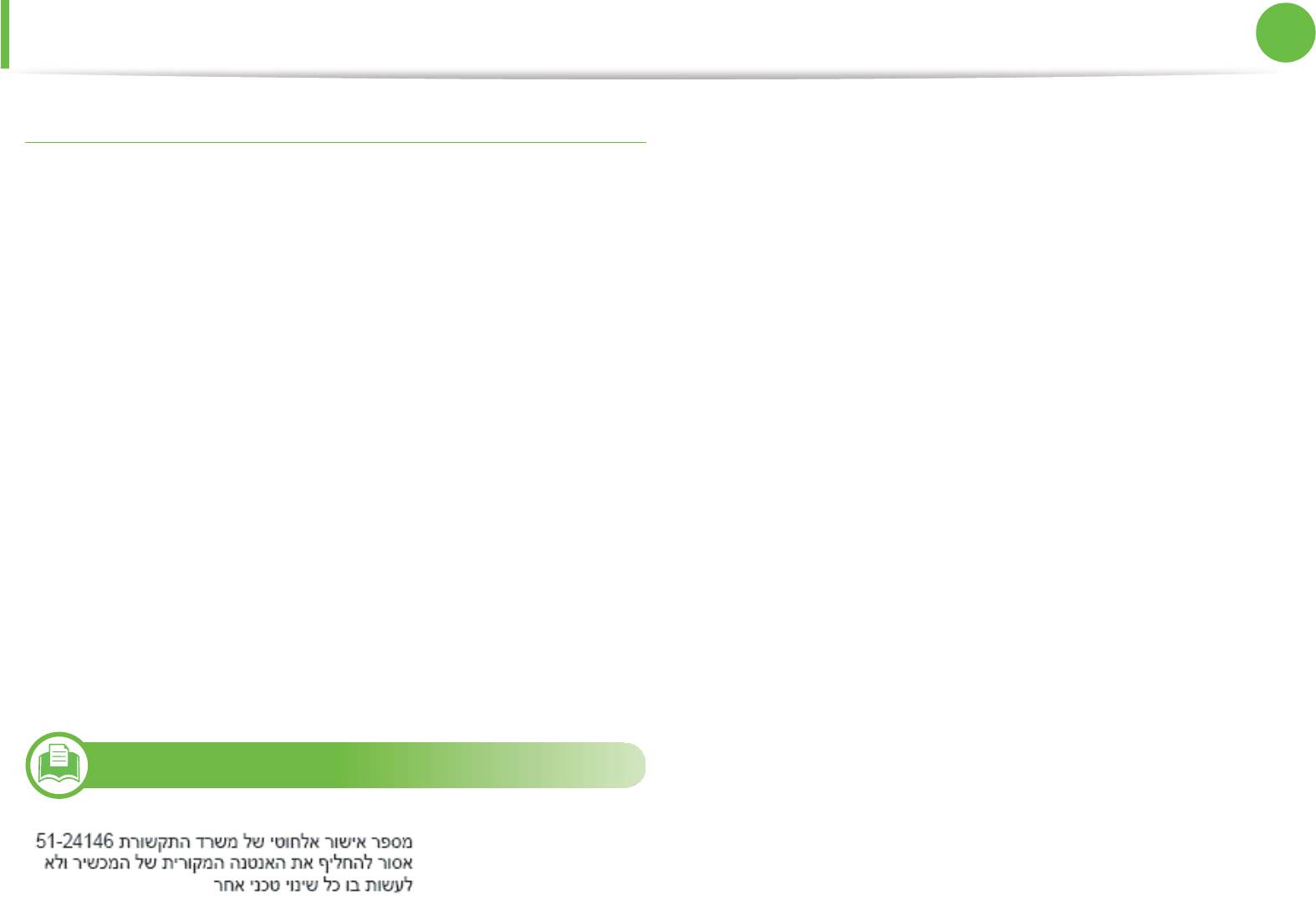
Regulatory information 93
5. Appendix
EC Certification
Certification to 1999/5/EC Radio Equipment & Telecommunications
Terminal Equipment Directive (FAX)
This Samsung product has been self-certified by Samsung for pan-
European single terminal connection to the analogue public
switched telephone network (PSTN) in accordance with Directive
1999/5/EC. The product has been designed to work with the national
PSTNs and compatible PBXs of the European countries:
In the event of problems, you should contact the Euro QA Lab of
Samsung Electronics Co., Ltd. in the first instance.
The product has been tested against TBR21. To assist in the use and
application of terminal equipment which complies with this
standard, the European Telecommunication Standards Institute
(ETSI) has issued an advisory document (EG 201 121) which contains
notes and additional requirements to ensure network compatibility
of TBR21 terminals. The product has been designed against, and is
fully compliant with, all of the relevant advisory notes contained in
this document.
19
Israel only
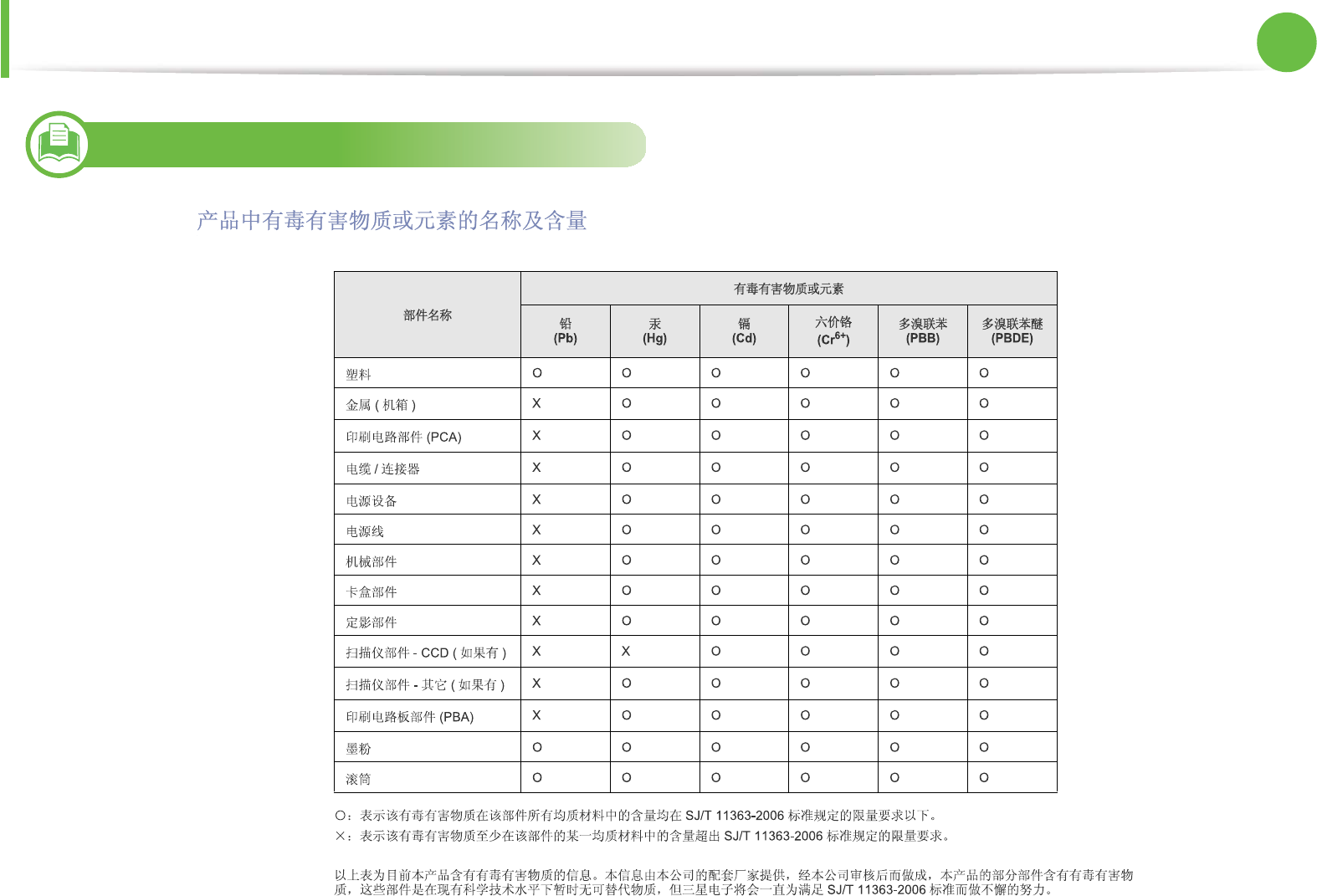
Regulatory information 94
5. Appendix
20
China only

95
5. Appendix
Copyright
© 2011 Samsung Electronics Co., Ltd. All rights reserved.
This user’s guide is provided for information purposes only. All information included herein is subject to change without notice.
Samsung Electronics is not responsible for any direct or indirect damages, arising from or related to use of this user’s guide.
• Samsung and the Samsung logo are trademarks of Samsung Electronics Co., Ltd.
• Microsoft, Windows, Windows Vista, Windows 7, and Windows Server 2008 R2 are either registered trademarks or trademarks of Microsoft
Corporation.
• TrueType, LaserWriter, and Macintosh are trademarks of Apple Computer, Inc.
• All other brand or product names are trademarks of their respective companies or organizations.
Refer to the 'LICENSE.txt' file in the provided CD-ROM for the open source license information.
REV. 1.00
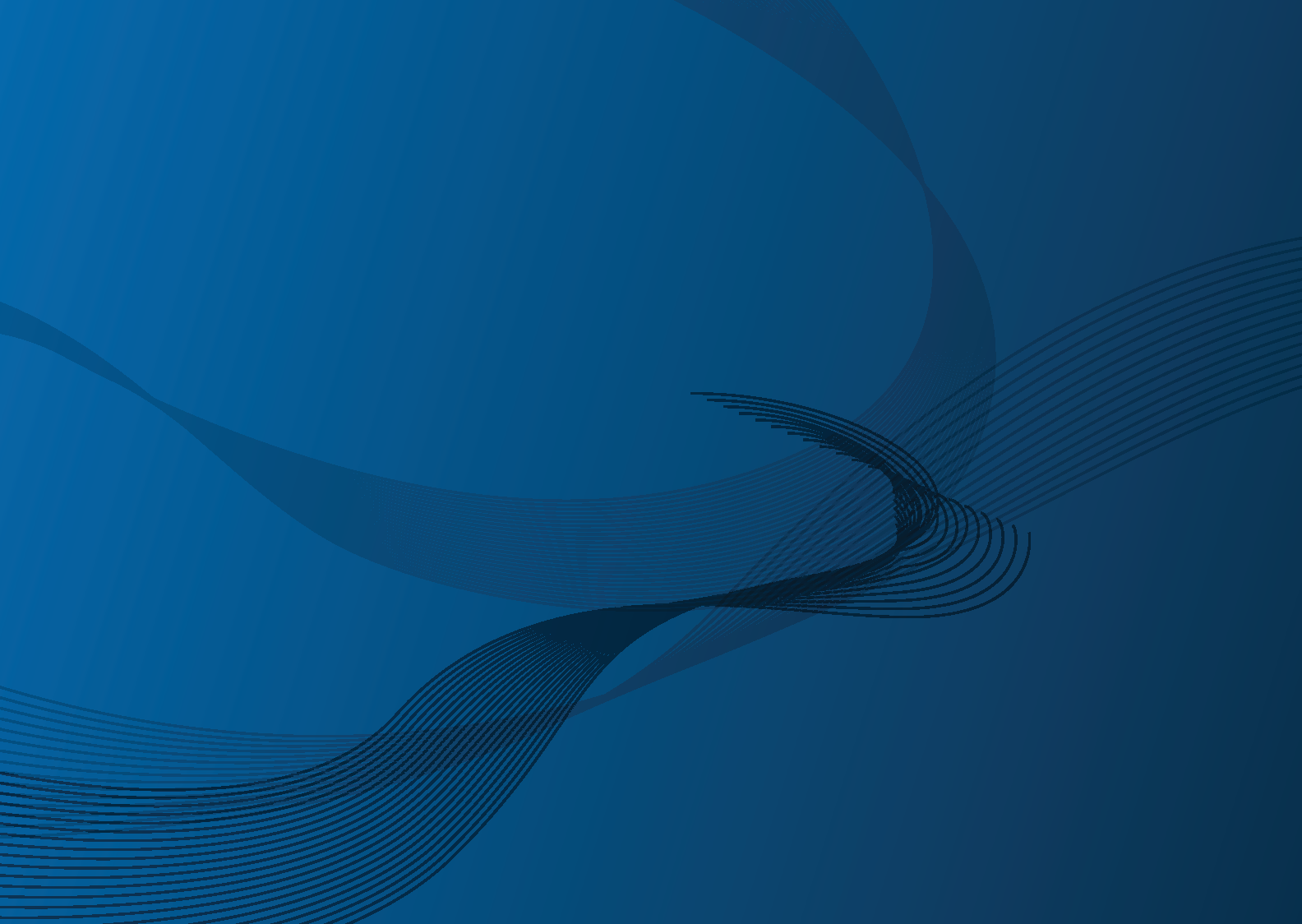
ML-375x Series
User’s Guide
Advanced
imagine the possibilities
This guide provides information about installation, advanced configuration, operation and
troubleshooting on various OS environments.
Some features may not be available depending on model or country.
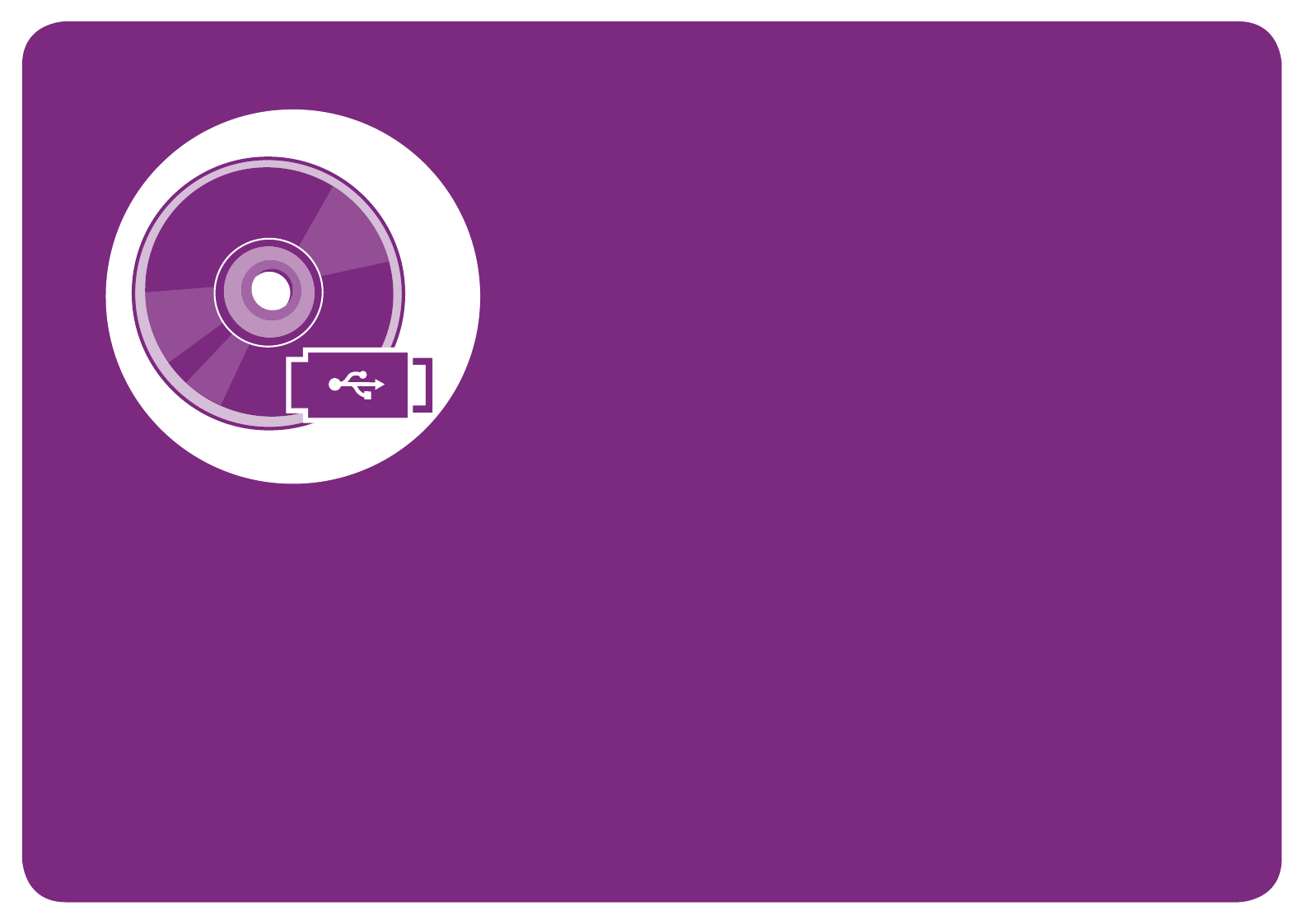
1. Software installation
This chapter provides instructions for installing essential and helpful software
for use in an environment where the machine is connected via a cable. A locally
connected machine is a machine directly attached to your computer using the
cable. If your machine is attached to a network, skip the following steps below
and go on to installing a network connected machine’s driver (see Installing
driver over the network15).
• Installation for Macintosh 3
• Reinstallation for Macintosh 5
• Installation for Linux 6
• Reinstallation for Linux 8
• If you are a Windows OS user, refer to the Basic Guide for installing the
machine’s driver.
• Only use a USB cable no longer then 3 meter (118 inches).

3
1. Software installation
Installation for Macintosh
1Make sure that the machine is connected to your computer
and powered on.
2 Insert the supplied software CD into your CD-ROM drive.
3 Double-click the CD-ROM icon that appears on your
Macintosh desktop.
4 Double-click the MAC_Installer folder > Installer OS X icon.
5 Enter the password and click OK.
6 Click Continue.
7 Read the license agreement and click Continue.
8 Click Agree to agree to the license agreement.
9 Select Easy Install and click Install. Easy Install is
recommended for most users. All components necessary for
machine operations will be installed.
If you select Custom Install, you can choose individual
components to install.
10 When the message that warns that all applications will close
on your computer appears, click Continue.
11 Select Typical installation for a local printer and then click
OK.
12 Click Continue on the Read Me window.
13 After the installation is finished, click Quit.
14 Open the Applications folder > Utilities > Print Setup
Utility.
• For Mac OS X 10.5-10.7, open the Applications folder >
System Preferences and click Print & Fax.
15 Click Add on the Printer List.
• For Mac OS X 10.5-10.7, click the “+” icon; a display window
will pop up.
16 For Mac OS X 10.3, select the USB tab.
• For Mac OS X10.4, click Default Browser and find the USB
connection.
• For Mac OS X 10.5-10.7, click Default and find the USB
connection.

Installation for Macintosh 4
1. Software installation
17 For Mac OS X 10.3, if Auto Select does not work properly, select
Samsung in Printer Model and your machine name in Model
Name.
• For Mac OS X 10.4, if Auto Select does not work properly,
select Samsung in Print Using and your machine name in
Model.
• For Mac OS X 10.5-10.7, if Auto Select does not work
properly, select Select a driver to use... and your machine
name in Print Using.
Your machine appears on the Printer List, and is set as the
default machine.
18 Click Add.

5
1. Software installation
Reinstallation for Macintosh
If the printer driver does not work properly, uninstall the driver and
reinstall it.
1Make sure that the machine is connected to your computer
and powered on.
2 Insert the supplied software CD into your CD-ROM drive.
3 Double-click the CD-ROM icon that appears on your
Macintosh desktop.
4 Double-click the MAC_Installer folder > Installer OS X icon.
5 Enter the password and click OK.
6 Click Continue.
7 Read the license agreement and click Continue.
8 Click Agree to agree to the license agreement.
9 Select Uninstall and click Uninstall.
10 When the message which warns that all applications will close
on your computer appears, click Continue.
11 When the uninstall is done, click Quit.
If a machine has already been added, delete it from the Print
Setup Utility or Print & Fax.
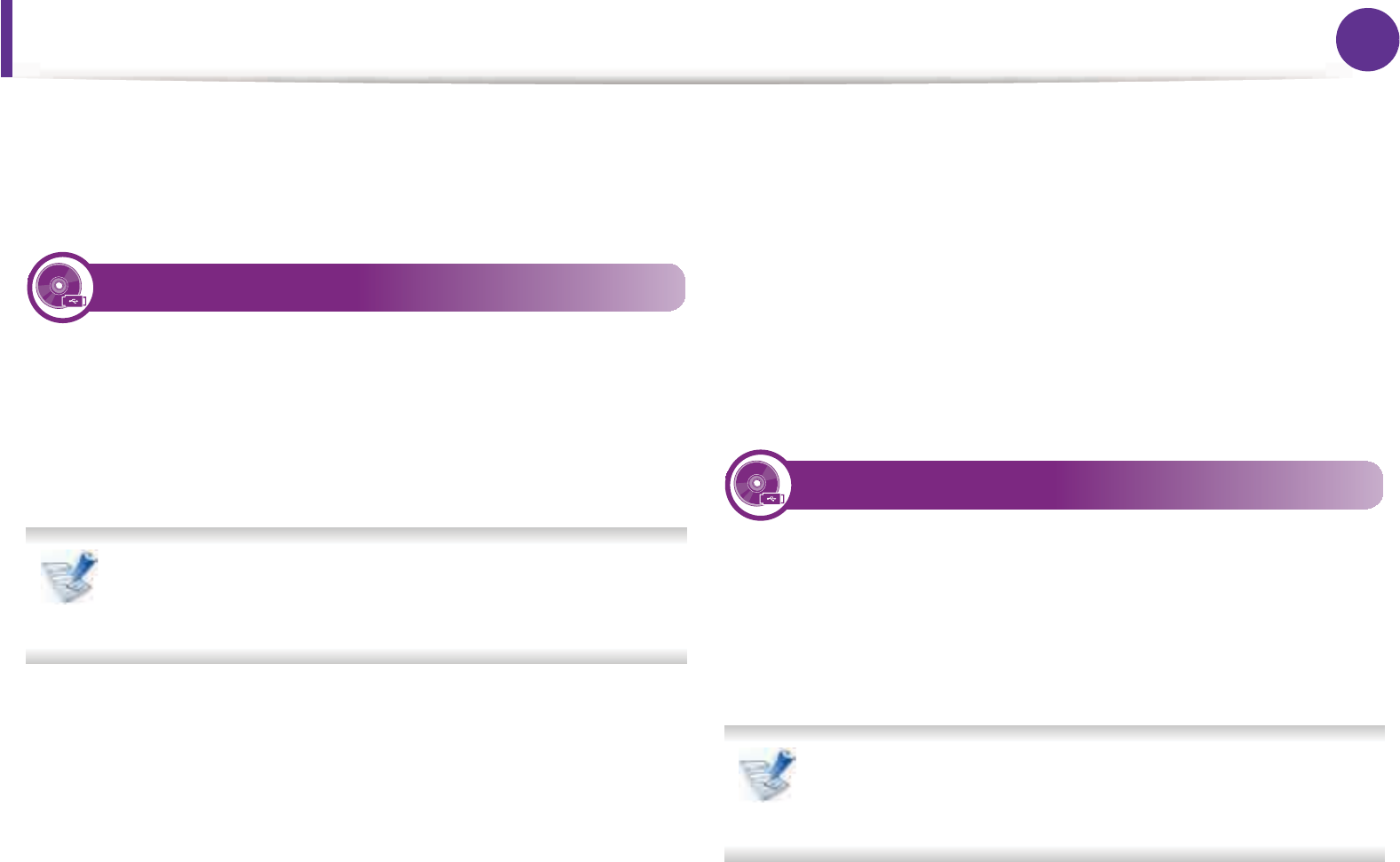
6
1. Software installation
Installation for Linux
You need to download Linux software packages from the Samsung
website to install the printer software (http://www.samsung.com/
printer).
1
Installing the Unified Linux Driver
1Make sure that the machine is connected to your computer
and powered on.
2 When the Administrator Login window appears, type “root”
in the Login field and enter the system password.
You must log in as a super user (root) to install the machine
software. If you are not a super user, ask your system
administrator.
3 From the Samsung website, download the Unified Linux
Driver package to your computer.
4 Right-click the Unified Linux Driver package and extract the
package.
5 Double click cdroot > autorun.
6 When the welcome screen appears, click Next.
7 When the installation is complete, click Finish.
The installation program added the Unified Driver Configurator
desktop icon and the Unified Driver group to the system menu for
your convenience. If you have any difficulties, consult the on-screen
help that is available through your system menu or from the driver
package Windows applications, such as Unified Driver
Configurator or Image Manager.
2
Installing the Smart Panel
1Make sure that the machine is connected to your computer
and powered on.
2 When the Administrator Login window appears, type in root
in the Login field and enter the system password.
You must log in as a super user (root) to install the machine
software. If you are not a super user, ask your system
administrator.
3 From the Samsung website, download the Smart Panel
package to your computer.
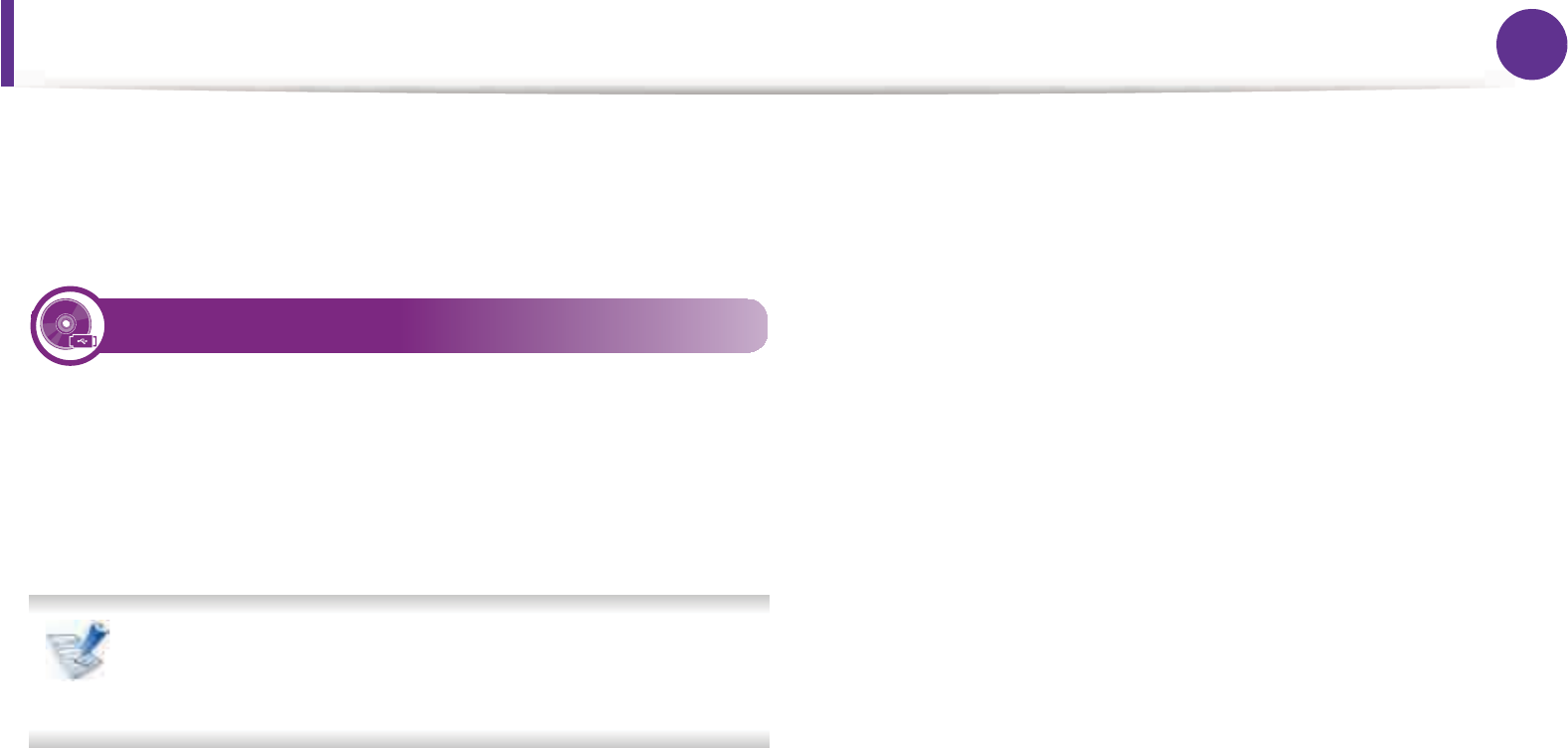
Installation for Linux 7
1. Software installation
4 Right-click the Smart Panel package and extract the package.
5 Double click cdroot > Linux > smartpanel > install.sh.
3
Installing the Printer Settings Utility
1Make sure that the machine is connected to your computer
and powered on.
2 When the Administrator Login window appears, type “root”
in the Login field and enter the system password.
You must log in as a super user (root) to install the machine
software. If you are not a super user, ask your system
administrator.
3 From the Samsung website, download the Printer Settings
Utility package to your computer.
4 Right-click the Printer Settings Utility package and extract
the package.
5 Double click cdroot > Linux > psu > install.sh.

8
1. Software installation
Reinstallation for Linux
If the printer driver does not work properly, uninstall the driver and
reinstall it.
1Make sure that the machine is connected to your computer
and powered on.
2 When the Administrator Login window appears, type “root”
in the Login field and enter the system password.
You must log in as a super user (root) to uninstall the printer
driver. If you are not a super user, ask your system
administrator.
3 Click the icon at the bottom of the desktop. When the
Terminal screen appears, type in the following.
[root@localhost root]#cd /opt/Samsung/mfp/uninstall/
[root@localhost uninstall]#./uninstall.sh
4 Click Uninstall.
5 Click Next.
6 Click Finish.
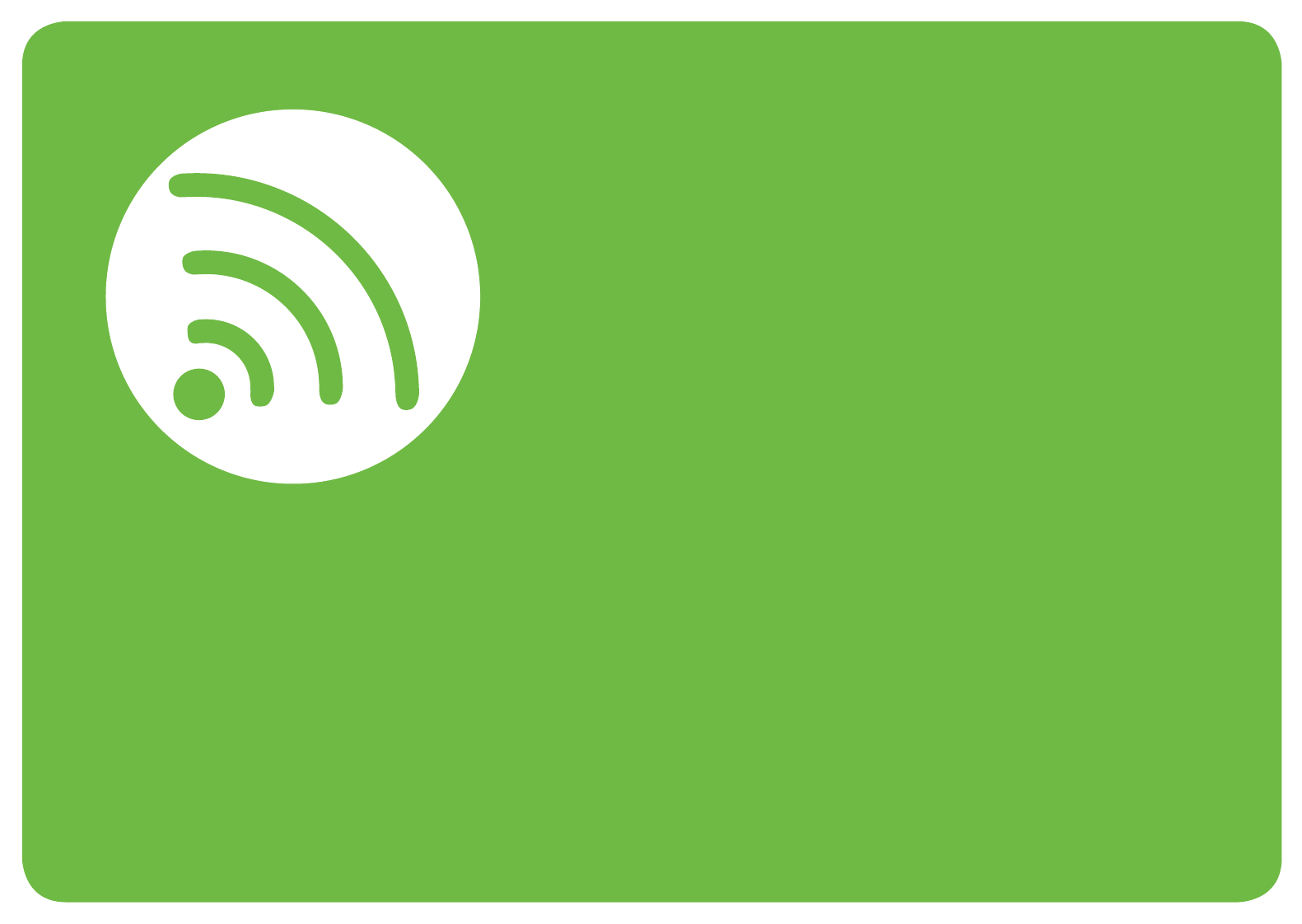
2. Using a network-connected
machine
This chapter gives you step-by-step instructions for setting up a network
connected machine and software.
• Useful network programs 10
• Wired network setup 11
• Installing driver over the network 15
• IPv6 configuration 22
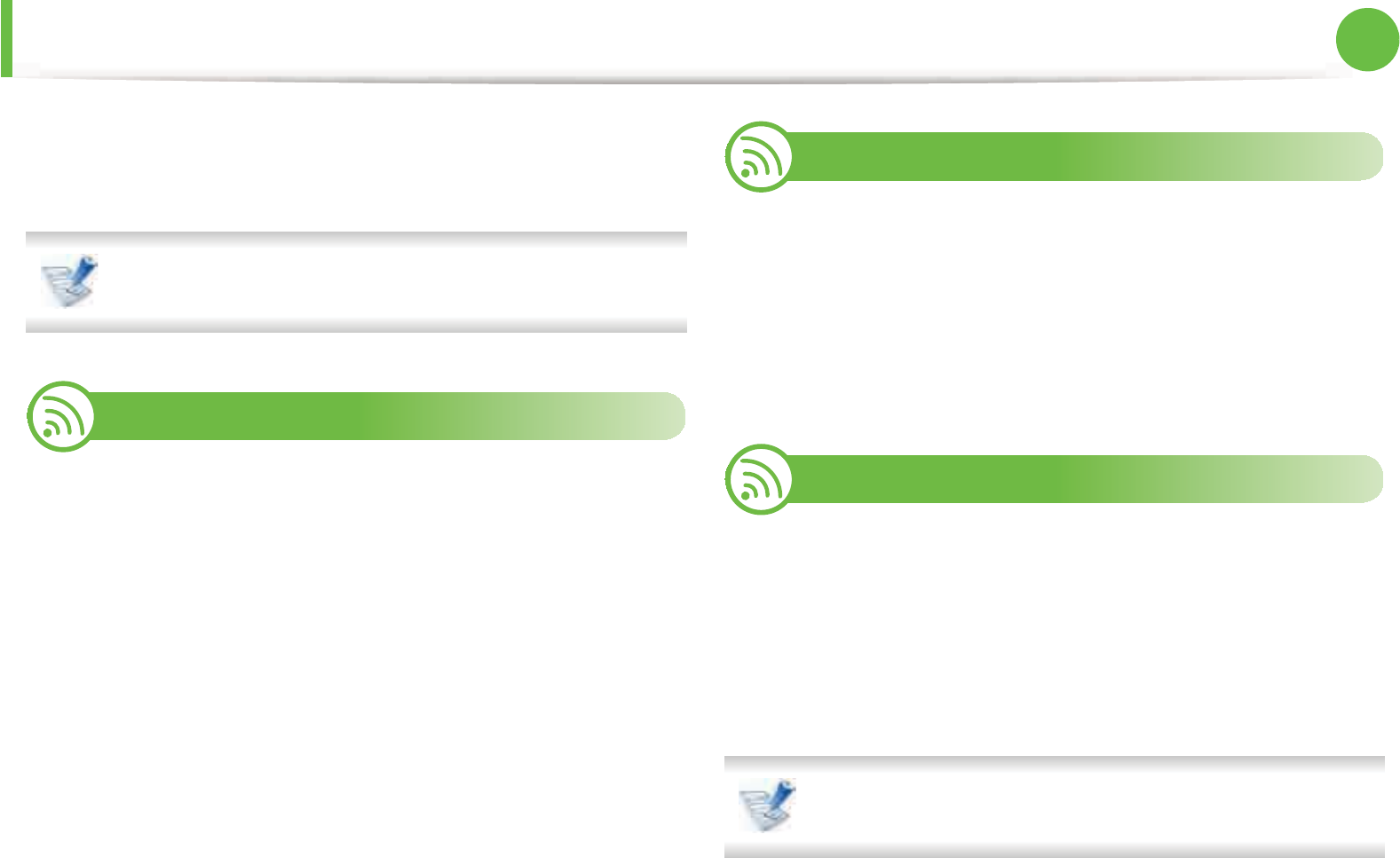
10
2. Using a network-connected machine
Useful network programs
There are several programs available to setup the network settings
easily in a network environment. For the network administrator
especially, managing several machines on the network is possible.
Before using the programs below, set the IP address first.
1
SyncThru™ Web Service
The web server embedded on your network machine allows you to
do the following tasks (see "Using SyncThru™ Web Service" on page
24):
• Check the supplies information and status.
• Customize machine settings.
• Set the email notification option. When you set this option, the
machine status (toner cartridge shortage or machine error) will
be sent to a certain person's email automatically.
• Configure the network parameters necessary for the machine to
connect to various network environments.
2
SyncThru™ Web Admin Service
Web-based machine management solution for network
administrators. SyncThru™ Web Admin Service provides you with an
efficient way of managing network devices and lets you remotely
monitor and troubleshoot network machines from any site with
corporate internet access. Download this program from http://
solution.samsungprinter.com.
3
SetIP
This utility program allows you to select a network interface and
manually configure the IP addresses for use with the TCP/IP protocol.
• See "IPv4 configuration using SetIP (Windows)" on page 11.
• See "IPv4 configuration using SetIP (Macintosh)" on page 12.
• See "IPv4 configuation using SetIP (Linux)" on page 13.
TCP/IPv6 is not supported by this program.
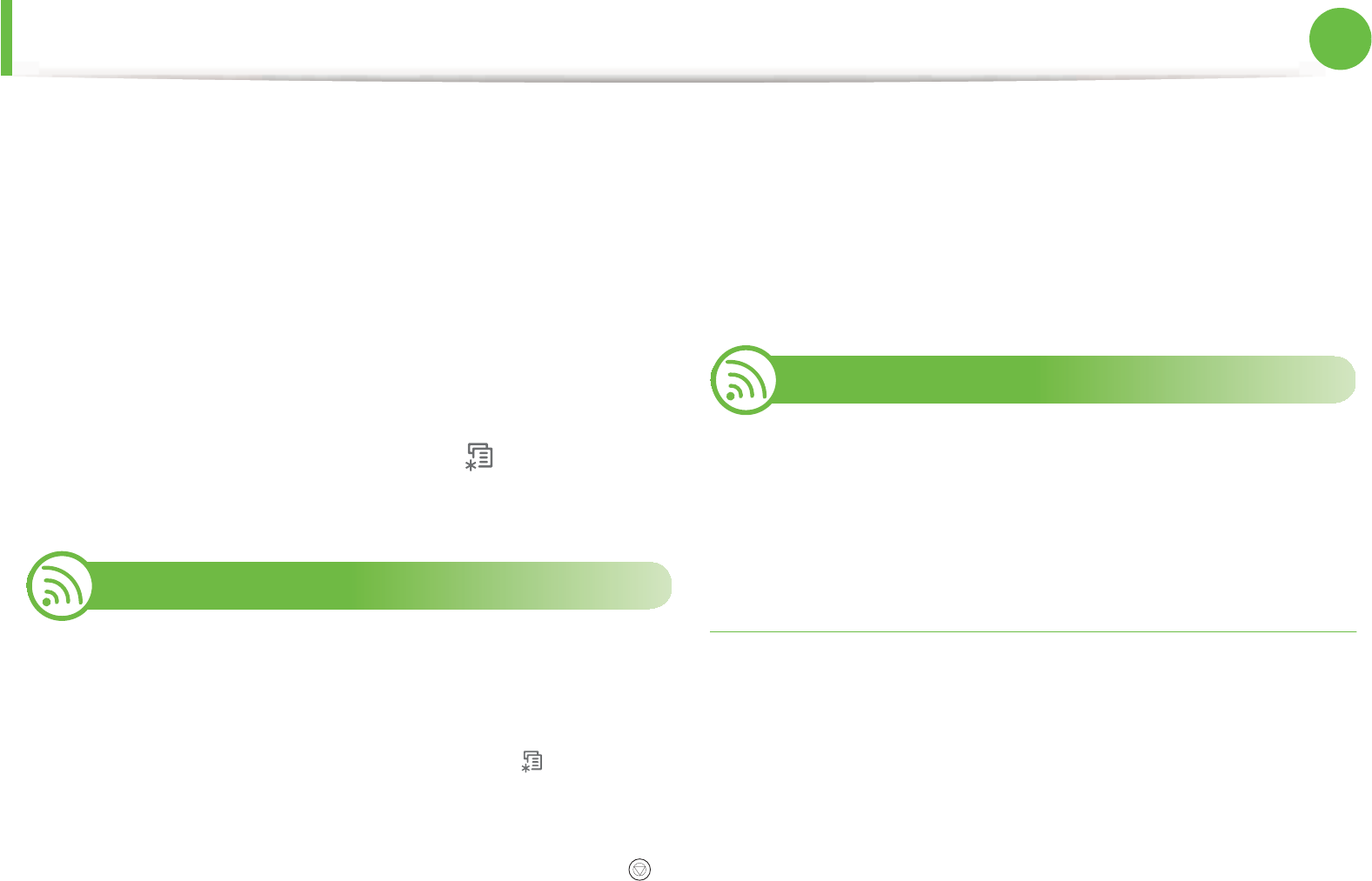
11
2. Using a network-connected machine
Wired network setup
You must set up the network protocols on your machine to use it on
your network.
You can use network after connecting network cable to a
corresponding port on your machine.
• For models that do not have the display screen on the control
panel, use the SyncThru™ Web Service or SetIP program.
- See "Using SyncThru™ Web Service" on page 62.
- See "Setting IP address" on page 11.
• For models that have the display screen on the control panel,
configure the network setting by pressing (Menu) button >
Network on the control panel (see "Network" on page 36).
4
Printing a network configuration report
You can print Network Configuration Report from the machine’s
control panel that will show the current machine’s network settings.
This will help you to set up a network.
•The machine has the display screen: Press the (Menu)
button on the control panel and select Network > Network
Config. (Network Configuration)> Yes.
•The machine does not have the display screen: Press the
(Cancel or Stop/Clear) button for more than five seconds on the
control panel.
Using this Network Configuration Report, you can find your
machine’s MAC address and IP address.
For example:
• MAC Address: 00:15:99:41:A2:78
• IP Address: 192.0.0.192
5
Setting IP address
First, you have to set up an IP address for network printing and
managements. In most cases a new IP address will be automatically
assigned by a DHCP (Dynamic Host Configuration Protocol) server
located on the network.
IPv4 configuration using SetIP (Windows)
Before using the SetIP program, disable the computer firewall from
Control Panel > Security Center > Windows Firewall.
1Install this program from the supplied CD-ROM by double-
click Application > SetIP > Setup.exe.
2 Follow the instructions in the installation window.
3 Connect your machine to the network with a network cable.
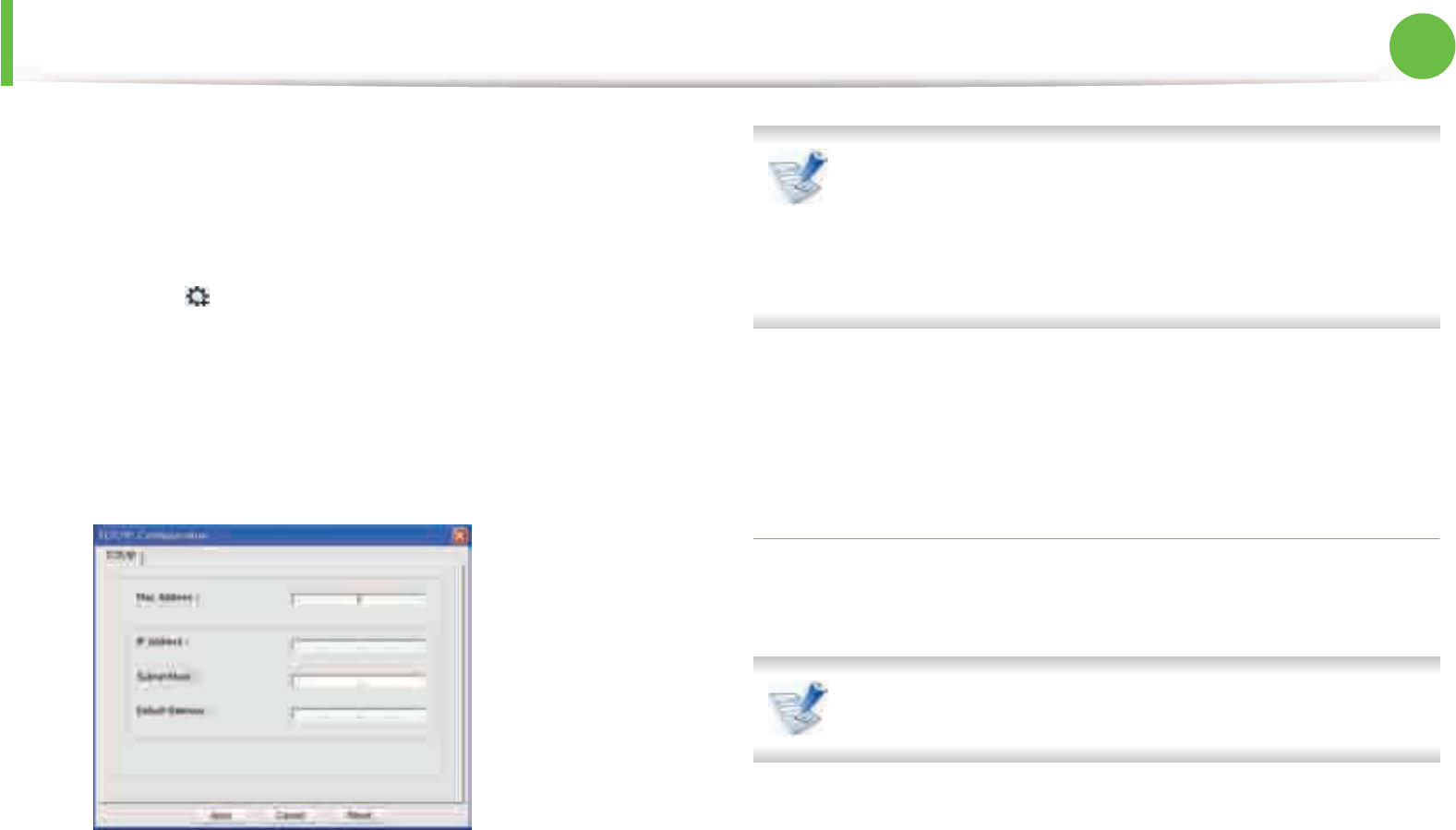
Wired network setup 12
2. Using a network-connected machine
4 Turn on the machine.
5 From the Windows Start menu, select All Programs >
Samsung Printers > SetIP > SetIP.
6 Click the icon (third from left) in the SetIP window to open
the TCP/IP configuration window.
7 Enter the machine’s new information into the configuration
window as follows. In a corporate intranet, you may need to
have this information assigned by a network manager before
proceeding.
Find the machine’s MAC address from the Network
Configuration Report (see "Printing a network
configuration report" on page 11) and enter it without the
colons. For example, 00:15:99:29:51:A8 becomes
0015992951A8.
8 Click Apply, and then click OK. The machine will automatically
print the Network Configuration Report. Confirm that all the
settings are correct.
IPv4 configuration using SetIP (Macintosh)
Before using the SetIP program, disable the computer firewall from
System Preferences > Security > Firewall.
The following instructions may vary from your model.
1Connect your machine to the network with a network cable.
2 Insert the Installation CD-ROM, and open the disk window,
select MAC_Installer > MAC_Printer > SetIP >
SetIPapplet.html.
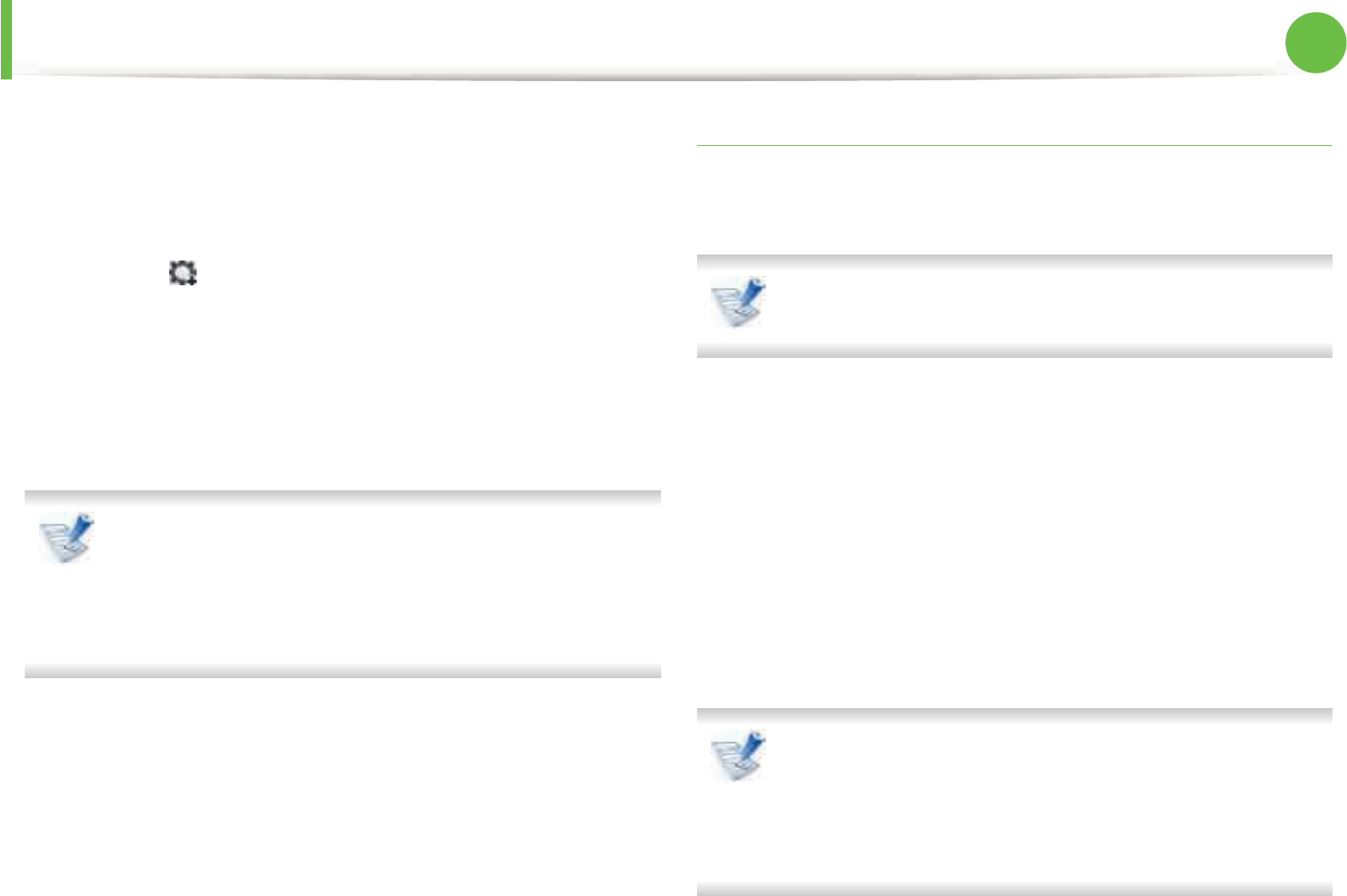
Wired network setup 13
2. Using a network-connected machine
3 Double-click the file and Safari will automatically open, then
select Trust. The browser will open the SetIPapplet.html
page that shows the printer’s name and IP address
information.
4 Click the icon (third from left) in the SetIP window to open
the TCP/IP configuration window.
5 Enter the machine’s new information into the configuration
window. In a corporate intranet, you may need to have this
information assigned by a network manager before
proceeding.
Find the machine’s MAC address from the Network
Configuration Report (see "Printing a network
configuration report" on page 11) and enter it without the
colons. For example, 00:15:99:29:51:A8 becomes
0015992951A8.
6 Select Apply, then OK, and OK again.
7 Quit Safari.
IPv4 configuation using SetIP (Linux)
Before using the SetIP program, disable the computer firewall from
System Preferences or Administrator.
The following instructions may vary from your model or
operating systems.
1Open /opt/Samsung/mfp/share/utils/.
2 Double-click the SetIPApplet.html file.
3 Click to open the TCP/IP configuration window.
4 Enter the machine’s new information into the configuration
window. In a corporate intranet, you may need to have this
information assigned by a network manager before
proceeding.
Find the machine’s MAC address from the Network
Configuration Report (see "Printing a network
configuration report" on page 11) and enter it without the
colons. For example, 00:15:99:29:51:A8 becomes
0015992951A8.

Wired network setup 14
2. Using a network-connected machine
5 The machine will automatically print the Network
Configuration Report.
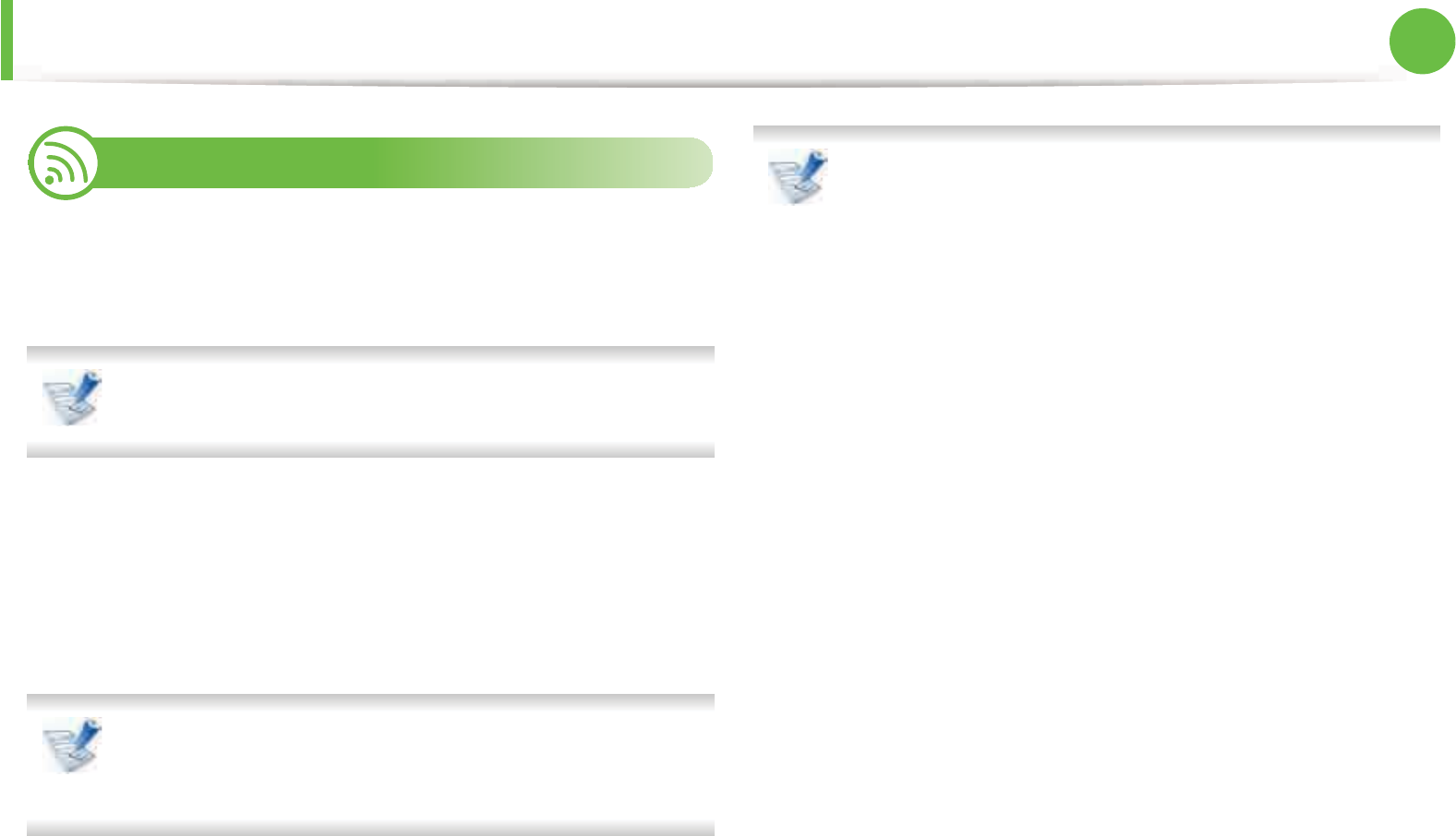
15
2. Using a network-connected machine
Installing driver over the network
6
Windows
1Make sure that the machine is connected to the network and
powered on. Also, your machine’s IP address should have
been set (see "Setting IP address" on page 11).
If the “Found New Hardware Wizard” appears during the
installation procedure, click Cancel to close the window.
2 Insert the supplied software CD into your CD-ROM drive.
The software CD should automatically run and an installation
window will appear.
3 Select Install Now.
The Custom Installation allows you to select the machine’s
connection and choose individual components to install.
Follow the instructions on the window.
4 Read License Agreement, and select I accept the terms of
the License Agreement. Then, click Next.
The program searches for the machine.
If your machine is not found on the network or locally, an
error message appears.
•Check if you want to install the software without
connection of the printer.
- Check this option to install this program without a
machine connected. In this case, the print a test page
window will be skipped, and completes the installation.
•Search again
When you press this button, the firewall notice window
appears.
- Turn off the firewall and Search again. For Windows
operating system, click Start > Control Panel >
Windows Firewall, and inactivate this option.
- Turn off the firewall from the third party's program
beside the operating system. Refer to the manual
provided by individual programs.
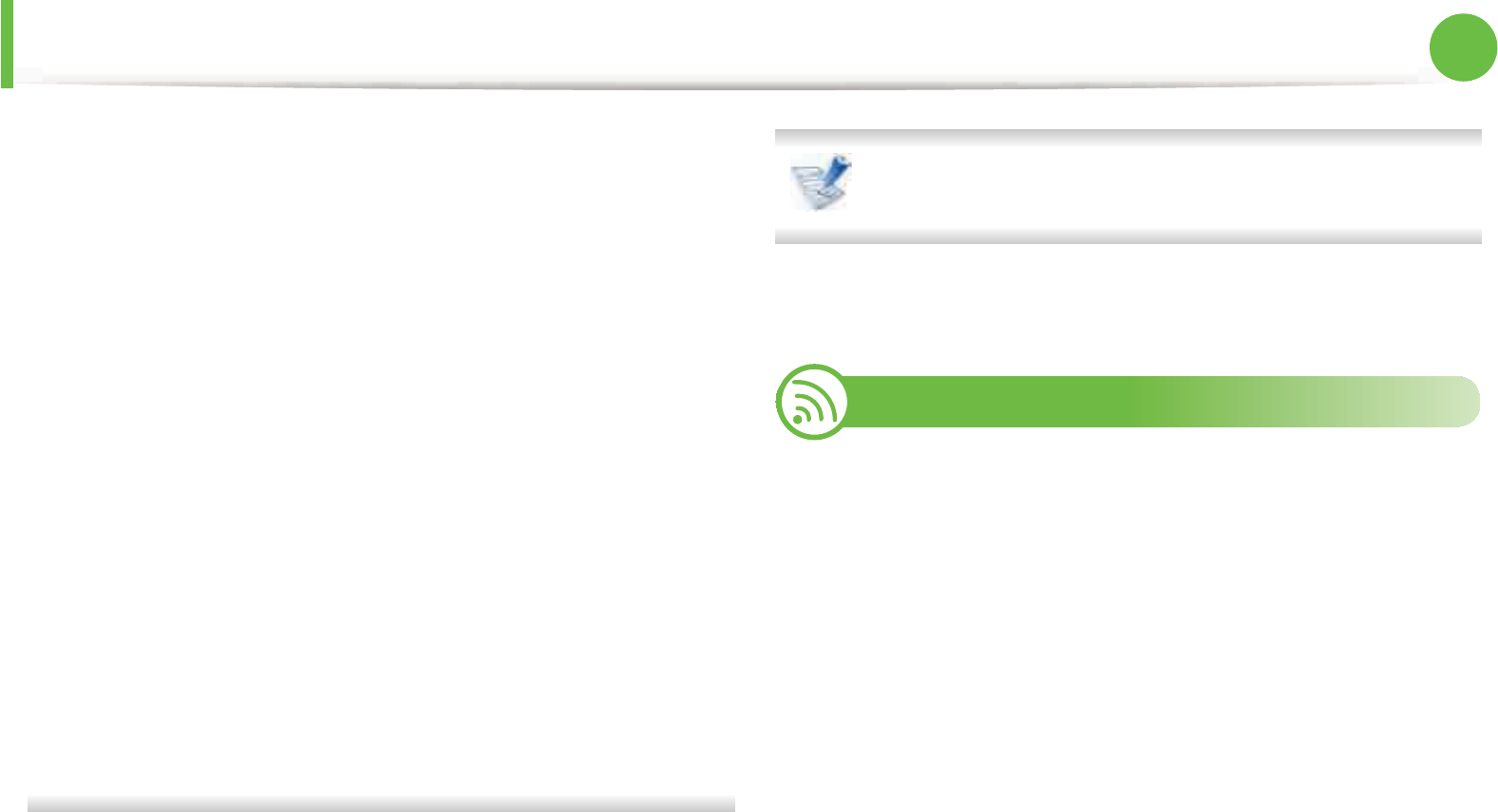
Installing driver over the network 16
2. Using a network-connected machine
•Direct Input
The Direct Input allows you to search for a specific
machine on the network.
-Search by IP address: Enter the IP address or the host
name. Then click Next.
To verify your machine’s IP address, print a network
configuration report (see "Printing a network
configuration report" on page 11).
-Search by network path: To find a shared machine
(UNC Path), enter the shared name manually or find a
shared printer by clicking the Browse button. Then click
Next.
•Help
If your machine is not connected to the computer or
network, this help button gives detailed information
about how to connect the machine.
•SNMP Community Name
If your system administrator set the new SNMP
Community Name on the machine, you can find the
machine in the network. Contact your system
administrator for new SNMP Community Name.
5 The searched machines will be shown on the screen. Select
the one you wish to use and click OK.
If the driver searched only one machine, the confirmation
window appears.
6 Follow the instructions in the installation window.
7
Macintosh
1Make sure that the machine is connected to your network and
powered on. Also, your machine’s IP address should have
been set (see "Setting IP address" on page 11).
2 Insert the supplied software CD into your CD-ROM drive.
3 Double-click the CD-ROM icon that appears on your
Macintosh desktop.
4 Double-click the MAC_Installer folder > Installer OS X icon.
5 Enter the password and click OK.
6 Click Continue.
7 Read the license agreement and click Continue.
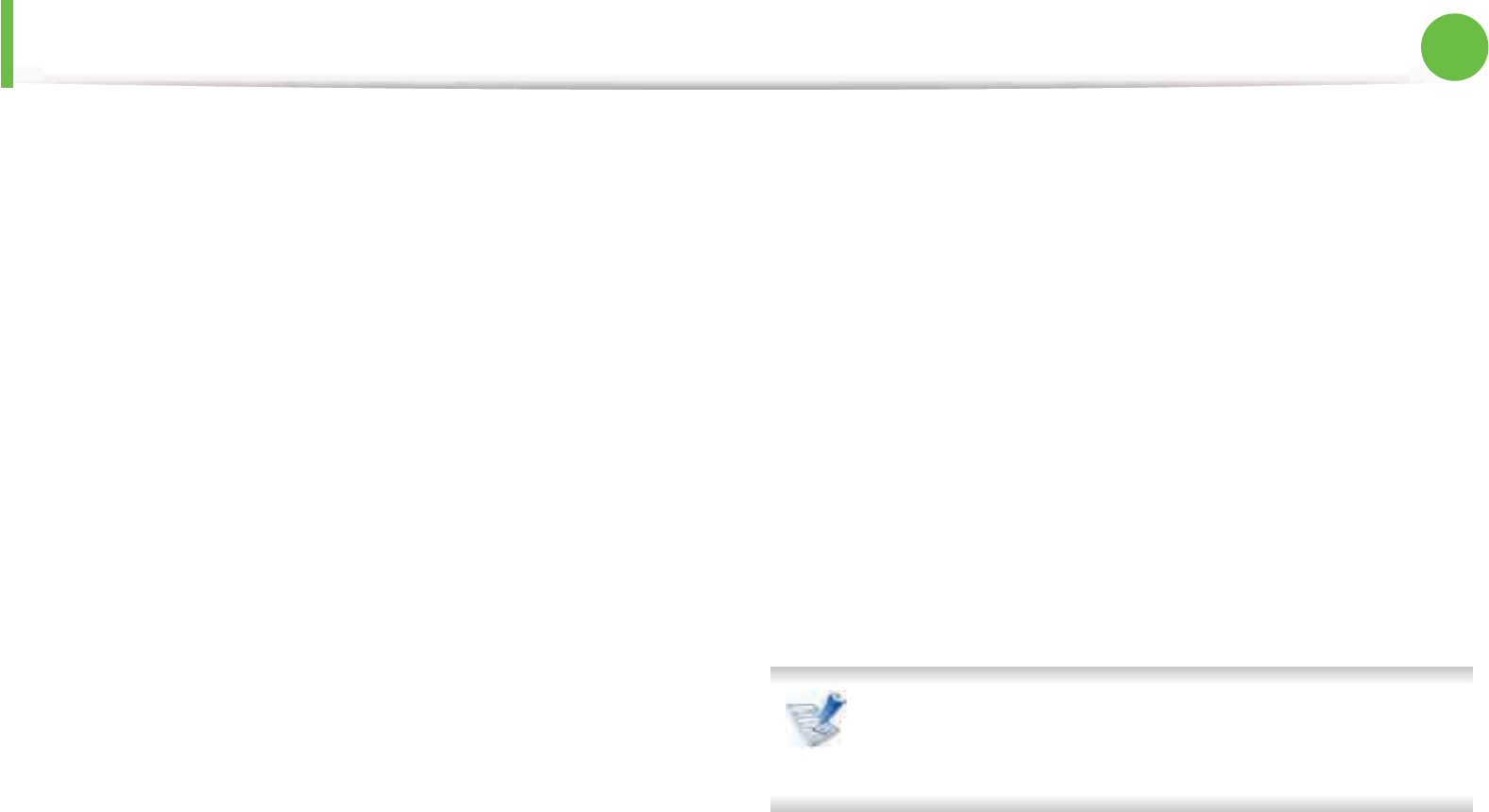
Installing driver over the network 17
2. Using a network-connected machine
8 Click Agree to agree to the license agreement.
9 Select Easy Install and click Install. Easy Install is
recommended for most users. All components necessary for
machine operations will be installed.
If you select Custom Install, you can choose individual
components to install.
10 When the message which warns that all applications will close
on your computer appears, click Continue.
11 Select Typical installation for a network printer and then
click OK.
12 The SetIP program automatically runs.
13 Click OK to continue the installation.
14 Click Continue on the Read me window.
15 After the installation is finished, click OK.
16 Open the Applications folder > Utilities > Print Setup
Utility.
• For Mac OS X 10.5-10.7, open the Applications folder >
System Preferences and click Print & Fax.
17 Click Add on the Printer List.
• For Mac OS X 10.5-10.7, click the “+” icon. A display window
will pop up.
18 For Mac OS X 10.3, select the IP Printing tab.
• For Mac OS X 10.4, click IP Printer.
• For Mac OS X 10.5-10.7, click IP.
19 Select HP Jetdirect - Socket in Protocol.
When printing a document containing many pages, printing
performance may be enhanced by choosing Socket for
Printer Type option.
20 Enter the machine’s IP address in the Address input field.
21 Enter the queue name in the Queue input field. If you cannot
determine the queue name for your machine server, try using
the default queue first.
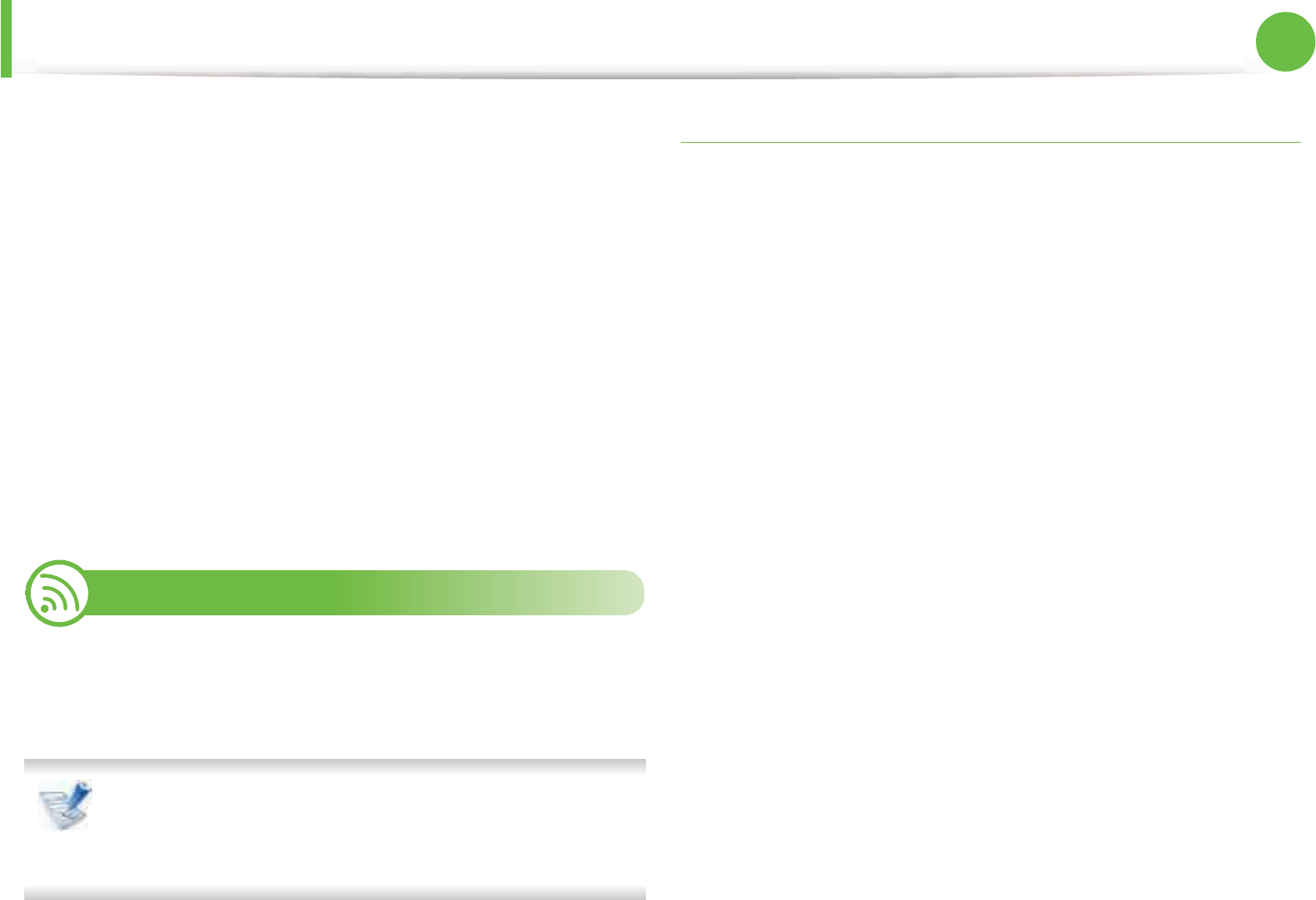
Installing driver over the network 18
2. Using a network-connected machine
22 For Mac OS X 10.3, if Auto Select does not work properly, select
Samsung in Printer Model and your machine name in Model
Name.
• For Mac OS X 10.4, if Auto Select does not work properly,
select Samsung in Print Using and your machine name in
Model.
• For Mac OS X 10.5-10.7, if Auto Select does not work
properly, choose Select Printer Software and your
machine name in Print Using.
23 Click Add.
Your machine appears in the Printer List, and is set as the
default machine.
8
Linux
You need to download Linux software packages from the Samsung
website to install the printer software (http://www.samsung.com/
printer).
To install other software:
• See "Installing the Smart Panel" on page 6.
• See "Installing the Printer Settings Utility" on page 7.
Install the Linux driver and add network printer
1Make sure that the machine is connected to your network and
powered on. Also, your machine’s IP address should have
been set.
2 Download the Unified Linux Driver package from the
Samsung website.
3 Extract the UnifiedLinuxDriver.tar.gz file and open the new
directory.
4 Double-click the Linux folder > install.sh icon.
5 The Samsung installer window opens. Click Continue.
6 The add printer wizard window opens. Click Next.
7 Select network printer and click Search button.
8 The machine’s IP address and model name appears on list
field.
9 Select your machine and click Next.
10 Input the printer description and Next.
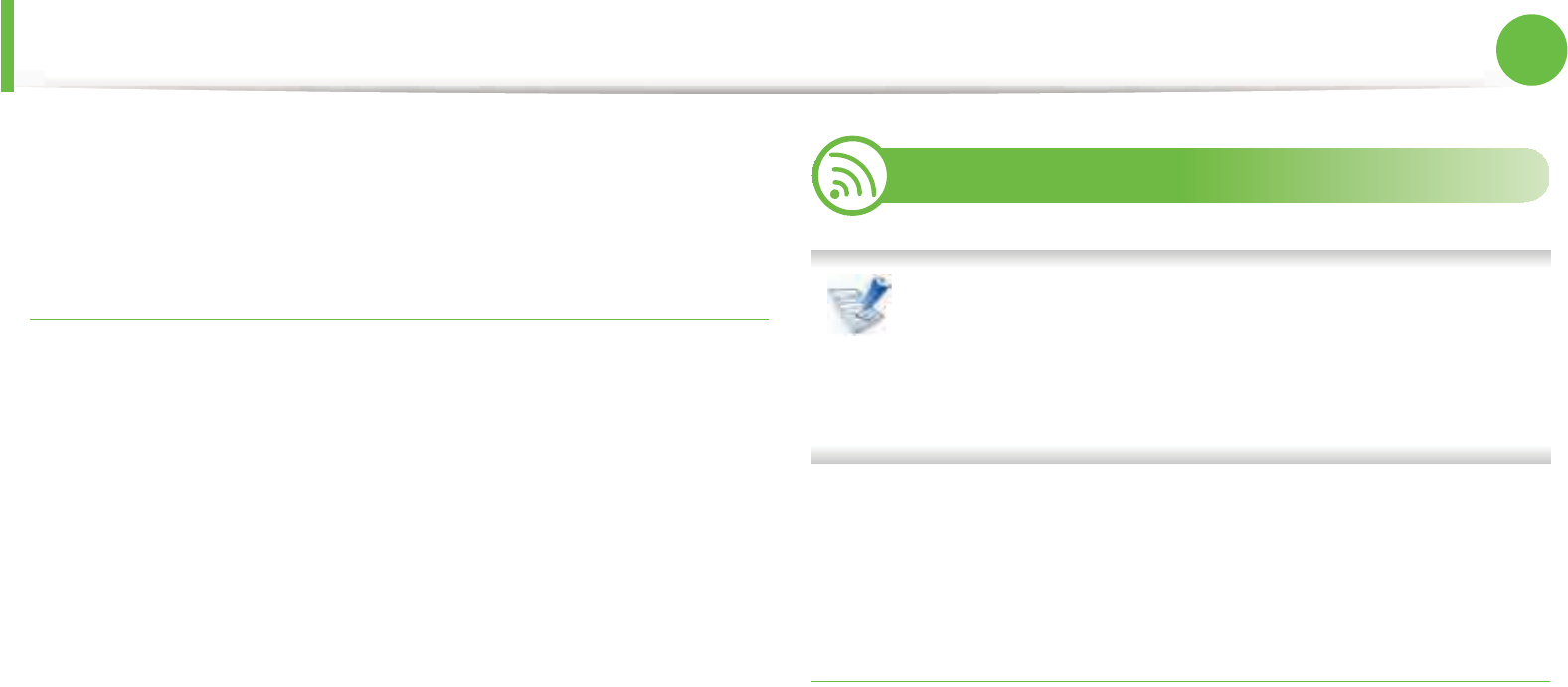
Installing driver over the network 19
2. Using a network-connected machine
11 After the machine is added, click Finish.
12 When installation is done, click Finish.
Add a network printer
1Double-click the Unified Driver Configurator.
2 Click Add Printer.
3 The Add printer wizard window opens. Click Next.
4 Select Network printer and click the Search button.
5 The printer’s IP address and model name appears on list field.
6 Select your machine and click Next.
7 Enter the printer description and click Next.
8 After the machine is added, click Finish.
9
UNIX
• Make sure your machine supports the UNIX operating
system before installing the UNIX printer driver (see basic
guide)
• The commands are marked with “”, when typing the
commands, do not type “”.
To use the UNIX printer driver, you have to install the UNIX printer
driver package first, then setup the printer. You can download the
UNIX printer driver package from the Samsung website.
Installing the UNIX printer driver package
The installation procedure is common for all variants of UNIX OS
mentioned.
1From the Samsung website, download and unpack the UNIX
Printer Driver package to your computer.
2 Acquire root privileges.
su -
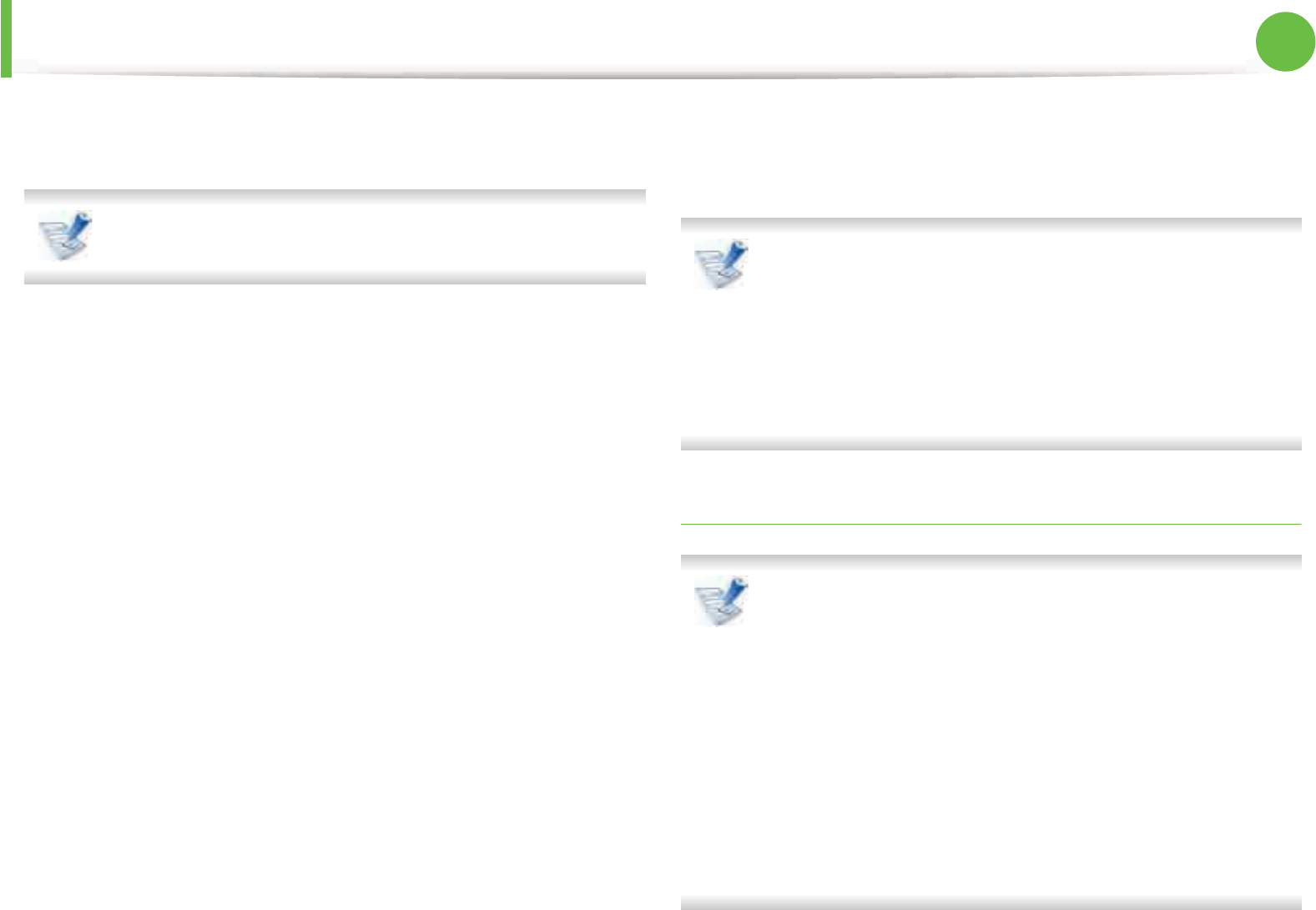
Installing driver over the network 20
2. Using a network-connected machine
3 Copy the appropriate driver archive to the target UNIX
computer.
See administration guide of your UNIX OS for details.
4 Unpack the UNIX printer driver package.
For example, on IBM AIX, use the following commands.
“gzip -d < enter the package name | tar xf -”
5 Go to the unpacked directory.
6 Run the install script.
“./install”
install is the installer script file which is used to install or
uninstall the UNIX Printer Driver package.
Use “chmod 755 install” command to give the permission to
the installer script.
7 Execute the “. /install –c” command to verify installation
results.
8 Run “installprinter” from the command line. This will bring up
the Add Printer Wizard window. Setup the printer in this
window referring to the following procedures.
On some UNIX OS, for example on Solaris 10, just added
printers may not be enabled and/or may not accept jobs. In
this case run the following two commands on the root
terminal:
“accept <printer_name>”
“enable <printer_name>”
Uninstalling the printer driver package
The utility should be used to delete the printer installed in
the system.
a Run “uninstallprinter” command from the terminal.
It will open the Uninstall Printer Wizard.
The installed printers are listed in the drop-down list.
b Select the printer to be deleted.
c Click Delete to delete the printer from the system.
d Execute the “. /install –d” command to uninstall the whole
package.
e To verify removal results, execute the “. /install –c”
command.

Installing driver over the network 21
2. Using a network-connected machine
To re-install it, use the command “. /install” to reinstall the binaries.
Setting up the printer
To add the printer to your UNIX system, run ‘installprinter’ from the
command line. This will bring up the Add Printer Wizard window.
Setup the printer in this window according to the following steps:
1Type the name of the printer.
2 Select the appropriate printer model from the model list.
3 Enter any description corresponding to the type of the printer
in the Type field. This is optional.
4 Specify any printer description in the Description field. This is
optional.
5 Specify the printer location in the Location field.
6 Type the IP address or DNS name of the printer in the Device
textbox for network-connected printers. On IBM AIX with
jetdirect Queue type, only the DNS name is possible-numeric
IP address is not allowed.
7 Queue type shows the connection as lpd or jetdirect in the
corresponding list box. Additionally, usb type is available on
Sun Solaris OS.
8 Select Copies to set the number of copies.
9 Check the Collate option to receive copies already sorted.
10 Check the Reverse Order option to receive copies in the
reverse order.
11 Check the Make Default option to set this printer as default.
12 Click OK to add the printer.
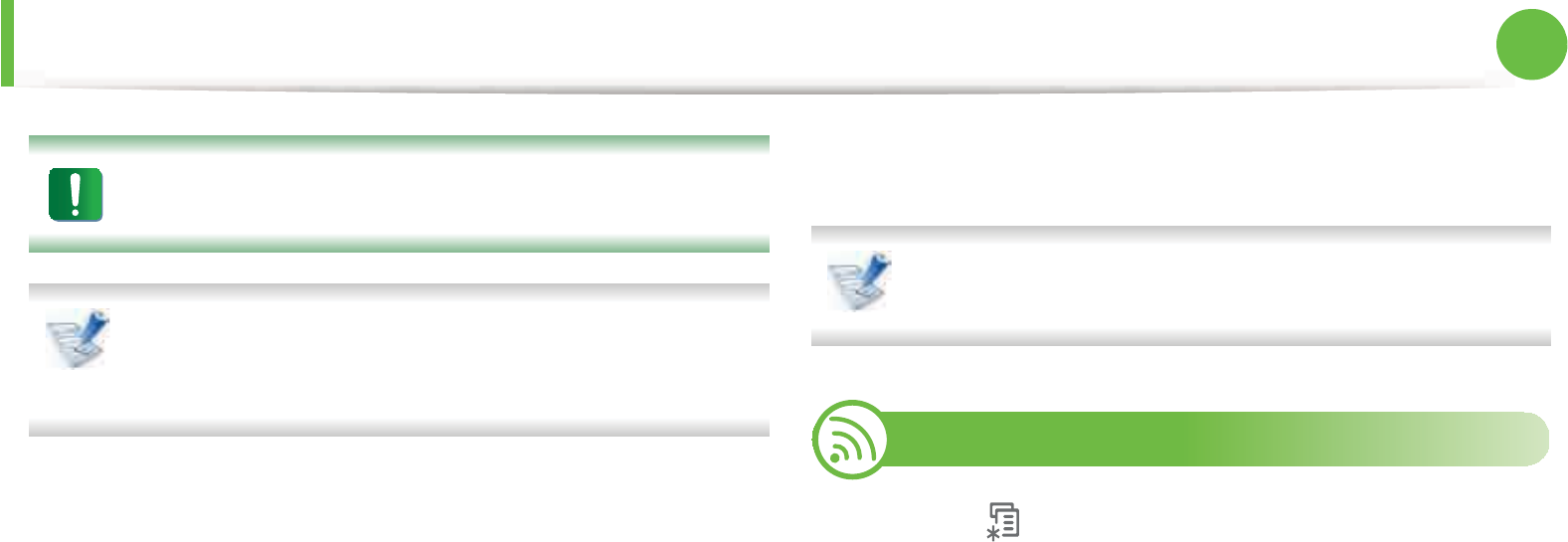
22
2. Using a network-connected machine
IPv6 configuration
IPv6 is supported properly only in Windows Vista or higher.
If the IPv6 network seems to not be working, set all the
network setting to the factory defaults and try again using
Clear Setting (see "Network" on page 36).
In the IPv6 network environment, follow the next procedure to use
the IPv6 address.
1Connect your machine to the network with a network cable.
2 Turn on the machine.
3 Print a Network Configuration Report that will check IPv6
addresses (see "Printing a network configuration report" on
page 11).
4 Select Start > Control Panel > Printers and Faxes.
5 Click Add a printer in the left pane of the Printers and Faxes
windows.
6 Click Add a local printer in the Add Printer windows.
7 The Add Printer Wizard window appears. Follow the
instructions in the window.
If the machine does not work in the network environment,
activate IPv6. Refer to the next section followed by.
10
Activating IPv6
1Press the (Menu) button on the control panel.
2 Press Network > TCP/IP (IPv6) > IPv6 Activate.
3 Select On and press OK.
4 Turn the machine off and turn it on again.
5 Reinstall your printer driver.
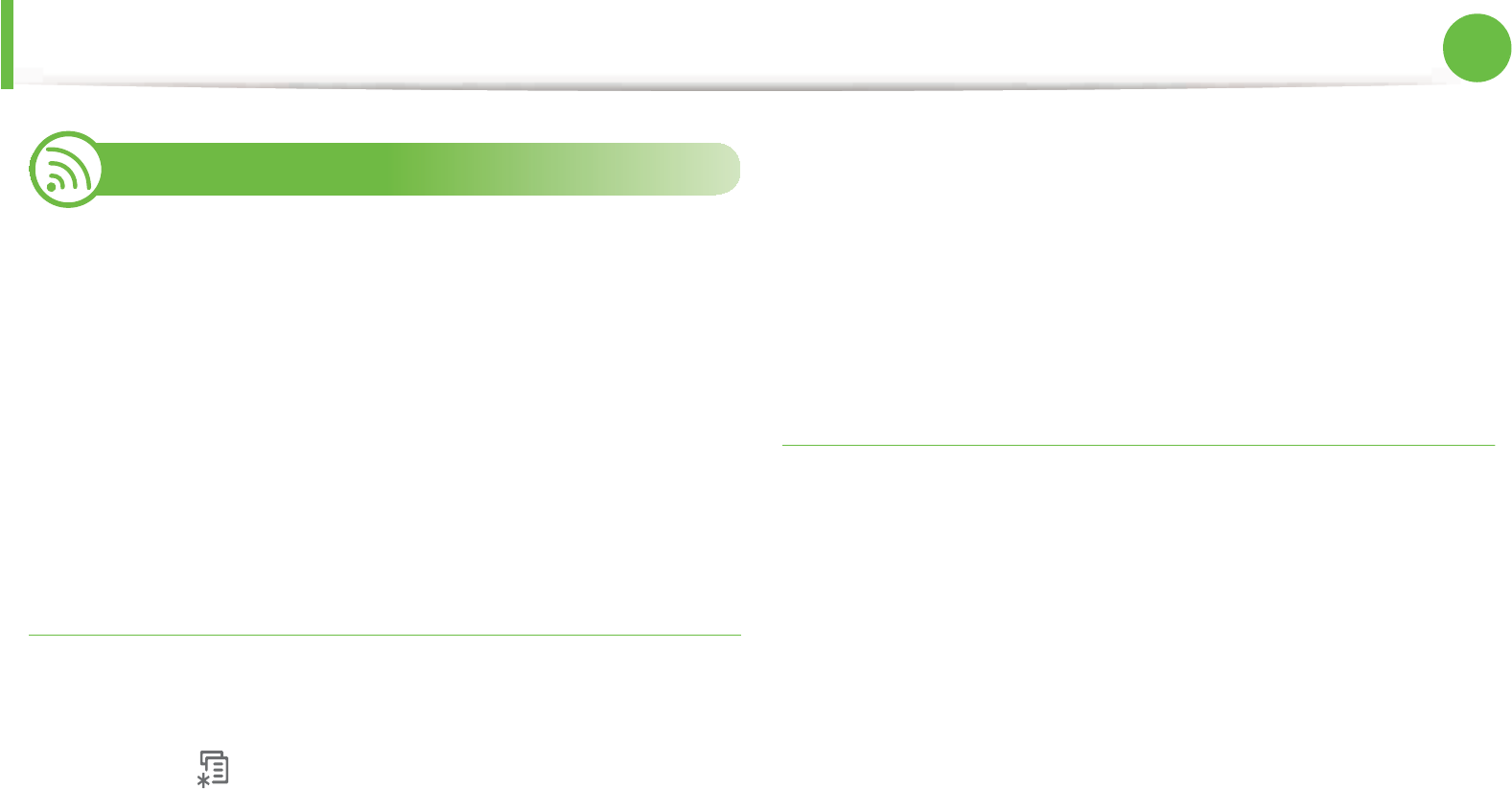
IPv6 configuration 23
2. Using a network-connected machine
11
Setting IPv6 addresses
The machine supports the following IPv6 addresses for network
printing and managements.
•Link-local Address: Self-configured local IPv6 address (Address
starts with FE80).
•Stateless Address: Automatically configured IPv6 address by a
network router.
•Stateful Address: IPv6 address configured by a DHCPv6 server.
•Manual Address: Manually configured IPv6 address by a user.
DHCPv6 address configuration (Stateful)
If you have a DHCPv6 server on your network, you can set one of the
following options for default dynamic host configuration.
1Press the (Menu) button on the control panel.
2 Press Network > OK > TCP/IP (IPv6) > OK > DHCPv6 Config.
3 Press OK to select the required value you want.
•DHCPv6 Addr.: Always use DHCPv6 regardless of router
request.
•DHCPv6 Off: Never use DHCPv6 regardless of router
request.
•Router: Use DHCPv6 only when requested by a router.
Manual address configuration
1Start a web browser, such as Internet Explorer, that supports
IPv6 addressing as a URL.
2 When the SyncThru™ Web Service window opens, move the
mouse cursor over the Settings of the top menu bar and then
click Network Settings.
3 Click TCP/IPv6 on the left pane of the website.
4 Select the Manual Address check box. Then, the Address/
Prefix text box is activated.
5 Enter the rest of the address (e.g.,:3FFE:10:88:194::AAAA. “A” is
the hexadecimal 0 through 9, A through F).
6 Click the Apply button.
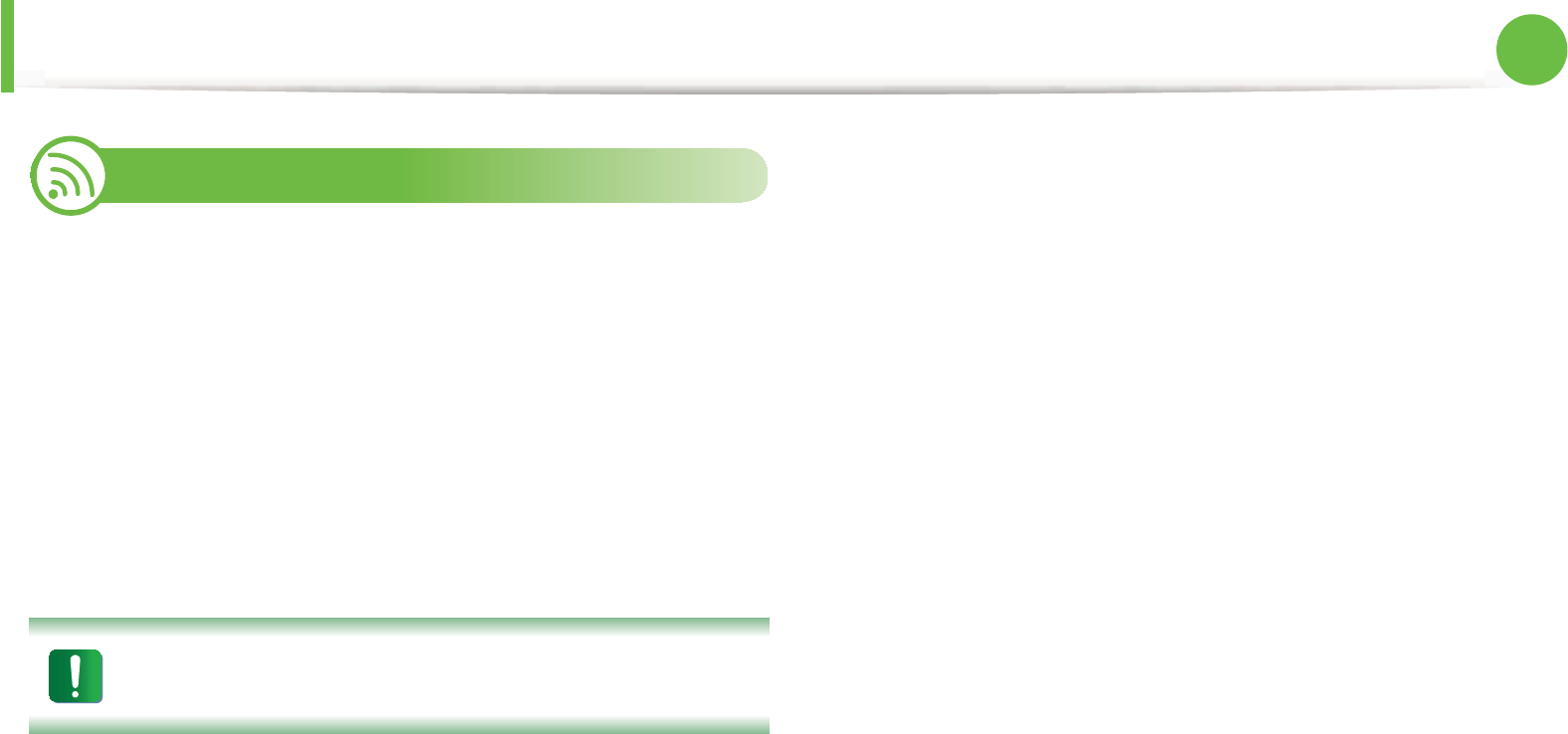
IPv6 configuration 24
2. Using a network-connected machine
12
Using SyncThru™ Web Service
1Start a web browser, such as Internet Explorer, that supports
IPv6 addressing as a URL.
2 Select one of the IPv6 addresses (Link-local Address,
Stateless Address, Stateful Address, Manual Address) from
Network Configuration Report (see "Printing a network
configuration report" on page 11).
3 Enter the IPv6 addresses (e.g.,: http://
[FE80::215:99FF:FE66:7701]).
Address must be enclosed in '[ ]' brackets.

3. Useful setting menus
This chapter explains how to browse the current status of your machine, and the
method of setting for advanced machine setup.
• Before you begin reading a chapter 26
• Information 27
•Layout 28
• Paper 30
• Graphic 31
• System setup 32
•Emulation 35
•Network 36
• Admin setup 37
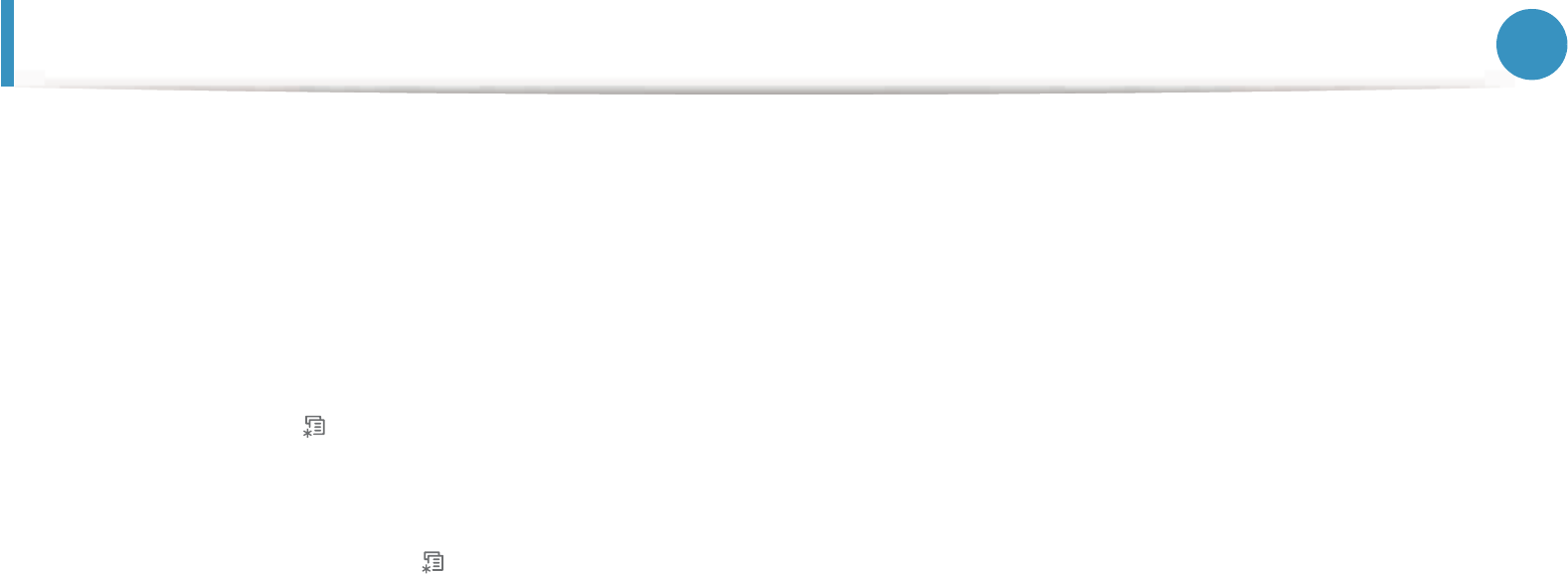
26
3. Useful setting menus
Before you begin reading a chapter
This chapter explains all the features available for this series' models
to help users easily understand the features.
You can check the features available for each model in the Basic
Guide.
The following are tips for using this chapter
• The control panel provides access to various menus to set up the
machine or use the machine’s functions. These menus can be
accessed by pressing (Menu).
• Some menus may not appear on the display depending on
options or models. If so, it is not applicable to your machine.
• For models that do not have the (Menu) on the control panel,
this feature is not applicable.
• Some menu names may differ from your machine depending on
its options or the models.
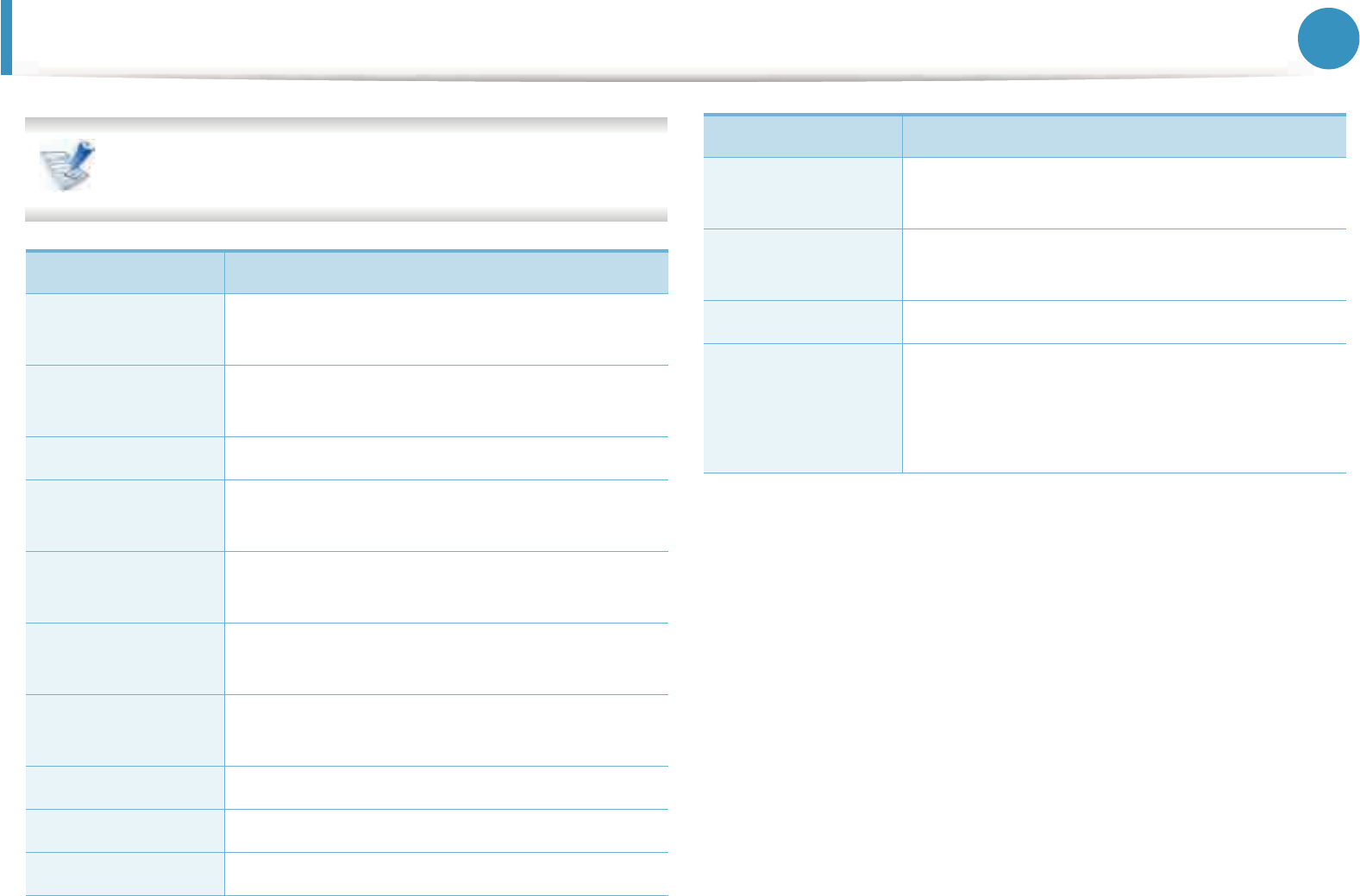
27
3. Useful setting menus
Information
Some menus may not appear in the display depending on
options or models. If so, it is not applicable to your machine.
Item Description
Menu Map Prints the menu map which shows the layout
and current settings of this machine.
Configuration Prints a report on the machine's overall
configuration.
Supplies Info. Prints supplies’ information page.
Demo Page Prints the demo page to check whether your
machine is printing properly or not.
PCL Font (PCL Font
List)
Prints the PCL font list.
PS Font (PS Font
List)
Prints the PS font list.
EPSON Font
(EPSON Font List)
Prints the EPSON font list.
KSC5843 Font List Prints the KS font list.
KSC5895 List Prints the KS5895 font list.
KSSM Font List Prints the KSSM font list.
Stored Job List Prints jobs currently stored in the optional
memory or on a hard disk (HDD).
Usage Counter Prints a usage page. The usage page contains
the total number of pages printed.
Completed Job Prints list of completed jobs.
Account
This is used only available when Job
Accounting is enabled from the SyncThru™
Web Admin Service. You can print a report of
printout counts for each user.
Item Description
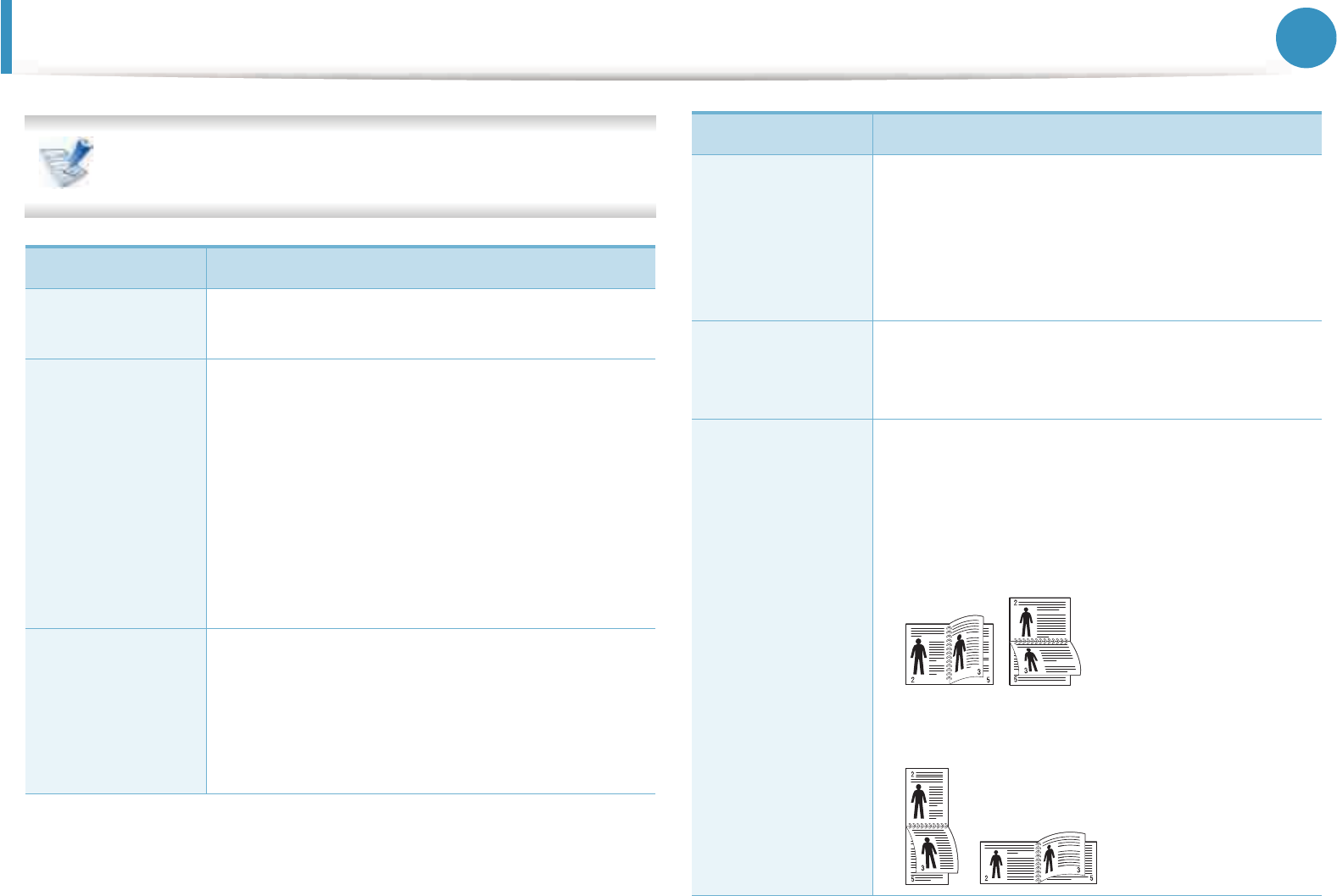
28
3. Useful setting menus
Layout
Some menus may not appear in the display depending on
options or models. If so, it is not applicable to your machine.
Item Description
Orientation Selects the direction in which information is
printed on a page.
Common Margin
•Simplex Margin: Sets the margin for one-
sided printing.
•Duplex: Sets the margin for double-sided
printing.
•Binding: When printing on both sides of the
paper, side A's margin closest to the binding
will be the same as side B's margin closest to
the binding. Likewise, the sides' margins
farthest from the binding will be the same.
MP Tray
Sets the paper margins in multi-purpose tray.
•Simplex: Sets the margin for one-sided
printing.
•Duplex: Sets the margins for double-sided
printing.
Tray X
Sets the paper margins in trays.
•Simplex: Sets the margin for one-sided
printing.
•Duplex: Sets the margins for double-sided
printing.
Emulation Mar.
(Emulation
Margin)
Sets the paper margins for emulation print page.
Duplex
To print on both sides of the paper, choose the
binding edge.
•Off: Disables this option.
•Long Edge: This binding is the conventional
layout used in bookbinding.
•Short Edge: This binding is the conventional
layout used in calendars.
Item Description

Layout 29
3. Useful setting menus
Landscape
Stapling Position
Selects the location of the staple.
Item Description
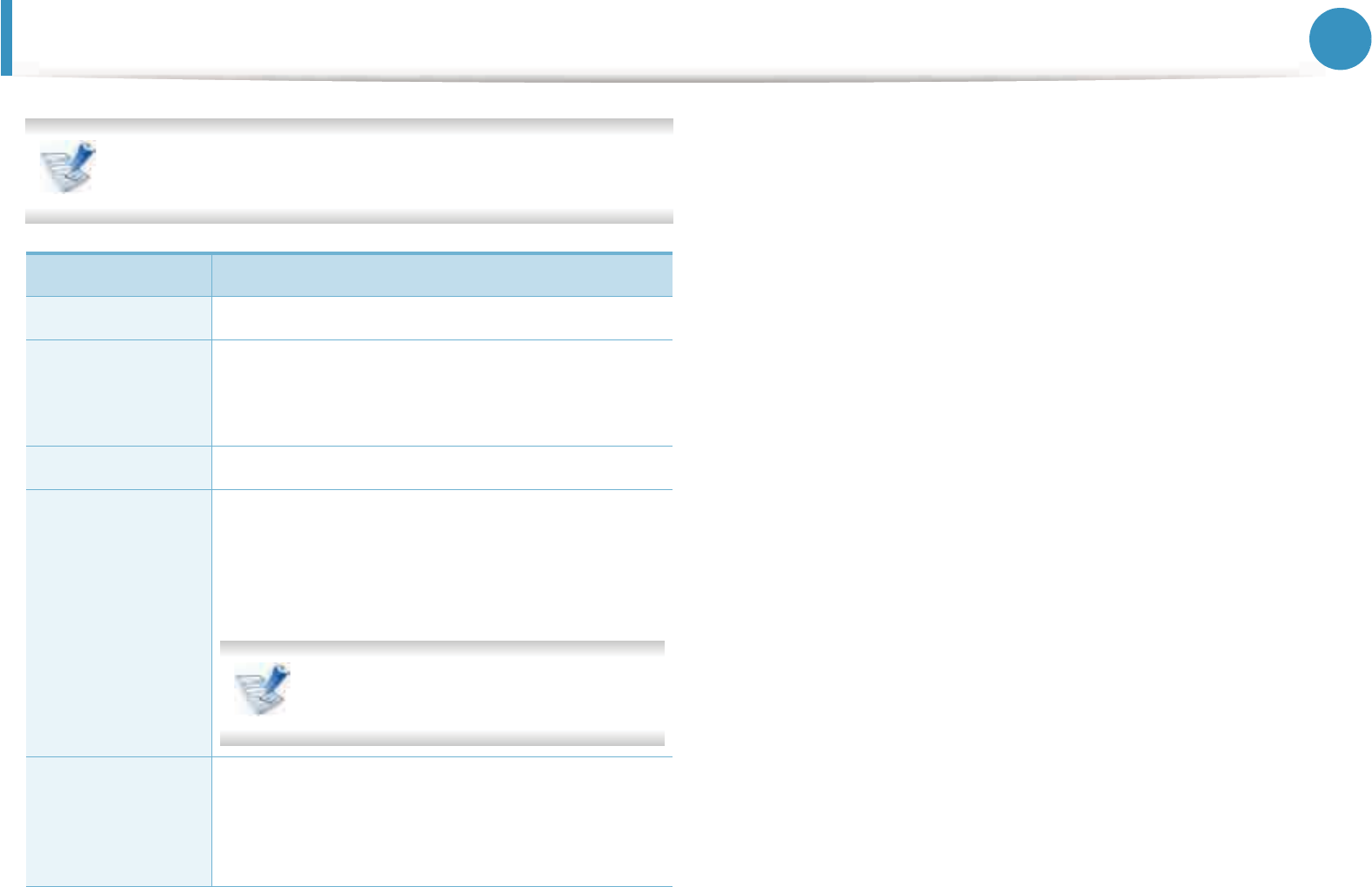
30
3. Useful setting menus
Paper
Some menus may not appear in the display depending on
options or models. If so, it is not applicable to your machine.
Item Description
Copies Selects the number of copies.
MP Tray /
[Tray<x>]
•Paper Size: Selects the default paper size.
•Paper Type: Selects the paper type currently
loaded in the tray.
Paper Source Sets from which tray to use paper.
Tray Chaining
(Auto Tray
Switch)
When you select any other value except Auto
from Paper Source and the selected tray is
empty, you can set the machine to automatically
print from other trays.
If you select Auto from Paper Source,
this message does not appear.
Tray Confirm
Activates the tray confirmation message. If you
open and close a tray, a window asking you
whether to set the paper size and type for the
tray just opened appears.
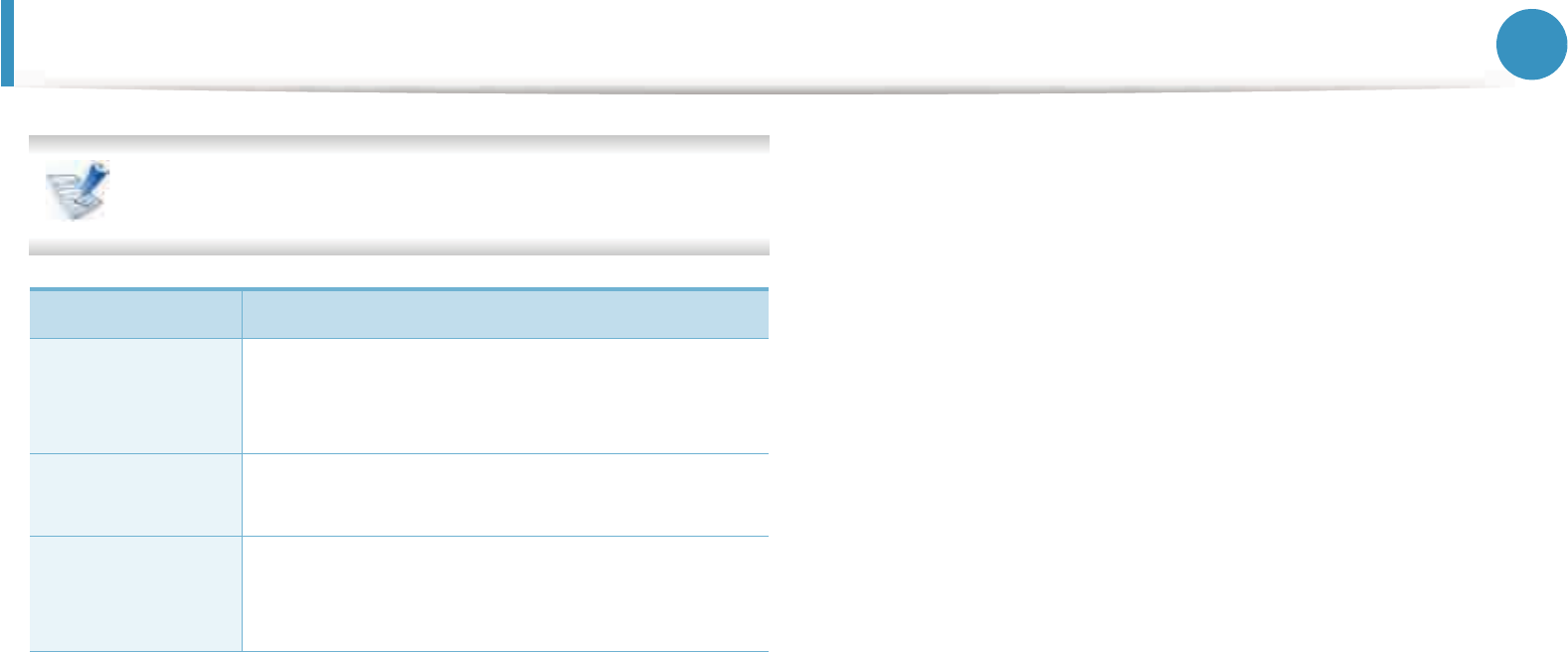
31
3. Useful setting menus
Graphic
Some menus may not appear in the display depending on
options or models. If so, it is not applicable to your machine.
Item Description
Resolution
Specifies the number of dots printed per inch
(dpi). The higher the setting, the sharper printed
characters and graphics.
Darken Text
(Clear Text)
Prints text darker than on a normal document.
Darkness
Lightens or darkens the print on the page. The
Normal setting usually produces the best result.
Use the Light toner density setting to save toner.
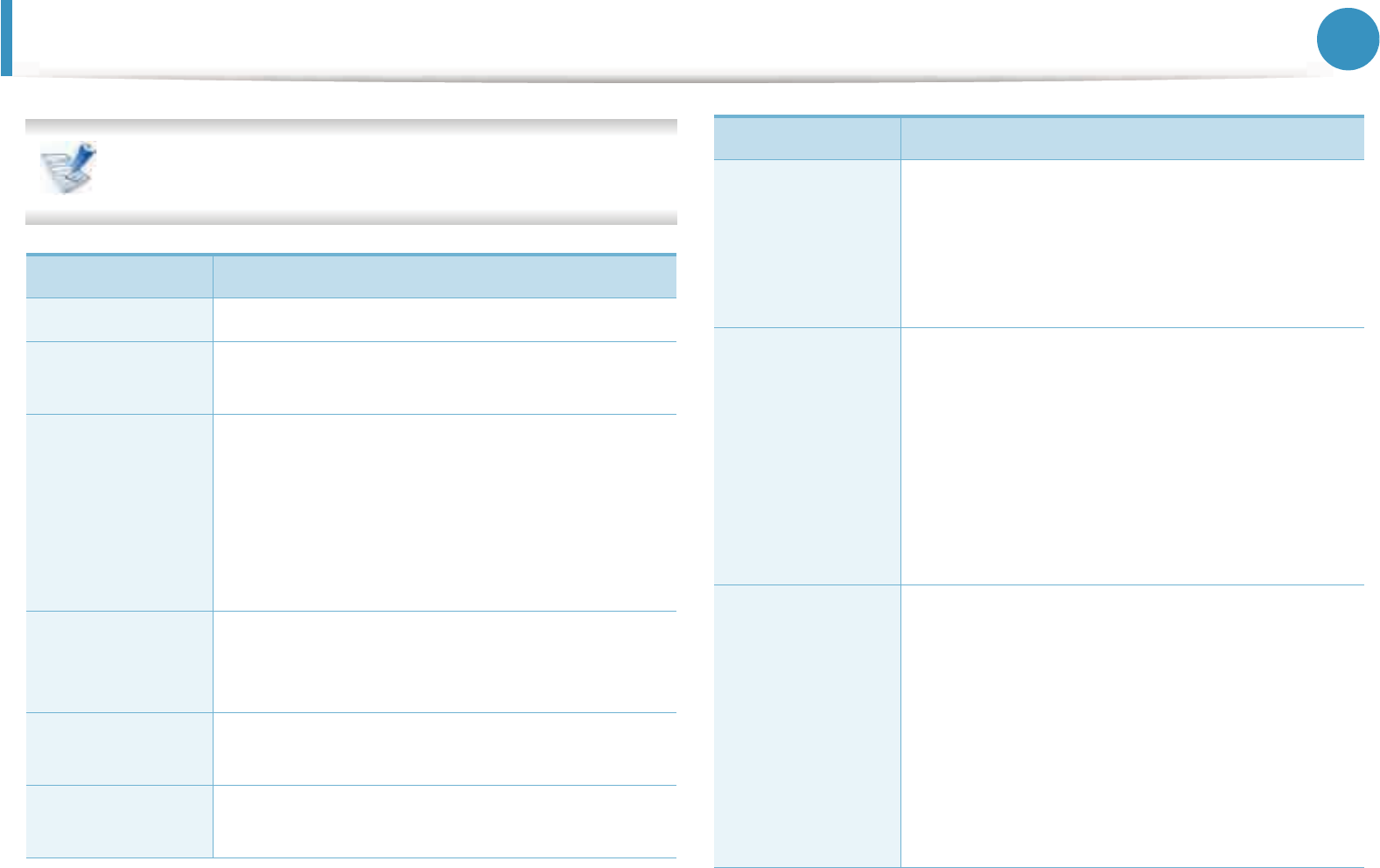
32
3. Useful setting menus
System setup
Some menus may not appear in the display depending on
options or models. If so, it is not applicable to your machine.
Item Description
Date & Time Sets the date and time.
Clock Mode Selects the format for displaying time between
12 hr and 24 hr.
Form Menu
•Off: Prints in normal mode.
•Single Form: Prints all page using the first
form.
•Double Form: Prints the front page using the
first form and the back page using the second
form.
Select Form
Form overlay is images stored on the printer’s
hard disk as a special file format that can be
printed in layers on any document.
Language Sets the language of the text that appears on the
control panel display.
Default Paper
Size
You can set the default paper size to use.
Power Save
Sets how long the machine waits before going to
power save mode.
When the machine does not receive data for an
extended period of time, power consumption is
automatically lowered.
Wakeup Event
You can set the condition to wake up from
power-save mode. Set the item on.
•Button
G
Press: GWhen you press any button
except power button, the machine wake up
from the power save mode.
•Printer: When you open or close the paper
tray, the machine wake up from the power
save mode.
Auto Continue
Determine whether or not the machine
continues printing when it detects the paper
does not match the paper settings.
•Off: If a paper mismatch occurs, the machine
waits until you insert the correct paper.
•On: If a paper mismatch occurs, an error
message will display. The machine waits for
about 30 second, then automatically clear the
message and continue printing.
Item Description
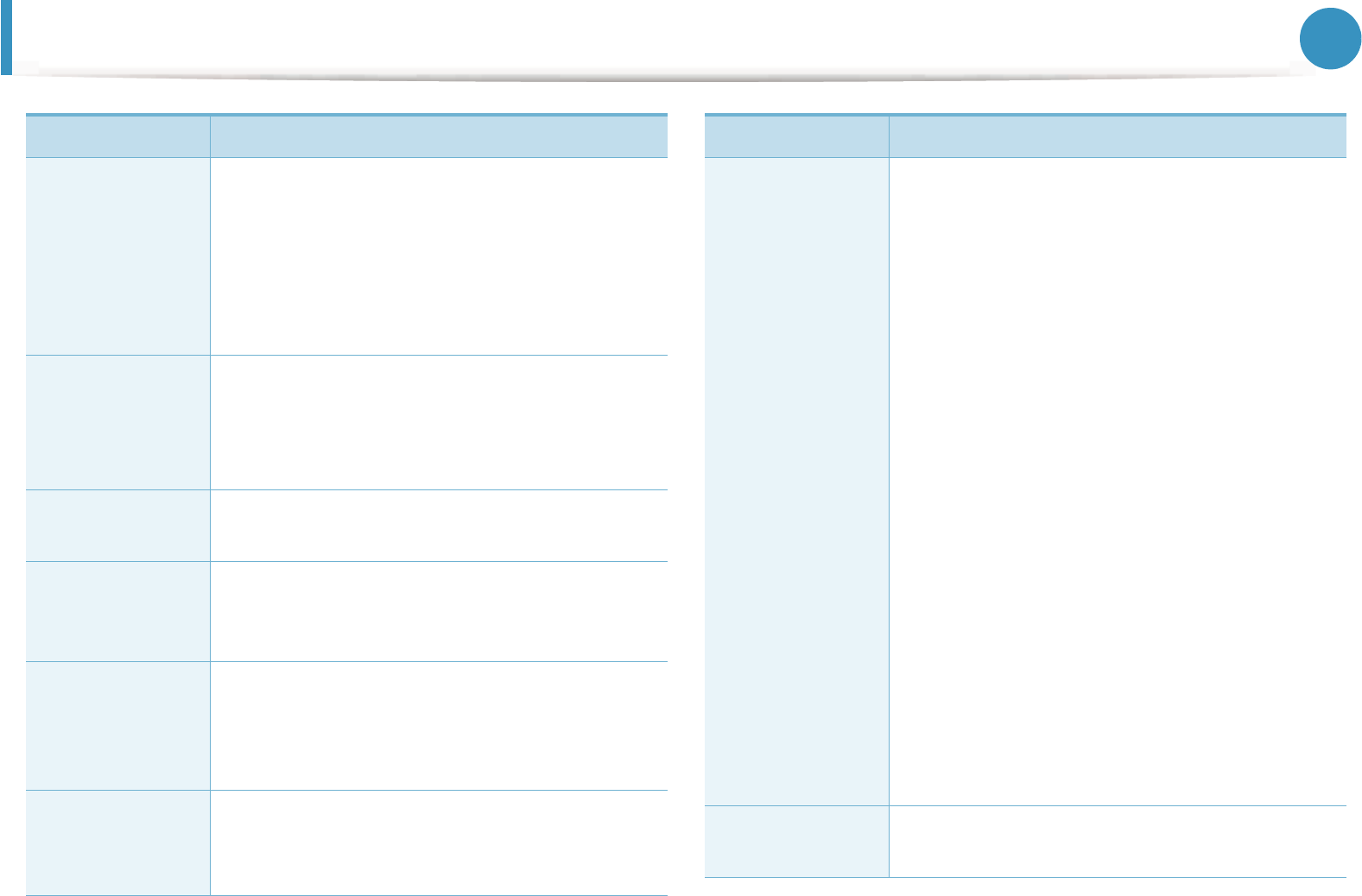
System setup 33
3. Useful setting menus
Paper Substit.
Automatically substitutes the printer driver’s
paper sizeGto prevent the paper mismatch
between Letter and A4.GFor example, if you have
A4 paper in the tray but you setGthe paper size to
Letter in the printer driver, the machineGprints on
A4 paper and vice versa.
Paper Mismatch
Determine whether to disregard the paper
mismatchGerror or not. Select Off, then the
machine does not stopGprinting even if the paper
mismatches.
Altitude Adj. Optimize print quality according to the
machine’s altitude.
Auto CR
Allows you to append the required carriage
return to each line feed, which is useful for Unix
or DOS users.
Job Timeout
When there is no input for a certain period of
time, the machine cancels the current job. You
can set the amount of time the machine will wait
before canceling the job.
Multi-Bin
•Mode: Selects the mult-bin mode you want to
use.
•Default Bin: Selects the bin to use as a default.
Item Description
Maintenance
•Clean Drum: Cleans the OPC drum of the
cartridge by printing a sheet.
•Clean Fuser: Cleans the fuser by printing a
sheet.
•CLR Empty Msg.: This option appears only
when toner cartridge is empty.
•Supplies Info.: Allows you to check how
many pages are printed and how much toner
is left in the cartridge.
•TonerLow Alert: If toner in the cartridge has
run out, a message informing the user to
change the toner cartridge appears. You can
set the option for this message to appear or
not.
•Paper Stacking: If you use a machine in a
humid area, or you are using the damp print
media caused by a high humidity, the print-
outs on the output tray may be curled and
may not be stacked properly. In this case, you
can set the machine to use this function to let
print-outs stacked firmly. But, using this
function will make the print speed slow.
Import Setting Imports data stored on a USB memory stick to
the machine.
Item Description
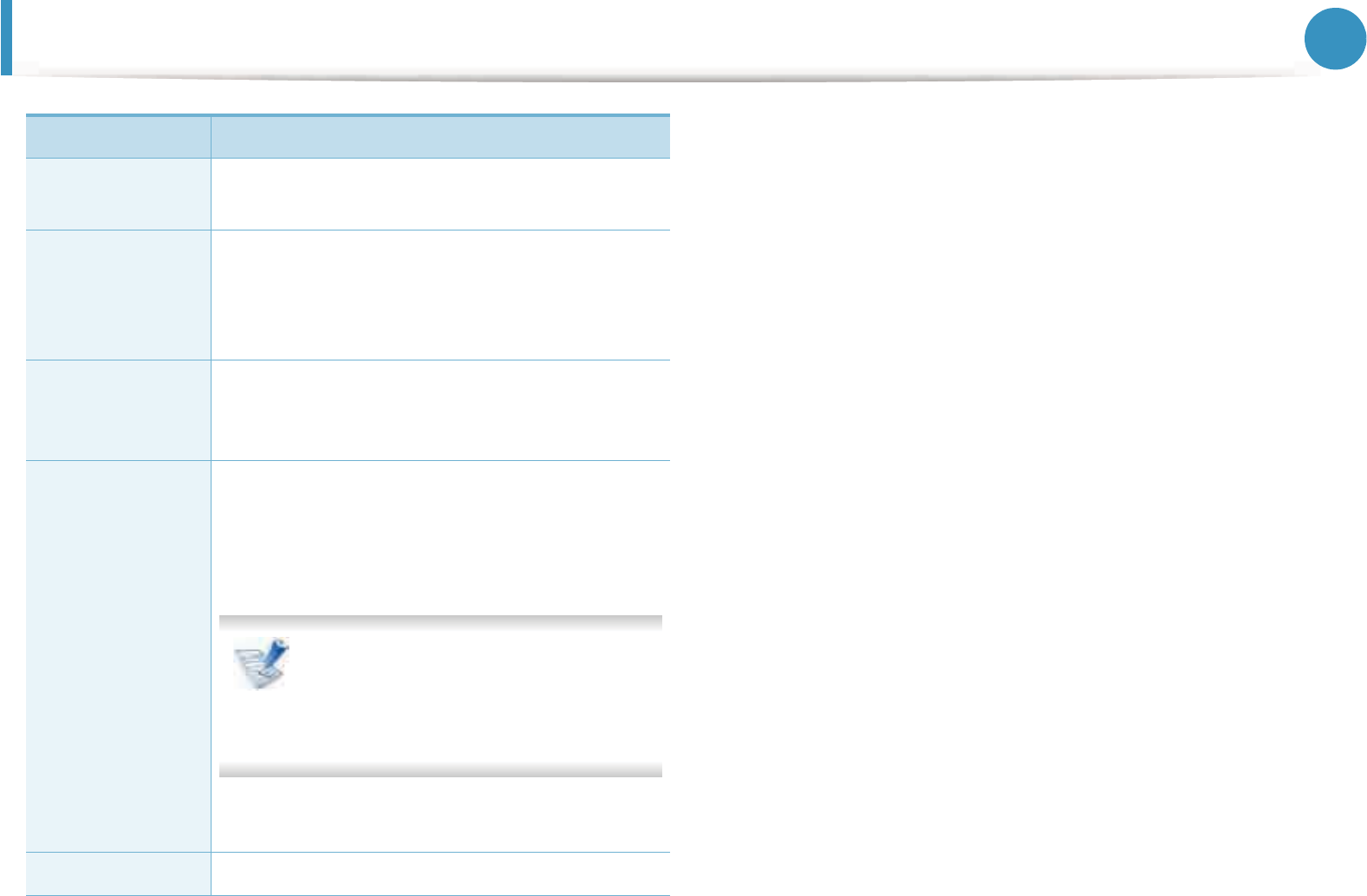
System setup 34
3. Useful setting menus
Export Setting Exports data stored on a USB memory stick to the
machine.
Toner Save
Activating this mode extends the life of your
toner cartridge and reduces your cost per page
beyond what one would experience in the
normal mode, but it reduces print quality.
Quiet Mode
You can reduce the printing noise by turning this
menu on. However, the printing speed and
quality may be declined.
Eco Setup
Allows you to save print resources and enables
eco-friendly printing.
•Default Mode: Select whether to turn the Eco
mode on or off.
Onforce: Sets the Eco mode on with
password. If a user wants to turn the
Eco mode on/off, the user needs to
enter the password.
•Change Template: Selects the eco template
set from the SyncThru™ Web Service.
Clear Setting Restores the machine’s factory default settings.
Item Description
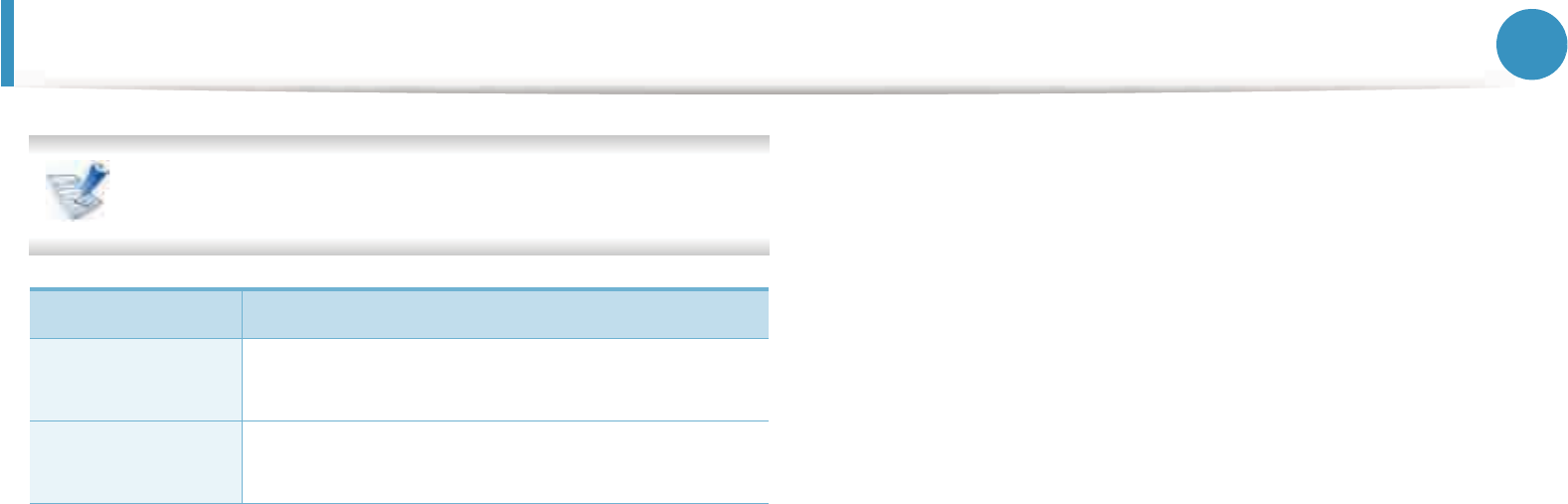
35
3. Useful setting menus
Emulation
Some menus may not appear in the display depending on
options or models. If so, it is not applicable to your machine.
Item Description
Emulation Type The machine language defines how the
computer communicates with the machine.
Setup Sets the detailed settings for the selected
emulation type.
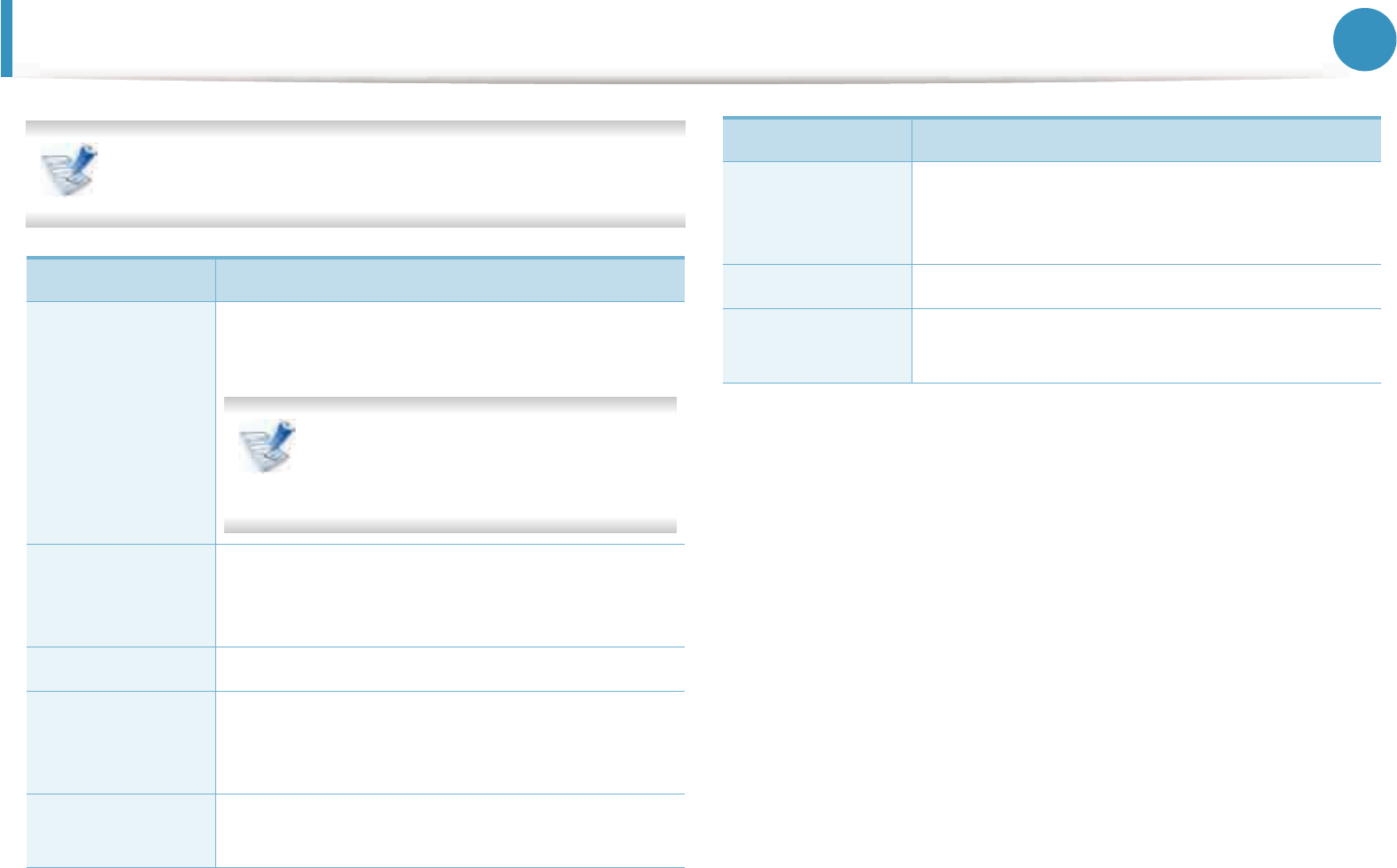
36
3. Useful setting menus
Network
Some menus may not appear in the display depending on
options or models. If so, it is not applicable to your machine.
Option Description
TCP/IP (IPv4)
Selects the appropriate protocol and configure
parameters to use the network environment.
There are lots of parameters to be set.
If you are not sure, leave as is, or
consult the network administrator.
TCP/IP (IPv6)
Selects this option to use the network
environment through IPv6 (see "IPv6
configuration" on page 22).
Ethernet Speed Configure the network transmission speed.
802.1x
You can selects the user authentication for
network communication. For detailed
information consult the network administrator.
Clear Setting Reverts the network settings to the default
values.
Network Conf.
(Network
Configuration)
This list shows information on your machine’s
network connection and configuration.
Net. Activate You can sets whether to use Ethernet on or off.
Http Activate You can sets whether to use SyncThru™ Web
Service or not.
Option Description
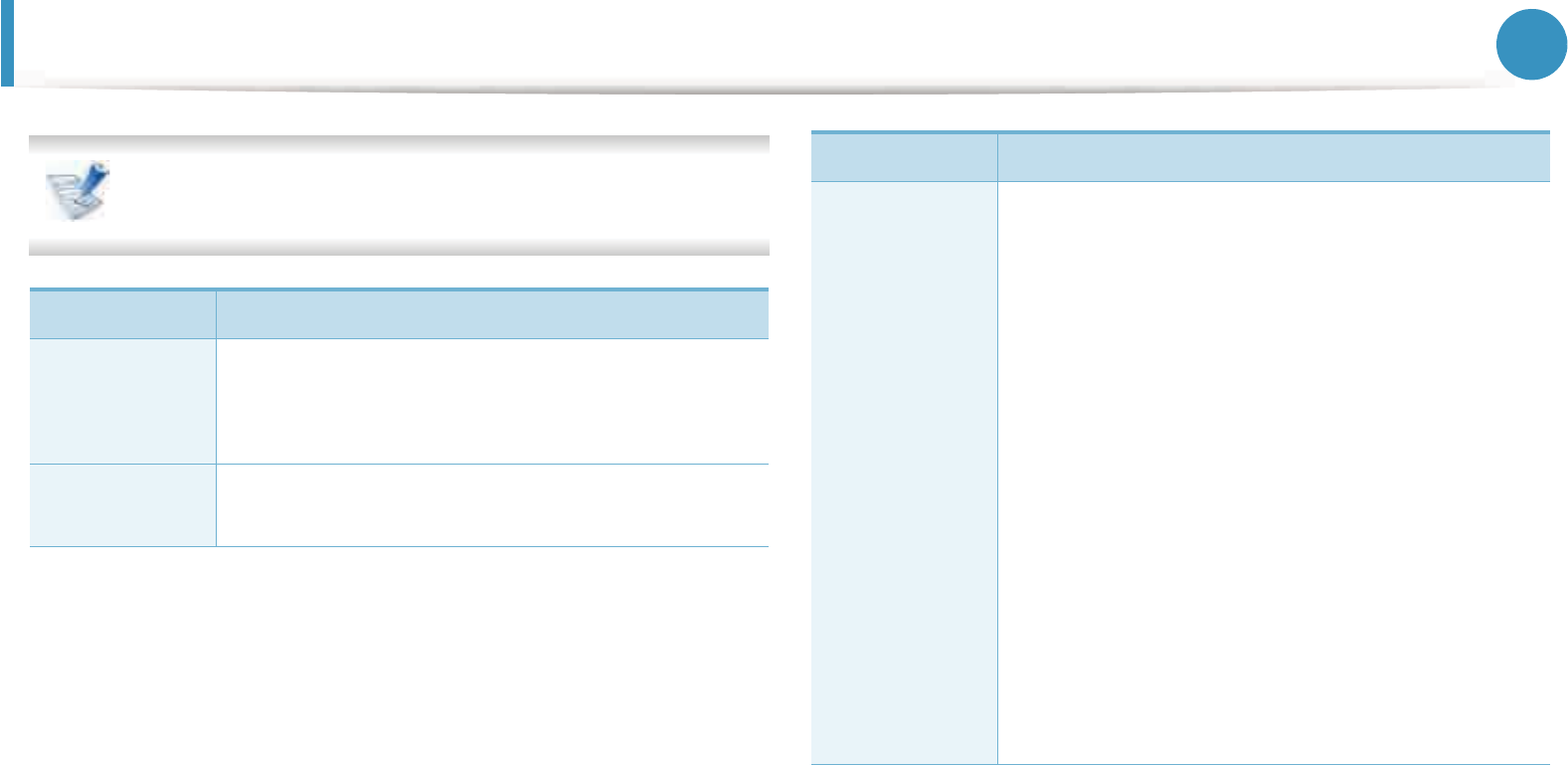
37
3. Useful setting menus
Admin setup
Some menus may not appear in the display depending on
options or models. If so, it is not applicable to your machine.
Item Description
Password
Protect
Sets the password to access the Admin
G
Setup
menu.GSelect On to use this option and enter the
passwordU
Change
Password
Changes the machine’s password for accessing the
Admin Setup.
Maintenance
•Clean Fuser: Cleans the fuser by printing a
sheet. The printed sheet has toner debris on it.
•CLR Empty Msg.: Prevents the TonerLow Alert
message from appearing on the display.
•Supplies Info.: Allows you to check how many
pages are printed and how much toner is left in
the cartridge.
•TonerLow Alert: If toner in the cartridge has run
out, a message informing the user to change the
toner cartridge appears. You can set the option
for this message to appear or not.
•Ram Disk: Enables/disables RAM disk to manage
jobs. Depending on the installed optional
memory size, you can set the RAM disk size to
between 32 and 64 MB. This option does not
appear if you have installed hard disk drive
(HDD).
Item Description
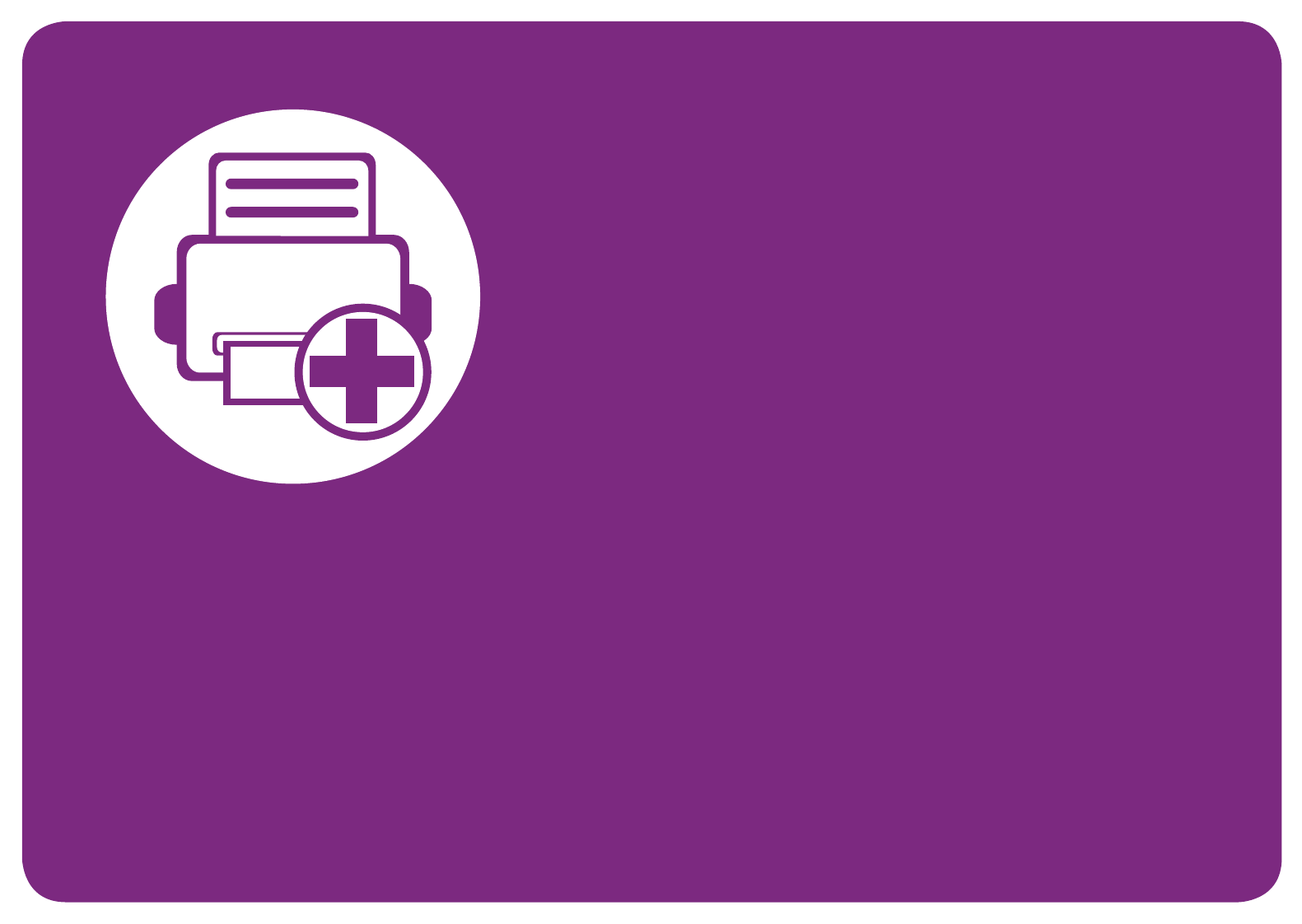
4. Special features
This chapter explains special printing features.
• Altitude adjustment 39
• Changing the font setting 40
• Changing the default print settings 41
• Setting your machine as a default machine 42
• Using advanced print features 43
• Macintosh printing 50
• Linux printing 53
• Unix printing 56
The procedures in this chapter are mainly based on Windows 7.
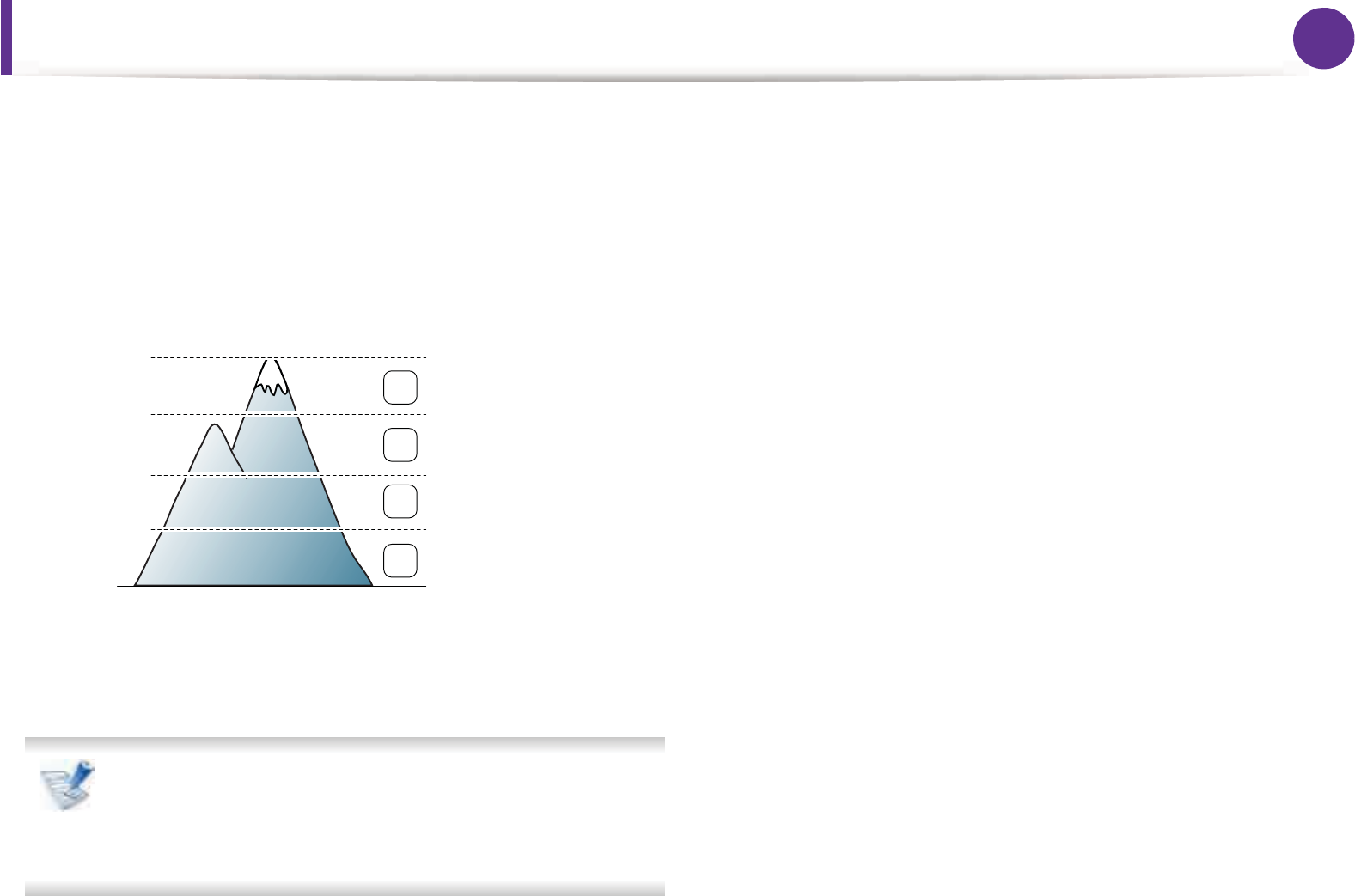
39
4. Special features
Altitude adjustment
Print quality is affected by atmospheric pressure, which is
determined by the height of the machine above sea level. The
following information will guide you on how to set your machine for
the best print quality.
Before you set the altitude value, determine the altitude where you
are.
• For Windows user, see "Device Settings" on page 66.
• For Macintosh, Linux, or Unix OS user, see "Using Smart Panel
(Macintosh and Linux only)" on page 68.
• If your machine is connected to the network, you can set
the altitude via SyncThru™ Web Service.
• You can also set the altitude in System Setup option on
the machine’s display.
1High 3
2High 2
3High 1
4Normal
0
4,000 m
(
13,123 ft)
3,000 m
(9,842 ft)
2,000 m
(6,561 ft)
1,000 m
(3,280 ft) 4
3
2
1
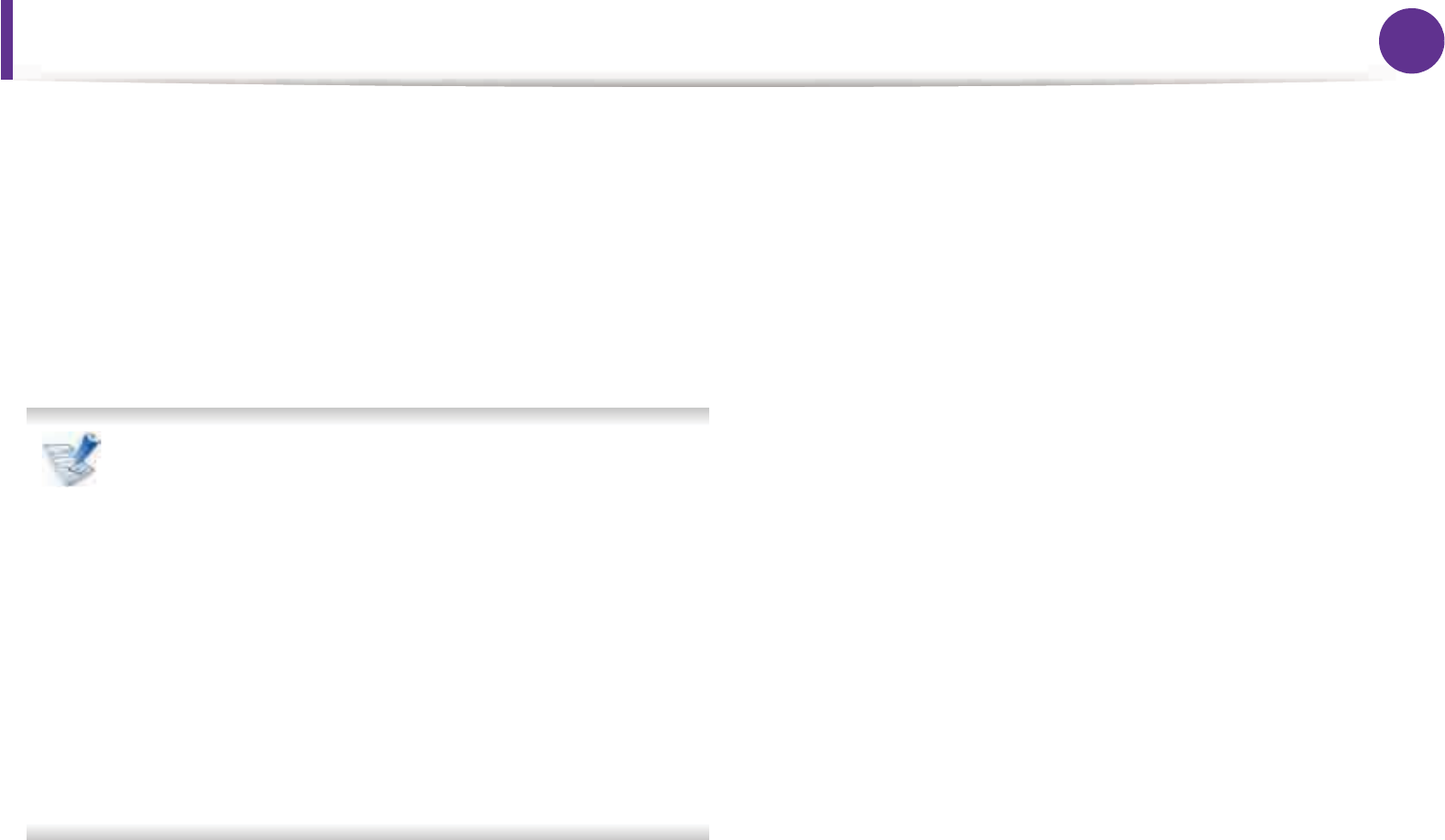
40
4. Special features
Changing the font setting
Your machine has preset the font for your region or country.
If you want to change the font or set the font for special condition,
such as the DOS environment, you can change the font setting from
Device SettingsGor Emulation section.
• For Windows user, see "Device Settings" on page 66.
• For Macintosh, Linux, or Unix OS user, see "Using Smart Panel
(Macintosh and Linux only)" on page 68.
• If your machine is connected to the network, you can set
the font setting via SyncThru™ Web Service.
• You can also change the font setting in Emulation option
on the machine’s display.
• The following information shows the proper font list for
corresponding languages.
-Russian: CP866, ISO 8859/5 Latin Cyrillic
-Hebrew: Hebrew 15Q, Hebrew-8, Hebrew-7 (Israel only)
-Greek: ISO 8859/7 Latin Greek, PC-8 Latin/Greek
-Arabic & Farsi: HP Arabic-8, Windows Arabic, Code
Page 864, Farsi, ISO 8859/6 Latin Arabic
-OCR: OCR-A, OCR-B
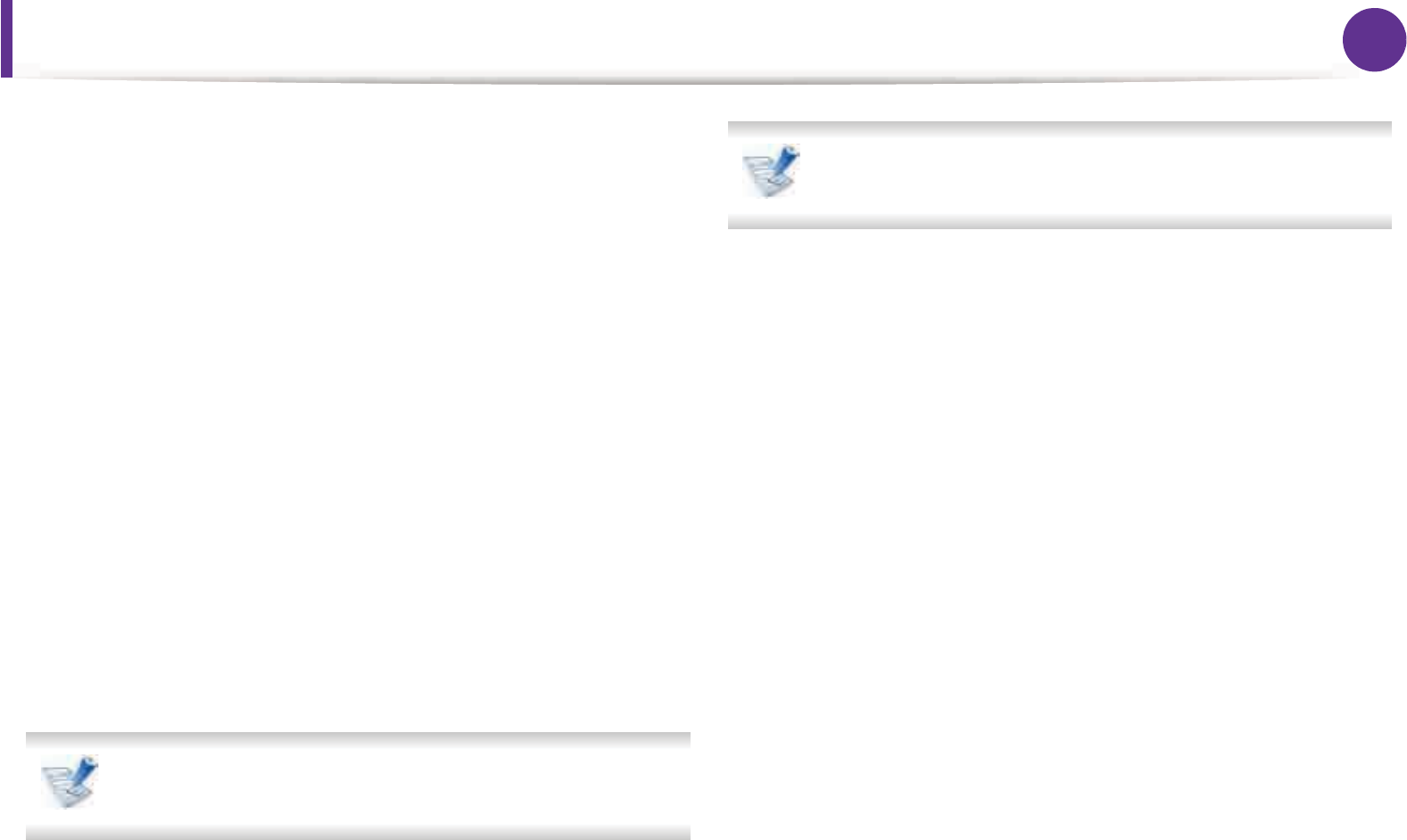
41
4. Special features
Changing the default print settings
1Click the Windows Start menu.
2 For Windows Server 2000, select Settings > Printers.
• For Windows XP/Server 2003, select Printer and Faxes.
• For Windows Server 2008/Vista, select Control Panel >
Hardware and Sound > Printers.
• For Windows 7, select Control Panel > Devices and
Printers.
• For Windows Server 2008 R2, select Control Panel >
Hardware > Devices and Printers.
3 Right-click on your machine.
4 For Windows XP/Server 2003/Server 2008/Vista, select
Printing Preferences.
For Windows 7 or Windows Server 2008 R2, from context
menus, select Printing preferences.
If Printing preferences has a ?, you can select other printer
drivers connected to the selected printer.
5 Change the settings on each tab.
6 Click OK.
If you want to change the settings for each print job, change
it in Printing Preferences.
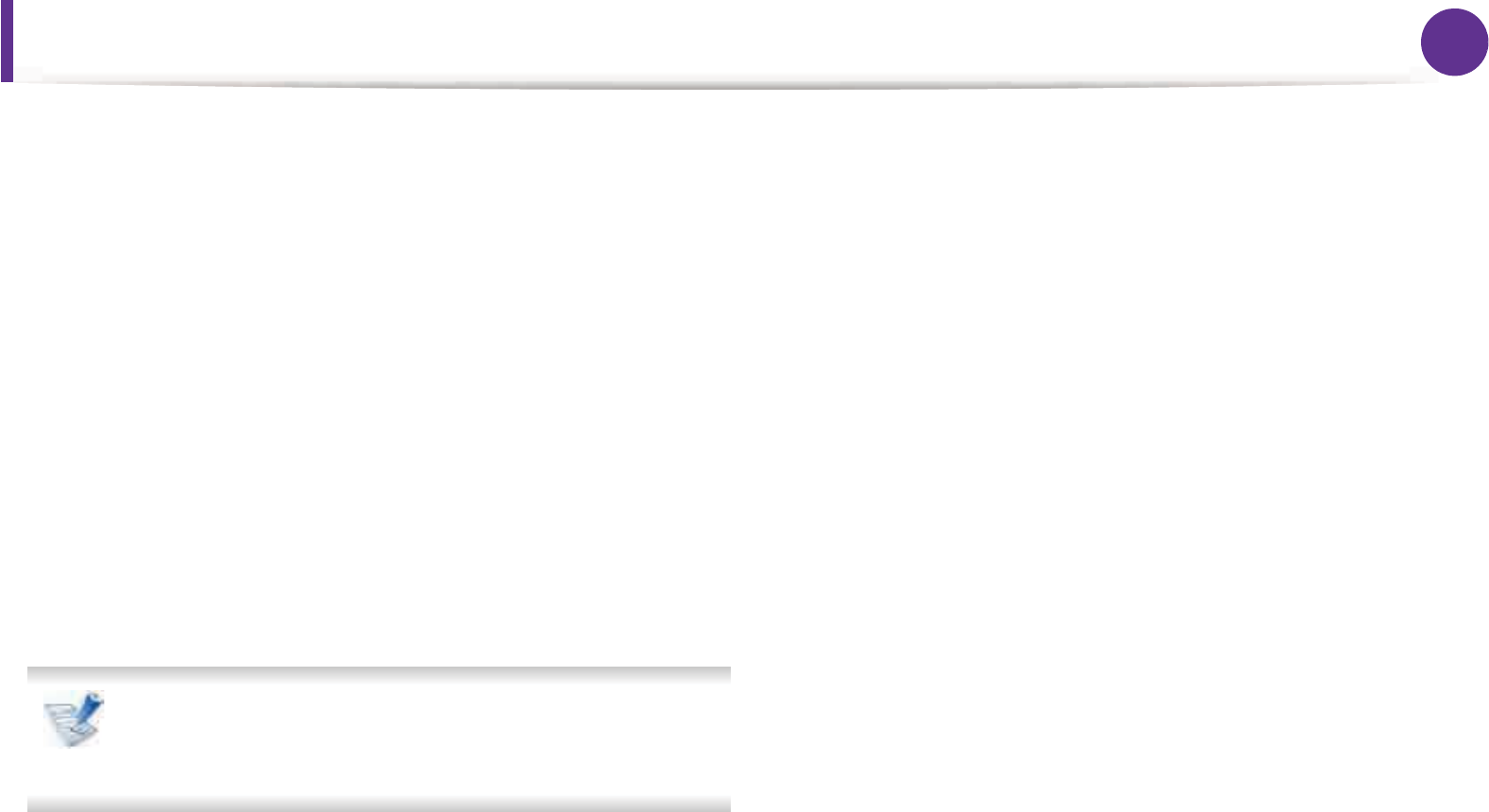
42
4. Special features
Setting your machine as a default machine
1Click the Windows Start menu.
2 For Windows Server 2000, select Settings > Printers.
• For Windows XP/Server 2003, select Printer and Faxes.
• For Windows Server 2008/Vista, select Control Panel >
Hardware and Sound > Printers.
• For Windows 7, select Control Panel > Devices and
Printers.
• For Windows Server 2008 R2, select Control Panel >
Hardware > Devices and Printers.
3 Select your machine.
4 Right-click your machine and select Set as Default Printer.
For Windows 7 or Windows Server 2008 R2, if Set as default
printer has a ?, you can select other printer drivers
connected to the selected printer.
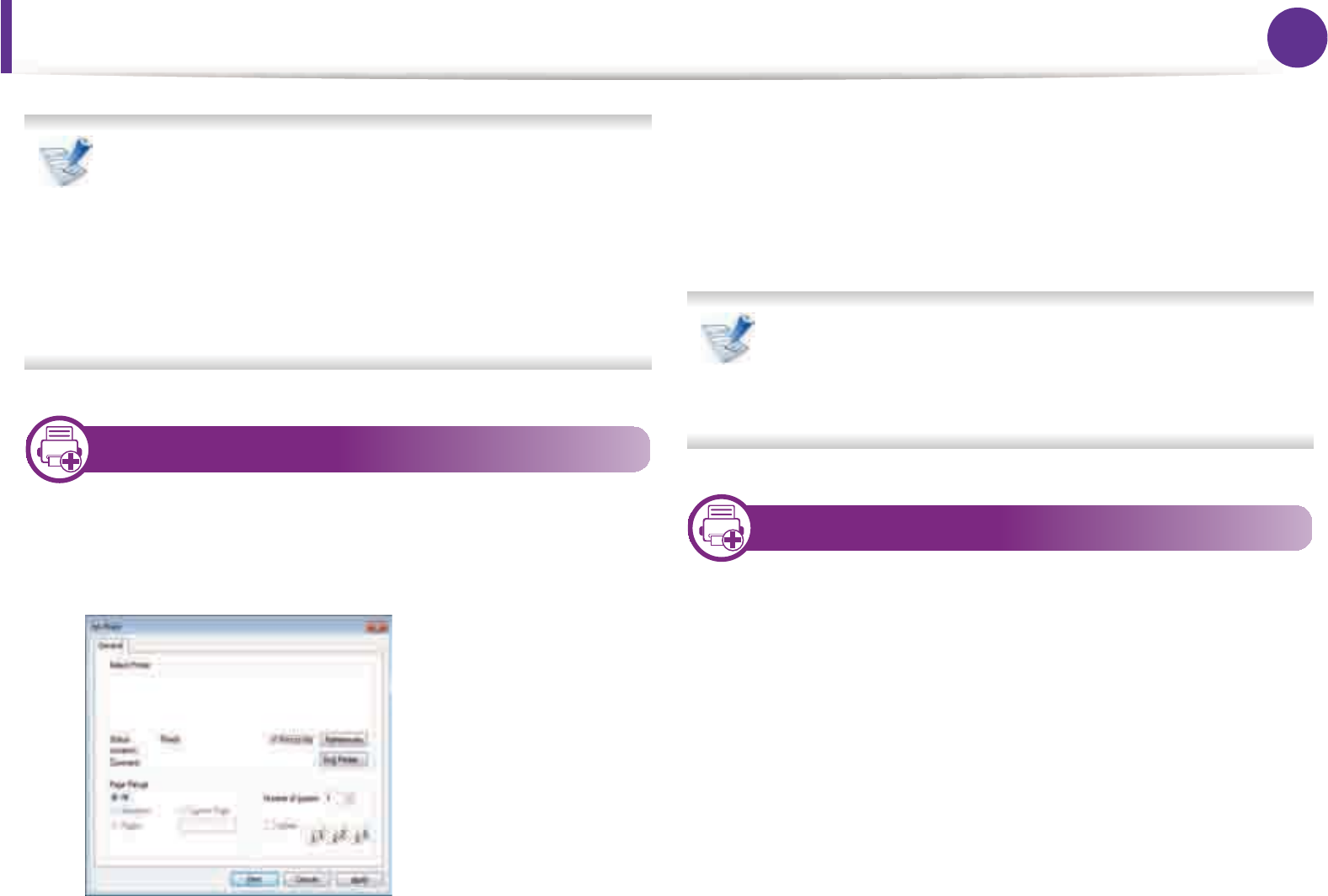
43
4. Special features
Using advanced print features
XPS printer driver: used to print XPS file format.
• The XPS printer driver can be installed only on Windows
Vista OS or higher.
• You can install the XPS printer driver when you insert the
software CD into your CD-ROM drive.
• Install optional memory when an XPS job does not print
because the printer is out of memory.
1
Printing to a file (PRN)
You will sometimes need to save the print data as a file.
1Check the Print to file box in the Print window.
2 Click Print.
3 Type in the destination path and the file name, and then click
OK.
For example, c:\Temp\file name.
If you type in only the file name, the file is automatically
saved in My Documents, Documents and Settings, or
Users. The saved folder may differ, depending on your
operating system or the application you are using.
2
Understanding special printer features
You can use advanced printing features when using your machine.
To take advantage of the printer features provided by your printer
driver, click Properties or Preferences in the application’s Print
window to change the print settings. The machine name, that
appears in the printer properties window may differ depending on
the machine in use.
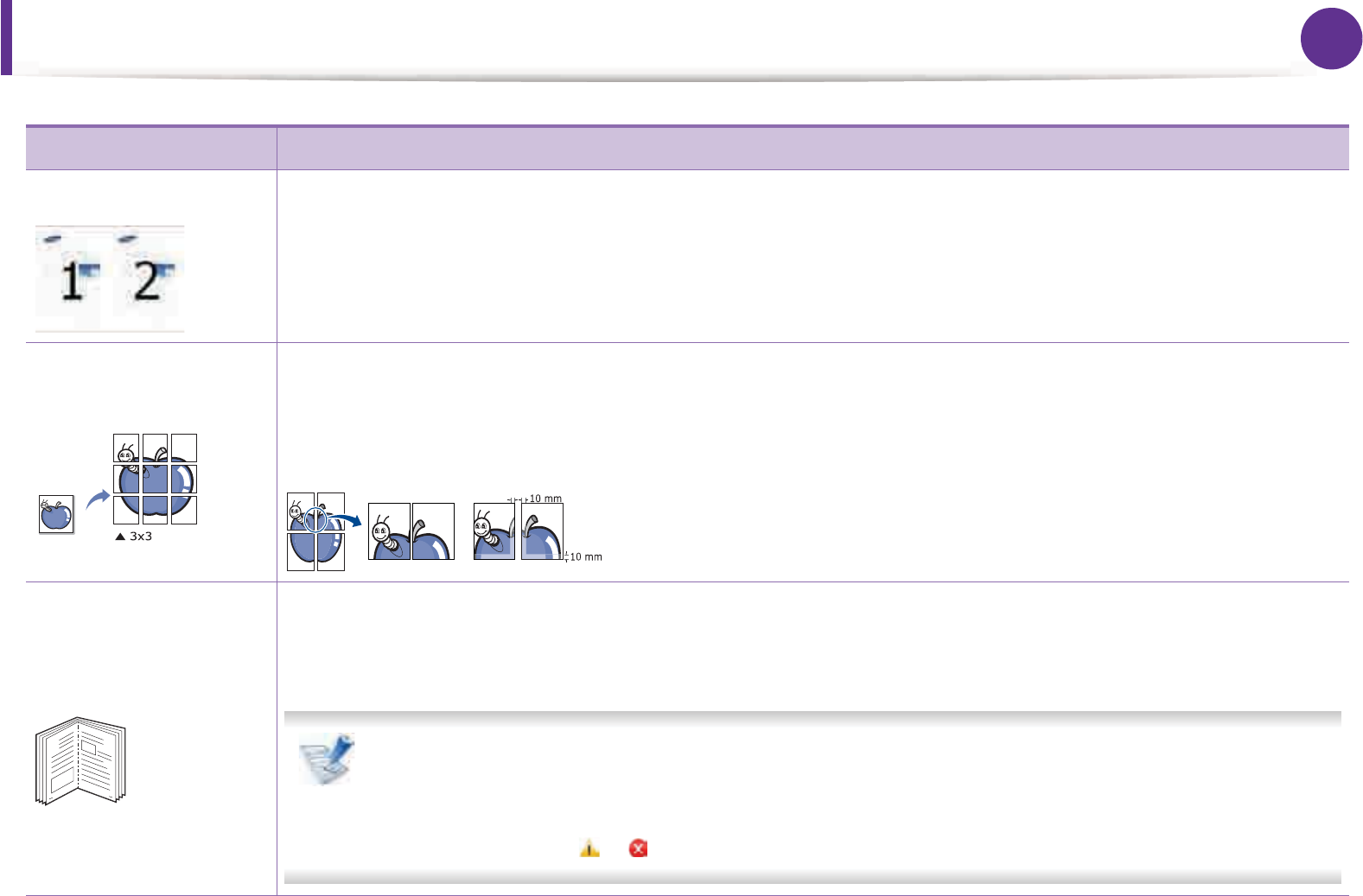
Using advanced print features 44
4. Special features
Item Description
Multiple Pages per Side Selects the number of pages to print on a single sheet of paper. To print more than one page per sheet, the pages will
be reduced in size and arranged in the order you specify. You can print up to 16 pages on one sheet.
Poster Printing
Prints a single-page document onto 4 (Poster 2x2), 9 (Poster 3x3), or 16 (Poster 4x4) sheets of paper, for the purpose
of pasting the sheets together to form one poster-size document.
Select the Poster Overlap value. Specify Poster Overlap in millimeters or inches by selecting the radio button on the
upper right of Basic tab to make it easier to paste the sheets together.
Booklet Printing
Prints your document on both sides of a sheet of paper and arranges the pages so that the paper can be folded in half
after printing to produce a booklet.
If you want to make a booklet, you need to print on Letter, Legal, A4, US Folio, or Oficio sized print media.
The Booklet Printing option is not available for all paper sizes. Select the available paper Size option under
the Paper tab to see what paper sizes are available.
If you select an unavailable paper size, this option can be automatically canceled. Select only available
paper (paper without or mark).
8
9
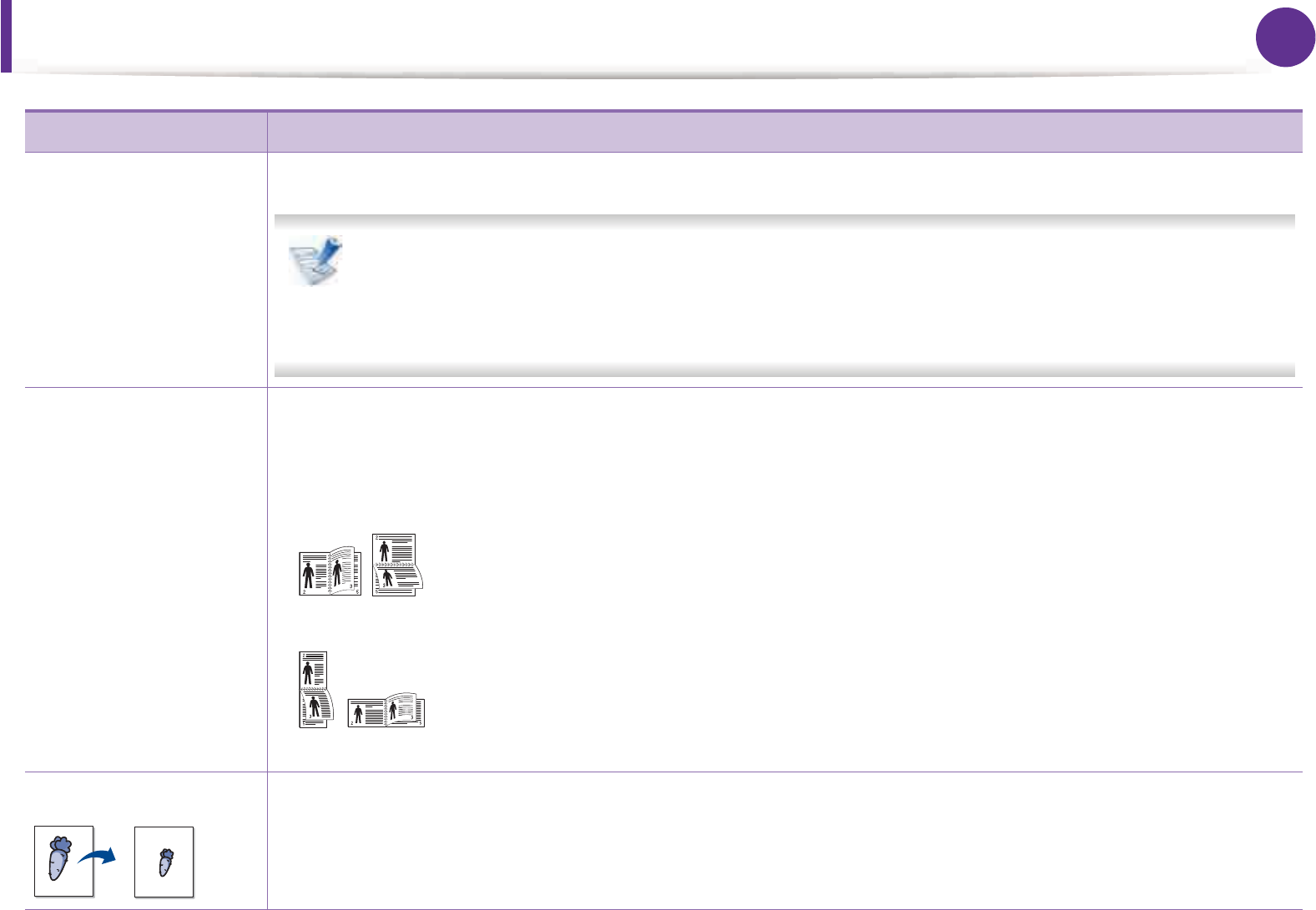
Using advanced print features 45
4. Special features
Double-sided Printing
Print on both sides of a sheet of paper (duplex). Before printing, decide how you want your document oriented.
• You can use this feature with Letter, Legal, A4, US Folio or Oficio sized paper
• If your machine does not have a duplex unit, you should complete the printing job manually. The
machine prints every other page of the document first. After that, a message appears on your computer.
•Skip Blank Pages feature does not work when you select the duplex option.
Double-sided Printing
(Option)
•Printer Default: If you select this option, this feature is determined by the settings you have selected on the
control panel of the machine. This option is available only when you use the PCL/XPS printer driver.
•None: Disables this feature.
•Long Edge: This option is the conventional layout used in bookbinding.
•Short Edge: This option is the conventional layout used in calendars.
•Reverse Double-Sided Printing: Check this option to reverse the print order when duplex printing.
Paper Options Changes the size of a document to appear larger or smaller on the printed page by entering in a percentage by which
to enlarge or decrease the document.
Item Description
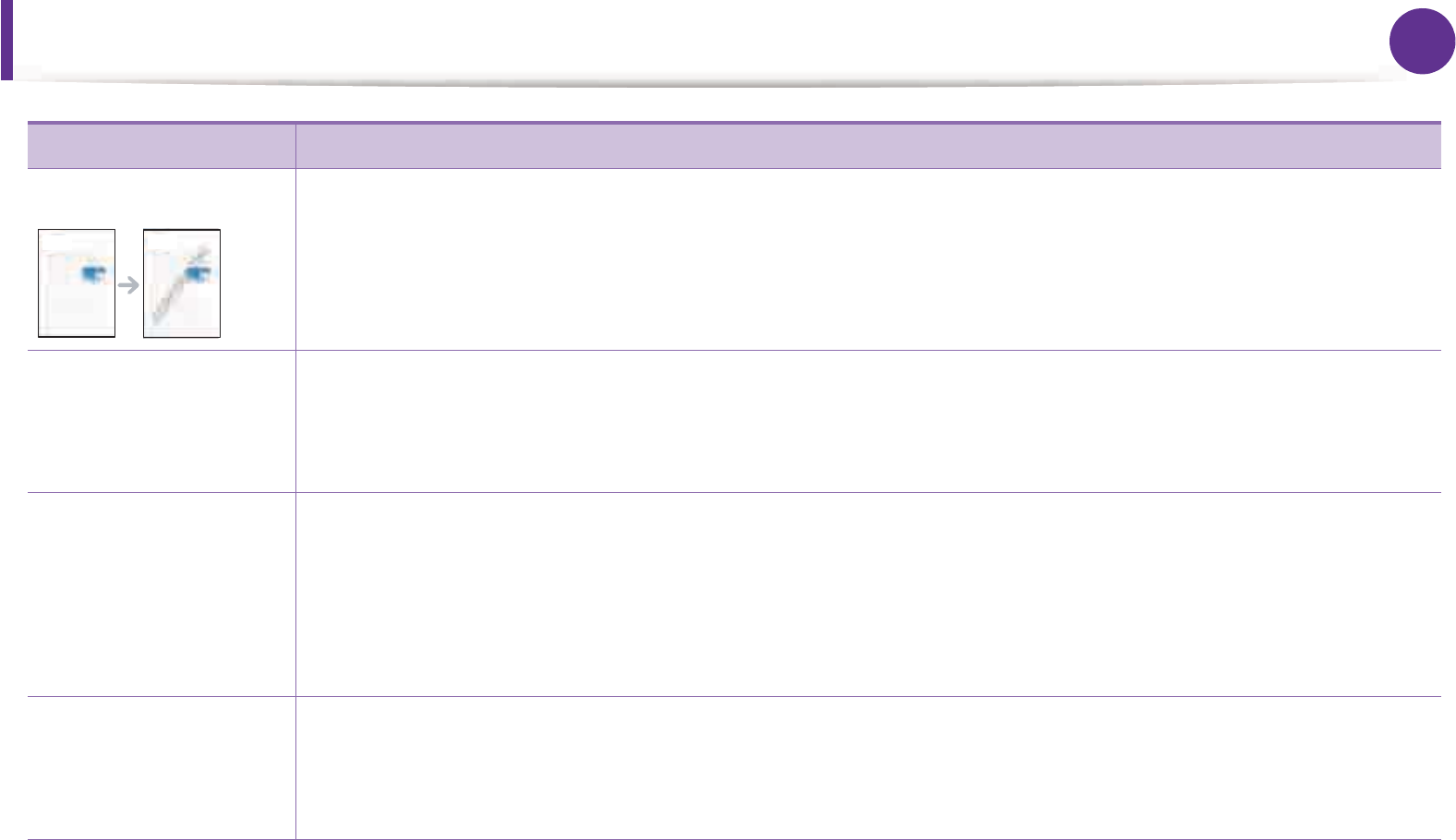
Using advanced print features 46
4. Special features
Watermark The watermark option allows you to print text over an existing document. For example, you use it when you want to
have large gray letters reading “DRAFT” or “CONFIDENTIAL” printed diagonally across the first page or all pages of a
document.
Watermark
(Creating a watermark)
a To change the print settings from your software application, access Printing Preferences.
b Click the Advanced tab, select Edit from the Watermark drop-down list. The Edit Watermarks window appears.
c Enter a text message in the Watermark Message box.
You can enter up to 256 characters. The message displays in the preview window.
Watermark
(Editing a watermark)
a To change the print settings from your software application, access Printing Preferences.
b Click the Advanced tab, select Edit from the Watermark drop-down list. The Edit Watermarks window appears.
c Select the watermark you want to edit from the Current Watermarks list and change the watermark message and
options.
d Click Update to save the changes.
e Click OK or Print until you exit the Print window.
Watermark
(Deleting a watermark)
a To change the print settings from your software application, access Printing Preferences.
b Click the Advanced tab, select Edit from the Watermark drop-down list. The Edit Watermarks window appears.
c Select the watermark you want to delete from the Current Watermarks list and click Delete.
d Click OK or Print until you exit the Print window.
Item Description
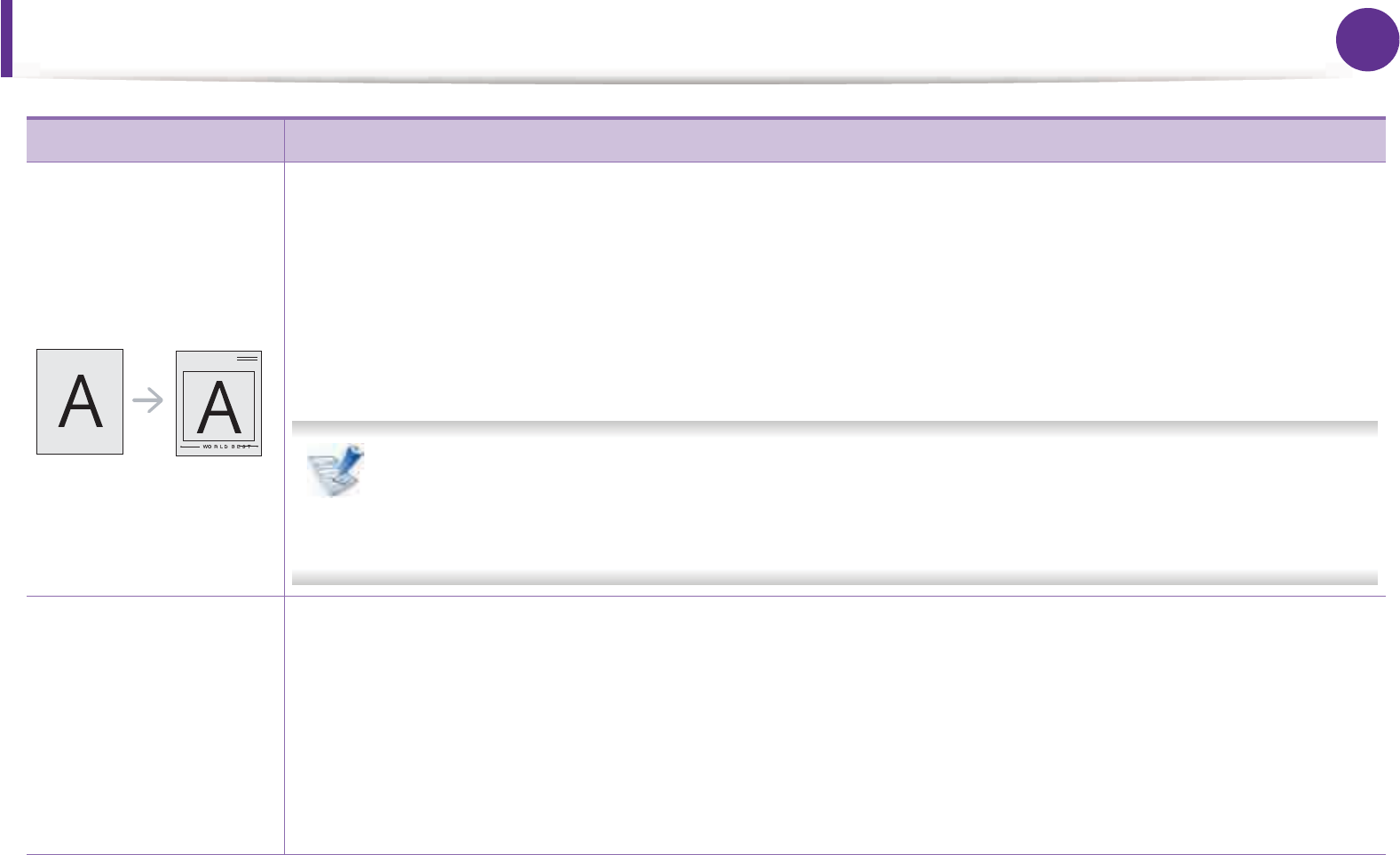
Using advanced print features 47
4. Special features
Overlay
This option is available only when you use the PCL printer driver.
An overlay is text and/or images stored in the computer hard disk drive (HDD) as a special file format that can be
printed on any document. Overlays are often used to take the place of letterhead paper. Rather than using preprinted
letterhead, you can create an overlay containing exactly the same information that is currently on your letterhead. To
print a letter with your company’s letterhead, you do not need to load preprinted letterhead paper in the machine:
just print the letterhead overlay on your document.
To use a page overlay, you must create a new page overlay containing your logo or image.
• The overlay document size must be the same as the document you print with the overlay. Do not create
an overlay with a watermark.
• The resolution of the overlay document must be the same as that of the document you will print with
the overlay.
Overlay
(Creating a new page
overlay)
a To save the document as an overlay, access Printing Preferences.
b Click the Advanced tab, and select Edit from the Text drop-down list. Edit Overlay window appears.
c In the Edit Overlay window, click Create.
d In the Save As window, type a name up to eight characters in the File name box. Select the destination path, if
necessary (The default is C:\Formover).
e Click Save. The name appears on the Overlay List.
f Click OK or Print until you exit the Print window.
The file is not printed. Instead, it is stored on your computer hard disk drive.
Item Description
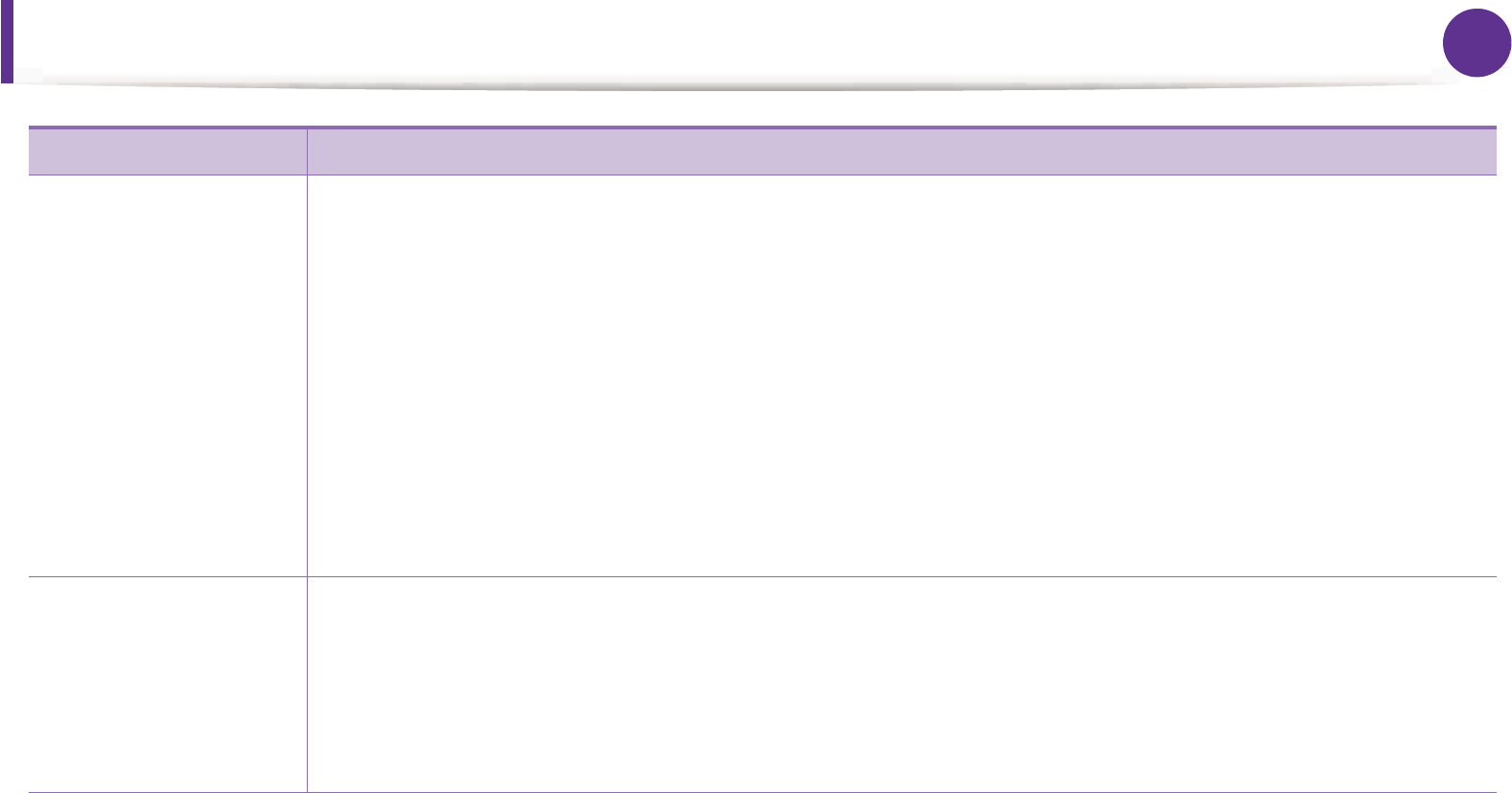
Using advanced print features 48
4. Special features
Overlay
(Using a page overlay)
a Click the Advanced tab.
b Select the desired overlay from the Text drop-down list.
c If the overlay file you want does not appear in the Text drop-down list, select Edit... from the list and click Load.
Select the overlay file you want to use.
If you have stored the overlay file you want to use in an external source, you can also load the file when you access
the Open window.
After you select the file, click Open. The file appears in the Overlay List box and is available for printing. Select the
overlay from the Overlay List box.
d If necessary, check Confirm Page Overlay When Printing box. If this box is checked, a message window appears
each time you submit a document for printing, asking you to confirm printing an overlay on your document.
If this box is not checked and an overlay has been selected, the overlay automatically prints with your document.
e Click OK or Print until you exit the Print window.
Overlay
(Deleting a page
overlay)
a In the Printing Preferences window, click the Advanced tab.
b Select Edit in the Text drop down list.
c Select the overlay you want to delete from the Overlay List box.
d Click Delete.
e When a confirming message window appears, click Yes.
f Click OK or Print until you exit the Print window. You can delete page overlays that you no longer use.
Item Description
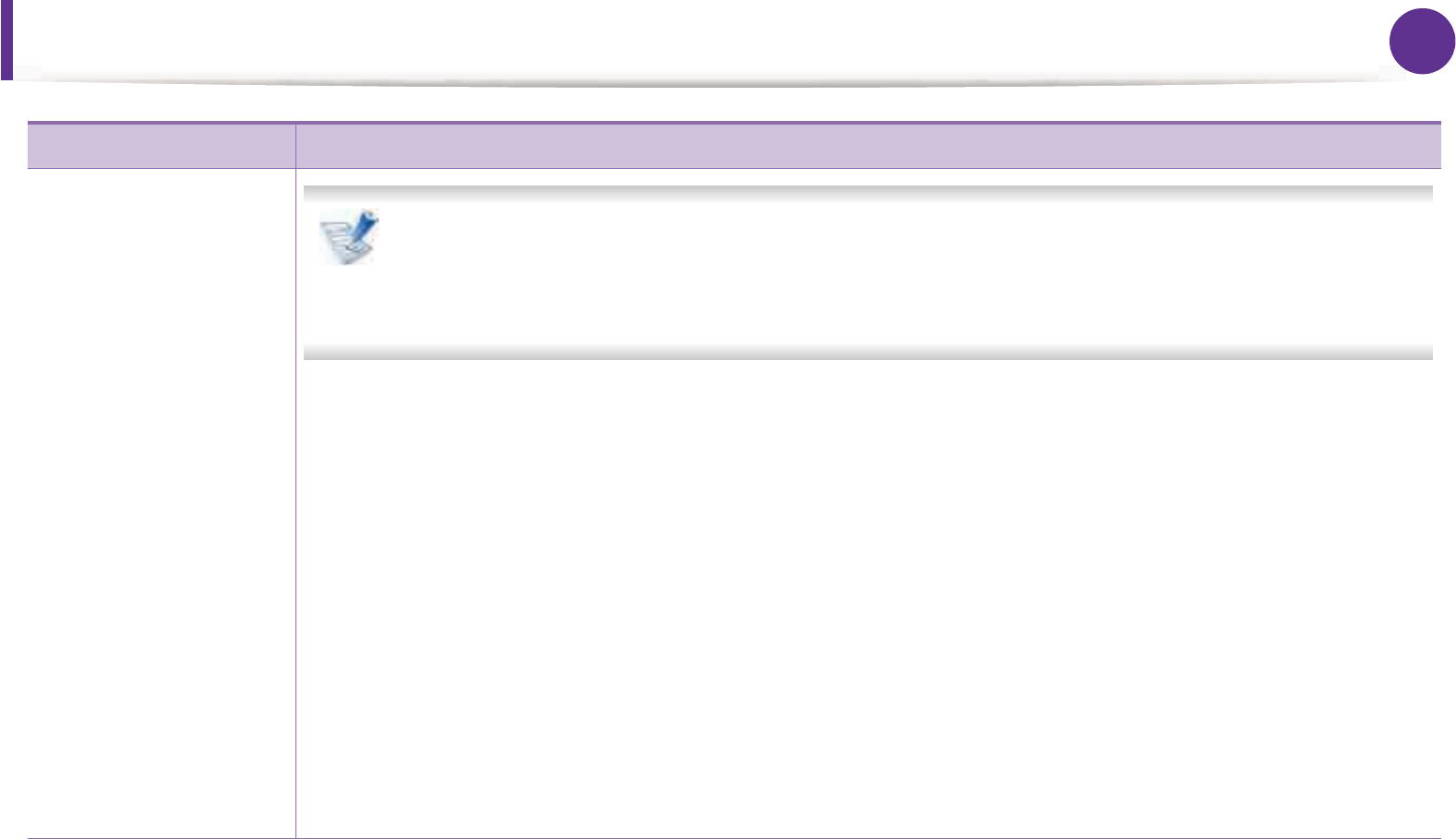
Using advanced print features 49
4. Special features
Print Mode
• This feature is available only if you have installed the optional hard disk or set the Ram Disk. To set the
Ram Disk, you must enable it from SyncThru™ Web ServiceGSettingsGeGMachine Settings > Ram Disk.
• Some menus may not appear on the display depending on options or models. If so, it is not applicable
to your machine.
•Print Mode: The default Print Mode is Normal, which is for printing without saving the printing file in the
memory.
-Normal: This mode prints without storing your document in the optional memory.
-Proof: This mode is useful when you print more than one copy. You can print one copy first to check, then print
the rest of the copies later.
-Confidential: This mode is used for printing confidential documents. You need to enter a password to print.
-Store: Select this setting to save a document in the hard disk without printing.
-Store and Print: This mode is used when printing and storing document at the same time.
-Spool: This option can be useful when handling large amounts of data. If you select this setting, the printer
spools the document into the hard disk and then prints it from the hard disk queue, decreasing the computer’s
work load.
-Print Schedule: Select this setting to print the document at a specified time.
•User ID: This option is used when you need to find a saved file using the control panel.
•Job Name: This option is used when you need to find a saved file using the control panel.
Item Description
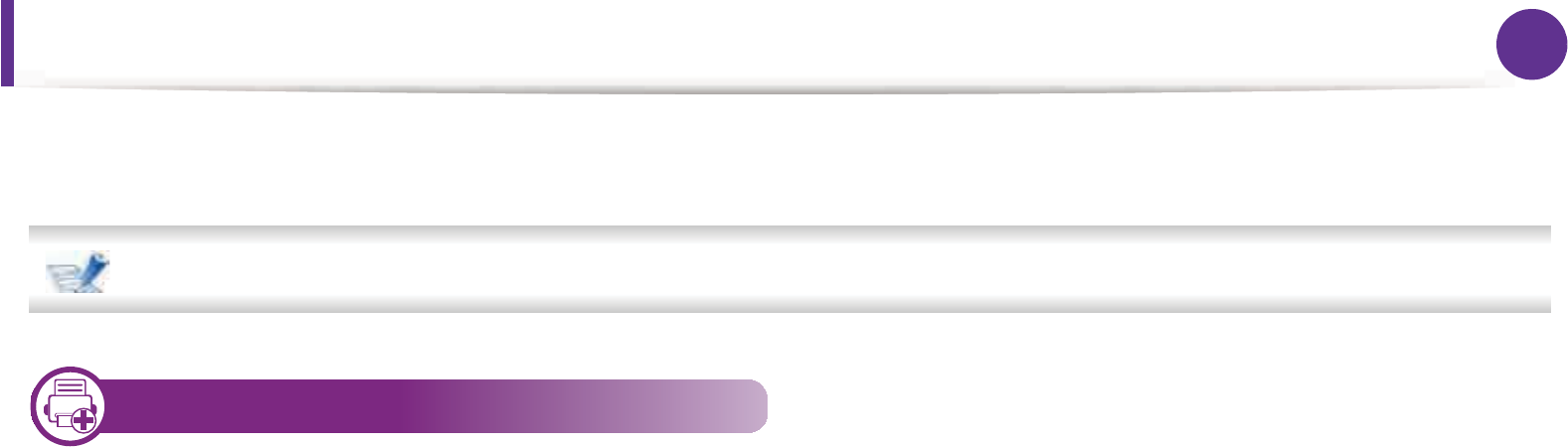
Macintosh printing 50
4. Special features
Macintosh printing
Some features may not be available depending on models or options. It means that the features are not supported.
3
Printing a document
When you print with a Macintosh, you need to check the printer driver settings in each application you use. Follow the steps below to print
from a Macintosh:
1Open the document to print.
2 Open the File menu and click Page Setup (Document Setup in some applications).
3 Choose your paper size, orientation, scaling, other options, and make sure that your machine is selected. Click OK.
4 Open the File menu and click Print.
5 Choose the number of copies and indicate which pages to print.
6 Click Print.
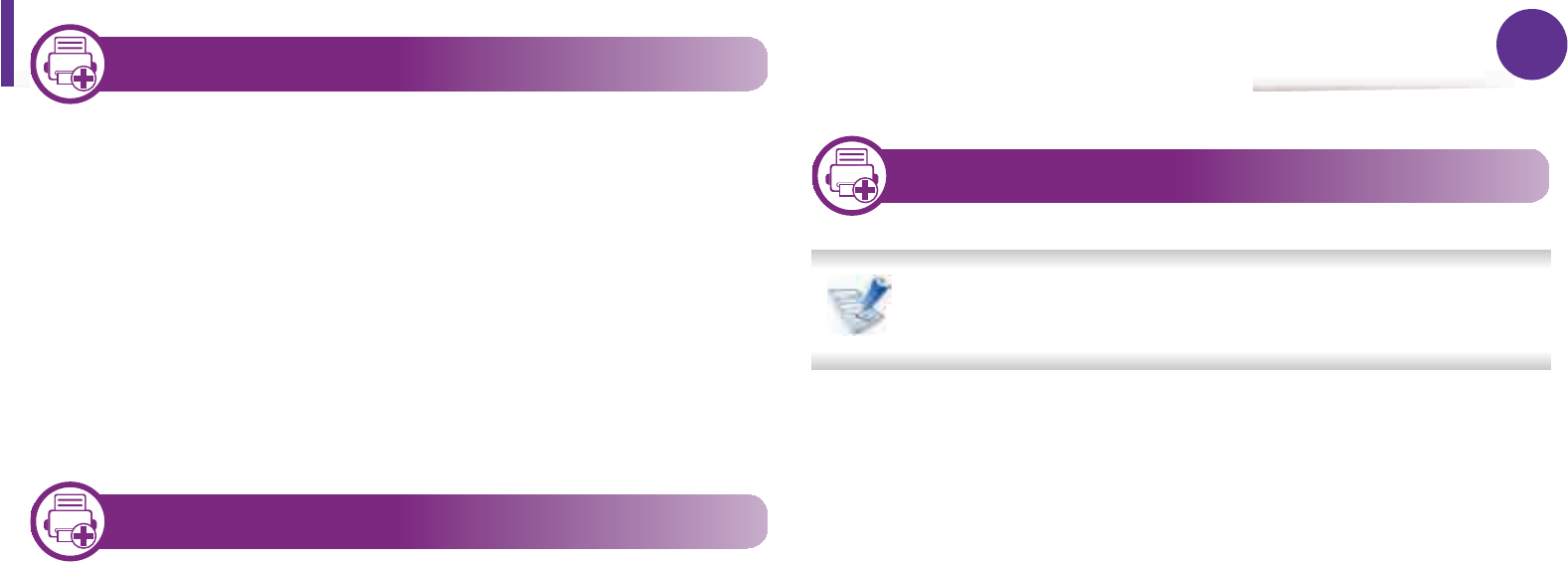
51
4. Special features
4
Changing printer settings
You can use advanced printing features when using your machine.
Open an application and select Print from the File menu. The
machine name, which appears in the printer properties window,
may differ depending on the machine in use. Except for the name,
the composition of the printer properties window is similar to the
following.
5
Printing multiple pages on one sheet
You can print more than one page on a single sheet of paper. This
feature provides a cost-effective way to print draft copies.
1Open an application, and select Print from the File menu.
2 Select Layout from the drop-down list under Orientation. In
the Pages per Sheet drop-down list, select the number of
pages you want to print on one sheet of paper.
3 Select the other options to use.
4 Click Print.
The machine prints the selected number of pages to print on
one sheet of paper.
6
Printing on both sides of the paper
Some features may not be available depending on models or
options. It means that the features are not supported.
Before printing in the duplex mode, decide on which edge you will
be binding your finished document. The binding options are, as
follows:
•Long-Edge Binding: This option is the conventional layout used
in book binding.
•Short-Edge Binding: This option is the type often used with
calendars.
1From your Macintosh application, select Print from the File
menu.
2 Select Layout from the drop-down list under Orientation.
3 Select a binding orientation from the Two-Sided option.
4 Select the other options to use.
5 Click Print and the machine prints on both sides of the paper.
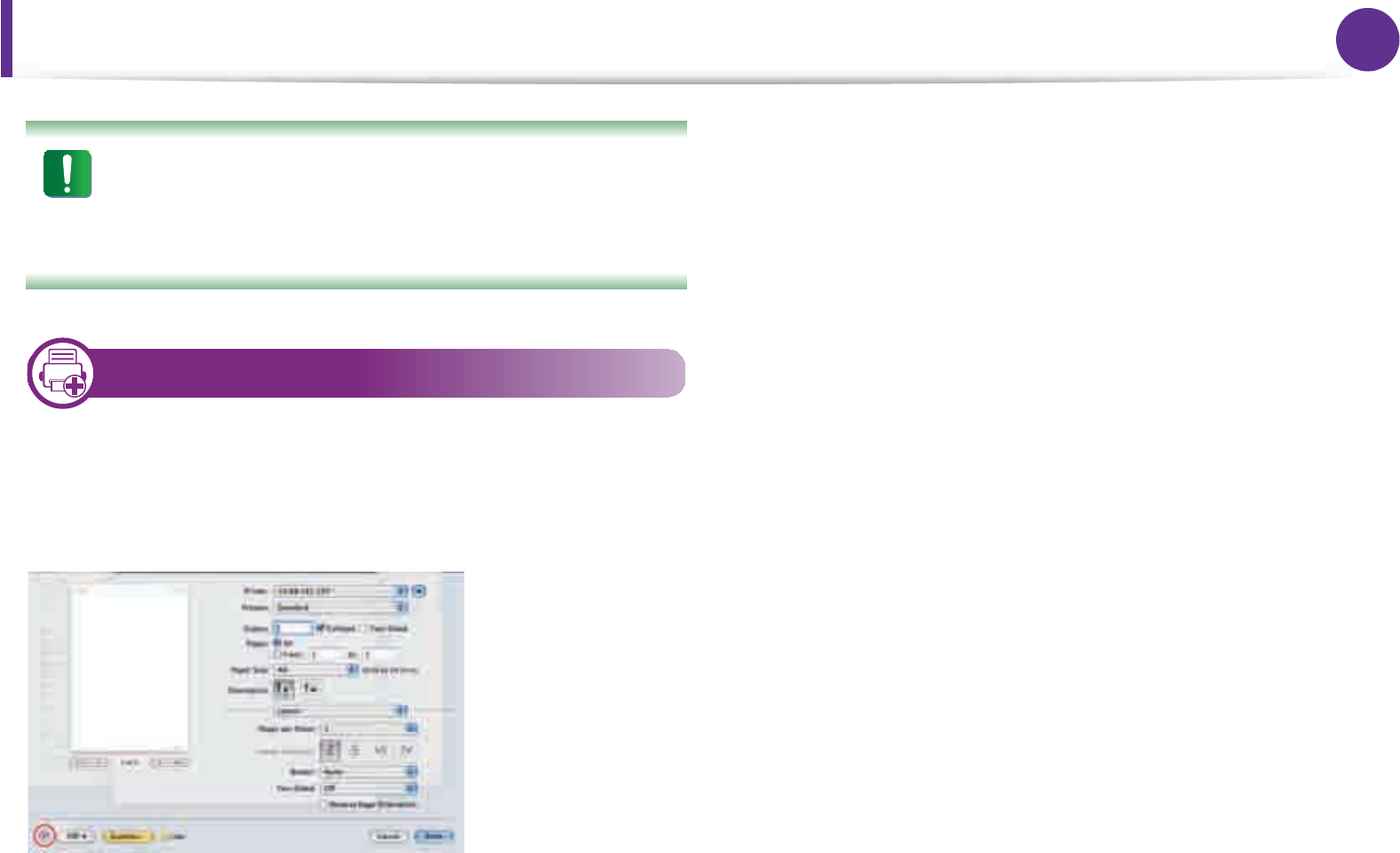
Macintosh printing 52
4. Special features
If you print more than 2 copies, the first copy and the second
copy might print on the same sheet of paper. Avoid printing
on both sides of paper when you are printing more than 1
copy.
7
Using help
Click the question mark on the bottom-left corner of the window and
click on the topic you want to know about. A pop-up window
appears with information about that option's feature, which is
provided from the driver.
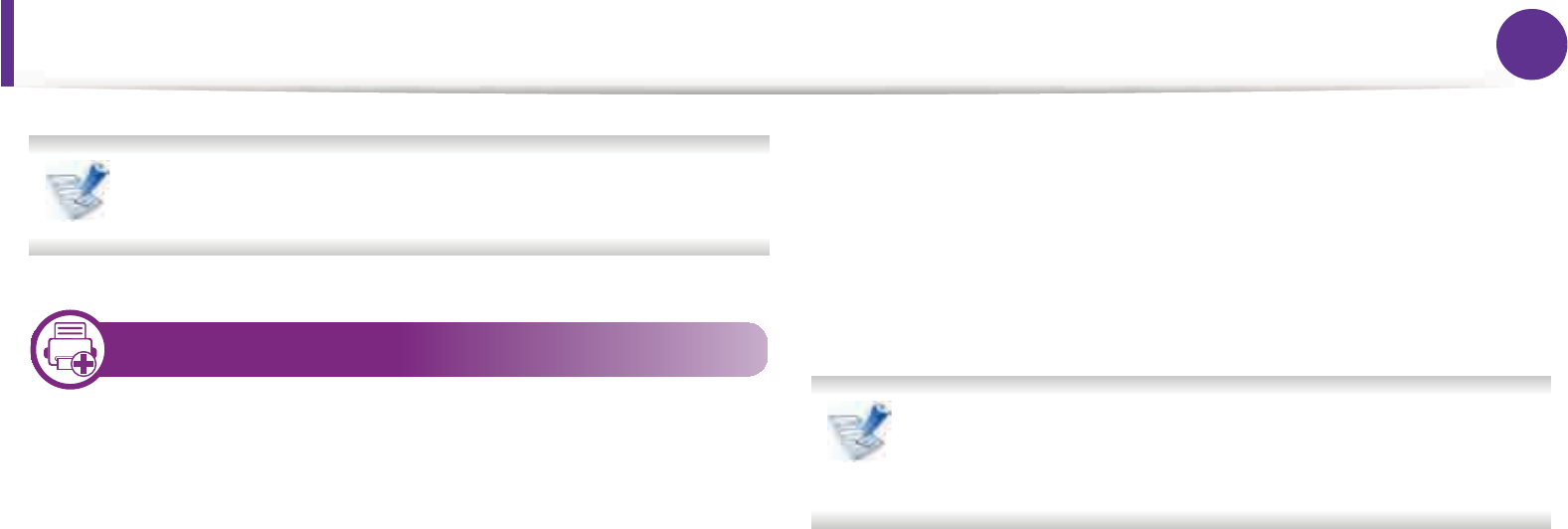
53
4. Special features
Linux printing
Some features may not be available depending on models or
options. It means that the features are not supported.
8
Printing from applications
There are a lot of Linux applications that allow you to print using
Common UNIX Printing System (CUPS). You can print on your
machine from any such application.
1Open an application, and select Print from the File menu
2 Select Print directly using lpr.
3 In the LPR GUI window, select the model name of your
machine from the printer list and click Properties.
4 Change the print job properties using the following four tabs
displayed at the top of the window.
•General: Changes the paper size, the paper type, and the
orientation of the documents. It enables the duplex
feature, adds start and end banners, and changes the
number of pages per sheet.
Automatic/manual duplex printing may not be available
depending on models. You can alternatively use the lpr
printing system or other applications for odd-even printing.
•Text: Specifies the page margins and set the text options,
such as spacing or columns.
•Graphics: Sets image options that are used when printing
image files, such as color options, image size, or image
position.
•Advanced: Sets the print resolution, paper source, and
destination.
5 Click Apply to apply the changes and close the Properties
window.
6 Click OK in the LPR GUI window to start printing.
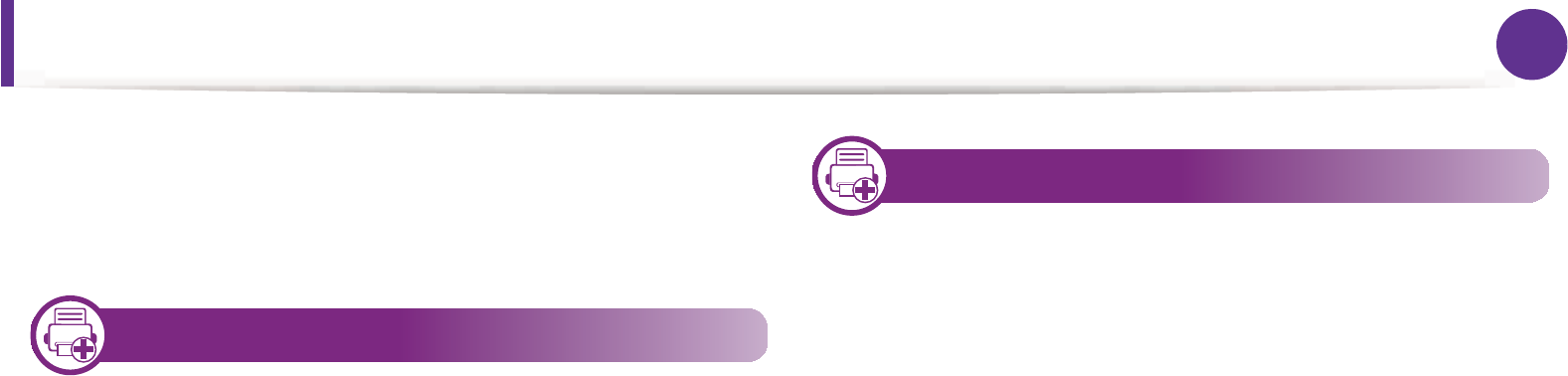
Linux printing 54
4. Special features
7 The Printing window appears, allowing you to monitor the
status of your print job.
To abort the current job, click Cancel.
9
Printing files
You can print many different types of files on your machine using the
standard CUPS, directly from the command line interface. The CUPS
lpr utility allows you to do that, but the driver’s package replaces the
standard lpr tool by a much more user-friendly LPR GUI program.
To print any document file:
1Enter lpr <file_name> from the Linux shell command line and
press Enter. The LPR GUI window appears.
When you type only lpr and press Enter, the Select file(s) to
print window appears first. Just select any files you want to
print and click Open.
2 In the LPR GUI window, select your machine from the list, and
change the print job properties.
3 Click OK to start printing.
10
Configuring Printer Properties
Using the Printer Properties window provided by the Printers
configuration, you can change the various properties for your
machine as a printer.
1Open the Unified Driver Configurator.
If necessary, switch to Printers configuration.
2 Select your machine on the available printers list and click
Properties.
3 The Printer Properties window appears.
The following five tabs display at the top of the window:
•General: Allows you to change the printer location and
name. The name entered in this tab displays on the printer
list in Printers configuration.
•Connection: Allows you to view or select another port. If
you change the machine port from USB to parallel or vice
versa while in use, you must re-configure the machine port
in this tab.
•Driver: Allows you to view or select another machine
driver. By clicking Options, you can set the default device
options.

Linux printing 55
4. Special features
•Jobs: Shows the list of print jobs. Click Cancel job to cancel
the selected job and select the Show completed jobs
check box to see previous jobs on the job list.
•Classes: Shows the class that your machine is in. Click Add
to Class to add your machine to a specific class or click
Remove from Class to remove the machine from the
selected class.
4 Click OK to apply the changes and close the Printer
Properties window.
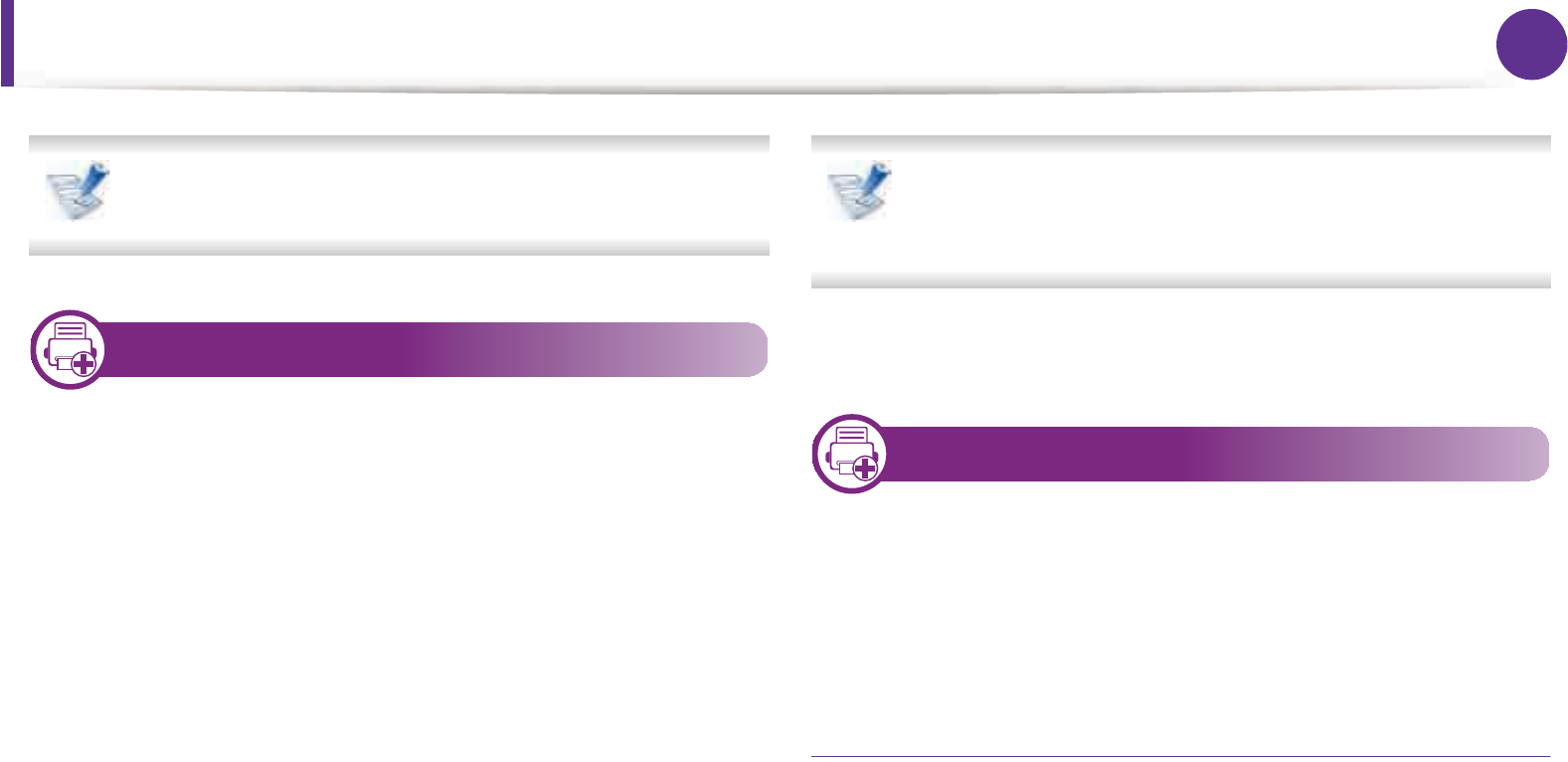
56
4. Special features
Unix printing
Some features may not be available depending on models or
options. It means that the features are not supported.
11
Proceeding the print job
After installing the printer, choose any of the image, text, PS or HPGL
files to print.
1Execute “printui <file_name_to_print>” command.
For example, if you are printing “document1”
printui document1
This will open the UNIX Printer Driver Print Job Manager in
which the user can select various print options.
2 Select a printer that has been already added.
3 Select the printing options from the window such as Page
Selection.
4 Select how many copies are needed in Number of Copies.
To take advantage of the printer features provided by your
printer driver, press Properties (see "Changing printer
settings" on page 51).
5 Press OK to start the print job.
12
Changing the machine settings
The UNIX printer driver Print Job Manager in which the user can
select various print options in printer Properties.
The following hot keys may also be used: “H” for Help, “O” for OK, “A”
for Apply, and “C” for Cancel.
General tab
•Paper Size: Set the paper size as A4, Letter, or other paper sizes,
according to your requirements.
•Paper Type: Choose the type of the paper. Options available in
the list box are Printer Default, Plain, and Thick.
•Paper Source: Select from which tray the paper is used. By
default, it is Auto Selection.
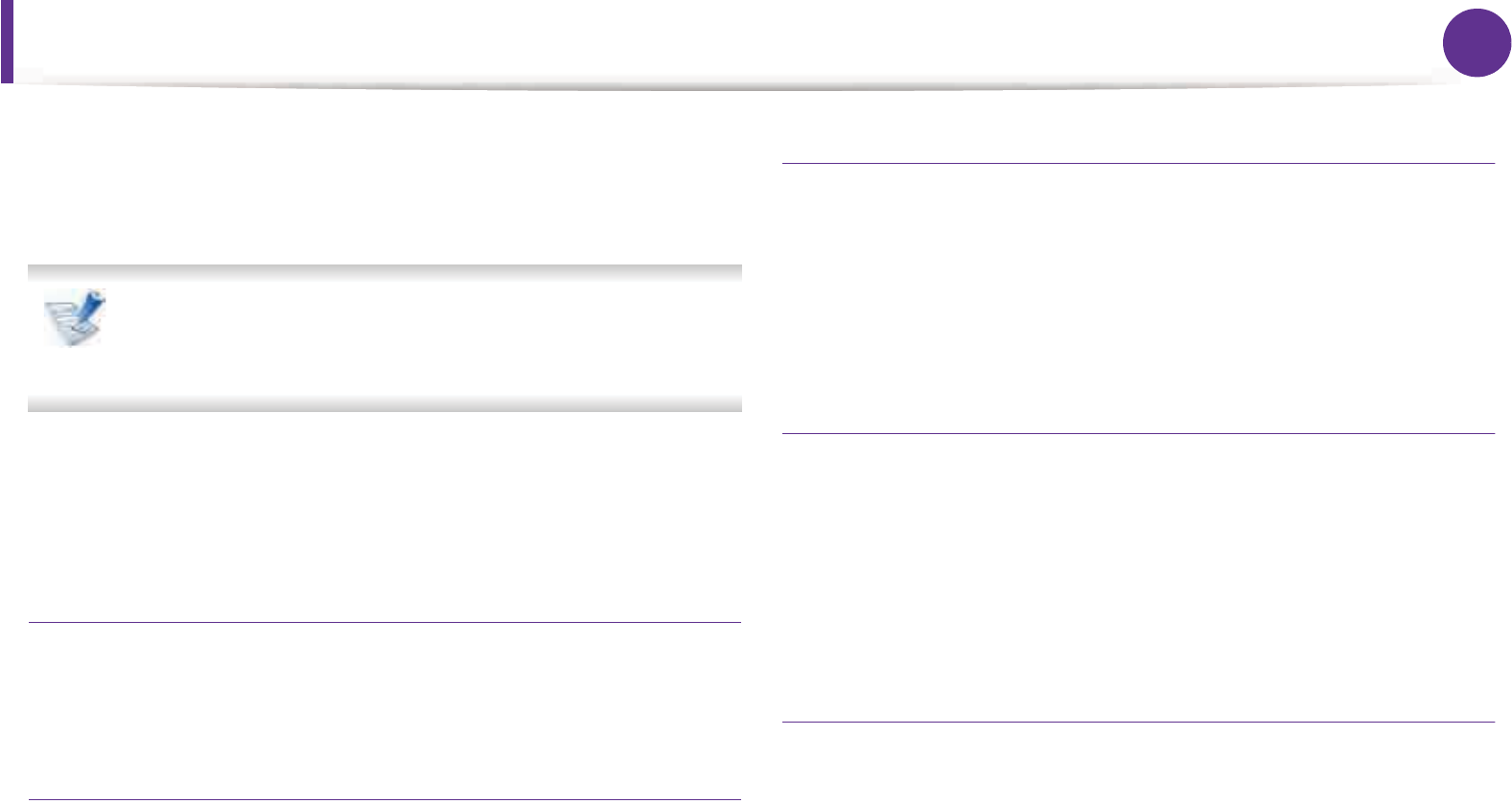
Unix printing 57
4. Special features
•Orientation: Select the direction in which information is printed
on a page.
•Duplex: Print on both sides of paper to save paper.
Automatic/manual duplex printing may not be available
depending on models. You can alternatively use the lpr
printing system or other applications for odd-even printing.
•Multiple pages: Print several pages on one side of the paper.
•Page Border: Choose any of the border styles (e.g., Single-line
hairline, Double-line hairline)
Image tab
In this tab, you can change the brightness, resolution, or image
position of your document.
Text tab
Set the character margin, line space, or the columns of the actual
print output.
HPGL/2 tab
•Use only black pen: To print all graphics in black.
•Fit plot to page: Fit the entire graphic into a single page.
•Pen Width: Change value to increase the thickness of pen lines.
By default, it is 1000.
Margins tab
•Use Margins: Set the margins for the document. By default,
margins are not enabled. The user can change the margin
settings by changing the values in the respective fields. Set by
default, these values depend on the page size selected.
•Unit: Change the units to points, inches, or centimeters.
Printer-Specific Settings tab
Select various options in the JCL and General frames to customize
various settings. These options are specific to the printer and depend
on the PPD file.
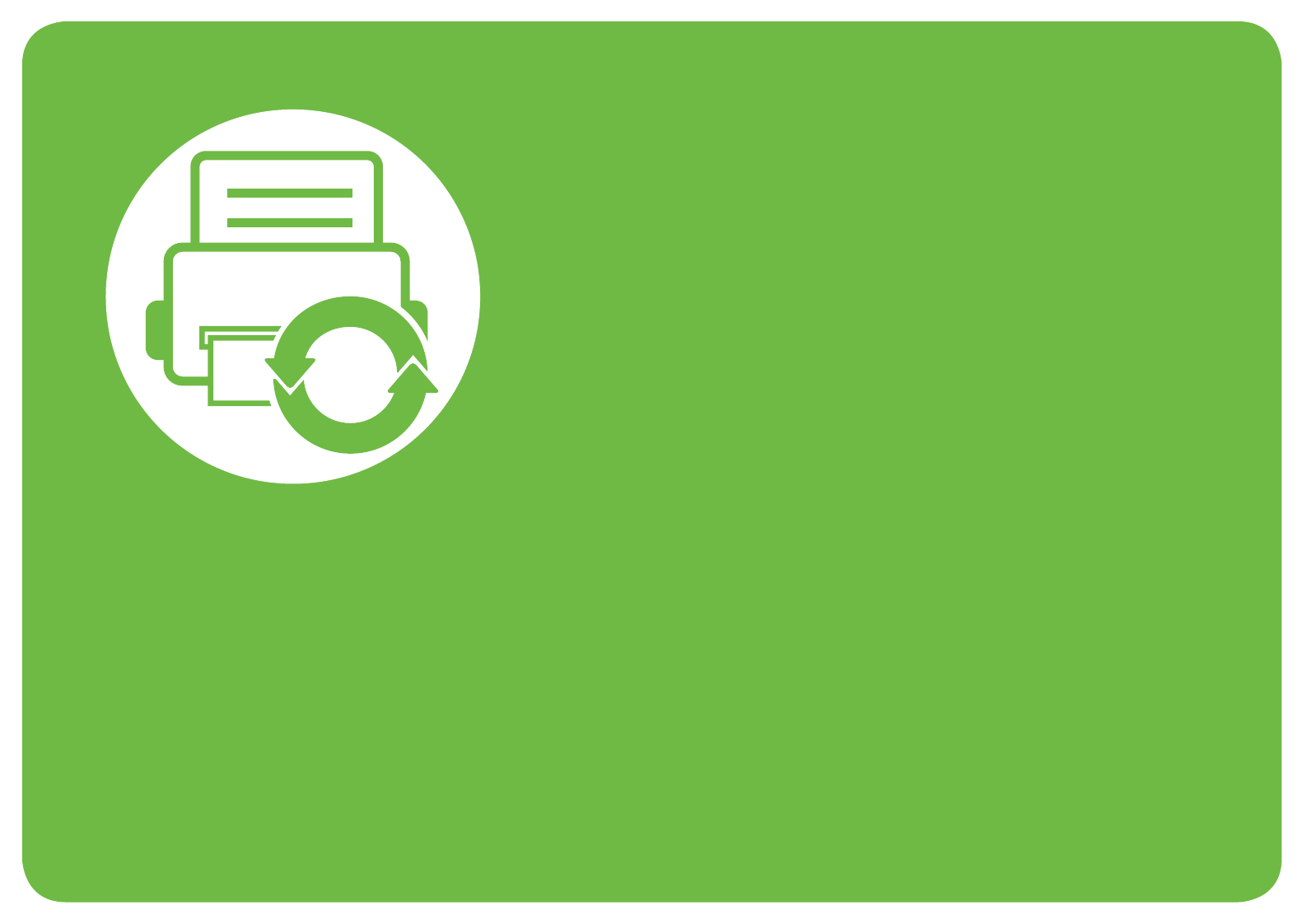
5. Maintenance
This chapter introduces management tools provided to help you make full use
of your machine. It also provides information for maintaining the toner
cartridge.
• Storing the toner cartridge 59
• Tips for moving & storing your machine 61
• Useful management tools 62
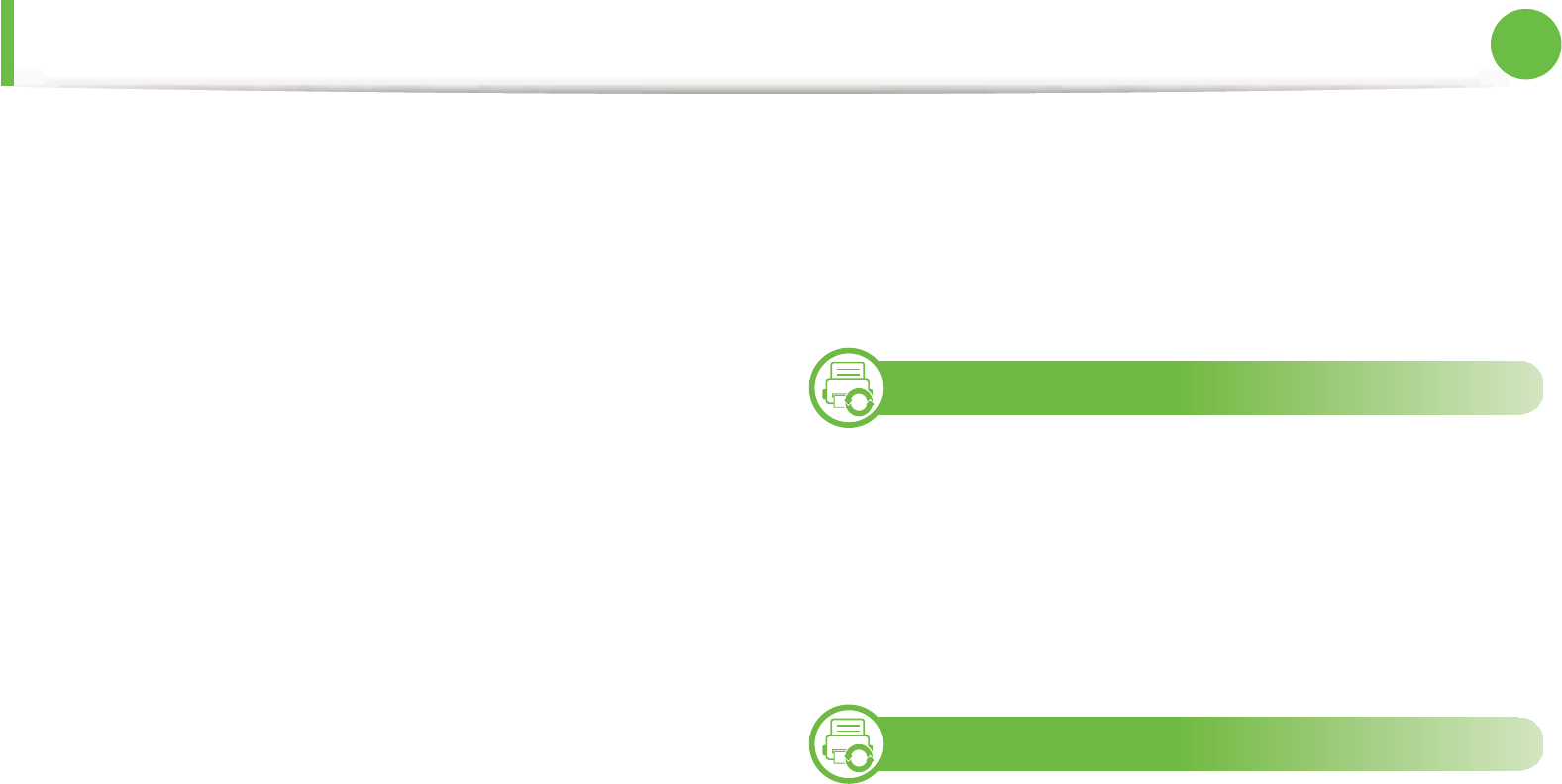
59
5. Maintenance
Storing the toner cartridge
Toner cartridges contain components that are sensitive to light,
temperature and humidity. Samsung suggests users follow these
recommendations to ensure optmal performance, highest quality,
and longest life from your new Samsung toner cartridge.
Store this cartridge in the same environment in which the printer will
be used. This should be in controlled temperature and humidity
conditions. The toner cartridge should remain in its original and
unopened package until installation – if original packaging is not
available, cover the top opening of the cartridge with paper and
store in a dark cabinet.
Opening the cartridge package prior to use dramatically shortens its
useful shelf and operating life. Do not store on the floor. If the toner
cartridge is removed from the printer, follow the instructions below
to store the toner cartridge properly.
• Store the cartridge inside the protective bag from the original
package.
• Store lying flat (not standing on end) with the same side facing
up as if it were installed in the machine.
• Do not store consumables in any of the following conditions:
- Temperature greater than 40°C (104°F).
- Humidity range not less than 20% and not greater than 80%.
- An environment with extreme changes in humidity or
temperature.
- Direct sunlight or room light.
- Dusty places.
- A car for a long period of time.
- An environment where corrosive gases are present.
- An environment with salty air.
1
Handling instructions
• Do not touch the surface of the photoconductive drum in the
cartridge.
• Do not expose the cartridge to unnecessary vibrations or shock.
• Never manually rotate the drum, especially in the reverse
direction; this can cause internal damage and toner spillage.
2
Toner cartridge usage
Samsung Electronics does not recommend or approve the use of
non-Samsung brand toner cartridges in your printer including
generic, store brand, refilled, or remanufactured toner cartridges.
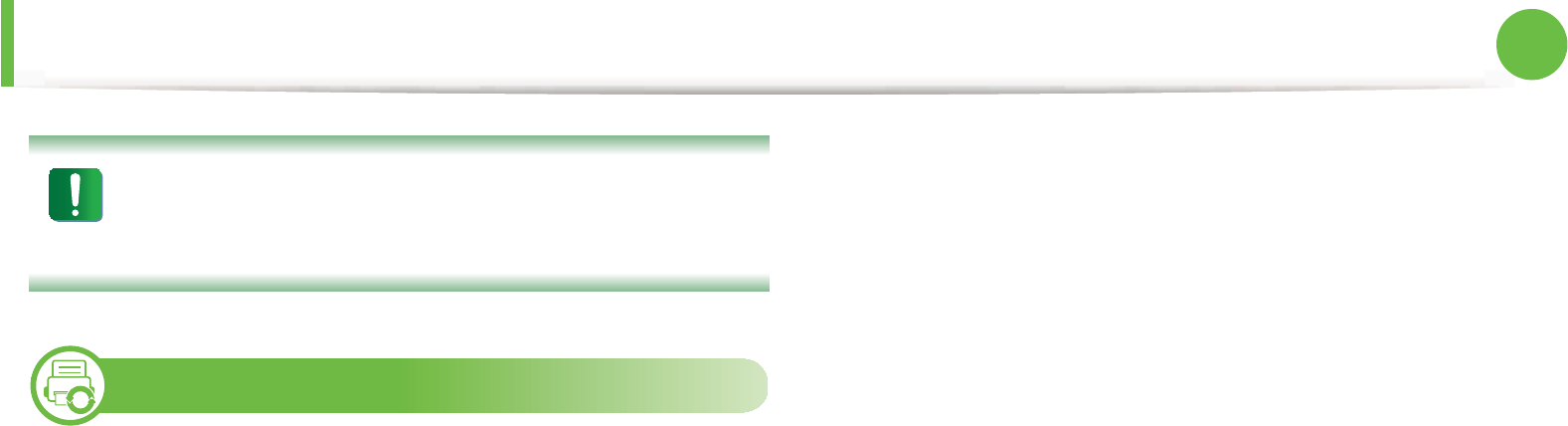
Storing the toner cartridge 60
5. Maintenance
Samsung’s printer warranty does not cover damage to the
machine caused by the use of a refilled, remanufactured, or
non-Samsung brand toner cartridges.
3
Estimated cartridge life
Estimated cartridge life (the life of the toner cartridge yield) depends
on the amount of toner that print jobs require. The actual print yield
may vary depending on the print density of the pages you print on,
operating environment, printing interval, media type and/or media
size. For example, if you print a lot of graphics, the consumption of
the toner is higher and you may need to change the cartridge more
often.

61
5. Maintenance
Tips for moving & storing your machine
• When moving the machine, do not tilt or turn it upside down.
Otherwise, the inside of the machine may be contaminated by
toner, which can cause damage to the machine or reduce print
quality.
• When moving the machine, make sure at least two people are
holding the machine securely.
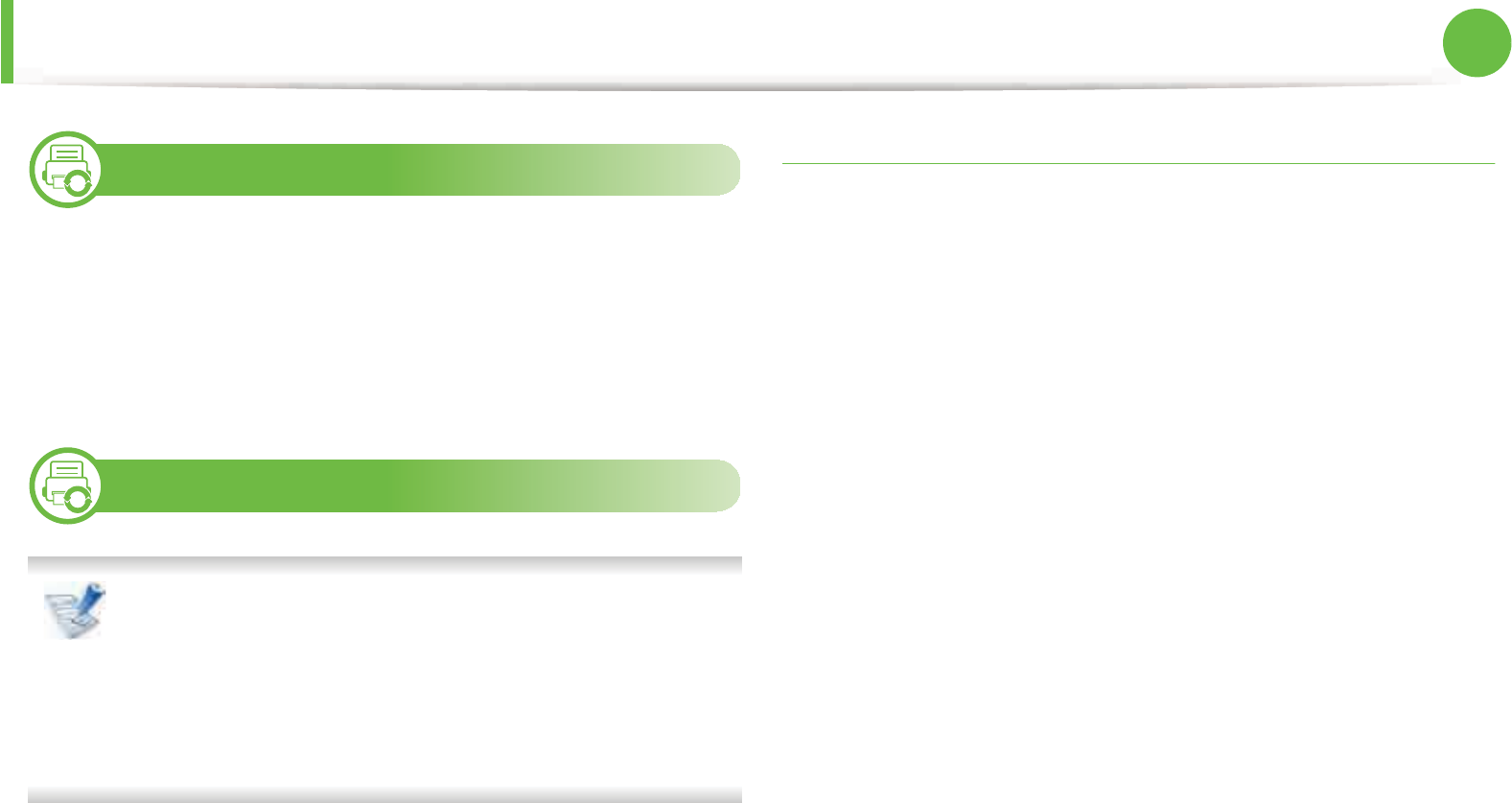
62
5. Maintenance
Useful management tools
4
Samsung AnyWeb Print
This tool helps you screen-capture, preview, scrap, and print
Windows Internet Explorer pages more easily, than when you use an
ordinary program. Click Start > All programs > Samsung Printers
> Samsung AnyWeb Print > Download the latest version to link to
the website where the tool is available for download.
5
Using SyncThru™ Web Service
• Internet Explorer 6.0 or higher is the minimum
requirement for SyncThru™ Web Service.
• SyncThru™ Web Service explanation in this user’s guide
may differ from your machine depending on its options or
models.
• Network model only.
Accessing SyncThru™ Web Service
1Access a web browser, such as Internet Explorer, from
Windows.
Enter the machine IP address of your printer (http://
xxx.xxx.xxx.xxx) in the address field and press the Enter key or
click Go.
2 Your machine’s embedded website opens.
ŹLogging into SyncThru™ Web Service
Before configuring options in SyncThru™ Web Service, you need to
log-in as an administrator. You can still use SyncThru™ Web Service
without logging in but you won’t have access to Settings tab and
Security tab.
1Click Login on the upper right of the SyncThru™ Web Service
website.
2 Type in the ID and Password then click Login.
•ID: admin
•Password: sec00000
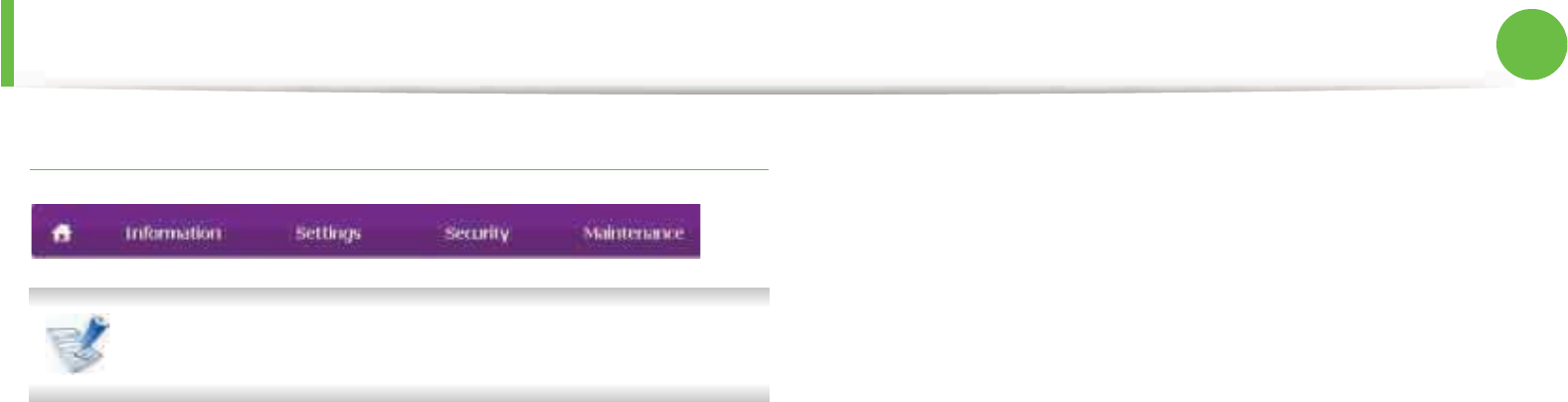
Useful management tools 63
5. Maintenance
SyncThru™ Web Service overview
Some tabs may not appear depending on your model.
ŹInformation tab
This tab gives you general information about your machine. You can
check things, such as remaining amount of toner. You can also print
reports, such as an error report.
•Active Alerts: Shows the alerts that have occurred in the
machine and their severity.
•Supplies: Shows how many pages are printed and amount of
toner left in the cartridge.
•Usage Counters: Shows the usage count by print types: simplex
and duplex.
•Current Settings: Shows the machine’s and network’s
information.
•Print information: Prints reports such as system related reports
and font reports.
ŹSettings tab
This tab allows you to set configurations provided by your machine
and network. You need to log-in as an administrator to view this tab.
•Machine Settings tab: Sets options provided by your machine.
•Network Settings tab: Shows options for the network
environment. Sets options such as TCP/IP and network protocols.
ŹSecurity tab
This tab allows you to set system and network security information.
You need to log-in as an administrator to view this tab.
•System Security: Sets the system administrator’s information
and also enables or disables machine features.
•Network Security: Sets settings for HTTPs, IPSec, IPv4/IPv6
filtering, and 802.1x.
ŹMaintenance tab
This tab allows you to maintain your machine by upgrading firmware
and setting contact information for sending emails. You can also
connect to Samsung website or download drivers by selecting the
Link menu.
•Firmware Upgrade: Upgrade your machine’s firmware.
•Contact Information: Shows the contact information.
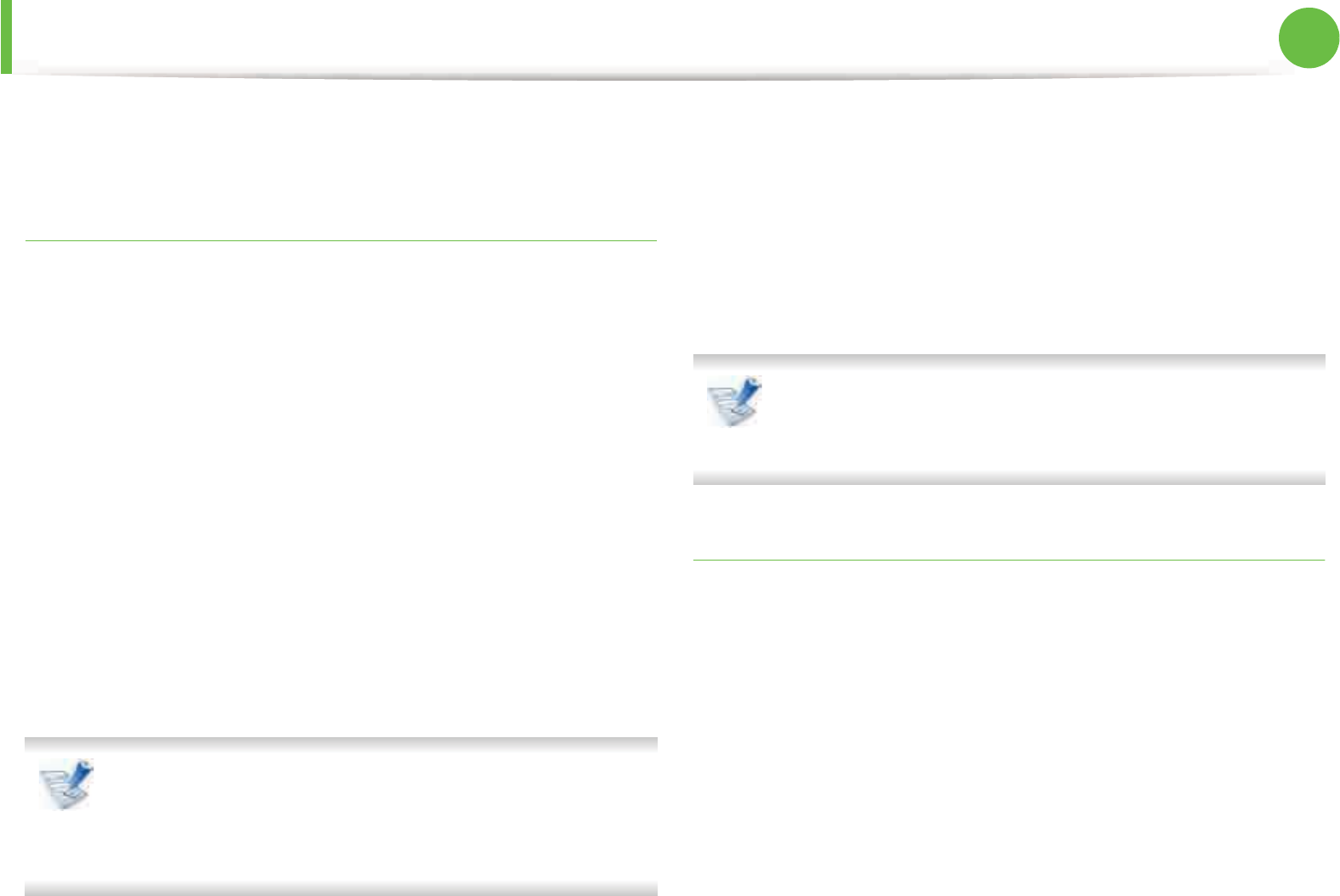
Useful management tools 64
5. Maintenance
•Link: Shows links to useful sites where you can download or
check information.
E-mail notification setup
You can receive emails about your machine’s status by setting this
option. By setting information such as IP address, host name, e-mail
address and SMTP server information, the machine status (toner
cartridge shortage or machine error) will be sent to a certain person's
e-mail automatically. This option may be used more frequently by a
machine administrator.
1Start a web browser, such as Internet Explorer, from Windows.
Enter the machine IP address (http://xxx.xxx.xxx.xxx) in the
address field and press the Enter key or click Go.
2 Your machine’s embedded website opens.
3 From the Settings tab, select Machine Settings > E-mail
Notification.
If you have not configured outgoing server environment, go
to Settings > Network Settings > Outgoing Mail
Server(SMTP) to configure network environment before
setting e-mail notification.
4 Select Enable check box to use the E-mail Notification.
5 Click Add button to add e-mail notification user.
Set the recipient name and e-mail address(es) with
notification items you want to receive an alert for.
6 Click Apply.
If the firewall is activated, the e-mail may not be sent
successfully. In that case, contact the a network
administrator.
Setting the system administrator’s information
This setting is necessary for using the e-mail notification option.
1Start a web browser, such as Internet Explorer, from Windows.
Enter the machine IP address (http://xxx.xxx.xxx.xxx) in the
address field and press the Enter key or click Go.
2 Your machine’s embedded website opens.
3 From the Security tab, select System Security > System
Administrator
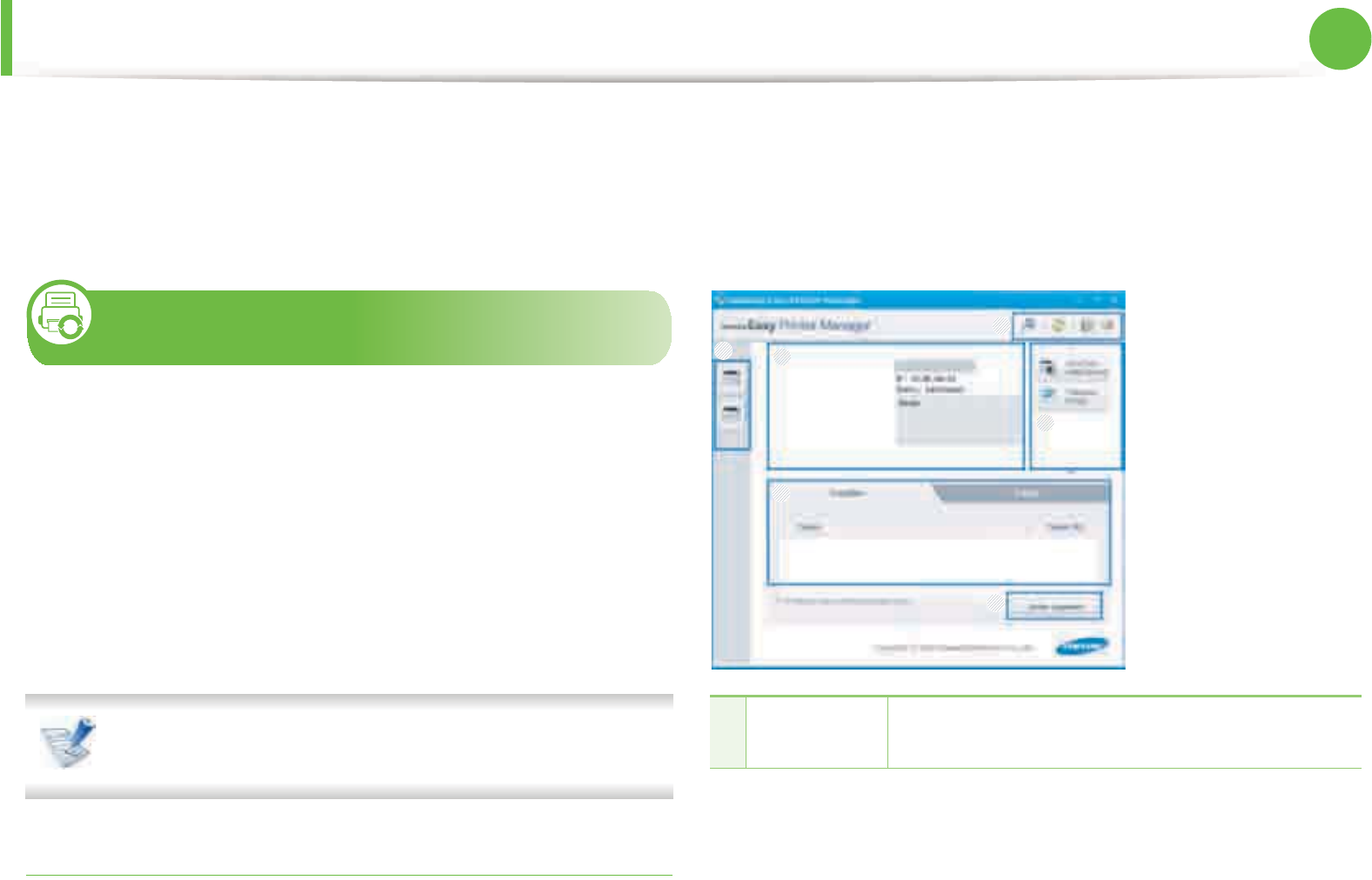
Useful management tools 65
5. Maintenance
4 Enter the name of the administrator, phone number, location,
and email address.
5 Click Apply.
6
Using Samsung Easy Printer Manager
(Windows only)
Samsung Easy Printer Manager is a Windows-based application that
combines Samsung machine settings into one location. Samsung
Easy Printer Manager combines device settings as well as printing
environments, settings/actions and launching. All of these features
provide a gateway to conveniently use your Samsung machine.
Samsung Easy Printer Manager provides two different user
interfaces for the user to choose from: the basic user interface and
the advanced user interface. Switching between the two interfaces is
easy: just click a button.
Internet Explorer 6.0 or higher is the minimum requirement
for Samsung Easy Printer Manager.
Understanding Samsung Easy Printer Manager
To open the program:
Select Start > Programs or All Programs > Samsung Printers >
Samsung Easy Printer Manager > Samsung Easy Printer
Manager.
The Samsung Easy Printer Manager interface is comprised of various
basic sections as described in the table that follows:
1Printer List The printer list displays the installed printer icons
on your computer.
6
3
4
5
2
1
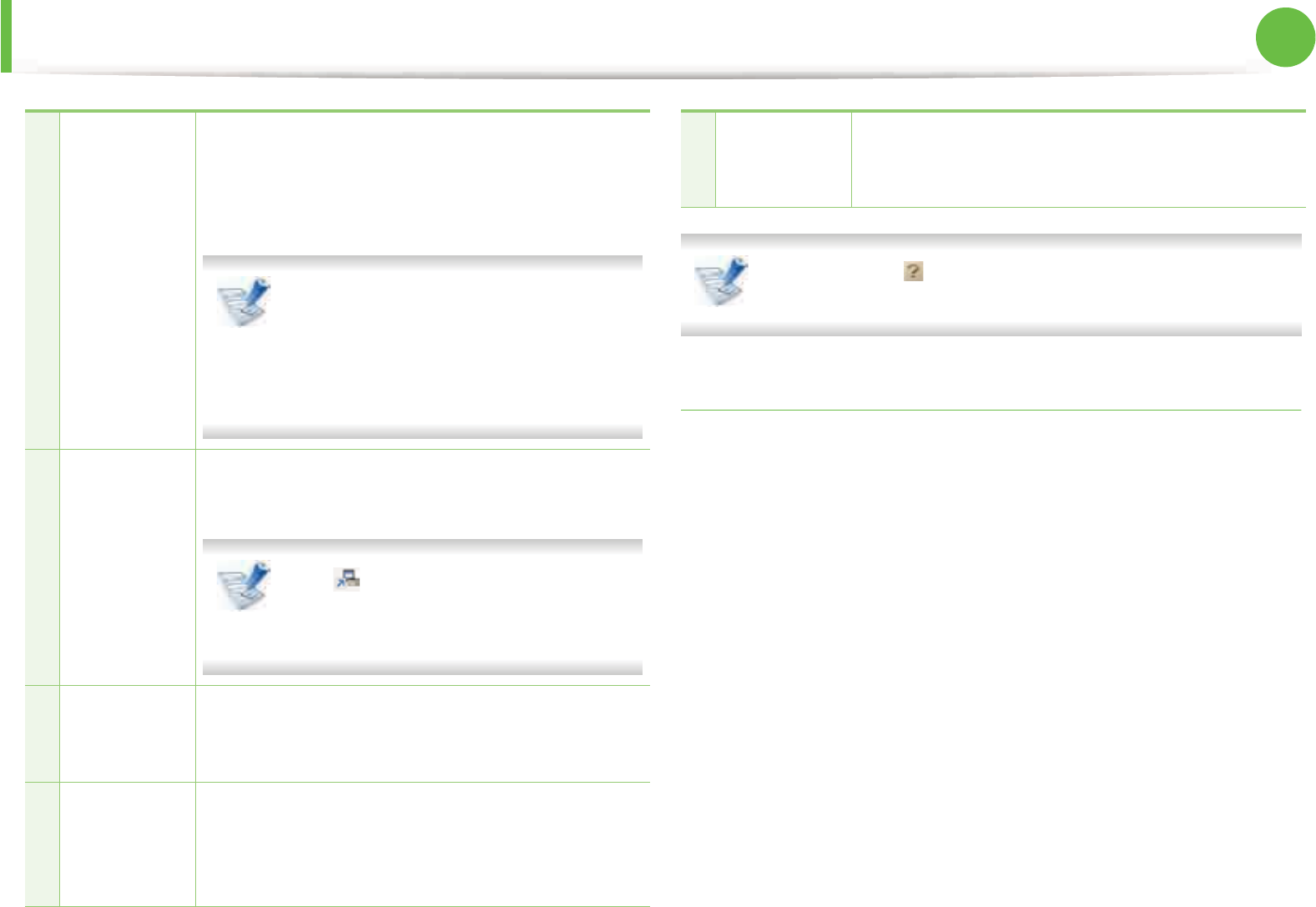
Useful management tools 66
5. Maintenance
Click the Help ( ) button from the upper-right corner of the
window and click on any option you want to know about.
Advanced settings user interface overview
The advanced user interface is intended to be used by the person
responsible for managing the network and machines.
ŹDevice Settings
You can configure various machine settings such as machine setup,
paper, layout, emulation, network, and print information.
ŹAlert Settings
This is menu includes settings related to error alerting.
•Printer Alert: Provides settings related to when alerts will be
received.
•Email Alert: Povides options relating to receiving alerts via email.
•History Alert: Provides a history of device and toner related
alerts.
2
Printer
Information
This area gives you general information about
your machine. You can check information, such as
the machine’s model name, IP address (or Port
name), and machine status.
User’s Guide button: This button
opens Troubleshooting Guide when
an error occurs. You can directly open
the necessary section in the user’s
guide.
3
Application
information
Includes links for changing to the advanced
settings, preference, help, and about.
The button is used to change the
user interface to the advanced settings
user interface.
4
Quick links Displays Quick links to machine specific
functions. This section also includes links to
applications in the advanced settings.
5
Contents
Area
Displays information about the selected machine,
remaining toner level, and paper. The information
will vary based on the machine selected. Some
machines do not have this feature.
6
Order
Supplies
Click on the Order button from the supply
ordering window. You can order replacement
toner cartridge(s) from online.
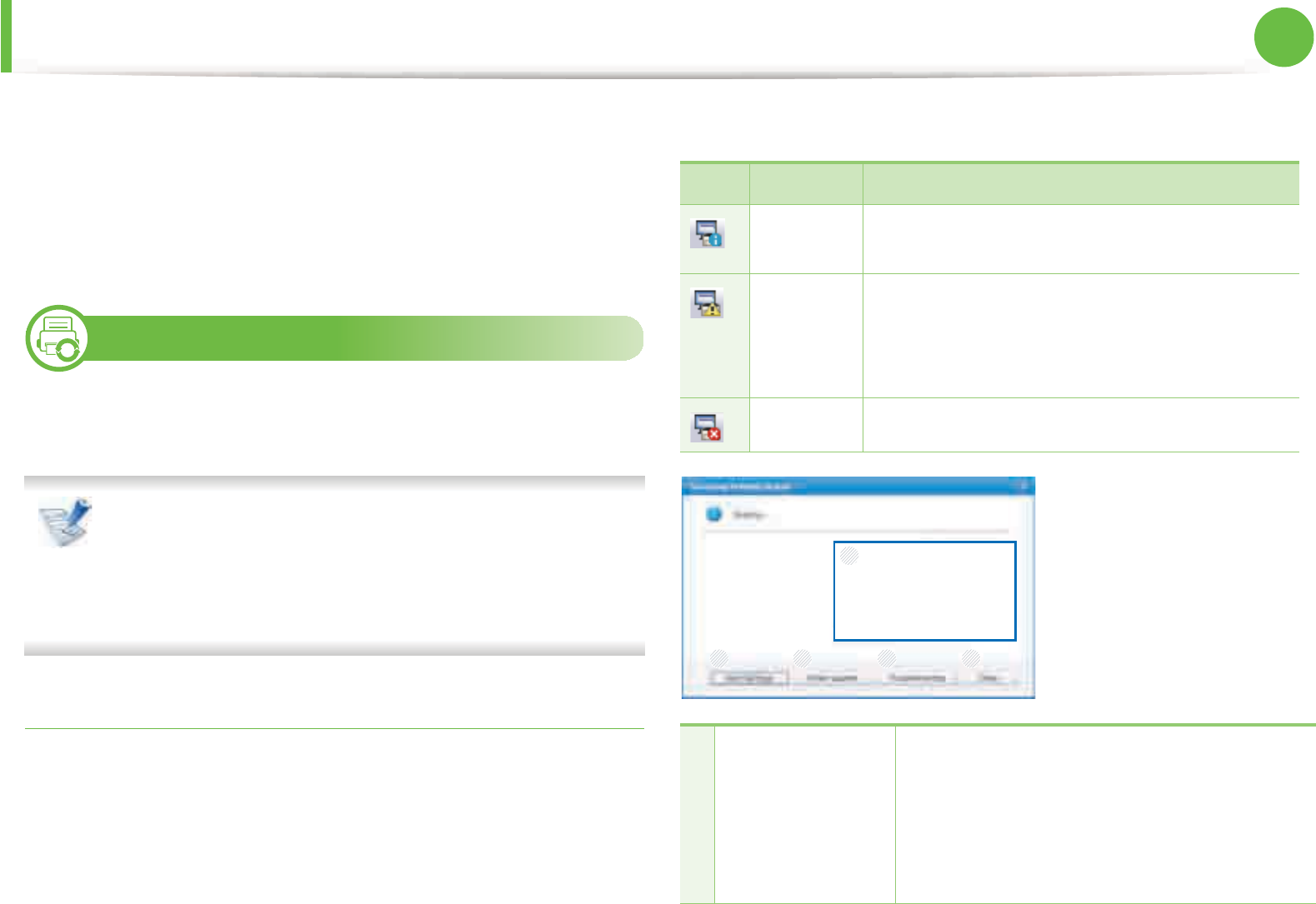
Useful management tools 67
5. Maintenance
ŹJob Accounting
Provides querying of quota information of the specified job
accounting user. This quota information can be created and applied
to devices by job accounting software such as SyncThru™ or
CounThru™ admin software.
7
Using Samsung Printer Status (Windows only)
The Samsung Printer Status is a program that monitors and informs
you of the machine status.
• The Samsung Printer Status window and its contents
shown in this user’s guide may differ depending on the
machine or operating system in use.
• Check the operating system(s) that are compatible with
your machine (see Basic guide).
Samsung Printer Status overview
If an error occurs while operating, you can check the error from the
Samsung Printer Status. Samsung Printer Status is installed
automatically when you install the machine software.
You can also launch Samsung Printer Status manually. Go to the
Printing Preferences , click the Basic tab > Printer Status button.
These icons appear on the Windows task bar:
Icon Mean Description
Normal The machine is in ready mode and experiencing
no errors or warnings.
Warning The machine is in a state where an error might
occur in the future. For example, it might be in
toner low status, which may lead to toner empty
status.
Error The machine has at least one error.
1
Toner Level You can view the level of toner remaining in
each toner cartridge. The machine and the
number of toner cartridge(s) shown in the
above window may differ depending on the
machine in use. Some machines do not have
this feature.
1
34
2 5
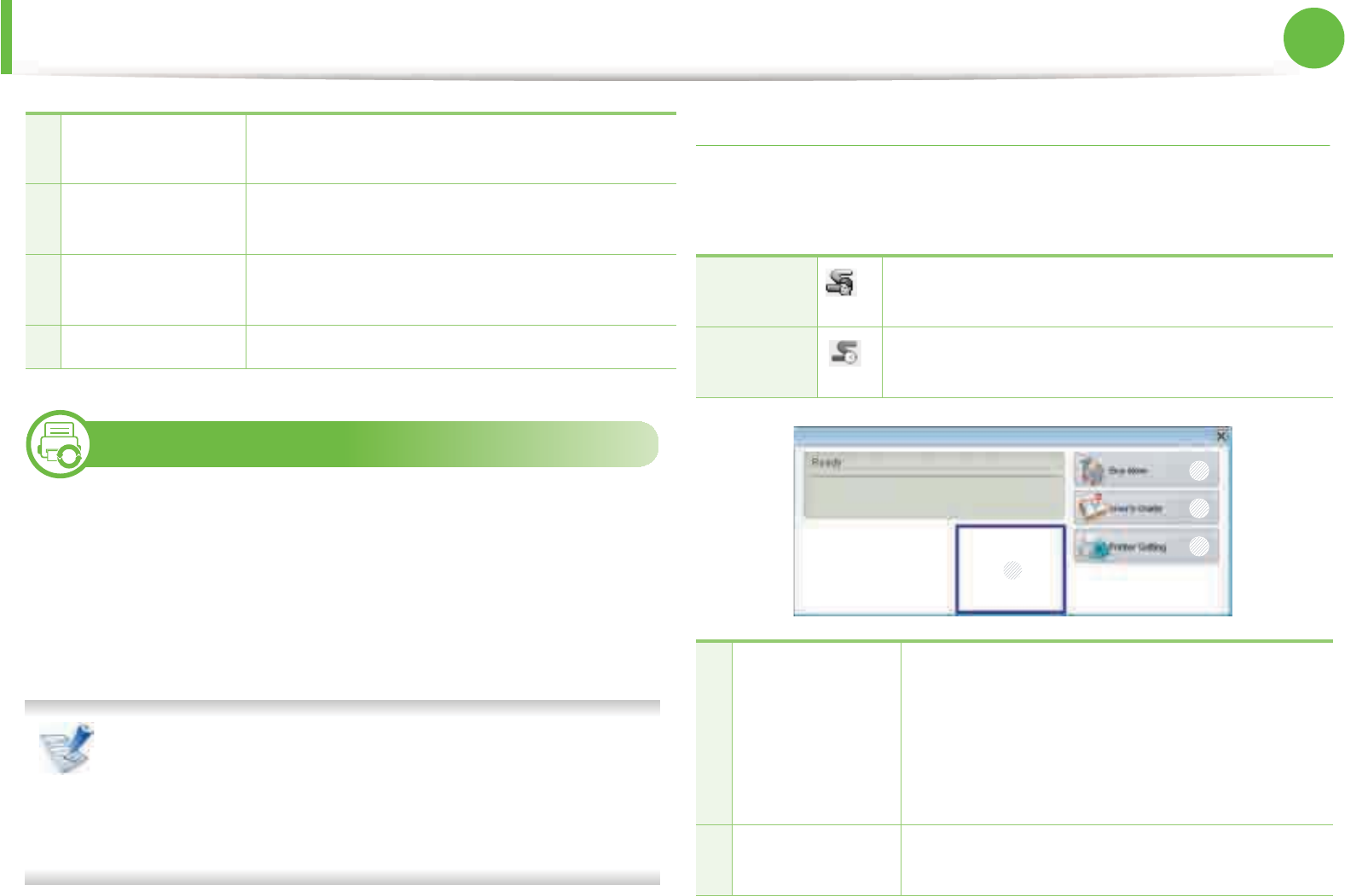
Useful management tools 68
5. Maintenance
8
Using Smart Panel (Macintosh and Linux only)
Smart Panel is a program that monitors and informs you of the
machine’s status, and allows you to customize the machine’s
settings. For Macintosh, Smart Panel is installed automatically when
you install the machine software. For Linux, you can download Smart
Panel from the Samsung website (see "Installing the Smart Panel" on
page 6).
• The Smart Panel window and its contents shown in this
user’s guide may differ depending on the machine or
operating system in use.
• Check the operating system(s) that are compatible with
your machine (see Basic Guide).
Smart Panel overview
If an error occurs while operating, you can check the error from the
Smart Panel. You can also launch Smart Panel manually.
2Alert Settings Select the settings you want from the options
window.
3Order Supplies You can order replacement toner cartridge(s)
from online.
4Troubleshooting You can directly open the troubleshooting
section in the user’s guide.
5Close Close the window.
Macintosh Click this icon the Smart Panel icon on the menu
bar.
Linux Double-click the Smart Panel icon in the
Notification Area.
1
Toner Level You can view the level of toner remaining in
each toner cartridge. The machine and the
number of toner cartridge(s) shown in the
above window may differ depending on the
machine in use. Some machines do not have
this feature.
2Buy Now You can order replacement toner cartridge(s)
from online.
1
2
3
4
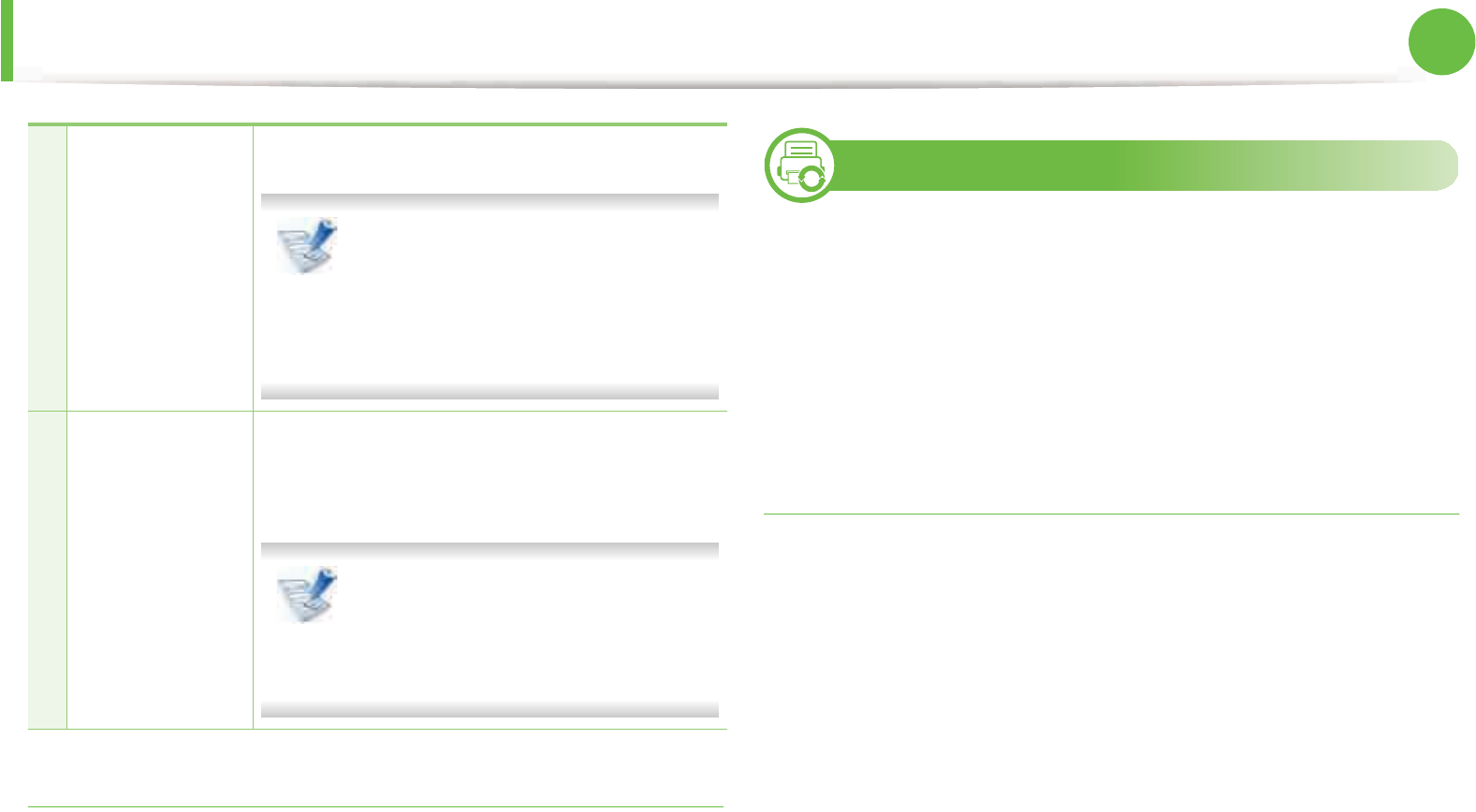
Useful management tools 69
5. Maintenance
Changing Smart Panel ‘s settings
Right-click in Linux or in Mac OS X click on the Smart Panel icon and
select Options. Select the settings you want from the Options
window.
9
Using the Linux Unified Driver Configurator
The Unified Driver Configurator is a tool primarily intended for
configuring machine devices. You need to install Unified Linux
Driver to use Unified Driver Configurator (see "Installation for Linux"
on page 6).
After the driver is installed on your Linux system, the Unified Driver
Configurator icon will automatically be created on your desktop.
Opening Unified Driver Configurator
1Double-click the Unified Driver Configurator on the
desktop.
You can also click the Startup Menu icon and select Samsung
Unified Driver > Unified Driver Configurator.
2 Click each button on the left to switch to the corresponding
configuration window.
3
User’s Guide You can view the online User’s Guide.
This button opens the
Troubleshooting Guide when an
error occurs. You can directly open
the troubleshooting section in the
user’s guide.
4
Printer Setting You can configure various machine settings in
the Printer Settings Utility window. Some
machines do not have this feature.
If you connect your machine to a
network, the SyncThru™ Web
Service window appears instead of
the Printer Settings Utility.
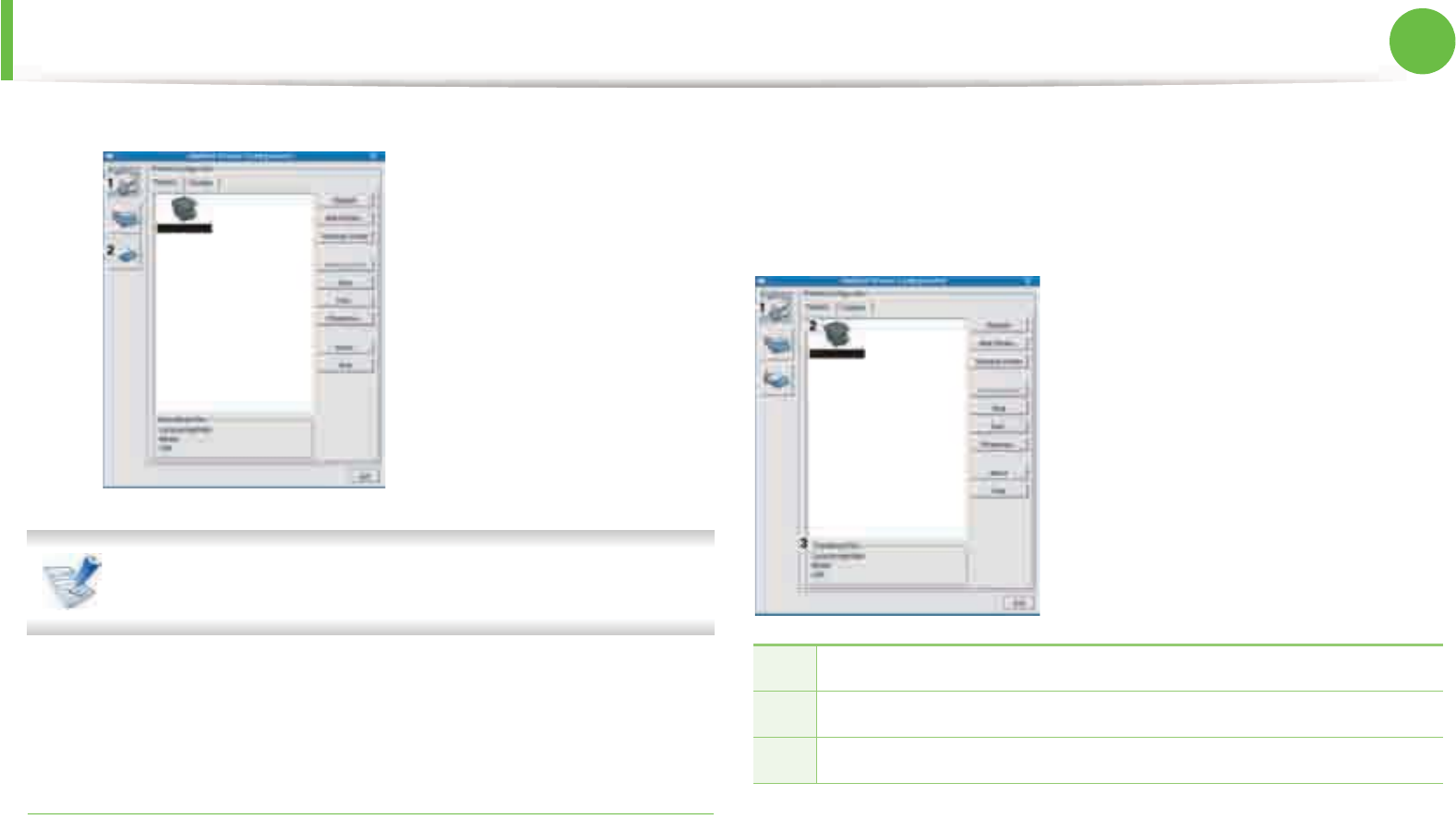
Useful management tools 70
5. Maintenance
To use the on screen help, click Help.
3 After changing the configurations, click Exit to close the
Unified Driver Configurator.
Printers configuration
Printers configuration has the two tabs: Printers and Classes.
ŹPrinters tab
View the current system’s printer configuration by clicking on the
machine icon button on the left side of the Unified Driver
Configurator window.
The printer control buttons are, as follows:
•Refresh: Renews the available machines list.
•Add Printer: Allows you to add a new machines.
•Remove Printer: Removes the selected machine.
1Printer Configuration
2Port Configuration
1Switches to Printers configuration.
2Shows all of the installed machines.
3Shows the status, model name, and URI of your machine.
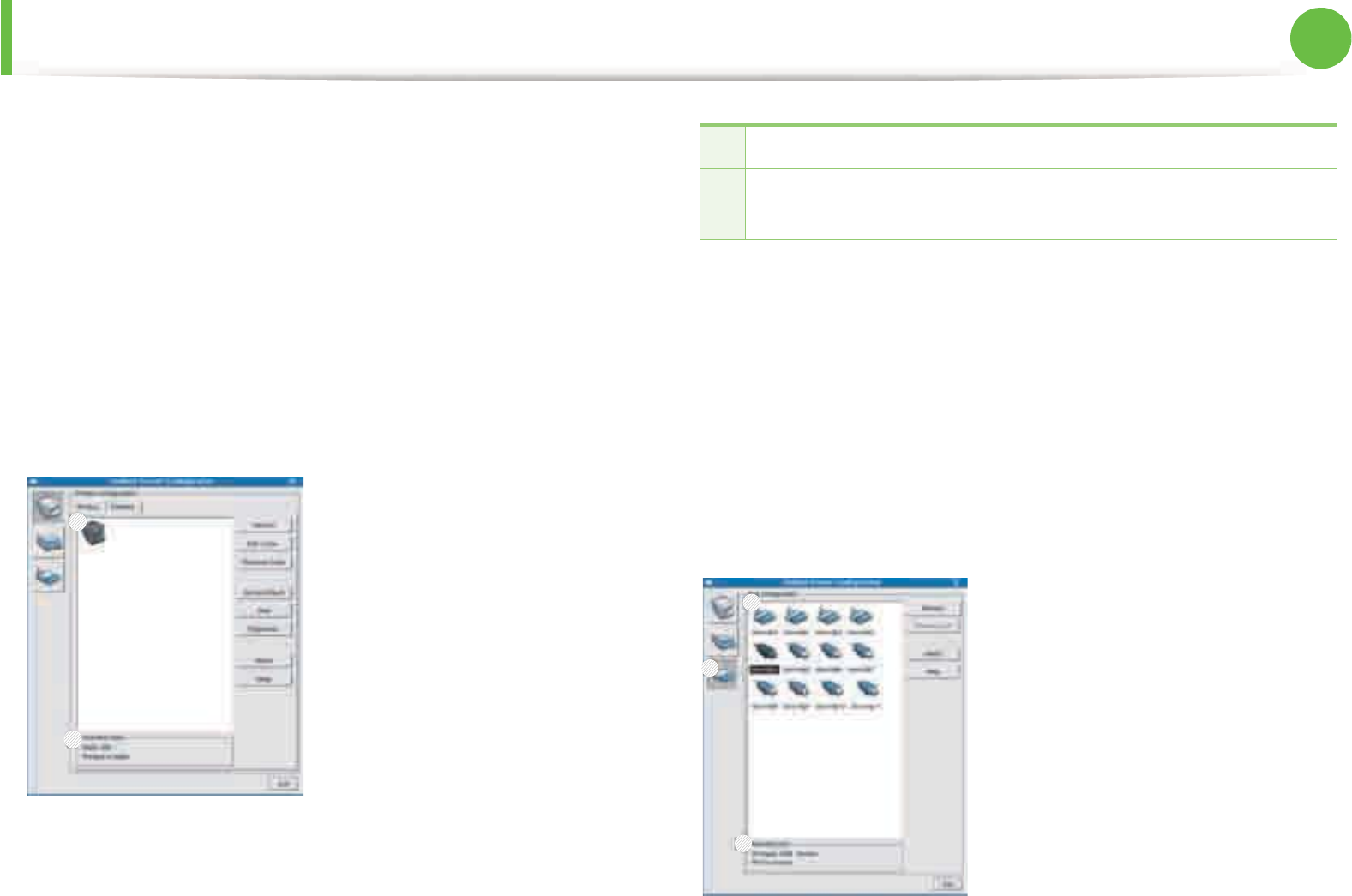
Useful management tools 71
5. Maintenance
•Set as Default: Sets the current selected machine as a default
machine.
•Stop/Start: Stops/starts the machine.
•Test: Allows you to print a test page to ensure the machine is
working properly.
•Properties: Allows you to view and change the printer’s
properties.
ŹClasses tab
The Classes tab shows a list of available machine classes.
•Refresh: Renews the classes list.
•Add Class: Allows you to add a new machine class.
•Remove Class: Removes the selected machine class.
Ports configuration
In this window, you can view the list of available ports, check the
status of each port and release a port that is stalled in a busy state
when its owner has terminated the job for any reason.
1
2
1Shows all of the machine classes.
2Shows the status of the class and the number of machines in the
class.
1
2
3

Useful management tools 72
5. Maintenance
•Refresh: Renews the available ports list.
•Release port: Releases the selected port.
1Switches to Ports configuration.
2Shows all of the available ports.
3Shows the port type, device connected to the port, and status.
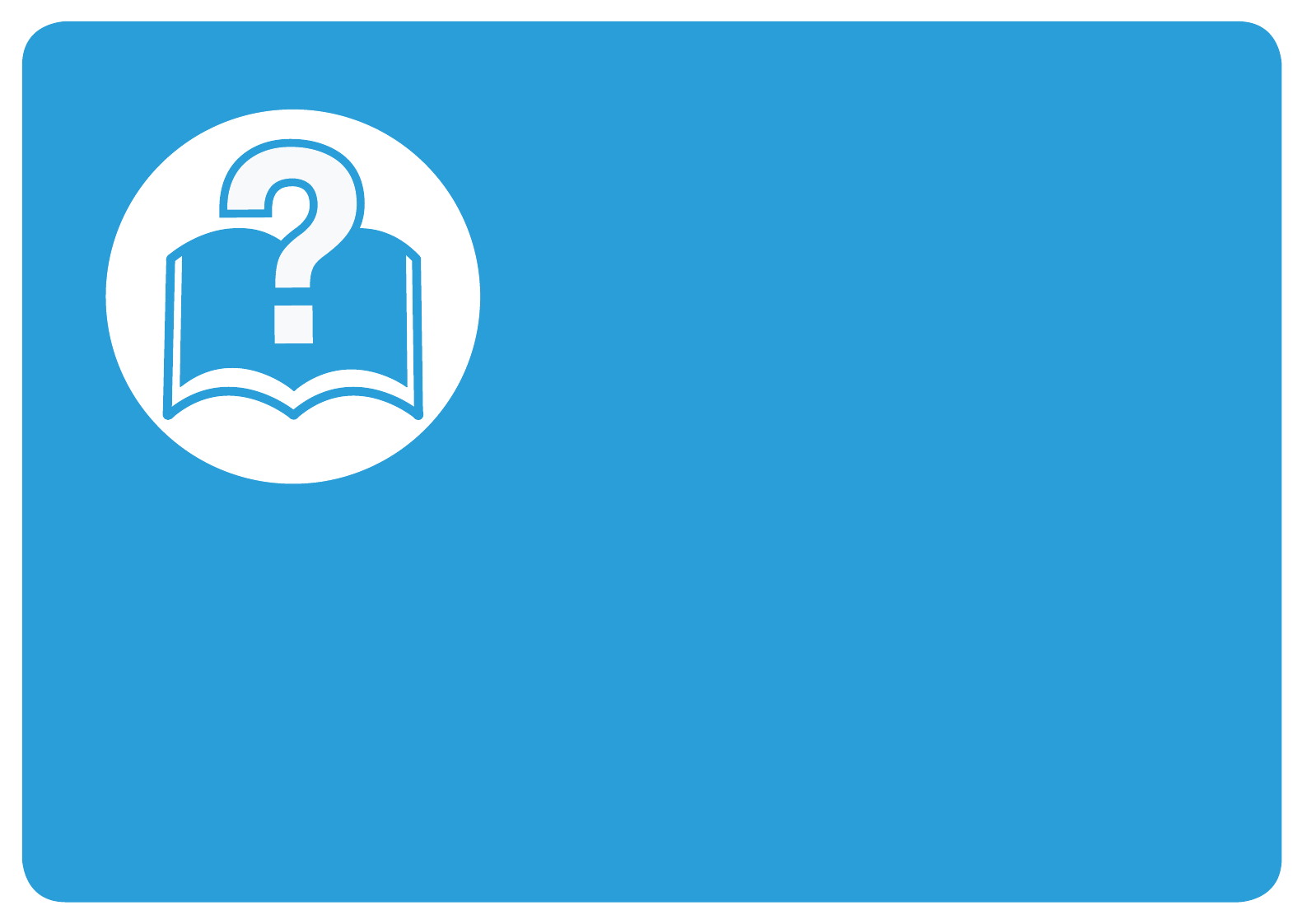
6. Troubleshooting
This chapter gives helpful information for what to do if you encounter an error.
• Paper feeding problems 74
• Power and cable connecting problems 75
• Printing problems 76
• Printing quality problems 80
• Operating system problems 88
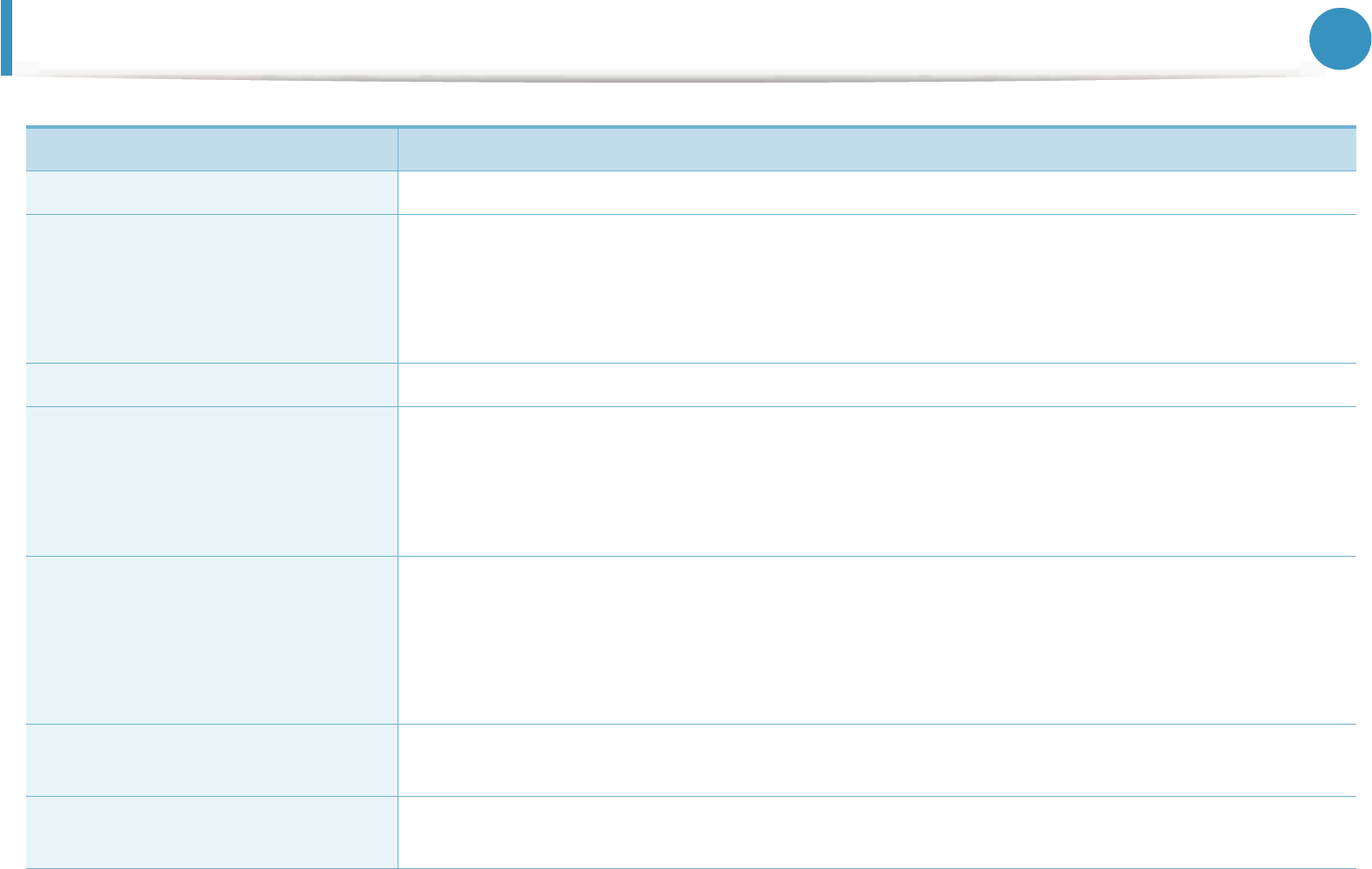
74
6. Troubleshooting
Paper feeding problems
Condition Suggested solutions
Paper jams during printing. Clear the paper jam.
Paper sticks together. • Check the maximum paper capacity of the tray .
• Make sure that you are using the correct type of paper.
• Remove paper from the tray and flex or fan the paper.
• Humid conditions may cause some paper to stick together.
Multiple sheets of paper do not feed. Different types of paper may be stacked in the tray. Load paper of only one type, size, and weight.
Paper does not feed into the
machine.
• Remove any obstructions from inside the machine.
• Paper has not been loaded correctly. Remove paper from the tray and reload it correctly.
• There is too much paper in the tray. Remove excess paper from the tray.
• The paper is too thick. Use only paper that meets the specifications required by the machine.
The paper keeps jamming. • There is too much paper in the tray. Remove excess paper from the tray. If you are printing on special
materials, use the multi-purpose tray (or manual feeder).
• An incorrect type of paper is being used. Use only paper that meets the specifications required by the
machine.
• There may be debris inside the machine. Open the front cover and remove any debris.
Transparencies stick together in the
paper exit.
Use only transparencies specifically designed for laser printers. Remove each transparency as it exits
from the machine.
Envelopes skew or fail to feed
correctly.
Ensure that the paper guides are against both sides of the envelopes.
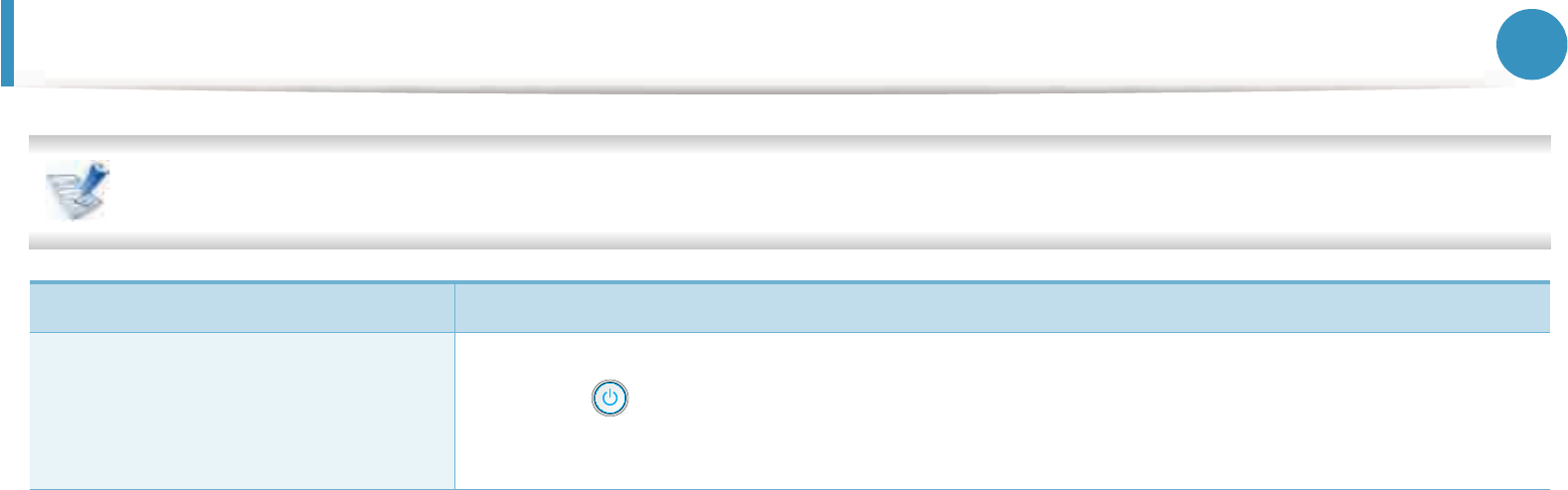
75
6. Troubleshooting
Power and cable connecting problems
Click this link to open an animation about solving power problems.
Condition Suggested solutions
The machine is not receiving power,
or the connection cable between the
computer and the machine is not
connected properly.
• Connect the machine to the electricity supply first and turn on the power switch.
Press the (Power) button on the control panel.
• Disconnect the machine’s cable and reconnect it.
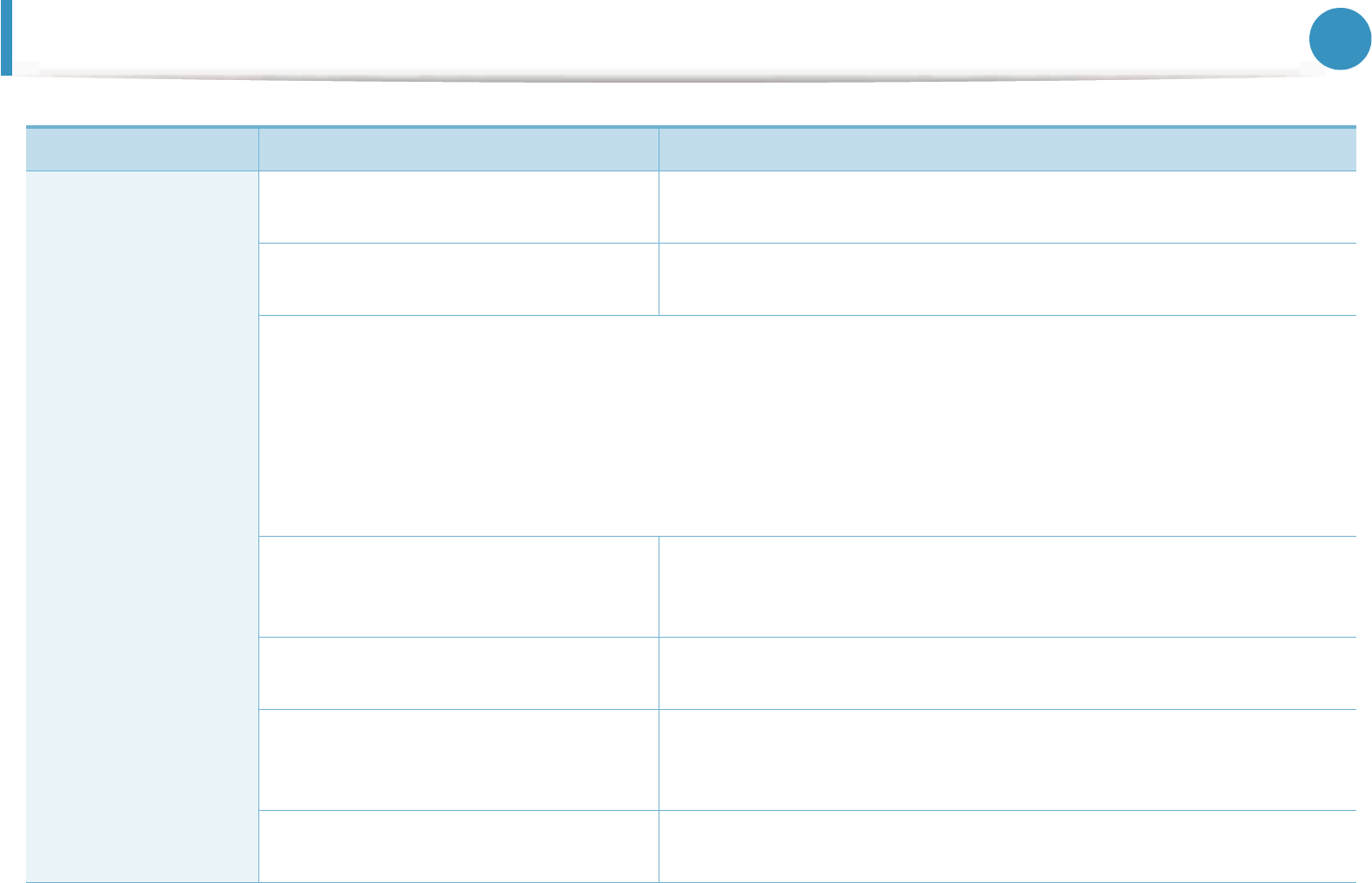
76
6. Troubleshooting
Printing problems
Condition Possible cause Suggested solutions
The machine does not
print.
The machine is not receiving power. Check the power cord connections. Check the power switch and the power
source.
The machine is not selected as the default
machine.
Select your machine as your default machine in Windows.
Check the machine for the following:
• The front cover is not closed. Close the front cover.
• Paper is jammed. Clear the paper jam.
• No paper is loaded. Load paper.
• The toner cartridge is not installed. Install the toner cartridge.
If a system error occurs, contact your service representative.
The connection cable between the
computer and the machine is not
connected properly.
Disconnect the machine cable and reconnect it.
The connection cable between the
computer and the machine is defective.
If possible, attach the cable to another computer that is working properly
and print a job. You can also try using a different machine cable.
The port setting is incorrect. Check the Windows printer settings to make sure that the print job is sent
to the correct port. If the computer has more than one port, make sure that
the machine is attached to the correct one.
The machine may be configured
incorrectly.
Check the Printing Preferences to ensure that all of the print settings are
correct.
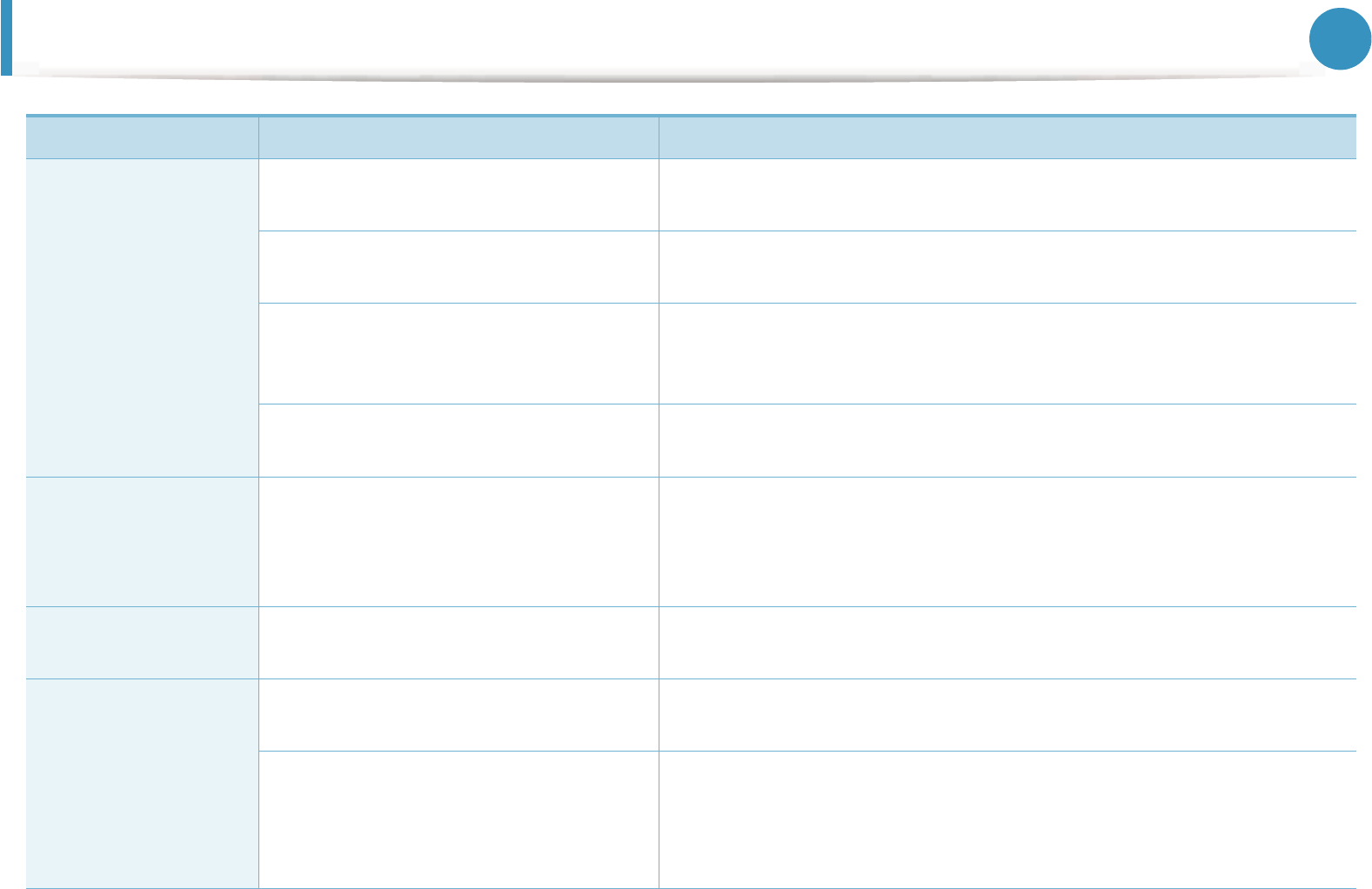
Printing problems 77
6. Troubleshooting
The machine does not
print.
The printer driver may be incorrectly
installed.
Uninstall and reinstall the machine’s driver.
The machine is malfunctioning. Check the display message on the control panel to see if the machine is
indicating a system error. Contact a service representative.
The document size is so big that the hard
disk space of the computer is insufficient
to access the print job.
Get more hard disk space and print the document again.
The output tray is full. Once the paper is removed from the output tray, the machine resumes
printing.
The machine selects
print materials from
the wrong paper
source.
The paper option that was selected in the
Printing Preferences may be incorrect.
For many software applications, the paper source selection is found under
the Paper tab within the Printing Preferences. Select the correct paper
source. See the printer driver help screen.
A print job is
extremely slow.
The job may be very complex. Reduce the complexity of the page or try adjusting the print quality
settings.
Half the page is blank. The page orientation setting may be
incorrect.
Change the page orientation in your application. See the printer driver help
screen.
The paper size and the paper size settings
do not match.
Ensure that the paper size in the printer driver settings matches the paper
in the tray.
Or, ensure that the paper size in the printer driver settings matches the
paper selection in the software application settings you use.
Condition Possible cause Suggested solutions
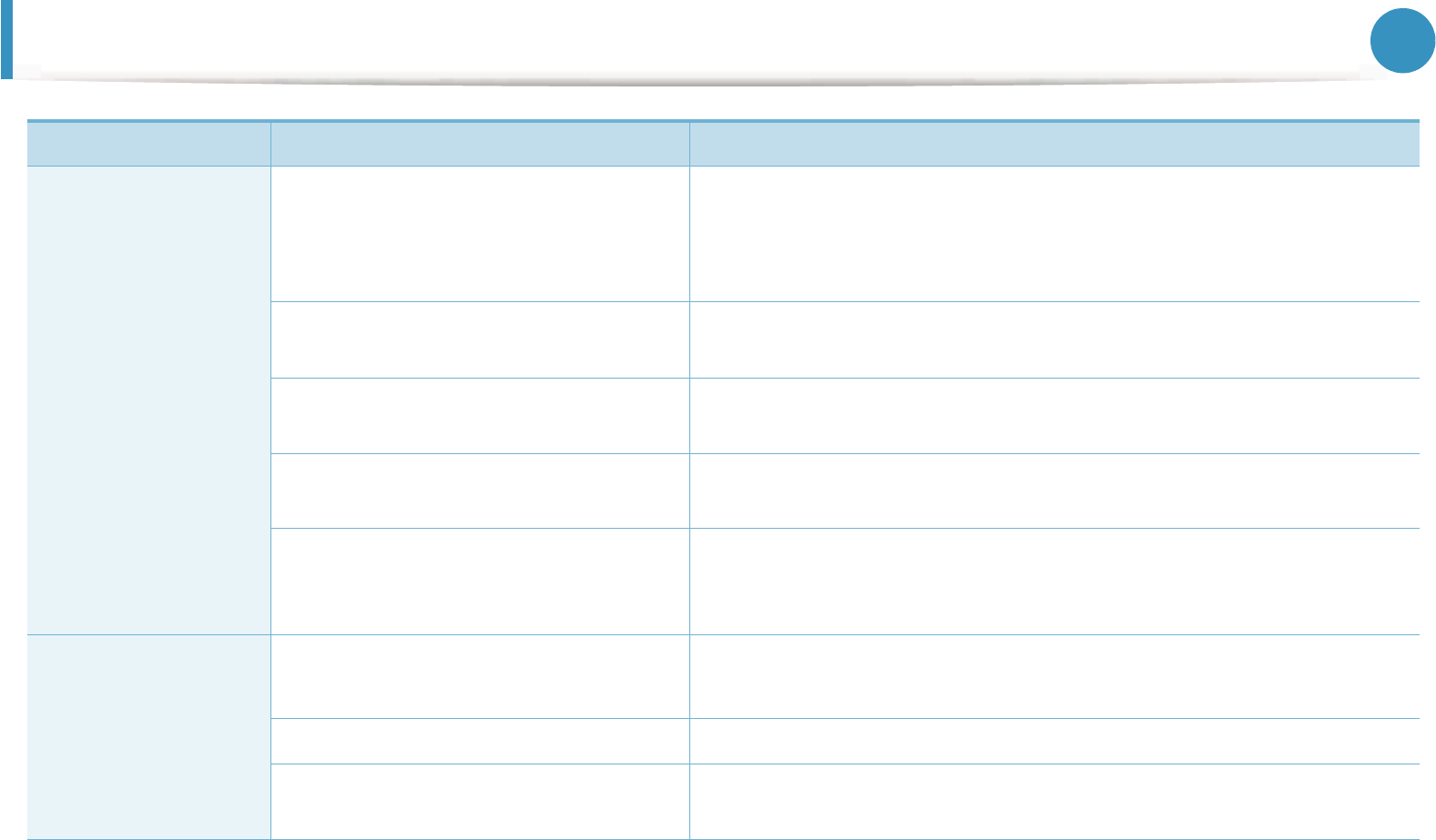
Printing problems 78
6. Troubleshooting
The machine prints,
but the text is wrong,
garbled, or
incomplete.
The machine cable is loose or defective. Disconnect the machine cable and reconnect. Try a print job that you have
already printed successfully. If possible, attach the cable and the machine
to another computer that you know works and try a print job. Finally, try a
new machine cable.
The wrong printer driver was selected. Check the applicatinon’s printer selection menu to ensure that your
machine is selected.
The software application is
malfunctioning.
Try printing a job from another application.
The operating system is malfunctioning. Exit Windows and reboot the computer. Turn the machine off and back on
again.
If you are in a DOS environment, the font
setting for your machine may be set
incorrectly.
See "Changing the font setting" on page 40.
Pages print, but they
are blank.
The toner cartridge is defective or out of
toner.
Redistribute the toner, if necessary.
If necessary, replace the toner cartridge.
The file may have blank pages. Check the file to ensure that it does not contain blank pages.
Some parts, such as the controller or the
board, may be defective.
Contact a service representative.
Condition Possible cause Suggested solutions
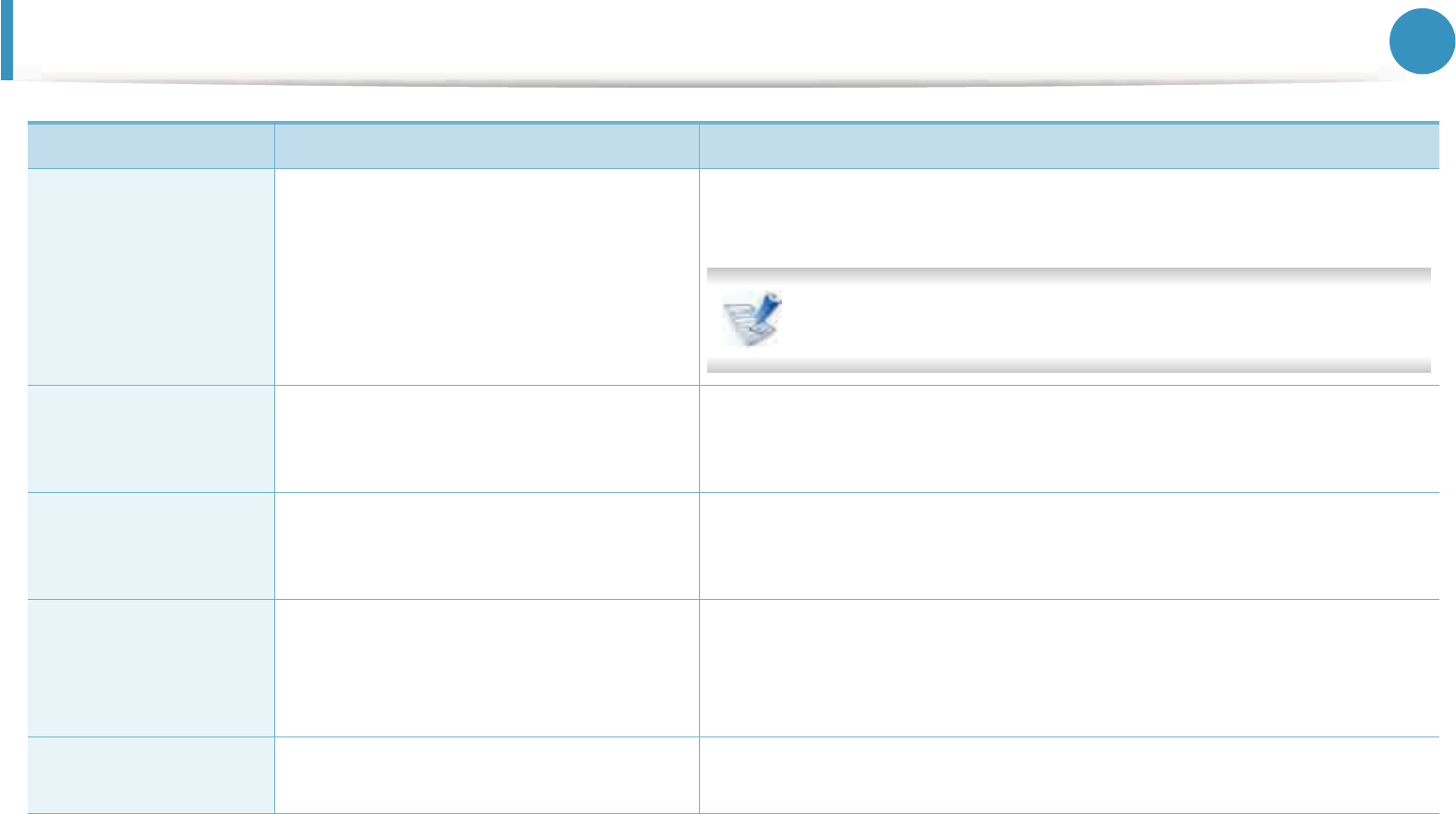
Printing problems 79
6. Troubleshooting
The machine does not
print PDF files
correctly. Some parts
of graphics, text, or
illustrations are
missing.
Incompatibility between the PDF file and
the Acrobat products.
Printing the PDF file as an image may enable the file to print. Turn on Print
As Image from the Acrobat printing options.
It will take longer to print when you print a PDF file as an image.
The print quality of
photos is not good.
Images are not clear.
The resolution of the photo is very low. Reduce the photo size. If you increase the photo size in the software
application, the resolution will be reduced.
Before printing, the
machine emits vapor
near the output tray.
Using damp paper can cause vapor during
printing.
This is not a problem. Just keep printing.
The machine does not
print special-sized
paper, such as billing
paper.
Paper size and paper size setting do not
match.
Set the correct paper size in the Custom in Paper tab in Printing
Preferences.
The printed billing
paper is curled.
The paper type setting does not match. Change the printer option and try again. Go to Printing Preferences , click
Paper tab, and set type to Thick.
Condition Possible cause Suggested solutions
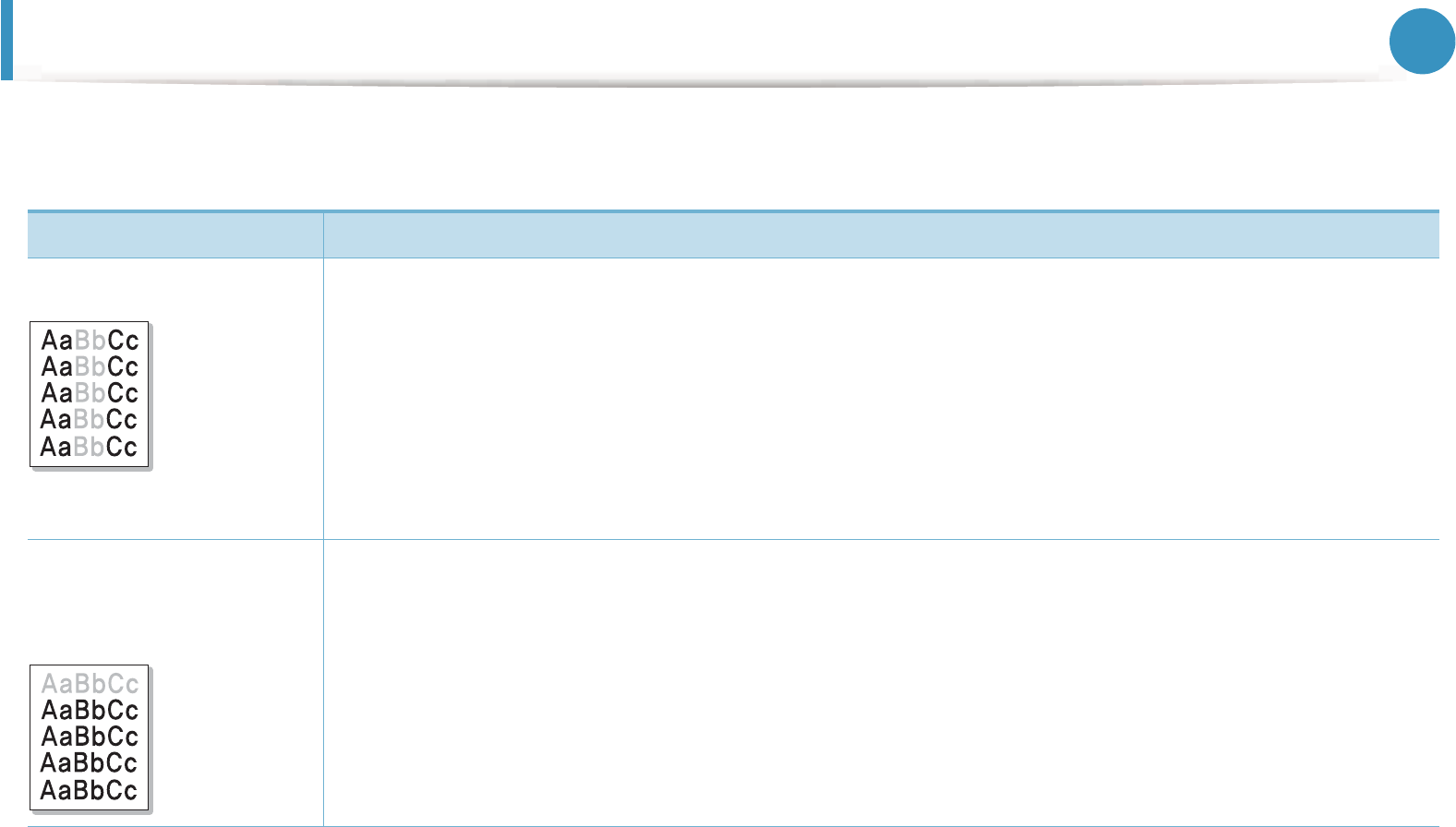
80
6. Troubleshooting
Printing quality problems
If the inside of the machine is dirty or paper has been loaded improperly, there might be a reduction in print quality. See the table below to
clear the problem.
Condition Suggested Solutions
Light or faded print • If a vertical white streak or faded area appears on the page, the toner supply is low. Install a new toner cartridge.
• The paper may not meet paper specifications; for example, the paper may be too moist or rough.
• If the entire page is light, the ting is too low or the toner save mode is on. Adjust the print resolution and turn
the toner save mode off. See the help screen of the printer driver.
• A combination of faded or smeared defects may indicate that the toner cartridge needs cleaning. Clean the
inside of your machine.
• The surface of the LSU part inside the machine may be dirty. Clean the inside of your machine. If these steps do
not correct the problem, contact a service representative.
The top half of the paper is
printed lighter than the
rest of the paper
The toner might not adhere properly to this type of paper.
• Change the printer option and try again. Go to Printing Preferences , click the Paper tab, and set the paper
type to Recycled.
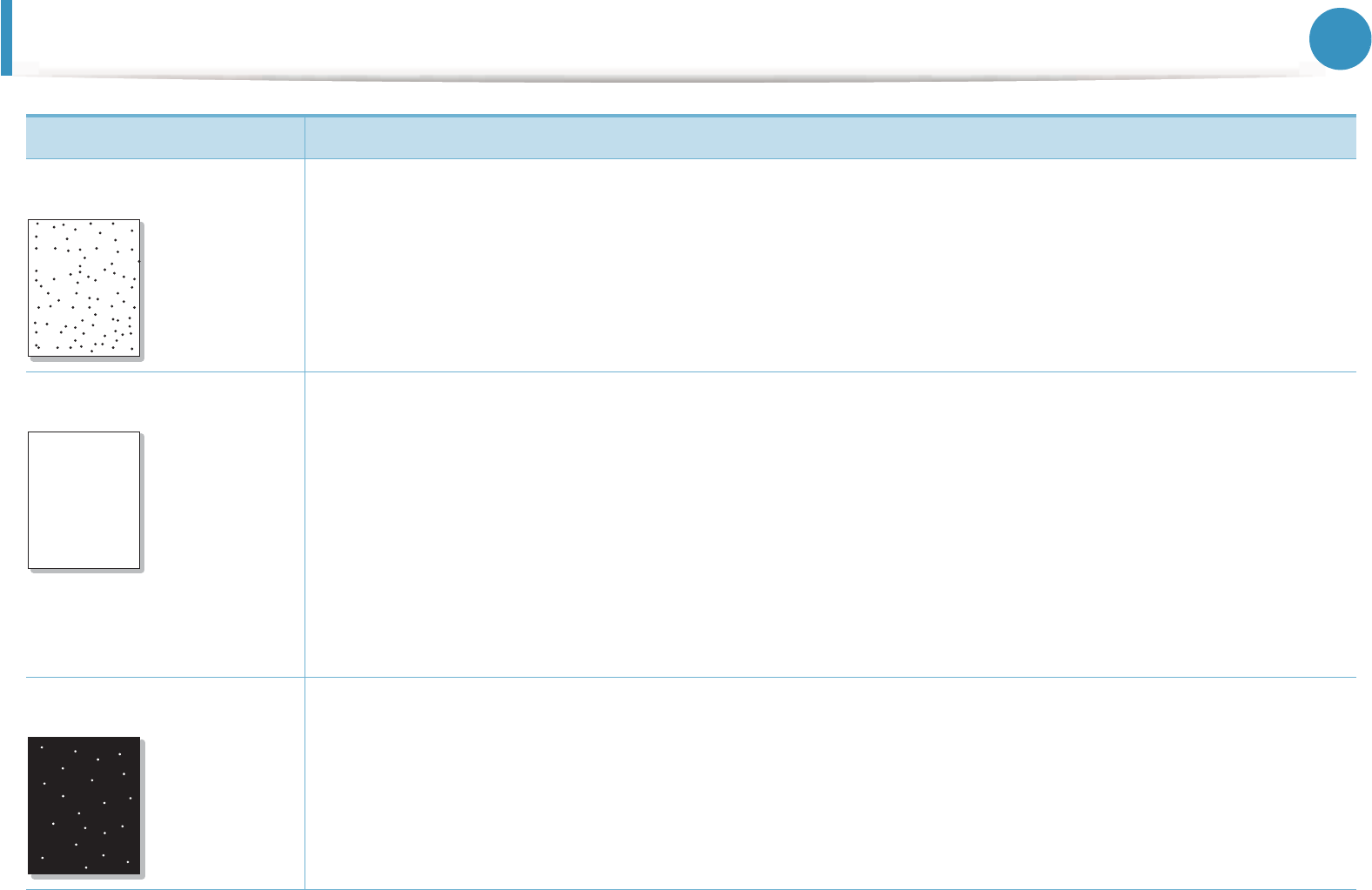
Printing quality problems 81
6. Troubleshooting
Toner specks • The paper may not meet specifications; for example, the paper may be too moist or rough.
• The transfer roller may be dirty. Clean the inside of your machine.
• The paper path may need cleaning. Contact a service representative.
Dropouts If faded areas, generally rounded, occur randomly on the page:
• A single sheet of paper may be defective. Try reprinting the job.
• The moisture content of the paper is uneven or the paper has moist spots on its surface. Try a different brand of
paper.
• The paper lot is bad. The manufacturing processes can cause some areas to reject toner. Try a different kind or
brand of paper.
• Change the printer option and try again. Go to Printing Preferences, click the Paper tab, and set type to ThickG
or Thicker (see Basic Guide for paper weights for each sheet).
If these steps do not correct the problem, contact a service representative.
White Spots If white spots appear on the page:
• The paper is too rough and a lot of dirt from paper falls to the inner components within the machine, so the
transfer roller may be dirty. Clean the inside of your machine.
• The paper path may need cleaning. Clean the inside of your machine.
If these steps do not correct the problem, contact a service representative.
Condition Suggested Solutions
AaBbCc
AaBbCc
AaBbCc
AaBbCc
AaBbCc
AaBbC
AaBbC
AaBbC
AaBbC
AaBbC
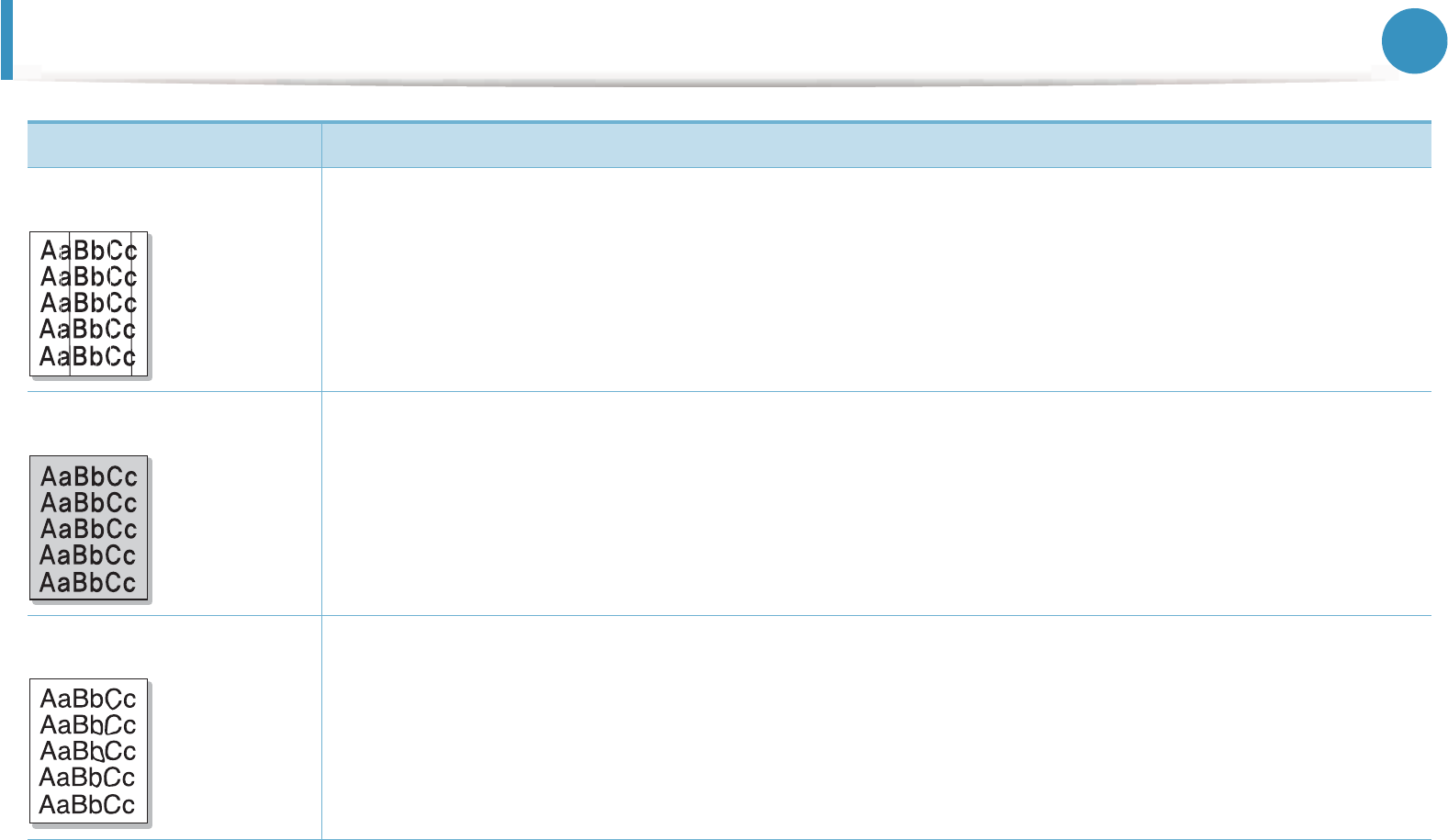
Printing quality problems 82
6. Troubleshooting
Vertical lines If black vertical streaks appear on the page:
• The surface (drum part) of the toner cartridge inside the machine has probably been scratched. Remove the
toner cartridge and install a new one.
If white vertical streaks appear on the page:
• The surface of the LSU part inside the machine may be dirty. Clean the inside of your machine. If these steps do
not correct the problem, contact a service representative.
Black background If the amount of background shading becomes unacceptable:
• Change to a lighter weight paper.
• Check the environmental conditions: very dry conditions or a high level of humidity (higher than 80% RH) can
increase the amount of background shading.
• Remove the old toner cartridge and install a new one.
Toner smear • Clean the inside of the machine.
• Check the paper type and quality.
• Remove the toner cartridge and install a new one.
Condition Suggested Solutions
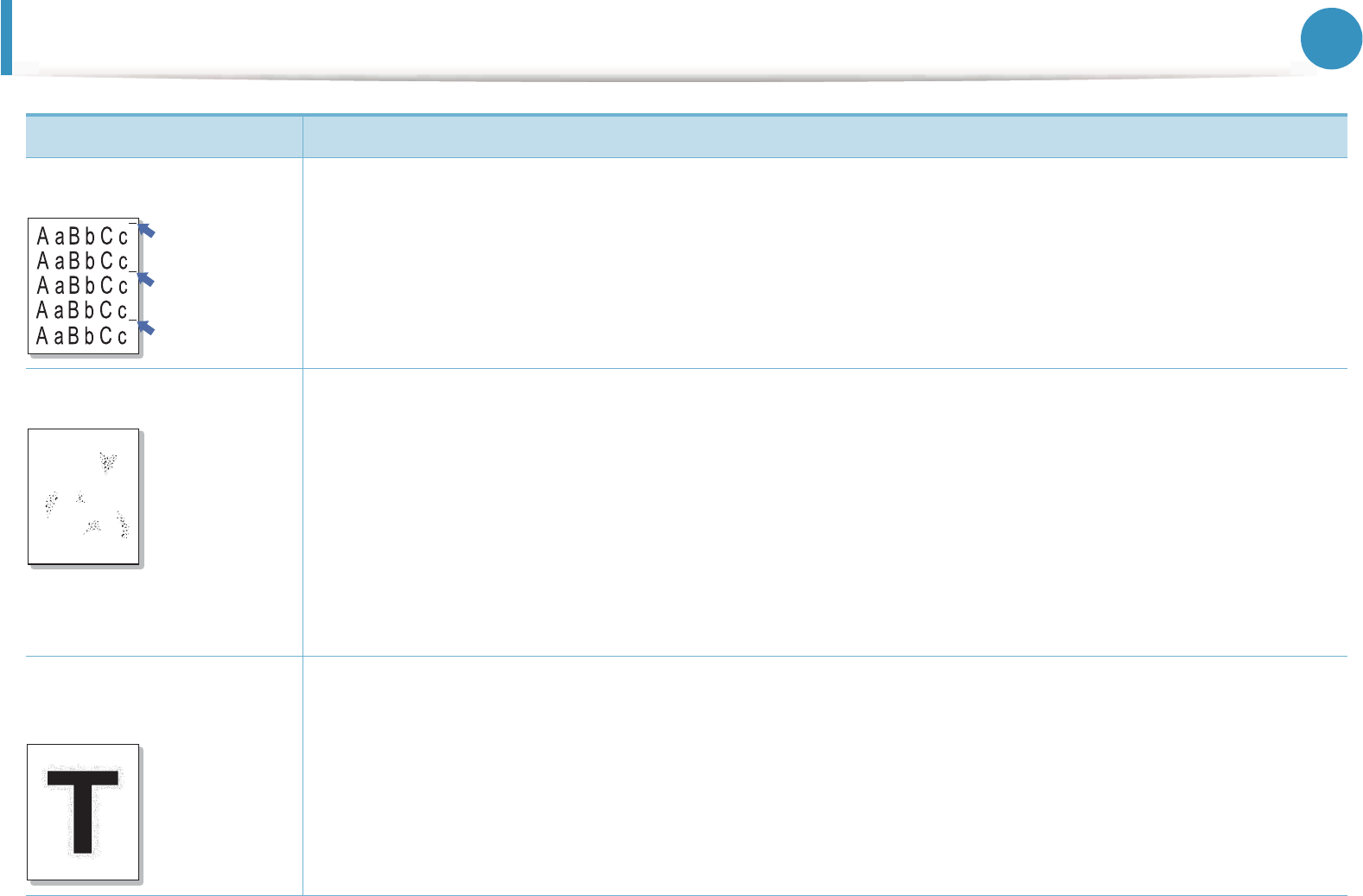
Printing quality problems 83
6. Troubleshooting
Vertical repetitive defects If marks repeatedly appear on the printed side of the page at even intervals:
• The toner cartridge may be damaged. If you still have the same problem, remove the toner cartridge and, install
a new one.
• Parts of the machine may have toner on them. If the defects occur on the back of the page, the problem will
likely correct itself after a few more pages.
• The fusing assembly may be damaged. Contact a service representative.
Background scatter Background scatter results from bits of toner randomly distributed on the printed page.
• The paper may be too damp. Try printing with a different batch of paper. Do not open packages of paper until
necessary so that the paper does not absorb too much moisture.
• If background scatter occurs on an envelope, change the printing layout to avoid printing over areas that have
overlapping seams on the reverse side. Printing on seams can cause problems.
• If background scatter covers the entire surface area of a printed page, adjust the print resolution through your
software application or in Printing Preferences.GEnsure the correct paper type is selected. For example: If
Thicker Paper is selected, but Plain Paper actually used, an overcharging can occur causing this copy quality
problem.
Toner particles are around
bold characters or pictures
The toner might not adhere properly to this type of paper.
• Change the printer option and try again. Go to Printing Preferences, click the Paper tab, and set the paper type
to Recycled. Ensure the correct paper type is selected. For example: If Thicker Paper is selected, but Plain
Paper actually used, an overcharging can occur causing this copy quality problem.
Condition Suggested Solutions
A
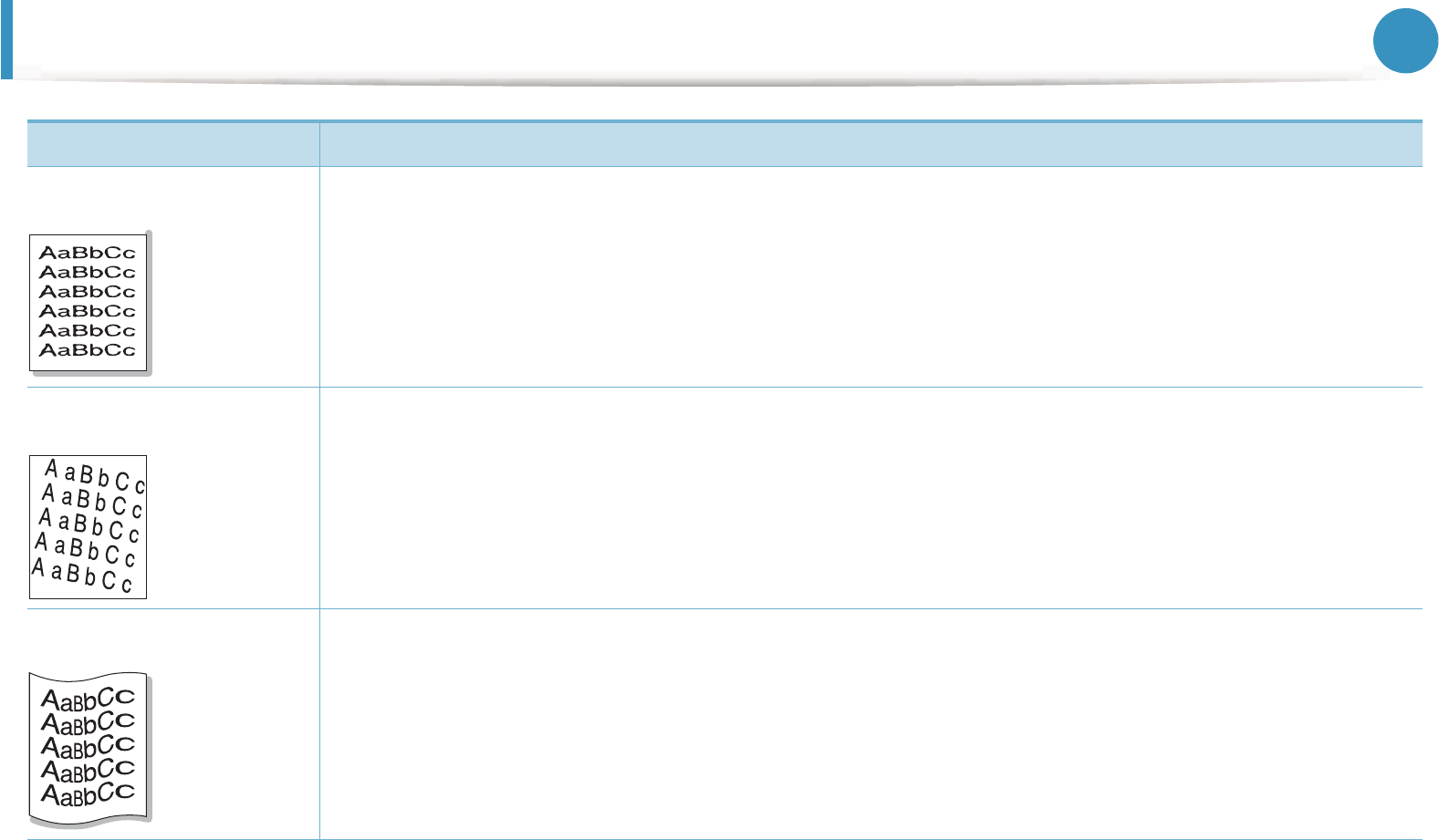
Printing quality problems 84
6. Troubleshooting
Misformed characters • If characters are improperly formed and producing hollow images, the paper stock may be too slick. Try
different paper.
Page skew • Ensure that the paper is loaded properly.
• Check the paper type and quality.
• Ensure that the guides are not too tight or too loose against the paper stack.
Curl or wave • Ensure that the paper is loaded properly.
• Check the paper type and quality. Both high temperature and humidity can cause paper curl.
• Turn the stack of paper over in the tray. Also try rotating the paper 180° in the tray.
Condition Suggested Solutions
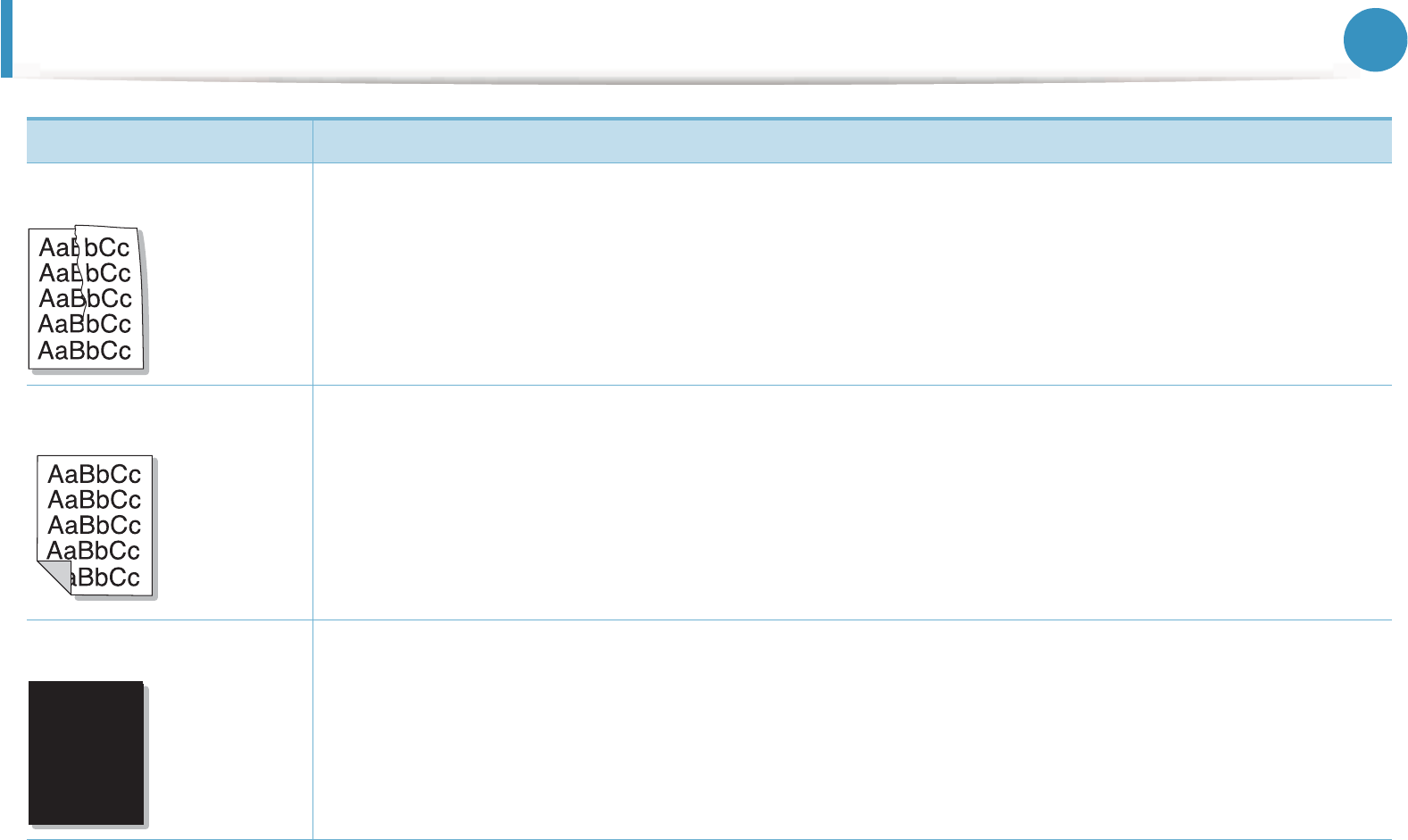
Printing quality problems 85
6. Troubleshooting
Wrinkles or creases • Ensure that the paper is loaded properly.
• Check the paper type and quality.
• Turn the stack of paper over in the tray. Also try rotating the paper 180° in the tray.
Back of printouts are dirty • Check for leaking toner. Clean the inside of the machine.
Solid color or black pages • The toner cartridge may not be installed properly. Remove the cartridge and reinsert it.
• The toner cartridge may be defective. Remove the toner cartridge and install a new one.
• The machine may require repairing. Contact a service representative.
Condition Suggested Solutions
A
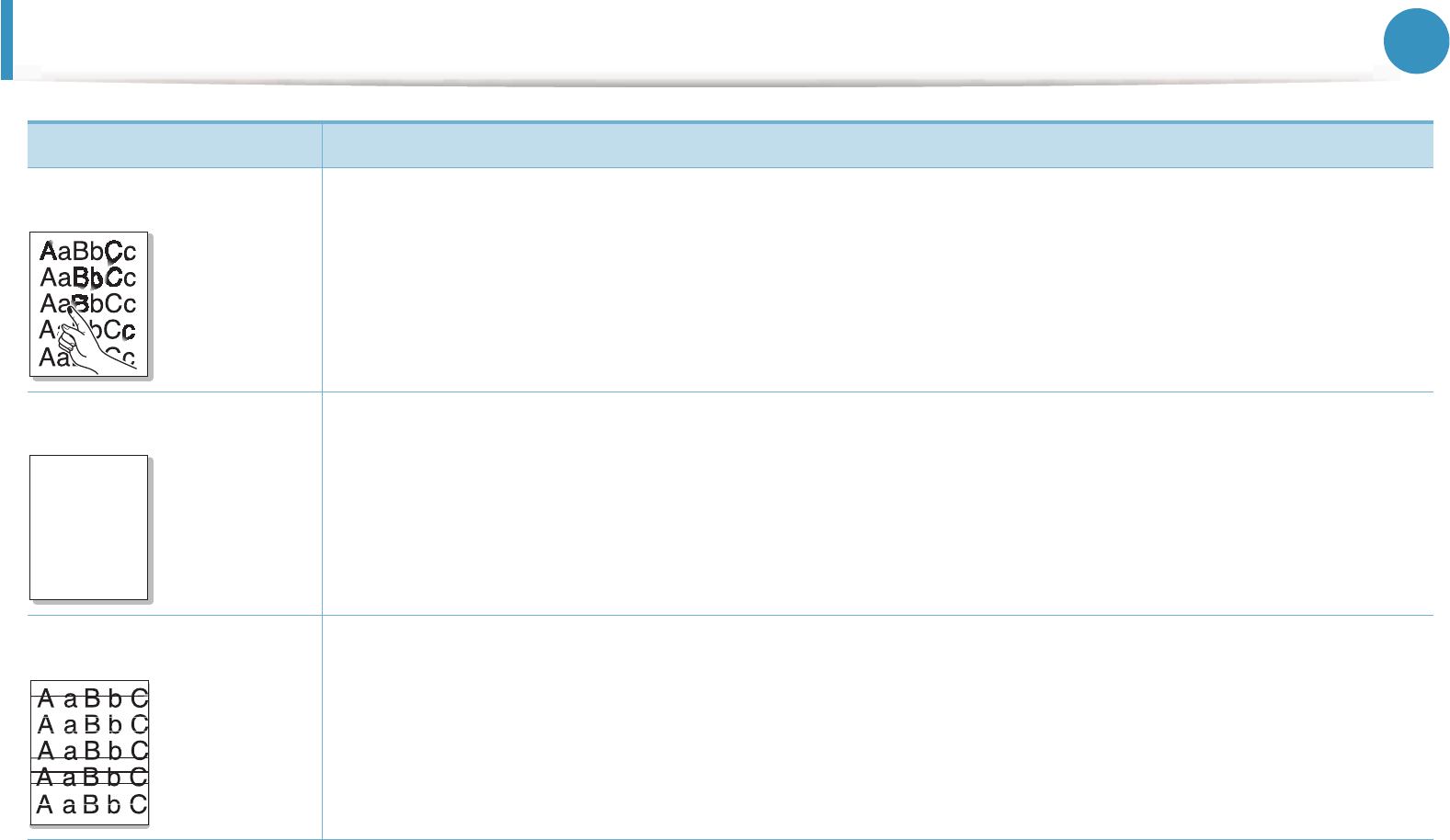
Printing quality problems 86
6. Troubleshooting
Loose toner • Clean the inside of the machine.
• Check the paper type and quality.
• Remove the toner cartridge and then, install a new one.
If the problem persists, the machine may require repair. Contact a service representative.
Character voids Character voids are white areas within parts of characters that should be solid black:
• If you are using transparencies, try another type of transparency. Because of the composition of transparencies,
some character voids are normal.
• You may be printing on the wrong surface of the paper. Remove the paper and turn it around.
• The paper may not meet paper specifications.
Horizontal stripes If horizontally aligned black streaks or smears appear:
• The toner cartridge may be installed improperly. Remove the cartridge and reinsert it.
• The toner cartridge may be defective. Remove the toner cartridge and install a new one.
If the problem persists, the machine may require repairing. Contact a service representative.
Condition Suggested Solutions
A
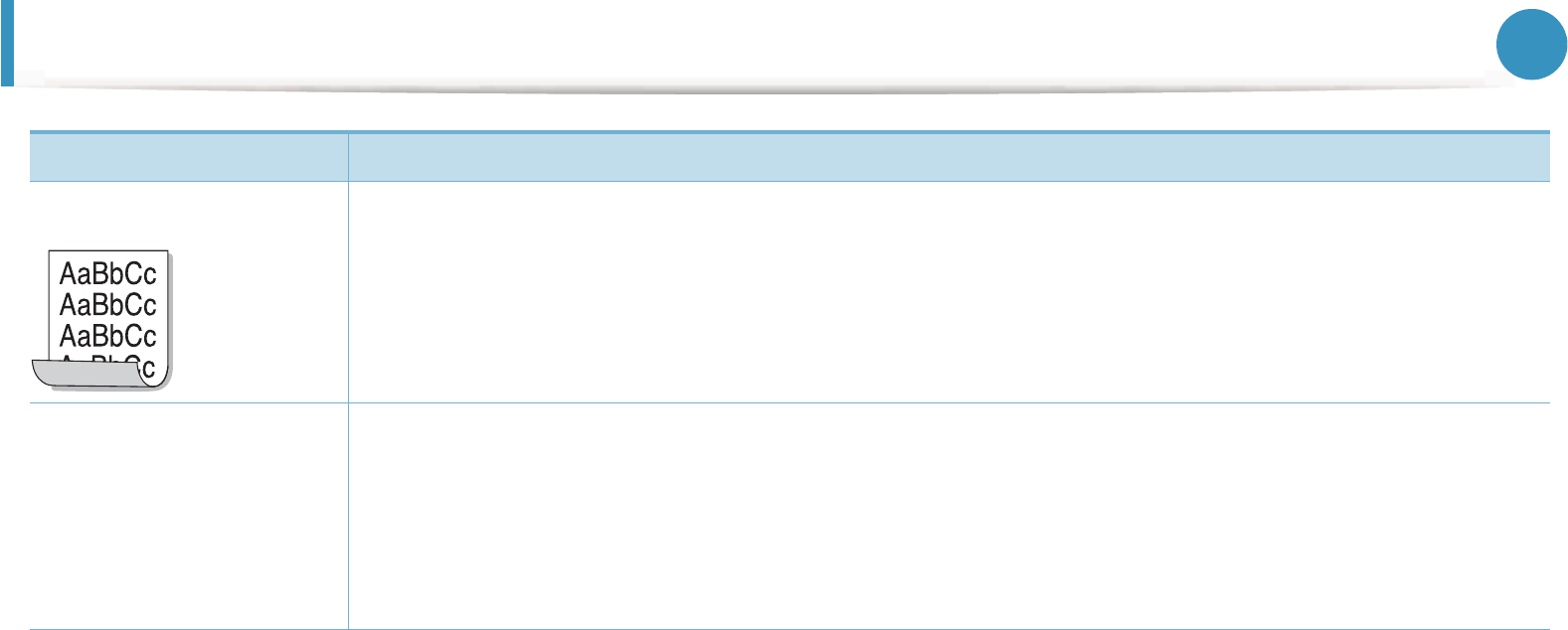
Printing quality problems 87
6. Troubleshooting
Curl If the printed paper is curled or paper does not feed into the machine:
• Turn the stack of paper over in the tray. Also try rotating the paper 180° in the tray.
• Change the printer’s paper option and try again. Go to Printing Preferences, click the Paper tab, and set type
to Thin.
•An unknown image
repetitively appears on
a few sheets
•Loose toner
•Light print
G
or
contamination occurs
Your machine is probably being used at an altitude of 1,000 m (3,281 ft) or above.
The high altitude may affect the print quality, such as loose toner or light imaging. Change the altitude setting for
your machine (See "Altitude adjustment" on page 39).
Condition Suggested Solutions
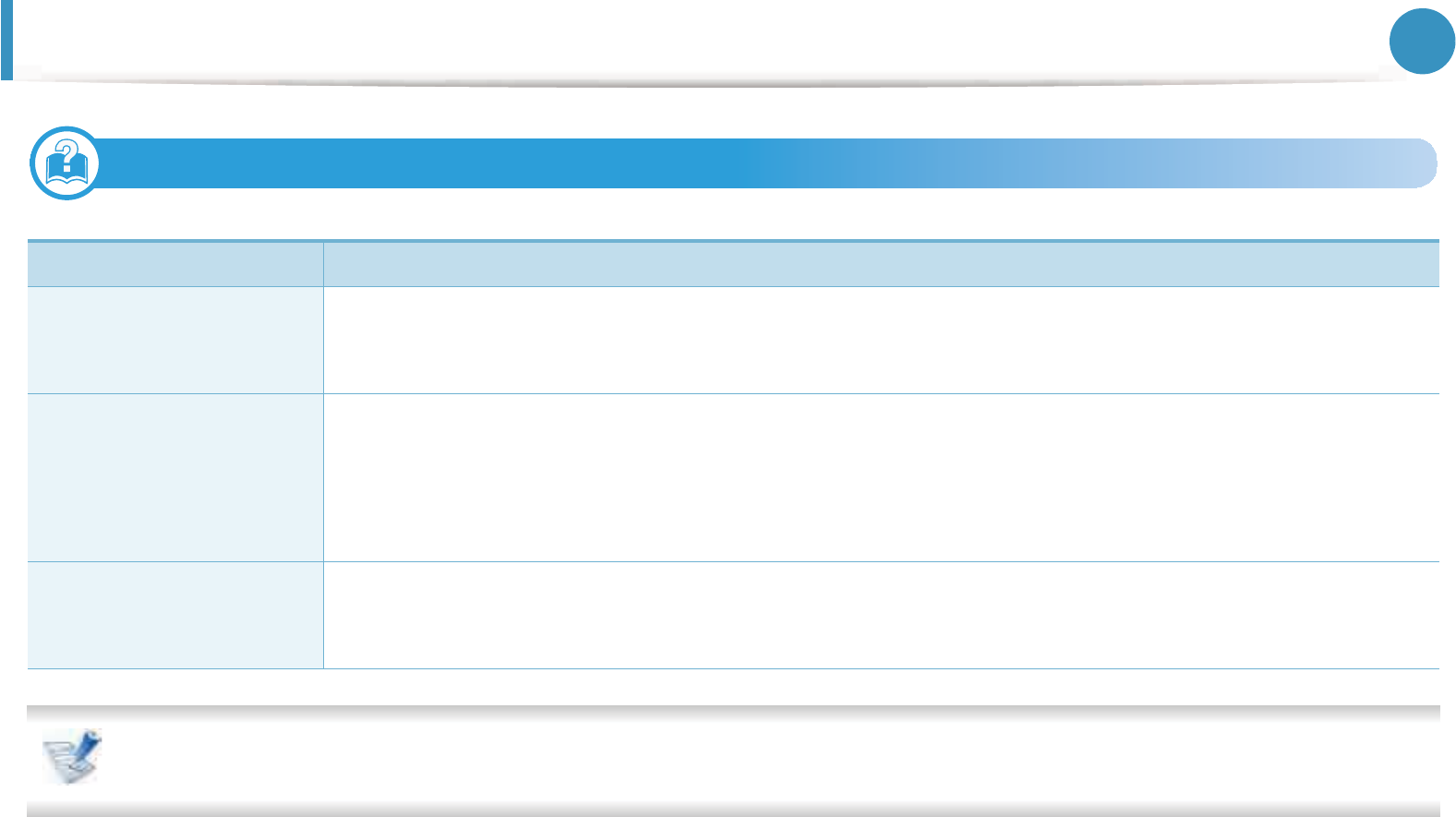
88
6. Troubleshooting
Operating system problems
1
Common Windows problems
Refer to the Microsoft Windows 2000/XP/2003/Vista User’s Guide that came with your computer for further information on Windows
error messages.
Condition Suggested solutions
“File in Use” message
appears during
installation.
Exit all software applications. Remove all software from the startup group, then restart Windows. Reinstall the
printer driver.
“General Protection
Fault”, “Exception OE”,
“Spool 32”, or “Illegal
Operation” messages
appear.
Close all other applications, reboot Windows and try printing again.
“Fail To Print”, “A printer
timeout error occurred”
message appear.
These messages may appear during printing. Just keep waiting until the machine finishes printing. If the message
appears in ready mode or after printing has completed, check the connection and/or whether an error has
occurred.
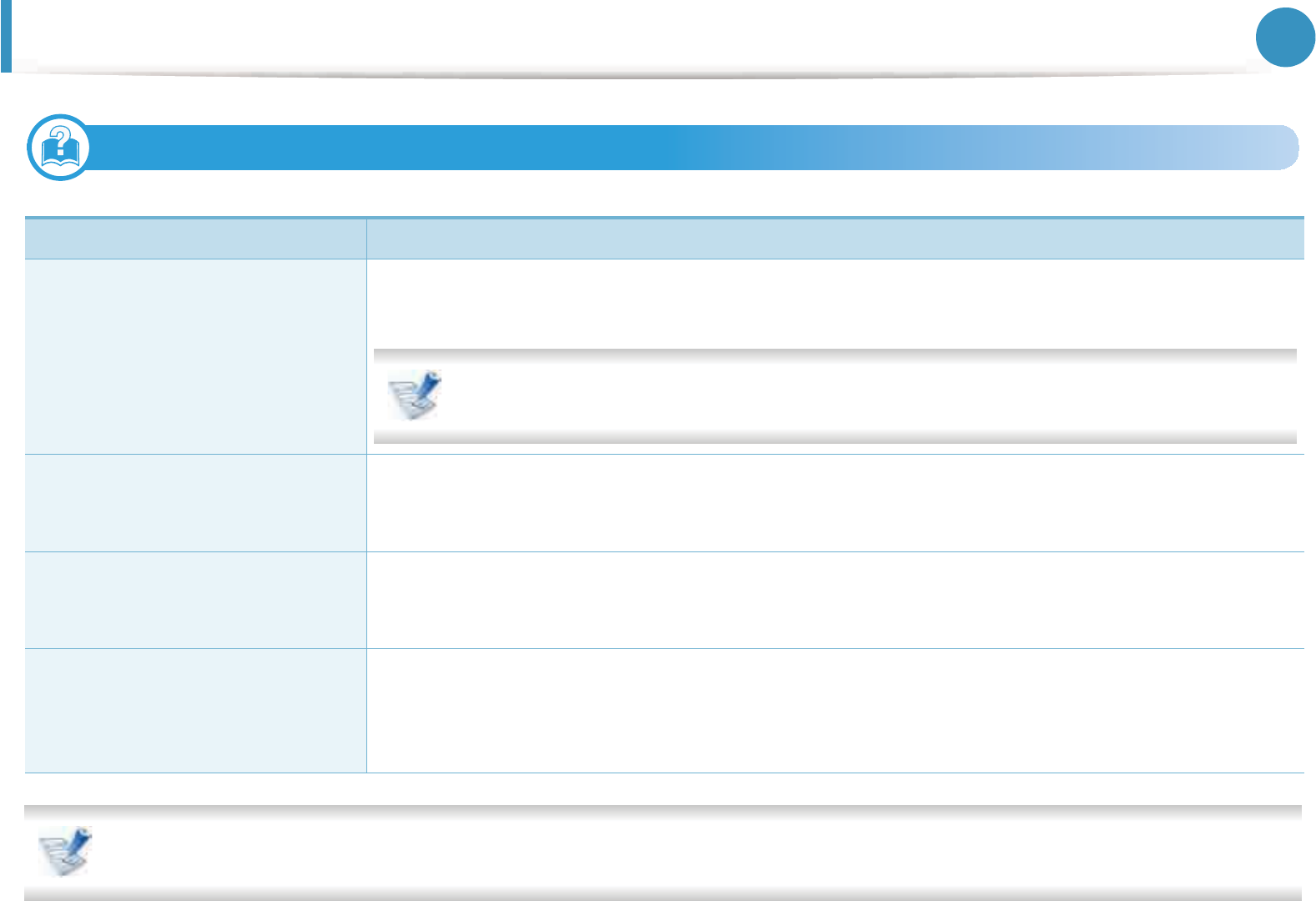
Operating system problems 89
6. Troubleshooting
2
Common Macintosh problems
Refer to the Macintosh User’s Guide that came with your computer for further information on Macintosh error messages.
Condition Suggested solutions
The machine does not print PDF
files correctly. Some parts of
graphics, text, or illustrations are
missing.
Printing the PDF file as an image may enable the file to print. Turn on Print As Image from the Acrobat
printing options.
It will take longer to print when you print a PDF file as an image.
The document has printed, but the
print job has not disappeared from
the spooler in Mac OS X10.3.2.
Update your MAC OS to MAC OS X 10.3.3 or higher.
Some letters are not displayed
normally during cover page
printing.
Mac OS cannot create the font while printing the cover page. The English alphabet and numbers are
displayed normally on the cover page.
When printing a document in
Macintosh with Acrobat
Reader 6.0 or higher, colors print
incorrectly.
Make sure that the resolution setting in your machine driver matches the one in Acrobat Reader.
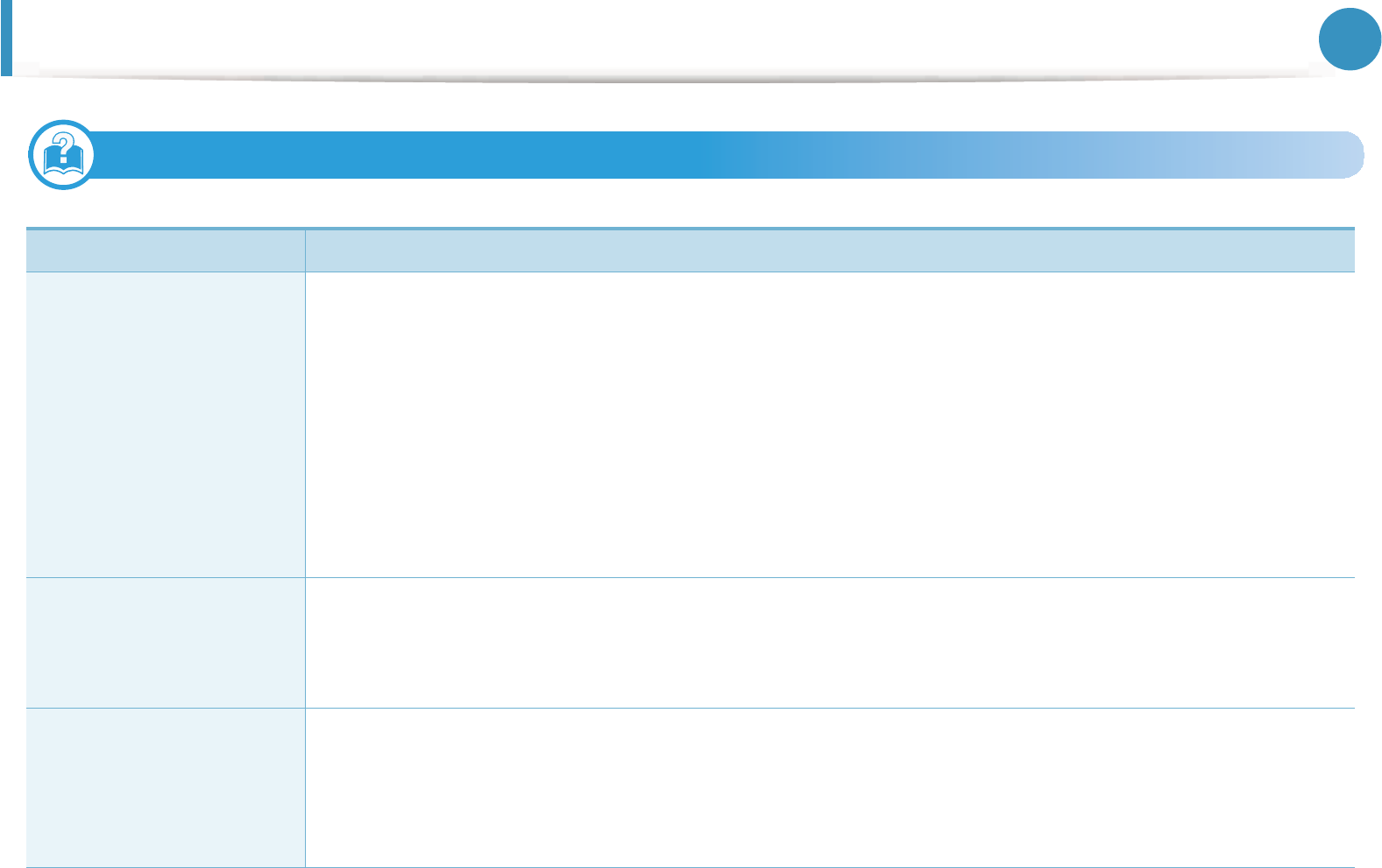
Operating system problems 90
6. Troubleshooting
3
Common Linux problems
Condition Suggested solutions
The machine does not
print.
• Check if the printer driver is installed in your system. Open Unified Driver Configurator and switch to the
Printers tab in the Printers configuration window to look at the list of available machines. Make sure that
your machine is displayed on the list. If not, open Add new printer wizard to set up your device.
• Check if the machine is started. Open Printers configuration and select your machine from the printers list.
Look at the description in the Selected printer pane. If its status contains Stopped, press the Start button.
Normal operation of the machine should be restored. The “stopped” status might be activated when some
problems in printing occur.
• Check if your application has special print options such as “-oraw”. If “-oraw” is specified in the command line
parameter, then remove it to print properly. For Gimp front-end, select “print” -> “Setup printer” and edit the
command line parameter in the command item.
The machine does not
print whole pages, and
output is printed on half
the page.
It is a known problem that occurs when a color machine is used on version 8.51 or earlier of Ghostscript, 64-bit
Linux OS, and has been reported to bugs.ghostscript.com as Ghostscript Bug 688252.The problem is solved in
AFPL Ghostscript v. 8.52 or above. Download the latest version of AFPL Ghostscript from http://sourceforge.net/
projects/ghostscript/ and install it to solve this problem.
“Cannot open port device
file” error message
appears when printing a
document.
Avoid changing print job parameters (e.q., via LPR GUI) while a print job is in progress. Known versions of CUPS
server break the print job whenever print options are changed and then try to restart the job from the beginning.
Since Unified Linux Driver locks the port while printing, the abrupt termination of the driver keeps the port locked
and unavailable for subsequent print jobs. If this situation occurs, try to release the port by selecting Release port
in the Port configuration window.
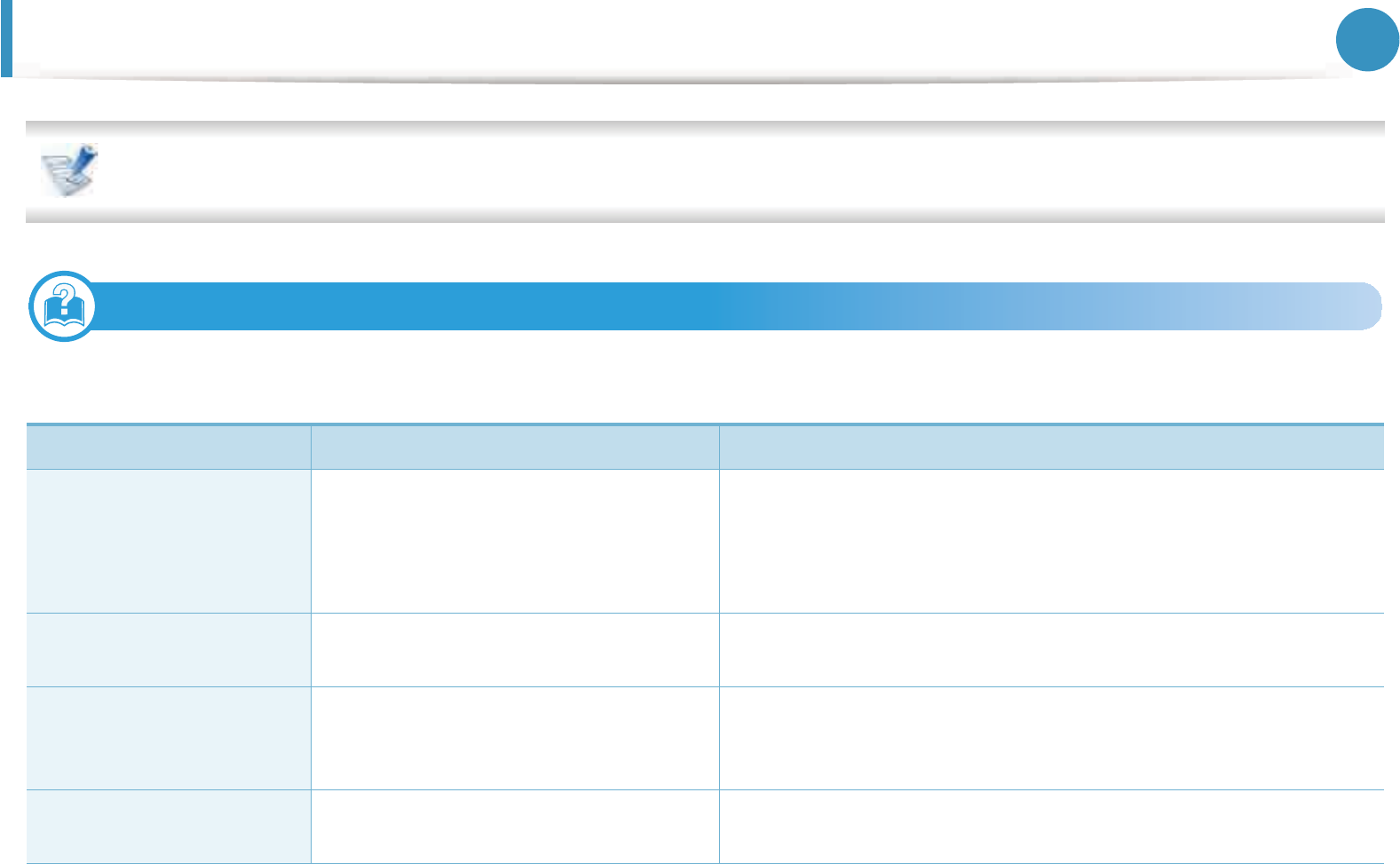
Operating system problems 91
6. Troubleshooting
Refer to the Linux User’s Guide that came with your computer for further information on Linux error messages.
4
Common PostScript problems
The following situations are PS language specific and may occur when several printer languages are used.
Problem Possible cause Solution
The PostScript file cannot
be printed.
The PostScript driver may not be installed
correctly.
• Install the PostScript driver (see "Software installation" on page 2).
• Print a configuration page and verify that the PS version is available
for printing.
• If the problem persists, contact a service representative.
Limit Check Error report
prints.
The print job was too complex. You might need to reduce the complexity of the page or install more
memory.
A PostScript error page
prints.
The print job may not be PostScript. Make sure that the print job is a PostScript job. Check to see whether
the software application expected a setup or PostScript header file to
be sent to the machine.
The optional tray is not
selected in the driver.
The printer driver has not been
configured to recognize the optional tray.
Open the PostScript driver properties, select the Device Options tab,
and set the tray option.
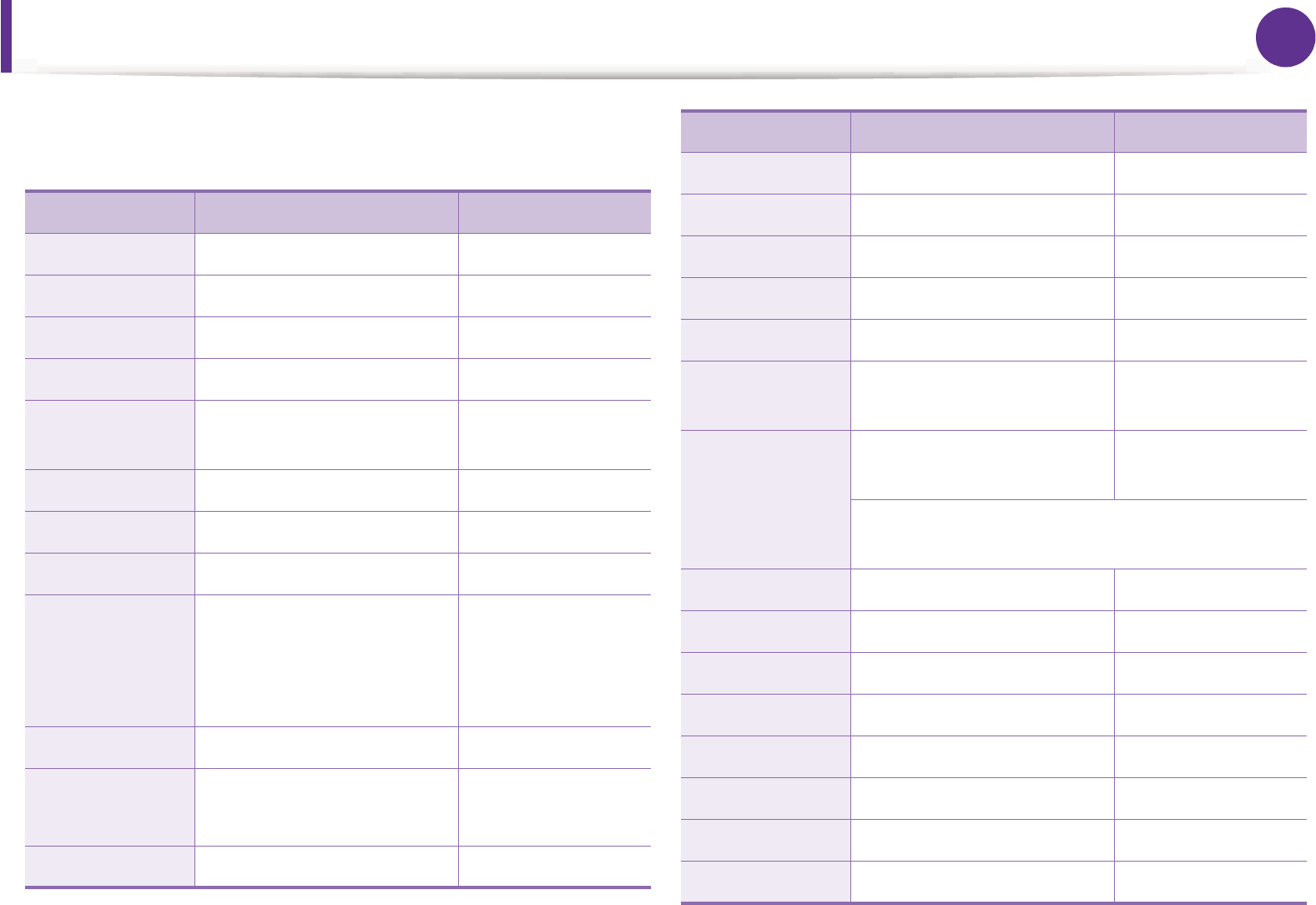
92
Contact SAMSUNG worldwide
If you have any comments or questions regarding Samsung
products, contact the Samsung customer care center.
Country/Region Customer Care Center Web Site
ALBANIA 42 27 5755
ARGENTINE 0800-333-3733 www.samsung.com
ARMENIA 0-800-05-555
AUSTRALIA 1300 362 603 www.samsung.com
AUSTRIA 0810-SAMSUNG (7267864, €
0.07/min)
www.samsung.com
AZERBAIJAN 088-55-55-555
BAHRAIN 8000-4726 www.samsung.com
BELARUS 810-800-500-55-500
BELGIUM
02-201-24-18 www.samsung.com
/be (Dutch)
www.samsung.com
/be_fr (French)
BOSNIA 05 133 1999
BRAZIL 0800-124-421
4004-0000
www.samsung.com
BULGARIA 07001 33 11 www.samsung.com
CANADA 1-800-SAMSUNG (726-7864) www.samsung.com
CHILE 800-SAMSUNG (726-7864) www.samsung.com
CHINA 400-810-5858 www.samsung.com
COLOMBIA 01-8000112112 www.samsung.com
COSTA RICA 0-800-507-7267 www.samsung.com
CROATIA 062 SAMSUNG (062 726
7864)
www.samsung.com
CZECH
REPUBLIC
800-SAMSUNG (800-
726786)
www.samsung.com
Samsung Zrt., česká organizační složka, Oasis
Florenc, Sokolovská394/17, 180 00, Praha 8
DENMARK 70 70 19 70 www.samsung.com
DOMINICA 1-800-751-2676 www.samsung.com
ECUADOR 1-800-10-7267 www.samsung.com
EGYPT 0800-726786 www.samsung.com
EIRE 0818 717100 www.samsung.com
EL SALVADOR 800-6225 www.samsung.com
ESTONIA 800-7267 www.samsung.com
FINLAND 030-6227 515 www.samsung.com
Country/Region Customer Care Center Web Site
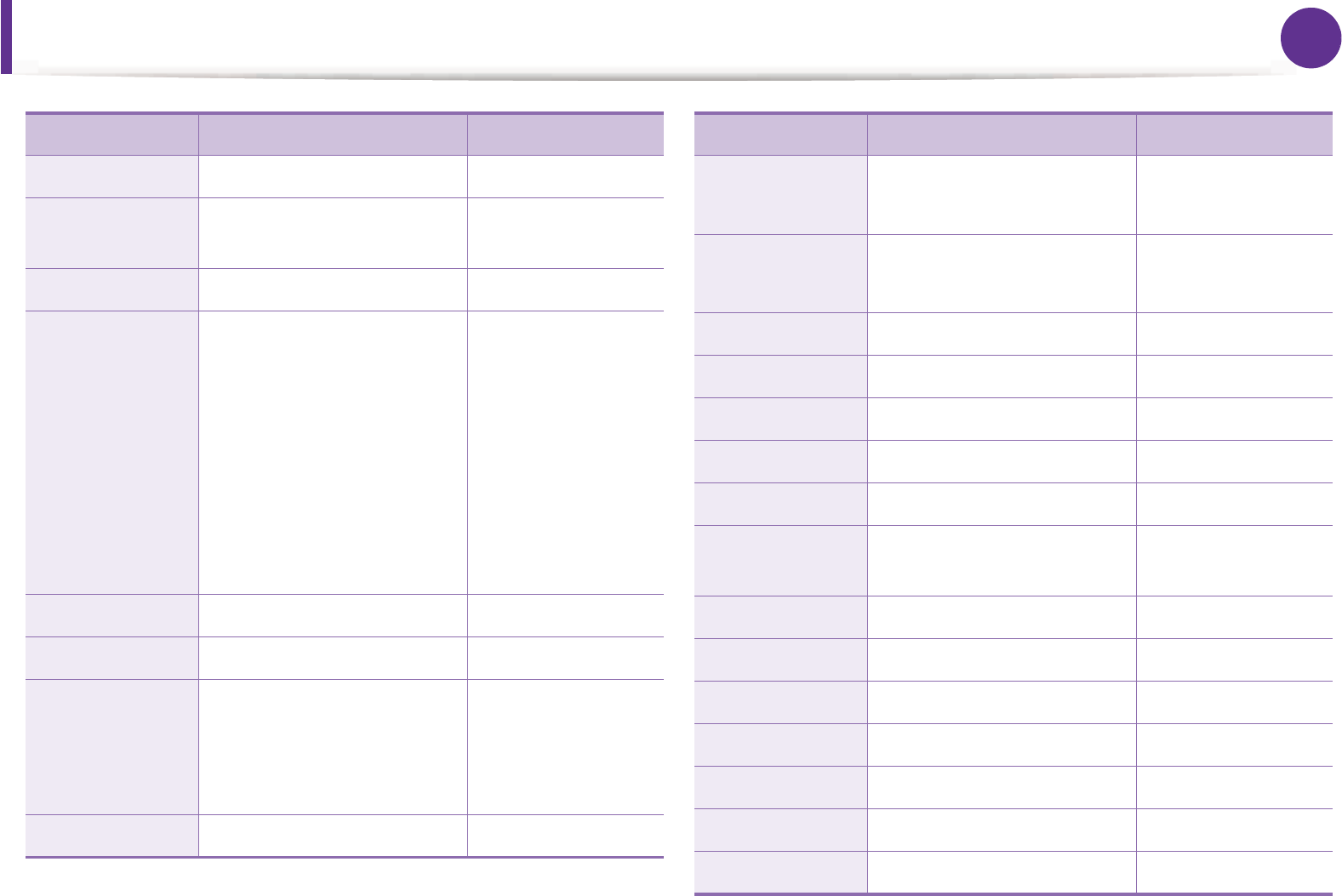
Contact SAMSUNG worldwide 93
FRANCE 01 48 63 00 00 www.samsung.com
GERMANY 01805 - SAMSUNG (726-
7864 € 0,14/min)
www.samsung.com
GEORGIA 8-800-555-555
GREECE
IT and Mobile : 80111-
SAMSUNG (80111 7267864)
from land line, local charge/
from mobile, 210 6897691
Cameras, Camcorders,
Televisions and Household
Appliances
From mobile and fixed
2106293100
www.samsung.com
GUATEMALA 1-800-299-0013 www.samsung.com
HONDURAS 800-27919267 www.samsung.com
HONG KONG
(852) 3698-4698 www.samsung.com
/hk
www.samsung.com
/hk_en/
HUNGARY 06-80-SAMSUNG (726-7864) www.samsung.com
Country/Region Customer Care Center Web Site
INDIA 3030 8282
1800 3000 8282
www.samsung.com
INDONESIA 0800-112-8888
021-5699-7777
www.samsung.com
IRAN 021-8255 www.samsung.com
ITALY 800-SAMSUNG (726-7864) www.samsung.com
JAMAICA 1-800-234-7267 www.samsung.com
JAPAN 0120-327-527 www.samsung.com
JORDAN 800-22273 www.samsung.com
KAZAKHSTAN 8-10-800-500-55-500
(GSM:7799)
www.samsung.com
KOSOVO +381 0113216899
KUWAIT 183-2255 www.samsung.com
KYRGYZSTAN 00-800-500-55-500 www.samsung.com
LATVIA 8000-7267 www.samsung.com
LITHUANIA 8-800-77777 www.samsung.com
LUXEMBURG 261 03 710 www.samsung.com
MALAYSIA 1800-88-9999 www.samsung.com
Country/Region Customer Care Center Web Site
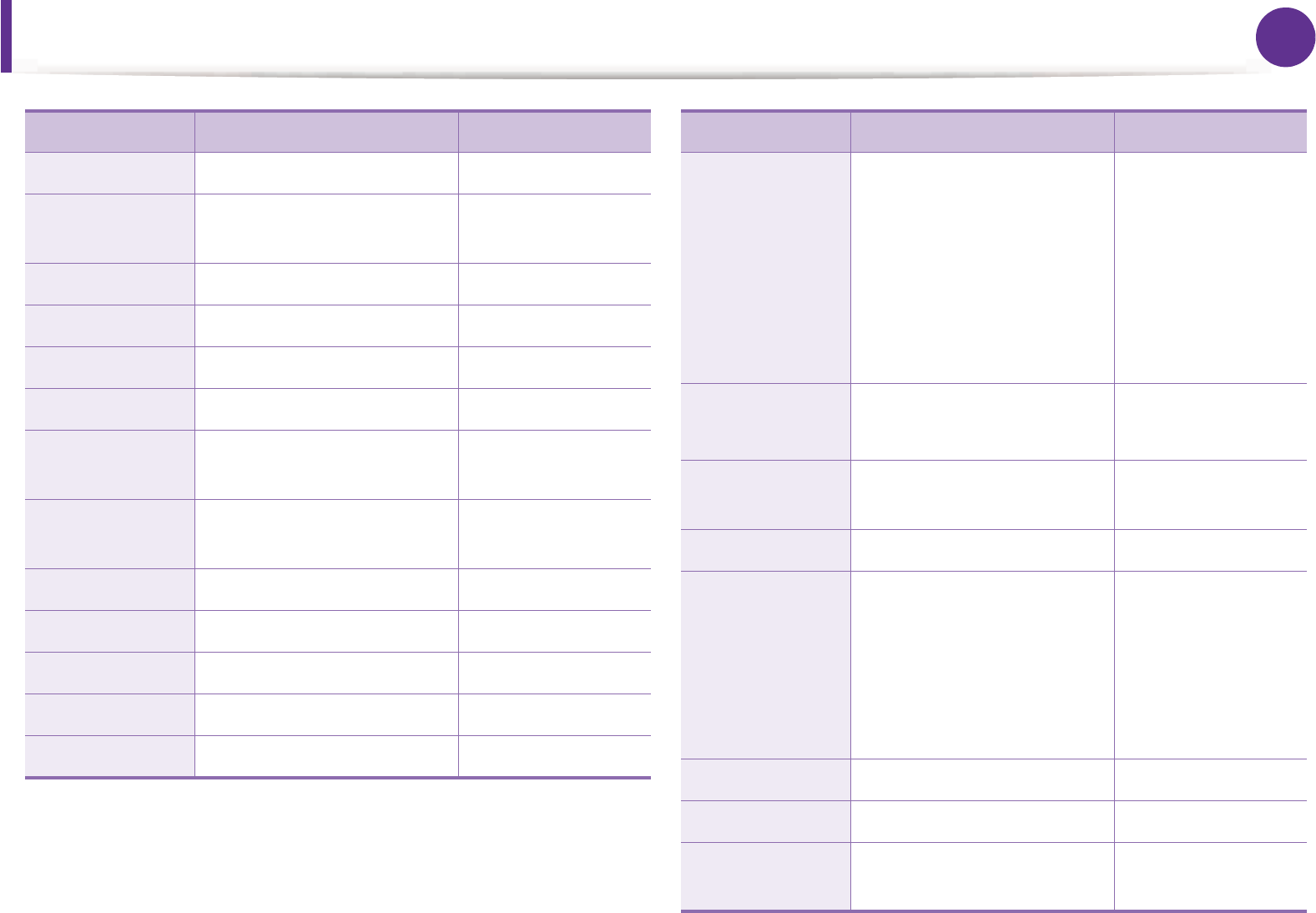
Contact SAMSUNG worldwide 94
MACEDONIA 023 207 777
MEXICO 01-800-SAMSUNG (726-
7864)
www.samsung.com
MOLDOVA 00-800-500-55-500
MONTENEGRO 020 405 888
MOROCCO 080 100 2255 www.samsung.com
NIGERIA 080-SAMSUNG(726-7864) www.samsung.com
NETHERLANDS 0900-SAMSUNG (0900-
7267864) (€ 0,10/min)
www.samsung.com
NEW ZEALAND 0800 SAMSUNG (0800 726
786)
www.samsung.com
NICARAGUA 00-1800-5077267 www.samsung.com
NORWAY 815-56 480 www.samsung.com
OMAN 800-SAMSUNG (726-7864) www.samsung.com
PANAMA 800-7267 www.samsung.com
PERU 0-800-777-08 www.samsung.com
Country/Region Customer Care Center Web Site
PHILIPPINES
1800-10-SAMSUNG (726-
7864)
1-800-3-SAMSUNG (726-
7864)
1-800-8-SAMSUNG (726-
7864)
02-5805777
www.samsung.com
POLAND 0 801 1SAMSUNG (172678)
022-607-93-33
www.samsung.com
PORTUGAL 80820-SAMSUNG (726-
7864)
www.samsung.com
PUERTO RICO 1-800-682-3180 www.samsung.com
RUMANIA
08010 SAMSUNG (08010
726 7864) only from
landline, local network
Romtelecom - local tariff /
021 206 01 10 for landline
and mobile, normal tariff.
www.samsung.com
RUSSIA 8-800-555-55-55 www.samsung.com
SAUDI ARABIA 9200-21230 www.samsung.com
SERBIA 0700 SAMSUNG (0700 726
7864)
www.samsung.com
Country/Region Customer Care Center Web Site
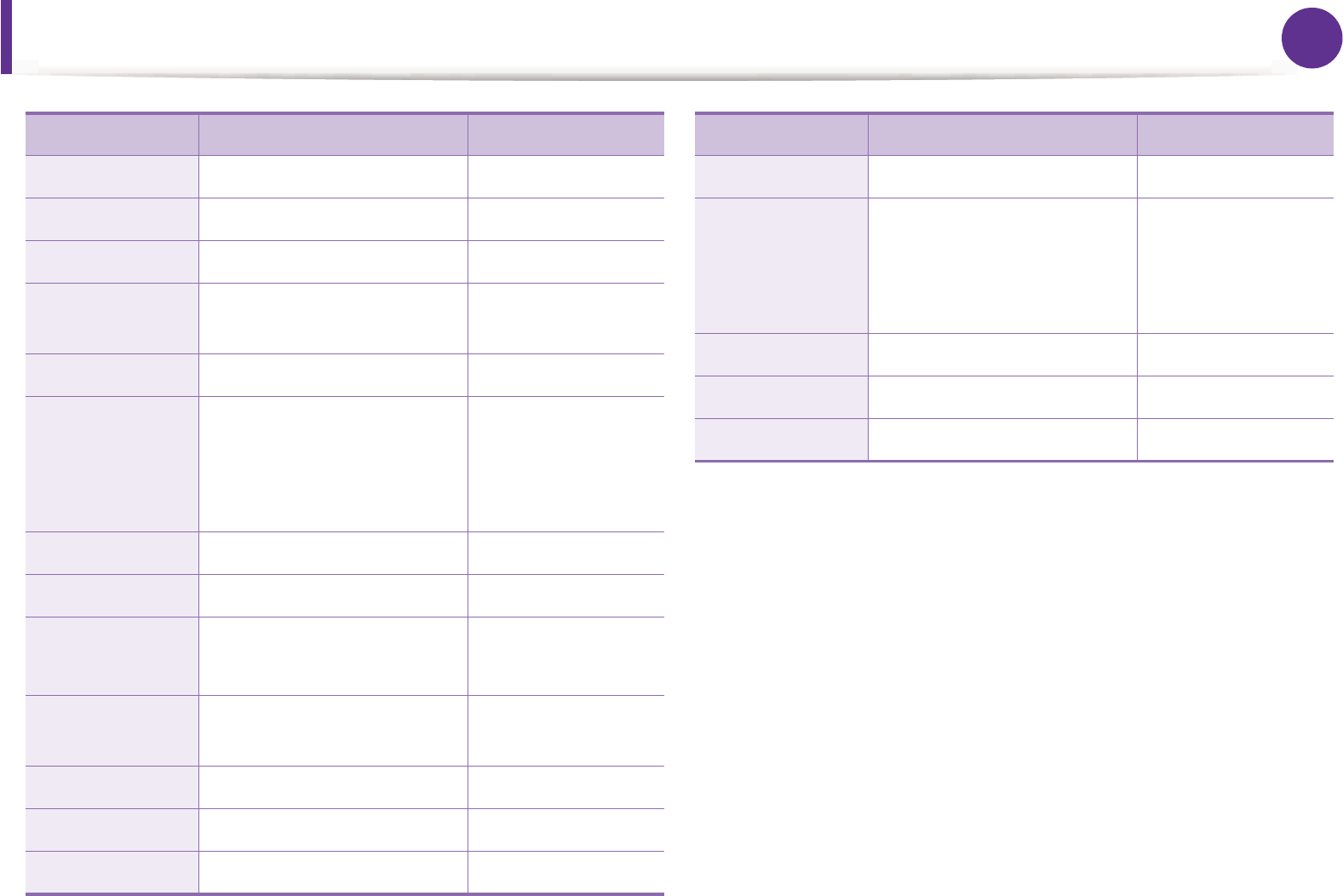
Contact SAMSUNG worldwide 95
SINGAPORE 1800-SAMSUNG (726-7864) www.samsung.com
SLOVAKIA 0800-SAMSUNG (726-7864) www.samsung.com
SOUTH AFRICA 0860 SAMSUNG (726-7864) www.samsung.com
SPAIN 902-1-SAMSUNG(902 172
678)
www.samsung.com
SWEDEN 0771 726 7864 (SAMSUNG) www.samsung.com
SWITZERLAND
0848-SAMSUNG (7267864,
CHF 0.08/min)
www.samsung.com
/ch
www.samsung.com
/ch_fr/
TADJIKISTAN 8-10-800-500-55-500 www.samsung.com
TAIWAN 0800-329-999 www.samsung.com
THAILAND 1800-29-3232
02-689-3232
www.samsung.com
TRINIDAD &
TOBAGO
1-800-SAMSUNG (726-7864) www.samsung.com
TURKEY 444 77 11 www.samsung.com
U.A.E 800-SAMSUNG (726-7864) www.samsung.com
U.K 0330 SAMSUNG (726-7864) www.samsung.com
Country/Region Customer Care Center Web Site
U.S.A 1-800-SAMSUNG (726-7864) www.samsung.com
UKRAINE
0-800-502-000 www.samsung.com
/ua
www.samsung.com
/ua_ru
UZBEKISTAN 8-10-800-500-55-500 www.samsung.com
VENEZUELA 0-800-100-5303 www.samsung.com
VIETNAM 1 800 588 889 www.samsung.com
Country/Region Customer Care Center Web Site
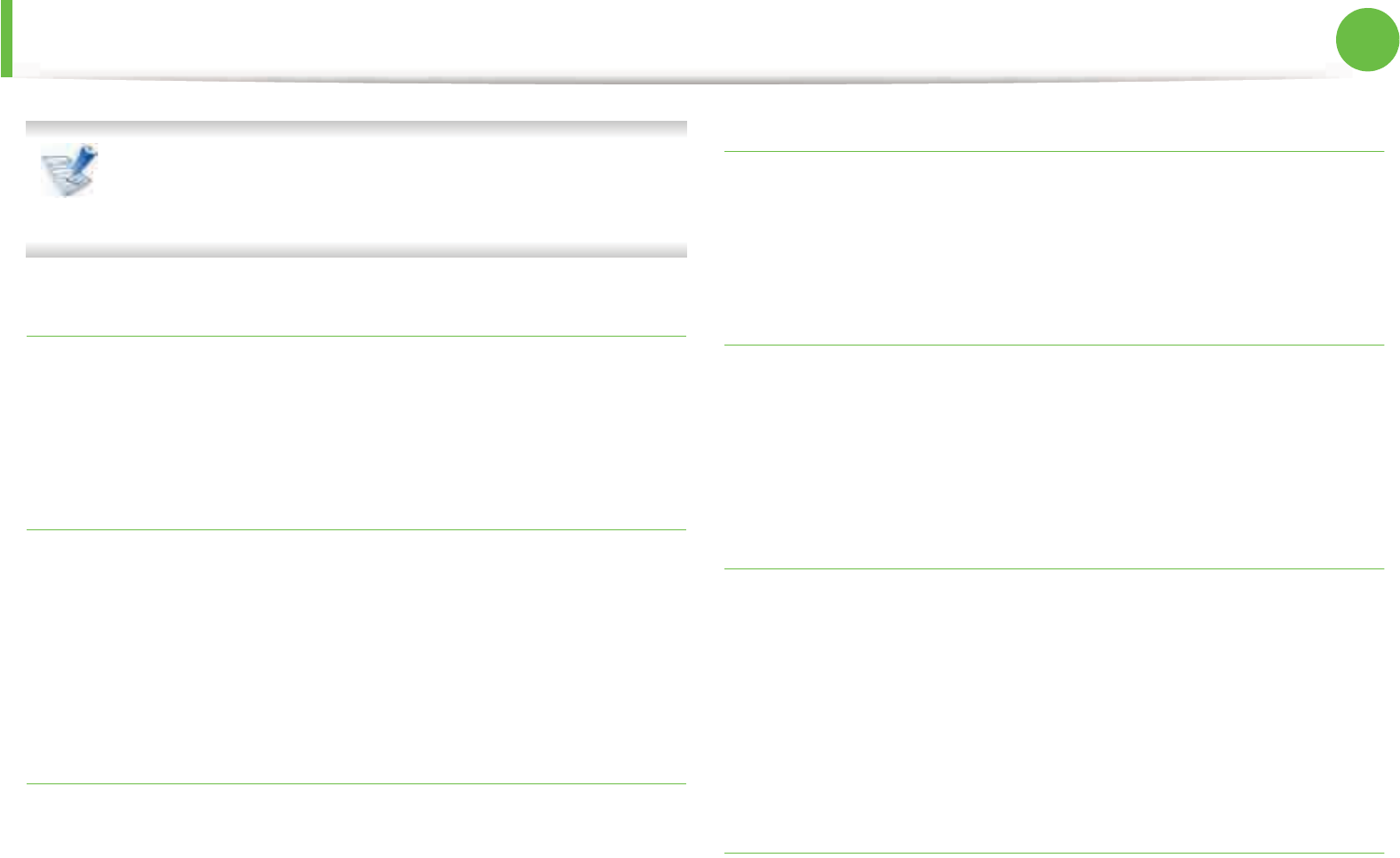
96
Glossary
The following glossary helps you get familiar with the
product by understanding the terminologies commonly
used with printing as well as mentioned in this user’s guide.
802.11
802.11 is a set of standards for wireless local area network (WLAN)
communication, developed by the IEEE LAN/MAN Standards
Committee (IEEE 802).
802.11b/g/n
802.11b/g/n can share same hardware and use the 2.4 GHz band.
802.11b supports bandwidth up to 11 Mbps, 802.11n supports
bandwidth up to 150 Mbps. 802.11b/g/n devices may occasionally
suffer interference from microwave ovens, cordless telephones, and
Bluetooth devices.
Access point
Access Point or Wireless Access Point (AP or WAP) is a device that
connects wireless communication devices together on wireless local
area networks (WLAN), and acts as a central transmitter and receiver
of WLAN radio signals.
ADF
An Automatic Document Feeder (ADF) is a scanning unit that will
automatically feed an original sheet of paper so that the machine
can scan some amount of the paper at once.
AppleTalk
AppleTalk is a proprietary suite of protocols developed by Apple, Inc
for computer networking. It was included in the original Macintosh
(1984) and is now deprecated by Apple in favor of TCP/IP
networking.
BIT Depth
A computer graphics term describing the number of bits used to
represent the color of a single pixel in a bitmapped image. Higher
color depth gives a broader range of distinct colors. As the number
of bits increases, the number of possible colors becomes
impractically large for a color map. 1-bit color is commonly called as
monochrome or black and white.
BMP
A bitmapped graphics format used internally by the Microsoft
Windows graphics subsystem (GDI), and used commonly as a simple
graphics file format on that platform.
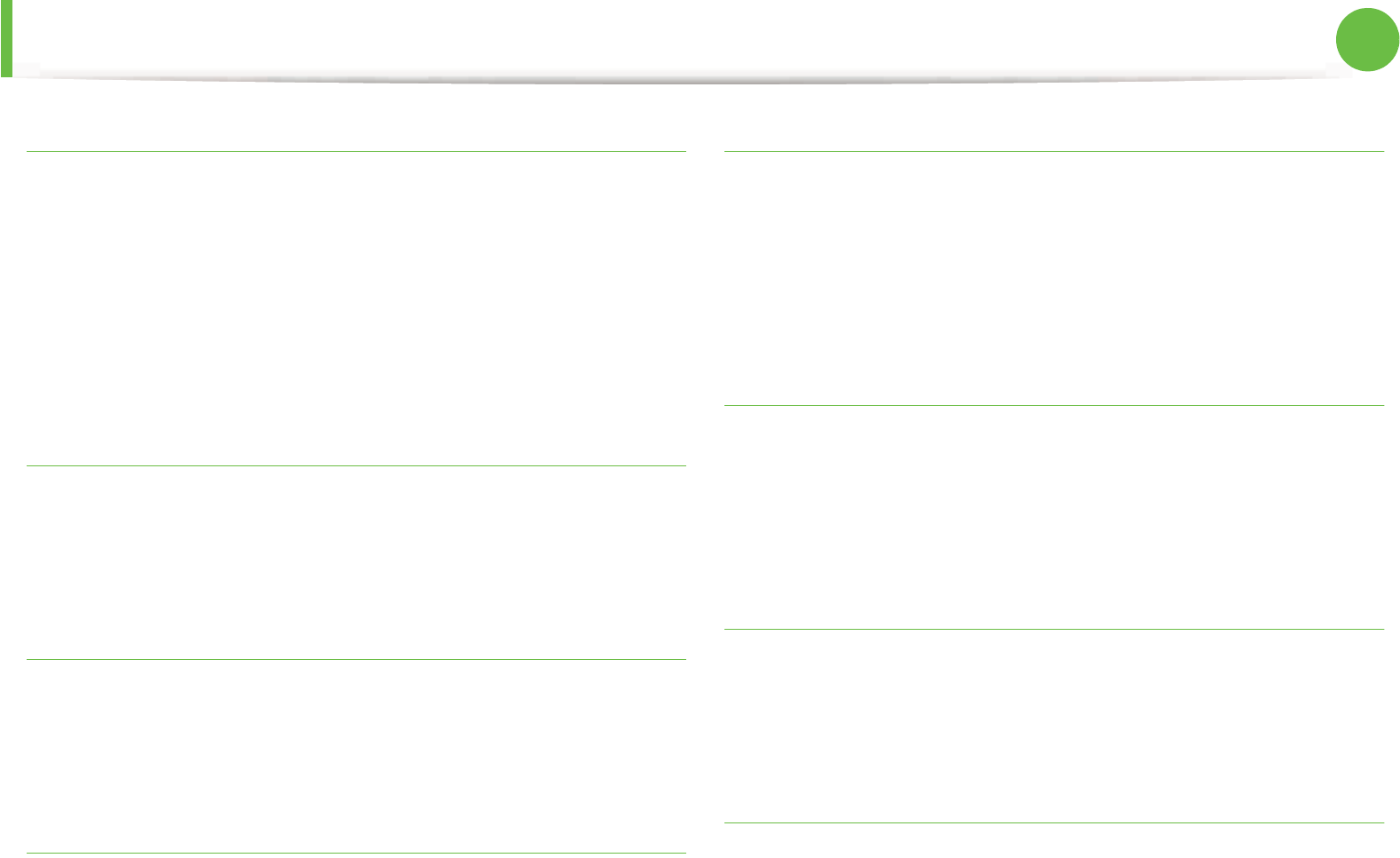
Glossary 97
BOOTP
Bootstrap Protocol. A network protocol used by a network client to
obtain its IP address automatically. This is usually done in the
bootstrap process of computers or operating systems running on
them. The BOOTP servers assign the IP address from a pool of
addresses to each client. BOOTP enables 'diskless workstation'
computers to obtain an IP address prior to loading any advanced
operating system.
CCD
Charge Coupled Device (CCD) is a hardware which enables the scan
job. CCD Locking mechanism is also used to hold the CCD module to
prevent any damage when you move the machine.
Collation
Collation is a process of printing a multiple-copy job in sets. When
collation is selected, the device prints an entire set before printing
additional copies.
Control Panel
A control panel is a flat, typically vertical, area where control or
monitoring instruments are displayed. They are typically found in
front of the machine.
Coverage
It is the printing term used for a toner usage measurement on
printing. For example, 5% coverage means that an A4 sided paper
has about 5% image or text on it. So, if the paper or original has
complicated images or lots of text on it, the coverage will be higher
and at the same time, a toner usage will be as much as the coverage.
CSV
Comma Separated Values (CSV). A type of file format, CSV is used to
exchange data between disparate applications. The file format, as it
is used in Microsoft Excel, has become a de facto standard
throughout the industry, even among non-Microsoft platforms.
DADF
A Duplex Automatic Document Feeder (DADF) is a scanning unit that
will automatically feed and turn over an original sheet of paper so
that the machine can scan on both sides of the paper.
Default
The value or setting that is in effect when taking a printer out of its
box state, reset, or initialized.
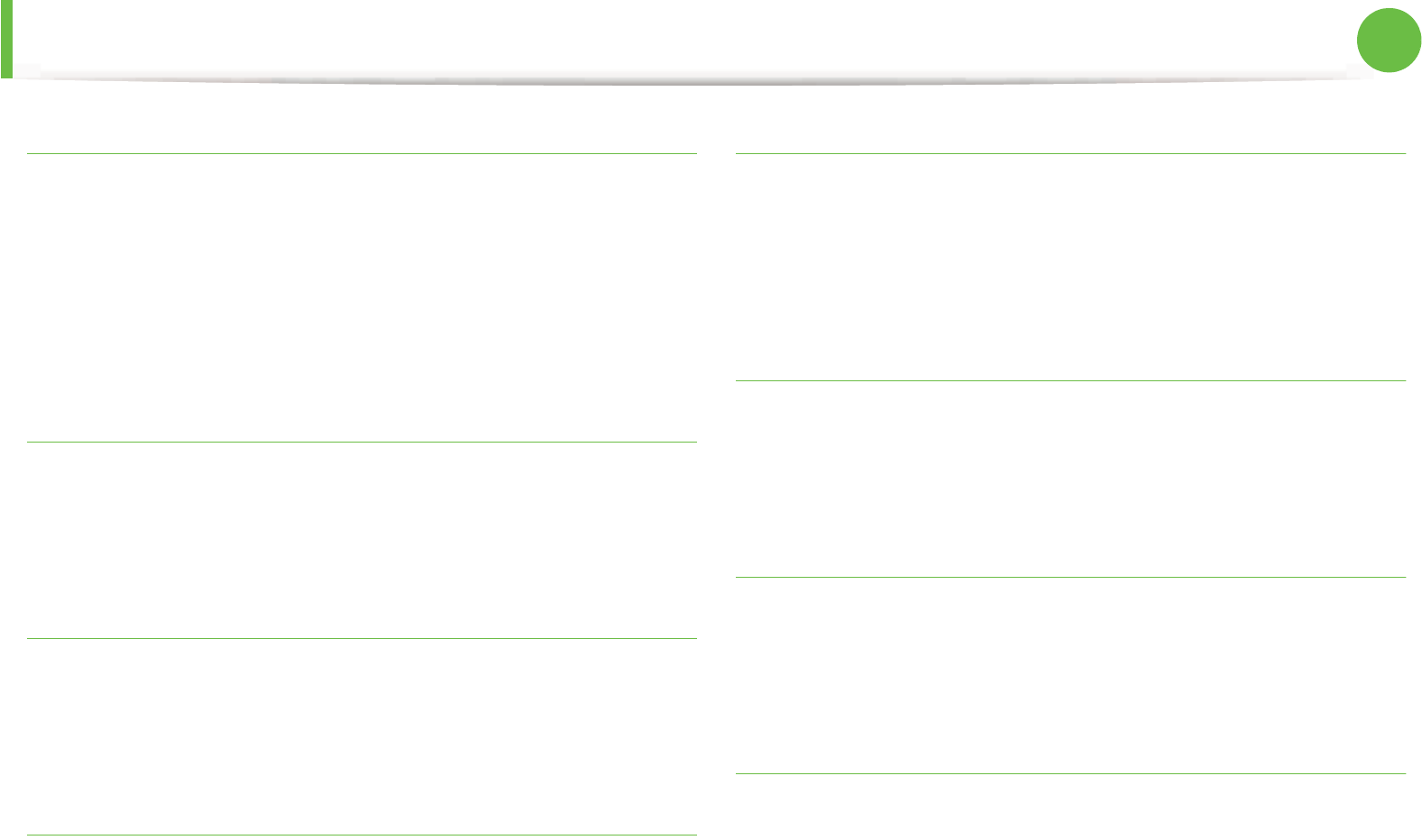
Glossary 98
DHCP
A Dynamic Host Configuration Protocol (DHCP) is a client-server
networking protocol. A DHCP server provides configuration
parameters specific to the DHCP client host requesting, generally,
information required by the client host to participate on an IP
network. DHCP also provides a mechanism for allocation of IP
addresses to client hosts.
DIMM
Dual Inline Memory Module (DIMM), a small circuit board that holds
memory. DIMM stores all the data within the machine like printing
data, received fax data.
DLNA
The Digital Living Network Alliance (DLNA) is a standard that allows
devices on a home network to share information with each other
across the network.
DNS
The Domain Name Server (DNS) is a system that stores information
associated with domain names in a distributed database on
networks, such as the Internet.
Dot Matrix Printer
A dot matrix printer refers to a type of computer printer with a print
head that runs back and forth on the page and prints by impact,
striking an ink-soaked cloth ribbon against the paper, much like a
typewriter.
DPI
Dots Per Inch (DPI) is a measurement of resolution that is used for
scanning and printing. Generally, higher DPI results in a higher
resolution, more visible detail in the image, and a larger file size.
DRPD
Distinctive Ring Pattern Detection. Distinctive Ring is a telephone
company service which enables a user to use a single telephone line
to answer several different telephone numbers.
Duplex
A mechanism that will automatically turn over a sheet of paper so
that the machine can print (or scan) on both sides of the paper. A
printer equipped with a Duplex Unit can print on both sides of paper
during one print cycle.
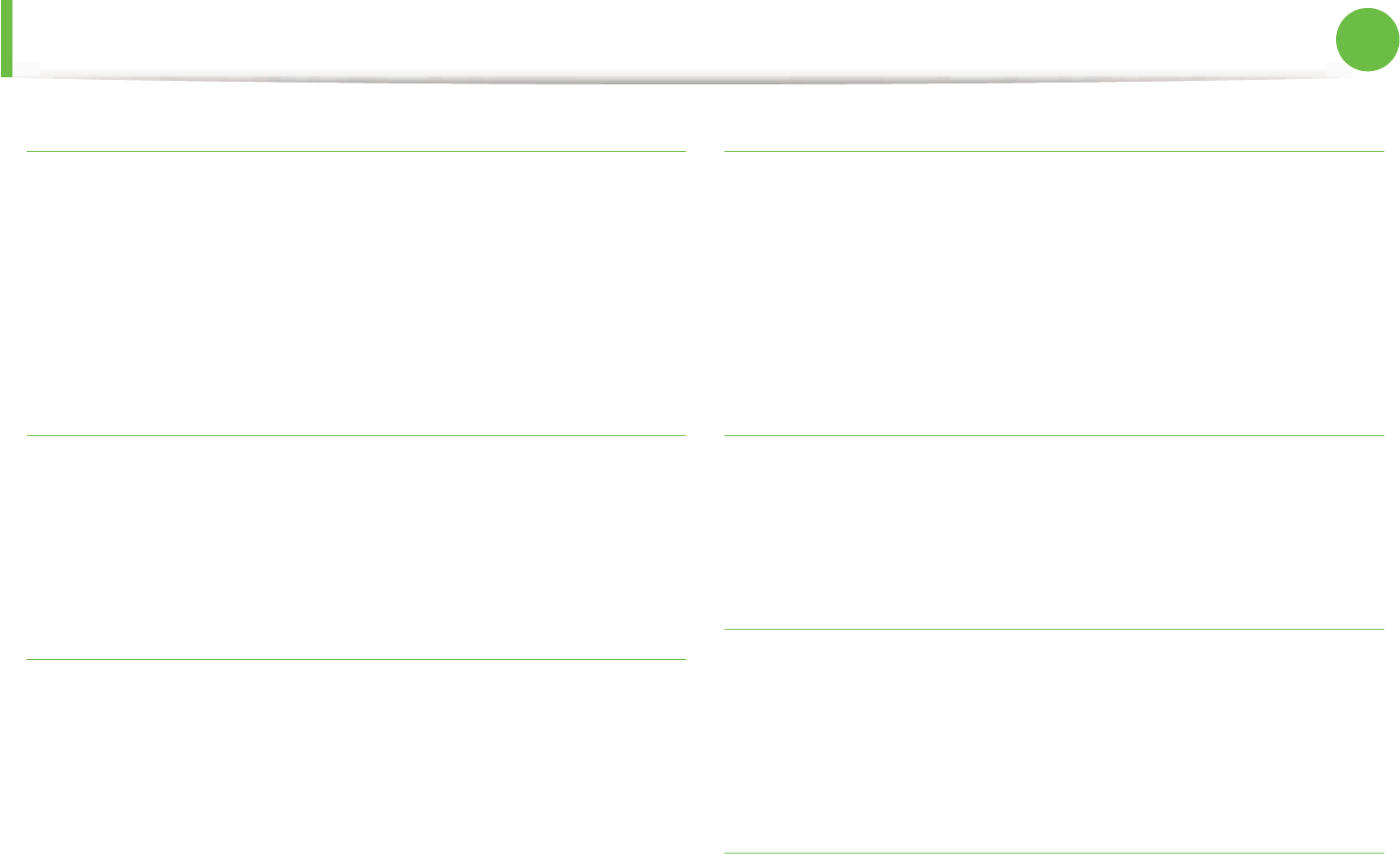
Glossary 99
Duty Cycle
Duty cycle is the page quantity which does not affect printer
performance for a month. Generally the printer has the lifespan
limitation such as pages per year. The lifespan means the average
capacity of print-outs, usually within the warranty period. For
example, if the duty cycle is 48,000 pages per month assuming 20
working days, a printer limits 2,400 pages a day.
ECM
Error Correction Mode (ECM) is an optional transmission mode built
into Class 1 fax machines or fax modems. It automatically detects
and corrects errors in the fax transmission process that are
sometimes caused by telephone line noise.
Emulation
Emulation is a technique of one machine obtaining the same results
as another.
An emulator duplicates the functions of one system with a different
system, so that the second system behaves like the first system.
Emulation focuses on exact reproduction of external behavior,
which is in contrast to simulation, which concerns an abstract model
of the system being simulated, often considering its internal state.
Ethernet
Ethernet is a frame-based computer networking technology for local
area networks (LANs). It defines wiring and signaling for the physical
layer, and frame formats and protocols for the media access control
(MAC)/data link layer of the OSI model. Ethernet is mostly
standardized as IEEE 802.3. It has become the most widespread LAN
technology in use during the 1990s to the present.
EtherTalk
A suite of protocols developed by Apple Computer for computer
networking. It was included in the original Macintosh (1984) and is
now deprecated by Apple in favor of TCP/IP networking.
FDI
Foreign Device Interface (FDI) is a card installed inside the machine
to allow a third party device such as a coin operated device or a card
reader. Those devices allow the pay-for-print service on your
machine.
FTP
A File Transfer Protocol (FTP) is a commonly used protocol for
exchanging files over any network that supports the TCP/IP protocol
(such as the Internet or an intranet).
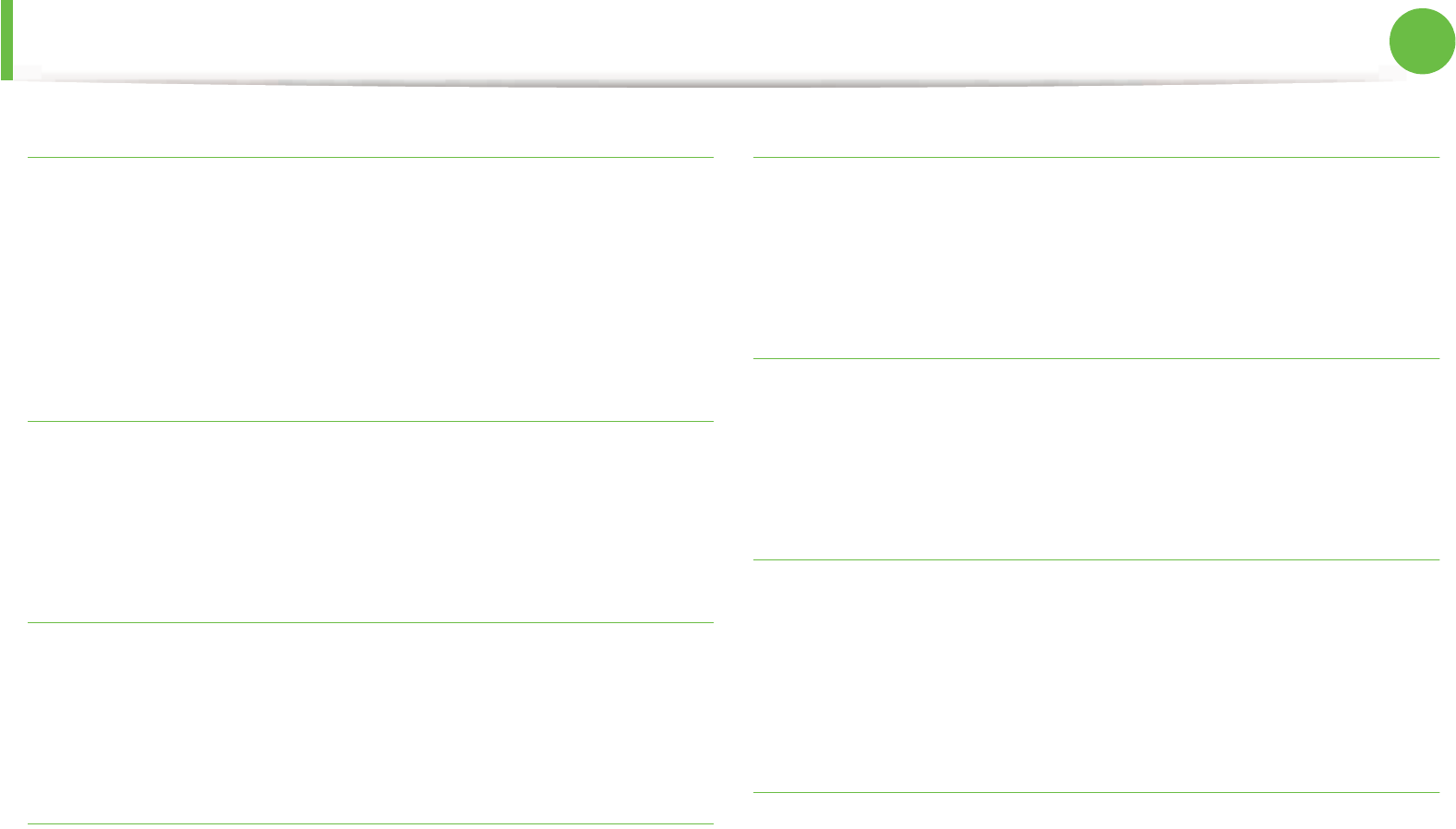
Glossary 100
Fuser Unit
The part of a laser printer that fuses the toner onto the print media.
It consists of a heat roller and a pressure roller. After toner is
transferred onto the paper, the fuser unit applies heat and pressure
to ensure that the toner stays on the paper permanently, which is
why paper is warm when it comes out of a laser printer.
Gateway
A connection between computer networks, or between a computer
network and a telephone line. It is very popular, as it is a computer or
a network that allows access to another computer or network.
Grayscale
A shades of gray that represent light and dark portions of an image
when color images are converted to grayscale; colors are
represented by various shades of gray.
Halftone
An image type that simulates grayscale by varying the number of
dots. Highly colored areas consist of a large number of dots, while
lighter areas consist of a smaller number of dots.
HDD
Hard Disk Drive (HDD), commonly referred to as a hard drive or hard
disk, is a non-volatile storage device which stores digitally-encoded
data on rapidly rotating platters with magnetic surfaces.
IEEE
The Institute of Electrical and Electronics Engineers (IEEE) is an
international non-profit, professional organization for the
advancement of technology related to electricity.
IEEE 1284
The 1284 parallel port standard was developed by the Institute of
Electrical and Electronics Engineers (IEEE). The term "1284-B" refers
to a specific connector type on the end of the parallel cable that
attaches to the peripheral (for example, a printer).
Intranet
A private network that uses Internet Protocols, network connectivity,
and possibly the public telecommunication system to securely share
part of an organization's information or operations with its
employees. Sometimes the term refers only to the most visible
service, the internal website.
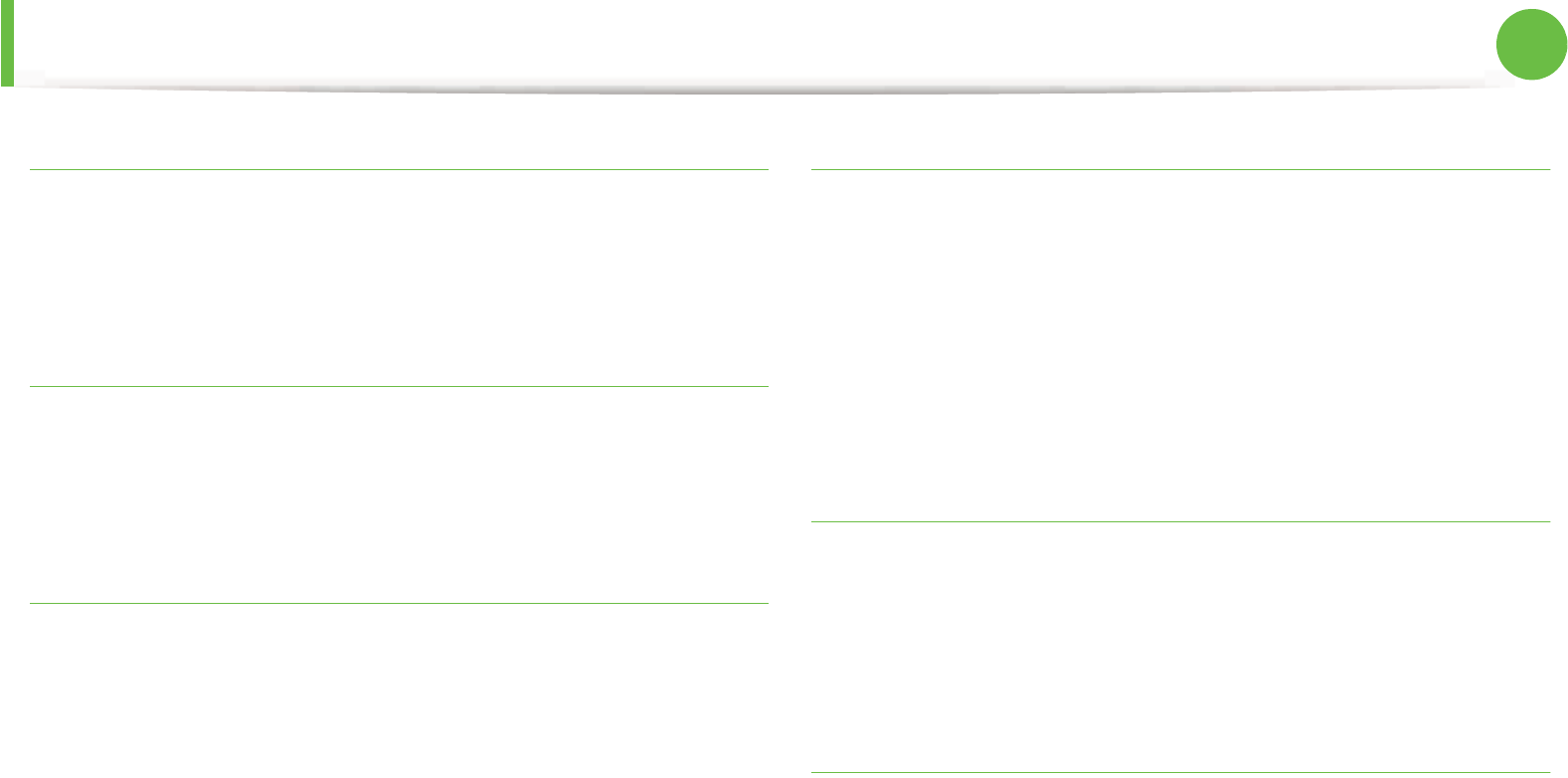
Glossary 101
IP address
An Internet Protocol (IP) address is a unique number that devices use
in order to identify and communicate with each other on a network
utilizing the Internet Protocol standard.
IPM
The Images Per Minute (IPM) is a way of measuring the speed of a
printer. An IPM rate indicates the number of single-sided sheets a
printer can complete within one minute.
IPP
The Internet Printing Protocol (IPP) defines a standard protocol for
printing as well as managing print jobs, media size, resolution, and
so forth. IPP can be used locally or over the Internet to hundreds of
printers, and also supports access control, authentication, and
encryption, making it a much more capable and secure printing
solution than older ones.
IPX/SPX
IPX/SPX stands for Internet Packet Exchange/Sequenced Packet
Exchange. It is a networking protocol used by the Novell NetWare
operating systems. IPX and SPX both provide connection services
similar to TCP/IP, with the IPX protocol having similarities to IP, and
SPX having similarities to TCP. IPX/SPX was primarily designed for
local area networks (LANs), and is a very efficient protocol for this
purpose (typically its performance exceeds that of TCP/IP on a LAN).
ISO
The International Organization for Standardization (ISO) is an
international standard-setting body composed of representatives
from national standards bodies. It produces world-wide industrial
and commercial standards.
ITU-T
The International Telecommunication Union is an international
organization established to standardize and regulate international
radio and telecommunications. Its main tasks include
standardization, allocation of the radio spectrum, and organizing
interconnection arrangements between different countries to allow
international phone calls. A -T out of ITU-T indicates
telecommunication.
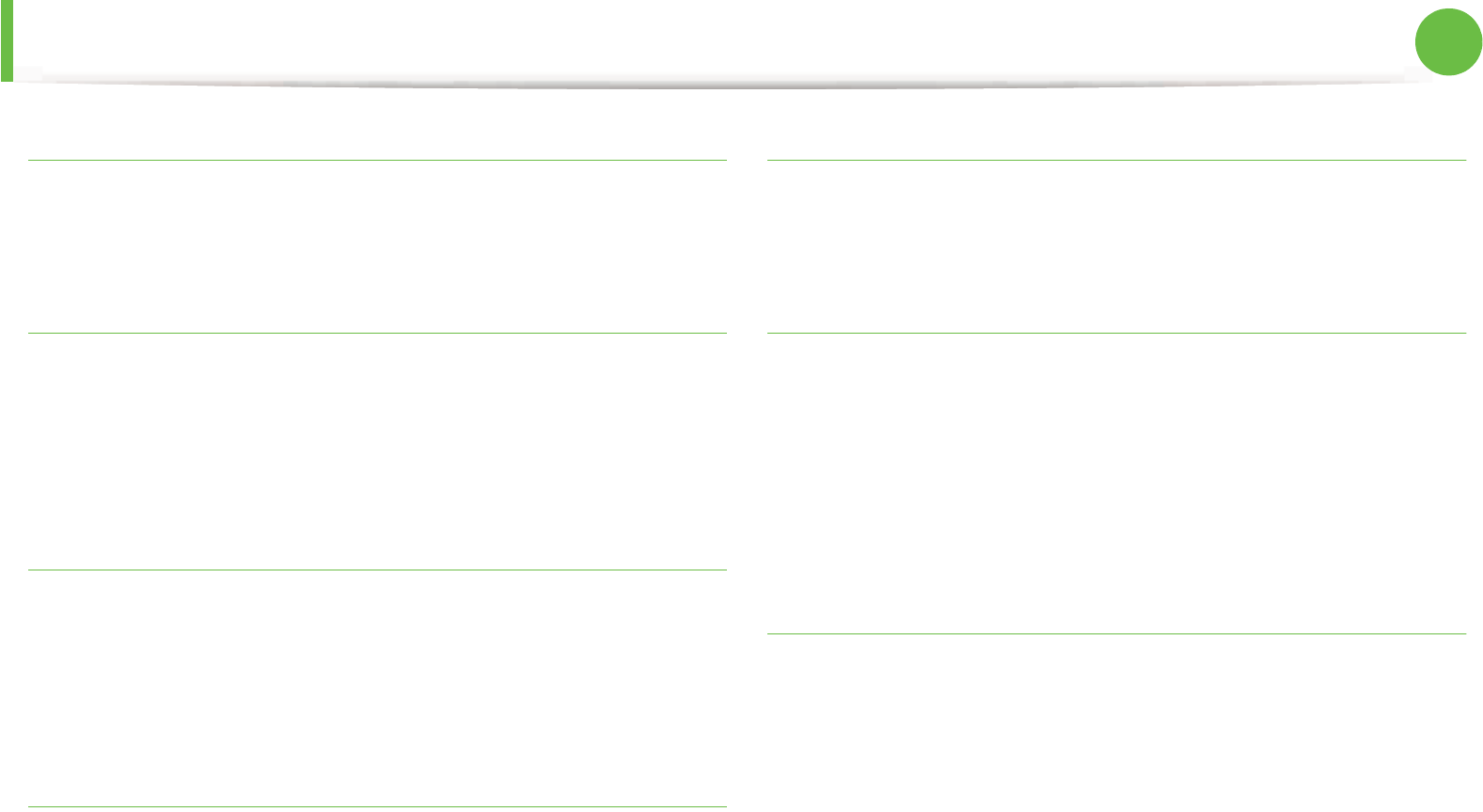
Glossary 102
ITU-T No. 1 chart
Standardized test chart published by ITU-T for document facsimile
transmissions.
JBIG
Joint Bi-level Image Experts Group (JBIG) is an image compression
standard with no loss of accuracy or quality, which was designed for
compression of binary images, particularly for faxes, but can also be
used on other images.
JPEG
Joint Photographic Experts Group (JPEG) is a most commonly used
standard method of lossy compression for photographic images. It is
the format used for storing and transmitting photographs on the
World Wide Web.
LDAP
The Lightweight Directory Access Protocol (LDAP) is a networking
protocol for querying and modifying directory services running over
TCP/IP.
LED
A Light-Emitting Diode (LED) is a semiconductor device that
indicates the status of a machine.
MAC address
Media Access Control (MAC) address is a unique identifier associated
with a network adapter. MAC address is a unique 48-bit identifier
usually written as 12 hexadecimal characters grouped in pairs (e. g.,
00-00-0c-34-11-4e). This address is usually hard-coded into a
Network Interface Card (NIC) by its manufacturer, and used as an aid
for routers trying to locate machines on large networks.
MFP
Multi Function Peripheral (MFP) is an office machine that includes
the following functionality in one physical body, so as to have a
printer, a copier, a fax, a scanner and etc.
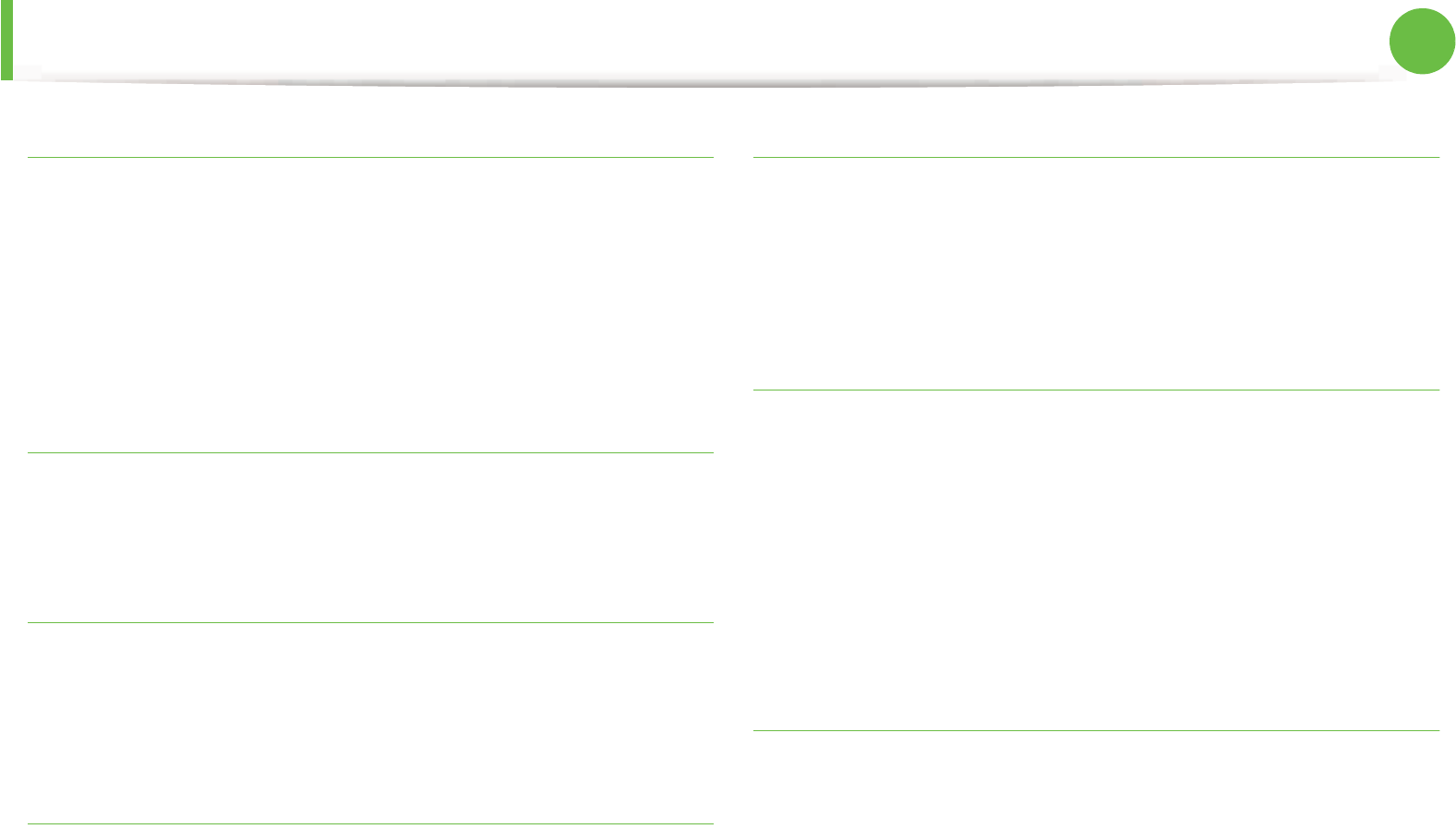
Glossary 103
MH
Modified Huffman (MH) is a compression method for decreasing the
amount of data that needs to be transmitted between the fax
machines to transfer the image recommended by ITU-T T.4. MH is a
codebook-based run-length encoding scheme optimized to
efficiently compress white space. As most faxes consist mostly of
white space, this minimizes the transmission time of most faxes.
MMR
Modified Modified READ (MMR) is a compression method
recommended by ITU-T T.6.
Modem
A device that modulates a carrier signal to encode digital
information, and also demodulates such a carrier signal to decode
transmitted information.
MR
Modified Read (MR) is a compression method recommended by ITU-
T T.4. MR encodes the first scanned line using MH. The next line is
compared to the first, the differences determined, and then the
differences are encoded and transmitted.
NetWare
A network operating system developed by Novell, Inc. It initially used
cooperative multitasking to run various services on a PC, and the
network protocols were based on the archetypal Xerox XNS stack.
Today NetWare supports TCP/IP as well as IPX/SPX.
OPC
Organic Photo Conductor (OPC) is a mechanism that makes a virtual
image for print using a laser beam emitted from a laser printer, and
it is usually green or rust colored and has a cylinder shape.
An imaging unit containing a drum slowly wears the drum surface by
its usage in the printer, and it should be replaced appropriately since
it gets worn from contact with the cartridge development brush,
cleaning mechanism, and paper.
Originals
The first example of something, such as a document, photograph or
text, etc, which is copied, reproduced or translated to produce
others, but which is not itself copied or derived from something else.
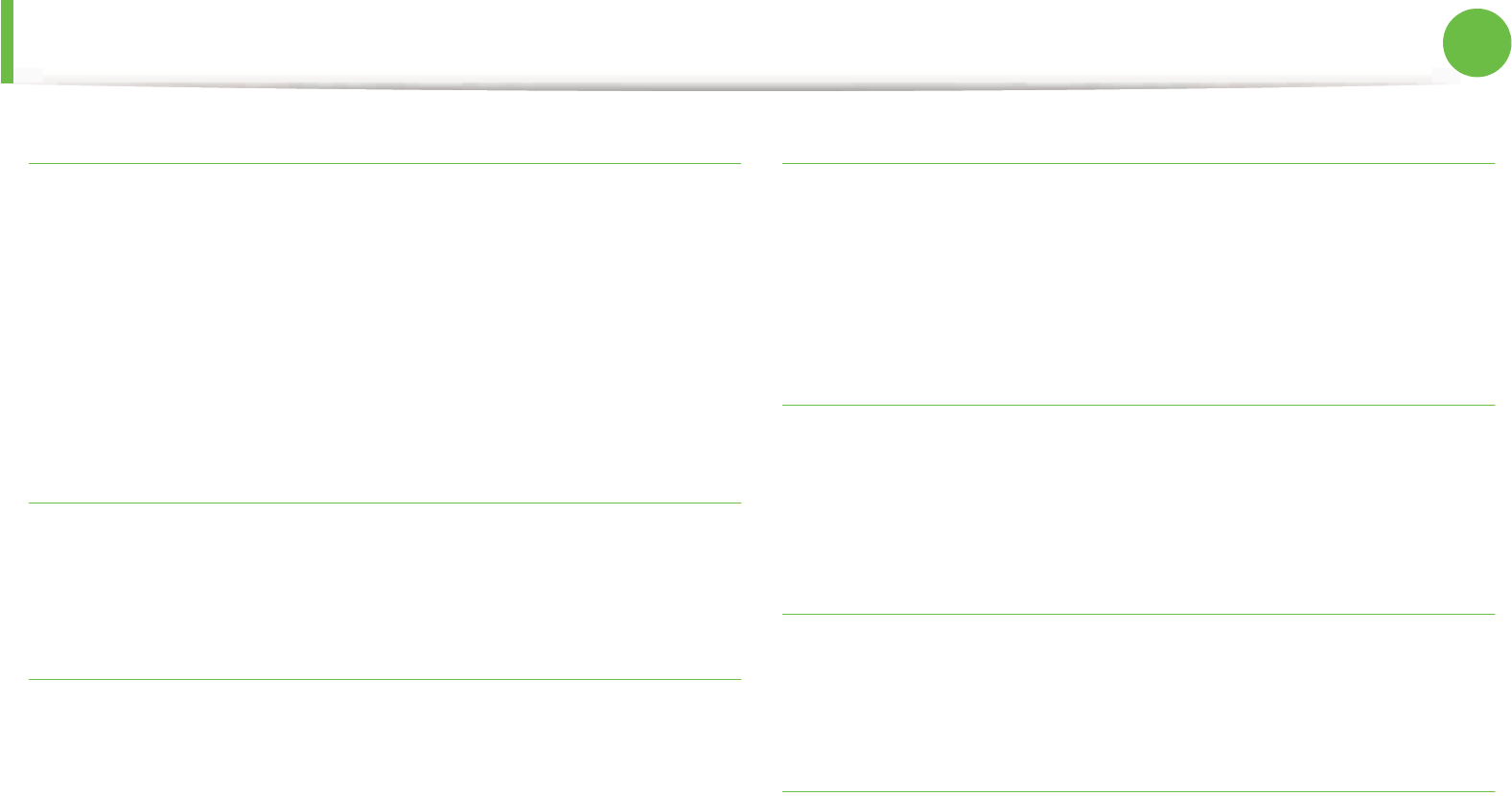
Glossary 104
OSI
Open Systems Interconnection (OSI) is a model developed by the
International Organization for Standardization (ISO) for
communications. OSI offers a standard, modular approach to
network design that divides the required set of complex functions
into manageable, self-contained, functional layers. The layers are,
from top to bottom, Application, Presentation, Session, Transport,
Network, Data Link and Physical.
PABX
A private automatic branch exchange (PABX) is an automatic
telephone switching system within a private enterprise.
PCL
Printer Command Language (PCL) is a Page Description Language
(PDL) developed by HP as a printer protocol and has become an
industry standard. Originally developed for early inkjet printers, PCL
has been released in varying levels for thermal, dot matrix printer,
and laser printers.
PDF
Portable Document Format (PDF) is a proprietary file format
developed by Adobe Systems for representing two dimensional
documents in a device independent and resolution independent
format.
PostScript
PostScript (PS) is a page description language and programming
language used primarily in the electronic and desktop publishing
areas. - that is run in an interpreter to generate an image.
Printer Driver
A program used to send commands and transfer data from the
computer to the printer.
Print Media
The media like paper, envelopes, labels, and transparencies which
can be used in a printer, a scanner, a fax or, a copier.
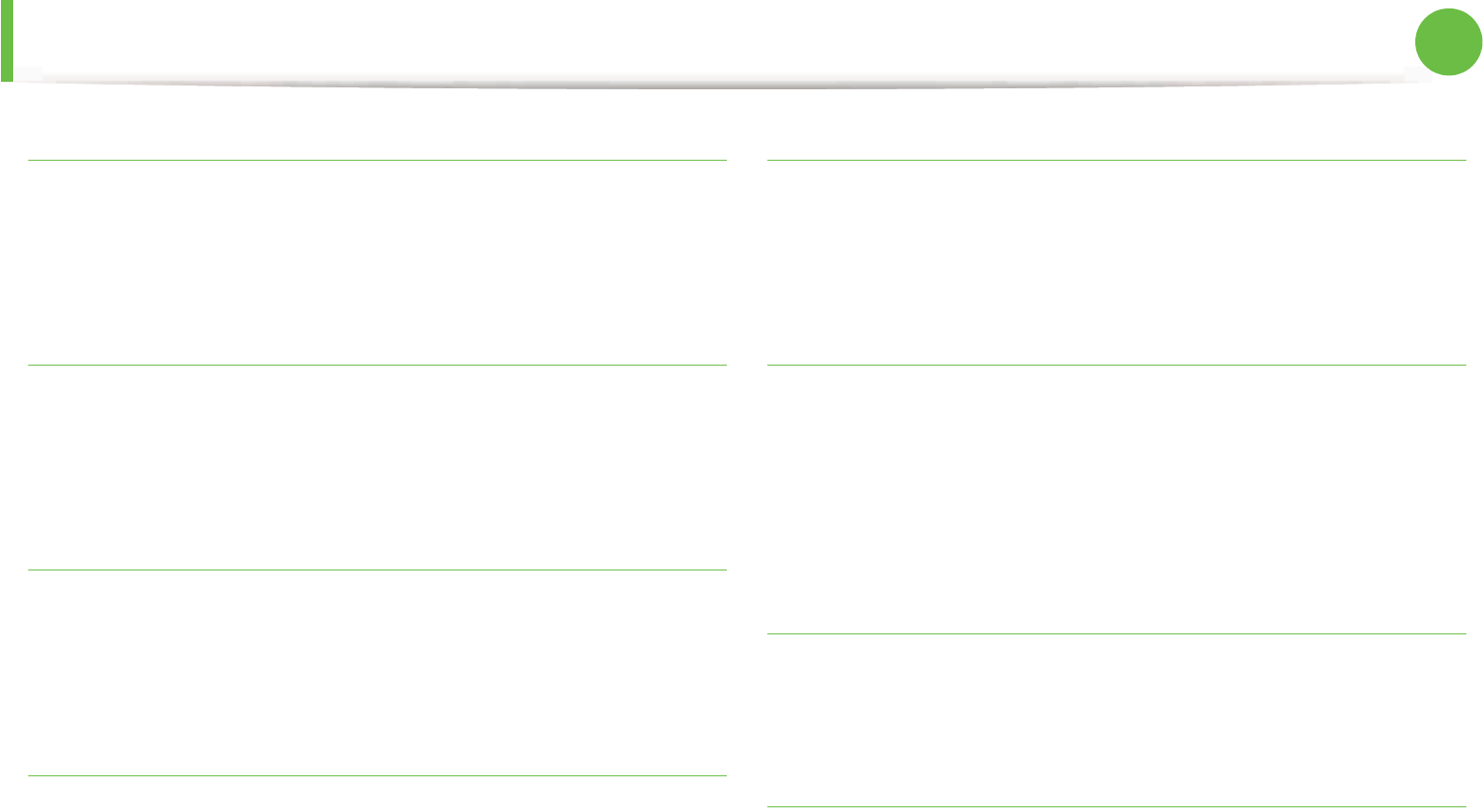
Glossary 105
PPM
Pages Per Minute (PPM) is a method of measurement for
determining how fast a printer works, meaning the number of pages
a printer can produce in one minute.
PRN file
An interface for a device driver, this allows software to interact with
the device driver using standard input/output system calls, which
simplifies many tasks.
Protocol
A convention or standard that controls or enables the connection,
communication, and data transfer between two computing
endpoints.
PS
See PostScript.
PSTN
The Public-Switched Telephone Network (PSTN) is the network of
the world's public circuit-switched telephone networks which, on
industrial premises, is usually routed through the switchboard.
RADIUS
Remote Authentication Dial In User Service (RADIUS) is a protocol for
remote user authentication and accounting. RADIUS enables
centralized management of authentication data such as usernames
and passwords using an AAA (authentication, authorization, and
accounting) concept to manage network access.
Resolution
The sharpness of an image, measured in Dots Per Inch (DPI). The
higher the dpi, the greater the resolution.
SMB
Server Message Block (SMB) is a network protocol mainly applied to
share files, printers, serial ports, and miscellaneous communications
between nodes on a network. It also provides an authenticated Inter-
process communication mechanism.
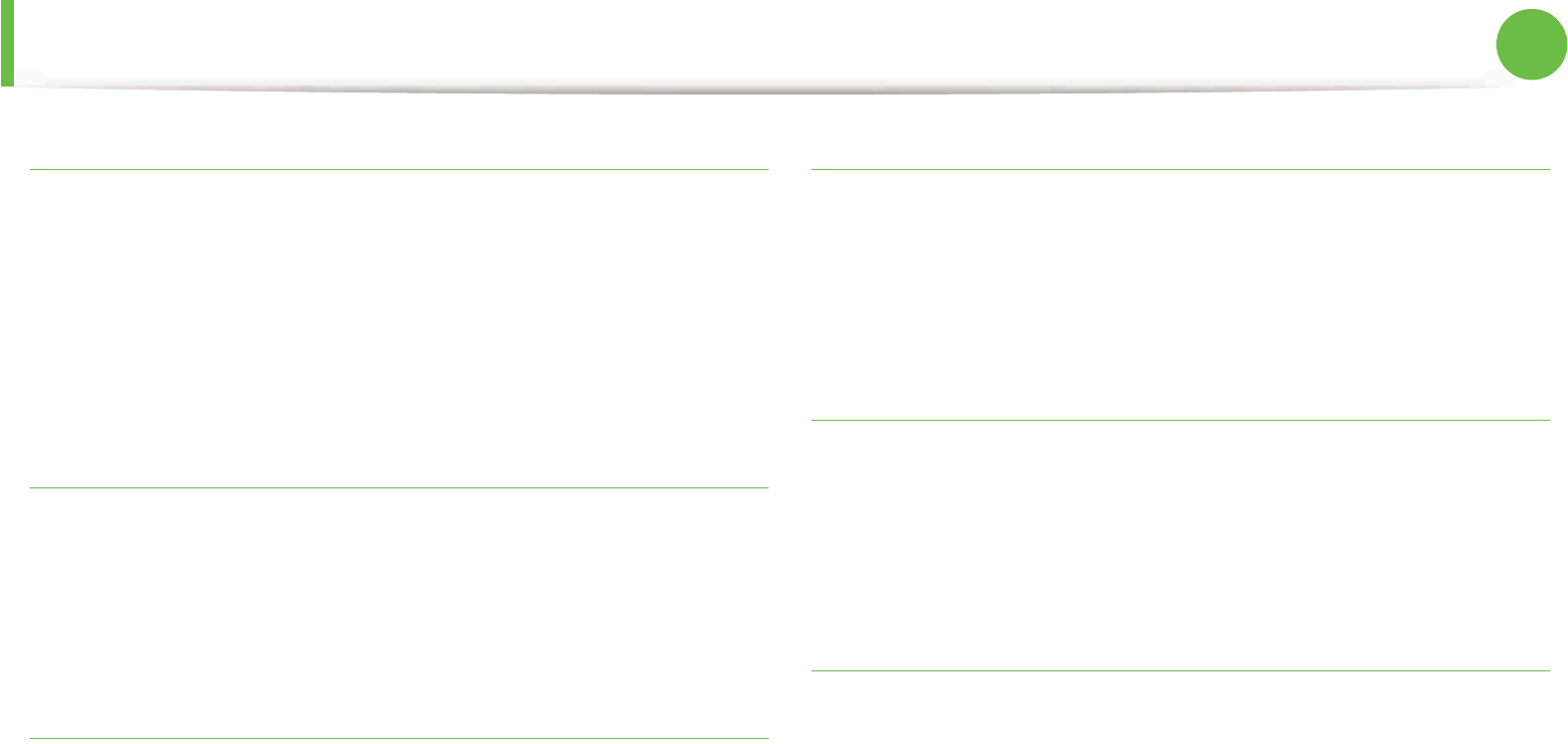
Glossary 106
SMTP
Simple Mail Transfer Protocol (SMTP) is the standard for e-mail
transmissions across the Internet. SMTP is a relatively simple, text-
based protocol, where one or more recipients of a message are
specified, and then the message text is transferred. It is a client-
server protocol, where the client transmits an email message to the
server.
SSID
Service Set Identifier (SSID) is a name of a wireless local area network
(WLAN). All wireless devices in a WLAN use the same SSID in order to
communicate with each other. The SSIDs are case-sensitive and have
a maximum length of 32 characters.
Subnet Mask
The subnet mask is used in conjunction with the network address to
determine which part of the address is the network address and
which part is the host address.
TCP/IP
The Transmission Control Protocol (TCP) and the Internet Protocol
(IP); the set of communications protocols that implement the
protocol stack on which the Internet and most commercial networks
run.
TCR
Transmission Confirmation Report (TCR) provides details of each
transmission such as job status, transmission result and number of
pages sent. This report can be set to print after each job or only after
failed transmissions.
TIFF
Tagged Image File Format (TIFF) is a variable-resolution bitmapped
image format. TIFF describes image data that typically come from
scanners. TIFF images make use of tags, keywords defining the
characteristics of the image that is included in the file. This flexible
and platform-independent format can be used for pictures that have
been made by various image processing applications.
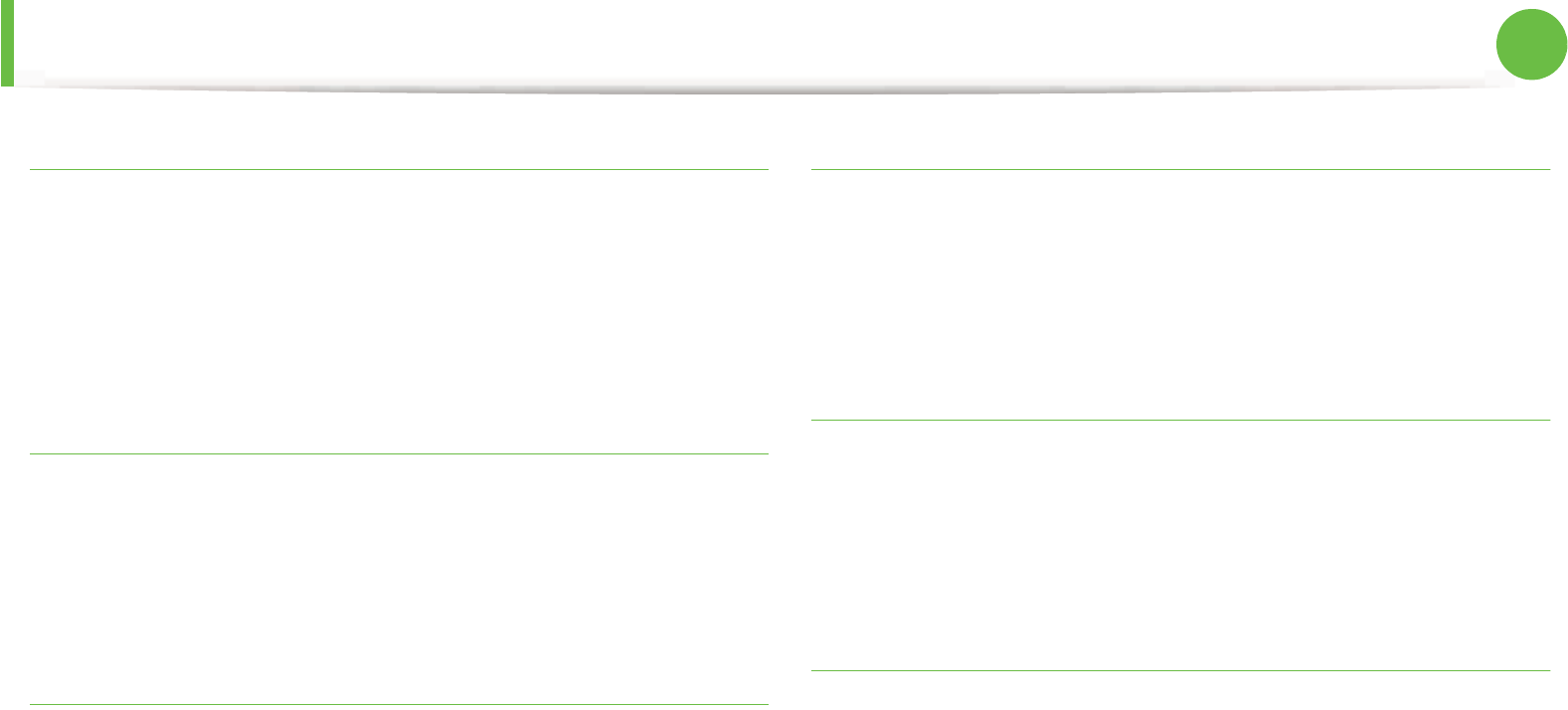
Glossary 107
Toner Cartridge
A kind of bottle or container used in a machine like a printer which
contains toner. Toner is a powder used in laser printers and
photocopiers, which forms the text and images on the printed paper.
Toner can be fused by by a combination of heat/pressure from the
fuser, causing it to bind to the fibers in the paper.
TWAIN
An industry standard for scanners and software. By using a TWAIN-
compliant scanner with a TWAIN-compliant program, a scan can be
initiated from within the program. It is an image capture API for
Microsoft Windows and Apple Macintosh operating systems.
UNC Path
Uniform Naming Convention (UNC) is a standard way to access
network shares in Window NT and other Microsoft products. The
format of a UNC path is: \\<servername>\<sharename>\<Additional
directory>
URL
Uniform Resource Locator (URL) is the global address of documents
and resources on the Internet. The first part of the address indicates
what protocol to use, the second part specifies the IP address or the
domain name where the resource is located.
USB
Universal Serial Bus (USB) is a standard that was developed by the
USB Implementers Forum, Inc., to connect computers and
peripherals. Unlike the parallel port, USB is designed to concurrently
connect a single computer USB port to multiple peripherals.
Watermark
A watermark is a recognizable image or pattern in paper that
appears lighter when viewed by transmitted light. Watermarks were
first introduced in Bologna, Italy in 1282; they have been used by
papermakers to identify their product, and also on postage stamps,
currency, and other government documents to discourage
counterfeiting.
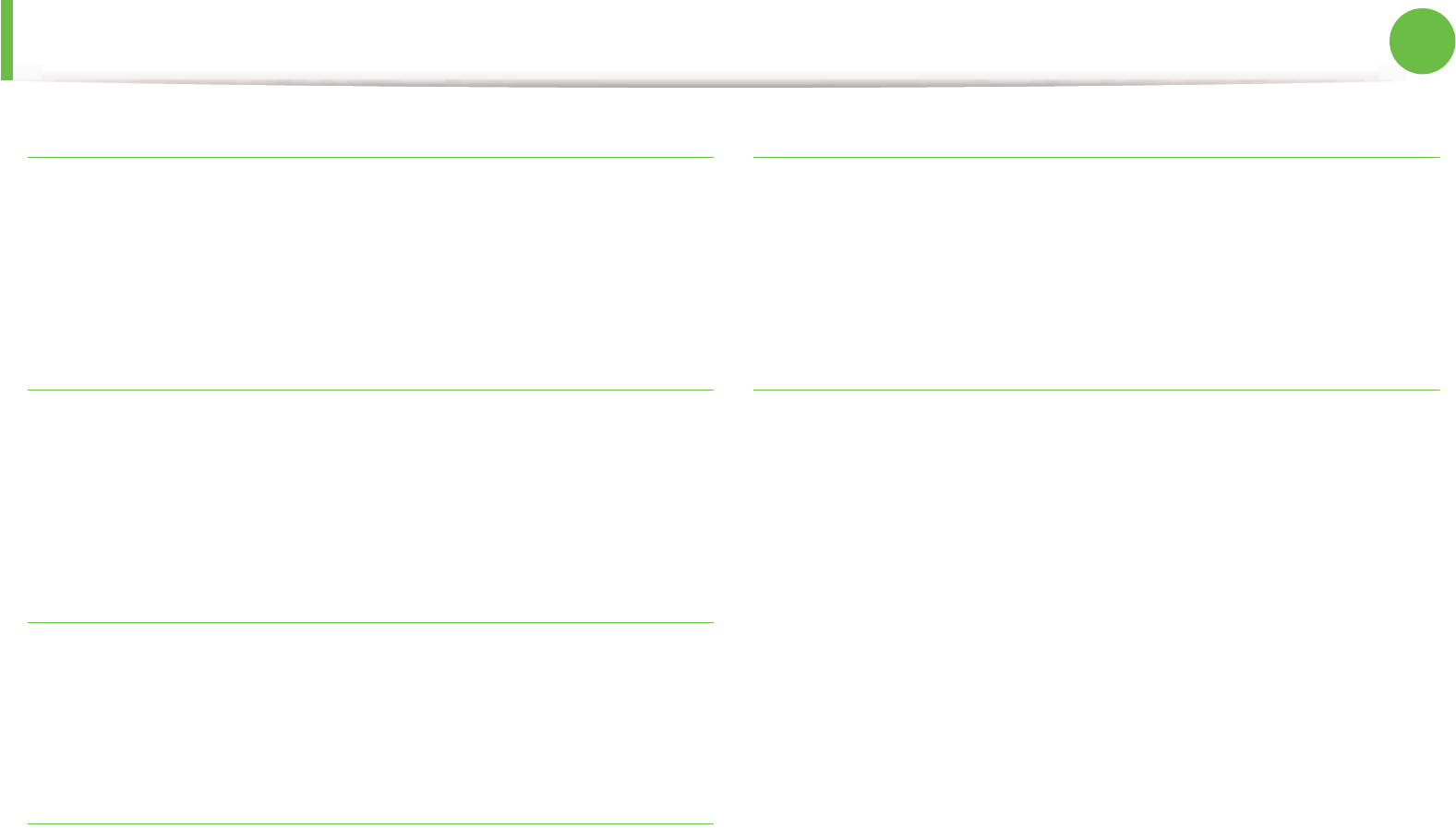
Glossary 108
WEP
Wired Equivalent Privacy (WEP) is a security protocol specified in IEEE
802.11 to provide the same level of security as that of a wired LAN.
WEP provides security by encrypting data over radio so that it is
protected as it is transmitted from one end point to another.
WIA
Windows Imaging Architecture (WIA) is an imaging architecture that
is originally introduced in Windows Me and Windows XP. A scan can
be initiated from within these operating systems by using a WIA-
compliant scanner.
WPA
Wi-Fi Protected Access (WPA) is a class of systems to secure wireless
(Wi-Fi) computer networks, which was created to improve upon the
security features of WEP.
WPA-PSK
WPA-PSK (WPA Pre-Shared Key) is special mode of WPA for small
business or home users. A shared key, or password, is configured in
the wireless access point (WAP) and any wireless laptop or desktop
devices. WPA-PSK generates a unique key for each session between
a wireless client and the associated WAP for more advanced security.
WPS
The Wi-Fi Protected Setup (WPS) is a standard for establishing a
wireless home network. If your wireless access point supports WPS,
you can configure the wireless network connection easily without a
computer.
XPS
XML Paper Specification (XPS) is a specification for a Page
Description Language (PDL) and a new document format, which has
benefits for portable document and electronic document,
developed by Microsoft. It is an XML-based specification, based on a
new print path and a vector-based device-independent document
format.