Samsung Electronics Co MOBILE1 FM Transmitter User Manual Attachments
Samsung Electronics Co Ltd FM Transmitter Attachments
Users Manual

© 2001 PCTEST Lab
ATTACHMENT K – USERS MANUAL

User’s Guide
POWER EJECT RECSTOP
PLAY F.F VIDEO AUDIO
LINE IN 2
POWER REC SLP HEAT
DEW
RL
REW
MOBLE VIDEO SYSTEM
MODEL NO.: SV-LCD1
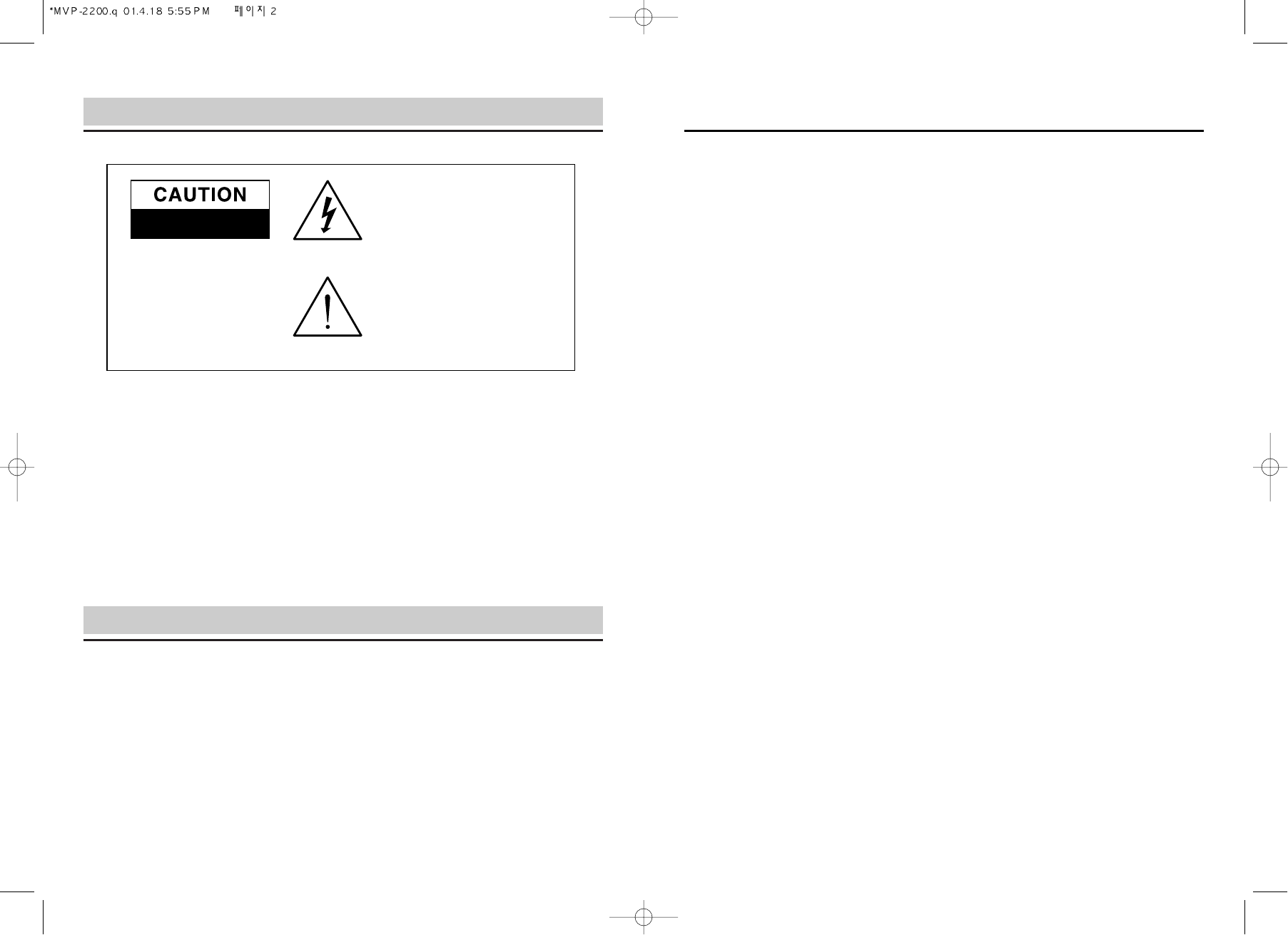
Important Safety Instructions
Important Safeguards
2 3
6. Attachments and Connections - Do not use attachments or make any connections other than
those recommended by the manufacturer.
7. Ventilation - Slots and openings in the cabinet are provided for ventilation. To ensure reliable
operation of the product and to protect against overheating, these openings must not be blocked
or covered. The openings must not be placed on any surface or positioned in any way that will
cause these openings to be blocked or covered.
8. Power Cord Wiring Harness - The power cord should be routed in such a way that it is not
likely to be stepped on, have objects placed on it, or hinder operation of a vehicle in any way.
9. Unit Placement - The unit should be positioned on a flat, sturdy surface and secured in such a
way that it cannot move freely about the passenger compartment or hinder operation of a
vehicle in any way.
10. Object and Liquid Entry - Never insert objects (other than video cassette tapes, as instructed) in
to this product. Electric shock, fire or electric shortout can occur. Never spill/pour liquid of any kind
onto/into this product.
11. Servicing - Do not attempt to service this product yourself; opening or removing the covers may
expose you to dangerous electric voltage or other hazards. Refer all servicing to qualified service
personnel.
12. Damage Requiring Service - Unplug this product from the power source and refer to qualified
service personnel for the following:
a. If the power supply cord or plug is damaged.
b. If liquid has spilled into or objects have been dropped onto the product.
c. If the product has been exposed to rain or water.
d. If the product does not operate normally according to the operating instructions. Adjust only those
controls covered by the operating instructions, as improper adjustment of other controls can
cause damage and can require extensive repair work by a qualified technician to restore normal
operation.
e. If the product has been dropped or damaged in any way.
f. If the product exhibits a distinct change in performance.
13. Replacement Parts - When replacement parts are required, be sure the service technician uses
replacement parts specified by the manufacturer or that have the same characteristics as the orig-
inal part. Unauthorized substitutions may result in fire, electric shock, or other hazards.
14. Safety Check - Upon completion of any service or repairs to this product, ask the service
technician to perform safety checks to determine that the product is in proper operating condition.
15. Heat - The product should be situated away from heat sources devices such as radiators, heat
registers, stoves, or other products (including amplifiers) that produce heat.
This symbol indicates the pres-
ence of high voltage in the unit. It
is dangerous to make any kind of
contact with any inside part of this
product.
This symbol alerts you that impor-
tant literature concerning opera-
tion and maintenance has been
included with this product.
CAUTION
FCC REGULATIONS STATE THAT ANY UNAUTHORIZED CHANGES OR MODIFICATIONS TO
THIS EQUIPMENT MAY VOID THE USER'S AUTHORITY TO OPERATE IT.
IMPORTANT : One Federal Court has held that unauthorized recording of copyrighted TV programs
is an infringement of U.S. copyright laws.
Certain Canadian programs may be copyrighted and any unauthorized recording in whole or in part
may be a violation of these rights.
To prevent damage which may result in fire or electric shock hazard, do not expose this
appliance to rain or moisture.
1. Read Instructions - Read all safety and operating instructions before operating the product.
2. Retain Instructions - Retain all safety and operating instructions for future reference.
3. Heed Warnings - Adhere to all warnings on the product and in the operating instructions.
4. Follow Instructions - Follow all operating and use instructions.
5. Cleaning - Unplug from power source before cleaning. Use damp cloth only; do not use liquid
or aerosol cleaners.
CAUTION
TO REDUCE THE RISK
OF ELECTRIC SHOCK,
DO NOT REMOVE COVER
(OR BACK). NO USER
SERVICEABLE PARTS
INSIDE. REFER SERVICING
TO QUALIFIED PERSONNEL.
RISK OF ELECTRIC SHOCK
DO NOT OPEN

54
Features and Accessories
Features
◆Hi-Fi stereo
◆ Audio/Video Inputs
◆ Digital Auto Tracking
◆ Built-in HQ (High Quality) video
circuitry
◆ Frame Advance and Slow Motion
◆ DLC (Diamond Like Carbon) Head -
special alloy reduces head wear and
increases durability
◆ Infrared Remote Control
◆ On Screen Display
Accessories
Check that you have received the
following:
◆VCR
◆VCR user’s guide
◆Remote control
◆Batteries (two 1.5V AA)
◆Power harness
◆Installation Bracket
◆Installation Screw
◆Multi-Cable (3M)
◆Unit-Antenna
Table of Contents
POWER EJECT RECSTOP
PLAY F.F VIDEO AUDIO
LINE IN 2
POWER REC SLP HEAT
DEW
RL
REW
User's Guide
Power
Harness
VCR
Features and Accessories
Features
Accessories
Front Panel
Installation
Rear Panel/Monitor Connection /Power
Remote Control
Remote Control Battery Install/Replace
Playing a Tape
Manual Tracking
Using Special Features
Forward and Reverse Picture Search
Forward and Reverse Jet Search
Still and Frame Advance
Slow Motion Playback
Setting the Setup Menu
On Screen Menu
Record Speed
Auto Repeat
Audio Output
Channel Setup
VCR Output CH
Videocassette Tapes
About Videocassettes
Recording
Cleaning and Care
Video Head Cleaning
Troubleshooting
Specifications
5
5
5
6
6
7
8
8
9
9
9
9
9
9
9
10
10
10
10
10
11
11
12
12
13
13
13
14
15
POWER EJECT
REC
CH/TRK
ENTER
INPUT SEL. DISPLAY
MENU
STILL/SLOW
Batteries
(Two AA)
Remote
Control
Installation
Bracket (2EA)
Unit-Antenna
Installation Screw
(long type 4EA
short type 4EA)
Multi cable
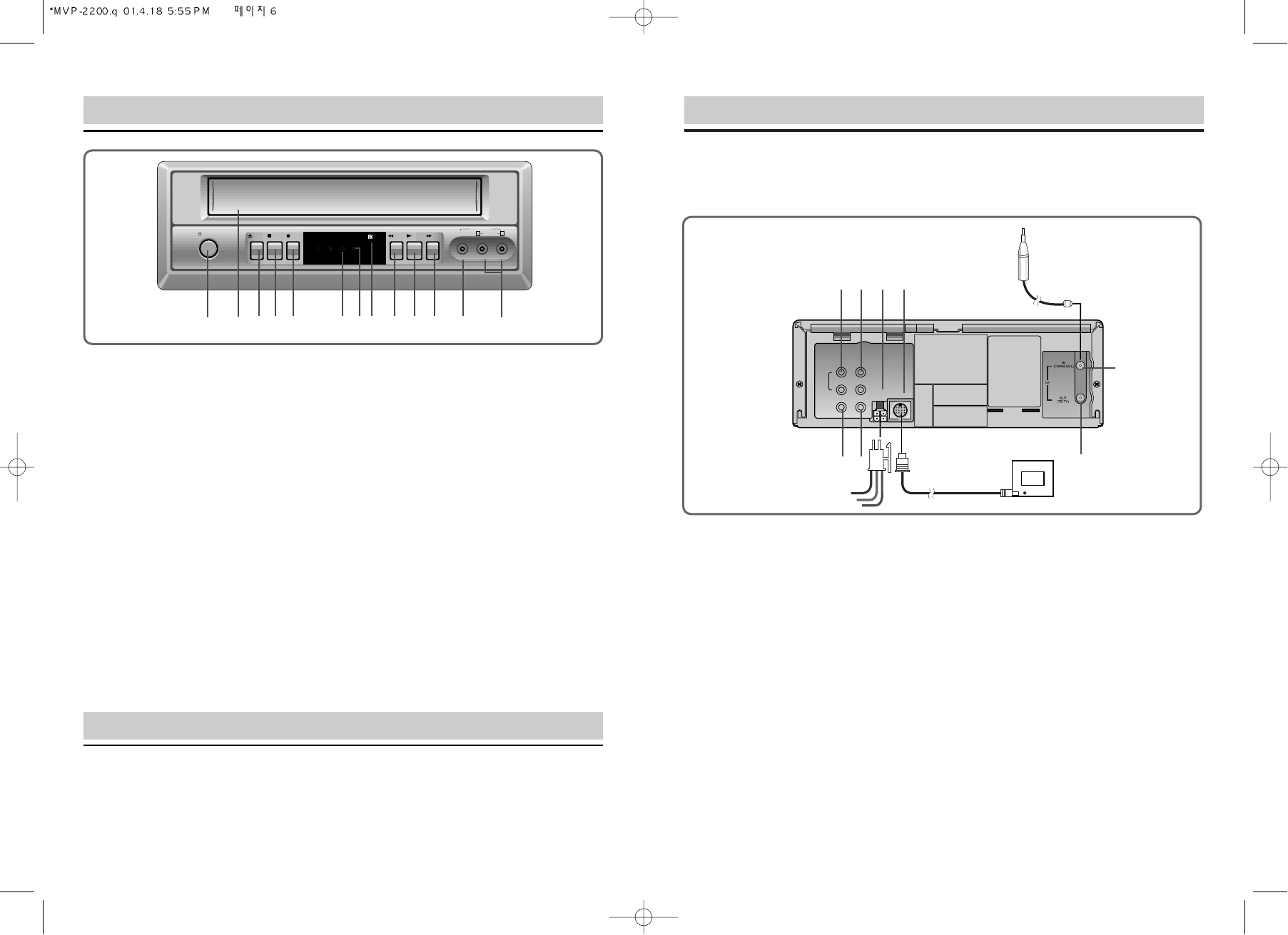
7
Rear Panel/Monitor Connection/Power
To connect the VCR and monitor, use cable type (multi-Cable) appropriate to your monitor.
Connect the VCR to the monitor as shown:
R
AUDIO
VIDEO
OUT IN
OUT IN
TO MONITOR
DC 12V
INPUT
L
1. VIDEO OUT
Connects to a external TV (if you want) video
input.
2. VIDEO IN
Connects to a second VCR for recording or
video camera for recording.
3. AUDIO OUT
Connects to receiver or amplifier input.
4. AUDIO IN
Connects to a second VCR or an audio
source to record audio.
5. DC 12V INPUT
To provide power for the VCR, connect the
small plug end of the power harness on the
back of the VCR.
Blue: This wire connects to a circuit that turns
on and off with the key.
Red: This wire connects to the battery or a
constant power source.
Black: This wire connects to a good factory
ground wire or a metal part of the chassis.
6. MONITOR CONNECTION PORT
Connects to TFT-LCD
7. IN FROM ANT
Use to input cable or antenna signal.
8. OUT TO TV
Use to output VCR signal to a external TV
(if you want).
12 8
7
3 4 5 6
Installation
6
Front Panel
POWER EJECT RECSTOP
PLAY F.F VIDEO AUDIO
LINE IN 2
POWER REC SLP HEAT
DEW
RL
REW
1 2 3 4 5 6 7 8 9 10 11 12 13
1. POWER
Turns VCR on and off.
2. Cassette Compartment
For cassette insertion/removal.
3. EJECT
Ejects cassette.
4. STOP
Stops tape movement.
5. REC
Starts recording.
6. SP/SLP Indicator
Lit when VCR is recording in
SLP mode.
7. DEW/HEAT Indicator
When DEW/HEAT indicator is blinking
and “DEW/HEAT” is displayed on the
monitor screen, the VCR will not be
able to work, which shows the VCR is
under a high moist circumstance or
VCR is overheated. Then the VCR will
turn to standby and dry itself. When
moisture disappears, the VCR will
works normally.
8. Remote Sensor Eye
9. REW
Rewinds tape from stop mode.
10. PLAY
Press to begin playback.
11. FF
Fast forwards tape from stop mode.
12. VIDEO IN JACK
Use to input video signal from
connected equipment.
13. AUDIO IN L/R JACKS(LINE IN 2)
Use to input audio signal from
connected equipment.
The VCR can be mounted vertically, horizontally or at any angle in between with the
optional mounting brackets. The VCR cannot be mounted upside down or on its side.
VCR is sensitive to dirt and other contaminants. Do not mount the unit in direct sunlight,
on the floor near heavy traffic areas or where fluids are likely to spill on or in the unit.
The VCR is for 12Volt negative ground vehicles only.
TFT-LCD
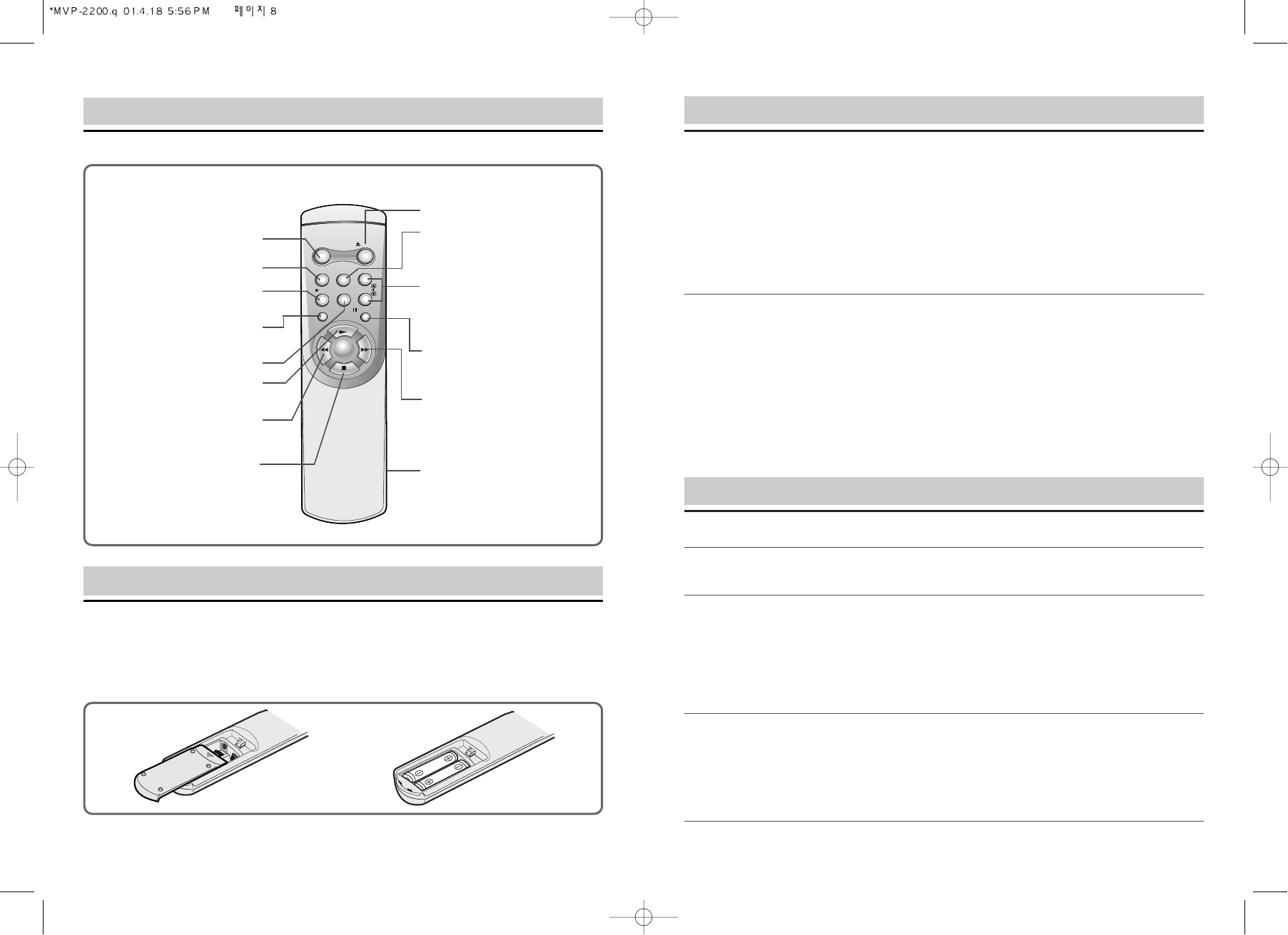
98
Playing a Tape
Using Special Features
Forward and Reverse Picture Search
While in Play mode, press REW button or FF button; to resume normal viewing, press PLAY button.
Forward and Reverse Jet Search
While in Play mode, press and hold REW button or FF button; Jet Search increases the tape speed
7 times if recorded at SP speed or 21 times for tapes recorded at SLP speed. To resume normal
viewing, release the button.
Note: While in Forward or Reverse Jet Search, audio is muted.
Still and Frame Advance
While in Play mode, press STILL/SLOW to stop on a single still frame. Press STILL/SLOW button
again to advance picture frame by frame. To resume normal viewing, press PLAY button.
Note:Using Still mode for more than five minutes stresses the tape and causes undue stress on
the video heads; the VCR automatically disengages Still mode after five minutes have elapsed.
Slow Motion Playback
Press STILL/SLOW button for more than 2 seconds for SLOW Motion Playback.
1. Load a video cassette tape. Then, VCR power turns on automatically.
2. Press PLAY button to start playback.
If the tape doesn’t have a safety tab, VCR will playback automatically.
When playback starts, the VCR automatically adjusts the tracking for clear picture and sound.
3. To stop playback, press STOP button.
Manual Tracking
For best picture quality, the VCR video head must be aligned with the recorded track on the tape;
this alignment is called tracking.
Videocassettes recorded on other VCRs and videocassettes with copy protection may require
some manual adjustment.
To adjust manually, press CH/TRK button up or down as necessary until the best picture possible is
achieved.
Note: Picture distortion often occurs at the beginning of a tape. Let the tape play for a moment to
see if the distortion clears.If manual tracking adjustments do not produce a clear picture, there
may be a problem with the videotape.
Remote Control
Remote Control Battery Install/Replace
1. Slide battery compartment cover out from back of remote control.
2. Insert two AA batteries as diagrammed.
3. Slide battery compartment cover back in.
POWER EJECT
REC
CH/TRK
ENTER
INPUT SEL. DISPLAY
MENU
STILL/SLOW
POWER
Turns VCR on and off.
INPUT SEL.
REC
Starts recording.
MENU
Selects menu.
ENTER
PLAY
Press to begin playback.
REW
Rewinds tape from stop
mode.
STOP
Stops tape movement.
EJECT
DISPLAY
CHANNEL UP/DOWN
Changes channels.
TRACKING UP/DOWN
Adjusts cassette tracking.
STILL(Pause)/SLOW
Selects still frame or variable
slow motion playback.
FF
Fast forwards tape from stop
mode.
Battery Compartment
(on back)

1110
Setting the Setup Menu
Bright/Color/Sharuness/Tint
Select one of the menu options by pressing ENTER button to
adjust the brightness, color, sharpness, or tint of the monitor
as desired. Use the CH/TRK
į
/
Ĭ
buttons key to select a
new level from 0 to 63; 32 is standard.
Record Speed
The VCR can record at two tape speeds.
The slower speed (SLP) allows the VCR to record more
program material on a tape.
Tapes recorded at standard speed (SP) provide a clearer
picture. Select the record speed to set the tape speed. You
can reter to page 12.
Auto Repeat
Press ENTER button to activate the “AUTO REPEAT” Auto
repeat set the VCR to play a tape repeatedly unless a tape
control is activated(Stop, fast-foward or rewind.)
Display Reset
Select Display Reset using ENTER button. The display will
return to the initial menu.
Setting the Setup Menu
On Screen Menu
Your VCR has on-screen menus that allow you to access and control the VCR’s programmable
features. You will use the buttons on the remote control to work with the on-screen programming.
CH/TRK
į
/
Ĭ
buttons also have the shift cursor function in the on screen.
Dimmer
Selecting ENTER button from the SETUP menu will cause the
TFT-LCD display to become brighter or dimmer as desired.
Use the CH/TRK
į
/
Ĭ
buttons key to set a new level; 1 is
standard and 4 is the dimmest.
FM Xmit. Freq.
Select FM Xmit.Freq. by pressing ENTER button, and you can
enjoy the sound from this unit via your car stereo. Use the
CH/TRK
į
/
Ĭ
buttons key to select one of 10 frequencies from
90.7MHz to 92.5MHz.
(A different FM station may be received during a long distance
drive. In this case, retune the desired station as above.)
: MENU ON or OFF
:
CH/TRK
Ĭ
CURSOR
: ENTER button
***SETUP MENU***
̈Dimmer (1) ½
FM Xmit. Freq. (90.7)½
Bright (32) ½
Color (32) ½
Sharpness (32) ½
Tint (32) ½
Record speed (SP) ̄
Auto Repeat (off) ½
Display Reset ½
̆ ̄ ENTER MENU
***SETUP MENU***
̈Dimmer (1) ½
FM Xm
Bright (32) ½
Color (32) ½
Sharpness (32) ½
Tint (32) ½
Record speed (SP) ̄
̆ ̄ ENTER MENU
***SETUP MENU***
Dimmer (1) ½
FM Xmit. Freq. (90.7)½
Bright (32) ½
Color (32) ½
Sharpness (32) ½
Tint (32) ½
̈Record speed (SP) ̄
̆ ̄ ENTER MENU
***SETUP MENU***
Bright (32) ̆
Color (32) ½
Sharpness (32) ½
Tint (32) ½
Record speed (SP) ½
̈Auto Repeat (off) ½
Display Reset ½
̆ ̄ ENTER MENU
̈Display Reset ½
***SETUP MENU***
Bright (32) ̆
Color (32) ½
Sharpness (32) ½
Tint (32) ½
Record speed (SP) ½
Auto Repeat (off) ½
̈Display Reset ½
̆ ̄ ENTER MENU
***SETUP MENU***
Dimmer (1) ½
̈FM Xmit. Freq. (90.7)½
Bright (32) ½
Color (32) ½
Sharpness (32) ½
Tint (32) ½
Record speed (SP) ̄
̆ ̄ ENTER MENU
Tint 32
½
*
½
1. Press MENU button on your remote control.
The Setup Menu will appear on screen.
2. Select the item you want to adjust using ENTER button followed by the CH/TRK button on your
remote control.
To make all of the VCR’s features available, set the VCR functions before playing or recording a tape.
Sharpness 32
½
*
½
Color 32
½
*
½
Bright 32
½
*
½
ENTER
ENTER
ENTER
ENTER
̆ ̄
̈FM Xmit. Freq. (90.7)½
̈FM Xmit. Freq. (90.9)½
̈FM Xmit. Freq. (91.9)½
̈Record speed (SLP)̄
̈Auto Repeat (on) ½
Dimmer
½
*
½
ENTER

1312
Cleaning and Care
• Disconnect the VCR from the power source before cleaning.
• Do not use liquid or aerosol cleaners on or in the VCR.
• Use a dry cloth to dust the VCR.
• Keep the remote control with the VCR and secure it in such a manner that it is unlikely to be
lost or damaged.
• Keep liquids away from the VCR. A spill on the VCR can damage the electronics and cause
electric shock or fire.
DO NOT INSERT ANY OBJECTS INTO THE CABINET SLOTS; CONTACT WITH A VOLTAGE
POINT INSIDE THE VCR CAN CAUSE DANGEROUS SHOCK OR MAY SHORT OUT PARTS AND
CAUSE FIRE OR ELECTRIC SHOCK.
Video Head Cleaning
If poor playback qualities (snow, distortion, streaking, etc.) develop and persist, the unit’s video
heads may need cleaning. If necessary, purchase a head cleaning cassette. Do not clean the heads
excessively.
When using a head cleaning cassette, read all instructions carefully; incorrect head
cleaning can permanently damage the video heads.
Recording
1. Turn the VCR power on.
2. Insert videocassette tape.
3. Press MENU button on the remote control to access the “on screen menu”. Use CH/TRK
į
/
Ĭ
buttons to select the Record Speed function.
Press ENTER button to select the desired recording speed.
Press MENU button to exit.
Note: Tape speed can be changed while recording; there may be minor distortion but no
interruption.
4. Select a channel to record by pressing CH/TRK
į
/
Ĭ
buttons.
Note: Use CH/TRK
į
/
Ĭ
buttons if you want to select the LINE IN 1 or LINE IN 2
5. Press REC button; REC indicator will light.
6. To pause recording, press STILL/SLOW button. To resume recording, press REC button.
7. To end recording, press STOP button.
Videocassette Tapes
Always insert the videocassette window-side up with the arrow on the case pointing toward the VCR.
Use only videocassette tapes marked VHS . European-standard PAL VHS videocassette tapes and
S-VHS prerecorded videocassette tapes are not compatible.
To prevent accidentally recording over previously recorded material, remove the Record Protect
Safety Tab on the videocassette case after recording.
To record a tape that has the Record Protect Safety Tab removed, place a piece of cellophane tape
over the space from which the tab was removed.
Note: The recording time available on a videocassette depends on Tape Speed (SP or SLP) and
Cassette Type (T60 = 60 minutes at SP or 180 minutes at SLP;T120 = 120 minutes at SP or
360 minutes at SLP).
Note: Keep cassettes from direct sunlight, heat or extreme cold. Do not drop cassettes.
Never touch the recording surface of the tape.
About Videocassettes
• In general, high-quality, brand name videocassettes last longer and provide a better picture.
• Rewind your cassettes all the way so that the tape is not at a midpoint; this can extend the
tape life.
• Do not touch or splice the tape; this can damage the tape and playing such a tape can
damage the VCR.
• Do not take apart any cassette you plan to use again.
• Do not put any object inside a videocassette and do not clean inside a videocassette; this can
permanently damage the tape, making it unusable.
Tape SP (standard play) SLP (super long play)
T-120 2 hrs 6 hrs
T-160 2 hrs 40 minutes 8 hrs
T-180 3 hrs 9 hrs
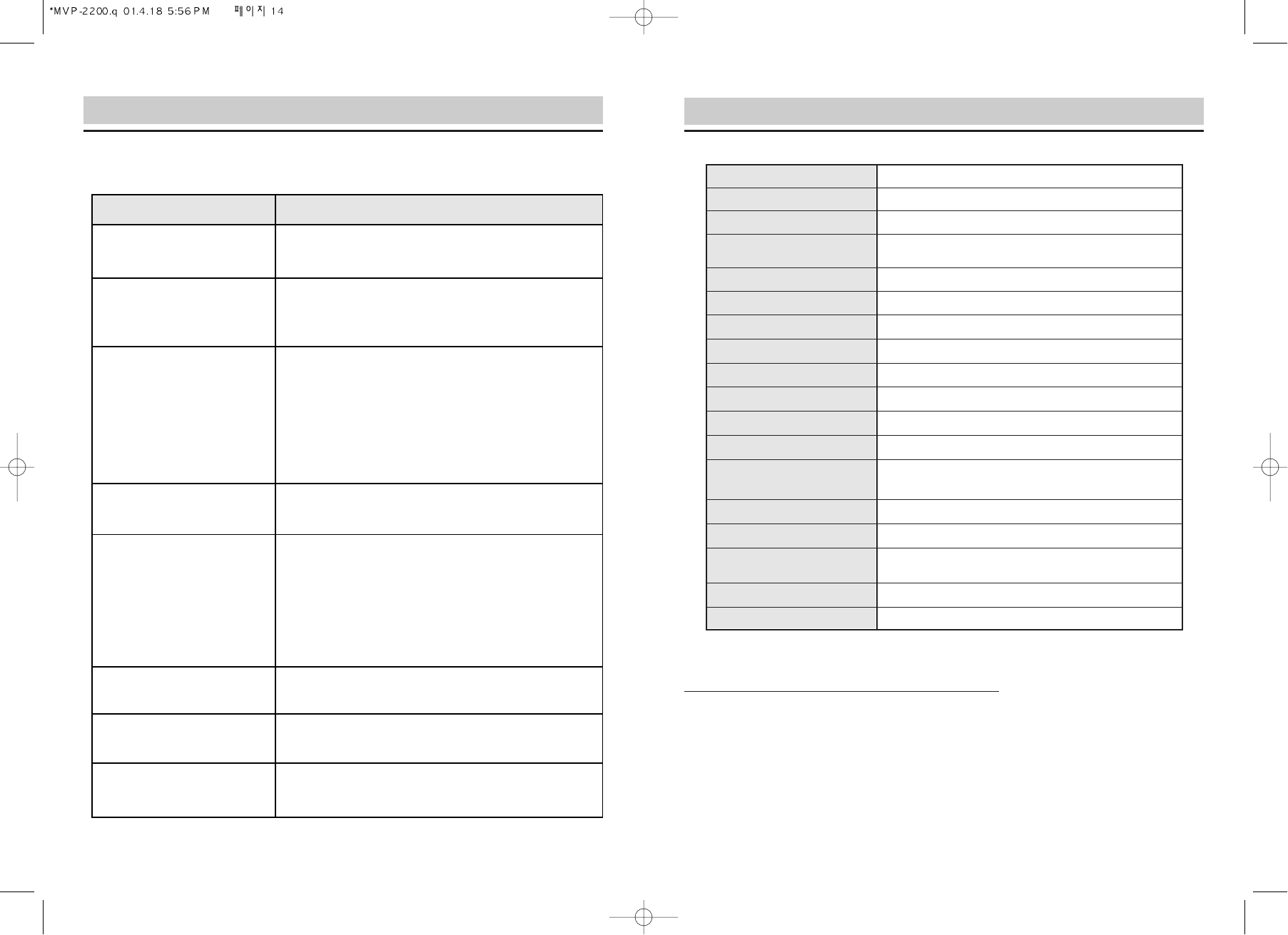
1514
Specifications
Format
Recording system
Video heads
Audio heads
Control head
Erase
Record/play time
Antenna input/output terminals
Video input
Video output
Audio input
Audio output
Signal-to-noise ratio
Power source
Power consumption
Dimensions
Fuse
Weight
VHS 1/2 inch (12.7mm)
Rotary Double azimuth four-head helical scanning
DA-4 rotary heads
Linear : 1 stationary
Hi-Fi : 2 rotary
1 stationary
1 full track; 1 audio track
6 hours with T-120 in SLP mode
UHF/VHF : 75 ΩF type connector
Video IN terminal (RCA)1.0 Vp-p
Video out terminal (RCA)1.0 Vp-p
Audio IN terminal (RCA) 300 MV, 50K ohm
Audio out terminal (RCA) 300 MV
Linear : Better than 40 dB
Hi-Fi : Better than 68 dB
12V DC
App. 12 Watts on
10.5”(W) x 3.64”(H) x 10.5”(D)
(265mm x 92.5mm x 265mm)
Internal 1.6 Amp GMA style
5.3lbs (2.4 kg)
Your VCR can receive 68 broadcast TV channels.
Type Number Channel List of Channels
On Air 12 VHF (Channels 2~13)
56 UHF (Channels 14~69)
Troubleshooting
Before calling for service, check the following:
Problem Solution
No power.
Videocassette cannot be
inserted.
No picture, distorted picture on
playback.
No broadcast picture.
Streaks (noise) on a taped
program.
Streaks (noise) or jitter with the
VCR in Still mode.
Streaks (noise) on a taped
program.
The VCR motor continues to run
even after STOP is pressed.
Make sure the VCR is on and connected to an operating power
source; check the remote for “good” batteries.
Press EJECT button to see if a cassette is already in the VCR.
Make sure the videocassette is window-side up, with the arrow
pointing toward the VCR.
• Try another videocassette to see if it plays back properly.
•
Press CH/TRK į / Ĭ buttons up or down to adjust the picture.
• Set INPUT MODE on the monitor to AUX IN, VIDEO or
EXTERNAL.
• Make sure the monitor is working properly.
• If the problem occurs on more than one tape, try using a video
head cleaner cassette.
• Check all connections between VCR and the monitor.
• Make sure the monitor is on.
•
Press CH/TRK į / Ĭ buttons up or down to adjust the picture.
• Check all connections.
• View another videocassette to see if it plays back properly.
• If the problem occurs on more than one tape, try using a video
head cleaner cassette.
Note: Copy protection schemes can distort the picture; see your
rental store operator.
Press CH/TRK į / Ĭ buttons up or down to adjust the picture.
• Check if the VCR is in Still mode.
• Check if the cassette has been rewound
This is normal; the video heads run for five minutes even after a
cassette has been stopped.

Contents
1
Monitor Specifications . . . . . . . . . . . . . . . . . . . . . . . . . . . . . . . . . . . . . . . . . . . . . . . .2
Precautions . . . . . . . . . . . . . . . . . . . . . . . . . . . . . . . . . . . . . . . . . . . . . . . . . . . . . . . . .2
Optimal Screen Viewing Angle . . . . . . . . . . . . . . . . . . . . . . . . . . . . . . . . . . . . . . . . . .3
Parts and Controls . . . . . . . . . . . . . . . . . . . . . . . . . . . . . . . . . . . . . . . . . . . . . . . . . . .3
Display Control . . . . . . . . . . . . . . . . . . . . . . . . . . . . . . . . . . . . . . . . . . . . . . . . . . . . . .4
Dimmer . . . . . . . . . . . . . . . . . . . . . . . . . . . . . . . . . . . . . . . . . . . . . . . . . . . . . . .4
FM Xmit. Freq. . . . . . . . . . . . . . . . . . . . . . . . . . . . . . . . . . . . . . . . . . . . . . . . . . .4
Bright . . . . . . . . . . . . . . . . . . . . . . . . . . . . . . . . . . . . . . . . . . . . . . . . . . . . . . . . .5
Color . . . . . . . . . . . . . . . . . . . . . . . . . . . . . . . . . . . . . . . . . . . . . . . . . . . . . . . . .5
Sharpness . . . . . . . . . . . . . . . . . . . . . . . . . . . . . . . . . . . . . . . . . . . . . . . . . . . . .5
Tint . . . . . . . . . . . . . . . . . . . . . . . . . . . . . . . . . . . . . . . . . . . . . . . . . . . . . . . . . .5
Record Speed . . . . . . . . . . . . . . . . . . . . . . . . . . . . . . . . . . . . . . . . . . . . . . . . . .5
Auto Repeat . . . . . . . . . . . . . . . . . . . . . . . . . . . . . . . . . . . . . . . . . . . . . . . . . . . .5
Display Reset . . . . . . . . . . . . . . . . . . . . . . . . . . . . . . . . . . . . . . . . . . . . . . . . . . .5
6.8” Color LCD Monitor
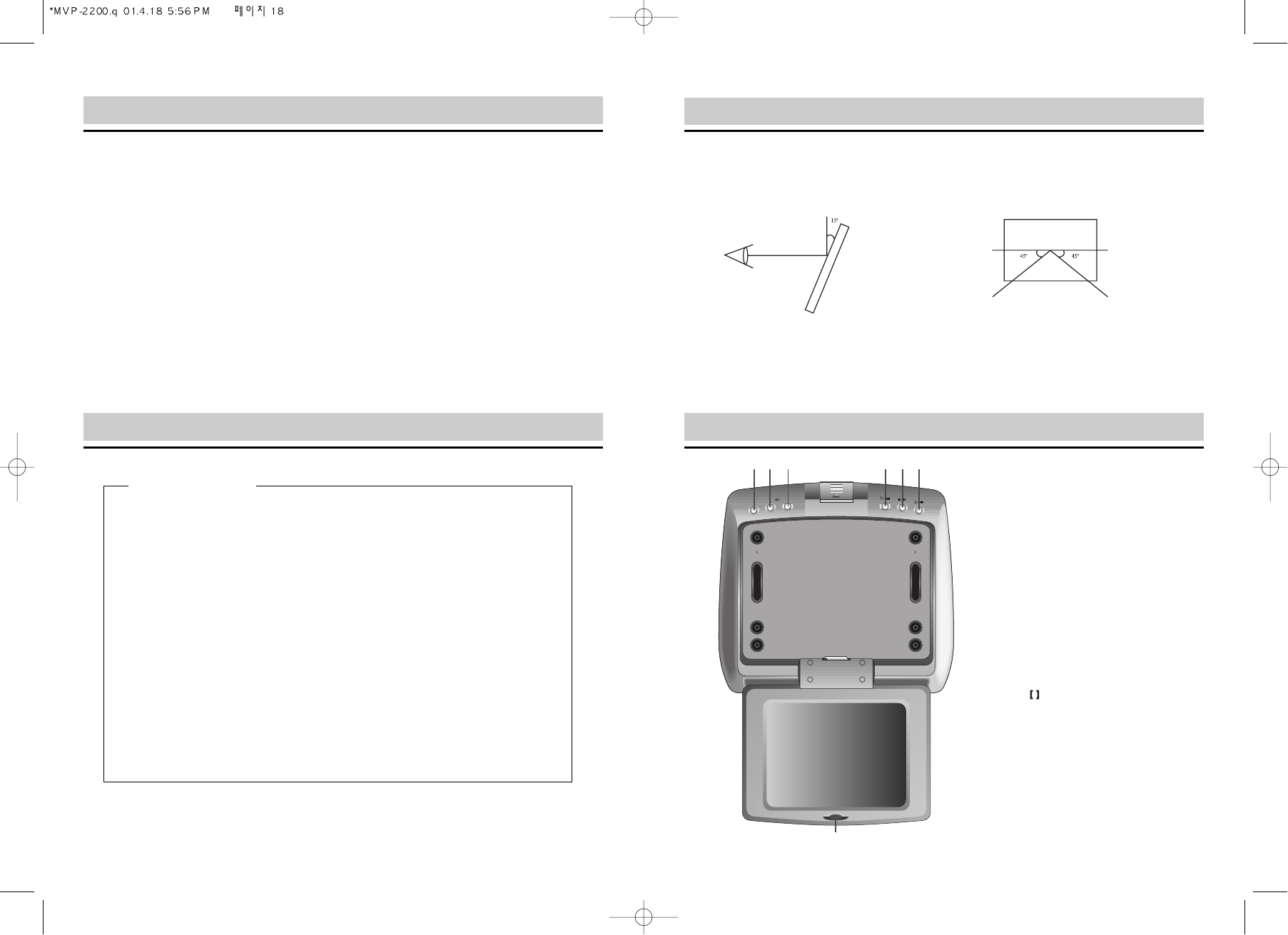
Optimal Screen Viewing Angle
3
Monitor Specifications
Precautions Parts and Controls
2
• Diagonal Display Size : 6.8”
• Power Source : DC 12V/8W (supplied from VCR)
• Remote Control : Operates with VCR
• FM Transmitter : 10CH, Stereo
• LCD Life : 10,000 hours
• Operating Temperature : 0
°
C to +45
°
C
• Viewing Angle : 15 degrees vertical, 45 degrees horizontal
2) Horizontal
within 45 degrees right/left
1) Vertical
within 15 degrees up/down
• The LCD panel delivers the best picture quality when you are directly in front of the screen.
If you go out of the range of 45 degrees right or left, the images may look strange.
1. POWER : Turns the monitor on/off
2. ENTER/í/ĞĞ : Enters menu options,
or stops/rewinds for
VCR
3. MENU : Shows the options needed to
adjust the display
4. Ĥ/ǡǡ : Goes down on the menu, or
searches backward for VCR
5. Ǡ/ : Plays/stops for VCR
6. Ħ/ǠǠ : Goes up on the menu, or
searches fast forward for
VCR
7. Remote Control Sensor
Have your unit mounted and wired by an expert.
• Installation and wiring of this unit require expertise and experience.
Refer to your dealer for safety.
Never disassemble or modify this unit.
• Disassembly or modification may cause smoke and fire.
Never use this unit when it is in an abnormal condition or malfunctions.
• When there is smoke, strange smell, no sound, or other trouble, stop operation and
contact your dealer.
Never operate the unit while driving.
• Operation on the road may call away the attention from the front, resulting in a car
accident. Park your car at a safe place first to use this unit.
CAUTIONS
MENU
ENTER/ ■/
POWER
123 456
7
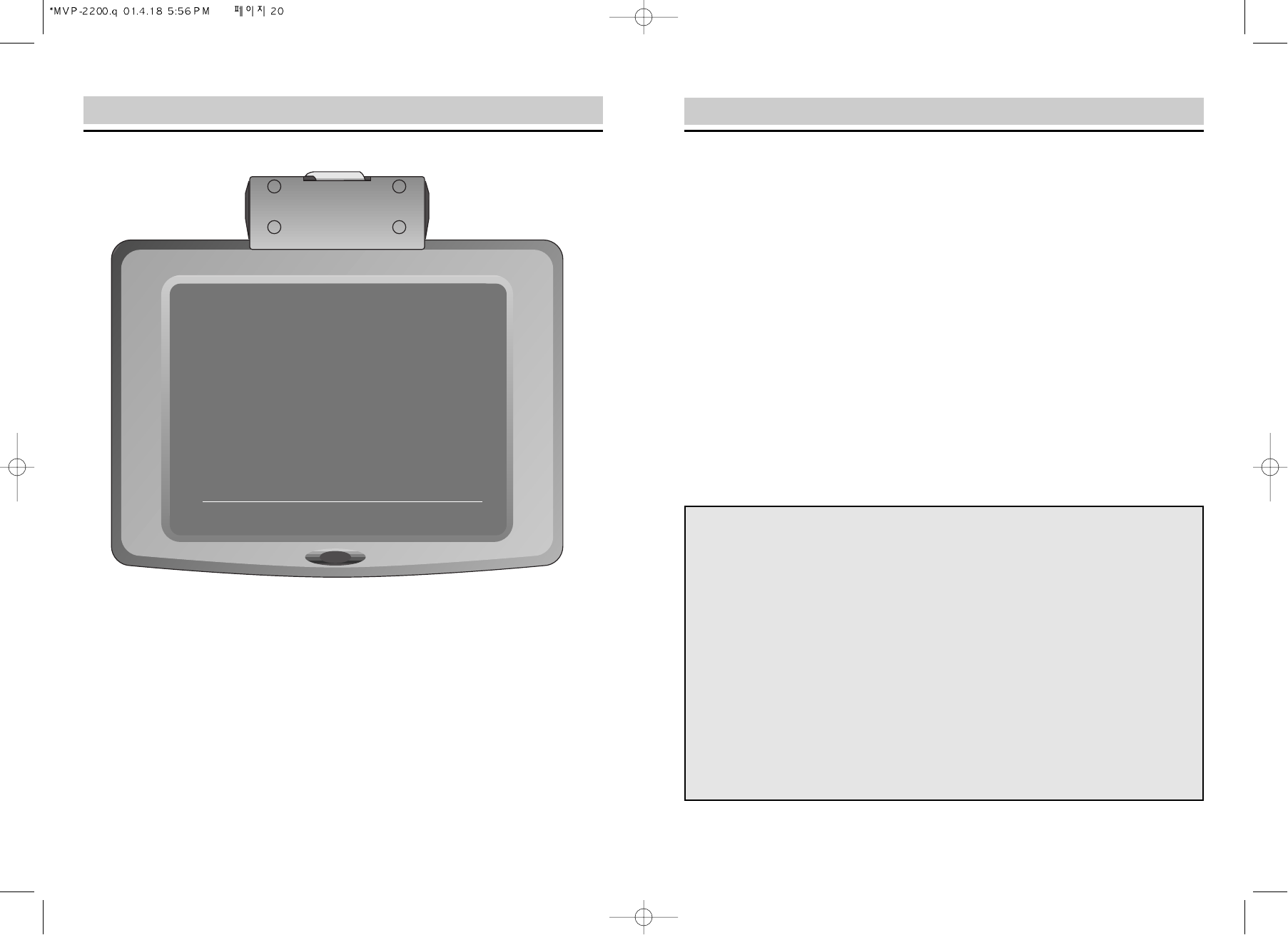
Display Control
5
Display Control
4
Dimmer
You can adjust the brightness of the display to 1 to 4 depending on the ambient illumination.
FM Xmit. Freq.
It changes FM frequencies received by your car stereo.
[Note 1]
Bright
It adjusts the brightness of the screen.
Color
It adjusts the color of the screen.
Sharpness
It adjusts the sharpness of the screen.
Tint
It adjusts the tint of the screen.
Record Speed
It adjusts recording speed for your VCR.
Auto Repeat
It turns on/off the automatic repeat function of your VCR.
Display Reset
It resets the screen to default values.
[Note 1]
Tuning in to FM stations
You can enjoy FM broadcasts via your car stereo. As this monitor does not have built-in
speakers, you should use your FM tuner. Frequency range : 90.7MHz to 92.5MHz
To set FM frequencies
1. Select the menu screen.
2. Select FM Xmit. Freq. and press the ENTER key.
3. Use the Ħor Ĥkey to select one within the frequency range.
4. Tune your car FM radio (or FM receiver ) to the selected station.
A different FM station may be received during a long distance drive. In this case, follow
the steps above to retune it to the desired station.
*** SETUP MENU ***
̈Dimmer (1)
̆
FM Xmit. Freq. (90.7) ½
Bright (32) ½
Color (32) ½
Sharpness (32) ½
Tint (32) ½
Record speed (SP) ½
Auto Repeat (off) ½
Display Reset ½
ĦĤ ENTER MENU

Printed in Korea
AC68-01474A
SV-C35M/KWI