Samsung Electronics Co NP-Q1U Notebook PC User Manual Q1u Eng indb
Samsung Electronics Co Ltd Notebook PC Q1u Eng indb
Contents
- 1. User Manual 1
- 2. User Manual 2
- 3. User Manual 3
User Manual 1
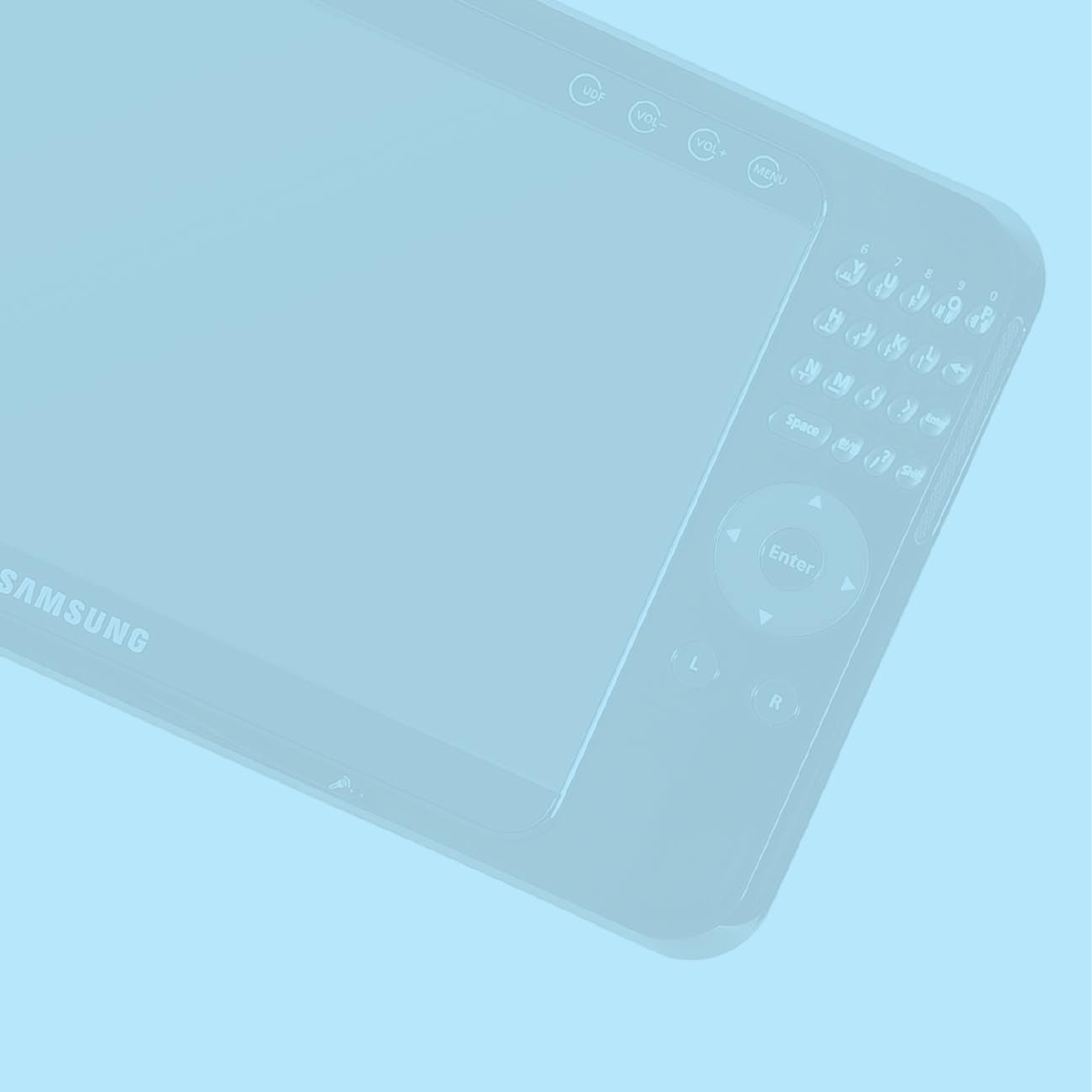
Chapter 1.
Getting Started
Product Features 2
Before You Start 4
Contents 7
Safety Precautions 8
Proper Posture During Computer Use 18
Important Safety Information 20
Replacement Parts and Accessories 22
Regulatory Compliance Statements 24
WEEE SYMBOL INFORMATION 35
Overview 36
Turning the Computer On and Off 44
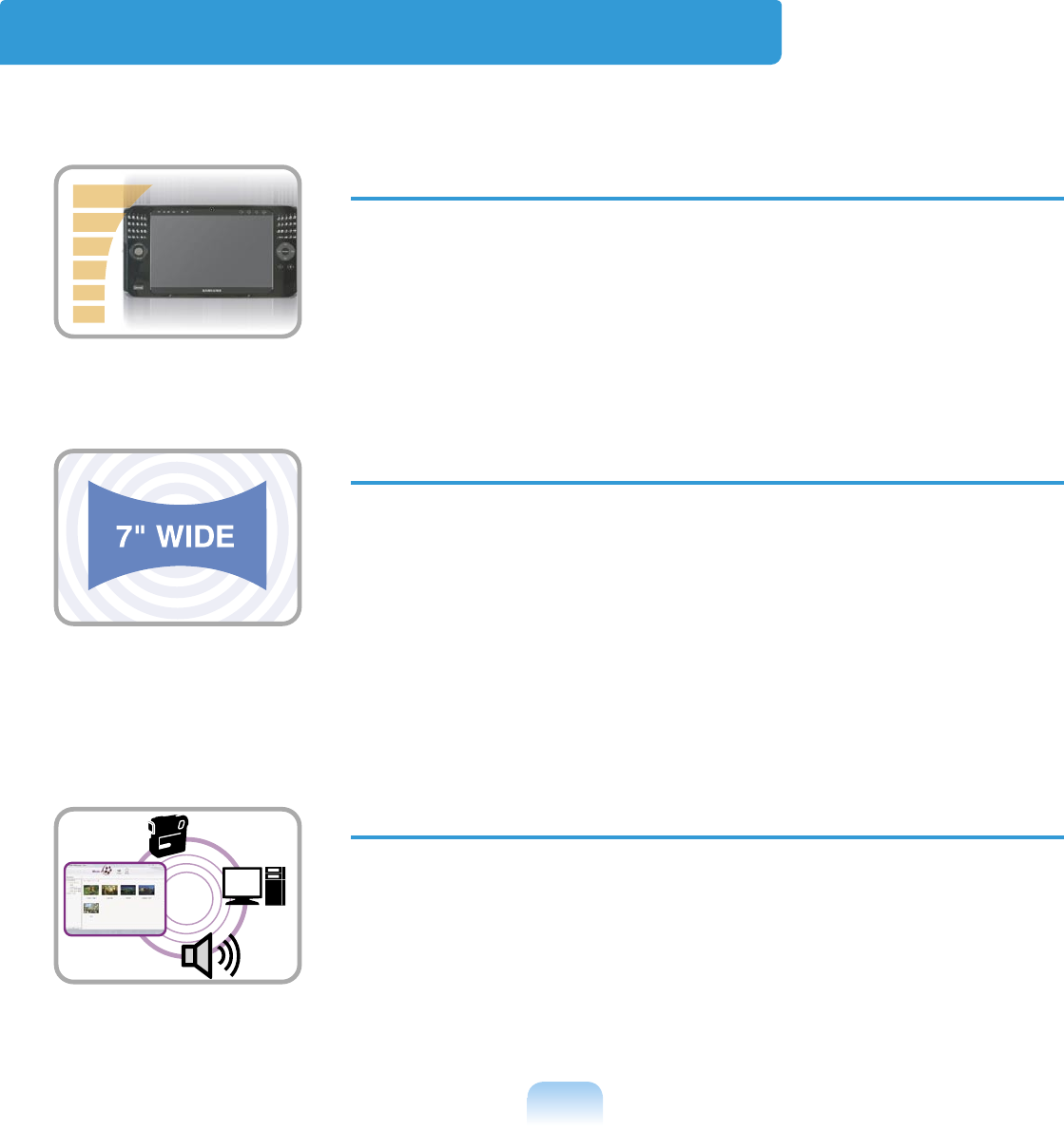
2
Product Features
Small but Strong UMPC (Ultra Mobile PC)
● Intel Stealey CPU (ULV 800MHz, 600MHz) (Optional)
● 512MB~Up To 1GB DDR2 Memory
7” WSVGA TFT LCD
● Basic Resolution of 1024x600 Pixels, Maximum Resolution of
2048x1536 Pixels (when an external display is connected)
● Easy-to-Use Touch Screen usable with your fingers, Touch
Sensor Button Adopted
● A Keypad has been adopted to easily enter characters
● A convenient mouse function (Mouse/Joystick, Mouse Button
applied)
Powerful Multimedia Functions
● Various Multimedia Programs Such as Play AVStation etc.
● 2 Built-in Array Microphones for Higher Audio Recording
Quality Sound
● Dual camera for photographing and video recording (Optional)

3
Multiple Network Support
● Wired LAN, Wireless LAN, Bluetooth (Optional)
● Resolves Space Restrictions through the Wireless
Communication Function
Compact, Light-Weight Design for Portability /
Polished Design
● A mere 699g (Without the Bluetooth modules)
● High-Gloss Front Panel
Optional Accessories for Additional Convenience
● USB Data Cable Enabling Data Exchange with another PC.
● USB External ODD, Ultra-Slim USB External Keyboard
● Power Bank to Extend Use Time
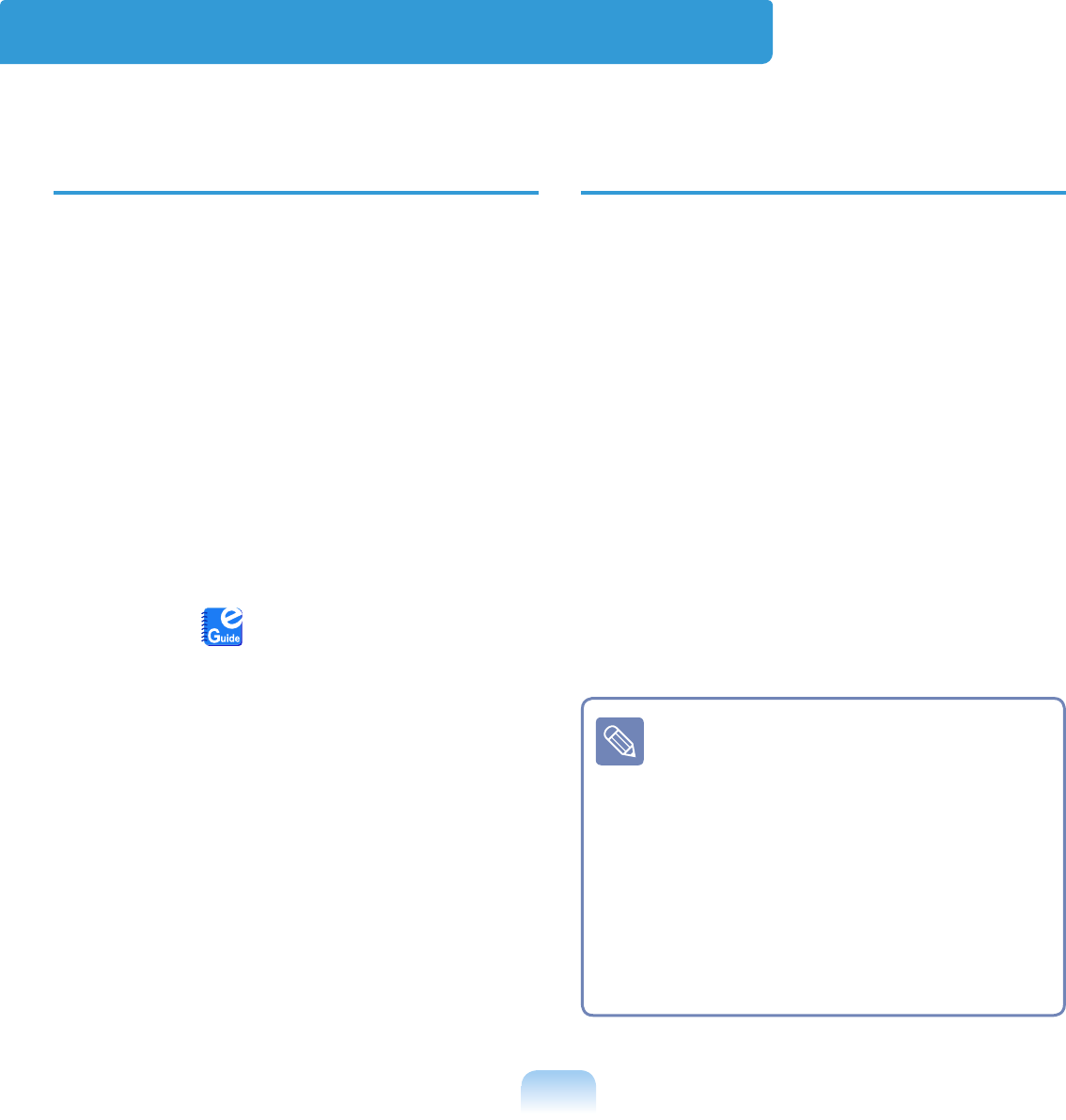
4
Before You Start
Before reading the User Guide, first check the following information.
User Guide Information
This product is supplied with an Getting
Started Guide, and a User Guide.
You can even more easily and conve-
niently use the computer by using any of
the guides depending on your needs.
Getting Started Guide
This guide is provided so that you can
conveniently refer to this guide when us-
ing the computer for the first time after
purchasing it.
User Guide
The document you are currently read-
ing is the User Guide. You can read it by
double-tapping the icon on the Desktop.
This document includes the computer
functions, how to use the functions, and
how to use the program.
Utilizating the User Guide
Be sure to read the Safety Precautions
before using the computer.
For basic usage of the computer refer to
the additionally supplied Getting Started
Guide.
Refer to the User Guide for the proce-
dures to use the computer.
Using the Index of the User Guide, you
can easily find any information you are
looking for.
Using the Glossary of the User Guide,
you can easily find meanings for technical
terms.
If a problem occurs, refer to the Q & A
included in the User Guide.
■ Some devices and software re-
ferred in the User Guide may not
be provided and/or changed by
upgrade.
Note that the computer environ-
ment referred in the User Guide
may not be the same as your own
environment.
■ The image used for the cover and
text of the User Guide may not be
the same as actual ones.
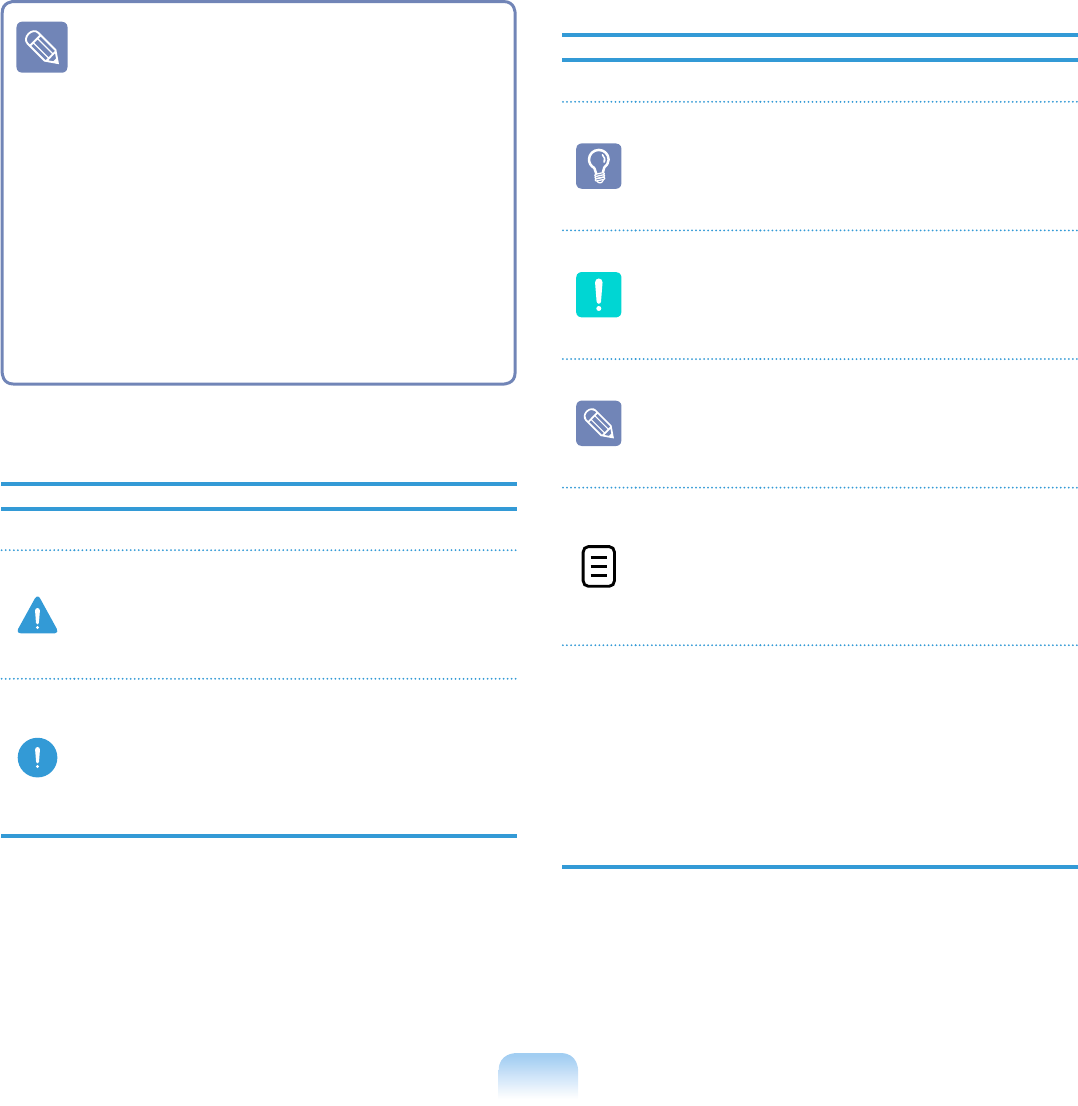
5
■ This guide decribes procedures
for both the mouse and the stylus
pen together.
A ‘Click’ in this manual refers to
a ‘Single-tap’ for the Stylus Pen.
■ The figures in this guide are pro-
vided assuming that your operat-
ing system is Windows Vista. The
figures are subject to change.
■ The User guide supplied with
computer may be varied depend-
ing on model.
Safety Precaution Notations
Icon Notation Description
Warning
Failing to follow instruc-
tions marked with this
symbol, may cause per-
sonal injury and or fatality.
Caution
Failing to follow instruc-
tions marked with this
symbol, may cause slight
injury to yourself or dam-
age your property.
Text Notations
Icon Notation Description
Before
You
Start
Content included in this
section includes informa-
tion required before using
a function.
Caution
Content included in this
section includes informa-
tion required about the
function.
Note
Content included in this
section includes helpful
information to use the
function.
Page XX
This notation represents
the page number you can
refer to for information
about related functions or
as a reference.
Start >
All Programs
> Samsung >
User Guide >
User Guide
This represents a menu
path to run a program.
Click the Start button and
then select All Programs
> Samsung > User
Guide > User Guide in
this order from the menu.
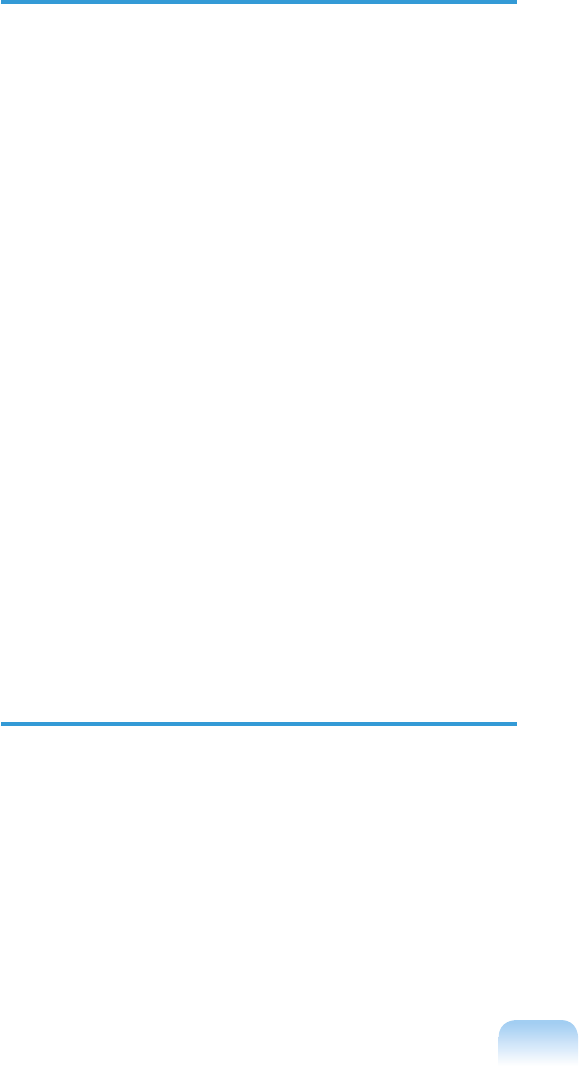
6
Copyright
© 2007 Samsung Electronics Co., Ltd.
Samsung Electronics Co., Ltd. owns the
copyright of this manual.
No part of this manual may be repro-
duced or transmitted in any form or by
any means, electronic or mechanical,
without the consent of Samsung Elec-
tronics Co., Ltd.
The information in this document is sub-
ject to change without notice due to im-
proving the performance of the product.
Samsung Electronics shall not be li-
able for any data loss. Please take care
to avoid losing any important data and
backup your data to prevent any such
data loss.
Precautions for
Operating System Support
The operating system (OS) installed on
this product is the latest version of Win-
dows Vista. You cannot install an operat-
ing system other than Windows Vista as
well as any unauthorized copy of Win-
dows Vista.
Example) When trying to install Windows
Vista Home Premium when Windows
Vista Home Basic is already installed.
Other operating systems (Windows 98,
Windows ME, Windows 2000, Windows
2003 server, UNIXand LINUX, other Win-
dows Vista versions, etc.) other than the
operating system already installed on this
computer are not supported.
If a problem occurs because of the instal-
lation of another operating system, the
company will not provide technical sup-
port, a replacement or refund, and if our
service engineer visits you due to this
problem, a service charge will be applied.
In addition, installing a program that does
not support Windows Vista, may cause
the program to not work properly.
In this case, ask the corresponding soft-
ware manufacturer about the problem.
If you request our services to resolve a
problem caused by incompatible soft-
ware, a service charge will be applied.
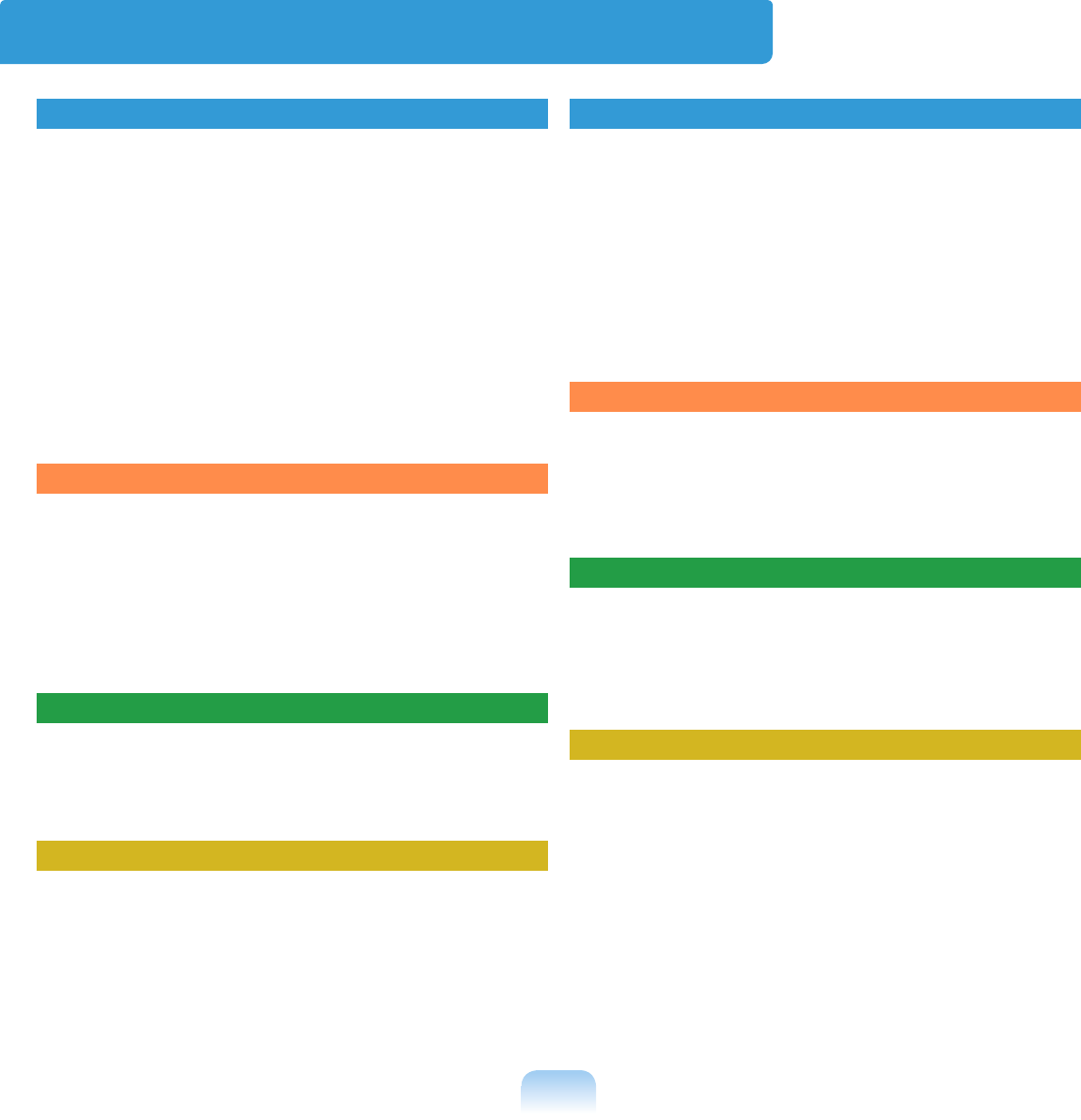
7
Contents
Chapter 1. Getting Started
Product Features 2
Before You Start 4
Contents 7
Safety Precautions 8
Proper Posture During Computer Use 18
Important Safety Information 20
Replacement Parts and Accessories 22
Regulatory Compliance Statements 24
WEEE SYMBOL INFORMATION 35
Overview 36
Turning the Computer On and Off 44
Chapter 2. Using the Computer
Stylus Pen 47
Entering Text 50
Using the Buttons 56
Multi Card Slot 63
Connecting a Monitor 66
Adjusting the Volume 70
Chapter 3. Using Microsoft Windows Vista
About Microsoft Windows Vista 73
Windows Vista Screen Layout 76
Control Panel 85
Chapter 4. Using the Network
Wired Network 98
Wireless Network 101
Using the Easy Network Manager 104
Bluetooth 108
Chapter 5. Using Applications
Introducing Programs 115
Using Origami Experience 118
CyberLink PowerDVD 120
Samsung Update Plus 122
Play AVStation 124
AVStation Now 138
Play Camera 140
Using OmniPass Program 143
Chapter 6. Settings
BIOS Setup 150
Setting a Boot Password 155
Changing the Boot Priority 158
Battery 159
Chapter 7. Windows Media Center
About Package Contents
and the Program Guide 166
Connecting and Setting Up Media Center 167
Using Media Center 171
Chapter 8. Appendix
Using Samsung Magic Doctor 184
Using McAfee SecurityCenter 185
Reinstalling Software 186
Reinstalling Windows Vista 188
Samsung Recovery Solution II 192
Q & A 202
Intel Media Sharing Software Information 218
Product Specifications 219
Glossary 223
Index 226
Contact SAMSUNG WORLD WIDE 227
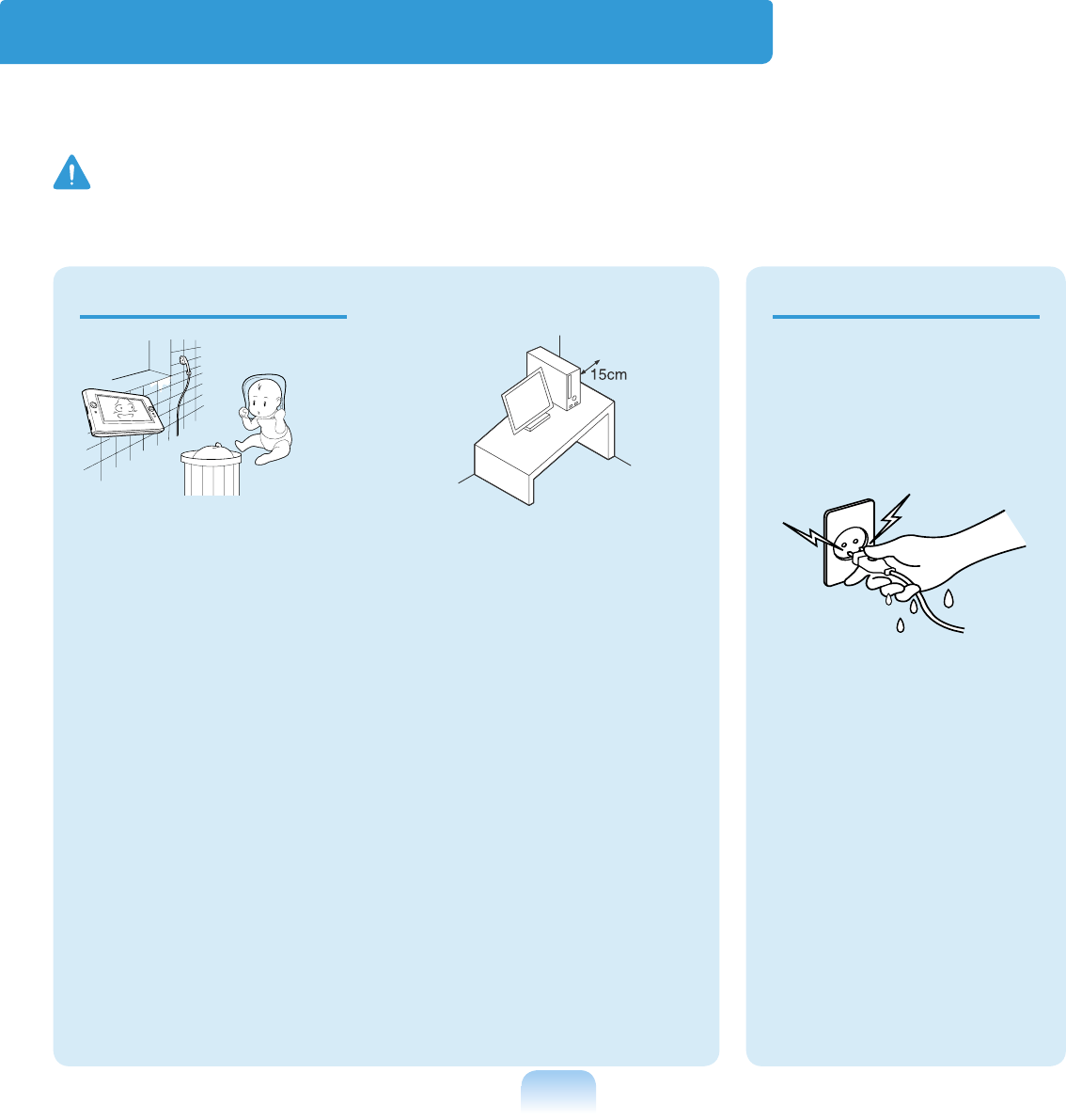
8
Safety Precautions
For your security and to prevent damage, please read the following safety instructions carefully.
Since this is commonly applied to Samsung Computers, some figures may differ from actual ones.
Warning
Failing to follow instructions marked with this symbol may cause personal injury and even
fatality.
Installation Related Power Related
Do not install the prod-
uct in places exposed to
humidity such as a bath-
rooms.
There is a danger of electric
shock. Use the product within
the operating conditions
specified in the Manufactur-
ers User Guide.
Keep the plastic bags out
of the reach of children.
There is a danger of suffoca-
tion.
Keep a distance of 15cm
or more between the
computer and the wall
and do not place any ob-
jects between them.
This may increase the in-
ternal temperature of the
computer and may cause an
injury.
Do not install the computer
on a slant or a place prone
to vibrations, or avoid us-
ing the computer in that
location for a long time.
This increases the risk that a
malfunction or damage to the
product will occur.
Do not touch the mains
plug or power cord with
wet hands.
There is a danger of elec-
tric shock.
Do not exceed the stan-
dard capacity (voltage/
current) of a multi-plug
or power outlet exten-
sion when using it for
the product.
There is a danger of elec-
tric shock or fire hazard.
The power plug and
wall outlet figures may
differ depending on the
country specifications
and the product model.
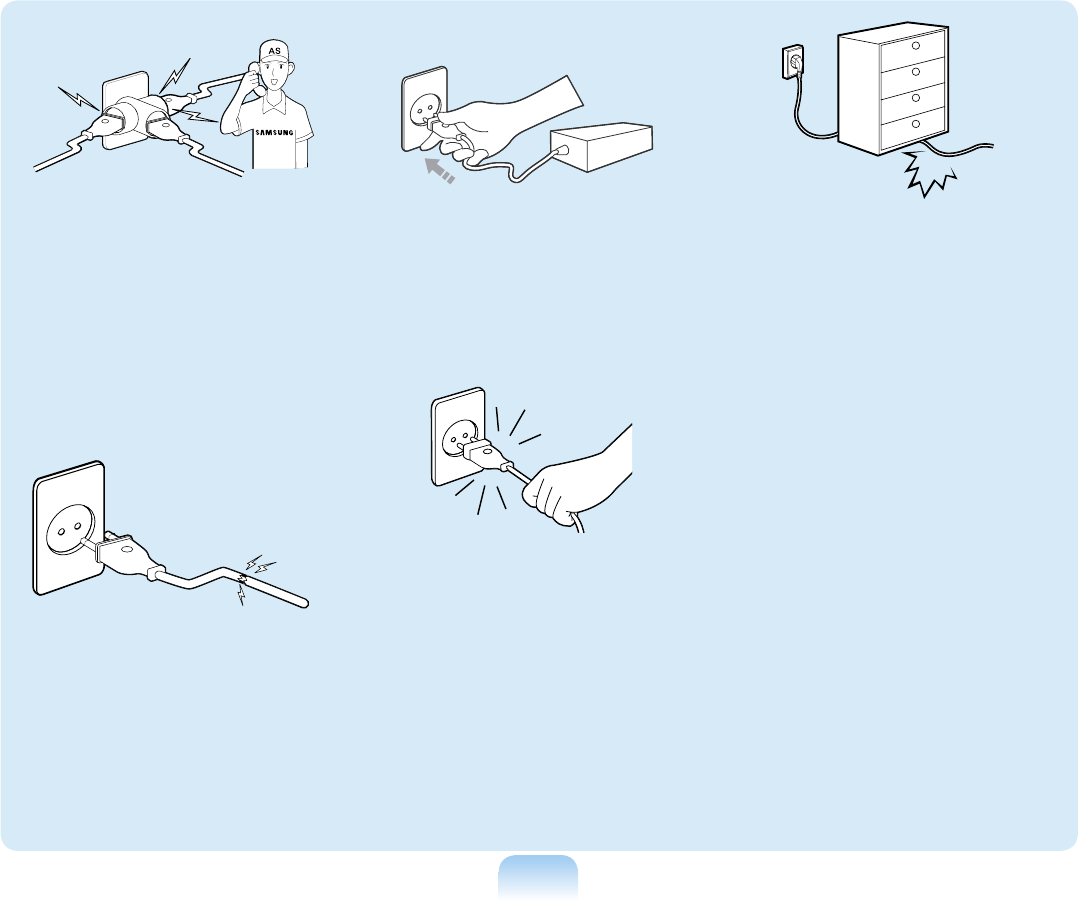
9
If the power cord or pow-
er outlet makes a noise,
disconnect the power
cord from the wall outlet
and contact a service
center.
There is a danger of elec-
tric shock or fire hazard.
Do not use a damaged
or loose mains plug or
power cord or power
outlet.
There is a danger of elec-
tric shock or fire hazard.
Plug the power cord
firmly into the power out-
let and AC adapter.
Failing to do so may cause
fire hazard.
Do not unplug the power
cord out by pulling the
cable only.
If the cord is damaged, it
may cause electric shock.
Do not bend the power
cord excessively or do
not place a heavy object
over the power cord. It is
especially important to
keep the power cord out
of reach of infants and
pets.
If the cord is damaged, it
may cause electric shock
or fire.
Use a wall outlet or multi-
plug with a grounding
part.
Failing to do so may cause
electric shock hazard.
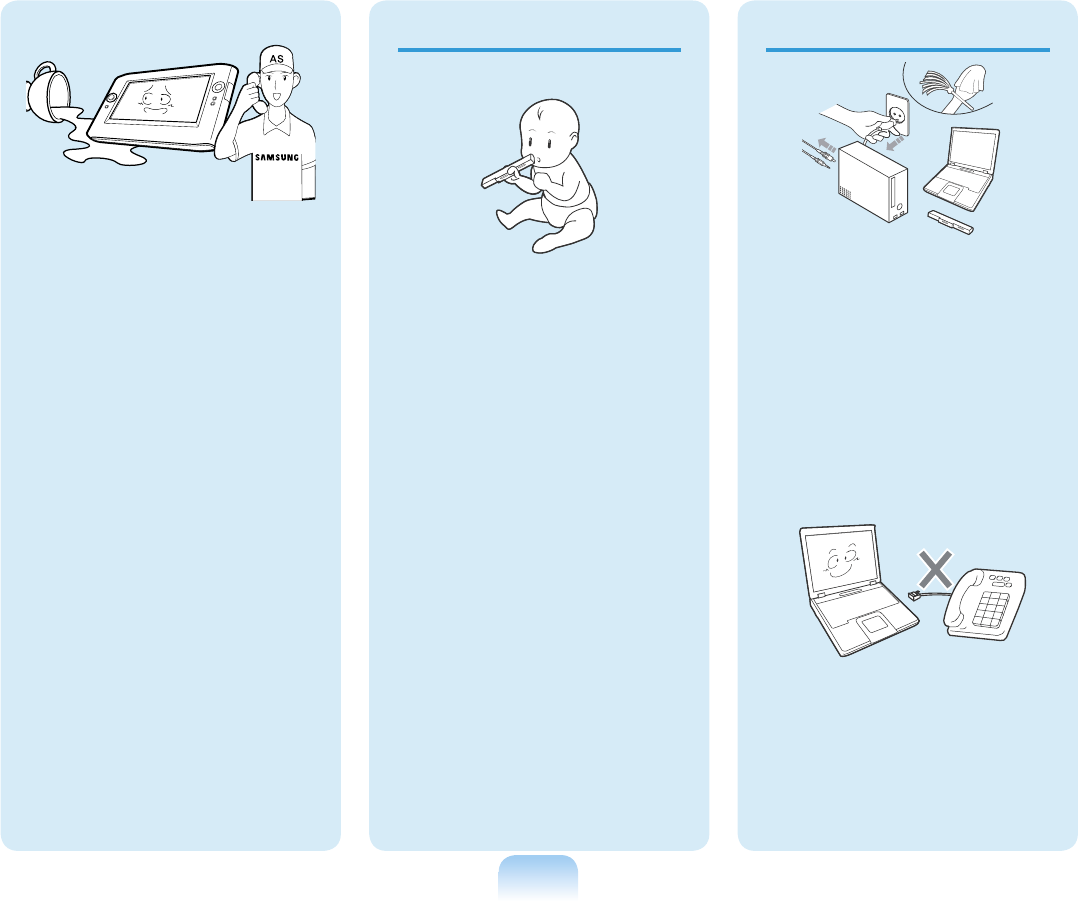
10
Keep the battery out of
the reach of infants and
pets, as they could put
the battery into their
mouths.
There is a danger of elec-
tric shock or choking.
Battery Usage Related
If water or another sub-
stance enters the power
input jack, AC adapter
or the computer, dis-
connect the power cord
and contact the service
center.
Damage to the device
within the computer may
cause electric shock or
fire hazard.
Usage Related
Disconnect all cables
connected to the com-
puter before cleaning it.
If you are using a note-
book computer, remove
the battery.
There is a danger of elec-
tric shock or damage to
the product.
Do not connect a phone
line connected to a digi-
tal phone to the modem.
There is a danger of a
electric shock, fire or
damage to the product.
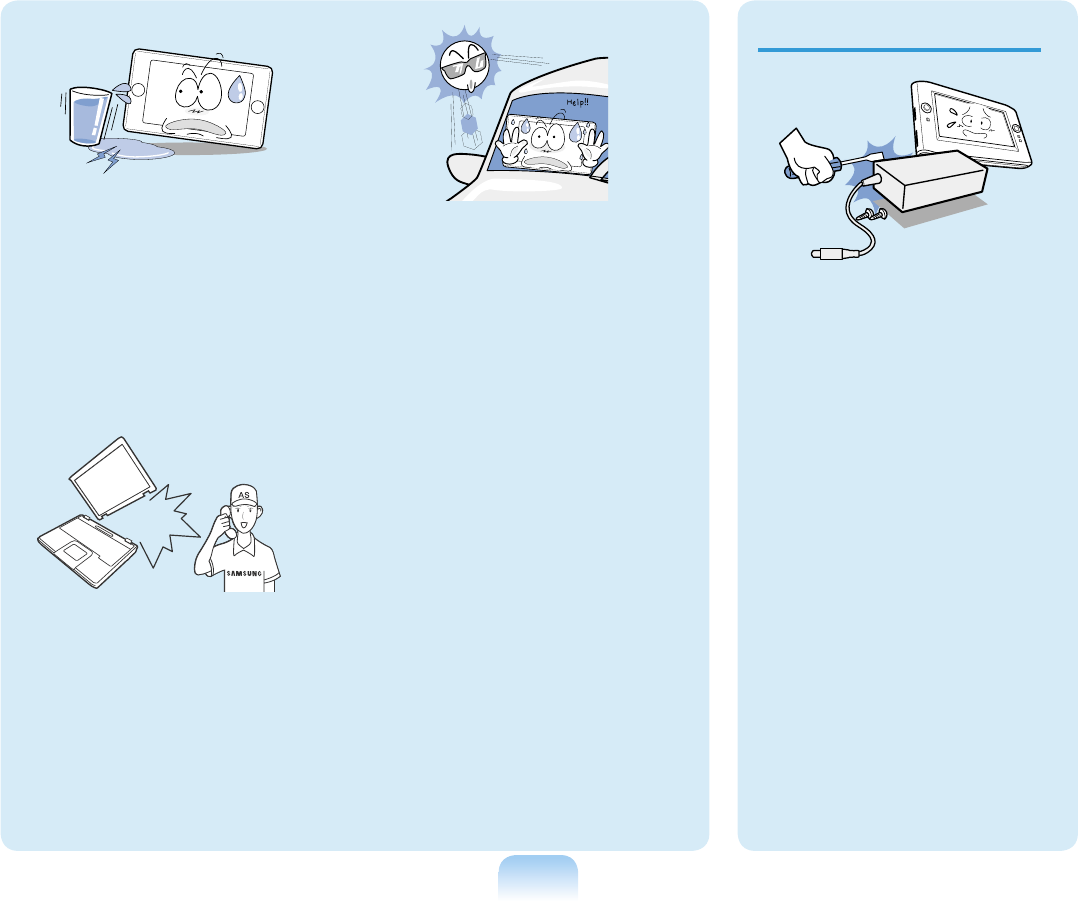
11
Upgrade Related
Never disassemble the
power supply or AC
adapter.
There is a danger of elec-
tric shock.
When removing the
RTC (Real Time Clock)
battery, keep it out of
the reach of children as
they could touch and/or
swallow it.
There is a danger of
choking. If a child has
swallowed it, contact a
doctor immediately.
Do not place any con-
tainer filled with water or
chemicals over or near
the computer.
If water or chemicals en-
ter the computer, this may
cause fire or electric shock.
If the computer is broken
or dropped, disconnect
the power cord and con-
tact a service center for a
safety check.
Using a broken computer
may cause electric shock
or fire hazard.
Avoid direct sunlight
when the computer is in
an air-tight location such
as inside a vehicle.
There is a danger of a fire
hazard. The computer may
overheat and also present
opportunity to thieves.
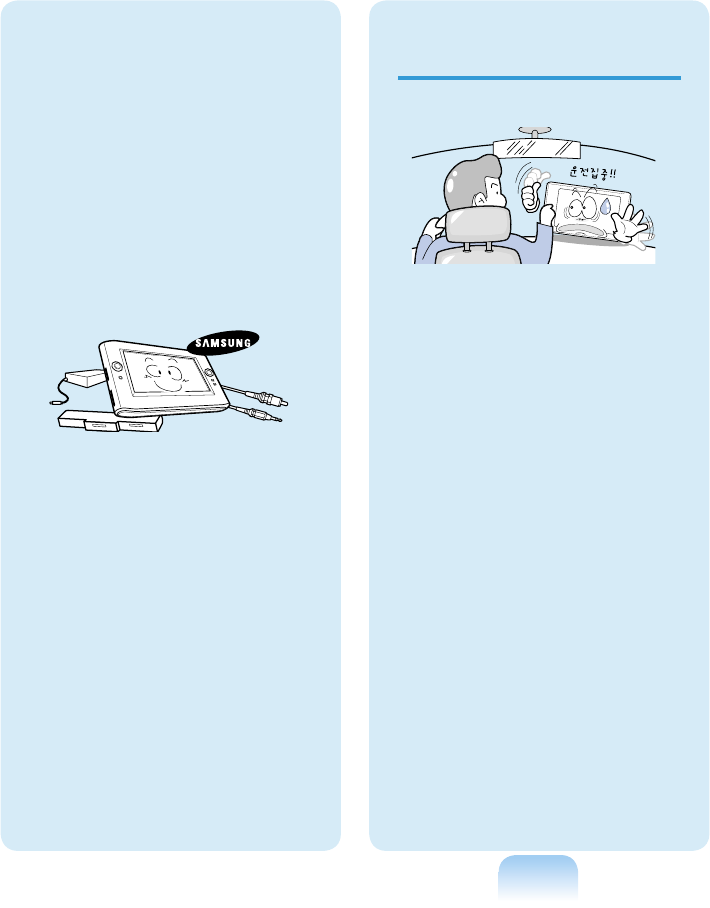
12
Use only authorized
parts (multi-plug, bat-
tery and memory) and
never disassemble
parts.
There is a danger of
damaging the product,
electric shock or fire
hazard.
Shut down the com-
puter and disconnect
all cables before disas-
sembling the computer.
If there is a modem,
disconnect the phone
line. If you are using
a notebook computer,
make sure to remove
the battery.
Failing to do so, may
cause electric shock.
Custody and
Movement Related
Follow the instructions
for the relevant location
(e.g. airplane, hospital,
etc.) when using a wire-
less communication
device (wireless LAN,
Bluetooth, etc.).
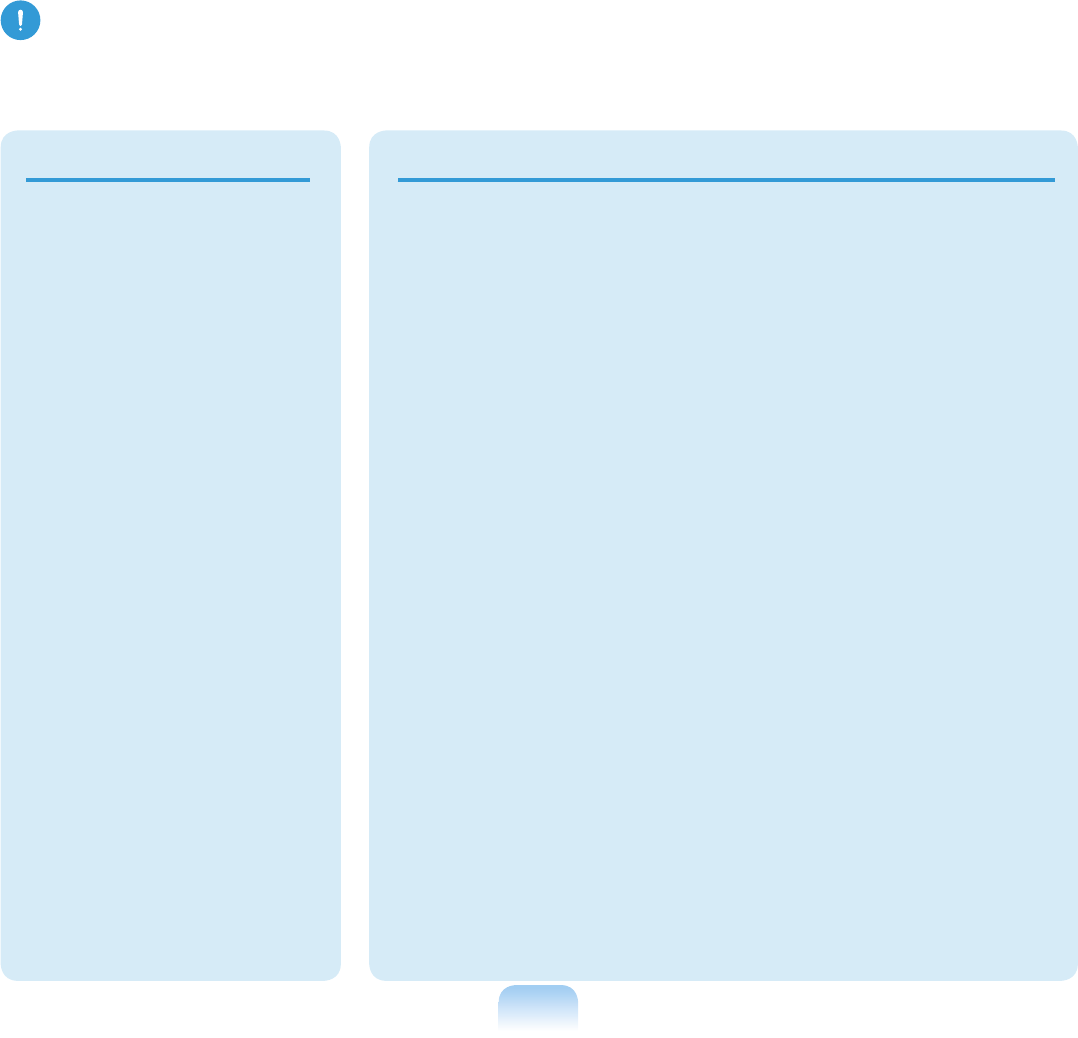
13
Caution
Failing to follow instructions marked with this symbol may cause slight injury or damage to the
product.
Installation Related Battery Usage Related
Do not block the ports
(holes), vents, etc. of
the product and do not
insert objects.
Damage to a component
within the computer may
cause electric shock or
fire.
When using the com-
puter with it lying on its
side, place it so that the
vents face upwards.
Failing to do so, may
cause the internal tem-
perature of the computer
to rise and the computer
to malfunction or halt.
Do not place a heavy
object over the prod-
uct.
This may cause a prob-
lem with the computer. In
addition, the object may
fall and cause injury, or
damage the computer.
Dispose of worn-out bat-
teries properly.
■ There is a danger of fire
or explosion.
■ The battery disposal
method may differ de-
pending on your country
and region. Dispose of
the used battery in an
appropriate way.
Do not throw or disas-
semble the battery and
do not put it into water.
This may cause an injury,
fire or explosion.
Use only a battery autho-
rized by Samsung Elec-
tronics.
Failing to do so may cause
an explosion.
Avoid contact with metal
objects such as car keys
or clips when keeping or
carrying a battery.
Contact with a metal may
cause excessive current
and a high temperature
and may damage the bat-
tery or cause a fire.
Charge the battery ac-
cording to the instruc-
tions in the manual.
Failing to do so, may
cause and explosion or fire
from damage to the prod-
uct.
Do not heat the battery
or expose it to heat (e.g.
inside a vehicle during
the summer).
There is a danger of explo-
sion or fire.
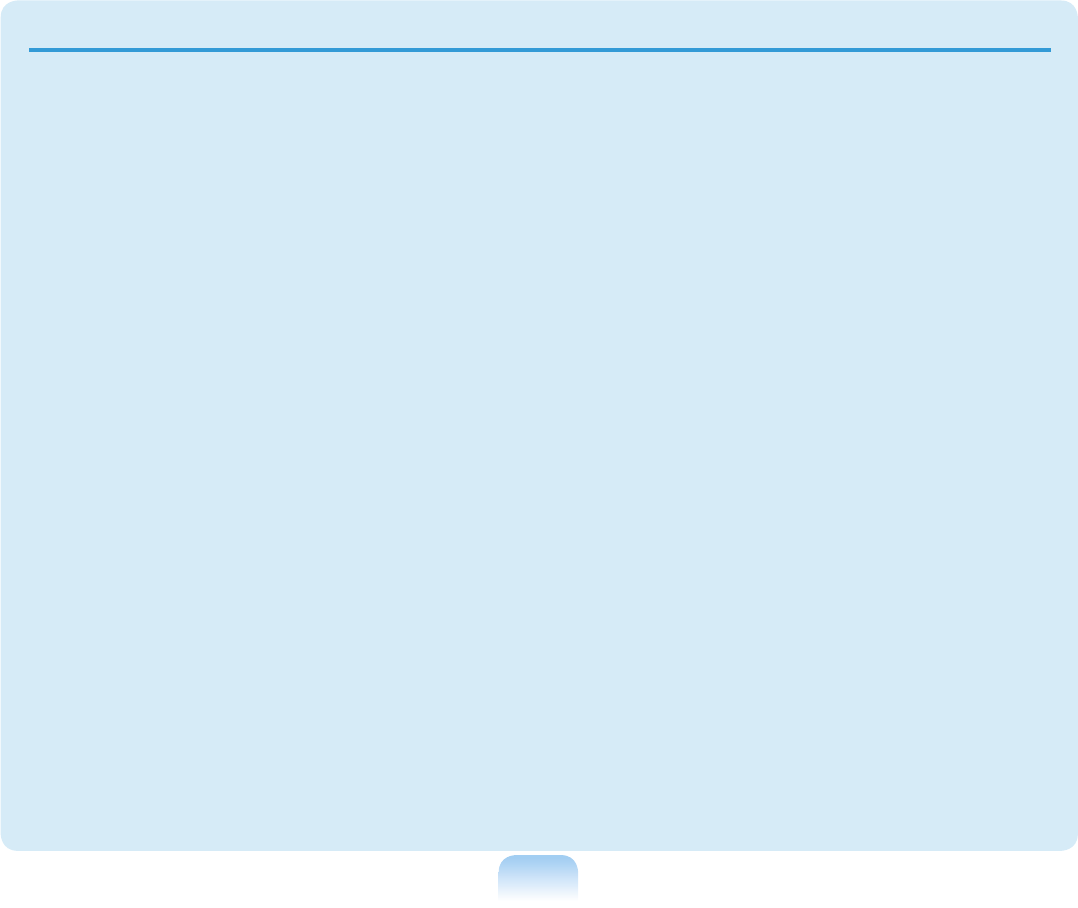
14
Usage Related
Do not place a candle,
lighted cigar, etc. over or
on the product.
There is a danger of fire.
Make sure to have the
product tested by a safety
service engineer after
repairing the product.
Authorised Samsung Re-
pair Centers will carry out
safety checks after a repair.
Using a repaired product
without testing it for safety
might cause electric shock
or fire.
In case of lightning, im-
mediately turn the system
off, disconnect the power
cord from the wall outlet
and line do not use a mo-
dem or phone.
There is a danger of electric
shock or fire.
Connect only permitted
devices to the connectors
or ports of the computer.
Failing to do so, may cause
electric shock and fire.
Close the LCD panel only
after checking if the note-
book computer is turned
off.
The temperature may rise
and it may cause overheat-
ing and deformation of the
product.
Do not press the Eject
Button while the Floppy
Disk/CD-ROM drive is in
operation.
You might lose data and
the disk might be suddenly
ejected and could cause an
injury.
Take care not to drop the
product while using it.
This may cause personal
injury or loss of data.
Do not contact the anten-
na with electricity facility
such as the power outlet.
There is a danger of electric
shock.
When handling computer
parts, follow the instruc-
tions on the manual sup-
plied with the parts.
Failing to do so, may cause
damage to the product.
If the computer emits
smoke, or there is a burn-
ing smell, disconnect
the power plug from the
wall outlet and contact
a service center. If your
computer is a note-book
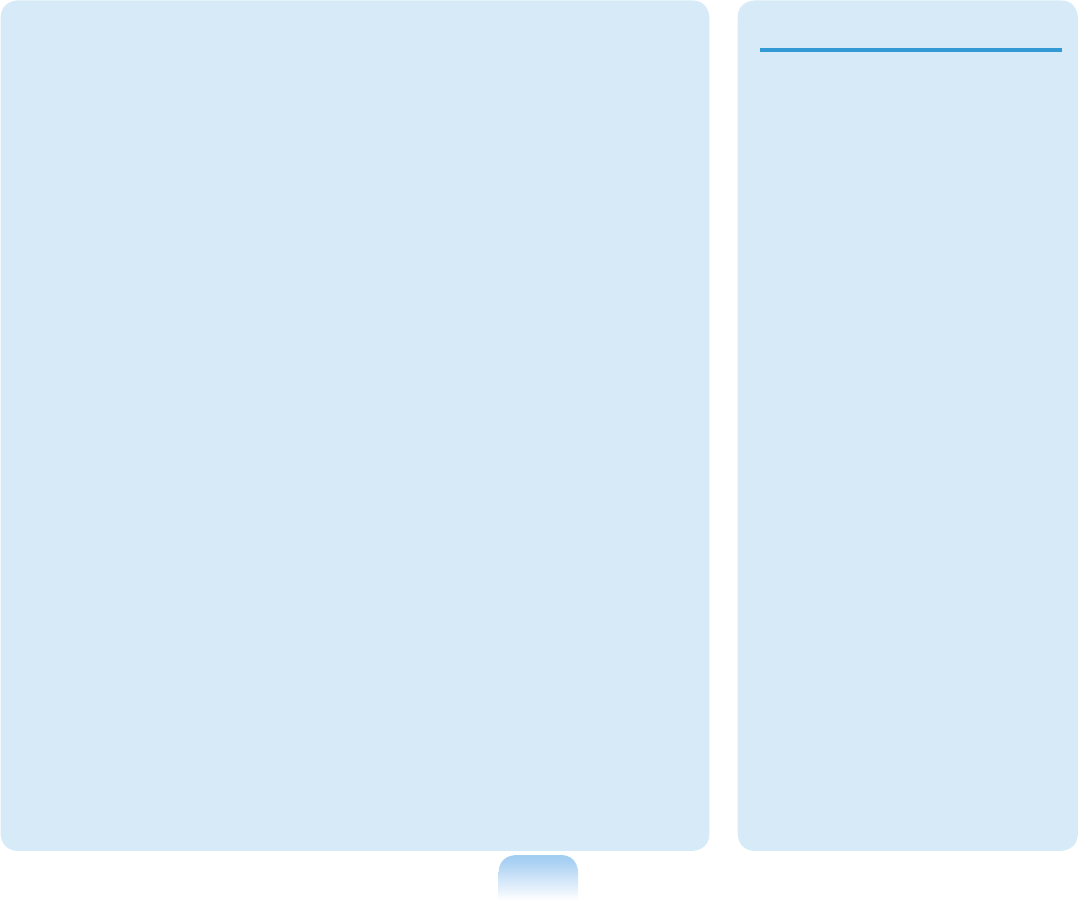
15
Upgrade Related
computer, make sure to
remove the battery.
There is a danger of fire.
Do not use a damaged or
modified CD/Floppy Disk.
There is a danger of dam-
aging the product or per-
sonal injury.
Do not insert your fingers
into the PC Card Slot.
There is a danger of injury
or electric shock.
Use recommended com-
puter cleansing solu-
tion when cleaning the
product and only use the
computer when it is com-
pleted dried.
Failing to do so may cause
electric shock or fire.
Emergency disk eject
method using paperclip
should not be used while
the disk is in mothion.
Make sure to use the
emergency disk eject
method only when the
Optical Disk Drive is
stopped.
There is a danger of injury.
Do not place your face
close to the Optical Disk
Drive tray when it is oper-
ating.
There is a danger of injury
due to an abrupt ejection.
Check CDs for cracks
and damage prior to use.
It may damage the disc
and cause disorder of de-
vice and injury of user.
Take care when touch-
ing the product or
parts.
The device may be dam-
aged or you may be
injured.
Take care not to throw
or drop a computer part
or device.
This may cause injury or
damage to the product.
Make sure to close the
computer cover before
connecting the power
after a reassembly.
There is a danger of
electric shock if your
body touches an internal
part.
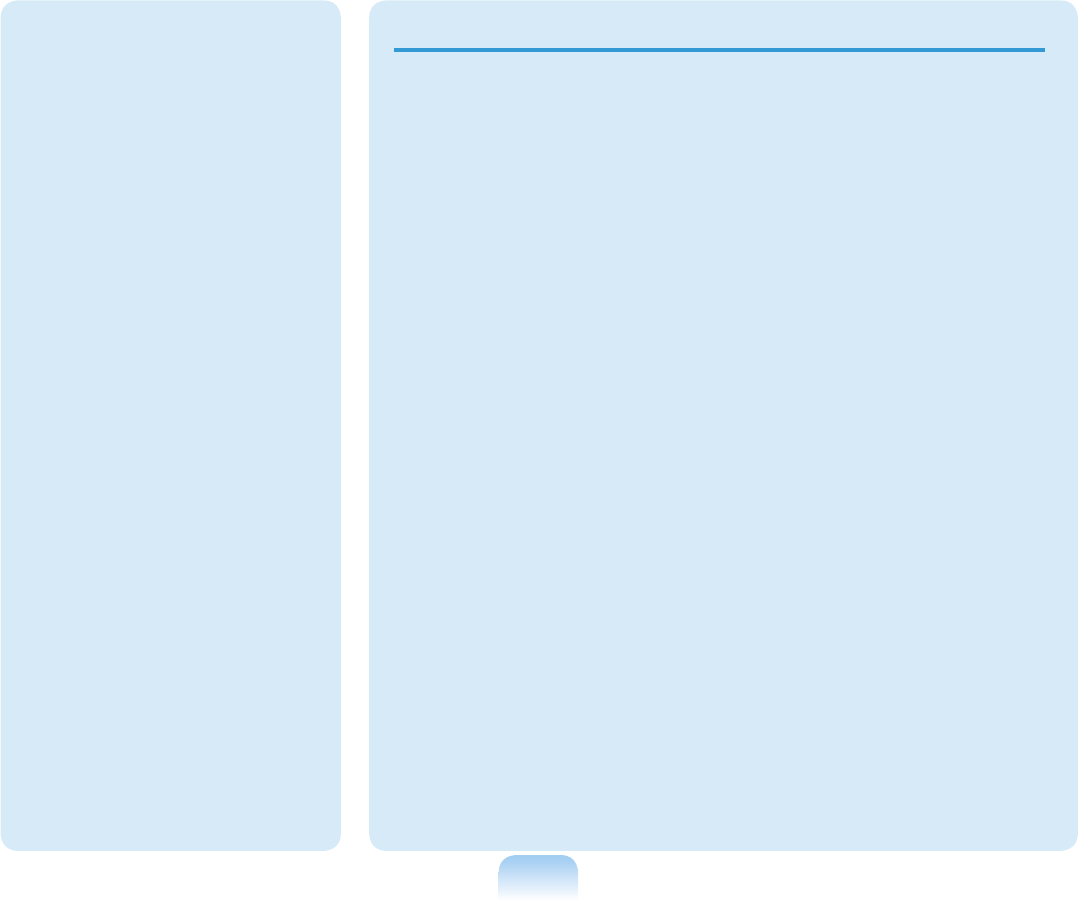
16
Use parts authorized
by Samsung Electron-
ics only.
Failing to do so, may
cause fire or damage
the product.
Never disassemble or
repair the product by
yourself.
There is a danger of
electric shock or file.
To connect a device
that is not manufac-
tured or authorized by
Samsung Electronics,
enquire at your service
center before connect-
ing the device.
There is a danger of
damaging the product.
Custody and Movement Related
When moving the prod-
uct, turn the power off
and separate all con-
nected cables first.
The product might be
damaged or users may trip
over the cables.
For long periods of not
using the notebook
computer, discharge the
battery and preserve as
it is detached.
The battery will be pre-
served at its best condi-
tion.
Keep the Stylus Pen out
of reach of children.
hildren may injure them-
selves by swallowing it or
damaging their eyes.
Use a computer cleans-
ing solution when clean-
ing the product.
Using a cleansing solu-
tion or chemical that is not
developed for a computer
may damage the product.
Do not use or watch the
computer while driving a
vehicle.
This may cause a traffic
accident. Concentrate on
driving.
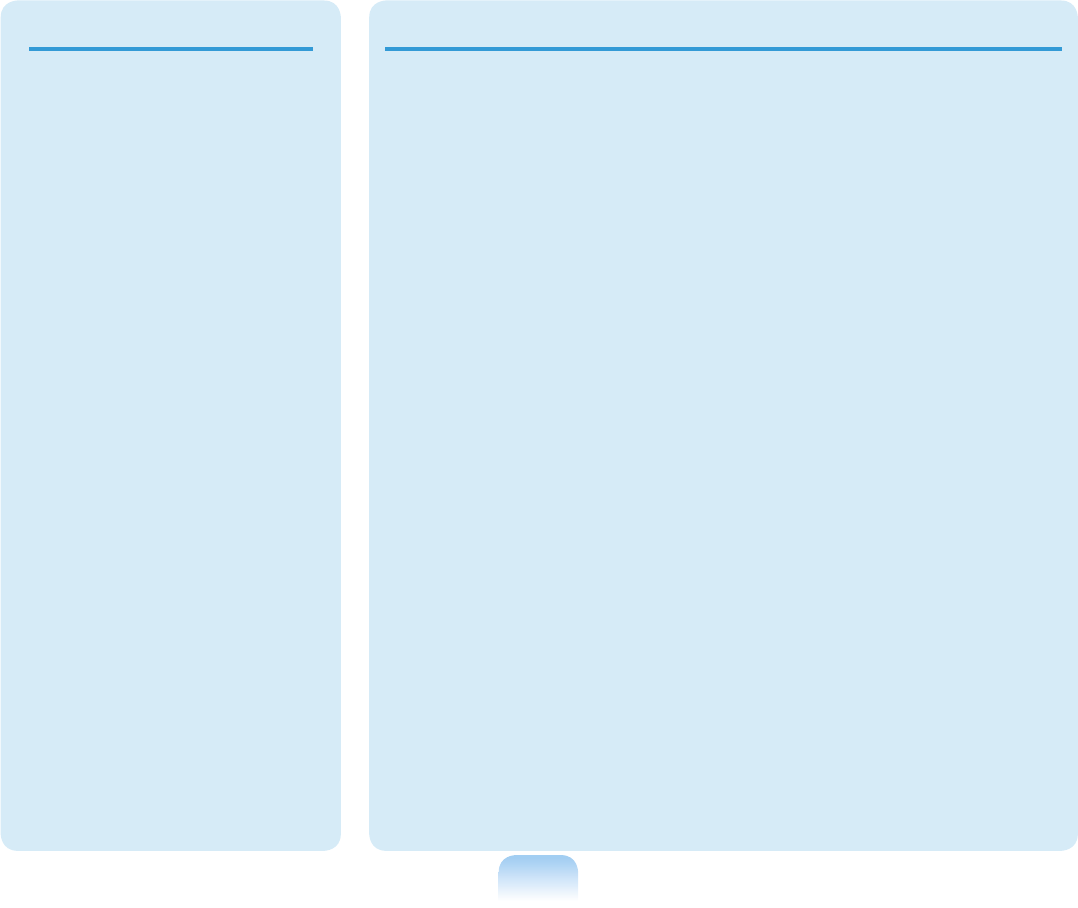
17
Cautions on Preventing Data Loss (Hard Disk Management)
Take care not to damage
the data on a hard disk
drive.
■ A hard disk drive is so
sensitive to external
impact that an external
impact may cause loss of
data on the surface of the
disk.
■ Take extra care, because
moving the computer or
an impact on the com-
puter when it is turned on
may damage the data of
the hard disk drive.
■ The company is not liable
for the loss of any data
caused by customer such
as the careless-ness us-
age or bad environmental
condition.
Causes that may damage
the data of a hard disk
drive and the hard disk
drive itself.
■ The data may be lost
when an external impact
is applied to the disk
while disassembling or
assembling the comput-
er.
■ The data may be lost
when the computer is
turned off or reset by a
power failure while the
hard disk drive is operat-
ing.
■ The data may be lost and
irrecoverable due to a
computer virus infection.
■ The data may be lost if
the power is turned off
while running a program.
■ Moving or causing an
impact to the computer
while the hard disk drive
is operating, may cause
files to be corrupted or
bad sectors on the hard
disk.
To prevent data loss due to damage to the hard disk
drive, please backup your data frequently.
LCD Bad Pixels
The limits of LCD manu-
facturing technology
permit a maximum of 4
abnormal or bad pixels,
which does not affect
the system performance.
This system may have
the same level of abnor-
mal or bad pixels as any
other company’s prod-
ucts.
Cleaning the LCD
When cleaning the LCD
panel, use only comput-
er specific cleaners with
a soft cloth, and lightly
wipe in one direction.
Pressing down hard may
damage the LCD.
LCD Related
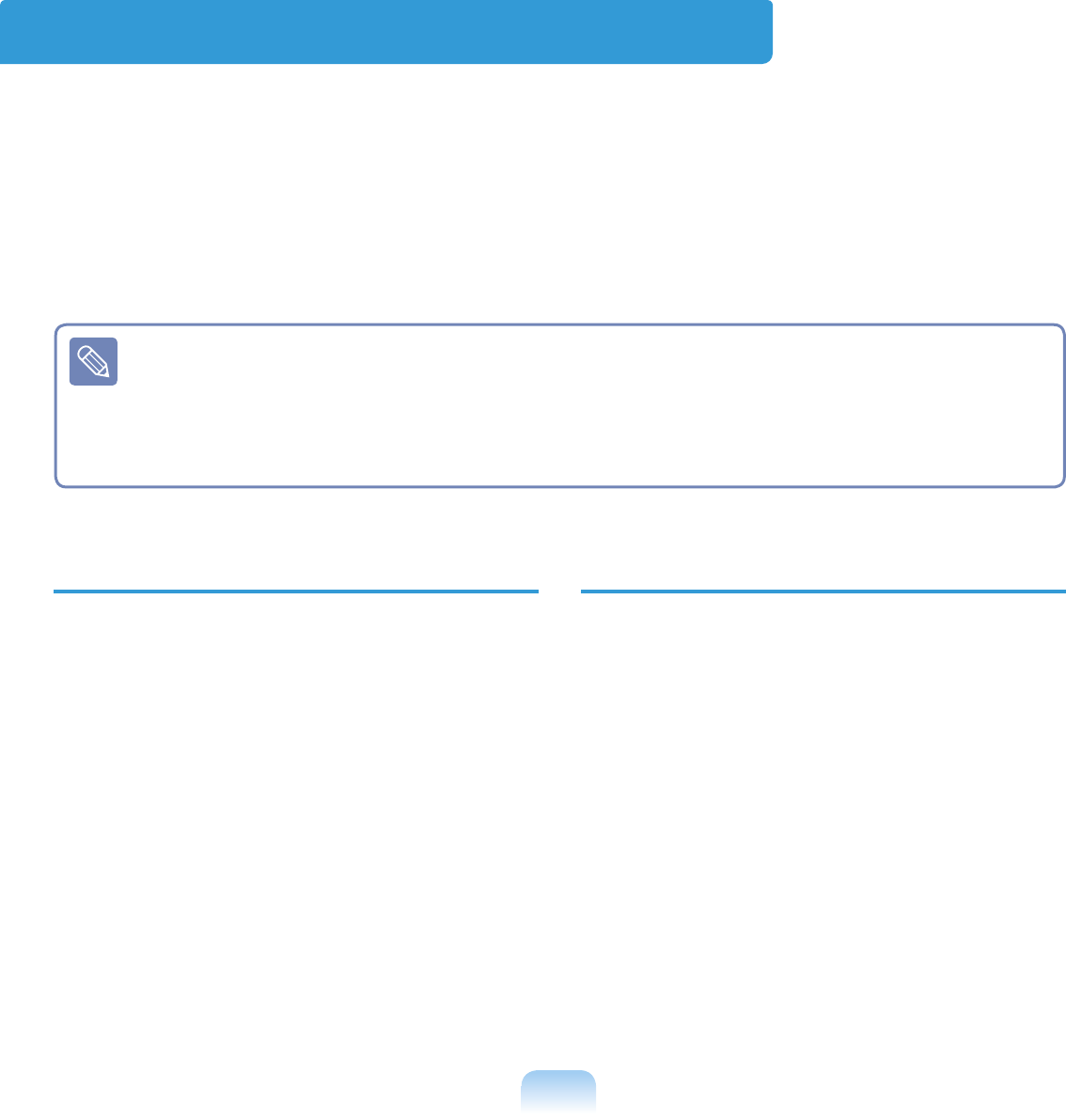
18
Proper Posture During Computer Use
Maintaining a proper posture during computer use is very important to prevent physical harm.
The following instructions are about maintaining a proper posture during computer use de-
veloped through human engineering. Please read and follow them carefully when using the
computer.
Otherwise, the probability of (RSI: Repetitive Strain Injury) from repeated operations may
increase and serious physical harm may be caused.
The instructions in this manual have been prepared so that they can be applied
within the coverage of general users. If the user is not included in the coverage, the
recommendation is to be applied according to the user’s needs.
Since this is commonly applied to Samsung Computers, some figures may differ
from actual ones.
Proper Posture
■ Do not use the computer on your lap or
close to your skin for a long time.
There is a danger of burns due to the high
temperature of the computer.
■ To use the computer while talking over
the telephone, use the ear-microphone
phone.
When using the computer while holding a
phone over your shoulder and talking on
the phone, your posture becomes bad.
■ Keep frequently used work items within an
easy working range (where you can reach
them with your hands easily).elf.
Eye Position
Keep a distance of at least 50cm between
the LCD and your eyes.
■ Adjust the height of the LCD screen so
that its top height is equal to or lower than
your eyes.
■ Avoid setting the LCD excessively bright.
■ Keep the LCD screen clean.
■ When wearing glasses, clean them before
using the computer.
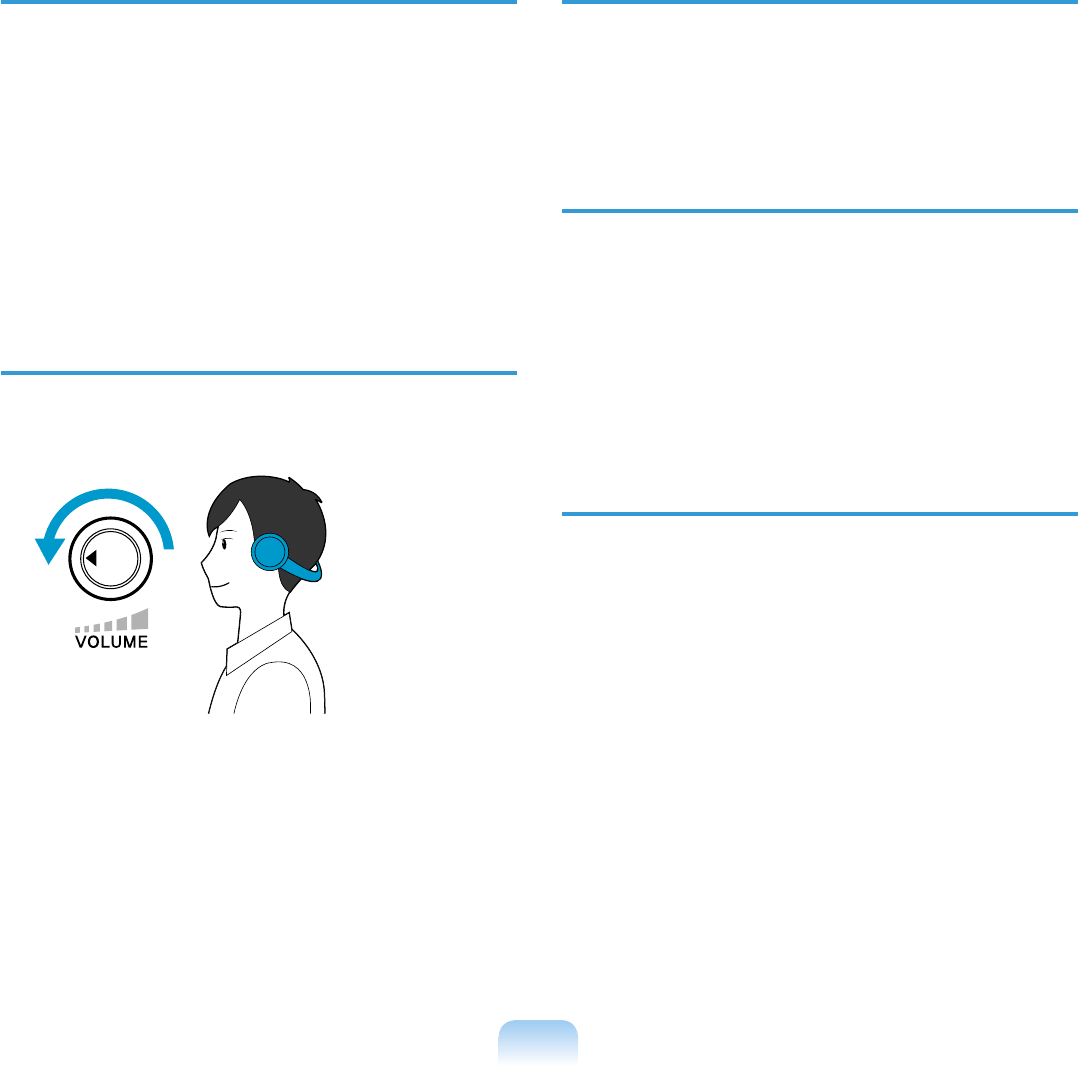
19
Hand Position
■ It is recommended to connect and use an
external keyboard and mouse when using
the computer for a long time.
■ Do not hold the Stylus Pen with excessive
force.
■ Do not press the touch screen with exces-
sive force.
Volume Control
(Headphones and Speakers)
Check your volume first to listen to mu-
sic.
Click your
volume!!
■ Check if the volume is too loud before us-
ing headphones.
■ Do not turn the volume to the maximum
level right from the start. Instead, start
the volume at a low level and increase it
slowly while listening to the sound.
■ It is not recommended using headphones
for long periods of time.
Use Time (Break Time)
■ Take a break for 10 minutes or more after
a 50-minute period when working for more
than one hour.
Illumination
■ Do not use the computer in dark locations.
The illumination level for computer use
must be as bright so for reading a book.
■ Indirect illumination is recommended. Use
a curtain to prevent reflection on the LCD
screen.
Operation Condition
■ Do not use the computer in hot and humid
locations.
■ Use the computer within the allowed tem-
perature and humidity range specified in
the User Guide.
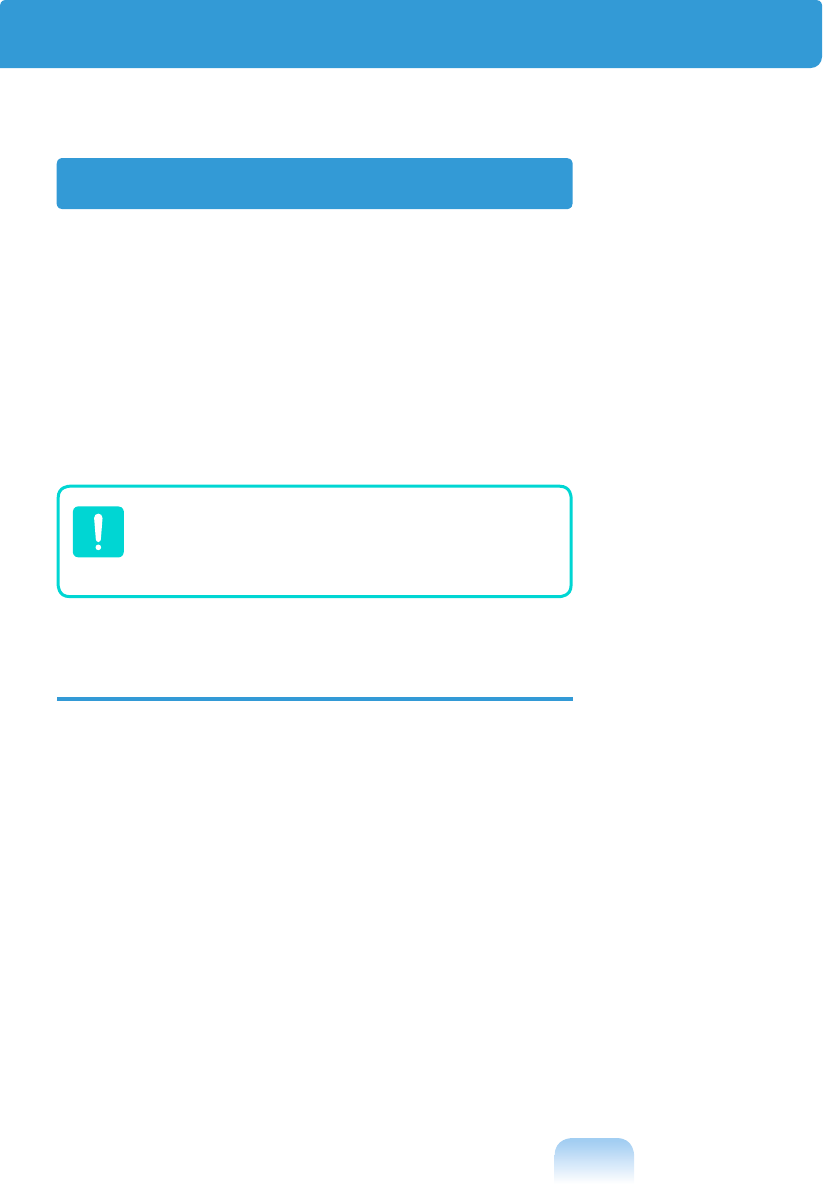
20
Your system is designed and tested to
meet the latest standards for safety of
information technology equipment. How-
ever, to ensure safe use of this product,
it is important that the safety instructions
marked on the product and in the docu-
mentation are followed.
Always follow these instructions to
help guard against personal injury
and damage to your system.
Setting Up your System
■ Read and follow all instructions marked
on the product and in the documentation
before you operate your system. Retain
all safety and operating instructions for
future use.
■ Do not use this product near water or a
heat source such as a radiator.
■ Set up the system on a stable work sur-
face.
■ The product should be operated only with
the type of power source indicated on the
rating label.
■ Ensure that the electrical outlet you are
using to power your equipment is easily
accessible in case of fire or short circuit.
■ If your computer has a voltage selector
switch, make sure that the switch is in the
proper posi-tion for your area.
■ Openings in the computer case are pro-
vided for ventilation. Do not block or cover
these openings. Make sure you provide
adequate space, at least 6 inches (15
cm), around the system for ventilation
when you set up your work area. Never
insert objects of any kind into the comput-
er ventilation openings.
■ Ensure that the fan vents on the bottom
of the casing are clear at all times. Do not
place the computer on a soft surface, do-
ing so will block the bottom vents.
■ If you use an extension cord with this sys-
tem, make sure that the total power rating
on the products plugged into the exten-
sion cord does not exceed the extension
cord power rating.
Important Safety Information
Safety instructions
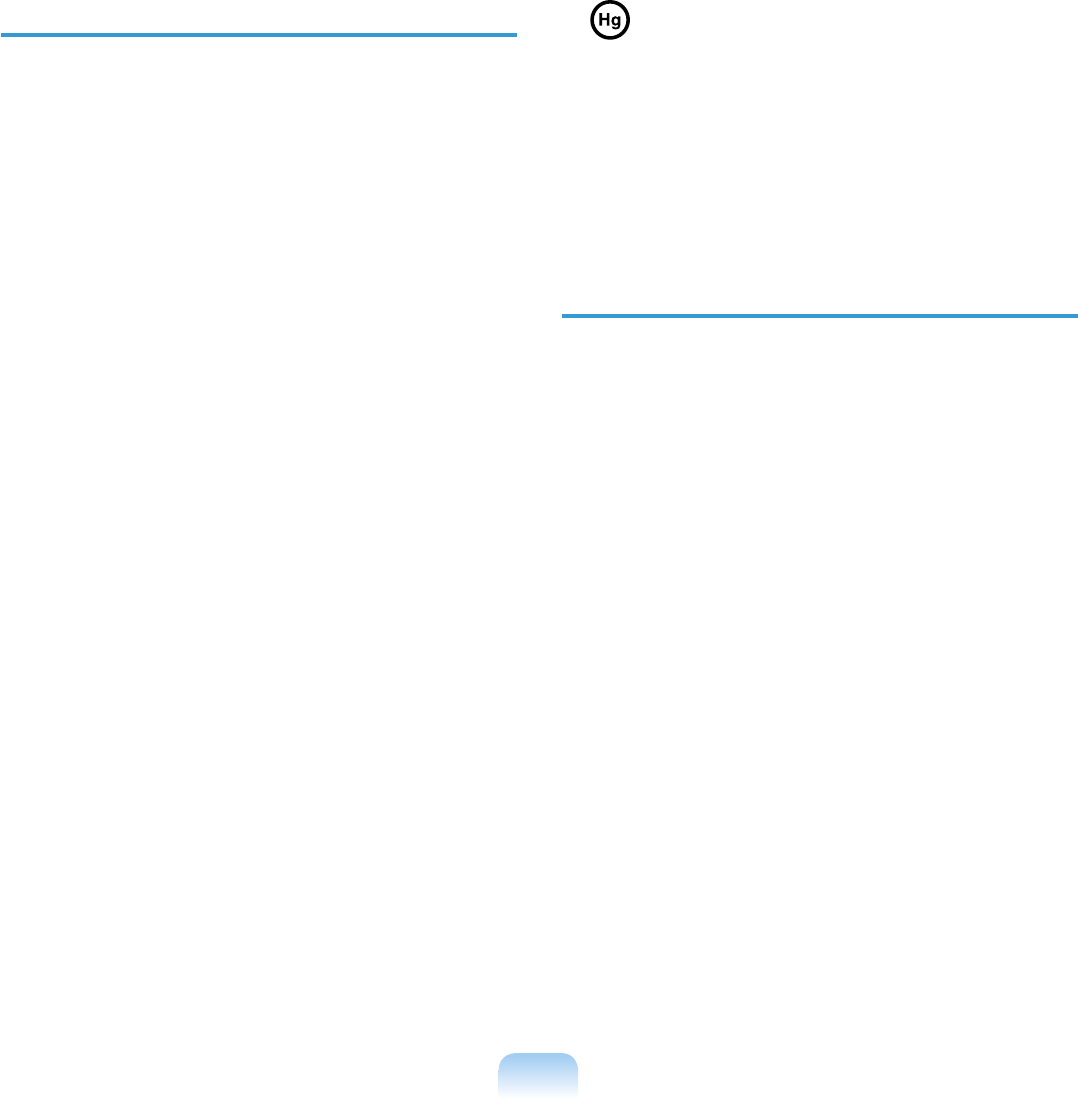
21
Care During Use
■ Do not walk on the power cord or allow
anything to rest on it.
■ Do not spill anything on the system. The
best way to avoid spills is to not eat or
drink near your system.
■ Some products have a replaceable CMOS
battery on the system board. There is
a danger of explosion if the CMOS bat-
tery is replaced incorrectly. Replace the
battery with the same or equivalent type
recommended by the manufacturer.
■ When the computer is turned off, a small
amount of electrical current still flows
through the computer. To avoid electrical
shock, always unplug all power cables,
remove the battery and modem cables
from the wall outlets before cleaning the
system.
■ Unplug the system from the wall outlet
and refer servicing to qualified personnel
if:
– The power cord or plug is damaged.
– Liquid has been spilled into the system.
– The system does not operate properly
when the operating instructions are fol-
lowed.
– The system was dropped or the casing
is damaged.
– The system performance changes.
■ LAMP(S) INSIDE THIS PRODUCT
CONTAIN MERCURY AND MUST BE
RECYCLED OR DISPOSED OF ACCORDING
TO LOCAL, STATE OR FEDERAL LAWS. For
details see lamprecycle.org, eise.org, or
call 1-800-Samsung.
The Instruction On
Safety Operation of NotePC
1 When installing and operating
devices please refer to safety require-
ments in the user guide.
2 Devices can be used only with the
equipment specified in the technical
specifications of the devices.
3 If any smell of burning or smoke
from the computer the unit should be
switched off and battery removed.
The unit should be checked by a
qualified technician before reuse.
4 Service and repair of devices should
be carried out by authorized service
centers.
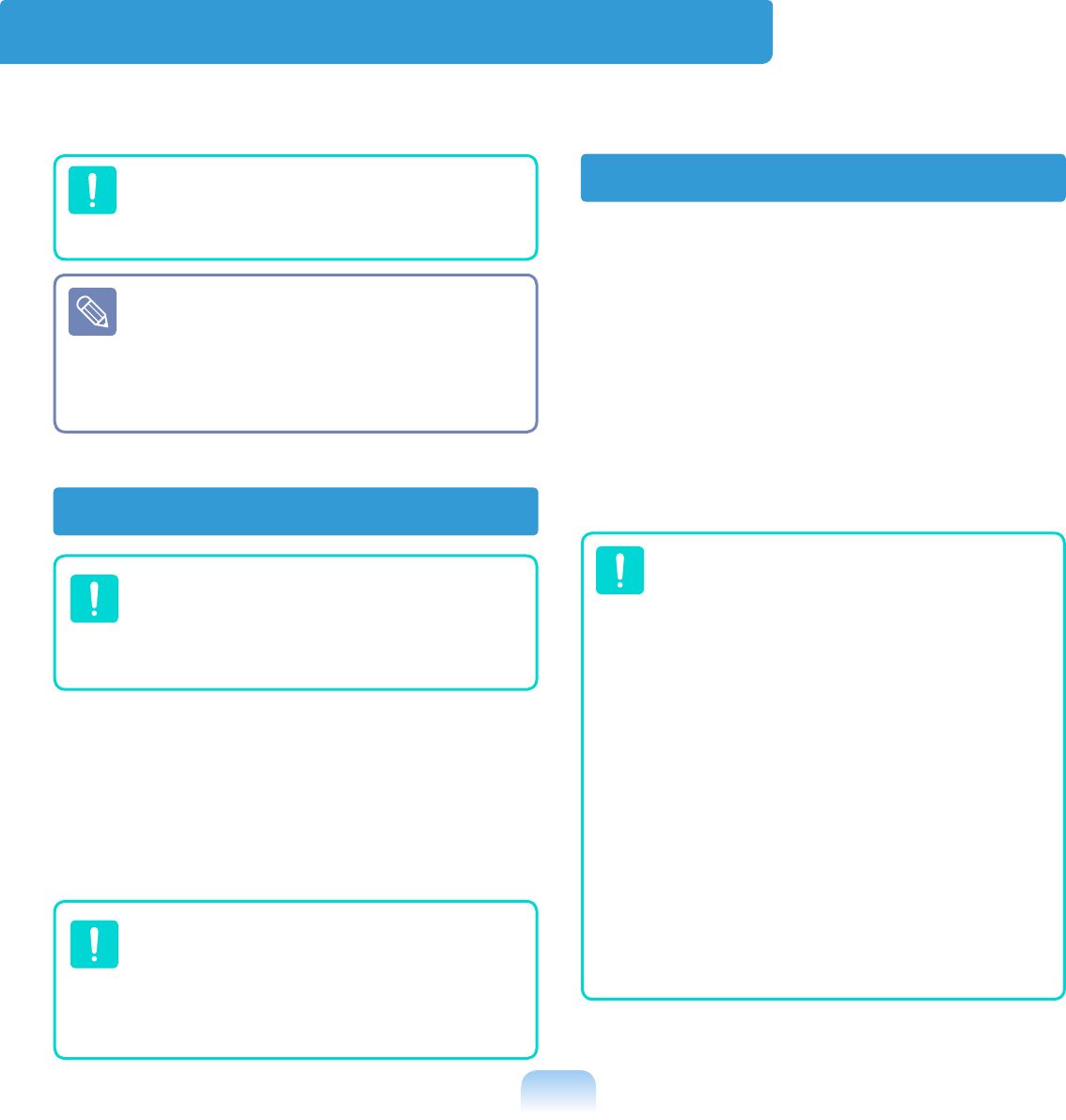
22
Do not put rechargeable batteries
or products powered by non-remov-
able rechargeable batteries in the
garbage.
Contact the Samsung Helpline for in-
formation on how to dispose of batter-
ies that you cannot use or recharge any
longer.
Follow all local regulations when dispos-
ing of old batteries.
THERE IS A RISK OF EXPLOSION
IF BATTERY IS REPLACED BY AN
INCORRECT TYPE. DISPOSE OF
USED BATTERIES ACCORDING TO
THE INSTRUCTIONS
Battery Disposal
All systems equipped with CD or DVD
drives comply with the appropriate safety
standards, including IEC 60825-1. The
laser devices in these components are
classified as “Class 1 Laser Products”
under a US Department of Health and
Human Services (DHHS) Radiation Per-
formance Standard. Should the unit ever
need servicing, contact an authorized
service location.
■ Laser Safety Note:
Use of controls or adjustments
or performance of procedures
other than those specified in this
manual may result in hazardous
radiation exposure. To prevent
exposure to laser beams, do not
try to open the enclosure of a CD
or DVD drive.
■ Class 1M laser radiation when
operating part is open.
Do not view directly with optical
instruments.
■ Class 3B invisible laser radiation
when open.
Avoid exposure to the beam.
Laser Safety
Replacement Parts and Accessories
Use only replacement parts and accessories recommended by manufacturer.
To reduce the risk of fire, use only
No. 26 AWG or larger telecommu-
nications line cord.
Do not use this product in areas
classified as hazardous. Such areas
include patient care areas of medi-
cal and dental facilities, oxygen rich
environments, or industrial areas.
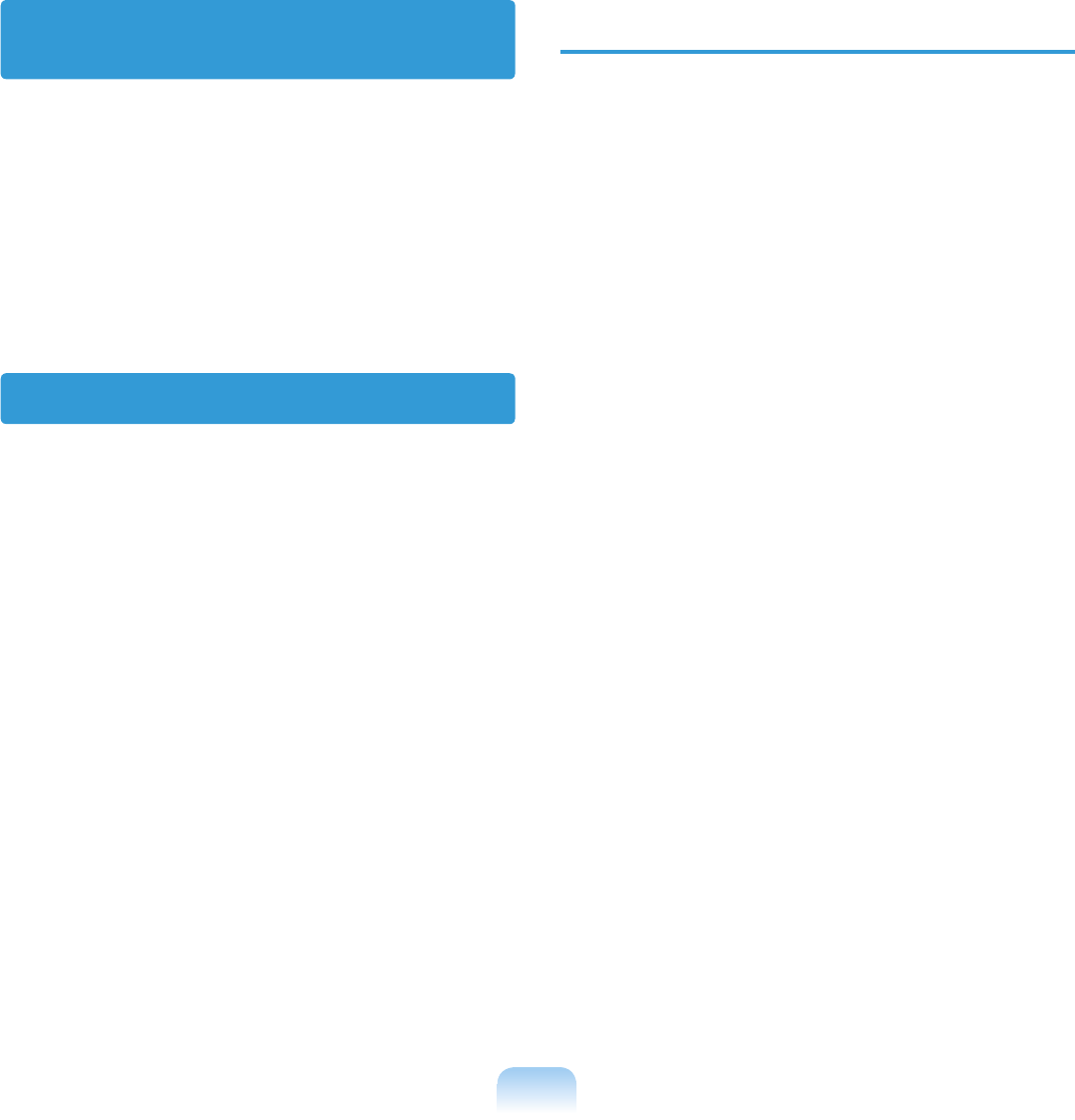
23
The socket-outlet shall be installed near
the equipment and shall be easily acces-
sible.
Do not unplug the power cord out by
pulling the cable only.
Connect and Disconnect
the AC adapter
The power cord set (wall plug, cable and
AC adapter plug) you received with your
computer meets the requirements for use
in the country where you purchased your
equipment.
Power cord sets for use in other coun-
tries must meet the requirements of the
country where you use the computer.
For more information on power cord set
requirements, contact your authorized
dealer, reseller, or service provider.
Power Cord Requirements
General Requirements
The requirements listed below are ap-
plicable to all countries:
■ The length of the power cord set must be
at least 6.00 feet (1.8m) and a maximum
of 9.75 feet (3.0m).
■ All power cord sets must be approved by
an acceptable accredited agency respon-
sible for evaluation in the country where
the power cord set will be used.
■ The power cord set must have a minimum
current capacity of 7 A and a nominal
voltage rating of 125 or 250 volts AC, as
required by each country’s power system.
■ The appliance coupler must meet the
mechanical configuration of an EN 60
320/IEC 320 Standard Sheet C7 connec-
tor, for mating with appliance inlet on the
computer.
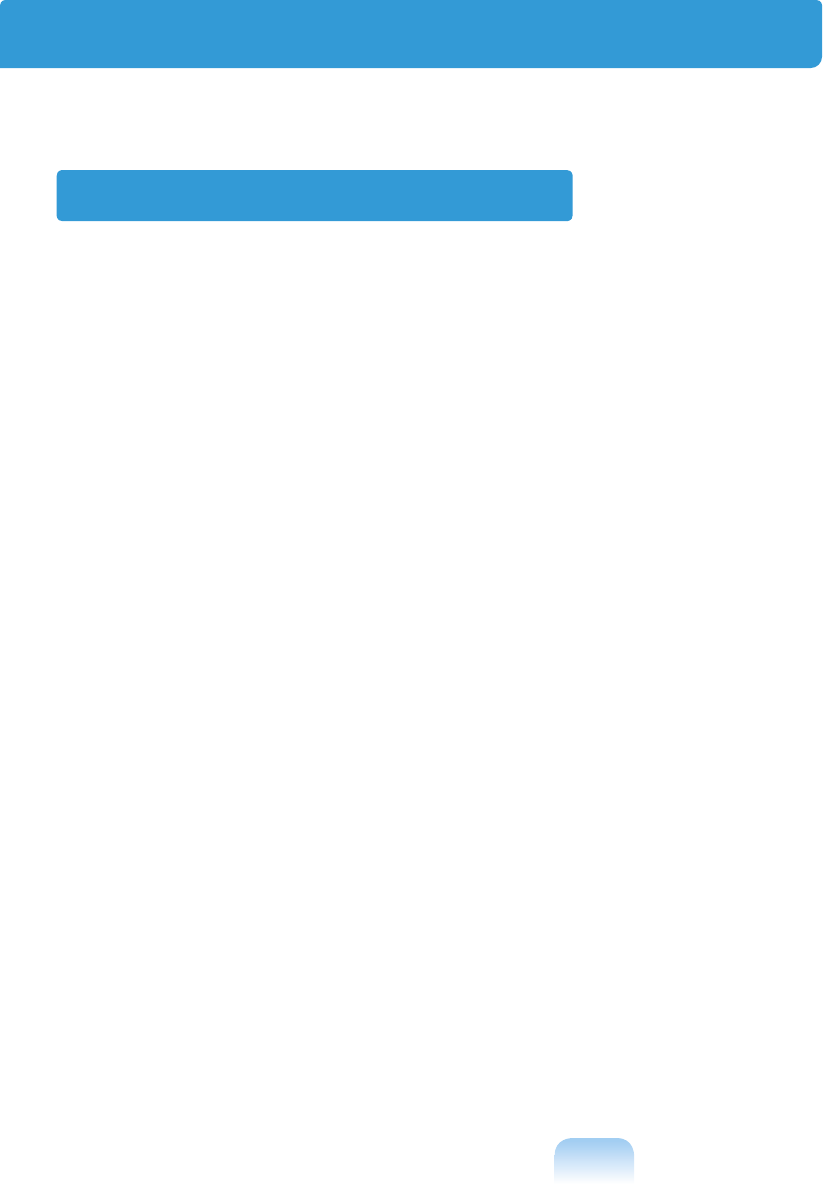
24
Regulatory Compliance Statements
Wireless Guidance
Low power, Radio LAN type devices (radio frequency (RF) wireless communication devices),
operating in the 2.4 GHz Band, may be present (embedded) in your notebook system. The
following section is a general overview of considerations while operating a wireless device.
Additional limitations, cautions, and concerns for specific countries are listed in the specific
country sections (or country group sections). The wireless devices in your system are only
qualified for use in the countries identified by the Radio Approval Marks on the system rating
label. If the country you will be using the wireless device in, is not listed, please contact your
local Radio Approval agency for requirements. Wireless devices are closely regulated and
use may not be allowed.
The RF field strength of the wireless device or devices that may be embedded in your note-
book are well below all international RF exposure limits as known at this time. Because the
wireless devices (which may be embedded into your notebook) emit less energy than is al-
lowed in radio frequency safety standards and recommendations, manufacturer believes
these devices are safe for use. Regardless of the power levels, care should be taken to mini-
mize human contact during normal operation.
As a general guideline, a separation of 20 cm (8 inches) between the wireless device and the
body, for use of a wireless device near the body (this does not include extremities) is typical.
This device should be used more than 20 cm (8 inches) from the body when wireless devices
are on and transmitting. (This Statement is not applicable to UMPC(Ultra Mobile PC) such as
PDA, Portable PC.)
This transmitter must not be collocated or operate in conjunction with any other antenna or
transmitter except the installed Bluetooth transmitter.
Some circumstances require restrictions on wireless devices. Examples of common restric-
tions are listed below:
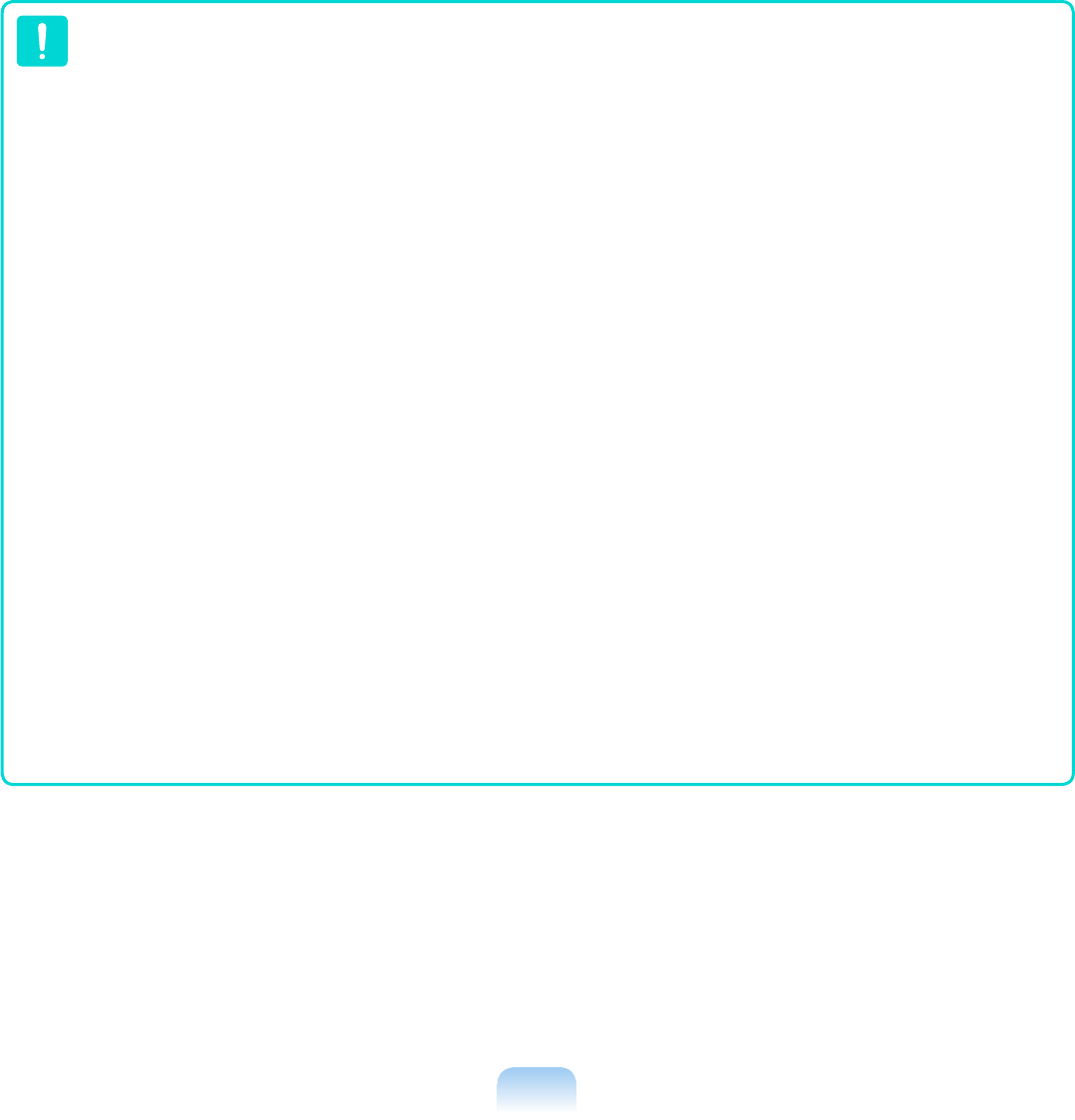
25
■ Radio frequency wireless communication can interfere with equipment on commer-
cial aircraft. Current aviation regulations require wireless devices to be turned off
while traveling in an airplane.
802.11B (also known as wireless Ethernet or Wifi) and Bluetooth communication
devices are examples of devices that provide wireless communication.
■ In environments where the risk of interference to other devices or services is harm-
ful or perceived as harmful, the option to use a wireless device may be restricted
or eliminated. Airports, Hospitals, and Oxygen or flammable gas laden atmo-
spheres are limited examples where use of wireless devices may be restricted or
eliminated. When in environments where you are uncertain of the sanction to use
wireless devices, ask the applicable authority for authorization prior to use or turn-
ing on the wireless device.
■ Every country has different restrictions on the use of wireless devices. Since your
system is equipped with a wireless device, when traveling between countries with
your system, check with the local Radio Approval authorities prior to any move or
trip for any restrictions on the use of a wireless device in the destination country.
■ If your system came equipped with an internal embedded wireless device, do not
operate the wireless device unless all covers and shields are in place and the sys-
tem is fully assembled.
■ Wireless devices are not user serviceable. Do not modify them in any way. Modi-
fication to a wireless device will void the authorization to use it. Please contact
manufacturer for service.
■ Only use drivers approved for the country in which the device will be used. See the
manufacturer System Restoration Kit, or contact manufacturer Technical Support
for additional information.
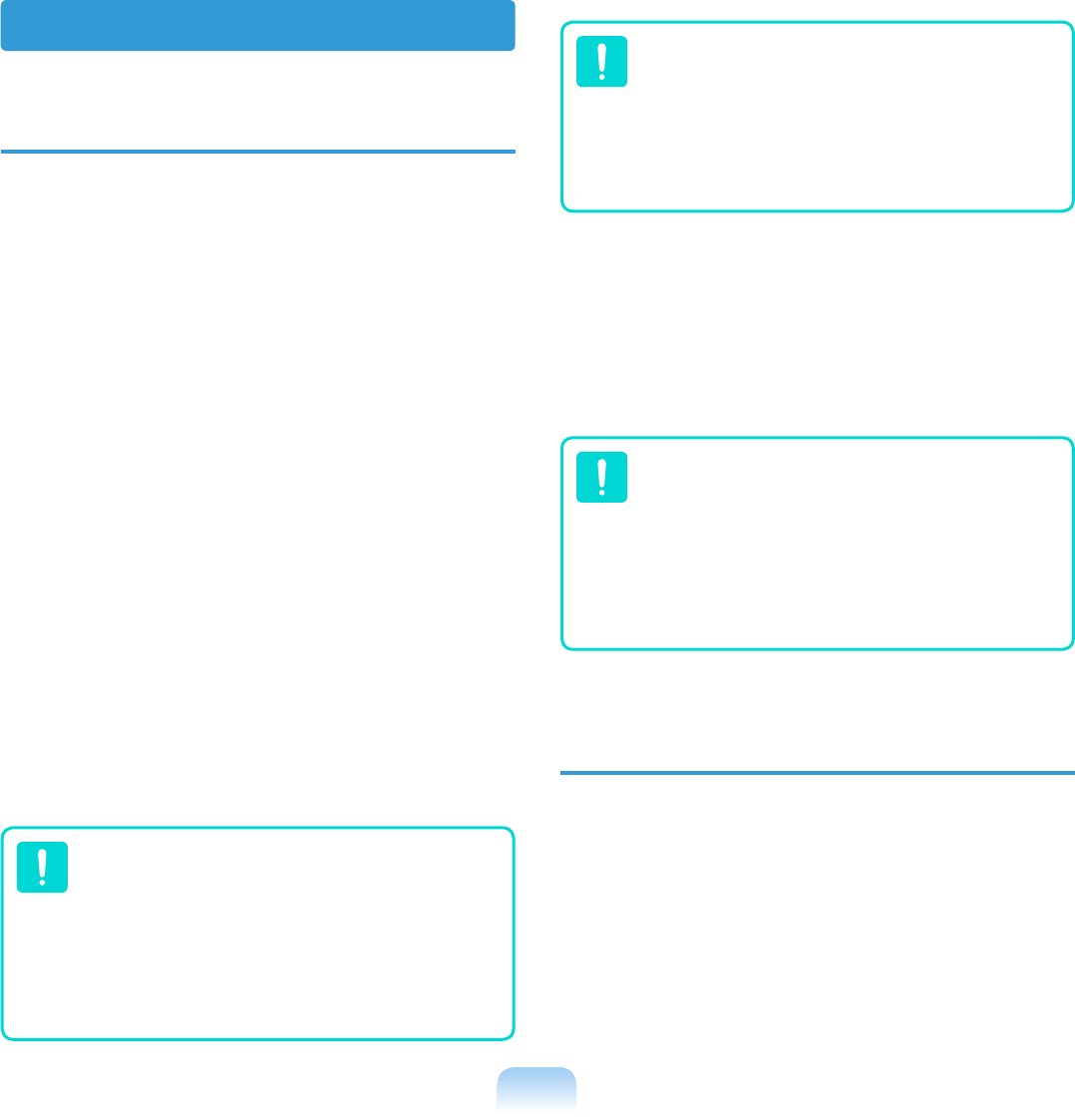
26
USA and Canada Safety
Requirements and Notices
Do not touch or move antenna while the unit is
transmitting or receiving.
Do not hold any component containing the radio
such that the antenna is very close or touching
any exposed parts of the body, especially the
face or eyes, while transmitting.
Do not operate the radio or attempt to transmit
data unless the antenna is connected; if not, the
radio may be damaged.
Use in specific environments:
The use of wireless devices in hazardous loca-
tions is limited by the constraints posed by the
safety directors of such environments.
The use of wireless devices on airplanes is
governed by the Federal Aviation Administration
(FAA).
The use of wireless devices in hospitals is re-
stricted to the limits set forth by each hospital.
Explosive Device Proximity Warning
Do not operate a portable transmitter
(such as a wireless network device)
near unshielded blasting caps or in an
explosive environment unless the de-
vice has been modified to be qualified
for such use.
United States of America Use On Aircraft Caution
Regulations of the FCC and FAA
prohibit airborne operation of radio-
frequency wireless devices because
their signals could interfere with critical
aircraft instruments.
Other Wireless Devices
Safety Notices for Other Devices in the Wire-
less Network: Refer to the documentation sup-
plied with wireless Ethernet adapters or other
devices in the wireless network.
The Part 15 radio device operates on
a non-interference basis with other
devices operating at this frequency.
Any changes or modification to said
product not expressly approved by
Intel could void the user’s authority to
operate this device.
Unintentional Emitter
per FCC Part 15
This device complies with Part 15 of the FCC
Rules. Operation is subject to the following two
conditions:(1) this device may not cause harm-
ful interference, and (2) this device must accept
any interference received, including interference
that may cause undesired operation.
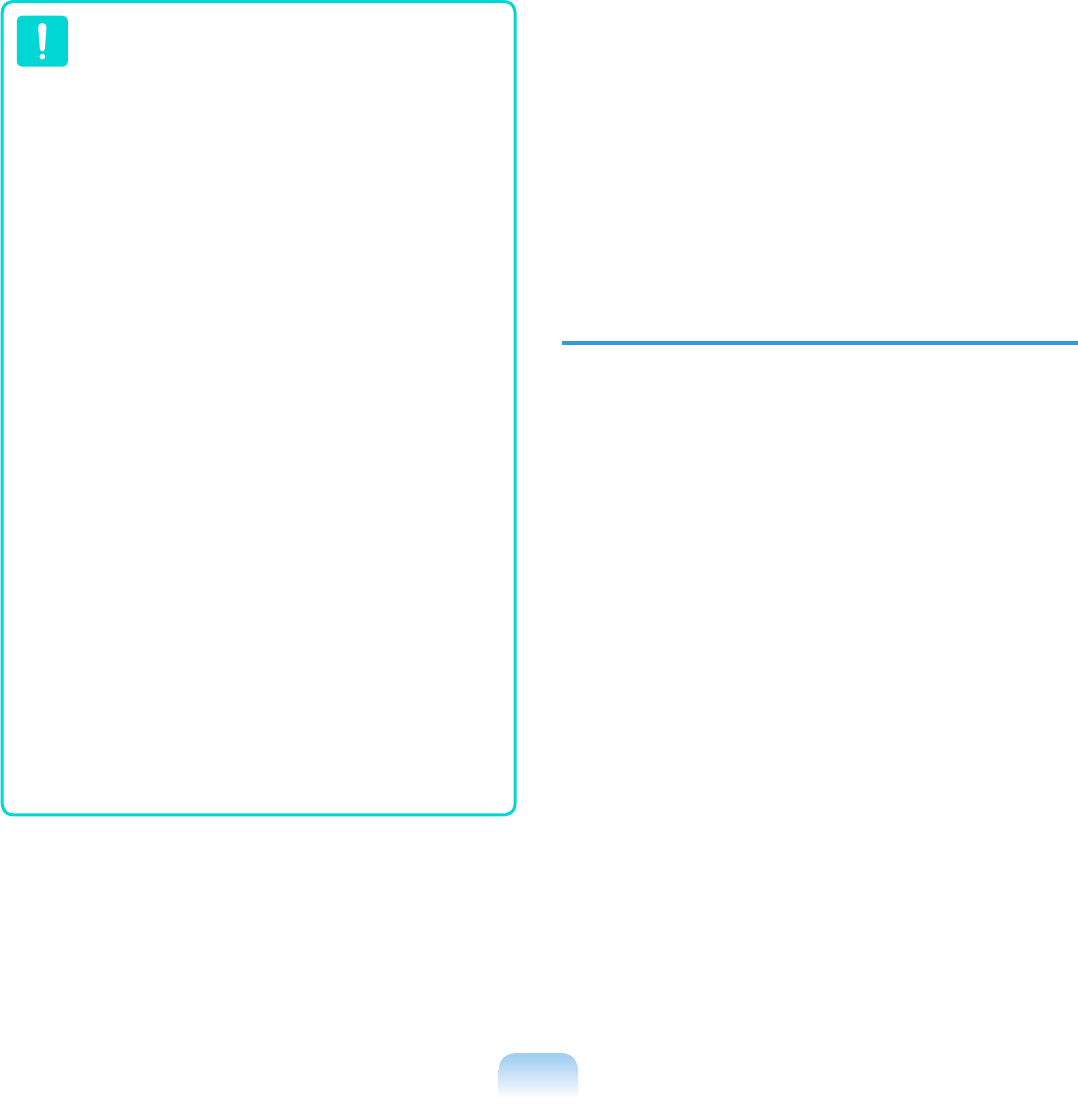
27
This equipment has been tested and
found to comply with the limits for a
Class B digital device pursuant to Part
15 of the FCC Rules. These limits are
designed to provide reasonable pro-
tection against harmful interference in
a residential installation. This equip-
ment generate uses and can radiate
radio frequency energy and if not
installed and used in accordance with
the instructions may cause harmful
interference will not occur in a particu-
lar installation. If this equipment does
cause harmful interference to radio
or television reception, which can be
determined by turning the equipment
off and on, the user is encouraged to
try to correct the interference by one or
more of the following measures:
■ Reorient or relocate the receiving
antenna.
■ Increase the separation between the
equipment and receiver.
■ Connect the equipment into an outlet
on a circuit different from that to
which the receiver is connected.
■ Consult the dealer or an experi-
enced radio/TV technician for help.
If necessary, the user should consult the dealer
or an experienced radio/television technician
for additional suggestions. The user may find
the following booklet helpful: “Something About
Interference.”
This is available at FCC local regional offices.
Our company is not responsible for any radio or
television interference caused by unauthorized
modifications of this equipment or the substitu-
tion or attachment of connecting cables and
equipment other than those specified by our
company. The correction will be the responsibil-
ity of the user. Use only shielded data cables
with this system.
Intentional emitter per FCC Part 15
Low power, Radio LAN type devices (radio fre-
quency (RF) wireless communication devices),
operating in the 2.4 GHz Band, may be pres-
ent (embedded) in your notebook system. This
section is only applicable if these devices are
present. Refer to the system label to verify the
presence of wireless devices.
Wireless devices that may be in your system
are only qualified for use in the United States of
America if an FCC ID number is on the system
label.
The FCC has set a general guideline of 20 cm
(8 inches) separation between the device and
the body, for use of a wireless device near the
body (this does not include extremities). This
device should be used more than 20 cm (8
inches) from the body when wireless devices
are on. The power output of the wireless device
(or devices), which may be embedded in your
notebook, is well below the RF exposure limits
as set by the FCC. (This Statement is not appli-
cable to UMPC(Ultra Mobile PC) such as PDA,
Portable PC.)
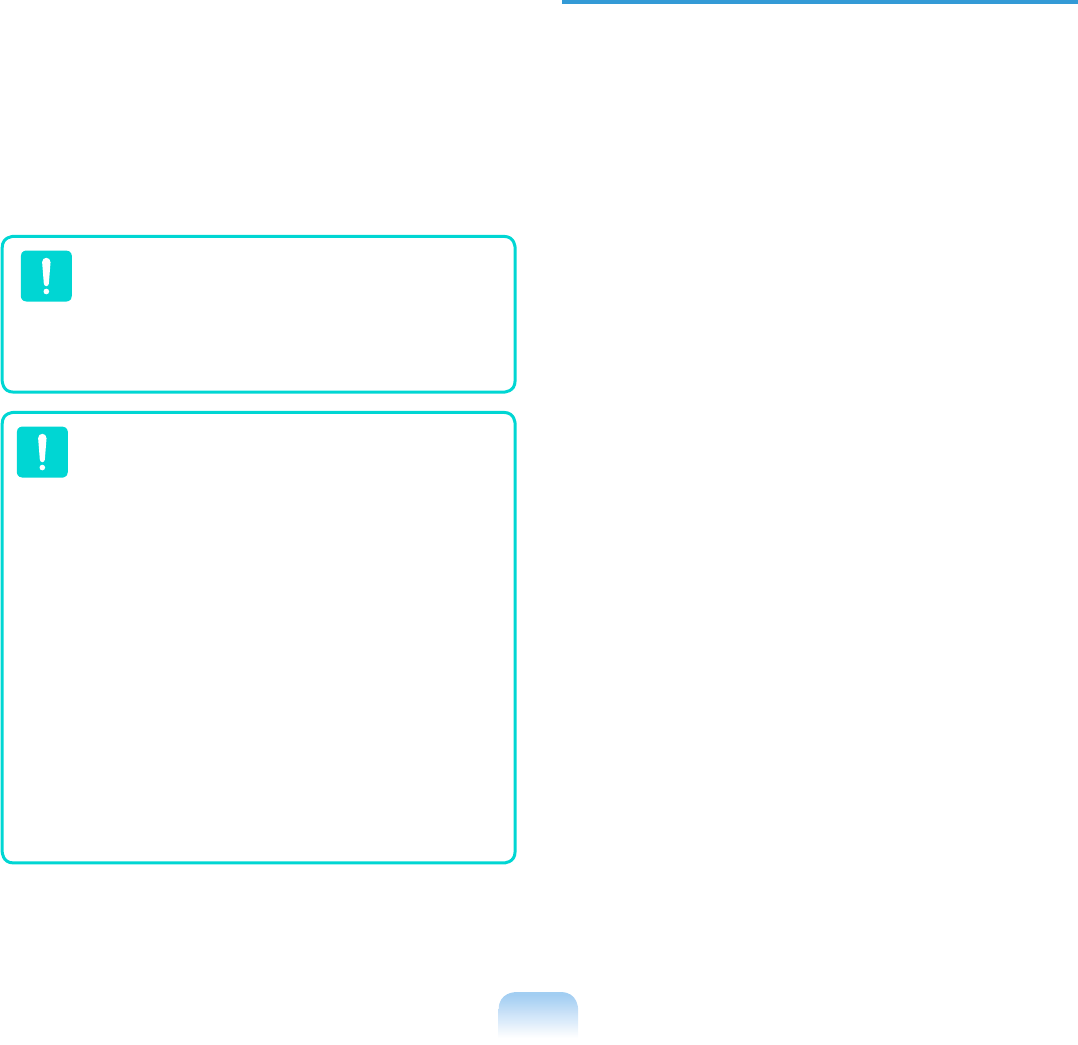
28
This transmitter must not be collocated or op-
erate in conjunction with any other antenna or
transmitter except the installed Bluetooth trans-
mitter.
Operation of this device is subject to the fol-
lowing two conditions: (1) This device may not
cause harmful interference, and (2) this device
must accept any interference received, including
interference that may cause undesired operation
of the device.
Wireless devices are not user service-
able. Do not modify them in any way.
Modification to a wireless device will
void the authorization to use it. Contact
manufacturer for service.
FCC Statement for Wireless LAN
use:
“While installing and operating this
transmitter and antenna combination
the radio frequency exposure limit of
1mW/cm2 may be exceeded at dis-
tances close to the antenna installed.
Therefore, the user must maintain
a minimum distance of 20cm from
the antenna at all times. This device
can not be colocated with another
transmitter and transmitting antenna.”
(This Statement is not applicable to
UMPC(Ultra Mobile PC) such as PDA,
Portable PC.)
FCC Part 68
(If fitted with a modem device.)
This equipment compiles with part of the FCC
rules. On the back of this equipment is a label
that contains, among other information, the
FCC registration number and ringer equivalence
number (REN) for this equipment. If requested,
this information must be provided to the tele-
phone company.
This equipment uses the following USOC jacks :
RJ11C.
An FCC compliant telephone cord and modular
plug is provided with this equipment. This equip-
ment is designed to be connected to the tele-
phone network or promises wiring using a com-
patible modular jack which is Part 68 compliant.
See Installation Instructions for details.
The REN is used to determine the quantity of
devices which may be connected to telephone
line. Excessive RENs on the telephone line may
result in the devices not ringing in response to
an incoming call. In most, but not all areas, the
sum of RENs should not exceed five (5.0). To
be certain of the number of devices that may
be connected to a line, as determined by total
RENs, contact the local telephone company
to determine the maximum REN for the calling
area.
If the terminal equipment causes harm to the
telephone network, the Telephone Company will
notify you in advance that temporary discontinu-
ance of service may be required. But if advance
notice is not practical, the telephone company
will notify the customer as soon as possible.
Also, you will be advised of your right to file a
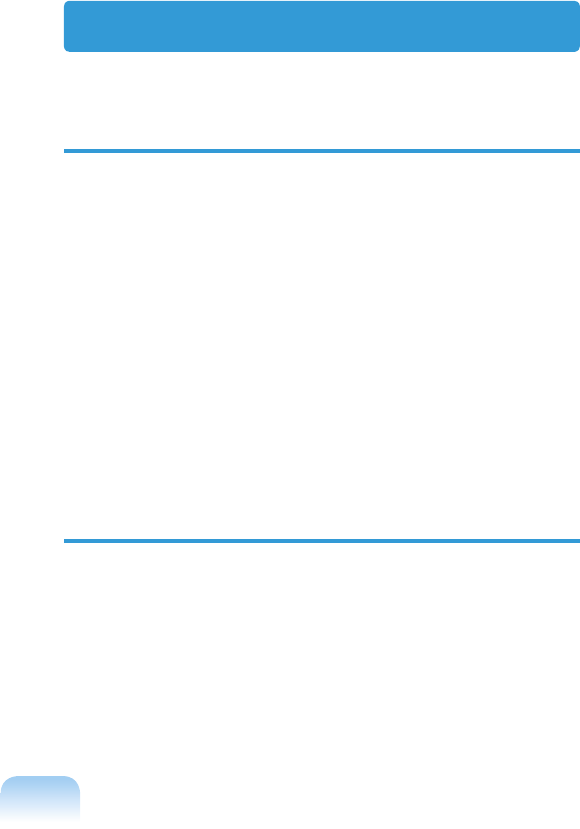
29
complaint with the FCC if you believe it is nec-
essary.
The telephone company may make changes
in its facilities, equipment, operations, or pro-
cedures that could affect the operation of the
equipment. If this happens, the telephone com-
pany will provide advanced notice in order for
you to make necessary modifications to main-
tain uninterrupted service.
If trouble is experienced with this equipment
(Modem) for repair or warranty information,
please contact your local distributor. If the equip-
ment is causing harm to the telephone network,
the telephone company may request that you
disconnect the equipment until the problem is
resolved.
The user must use the accessories and cables
supplied by the manufacturer to get optimum
performance from the product.
No repairs may be done by the customer.
This equipment cannot be used on public coin
phone service provided by the telephone com-
pany. Connection to party line service is subject
to state tariffs.
The Telephone Consumer Protection Act of
1991 makes it unlawful for any person to use a
computer or other electronic device, including
fax machines, to send any message unless such
message clearly contains in a margin at the top
or bottom of each transmitted page or on the
first page of the transmission, the date and time
it is sent and an identification of the business or
other entity, or other individual sending the mes-
sage and the telephone number of the sending
machine or such business, other entity, or indi-
Canada
Unintentional Emitter per ICES-003
This digital apparatus does not exceed the
Class B limits for radio noise emissions from
digital apparatus as set out in the radio interfer-
ence regulations of Industry Canada.
Le présent appareil numérique n’émet pas de
bruits radioélectriques dépassant les limitesap-
plicables aux appareils numériques de Classe
B prescrites dans le règlement sur le brouillage
radioélectrique édicté par Industrie Canada.
Intentional Emitter per RSS 210
Low power, Radio LAN type devices (radio fre-
quency (RF) wireless communication devices),
operating in the 2.4 GHz Band, may be pres-
ent (embedded) in your notebook system. This
section is only applicable if these devices are
present. Refer to the system label to verify the
presence of wireless devices.
vidual. (The telephone number provided may not
be any number for which charges exceed local
or long-distance transmission charges.)
In order to program this information into your fax
machine, refer to your communications software
user manual.
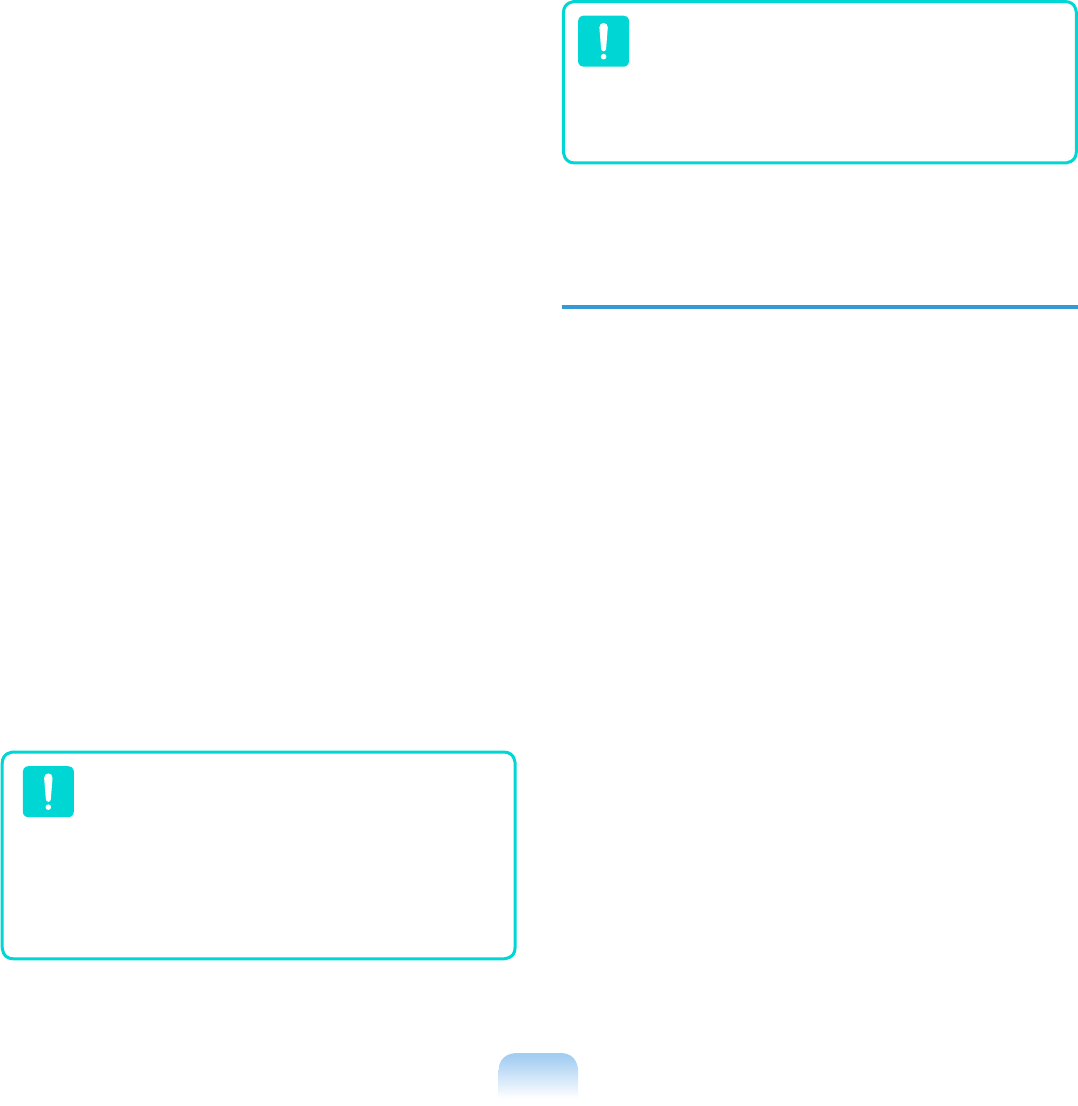
30
Wireless devices that may be in your system are
only qualified for use in Canada if an Industry
Canada ID number is on the system label.
As a general guideline, a separation of 20 cm
(8 inches) between the wireless device and the
body, for use of a wireless device near the body
(this does not include extremities) is typical.
This device should be used more than 20 cm
(8 inches) from the body when wireless devices
are on.
The power output of the wireless device (or
devices), which may be embedded in your note-
book, is well below the RF exposure limits as set
by Industry Canada.
This transmitter must not be collocated or op-
erate in conjunction with any other antenna or
transmitter except the installed Bluetooth trans-
mitter.
Operation of this device is subject to the fol-
lowing two conditions: (1) This device may not
cause harmful interference, and (2) this device
must accept any interference received, including
interference that may cause undesired operation
of the device.
To prevent radio interference to li-
censed service, this device is intended
to be operated indoors and away from
windows to provide maximum shield-
ing. Equipment (or its transmit anten-
na) that is installed outdoors is subject
to licensing.
Wireless devices are not user service-
able. Do not modify them in any way.
Modification to a wireless device will
void the authorization to use it. Contact
manufacturer for service.
Telecommunications per DOC no-
tice (for products fitted with an IC-
compliant modem)
The Industry Canada label identifies certified
equipment. This certification means that the
equipment meets certain telecommunications
network protective, operation, and safety re-
quirements. The Department does not guar-
antee the equipment will operate to the users’
satisfaction.
Before installing this equipment, users should
make sure that it is permissible to be connected
to the facilities of the local telecommunications
company. The equipment must also be installed
using an acceptable method of connection. In
some cases, the inside wiring associated with a
single-line individual service may be extended
by means of a certified connector assembly. The
customer should be aware that compliance with
the above conditions may not prevent degrada-
tion of service in some situations.
Repairs to certified equipment should be made
by an authorized Canadian maintenance facility
designated by the supplier. Any repairs or altera-
tions made by the user to this equipment, or
equipment malfunctions, may give the telecom-
munications company cause to request the user
to disconnect the equipment.
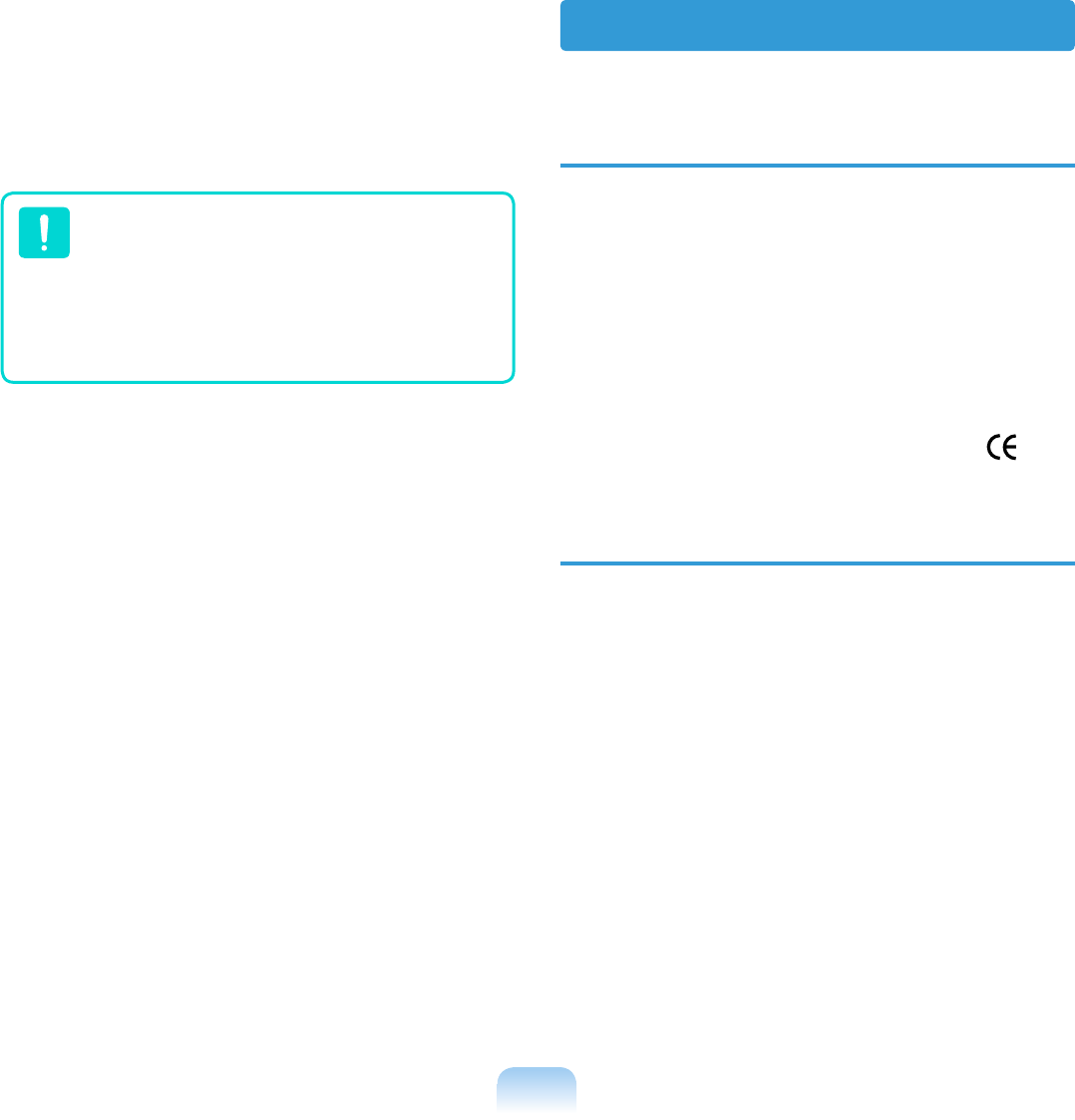
31
European Union CE Marking
and Compliance Notices
Products intended for sale within the Euro-
pean Union are marked with the Conformité
Européene (CE) Marking, which indicates
compliance with the applicable Directives
and European standards and amendments
identified below. This equipment also carries
the Class 2 identifier.
The following information is only applicable
to systems labeled with the CE mark .
European Directives
This Information Technology Equipment has
been tested and found to comply with the follow-
ing European directives:
■ EMC Directive 89/336/EEC with amending
directives 92/31/EEC & 93/68/EEC as per
– EN 55022 Class B
– EN 61000-3-2
– EN 61000-3-3
– EN 55024
■ Low Voltage Directive (Safety) 73/23/EEC as
per EN 60950(A1/A2/A3/A4/A11)
■ Radio and Telecom Terminal Equipment Di-
rective 199/5/EC as per
– CTR21 (if fitted with a modem device)
European Union
Users should make sure, for their own protec-
tion, that the electrical ground connections of the
power utility, telephone lines, and internal metallic
water pipe system, if present, are connected to-
gether. This precaution may be particularly impor-
tant in rural areas.
To avoid electrical shock or equip-
ment malfunction do not attempt to
make electrical ground connections
by yourself. Contact the appropriate
inspection authority or an electrician,
as appropriate.
The Ringer Equivalence Number (REN) as-
signed to each terminal device provides an indica-
tion of the maximum number of terminals allowed
to be connected to a telephone interface. The ter-
mination on an interface may consist of any com-
bination of devices subject only to the requirement
that the sum of the Ringer Equivalence Numbers
of all the devices does not exceed 5.
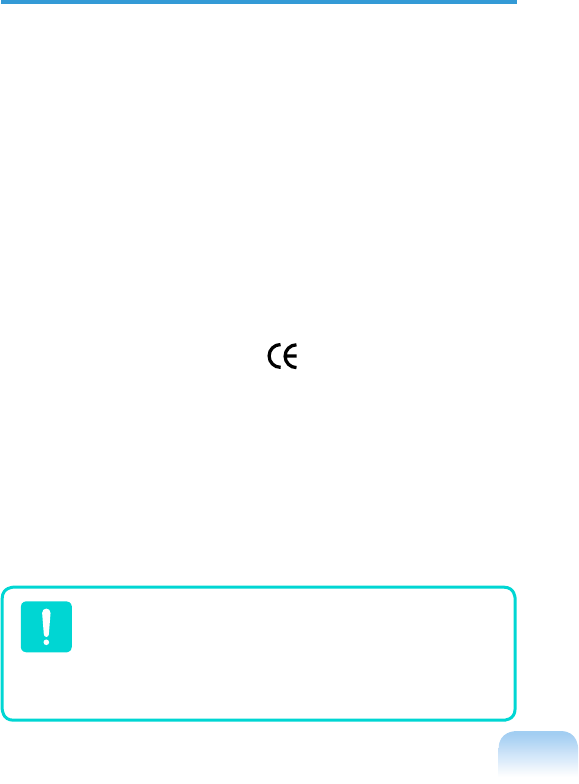
32
– ETS 300 328 (if fitted with a 2.4 GHz band
embedded wireless device)
– ETS 301 489-1 (if fitted with a 2.4 GHz band
embedded wireless device)
– ETS 301 489-17 (if fitted with a 2.4 GHz
band embedded wireless device)
European Radio Approval
Information (for products fitted with
EU-approved radio devices)
This Product is a Notebook computer; low
power, Radio LAN type devices (radio frequency
(RF) wireless communication devices), op-
erating in the 2.4 GHz band, may be present
(embedded) in your notebook system which is
intended for home or office use. This section
is only applicable if these devices are present.
Refer to the system label to verify the presence
of wireless devices.
Wireless devices that may be in your system are
only qualified for use in the European Union or
associated areas if a CE mark with a Notified
Body Registration Number and the Alert Symbol
is on the system label.
The power output of the wireless device or
devices that may be embedded in you notebook
is well below the RF exposure limits as set by
the European Commission through the R&TTE
directive.
See 802.11b and 802.11g restrictions
for specific countries or regions within
countries under the heading “Europe-
an Economic Area Restrictions” below.
Translated Statements of Compliance
[English]
This product follows the provisions of the Euro-
pean Directive 1999/5/EC.
[Danish]
Dette produkt er i overensstemmelse med det
europæiske direktiv 1999/5/EC
[Dutch]
Dit product is in navolging van de bepalingen
van Europees Directief 1999/5/EC.
[Finnish]
Tämä tuote noudattaa EU-direktiivin 1999/5/EC
määräyksiä.
[French]
Ce produit est conforme aux exigences de la
Directive Européenne 1999/5/EC.
[German]
Dieses Produkt entspricht den Bestimmungen
der Europäischen Richtlinie 1999/5/EC
[Greek]
Το προϊόν αυτό πληροί τις προβλέψεις της
Ευρωπαϊκής Οδηγίας 1999/5/ΕC.
[Icelandic]
Þessi vara stenst reglugerð Evrópska Efnahags
Bandalagsins númer 1999/5/EC
[Italian]
Questo prodotto è conforme alla Direttiva Euro-
pea 1999/5/EC.
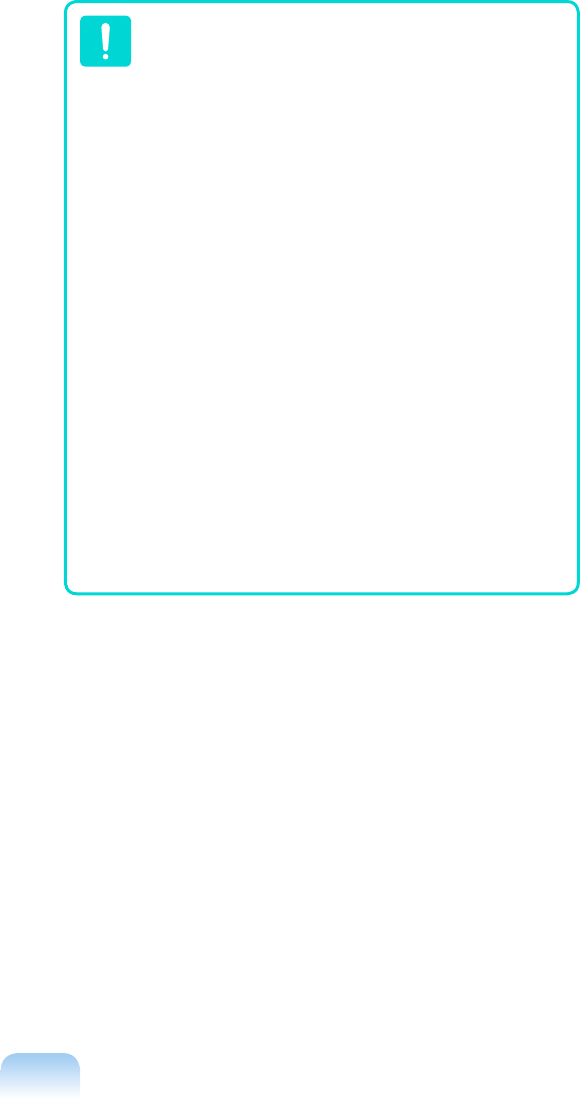
33
[Norwegian]
Dette produktet er i henhold til bestemmelsene i
det europeiske direktivet 1999/5/EC.
[Portuguese]
Este produto cumpre com as normas da Diretiva
Européia 1999/5/EC.
[Spanish]
Este producto cumple con las normas del Direc-
tivo Europeo 1999/5/EC.
[Swedish]
Denna produkt har tillverkats i enlighet med EG-
direktiv 1999/5/EC.
Translated Statements of Compliance
Local Restriction of 802.11b/802.11g Radio
Usage
[Note to integrator: The following statements on
local restrictions must be published in all end-
user documentation provided with the system
or product incorporating the Intel PRO/Wireless
2200BG Network Connection product.]
Due to the fact that the frequencies
used by 802.11b/802.11g wireless
LAN devices may not yet be harmo-
nized in all countries, 802.11b/802.11g
products are designed for use only in
specific countries or regions, and are
not allowed to be operated in countries
or regions other than those of desig-
nated use.
As a user of these products, you are
responsible for ensuring that the prod-
ucts are used only in the countries or
regions for which they were intended
and for verifying that they are con-
figured with the correct selection of
frequency and channel for the country
or region of use. Any deviation from
permissible settings and restrictions in
the country or region of use could be
an infringement of local law and may
be punished as such.
The European variant is intended for use
throughout the European Economic Area. How-
ever, authorization for use is further restricted in
particular countries or regions within countries,
as follows:
General
European standards dictate maximum radiated
transmit power of 100 mW effective isotropic
radiated power (EIRP) and the frequency range
2400 – 2483.5 MHz.
Belgium
The product may be used outdoors, but for out-
door transmissions over a distance of 300m or
more, a license from the BIPT is required.
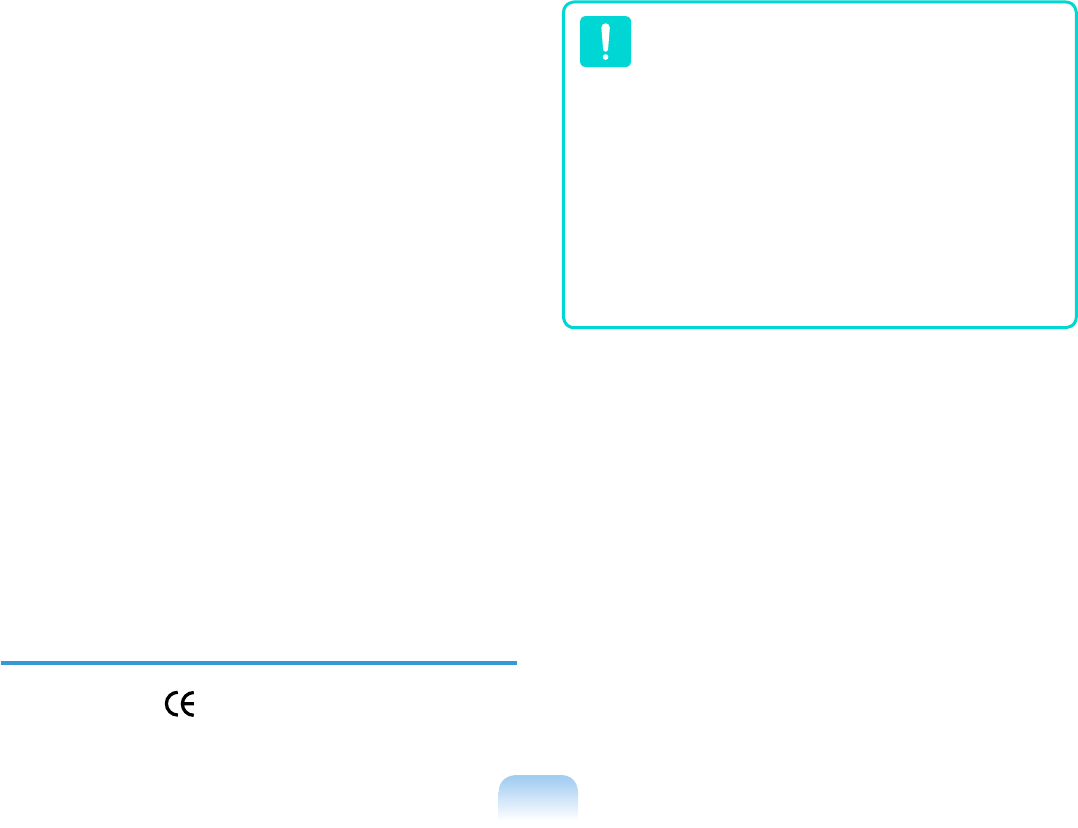
34
This restriction should be indicated in the manu-
al as follows:
Dans le cas d’une utilisation privée, à l’extérieur
d’un bâtiment, au-dessus d’un espace public,
aucun enregistrement n’est nécessaire pour une
distance de moins de 300m. Pour une distance
supérieure à 300m un enregistrement auprès de
l’IBPT est requise. Pour une utilisation publique
à l’extérieur de bâtiments, une licence de l’IBPT
est requise. Pour les enregistrements et licenc-
es, veuillez contacter l’IBPT.
France
For Metropolitan departments:
2.400 - 2.4835 GHz for indoor use.
2.400 -2.454 GHz (channels 1 to 7) for outdoor
use.
For Guadeloupe, Martinique, St Pierre et Mique-
lon, Mayotte:
2.400 - 2.4835 GHz for indoor and outdoor use.
For Reunion, Guyane:
2.400 - 2.4835 GHz for indoor use.
2.420 - 2.4835 GHz for outdoor use (channels 5
to 13)
European Telecommunication
Information (for products fitted with
EU-approved modems)
Marking by the symbol indicates compliance
of this equipment to the Radio and Telecom
Terminal Equipment Directive 1999/5/EC. Such
marking is indicative that this equipment meets
or exceeds the following technical standards:
CTR 21 – Attachment requirements for pan-Eu-
ropean approval for connection to the analogue
Public Switched Telephone Networks (PSTNs)
of TE (excluding TE supporting voice telephony
services) in which network addressing, if provid-
ed, is by means of Dual Tone Multi-Frequency
(DTMF) signaling.
Although this equipment can use ei-
ther loop disconnect (pulse) or DTMF
(tone) signaling, only the performance
of the DTMF signaling is subject to
regulatory requirements for correct
operation.
It is therefore strongly recommended
that the equipment is set to use DTMF
signaling for access to public or private
emergency services. DTMF signaling
also provides faster call setup.
This equipment has been approved to Council
Decision 98/482/EEC—“CTR 21” for Pan-Eu-
ropean single terminal connection to the Public
Switched Telephone Network (PSTN).
However, due to differences between the indi-
vidual PSTNs provided in different countries,
the approval does not, of itself, give an uncon-
ditional assurance of successful operation on
every PSTN termination point. In the event of
problems, you should contact manufacturer
Technical Support.
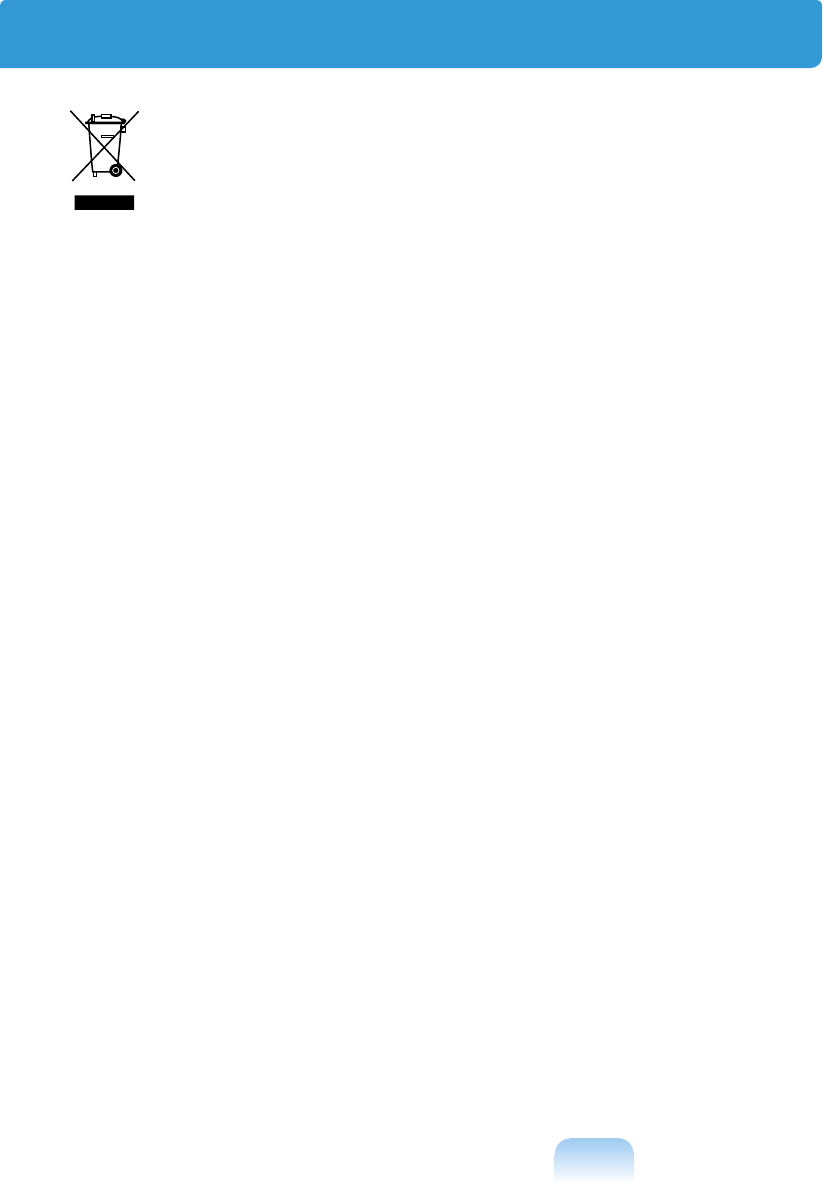
35
WEEE SYMBOL INFORMATION
Correct Disposal of This Product
(Waste Electrical & Electronic Equipment)
(Applicable in the European Union and other European countries with separate collec-
tion systems)
This marking shown on the product or its literature, indicates that it should not be disposed
with other household wastes at the end of its working life. To prevent possible harm to the
environment or human health from uncontrolled waste disposal, please separate this from
other types of wastes and recycle it responsibly to promote the sustainable reuse of material
resources.
Household users should contact either the retailer where they purchased this product, or their
local government office, for details of where and how they can take this item for environmen-
tally safe recycling.
Business users should contact their supplier and check the terms and conditions of the pur-
chase contract. This product should not be mixed with other commercial wastes for disposal.
CALIFORNIA USA ONLY
This Perchlorate warning applies only to primary CR (Maganese Dioxide) Lithium coin cells in
the product sold or distributed ONLY in California USA.
“Perchlorate Material- special handling may apply, See www.dtsc.ca.gov/hazardouswaste/
perchlorate.”
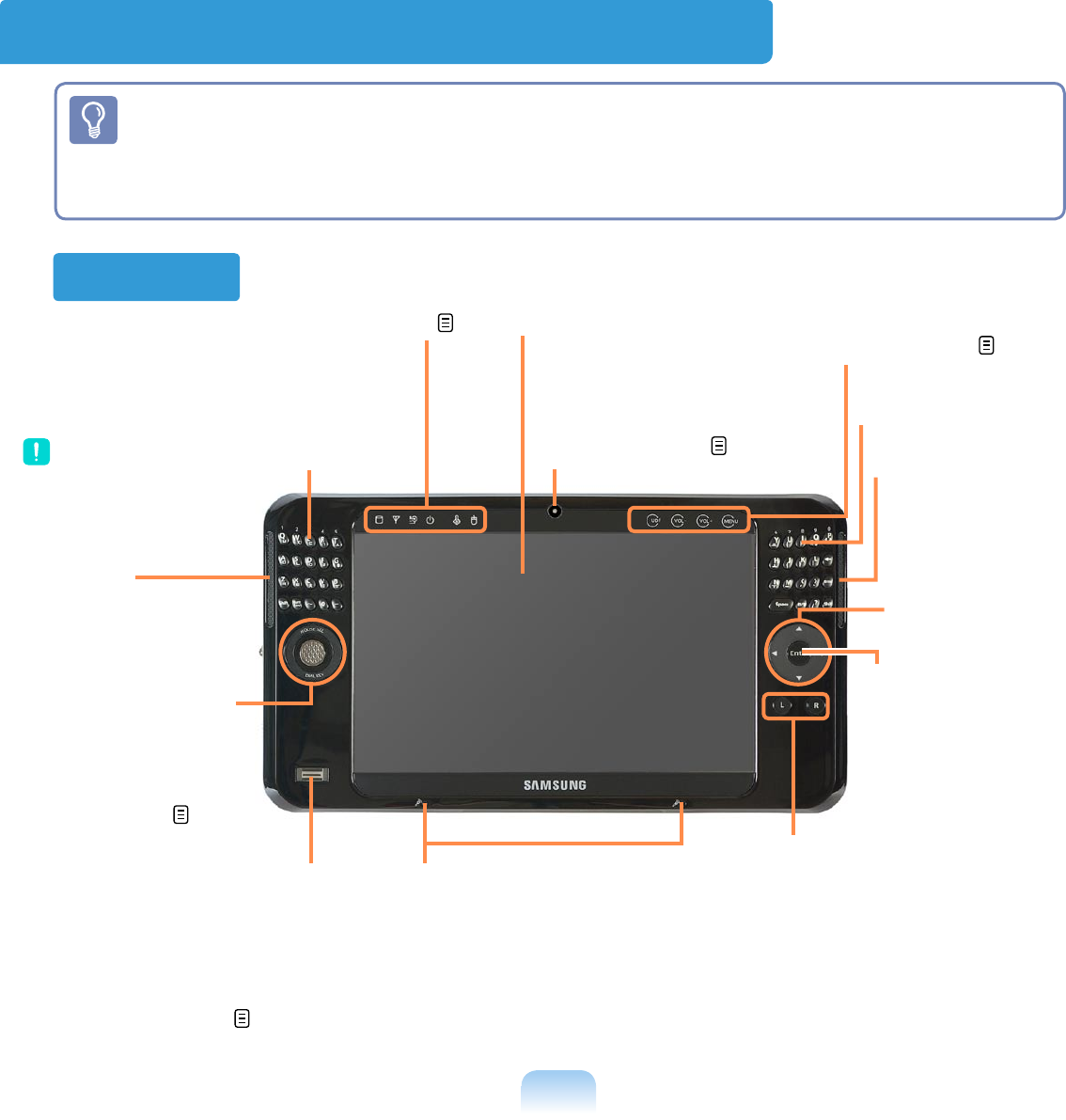
36
Overview
Front View
■ *The items marked with this symbol are optional items which may be changed or
may not be provided depending on the computer model.
■ The actual color and appearance of the computer may differ from the pictures used
in this guide.
Fingerprint sensor *
Using this sensor, you can use the
fingerprint identification function.
You can use it to identify whether
a fingerprint is registered by plac-
ing a finger over it. p.143
User-Defined
Button
You can config-
ure this button to
launch a frequently
used program.
Array Microphone
The microphone used to
make a sound recording.
LCD
Displays the computer
screen.
Status Indicators
Shows the computer
operating status. p.37
Speaker
Generates sound
from the computer.
Keypad
Using the Keypad, users can
enter letters or numbers directly.
Avoid dropping water over
the keypad.
Touch Sensor Button
You can configure func-
tions by lightly touching it
with your finger. p.38
Speaker
Enter Button
Press this button to
run a selection. It
performs the role of
the Enter key on the
keyboard.
Camera *
Using the front side cam-
era, you can take pictures
or record video. p.140
Mouse/Joystick
You can use it as a
mouse, joystick and
a button to appear
the Dialkeys. p.58
Mouse Button
This performs the role of the left
and right buttons of the mouse
when the Mouse/Joystick is used
as a mouse.
Keypad
- L Button: A single press performs the role of a click and
double pressing performs the role of a double-click.
- R Button: A single press performs the role of a right-click.
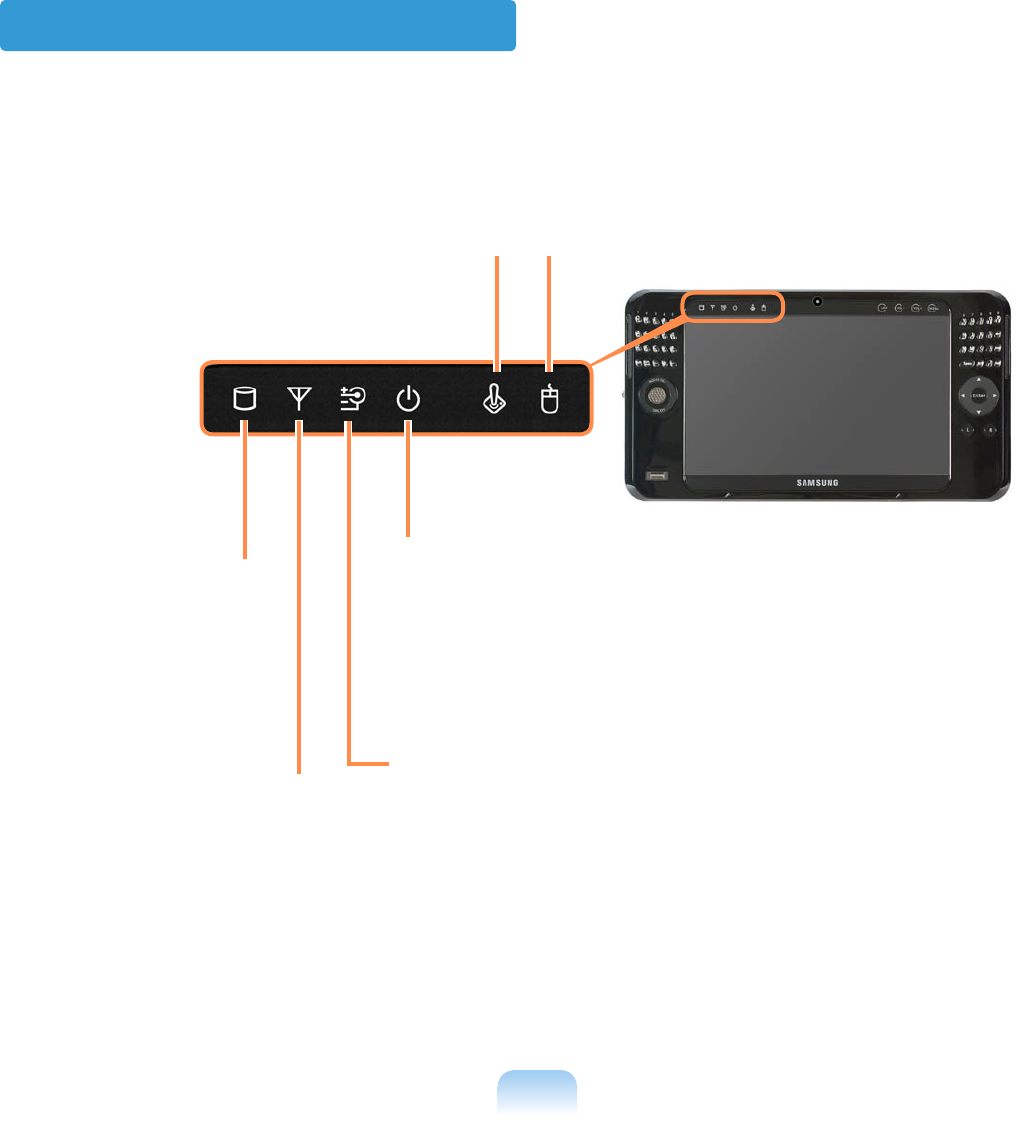
37
Status Indicators
Power
This shows the computer’s operating status.
On: When the computer is turned on.
Blink: When the computer is in Sleep mode.
To wake the computer up from Sleep mode,
slide the Power Switch downwards.
Wireless LAN
This is lit for models with
wireless LAN capability
when the Wireless LAN
function is in operation.
Charge
This shows the AC adapter and battery status.
Green: When the battery is completely charged
or is not installed.
Amber: When the battery is being charged.
Blink: When the HOLD switch is lifted up or a
button is pressed in the HOLD (Lock) status.
Off: When the computer is running on battery
power without an AC power supply.
HDD
This is lit when the hard
disk drive is accessed.
Mouse
Press the MOUSE SEL part at the top of
the Mouse/Joystick. If the Mouse icon is
lit, you can use it as a mouse.
Joystick
Press the MOUSE SEL part at the top of
the Mouse/Joystick. If the Joystick icon
is lit, you can use it as a joystick when
playing a game.
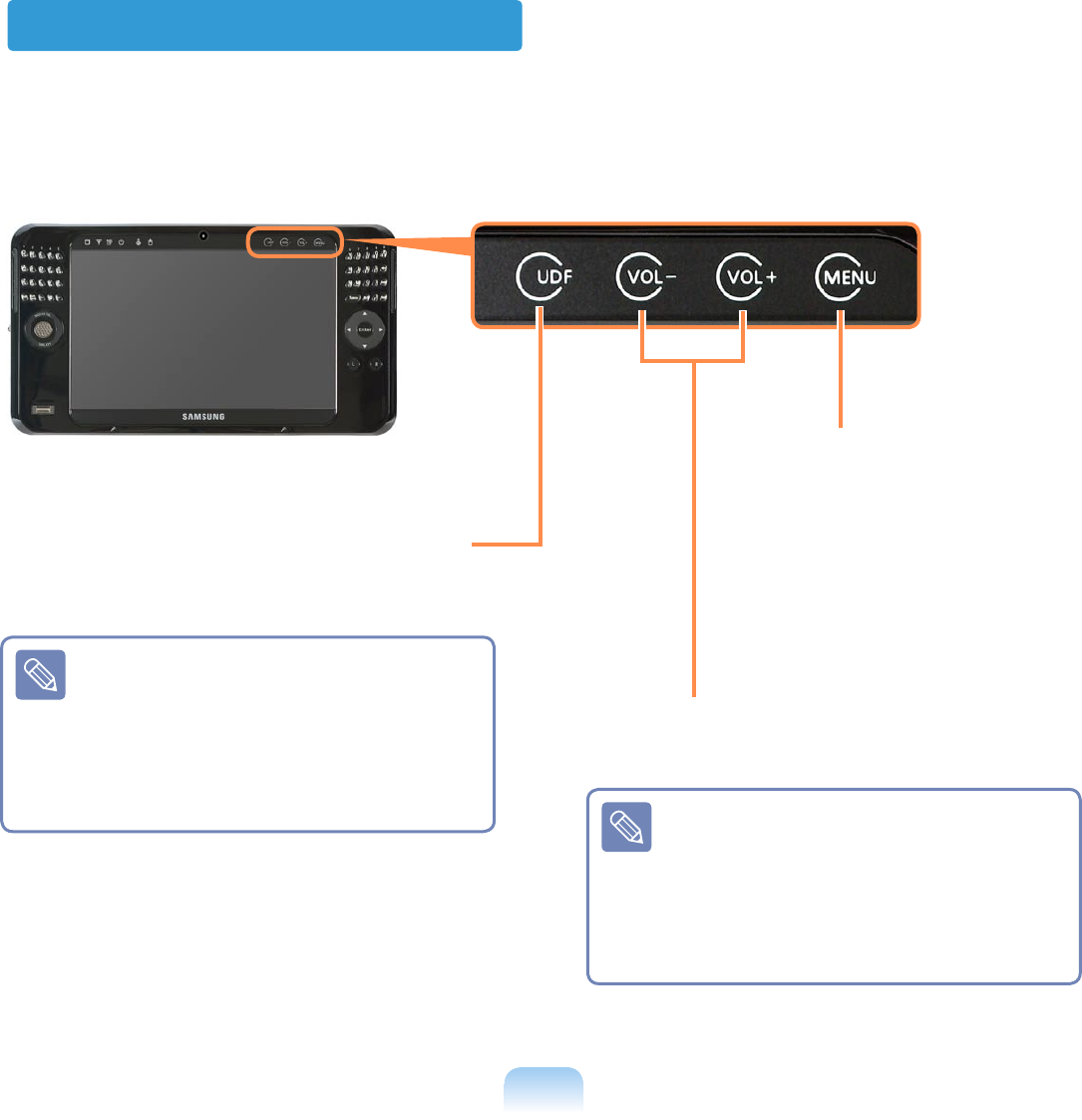
38
Touch Sensor Button
You can run a function by lightly touching a Touch Sensor Button with your finger.
MENU
If you click this button, the
menu program is launched.
The menu program provides
a menu with the computer’s
frequently used functions. You
can conveniently configure the
functions.
VOL-, VOL+
You can adjust the volume.
UDF
If you touch this button, the Easy Button
Manager appears in which you can con-
figure the User-Defined Button function.
When the program does not run
properly, select Start > All Pro-
grams > Samsung > Easy Button
Manager > Easy Button Manager
to launch the Easy Button Manager
and then try again. When the program does not run
properly, select Start > All Pro-
grams > Samsung > Easy Button
Manager > Easy Button Manager
to launch the Easy Button Manager
and then try again.
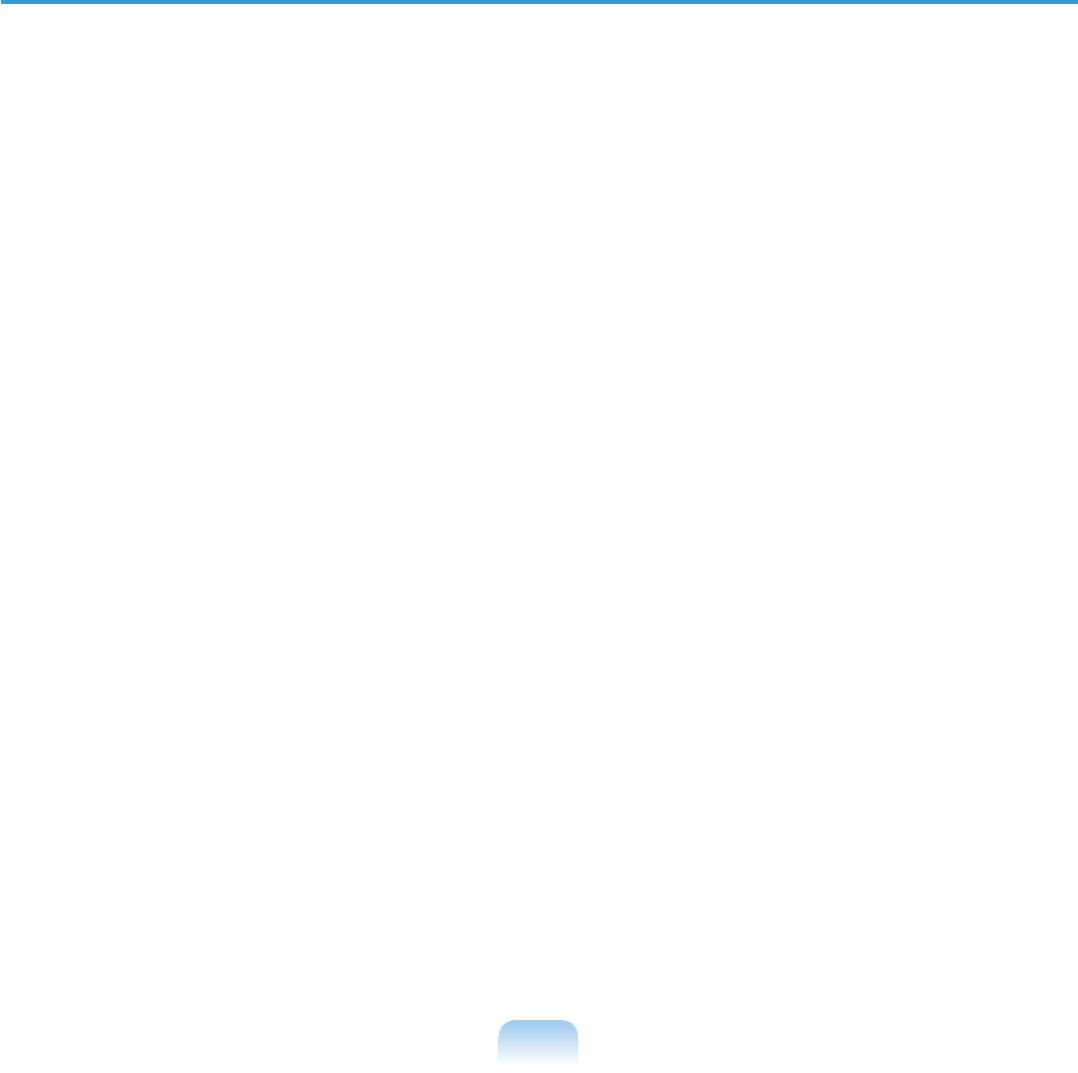
39
Precautions for using the Touch Sensor Buttons
- The Touch Sensor Buttons only work when the computer is turned on.
- If you touch the Touch Sensor Buttons when the computer is locked, the lock icon will ap-
pear and the buttons will not work.
- Please ensure your hands are clean and dry when using the Touch Sensor Buttons.
In a humid environment, remove any moisture from your hands and the Touch Sensor
Button surface before use.
- Since the Touch Sensor Buttons are sensitive, do not press them using excessive force.
Take care as excessive force may damage the sensor of the Touch Sensor Buttons.
- Do not press the buttons with a sharp object such as a Stylus Pen or ballpoint pen, as this
may damage them.
- When you need to press a Touch Sensor Button, press the relevant Touch Sensor Button
precisely using your finger taking care not to touch another Touch Sensor Button.
- The Touch Sensor Buttons may not work properly when you are wearing gloves or the but-
tons are covered by plastic packaging or a protection panel.
- A Touch Sensor Button may malfunction when the Touch Sensor Button surface is touched
by a conductive material such as a metal object.
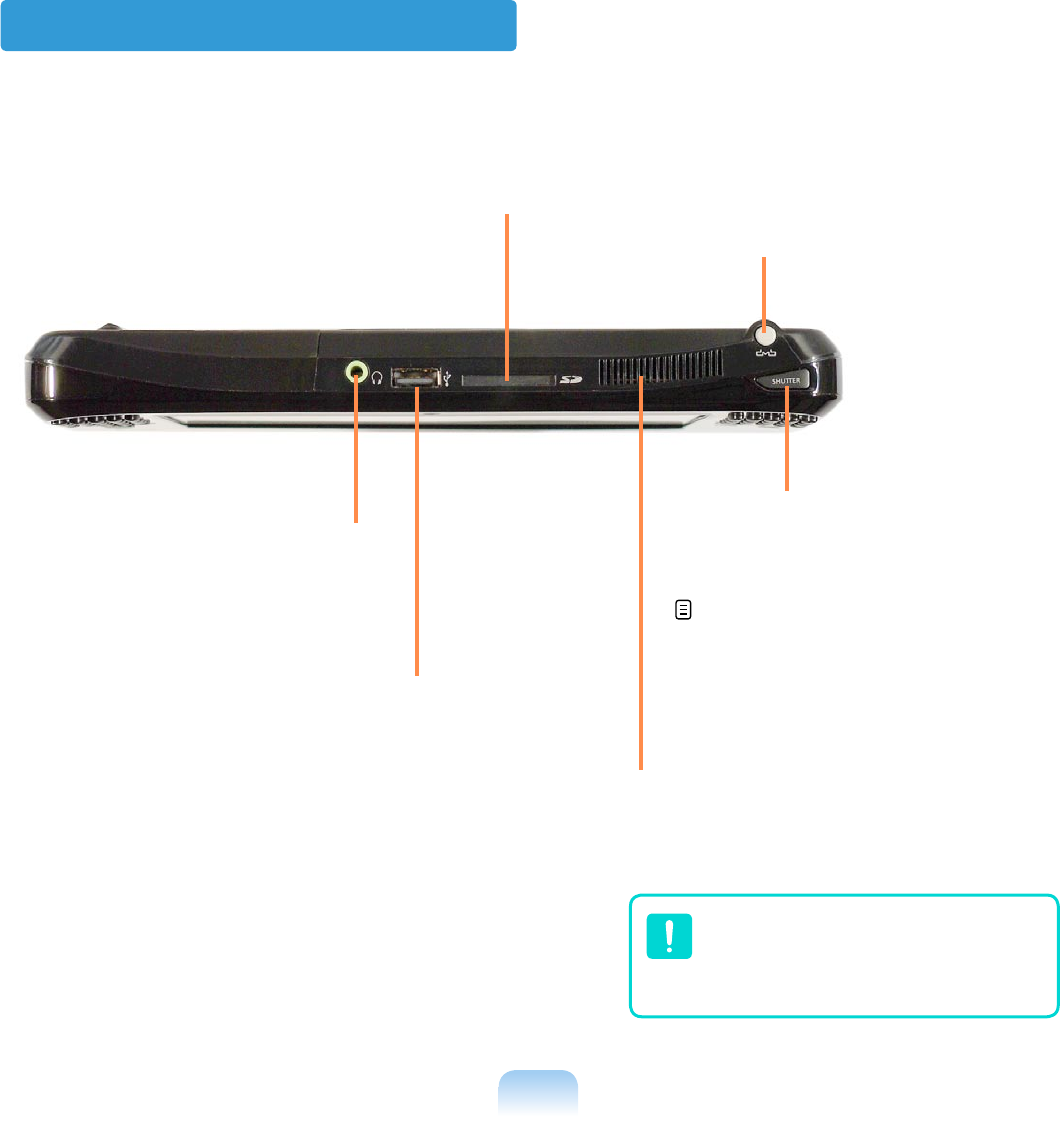
40
Top View
DMB Antenna *
The antenna improves the DMB sig-
nal reception sensitivity of computer
models with the DMB tuner.
Shutter *
(Only for the camera model)
You can ching it with your finger.
p.140
Internet Button *
(Only for some models that cam-
era is not applied.)
Headphone Jack
You can connect headphones
using this jack.
Vents
Emits heat generated
inside the computer.
Multi-Card Slot
You can connect SD or
MMC cards using this slot.
USB Port
You can connect USB devices such as
a USB keyboard/mouse, USB ODD, etc.
using this port.
Avoid blocking the vents as
this may overheat the com-
puter.
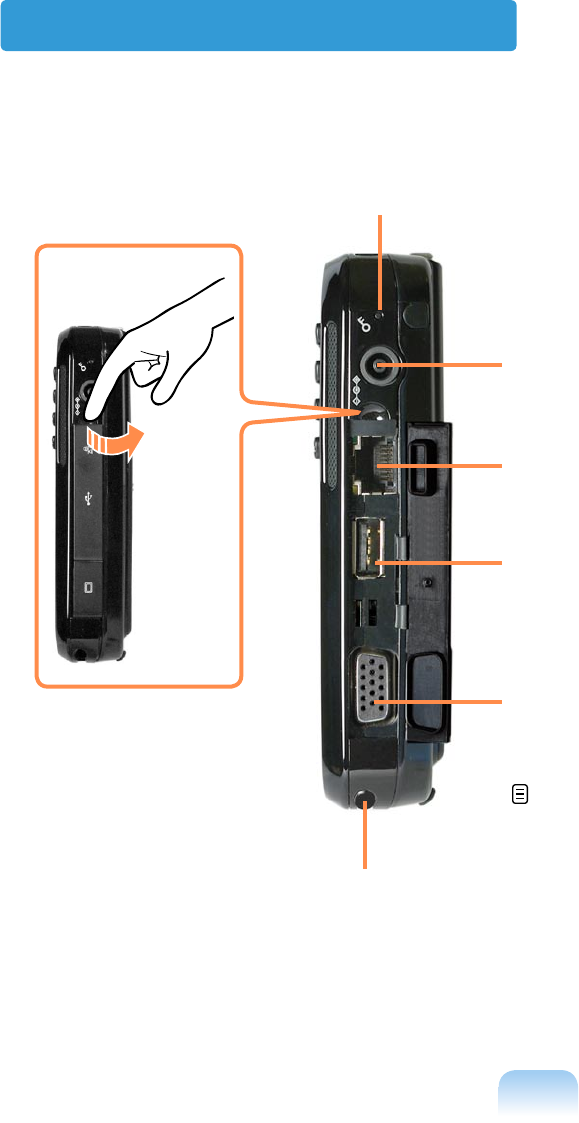
41
Right View
Monitor Port
You can connect a monitor, TV or projector sup-
porting a 15pin D-SUB interface using this port.
p.66
USB Port
You can connect USB devices such as a USB
keyboard/mouse, USB ODD, etc. using this port.
Power IN Jack
The AC adapter which supplies power for
the computer is connected here.
Windows Security Button
Simulates pressing the <Ctrl> +<Alt>+<Del> key-
board combination.
LAN Port
You can connect a LAN cable using this port.
Stylus Pen / Stylus Slot
Using this pen, you can enter information on the touch screen.
You can keep the Stylus Pen in the Stylus Slot.
Open the cover.
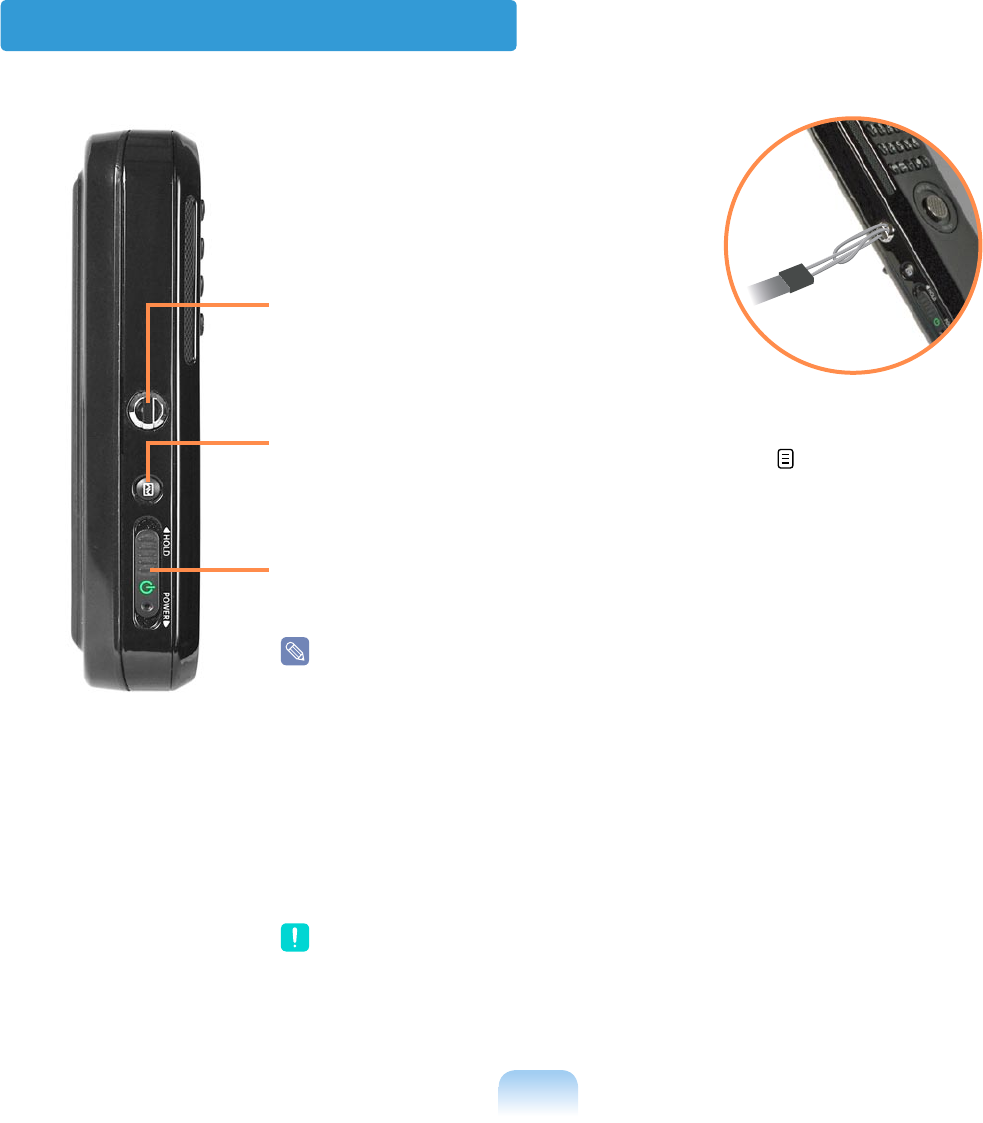
42
Left View
Power Switch / HOLD Switch
z Power Switch Function
Slide the switch downwards to turn the computer on.
If you slide the switch downwards again, the computer enters
Sleep mode and the Power LED blinks.
x HOLD Switch (Lock) Function
If you slide the switch upwards to the end (HOLD position), the
Lock icon appears and the computer is Locked and you will not
be able to use any function.
Slide the switch to the mid position to release the lock. Then
you can use the computer normally.
Sliding the switch downwards to the end in the HOLD status,
the computer will enter Sleep mode.
To cancel Sleep mode, slide the switch upwards to the end.
Hand Strap Hole
You can attach a hand strap using
this hole.
AV Button
Press this button to launch AVStation Now. p.138
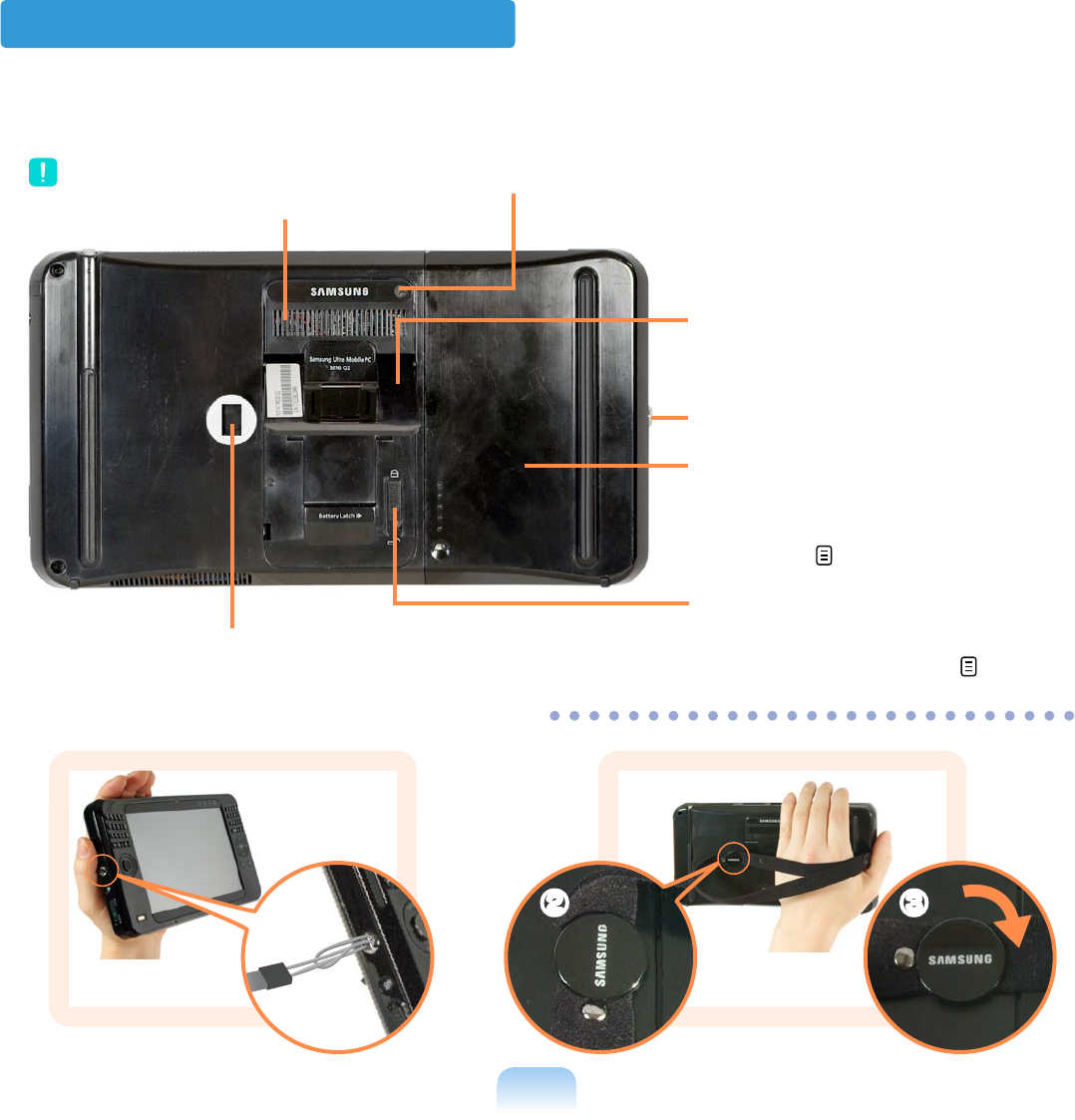
43
Back View
Stand
Using the stand, you can use the
screen at a comfortable angle.
Camera *
Using the camera at the back, you can
take pictures or record video.
Battery Latch
The battery latch is used to sep-
arate or fix the battery. p.159
Battery
A lithium-Ion rechargeable bat-
tery that supplies power for the
computer. p.159
Vents
Emits heat generated inside the
computer.
Avoid blocking the vents as this
may overheat the computer.
Hand Strap Hole
Connecting this hole and the hole of left
side with hand strap allow you to fix hand.
Hand Strap Hole
z x c
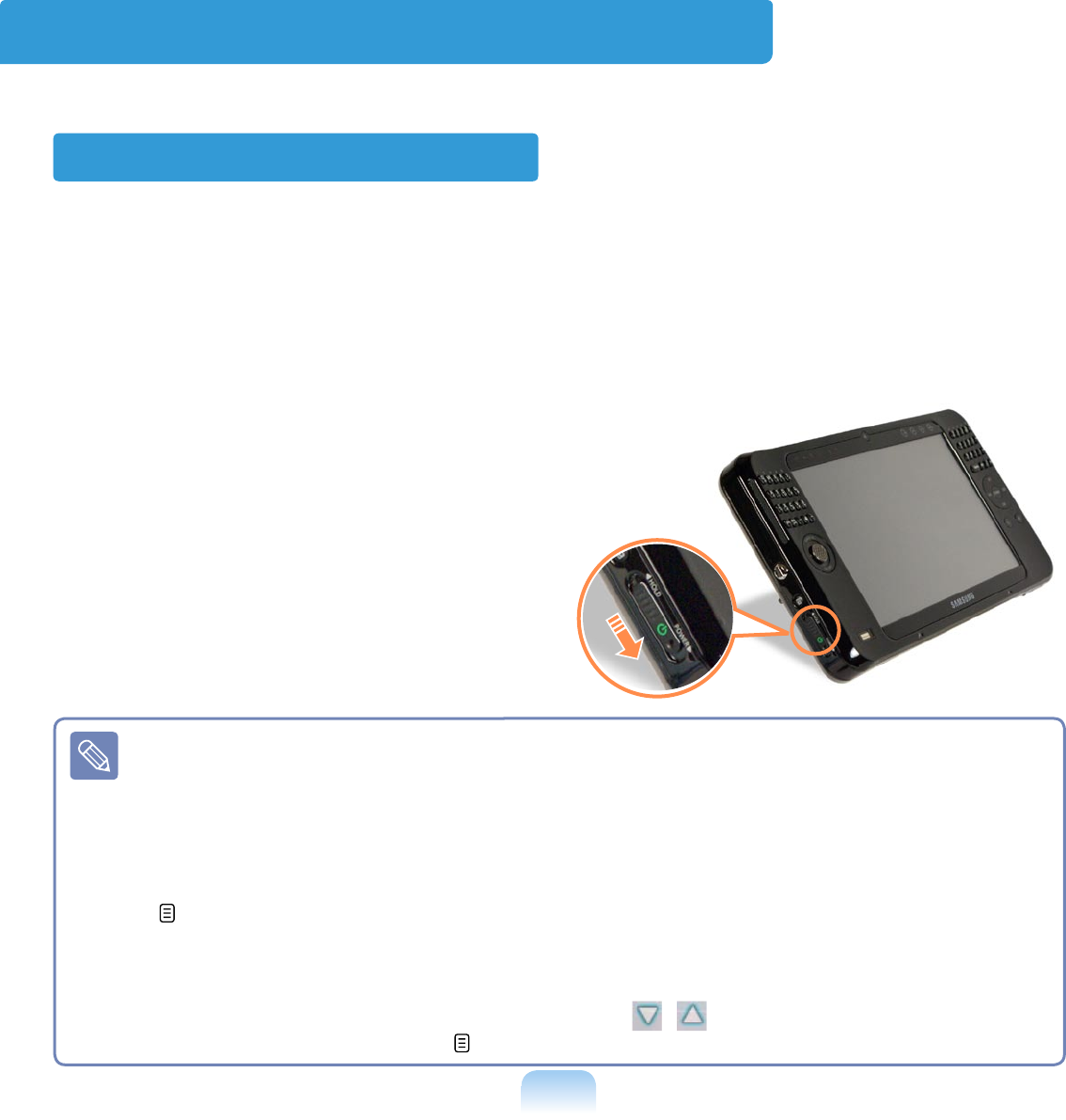
44
Turning the Computer On and Off
Turning the computer on
1 Install the battery and connect the AC adapter.
(Refer to the Getting Started Guide.)
2 Adjust the stand at the back of the computer to a comfortable angle.
3 Slide the Power Switch downwards.
The computer is turned on.
■ If you slide the Power Switch downwards when the computer is on, the computer
enters Sleep mode.
In Sleep mode, the Power LED blinks. If you slide the power switch downwards
again, the computer wakes up from Sleep mode.
If you have changed the power options of the Power button to Shutdown in the
Control Panel, sliding the power switch downwards will shutdown the computer.
p.89
■ When running the computer on battery power, the LCD brightness is dimmed auto-
matically to save battery power.
Press the MENU button and then press the , buttons for the Brightness to
adjust the LCD brightness. p.56
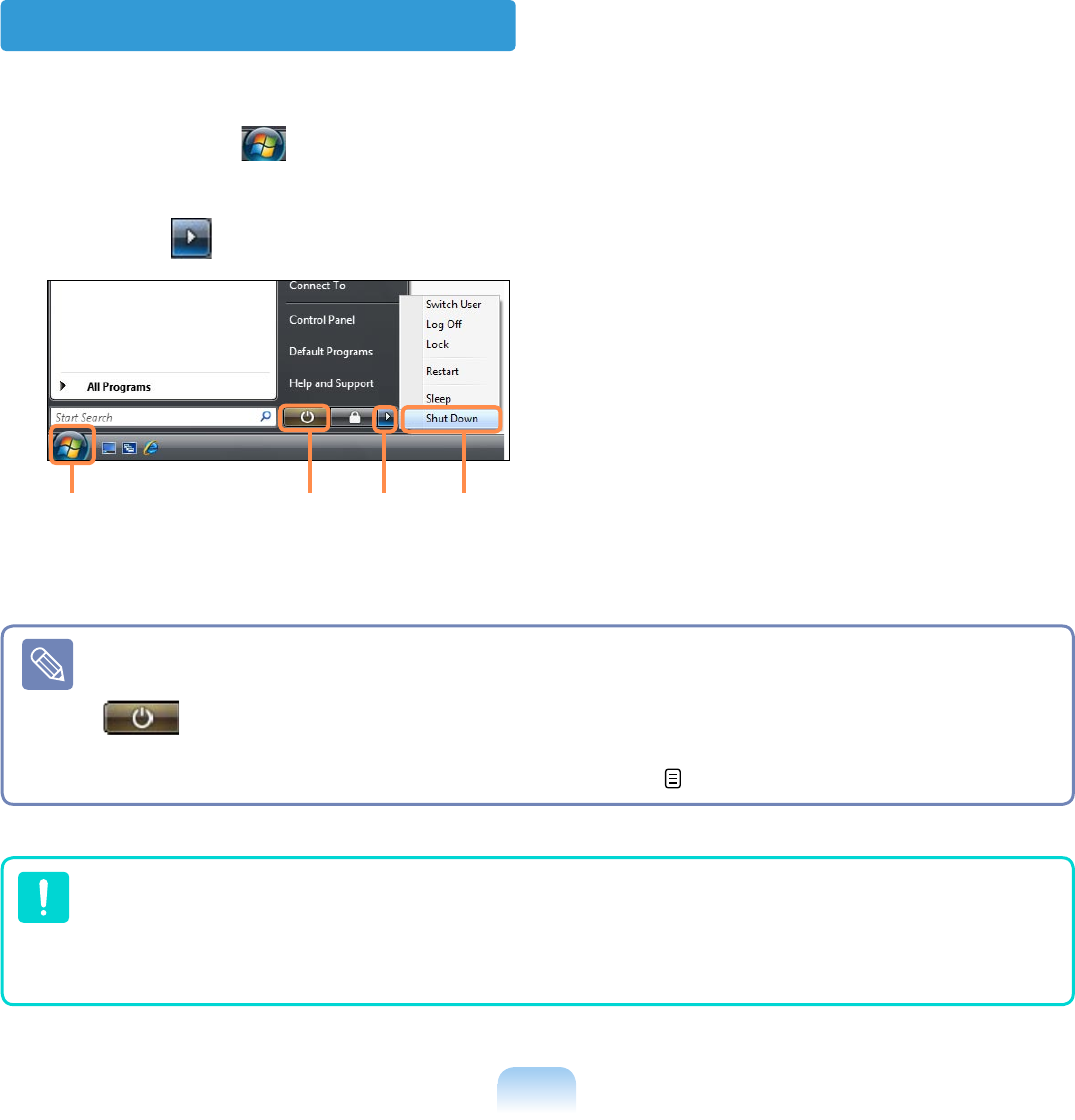
45
Turning the computer off
1 Click the Start ( ) button on the taskbar.
2 Click the ( ) and click on Shut down. The computer will shut down.
Power Button
1 2 3
Before Using the Power Button
Since the Power Icon is set to power saving mode, selecting Start > Power Button
( ), will cause the computer to enter Sleep mode.
To shut down the computer by clicking this icon, refer to the descriptions for Setting
up Start menu power button of the Control Panel. p.89
If the computer does not shutdown due to a system error, slide the power switch
down and hold it for more than 4 seconds to forcefully turn it off.
When turning the computer on again after it was turned off by sliding the power
switch down and holding it, the system examination program may run.

Chapter 2.
Using the computer
Stylus Pen 47
Entering Text 50
Using the Buttons 56
Multi Card Slot 63
Connecting a Monitor 66
Adjusting the Volume 70
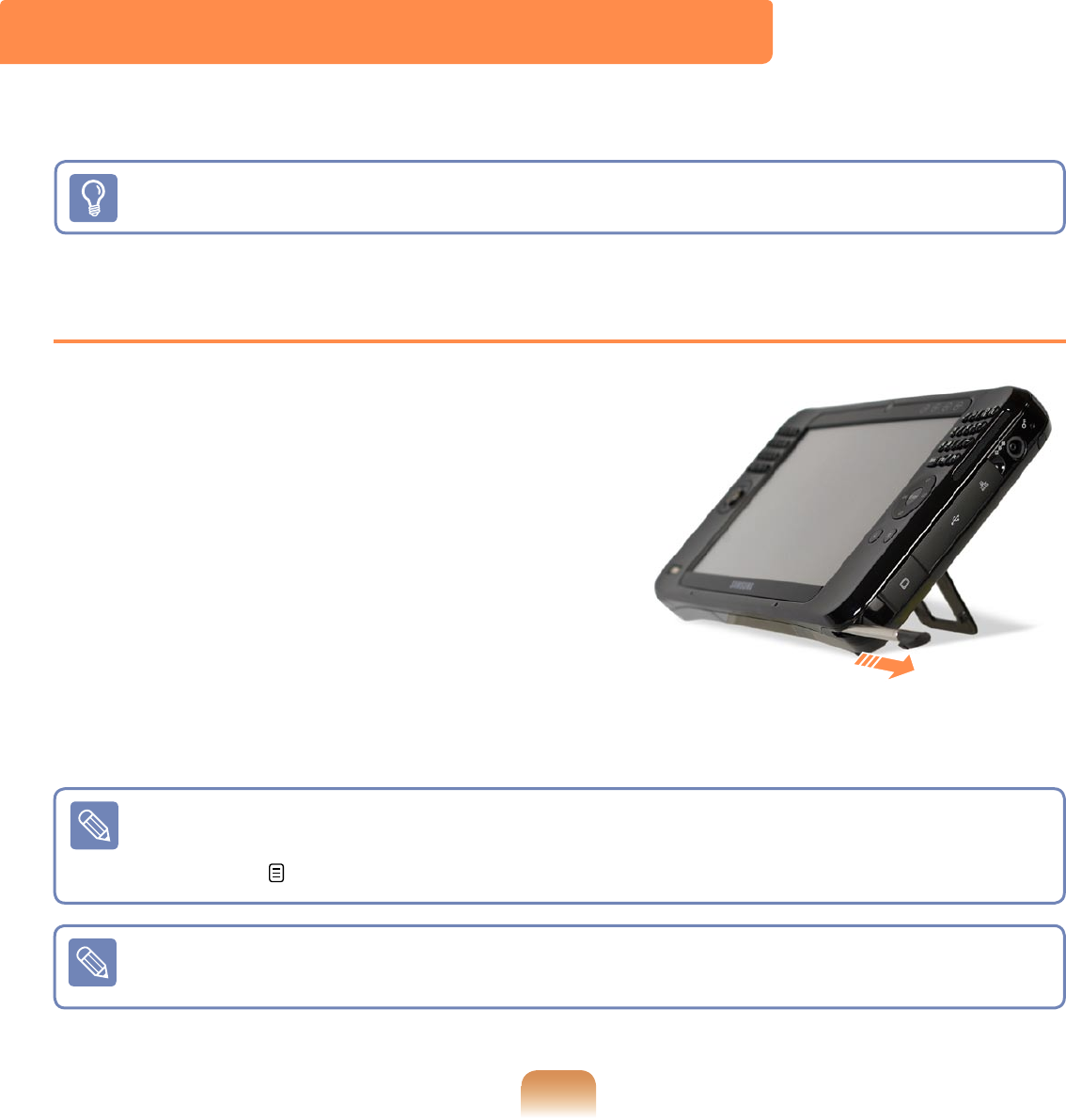
47
Stylus Pen
A Stylus Pen is used instead of mouse and provides the same function.
It is recommended to connect and use a USB keyboard and mouse when using the
computer for a long time.
Taking the Stylus Pen Out
Take the Stylus Pen out to the right.
When finishing using the pen, return it to the
Stylus Slot.
Learning Tablet PC Operations
Click Start > All Programs > Tablet PC to learn how to operate a Tablet PC using a
Stylus Pen. p.75
Operate the touch screen LCD with a Stylus Pen or your finger. Sharp objects may
scratch or damage the LCD surface.
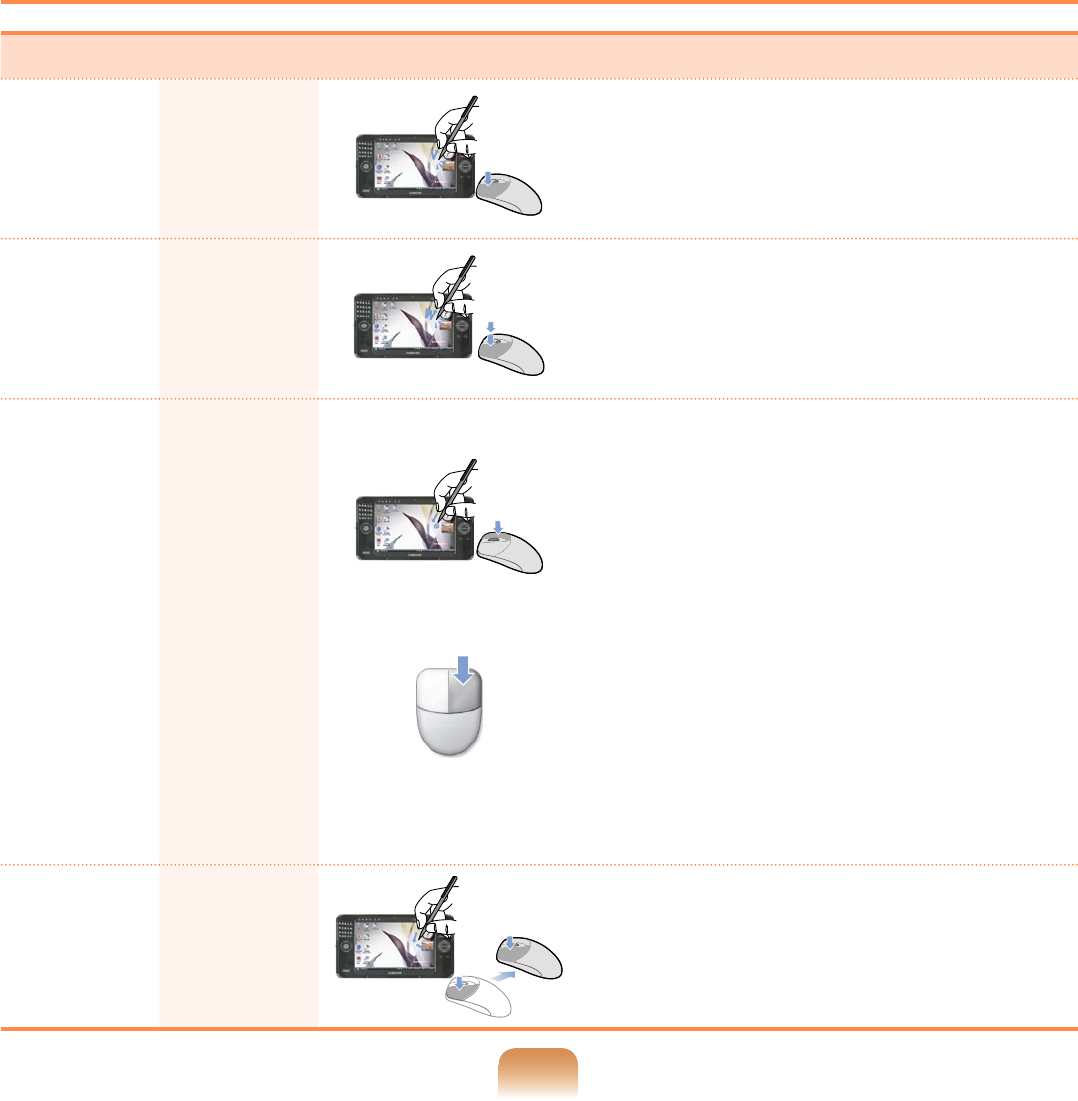
48
Mouse Using the Stylus Pen Function
Single-
click
Single-
tap Single-tap with the pen to select an item.
Double-
click
Double-
tap Double-tap with the pen to run an item.
Right-
click
Press and
Hold
Screen Mouse
● Method 1.
If you press and hold the pen over a
point of the screen, a circle is drawn
around the pointer.
If you remove the pen when the circle
is completely drawn, the pop-up menu
appears.
● Method 2.
In addition, if you press on the screen
with the Pen, the Screen Mouse ap-
pears for a moment.
If you click the right button of the
Screen Mouse, it performs the role
of the right button of an external-type
mouse.
Drag Drag Tap an item and drag it with the pen to
move the item.
Stylus Pen Functions
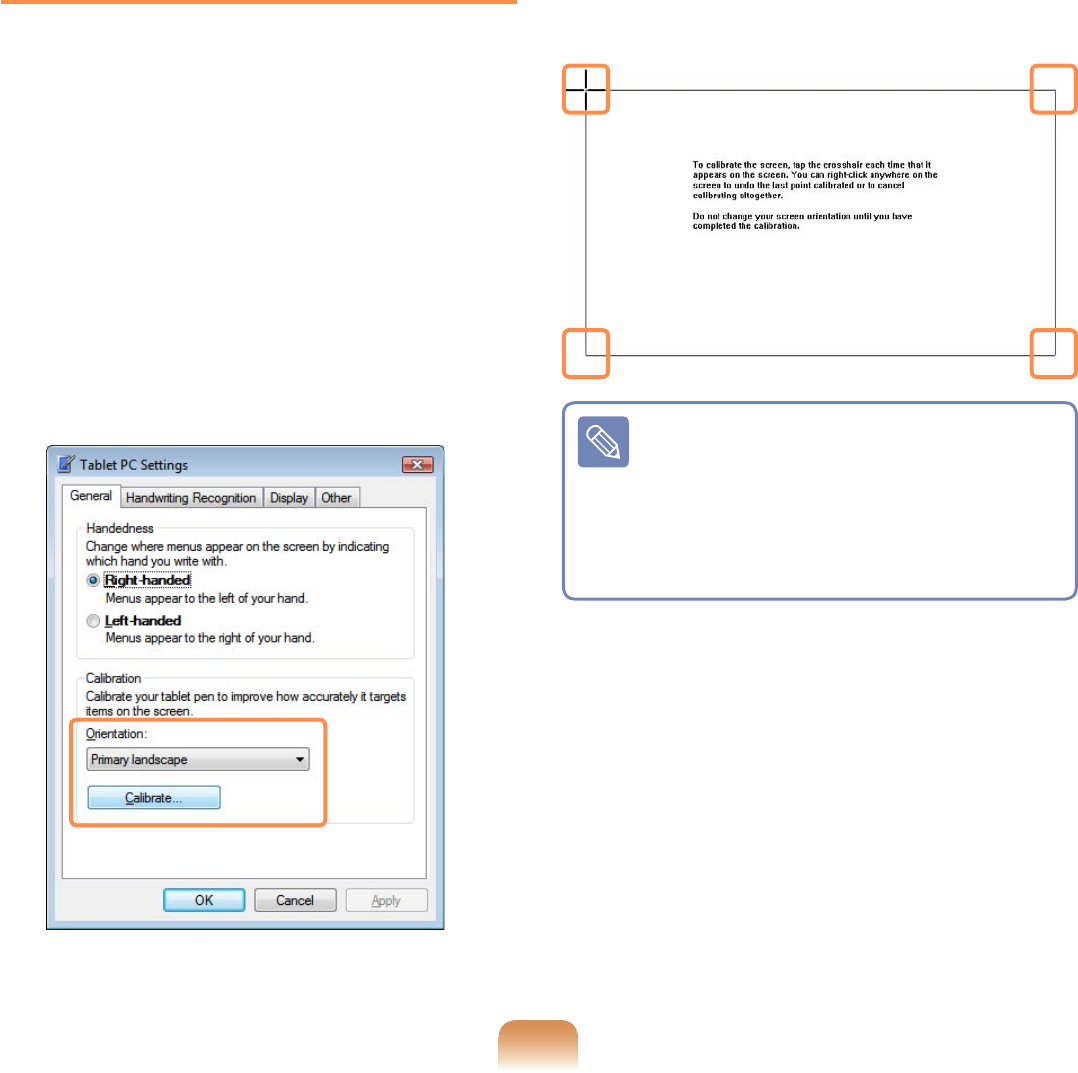
49
Calibrating the Stylus Pen
When using the Stylus Pen for the first
time or the pointing position of the Sty-
lus Pen is incorrect, you can correct the
pointing position.
1 Click Start > Control Panel > Hard-
ware and Sound > Tablet PC Set-
tings.
2 In the Calibration Area of the
General tab, select a screen direction
and click Calibrate....
3 Press the Crosshair (+) displayed on
the screen with the Stylus Pen when-
ever it appears on the screen.
To re-calibrate a previously correct-
ed point or cancel the calibration,
press over the screen with the Sty-
lus Pen and hold it for 3 seconds.
The pop-up menu appears. Select
an operation from the pop-up menu.
4 If you have pressed all the Cross-
hairs, the Digitizer Calibration Tools
window appears. Click the OK button
to apply the calibration result for the
pointing position correction.
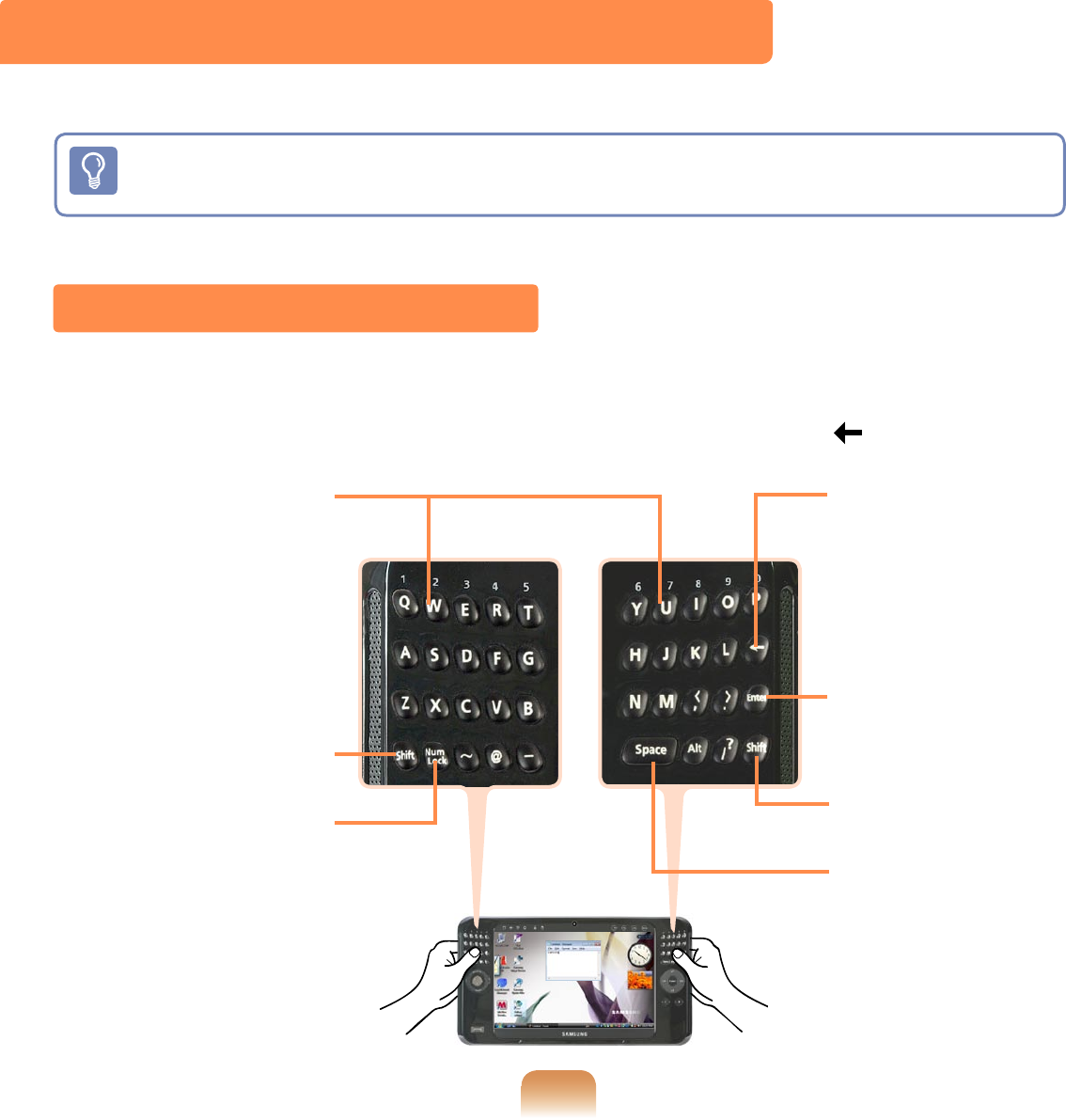
50
Entering Text
You can enter characters using the Keypad, Tablet PC Input Panel, or Dialkeys.
■ For long periods of use, use the keypad or a USB keyboard for your convenience.
■ For example, the procedures to enter text in Notepad will be described below.
Using the Keypad
Using the keypad you can enter characters and numbers directly.
Shift
This key performs the
role of the Shift key on a
normal keyboard.
Num Lock
If you press the Num Lock
key and then the first line
key, a digit is entered.
If you press the Num Lock
key again, numeric key
mode is canceled and you
can enter characters.
This key performs the
role of the Backspace
key on a keyboard.
If you press this key,
you can erase the
last characters on the
screen.
Enter
This key performs the
role of the Enter key.
Shift
Space
This key performs the
role of the space key.
Character/Numeric Key
You can directly enter
characters/numbers to
the screen by pressing
this key.
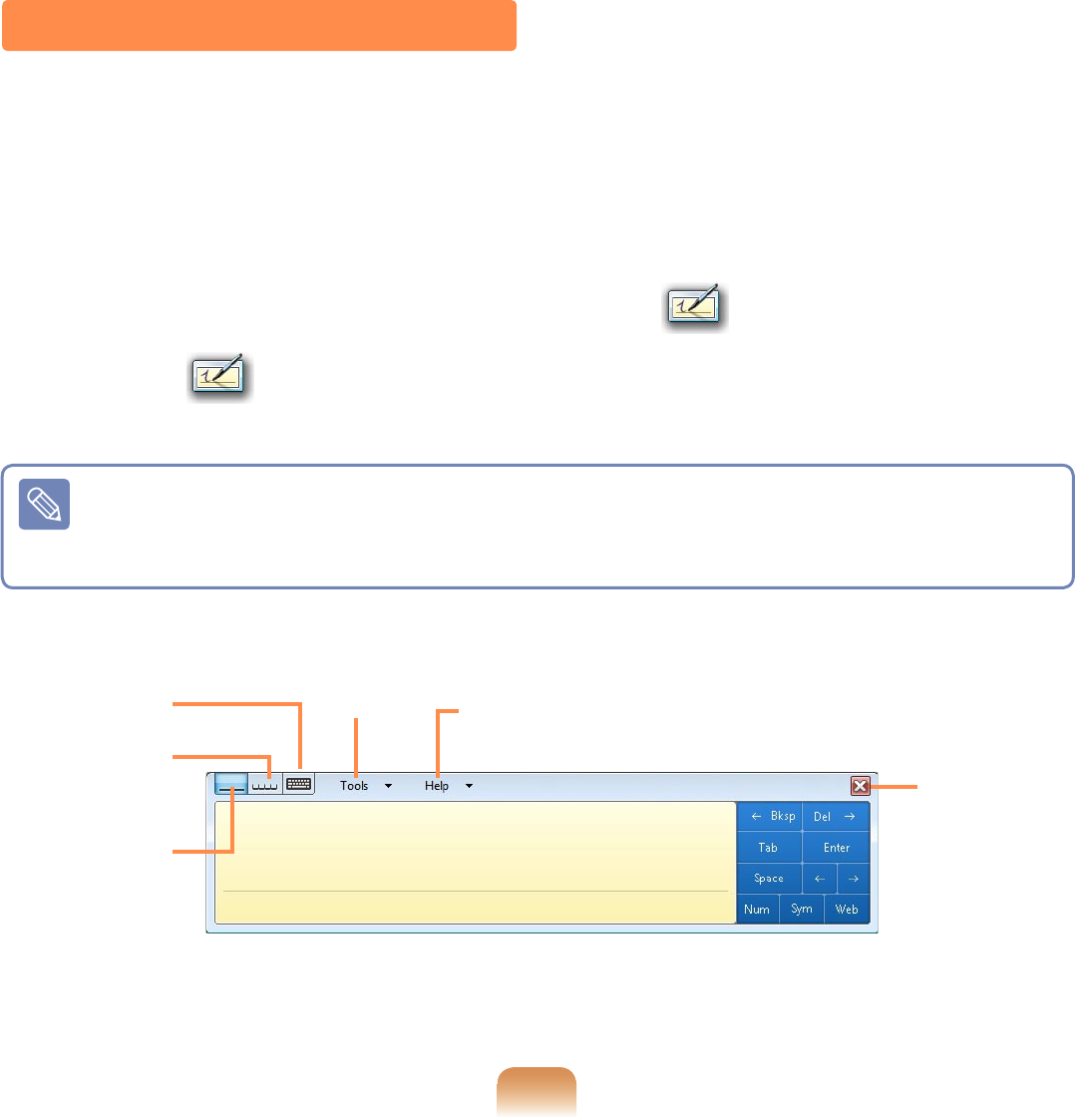
51
Using the Tablet PC Input Panel
The Tablet PC Input Panel is an on-screen letter input pad provided by Windows.
Using it, you can enter letters with the Stylus Pen.
You can enter letters using the Tablet PC Input Panel in 3 ways.
1 Tap Start > All Programs > Accessories > Notepad. Notepad is launched.
2 If you tap over the Notepad with the Stylus Pen, < > appears with the cursor.
3 If you tap < > with the Stylus Pen, the Tablet PC Input Panel appears.
Close
Writing Pad
Character
Pad
On-Screen
Keyboard
Help
You can learn detailed usage for
the Tablet PC Input Panel.
Tools
This function may not be supported depending on the languages.
Alternatively, press the Tablet PC Input Panel hidden at the left end of the Desktop
to display the Tablet PC Input Panel.
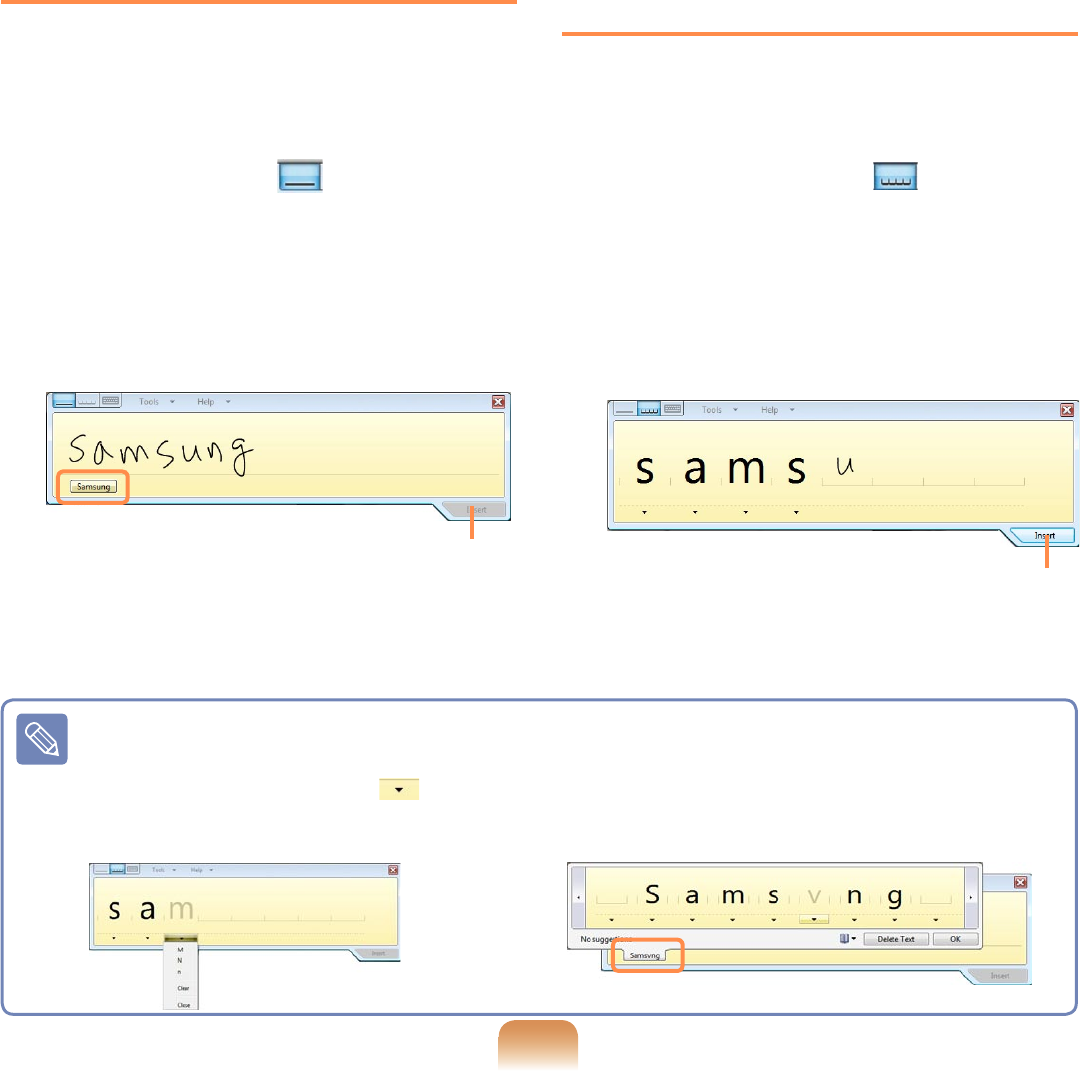
52
Entering text using the Writing Pad
You can enter characters by writing char-
acters on the Stylus Pen Writing Pad
directly.
1 In the Tablet PC Input Panel, tap the
Writing Pad icon ( ).
2 Write text in the input area of the
Writing Pad with the Stylus Pen and
wait a moment. The written letters
are converted into the corresponding
computer characters.
Insert
3 Tap the Insert button to enter the
converted letters.
Entering text
using the Character Pad
You can write a letter in each cell of the
Character Pad with the Stylus Pen.
1 In the Tablet PC Input Panel, tap the
Character Pad icon ( ).
2 Write a letter in the cell of the Charac-
ter Pad with the Stylus Pen and wait
a moment. The written letter is con-
verted into the corresponding com-
puter character.
Insert
Tap the Insert button to enter a con-
verted letter.
Modifying Text
To modify a wrong character, write
over the character or tap below
the character and select another
character.
In the Writing Pad, you can replace a
word with another or modify a character
by clicking on it.
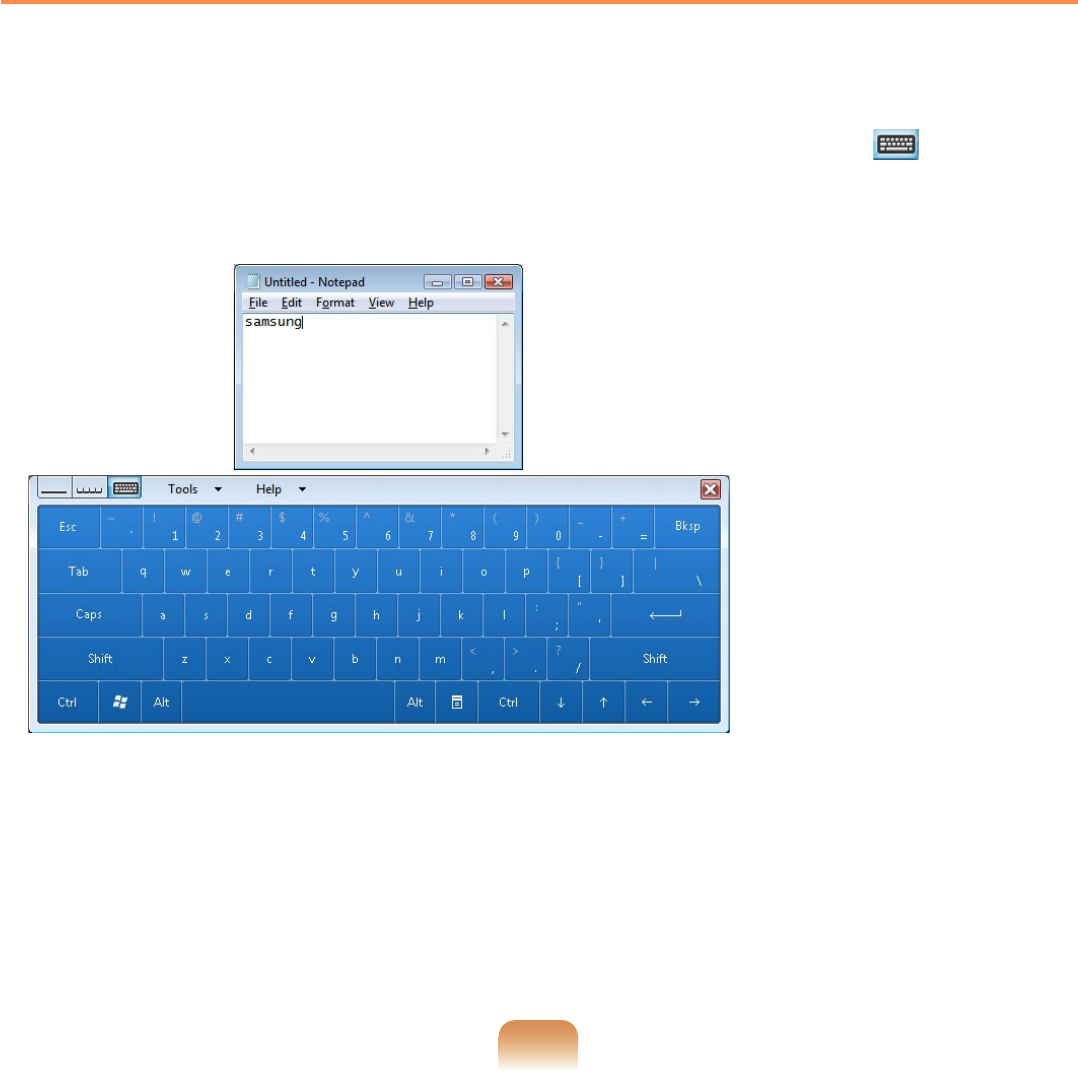
53
Entering text using the On-Screen Keyboard
The On-Screen Keyboard displays a standard keyboard on the screen so that you can
enter a letter by pressing the corresponding key on the screen.
1 In the Tablet PC Input Panel, tap the On-Screen Keyboard icon ( ).
2 Tap a character key with the Stylus Pen to enter the character.
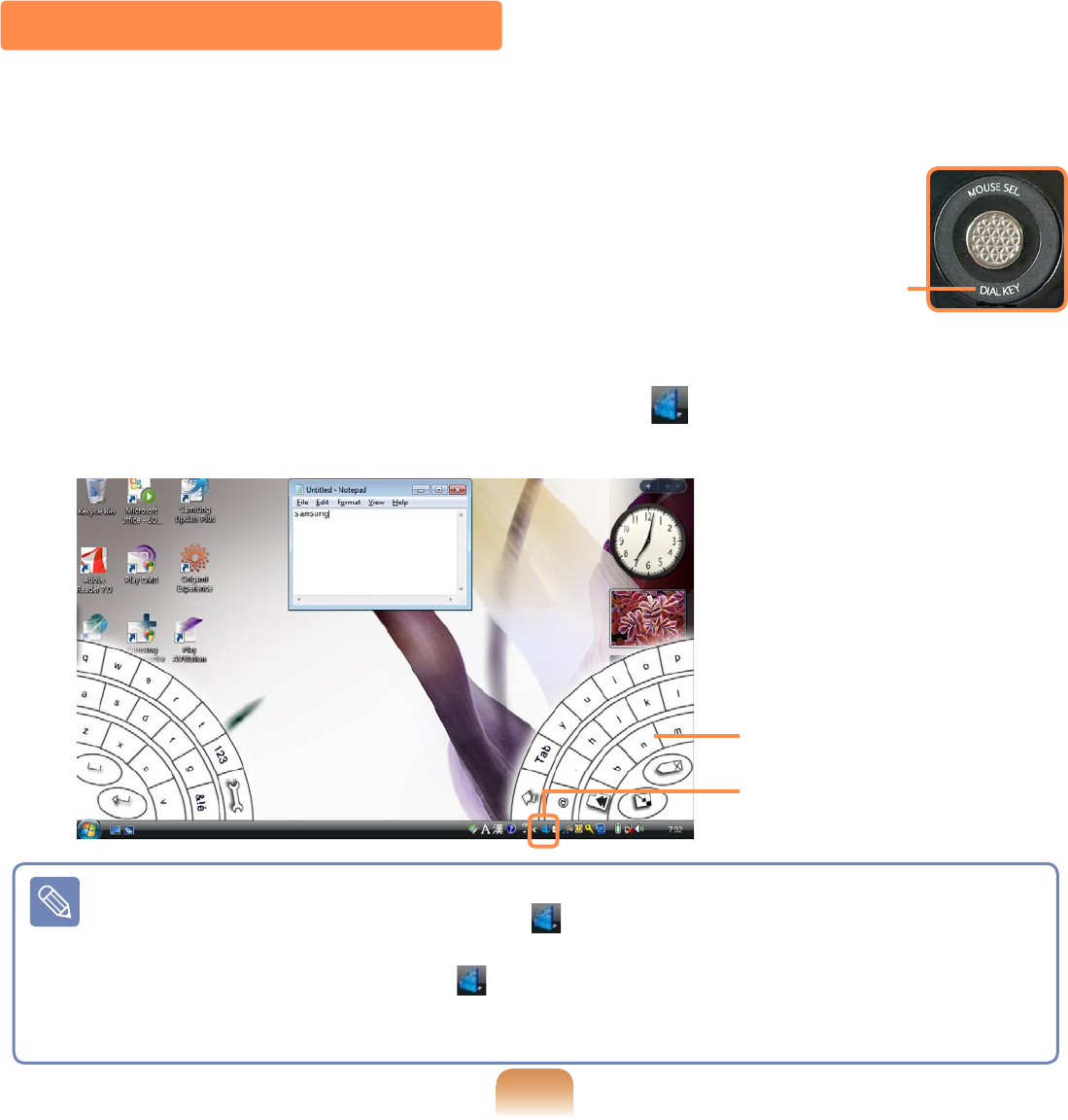
54
Hiding Dialkeys
Whenever you tap the Dialkeys icon ( ) in the Taskbar, the Dialkeys appear and
then disappear.
To hide, tap the Dialkeys icon ( ) on the Taskbar.
Alternatively, you can show or hide the Dialkeys by pressing the DIAL KEY part be-
low the Mouse/Joystick.
Dialkeys
DialKeys is an on-screen keyboard designed to be used with compact touch screen com-
puters. You can enter letters using the DialKeys by pressing a key on the screen with
your thumbs while holding both of the lower corners of the computer with your hands.
Execution Method 1.
If you press the DIAL KEY part below the Mouse/Joystick,
the Dialkeys appear. If you press it again, the Dialkeys disappear.
Execution Method 2.
Select Start > All Programs > Microsoft Origami Experience Pack > DialKeys.
The Dialkeys appear at both ends of the lower screen. Enter characters using your
thumbs. If they disappear, press the Dialkeys icon ( ) from the Taskbar referring to
the following note.
* The Dialkeys appearance
and color may differ from
actual ones.
Dialkeys
Dialkeys icon
DIAL KEY
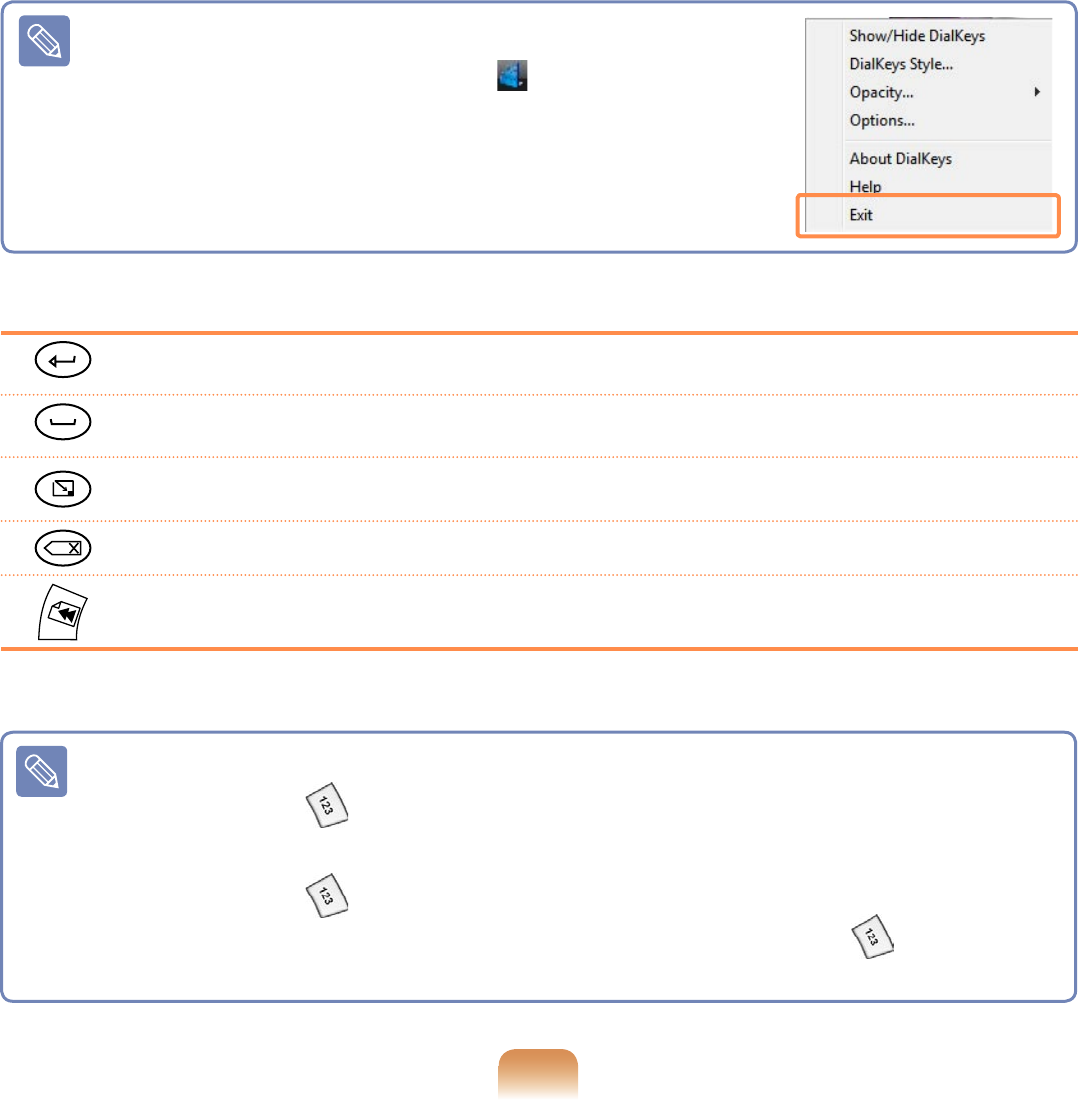
55
Corresponds to the Enter key on a keyboard.
Corresponds to the space bar on a keyboard.
The Dialkey key is minimized and moved into the notification area of the Taskbar.
To restore it to its original size, click the minimized Dialkey.
Corresponds to the Backspace on a keyboard.
Move the current window upwards.
Entering a Number
If you tap the 123 ( ) once in the screen shown in the figure on the left, the screen
turns blue and you can enter a number. After you enter a number, it returns to text
input mode.
If you tap the 123 ( ) twice, it turns red and you can enter multiple numbers con-
tinuously. When you have finished entering numbers, tap the 123 ( ) once again
to cancel number input mode.
Exiting Dialkeys
Press and hold the Dialkeys icon ( ) in the Taskbar,
press the Exit from the pop-up menu.
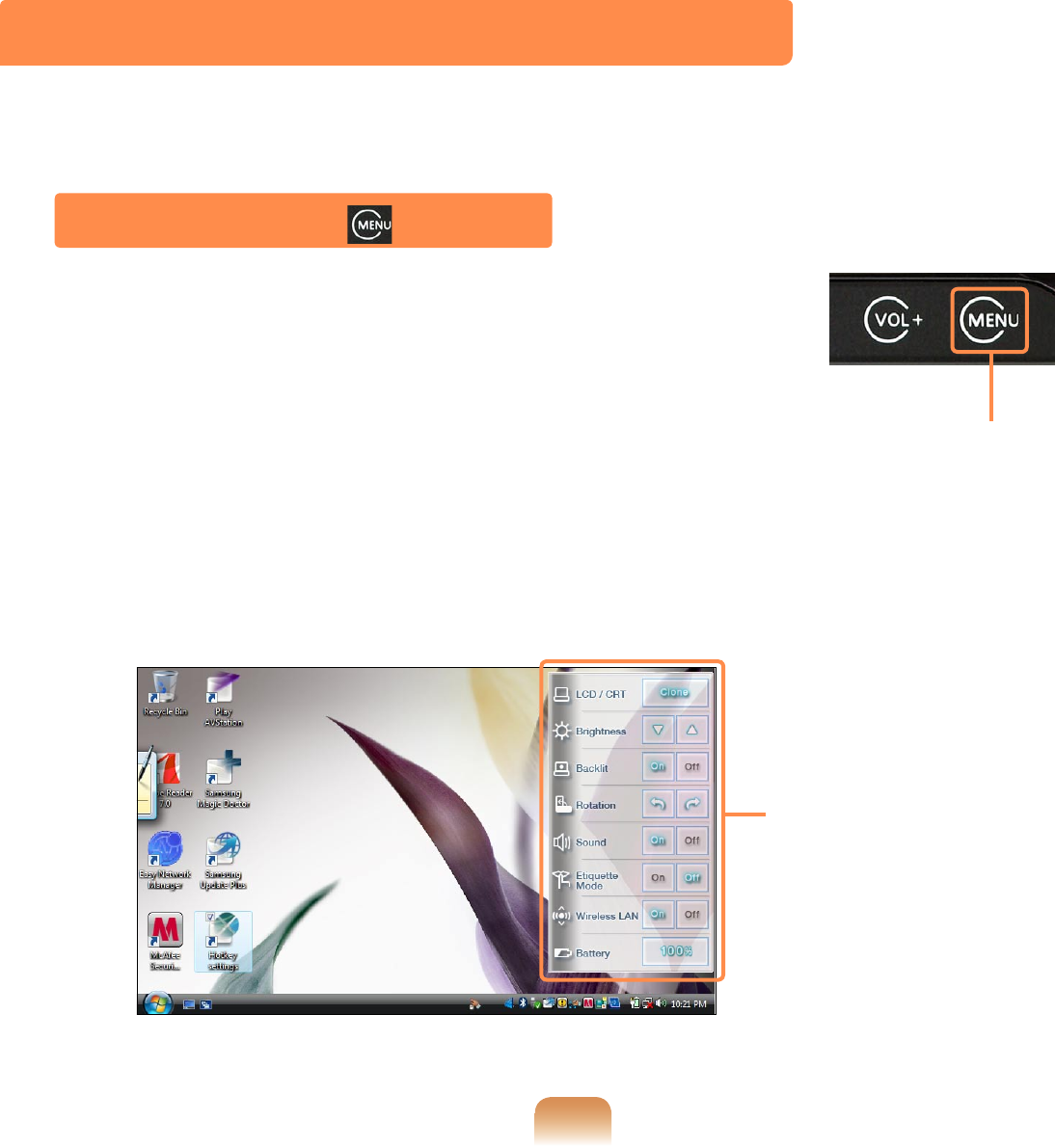
56
Using the Buttons
The functions of the MENU button, User-Defined button, Mouse/Joystick, and mouse buttons
are described below.
If you press the MENU button, the MENU program appears.
The MENU Program provides shortcuts to frequently used
functions on the computer. You can easily change the set-
tings.
Press the MENU button again or press a point on the screen
to hide the MENU Program.
The MENU Button ( )
MENU Program
MENU button
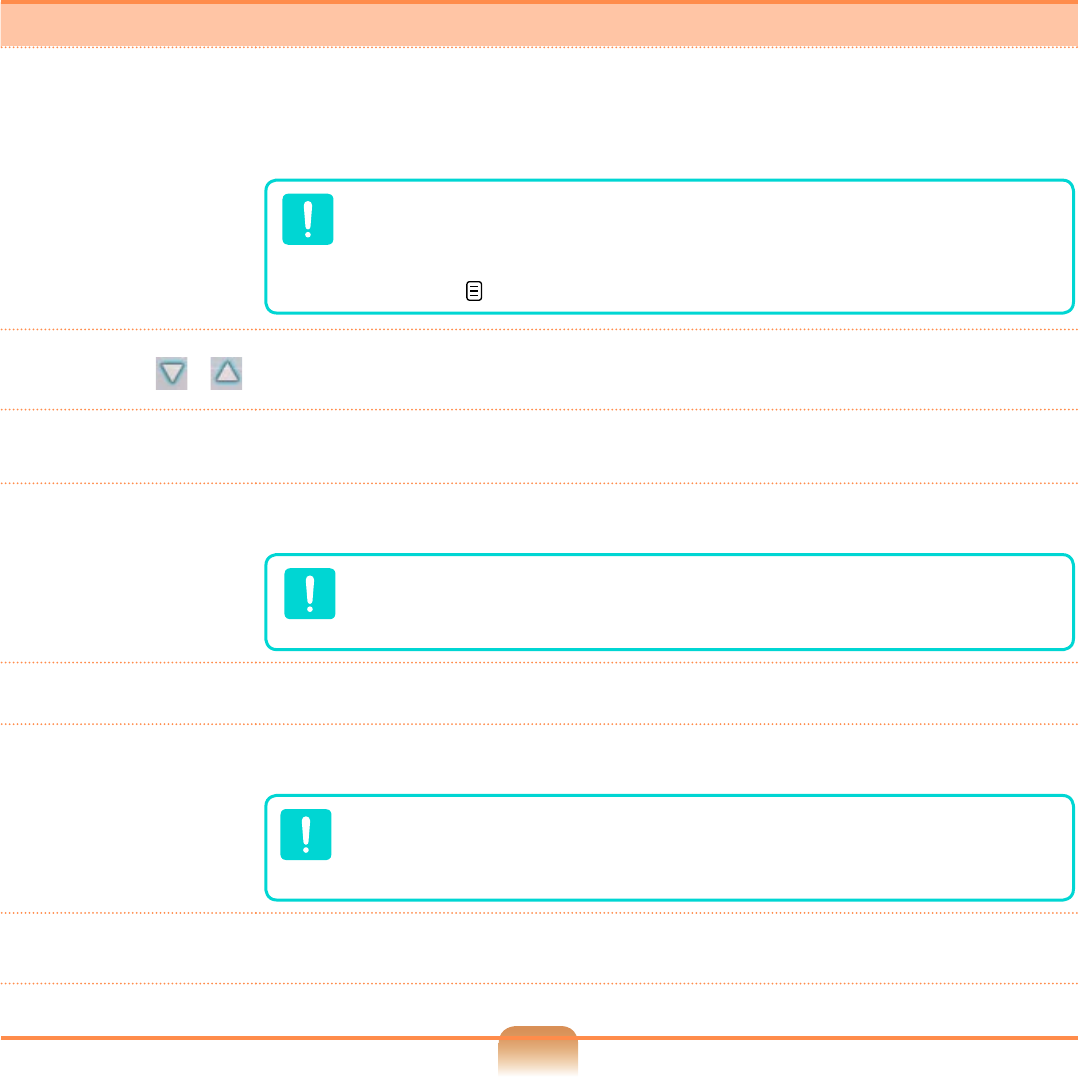
57
6
MENU Items Function
LCD / CRT
You can select the display device when an external monitor is con-
nected. Whenever you press the button to the right of the LCD/CRT
button, the computer screen is output to LCD > CRT > LCD+CRT
Clone > LCD+CRT Dual View mode, in this sequence.
Displaying the computer screen on an external monitor only,
may not be supported with the MENU button. In this case, to
display the screen on an external monitor, try using the Intel
program. p.68
Brightness / Whenever this item is pressed, the LCD brightness is
increased(decreased) by one step.
Backlit On / Off If you press Off, the LCD screen is turned off. To turn it on again,
press down over the LCD screen once.
Rotation
Whenever you press this button, the screen rotates clockwise or
counterclockwise by 90 degrees.
When rotating the screen, a part of the screen image may
not be displayed in some software programs.
Sound On / Off Press this item to turn the volume on or off.
Etiquette Mode
On / Off
Turns Etiquette mode on or off.
Use Etiquette mode when you need a quiet working environment.
Since Etiquette Mode makes the CPU run at its slowest, the
program operating speed may slow down and the computer
may overheat due to the slow fan speed.
Wireless LAN
On / Off Press this item to turn the Wireless LAN on or off.
Battery Shows the remaining battery charge.
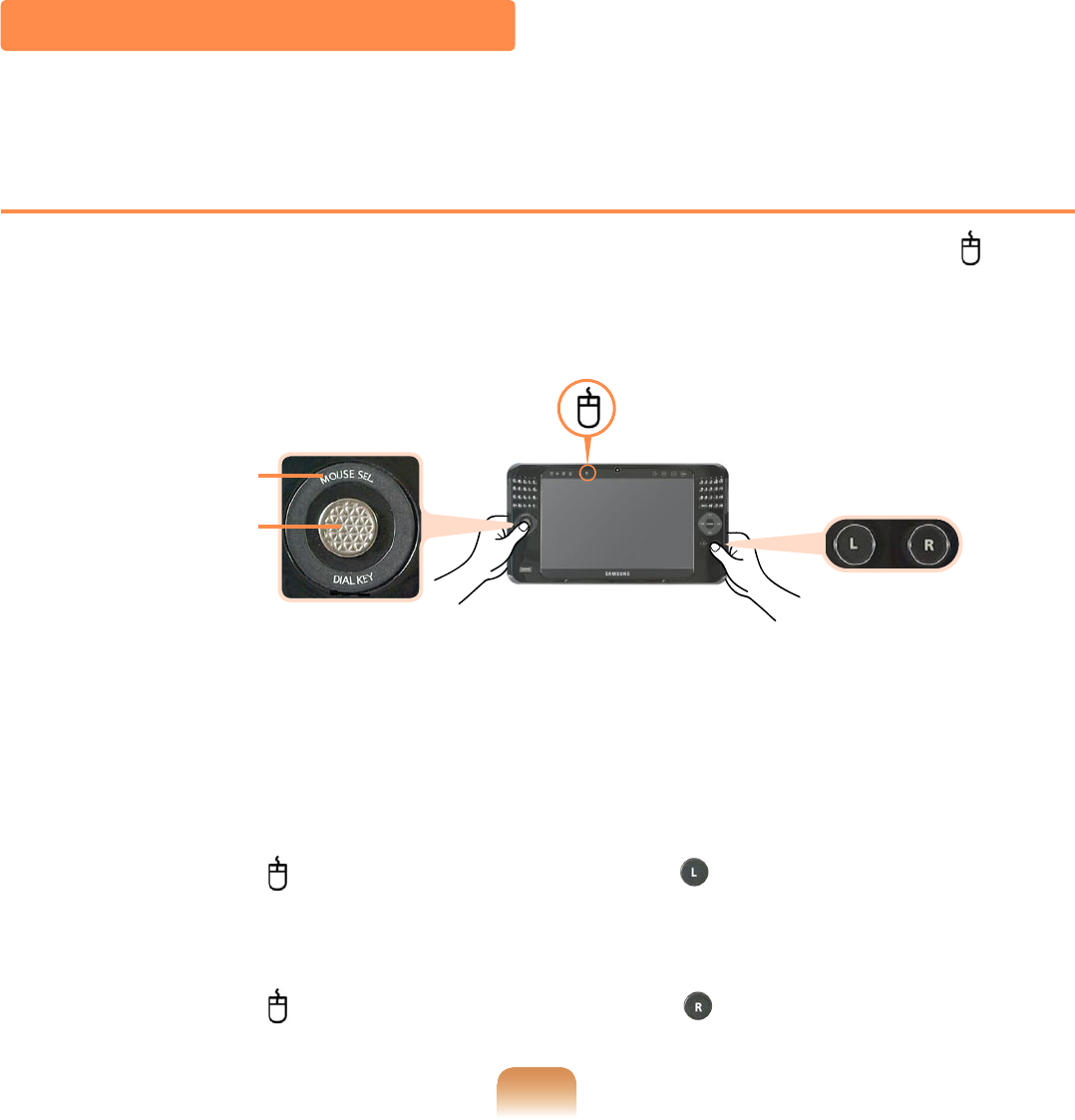
58
Mouse/Joystick
The Mouse/Joystick has the functions of a mouse, joystick and Dialkeys.
Mouse Function
Press the MOUSE SEL part at the top of the Mouse/Joystick. If the Mouse ( ) icon
is lit, you can use the Mouse/Joystick as a mouse.
MOUSE SEL
Mouse
(L / R buttons)
Mouse/Joystick
Moving the Cursor
Place your left hand thumb on the Mouse/Joystick, and move it in the direction you
want to move the cursor.
Click / Double-Click
When the Mouse ( ) icon is lit, press the L button ( ) once for the click (select)
operation and press the button twice for the double-click operation.
Right-Click
When the Mouse ( ) icon is lit, press the R button ( ) once for the right-click op-
eration.
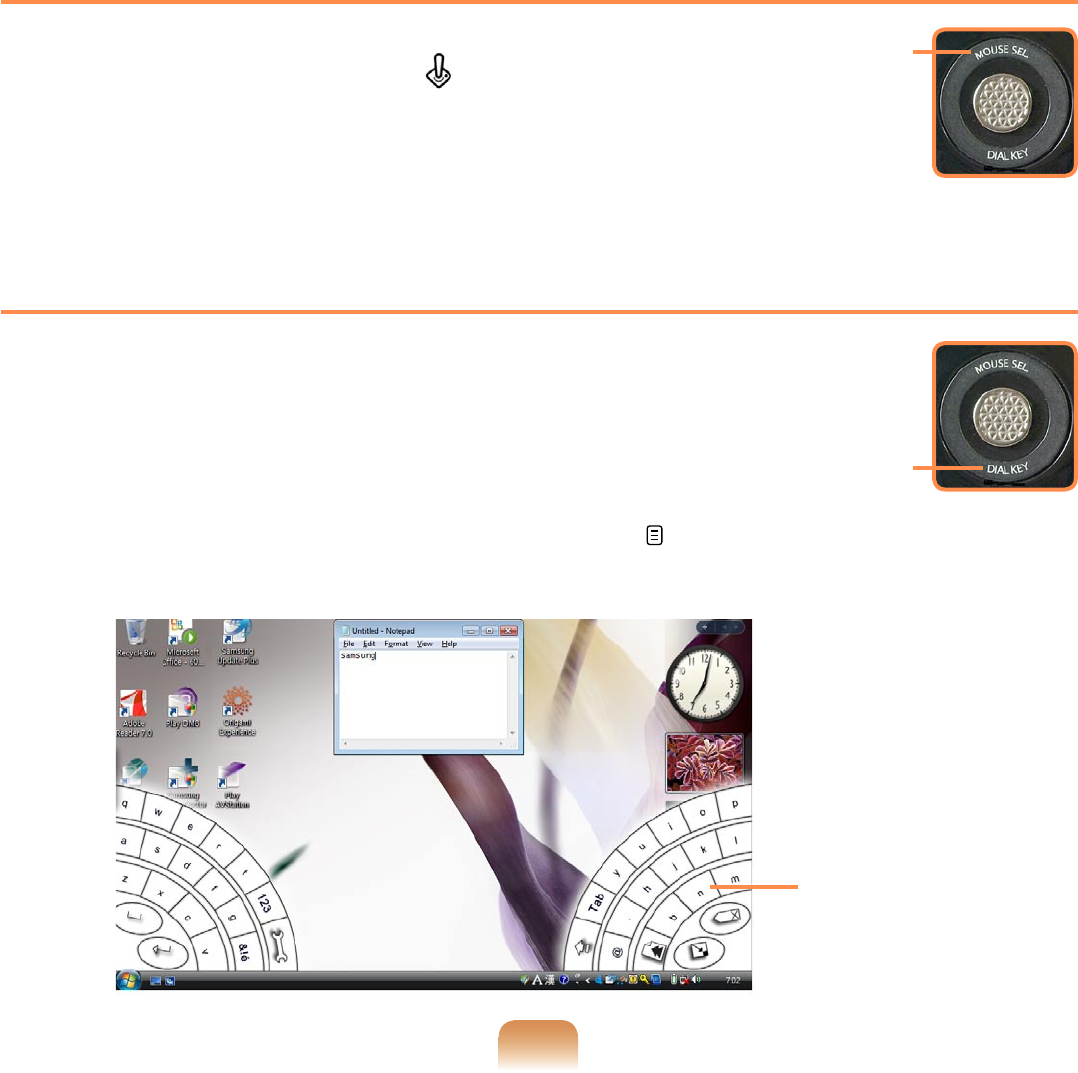
59
Joystick Function
Press the MOUSE SEL part at the top of the
Mouse/Joystick. If the Joystick ( ) icon is lit,
you can use the Mouse/Joystick as a joystick.
MOUSE SEL
Dialkeys Function
If you press the part written DIAL KEY below,
the Dialkeys appear on the screen.
You can enter characters using your thumbs via the
Dialkeys.
If you press it again, the Dialkeys disappear.
For more information on using the Dialkeys, refer to p.54
DIAL KEY
Dialkeys
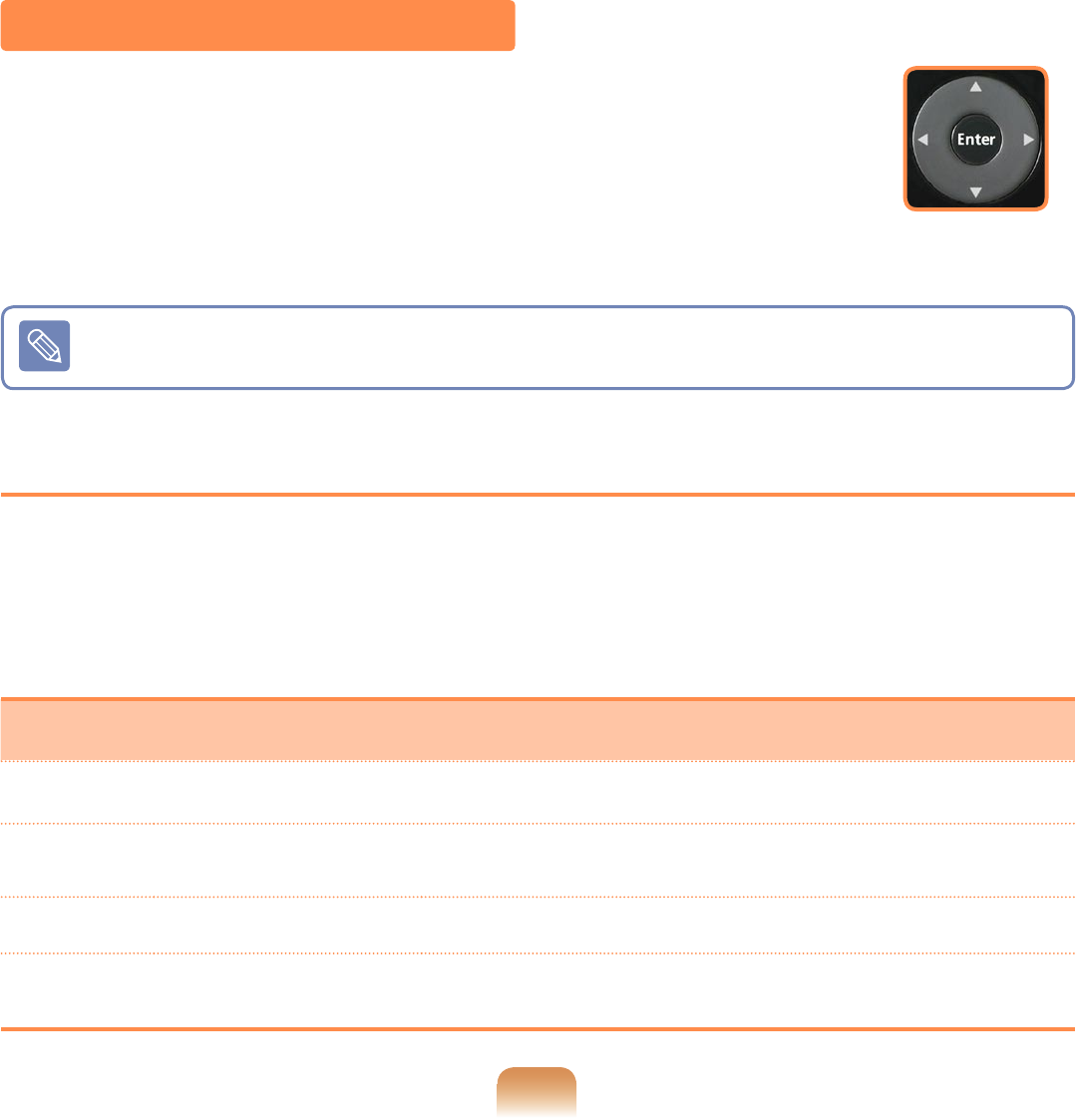
60
The Quick Launch Button
A Quick Launcher Button refers to a button which can be
configured so that pressing it launches a frequently used
program or plays the role of pressing a particular key combi-
nation.
It is convenient to set your frequently-used programs or key
combinations as groups.
Default Group Setting
The Internet, Explorer and Presentation are provided as a basic group and the Internet
group is set by default when purchasing the computer. However, you cannot change
the settings for the basic group.
Internet Group Setting Status
Button Function Description
▲MouseScrollUP Scrolls up in a window as a mouse scroll.
▶Forward Moves forward in Internet or Windows Explorer to dis-
play the next page.
▼MouseScrollDown Scrolls down in a window as with a mouse scroll.
◀Back Moves back in Internet or Windows Explorer to display
the previous page.
Quick Launch
Button
The button shapes and program screens may differ from actual ones.
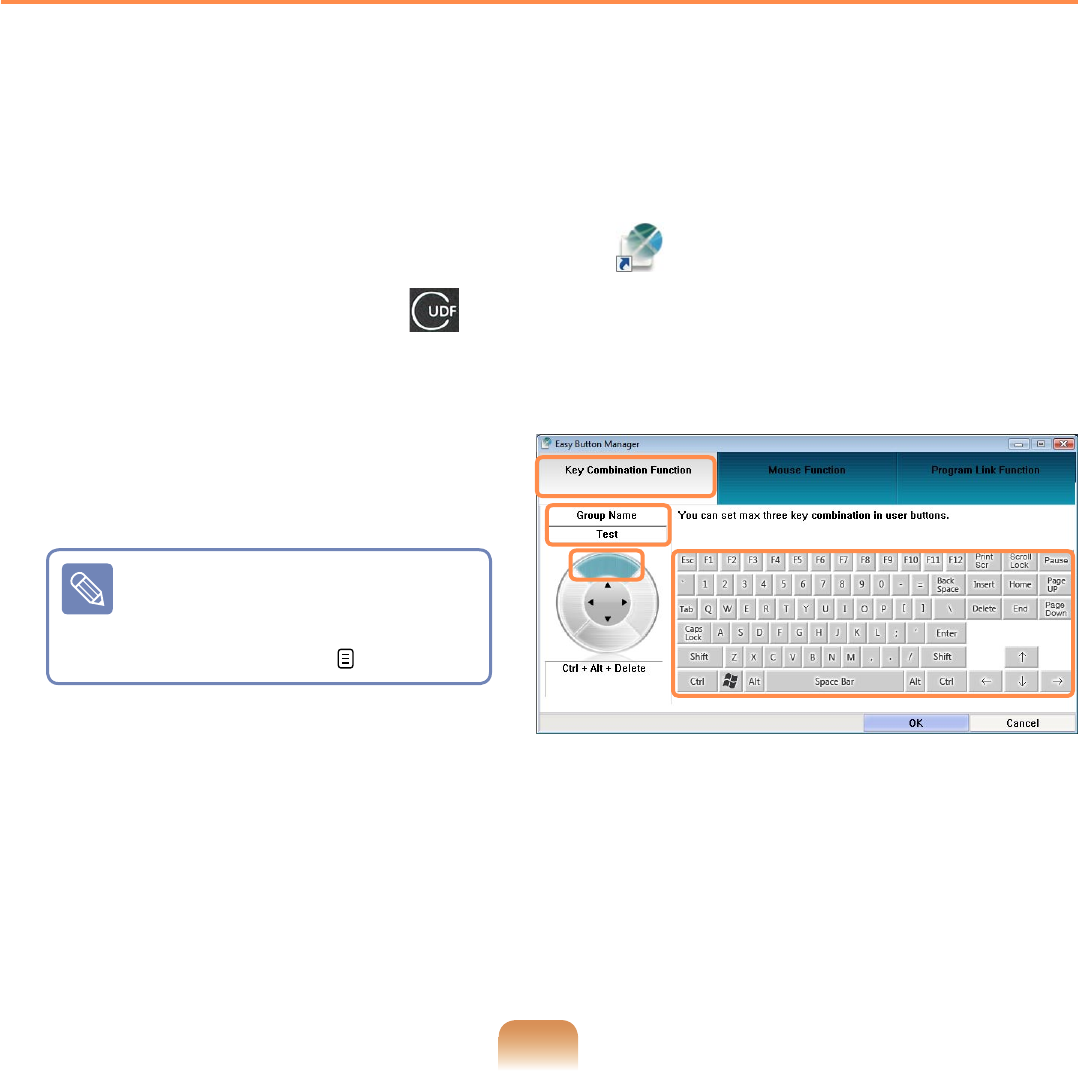
61
Configuring Additional Groups
Below are procedures to add an additional group to the Default group and for setting
up functions for the four buttons.
As an example, the procedures to add a new group named “Test”, configure the ▲
button to a particular key combination, and configure the ► button to a program are
described below.
1 Double-click the Easy Button Manager icon ( ) on the Desktop.
Alternatively, press the UDF ( ) touch screen button.
2 In the Main screen, click Add.
3 Enter a name in the Group Name
field of the Tablet PC Input Panel.
For example, enter “Test”.
For information on how to
use the Tablet PC Input Pan-
el, refer to the descriptions
for Entering Text. p.51
4 After selecting the ▲ button, select the Key Combination Function.
Key Combination Function: You can set a User Button to a particular key combi-
nation.
Mouse Function: You can set a User Button to a mouse operation.
Program Link Function: You can set a User Button to launch a frequently used
program.
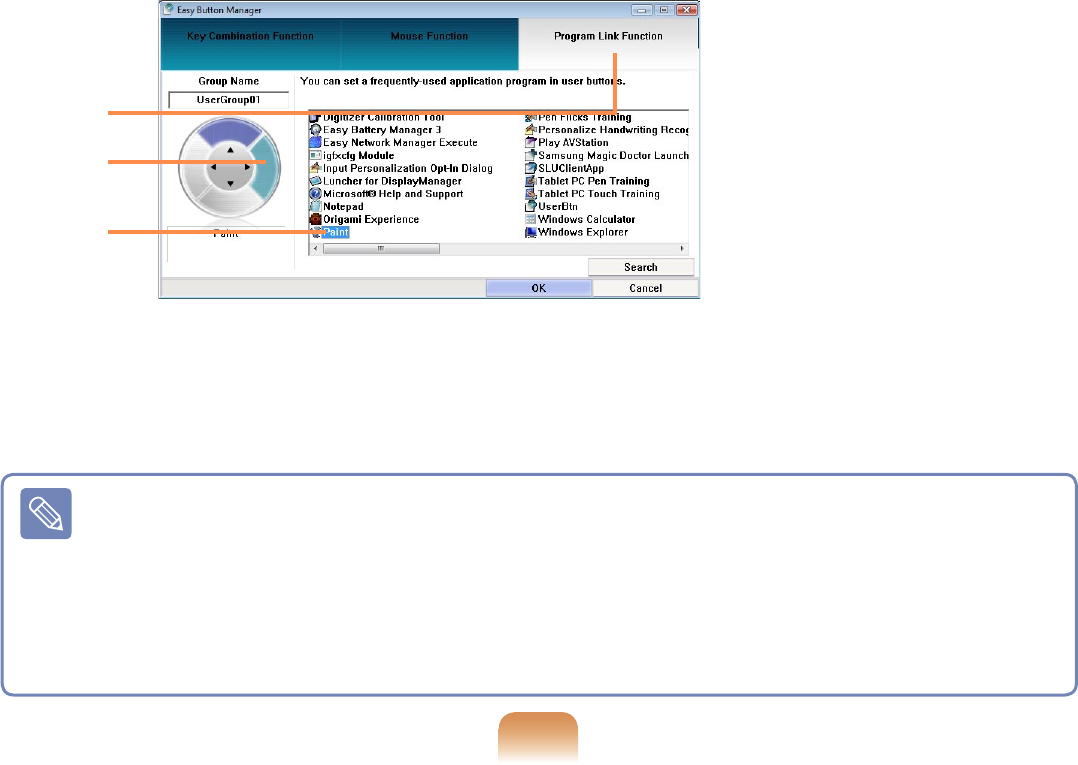
62
5 Press a required key combination.
For example, if you have pressed the Ctrl, Alt, Delete key in order, “Ctrl + Alt +
Delete” is displayed on the left side of the screen.
6 To continue with setting up the ► button, select the ► button and click the
Program Link Function.
Select the program you want and click the OK button.
If the program you want is not in the list, click the Search button and select a pro-
gram.
2
1
3
7 You can view the settings for each button in the Main screen.
Select a group from the Group Name and click the OK button. The user buttons
perform the roles set in the selected group.
■ To use the functions of the added group or another group
Launch Easy Button Manager, select a group from the Group Name of the main
screen and click OK.
■ To delete or modify the group list
Launch Easy Button Manager, select a group from the Group Name of the main
screen and click Delete or Modify.
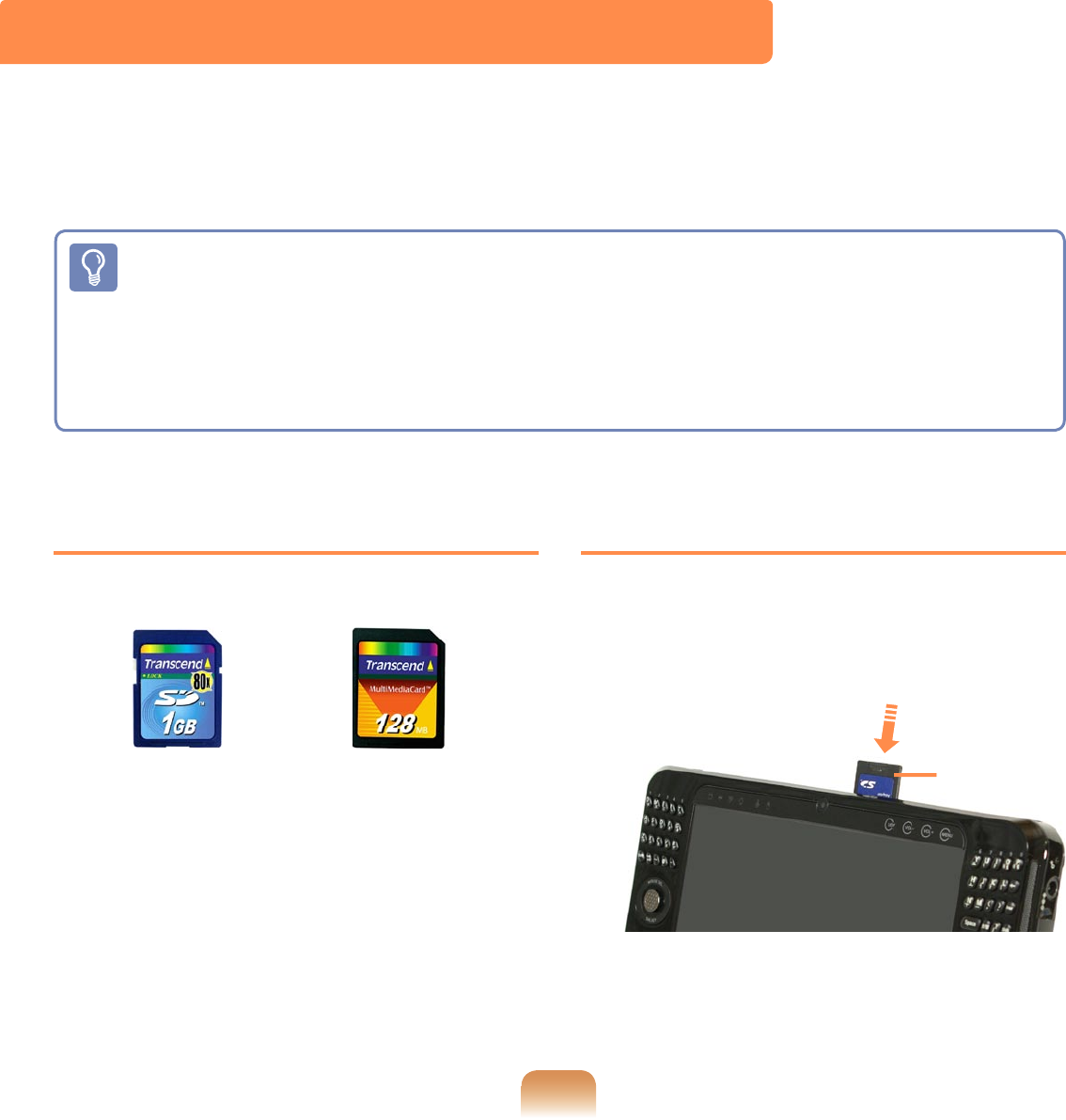
63
Supported Card Types Using a Memory Card
1 Insert the memory card into the multi
card slot according to the direction
printed on the slot.
Example)
SD Card
Multi Card Slot
You can use SD and MMC cards using the multi card slot.
You can use storage cards as removable disks and use them to conveniently exchange data
with digital devices such as digital cameras, digital camcorders, MP3 players, etc.
■ A multi card slot is optional and is provided for some models only.
■ Users have to purchase storage cards according to their needs.
■ While the multi card slot enables users to use memory cards as data storage, it
does not support a copyright protection function.
■ Remove and keep the cards in a separate location when carrying the computer as
they may become lost while moving.
SD Card MMC Card
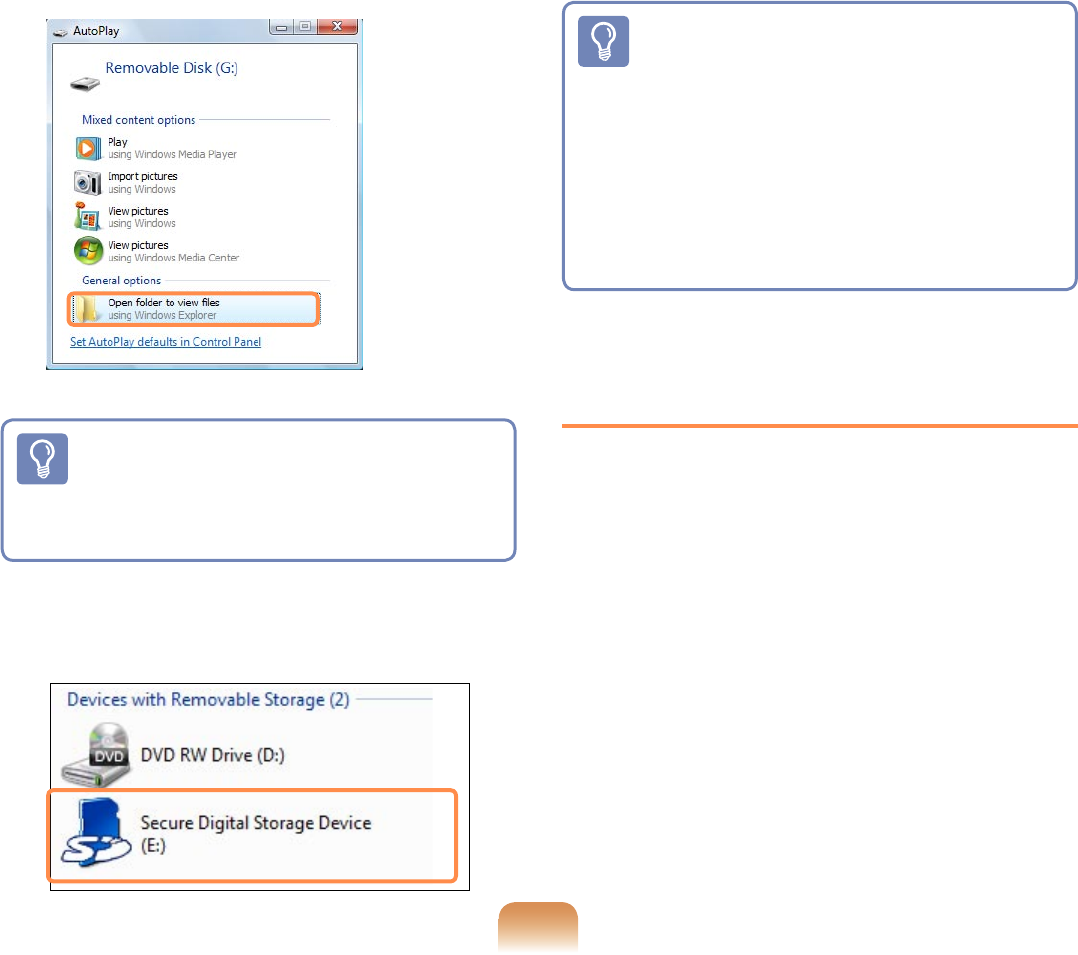
64
2 The card drive appears. Open folder
to view files.
If the window does not appear, click
Start > Computer.
If a window appears asking if you
want to scan and change, click the
Continue without scan item. You
can proceed to Step 2.
3 Double-click the corresponding drive
to save, move or delete data.
You cannot use an unformatted card.
If the card is not formatted, format the
card first, referring to the ‘Formattung
a Card’ section.
To use a Mini SD or RS-MMC
card
These cards cannot be inserted
into the slot because they are too
small.
You can use the cards by inserting
the cards into the corresponding
card adapter and then inserting the
adapter into the multi card slot.
Removing a Card
1 Push the end of the card slightly.
2 The card clicks and pops out a little.
Then remove the card from the slot.
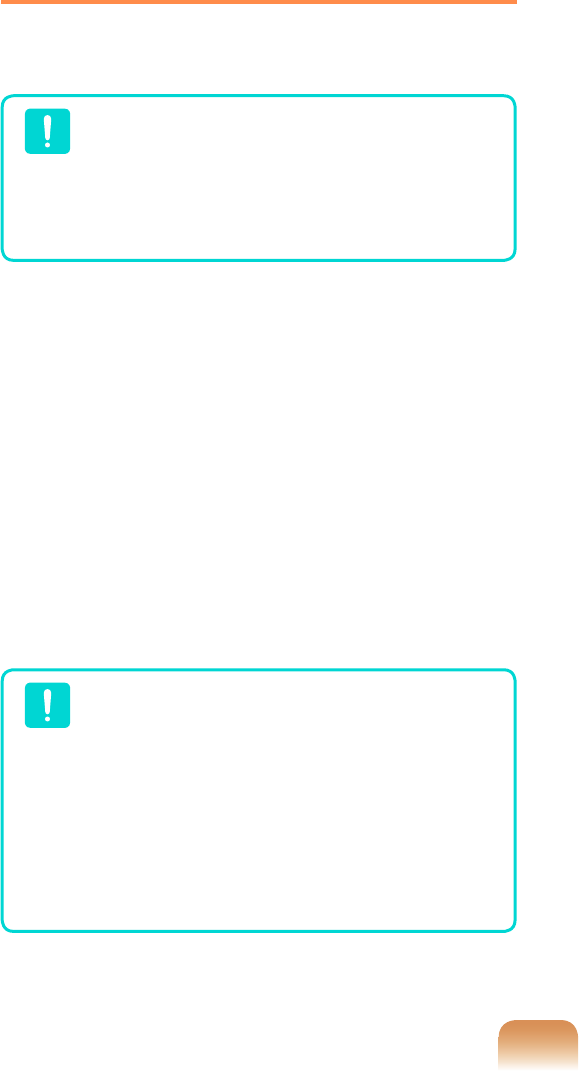
65
Formatting a Card
You have to format a card before using it.
If you format a card, all the data
saved on the card will be removed.
Make sure to backup data before
formatting a card if data has been
saved to the card.
1 Select Start > Computer.
2 Right-click over the card drive and
select Format from the pop-up menu.
3 If you click Start, formatting will
begin.
To use a card to exchange data
with a digital device such as a digi-
tal camera, formatting the card in
the digital device is recommended.
Some digital devices may fail to
recognize a card formatted on a
computer. In this case, you have to
format the card in the digital device.
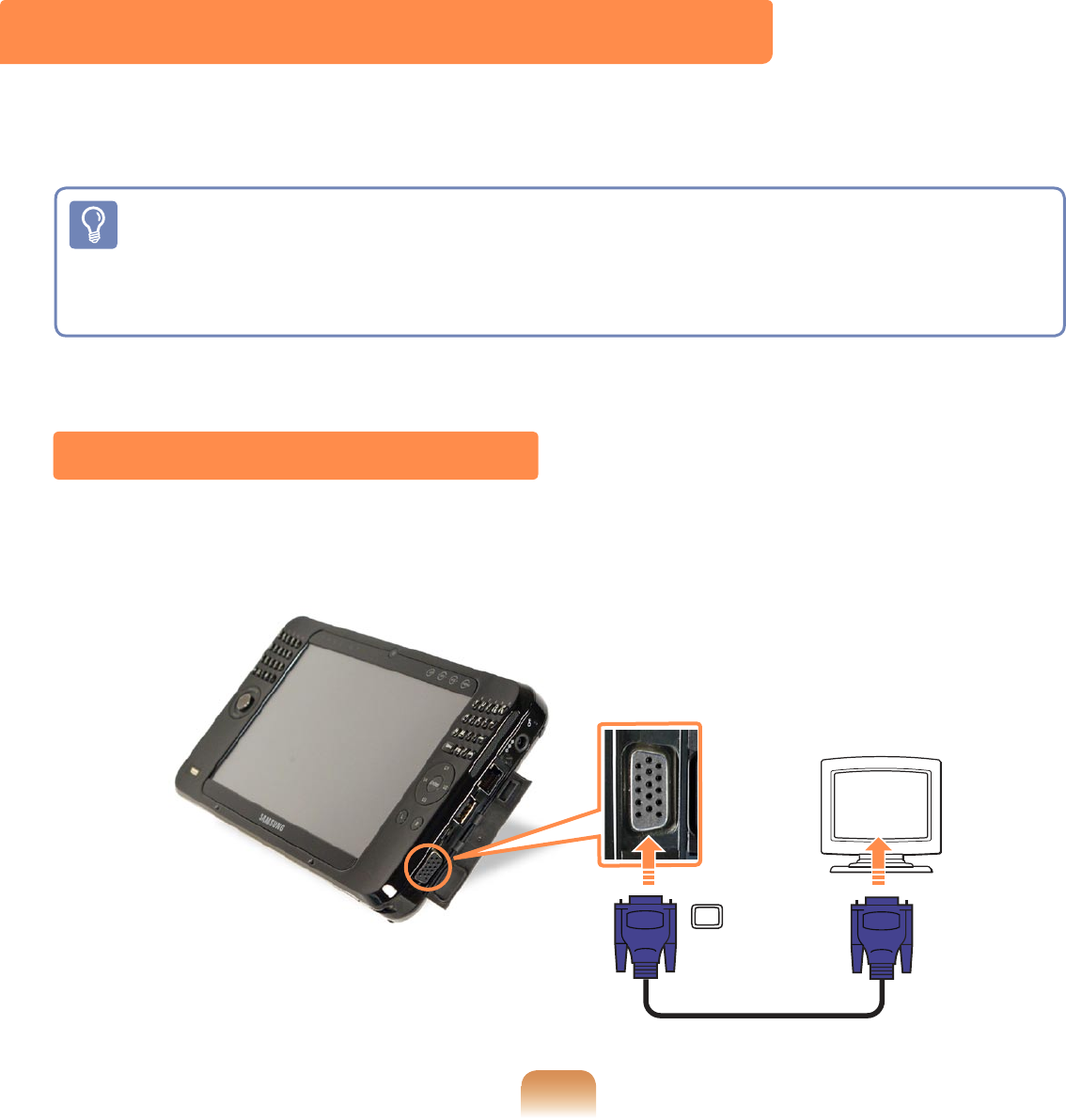
66
Connecting a Monitor
Using an external monitor, you can watch a movie on wide screen or give a presentation. The
procedures to view pictures on an external monitor are described below.
When using an external monitor or playing a game, using the Mouse/Joystick or
an external mouse is convenient.
You have to purchase the connection cable additionally.
The monitor port color may differ from the actual one.
Connecting a Monitor
Open the cover on the right side and connect a monitor to the Monitor Port.
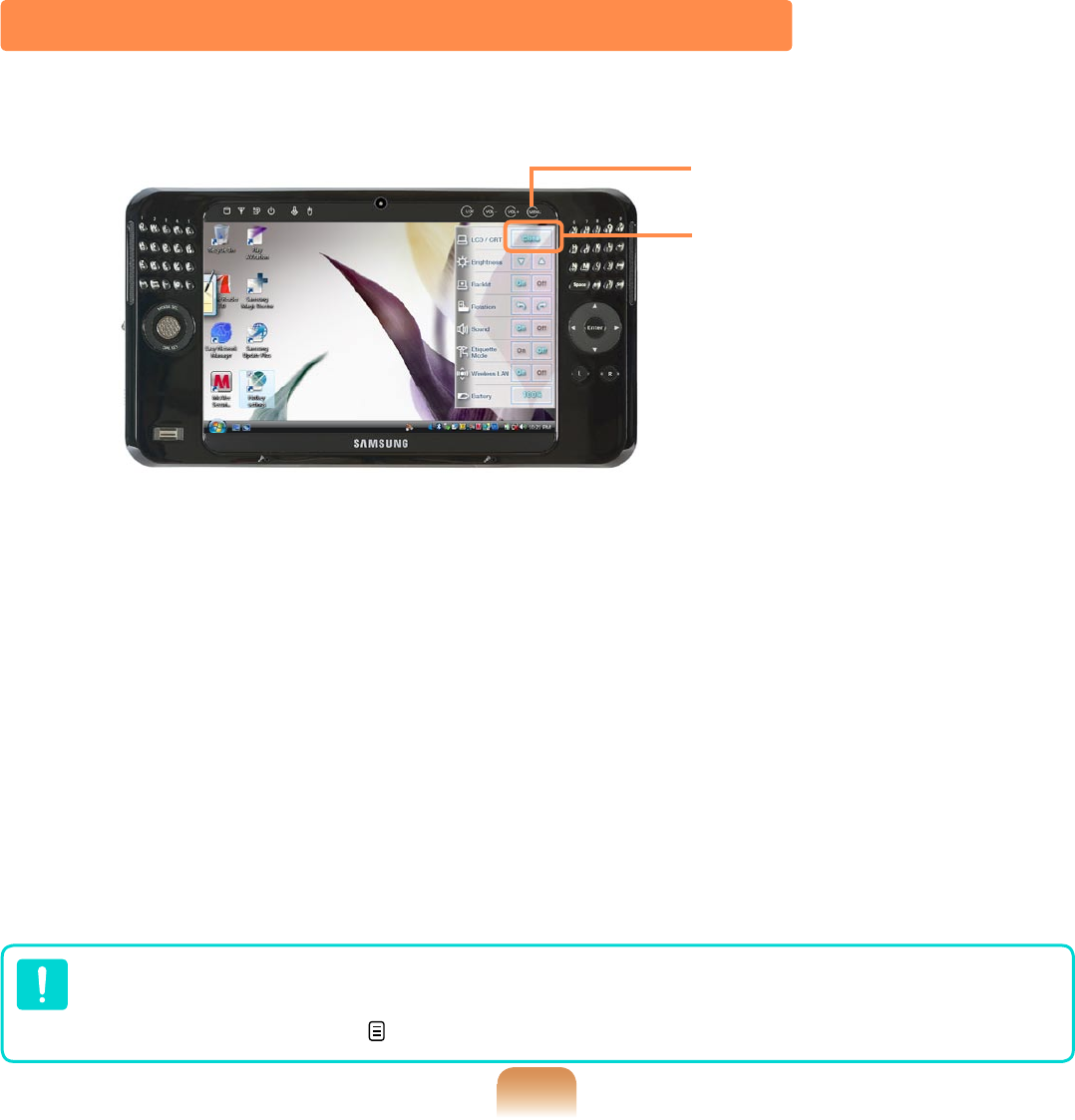
67
Method 1. Configuring with the MENU Button
1 Connect the monitor and press the MENU button to launch the MENU program.
Displaying the computer screen on an external monitor only, may not be supported
with the MENU button. In this case, to display the screen on an external monitor, try
using the Intel program. p.68
2 Press the button to the right of the LCD/CRT button to switch to a different mode.
Whenever you press the button to the right of the LCD/CRT button, the computer
screen is output to LCD > CRT > LCD+CRT Clone > LCD+CRT Dual View mode,
in this sequence.
● LCD: You can view the computer screen through the LCD only.
● CRT: You can view the computer screen on an external monitor.
● LCD+CRT Clone: When selecting this mode, you can view the same screen on
both the LCD and the external monitor.
● LCD+CRT Dual View: When selecting this mode, you can view a screen span-
ning over the LCD and the external monitor, and you can set different resolutions
for each display device.
MENU button
MENU Program
(LCD/CRT Item)
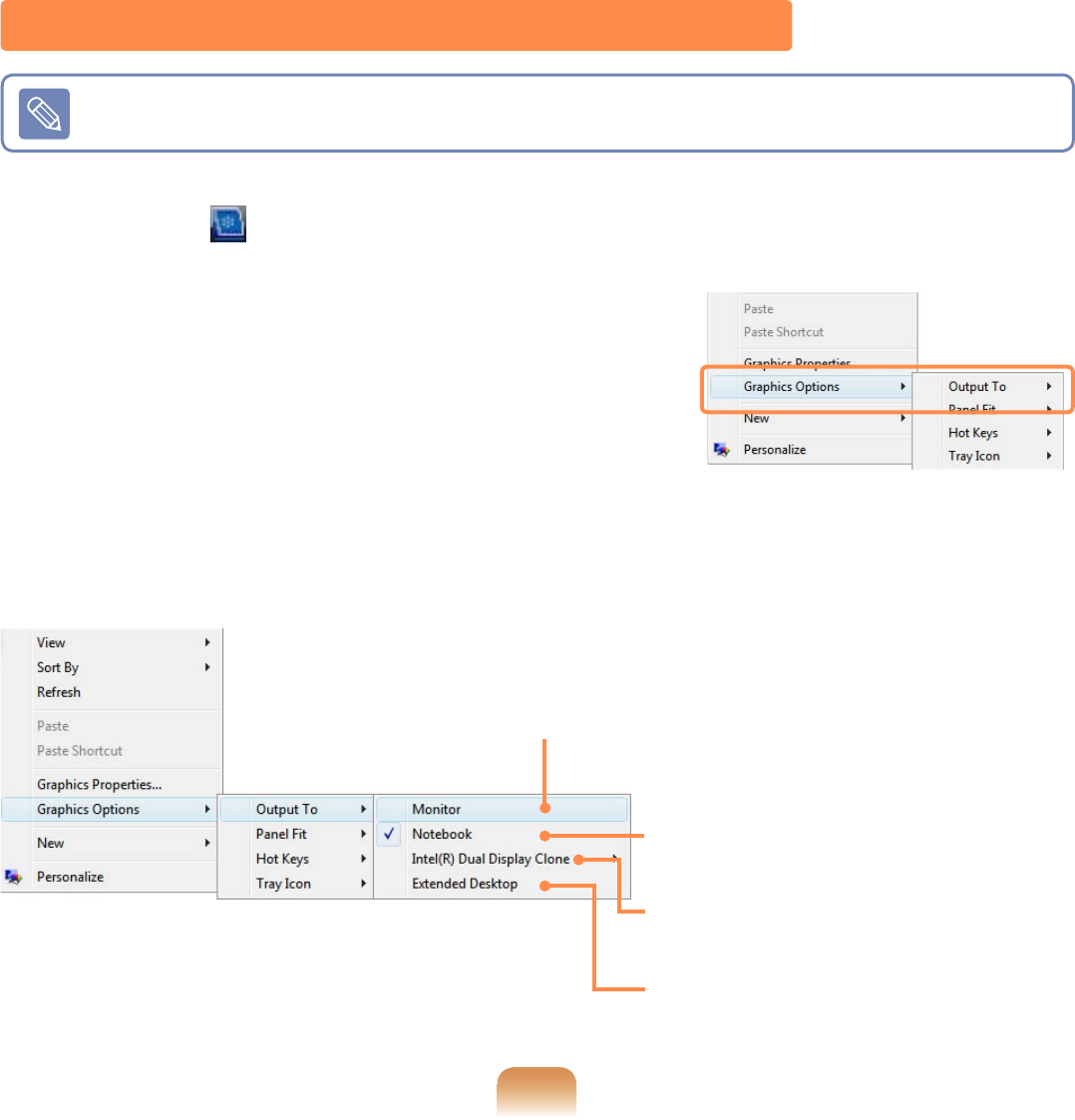
68
Method 2. Configuring with the Intel Program
1 Connect the monitor and click the Intel(R) Graphics Media Accelerator Driver for
Mobile icon ( ) on the Taskbar. Or right-click on the desktop. The pop-up menu
appears.
2 Select Graphics Options and Output To from the
pop-up menu.
3 Select a display mode from among the available Display Modes 1~4 in the Graph-
ics Options menu.
* The terms and the screen figures in the manual may differ from actual ones.
1 To View through a Notebook
Computer (LCD) Only
3 To View through the LCD +
External Monitor (Clone Mode)
4 To View through the LCD +
External Monitor (Extended Mode)
2 To View through the
External Monitor Only
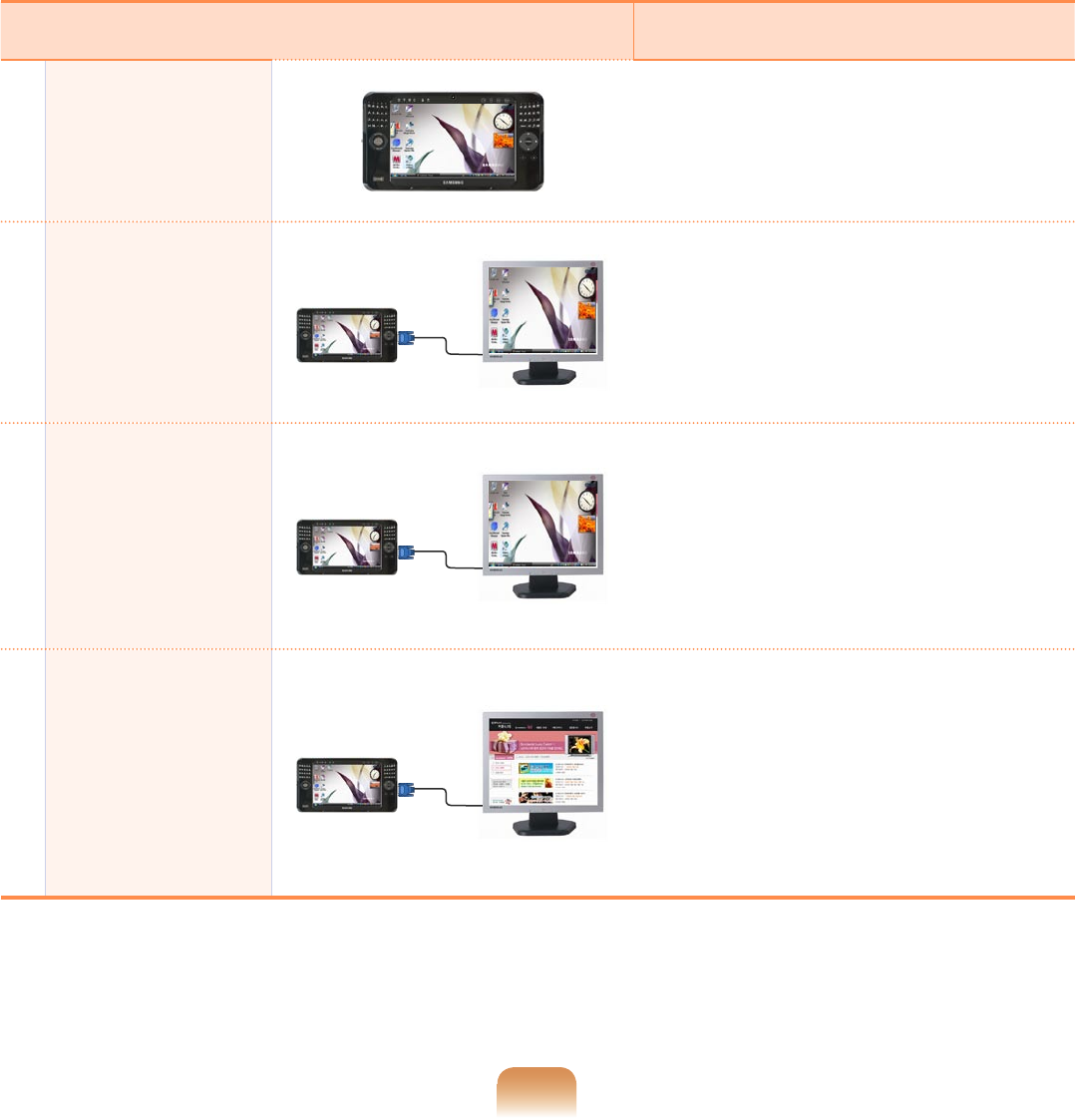
69
Display Device Display Mode
1When carrying it Select Notebook.
2When playing a
game
Select Monitor.
When playing a game, using only the
external monitor is better.
3
When giving a
presentation
(Clone Mode)
Select the Intel(R) Dual Display
Clone.
When selecting this mode, you can
view the same screen on both the
LCD and the external monitor.
4
When giving a
presentation
(Extended Mode:
Dual View)
Select the Extended Desktop.
When selecting this mode, you can
view a screen spanning over the
LCD and the external monitor, and
you can set different resolutions for
each display device.
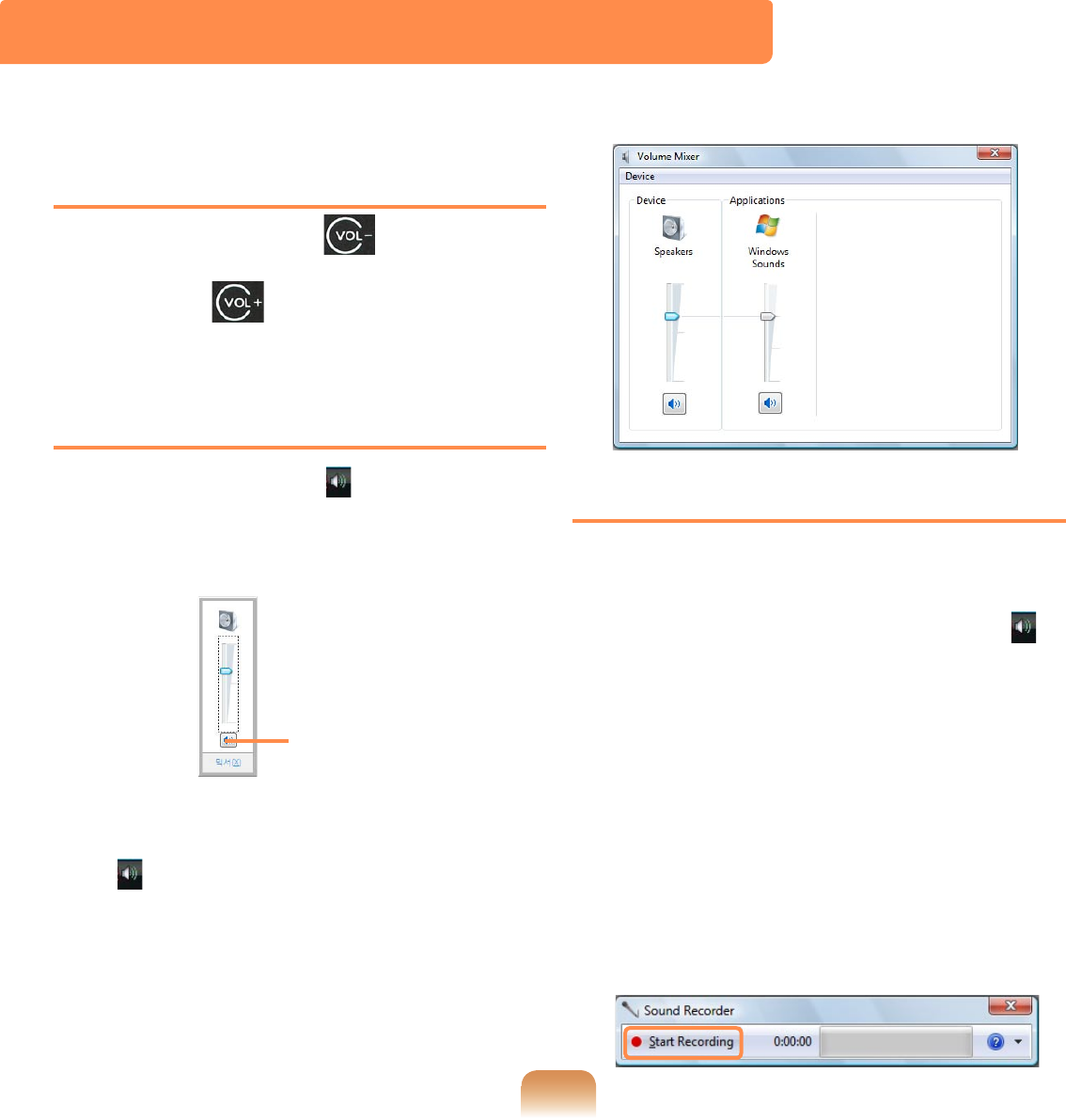
70
Using the Volume Control with
the Volume Control Button
Press the VOL-button ( ) with your
finger to turn the volume down. Press the
VOL+button ( ) to turn the volume up.
Adjusting the Volume using the
Volume Adjustment Program
Click the Volume icon ( ) on the taskbar
and slide the volume control bar to adjust
the volume.
Mute
Alternatively, right-click over the Volume
icon ( ) and select Open Volume Mixer
to adjust the volume.
Using the Sound Recorder
The procedures to record sound using the
Windows Recorder are described below.
1 Right-click over the Volume icon ( )
on the taskbar and select Recording
Device.
2 Check if the microphone is set as the
default recording device.
If this is the case, it is already set as
the default device. If not, right-click
over the microphone and select Set
default.
3 Click Start > All Programs > Acces-
sories > Sound Recorder and click
Start recording to start a recording.
Adjusting the Volume
You can control the volume with the Volume Control button or Volume Control program.