Samsung Electronics Co NX300 Digital Camera User Manual rev 1
Samsung Electronics Co Ltd Digital Camera rev 1
Contents
- 1. user manual rev 1
- 2. user manual
user manual rev 1
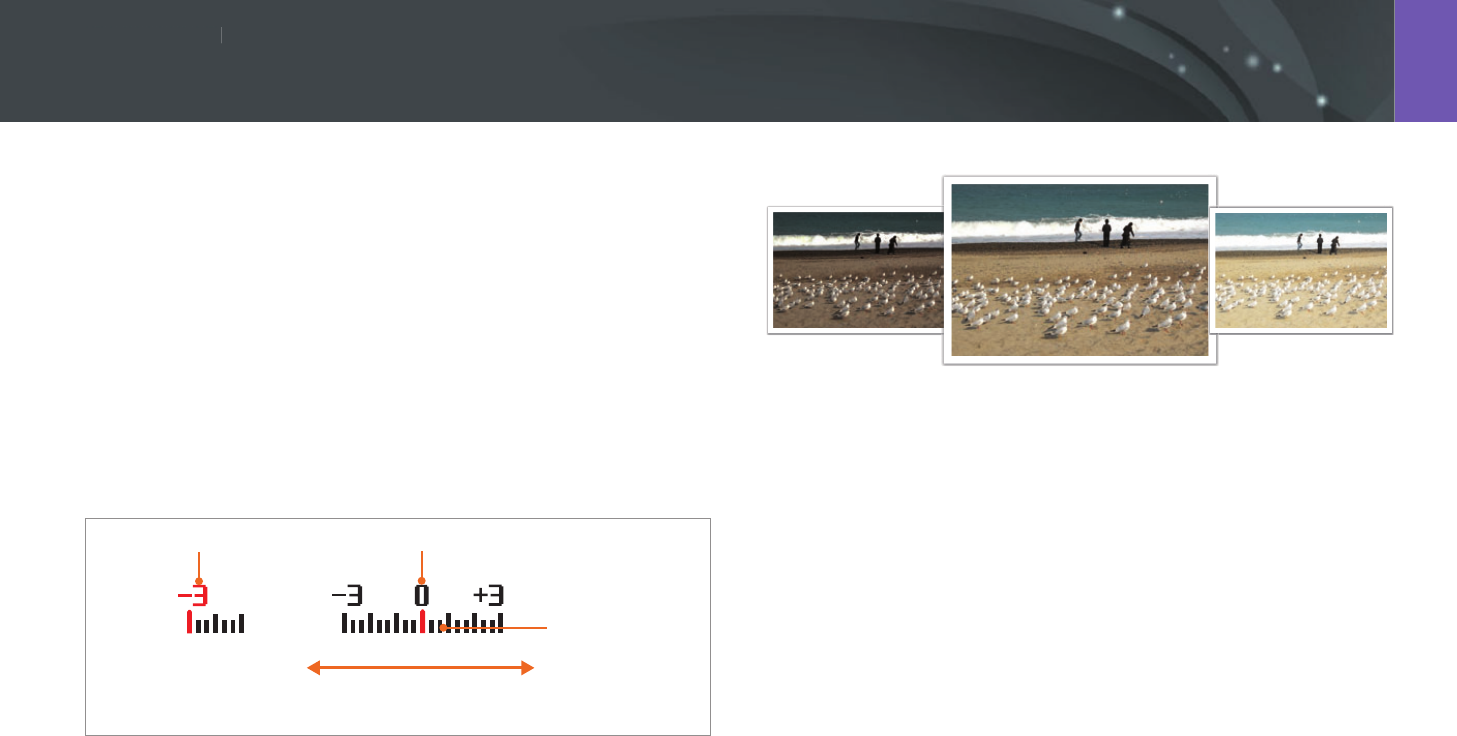
Shooting Functions
102102
Sh
ooting FunctionsShooting Functions
The camera automatically sets the exposure by measuring the levels of
light from the photo’s composition and the position of a subject. If the
exposure set by the camera is higher or lower than you expected, you can
adjust the exposure value manually. The exposure value is adjustable in ±3
increments. The camera displays the exposure warning in red for each step
beyond ±3 range.
To adjust the exposure value, while holding down [W], scroll the jog
dial. You can also adjust the exposure value by pressing [f], and then
selecting EV.
You can check the exposure value by the position of the exposure level
indicator.
Exposure level
indicator
Increased exposure
(brighter)
Decreased exposure
(darker)
Exposure warning Standard exposure index
-2
Original
+2
Exposure compensation
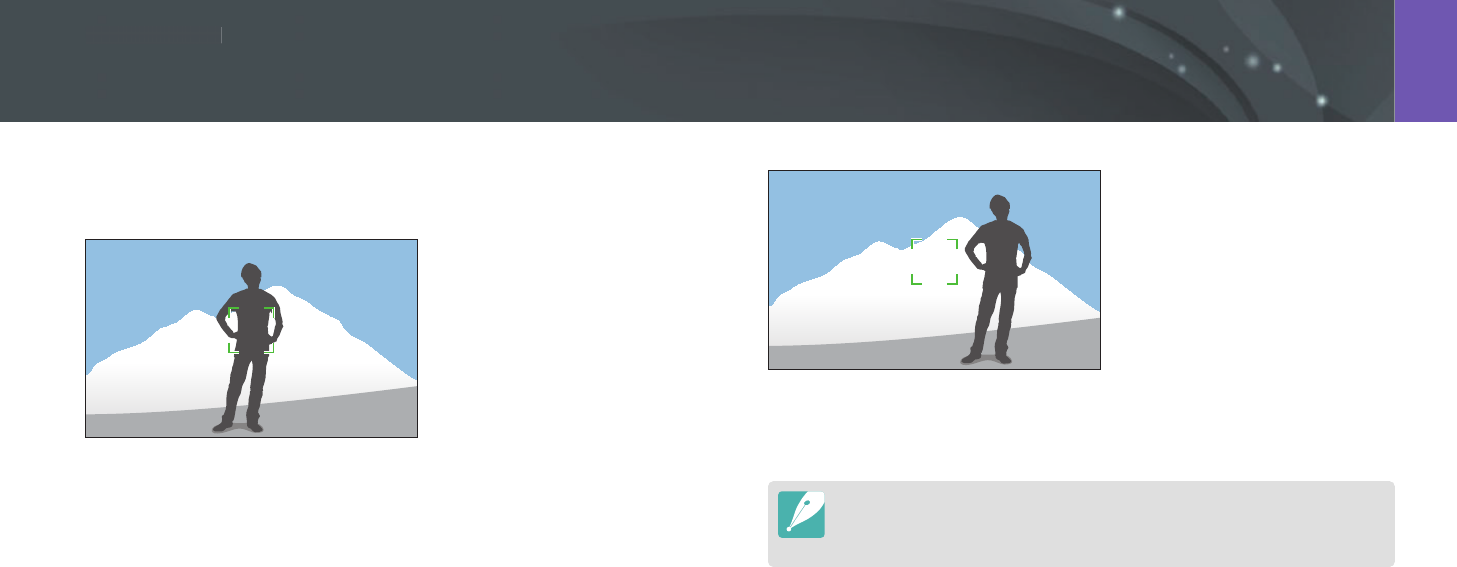
Shooting Functions
103103
Sh
ooting FunctionsShooting Functions
When you cannot achieve an appropriate exposure because of a strong
color contrast, lock the exposure, and then capture a photo.
To lock the exposure value, adjust the photo’s exposure, and then press the
custom button.
After locking the exposure, aim the lens where you desire, and then press
[Shutter].
•
Set a function of the custom button to AEL to lock the current exposure
value. (p. 150)
•
This feature is not available in Manual mode.
Exposure lock
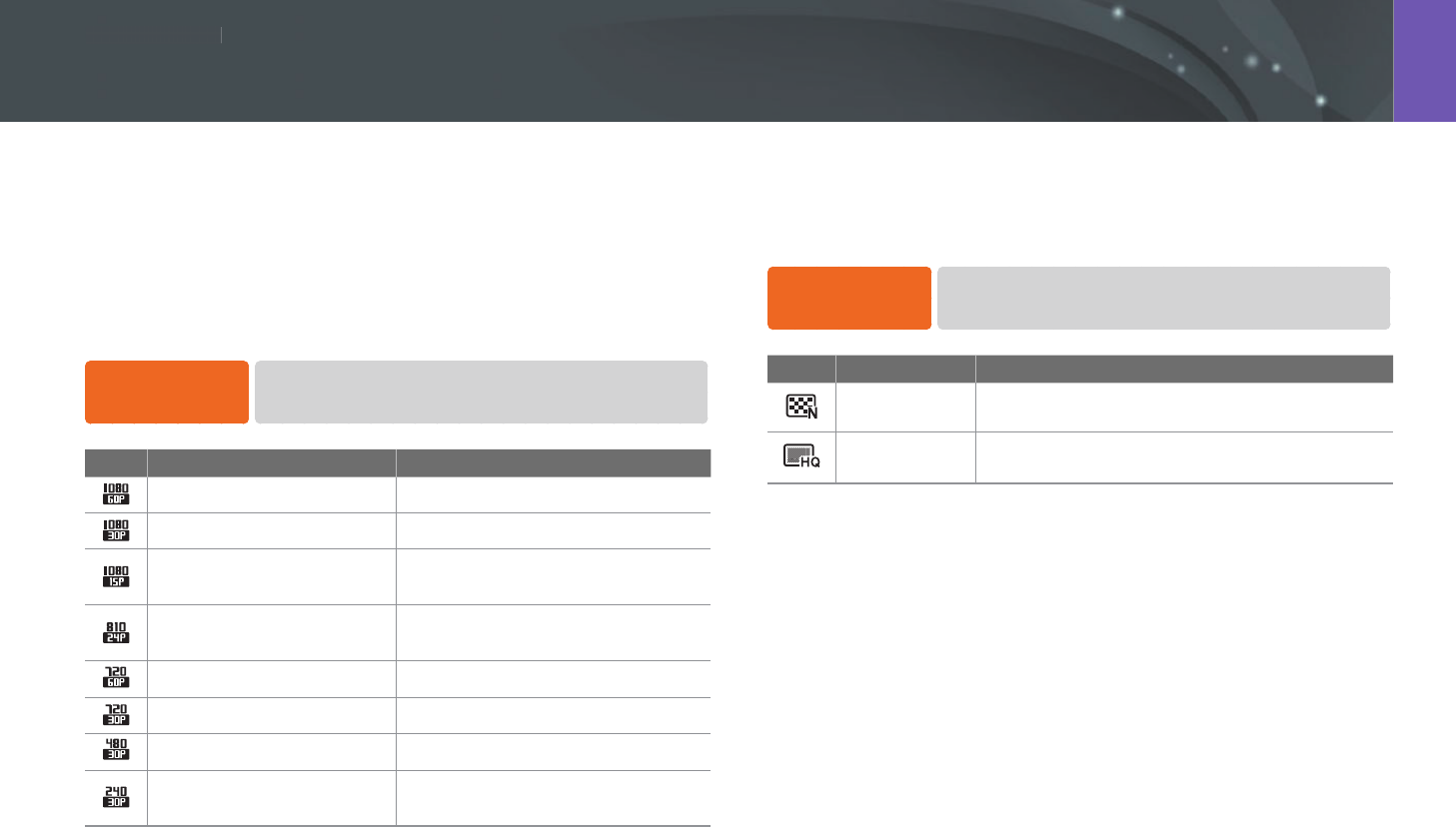
Shooting Functions
104104
Sh
ooting FunctionsShooting Functions
The functions available for video are explained below.
Movie size
Set the movie size.
To set movie size
options,
In Shooting mode, press [m]
→
6
→
Movie Size
→
an option.
Icon Size Recommended for
1920X1080 (60 fps) (16:9) View on a Full HDTV.
1920X1080 (30 fps) (16:9) View on a Full HDTV.
1920X1080 (15 fps) (16:9) View on a Full HDTV. (Available only
with some Smart Filter options.)
1920X810 (24 fps)
(Approx. 2.35:1) View on an HDTV.
1280X720 (60 fps) (16:9) View on an HDTV.
1280X720 (30 fps) (16:9) View on an HDTV.
640X480 (30 fps) (4:3) View on a TV.
320X240 (30 fps) (4:3) Post on a website using the wireless
network (30 seconds maximum).
Movie quality
Set the Movie quality.
To set movie
quality options,
In Shooting mode, press [m]
→
6
→
Movie Quality
→
an option.
Icon Extension Description
MP4 (H.264) Normal: Record videos in normal quality.
MP4 (H.264) HQ: Record videos in high quality.
Video functions
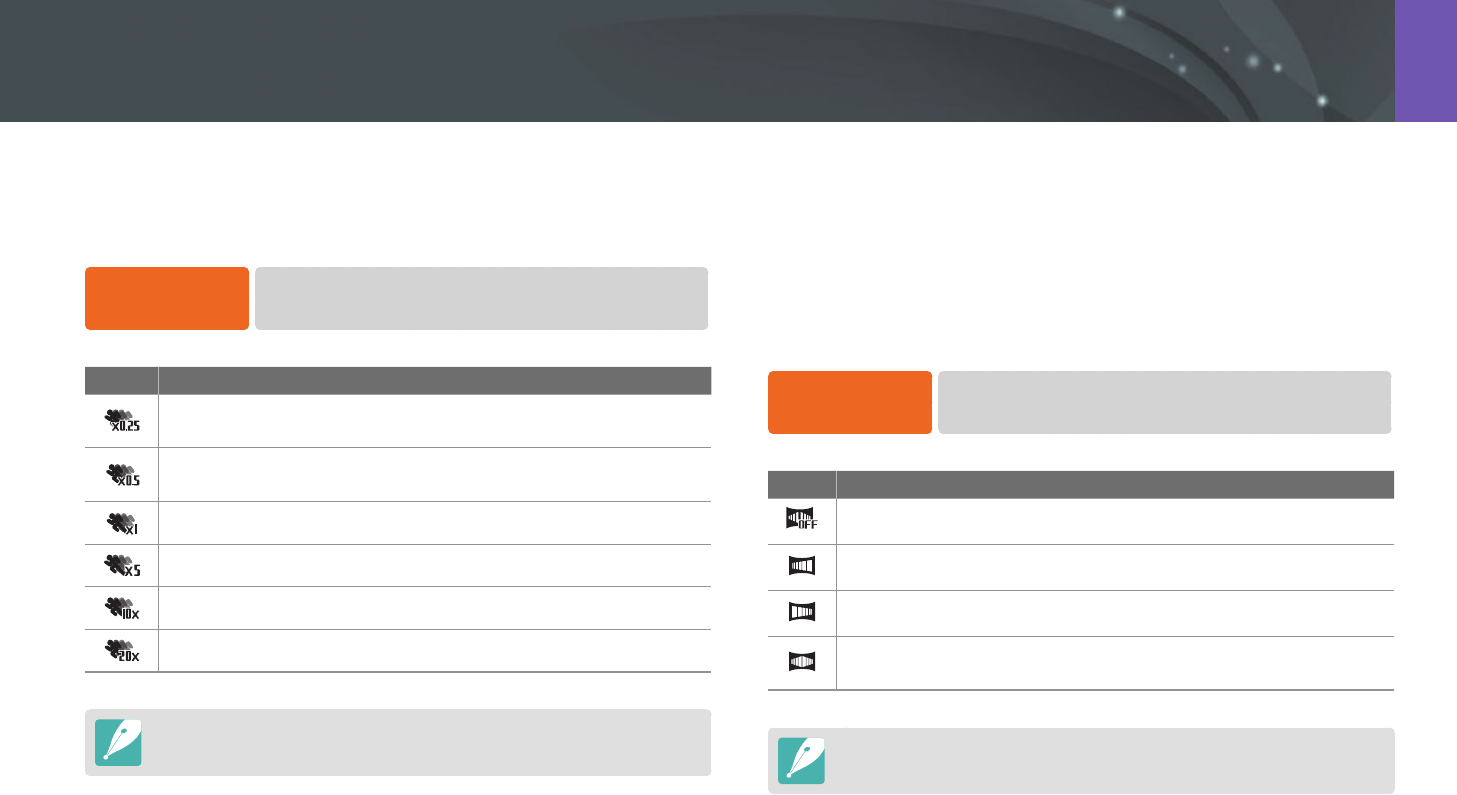
105
Shooting Functions > Video functions
Multi Motion
Set the playing speed of a video.
To set playing
speed options,
In Shooting mode, press [m]
→
6
→
Multi Motion
→
an option.
Icon Description
x0.25: Record a video and play it at 1/4 normal speed. (Available
only with 640x480 or 320x240)
x0.5: Record a video and play it at 1/2 normal speed. (Available
only with 1280x720 (30 fps), 640x480, or 320x240)
x1: Record a video and play it at normal speed.
x5: Record a video and play it at 5X normal speed.
x10: Record a video and play it at 10X normal speed.
x20: Record a video and play it at 20X normal speed.
•
If you select an option other than x1, sound will not be recorded.
•
The available options may dier depending on shooting conditions.
Fader
You can fade in or fade out a scene using the fader function on the camera
without having to do it on a PC. Set the fade in option to gradually fade in
at the start of the scene. Set the fade out option to gradually fade out the
scene. Use the function appropriately and add dramatic eects on your
videos.
To set fader
options,
In Shooting mode, press [m]
→
6
→
Fader
→
an option.
Icon Description
O: Fader function not used.
In: Scene gradually fades in.
Out: Scene gradually fades out.
In-out: The fader function is applied at the start and end of the
scene.
When you use the fader function, it may take longer to save a le.
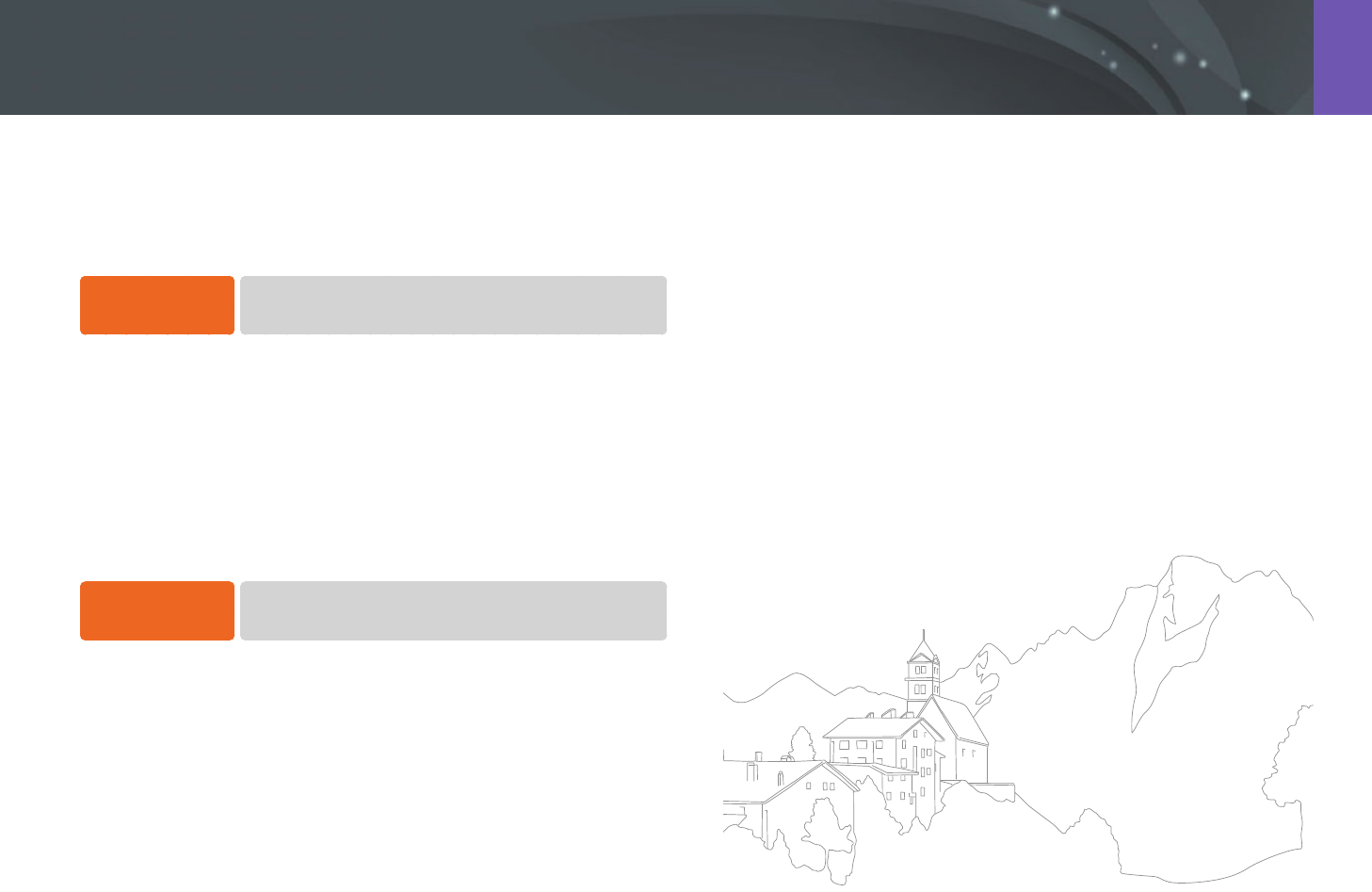
106
Shooting Functions > Video functions
Voice
Sometimes, a muted video is more appealing than the one with sound.
Turn the voice o to record a muted video.
To set voice
options,
In Shooting mode, press [m]
→
6
→
Voice
→
an option.
Wind cut
When you record videos in noisy environments, unintended sounds can
be recorded in videos. In particular, severe wind noise recorded in videos
distracts you from enjoying your videos. Use the Wind Cut function to
remove some surrounding noise in addition to wind noise.
To reduce wind
sound,
In Shooting mode, press [m]
→
6
→
Wind Cut
→
an option.
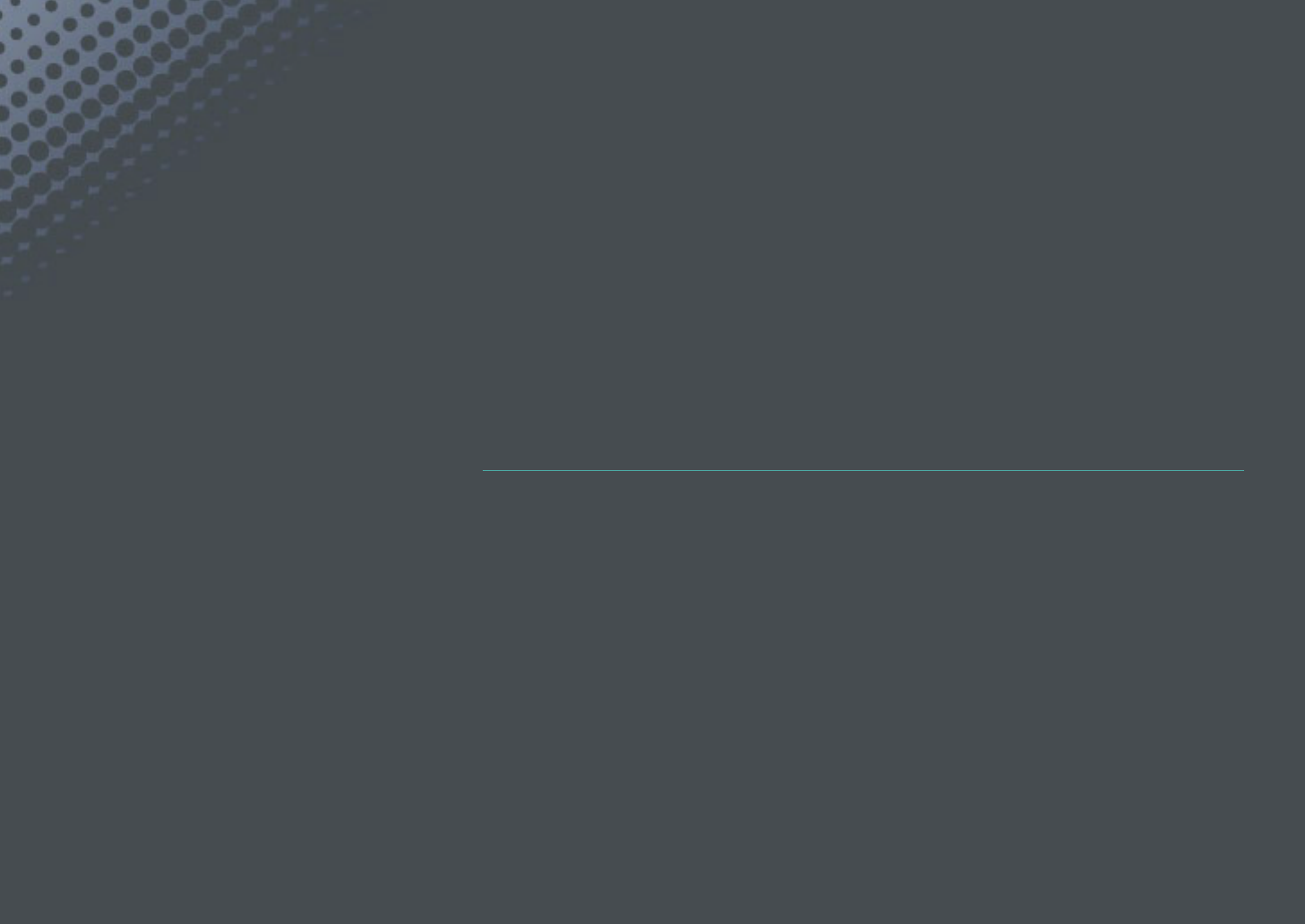
Chapter 3
Playback/Editing
Learn about how to play back and edit photos and videos.
Refer to chapter 6 for editing les on a PC.
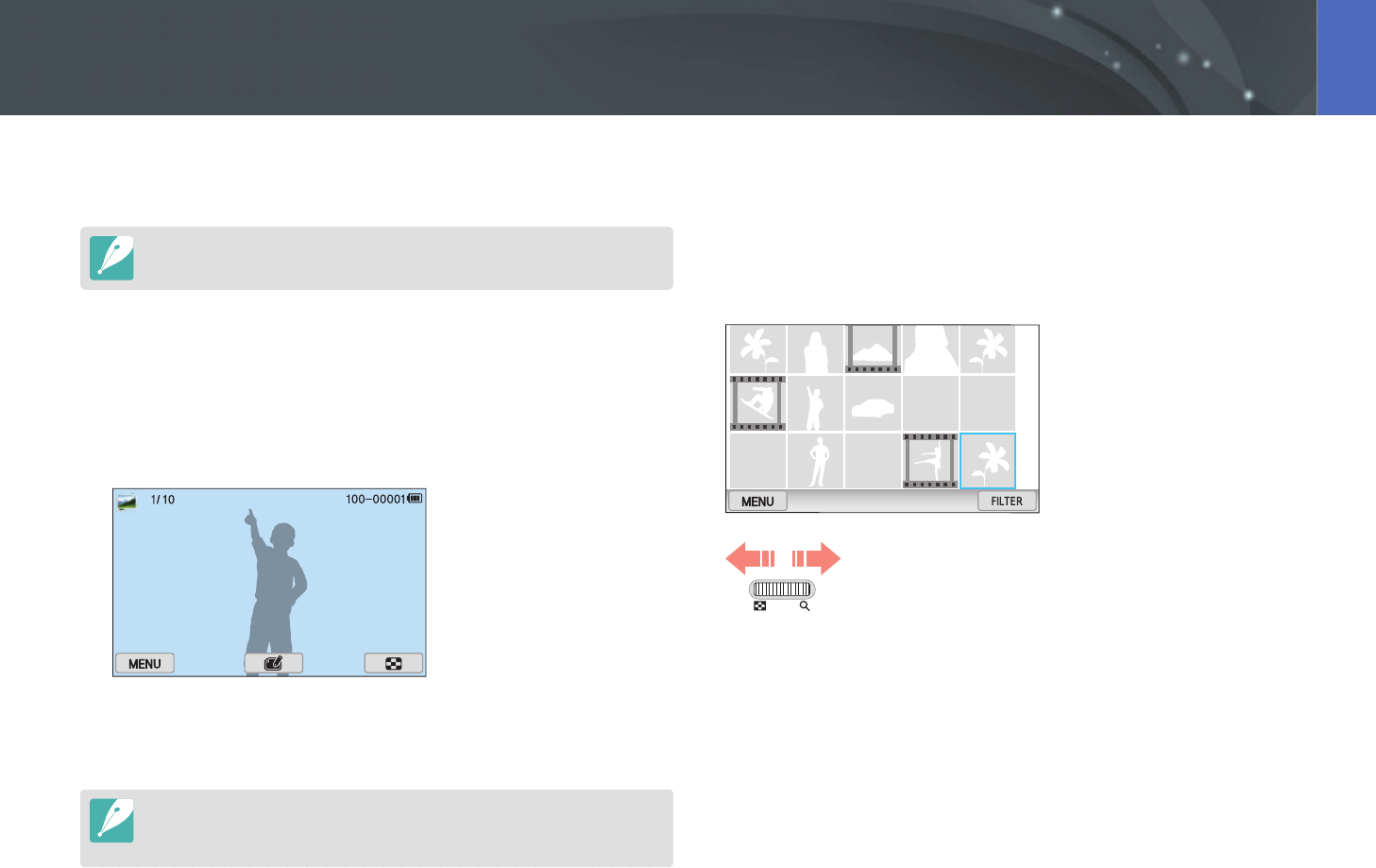
108
Playback/Editing
Learn how to view photo and video thumbnails and how to protect or
delete les.
If you perform no operations for a while, information and icons on the screen
disappear. When you operate the camera again, they will reappear.
Viewing photos
1 Press [y].
•
The most recent le you captured will be displayed.
2 Press [C/F] to scroll through les.
•
You can also drag the image left or right to move to another le.
You may not be able to edit or play back les that were captured with other
cameras, due to unsupported sizes or codecs. Use a computer or another device
to edit or play back these les.
Viewing image thumbnails
In order to search for photos and videos you want, convert to the
thumbnail view. The thumbnail view displays multiple images at a time
so that you can easily look through items you wish to nd. You can also
classify and display les by category, such as date or le type.
Scroll the jog dial to the left to select the thumbnail view
mode.
(Scroll the jog dial to the right to return to the previous
mode.)
Searching and managing les
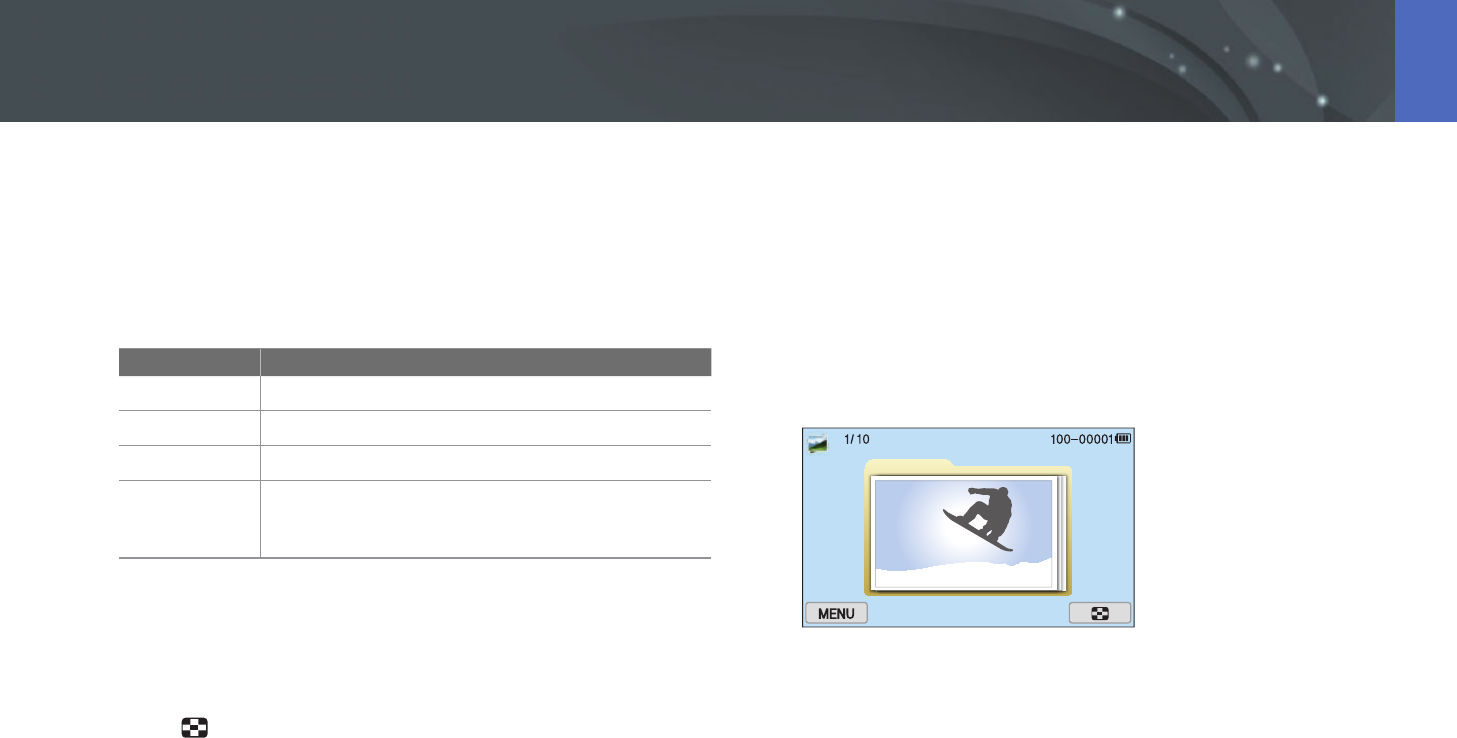
109
Playback/Editing > Searching and managing les
Viewing les by category
1 In the thumbnail view, press [m]
→
z
→
Filter
→
a category.
•
You can also touch FILTER to select a category.
* Default
Option Description
All
View les normally.
Date*
View les by the date they were saved.
Type
View les by the le type.
Location
View les by the place they were saved. (Only the
photos captured with a GPS module have the location
information.)
2 Select a list to open it.
3 Select a le to view it.
4 Touch to return to the previous view.
Viewing les as a folder
Continuous and burst shots appear as a folder. Selecting a folder will play
back all photos automatically. Deleting a folder will delete all photos in the
folder.
1 In Playback mode, press [C/F] or drag the image left or
right to move to a desired folder.
•
The camera will automatically play back photos in the folder.
2 Scroll the jog dial to the right to open the folder.
•
You can also touch the folder on the screen to open the folder.
3 Press [C/F] or drag the image left or right to move to
another le.
4 Scroll the jog dial to the left to return to Playback mode.

110
Playback/Editing > Searching and managing les
Protecting les
Protect your les from accidental deletion.
1 In Playback mode, press [m]
→
z
→
Protect
→
Select.
2 Press [C/F] to select a le, and then press [o].
3 Press [f].
You cannot delete or rotate a protected le.
Lock/Unlock all les
Lock or unlock all les.
1 In Playback mode, press [m]
→
z
→
Protect
→
All.
2 Select an option.
Option Description
Lock
Lock all les.
Unlock
Unlock all les.
Cancel
Return to the previous menu.
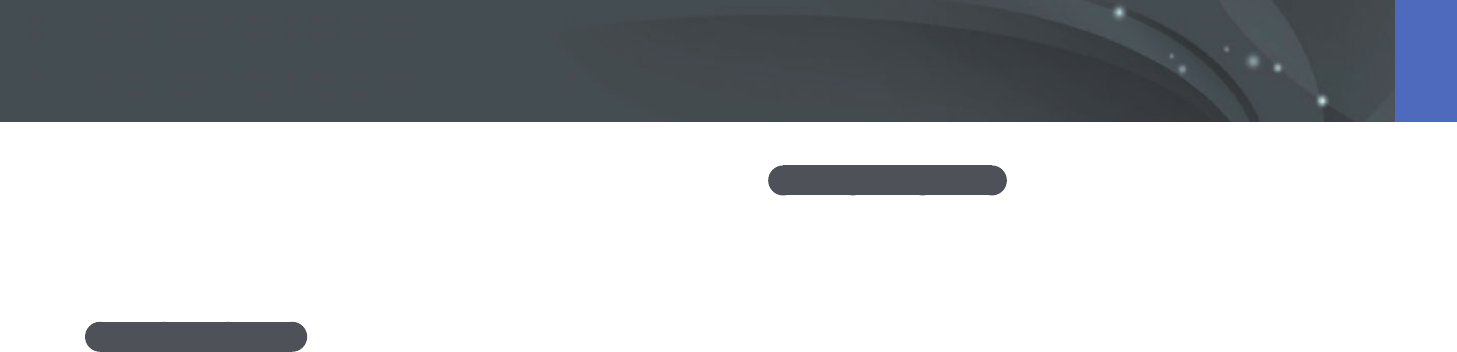
111
Playback/Editing > Searching and managing les
Deleting les
Delete les in Playback mode and secure more space on your memory
card. Protected les are not deleted.
Deleting a single le
You can select a single le and delete it.
1 In Playback mode, select a le, and then press [n].
2 When the pop-up message appears, select Ye s.
Deleting multiple les
You can select multiple les and delete them.
1 In Playback mode, press [m]
→
z
→
Delete
→
Select.
•
Alternatively, in thumbnails view, press [n], and then select les to
delete.
2 Select les you want to delete by pressing [C/F], and then
press [o].
•
Press [o] again to cancel your selection.
3 Press [n].
4 When the pop-up message appears, select Ye s.

112
Playback/Editing > Searching and managing les
Deleting all les
You can delete all les on the memory card at once.
1 In Playback mode, press [m].
2 Select z
→
Delete
→
All.
3 When the pop-up message appears, select Yes .
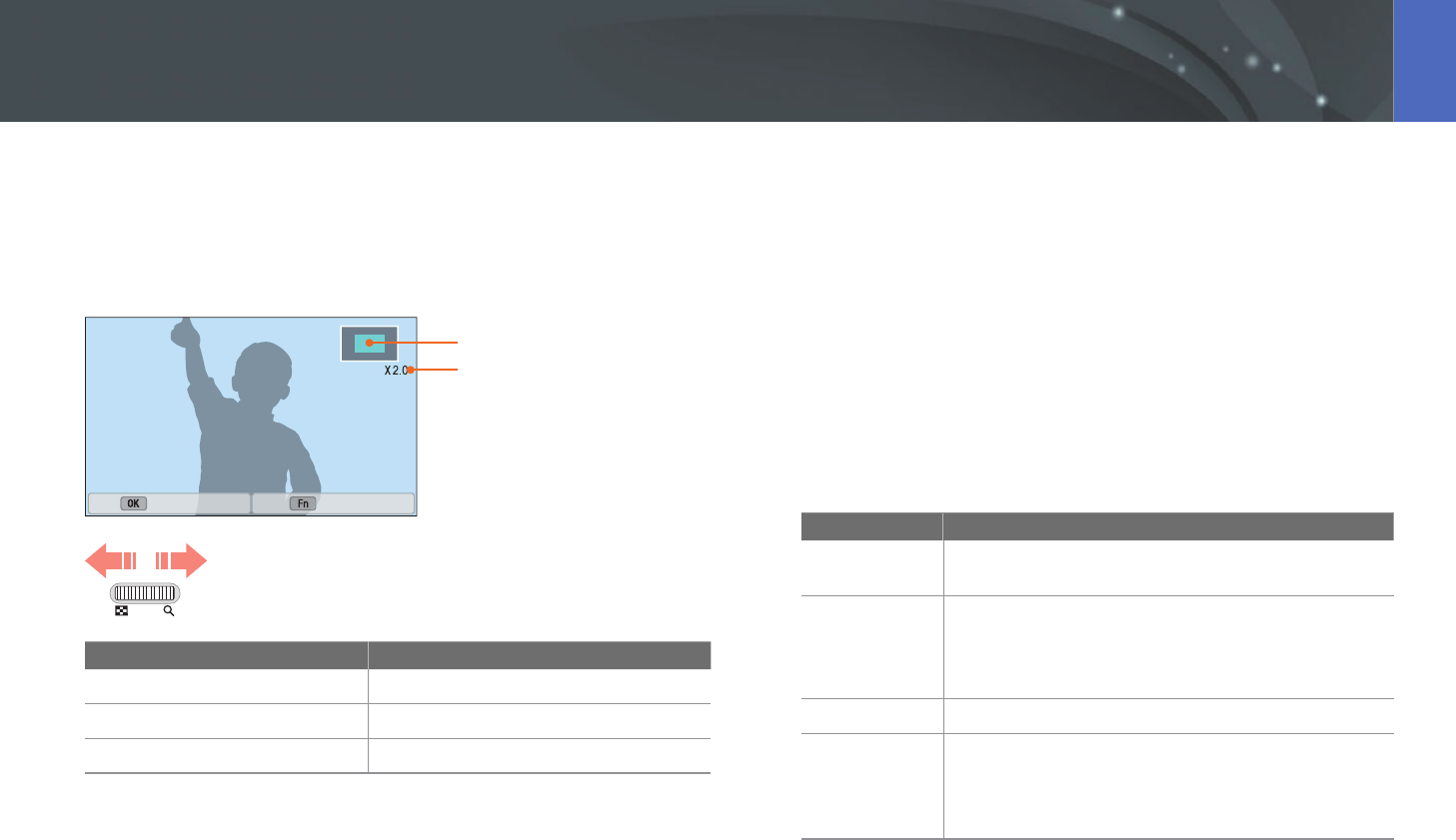
113
Playback/Editing
Enlarging a photo
You can enlarge photos when viewing them in Playback mode. You can
also use the Trim function to extract the portion of the image displayed on
the screen and save it as a new le.
Magnied area
Magnication (the maximum
magnication may dier by
resolution)
Full Image Crop
Scroll the jog dial to the right to enlarge a photo.
(Scroll the jog dial to the left to reduce a photo.)
To Do this
Move magnied area
Press [D/I/C/F].
Crop the enlarged image
Press [f]. (saved as a new le)
Return to the original image
Press [o].
Viewing a slide show
You can view photos in a slide show, apply various eects to the slide
show, and play background music.
1 In Playback mode, press [m].
2 Select z
→
Slide Show Options.
3 Select a slide show eect option.
•
Skip to step 4 to start a slide show with no eects.
* Default
Option Description
Play Mode
Set whether or not to repeat the slide show.
(One Play*, Repeat)
Interval
• Set the interval between photos. (1 sec*, 3 sec,
5 sec, 10 sec)
• You must set the Eect option to O to set the
interval.
Music
Set background audio.
Eect
• Set a scene change eect between photos.
• Select O to cancel eects.
• When you use the Eect option, the interval
between photos will be set to 1 second.
Viewing photos
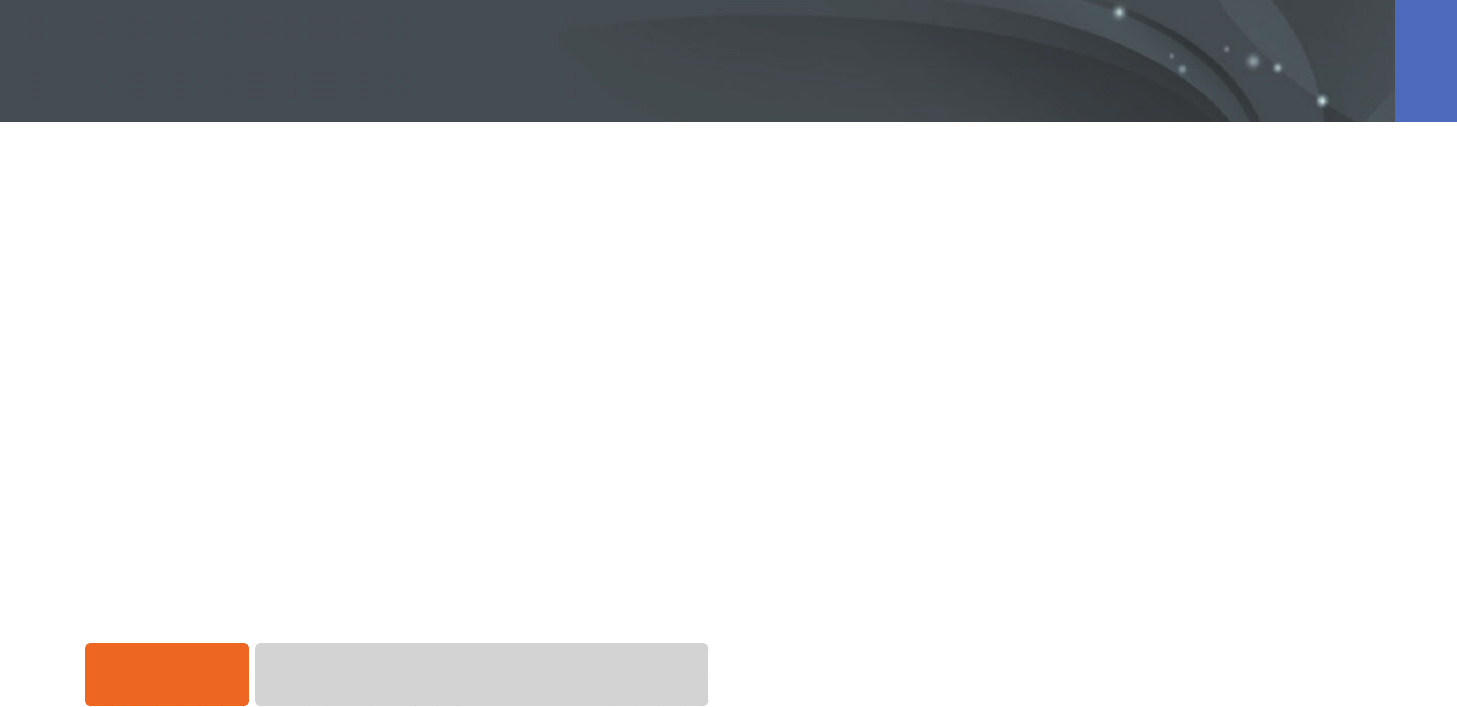
114
Playback/Editing > Viewing photos
4 Press [m].
5 Select Start Slide Show.
6 View the slide show.
•
Press [o] to pause.
•
Press [o] again to resume.
•
Press [m] to stop the slide show and return to Playback mode.
•
Press [D/I] to adjust the volume level.
Auto rotating
With Auto Rotate on, the camera automatically rotates photos you have
captured vertically so they t the screen horizontally.
To set auto rotate
options,
In Playback mode, press [m]
→
z
→
Auto Rotate
→
an option.
Creating a print order (DPOF)
DPOF (Digital Print Order Format) lets you set the print size of a photo and
the number of copies to be printed.
The camera saves the DPOF information in the MISC folder of your memory
card. If you have set DPOF information for your images, you can take the
memory card to a digital printing shop for printing. You cannot set the
print order of RAW format les.
Photos with dimensions that are wider than the paper may be cut o
on the left and right edges. Ensure that your photo dimensions are
compatible with the paper you select.
1 In Playback mode, select a photo, and then press [m].
2 Select z
→
DPOF.
3 Press [D/I] to set the number of copies.
•
To select another photo, press [C/F].
4 Press [o] to save.
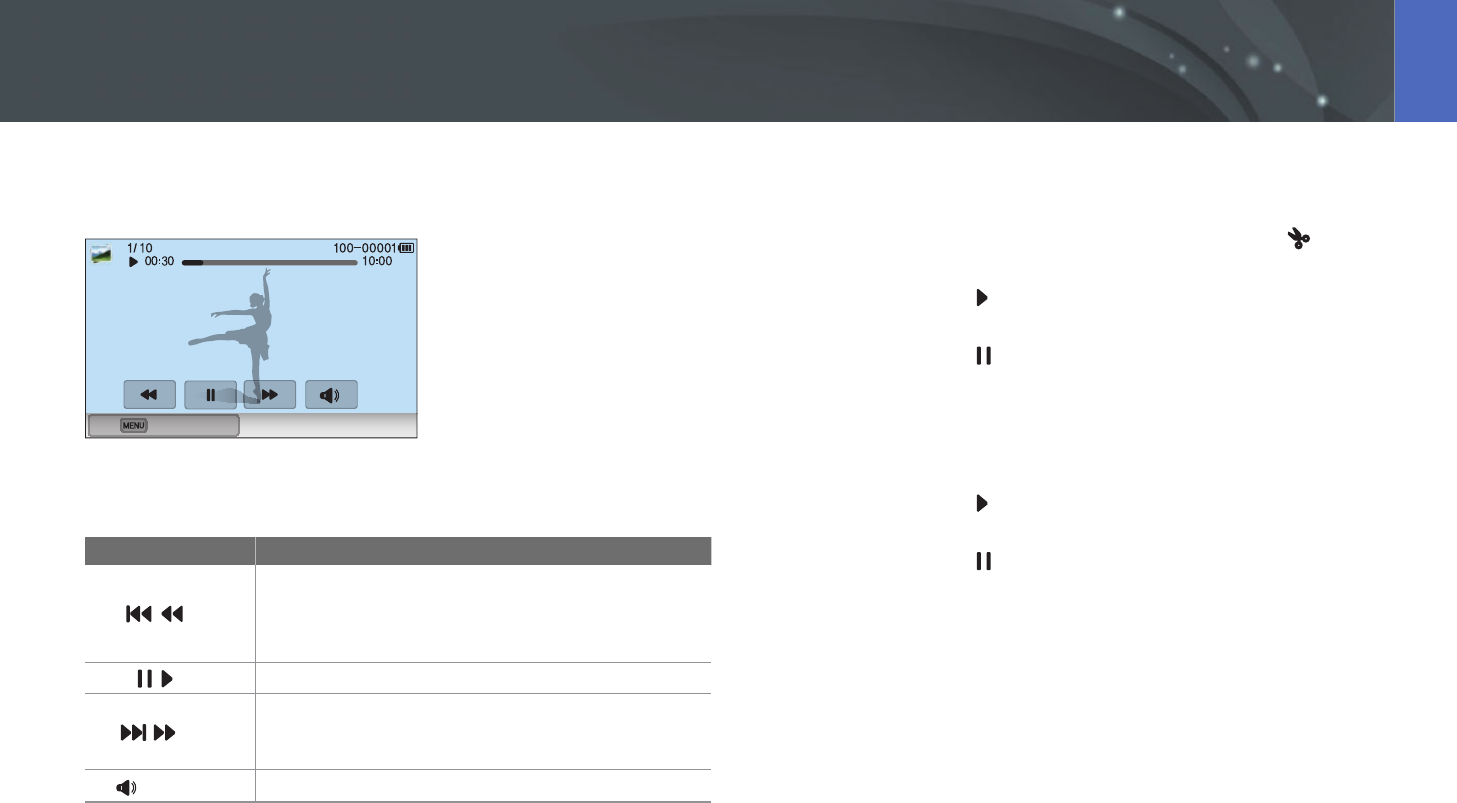
115
Playback/Editing
In Playback mode, you can play a video, capture an image from a video, or
crop a video to save as another le.
Stop
Video viewing controls
Icon/Button Description
//[C]
View previous le/Scan backward. (Each time you
touch the icon or press the button while playing the
video, you change the scan speed in this order: 2X, 4X,
8X.)
//[o]
Pause or resume playback.
//[F]
View next le/Scan forward. (Each time you touch the
icon or press the button while playing the video, you
change the scan speed in this order: 2X, 4X, 8X.)
/[D/I]
Adjust the volume or mute the sound.
Trimming a video during playback
1 In Playback mode, scroll to a video, and then touch .
2 Press [o] or touch to start playing the video.
3 Press [o] or touch at the point where you want the trimming
to begin.
4 Press [f] or touch Start Point.
5 Press [o] or touch to resume playing the video.
6 Press [o] or touch at the point where you want the trimming
to end.
Playing videos
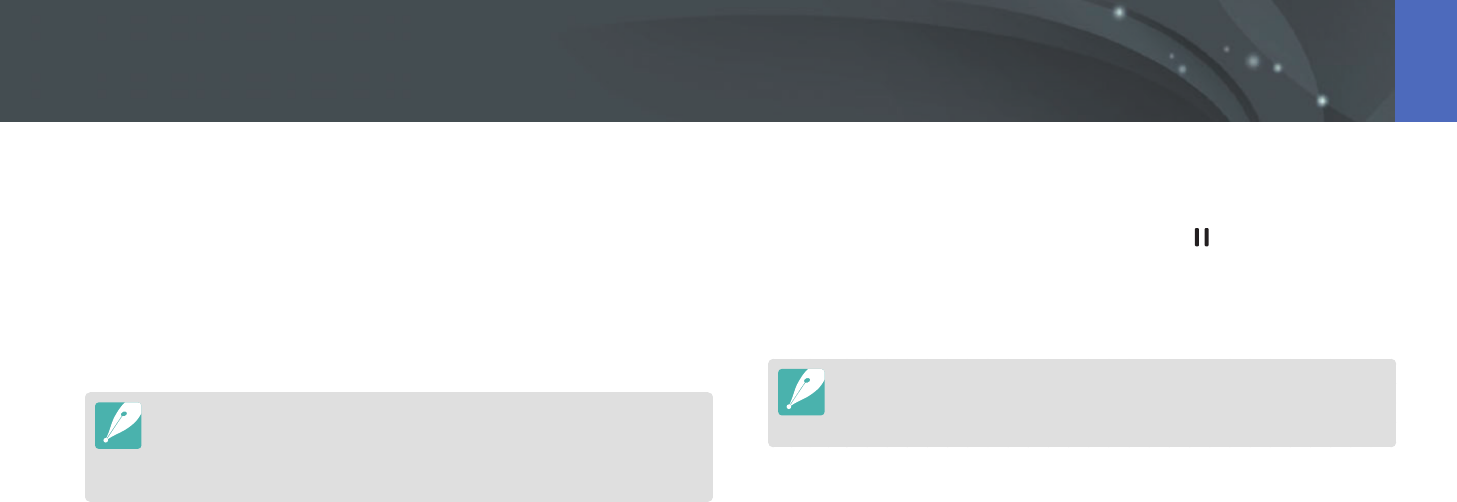
116
Playback/Editing > Playing videos
7 Press [f] or touch End Point.
8 Press [f] or touch Trim to trim a video.
•
You can adjust the scene to be cropped by dragging the handles
that appear on the progress bar.
9 When the pop-up message appears, select Yes .
•
You cannot trim a video recorded in 3D mode.
•
The original video should be at least 10 seconds long.
•
The camera will save the edited video as a new le and leave the original
video intact.
Capturing an image during playback
1 While viewing a video, press [o] or touch at the point where
you want to capture an image.
2 Press [f] or touch Capture.
•
You cannot capture an image from a video recorded in 3D mode.
•
The resolution of the captured image will be the same as the original video.
•
The captured image is saved as a new le.
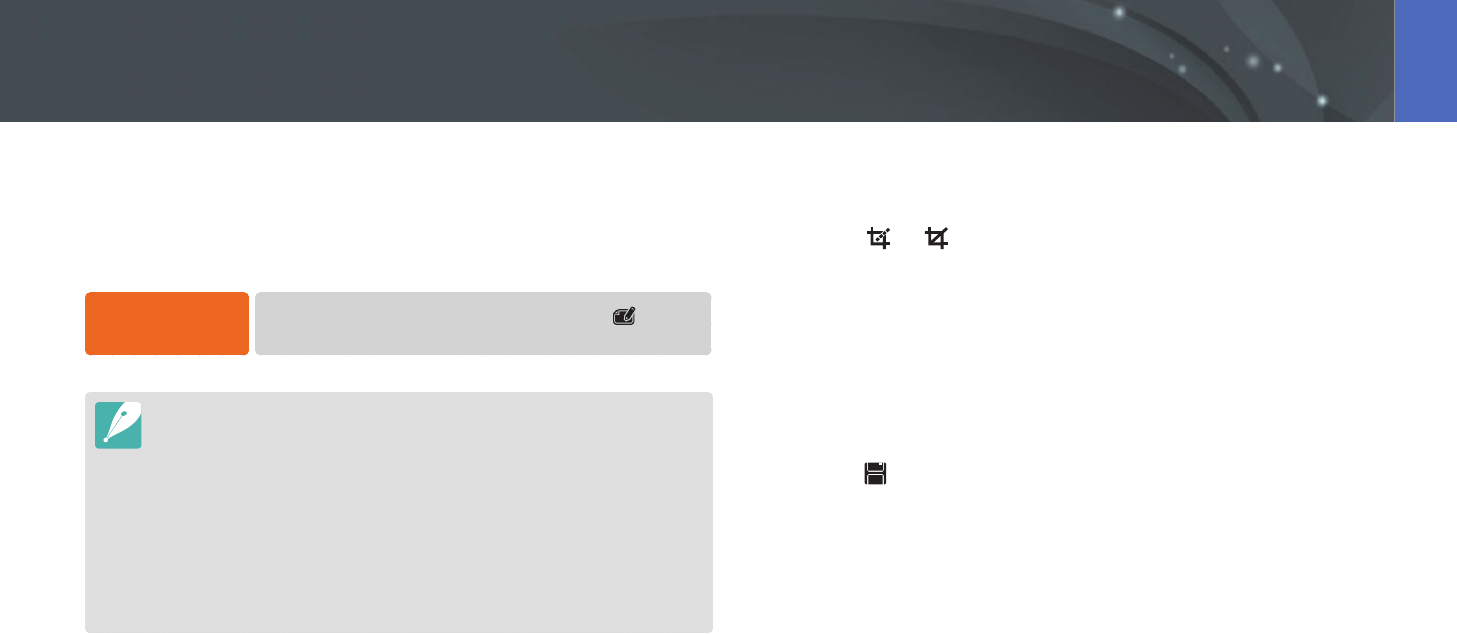
117
Playback/Editing
Perform photo editing tasks, such as resizing, rotating, or reducing red-eye
eects. Edited photos are saved as new les under dierent le names.
Photos captured in some modes cannot be edited with the Image Edit
function.
To edit images,
In Playback mode, scroll to a photo, and then touch
→
an option.
•
You can also edit images in Playback mode by selecting a photo, and then
pressing [f] or [m]
→
Edit Image.
•
Some images may not be edited with the Image Edit function. In this case, use
a supplied image editing software.
•
The camera will save edited photos as new les.
•
When you edit photos, the camera will automatically convert them to a lower
resolution. Photos that you rotate or resize manually are not automatically
converted to a lower resolution.
•
You cannot edit photos while viewing les as a folder. Open the folder and
select a photo to edit each photo.
Cropping a photo
1 Touch
→
.
2 Drag the corners of the box to adjust the size of the area.
3 Drag the box to move the location of the area.
4 Touch OK.
5 Touch to save.
Editing photos
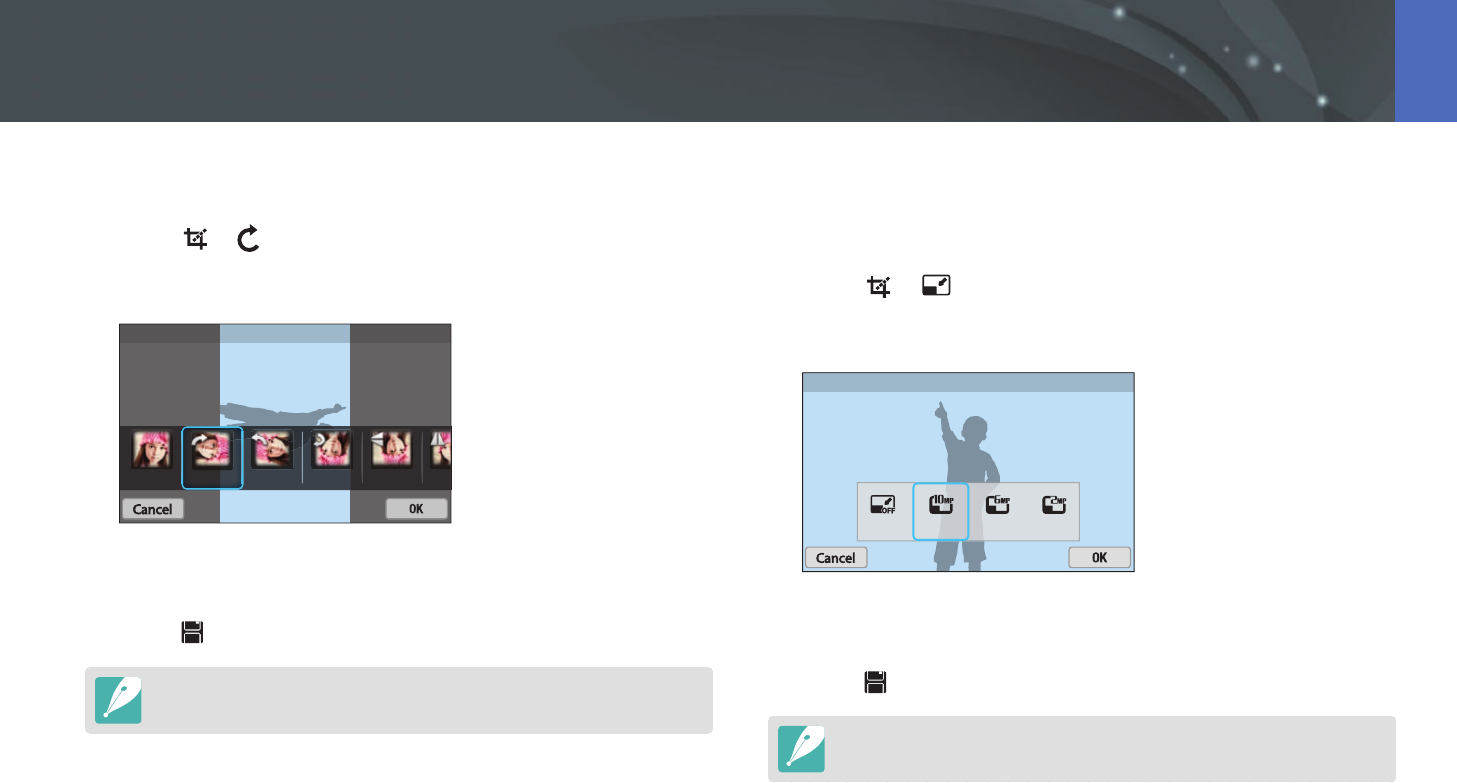
118
Playback/Editing > Editing photos
Rotating a photo
1 Touch
→
.
2 Touch an option.
Rotate : Right 90°
3 Touch OK.
4 Touch to save.
The camera will overwrite the original le.
Resizing photos
Change the size of a photo and save it as a new le.
1 Touch
→
.
2 Touch an option.
Resize : 10.1M 3:2
3 Touch OK.
4 Touch to save.
Available resize options dier depending on the original size of the photo.
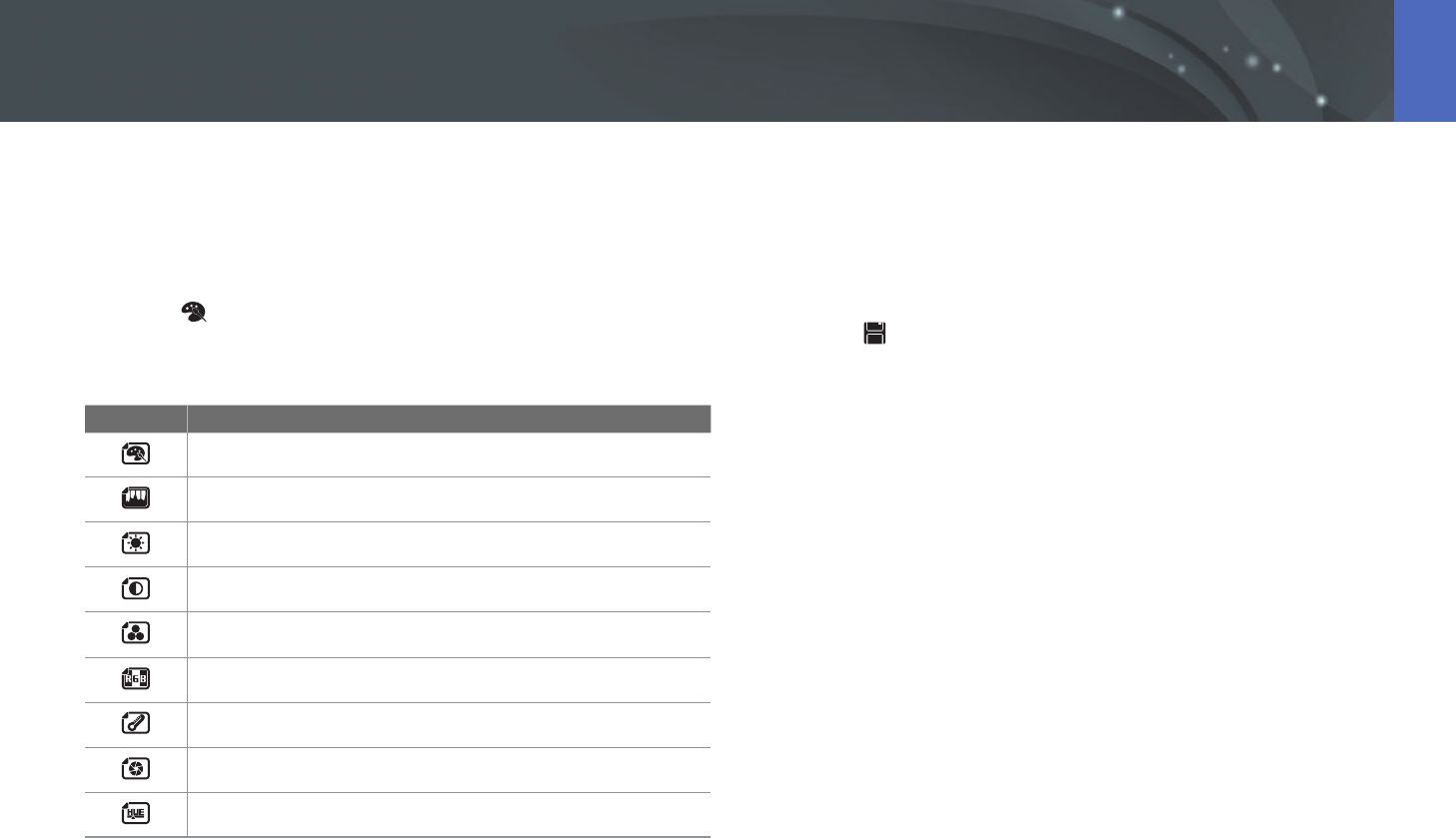
119
Playback/Editing > Editing photos
Adjusting your photos
You can correct captured photos by adjusting the brightness, contrast, or
saturation.
1 Touch .
2 Touch an adjusting option.
Icon Description
Original (Reset to the original image)
Auto adjustment
Brightness
Contrast
Saturation
RGB
Color Temperature
Exposure
Hue
3 Press [C/F] to adjust the option.
•
You can also drag the slider or touch +/- to adjust the option.
4 Touch OK.
5 Touch to save.
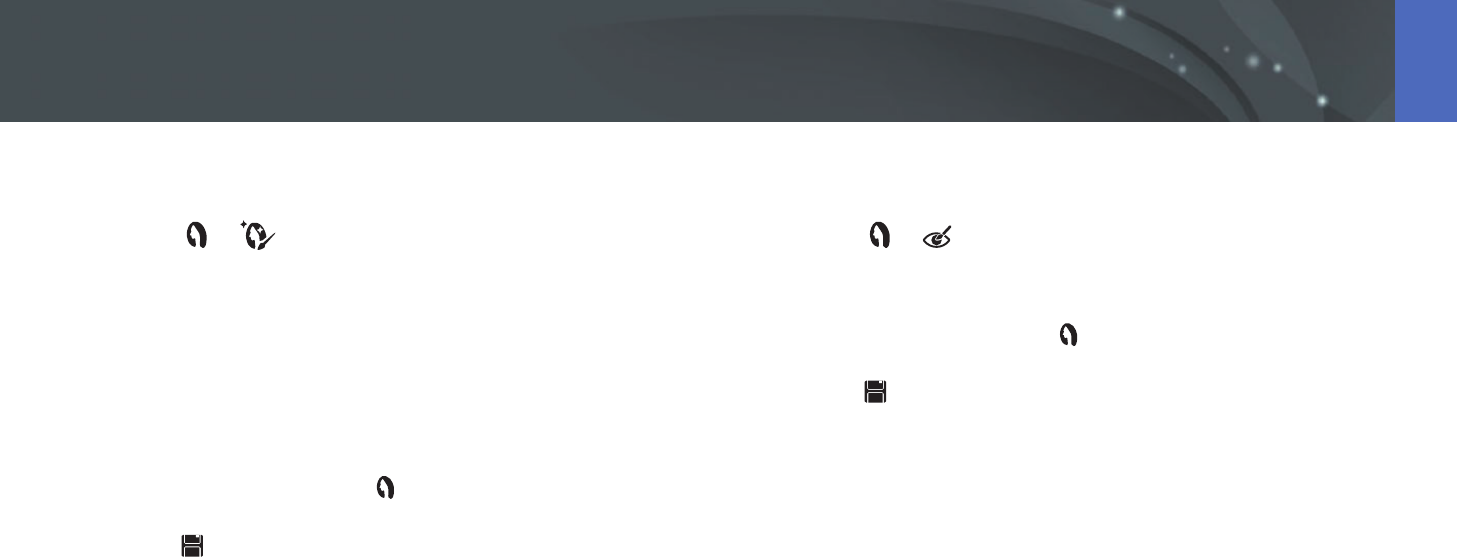
120
Playback/Editing > Editing photos
Retouching faces
1 Touch
→
.
2 Press [C/F] to adjust the option.
•
You can also drag the slider or touch +/- to adjust the option.
•
As the number increases, the skin tone becomes brighter and
smoother.
3 Touch OK.
•
To cancel correction, touch .
4 Touch to save.
Reducing red-eye
1 Touch
→
.
2 Touch OK.
•
To cancel correction, touch .
3 Touch to save.
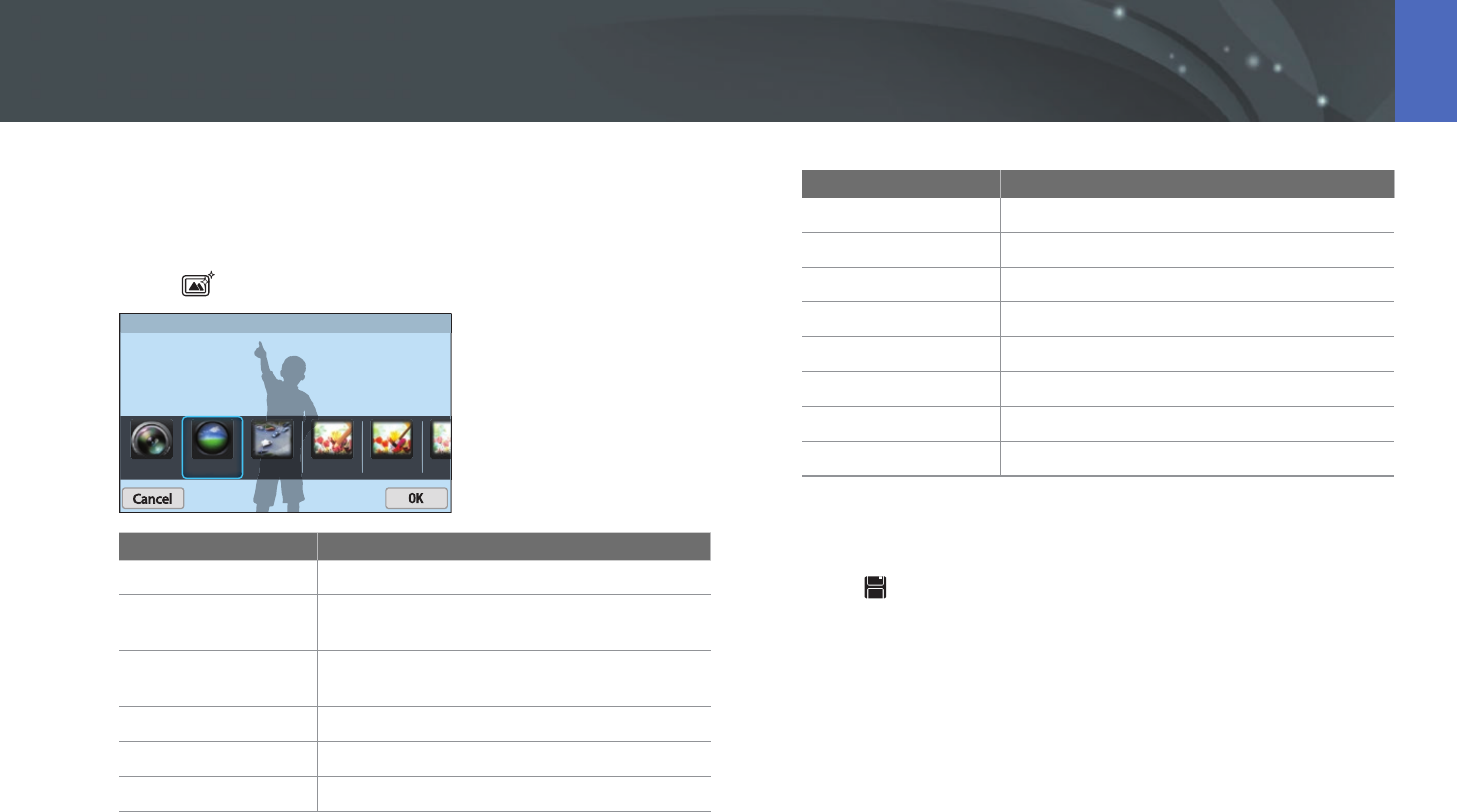
121
Playback/Editing > Editing photos
Applying Smart Filter eects
Apply special eects to your photos.
1 Touch , and then touch an option.
Smart Filter : Vignetting
Option Description
Original
No eect
Vignetting
Apply the retro-looking colors, high contrast,
and strong vignette eect of Lomo cameras.
Miniature
Apply a tilt-shift eect to make the subject
appear in miniature.
Colored Pencil
Apply a colored pencil painting eect.
Watercolor
Apply a watercolor painting eect.
Wash drawing
Apply a pen and ink drawing eect.
Option Description
Oil Sketch
Apply an oil painting eect.
Ink Sketch
Apply an ink painting eect.
Acryl
Apply an acryl painting eect.
Negative
Apply a negative lm eect.
Red
Desaturate all colors but red.
Green
Desaturate all colors but green.
Blue
Desaturate all colors but blue.
Yellow
Desaturate all colors but yellow.
2 Touch OK.
3 Touch to save.
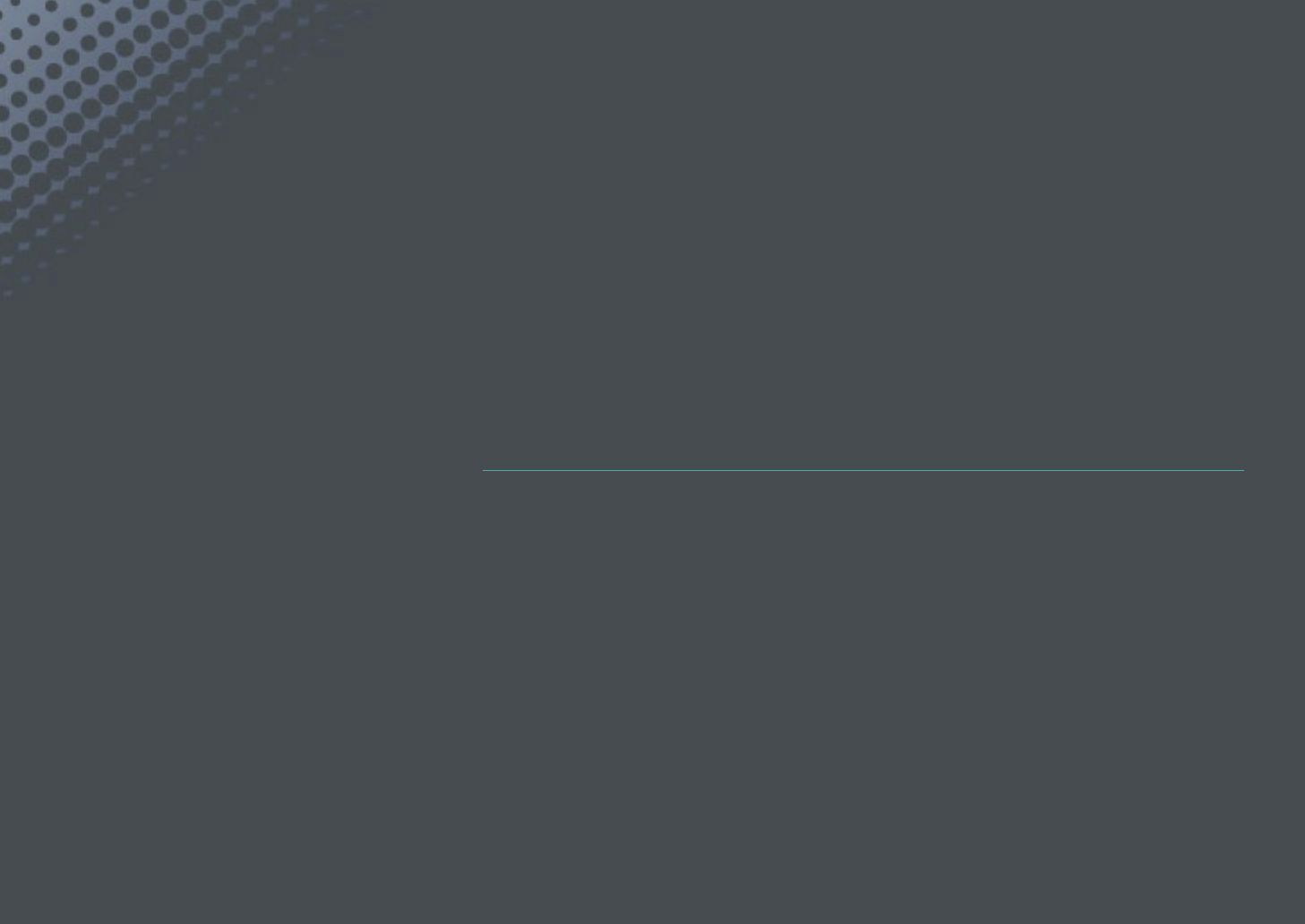
Chapter 4
Wireless network
Learn how to connect to wireless local area networks (WLANs) and use functions.

123
Wireless network
Connecting to a WLAN and conguring network settings
Learn to connect via an access point (AP) when you are in a range of a
WLAN. You can also congure network settings.
Connecting to a WLAN
1 Rotate the mode dial to B.
2 Select , , , or .
3 Press [m], and then select Wi-Fi Setting.
•
In some modes, follow the on-screen instructions until the Wi-Fi
Setting screen appears.
•
The camera automatically searches for available AP devices.
4 Select an AP.
Back
Refresh
Samsung1
Samsung2
Samsung3
Samsung4
•
Select Refresh to refresh connectable APs.
•
Select Add wireless network to add an AP manually. Your AP name
must be in English to add the AP manually.
Icon/Option Description
Ad hoc AP
Secured AP
WPS AP
Signal strength
Press [C] or touch to open network setting options.
•
When you select a secured AP, a pop-up window appears. Enter the
required passwords to connect to the WLAN. For information about
entering text, refer to "Entering text". (p. 127)
•
When a login page appears, refer to "Using the login browser".
(p. 125)
•
When you select an unsecured AP, the camera will connect to the
WLAN.
•
If you select a WPS prole supported AP, select
→
WPS PIN
connection, and then enter a PIN on the AP device. You can also
connect to a WPS prole supported AP by selecting
→
WPS
button connection on the camera, and then pushing the WPS
button on the AP device.
•
The same AP may be listed twice, with dierent frequencies,
because your camera supports the dual band function.
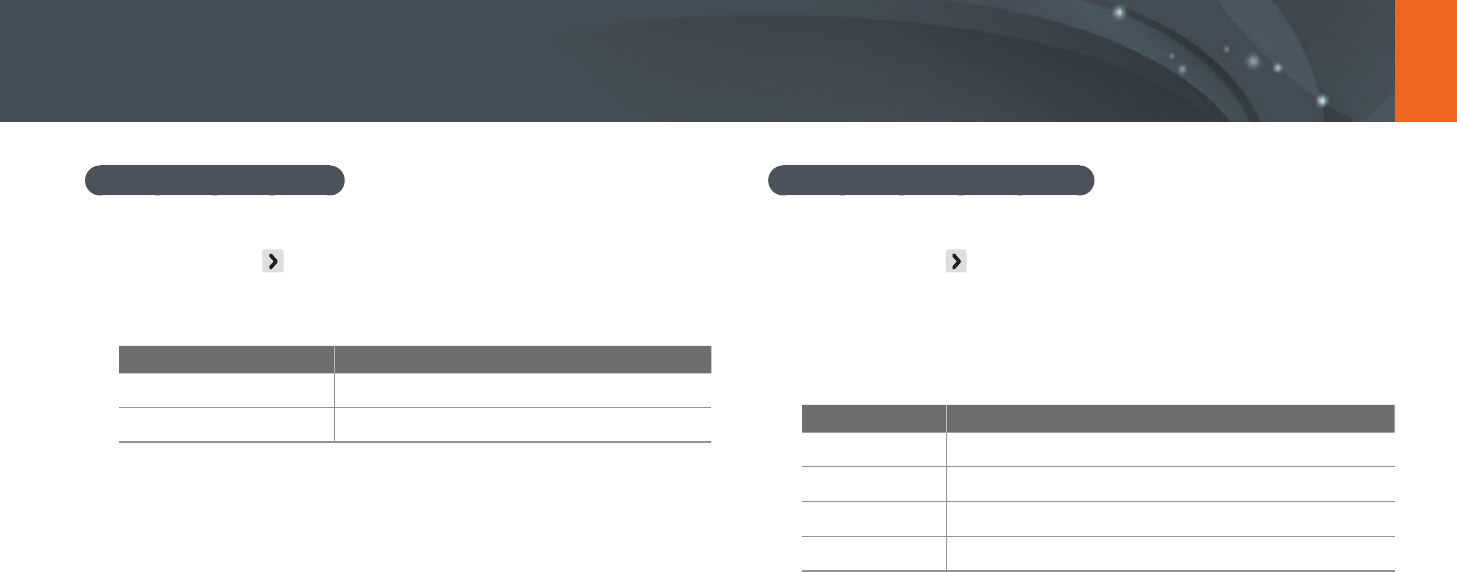
124
Wireless network > Connecting to a WLAN and conguring network settings
Setting network options
1 In the Wi-Fi Setting screen, move to an AP, and then press
[F] or touch .
2 Select each option, and then enter the required information.
Option Description
Network Password
Enter the network password.
IP Setting
Set the IP address automatically or manually.
Manually setting the IP address
1 In the Wi-Fi Setting screen, move to an AP, and then press
[F] or touch .
2 Select IP Setting
→
Manual.
3 Select each option, and then enter the required information.
Option Description
IP
Enter the static IP address.
Subnet Mask
Enter the subnet mask.
Gateway
Enter the gateway.
DNS Server
Enter the DNS address.
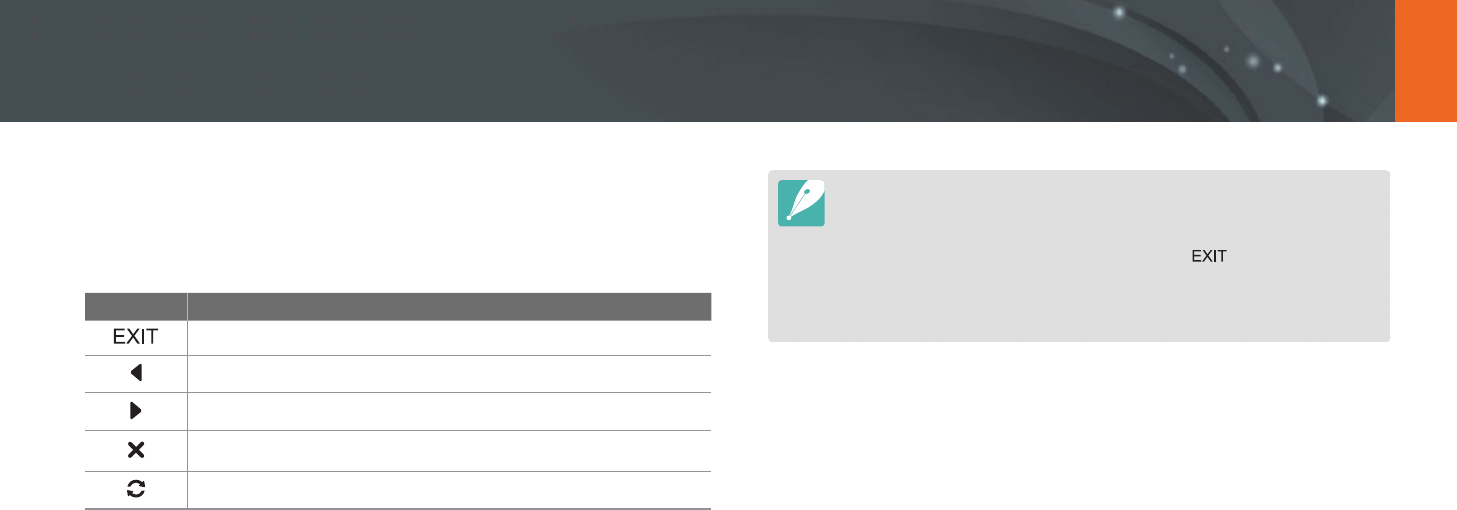
125
Wireless network > Connecting to a WLAN and conguring network settings
Using the login browser
You can enter your login information via the login browser when
connecting to some APs, sharing sites, or cloud servers.
Icon Description
Close the login browser.
Move to the previous page.
Move to the next page.
Stop loading the page.
Reload the page.
•
You may not be able to select some items depending on the page you
connected to. This does not indicate a malfunction.
•
The login browser may not close automatically after you log into some pages.
If this occurs, close the login browser by touching , and then proceed
with the desired operation.
•
It may take longer to load the login page due to the page size or network
speed. If this occurs, wait until the login information input window appears.

126
Wireless network > Connecting to a WLAN and conguring network settings
Network connection tips
•
Some Wi-Fi features are not available if you do not insert a memory card.
•
The quality of the network connection will be determined by the AP.
•
The further the distance between your camera and the AP, the longer it
will take to connect to the network.
•
If a nearby device is using the same radio frequency signal as your
camera, it may interrupt your connection.
•
If your AP name is not in English, the camera may not be able to locate
the device or the name may appear incorrectly.
•
For network settings or a password, contact your network administrator
or network service provider.
•
If a WLAN requires authentication from the service provider, you may
not be able to connect to it. To connect the WLAN, contact your network
service provider.
•
Depending on the encryption type, the number of digits in the password
may dier.
•
A WLAN connection may not be possible in all surroundings.
•
The camera may display a WLAN enabled printer on the AP List. You
cannot connect to a network via a printer.
•
You cannot connect your camera to a network and a TV simultaneously.
•
Connecting to a network may incur additional charges. Costs will vary
based on the conditions of your contract.
•
If you cannot connect to a WLAN, try another AP from the available AP
list.
•
A login page may appear when you select free WLANs provided by some
network service providers. Enter your ID and password to connect to
the WLAN. For information about registering or the service, contact the
network service providers.
•
Be cautious when you enter personal information for an AP connection.
Do not enter any payment or credit card information on your camera.
The manufacturer is not liable for any problem caused by entering such
information.
•
Available network connections may dier by country.
•
The WLAN feature of your camera must comply with radio transmission
laws in your region. To ensure compliance, use the WLAN feature only in
the country where you purchased the camera.
•
The process for adjusting network settings may dier, depending on
network conditions.
•
Do not access a network that you are not authorized to use.
•
Before you connect to a network, ensure your battery is fully charged.
•
You cannot upload or send les captured in some modes.
•
Files that you transfer to another device may not be supported by the
device. In this case, use a computer to play back the les.
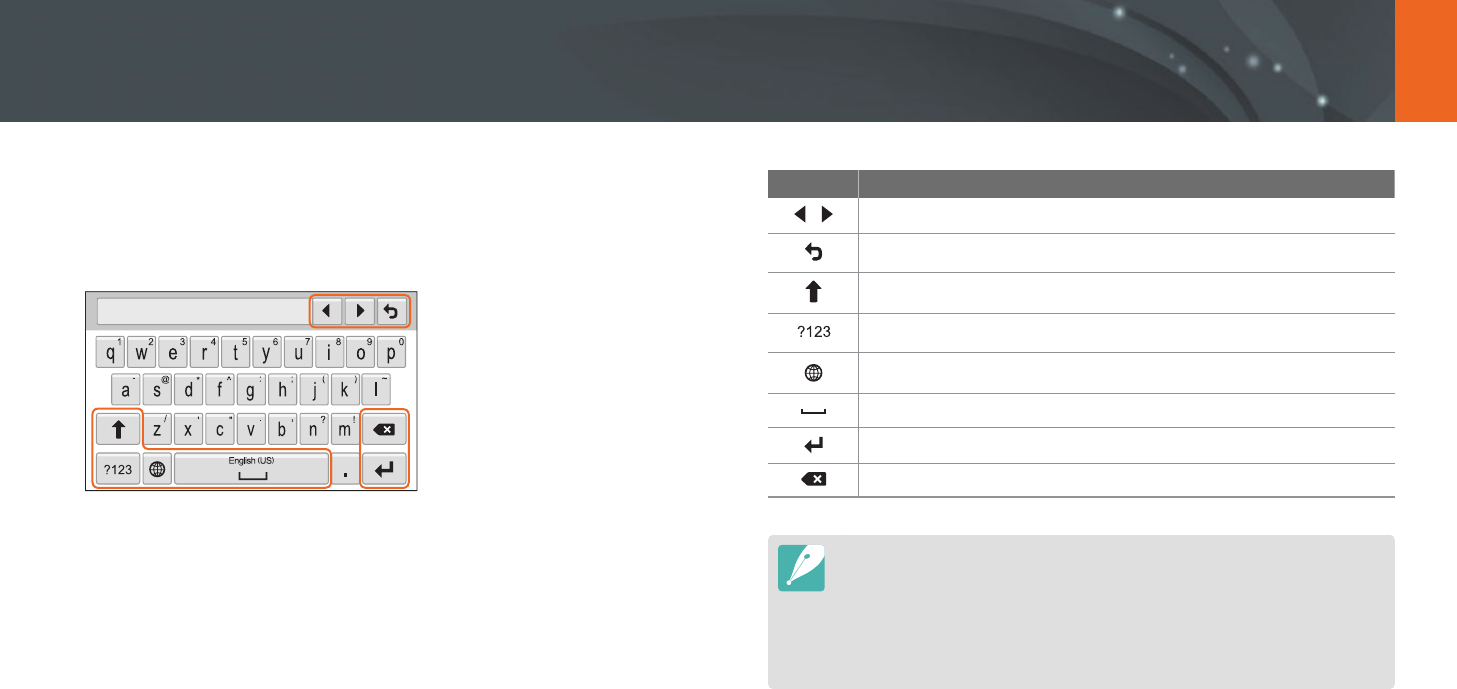
127
Wireless network > Connecting to a WLAN and conguring network settings
Entering text
Learn how to enter text. The icons in the table let you move the cursor,
change the case, etc. Touch a key to enter it.
Icon Description
Move the cursor.
Stop entering text and return to the previous page.
Change case.
Switch between Symbol/Number mode and the normal mode.
Change the input language.
Enter a space.
Save the displayed text.
Delete the last letter.
•
You can use only the English alphabets in some modes, regardless of the
display language.
•
You can enter up to 64 characters.
•
The screen may dier depending on the input mode.
•
Touch and hold a key to enter the character at the upper right corner of the
key.
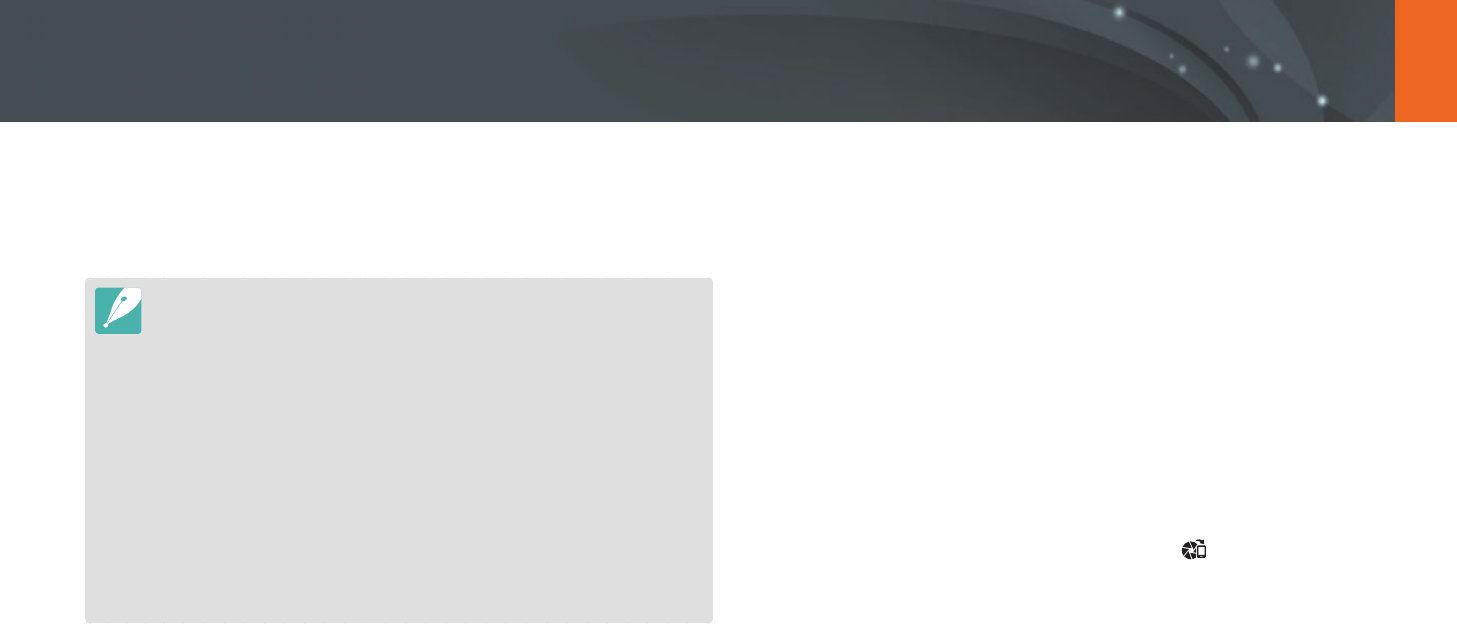
128
Wireless network
Saving les to a smart phone automatically
The camera connects to a smart phone that supports the AutoShare
feature via a WLAN. When you capture a photo with your camera, the
photo is saved to the smart phone automatically.
•
The AutoShare feature is supported by Galaxy series smart phones or Galaxy
Tab models with the Android 2.2 OS or higher or iOS devices with the iOS 4.3
or higher. Before using this feature, check the device’s rmware and update it
if needed.
•
You should install Samsung SMART CAMERA App on your phone or device
before using this feature. You can download the application from Samsung
Apps, the Google Play Store, or the Apple App Store. Samsung SMART
CAMERA App is compatible with Samsung camera models manufactured in
2013 or later.
•
This feature is not available with the internal memory in some Shooting
modes.
•
If you set this function, the setting is maintained even when you change the
Shooting mode.
•
This feature may not be supported in some modes or may not be available
with some shooting options.
1 On the camera, in Shooting mode, press [m].
2 On the camera, select 1
→
AutoShare
→
On.
•
If the pop-up message that prompts you to download the
application appears, select Next.
3 On the smart phone, turn on Samsung SMART CAMERA App.
•
For iOS devices, turn on the Wi-Fi feature before turning on the
application.
4 Select the camera from the list and connect the smart phone
to the camera.
•
The smart phone can connect to only one camera at a time.
5 On the camera, allow the smart phone to connect to your
camera.
•
If the smart phone has been connected to your camera before, it is
connected automatically.
•
An icon that shows the connection status ( ) will appear on the
camera’s screen.
6 On the camera, capture a photo.
•
The captured photo is saved to the camera, and then transferred to
the smart phone.
•
If you recorded a video, it is saved only to the camera.
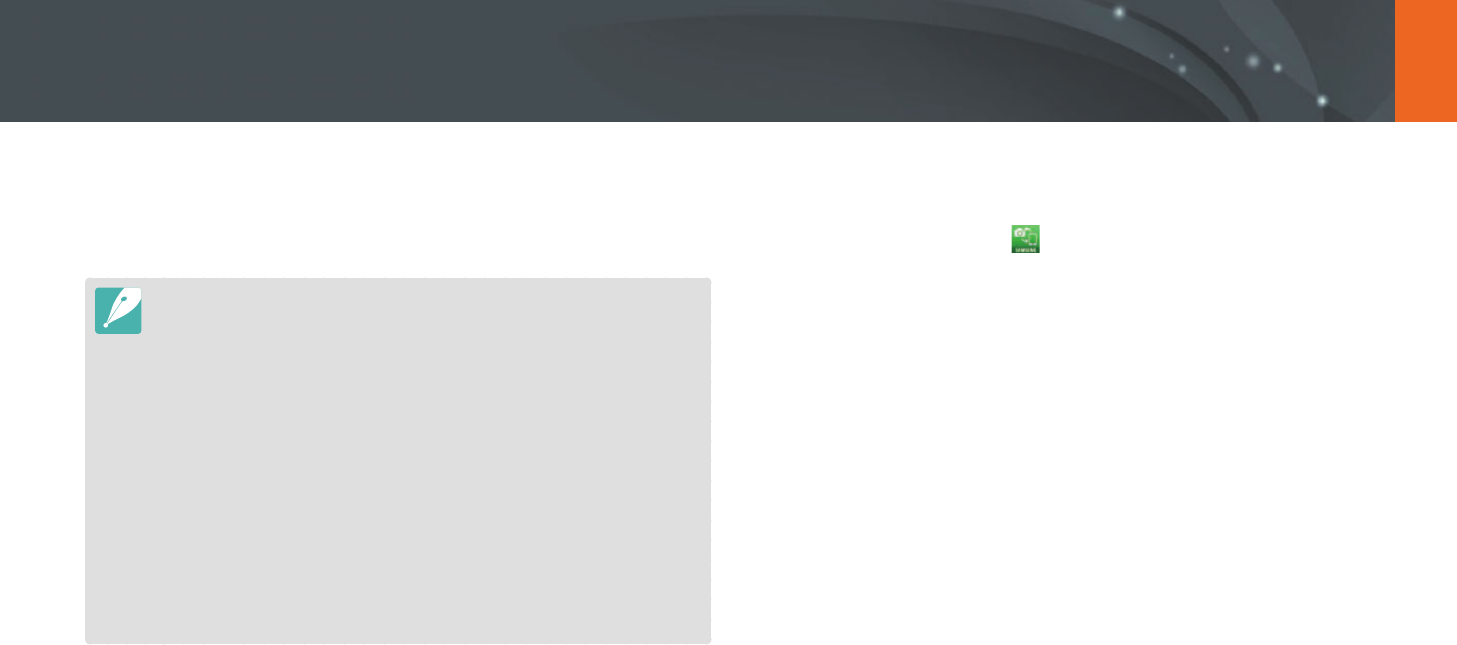
129
Wireless network
The camera connects to a smart phone that supports the MobileLink
feature via a WLAN. You can easily send photos or videos to your smart
phone.
•
The MobileLink feature is supported by Galaxy series smart phones or Galaxy
Tab models with the Android 2.2 OS or higher or iOS devices with the iOS 4.3
or higher. Before using this feature, check the device’s rmware and update it
if needed.
•
You should install Samsung SMART CAMERA App on your phone or device
before using this feature. You can download the application from Samsung
Apps, the Google Play Store, or the Apple App Store. Samsung SMART
CAMERA App is compatible with Samsung camera models manufactured in
2013 or later.
•
When there are no les in the camera memory, you cannot use this feature.
•
If you select les from the smart phone, you can view up to 1,000 recent les
and send up to 150 les at a time. If you select les from the camera, you can
view les that were selected from the camera. The maximum number of les
that can be sent varies depending on the storage space of the smart phone.
•
When you send Full HD videos using MobileLink feature, you may not be able
to play back les on some devices.
1 On the camera, rotate the mode dial to B.
2 On the camera, select .
•
If the pop-up message that prompts you to download the
application appears, select Next.
3 On the camera, select a sending option.
•
If you select Select Files from Smartphone, you can use your
smart phone to view and share les stored on the camera.
•
If you select Select Files from Camera, you can select les to send
from the camera.
4 On the smart phone, turn on Samsung SMART CAMERA App.
•
For iOS devices, turn on the Wi-Fi feature before turning on the
application.
Sending photos or videos to a smart phone
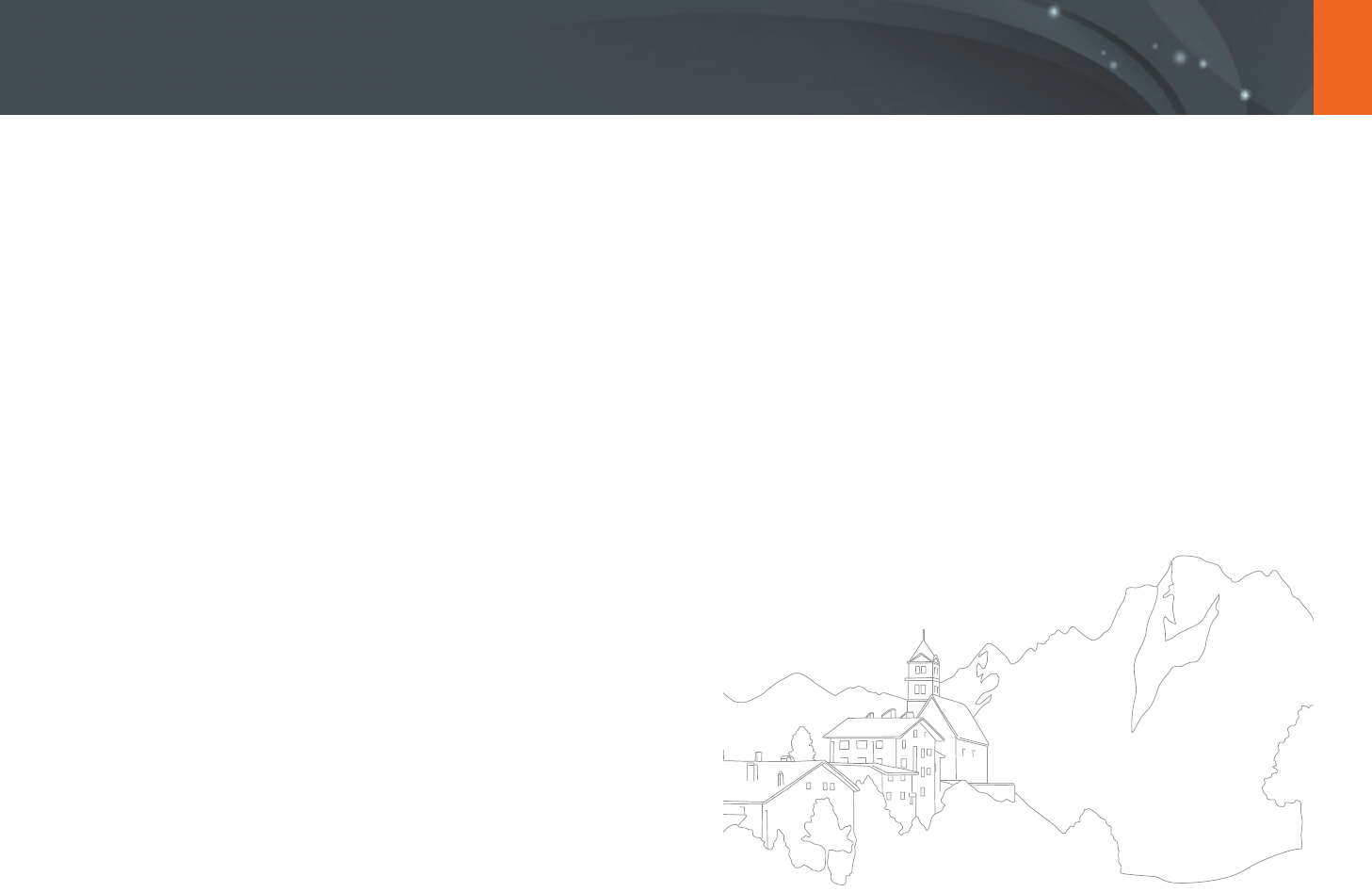
130
Wireless network > Sending photos or videos to a smart phone
5 Select the camera from the list and connect the smart phone
to the camera.
•
The smart phone can connect to only one camera at a time.
6 On the camera, allow the smart phone to connect to your
camera.
•
If the smart phone has been connected to your camera before, it is
connected automatically.
7 On the smart phone or camera, select les to transfer from the
camera.
8 On the smart phone, touch the copy button or on the camera,
select Share.
•
The camera will send the les.
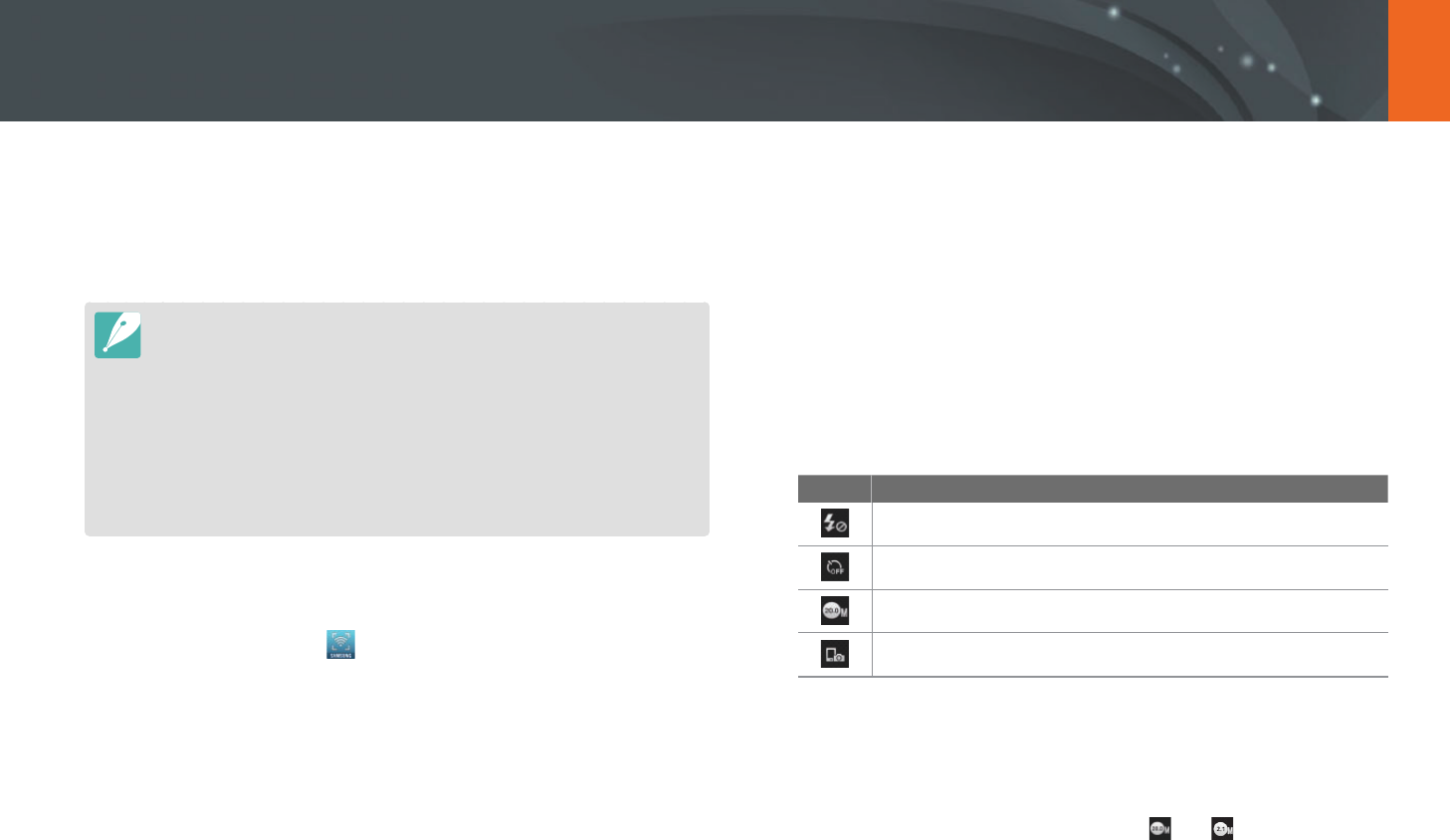
131
Wireless network
The camera connects to a smart phone that supports the Remote
Viewnder feature via a WLAN. Use the smart phone as a remote shutter
release with the Remote Viewnder feature. The captured photo will
display on the smart phone.
•
The Remote Viewnder feature is supported by Galaxy series smart phones or
Galaxy Tab models with the Android 2.2 OS or higher or iOS devices with the
iOS 4.3 or higher. Before using this feature, check the device’s rmware and
update it if needed.
•
You should install Samsung SMART CAMERA App on your phone or device
before using this feature. You can download the application from Samsung
Apps, the Google Play Store, or the Apple App Store. Samsung SMART
CAMERA App is compatible with Samsung camera models manufactured in
2013 or later.
•
This function is not available in 3D mode.
1 On the camera, rotate the mode dial to B.
2 On the camera, select .
•
If the pop-up message that prompts you to download the
application appears, select Next.
3 On the smart phone, turn on Samsung SMART CAMERA App.
•
For iOS devices, turn on the Wi-Fi feature before turning on the
application.
4 Select the camera from the list and connect the smart phone
to the camera.
•
The smart phone can connect to only one camera at a time.
5 On the camera, allow the smart phone to connect to your
camera.
•
If the smart phone has been connected to your camera before, it is
connected automatically.
6 On the smart phone, set the following shooting options.
Icon Description
Flash option
Timer option
Photo size
Saving location
•
While using this feature, some buttons are not available on your
camera.
•
The zoom button and the shutter button on your smart phone will
not function when using this feature.
•
Remote Viewnder mode supports the and photo sizes only.
Using a smart phone as a remote shutter release
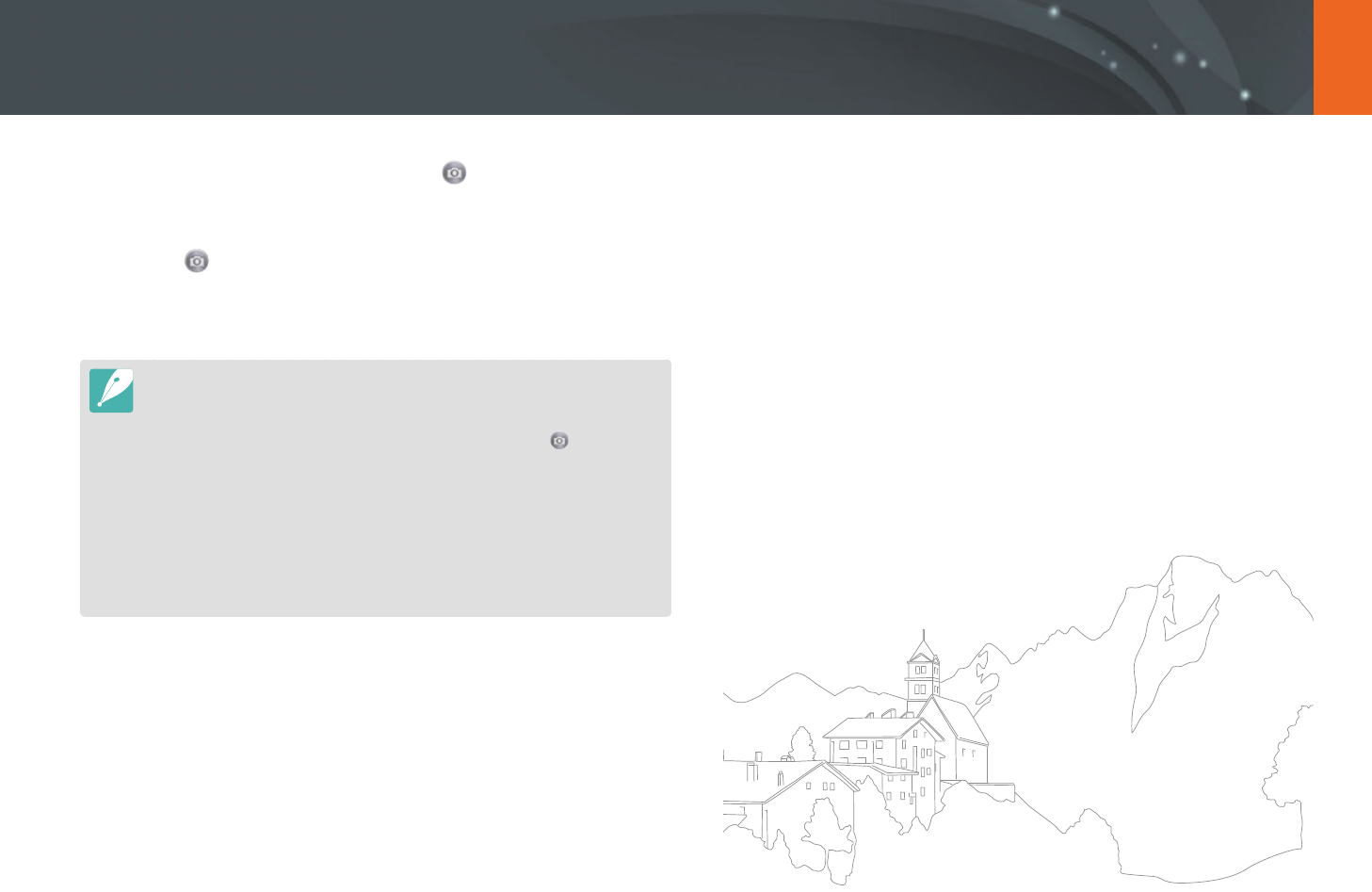
132
Wireless network > Using a smart phone as a remote shutter release
7 On the smart phone, touch and hold to focus.
•
The focus is automatically set to Multi AF.
8 Release to capture the photo.
•
The photo will be resized to 640X360 when it is stored to the smart
phone.
•
When you use this feature, the ideal distance between the camera and the
smart phone may vary, depending on your surroundings.
•
The smart phone must be within 7 m of the camera to use this feature.
•
It will take some time to capture the photo after you release on the smart
phone.
•
The Remote Viewnder function will deactivate when:
-
there is an incoming call on the smart phone
-
either the camera or the smart phone turns o
-
the memory is full
-
either device loses its connection to the WLAN
-
the Wi-Fi connection is poor or unstable
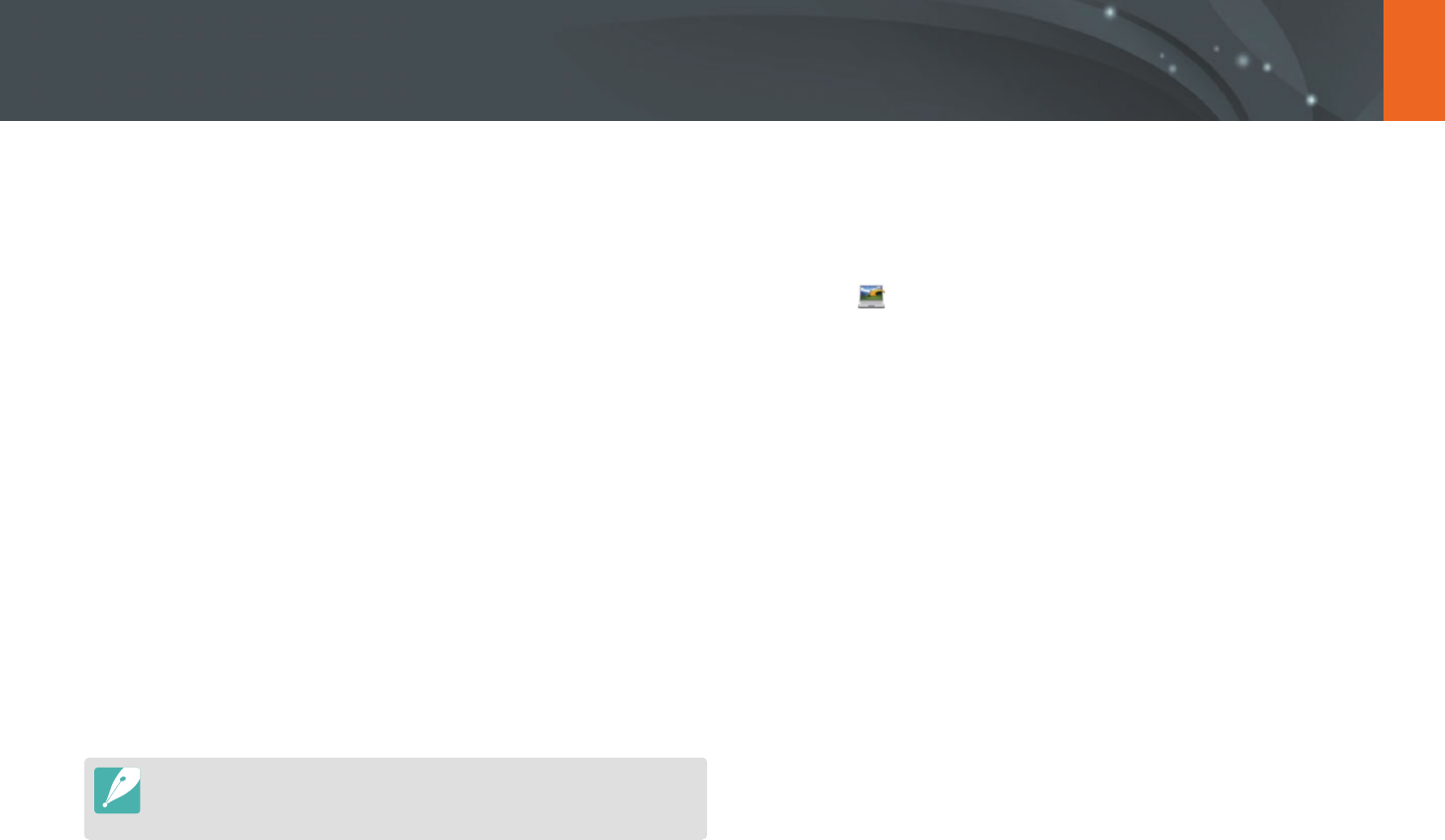
133
Wireless network
Using Auto Backup to send photos or videos
You can send photos or videos that you captured with the camera to a PC
wirelessly.
Installing the program for Auto Backup on
your PC
1 Install i-Launcher on the PC. (p. 163)
2 Connect the camera to the PC with the USB cable.
3 When the Auto Backup program icon appears, click it.
•
The Auto Backup program is installed on the PC and the
information about the PC will be stored to the camera. Follow the
on-screen instructions to complete the installation.
•
You can also save the information about the PC to the camera by
connecting the PC and the camera via Wi-Fi.
4 Remove the USB cable.
Before installing the program, ensure that the PC is connected to a network.
If no internet connection is available, you must install the program from the
provided CD.
Sending photos or videos to a PC
1 Rotate the mode dial to B.
2 Select .
•
If the the pop-up message that prompts you to download the
application appears, select Next.
•
You must congure the backup PC information to use the Auto
Backup feature. For more details, refer to "Installing the program
for Auto Backup on your PC". (p. 133) If the Auto Backup program is
installed on your PC, save the PC information via USB cable or Wi-Fi
connection.
•
The camera will automatically attempt to connect to a WLAN via
the most recently connected AP device.
•
If the camera has not previously been connected to a WLAN, it will
search for available AP devices. (p. 123)

134
Wireless network > Using Auto Backup to send photos or videos
3 Select a backup PC.
•
If you have performed a backup before, move to step 4.
4 Select OK.
•
To cancel sending, select Cancel.
•
You cannot select individual les to backup. This function backs up
only new les on the camera.
•
The backup's progress will be shown on the PC monitor.
•
When the transfer is completed, the camera will turn o
automatically in approximately 30 seconds. Select Cancel to return
to the previous screen and prevent the camera from turning o
automatically.
•
To turn o your PC automatically after the transfer is complete,
select Shut down PC after backup.
•
To change the backup PC, select .
•
When you connect the camera to the WLAN, select the AP that is connected
to the PC.
•
The camera will search for available access points even if you are connecting
to the same access point again.
•
If you turn o the camera or remove the battery while sending les, the le
transfer will be interrupted.
•
While you are using this feature, the shutter control is disabled on your
camera.
•
You can connect only one camera to the PC at a time for sending les.
•
The backup may be canceled due to network conditions.
•
Photos or videos can be sent to a PC one time only. Files cannot be sent again
even if you reconnect your camera to another PC.
•
When there are no les in the camera memory, you cannot use this feature.
•
You must turn o Windows Firewall and any other rewalls before using this
feature.
•
You can send up to 1,000 recent les.
•
On the PC software, the server name must be entered in the Latin alphabet
and can contain no more than 48 characters.
•
When multiple le types are created at once, only the image les (JPG) will be
sent to the PC with this feature.
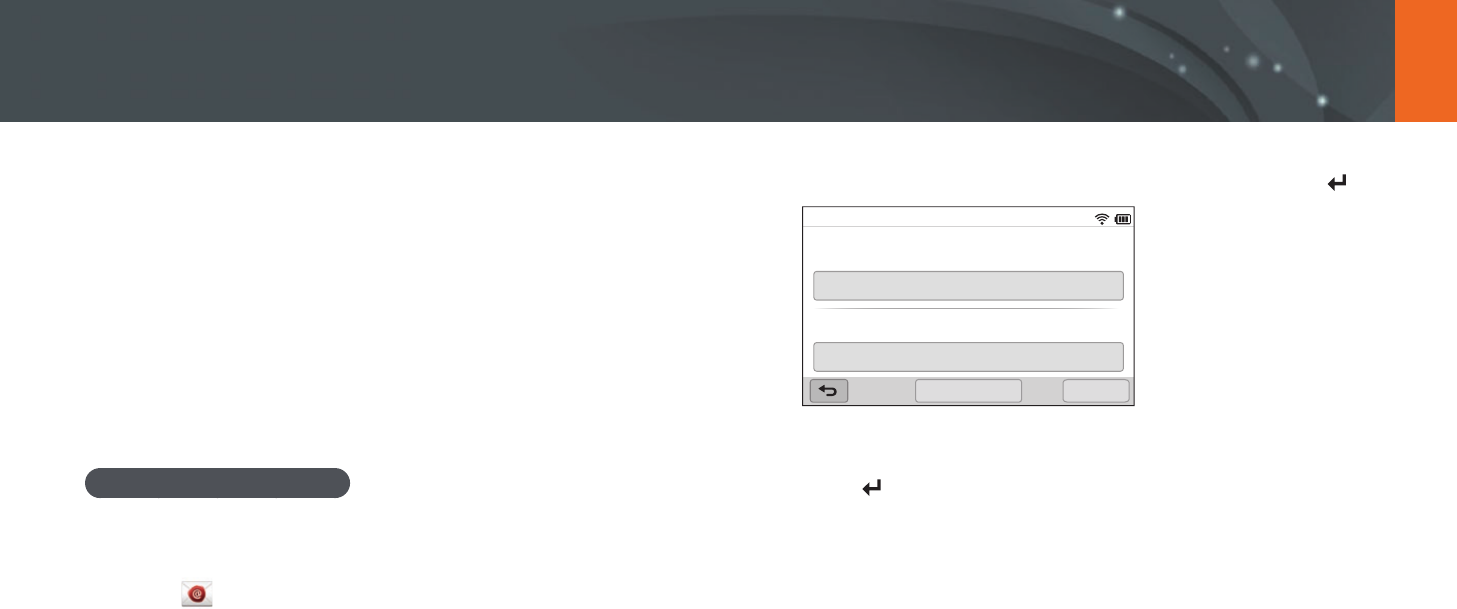
135
Wireless network
5 Select the Name box, enter your name, and then select .
Sender Setting
Name
Save
Email
Reset
6 Select the Email box, enter your email address, and then
select .
7 Select Save to save your changes.
•
To delete your information, select Reset.
You can change settings in the email menu and send photos or videos
stored on the camera via email.
Changing email settings
In the email menu, you can change settings for storing your information.
You can also set or change the email password. For information about
entering text, refer to "Entering text". (p. 127)
Storing your information
1 Rotate the mode dial to B.
2 Select .
•
The camera will automatically attempt to connect to a WLAN via
the most recently connected AP device.
•
If the camera has not previously been connected to a WLAN, it will
search for available AP devices. (p. 123)
3 Press [m].
4 Select Sender Setting.
Sending photos or videos via email
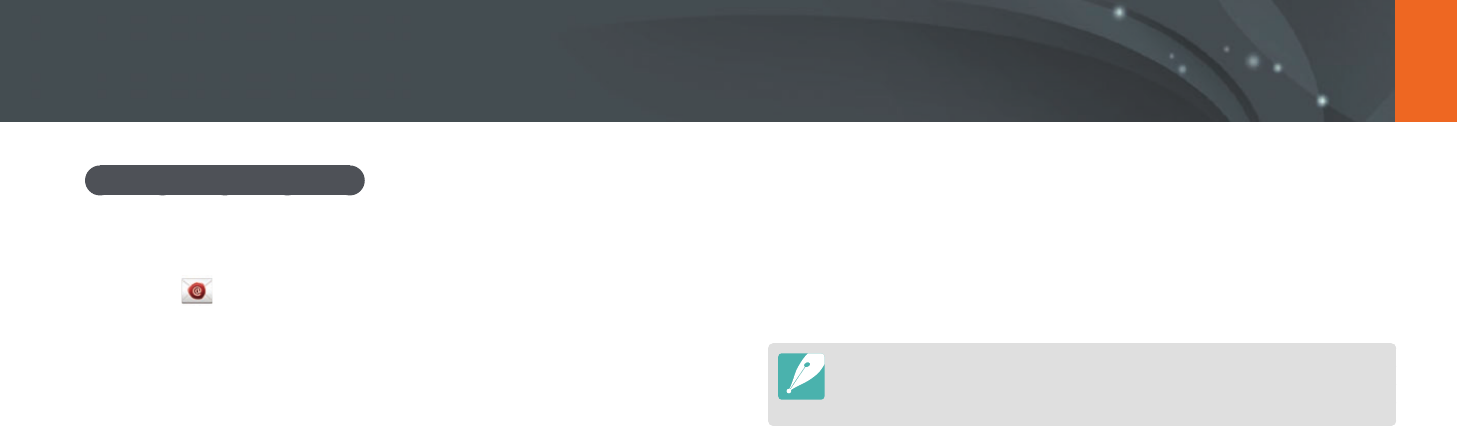
136
Wireless network > Sending photos or videos via email
Setting an email password
1 Rotate the mode dial to B.
2 Select .
•
The camera will automatically attempt to connect to a WLAN via
the most recently connected AP device.
•
If the camera has not previously been connected to a WLAN, it will
search for available AP devices. (p. 123)
3 Press [m].
4 Select Setting Password
→
On.
•
To deactivate the password, select O.
5 When the pop-up appears, select OK.
•
The pop-up disappears automatically even if you do not select OK.
6 Enter a 4-digit password.
7 Enter the password again.
8 When the pop-up appears, select OK.
If you lost your password, you can reset it by selecting Reset on the password
setting screen. When you reset the information, the previously saved user’s
setting information, email address, and recently sent email list will be deleted.
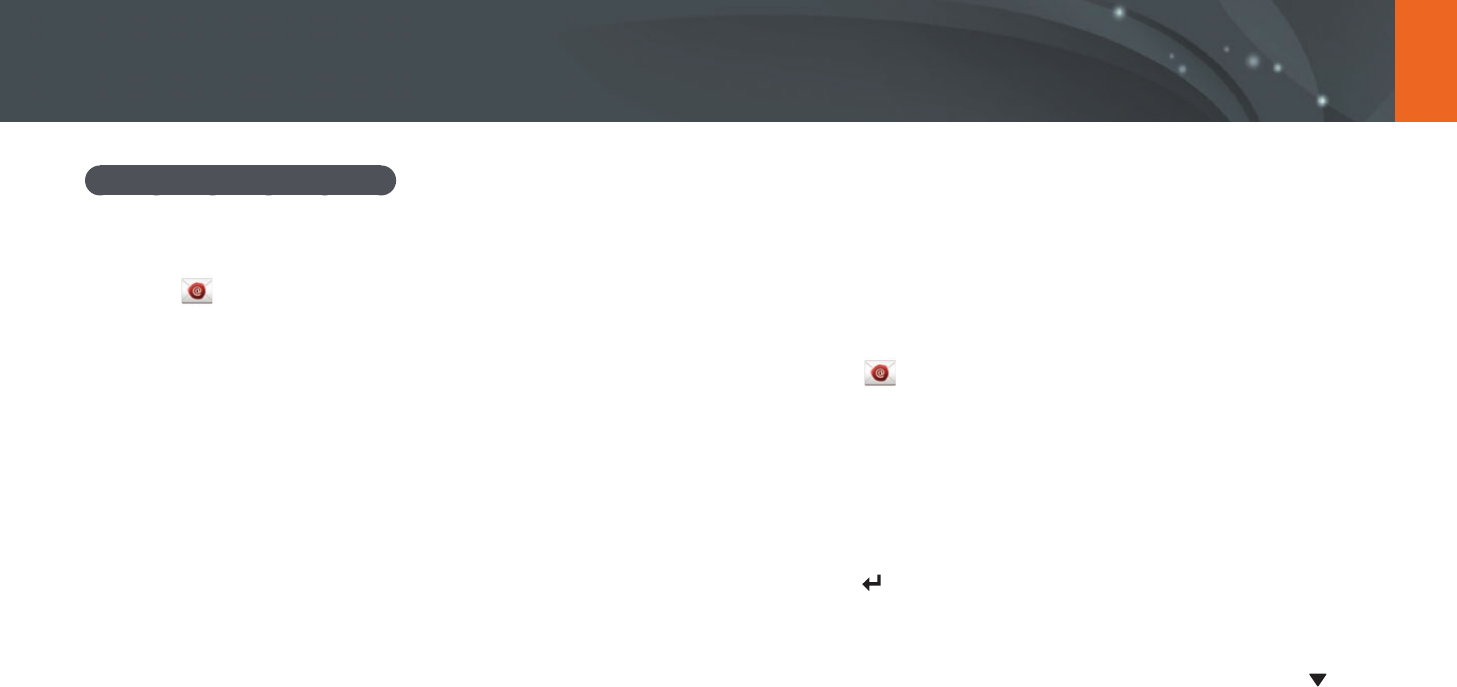
137
Wireless network > Sending photos or videos via email
Changing the email password
1 Rotate the mode dial to B.
2 Select .
•
The camera will automatically attempt to connect to a WLAN via
the most recently connected AP device.
•
If the camera has not previously been connected to a WLAN, it will
search for available AP devices. (p. 123)
3 Press [m].
4 Select Change Password.
5 Enter your current 4-digit password.
6 Enter a new 4-digit password.
7 Enter the new password again.
8 When the pop-up appears, select OK.
Sending photos or videos via email
You can send photos or videos stored on the camera via email. For
information about entering text, refer to "Entering text". (p. 127)
1 Rotate the mode dial to B.
2 Select .
•
The camera will automatically attempt to connect to a WLAN via
the most recently connected AP device.
•
If the camera has not previously been connected to a WLAN, it will
search for available AP devices. (p. 123)
3 Select the Sender box, enter your email address, and then
select .
•
If you have previously saved your information, it will be inserted
automatically. (p. 135)
•
To use an address from the list of previous senders, select
→
an
address.
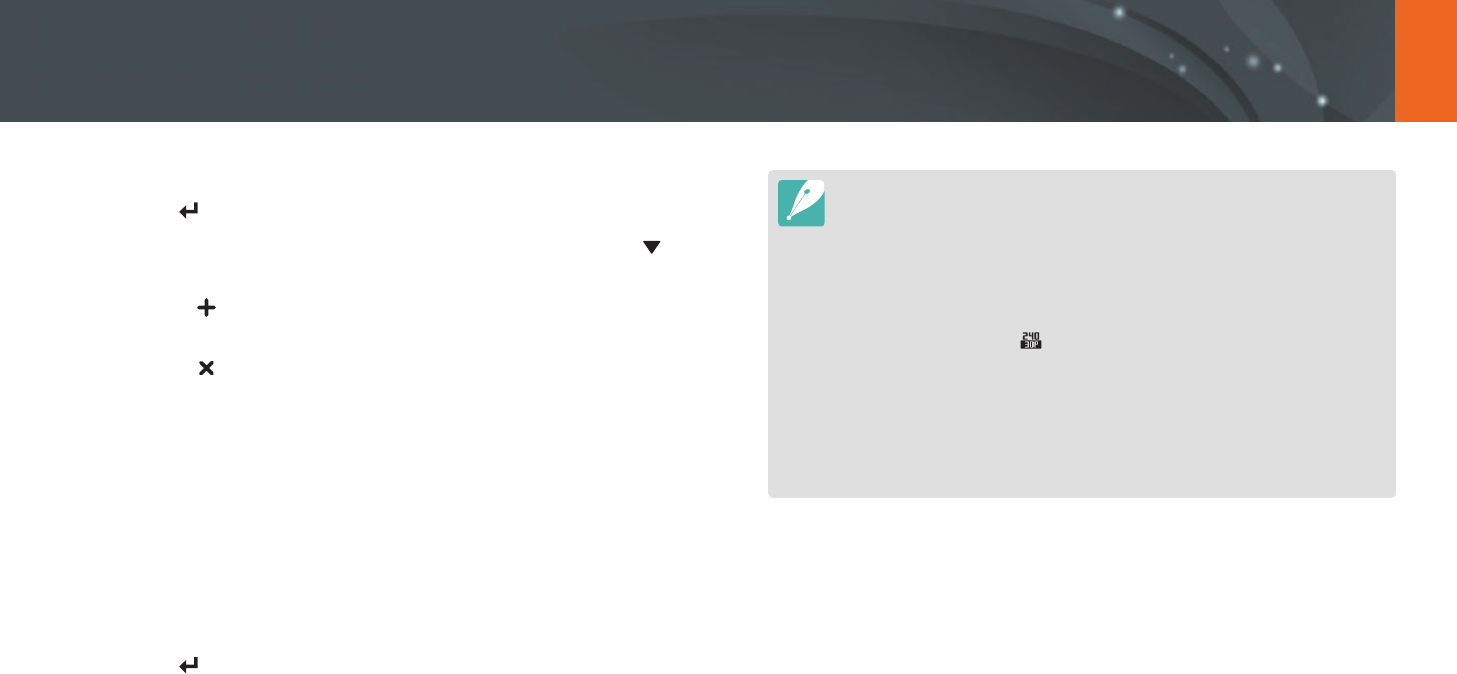
138
Wireless network > Sending photos or videos via email
4 Select the Receiver box, enter an email address, and then
select .
•
To use an address from the list of previous recipients, select
→
an
address.
•
Select to add additional recipients. You can input up to
30 recipients.
•
Select to delete an address from the list.
5 Select Next.
6 Select les to send.
•
You can select up to 20 les. The total size must be 7 MB or less.
7 Select Next.
8 Select the comment box, enter your comments, and then
select .
9 Select Send.
•
The camera will send the email.
•
Even if a photo appears to have transferred successfully, errors with the
recipient’s email account may cause the photo to be rejected or recognized
as spam.
•
You may not be able to send an email if no network connection is available or
if your email account settings are incorrect.
•
You cannot send an email if the le size exceeds the limit. The maximum
photo resolution you can send is 2M and the longest video you can upload is
a video recorded using . If the selected photo resolution is higher than 2M,
it will be automatically resized to a lower resolution.
•
If you cannot send an email because of rewall or user authentication
settings, contact your network administrator or network service provider.
•
When there are no les in the camera memory, you cannot use this feature.
•
You can also send an email in Playback mode by pressing [m], and then
selecting Share(Wi-Fi)
→
Email.

139
Wireless network
Upload your photos or videos to le sharing websites. Available websites
will be displayed on your camera. To upload les to some websites, you
must visit the website and register before connecting your camera.
Accessing a website
1 Rotate the mode dial to B.
2 Select .
3 Select a website.
•
If the pop-up message that prompts you to create an account
appears, select OK.
•
The camera will automatically attempt to connect to a WLAN via
the most recently connected AP device.
•
If the camera has not previously been connected to a WLAN,
it will search for available AP devices. (p. 123)
4 Enter your ID and password to log in.
•
For information about entering text, refer to "Entering text".
(p. 127)
•
If you connected to SkyDrive, refer to "Using the login browser".
(p. 125)
•
To select an ID from the list, select
→
an ID.
•
If you have previously logged in to the website, you may be logged
in automatically.
You must have an existing account on the le sharing website to use this feature.
Using photo or video sharing websites
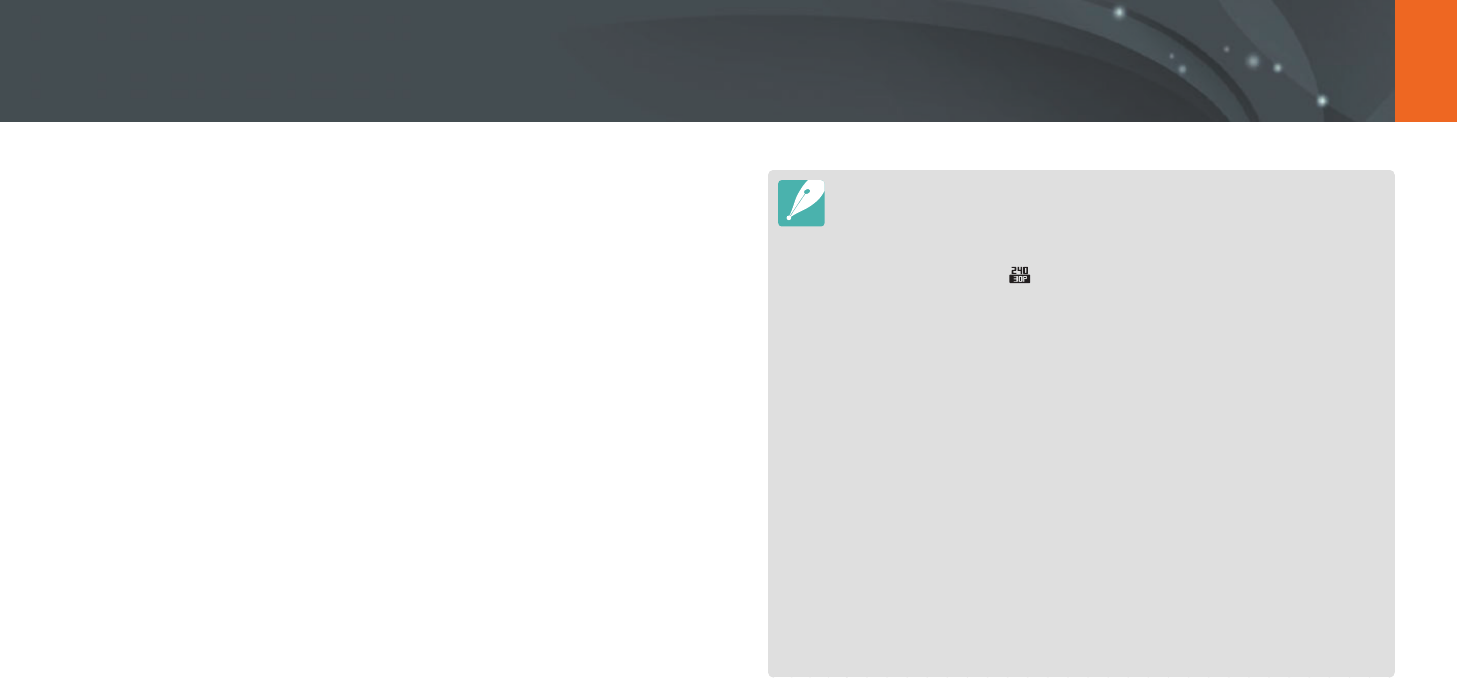
140
Wireless network > Using photo or video sharing websites
Uploading photos or videos
1 Access the website with your camera.
2 Select les to upload.
•
You can select up to 20 les. The total size must be 10 MB or less.
(On some websites, the total size or number of les may vary.)
3 Select Upload.
•
On some websites, you can enter your comments by selecting
the comment box. For information about entering text, refer to
"Entering text". (p. 127)
•
You can set an upload folder for Facebook by pressing [m], and then
selecting Upload Folder (Facebook) on the website's list screen.
•
You cannot upload les if the le size exceeds the limit. The maximum photo
resolution you can upload is 2M, and the longest video you can upload is a
video recorded using . If the selected photo resolution is higher than 2M,
it will be automatically resized to a lower resolution. (On some websites, the
maximum photo resolution may vary.)
•
The method of uploading photos or videos may dier depending on the
selected website.
•
If you cannot access a website because of rewall or user authentication
settings, contact your network administrator or network service provider.
•
Uploaded photos or videos may be automatically titled with the date they
were captured.
•
The speed of your internet connection may aect how quickly photos upload
or web pages open.
•
When there are no les in the camera memory, you cannot use this feature.
•
You can also upload photos or videos to le sharing websites in Playback
mode by pressing [m], and then selecting Share(Wi-Fi)
→
a desired
website.
•
You cannot upload videos to some websites.
•
When you upload photos to SkyDrive, they will be resized to 2M while
maintaining their aspect ratios.
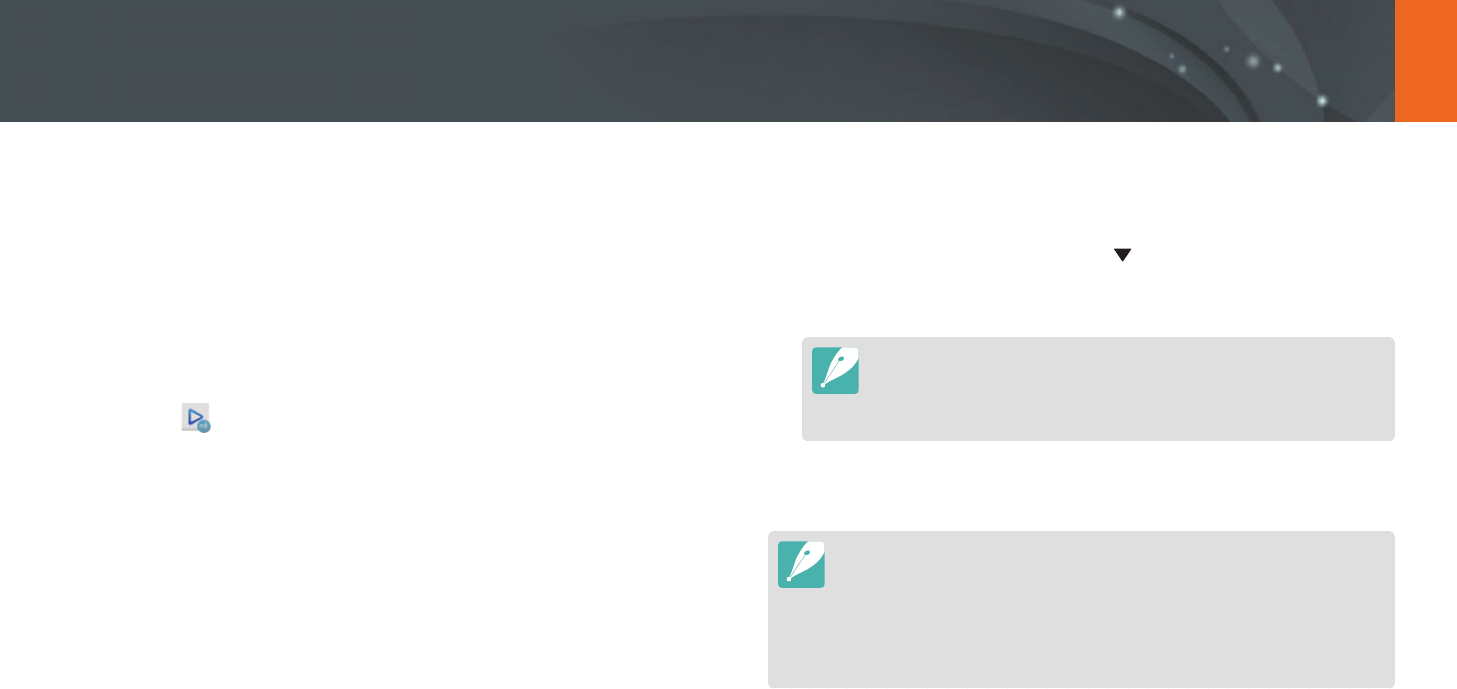
141
Wireless network
Using AllShare Play to send les
You can upload les from your camera to AllShare Play online storage or
view les on an AllShare Play device connected to the same AP.
Uploading photos to online storage
1 Rotate the mode dial to B.
2 Select
→
Web storage.
•
If the guide message appears, select OK.
•
The camera will automatically attempt to connect to a WLAN via
the most recently connected AP device.
•
If the camera has not previously been connected to a WLAN, it will
search for available AP devices. (p. 123)
•
To change the size for uploaded photos, press [m], and then
select Upload Image Size.
•
If you have registered more than one web storage, you can select
from the list by pressing [m], and then selecting Change Web
storage.
3 Enter your ID and password, and then select Login
→
OK.
•
For information about entering text, refer to "Entering text". (p. 127)
•
To select an ID from the list, select
→
an ID.
•
If you have previously logged in to the website, you may be logged
in automatically.
To use this feature, you must create an AllShare Play account and an
account with an aliated online storage service using your PC. After
nishing creating accounts, add your online storage account to AllShare
Play.
4 Select les you want to upload, and then select Upload.
•
If you have registered more than one web storage, select a web storage rst.
•
You cannot upload video les to AllShare Play online storage.
•
When there are no les in the camera memory, you cannot use this feature.
•
You can upload up to 20 les.
•
You can also upload photos in Playback mode by pressing [m], and then
selecting Share(Wi-Fi)
→
AllShare Play.
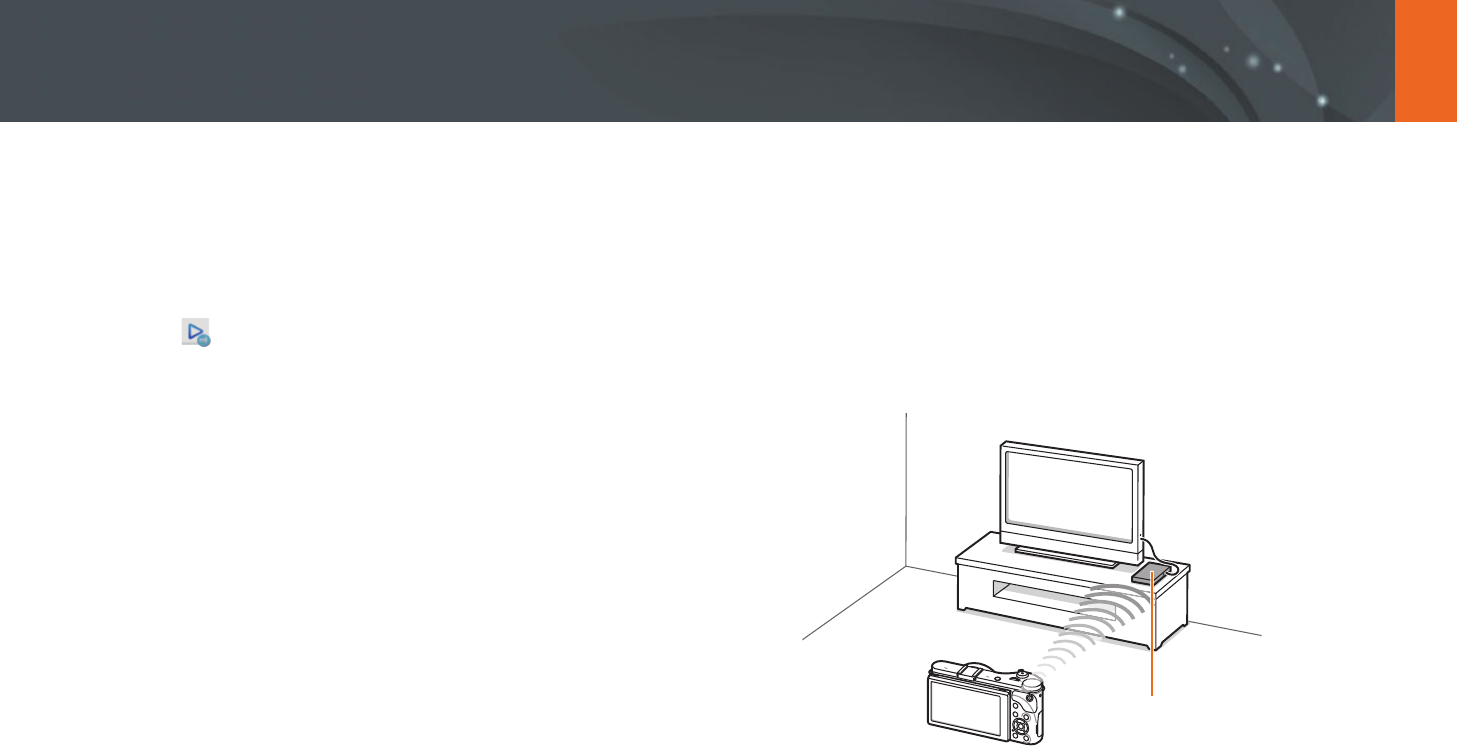
142
Wireless network > Using AllShare Play to send les
Viewing photos or videos on devices that
support AllShare Play
1 Rotate the mode dial to B.
2 Select
→
Nearby devices.
•
If the guide message appears, select Ye s .
•
The camera will automatically attempt to connect to a WLAN via
the most recently connected AP device.
•
If the camera has not previously been connected to a WLAN, it will
search for available AP devices. (p. 123)
•
You can set to allow only selected devices or all devices to connect
by pressing [m], and then selecting DLNA Access Control on
the screen.
•
A sharing le list is created. Wait until other devices can nd your
camera.
3 Connect the AllShare Play device to a network, and then turn
on the AllShare Play feature.
•
Refer to your device's user manual for more information.
4 On the camera, allow the AllShare Play device to connect to
your camera.
5 On the AllShare Play device, select a camera to connect.
6 On the AllShare Play device, browse the shared photos or
videos.
•
For information about searching for the camera and browsing the
photos or videos on the AllShare Play device, refer to the device's
user manual.
•
Videos may not play smoothly depending on the type of AllShare
Play device or the network condition. For smooth playback, use a
5Ghz dual-band AP device.
AP
S
A camera is connected to a TV that supports AllShare Play via WLAN.
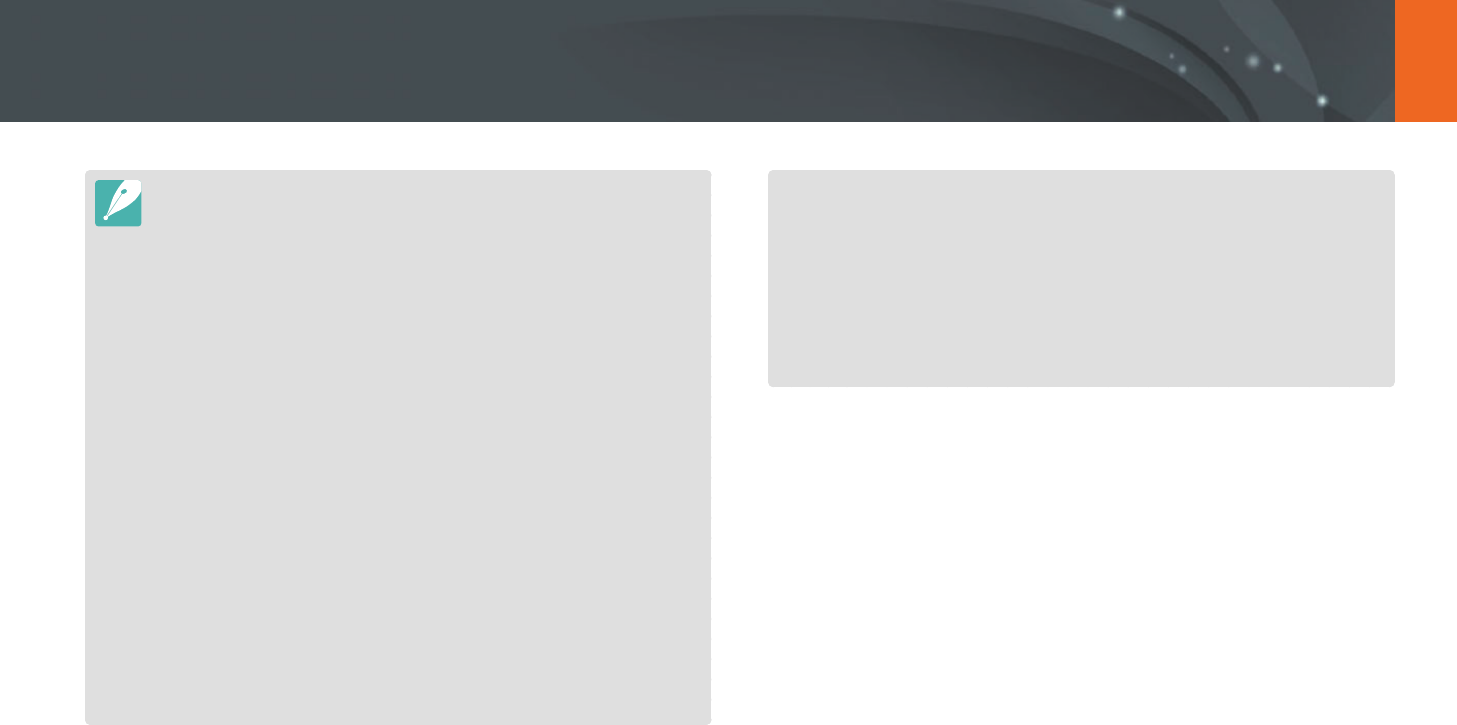
143
Wireless network > Using AllShare Play to send les
•
You can share up to 1,000 recent les.
•
On an AllShare Play device, you can view only photos or videos captured with
your camera.
•
The range of the wireless connection between your camera and an AllShare
Play device may vary depending on the specications of the AP.
•
If the camera is connected to 2 AllShare Play devices, playback may be slower.
•
Photos or videos will be shared in their original sizes.
•
You can use this feature only with devices that support AllShare Play.
•
Shared photos or videos will not be stored on the AllShare Play device, but
they can be stored in the camera to meet the device's specications.
•
Transferring photos or videos to the AllShare Play device may take some time
depending on the network connection, the number of les to be shared, or
the sizes of the les.
•
If you power o the camera abnormally while viewing photos or videos on
an AllShare Play device (for example, by removing the battery), the device
considers the camera to still be connected.
•
The order of photos or videos on the camera may be dierent than on the
AllShare Play device.
•
Depending on the number of photos or videos you want to share, it may
take some time to load your photos or videos and complete the initial set-up
process.
•
While viewing photos or videos on the AllShare Play device, continuously
using the device's remote or performing additional operations on the device
may prevent this feature from working properly.
•
If you reorder or sort les on the camera while viewing them on an AllShare
Play device, you must repeat the initial set-up process to update the list of
les on the device.
•
When there are no les in the camera memory, you cannot use this feature.
•
We recommend you use a network cable to connect your AllShare Play device
to your AP. This will minimize any video ‘Stuttering’ you may experience when
streaming content.
•
To view les on an AllShare Play device using the Nearby devices feature,
enable multicast mode on your AP.
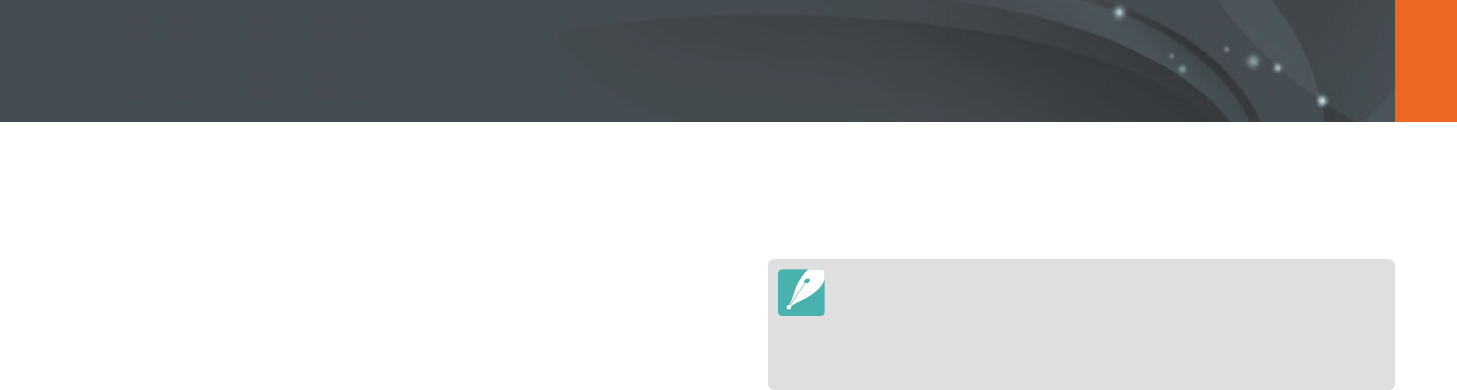
144
Wireless network
Sending photos using Wi-Fi Direct
When the camera connects via a WLAN to a device that supports the Wi-Fi
Direct function, you can send photos to the device. This feature may not be
supported on some devices.
1 On the device, turn on the Wi-Fi Direct option.
2 On the camera, in Playback mode, scroll to a photo.
3 Press [m], and then select Share(Wi-Fi)
→
Wi-Fi Direct.
•
When in the single image view, you can send only one photo at a
time.
•
When in thumbnails view, you can select multiple photos. Select
Upload when you are nished selecting photos.
4 Select the device from the camera’s list of Wi-Fi Direct devices.
•
Ensure that the device's Wi-Fi Direct option is turned on.
•
You can also select your camera from the device's list of Wi-Fi Direct
devices.
5 On the device, allow the camera to connect to the device.
•
The photo will be sent to the device.
•
You can send up to 20 les at a time.
•
When there are no photos in the camera memory, you cannot use this
feature.
•
If you cannot connect to a Wi-Fi Direct device, update the device with the
latest rmware. This feature may not be supported on some devices.
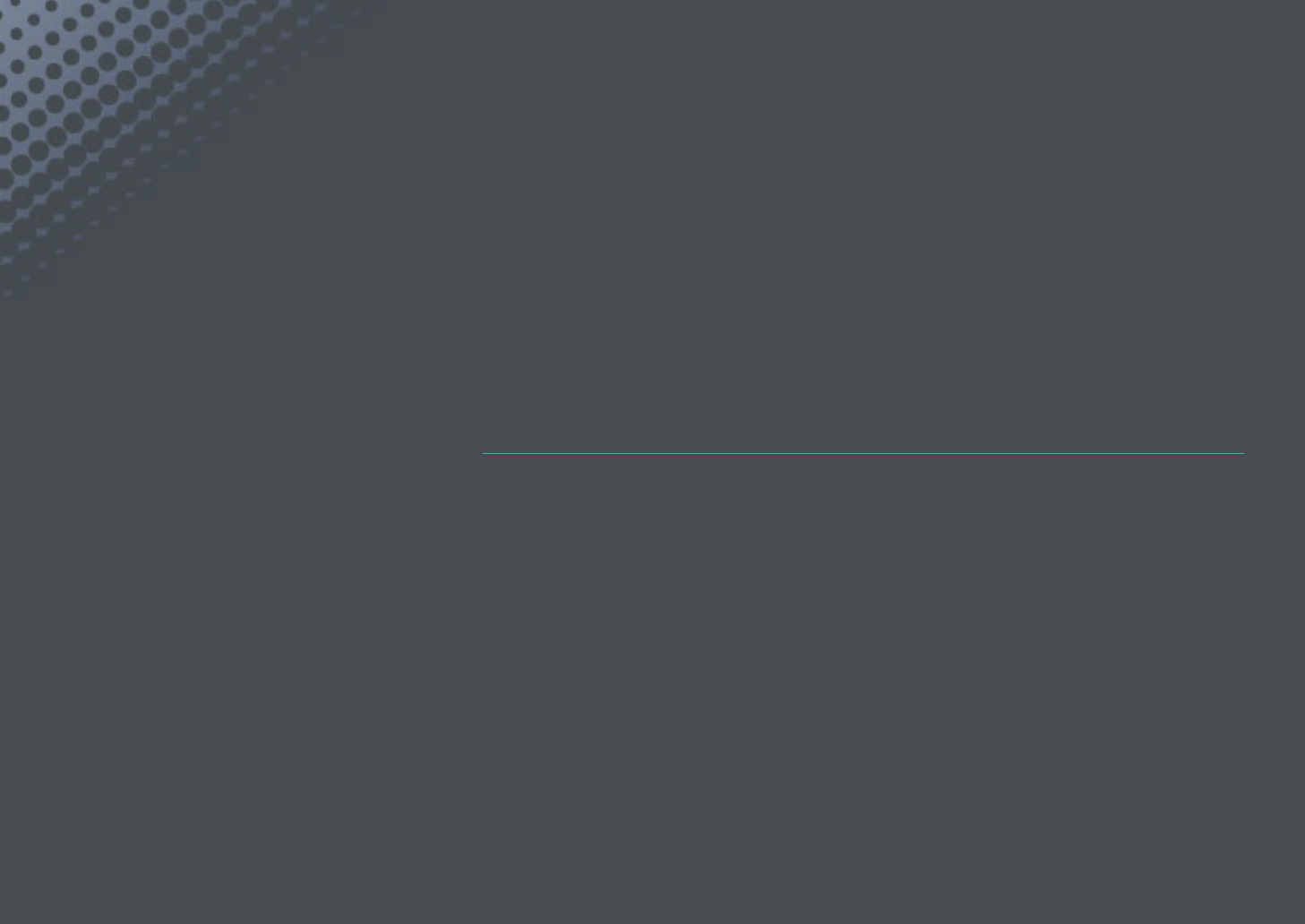
Chapter 5
Camera settings menu
Learn about the user settings and general settings menu.
You can adjust the settings to better suit your needs and preferences.
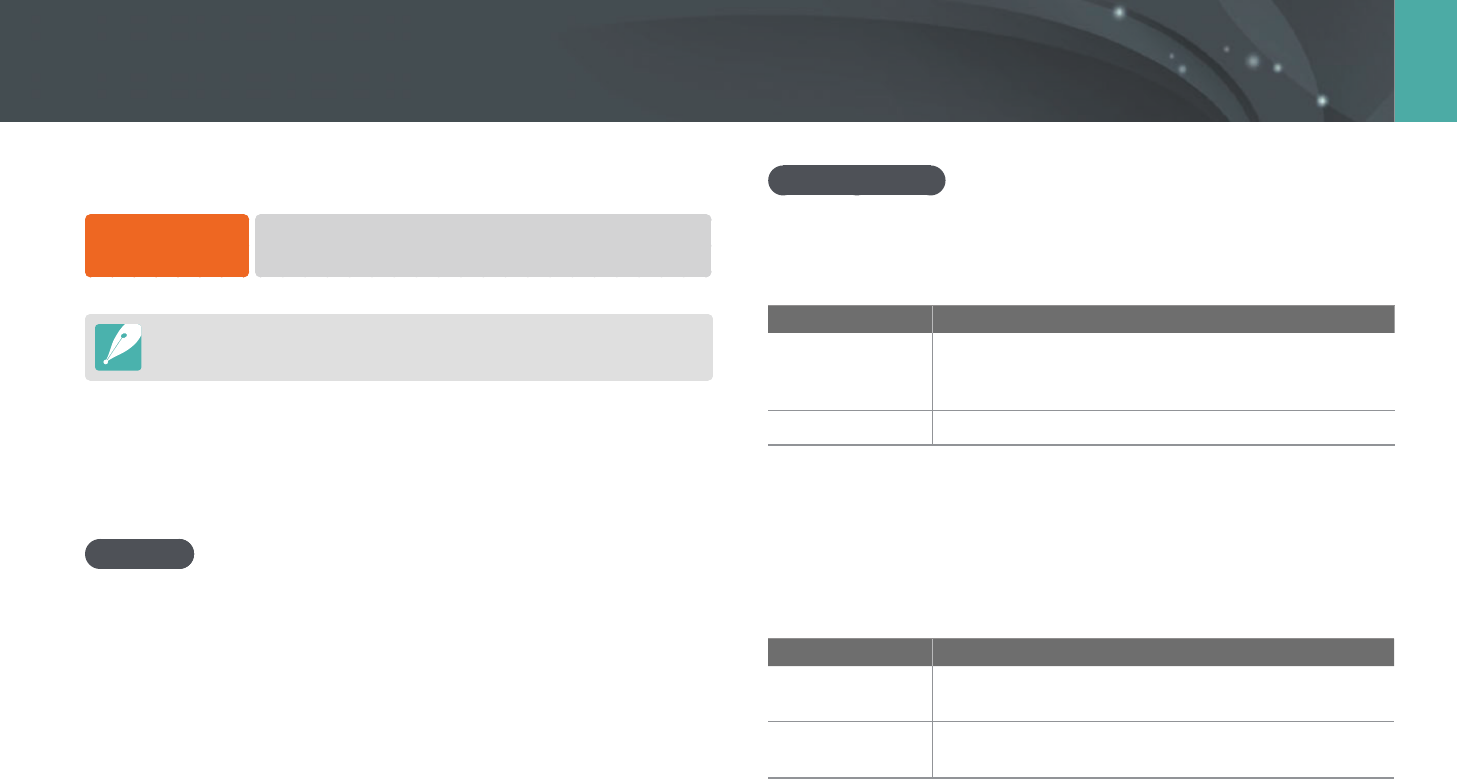
146
Camera settings menu
You can set the user environment with these settings.
To set user options,
In Shooting mode, press [m]
→
5
→
an option.
Available items and the order of them may dier depending on shooting
conditions.
ISO Customizing
ISO Step
You can set the size for the ISO sensitivity by either 1/3 or 1 step.
Auto ISO Range
You can set the maximum ISO value under which each EV step is chosen
when you set the ISO to Auto.
* Default
Option Value
1/3 Step
ISO 125, ISO 160, ISO 200, ISO 250, ISO 320, ISO 400,
ISO 500, ISO 640, ISO 800*, ISO 1000, ISO 1250, ISO 1600,
ISO 2000, ISO 2500, ISO 3200
1 Step
ISO 200, ISO 400, ISO 800*, ISO 1600, ISO 3200
Noise Reduction
Use the Noise Reduction to reduce the visual noise in photos.
* Default
Option Description
High ISO NR
This function reduces noise that may occur when you
set a high ISO sensitivity. (O, High, Normal*, Low)
Long Term NR
This function reduces noise when you set the camera
for a long exposure. (O, On*)
User settings
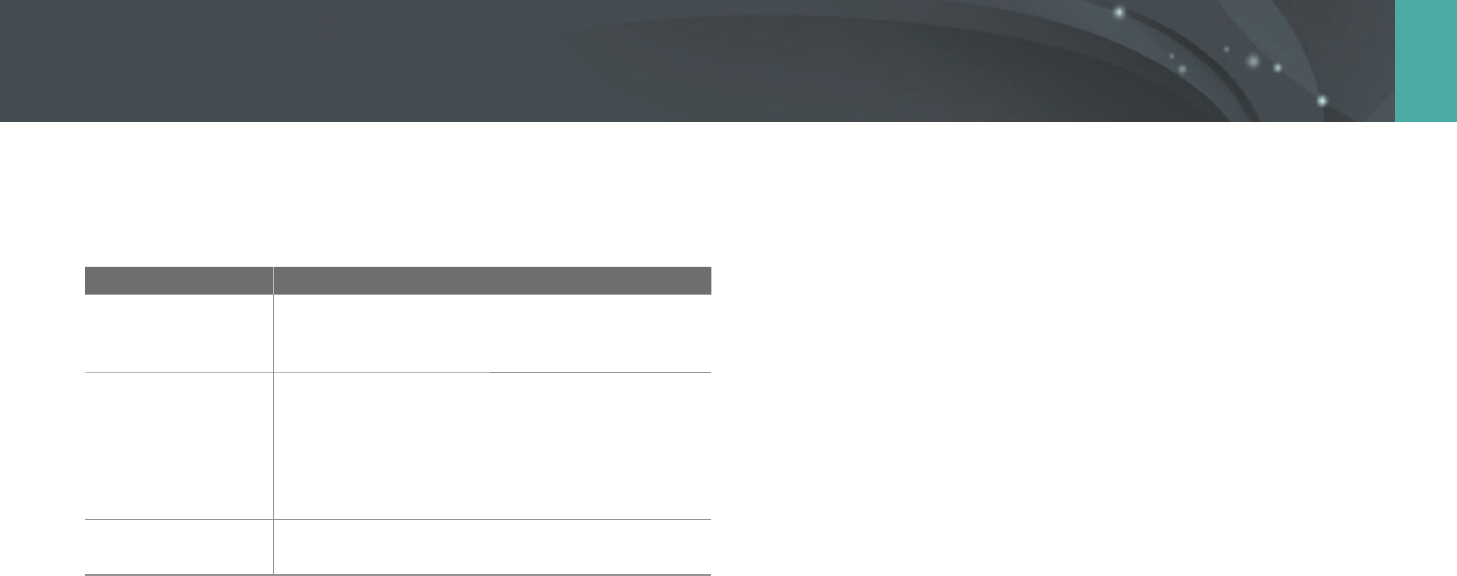
147
Camera settings menu > User settings
Bracket Set
You can set up the options for AE Bracket, WB Bracket, and P Wiz Bracket.
Option Description
AE Bracket Set
Set the exposure interval. (-/+0.3 EV*, -/+0.7 EV,
-/+1 EV, -/+1.3 EV, -/+1.7 EV, -/+2 EV, -/+2.3 EV,
-/+2.7 EV, -/+3 EV)
WB Bracket Set
Adjust the White Balance interval range of the
3 bracketed photos. (AB-/+3*, AB-/+2, AB-/+1,
MG-/+3, MG-/+2, MG-/+1)
For example, AB-/+3 adjusts the Amber value plus
or minus three steps. MG-/+3 adjusts the Magenta
value the same amount.
P Wiz Bracket Set
Select 3 Picture Wizard settings the camera uses to
capture the 3 bracketed photos.
DMF (Direct Manual Focus)
You can adjust the focus manually by rotating the focus ring after
achieving the focus by half-pressing [Shutter]. This feature may not be
available with some lenses.
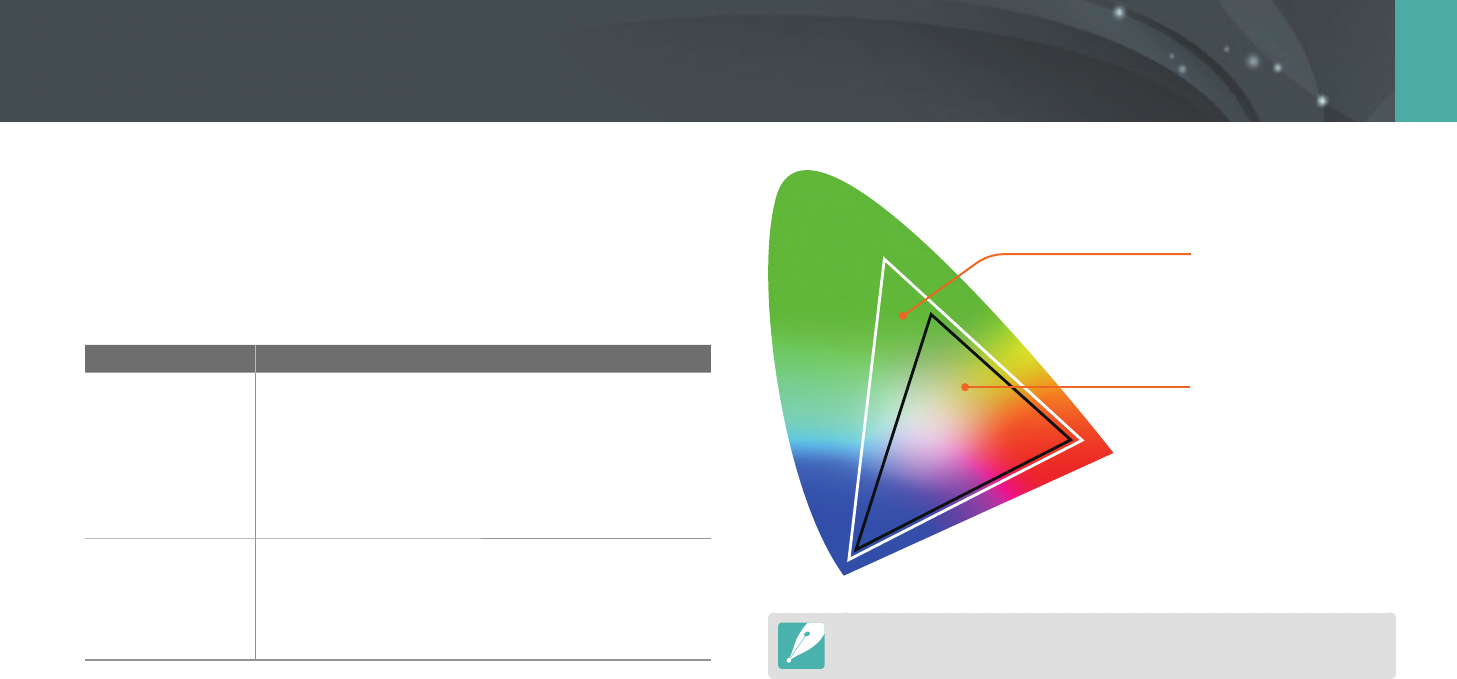
148
Camera settings menu > User settings
Color space
The color space option allows you to select methods for representing
colors. Digital imaging devices such as digital cameras, monitors, and
printers have their own methods for representing colors, which are called
color spaces.
Option Description
sRGB
sRGB (Standard RGB) is an international specication
to dene the color space created by IEC (International
Electrotechnical Commission). It is widely used for
creating colors on PC monitors and is also the standard
color space for Exif. sRGB is recommended for regular
images and images you intend to publish on the
Internet.
Adobe RGB
Adobe RGB is used for commercial printing and has a
larger color range than sRGB. Its wider range of colors
helps you to easily edit photos on a computer. Note
that individual programs are generally compatible
with a limited number of color spaces.
Adobe RGB
sRGB
When the color space is set to Adobe RGB, photos will be saved as
“_SAMXXXX.JPG”.
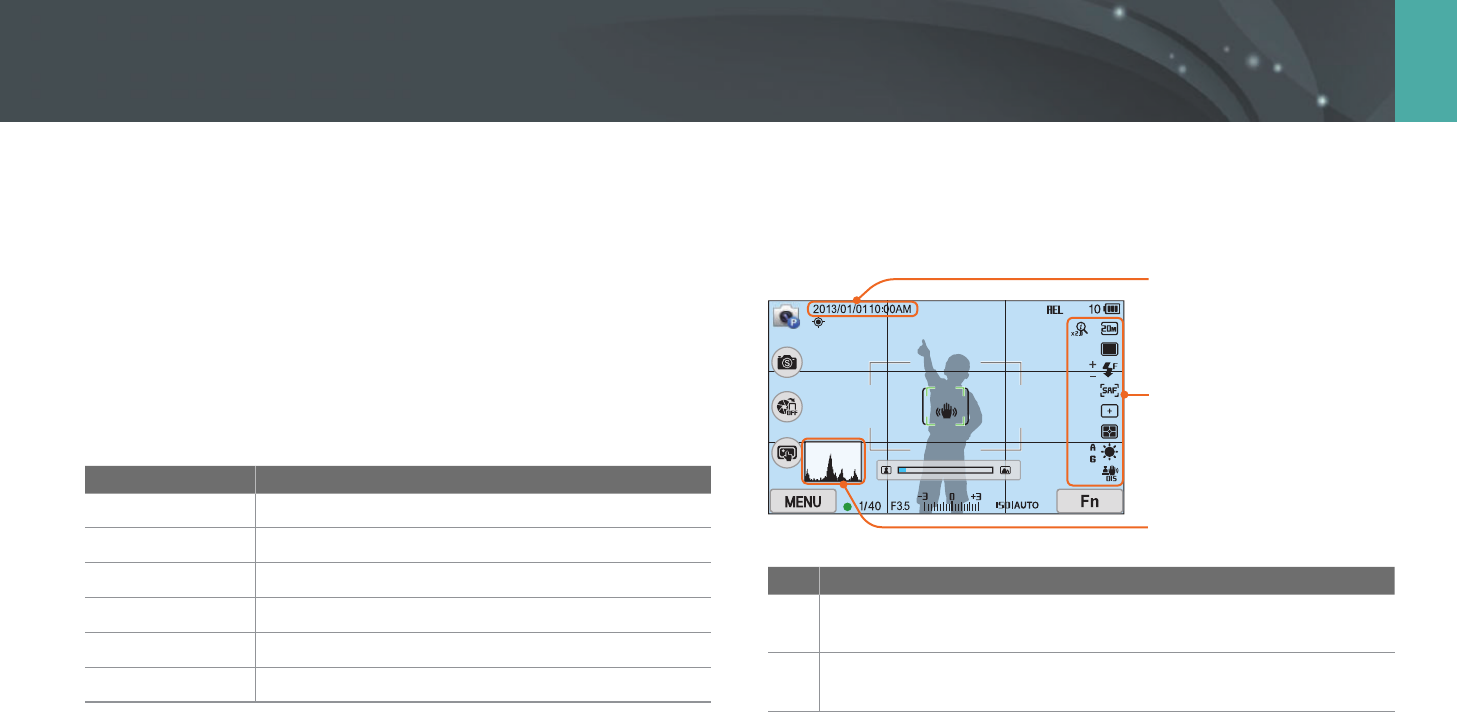
149
Camera settings menu > User settings
Distortion Correct
You can correct lens distortion that might occur from lenses.
This feature may not be available with some lenses.
iFn Customizing
You can select options that can be adjusted when you press [i-Function]
on an i-Function lens.
Option Description
Aperture
Set to adjust the aperture value.
Shutter Speed
Set to adjust the shutter speed.
EV
Set to adjust the exposure value.
ISO
Set to adjust ISO sensitivity.
White Balance
Set to adjust the White Balance.
Z
Set to adjust the zoom ratio.
User Display
You can add or remove shooting information from the display.
1
2
3
London
No. Description
1 Date & Time
Set to display the date and time.
2 Icons
Set to display icons on the right in Shooting mode.
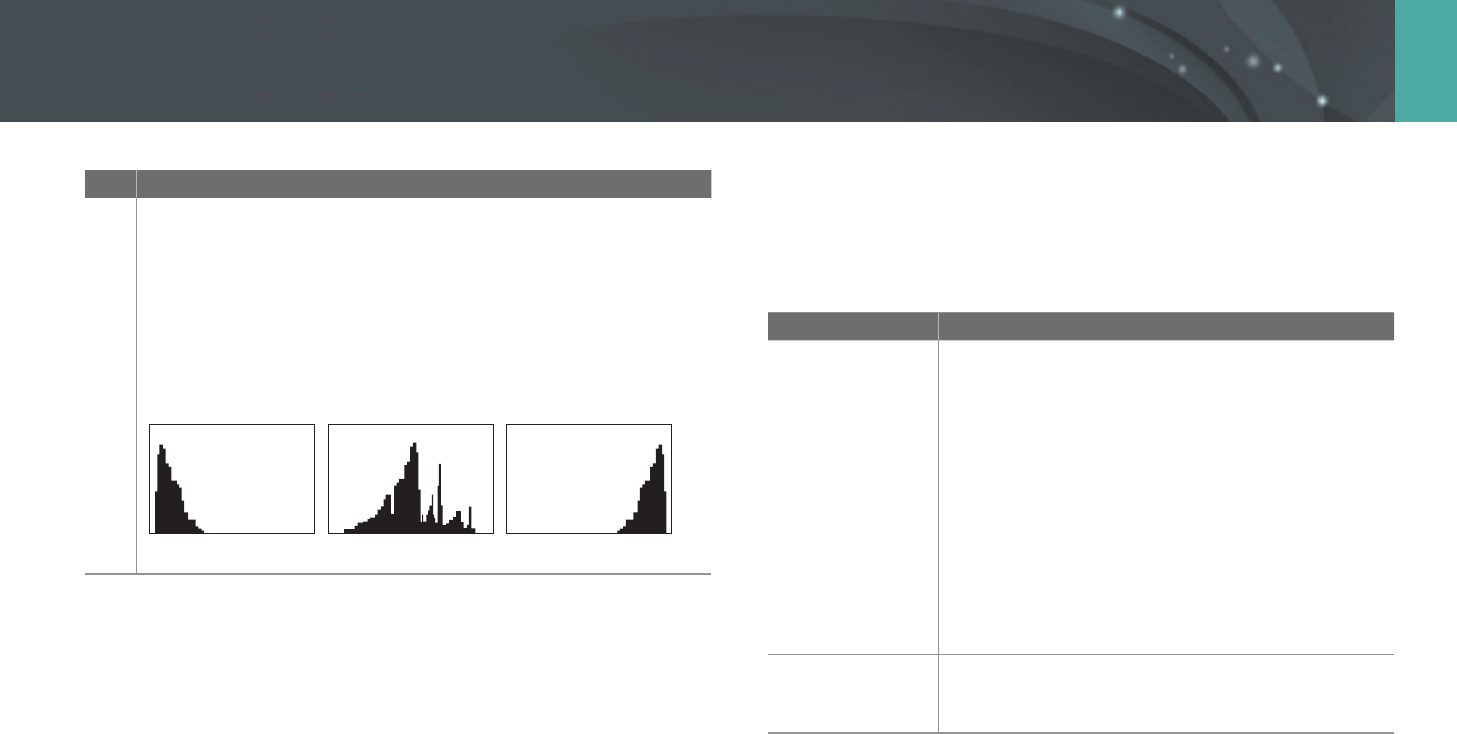
150
Camera settings menu > User settings
No. Description
3
Histogram
Set the histogram on the display on or o.
About histogram
A histogram is a graph that shows the brightness distribution of a
photo. A histogram inclined to the left indicates a dark photo.
A histogram inclined to the right indicates a bright photo. The height
of the graph is related to color information. The graph gets higher if a
specic color is more common.
Insucient exposure Balanced exposure Excessive exposure
Key Mapping
You can change the function assigned to the Custom button or DIRECT
LINK button.
* Default
Button Function
Custom
Set a function of the Custom button.
• Optical Preview*: Execute the Depth of Field
Preview function for the current aperture value.
(p. 24)
• One Touch WB (White Balance): Execute the Custom
White Balance function.
• One Touch RAW +: Save a le in the RAW+JPEG
format. To save a le in JPEG format, press the button
again.
• Reset: Reset some settings.
• AEL: Execute the auto exposure lock function.
• AEL Hold: Keep executing the auto exposure lock
function after shooting.
DIRECT LINK
Set a function of the DIRECT LINK button.
(AutoShare*, MobileLink, Remote Viewnder, Auto
Backup, Email, SNS & Cloud, AllShare Play)
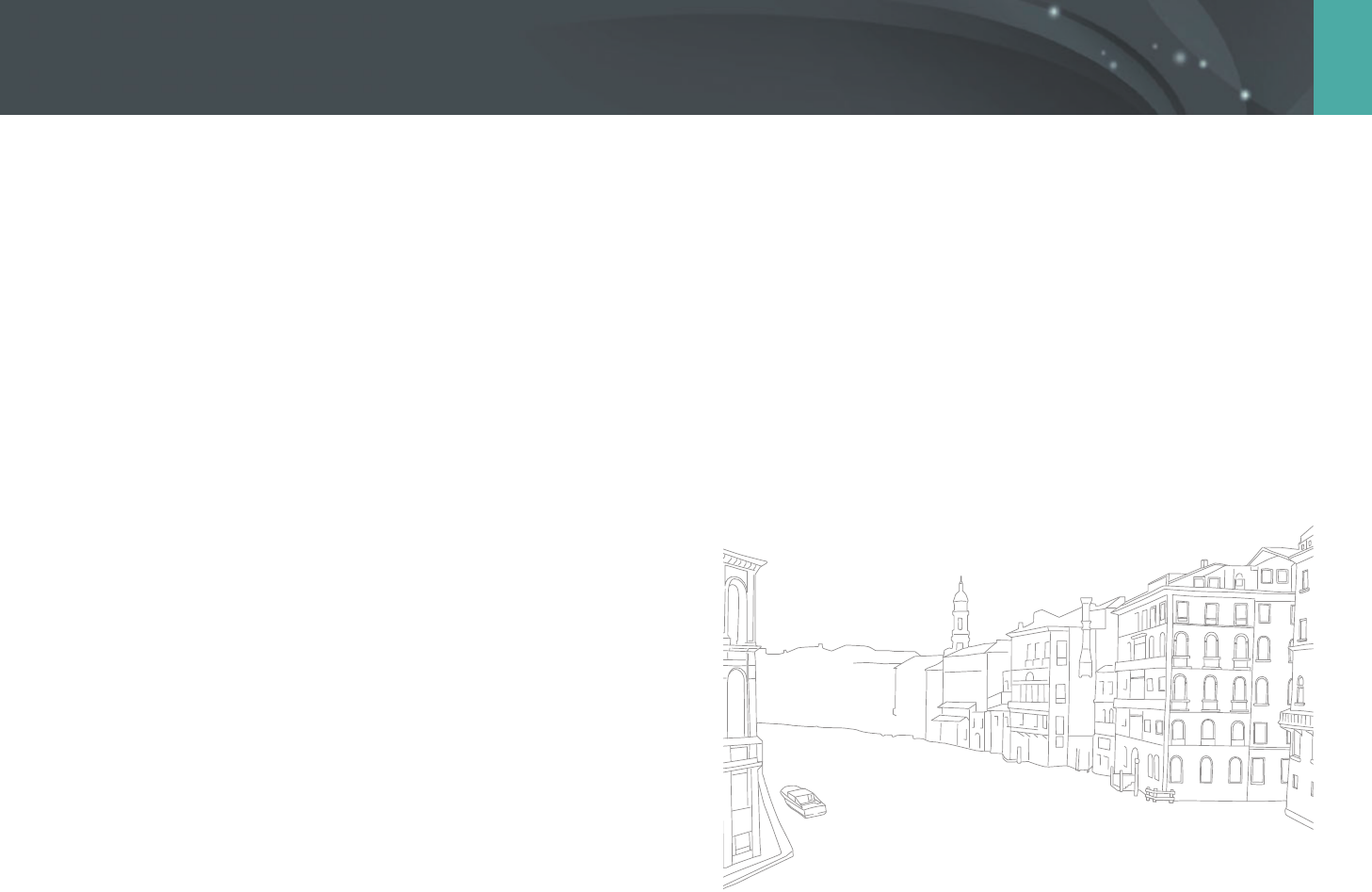
151
Camera settings menu > User settings
Grid Line
Select a guide to help you compose a scene.
(O*, 3 X 3, 2 X 2, Cross, Diagonal)
AF Lamp
When shooting in dark places, turn the AF lamp on in order to have a
better auto focus. The Auto Focus functions more accurately in dark places
when the AF lamp is on.
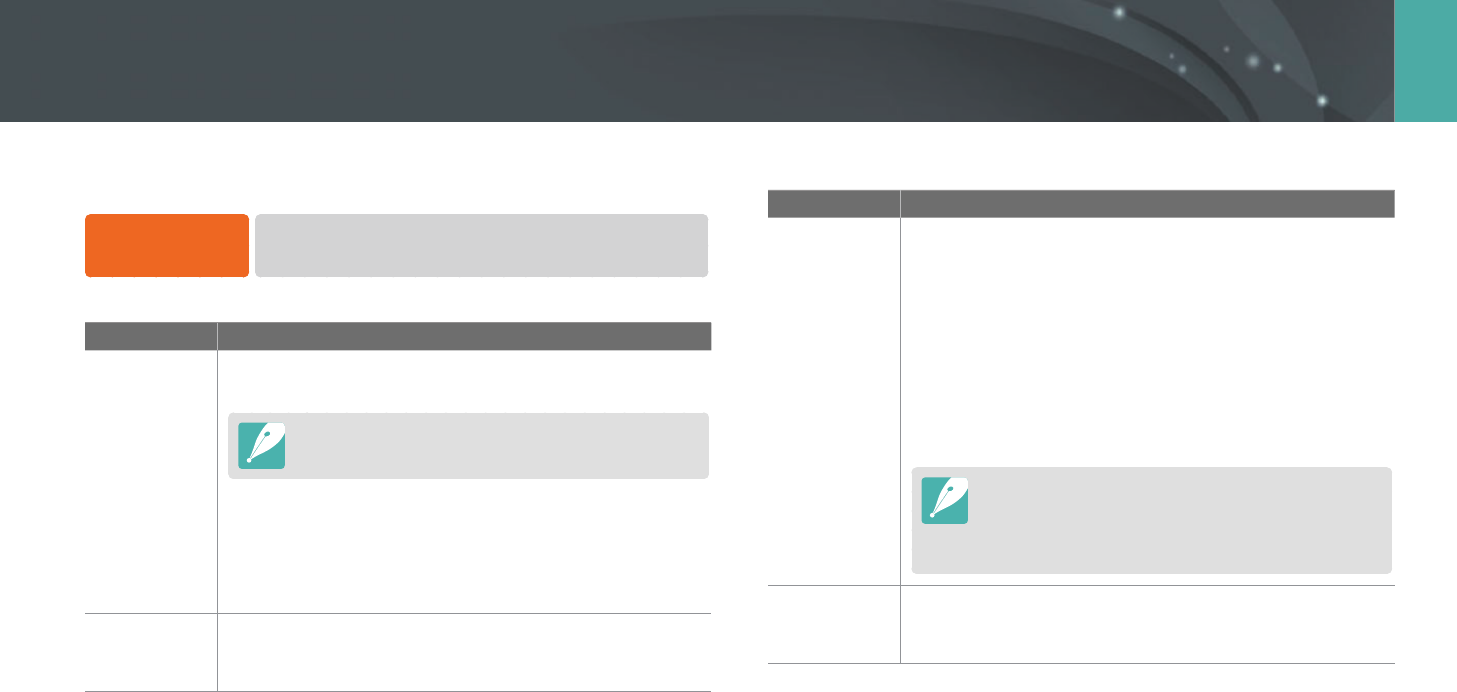
152
Camera settings menu
Learn to congure your camera's settings.
To set Setting
options,
In Shooting or Playback mode, press [m]
→
q
→
an option.
* Default
Item Description
Sound
• System Volume: Set the sound volume or turn all sound
o entirely. (O, Low, Medium*, High)
Even if the system volume is turned o, the camera emits
the sound while playing a video or a slide show.
• AF Sound: Set the sound the camera emits when you
half-press the shutter button on or o. (O, On*)
• Button Sound: Set the sound the camera emits when
you press the buttons or touch the screen on or o. (O,
On*)
Quick View
Set the Quick View time length – the amount of time the
camera displays a photo immediately after you capture it.
(O, 1 sec*, 3 sec, 5 sec, Hold)
* Default
Item Description
Display
Adjust
Adjust the display brightness, auto brightness setting,
display color, or level gauge.
• Display Brightness: You can adjust the display
brightness manually.
• Auto Brightness: Turn auto brightness on or o.
(O, On*)
• Display Color: You can adjust the display color manually.
• Horizontal Calibration: Calibrate the level gauge. If the
level gauge is not level, position the camera on the level
surface, and then follow the on-screen instructions.
•
You cannot access the Horizontal Calibration option
in Playback mode.
•
You cannot calibrate the level gauge in portrait
orientation.
Auto Display
O
Set the display o time. The display turns o if you do not
use the camera for the time you set.
(O, 30 sec*, 1 min, 3 min, 5 min, 10 min)
Setting
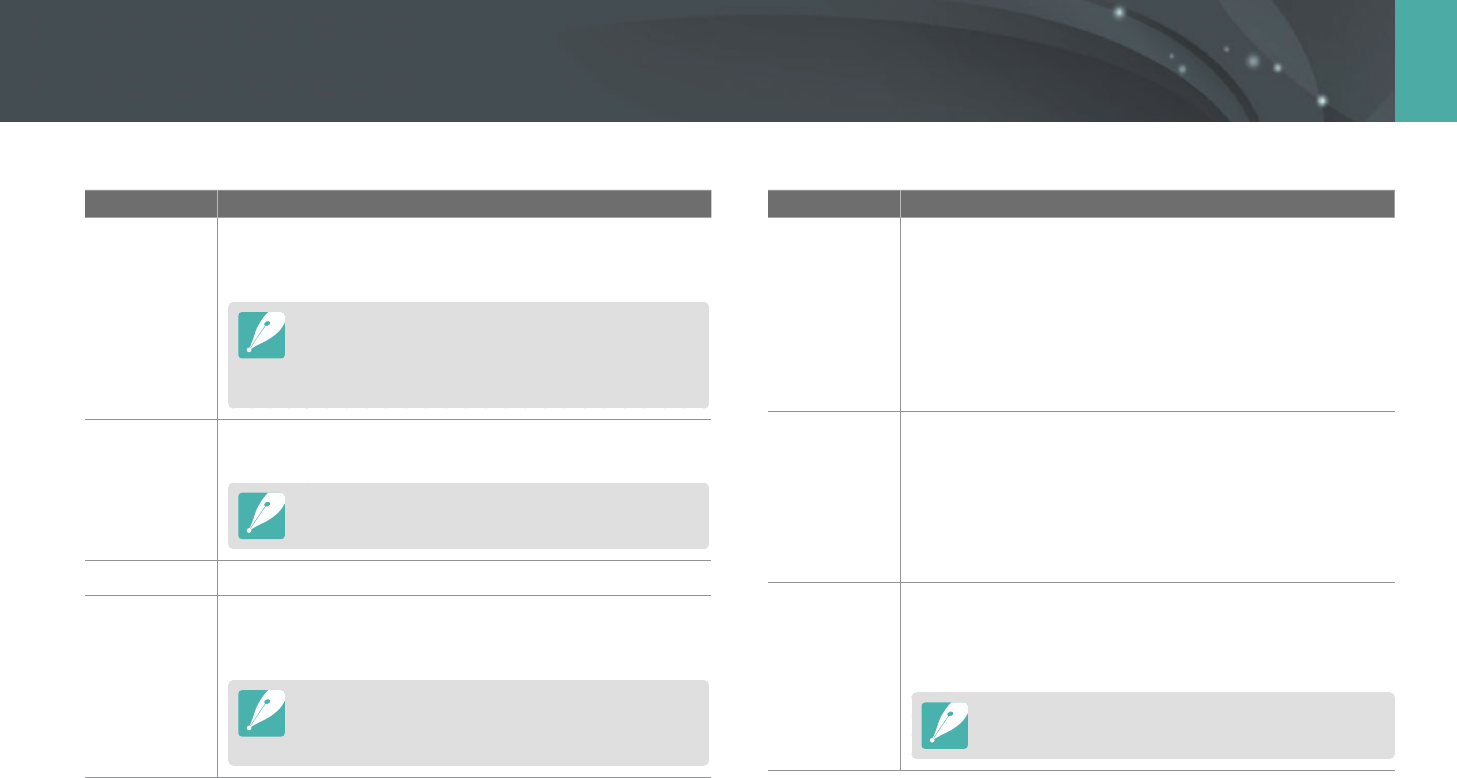
153
Camera settings menu > Setting
* Default
Item Description
Power Save
Set power shut o time. The camera shuts o if you do not
use it for the time you set. (30 sec, 1 min*, 3 min, 5 min,
10 min, 30 min)
•
The camera retains the power-o time setting even if
you replace the battery.
•
Power Save may not work if the camera is connected to
a computer or a TV or playing a slide show or a movie.
Help Guide
Display
Set to display help text about menus and functions.
(O, On*)
Press [n] to hide the help text.
Language
Set a language the camera shows on the display.
Date & Time
Set date, time, date format, time zone and whether to
imprint the date on photos. (Time Zone, Date & Time, Date
Type, Time Type, Imprint)
•
The date appears on the lower right side of the photo.
•
When you print a photo, some printers may not print
the date appropriately.
* Default
Item Description
Video Out
Set the video signal output appropriate for your country
when connecting the camera to an external video device
such as a monitor or HDTV.
• NTSC: USA, Canada, Japan, Korea, Taiwan, Mexico, etc
• PAL (Supports only PAL B, D, G, H, or I): Australia, Austria,
Belgium, China, Denmark, Finland, France, Germany,
England, Italy, Kuwait, Malaysia, New Zealand, Singapore,
Spain, Sweden, Switzerland, Thailand, Norway, etc
Anynet+
(HDMI-CEC)
When you connect the camera to an HDTV that supports
Anynet+ (HDMI-CEC), you can control the play function of
the camera with the TV remote control.
• O: You cannot control the play function of camera with
the TV remote control.
• On*: You can control the play function of camera with the
TV remote control.
HDMI Output
When you connect the camera to an HDTV with an HDMI
cable, you can change the resolution of the image.
• NTSC: Auto*, 1080p, 720p, 480p,
576p (activates only when PAL is selected)
If the connected HDTV does not support the resolution
you select, the camera sets the resolution one level lower.
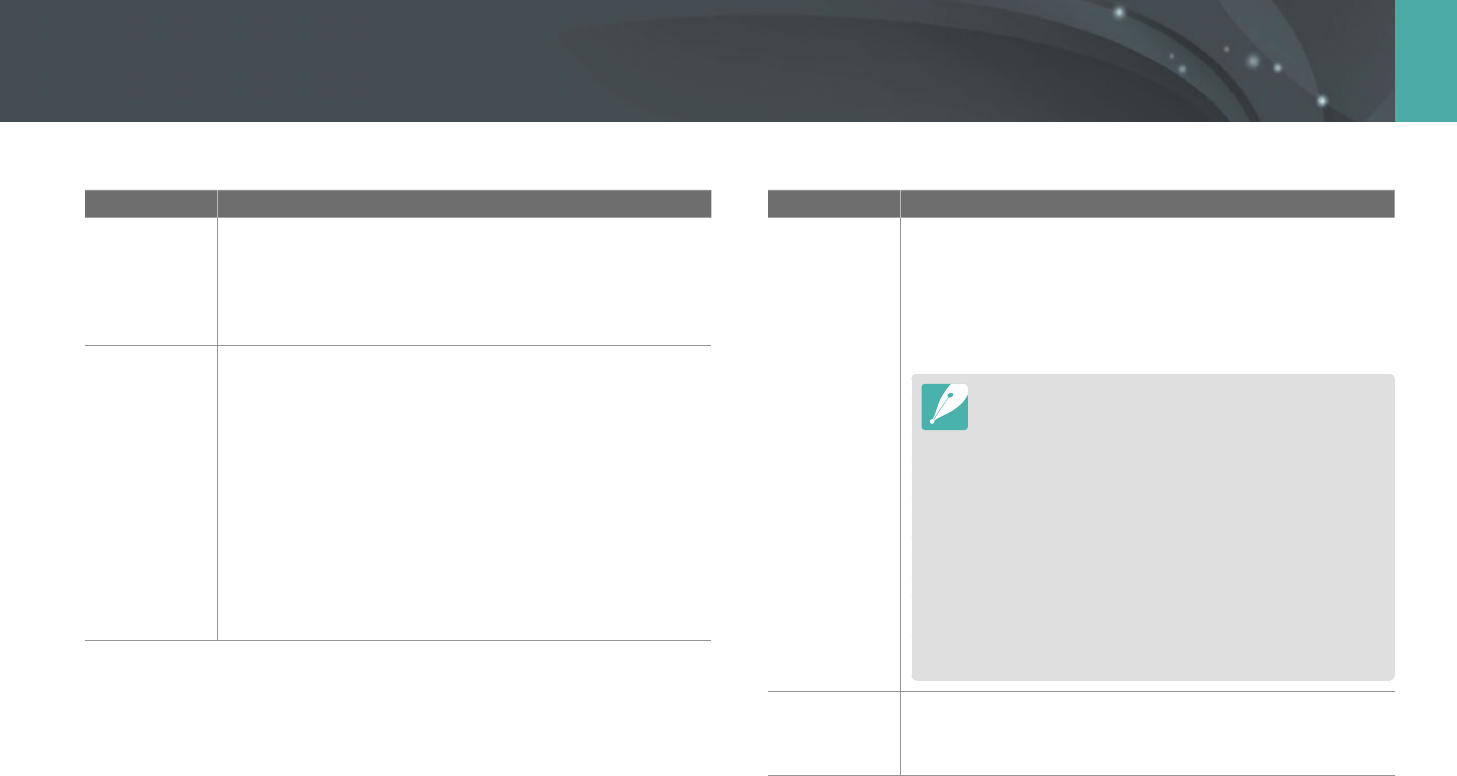
154
Camera settings menu > Setting
* Default
Item Description
3D HDMI
Output
Select an option for playing les on a 3D TV.
• Frame Packing*: Send a le that combines sub-frames
for the left and right eye into a single packed frame.
• Side by Side: Send a le that places sub-frames for the
left and right eye side-by-side.
File Name
Set the method of creating le names.
• Standard*: SAM_XXXX.JPG (sRGB)/
_SAMXXXX.JPG (Adobe RGB)
• Date:
- sRGB les - MMDDxxxx.JPG. For example, for a photo
captured on Jan. 01, the le name would be 0101xxxx.jpg.
- Adobe RGB les - _MDDxxxx.JPG for the months Jan
through Sept. For the months Oct through Dec, the month
number is replaced by the letters A (Oct.), B (Nov.) and C
(Dec.).
For example, for a photo captured on Feb. 03, the le
name would be _203xxxx.jpg. For a photo captured on
Oct. 05, the le name would be _A05xxxx.jpg.
* Default
Item Description
File Number
Set the method of numbering les and folders.
• Reset: After using the reset function, the next le name is
started at 0001.
• Series*: New le numbers continue the existing number
sequence, even if you have installed a new memory card,
formatted the card, or deleted all photos.
•
The rst folder name is 100PHOTO, if you have selected
the sRGB color space and Standard le naming, the rst
le name is SAM_0001.
•
File name numbers are increased by 1 from SAM_0001 to
SAM_9999.
•
Folder numbers are increased by 1 from 100PHOTO to
999PHOTO.
•
The maximum number of les that can be saved in one
folder is 9,999.
•
File numbers are assigned according to DCF (Design rule
for Camera File system) specications.
•
If you change a le name (for example, on a computer),
the camera will not be able to play the le.
Folder Type
Set the type of folder.
• Standard*: XXXPHOTO
• Date: XXX_MMDD
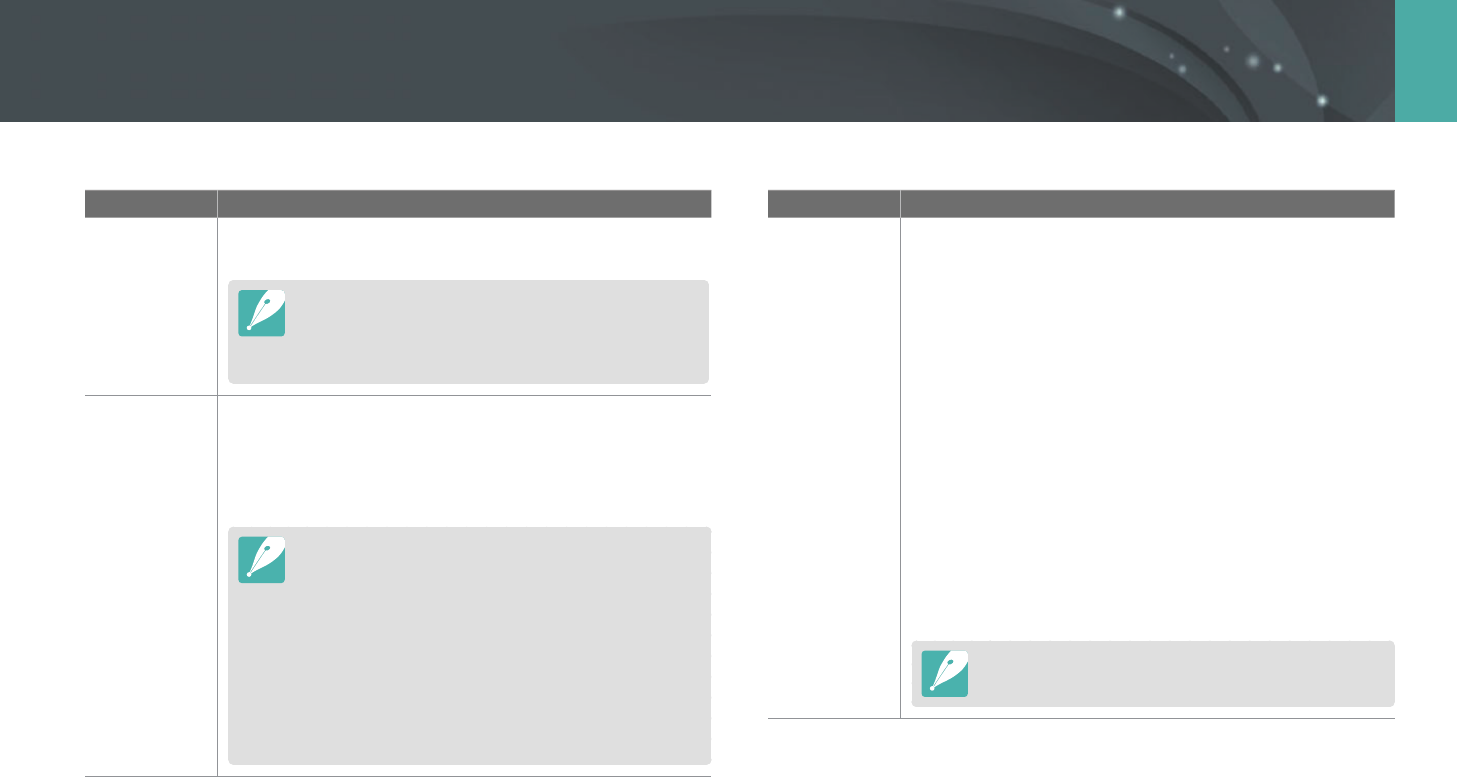
155
Camera settings menu > Setting
* Default
Item Description
Format
Format the memory card. Formatting deletes all existing
les including protected les. (Yes , No)
Errors can occur if you use a memory card formatted by
another brand of camera, a memory card reader, or a
computer. Please format memory cards in the camera
before using them to capture photos.
Device
Information
View the rmware version of the body and the lens, Mac
address, and network certication number, or update the
rmware.
• Firmware Update: Update the rmware of the camera
body or lens. (Body Firmware, Lens Firmware)
•
You can download rmware upgrades from
www.samsung.com.
•
You cannot run a rmware upgrade without a fully
charged battery. Recharge the battery fully before
running a rmware upgrade.
•
If you update the rmware, user settings and values will
be reset. (Date, time, language, and video out will not
change.)
•
Do not turn the camera o while the update is in
progress.
* Default
Item Description
GPS
• Geotagging: Set to capture photos with location
information using the Global Positioning System (GPS).
Location information is added to the Exif data associated
with the photo. (O, On*)
• GPS Valid Time Settings: Set the time to use the last
location information when the camera fails to receive
GPS signals. If the camera fails to receive GPS signals after
the specified time, the location information will not be
recorded onto the photos. (15 sec*, 30 sec, 1 min, 3 min,
10 min, 30 min)
• Location Display: Set to display the location information
on the screen in Shooting mode. The location information
will appear in Korean only when you are in Korea and
the display language is set to Korean. When another
language is set, the location information will appear in
English. (O, On*)
• GPS Reset: Set to search for GPS satellites closest to your
current position. (Yes, No)
To use the GPS function, you must purchase an optional
GPS device.
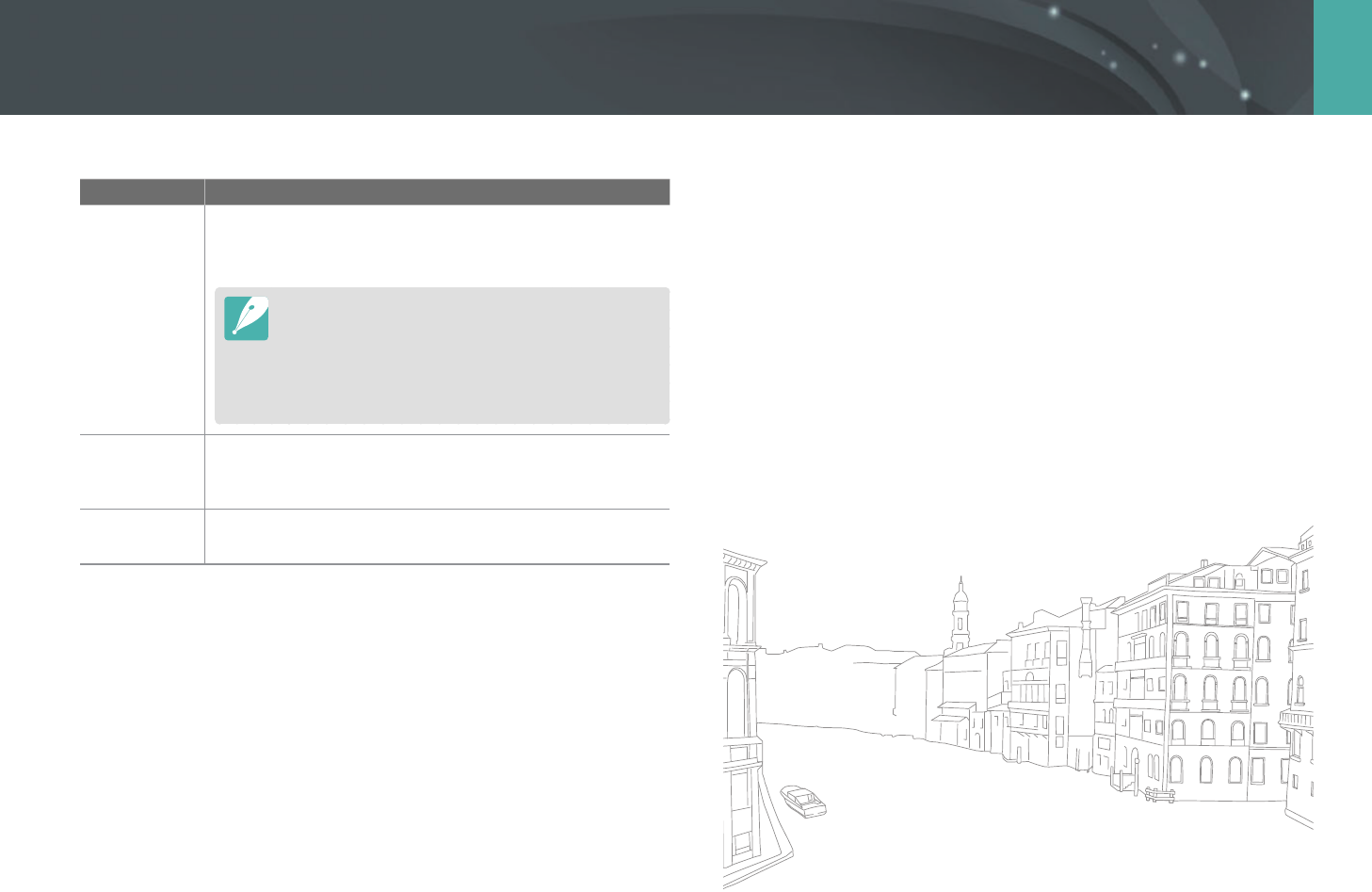
156
Camera settings menu > Setting
* Default
Item Description
Sensor
Cleaning
• Sensor Cleaning: Remove dust from the sensor.
• Start-Up Action: When on, the camera performs sensor
cleaning each time you turn it on. (O*, On)
As this product uses interchangeable lenses, the sensor
can get dust on it when you change lenses. This can lead
to dust particles appearing in the photos you capture. It
is recommended not to change lenses when you are in a
particularly dusty area. Also, make sure to attach the lens
cap to the lens when not using it.
Reset
Reset the setup menu and shooting options to the factory
defaults. (Date, time, language, and video output settings
do not change.) (Yes, No)
Open Source
Licenses
View open source licenses.
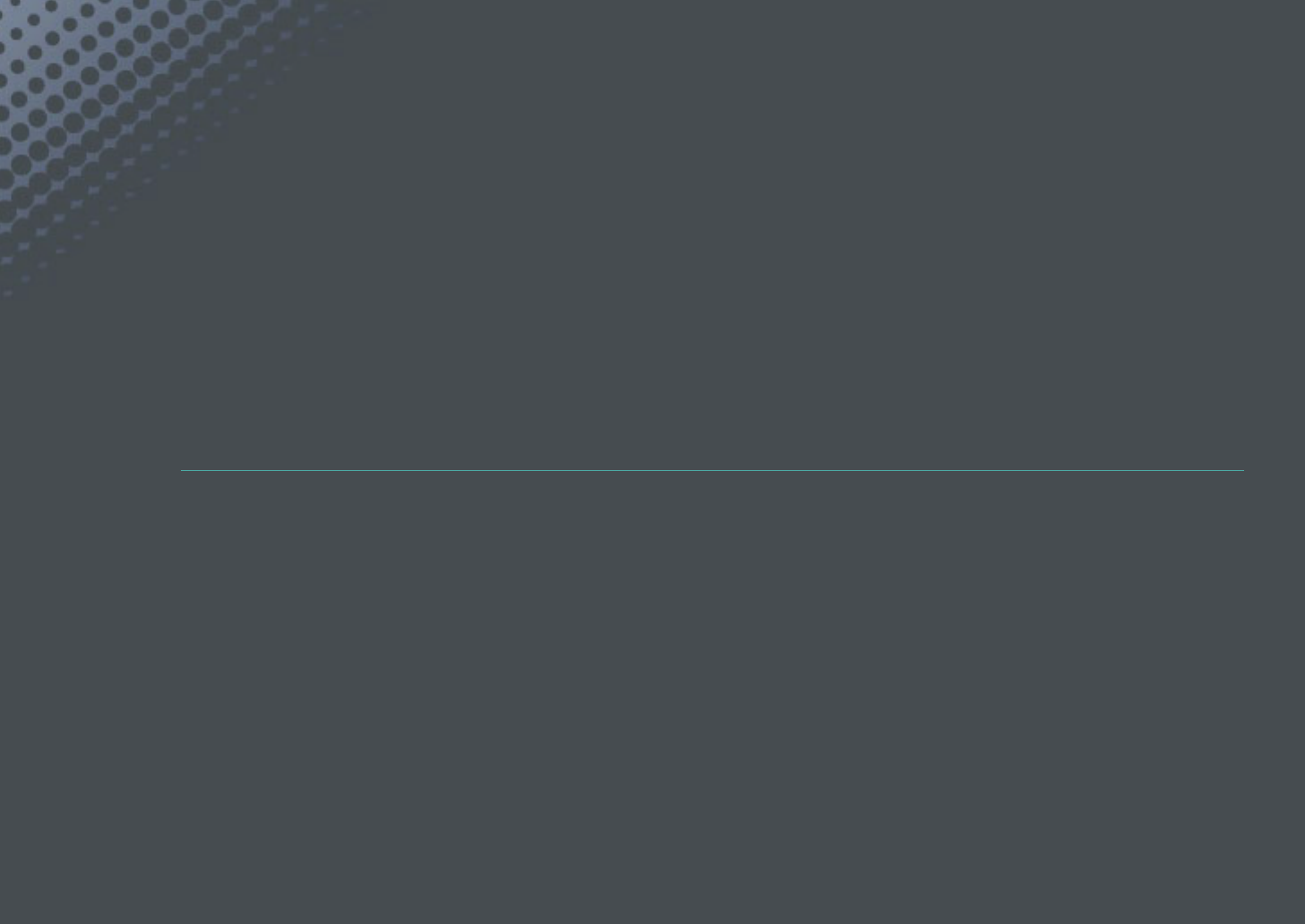
Chapter 6
Connecting to external devices
Make full use of the camera by connecting it to external devices such as a computer, HDTV or 3D TV.
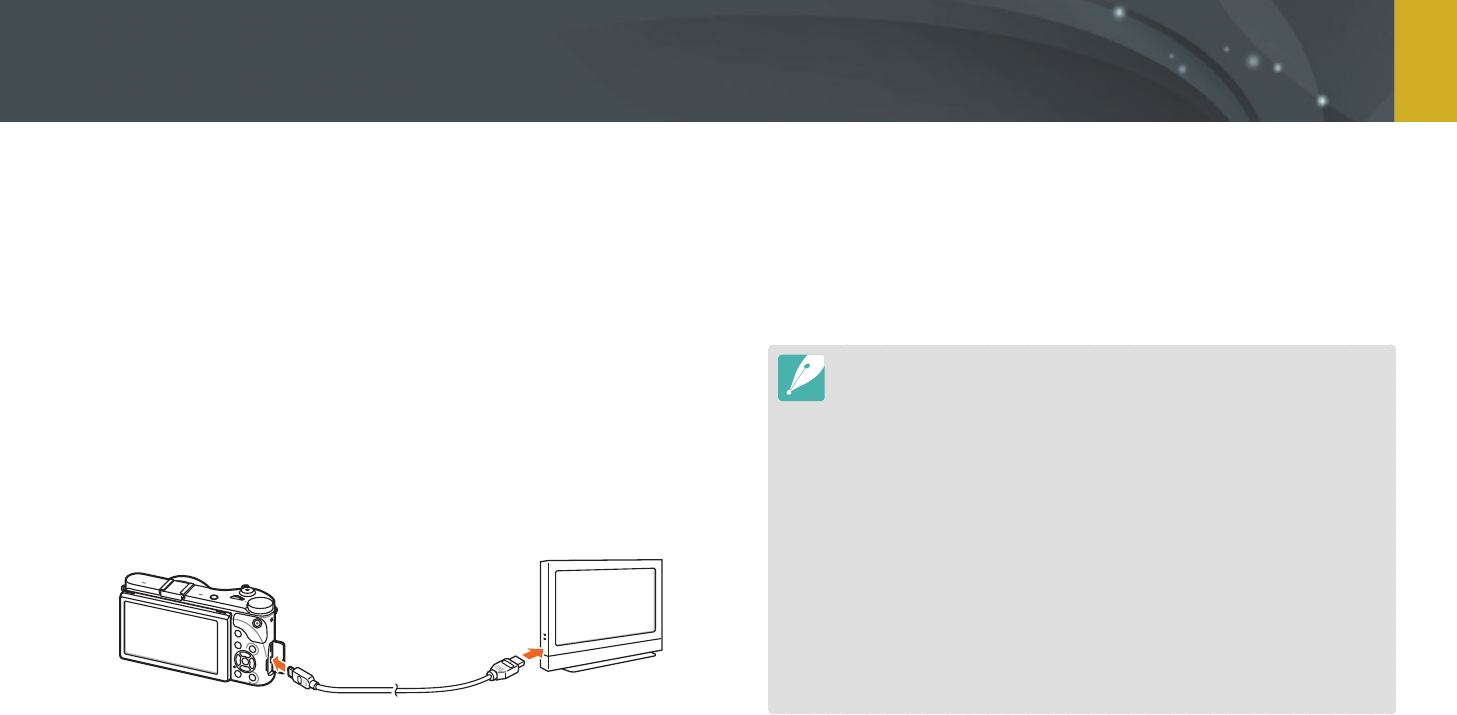
158
Connecting to external devices
Play back photos or videos by connecting your camera to an HDTV (3D TV)
using an optional HDMI cable.
Viewing les on an HDTV
1 In Shooting or Playback mode, press [m]
→
q
→
HDMI
Output
→
an option. (p. 153)
2 Turn o your camera and HDTV.
3 Connect your camera to your HDTV with the optional HDMI
cable.
4 Turn on your HDTV, and then select the HDMI video source.
5 Turn on the camera.
•
The camera automatically enters into Playback mode when you
connect it to an HDTV.
6 View photos or play videos using the camera buttons.
•
When using the HDMI cable, you can connect the camera to an HDTV using
the Anynet+(CEC) method.
•
The Anynet+(CEC) functions allow you to control connected devices using the
TV remote control.
•
If the HDTV supports Anynet+(CEC), the TV turns on automatically when used
in conjunction with the camera. This feature may not be available on some
HDTVs.
•
When connected to an HDTV by an HDMI cable, the camera cannot capture a
photo or video.
•
When connected to an HDTV, some of the camera’s playback functions may
not be available.
•
The length of time after which the camera and an HDTV are connected may
vary depending on the memory card that you are using. As the main feature
of a memory card is to increase the transfer speed, it is not necessarily true
to say that a memory card with a faster transfer speed is also fast in using the
HDMI function.
Viewing les on an HDTV or 3D TV
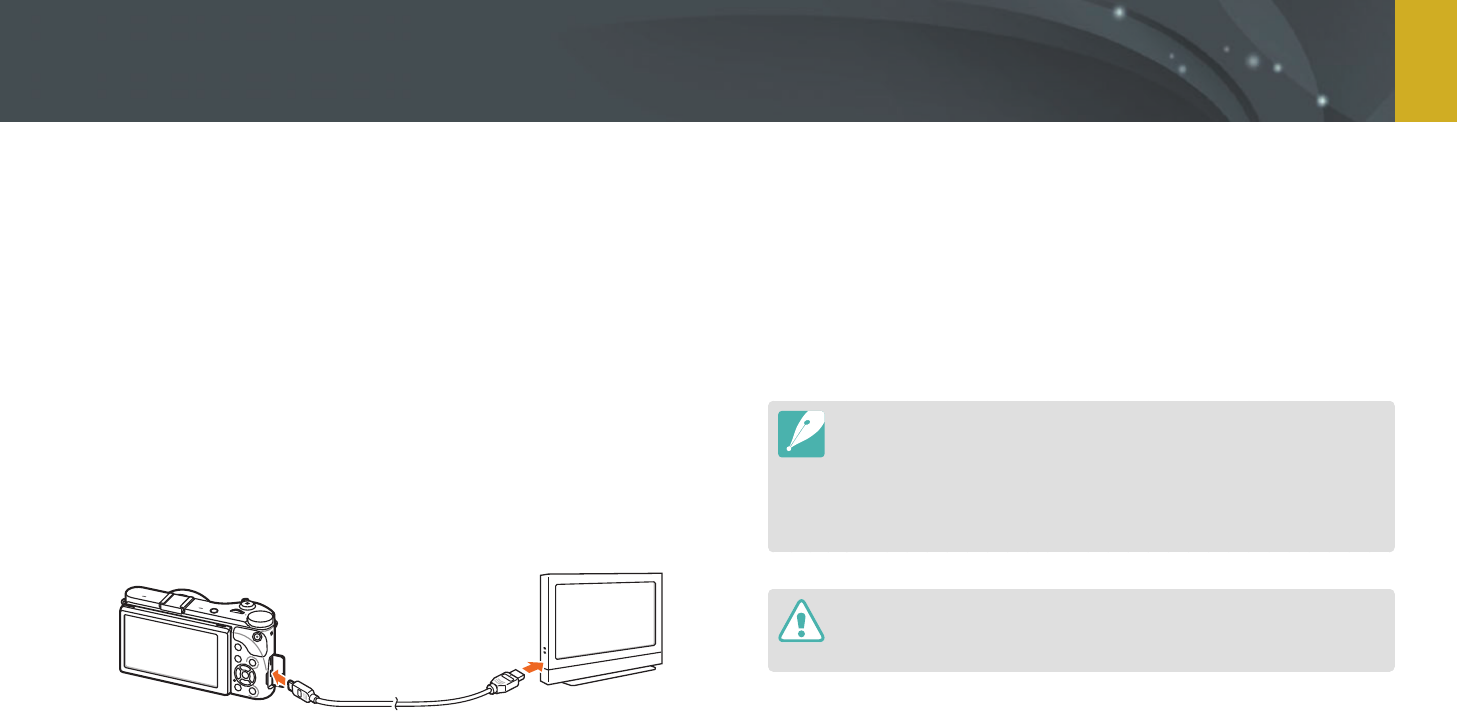
159
Connecting to external devices > Viewing les on an HDTV or 3D TV
Viewing les on a 3D TV
You can view photos or videos captured in 3D mode or with the 3D
Panorama option in Smart mode on a 3D TV.
1 In Shooting or Playback mode, press [m]
→
q
→
HDMI
Output
→
an option. (p. 153)
2 Select 3D HDMI Output
→
an option. (p. 154)
3 Turn o your camera and 3D TV.
4 Connect your camera to your 3D TV with the optional HDMI
cable.
5 Turn on your 3D TV, and then select the HDMI video source.
6 Turn on your camera.
•
The camera automatically enters into Playback mode when you
connect it to a 3D TV.
7 Move to a 3D le, and then press [I] to switch to 3D mode.
•
Press [I] again to switch to 2D Mode.
8 Turn on your TV's 3D function.
•
Refer to your TV's user manual for more details.
9 View 3D photos or play 3D videos using the camera buttons.
•
You cannot view an MPO le in 3D eect on TVs that do not support the le
format.
•
Use proper 3D glasses when you view an MPO or le or a 3D video le on a
3D TV.
•
Capturing photos in 3D Panorama mode may result in a less pronounced 3D
eect than those captured in 3D mode with a 3D lens.
Do not view the 3D photos or videos captured by your camera on a 3D TV or
3D monitor for an extended period of time. It may cause unpleasant symptoms,
such as eyestrain, fatigue, nausea, and more.
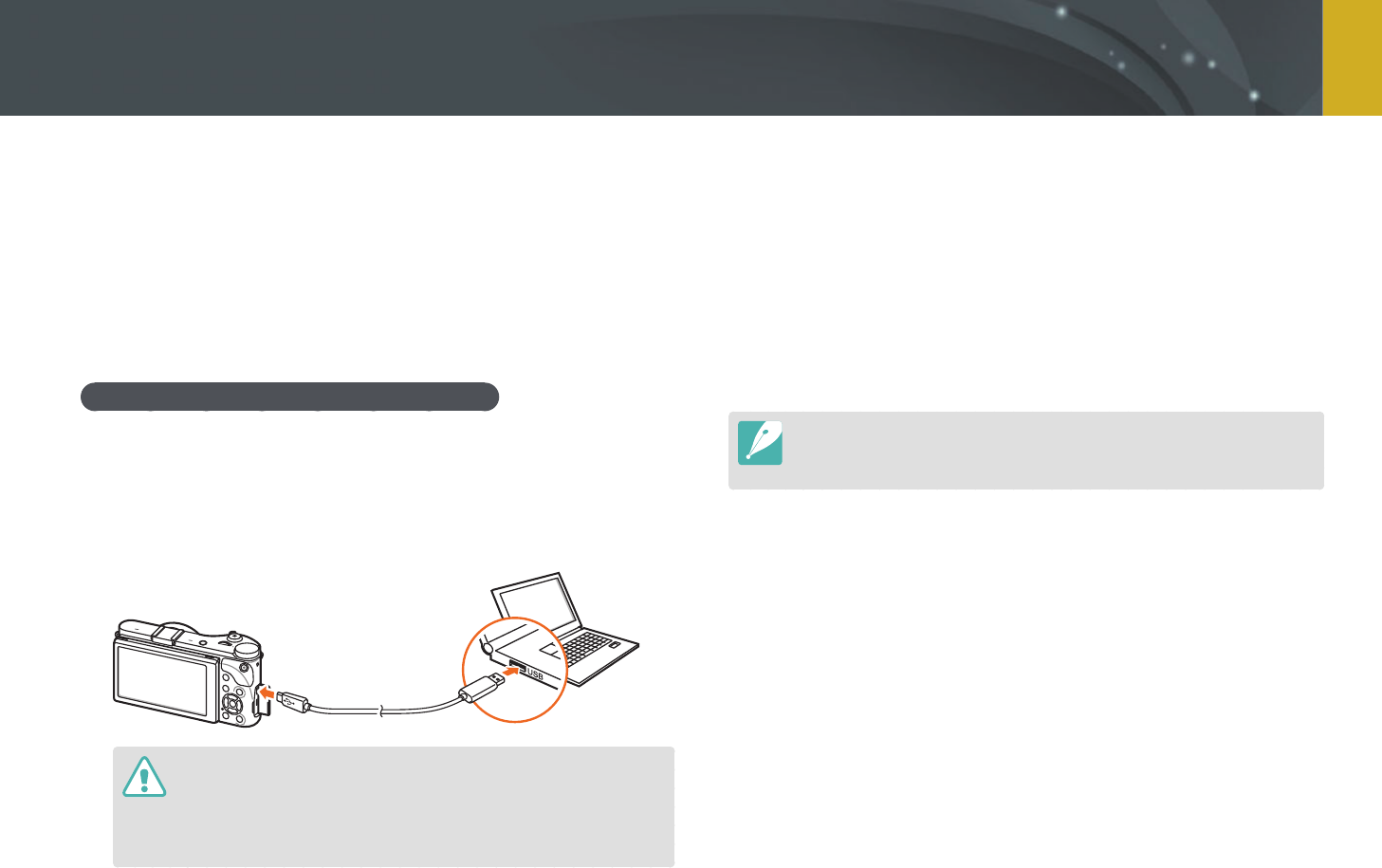
160
Connecting to external devices
Transfer les on a memory card to your computer by connecting the
camera to the PC.
Transferring les to your Windows OS
computer
Connecting the camera as a removable disk
You can connect the camera to your computer as a removable disk.
1 Turn o the camera.
2 Connect the camera to your computer with the USB cable.
•
You must plug the small end of the USB cable into your camera. If the
cable is reversed, it may damage your les. The manufacturer is not
responsible for any loss of data.
•
If you try to plug the USB cable into the HDMI port, the camera may not
work properly.
3 Turn on the camera.
•
The computer recognizes the camera automatically.
4 On your computer, select My Computer
→
Removable Disk
→
DCIM
→
100PHOTO or 101_0101.
5 Select the les you want, and then drag or save them to your
computer.
If the Folder Type is set to Date, the folder name appears as “XXX_MMDD”.
For example, if you capture a photo on January 1, the folder name will be
"101_0101".
Transferring les to your computer
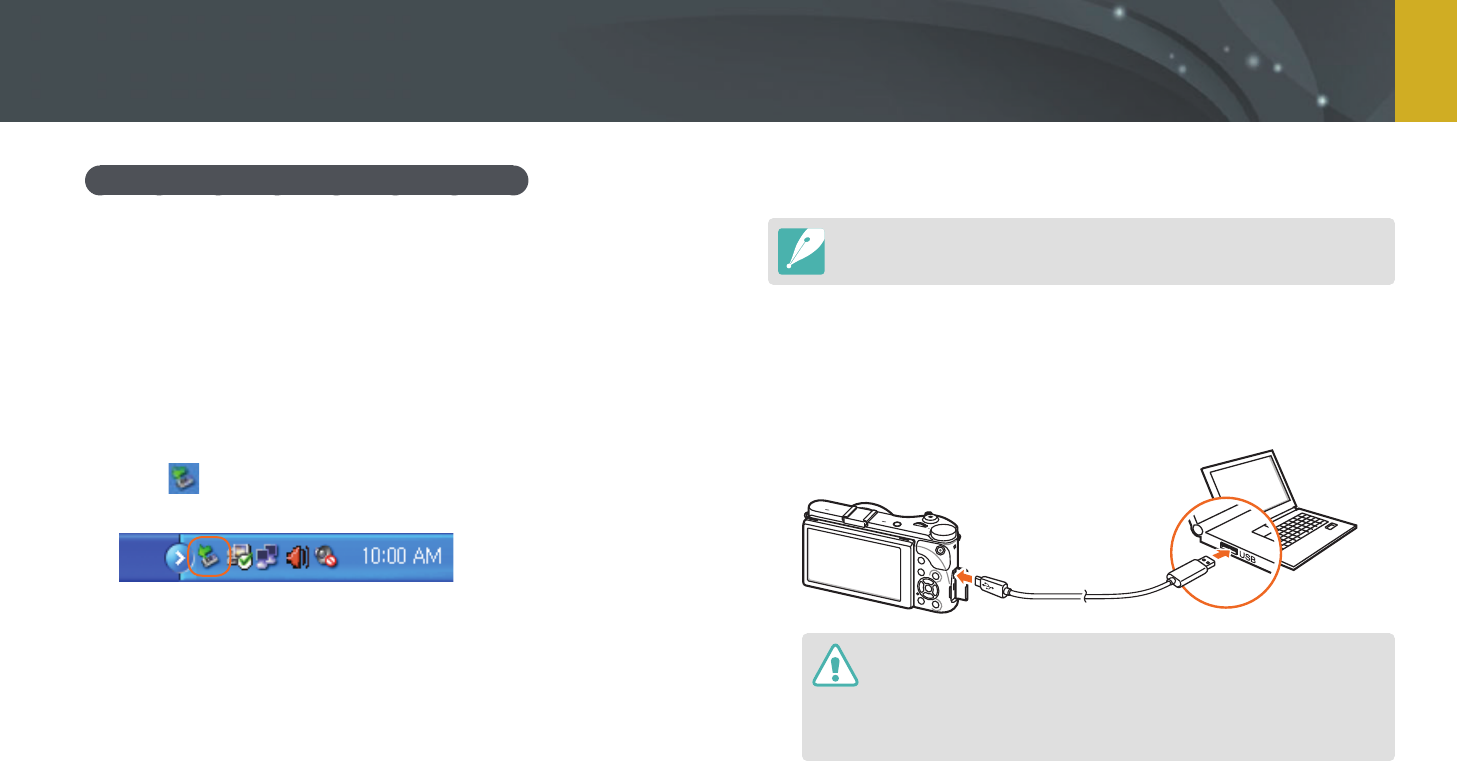
161
Connecting to external devices > Transferring les to your computer
Disconnecting the camera (for Windows XP)
With Windows Vista, Windows 7, and Windows 8, the methods for
disconnecting the camera are similar.
1 Ensure that no data is being transferred between the camera
and the computer.
•
If the status lamp on your camera is blinking, it means the data
transfer is in progress. Please wait until the status lamp stops
blinking.
2 Click on the tool bar at the bottom right of your computer
screen.
3 Click the pop-up message.
4 Click the message box indicating safely removed.
5 Remove the USB cable.
Transferring les to your Mac OS
Mac OS 10.5 or later is supported.
1 Turn o the camera.
2 Connect your camera to a Macintosh computer with the USB
cable.
•
You must plug the small end of the USB cable into your camera. If the
cable is reversed, it may damage your les. The manufacturer is not
responsible for any loss of data.
•
If you try to plug the USB cable into the HDMI port, the camera may not
work properly.
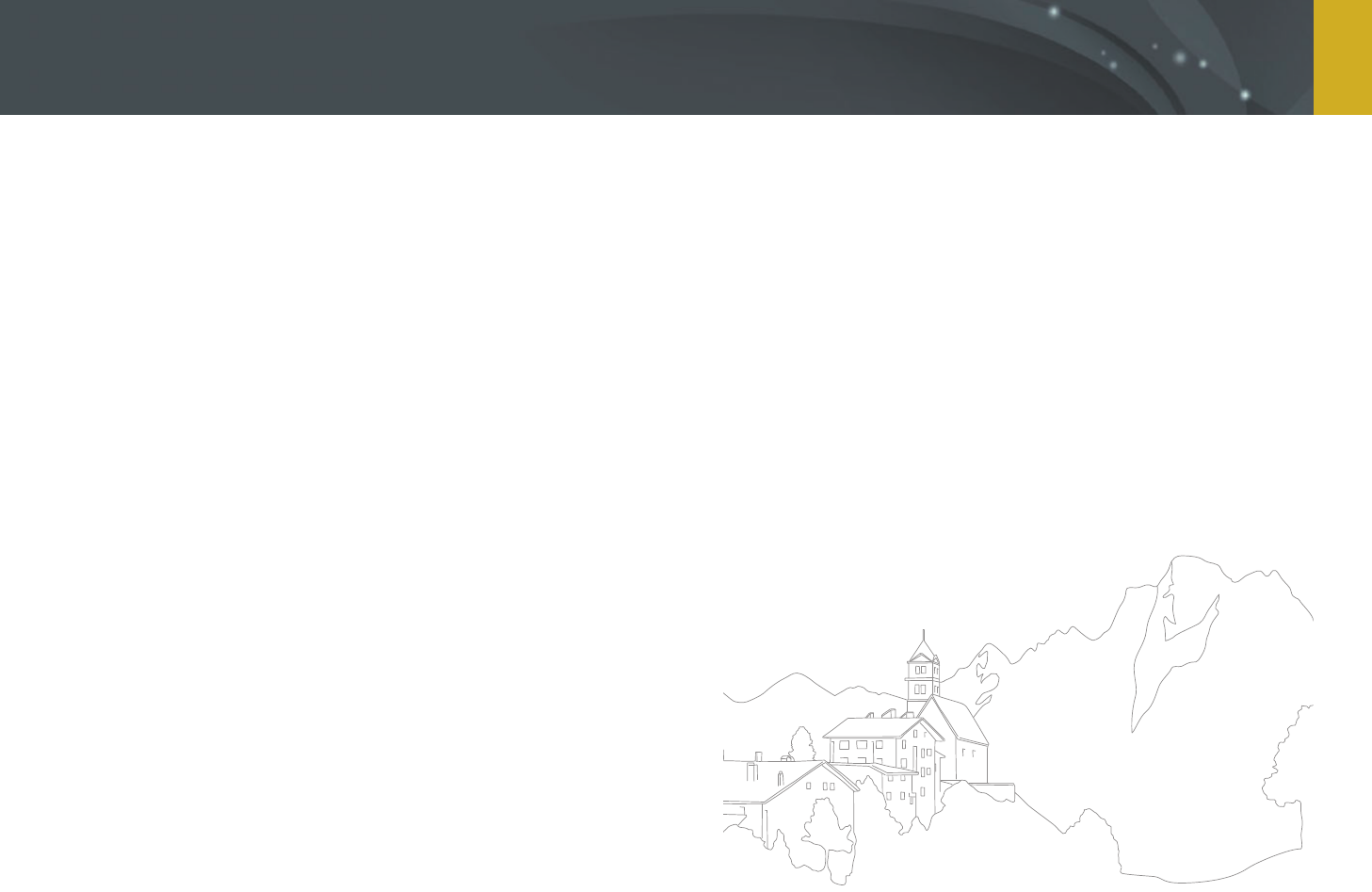
162
Connecting to external devices > Transferring les to your computer
3 Turn on the camera.
•
The computer recognizes the camera automatically and displays a
removable disk icon.
4 Open the removable disk.
5 Transfer photos or videos to the Mac OS computer.
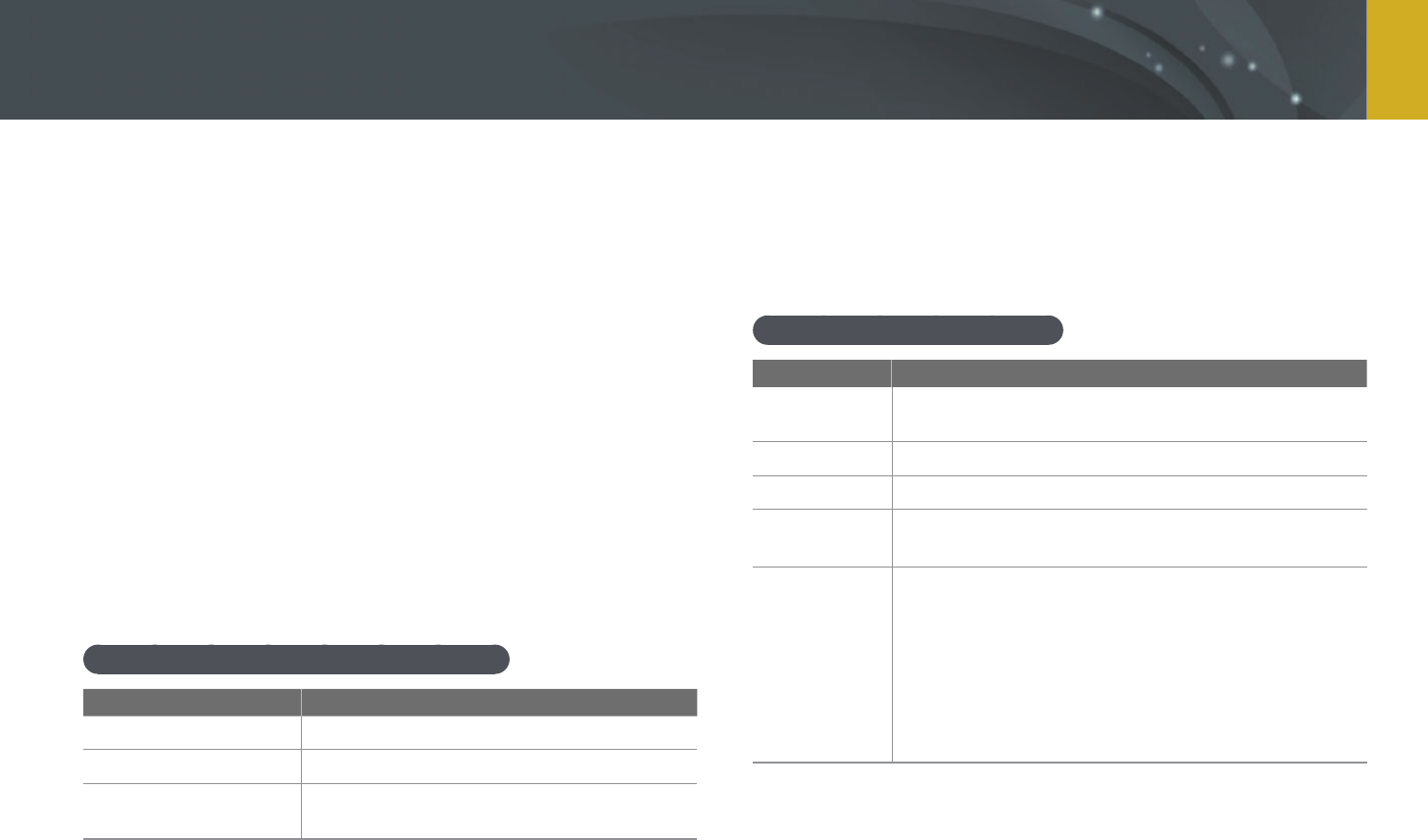
163
Connecting to external devices
You can view and edit les using the provided programs. You can also send
the les to a PC wirelessly.
Installing programs from the provided CD
1 Insert the installation CD into your PC.
2 Select a language.
3 Select a program to install.
4 Follow the on-screen instructions.
5 Click Exit to complete the installation.
Available programs when using i-Launcher
Item Description
Multimedia Viewer
You can view les with Multimedia Viewer.
Firmware Upgrade
You can download the rmware of your camera.
PC Auto Backup
You can send photos or videos that you
captured with the camera to a PC wirelessly.
Using i-Launcher
i-Launcher allows you to play back les with Multimedia Viewer and
provides a link to download the PC Auto Backup program.
Requirements for Windows OS
Item Requirements
CPU
Intel® Core™ 2 Duo 2.0 GHz or higher/
AMD Phenom™ 2.4 GHz or higher
RAM
Minimum 512 MB RAM (1 GB or more recommended)
OS*
Windows XP SP2, Windows Vista, Windows 7, Windows 8
Hard disk
capacity
250 MB or more (1 GB and above recommended)
Others
• CD-ROM drive
• 1024X768 pixels, 16-bit color display compatible
monitor (1280X1024 pixels, 32-bit color display
recommended)
• USB 2.0 port
• nVIDIA Geforce 7600GT or higher/
ATI X1600 series or higher
• Microsoft DirectX 9.0c or higher
* A 32-bit version of i-Launcher will be installed—even on 64-bit editions of Windows XP,
Windows Vista, Windows 7, and Windows 8.
Using programs on a PC
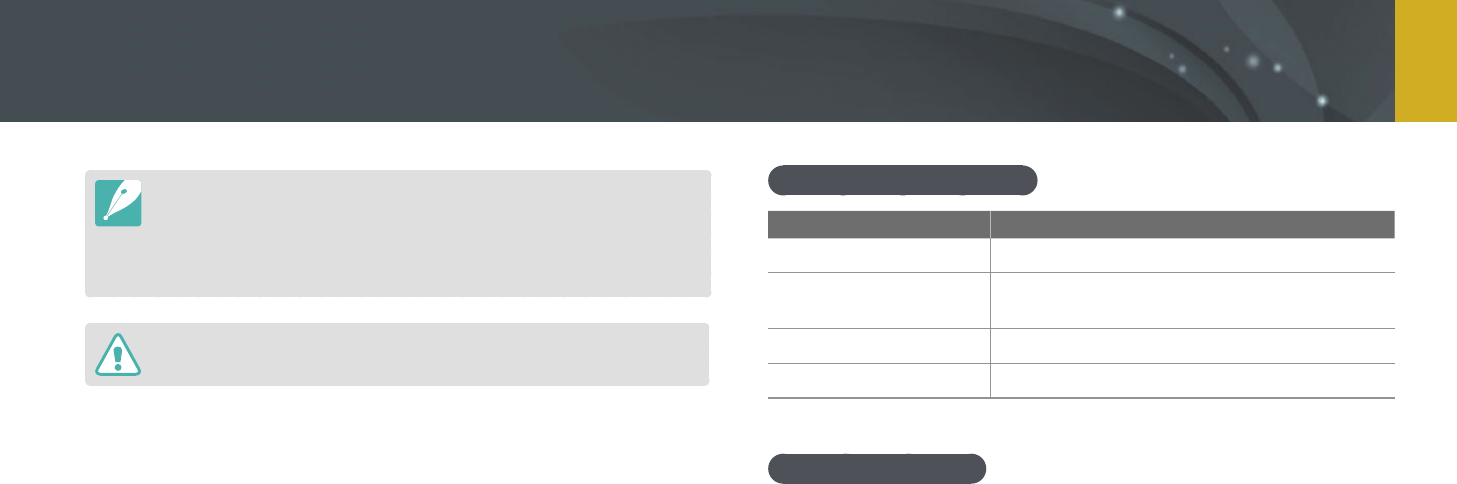
164
Connecting to external devices > Using programs on a PC
•
The requirements are recommendation only. i-Launcher may not work
properly even when the computer meets the requirements, depending on the
condition of your computer.
•
If your computer does not meet the requirements, videos may not play
correctly.
The manufacturer is not responsible for any damage that results from using
unqualied computers such as a computer you assembled yourself.
Requirements for Mac OS
Item Requirements
OS
Mac OS 10.5 or higher
RAM
Minimum 256 MB RAM (512 MB or more
recommended)
Hard disk capacity
Minimum 110 MB
Others
USB 2.0 port, CD-ROM drive
Opening i-Launcher
On your computer, select Start
→
All Programs
→
Samsung
→
i-Launcher
→
Samsung i-Launcher. Or, click Applications
→
Samsung
→
i-Launcher on your Mac OS computer.
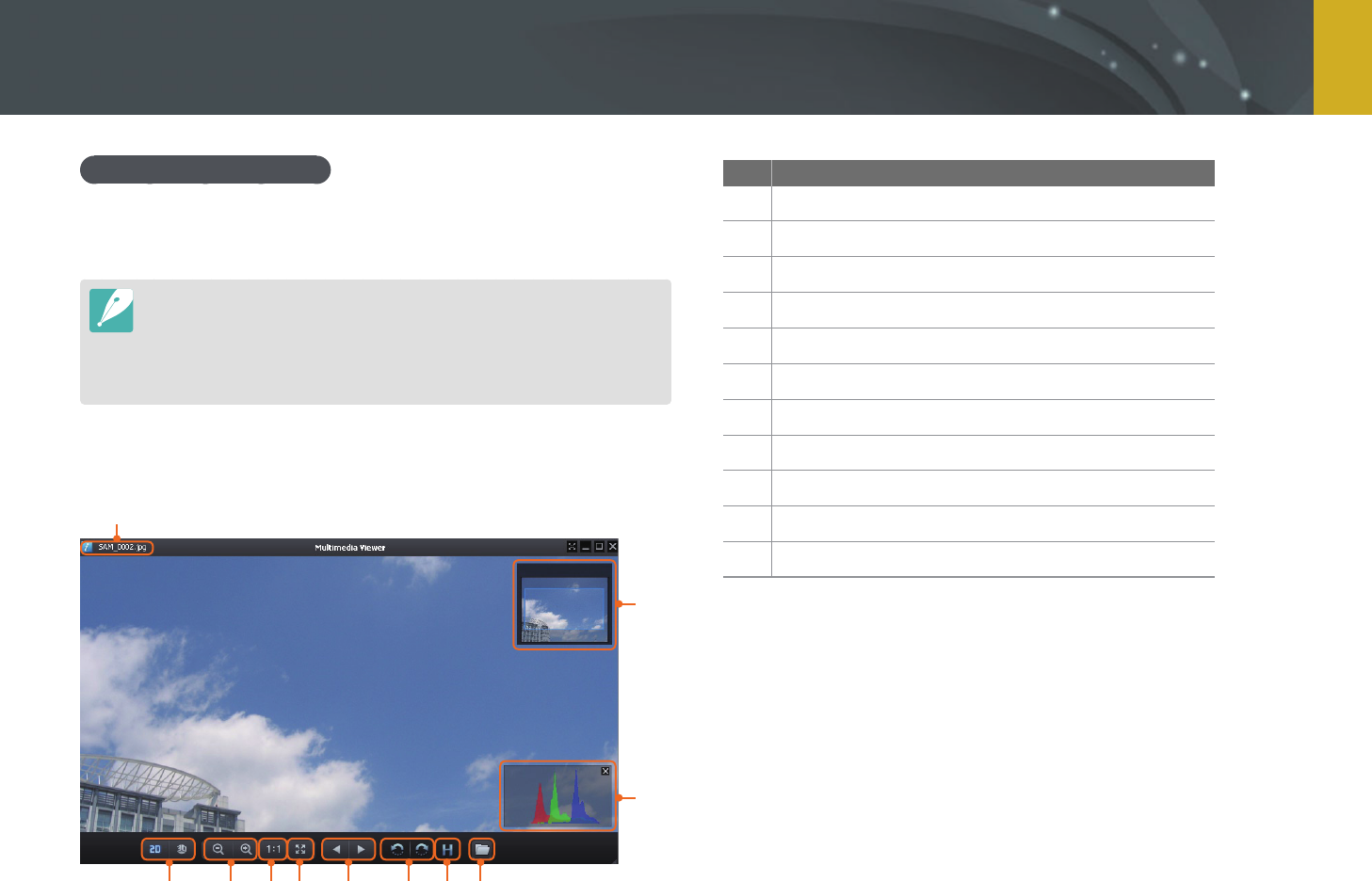
165
Connecting to external devices > Using programs on a PC
Using Multimedia Viewer
Multimedia Viewer allows you to play back les. From the Samsung
i-Launcher screen, click Multimedia Viewer.
•
Multimedia Viewer supports the following formats:
-
Videos: MP4(Video: H.264, Audio: AAC), WMV(WMV 7/8/9), AVI(MJPEG)
-
Photos: JPG, GIF, BMP, PNG, TIFF, MPO
•
Files that have been recorded with other manufacturers’ devices may not play
back smoothly.
Viewing photos
1
2
3
4567891011
No. Description
1
File name
2
Enlarged area
3
Histogram
4
Open the selected le.
5
Histogram button
6
Rotate to the left/Rotate to the right.
7
Move to the previous le/Move to the next le.
8
Fit the photo to the screen.
9
View the photo in the original size.
10
Zoom in/Zoom out
11
Switches between 2D and 3D mode.

166
Connecting to external devices > Using programs on a PC
Viewing videos
1
2
345678
No. Description
1
File name
2
Adjust the volume.
3
Open the selected le.
4
Move to the next le.
5
Stop
No. Description
6
Pause
7
Move to the previous le.
8
Progress bar
Downloading the rmware
From the Samsung i-Launcher screen, click Firmware Upgrade.
Downloading the PC Auto Backup program
From the Samsung i-Launcher screen, click PC Auto Backup.
For information about installing the PC Auto Backup program,
refer to page 133.
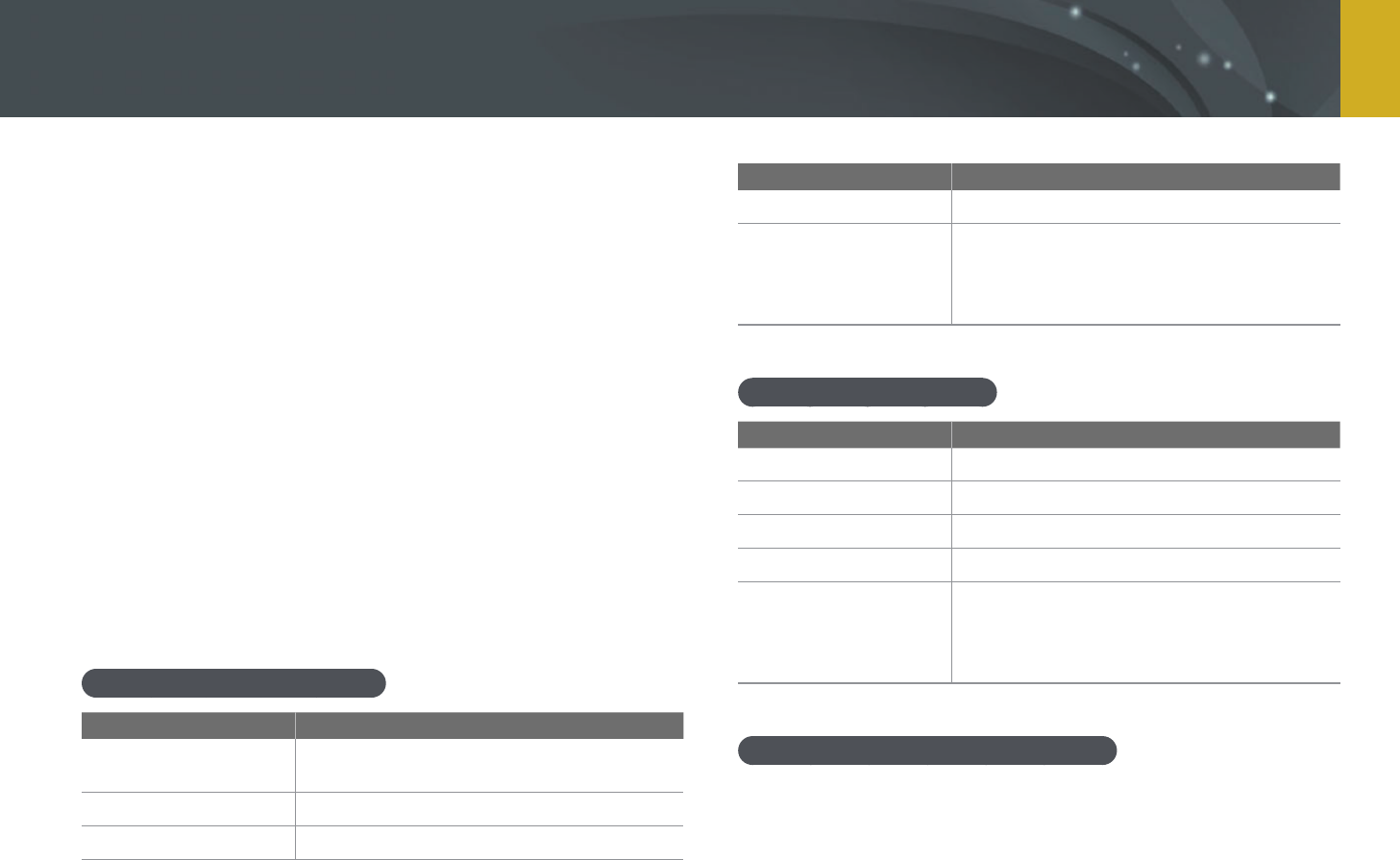
167
Connecting to external devices > Using programs on a PC
Installing Adobe Photoshop Lightroom
1 Insert Adobe Photoshop Lightroom CD-ROM into your PC.
2 Select a language.
3 Follow the on-screen instructions.
Using Adobe Photoshop Lightroom
Photos captured by a camera are often transformed to JPEG formats and
stored in the memory according to the settings of the camera at the time
of shooting. RAW files are not transformed to JPEG formats and are stored
in the memory without any changes. With Adobe Photoshop Lightroom,
you can calibrate exposures, White Balances, tones, contrasts, and colors of
photos. You can also edit JPEG or TIFF les as well as RAW les.
Requirements for Windows OS
Item Requirements
CPU
IntelⓇ PentiumⓇ 4 or AMD AthlonⓇ 64
processor-based PC
RAM
2 GB
OS
Windows Vista, Windows 7(SP 1), Windows 8
Item Requirements
Hard disk capacity
1 GB or more recommended
Others
• DVD-ROM drive (when installing from DVD)
• Internet connection for Internet-based
services
• 1024x768 display
Requirements for Mac OS
Item Requirements
CPU
Multi-core Intel processor (support 64 bit)
RAM
2 GB
OS
Mac OS X v10.6.8, 10.7 or 10.8
Hard disk capacity
1 GB or more recommended
Others
• DVD-ROM drive (when installing from DVD)
• Internet connection for Internet-based
services
• 1024x768 display
Opening Adobe Photoshop Lightroom
On your computer, select Start
→
All Programs
→
Adobe Photoshop
Lightroom.
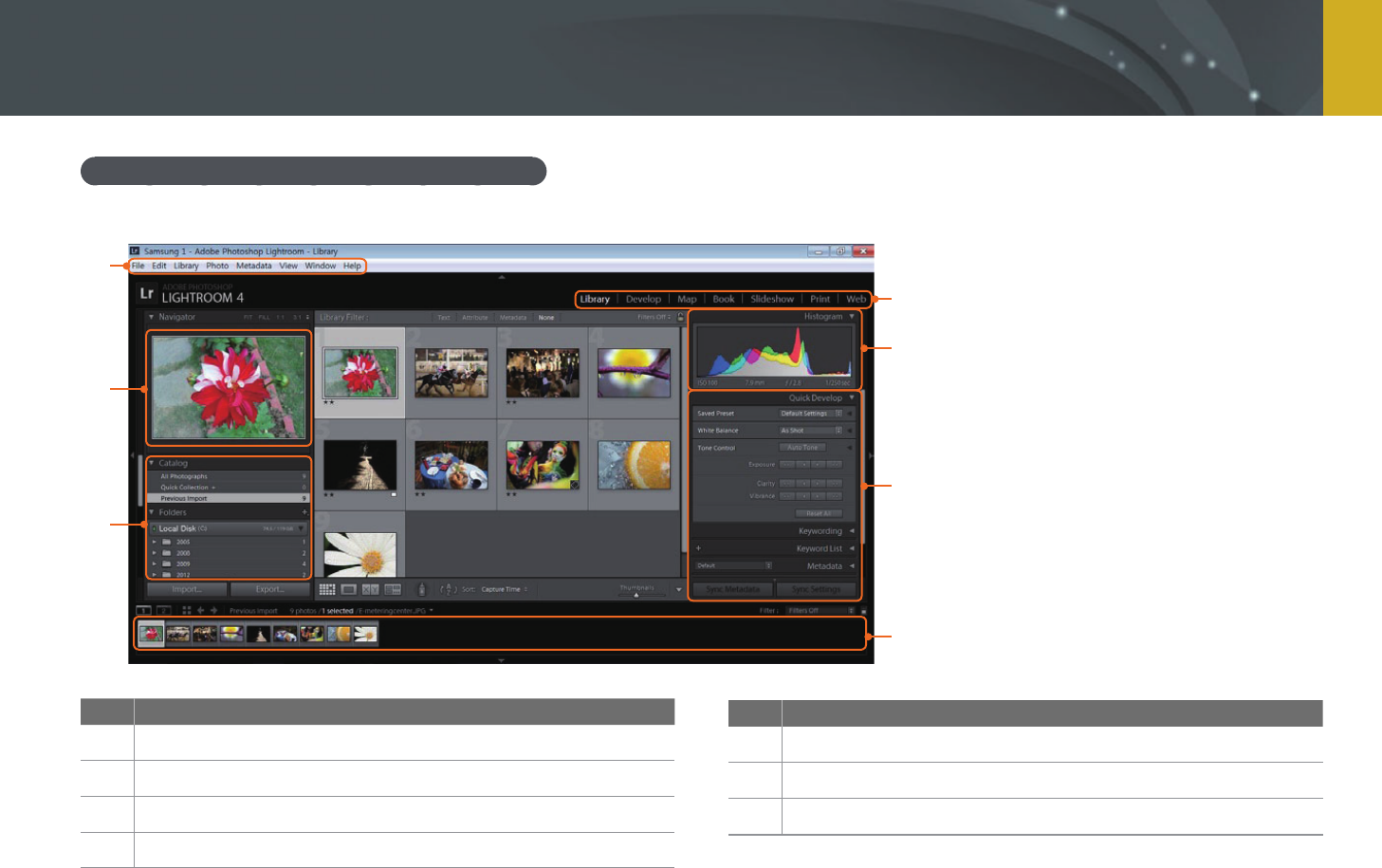
168
Connecting to external devices > Using programs on a PC
Using the Adobe Photoshop Lightroom interface
For details about the program, click Help
→
Lightroom Help.
7
5
6
1
2
3
4
No. Description
1
Module selection tab
2
Histogram
3
Editing tools
4
Thumbnail
No. Description
5
Tools for categorizing or selecting les
6
Preview
7
Menu

169
Connecting to external devices > Using programs on a PC
Importing les
1 On the program screen, select File
→
Import Photos and
Video.
2 Check les you want to import.
3 Select Import.
Editing images
You can edit colors or tones of your les with Adobe Photoshop
Lightroom. You can also edit RAW or TIFF format les as well as JPEG les.
1 Select Develop on the module selection tab.
2 Select an image.
3 Adjust the color or tone with the scroll bar.

170
Connecting to external devices > Using programs on a PC
Original image Color adjusted
Original image Exposure adjusted
•
Check the brightness of the edited image on the histogram screen.
Original image
Exposure adjusted
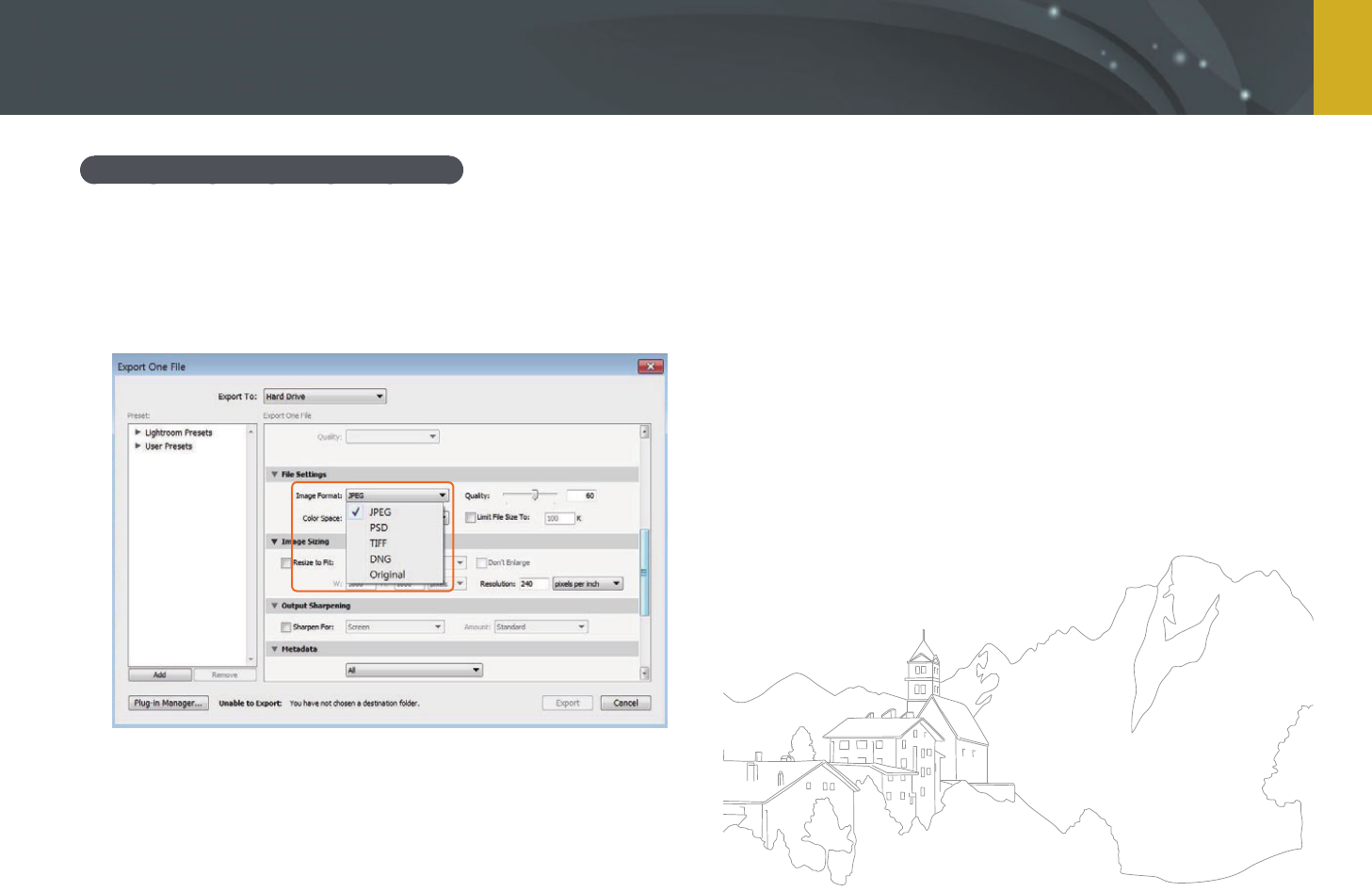
171
Connecting to external devices > Using programs on a PC
Saving les after converting le formats
1 After editing les, select File
→
Export.
2 On the Export Location tab, select a folder to save.
3 On the File Settings tab, select an image format.
4 Select Export to save.

Chapter 7
Appendix
Get information about error messages, camera maintenance,
trouble shooting tips, specications, and optional accessories.
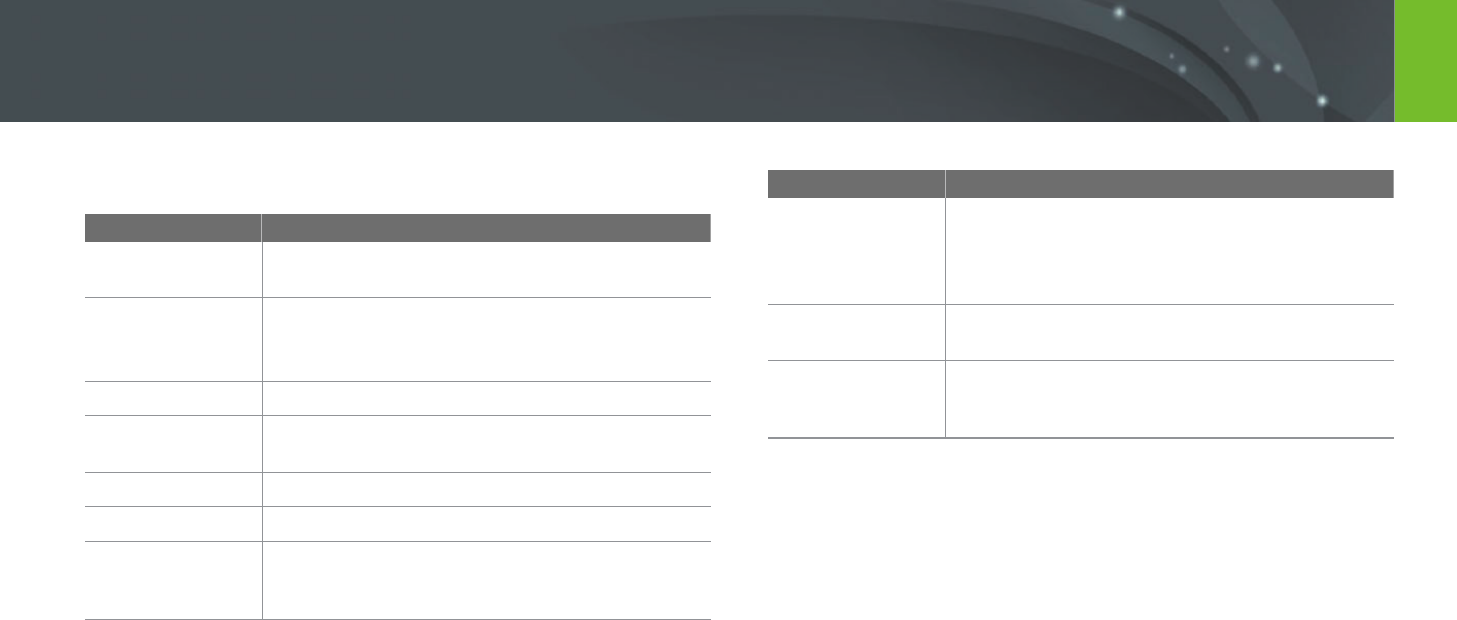
173
Appendix
When the following error messages appear, try these remedies.
Error messages Suggested remedies
Lens is locked
The lens is locked. Rotate the lens counter-clockwise
until you hear a click. (p. 45)
Card Error
• Turn o your camera, and then turn it on again.
• Remove your memory card and insert it again.
• Format your memory card.
Low Battery
Insert a charged battery or recharge the battery.
No Image File
Capture photos or insert a memory card that contains
photos.
File Error
Delete the damaged le or contact a service center.
Memory Full
Delete unnecessary les or insert a new memory card.
Card Locked
You can lock SD, SDHC, SDXC, or UHS-1 card to
prevent les from being deleted. Unlock the card
when shooting. (p. 177)
Error messages Suggested remedies
Folder and le
number are max
values. Replace
the card
File names do not match the DCF standard. Transfer
the les on the memory card to your computer and
format the card. (p. 155)
Error 00
Turn o your camera and remount the lens. If the
message still appears, contact a service center.
Error 01/02
Turn o your camera, remove the battery, and insert
again. If the message still appears, contact a service
center.
Error messages
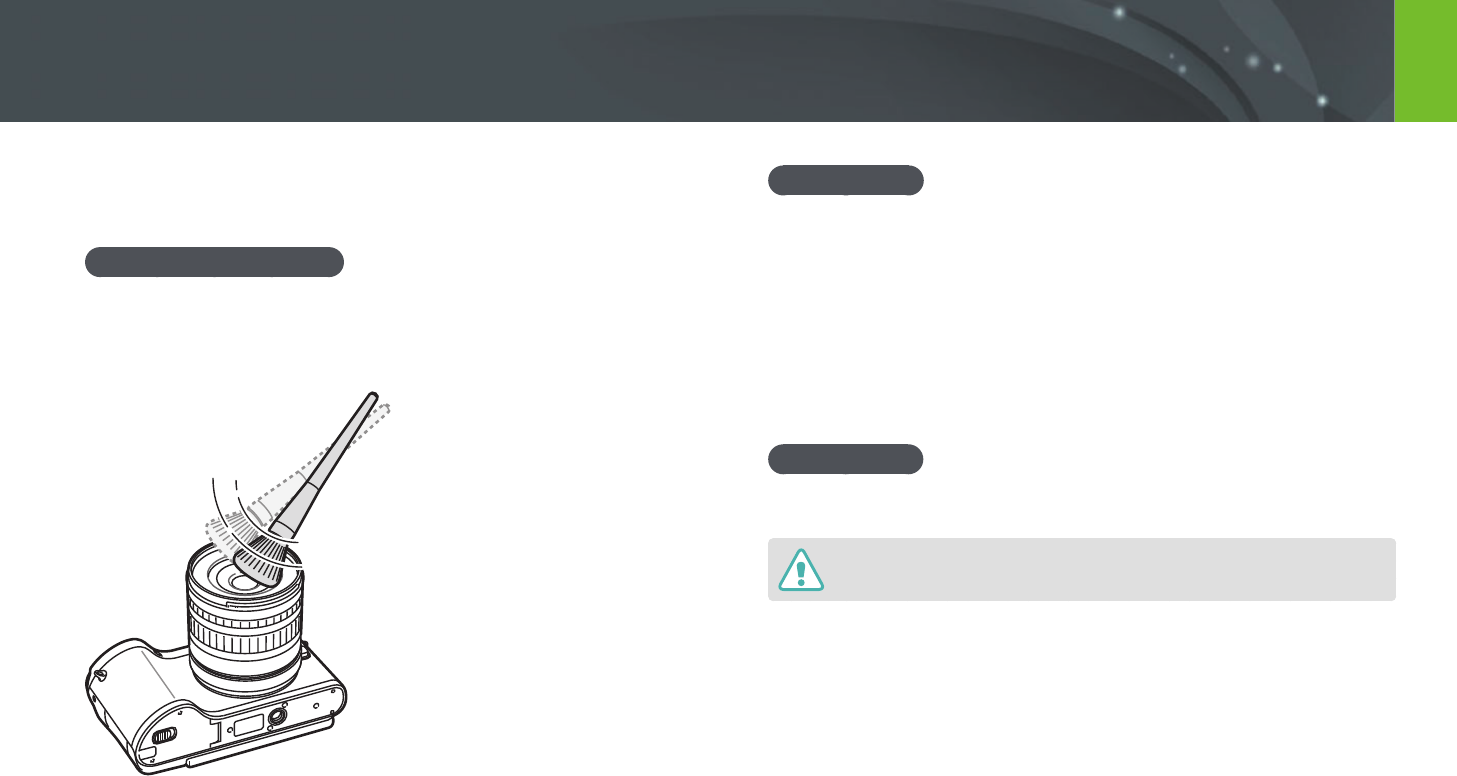
174
Appendix
Cleaning the camera
Camera lens and display
Use a brush to remove dust and wipe the lens gently with a soft cloth.
If any dust remains, apply lens cleaning liquid to a piece of cleaning paper
and wipe gently.
Image sensor
Depending on dierent shooting conditions, dust may appear in photos
because the image sensor is exposed to the external environment. This
problem is normal, and the exposure to dust occurs in everyday use
of the camera. You can remove dust from the sensor by operating the
sensor cleaning function. (p. 156) If dust remains after cleaning the sensor,
contact a service center. Do not insert the blower into the mounting
opening of the lens.
Camera body
Wipe gently with a soft, dry cloth.
Never use benzene, thinners, or alcohol to clean the device. These solutions can
damage the camera or cause it to malfunction.
Maintaining the camera
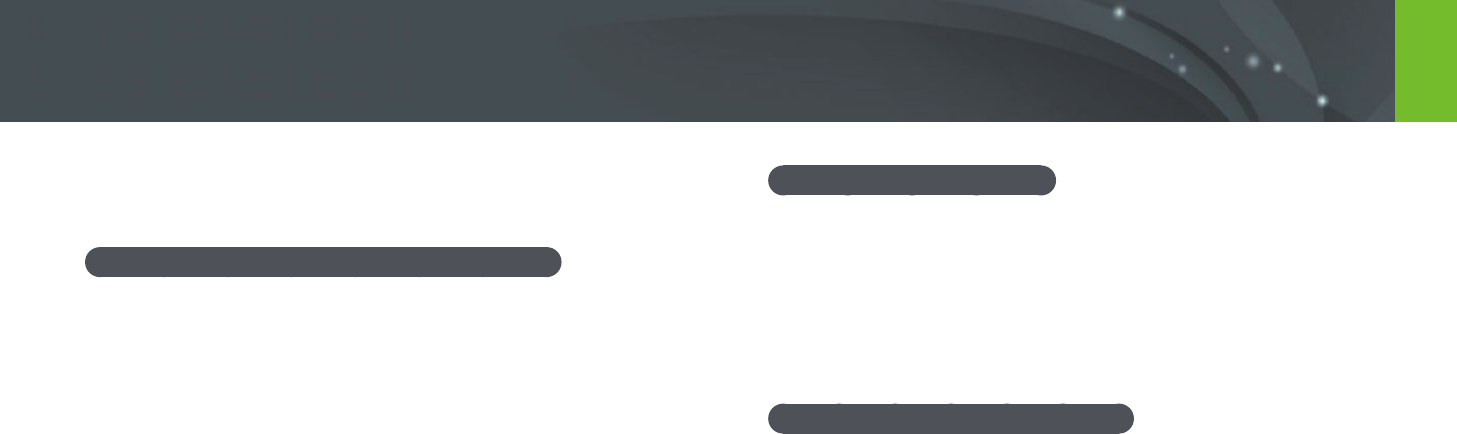
175
Appendix > Maintaining the camera
Using on beaches or shores
•
Protect your camera from sand and dirt when you use it on beaches or in
other similar areas.
•
Your camera is not waterproof. Do not handle the battery, adapter, or
memory card with wet hands. Operating the camera with wet hands
may cause damage to your camera.
Storing for extended period of time
•
When you store the camera for an extended period, place it in a sealed
container with an absorbent material, such as silica gel.
•
Over time, unused batteries will discharge and must be recharged before
use.
•
The present date and time can be initialized when the camera is turned
on after the camera and battery have been separated for a prolonged
period.
Using or storing the camera
Inappropriate places to use or store the camera
•
Avoid exposing the camera to very cold or very hot temperatures.
•
Avoid using your camera in areas with extremely high humidity, or
where the humidity changes drastically.
•
Avoid exposing the camera to direct sunlight and storing it in hot,
poorly-ventilated areas, such as in a car during summer time.
•
Protect your camera and the display from impact, rough handling, and
excessive vibration to avoid serious damage.
•
Avoid using or storing your camera in dusty, dirty, humid, or poorly-
ventilated areas to prevent damage to moving parts and internal
components.
•
Do not use your camera near fuels, combustibles, or ammable
chemicals. Do not store or carry ammable liquids, gases, or explosive
materials in the same compartment as the camera or its accessories.
•
Do not store the camera where there are mothballs.
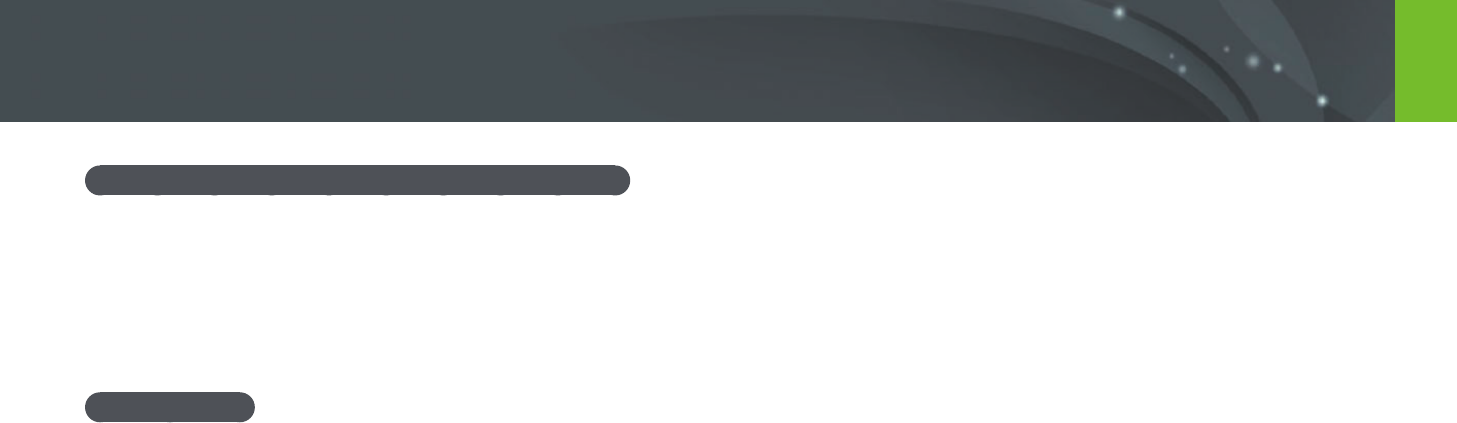
176
Appendix > Maintaining the camera
Using the camera with caution in humid environments
When you transfer the camera from a cold environment to a warm one,
condensation can form on the lens or internal components of the camera.
In this situation, turn o the camera and wait for at least 1 hour.
If condensation forms on the memory card, remove the memory card from
the camera and wait until all moisture has evaporated before reinserting it.
Other cautions
•
Do not swing your camera by the strap. This may cause injury to yourself
or others or damage to your camera.
•
Do not paint your camera, as paint can clog moving parts and prevent
proper operation.
•
Turn o the camera when not using it.
•
Your camera consists of delicate parts. Avoid impacts to the camera.
•
Protect the display from external force by keeping it in the case when
not in use. Protect the camera from scratches by keeping it away from
sand, sharp implements, or loose change.
•
Do not use the camera if the screen is cracked or broken. Broken glass or
acrylic could cause injury to your hands and face. Take the camera to a
Samsung service center to have it repaired.
•
Never place cameras, batteries, chargers, or accessories near, on, or
in heating devices, such as microwave ovens, stoves, or radiators.
These devices may be deformed and can overheat and cause a re or
explosion.
•
Do not expose the lens to direct sunlight, as this may discolor the image
sensor or cause it to malfunction.
•
Protect your lens from ngerprints and scratches. Clean your lens with a
soft, clean, debris-free lens cloth.
•
The camera may turn o if impacted from the outside. This is to protect
the memory card. Turn on the camera to use it again.
•
While you use the camera, it may heat up. This is normal and should not
aect your camera’s lifespan or performance.
•
When you use the camera in low temperatures, it may take some time to
turn on, the color of the display may be changed temporarily, or after-
images may appear. These conditions are not malfunctions and they will
correct themselves when the camera is returned to milder temperatures.
•
Paint or metal on the outside of the camera may cause allergies,
itchy skin, eczema, or swelling for people with sensitive skin.
If you experience any of these symptoms, stop using the camera
immediately and consult a doctor.
•
Do not insert foreign objects into any of your camera’s compartments,
slots, or access points. Damage due to improper use may not be covered
by your warranty.
•
Do not allow unqualied personnel to service the camera or attempt to
service the camera yourself. Any damage that results from unqualied
service is not covered by your warranty.
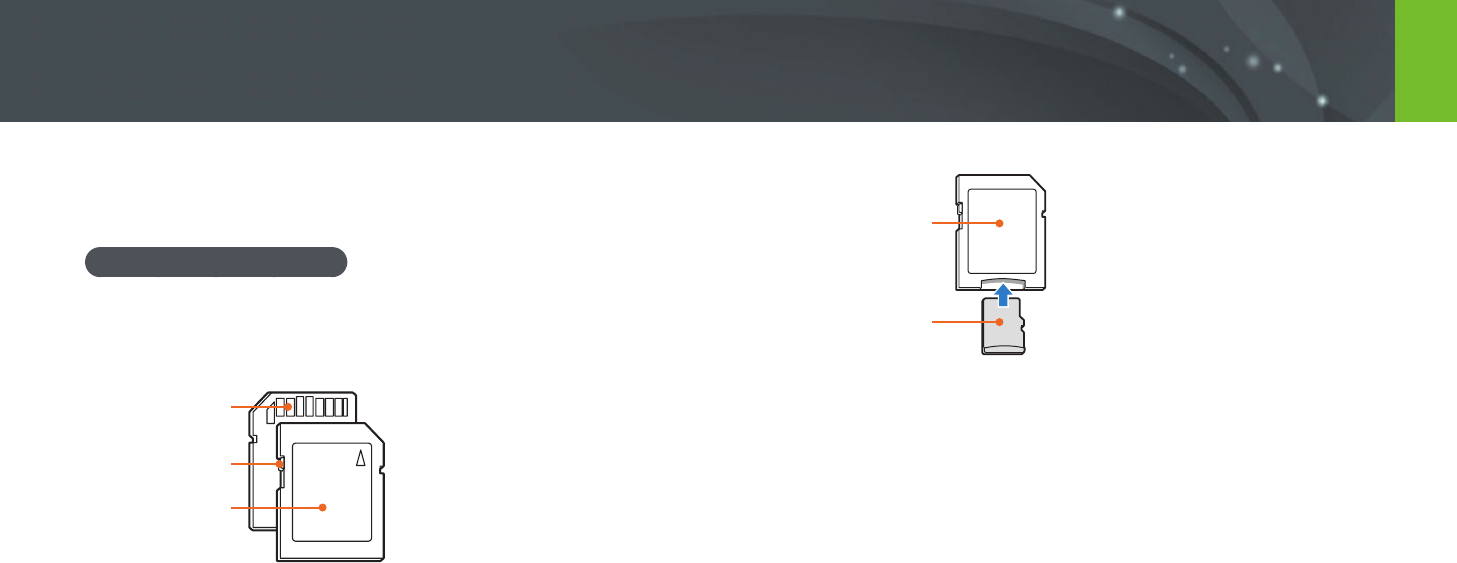
177
Appendix > Maintaining the camera
About memory card
Supported memory card
This product supports SD (Secure Digital), SDHC (Secure Digital High
Capacity), SDXC (Secure Digital eXtended Capacity), UHS-1 (Ultra High
Speed-1), microSD, microSDHC, microSDXC, or microUHS-1 memory cards.
Terminal
Write-protect switch
Label (front)
You can prevent les from being deleted by using the write-protect switch
on an SD, SDHC, SDXC, or UHS-1 card. Slide the switch down to lock or
slide it up to unlock. Unlock the card when capturing photos and videos.
Memory card adapter
Memory card
To use micro memory cards with this product, a PC, or a memory card
reader, insert the card into an adapter.
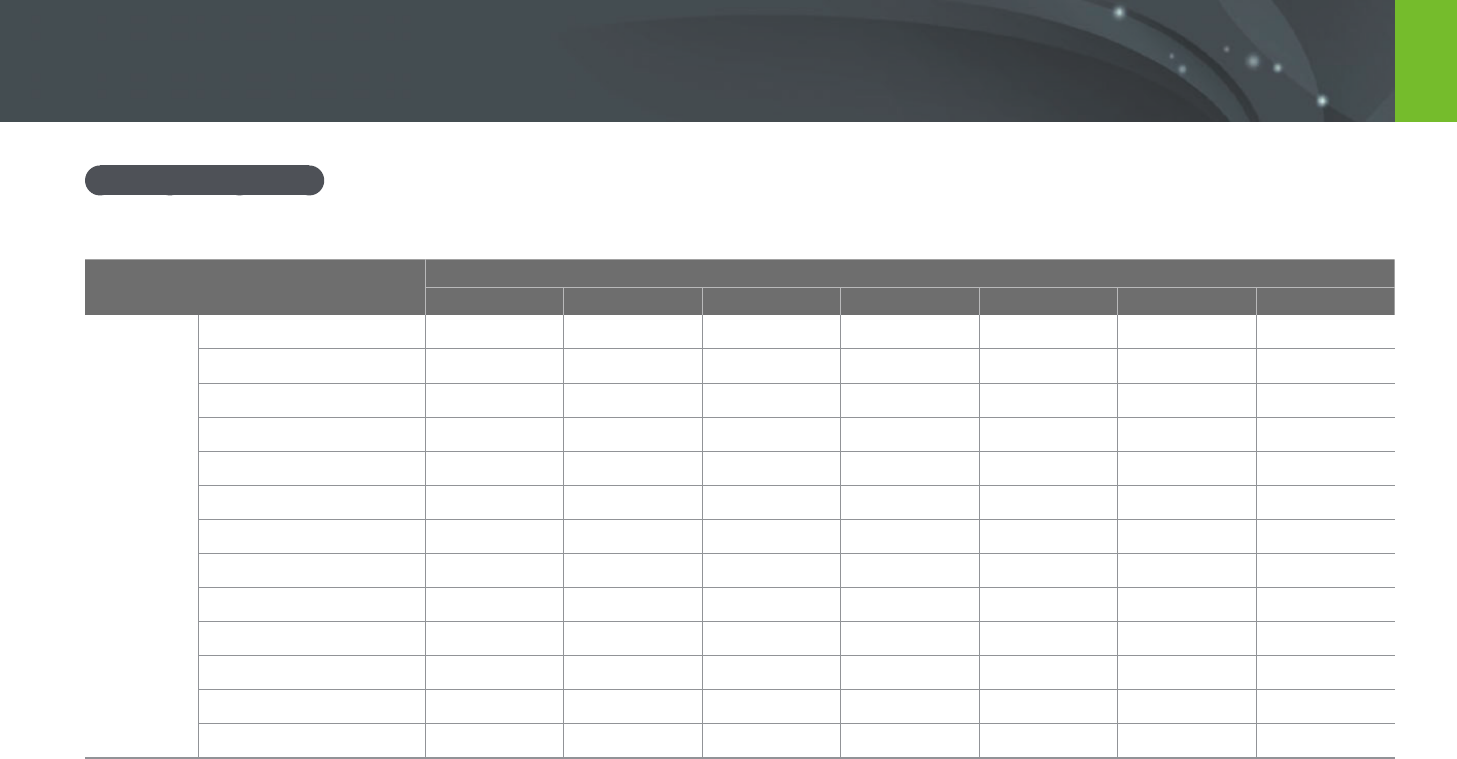
178
Appendix > Maintaining the camera
Memory card capacity
The memory capacity may dier depending on shooting scenes or shooting conditions. These capacities are based on a 2 GB SD card.
Size Quality
Super Fine Fine Normal RAW RAW + S.Fine RAW + Fine RAW + Normal
Photo
20.0M (5472X3648) 130 163 217 39 30 31 33
10.1M (3888X2592) 277 356 505 - 33 34 35
5.9M (2976X1984) 471 570 727 - 35 36 36
2.0M (1728X1152) 1,053 1,426 1,941 - 37 37 38
Burst 430 514 638 - - - -
16.9M (5472X3080) 153 190 251 - 31 32 34
7.8M (3712X2088) 346 417 568 - 34 35 36
4.9M (2944X1656) 512 670 896 - 36 36 37
2.1M (1920X1080) 1,015 1,349 1,700 - 37 37 37
13.3M (3648X3648) 217 227 284 - 32 33 34
7.0M (2640X2640) 336 465 592 - 35 35 36
4.0M (2000X2000) 559 752 1,203 - 36 37 37
1.1M (1024X1024) 2,149 2,471 2,819 - 38 38 38
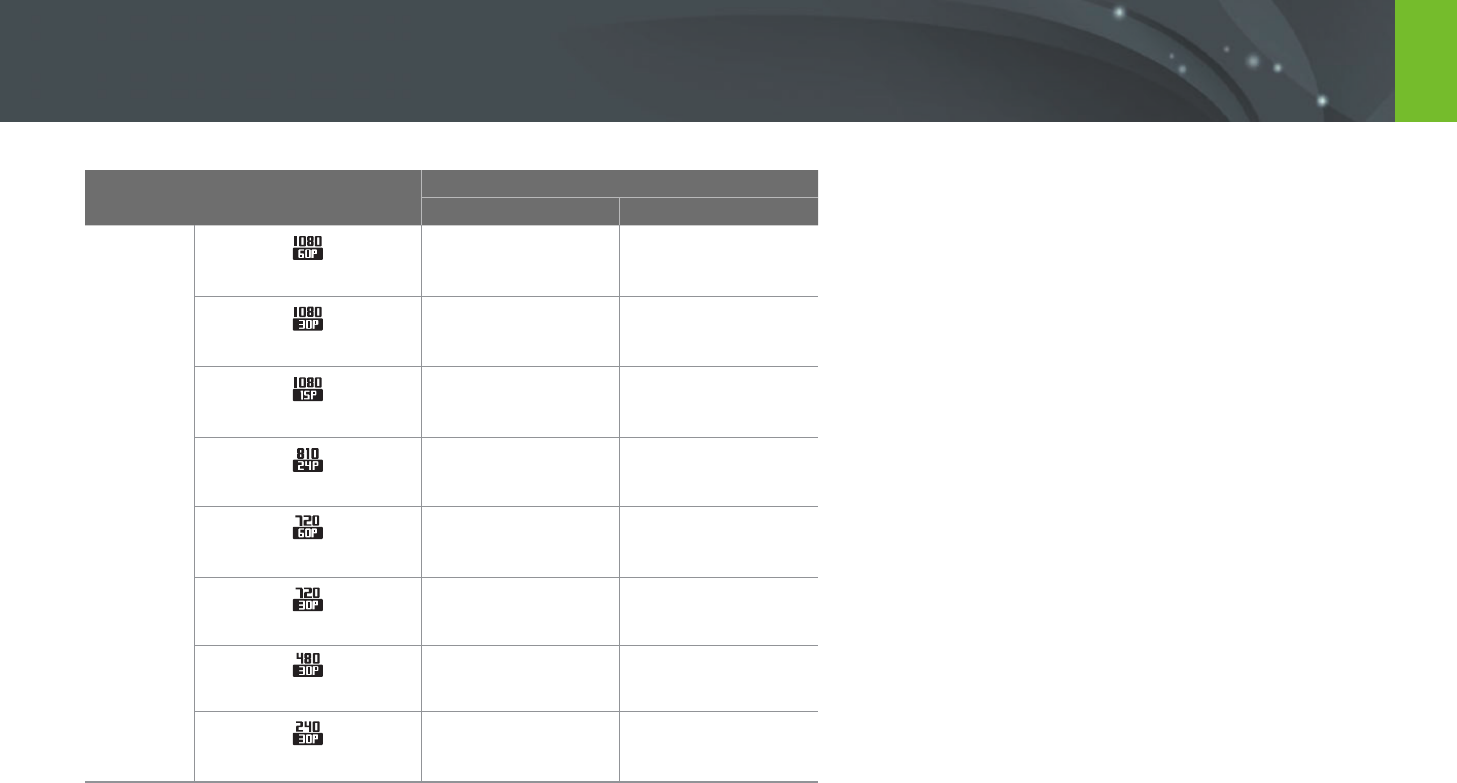
179
Appendix > Maintaining the camera
Size Quality
HQ Normal
Video*
1920X1080 (60 fps)
Approx. 10' 10" Approx. 12' 43"
1920X1080 (30 fps)
Approx. 17' 41" Approx. 22' 09"
1920X1080 (15 fps)
Approx. 23' 38" Approx. 29' 24"
1920X810 (24 fps) Approx. 21' 35" Approx. 27' 02"
1280X720 (60 fps)
Approx. 16' 51" Approx. 21' 06"
1280X720 (30 fps) Approx. 29' 11" Approx. 36' 35"
640X480 (30 fps) Approx. 120' 47" Approx. 153' 30"
For Sharing (30 fps)
Approx. 218' 48" Approx. 278' 24"
•
The gures above are measured without using the zoom function.
•
Available recording time may vary if you use the zoom.
•
Several videos were recorded in succession to determine the total recording time.
•
The maximum recording time is 29 minutes and 59 seconds per le.
•
The maximum playback time of For Sharing videos is 30 seconds per le.
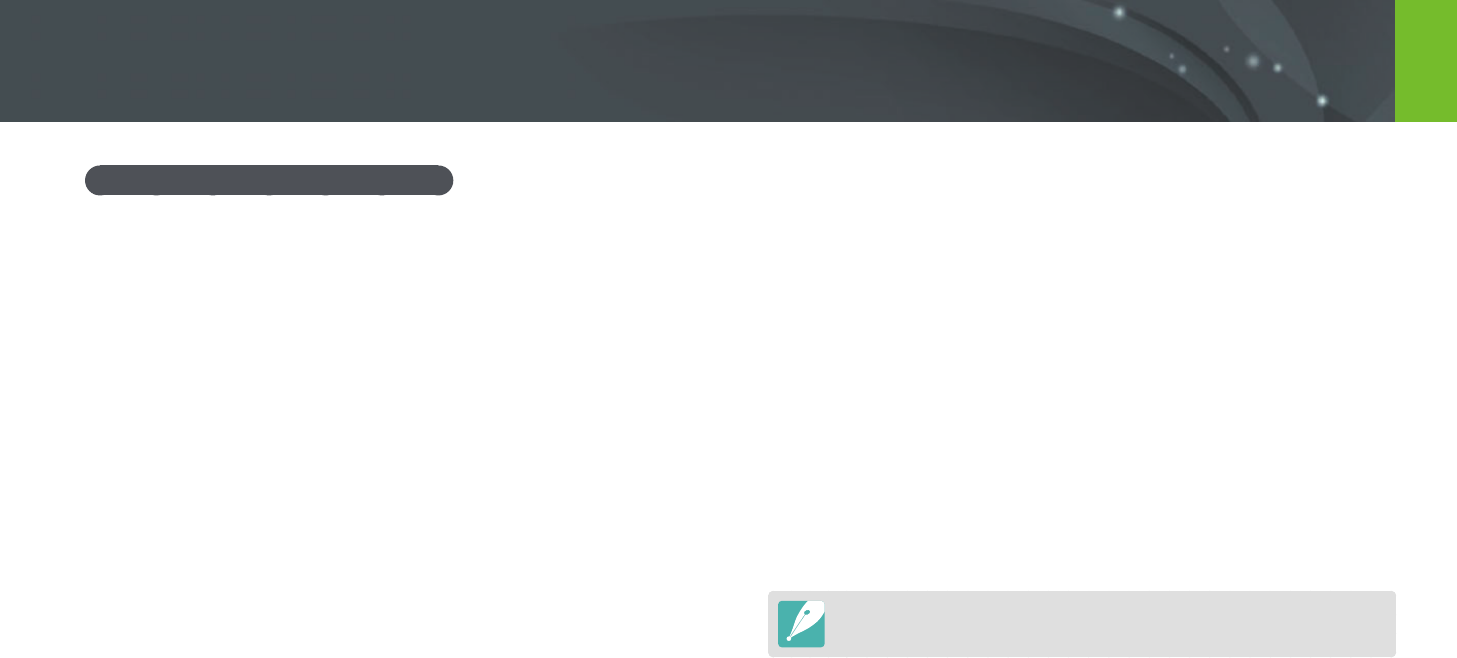
180
Appendix > Maintaining the camera
•
Prevent memory cards from making contact with liquids, dirt, or foreign
substances. If dirty, wipe the memory card clean with a soft cloth before
you insert the memory card in your camera.
•
Do not allow liquids, dirt, or foreign substances to come in contact with
memory cards or the memory card slot. Doing so may cause memory
cards or the camera to malfunction.
•
When you carry a memory card, use a case to protect the card from
electrostatic discharges.
•
Transfer important data to other media, such as a hard disk, CD, or DVD.
•
When you use the camera for an extended period, the memory card may
become warm. This is normal and does not indicate a malfunction.
•
Use a memory card that meets the standard requirements.
The manufacturer is not responsible for any loss of data.
Cautions when using memory cards
•
Avoid memory cards to very cold or very hot temperatures (below
0 °C/32 °F or above 40 °C/104 °F). Extreme temperatures can cause
memory cards to malfunction.
•
Insert a memory card in the correct direction. Inserting a memory card in
the wrong direction may damage your camera and memory card.
•
Do not use memory cards that have been formatted by other cameras or
by a computer. Reformat the memory card with your camera.
•
Turn o the camera when you insert or remove the memory card.
•
Do not remove the memory card or turn o your camera while the lamp
is blinking, as this may damage your data.
•
When the lifespan of a memory card has expired, you cannot store any
more photos on the card. Use a new memory card.
•
Do not bend, drop, or subject memory cards to heavy impact or
pressure.
•
Avoid using or storing memory cards near strong magnetic elds.
•
Avoid using or keeping memory cards in areas with high temperature,
high humidity, or corrosive substances.

181
Appendix > Maintaining the camera
•
Do not rest the device on ammable surfaces, such as bedding, carpets, or
electric blankets for a prolonged period.
•
When the device is switched on, do not leave it in any conned space for a
prolonged period.
•
Do not allow battery terminals to come in contact with metallic objects, such
as necklaces, coins, keys, or watches.
•
Use only authentic, manufacturer-recommended, Lithium-ion replacement
batteries.
•
Do not disassemble the battery or puncture the battery with any sharp
object.
•
Avoid exposing the battery to high pressure or crushing forces.
•
Avoid exposing the battery to major impacts, such as dropping it from high
places.
•
Do not expose the battery to temperatures of 60 °C (140 °F) or above.
•
Do not allow the battery to come in contact with moisture or liquids.
•
Battery shall not be exposed to excessive heat such as sunshine, re or the
like.
Disposal guidelines
•
Dispose of the battery with care.
•
Do not dispose of the battery in a re.
•
Disposal regulations may dier by country or region. Dispose of the battery in
accordance with all local and federal regulations.
Guidelines for charging the battery
Charge the battery only by the method described in this user manual.
The battery can ignite or explode if not charged properly.
About the battery
Use only Samsung-approved batteries.
Battery specications
Item Description
Model
BP1130
Type
Lithium-ion battery
Cell capacity
1,130 mAh
Voltage
7.6 V
Charging time (When the battery
is completely discharged)
Approx. 150 min
Personal injury or death can occur if the battery is handled carelessly or
improperly. For your safety, follow these instructions for proper battery
handling:
•
The battery can ignite or explode if not handled properly. If you notice
any deformities, cracks, or other abnormalities in the battery, immediately
discontinue use of the battery and contact your manufacturer.
•
Use only authentic, manufacturer-recommend battery chargers and charge
the battery only by the method described in this user manual.
•
Do not place the battery near heating devices or expose to excessively warm
environments, such as the inside of an enclosed car in the summertime.
•
Do not place the battery in a microwave oven.
•
Avoid storing or using the battery in hot, humid places, such as spas or
shower enclosures.
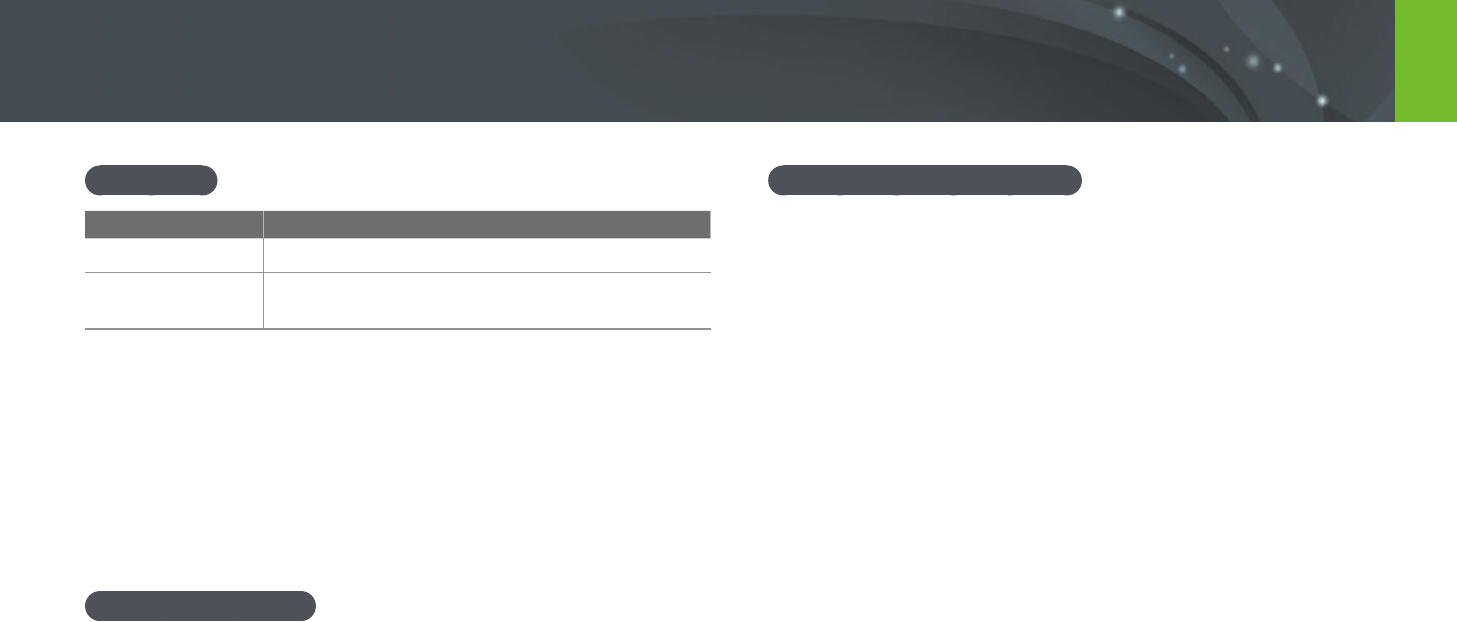
182
Appendix > Maintaining the camera
Battery life
Shooting mode Average time / Number of photos
Photos
Approx. 160 min/Approx. 320 photos
Videos
Approx. 100 min (Record videos at 1920X1080
resolution and 60 fps.)
•
The gures above are based on Samsung’s test standards.
Your results may dier depending on your actual usage.
•
Available shooting time diers depending on background, shooting
interval, and use conditions.
•
Several videos were recorded in succession to determine the total
recording time.
Low battery message
When the battery has fully discharged, the battery icon will turn red and
the "Low Battery" message will appear.
Notes about using the battery
•
Avoid exposing batteries to very cold or very hot temperatures (below
0 °C/32 °F or above 40 °C/104 °F). Extreme temperatures can reduce the
charging capacity of your batteries.
•
When you use the camera for an extended period, the area around the
battery chamber may become warm. This does not aect the normal use
of the camera.
•
Do not pull the power supply cord to disconnect the plug from the
power outlet, as this may cause a re or electric shock.
•
In temperatures below 0 °C/32 °F, battery capacity and battery life may
decrease.
•
Battery capacity may decrease in low temperatures, but will return to
normal in milder temperatures.
•
Remove the batteries from your camera when storing it for an extended
period. Installed batteries may leak or corrode over time and cause
serious damage to your camera. Storing the camera for extended
periods with the battery installed causes the battery to discharge. You
may not be able to recharge a fully discharged battery.
•
When you do not use the camera for an extended period (3 months or
more), check the battery and recharge it regularly. If you let the battery
discharge continually, its capacity and life may decrease, which can lead
to a malfunction, re, or explosion.
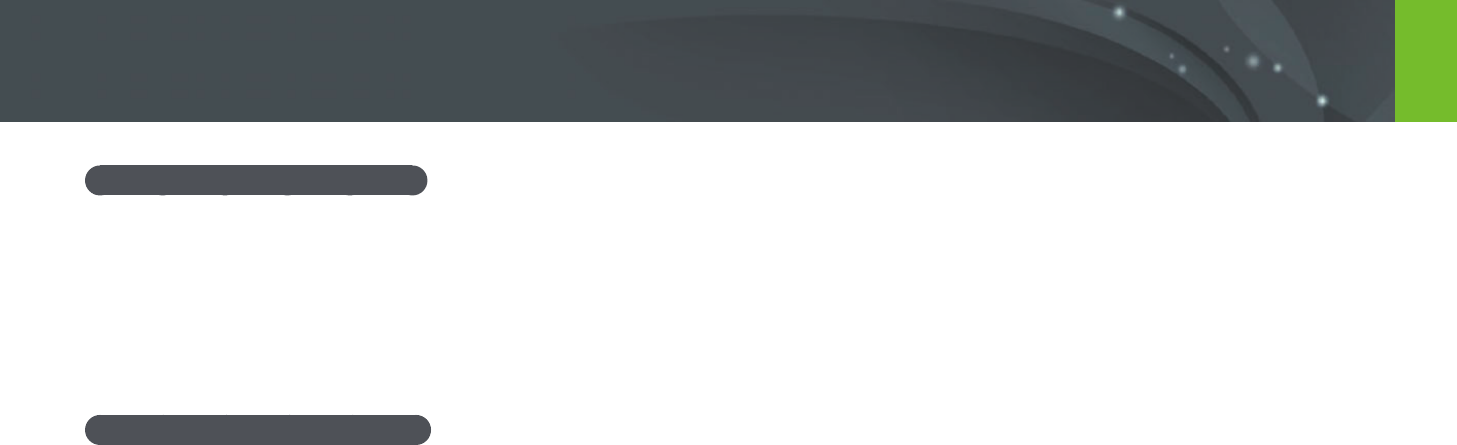
183
Appendix > Maintaining the camera
Cautions about using the battery
Protect batteries, chargers, and memory cards from damage.
Prevent batteries from making contact with metal objects, as this can
create a connection between the + and – terminals of your battery and
lead to temporary or permanent battery damage and may cause a re or
electric shock.
Notes about charging the battery
•
If the status lamp is o, make sure that the battery is inserted correctly.
•
If the camera is on while charging, the battery may not fully charge. Turn
o the camera before charging the battery.
•
Do not use your camera when you are charging the battery. This may
cause a re or electric shock.
•
Do not pull the power supply cord to disconnect the plug from the
power outlet, as this may cause a re or electric shock.
•
Let the battery charge for at least 10 minutes before turning on the
camera.
•
If you connect the camera to an external power source when the battery
is depleted, using high energy-consuming functions will cause the
camera to turn o. To use the camera normally, recharge the battery.
•
If you reconnect the power cable when the battery is fully charged, the
status lamp turns on for approximately 30 minutes.
•
Using the ash or recording videos depletes the battery quickly. Charge
the battery until the red status lamp turns o.
•
If the status lamp blinks in red, reconnect the cable, or remove the
battery and insert it again.
•
If you charge the battery when the cable is overheated or the
temperature is too high, the status lamp may blink in red. Charging will
start when the battery cools down.
•
Overcharging batteries may shorten battery life. After charging is
nished, disconnect the cable from your camera.
•
Do not bend or place heavy objects on the AC cable. Doing so may
damage the cable.

184
Appendix > Maintaining the camera
Notes about charging with a computer connected
•
Use only the provided USB cable.
•
The battery may not charge when:
- you use a USB hub
- other USB devices are connected to your computer
- you connect the cable to the port on the front side of your computer
- the USB port of your computer does not support the power output standard
(5 V, 500 mA)
Handle and dispose of batteries and chargers with care
•
Never dispose of batteries in a re. Follow all local regulations when you
dispose of used batteries.
•
Never place batteries or cameras on or in heating devices, such as
microwave ovens, stoves, or radiators. Batteries may explode when they
are overheated.
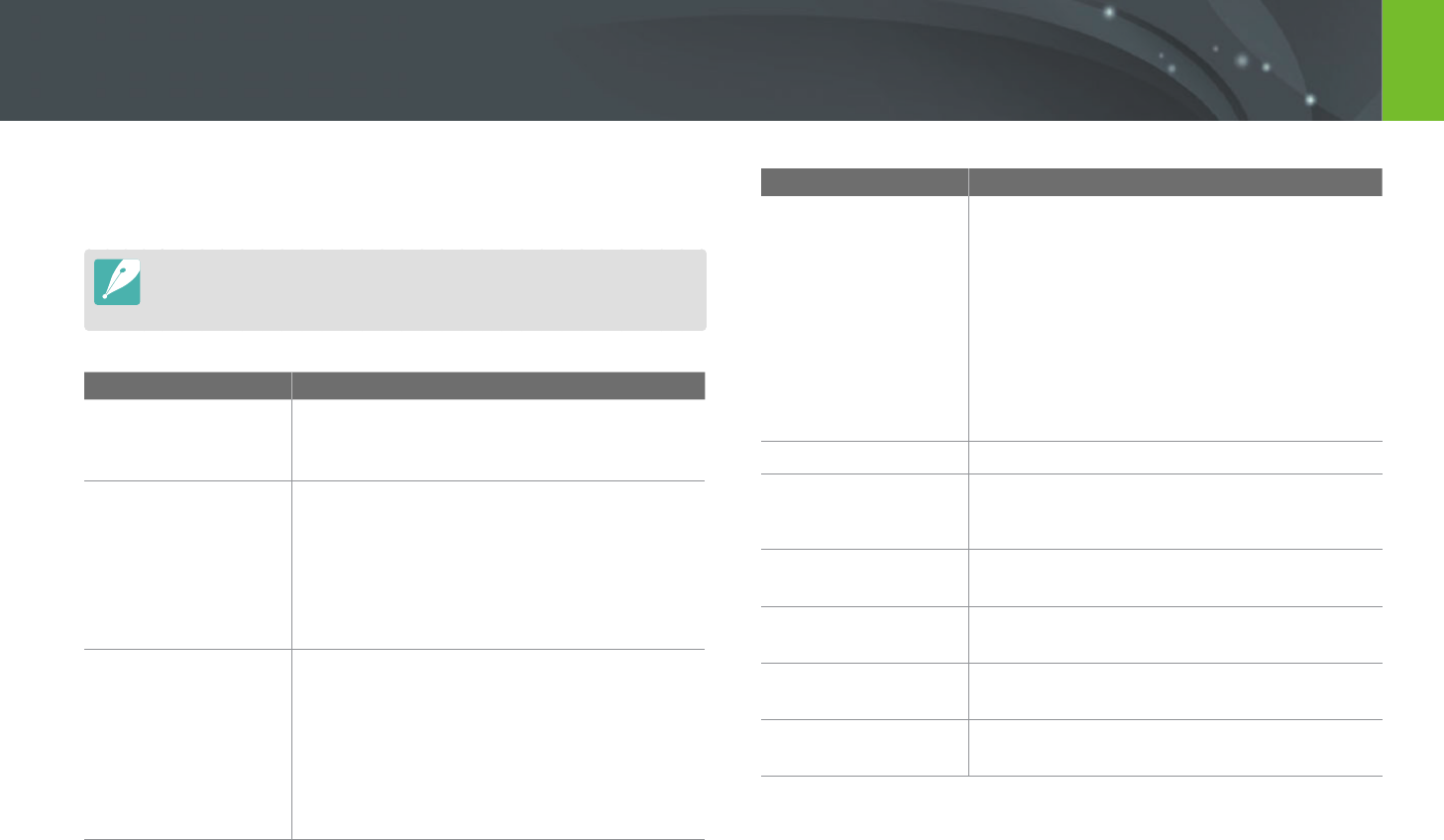
185
Appendix
Before contacting a service center
If you are having trouble with your device, try these troubleshooting
solutions before contacting a service professional.
When you leave your camera at a service center, be sure to also leave the other
components that may have contributed to the malfunction, such as the memory
card and battery.
Situation Suggested remedies
Cannot turn on the
camera
• Ensure that the battery is inserted.
• Ensure that the battery is inserted correctly.
• Charge the battery.
The power turns o
suddenly
• Charge the battery.
• Your camera may be in Power save mode or the
display turns o automatically. (p. 153)
• The camera may be turned o automatically to
prevent the memory card from being damaged
due to excessive heat. Turn on your camera
again.
The camera is losing
battery power quickly
• The battery may lose power more quickly in
low temperatures (below 0 °C/32 °F). Keep the
battery warm by putting it into your pocket.
• Using the ash or recording videos depletes the
battery quickly. Recharge if needed.
• Batteries are consumable parts that must be
replaced over time. Get a new battery if the
battery life is diminishing quickly.
Situation Suggested remedies
Cannot capture
photos
• There is no space on the memory card. Delete
unnecessary les or insert a new card.
• Format the memory card.
• The memory card is defective. Get a new
memory card.
• The memory card is locked. Unlock the card.
(p. 177)
• Ensure that the camera is switched on.
• Charge the battery.
• Ensure that the battery is inserted correctly.
The camera freezes
Remove the battery and insert it again.
The camera heats up
While using the camera, it may heat up.
This is normal and should not aect your camera’s
lifespan or performance.
The ash res
unexpectedly
The ash may re due to static electricity.
The camera is not malfunctioning.
The ash does not
work
• The ash option may be set to O. (p. 94)
• You cannot use the ash in some modes.
The date and time are
incorrect
Set the date and time under the q menu.
(p. 153)
The display or buttons
do not work
Remove the battery and insert it again.

186
Appendix > Before contacting a service center
Situation Suggested remedies
The memory card has
an error
• Turn o your camera, and then turn it on again.
• Remove your memory card, and then insert it
again.
• Format your memory card.
See "Cautions when using memory cards" for
more details. (p. 180)
Your computer does
not recognize an SDXC
or UHS-1 memory card
SDXC and UHS-1 memory cards use the exFAT le
system. To use SDXC or UHS-1 memory cards on
a Windows XP computer, download and update
the exFAT le system driver from the Microsoft
website.
Your TV or computer
cannot display photos
and videos that are
stored on an SDXC or
UHS-1 memory card
SDXC and UHS-1 memory cards use the exFAT
le system. Ensure that the external device is
compatible with the exFAT le system before
connecting the camera to the device.
Cannot display les
If you change the name of a le, your camera may
not play the le (the name of the le should meet
the DCF standard). If you encounter this situation,
display les on your computer.
The photo is blurry
• Ensure that the focus option you set is suitable
for the kind of shot you are capturing.
• Use a tripod to prevent your camera from
shaking.
• Ensure that the lens is clean. If not, clean the
lens. (p. 174)
Situation Suggested remedies
The colors in the
photo do not match
the actual scene
An incorrect White Balance can create unrealistic
color. Select the proper White Balance option to
suit the light source. (p. 76)
The photo is too
bright or too dark.
Your photo is overexposed or underexposed.
• Adjust the aperture value or the shutter speed.
• Adjust the ISO sensitivity. (p. 75)
• Turn o or on the ash. (p. 94)
• Adjust the exposure value. (p. 102)
Photos are distorted
This camera can have minute distortion when
using a wide-angle lens that enables shooting
with a wide angle of view. This is normal, and
does not cause malfunction.
Playback screen does
not appear on the
connected external
device
• Ensure that HDMI cable is properly connected
to the external monitor.
• Ensure that the memory card is properly
recorded.
Your computer does
not recognize your
camera
• Ensure that the USB cable is connected
correctly.
• Ensure that your camera is switched on.
• Ensure that you are using a supported
operating system.
Your computer
disconnects the
camera while
transferring les
The le transfer may be interrupted by static
electricity. Disconnect the USB cable and connect
it again.
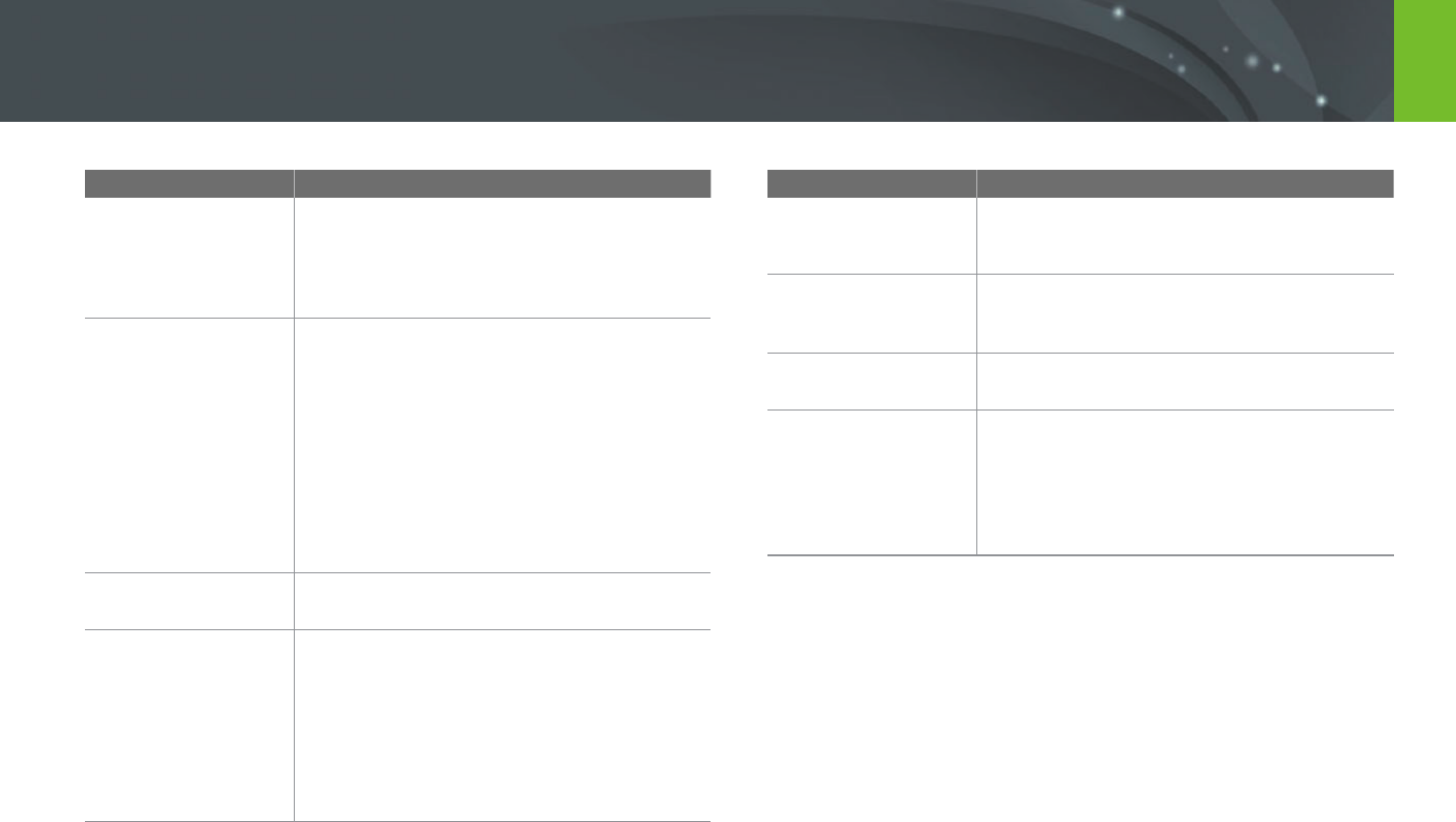
187
Appendix > Before contacting a service center
Situation Suggested remedies
Your computer cannot
play videos
Videos may not play on some video player
programs. To play video les captured with your
camera, use the Multimedia Viewer program that
you can install with the i-Launcher program on
your computer.
i-Launcher is not
functioning properly
• End i-Launcher and restart the program.
• Depending on your computer's specications
and environment, the program may not
launch automatically. In this case, click
Start → All Programs → Samsung →
i-Launcher → Samsung i-Launcher on your
Windows computer. (For Windows 8, open
Start screen, and then select All apps →
Samsung i-Launcher.) Or, click Applications
→ Samsung → i-Launcher on your Mac OS
computer.
Cannot set the DPOF
for RAW les
You cannot set the DPOF for RAW les.
Auto Focus does not
work
• Subject is not in focus. When the subject is
outside the AF area, shoot by moving the
subject inside the AF area and half-pressing
[Shutter].
• Subject is too close. Step back from the subject
and shoot.
• The focus mode is set to MF. Switch the mode
to AF.
Situation Suggested remedies
AEL feature does not
work
AEL feature does not work in t, M, i,
and s modes. Select another mode to use this
feature.
Lens does not work
• Ensure that the lens is properly mounted.
• Remove the lens from the camera and
re-mount it.
External ash or GPS
does not work
Ensure that the external device is properly
mounted and turned on.
The date & time
settings screen
appears when you
power on the camera
• Set the date and time again.
• This screen appears when the camera’s internal
power source is completely discharged. Insert
a fully charged battery and wait at least 72
hours in power o status for the internal power
source to be recharged.
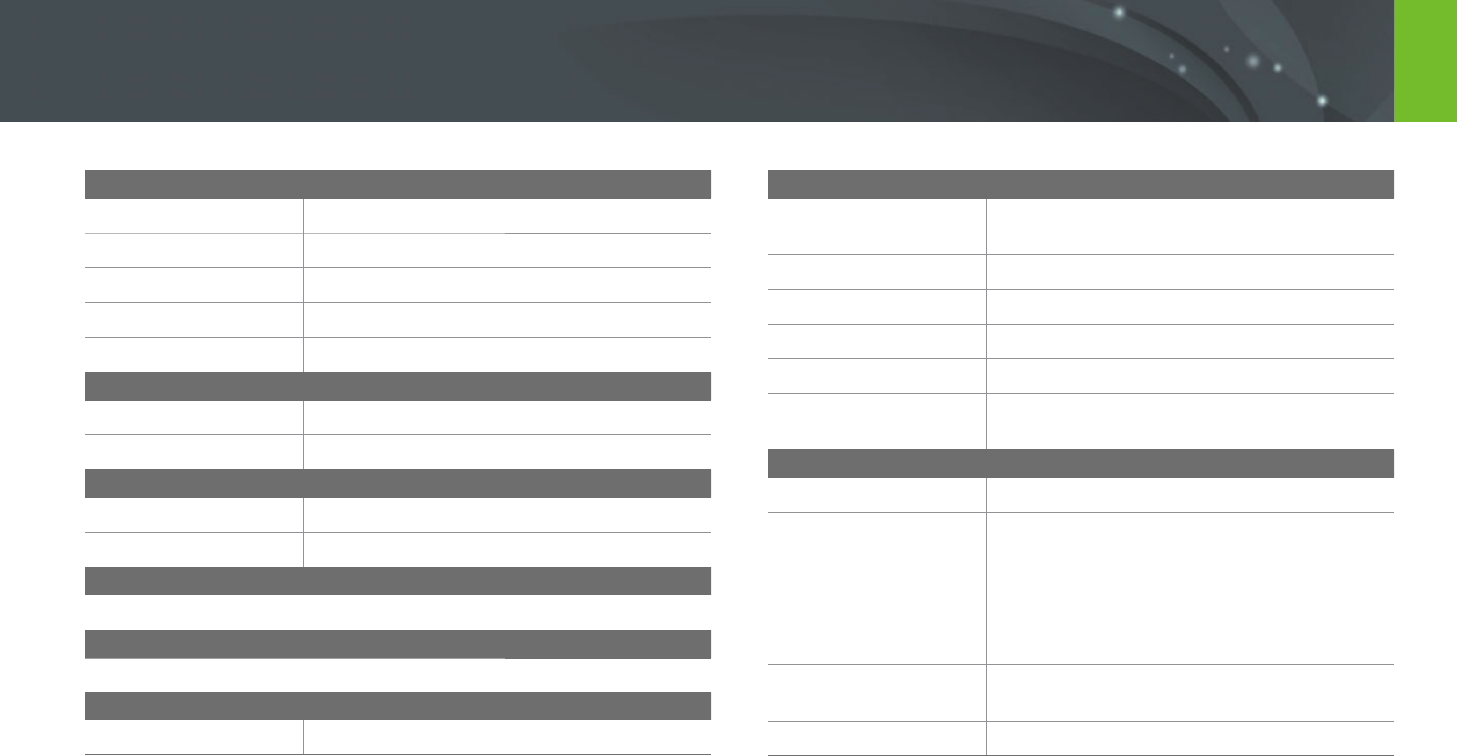
188
Appendix
Camera specications
Image Sensor
Type
CMOS
Sensor size
23.5 X 15.7 mm
Eective pixels
Approx. 20.3 mega-pixels
Total pixels
Approx. 21.6 mega-pixels
Color lter
RGB primary color lter
Lens Mount
Type
Samsung NX Mount
Available lens
Samsung lenses
Image Stabilization
Type
Lens shift (depends on lens)
Mode
O/Mode 1/Mode 2
Distortion Correct
O/On (depends on lens)
i-Function
E, Z (X1.2, 1.4, 1.7, 2.0)
Dust Reduction
Type
Super sonic drive
Display
Type
AMOLED with Touch Panel (C-type Touch Control
Enabled)
Size
3.31" (Approx. 84.0 mm)
Resolution
WVGA (800X480) 768 k dots (PenTile)
Field of view
Approx. 100 %
Angle
Tiltable (Up 90°, Down 45°)
User display
Grid Line, Icons, Histogram, Distance Scale, Level
gauge
Focusing
Type
Phase Detection & Contrast AF
Focusing point
• Total AF point: 105 points (Phase Detection
AF), 247 points (Contrast AF)
• Selection: 1 point (Free selection)
• Multi: Normal 21 (3 X 7) points (Cross point 1),
Close up 35 points
• Face detection: Max. 10 faces
Mode
Single AF, Continuous AF, Manual Focus, Touch
AF & Shutter
AF Assist Lamp
Green LED
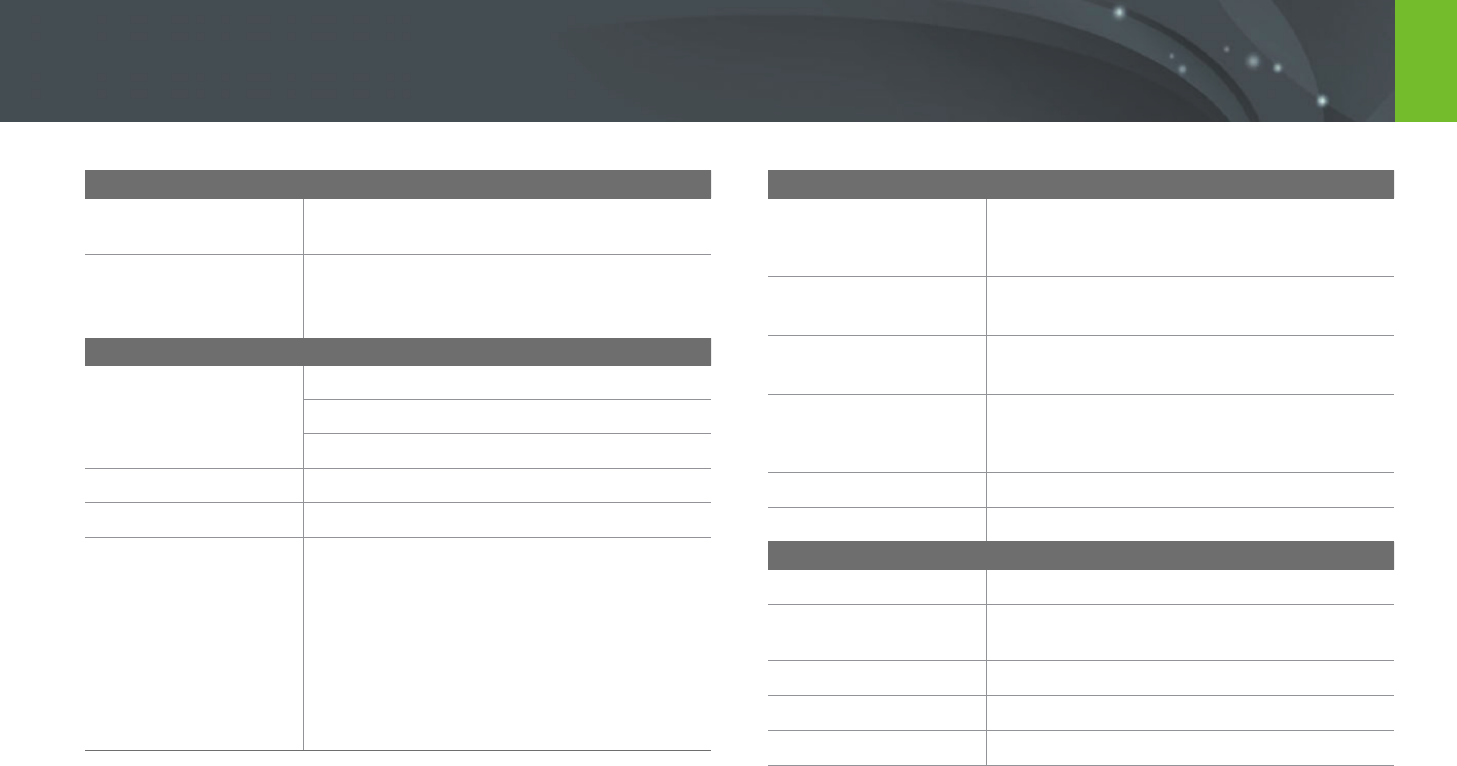
189
Appendix > Camera specications
Shutter
Type
Electronically controlled vertical-run focal plane
shutter
Speed
• Auto: 1/6,000–30 sec.
• Manual: 1/6,000–30 sec. (1/3 EV Step)
• Bulb (time limit: 4 min)
Exposure
Metering system
TTL 221 (17 X 13) Block segment
Metering: Multi, Center-weighted, Spot
Metering range: EV 0–18 (ISO100 · 30 mm, F2)
Compensation
±3 EV (1/3 EV Step)
AE lock
CUSTOM key
ISO equivalent
• 1 Step: Auto, ISO 100, ISO 200, ISO 400,
ISO 800, ISO 1600, ISO 3200, ISO 6400,
ISO 12800, ISO 25600
• 1/3 Step: Auto, ISO 100, ISO 125, ISO 160,
ISO 200, ISO 250, ISO 320, ISO 400, ISO 500,
ISO 640, ISO 800, ISO 1000, ISO 1250,
ISO 1600, ISO 2000, ISO 2500, ISO 3200,
ISO 4000, ISO 5000, ISO 6400, ISO 8000,
ISO 10000, ISO 12800, ISO 25600
Drive Mode
Mode
Single, Continuous, Burst (5M only), Timer,
Bracket (Auto Exposure, White Balance, Picture
Wizard)
Continuous shooting
• JPEG: High (8.6 fps), Low (5 fps)
• RAW: High (8.6 fps), Low (5 fps)
Burst shooting
• 10, 15, or 30 frames per second
• Up to 30 shots per shutter-press
Bracket shooting
Auto exposure bracketing (±3 EV),
White Balance bracketing,
Picture Wizard bracketing
Self-timer
2–30 sec. (1 second interval)
Shutter release
SR2NX02 (via Micro USB port) (optional)
Flash
Type
External Flash (Bundle with SEF8A)
Mode
Smart Flash, Auto, Auto Red-eye, Fill in,
Fill-in Red, 1st Curtain, 2nd Curtain, O
Guide number
8 (based on ISO 100)
Angle of view
28 mm (35 mm lm equivalent)
Sync speed
Less than 1/180 sec.
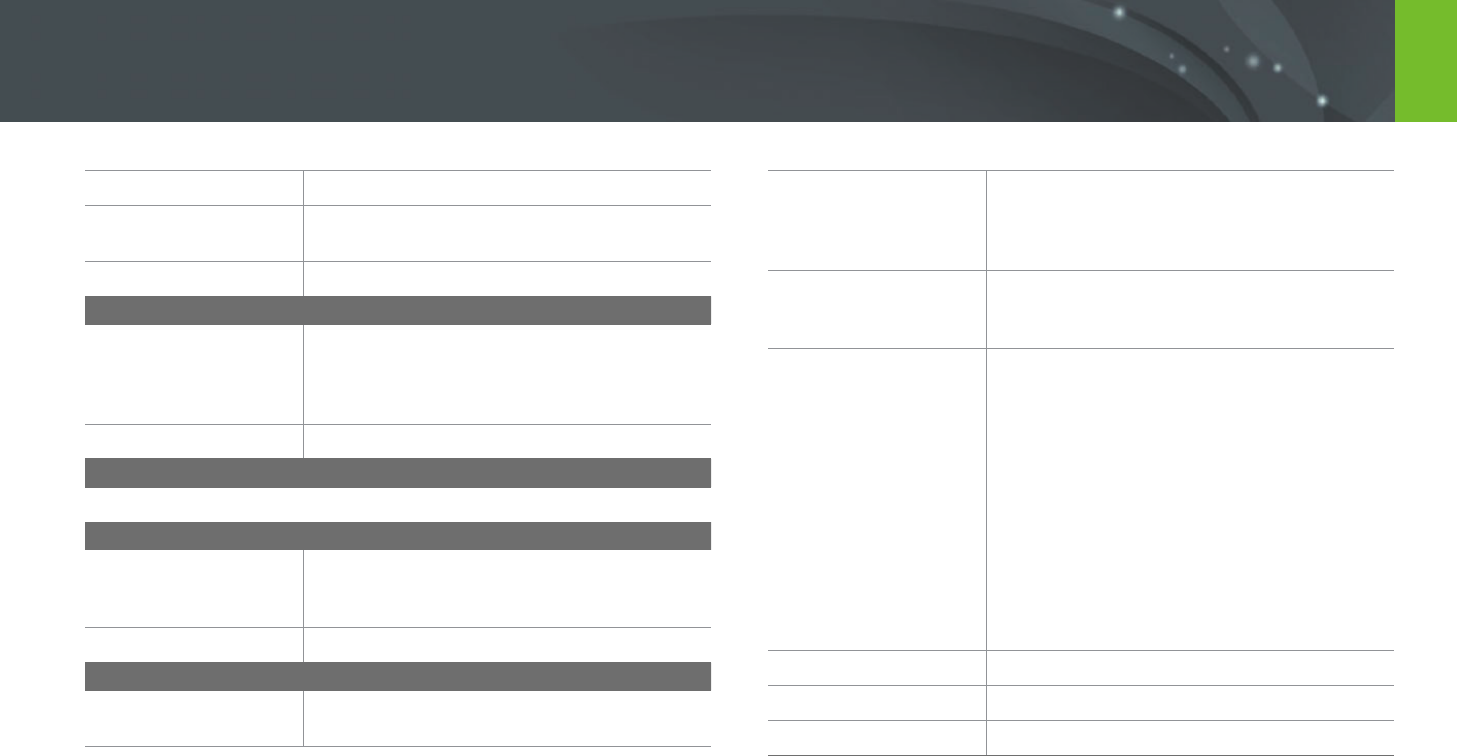
190
Appendix > Camera specications
Flash EV
-2–+2 EV (0.5 EV Step)
External ash
Optional Samsung external ashes:
SEF42A, SEF220A
Sync terminal
Hot-shoe
White Balance
Mode
Auto WB, Daylight, Cloudy, Fluorescent White,
Fluorescent NW, Fluorescent Daylight, Tungsten,
Flash WB, Custom Set, Color Temperature
(Manual)
Micro adjustment
Amber/Blue/Green/Magenta 7 steps respectively
Dynamic Range
O/Smart Range+/HDR
Picture Wizard
Mode
Standard, Vivid, Portrait, Landscape, Forest,
Retro, Cool, Calm, Classic, Custom1, Custom2,
Custom3
Parameter
Color, Saturation, Sharpness, Contrast
Shooting
Mode
Smart Auto, Program, Aperture Priority,
Shutter Priority, Manual, Lens Priority, Smart
Smart mode
Beauty Face, Best Face, Landscape, Macro,
Action Freeze, Rich Tones, Panorama, Waterfall,
Silhouette, Sunset, Night, Fireworks, Light Trace,
Creative Shot
Smart Filter
Vignetting, Miniature, Colored Pencil, Watercolor,
Wash drawing, Oil Sketch, Ink Sketch, Acryl,
Negative, Red, Green, Blue, Yellow
Size
• JPEG (3:2): 20.0M (5472X3648),
10.1M (3888X2592), 5.9M (2976X1984),
5.0M (2736X1824) (Burst mode only),
2.0M (1728X1152)
• JPEG (16:9): 16.9M (5472X3080),
7.8M (3712X2088), 4.9M (2944X1656),
2.1M (1920X1080)
• JPEG (1:1): 13.3M (3648X3648),
7.0M (2640X2640), 4.0M (2000X2000),
1.1M (1024X1024)
• RAW: 20.0M (5472X3648)
* 3D mode with 3D lens is available only with 4.1M
(2688X1512) or 2.1M (1920X1080).
Quality
Super Fine, Fine, Normal
RAW standard
SRW (ver.2.0.0)
Color space
sRGB, Adobe RGB
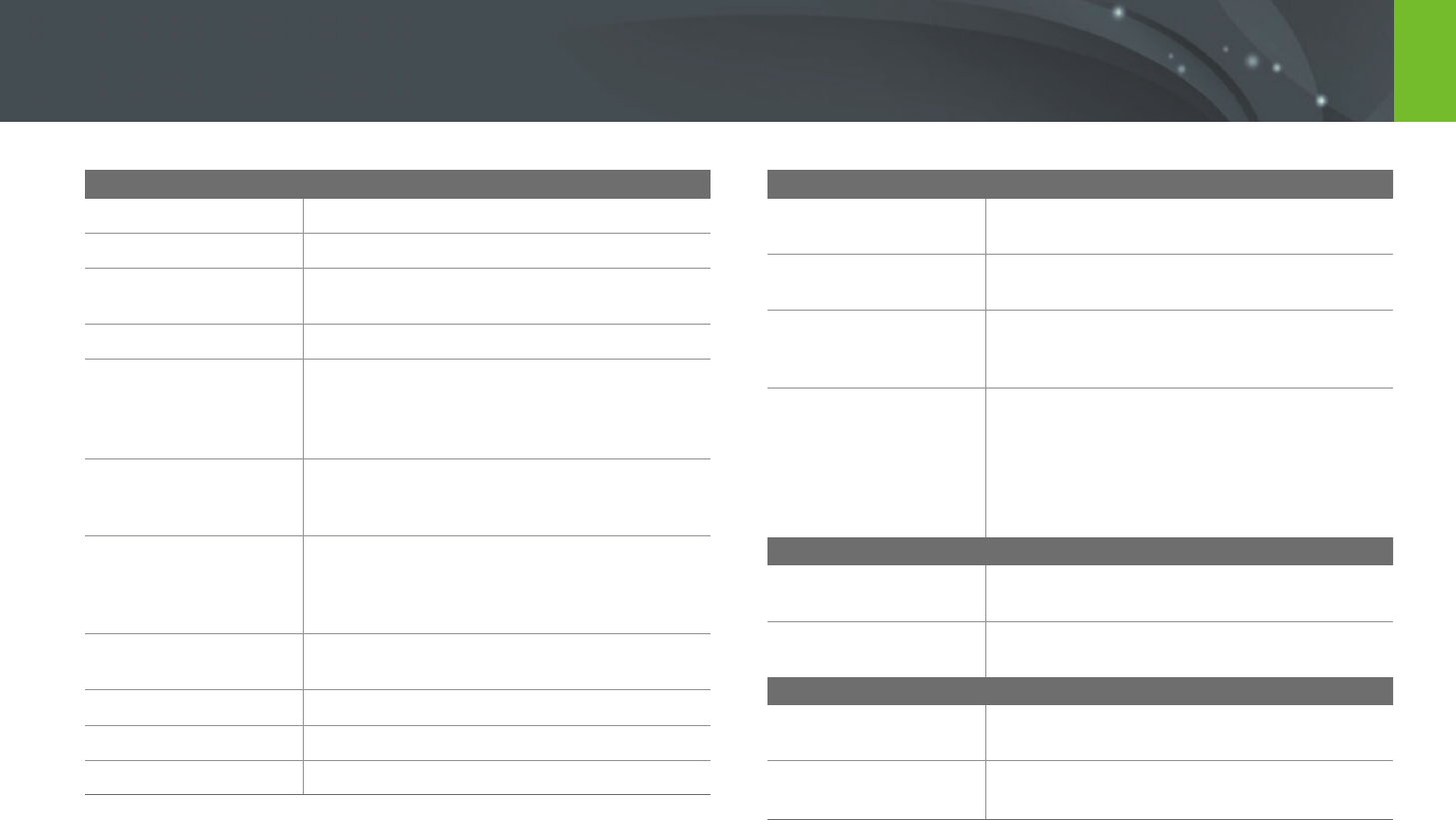
191
Appendix > Camera specications
Video
Type
MP4 (H.264)
Format
Movie: H.264, Sound: AAC
Movie AE mode
Program, Aperture Priority, Shutter Priority,
Manual
Movie clip
Audio on/o (Shooting time: Max. 29' 59'')
Smart Filter
Vignetting, Miniature, Colored Pencil, Watercolor,
Wash drawing, Oil Sketch, Ink Sketch, Acryl,
Negative, Red, Green, Blue, Yellow
(1920X1080, 1280X720, 640X480, 320X240)
Size
1920X1080, 1920X810, 1280X720, 640X480,
320X240 (For Sharing)
* Movie recording with 3D Lens is supported.
Frame rate
60 fps, 30 fps, 24 fps (available only with
1920X810), 15 fps (available only with some
Smart Filter options)
* 3D mode with 3D lens is available only with 30 fps.
Multi Motion
x0.25 (640X480, 320X240 only), x0.5 (1280X720
(30 fps), 640X480, 320X240 only), x1, x5, x10, x20
Quality
HQ, Normal
Sound
Stereo
Edit
Still image capture, Time trimming
Playback
Type
Single image, Thumbnails (15/28), Slide show,
Movie
Edit
Smart Filter, Red-eye Fix, Backlight, Resize,
Rotate, Face Retouch, Brightness, Contrast
Smart lter
Vignetting, Miniature, Colored Pencil, Watercolor,
Wash drawing, Oil Sketch, Ink Sketch, Acryl,
Negative, Red, Green, Blue, Yellow
Smart lter size
• JPEG (3:2): 5.9M (2976X1984),
5.0M (2736X1824), 2.0M (1728X1152)
• JPEG (16:9): 6.2M (3328X1872),
4.9M (2944X1656), 2.1M (1920X1080)
• JPEG (1:1): 6.0M (2448X2448),
4.0M (2000X2000), 1.1M (1024X1024)
Storage
Media
External memory (optional):
SD card, SDHC card, SDXC card, UHS-1 card
File format
RAW (SRW (ver.2.0.0)), JPEG (EXIF 2.21), MPO
(3D), DCF, DPOF 1.1
GPS
Type
Geo-tagging with an optional GPS Module
(WGS 84)
Feature
• Location name (English and Korean only)
• Google Map link
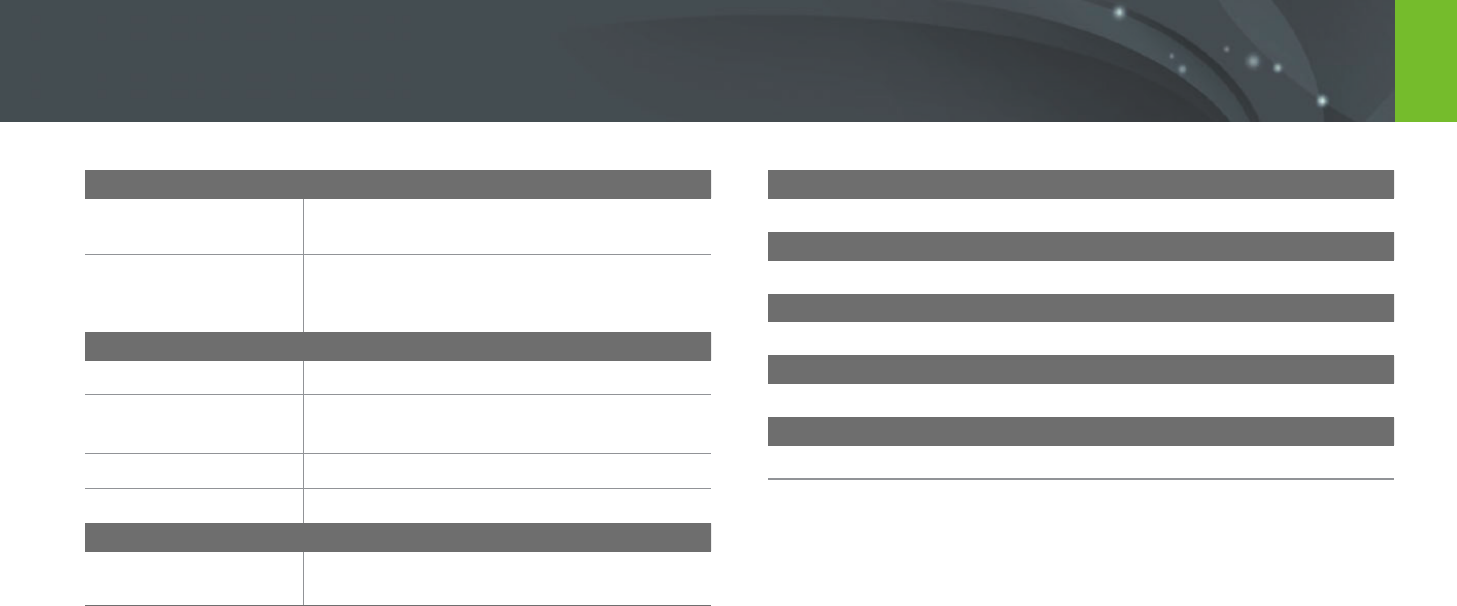
192
Appendix > Camera specications
Wireless network
Type
IEEE 802.11b/g/n support Dual Band (Smart
Camera 2.0)
Function
MobileLink, Remote Viewnder, Auto Backup,
Email, SNS & Cloud, AllShare Play, AutoShare,
Wi-Fi Direct
Interface
Digital output
USB 2.0 (micro USB jack)
Video output
• NTSC, PAL (selectable)
• HDMI 1.4a: (1080p, 720p, 576p/480p)
External release
Yes (micro USB)
External microphone
Yes
Power Source
Type
Rechargeable battery: BP1130 (1,130 mAh)
* The power source may dier depending on your region.
Dimensions (W X H X D)
122 X 63.7 X 40.7 mm (without protrusions)
Weight
284 g (without battery and memory card)
Operating Temperature
0–40 °C
Operating Humidity
5–85 %
Software
i-Launcher, Adobe Photoshop Lightroom
* Specications may change without notice to improve performance.
* Other brands and products names are trademarks of respective owners.

193
Appendix
Glossary
AP (Access Point)
An access point is a device that allows wireless devices to connect to a
wired network.
Ad-Hoc network
An ad-hoc network is a temporary connection for sharing les or an
internet connection and between computers and devices.
AdobeRGB
Adobe RGB is used for commercial printing and has a larger color range
than sRGB. Its wider range of colors helps you to easily edit photos on a
computer.
AEB (Auto Exposure Bracket)
This feature automatically captures several images at dierent exposures
to help you capture a properly-exposed image.
AEL/AFL (Auto Exposure Lock/Auto Focus Lock)
These features help you lock the exposure or focus on which you want to
focus or calculate the exposure.
AF (Auto Focus)
A system that automatically focuses the camera lens on the subject. Your
camera uses the contrast to focus automatically.
AMOLED (Active-matrix organic light-emitting diode) /
LCD (Liquid Crystal Display)
AMOLED is a visual display that is very thin and light, as it does not
need backlighting. LCD is a visual display commonly used in consumer
electronics. This display needs a separate backlight, such as CCFL or LED, to
reproduce colors.
Aperture
The aperture controls the amount of light that reaches the camera’s sensor.

194
Appendix > Glossary
Composition
Composition in photography means arranging objects in a photo. Usually,
abiding by the rule of thirds leads to a good composition.
DCF (Design rule for Camera File system)
A specication to dene a le format and le system for digital cameras
created by the Japan Electronics and Information Technology Industries
Association (JEITA).
Depth of eld
The distance between the nearest and farthest points that can be
acceptably focused in a photograph. Depth of eld varies with lens
aperture, focal length, and distance from the camera to the subject.
Selecting a smaller aperture, for example, will increase the depth of eld
and blur the background of a composition.
DPOF (Digital Print Order Format)
A format for writing printing information, such as selected images
and number of prints, on a memory card. DPOF-compatible printers,
sometimes available at photo shops, can read the information from the
card for convenient printing.
Camera shake (Blur)
If the camera is moved while the shutter is open, the entire image may
appear blurred. This occurs more often when the shutter speed is slow.
Prevent camera shake by raising the sensitivity, using the ash, or using
a faster shutter speed. Alternatively, use a tripod or the OIS function to
stabilize the camera.
Cloud Computing
Cloud computing is a technology that allows you to store data on remote
servers and to use them from a device with internet access.
Color space
The range of colors that the camera can see.
Color temperature
Color Temperature is a measurement in degrees Kelvin (K) that indicates
the hue of a specic type of light source. As the color temperature
increases, the color of the light source has a more bluish quality. As the
color temperature decreases, the color of the light source has a more
reddish quality. At 5,500 degrees Kelvin, the color of the light source is
similar to the sun at midday.

195
Appendix > Glossary
Flash
A speed light that helps to create adequate exposure in low-light
conditions.
Focal length
The distance from the middle of the lens to its focal point(in millimeters).
Longer focal lengths result in narrower angles of view and the subject is
magnied. Shorter focal lengths result in wider angles of view.
Histogram
A graphical representation of the brightness of an image. The horizontal
axis represents the brightness and the vertical axis represents the number
of pixels. High points at the left (too dark) and right (too bright) on the
histogram indicate a photo that is improperly exposed.
H.264/MPEG-4
A high-compression video format established by international standard
organizations ISO-IEC and ITU-T. This codec is capable of providing good
video quality at low bit rates developed by the Joint Video Team (JVT).
EV (Exposure Value)
All the combinations of the camera’s shutter speed and lens aperture that
result in the same exposure.
EV Compensation
This feature allows you to quickly adjust the exposure value measured by
the camera, in limited increments, to improve the exposure of your photos.
Exif (Exchangeable Image File Format)
A specication to dene an image le format for digital cameras created by
the Japan Electronic Industries Development Association (JEIDA).
Exposure
The amount of light allowed to reach the camera’s sensor. Exposure is
controlled by a combination of the shutter speed, the aperture value, and
ISO sensitivity.

196
Appendix > Glossary
Metering
The metering refers to the way in which the camera measures the quantity
of light to set the exposure.
MF (Manual Focus)
A system that manually focuses the camera lens on the subject.
You can use the focus ring to focus on a subject.
MJPEG (Motion JPEG)
A video format which is compressed as a JPEG image.
MPO (Multi Picture Object)
An image le format that contains multiple images in a le. An MPO le
provides a 3D eect on MPO-compatible displays, such as 3D TVs or 3D
monitors.
Image sensor
The physical part of a digital camera that contains a photosite for each
pixel in the image. Each photosite records the brightness of the light that
strikes it during an exposure. Common sensor types are CCD (Charge-
coupled Device) and CMOS (Complementary Metal Oxide Semiconductor).
IP (Internet protocol) address
An IP address is a unique number that is assigned to every device that is
connected to the internet.
ISO sensitivity
The sensitivity of the camera to light, based on the equivalent lm speed
used in a lm camera. At higher ISO sensitivity settings, the camera uses a
higher shutter speed, which can reduce blur caused by camera shake and
low light. However, images with high sensitivity are more susceptible to
noise.
JPEG (Joint Photographic Experts Group)
A lossy method of compression for digital images. JPEG images are
compressed to reduce their overall le size with minimal deterioration of
the image resolution.

197
Appendix > Glossary
Quality
An expression of the rate of compression used in a digital image. Higher
quality images have a lower rate of compression, which usually results in a
larger le size.
RAW (CCD raw data)
The original, unprocessed data, collected directly from the camera’s image
sensor. White Balance, contrast, saturation, sharpness, and other data can
be manipulated with editing software before the image is compressed into
a standard le format.
Resolution
The number of pixels present in a digital image. High resolution images
contain more pixels and typically show more detail than low resolution
images.
Noise
Misinterpreted pixels in a digital image that may appear as misplaced or
random, bright pixels. Noise usually occurs when photos are shot with a
high sensitivity or when a sensitivity is automatically set in a dark place.
NTSC (National Television System Committee)
A video color encoding standard used most commonly in Japan, North
America, the Philippines, South America, South Korea, and Taiwan.
Optical zoom
This is a general zoom which can enlarge images with a lens and does not
deteriorate quality of images.
PAL (Phase Alternate Line)
A video color encoding standard used in numerous countries throughout
Africa, Asia, Europe, and the Middle East.

198
Appendix > Glossary
Shutter speed
Shutter speed refers to the amount of time it takes to open and close the
shutter, and it is an important factor in the brightness of a photo, as it
controls the amount of light which passes through the aperture before
it reaches the image sensor. A fast shutter speed allows less time to let
light in and the photo becomes darker and more easily freezes subjects in
motion.
sRGB (Standard RGB)
International standard of color space established by the IEC (International
Electrotechnical Commission). This is dened from color space for PC
monitors and is also used as the standard color space for Exif.
Vignetting
A reduction of an image’s brightness or saturation at the periphery (outer
edges) compared to the center of the image. Vignetting can draw interest
to subjects positioned in the center of an image.
White Balance (Color balance)
An adjustment of the intensities of colors (typically the primary colors red,
green, and blue), in an image. The goal of adjusting the White Balance, or
color balance, is to correctly render the colors in an image.
Wi-Fi
Wi-Fi is a technology that allows electronic devices to exchange data
wirelessly over a network.
WPS (Wi-Fi Protected Setup)
WPS is a technology that secures wireless home networks.
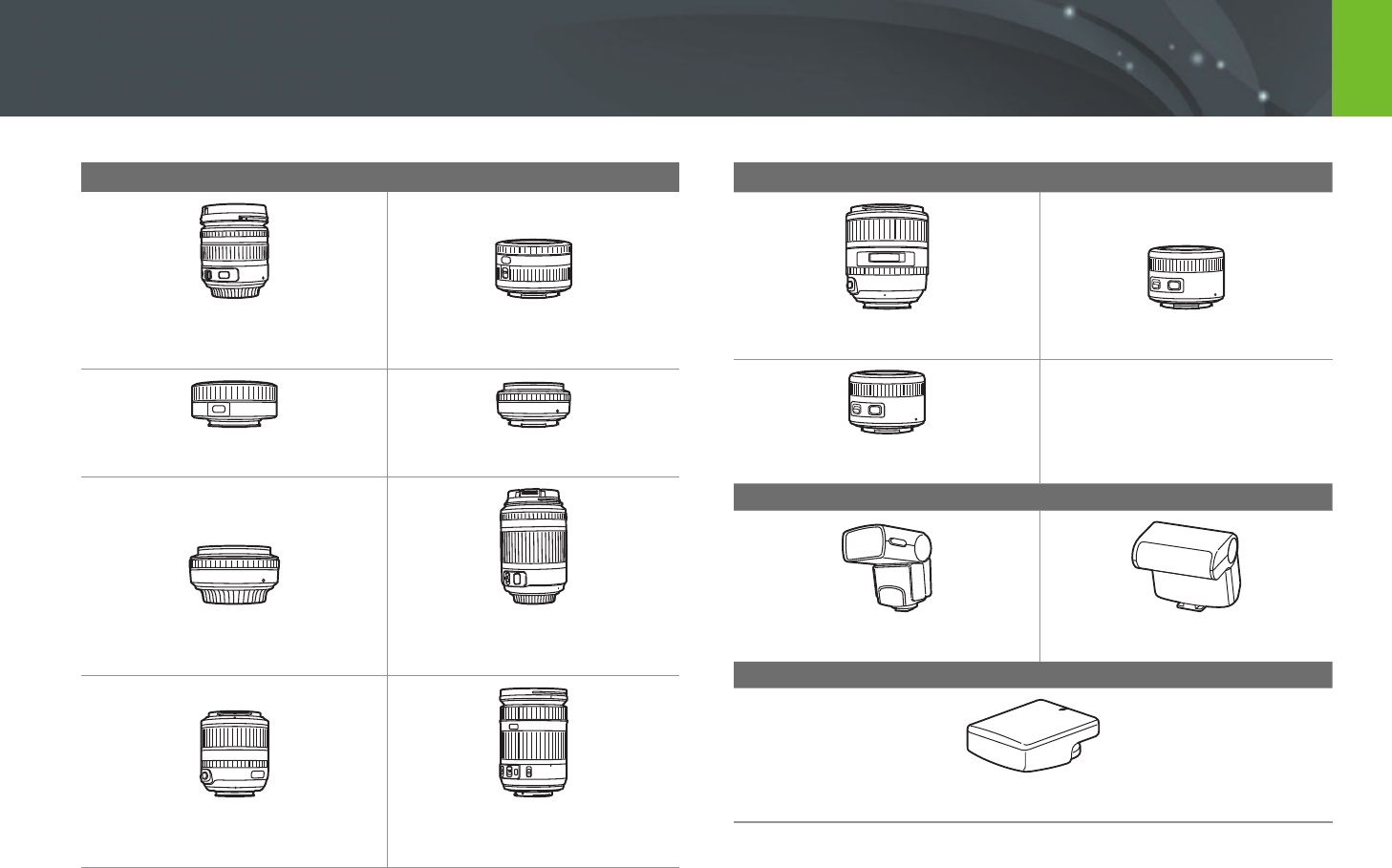
199
Appendix
Optional accessories
Lens
SAMSUNG 18-55 mm F3.5-
5.6 OIS III
SAMSUNG 20-50 mm F3.5-
5.6 ED II
SAMSUNG 16 mm F2.4 SAMSUNG 20 mm F2.8
SAMSUNG 30 mm F2 SAMSUNG 50-200 mm F4-
5.6 ED OIS II
SAMSUNG 60 mm F2.8
Macro ED OIS SSA
SAMSUNG 18-200 mm
F3.5-6.3 ED OIS
Lens
SAMSUNG 85 mm F1.4 ED SSA SAMSUNG 45 mm F1.8
SAMSUNG 45 mm F1.8 [T6] 2D/3D
External ash
SEF42A SEF220A
GPS
GPS10

200
Appendix > Optional accessories
Other accessories
Camera bag
You can purchase the camera bag separately.
Camera case
You can purchase the camera case separately.
Memory card
This product supports SD (Secure Digital), SDHC
(Secure Digital High Capacity), SDXC (Secure
Digital eXtended Capacity), UHS-1 (Ultra High
Speed-1), microSD, microSDHC, microSDXC, or
microUHS-1 memory cards.
Filter
You can create dierent colored eects by
attaching lters to your lens.
USB cable
You can purchase additional USB cables.
HDMI cable
You can view high-denition photos and videos
by connecting the camera to an HDMI-compatible
monitor with the HDMI (HDMI type D) cable.
Other accessories
Shutter release (micro USB type)
Shutter release reduces shakiness when used with
a tripod.
Microphone
Microphone picks up the subject's sound more
clearly when you record a video with the zoom
function.
Strap
You can additionally purchase the straps.
Battery pack
You can purchase additional battery packs.
Battery charger
You can charge the battery.
•
These illustrations may dier from your actual items. Refer to the user
manuals of these optional accessories for details.
•
Use only Samsung-approved accessories. Samsung is not responsible for
damage caused by using another manufacturer’s accessories.

201
Appendix
A
Adobe Photoshop Lightroom 167
AllShare Play 141
Aperture 16, 20
Auto Backup 133
Auto focus 80
B
Battery
Caution 181
Charging 34
Insert 33
Best Face mode 65
Bracketing 92
C
Camera
Connecting as removable disk 160
Connecting to PC 160
Disconnecting (Windows) 161
Layout 30
Camera specications 188
Charging 34
Color space 148
D
Date & Time 153
Depth of Field (DOF) 17, 22
Digital Print Order Format
(DPOF) 114
DIRECT LINK 32
Display brightness 152
Display type 43
Drive 90
E
Enlarging 113
Exposure Value (EV) 16, 102
F
Fader 105
Files
Deleting 111
Photo type 74
Protecting 110
Video type 104
Flash
Bounce photography 27
Flash options 94
Guide number 26
Intensity 95
F-number 16
Focal length 21
Focus assist 88
Focus Peaking 88
I
Icons
Playback mode 42
Shooting mode 40
i-Function 61
i-Launcher 163
Image adjustment
Adjusting photos 119
Red-eye 120
Retouching faces 120
ISO sensitivity 75
i-Zoom 63
L
Lenses
Layout 44
Locking 45
Markings 47
Unlocking 46
M
Maintenance 174
Memory card 177
Caution 177
Insert 33
Metering 97
MobileLink 129
Index

202
Appendix > Index
O
One touch shot 87
Optical Image Stabilization
(OIS) 89
Optional accessories
Attach the GPS module 51
Connect the ash 49
Flash layout 48
GPS module layout 51
P
Panorama mode 66
Photos
Editing 117
Enlarging 113
Shooting options 73
Viewing on 3D TV 159
Viewing on camera 108
Viewing on HDTV 158
Picture Wizard 79
Posture 13
Power save mode 153
R
Red-eye eect
Playback mode 120
Shooting mode 95
Remote Viewnder 131
Resolution
Playback mode 118
Shooting mode (Movie) 104
Shooting mode (Photo) 73
Retouching faces 120
Rotating 118
Rule of thirds 24
S
Service center 185
Settings 152
Shooting modes
Aperture Priority 57
Lens Priority 60
Manual 59
Program 56
Recording 68
Shutter Priority 58
Smart 64
Smart Auto 54
Shutter speed 18, 20
Slide show 113
Smart lter
Playback mode 121
Shooting mode 101
Smart panel 38
T
Thumbnails 108
Timer 91
Touch AF 86
Touch screen 36
Tracking AF 86
Transferring les
Mac 161
Windows 160
TV 158
U
Unpacking 29
V
Video Out 153
Videos
Capturing 116
Options 104
Recording 68
Viewing 115
W
White balance 76
Wireless network 123
3
3D mode 69
