Samsung Electronics Co NX3000 Digital Camera User Manual NX3000 UM ENG
Samsung Electronics Co Ltd Digital Camera NX3000 UM ENG
User Manual
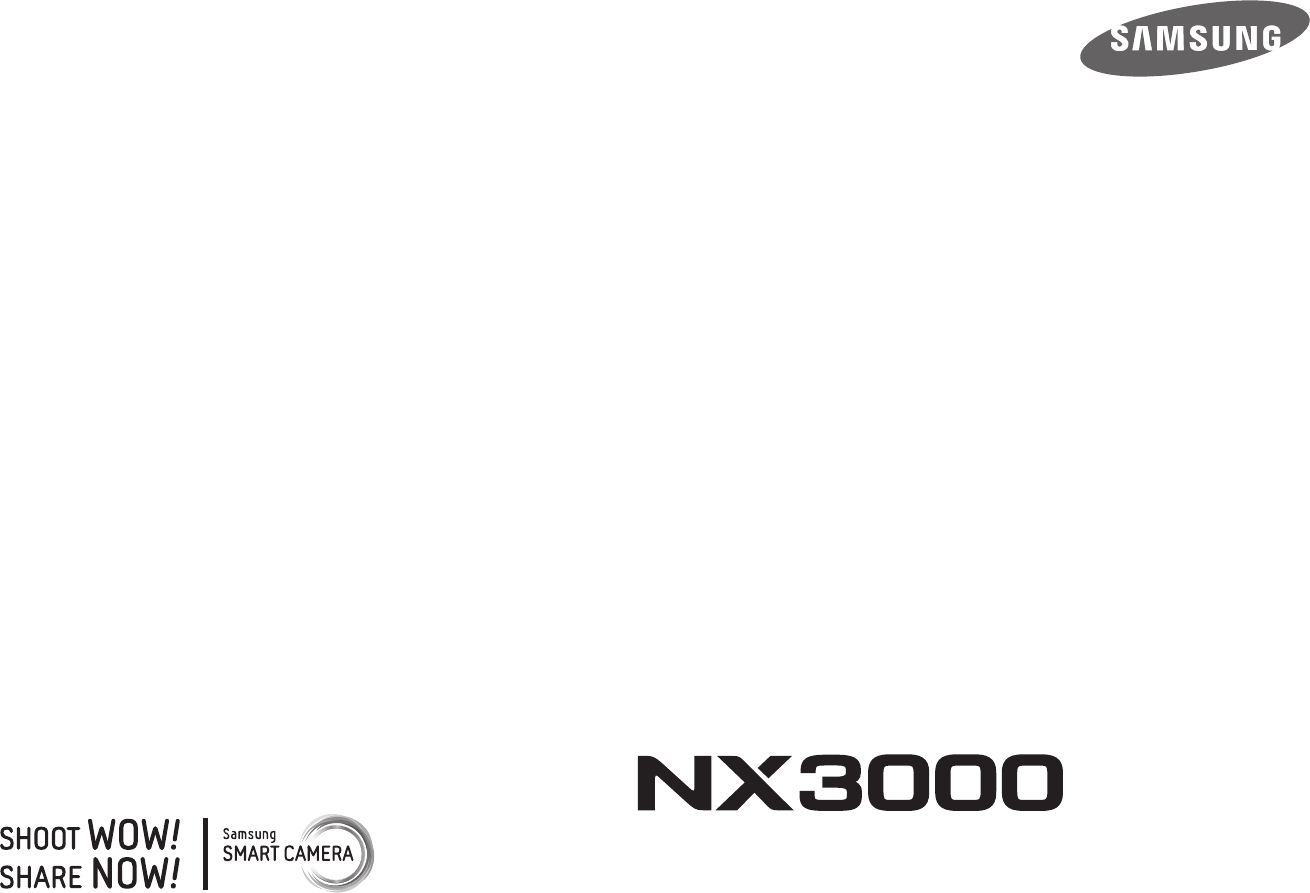
USER
MANUAL
ENG This user manual includes detailed usage instructions
for your camera. Please read this manual thoroughly.
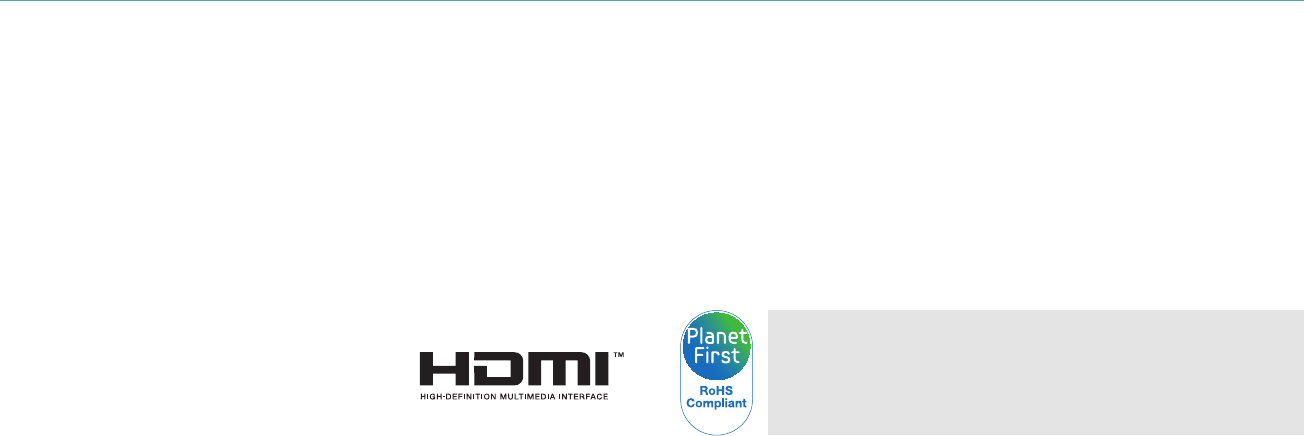
1
Copyright information
•
Camera specications or contents of this manual may be changed
without prior notice due to upgrade of camera functions.
•
You are not allowed to reuse or distribute any part of this manual
without prior permission.
•
We recommend using your camera within the country where you
purchase it.
•
Use this camera responsibly and adhere to all laws and regulations
concerning its use.
PlanetFirst represents Samsung Electronics' commitment to
sustainable development and social responsibility through
eco-driven business and management activities.
•
Microsoft Windows and the Windows logo are registered trademarks of
the Microsoft Corporation.
•
Mac and Apple App Store are registered trademarks of the Apple
Corporation.
•
Google Play Store is a registered trademark of Google, Inc.
•
Adobe, the Adobe logo, Photoshop, and Lightroom are either registered
trademarks or trademarks of Adobe Systems Incorporated in the United
States and/or other countries.
•
microSD™, microSDHC™, and microSDXC™ are registered trademarks of
the SD Association.
•
HDMI, the HDMI logo, and the term "High
Denition Multimedia Interface" are
trademarks or registered trademarks of HDMI
Licensing LLC.
•
Wi-Fi®, the Wi-Fi CERTIFIED logo, and the Wi-Fi logo are registered
trademarks of the Wi-Fi Alliance.
•
Trademarks and trade names used in this manual are the property of
their respective owners.

2
Health and safety information
Prevent damage to subjects’ eyesight.
Do not use the ash in close proximity (closer than 1 m/3 ft) to people or
animals. If you use the ash too close to your subject’s eyes, this can cause
temporary or permanent eyesight damage.
Keep your camera away from small children and pets.
Keep your camera and all accessories out of the reach of small children
and animals. Small parts may cause choking or serious injury if swallowed.
Moving parts and accessories may present physical dangers as well.
Do not expose the camera to direct sunlight or high
temperatures for an extended period of time.
Prolonged exposure to sunlight or extreme temperatures can cause
permanent damage to your camera’s internal components.
Avoid covering the camera or charger with blankets or clothes.
The camera may overheat, which may distort the camera or cause a re.
Do not handle the power supply cord or the charger during a
thunderstorm.
This may result in an electric shock.
Always comply with the following precautions and usage tips to avoid
dangerous situations and ensure peak performance of your camera.
Warning—situations that could cause injury to yourself
or others
Do not disassemble or attempt to repair your camera.
You can damage the camera and expose yourself to the risk of an electric
shock.
Do not use your camera near ammable or explosive gases
and liquids.
This may cause a re or explosion.
Do not insert ammable materials into the camera or store
these materials near the camera.
This may cause a re or electric shock.
Do not handle your camera with wet hands.
This may result in an electric shock.

3
Health and safety information
If liquid or foreign objects enter your camera, immediately
disconnect all power sources, such as the battery or charger,
and then contact a Samsung service center.
Comply with any regulations that restrict the use of a camera
in a certain area.
•
Avoid interference with other electronic devices.
•
Turn o the camera when in an aircraft. Your camera can cause
interference with aircraft equipment. Follow all airline regulations and
turn o your camera when directed by airline personnel.
•
Turn o the camera near medical equipment. Your camera can interfere
with medical equipment in hospitals or health care facilities. Follow all
regulations, posted warnings, and directions from medical personnel.
Avoid interference with pacemakers.
Maintain a safe distance between this camera and all pacemakers to
avoid potential interference, as recommended by the manufacturer and
research groups. If you have any reason to suspect that your camera is
interfering with a pacemaker or other medical device, turn o the camera
immediately and contact the manufacturer of the pacemaker or medical
device for guidance.
Caution—situations that could cause damage to your
camera or other equipment
Remove the batteries from your camera when storing it for an
extended period of time.
Installed batteries may leak or corrode over time and cause serious
damage to your camera.
Use only authentic, manufacturer-recommended,
Lithium-ion replacement batteries. Do not damage or heat the
battery.
Inauthentic, damaged, or heated batteries may cause a re or personal
injury.
Use only Samsung-approved batteries, chargers, cables, and
accessories.
•
Using unauthorized batteries, chargers, cables, or accessories can cause
batteries to explode, damage your camera, or cause injury.
•
Samsung is not responsible for damage or injuries caused by
unapproved batteries, chargers, cables, or accessories.
Use the battery only for its intended purpose.
Misusing the battery may cause a re or electric shock.
4
Health and safety information
Do not touch the ash while it res.
The ash is very hot when red and may burn your skin.
When you use the AC charger, turn o the camera before you
disconnect the power to the AC charger.
Failing to do so may result in re or electric shock.
Disconnect the charger from the wall socket when not in use.
Failing to do so may result in re or electric shock.
Do not use a damaged power supply cord, plug, or loose outlet
when you charge batteries.
This may cause a re or electric shock.
Do not allow the AC charger to come in contact with the +/-
terminals on the battery.
This may cause a re or electric shock.
Do not drop or subject the camera to strong impacts.
Doing so may damage the screen or external or internal components.
Exercise caution when you connect cables and install batteries
and memory cards.
If you force the connectors, improperly connect cables, or improperly
install batteries and memory cards, you can damage ports, connectors,
and accessories.
Keep cards with magnetic strips away from the camera case.
Information stored on the card may be damaged or erased.
Never use a damaged battery or memory card.
This may result in electric shock or camera malfunction or cause a re.
Do not place the camera in or near magnetic elds.
Doing so may cause the camera to malfunction.
Do not use the camera if the screen is damaged.
If the glass or acrylic parts are broken, visit a Samsung service center to
have the camera repaired.

5
Health and safety information
Check that the camera is operating properly before use.
The manufacturer takes no responsibility for any loss of les or damage
that may result from camera malfunction or improper use.
You must plug the small end of the USB cable into your
camera.
If the cable is reversed, it may damage your les. The manufacturer is not
responsible for any loss of data.
Do not expose the lens to direct sunlight.
This may discolor the image sensor or cause it to malfunction.
If the camera overheats, remove the battery and allow it to
cool down.
•
Prolonged usage of the camera may overheat the battery and raise
the internal temperature of the camera. If the camera stops operating,
remove the battery and allow it to cool down.
•
High internal temperatures may result in noise in your photos. This is
normal and does not aect your camera’s overall performance.
Avoid interference with other electronic devices.
Your camera emits radio frequency (RF) signals that may interfere
with unshielded or improperly shielded electronic equipment, such as
pacemakers, hearing aids, medical devices, and other electronic devices in
homes or vehicles. Consult the manufacturers of your electronic devices
to solve any interference problems you experience. To prevent unwanted
interference, use only Samsung-approved devices or accessories.
Use your camera in the normal position.
Avoid contact with your camera’s internal antenna.
Data transference and your responsibilities
•
Data transferred via WLAN could be leaked, so avoid transferring
sensitive data in public areas or on open networks.
•
The camera manufacturer is not liable for any data transfers that infringe
on copyrights, trademarks, intellectual property laws, or public decency
ordinances.
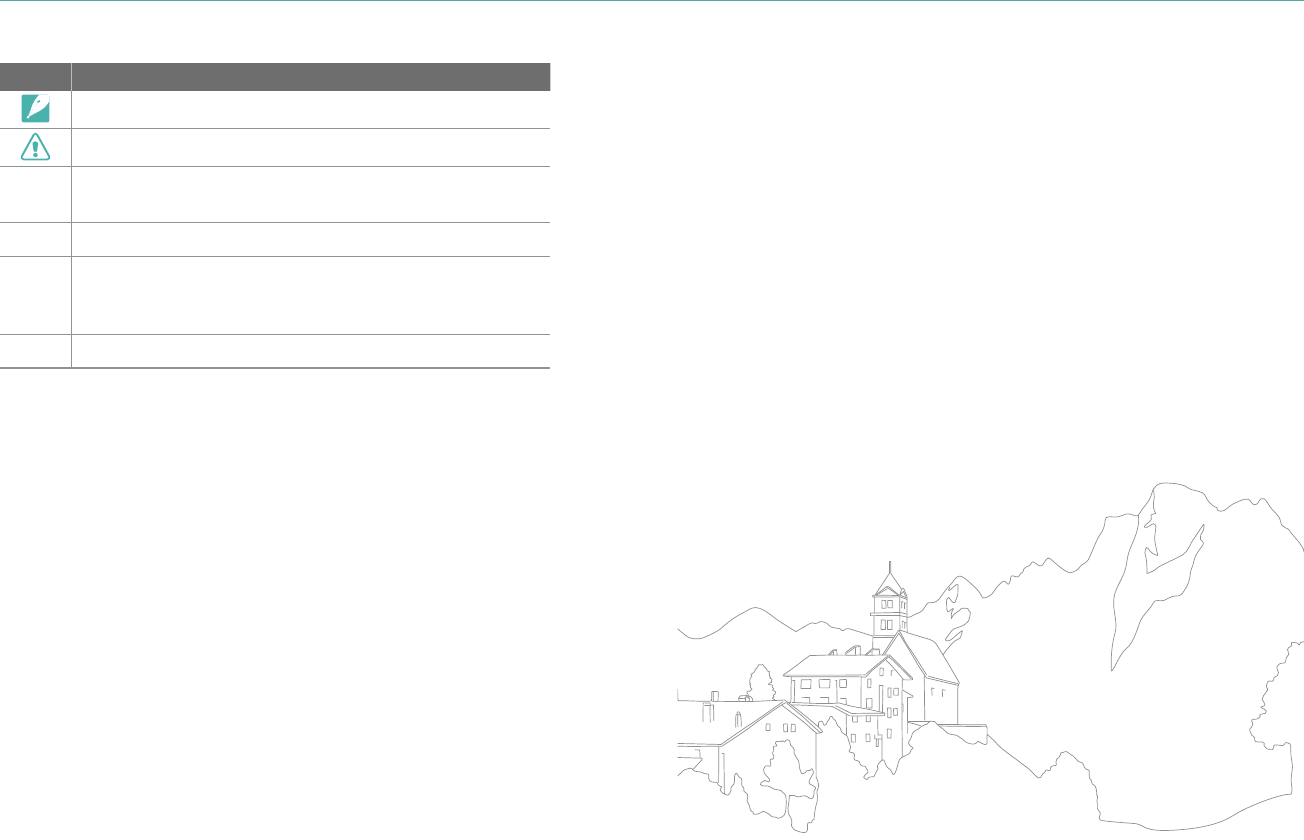
6
Icons used in this manual
Icon Function
Additional information
Safety warnings and precautions
[ ]
Camera buttons. For example, [Shutter] represents the
shutter button.
( )
Page number of related information
ĺ
The order of options or menus you must select to perform
a step; for example: Select b ĺ Quality (represents
select b, and then Quality).
*
Annotation

7
Contents
Chapter 1
My Camera
Getting started ............................................................................................ 27
Unpacking.................................................................................................................... 27
Camera layout .............................................................................................. 28
Using the DIRECT LINK button ................................................................................ 30
Using the display ......................................................................................................... 31
Inserting the battery and memory card ................................................. 32
Removing the battery and memory card ........................................................... 32
Using the memory card adapter ............................................................................. 33
Charging the battery and turning on your camera .............................. 34
Charging the battery................................................................................................ 34
Turning on your camera ......................................................................................... 34
Performing the initial setup ...................................................................... 35
Selecting functions (options) ................................................................... 37
Using m ................................................................................................................. 37
E.g. Selecting the photo size in P mode.............................................................. 37
Using the Smart panel ............................................................................................. 38
E.g. Adjust the exposure value in P mode .......................................................... 38
Display icons ................................................................................................ 39
In Shooting mode ..................................................................................................... 39
Capturing photos ........................................................................................................ 39
Recording videos ......................................................................................................... 40
About the level gauge ............................................................................................... 40
Tips
Concepts in Photography
Shooting postures....................................................................................... 13
Holding the camera ..................................................................................................... 13
Standing photography ............................................................................................... 14
Crouching photography ............................................................................................ 14
Aperture ........................................................................................................ 15
Aperture value and the depth of eld .................................................................. 16
Shutter speed ............................................................................................... 17
ISO sensitivity .............................................................................................. 18
How the aperture setting, shutter speed, and ISO sensitivity control
exposure ....................................................................................................... 19
Correlation between focal length, angle, and perspective ................ 20
Depth of eld ............................................................................................... 20
What controls out-of-focus eects? ....................................................................... 21
DOF preview ................................................................................................................... 22
Composition ................................................................................................. 23
Rule of Thirds .................................................................................................................. 23
Photos with two subjects .......................................................................................... 24
Flash ............................................................................................................... 25
Flash guide number ..................................................................................................... 25
8
Contents
In Playback mode ...................................................................................................... 41
Viewing photos ............................................................................................................ 41
Playing videos ............................................................................................................... 41
Changing the information displayed ................................................................. 42
Lenses ............................................................................................................ 43
Lens layout ................................................................................................................... 43
Lens markings ............................................................................................................ 44
Shooting modes .......................................................................................... 46
Auto mode ................................................................................................................... 46
Smart mode................................................................................................................. 48
Using the Best Face mode ........................................................................................ 49
Capturing panoramic photos .................................................................................. 50
Program mode ........................................................................................................... 51
Program Shift ................................................................................................................ 52
Minimum shutter speed ............................................................................................ 52
Aperture Priority mode ........................................................................................... 53
Shutter Priority mode .............................................................................................. 54
Manual mode.............................................................................................................. 55
Using Framing Mode .................................................................................................. 55
Using the Bulb function ............................................................................................ 56
Recording a video ..................................................................................................... 57
Available functions by shooting mode ............................................................. 58
Chapter 2
Shooting Functions
Size and Resolution .................................................................................... 61
Photo size ..................................................................................................................... 61
Quality ........................................................................................................................... 62
ISO sensitivity .............................................................................................. 63
White Balance .............................................................................................. 64
Customizing preset White Balance options ....................................................... 65
Picture Wizard (photo styles) .................................................................... 66
AF mode ........................................................................................................ 67
Single AF ....................................................................................................................... 67
Continuous AF ............................................................................................................ 68
Manual focus ............................................................................................................... 68
AF area ........................................................................................................... 69
Selection AF ................................................................................................................ 69
Multi AF ......................................................................................................................... 70
Face Detection ............................................................................................. 71
Normal........................................................................................................................... 71
Smile Shot .................................................................................................................... 72
Wink Shot ..................................................................................................................... 72
Touch AF ........................................................................................................ 73
Touch AF ....................................................................................................................... 73
AF Point ......................................................................................................................... 73
Tracking AF .................................................................................................................. 73
MF Assist ....................................................................................................... 75
9
Contents
Optical Image Stabilization (OIS) ............................................................. 76
Drive (shooting method) ........................................................................... 77
Single ............................................................................................................................. 77
Continuous .................................................................................................................. 78
Burst ............................................................................................................................... 78
Timer .............................................................................................................................. 79
Auto Exposure Bracketing (AE Bracket) ............................................................. 79
White Balance Bracketing (WB Bracket) ............................................................ 80
Picture Wizard Bracketing (P Wiz Bracket) ........................................................ 80
Depth Bracketing ..................................................................................................... 81
Flash ............................................................................................................... 82
Reducing the red-eye eect .................................................................................. 83
Adjusting the ash intensity ................................................................................. 83
Metering ........................................................................................................ 84
Multi ............................................................................................................................... 84
Center-weighted ....................................................................................................... 85
Spot ................................................................................................................................ 85
Measuring the exposure value of the focus area ........................................... 86
Dynamic Range ........................................................................................... 87
Smart Filter ................................................................................................... 88
Exposure compensation ............................................................................ 89
Exposure lock ............................................................................................... 90
Video functions ........................................................................................... 91
Movie size..................................................................................................................... 91
When Video Out is set to NTSC ............................................................................... 91
When Video Out is set to PAL .................................................................................. 91
Movie quality .............................................................................................................. 92
Multi Motion ............................................................................................................... 92
Fader .............................................................................................................................. 93
Voice ............................................................................................................................... 93
Chapter 3
Playback/Editing
Searching and managing les .................................................................. 95
Viewing photos .......................................................................................................... 95
Viewing image thumbnails .................................................................................... 95
Viewing les by category ....................................................................................... 96
Viewing les as a folder ........................................................................................... 96
Protecting les ........................................................................................................... 97
Deleting les ............................................................................................................... 98
Deleting a single le ................................................................................................... 98
Deleting multiple les ................................................................................................ 98
Deleting all les ............................................................................................................ 98
10
Contents
Viewing photos ............................................................................................ 99
Enlarging a photo ..................................................................................................... 99
Viewing a slide show ................................................................................................ 99
Auto rotating ........................................................................................................... 100
Playing videos ............................................................................................ 101
Scanning backward or forward ......................................................................... 101
Adjusting the brightness of a video ................................................................ 102
Adjusting the volume of a video ...................................................................... 102
Trimming a video during playback .................................................................. 103
Capturing an image during playback ............................................................. 103
Editing photos ........................................................................................... 104
Cropping a photo ................................................................................................... 104
Rotating a photo .................................................................................................... 105
Resizing photos....................................................................................................... 105
Adjusting your photos .......................................................................................... 106
Retouching faces .................................................................................................... 107
Reducing red-eye ................................................................................................... 107
Applying Smart Filter eects .............................................................................. 108
Chapter 4
Wireless network
Connecting to a WLAN and conguring network settings ............... 110
Connecting to a WLAN ......................................................................................... 110
Setting network options ......................................................................................... 111
Manually setting the IP address ........................................................................... 111
Using the login browser....................................................................................... 112
Network connection tips ..................................................................................... 113
Entering text ............................................................................................................ 114
Using the NFC Feature (Tag & Go) ......................................................... 115
Using NFC features in Shooting mode ........................................................... 115
Using NFC features in Playback mode
(Photo Beam) ........................................................................................................... 115
Using NFC features in Wi-Fi mode .................................................................... 115
Saving les to a smart phone automatically ....................................... 116
Sending photos or videos to a smart phone ....................................... 118
Sending photos or videos to multiple smart phones ........................ 120
Using a smart phone as a remote shutter release .............................. 122
Using the Baby Monitor ........................................................................... 124
Adjusting the noise level for alarm activation ............................................. 125
Using Auto Backup to send photos or videos ..................................... 126
Installing the program for Auto Backup on your PC.................................. 126
Sending photos or videos to a PC .................................................................... 126
11
Contents
Noise Reduction ..................................................................................................... 139
Bracketing Settings ............................................................................................... 139
Color Space ............................................................................................................... 140
Distortion Correct .................................................................................................. 141
Touch Operation ..................................................................................................... 141
iFn Customizing ...................................................................................................... 141
User Display .............................................................................................................. 142
Key Mapping ............................................................................................................ 143
Live view NFC........................................................................................................... 143
MobileLink/NFC Image Size .............................................................................. 143
Grid Line .................................................................................................................... 143
AF Lamp ..................................................................................................................... 144
Auto Self-Shot ......................................................................................................... 144
Lens Button Speed Settings ............................................................................... 144
Setting ......................................................................................................... 145
Sending photos or videos via email ...................................................... 128
Changing email settings ...................................................................................... 128
Storing your information ........................................................................................ 128
Setting an email password ..................................................................................... 129
Changing the email password .............................................................................. 130
Sending photos or videos via email ................................................................ 130
Using photo or video sharing services ................................................. 132
Accessing a sharing service ................................................................................ 132
Uploading photos or videos............................................................................... 133
Using Samsung Link to send les .......................................................... 134
Uploading photos to an online storage ......................................................... 134
Viewing photos or videos on devices that support Samsung Link ...... 135
Chapter 5
Camera settings menu
User settings ............................................................................................... 138
ISO Customizing ..................................................................................................... 138
ISO Expansion ............................................................................................................. 138
ISO Step ......................................................................................................................... 138
Auto ISO Range .......................................................................................................... 138
12
Contents
Using or storing the camera ............................................................................... 159
Inappropriate places to use or store the camera ........................................... 159
Using on beaches or shores ................................................................................... 159
Storing for extended period of time ................................................................... 159
Using the camera with caution in humid environments ............................ 160
Other cautions ............................................................................................................ 160
About memory card .............................................................................................. 161
Supported memory card ........................................................................................ 161
Memory card capacity ............................................................................................. 162
Cautions when using memory cards .................................................................. 163
About the battery .................................................................................................. 164
Battery specications ............................................................................................... 164
Battery life .................................................................................................................... 166
Low battery message ............................................................................................... 166
Notes about using the battery .............................................................................. 166
Cautions about using the battery ........................................................................ 167
Notes about charging the battery ....................................................................... 167
Notes about charging with a computer connected...................................... 168
Handle and dispose of batteries and chargers with care ............................ 168
Updating the rmware ............................................................................. 169
Before contacting a service center ........................................................ 170
Camera specications .............................................................................. 173
Glossary ....................................................................................................... 178
Optional accessories ................................................................................. 184
Index ............................................................................................................ 185
FCC notice ................................................................................................... 188
Chapter 6
Connecting to external devices
Viewing les on an HDTV ........................................................................ 149
Transferring les to your computer ....................................................... 150
Transferring les to your Windows OS computer ....................................... 150
Connecting the camera as a removable disk ................................................... 150
Disconnecting the camera (for Windows XP) .................................................. 151
Transferring les to your Mac OS ...................................................................... 151
Using programs on a PC........................................................................... 153
Installing programs from the provided CD ................................................... 153
Available programs when using i-Launcher .................................................... 153
Using i-Launcher .................................................................................................... 154
Requirements for Windows OS ............................................................................. 154
Requirements for Mac OS ....................................................................................... 154
Opening i-Launcher .................................................................................................. 154
Downloading the rmware .................................................................................... 155
Downloading the PC Auto Backup program ................................................... 155
Installing Adobe Photoshop Lightroom ........................................................ 155
Using Adobe Photoshop Lightroom ............................................................... 155
Chapter 7
Appendix
Error messages .......................................................................................... 157
Maintaining the camera........................................................................... 158
Cleaning the camera ............................................................................................. 158
Camera lens and display ......................................................................................... 158
Image sensor ............................................................................................................... 158
Camera body ............................................................................................................... 158
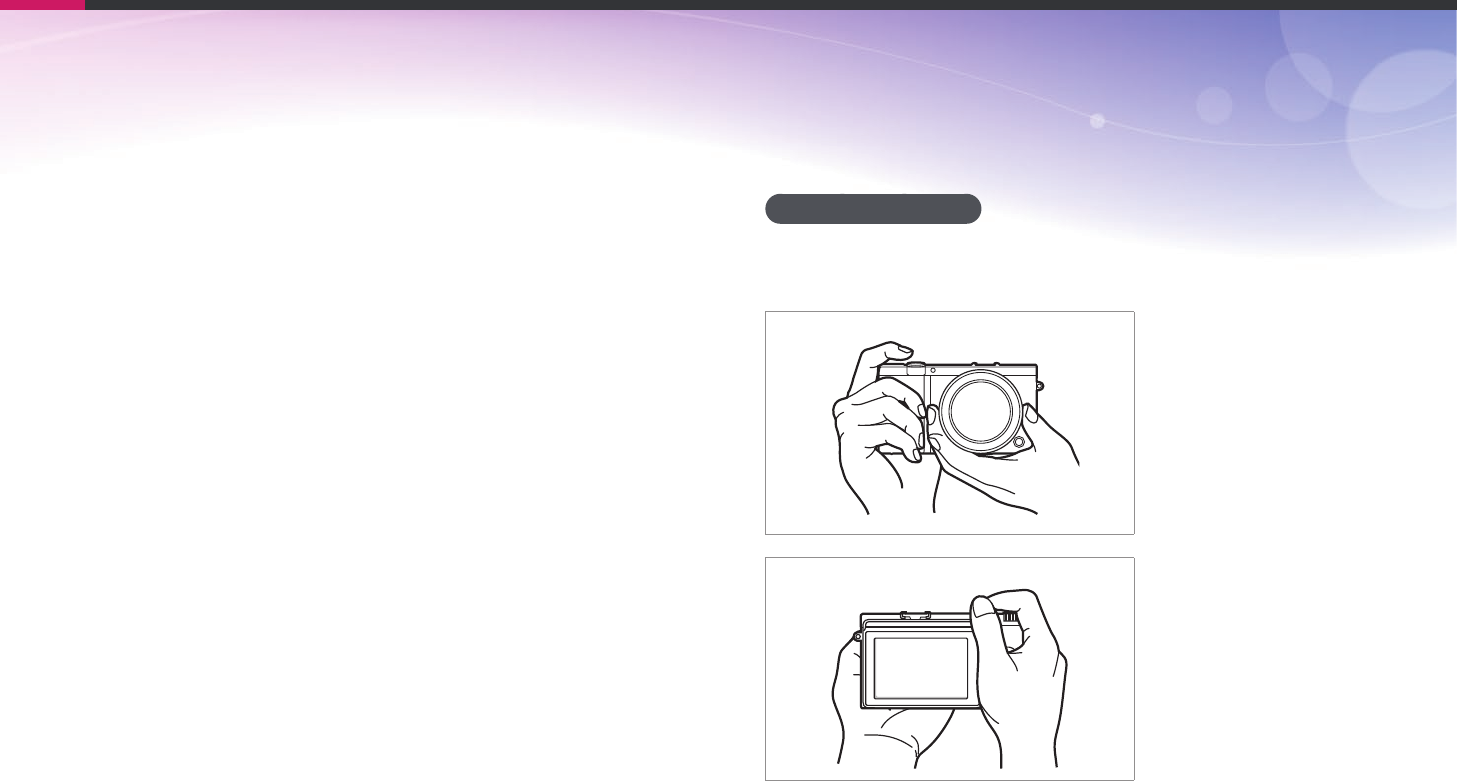
13
Concepts in Photography
Holding the camera
Hold the camera and place your index nger on the shutter button. For
larger lenses, place your left hand under the lens for support.
Shooting postures
A correct posture for stabilizing the camera is necessary for taking a good
photo. Even if you hold a camera correctly, the wrong posture can cause
the camera to shake. Stand up straight and remain still to maintain a
steady base for your camera. When shooting with a slow shutter speed,
hold your breath to minimize body movement.
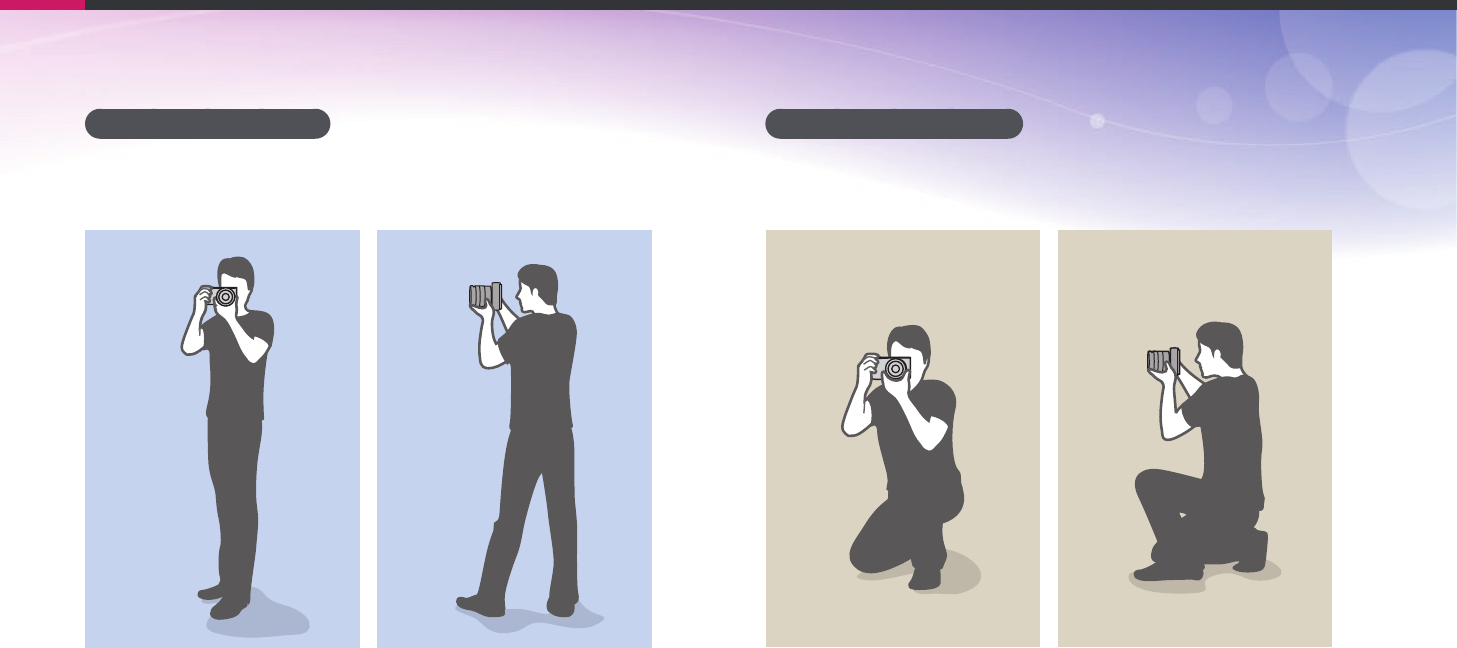
14
Concepts in Photography
Standing photography
Compose your shot, stand up straight with your feet shoulder-length
apart, and keep your elbows pointed down.
Crouching photography
Compose your shot, crouch with one knee touching the ground, and keep
a straight posture.
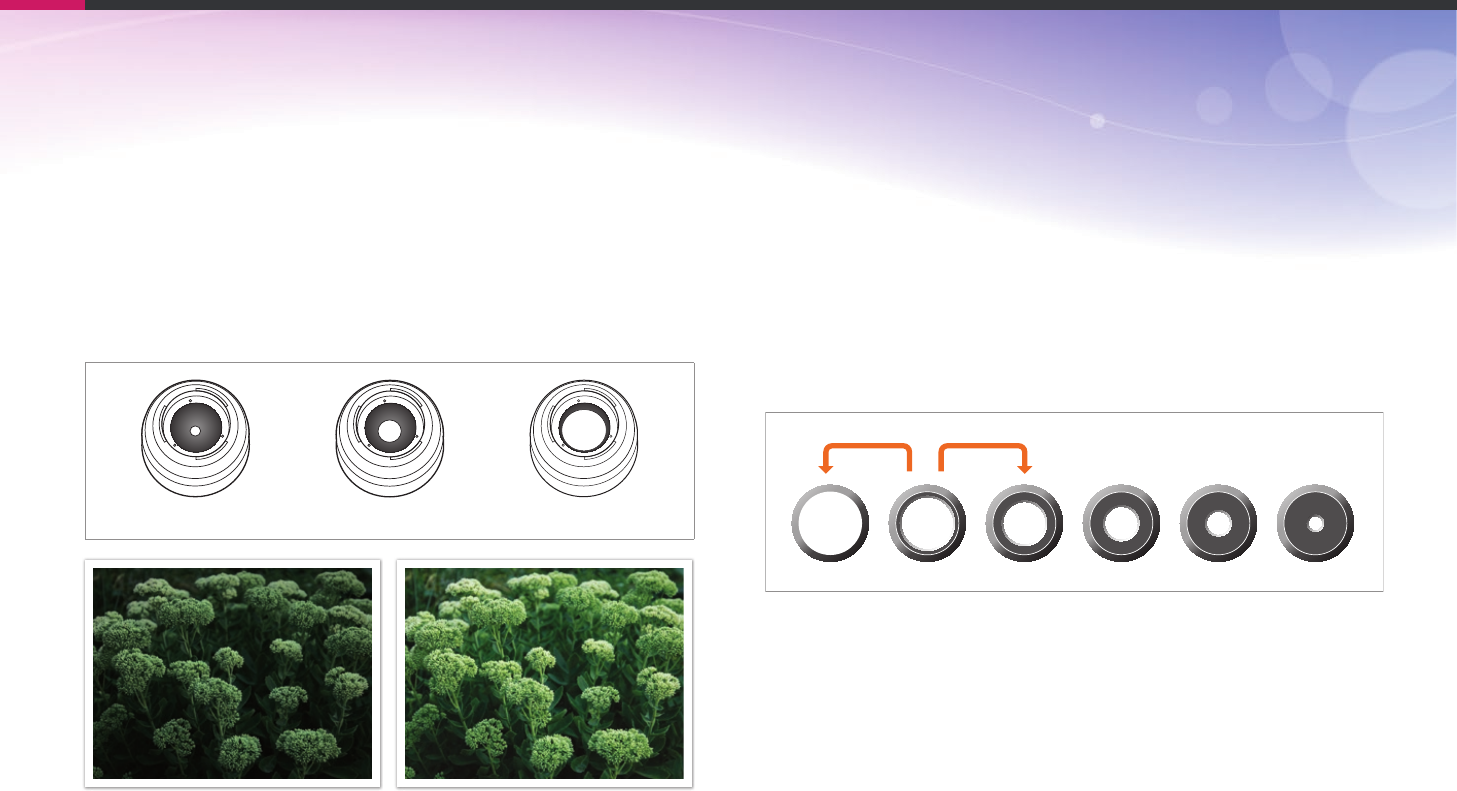
15
Concepts in Photography
Aperture
The aperture is one of the three factors that determine the exposure. The
aperture housing contains thin, metal plates that open and close to let
light through the aperture and into the camera. The size of the aperture
is related to the amount of light: a larger aperture allows more light and a
smaller aperture allows less light.
Aperture sizes
Minimum aperture Medium aperture Maximum aperture
Aperture opened slightly Aperture opened wide
The size of the aperture is represented by a value known as an "F-number."
The f-number represents the focal length divided by the diameter of the
lens. For example, if a lens with a 50 mm focal length has an f-number of
F2, the diameter of the aperture is 25 mm. (50 mm/25 mm = F2)
The smaller the f-number, the greater the size of the aperture.
The opening in the aperture is described as the Exposure Value (EV).
Increasing the Exposure Value (+1 EV) means the amount of light doubles.
Decreasing the Exposure Value (-1 EV) means the amount of light halves.
You can also use the exposure compensation feature to ne-tune the
amount of light by subdividing exposure values into 1/2, 1/3 EV, and so on.
+1 EV
F1.4 F2 F2.8 F4 F5.6 F8
-1 EV
Exposure Value Steps
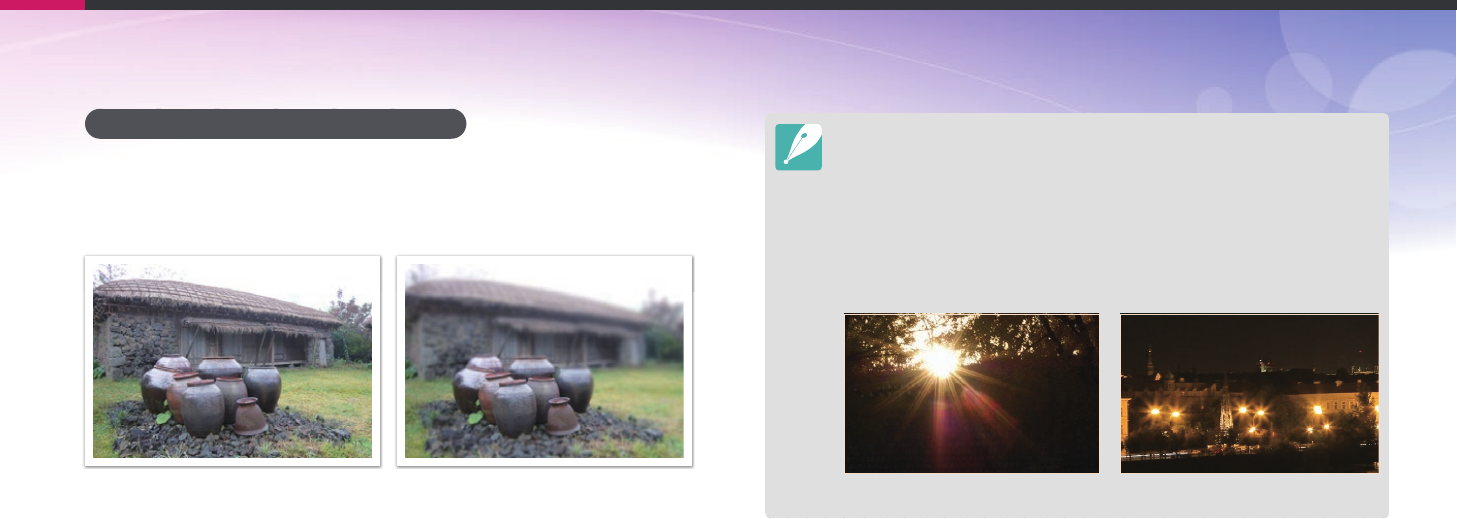
16
Concepts in Photography
Aperture value and the depth of eld
You can blur or sharpen the background of a photo by controlling the
aperture. It is closely related to the depth of eld (DOF), which can be
expressed as small or large.
A photo with a large DOF A photo with a small DOF
The aperture housing contains several blades. These blades move together and
control the amount of light passing through the center of the aperture. The
number of blades also aects the shape of light when shooting night scenes. If
an aperture has an even number of blades, light divides into an equal number
of sections. If the number of blades is odd, the number of sections is double the
number of blades.
For example, an aperture with 8 blades divides light into 8 sections and an
aperture with 7 blades into 14 sections.
7 blades 8 blades
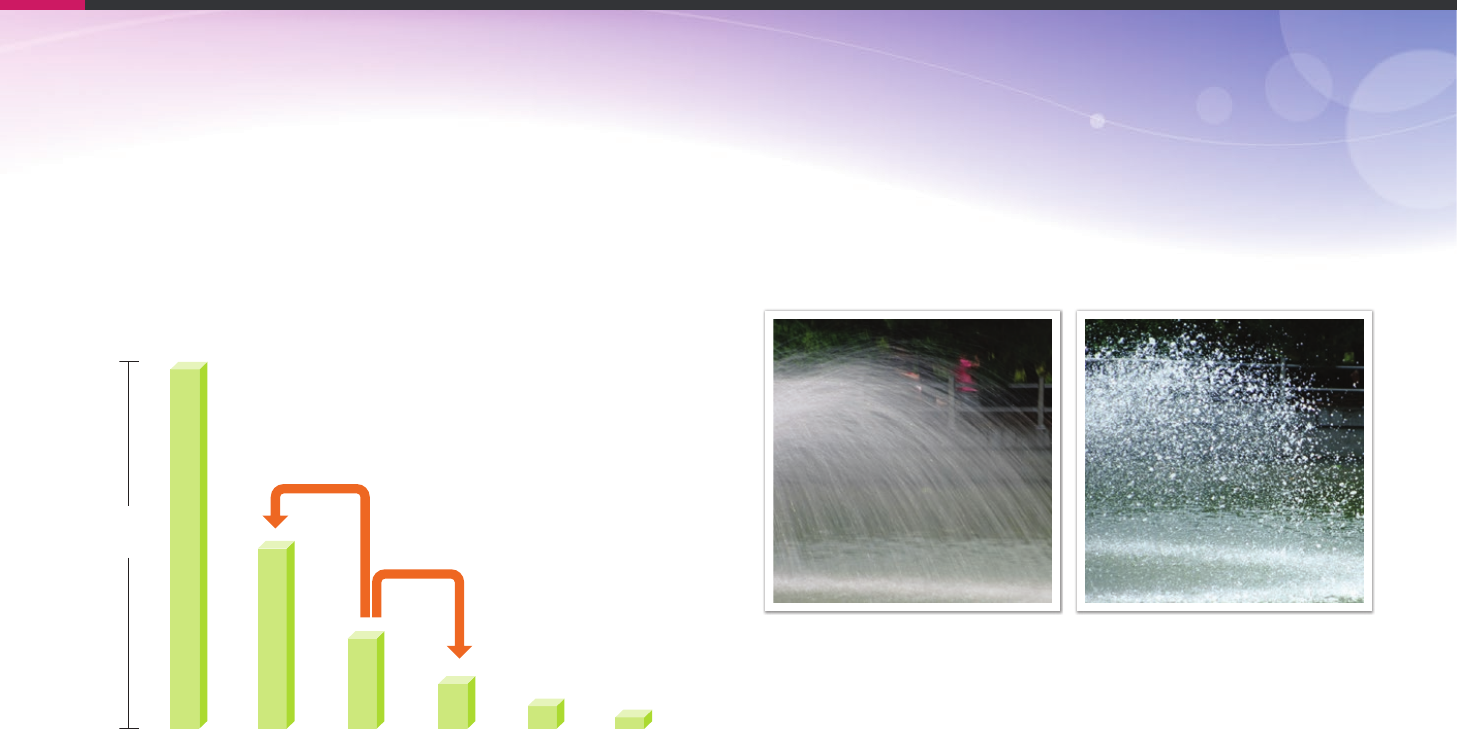
17
Concepts in Photography
Shutter speed
Shutter speed refers to the amount of time it takes to open and close the
shutter. It controls the amount of light which passes through the aperture
before it reaches the image sensor.
Usually, the shutter speed is manually adjustable. The measurement of the
shutter speed is known as the "Exposure Value" (EV), which is marked in
intervals of 1 s, 1/2 s, 1/4 s, 1/8 s, 1/15 s, 1/1,000 s, 1/2,000 s, and so on.
Exposure
+1 EV
-1 EV
1 s 1/2 s 1/4 s 1/8 s 1/15 s 1/30 s
Shutter speed
Therefore, the faster the shutter speed, the less light will be let in. Likewise,
the slower the shutter speed, the more light will be let in.
The photos below illustrate that a slow shutter speed allows more time
for light to enter the camera. This adds a motion blurring eect to moving
objects. On the other hand, a fast shutter speed allows less time to let light
in and the photo more easily freezes subjects in motion.
0.8 s 0.004 s
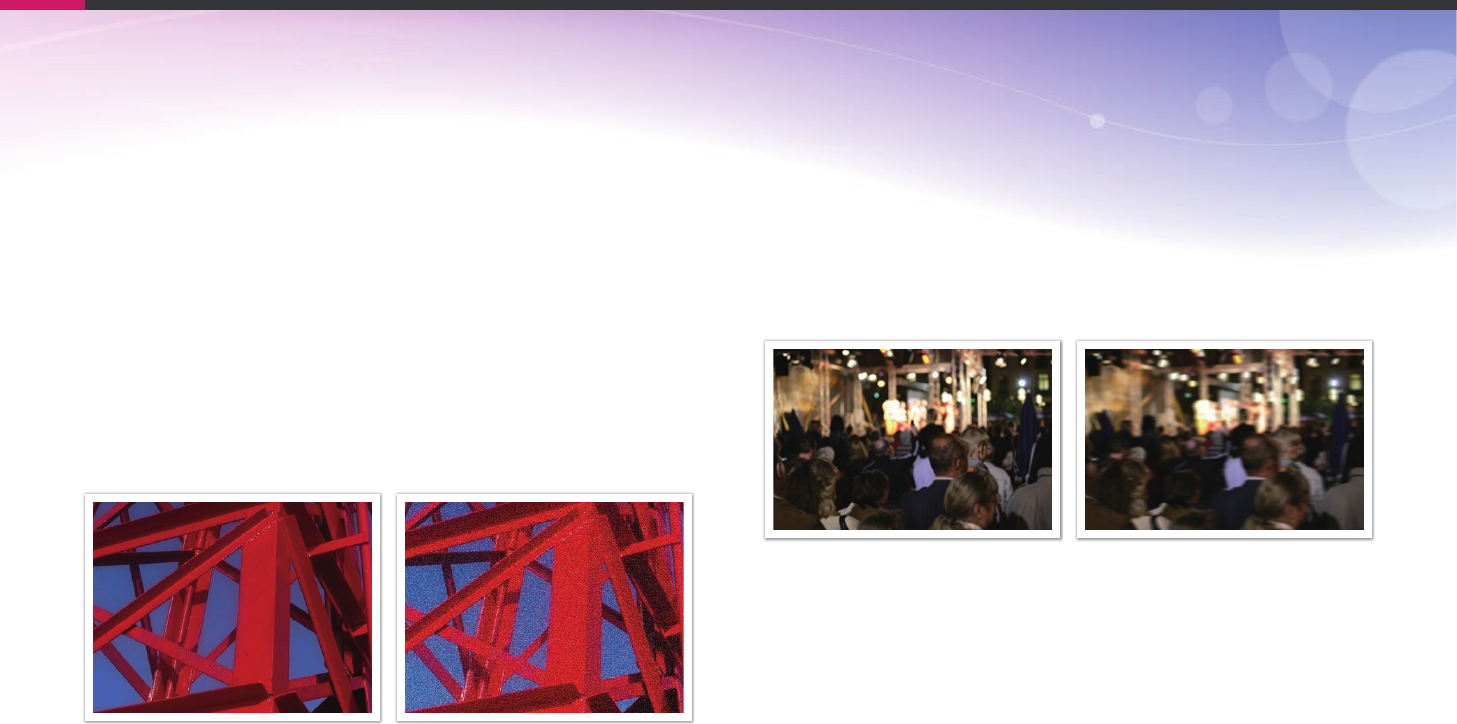
18
Concepts in Photography
ISO sensitivity
The exposure of an image is determined by the sensitivity of the camera.
This sensitivity is based on international lm standards, known as ISO
standards. On digital cameras, this sensitivity rating is used to represent
the sensitivity of the digital mechanism that captures the image.
ISO sensitivity doubles as the number doubles. For example, an
ISO 200 setting is capable of capturing images at twice the speed of an
ISO 100 setting. However, higher ISO settings can result in "noise"—small
specks, spots, and other phenomena in a photo that give the shot a noisy
or dirty appearance. As a general rule, it is best to use a low ISO setting
to prevent noise in your photos, unless you are shooting in darkened
environments or at night.
Changes in the quality and brightness according to ISO sensitivity
Because a low ISO sensitivity means the camera will be less sensitive to
light, you need more light to have an optimal exposure. When using a low
ISO sensitivity, open the aperture more or reduce the shutter speed to
allow more light to enter the camera. For example, on a sunny day when
light is abundant, a low ISO sensitivity does not require a slow shutter
speed. However, in a dark place or at night, a low ISO sensitivity will
result in a blurry photo. Therefore, it is recommended to increase the ISO
sensitivity by a moderate amount.
A photo captured with a tripod and high
ISO sensitivity
A blurred photo with a low ISO sensitivity
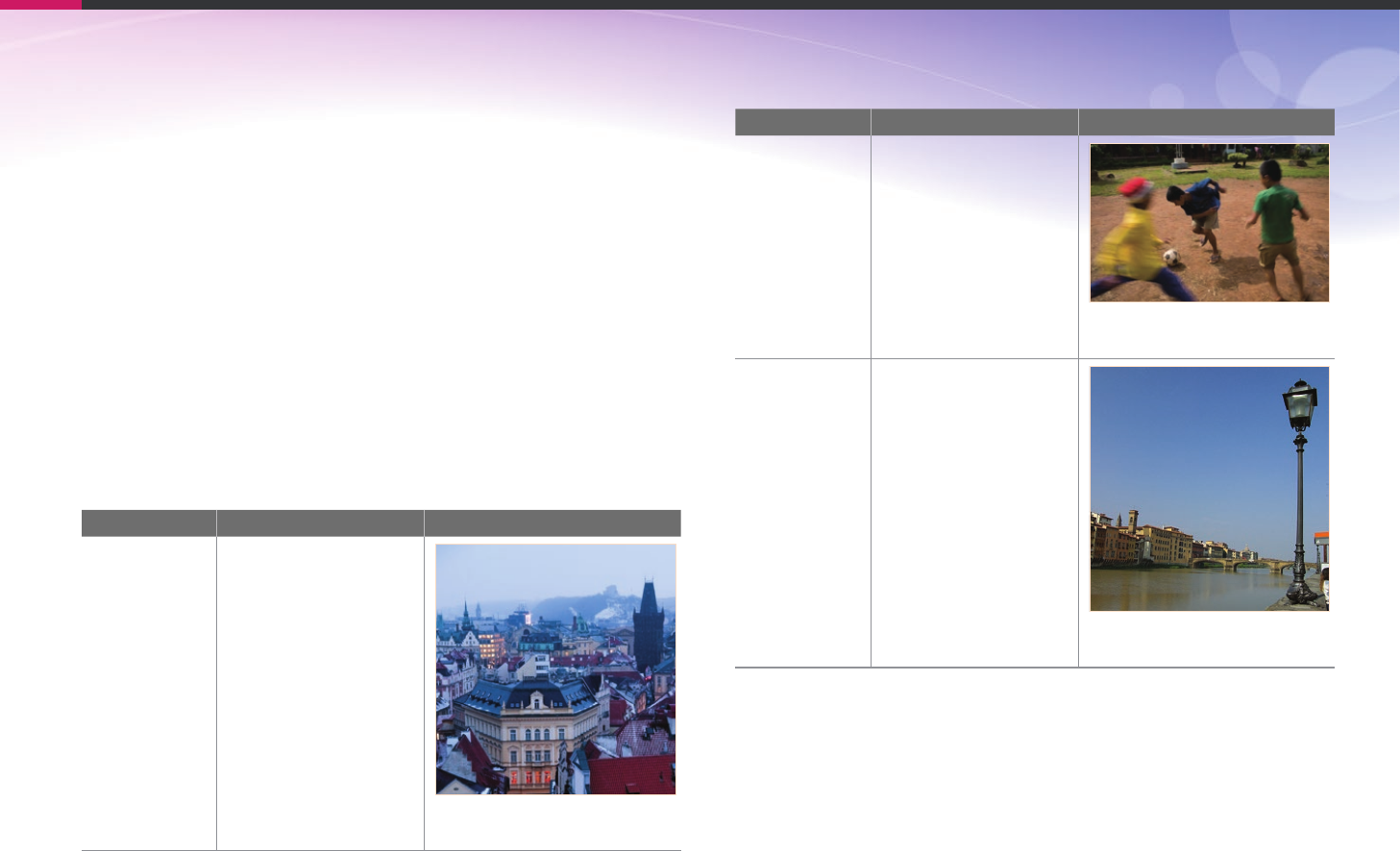
19
Concepts in Photography
How the aperture setting, shutter speed,
and ISO sensitivity control exposure
The aperture setting, shutter speed, and ISO sensitivity are closely
interconnected in photography. The aperture setting controls the opening
that regulates the light that enters the camera, while the shutter speed
determines the length of time that light is allowed to enter. ISO sensitivity
determines the speed at which the lm reacts to light. Together, these
three aspects are described as the triangle of exposure.
A change in shutter speed, aperture value, or ISO sensitivity can be oset
by adjustments to the others to maintain the amount of light. The results,
however, change according to the settings. For example, shutter speed is
useful in expressing movement, aperture can control the depth of eld,
and ISO sensitivity can control the graininess of a photo.
Settings Results
Aperture
value
Wide aperture
= more light
Narrow aperture
= less light
Wide = small depth of eld
Narrow = large depth of eld
Settings Results
Shutter speed
Fast speed
= less light
Slow speed
= more light
Fast = still
Slow = blurry
ISO sensitivity
High sensitivity
= more sensitive to light
Low sensitivity
= less sensitive to light
High = more grainy
Low = less grainy
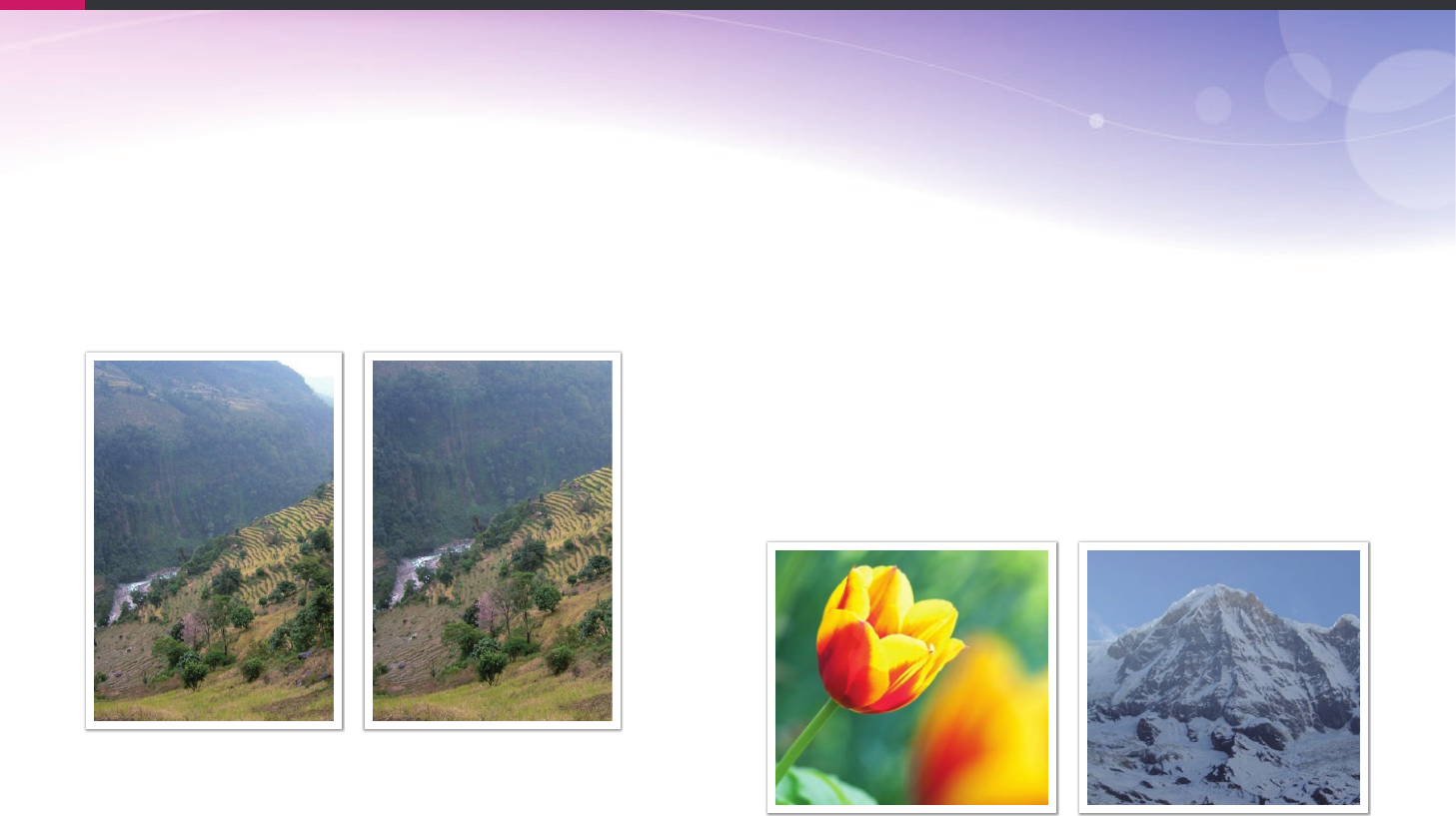
20
Concepts in Photography
Correlation between focal length, angle,
and perspective
Focal length, which is measured in millimeters, is the distance between
the middle of the lens to its focal point. It aects the angle and perspective
of captured images. A short focal length translates into a wide angle,
which allows you to capture a wide shot. A long focal length translates
into a narrow angle, which allows you to capture telephoto shots.
9 mm angle 27 mm angle
Depth of eld
Portraits or still-life photos mostly acclaimed by people are the ones on
which the background is out of focus so the subject looks pronounced.
Depending on the focused areas, a photo can be blurred or sharpened.
This is called 'a low DOF' or 'a high DOF'.
The depth of eld is the focused area around the subject. Therefore, a
small DOF signies that the focused area is narrow and a large DOF means
the focused area is wide.
A photo with a small DOF, which stresses the subject and makes the rest
of it blurred, can be obtained by capturing a photo close to the subject or
selecting a low aperture value. Conversely, a photo with a large DOF which
shows all the elements on the photo sharply focused can be achieved by
capturing a photo far from the subject or selecting a high aperture value.
Small Depth of Field Large Depth of Field
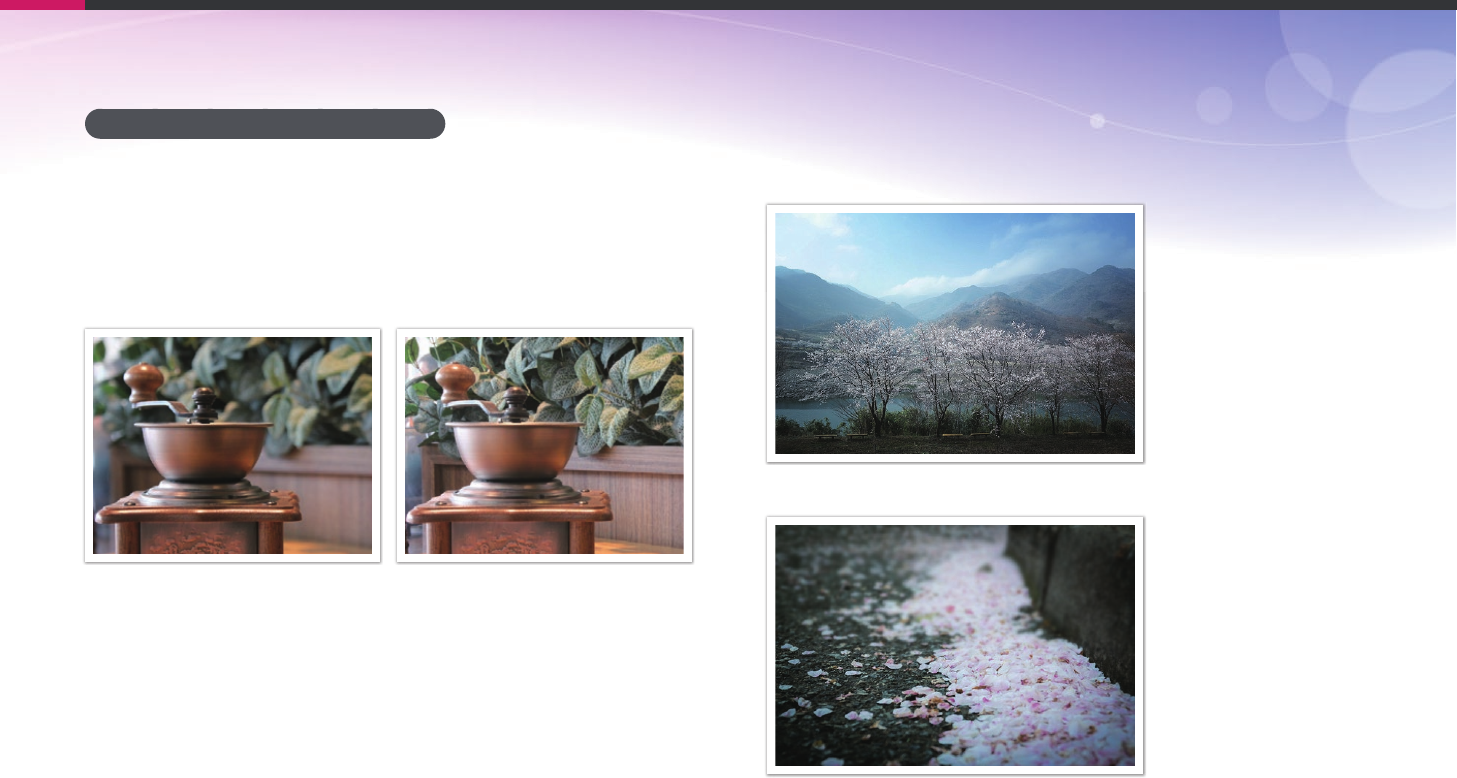
21
Concepts in Photography
What controls out-of-focus eects?
DOF depends on aperture value
The wider the aperture is (namely the lower the aperture value), the lower
the DOF becomes. Under the condition where the focal length is equal, a
low aperture value leads to a photo with a low DOF.
27 mm F3.5 27 mm F11
DOF depends on focal length
The longer the focal length is, the lower the DOF gets.
9 mm angle
27 mm angle
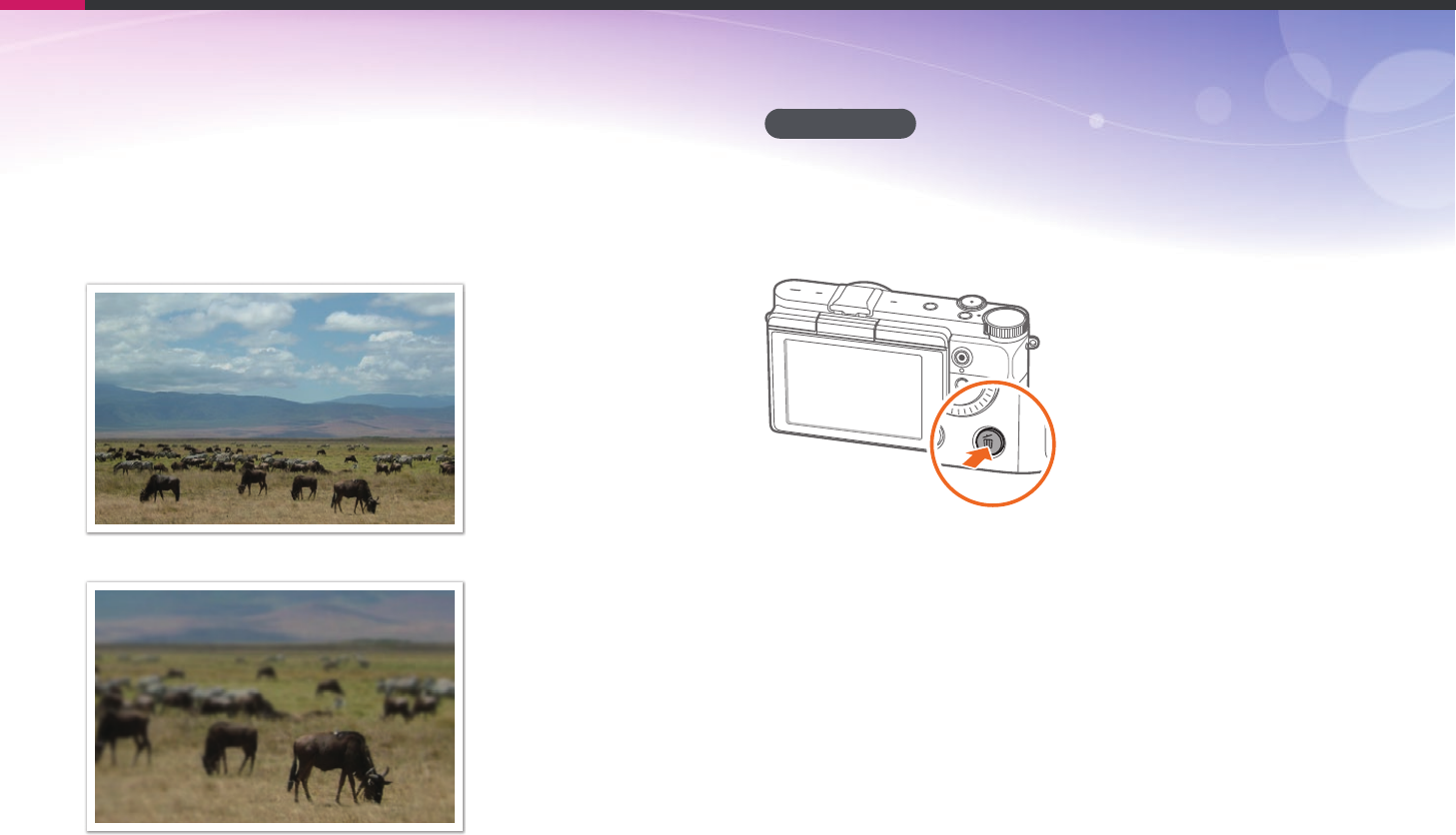
22
Concepts in Photography
DOF depends on the distance between the subject and the
camera
The shorter the distance between the subject and the camera is, the lower
the DOF gets. Therefore, taking a photo close to a subject can result in a
photo of low DOF.
A photo captured far from the subject
A photo captured close to the subject
DOF preview
You can press the Custom button to get an idea of what your shot will look
like before shooting. The camera adjusts the aperture to the predened
settings and shows the results on the screen. Set the function of the
Custom button to Optical Preview. (p. 151)
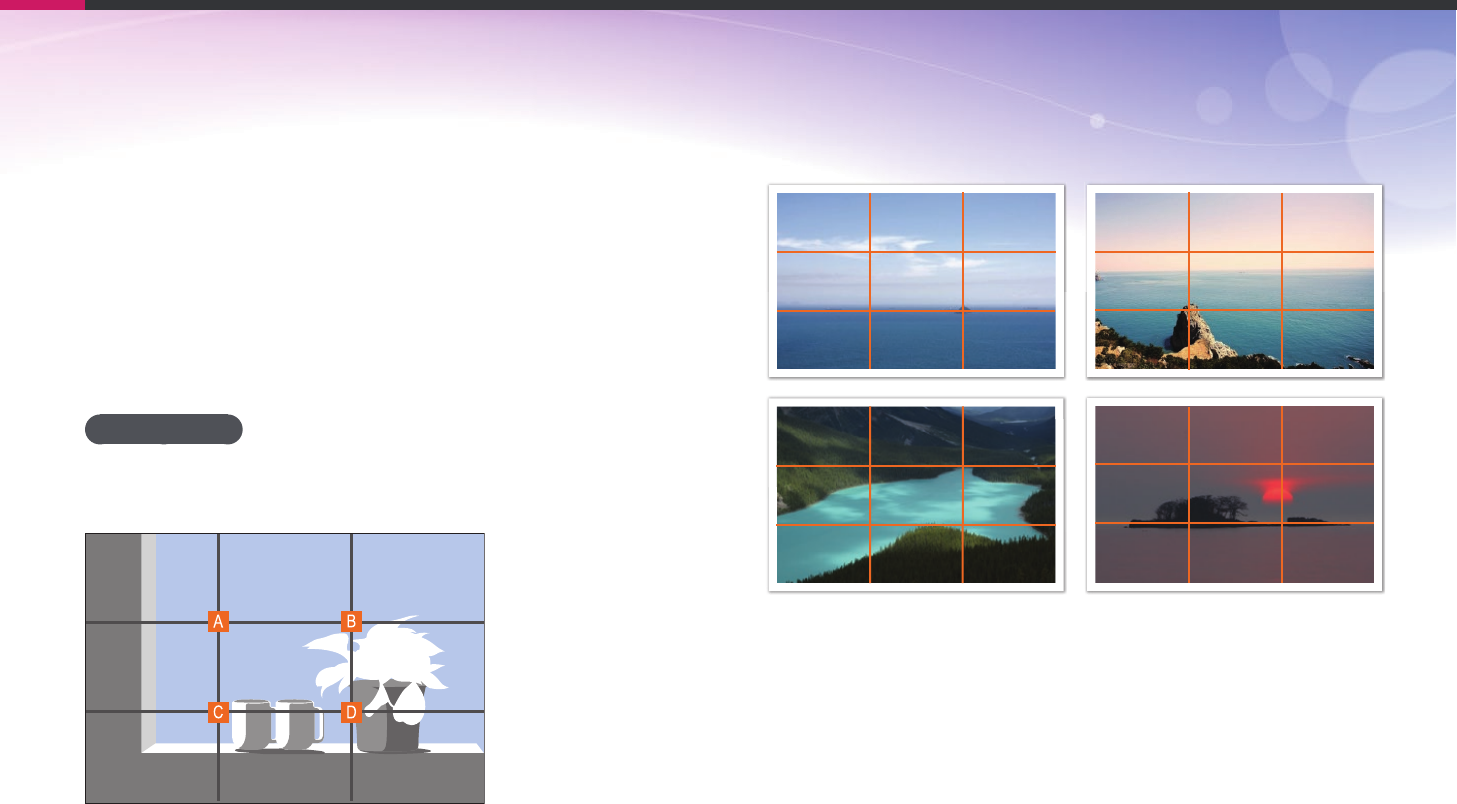
23
Concepts in Photography
Composition
It is fun to capture a photo of the beauty of world with a camera. No
matter how the world is beautiful, however, a poor composition cannot
capture the beauty of it.
When it comes to composition, it is very important to prioritize subjects.
Composition in photography means arranging objects in a photo. Usually,
abiding by the rule of thirds leads to a good composition.
Rule of Thirds
To use the rule of thirds, divide the image into a 3x3 pattern of equal
rectangles.
To compose photos that best emphasize the subject, make sure the
subject is located at one of the corners of the center rectangle.
Using the rule of thirds will create photos with stable and compelling
compositions. Below are a few examples.
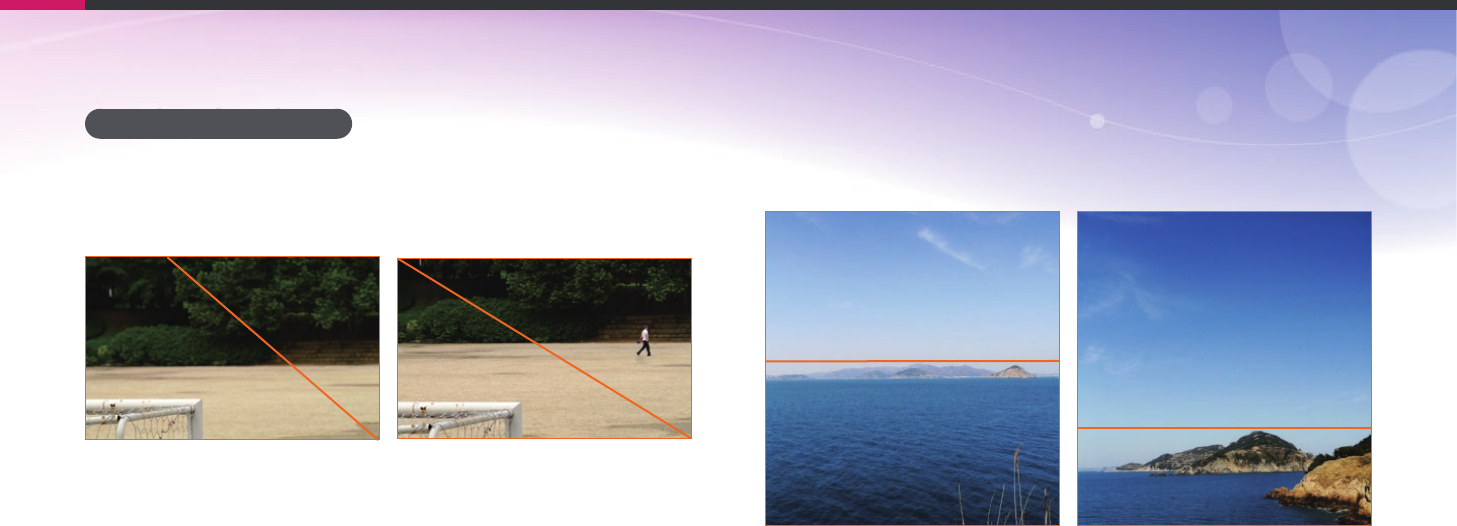
24
Concepts in Photography
Photos with two subjects
If your subject is in one corner of the photo, it creates an unbalanced
composition. You can stabilize the photo by capturing a second subject in
the opposite corner to balance the weight of the photo.
Subject 1
Subject 2
Subject 1
Subject 2
Unstable Stable
When taking landscape photos, centering the horizon will create an
unbalanced eect. Give more weight to the photo by moving the horizon
up or down.
Subject 1
Subject 2
Subject 1
Subject 2
Unstable Stable
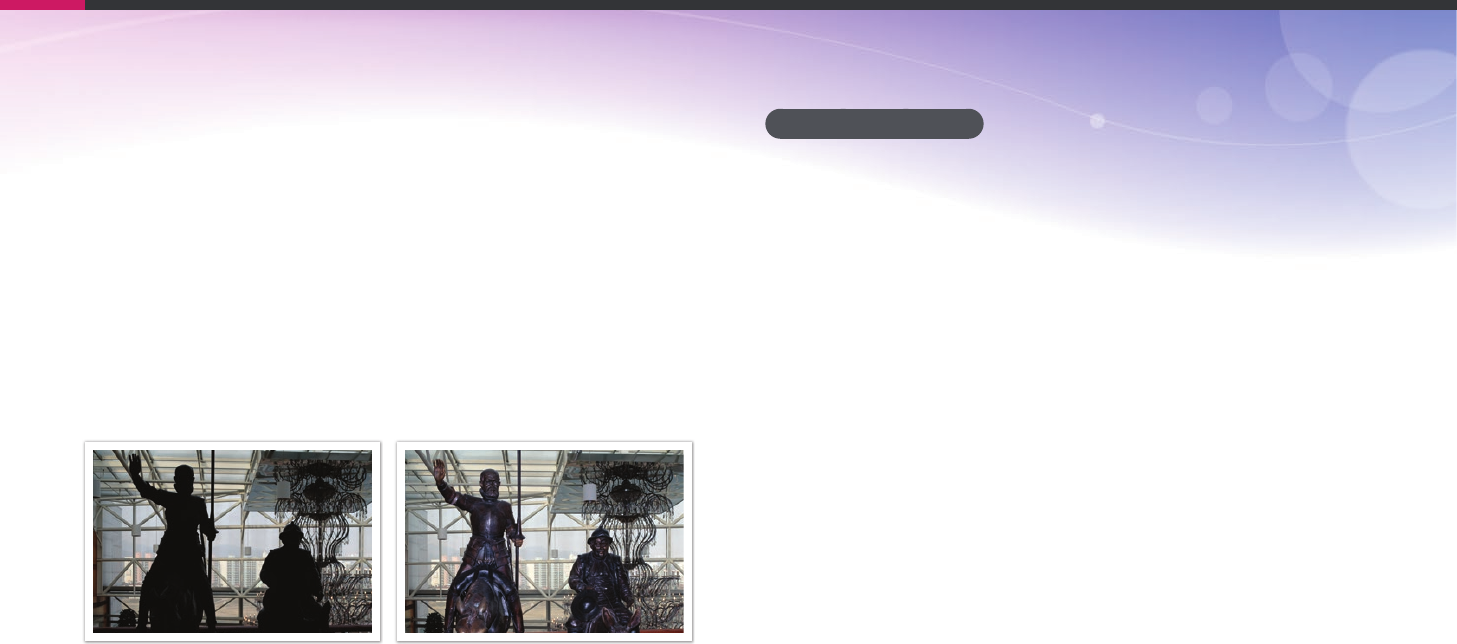
25
Concepts in Photography
Flash
Light is one of the most important components in photography. It is not
easy, however, to have an enough amount of light anytime and anywhere.
Making use of a ash allows you to optimize light settings and create a
variety of eects.
Flash, also known as strobe or speed light, helps to create adequate
exposure in low-light conditions. It is also useful in light-abundant
situations. For example, ash can be used in compensating the exposure
of a subject’s shadow or capturing clearly both the subject and the
background in backlit conditions.
Before correction After correction
Flash guide number
The model number of a ash refers to the ash’s power, and the maximum
amount of light created is represented by a value known as a "guide
number". The bigger the guide number, the more light is emitted from the
ash. The guide number is achieved by multiplying the distance from the
ash to the subject and the aperture value when the ISO sensitivity is set
to 100.
Guide number = Flash to Subject Distance X Aperture value
Aperture value = Guide number/Flash to Subject Distance
Flash to Subject Distance = Guide number/Aperture value
Therefore, if you know the guide number of a ash, you can estimate an
optimum ash to subject distance when setting the ash manually. For
example, if a ash has a guide number of GN 20 and is 4 meters away from
the subject, the optimal aperture value is F5.0.
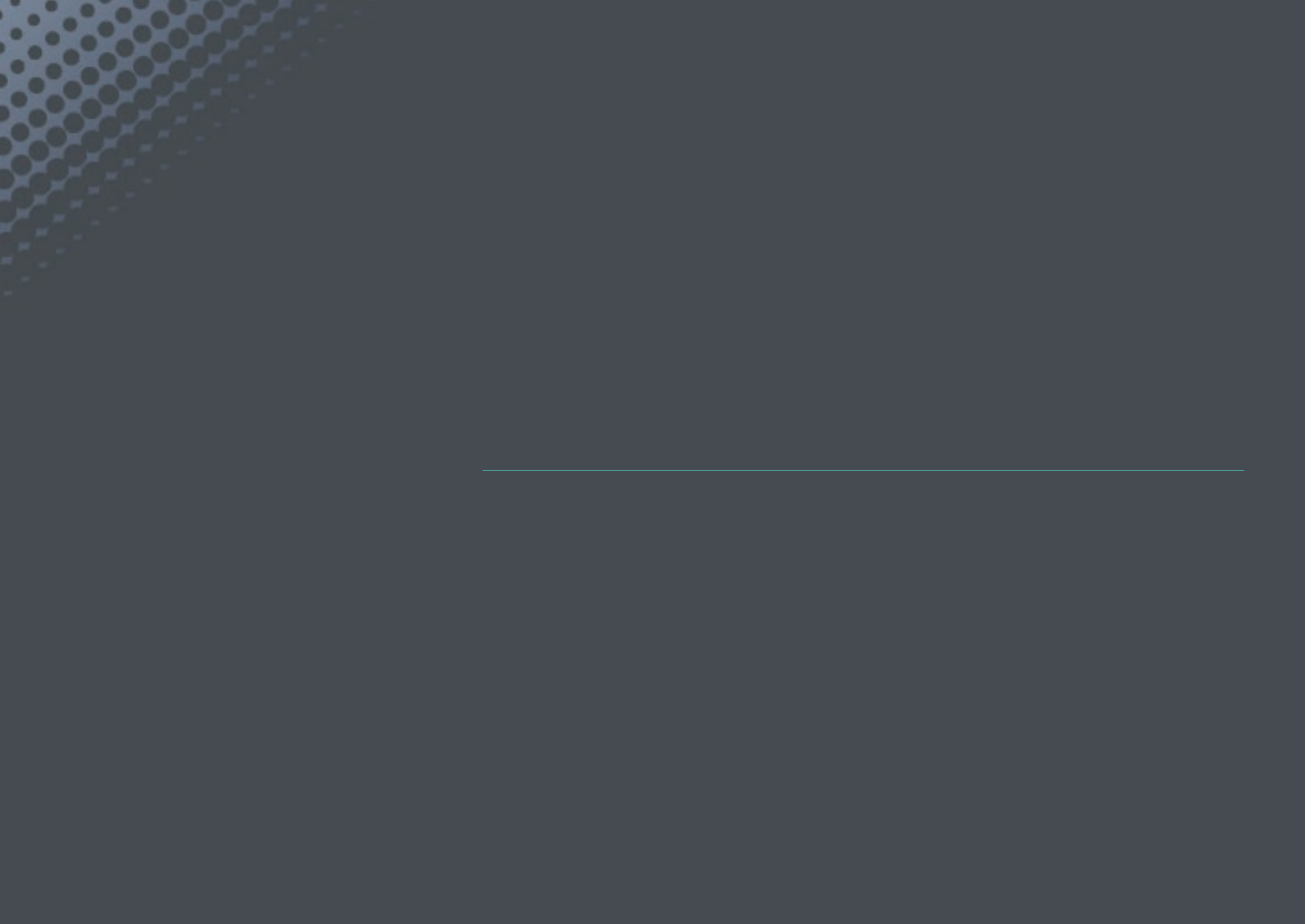
Chapter 1
My Camera
Learn about your camera’s layout, display icons, lens, optional accessories,
and basic functions.
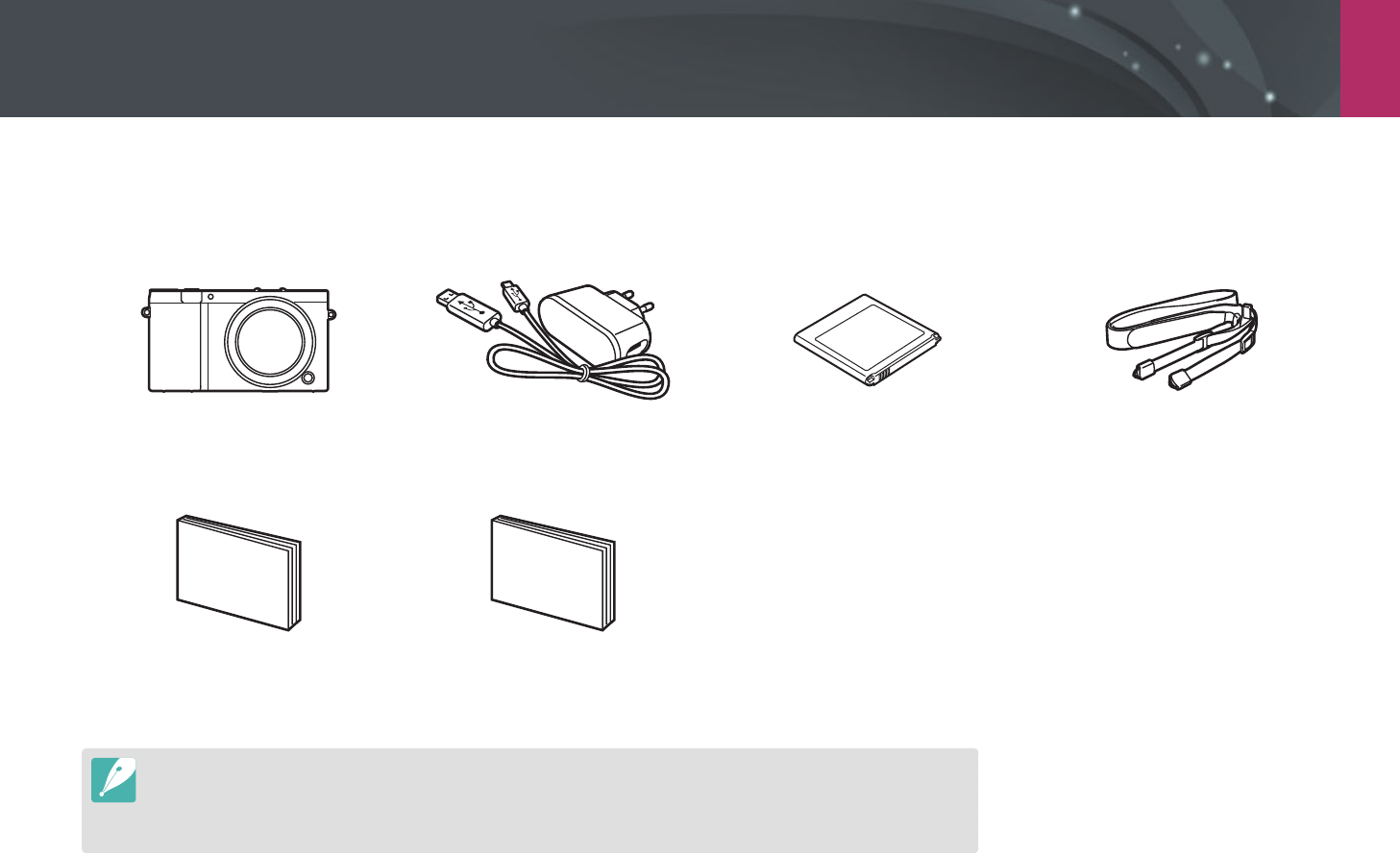
My Camera
27
Getting started
Unpacking
Check your product box for the following items.
Camera AC adapter/USB cable Rechargeable battery Strap
Quick Start Guide Quick Reference Guide
•
The illustrations may dier from your actual items.
•
The items may dier depending on your region.
•
You can purchase optional accessories at a retailer or a Samsung service center. Samsung is not responsible for any
problems caused by using unauthorized accessories. For information about accessories, refer to page 192.
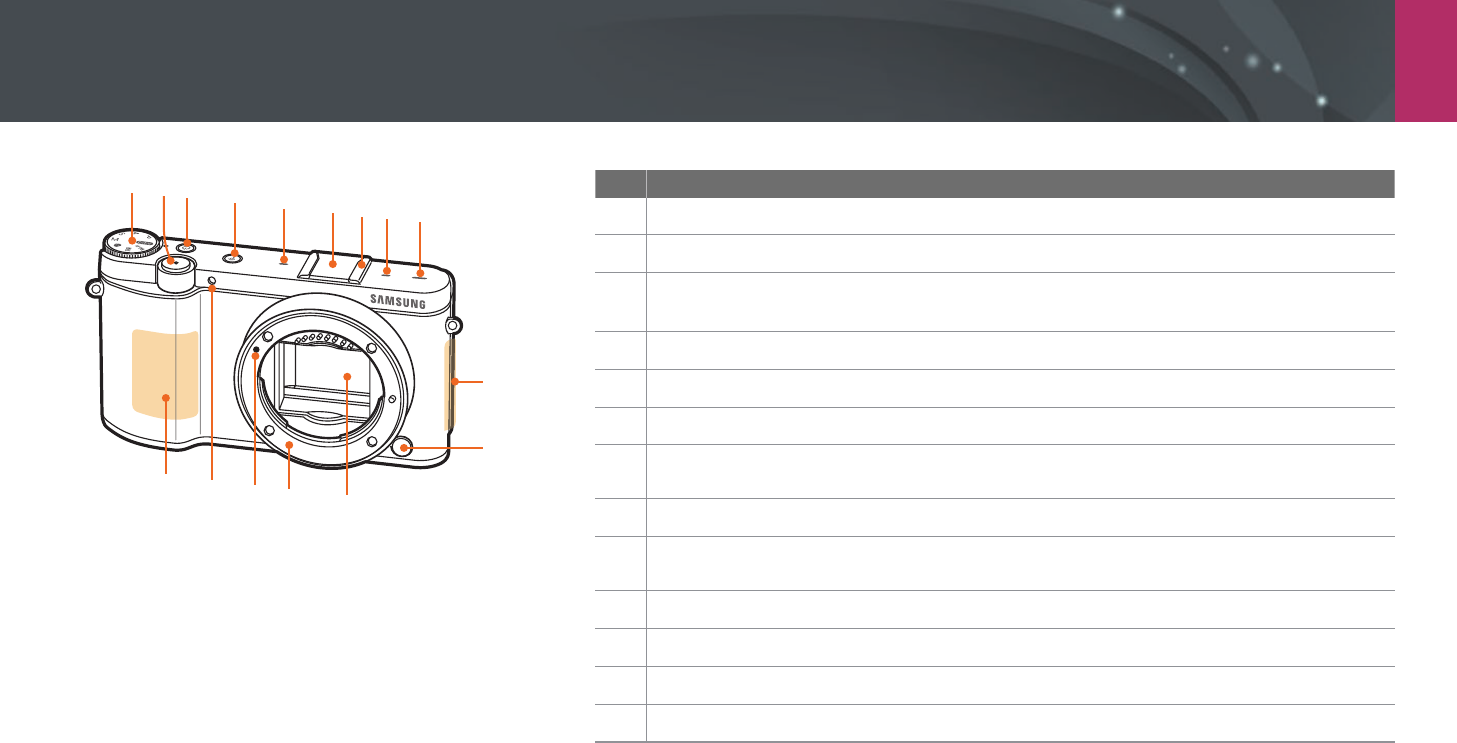
My Camera
28
Camera layout
No. Name
1 Shutter button
2 Power button
3 DIRECT LINK button
Start a preset Wi-Fi function. (p. 30)
4 External ash port cover
5 Microphone
6 Lens mount index
7 Internal antenna
* Avoid contact with the internal antenna while using a wireless network.
8 Lens release button
9 Image sensor
* Do not touch the image sensor.
10 Lens mount
11 NFC tag
12 AF-assist light/Timer lamp
13 Built-in ash
123455
678
10
11
13
14 12
15
9
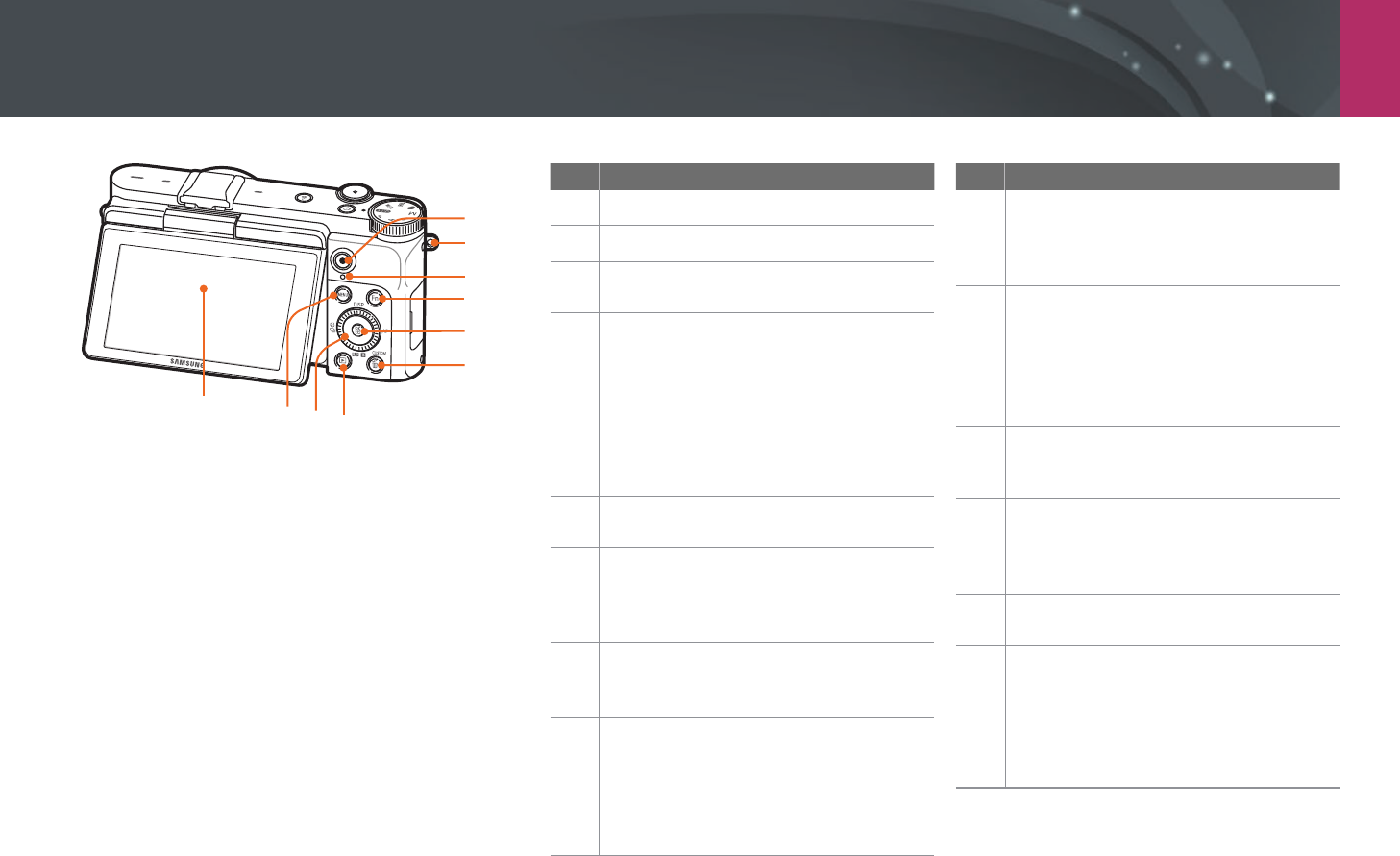
My Camera > Camera layout
29
No. Name
1 Speaker
2 Eyelet for camera strap
3 Video recording button
Start recording a video.
4
Status lamp
Indicate the status of the camera.
• Blinking: When saving a photo,
shooting a video, sending data to a
computer, connecting to WLAN, or
sending a photo.
• Steady: When there is no data transfer
or charging the battery.
5 f button
Select a shooting mode.
6
D button
• In Shooting mode: Change the
information on the display.
• In other situations: Move up.
7
F button
• In Shooting mode: Select an AF mode.
• In other situations: Move right.
8
o button
• In the Menu screen: Save the selected
options.
• In Shooting mode: Allow you to select
a focus area manually in some shooting
modes.
No. Name
9
Delete/Custom button
• In Shooting mode: Perform the
assigned function. (p. 151)
• In Playback mode: Delete les.
10
I button
• In Shooting mode: Adjust the shutter
speed, aperture value, exposure
compensation, or ISO sensitivity.
• In Playback mode: View thumbnails.
• In other situations: Move down.
11
Playback button
Enter Playback mode to view pictures or
videos.
12
C button
• In Shooting mode: Select a shooting
method or set the timer.
• In other situations: Move left.
13 m button
Access options or menus.
14
Display (touch screen)
• To take a self-portrait while looking at
yourself on the screen, ip the screen
up. (p. 31)
• Touch the screen to select a menu or
an option. (p. 38)
1
2
3
4
5
6
87
9
10
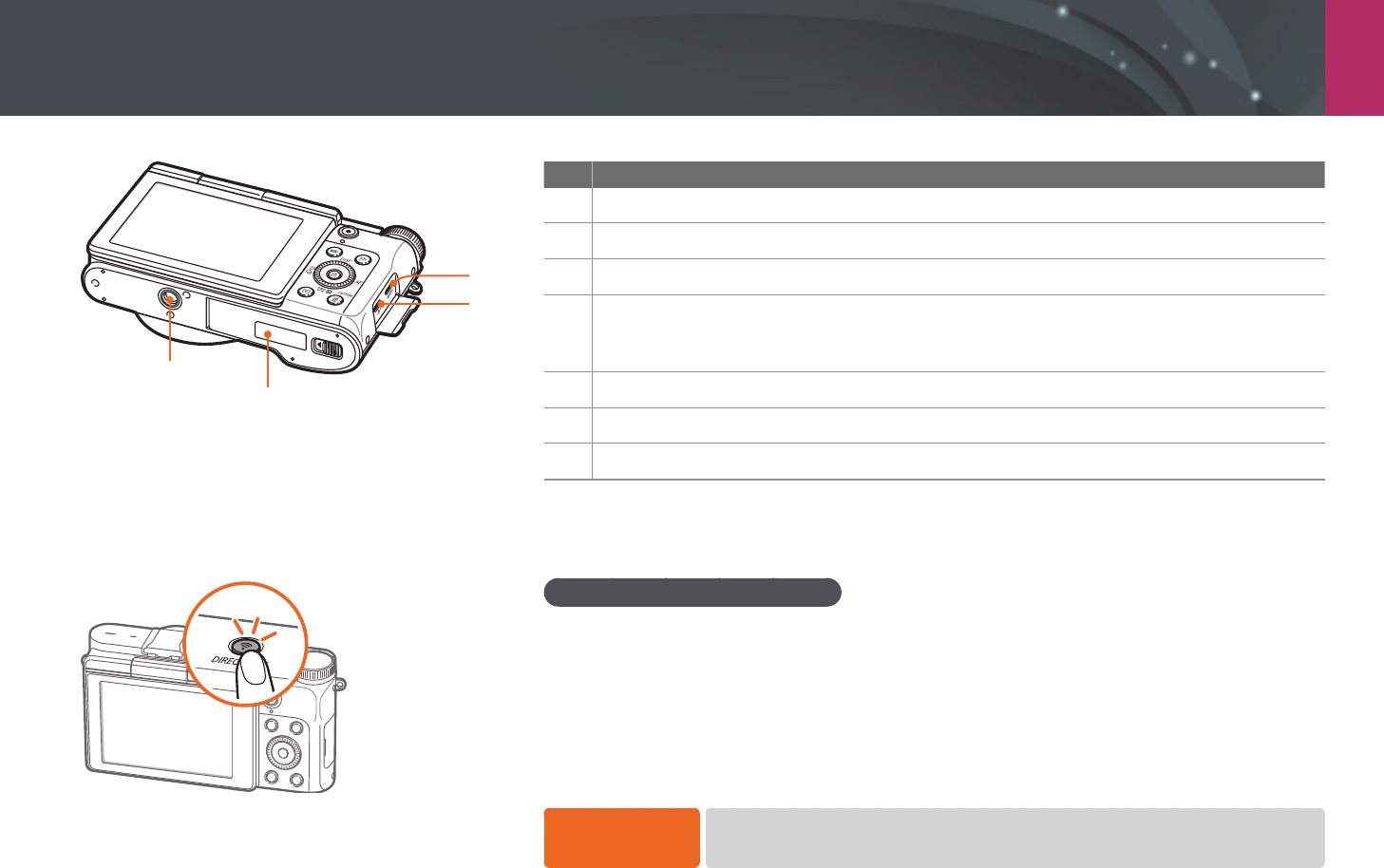
My Camera > Camera layout
30
No. Name
1 Tripod mount
2 Battery lock
3 Memory card slot
4
USB and shutter release port
Connect the camera to a computer or shutter release. Use a shutter release cable with a tripod
to minimize camera movement.
5 HDMI port
6 Battery slot
7 Battery cover
Using the DIRECT LINK button
You can turn on the Wi-Fi feature conveniently by pressing [DIRECT LINK].
Press [DIRECT LINK] again to return to the previous mode.
Setting the DIRECT LINK button
You can select a Wi-Fi function to launch when you press [DIRECT LINK]. (p. 151)
To set a DIRECT
LINK option, In Shooting mode, press [m]
ĺ
d
ĺ
Key Mapping
ĺ
DIRECT LINK
ĺ
an option.
1
2
4
3
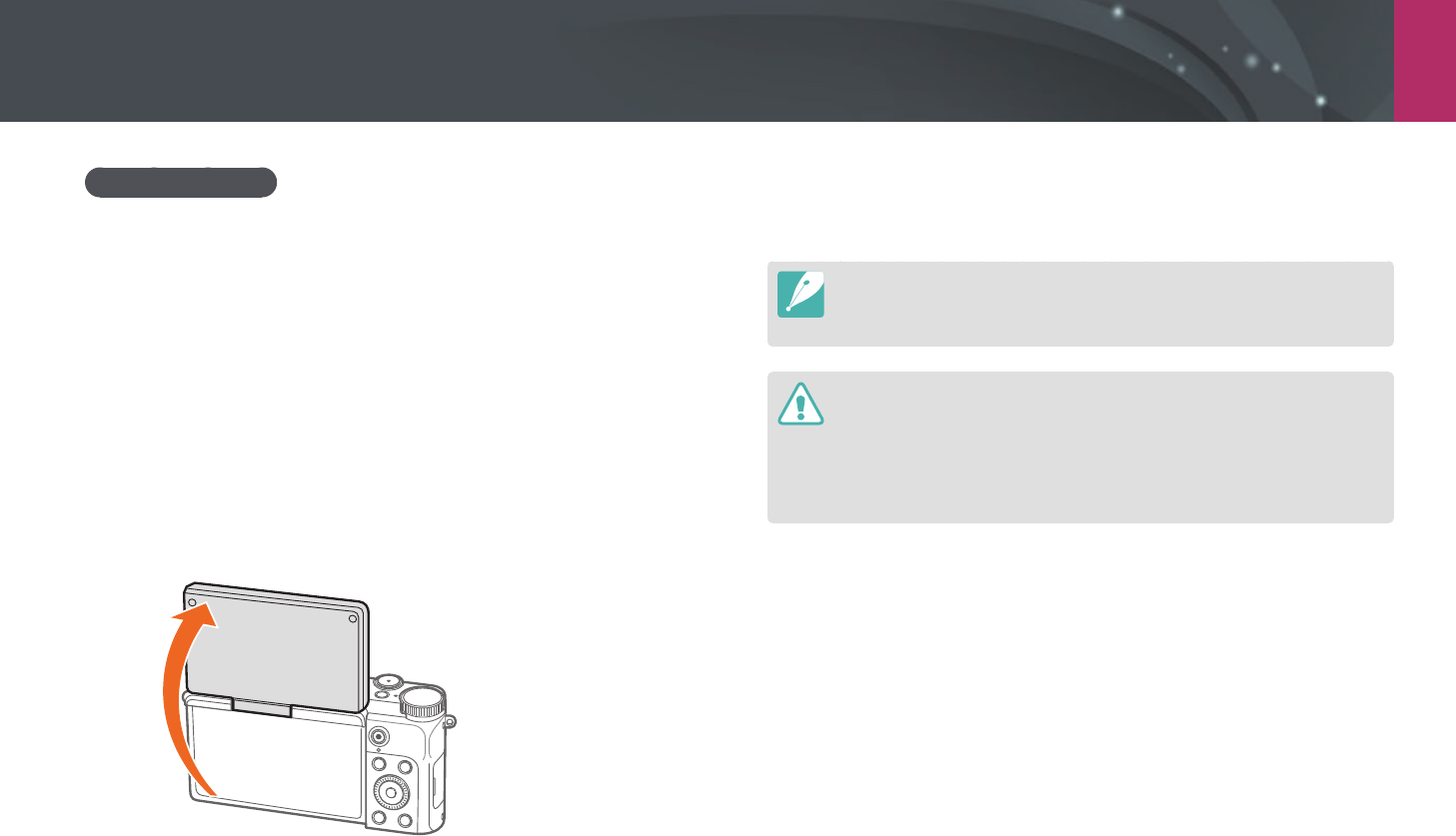
My Camera > Camera layout
31
Using the display
You can take a self-portrait while looking at yourself on the display by
ipping the display up.
Using the Self shot mode
When the camera is o and you enabled the Self shot option (p. 152),
ipping the display upward turns the camera on and enters Self shot
mode.
In Self shot mode, the timer (3 seconds), one-touch shot, face detection,
and beauty face functions are automatically activated.
1 Flip the display upward.
180˚
2 Touch the frame area on the display, or press [Shutter].
•
After 3 seconds, the camera automatically releases the shutter.
•
When the camera is o, ipping the display upward automatically turns the
camera on.
•
Keep the display closed when the camera is not in use.
•
Flip the display only within the angle allowed. Failing to do so may damage
your camera.
•
When the camera is not held and the display is ipped upward, use a tripod.
Otherwise, it may cause damage to your camera.
•
Do not ip the display up when an external ash is mounted on the camera.
Otherwise, it may cause damage to your camera.
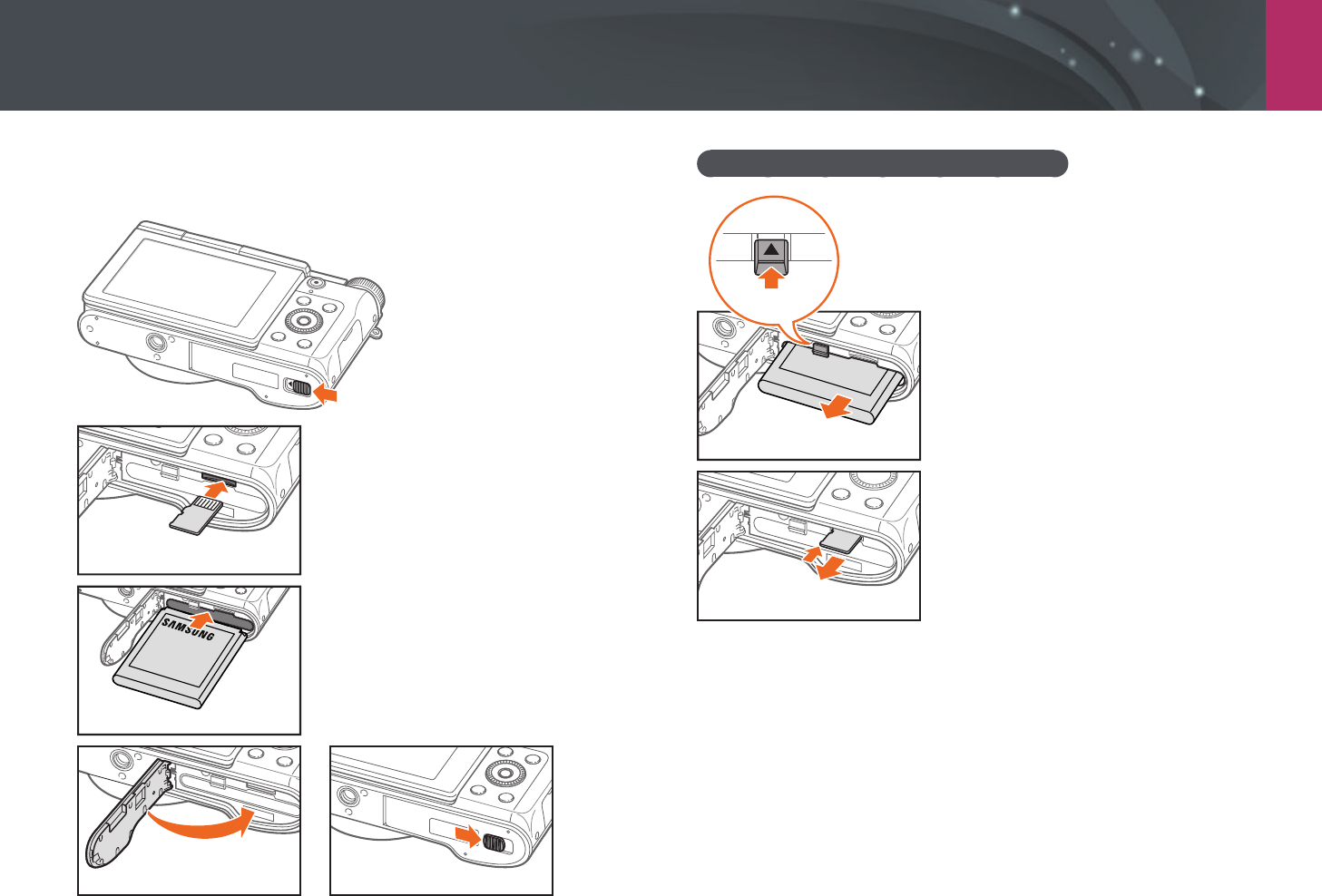
My Camera
32
Inserting the battery and memory card
Learn how to insert or remove the battery and an optional memory card
into the camera.
Memory card
Insert a memory card with the gold-
colored contacts facing down.
Rechargeable battery
Insert the battery with the Samsung logo
facing up.
Removing the battery and memory card
Rechargeable battery
Battery lock
Slide the battery lock to the left to
release the battery.
Memory card
Push the card gently until it disengages
from the camera, and then pull it out of
the slot.
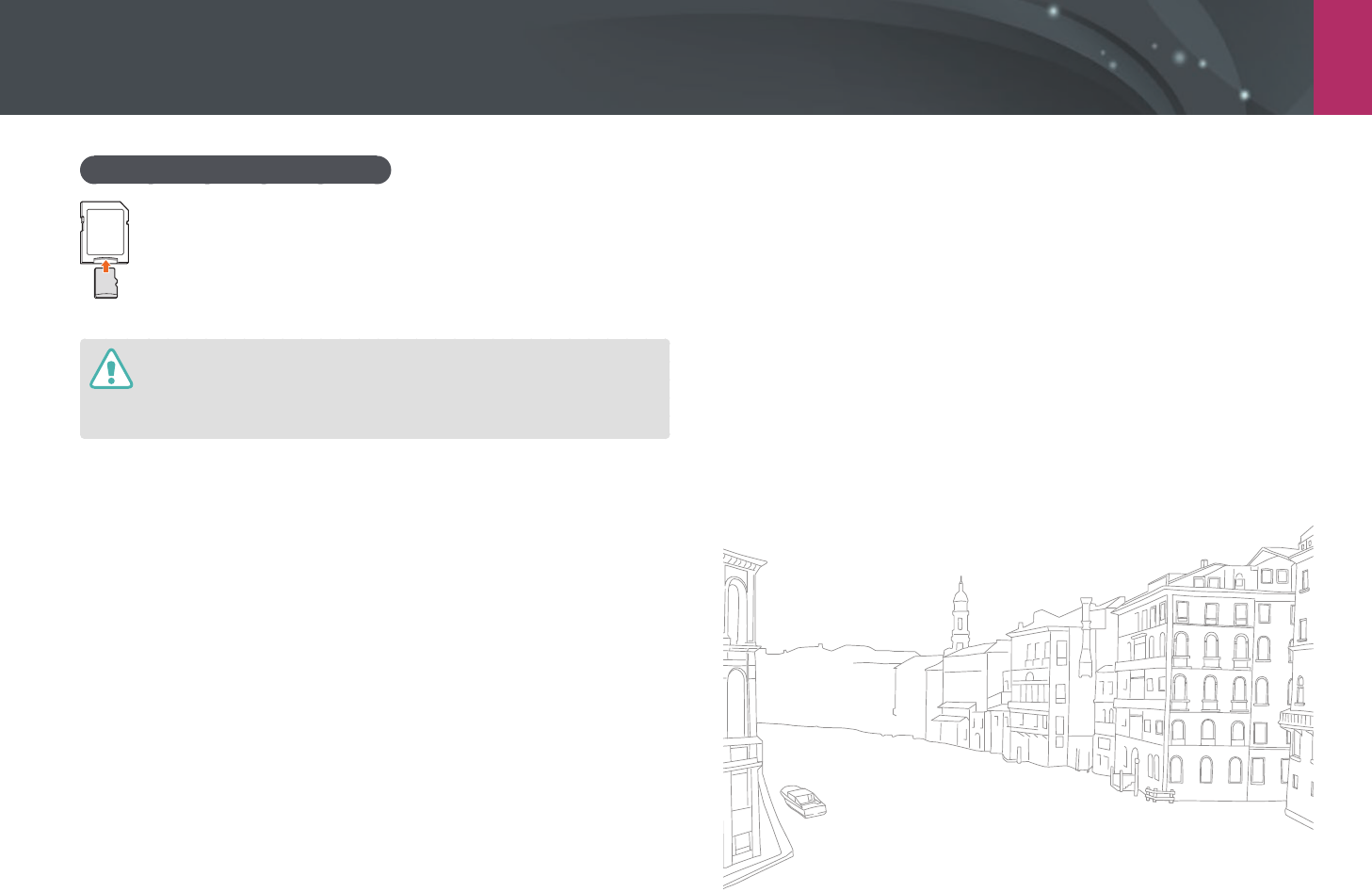
My Camera > Inserting the battery and memory card
33
Using the memory card adapter
To read data with a PC or memory card reader, insert the memory
card into a memory card adapter.
•
Do not bend or pull the battery lock. Doing so may damage the lock.
•
While the status lamp of the camera is blinking, do not remove the memory
card or battery. Doing so may damage the data stored on the memory card or
your camera.
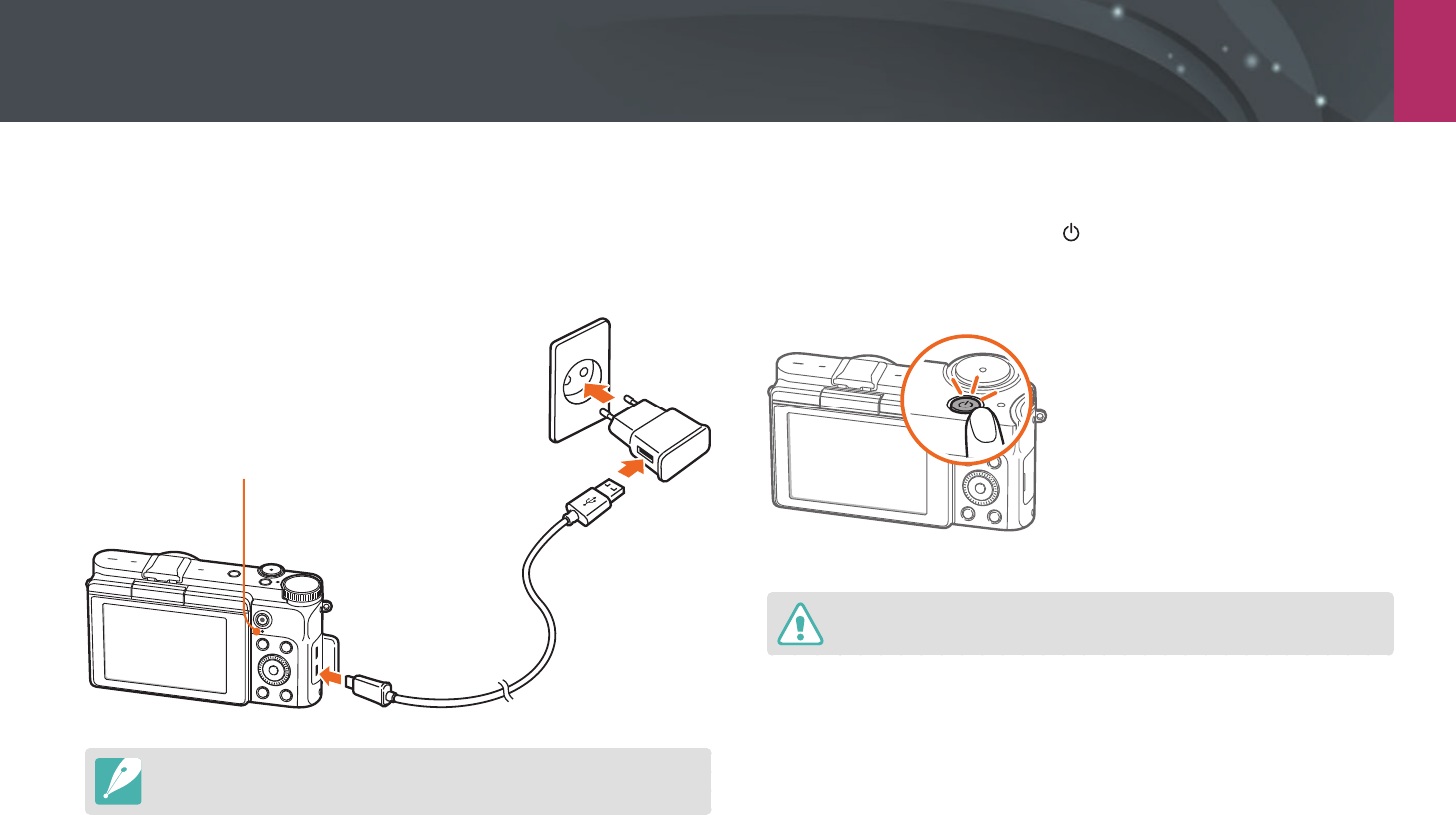
My Camera
34
Charging the battery and turning on your camera
Charging the battery
Before you use the camera for the rst time, you must charge the battery.
Plug the small end of the USB cable into your camera, and then plug the
other end of the USB cable into the AC adapter.
Status lamp
• Red light on: Charging
• Green light on: Fully charged
• Red light blinking: Charging Error
Use only the AC adapter and USB cable supplied with your camera. If you use
another AC adapter, the camera battery may not charge or work properly.
Turning on your camera
To turn on or o the camera, press [ ].
•
The initial setup screen appears when you turn on the camera for the
rst time. (p. 36)
For some lenses, when you turn on the camera, the lens moves automatically. Do
not press or force the lens, as it may damage the lens.
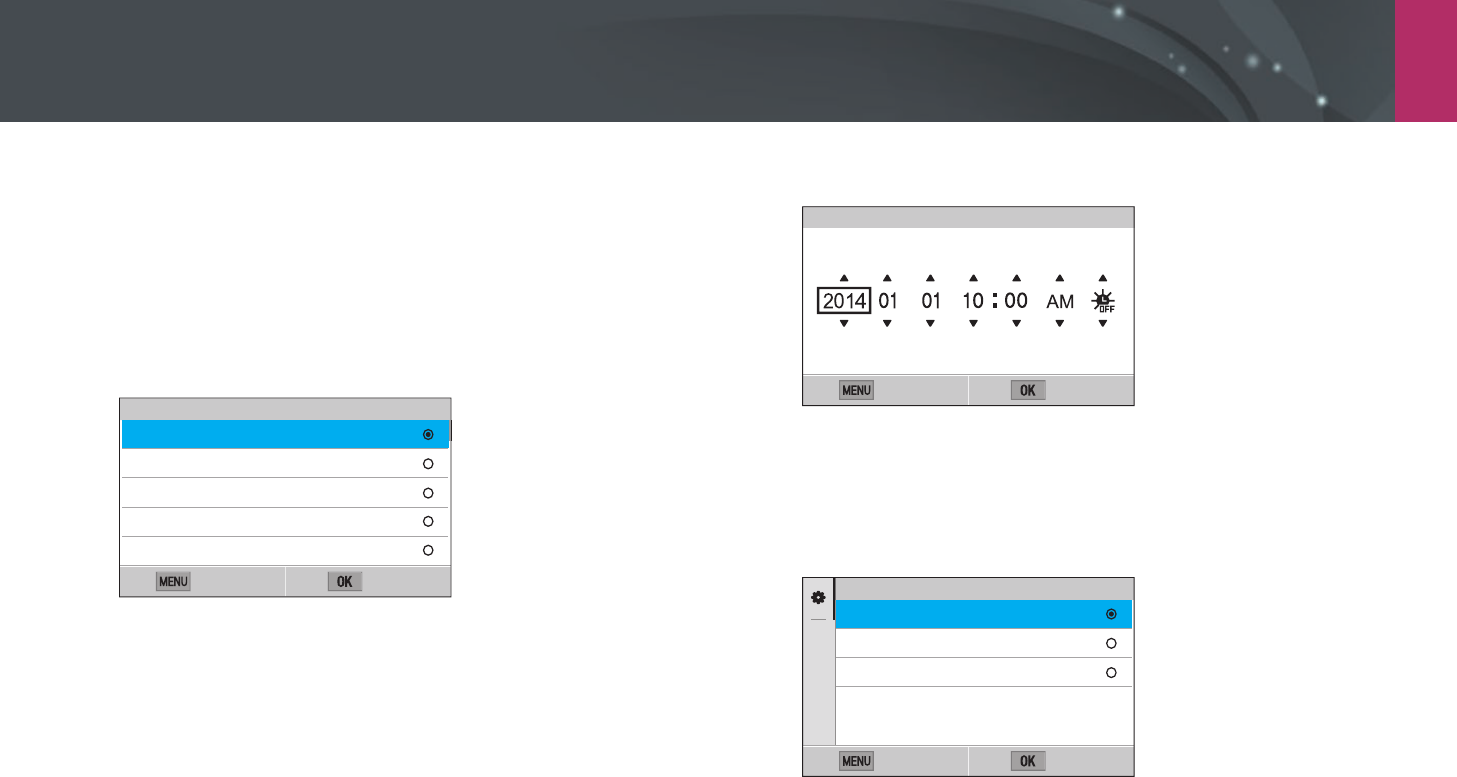
My Camera
35
Performing the initial setup
When you turn on your camera for the rst time, the initial setup screen
appears. The language is preset for the country or region where the
camera is sold. You can change the language as desired. You can also select
an item by touching it on the screen.
1 Press [I] to select Time Zone, and then press [o].
2 Press [D/I] to select a time zone, and then press [o].
Back Set
Time Zone
[GMT +00:00] London
[GMT -01:00] Cape Verde
[GMT -02:00] Mid-Atlantic
[GMT -03:00] Buenos Aires, Sao Paulo
[GMT -03:30] Newfoundland
3 Press [I] to select Date/Time Set, and then press [o].
4 Press [C/F] to select an item (Year/Month/Day/Hour/
Minute/Summer time).
5 Press [D/I] to set the option, and then press [o].
Back Set
Year Hour Min DSTMonth Day
Date/Time Set
•
The screen may dier depending on the language you selected.
6 Press [I] to select Date Type, and then press [o].
7 Press [D/I] to select a date type, and then press [o].
Back Set
Date Type
YYYY/MM/DD
MM/DD/YYYY
DD/MM/YYYY
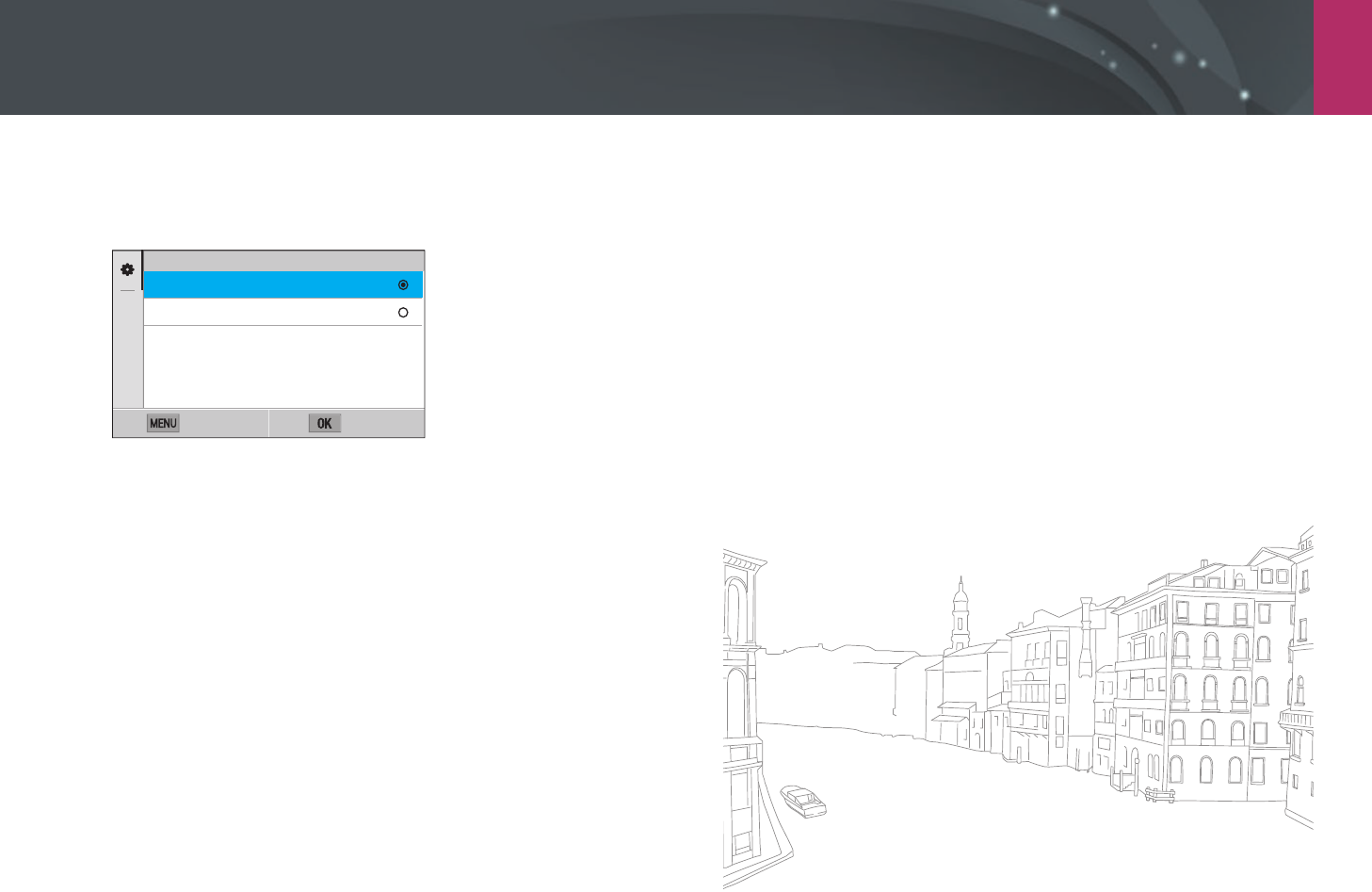
My Camera > Performing the initial setup
36
8 Press [I] to select Time Type, and then press [o].
9 Press [D/I] to select a time type, and then press [o].
Back Set
Time Type
12 Hr
24 Hr
10
Press [m] to nish the initial setup.
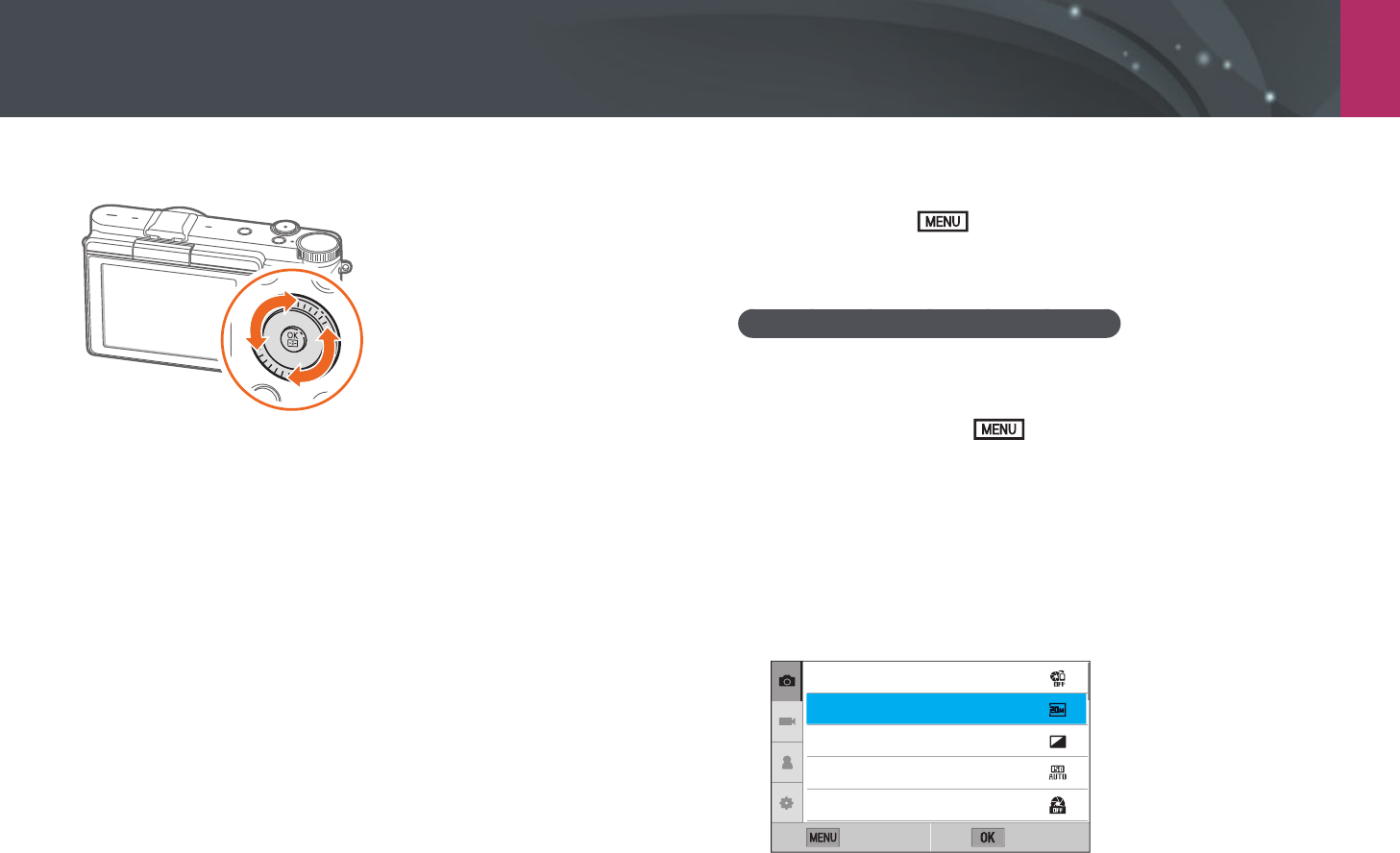
My Camera
37
Selecting functions (options)
Press [D/I/C/F] to move, and then press [o] to select an option.
Using m
Press [m] or touch on the screen, and then change shooting
options or settings.
E.g. Selecting the photo size in P mode
1 On the Mode screen, select Program.
2 Press [m] or touch .
3 Press [D/I] to move to b, and then press [o].
•
You can also touch b on the screen.
4 Press [D/I] to move to Photo Size, and then press
[o].
•
You can also drag the option list, and then touch an option.
AutoShare
Photo Size
Quality
ISO
Minimum Shutter Speed
Back Select

My Camera > Selecting functions (options)
38
5 Press [D/I] to move to an option, and then press [o].
•
You can also drag the option list, and then touch an option.
•
Press [m] or touch Back to go back to the previous menu.
(3:2) (5472x3648)
(3:2) (3888x2592)
(3:2) (2976x1984)
(3:2) (1728x1152)
(16:9) (5472x3080)
Photo Size
Back Set
6 Press [m] or touch Back to switch to Shooting mode.
Using the Smart panel
Touch on the screen to access some functions such as Exposure, ISO,
and White Balance.
E.g. Adjust the exposure value in P mode
1 On the Mode screen, select Program.
2 Touch .
3 Press [D/I/C/F] to move to EV, and then press [o].
•
You can also select an option by touching it.
4 Press [D/I/C/F] to adjust the exposure value, and
then press [o].
•
You can also drag the dial on the screen to adjust the option.
EV : 0
AdjustBack
You can adjust some options by
dragging them.
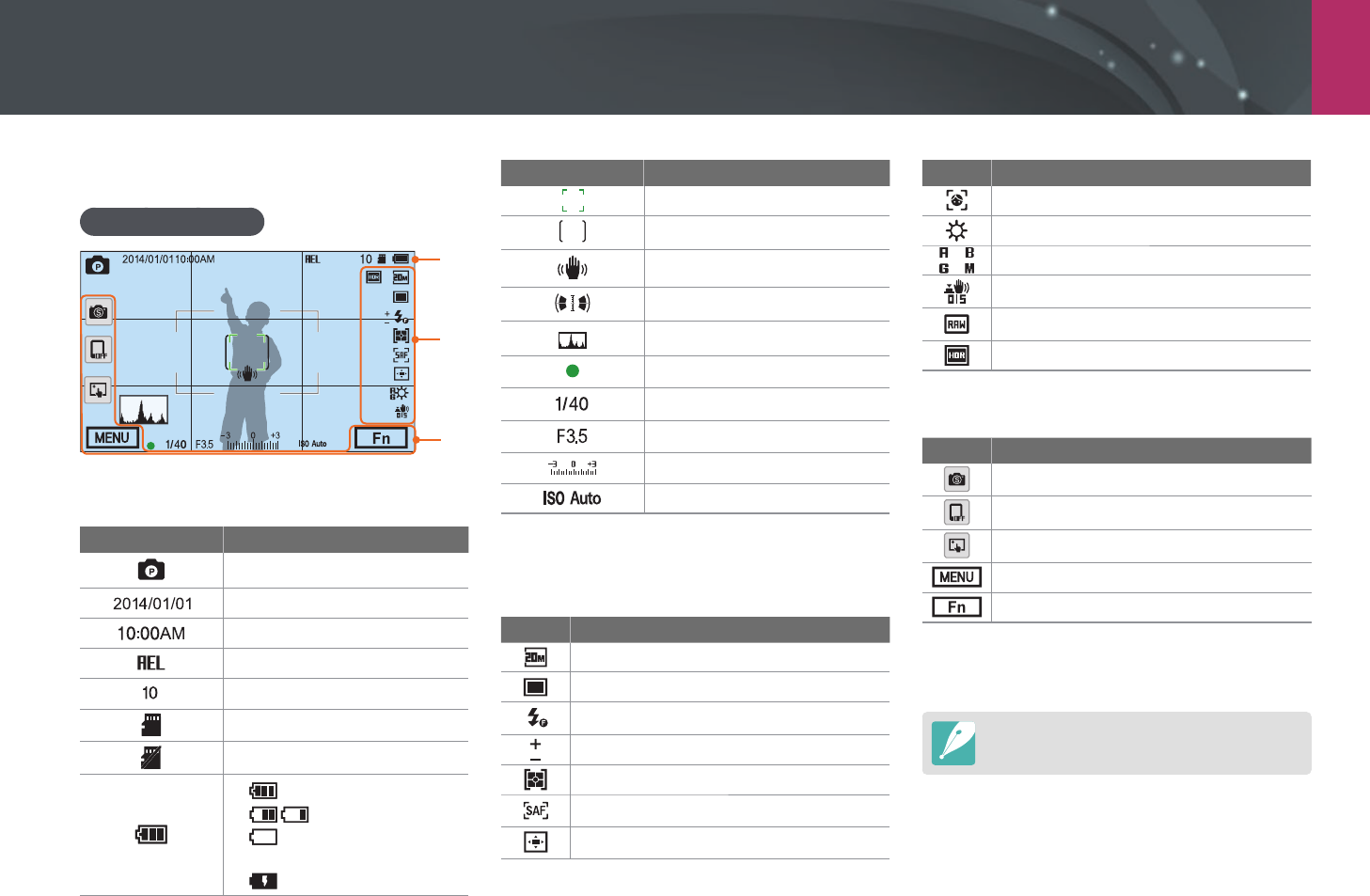
My Camera
39
Display icons
Capturing photos
1
2
3
1. Shooting information
Icon Description
Shooting mode
Current date
Current time
Auto exposure lock (p. 98)
Available number of photos
Memory card inserted
Memory card not inserted*
• : Fully charged
• : Partially charged
• (Red): Empty (recharge
the battery)
• : Charging
Icon Description
Auto focus frame
Spot metering area
Camera shake
Level gauge (p. 44)
Histogram (p. 150)
Focus
Shutter speed
Aperture value
Exposure adjustment value
ISO sensitivity (p. 71)
* Photos that were captured without inserting a memory card
cannot be transferred to a memory card or a computer.
2. Shooting options
Icon Description
Photo size
Drive mode
Flash (p. 90)
Flash intensity adjustment
Metering (p. 92)
AF mode (p. 75)
Focus area
Icon Description
Face detection
White Balance (p. 72)
White Balance micro adjustment
Optical Image Stabilization (OIS) (p. 84)
RAW le
Dynamic Range (p. 95)
3. Shooting options (Touch)
Icon Description
Change Smart mode**
Mobile Connection***
Touch AF options
Shooting options
Smart panel
** This icon appears only when you select Smart mode.
*** You can directly select a Wi-Fi function that connects to a
smart phone.
The icons displayed will change according to the
mode you select or the options you set.
In Shooting mode
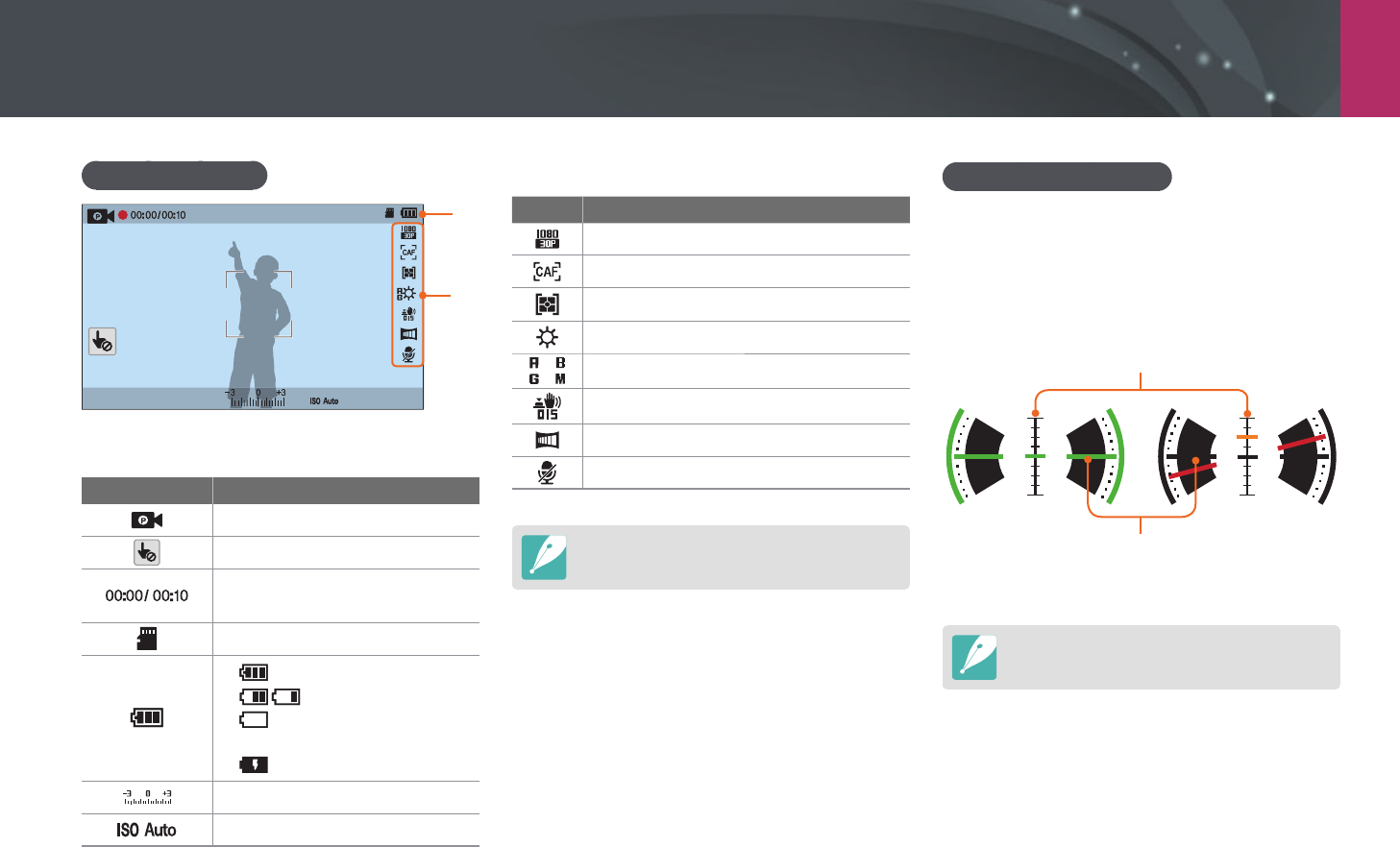
My Camera > Display icons
40
2. Shooting options
Icon Description
Video size
AF mode (p. 75)
Metering (p. 92)
White Balance (p. 72)
White Balance micro adjustment
Optical Image Stabilization (OIS) (p. 84)
Fader (p. 101)
Voice recording o (p. 101)
The icons displayed will change according to the
mode you select or the options you set.
About the level gauge
The level gauge helps you align the camera with
the horizontal and vertical lines on the display.
If the level gauge is not level, calibrate the level
gauge using the Horizontal Calibration function.
(p. 153)
Vertical
Horizontal
Ÿ
Level
Ÿ
Unlevel
You cannot use the level gauge when you shoot
in portrait orientation.
Recording videos
1
2
1. Shooting information
Icon Description
Shooting mode
Cancel Touch AF. (Touch)
Current recording time/
Available recording time
Memory card inserted
• : Fully charged
• : Partially charged
• (Red): Empty (recharge
the battery)
• : Charging
Exposure value
ISO sensitivity (p. 71)
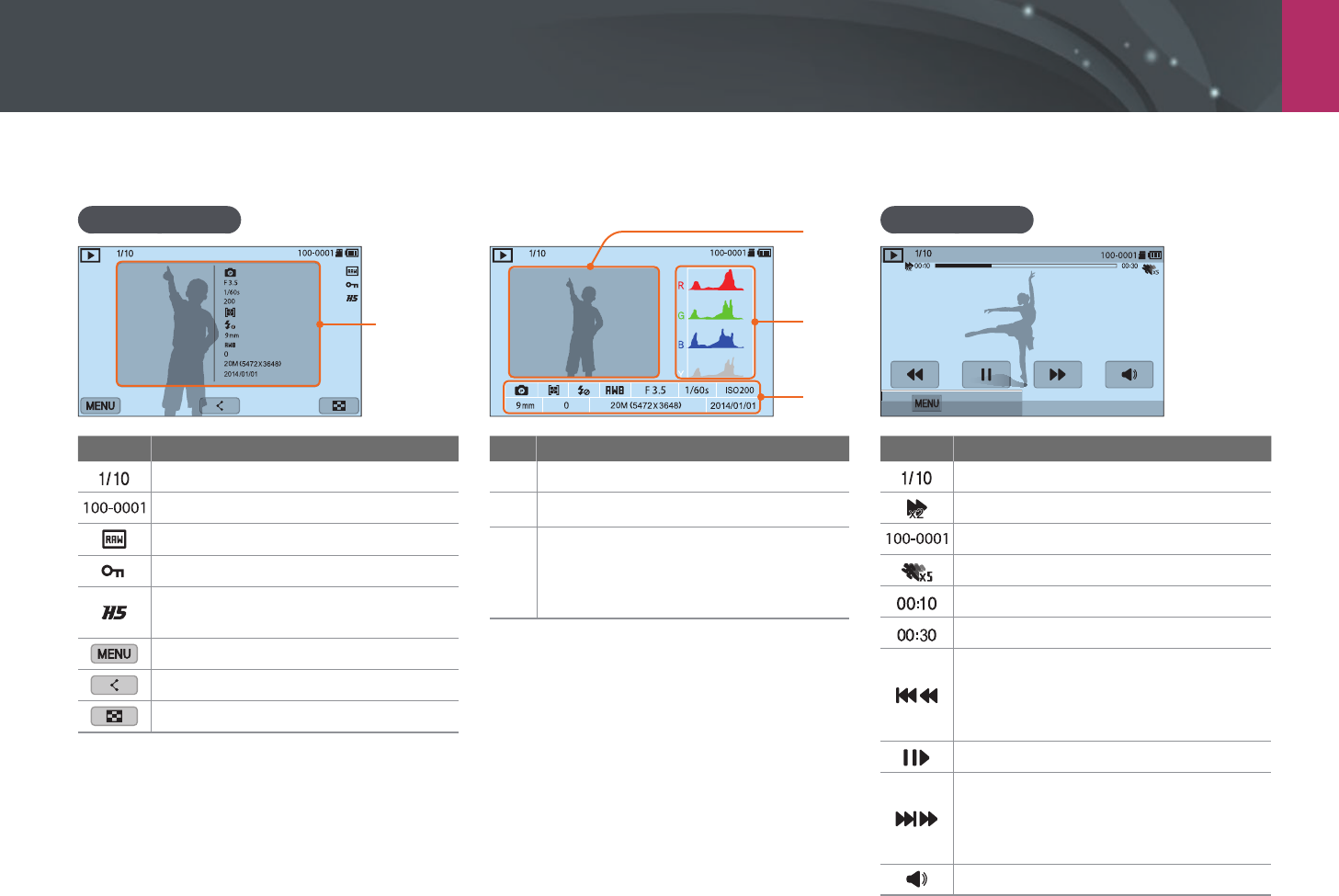
My Camera > Display icons
41
In Playback mode
Viewing photos
Information
Mode
F No
Shutter
ISO
Metering
Flash
Focal Length
White Balance
EV
Photo Size
Date
Icon Description
Current le/The total number of les
Folder number-File number
RAW le
Protected le
Continuously captured photos (they
will appear as a folder) (p. 104)
Playback/Editing/Setting menu (Touch)
Share a le. (Touch)
View image thumbnails. (Touch)
1
2
3
No. Description
1
Captured photo
2
RGB histogram (p. 150)
3
Shooting mode, Metering, Flash,
White Balance, Aperture value,
Shutter speed, ISO, Focal length,
Exposure value, Photo size, Date
Playing videos
Stop
Icon Description
Current le/The total number of les
Playback speed
Folder number-File number
Multi Motion
Current playback time
Video length
View previous le/Scan backward. (Each
time you touch the scan backward icon,
you change the scan speed in this order:
2X, 4X, 8X.)
Pause or resume playback.
View next le/Scan forward. (Each time
you touch the scan forward icon, you
change the scan speed in this order: 2X,
4X, 8X.)
Adjust the volume or mute the sound.
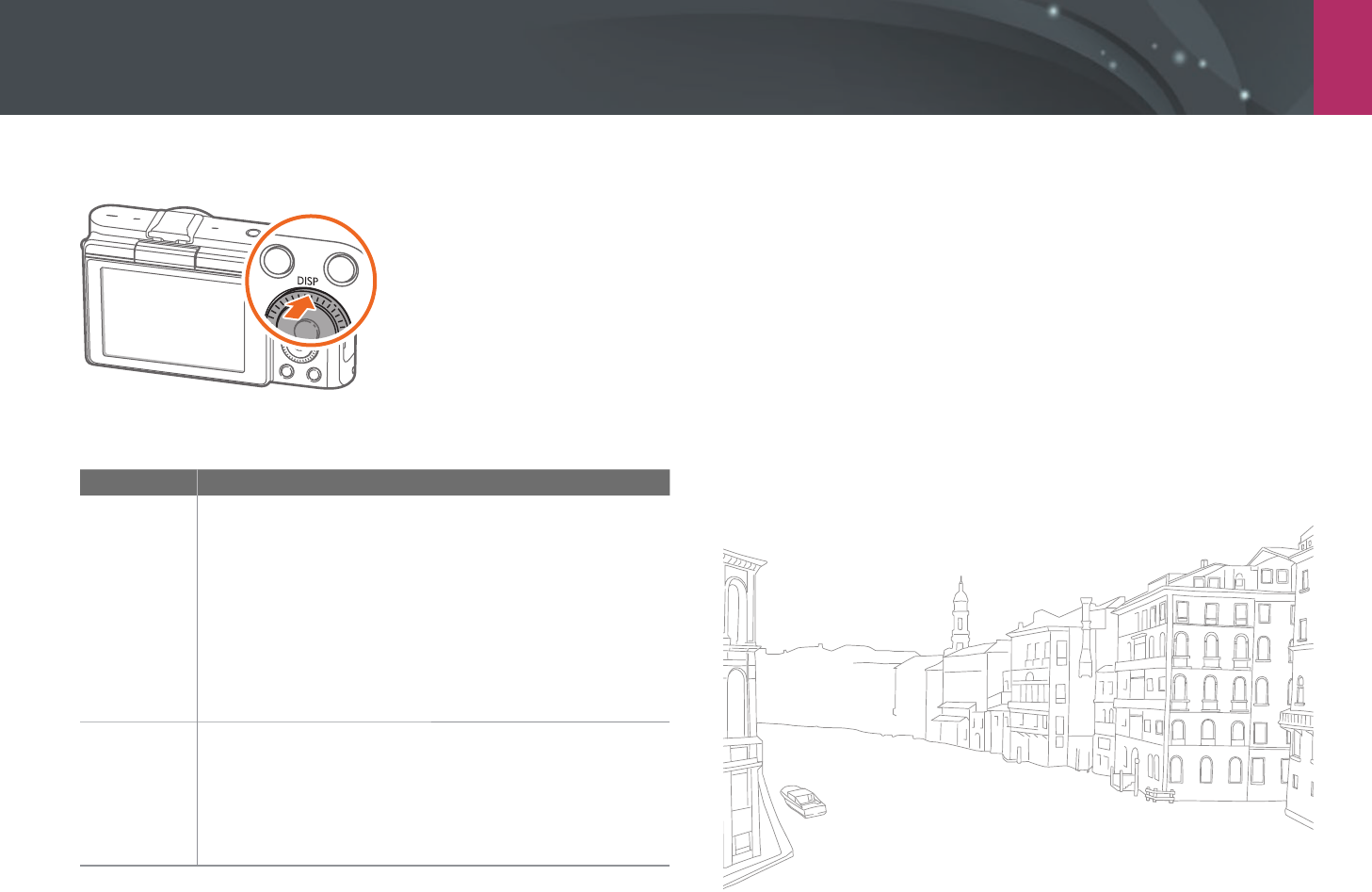
My Camera > Display icons
42
Changing the information displayed
Press [D] repeatedly to change the display type.
Mode Display type
Shooting
• Basic shooting information (Shooting mode, Shutter
speed, Aperture value, Exposure value, ISO sensitivity, etc.)
• Basic shooting information + Shooting option buttons
(MENU, Fn, Mobile Connection, Touch AF) + Level gauge
• Basic shooting information + Shooting option buttons +
Current shooting options information (Photo size, Drive
mode, Flash, Metering, AF mode, etc.)
• Basic shooting information + Shooting option buttons +
Current shooting options information + Histogram + Date
and time
Playback
• Basic information
• Display all information about the current le.
• Display all information about the current le including
RGB histogram.
• No information (when connected to an HDTV or an HDMI-
enabled monitor)
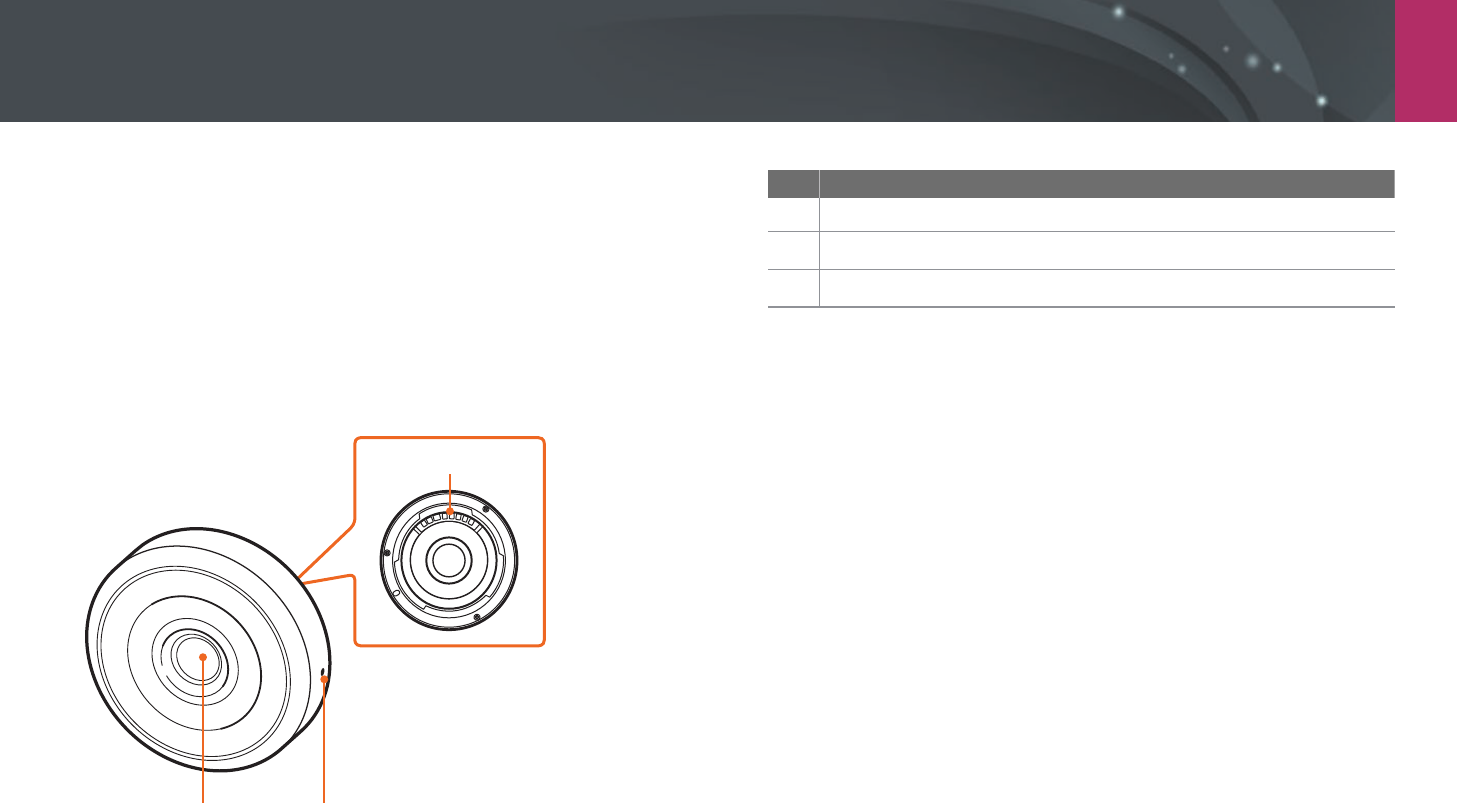
My Camera
43
Lenses
You can purchase optional NX-M lenses.
Learn about the functions of each lens and select one that suits your needs
and preferences.
Lens layout
SAMSUNG NX-M 9 mm F3.5 ED lens (example)
3
21
No. Description
1
Lens
2
Lens mount index
3
Lens contacts
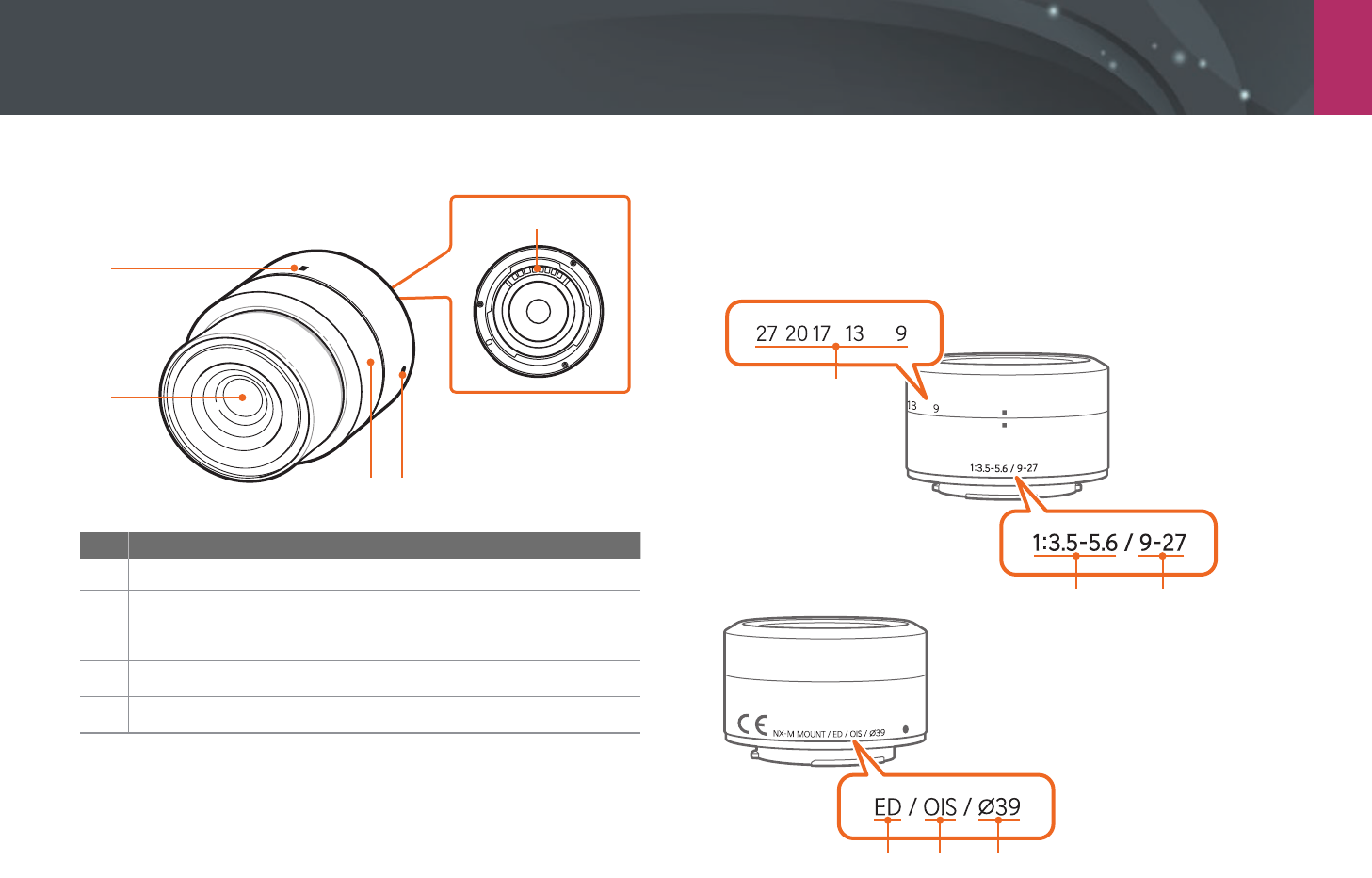
My Camera > Lenses
44
SAMSUNG NX-M 9-27 mm F3.5-5.6 ED OIS lens (example)
5
3
1
2
4
No. Description
1
Zoom lock index
2
Lens
3
Zoom ring
4
Lens mount index
5
Lens contacts
Lens markings
Find out what the numbers on the lens signify.
SAMSUNG NX-M 9-27 mm F3.5-5.6 ED OIS lens (example)
43 5
12
2
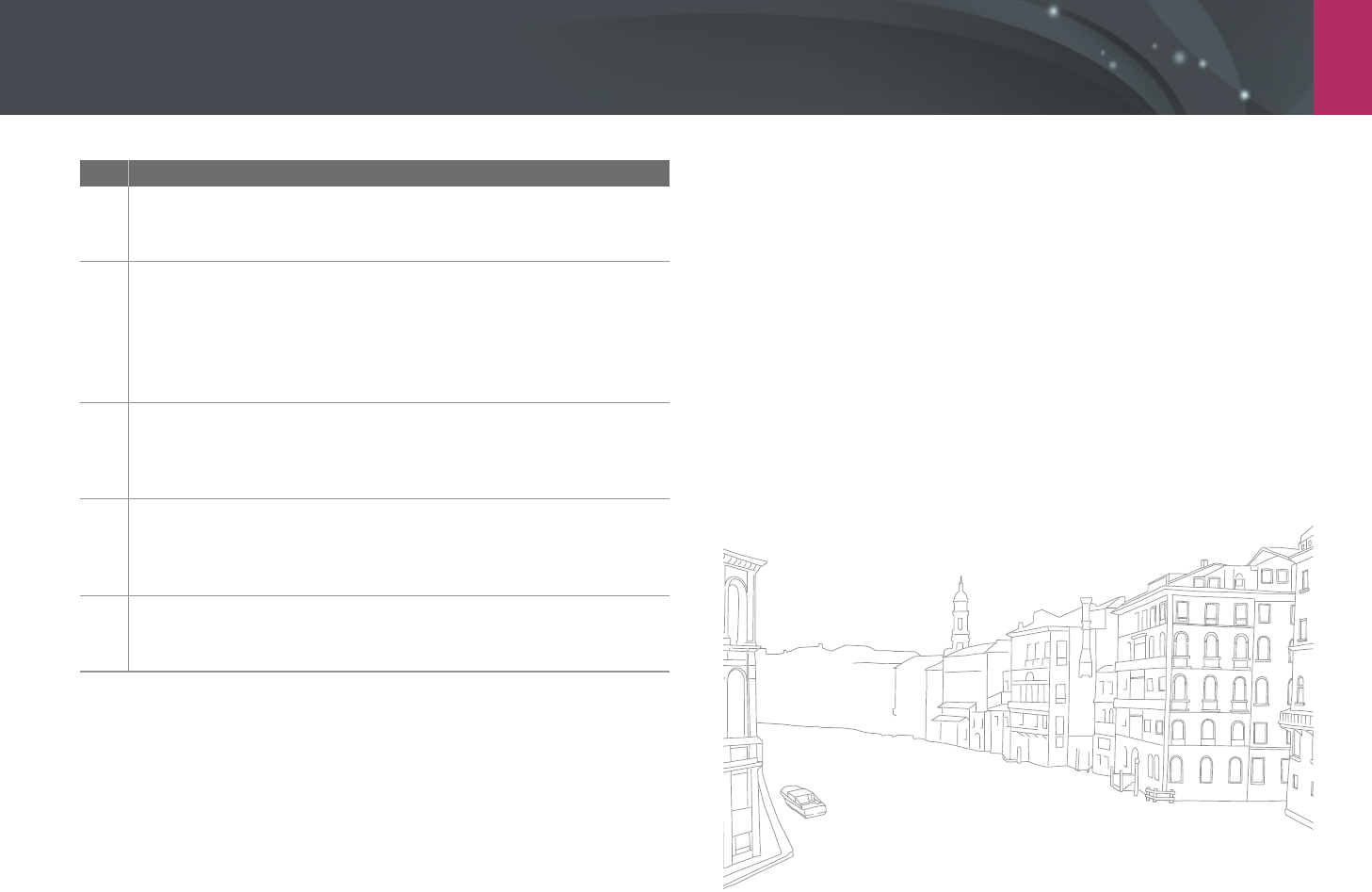
My Camera > Lenses
45
No. Description
1
Aperture value
A range of supported aperture values. For example, 1:3.5–5.6 means
the maximum aperture value range from 3.5 to 5.6.
2
Focal length
The distance from the middle of the lens to its focal point (in
millimeters). This gure is expressed in a range: minimum focal length
to maximum focal length of the lens.
Longer focal lengths result in narrower angles of view and the subject
is magnied. Shorter focal lengths result in wider angles of view.
3
ED
ED stands for Extra-low Dispersion. Extra-low dispersion glass is
eective in minimizing chromatic aberration (a distortion that occurs
when a lens fails to focus all colors to the same convergence point).
4
OIS (p. 84)
Optical Image Stabilization. Lenses with this feature can detect
camera shake and eectively cancel out the movement inside the
camera.
5
Ø
The lens diameter. When you attach a lter to the lens, make sure that
the diameters of the lens and the lter are the same.
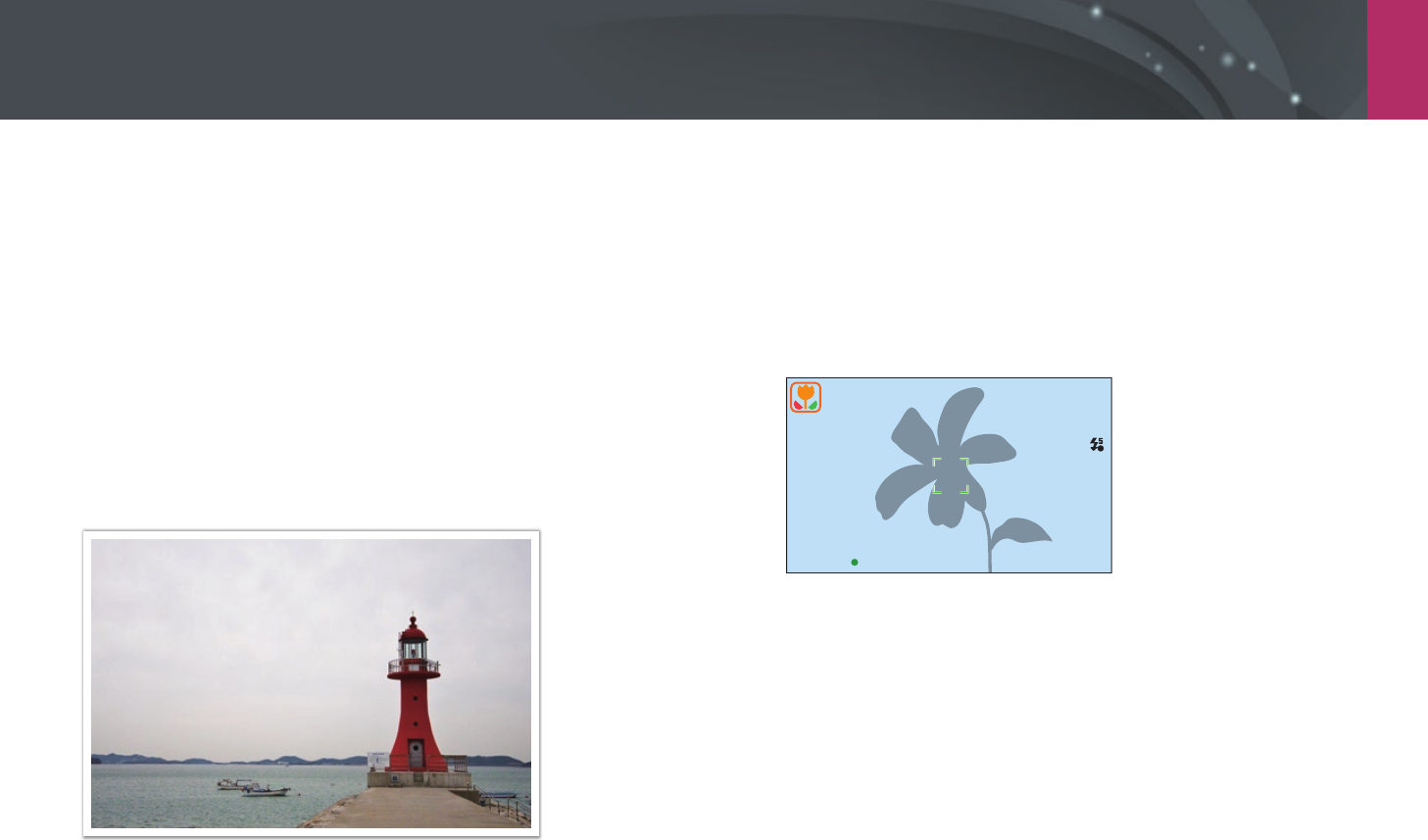
My Camera
46
Shooting modes
Two simple shooting modes—Auto and Smart mode—help you capture
photos with numerous automatic settings. Additional modes allow for
greater customization of settings.
Auto mode
In Auto mode, the camera recognizes surrounding conditions and
automatically adjusts factors that contribute to exposure, including
shutter speed, aperture value, metering, White Balance, and exposure
compensation. As the camera controls most of the functions, some
shooting functions are limited. This mode is useful for capturing quick
snapshots with the least amount of adjustment.
1 On the Mode screen, select Auto.
2 Align your subject in the frame.
3 Half-press [Shutter] to focus.
•
The camera selects a scene. An appropriate scene icon appears at
the screen.
A

My Camera > Shooting modes
47
Recognizable scenes
Icon Description
Landscapes
Scenes with bright white backgrounds
Landscapes at night
Portraits at night
Landscapes with backlighting
Portraits with backlighting
Portraits
Close-up photos of objects
Close-up photos of text
Sunsets
Indoors, dark
Partially lit
Close-up with spot lighting
Portraits with spot lighting
Icon Description
Blue skies
Forested areas typically consist of green-colored subjects
Close-up photos of colorful subjects
Camera is stabilized on a tripod and the subject is not moving for a
certain period of time. (when shooting in the dark)
Actively moving subjects
Fireworks (when using a tripod)
4 Press [Shutter] to capture the photo.
•
The camera may detect dierent scenes, even the same subjects, depending
on external factors such as camera shake, lighting, or distance to the subject.
•
If the camera does not recognize an appropriate scene mode, it uses the
default settings for the Auto mode.
•
Even if it detects a face, the camera may not select a portrait mode
depending on the subject's position or lighting.
•
Even if you use a tripod, the camera may not detect the tripod mode ( ) if
the subject is moving.
•
The camera consumes more battery power, because it changes settings often
to select appropriate scenes.
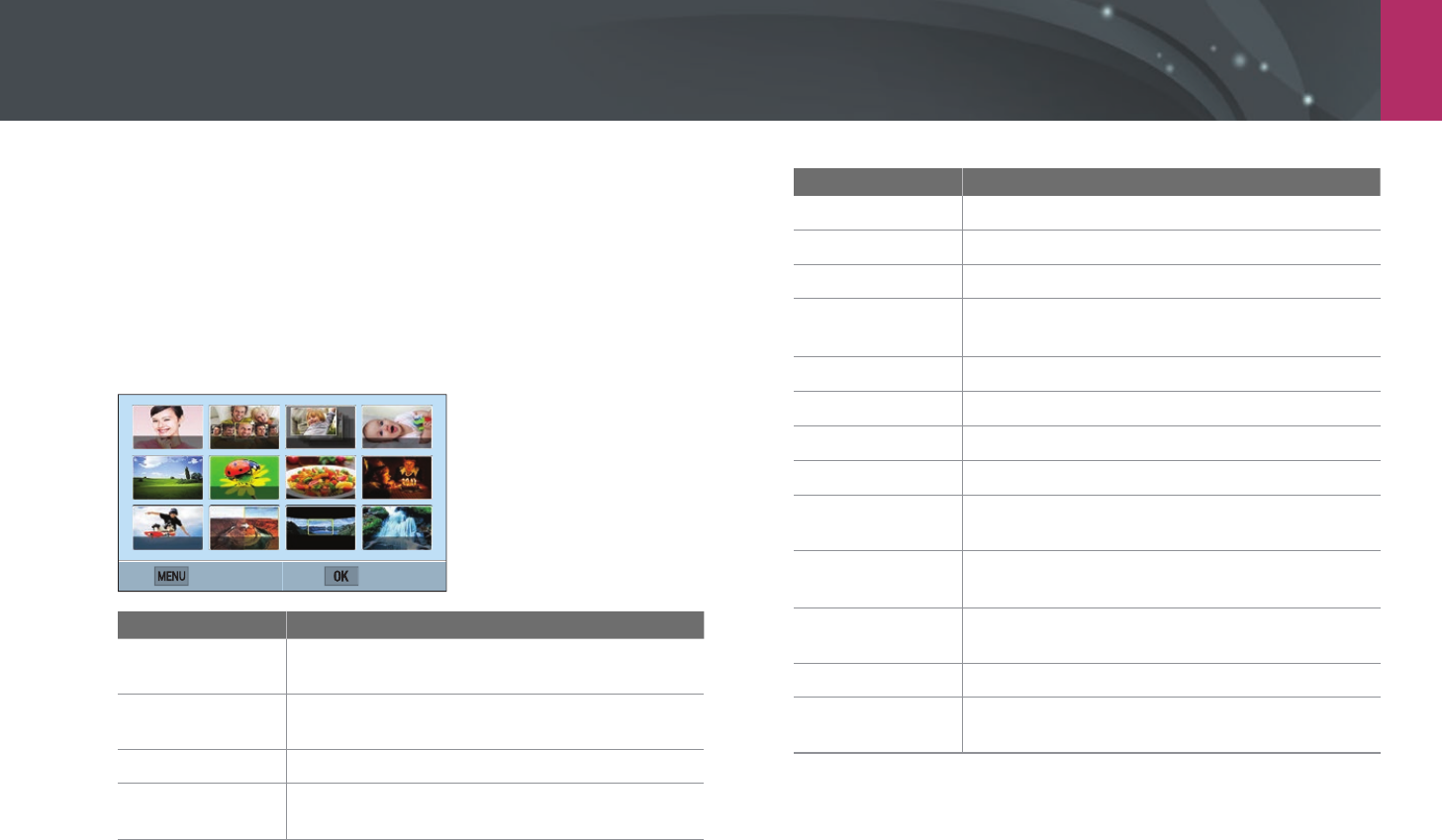
My Camera > Shooting modes
48
Smart mode
In Smart mode, you can capture photos with options that are preset for a
specic scene.
1 On the Mode screen, select Smart.
2 Select a scene.
Back Set
Option Description
Beauty Face
Capture a portrait with options to hide facial
imperfections.
Best Face
Capture multiple photos and replace faces to
create the best possible image.
Continuous Shot
Capture a series of photos of moving subjects.
Kids Shot
Capture a photo with a funny sound to get a kid's
attention.
Option Description
Landscape
Capture still-life scenes and landscapes.
Macro
Capture small or close-up subjects.
Food
Capture a photo of food in more colorful tones.
Parties and
Indoors
Capture a crisp indoor photos.
Action Freeze
Capture subjects moving at high speed.
Rich Tones
Capture a photo with vibrant colors.
Panorama
Capture a wide panoramic scene in a single photo.
Waterfall
Capture scenes with waterfalls.
Silhouette
Capture subjects as dark shapes against a light
background.
Sunset
Capture scenes at sunset, with natural-looking
reds and yellows.
Night
Capture a photo with less blurring and image
noise in low light conditions.
Fireworks
Capture scenes with reworks.
Light Trace
Capture scenes with the light trailing in low-light
conditions.
3 Half-press [Shutter] to focus, and then press [Shutter] to
capture.
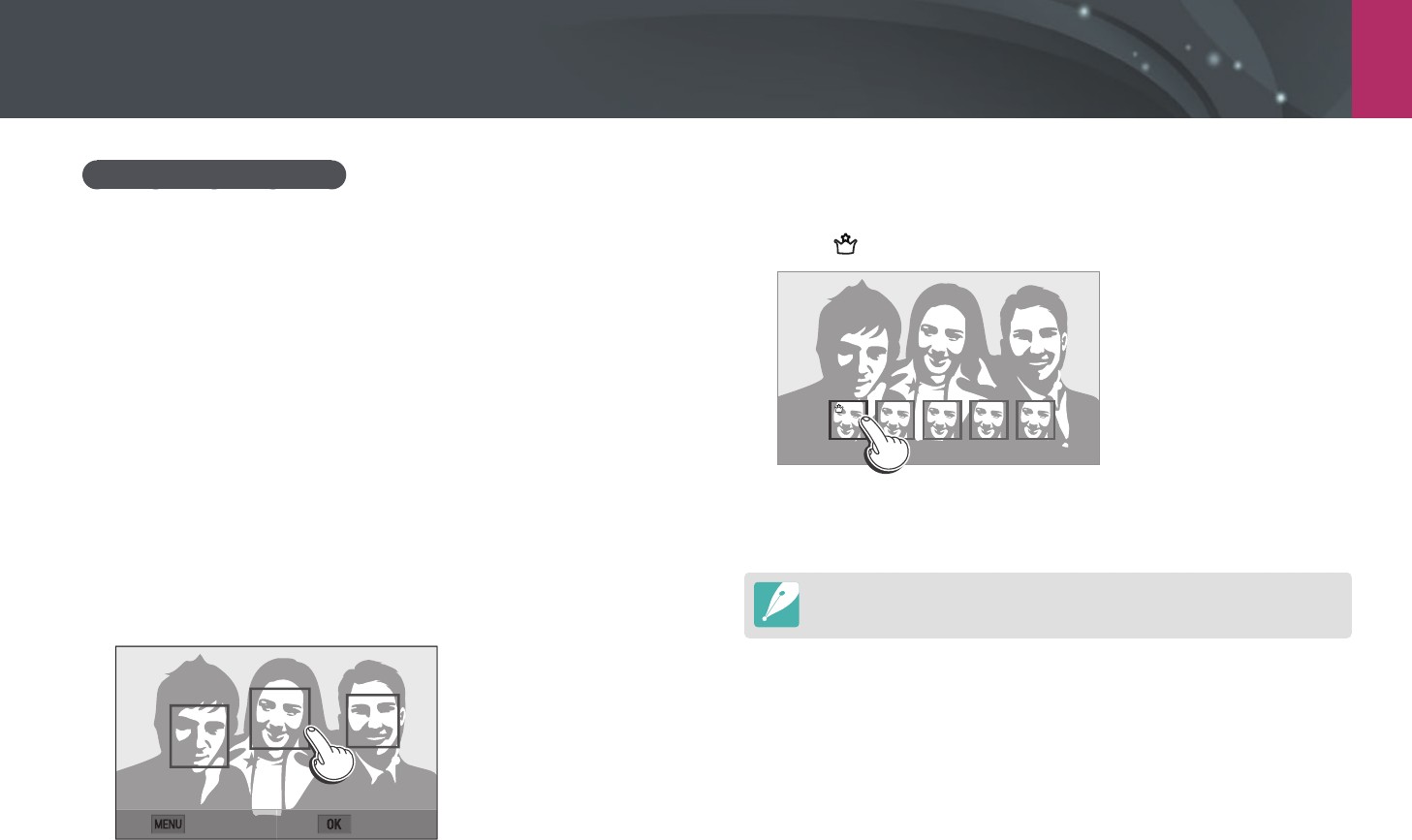
My Camera > Shooting modes
49
Using the Best Face mode
In Best Face mode, you can capture multiple photos and replace faces to
create the best possible image. Use this mode to select the best image for
each individual when capturing group photos.
1 On the Mode screen, select Smart
ĺ
Best Face.
2 Align your subject in the frame, and then half-press [Shutter]
to focus.
3 Press [Shutter] to capture the photo.
•
The camera captures 5 photos consecutively.
•
The rst photo is set as the background image.
•
The camera automatically detects faces after shooting.
4 Touch a face to replace.
Back Save
5 Touch the best image from the 5 faces that were captured.
•
Repeat steps 4 and 5 to replace the rest of the faces in the photo.
•
The icon will appear on the image that the camera recommends.
6 Press [o] to save the photo.
•
Use a tripod to prevent your camera from shaking.
•
The resolution is set to 5.9M or less.
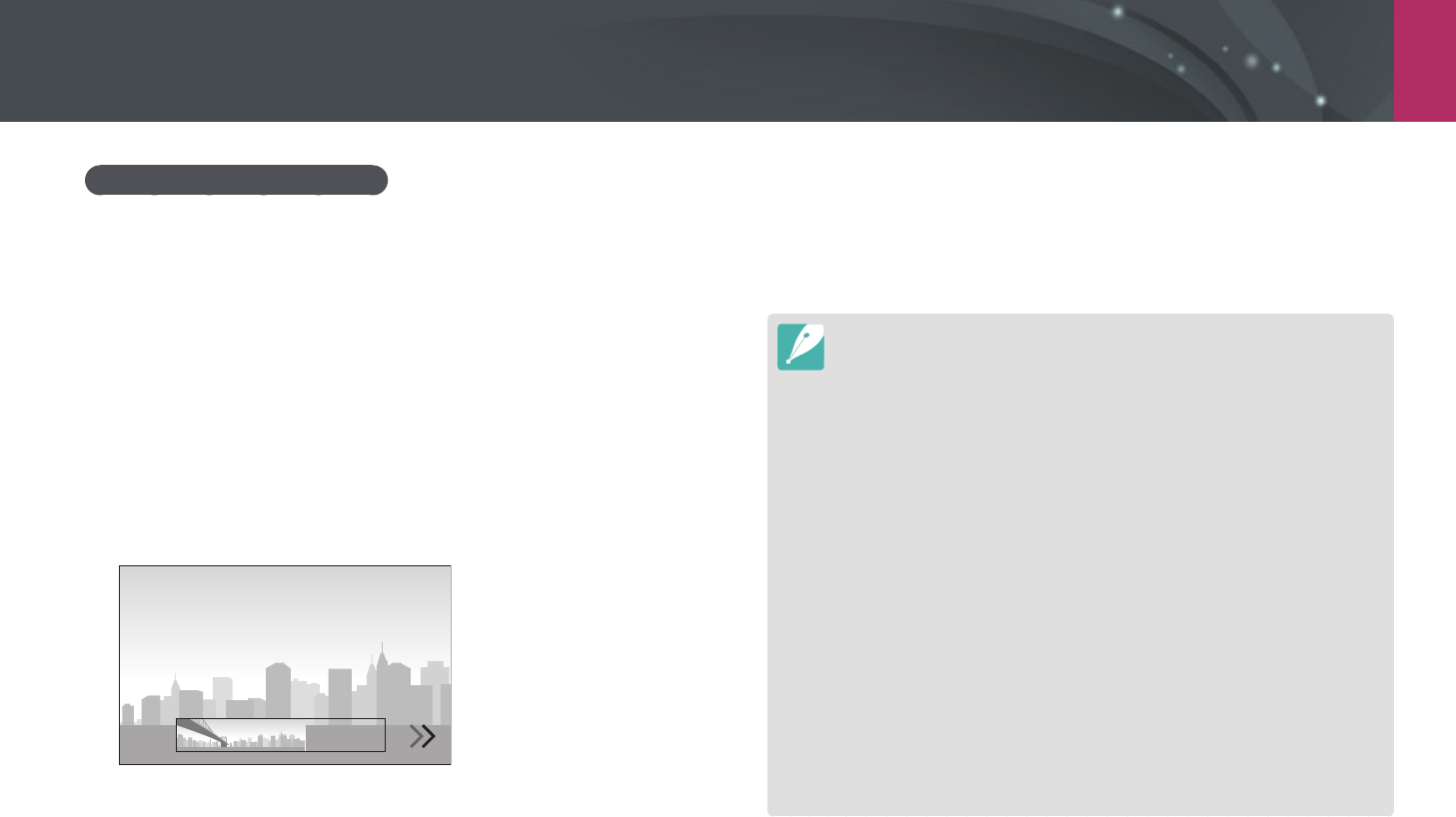
My Camera > Shooting modes
50
Capturing panoramic photos
In Panorama mode, you can capture a wide panoramic scene in a single
photo. Panorama mode captures and combines a series of photos to create
a panoramic image.
1 On the Mode screen, select Smart
ĺ
Panorama.
2 Press and hold [Shutter], and then slowly move the camera in
the direction you selected.
•
An arrow toward the direction of motion is displayed, and the entire
shooting image is displayed in the preview box.
•
When the scenes are aligned, the camera captures the next photo
automatically.
3 When you are nished, release [Shutter].
•
The camera will automatically save the shots into one photo.
•
If you release [Shutter] while shooting, the panoramic shooting
stops and photos that have been captured are saved.
•
The resolution varies depending on the panoramic photo you captured.
•
In Panorama mode, some shooting options are not available.
•
The camera may stop shooting due to the shooting composition or the
subject's movement.
•
In Panorama mode, your camera may not capture the entire last scene if you
stop moving the camera to improve the photo quality. To capture the entire
scene, move your camera slightly beyond the point where you want the
scene to end.
•
For best results when capturing panoramic photos, avoid the following:
-
moving the camera too quickly or too slowly
-
moving the camera too little to capture the next image
-
moving the camera at irregular speeds
-
shaking the camera
-
shooting in dark places
-
capturing moving subjects nearby
-
shooting conditions where the brightness or color of light is changing
•
Photos taken are automatically saved, and shooting is stopped under the
following conditions:
-
if you change the shooting direction while shooting
-
if you move the camera too rapidly
-
if you do not move the camera
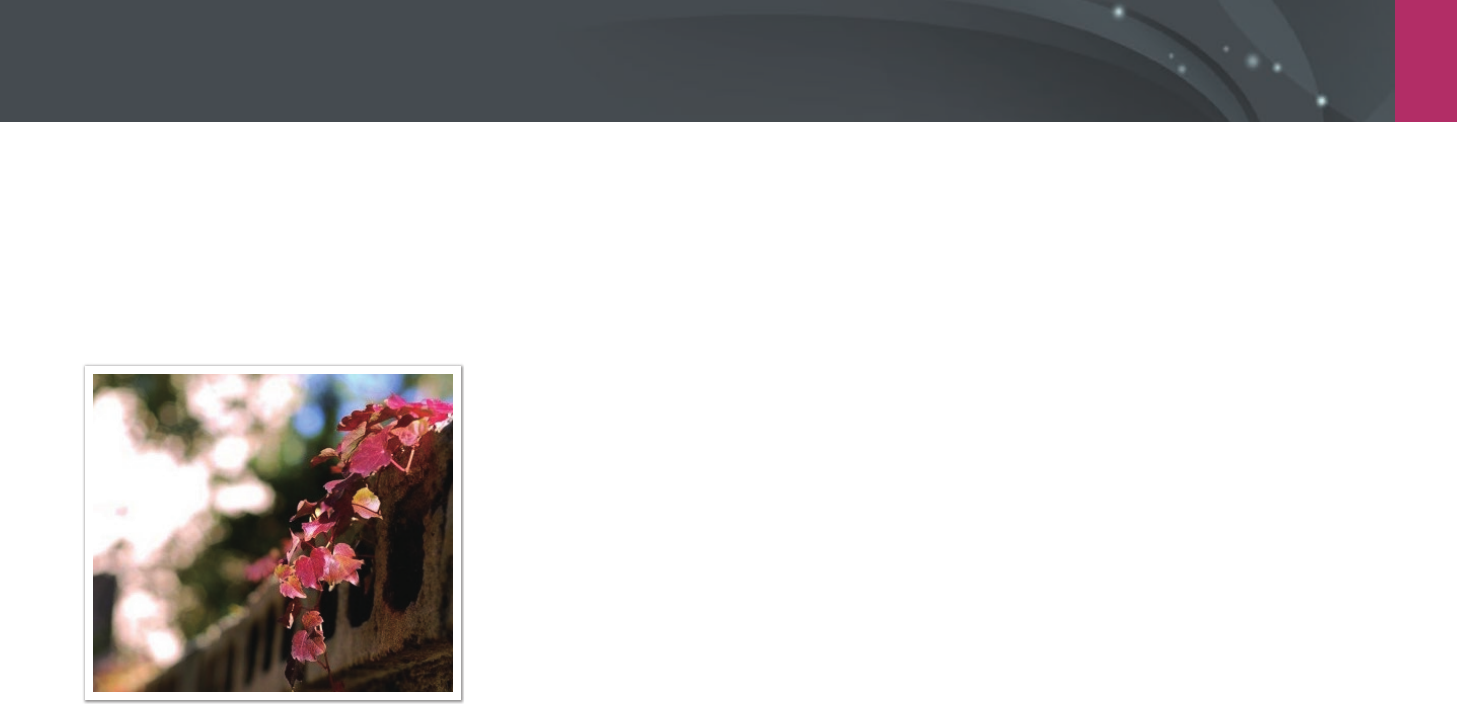
My Camera > Shooting modes
51
Program mode
The camera automatically adjusts shutter speed and aperture value so that
an optimal exposure value can be achieved.
This mode is useful when you want to capture shots of constant exposure
while being able to adjust other settings.
1 On the Mode screen, select Program.
2 Set the desired options.
3 Half-press [Shutter] to focus, and then press [Shutter] to
capture the photo.
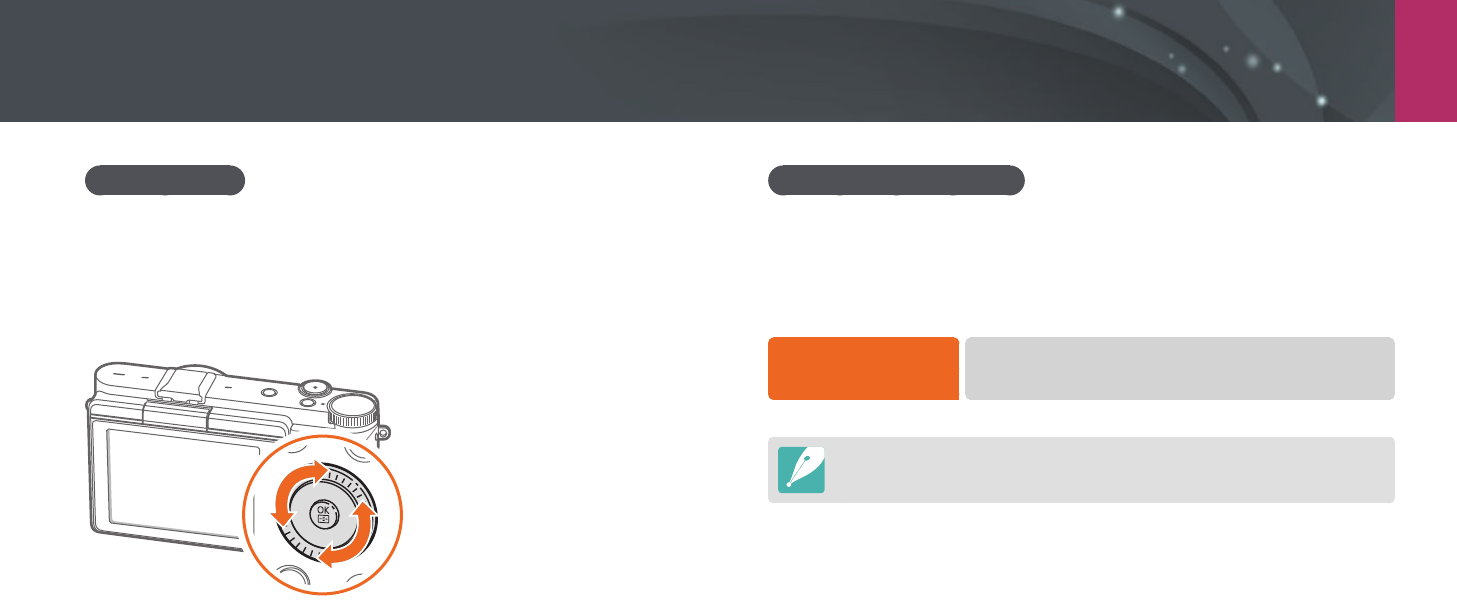
My Camera > Shooting modes
52
Program Shift
Program Shift function lets you adjust the shutter speed and aperture
value while the camera maintains the same exposure. Press [I] to
select the shutter speed and aperture value and press [C/F] to adjust
the aperture value. The shutter speed will change according to the
aperture value.
Minimum shutter speed
Set the shutter speed not to be slower than the selected speed. However, if
an optimal exposure value cannot be achieved because the ISO sensitivity
reached the maximum ISO value that is set by Auto ISO Range, shutter
speed may be slower than the selected minimum shutter speed.
To set the minimum
shutter speed,
In Shooting mode, press [m]
ĺ
b
ĺ
Minimum
Shutter Speed
ĺ
an option.
•
This feature is available only when the ISO sensitivity is set to Auto.
•
This feature is available only in Program or Aperture Priority mode.
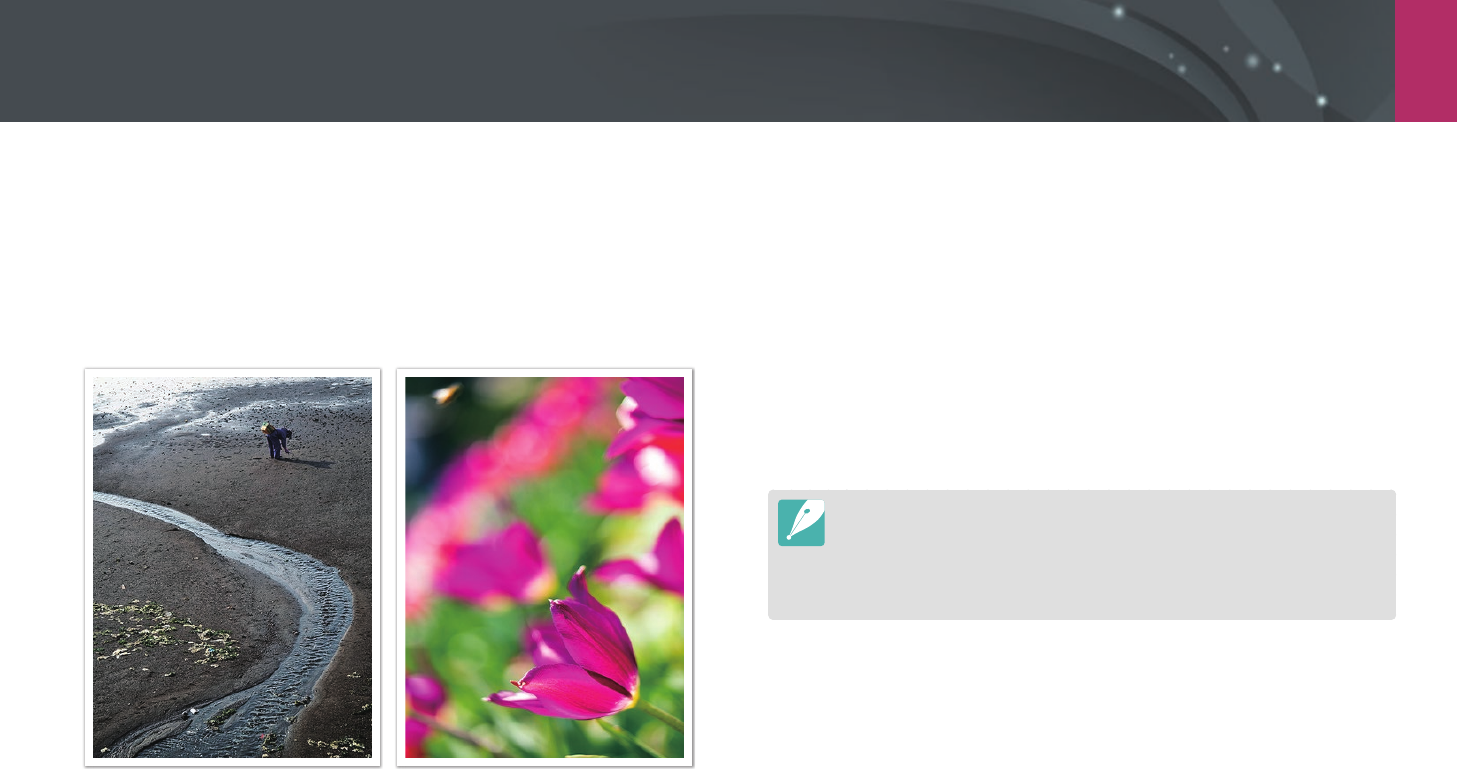
My Camera > Shooting modes
53
Aperture Priority mode
In Aperture Priority mode, the camera automatically calculates shutter
speed according to the aperture value you choose.
You can adjust the depth of eld (DOF) by changing the aperture value.
This mode is useful for taking portraits, owers, or landscape shots.
Large Depth of Field Small Depth of Field
1 On the Mode screen, select Aperture Priority.
2 Press [I] to select the aperture value.
3 Press [C/F] to adjust the aperture value.
4 Set the desired options.
5 Half-press [Shutter] to focus, and then press [Shutter] to
capture the photo.
•
In low-light settings, you may need to increase the ISO sensitivity to prevent
blurred photos.
•
To set the minimum shutter speed, in Shooting mode, press [m]
ĺ
b
ĺ
Minimum Shutter Speed
ĺ
an option.
•
You can also touch the aperture value on the screen to adjust it.
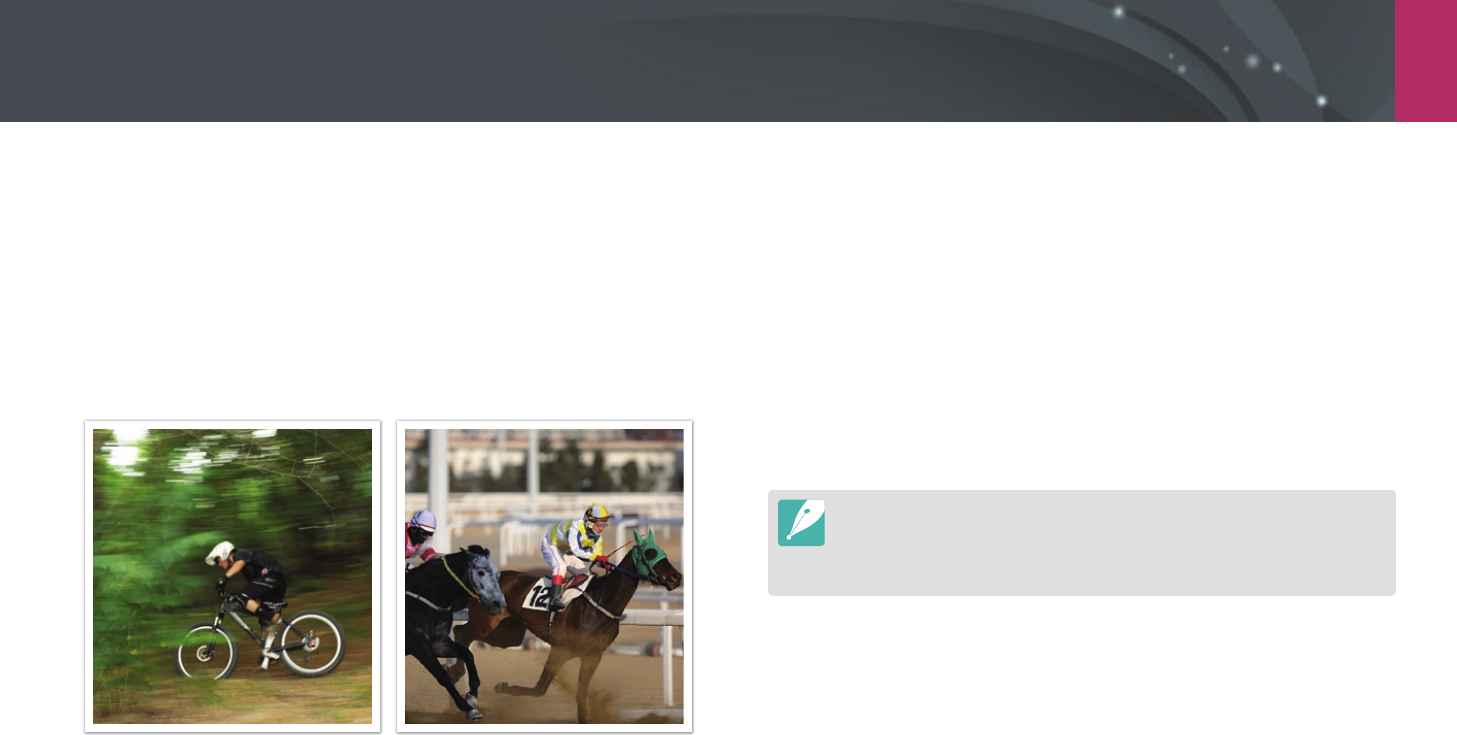
My Camera > Shooting modes
54
Shutter Priority mode
In Shutter Priority mode, the camera automatically adjusts the aperture
value according to the shutter speed you choose. This mode is useful for
capturing photos of fast-moving subjects or for creating tracer eects in a
photo.
For example, set the shutter speed to over 1/500 s to freeze the subject. To
make the subject appear blurred set the shutter speed to below 1/30 s.
Slow shutter speed Fast shutter speed
1 On the Mode screen, select Shutter Priority.
2 Press [I] to select the shutter speed.
3 Press [C/F] to adjust the shutter speed.
4 Set the desired options.
5 Half-press [Shutter] to focus, and then press [Shutter] to
capture the photo.
•
In order to compensate for the reduced amount of light allowed by fast
shutter speeds, open the aperture and let in more light. If your photos are still
too dark, increase the ISO value.
•
You can also touch the shutter speed on the screen to adjust it.
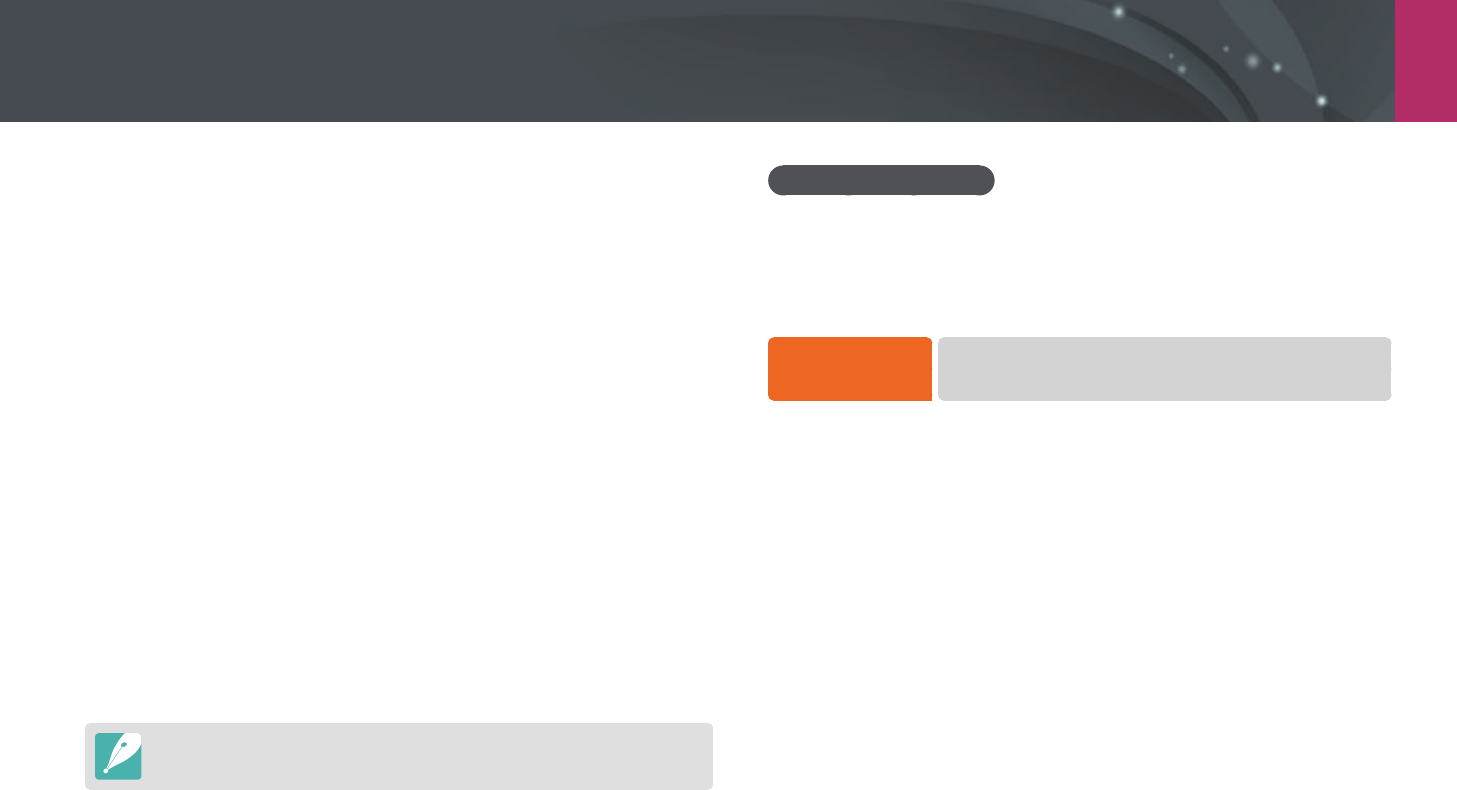
My Camera > Shooting modes
55
Manual mode
Manual mode lets you adjust the shutter speed and aperture value
manually. In this mode, you can fully control the exposure of your photos.
This mode is useful in controlled shooting environments, such as a studio,
or when it is necessary to ne-tune camera settings. The Manual mode is
also recommended for shooting night scenes or reworks.
1 On the Mode screen, select Manual.
2 Press [I] to select the aperture value or shutter speed.
3 Press [C/F] to adjust the aperture value or shutter speed.
4 Set the desired options.
5 Half-press [Shutter] to focus, and then press [Shutter] to
capture the photo.
You can also touch the aperture value or shutter speed on the screen to adjust it.
Using Framing Mode
When you adjust the aperture value or shutter speed, the exposure
changes according to the settings, so the display may darken. With this
function on, the brightness of the display is constant regardless of the
settings, so you can better frame your shot.
To use Framing
Mode,
In Shooting mode, press [m]
ĺ
b
ĺ
Framing Mode
ĺ
an option.

My Camera > Shooting modes
56
Using the Bulb function
Use the Bulb function to shoot night scenes or the night sky. While you are
pressing [Shutter], the shutter is left open so you can create moving light
eects.
To use a bulb,
In Shooting mode, press [I] to select the shutter speed
ĺ
Press [C] repeatedly to set the shutter speed to Bulb
ĺ
Press and hold [Shutter] for the desired time.
•
If you set a high ISO value or open the shutter for a long time, image noise
may increase.
•
Drive options, ash, and One touch shot cannot be used with the Bulb
function.
•
The Bulb function is available only in Manual mode.
•
Use a tripod and shutter release to prevent your camera from shaking.
•
The longer you open the shutter, the longer it takes to save a photo. Do not
turn the camera o while the camera saves a photo.
•
If you use this function for a long time, use a fully charged battery.
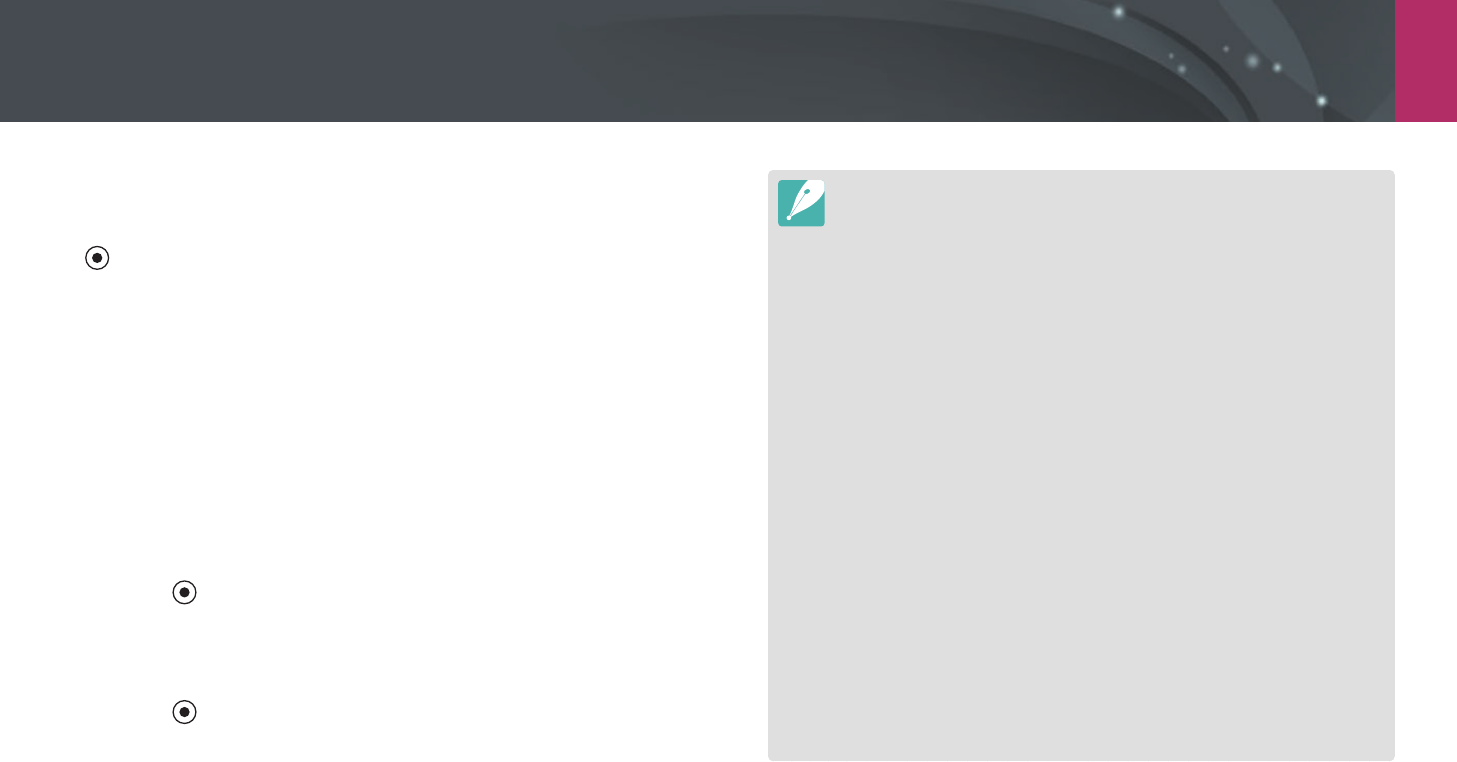
My Camera > Shooting modes
57
•
H.264 (MPEG-4 part10/AVC) is the latest video coding format established
in 2003 collaboratively by ISO-IEC and ITU-T. Since this format uses a high
compression rate, more data can be saved in less memory space.
•
If you have the image stabilizer option on when shooting a movie, the
camera may record the image stabilizer sound.
•
If you remove the camera lens while recording a movie, the recording will be
interrupted. Do not change the lens while recording.
•
If you change the shooting angle of the camera suddenly while shooting a
movie, the camera may not be able to record images accurately. Use a tripod
to minimize camera shake.
•
The camera supports only the Multi AF function when recording a video. You
cannot use any other focus area setting functions.
•
When the size of a movie le exceeds 4 GB, the camera automatically stops
recording even if the maximum recording time (29 minutes and 59 seconds)
has not been reached.
•
If you use a slow writing memory card, the recording of your movie can
be interrupted because the card cannot process data at the rate the video
is being shot. If this occurs, replace the card with a faster memory card or
reduce the video size (for example, from 1280X720 to 640X480).
•
When formatting a memory card, always format using the camera. If you
format on another camera or a PC, you can lose les on the card or cause a
change in the capacity of the card.
•
While recording a video in the same ISO sensitivity, the screen may be darker
than taking a photo. Adjust the ISO sensitivity.
•
When you record a video in Program, Aperture Priority, or Shutter Priority
mode, ISO is automatically set to Auto.
Recording a video
In Shooting mode, you can record Full HD videos (1920X1080) by pressing
(Video recording). The camera lets you record a video up to 29 minutes
and 59 seconds in length at 30 fps, and saves the les in MP4 (H.264)
format. The sound is recorded via the camera's microphone.
Select Fader to fade in or out a scene. You can also select Voice or other
options to set recording options. (p. 101)
1 On the Mode screen, select a shooting mode.
•
This feature may not work in some modes.
2 Set the desired options.
3 Press (Video recording) to start recording.
•
The camera will retain the shutter speed and aperture value that
you have set before starting shooting.
4 Press (Video recording) again to stop.
•
You can also press [Shutter] to stop recording.
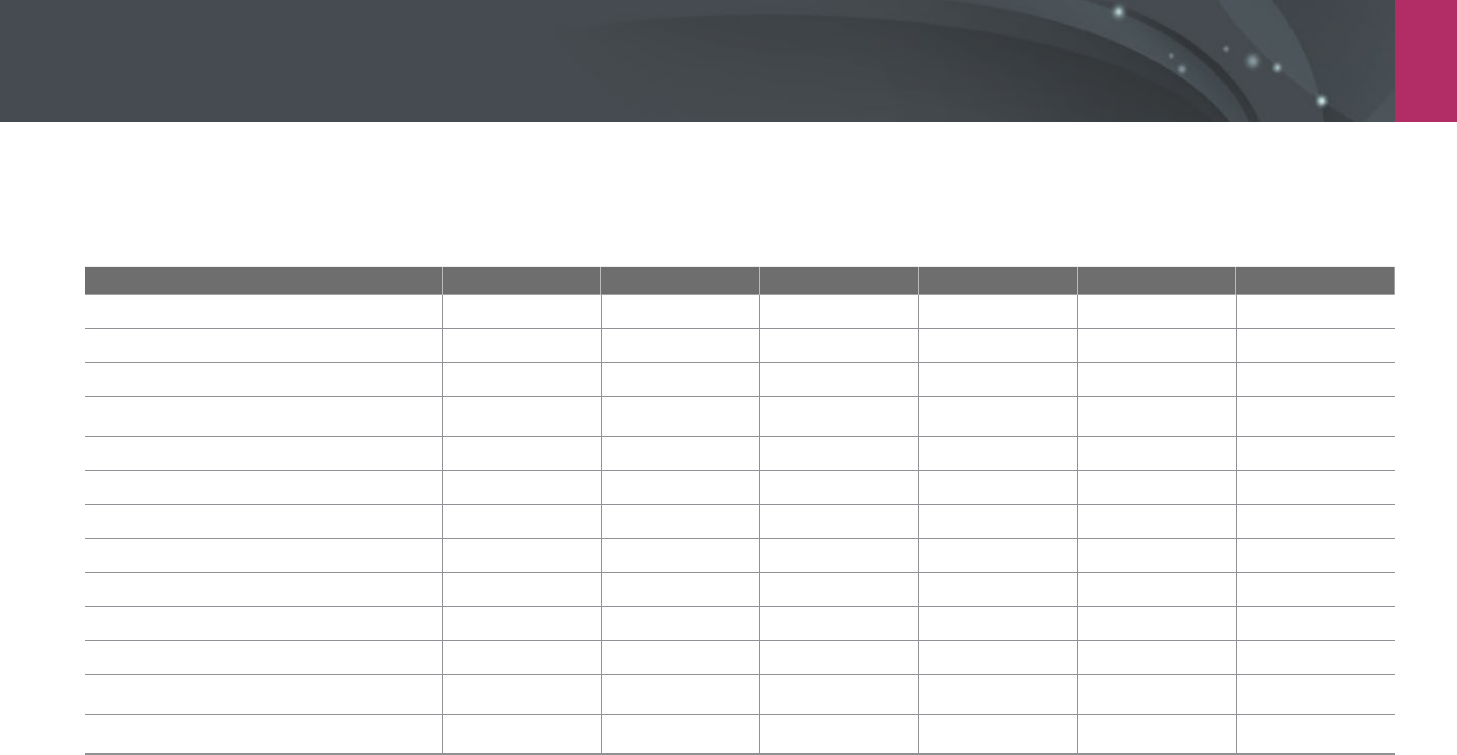
My Camera > Shooting modes
58
Available functions by shooting mode
For details about shooting functions, see Chapter 2.
Function Auto Smart Program Aperture Priority Shutter Priority Manual
Photo Size (p. 69)
OOOOOO
Quality (p. 70)
-OOOOO
ISO (p. 71)
--OOOO
White Balance (p. 72)
--OOOO
Picture Wizard (p. 74)
--OOOO
Smart Filter (p. 96)
--OOOO
AF Mode (p. 75)
-OOOOO
AF Area (p. 77)
-OOOOO
Face Detection (p. 79)
--OOOO
Touch AF (p. 81)
OOOOOO
MF Assist (p. 83)
OOOOOO
Link AE to AF Point (p. 94)
--OOOO
Framing Mode (p. 63)
--OOOO
O: You can select options for the function. (Available options vary by shooting mode.)
-: The function is set to a certain option by default or the function is not available.
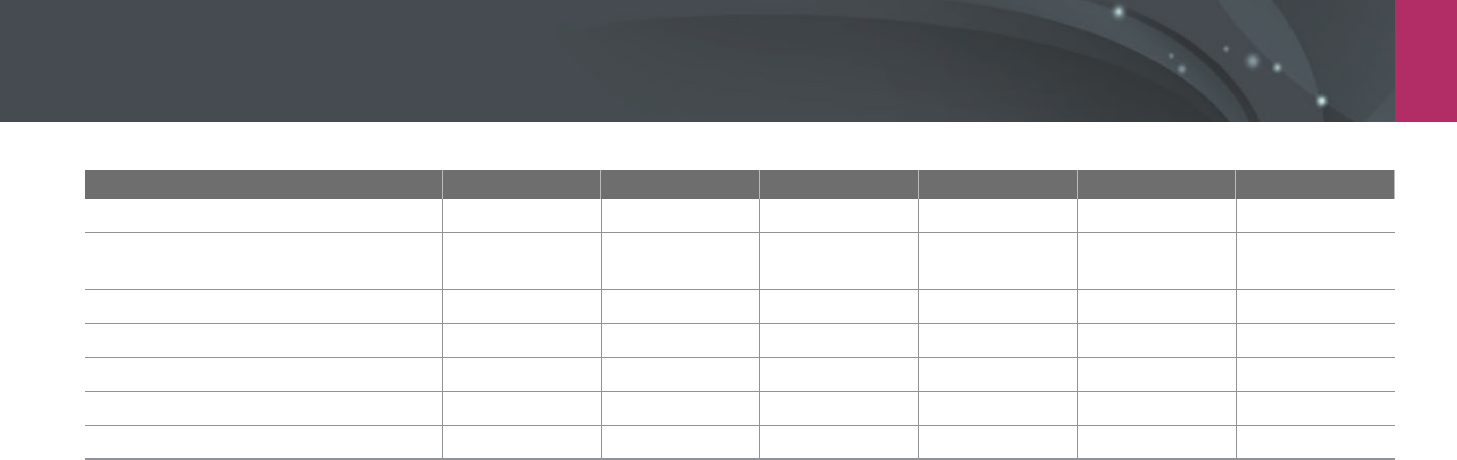
My Camera > Shooting modes
59
Function Auto Smart Program Aperture Priority Shutter Priority Manual
OIS (Anti-Shake) (p. 84)
OOOOOO
Drive (Continuous/Burst/Timer/Bracket)
(p. 85)
OOOOOO
Metering (p. 92)
--OOOO
Dynamic Range (p. 95)
--OOOO
Flash (p. 90)
OOOOOO
Exposure compensation (p. 97)
--OOO -
Exposure lock (p. 98)
--OOO -
O: You can select options for the function. (Available options vary by shooting mode.)
-: The function is set to a certain option by default or the function is not available.
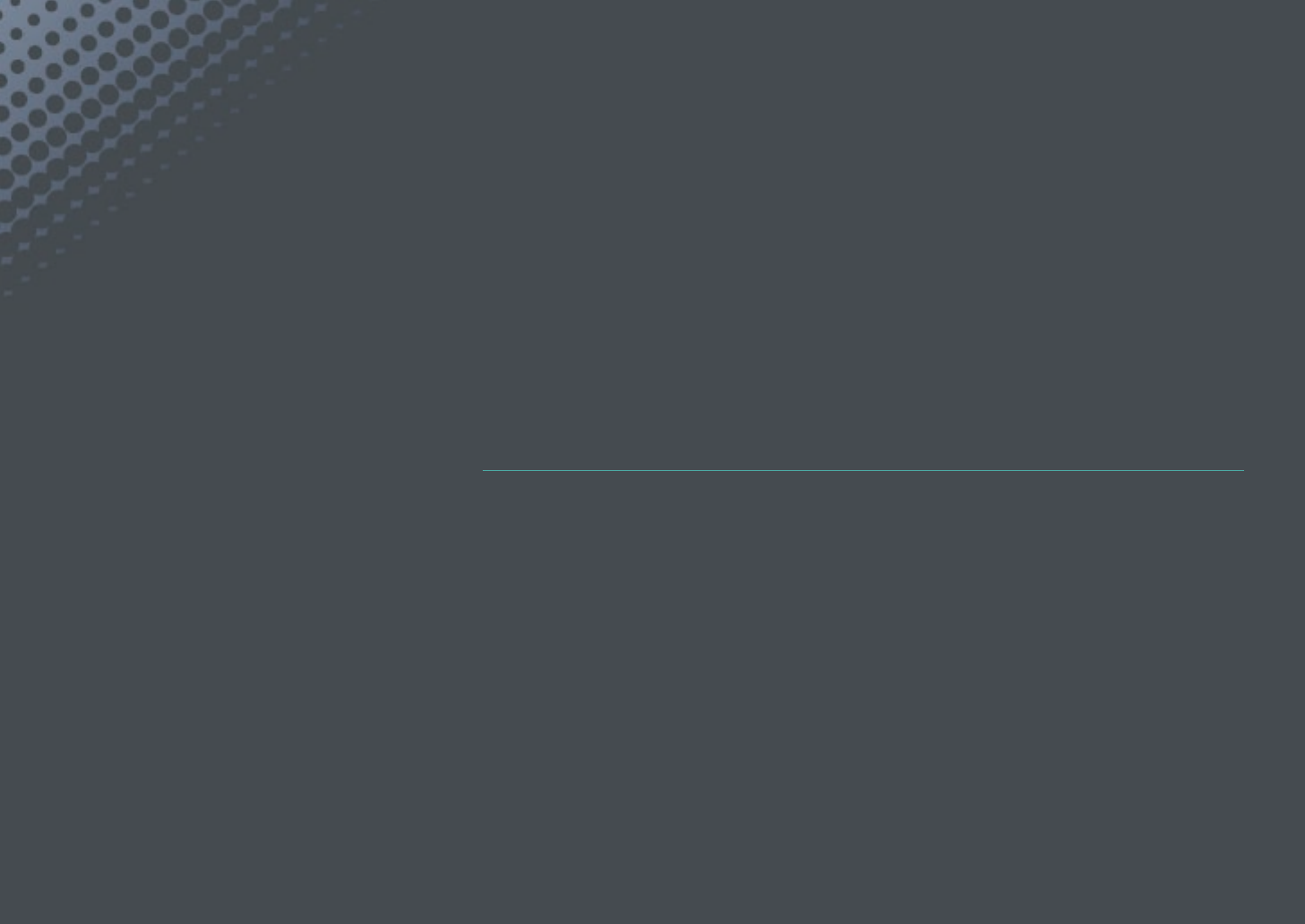
Chapter 2
Shooting Functions
Learn about the functions you can set in Shooting mode.
You can enjoy more customized photos and videos by using the shooting functions.
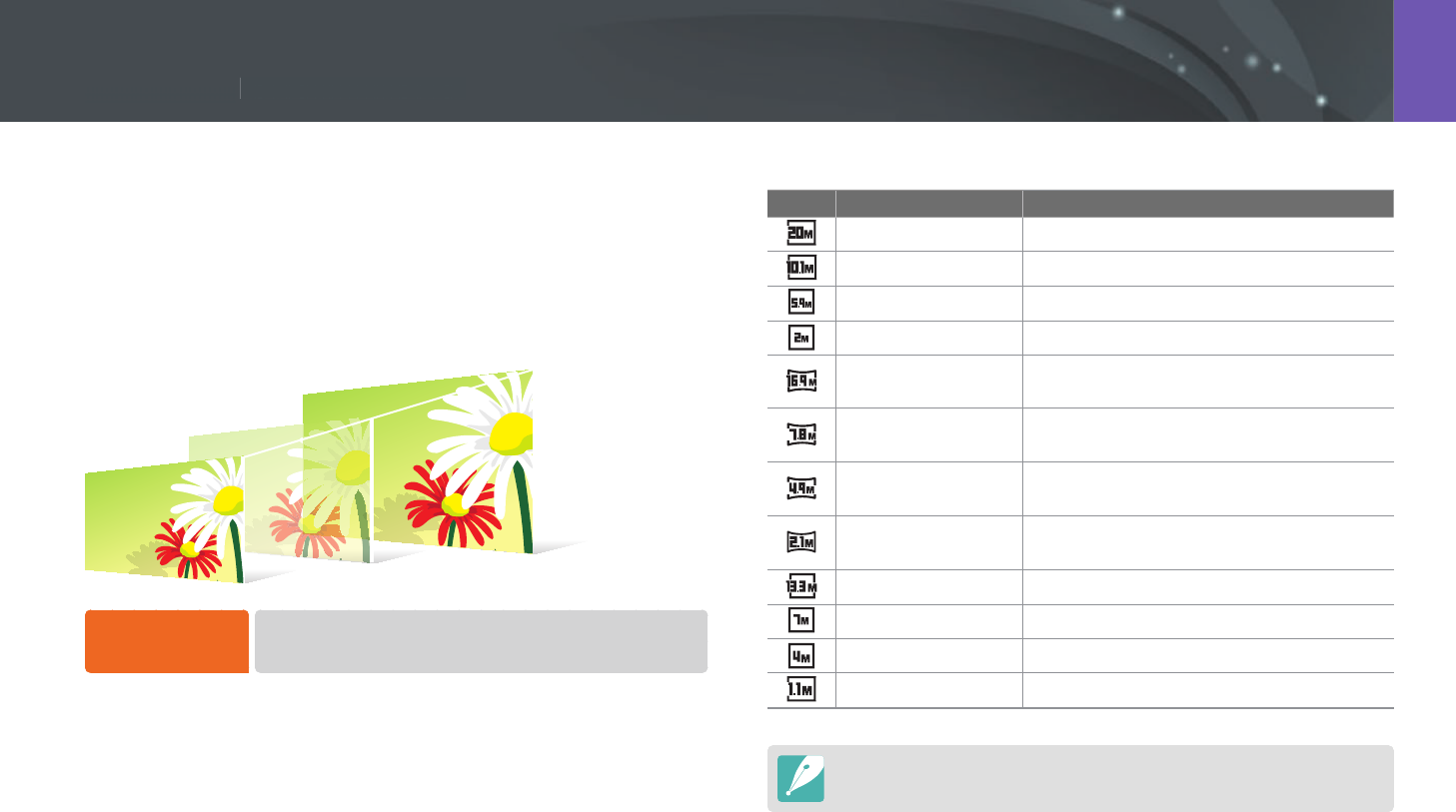
61
Shooting Functions > Size and Resolution
61
Shooting Functions >
S
ize
a
n
d
Res
olu
ti
o
n
Shooting Functions
Photo size
As you increase the resolution, your photo or video will include more
pixels, so it can be printed on larger paper or displayed on a larger screen.
When you use a high resolution, the le size will also increase. Select a low
resolution for photos that will be displayed in a digital picture frame or
uploaded to the web.
To set the size,
In Shooting mode, press [m]
ĺ
b
ĺ
Photo Size
ĺ
an option.
* Default
Icon Size Recommended for
(3:2) 5472x3648* Printing on A1 paper.
(3:2) 3888x2592 Printing on A2 paper.
(3:2) 2976x1984 Printing on A3 paper.
(3:2) 1728x1152 Printing on A5 paper.
(16:9) 5472x3080 Printing on A1 paper or viewing on an
HDTV.
(16:9) 3712x2088 Printing on A3 paper or viewing on an
HDTV.
(16:9) 2944x1656 Printing on A4 paper or viewing on an
HDTV.
(16:9) 1920x1080 Printing on A5 paper or viewing on an
HDTV.
(1:1) 3648x3648 Printing a square photo on A1 paper.
(1:1) 2640x2640 Printing a square photo on A3 paper.
(1:1) 2000x2000 Printing a square photo on A4 paper.
(1:1) 1024x1024 Attaching to an email.
Available options may dier depending on shooting conditions.
Size and Resolution
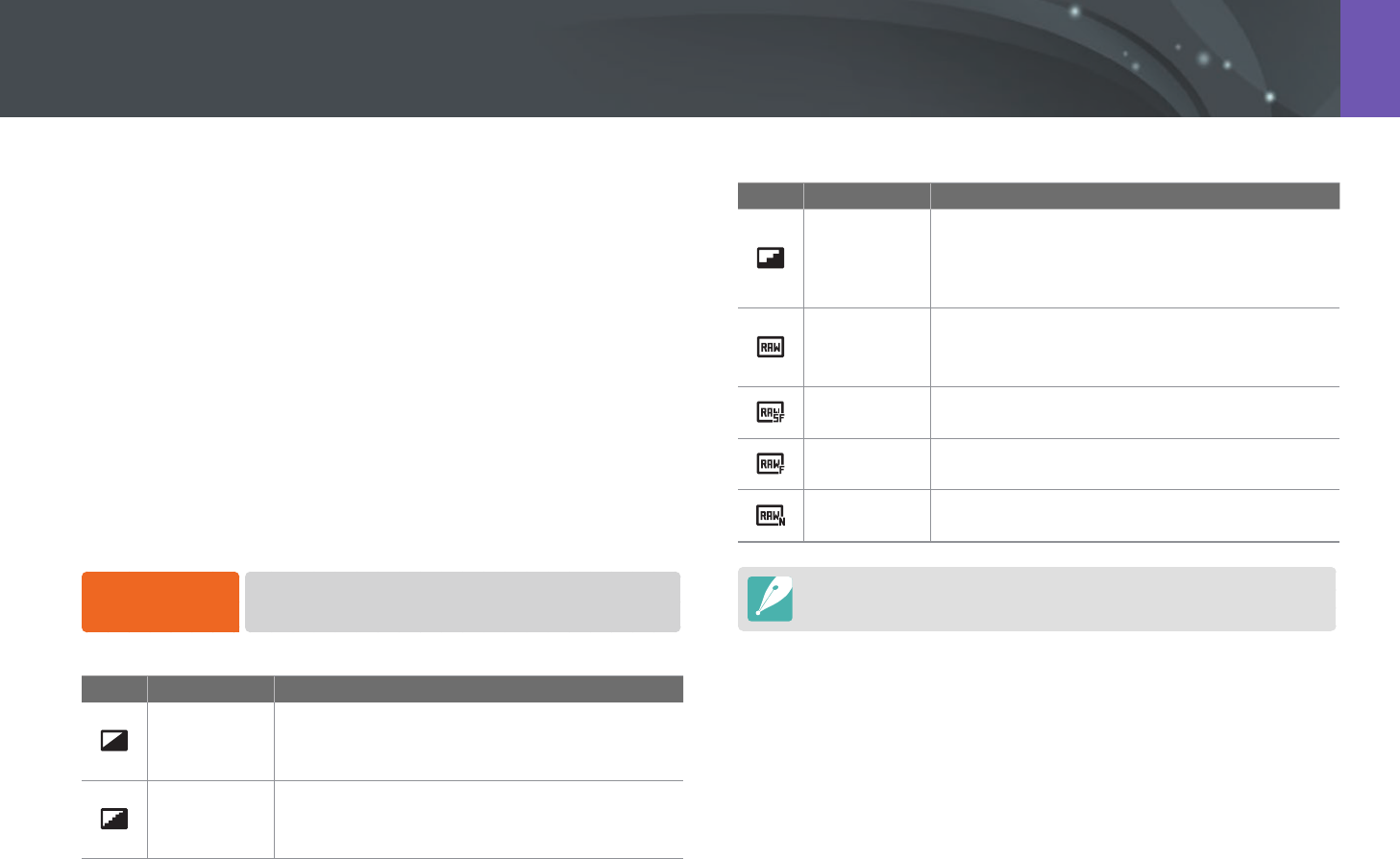
62
Shooting Functions > Size and Resolution
Quality
The camera saves photos in either the JPEG or RAW format.
Photos captured by a camera are often transformed to the JPEG format
and stored in the memory according to the settings of the camera at the
time of shooting. RAW les are not transformed to the JPEG format and are
stored in the memory without any changes.
RAW les have the le extension "SRW". To adjust and calibrate exposures,
White Balances, tones, contrasts, and colors of the RAW les, or to convert
them into JPEG or TIFF format, use the Adobe Photoshop Lightroom
program found on the supplied DVD-ROM.
Ensure you have enough space on the memory card to save photos in the
RAW format.
To set the quality,
In Shooting mode, press [m]
ĺ
b
ĺ
Quality
ĺ
an option.
* Default
Icon Format Description
JPEG
Super Fine*:
• Compressed for the best quality.
• Recommended for printing in large size.
JPEG
Fine:
• Compressed for better quality.
• Recommended for printing in normal size.
* Default
Icon Format Description
JPEG
Normal:
• Compressed for normal quality.
• Recommended for printing in small size or
uploading to the web.
RAW
RAW:
• Save a photo without data loss.
• Recommended for editing after shooting.
RAW+JPEG RAW + S.Fine: Save a photo in both the JPEG
(S.Fine quality) and RAW format.
RAW+JPEG RAW + Fine: Save a photo in both the JPEG (Fine
quality) and RAW format.
RAW+JPEG RAW + Normal: Save a photo in both the JPEG
(Normal quality) and RAW format.
Available options may dier depending on shooting conditions.

63
Shooting Functions > ISO sensitivity
63
Shooting Functions >
I
SO sensitivit
y
Shooting Functions
The ISO sensitivity value represents the sensitivity of camera to light.
The larger the ISO value, the more sensitive the camera is to light.
Consequently, by selecting a higher ISO sensitivity value, you can capture
photos in dim or dark places at faster shutter speeds. However, this may
increase electronic noise and result in a grainy photo.
To set ISO sensitivity,
In Shooting mode, press [m]
ĺ
b
ĺ
ISO
ĺ
an
option.
Examples
ISO 160 ISO 400
ISO 800 ISO 3200
•
Increase the ISO value in places where ash use is prohibited. You can capture
a clear photo by setting a high ISO value without having to secure more light.
•
Use the Noise Reduction function in order to reduce the visual noise that can
appear on photos of a high ISO value. (p. 147)
•
Available options may dier depending on the shooting conditions.
•
You can also touch the ISO value on the screen to adjust it.
ISO sensitivity

64
Shooting Functions > White Balance
64
Shooting Functions >
Wh
ite B
ala
nc
e
Shooting Functions
White Balance represents the light source that inuences on the color of a
photo.
The color of a photo depends on the type and quality of the light source.
If you want the color of your photo to be realistic, select an appropriate
lighting condition to calibrate the White Balance, such as Auto WB,
Daylight, Cloudy, Tungsten, or adjust color temperature manually.
You can also adjust color for the preset light sources so that the colors of
the photo match the actual scene under mixed lighting conditions.
To set the White
Balance,
In Shooting mode, press [m]
ĺ
b
ĺ
White Balance
ĺ
an option.
* Default
Icon Description
Auto WB*: Use automatic settings depending on the lighting
conditions.
Daylight: Select when taking outdoor photos on a sunny day. This
option results in photos closest to the natural colors of the scene.
Cloudy: Select when taking outdoor photos on a cloudy day or in
shadows. Photos captured on cloudy days tend to be more bluish
than on sunny days. This option osets that eect.
Fluorescent White: Select when shooting under a daylight
uorescent lamp, especially for white uorescent light.
* Default
Icon Description
N
Fluorescent NW: Select when shooting under a daylight
uorescent lamp, especially for white uorescent light of very
white hues.
D
Fluorescent Daylight: Select when shooting under a daylight
uorescent lamp, especially for white uorescent light of slightly
bluish hue.
Tungsten: Select when taking indoor photos under incandescent
bulbs or halogen lamps. Incandescent tungsten bulbs tend to have
a reddish hue. This option osets that eect.
Flash WB: Select when using a ash.
Custom Set: Use your pre-dened settings. You can manually set
the White Balance by pressing [D], and then shooting a white
sheet of paper. Fill the spot metering circle with the paper and set
the White Balance.
Color Temperature: Manually adjust the color temperature of
the light source. Color temperature is a measurement in degrees
Kelvin that indicates the specic type of light source. You can get a
warmer photo with a higher value, and a cooler photo with a lower
value. Press [D], and then adjust the color temperature.
Available options may dier depending on shooting conditions.
White Balance
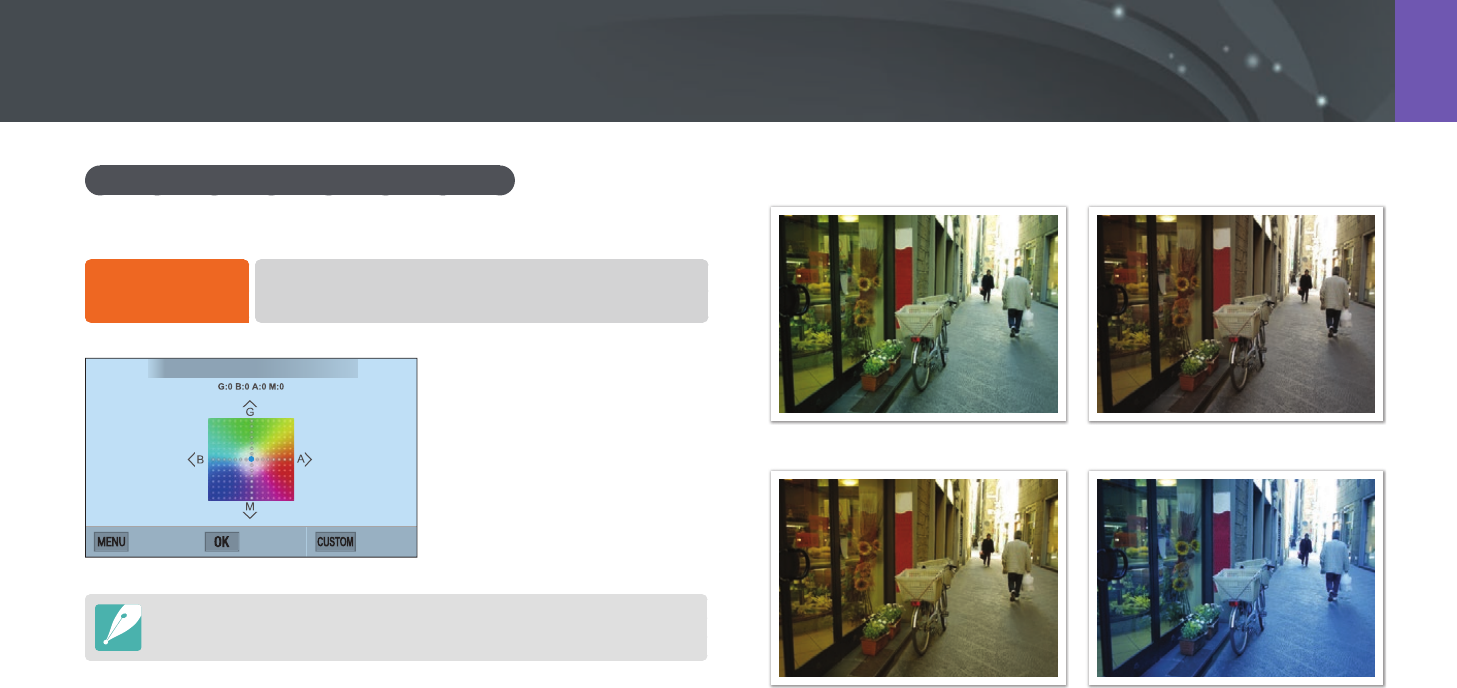
65
Shooting Functions > White Balance
Customizing preset White Balance options
You can also customize preset White Balance options.
To customize
preset options,
In Shooting mode, press [m]
ĺ
b
ĺ
White Balance
ĺ
an option
ĺ
[D]
ĺ
press [D/I/C/F].
White Balance : Daylight
Back Set Reset
You can also touch an area on the screen.
Examples
Auto WB Daylight
Fluorescent Daylight Tungsten
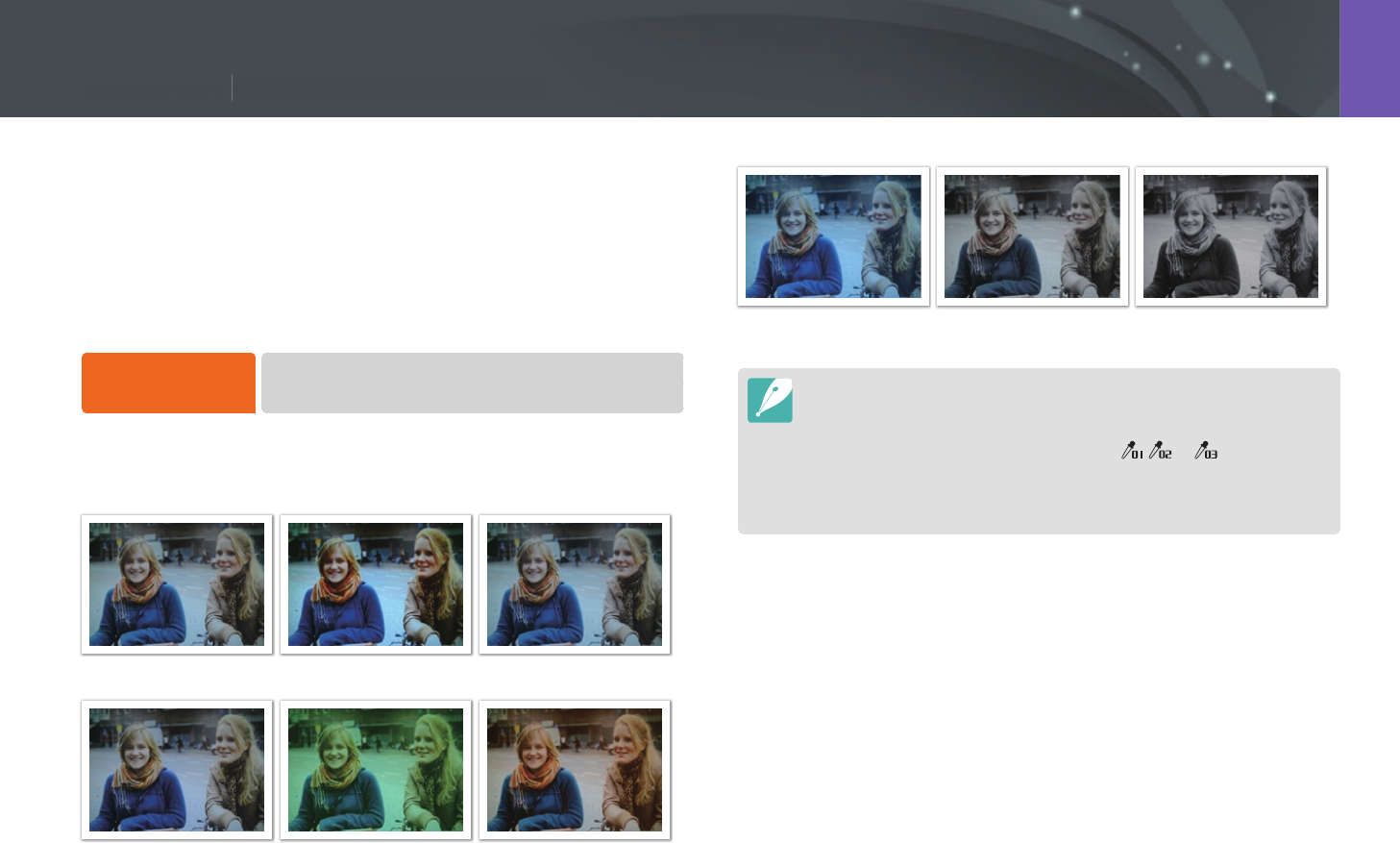
66
Shooting Functions > Picture Wizard (photo styles)
66
Shooting Functions >
P
icture Wizar
d
(p
h
oto st
yl
es)
Shooting Functions
Picture Wizard lets you apply dierent photo styles to your photo to create
various looks and emotional moods. You can also create and save your
own photo styles by adjusting color, saturation, sharpness, and contrast for
each style.
There is no rule for which style is suitable in which conditions. Experiment
with dierent styles and nd your own settings.
To set a photo style,
In Shooting mode, press [m]
ĺ
b
ĺ
Picture Wizard
ĺ
an option.
Examples
Standard Vivid Portrait
Landscape Forest Retro
Cool Calm Classic
•
You can also adjust the value of the preset style settings. Select a Picture
Wizard option, press [D], and then adjust color, saturation, sharpness, or
contrast.
•
To customize your own picture wizard, select , , or , and then adjust
the color, saturation, sharpness, and contrast.
•
Picture Wizard options cannot be set with Smart Filter options at the same
time.
Picture Wizard (photo styles)
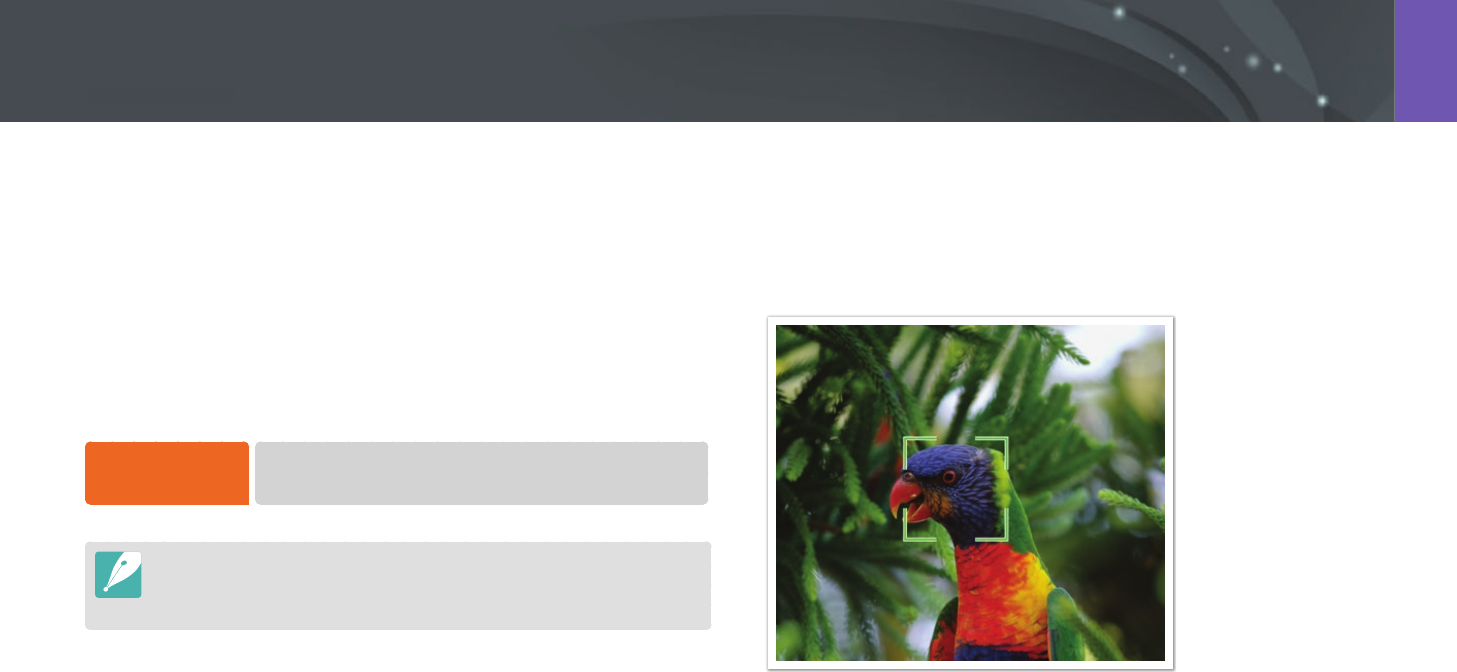
67
Shooting Functions > AF mode
67
Shooting Functions > AF m
od
e
Shooting Functions
AF mode
Learn how to adjust the camera’s focus according to the subjects.
You can select a focusing mode appropriate to the subject among Single
Auto Focus, Continuous Auto Focus, and Manual Focus. The AF function is
activated when you press [Shutter] halfway. In the MF mode, you have to
press [C/F] to focus manually.
In most cases, you can have a focus by selecting Single AF. Fast moving
subjects or subjects with small shading dierences to the background are
dicult to focus. Select an appropriate focusing mode for such instances.
To set the auto
focus mode,
In Shooting mode, press [F]
ĺ
an option.
•
You can also set the option by pressing [m]
ĺ
b
ĺ
AF Mode
ĺ
an option in Shooting mode.
•
The available options may dier depending on the lens in use.
Single AF
Single AF is appropriate for shooting a still subject. When you press
[Shutter] halfway, the focus xes in the focus area. The area turns green
when the focus is achieved.
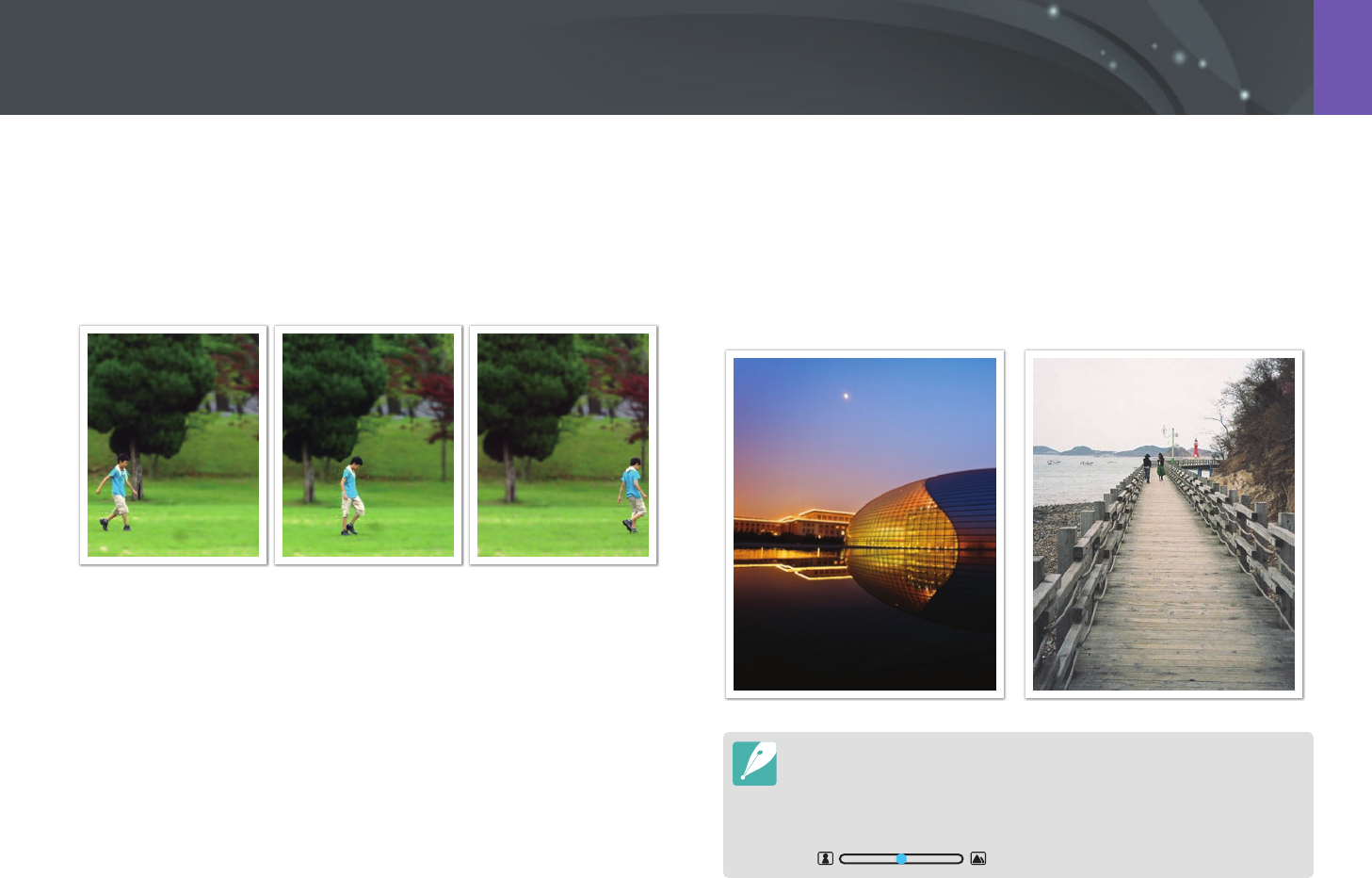
68
Shooting Functions > AF mode
Continuous AF
While you are pressing [Shutter] halfway, the camera continues to
automatic focusing. Once the focus area is xed on the subject, the subject
is always in focus even when moving. This mode is recommended for
shooting a person on a bicycle, a running dog, or a car racing scene.
Manual focus
You can manually focus on a subject by pressing [C/F] on the
camera. The MF Assist function lets you easily achieve a focus. While
you are adjusting the focus, the focus area is magnied. This mode is
recommended for shooting an object similar in color to the background, a
night scene, or reworks.
•
After capturing a photo with manual focus, press [o]
ĺ
[C/F] to manually
adjust the focus again.
•
If you use this function, you cannot set Touch AF, Face Detection, AF Area,
and Link AE to AF Point options.
•
While you are adjusting the focus, the manual focus scale
() appears.
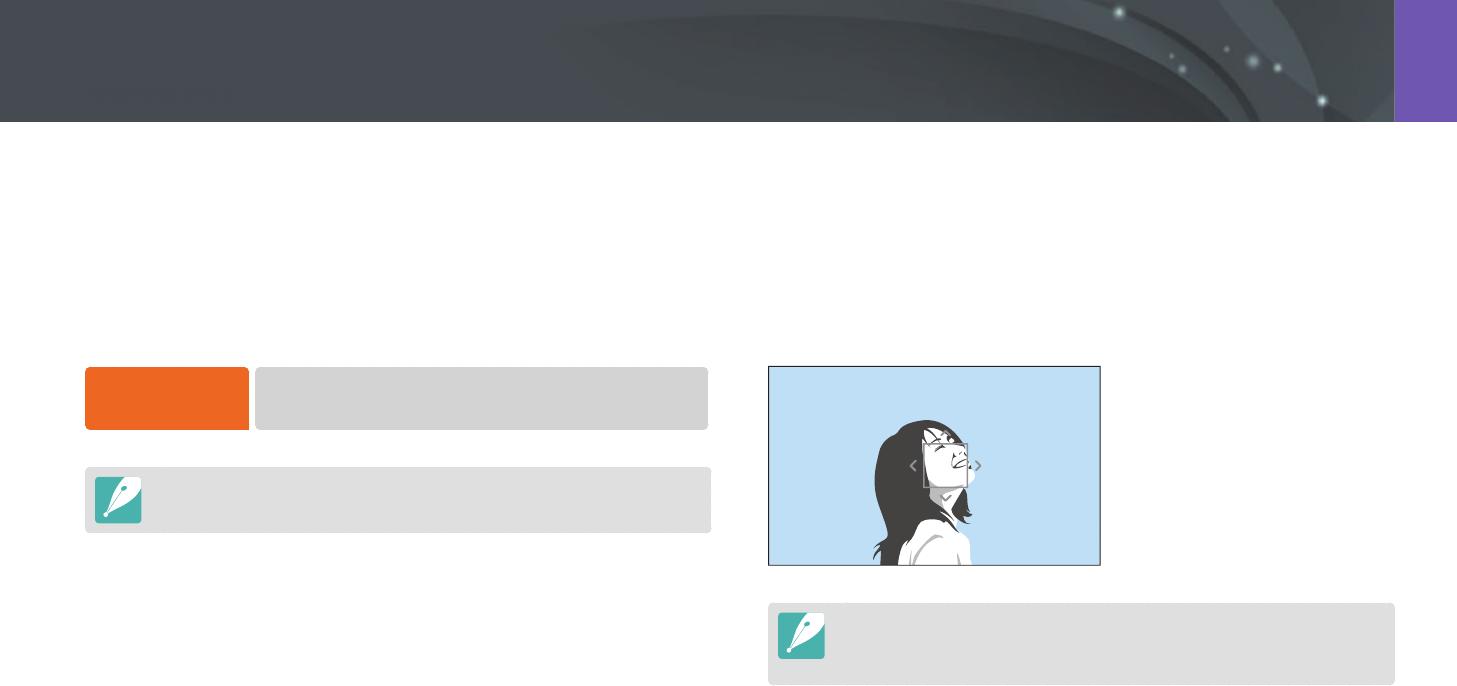
69
Shooting Functions > AF area
69
Shooting Functions > AF
a
re
a
Shooting Functions
The AF area function changes the positions of the focus area.
Generally, cameras focus on the nearest subject. When there are a lot of
subjects, however, unwanted subjects can be in focus. In order to prevent
unwanted subjects from being in focus, change the focus area so that
a desired subject is in focus. You can get a clearer and sharper photo by
selecting an appropriate focus area.
To set the auto
focus area,
In Shooting mode, press [m]
ĺ
b
ĺ
AF Area
ĺ
an option.
Available options may dier depending on shooting conditions.
Selection AF
You can set the focus on an area you want. Apply an out-of-focus eect to
make the subject more distinguishable.
The focus on the photo below was repositioned and resized so that it ts
the subject’s face.
To resize or move the focus area, in Shooting mode, press [o]. Touch an area to
focus on it or press [D/I/C/F] to move the focus area, and pinch your
ngers together or spread them apart to resize the focus area.
AF area
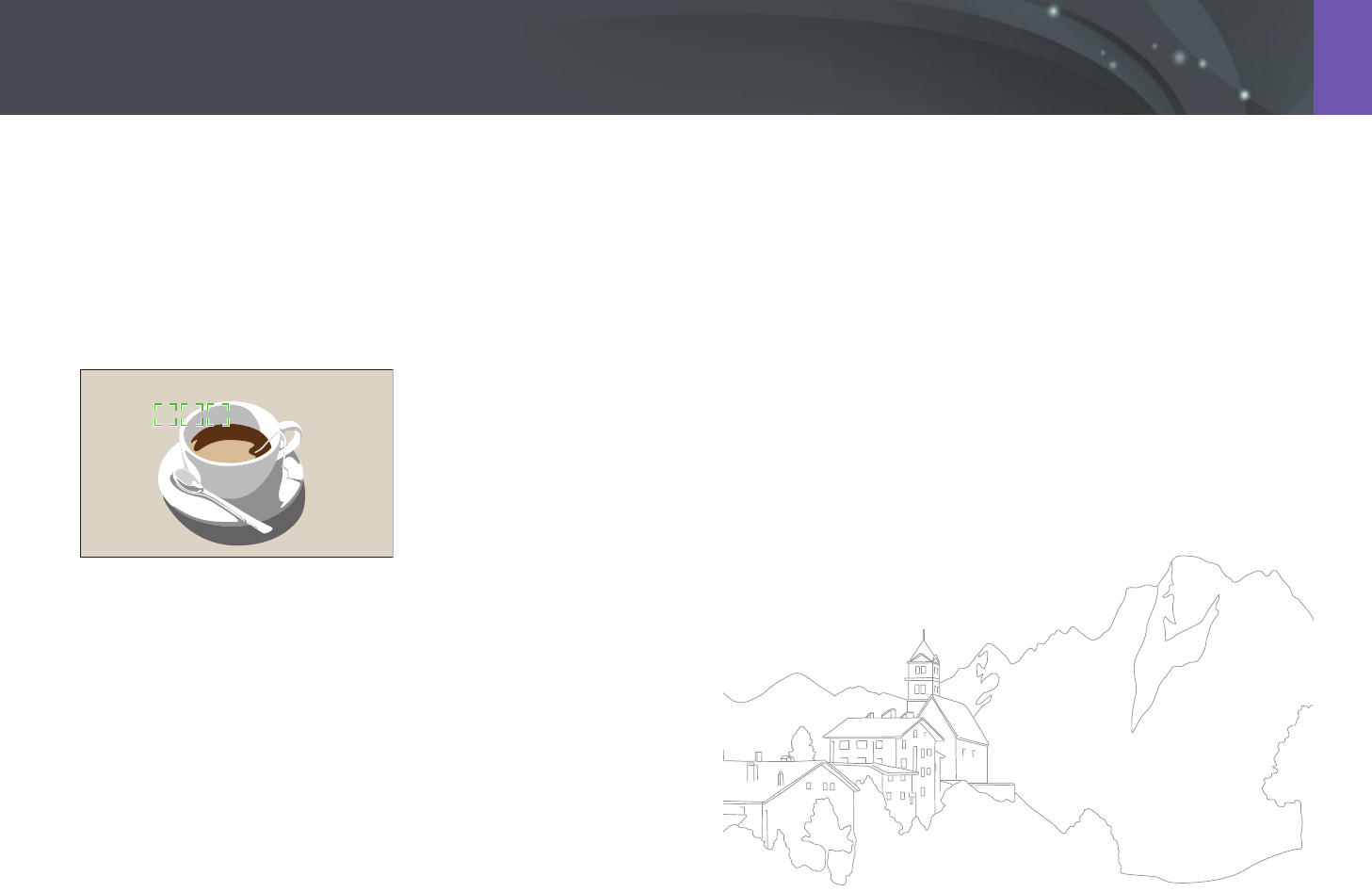
70
Shooting Functions > AF area
Multi AF
The camera displays a green rectangle in places where focus is set
correctly. The photo is divided into two or more areas, and the camera
obtains focus points of each area. It is recommended for scenery photos.
When you press [Shutter] halfway, the camera displays the focus areas as
shown in the photo below.
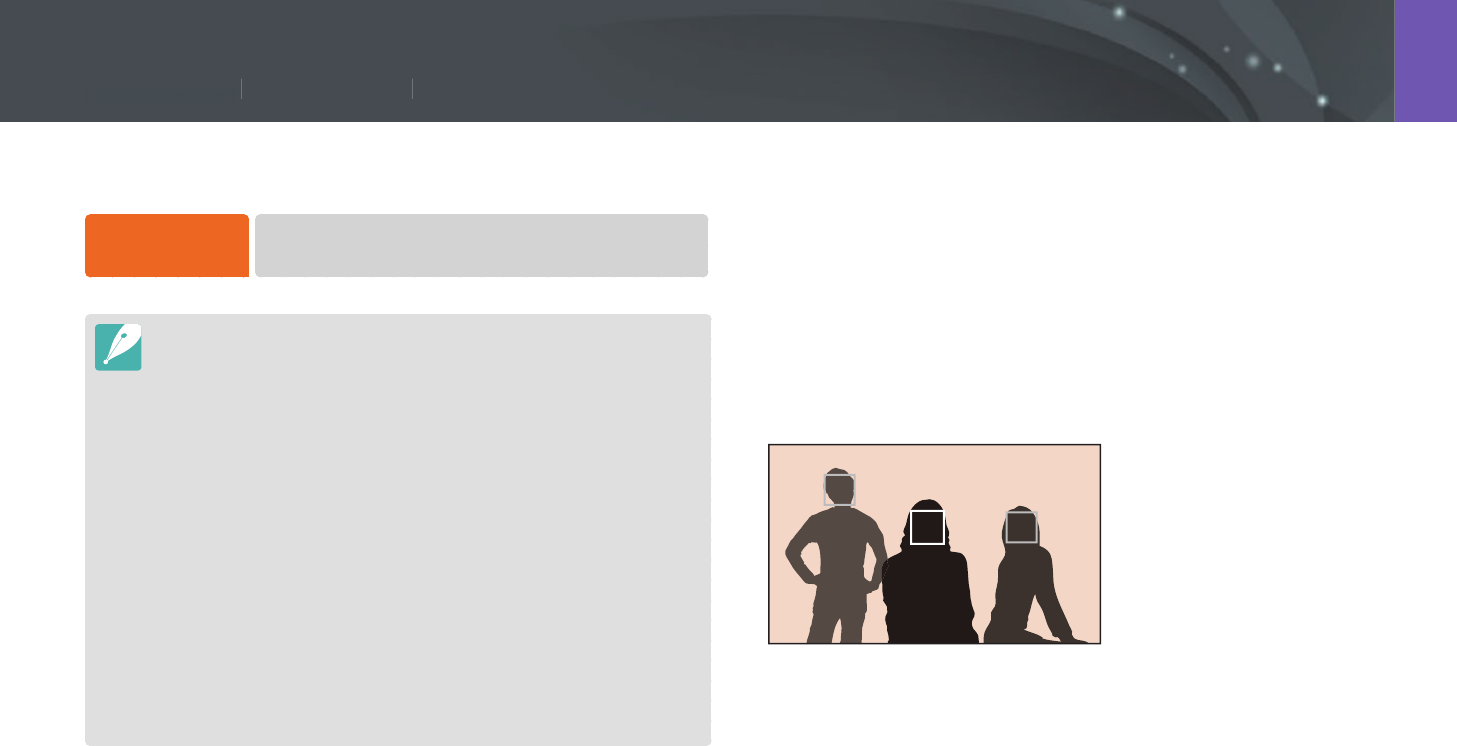
71
Shooting Functions > Face Detection
71
Shooting Functions >
Fa
ce
D
etecti
o
n
Shooting Functions
Face Detection
Use Face Detection options to capture a self portrait or a smiling face.
To use the face
detection function,
In Shooting mode, press [m]
ĺ
b
ĺ
Face Detection
ĺ
an option.
•
When your camera detects a face, it tracks the detected face automatically.
•
When you use the Face Detection AF option, the camera focuses on the area
with the white frame automatically.
•
Depending on the Picture Wizard options, Face Detection may not be
eective.
•
When you set manual focus, Face Detection may not be available.
•
Face Detection may not be eective when:
-
the subject is far from the camera (The focus frame will appear orange for
Smile Shot.)
-
it is too bright or too dark
-
the subject is not facing the camera
-
the subject is wearing sunglasses or a mask
-
the subject’s facial expression changes drastically
-
the subject is backlit or the lighting conditions are unstable
•
When you set Face Detection options, the AF area is automatically set to Multi
AF.
•
Depending on the Face Detection options you selected, some shooting
options may not be available.
Normal
The camera focuses on human faces preferentially. Faces of up to
10 people can be detected. This setting is recommended for shooting a
group of people.
When you press [Shutter] halfway, the camera focuses on faces as shown
in the photo below. In cases of shooting a group of people, the camera
displays the focus on the nearest person’s face in white and the rest of the
people’s faces in gray.
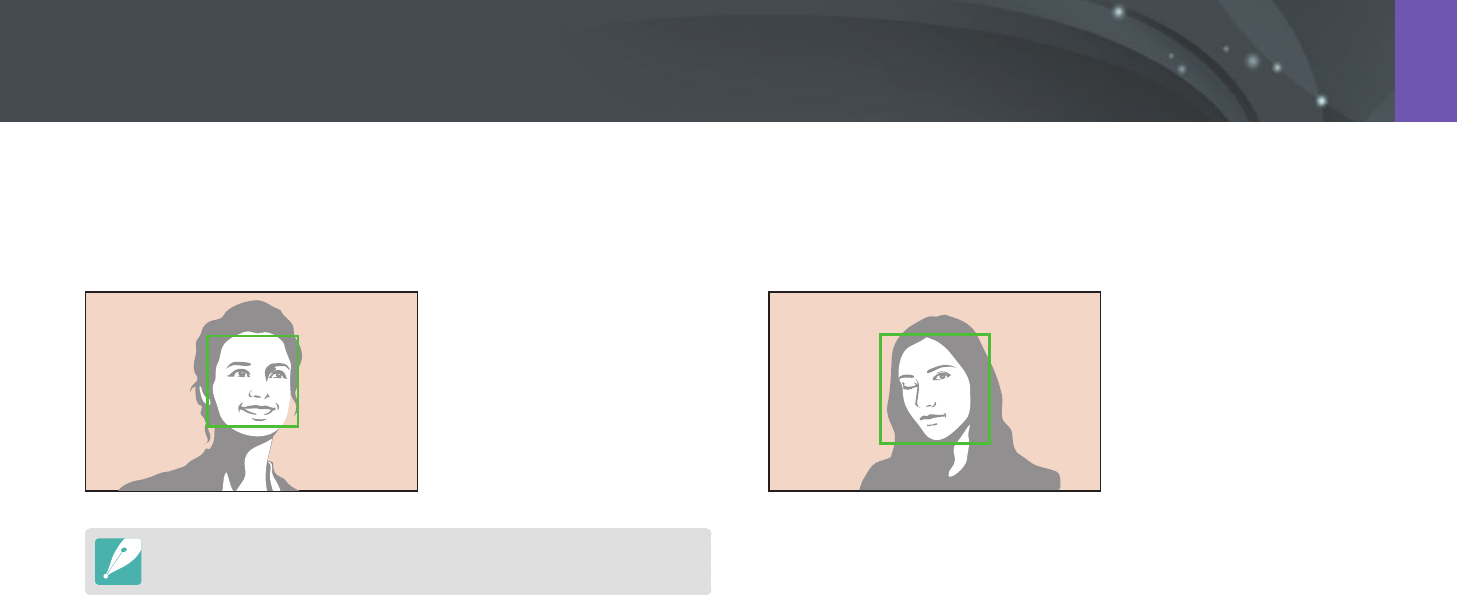
72
Shooting Functions > Face Detection
Wink Shot
The camera automatically releases the shutter 2 seconds after it detects a
winking face.
Smile Shot
The camera automatically releases the shutter when it detects a smiling
face.
When your subject smiles broadly, your camera can detect the smile more easily.
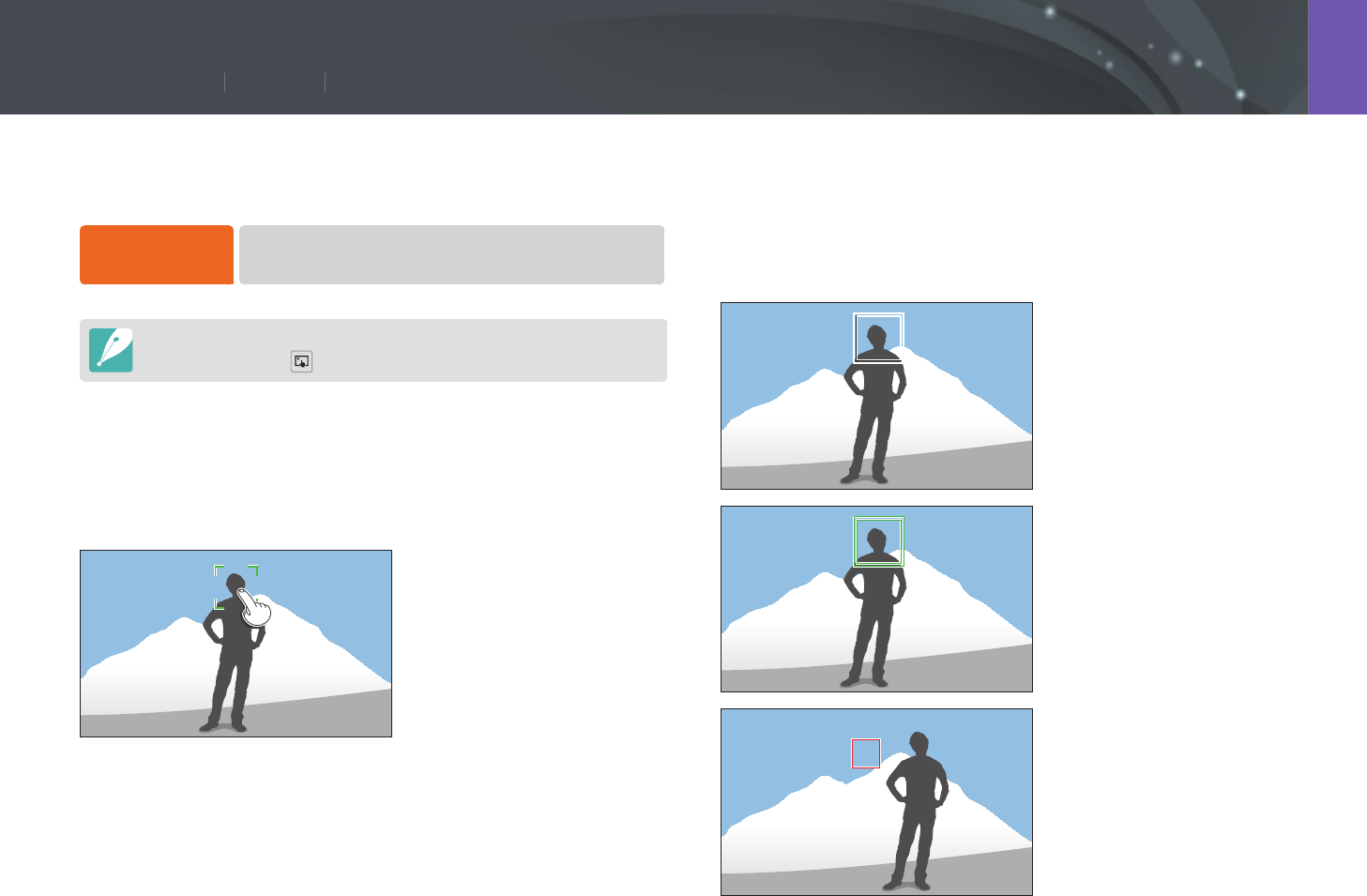
73
Shooting Functions > Touch AF
73
Shooting Functions >
Tou
c
h
A
F
Shooting Functions
Tracking AF
Tracking AF allows you to track and automatically focus on your subject,
even when the subject is moving or when you change the shooting
composition.
White frame: Your camera is
tracking the subject.
Green frame: Your subject is
in focus when you half-press
[Shutter].
Red frame: Your camera failed to
focus.
Select or focus on an area that you touch on the screen. Additionally, focus
on the subject and capture a photo by touching on the screen.
To set Touch AF,
In Shooting mode, press [m]
ĺ
b
ĺ
Touch AF
ĺ
an option.
•
Available options may dier depending on the shooting conditions.
•
You can also touch on the screen and select an option in Shooting mode.
Touch AF
Touch AF allows you to select and focus on the focus area that you touch
on the screen.
AF Point
The focus area will correspond to the area you touch on the screen and the
focus will not be achieved.
Touch AF
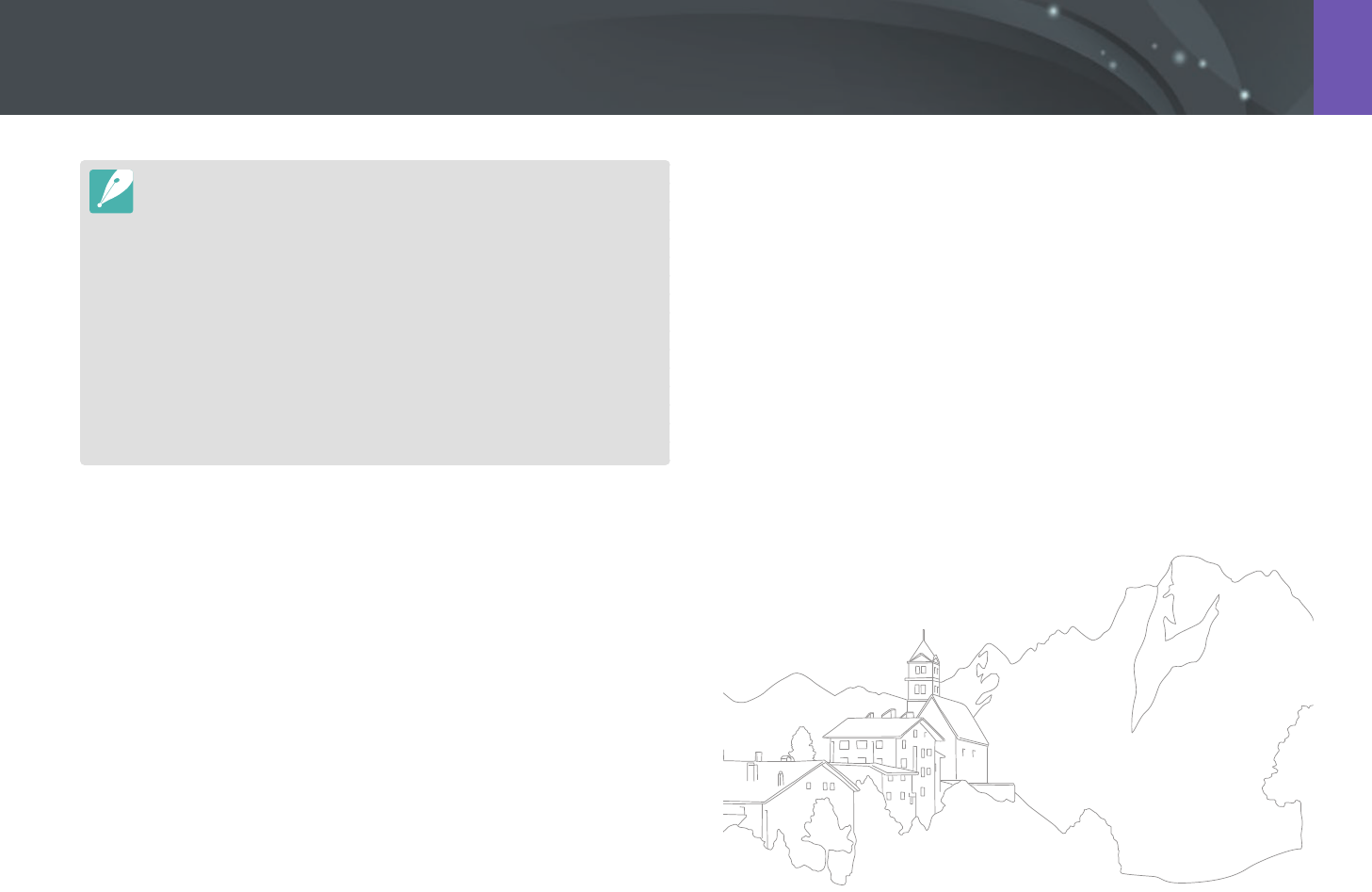
74
Shooting Functions > Touch AF
•
If you do not select a focus area, the Auto Focus function does not work.
•
Tracking a subject may fail when:
-
the subject is too small
-
the subject moves irregularly
-
the subject is backlit or you are shooting in a dark place
-
colors or patterns on the subject and the background are the same
-
the subject includes horizontal patterns, such as blinds
-
the camera shakes excessively
-
you capture photos continuously
•
When tracking fails, the feature will be reset.
•
If the camera fails to track the subject, the focus area will be reset.
•
If the camera fails to focus, the focus frame will change to red and the focus
will be reset.
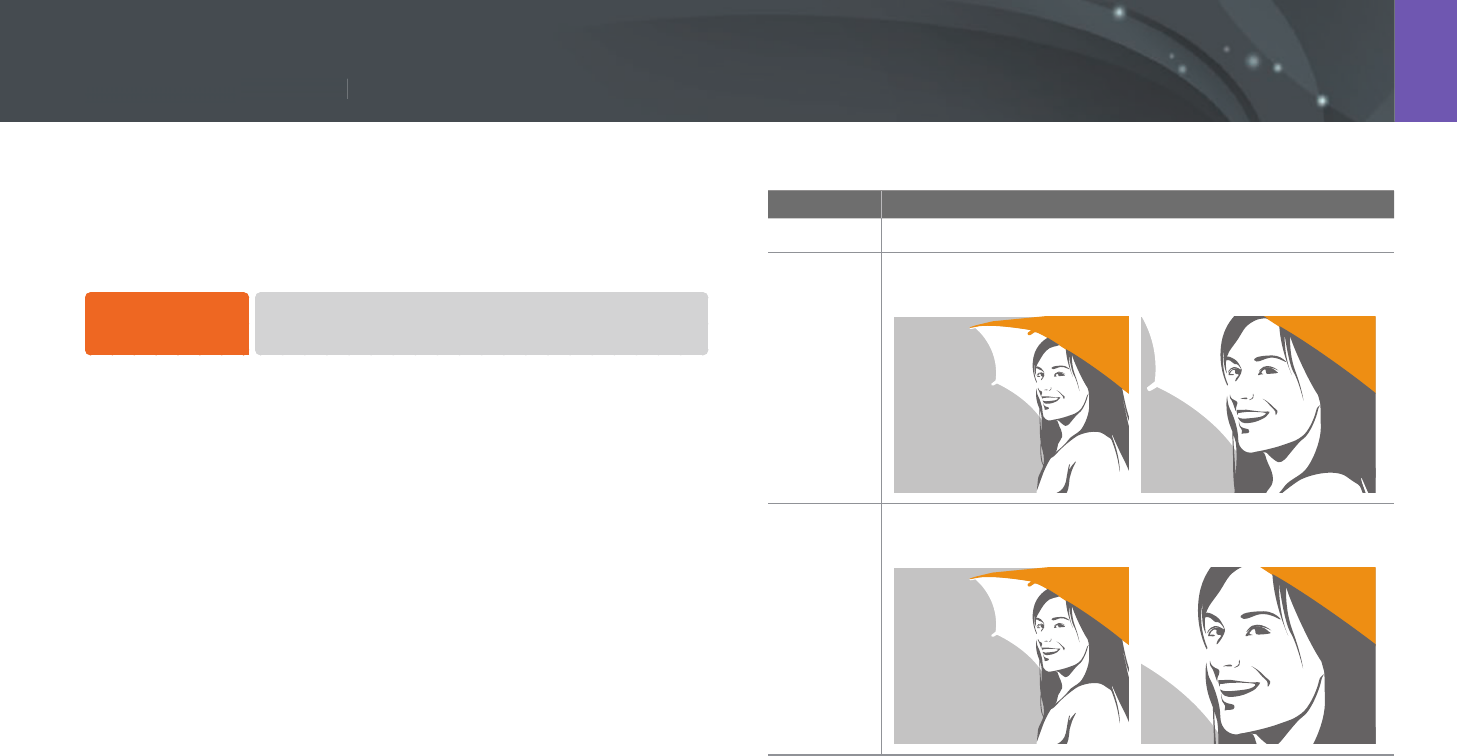
75
Shooting Functions > MF Assist
75
S
h
ooting Functions >
M
F A
ssist
Shooting Functions
In the manual focus mode, you have to press [C/F] to focus. When
you use the MF Assist function, you can achieve a clearer focus because
the focus area is magnied. This function is only available on a lens that
supports manual focus.
To set the manual
focus assist,
In Shooting mode, press [m]
ĺ
b
ĺ
MF Assist
ĺ
an option.
* Default
Option Description
O
Do not use the MF Assist function.
Enlarge x5*
The focus area is magnied by 5 times when you adjust the
focus.
Enlarge x8
The focus area is magnied by 8 times when you adjust the
focus.
MF Assist
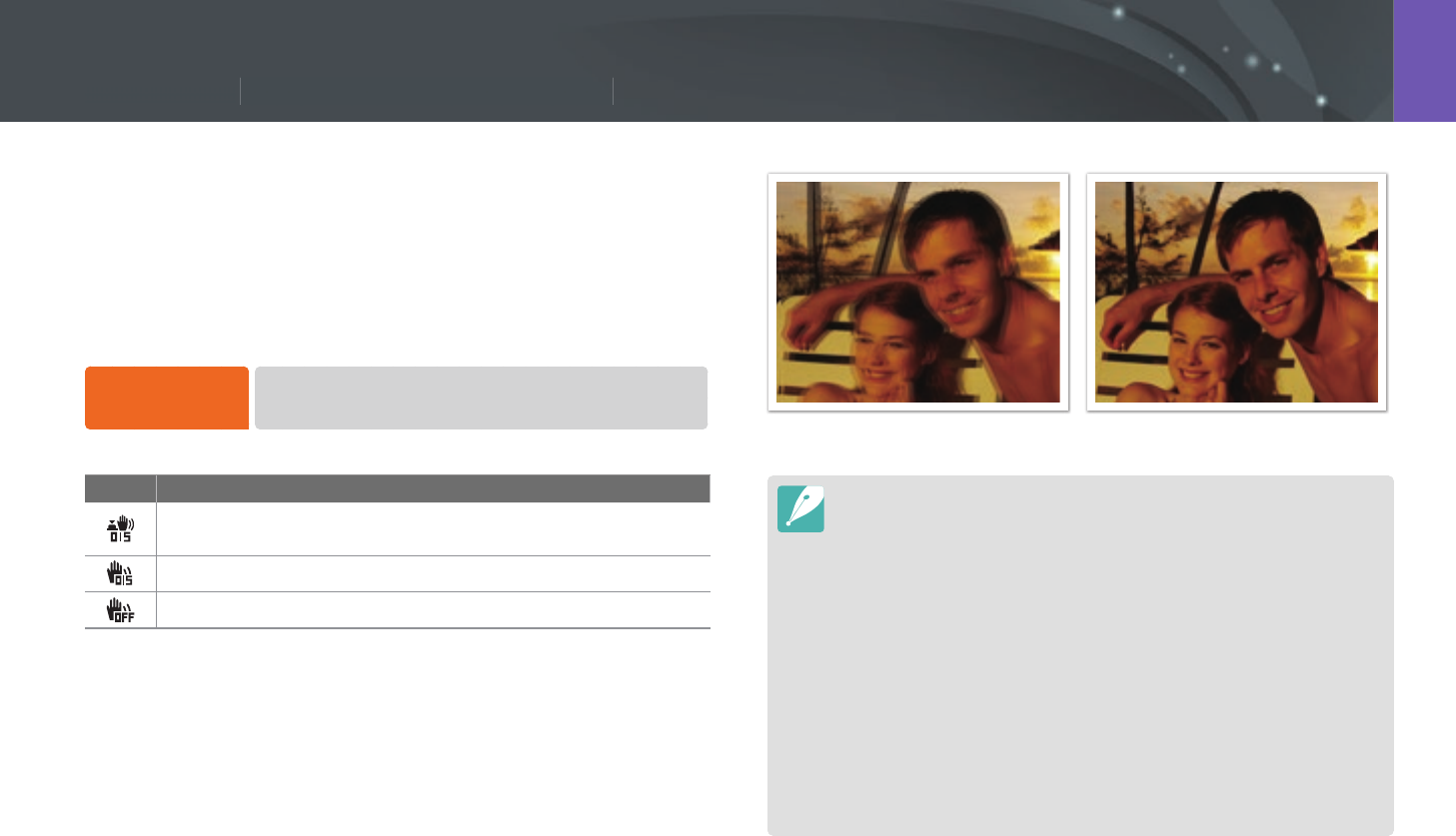
76
Shooting Functions > Optical Image Stabilization (OIS)
76
Shooting Functions >
O
ptica
l
Ima
g
e Sta
b
i
l
ization (OI
S
S
S
)
)
Shooting Functions
Use the Optical Image Stabilization (OIS) function to minimize camera
shake. OIS may not be available with some lenses.
Camera shake tends to occur in dark places or when shooting indoors.
In such cases, the camera uses slower shutter speeds in order to increase
the amount of light taken in, which can result in a blurry photo. You can
prevent this situation by using the OIS function.
To set OIS options,
In Shooting mode, press [m]
ĺ
b
ĺ
OIS (Anti-Shake)
ĺ
an option.
* Default
Icon Description
Mode 1*: The OIS function is applied only when you press
[Shutter] in full or half.
Mode 2: The OIS function is on.
O: The OIS function is o.
Optical Image Stabilization (OIS)
Without OIS correction With OIS correction
•
OIS may not function properly when:
-
you move your camera to follow a moving subject
-
there is too much camera shake
-
the shutter speed is slow (for example, when you select Night in
Smart mode)
-
the battery is low
-
you capture a close-up shot
•
If you use the OIS function with a tripod, your images may be blurred by
the vibration of the OIS sensor. Deactivate the OIS function when you use a
tripod.
•
If the camera is hit or dropped, the display will be blurry. If this occurs, turn o
the camera, and then turn it on again.
•
Use the OIS function only when needed because the function consumes
more battery power.
•
This option may not be available with some lenses.
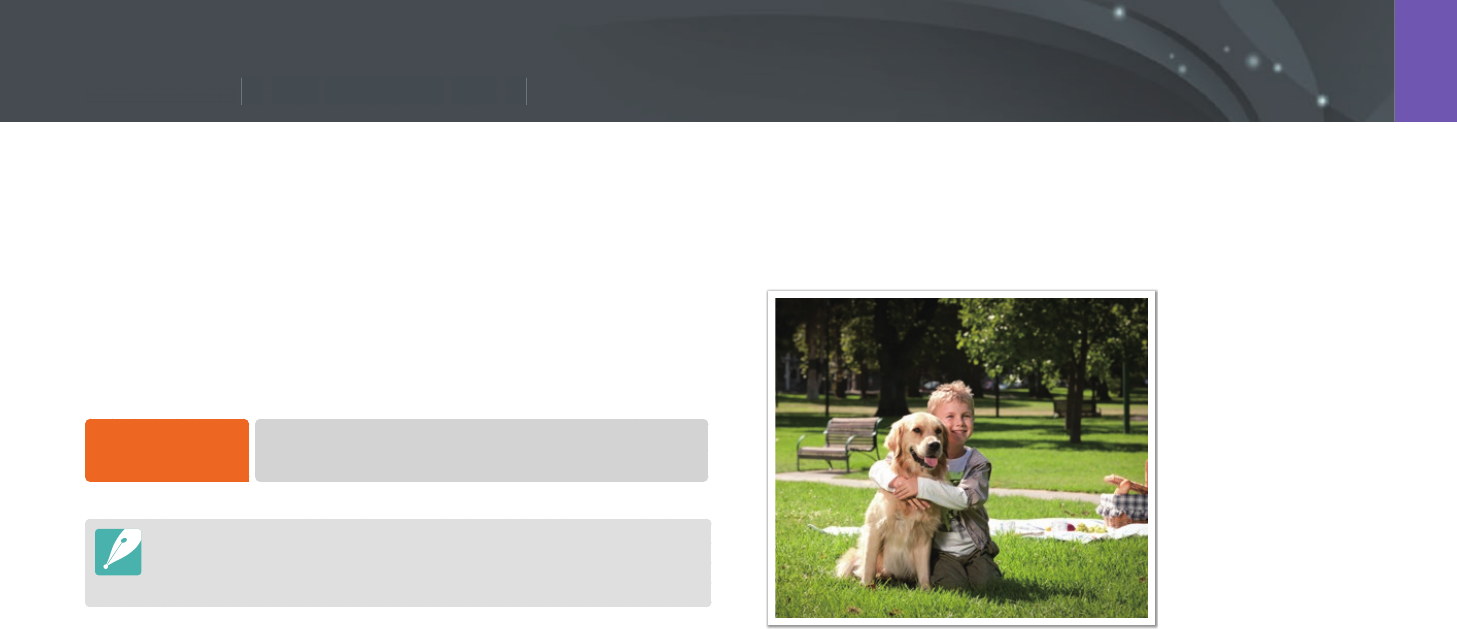
77
Shooting Functions > Drive (shooting method)
77
Shooting Functions >
D
rive (s
h
ootin
g
met
h
o
d
)
Shooting Functions
You can set the shooting method, such as Continuous, Burst, Timer or
Bracketing.
Select Single to capture one photo at a time. Select Continuous or Burst
to shoot fast moving subjects. Select AE Bracket, WB Bracket, P Wiz
Bracket, or Depth Bracket to adjust exposure, White Balance, apply
picture Wizard eects, or capture photos with dierent depths of eld. You
can also select Timer to capture a photo automatically after a specied
time.
To change the
shooting method, In Shooting mode, press [C]
ĺ
an option.
•
You can also set the option by pressing [m]
ĺ
b
ĺ
Drive
ĺ
a shooting method in Shooting mode.
•
Available options may dier depending on shooting conditions.
Single
Capture one photo whenever you press [Shutter]. Recommended for
general conditions.
Drive (shooting method)
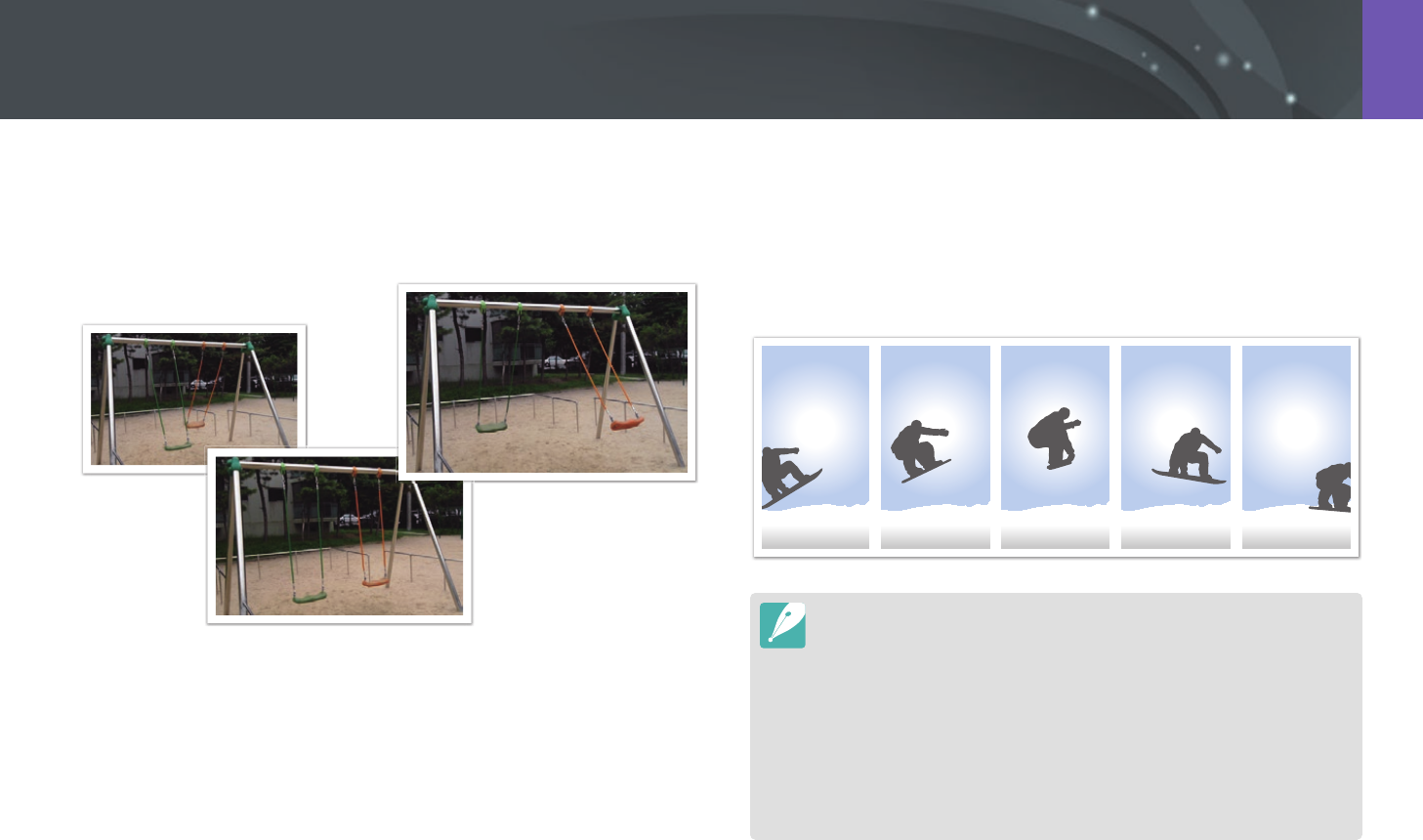
78
Shooting Functions > Drive (shooting method)
Continuous
Continuously capture photos while you are pressing [Shutter]. You can
capture up to 6 photos per second.
Burst
Consecutively capture up to 10 shots per second (3 seconds), 15 shots per
second (2 seconds), or 30 shots per second (1 second) when you press
[Shutter] once. It is recommended for shooting the rapid motion of fast
moving subjects such as racing cars.
•
To set the number of shots, in Shooting mode, press [C]
ĺ
Burst, and then
press [D].
•
The photo size is set to 5M.
•
It may take longer to save a photo.
•
You cannot use the ash with this option.
•
Shutter speed must be faster than 1/30 second.
•
Photos captured with this option may be slightly enlarged when saving.
•
You cannot set an ISO option higher than ISO 3200.
•
This option cannot be used with the RAW le format and is not available
when the photo quality is set to RAW.
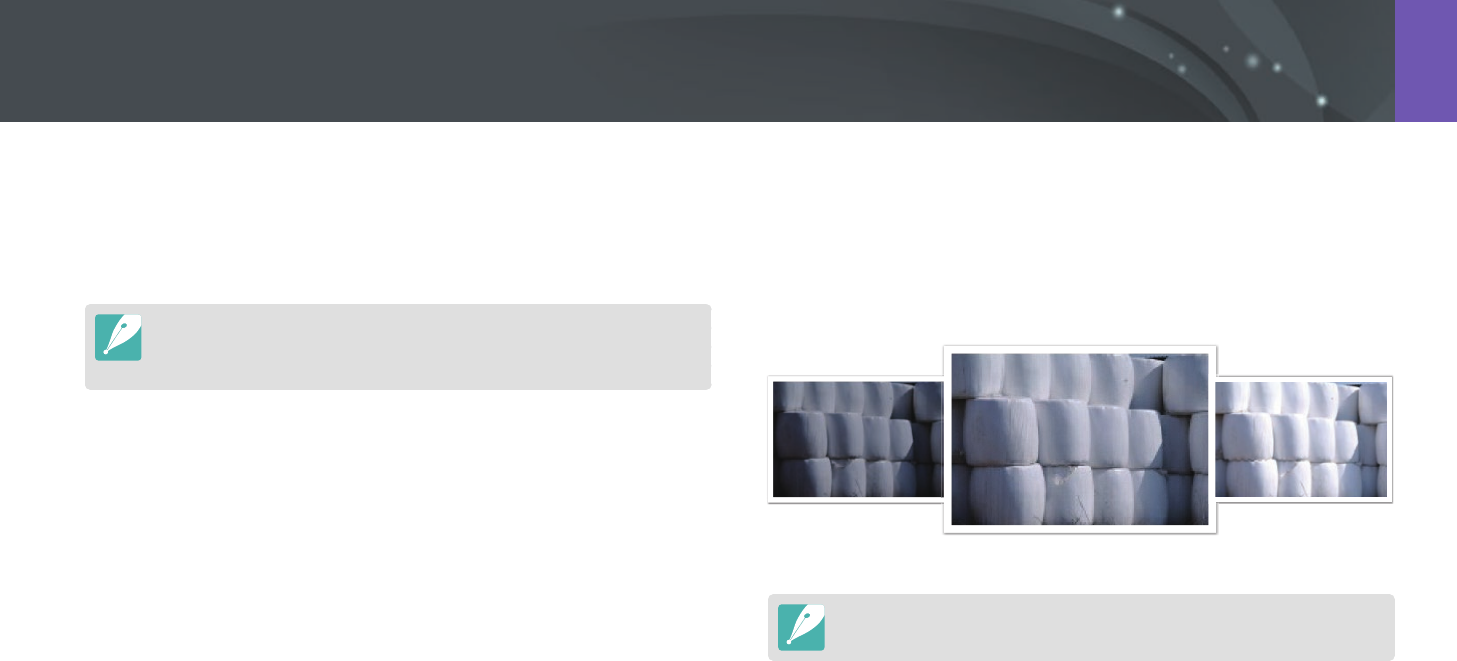
79
Shooting Functions > Drive (shooting method)
Timer
Capture a photo after a specied time. You can set the Timer for 2 to 30
seconds.
•
Press [Shutter] to stop capturing.
•
To set the timer details, in Shooting mode, press [C]
ĺ
Timer, and then
press [D].
Auto Exposure Bracketing (AE Bracket)
When you press [Shutter], the camera captures 3 consecutive photos: the
original, one a step darker, and one a step lighter. Use a tripod to prevent
blurry photos as the camera captures three photos continuously. You can
adjust the settings in Bracketing Settings menu.
Exposure -2
Original
Exposure +2
To set the bracketing details, press [m]
ĺ
d
ĺ
Bracketing Settings
ĺ
an
option.
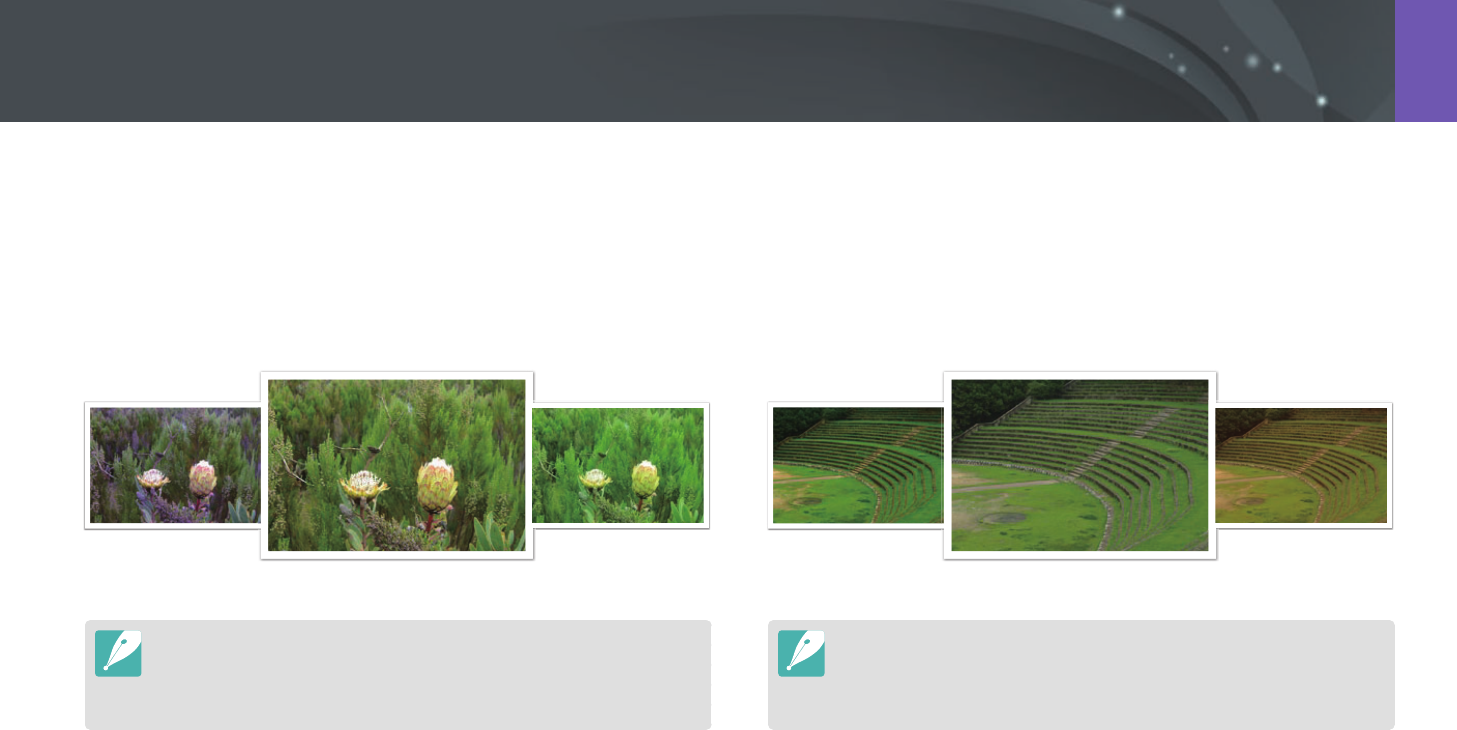
80
Shooting Functions > Drive (shooting method)
White Balance Bracketing (WB Bracket)
When you press [Shutter], the camera captures 3 consecutive photos:
the original and two more with dierent White Balance settings. The
original photo is captured when you press [Shutter]. The other two are
automatically adjusted according to the White Balance you have set. You
can adjust the settings in Bracketing Settings menu.
WB-2
Original
WB+2
•
To set the bracketing details, press [m]
ĺ
d
ĺ
Bracketing Settings
ĺ
an option.
•
This option cannot be used with the RAW le format and is not available
when the photo quality is set to RAW.
Picture Wizard Bracketing (P Wiz Bracket)
When you press [Shutter], the camera captures three consecutive photos,
each with a dierent Picture Wizard setting. The camera captures a photo
and applies the three Picture Wizard options you have set to the image
captured. You can select three dierent settings in Bracketing Settings
menu.
Vivid
Standard
Retro
•
To set the bracketing details, press [m]
ĺ
d
ĺ
Bracketing Settings
ĺ
an option.
•
This option cannot be used with the RAW le format and is not available
when the photo quality is set to RAW.
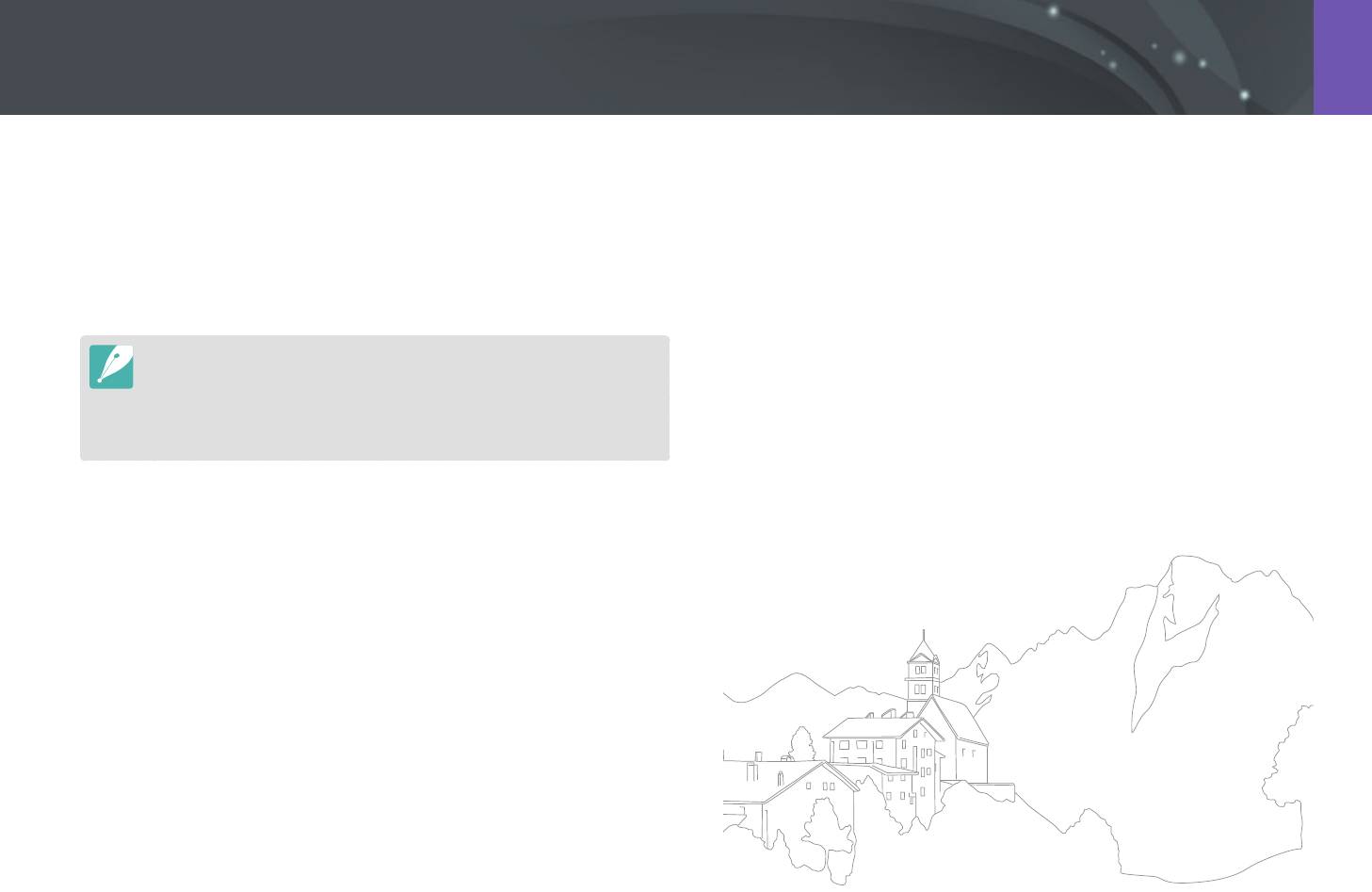
81
Shooting Functions > Drive (shooting method)
Depth Bracketing
When you press [Shutter], the camera captures three consecutive photos,
each with a dierent depth of eld by adjusting the aperture value. Use
a tripod to prevent blurry photos as the camera captures three photos
continuously. You can adjust the settings in Bracketing Settings menu.
•
To set the bracketing details, press [m]
ĺ
d
ĺ
Bracketing Settings
ĺ
an option.
•
This feature is available only in Program or Aperture Priority mode.
•
If the aperture value is set to its maximum or minimum, two photos will be
captured with the maximum or minimum aperture value.
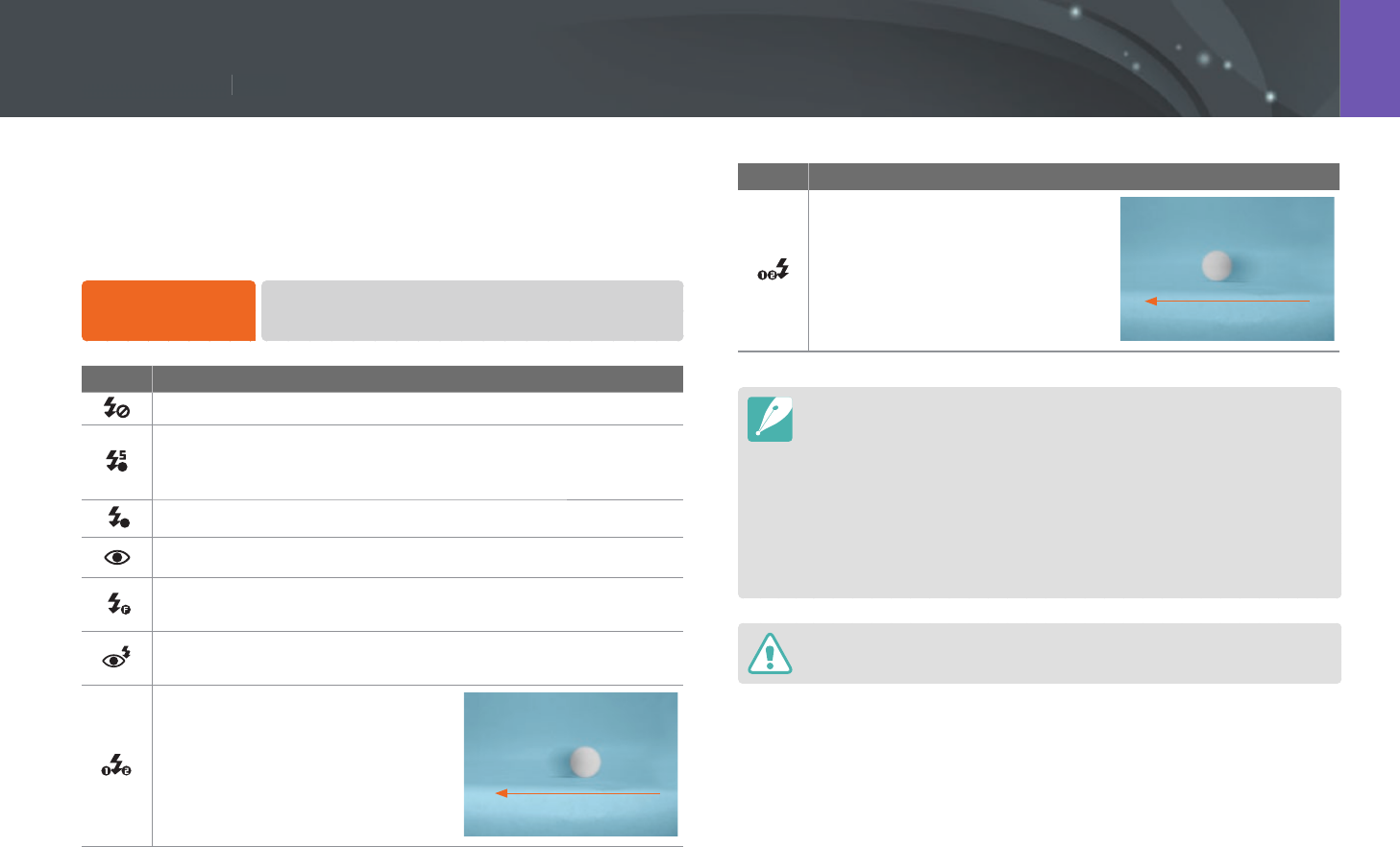
82
Shooting Functions > Flash
82
Shooting Functions >
Fla
s
h
Shooting Functions
In order to capture a realistic photo of a subject, the amount of light
should be constant. When the light source varies, you can use a ash and
supply a constant amount of light. Select appropriate settings according to
a light source and a subject.
To set ash options,
In Shooting mode, press [m]
ĺ
b
ĺ
Flash
ĺ
an option.
Icon Description
O: Do not use the ash.
A
Smart Flash: The camera automatically adjusts the brightness
of the ash according to the amount of light in the surrounding
environment.
AAuto: The ash automatically res in dark places.
Auto Red-eye: The ash automatically res and reduces red-eyes.
Fill in: The ash res whenever you capture a photo. (Brightness is
automatically adjusted.)
Fill-in Red: The ash res whenever you capture a photo and
reduces red-eyes.
1st Curtain: The ash res
immediately after the shutter opens.
The camera captures a photo of a
subject earlier in an action sequence
clearly. Ball moving direction
Icon Description
2nd Curtain: The ash res just
before the shutter closes. The
camera captures a photo of a
subject later in an action sequence
clearly. Ball moving direction
•
The available options may dier depending on shooting conditions.
•
There is an interval between two bursts of the ash. Do not move until the
ash res a second time.
•
If you select O, the ash does not re even when an external ash is
attached.
•
For some lenses, the lens may block the light from the internal ash. If this
occurs, use an optional external ash.
•
If you attach a lens other than the one provided, using a lens mount adapter,
no ashes will re.
Use only Samsung-approved ashes. Using incompatible external ashes may
damage your camera.
Flash
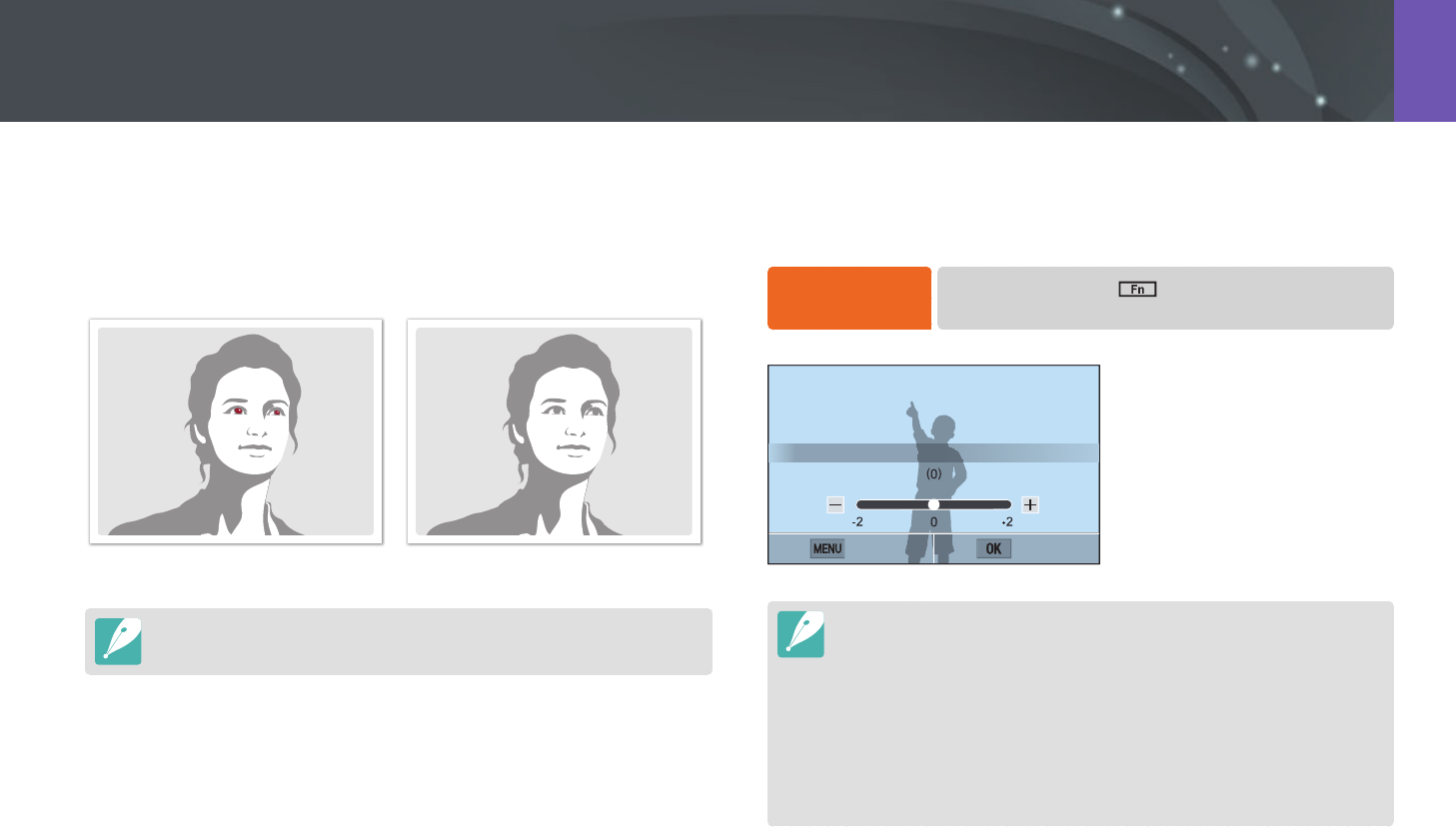
83
Shooting Functions > Flash
Reducing the red-eye eect
If the ash res when you capture a photo of a person in the dark, a red
glow may appear in the eyes. To reduce the red-eye eect, select Auto
Red-eye or Fill-in Red.
Without red-eye reduction With red-eye reduction
If the subject is too far from the camera or moves when the rst ash res, red-
eyes may not be reduced.
Adjusting the ash intensity
When the ash is on, adjust the ash intensity ±2 levels.
To set the ash
intensity,
In Shooting mode, touch
ĺ
Flash
ĺ
move to a desired
option
ĺ
press [D]
ĺ
[C/F].
Back Set
Flash : Fill in
•
You can also drag the slider or touch +/- to adjust the intensity.
•
Adjusting the flash intensity may not be eective when:
-
the subject is too close to the camera
-
you set a high ISO sensitivity
-
the exposure value is too big or too small
•
In some shooting modes, you cannot use this function.
•
If the subject is too close when you use the ash, some light may be blocked,
resulting in a dark photo. Ensure that the subject is within the recommended
range, which varies by lens.
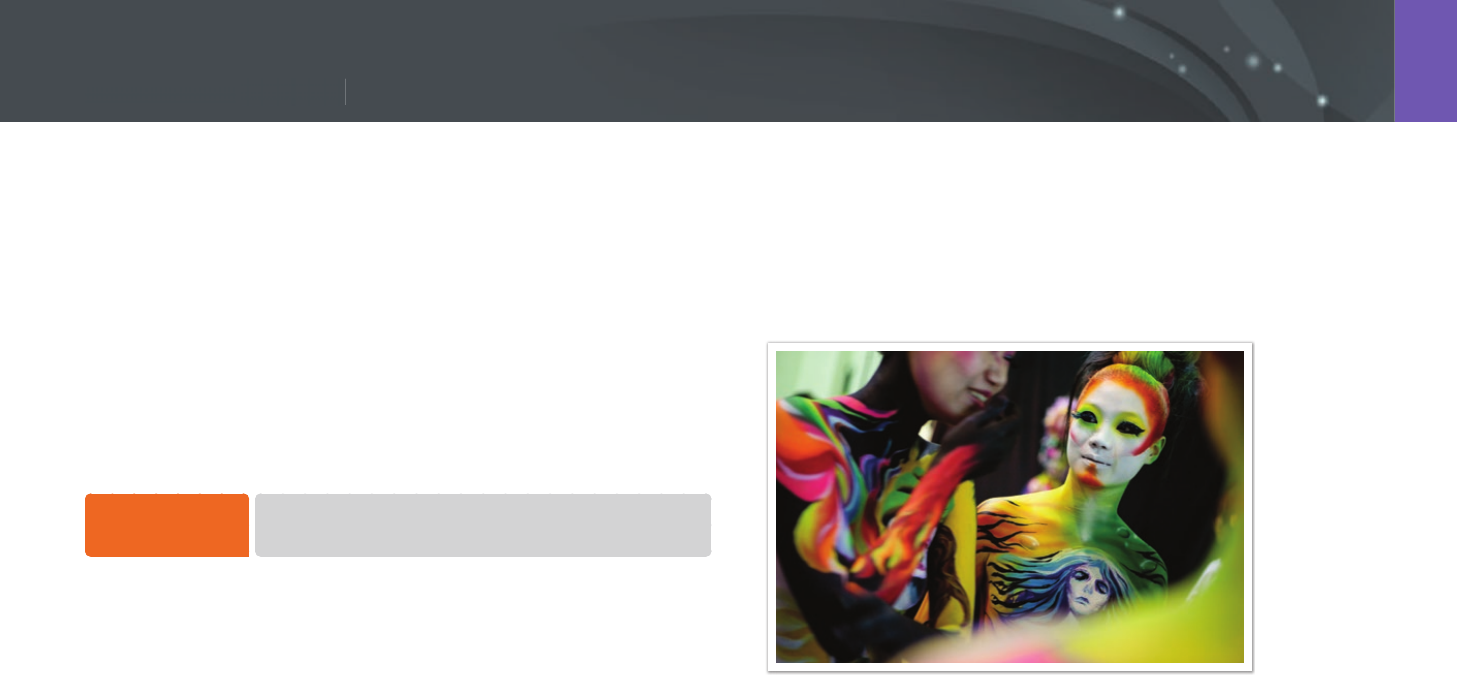
84
Shooting Functions > Metering
84
Shooting Functions >
M
eter
i
n
g
Shooting Functions
The metering mode refers to the way in which a camera measures the
quantity of light.
The camera measures the amount of light in a scene, and in many of its
modes, uses the measurement to adjust various settings. For example,
if a subject looks darker than its actual color, the camera captures an
overexposed photo of it. If a subject looks lighter than its actual color, the
camera captures an underexposed photo of it.
The brightness and overall mood of the photo can also be aected by how
the camera measures the amount of light. Select an appropriate setting for
a shooting condition.
To set a metering
option,
In Shooting mode, press [m]
ĺ
b
ĺ
Metering
ĺ
an
option.
Multi
The Multi mode calculates the amount of light in multiple areas. When
light is sucient or insucient, the camera adjusts the exposure by
averaging the overall brightness of the scene. This mode is suitable for
general photos.
Metering
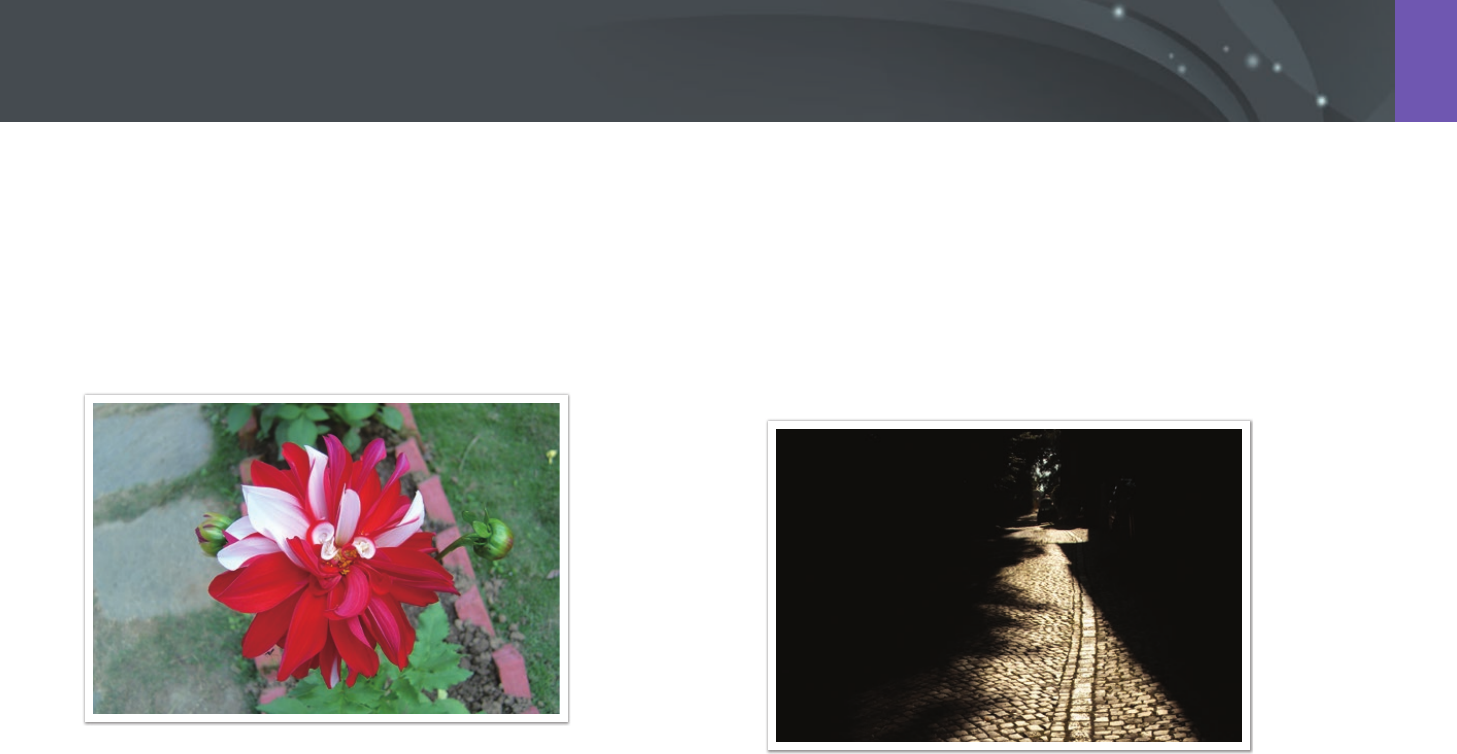
85
Shooting Functions > Metering
Center-weighted
The Center-weighted mode calculates a broader area than the Spot mode
does. It sums up the amount of light in the center portion of the shot
(60–80%) and that of the rest of the shot (20–40%). It is recommended
for situations where there is a slight dierence in brightness between a
subject and a background or an area of the subject is large compared to
the overall composition of the photo.
Spot
The Spot mode calculates the amount of light in the center. When you
capture a photo in conditions where there is a strong backlight behind a
subject, the camera adjusts the exposure so as to shoot a subject correctly.
For example, when you select the Multi mode in a strong backlight
condition, the camera calculates that the overall amount of light is
abundant, which results in a darker photo. The Spot mode can prevent this
situation as it calculates the amount of light in a designated area.
The subject is in bright color while the background is dark. The Spot mode
is recommended for a situation like this where a huge dierence in the
exposure exists between a subject and a background.
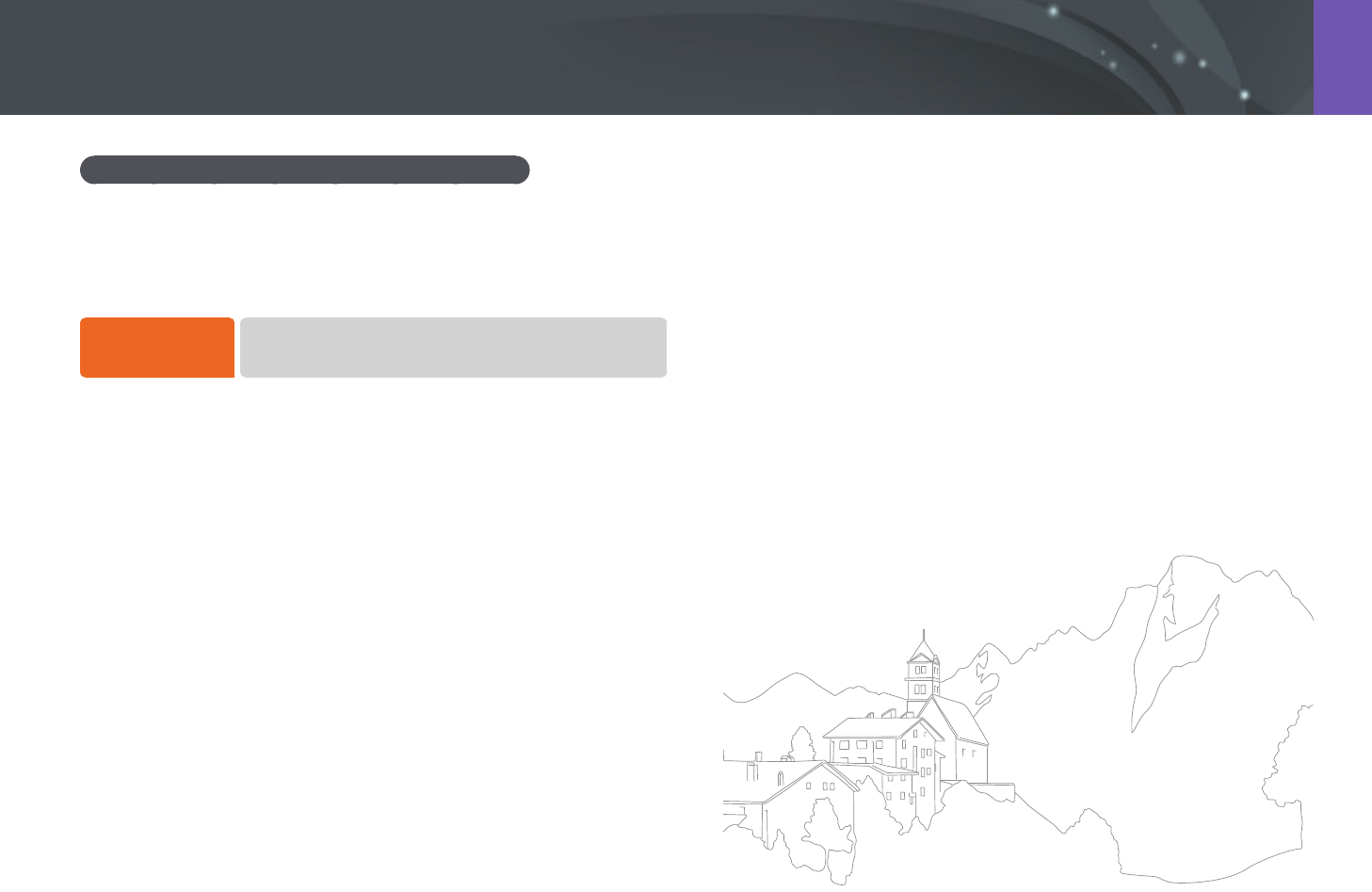
86
Shooting Functions > Metering
Measuring the exposure value of the focus area
When this function is turned on, the camera automatically sets an optimal
exposure by calculating the brightness of the focus area. This function
is only available when you select Spot metering or Multi metering, and
Selection AF.
To set this
function,
In Shooting mode, press [m]
ĺ
b
ĺ
Link AE to AF Point
ĺ
an option.
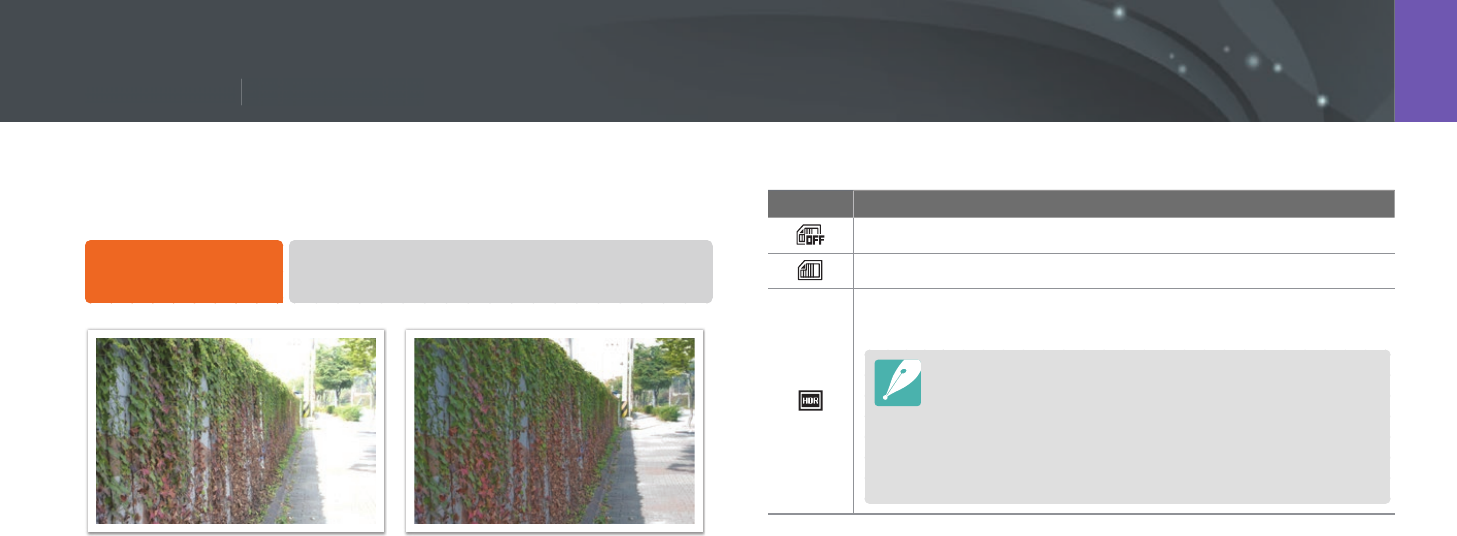
87
Shooting Functions > Dynamic Range
87
Shooting Functions >
Dy
namic
R
ange
Shooting Functions
This function automatically corrects the loss of bright detail that can occur
due to shading dierences in the photo.
To set Dynamic Range
options,
In Shooting mode, press [m]
ĺ
b
ĺ
Dynamic Range
ĺ
an option.
Without Dynamic Range eect With Dynamic Range eect
* Default
Icon Description
O*: Do not use Dynamic Range.
Smart Range+: Correct the loss of bright detail.
HDR: Capture 3 photos with dierent exposures, and then
combine them to create a single image automatically.
•
You cannot set an ISO option higher than ISO 3200.
•
Dynamic Range options cannot be set with drive options
other than Single or Timer.
•
Dynamic Range options cannot be set with Smart Filter or
Picture Wizard options at the same time.
•
Dynamic Range options cannot be set with the Bulb function.
Dynamic Range
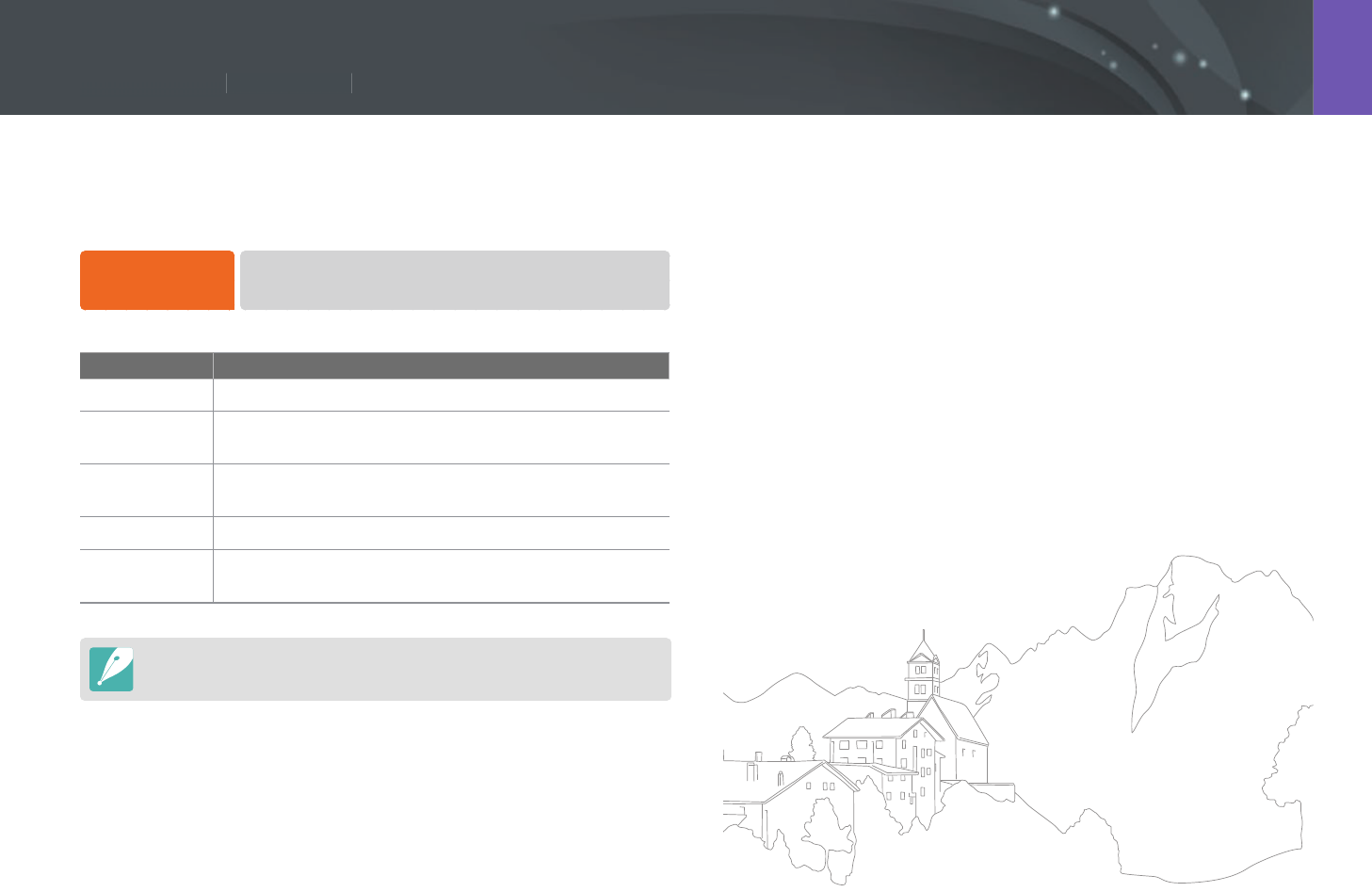
88
Shooting Functions > Smart Filter
88
Shooting Functions >
S
m
a
rt Fi
l
te
r
Shooting Functions
Smart Filter lets you apply special eects to your photos or videos. You can
select various lter options to create special eects that are dicult to be
achieved with normal lenses.
To set Smart Filter
options,
In Shooting mode, press [m]
ĺ
b
ĺ
Smart Filter
ĺ
an option.
* Default
Option Description
O*
No eect
Vignetting
Apply the retro-looking colors, high contrast, and strong
vignette eect of Lomo cameras.
Miniature
Apply a tilt-shift eect to make the subject appear in
miniature.
Sketch
Apply a pen sketch eect.
Fish Eye
Distort close objects to imitate the visual eect of a
sheye lens.
Smart Filter options cannot be set with Picture Wizard options at the same time.
Smart Filter
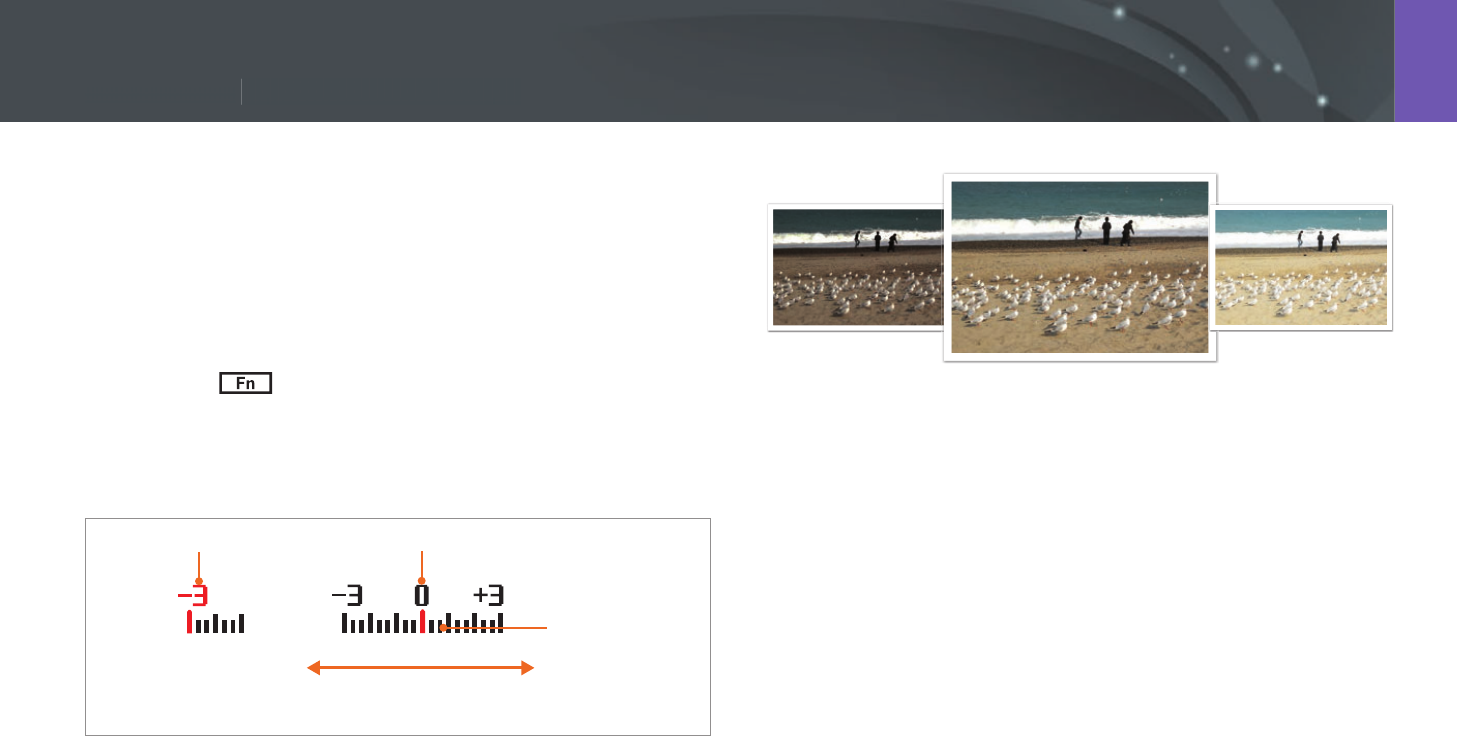
89
Shooting Functions > Exposure compensation
89
Shooting Functions >
E
x
p
osure com
p
ensat
i
o
n
Shooting Functions
The camera automatically sets the exposure by measuring the levels of
light from the photo’s composition and the position of a subject. If the
exposure set by the camera is higher or lower than you expected, you can
adjust the exposure value manually. The exposure value is adjustable in ±3
increments. The camera displays the exposure warning in red for each step
beyond ±3 range.
To adjust the exposure value, touch the exposure level indicator on the
screen or touch
ĺ
EV and adjust the exposure value. You can also
press [I] to select the exposure value and press [C/F] to adjust it.
You can check the exposure value by the position of the exposure level
indicator.
Exposure level
indicator
Increased exposure
(brighter)
Decreased exposure
(darker)
Exposure warning Standard exposure index
-2
Original
+2
Exposure compensation
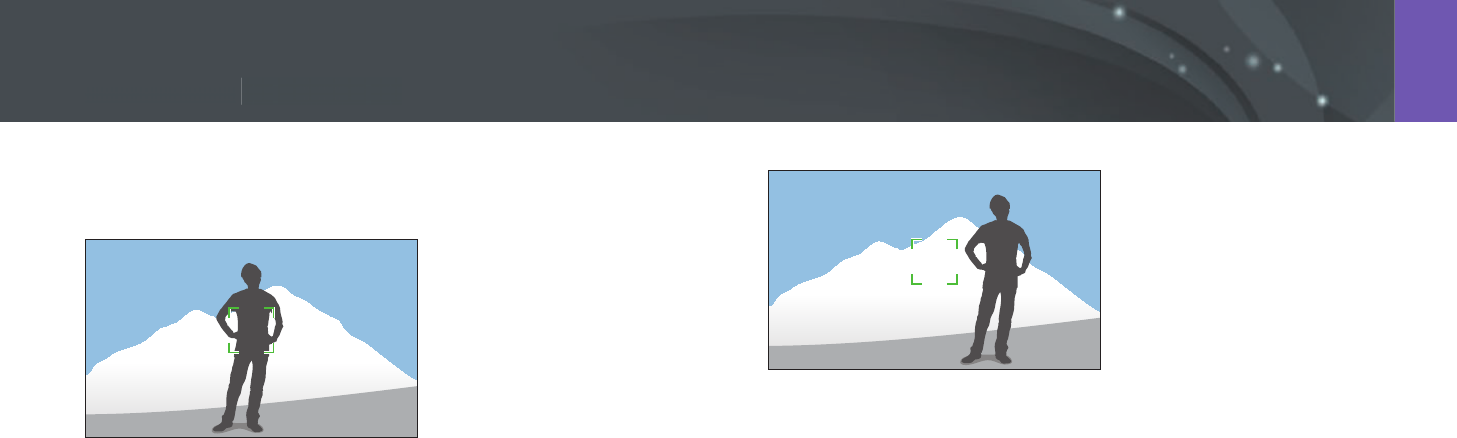
90
Shooting Functions > Exposure lock
90
Shooting Functions >
E
x
p
osure
l
oc
k
Shooting Functions
When you cannot achieve an appropriate exposure because of a strong
brightness contrast, lock the exposure and then capture a photo.
To lock the exposure, adjust the photo’s composition on which you want
to calculate the exposure, and then press the Custom button. (when the
function of the Custom button is set to AEL) (p. 151)
After locking the exposure, aim the lens where you desire, and then press
[Shutter].
Exposure lock
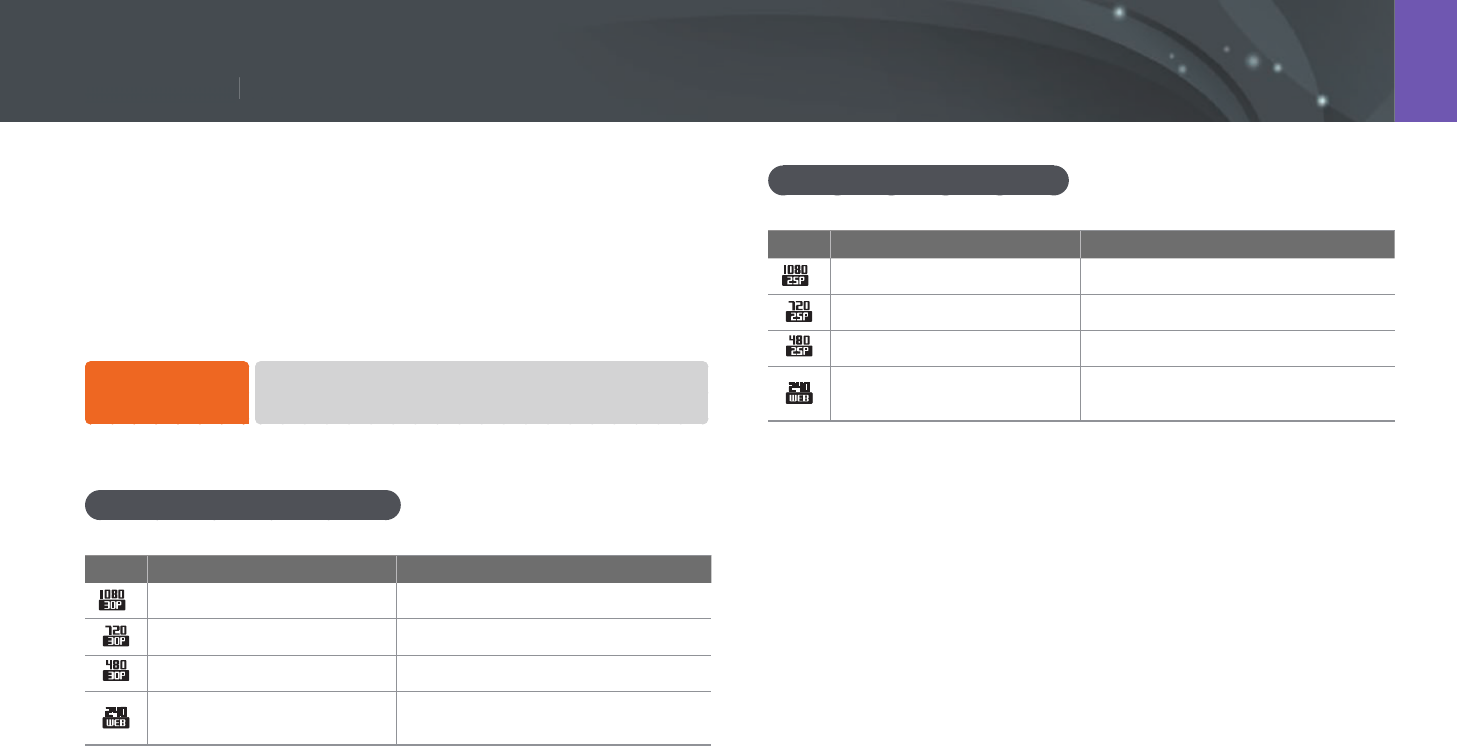
91
Shooting Functions > Video functions
91
Shooting Functions >
V
i
d
e
o
fu
ncti
o
n
s
Shooting Functions
The functions available for video are explained below.
Movie size
Set the movie size.
To set movie size
options,
In Shooting mode, press [m]
ĺ
g
ĺ
Movie Size
ĺ
an option.
When Video Out is set to NTSC
* Default
Icon Size Recommended for
*1920X1080 (30 fps) (16:9) View on a Full HDTV.
1280X720 (30 fps) (16:9) View on an HDTV.
640X480 (30 fps) (4:3) View on a TV.
320X240 (30 fps) (4:3) Post on a website using the wireless
network (30 seconds maximum).
When Video Out is set to PAL
* Default
Icon Size Recommended for
*1920X1080 (25 fps) (16:9) View on a Full HDTV.
1280X720 (25 fps) (16:9) View on an HDTV.
640X480 (25 fps) (4:3) View on a TV.
320X240 (25 fps) (4:3) Post on a website using the wireless
network (30 seconds maximum).
Video functions
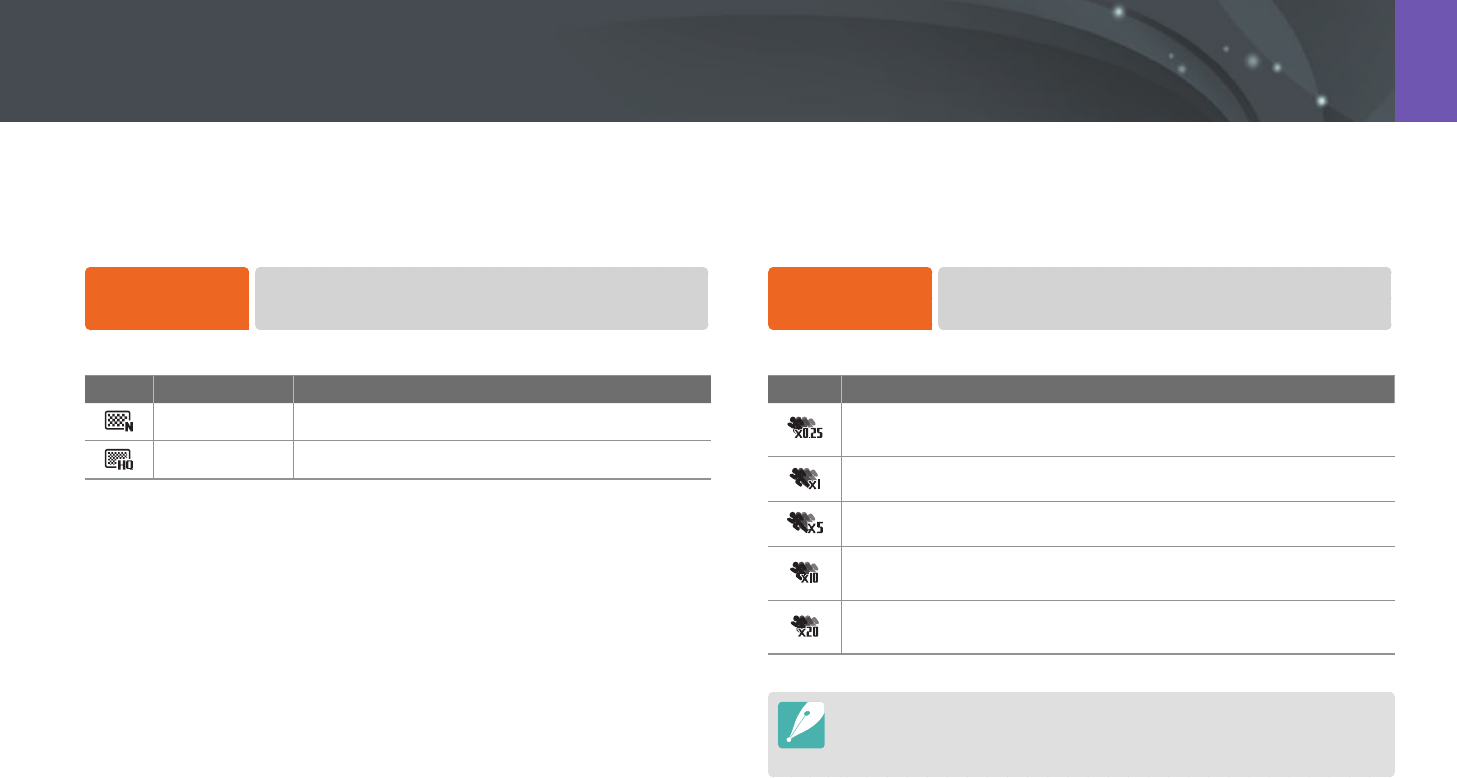
92
Shooting Functions > Video functions
Movie quality
Set the Movie quality.
To set movie
quality options,
In Shooting mode, press [m]
ĺ
g
ĺ
Movie Quality
ĺ
an option.
* Default
Icon Extension Description
MP4 (H.264) Normal: Record videos in normal quality.
MP4 (H.264) HQ*: Record videos in high quality.
Multi Motion
Set the playing speed of a video.
To set playing
speed options,
In Shooting mode, press [m]
ĺ
g
ĺ
Multi Motion
ĺ
an option.
* Default
Icon Description
x0.25: Record a video to view it at 1/4 normal speed during
playback. (Available only with 640x480 or 320x240)
x1*: Record a video to view it at normal speed during playback.
x5: Record a video to view it at 5X normal speed during playback.
x10: Record a video to view it at 10X normal speed during
playback.
x20: Record a video to view it at 20X normal speed during
playback.
•
If you select an option other than x1, the sound recording function and the
Distortion Correct function will not be supported.
•
The available options may dier depending on shooting conditions.
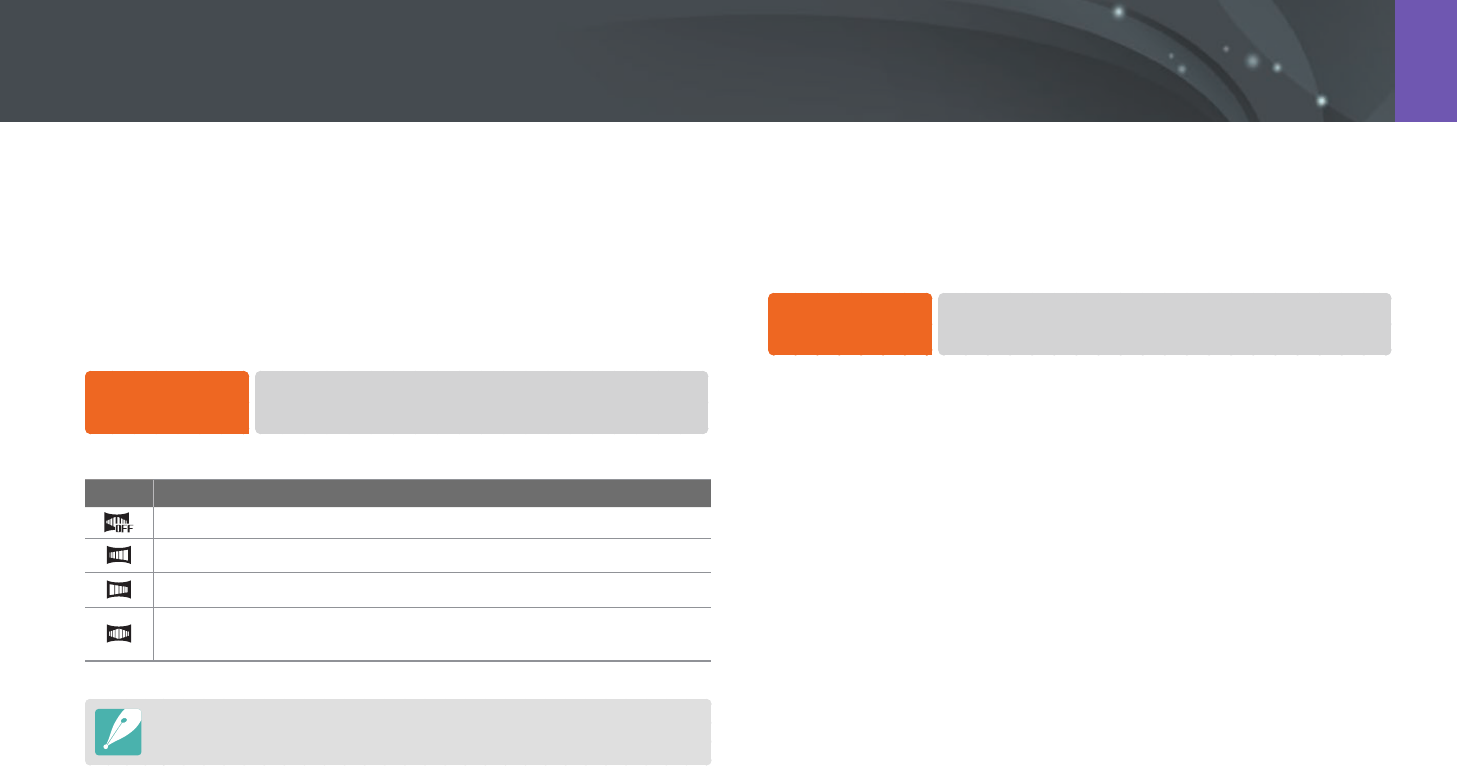
93
Shooting Functions > Video functions
Voice
Sometimes, a muted video is more appealing than the one with sound.
Turn the voice o to record a muted video.
To set voice
options,
In Shooting mode, press [m]
ĺ
g
ĺ
Voice
ĺ
an option.
Fader
You can fade in or fade out a scene using the fader function on the camera
without having to do it on a PC. Set the fade in option to gradually fade in
at the start of the scene. Set the fade out option to gradually fade out the
scene. Use the function appropriately and add dramatic eects on your
videos.
To set fader
options,
In Shooting mode, press [m]
ĺ
g
ĺ
Fader
ĺ
an option.
* Default
Icon Description
O*: Fader function not used.
In: Scene gradually fades in.
Out: Scene gradually fades out.
In-Out: The fader function is applied at the start and end of the
scene.
When you use the fader function, it may take longer to save a le.
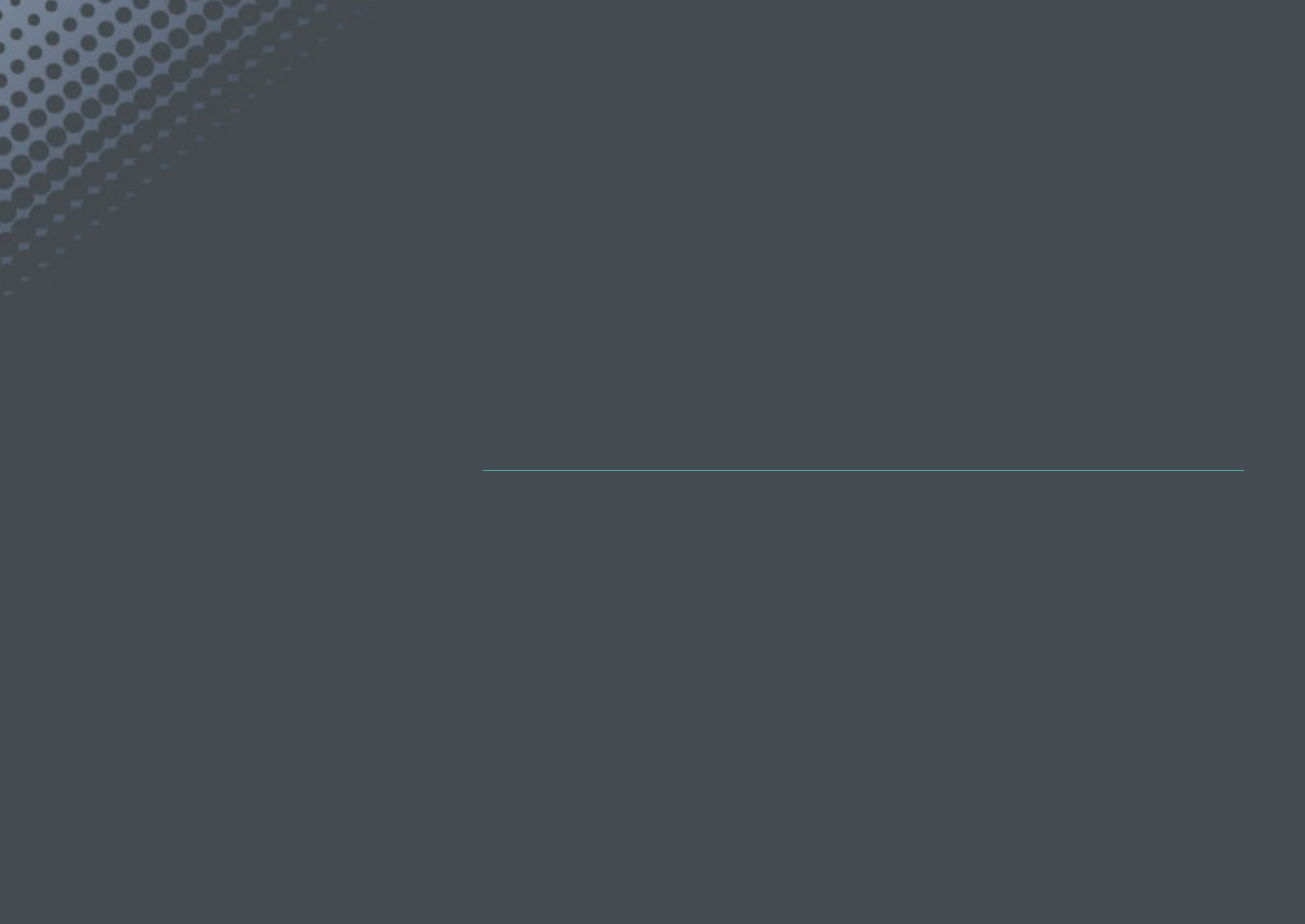
Chapter 3
Playback/Editing
Learn about how to play back and edit photos and videos.
Refer to chapter 6 for editing les on a PC.
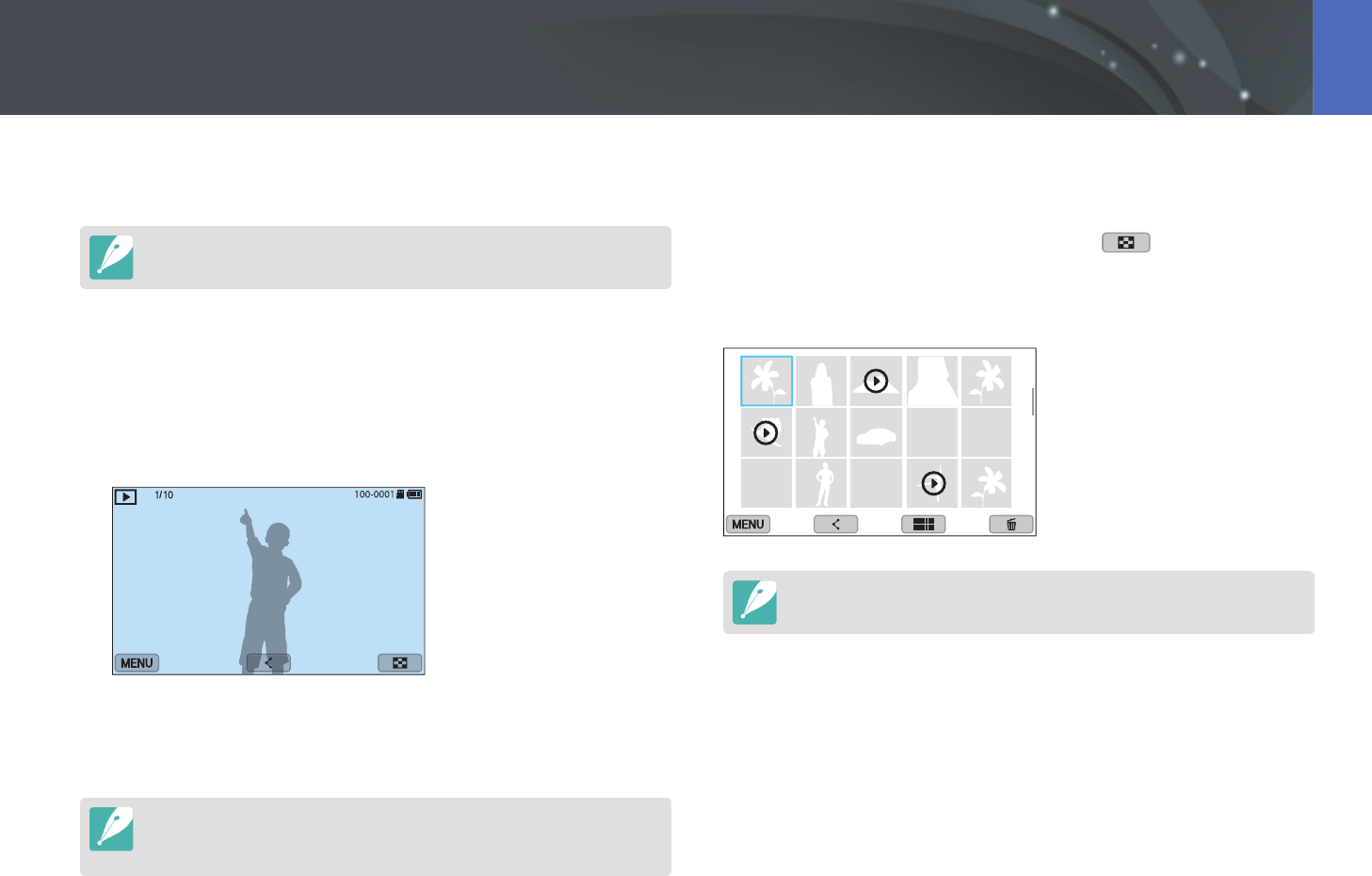
95
Playback/Editing
Learn how to view photo and video thumbnails and how to protect or
delete les.
If you perform no operations for a while, information and icons on the screen
disappear. When you operate the camera again, they will reappear.
Viewing photos
1 Press [y].
•
The most recent le you captured will be displayed.
2 Press [C/F] to scroll through les.
•
You can also drag the image left or right to move to another le.
You may not be able to edit or play back les that were captured with other
cameras, due to unsupported sizes or codecs. Use a computer or another device
to edit or play back these les.
Viewing image thumbnails
In order to search for photos and videos you want, convert to the
thumbnail view by pressing [I] or touching in Playback mode.
The thumbnail view displays multiple images at a time so that you can
easily look through items you wish to nd. You can also classify and display
les by category, such as date or le type.
In thumbnail view, press [m]
ĺ
z
ĺ
View
ĺ
an item to select the
thumbnail view mode.
Searching and managing files
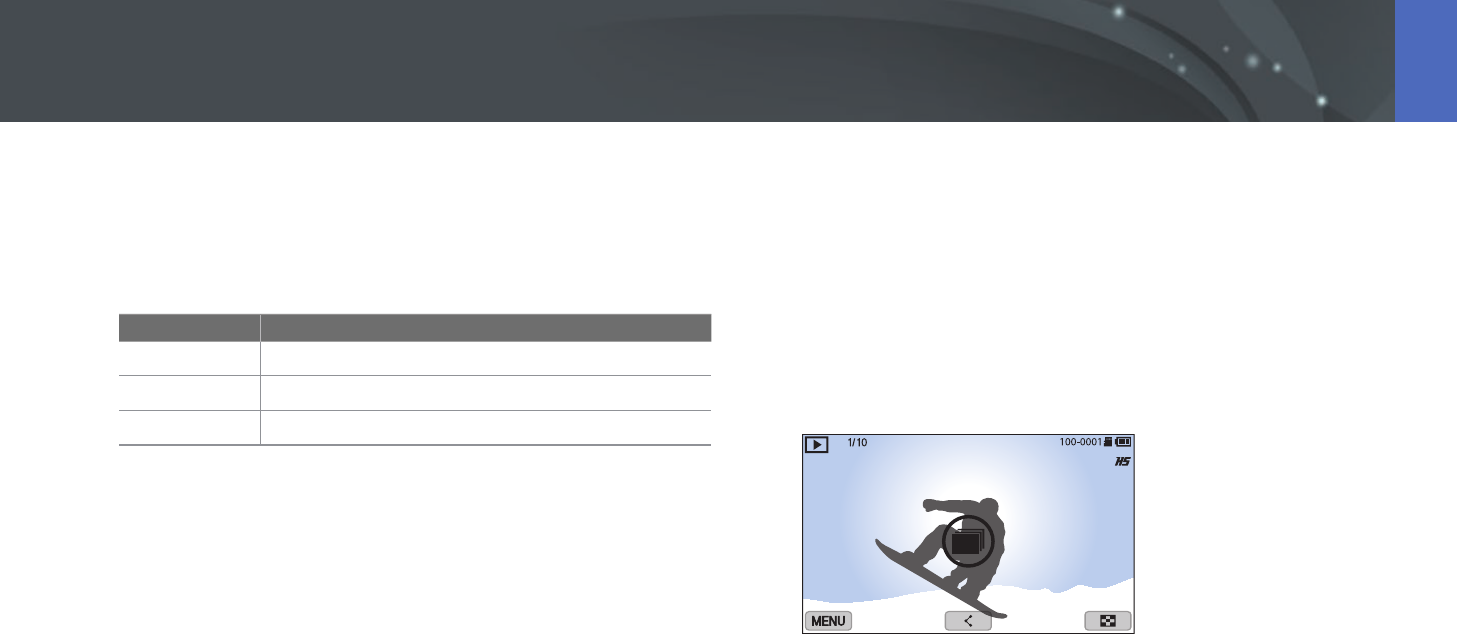
96
Playback/Editing > Searching and managing les
Viewing les by category
1 In the thumbnail view, press [m]
ĺ
z
ĺ
Filter
ĺ
a category.
* Default
Option Description
All*
View les normally.
Date
View les by the date they were saved.
File Type
View les by the le type.
2 Select a list to open it.
3 Select a le to view it.
Viewing les as a folder
Continuous and burst shots appear as a folder. Selecting a folder will play
back all photos automatically. Deleting a folder will delete all photos in the
folder.
1 In Playback mode, press [C/F] to move to a desired folder.
•
You can also drag the image left or right to move to a desired folder.
•
The camera will automatically play back photos in the folder.
2 Press [o] to open the folder.
•
You can also touch the folder on the screen to open the folder.
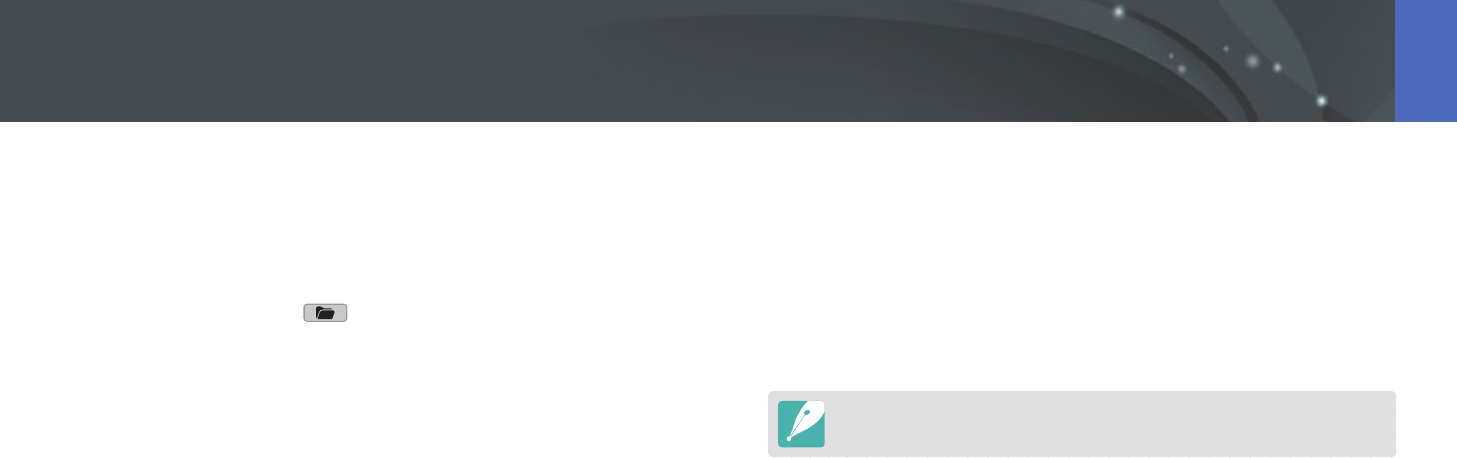
97
Playback/Editing > Searching and managing les
3 Press [C/F] to move to another le.
•
You can also drag the image left or right to move to another le.
4 Press [o] to return to Playback mode.
•
You can also touch to return to Playback mode.
Protecting les
Protect your les from accidental deletion.
1 In Playback mode, scroll to a le.
2 Press [m]
ĺ
z
ĺ
Protect
ĺ
On.
You cannot delete or rotate a protected le.
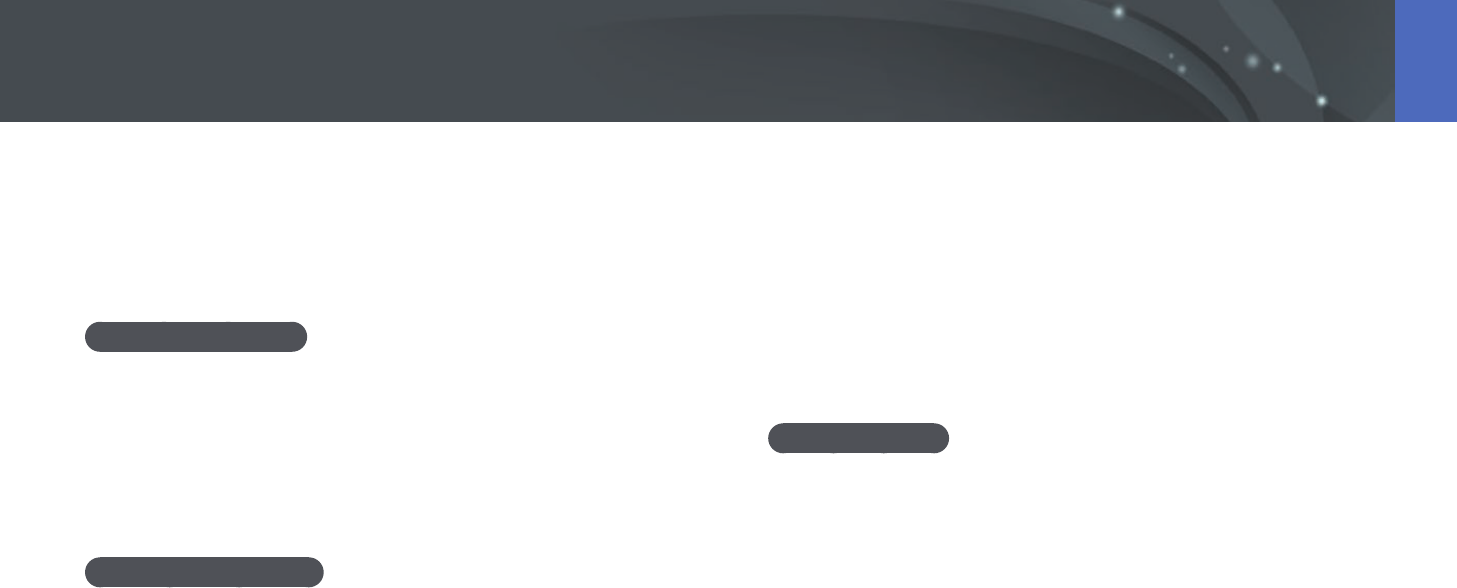
98
Playback/Editing > Searching and managing les
Deleting les
Delete les in Playback mode and secure more space on your memory
card. Protected les are not deleted.
Deleting a single le
You can select a single le and delete it.
1 In Playback mode, select a le, and then press [n].
2 When the pop-up message appears, select Ye s .
Deleting multiple les
You can select multiple les and delete them.
1 In Playback mode, press [m]
ĺ
z
ĺ
Delete
ĺ
Multiple
Delete.
•
Alternatively, in thumbnails view, press [n], and then select les to
delete.
2 Select les you want to delete by pressing [C/F], and then
press [o].
•
Press [o] again to cancel your selection.
3 Press [n].
4 When the pop-up message appears, select Yes.
Deleting all les
You can delete all les on the memory card at once.
1 In Playback mode, press [m].
2 Select z
ĺ
Delete
ĺ
Delete All.
3 When the pop-up message appears, select Yes.
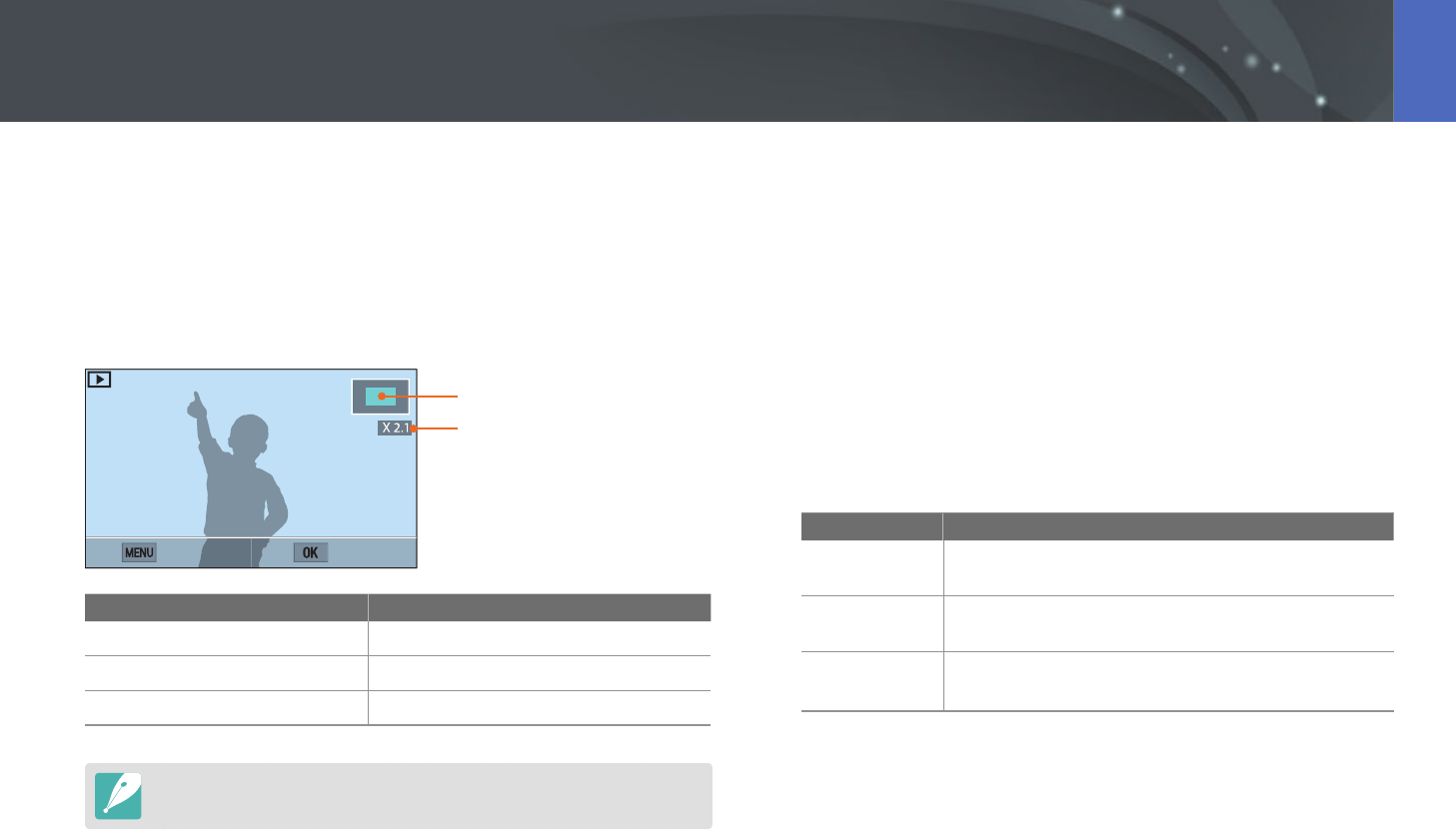
99
Playback/Editing
Enlarging a photo
You can enlarge photos when viewing them in Playback mode. Pinch your
ngers together or spread them apart on the screen to reduce or enlarge
a photo. Drag the photo to move the magnied area. You can also use the
Trim function to extract the portion of the image displayed on the screen
and save it as a new le.
Magnied area
Magnication (The maximum
magnication may dier by
resolution.)
Back Crop
To Do this
Move magnied area
Press [D/I/C/F].
Crop the enlarged image
Press [o]. (saved as a new le)
Return to the original image
Press [m].
Double-tap an area to enlarge it quickly.
Viewing a slide show
You can view photos in a slide show and apply various eects to the slide
show.
1 In Playback mode, press [m].
2 Select z
ĺ
Slide Show Options.
3 Select a slide show eect option.
•
Skip to step 4 to start a slide show with no eects.
* Default
Option Description
Play Mode
Set whether or not to repeat the slide show.
(One Play*, Repeat)
Interval
Set the interval between photos. (1 sec*, 3 sec, 5 sec,
10 sec)
Eect
• Set a scene change eect between photos.
• Select O to cancel eects.
Viewing photos
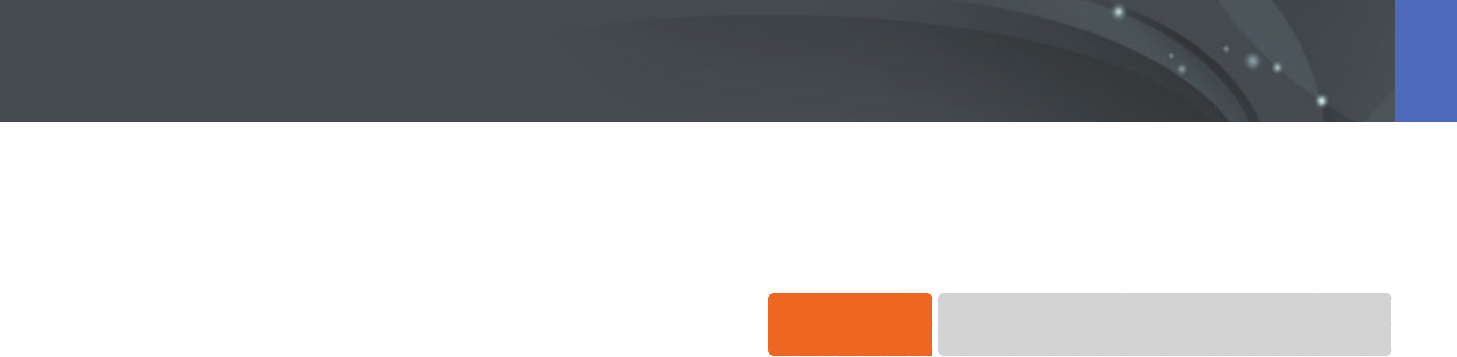
100
Playback/Editing > Viewing photos
4 Press [m].
5 Select Start Slide Show.
6 View the slide show.
•
Press [o] to pause.
•
Press [o] again to resume.
•
Press [m] to stop the slide show and return to Playback mode.
Auto rotating
With Auto Rotate on, the camera automatically rotates photos you have
captured vertically so they t the screen horizontally.
To set auto rotate
options,
In Playback mode, press [m]
ĺ
z
ĺ
Auto Rotate
ĺ
an
option.
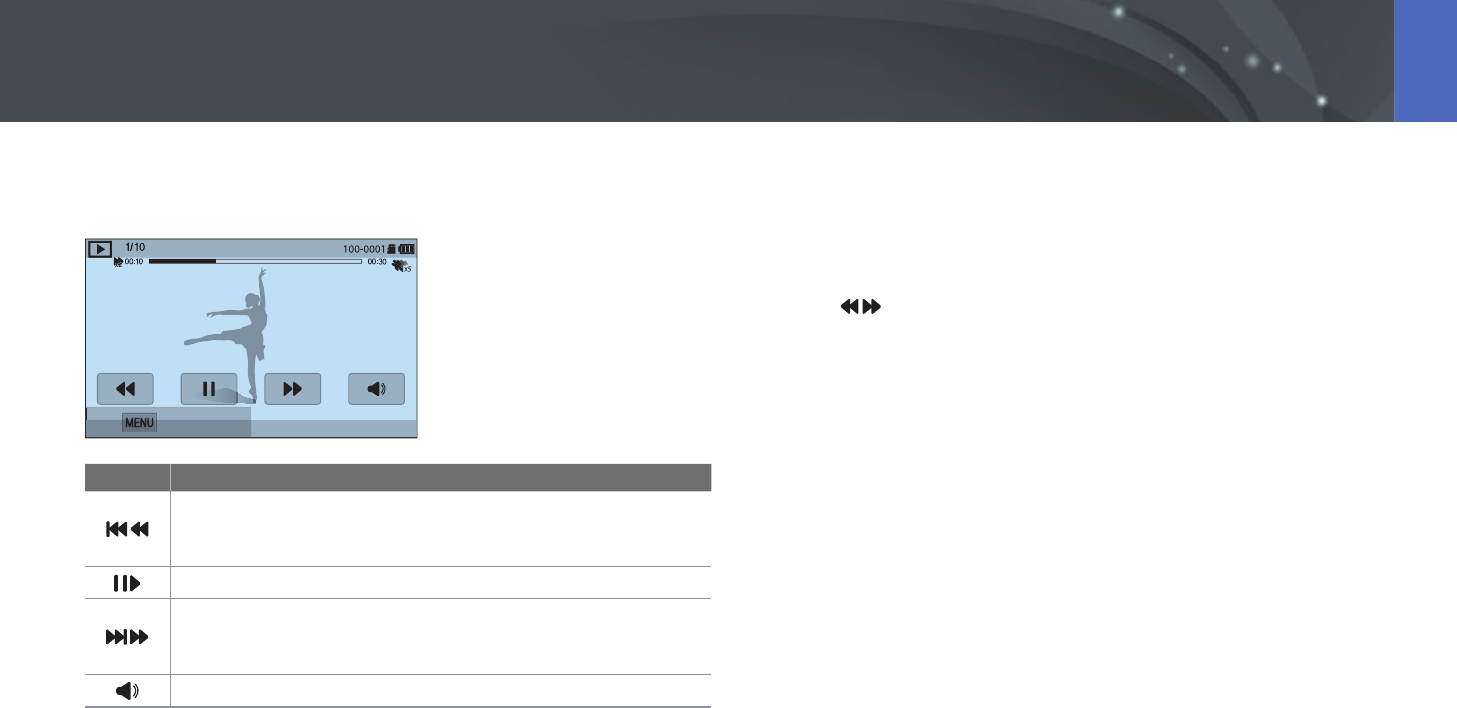
101
Playback/Editing
In Playback mode, you can play a video, capture an image from a video, or
crop a video to save as another le.
Stop
Icon Description
View previous le/Scan backward. (Each time you touch the icon
while playing the video, you change the scan speed in this order:
2X, 4X, 8X.)
Pause or resume playback.
View next le/Scan forward. (Each time you touch the icon while
playing the video, you change the scan speed in this order: 2X,
4X, 8X.)
Adjust the volume or mute the sound.
Scanning backward or forward
To scan backwards or forwards through a video le while it is playing, use
one of the following methods.
•
Touch . Each time you touch the icon, you change the scan speed in
this order: 2X, 4X, 8X.
•
Press [C/F]. Each time you press the button, you change the scan
speed in this order: 2X, 4X, 8X.
•
Drag the handles that appear on the progress bar to the left or right. You
can change the playback position in the video.
•
Drag an area on the screen to the left or right. You can change the
playback position in the video.
Playing videos
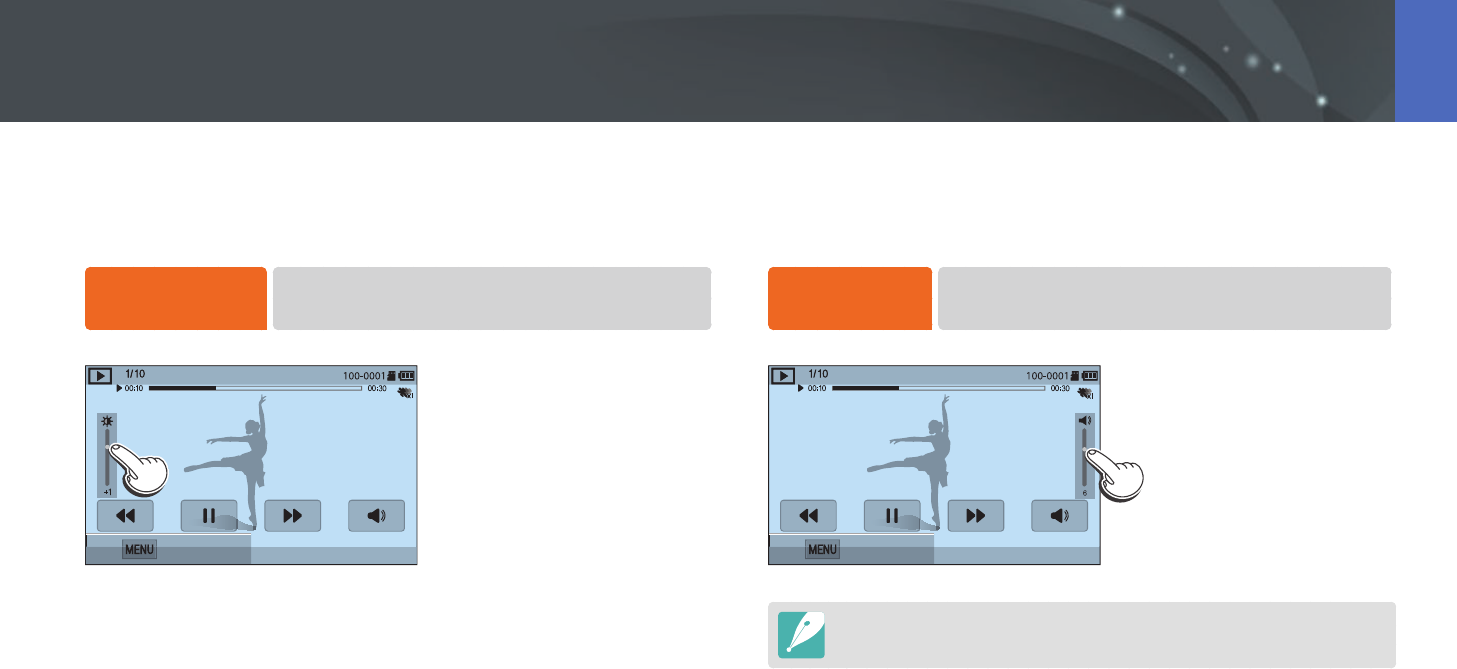
102
Playback/Editing > Playing videos
Adjusting the brightness of a video
Adjust the brightness of a video while playing it.
To adjust the
brightness of a video,
Touch the left half of the display
ĺ
drag upward or
downward.
Stop
Adjusting the volume of a video
Adjust the volume of a video while playing it.
To adjust the
volume of a video,
Touch the right half of the display
ĺ
drag upward or
downward.
Stop
You can also press [D/I] to adjust the volume of a video.
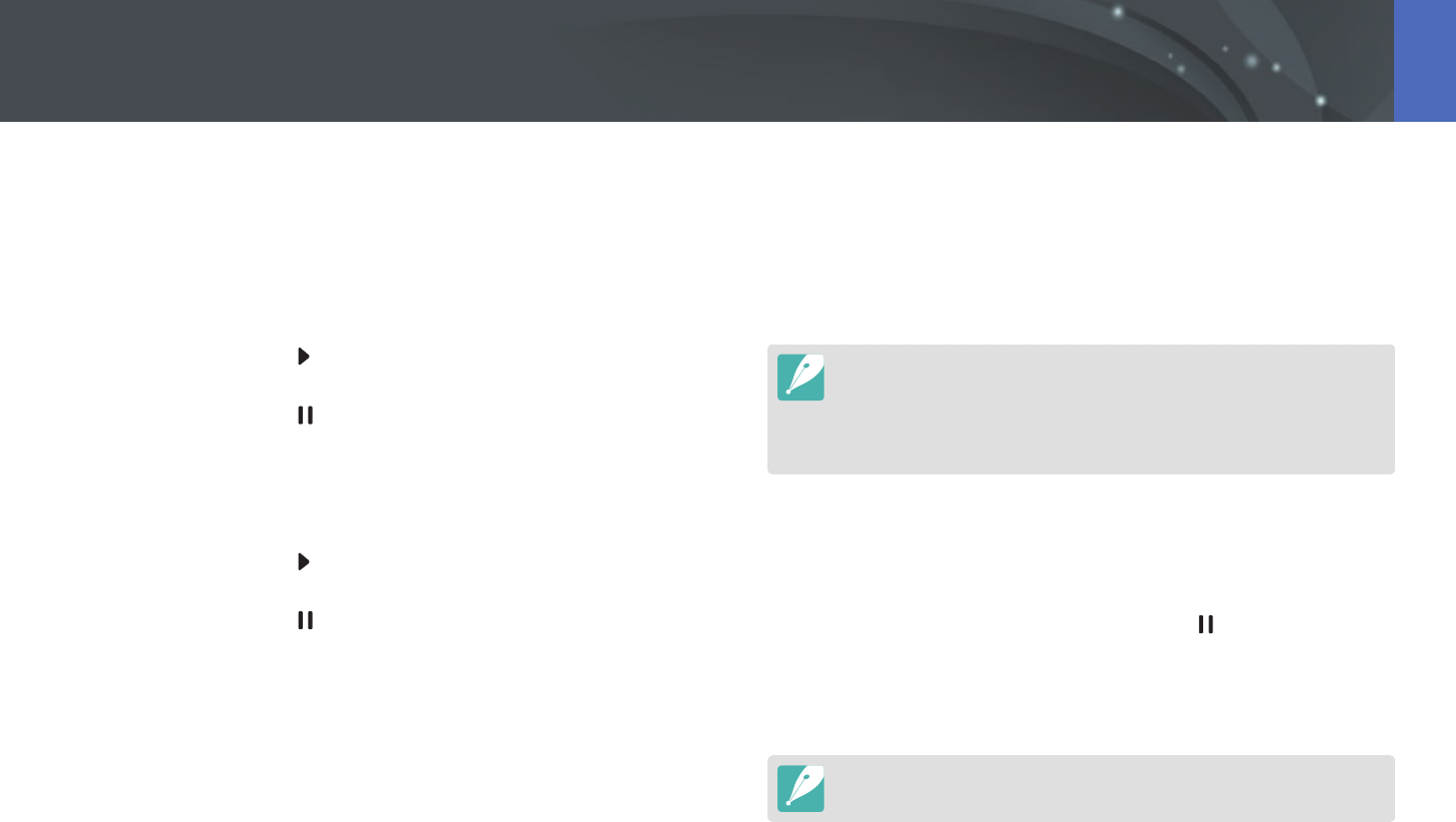
103
Playback/Editing > Playing videos
9 Touch Trim to trim a video.
•
You can adjust the scene to be cropped by dragging the handles
that appear on the progress bar.
10
When the pop-up message appears, select Ye s .
•
The original video should be at least 10 seconds long.
•
The camera will save the edited video as a new le and leave the original
video intact.
•
The point where you want the trimming to begin can be selected 2 seconds
after playback starts.
Capturing an image during playback
1 While viewing a video, press [o] or touch at the point where
you want to capture an image.
2 Touch Capture.
•
The resolution of the captured image will be the same as the original video.
•
The captured image is saved as a new le.
Trimming a video during playback
1 In Playback mode, scroll to a video, and then press [m].
2 Select Trim Movie.
3 Press [o] or touch to start playing the video.
4 Press [o] or touch at the point where you want the
trimming to begin.
5 Touch Start Point.
6 Press [o] or touch to resume playing the video.
7 Press [o] or touch at the point where you want the
trimming to end.
8 Touch End Point.
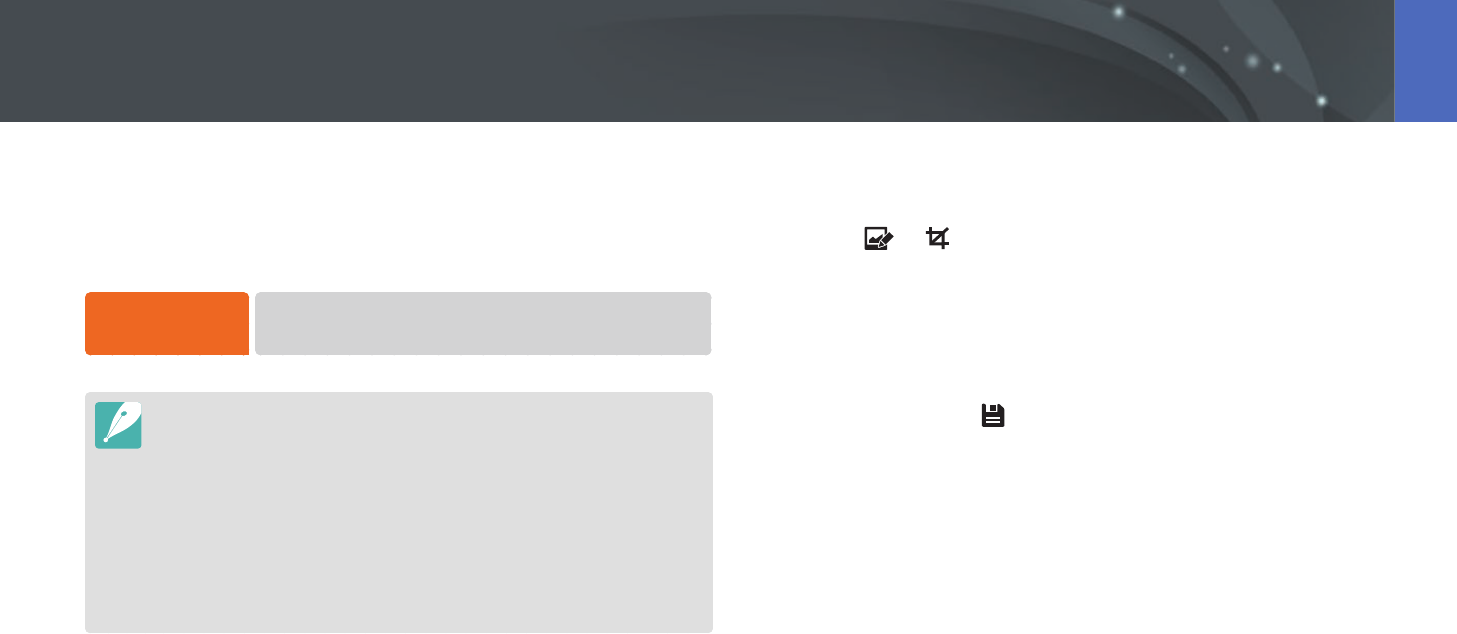
104
Playback/Editing
Perform photo editing tasks, such as resizing, rotating, or reducing red-eye
eects. Edited photos are saved as new les under dierent le names.
Photos captured in some modes cannot be edited with the Image Edit
function.
To edit images,
In Playback mode, scroll to a photo, and then press [m]
ĺ
z
ĺ
Edit Image
ĺ
an option.
•
Some images may not be edited with the Image Edit function. In this case, use
the supplied image editing software.
•
RAW les cannot be edited with the Image Edit function. In this case, use the
supplied image editing software.
•
The camera will save edited photos as new les.
•
When you edit photos, the camera will automatically convert them to a lower
resolution. Photos that you rotate or resize manually are not automatically
converted to a lower resolution.
•
You cannot edit photos while viewing les as a folder. Open the folder and
select a photo to edit each photo.
Cropping a photo
1 Touch
ĺ
.
2 Drag the corner of the box to adjust the size of the area.
3 Drag the box to move the location of the area.
4 Press [o] or touch to save.
Editing photos
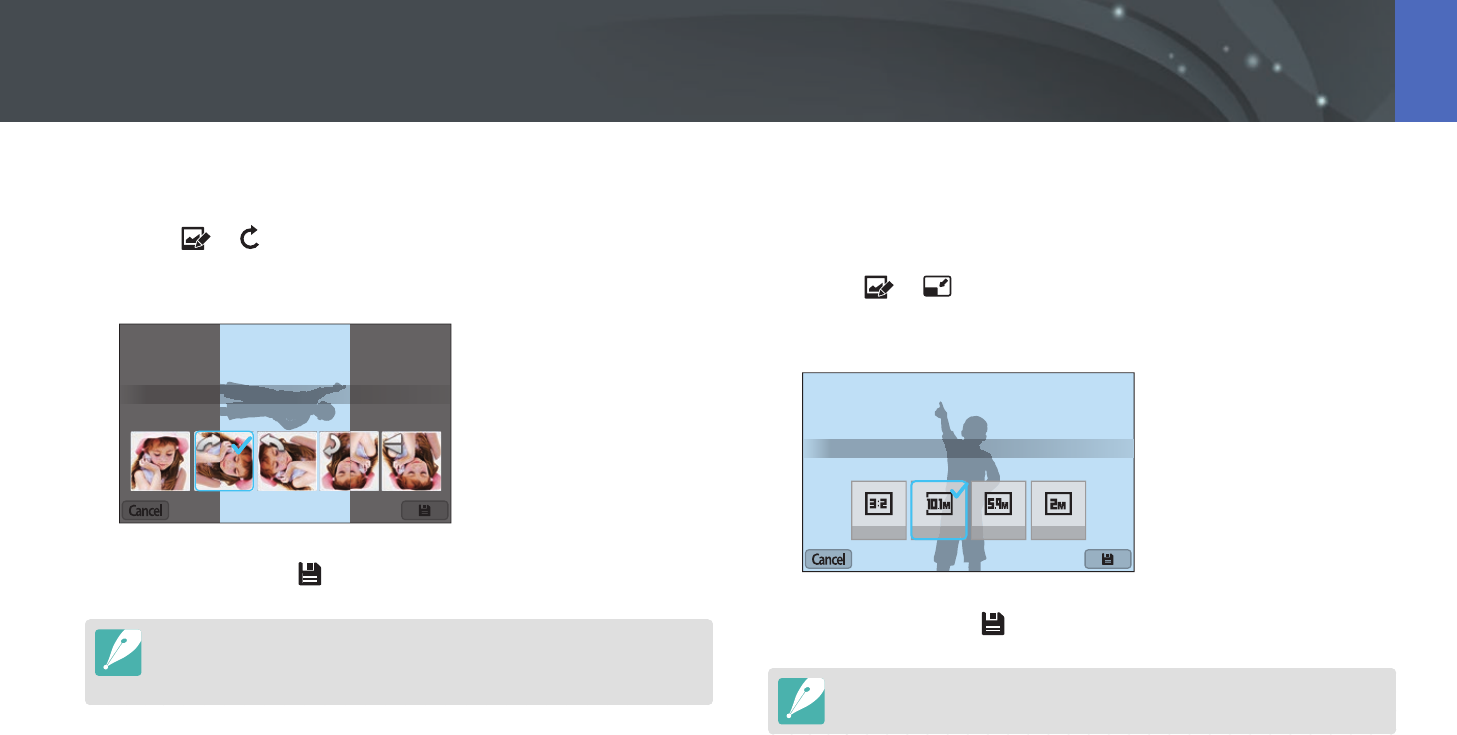
105
Playback/Editing > Editing photos
Rotating a photo
1 Touch
ĺ
.
2 Touch an option.
Rotate : Right 90˚
3 Press [o] or touch to save.
•
You can also rotate a photo in Playback mode by pressing [m], and then
selecting z
ĺ
Rotate
ĺ
a desired option.
•
The camera will overwrite the original le.
Resizing photos
Change the size of a photo and save it as a new le.
1 Touch
ĺ
.
2 Touch an option.
Resize : 3888 x 2592
3 Press [o] or touch to save.
Available resize options dier depending on the original size of the photo.
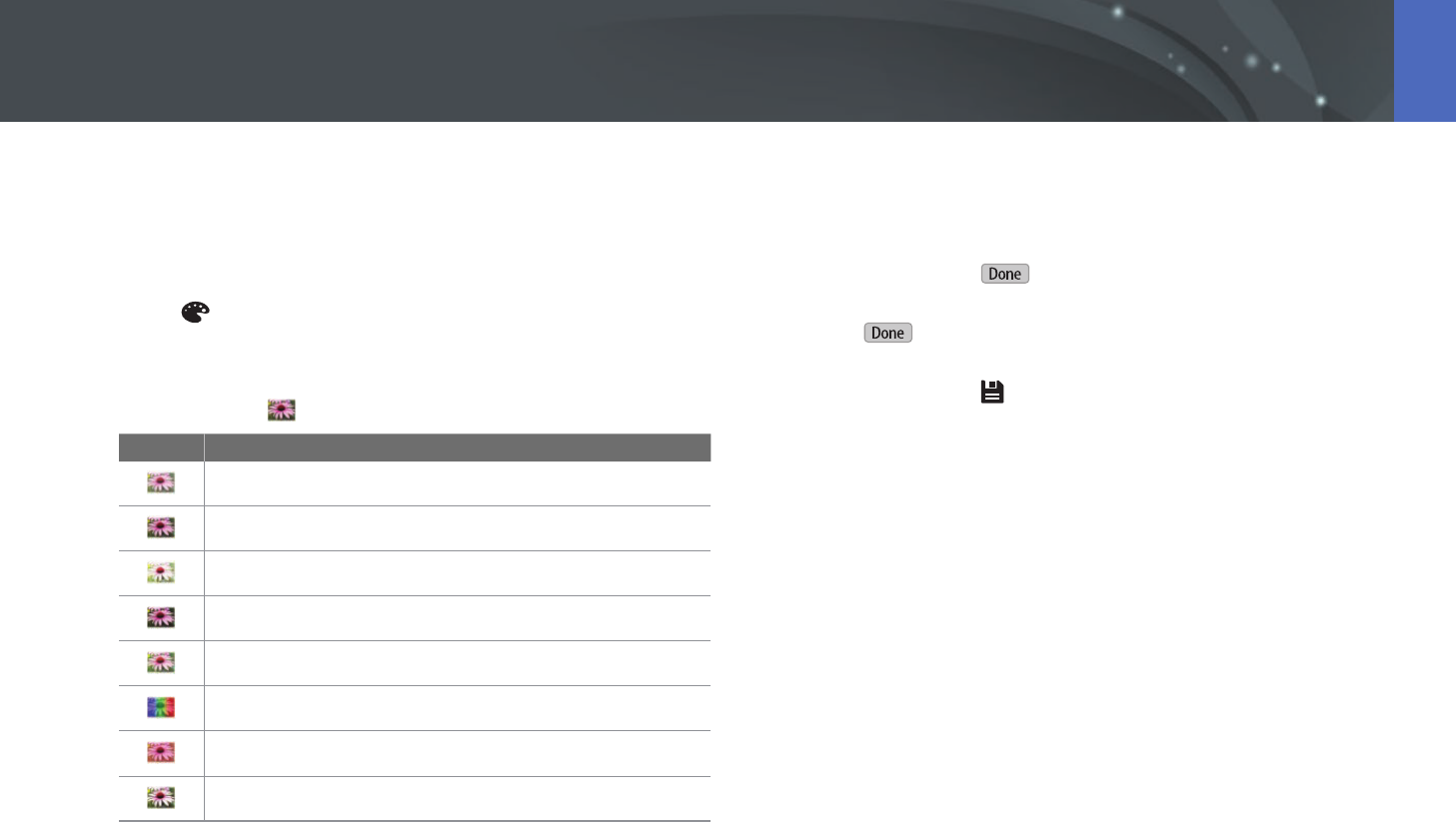
106
Playback/Editing > Editing photos
Adjusting your photos
You can correct captured photos by adjusting the brightness, contrast, or
color.
1 Touch .
2 Touch an adjusting option.
•
If you selected (Auto adjustment), skip to step 6.
Icon Description
Original (Reset to the original image)
Auto adjustment
Brightness
Contrast
Saturation
RGB adjustment
Color Temperature
Exposure
3 Press [C/F] to adjust the option.
•
You can also drag the slider or touch +/- to adjust the option.
4 Press [o] or touch .
5 Touch .
6 Press [o] or touch to save.
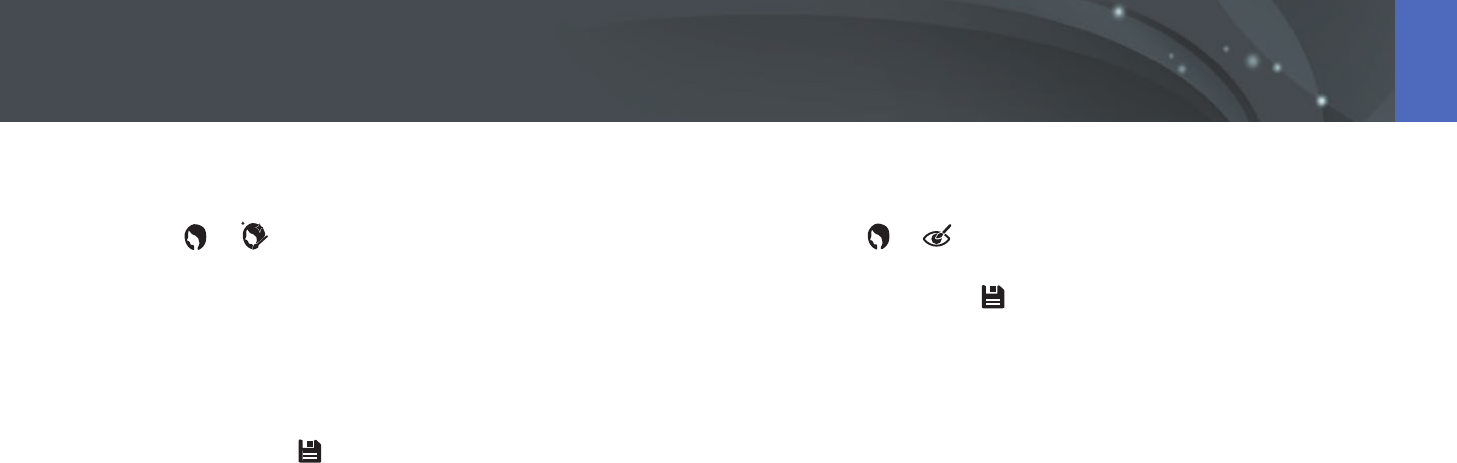
107
Playback/Editing > Editing photos
Retouching faces
1 Touch
ĺ
.
2 Press [C/F] to adjust the option.
•
You can also drag the slider or touch +/- to adjust the option.
•
As the number increases, the skin tone becomes brighter and
smoother.
3 Press [o] or touch to save.
Reducing red-eye
1 Touch
ĺ
.
2 Press [o] or touch to save.
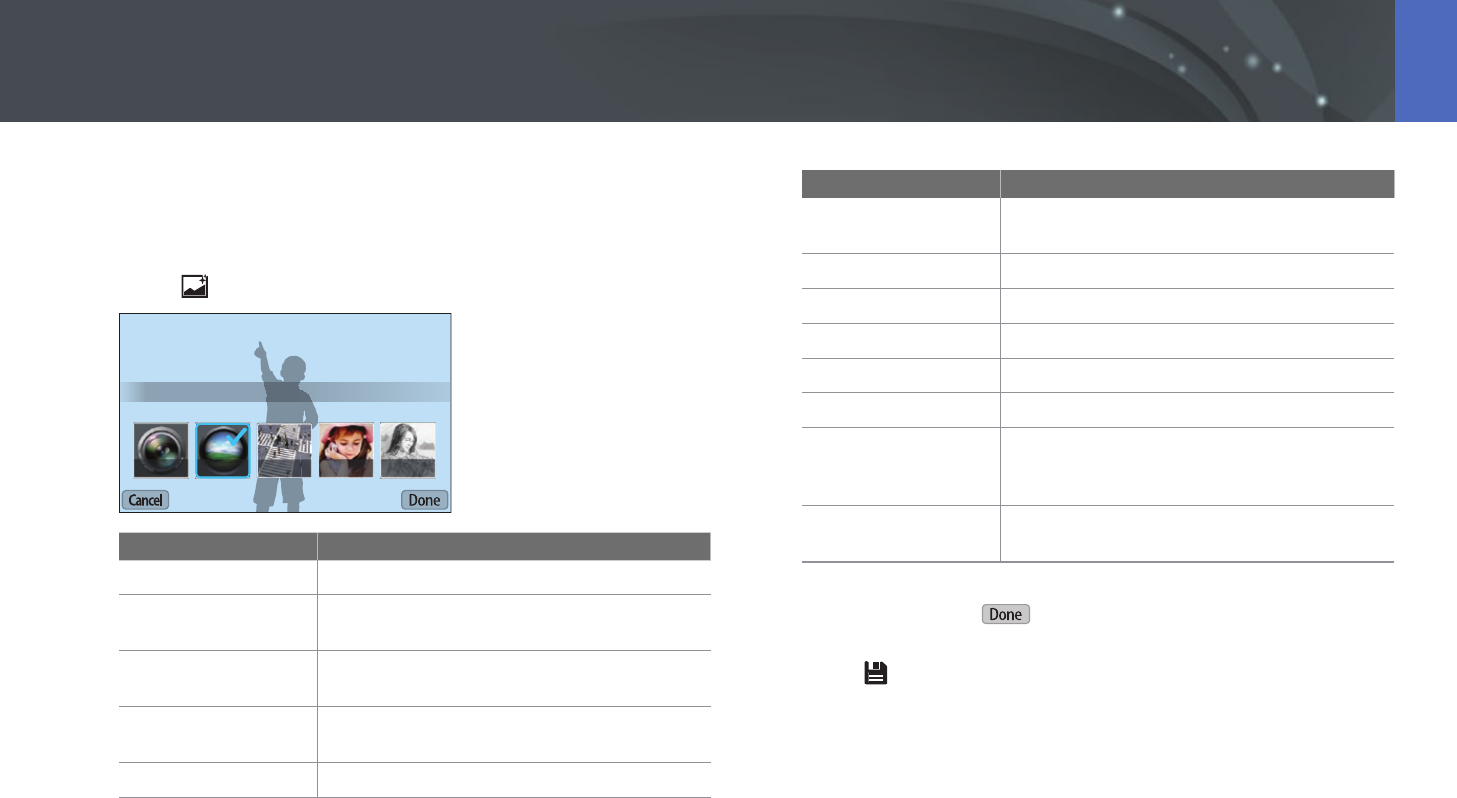
108
Playback/Editing > Editing photos
Applying Smart Filter eects
Apply special eects to your photos.
1 Touch , and then touch an option.
Smart Filter : Vignetting
Option Description
O
No eect
Vignetting
Apply the retro-looking colors, high contrast,
and strong vignette eect of Lomo cameras.
Miniature
Apply a tilt-shift eect to make the subject
appear in miniature.
Soft Focus
Hide facial imperfections or apply dreamy
eects.
Sketch
Apply a pen sketch eect.
Option Description
Fish-eye
Distort close objects to imitate the visual eect
of a sheye lens.
Classic
Apply a black and white eect.
Retro
Apply a sepia tone eect.
Oil Painting
Apply an oil painting eect.
Cartoon
Apply a cartoon eect.
Ink Painting
Apply ink sketching eect.
Cross Filter
Add lines that radiate outward from bright
objects to imitate the visual eect of a cross
lter.
Zooming Shot
Blur the edges of a photo to emphasize the
subjects in the center.
2 Press [o] or touch .
3 Touch to save.
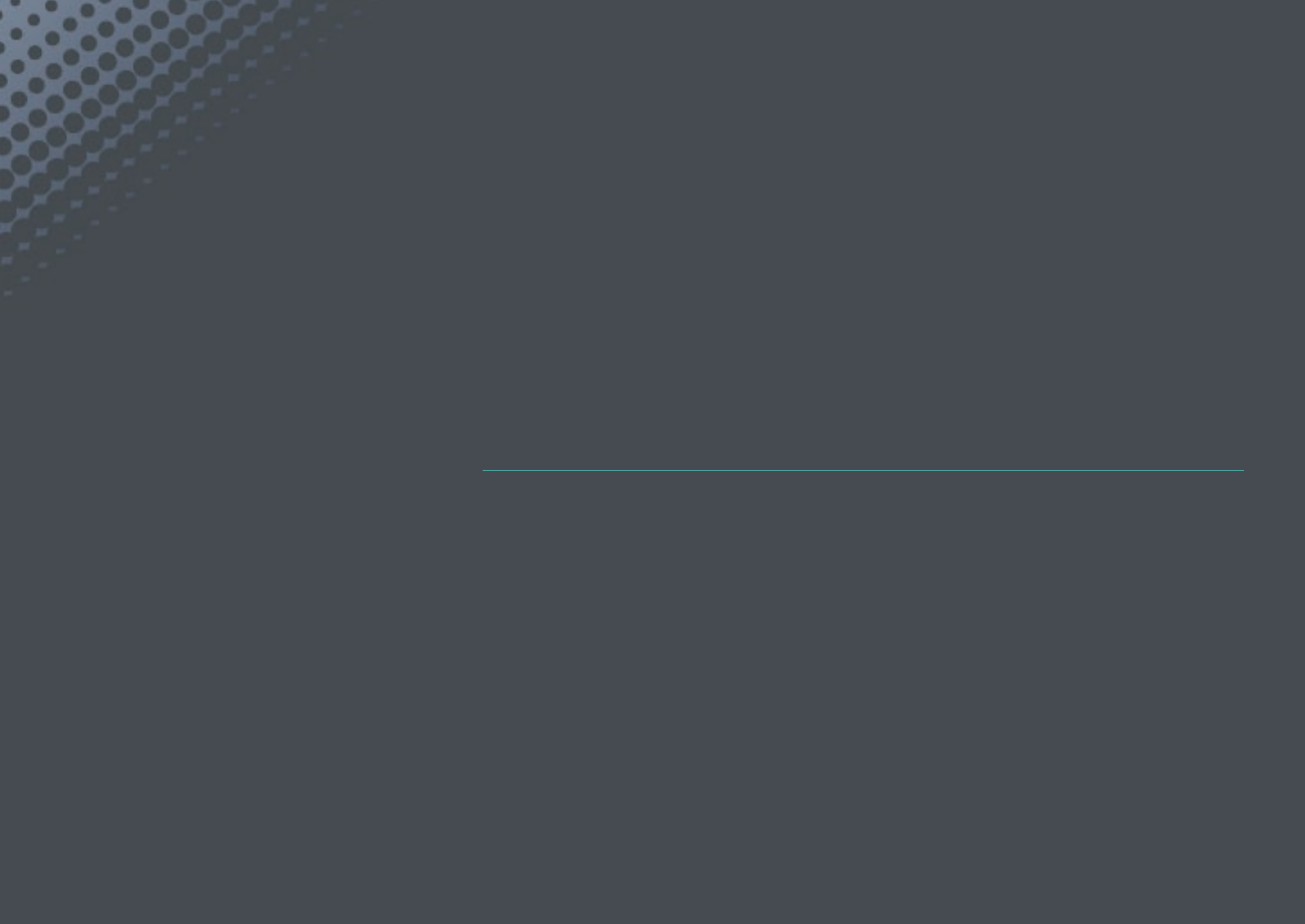
Chapter 4
Wireless network
Learn how to connect to wireless local area networks (WLANs) and use functions.
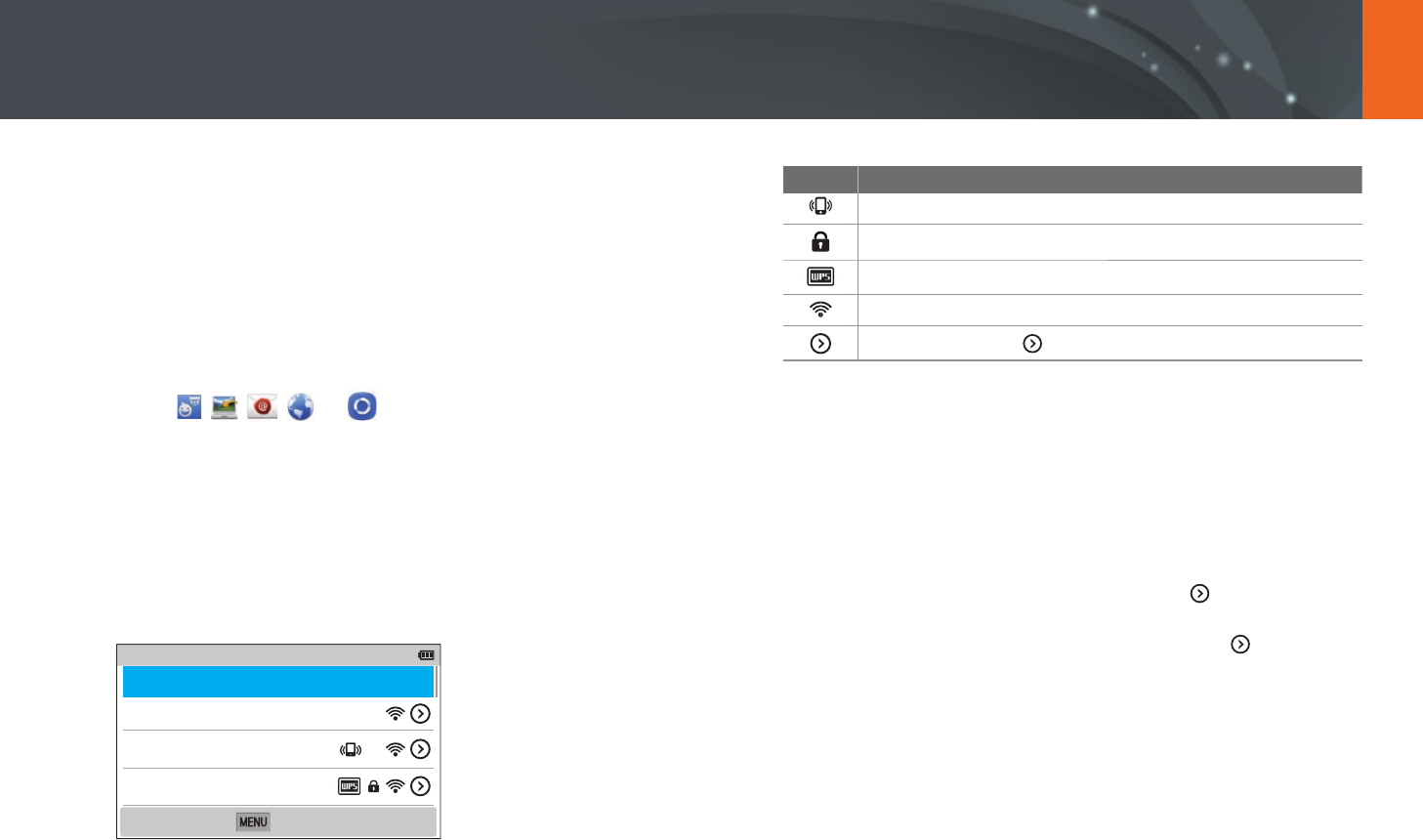
110
Wireless network
Connecting to a WLAN and configuring network settings
Learn to connect via an access point (AP) when you are in a range of a
WLAN. You can also congure network settings.
Connecting to a WLAN
1 On the Mode screen, select Wi-Fi.
2 Select , , , , or .
3 Follow the on-screen instructions until the Wi-Fi Setting screen
appears.
•
In some modes, press [m], and then select Wi-Fi Setting.
•
The camera automatically searches for available AP devices.
4 Select an AP.
Samsung1
Samsung2
Samsung3
Wi-Fi Setting
Refresh
Back
•
Select Refresh to refresh the list of connectable APs.
•
Select Add wireless network to add an AP manually. The AP name
must be in English to add the AP manually.
Icon Description
Ad hoc AP
Secured AP
WPS AP
Signal strength
Press [F] or touch to open network setting options.
•
When you select a secured AP, a pop-up window appears. Enter the
required passwords to connect to the WLAN. For information about
entering text, refer to "Entering text". (p. 122)
•
When a login page appears, refer to "Using the login browser".
(p. 120)
•
When you select an unsecured AP, the camera will connect to the
WLAN.
•
If you select a WPS prole supported AP, select
ĺ
WPS PIN
connection, and then enter a PIN on the AP device. You can also
connect to a WPS prole supported AP by selecting
ĺ
WPS
button connection on the camera, and then pushing the WPS
button on the AP device.
•
If a pop-up message about data collection regulations appears,
read and agree to it.
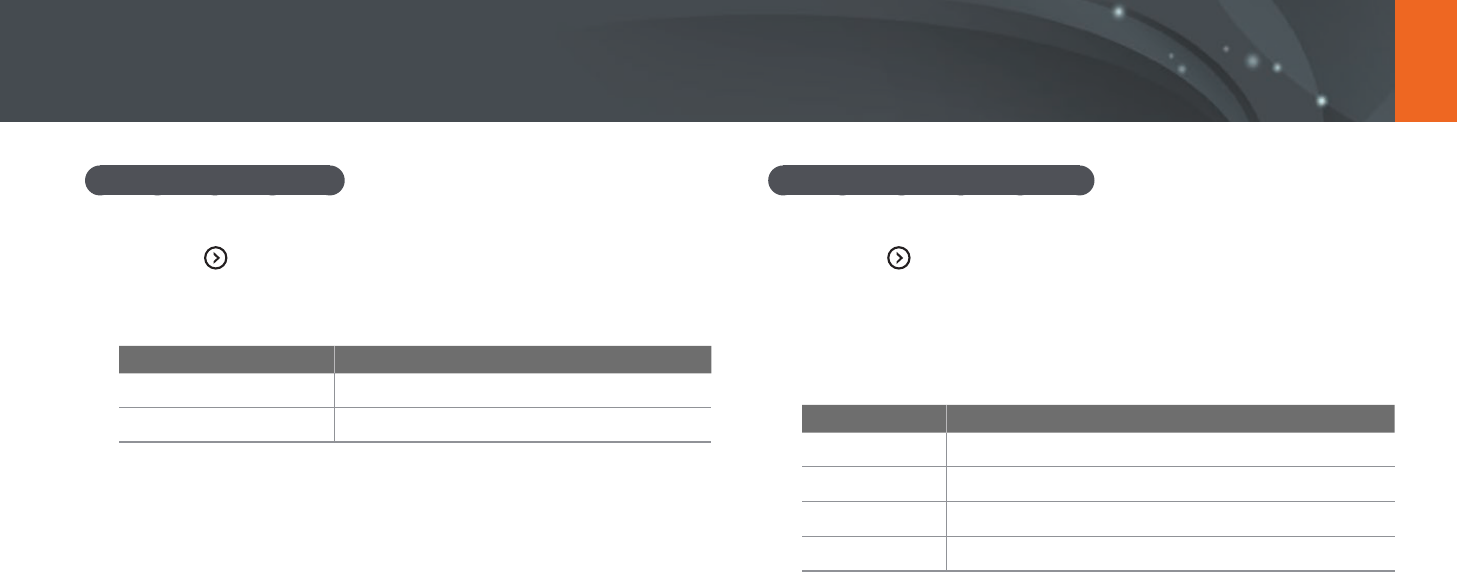
111
Wireless network > Connecting to a WLAN and conguring network settings
Setting network options
1 In the Wi-Fi Setting screen, move to an AP, and then press [F]
or touch .
2 Select each option, and then enter the required information.
Option Description
Network Password
Enter the network password.
IP Setting
Set the IP address automatically or manually.
Manually setting the IP address
1 In the Wi-Fi Setting screen, move to an AP, and then press [F]
or touch .
2 Select IP Setting
ĺ
Manual.
3 Select each option, and then enter the required information.
Option Description
IP
Enter the static IP address.
Subnet Mask
Enter the subnet mask.
Gateway
Enter the gateway.
DNS Server
Enter the DNS address.
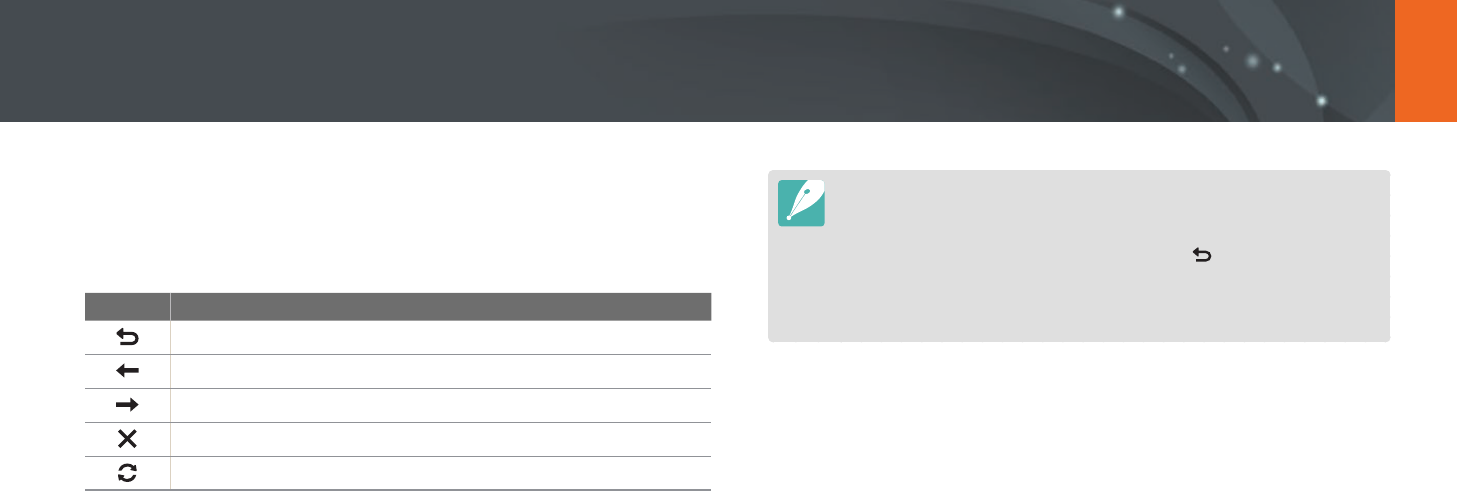
112
Wireless network > Connecting to a WLAN and conguring network settings
Using the login browser
You can enter your login information via the login browser when
connecting to some APs, sharing services, or cloud servers.
Icon Description
Close the login browser.
Move to the previous page.
Move to the next page.
Stop loading the page.
Reload the page.
•
You may not be able to select some items depending on the page you
connected to. This does not indicate a malfunction.
•
The login browser may not close automatically after you log into some pages.
If this occurs, close the login browser by touching , and then proceed with
the desired operation.
•
It may take longer to load the login page due to the page size or network
speed. If this occurs, wait until the login information input window appears.

113
Wireless network > Connecting to a WLAN and conguring network settings
Network connection tips
•
Some Wi-Fi features are not available if you do not insert a memory card.
•
The quality of the network connection will be determined by the AP.
•
The further the distance between your camera and the AP, the longer it
will take to connect to the network.
•
If a nearby device is using the same radio frequency signal as your
camera, it may interrupt your connection.
•
If your AP name is not in English, the camera may not be able to locate
the device or the name may appear incorrectly.
•
For network settings or a password, contact your network administrator
or network service provider.
•
If a WLAN requires authentication from the service provider, you may not
be able to connect to it. To connect to the WLAN, contact your network
service provider.
•
Depending on the encryption type, the number of digits in the password
may dier.
•
A WLAN connection may not be possible in all surroundings.
•
The camera may display a WLAN enabled printer on the AP List. You
cannot connect to a network via a printer.
•
You cannot connect your camera to a network and a TV simultaneously.
•
Connecting to a network may incur additional charges. Costs will vary
based on the conditions of your contract.
•
If you cannot connect to a WLAN, try another AP from the available AP
list.
•
A login page may appear when you select free WLANs provided by some
network service providers. Enter your ID and password to connect to
the WLAN. For information about registering or the service, contact the
network service providers.
•
Be cautious when you enter personal information for an AP connection.
Do not enter any payment or credit card information on your camera.
The manufacturer is not liable for any problem caused by entering such
information.
•
Available network connections may dier by country.
•
The WLAN feature of your camera must comply with radio transmission
laws in your region. To ensure compliance, use the WLAN feature only in
the country where you purchased the camera.
•
The process for adjusting network settings may dier, depending on
network conditions.
•
Do not access a network that you are not authorized to use.
•
Before you connect to a network, ensure your battery is fully charged.
•
You cannot upload or send les captured in some modes.
•
Files that you transfer to another device may not be supported by the
device. In this case, use a computer to play back the les.
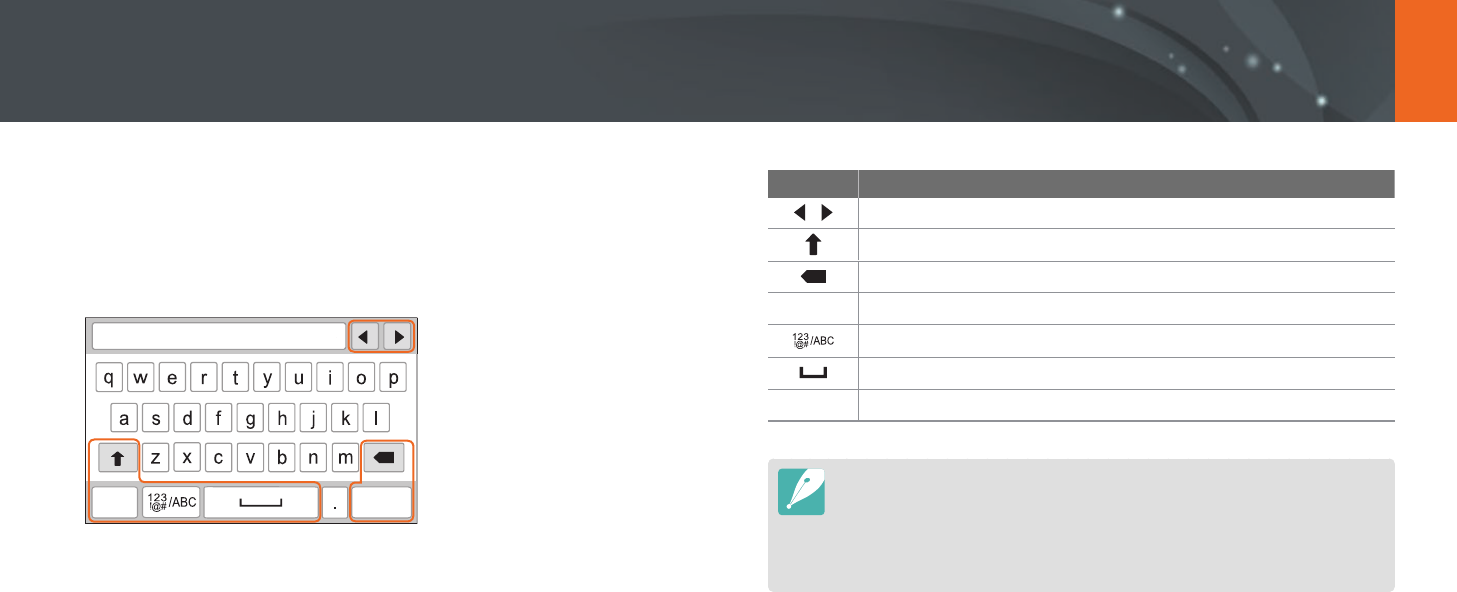
114
Wireless network > Connecting to a WLAN and conguring network settings
Entering text
Learn how to enter text. The icons in the table let you move the cursor,
change the case, etc. Press [D/I/C/F] to scroll to a key and press
[o] to enter it. Or, touch a key to enter it.
X
DoneCancel
Icon Description
Move the cursor.
In ABC mode, change the case.
X
Delete the last letter.
Cancel
Stop entering text and return to the previous page.
Switch between Symbol mode and ABC mode.
Enter a space.
Done
Save the displayed text.
•
You can use only the English alphabets in some modes, regardless of the
display language.
•
Press [y] to move to Done directly.
•
The number of characters you can enter varies depending on the situation.
•
The screen may dier depending on the input mode.
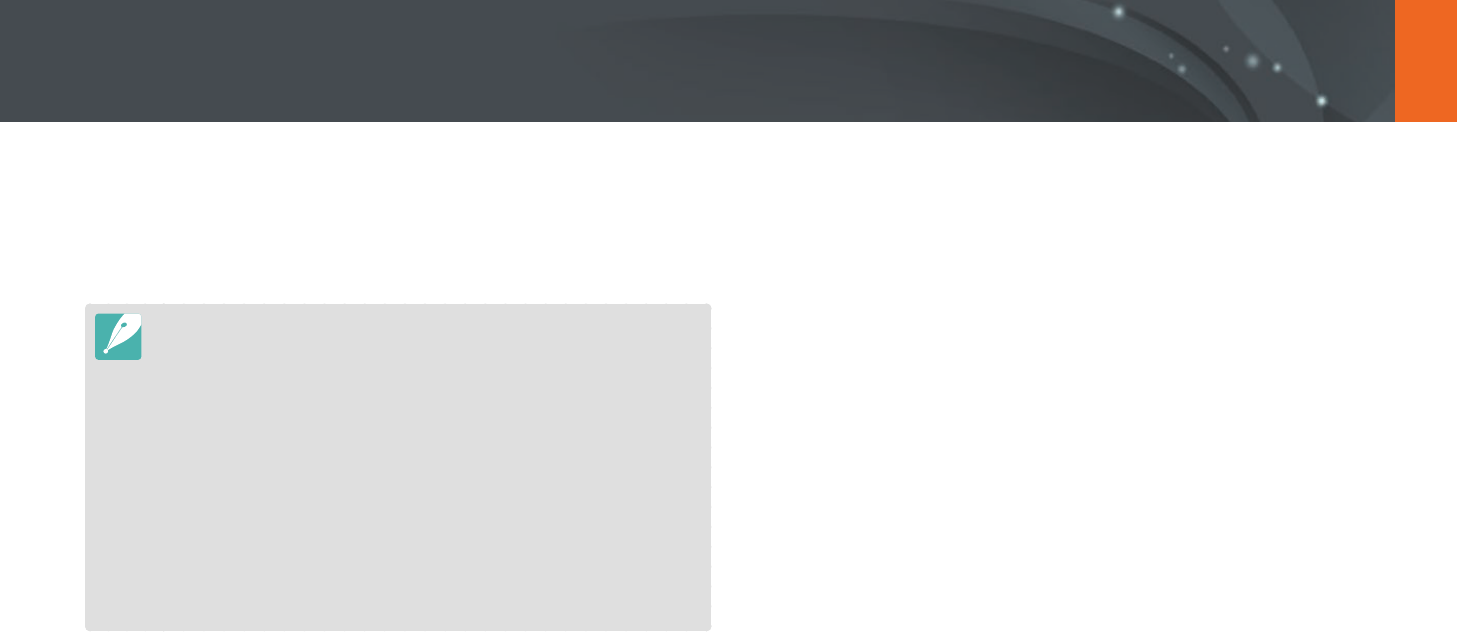
115
Wireless network
Using the NFC Feature (Tag & Go)
Using NFC features in Playback mode
(Photo Beam)
In Playback mode, the camera transfers the current le to the smart phone
automatically when you read a tag from an NFC-enabled device.
•
To transfer multiple les, select les from the thumbnail view, and then
read a tag from an NFC-enabled device.
Using NFC features in Wi-Fi mode
Select MobileLink or Remote Viewnder from the pop-up window that
appears by reading a tag from an NFC-enabled device. (p. 126, 130)
Place a smart phone's NFC antenna near the camera’s NFC tag to launch
the feature for saving photos to a smart phone automatically or the feature
for using a smart phone as a remote shutter. You can also transfer les to
an NFC-enabled device in Playback mode.
•
This feature is supported by NFC-enabled smart phones running Android OS.
It is recommended that you use the latest version. This feature is not available
for iOS devices.
•
You should install Samsung SMART CAMERA App on your phone or device
before using this feature. You can download the application from Samsung
Apps or the Google Play Store. Samsung SMART CAMERA App is compatible
with Samsung camera models manufactured in 2013 or later.
•
For devices running Android OS 2.3.3 – 2.3.7, download Samsung SMART
CAMERA App from www.samsung.com.
•
To read an NFC tag, place the NFC-enabled device near the camera’s NFC tag
for more than 2 seconds.
•
You can set the size for transferred photos by pressing [m], and then
selecting d
ĺ
MobileLink/NFC Image Size
ĺ
an option.
•
Do not modify the NFC tag in any way.
Using NFC features in Shooting mode
Launch AutoShare or Remote Viewnder by reading a tag from an NFC-
enabled device. (p. 124, 130) Preset to launch the Wi-Fi function by reading
a tag on an NFC-enabled device. (p. 151)
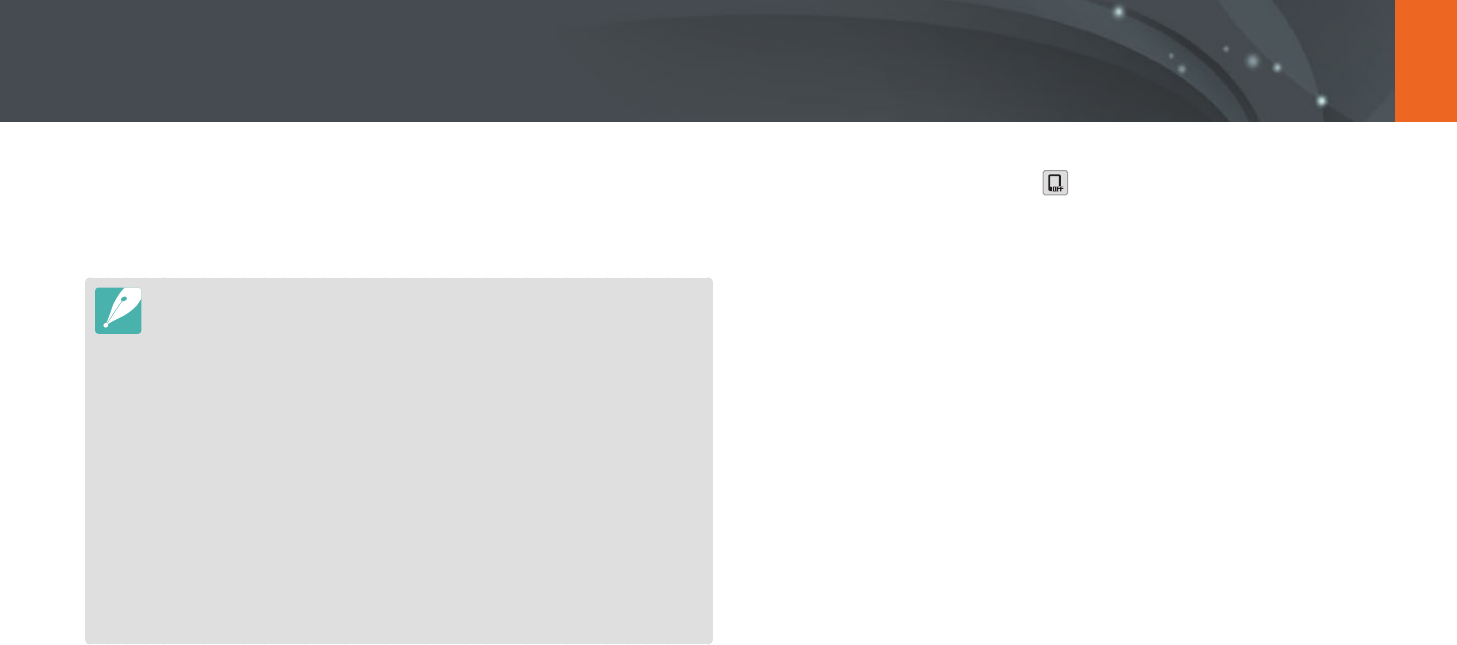
116
Wireless network
Saving files to a smart phone automatically
The camera connects to a smart phone that supports the AutoShare
feature via a WLAN. When you capture a photo with your camera, the
photo is saved to a smart phone automatically.
•
The AutoShare feature is supported by smart phones or tablets running
Android OS or iOS. (Some features may not be supported by some models.)
Before using this feature, update the device’s rmware to the latest version.
If the rmware version is not the most recent, this function may not perform
properly.
•
You should install Samsung SMART CAMERA App on your phone or device
before using this feature. You can download the application from Samsung
Apps, the Google Play Store, or the Apple App Store. Samsung SMART
CAMERA App is compatible with Samsung camera models manufactured in
2013 or later.
•
For devices running Android OS 2.3.3 – 2.3.7, download Samsung SMART
CAMERA App from www.samsung.com.
•
If you set this function, the setting is maintained even when you change the
Shooting mode.
•
This feature may not be supported in some modes or may not be available
with some shooting options.
1 In Shooting mode, touch
ĺ
AutoShare.
•
You can also press [m]
ĺ
b
ĺ
AutoShare
ĺ
On.
•
If the pop-up message that prompts you to download the
application appears, select Next.
2 On the smart phone, turn on Samsung SMART CAMERA App.
•
For iOS devices, turn on the Wi-Fi feature before turning on the
application.
•
To start the application automatically on an NFC-enabled smart
phone, turn on the function and place the smart phone near
the NFC tag (p. 28) on the camera. Verify that the smart phone is
connected to your camera, and then skip to step 5.
3 Select the camera from the list and connect the smart phone
to the camera.
•
The smart phone can connect to only one camera at a time.
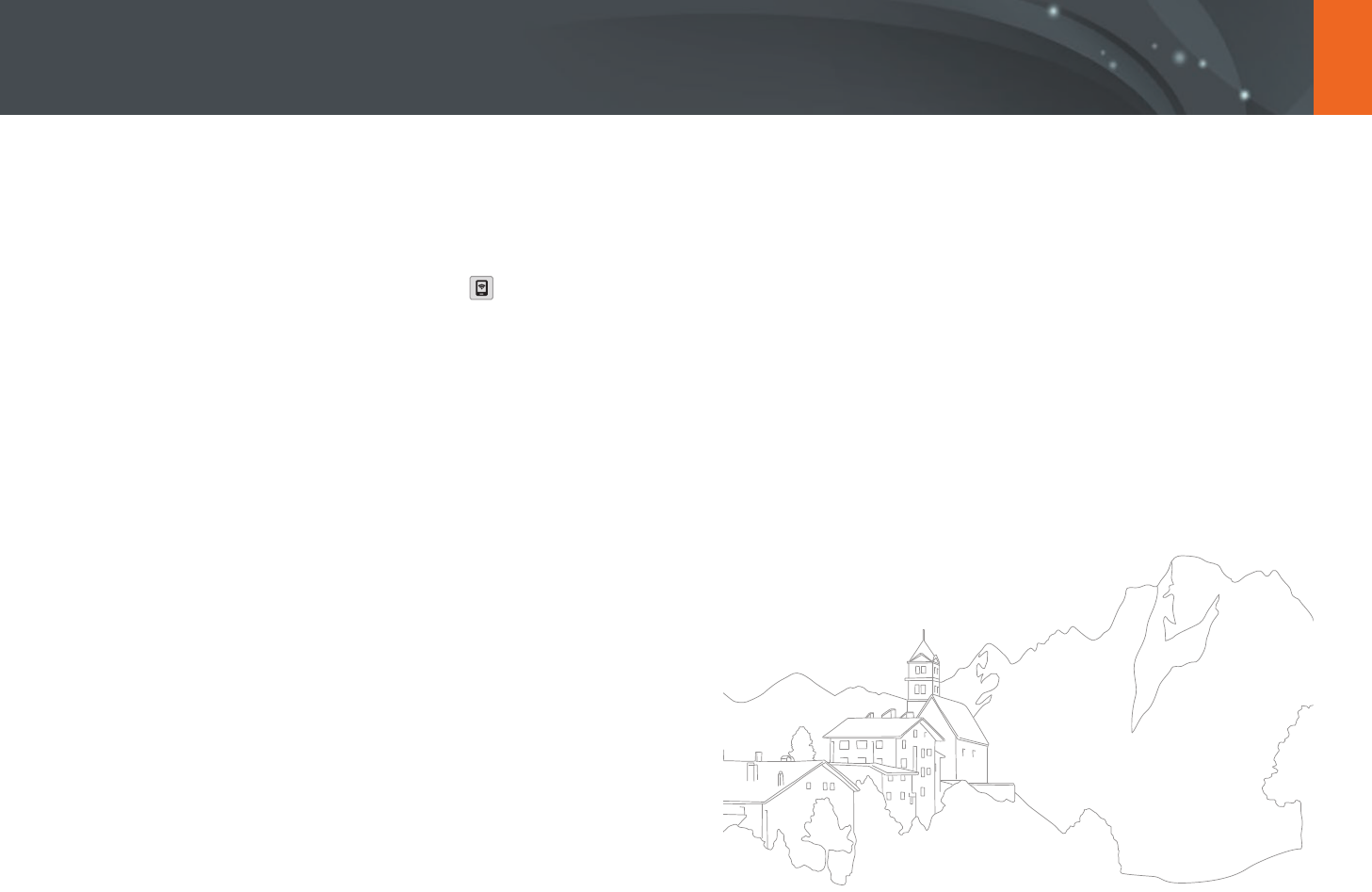
117
Wireless network > Saving les to a smart phone automatically
4 On the camera, allow the smart phone to connect to your
camera.
•
If the smart phone has been connected to your camera before, it is
connected automatically.
•
An icon that shows the connection status ( ) will appear on the
camera’s screen.
5 Capture a photo.
•
The captured photo is saved to the camera, and then transferred to
the smart phone. If a memory card is not inserted or the memory is
full, the captured photo is transferred to the smart phone without
being saved to the camera.
•
If you recorded a video, it is saved only to the camera.
•
The image le captured while recording a video is not saved on the
smart phone.
•
If the GPS feature is activated on the smart phone, the GPS
information will be saved with the captured photo.
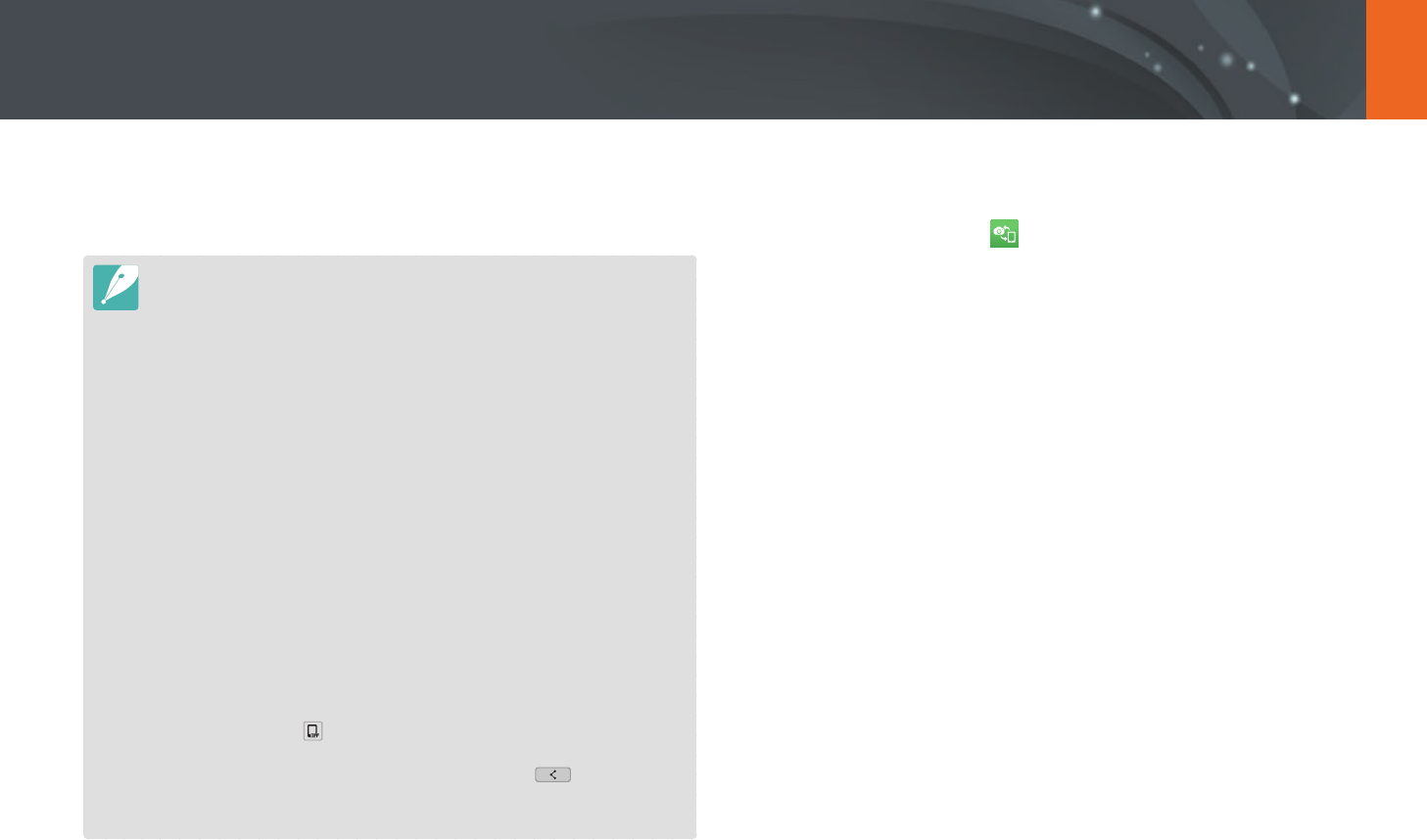
118
Wireless network
The camera connects to a smart phone that supports the MobileLink
feature via a WLAN. You can easily send photos or videos to your smart
phone.
•
The MobileLink feature is supported by smart phones or tablets running
Android OS or iOS. (Some features may not be supported by some models.)
Before using this feature, update the device’s rmware to the latest version.
If the rmware version is not the most recent, this function may not perform
properly.
•
You should install Samsung SMART CAMERA App on your phone or device
before using this feature. You can download the application from Samsung
Apps, the Google Play Store, or the Apple App Store. Samsung SMART
CAMERA App is compatible with Samsung camera models manufactured in
2013 or later.
•
For devices running Android OS 2.3.3 – 2.3.7, download Samsung SMART
CAMERA App from www.samsung.com.
•
When there are no les in the camera memory, you cannot use this feature.
•
You can view up to 1,000 recent les and send up to 1,000 les at a time.
•
When you send Full HD videos using MobileLink feature, you may not be able
to play back les on some devices.
•
When using this feature on an iOS device, the device may lose its Wi-Fi
connection.
•
You cannot send RAW les.
•
You can set the size for transferred photos by pressing [m], and then
selecting d
ĺ
MobileLink/NFC Image Size
ĺ
an option.
•
You can also touch
ĺ
MobileLink on the screen in Shooting mode.
•
You can also send les in Playback mode by pressing [m], and then
selecting Share(Wi-Fi)
ĺ
MobileLink or by selecting
ĺ
MobileLink.
•
The screen turns o if you perform no operations on the camera for
30 seconds.
1 On the Mode screen, select Wi-Fi.
2 On the camera, select .
•
If the pop-up message that prompts you to download the
application appears, select Next.
3 On the camera, select a sending option.
•
If you select Select Files from Smartphone, you can use your
smart phone to view and share les stored on the camera. The
screen turns o if you perform no operations on the smart phone
for 30 seconds.
•
If you select Select Files from Camera, you can select les to send
from the camera.
4 On the smart phone, turn on Samsung SMART CAMERA App.
•
For iOS devices, turn on the Wi-Fi feature before turning on the
application.
•
To start the application automatically on an NFC-enabled smart
phone, turn on the function and place the smart phone near
the NFC tag (p. 28) on the camera. Verify that the smart phone is
connected to your camera, and then skip to step 7.
Sending photos or videos to a smart phone
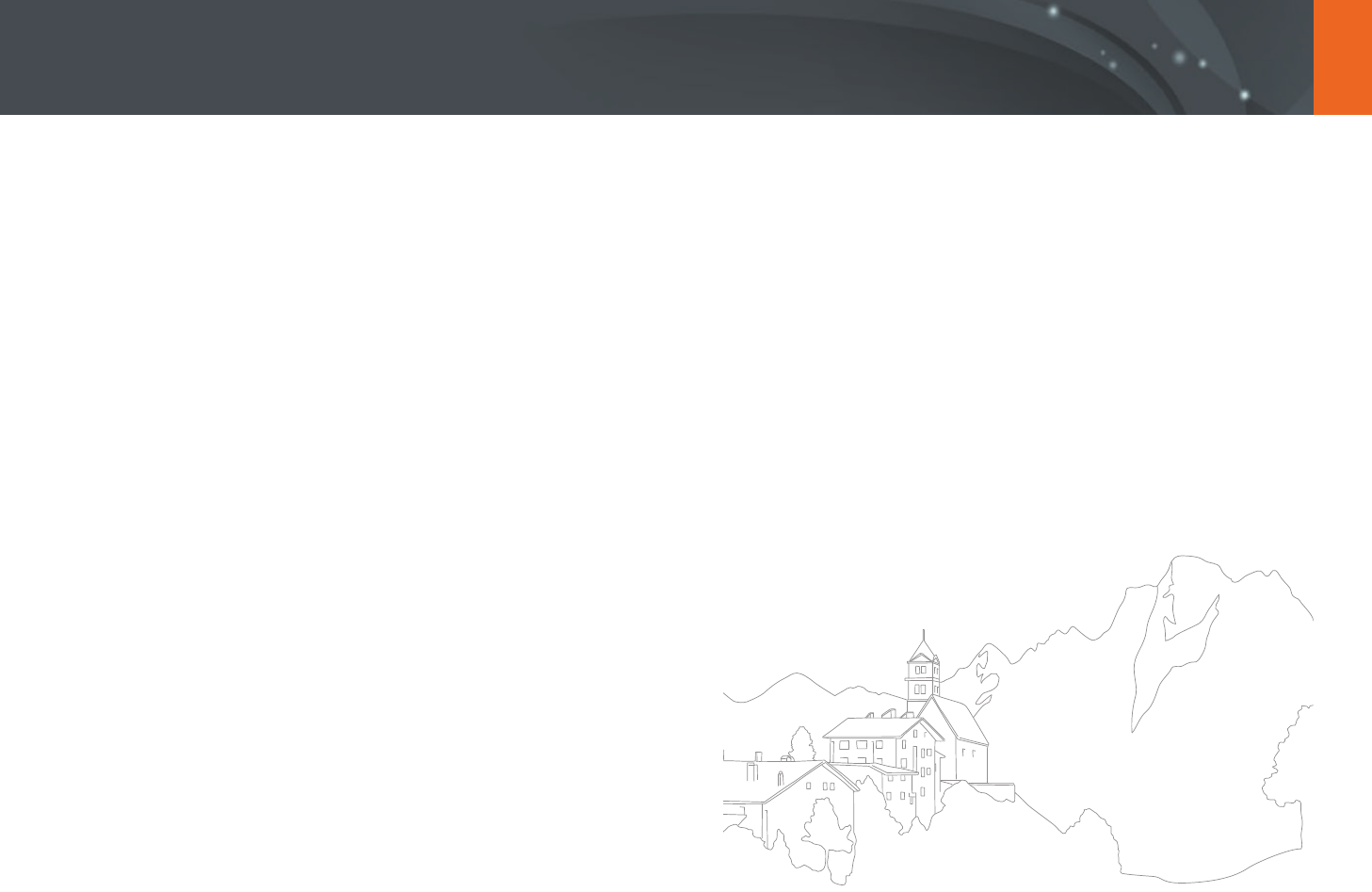
119
Wireless network > Sending photos or videos to a smart phone
5 Select the camera from the list and connect the smart phone
to the camera.
•
The smart phone can connect to only one camera at a time.
6 On the camera, allow the smart phone to connect to your
camera.
•
If the smart phone has been connected to your camera before, it is
connected automatically.
7 On the smart phone or camera, select les to transfer from the
camera.
8 On the smart phone, touch the copy button or on the camera,
select Send.
•
The camera will send the les to the smart phone.
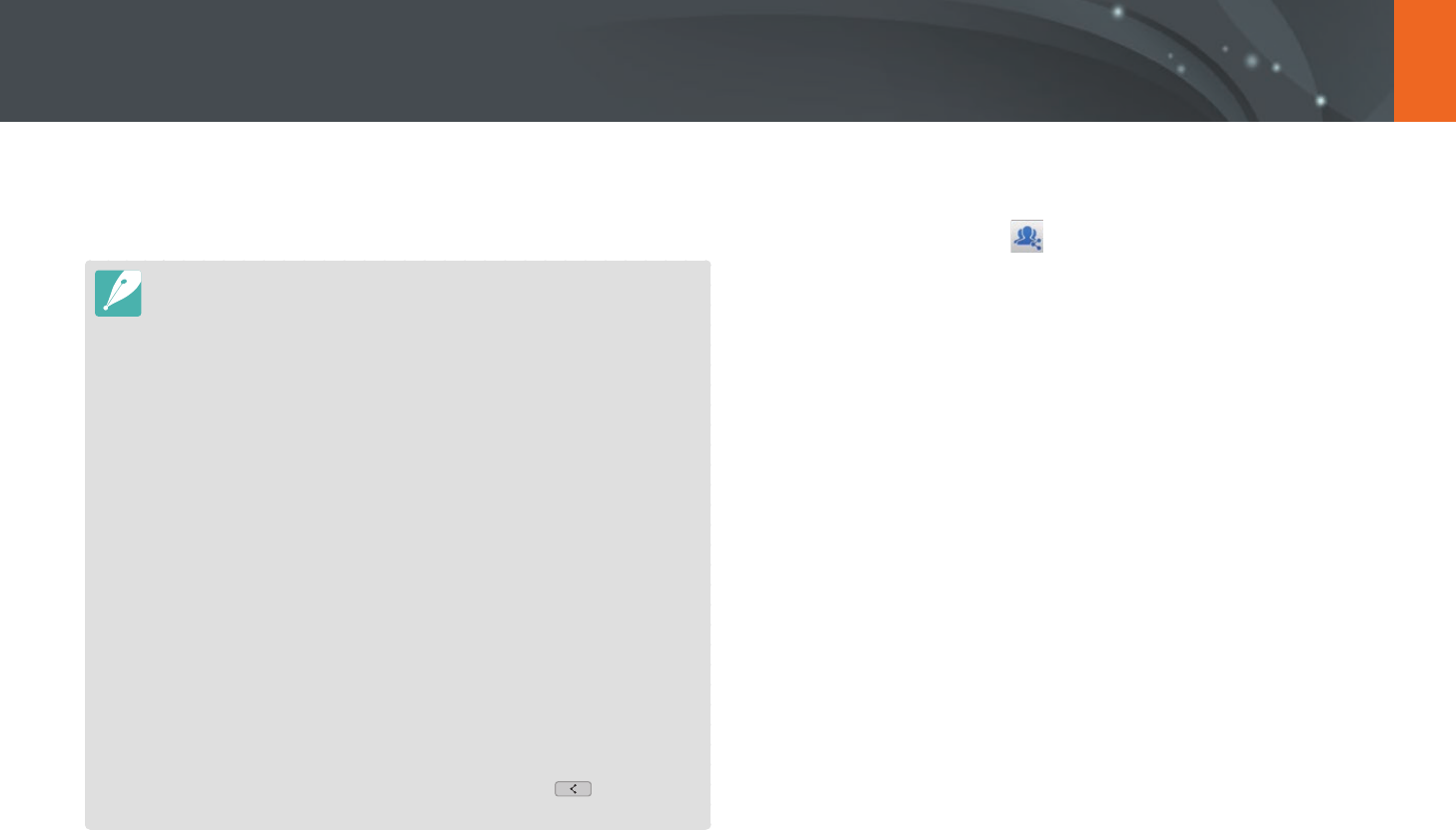
120
Wireless network
Sending photos or videos to multiple smart phones
The camera connects to a smart phone that supports the Group Share
feature via a WLAN. You can easily send photos or videos to multiple smart
phones.
•
The Group Share feature is supported by smart phones or tablets running
Android OS or iOS. (Some features may not be supported by some models.)
Before using this feature, update the device’s rmware to the latest version.
If the rmware version is not the most recent, this function may not perform
properly.
•
You should install Samsung SMART CAMERA App on your phone or device
before using this feature. You can download the application from Samsung
Apps, the Google Play Store, or the Apple App Store. Samsung SMART
CAMERA App is compatible with Samsung camera models manufactured in
2013 or later.
•
For devices running Android OS 2.3.3 – 2.3.7, download Samsung SMART
CAMERA App from www.samsung.com.
•
When there are no les in the camera memory, you cannot use this feature.
•
Transferring les to multiple smart phones may take longer than transferring
les to one device.
•
When you send Full HD videos using Group Share feature, you may not be
able to play back les on some devices.
•
When using this feature on an iOS device, the device may lose its Wi-Fi
connection.
•
You cannot send RAW les.
•
You can set the size for transferred photos by pressing [m], and then
selecting d
ĺ
MobileLink/NFC Image Size
ĺ
an option.
•
You can also send les in Playback mode by pressing [m], and then
selecting Share(Wi-Fi)
ĺ
Group Share or by selecting
ĺ
Group
Share.
1 On the Mode screen, select Wi-Fi.
2 On the camera, select .
•
If the pop-up message that prompts you to download the
application appears, select Next.
3 On the smart phone, turn on Samsung SMART CAMERA App.
•
For iOS devices, turn on the Wi-Fi feature before turning on the
application.
•
To start the application automatically on an NFC-enabled smart
phone, turn on the function and place the smart phone near
the NFC tag (p. 28) on the camera. Verify that the smart phone is
connected to your camera, and then skip to step 6.
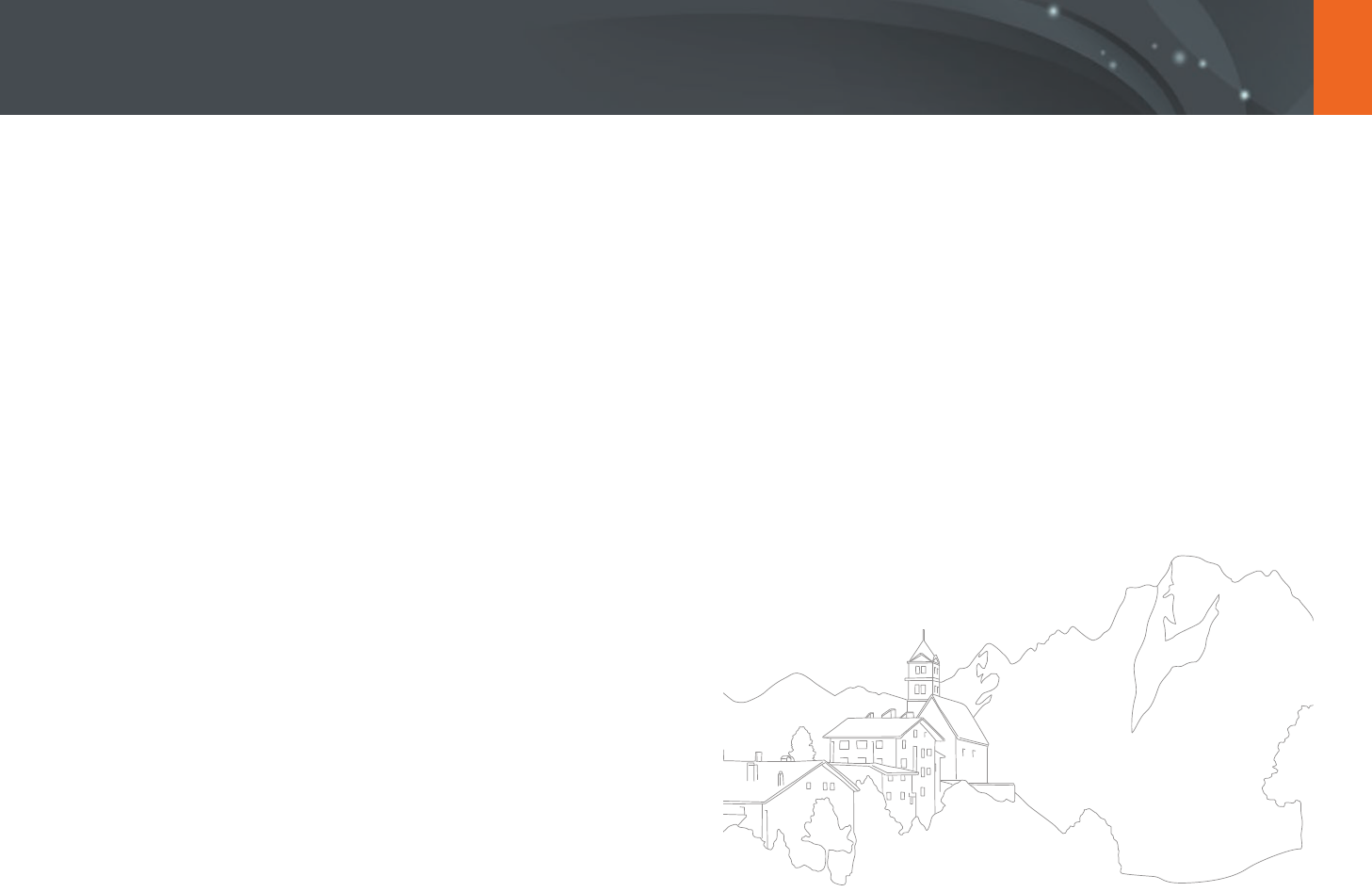
121
Wireless network > Sending photos or videos to multiple smart phones
4 Touch Connect next to the desired smart phone listed on the
camera.
•
If the smart phone has been connected to your camera before, it is
connected automatically.
•
You can connect to up to 4 smart phones.
5 Select Next.
6 On camera, select les to transfer from the camera.
7 On the camera, select Send.
•
The camera will send the les to the smart phone.
•
When you connect to multiple smart phones, the camera will send
the les to all devices at the same time.
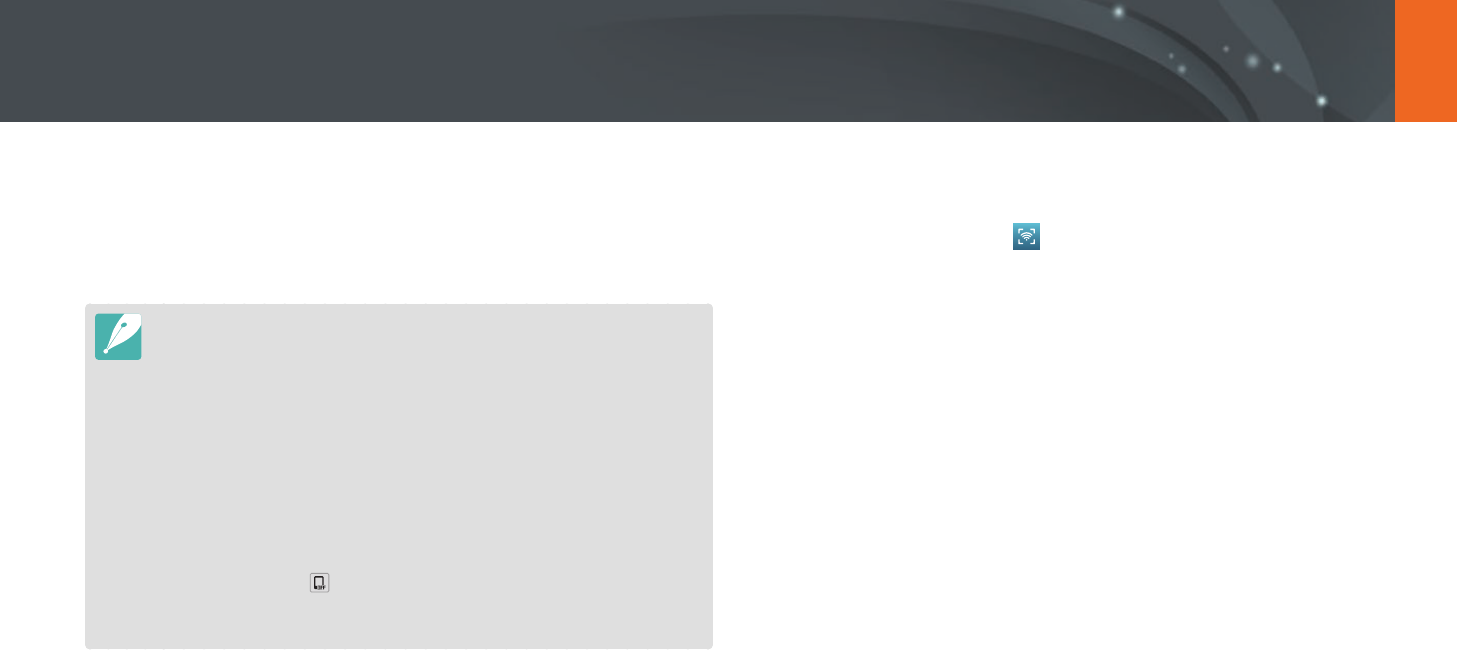
122
Wireless network
The camera connects to a smart phone that supports the Remote
Viewnder feature via a WLAN. Use the smart phone as a remote shutter
release with the Remote Viewnder feature. The captured photo will
display on the smart phone.
•
The Remote Viewnder feature is supported by smart phones or tablets
running Android OS or iOS. (Some features may not be supported by some
models.) Before using this feature, update the device’s rmware to the latest
version. If the rmware version is not the most recent, this function may not
perform properly.
•
You should install Samsung SMART CAMERA App on your phone or device
before using this feature. You can download the application from Samsung
Apps, the Google Play Store, or the Apple App Store. Samsung SMART
CAMERA App is compatible with Samsung camera models manufactured in
2013 or later.
•
For devices running Android OS 2.3.3 – 2.3.7, download Samsung SMART
CAMERA App from www.samsung.com.
•
You can also touch
ĺ
Remote Viewnder on the screen in Shooting
mode.
•
Continuously captured photos or videos will not display on the smart phone.
1 On the Mode screen, select Wi-Fi.
2 On the camera, select .
•
If the pop-up message that prompts you to download the
application appears, select Next.
3 On the smart phone, turn on Samsung SMART CAMERA App.
•
For iOS devices, turn on the Wi-Fi feature before turning on the
application.
•
To start the application automatically on an NFC-enabled smart
phone, turn on the function and place the smart phone near
the NFC tag (p. 28) on the camera. Verify that the smart phone is
connected to your camera, and then skip to step 6.
4 Select the camera from the list and connect the smart phone
to the camera.
•
The smart phone can connect to only one camera at a time.
Using a smart phone as a remote shutter release
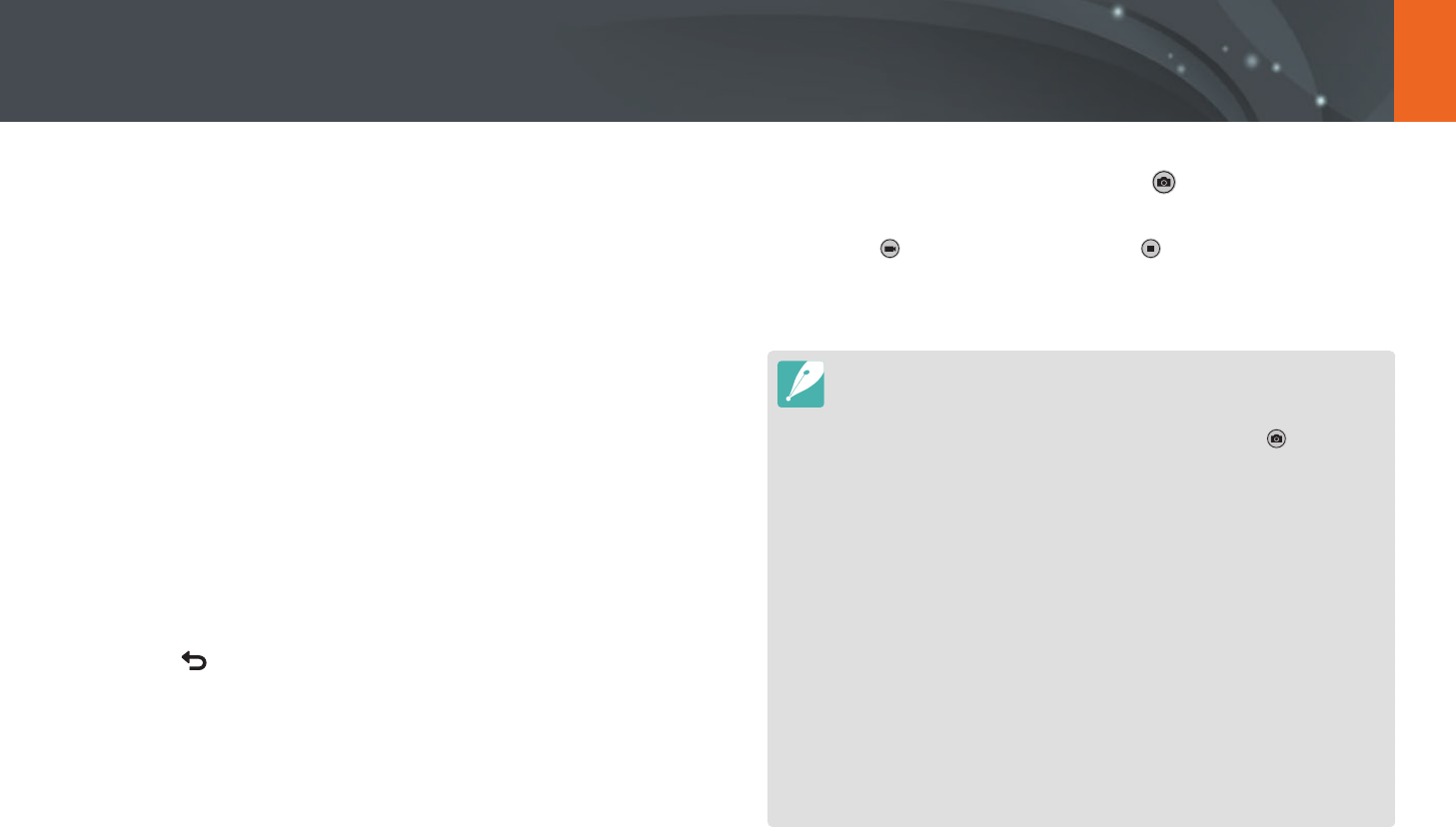
123
Wireless network > Using a smart phone as a remote shutter release
5 On the camera, allow the smart phone to connect to your
camera.
•
If the smart phone has been connected to your camera before, it is
connected automatically.
6 On the smart phone, select q to open the smart panel.
7 On the smart phone, set the shooting options.
•
While using this feature, some buttons are not available on your
camera.
•
With the smart phone, you can operate the camera only by
touching the screen.
•
Some shooting options are not supported.
•
Shooting options that you have set will remain on the camera after
the connection with the smart phone has ended.
8 Touch to return to the shooting screen.
9 On the smart phone, touch and hold to focus, and then
release it to capture the photo.
•
Touch to record a video and touch to stop a video.
•
If the GPS feature is activated on the smart phone, the GPS
information will be saved with the captured photo.
•
When you use this feature, the ideal distance between the camera and the
smart phone may vary, depending on your surroundings.
•
The smart phone must be within 7 m of the camera to use this feature.
•
It will take some time to capture the photo after you release on the smart
phone.
•
If the le save option is set to Smartphone + Camera, only photos will be
transferred to the smart phone. (Videos and RAW les will not be transferred.)
•
If you capture photos continuously when the le save option is set to
Smartphone + Camera, photos will not be transferred to the smart phone.
•
The smart phone's screen will not mirror the camera's display when recording
a video.
•
The Remote Viewnder function will deactivate when:
-
there is an incoming call on the smart phone
-
either the camera or the smart phone turns o
-
device loses its connection to the WLAN
-
the Wi-Fi connection is poor or unstable
-
you perform no operations for approximately 3 minutes while connected
-
folder and le number are max values
•
The screen turns o if you perform no operations on the camera for
30 seconds.
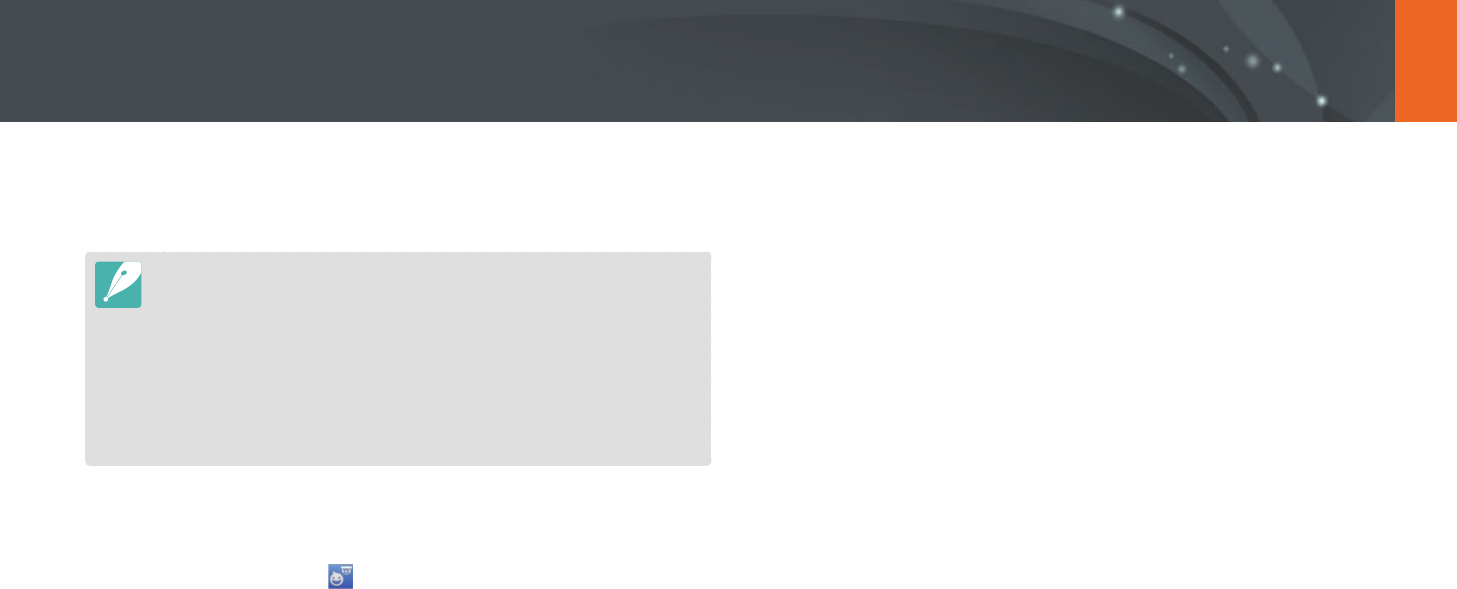
124
Wireless network
Using the Baby Monitor
3 On the camera, select an AP from the list, and then position
the camera.
•
Place the camera in a safe location where children or pets cannot
reach it.
•
Point the camera lens at the subject.
•
We recommend you connect the camera to a power outlet with the
AC adapter.
4 On the smart phone, select the AP that the camera is
connected to.
•
For iOS devices, turn on the Wi-Fi feature before turning on the
application.
5 On the smart phone, turn on the Samsung Home Monitor
application.
Use the Baby Monitor feature to connect the camera to a smart phone on
which the Samsung Home Monitor is installed, and monitor a location.
•
The Baby Monitor feature is supported by smart phones that support WVGA
(800X480) or higher resolution and run the Android OS or iOS. (Some features
may not be supported by some models.) Before using this feature, update the
device’s rmware to the latest version. If the rmware version is not the most
recent, this function may not perform properly.
•
You should install the Samsung Home Monitor application on your smart
phone before using this feature. You can download the application from
Samsung Apps, the Google Play Store, or the Apple App Store.
•
Use this feature indoors only.
1 On the Mode screen, select Wi-Fi.
2 On the camera, select .
•
If the pop-up message that prompts you to download the
application appears, select Next.
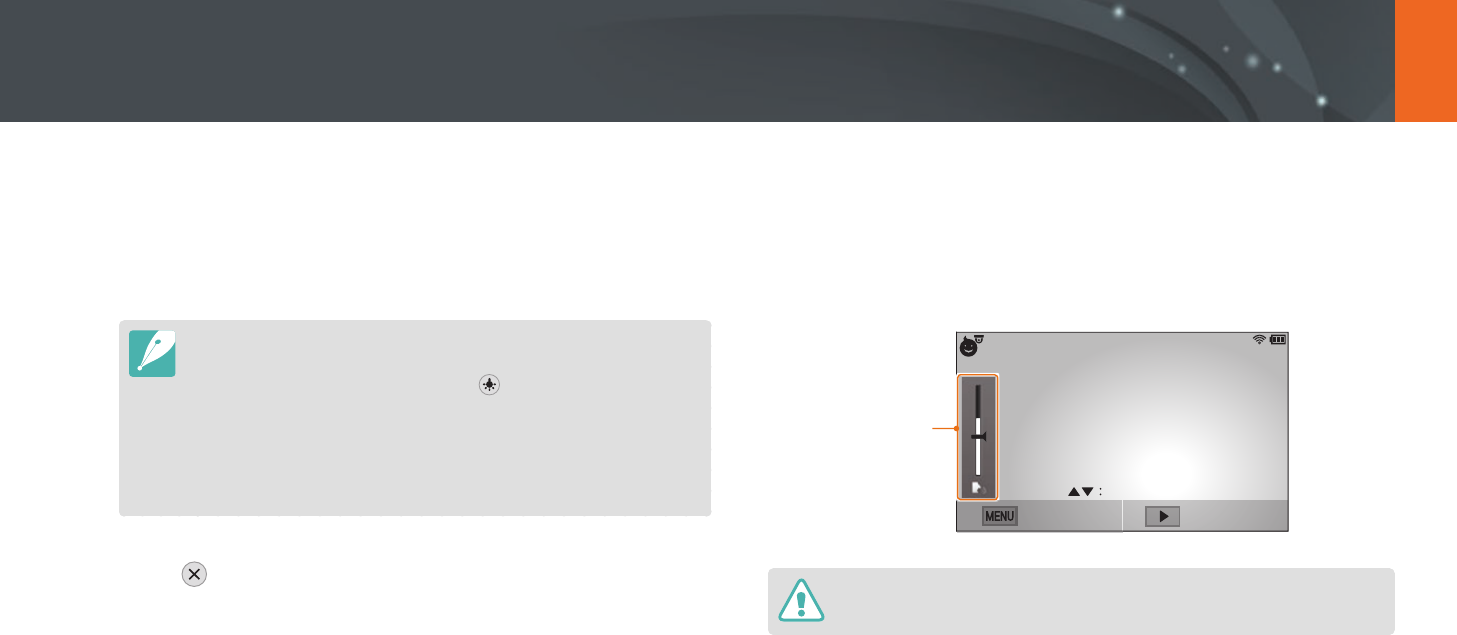
125
Wireless network > Using the Baby Monitor
6 Start live video or sound monitoring.
•
Watch live video from the camera on your smart phone. During
video monitoring, touch the Sound Monitoring Mode button on
the smart phone to stop the video stream. If the camera detects
noise, an alarm will notify you on the smart phone.
•
During live video monitoring via the smart phone, video is not saved on
the camera.
•
If the monitored location is dark, touch to turn on the AF-assist light.
•
During sound monitoring, alarms will sound on the smart phone if the
camera detects noise for a short period at a volume that is higher than
the designated level.
•
During live video monitoring, alarms will not sound on the smart phone
even if the camera detects noise.
7 Touch to exit the Samsung Home Monitor application.
Adjusting the noise level for alarm
activation
You can set the level of noise that will activate an alarm while using sound
monitoring. Press [D/I] to adjust the noise level.
Noise level for alarm
activation:
When the camera
detects noise that
exceeds the designated
level for a short period,
an alarm will sound.
Back Wi-Fi Setting
Sensor sensitivity
Do not use this feature for illegal purposes.
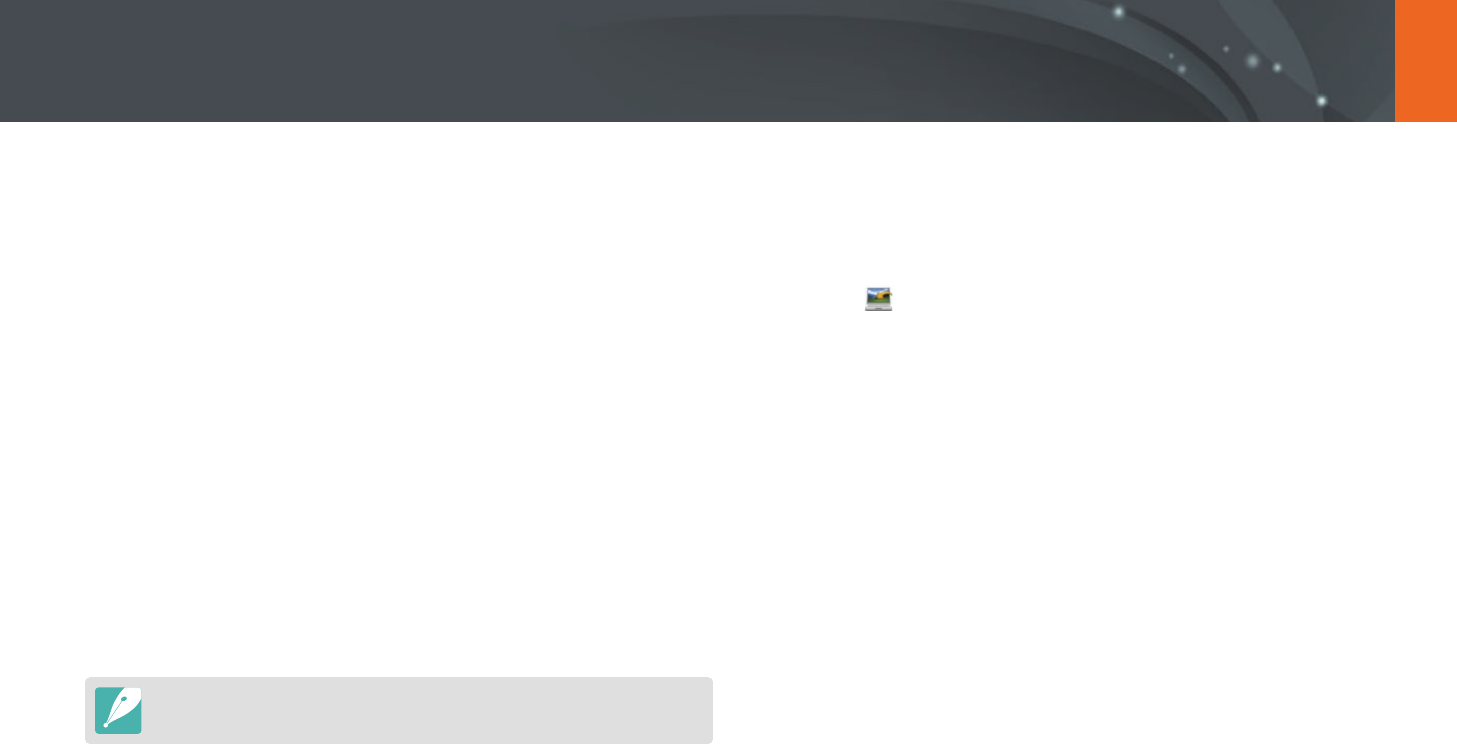
126
Wireless network
Using Auto Backup to send photos or videos
You can send photos or videos that you captured with the camera to a PC
wirelessly.
Installing the program for Auto Backup on
your PC
1 Install i-Launcher on the PC. (p. 161)
2 Connect the camera to the PC with the USB cable.
3 When the Auto Backup program icon appears, click it.
•
The Auto Backup program is installed on the PC. Follow the on-
screen instructions to complete the installation.
4 Remove the USB cable.
Before installing the program, ensure that the PC is connected to a network.
Sending photos or videos to a PC
1 On the Mode screen, select Wi-Fi.
2 Select .
•
If the pop-up message that prompts you to download the
application appears, select Next.
•
The camera will automatically attempt to connect to a WLAN via
the most recently connected AP device.
•
If the camera has not previously been connected to a WLAN, it will
search for available AP devices. (p. 118)
3 Select a backup PC.
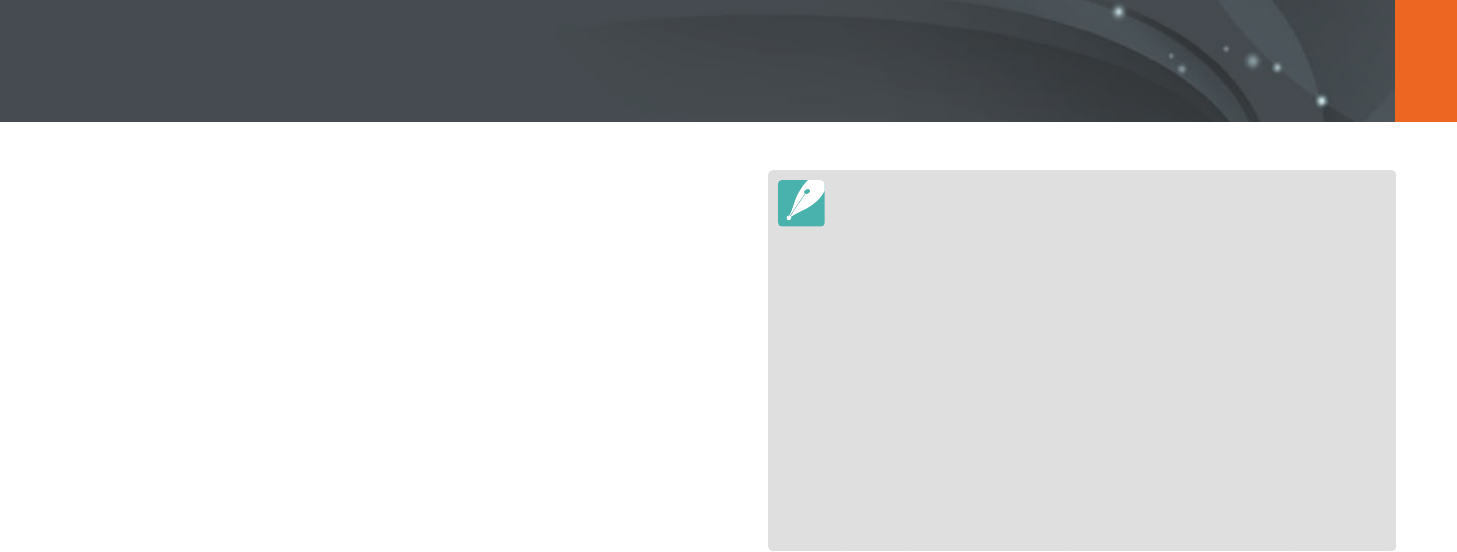
127
Wireless network > Using Auto Backup to send photos or videos
4 Select OK.
•
To cancel sending, select Cancel.
•
You cannot select individual les to backup. This function backs up
only new les on the camera.
•
The backup's progress will be shown on the PC monitor.
•
When the transfer is completed, the camera will turn o
automatically in approximately 30 seconds. Select Cancel to return
to the previous screen and prevent the camera from turning o
automatically.
•
To turn o your PC automatically after the transfer is complete,
select Shut down PC after backup.
•
To change the backup PC, select Change PC.
•
When you connect the camera to the WLAN, select the AP that is connected
to the PC.
•
The camera will search for available access points even if you are connecting
to the same access point again.
•
If you turn o the camera or remove the battery while sending les, the le
transfer will be interrupted.
•
While you are using this feature, the shutter control is disabled on your
camera.
•
You can connect only one camera to the PC at a time for sending les.
•
The backup may be canceled due to network conditions.
•
When there are no les in the camera memory, you cannot use this feature.
•
You must turn o Windows Firewall and any other rewalls before using this
feature.
•
You can send up to 1,000 recent les.
•
On the PC software, the server name must be entered in the Latin alphabet
and can contain no more than 48 characters.
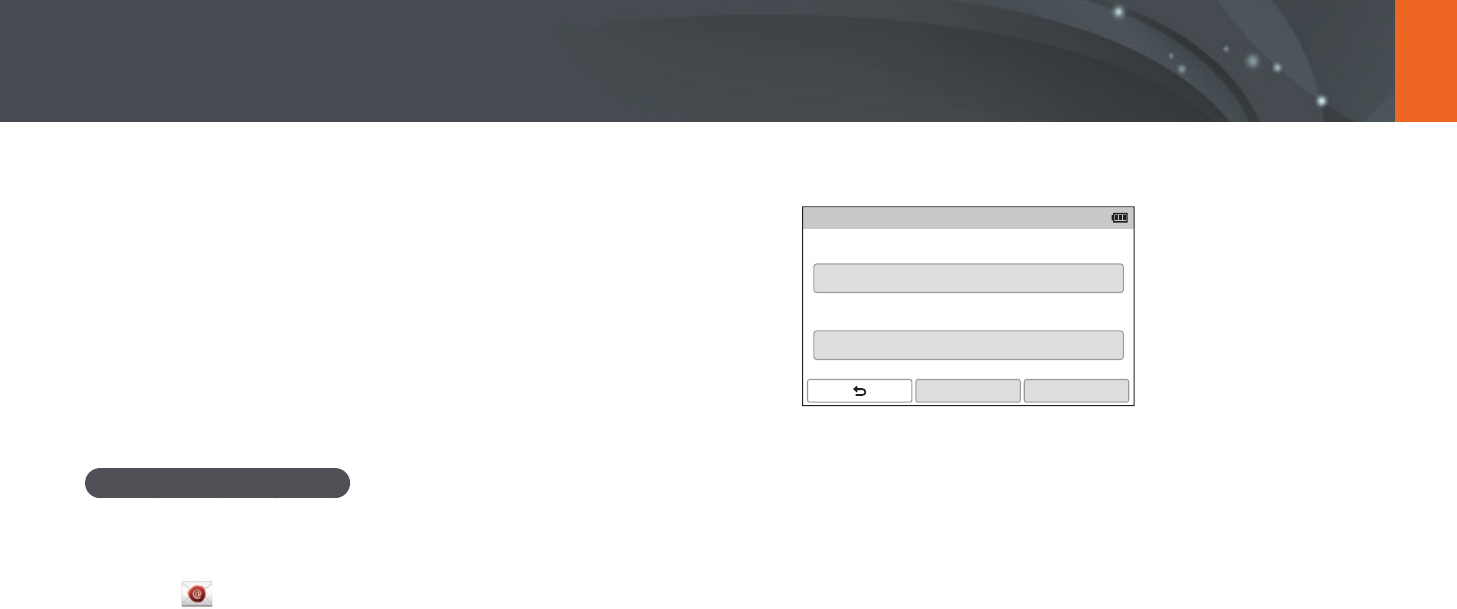
128
Wireless network
5 Select the Name box, enter your name, and then touch Done.
Sender Setting
Name
Save
Email
Reset
6 Select the Email box, enter your email address, and then
touch Done.
7 Select Save to save your changes.
•
To delete your information, select Reset.
You can change settings in the email menu and send photos or videos
stored on the camera via email.
Changing email settings
In the email menu, you can change settings for storing your information.
You can also set or change the email password. For information about
entering text, refer to "Entering text". (p. 122)
Storing your information
1 On the Mode screen, select Wi-Fi.
2 Select .
•
The camera will automatically attempt to connect to a WLAN via
the most recently connected AP device.
•
If the camera has not previously been connected to a WLAN, it will
search for available AP devices. (p. 118)
3 Press [m].
4 Select Sender Setting.
Sending photos or videos via email
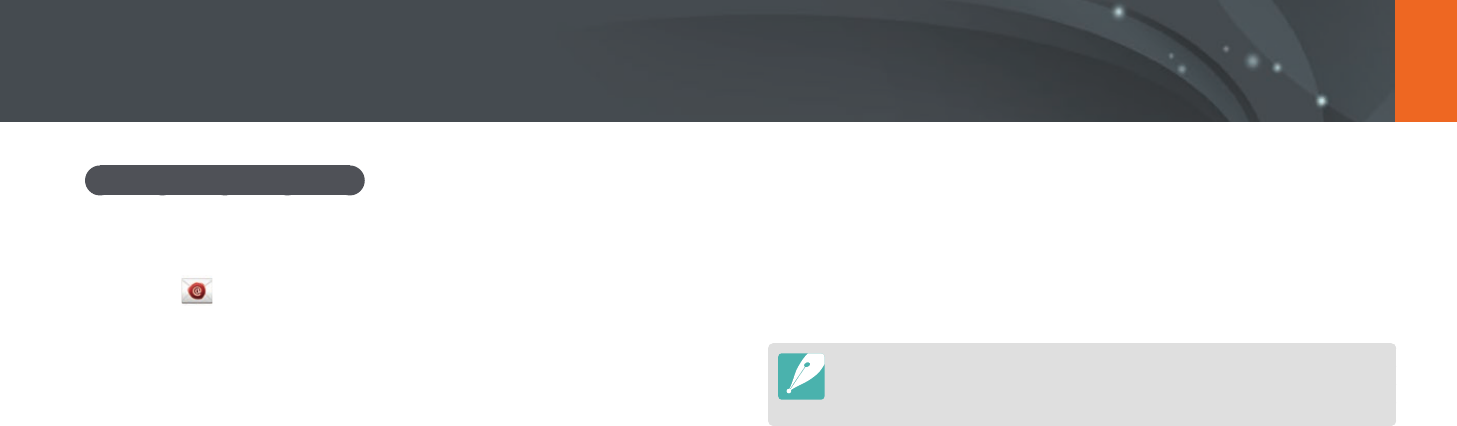
129
Wireless network > Sending photos or videos via email
Setting an email password
1 On the Mode screen, select Wi-Fi.
2 Select .
•
The camera will automatically attempt to connect to a WLAN via
the most recently connected AP device.
•
If the camera has not previously been connected to a WLAN, it will
search for available AP devices. (p. 118)
3 Press [m].
4 Select Setting Password
ĺ
On.
•
To deactivate the password, select O.
5 When the pop-up appears, select OK.
6 Enter a 4-digit password.
7 Enter the password again.
8 When the pop-up appears, select OK.
If you lost your password, you can reset it by selecting Reset on the password
setting screen. When you reset the information, the previously saved user’s
setting information and email address will be deleted.
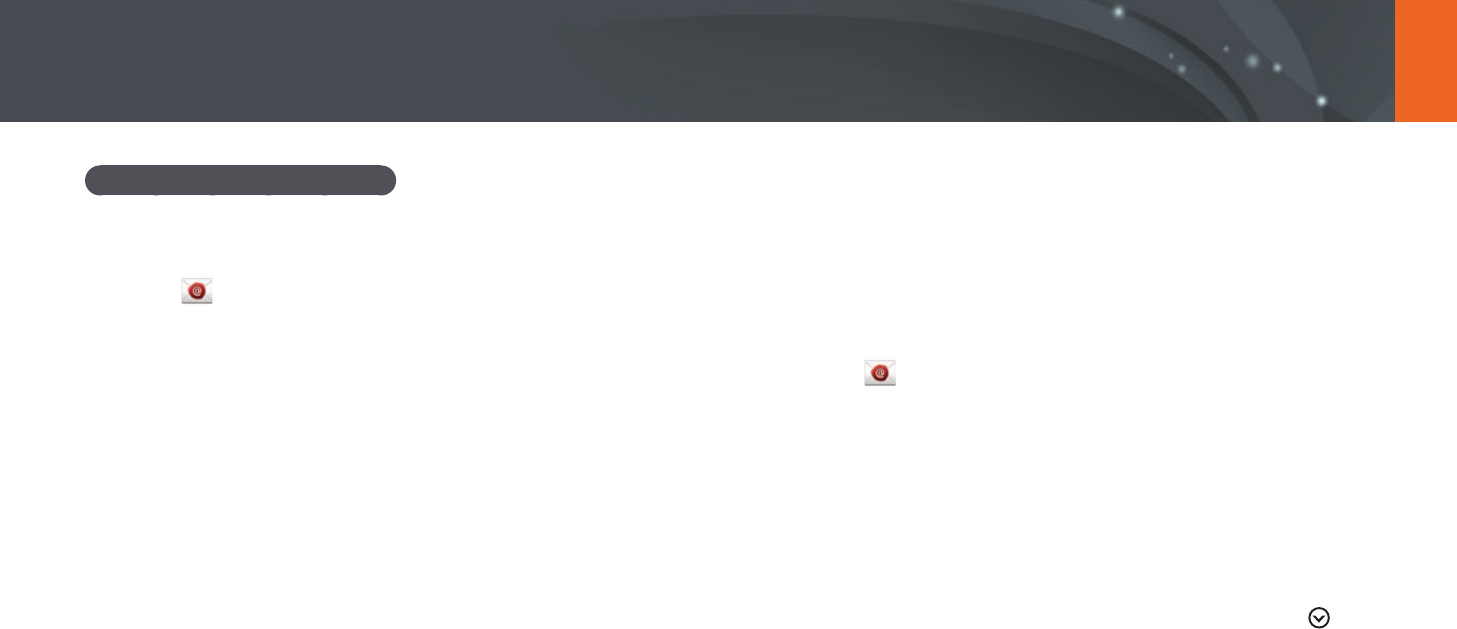
130
Wireless network > Sending photos or videos via email
Changing the email password
1 On the Mode screen, select Wi-Fi.
2 Select .
•
The camera will automatically attempt to connect to a WLAN via
the most recently connected AP device.
•
If the camera has not previously been connected to a WLAN, it will
search for available AP devices. (p. 118)
3 Press [m].
4 Select Change Password.
5 Enter your current 4-digit password.
6 Enter a new 4-digit password.
7 Enter the new password again.
8 When the pop-up appears, select OK.
Sending photos or videos via email
You can send photos or videos stored on the camera via email. For
information about entering text, refer to "Entering text". (p. 122)
1 On the Mode screen, select Wi-Fi.
2 Select .
3 Connect to a WLAN. (p. 118)
4 Select the Sender box, enter your email address, and then
touch Done.
•
If you have previously saved your information, it will be inserted
automatically. (p. 136)
•
To use an address from the list of previous senders, select
ĺ
an address.
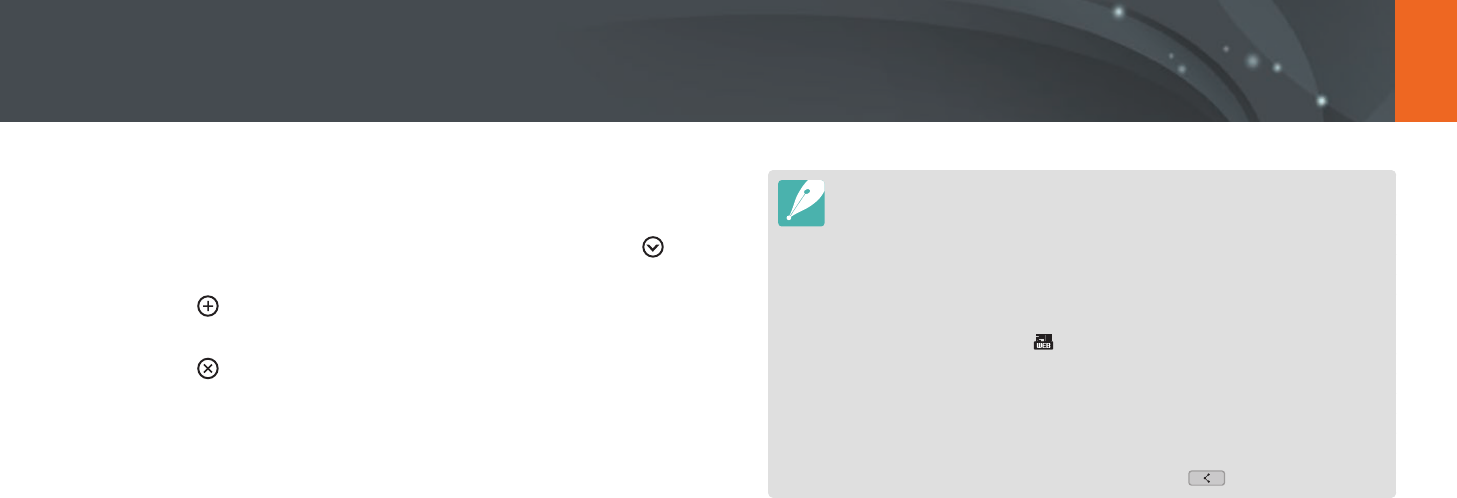
131
Wireless network > Sending photos or videos via email
5 Select the Receiver box, enter an email address, and then
touch Done.
•
To use an address from the list of previous recipients, select
ĺ
an address.
•
Select to add additional recipients. You can input up to
30 recipients.
•
Select to delete an address from the list.
6 Select Next.
7 Select les to send.
•
You can select up to 20 les. The total size must be 7 MB or less.
8 Select Next.
9 Select the comment box, enter your comments, and then
touch Done.
10
Select Send.
•
The camera will send the email.
•
If an email fails to send, a message prompting you to send it again
appears.
•
Even if a photo appears to have transferred successfully, errors with the
recipient’s email account may cause the photo to be rejected or recognized
as spam.
•
You may not be able to send an email if no network connection is available or
if your email account settings are incorrect.
•
You cannot send an email if the combined le sizes exceed the 7 MB. The
maximum resolution of photos you can send is 2M. The maximum resolution
of videos you can send is . If the selected photo has a resolution higher
than 2M, it will be automatically resized to a lower resolution.
•
If you cannot send an email because of rewall or user authentication
settings, contact your network administrator or network service provider.
•
When there are no les in the camera memory, you cannot use this feature.
•
You can also send an email in Playback mode by pressing [m], and then
selecting Share(Wi-Fi)
ĺ
Email or by selecting
ĺ
Email.
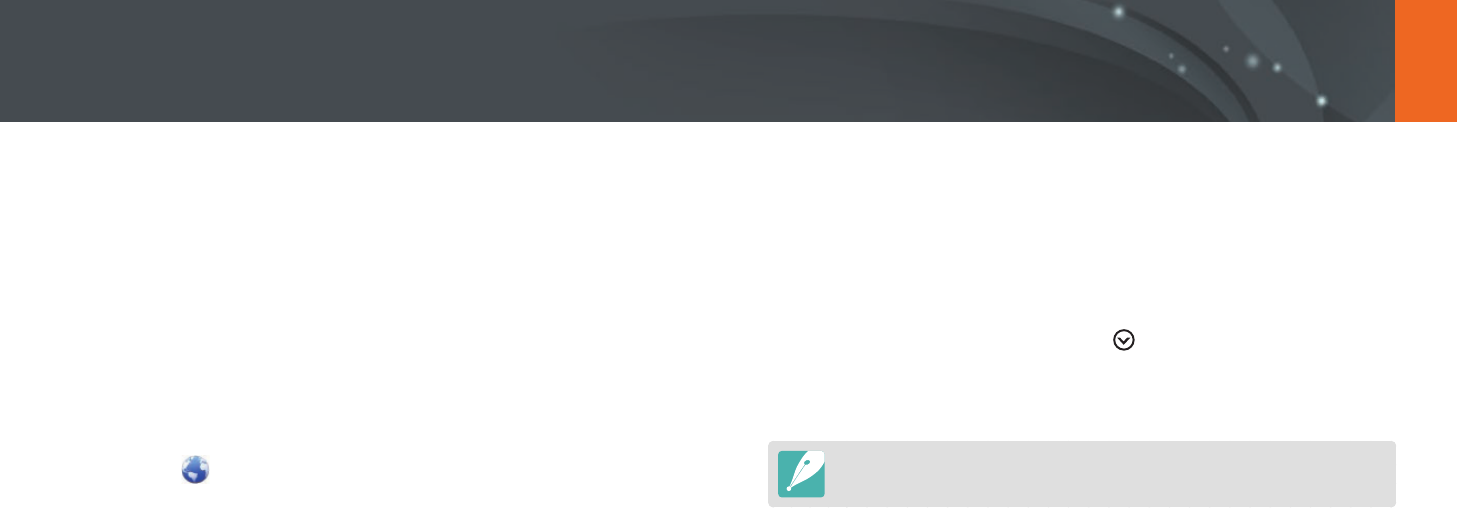
132
Wireless network
Upload your photos or videos to le sharing services. Available sharing
services will be displayed on your camera. To upload les to some sharing
services, you must visit the website and register before connecting your
camera.
Accessing a sharing service
1 On the Mode screen, select Wi-Fi.
2 Select .
3 Connect to a WLAN. (p. 118)
4 Select a sharing service.
•
If the pop-up message that prompts you to create an account
appears, select OK.
5 Enter your ID and password to log in.
•
For information about entering text, refer to "Entering text".
(p. 122)
•
If you connected to some sharing services, refer to "Using the login
browser". (p. 120)
•
To select an ID from the list, select
ĺ
an ID.
•
If you have previously logged in to the sharing service, you may be
logged in automatically.
You must have an existing account on the le sharing service to use this feature.
Using photo or video sharing services
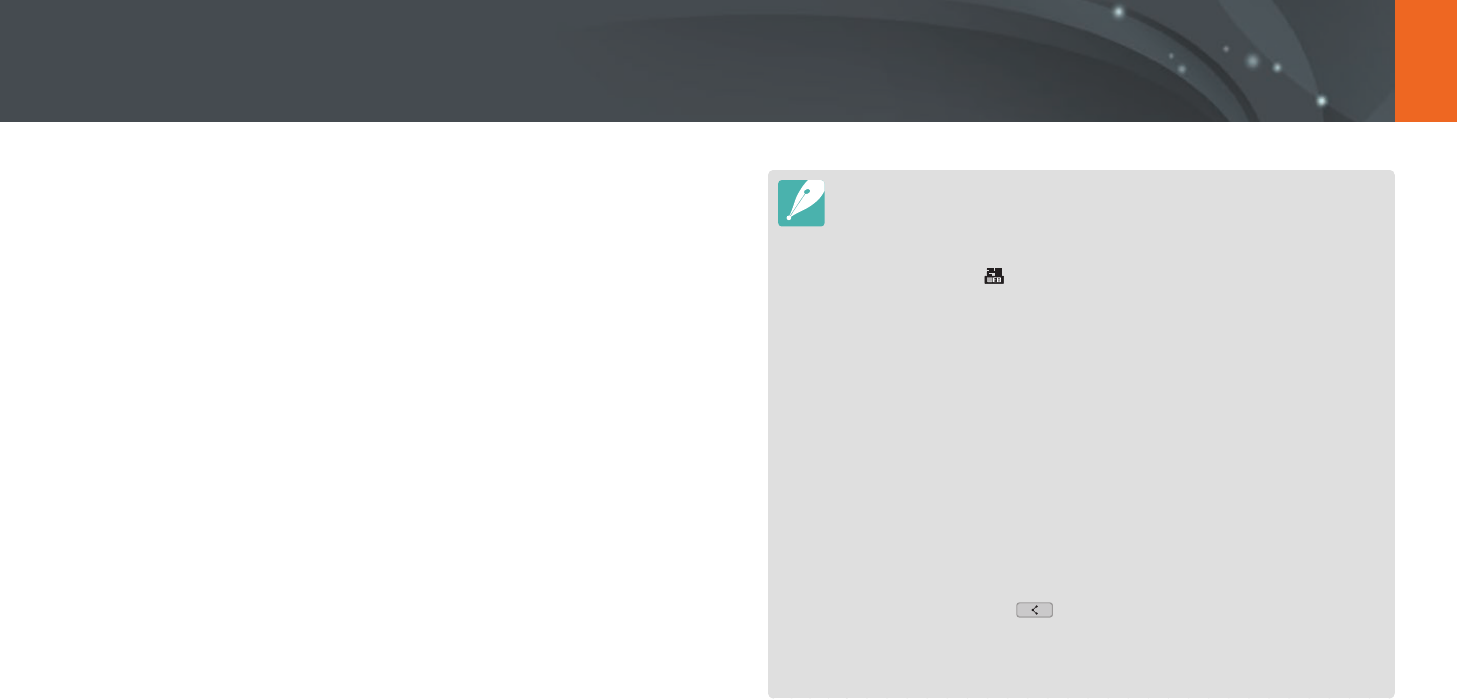
133
Wireless network > Using photo or video sharing services
Uploading photos or videos
1 Access the sharing service with your camera.
2 Select les to upload.
•
You can select up to 20 les. The total size must be 10 MB or less.
(On some sharing services, the total size or number of les may
vary.)
3 Select Upload.
•
The camera will upload photos or videos.
•
When an upload fails, a message prompting you to upload it again
appears.
•
On some sharing services, you can enter your comments by
selecting the comment box. For information about entering text,
refer to "Entering text". (p. 122)
•
You can set an upload folder for Facebook by pressing [m], and then
selecting Upload Folder (Facebook) on the sharing service's list screen.
•
You cannot upload les if the le size exceeds the limit. The maximum
resolution of photos you can upload is 2M. The maximum resolution of videos
you can upload is . If the selected photo has a resolution higher than 2M, it
will be automatically resized to a lower resolution. (On some sharing services,
the maximum photo resolution may vary.)
•
The method of uploading photos or videos may dier depending on the
selected sharing service.
•
If you cannot access a sharing service because of rewall or user
authentication settings, contact your network administrator or network
service provider.
•
Uploaded photos or videos may be automatically titled with the date they
were captured.
•
The speed of your internet connection may aect how quickly photos upload
or web pages open.
•
When there are no les in the camera memory, you cannot use this feature.
•
You can also upload photos or videos to le sharing services in Playback
mode by pressing [m], and then selecting Share(Wi-Fi)
ĺ
a sharing
service or by selecting
ĺ
a sharing service.
•
You cannot upload videos to some sharing services.
•
When you upload photos to a le sharing service, the photo may be resized
to 2M or 1M depending on their policy.
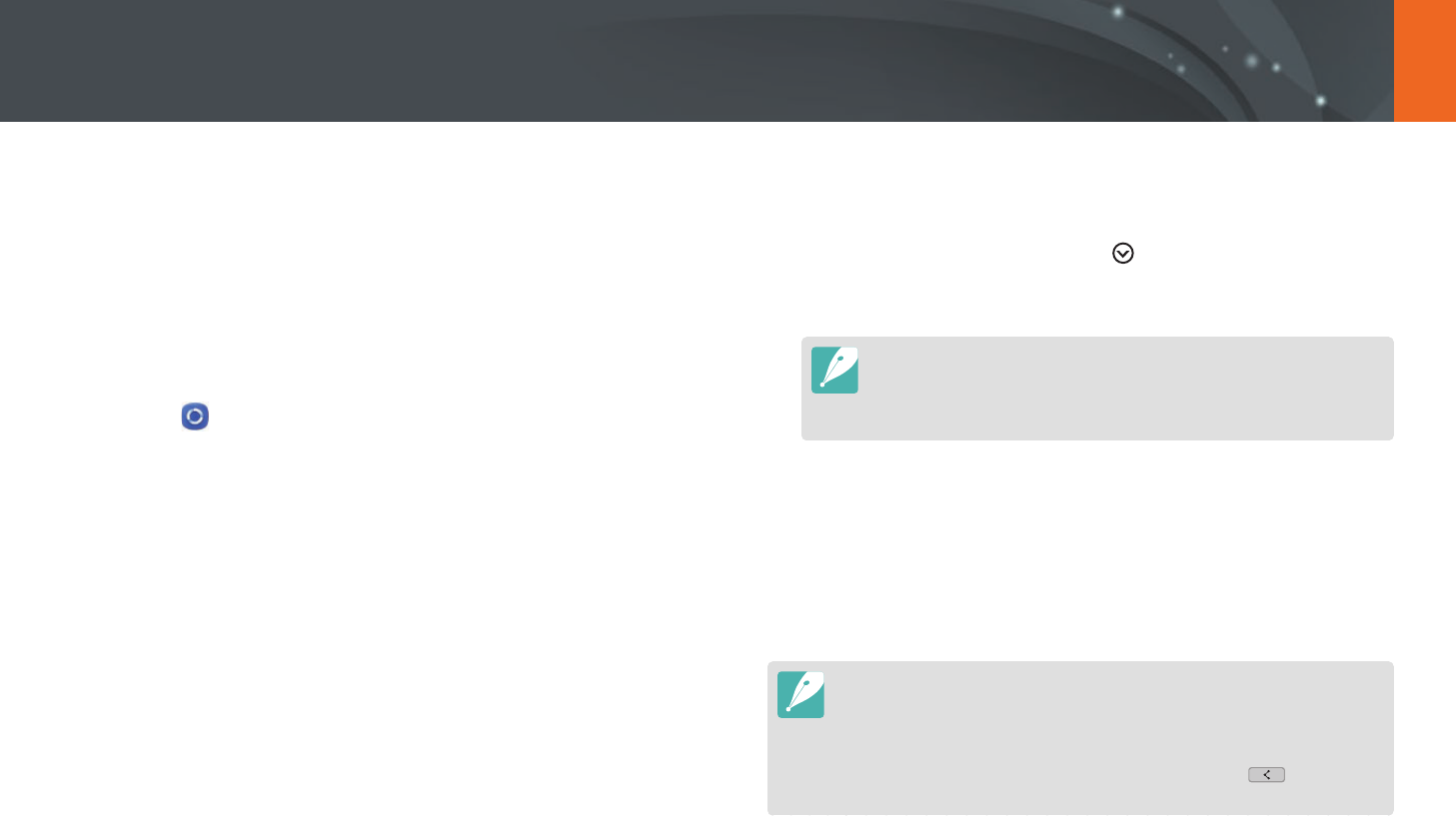
134
Wireless network
Using Samsung Link to send files
You can upload les from your camera to the Samsung Link online storage
or view les on a Samsung Link device connected to the same AP.
Uploading photos to an online storage
1 On the Mode screen, select Wi-Fi.
2 Select
ĺ
Web storage.
•
If the guide message appears, select OK.
•
The camera will automatically attempt to connect to a WLAN via
the most recently connected AP device.
•
If the camera has not previously been connected to a WLAN, it will
search for available AP devices. (p. 118)
•
To change the size for uploaded photos, press [m], and then
select Upload Image Size.
3 Enter your ID and password, and then select Login
ĺ
OK.
•
For information about entering text, refer to "Entering text". (p. 122)
•
To select an ID from the list, select
ĺ
an ID.
•
If you have previously logged in to the website, you may be logged
in automatically.
To use this feature, you must create a Samsung Link account and an
account with an aliated online storage service using your PC. After you
have nished creating the accounts, add your online storage account to
Samsung Link.
4 Select an online storage service.
•
Before you use this feature, you must visit the Samsung Link
website with your PC and register an online storage.
5 Select les to upload, and then select Upload.
•
You cannot upload video les to Samsung Link online storage.
•
When there are no les in the camera memory, you cannot use this feature.
•
You can upload up to 20 les.
•
You can also upload photos in Playback mode by pressing [m], and then
selecting Share(Wi-Fi)
ĺ
Samsung Link or by selecting
ĺ
Samsung
Link.
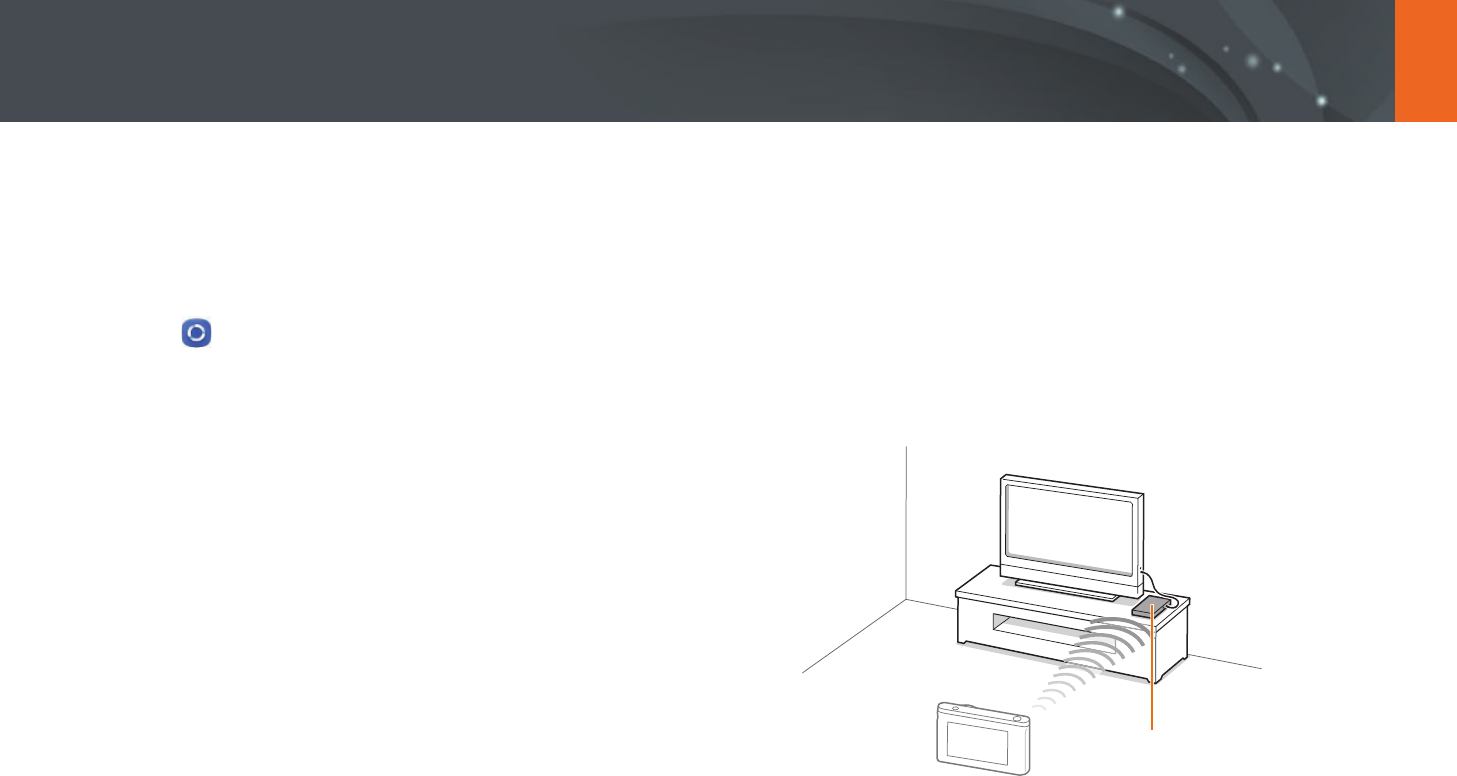
135
Wireless network > Using Samsung Link to send les
Viewing photos or videos on devices that
support Samsung Link
1 On the Mode screen, select Wi-Fi.
2 Select
ĺ
Nearby devices.
•
The camera will automatically attempt to connect to a WLAN via
the most recently connected AP device.
•
If the camera has not previously been connected to a WLAN, it will
search for available AP devices. (p. 118)
•
You can set to allow only selected devices or all devices to connect
by pressing [m], and then selecting DLNA Access Control on
the screen.
•
A sharing le list is created. Wait until other devices can nd your
camera.
3 Connect the Samsung Link device to a network, and then turn
on the Samsung Link feature.
•
Refer to your device's user manual for more information.
4 On the camera, allow the Samsung Link device to connect to
your camera.
5 On the Samsung Link device, select a camera to connect to.
6 On the Samsung Link device, browse the shared photos or
videos.
•
For information about searching for the camera and browsing the
photos or videos on the Samsung Link device, refer to the device's
user manual.
•
Videos may not play smoothly depending on the type of Samsung
Link device or the network condition.
AP
▲
The camera is connected to a TV that supports Samsung Link via WLAN.
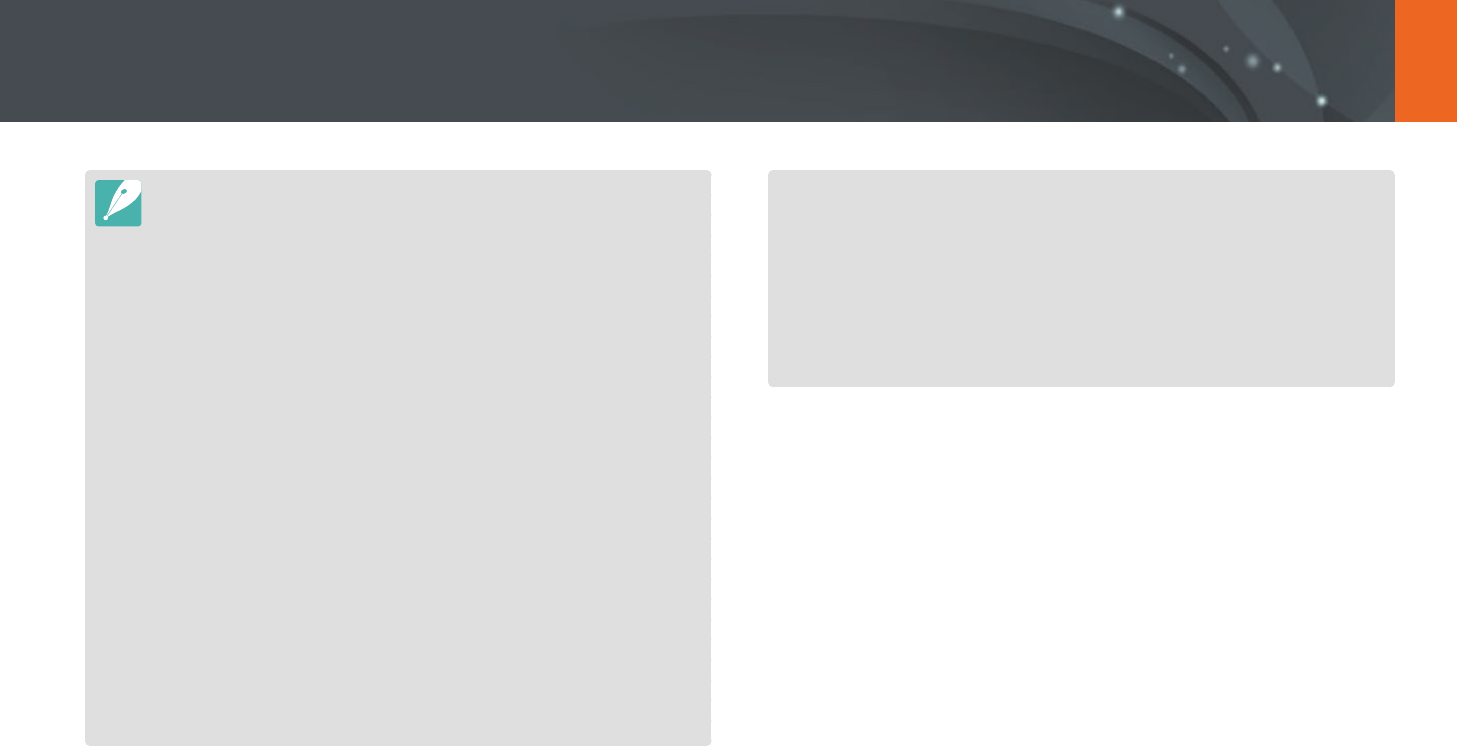
136
Wireless network > Using Samsung Link to send les
•
You can share up to 1,000 recent les.
•
On a Samsung Link device, you can view only photos or videos captured with
your camera.
•
The range of the wireless connection between your camera and a Samsung
Link device may vary depending on the specications of the AP.
•
If the camera is connected to 2 Samsung Link devices, playback may be
slower.
•
Photos or videos will be shared in their original sizes.
•
You can use this feature only with devices that support Samsung Link.
•
Shared photos or videos will not be stored on the Samsung Link device, but
they can be stored in the camera to meet the device's specications.
•
Transferring photos or videos to the Samsung Link device may take some
time depending on the network connection, the number of les to be shared,
or the sizes of the les.
•
If you power o the camera abnormally while viewing photos or videos on
a Samsung Link device (for example, by removing the battery), the device
considers the camera to still be connected.
•
The order of photos or videos on the camera may be dierent than on the
Samsung Link device.
•
Depending on the number of photos or videos you want to share, it may
take some time to load your photos or videos and complete the initial set-up
process.
•
While viewing photos or videos on the Samsung Link device, continuously
using the device's remote or performing additional operations on the device
may prevent this feature from working properly.
•
If you reorder or sort les on the camera while viewing them on a Samsung
Link device, you must repeat the initial set-up process to update the list of
les on the device.
•
When there are no les in the camera memory, you cannot use this feature.
•
We recommend you use a network cable to connect your Samsung
Link device to your AP. This will minimize any video ‘Stuttering’ you may
experience when streaming content.
•
To view les on a Samsung Link device using the Nearby devices feature,
enable multicast mode on your AP.
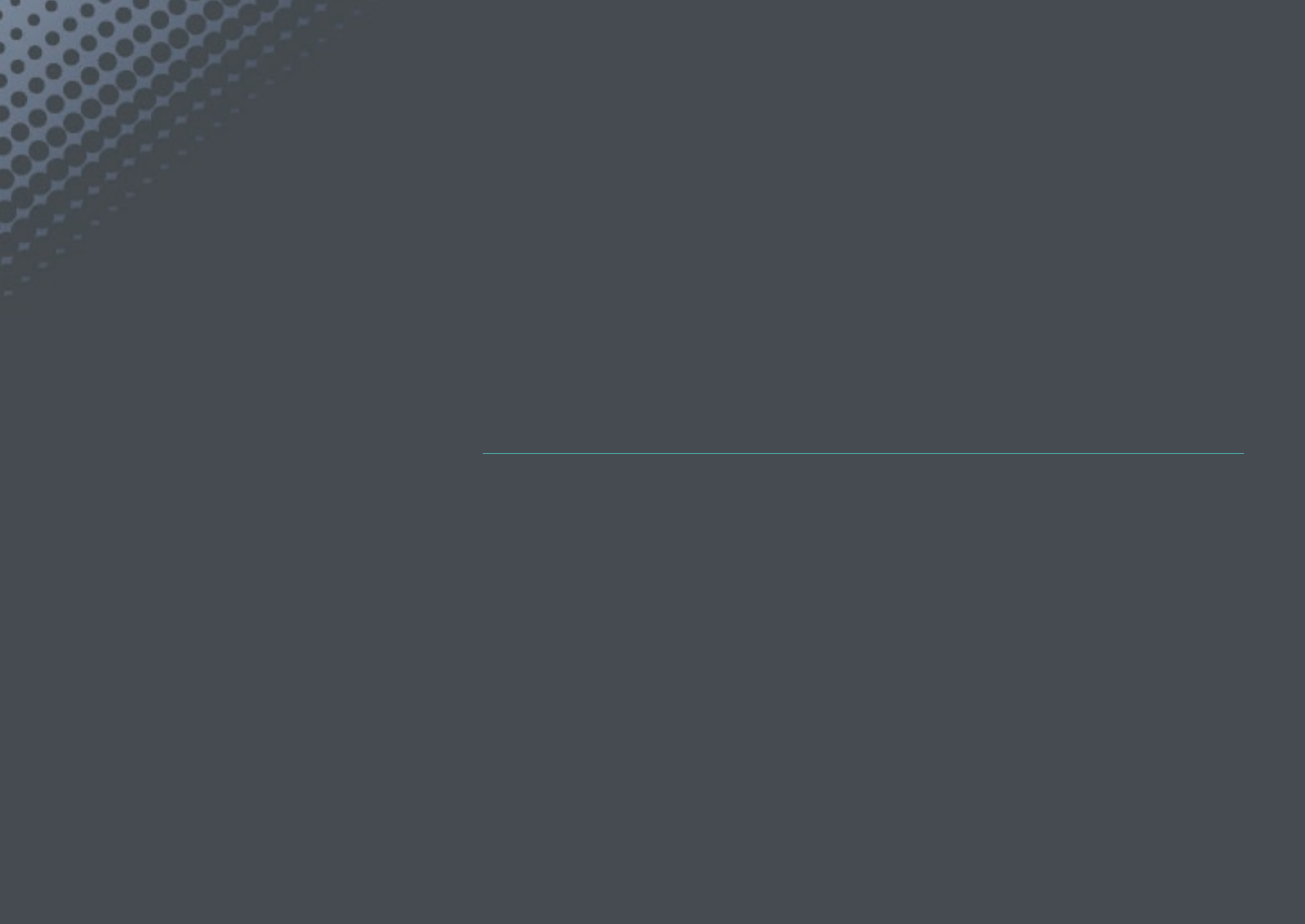
Chapter 5
Camera settings menu
Learn about the user settings and general settings menu.
You can adjust the settings to better suit your needs and preferences.
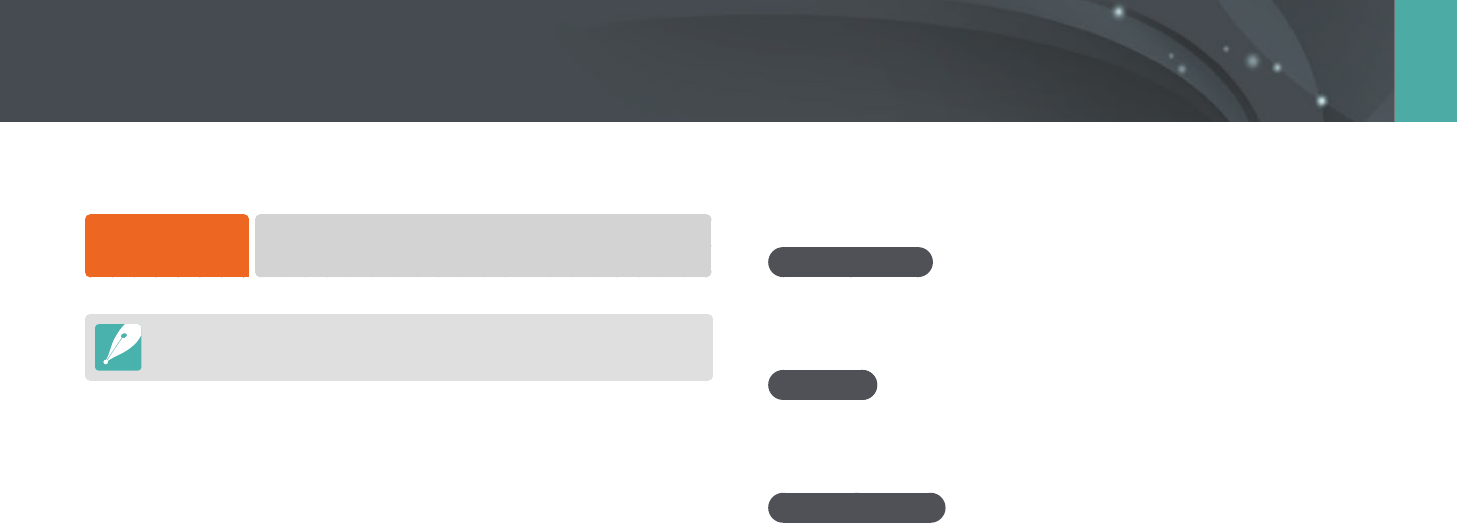
138
Camera settings menu
You can set the user environment with these settings.
To set user options,
In Shooting mode, press [m]
ĺ
d
ĺ
an option.
Available items and the order of them may dier depending on shooting
conditions.
ISO Customizing
ISO Expansion
You can select ISO 100 and 25600.
ISO Step
You can set the size for the ISO sensitivity by either 1/3 or 1 step.
Auto ISO Range
You can set the maximum ISO value under which each EV step is chosen
when you set the ISO to Auto.
User settings
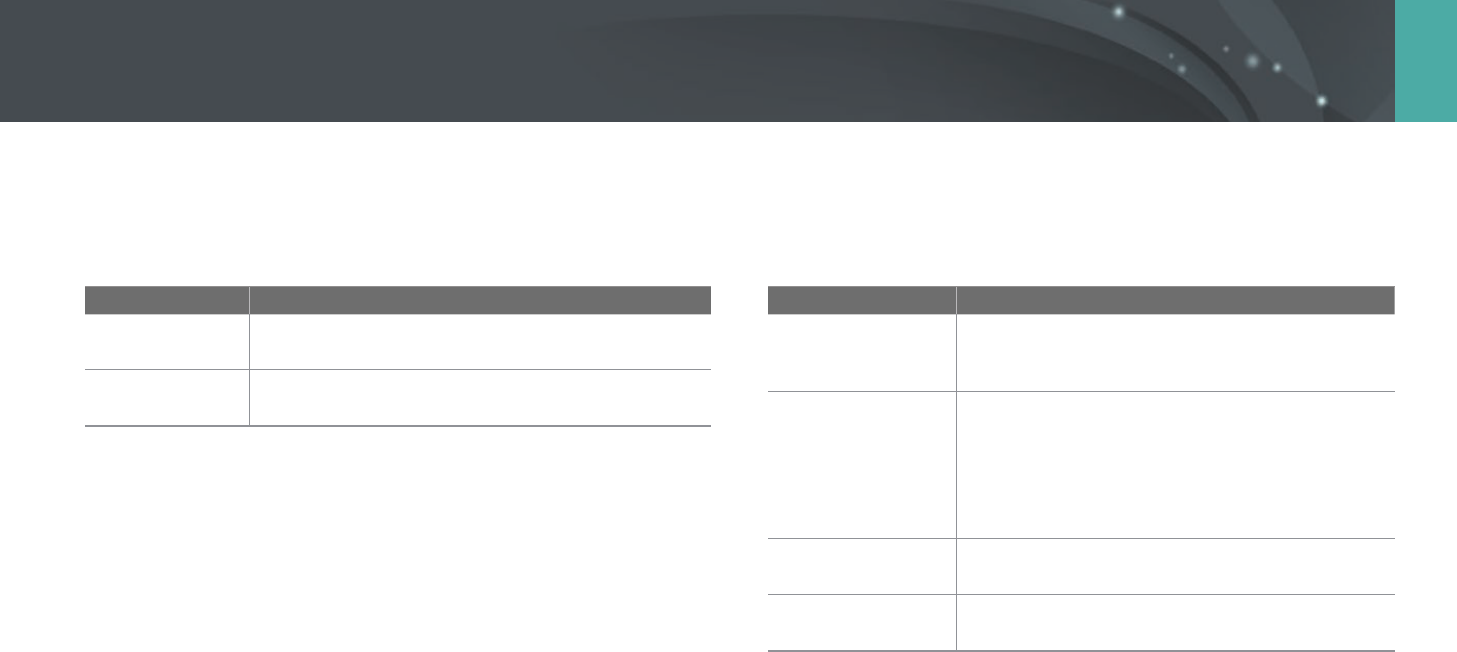
139
Camera settings menu > User settings
Noise Reduction
Use the Noise Reduction to reduce the visual noise in photos.
* Default
Option Description
High ISO NR
This function reduces noise that may occur when you
set a high ISO sensitivity. (O, High, Normal*, Low)
Long Term NR
This function reduces noise when you set the camera
for a long exposure. (O, On*)
Bracketing Settings
You can set up the options for each bracketing.
* Default
Option Description
AE Bracketing
Settings
Set the exposure interval. (-/+0.3 EV*,
-/+0.7 EV, -/+1.0 EV, -/+1.3 EV, -/+1.7 EV,
-/+2.0 EV, -/+2.3 EV, -/+2.7 EV, -/+3.0 EV)
WB Bracketing
Settings
Adjust the White Balance interval range of the
3 bracketed photos. (AB-/+3*, AB-/+2, AB-/+1,
MG-/+3, MG-/+2, MG-/+1)
For example, AB-/+3 adjusts the Amber value plus
or minus three steps. MG-/+3 adjusts the Magenta
value the same amount.
P Wiz Bracket Set
Select 3 Picture Wizard settings the camera uses to
capture the 3 bracketed photos.
Depth Bracket Set
Set the depth interval. (-/+0.3, -/+0.7, -/+1.0*,
-/+1.3, -/+1.7, -/+2.0, -/+2.3, -/+2.7, -/+3.0)
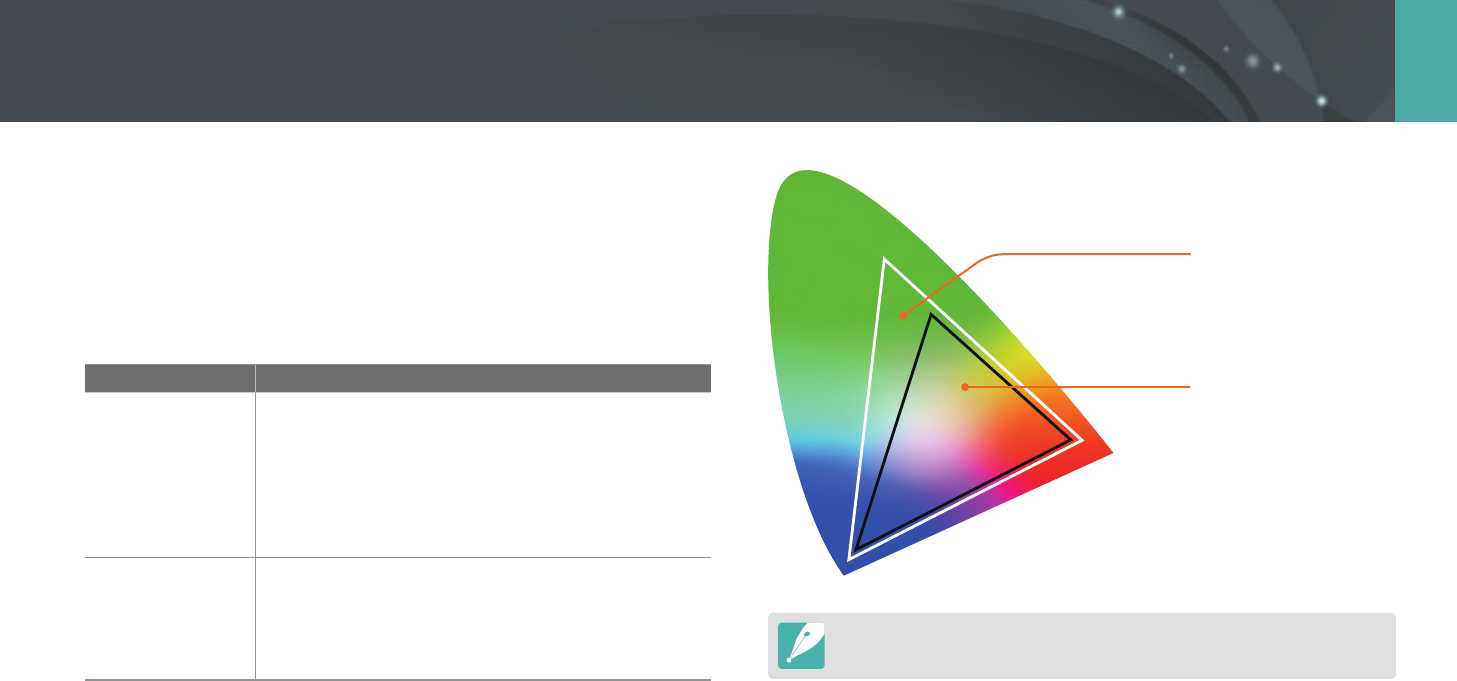
140
Camera settings menu > User settings
Color Space
The color space option allows you to select methods for representing
colors. Digital imaging devices such as digital cameras, monitors, and
printers have their own methods for representing colors, which are called
color spaces.
* Default
Option Description
sRGB*
sRGB (Standard RGB) is an international specication
to dene the color space created by IEC (International
Electrotechnical Commission). It is widely used for
creating colors on PC monitors and is also the standard
color space for Exif. sRGB is recommended for regular
images and images you intend to publish on the
Internet.
Adobe RGB
Adobe RGB is used for commercial printing and has a
larger color range than sRGB. Its wider range of colors
helps you to easily edit photos on a computer. Note
that individual programs are generally compatible
with a limited number of color spaces.
Adobe RGB
sRGB
When the color space is set to Adobe RGB, photos will be saved as
"_SAMXXXX.JPG".
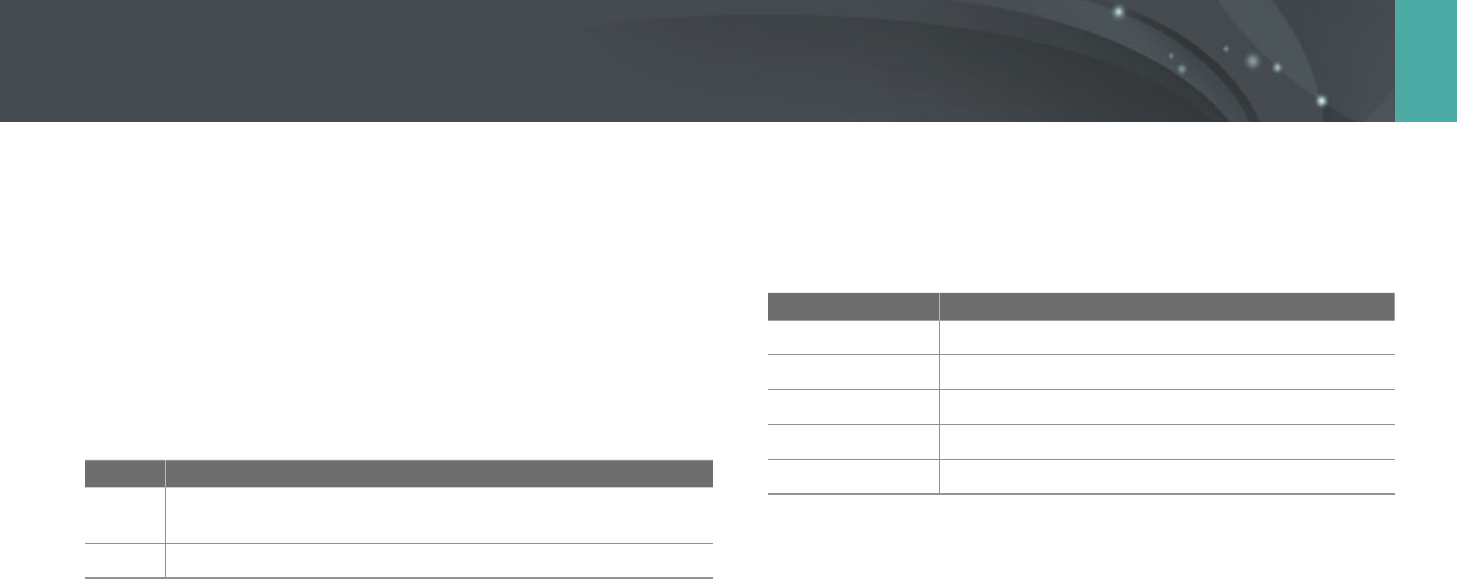
141
Camera settings menu > User settings
Distortion Correct
You can correct lens distortion that might occur from lenses.
This feature is available with lenses that support it.
Touch Operation
Set to enable touch operation in Shooting mode.
* Default
Option Description
O
Do not use touch operations in Shooting mode. (You can use
touch operations in other situations.)
On*
Use touch operations in Shooting mode.
iFn Customizing
You can select options that can be adjusted when you press [i-Function]
on an i-Function lens.
Option Description
Aperture
Set to adjust the aperture value.
Shutter Speed
Set to adjust the shutter speed.
EV
Set to adjust the exposure value.
ISO
Set to adjust ISO sensitivity.
White Balance
Set to adjust the White Balance.
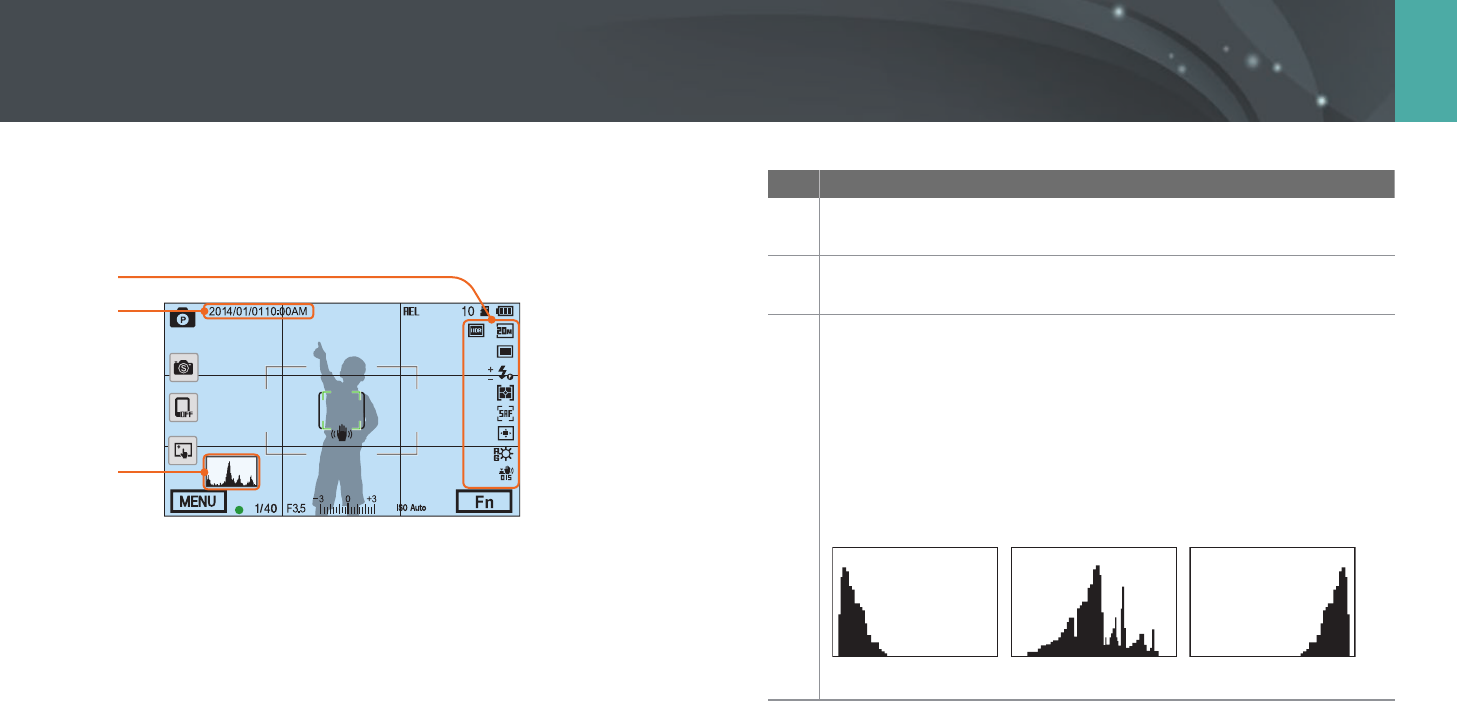
142
Camera settings menu > User settings
User Display
You can add or remove shooting information from the display.
1
2
3
No. Description
1 Icons
Set to display icons on the right in Shooting mode.
2 Date & Time
Set to display the date and time.
3
Histogram
Set the histogram on the display on or o.
About histogram
A histogram is a graph that shows the brightness distribution of a
photo. A histogram inclined to the left indicates a dark photo.
A histogram inclined to the right indicates a bright photo. The height
of the graph is related to color information. The graph gets higher if a
specic color is more common.
Insucient exposure Balanced exposure Excessive exposure
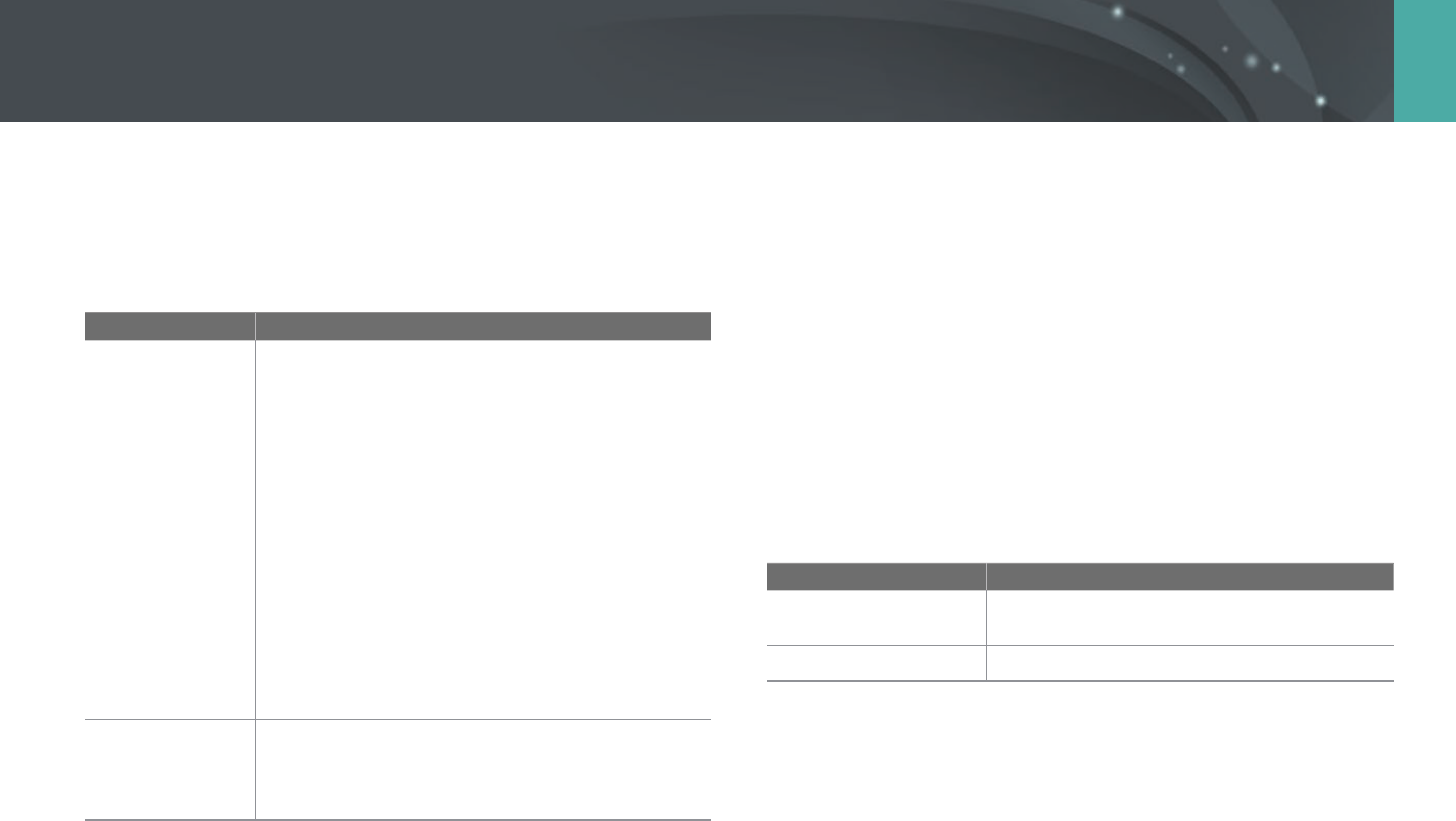
143
Camera settings menu > User settings
Key Mapping
You can change the function assigned to the Custom button or the DIRECT
LINK button.
* Default
Button Function
Custom
Set the Custom button's function.
• Optical Preview*: Execute the Depth of Field
Preview function for the current aperture value.
(p. 22)
• One Touch WB (White Balance): Execute the Custom
White Balance function.
• One Touch RAW +: Save a le in the RAW+JPEG
format. To save a le in JPEG format, press the button
again.
• Reset: Reset some settings.
• AEL: Execute the auto exposure lock function. (Half-
pressing [Shutter] executes the auto focus lock
function.)
• AEL Hold: Keep executing the auto exposure lock
function after shooting. (The exposure remains
locked even after you capture a photo.)
DIRECT LINK
Set the DIRECT LINK button's function. (AutoShare,
MobileLink, Remote Viewnder, Group Share,
Baby Monitor, Auto Backup, Email, SNS & Cloud,
Samsung Link)
Live view NFC
In Shooting mode, turn on the NFC feature on an NFC-enabled smart
phone and place the smart phone's NFC antenna near the camera’s NFC
tag to launch AutoShare or Remote Viewnder. This feature is supported
by NFC-enabled smart phones running Android OS. It is recommended
that you use the latest version. This feature is not available for iOS devices.
MobileLink/NFC Image Size
Set the size of photos to transfer to a smartphone using the MobileLink or
NFC functions.
* Default
Option Description
Resize to 2M or lower*
If a photo's size is larger than 3M, it will be
transferred after resizing it to 2M or lower.
Original
The photo will be transferred in its original size.
Grid Line
Select a guide to help you compose a scene.
(O*, 4 X 4, 3 X 3, Cross, Diagonal)

144
Camera settings menu > User settings
Lens Button Speed Settings
Set the zoom speed for the Power Zoom lens' buttons at either fast,
medium, or slow speed. At fast speed, zoom noise increases and can be
recorded in videos. This function is available only when you attach the the
Power Zoom lens using the mount adapter.
AF Lamp
When shooting in dark places, turn the AF lamp on in order to have a
better auto focus. The Auto Focus functions more accurately in dark places
when the AF lamp is on.
Auto Self-Shot
Set to turn on the camera and enter Self shot mode automatically when
you ip the display upward. In Self shot mode, the timer (3 seconds),
one-touch shot, face detection, and beauty face options are automatically
activated.
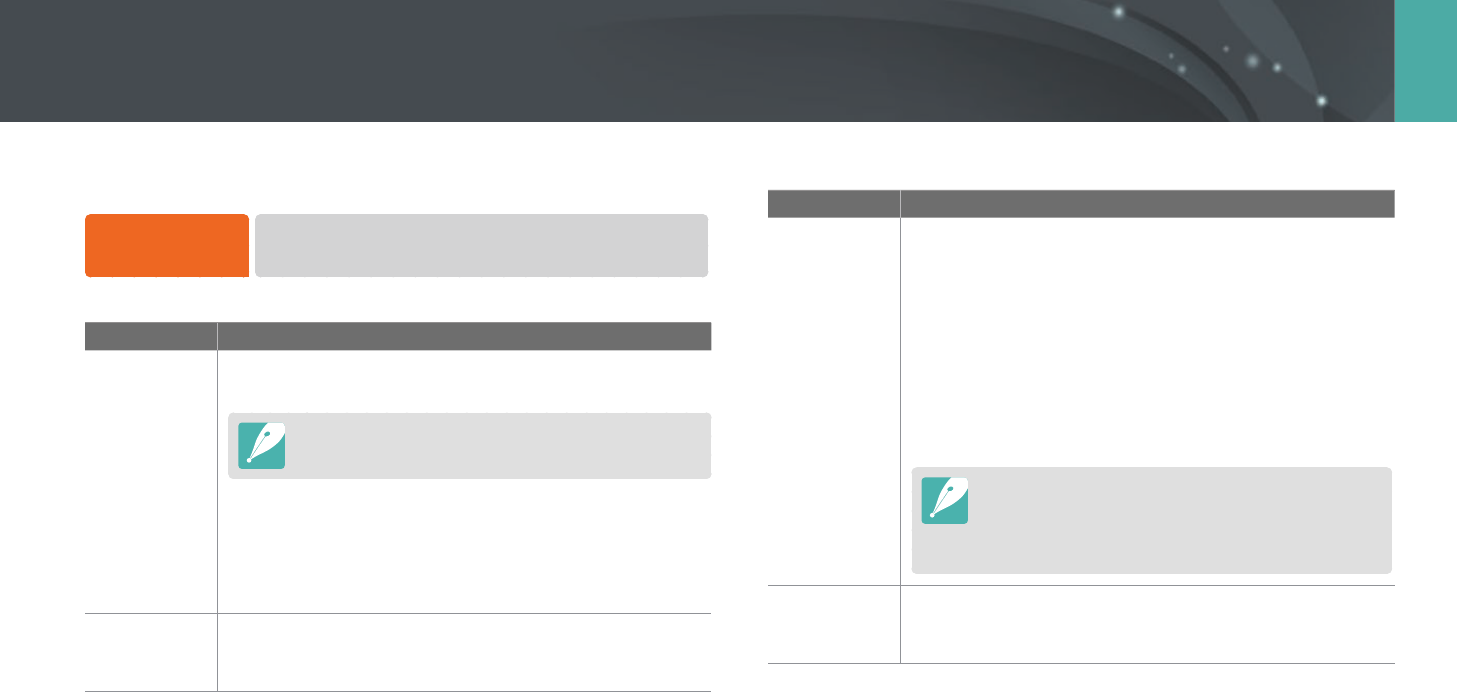
145
Camera settings menu
Learn to congure your camera's settings.
To set Setting
options,
In Shooting or Playback mode, press [m]
ĺ
q
ĺ
an option.
* Default
Item Description
Sound
• System Volume: Set the sound volume or turn all sound
o entirely. (O, Low, Medium*, High)
Even if the system volume is turned o, the camera emits
the sound while playing a video or a slide show.
• AF Sound: Set the sound the camera emits when you
half-press the shutter button on or o. (O, On*)
• Button Sound: Set the sound the camera emits when
you press the buttons or touch the screen on or o.
(O, On*)
Quick View
Set the Quick View time length–the amount of time the
camera displays a photo immediately after you capture it.
(O, 1 sec*, 3 sec, 5 sec, Hold)
* Default
Item Description
Display
Adjust
Adjust the display brightness, auto brightness setting,
display color, or level gauge.
• Display Brightness: You can adjust the display
brightness manually.
• Auto Brightness: Turn auto brightness on or o.
(O, On*)
• Display Color: You can adjust the display color manually.
• Horizontal Calibration: Calibrate the level gauge. If the
level gauge is not level, position the camera on the level
surface, and then follow the on-screen instructions.
•
You cannot access the Horizontal Calibration option
in Playback mode.
•
You cannot calibrate the level gauge in portrait
orientation.
Auto Display
O
Set the display o time. The display turns o if you do not
use the camera for the time you set.
(O, 30 sec*, 1 min, 3 min, 5 min, 10 min)
Setting
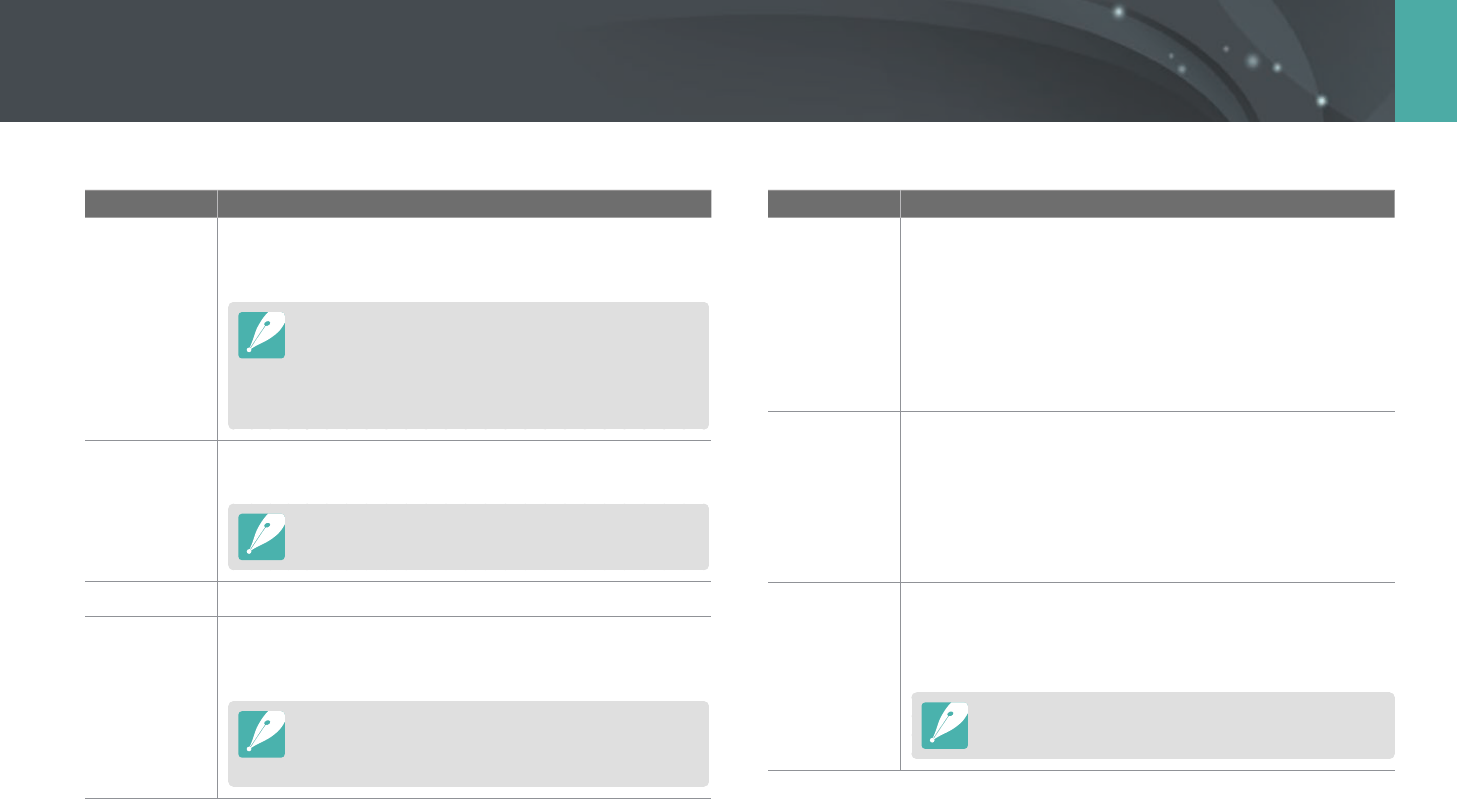
146
Camera settings menu > Setting
* Default
Item Description
Auto Power
O
Set power shut o time. The camera shuts o if you do not
use it for the time you set. (O, 1 min*, 3 min, 5 min,
10 min, 30 min)
•
The camera retains the power-o time setting even if
you replace the battery.
•
Auto Power O may not work if the camera is
connected to a computer or a TV or playing a slide
show or a movie.
Help Guide
Display
Set to display help text about menus and functions.
(O, On*)
Press [n] to hide the help text.
Language
Set a language the camera shows on the display.
Date & Time
Set date, time, date format, time zone and whether to
imprint the date on photos. (Time Zone, Date/Time Set,
Date Type, Time Type, Imprint)
•
The date appears on the lower right side of the photo.
•
When you print a photo, some printers may not print
the date appropriately.
* Default
Item Description
Video Out
Set the video signal output appropriate for your country
when connecting the camera to an external video device
such as a monitor or HDTV.
• NTSC: USA, Canada, Japan, Korea, Taiwan, Mexico, etc.
• PAL (Supports only PAL B, D, G, H, or I): Australia, Austria,
Belgium, China, Denmark, Finland, France, Germany,
England, Italy, Kuwait, Malaysia, New Zealand, Singapore,
Spain, Sweden, Switzerland, Thailand, Norway, etc.
Anynet+
(HDMI-CEC)
When you connect the camera to an HDTV that supports
Anynet+ (HDMI-CEC), you can control the play function of
the camera with the TV remote control.
• O: You cannot control the play function of camera with
the TV remote control.
• On*: You can control the play function of camera with the
TV remote control.
HDMI Output
When you connect the camera to an HDTV with an HDMI
cable, you can change the resolution of the image.
• NTSC: Auto*, 1080i, 720p, 480p,
576p (activates only when PAL is selected)
If the connected HDTV does not support the resolution
you select, the camera sets the resolution one level lower.
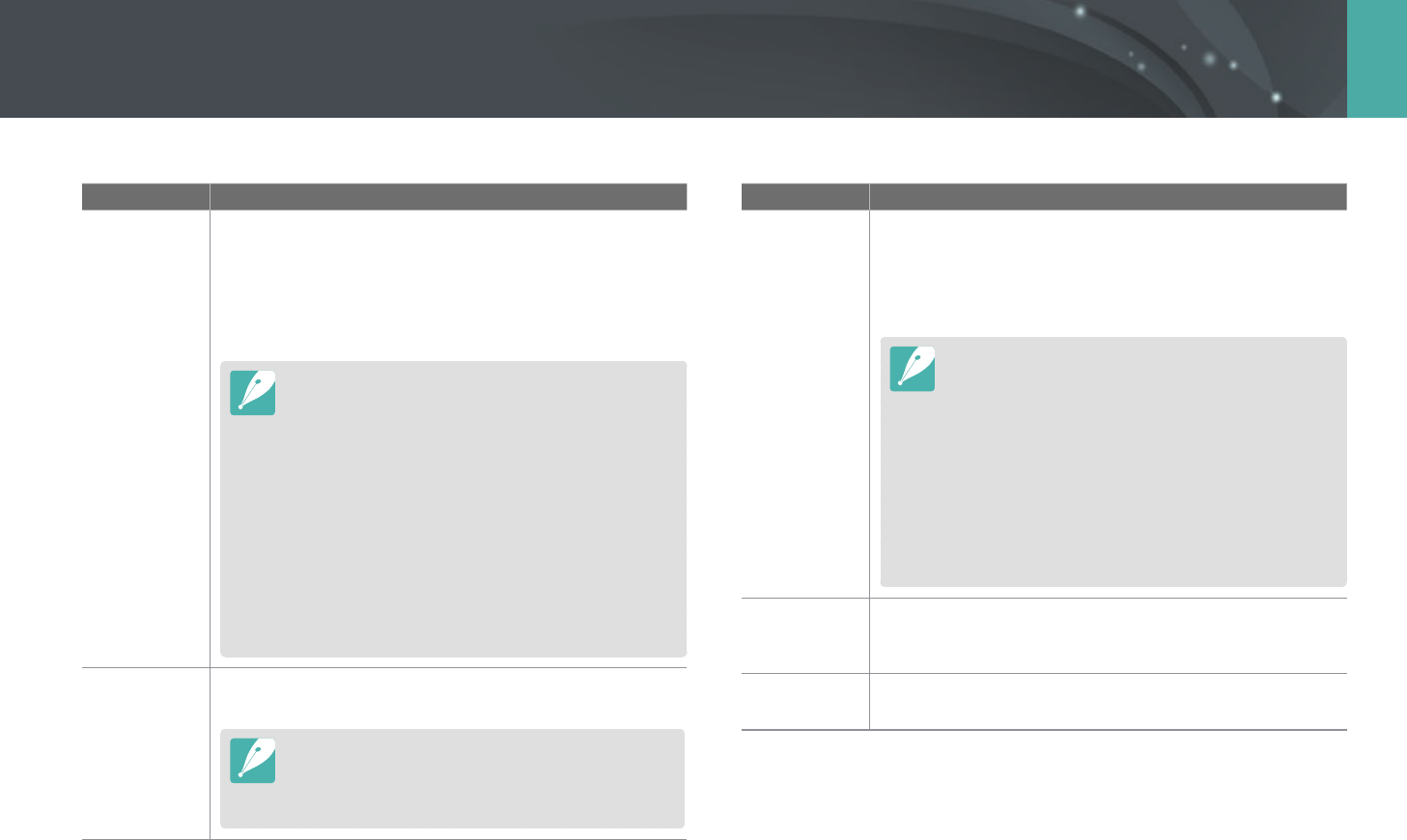
147
Camera settings menu > Setting
* Default
Item Description
File Number
Set the method of numbering les and folders.
• Reset: After using the reset function, the next le name is
started at 0001.
• Series*: New le numbers continue the existing number
sequence, even if you have installed a new memory card,
formatted the card, or deleted all photos.
•
The rst folder name is 100PHOTO, if you have selected
the sRGB color space and Standard le naming, the rst
le name is SAM_0001.
•
File name numbers are increased by 1 from SAM_0001 to
SAM_9999.
•
Folder numbers are increased by 1 from 100PHOTO to
999PHOTO.
•
The maximum number of les that can be saved in one
folder is 9,999.
•
File numbers are assigned according to DCF (Design rule
for Camera File system) specications.
•
If you change a le name (for example, on a computer),
the camera will not be able to play the le.
Format
Format the memory card. Formatting deletes all existing
les including protected les. (No*, Yes)
Errors can occur if you use a memory card formatted by
another brand of camera, a memory card reader, or a
computer. Please format memory cards in the camera
before using them to capture photos.
* Default
Item Description
Device
Information
View the rmware version of the body and the lens, Mac
address, and network certication number, or update the
rmware.
• Firmware Update: Update the rmware of the camera
body or lens. (Body Firmware, Lens Firmware)
•
You can update the rmware by connecting the camera
to the computer and starting i-Launcher. For more
details, refer to page 177.
•
You cannot run a rmware upgrade without a fully
charged battery. Recharge the battery fully before
running a rmware upgrade.
•
If you update the rmware, user settings and values will
be reset. (Date, time, language, and video out will not
change.)
•
Do not turn the camera o while the update is in
progress.
Reset
Reset the setup menu and shooting options to the factory
defaults. (Date, time, language, and video output settings
do not change.) (No*, Yes)
Open Source
License
View open source licenses.
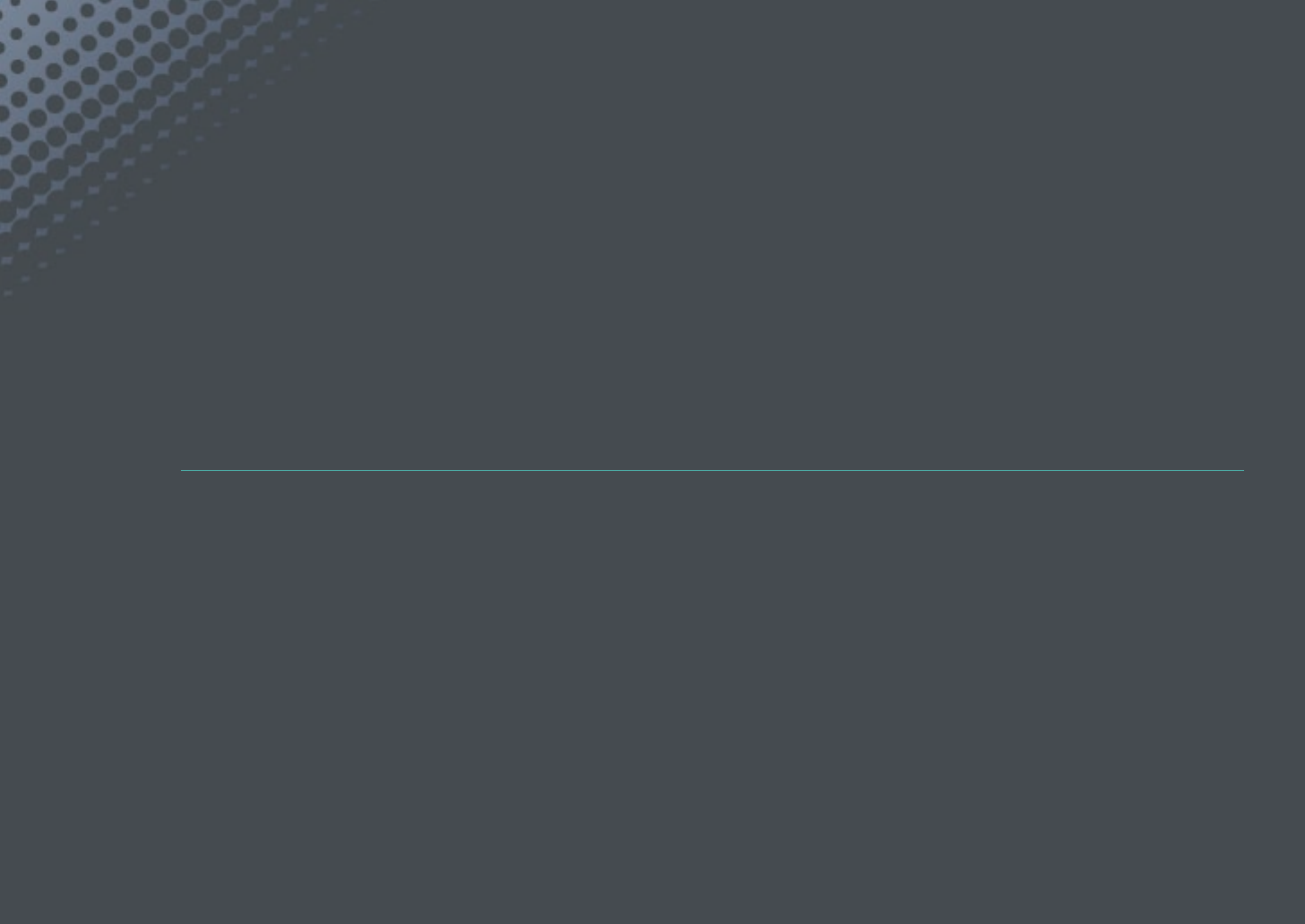
Chapter 6
Connecting to external devices
Make full use of the camera by connecting it to external devices such as a computer or HDTV.
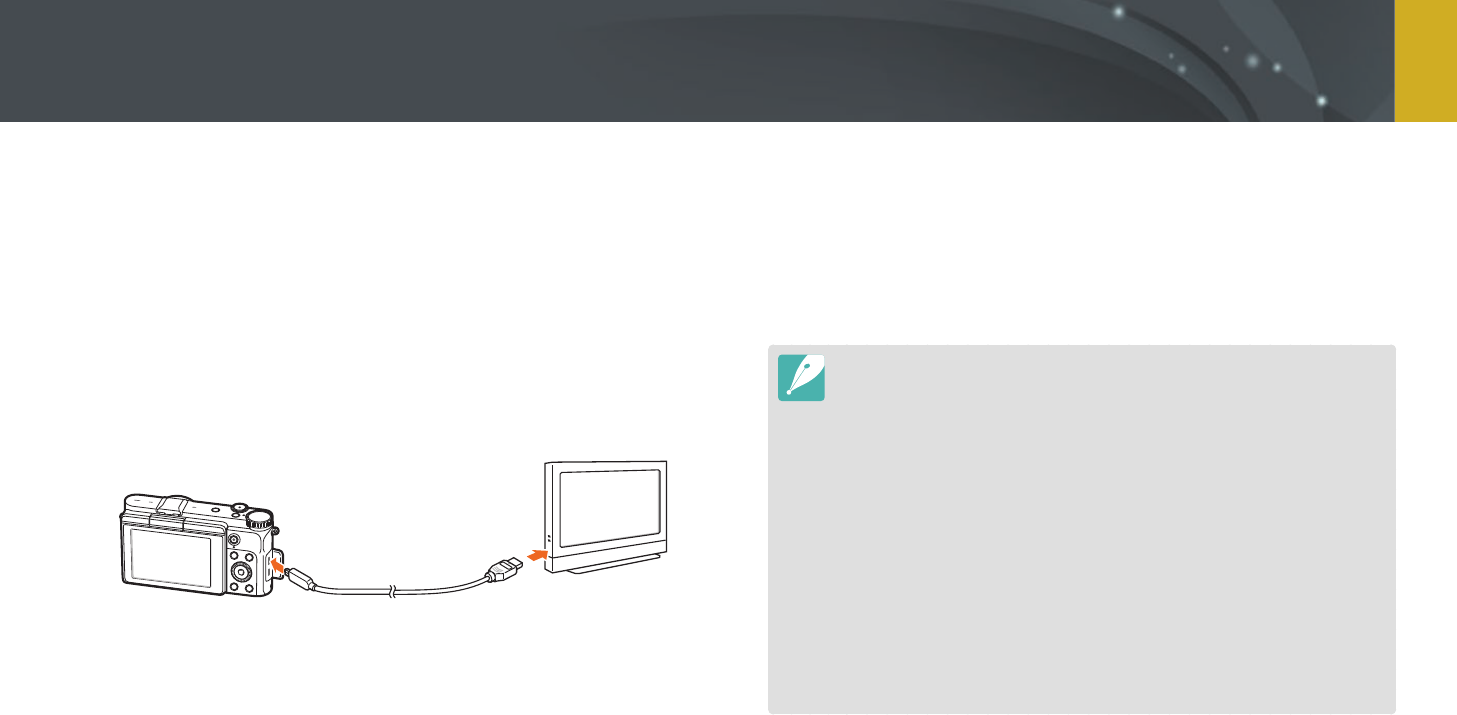
149
Connecting to external devices
Play back photos or videos by connecting your camera to an HDTV using
an optional HDMI cable.
1 In Shooting or Playback mode, press [m]
ĺ
q
ĺ
HDMI Output
ĺ
an option. (p. 154)
2 Turn o your camera and HDTV.
3 Connect your camera to your HDTV with the optional HDMI
cable.
4 Turn on your HDTV, and then select the HDMI video source.
5 Turn on the camera.
•
The camera automatically enters into Playback mode when you
connect it to an HDTV.
6 View photos or play videos using the camera buttons.
•
When using the HDMI cable, you can connect the camera to an HDTV using
the Anynet+(CEC) method.
•
The Anynet+(CEC) functions allow you to control connected devices using the
TV remote control.
•
If the HDTV supports Anynet+(CEC), the TV turns on automatically when used
in conjunction with the camera. This feature may not be available on some
HDTVs.
•
When connected to an HDTV by an HDMI cable, the camera cannot capture a
photo or video.
•
When connected to an HDTV, some of the camera’s playback functions may
not be available.
•
The length of time after which the camera and an HDTV are connected may
vary depending on the memory card that you are using. As the main feature
of a memory card is to increase the transfer speed, it is not necessarily true
to say that a memory card with a faster transfer speed is also fast in using the
HDMI function.
Viewing files on an HDTV
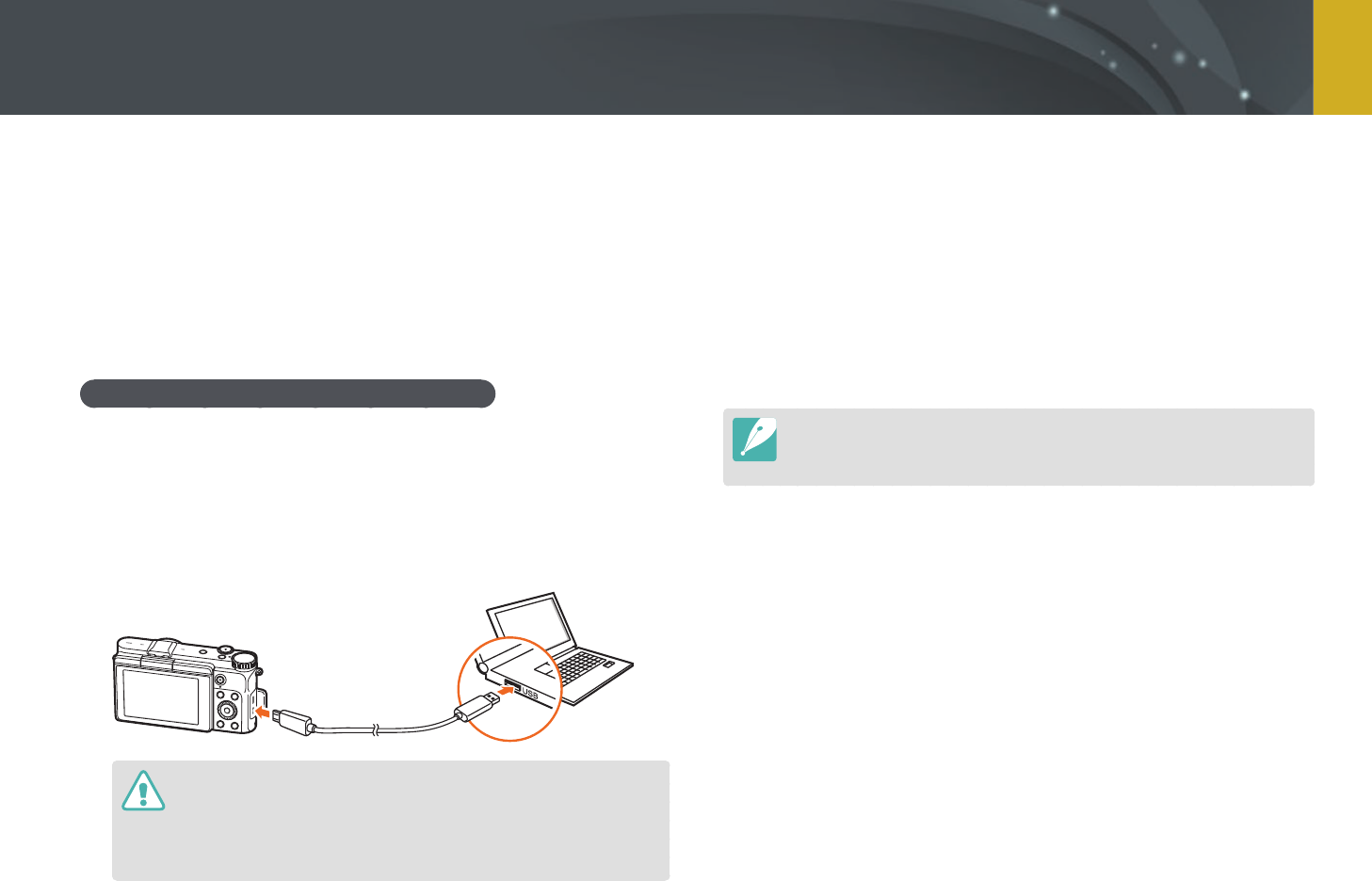
150
Connecting to external devices
Transfer les on a memory card to your computer by connecting the
camera to the PC.
Transferring les to your Windows OS
computer
Connecting the camera as a removable disk
You can connect the camera to your computer as a removable disk. Open
the removable disk and transfer les to your computer.
1 Turn o the camera.
2 Connect the camera to your computer with the USB cable.
•
You must plug the small end of the USB cable into your camera. If the
cable is reversed, it may damage your les. The manufacturer is not
responsible for any loss of data.
•
If you try to plug the USB cable into the HDMI port, the camera may not
work properly.
3 Turn on the camera.
•
The computer recognizes the camera automatically.
4 On your computer, select My Computer
ĺ
Removable Disk
ĺ
DCIM
ĺ
100PHOTO or 101_0101.
5 Select the les you want, and then drag or save them to your
computer.
If the Folder Type is set to Date, the folder name appears as "XXX_MMDD".
For example, if you capture a photo on January 1, the folder name will be
"101_0101".
Transferring files to your computer
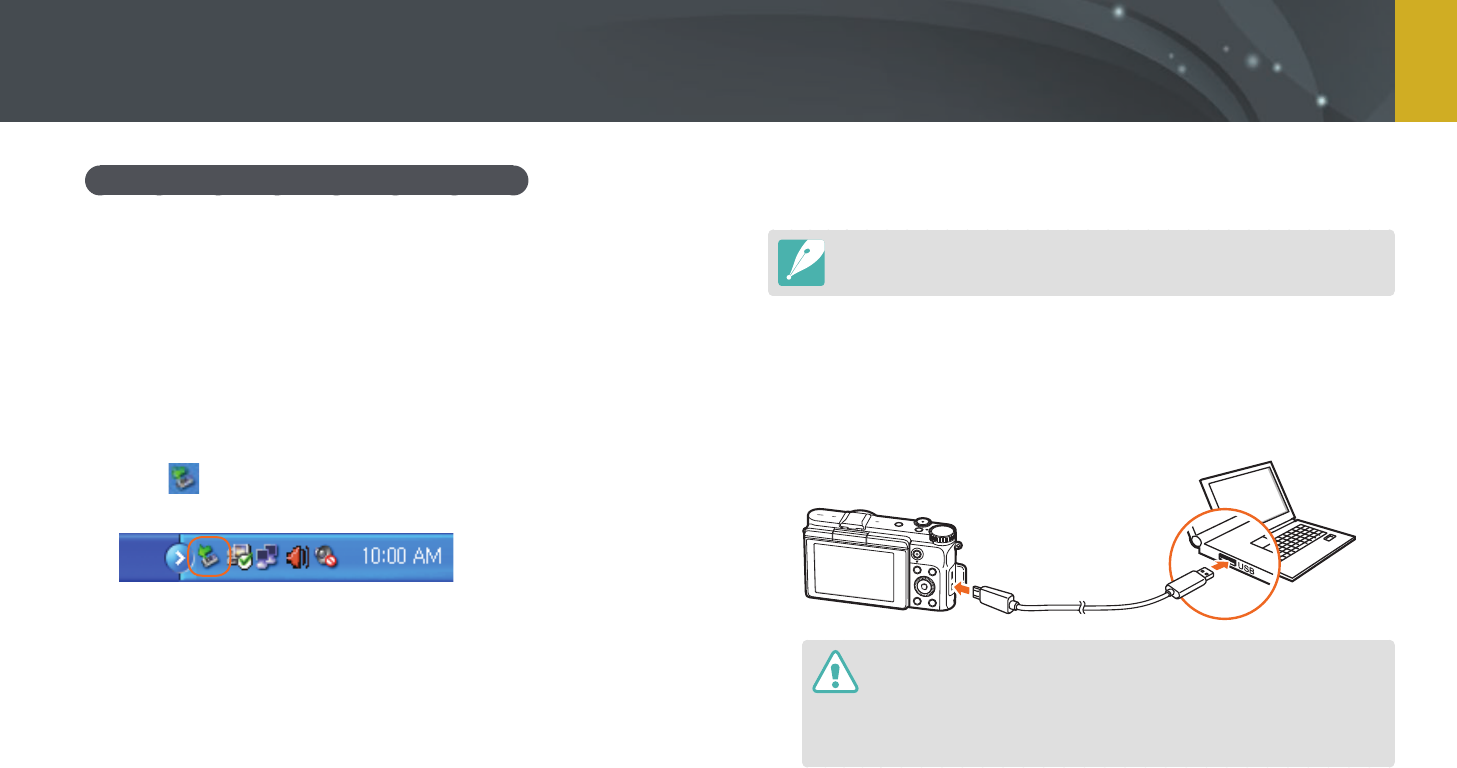
151
Connecting to external devices > Transferring les to your computer
Disconnecting the camera (for Windows XP)
With Windows Vista, Windows 7, and Windows 8, the methods for
disconnecting the camera are similar.
1 Ensure that no data is being transferred between the camera
and the computer.
•
If the status lamp on your camera is blinking, it means the data
transfer is in progress. Please wait until the status lamp stops
blinking.
2 Click on the tool bar at the bottom right of your computer
screen.
3 Click the pop-up message.
4 Click the message box indicating safely removed.
5 Remove the USB cable.
Transferring les to your Mac OS
Mac OS 10.5 or later is supported.
1 Turn o the camera.
2 Connect your camera to a Macintosh computer with the USB
cable.
•
You must plug the small end of the USB cable into your camera. If the
cable is reversed, it may damage your les. The manufacturer is not
responsible for any loss of data.
•
If you try to plug the USB cable into the HDMI port, the camera may not
work properly.
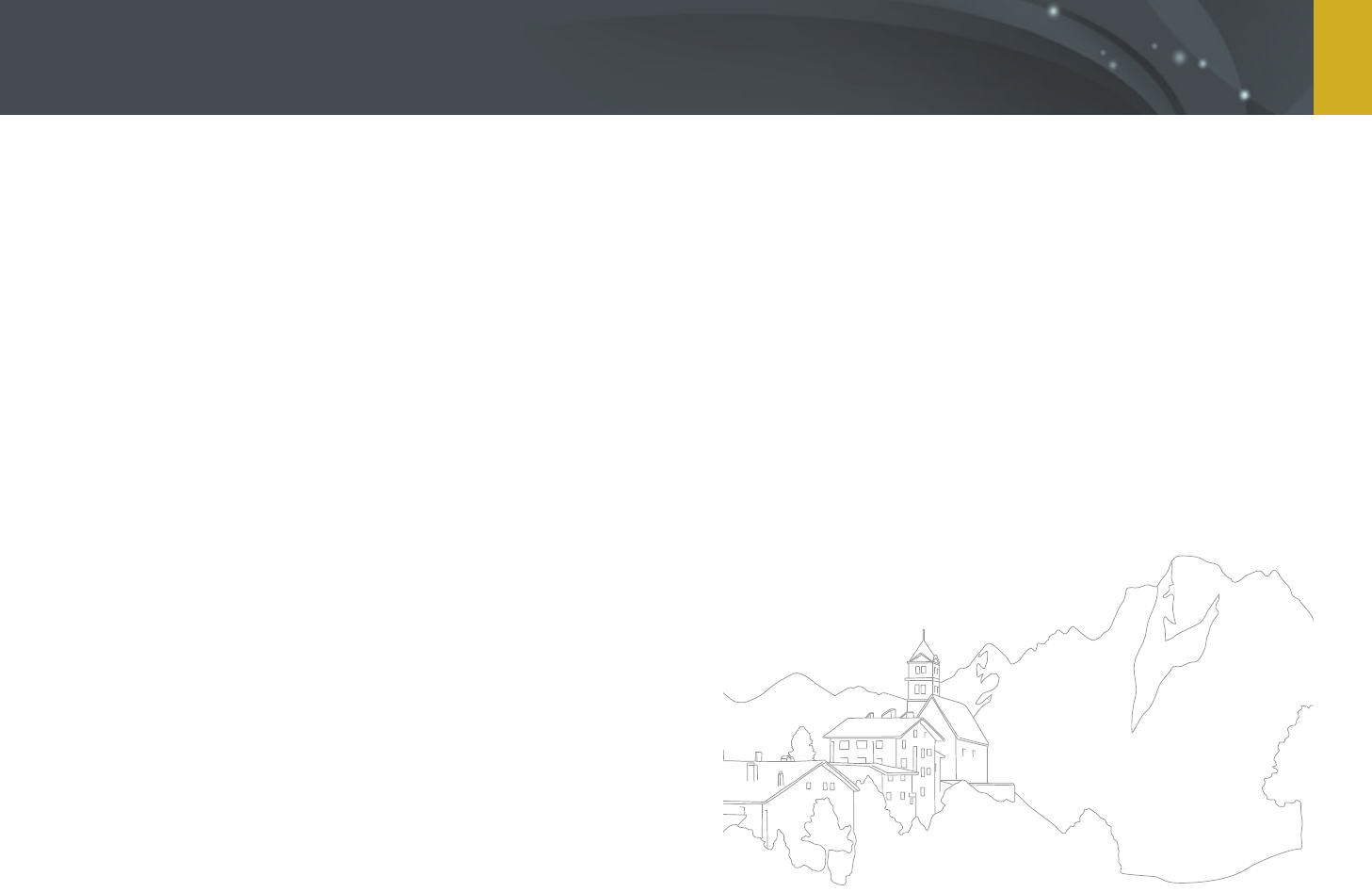
152
Connecting to external devices > Transferring les to your computer
3 Turn on the camera.
•
The computer recognizes the camera automatically and displays a
removable disk icon.
4 On your computer, open the removable disk.
5 Transfer photos or videos to the Mac OS computer.
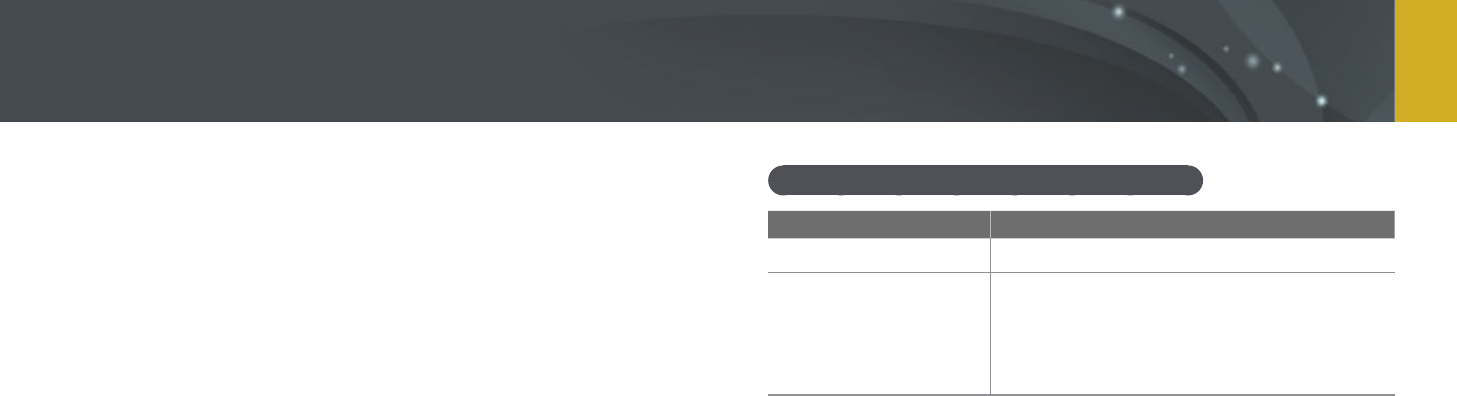
153
Connecting to external devices
You can view and edit les using the provided programs. You can also send
the les to a PC wirelessly.
Installing programs from the provided CD
1 Insert the installation CD into your PC.
2 Select a language.
3 Select a program to install.
4 Follow the on-screen instructions.
5 Click Exit to complete the installation.
Available programs when using i-Launcher
Item Description
Firmware Upgrade
You can download the rmware of your camera.
PC Auto Backup
i-Launcher provides a link for downloading the
PC Auto Backup program when you connect the
camera to a computer. You can send photos or
videos that you captured with the camera to a
PC wirelessly.
Using programs on a PC
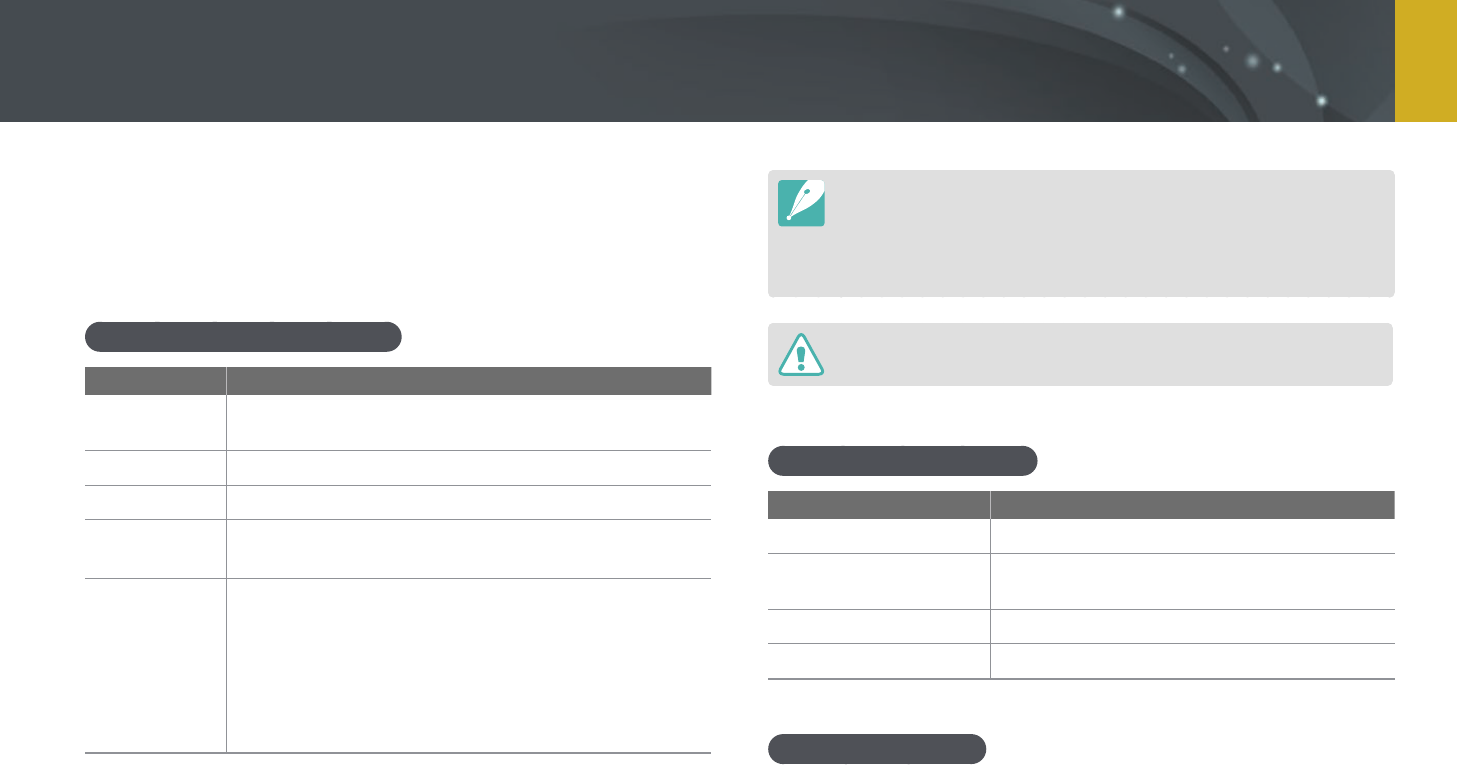
154
Connecting to external devices > Using programs on a PC
Using i-Launcher
i-Launcher allows you update the rmware of the camera or the lens or
provides a link to download the PC Auto Backup program.
Requirements for Windows OS
Item Requirements
CPU
Intel® Core™ 2 Duo 1.66 GHz or higher/
AMD Athlon X2 Dual-Core 2.2 GHz or higher
RAM
Minimum 512 MB RAM (1 GB or more recommended)
OS*
Windows 7, Windows 8
Hard disk
capacity
250 MB or more (1 GB and above recommended)
Others
• CD-ROM drive
• 1024X768 pixels, 16-bit color display compatible
monitor (1280X1024 pixels, 32-bit color display
recommended)
• USB 2.0 port
• nVIDIA Geforce 7600GT or higher/
ATI X1600 series or higher
* A 32-bit version of i-Launcher will be installed—even on 64-bit editions of Windows 7 and
Windows 8.
•
The requirements on the following page are recommendations only.
i-Launcher may not work properly even when the computer meets the
requirements, depending on the condition of your computer.
•
If your computer does not meet the requirements, videos may not play
correctly.
The manufacturer is not responsible for any damage that results from using
unqualied computers such as a computer you assembled yourself.
Requirements for Mac OS
Item Requirements
OS
Mac OS 10.5 or higher (except PowerPC)
RAM
Minimum 256 MB RAM (512 MB or more
recommended)
Hard disk capacity
Minimum 110 MB
Others
USB 2.0 port, CD-ROM drive
Opening i-Launcher
On your computer, select Start
ĺ
All Programs
ĺ
Samsung
ĺ
i-Launcher
ĺ
Samsung i-Launcher. Or, click Applications
ĺ
Samsung
ĺ
i-Launcher on your Mac OS computer.
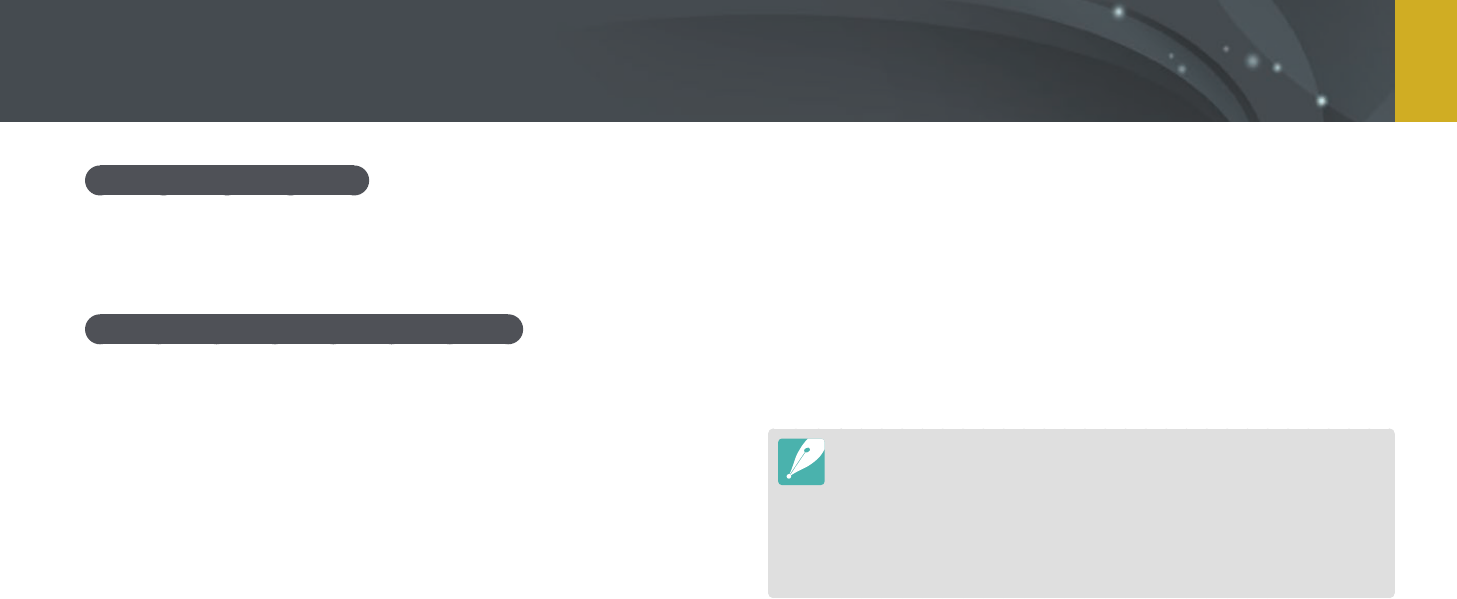
155
Connecting to external devices > Using programs on a PC
Downloading the rmware
From the Samsung i-Launcher screen, click Firmware Upgrade. For
information about updating the rmware, refer to page 177.
Downloading the PC Auto Backup program
From the Samsung i-Launcher screen, click PC Auto Backup. For
information about installing the PC Auto Backup program, refer to page
134.
Installing Adobe Photoshop Lightroom
1 Insert Adobe Photoshop Lightroom DVD-ROM into your PC.
2 Select a language.
3 Follow the on-screen instructions.
Using Adobe Photoshop Lightroom
Photos captured by a camera are often transformed to JPEG formats and
stored in the memory according to the settings of the camera at the time
of shooting. RAW files are not transformed to JPEG formats and are stored
in the memory without any changes. With Adobe Photoshop Lightroom,
you can calibrate exposures, White Balances, tones, contrasts, and colors
of photos. You can also edit JPEG or TIFF les as well as RAW les. For more
information, refer to the program guide.
•
Depending on your version of Adobe Photoshop Lightroom, you may not
be able to open RAW les. In this case, update the program from the Adobe
website.
•
In Adobe Photoshop Lightroom, an image’s brightness, color and other eects
may be displayed dierently. This occurs because the original camera settings
and options applied during image capture are removed, ready for it to be
processed in Adobe Photoshop Lightroom.
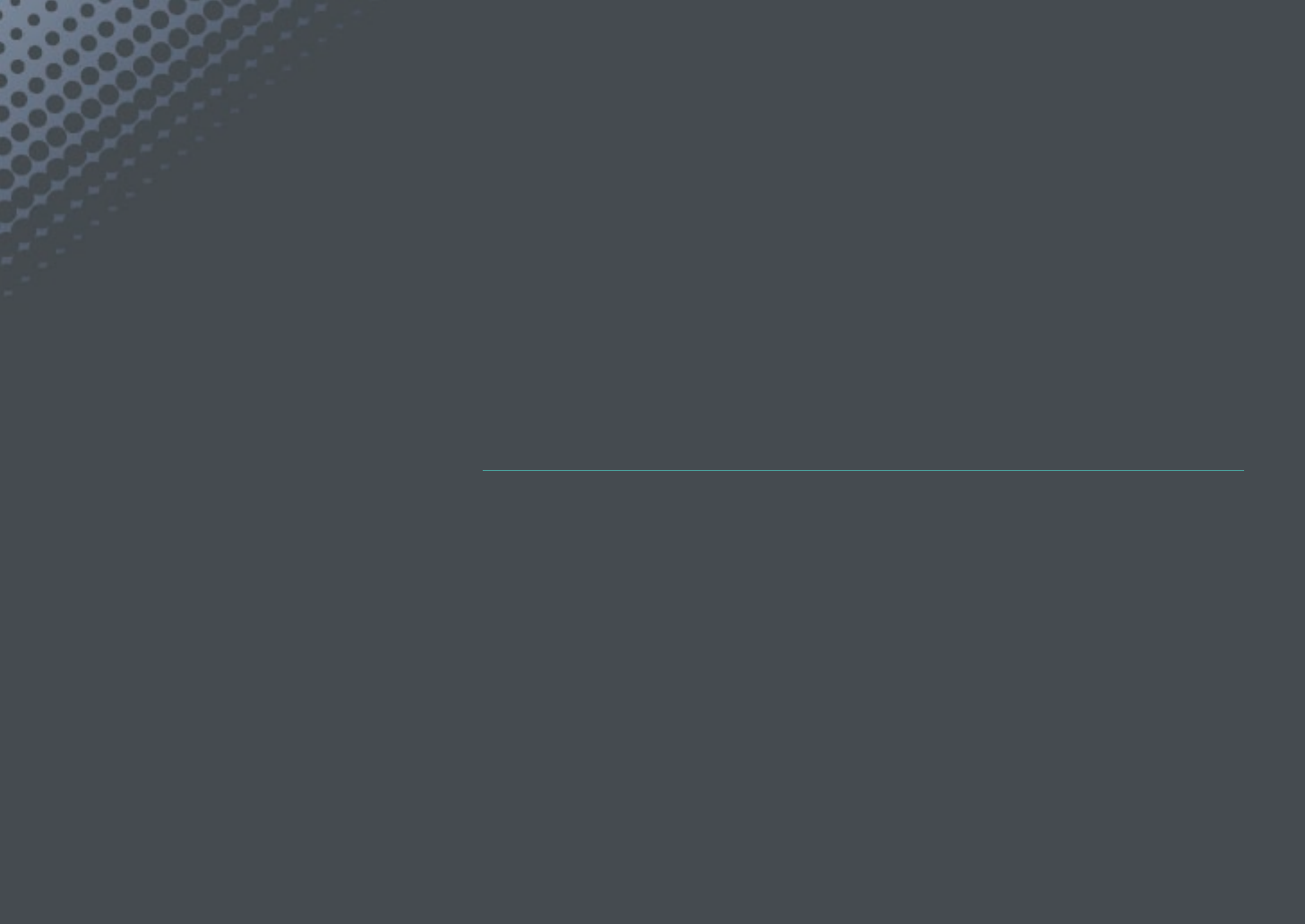
Chapter 7
Appendix
Get information about error messages, camera maintenance,
trouble shooting tips, specications, and optional accessories.
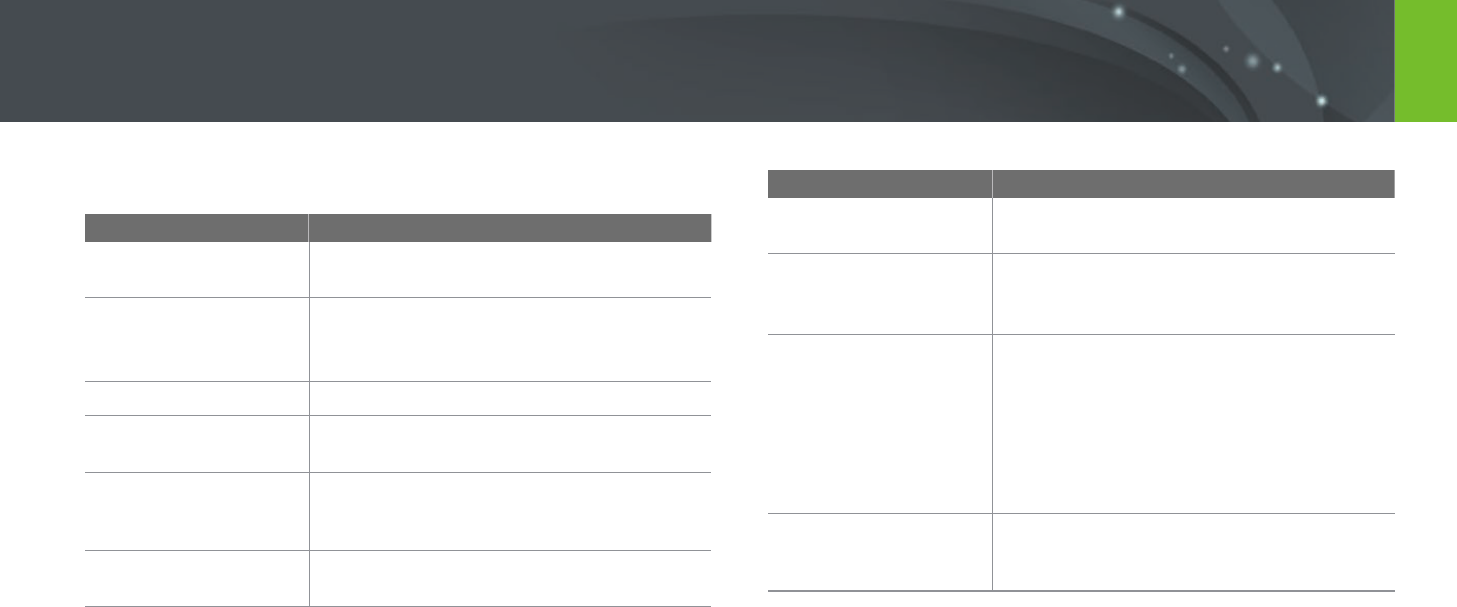
157
Appendix
When the following error messages appear, try these remedies.
Error messages Suggested remedies
Lens is locked
The lens is locked. Rotate the lens counter-
clockwise. (p. 48)
Card Error
• Turn o the camera, and then turn it on again.
• Remove the memory card and insert it again.
• Format the memory card.
Low Battery
Insert a charged battery or recharge the battery.
No Image File
Capture photos or insert a memory card that
contains photos.
Device disconnected.
Network connection disconnected while photos
are being transferred to supported devices.
Re-select a supported device.
File Error
Delete the damaged le or contact a service
center.
Error messages Suggested remedies
Memory Full
Delete unnecessary les or insert a new
memory card.
Transfer failed.
• The camera has failed to send e-mails or les
to other devices. Try sending again.
• Check the network connection and try again.
Unable to capture a
photo because folder
and le number on
the memory card
reached the maximum
values. Reset the folder
number?
File names do not match the DCF standard.
Follow the on-screen instructions to reset the
folder number.
Error 00
Turn o your camera and remount the lens.
If the message still appears, contact a service
center.
Error messages
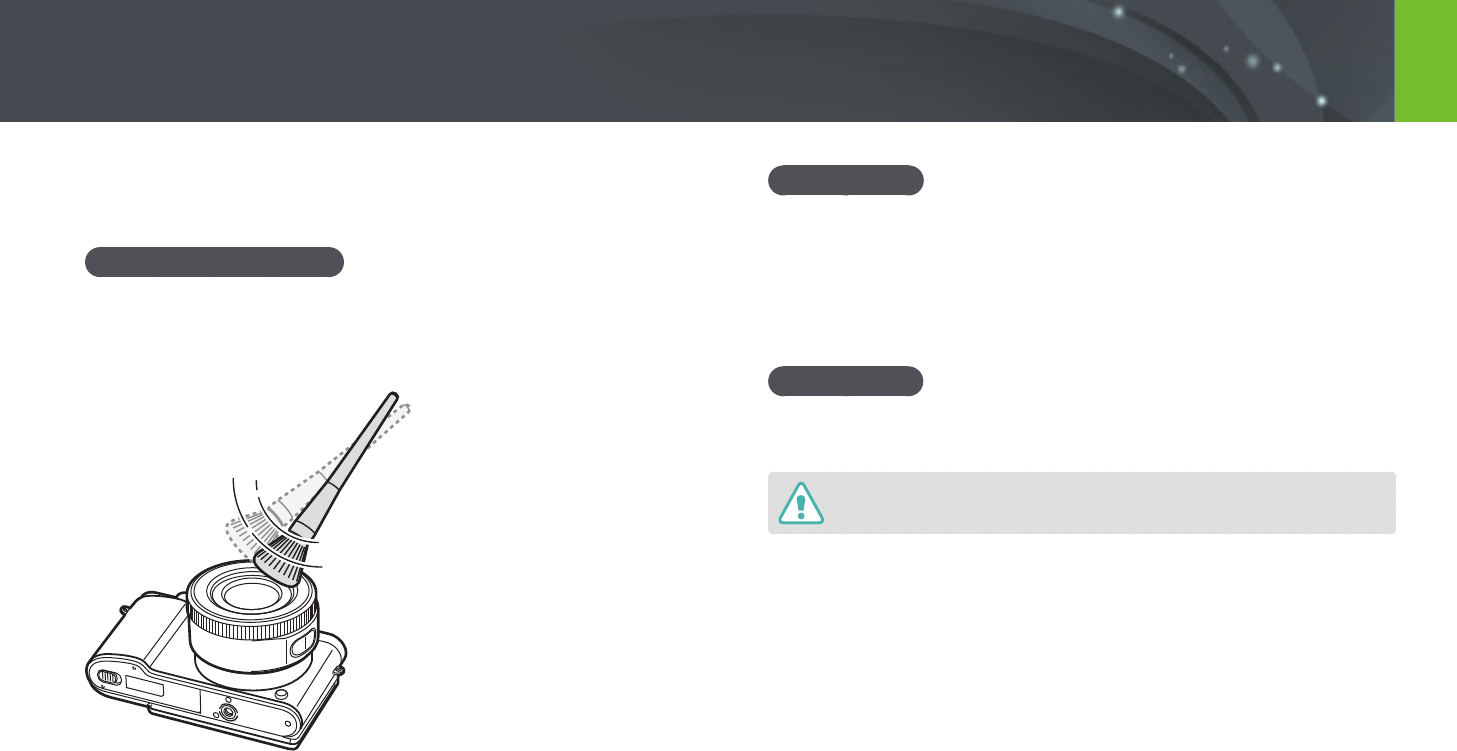
158
Appendix
Cleaning the camera
Camera lens and display
Use a brush to remove dust and wipe the lens gently with a soft cloth.
If any dust remains, apply lens cleaning liquid to a piece of cleaning paper
and wipe gently.
Image sensor
Depending on dierent shooting conditions, dust may appear in photos
because the image sensor is exposed to the external environment. This
problem is normal, and the exposure to dust occurs in everyday use of the
camera. Avoid contact with the image sensor while using the blower.
Camera body
Wipe gently with a soft, dry cloth.
Never use benzene, thinners, or alcohol to clean the device. These solutions can
damage the camera or cause it to malfunction.
Maintaining the camera
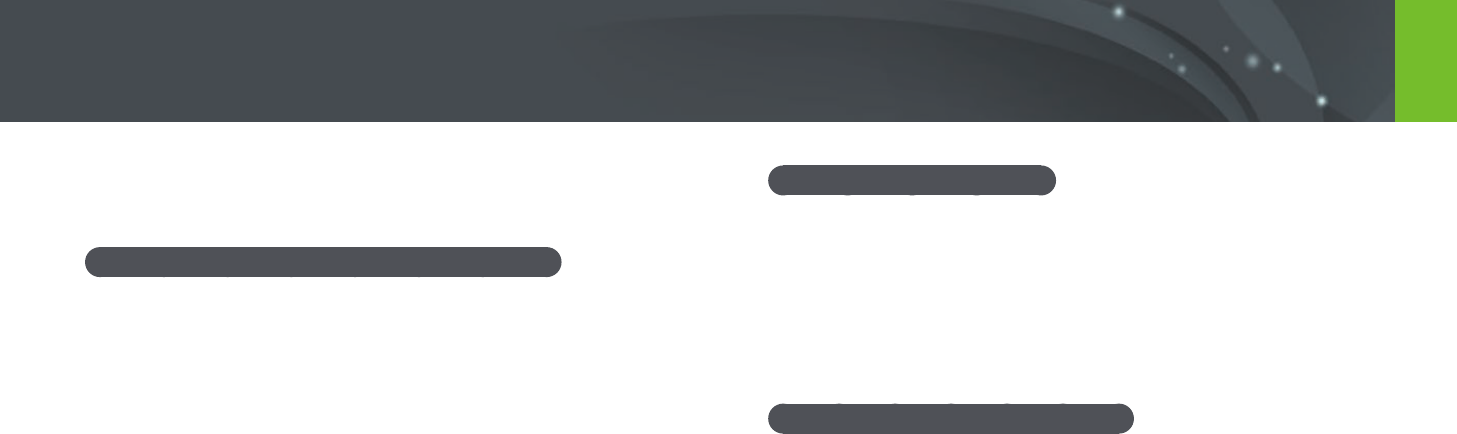
159
Appendix > Maintaining the camera
Using on beaches or shores
•
Protect your camera from sand and dirt when you use it on beaches or in
other similar areas.
•
Your camera is not waterproof. Do not handle the battery, adapter, or
memory card with wet hands. Operating the camera with wet hands
may cause damage to your camera.
Storing for extended period of time
•
When you store the camera for an extended period, place it in a sealed
container with an absorbent material, such as silica gel.
•
Over time, unused batteries will discharge and must be recharged before
use.
•
The present date and time can be initialized when the camera is turned
on after the camera and battery have been separated for a prolonged
period.
Using or storing the camera
Inappropriate places to use or store the camera
•
Avoid exposing the camera to very cold or very hot temperatures.
•
Avoid using your camera in areas with extremely high humidity, or
where the humidity changes drastically.
•
Avoid exposing the camera to direct sunlight and storing it in hot, poorly
ventilated areas, such as in a car during summer time.
•
Protect your camera and the display from impact, rough handling, and
excessive vibration to avoid serious damage.
•
Avoid using or storing your camera in dusty, dirty, humid, or poorly
ventilated areas to prevent damage to moving parts and internal
components.
•
Do not use your camera near fuels, combustibles, or ammable
chemicals. Do not store or carry ammable liquids, gases, or explosive
materials in the same compartment as the camera or its accessories.
•
Do not store the camera where there are mothballs.
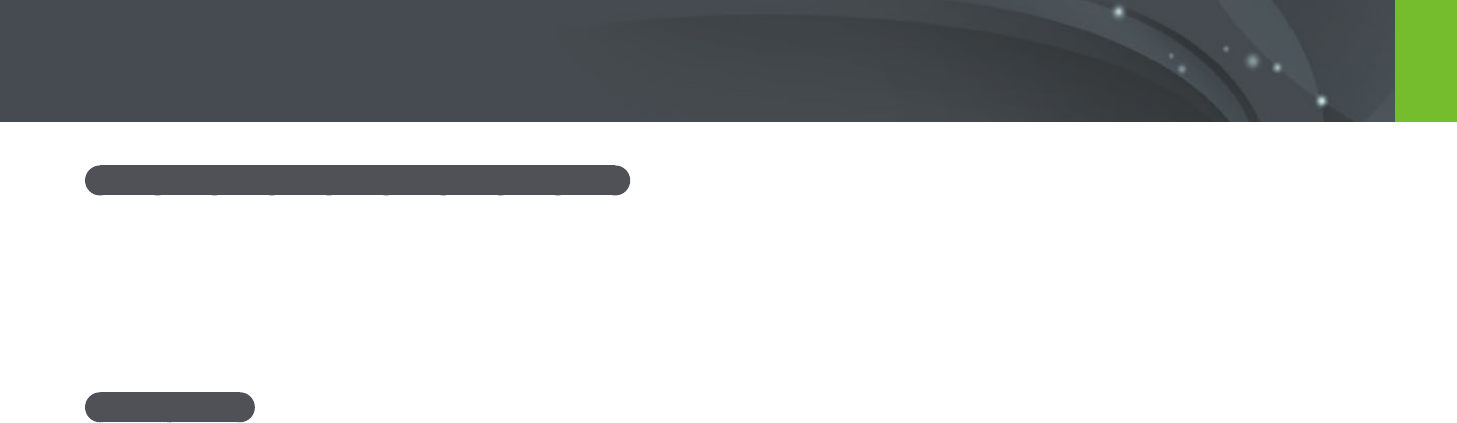
160
Appendix > Maintaining the camera
Using the camera with caution in humid environments
When you transfer the camera from a cold environment to a warm one,
condensation can form on the lens or internal components of the camera.
In this situation, turn o the camera and wait for at least 1 hour.
If condensation forms on the memory card, remove the memory card from
the camera and wait until all moisture has evaporated before reinserting it.
Other cautions
•
Do not swing your camera by the strap. This may cause injury to yourself
or others or damage to your camera.
•
Do not paint your camera, as paint can clog moving parts and prevent
proper operation.
•
Turn o the camera when not using it.
•
Your camera consists of delicate parts. Avoid impacts to the camera.
•
Protect the display from external force by keeping it in the case when
not in use. Protect the camera from scratches by keeping it away from
sand, sharp implements, or loose change.
•
Do not use the camera if the screen is cracked or broken. Broken glass or
acrylic could cause injury to your hands and face. Take the camera to a
Samsung service center to have it repaired.
•
Never place cameras, batteries, chargers, or accessories near, on, or in
heating devices, such as microwave ovens, stoves, or radiators. Heat can
deform or overheat these devices, which can cause a re or explosion.
•
Do not expose the lens to direct sunlight, as this may discolor the image
sensor or cause it to malfunction.
•
Protect your lens from ngerprints and scratches. Clean your lens with a
soft, clean, debris-free lens cloth.
•
The camera may turn o if impacted from the outside. This is to protect
the memory card. Turn on the camera to use it again.
•
While you use the camera, it may heat up. This is normal and should not
aect your camera’s lifespan or performance.
•
When you use the camera in low temperatures, it may take some time to
turn on, the color of the display may be changed temporarily, or after-
images may appear. These conditions are not malfunctions and they will
correct themselves when the camera is returned to milder temperatures.
•
Paint or metal on the outside of the camera may cause allergies,
itchy skin, eczema, or swelling for people with sensitive skin.
If you experience any of these symptoms, stop using the camera
immediately and consult a doctor.
•
Do not insert foreign objects into any of your camera’s compartments,
slots, or access points. Damage due to improper use may not be covered
by your warranty.
•
Do not allow unqualied personnel to service the camera or attempt to
service the camera yourself. Any damage that results from unqualied
service is not covered by your warranty.
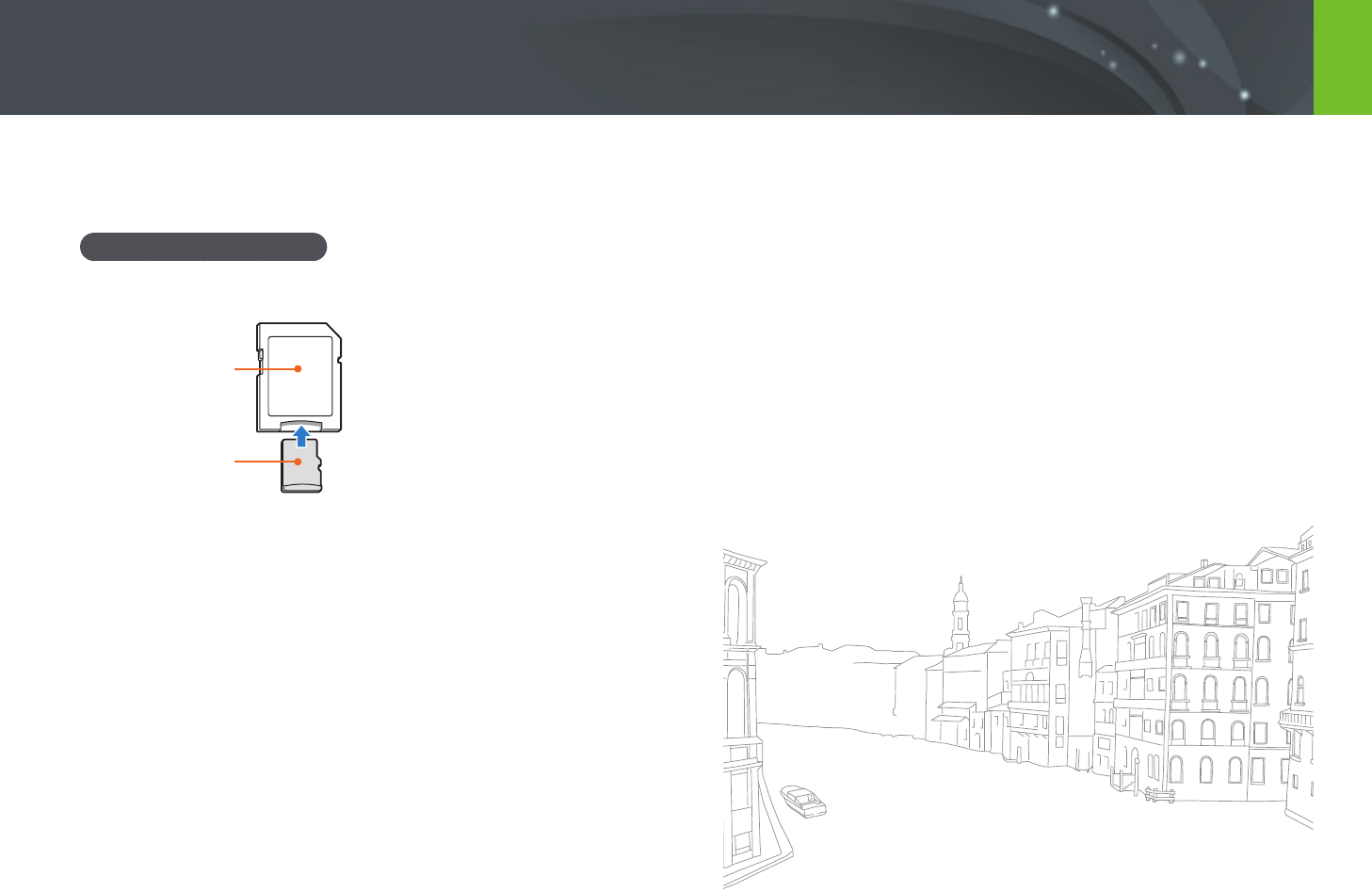
161
Appendix > Maintaining the camera
About memory card
Supported memory card
This product supports microSD, microSDHC, or microSDXC memory cards.
Memory card adapter
Memory card
To read data with a PC or memory card reader, insert the memory card into
a memory card adapter.
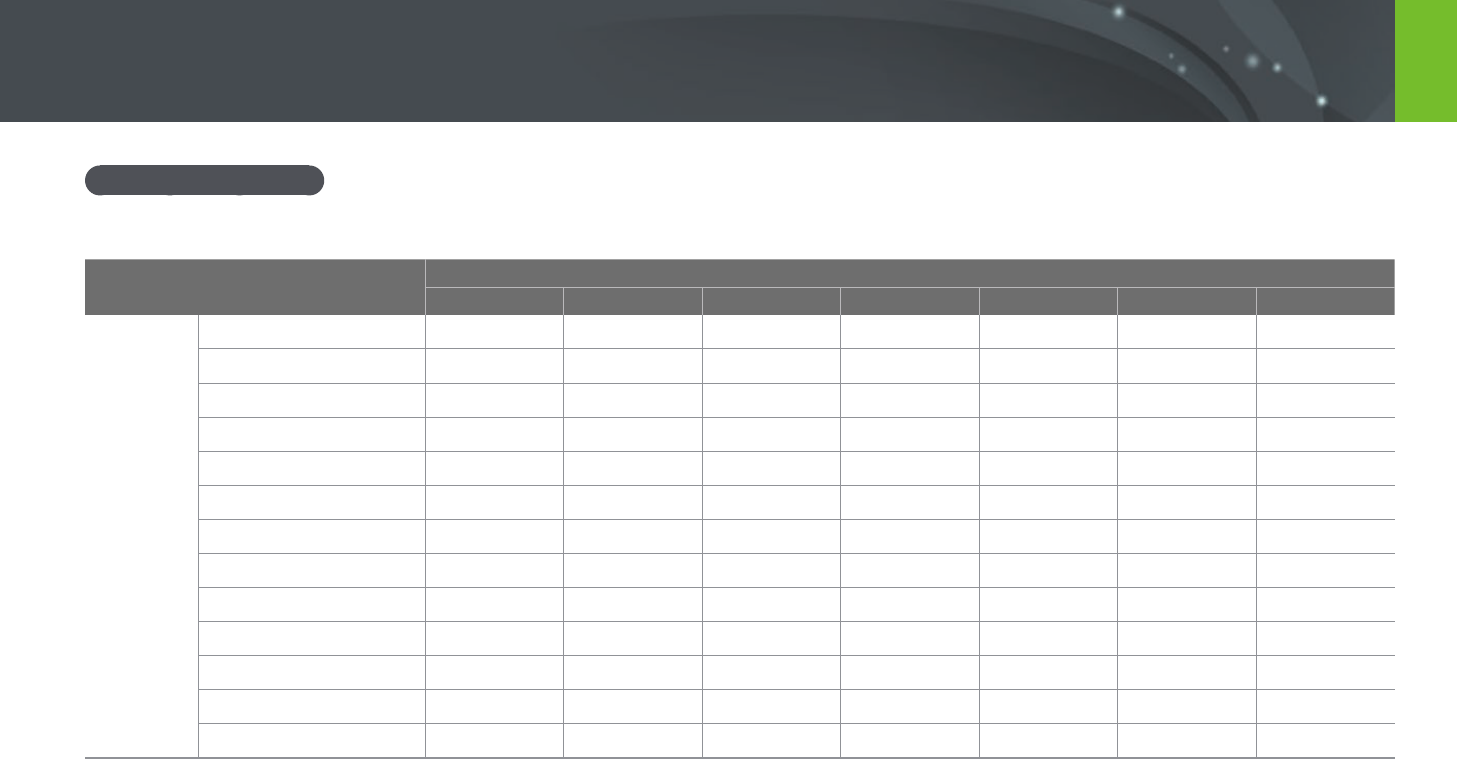
162
Appendix > Maintaining the camera
Memory card capacity
The memory capacity may dier depending on shooting scenes or shooting conditions. These capacities are based on a 2 GB SD card.
Size Quality
Super Fine Fine Normal RAW RAW + S.Fine RAW + Fine RAW + Normal
Photo
20.0M (5472X3648) 160 290 398 55 35 44 48
10.1M (3888X2592) 288 486 630 - 44 51 53
5.9M (2976X1984) 435 679 835 - 49 54 56
2.0M (1728X1152) 831 1,081 1,201 - 56 58 57
Burst 489 743 899 - - - -
16.9M (5472X3080) 186 332 450 - 37 46 50
7.8M (3712X2088) 355 577 730 - 48 52 55
4.9M (2944X1656) 497 752 908 - 51 55 56
2.1M (1920X1080) 1,546 2,804 3,847 - 60 62 63
13.3M (3648X3648) 228 398 529 - 40 48 52
7.0M (2640X2640) 385 616 771 - 48 53 55
4.0M (2000X2000) 566 829 981 - 52 56 57
1.1M (1024X1024) 2,779 4,690 6,085 - 62 63 64
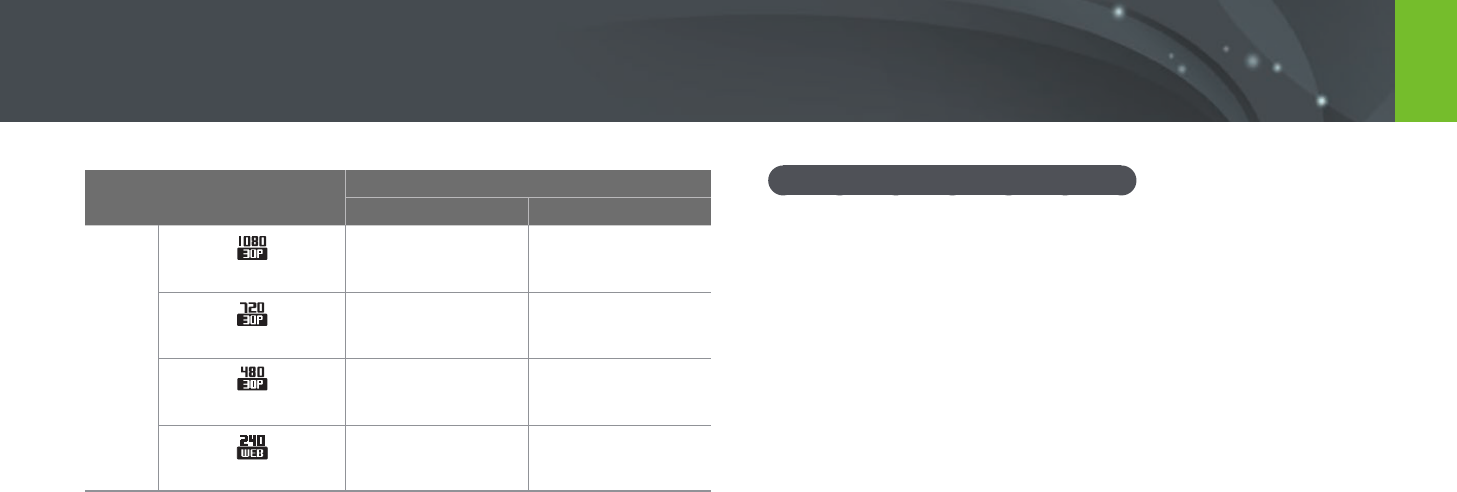
163
Appendix > Maintaining the camera
Cautions when using memory cards
•
Avoid memory cards to very cold or very hot temperatures (below
0 °C/32 °F or above 40 °C/104 °F). Extreme temperatures can cause
memory cards to malfunction.
•
Insert a memory card in the correct direction. Inserting a memory card in
the wrong direction may damage your camera and memory card.
•
Do not use memory cards that have been formatted by other cameras or
by a computer. Reformat the memory card with your camera.
•
Turn o the camera when you insert or remove the memory card.
•
Do not remove the memory card or turn o your camera while the lamp
is blinking, as this may damage your data.
•
When the lifespan of a memory card has expired, you cannot store any
more photos on the card. Use a new memory card.
•
Do not bend, drop, or subject memory cards to heavy impact or
pressure.
•
Avoid using or storing memory cards near strong magnetic elds.
•
Avoid using or keeping memory cards in areas with high temperature,
high humidity, or corrosive substances.
Size Quality
HQ Normal
Video
1920X1080 (30 fps) Approx. 17' Approx. 19' 51"
1280X720 (30 fps) Approx. 23' 46" Approx. 29' 38"
640X480 (30 fps) Approx. 52' 57" Approx. 69' 43"
For Sharing (30 fps) - Approx. 235' 485"
•
The gures above are measured without using the zoom function.
•
Available recording time may vary if you use the zoom.
•
Several videos were recorded in succession to determine the total recording time.
•
The maximum recording time is 29 minutes and 59 seconds per le.
•
The maximum playback time ofFor Sharing videos is 30 seconds perle.
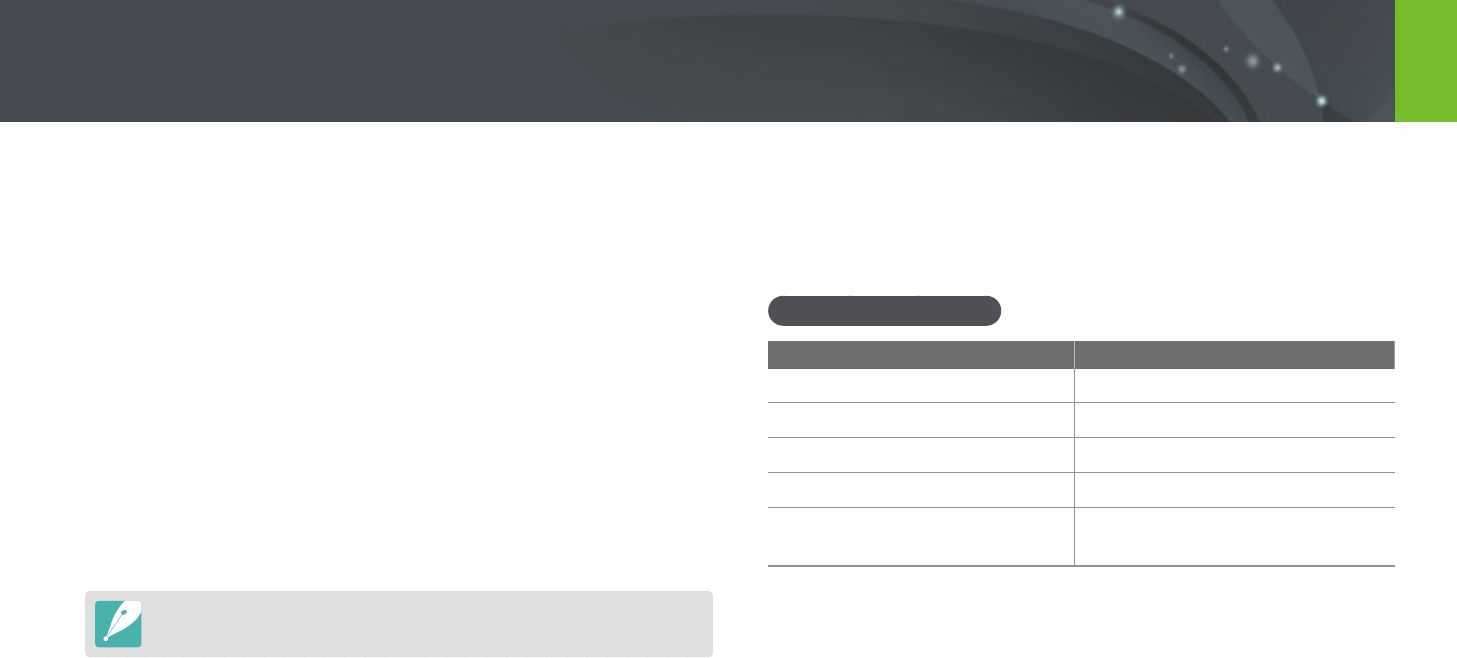
164
Appendix > Maintaining the camera
About the battery
Use only Samsung-approved batteries.
Battery specications
Item Description
Model*
B740AE/B740AC/B740AU/B740AK
Type
Lithium-ion battery
Cell capacity
2,330 mAh
Voltage
3.8 V
Charging time** (When the
battery is completely discharged)
Approx. 220 min
* The battery specications or model may dier depending on your region.
** The gures above are based on when you use the provided USB cable and AC adapter.
Charging the battery by connecting it to a computer may take longer.
•
Prevent memory cards from making contact with liquids, dirt, or foreign
substances. If dirty, wipe the memory card clean with a soft cloth before
you insert the memory card in your camera.
•
Do not allow liquids, dirt, or foreign substances to come in contact with
memory cards or the memory card slot. Doing so may cause memory
cards or the camera to malfunction.
•
When you carry a memory card, use a case to protect the card from
electrostatic discharges.
•
Transfer important data to other media, such as a hard disk, CD, or DVD.
•
When you use the camera for an extended period, the memory card may
become warm. This is normal and does not indicate a malfunction.
•
Use a memory card that meets the standard requirements.
The manufacturer is not responsible for any loss of data.
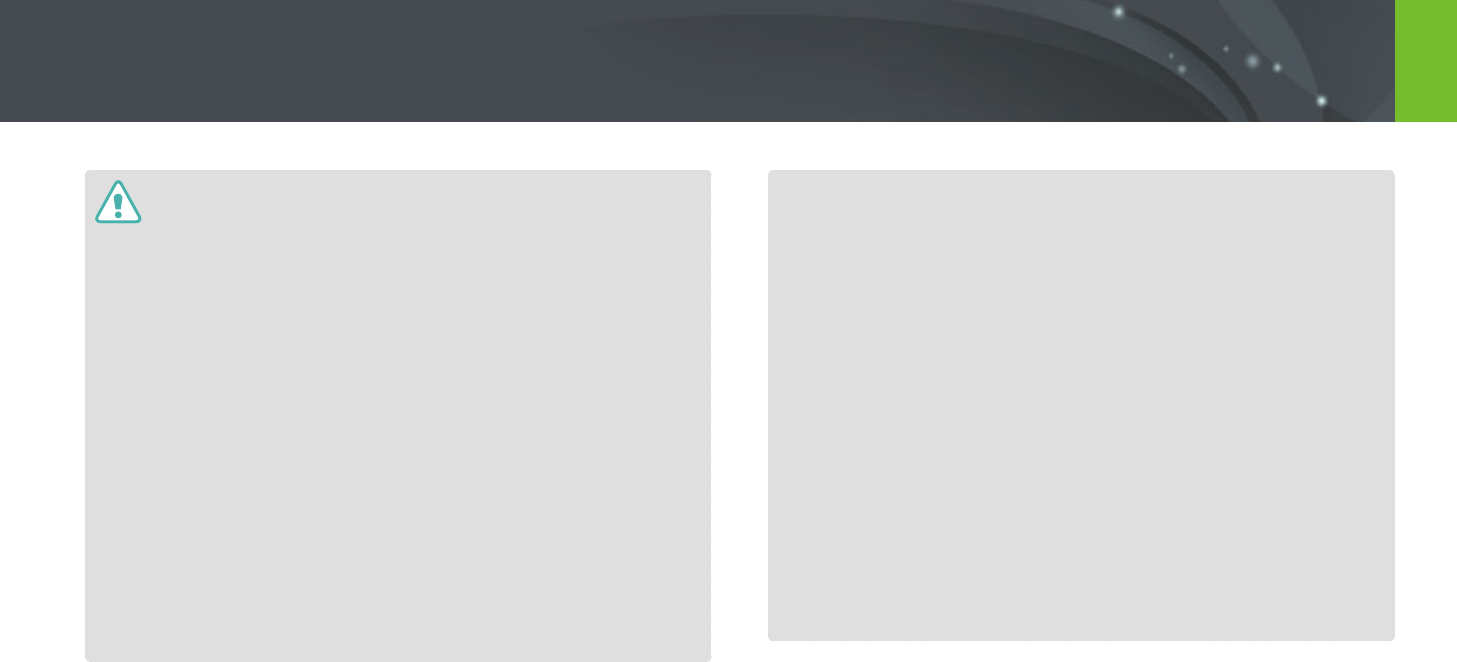
165
Appendix > Maintaining the camera
Personal injury or death can occur if the battery is handled carelessly or
improperly. For your safety, follow these instructions for proper battery
handling:
•
The battery can ignite or explode if not handled properly. If you notice
any deformities, cracks, or other abnormalities in the battery, immediately
discontinue use of the battery and contact your manufacturer.
•
Use only authentic, manufacturer-recommend battery chargers and charge
the battery only by the method described in this user manual.
•
Do not place the battery near heating devices or expose to excessively warm
environments, such as the inside of an enclosed car in the summertime.
•
Do not place the battery in a microwave oven.
•
Avoid storing or using the battery in hot, humid places, such as spas or
shower enclosures.
•
Do not rest the device on ammable surfaces, such as bedding, carpets, or
electric blankets for a prolonged period.
•
When the device is switched on, do not leave it in any conned space for a
prolonged period.
•
Do not allow battery terminals to come in contact with metallic objects, such
as necklaces, coins, keys, or watches.
•
Use only authentic, manufacturer-recommended, Lithium-ion replacement
batteries.
•
Do not disassemble the battery or puncture it with any sharp object.
•
Avoid exposing the battery to high pressure or crushing forces.
•
Avoid exposing the battery to major impacts, such as dropping it from high
places.
•
Do not expose the battery to temperatures of 60 °C (140 °F) or above.
•
Do not allow the battery to come in contact with moisture or liquids.
•
Battery shall not be exposed to excessive heat such as sunshine, re, or the
like.
Disposal guidelines
•
Dispose of the battery with care.
•
Do not dispose of the battery in a re.
•
Disposal regulations may dier by country or region. Dispose of the battery in
accordance with all local and federal regulations.
Guidelines for charging the battery
Charge the battery only by the method described in this user manual.
The battery can ignite or explode if not charged properly.
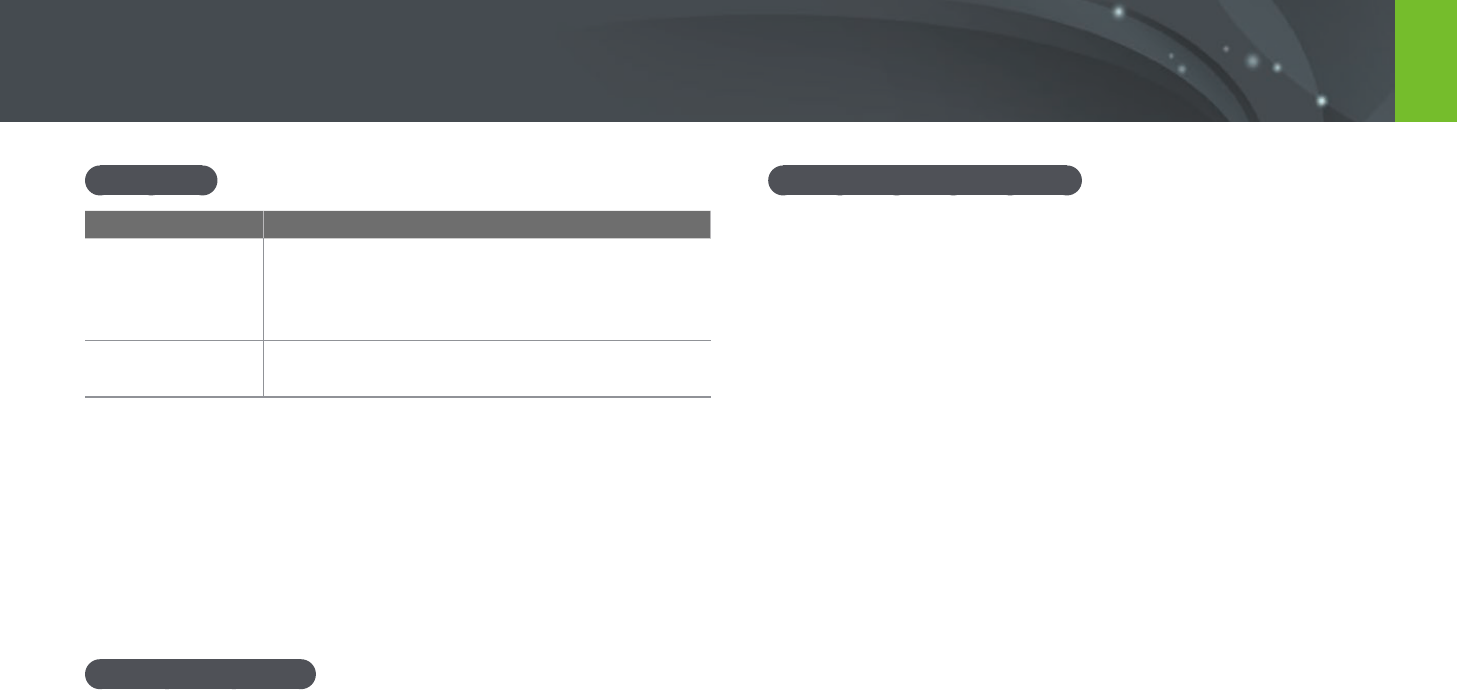
166
Appendix > Maintaining the camera
Battery life
Shooting mode Average time / Number of photos
Photos
• Approx. 325 min/Approx. 650 photos (When you
attach a 9 mm lens and use the internal ash)
• Approx. 265 min/Approx. 530 photos (When you
attach a 9-27 mm lens and use the external ash)
Videos
Approx. 190 min (Record videos at 1920X1080
resolution and 30 fps.)
•
The gures above are based on the CIPA test standards.
Your results may dier depending on your actual usage.
•
Available shooting time diers depending on background, shooting
interval, and use conditions.
•
Several videos were recorded in succession to determine the total
recording time.
Low battery message
When the battery has fully discharged, the battery icon will turn red and
the "Low Battery" message will appear.
Notes about using the battery
•
Avoid exposing batteries to very cold or very hot temperatures (below
0 °C/32 °F or above 40 °C/104 °F). Extreme temperatures can reduce the
charging capacity of your batteries.
•
When you use the camera for an extended period, the area around the
battery chamber may become warm. This does not aect the normal use
of the camera.
•
Do not pull the power supply cord to disconnect the plug from the
power outlet, as this may cause a re or electric shock.
•
In temperatures below 0 °C/32 °F, battery capacity and battery life may
decrease.
•
Battery capacity may decrease in low temperatures, but will return to
normal in milder temperatures.
•
Remove the batteries from your camera when storing it for an extended
period. Installed batteries may leak or corrode over time and cause
serious damage to your camera. Storing the camera for extended
periods with the battery installed causes the battery to discharge. You
may not be able to recharge a fully discharged battery.
•
When you do not use the camera for an extended period (3 months or
more), check the battery and recharge it regularly. If you let the battery
discharge continually, its capacity and life may decrease, which can lead
to a malfunction, re, or explosion.
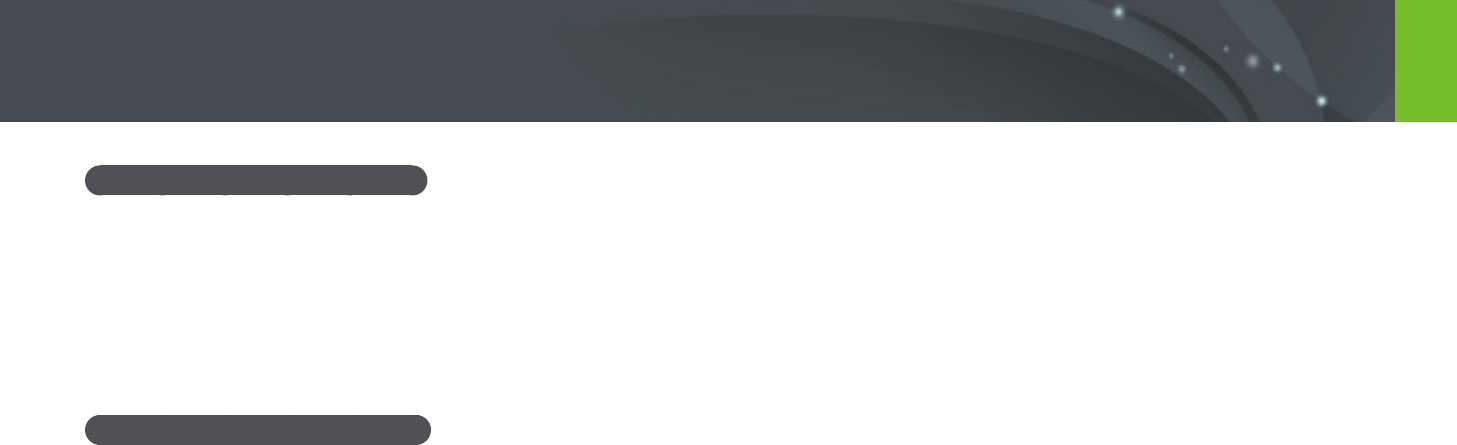
167
Appendix > Maintaining the camera
Cautions about using the battery
Protect batteries, chargers, and memory cards from damage.
Prevent batteries from making contact with metal objects, as this can
create a connection between the + and – terminals of your battery and
lead to temporary or permanent battery damage and may cause a re or
electric shock.
Notes about charging the battery
•
If the status lamp is o, ensure that the battery is inserted correctly.
•
If the camera is on while charging, the battery may not fully charge. Turn
o the camera before charging the battery.
•
Do not use your camera when you are charging the battery. This may
cause a re or electric shock.
•
Do not pull the power supply cord to disconnect the plug from the
power outlet, as this may cause a re or electric shock.
•
Let the battery charge for at least 10 minutes before turning on the
camera.
•
If you connect the camera to an external power source when the battery
is depleted, using high energy-consuming functions will cause the
camera to turn o. To use the camera normally, recharge the battery.
•
If you reconnect the power cable when the battery is fully charged, the
status lamp turns on for approximately 30 minutes.
•
Using the ash or recording videos depletes the battery quickly. Charge
the battery until the red status lamp turns o.
•
If the status lamp blinks in red, reconnect the cable, or remove the
battery and insert it again.
•
If you charge the battery when the cable is overheated or the
temperature is too high, the status lamp may blink in red. Charging will
start when the battery cools down.
•
Overcharging batteries may shorten battery life. After charging is
nished, disconnect the cable from your camera.
•
Do not bend or place heavy objects on the AC cable. Doing so may
damage the cable.
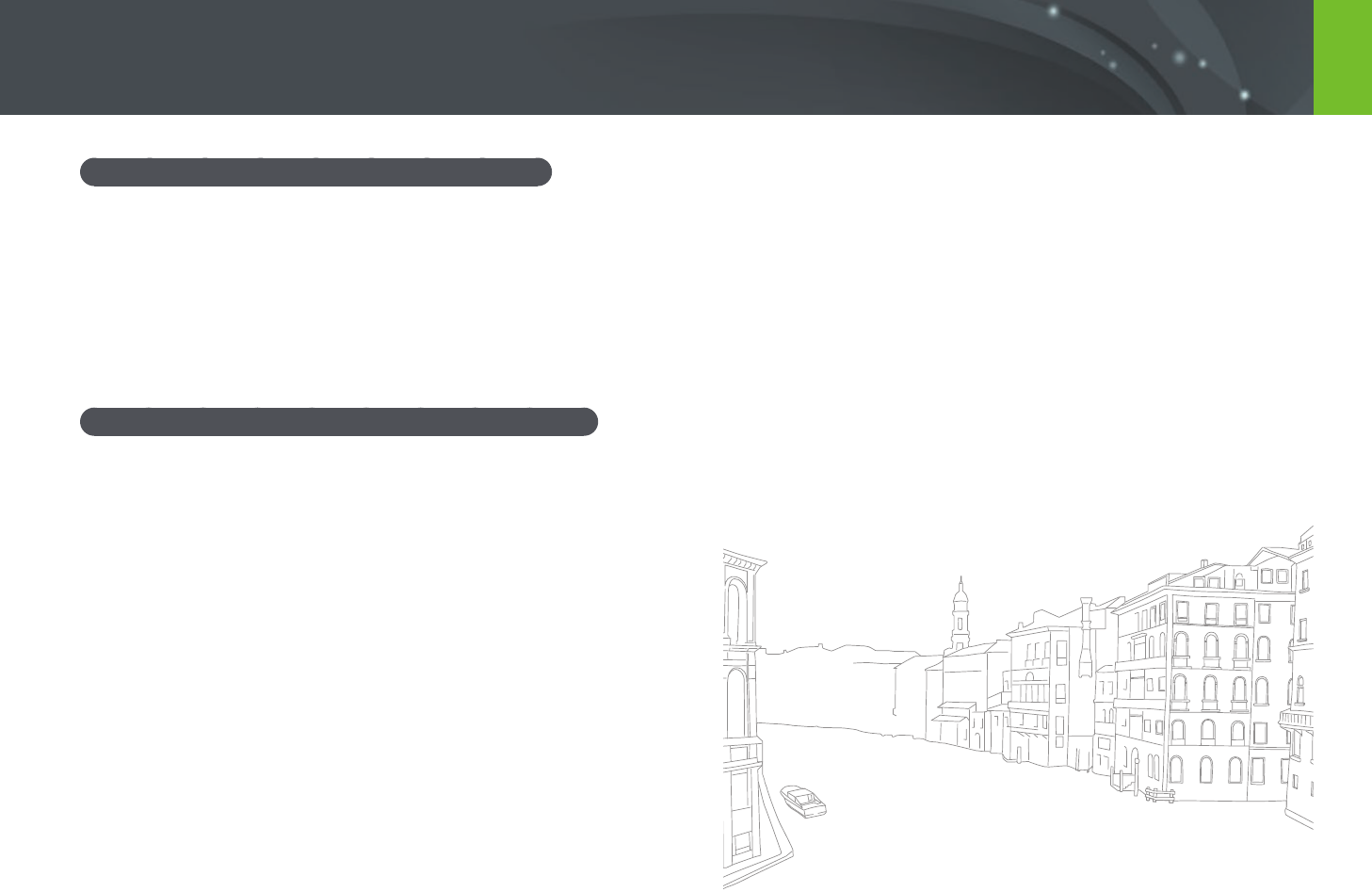
168
Appendix > Maintaining the camera
Notes about charging with a computer connected
•
Use only the provided USB cable.
•
The battery may not charge when:
- you use a USB hub
- other USB devices are connected to your computer
- you connect the cable to the port on the front side of your computer
- the USB port of your computer does not support the power output standard
(5 V, 500 mA)
Handle and dispose of batteries and chargers with care
•
Never dispose of batteries in a re. Follow all local regulations when you
dispose of used batteries.
•
Never place batteries or cameras on or in heating devices, such as
microwave ovens, stoves, or radiators. Batteries may explode when they
are overheated.
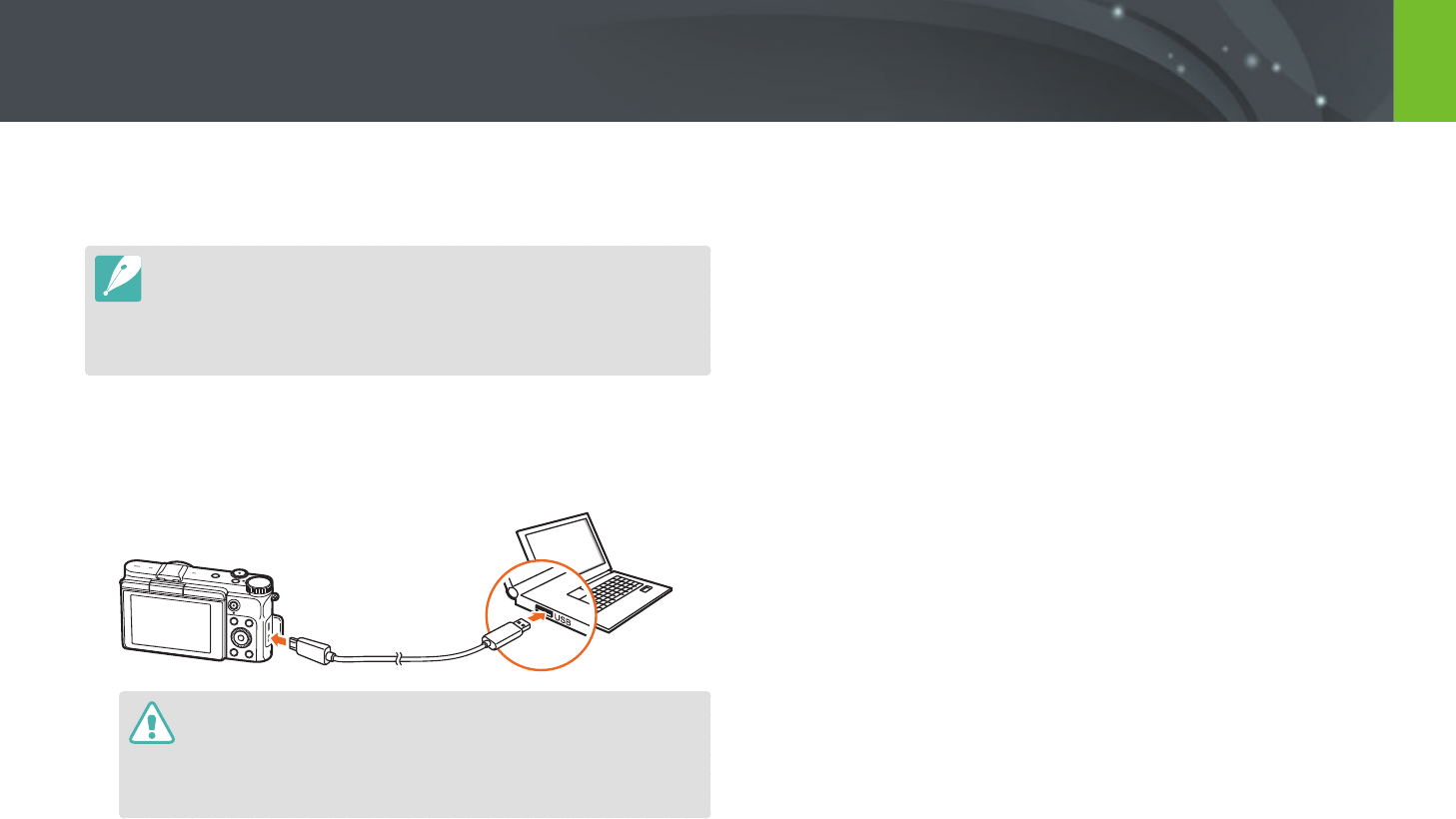
169
Appendix
Updating the firmware
Connect the camera to the computer and update the rmware of the
camera of the lens.
•
You cannot run a rmware upgrade without a fully charged battery. Recharge
the battery fully before running a rmware upgrade.
•
If you update the rmware, user settings and values will be reset. (Date, time,
language, and video out will not change.)
•
Do not turn the camera o while the update is in progress.
1 Turn o the camera.
2 Connect your camera to the computer with the USB cable.
•
You must plug the small end of the USB cable into your camera. If the
cable is reversed, it may damage your les. The manufacturer is not
responsible for any loss of data.
•
If you try to plug the USB cable into the HDMI port, the camera may not
work properly.
3 Turn on the camera.
4 On the computer, select i-Launcher
ĺ
Firmware Upgrade.
5 Follow the on-screen instructions to download the rmware to
the camera.
•
You can download the rmware of the camera or the lens.
6 Turn o the camera when the download completes.
7 Remove the USB cable.
8 Turn on the camera.
•
Firmware update screen appears on the camera. Verify the rmware
version.
9 Press [Shutter] to update the rmware.
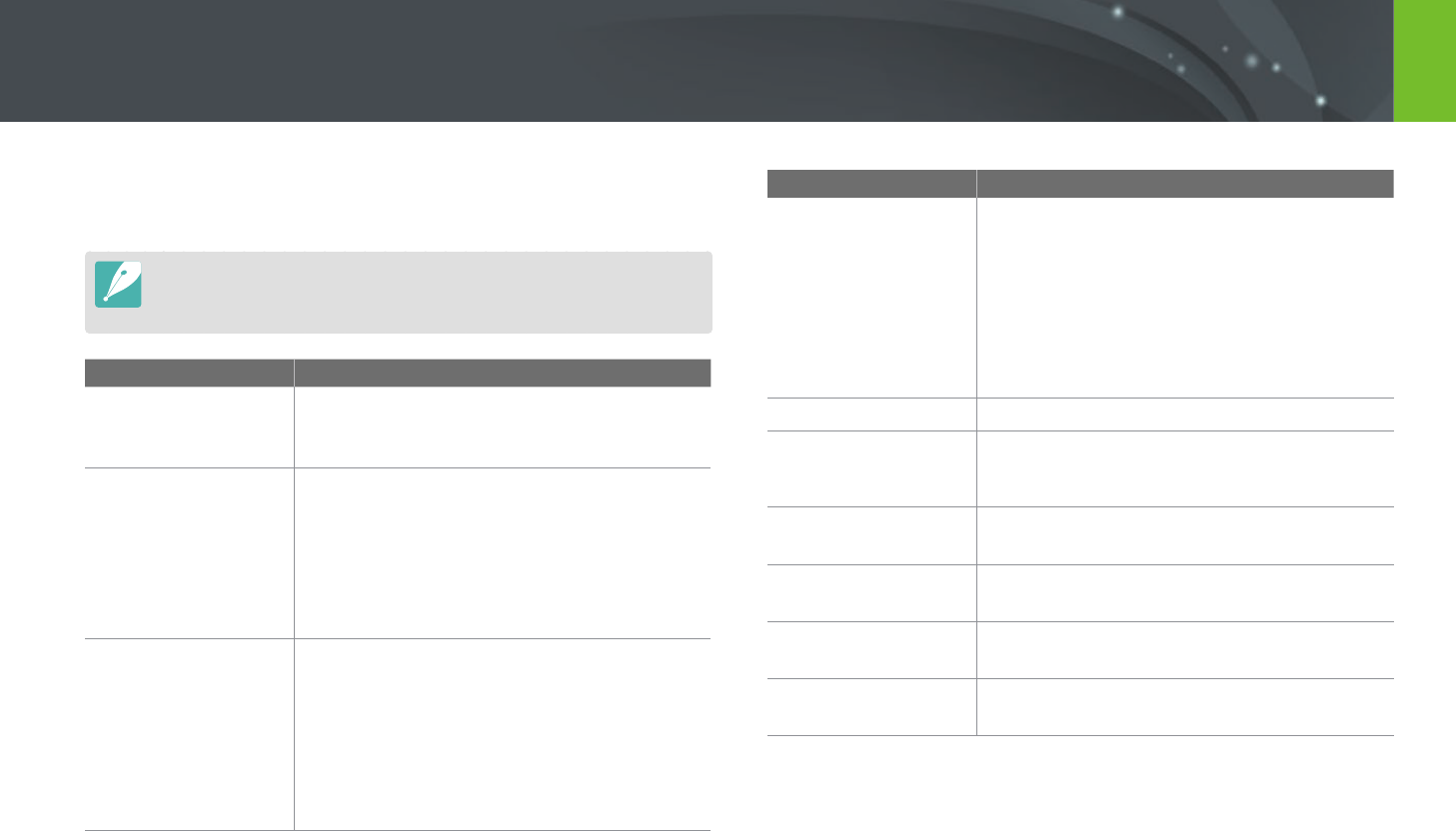
170
Appendix
Before contacting a service center
If you are having trouble with your device, try these troubleshooting
solutions before contacting a service professional.
When you leave your camera at a service center, be sure to also leave the other
components that may have contributed to the malfunction, such as the memory
card and battery.
Situation Suggested remedies
Cannot turn on the
camera
• Ensure that the battery is inserted.
• Ensure that the battery is inserted correctly.
• Charge the battery.
The power turns o
suddenly
• Charge the battery.
• Your camera may be in Auto power o mode or
the display turns o automatically. (p. 154)
• The camera may be turned o automatically to
prevent the memory card from being damaged
due to excessive heat. Turn on your camera
again.
The camera is losing
battery power quickly
• The battery may lose power more quickly in
low temperatures (below 0 °C/32 °F). Keep the
battery warm by putting it into your pocket.
• Using the ash or recording videos depletes the
battery quickly. Recharge if needed.
• Batteries are consumable parts that must be
replaced over time. Get a new battery if the
battery life is diminishing quickly.
Situation Suggested remedies
Cannot capture
photos
• There is no space on the memory card. Delete
unnecessary les or insert a new card.
• Format the memory card.
• The memory card is defective. Get a new
memory card.
• Ensure that the camera is switched on.
• Charge the battery.
• Ensure that the battery is inserted correctly.
The camera freezes
Remove the battery and insert it again.
The camera heats up
While using the camera, it may heat up.
This is normal and should not aect your camera’s
lifespan or performance.
The ash res
unexpectedly
The ash may re due to static electricity.
The camera is not malfunctioning.
The ash does not
work
• The ash option may be set to O. (p. 90)
• You cannot use the ash in some modes.
The date and time are
incorrect
Set the date and time under the q menu.
(p. 154)
The display or buttons
do not work
Remove the battery and insert it again.
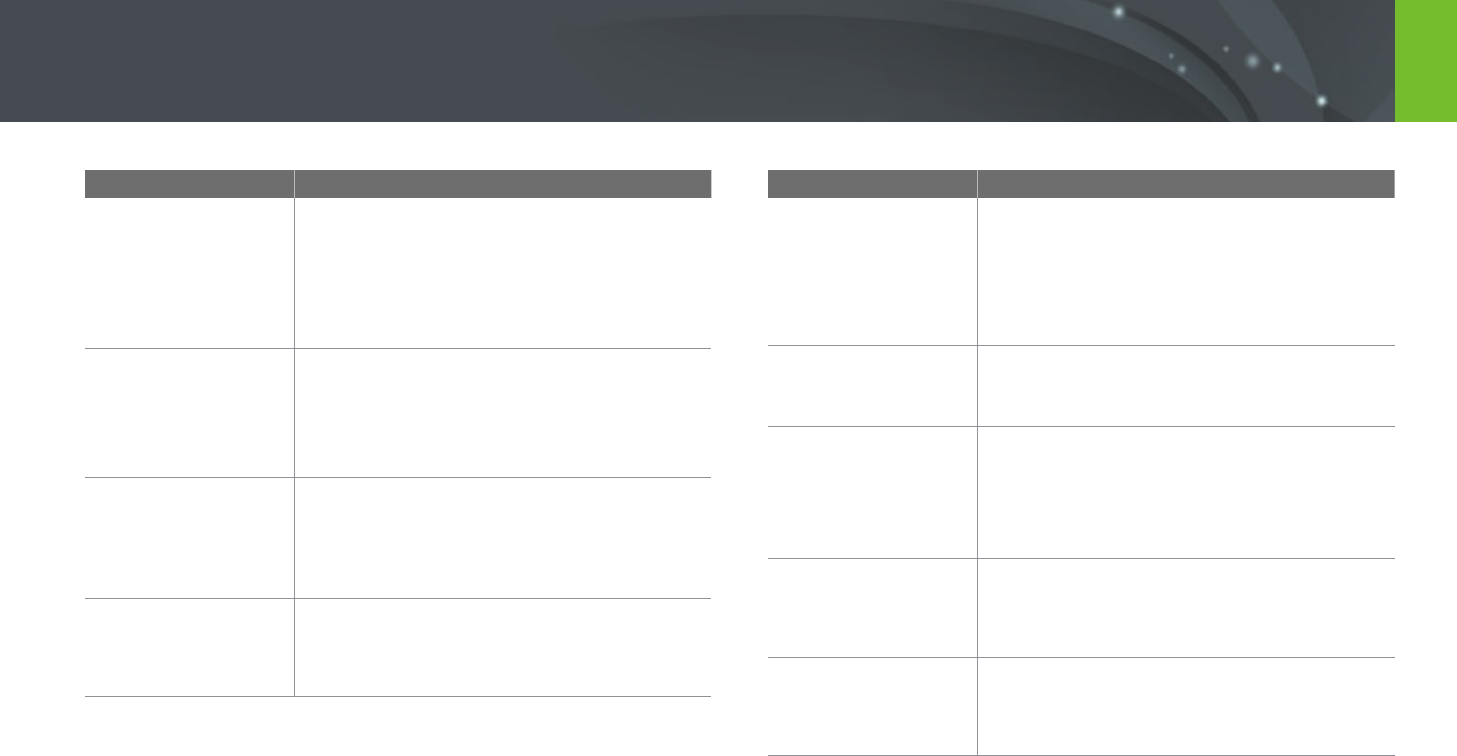
171
Appendix > Before contacting a service center
Situation Suggested remedies
The memory card has
an error
• Turn o the camera, and then turn it on again.
• Remove the memory card, and then insert it
again.
• Format the memory card.
See "Cautions when using memory cards" for
more details. (p. 171)
Your TV or computer
cannot display photos
and videos that are
stored on a microSDXC
memory card
microSDXC memory cards use the exFAT le
system. Ensure that the external device is
compatible with the exFAT le system before
connecting the camera to the device.
Your computer does
not recognize a
microSDXC memory
card
microSDXC memory cards use the exFAT le
system. To use microSDXC memory cards on a
Windows XP computer, download and update
the exFAT le system driver from the Microsoft
website.
Cannot display les
If you change the name of a le, your camera may
not play the le (the name of the le should meet
the DCF standard). If you encounter this situation,
display les on your computer.
Situation Suggested remedies
The photo is blurry
• Ensure that the focus option you set is suitable
for the kind of shot you are capturing.
• Use a tripod to prevent your camera from
shaking.
• Ensure that the lens is clean. If not, clean the
lens. (p. 166)
The colors in the
photo do not match
the actual scene
An incorrect White Balance can create unrealistic
color. Select the proper White Balance option to
suit the light source. (p. 72)
The photo is too
bright or too dark
Your photo is overexposed or underexposed.
• Adjust the aperture value or the shutter speed.
• Adjust the ISO sensitivity. (p. 71)
• Turn the ash o or on. (p. 90)
• Adjust the exposure value. (p. 97)
Photos are distorted
This camera can have minute distortion when
using a wide-angle lens that enables shooting
with a wide angle of view. This is normal, and
does not cause malfunction.
Horizontal lines
appear on the photo
This may occur when the subject is exposed to a
uorescent or mercury-vapor light source. Select
a slow shutter speed or set the shooting mode to
Auto.
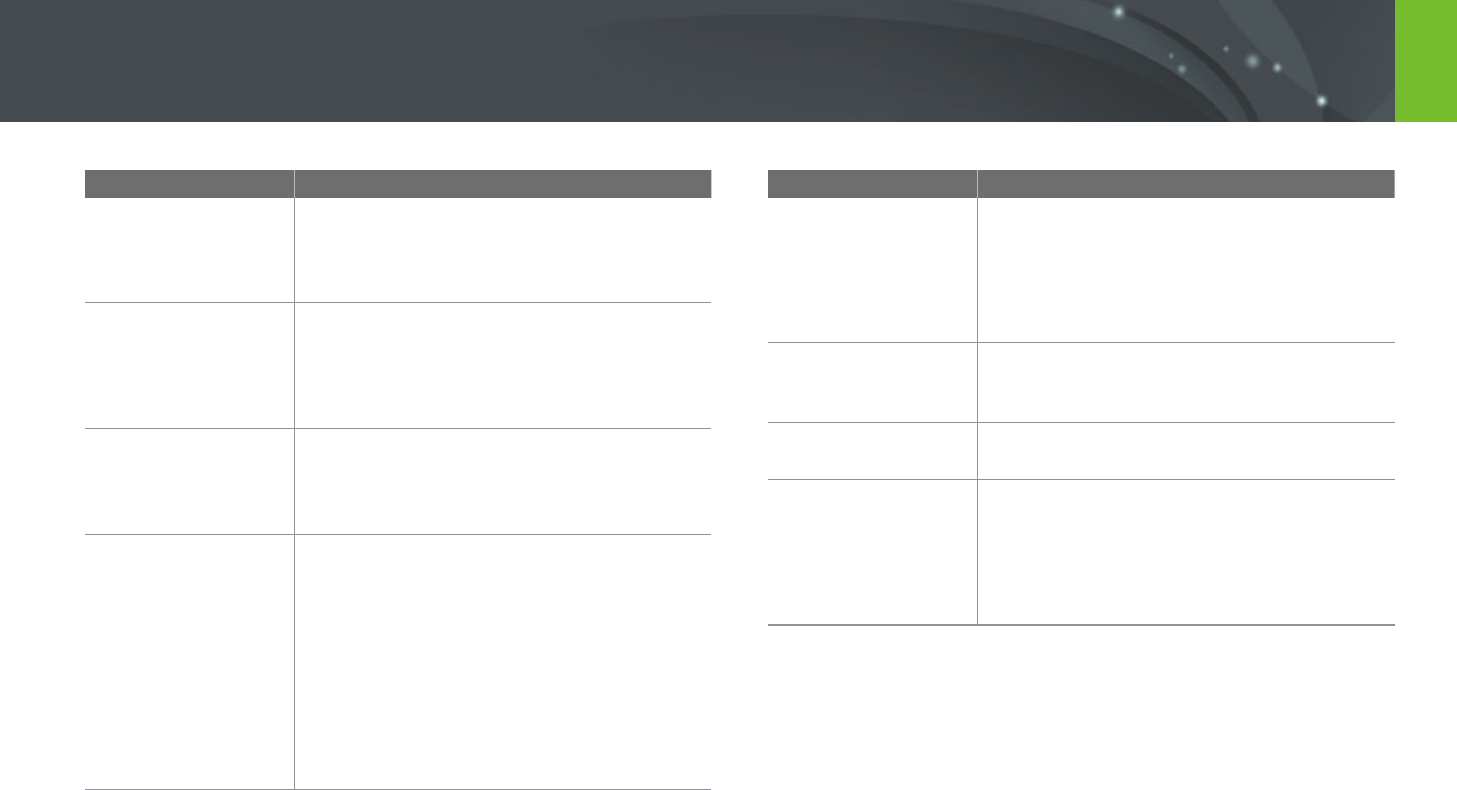
172
Appendix > Before contacting a service center
Situation Suggested remedies
Playback screen does
not appear on the
connected external
device
• Ensure that HDMI cable is properly connected
to the external monitor.
• Ensure that the memory card is properly
recorded.
Your computer does
not recognize your
camera
• Ensure that the USB cable is connected
correctly.
• Ensure that the camera is switched on.
• Ensure that you are using a supported
operating system.
Your computer
disconnects the
camera while
transferring les
The le transfer may be interrupted by static
electricity. Disconnect the USB cable and connect
it again.
i-Launcher is not
functioning properly
• End i-Launcher and restart the program.
• Depending on your computer's specications
and environment, the program may not
launch automatically. In this case, click
Start ĺ All Programs ĺ Samsung ĺ
i-Launcher ĺ Samsung i-Launcher on your
Windows computer. (For Windows 8, open
Start screen, and then select All apps ĺ
Samsung i-Launcher.) Or, click Applications
ĺ Samsung ĺ i-Launcher on your Mac OS
computer.
Situation Suggested remedies
Auto Focus does not
work
• Subject is not in focus. When the subject is
outside the AF area, shoot by moving the
subject inside the AF area and half-pressing
[Shutter].
• Subject is too close. Step back from the subject
and shoot.
Lens does not work
• Ensure that the lens is properly mounted.
• Remove the lens from the camera and
remount it.
External ash does not
work
Ensure that the external ash is properly mounted
on the external ash port.
The date & time
settings screen
appears when you
power on the camera
• Set the date and time again.
• This screen appears when the camera’s internal
power source is completely discharged. Insert
a fully charged battery and wait at least 72
hours in power o status for the internal power
source to be recharged.
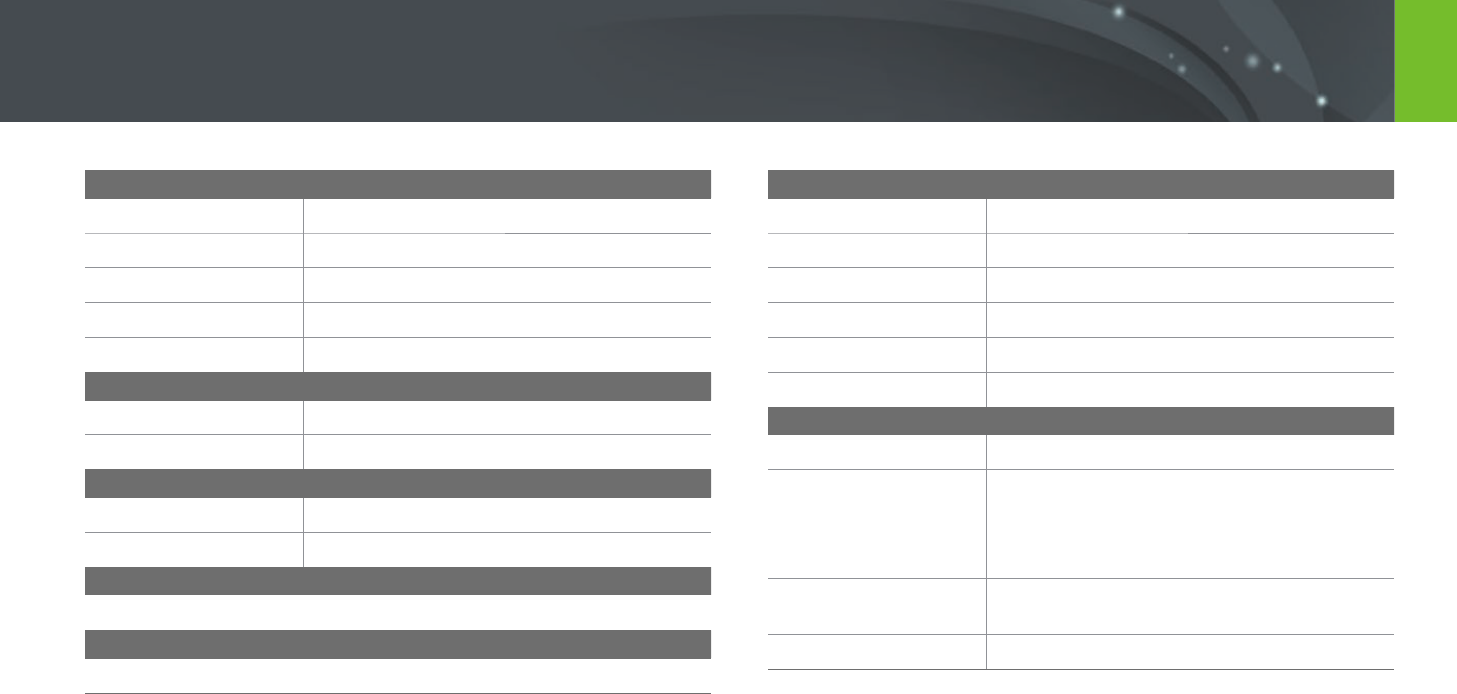
173
Appendix
Camera specifications
Image Sensor
Type
CMOS
Sensor size
23.5 X 15.7 mm
Eective pixels
Approx. 20.3 mega-pixels
Total pixels
Approx. 21.6 mega-pixels
Color lter
RGB primary color lter
Lens Mount
Type
Samsung NX Mount
Available lens
Samsung NX Lenses
Image Stabilization
Type
Lens shift (depends on lens)
Mode
O/Mode 1/Mode 2
Distortion Correct
O/On (depends on lens)
i-Function
Supported (depends on lens)
Display
Type
TFT LCD
Size
3.0" (Approx. 75.2 mm)
Resolution
HVGA (320X480) 460.8 k dots
Field of view
Approx. 100 %
Angle
Flip up: 180°
User display
Grid Line, Icons, Histogram, Level gauge
Focusing
Type
Contrast AF
Focusing point
• Selection: 1 point (Free selection)
• Multi: Normal 21 points, Close up 35 points
• Face detection: Max. 10 faces
• Object tracking AF
Mode
Single AF, Continuous AF, Manual Focus,
Touch AF & Shutter
AF Assist Lamp
Green LED

174
Appendix > Camera specications
Shutter
Type
Electronic shutter
Speed
• Auto: 1/16,000–30 sec.
• Manual: 1/16,000–30 sec. (1/3 EV Step)
• Bulb (time limit: 4 min.)
Exposure
Metering system
TTL 221 (17X13) Block segment
Metering: Multi, Center-weighted, Spot
Metering range: EV 0–18 (ISO160 · 9 mm, F3.5)
Compensation
±3 EV (1/3 EV Step)
AE lock
Custom button
ISO equivalent
Auto, 160, 200, 400, 800, 1600, 3200, 6400, 12800
(1 or 1/3 EV Step)
* Auto ISO settings are selectable up to ISO 3200. You can
select ISO 100 and 25600.
Drive Mode
Mode
Single, Continuous, Burst (5M only), Timer,
Bracket (Auto Exposure, White Balance,
Picture Wizard, Depth)
Continuous shooting
• JPEG: 6 fps
• Burst (5M): 10, 15, or 30 frames per second
• RAW: 6 fps
Bracket shooting
Auto exposure bracketing (±3 EV),
White Balance bracketing,
Picture Wizard bracketing, Depth bracketing
Self-timer
2–30 sec. (1 second interval)
Shutter release
via Micro USB port (optional)
Flash
Type
Built-in ash
Mode
Smart Flash, Auto, Auto Red-eye, Fill in,
Fill-in Red, 1st Curtain, 2nd Curtain, O
Guide number
4.9 (based on ISO 160, 24 mm),
4 (based on ISO 100, 24 mm)
Angle of view
24 mm (35 mm lm equivalent)
Sync speed
Less than 1/200 sec.
Flash EV
-2–+2 EV (0.5 EV Step)
External ash
Samsung NX mini external ash available
(SEF7A) (optional)
Guide number: 8 (Based on ISO 160, 24 mm),
7 (Based on ISO 100, 24 mm)
Sync terminal
External ash port
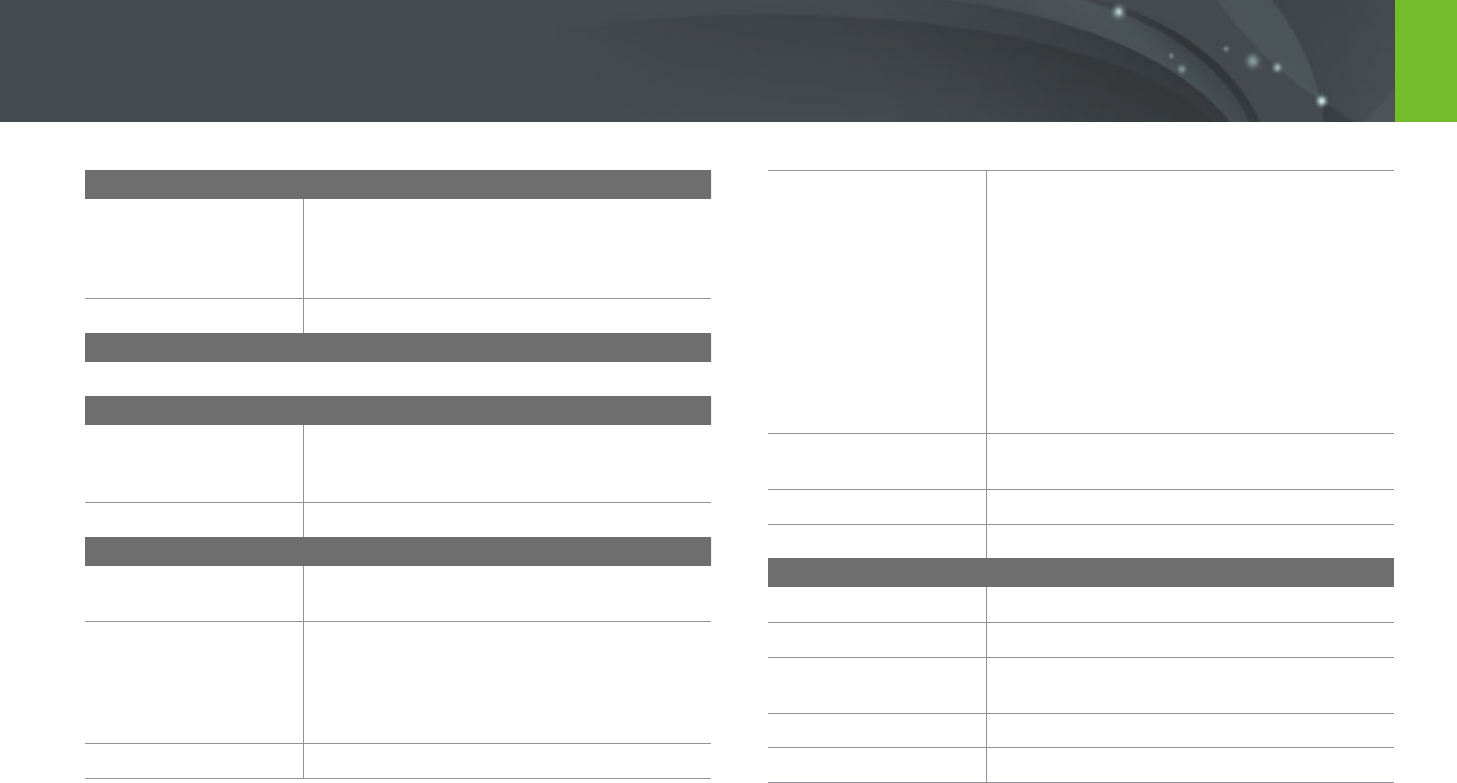
175
Appendix > Camera specications
White Balance
Mode
Auto WB, Daylight, Cloudy, Fluorescent White,
Fluorescent NW, Fluorescent Daylight, Tungsten,
Flash WB, Custom Set, Color Temperature
(Manual)
Micro adjustment
Amber/Blue/Green/Magenta 7 steps respectively
Dynamic Range
O/Smart Range+/HDR
Picture Wizard
Mode
Standard, Vivid, Portrait, Landscape, Forest,
Retro, Cool, Calm, Classic, Custom1, Custom2,
Custom3
Parameter
Color, Saturation, Sharpness, Contrast
Shooting
Mode
Auto, Smart, Program, Aperture Priority,
Shutter Priority, Manual
Smart mode
Beauty Face, Best Face, Continuous Shot, Kids
Shot, Landscape, Macro, Food, Parties and
Indoors, Action Freeze, Rich Tones, Panorama,
Waterfall, Silhouette, Sunset, Night, Fireworks,
Light Trace
Smart lter
Vignetting, Miniature, Sketch, Fish Eye
Size
• JPEG (3:2): 20.0M (5472X3648),
10.1M (3888X2592), 5.9M (2976X1984),
5.0M (2736X1824) (Burst mode only),
2.0M (1728X1152)
• JPEG (16:9): 16.9M (5472X3080),
7.8M (3712X2088), 4.9M (2944X1656),
2.1M (1920X1080)
• JPEG (1:1): 13.3M (3648X3648),
7.0M (2640X2640), 4.0M (2000X2000),
1.1M (1024X1024)
• RAW: 20.0M (5472X3648)
Quality
Super Fine, Fine, Normal, RAW, RAW + S.Fine,
RAW + Fine, RAW + Normal
RAW standard
SRW (ver.3.0.0)
Color space
sRGB, Adobe RGB
Video
Type
MP4 (H.264)
Format
Movie: H.264, Sound: AAC
Movie AE mode
Program, Aperture Priority, Shutter Priority,
Manual
Movie clip
Audio on/o (Shooting time: Max. 29' 59'')
Smart lter
Vignetting, Miniature, Sketch, Fish Eye
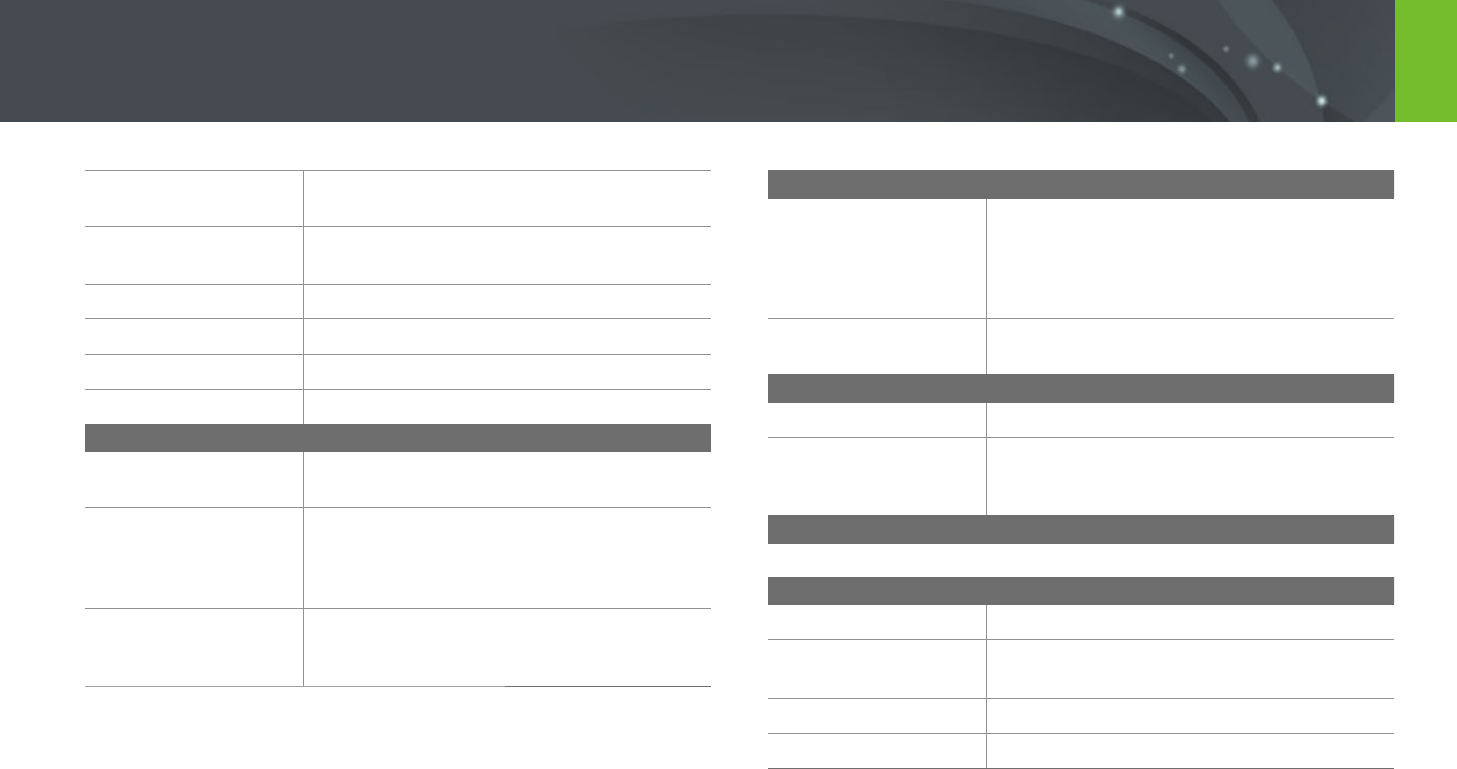
176
Appendix > Camera specications
Size
1920X1080, 1280X720, 640X480, 320X240
(For Sharing)
Frame rate
30 fps
Multi Motion
x0.25 (640X480, 320X240 only), x1, x5, x10, x20
Quality
HQ, Normal
Sound
Mono
Edit
Still image capture, Time trimming
Playback
Type
Single image, Thumbnails (15/28), Slide show,
Movie
Edit
Smart Filter, Red-eye Fix, Crop, Resize, Rotate,
Face Retouch, Brightness, Contrast,
Auto adjustment, Saturation, RGB adjustment,
Color Temperature, Exposure
Smart lter
Vignetting, Miniature, Soft Focus, Sketch, Fish Eye,
Classic, Retro, Oil Painting, Cartoon, Ink Painting,
Cross Filter, Zooming Shot
Storage
Media
External memory (optional)*:
microSD card (2 GB guaranteed),
microSDHC card (up to 32 GB guaranteed),
microSDXC card (up to 64 GB guaranteed)
* Class 6 and above recommended
File format
RAW (SRW (ver.3.0.0)), JPEG (EXIF 2.3), MP4
(Movie), DCF
Wireless network
Type
IEEE 802.11b/g/n
Function
AutoShare, Remote Viewnder, MobileLink,
Photo Beam, Auto Backup, Samsung Link,
SNS & Cloud, Email, Baby Monitor, Group Share
NFC
Yes
Interface
Digital output
USB 2.0 (micro USB jack)
Video output
• NTSC, PAL (selectable)
• HDMI
External release
Yes
DC power input
DC 5.0 V, 0.55 A via micro USB
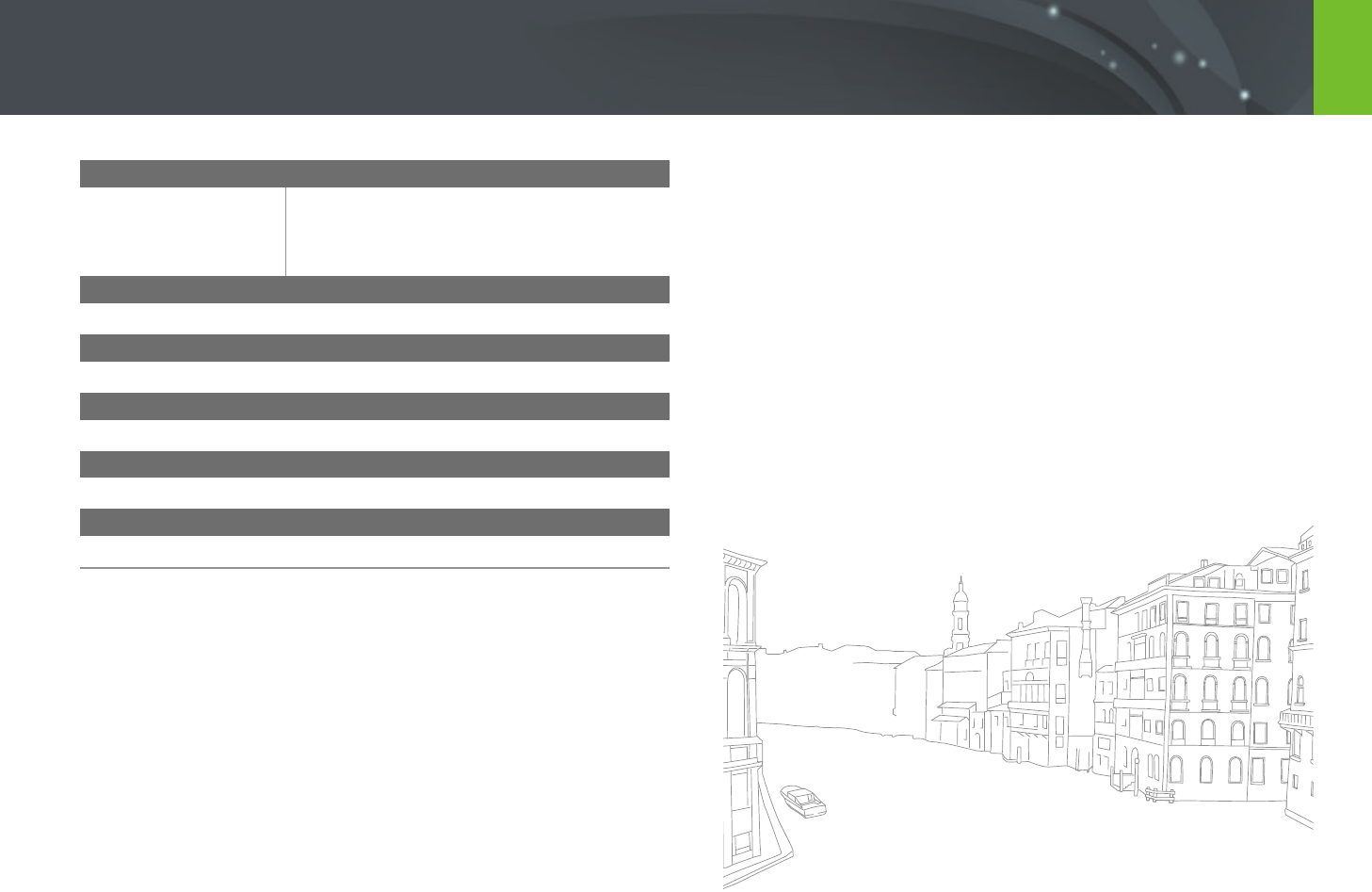
177
Appendix > Camera specications
Power Source
Type
Rechargeable battery: B740AE/B740AC/B740AU/
B740AK (2,330 mAh, 3.8 V)
* The battery specications or model may dier
depending on your region.
Dimensions (W X H X D)
110.4 X 61.9 X 22.5 mm
Weight
158 g (without battery and memory card)
Operating Temperature
0–40 °C
Operating Humidity
5–85 %
Software
i-Launcher, Adobe Photoshop Lightroom 5
* Specications may change without notice to improve performance.
* Other brands and products names are trademarks of respective owners.

178
Appendix
Glossary
AP (Access Point)
An access point is a device that allows wireless devices to connect to a
wired network.
Ad-Hoc network
An ad-hoc network is a temporary connection for sharing les or an
internet connection and between computers and devices.
AdobeRGB
Adobe RGB is used for commercial printing and has a larger color range
than sRGB. Its wider range of colors helps you to easily edit photos on a
computer.
AEB (Auto Exposure Bracket)
This feature automatically captures several images at dierent exposures
to help you capture a properly-exposed image.
AEL (Auto Exposure Lock)
These features help you lock the exposure on which you want to calculate
the exposure.
AF (Auto Focus)
A system that automatically focuses the camera lens on the subject. Your
camera uses the contrast to focus automatically.
AMOLED (Active-matrix organic light-emitting diode)/
LCD (Liquid Crystal Display)
AMOLED is a visual display that is very thin and light, as it does not
need backlighting. LCD is a visual display commonly used in consumer
electronics. This display needs a separate backlight, such as CCFL or LED, to
reproduce colors.
Aperture
The aperture controls the amount of light that reaches the camera’s sensor.

179
Appendix > Glossary
Composition
Composition in photography means arranging objects in a photo. Usually,
abiding by the rule of thirds leads to a good composition.
DCF (Design rule for Camera File system)
A specication to dene a le format and le system for digital cameras
created by the Japan Electronics and Information Technology Industries
Association (JEITA).
Depth of eld
The distance between the nearest and farthest points that can be
acceptably focused in a photograph. Depth of eld varies with lens
aperture, focal length, and distance from the camera to the subject.
Selecting a smaller aperture, for example, will increase the depth of eld
and blur the background of a composition.
Camera shake (Blur)
If the camera is moved while the shutter is open, the entire image may
appear blurred. This occurs more often when the shutter speed is slow.
Prevent camera shake by raising the sensitivity, using the ash, or using
a faster shutter speed. Alternatively, use a tripod or the OIS function to
stabilize the camera.
Cloud Computing
Cloud computing is a technology that allows you to store data on remote
servers and to use them from a device with internet access.
Color space
The range of colors that the camera can see.
Color temperature
Color Temperature is a measurement in degrees Kelvin (K) that indicates
the hue of a specic type of light source. As the color temperature
increases, the color of the light source has a more bluish quality. As the
color temperature decreases, the color of the light source has a more
reddish quality. At 5,500 degrees Kelvin, the color of the light source is
similar to the sun at midday.

180
Appendix > Glossary
Flash
A speed light that helps to create adequate exposure in low-light
conditions.
Focal length
The distance from the middle of the lens to its focal point (in millimeters).
Longer focal lengths result in narrower angles of view and the subject is
magnied. Shorter focal lengths result in wider angles of view.
Histogram
A graphical representation of the brightness of an image. The horizontal
axis represents the brightness and the vertical axis represents the number
of pixels. High points at the left (too dark) and right (too bright) on the
histogram indicate a photo that is improperly exposed.
H.264/MPEG-4
A high-compression video format established by international standard
organizations ISO-IEC and ITU-T. This codec is capable of providing good
video quality at low bit rates developed by the Joint Video Team (JVT).
EV (Exposure Value)
All the combinations of the camera’s shutter speed and lens aperture that
result in the same exposure.
EV Compensation
This feature allows you to quickly adjust the exposure value measured by
the camera, in limited increments, to improve the exposure of your photos.
Exif (Exchangeable Image File Format)
A specication to dene an image le format for digital cameras created by
the Japan Electronic Industries Development Association (JEIDA).
Exposure
The amount of light allowed to reach the camera’s sensor. Exposure is
controlled by a combination of the shutter speed, the aperture value, and
ISO sensitivity.

181
Appendix > Glossary
Metering
The metering refers to the way in which the camera measures the quantity
of light to set the exposure.
MF (Manual Focus)
A system that manually focuses the camera lens on the subject.
You can use the focus ring to focus on a subject.
MJPEG (Motion JPEG)
A video format which is compressed as a JPEG image.
Image sensor
The physical part of a digital camera that contains a photosite for each
pixel in the image. Each photosite records the brightness of the light that
strikes it during an exposure. Common sensor types are CCD (Charge-
coupled Device) and CMOS (Complementary Metal Oxide Semiconductor).
IP (Internet protocol) address
An IP address is a unique number that is assigned to every device that is
connected to the internet.
ISO sensitivity
The sensitivity of the camera to light, based on the equivalent lm speed
used in a lm camera. At higher ISO sensitivity settings, the camera uses a
higher shutter speed, which can reduce blur caused by camera shake and
low light. However, images with high sensitivity are more susceptible to
noise.
JPEG (Joint Photographic Experts Group)
A lossy method of compression for digital images. JPEG images are
compressed to reduce their overall le size with minimal deterioration of
the image resolution.

182
Appendix > Glossary
PAL (Phase Alternate Line)
A video color encoding standard used in numerous countries throughout
Africa, Asia, Europe, and the Middle East.
Quality
An expression of the rate of compression used in a digital image. Higher
quality images have a lower rate of compression, which usually results in a
larger le size.
RAW (CCD raw data)
The original, unprocessed data, collected directly from the camera’s image
sensor. White Balance, contrast, saturation, sharpness, and other data can
be manipulated with editing software before the image is compressed into
a standard le format.
Resolution
The number of pixels present in a digital image. High resolution images
contain more pixels and typically show more detail than low resolution
images.
Noise
Misinterpreted pixels in a digital image that may appear as misplaced or
random, bright pixels. Noise usually occurs when photos are shot with a
high sensitivity or when a sensitivity is automatically set in a dark place.
NFC (Near Field Communication)
NFC is a set of standards for radio communication at very close proximity.
You can use NFC-enabled devices to activate features or exchange data
with other devices.
NTSC (National Television System Committee)
A video color encoding standard used most commonly in Japan, North
America, the Philippines, South America, South Korea, and Taiwan.
Optical zoom
This is a general zoom which can enlarge images with a lens and does not
deteriorate quality of images.

183
Appendix > Glossary
Shutter speed
Shutter speed refers to the amount of time it takes to open and close the
shutter, and it is an important factor in the brightness of a photo, as it
controls the amount of light which passes through the aperture before
it reaches the image sensor. A fast shutter speed allows less time to let
light in and the photo becomes darker and more easily freezes subjects in
motion.
sRGB (Standard RGB)
International standard of color space established by the IEC (International
Electrotechnical Commission). This is dened from color space for PC
monitors and is also used as the standard color space for Exif.
Vignetting
A reduction of an image’s brightness or saturation at the periphery (outer
edges) compared to the center of the image. Vignetting can draw interest
to subjects positioned in the center of an image.
White Balance (Color balance)
An adjustment of the intensities of colors (typically the primary colors red,
green, and blue), in an image. The goal of adjusting the White Balance, or
color balance, is to correctly render the colors in an image.
Wi-Fi
Wi-Fi is a technology that allows electronic devices to exchange data
wirelessly over a network.
WPS (Wi-Fi Protected Setup)
WPS is a technology that secures wireless home networks.
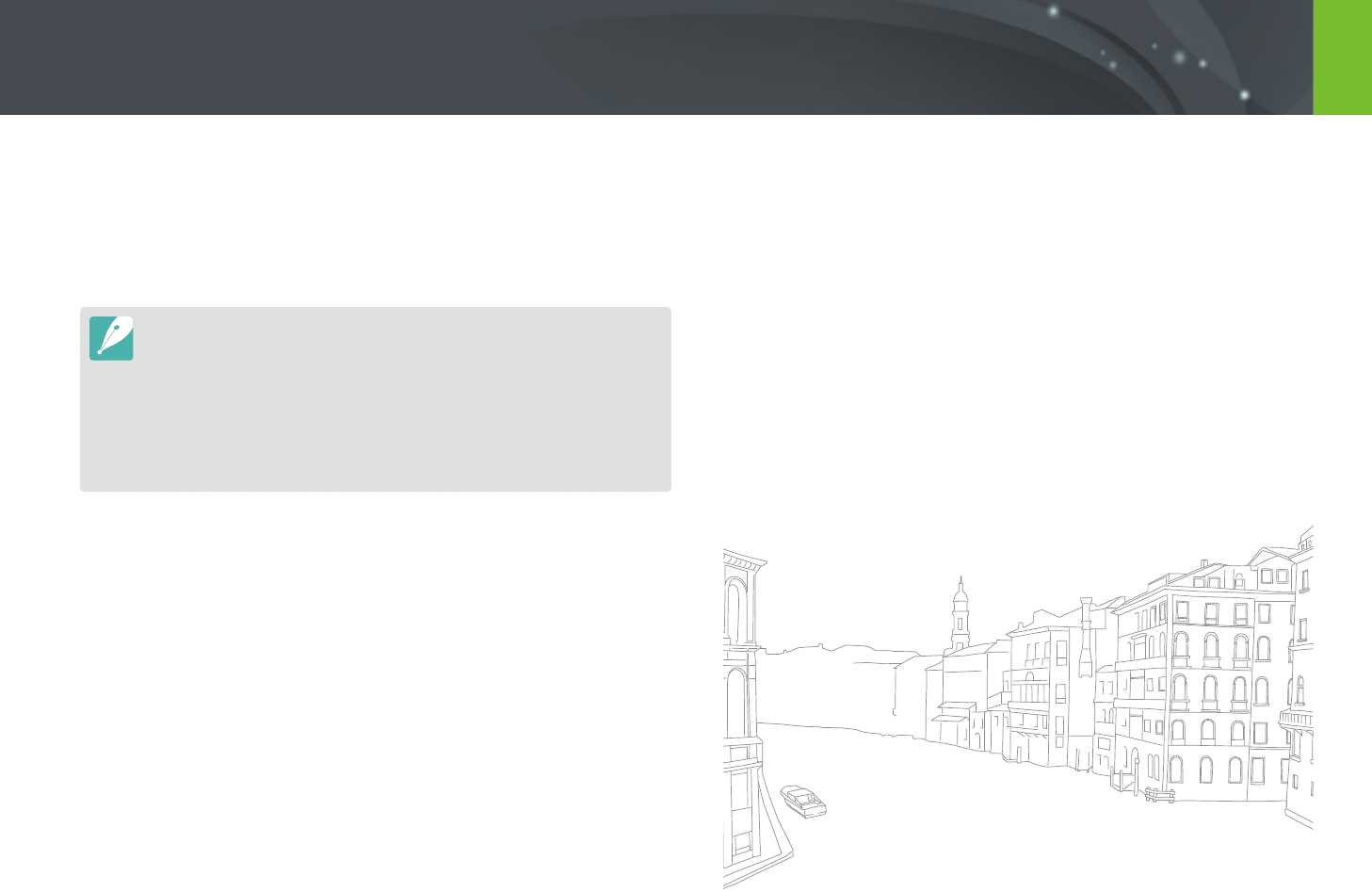
184
Appendix
Optional accessories
You can purchase the following optional items:
Lens, External ash, Shutter release (micro USB type), Rechargeable
battery, Battery charger, Camera bag, Camera case, Memory card, Filter,
USB cable, HDMI cable, Strap
•
To locate the type, image and availability of accessories, visit the Samsung
website.
•
Before purchasing accessories, make sure they are compatible with your
camera. GPS10 and EM10 are not compatible with this camera.
•
Use only Samsung-approved accessories. Samsung is not responsible for
damage caused by using another manufacturer’s accessories.
•
The accessories supplied with each product may be dierent in type and
quantity.

185
Appendix
A
Adobe Photoshop Lightroom 163
Aperture 15, 19
Auto Backup 134
Auto focus 75
B
Baby Monitor 132
Battery
Caution 172
Charging 35
Insert 32
Best Face mode 57
Bracketing 87
C
Camera
Connecting as removable disk 158
Connecting to PC 158
Disconnecting (Windows) 159
Layout 28
Camera specications 181
Charging 35
Color space 148
D
Date & Time 154
Depth of Field (DOF) 16, 20
DIRECT LINK 30
Display brightness 153
Display type 46
Drive 85
E
Enlarging 107
Exposure Value (EV) 15, 97
F
Fader 101
Files
Deleting 106
Photo type 70
Protecting 105
Video type 100
Flash
Flash options 90
Guide number 25
Intensity 91
F-number 15
Focal length 20
I
Icons
Playback mode 45
Shooting mode 43
i-Launcher 162
Image adjustment
Adjusting photos 114
Red-eye 115
Retouching faces 115
ISO sensitivity 71
L
Lenses
Layout 47
Locking 48
Markings 49
Unlocking 48
M
Maintenance 166
Memory card
Caution 169
Insert 32
Metering 92
MobileLink 126
Index

186
Appendix > Index
N
NFC (Tag & Go) 123
O
One touch shot 82
Optical Image Stabilization
(OIS) 84
Optional accessories
Attach the mount adapter 52
Connect the ash 51
Flash layout 50
Mount adapter layout 52
P
Panorama mode 58
Photos
Editing 112
Enlarging 107
Shooting options 69
Viewing on camera 103
Picture Wizard 74
Posture 13
Power save mode 154
R
Red-eye eect
Playback mode 115
Shooting mode 91
Remote Viewnder 130
Resolution
Playback mode 113
Shooting mode (Movie) 99
Shooting mode (Photo) 69
Retouching faces 115
Rotating 113
Rule of thirds 23
S
Samsung Link 142
Service center 178
Settings 153
Shooting modes
Aperture Priority 61
Auto 54
Manual 63
Program 59
Recording 65
Shutter Priority 62
Smart 56
Shutter speed 17, 19
Slide show 107
Smart lter
Playback mode 116
Shooting mode 96
Smart panel 40
T
Thumbnails 103
Timer 87
Touch AF 81
Touch screen 38
Tracking AF 81
Transferring les
Mac 159
Windows 158
TV 157
U
Unpacking 27
V
Video Out 154
Videos
Capturing 111
Options 99
Recording 65
Viewing 109
W
White balance 72
Wireless network 118
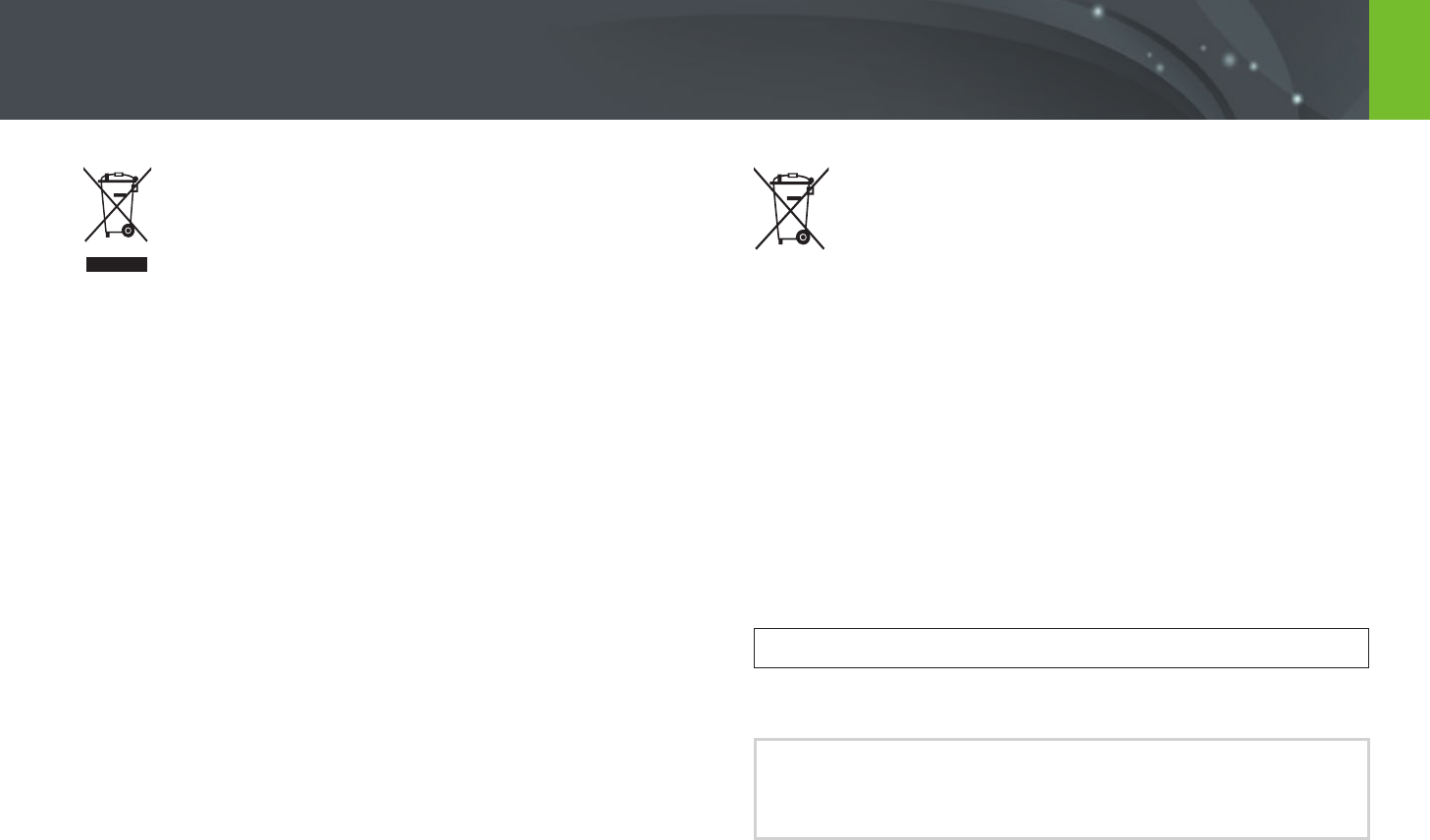
187
Correct Disposal of This Product
(Waste Electrical & Electronic Equipment)
(Applicable in countries with separate collection systems)
This marking on the product, accessories, or literature indicates that the
product and its electronic accessories (e.g. charger, headset, USB cable)
should not be disposed of with other household waste at the end of their
working life. To prevent possible harm to the environment or human
health from uncontrolled waste disposal, please separate these items
from other types of waste and recycle them responsibly to promote the
sustainable reuse of material resources.
Household users should contact either the retailer where they purchased
this product or their local government oce for details of where and how
they can take these items for environmentally safe recycling.
Business users should contact their supplier and check the terms and
conditions of the purchase contract. This product and its electronic
accessories should not be mixed with other commercial wastes for
disposal.
Correct disposal of batteries in this product
(Applicable in countries with separate collection systems)
This marking on the battery, manual, or packaging indicates that the
batteries in this product should not be disposed of with other household
waste at the end of their working life. Where marked, the chemical symbols
Hg, Cd, or Pb indicate that the battery contains mercury, cadmium, or
lead above the reference levels in EC Directive 2006/66. If batteries are not
properly disposed of, these substances can cause harm to human health or
the environment.
To protect natural resources and to promote material reuse, please
separate batteries from other types of waste and recycle them through
your local, free battery return system.
CAN ICES-3 (B)/NMB-3(B)
Dispose unwanted electronics through an approved recycler.
To nd the nearest recycling location, go to our website:
www.samsung.com/recyclingdirect Or call, (877) 278 - 0799
Appendix
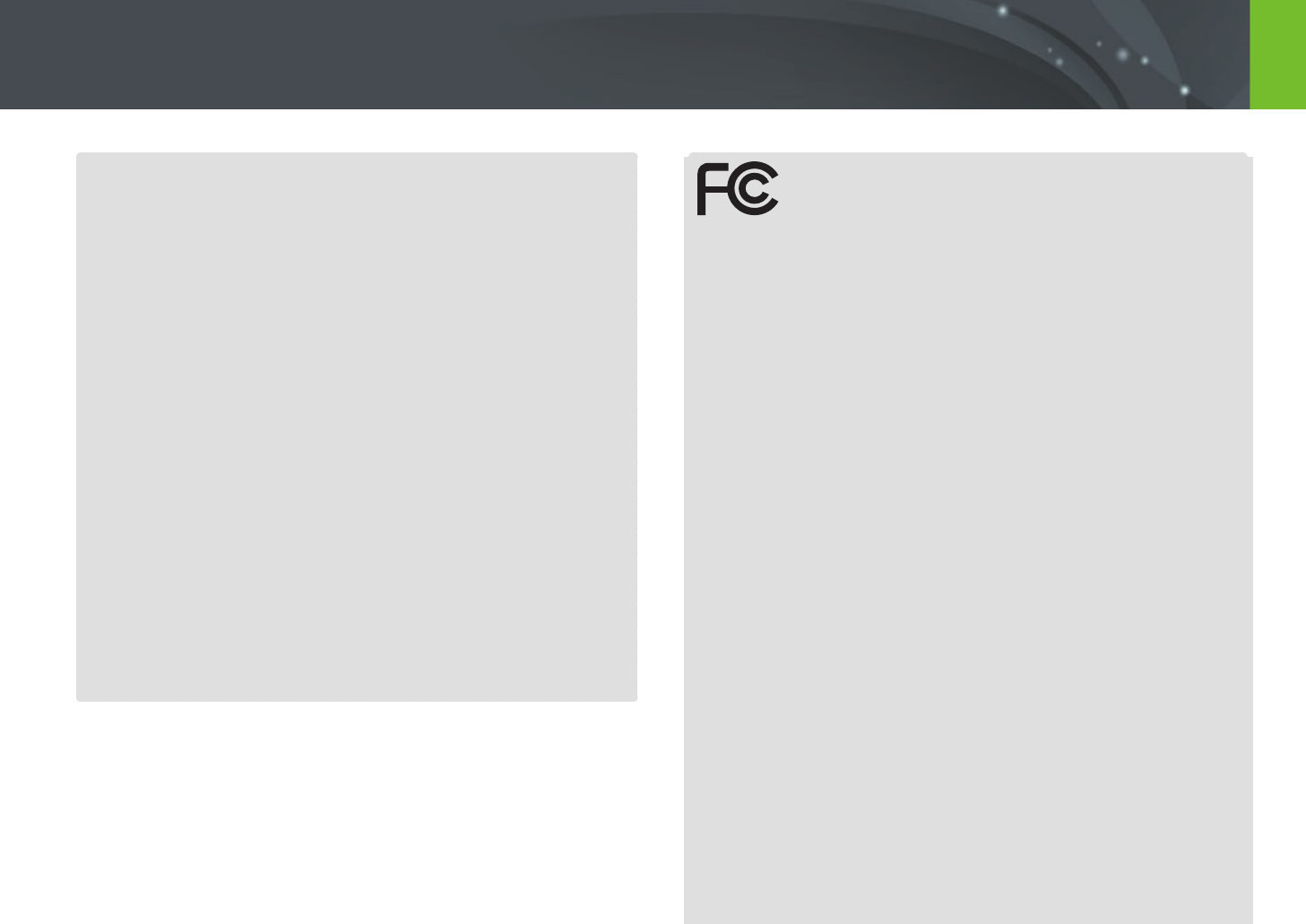
188
Appendix
FCC notice
Caution:
Any changes or modications in construction of this device which are
not expressly approved by the party responsible for compliance could
void the user's authority to operate the equipment.
NOTE:
This equipment has been tested and found to comply with the limits
for a Class B digital device, pursuant to part 15 of the FCC Rules.
These limits are designed to provide reasonable protection against
harmful interference in a residential installation. This equipment
generates, uses and can radiate radio frequency energy and, if not
installed and used in accordance with the instructions, may cause
harmful interference to radio communications. However, there is no
guarantee that interference will not occur in a particular installation.
If this equipment does cause harmful interference to radio or
television reception, which can be determined by turning the
equipment o and on, the user is encouraged to try to correct the
interference by one or more of the following measures:
- Reorientate, or relocate, the receiving antenna.
- Increase the distance between the equipment and receiver.
- Connect the equipment into an outlet on a circuit dierent from that
to which the receiver is connected.
- Consult the dealer or an experienced radio/TV technician for help.
This device complies with part 15 of the FCC Rules. Operation is subject
to the following two conditions: (1) This device may not cause harmful
interference, and (2) this device must accept any interference received,
including interference that may cause undesired operation.
FCC RF Radiation Exposure Statement:
This equipment complies with FCC RF Radiation exposure limits set forth
for an uncontrolled environment. This device and its antenna must not be
co-located or operating in conjunction with any other antenna or
transmitter.
Caution:
Any changes or modications to the equipment not expressly
approved by the party responsible for compliance could void
user’s authority to operate the equipment.
IC: 649E-NX3000
FCC ID: A3L-EVNX3000
RF du FCC d'exposition aux radiations: Cet équipement est conforme à
l'exposition de la FCC rayonnements RF limites établies pour un
environnement non contrôlé. L’antenne pour ce transmetteur ne doit
pas être même endroit avec d’autres émetteur sauf conformément à la
FCC procédures de produits Multi-émetteur.
This device complies with Industry Canada licence-exempt RSS standard(s).
Operation is subject to the following two conditions: (1) this device may
not cause interference, and (2) this device must accept any interference,
including interference that may cause undesired operation of the device.
Le présent appareil est conforme aux CNR d'Industrie Canada applicables
aux appareils radio exempts de licence.
L'exploitation est autorisée aux deux conditions suivantes : (1) l'appareil
ne doit pas produire de brouillage, et (2) l'utilisateur de l'appareil doit
accepter tout brouillage radioélectrique subi, même si le brouillage est
susceptible d'en compromettre le fonctionnement.
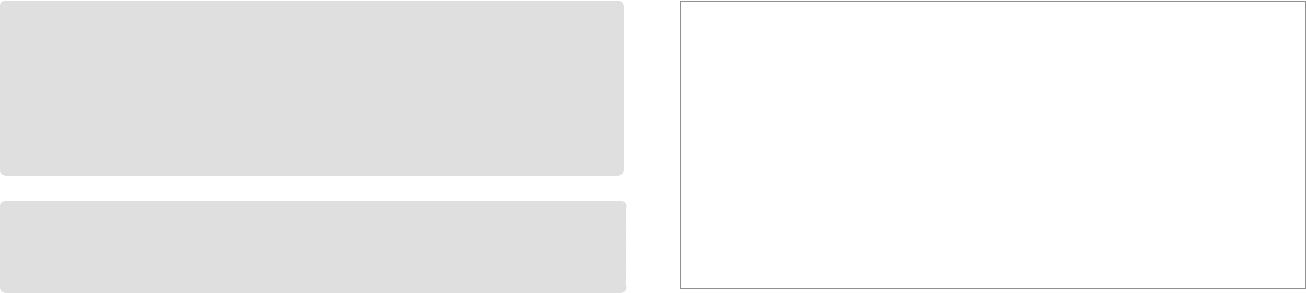
189
CAUTION
RISK OF EXPLOSION IF BATTERY IS REPLACED BY
AN INCORRECT TYPE.
DISPOSE OF USED BATTERIES ACCORDING
TO THE INSTRUCTIONS.
This equipment may be operated in all EU countries.
Declaration of Conformity
Trade Name : Samsung Electronics America, Inc.
Model No. : NX3000
Responsible Party: Samsung Electronics America, Inc.
Address : 85 Challenger Road, Ridgeeld Park, NJ 07660
Telephone No.: 1-800-SAMSUNG (726-7864)
This device complies with part 15 of the FCC rules. Operation is subject to
the following two conditions:
(1) This device may not cause harmful interference, and
(2) This device must accept any interference received,
including interference that may cause undesired operation.
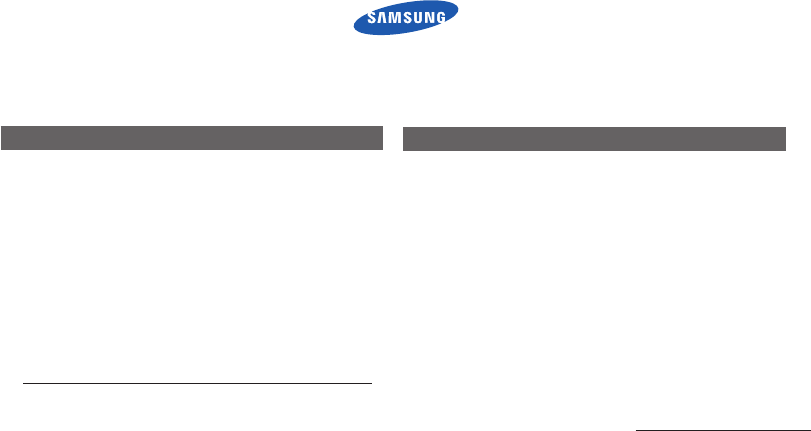
Declaration of Conformity
Product details
For the following
Product: DIGITAL CAMERA
Model : SAMSUNG NX3000
Manufactured at:
Manufacturer: Samsung Electronics Co., Ltd
129, Samsung Ro, Yeongtong-gu, Suwon-si,
Gyeonggi-do, 443-742, Korea
Factory: TianJin Samsung Opto-Electronics Co., Ltd.
No.9 ZhangHeng Street, Micro-Electronic Industrial
Park, JinGang Road, Tianjin, China. 300385
(Factories name and address)
Declaration & Applicable standards
Hereby, Samsung Electronics Co., Ltd, declares that this digital camera
is in compliance with the essential requirments and other relevant
provisions of Directive 1999/5/EC and the DoC in the language of the
manufacturer.

Declaration sentence in official languages
Nation Declaration
Cesky
SamsungElectronicstímtoprohlašuje,žetentodigitálnífotoaparátjeveshoděsezákladnímipožadavkyadalšími
příslušnýmiustanovenímisměrnice1999/5/ES.
Dansk SamsungElectronicserklærerherved,atdigitalekameraeroverholderdevæsentligekravogøvrigerelevantekravidirektiv1999/5/
EF.
Deutsch HiermiterklärtSamsungElectronic,dasssichdieDigitalkamerainÜbereinstimmungmitdengrundlegendenAnforderungenundden
übrigeneinschlägigenBestimmungenderRichtlinie1999/5/EGbendet.
Eesti KäesolevagakinnitabSamsungElectronicsdigitaalkaameravastavustdirektiivi1999/5/EÜpõhinõuetelejanimetatuddirektiivist
tulenevateleteisteleasjakohastelesätetele.
English Hereby, Samsung Electronics declares that this digital camera is in compliance with the essential requirements and other relevant
provisionsofDirective1999/5/EC.
Español PormediodelapresenteSamsungElectronicsdeclaraquelacámaradigitalcumpleconlosrequisitosesencialesycualesquiera
otras disposiciones aplicables o exigibles de la Directiva 1999/5/CE.
Ελληνική ΜΕΤΗΝΠΑΡΟΥΣΑηSamsungElectronicsΔΗΛΩΝΕΙΟΤΙηψηφιακήφωτογραφικήμηχανήΣΥΜΜΟΡΦΩΝΕΤΑΙΠΡΟΣΤΙΣ
ΟΥΣΙΩΔΕΙΣΑΠΑΙΤΗΣΕΙΣΚΑΙΤΙΣΛΟΙΠΕΣΣΧΕΤΙΚΕΣΔΙΑΤΑΞΕΙΣΤΗΣΟΔΗΓΙΑΣ1999/5/ΕΚ.
Français ParlaprésenteSamsungElectronicdéclarequel'appareilphotonumériqueestconformeauxexigencesessentiellesetauxautres
dispositions pertinentes de la directive 1999/5/CE.
Italiano ConlapresenteSamsungElectronicsdichiarachequestafotocameradigitaleèconformeairequisitiessenzialieallealtredisposizioni
stabilite dalla Direttiva 1999/5/CE.
Latviski AršoSamsungElectronicsdeklarē,kadigitālākameraatbilstDirektīvas1999/5/EKbūtiskajāmprasībāmuncitiemartosaistītajiem
noteikumiem.
Lietuvių ŠiuoSamsungElectronicsdeklaruoja,kadšisskaitmeninisfotoaparatas,atitinkaesminiusreikalavimusirkitas1999/5/EBDirektyvos
nuostatas.
Nederlands HierbijverklaartSamsungElectronicsdatdedigitalecamerainovereenstemmingismetdeessentiëleeisenendeandererelevante
bepalingenvanrichtlijn1999/5/EG.
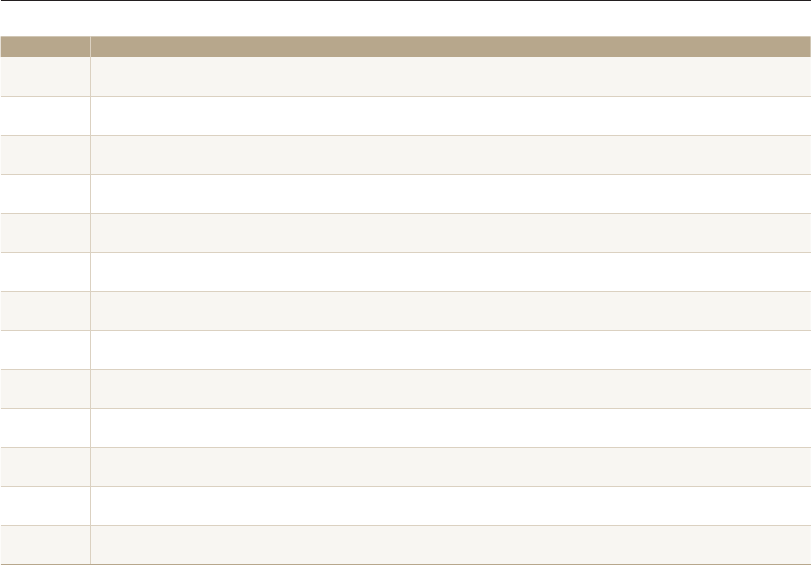
Declaration sentence in official languages
Nation Declaration
Malti Hawnhekk,SamsungElectronics,tiddikjaralidinil-kameradiġitalihikonformimar-rekwiżitiessenzjaliuma'dispożizzjonijietrilevanti
oħrajnta'Direttiva1999/5/KE.
Magyar ASamsungElectronicskijelenti,hogyezadigitálisfényképezőgépmegfelelaz1999/5/EKirányelvalapvetõkövetelményeinekés
egyébvonatkozóelõírásainak.
Polski NiniejszymrmaSamsungElectronicsoświadcza,żetenaparatcyfrowyjestzgodnyzzasadniczymiwymogamiorazpozostałymi
stosownymipostanowieniamiDyrektywy1999/5/WE.
Português SamsungElectronicsdeclaraqueestacâmeradigitalestáconformeosrequisitosessenciaiseoutrasdisposiçõesdaDirectiva
1999/5/CE.
Slovensko SamsungElectronicsizjavlja,dajetadigitalnifotoaparatvskladuzbistvenimizahtevamiinostalimirelevantnimidoločilidirektive
1999/5/ES.
Slovensky SamsungElectronicstýmtovyhlasuje,žetentodigitálnyfotoaparátspĺňazákladnépožiadavkyavšetkypríslušnéustanovenia
Smernice 1999/5/ES.
Suomi SamsungElectronicsvakuuttaatätenettätämädigitaalikameraondirektiivin1999/5/EYoleellistenvaatimustenjasitäkoskevien
direktiivinmuidenehtojenmukainen.
Svenska HärmedintygarSamsungElectronicsattdessadigitalkamerorståriöverensstämmelsemeddeväsentligaegenskapskravochövriga
relevantabestämmelsersomframgåravdirektiv1999/5/EG.
Български СнастоящотоSamsungElectronicsдекларира,четозицифровфотоапаратевсъответствиесъссъщественитеизискванияи
другитеприложимиразпоредбинаДиректива1999/5/ЕК.
Română Prinprezenta,SamsungElectronics,declarăcăaceastăcamerăfotodigitalăesteînconformitatecucerinţeleesenţialeşialte
prevederi relevante ale Directivei 1999/5/CE.
Norsk SamsungElectronicserklærerhervedatdettedigitalkameraeterisamsvarmeddegrunnleggendekravogøvrigerelevantekravi
direktiv1999/5/EF.
Türkiye Bubelgeile,SamsungElectronicsbudijitalkameranın1999/5/ECYönetmeliginintemelgerekliliklerineveilgilihükümlerineuygun
olduğunubeyaneder.
Íslenska HérmeðlýsirSamsungElectronicsþvíyraðþessistafrænamyndavélséísamræmiviðgrunnkröfurogönnurákvæðitilskipunar
1999/5/EB.
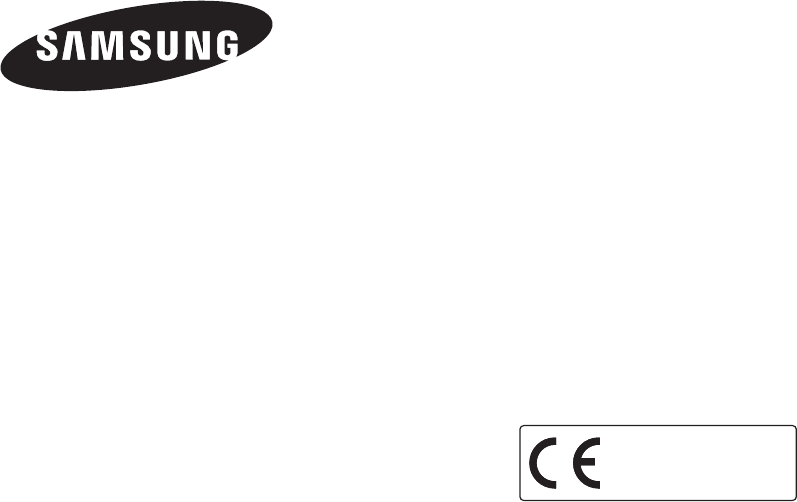
Please refer to the warranty that came with your product
or visit our website www.samsung.com for after-sales service or inquiries.
0168