Samsung Electronics Co RFV01U-D1A RRU (RFV01U) User Manual 2
Samsung Electronics Co Ltd RRU (RFV01U) 2
Contents
- 1. User Manual-1
- 2. User Manual-2
User Manual-2
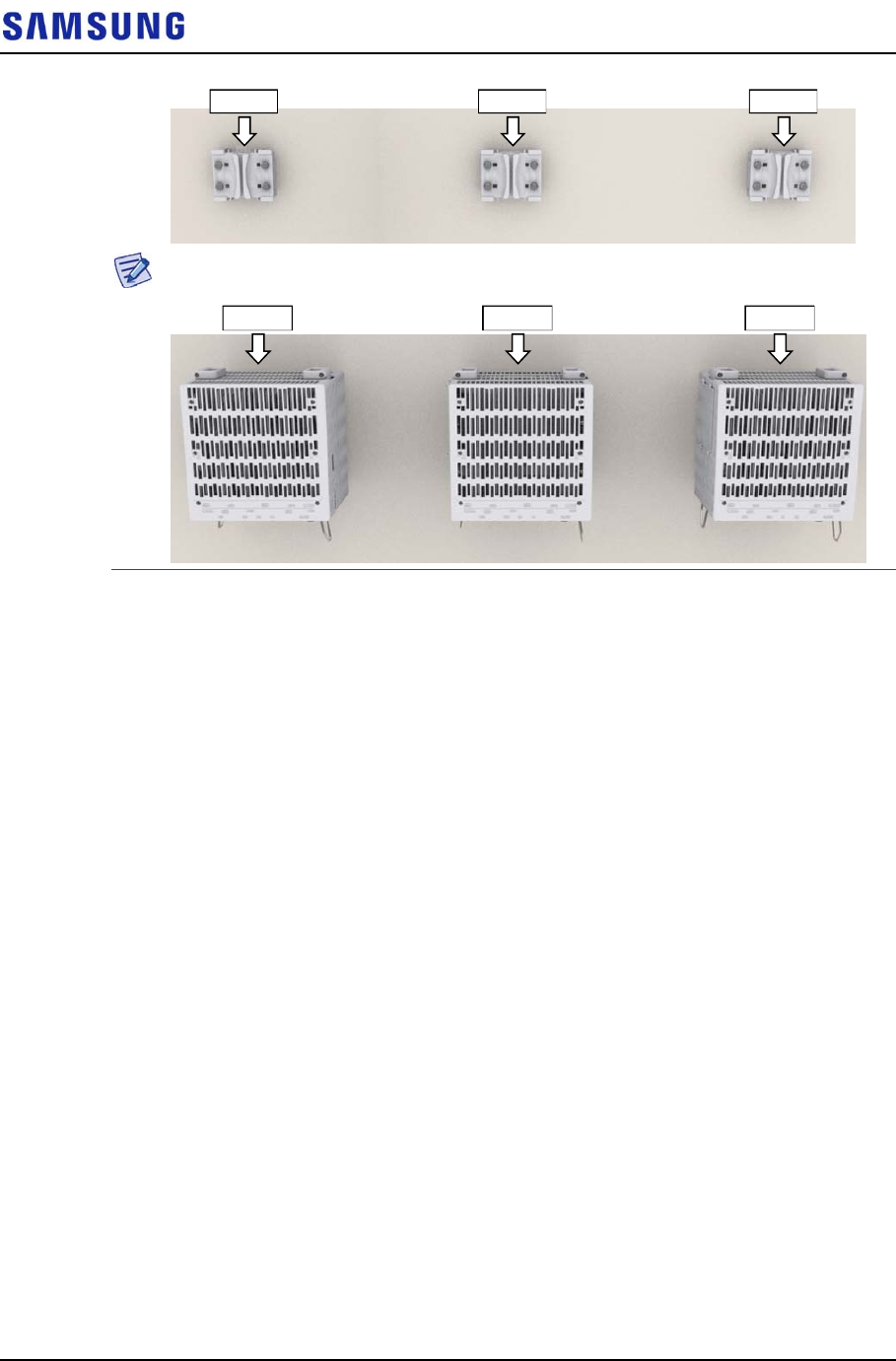
Confidential
Chapter 2 Installing System
RFV01U-D1A Installation Manual v2.0 46
Copyright © 2017, All Rights Reserved.
Fix the RRH according to the order of [RRH-0 RRH-1 RRH-2].
2
Hang the unit bracket hook of RRH-0 side on the mounting bracket_front
hook’s groove and fix it using fasteners.
RRH-1RRH-0 RRH-2
RRH-1RRH-0 RRH-2
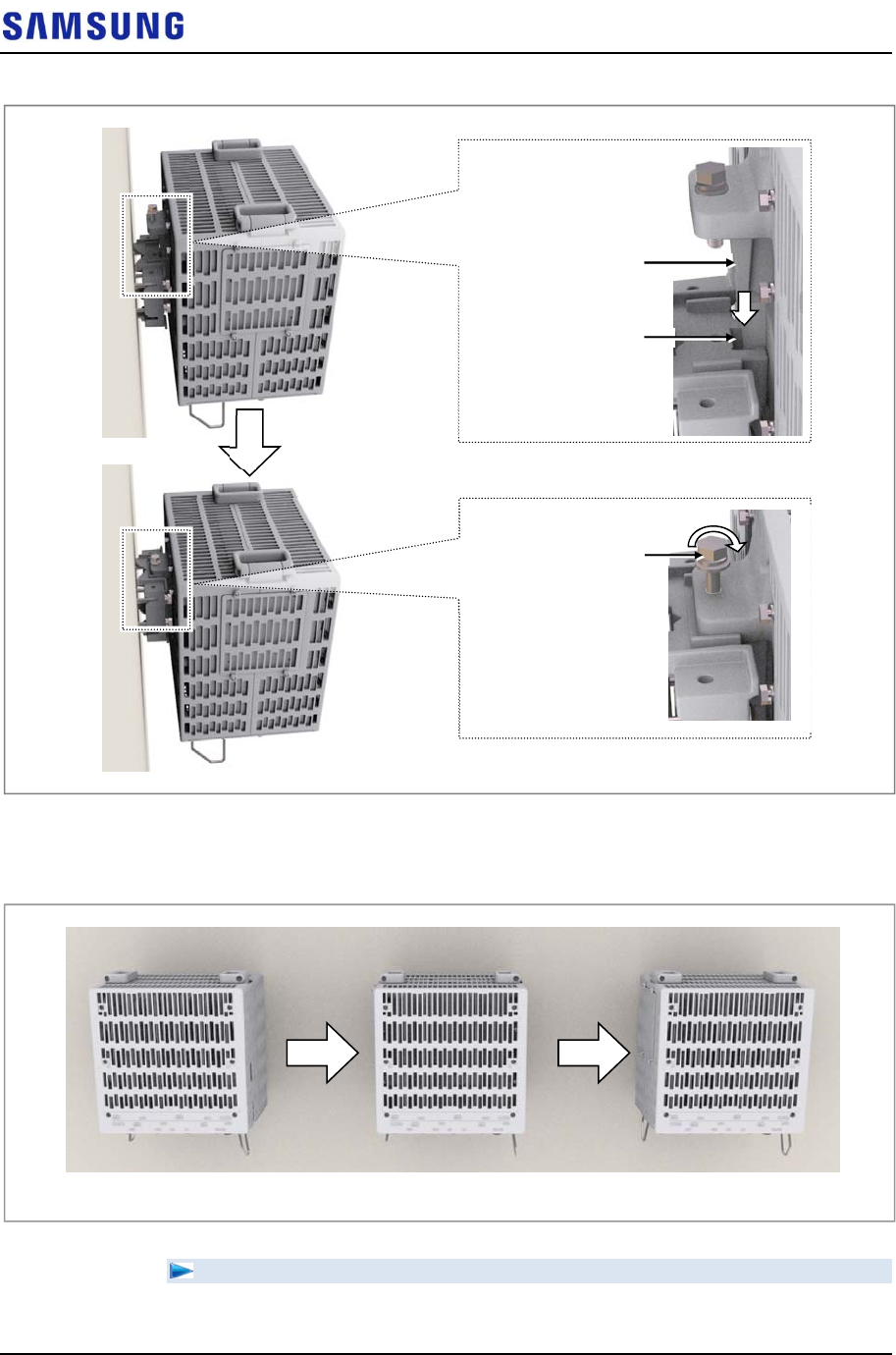
Confidential
Chapter 2 Installing System
RFV01U-D1A Installation Manual v2.0 47
Copyright © 2017, All Rights Reserved.
Figure 48. Fixing RRH_3 Sector Wall Type (Standard Installation 1)
3
Fix RRH-1 and RRH-2 in the same way as the RRH-0.
Figure 49. Fixing RRH_3 Sector Wall Type (Standard Installation 2)
To fix RRH_3 Sector Pole Type (Side Installation)
1
Make sure you have the following items:
M10 Hex. Bolt
(washer assembly)
Unit Bracket Hook
Mounting Bracket_Front
Hook Groove
[RRH-0] [RRH-1] [RRH-2]
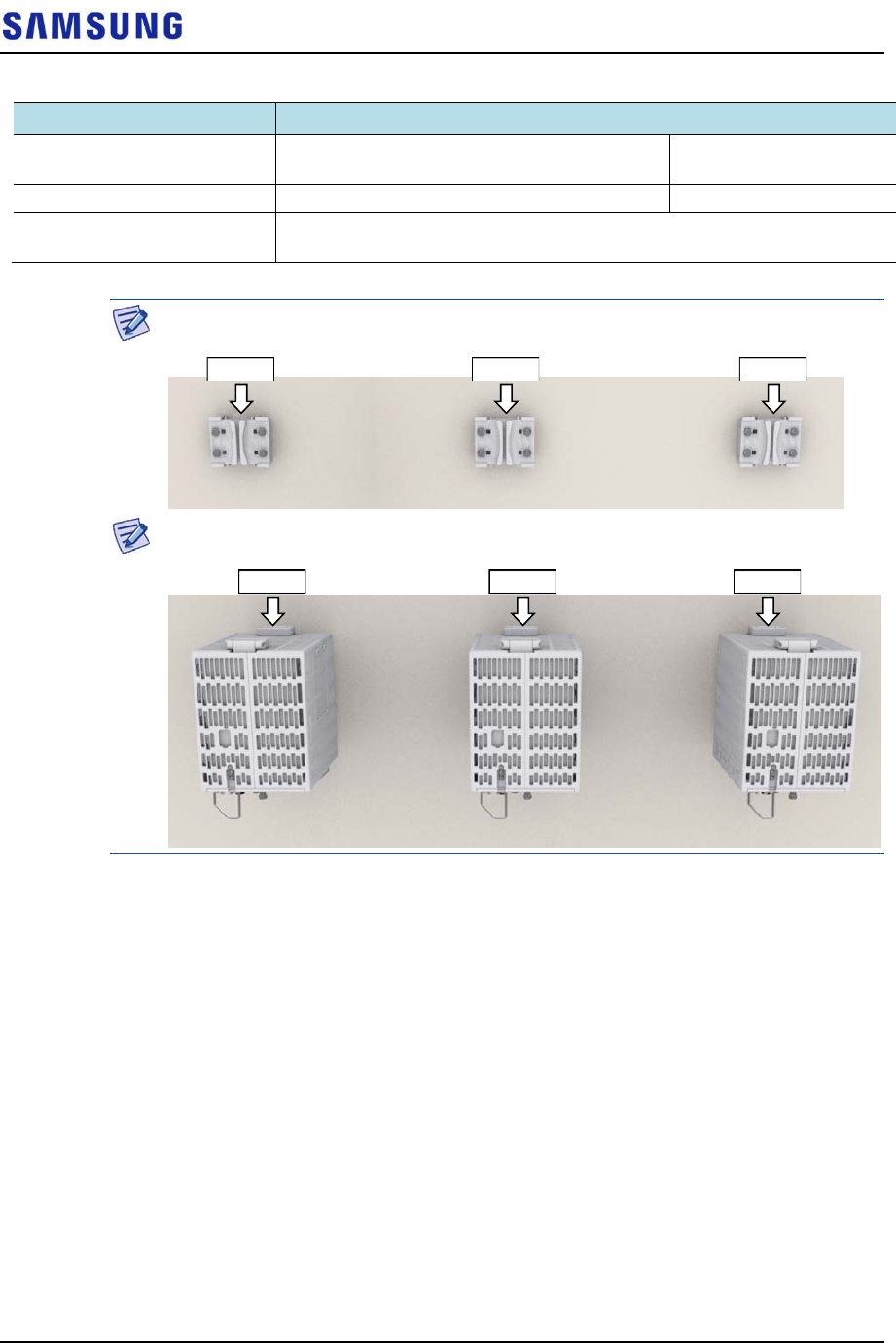
Confidential
Chapter 2 Installing System
RFV01U-D1A Installation Manual v2.0 48
Copyright © 2017, All Rights Reserved.
Table 18. Parts and Tools for fixing RRH_3 Sector Wall Type (Side Installation)
Category Description
Parts M10 × 35L Hex. Bolt(washer assembly,
attached to the unit bracket)
1 EA/RRH
Recommended Torque Value M10 Hex. Bolt 217 lbfin (250 kgf·cm)
Working Tools Torque Wrench (100~400 lbf·in), Torque Wrench Spanner head (apply Hex.
Head: 17 mm), Spanner (17 mm)
Check the location to install the RRH.
Fix the RRH according to the order of [RRH-0 RRH-1 RRH-2].
2
Hang the unit bracket hook of RRH-0 side on the mounting bracket_front
hook’s groove and fix it using fasteners.
RRH-1RRH-0 RRH-2
RRH-1RRH-0 RRH-2
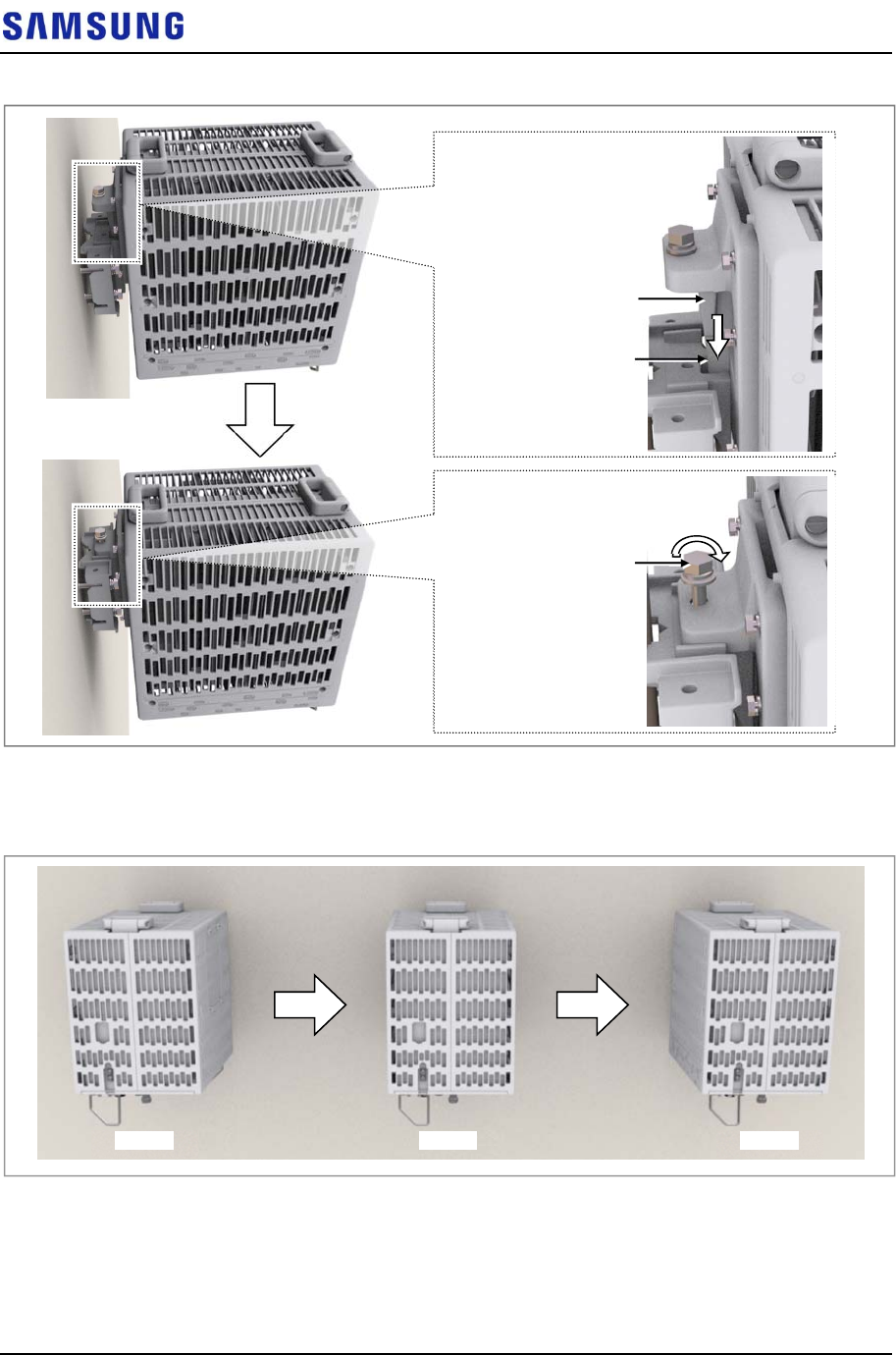
Confidential
Chapter 2 Installing System
RFV01U-D1A Installation Manual v2.0 49
Copyright © 2017, All Rights Reserved.
Figure 50. Fixing RRH_3 Sector Wall Type (Side Installation 1)
3
Fix RRH-1 and RRH-2 in the same way as the RRH-0.
Figure 51. Fixing RRH_3 Sector Wall Type (Side Installation 2)
M10 Hex. Bolt
(washer assembly)
Unit Bracket Hook
Mounting Bracket_Front
Hook Groove
[RRH-0] [RRH-1] [RRH-2]
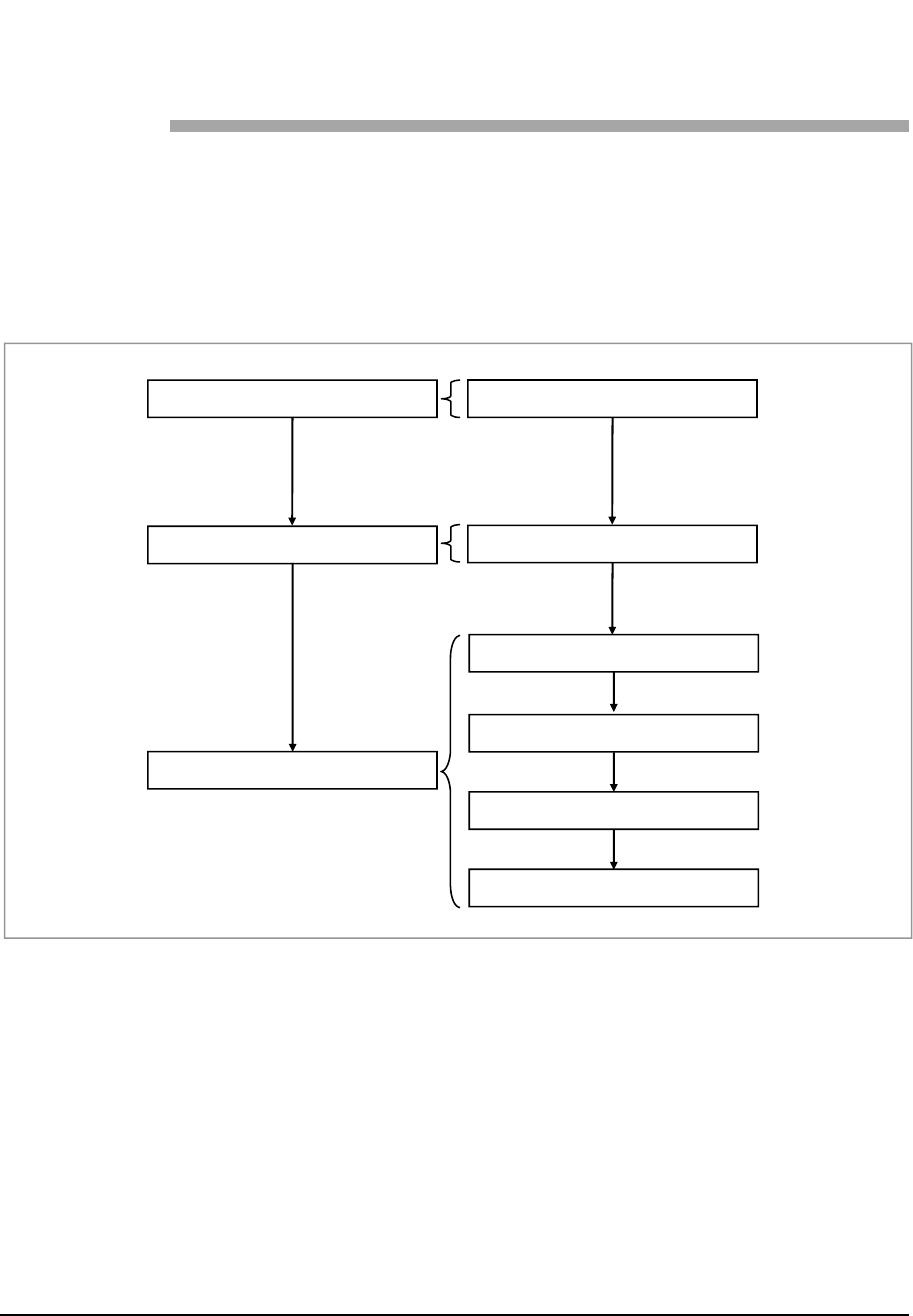
Confidential
RFV01U-D1A Installation Manual v2.0 50
Copyright © 2017, All Rights Reserved.
Chapter 3 Connecting
Cables
Cabling Procedure
The procedure to connect system cables is as follows:
Figure 52. Procedure to Connect System Cable
Grounding
Power Cabling
Ground Cable Connection
External Interface Connection
CPRI Cable Connection
RET Cable Connection
Power Cable Connection
RF Cable Connection
UDA Cable Connection
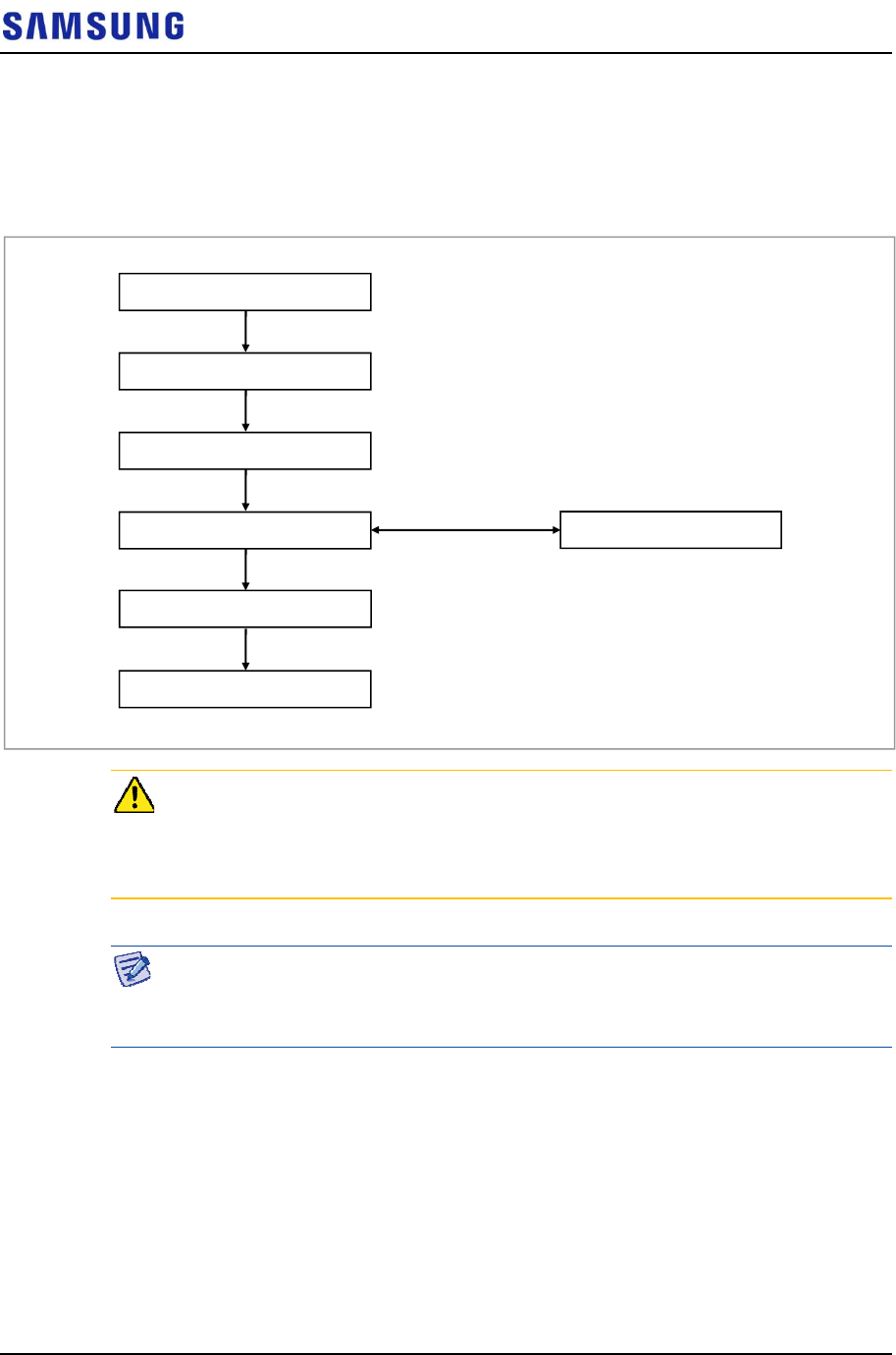
Confidential
Chapter 3 Connecting Cables
RFV01U-D1A Installation Manual v2.0 51
Copyright © 2017, All Rights Reserved.
Guidelines for Cable Connections
The procedure for cable connections is as follows:
Figure 53. Cable Connection Procedure
When cutting the cable after installation, make sure that the connector is
disconnected. Installation of the cable with the connector connected to the system
may cause contact failure or damage to the connector assembled to the system and
the cable due to cable tension or the operator’s mistakes.
The sequence of cable cutting and installation of the cable workflow can be
changed depending on the field situation such as ‘cutting after installing’ or
‘installing after cutting’.
Cable Path Inspection
When installing a cable that connects between the rectifier, Main Ground Bar
(MGB), and backhaul device, and so on within the system, the cable path, length
and the cable installation method, and so on must be inspected.
Follow these guidelines when inspecting the cabling path.
A minimum cable length must be selected provided that it does not affect the
cable installation and maintenance.
Cable Installation
Connector Attachment
Identification Tag Attachment
Connector Assembly
When assembling the
connector at the site
Cable Path Inspection
Cable Cutting
Cable Binding
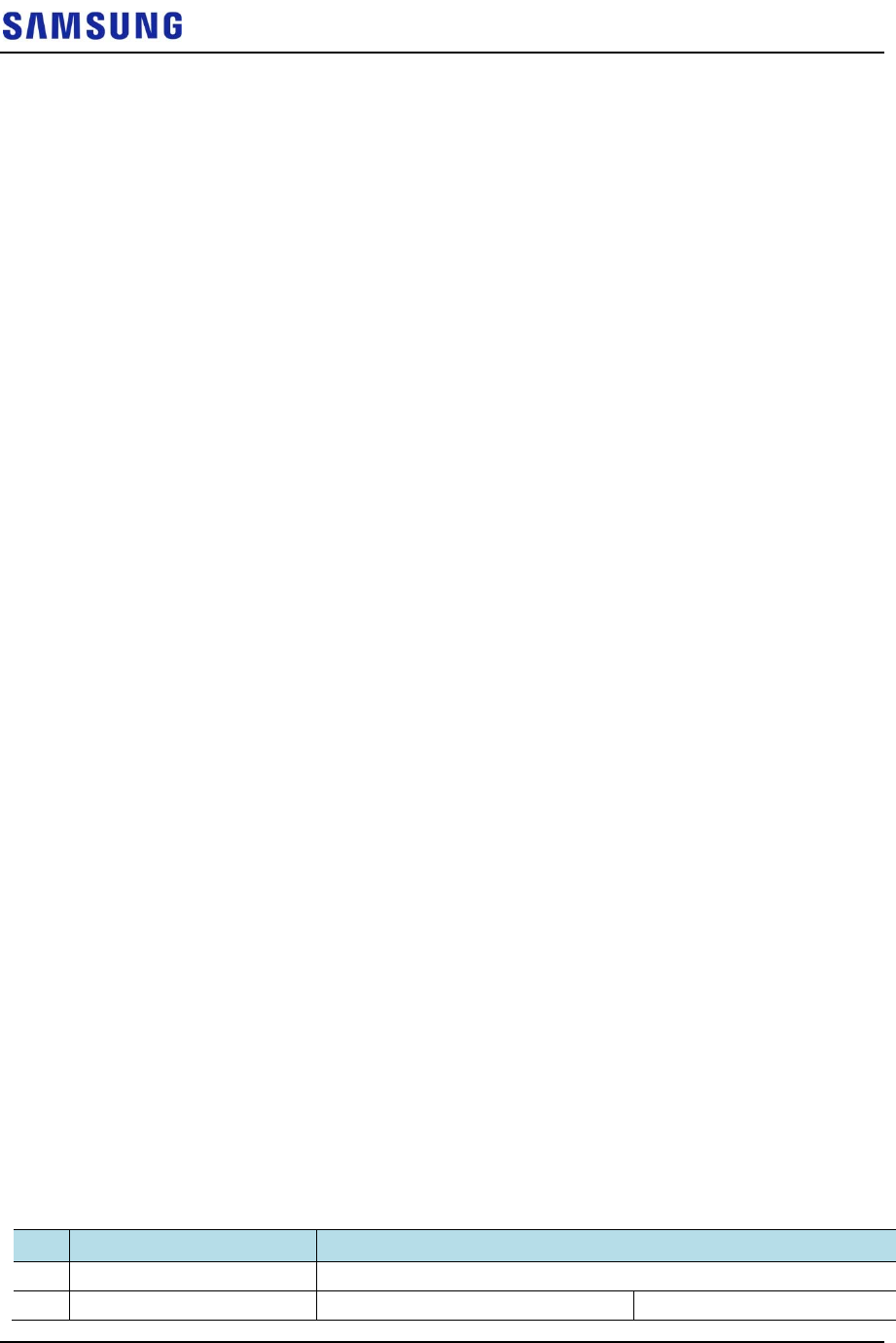
Confidential
Chapter 3 Connecting Cables
RFV01U-D1A Installation Manual v2.0 52
Copyright © 2017, All Rights Reserved.
The cable must be placed in a location where it will not be damaged by
external factors (power line, flooding, footpaths, and so on).
In areas where the cable may be damaged by external factors, ensure that
measures are taken to prevent damage to the cable (cable tray, ducts, flexible
pipe, and so on).
Cable Cutting
Measure the exact distance, carefully checking the route, and cut the cable using a
cutting tool.
Follow these guidelines when cutting the cable.
Cut the cable to the length determined in the Cable Path Inspection step.
Use a dedicated cable cutting tool.
Cut the cable at right angles.
Be careful to keep the cable away from any moisture, iron, lead, dust, or other
foreign material when cutting.
Remove any foreign material attached to the cable using solvent and a brush.
Cable Installation
Cable installation involves running the cable along the cabling path to the target
connector of the system or an auxiliary device after cable path inspection and cable
cutting have been completed.
Follow these guidelines when installing a cable:
Be careful not to damage the cable.
If the cable is damaged, cut out the damaged section before installing, or
replace the cable.
Run the cable so that it is not tangled. In particular, when installing a cable
from a horizontal section to a vertical section, be careful not to reverse the
upper and lower lines of the cable.
Always use the maximum curvature radius possible, and make sure that the
minimum curvature radius specification is complied with.
If the cable needs to be protected, use for example, a PVC channel, spiral
sleeve, flexible pipe, cable rack, and so on.
Install the DC power cable and data transmission cable away from the AC
power cable to prevent electromagnetic induction.
Table 19. Recommended Minimum Allowed Cable bend Radius
No Type Allowed Cable Bend Radius
1 Ground/Power Cable 8 times of the cable external diameter
2 Optical Cable (indoor) Unloaded Condition (Installed) Loaded Condition (During
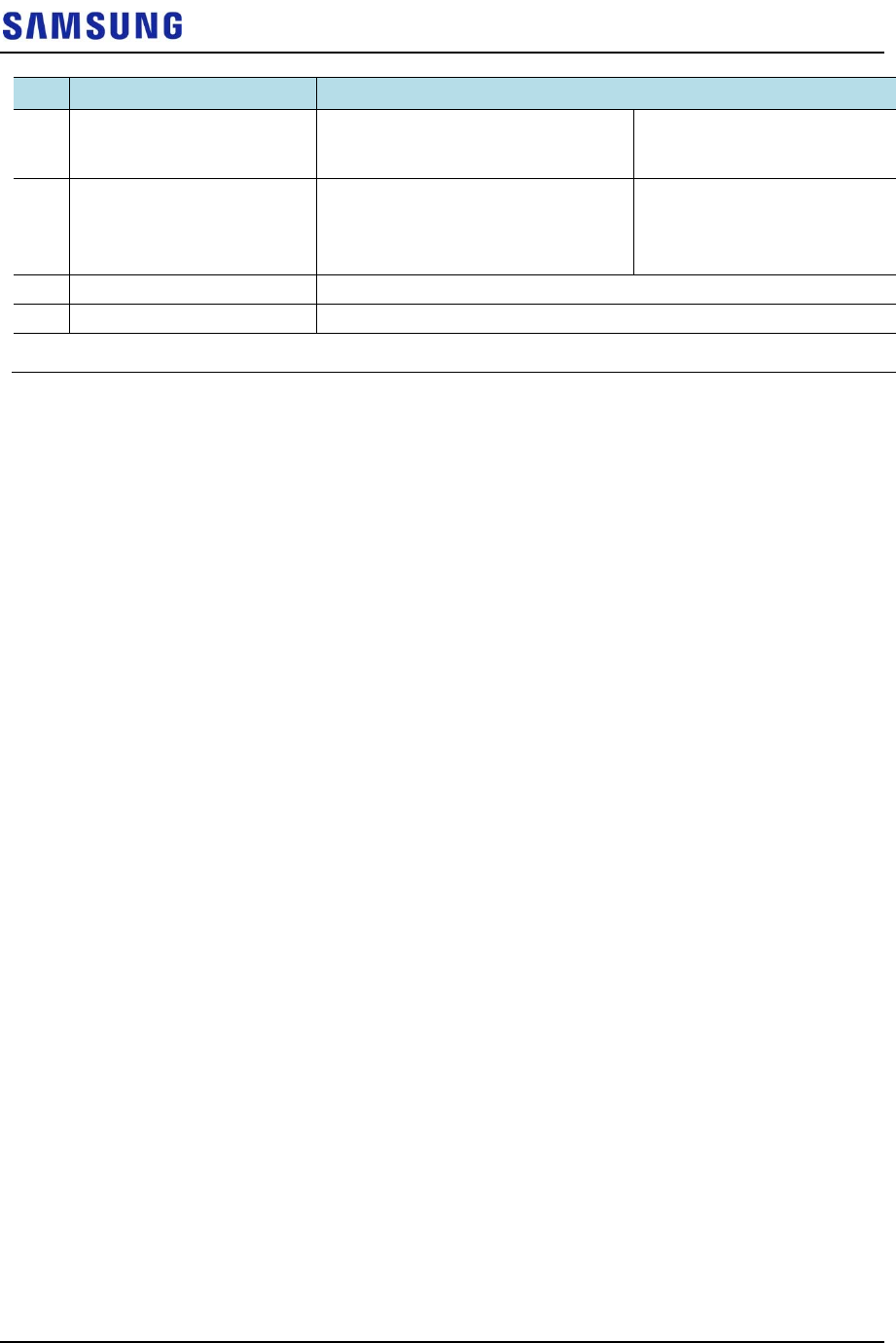
Confidential
Chapter 3 Connecting Cables
RFV01U-D1A Installation Manual v2.0 53
Copyright © 2017, All Rights Reserved.
No Type Allowed Cable Bend Radius
: 20 times of cable external diameter Installation)
: 40 times of cable external
diameter
3 Optical Cable (Outdoor) Unloaded Condition (Installed)
: 10 times of cable external diameter
Loaded Condition
(During Installation)
: 20 times of cable external
diameter
4 UTP/FTP/S-FTP Cable 4 times of the cable external diameter
5 1/2 in. Feeder Line (Flexible) 4.92 in. (125 mm)
※ If the allowed cable bend radius is specified by the manufacturer, comply with the bend radius specified.
Cable Binding
Cable binding involves fixing and arranging an installed cable using binding
thread, cable ties, binding wire, and ram clamps, and so on.
Follow these guidelines when binding a cable.
Be careful not to damage the cable during binding.
Use appropriate cable binding tools according to the target location (indoor or
outdoor, and so on) and the type of the cable (power supply cable, optical
cable, feeder line, and so on).
Do not let the cutting section of a cable tie and binding line, and so on be
exposed to the outside. This may cause damage to cables or personal injury.
Make sure that the cutting sections of cable ties and binding lines, and so on
are not exposed to the outside.
Cut off the remainder of the cable thread by leaving about 50 mm of extra
length to prevent the knot from easily getting untied.
If there is a danger that contact failure may occur in a connector connection
due to tension, bind the cable at the closest location to the connector.
Connector Attachment
Connector attachment involves assembling a connector to an installed cable or to a
device on the site.
Follow these guidelines when attaching a connector.
Make sure operator is fully aware of the connector assembly method before
assembling a connector. Assemble the connector in accordance with its pin
map.
Each connector has a hook to prevent its core positions from being changed.
Check the corresponding grooves before connecting a connector to another
connector.
Use a heat shrink tube at a connector connection for cables that are installed
outdoor, such as feeder lines, to prevent water leakage and corrosion from
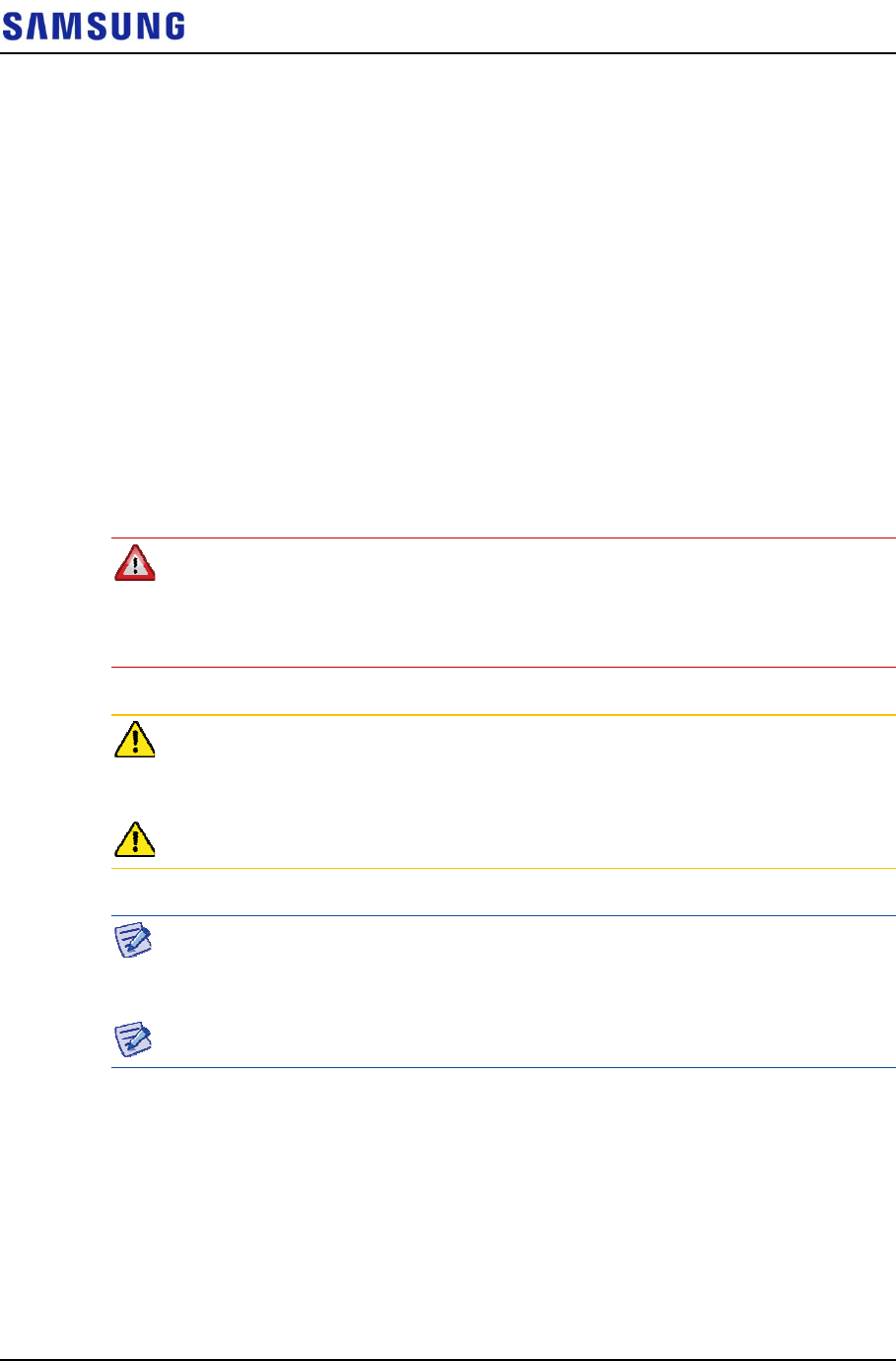
Confidential
Chapter 3 Connecting Cables
RFV01U-D1A Installation Manual v2.0 54
Copyright © 2017, All Rights Reserved.
occurring at the part exposed to the outside.
Connect each cable of the connector assembly in a straight line.
Be careful when connecting a cable so that contact failure does not occur at a
connector connection due to tension.
Identification Tag Attachment
Identification tag attachment involves attaching a marker cable tie, nameplate, and
label, and so on to the both ends of a cable (connections to a connector) to identify
its use and cabling path.
Follow these guidelines when attaching an identification tag.
When installing a cable outdoor, use relief engraving and coated labels, and so
on to prevent the markings from being erased.
Since the form and attachment method for identification tags are different for
each provider, consult with the provider before attaching them.
When connecting the cables, always connect the ground cable first. If worker
contacts the equipment, connect a cable or perform maintenance without
connecting the ground cable, the system can be damaged or a worker may be
injured due to static electricity and short circuit.
When performing cable work for the system, proceed with the ground work before
any other work to prevent errors occurring due to static electricity and other
reasons.
After completing cable installation, unused port should be capped.
When installing, take care not to overlap or tangle the cables; also, consider future
expansion. Install the DC power cable and data transmission cable away from the
AC power cable to prevent electromagnetic induction.
Make sure the work is done by personnel properly trained for the cabling job.
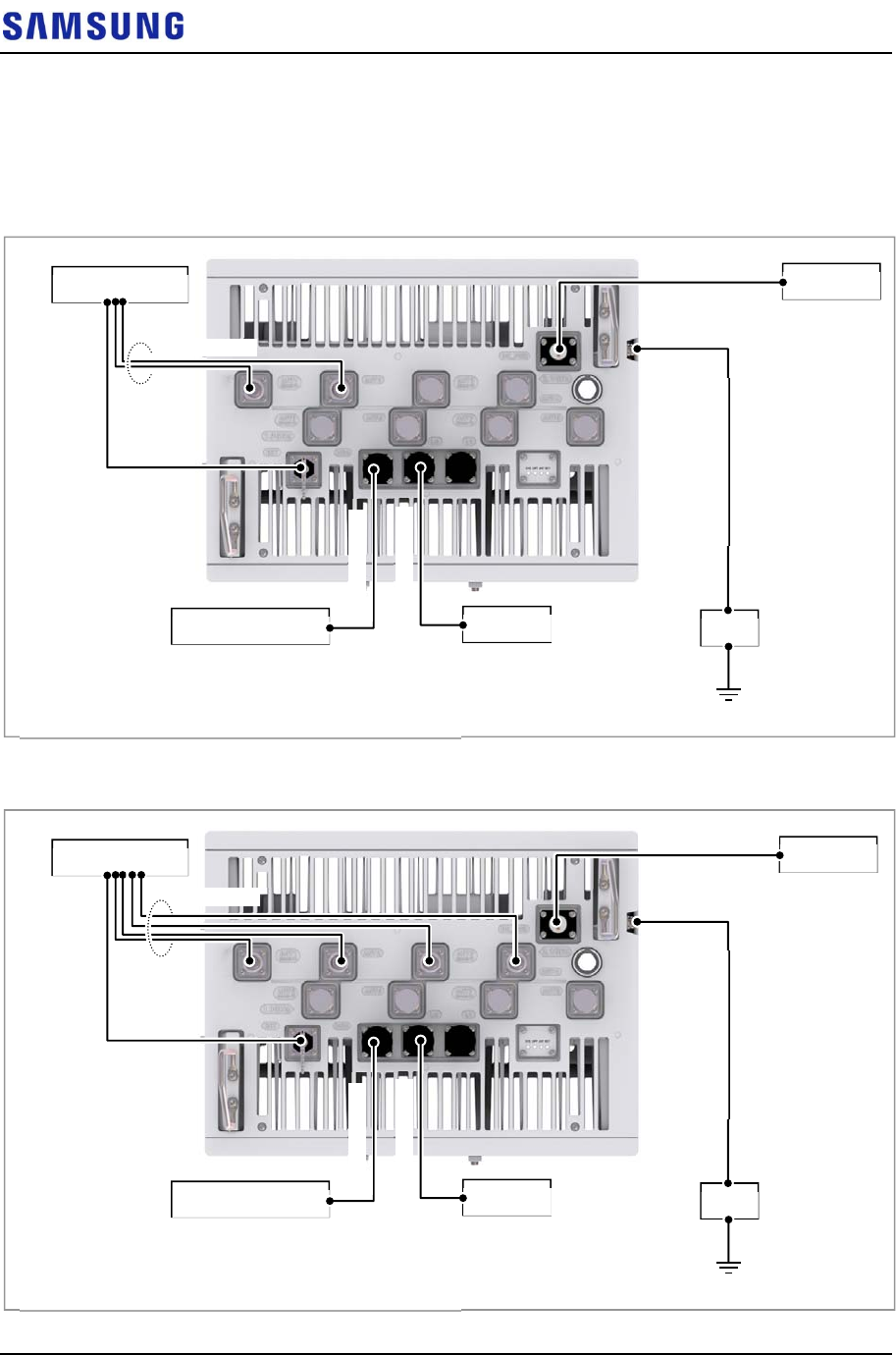
Confidential
Chapter 3 Connecting Cables
RFV01U-D1A Installation Manual v2.0 55
Copyright © 2017, All Rights Reserved.
Cabling Diagram
The cabling diagram of the RRH is as follows:
Figure 54. Cable Diagram_2.1 GHz RF Connection: 2T2R
Figure 55. Cable Diagram_2.1 GHz RF Connection: 2T4R, 4T4R
RF Antenna Rectifier
6) RF Cable
MGB
External Device
1) Ground Cable
3) CPRI Cable
4) UDA Cable
CDU
5) RET Cable
2) Power Cable
[Bottom View]
* When using the TMA, the RET cables are not connected.
RF Antenna Rectifier
6) RF Cable
MGB
External Device
1) Ground Cable
3) CPRI Cable
4) UDA Cable
CDU
5) RET Cable
2) Power Cable
[Bottom View]
* When using the TMA, the RET cables are not connected.
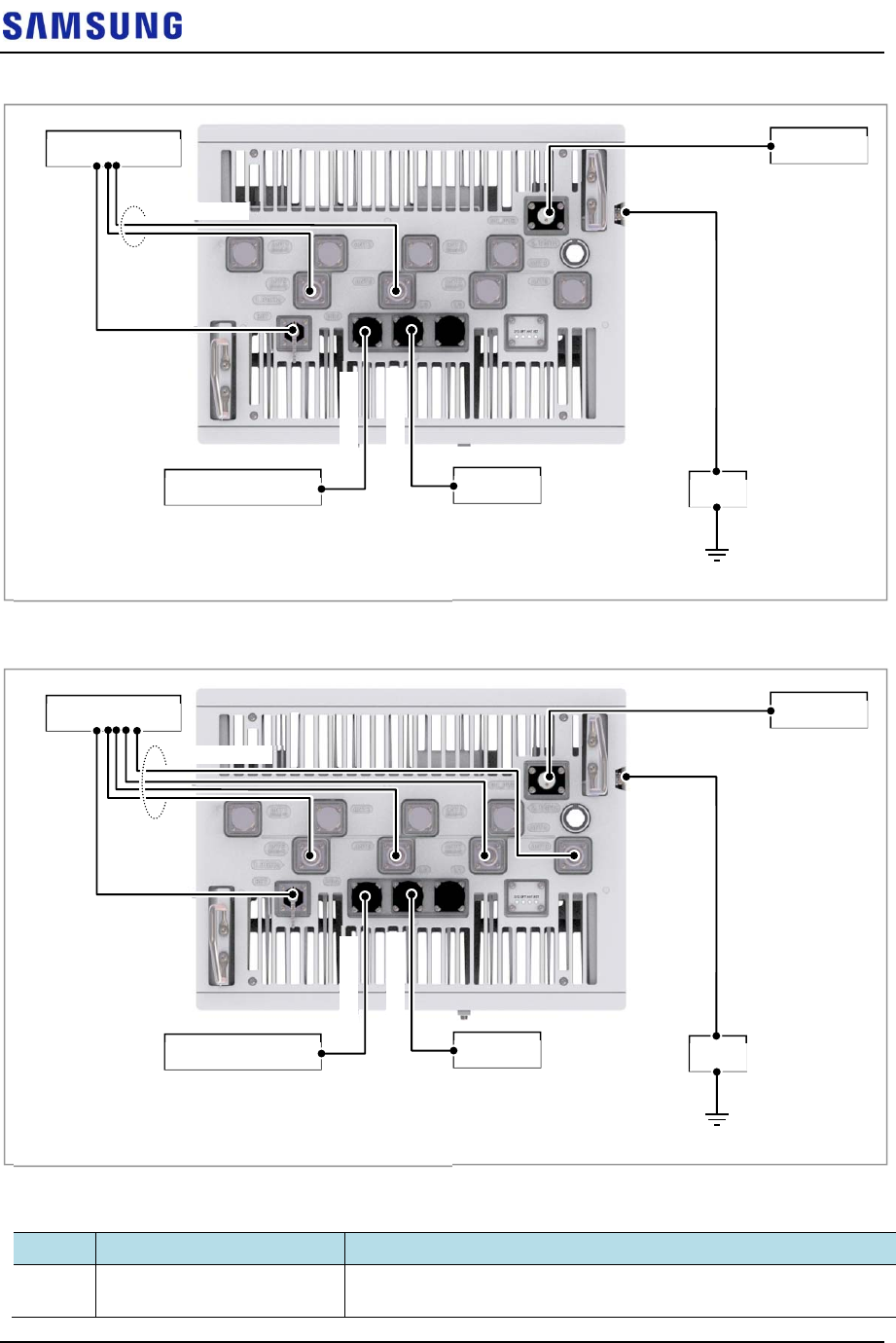
Confidential
Chapter 3 Connecting Cables
RFV01U-D1A Installation Manual v2.0 56
Copyright © 2017, All Rights Reserved.
Figure 56. Cable Diagram_1.9 GHz RF Connection: 2T2R
Figure 57. Cable Diagram_1.9 GHz RF Connection: 2T4R, 4T4R
Table 20. RRH Connection Cable
From To Cable
MGB RRH 1 Ground Cable
: AWG 8 × 1C
RF Antenna Rectifier
6) RF Cable
MGB
External Device
1) Ground Cable
3) CPRI Cable
4) UDA Cable
CDU
5) RET Cable
2) Power Cable
[Bottom View]
* When using the TMA, the RET cables are not connected.
RF Antenna Rectifier
6) RF Cable
MGB
External Device
1) Ground Cable
3) CPRI Cable
4) UDA Cable
CDU
5) RET Cable
2) Power Cable
[Bottom View]
* When using the TMA, the RET cables are not connected.
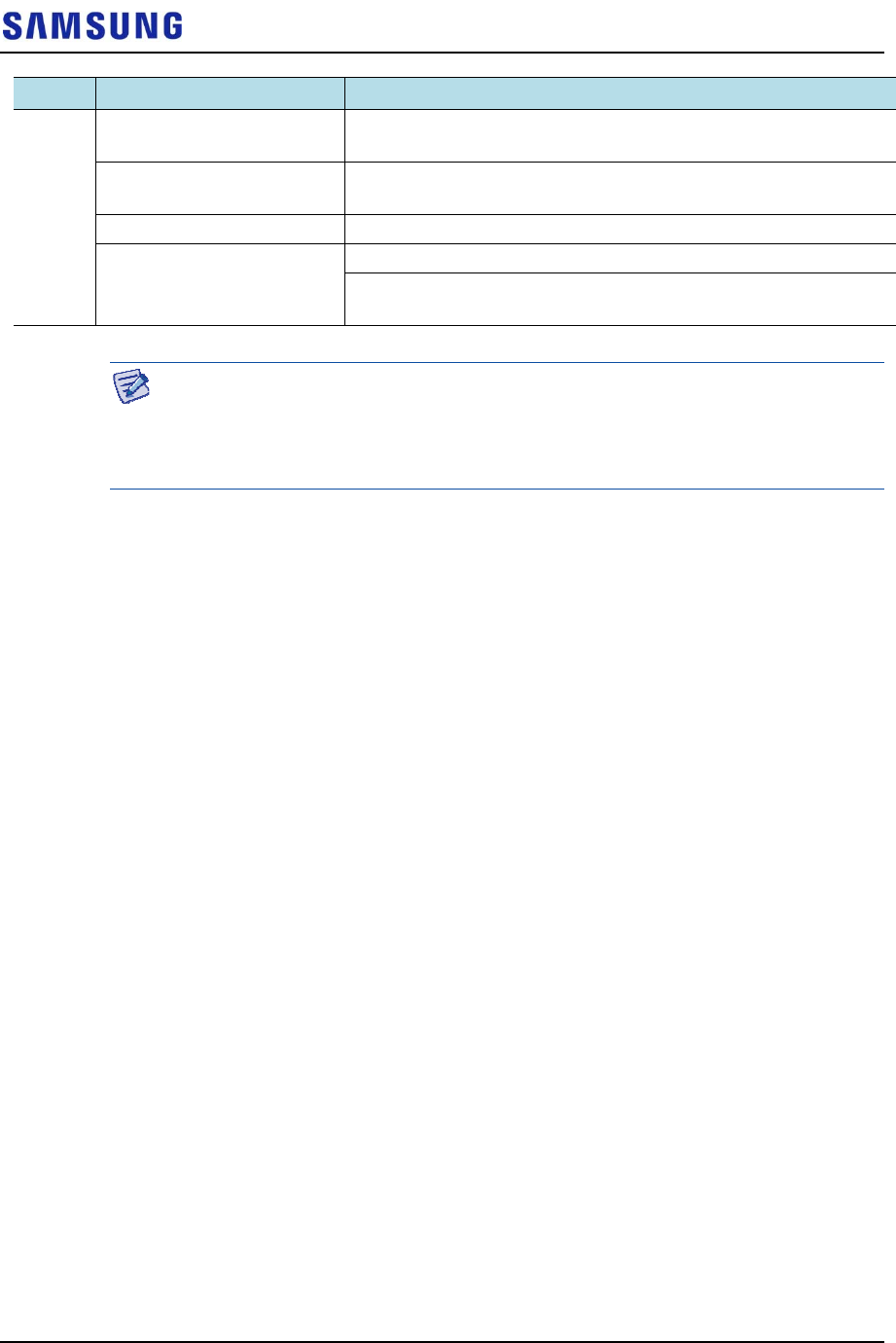
Confidential
Chapter 3 Connecting Cables
RFV01U-D1A Installation Manual v2.0 57
Copyright © 2017, All Rights Reserved.
From To Cable
RRH Rectifier 2 Power Cable
: AWG 8 × 2C
CDU 3 CPRI Cable
: Single Mode (Outdoor Type)
External Device 4 UDA Cable Assembly
RF Antenna 5 RET Cable Assembly
6 RF Cable
: 1/2 in. Feeder Line
The inlet hole finishing method of external equipment must be progressed after
consultation with operation company in case of the cable connected to external
equipment. (Optical distribution box, etc)
- The Cable: Power Cable, CPRI Cable, UDA Cable
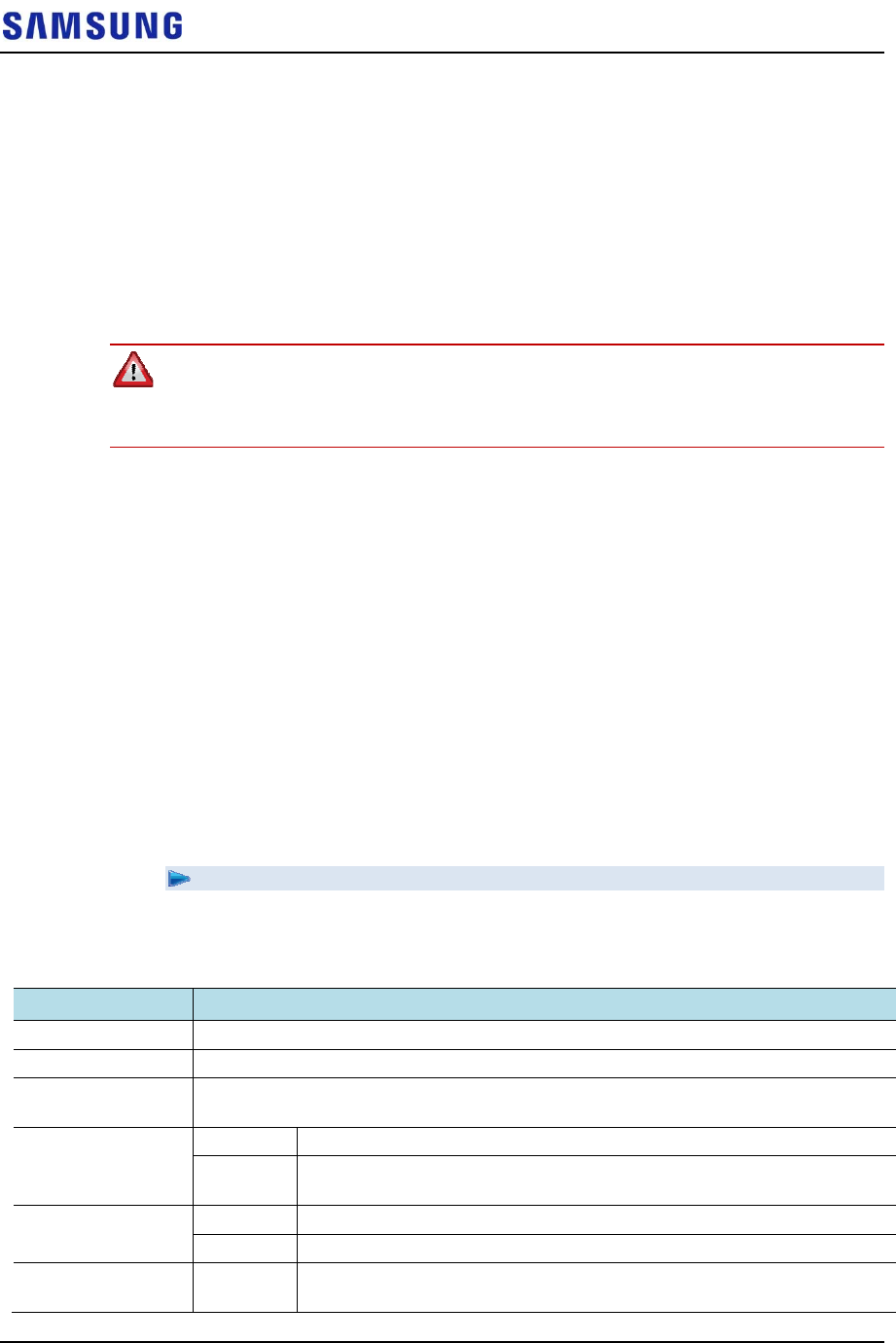
Confidential
Chapter 3 Connecting Cables
RFV01U-D1A Installation Manual v2.0 58
Copyright © 2017, All Rights Reserved.
Grounding
Grounding is the process of operating an electronic system (for example. power
supplying system, communication system, and control system) stably from a
lightning, transient-current, transient-voltage and electric noise and of preventing
injury from electric shock.
Ground equipment minimizes the electrical potential of the electronic device to
that of the ground, which is zero electrical potential, so that it can prevent the
device from occurring electrification.
Connect the ground cable first. In cabling, the connection of cables without the
connection to the ground cable may cause damage of the equipment or bodily
injury to personnel.
The purposes of the ground construction are as follows:
To prevent human life and the system from over-current, over-voltage, and
lightning
To provide a discharge path for surge voltage generated by lightning and
power switch
To protect the system from static electricity
To eliminate or minimize the high-frequency potential in the system housing
To provide a conductor for the balance and stability of high-frequency current
To stabilize the potential of the circuit against the ground
Connecting Ground Cable
To connect Ground Cable
1 Make sure you have the following items:
Table 21. Parts and Tools for connecting Ground Cable
Category Description
Installation Section MGB~RRH Ground Terminal
Cable AWG 8 × 1C
Heat Shrink Tube
(Spec/Color/Length)
Ф 0.47 in. (12 mm)/Clear/1.96 in. (50 mm)
Pressure Terminal MGB Checking MGB specifications per site and preparing connecting parts
RRH AWG 8, 2 Hole, Hole diameter:1/4 in. (6.4 mm), Hole spacing: 0.63 in. (16
mm)
Fastener MGB Checking MGB specifications per site and preparing connecting parts
RRH M6 × 12L SEMS (Hex. +)/2 EA
Recommended
Torque Value
M6 SEMS 43 lbf·in (50 kgf·cm)
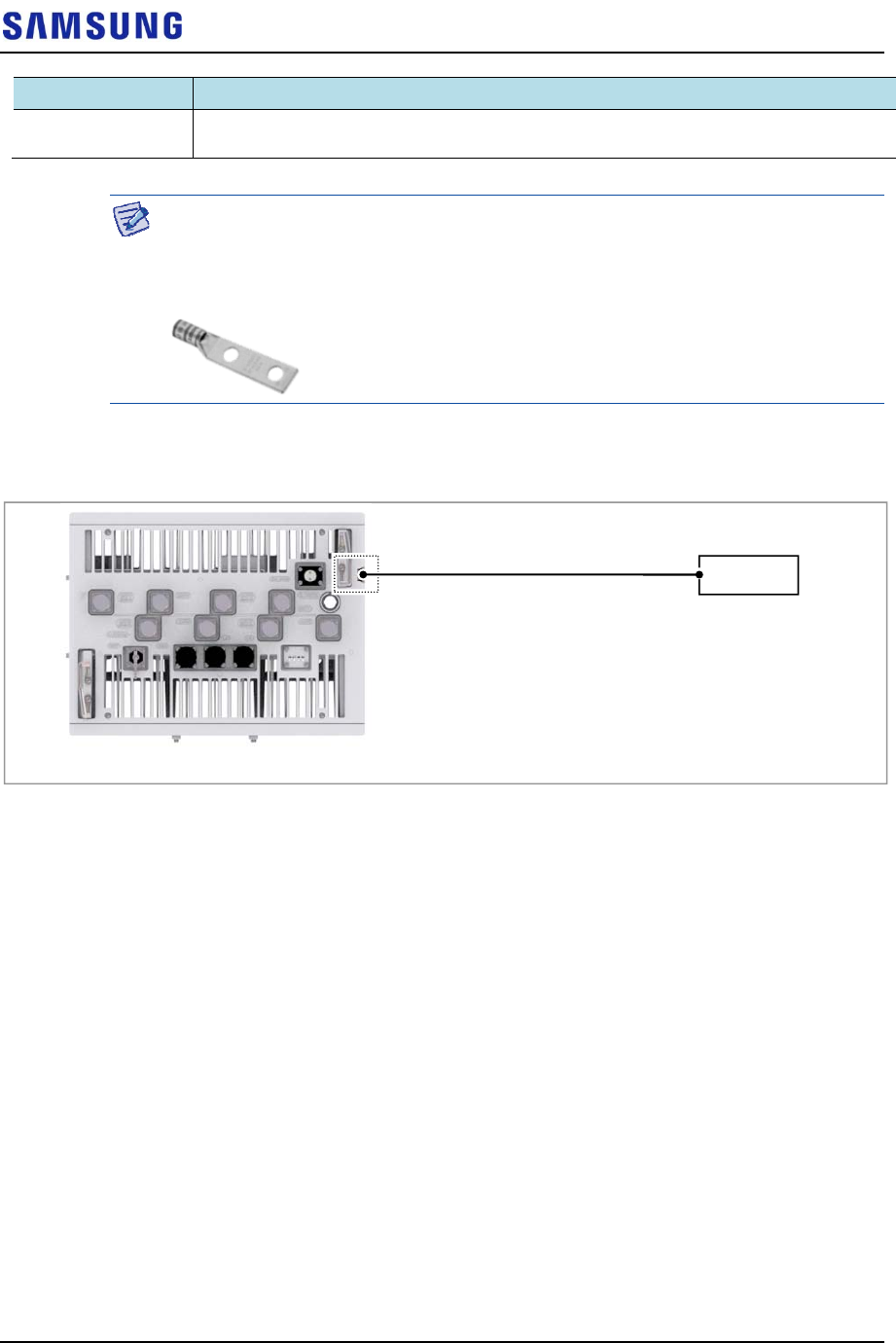
Confidential
Chapter 3 Connecting Cables
RFV01U-D1A Installation Manual v2.0 59
Copyright © 2017, All Rights Reserved.
Category Description
Working Tools Cable Cutter, Wire Stripper, Crimping tool, Heating Gun, Nipper, Screw Driver (‘+’, No.
3), Torque Driver (20~90 lbf·in.), Screw Driver Bit (‘+’, No. 3 )
For the pressure terminal or the cable, the UL Listed products or equivalent should
be used.
Ex) Manufacturer-Panduit
RRH: AWG8 Pressure Terminal (LCD8-14A-L)
2 Install a ground cable from the MGB to the RRH ground terminal.
Figure 58. Connecting Ground Cable (1)
3 Assemble a pressure terminal and a heat shrink tube at the end of the RRH
ground cable.
4 Align the pressure terminal to the mounting hole of the RRH ground terminal.
5 Firmly fix the pressure terminal onto the RRH ground terminal using fasteners.
[Bottom View]
MGB
Ground Cable
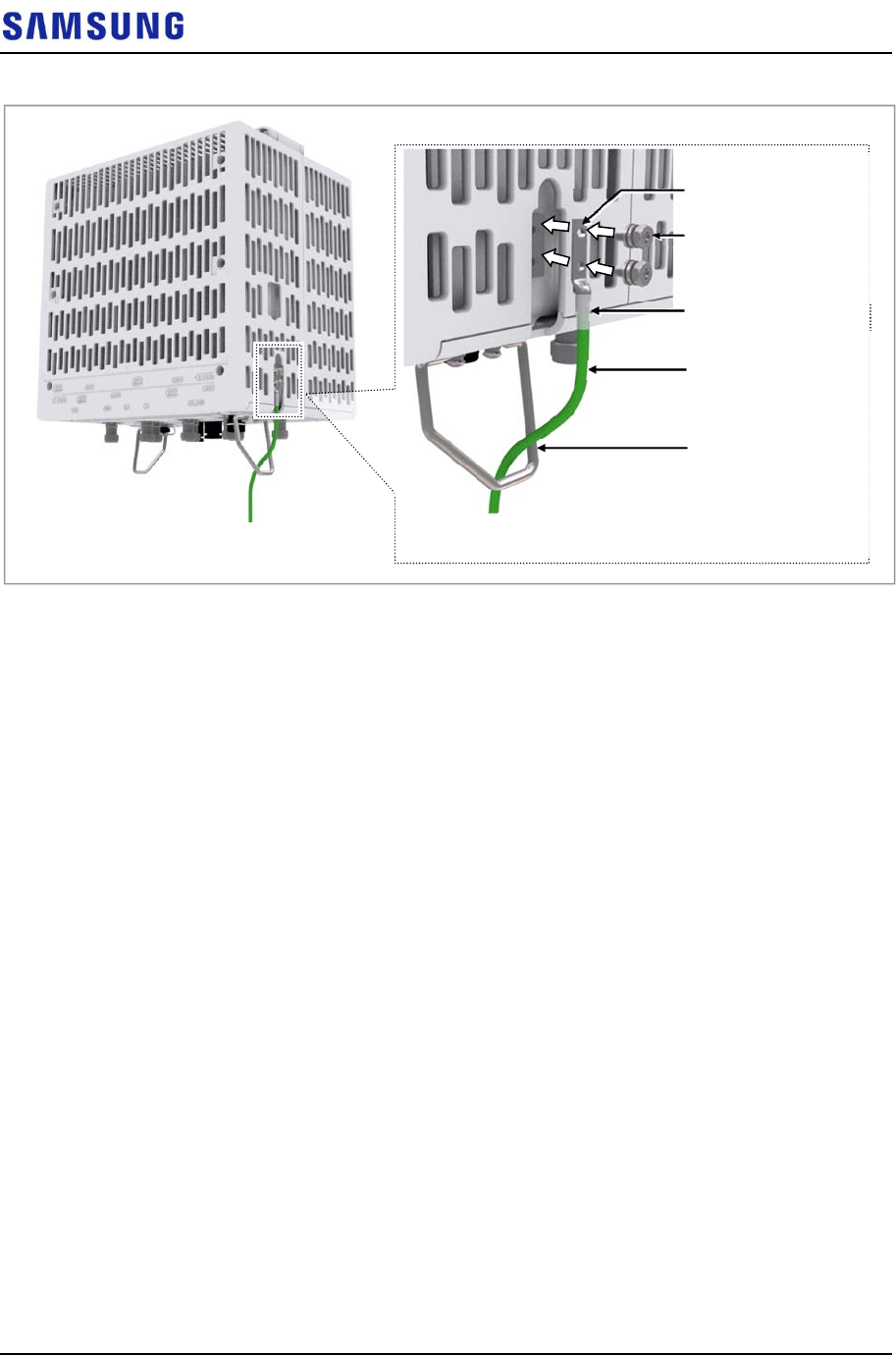
Confidential
Chapter 3 Connecting Cables
RFV01U-D1A Installation Manual v2.0 60
Copyright © 2017, All Rights Reserved.
Figure 59. Connecting Ground Cable (2)
Ground Cable
Heat Shrink Tube (Clear)
Pressure Terminal
M6 SEMS (Hex. +)
* Install ground cable inside support bracket to have it
bound/installed with power cable
Support Bracket
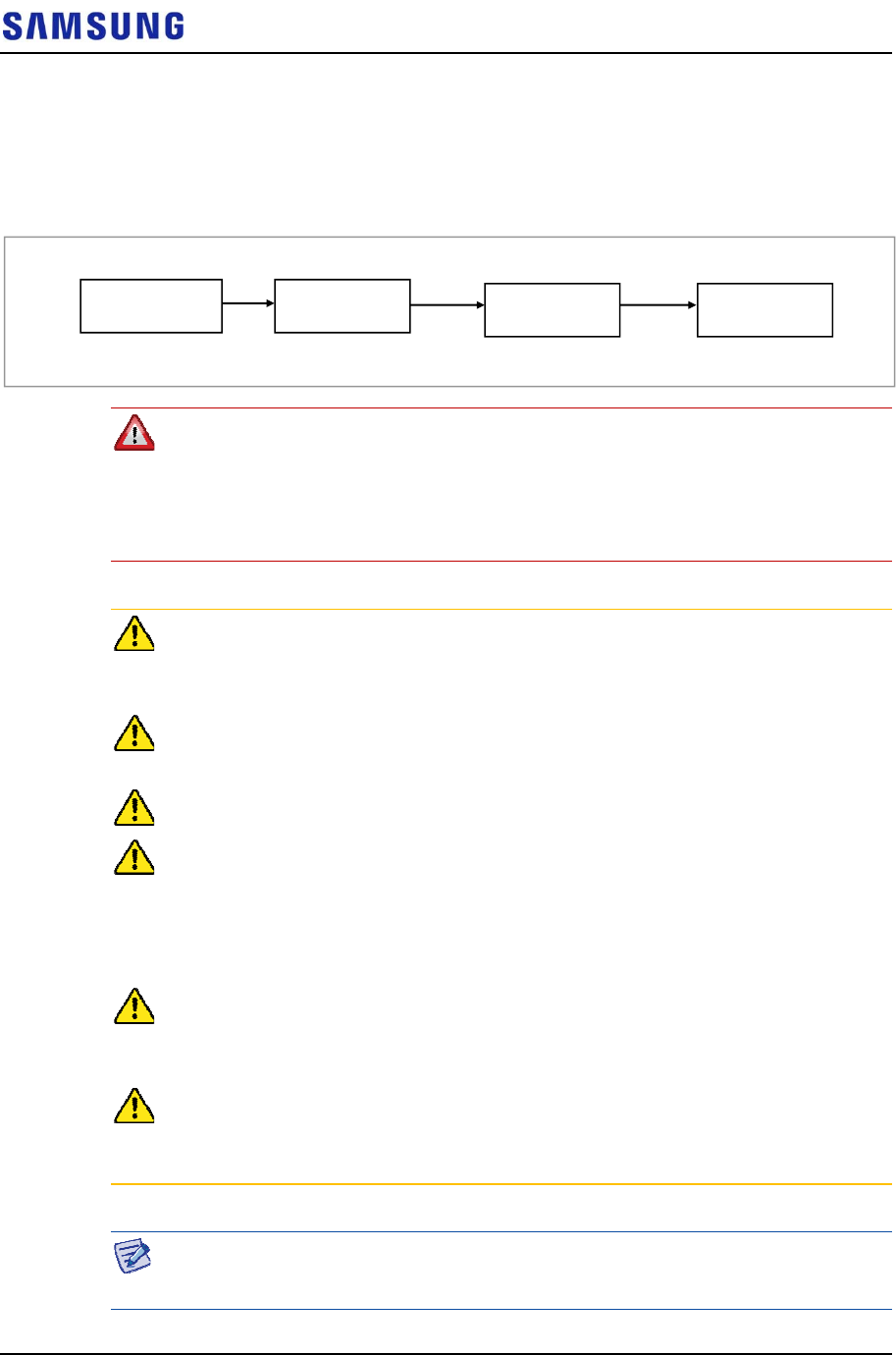
Confidential
Chapter 3 Connecting Cables
RFV01U-D1A Installation Manual v2.0 61
Copyright © 2017, All Rights Reserved.
Power Cabling
The power supply device consists of the following elements:
Figure 60. Power Equipment Elements
Since power is applied to the system where the power cable is connected by
manipulating the circuit breaker of the rectifier, be sure to check the rectifier’s
breaker is turned off (open) before connecting the power cable to the power
connector. If the system is installed while the circuit breaker is on, the worker may
be critically injured as soon as the cable is connected in the wrong way.
Handling the power cable incorrectly may damage the rack or cause an electric
short-circuit through the cable. Ensure the power switch on the rectifier or the
system is turned off before handling the power.
The fasteners for power cable must be tightly secured to prevent electrical
accidents.
The heat-resistant temperature of the power cable should be 90°C or more.
Install the power cable to the power port of the system by considering the radius of
curvature of its cable specification and then cut the cable. If operator installs the
cable after cutting, there may be length difference among the core wires at the end
of the cable because of cable curvature. This may result in poor contact after the
cable is connected to the power port.
When using the same DC power source with a device for outdoor, discuss with a
installation engineer of manufacturer to protect a CDU from a residual surge
energy.
When using a DC power cable, it is possible to use up to 30 m for AWG 8.
However, the distance is under the condition that the cable is installed normally.
When the condition changes, the distance changes.
Install a circuit breaker to a rectifier (or power distributor) for the stable power.
The capacity of circuit breaker is 40 A. (Use UL Listed circuit breakers.)
Commercial
Power
A
CDC
AC Distributor Rectifier System
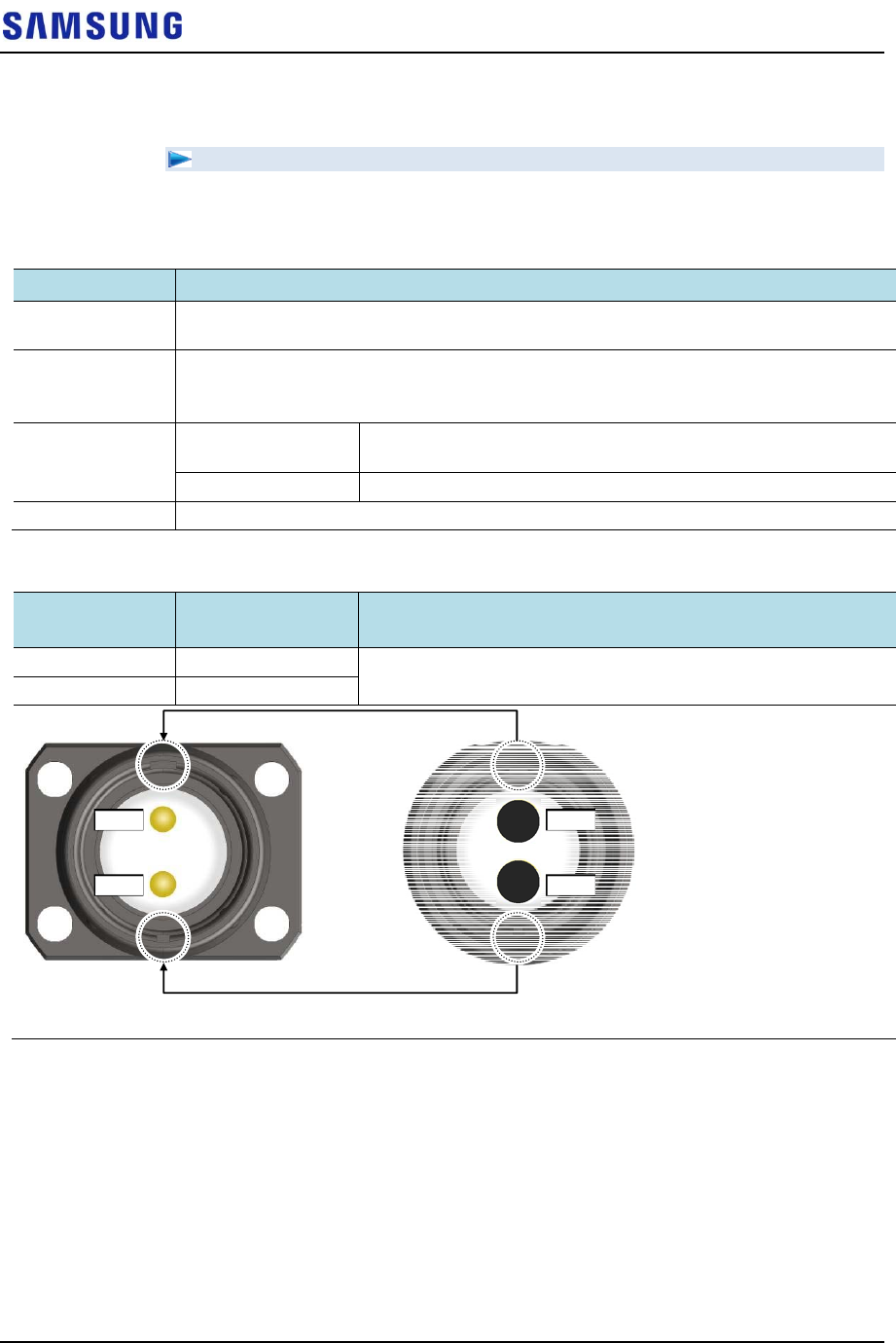
Confidential
Chapter 3 Connecting Cables
RFV01U-D1A Installation Manual v2.0 62
Copyright © 2017, All Rights Reserved.
Connecting Power Cable
To connect Power cable
1
Make sure you have the following items:
Table 22. Parts and Tools for connecting Power Cable
Category Description
Installation
Section
Rectifier~RRH Power Input Port
Cable AWG 8 × 2C
(The color of the core wire can be changed according to the specification of the cable
used.)
Connector Rectifier Check specifications of rectifier output terminal per site and
prepare fasteners.
RRH JONHON, Push Pull Type, CT48J-1502TSCBM-07 to open
Working Tools Cable Cutter, Wire Stripper, Compressor, Heating Gun, Nipper
Table 23. Power Cable/Connector Pin Map
Power Connector
Pin No.
Description Color
Pin 1 -48 V DC The color of the core wire can be changed according to the
specification of the cable used.
Pin 2 RTN
2
Install a DC power cable from the rectifier to the RRH.
[Cable side Connector]
[System side Connector]
Bump Groove
Bump
Groove
Pin 1
Pin 2
Pin 1
Pin 2
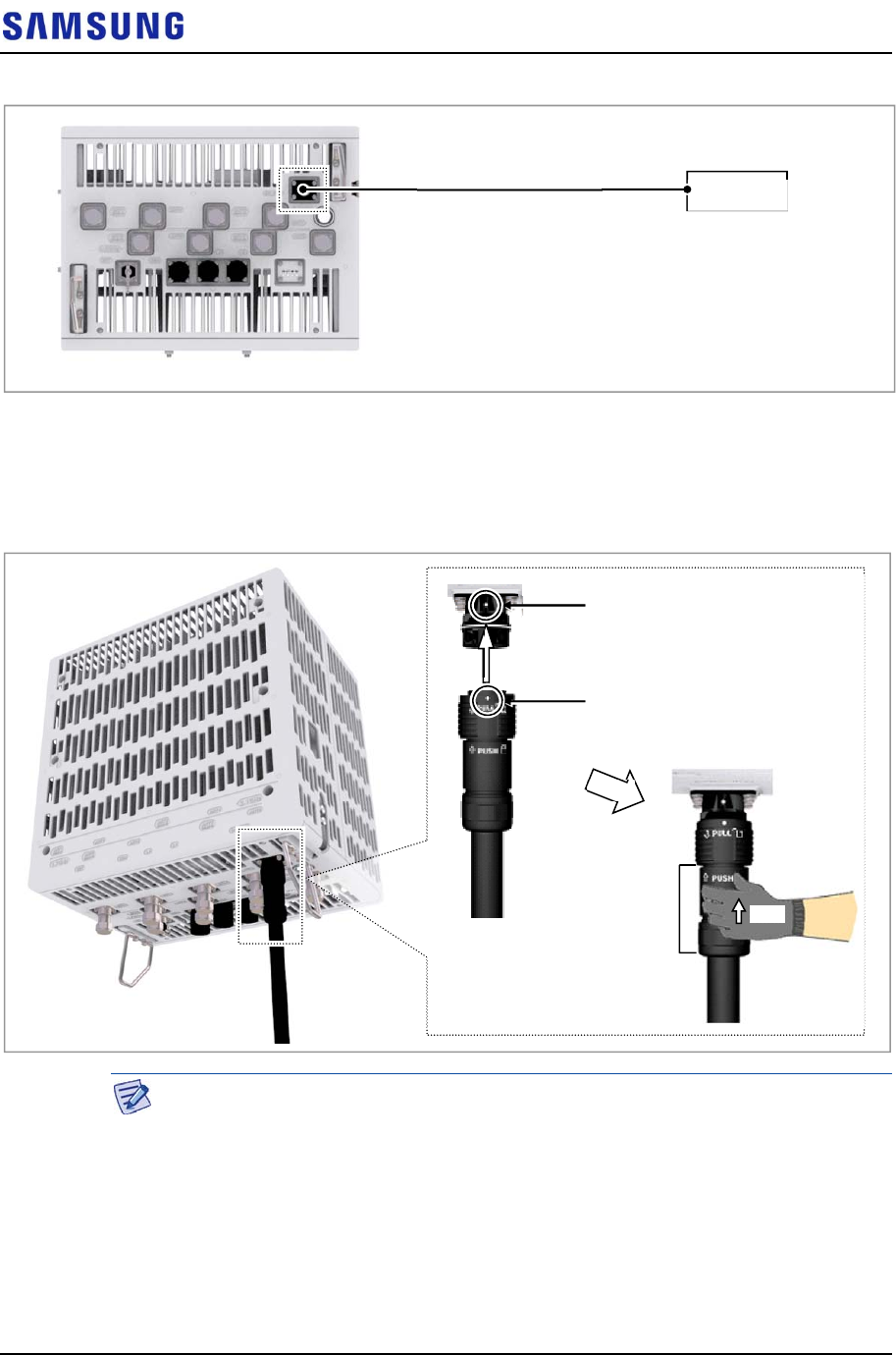
Confidential
Chapter 3 Connecting Cables
RFV01U-D1A Installation Manual v2.0 63
Copyright © 2017, All Rights Reserved.
Figure 61. Connecting Power Cable (1)
3
Insert the connector aligning the cable side connector’s white dot and system
side connector’s white dot. When inserting the connector, push the shell to
upper side.
Figure 62. Connecting Power Cable (2)
When the connector is fastened tight, the white line on the system side connector
should be invisible (or hidden).
[Bottom View]
Rectifier
Power Cable
System side connector’s white dot
Cable side connector’s white dot
Shell Push
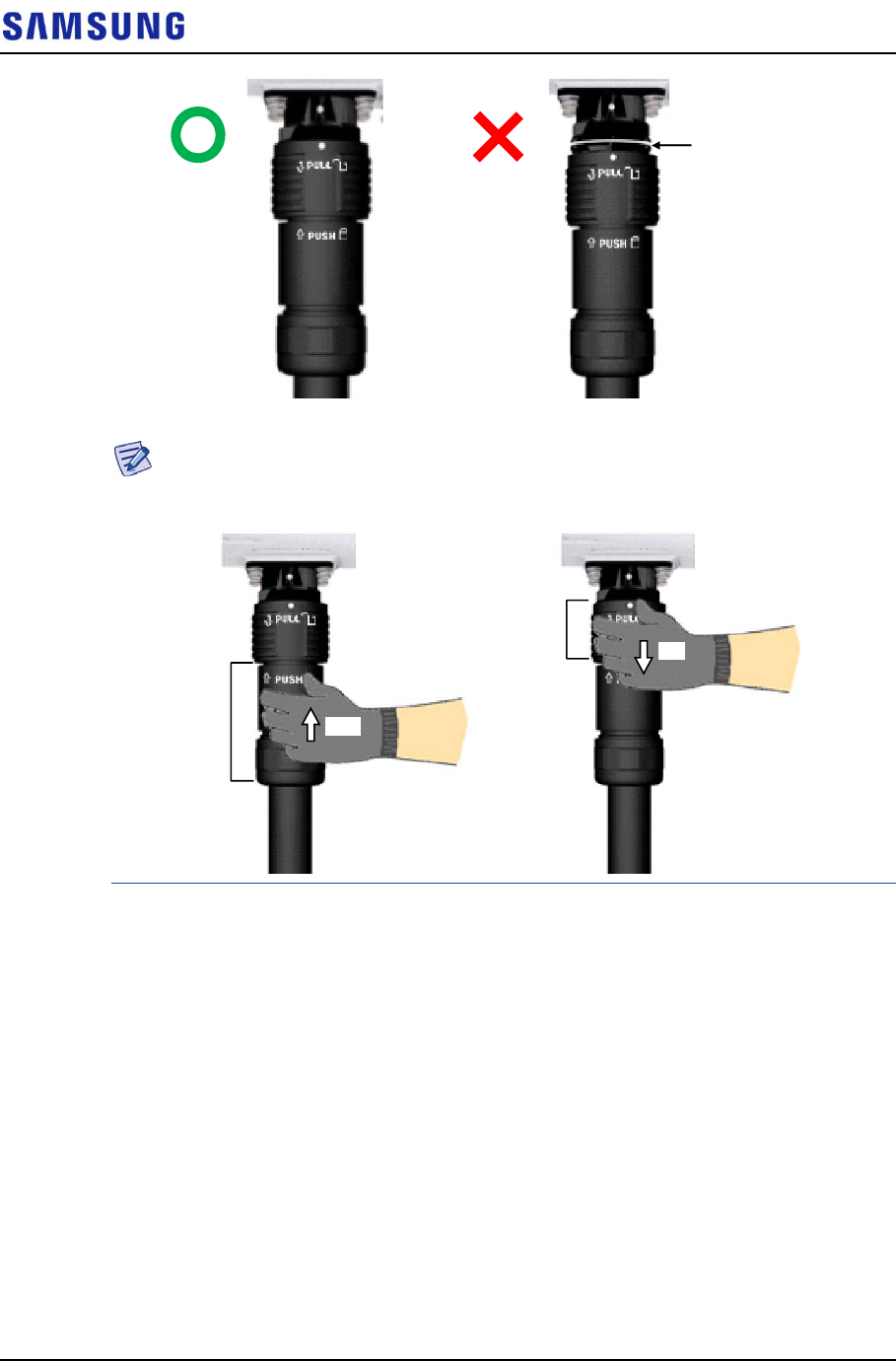
Confidential
Chapter 3 Connecting Cables
RFV01U-D1A Installation Manual v2.0 64
Copyright © 2017, All Rights Reserved.
The method for connecting/disconnecting the power connector is as follows:
- For connecting the connector, push the shell to upper side.
- For disconnecting the connector, pull the coupling nut to lower side.
White Line
[White Line is invisible] [White Line is visible]
Shell
Coupling Nut
Push
Pull
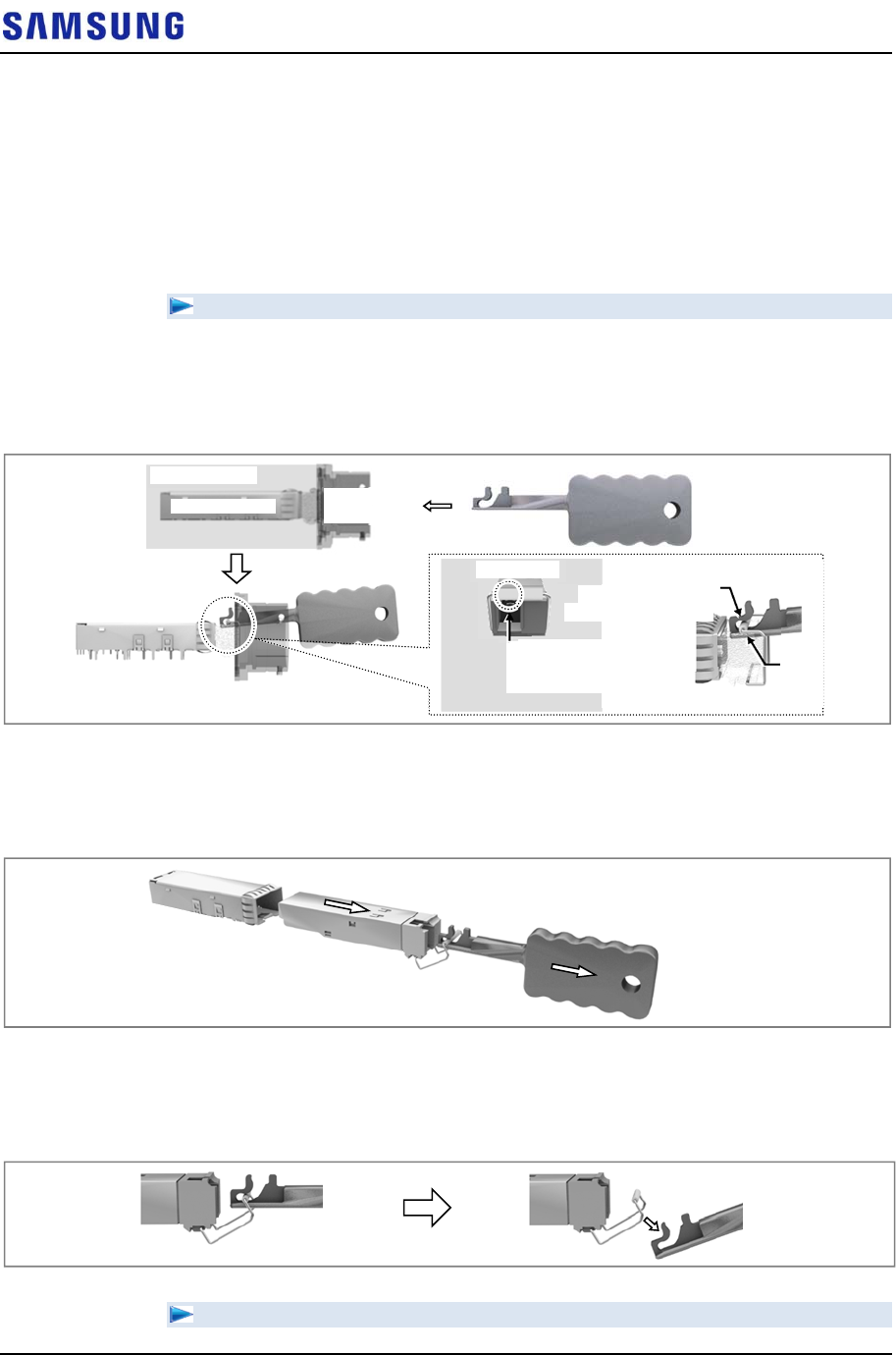
Confidential
Chapter 3 Connecting Cables
RFV01U-D1A Installation Manual v2.0 65
Copyright © 2017, All Rights Reserved.
Interface Cable Connection
Remove/Insert Optical Module
If the optical module needs to be removed or inserted before connecting the cable,
follow the below process.
To remove Optical Module
1
Hang the Optical Transceiver Removal Tool’s hook on the optical module’s
bail within the system.
Figure 63. Optical Module Removal (1)
2
Completely remove the optical module from the transceiver by pulling the
Optic Transceiver Removal Tool.
Figure 64. Optical Module Removal (2)
3
Remove the optical module and the jig by pressing the Optical Transceiver
Removal Tool’s hook grip.
Figure 65. Optical Module Removal (3)
To inset Optical Module
Optical
Connector
O
p
tical Module
[System Inside]
Optical Transceive
r
Removal Tool’s Hook
Bail
[Front View]
Location to hang
the Optical Transceiver
Removal Tool
Optical Transceiver
Removal Tool
Optical Module
Transceiver
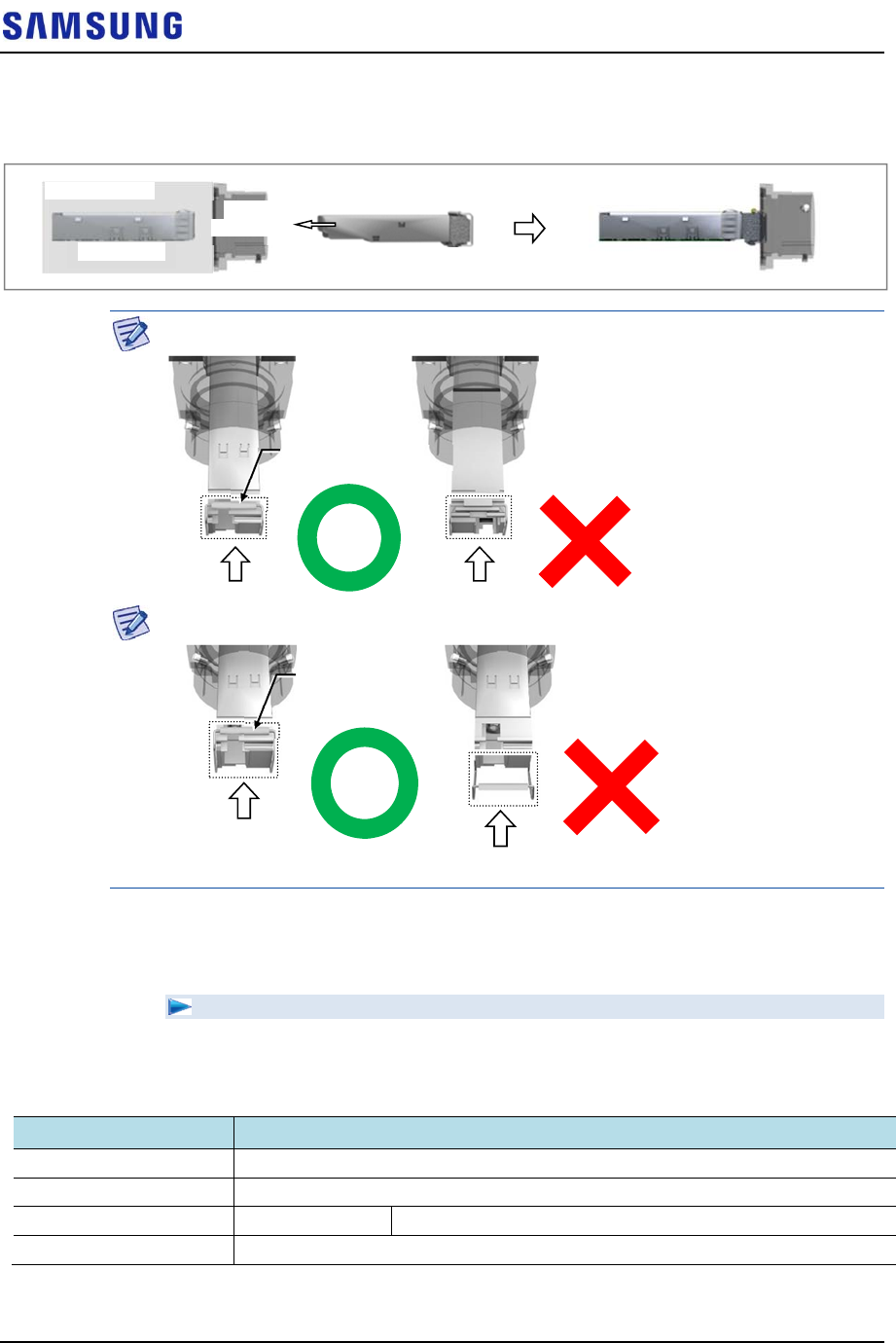
Confidential
Chapter 3 Connecting Cables
RFV01U-D1A Installation Manual v2.0 66
Copyright © 2017, All Rights Reserved.
Push the optical module into the transceiver within the connector.
Figure 66. Optical Module Inset
Inset the optical module's bail, facing the front of the system, to the port.
Do not inset when the optic module's bail is unlocked.
Connecting CPRI Cable
To connect CPRI cable
1
Make sure you have the following items:
Table 24. Parts and Tools for connecting CPRI Cable
Category Description
Installation Section RRH L0 Port~CDU
Cable CPRI Cable (Optical, Single Mode, for Outdoor Type)
Connector RRH JONHON, Push Pull Type, PDLC03T03 (DLC/UPC)
Working Tools Optical Connector Cleaner
[System Inside]
Transceiver Optical Module
Optical
Connector
Optical Module Bail
Optical Module Bail
[Raised: Lock] [Lowered: Unlock]
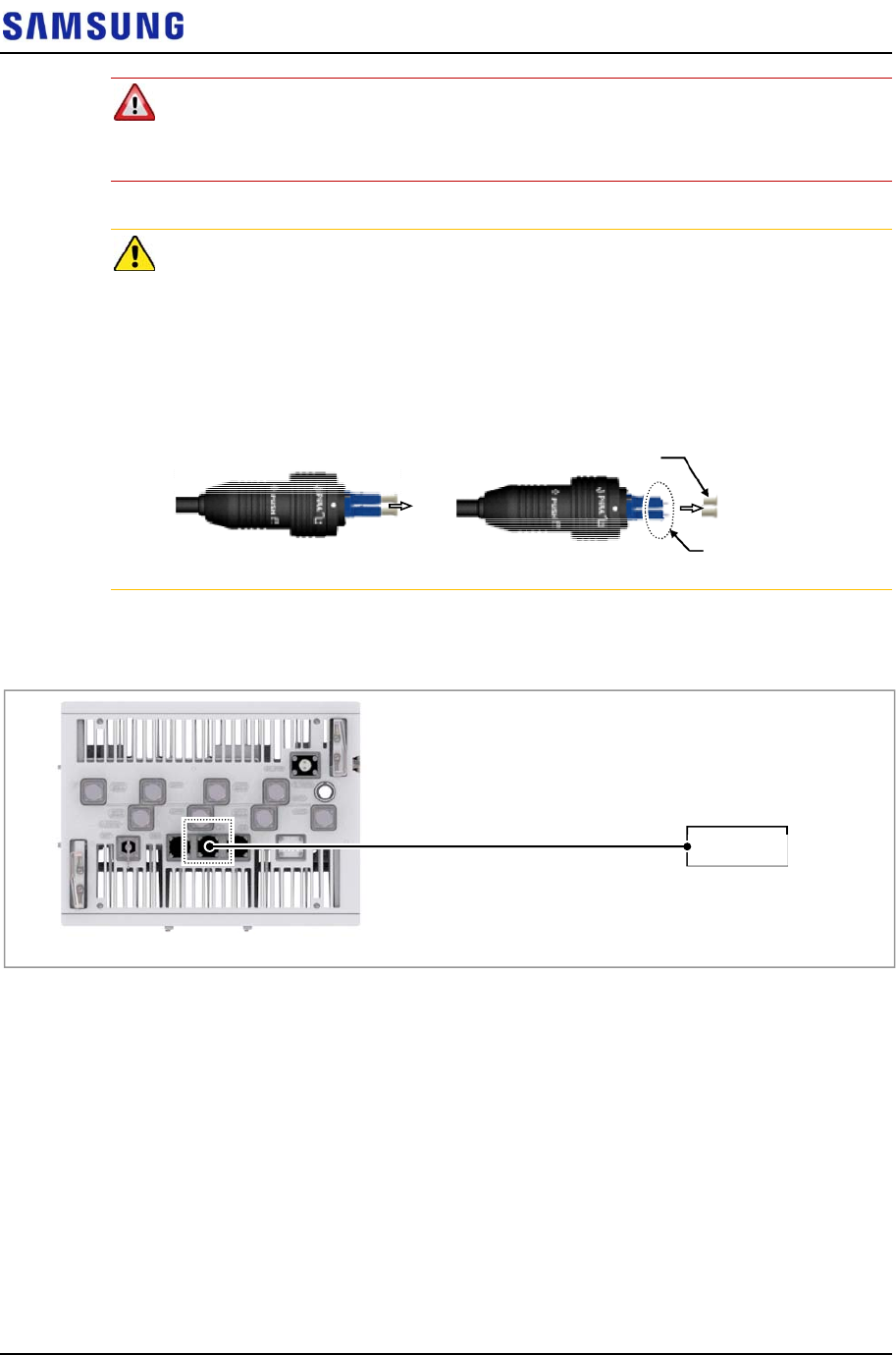
Confidential
Chapter 3 Connecting Cables
RFV01U-D1A Installation Manual v2.0 67
Copyright © 2017, All Rights Reserved.
In the system, the laser beam light runs through the optical cable.
The exposure of the laser beam on worker’s eye may cause serious injury so that it
should be handled with care.
Remove the cap of the optical connector before connecting.
- Before connecting the optical cable, check if the ferrule of the connector is
soiled. Be careful to keep the cutting section away from dust or foreign material.
If the cable is soiled with foreign material, do not blow to remove them.
- Make sure to clean the connector in accordance with the cleaning directions in
Annex.
- Do not touch the ferrule at the end of optical cable because it is easy to be
damaged.
2
Install a CPRI cable from the RRH (L0 port) to the CDU.
Figure 67. Connecting CPRI Cable (1)
3
Separate the cap from the system side connector (L0 port).
Ferrule
[Before Removing Cap] [After Removing Cap]
Cap
[Bottom View]
CPRI Cable CDU
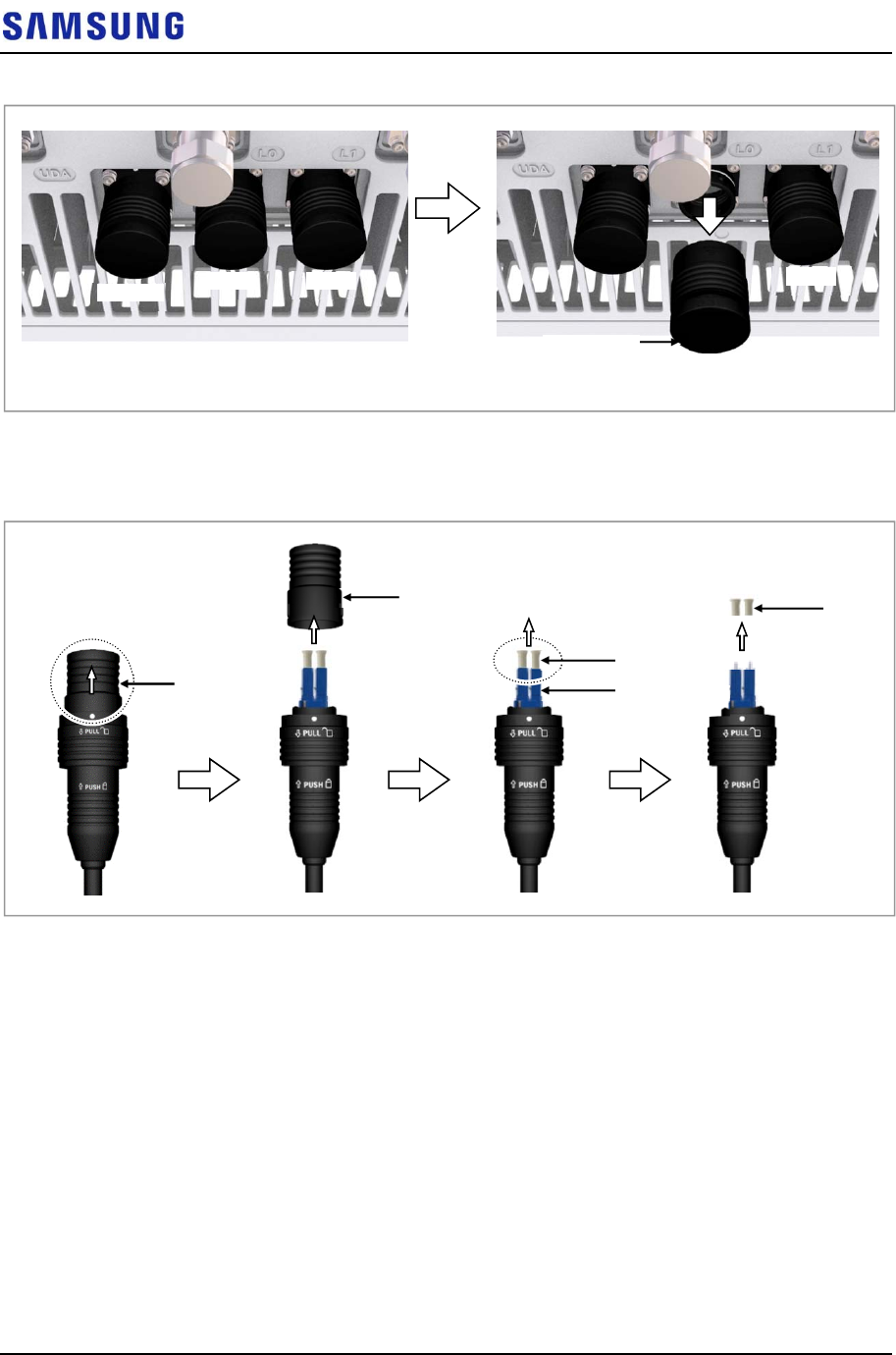
Confidential
Chapter 3 Connecting Cables
RFV01U-D1A Installation Manual v2.0 68
Copyright © 2017, All Rights Reserved.
Figure 68. Connecting CPRI Cable (2)
4
Separate the cap from the cable side connector.
Figure 69. Connecting CPRI Cable (3)
5
The latch of cable side connector should be toward the rear side.
Cap
L0 Port
L0 Port L1 Port
L1 Port
UDA Port
Cap
Cap
DLC Plug
Cap
Cap
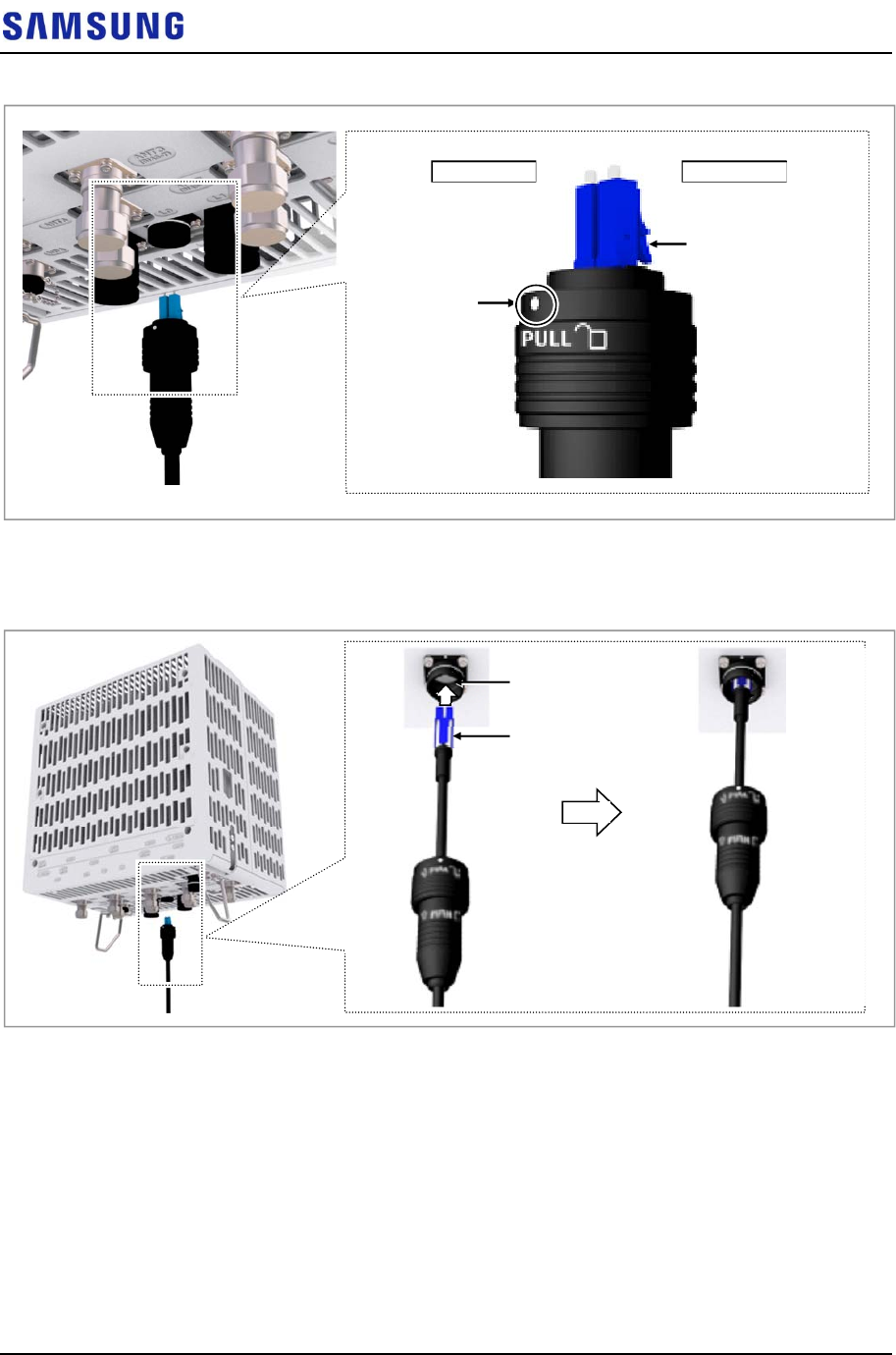
Confidential
Chapter 3 Connecting Cables
RFV01U-D1A Installation Manual v2.0 69
Copyright © 2017, All Rights Reserved.
Figure 70. Connecting CPRI Cable (4)
6
Insert the DLC plug to the system side’s optical module.
Figure 71. Connecting CPRI Cable (5)
7
Insert the connector aligning the cable side connector’s white dot and system
side connector’s white dot. When inserting the connector, push the shell to
upper side.
DLC Plug Latch
Cable side
connector’s
white dot
Front Side Rear Side
DLC Plug
System side’s optical
module
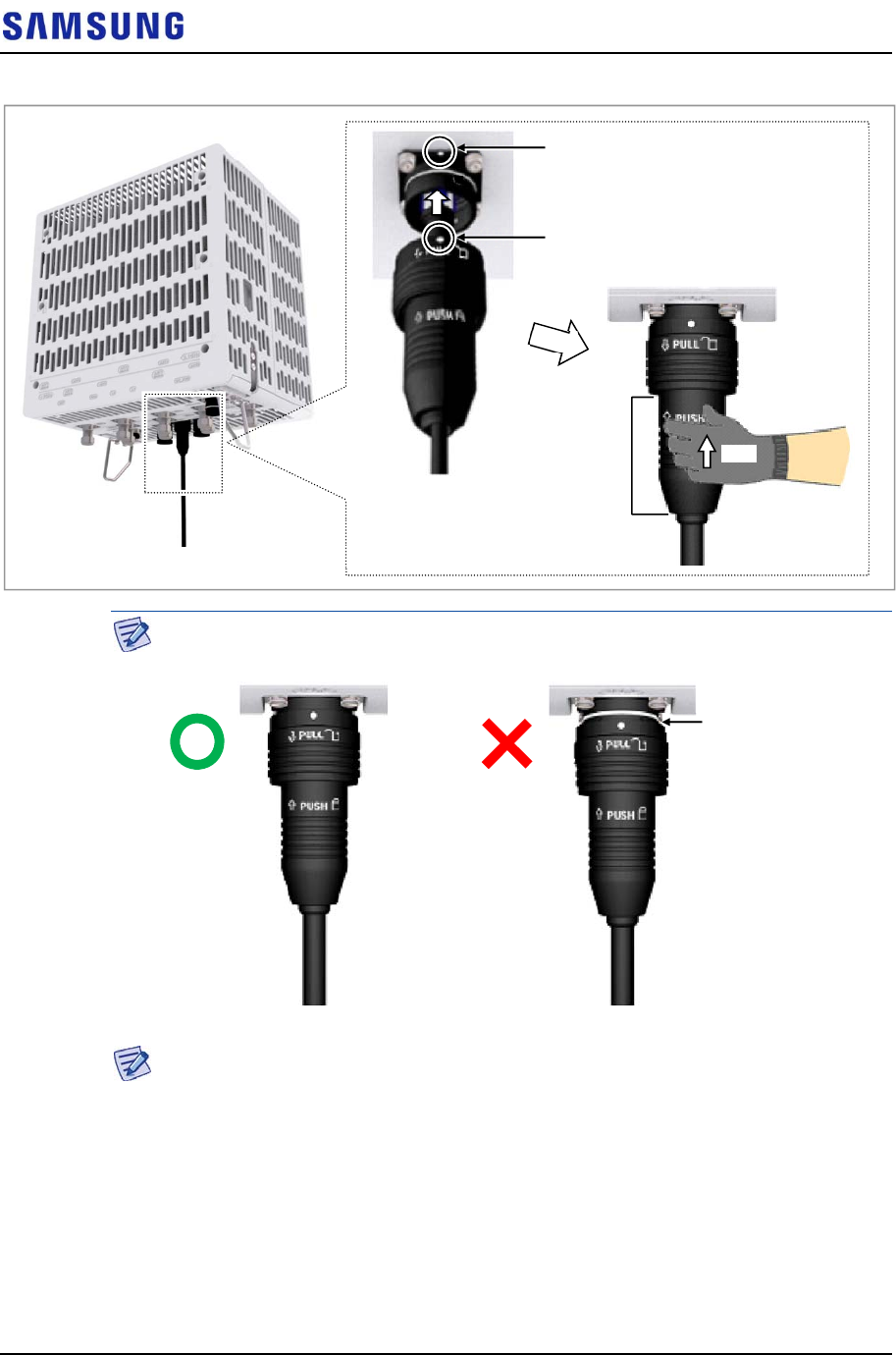
Confidential
Chapter 3 Connecting Cables
RFV01U-D1A Installation Manual v2.0 70
Copyright © 2017, All Rights Reserved.
Figure 72. Connecting CPRI Cable (6)
When the connector is fastened tight, the white line on the system side connector
should be invisible (or hidden).
The method for connecting/disconnecting the CPRI (optical) connector is as
follows:
- For connecting the connector, push the shell to upper side.
- For disconnecting the connector, pull the coupling nut to lower side.
System side connector’s white dot
Cable side connector’s white dot
Shell Push
White Line
[White Line is invisible] [White Line is visible]
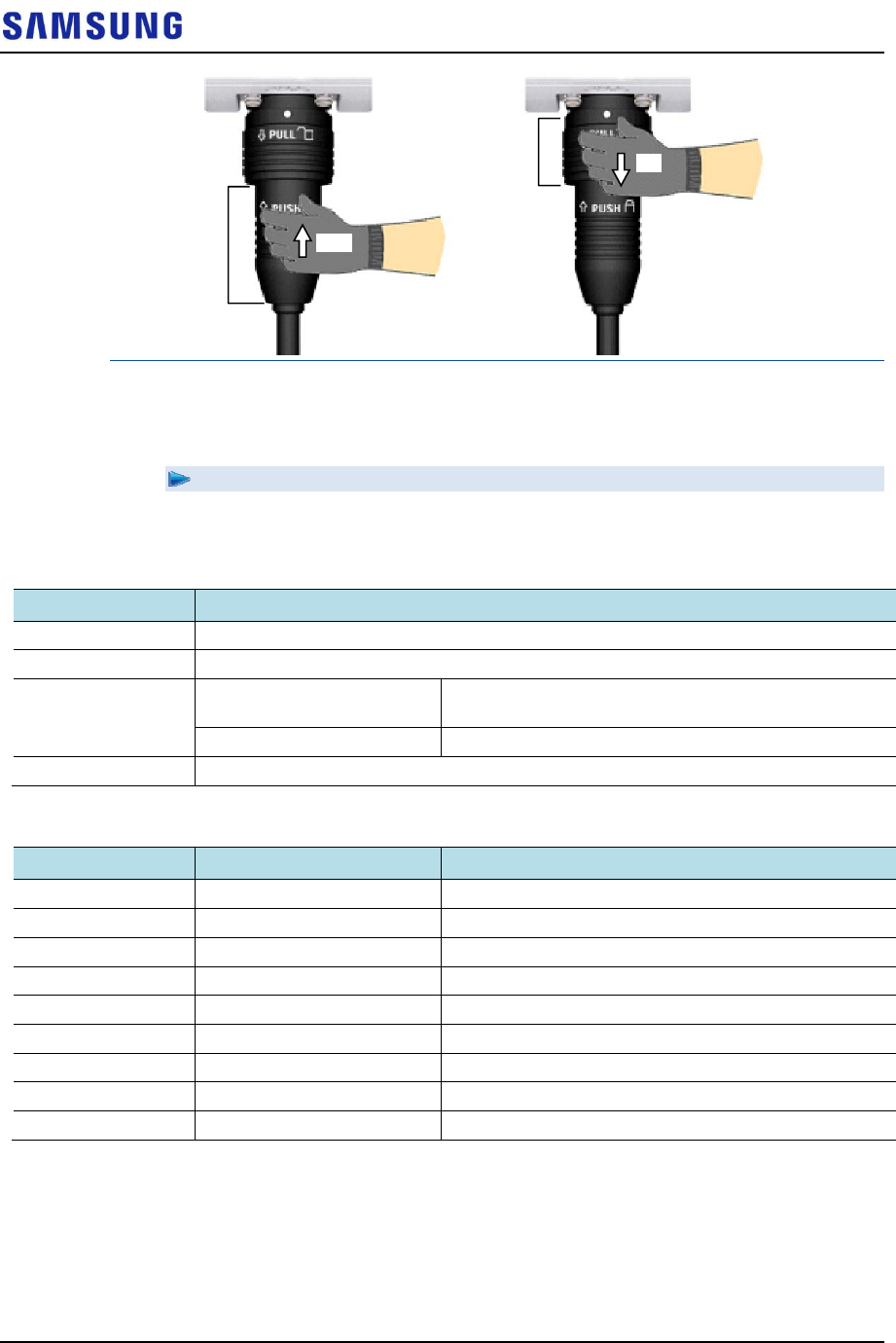
Confidential
Chapter 3 Connecting Cables
RFV01U-D1A Installation Manual v2.0 71
Copyright © 2017, All Rights Reserved.
Connecting UDA Cable
To connect UDA cable
1 Make sure you have the following items:
Table 25. Parts and Tools for connecting UDA Cable
Category Description
Installation Section External Device~RRH UDA Port
Cable UDA Cable Assembly (AWG24, 8C, CAT5e, SFTP)
Connector External Device Check specifications of external device output terminal
per site and prepare fasteners.
RRH JONHON, Push Pull Type, RJ45MF-CT-07
Working Tool Cable Cutter, Wire Stripper, Nipper, LAN Tool
Table 26. UDA Cable Pin Map
System Side Color Map Description
1 White/Orange UDA3_Return
2 Orange UDA3
3 White/Green UDA2_Return
4 Blue UDA2
5 White/Blue UDA1_Return
6 Green UDA1
7 White/Brown UDA0_Return
8 Brown UDA0
Shell Shield FGND
2 Install a UDA cable from the External Device to the RRH.
Shell
Coupling Nut
Push
Pull
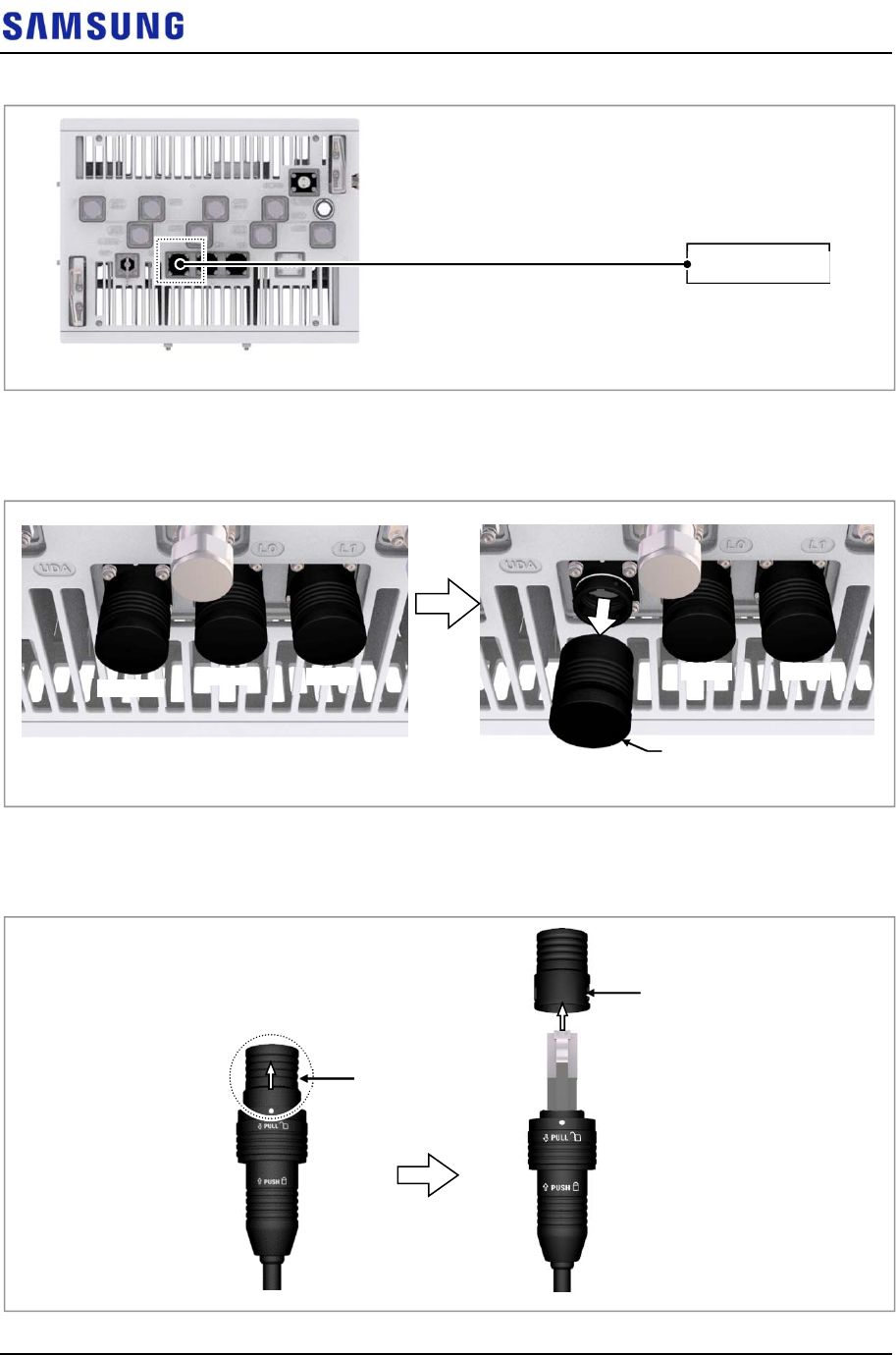
Confidential
Chapter 3 Connecting Cables
RFV01U-D1A Installation Manual v2.0 72
Copyright © 2017, All Rights Reserved.
Figure 73. Connecting UDA Cable (1)
3
Separate the cap from the system side connector (UDA port).
Figure 74. Connecting UDA Cable (2)
4
Separate the cap from the cable side connector.
Figure 75. Connecting UDA Cable (3)
[Bottom View]
UDA Cable External Device
Cap
UDA Port
L0 Port L1 Port
L1 Port
UDA Port
L0 Port
Cap
Cap

Confidential
Chapter 3 Connecting Cables
RFV01U-D1A Installation Manual v2.0 73
Copyright © 2017, All Rights Reserved.
5
The latch of cable side connector should be toward the front of the system.
Figure 76. Connecting UDA Cable (4)
6
Insert the RJ-45 plug to the system side connector.
Figure 77. Connecting UDA Cable (5)
7
Insert the connector aligning the cable side connector’s white dot and system
side connector’s white dot. When inserting the connector, push the shell to
upper side.
RJ45 Plug Latch
Cable side
connector’s
white dot
Front Side Rear Side
RJ45 Plug
System side RJ45 port
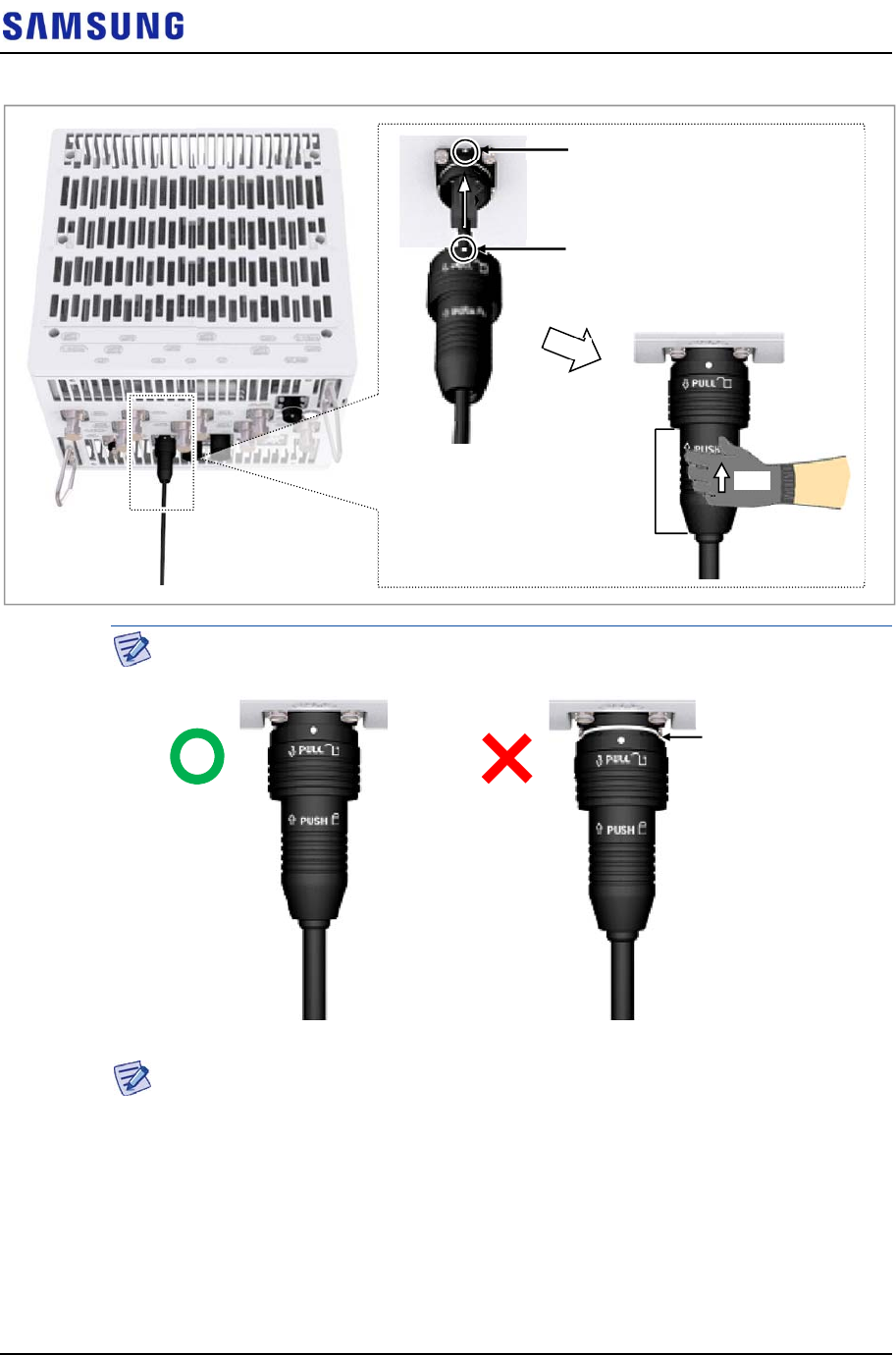
Confidential
Chapter 3 Connecting Cables
RFV01U-D1A Installation Manual v2.0 74
Copyright © 2017, All Rights Reserved.
Figure 78. Connecting UDA Cable (6)
When the connector is fastened tight, the white line on the system side connector
should be invisible (or hidden).
The method for connecting/disconnecting the UDA (RJ45) connector is as follows:
- For connecting the connector, push the shell to upper side.
- For disconnecting the connector, pull the coupling nut to lower side.
System side connector’s white dot
Cable side connector’s white dot
Shell Push
White Line
[White Line is invisible] [White Line is visible]
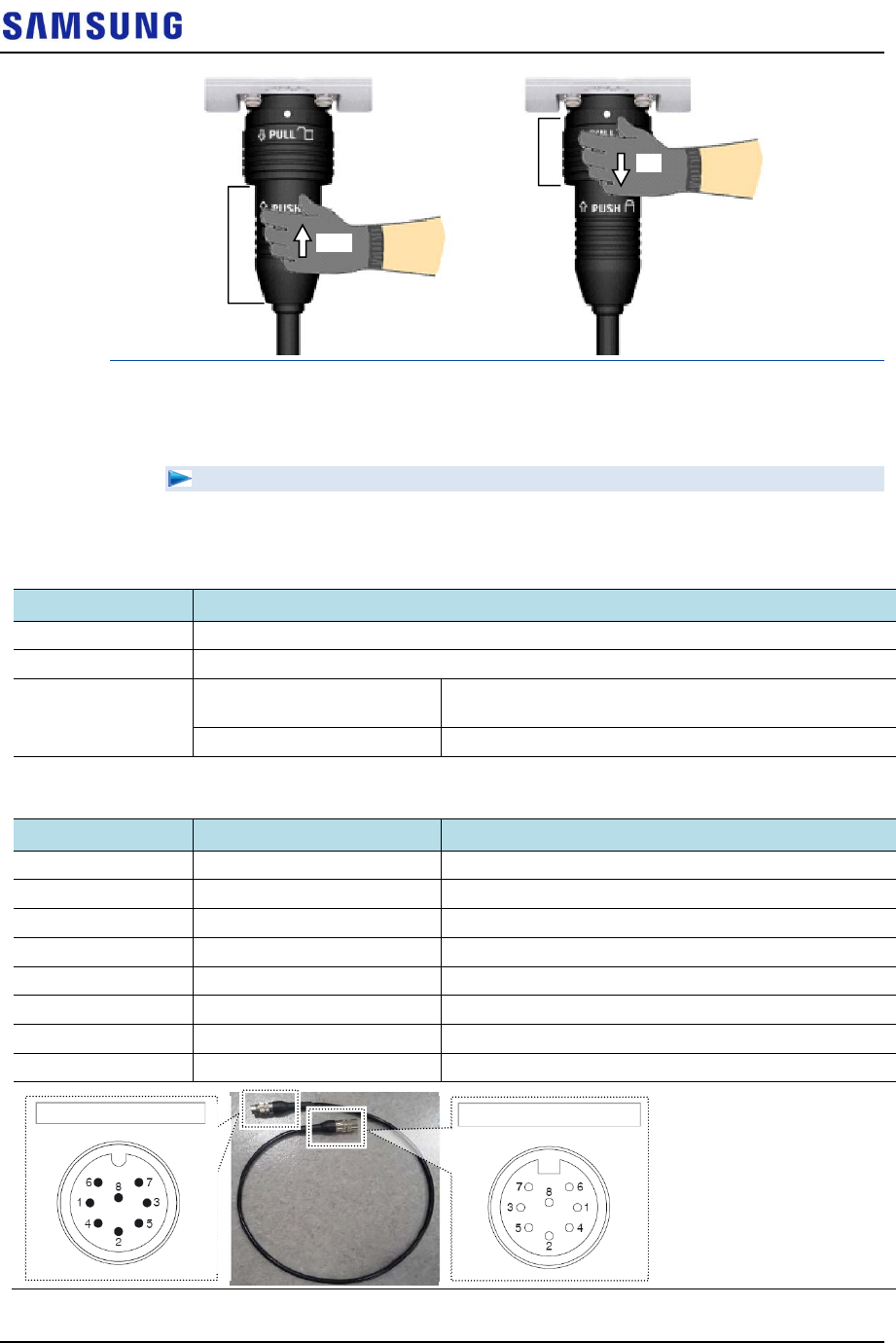
Confidential
Chapter 3 Connecting Cables
RFV01U-D1A Installation Manual v2.0 75
Copyright © 2017, All Rights Reserved.
Connecting RET Cable
To connect RET cable
1
Make sure you have the following items:
Table 27. Parts for connecting RET Cable
Category Description
Installation Section RF Antenna~RRH RET port
Cable RET Cable Assembly
Connector RF Antenna Check the RF antenna (RETu) RET connector
specification per site
RRH AISG 2.2
Table 28. RET Cable Pin Map
Pin No Description Cable Color
1 N/C (Not Connected) -
2 N/C (Not Connected) -
3 RS485 B White
4 GND Blue
5 RS485 A Brown
6 +24 V DC Red
7 DC Return Black
8 N/C (Not Connected) -
[Male: RRH Side]
[Female: Antenna Side]
Shell
Coupling Nut
Push
Pull
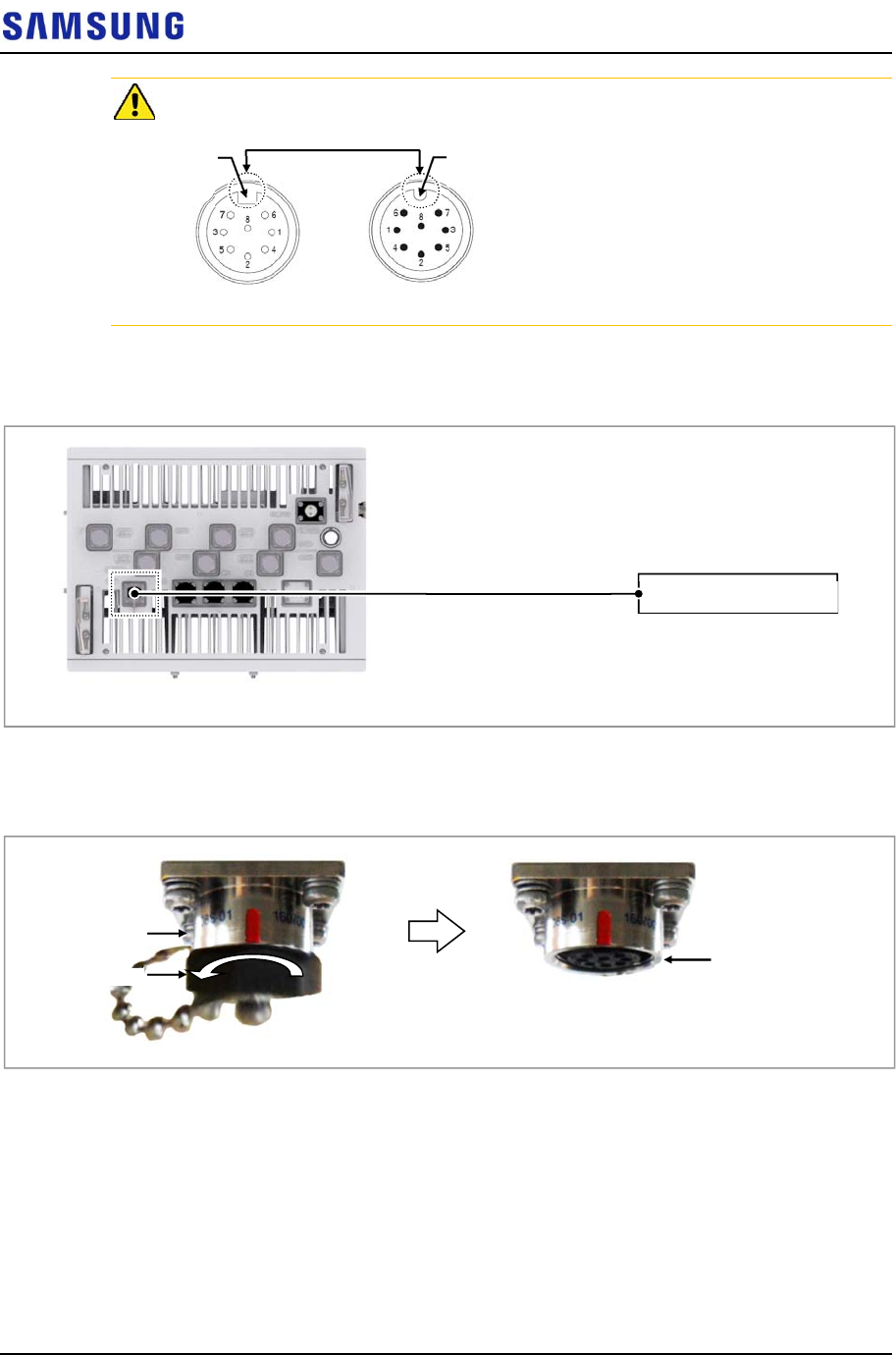
Confidential
Chapter 3 Connecting Cables
RFV01U-D1A Installation Manual v2.0 76
Copyright © 2017, All Rights Reserved.
Before fitting the RET connector, make sure to align the female connector’s hole
with the male connector’s pin first.
2
Install an RET cable from the RF Antenna to the RRH RET port.
Figure 79. Connecting RET Cable (1)
3
Separate the cap from the system side connector (RET port).
Figure 80. Connecting RET Cable (2)
4
Connect the cable side RET connector to the system side RRH RET port.
[Male Connector]
[Female Connector]
Hole Pin
RF Antenna’s RET
[Bottom View]
RET Cable
RET Cap
RET Port
RET Port (Female)
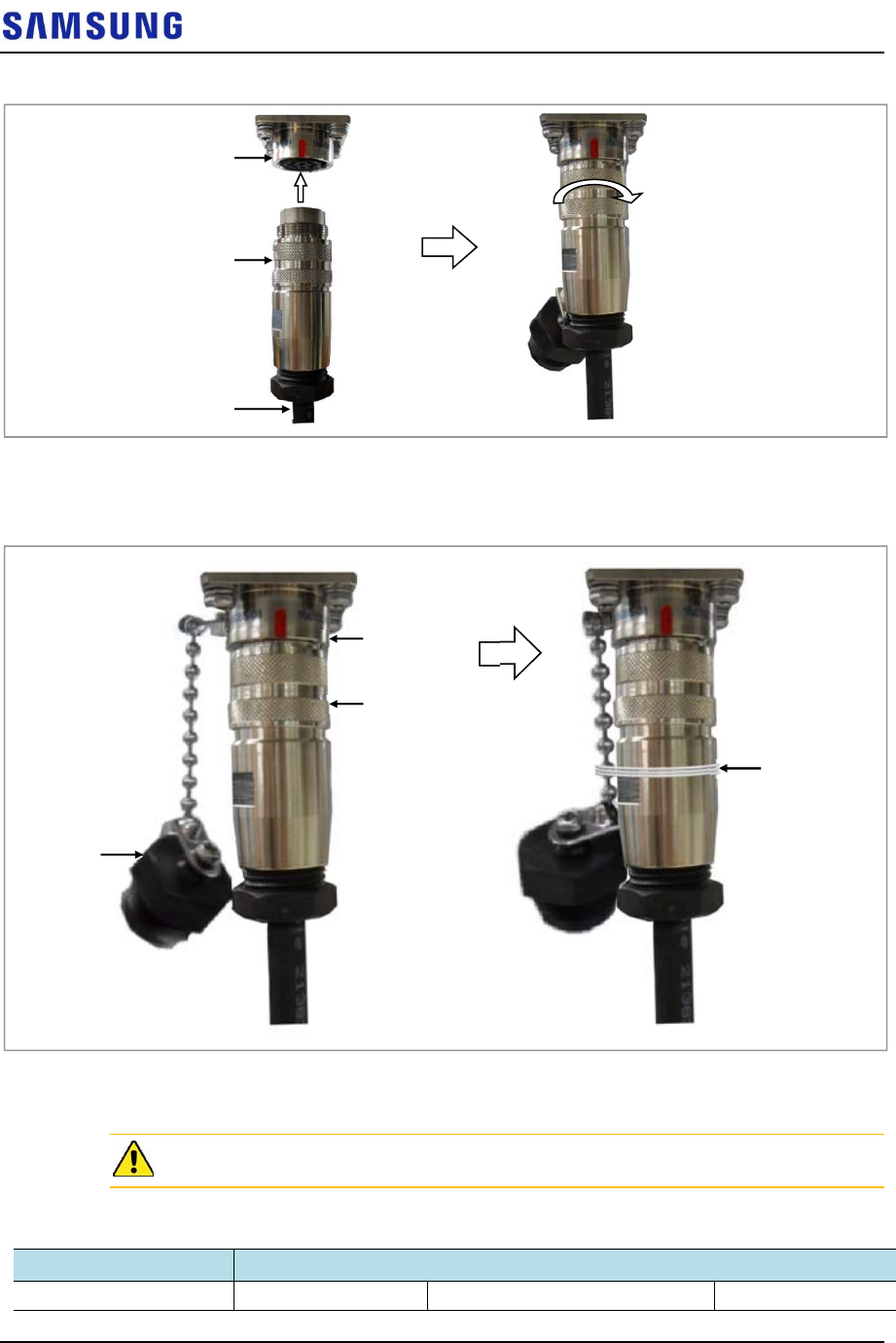
Confidential
Chapter 3 Connecting Cables
RFV01U-D1A Installation Manual v2.0 77
Copyright © 2017, All Rights Reserved.
Figure 81. Connecting RET Cable (3)
5
Tie the system side RET cap to the RET connector with a waxed string.
Figure 82. Connecting RET Cable (4)
Connecting RF Cable
The RF cable minimum radius of curvature must be observed.
Table 29. RF Cable Minimum Radius of Curvature
Category Description
RF cable min. radius of 1/2 in. Feeder Line Super Flexible Type 1.26 in. (32 mm)
RET Connecto
r
RET Port
RET Cable
RET Cap
Waxed
String
RET Connector
RET Port
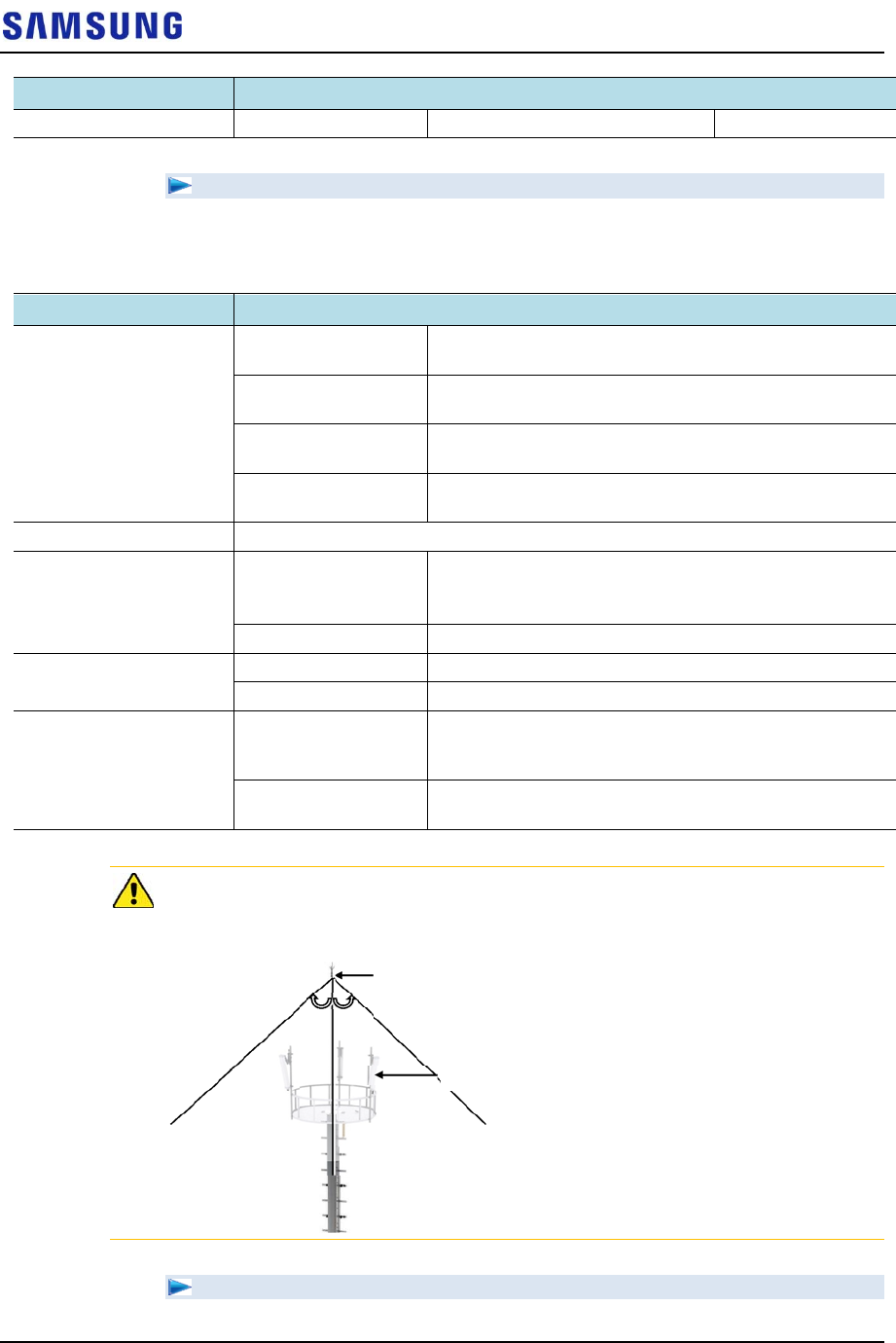
Confidential
Chapter 3 Connecting Cables
RFV01U-D1A Installation Manual v2.0 78
Copyright © 2017, All Rights Reserved.
Category Description
curvature Flexible Type 4.92 in. (125 mm)
To connect RF cable
Make sure you have the following items:
Table 30. Parts and Tools for connecting RF cable
Category Description
Installation Section 2.1 GHz 2T2R
Connection
RF Antenna~RRH ANT1, ANT2
2.1 GHz 2T4R, 4T4R
Connection
RF Antenna~RRH ANT1, ANT2, ANT3, ANT4
1.9 GHz 2T2R
Connection
RF Antenna~RRH ANT5, ANT6
1.9 GHz 2T4R, 4T4R
Connection
RF Antenna~RRH ANT5, ANT6, ANT7, ANT8
Cable RF Cable Assembly (1/2 in. Feeder Line)
Connector RF antenna DIN Type-Male
(Check the RF antenna specification and prepare
connecting parts.)
RRH 4.3-10 Type-Male
Recommended Torque
Value
RF antenna 217 lbfin (250 kgfcm)
RRH 44 lbfin (51 kgfcm)
Working Tools RF antenna Torque Wrench (100~400 lbf·in), Torque Wrench
Spanner head (apply Hex. Head: 32 mm), Spanner (32
mm)
RRH Torque Wrench (10~50 lbf·in), Torque Wrench Spanner
head (apply Hex. Head: 22 mm), Spanner (22 mm)
When operator installs the antenna, the antenna must be within the protective angle
(left/right side 45° each from the central axis) to prevent the antenna from
lightning damage.
To connect RF cable_2.1 GHz 2T2R Connection
Lightning Rod
45° 45°
RF Antenna
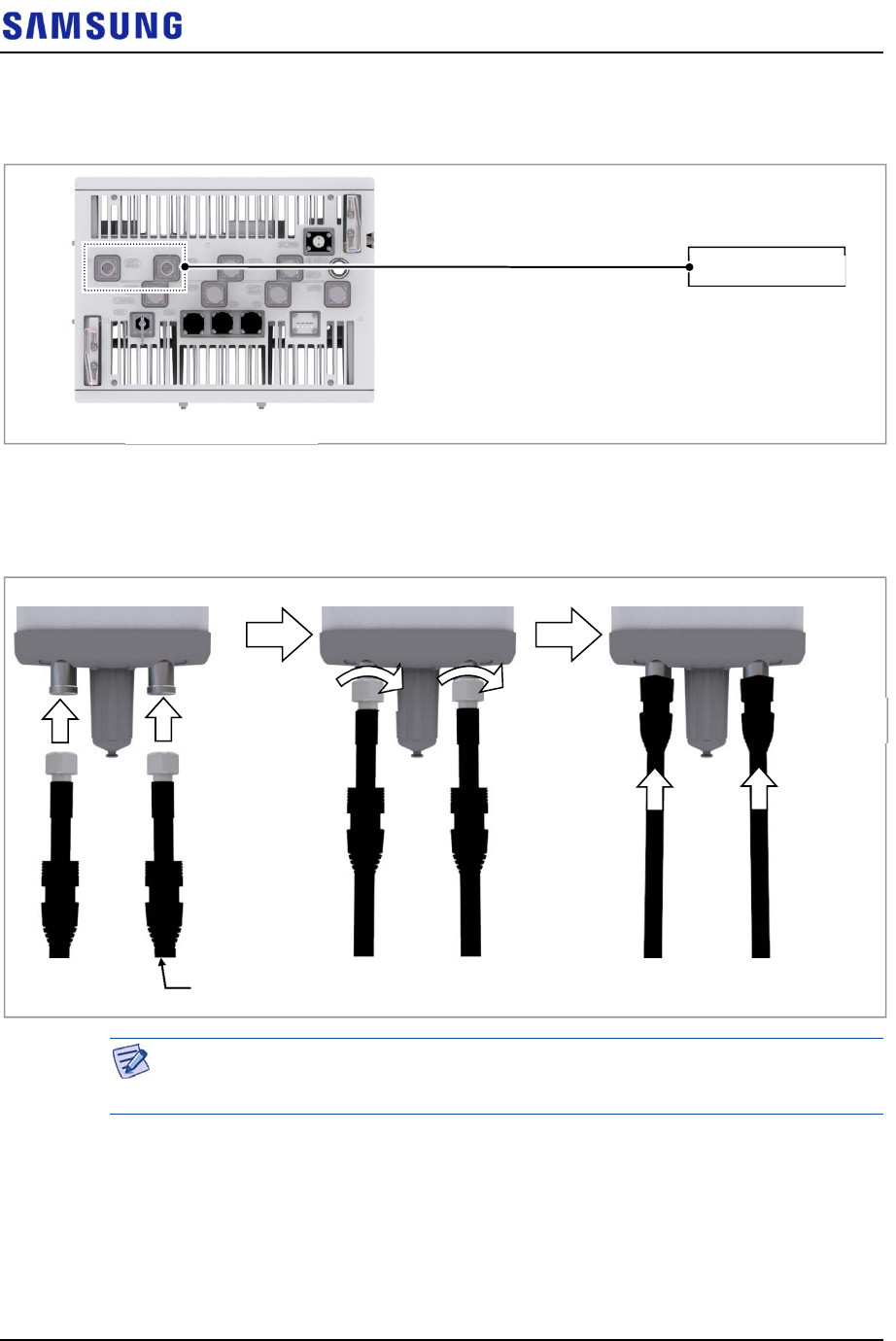
Confidential
Chapter 3 Connecting Cables
RFV01U-D1A Installation Manual v2.0 79
Copyright © 2017, All Rights Reserved.
1
Install RF cable from the RRH to the RF antenna.
Figure 83. Connecting RF Cable_2.1 GHz 2T2R Connection (1)
2
After connecting RF cable to the RF antenna port, push waterproofing boots
up to the connector connection.
Figure 84. Connecting RF Cable_2.1 GHz 2T2R Connection (2)
As different connector types may be used depending on the RF antenna type,
check the antenna connector before connecting the cable.
3
Separate the cap from the RF antenna port (ANT1, ANT2).
4
After connecting RF cable to the RF antenna port (ANT1, ANT2), push
waterproofing boots up to the connector connection.
[Bottom View]
RF Antenna
RF Cable
RF Cable (1/2in. Feeder Line)
Waterproofing
Boots
A
ntenna Port
(Din Type-Female)
RF Connector
(DIN Type-Male)
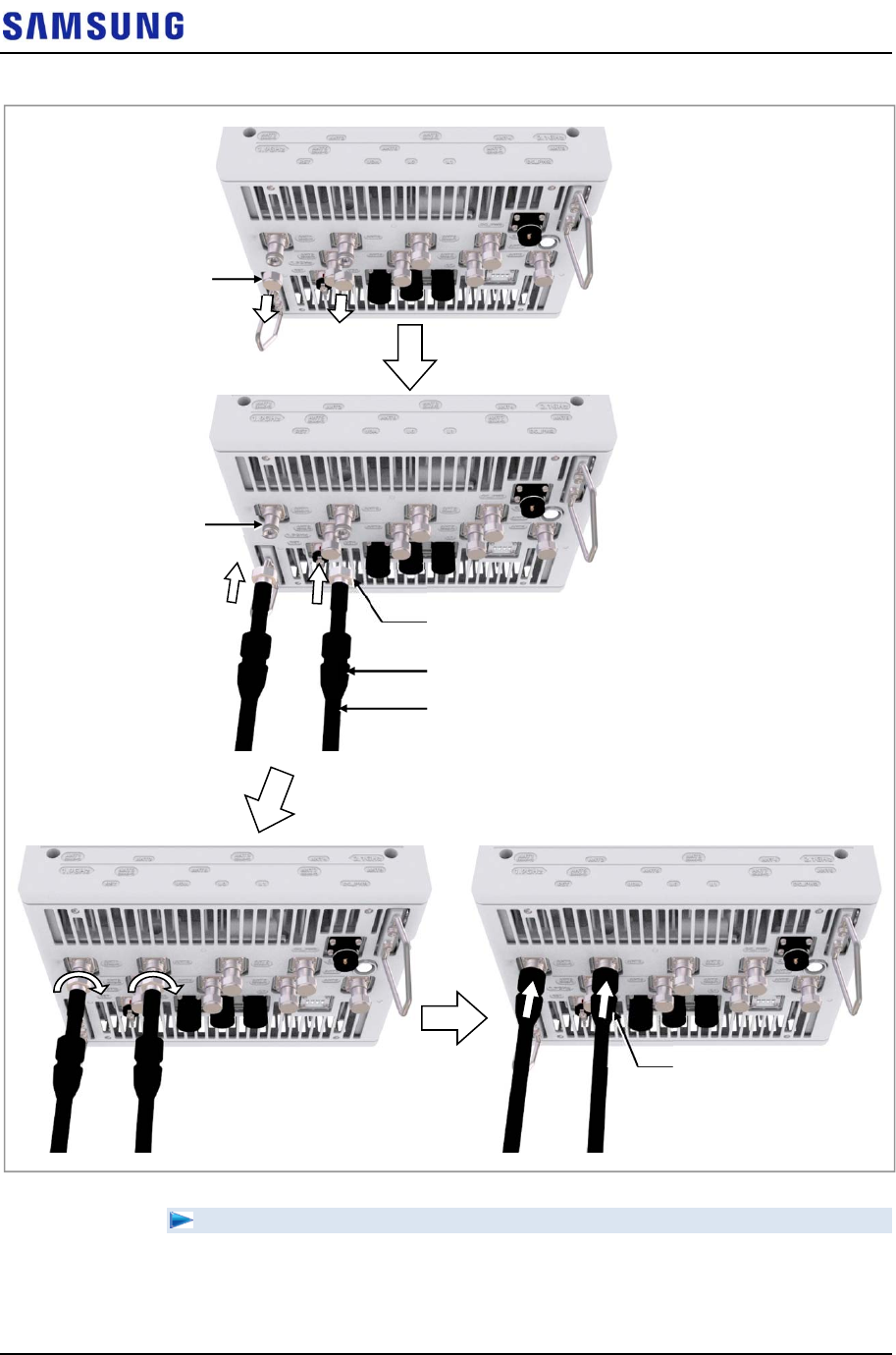
Confidential
Chapter 3 Connecting Cables
RFV01U-D1A Installation Manual v2.0 80
Copyright © 2017, All Rights Reserved.
Figure 85. Connecting RF Cable_2.1 GHz 2T2R Connection (3)
To connect RF cable_2.1 GHz 2T4R, 4T4R Connection
1
Install RF cable from the RRH to the RF antenna.
RF Port (4.3-10 Female)
RF Connector (4.3-10 Male)
RF Cable (1/2 in. Feeder Line)
Waterproofing Boots
Cap
Waterproofing Boots
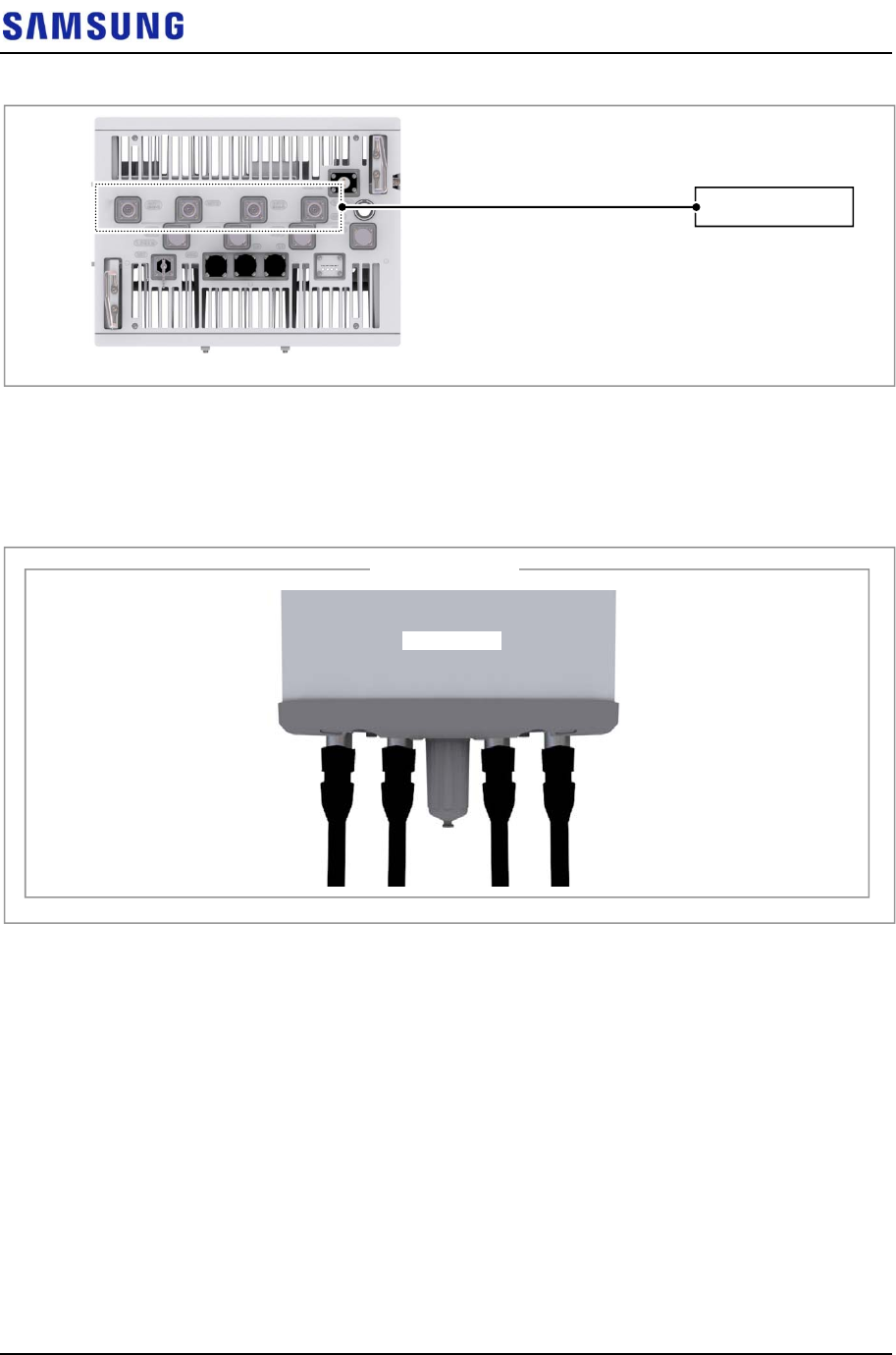
Confidential
Chapter 3 Connecting Cables
RFV01U-D1A Installation Manual v2.0 81
Copyright © 2017, All Rights Reserved.
Figure 86. Connecting RF Cable_2.1 GHz 2T4R, 4T4R Connection (1)
2 After connecting the RRH and RF antenna, take waterproof treatment using
waterproofing boots (Refer to ‘To connect RF cable_2.1 GHz 2T2R
Connection’)
Figure 87. Connecting RF Cable_2.1 GHz 2T4R, 4T4R Connection (2)
3 Separate the cap from the RF antenna port (ANT1, ANT2, ANT3, ANT4).
4 After connecting RF cable to the RF antenna port (ANT1, ANT2, ANT3,
ANT4), push waterproofing boots up to the connector connection.
[Bottom View]
RF Antenna
RF Cable
[RF Antenna side]
[RF Antenna]
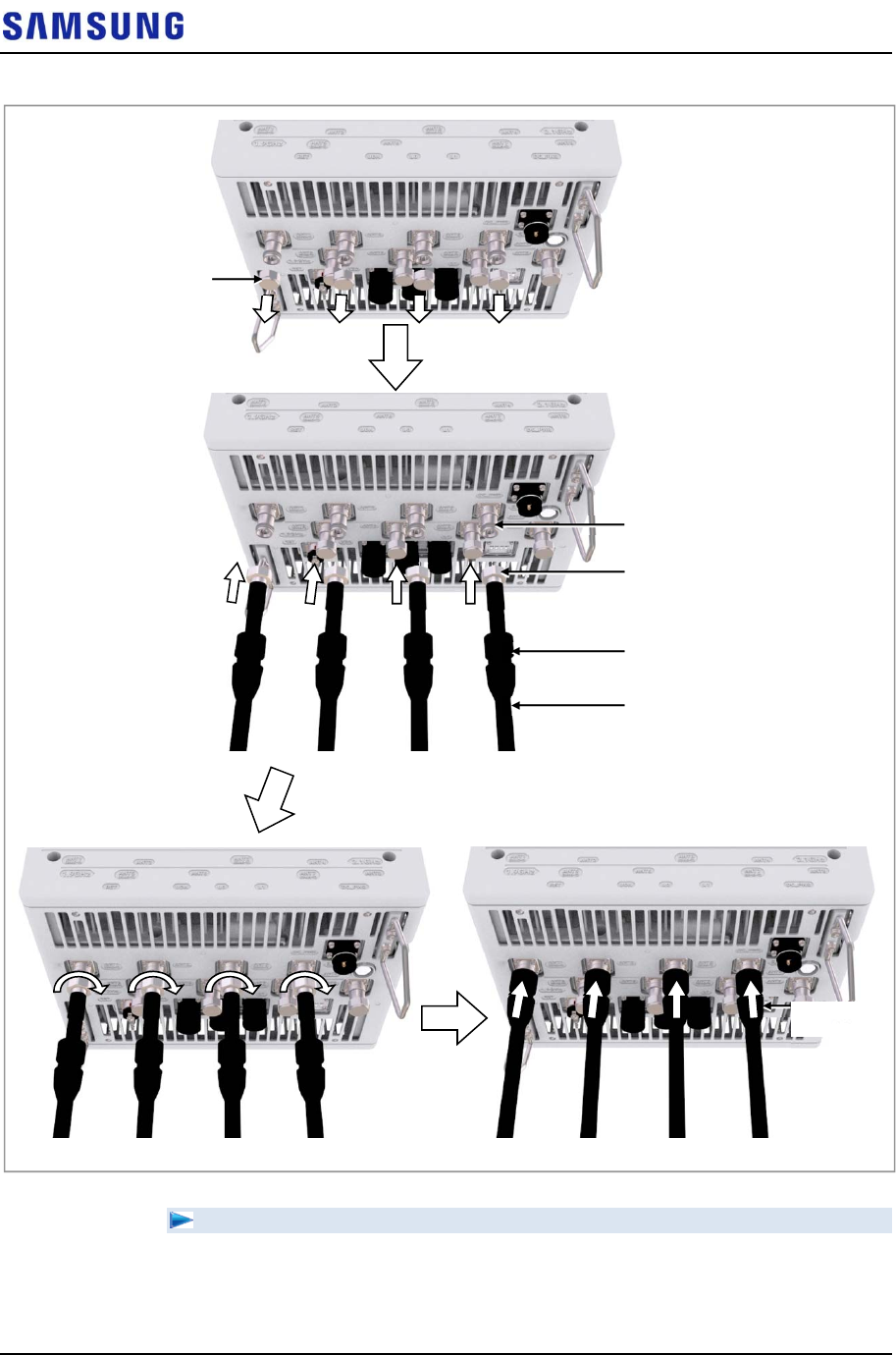
Confidential
Chapter 3 Connecting Cables
RFV01U-D1A Installation Manual v2.0 82
Copyright © 2017, All Rights Reserved.
Figure 88. Connecting RF Cable_2.1 GHz 2T4R, 4T4R Connection (3)
To connect RF cable_1.9 GHz 2T2R Connection
1
Install RF cable from the RRH to the RF antenna.
RF Port (4.3-10 Female)
RF Connector (4.3-10 Male)
RF Cable (1/2 in. Feeder Line)
Cap
JMA Boot
Waterproofing
Boots
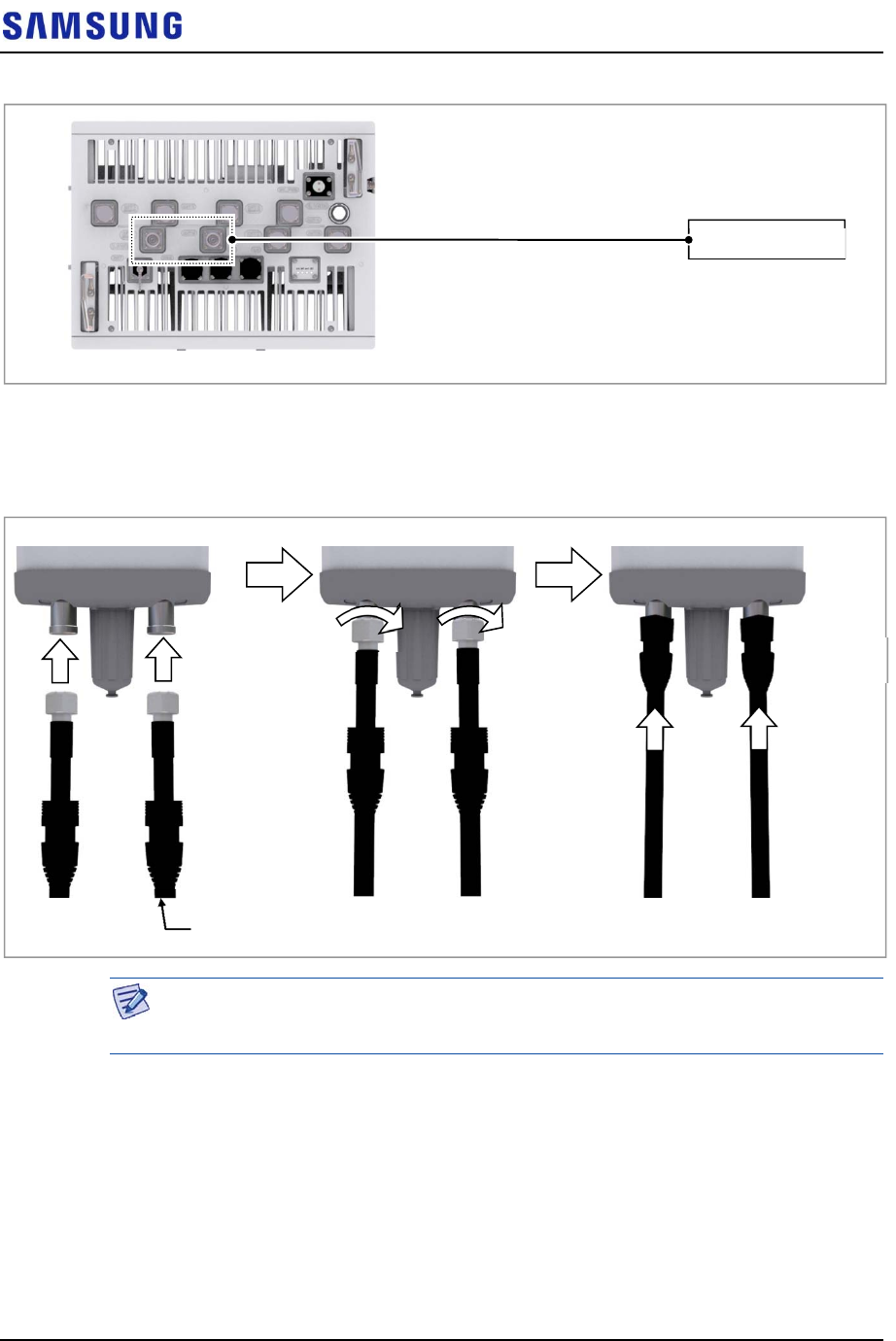
Confidential
Chapter 3 Connecting Cables
RFV01U-D1A Installation Manual v2.0 83
Copyright © 2017, All Rights Reserved.
Figure 89. Connecting RF Cable_1.9 GHz 2T2R Connection (1)
2
After connecting RF cable to the RF antenna port, push waterproofing boots
up to the connector connection.
Figure 90. Connecting RF Cable_1.9 GHz 2T2R Connection (2)
As different connector types may be used depending on the RF antenna type,
check the antenna connector before connecting the cable.
3
Separate the cap from the RF antenna port (ANT5, ANT6).
4
After connecting RF cable to the RF antenna port (ANT5, ANT6), push
waterproofing boots up to the connector connection.
[Bottom View]
RF Antenna
RF Cable
RF Cable (1/2 in. Feeder Line)
Waterproofing
Boots
A
ntenna Port
(Din Type-Female)
RF Connector
(DIN Type-Male)
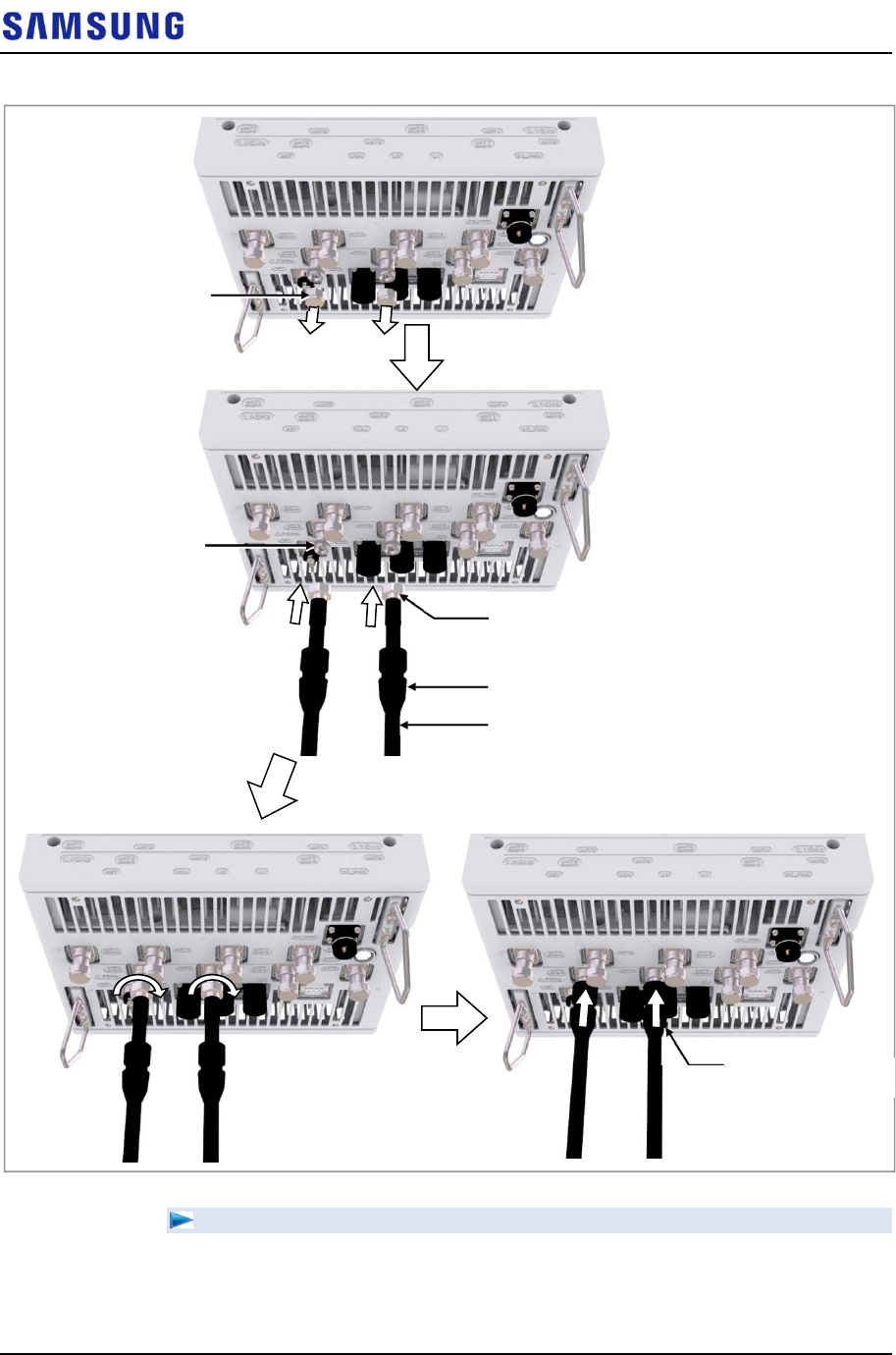
Confidential
Chapter 3 Connecting Cables
RFV01U-D1A Installation Manual v2.0 84
Copyright © 2017, All Rights Reserved.
Figure 91. Connecting RF Cable_1.9 GHz 2T2R Connection (3)
To connect RF cable_1.9 GHz 2T4R, 4T4R Connection
1
Install RF cable from the RRH to the RF antenna.
RF Port (4.3-10 Female)
RF Connector (4.3-10 Male)
RF Cable (1/2 in. Feeder Line)
Waterproofing Boots
Cap
JMA Boot
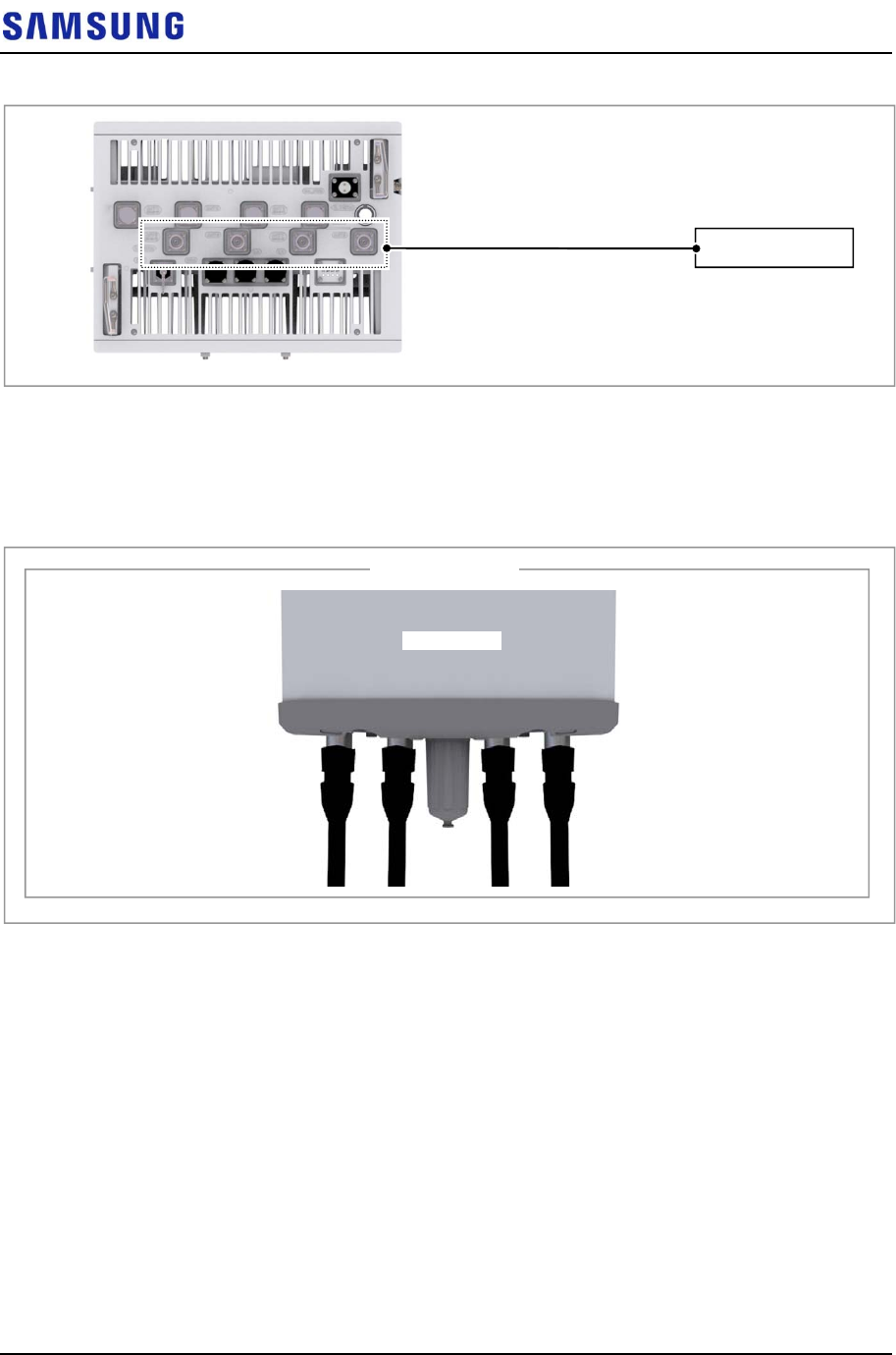
Confidential
Chapter 3 Connecting Cables
RFV01U-D1A Installation Manual v2.0 85
Copyright © 2017, All Rights Reserved.
Figure 92. Connecting RF Cable_1.9 GHz 2T4R, 4T4R Connection (1)
2 After connecting the RRH and RF antenna, take waterproof treatment using
waterproofing boots (Refer to ‘To connect RF cable_1.9 GHz 2T2R
Connection’)
Figure 93. Connecting RF Cable_1.9 GHz 2T4R, 4T4R Connection (2)
3 Separate the cap from the RF antenna port (ANT5, ANT6, ANT7, ANT8).
4 After connecting RF cable to the RF antenna port (ANT5, ANT6, ANT7,
ANT8), push waterproofing boots up to the connector connection.
[Bottom View]
RF Antenna
RF Cable
[RF Antenna side]
[RF Antenna]
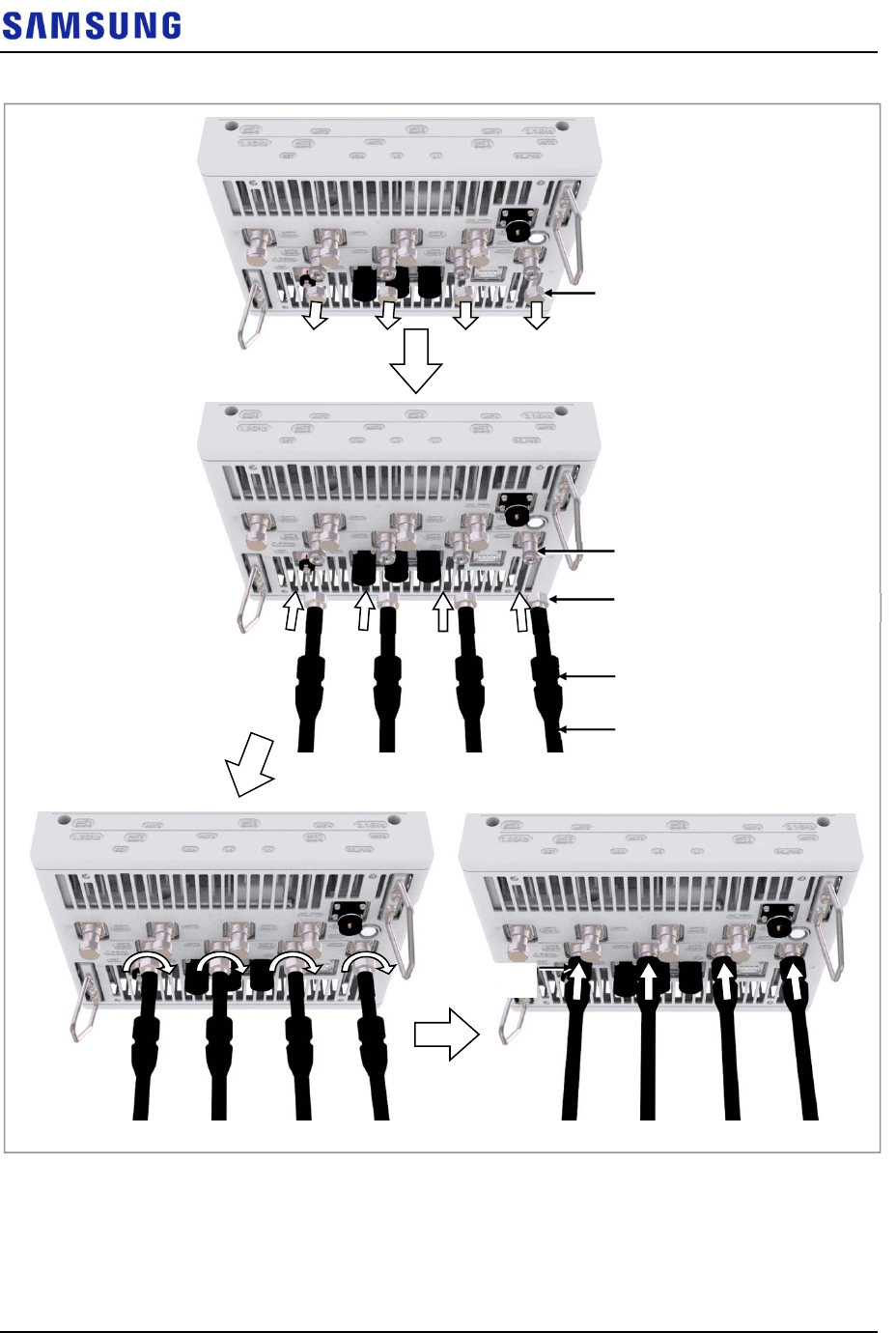
Confidential
Chapter 3 Connecting Cables
RFV01U-D1A Installation Manual v2.0 86
Copyright © 2017, All Rights Reserved.
Figure 94. Connecting RF Cable_1.9 GHz 2T4R, 4T4R Connection (3)
Checking RF Cable Connection
After connecting the RF cables, perform the continuity test and feeder cable return
loss to check if the RF cable is changed and measure VSWR of antenna and RF
cable.
RF Port (4.3-10 Female)
RF Connector (4.3-10 Male)
RF Cable (1/2 in. Feeder Line)
Cap
Waterproofing Boots
Waterproofing
Boots
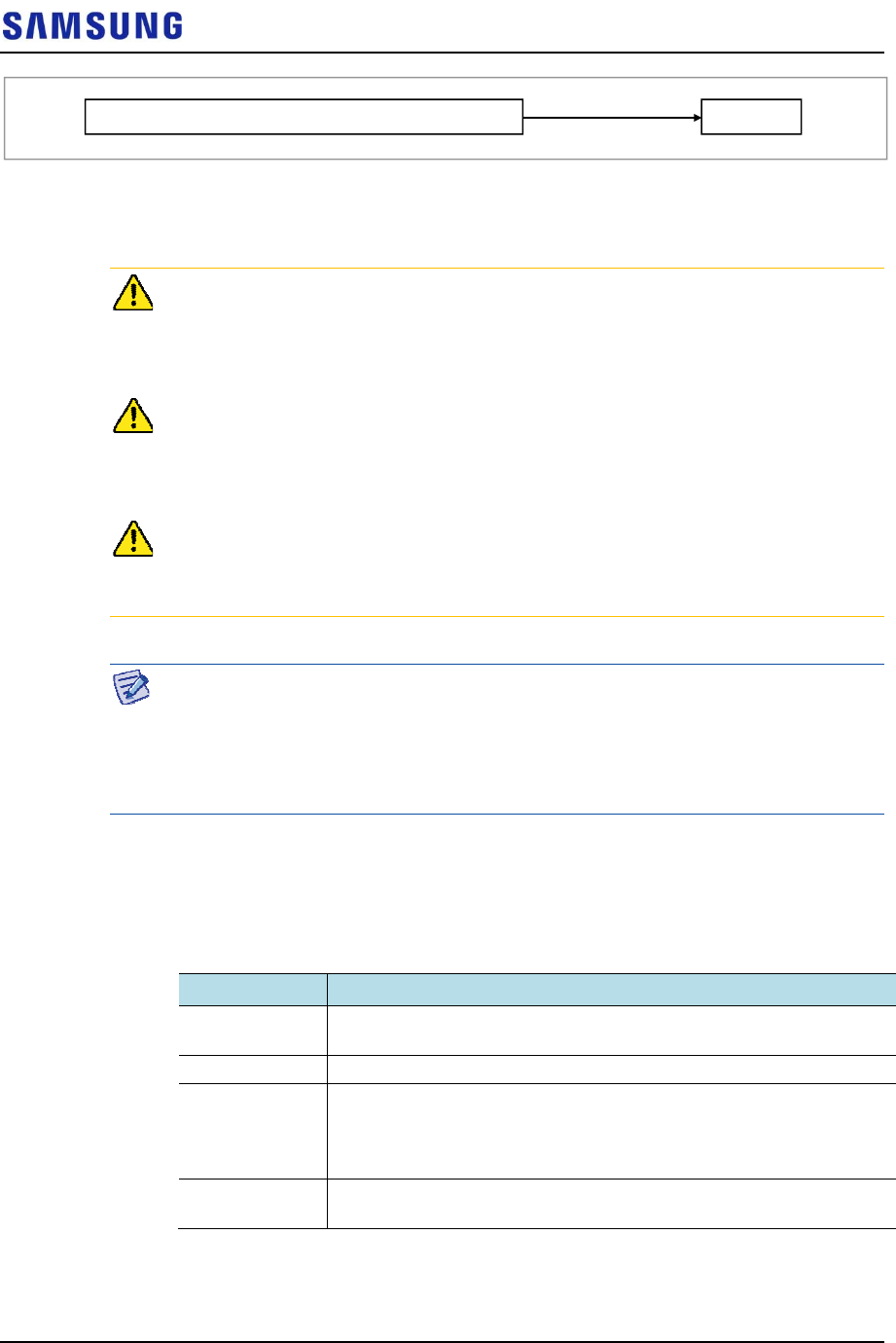
Confidential
Chapter 3 Connecting Cables
RFV01U-D1A Installation Manual v2.0 87
Copyright © 2017, All Rights Reserved.
Measure all cables of section ①~②. The measured VSWR should be the
specification value or less. If the VSWR exceeds the specification value,
disassemble the connector and measure each section separately.
If the VSWR value for minimum cable bend radius and length of RF cable is not
applied, system may not work properly because RF signals cannot transmit or
receive smoothly. So, the VSWR value for minimum cable bend radius and length
of RF cable must be checked and applied.
When measuring VSWR, if operator opens the antenna port when the transmission
output is not completely off, a spike signal may flow into the reception path, which
may cause damage to LNA. Make sure the transmission output is completely off
when measuring VSWR.
When RF cable connection integrated RET signal and DC power is applied using
ANT1 port of RRH, RET cable should be installed separated from RF cable to RF
Antenna.
Depending on the supplier or manufacturer of antenna/arrestor the connector type
may be different. Also, the detail specifications of a connector may be different
depending on cable type even for the same connector type. Therefore, check the
detail specifications of a connector before preparing parts.
Ex) DIN Type-Male: for 1/2 in. Feeder line, for 7/8 in. Feeder Line
RF Cable Identification Tag Installation
Attach the identification tape in the below table to the RF cable.
Table 31. RF Cable Identification Tag
Category Description
Installation
position
Attach the identification tag to the both ends of the antenna.
Materials Use the material of aluminum coated by vinyl for the identification tag.
Fixing method Antenna side: Attach the tag to the feeder line using binding strings
through the two holes on the tag.
Equipment Side: Cover up the feeder line with the tag and fix it
using binding strings through the two holes on the tag.
Identification
method
The markings must be prevented from being erased by using relief
engraving or coated labels.
Connection Part of System External Interface Connector Antenna
① ②
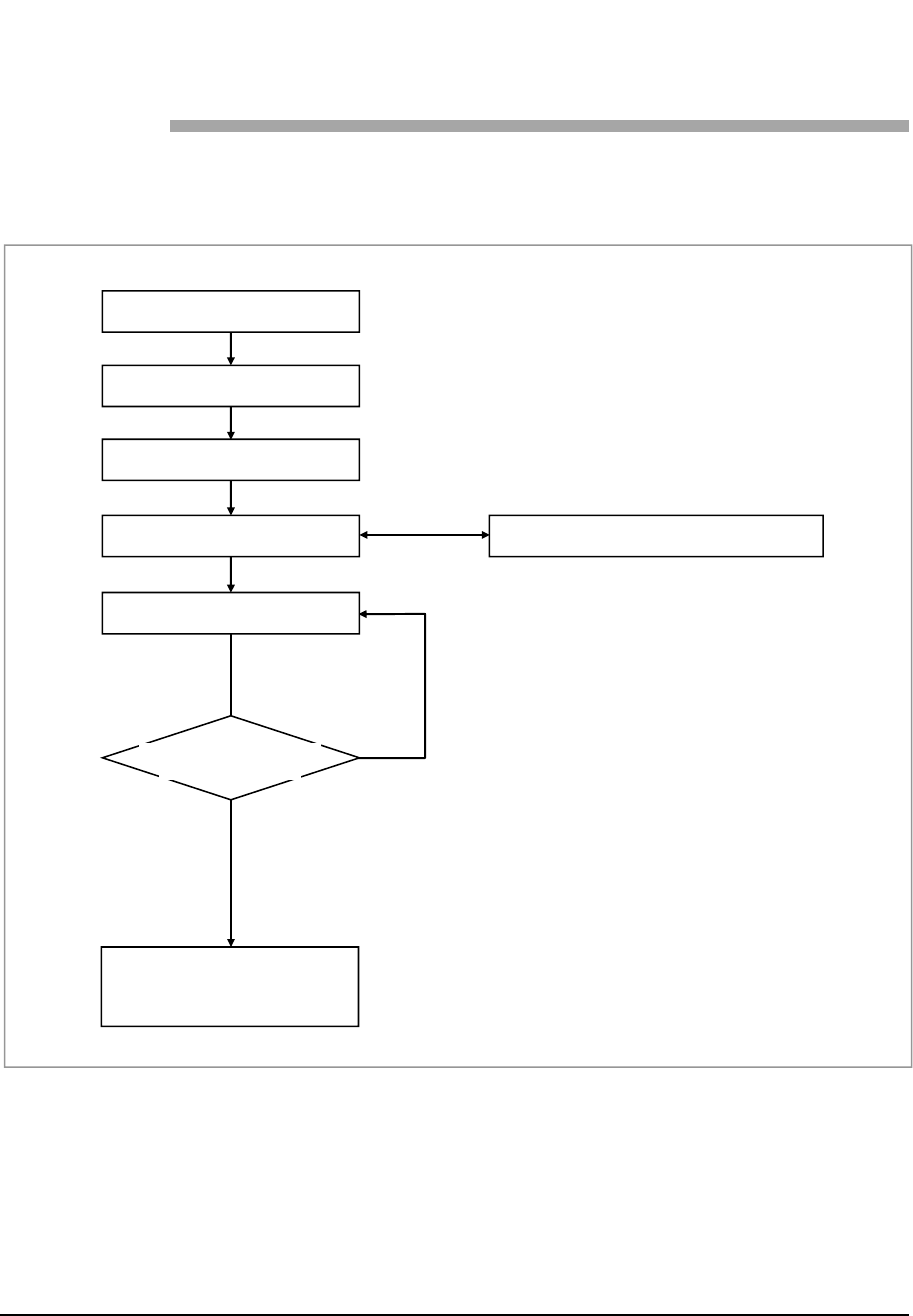
Confidential
RFV01U-D1A Installation Manual v2.0 88
Copyright © 2017, All Rights Reserved.
Chapter 4 Inspect the
Installation
The procedure to check the installation status is as follows:
Figure 95. Installation Inspection Procedure
Inspection Plan
Create an inspection sheet per system and select an inspector to set an inspection
schedule per site.
On-site Inspection and Inspection Checklist
The on-site inspection is to perform inspection visually or using instruments for
NO
YES
Sharing Inspection Results
Taking Corrective Actions
On-site Inspection
Inspection Checklist
Inspection Checklist/Corrective Actions
Sharing the Results of
Corrective Actions and
Preparing Preventive Plan
Inspection Plan
Checking the Results of
Corrective Actions
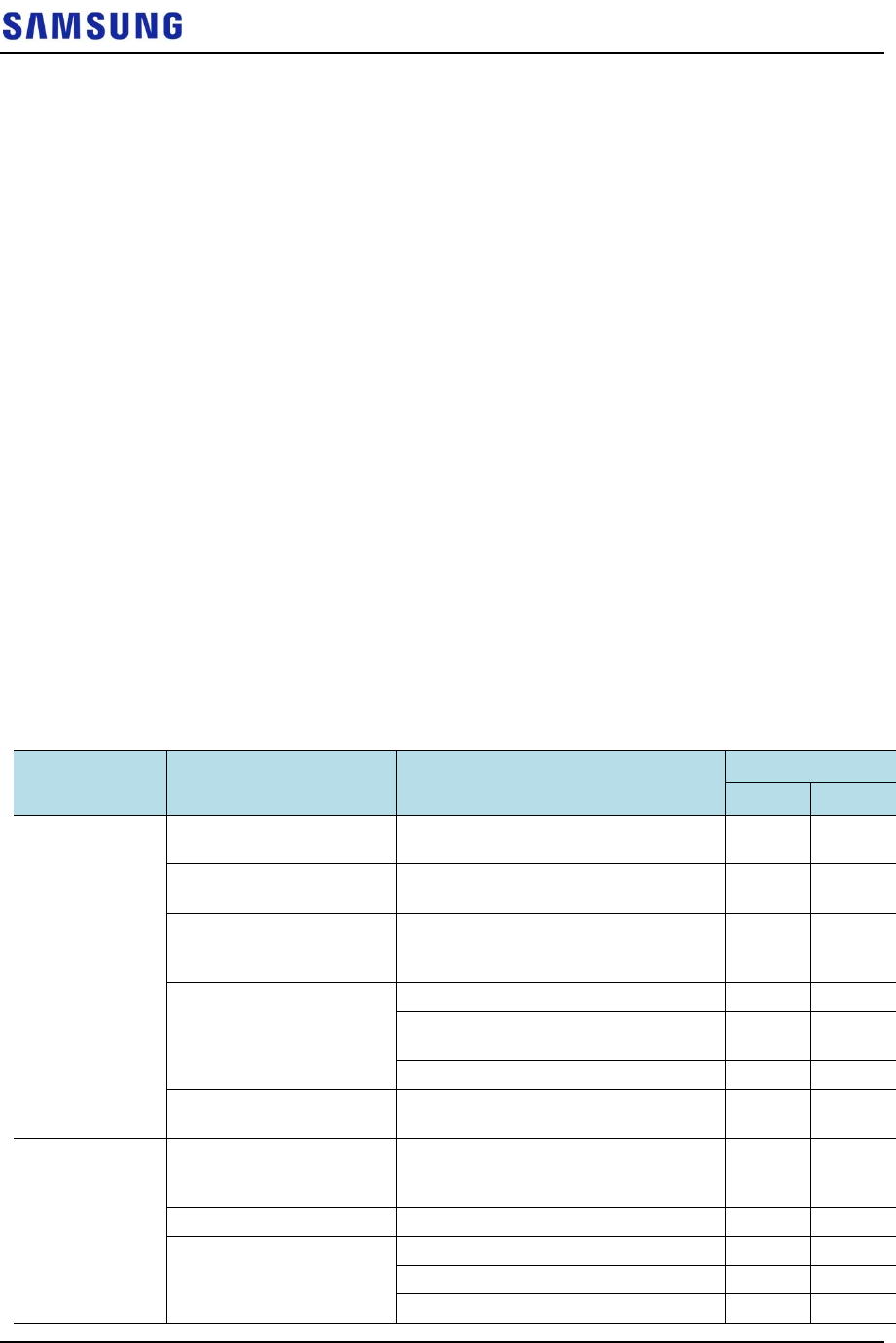
Confidential
Chapter 4 Inspect the Installation
RFV01U-D1A Installation Manual v2.0 89
Copyright © 2017, All Rights Reserved.
each specification, standard, and installation status, and so on based on the
inspection checklist actually at a site where the system is installed.
The inspector must record the results onto the inspection checklist during or after
filed inspection.
Sharing Inspection Results and Taking Corrective Actions
The inspector must share the inspection results (inspection checklist/corrective
actions) with an installation operator and, the installation operator must take the
corrective actions if necessary after reviewing the requirements.
Checking the Results of Corrective Actions
The inspector must check if the corrective actions are properly taken. If they are
not sufficient, the inspector must ask the installation operator to take the corrective
actions again.
Sharing the Results of Corrective Actions and Preparing Preventive Plan
After the corrective actions are all completed, the inspector must share the results
with the installation operator and relevant departments and prepare a preventive
plan to prevent the same or similar problems from re-occurring.
Construction Situation Checklist
Table 32. Construction Situation Check list
Category Check Items Criteria Result
Pass Fail
Installing
Equipment
Appearance of equipment
and mechanical parts
Equipment damage such as Dent,
scratch and crack, and so on
Placement of equipment
and mechanical parts
Maintenance and horizontal/vertical
placement
Leveling condition of
equipment and
mechanical parts
Horizontal/vertical status
Validity of status and
specifications of fastening
bolt/nut/washer, and so on
Checking fasteners omission
Compliance with assembly order of
fasteners
Compliance with fastening torque value
Insulation status Checking electrical contact between
insulators (insulation resistance tester)
Grounding Installation of ground bar Checking the separation of
communication/power/lightning
grounding
Cable specification Checking the specification
Cabling Cable damage
Proper installation route
Compliance with the radius of curvature
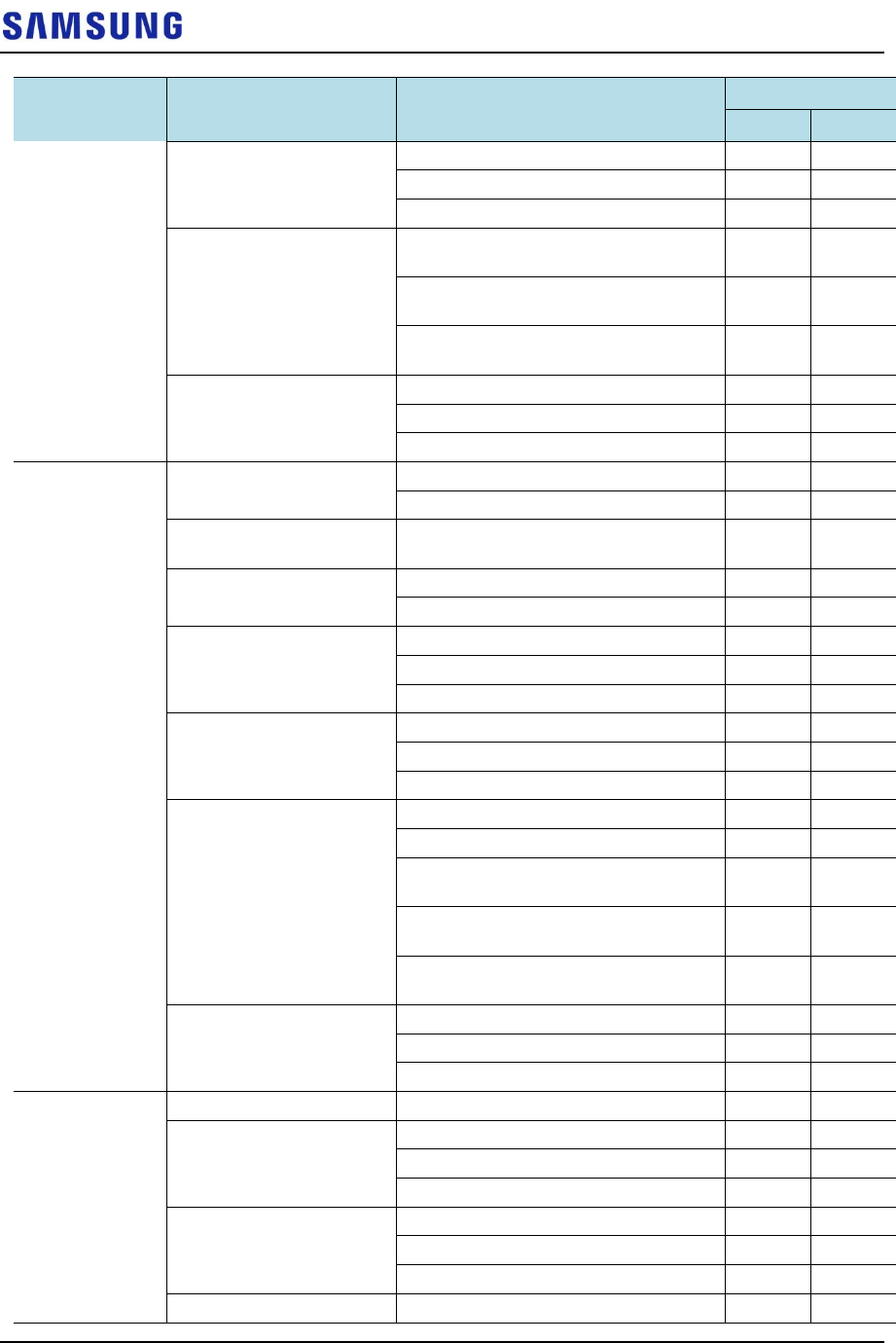
Confidential
Chapter 4 Inspect the Installation
RFV01U-D1A Installation Manual v2.0 90
Copyright © 2017, All Rights Reserved.
Category Check Items Criteria Result
Pass Fail
Cable binding status Binding status
Binding interval
Checking binding materials
Cable connection Assembly condition of a pressure
terminal
Fastening condition of a pressure
terminal
Checking compliance with fastening
torque value
Installation status of cable
tag
Position
Marking content
Checking tag installation method
Power Installation status of power
supply
Power supply capacity
Output voltage (tester)
Installation of circuit
breaker
Checking circuit breaker capacity
Cable specification Checking the specification
Checking the limit distance
Cabling Cable damage
Proper installation route
Compliance with the radius of curvature
Cable binding status Binding status
Binding interval
Checking binding materials
Cable connection Checking cable connection (Pin Map)
Input voltage
Assembly condition of a pressure
terminal and connector
Fastening condition of a pressure
terminal and connector
Checking compliance with fastening
torque value
Installation status of cable
tag
Position
Marking content
Checking tag installation method
Other data
cables
Cable specification Checking the specification
Cabling Cable damage
Proper installation route
Compliance with the radius of curvature
Cable binding status Binding status
Binding interval
Checking binding materials
Cable connection Checking cable connection (Pin Map)
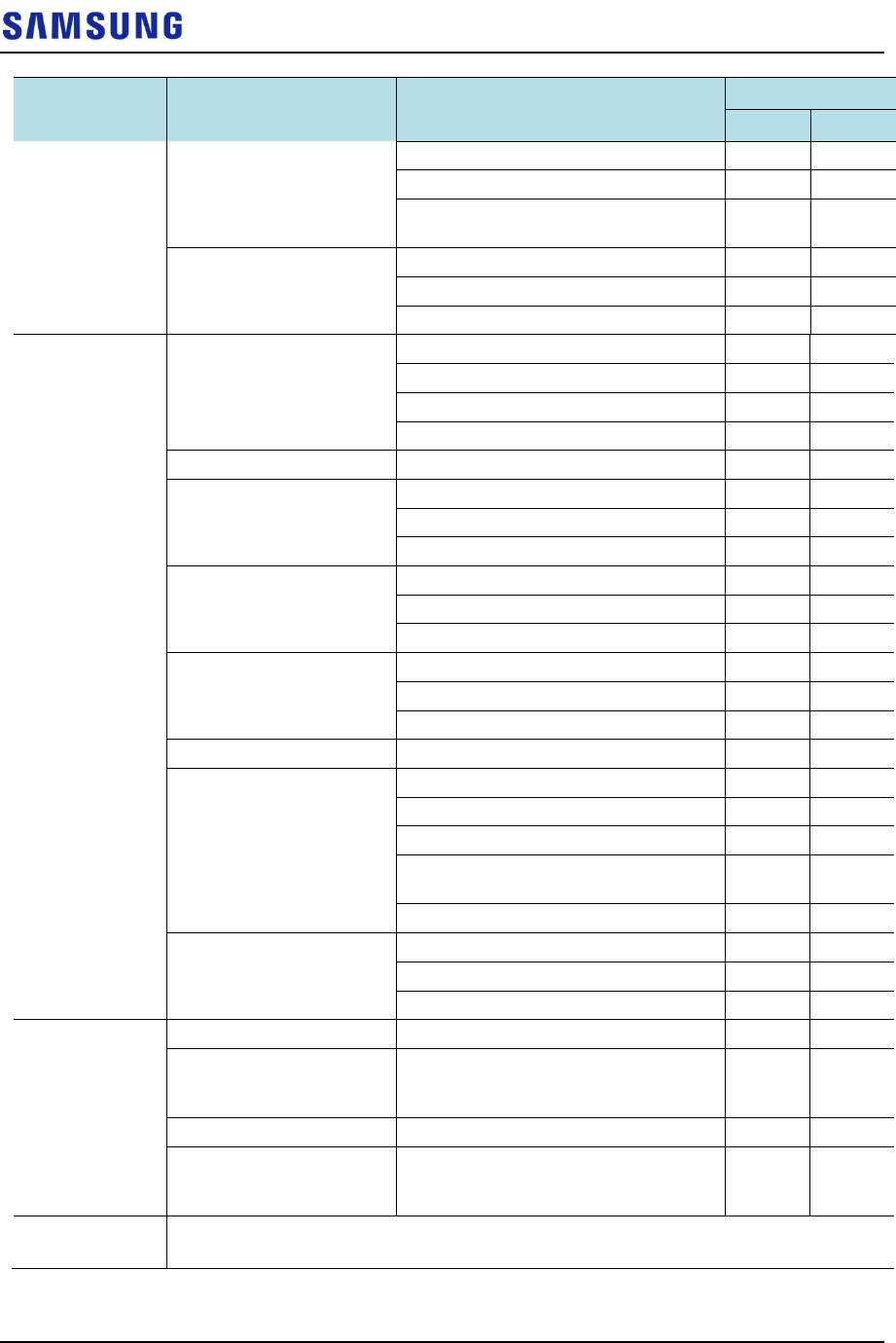
Confidential
Chapter 4 Inspect the Installation
RFV01U-D1A Installation Manual v2.0 91
Copyright © 2017, All Rights Reserved.
Category Check Items Criteria Result
Pass Fail
Assembly condition of a connector
Fastening condition of a connector
Checking compliance with fastening
torque value
Installation status of cable
tag
Position
Marking content
Checking tag installation method
RF Antenna installation status Checking specifications
Checking installation position
Checking fixing status
Checking gap between antennas
Cable specification Checking the specification
Installation status of
arrestor
Checking the specification
Checking installation position
Checking fixing status
Cabling Cable damage
Proper installation route
Compliance with the radius of curvature
Cable binding status Binding status
Binding interval
Checking binding materials
Cable connection Compliance with connector finishing
Installation status of cable
tag
Position
Marking content
Checking tag installation method
Checking compliance with fastening
torque value
Compliance with connector finishing
Installation status of cable
tag
Position
Marking content
Checking tag installation method
Others Reserved ports Checking port cap fastening status
Cable inlet
status/Connection of
equipment I/O port
Checking fastening status
(Conduit/Cable Gland)
Cable tray and duct Checking installation status
Status of inside/outside of
the equipment and system
surrounding area
Checking the stocking condition (waste
parts, waste materials, packing
materials, and so on)
Opinion
■
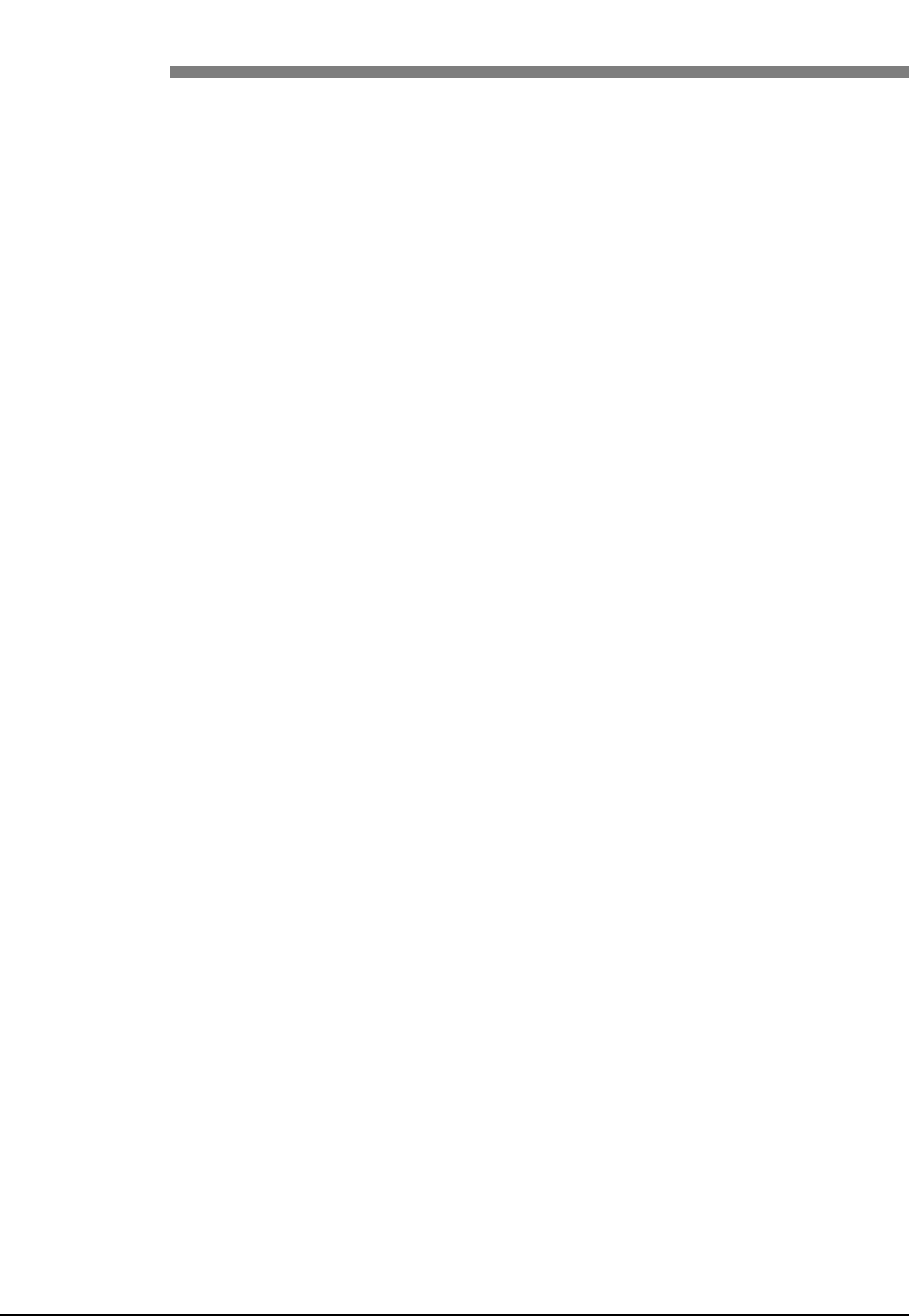
Confidential
RFV01U-D1A Installation Manual v2.0 92
Copyright © 2017, All Rights Reserved.
Appendix A Acronyms
AC Alternating Current
CDU Cabinet Digital Unit
CPRI Common Public Radio Interface
DC Direct Current
DL Down-Link
eNB Evolved UTRAN Node-B
FTP Foiled Twisted Pair
LTE Long Term Evolution
MGB Main Ground Bar
RET Remote Electrical Tilting
RF Radio Frequency
RRH Remote Radio Head
RTN Return
SEMS pre-asSEMbled washers and screws
UDA User Defined Alarm
UL Up-Link
VSWR Voltage Standing Waveform Ratio
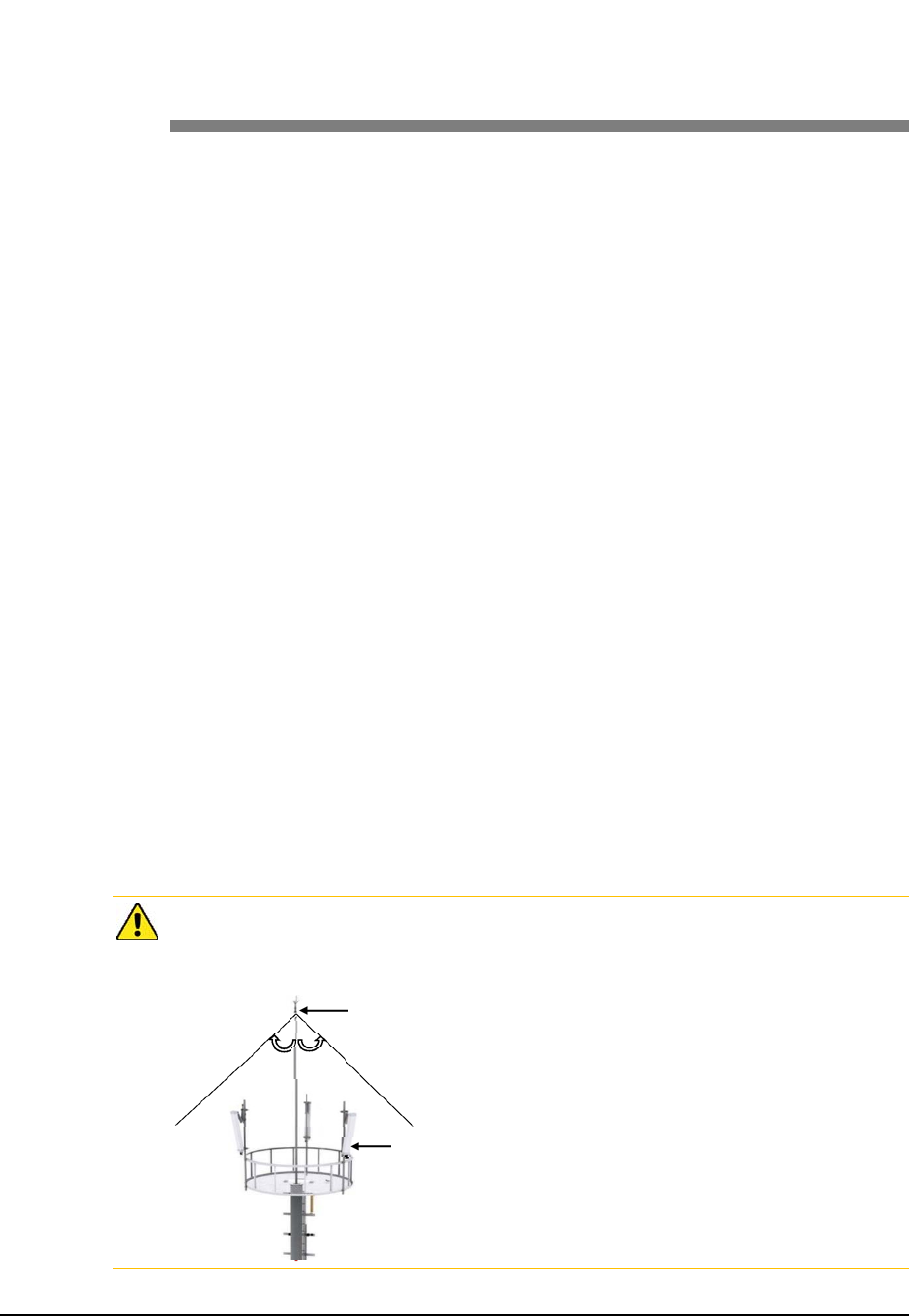
Confidential
RFV01U-D1A Installation Manual v2.0 93
Copyright © 2017, All Rights Reserved.
Appendix B Sector Antenna
Installation
Cautions when Installing a Sector Antenna
Precautions of antenna installation are as follows.
Sector antennas should be installed vertically. (±1°)
Antenna is the precise material, so be careful not to make damage or form
change.
When moving antenna, use the tool suitable to rating. In addition, use the rated
carrying device which is at least 200 % or more than antenna considering the
stability.
Be careful not to give too much strength to the antenna.
If it rains, suspend connecting the feeder cable and antenna.
Fix it after adjusting the direction of antenna exactly.
Distance between steel tower and antenna and the distance between send-
receive antennas are based on the antenna layout.
Attach the antenna on the position specified in the drawing.
Install the antenna not to make a feature change of the antenna considering the
direction of the radiation
Connect the antenna not making the alien substance flowed so that Passive
Inter-Modulation Distortion (PMID) is not affected.
Measure VSWR of all antennas and the value should be within the regulated
value.
When you install the antenna, the antenna must be within the protective angle
(left/right side 45° each from the central axis) to prevent the antenna from
lightning damage.
Lightning Rod
45° 45°
A
ntenna
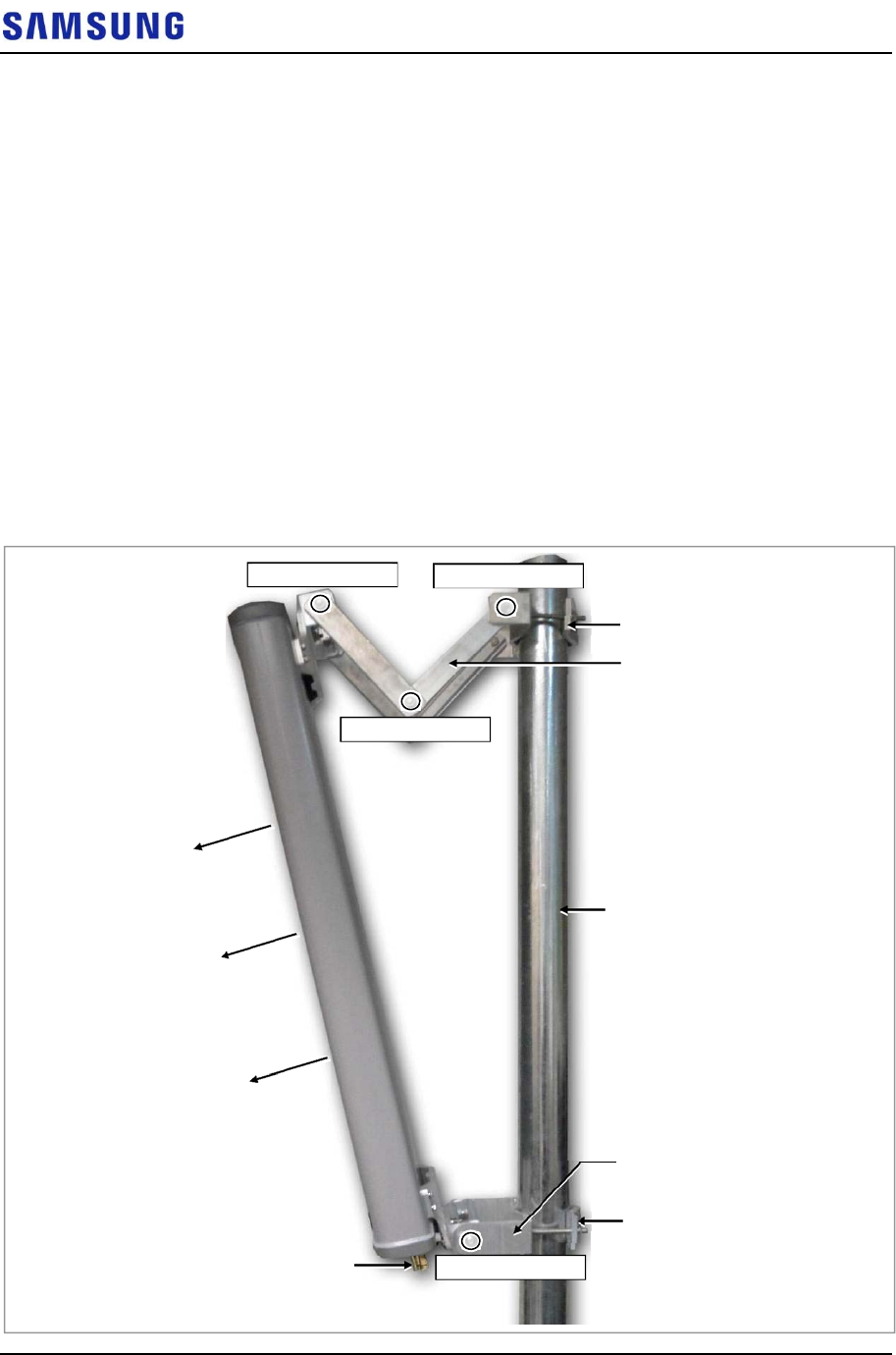
Confidential
Appendix B Sector Antenna Installation
RFV01U-D1A Installation Manual v2.0 94
Copyright © 2017, All Rights Reserved.
Sector Antenna Installation
The method of sector antenna installation is as follows.
1
Put up an antenna pole and insert the sector antenna into the antenna pole
using a fixing clamp.
2
Set the antenna’s up/down tilt to 0° and fix the fixing clamps at the top and
bottom.
3
Adjust the tilted angle of the antenna by taking the signal strength into
account.
4
The bolts on the upper and lower guide clamps must be loose as to allow angle
adjustment of the antenna.
5
After adjusting the antenna angle, tighten up the 4 loose bolts on the upper and
lower guide clamps.
Figure 96. Sector Antenna
Antenna In
p
ut Port
Pole
Main Radiation Direction
Upper Fixing Clamp
Lower Fixing Clamp
Upper Guide Clamp
Lower Guide Clamp
Guide Clamp Bolt_2
Guide Clamp Bolt_1
Guide Clamp Bolt_3
Guide Clamp Bolt_4
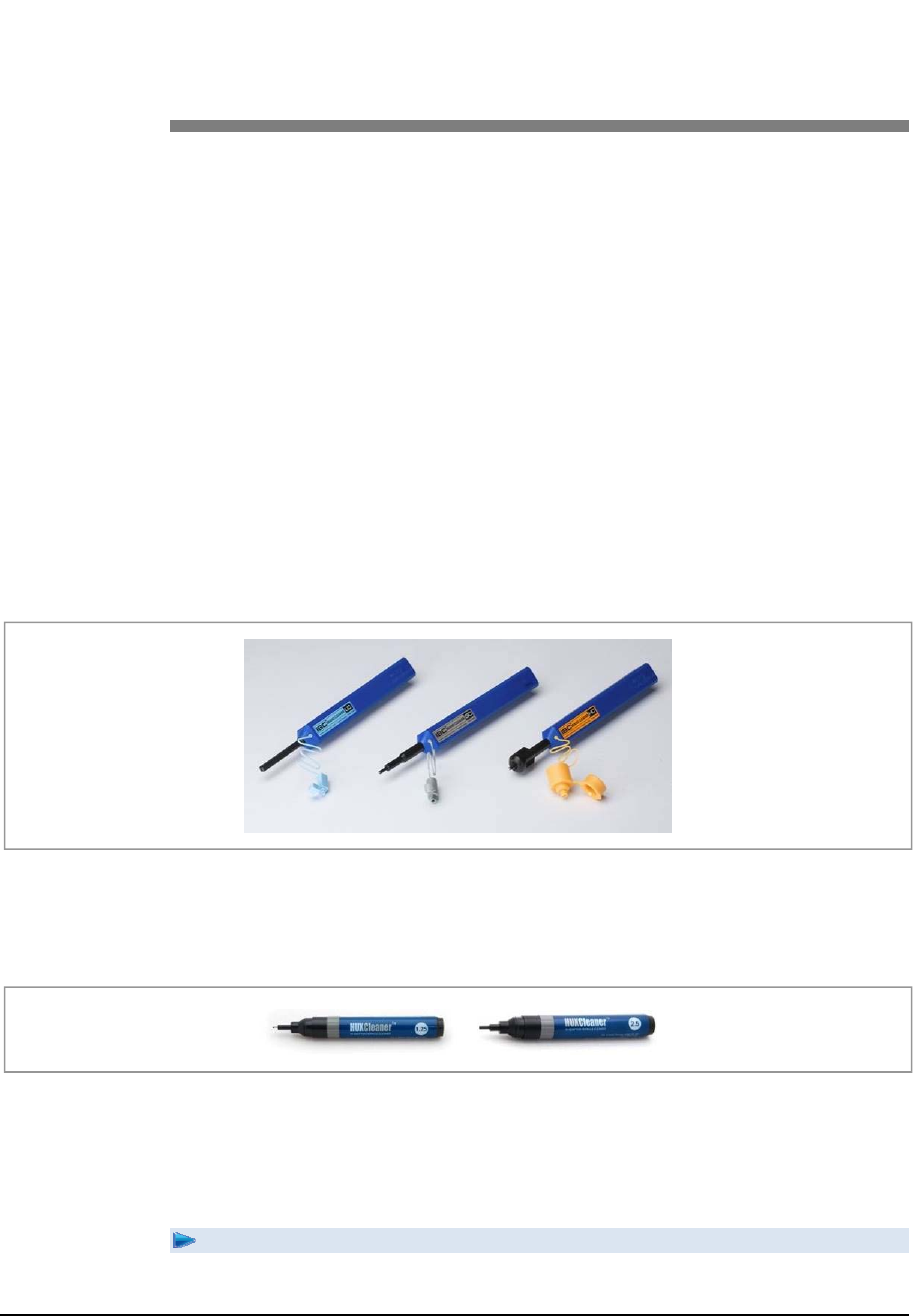
Confidential
RFV01U-D1A Installation Manual v2.0 95
Copyright © 2017, All Rights Reserved.
Appendix C Clean the Optical
Connectors
Introduction
When connecting an optical cable to the system, the performance of the system
can be decreased or failures can occur if the core section of an optical connector is
dirty due to dust or foreign material. Therefore, operator should clean the optical
connector before connecting an optical cable to the system.
When using an optical connector cleaner, use the products shown in the example
below or their equivalents.
Examples:
Manufacturer-USCONEC (http://www.usconec.com)
IBCTM Brand Cleaner (P/N: 9393): For LC-LC and MU Connector Cleaning
IBCTM Brand Cleaner (P/N: 9392): For SC Connector Cleaning
IBCTM Brand Cleaner (P/N: 12910): For ODC Connector Cleaning
Manufacturer-The Fibers (www.thefibers.com)
HuxCleaner 1.25 mm Type: For LC and MU Connector Cleaning
HuxCleaner 2.5 mm Type: For SC, FC and ST Connector Cleaning
Follow the manufacturer's instructions for cleaning the optical connectors.
Measure the Optical Output and Connecting the Optical Connector
To measure the optical output
1 Using an optical power meter check the optical output.
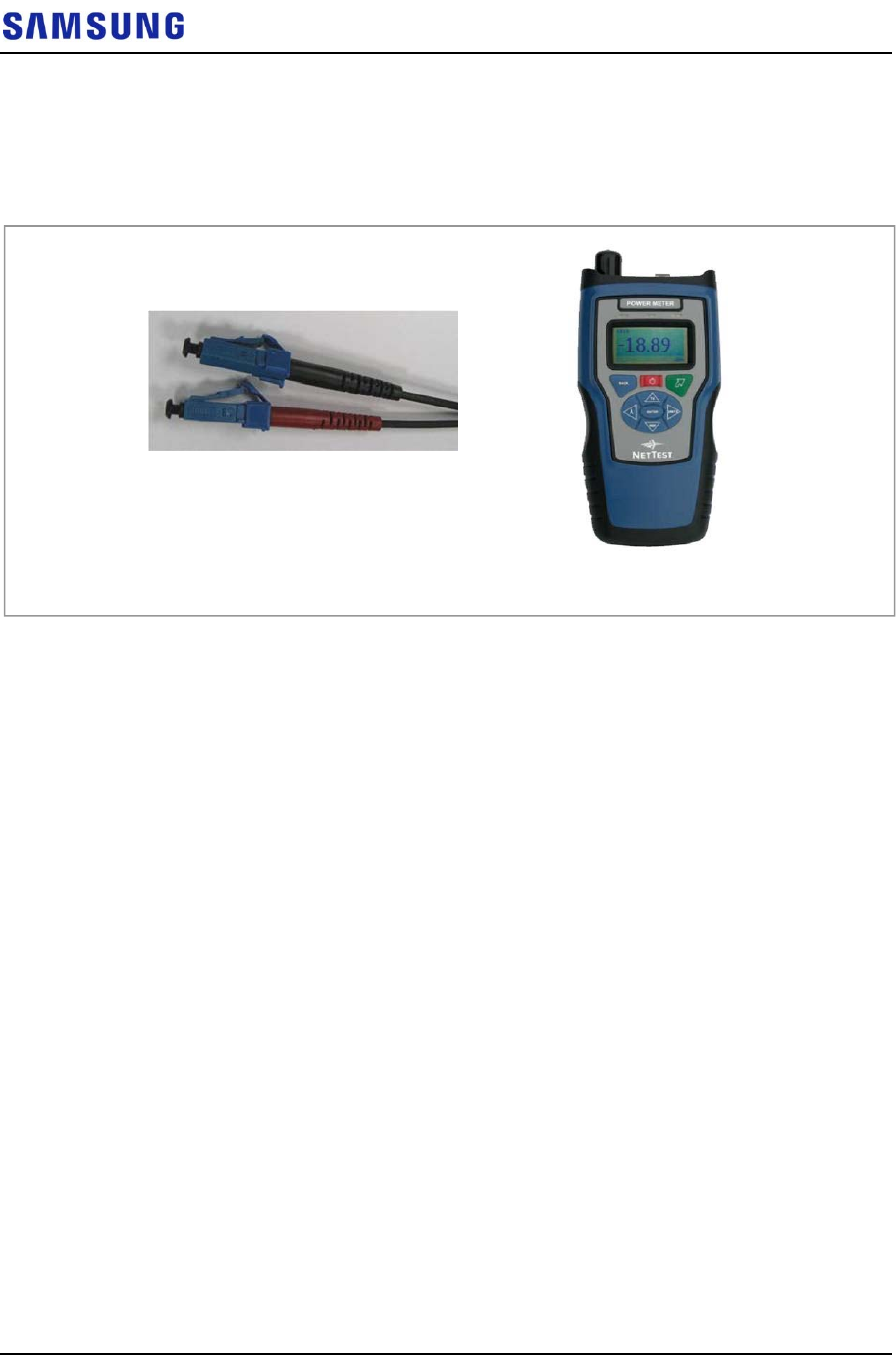
Confidential
Appendix C Clean the Optical Connectors
RFV01U-D1A Installation Manual v2.0 96
Copyright © 2017, All Rights Reserved.
2
If the optical output measurement result meets the reference value, clean the
connector again and connect it.
3
If the measurement result does not meet the reference value, discard the cable,
replace it with a new cable, and then clean the new one and connect it to the
system.
[Optical Power meter]
[LC/PC Plug]
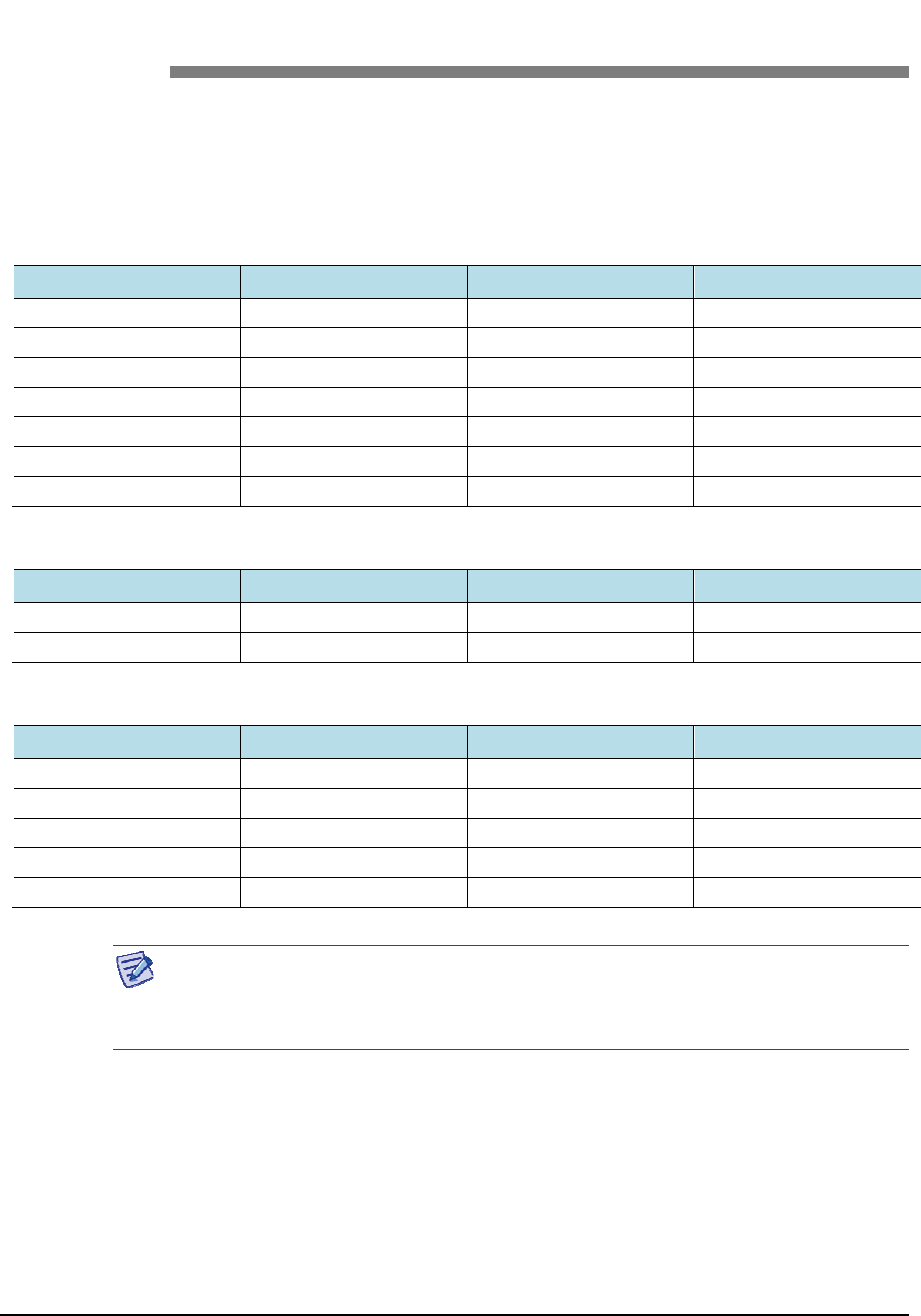
Confidential
RFV01U-D1A Installation Manual v2.0 97
Copyright © 2017, All Rights Reserved.
Appendix D Standard Torque
When operator fastens the bolt, refer to the standard torque value below to prevent
the equipment and bolt from damage and secure by fastening. When the torque
value for each connection part is defined already, refer to the defined value.
Table 33. Standard Torque Value for Fastening Bolts
Bolt Spec. Torque Value (N·m) Torque Value (lbf·in) Torque Value (kgf·cm)
M3 0.63 5.6 6.4
M4 1.5 13 15
M5 2.8 25 29
M6 4.9 43 50
M8 12 110 127
M10 25 217 250
M12 42 372 428
Table 34. Brass Bolts Torque Value
Bolt Spec. Torque Value (N·m) Torque Value (lbf·in) Torque Value (kgf·cm)
M6 2.9 26 30
M8 6.3 56 64
Table 35. Connector Connection Torque Value
Connector Torque Value (N·m) Torque Value (lbf·in) Torque Value (kgf·cm)
SMA connector 0.59 5.2 6
TNC connector 0.88 7.8 9
N-type connector 2 17 20
DIN-type connector 25 217 250
4.3-10-type connector 5 44 51
Torque value can be different, defending on the material, characteristic and
specification of the equipment and fastener. Make sure to check the proper torque
value for each specification of the equipment and fastener.
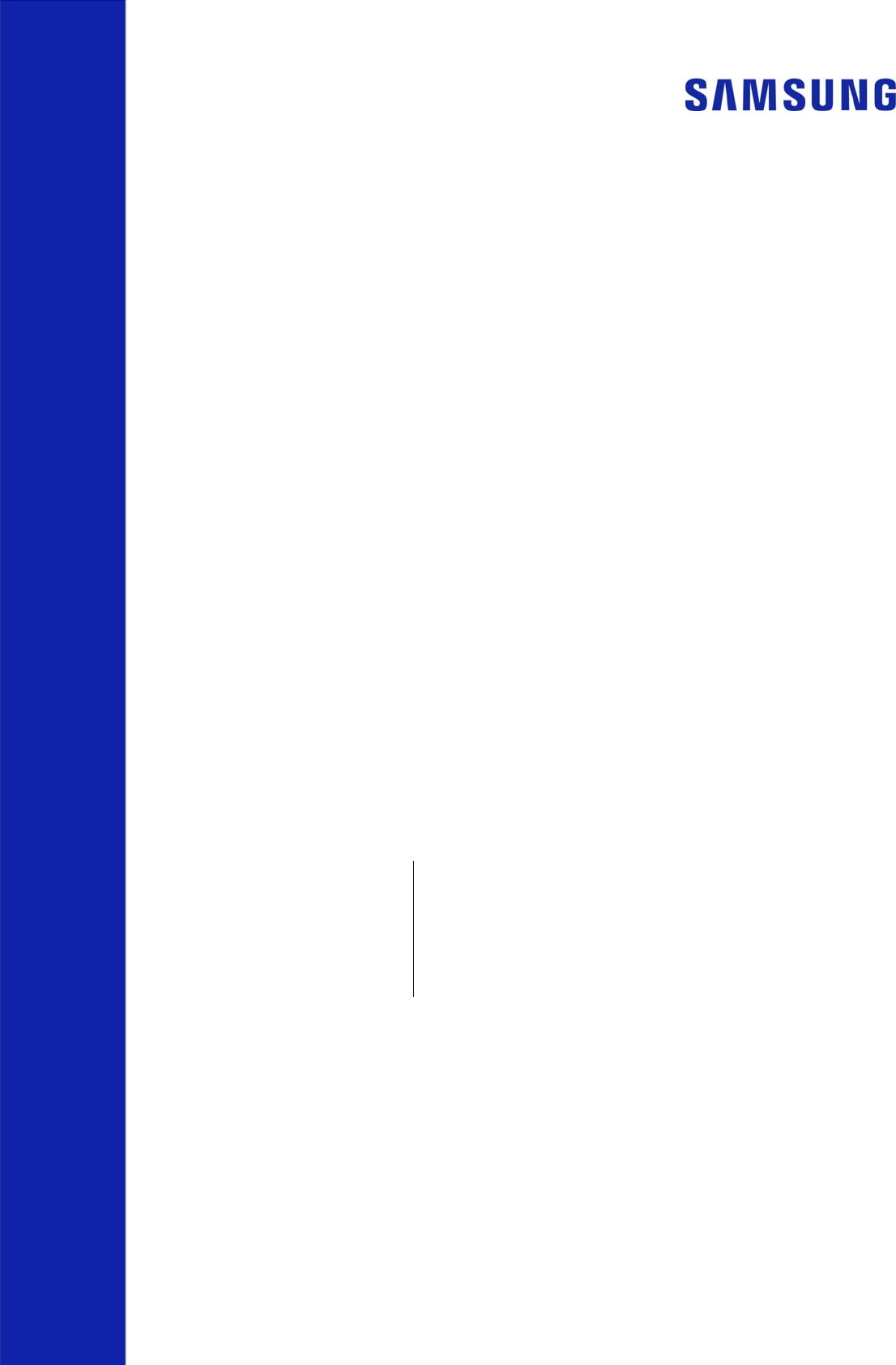
RFV01U-D1A
Installation Manual
Document Version 2.0
© 2017 Samsung Electronics Co., Ltd.
All rights reserved.