Samsung Electronics Co SCHI770 Cellular/PCS GSM/CDMA Phone with WLAN and Bluetooth User Manual SCH i770 UserManual
Samsung Electronics Co Ltd Cellular/PCS GSM/CDMA Phone with WLAN and Bluetooth SCH i770 UserManual
Users Manual

1
SCH-i770 Series
Portable Telephone
Windows Mobile 6.1
User Manual
Please read this manual before operating your phone, and keep it for future reference.
Section 1: Today Screen
This section describes the major plug-ins of Today screen and how to use or change
the settings.
1) Clock Plug-in
The long press (tap & hold) of Clock shows you an “Options…” menu and you can go
into Clock Plug-in Settings. You can change the color, 12/24 hours and dual clock
options for your convenience.
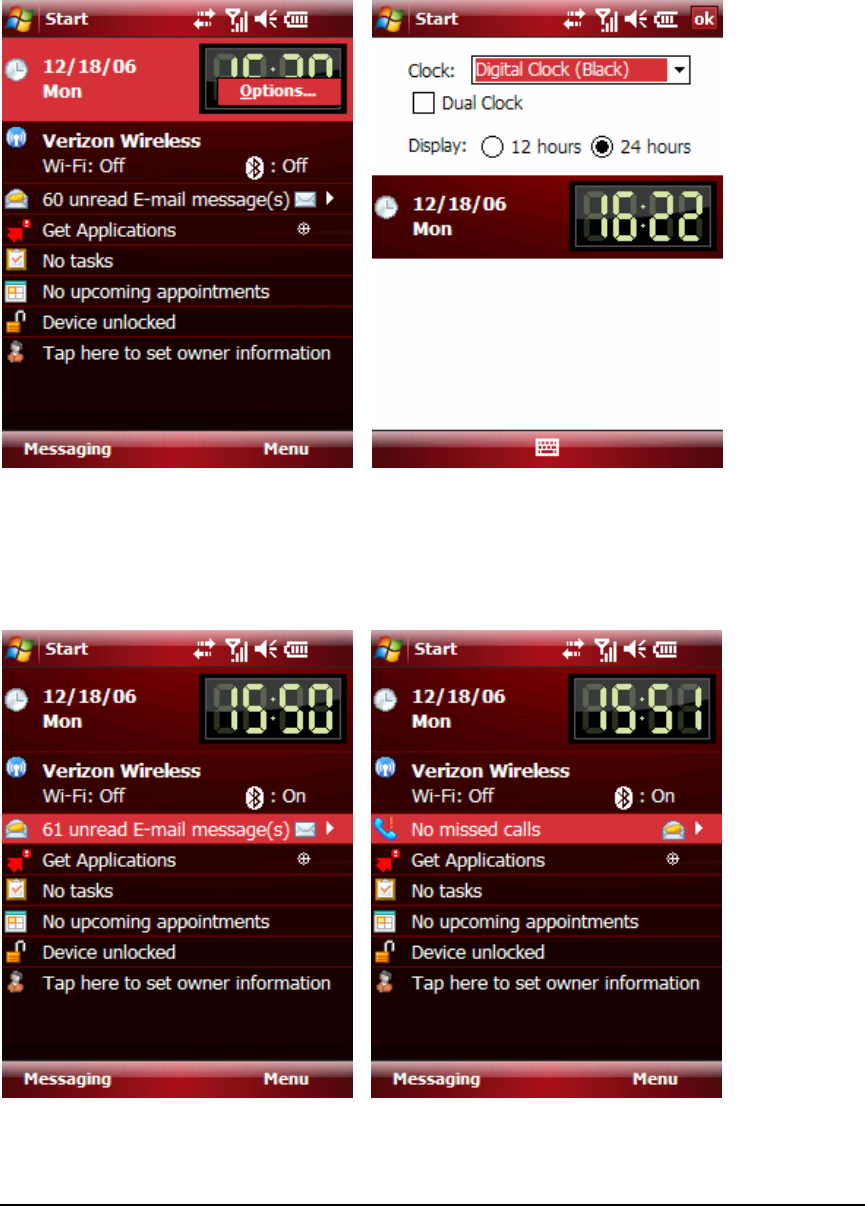
2
2) Message/Missed Calls Plug-in
This Plug-in shows the count of unread E-mail, SMS, MMS, Voicemail and Missed calls.
You can change the display by clicking the icon on the right end of this plug-in.

3
3) Device Lock Plug-in
You can lock the device to prevent an unintentional touch by simply clicking this plug-
in. This Plug-in shows the count of unread E-mail, SMS, MMS, Voicemail and Missed
calls.
Section 2: Call Functions
This section describes how to make or answer calls. It also includes the features and
functionality associated with using your phone.
1) Making a Call
There are several ways to make calls on your SCH-i770. You can use speed dial, voice
dial, call history, or simply enter the desired number and tap a green “talk” button or
press “action” button on the middle of the navigation key.
Place a Call Using Soft Keys
1. Tap Start and select Phone from the drop down menu.
2. Tap the desired number using the stylus. If you make a mistake while

4
dialing, tap Å key. If you tap and hold Å key, all digits are cleared and you
can start over.
3. Tap a green “Talk” key. The number is dialed.
Place a Call Using the keypad
1. Enter the number using the front keypad.
2. Press a green talk button on the left side. The number is dialed.

5
2) Answering a Call
Make sure that the phone is turned on. When you receive an incoming call, the Phone
Incoming screen appears in the display.
z Press the left soft key, Answer, or a green Talk button on the left side to answer
the call
z Press the right soft key, Ignore, or a red End button on the left side to send the
call to voicemail.
3) Display Your Phone Number
1. Tap Start and select Phone from the drop down menu.
2. Press the right soft key, Menu, and choose Options.
3. The Setting screen displays with your phone number at the top of the
screen.
4. Tap “ok” to exit
4) Call History
When a call is received, made, or missed a record of the call is saved with all the

6
available information in Call History. If you tap the entry, the time, date, and duration
of the call appears in the display.
To access the call History menu, follow these steps:
1. Tap Start and select Phone from the drop down menu.
2. Press “Call History” soft key to view your call history.
Section 3: Programs
SCH-i770 provides various programs including Multimedia, Messaging, Documents,
Office Mobile and Utility programs. You can run these programs by clicking program
icon under Start > Programs.
Microsoft Office Mobile Suite is located in Start > Office Mobile.
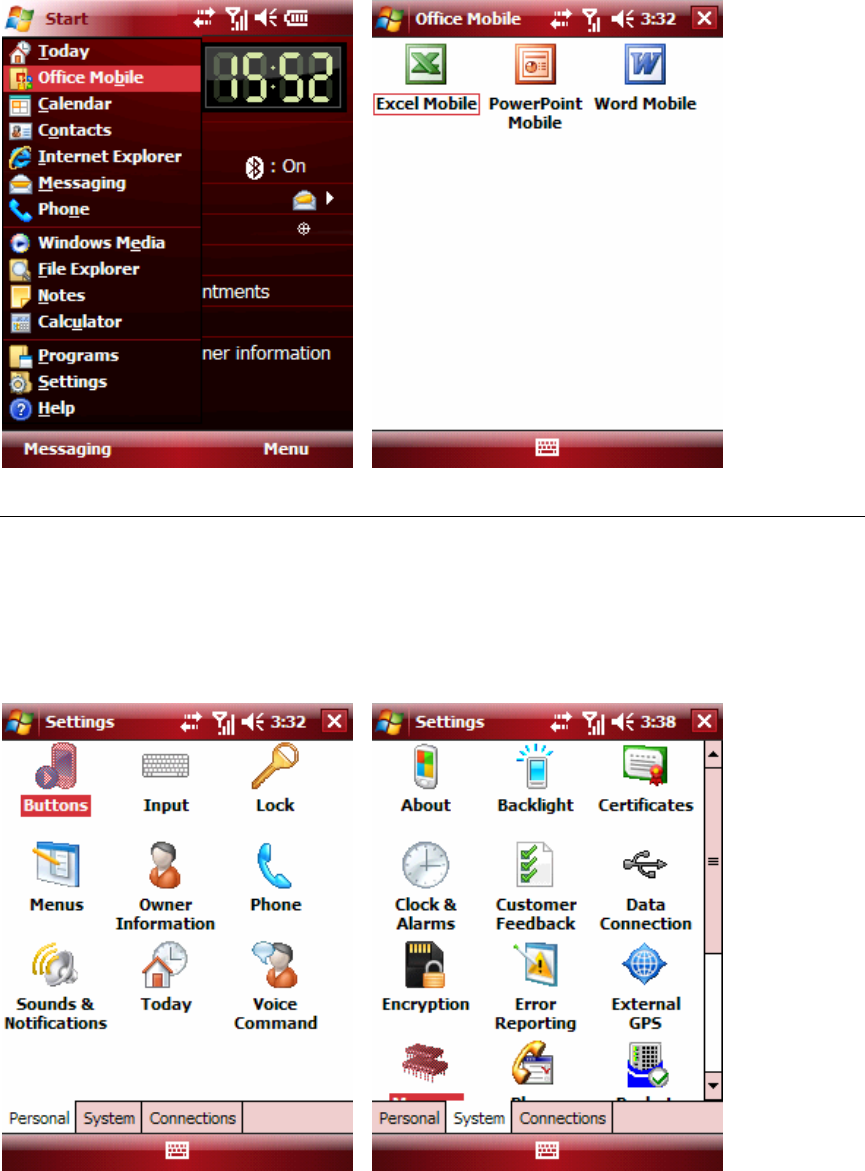
7
Section 4: Settings
SCH-i770 provides various settings for user’s better experiences. Settings are
separated by 3 categories, Personal, System and Connections.

8
1) Personal
You can change your personal options for Buttons, Input, Lock, Menus, Owner
Information, Phone, Sound & Notifications, Today and Voice Command.
1-1) Buttons
You can change the actions of Hot-keys with your preferred actions.
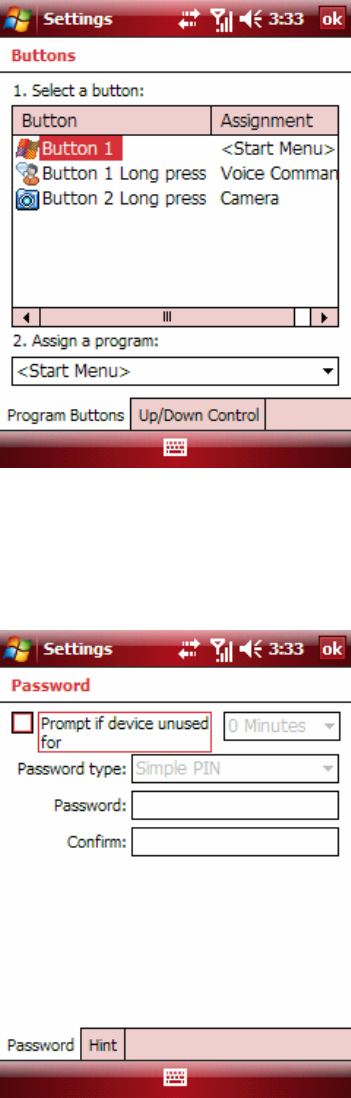
9
1-2) Lock
You can lock the device with password. Password types should be “Simple PIN” or
“Strong alphanumeric”.
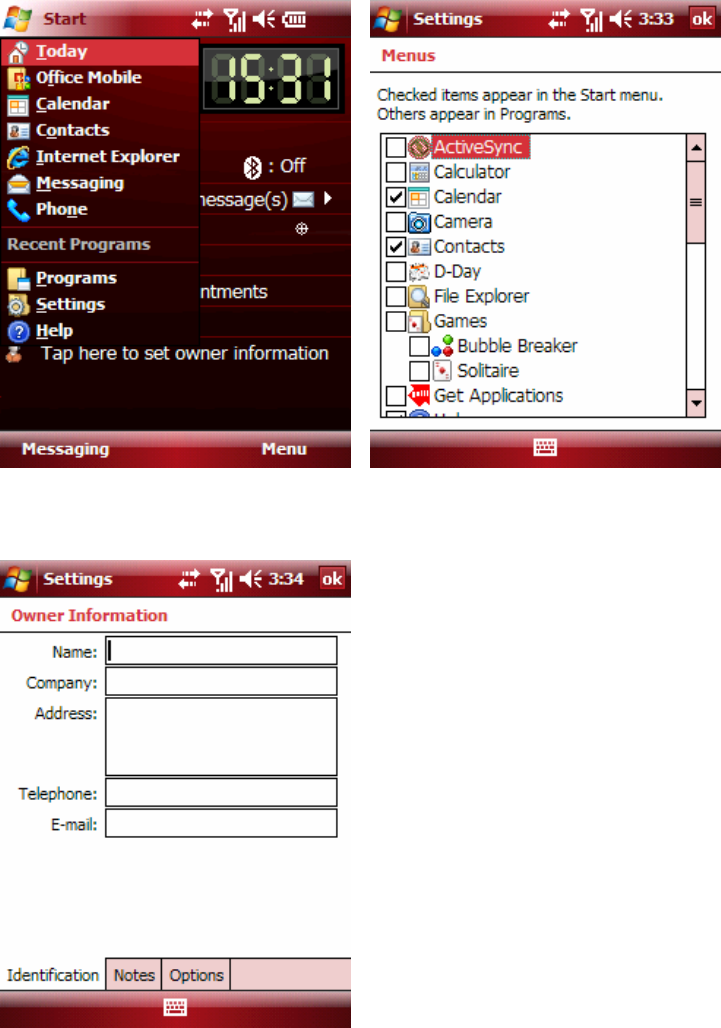
10
1-3) Menus
You can select programs shown in the Start Menu. Maximum 7 programs can be
selected.
1-4) Owner Information

11
1-5) Phone – (Tab) Phone
You can change Ring type, Ring tone, Keypad tone and Voice Privacy notification option.
1-6) Phone – (Tab) Services
You can change Auto Answer, TTY, Alert, Networks, Data Mode, GPS and Voice Privacy
options for your convenience.

12

13
1-7) Phone – (Tab) Security
You can erase all user data, installed programs and user selectable phone settings, and
register emergency numbers.

14
1-8) Sounds & Notifications
You can change the option to enable/disable sound alerts and notifications.
1-9) Today
You can change the Today Theme and preferred plug-ins shown in Today screen. The
dedicated program for left soft-key can be changed in “Soft key” option.

15
1-10) Voice Command
You can change the options and notifications for Voice Command.
2) System
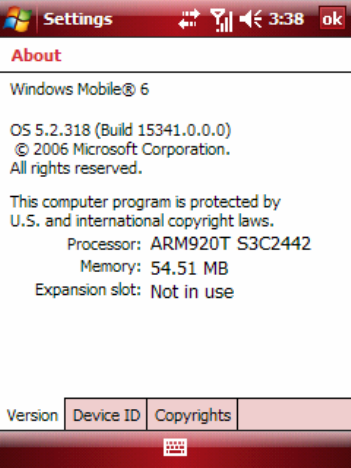
16
You can change your device’s system options for Backlight, Clock & Alarms, Data
Connection, Memory, Phone Display, Power, R2VS, Regional Settings and Screen. You
can find the version information in “Version”.
2-1) About
You can see the OS information like OS Build number.
2-2) Backlight
You can change backlight options for your convenience. Changing these options can
reduce/increase battery life.
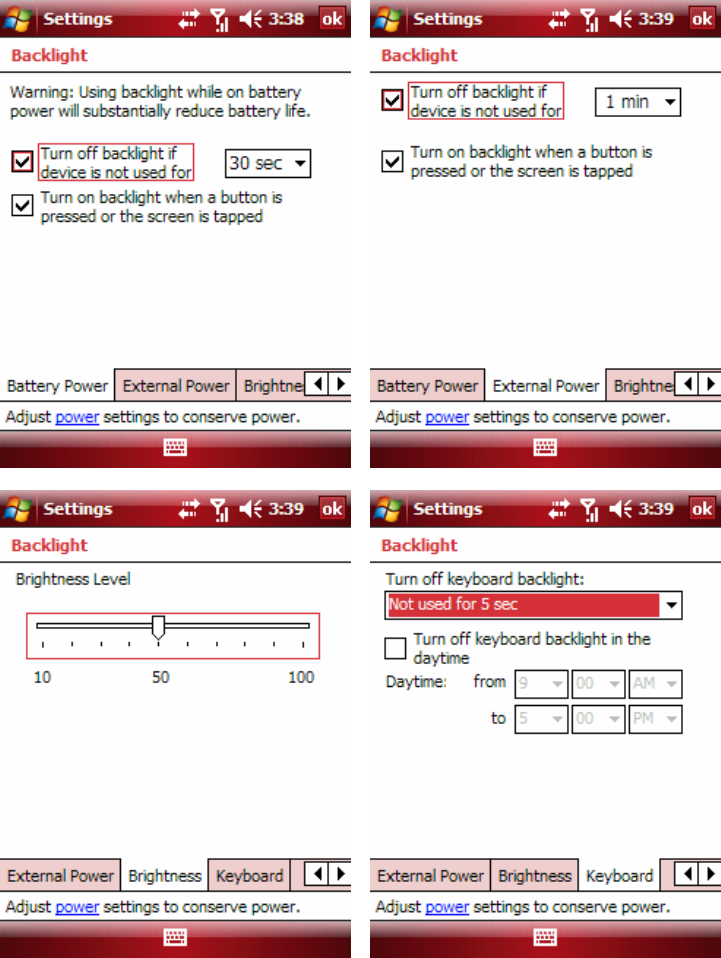
17
2-3) Clock & Alarms
You can change Home/Visiting timezone and set alarms.
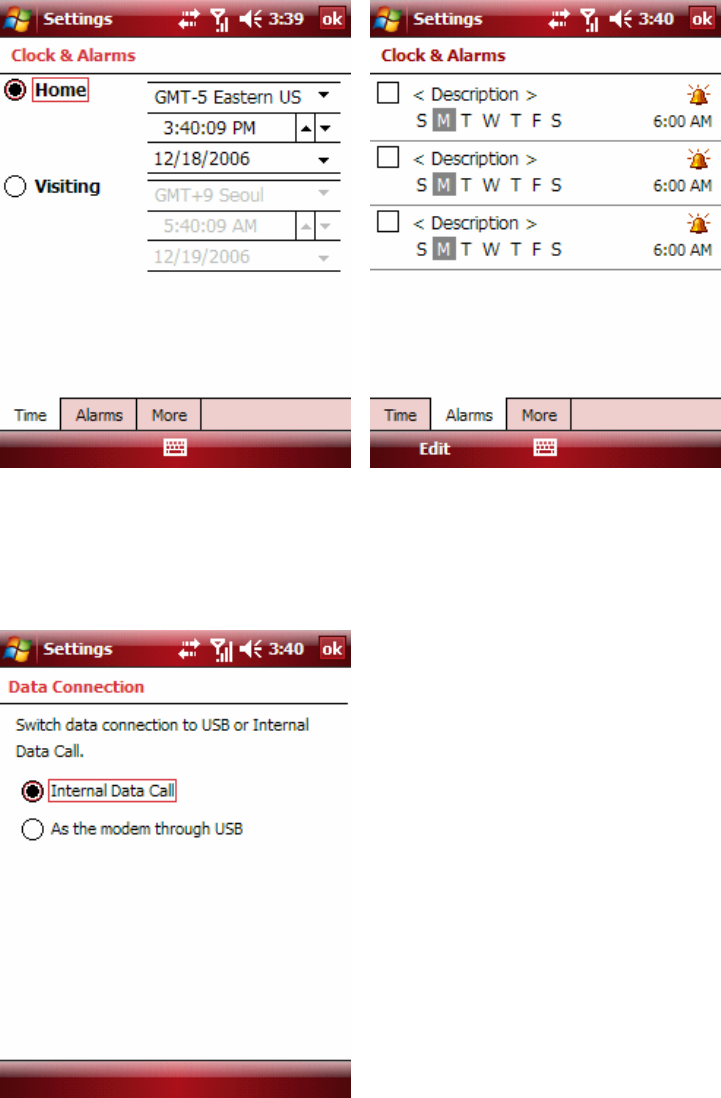
18
2-4) Data Connection
You can change USB path to “Internal Data Call” or “As the modem through USB”. You
should set to “As the modem through USB” when you use i770 as an external modem.
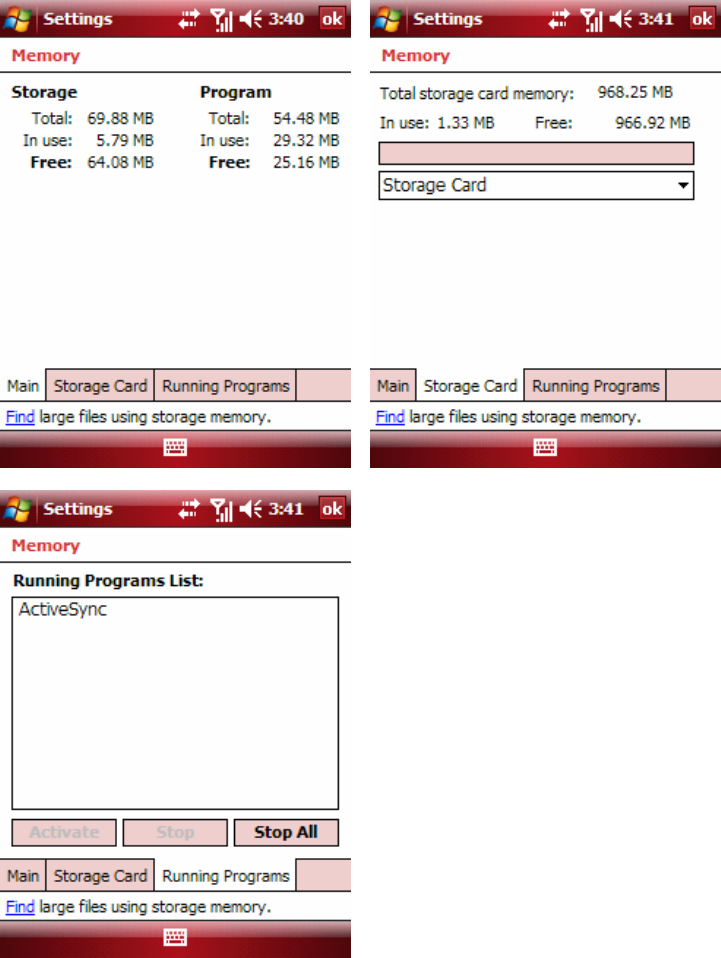
19
2-5) Memory
You can see used/free size of storage, program memory and storage card. You can see
and stop running programs.
2-6) Phone Display
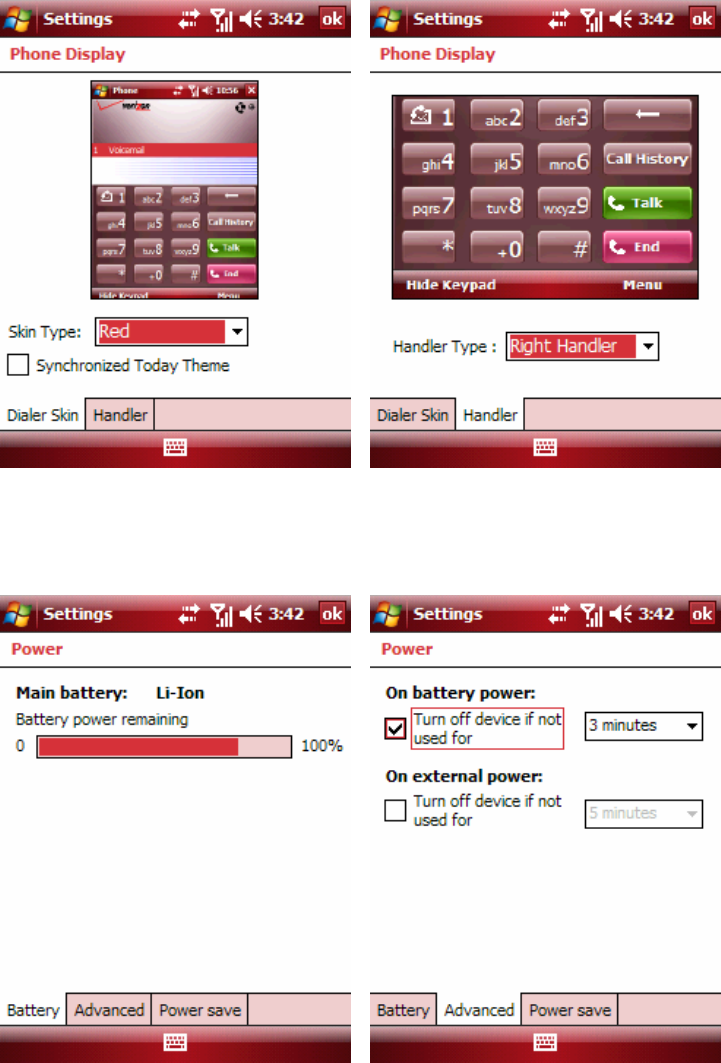
20
You can change the Phone Dialer skin and select a layout for right/left handed.
2-7) Power
You can see a remaining battery status and change the power saving options.
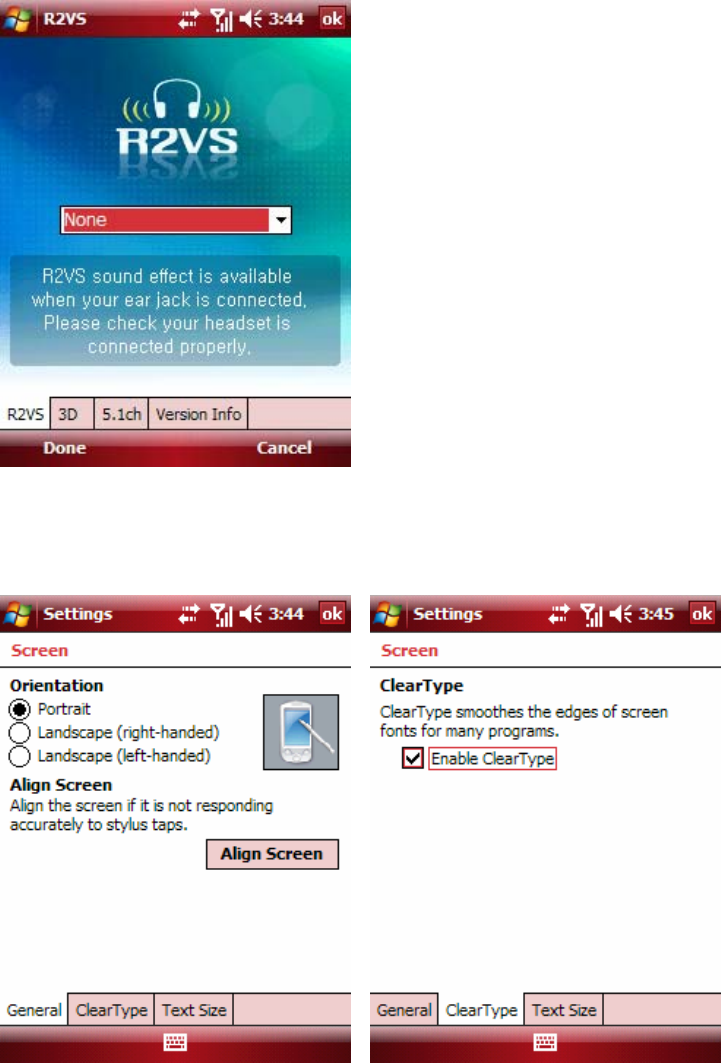
21
2-8) R2VS
R2VS can increase the sound effect when the headset is connected.
2-9) Screen
You can change the display’s orientation and font size.
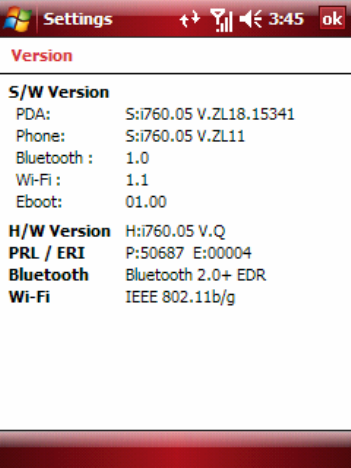
22
2-10) Version
You can see the S/W, H/W, PRL/ERI, Bluetooth and W-Fi versions.
3) Connections
You can set new connections for Bluetooth, Modem, Wi-Fi and Wireless. You can turn
on or off for Wi-Fi, Bluetooth and Phone in Wireless Manager.
3-1) Bluetooth
You can turn on the Bluetooth and connect i770 with Bluetooth devices.
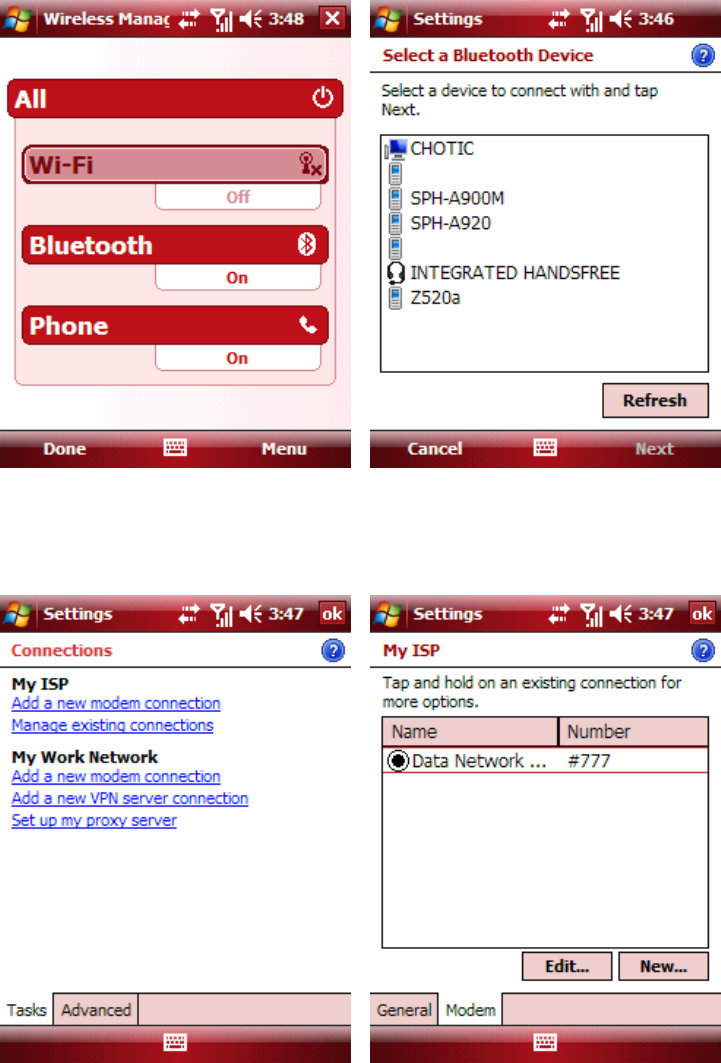
23
3-2) Connections
You can add new modem connection and manage existing connections.
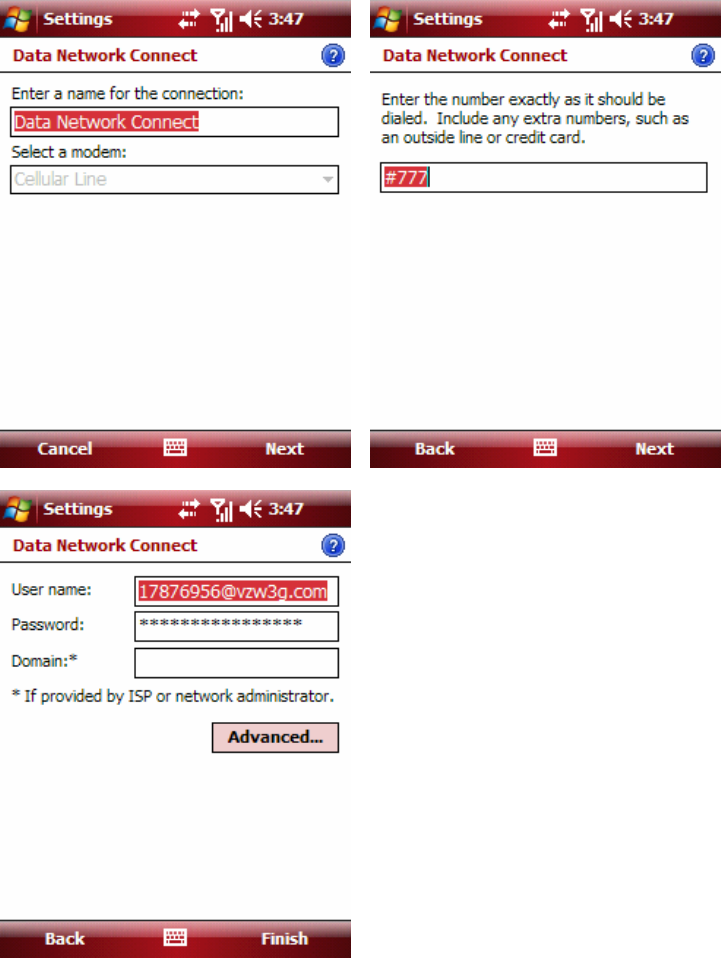
24
3-3) Wi-Fi
You can add new Wi-Fi connection.
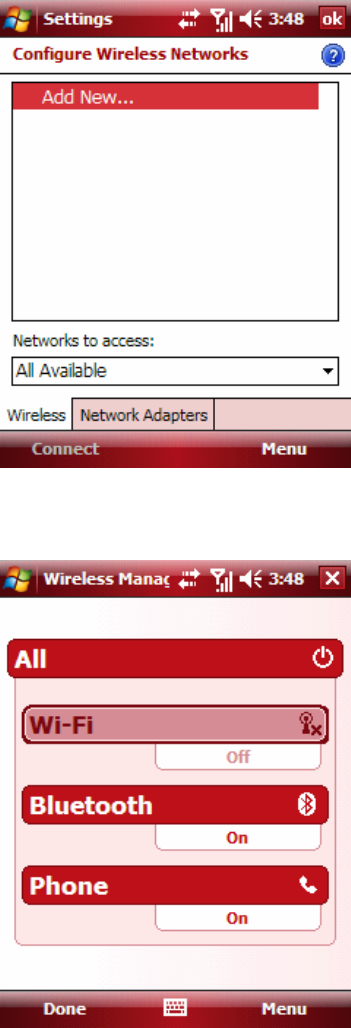
25
3-4) Wireless Manager
26
SCH-i770 Start Menu (with Windows Mobile 6)
Start
Today : Messaging (Left Soft-key) / Menu (Right Soft-key)
Office Mobile : Excel Mobile / PowerPoint Mobile / Word Mobile
Calendar
Contacts
Internet Explorer
Messaging
Phone
-----------------
<Recent Program>
-----------------
Programs
Settings
Help
Checking the package
Make sure you have each items
Device Battery (Std, 1040mAh, Ext, 1900mAh)
USB Data Cable Travel Adapter (0.7A)
Holster User Manual
Quick Reference Guide Customer Care CD
You can obtain the following accessories for your phone from your local
Samsung dealer.
Headset Bluetooth headset kit
Desktop Travel Charger Quick Travel Adapter (1A)
Data Link Cable for Desktop Travel Charger
27
Health and safety information
Exposure to radio frequency signals
Your wireless phone is a radio transmitter and receiver. It is designed and
manufactured not to exceed the exposure limits for radio frequency (RF)
energy set by the Federal Communications Commission (FCC) of the US
government. These FCC exposure limits are derived from the recommendations
of two expert organization, the National counsel on Radiation Protection and
Measurement (NCRP) and the Institute of Electrical and Electronics Engineers
(IEEE). In both case the recommendations were developed by scientific and
engineering experts drawn from industry, government, and academia after
extensive reviews of the scientific literature related to the biological effects of
RF energy
This exposure limit set by the FCC for wireless mobile phones employs a unit of
measurement known as the Specific Absorption Rate (SAR). The SAR is a
measure of the rate of absorption of RF energy by the human body expressed
in units of watts per kilogram (W/kg). The FCC requires wireless phones to
comply with a safety limit of 1.6 watts per kilogram (1.6W/kg). The FCC
exposure limit incorporates a substantial margin of safety to give additional
protection to the public and th account for any variations in measurements.
SAR tests are conducted using standard operation positions specified by the
FCC with the phone transmitting at its highest certified power level in all tested
frequency bands. Although the SR is determined at the highest certified power
level, the actual SAR level at the phone while operating can be well below the
maximum value. This is because the phone is designed to operate at multiple
power levels so as to use only the power required to reach the network. In general,
the closer you are to a wireless base station antenna, the lower the power output
of the phone. Before a new model phone is available for sale to the public, it must
be tested and certified to the FCC that it does not exceed the limit established by
the government-adopted requirement for safe exposure. The tests are performed
in positions and locations (e.g., at the ear and worn on the body) as required by
the FCC for each model. While there may be differences between the SAR levels
of various phones and at various positions, they all meet the government
28
requirement.
The SAR tested with SCH-i770 is 0.687 – 0.533 mW/g (PCS, Head - Body
Position), 0.651 – 0.561 mW/g(CDMA, Head – Body Position), 0.526 – 1.01
mW/g(GSM850, Head - Body Position), and 0.183 – 0.501 mW/g(GSM1900,
Head - Body Position) which are below the regulation of FCC restriction of SAR,
1.6mW/g
The FCC has granted an Equipment Authorization for this model phone with all
reported SAR levels evaluated as in compliance with the FCC RF exposure
guidelines. SAR information on this model phone is on file with the FCC and can be
found under the Display Grant section of http://www.fcc.gov/oet/fccid after
searching on FCC ID, which is A3LSCHI770, printed in the label on the phone. FCC
certification information for this model phone is attached separation paper.
For Body worn operations, this model phone has been tested and meets the FCC
exposure guidelines when used with a Samsung accessory designated for this
product or when used with an accessory that contains no metal and that positions
the handset a minimum 1.5cm from the body
HAC Mode
To insure that the Hearing Aid Compatibility rating for your phone is maintained,
secondary transmitters such as Bluetooth and WLAN components must be
disabled during a call. See "Section 8: Changing Your Settings" on page XX for
instructions to disable these components
FCC Notice and Cautions
FCC notice
This device complies with Part 15 of the FCC Rules. Operation is subject to the
following two conditions: (1) this device may not cause harmful interference,
and (2) this device must accept any interference received, including
interference that may cause undesired operation
This equipment has been tested and found to comply with the limits for a Class
B digital device, pursuant to part 15 of the FCC rules. These limits are designed to
29
provide reasonable protection against harmful interference in a residential installation.
This equipment generates, uses and can radiate radio frequency energy and if
not installed and used in accordance with the instructions, may cause harmful
interference to radio communications. However, there is no guarantee that interference
will not occur in a particular installation. If this equipment does cause harmful
interference to radio or television reception, which can be determined by turning the
equipment off and on, the user is encouraged to try to correct the interference by one
or more of the following measures:
- Reorient or relocate the receiving antenna.
- Increase the separation between the equipment and
receiver.
- Connect the equipment into an outlet on a circuit different
from that to which the receiver is connected
- Consult the dealer or an experienced radio/TV technician for
help
Cautions
Changes or modifications made in the radio phone, not expressly approved by
Samsung will void the user’s authority to operate the equipment.
Only use approved batteries, antennas and chargers. The use of any unauthorized
accessories may be dangerous and void the phone warranty if said accessories cause
damage or a defect to the phone.
Although your phone is quite sturdy, it is a complex piece of equipment and can be
broken. Avoid dropping, hitting, bending or sitting on it.
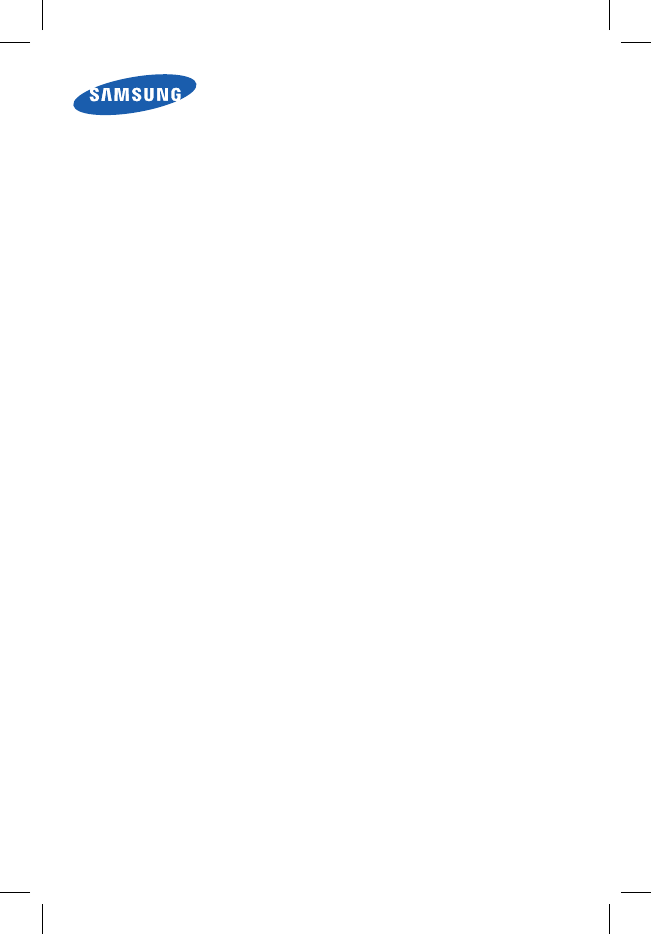
GH68-08136A
Hearing Aid Compatibility with Mobile Phones
When some mobile phones are used near some hearing devices (hearing aids and
cochlear implants), users may detect a buzzing, humming, or whining noise. Some
hearing devices are more immune than others to this interference noise, and phones
also vary in the amount of interference they generate.
The wireless telephone industry has developed ratings for some of their mobile
phones, to assist hearing device users in finding phones that may be compatible
with their hearing devices. Not all phones have been rated. Phones that are rated
have the rating on their box or a label on the box.
The ratings are not guarantees. Results will vary depending on the user’s hearing
device and hearing loss. If your hearing device happens to be vulnerable to interfer-
ence, you may not be able to use a rated phone successfully. Trying out the phone
with your hearing device is the best way to evaluate it for your personal needs.
M-Ratings: Phones rated M3 or M4 meet FCC requirements and are likely to gener-
ate less interference to hearing devices than phones that are not labeled. M4 is the
better/higher of the two ratings.
T-Ratings: Phones rated T3 or T4 meet FCC requirements and are likely to be more
usable with a hearing device’s telecoil (“T Switch” or “Telephone Switch”) than
unrated phones. T4 is the better/higher of the two ratings. (Note that not all hearing
devices have telecoils in them.)
Hearing devices may also be measured for immunity to this type of interference. Your
hearing device manufacturer or hearing health professional may help you find results
for your hearing device. The more immune your hearing aid is, the less likely you are
to experience interference noise from mobile phones.