Samsung Electronics Co SCHI830 Dual-Band CDMA Phone with Bluetooth Transmitter User Manual C mySingle Temp FCC SCH I830
Samsung Electronics Co Ltd Dual-Band CDMA Phone with Bluetooth Transmitter C mySingle Temp FCC SCH I830
Users Manual

Cover Page
SCH-i830 Series
User Guide
Please read this manual before operating your phone,
and keep it for future reference.
XL16. (2.6V. Q) _MG_i830_010705_D1

Cover Page

3Table of Contents
Table of Contents
Table of Contents
Section 1: Getting Started .........................................9
Activating Your Phone ............................................................ 10
Setting Up Your Voicemail ..................................................... 10
Customer Support .................................................................. 11
Understanding this User Manual ............................................ 11
Section 2: Understanding Your Phone ..................13
Unpacking .............................................................................. 14
Front View of Your Phone ...................................................... 15
Key Functions ........................................................................ 16
Command Keys ...................................................................... 18
Powering On .......................................................................................18
Your Pocket PC’s Keypad .................................................................. 18
Navigation/OK Key ............................................................................. 18
Send Key ............................................................................................18
Back/Clear key ................................................................................... 19
Voice memo key ................................................................................. 19
Volume up/down keys ........................................................................19
Locking Your Phone ............................................................... 20
Lock the i830 ...................................................................................... 20
Unlock the i830 ................................................................................... 20
Password Hint .................................................................................... 21
Battery .................................................................................... 22
Install the battery ................................................................................ 22
Remove the battery ............................................................................ 23
Charge the battery .............................................................................. 23
Checking battery charge ..................................................................... 23
Battery capacity .................................................................................. 24
Section 3: Call Functions ........................................25
Making a Call ......................................................................... 26
Answering a Call .................................................................... 26
Using the speakerphone ........................................................ 26

4 Table of Contents
Table of Contents
Display Your Phone Number .................................................. 26
Call History ............................................................................. 26
Roaming ................................................................................. 27
What is Roaming ................................................................................ 27
Roaming Options ................................................................................ 27
TTY ........................................................................................ 28
Voice Signal ........................................................................... 28
Section 4: Menu Navigation ....................................29
Navigating Your PDA ............................................................. 30
Menu Types ........................................................................... 30
Launcher/Task Manager ........................................................ 31
Opening Launcher .............................................................................. 31
Launcher Groups ................................................................................ 31
Section 5: Entering Text ..........................................33
Selecting Text Input Mode ..................................................... 34
Block Recognizer ................................................................... 34
Keyboard ................................................................................ 35
Letter Recognizer ................................................................... 35
Transcriber ............................................................................. 36
Word Completion ................................................................... 36
Text Entering Options ............................................................ 37
Section 6: Contacts .................................................39
Understanding Your Contacts ................................................ 40
Add a new contact ..............................................................................41
Find a contact .....................................................................................41
Delete a contact ..................................................................................42
Make a call from contacts ................................................................... 42
Memory Info ........................................................................................42
.Beam a contact via IR ....................................................................... 42
Adding Notes to Contacts ...................................................... 43
Adding a note .....................................................................................43
Deleting a note ................................................................................... 43
Speed Dial Contacts .............................................................. 44
5Table of Contents
Table of Contents
Section 7: Messaging ..............................................45
Types of Messages ................................................................ 46
Messaging Inbox .................................................................... 46
Messaging Outbox ................................................................. 46
Text Messages ....................................................................... 46
Create and send a text message ........................................................47
Messaging .............................................................................. 47
About E-mail setup ................................................................. 49
E-mail using ActiveSync ......................................................... 49
ActiveSync Message Folders ............................................................. 50
Access ActiveSync Message Folders ................................................. 50
E-mail using an ISP ................................................................ 50
Setup an ISP ...................................................................................... 51
Section 8: Changing Your Settings ........................53
i830 Settings .......................................................................... 54
Buttons Settings ..................................................................... 54
Sound Settings ....................................................................... 55
PDA/Phone Ringer Volume ................................................................ 55
WOW XT Audio Processing ............................................................... 55
CarKit Volume .................................................................................... 56
Sounds and Notifications ....................................................................56
Turn volume off ................................................................................... 57
Password Setting ................................................................... 57
Phone Settings ....................................................................... 57
Phone Tab .......................................................................................... 58
Section 9: Personal Digital Assistant ....................59
Your Personal Digital Assistant .............................................. 60
Picsel Browser ....................................................................... 60
Launching the Picsel Browser ............................................................ 60
Microsoft Pocket Applications ................................................ 61
MSN Messenger .................................................................................61
Pocket Internet Explorer ..................................................................... 61
Pocket Word .......................................................................................61
Pocket Excel .......................................................................................62

6 Table of Contents
Table of Contents
Sprite Backup Utility ............................................................... 62
Application Management ........................................................ 62
Install new applications ....................................................................... 62
Delete an application .......................................................................... 63
Memory Adjustments ............................................................. 63
Section 10: Personal Organizer ..............................65
Calendar ................................................................................. 66
Schedule an appointment ...................................................................66
Schedule a timed appointment ........................................................... 66
Change the Calendar view ................................................................. 66
Calendar Options ................................................................................ 66
Today Screen ......................................................................... 67
Date and time settings ........................................................................ 67
Owner Information .............................................................................. 67
Message/Task Status ......................................................................... 67
Current Appointments ......................................................................... 68
Bluetooth Status ................................................................................. 68
Tasks List ............................................................................... 68
New Command ...................................................................... 69
Notes ...................................................................................... 69
Alarm ...................................................................................... 70
Schedule an alarm ..............................................................................70
Calculator ............................................................................... 70
Using the calculator ............................................................................70
ActiveSync® ........................................................................... 71
System requirements .......................................................................... 71
Install ActiveSync ................................................................... 71
Connect the cradle ............................................................................. 72
Setup a partnership ............................................................................72
ActiveSync via IR ................................................................................73
Section 11: Network Services .................................75
Call Forwarding ...................................................................... 76
Three-way Calling .................................................................. 76
Call Waiting ............................................................................ 76
7Table of Contents
Table of Contents
Caller ID ................................................................................. 76
Section 12: Bluetooth ..............................................77
About Bluetooth ...................................................................... 78
Bluetooth Modes .................................................................... 78
On/Off Mode .......................................................................................78
Discoverable ....................................................................................... 78
Turning Bluetooth On/Off ....................................................... 79
Making your i830 Discoverable .............................................. 79
Bluetooth Bonds ..................................................................... 80
Beaming Using Bluetooth ....................................................... 80
Section 13: Accessories and Games .....................81
Acessories ................................................................82
Remote Control ...................................................................... 82
Beam ...................................................................................... 82
SD I/O Expansion Slot ........................................................... 82
Games .......................................................................83
Jawbreaker_i830 .................................................................... 83
Solitaire_i830 ......................................................................... 83
Health and safety information ................................85
Exposure to radio frequency (RF) signals .......................................... 85
Road safety ........................................................................................ 89
Operating environment ....................................................................... 90
Electronic devices ............................................................................... 90
Potentially explosive environment ......................................................92
Emergency calls ................................................................................. 93
Other important safety information .....................................................94
Care and maintenance ....................................................................... 95
Acknowledging special precautions and the FCC and industry canada
notice .................................................................................................. 96
Glossary ............................................................................... 100

8 Table of Contents
Table of Contents
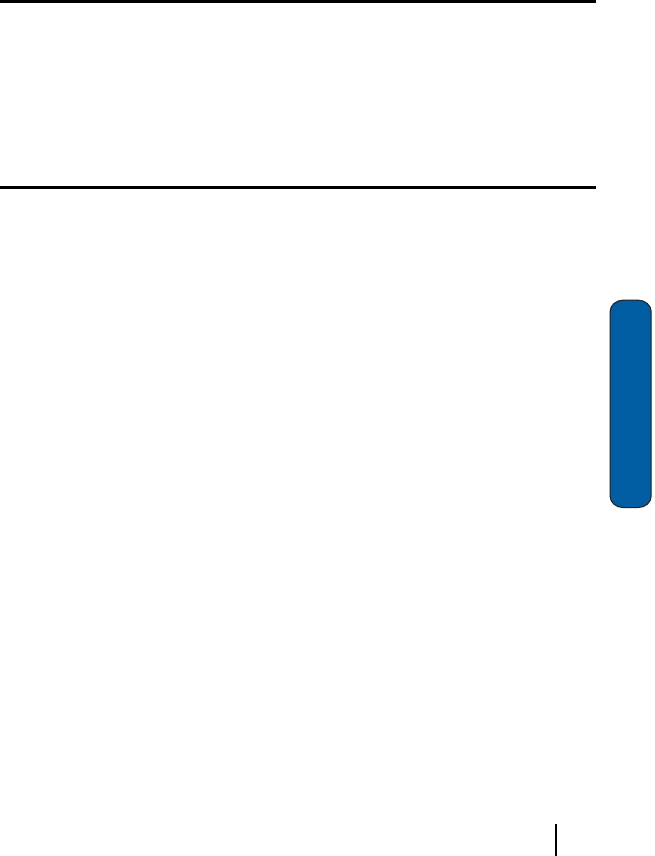
9Section 1: Getting Started
Section 1
Section 1: Getting Started
Topics Covered
•
Activating your phone
•
Setting Up Voicemail
•
Customer Support
•
Understanding this User Manual
Thissectionallowsyoutostartusingyourphoneby
activatingyourservice,settingupyourvoicemail,contacting
customersupport,orgettinganunderstandingofhowthis
manualisputtogether.

10 Section 1: Getting Started
Section 1
Activating Your Phone
IfyoupurchasedyourphoneataVerizonWirelessStore,itis
probablyactivatedandreadytouse.Ifyouhaveupgraded
yourphoneorreceivedanewphonebymail,itprobablyneeds
tobeactivatedbeforeyoucanuseit.
Toactivateyourphone,followthesesteps:
1.
Visit a Verizon Wireless Store and have your phone activated,
or visit www.verizonwireless.com and place your cursor on the
MY ACCOUNT
tab available on the home page.
2.
When the drop-down menu displays, select
ACTIVATE
PHONE
to display instructions needed to activate your phone
online.
3.
After gathering the required materials, select the
Activate
New Phone
link and follow the online directions to complete
the activation process.
Setting Up Your Voicemail
Ifanewvoicemailisreceived,anotificationscreenisdisplayed
alertingyouthatanewmessageisavailable.Ifmultiple
voicemailmessagesarereceived,thenotificationscreen
displaysthenumberofnewmessagesreceived.
Customer Support
11Section 1: Getting Started
Section 1
Customer Support
[Verizontodetermineiftheywanttoaddinformationhere
fortheircustomersorremovethissectioncompletely.]
Understanding this User Manual
Thechaptersofthisguidegenerallyfollowthesameorderas
themenusandsubmenusinyourphone.Arobustindexfor
quickreferencetomostfeaturesbeginsonpage184.
Alsoincludedisimportantsafetyinformationthatyoushould
knowbeforeusingyourphone.Mostofthisinformationisnear
thebackoftheguide,beginningonpagepage152.

12 Section 1: Getting Started
Section 1
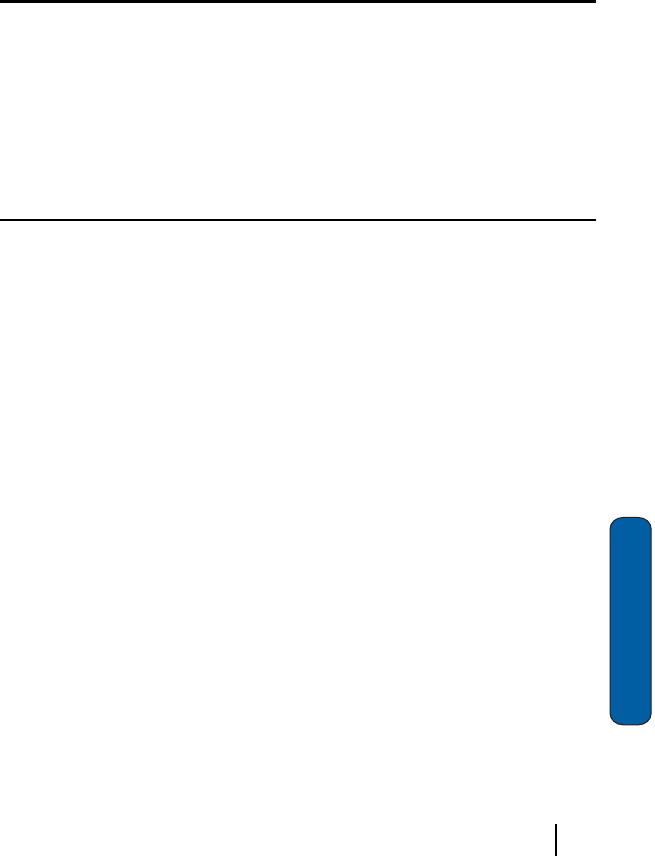
13Section 2: Understanding Your Phone
Section 2
Section 2: Understanding Your Phone
Topics Covered
•
Unpacking
•
Front View of Your Phone
•
Key Functions and Command Keys
•
Understanding the Display Screen
•
Battery
Thissectionoutlinessomekeyfeaturesofyourphone.Italso
displaysthescreenandtheiconsthatwillaredisplayed
whenthephoneisinuse.

14 Section 2: Understanding Your Phone
Section 2
Unpacking
•
Handset
•
Standard and Extended battery
•
Desktop Charger
•
TC
•
QRG
•
UG CD
•
Companion CD
•
ActiveSync CD
•
Holster
•
Headset
•
Stylus
•
Power Conversion Plug
Front View of Your Phone
15Section 2: Understanding Your Phone
Section 2
Front View of Your Phone
Microphone
END Key
Backspace/
Clear Key
SD Card I/O
4-way
Navigation Key
Most Recent
Applications
Bar keys
Receiver
OK key
Title Bar
Display
Voice Memo
Key
SEND Key
Volume Keys
Voicemail Key
Alpha-Numeric
Keypad
Power/Interface
Connector

16 Section 2: Understanding Your Phone
Section 2
Key Functions
1.
Receiver: The receiver allows you to hear the other caller and
the different ring tones and sounds offered by your phone.
2.
Application Icons: These icons represent the applications that
are available on your phone.
3.
Display Screen: This screen displays all the information
needed to operate your phone.
4.
OK Key: Pressing when navigating through a menu accepts
the highlighted choice in the menu.
5.
Volume Key: Allows you to adjust the ringer volume in standby
mode (with the flip open) or adjust the voice volume during a
call. To mute the ringer during an incoming call, press the
volume key up or down.
6.
TALK Key: Allows you to place or receive a call. In standby
mode, press the key once to access the Outgoing call log.
7.
Voice Memo Key: This key launches the voice notes option
which allows you to record voice notes and save them on your
phone.
8.
Voicemail Key: Press and hold to automatically dial your
voicemail.
9.
Keypad: Use these keys to enter numbers, letters, and
characters.
10.
Shift/Asterisk Key: Enters the asterisk [*] character for calling
features. In text entry mode, press to change the character
input type.
11.
Microphone: The Microphone allows the other caller to hear
you clearly when you are speaking to them.
12.
Power/Accessory Interface Connector: The power/accessory
interface connector is used to plug in the charging accessories
and also connect any available accessory cables to your
phone.
Key Functions
17Section 2: Understanding Your Phone
Section 2
13.
Space/Pound Key: Enters the pound [#] character for calling
features. In text entry mode, press to enter a space or press
and hold to open the symbols table.
14.
SD I/O Slot: This expansion slot allows you to insert an SD
memory card to add additional memory and storage capacity.
This allows you to play games, store large data files, and listen
to and store music and video clips.
15.
END Key: Ends a call. Press and hold this key for a few
seconds to turn your phone On or Off. When you receive an
incoming call, press to mute the ringer and send the call to
voicemail.
16.
BACK Key: Deletes characters from the display when you are
in text entry mode. When in a menu, press to return to the
previous menu. This key also allows you to return to the
previous screen in a Sprint PCS Vision session.
17.
Navigation Key: This key allows you to scroll through the
phone menu options.
18.
SEND Key: This key is used to iniatiate your calls or to
activate your phone when the slider is down.
19.
Signal Strength Indicator: This icon represents the signal
strength by displaying bars. The more bars displayed, the
better the signal strength.
20.
Charging/Battery Indicator: This icon indicates the battery
level or charging status of the battery.

18 Section 2: Understanding Your Phone
Section 2
Command Keys
Powering On
Topowerupthei830,pressthe
keydown,whichislocated
onthelowerleftsideofthephone.Followthestepsonthe
displayscreentocalibratethedevice.
Your Pocket PC’s Keypad
Thekeysofthei830arefunctionallydividedintothreegroups.
TheNavigationkeys,Alpha‐numerickeypad,andHotkeys(on
eachsideofthePocketPC).
1. Navigation
: Access and scroll through menus and lists,
confirm changes that you’ve entered, and interact with menus
that appear in the display.
2. Typing
: Enter text, numbers, and symbols.
3. Hot keys
: Located on both sides of the Pocket PC. Used to
launch applications, increase volume, power the Pocket PC on
and off, and more.
Navigation/OK Key
UseanyofthefourdirectionalarrowsontheNavigation/OK
keytoscrollthroughandhighlightitems,menus,and
programsinalistorontheInternet.Onceanitem,link,or
menuishighlighted,press
toperformthefunctionrelated
totheselection.
Send Key
Press
attheTodayscreentodisplaythephonescreen,or
todialacallafteryouhaveenteredatelephonenumber.
Command Keys
19Section 2: Understanding Your Phone
Section 2
Back/Clear key
Press
toclosethecurrentmenuandreturntotheprevious
menuorscreen.Whileinanytexteditscreen,youcanalso
press
tobackspaceandcleartext.Pressandhold
to
clearalltextinthefield.
Voice memo key
BrieflypresstheRecord/Memokey()torecordordisplay
anyrecordingsthatyouhavemade.Youhavetheoptionof
recordinganewmemoorplayingbackanoldmemo.
Oncetherecordlistappearsinthedisplay,presstheleftsoft
key()Recordtorecordanewmemo.
1.
Press the right soft key ( ) Menu to display a pop-up menu
containing Play, Record, Rename, or Delete.
2.
Press the up or down arrows ( or ) on the Navigation
key to highlight your selection.
3.
Press
to confirm your choice.
Volume up/down keys
Pressandreleasetheupordownvolumekeys
toadjust
audiovolumeforanyscreen.
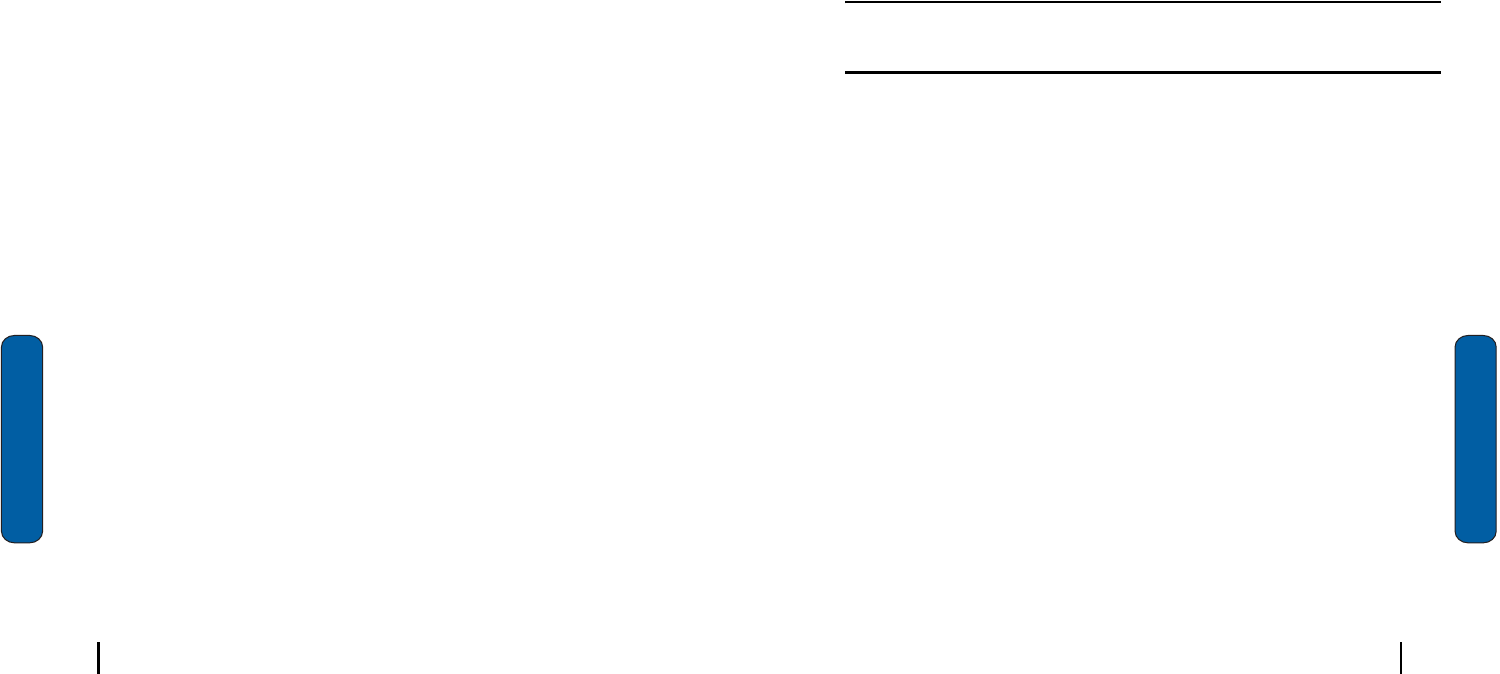
20 Section 2: Understanding Your Phone
Section 2
Locking Your Phone
Whenyoulockyourphone,itrequiresapasswordtoreturnto
normaloperation.Whenapasswordissetup,thephonecanbe
lockedimmediatelyorconfiguredtolockwhenthescreen
blanksout.
Lock the i830
1.
Tap Start located in the upper left corner of the screen.
2.
Tap Settings.
3.
Tap the Personal tab.
4.
Tap Password.
5.
Tap the check box next to
Prompt if device unused for
.
6.
Tap the drop down arrow to select the amount of unused time
before you are prompted for a password.
7.
Select one of the following options:
•
Simple 4 digit password
•
Strong alphanumeric password
8.
Tap the Password box and enter the password you want.
9.
Tap , then tap
Yes
to confirm.
Unlock the i830
Tounlockyourphone:
1.
Tap Start located in the upper left corner of the screen.
2.
Tap Settings.
3.
Tap the Personal tab.
4.
Tap Password.
5.
Tap your password on the keypad. If you enter the correct
password, you’re returned to the Password screen.
Locking Your Phone
21Section 2: Understanding Your Phone
Section 2
6.
Tap the box to the left of Prompt if device unused for to remove
the check mark.
7.
Tap , then tap
Yes
to confirm.
Password Hint
UsetheHintfeaturetoprovideapasswordhintincaseyou
forgetyourpassword.
1.
At the Password screen, tap the Hint tab.
2.
Enter a hint for your password in the dialogue box.
3.
Tap
to save your settings and exit.
Note:
The password hint you set will only appear after four consecutive
incorrect password entries.

22 Section 2: Understanding Your Phone
Section 2
Battery
Thei830comeswithastandardrechargeablebattery,power
accessory,andheadset.
Note:
The battery for the i830 can be charged before it is fully drained without
causing damage.
Install the battery
1.
Place the battery on the back of the phone, making sure the
plastic tabs are aligned with the corresponding holes in the
phone.
2.
Gently push the battery up until it snaps into place.
Battery
23Section 2: Understanding Your Phone
Section 2
Remove the battery
•
Push the battery release latch, then slide the battery toward the bot-
tom end of the phone.
Charge the battery
Note:
The i830 comes with a rechargeable battery. Fully charge this battery
before using your phone.
YourphoneispoweredbyarechargeablestandardLi‐ion
battery.OnlyuseSamsung‐approvedchargingdevicesand
batteries.Samsungaccessoriesaredesignedtomaximize
batterylife.Usingotheraccessoriesmayinvalidateyour
warrantyandmaycausedamage.
Usethedualdesktopcharger/cradleorthetraveladapterto
chargethebatteryprovidedwithyourhandset.
Checking battery charge
Keepingtrackofthebattery’schargeisimportant.Ifthebattery
levelbecomestoolow,yourphoneautomaticallyshutsdown
andyoucouldloseimportantdata.Foraquickcheckofyour
phone’sbatterylevel,tapthetimelocatedintheupperright
cornerofthescreen.AbatteryiconisdisplayedintheTime
andNextAppointmentwindow.
Toperformabatterycheckusingthedropdownmenu:
1.
Tap Start located in the upper left corner of the screen.
2.
Tap Settings.
3.
Tap the System tab at the bottom of the screen.
4.
Tap Power.
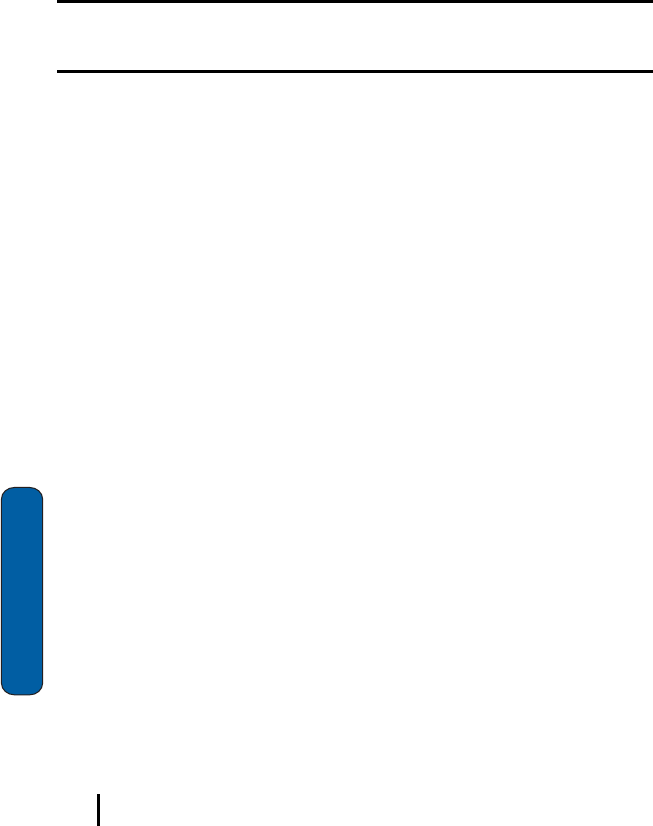
24 Section 2: Understanding Your Phone
Section 2
Battery capacity
Whenthebatterybecomeslow,awarningwindowisdisplayed
andtheunitautomaticallyturnsofftheLCD.Whenthereare
approximatelytwominutesoftalktimeleft,thephonesounds
anaudiblealertevery30secondsandthenpowersdown.
Note:
Long backlight settings, searching for service, vibrate mode and browser
use affect the battery’s talk and standby times.
Thereisalsoaninternalbackupbatterythatsavesallsettingsin
thephoneiftheregularbatteryisdischarged.Aninternal
backupbatteryneedsaninitialchargeof24hours.
Theinternalbatterymaintainsdataforaboutfourhours.
PerformActiveSyncoperationsorabackuputilityfrequently
toavoidloosinganyinformationincasethebatteryisfully
discharged.

25Section 3: Call Functions
Section 3
Section 3: Call Functions
Topics Covered
•
Making a Call
•
Answering a Call
•
Using the Speakerphone
•
Your Phone Number
•
Call Log
•
Roaming
•
Voice Signal
Thissectionallowsyoutomakeoransweracall.Italso
includesthefeaturesandfunctionalityassociatedwith
makingoransweringacall.

26 Section 3: Call Functions
Section 3
Making a Call
Thereareseveralwa y stomakecallsonyo u rne wi830.Yo ucan
usespeeddial,vo i c edial, call histor y,or simplyenterthe
desirednumberandtap.
Answering a Call
Makesurethatthephoneisturnedon.
•
When you receive an incoming call, the
Phone Incoming
screen is
displayed. Tap
Answer
to answer the call or
Ignore
to silence the
ringer and let the call go to voicemail.
Note:
When you receive a call, you can silence the ringer by pressing .
Using the speakerphone
Thespeakerphoneallowsyoutospeaktootherswithoutthe
needtoholdthephonetoyourear.
Display Your Phone Number
1.
Tap Start, then select Phone from the drop down menu.
2.
Tap Tools, then select Options.
3.
The Settings screen is displayed as well as your phone
number at the top of the screen.
4.
Tap
to exit.
Call History
Whenacallisreceived,made,ormissedarecordofthecallis
savedwithalltheavailableinformationinCallHistory.The
CallHistorylogsare:
•
All Calls - Displays all call received, sent, or missed.
Roaming
27Section 3: Call Functions
Section 3
•
Missed - Displays any missed calls.
•
Outgoing - Displays all outgoing calls made from your phone.
•
Incoming - Displays all the incoming comes that were answered.
•
By Caller - Allows you to select an entry from the contacts and then
displays any call information related to the contact.
Ifyoutaptheentry,thetime,date,anddurationofthecall
appearsinthedisplay.
Roaming
What is Roaming
Yourphonecanroamonotherdigitalnetworks.Roaming
occurswhenyoutraveloutsideapre‐designatedcoveragearea.
Theroamingiconappearsonwheninroamingisactive,and
extrachargesmayapplywhenmakingorreceivingacall.
Note:
Some features may be unavailable while roaming. Roaming also
consumes additional power from the battery requiring more frequent charges.
Roaming Options
Thefollowingroamingoptionsareavailable:
•
Home only - Your phone is available for normal operation only in the
designated coverage area.
•
Automatic-A - The preferred roaming list is used to acquire service.
If no preferred systems are found, any digital "A" system is acquired.
•
Automatic-B - The preferred roaming list is used to acquire service.
If no preferred systems are found, any digital "B" system is acquired.
Note:
Contact your service provider for information regarding preferred
systems.

28 Section 3: Call Functions
Section 3
TochangeyourRoamingoption,followthesesteps:
1.
Tap Start, then select Phone from the drop down menu.
2.
Tap Tools, then select Options. The Settings screen is
displayed.
3.
Tap Service, then select the Roaming option you want from
the drop down menu.
TTY
Yo u ri830is fullyTTY compatible. Connect TTYequipmentto
theheadsetjack,whichislocatedontheleftsideofthephone.
Voice Signal
VoiceSignalisadvancedspeechrecognitionsoftwarethatcan
beusedtoactivateawide‐varietyoffunctionsonyourPocket
PC.VoiceSignalsoftwareautomaticallyvoiceactivatesall
numbersinyourContactsforvoicedialingorsearching,and
nopre‐recordingortrainingisneeded.
VoiceSignalcommandsallowyoutodialnumbers,lookup
contactinformation,andopenapplicationsusingyourvoice.
Simplysayacommandattheprompttorecordmemos,open
yourphonebook,launchthebrowser,andmore.
GSM Services
Thesemenuitemsaresupportedonlywhenyouareoperating
onaGSMnetwork.
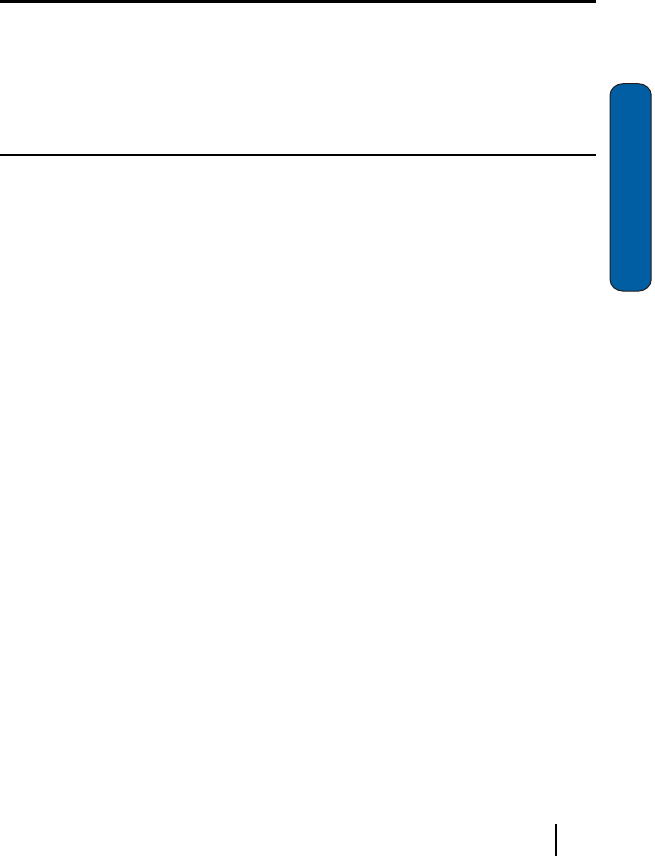
29Section 4: Menu Navigation
Section 4
Section 4: Menu Navigation
Topics Covered
•
Navigating the PDA
•
Menu Types
•
Launcher/Task Manager
Thissectionexplainsthemenunavigationforyourphone.It
alsoincludesanoutlineofalltheavailablemenusassociated
withyourphone.
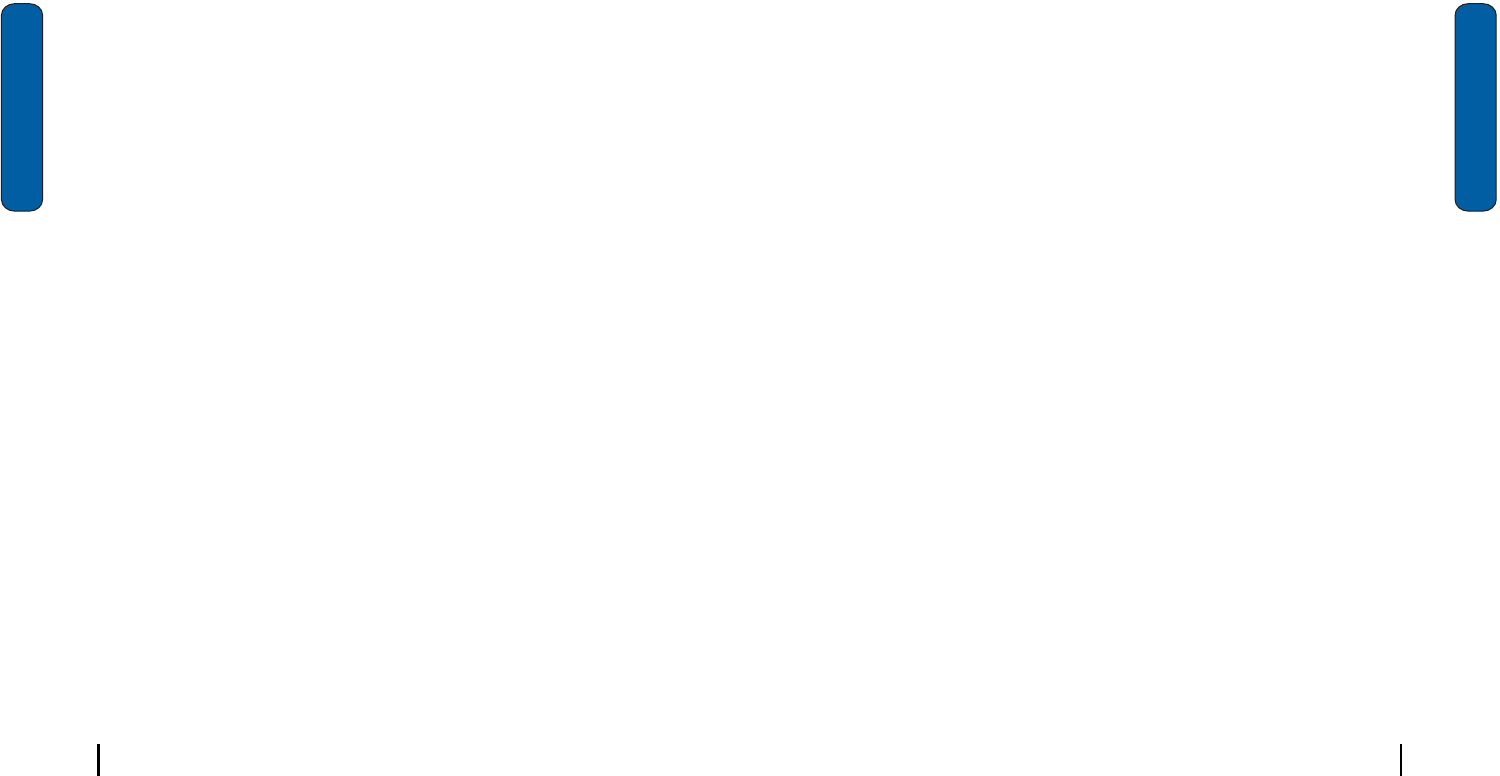
30 Section 4: Menu Navigation
Section 4
Navigating Your PDA
Yo u ri830provides the powerofa pe rso na lcom puter with
exceptional portability and in teg r a t i o n . Un lo ck in gits powe r
begins with customizingthei830sothatit becom es an
extensionofyourdesktoporlaptopcomputer.
Thei830is poweredby Wi n d o w sMobile2003S oftwa re for
PocketPC,providingthepowerandfamiliarityofMicrosoft
Windows.PocketversionsofpopularMicrosoftapplications
suchasWord,Excel,WindowsMediaPlayer
®
andOutlook
®
eliminatetheneedtolearnnewsoftware.
Menu Types
Thestartmenucontainslinkstoalltheapplicationsand
settingsinformation,similartoaWindowsbasedPCsystem.
Toaccessthestartmenu,simplyusethestylustotapinthe
upperleftcornerofthescreenonthewordStart.Amenulistis
displayed,andfromthispulldowntypemenu,allother
applicationsandsettingscanbeaccessed.Therearetwomenus
available in the i830 menu options.They are:
•
Start Menu
•
New Menu
TheStartmenuoptionsallowyoutoconfigurewhatis
displayedwhenyoutaptheStartmenulocatedintheupper
leftcornerofthescreen.
TheNewmenuoptionsallowyoutoconfigurewhatis
displayedwhenyoutapontheNewmenulocatedinthe
bottomleftcornerofthescreen.
Launcher/Task Manager
31Section 4: Menu Navigation
Section 4
Launcher/Task Manager
TheLauncher/TaskManagerisataskandfilelauncherwith
greatadditionalfeatures.Programs,games,utilities,andfiles
canallbelaunchedfromcustomizedpop‐upwindowsusing
yo u r stylusorfu nctionkeyslocatedonyo u ri830.
Opening Launcher
YoucanopentheLauncherapplicationtwoways.Eitherpress
the
keyonthei830,orfollowthestepsbelowtoaccessthe
applicationusingmenuselection.
1.
Tap Start located in the upper left corner of the screen.
2.
Tap Programs.
3.
Tap Launcher. The Launcher pop-up window displays.
Launcher Groups
WhenyouopentheLauncherapplication,aGroupwindow
displays.Yourphonehasthefollowingdefaultpop‐up
windowsfortheLauncherapplication:
•
MITs
•
Mobile Office
•
Utilities
•
Games
•
Control Panel

32 Section 4: Menu Navigation
Section 4
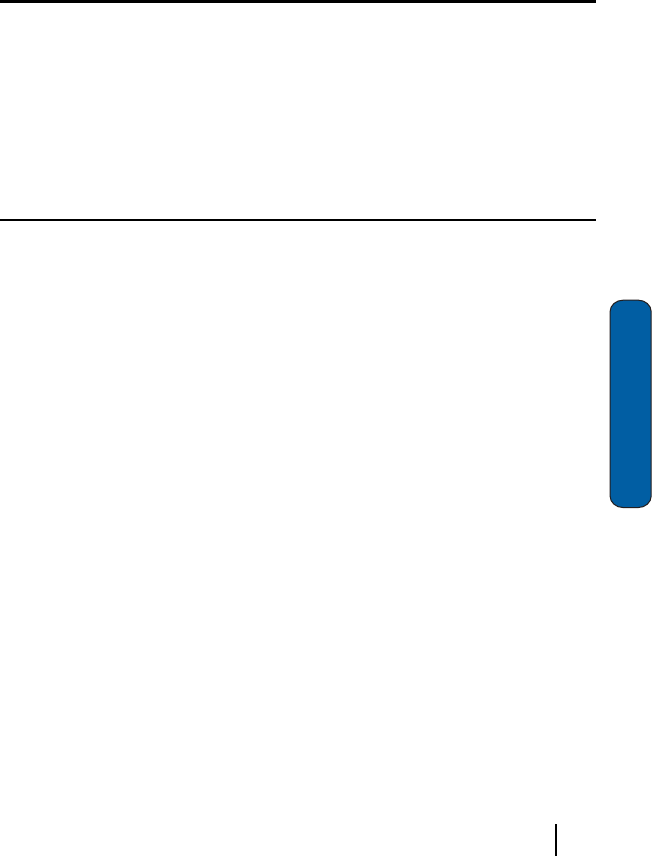
33Section 5: Entering Text
Section 5
Section 5: Entering Text
Topics Covered
•
Selecting Text Input Mode
•
Block Recognizer
•
Keyboard
•
Letter Recognizer
•
Transcriber
Thissectionoutlineshowtoselectthedesiredtextinput
modewhenenteringcharactersintoyourphone.Thissection
alsodescribestheredictivetextentrysystemthatreducesthe
amountofkeystrokesassociatedwithenteringtext.
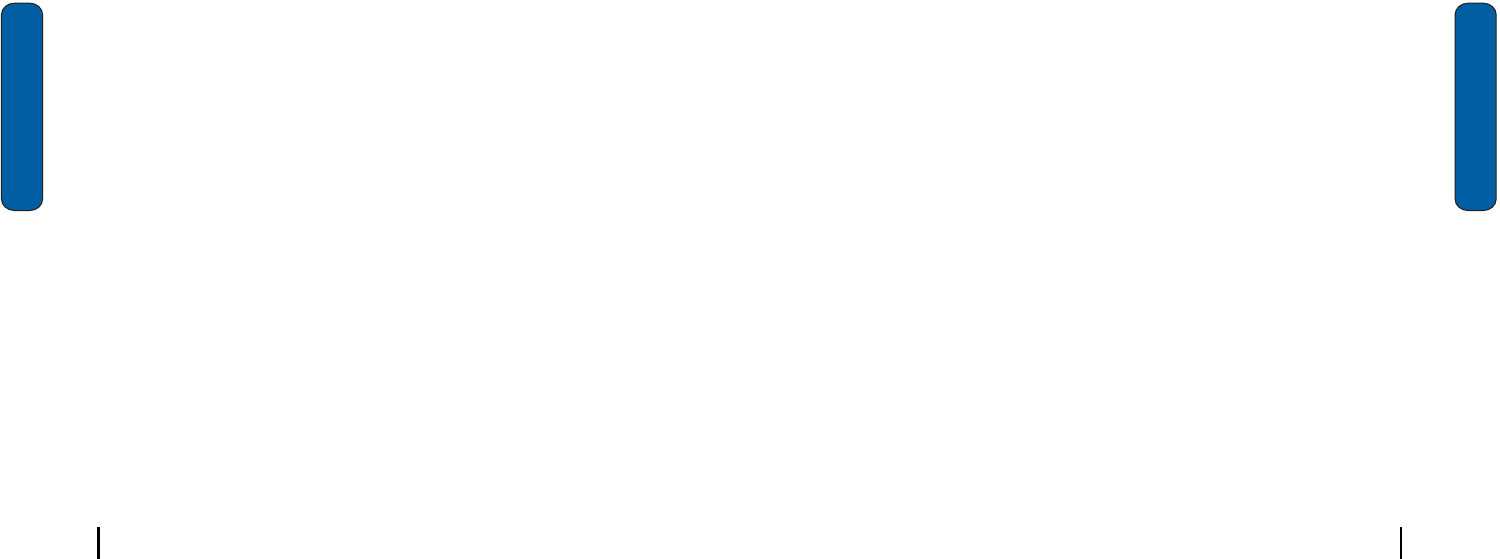
34 Section 5: Entering Text
Section 5
Selecting Text Input Mode
Therearefourdifferentcharacterinputmethodsavailable.
Theyare:
•
Block Recognizer
•
Keyboard
•
Letter Recognizer
•
Transcriber
Eachofthesemethodsallowyoutoinputalphanumeric
characters and symbo lsintothei830.In additionto the input
methods,thereisWordCompletionandotheroptions
associatedwiththeinputselected.
ToaccesstheInputsettings:
1.
Tap Start located in the upper left corner of the screen.
2.
Tap Settings.
3.
Tap the Personal tab.
4.
Tap the Input icon.
Block Recognizer
Thisinputmethodusesthetraditionalwritingareaboxsplitin
themiddle.Theleftsideisusedtowritelettersandtheright
sideisfornumberentry.Symbolsandcommonfunctionsare
locatedinothersmallerboxeslocatedtotherightofthewriting
boxarea.Therearenooptionsassociatedwiththistypeof
inputmethod.
Keyboard
35Section 5: Entering Text
Section 5
Keyboard
Thisinputmethoddisplaysanon‐screenkeyboardthatcanbe
usedtoinputcharactersbytappingthescreenusingthestylus.
Thekeyboardentrymethodhasthefollowingoptions:
•
Large Keys
•
Small Keys
•
Use gestures for the following keys and remove them from the key-
board.
Toselectlargerorsmallerkeys,simplytapthebuttonnextto
thedesiredoption.
Thegesturesfeatureallowsyoutoreplacekeysusedonthe
keyboardforspace,backspace,shift+key,andenterbydrawing
agestureormotion.Thelargekeyoptionmustbeselectedfor
thisoptiontobeavailable.
Letter Recognizer
Thisoptionallowsyoutoentertextusingyourown
handwriting.Thescreenisdividedintothreedifferentareas.
Acapitolletterarea,smallletterarea,andanumberarea.
Charactersareenteredbyprintinglettersineacharea.The
characteristhenanalyzedandtypedonthescreen
automatically.Thefollowingoptionsareassociatedwiththis
method:
•
Quick stroke
•
Right to left crossbar
•
Allow accented characters

36 Section 5: Entering Text
Section 5
Transcriber
Thetranscriberoptionissimilartotheletterrecognizer,except
insteadofenteringcharactersintoadesignatedarea,youcan
enterentirewordsandsentencesusingyourownhandwriting.
Transcribersupportsbothprintingandcursivewritingstyles
andthenautomaticallytypestheinformationonthescreen.
Thefollowinggeneraloptionsareassociatedwiththismethod:
•
Sound On - Turns the sound On or Off.
•
Show intro screen - Displays the help or introduction screen when-
ever the transcriber option is selected.
•
Show iconbar - Displays the iconbar.
•
Inking Color - Allows you to select the color and size of the stroke
line.
Therearealsosometranscriberrecognizeroptions.Theyare:
•
Add space after - Automatically adds a space after each writing.
•
Separate letters mode
•
Speed of recognition vs. Quality - Determines the speed at which
the writing sample is analyzed. The faster the setting the less likely
to get all words correct. Better quality is achieved with longer pro-
cessing.
•
Recognition start time - Allows you to set the time of recognition
between new writings.
Word Completion
Wordcompletionsettingsdetermineifwordsautomatically
displayafterenteringadefinednumberofcharactersonthe
screen.Thefollowingoptionsareavailable:
•
Suggest words when entering text
•
Suggest after entering (1-7) letters.
•
Suggest (1-4) word(s).
Text Entering Options
37Section 5: Entering Text
Section 5
•
Add a space after suggested word.
•
Replace text as you type.
Toselectthedesirednumberoflettersorwords,simplytapthe
dropdownarrowassociatedwitheachoption.
Text Entering Options
Note:
The options settings only apply when writing or recording is supported.
Intheoptionstab,youcanselect:
•
Default zoom level for writing
•
Default zoom level for typing
•
Capitalize the first letter of a sentence
•
Scroll upon reaching the last line

38 Section 5: Entering Text
Section 5

39Section 6: Contacts
Section 6
Section 6: Contacts
Topics Covered
•
Understanding Your Contacts
•
Adding Notes to Contacts
•
Speed Dialing Contacts
Thissectionallowsyoutomanageyourdailycontactsby
storingtheirnameandnumberinyourphonebook.These
entriescanthenbesortedbyname,entry,orgroup.
AlargenumberofentriescanalsobestoredontheSIMcard.
TheexactnumberdependsupontheSIMcardtype.Each
entryintheContactscanhaveuptofiveassociatednumbers
andtwoe‐mailaddresses.Eachphonenumbercanbeupto
32digitslong,includinghardpauses,whileassociatednames
ande‐mailaddressescanbeuptosixteencharacterslong.
Thememory(speeddial)locationofyourchoiceforeach
entrycanalsobespecified.Memorylocationscanbemarked
secrettopreventunauthorizedviewing.
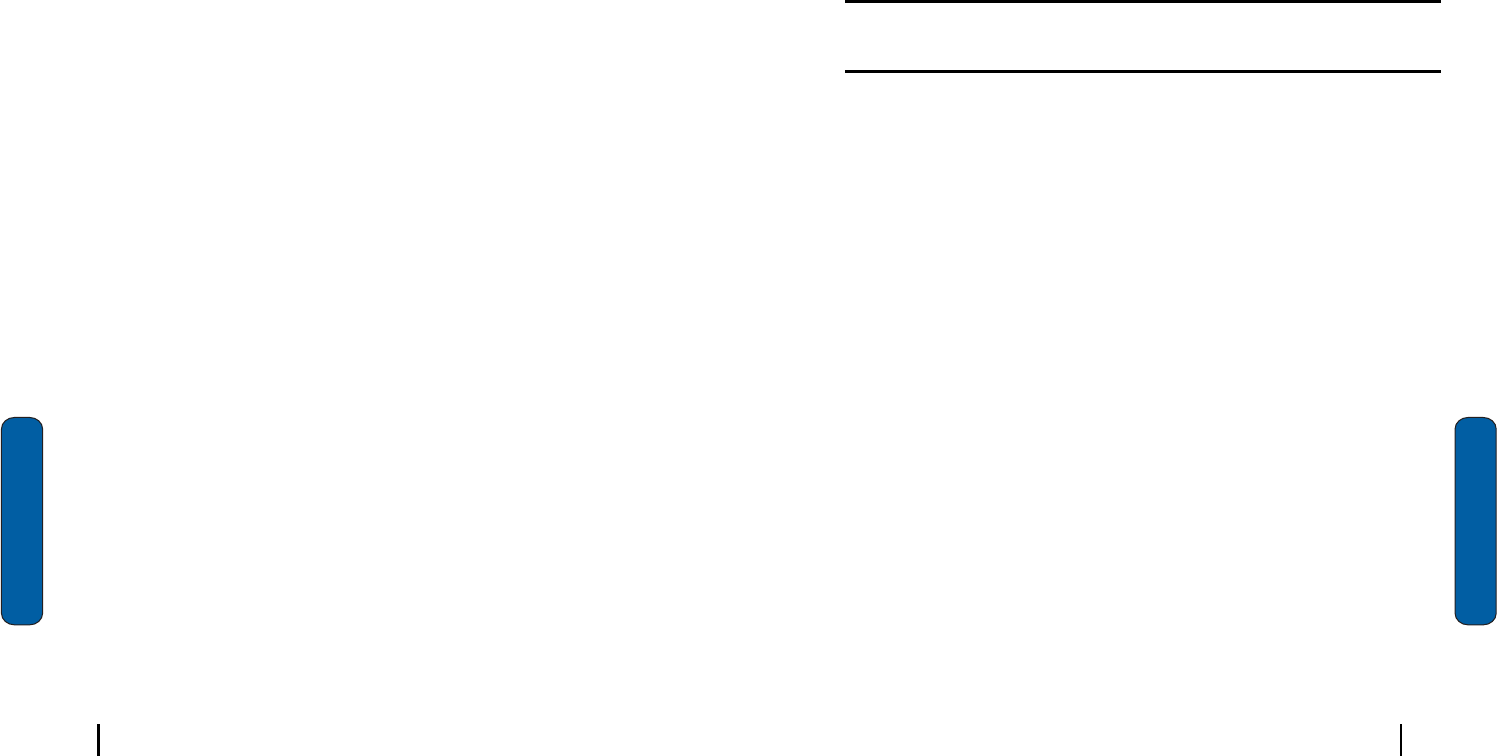
40 Section 6: Contacts
Section 6
Understanding Your Contacts
TheContactsfeatureisusedtosaveimportantinformation
regardingyourfriends,colleagues,orbusinessacquaintances.
Thecontactsscreenallowsyoutosavetheperson’s:
•
Name
•
Assistant Telephone
•
Job Title
•
Birthday
•
Department
•
Anniversary
•
Company
•
Spouse
•
Work Telephone, Fax, &
Address
•
Children
•
E-mail
•
Mobile Telephone
•
Web page
•
Office Location
•
Home Telephone & Address
•
Categories
•
Other Addresses
•
Pager
•
Car Telephone
•
Home Fax
•
Work2 and Home2 Telephone
•
E-mail2 and E-mail3
•
Assistant
Understanding Your Contacts
41Section 6: Contacts
Section 6
Inadditiontotheinformationavailableincontacts,youcan
alsorecordorwriteanoteassociatedwiththecontact.Allof
thisinformationcanbesynchronizedwithaPCorLaptop
usingtheMicrosoftActiveSyncapplication.
Add a new contact
1.
Tap Start located in the upper left corner of the screen and
select Contacts.
Note:
You can also press the Contacts button
located in the front on the
lower left corner of the i830.
2.
Tap New.
3.
Enter the desired information in the spaces provided. When
finished, tap .
Find a contact
IfyouhavestoredanameentrytoyourPhonebookorSIM
card,Findallowsyoutolocateitquickly.
1.
By Name :Search the Phonebook alphabetically by name.
Enter the name of the person as they are entered in your
Phonebook (last name first, etc.).
2.
By Entry: Search the Phonebook by entry number.This is the
same number assigned to Speed dial (002, 003, etc.).
3.
By Group: Search the Phonebook by selecting from one of the
five available groups. This option only works if you’ve added
entries to one of the groups.
4.
SIM Only: Search for entries on the SIM card (only).
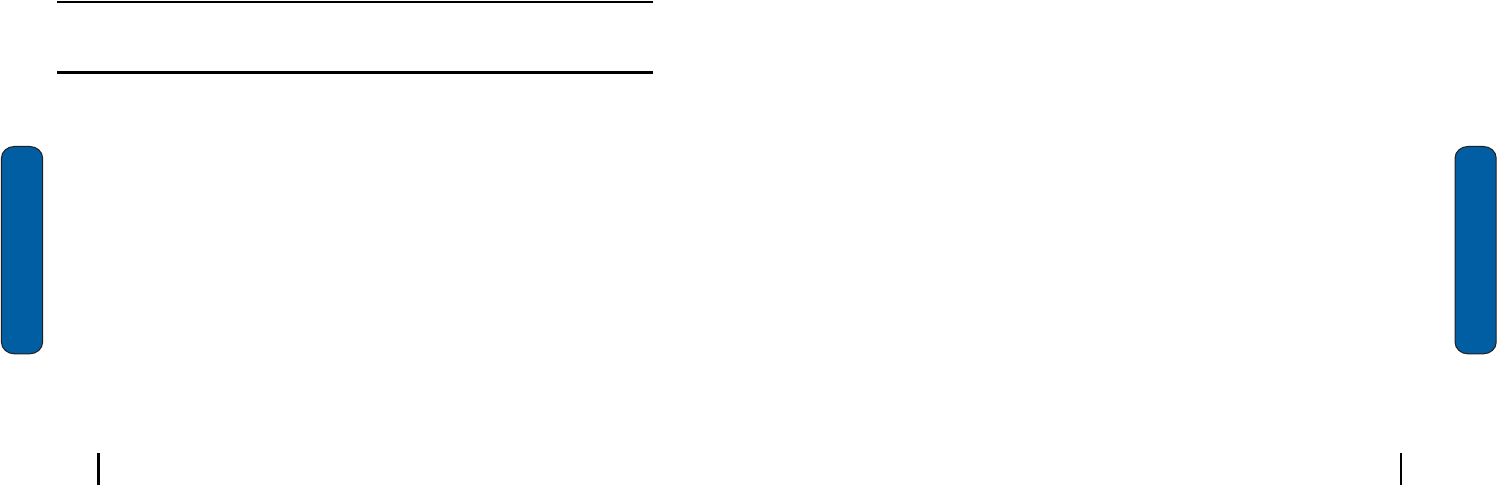
42 Section 6: Contacts
Section 6
Delete a contact
DeleteAll(inCDMAmode)allowsthedeletionofallentriesin
yourContactsbutnotthoseonyourSIMcard.
Make a call from contacts
Tomakeacallfromthecontactsscreen:
1.
Press
to open Contacts.
2.
Tap the desired contact from the list.
3.
From the summary screen, tap the phone number.
4.
The call is dialed automatically. To end the call, tap the End
button in the Phone-Connected screen.
Memory Info
Memory Info
displaystheTotal,Used,Reserved,andFree
memoryforthePhonebookandSIMMemory.
Note:
Reserved memory is only available in the Phonebook and doesn’t
appear under SIM Memory
.Beam a contact via IR
Youri830isequippedwithaninfraredport(IR)whichallows
youtosendandreceiveinformationwirelesslybetweentwoIR
PocketPCdevices.Tobeamacontact:
1.
Press
to open Contacts.
2.
Tap the desired contact from the list to view the summary
screen.
3.
Tap Tools and select Beam Contacts.
4.
Align the ports between the two devices.
Adding Notes to Contacts
43Section 6: Contacts
Section 6
5.
When the contact has been successfully transferred, tap
to exit.
Adding Notes to Contacts
Notesallowyoutorecordorwriteanotethatisattachedand
savedwiththecontactentry.Whenyouviewthesummary
screenonthecontact,youcanvieworlistentoanynotesthat
areassociatedwiththecontact.
Adding a note
1.
Press
to open Contacts.
2.
Tap the desired contact from the list.
3.
Tap the Notes tab.
4.
To record a note, tap record icon
located in the
command bar. Tap
to begin the voice recording. Tap
when finished.
5.
To write a note, tap the pen icon
and enter the note
using the desired entry method.
6.
To exit and save, tap .
Deleting a note
Todeleteanote:
1.
Press
to open Contacts.
2.
Tap the desired contact from the list.
3.
Tap the Notes tab.
4.
Tap Edit and select Select All.
5.
Tap Edit and select Clear.
6.
To exit and save, tap .
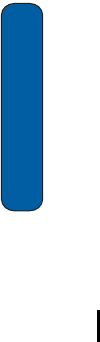
44 Section 6: Contacts
Section 6
Speed Dial Contacts
Speeddialcanbeusedtothedialcontactsthatyoutalktothe
most.Speeddialallowsyoutopresseitheroneortwokeysto
dialtothecontact.Memorylocations2‐99areavailablefor
speeddialing.Tospeeddial:
1.
Tap .
2.
Tap New in the bottom left corner of the screen.
3.
Tap the contact that you wish to add to Speed Dial.
4.
Tap the up or down arrows next to Location: to select the
desired memory location.
5.
Tap
to save.
6.
To exit the contact summary screen, tap
again.
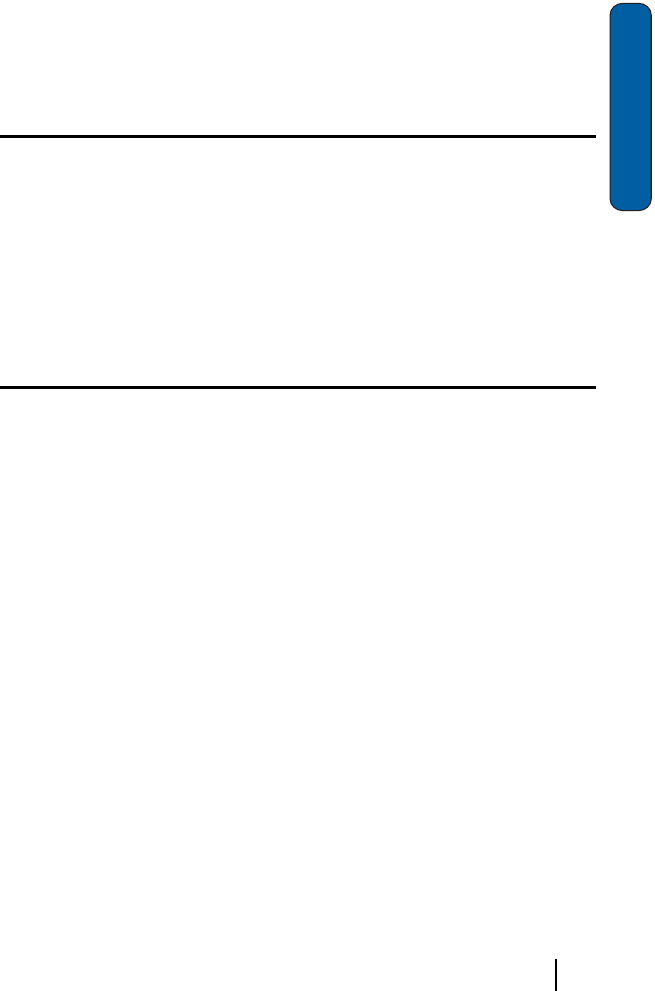
45Section 7: Messaging
Section 7
Section 7: Messaging
Topics Covered
•
Types of Messages
•
Messaging Inbox
•
Text Messages
•
About E-mail Setup
•
E-mail Using Active Sync
•
E-mail Using ISP
Thissectionallowsyoutosendorreceivedifferenttypesof
messages.Italsoincludesthefeaturesandfunctionality
associatedwithmessaging.
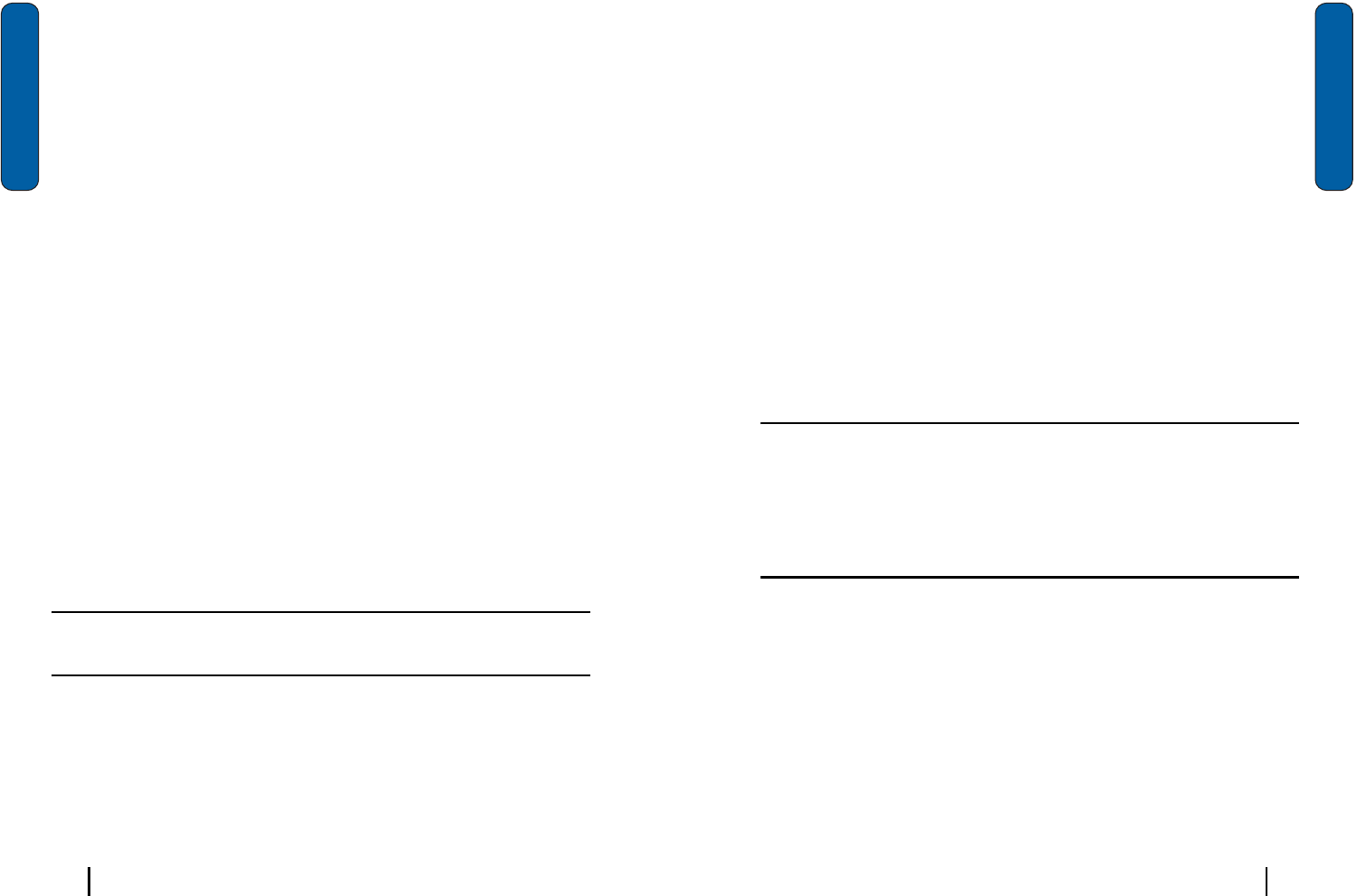
46 Section 7: Messaging
Section 7
Types of Messages
Thei830iscapableofsendinge‐mailandtextmessages.To
sende‐mailusingActiveSync,you’llfirstneedtoinstall
ActiveSynctoyourPC,andthencreateaStandardPartnership.
Tosende‐maildirect,configurethei830toconnectwithyour
existingInternetServiceProvider’sPOP3server.Sendtext
messagesbysimplyenteringthephonenumberoftherecipient
intheTo:<....>fieldofthemessagecomposerwhencreatinga
newmessage.
Messaging Inbox
AllincomingmessagesarriveandarestoredintheInboxuntil
deleted.Ifmemoryisfull,newmessagesarerejected.Delete
oldermessagestofreeupspaceforincomingmessages.The
Inboxhasthreesubmenusatthebottomofthescreenlabeled
New,Tools,andAccounts.Thefollowingsectionscovereachof
thesesubmenusinmoredetail.
Messaging Outbox
YourphonestoresmessagesintheOutbox,regardlessof
whetherthemessagewassuccessfullytransmitted.Verifyif
andwhenamessageore‐mailwassuccessfullytransmittedby
enablingtheDeliveryAckfeature.
Note:
Delivery Ack may not be available on all GSM networks and when
roaming off the Verizon Wireless Network.
Text Messages
Youcansendandreceivetextmessagestootheruserswith
SMScapability.Textmessaging,alsoknownasSMS(Short
MessageService)canbesentfromonedevicetoanotherby
addressingthemessagetotherecipient’sphonenumber.
Messaging
47Section 7: Messaging
Section 7
Create and send a text message
1.
From the phone screen, tap Tools and select Send Text
Message.
2.
Enter the phone number(s) of up to ten recipient(s) in the To:
field. Place a semicolon between numbers, if more than one.
3.
Tap the Subj: field and enter a title for the message.
4.
Tap the message area and enter a message using the desired
method of input. When finished, tap the double drop down
arrows to the right of the Subj: field.
5.
Tap the drop down arrow next to Account and make sure that
Text Messages is selected.
6.
If you would like a delivery confirmation that the message was
delivered, tap Tools and select Options. Tap the check box
next to Request message delivery notification.
7.
Tap Send to send the message.
Note:
There is a 160-character limit for text messages. The limit applies only to
messages sent using Text Messaging and not Pocket Outlook or other E-mail
clients. If you send an SMS message with more than 160 characters, the
message truncates after the first 160 characters. Remaining characters are sent
in separate messages until all characters have been sent. Charges apply in
accordance with the sender’s and the recipient’s calling plans.
Messaging
Voicemailallowscallerstoleavevoicemessages,whichcanbe
retrievedanytime.Theprocedureforcheckingvoicemail
varies,dependinguponthemodeofoperation(GSMor
CDMA).Onceyourvoicemailaccounthasbeensetup,youcan
usetheSMSInboxfolder(undertheMessagemenu)toview
detailsofvoicemessagesinyourvoicemailbox.
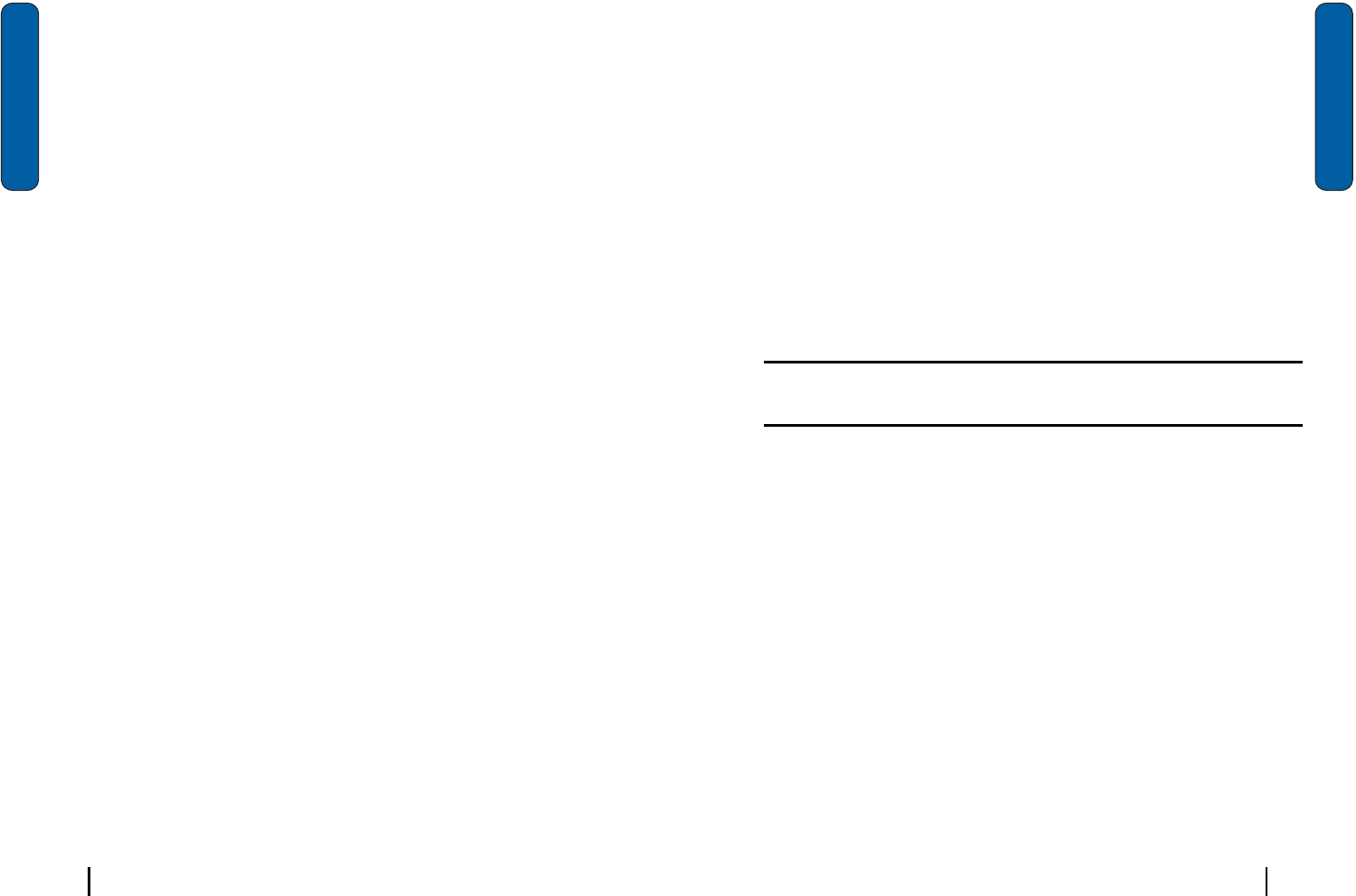
48 Section 7: Messaging
Section 7
Message Setting
TheMsgSettingsubmenuallowsyoutodefinedefaultsettings
forallmessagetypes.
1.
Text Msg Setting
Quick Text :View and edit any of the pre-composed messages
in your Quick Text list.
Save In Outbox: Set the default method for saving (or not
saving) messages to your Outbox.
Insert Signature: Insert a signature into all outgoing text
messages. You also have the option to create a signature.
Auto Play: Set media within messages to automatically play
upon reception, or prompt before playing.
Direct View: Turn Direct View on or off. Direct View
immediately displays the content of a message as it is
received.
2.
Pix Msg Setting
Quick Text :View and edit any of the pre-composed
messages in your Quick Text list.
Save In Outbox: Set the default method for saving (or
not saving) messages to your Outbox.
Delivery Ack:Set your phone to alert you when messages are
delivered (delivery acknowledgement may not be available on
all networks).
Retrieval Mode: Set your phone to retrieve (download) a Pix
Msg automatically or prompt you for retrieval.
Text Entry Mode : Use Entry Mode to select the default method
of text entry.
About E-mail setup
49Section 7: Messaging
Section 7
Callback # : Use Callback # to view or modify the callback #.
The Callback# can be inserted into all outgoing messages,
thereby notifying the recipient(s) of your phone number.
Auto Delete: Use Auto Delete to set the disposal method of
messages after they are read.
Voice Mail #: Use Voice Mail # to view or modify your voice
mail number.
GSM setting: GSM Setting can only be accessed and modified
while in GSM (Int°Øl) mode.
About E-mail setup
E‐mailcanbesentandreceivedusingActiveSync,oryoucan
alsoconfigurethei830tosende‐mailusinganISPaccount.
Note:
For wireless sync e-mail, refer to Wireless Sync on the Companion CD
included in your Gift Box.
E-mail using ActiveSync
InstallActiveSynconyourPCandsetupaStandard
Partnership,soyoucansend/receivee‐mail.SeeʺSetupa
partnershipʺonpage72intheActiveSyncchapter.E‐mailis
composedoff‐lineandissenttotheintendedrecipient(s)the
nexttimeyouperformActiveSync.
1.
Tap Start, and then select Inbox.
2.
Tap New and enter the e-mail address in the To: field.
3.
Tap the Subj: field and enter a subject.
4.
Tap anywhere in the message body field and enter the content
of your e-mail.
5.
When you’re finished, tap Send. When you synchronize your
i830 with your PC, the message is sent through your PC’s
email client.
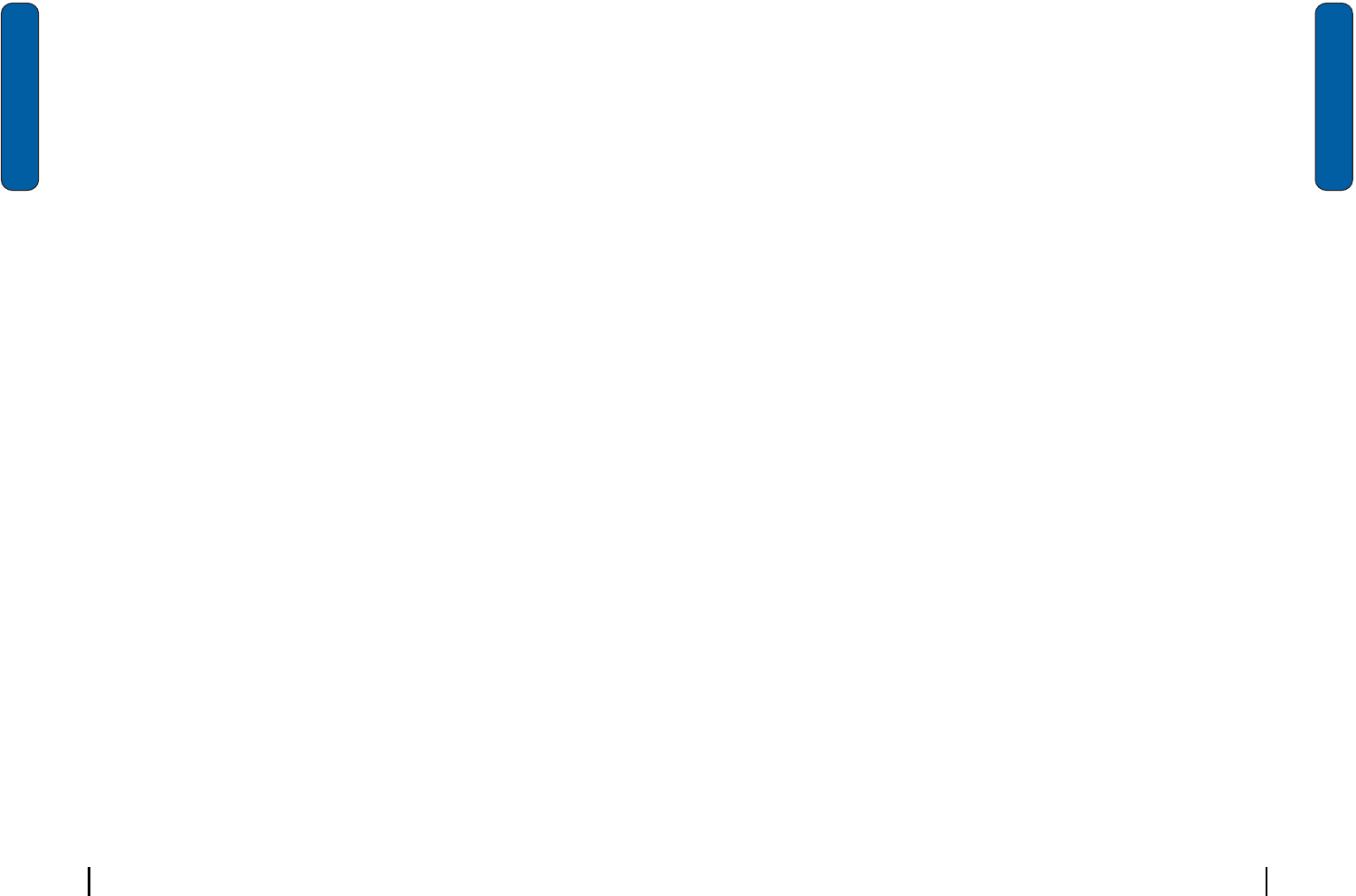
50 Section 7: Messaging
Section 7
ActiveSync Message Folders
TherearefivemessagefoldersintheActiveSyncdirectory.
Eachfolderanditsrelatedfunctionislistedbelow:
•
Deleted Items
: Deleted e-mail is sent to the Deleted Items folder.
Once e-mail are removed from the Deleted Items folder, they are
permanently erased.
•
Drafts
: Drafts contain all e-mail messages that were not completed
and saved to be sent at a later date.
•
Inbox
: All incoming e-mail arrives and is stored in the Inbox until
deleted. If memory is full, new messages are rejected. Delete older
messages to free up space for incoming messages.
•
Outbox
: When you send an e-mail, it is stored in the Outbox until
you ActiveSync with your PC.
•
Sent Items
: Sent Items keeps a record of all sent e-mail from your
device.
Access ActiveSync Message Folders
1.
Tap Start in the upper left corner of the screen, then tap Inbox.
2.
Tap the drop down arrow to the right of Inbox. A directory of
3.
folders for Activesync and SMS messages appears in the
display.
4.
Tap the + sign to the left of ActiveSync to display the
ActiveSync folder hierarchy (if necessary).
5.
Tap any of the folders with the ActiveSync directory to view the
folder’s contents.
E-mail using an ISP
Ifyou’veconfiguredthei830tosende‐mailusinganInternet
ServiceProvider(ISP),youcansende‐maildirectlyfromthe
i830withoutconnectingtoyourPCthroughActiveSync.
E-mail using an ISP
51Section 7: Messaging
Section 7
Setup an ISP
Beforeyoucansende‐maildirectly,you’llneedtoconfigurethe
i830 towo r k thro ugh an existing accountwithanInternet
ServiceProvider(ISP)oryournetworkatwork.Toconfigure
thei830to wo r k withanISP:
1.
Tap Start, and the select Settings.
2.
Tap the Connections tab.
3.
Tap the Connections icon, and select Add a new modem
connection.
4.
Enter a name of the connection, and select Cellular Line under
Select a modem, then tap Next.
5.
Enter the dial-up number for your ISP, then tap Next.
6.
Enter the User name and Password for your account.
7.
Tap Domain and enter the domain name for your account.
8.
Tap Finish.

52 Section 7: Messaging
Section 7
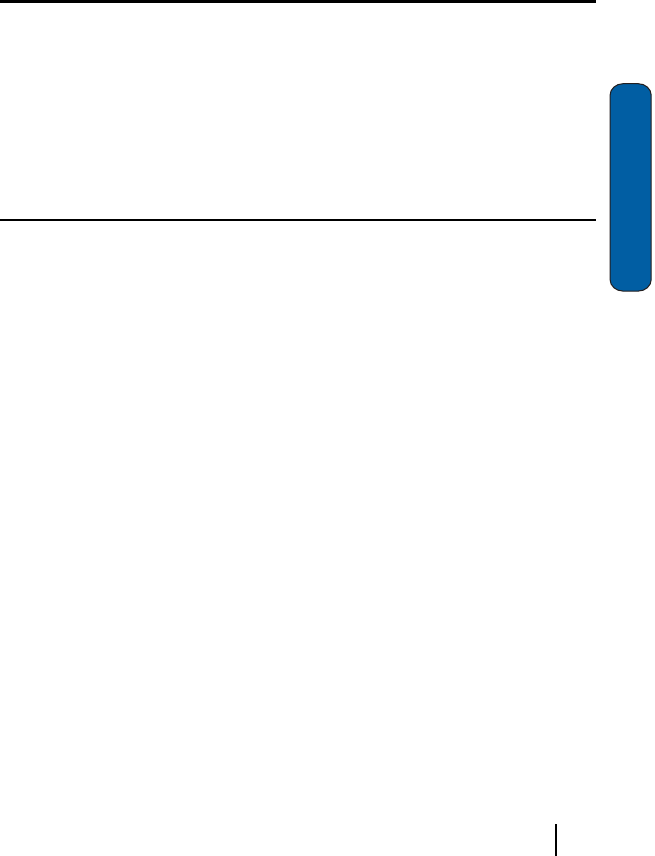
53Section 8: Changing Your Settings
Section 8
Section 8: Changing Your Settings
Topics Covered
•
i830 Settings
•
Button Settings
•
Sound Settings
•
Password Settings
•
Phone Settings
Thissectionexplainshowtoenableorchangethesettingsfor
yourphone.
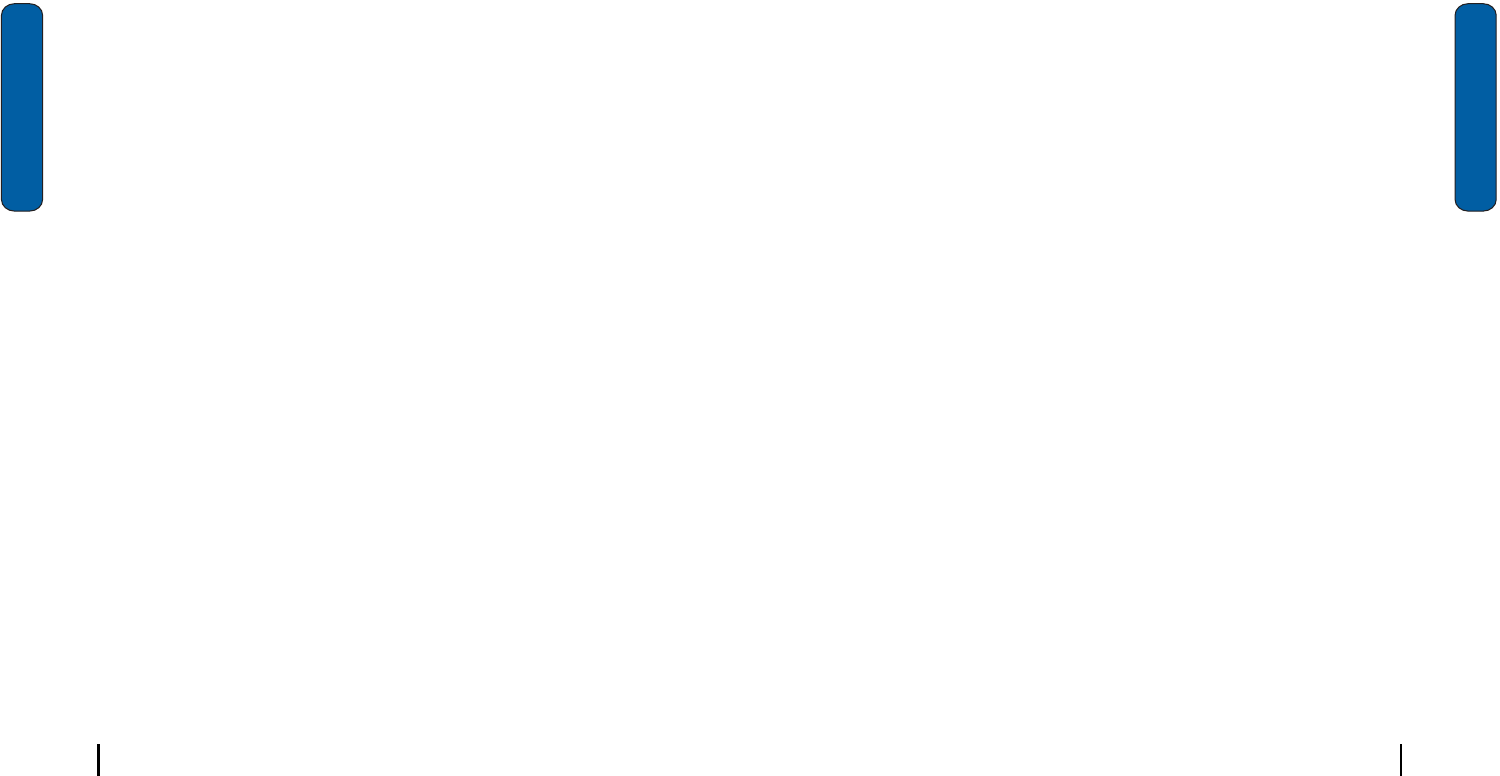
54 Section 8: Changing Your Settings
Section 8
i830 Settings
TheSettingsmenusforyouri830allowyoutoconfigureor
changehowmanyofyourphone’sfeaturesorfunctionsappear
orwork.Someofthesettingsonthesemenusareassociated
withshortcutsorhotkeysonyourphoneandcanbequickly
accessedforyourconvenience.
Forexample,theTodayScreenhasshortcutsforOwner
InformationandBluetoothconnections,whiletheLauncher
Application,accessedbypressingthe
key,displays
shortcutsforPowerandScreensettings.Accordingly,somce
SettingsavailableonthePersonal,System,andConnections
tabsarediscussedfeaturesarepresentedinthismanual.
Settingsthatarenoteasilyassociatedwithotherapplicationsor
featuresofyourphonearediscussedhere.Theyarenotlisted
inaspecificorder;however,somesettingsaregroupedwith
topicsthatincludethem.
Ifyoudon’tseeasettingthatyourlookingfordiscussedhere,
checktheIndex,whichbeginsonpage184,foracomplete
listingofallsettingsforyourphone.
Buttons Settings
TheButtonssettingallowsyoutoassignyourfavorite
programstoyourphone’shardwarebuttons:
1.
Tap Start located in the upper left corner of the screen.
2.
Tap Settings, then tap the Personal tab.
3.
Tap the Buttons icon.
4.
Tap the Button assignment drop down box for each of the
buttons listed below.
5.
Tap
to save and exit Buttons settings.
Sound Settings
55Section 8: Changing Your Settings
Section 8
Sound Settings
PDA/Phone Ringer Volume
YoucansetthevolumeforbothPDAnotificationssuchas
tappingyourscreenoralarmsandtheincomingringervolume.
Toadjustthesevolumes,followthesesteps:
1.
Tap the
icon located at the top
of your screen. A menu displays
with sliders to adjust both the PDA
and ringer volumes.
2.
Using the stylus, tap the desired
level on the slider located under
Volume. The left slider controls the
PDA volume and the right slider
controls the ringer volume.
3.
Tap the
icon again to exit.
WOW XT Audio Processing
WOW(tm)significantlyenhancesthequalityofmonoand
stereoaudio,creatingimproveddynamicsandbass
perfo rmancein yo u ri830internal speaker s oroptional
headphoneswhenattached.WOWprovidesapanoramic
three‐dimensionalaudioimagethatextendsthesoundinboth
thehorizontalandverticalplaneswellbeyondthespeakersor
headphonesthemselves.Theseenrichingeffectsareespecially
noticeableondigitallycompressedaudioformatssuchasMP3
andWMA.
WOWiscomprisedofSRS
®
,TruBass
®
andFocus
®
technologies,andaddsthefollowingfeaturestoyouraudio
listeningexperience.
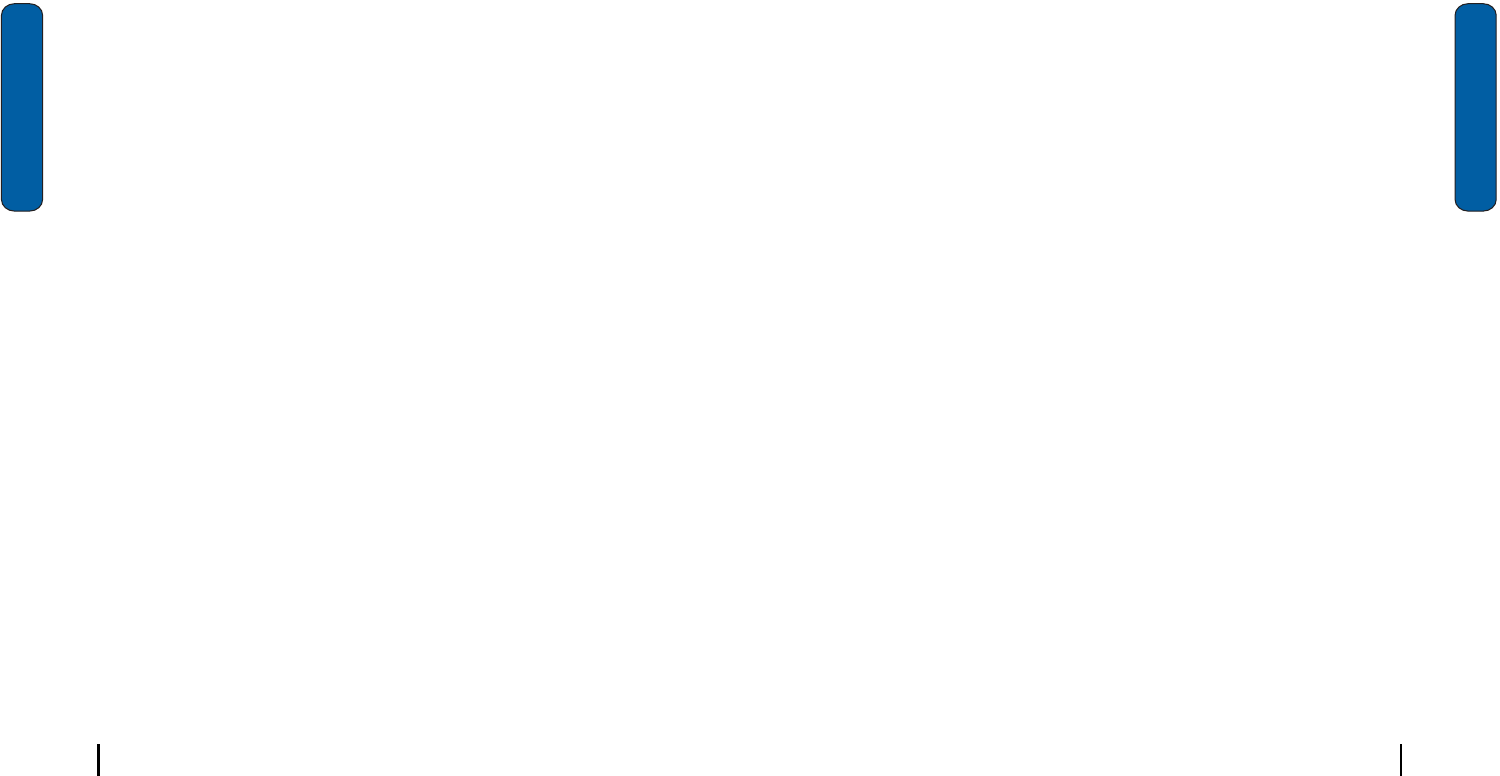
56 Section 8: Changing Your Settings
Section 8
•
SRS - the leading 3D sound technology in the world, which restores
the spatial information that is masked by traditional recording and
playback techniques.
•
TruBass - SRS technology that enhances bass performance by uti-
lizing psychoacoustic techniques to restore the perception of low fre-
quency tones, delivering deep rich bass to your i830 internal
speakers or optional headphones.
•
Focus - Elevates the sound image field to create the perception of
image height. When used in combination with SRS 3D, it delivers an
enlarged sound image while improving the clarity in the high fre-
quencies in your audio.
CarKit Volume
TheCarKitVolumedeterminesthevolumesettingsforvoice
andPDAringerswhen yo u r i830 isattachedto theoptional
hands‐freekitinstalledinavehicle.
VolumesettingsrangefromSilenttoLoud.Toseteachoption
fortheoptionalCarKit,followthesesteps:
1.
Tap Start located in the upper left corner of the screen.
2.
Tap Settings.
3.
Tap the System tab.
4.
Tap CarKit Volume.
5.
Using the stylus, tap the desired level on the slider for each of
the volume settings available.
6.
Tap
to save your settings and exit.
Sounds and Notifications
TheSoundsandNotificationssettingsallowsyoutoselectthe
actionsforwhichyouhearsoundsandtocustomizehowyou
notifiedwhendifferenteventsoccur.
Password Setting
57Section 8: Changing Your Settings
Section 8
Turn volume off
Youcanturntheringeroff,oryoucanselectoneoftheother
Ringtoneoptions,suchasVibrate,Vibrateandring,orVibrate
thenring.
1.
Tap Start located in the upper left corner of the screen.
2.
Tap Settings, then tap the Personal tab.
3.
Tap Phone.
4.
Tap the drop down arrow next to Ring type and select one of
the Vibrate options or select None.
5.
Tap
to exit.
Password Setting
Thepasswordoptionallowsyoutoenableordisablea
password.Theavailablesettingsare:
•
Simple 4-digit password - Allows you to set a four digit password
using the on-screen keypad.
•
Strong alphanumeric password - Allows you to enter a password
that contains letters, numbers, or both.
Whenapasswordisconfigured,thereisaʺpromptifdevice
unusedʺoptionthatallowsalengthoftimerangefrom0
minutes‐24hours.Whenthisoptionisset,youcancontinueto
usethei830untilthescreenturnsoffduetoinactivity.Ifthe
deviceisinactiveforagreateramountoftimethanspecifiedin
thissetting,apasswordmustbeenteredwhenyouturnthe
devicebackon.
Phone Settings
Phoneoptionsaredividedintothefollowingtabs:
•
Phone
- Use Phone Mode to set your phone for the operational
mode of Verizon (CDMA) or Int’l (GSM).
•
Option
- Allows you to configure the SMS Call Back Number, as
well as the Answer options for your phone.

58 Section 8: Changing Your Settings
Section 8
•
Alert
- Allows you to turn on or off the Minute beep, Connect tone,
or Disconnect tone.
•
Service
- Allows you to set the Data Mode and Roaming Options.
Select the Hybrid Mode, GPS setting, and your Voice privacy level.
•
Security
- Allows you to restore the factory default settings for your
phone. Set Emergency Call numbers. Change NAM Mode. Display
the current hardware and software version of the i830.
Phone Tab
Theseoptionsallowyoutoconfigureseveraldifferentsettings
thatarespecifictothephoneincluding:
•
Changing the Voicemail Dialup Number
•
System Sounds
•
Keypad Tones
•
Voice Privacy Notification
Phone Ringer Options
Youcanselectseveraldifferentphoneringersoundsforthe
i830.Youcanalsochangetheringtypeanditstone,aswellas
setanalertforwhenvoiceprivacyisnotavailable.Toaccess
thesesettings:
1.
Tap Start located in the upper left corner of the screen.
2.
Tap Settings.
3.
Tap the Personal tab.
4.
Tap the Phone icon.
5.
Tap the Phone tab.
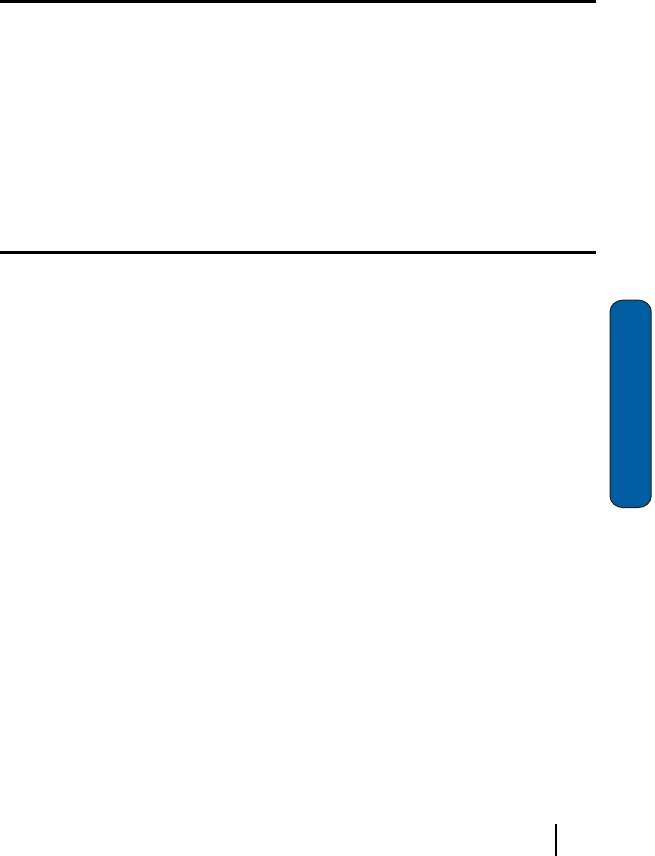
59Section 9: Personal Digital Assistant
Section 9
Section 9: Personal Digital Assistant
Topics Covered
•
Your Personal Digital Assitant
•
Picsel Browser
•
Microsoft Pocket Applications
•
Sprite Backup Utility
•
Application Management
•
Memory Adjustments
Thissectionintroducesyoutomanyoftheapplications
includedwithyourphone.Youcanviewmostdocuments
withthedocumentviewingtool,andyouhaveaccessto
wordprocessing,speadsheet,andinstantmessaging
softwarepreloadedonyourphoneandreadytouse.
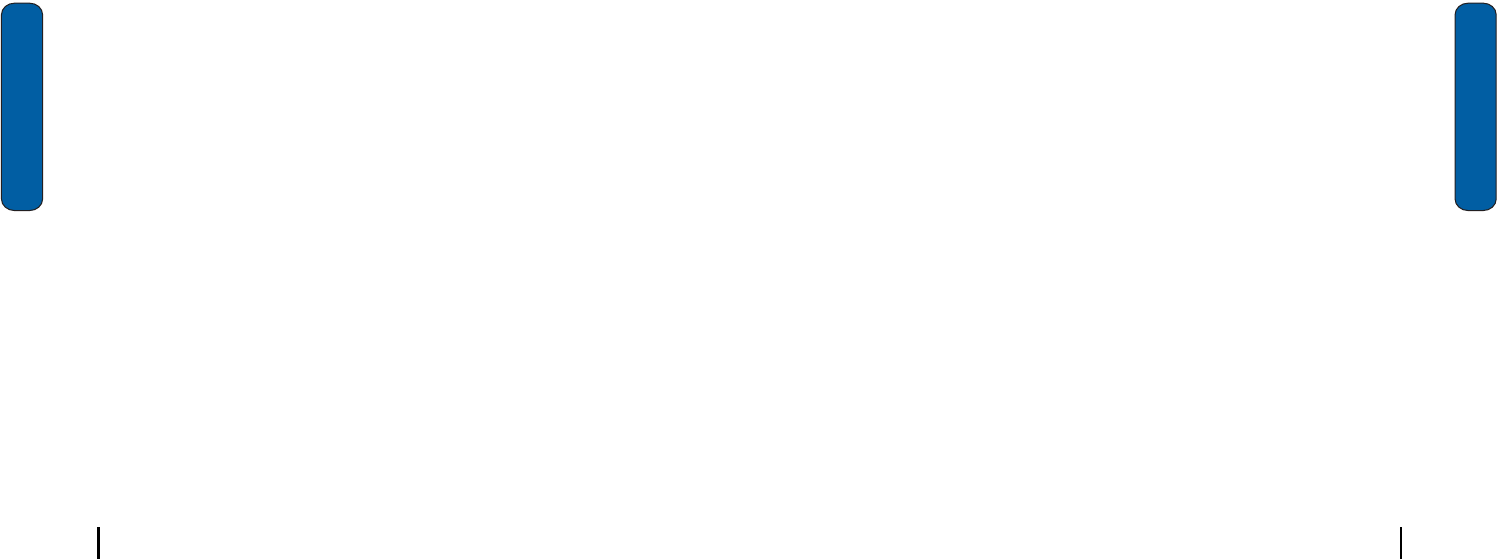
60 Section 9: Personal Digital Assistant
Section 9
Your Personal Digital Assistant
Thei830isanintegratedcommunicationdevicewiththepower
ofamobilephoneandtheintelligenceofaPersonalDigital
Assistant.Thei830isloadedwithfamiliarMicrosoft
®
pocket
applications,likePocketOutlook,PocketInternetExplorer,
MSN
®
Messenger,Windows
®
Media
TM
Player9forPocketPC,
andActiveSync
®
.Youdon’thavetolearnnewsoftwaretouse
allthephone’sfeatures.
Picsel Browser
PicselBrowserallowsyoutoviewdocumentsonyourhandset
withoutanyfileconversionorlossofcontent.Thedocument
displayenvironmentbringsnewlevelsofsatisfactiontoyour
browsinganddocumentviewingexperiencebysupporting
popularfileformatsfromyourdesktopenvironmentintheir
nativeformwithoutanyconversion.
Theinterfacealsoallowsyoutonavigateyourdocumentsby
simplytouchingyourstylustothescreen,andthenpanning
documentsorzoominginorouttovieweverydetailofyour
documents.
Launching the Picsel Browser
TolaunchthePicselBrowser,followthesesteps:
1.
Tap Start located in the upper left corner of the screen.
2.
Select Programs.
3.
Tap Picsel Browser. The browser displays.
4.
To view the main menu, tap on the Picsel logo in the lower
right of your screen to display the program’s carousel.
5.
Choose the function you want by selecting the appropriate
icon.
Microsoft Pocket Applications
61Section 9: Personal Digital Assistant
Section 9
Microsoft Pocket Applications
MSN Messenger
LogontoMicrosoftMSN
®
Messengerandchatwithothers
rightfromyouri830.UsingyourInternetconnection,youcan
quicklysendinstantmessagestoyourlistofonlinebuddies,or
interactwithseveralpeopleatthesametime.Thechatwindow
letsyoureadandwritemessages,andnotificationsalertyouif
othersaretryingtogetintouch.ʺMyTextʺletsyoustoreand
recallfrequentlyusedmessagessoyoucanrespondwithout
composingareply.
MSNMessengerisaMSNPassportserviceandrequiresa
Passport,Hotmail
®
,orMSNaccount.
Pocket Internet Explorer
YoucanuseInternetExplorertoviewwebpagesonyouri830
intwodifferentways:
•
By downloading pages and then performing an ActiveSync opera-
tion.
•
By connecting to the Internet Directly.
Whilebrowsingyoucanalsodownloadnewfilesand
programs.IfyouareusingMicrosoftInternetExplorerversion
4orlater,yourfavoritescanbesynchronizedtoyouri830.
Pocket Word
PocketWordworkswithMicrosoftWordonyourcomputerto
giveyoueasyaccesstocopiesofyourdocuments.Youcan
createnewdocumentsorcopydocumentsfromyourcomputer
toyouri830.Synchronizethedocumentsbetweenyour
computerandyouri830toinsureyouhavethemostupto‐date
contentinbothlocations.
UsePocketWordtocreatedocuments,suchasletters,meeting
minutes,andtripreports.
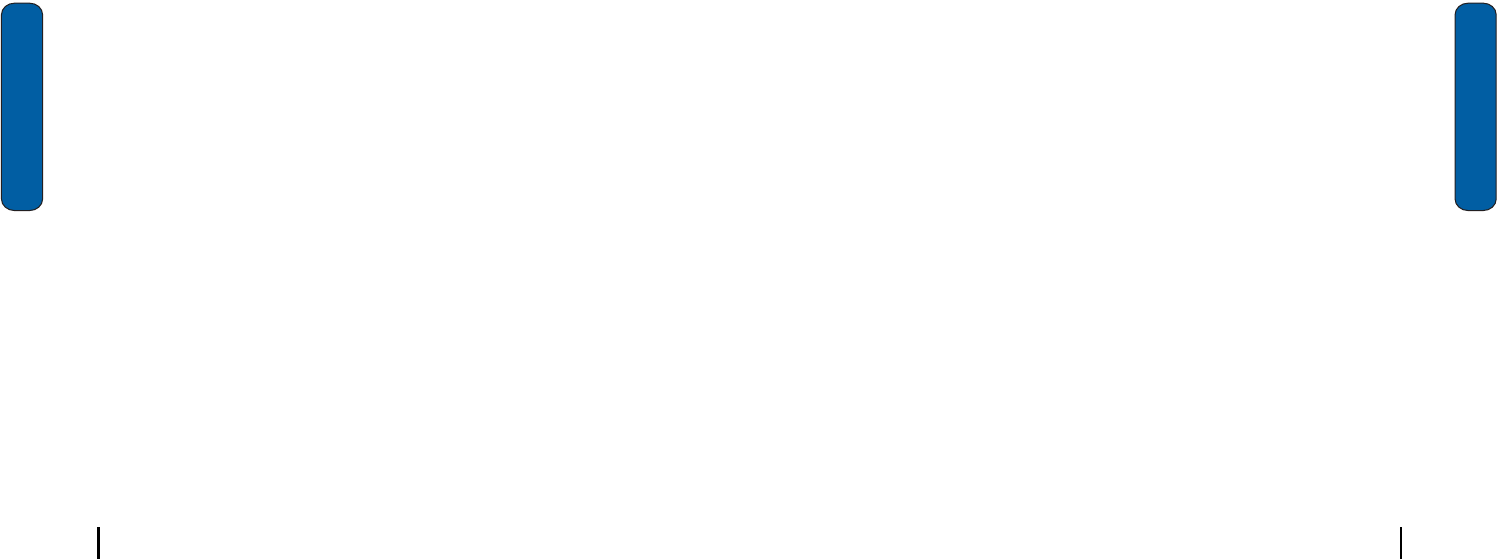
62 Section 9: Personal Digital Assistant
Section 9
Pocket Excel
PocketExcelworkswithMicrosoftExcelonyourcomputerto
giveyoueasyaccesstocopiesofyourworkbooks.Youcan
createnewworkbooksorcopyworkbooksfromyourcomputer
toyouri830.Synchronizeworkbooksbetweenyourcomputer
andyouri830toinsurethatyouhavethemostup‐to‐date
contentinbothlocations.PocketExcelalsoprovides
fundamentalspreadsheettools,suchasformulas,functions,
sorting,andfiltering.
Sprite Backup Utility
SpriteBackuphelpsyouprotectthedataonyourPocketPC
fromdatalossduetohardwarefailure,drainedbatteryor
accidentaldeletion.UseSpriteBackuptocreateabackupcopy
ofyourPocketPC’sdatatoasafelocation.Ifdataonyour
PocketPCisaccidentallyerasedoroverwrittenorthebattery
timeexpires,youcaneasilyrestorethedatafromabackup
copy.
Application Management
Youri830ispoweredbyWindowsMobile(tm)2003Software
forPocketPCPhoneEdition,whichallowsinstallationand
removalanyPocketPC2003compatibleapplicationonyour
device.PocketPCapplicationscanbedownloadedfromthe
web,purchasedatretailoutlets,orbeamedfromafriendusing
theIRfeature.
Install new applications
Whenanewapplicationisdownloadedfromthewebor
installedusingaCD,thefilesaretransferredtothemobile
deviceviaActiveSync.ActiveSyncchecksifenoughmemoryis
availablebeforeinstallingaprogram.Tofreeupmemory,
simplyremoveoldprogramsordeleteunusedfiles.
Memory Adjustments
63Section 9: Personal Digital Assistant
Section 9
1.
Insert the CD into the desktop/laptop PC.
2.
Run the Setup program.
3.
Connect your i830 to your computer.
4.
Perform the ActiveSync operation.
Delete an application
Someapplicationsarelargeandtakeupspaceonyouri830.To
helpmanagespaceandmemoryrequirementsforother
softwarethatmayneedtobeinstalled,youcandeleteany
applicationnotrequiredforyourdevicetooperatecorrectly.To
deleteanapplication:
1.
Tap Start located in the upper left corner of the screen.
2.
Select Settings.
3.
Tap the System tab.
4.
Tap Remove Programs at the bottom of the screen.
5.
Select the program from the list and tap Remove.
Memory Adjustments
Memoryismanagedautomatically,butcanbeadjustedusing
thememoryslider.Memoryisallocatedtostorageand
programs.Usuallytheamountgiventoeachisdividedinto
equalamounts.Itmaybecomenecessarytoadjustoneorthe
otherinordertoinstalloruseanapplicationrequiringhigher
memoryusage.

64 Section 9: Personal Digital Assistant
Section 9
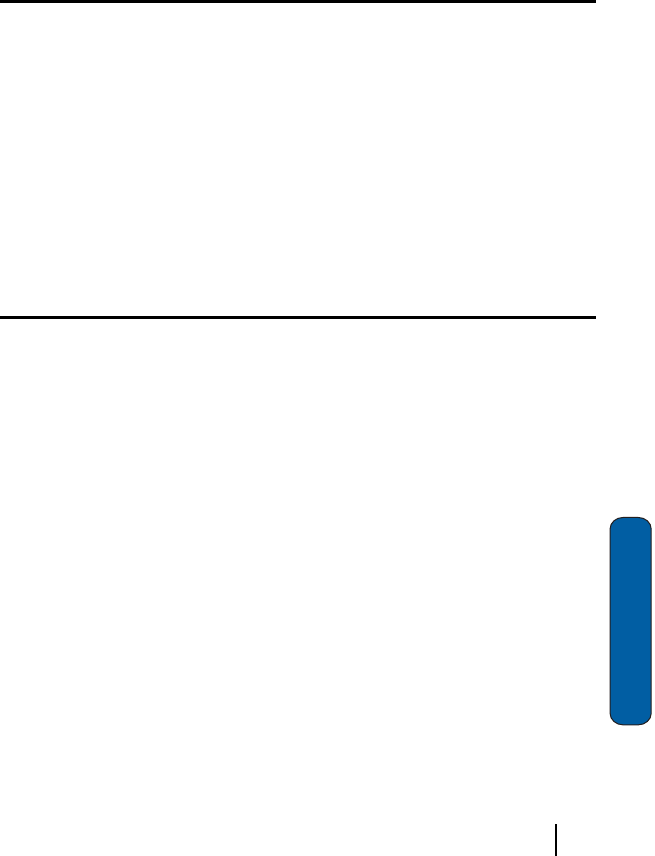
65Section 10: Personal Organizer
Section 10
Section 10: Personal Organizer
Topics Covered
•
Calendar
•
Today Screen
•
Task List
•
New Command
•
Notes
•
Alarm
•
Calculator
•
Active Sync
Thetopicscoveredinthsisectionallowyoutoschedule
appointments,viewthecalendar,createTasklists,setan
alarm,performsimplemathcalculations,andsetupupyour
phonesoyoucansychronizeyourfilesandfolderswithyour
desktopPC.
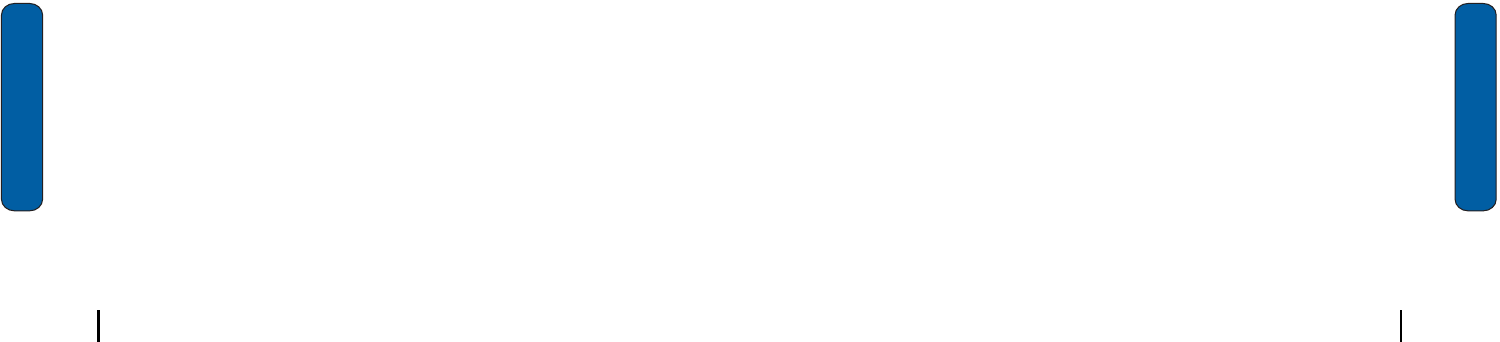
66 Section 10: Personal Organizer
Section 10
Calendar
Thecalendarallowsyoutocreateappointmentsandreminders
fortheday,week,month,oryear.
Schedule an appointment
Anentryinthecalendariscalledanappointmentorreminder.
Whenyouschedulesomething,adescriptionisdisplayedon
thetimeline,andthedurationissetto1hourbydefault.You
caneasilychangethestarttimeanddurationforanyevent.
Schedule a timed appointment
Youcanscheduletimedappointmentsforthecurrentdateor
forfuturedates.
Change the Calendar view
Whenyouopenthecalendar,youcanchangetheviewtooneof
thefollowing:
•
Appointments - Displays a list of the current days appointments.
•
Day - Displays the day with times and any appointments.
•
Week - Displays the week.
•
Month - Displays the month.
•
Year - Displays the year.
Calendar Options
CalendarOptionsallowyoutoselectwhatdayoftheweek
yourcalendarstartsupon,whetheryouviewa5‐day,6‐day,or
7‐dayweek,optionsforreminders,andmore.
Today Screen
67Section 10: Personal Organizer
Section 10
Today Screen
TheTodayscreenisusedasadefaultinformationscreenonthe
Po c k e tPC. When the i830 is turnedon, the To d a y scre en is
displayed.Thetodayscreendisplaysthefollowinginformation
onthescreen:
•
Current Date and Time
•
Owner Information
•
Message Status
•
Current Tasks
•
Current Appointments
•
Bluetooth Status
Date and time settings
ClocksettingscanbeaccessedfromtheTodayscreenby
tappingtheclockiconnexttothedayanddateentryonthe
screen.Clocksettingsallowyoutosetthetimezone,time,and
dateforyourhomeorvisitinglocation.
Owner Information
OwnerInformationiswhereyoucanstoreinformationonthe
owneroruserofthedevice.Name,company,address,
telephone,e‐mail,andnoteinformationfieldsareavailable.
Message/Task Status
TheTodayscreendisplaysthestatusmessagesyouhave
receivedandofthenextorcurrenttaskscheduled.Youcan
viewyouInboxortheTaskListbytappingonthestatuslines.
FormoreinformationabouttheInbox,seeʺMessagingInboxʺ
onpage46andformoreinformationaboutyourmanaging
tasks,seeʺTasksListʺonpage68.
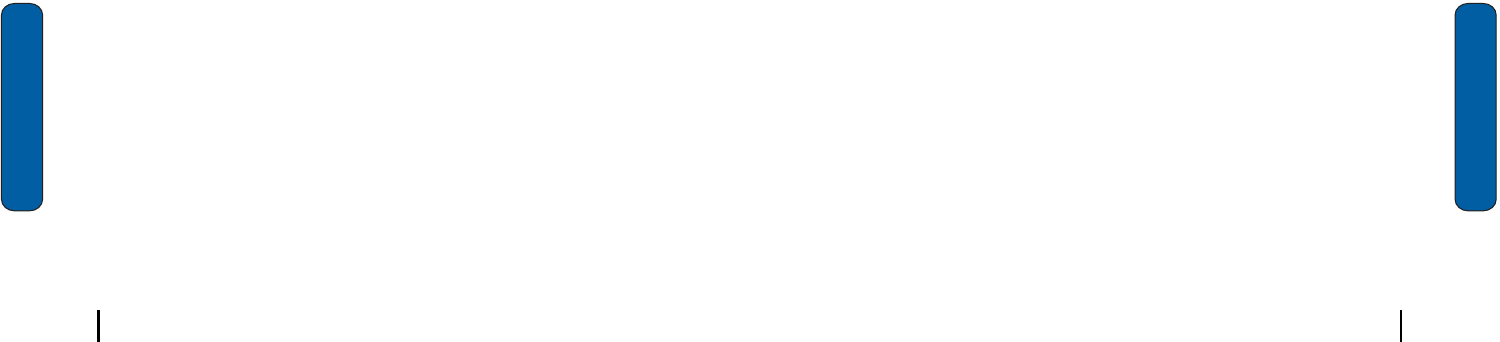
68 Section 10: Personal Organizer
Section 10
Current Appointments
Toviewthenextupcomingappointmentandbatteryindicator
withoutlaunchingthecalendarortodayscreen:
1.
Tap the time in the upper right corner of the screen.
2.
The Time and Next Appointment screen is displayed.
Bluetooth Status
TheBluetoothStatusindicatorsontheTodayscreenletyou
knowifBluetoothisturnedon.Theprofileiconsindicatewhen
oneoftheBluetoothconnectionsisactive.WhenBluetoothis
OfftheBluetoothicon
isgrayedout.
IfyoutaptheBluetoothicon,theiconappearsblue
and
Ondisplaysnexttotheprofileicons.Whenaprofileisactive,
itsiconishighlighted,whichindicatesthatdataisbeing
exchangedbetweenyourphoneandanotherBluetoothdevice.
Tasks List
Ataskissomethingthatneedstobedoneinacertainamount
oftimeandrequiresareminderoncethedeadlinehasbeen
reached.Onceataskiscomplete,itcanbecheckedoffand
anothertaskcanbestarted.Atasklistcanbesetuptokeep
trackoftasks.Taskscanalsobeprioritized,sothathigher
priorityitemsarefinishedfirst.
Whenthetaskissaved,itisaddedtothetasklist.Thetasklist
allowsyoutosortthetasksbasedonprioritylevel,subject,
startdate,duedate,orstatus.
Tstartorendtimes.Toenteranyadditionalinformationyou
needtoeditthetask.
3.
Select Tasks.
4.
Select the desired task from the task list.
5.
Tap Tools and select Delete Task.
New Command
69Section 10: Personal Organizer
Section 10
New Command
TheNewcommandlocatedinthebottomleftsideofthescreen
allowsyoutocreateanew:
•
Appointment
•
Contact
•
Excel Workbook
•
Message
•
Note
•
Task
•
Word Document
ToaccesstheNewcommand:
1.
Tap New located in the bottom left corner of the screen.
2.
Select any of the choices to launch the application.
Notes
Quicklycapturethoughts,reminders,ideas,drawings,and
phonenumberswithNotes.Notescanbeattachedtocontacts,
appointments,messages,andtasks.Notescanbeeither
recordedorwritten.
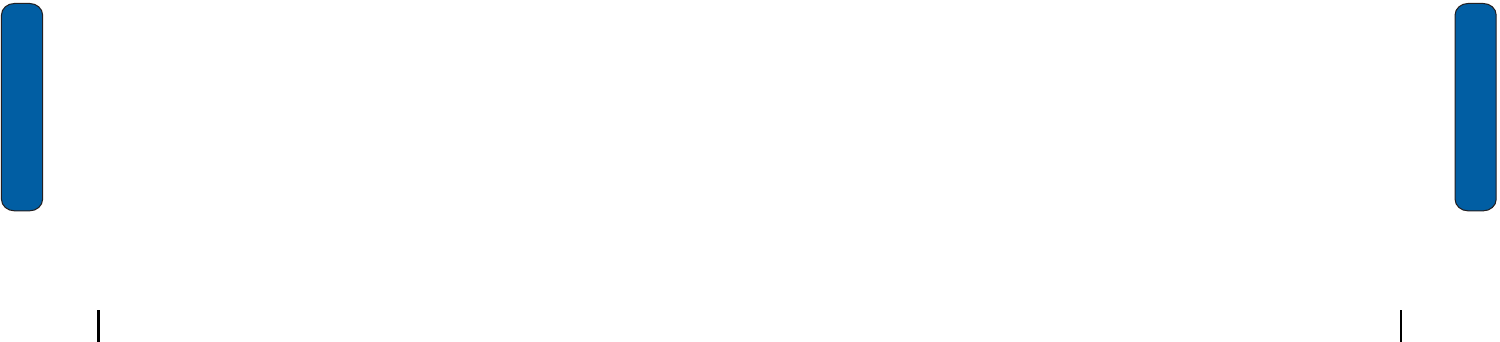
70 Section 10: Personal Organizer
Section 10
Alarm
Schedule an alarm
Yourphonehasfouralarmclocksthatcanbeconfiguredtoring
dailyatadesiredtime.Tosetupthealarmclock:
1.
From the Today screen, tap the clock icon .
2.
Tap the Alarms tab.
3.
Tap the box next to the desired alarm.
4.
Tap the day of the week.
5.
Tap the time to display the time settings. Tap the up or down
arrows to select the desired time.
6.
Tap
when finished, and then tap
again to save and
exit.
Calculator
Thecalculatorallowsyoutoperformgeneralmathematical
functions,suchasaddition,subtraction,multiplication,and
division.Youcanusethecalculatortoperformbasic
calculations,storeandretrievevalues,anddisplaythelast
seriesofcalculations.
Using the calculator
1.
Tap Start located in the upper left corner of the screen.
2.
Select Calculator.
3.
Tap the numbers and functions you want.
4.
When finished adding the note, tap
to save and exit.
ActiveSync®
71Section 10: Personal Organizer
Section 10
ActiveSync
®
MicrosoftActiveSyncsynchronizesdatabetweenyourPCand
thei830. ActiveSync is al r e a d y installedon the i830,but nee ds
tobeinstalledonyourPCbeforeyoucansynchronizedata.
System requirements
Yourcomputerneedsthefollowingsoftwareandhardwareto
useActiveSync:
•
Microsoft Windows XP, Windows 2000, Windows Millennium Edi-
tion, Windows NT Workstation 4.0 with SP6 or later.
•
Microsoft Internet Explorer 4.01 SP1 or later
•
Hard-disk drive with 12 to 65 MB of available hard-disk space
(actual requirements will vary based on selection of features and
user’s current system configuration)
•
Infrared port or USB port (available for Windows 98, Windows Me,
Windows 2000, and Windows XP only)
•
A CD-ROM drive
•
VGA graphics card or compatible video graphics adapter at 256
color or later
Install ActiveSync
1.
Place the CD in the drive and wait for the Installation window
to appear in the display.
2.
Select the Start Here tab.
3.
Click the Install ActiveSync 3.7 menu selection.
4.
Click Install and follow the onscreen instructions.
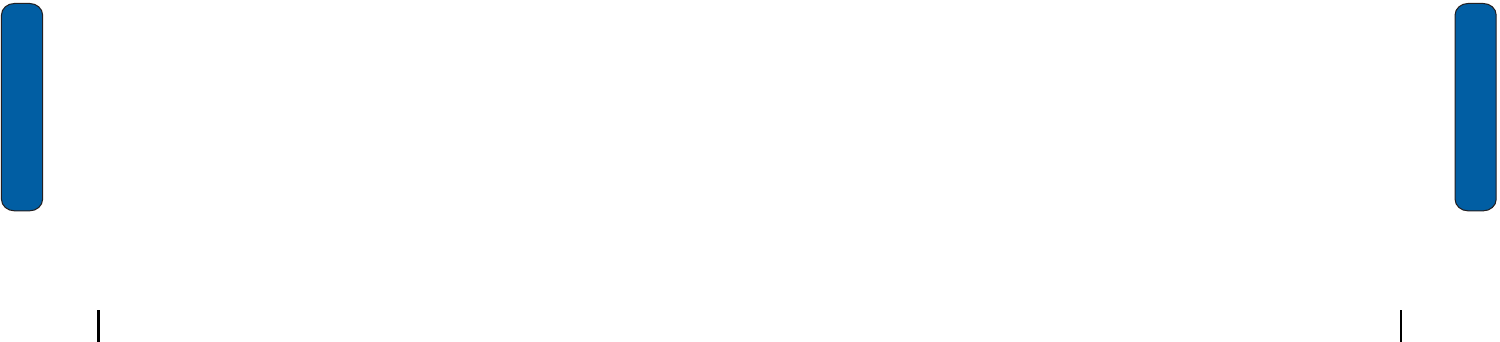
72 Section 10: Personal Organizer
Section 10
Connect the cradle
1.
Connect the USB connector from the i830 cradle to an
available USB port on your PC.
2.
Plug the AC adapter for the cradle into a standard 120 VAC
wall outlet.
3.
Insert the i830 into the cradle, bottom end first. ActiveSync
detects the i830 and you’re prompted to setup a partnership.
Setup a partnership
Afteryou’veinstalledActiveSyncandthenecessarydrivers,
connectedthedesktopcradletoyourPC,andinsertedthei830
intothecradle,you’repromptedtosetupapartnership.There
aretwotypesofpartnershipsStandardPartnershipandGuest
Partnership.
•
A Standard Partnership synchronizes data between your i830 and
PC. Synchronization ensures that all relevant data is updated, and is
the best method for using your i830 along with your PC to keep files
up to date and stay connected.
•
A Guest Partnership simply transfers files between your i830 and
PC.
4.
Select the desired partnership and click Next.
5.
Select how you want to synchronize data and click Next.
6.
Enter a unique name for your device and click Next.
7.
Select or deselect the desired applications that you wish to
synchronize, then click Next.
8.
Click Finish.
Thei830andthePCshouldperformthefirstActiveSync.This
maytakesometime,dependingontheamountofinformation
thatneedstobesynchronized.
Install ActiveSync
73Section 10: Personal Organizer
Section 10
ActiveSync via IR
IfyouneedtouseActiveSyncanddon’thaveacable,youcan
usetheIRport.
1.
On the PC, launch the ActiveSync application.
2.
Click File and select Connection Settings.
3.
Click the check box next to Allow serial cable or infrared
connection to this COM port.
4.
Click the drop down arrow and select Infrared Port (IR).
5.
Click OK to close the window.
6.
On the i830, tap Start located in the upper left corner of the
screen.
7.
Tap ActiveSync.
8.
Tap Tools and select Connect via IR.
9.
Aim the two devices at one another.
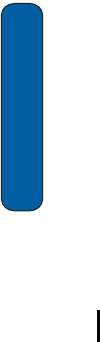
74 Section 10: Personal Organizer
Section 10
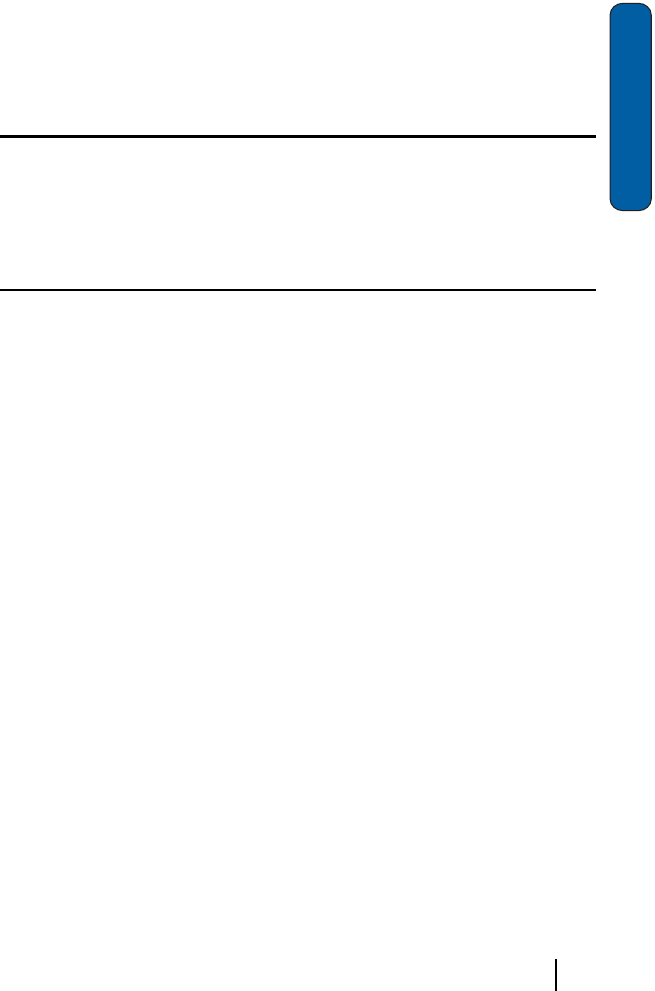
75Section 11: Network Services
Section 11
Section 11: Network Services
Topics Covered
•
Call Forwarding
•
Call Waiting
•
Caller ID
Thissectionallowssetupthenetworkfunctionssupported
byyourcarrier.Someoftheseservicesmaynotbeavailable
duetocoverageareaorserviceplans.Ifyouhaveany
questions,pleasecontacttheCustomerSupportcenter.

76 Section 11: Network Services
Section 11
Call Forwarding
CallForwardingallowsyoutoforwardallyourincomingcalls
toanotherphonenumber,evenwhenyourphoneisturnedoff.
Three-way Calling
Threewaycallingallowsyoutotalktotwodifferentpeopleat
thesametime.Whenusingthisfeature,normalairtimerates
applyforeachofthetwocalls.
Ifoneofthepeopleyoucalledhangsup,youandthe
remainingcallerstayconnected.Ifyouinitiatedthecallandare
thefirstonetohangup,allthreecallsaredisconnected.
Call Waiting
Youcanansweranincomingcallwhileonanexistingcall.If
youareonanexistingcallandanothercallisreceived,atoneis
heardandacallwaitingmessageisdisplayedonthescreen.If
thecallerisstoredintheaddressbook,theirnameisalso
displayed.
Caller ID
CallerIDalertsyoutowho’scallingbydisplayingthephone
numberofthepersoncallingwhenyoureceiveanincoming
call.Similarly,ifyoucallsomeonewhohasthisfeature,your
phonenumberdisplaysontheirphone.Ifthecaller’snameand
numberarealreadystoredinyourInternalPhoneBook,the
correspondingnameappearswiththenumber.
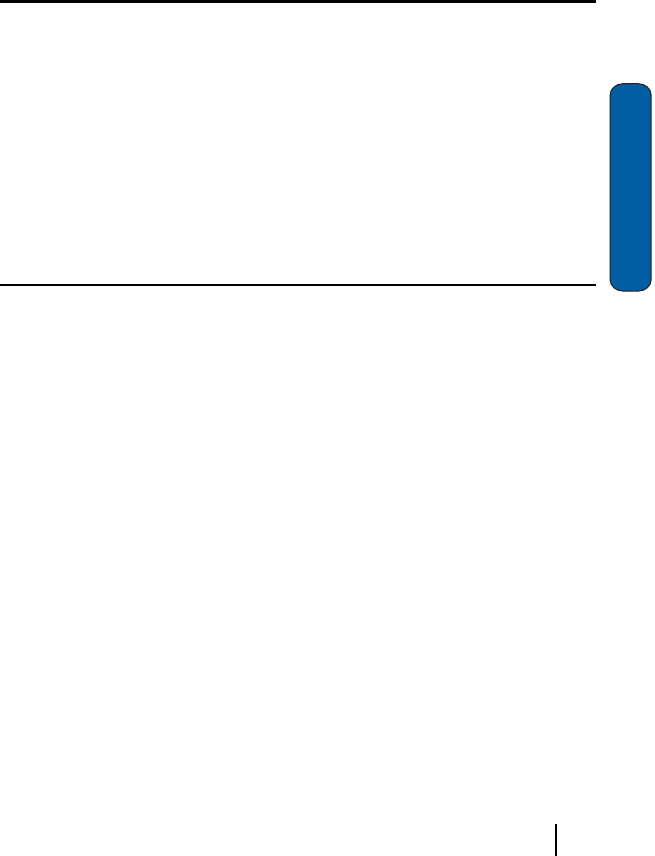
77Section 12: Bluetooth
Section 12
Section 12: Bluetooth
Topics Covered
•
About Bluetooth
•
Bluetooth Modes
•
Turning Bluetooth On/Off
•
Making Your 830 Discoverable
•
Bluetooth Bonds
•
Beaming Using Bluetooth
•
Bluetooth Profiles
ThissectionexplainstheBluetoothfeatureavailablewith
yourphone,aswellasthetypesofconnectionsandhow
informationissharedbetweencompatibledevices.
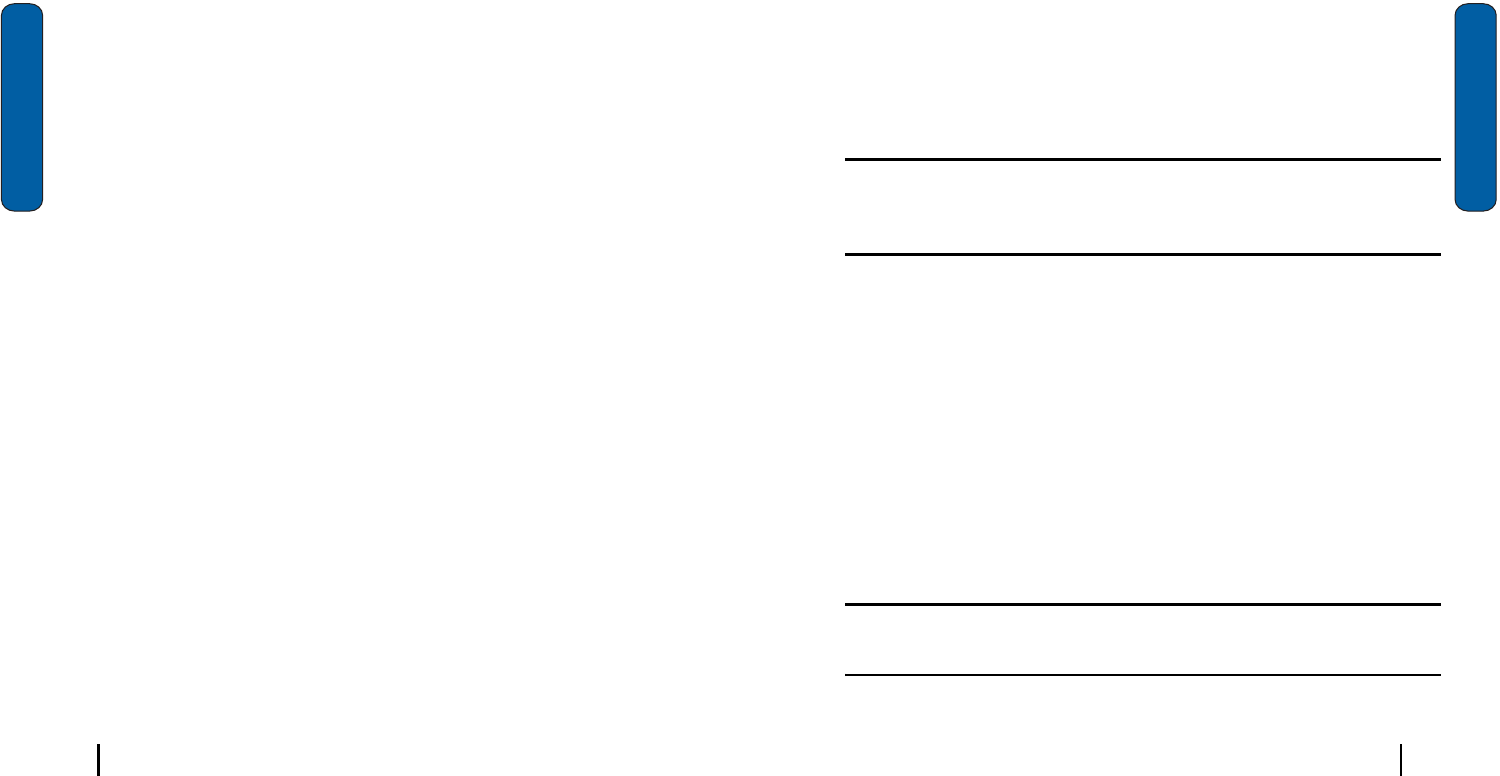
78 Section 12: Bluetooth
Section 12
About Bluetooth
Bluetoothisashort‐rangewirelesscommunicationstechnology
capableofexchanginginformationoveradistanceofabout30
feetwithoutrequiringaphysicalconnection.Unlikeinfrared,
youdon’tneedtolineupthedevicestobeaminformationwith
Bluetooth.
Ifthedevicesarewithinarangeofoneanother,youcan
exchangeinformationbetweenthem,eveniftheyarelocatedin
differentrooms.YourPocketPCallowsyoutobeamfiles,
appointments,tasks,andcontactcardsbetweendevicesthat
haveBluetoothcapabilitiesoryoucancreateadial‐up
connectionbetweenyourdeviceandaBluetoothphone.You
canthenusetheBluetoothphoneasamodem.
Bluetooth Modes
Bluetoothoperatesintwomodes:
On/Off Mode
WhentheBluetoothradioisturnedon,youcanusethe
Bluetoothfeaturesavailableinthei830.WhentheBluetooth
radioisturnedoff,youcannotsendorreceiveinformationvia
Bluetooth.Tosavebatterylifeorinsituationswhereradiouse
isprohibited,suchasairlinetraveling,youcanturnoff
Bluetoothinyouri830.
Discoverable
TheDiscoverablemodeiswhenBluetoothissettooninyour
i830,andallotherBluetoothdevicesarewithinrangeandcan
detectyourdeviceandbeaminformationtoit,establishabond
toyourphone,oruseanotherBluetoothservice.
Turning Bluetooth On/Off
79Section 12: Bluetooth
Section 12
Inthismode,otherdevicescandetectyouri830,evenifabond
hasn’tbeenestablished;however,toreceiveabeamfrom
anotherdevice,youmustaccepttheincomingbeamonyour
i830.See Receiving aBlueto oth Be amfo rmoreinform ation.
Turning Bluetooth On/Off
1.
Tap Start in the upper right hand portion of your screen.
2.
Tap Settings, and then select the Connections tab.
3.
Tap Bluetooth.
4.
Select or clear the "Turn on Bluetooth" check box. The
Bluetooth radio is turned on or off depending on your
selection.
Note:
By default the Bluetooth radio is turned off. If you turn Bluetooth on and
then turn off the i830, you will also turn off the Bluetooth radio. When you turn
your i830 back on, Bluetooth also turns on automatically.
Making your i830 Discoverable
1.
Tap Start in the upper right hand portion of your screen.
2.
Tap Settings, and then select the Connections tab.
3.
Tap Bluetooth.
4.
Select the "Turn on Bluetooth" check box, and then select the
"Make this device discoverable to other devices" check box.
Other Bluetooth devices can now detect your device and
attempt to beam information to it, establish a connection, or
use a Bluetooth service.
Note:
If you do not want your i830 to be discoverable, clear the "Make this
device discoverable to other devices" check box.

80 Section 12: Bluetooth
Section 12
Bluetooth Bonds
AbondisarelationshipthatyoucreatebetweenyourPocket
PCandanotherBluetoothdevicetoexchangeinformationina
securemanner.Creatingabondinvolvesenteringthesame
PINonthetwodevicessharingabond.Onceabondiscreated
betweendevices,thedevicesdonothavetobediscoverableto
exchangeinformation;however,eachdevicemusthaveits
Bluetoothradioon.
Bondsarecreatedonlyoncebetweendevices.Onceabondis
created,devicescanexchangeinformationassoonthebondis
recognized,eliminatingtheneedtodiscoveroneanotherorto
entersecurityfeatureslikeacommonPIN.
Beaming Using Bluetooth
ItispossibletoexchangeinformationusingBluetoothinstead
ofinfraredbeaming,eliminatingtheneedforthedevices
sharinginformationtobewithinʺline‐of‐siteʺofeachother.
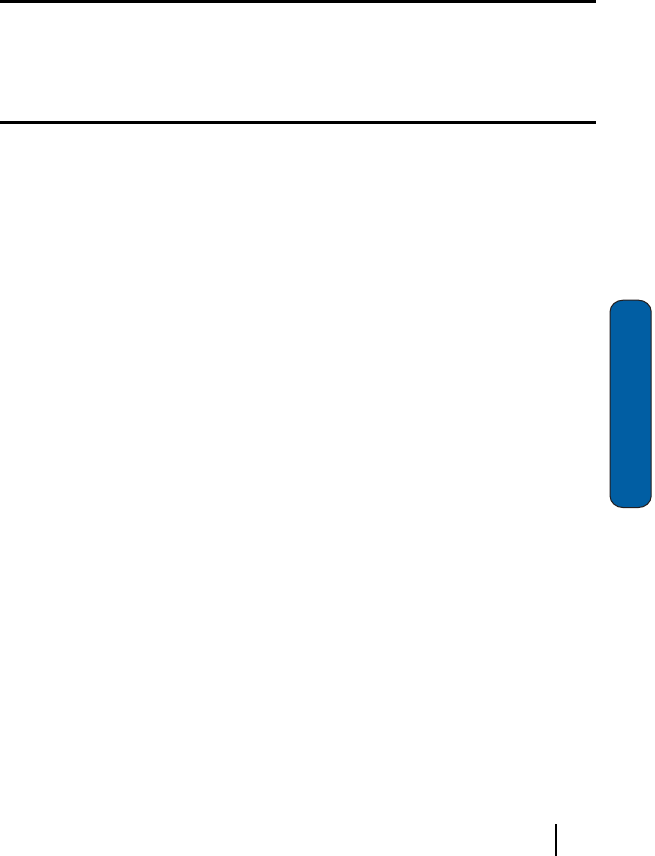
81Section 13: Accessories and Games
Section 13
Section 13: Accessories and Games
Topics Covered
•
Accessories
•
Games
Thissectionoutlinestheavailablegamingoptionsand
accessoriesforyourphone.Formoreinformation,contact
yourserviceprovider.
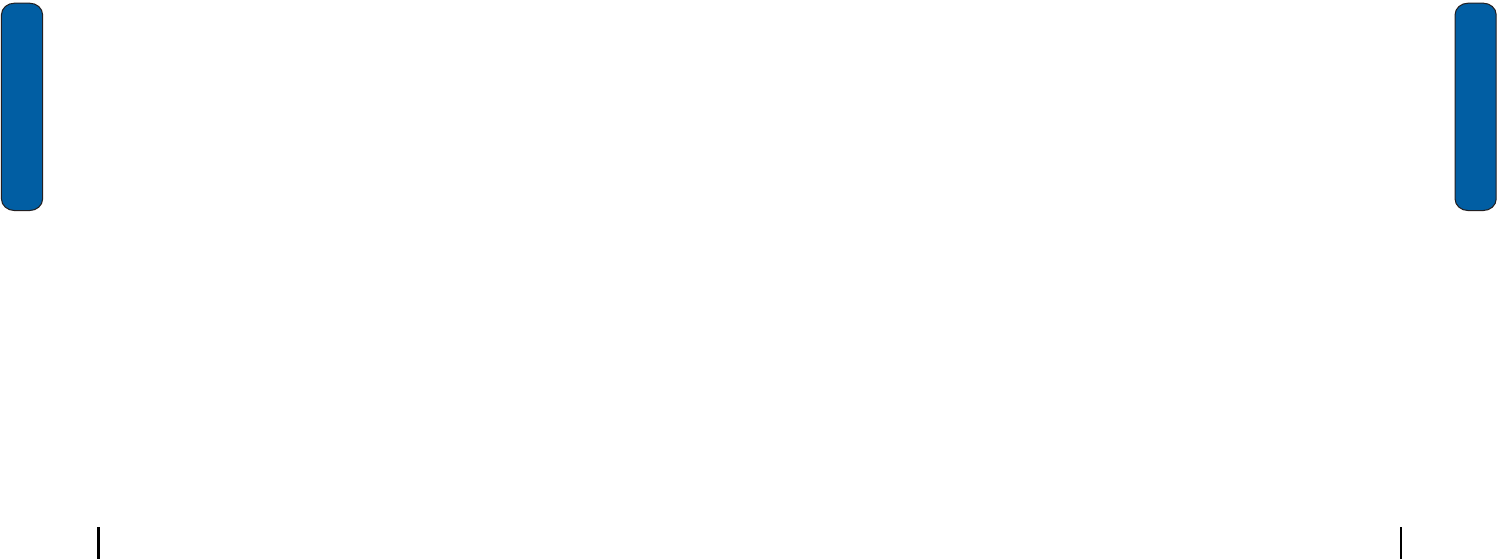
82 Acessories
Section 13
Acessories
Yo u ri830supportsmanyaccessoriesthatmakeyo u rphone
trulyunique.Youcanuseyourphoneasaremotecontrolfor
otherelectronicdevices,suchasaTVorVCR,oryoucanadd
anoptionalHandsFreeKittoallowyoutooperateyourphone
whileyoudrive,andyourphonehasabuilt‐ininfrared(IR)
porttoallowyoutotransmitfiles,contacts,ordownload
informationfromothercapatibledevices.
Remote Control
TheRemoteControlsoftwareisaUniversalRemoteControl
Programwithapre‐definedRCdatabaseandself‐teach/learn
mode.Itconsistsof5profilesthatinclude,TV,DVD,VCR,
AUDIOandOTHER.Eachprofilecanhaveupto32keysor
functionssoyoucanuseyourPDA’shardwarekeysortouch
screentonavigateandcontroleachindividualdevice.
Thisapplicationturnsyo u ri830PDA ph on eintoa universal
remotethatletsyouwirelesslycontrolyourinfrared(IR)
controlleddevices.Oneunitthatreplacesallofyourremote
controls.
Beam
Youri830canreceiveandtransmitfilesusingitsbuilt‐in
infrared(IR)port.However,youmustsetyouri830toaccept
incomingbeamsbeforereceivingfiles.
SD I/O Expansion Slot
TheSDI/OSlotontheleftsideofthei830isforusewithanSD
(securedigital)card.SDcardscomeinavarietyofsizesand
canholdupto1gigabyteofdata.Downloadanduse
applications,games,andmoreusingtheenhancedstorage
capacityoftheSDcard.
Jawbreaker_i830
83Games
Section 13
Games
Jawbreaker_i830
1.
Tap Start located in the upper left corner of the screen.
2.
Tap Programs.
3.
Tap Games, then select Jawbreaker.
4.
Tap New and then select
New Game
to begin play.
5.
Tap Game and then tap Options to display the options screen
for the game.
6.
Change the options you want and then press
to return to
the game.
Solitaire_i830
1.
Tap Start located in the upper left corner of the screen.
2.
Tap Programs.
3.
Tap Games, then select Solitaire.
4.
Tap New to display a new game. Play is ready to begin.
5.
Select Tools and then tap Options to display the options
screen for the game.
6.
Change the options you want and then press
to return to
the game.

84 Games
Section 13
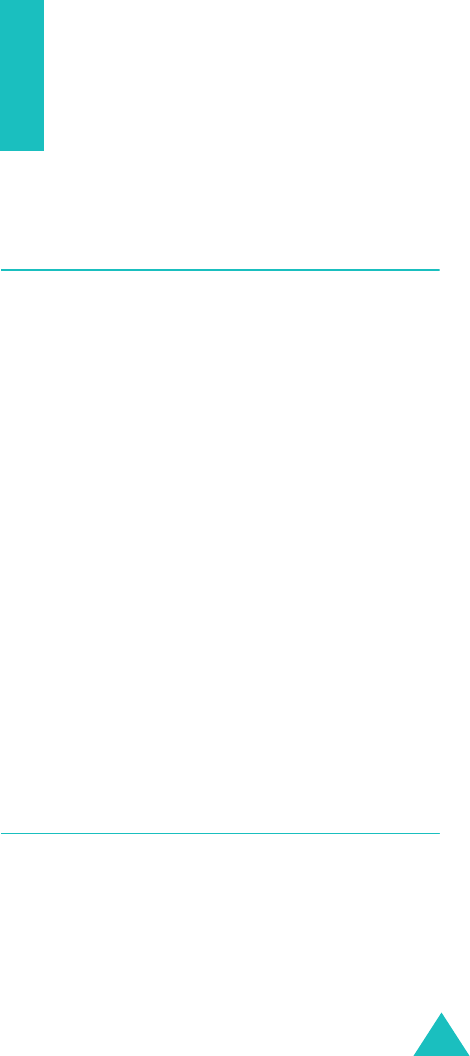
85
Health and safety
information
Exposure to radio frequency (RF)
signals
Your wireless phone is a radio transmitter and
receiver. It is designed and manufactured not to
exceed the emission limits for exposure to radio
frequency (RF) energy set by the Federal
Communications Commission (FCC) of the U.S.
Government. These limits are part of
comprehensive guidelines and establish permitted
levels of RF energy for the general population. The
guidelines are based on the safety standards that
were developed by independent scientific
organizations through periodic and through
evaluation of scientific studies.
The standards include a substantial safety margin
designed to assure the safety of all persons,
regardless of age and health.
The exposure standard for wireless phones
employs a unit of measurement known as Specific
Absorption Rate (SAR). The SAR limit set by the
FCC is 1.6W/kg.
*
* In the U.S. and Canada, the SAR limit for mobile
phones used by the public is 1.6 watts/kg (W/kg)
averaged over one gram of tissue. The standard
incorporates a substantial margin of safety to give
additional protection for the public and to account
for any variations in measurements.

86
SAR tests are conducted using standard operating
positions specified by the FCC with the phone
transmitting at its highest certified power level in
all tested frequency bands. Although the SAR is
determined at the highest certified power level,
the actual SAR level of the phone while operating
can be well below the maximum value. This is
because the phone is designed to operate at
multiple power levels so as to use only the power
required to reach the network. In general, the
closer you are to a wireless base station antenna,
the lower the power output of the phone.
Before a new model phone is available for sale to
the public, it must be tested and certified to the
FCC that it does not exceed the limit established
by the government-adopted requirement for safe
exposure. The tests are performed in positions
and locations (e.g., at the ear and worn on the
body) as required by the FCC for each model.
While there may be differences between the SAR
levels of various phones and at various positions,
they all meet the government requirement.
The FCC has granted an Equipment Authorization
for this model phone with all reported SAR levels
evaluated as in compliance with the FCC RF
exposure guidelines. SAR information on this
model phone is on file with the FCC and can be
found under the Display Grant section of http://
www.fcc.gov/oet/fccid after searching on FCC ID
printed in the label on the phone.
FCC certification information for this model phone
is attached separation paper.
87
For body operation
For body worn operation, this model phone has
been tested and meets the FCC RF exposure
guidelines when used with a Samsung-supplied or
approved accessory designated for this product or
when used with and accessory that contains no
metal and that positions the handset a minimum
from the body.
The minimum distance for this model phone is
written in the FCC certification information from
the body.
None compliance with the above conditions may
violate FCC RF exposure guidelines.
For more Information concerning exposure to
radio frequency signals, see the following
websites:
Federal Communications Commission (FCC)
http://www.fcc.gov/oet/rfsafety
Cellular Telecommunications Industry Association
(CTIA): http://www.wow-com.com
U.S.Food and Drug Administration (FDA)
http://www.fda.gov/cdrh/consumer
World Health Organization (WHO)
http://www.who.int/peh-emf/en
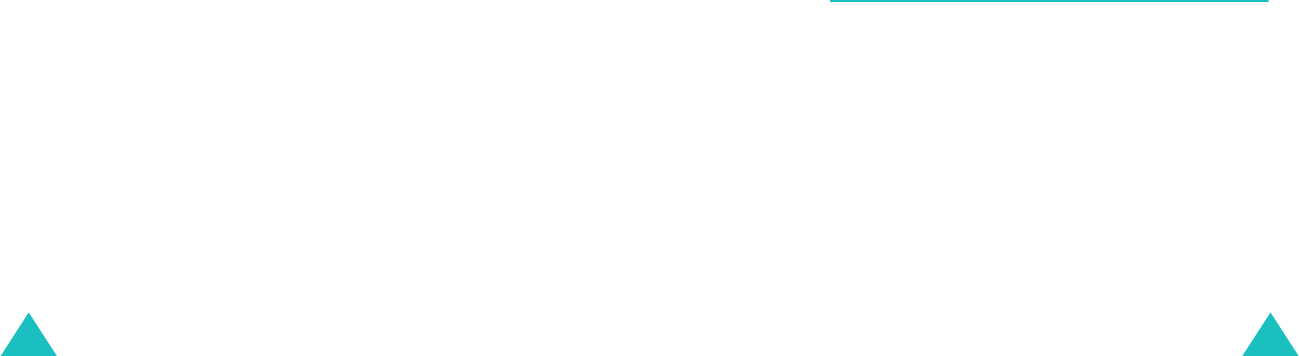
88
Precautions when using batteries
• Never use any charger or battery that is
damaged in any way.
• Use the battery only for its intended purpose.
• If you use the phone near the network’s base
station, it uses less power; talk and standby
time are greatly affected by the signal strength
on the cellular network and the parameters set
by the network operator.
• Battery charging time depends on the remaining
battery charge, the type of battery, and the
charger used. The battery can be charged and
discharged hundreds of times, but it will
gradually wear out. When the operation time
(talk time and standby time) is noticeably
shorter than normal, it is time to buy a new
battery.
• If left unused, a fully charged battery will
discharge itself over time.
• Use only Samsung-approved batteries and
recharge your battery only with Samsung-
approved chargers. When a charger is not in
use, disconnect it from the power source. Do
not leave the battery connected to a charger for
more than a week, since overcharging may
shorten its life.
• Extreme temperatures will affect the charging
capacity of your battery: it may require cooling
or warming first.
89
• Do not leave the battery in hot or cold places,
such as in a car in summer or winter conditions,
as you will reduce the capacity and lifetime of
the battery. Always try to keep the battery at
room temperature. A phone with a hot or cold
battery may temporarily not work, even when
the battery is fully charged. Li-ion batteries are
particularly affected by temperatures below 0
°C (32 °F).
• Do not short-circuit the battery. Accidental
short- circuiting can occur when a metallic
object (coin, clip or pen) causes a direct
connection between the + and – terminals of
the battery (metal strips on the battery), for
example when you carry a spare battery in a
pocket or bag. Short-circuiting the terminals
may damage the battery or the object causing
the short-circuiting.
• Dispose of used batteries in accordance with
local regulations. Always recycle. Do not dispose
of batteries in a fire.
Road safety
Your wireless phone gives you the powerful ability
to communicate by voice, almost anywhere,
anytime. But an important responsibility
accompanies the benefits of wireless phones, one
that every user must uphold.
When driving a car, driving is your first
responsibility. When using your wireless phone
behind the wheel of a car, make sure that you are
following the special regulations in a given area or
country.
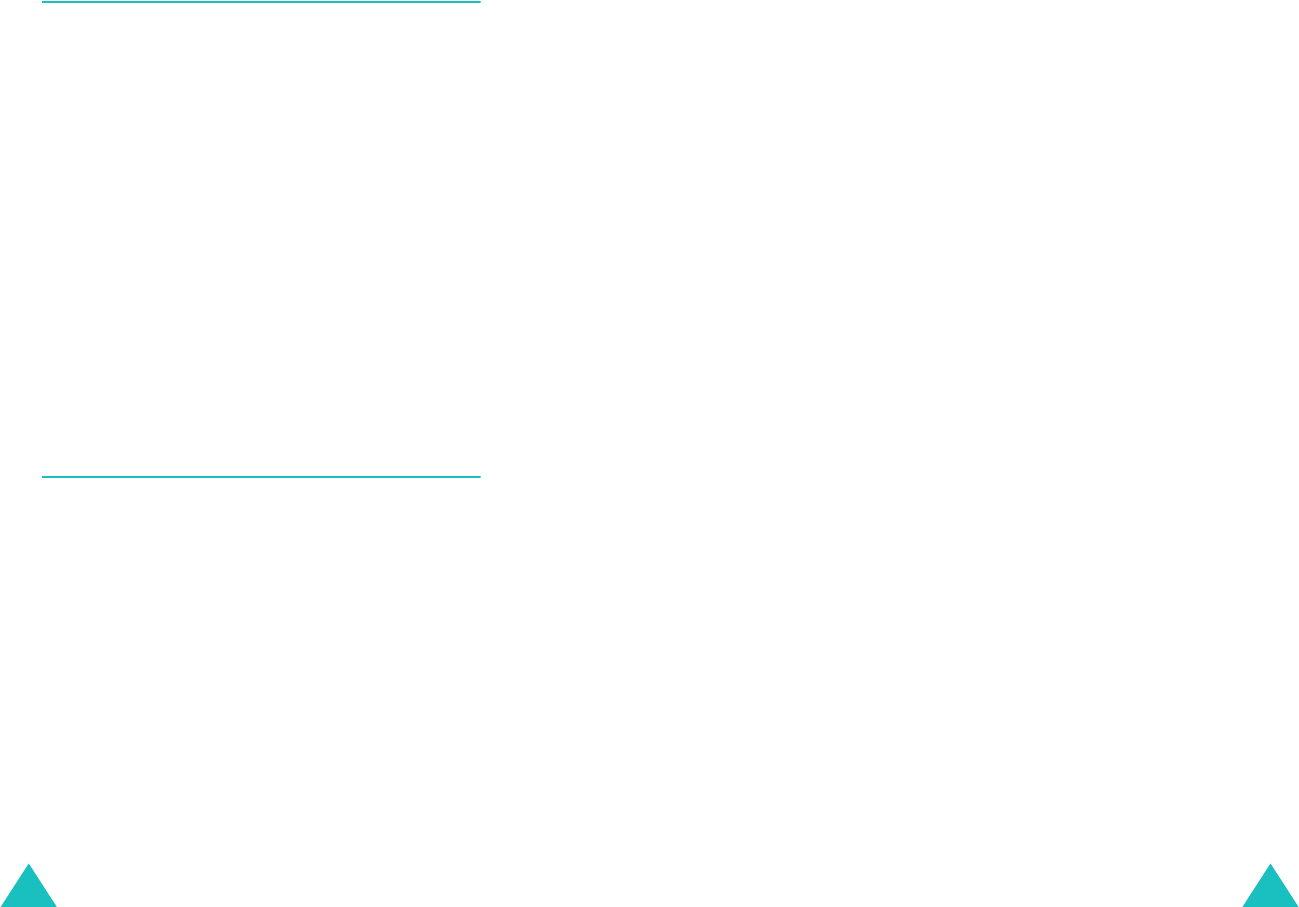
90
Operating environment
Remember to follow any special regulations in
force in any area and always switch your phone off
whenever it is forbidden to use it, or when it may
cause interference or danger.
When connecting the phone or any accessory to
another device, read its user’s guide for detailed
safety instructions. Do not connect incompatible
products.
As with other mobile radio transmitting
equipment, users are advised that for the
satisfactory operation of the equipment and for
the safety of personnel, it is recommended that
the equipment should only be used in the normal
operating position (held to your ear with the
antenna pointing over your shoulder).
Electronic devices
Most modern electronic equipment is shielded
from radio frequency (RF) signals. However,
certain electronic equipment may not be shielded
against the RF signals from your wireless phone.
Consult the manufacturer to discuss alternatives.
Pacemakers
Pacemaker manufacturers recommend that a
minimum distance of 15 cm (6 inches) be
maintained between a wireless phone and a
pacemaker to avoid potential interference with the
pacemaker. These recommendations are
consistent with the independent research and
recommendations of Wireless Technology
Research.
91
Persons with pacemakers:
• Should always keep the phone more than 15 cm
(6 inches) from their pacemaker when the
phone is switched on
• Should not carry the phone in a breast pocket
• Should use the ear opposite the pacemaker to
minimize potential interference
If you have any reason to suspect that
interference is taking place, switch your phone off
immediately.
Hearing aids
Some digital wireless phones may interfere with
some hearing aids. In the event of such
interference, you may wish to consult your
hearing aid manufacturer to discuss alternatives.
Other medical devices
If you use any other personal medical devices,
consult the manufacturer of your device to
determine if it is adequately shielded from
external RF energy. Your physician may be able to
assist you in obtaining this information. Switch
your phone off in health care facilities when any
regulations posted in these areas instruct you to
do so. Hospitals or health care facilities may be
using equipment that could be sensitive to
external RF energy.
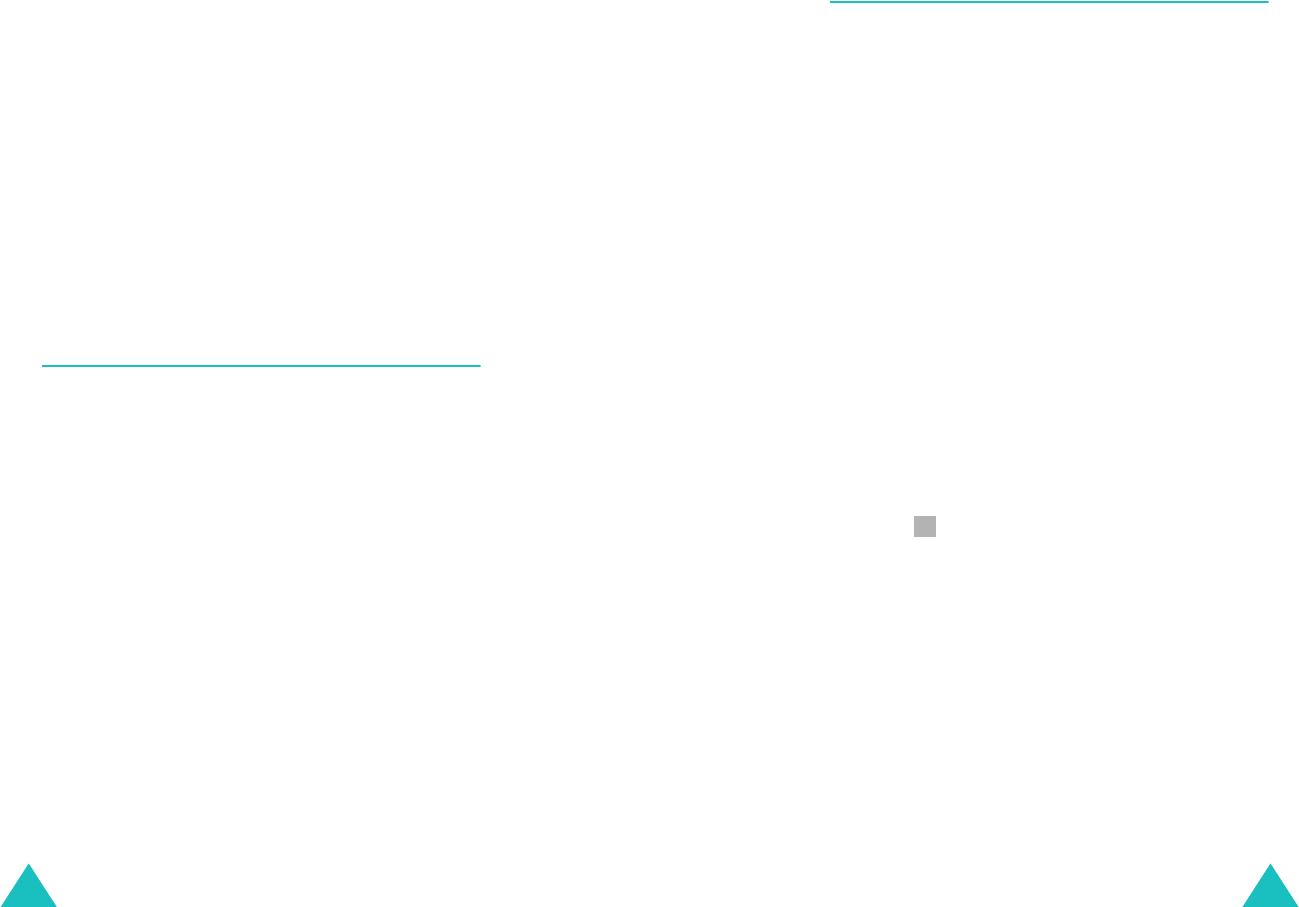
92
Vehicles
RF signals may affect improperly installed or
inadequately shielded electronic systems in motor
vehicles. Check with the manufacturer or its
representative regarding your vehicle.
You should also consult the manufacturer of any
equipment that has been added to your vehicle.
Posted facilities
Switch your phone off in any facility where posted
notices require you to do so.
Potentially explosive environment
Switch your phone off when in any area with a
potentially explosive atmosphere and obey all
signs and instructions. Sparks in such areas could
cause an explosion or fire resulting in bodily injury
or even death.
Users are advised to switch the phone off while at
a refueling point (service station). Users are
reminded of the need to observe restrictions on
the use of radio equipment in fuel depots (fuel
storage and distribution areas), chemical plants or
where blasting operations are in progress.
Areas with a potentially explosive atmosphere are
often but not always clearly marked. They include
the areas below decks on boats, chemical transfer
or storage facilities, vehicles using liquefied
petroleum gas (such as propane or butane), areas
where the air contains chemicals or particles, such
as grain, dust or metal powders, and any other
area where you would normally be advised to turn
off your vehicle engine.
93
Emergency calls
This phone, like any wireless phone, operates
using radio signals, wireless and landline networks
as well as user-programed functions, which cannot
guarantee connection in all conditions. Therefore,
you should never rely solely on any wireless phone
for essential communications (medical
emergencies, for example).
Remember, to make or receive any calls the phone
must be switched on and in a service area with
adequate signal strength. Emergency calls may
not be possible on all wireless phone networks or
when certain network services and/or phone
features are in use. Check with local service
providers.
To make an emergency call:
1. If the phone is not on, switch it on.
2. Key in the emergency number for your present
location. Emergency numbers vary by location.
3. Press .
If certain features are in use (call barring, for
example), you may first need to deactivate those
features before you can make an emergency call.
Consult this document and your local cellular
service provider.
When making an emergency call, remember to
give all the necessary information as accurately as
possible. Remember that your phone may be the
only means of communication at the scene of an
accident; do not end the call until given
permission to do so.
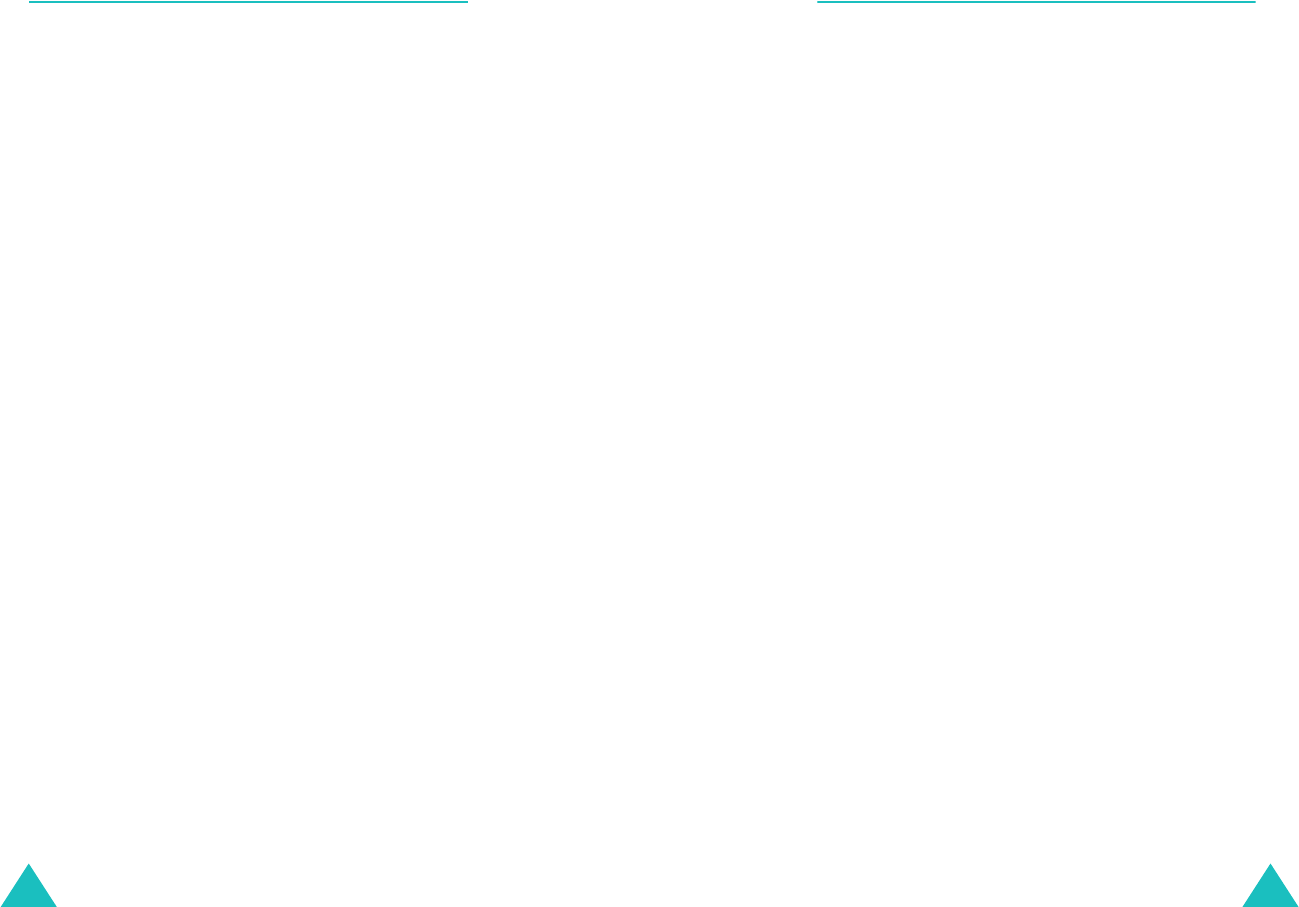
94
Other important safety information
• Only qualified personnel should service the
phone or install the phone in a vehicle. Faulty
installation or service may be dangerous and
may invalidate any warranty applicable to the
device.
• Check regularly that all wireless phone
equipment in your vehicle is mounted and
operating properly.
• Do not store or carry flammable liquids, gases
or explosive materials in the same compartment
as the phone, its parts or accessories.
• For vehicles equipped with an air bag,
remember that an air bag inflates with great
force. Do not place objects, including both
installed or portable wireless equipment in the
area over the air bag or in the air bag
deployment area. If wireless equipment is
improperly installed and the air bag inflates,
serious injury could result.
• Switch your phone off before boarding an
aircraft. The use of wireless phones in an
aircraft may be dangerous to the operation of
the aircraft, and is illegal.
• Failure to observe these instructions may lead
to the suspension or denial of telephone
services to the offender, or legal action, or both.
95
Care and maintenance
Your phone is a product of superior design and
craftsmanship and should be treated with care.
The suggestions below will help you fulfill any
warranty obligations and allow you to enjoy this
product for many years.
• Keep the phone and all its parts and accessories
out of the reach of small children’s.
• Keep the phone dry. Precipitation, humidity and
liquids contain minerals that will corrode
electronic circuits.
• Do not use the phone with a wet hand. Doing so
may cause an electric shock to you or damage
to the phone.
• Do not use or store the phone in dusty, dirty
areas, as its moving parts may be damaged.
• Do not store the phone in hot areas. High
temperatures can shorten the life of electronic
devices, damage batteries, and warp or melt
certain plastics.
• Do not store the phone in cold areas. When the
phone warms up to its normal operating
temperature, moisture can form inside the
phone, which may damage the phone’s
electronic circuit boards.
• Do not drop, knock or shake the phone. Rough
handling can break internal circuit boards.
• Do not use harsh chemicals, cleaning solvents
or strong detergents to clean the phone. Wipe it
with a soft cloth slightly dampened in a mild
soap-and-water solution.
• Do not paint the phone. Paint can clog the
device’s moving parts and prevent proper
operation.
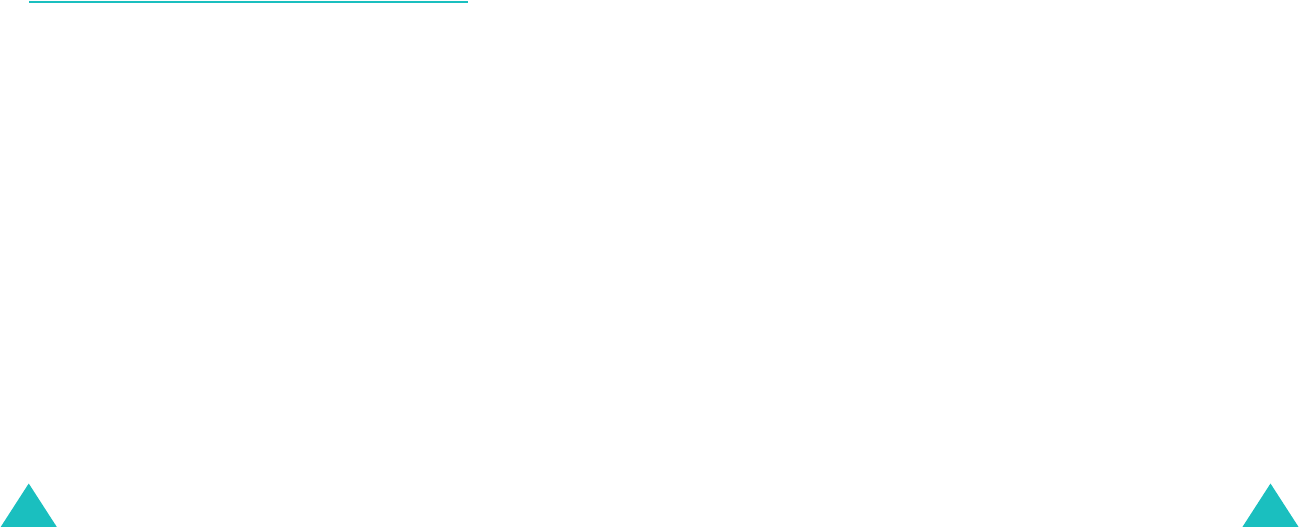
96
• Do not put the phone in or on heating devices,
such as a microwave oven, a stove or a radiator.
The phone may explode when overheated.
• Use only the supplied or an approved
replacement antenna. Unauthorized antennas or
modified accessories may damage the phone
and violate regulations governing radio devices.
• If the phone, battery, charger or any accessory
is not working properly, take it to your nearest
qualified service facility. The personnel there will
assist you, and if necessary, arrange for service.
Acknowledging special precautions
and the FCC and industry canada
notice
Cautions
Modifications not expressly approved by the party
responsible for compliance could void the user's
authority to operate the equipment.
FCC compliance information
This device complies with Part 15 of FCC Rules.
Operation is subject to the following two
conditions:
(1) This device may not cause harmful
interference.
(2) This device must accept any interference
received. Including interference that may
cause undesired operation.
97
Information to user
This equipment has been tested and found to
comply with the limits for a Class B digital device,
pursuant to part 15 of the FCC Rules. These limits
are designed to provide reasonable protection
against harmful interference in a residential
installation.
This equipment generates, uses and can radiate
radio frequency energy and, if not installed and
used in accordance with the instructions, may
cause harmful interference to radio
communications. However, there is no guarantee
that interference will not occur in a particular
installation. If this equipment does cause harmful
interference to radio or television reception, which
can be determined by turning the equipment off
and on, the user is encouraged to try to correct
the interference by one or more of the following
measures:
• Reorient or relocate the receiving antenna.
• Increase the separation between the equipment
and receiver.
• Connect the equipment into an outlet on a
circuit different from that to which the receiver
is connected.
• Consult the dealer or an experienced radio/ TV
technician for help.

98
Appendix A: CERTIFICATION
INFORMATION (SAR)
THIS MODEL PHONE MEETS THE GOVERNMENT ’S
REQUIREMENTS FOR EXPOSURE TO RADIO
WAVES. Your wireless phone is a radio transmitter
and receiver. It is designed and manufactured not
to exceed the emission limits for exposure to radio
frequency (RF) energy set by the Federal
Communications Commission of the U.S.
Government. These limits are part of
comprehensive guidelines and establish permitted
levels of RF energy for the general population. The
guidelines are based on safety standards that
were developed by independent scientific
organizations through periodic and thorough
evaluation of scientific studies. The standards
include a substantial safety margin designed to
assure the safety of all persons, regardless of age
and health.
The exposure standard for wireless mobile phones
employs a unit of measurement known as the
Specific Absorption Rate(SAR). The SAR limit set
by the FCC is 1.6 W/kg. SAR Tests are conducted
using standard operating positions accepted by
the FCC with the phone transmitting at its highest
certified power level in all tested frequency bands.
Although the SAR is determined at the highest
certified power level, the actual SAR level of the
phone while operating can be well below the
maximum value. This is because the phone is
designed to operate at multiple power levels so as
to use only the power required to reach the
network. In general, the closer you are to a
wireless base station antenna, the lower the
power output.
99
Before a new model phone is available for sale to
the public, it must be tested and certified to the
FCC that it does not exceed the limit established
by the government-adopted requirement for safe
exposure. The tests are performed in positions
and locations (e.g.,at the ear and worn on the
body) as required by the FCC for each model.
The highest SAR values for this model phone as
reported to the FCC are Head:0.785W/Kg(CDMA),
1.080(PCS), Body- worn:0.552W/Kg(CDMA),
0.413(PCS). Body-worn operations are restricted
to Samsung-supplied, approved or none Samsung
designated accessories that have no metal and
must provide at least 1.8cm separation between
the device, including its antenna whether
extended or retracted, and the user’s body. None
compliance to the above restrictions may violate
FCC RF exposure guidelines.
The FCC has granted an Equipment Authorization
for this model phone with all reported SAR levels
evaluated as in compliance with the FCC RF
exposure guidelines. SAR information on this
model phone is on file with the FCC and can be
found under the Display Grant section of http://
www.fcc.gov/oet/fccid after searching on FCC ID
A3LSCHI830.
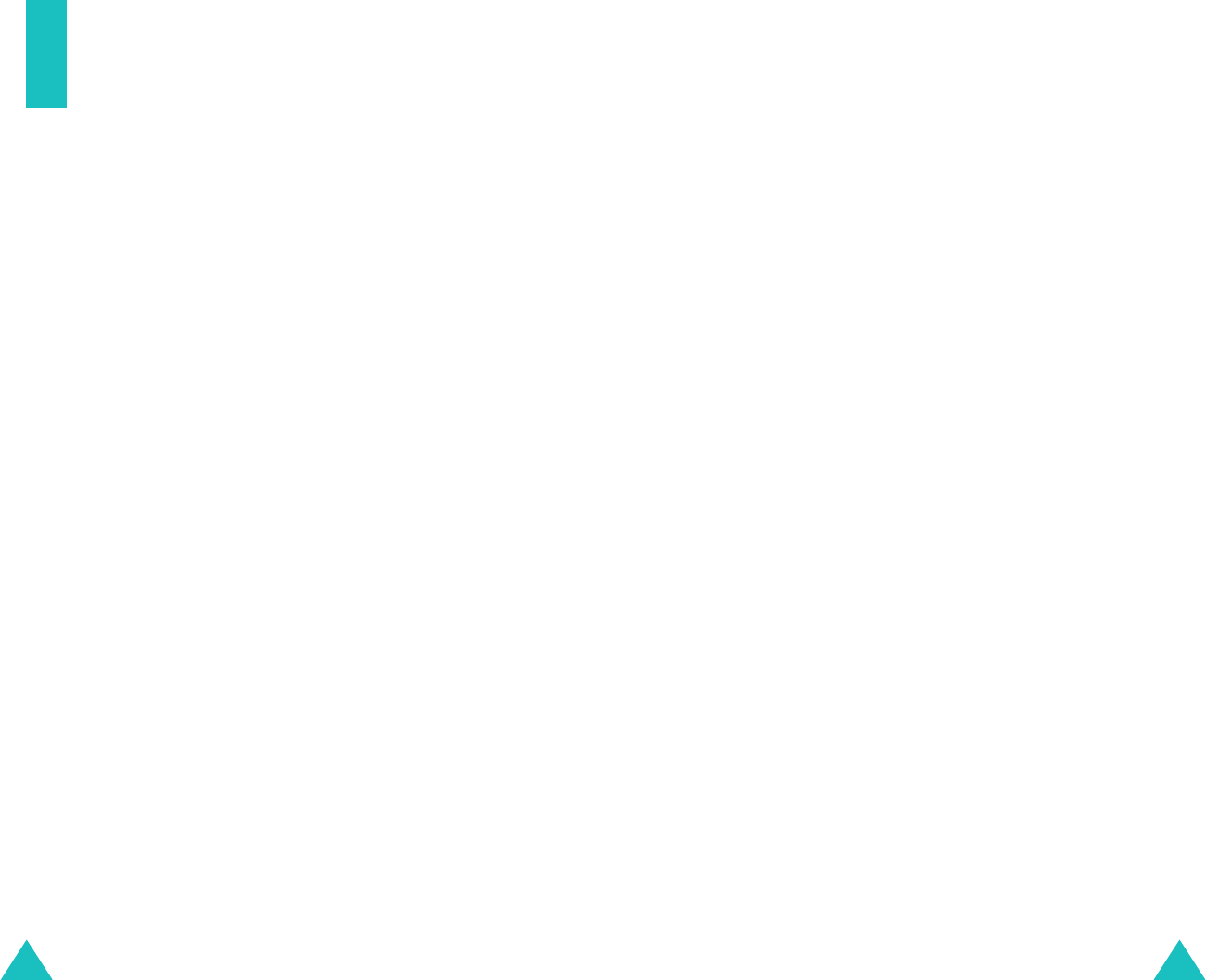
100
Glossary
Airtime
- Actual time spent talking on the
wireless phone. Most carriers bill customers based
on how many minutes of airtime they use each
month.
Antenna
- A device for transmitting or receiving
signals. The size and shape of antennas is
determined, in part, by the frequency of the signal
they receive. Wireless phones and the base
station must have antennas.
Base station
- The fixed radio transmitter/
receiver that maintains communications with
mobile radio telephones within a given area.
(Typically called a cell or cell site)
CDMA
- (Code Division Multiple Access) A spread-
spectrum approach to digital transmission. With
CDMA, each conversion is digitized and then
tagged with a code. The mobile phone deciphers
only a particular code to pick the right
conversation off the air. The transmitted signal is
just above noise level across the available
bandwidth.
Channel
- Communications signals transmit along
paths called channels.
Codec
- Compression & Decompression.
Deactivation
- The process of rendering a
wireless phone inactive.
DTMF
- (Dual-tone Multi-Frequency) You send
DTMF signals when you enter numbers by
pressing the digit keys.
Glossary
101
EVRC
- (Enhanced Variable Rate Codec) EVRC is a
new global standard for compressing and
decompressing voice signals. EVRC uses a lower
bit rate (the number of bits sent per second) than
existing CDMA vocoders, while providing
significant improvements in voice quality. This
technology enables your phone to provide superb
voice quality while benefiting from the ability to
process more cellular voice calls using less
bandwidth than the voice codecs in CDMA
networks today.
Frequency
- A measure based on time, as one or
more waves per second, in an electrical or light
wave information signal. A signal’s frequency is
stated in cycles-per-second or Hertz (Hz).
Hands-free
- A feature that permits a driver to
use a wireless phone without lifting or holding the
handset - an important safety feature for
automobiles, tractors and most other motorized
vehicles.
LCD
- (Liquid Crystal Display) Commonly used to
refer to the screen display on the wireless phone.
LED
- (Light Emitting Diode) Commonly used to
refer to a small light on the wireless phone or on
the Desktop Charger. The LED lights on the phone
to indicate an incoming call. The lights on the
charger indicate that battery charging is taking
place.
Prepend
- The addition of a prefix, such as an
area code, to a phone number.
RF
- Radio Frequency
Roaming
- The ability to use a wireless phone to
make and receive calls in places outside of the
home service area.
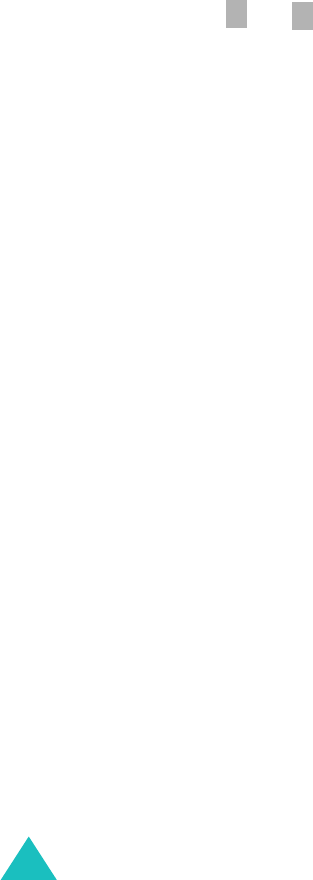
Glossary
102
Service charge
- The amount paid each month to
receive wireless service.
Soft keys
- Two keys and on the phone,
the purpose of which:
• varies according to the function that you are
currently using.
• is indicated on the bottom line of the display
just above the corresponding key.
Standby time
- The amount of time a fully
charged wireless portable or transportable phone
can be on and idle without being in use. (See Talk
time.)
Talk time
- The length of time a person can talk
on a portable or transportable wireless phone
without recharging the battery.
Vocoder
- Voice coder. A device used to convert
speech into digital signals.
Wireless
- Radio-based Systems that allow
transmission of telephone or data signals through
the air without a physical connection, such as a
metal wire (copper) or fiber optic cable.