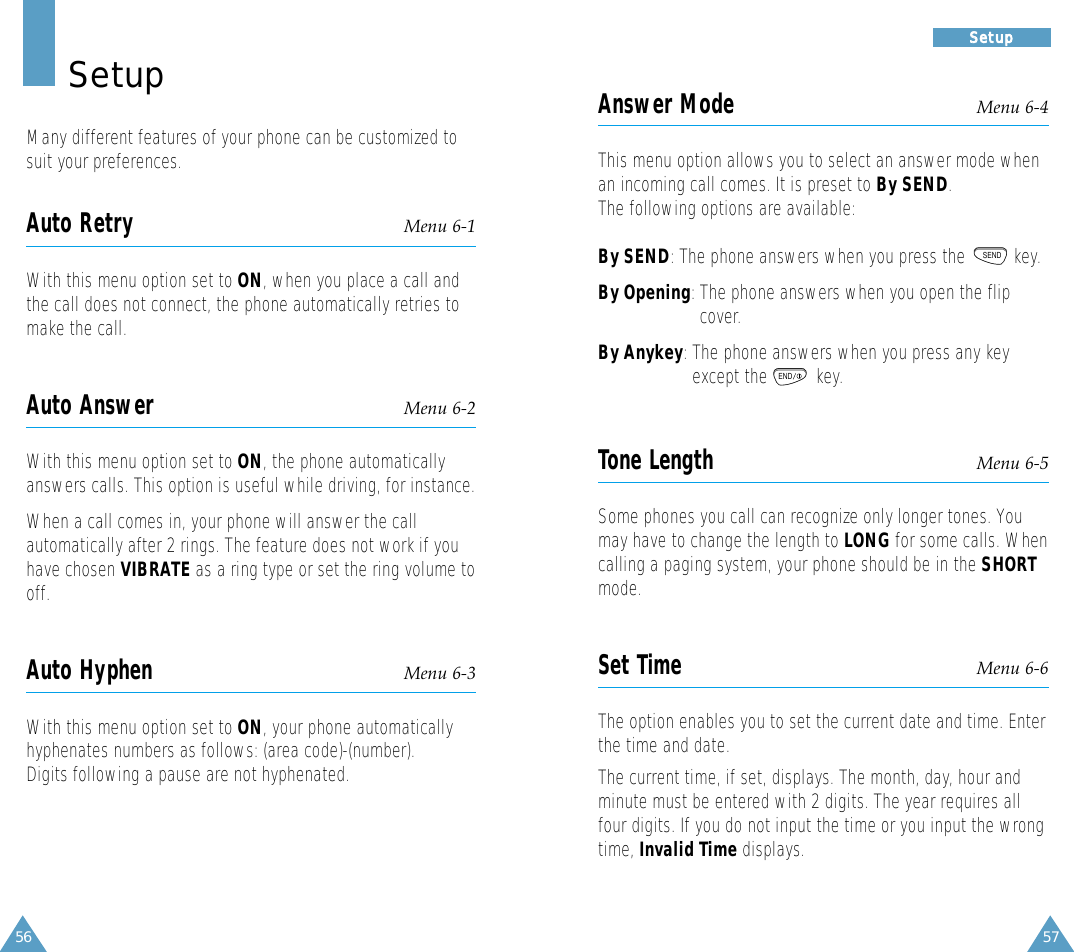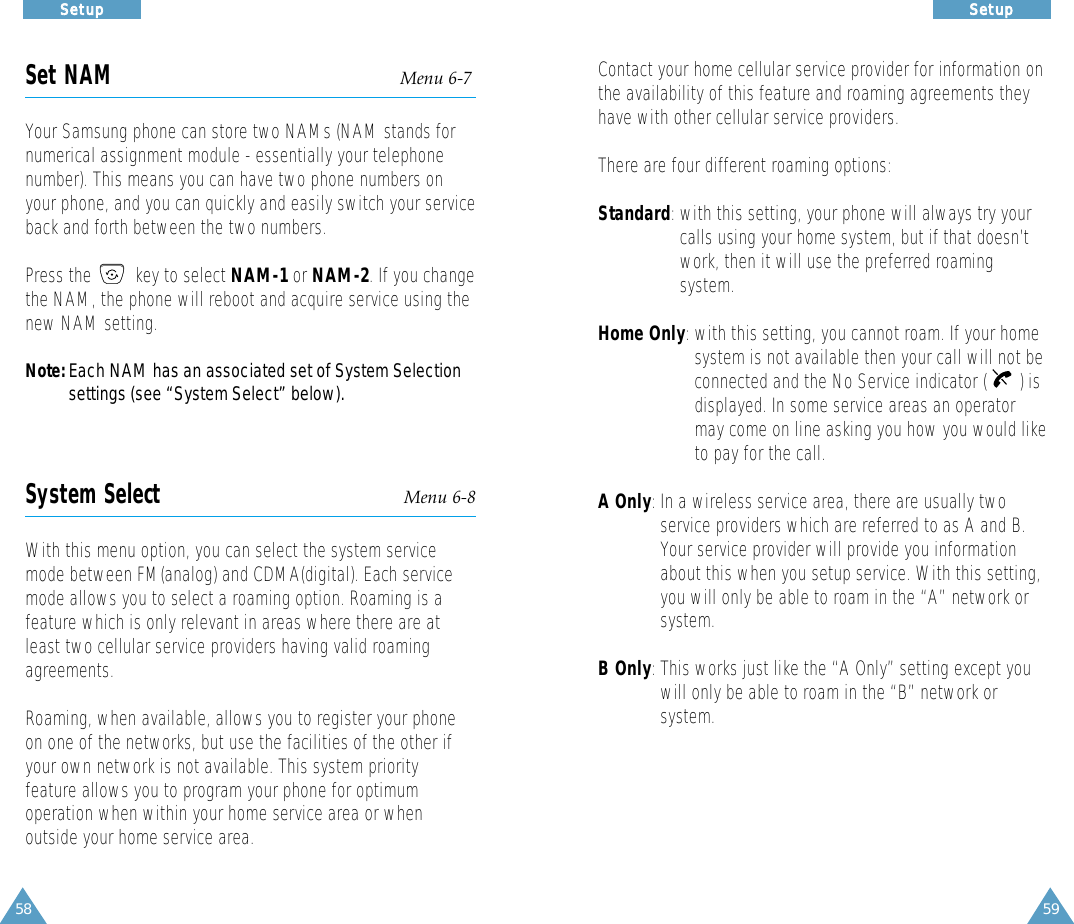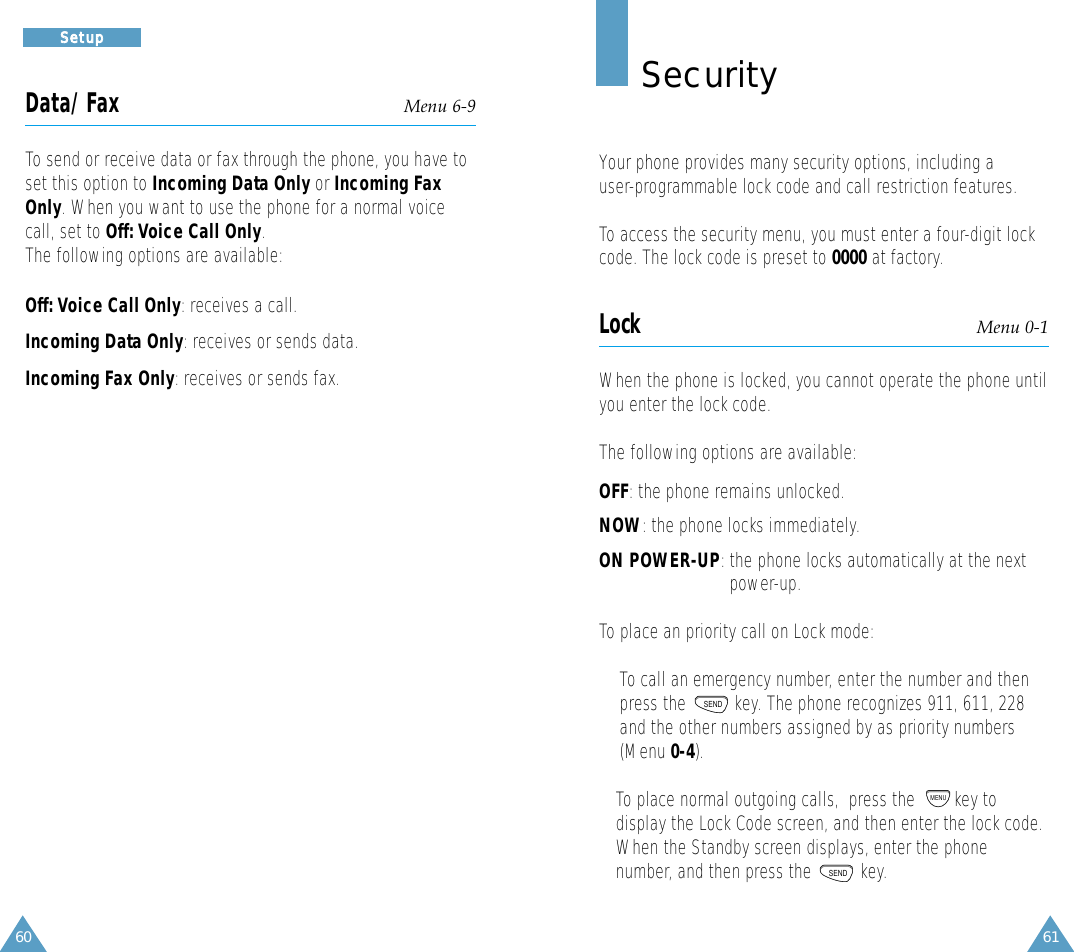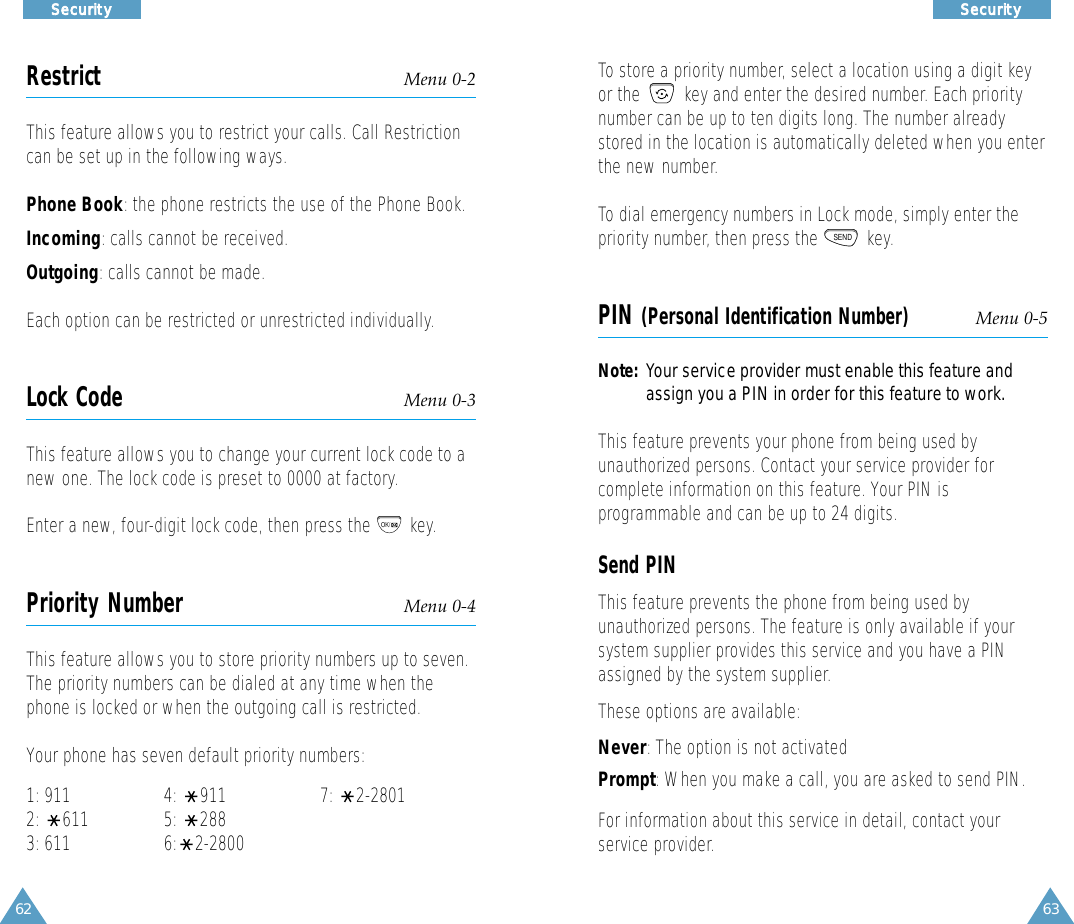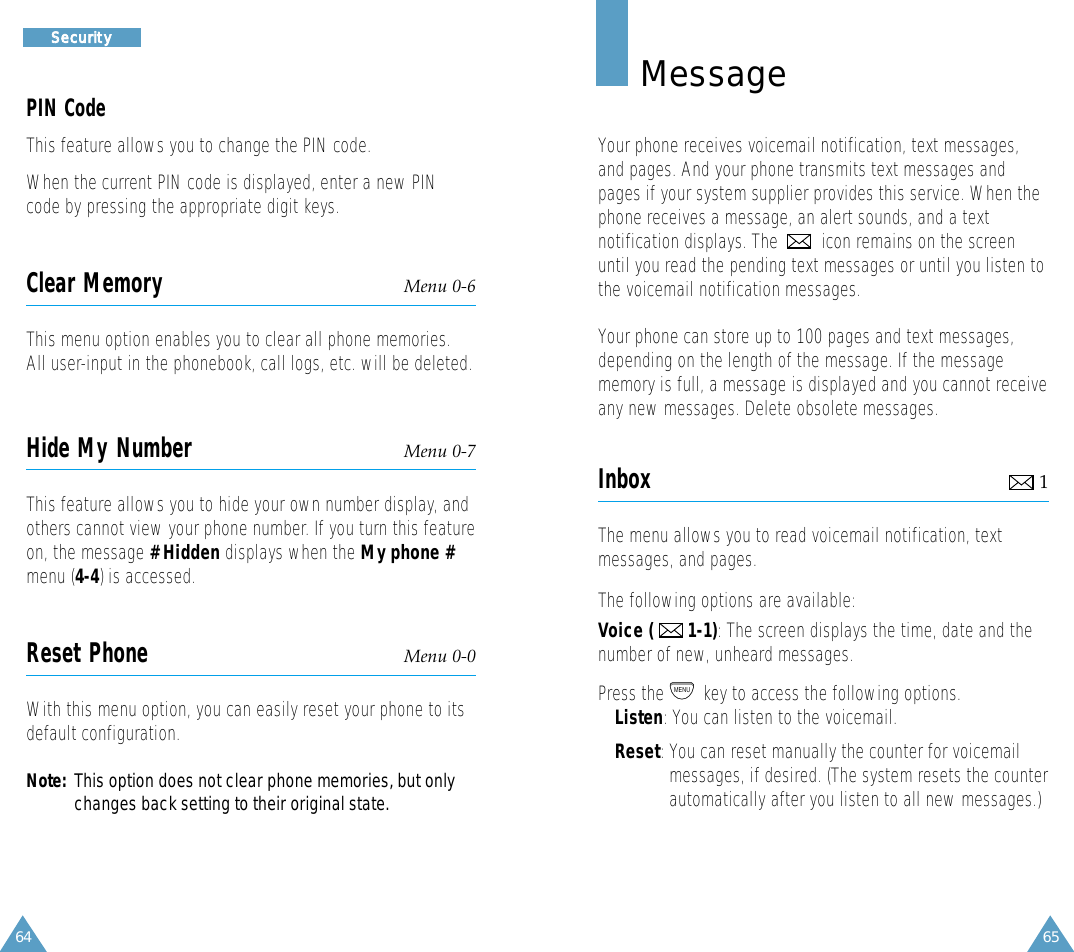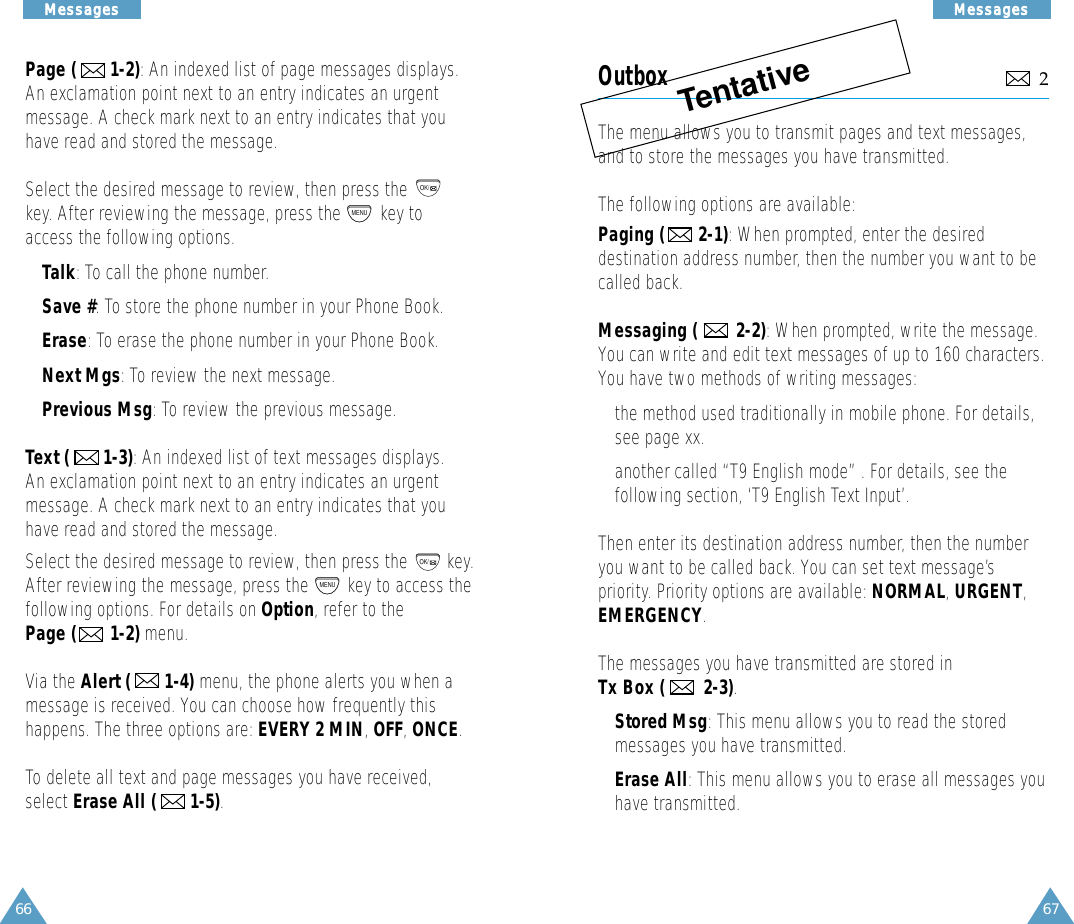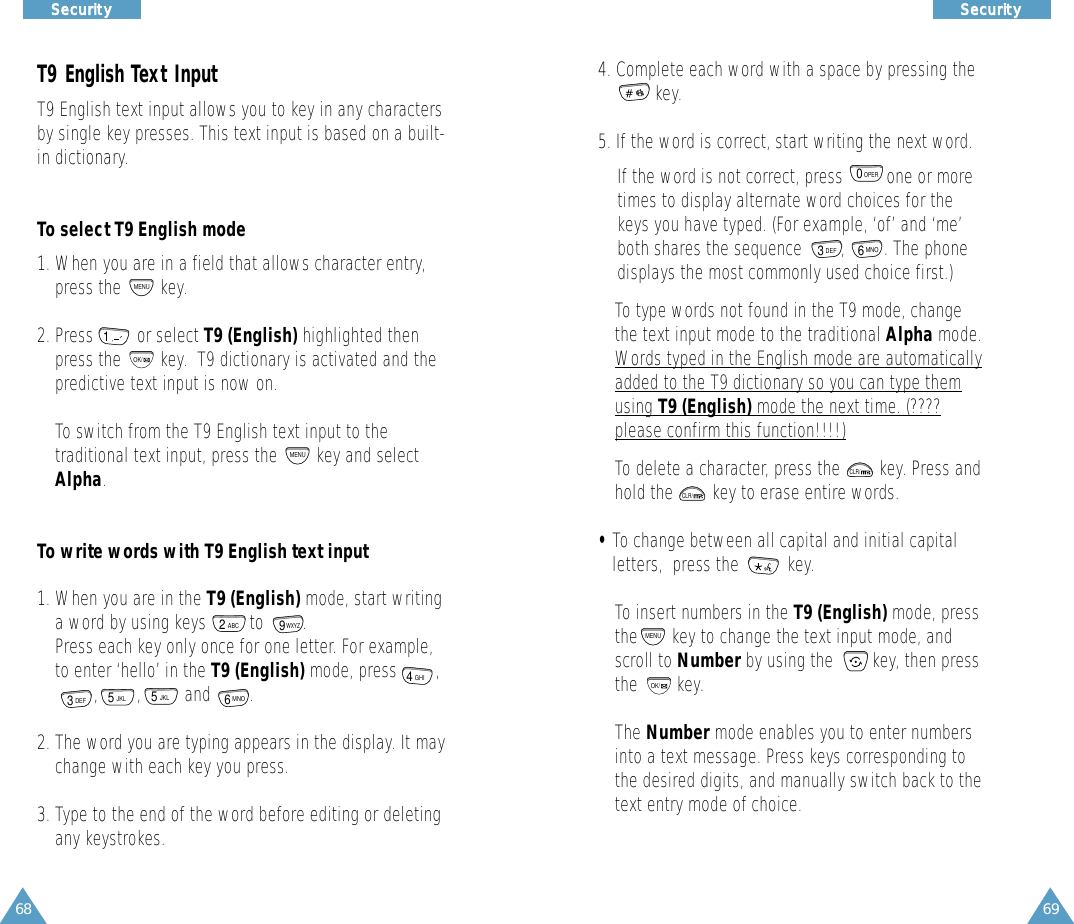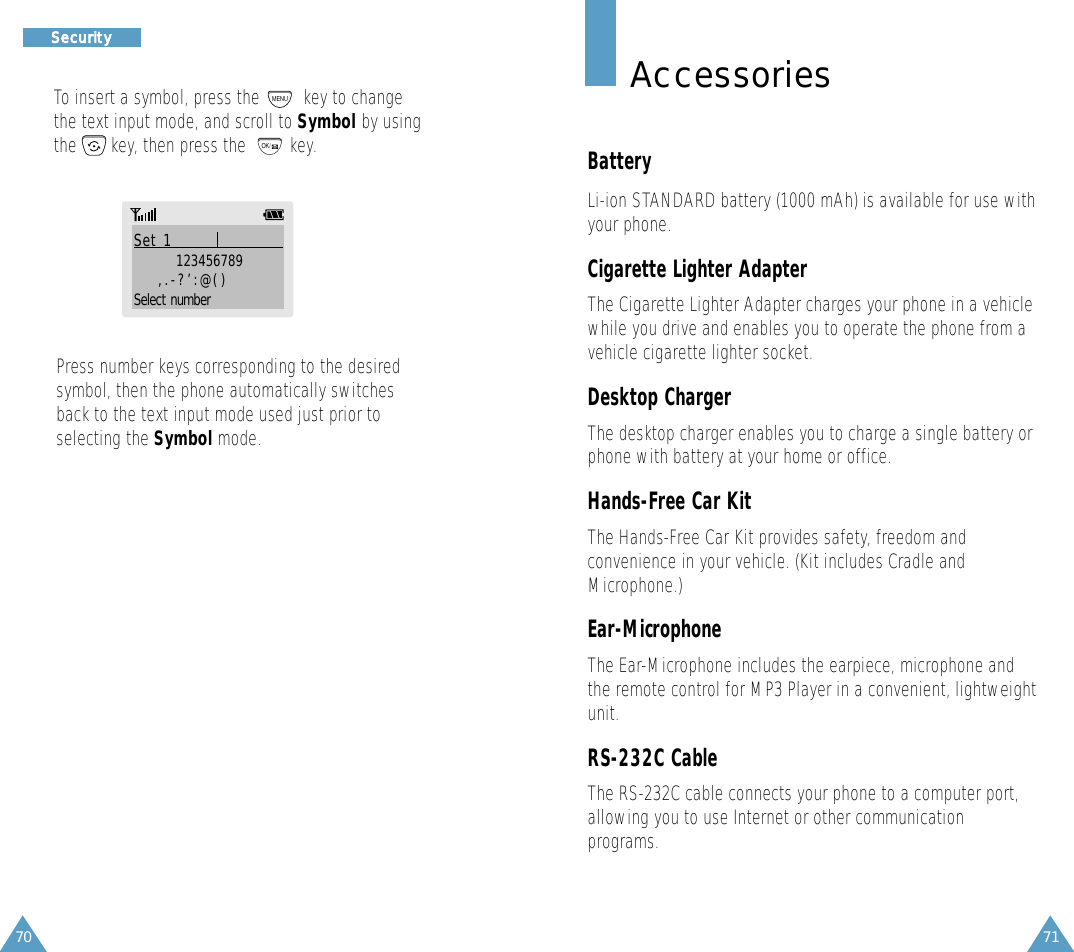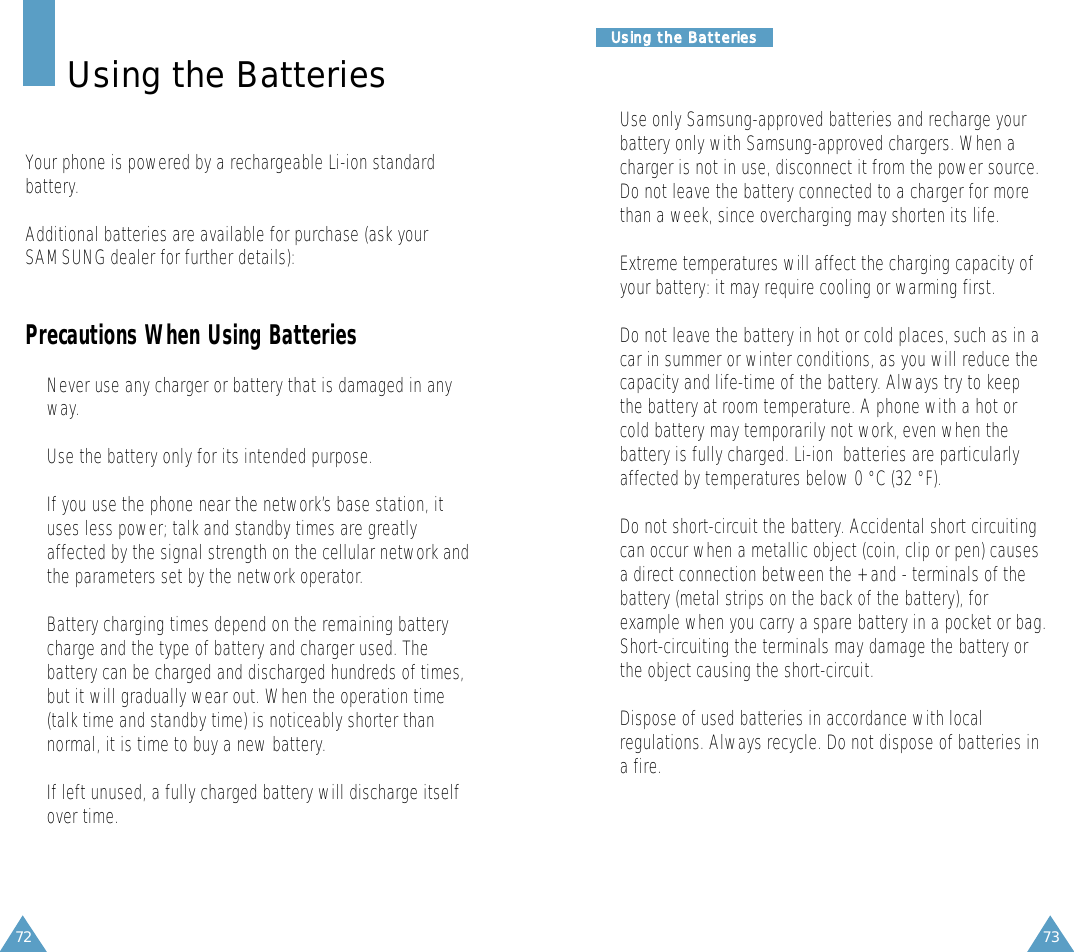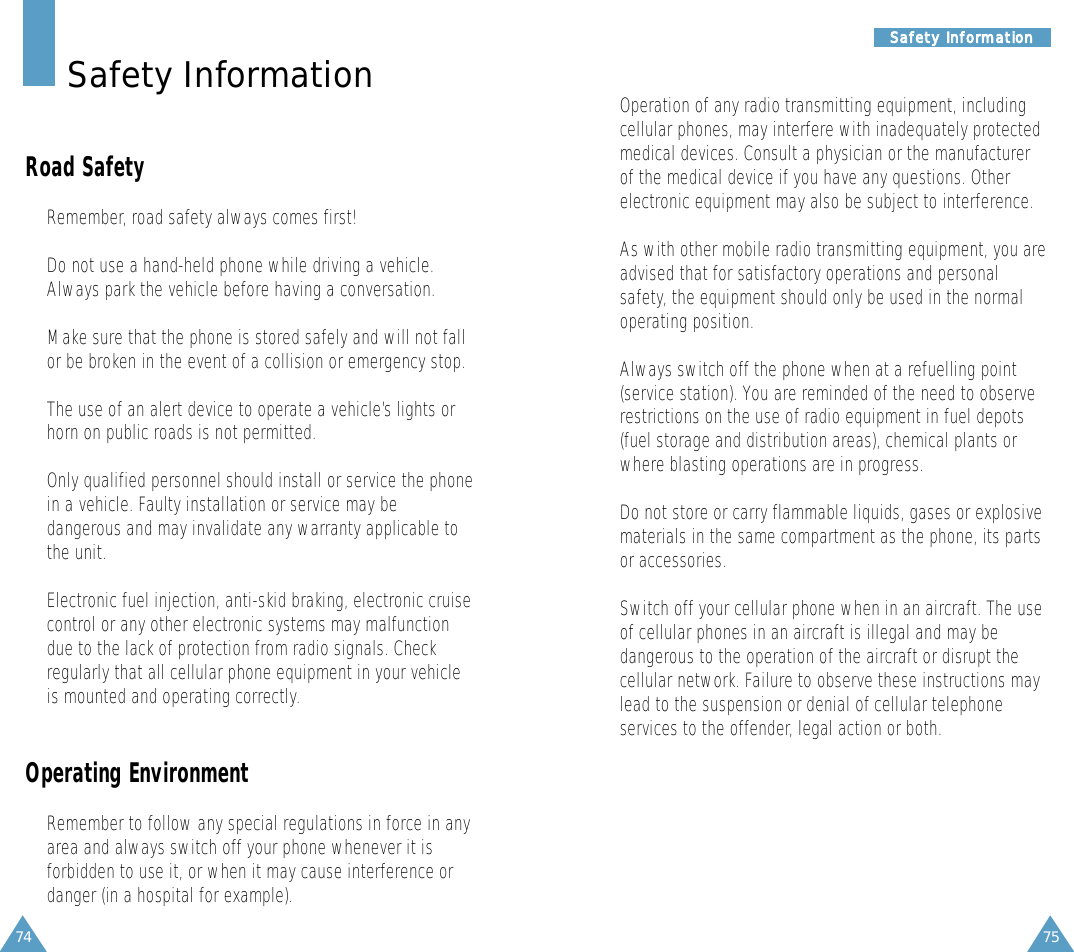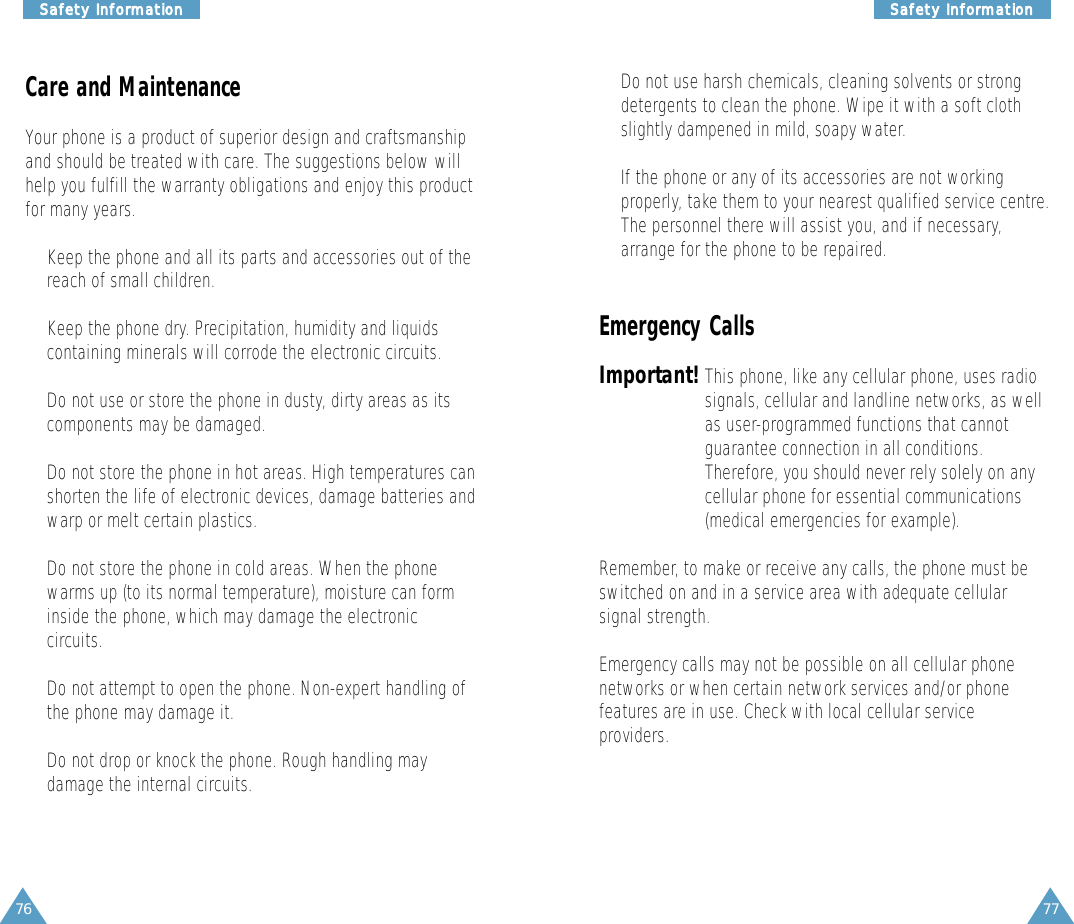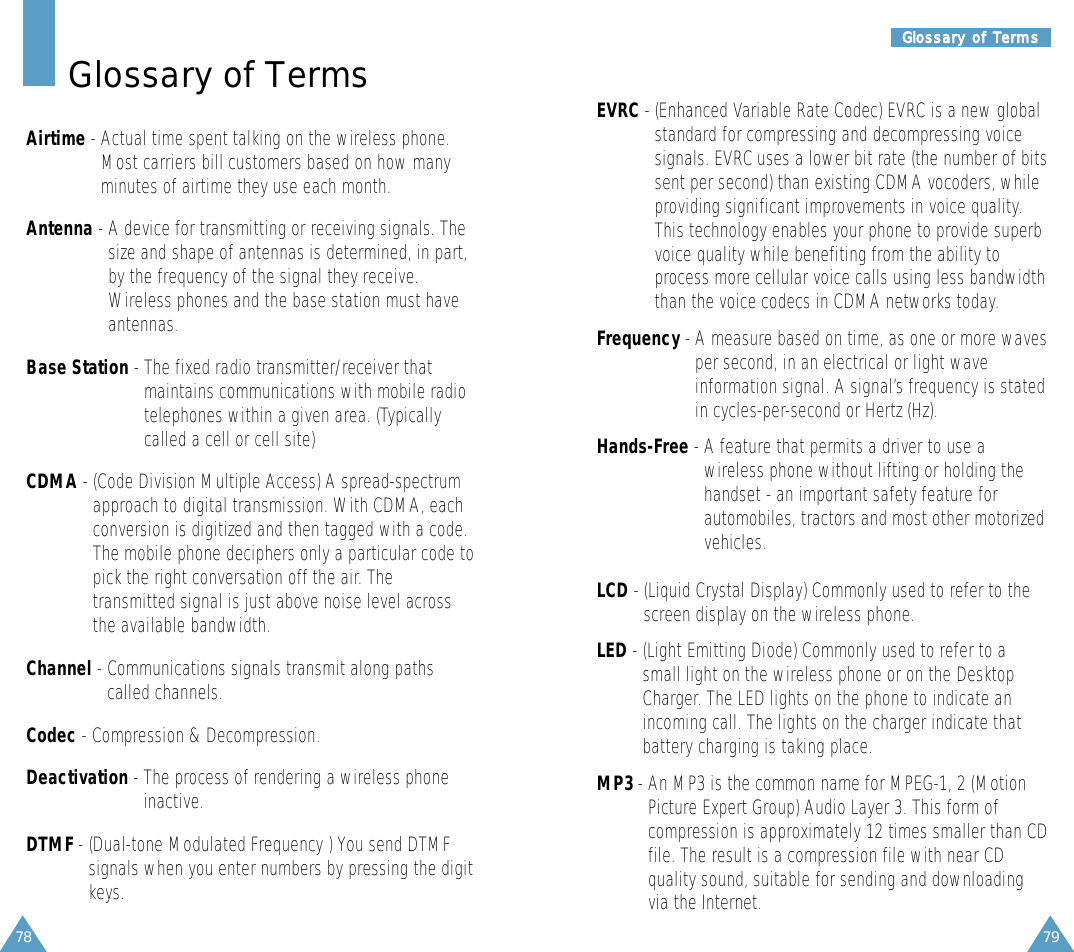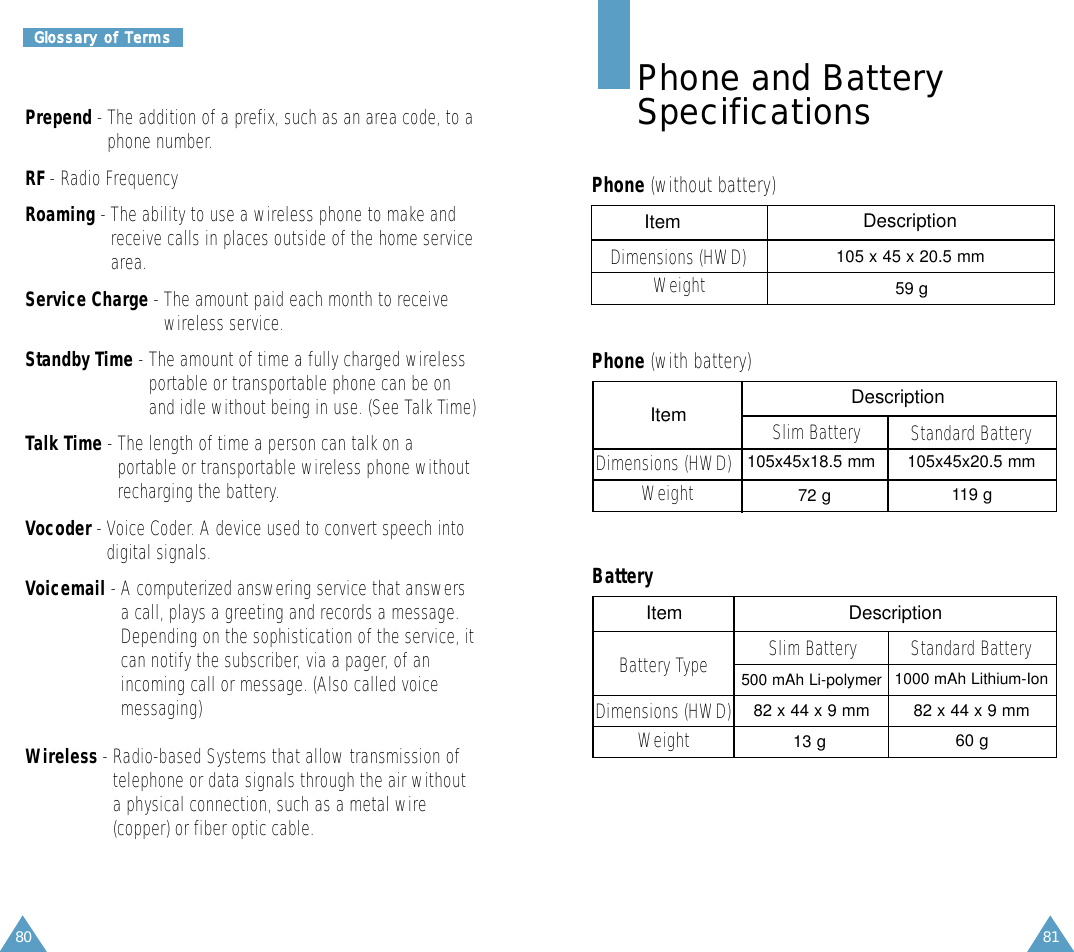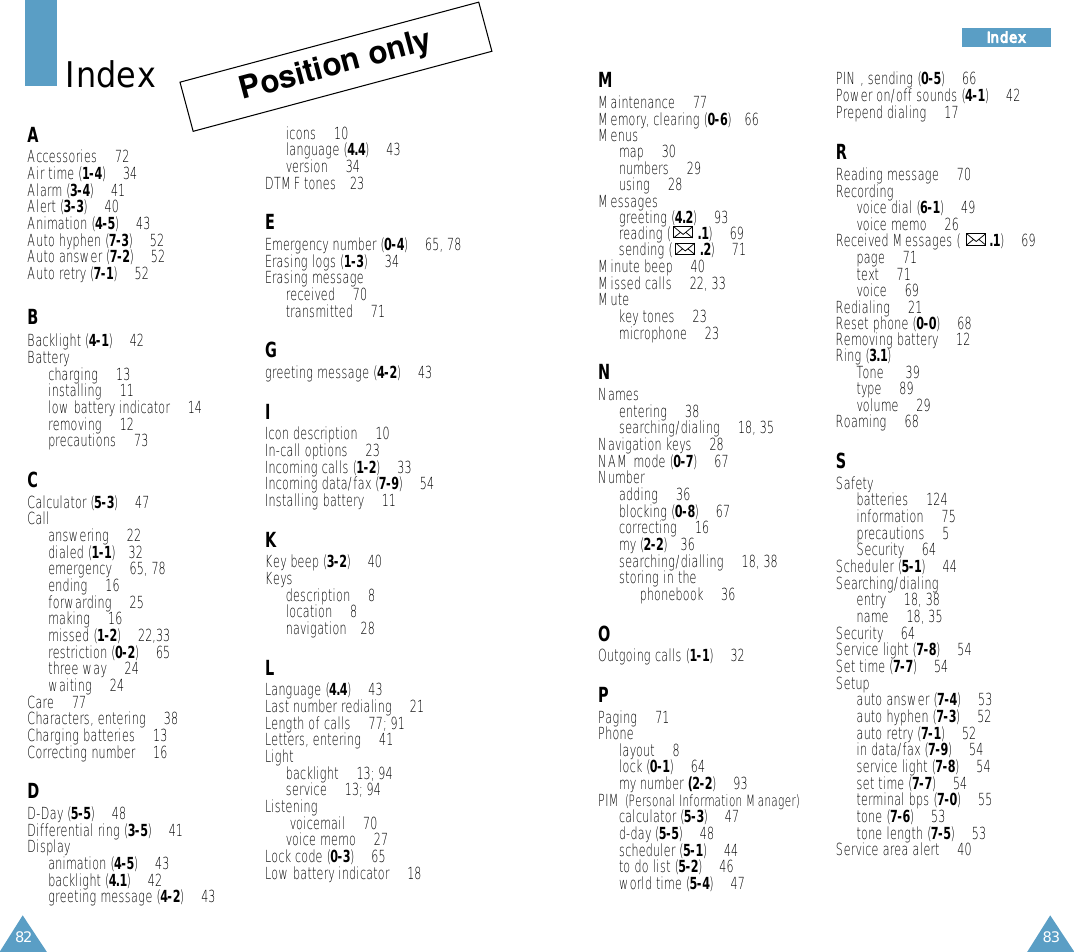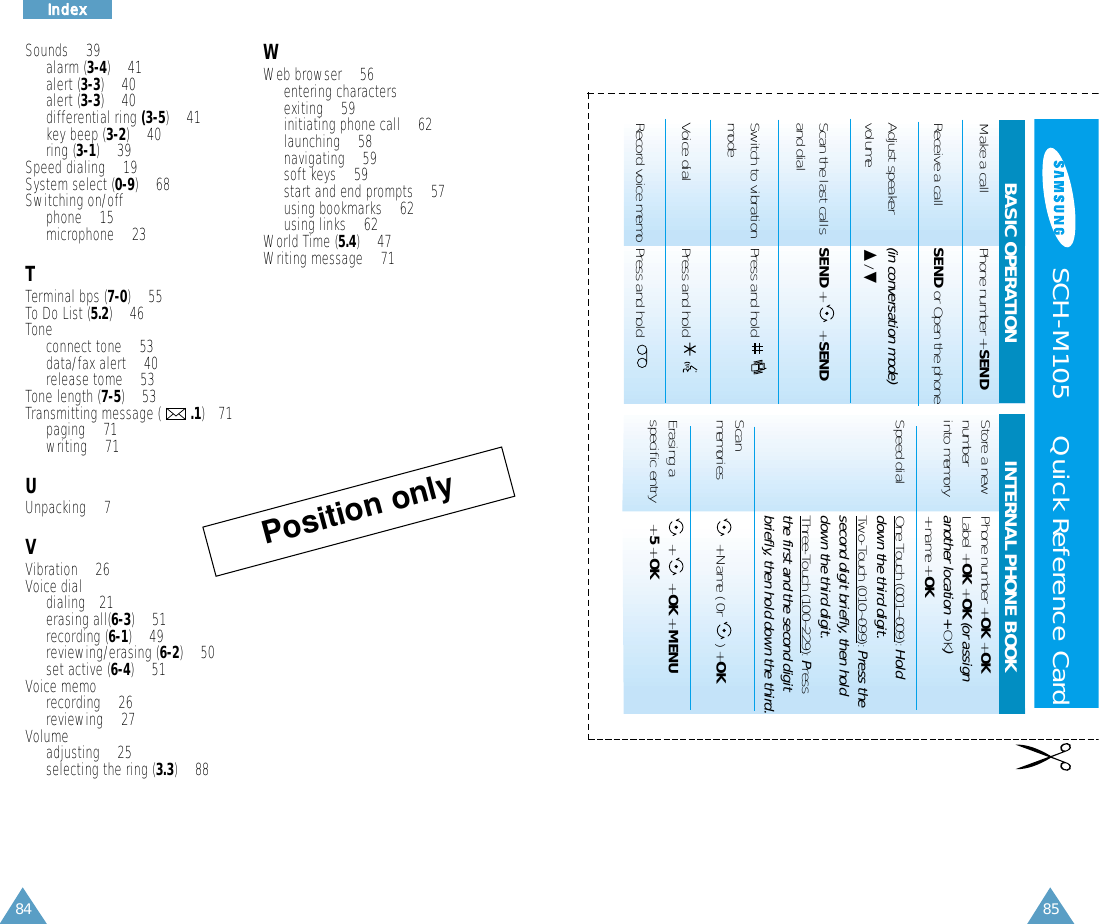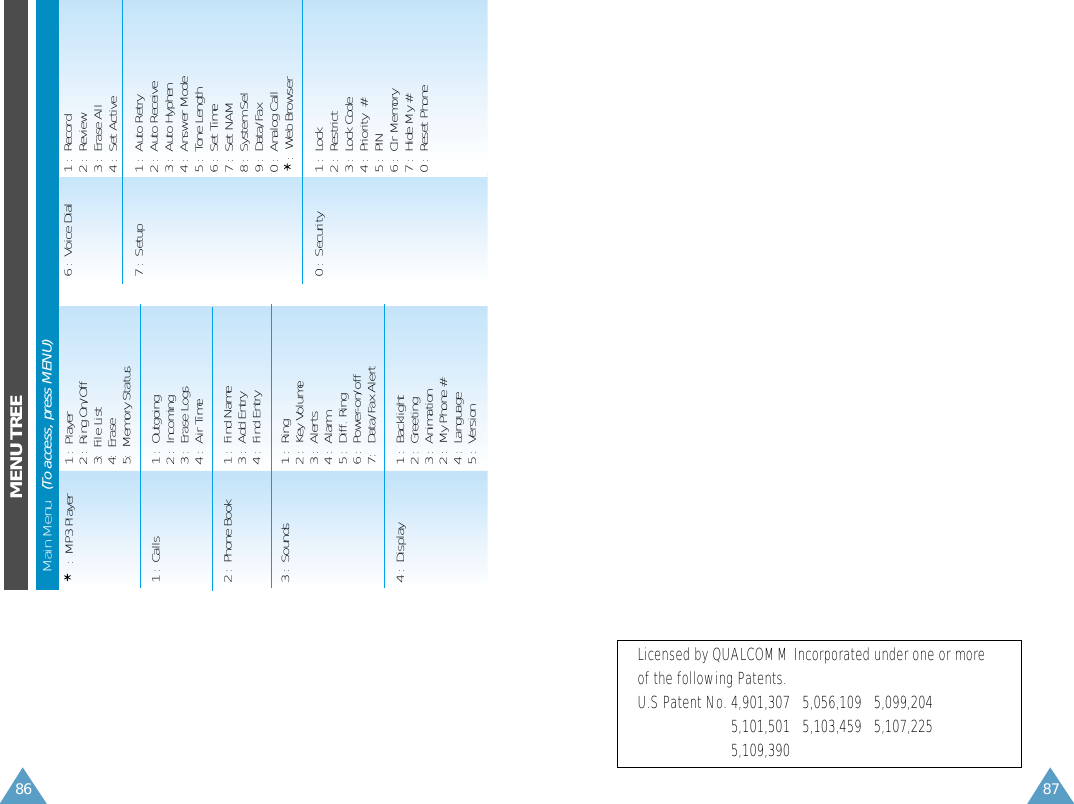Samsung Electronics Co SCHM105 Single-Mode Cellular Phone (CDMA) User Manual incorrect body worn statement
Samsung Electronics Co Ltd Single-Mode Cellular Phone (CDMA) Users Manual incorrect body worn statement
Users Manual (incorrect body-worn statement)
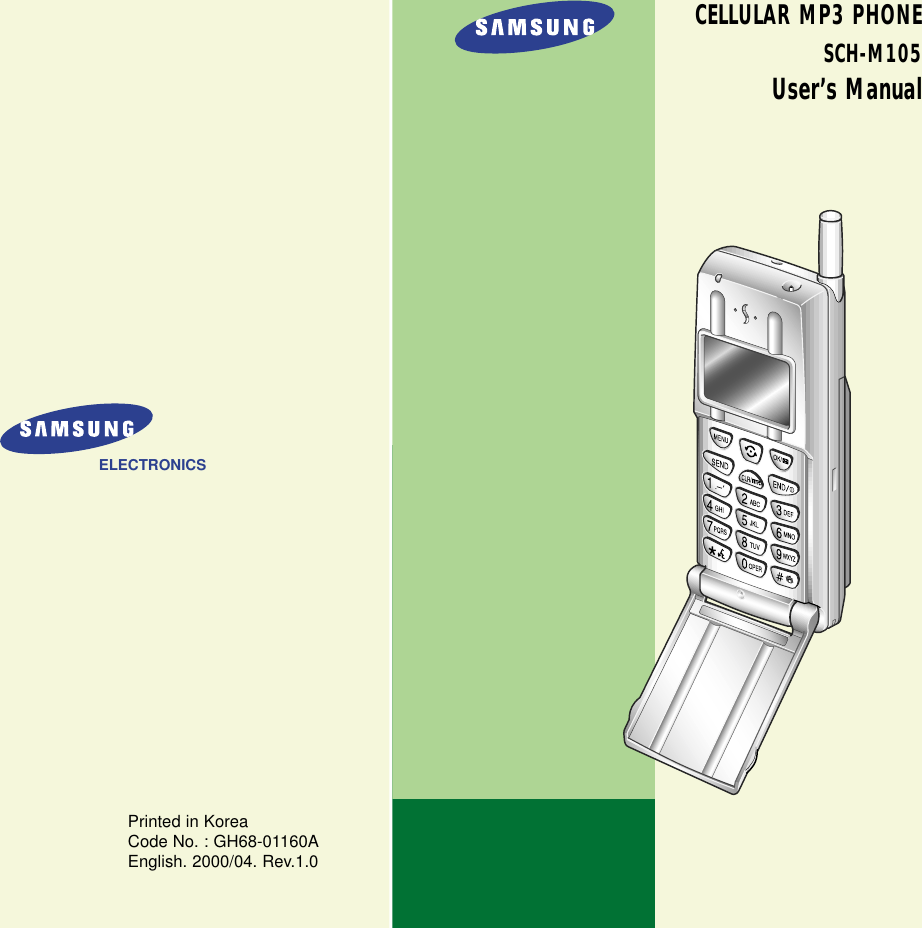
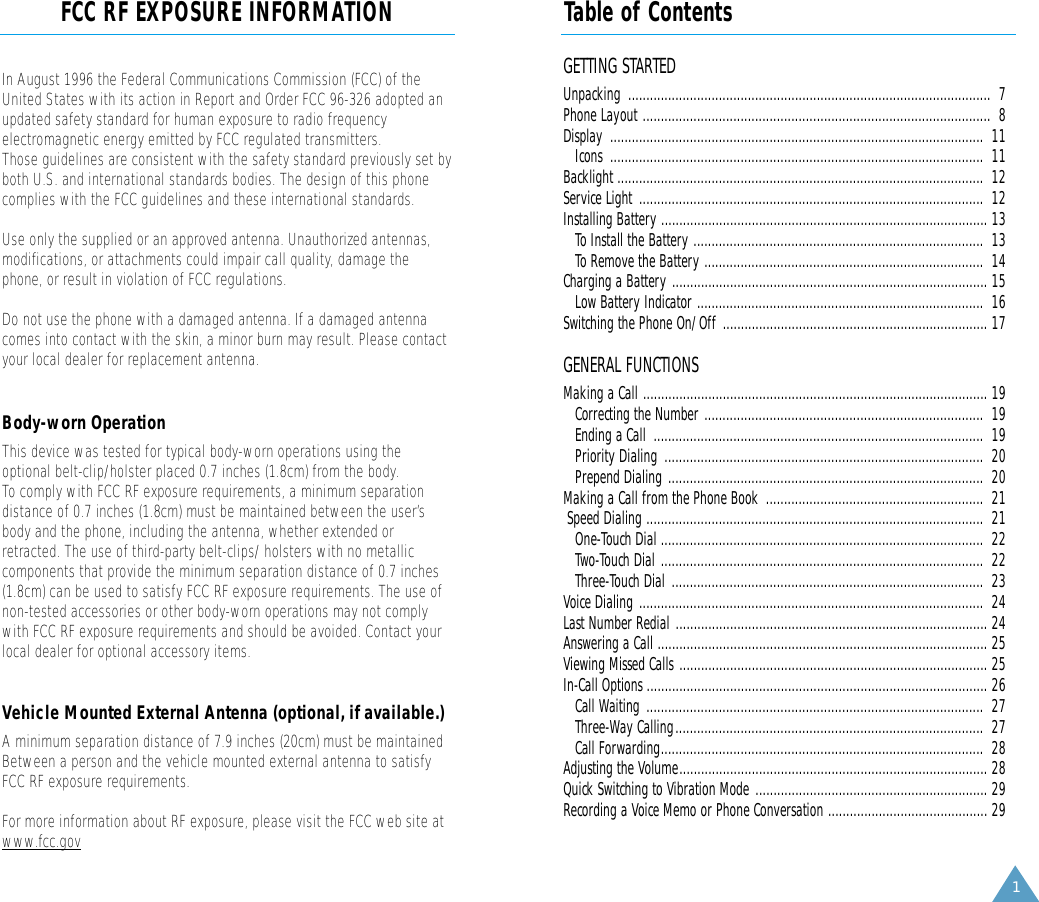
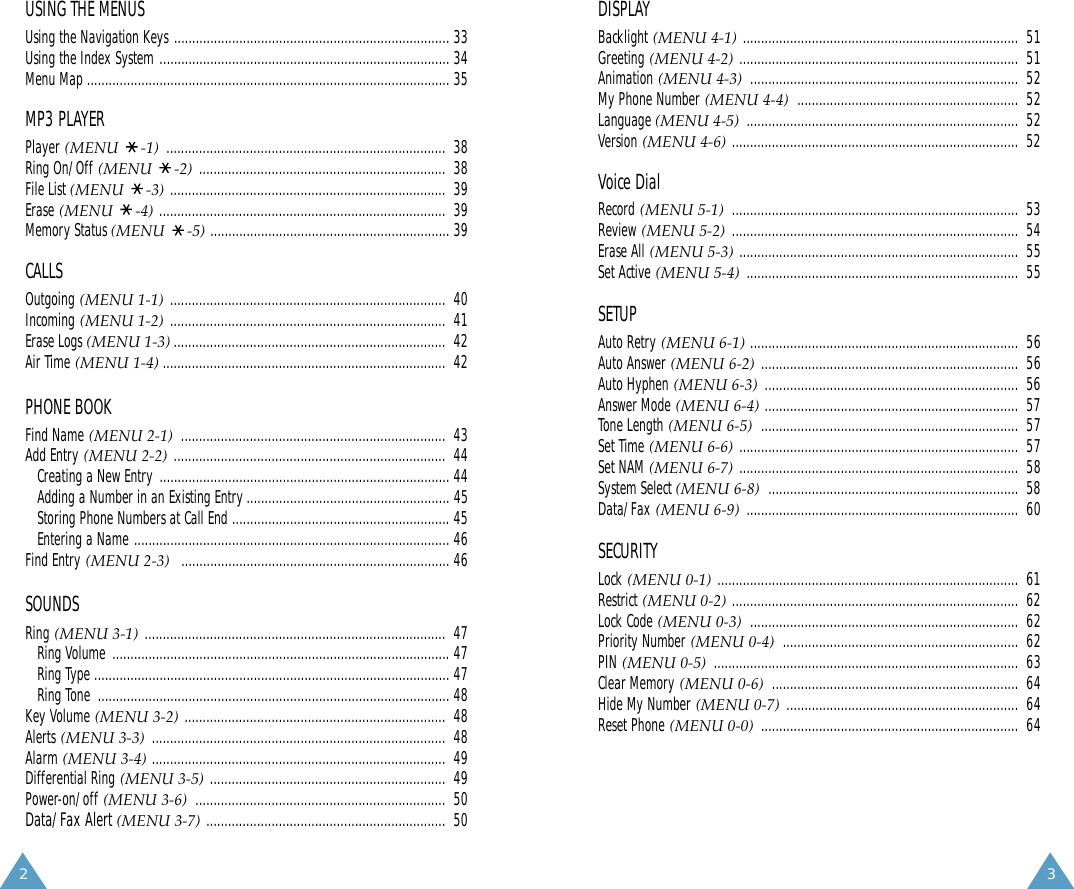
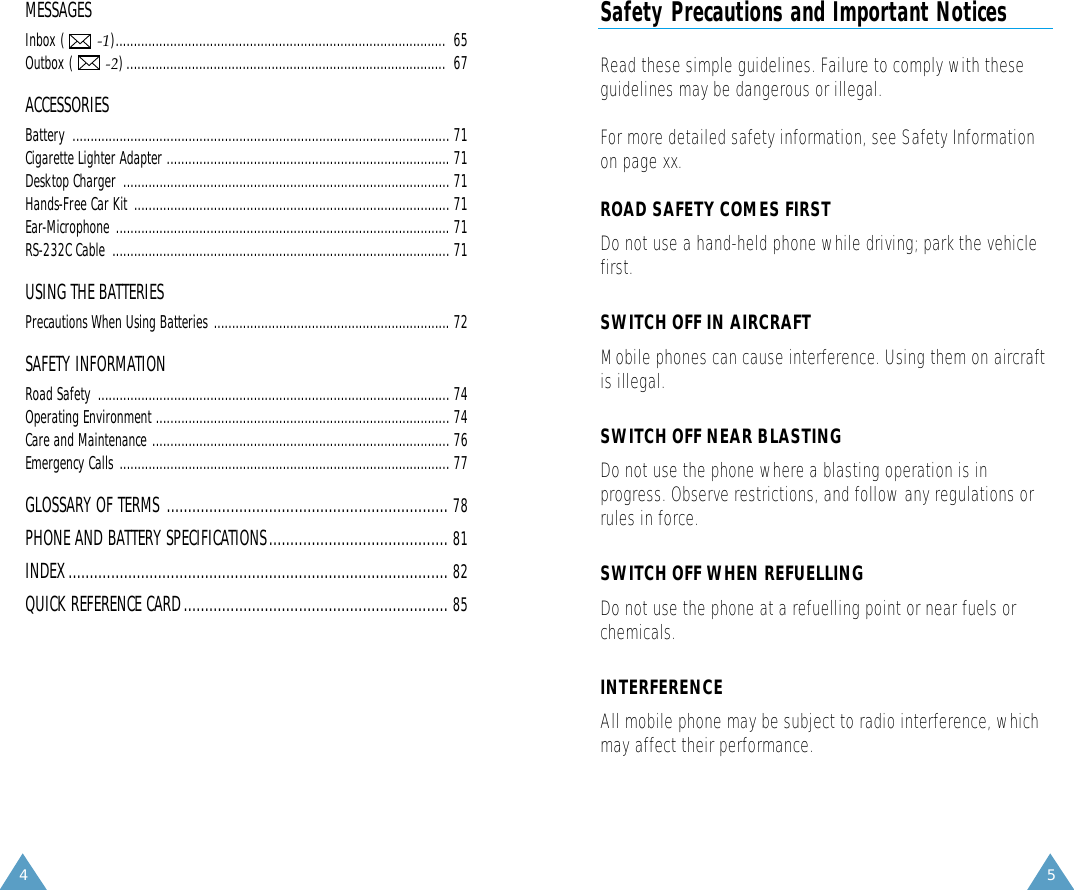
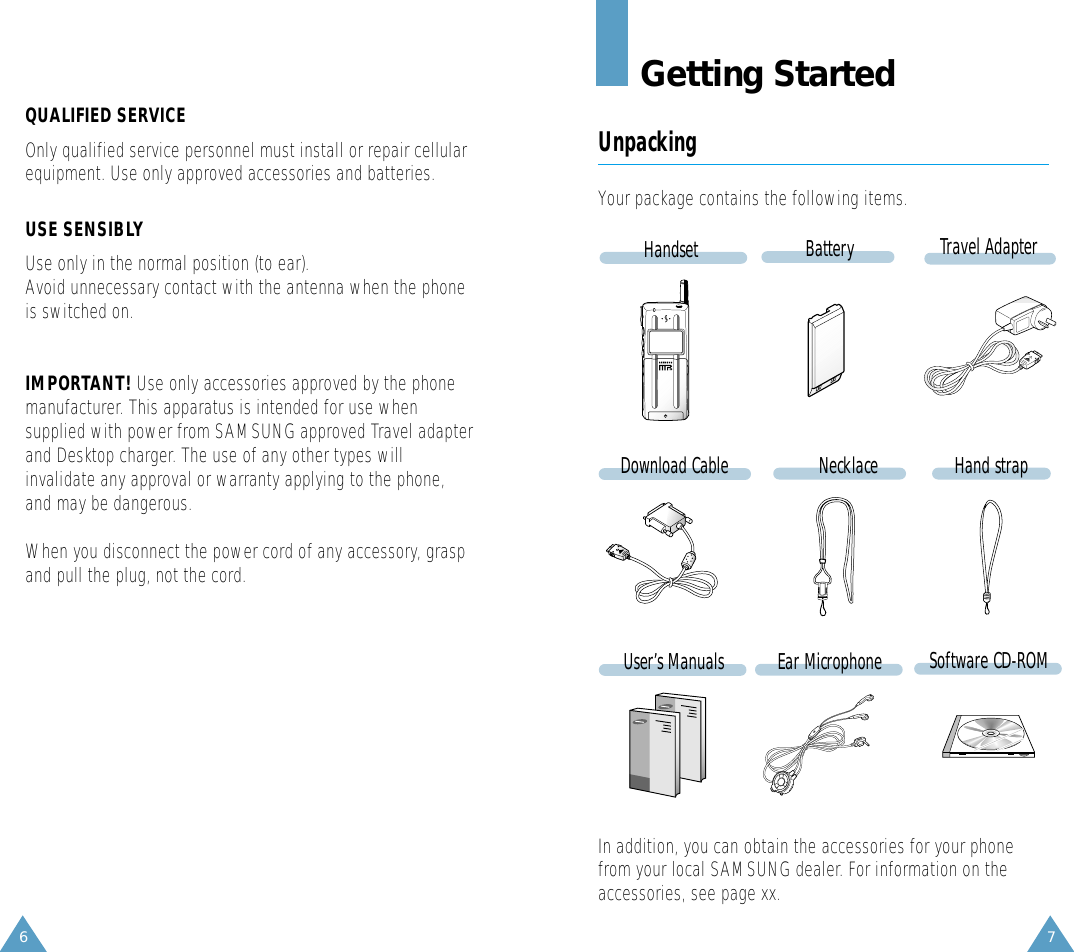
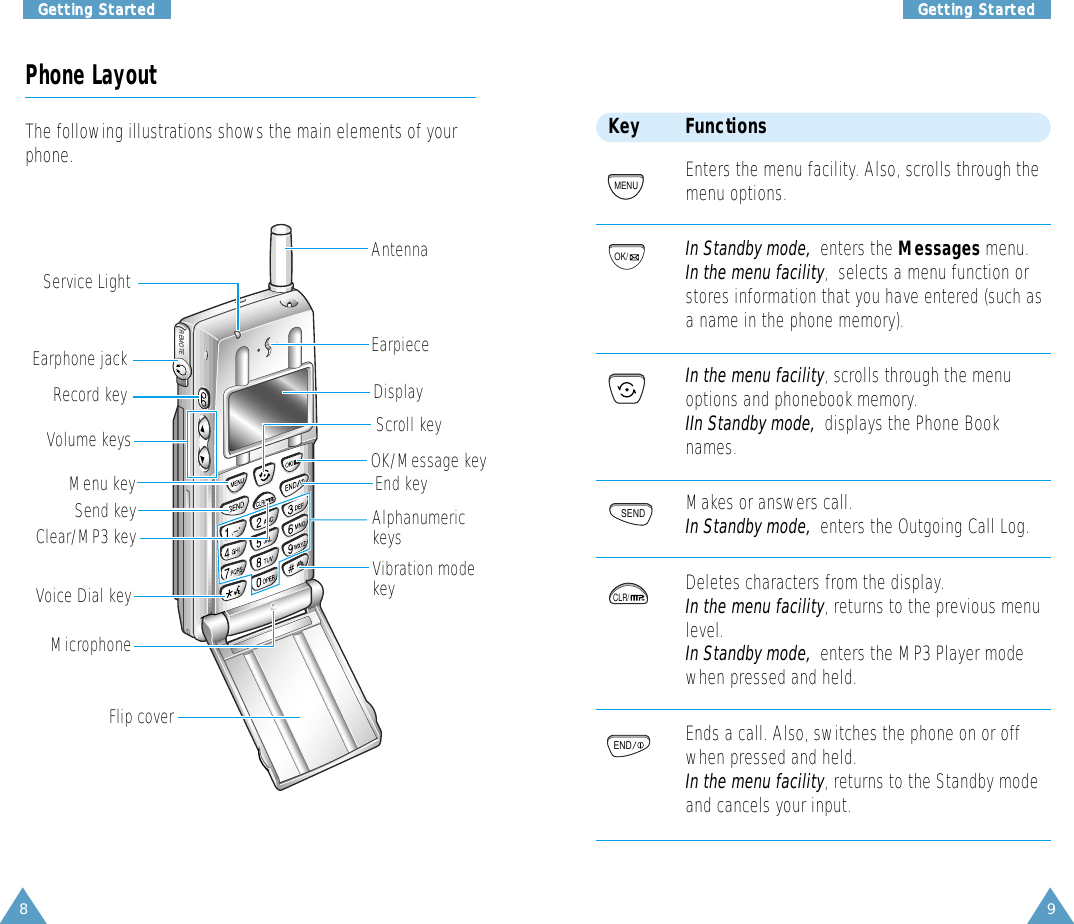
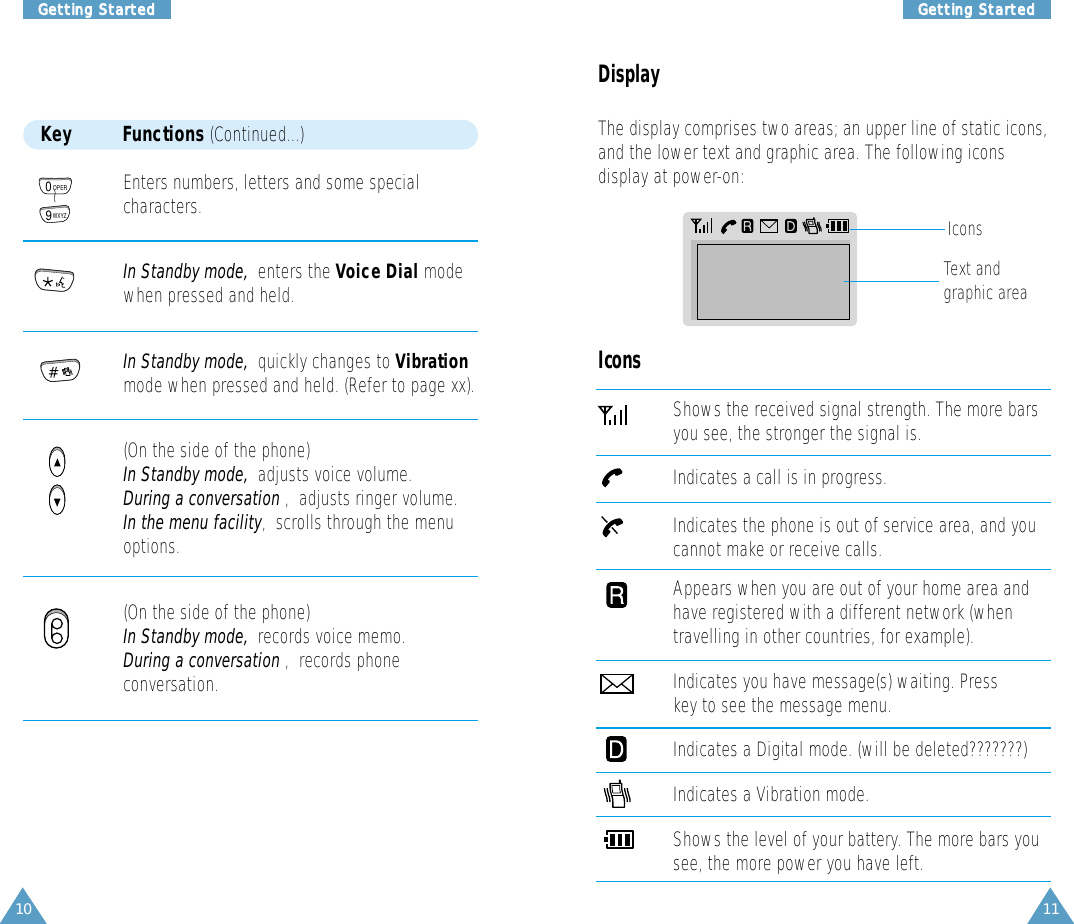
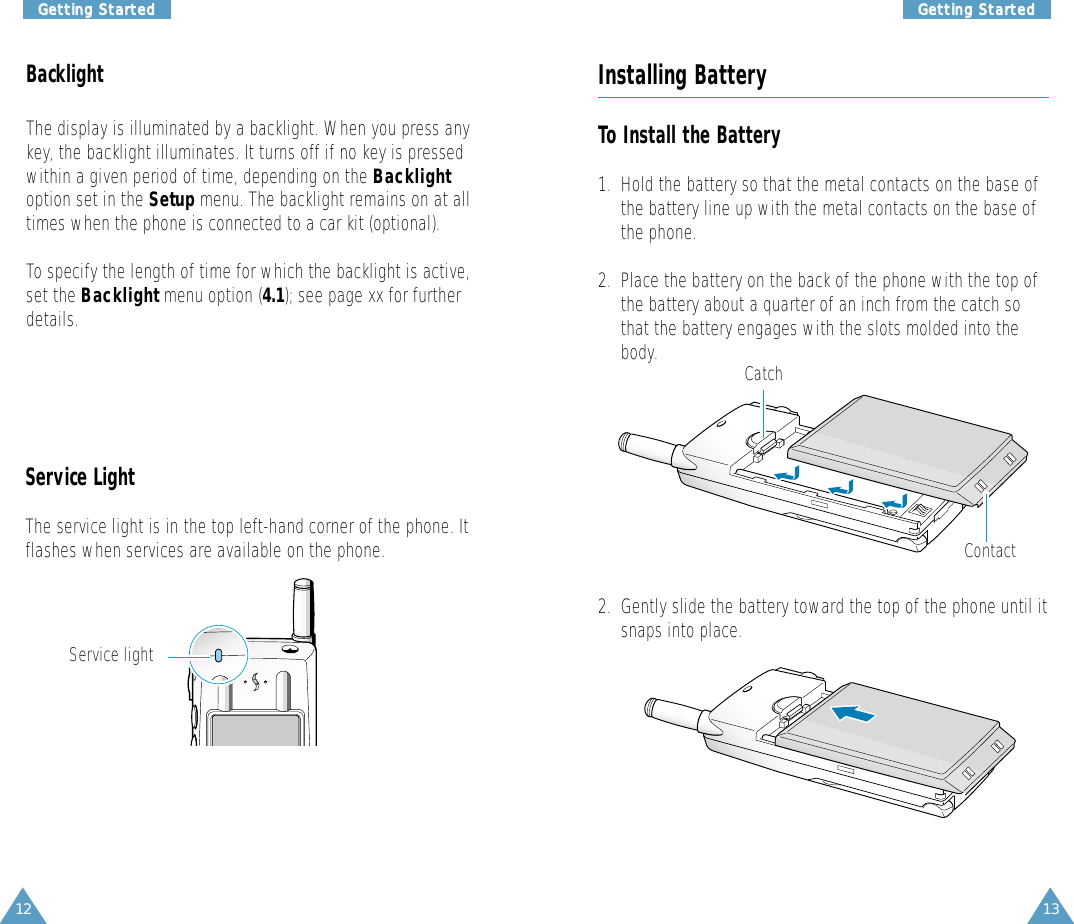
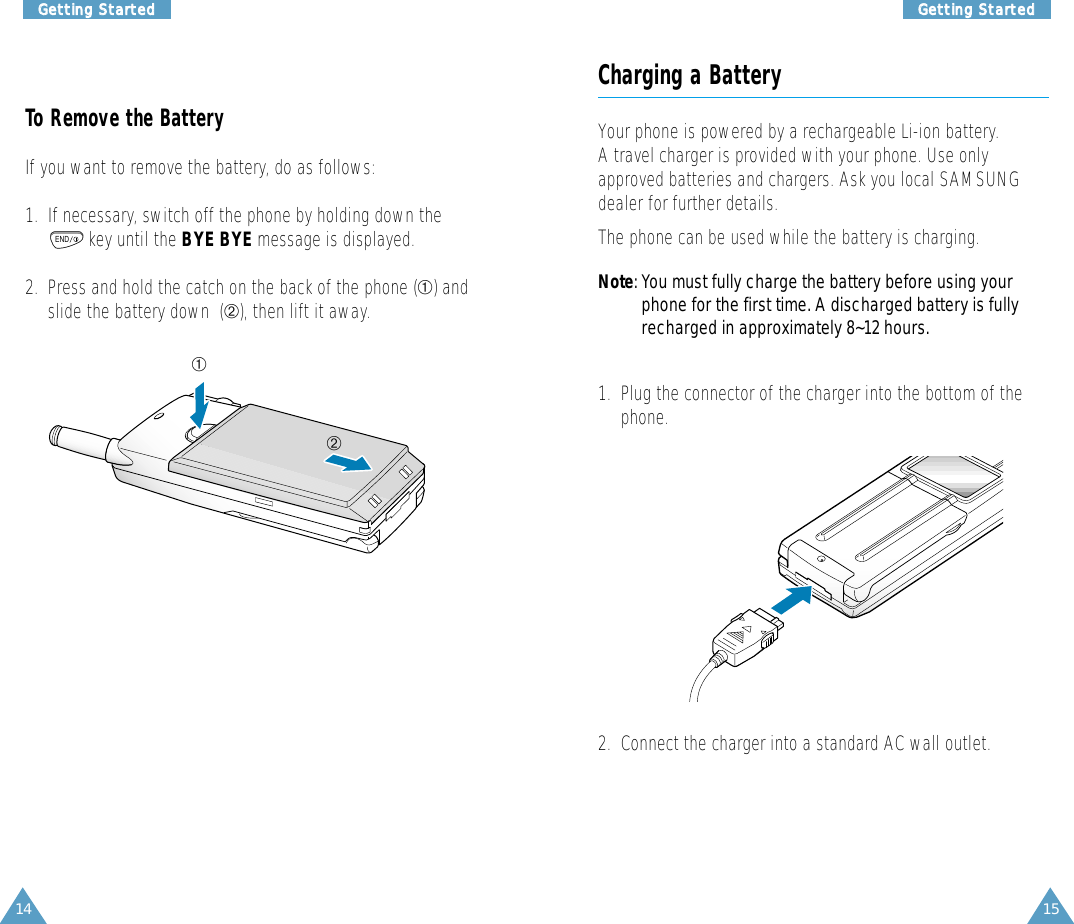
![16 17GGeettttiinngg SSttaarrtteeddGGeettttiinngg SSttaarrtteeddSwitching the Phone On/Off1. Open the flip cover.2. Hold down the key for more than one second toswitch the phone on.The red light flashes, and an alert sounds:• When the system locates services, the greeting messagedisplays along with the date and time. You can nowplace and receive calls.• If the system cannot locate service, the greeting message displays without the date and time. In thiscase, you cannot place and receive calls. You can trylater when service is available.• If your phone is locked, the lock icon appears. Press thekey, and enter the four-digit lock code to unlock the phone.3. When you wish to switch the phone off, hold down the key for more than two seconds.MENUENDEND3. When charging is finished, disconnect the charger from thepower outlet and from the phone.Low Battery IndicatorWhen the battery is weak and only a few minutes of talk timeremain, an empty battery icon (no bars displayed) flashes inthe upper right corner of the screen. You will hear a warningtone.When the battery becomes too weak for the phone to operate,it switches off automatically.[MON]SAMSUNG06/26 8:06PBattery is runningout of power.](https://usermanual.wiki/Samsung-Electronics-Co/SCHM105/User-Guide-103206-Page-10.png)
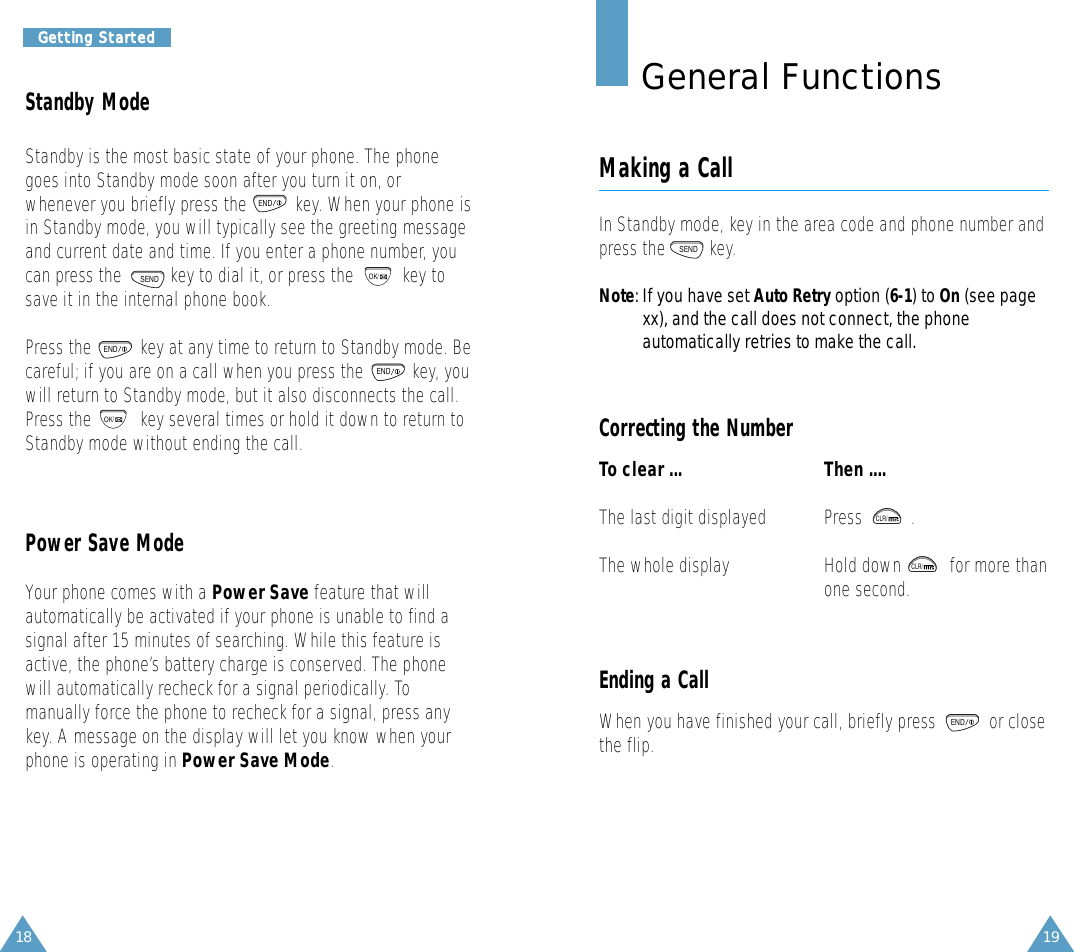
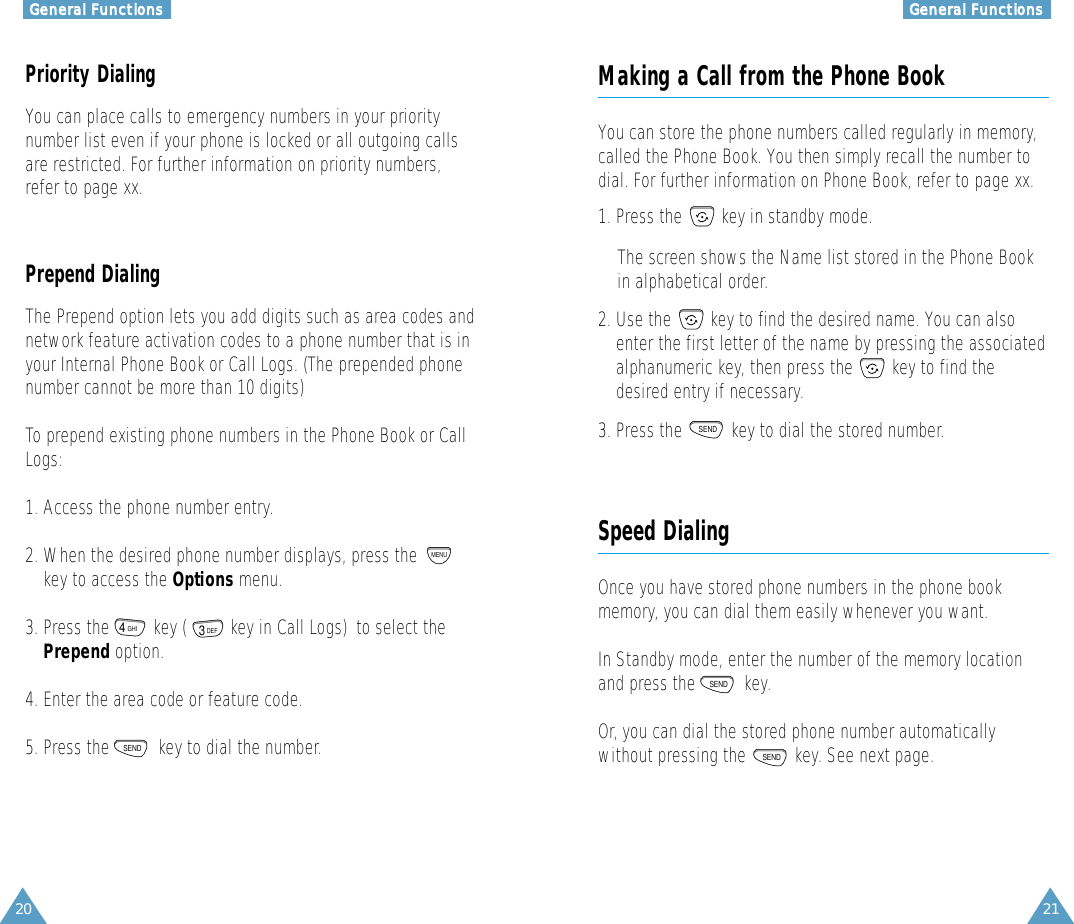
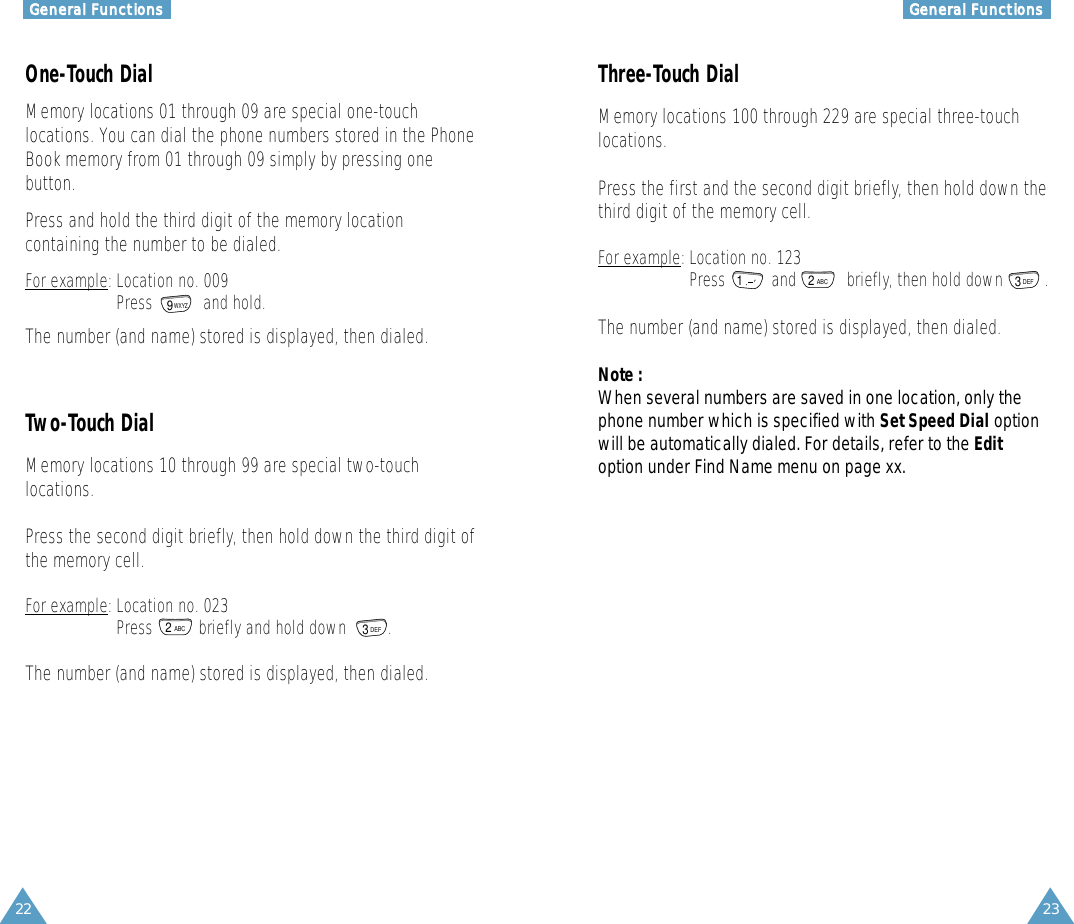
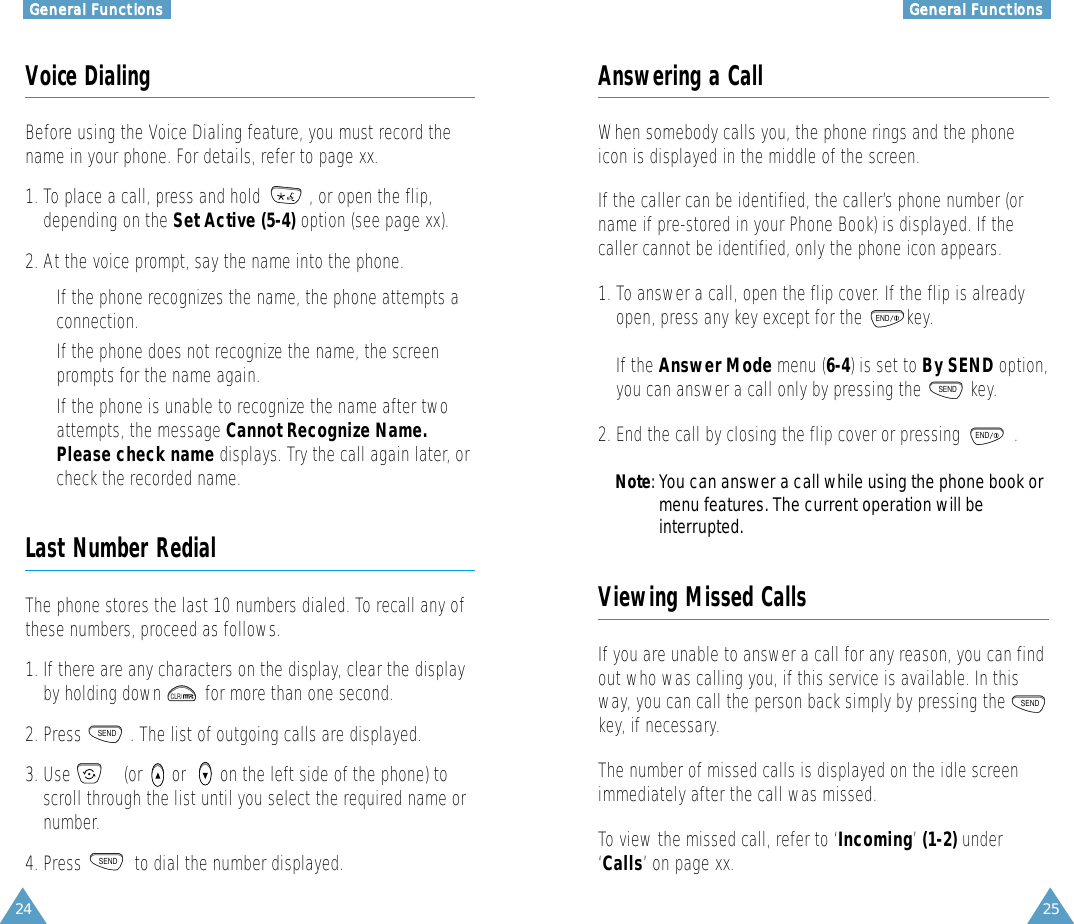
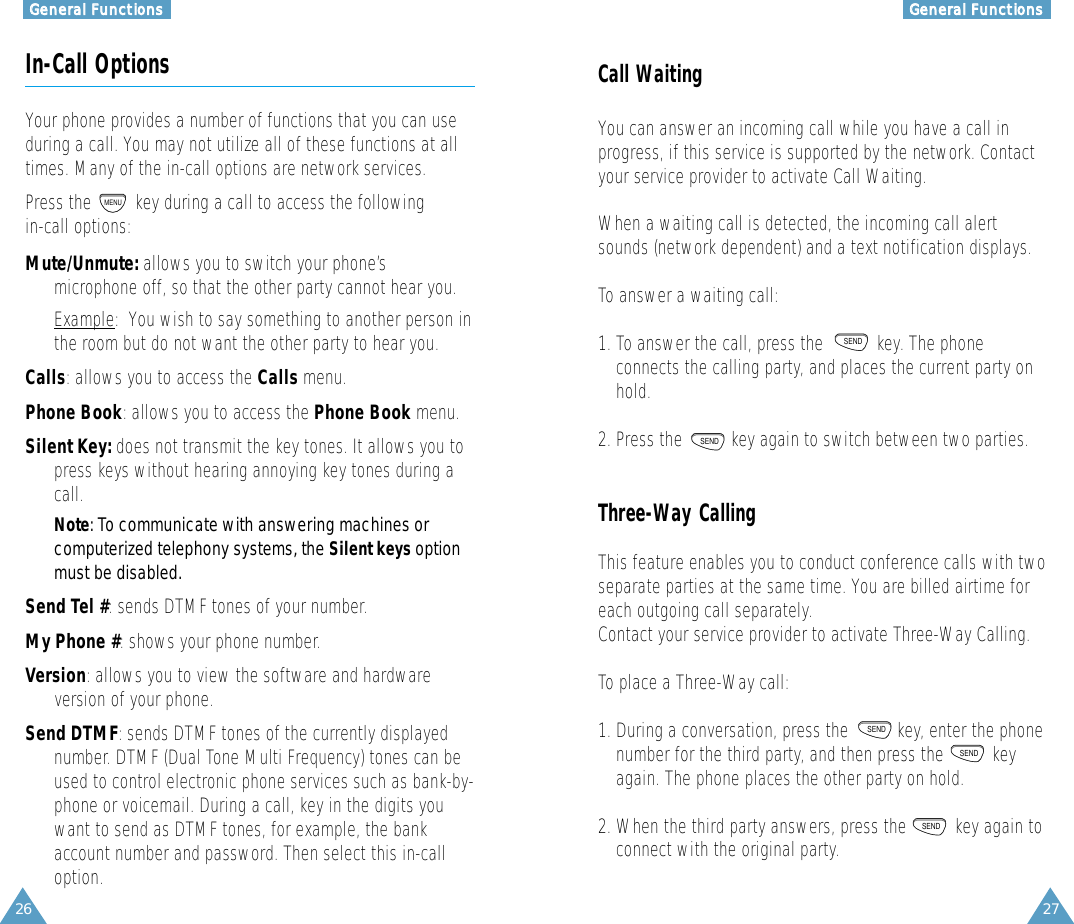
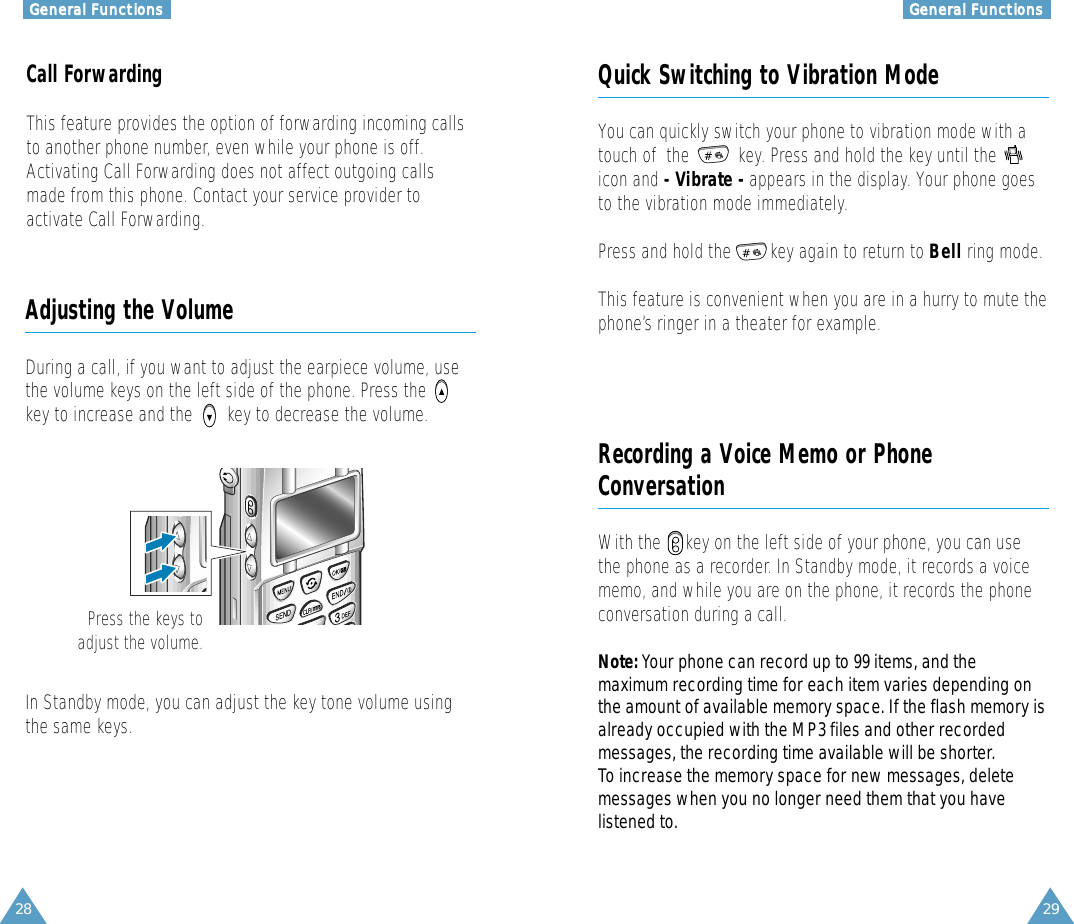
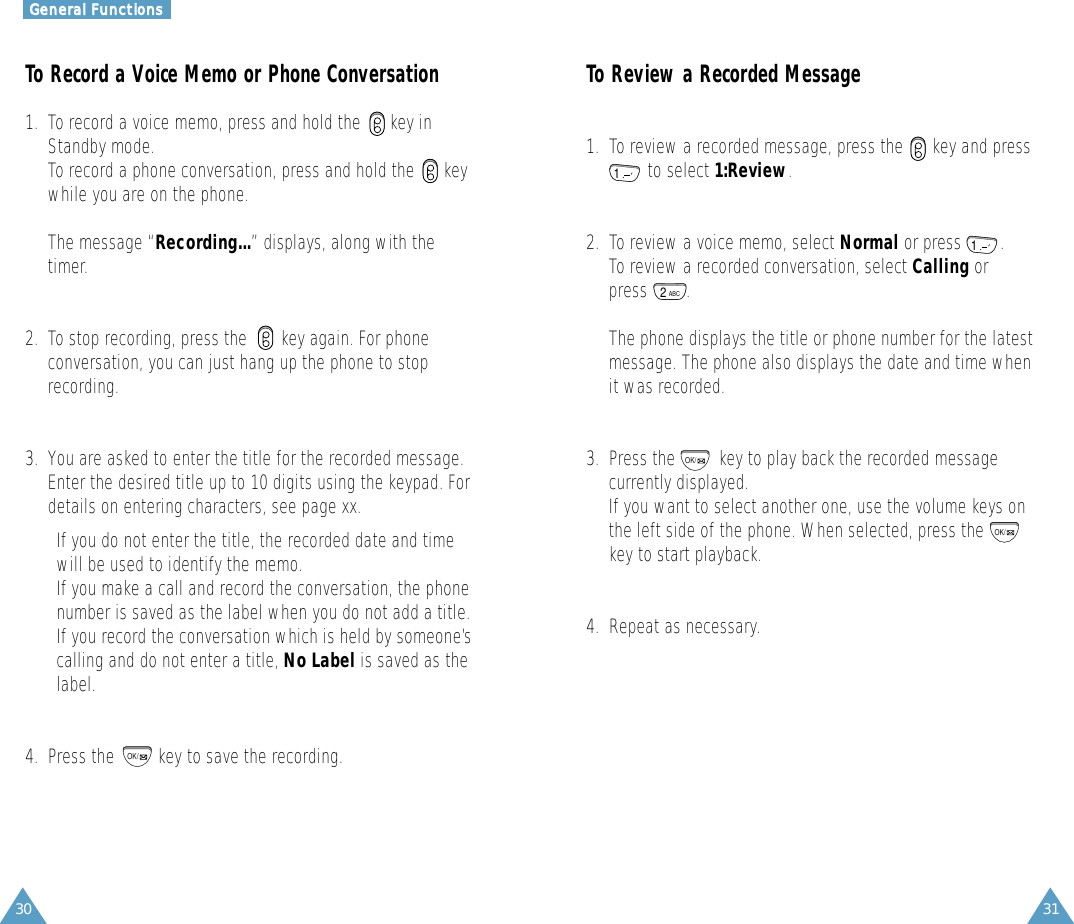
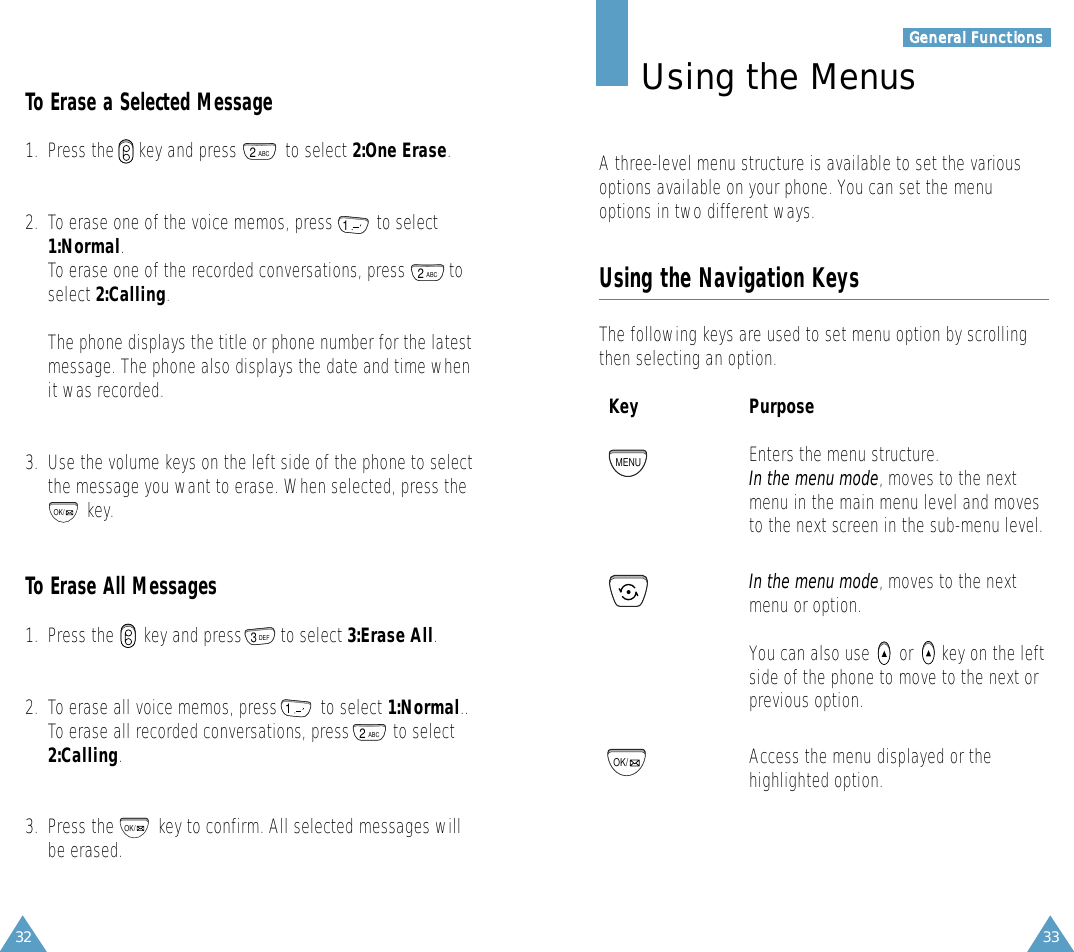
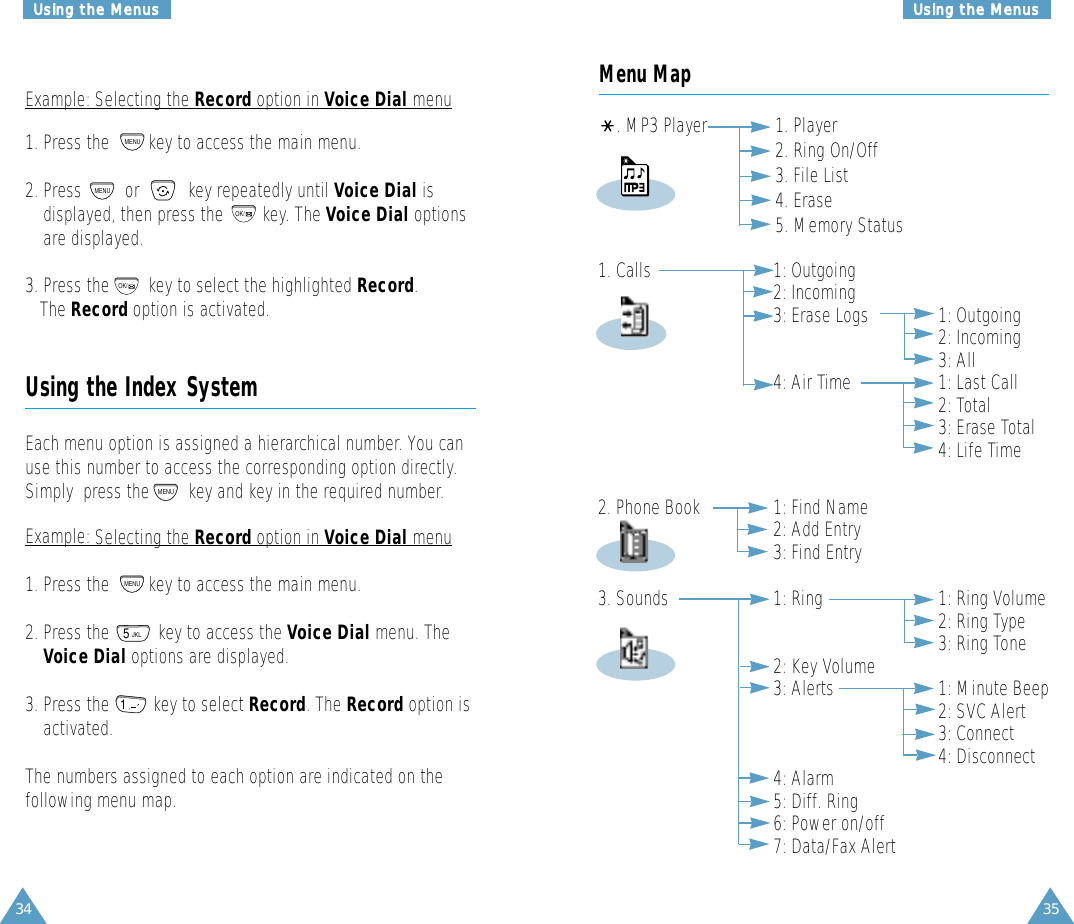
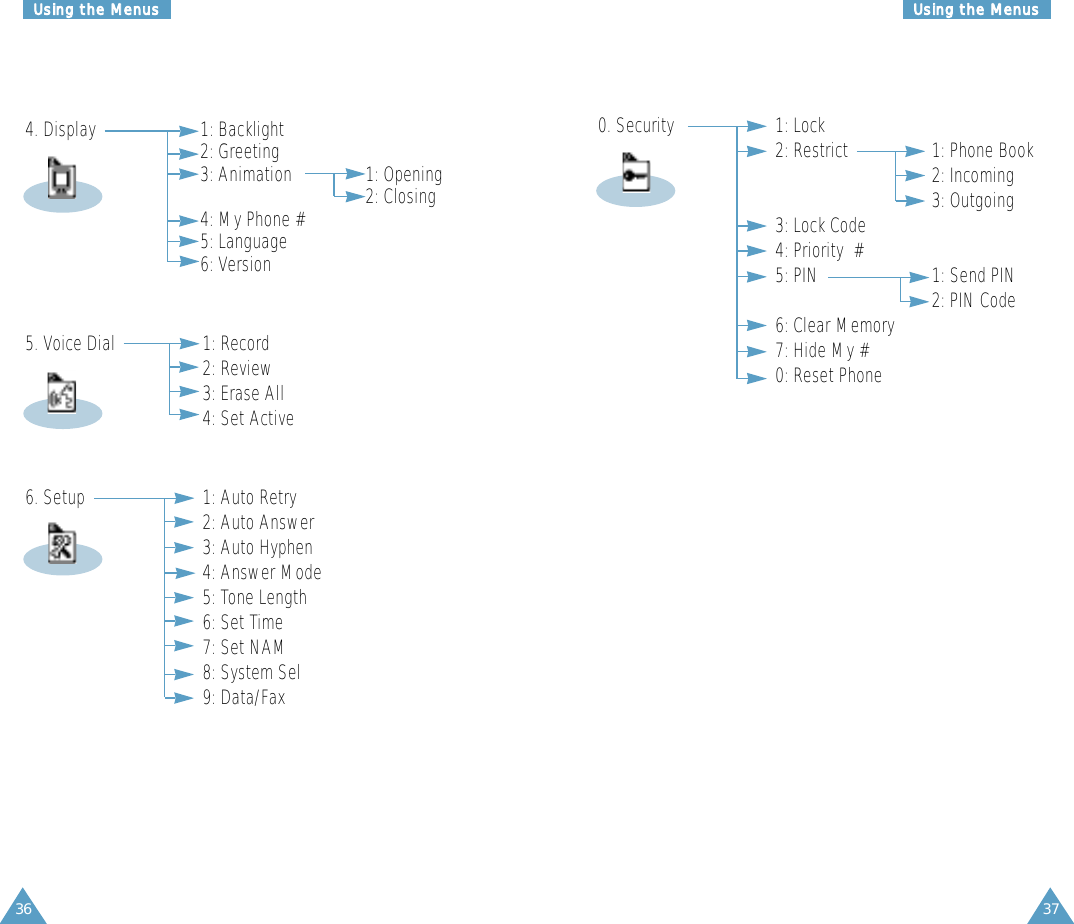
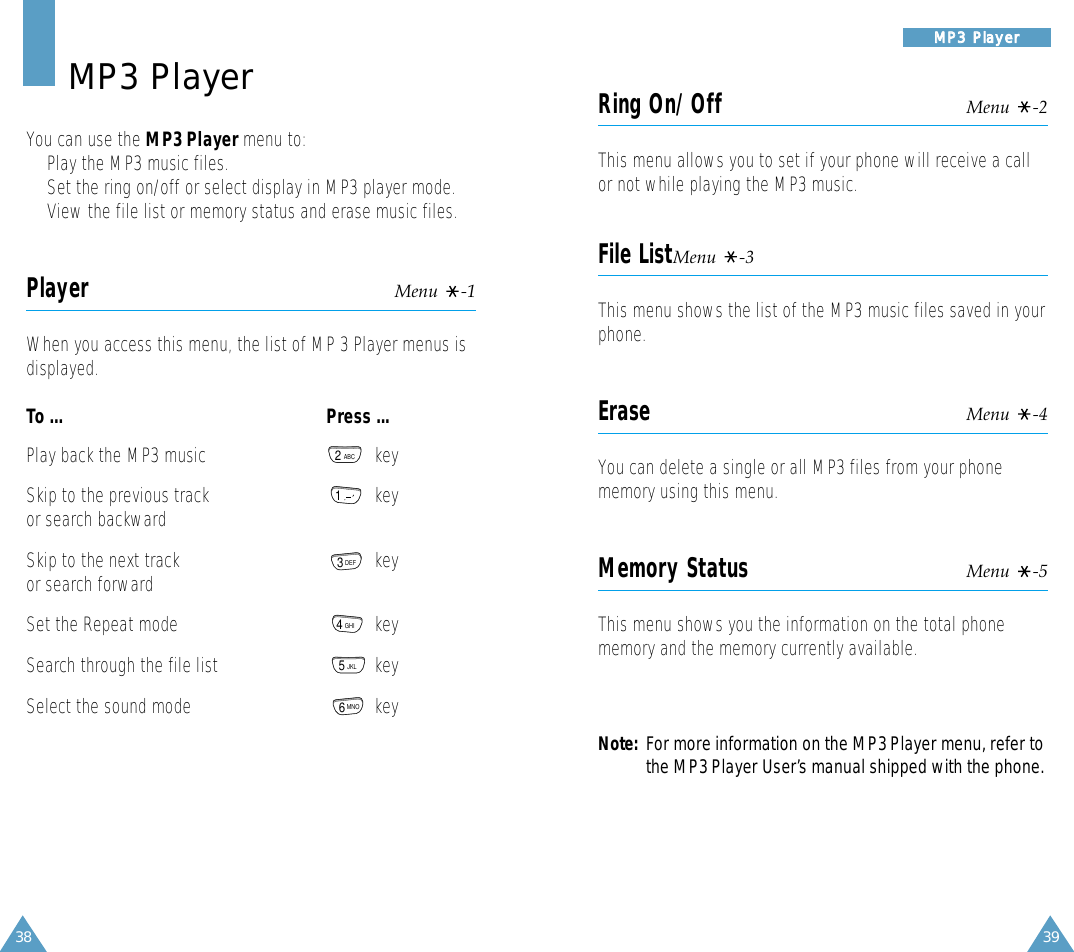
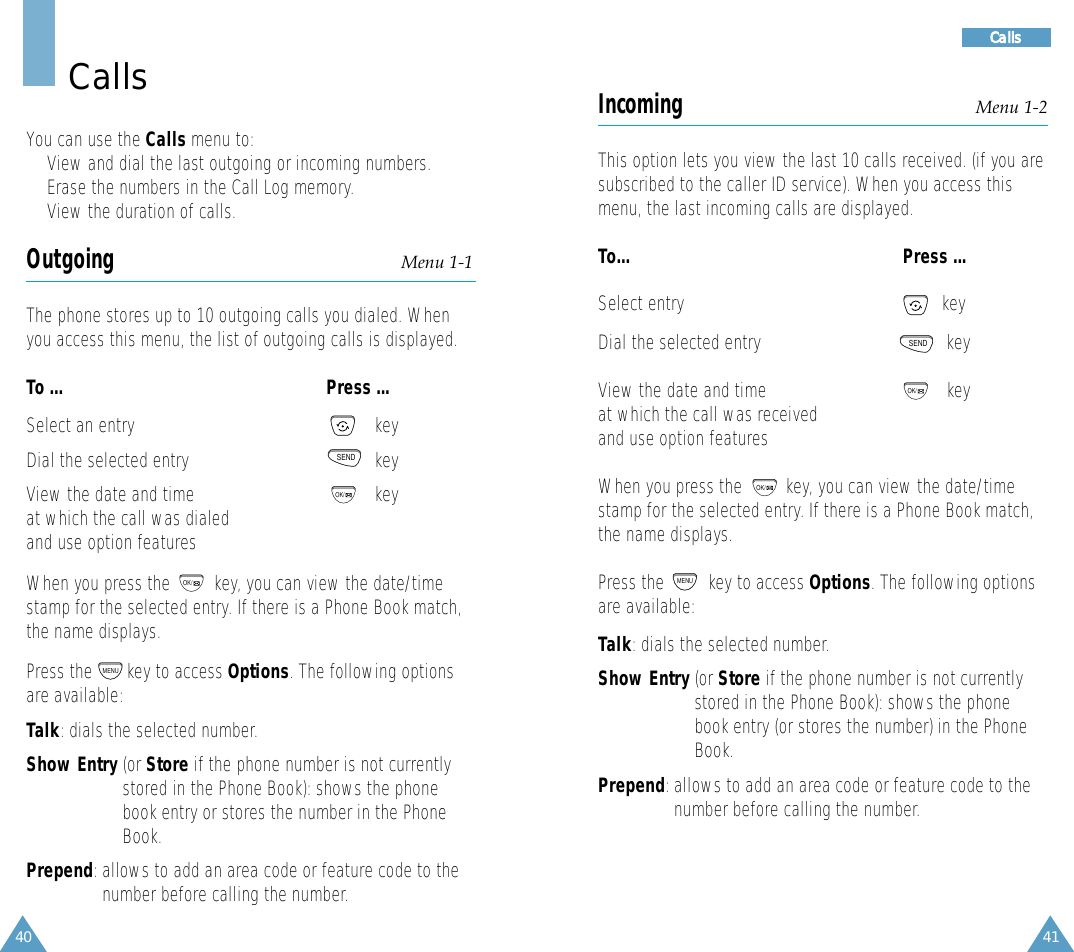
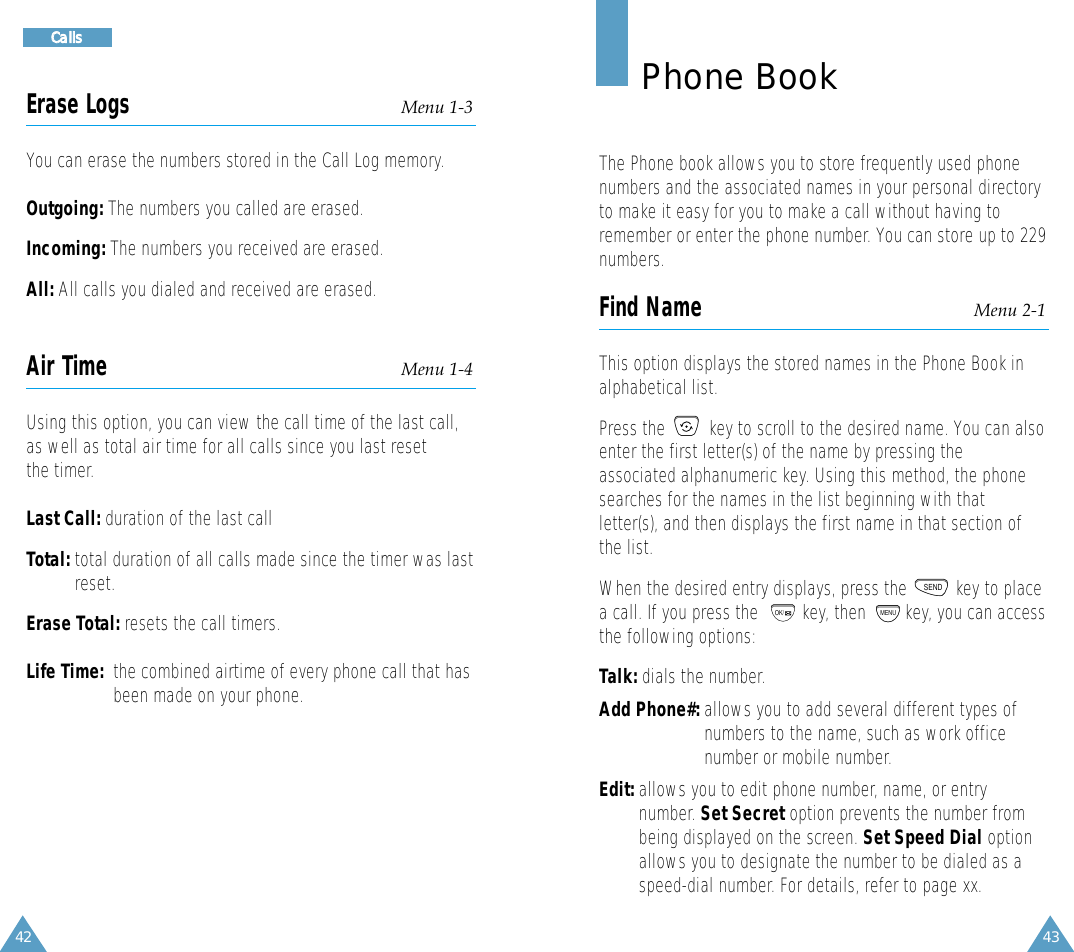
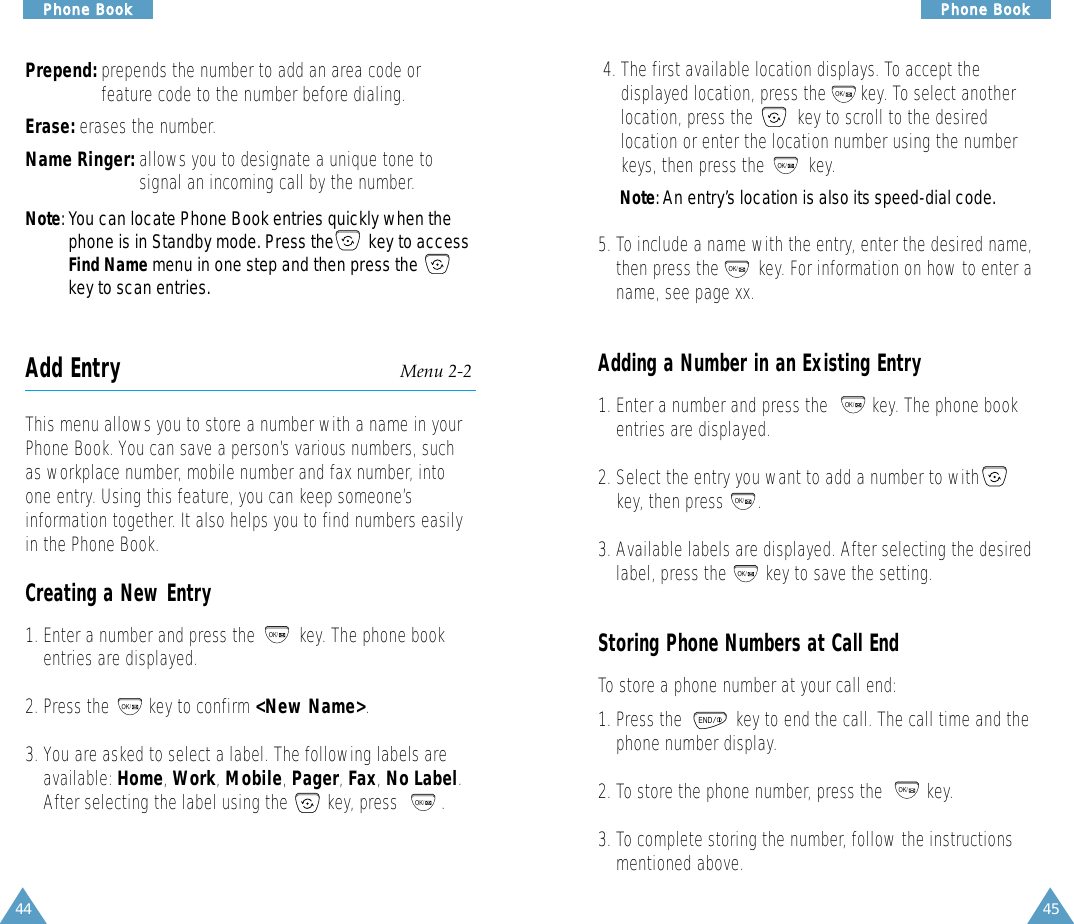
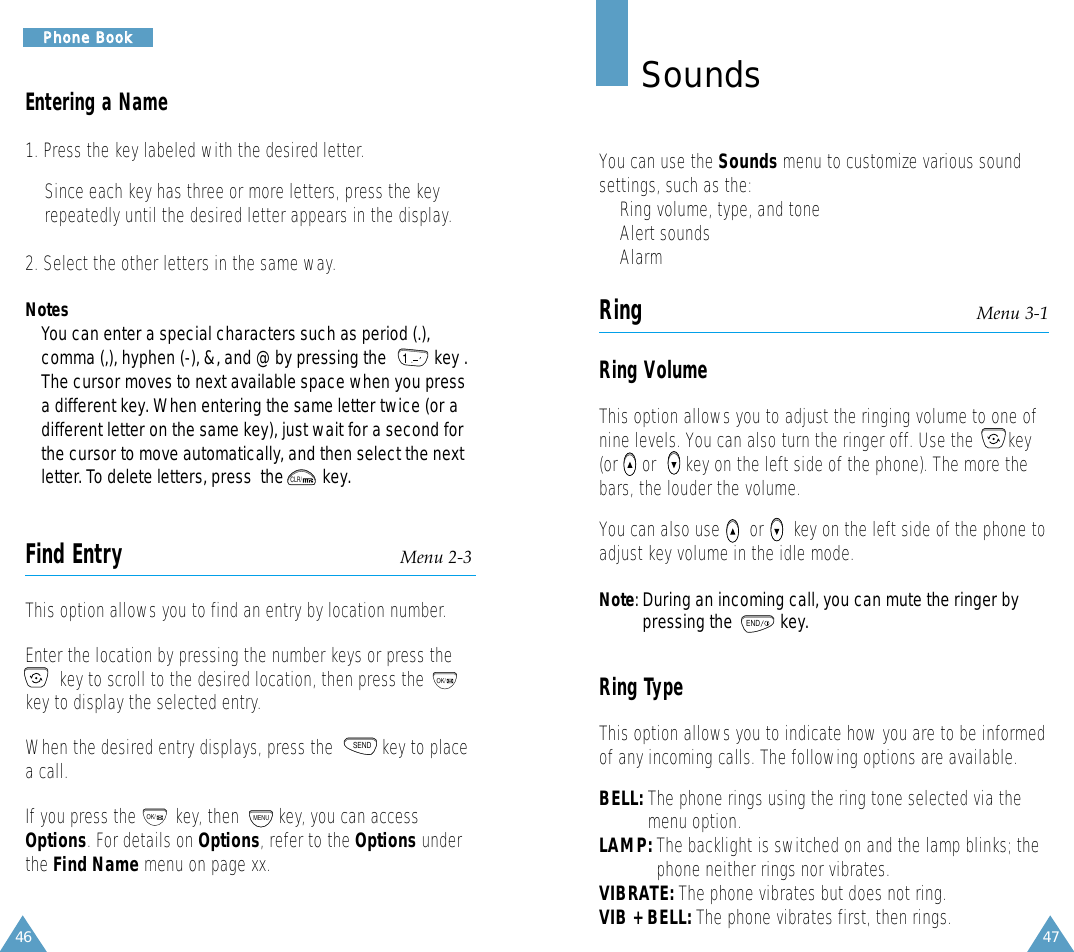
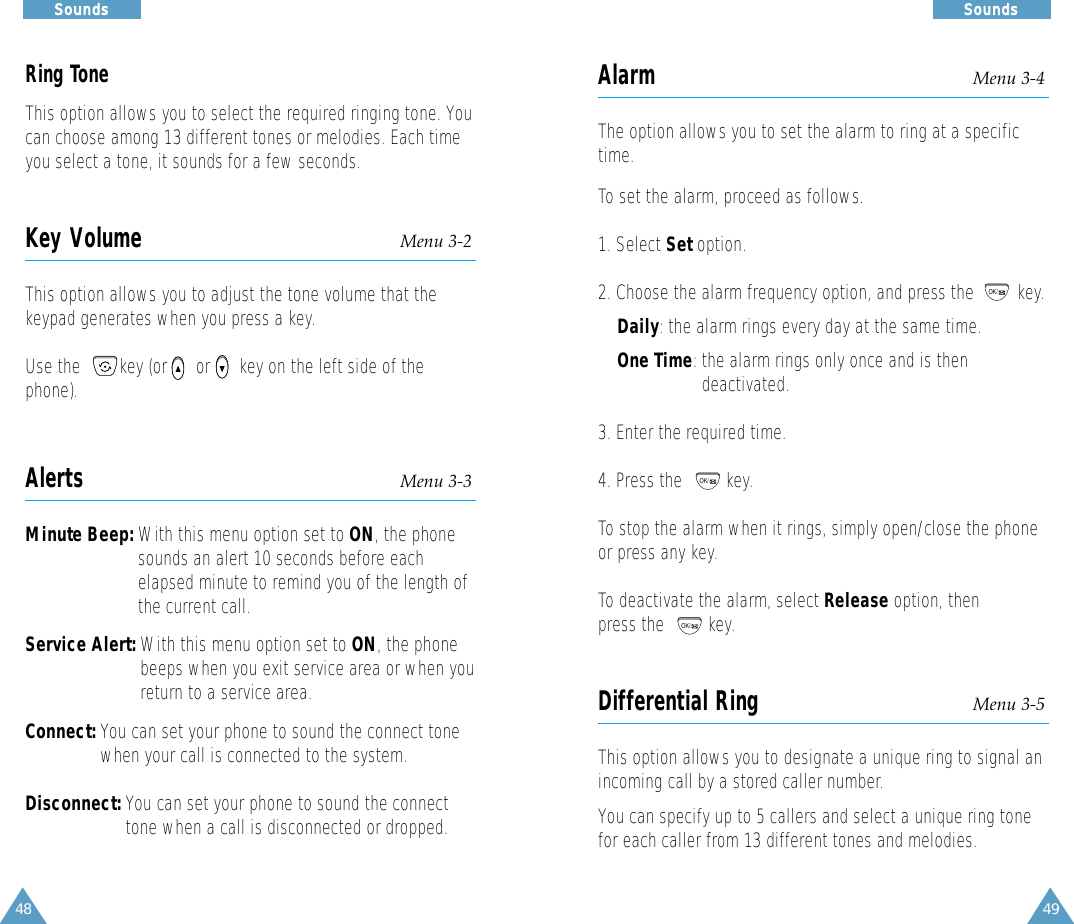
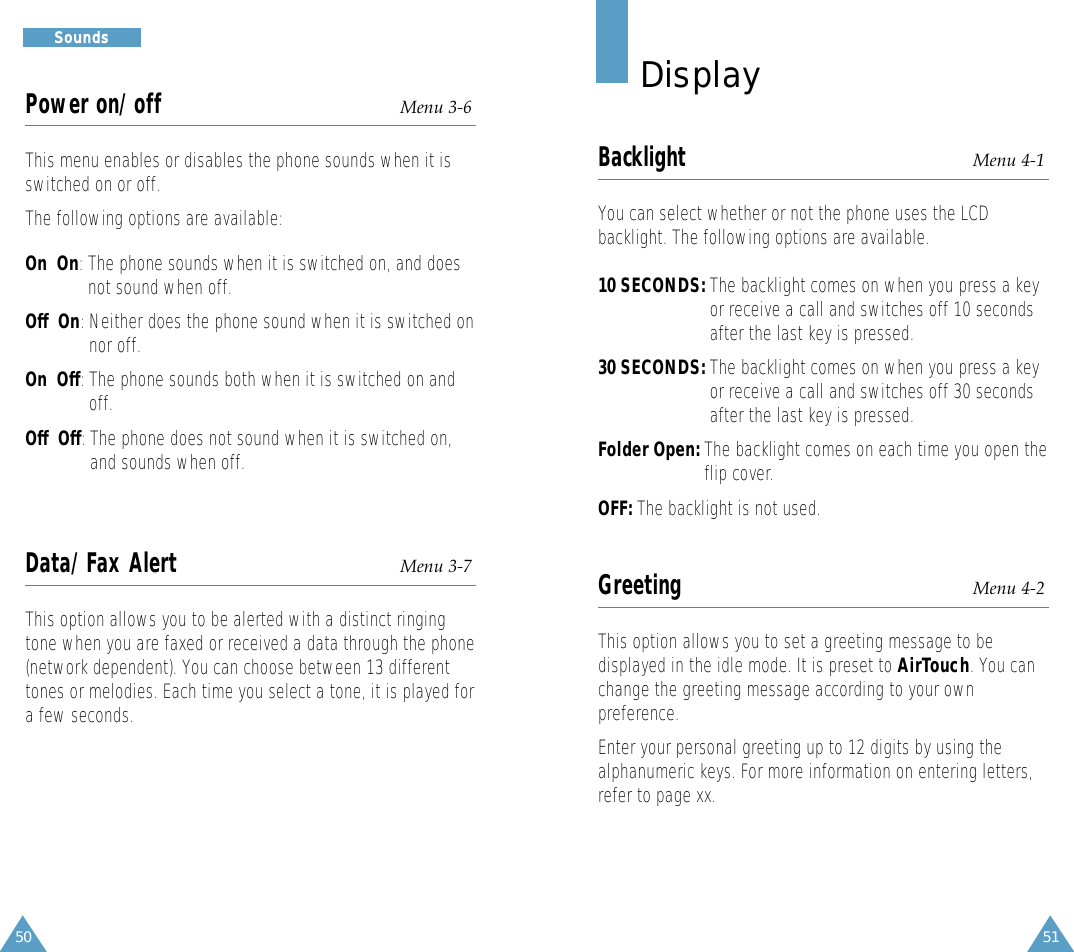
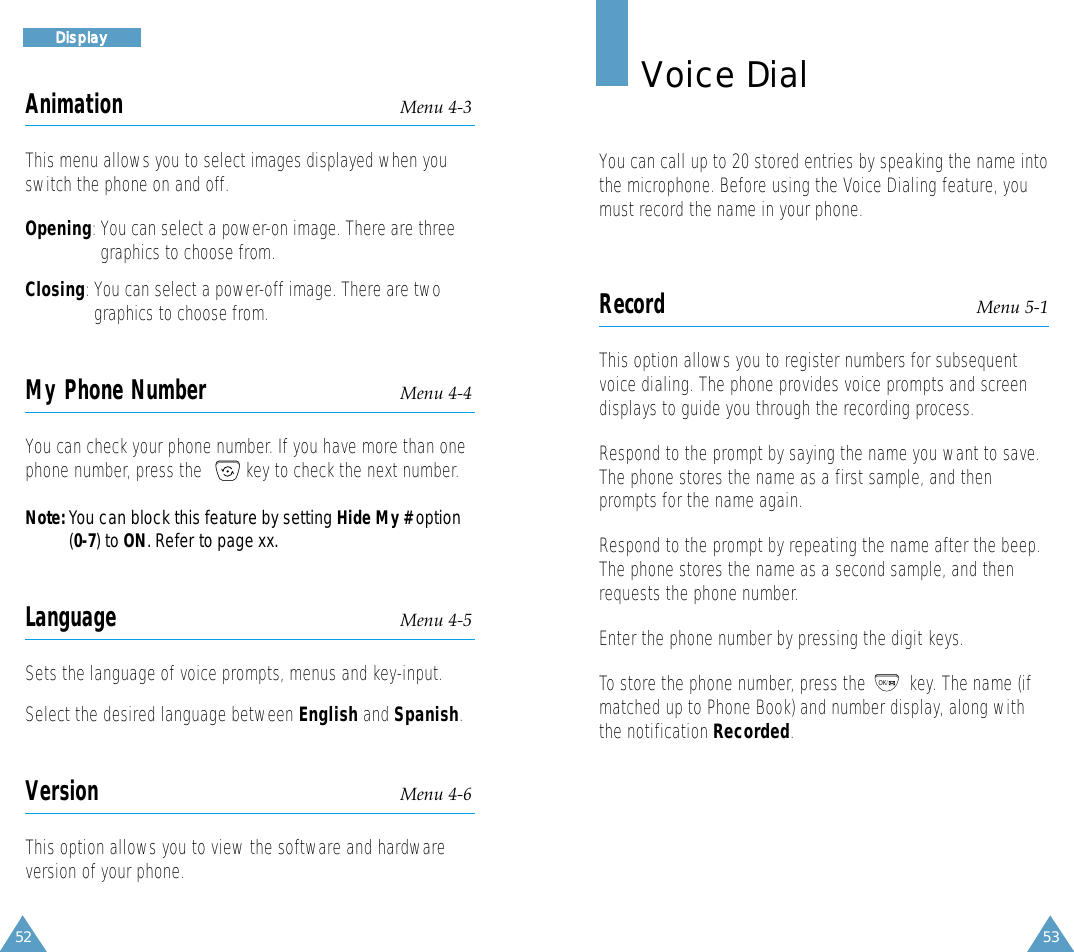
![54 55VVooiiccee DDiiaallVVooiiccee DDiiaallTips on Recording Name• Avoid recording similar names phonetically. If you record asimilar name to the one already in memory, the phonerequests another name.• Speak clearly and naturally.• The person who will use the phone should record the name.The phone does not recognize the name if the voice soundsdifferently.• Avoid too long or too short name. It is recommended tocontain 2 to 5 syllables.• If this feature does not work properly, erase the name, andrecord with another name.• It is recommended to practice several times to obtain bestresult.• You can record up to 99 names. If you try to record morethan 99, the phone announces ’Memory is full’.Review Menu 5-2This option allows you to check or erase an individual voicedial entry. A list of entries displays.Press the digit key to select the desired entry, or press thekey to scan entries.When you select the desired entry, the recorded name playsaudibly. If you want to erase the selected entry, press the keywhile the name is playing.OK/Erase All Menu 5-3This option allows you to delete all voice dialing entries.Press the key, to confirm the deletion. Otherwise, press or to exit this menu without deleting the voice dialing entries.Set Active Menu 5-4Voice Dialing is always active once you have recorded a nameand have entered the associated phone number. To place acall using Voice Dialing, simply press and hold the keyin the idle mode and then say the name into the phone afteryou hear the prompt.You can also initiate a Voice Dialing call just by opening theflip, when you select this option.[ ] only: Enables Voice Dialing only by pressing and holdingthe key.[ ] /Flip (?): Enables Voice Dialing by pressing and holding the key or by opening the flip.OK/ENDCLR/](https://usermanual.wiki/Samsung-Electronics-Co/SCHM105/User-Guide-103206-Page-29.png)