Samsung Electronics Co SCHM105 Single-Mode Cellular Phone (CDMA) User Manual incorrect body worn statement
Samsung Electronics Co Ltd Single-Mode Cellular Phone (CDMA) Users Manual incorrect body worn statement
Users Manual (incorrect body-worn statement)

CELLULAR MP3 PHONE
SCH-M105
User’s Manual
Printed in Korea
Code No. : GH68-01160A
English. 2000/04. Rev.1.0
ELECTRONICS

1
GETTING STARTED
Unpacking .................................................................................................... 7
Phone Layout ................................................................................................ 8
Display ....................................................................................................... 11
Icons ....................................................................................................... 11
Backlight ..................................................................................................... 12
Service Light ............................................................................................... 12
Installing Battery .......................................................................................... 13
To Install the Battery ................................................................................ 13
To Remove the Battery ............................................................................. 14
Charging a Battery ....................................................................................... 15
Low Battery Indicator ............................................................................... 16
Switching the Phone On/Off ......................................................................... 17
GENERAL FUNCTIONS
Making a Call ............................................................................................... 19
Correcting the Number ............................................................................. 19
Ending a Call ........................................................................................... 19
Priority Dialing ........................................................................................ 20
Prepend Dialing ....................................................................................... 20
Making a Call from the Phone Book ............................................................ 21
Speed Dialing ............................................................................................. 21
One-Touch Dial ......................................................................................... 22
Two-Touch Dial ......................................................................................... 22
Three-Touch Dial ...................................................................................... 23
Voice Dialing ............................................................................................... 24
Last Number Redial ...................................................................................... 24
Answering a Call ........................................................................................... 25
Viewing Missed Calls ..................................................................................... 25
In-Call Options .............................................................................................. 26
Call Waiting ............................................................................................. 27
Three-Way Calling..................................................................................... 27
Call Forwarding......................................................................................... 28
Adjusting the Volume..................................................................................... 28
Quick Switching to Vibration Mode ................................................................ 29
Recording a Voice Memo or Phone Conversation ............................................ 29
Table of ContentsFCC RF EXPOSURE INFORMATION
In August 1996 the Federal Communications Commission (FCC) of the
United States with its action in Report and Order FCC 96-326 adopted an
updated safety standard for human exposure to radio frequency
electromagnetic energy emitted by FCC regulated transmitters.
Those guidelines are consistent with the safety standard previously set by
both U.S. and international standards bodies. The design of this phone
complies with the FCC guidelines and these international standards.
Use only the supplied or an approved antenna. Unauthorized antennas,
modifications, or attachments could impair call quality, damage the
phone, or result in violation of FCC regulations.
Do not use the phone with a damaged antenna. If a damaged antenna
comes into contact with the skin, a minor burn may result. Please contact
your local dealer for replacement antenna.
Body-worn Operation
This device was tested for typical body-worn operations using the
optional belt-clip/holster placed 0.7 inches (1.8cm) from the body.
To comply with FCC RF exposure requirements, a minimum separation
distance of 0.7 inches (1.8cm) must be maintained between the user’s
body and the phone, including the antenna, whether extended or
retracted. The use of third-party belt-clips/ holsters with no metallic
components that provide the minimum separation distance of 0.7 inches
(1.8cm) can be used to satisfy FCC RF exposure requirements. The use of
non-tested accessories or other body-worn operations may not comply
with FCC RF exposure requirements and should be avoided. Contact your
local dealer for optional accessory items.
Vehicle Mounted External Antenna (optional, if available.)
A minimum separation distance of 7.9 inches (20cm) must be maintained
Between a person and the vehicle mounted external antenna to satisfy
FCC RF exposure requirements.
For more information about RF exposure, please visit the FCC web site at
www.fcc.gov

2 3
USINGTHEMENUS
Using the Navigation Keys ............................................................................ 33
Using the Index System ................................................................................ 34
Menu Map .................................................................................................... 35
MP3 PLAYER
Player (MENU -1) ............................................................................. 38
Ring On/Off (MENU -2) .................................................................... 38
File List (MENU -3) ............................................................................ 39
Erase (MENU -4) ............................................................................... 39
Memory Status (MENU -5) .................................................................. 39
CALLS
Outgoing (MENU 1-1) ............................................................................ 40
Incoming (MENU 1-2) ............................................................................ 41
Erase Logs (MENU 1-3) ........................................................................... 42
Air Time (MENU 1-4) .............................................................................. 42
PHONE BOOK
Find Name (MENU 2-1) ......................................................................... 43
Add Entry (MENU 2-2) ........................................................................... 44
Creating a New Entry ................................................................................ 44
Adding a Number in an Existing Entry ........................................................ 45
Storing Phone Numbers at Call End ............................................................ 45
Entering a Name ....................................................................................... 46
Find Entry (MENU 2-3) .......................................................................... 46
SOUNDS
Ring (MENU 3-1) ................................................................................... 47
Ring Volume ............................................................................................. 47
Ring Type .................................................................................................. 47
Ring Tone ................................................................................................. 48
Key Volume (MENU 3-2) ........................................................................ 48
Alerts (MENU 3-3) ................................................................................. 48
Alarm (MENU 3-4) ................................................................................. 49
Differential Ring (MENU 3-5) ................................................................. 49
Power-on/off (MENU 3-6) ..................................................................... 50
Data/Fax Alert (MENU 3-7) .................................................................. 50
DISPLAY
Backlight (MENU 4-1) ............................................................................ 51
Greeting (MENU 4-2) ............................................................................. 51
Animation (MENU 4-3) .......................................................................... 52
My Phone Number (MENU 4-4) ............................................................. 52
Language (MENU 4-5) ........................................................................... 52
Version (MENU 4-6) ............................................................................... 52
Voice Dial
Record (MENU 5-1) ............................................................................... 53
Review (MENU 5-2) ............................................................................... 54
Erase All (MENU 5-3) ............................................................................. 55
Set Active (MENU 5-4) ........................................................................... 55
SETUP
Auto Retry (MENU 6-1) .......................................................................... 56
Auto Answer (MENU 6-2) ....................................................................... 56
Auto Hyphen (MENU 6-3) ...................................................................... 56
Answer Mode (MENU 6-4) ...................................................................... 57
Tone Length (MENU 6-5) ....................................................................... 57
Set Time (MENU 6-6) ............................................................................. 57
Set NAM (MENU 6-7) ............................................................................. 58
System Select (MENU 6-8) ..................................................................... 58
Data/Fax (MENU 6-9) ........................................................................... 60
SECURITY
Lock (MENU 0-1) ................................................................................... 61
Restrict (MENU 0-2) ............................................................................... 62
Lock Code (MENU 0-3) .......................................................................... 62
Priority Number (MENU 0-4) ................................................................. 62
PIN (MENU 0-5) .................................................................................... 63
Clear Memory (MENU 0-6) .................................................................... 64
Hide My Number (MENU 0-7) ................................................................ 64
Reset Phone (MENU 0-0) ....................................................................... 64

4 5
Safety Precautions and Important Notices
Read these simple guidelines. Failure to comply with these
guidelines may be dangerous or illegal.
For more detailed safety information, see Safety Information
on page xx.
ROAD SAFETY COMES FIRST
Do not use a hand-held phone while driving; park the vehicle
first.
SWITCH OFF IN AIRCRAFT
Mobile phones can cause interference. Using them on aircraft
is illegal.
SWITCH OFF NEAR BLASTING
Do not use the phone where a blasting operation is in
progress. Observe restrictions, and follow any regulations or
rules in force.
SWITCH OFF WHEN REFUELLING
Do not use the phone at a refuelling point or near fuels or
chemicals.
INTERFERENCE
All mobile phone may be subject to radio interference, which
may affect their performance.
MESSAGES
Inbox ( -1)........................................................................................... 65
Outbox ( -2)........................................................................................ 67
ACCESSORIES
Battery ........................................................................................................ 71
Cigarette Lighter Adapter .............................................................................. 71
Desktop Charger .......................................................................................... 71
Hands-Free Car Kit ....................................................................................... 71
Ear-Microphone ............................................................................................ 71
RS-232C Cable ............................................................................................. 71
USINGTHEBATTERIES
Precautions When Using Batteries ................................................................. 72
SAFETY INFORMATION
Road Safety ................................................................................................. 74
Operating Environment ................................................................................. 74
Care and Maintenance .................................................................................. 76
Emergency Calls ........................................................................................... 77
GLOSSARY OF TERMS .................................................................. 78
PHONE AND BATTERY SPECIFICATIONS.......................................... 81
INDEX......................................................................................... 82
QUICK REFERENCE CARD.............................................................. 85

6 7
Travel Adapter
In addition, you can obtain the accessories for your phone
from your local SAMSUNG dealer. For information on the
accessories, see page xx.
Handset Battery
User’s Manuals Ear Microphone
Download Cable Necklace Hand strap
QUALIFIED SERVICE
Only qualified service personnel must install or repair cellular
equipment. Use only approved accessories and batteries.
USE SENSIBLY
Use only in the normal position (to ear).
Avoid unnecessary contact with the antenna when the phone
is switched on.
IMPORTANT! Use only accessories approved by the phone
manufacturer. This apparatus is intended for use when
supplied with power from SAMSUNG approved Travel adapter
and Desktop charger. The use of any other types will
invalidate any approval or warranty applying to the phone,
and may be dangerous.
When you disconnect the power cord of any accessory, grasp
and pull the plug, not the cord.
Getting Started
Unpacking
Your package contains the following items.
Software CD-ROM

8 9
GGeettttiinngg SSttaarrtteeddGGeettttiinngg SSttaarrtteedd
Key Functions
Enters the menu facility. Also, scrolls through the
menu options.
In Standby mode, enters the Messages menu.
In the menu facility, selects a menu function or
stores information that you have entered (such as
a name in the phone memory).
In the menu facility, scrolls through the menu
options and phonebook memory.
IIn Standby mode, displays the Phone Book
names.
Makes or answers call.
In Standby mode, enters the Outgoing Call Log.
Deletes characters from the display.
In the menu facility, returns to the previous menu
level.
In Standby mode, enters the MP3 Player mode
when pressed and held.
Ends a call. Also, switches the phone on or off
when pressed and held.
In the menu facility, returns to the Standby mode
and cancels your input.
Service Light
Record key
Volume keys
Earpiece
Antenna
Display
Scroll key
Alphanumeric
keys
End key
Vibration mode
key
OK/Message key
Voice Dial key
Send key
Clear/MP3 key
CLR/
SEND
Phone Layout
The following illustrations shows the main elements of your
phone.
REMOTE
MENU
OK/
END
Flip cover
Microphone
Menu key
Earphone jack

10 11
GGeettttiinngg SSttaarrtteeddGGeettttiinngg SSttaarrtteedd
Appears when you are out of your home area and
have registered with a different network (when
travelling in other countries, for example).
Indicates you have message(s) waiting. Press
key to see the message menu.
Indicates a Digital mode. (will be deleted???????)
Indicates a Vibration mode.
Shows the level of your battery. The more bars you
see, the more power you have left.
Icons
Shows the received signal strength. The more bars
you see, the stronger the signal is.
Indicates a call is in progress.
Indicates the phone is out of service area, and you
cannot make or receive calls.
Display
The display comprises two areas; an upper line of static icons,
and the lower text and graphic area. The following icons
display at power-on:
Icons
Text and
graphic area
Key Functions (Continued...)
Enters numbers, letters and some special
characters.
In Standby mode, enters the Voice Dial mode
when pressed and held.
In Standby mode, quickly changes to Vibration
mode when pressed and held. (Refer to page xx).
(On the side of the phone)
In Standby mode, adjusts voice volume.
During a conversation , adjusts ringer volume.
In the menu facility, scrolls through the menu
options.
(On the side of the phone)
In Standby mode, records voice memo.
During a conversation , records phone
conversation.
OPER
0
WXYZ
9
~

12 13
GGeettttiinngg SSttaarrtteeddGGeettttiinngg SSttaarrtteedd
Installing Battery
To Install the Battery
1. Hold the battery so that the metal contacts on the base of
the battery line up with the metal contacts on the base of
the phone.
2. Place the battery on the back of the phone with the top of
the battery about a quarter of an inch from the catch so
that the battery engages with the slots molded into the
body.
Service Light
The service light is in the top left-hand corner of the phone. It
flashes when services are available on the phone.
2. Gently slide the battery toward the top of the phone until it
snaps into place.
Service light
Catch
Contact
Backlight
The display is illuminated by a backlight. When you press any
key, the backlight illuminates. It turns off if no key is pressed
within a given period of time, depending on the Backlight
option set in the Setup menu. The backlight remains on at all
times when the phone is connected to a car kit (optional).
To specify the length of time for which the backlight is active,
set the Backlight menu option (4.1); see page xx for further
details.

14 15
GGeettttiinngg SSttaarrtteeddGGeettttiinngg SSttaarrtteedd
Charging a Battery
Your phone is powered by a rechargeable Li-ion battery.
A travel charger is provided with your phone. Use only
approved batteries and chargers. Ask you local SAMSUNG
dealer for further details.
The phone can be used while the battery is charging.
Note: You must fully charge the battery before using your
phone for the first time. A discharged battery is fully
recharged in approximately 8~12 hours.
1. Plug the connector of the charger into the bottom of the
phone.
2. Connect the charger into a standard AC wall outlet.
To Remove the Battery
If you want to remove the battery, do as follows:
1. If necessary, switch off the phone by holding down the
key until the BYE BYE message is displayed.
2. Press and hold the catch on the back of the phone (➀) and
slide the battery down (➁), then lift it away.
END
➀
➁

16 17
GGeettttiinngg SSttaarrtteeddGGeettttiinngg SSttaarrtteedd
Switching the Phone On/Off
1. Open the flip cover.
2. Hold down the key for more than one second to
switch the phone on.
The red light flashes, and an alert sounds:
• When the system locates services, the greeting message
displays along with the date and time. You can now
place and receive calls.
• If the system cannot locate service, the greeting
message displays without the date and time. In this
case, you cannot place and receive calls. You can try
later when service is available.
• If your phone is locked, the lock icon appears. Press the
key, and enter the four-digit lock code to unlock
the phone.
3. When you wish to switch the phone off, hold down the
key for more than two seconds.
MENU
END
END
3. When charging is finished, disconnect the charger from the
power outlet and from the phone.
Low Battery Indicator
When the battery is weak and only a few minutes of talk time
remain, an empty battery icon (no bars displayed) flashes in
the upper right corner of the screen. You will hear a warning
tone.
When the battery becomes too weak for the phone to operate,
it switches off automatically.
[MON]
SAMSUNG
06/26 8:06P
Battery is running
out of power.

1918
GGeettttiinngg SSttaarrtteeddGeneral Functions
Making a Call
In Standby mode, key in the area code and phone number and
press the key.
Note: If you have set Auto Retry option (6-1) to On (see page
xx), and the call does not connect, the phone
automatically retries to make the call.
Correcting the Number
To clear ... Then ....
The last digit displayed Press .
The whole display Hold down for more than
one second.
Ending a Call
When you have finished your call, briefly press or close
the flip.
SEND
END
CLR/
CLR/
Standby Mode
Standby is the most basic state of your phone. The phone
goes into Standby mode soon after you turn it on, or
whenever you briefly press the key. When your phone is
in Standby mode, you will typically see the greeting message
and current date and time. If you enter a phone number, you
can press the key to dial it, or press the key to
save it in the internal phone book.
Press the key at any time to return to Standby mode. Be
careful; if you are on a call when you press the key, you
will return to Standby mode, but it also disconnects the call.
Press the key several times or hold it down to return to
Standby mode without ending the call.
Power Save Mode
Your phone comes with a Power Save feature that will
automatically be activated if your phone is unable to find a
signal after 15 minutes of searching. While this feature is
active, the phone’s battery charge is conserved. The phone
will automatically recheck for a signal periodically. To
manually force the phone to recheck for a signal, press any
key. A message on the display will let you know when your
phone is operating in Power Save Mode.
END
END
END
SEND
OK/
OK/

20 21
GGeenneerraall FFuunnccttiioonnssGGeenneerraall FFuunnccttiioonnss
Priority Dialing
You can place calls to emergency numbers in your priority
number list even if your phone is locked or all outgoing calls
are restricted. For further information on priority numbers,
refer to page xx.
Prepend Dialing
The Prepend option lets you add digits such as area codes and
network feature activation codes to a phone number that is in
your Internal Phone Book or Call Logs. (The prepended phone
number cannot be more than 10 digits)
To prepend existing phone numbers in the Phone Book or Call
Logs:
1. Access the phone number entry.
2. When the desired phone number displays, press the
key to access the Options menu.
3. Press the key ( key in Call Logs) to select the
Prepend option.
4. Enter the area code or feature code.
5. Press the key to dial the number.
MENU
4
GHI
3
DEF
SEND
Making a Call from the Phone Book
You can store the phone numbers called regularly in memory,
called the Phone Book. You then simply recall the number to
dial. For further information on Phone Book, refer to page xx.
1. Press the key in standby mode.
The screen shows the Name list stored in the Phone Book
in alphabetical order.
2. Use the key to find the desired name. You can also
enter the first letter of the name by pressing the associated
alphanumeric key, then press the key to find the
desired entry if necessary.
3. Press the key to dial the stored number.
Speed Dialing
Once you have stored phone numbers in the phone book
memory, you can dial them easily whenever you want.
In Standby mode, enter the number of the memory location
and press the key.
Or, you can dial the stored phone number automatically
without pressing the key. See next page.
SEND
SEND
SEND

22 23
GGeenneerraall FFuunnccttiioonnssGGeenneerraall FFuunnccttiioonnss
One-Touch Dial
Memory locations 01 through 09 are special one-touch
locations. You can dial the phone numbers stored in the Phone
Book memory from 01 through 09 simply by pressing one
button.
Press and hold the third digit of the memory location
containing the number to be dialed.
For example: Location no. 009
Press and hold.
The number (and name) stored is displayed, then dialed.
Two-Touch Dial
Memory locations 10 through 99 are special two-touch
locations.
Press the second digit briefly, then hold down the third digit of
the memory cell.
For example: Location no. 023
Press briefly and hold down .
The number (and name) stored is displayed, then dialed.
WXYZ
9
2
ABC
3
DEF
Three-Touch Dial
Memory locations 100 through 229 are special three-touch
locations.
Press the first and the second digit briefly, then hold down the
third digit of the memory cell.
For example: Location no. 123
Press and briefly, then hold down .
The number (and name) stored is displayed, then dialed.
Note :
When several numbers are saved in one location, only the
phone number which is specified with Set Speed Dial option
will be automatically dialed. For details, refer to the Edit
option under Find Name menu on page xx.
2
ABC
1
3
DEF

24 25
GGeenneerraall FFuunnccttiioonnssGGeenneerraall FFuunnccttiioonnss
Voice Dialing
Before using the Voice Dialing feature, you must record the
name in your phone. For details, refer to page xx.
1. To place a call, press and hold , or open the flip,
depending on the Set Active (5-4) option (see page xx).
2. At the voice prompt, say the name into the phone.
• If the phone recognizes the name, the phone attempts a
connection.
• If the phone does not recognize the name, the screen
prompts for the name again.
• If the phone is unable to recognize the name after two
attempts, the message Cannot Recognize Name.
Please check name displays. Try the call again later, or
check the recorded name.
Last Number Redial
The phone stores the last 10 numbers dialed. To recall any of
these numbers, proceed as follows.
1. If there are any characters on the display, clear the display
by holding down for more than one second.
2. Press . The list of outgoing calls are displayed.
3. Use (or or on the left side of the phone) to
scroll through the list until you select the required name or
number.
4. Press to dial the number displayed.
CLR/
SEND
SEND
Answering a Call
When somebody calls you, the phone rings and the phone
icon is displayed in the middle of the screen.
If the caller can be identified, the caller’s phone number (or
name if pre-stored in your Phone Book) is displayed. If the
caller cannot be identified, only the phone icon appears.
1. To answer a call, open the flip cover. If the flip is already
open, press any key except for the key.
If the Answer Mode menu (6-4) is set to By SEND option,
you can answer a call only by pressing the key.
2. End the call by closing the flip cover or pressing .
Note: You can answer a call while using the phone book or
menu features. The current operation will be
interrupted.
Viewing Missed Calls
If you are unable to answer a call for any reason, you can find
out who was calling you, if this service is available. In this
way, you can call the person back simply by pressing the
key, if necessary.
The number of missed calls is displayed on the idle screen
immediately after the call was missed.
To view the missed call, refer to ‘Incoming’(1-2) under
‘Calls’ on page xx.
SEND
SEND
END
END

26 27
GGeenneerraall FFuunnccttiioonnssGGeenneerraall FFuunnccttiioonnss
In-Call Options
Your phone provides a number of functions that you can use
during a call. You may not utilize all of these functions at all
times. Many of the in-call options are network services.
Press the key during a call to access the following
in-call options:
Mute/Unmute: allows you to switch your phone’s
microphone off, so that the other party cannot hear you.
Example: You wish to say something to another person in
the room but do not want the other party to hear you.
Calls: allows you to access the Calls menu.
Phone Book: allows you to access the Phone Book menu.
Silent Key: does not transmit the key tones. It allows you to
press keys without hearing annoying key tones during a
call.
Note: To communicate with answering machines or
computerized telephony systems, the Silent keys option
must be disabled.
Send Tel #: sends DTMF tones of your number.
My Phone #: shows your phone number.
Version: allows you to view the software and hardware
version of your phone.
Send DTMF: sends DTMF tones of the currently displayed
number. DTMF (Dual Tone Multi Frequency) tones can be
used to control electronic phone services such as bank-by-
phone or voicemail. During a call, key in the digits you
want to send as DTMF tones, for example, the bank
account number and password. Then select this in-call
option.
MENU
Call Waiting
You can answer an incoming call while you have a call in
progress, if this service is supported by the network. Contact
your service provider to activate Call Waiting.
When a waiting call is detected, the incoming call alert
sounds (network dependent) and a text notification displays.
To answer a waiting call:
1. To answer the call, press the key. The phone
connects the calling party, and places the current party on
hold.
2. Press the key again to switch between two parties.
Three-Way Calling
This feature enables you to conduct conference calls with two
separate parties at the same time. You are billed airtime for
each outgoing call separately.
Contact your service provider to activate Three-Way Calling.
To place a Three-Way call:
1. During a conversation, press the key, enter the phone
number for the third party, and then press the key
again. The phone places the other party on hold.
2. When the third party answers, press the key again to
connect with the original party.
SEND
SEND
SEND
SEND
SEND

28 29
GGeenneerraall FFuunnccttiioonnssGGeenneerraall FFuunnccttiioonnss
Call Forwarding
This feature provides the option of forwarding incoming calls
to another phone number, even while your phone is off.
Activating Call Forwarding does not affect outgoing calls
made from this phone. Contact your service provider to
activate Call Forwarding.
Adjusting the Volume
During a call, if you want to adjust the earpiece volume, use
the volume keys on the left side of the phone. Press the
key to increase and the key to decrease the volume.
In Standby mode, you can adjust the key tone volume using
the same keys.
Press the keys to
adjust the volume.
Recording a Voice Memo or Phone
Conversation
With the key on the left side of your phone, you can use
the phone as a recorder. In Standby mode, it records a voice
memo, and while you are on the phone, it records the phone
conversation during a call.
Note: Your phone can record up to 99 items, and the
maximum recording time for each item varies depending on
the amount of available memory space. If the flash memory is
already occupied with the MP3 files and other recorded
messages, the recording time available will be shorter.
To increase the memory space for new messages, delete
messages when you no longer need them that you have
listened to.
Quick Switching to Vibration Mode
You can quickly switch your phone to vibration mode with a
touch of the key. Press and hold the key until the
icon and - Vibrate - appears in the display. Your phone goes
to the vibration mode immediately.
Press and hold the key again to return to Bell ring mode.
This feature is convenient when you are in a hurry to mute the
phone’s ringer in a theater for example.

30 31
GGeenneerraall FFuunnccttiioonnss
To Record a Voice Memo or Phone Conversation
1. To record a voice memo, press and hold the key in
Standby mode.
To record a phone conversation, press and hold the key
while you are on the phone.
The message “Recording...” displays, along with the
timer.
2. To stop recording, press the key again. For phone
conversation, you can just hang up the phone to stop
recording.
3. You are asked to enter the title for the recorded message.
Enter the desired title up to 10 digits using the keypad. For
details on entering characters, see page xx.
• If you do not enter the title, the recorded date and time
will be used to identify the memo.
• If you make a call and record the conversation, the phone
number is saved as the label when you do not add a title.
• If you record the conversation which is held by someone’s
calling and do not enter a title, No Label is saved as the
label.
4. Press the key to save the recording.
To Review a Recorded Message
1. To review a recorded message, press the key and press
to select 1:Review.
2. To review a voice memo, select Normal or press .
To review a recorded conversation, select Calling or
press .
The phone displays the title or phone number for the latest
message. The phone also displays the date and time when
it was recorded.
3. Press the key to play back the recorded message
currently displayed.
If you want to select another one, use the volume keys on
the left side of the phone. When selected, press the
key to start playback.
4. Repeat as necessary.
OK/
OK/
1
1
2
ABC
OK/

33
GGeenneerraall FFuunnccttiioonnss
32
Using the Menus
A three-level menu structure is available to set the various
options available on your phone. You can set the menu
options in two different ways.
Using the Navigation Keys
The following keys are used to set menu option by scrolling
then selecting an option.
Key Purpose
Enters the menu structure.
In the menu mode, moves to the next
menu in the main menu level and moves
to the next screen in the sub-menu level.
In the menu mode, moves to the next
menu or option.
You can also use or key on the left
side of the phone to move to the next or
previous option.
Access the menu displayed or the
highlighted option.
OK/
MENU
To Erase a Selected Message
1. Press the key and press to select 2:One Erase.
2. To erase one of the voice memos, press to select
1:Normal.
To erase one of the recorded conversations, press to
select 2:Calling.
The phone displays the title or phone number for the latest
message. The phone also displays the date and time when
it was recorded.
3. Use the volume keys on the left side of the phone to select
the message you want to erase. When selected, press the
key.
To Erase All Messages
1. Press the key and press to select 3:Erase All.
2. To erase all voice memos, press to select 1:Normal..
To erase all recorded conversations, press to select
2:Calling.
3. Press the key to confirm. All selected messages will
be erased.
OK/
OK/
2
ABC
2
ABC
2
ABC
3
DEF
1
1

34 35
UUssiinngg tthhee MMeennuussUUssiinngg tthhee MMeennuuss
Example: Selecting the Record option in Voice Dial menu
1. Press the key to access the main menu.
2. Press or key repeatedly until Voice Dial is
displayed, then press the key. The Voice Dial options
are displayed.
3. Press the key to select the highlighted Record.
The Record option is activated.
Using the Index System
Each menu option is assigned a hierarchical number. You can
use this number to access the corresponding option directly.
Simply press the key and key in the required number.
Example: Selecting the Record option in Voice Dial menu
1. Press the key to access the main menu.
2. Press the key to access the Voice Dial menu. The
Voice Dial options are displayed.
3. Press the key to select Record. The Record option is
activated.
The numbers assigned to each option are indicated on the
following menu map.
MENU
MENU
MENU
MENU
OK/
OK/
JKL
5
1
. MP3 Player 1. Player
2. Ring On/Off
3. File List
4. Erase
5. Memory Status
1. Calls 1: Outgoing
2: Incoming
3: Erase Logs 1: Outgoing
2: Incoming
3: All
4: Air Time 1: Last Call
2: Total
3: Erase Total
4: Life Time
2. Phone Book 1: Find Name
2: Add Entry
3: Find Entry
3. Sounds 1: Ring 1: Ring Volume
2: Ring Type
3: Ring Tone
2: Key Volume
3: Alerts 1: Minute Beep
2: SVC Alert
3: Connect
4: Disconnect
4: Alarm
5: Diff. Ring
6: Power on/off
7: Data/Fax Alert
Menu Map

36 37
UUssiinngg tthhee MMeennuussUUssiinngg tthhee MMeennuuss
4. Display 1: Backlight
2: Greeting
3: Animation 1: Opening
2: Closing
4: My Phone #
5: Language
6: Version
5. Voice Dial 1: Record
2: Review
3: Erase All
4: Set Active
6. Setup 1: Auto Retry
2: Auto Answer
3: Auto Hyphen
4: Answer Mode
5: Tone Length
6: Set Time
7: Set NAM
8: System Sel
9: Data/Fax
0. Security 1: Lock
2: Restrict 1: Phone Book
2: Incoming
3: Outgoing
3: Lock Code
4: Priority #
5: PIN 1: Send PIN
2: PIN Code
6: Clear Memory
7: Hide My #
0: Reset Phone
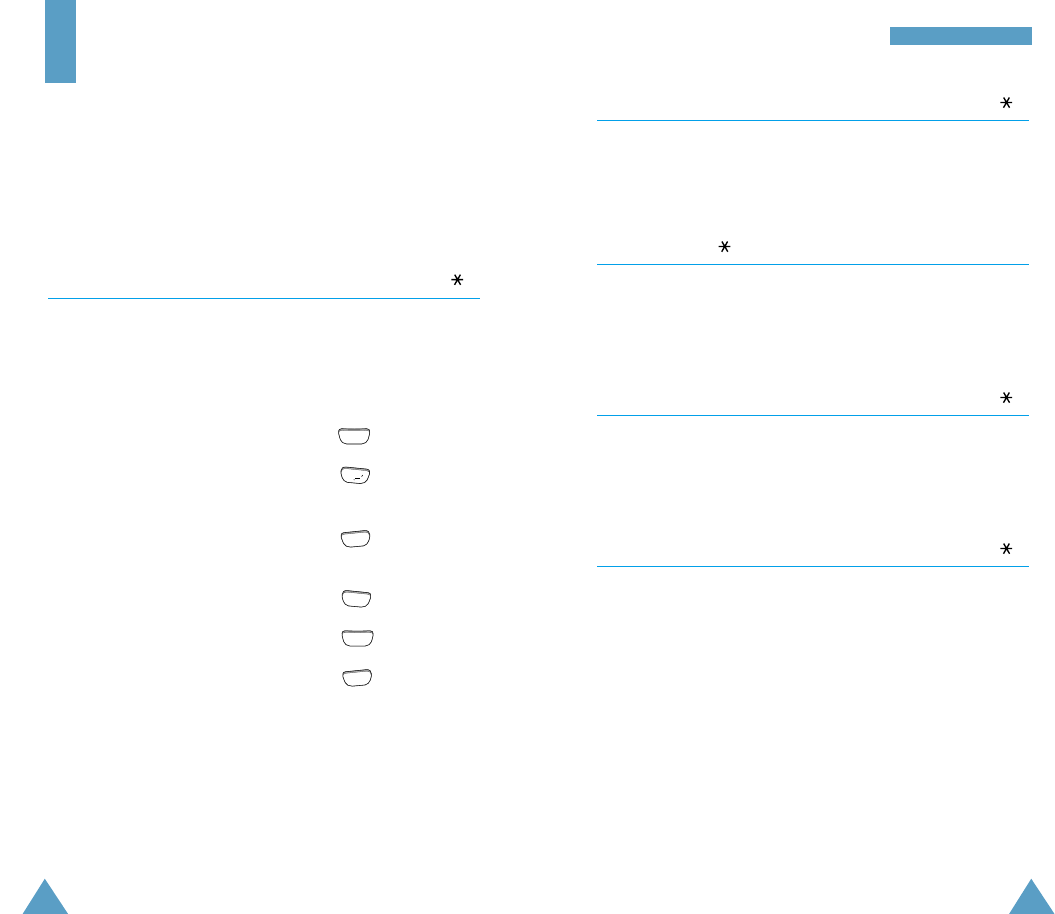
39
MMPP33 PPllaayyeerr
38
Ring On/Off Menu -2
This menu allows you to set if your phone will receive a call
or not while playing the MP3 music.
File ListMenu -3
This menu shows the list of the MP3 music files saved in your
phone.
Erase Menu -4
You can delete a single or all MP3 files from your phone
memory using this menu.
Memory Status Menu -5
This menu shows you the information on the total phone
memory and the memory currently available.
Note: For more information on the MP3 Player menu, refer to
the MP3 Player User’s manual shipped with the phone.
MP3 Player
You can use the MP3 Player menu to:
• Play the MP3 music files.
• Set the ring on/off or select display in MP3 player mode.
• View the file list or memory status and erase music files.
Player Menu -1
When you access this menu, the list of MP 3 Player menus is
displayed.
To ... Press ...
Play back the MP3 music key
Skip to the previous track key
or search backward
Skip to the next track key
or search forward
Set the Repeat mode key
Search through the file list key
Select the sound mode key
1
2
ABC
3
DEF
4
GHI
JKL
5
MNO
6

40 41
Calls
You can use the Calls menu to:
• View and dial the last outgoing or incoming numbers.
• Erase the numbers in the Call Log memory.
• View the duration of calls.
Outgoing Menu 1-1
The phone stores up to 10 outgoing calls you dialed. When
you access this menu, the list of outgoing calls is displayed.
To ... Press ...
Select an entry key
Dial the selected entry key
View the date and time key
at which the call was dialed
and use option features
When you press the key, you can view the date/time
stamp for the selected entry. If there is a Phone Book match,
the name displays.
Press the key to access Options. The following options
are available:
Talk: dials the selected number.
Show Entry (or Store if the phone number is not currently
stored in the Phone Book): shows the phone
book entry or stores the number in the Phone
Book.
Prepend: allows to add an area code or feature code to the
number before calling the number.
SEND
OK/
MENU
OK/
CCaallllss
Incoming Menu 1-2
This option lets you view the last 10 calls received. (if you are
subscribed to the caller ID service). When you access this
menu, the last incoming calls are displayed.
To... Press ...
Select entry key
Dial the selected entry key
View the date and time key
at which the call was received
and use option features
When you press the key, you can view the date/time
stamp for the selected entry. If there is a Phone Book match,
the name displays.
Press the key to access Options. The following options
are available:
Talk: dials the selected number.
Show Entry (or Store if the phone number is not currently
stored in the Phone Book): shows the phone
book entry (or stores the number) in the Phone
Book.
Prepend: allows to add an area code or feature code to the
number before calling the number.
SEND
MENU
OK/
OK/

42
CCaallllss
43
Erase Logs Menu 1-3
You can erase the numbers stored in the Call Log memory.
Outgoing: The numbers you called are erased.
Incoming: The numbers you received are erased.
All: All calls you dialed and received are erased.
Air Time Menu 1-4
Using this option, you can view the call time of the last call,
as well as total air time for all calls since you last reset
the timer.
Last Call: duration of the last call
Total: total duration of all calls made since the timer was last
reset.
Erase Total: resets the call timers.
Life Time: the combined airtime of every phone call that has
been made on your phone.
Phone Book
The Phone book allows you to store frequently used phone
numbers and the associated names in your personal directory
to make it easy for you to make a call without having to
remember or enter the phone number. You can store up to 229
numbers.
Find Name Menu 2-1
This option displays the stored names in the Phone Book in
alphabetical list.
Press the key to scroll to the desired name. You can also
enter the first letter(s) of the name by pressing the
associated alphanumeric key. Using this method, the phone
searches for the names in the list beginning with that
letter(s), and then displays the first name in that section of
the list.
When the desired entry displays, press the key to place
a call. If you press the key, then key, you can access
the following options:
Talk: dials the number.
Add Phone#: allows you to add several different types of
numbers to the name, such as work office
number or mobile number.
Edit: allows you to edit phone number, name, or entry
number. Set Secret option prevents the number from
being displayed on the screen. Set Speed Dial option
allows you to designate the number to be dialed as a
speed-dial number. For details, refer to page xx.
SEND
OK/
MENU

44 45
PPhhoonnee BBooookkPPhhoonnee BBooookk
Prepend: prepends the number to add an area code or
feature code to the number before dialing.
Erase: erases the number.
Name Ringer: allows you to designate a unique tone to
signal an incoming call by the number.
Note: You can locate Phone Book entries quickly when the
phone is in Standby mode. Press the key to access
Find Name menu in one step and then press the
key to scan entries.
Add Entry Menu 2-2
This menu allows you to store a number with a name in your
Phone Book. You can save a person’s various numbers, such
as workplace number, mobile number and fax number, into
one entry. Using this feature, you can keep someone’s
information together. It also helps you to find numbers easily
in the Phone Book.
Creating a New Entry
1. Enter a number and press the key. The phone book
entries are displayed.
2. Press the key to confirm <New Name>.
3. You are asked to select a label. The following labels are
available: Home, Work, Mobile, Pager, Fax, No Label.
After selecting the label using the key, press .
OK/
OK/
OK/
4. The first available location displays. To accept the
displayed location, press the key. To select another
location, press the key to scroll to the desired
location or enter the location number using the number
keys, then press the key.
Note: An entry’s location is also its speed-dial code.
5. To include a name with the entry, enter the desired name,
then press the key. For information on how to enter a
name, see page xx.
Adding a Number in an Existing Entry
1. Enter a number and press the key. The phone book
entries are displayed.
2. Select the entry you want to add a number to with
key, then press .
3. Available labels are displayed. After selecting the desired
label, press the key to save the setting.
Storing Phone Numbers at Call End
To store a phone number at your call end:
1. Press the key to end the call. The call time and the
phone number display.
2. To store the phone number, press the key.
3. To complete storing the number, follow the instructions
mentioned above.
OK/
OK/
OK/
OK/
END
OK/
OK/
OK/

46 47
PPhhoonnee BBooookk
Entering a Name
1. Press the key labeled with the desired letter.
Since each key has three or more letters, press the key
repeatedly until the desired letter appears in the display.
2. Select the other letters in the same way.
Notes
•You can enter a special characters such as period (.),
comma (,), hyphen (-), &, and @ by pressing the key .
•The cursor moves to next available space when you press
a different key. When entering the same letter twice (or a
different letter on the same key), just wait for a second for
the cursor to move automatically, and then select the next
letter. To delete letters, press the key.
Find Entry Menu 2-3
This option allows you to find an entry by location number.
Enter the location by pressing the number keys or press the
key to scroll to the desired location, then press the
key to display the selected entry.
When the desired entry displays, press the key to place
a call.
If you press the key, then key, you can access
Options. For details on Options, refer to the Options under
the Find Name menu on page xx.
SEND
OK/
OK/
MENU
CLR/
1
Sounds
You can use the Sounds menu to customize various sound
settings, such as the:
• Ring volume, type, and tone
• Alert sounds
• Alarm
Ring Menu 3-1
Ring Volume
This option allows you to adjust the ringing volume to one of
nine levels. You can also turn the ringer off. Use the key
(or or key on the left side of the phone). The more the
bars, the louder the volume.
You can also use or key on the left side of the phone to
adjust key volume in the idle mode.
Note: During an incoming call, you can mute the ringer by
pressing the key.
Ring Type
This option allows you to indicate how you are to be informed
of any incoming calls. The following options are available.
BELL: The phone rings using the ring tone selected via the
menu option.
LAMP: The backlight is switched on and the lamp blinks; the
phone neither rings nor vibrates.
VIBRATE: The phone vibrates but does not ring.
VIB + BELL: The phone vibrates first, then rings.
END

48 49
SSoouunnddssSSoouunnddss
Ring Tone
This option allows you to select the required ringing tone. You
can choose among 13 different tones or melodies. Each time
you select a tone, it sounds for a few seconds.
Key Volume Menu 3-2
This option allows you to adjust the tone volume that the
keypad generates when you press a key.
Use the key (or or key on the left side of the
phone).
Alerts Menu 3-3
Minute Beep: With this menu option set to ON, the phone
sounds an alert 10 seconds before each
elapsed minute to remind you of the length of
the current call.
Service Alert: With this menu option set to ON, the phone
beeps when you exit service area or when you
return to a service area.
Connect: You can set your phone to sound the connect tone
when your call is connected to the system.
Disconnect: You can set your phone to sound the connect
tone when a call is disconnected or dropped.
Alarm Menu 3-4
The option allows you to set the alarm to ring at a specific
time.
To set the alarm, proceed as follows.
1. Select Set option.
2. Choose the alarm frequency option, and press the key.
Daily: the alarm rings every day at the same time.
One Time: the alarm rings only once and is then
deactivated.
3. Enter the required time.
4. Press the key.
To stop the alarm when it rings, simply open/close the phone
or press any key.
To deactivate the alarm, select Release option, then
press the key.
Differential Ring Menu 3-5
This option allows you to designate a unique ring to signal an
incoming call by a stored caller number.
You can specify up to 5 callers and select a unique ring tone
for each caller from 13 different tones and melodies.
OK/
OK/
OK/

50 51
SSoouunnddss
Power on/off Menu 3-6
This menu enables or disables the phone sounds when it is
switched on or off.
The following options are available:
On On: The phone sounds when it is switched on, and does
not sound when off.
Off On: Neither does the phone sound when it is switched on
nor off.
On Off: The phone sounds both when it is switched on and
off.
Off Off: The phone does not sound when it is switched on,
and sounds when off.
Data/Fax Alert Menu 3-7
This option allows you to be alerted with a distinct ringing
tone when you are faxed or received a data through the phone
(network dependent). You can choose between 13 different
tones or melodies. Each time you select a tone, it is played for
a few seconds.
Display
Backlight Menu 4-1
You can select whether or not the phone uses the LCD
backlight. The following options are available.
10 SECONDS: The backlight comes on when you press a key
or receive a call and switches off 10 seconds
after the last key is pressed.
30 SECONDS: The backlight comes on when you press a key
or receive a call and switches off 30 seconds
after the last key is pressed.
Folder Open: The backlight comes on each time you open the
flip cover.
OFF: The backlight is not used.
Greeting Menu 4-2
This option allows you to set a greeting message to be
displayed in the idle mode. It is preset to AirTouch. You can
change the greeting message according to your own
preference.
Enter your personal greeting up to 12 digits by using the
alphanumeric keys. For more information on entering letters,
refer to page xx.

5352
DDiissppllaayy
Animation Menu 4-3
This menu allows you to select images displayed when you
switch the phone on and off.
Opening: You can select a power-on image. There are three
graphics to choose from.
Closing: You can select a power-off image. There are two
graphics to choose from.
My Phone Number Menu 4-4
You can check your phone number. If you have more than one
phone number, press the key to check the next number.
Note: You can block this feature by setting Hide My # option
(0-7) to ON. Refer to page xx.
Language Menu 4-5
Sets the language of voice prompts, menus and key-input.
Select the desired language between English and Spanish.
Version Menu 4-6
This option allows you to view the software and hardware
version of your phone.
Voice Dial
You can call up to 20 stored entries by speaking the name into
the microphone. Before using the Voice Dialing feature, you
must record the name in your phone.
Record Menu 5-1
This option allows you to register numbers for subsequent
voice dialing. The phone provides voice prompts and screen
displays to guide you through the recording process.
Respond to the prompt by saying the name you want to save.
The phone stores the name as a first sample, and then
prompts for the name again.
Respond to the prompt by repeating the name after the beep.
The phone stores the name as a second sample, and then
requests the phone number.
Enter the phone number by pressing the digit keys.
To store the phone number, press the key. The name (if
matched up to Phone Book) and number display, along with
the notification Recorded.
OK/

54 55
VVooiiccee DDiiaallVVooiiccee DDiiaall
Tips on Recording Name
• Avoid recording similar names phonetically. If you record a
similar name to the one already in memory, the phone
requests another name.
• Speak clearly and naturally.
• The person who will use the phone should record the name.
The phone does not recognize the name if the voice sounds
differently.
• Avoid too long or too short name. It is recommended to
contain 2 to 5 syllables.
• If this feature does not work properly, erase the name, and
record with another name.
• It is recommended to practice several times to obtain best
result.
• You can record up to 99 names. If you try to record more
than 99, the phone announces ’Memory is full’.
Review Menu 5-2
This option allows you to check or erase an individual voice
dial entry. A list of entries displays.
Press the digit key to select the desired entry, or press the
key to scan entries.
When you select the desired entry, the recorded name plays
audibly.
If you want to erase the selected entry, press the key
while the name is playing.
OK/
Erase All Menu 5-3
This option allows you to delete all voice dialing entries.
Press the key, to confirm the deletion. Otherwise, press
or to exit this menu without deleting the voice
dialing entries.
Set Active Menu 5-4
Voice Dialing is always active once you have recorded a name
and have entered the associated phone number. To place a
call using Voice Dialing, simply press and hold the key
in the idle mode and then say the name into the phone after
you hear the prompt.
You can also initiate a Voice Dialing call just by opening the
flip, when you select this option.
[ ] only: Enables Voice Dialing only by pressing and holding
the key.
[ ] /Flip (?): Enables Voice Dialing by pressing and holding
the key or by opening the flip.
OK/
END
CLR/

56 57
Setup
Many different features of your phone can be customized to
suit your preferences.
Auto Retry Menu 6-1
With this menu option set to ON, when you place a call and
the call does not connect, the phone automatically retries to
make the call.
Auto Answer Menu 6-2
With this menu option set to ON, the phone automatically
answers calls. This option is useful while driving, for instance.
When a call comes in, your phone will answer the call
automatically after 2 rings. The feature does not work if you
have chosen VIBRATE as a ring type or set the ring volume to
off.
Auto Hyphen Menu 6-3
With this menu option set to ON, your phone automatically
hyphenates numbers as follows: (area code)-(number).
Digits following a pause are not hyphenated.
SSeettuupp
Answer Mode Menu 6-4
This menu option allows you to select an answer mode when
an incoming call comes. It is preset to By SEND.
The following options are available:
By SEND: The phone answers when you press the key.
By Opening: The phone answers when you open the flip
cover.
By Anykey: The phone answers when you press any key
except the key.
Tone Length Menu 6-5
Some phones you call can recognize only longer tones. You
may have to change the length to LONG for some calls. When
calling a paging system, your phone should be in the SHORT
mode.
Set Time Menu 6-6
The option enables you to set the current date and time. Enter
the time and date.
The current time, if set, displays. The month, day, hour and
minute must be entered with 2 digits. The year requires all
four digits. If you do not input the time or you input the wrong
time, Invalid Time displays.
END
SEND

58 59
SSeettuuppSSeettuupp
Set NAM Menu 6-7
Your Samsung phone can store two NAMs (NAM stands for
numerical assignment module - essentially your telephone
number). This means you can have two phone numbers on
your phone, and you can quickly and easily switch your service
back and forth between the two numbers.
Press the key to select NAM-1 or NAM-2. If you change
the NAM, the phone will reboot and acquire service using the
new NAM setting.
Note: Each NAM has an associated set of System Selection
settings (see “System Select” below).
System Select Menu 6-8
With this menu option, you can select the system service
mode between FM(analog) and CDMA(digital). Each service
mode allows you to select a roaming option. Roaming is a
feature which is only relevant in areas where there are at
least two cellular service providers having valid roaming
agreements.
Roaming, when available, allows you to register your phone
on one of the networks, but use the facilities of the other if
your own network is not available. This system priority
feature allows you to program your phone for optimum
operation when within your home service area or when
outside your home service area.
Contact your home cellular service provider for information on
the availability of this feature and roaming agreements they
have with other cellular service providers.
There are four different roaming options:
Standard: with this setting, your phone will always try your
calls using your home system, but if that doesn’t
work, then it will use the preferred roaming
system.
Home Only: with this setting, you cannot roam. If your home
system is not available then your call will not be
connected and the No Service indicator ( ) is
displayed. In some service areas an operator
may come on line asking you how you would like
to pay for the call.
A Only: In a wireless service area, there are usually two
service providers which are referred to as A and B.
Your service provider will provide you information
about this when you setup service. With this setting,
you will only be able to roam in the “A” network or
system.
B Only: This works just like the “A Only” setting except you
will only be able to roam in the “B” network or
system.

60 61
SSeettuupp
Data/Fax Menu 6-9
To send or receive data or fax through the phone, you have to
set this option to Incoming Data Only or Incoming Fax
Only. When you want to use the phone for a normal voice
call, set to Off: Voice Call Only.
The following options are available:
Off: Voice Call Only: receives a call.
Incoming Data Only: receives or sends data.
Incoming Fax Only: receives or sends fax.
Security
Your phone provides many security options, including a
user-programmable lock code and call restriction features.
To access the security menu, you must enter a four-digit lock
code. The lock code is preset to 0000 at factory.
Lock Menu 0-1
When the phone is locked, you cannot operate the phone until
you enter the lock code.
The following options are available:
OFF: the phone remains unlocked.
NOW: the phone locks immediately.
ON POWER-UP: the phone locks automatically at the next
power-up.
To place an priority call on Lock mode:
• To call an emergency number, enter the number and then
press the key. The phone recognizes 911, 611, 228
and the other numbers assigned by as priority numbers
(Menu 0-4).
• To place normal outgoing calls, press the key to
display the Lock Code screen, and then enter the lock code.
When the Standby screen displays, enter the phone
number, and then press the key.
SEND
MENU
SEND

62 63
SSeeccuurriittyySSeeccuurriittyy
Restrict Menu 0-2
This feature allows you to restrict your calls. Call Restriction
can be set up in the following ways.
Phone Book: the phone restricts the use of the Phone Book.
Incoming: calls cannot be received.
Outgoing: calls cannot be made.
Each option can be restricted or unrestricted individually.
Lock Code Menu 0-3
This feature allows you to change your current lock code to a
new one. The lock code is preset to 0000 at factory.
Enter a new, four-digit lock code, then press the key.
Priority Number Menu 0-4
This feature allows you to store priority numbers up to seven.
The priority numbers can be dialed at any time when the
phone is locked or when the outgoing call is restricted.
Your phone has seven default priority numbers:
1: 911 4: 911 7: 2-2801
2: 611 5: 288
3: 611 6: 2-2800
OK/
To store a priority number, select a location using a digit key
or the key and enter the desired number. Each priority
number can be up to ten digits long. The number already
stored in the location is automatically deleted when you enter
the new number.
To dial emergency numbers in Lock mode, simply enter the
priority number, then press the key.
PIN (Personal Identification Number) Menu 0-5
Note: Your service provider must enable this feature and
assign you a PIN in order for this feature to work.
This feature prevents your phone from being used by
unauthorized persons. Contact your service provider for
complete information on this feature. Your PIN is
programmable and can be up to 24 digits.
Send PIN
This feature prevents the phone from being used by
unauthorized persons. The feature is only available if your
system supplier provides this service and you have a PIN
assigned by the system supplier.
These options are available:
Never: The option is not activated
Prompt: When you make a call, you are asked to send PIN.
For information about this service in detail, contact your
service provider.
SEND

64 65
SSeeccuurriittyy
PIN Code
This feature allows you to change the PIN code.
When the current PIN code is displayed, enter a new PIN
code by pressing the appropriate digit keys.
Clear Memory Menu 0-6
This menu option enables you to clear all phone memories.
All user-input in the phonebook, call logs, etc. will be deleted.
Hide My Number Menu 0-7
This feature allows you to hide your own number display, and
others cannot view your phone number. If you turn this feature
on, the message # Hidden displays when the My phone #
menu (4-4) is accessed.
Reset Phone Menu 0-0
With this menu option, you can easily reset your phone to its
default configuration.
Note: This option does not clear phone memories, but only
changes back setting to their original state.
Message
Your phone receives voicemail notification, text messages,
and pages. And your phone transmits text messages and
pages if your system supplier provides this service. When the
phone receives a message, an alert sounds, and a text
notification displays. The icon remains on the screen
until you read the pending text messages or until you listen to
the voicemail notification messages.
Your phone can store up to 100 pages and text messages,
depending on the length of the message. If the message
memory is full, a message is displayed and you cannot receive
any new messages. Delete obsolete messages.
Inbox 1
The menu allows you to read voicemail notification, text
messages, and pages.
The following options are available:
Voice ( 1-1): The screen displays the time, date and the
number of new, unheard messages.
Press the key to access the following options.
• Listen: You can listen to the voicemail.
• Reset: You can reset manually the counter for voicemail
messages, if desired. (The system resets the counter
automatically after you listen to all new messages.)
MENU

66 67
MMeessssaaggeessMMeessssaaggeess
Page ( 1-2): An indexed list of page messages displays.
An exclamation point next to an entry indicates an urgent
message. A check mark next to an entry indicates that you
have read and stored the message.
Select the desired message to review, then press the
key. After reviewing the message, press the key to
access the following options.
• Talk: To call the phone number.
• Save #: To store the phone number in your Phone Book.
• Erase: To erase the phone number in your Phone Book.
• Next Mgs: To review the next message.
• Previous Msg: To review the previous message.
Text ( 1-3): An indexed list of text messages displays.
An exclamation point next to an entry indicates an urgent
message. A check mark next to an entry indicates that you
have read and stored the message.
Select the desired message to review, then press the key.
After reviewing the message, press the key to access the
following options. For details on Option, refer to the
Page ( 1-2) menu.
Via the Alert ( 1-4) menu, the phone alerts you when a
message is received. You can choose how frequently this
happens. The three options are: EVERY 2 MIN, OFF, ONCE.
To delete all text and page messages you have received,
select Erase All ( 1-5).
OK/
MENU
MENU
OK/
Outbox 2
The menu allows you to transmit pages and text messages,
and to store the messages you have transmitted.
The following options are available:
Paging ( 2-1): When prompted, enter the desired
destination address number, then the number you want to be
called back.
Messaging ( 2-2): When prompted, write the message.
You can write and edit text messages of up to 160 characters.
You have two methods of writing messages:
• the method used traditionally in mobile phone. For details,
see page xx.
• another called “T9 English mode” . For details, see the
following section, ‘T9 English Text Input’.
Then enter its destination address number, then the number
you want to be called back. You can set text message’s
priority. Priority options are available: NORMAL, URGENT,
EMERGENCY.
The messages you have transmitted are stored in
Tx Box ( 2-3).
• Stored Msg: This menu allows you to read the stored
messages you have transmitted.
• Erase All: This menu allows you to erase all messages you
have transmitted.
Tentative

69
SSeeccuurriittyy
68
SSeeccuurriittyy
T9 English Text Input
T9 English text input allows you to key in any characters
by single key presses. This text input is based on a built-
in dictionary.
To select T9 English mode
1. When you are in a field that allows character entry,
press the key.
2. Press or select T9 (English) highlighted then
press the key. T9 dictionary is activated and the
predictive text input is now on.
To switch from the T9 English text input to the
traditional text input, press the key and select
Alpha.
To write words with T9 English text input
1. When you are in the T9 (English) mode, start writing
a word by using keys to .
Press each key only once for one letter. For example,
to enter ‘hello’ in the T9 (English) mode, press ,
, , and .
2. The word you are typing appears in the display. It may
change with each key you press.
3. Type to the end of the word before editing or deleting
any keystrokes.
4. Complete each word with a space by pressing the
key.
5. If the word is correct, start writing the next word.
If the word is not correct, press one or more
times to display alternate word choices for the
keys you have typed. (For example, ‘of’ and ‘me’
both shares the sequence , . The phone
displays the most commonly used choice first.)
• To type words not found in the T9 mode, change
the text input mode to the traditional Alpha mode.
Words typed in the English mode are automatically
added to the T9 dictionary so you can type them
using T9 (English) mode the next time. (????
please confirm this function!!!!)
• To delete a character, press the key. Press and
hold the key to erase entire words.
• To change between all capital and initial capital
letters, press the key.
• To insert numbers in the T9 (English) mode, press
the key to change the text input mode, and
scroll to Number by using the key, then press
the key.
The Number mode enables you to enter numbers
into a text message. Press keys corresponding to
the desired digits, and manually switch back to the
text entry mode of choice.
3
DEF
OPER
0
MNO
6
CLR/
CLR/
2
ABC
WXYZ
9
4
GHI
3
DEF
MNO
6
JKL
5
JKL
5
MENU
MENU
MENU
OK/
1
OK/

7170
SSeeccuurriittyy
• To insert a symbol, press the key to change
the text input mode, and scroll to Symbol by using
the key, then press the key.
Press number keys corresponding to the desired
symbol, then the phone automatically switches
back to the text input mode used just prior to
selecting the Symbol mode.
Set 1
123456789
,.-?’:@()
Select number
MENU
OK/
Accessories
Battery
Li-ion STANDARD battery (1000 mAh) is available for use with
your phone.
Cigarette Lighter Adapter
The Cigarette Lighter Adapter charges your phone in a vehicle
while you drive and enables you to operate the phone from a
vehicle cigarette lighter socket.
Desktop Charger
The desktop charger enables you to charge a single battery or
phone with battery at your home or office.
Hands-Free Car Kit
The Hands-Free Car Kit provides safety, freedom and
convenience in your vehicle. (Kit includes Cradle and
Microphone.)
Ear-Microphone
The Ear-Microphone includes the earpiece, microphone and
the remote control for MP3 Player in a convenient, lightweight
unit.
RS-232C Cable
The RS-232C cable connects your phone to a computer port,
allowing you to use Internet or other communication
programs.
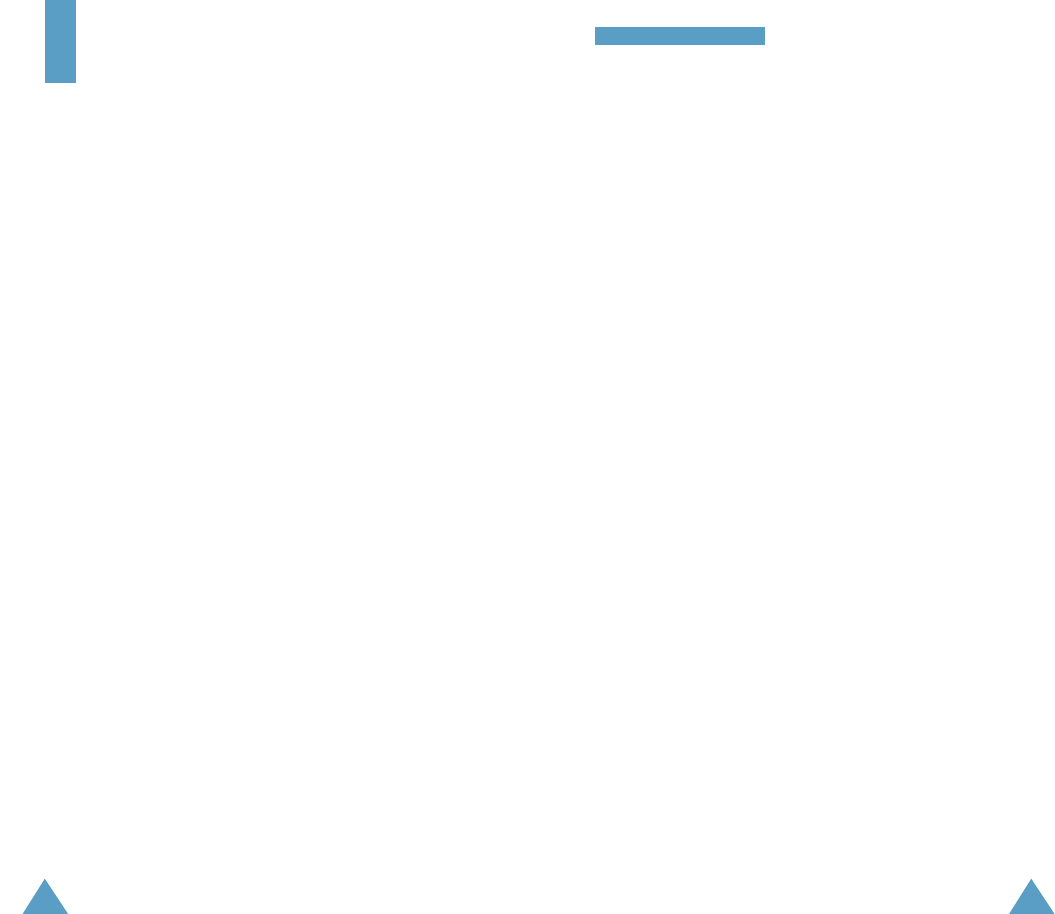
72 73
Using the Batteries
Your phone is powered by a rechargeable Li-ion standard
battery.
Additional batteries are available for purchase (ask your
SAMSUNG dealer for further details):
Precautions When Using Batteries
• Never use any charger or battery that is damaged in any
way.
• Use the battery only for its intended purpose.
• If you use the phone near the network’s base station, it
uses less power; talk and standby times are greatly
affected by the signal strength on the cellular network and
the parameters set by the network operator.
• Battery charging times depend on the remaining battery
charge and the type of battery and charger used. The
battery can be charged and discharged hundreds of times,
but it will gradually wear out. When the operation time
(talk time and standby time) is noticeably shorter than
normal, it is time to buy a new battery.
• If left unused, a fully charged battery will discharge itself
over time.
UUssiinngg tthhee BBaatttteerriieess
• Use only Samsung-approved batteries and recharge your
battery only with Samsung-approved chargers. When a
charger is not in use, disconnect it from the power source.
Do not leave the battery connected to a charger for more
than a week, since overcharging may shorten its life.
• Extreme temperatures will affect the charging capacity of
your battery: it may require cooling or warming first.
• Do not leave the battery in hot or cold places, such as in a
car in summer or winter conditions, as you will reduce the
capacity and life-time of the battery. Always try to keep
the battery at room temperature. A phone with a hot or
cold battery may temporarily not work, even when the
battery is fully charged. Li-ion batteries are particularly
affected by temperatures below 0 °C (32 °F).
• Do not short-circuit the battery. Accidental short circuiting
can occur when a metallic object (coin, clip or pen) causes
a direct connection between the + and - terminals of the
battery (metal strips on the back of the battery), for
example when you carry a spare battery in a pocket or bag.
Short-circuiting the terminals may damage the battery or
the object causing the short-circuit.
• Dispose of used batteries in accordance with local
regulations. Always recycle. Do not dispose of batteries in
a fire.

74 75
Safety Information
Road Safety
• Remember, road safety always comes first!
• Do not use a hand-held phone while driving a vehicle.
Always park the vehicle before having a conversation.
• Make sure that the phone is stored safely and will not fall
or be broken in the event of a collision or emergency stop.
• The use of an alert device to operate a vehicle’s lights or
horn on public roads is not permitted.
• Only qualified personnel should install or service the phone
in a vehicle. Faulty installation or service may be
dangerous and may invalidate any warranty applicable to
the unit.
• Electronic fuel injection, anti-skid braking, electronic cruise
control or any other electronic systems may malfunction
due to the lack of protection from radio signals. Check
regularly that all cellular phone equipment in your vehicle
is mounted and operating correctly.
Operating Environment
• Remember to follow any special regulations in force in any
area and always switch off your phone whenever it is
forbidden to use it, or when it may cause interference or
danger (in a hospital for example).
SSaaffeettyy IInnffoorrmmaattiioonn
• Operation of any radio transmitting equipment, including
cellular phones, may interfere with inadequately protected
medical devices. Consult a physician or the manufacturer
of the medical device if you have any questions. Other
electronic equipment may also be subject to interference.
• As with other mobile radio transmitting equipment, you are
advised that for satisfactory operations and personal
safety, the equipment should only be used in the normal
operating position.
• Always switch off the phone when at a refuelling point
(service station). You are reminded of the need to observe
restrictions on the use of radio equipment in fuel depots
(fuel storage and distribution areas), chemical plants or
where blasting operations are in progress.
• Do not store or carry flammable liquids, gases or explosive
materials in the same compartment as the phone, its parts
or accessories.
• Switch off your cellular phone when in an aircraft. The use
of cellular phones in an aircraft is illegal and may be
dangerous to the operation of the aircraft or disrupt the
cellular network. Failure to observe these instructions may
lead to the suspension or denial of cellular telephone
services to the offender, legal action or both.

76 77
SSaaffeettyy IInnffoorrmmaattiioonn
Care and Maintenance
Your phone is a product of superior design and craftsmanship
and should be treated with care. The suggestions below will
help you fulfill the warranty obligations and enjoy this product
for many years.
• Keep the phone and all its parts and accessories out of the
reach of small children.
• Keep the phone dry. Precipitation, humidity and liquids
containing minerals will corrode the electronic circuits.
• Do not use or store the phone in dusty, dirty areas as its
components may be damaged.
• Do not store the phone in hot areas. High temperatures can
shorten the life of electronic devices, damage batteries and
warp or melt certain plastics.
• Do not store the phone in cold areas. When the phone
warms up (to its normal temperature), moisture can form
inside the phone, which may damage the electronic
circuits.
• Do not attempt to open the phone. Non-expert handling of
the phone may damage it.
• Do not drop or knock the phone. Rough handling may
damage the internal circuits.
SSaaffeettyy IInnffoorrmmaattiioonn
• Do not use harsh chemicals, cleaning solvents or strong
detergents to clean the phone. Wipe it with a soft cloth
slightly dampened in mild, soapy water.
• If the phone or any of its accessories are not working
properly, take them to your nearest qualified service centre.
The personnel there will assist you, and if necessary,
arrange for the phone to be repaired.
Emergency Calls
Important!This phone, like any cellular phone, uses radio
signals, cellular and landline networks, as well
as user-programmed functions that cannot
guarantee connection in all conditions.
Therefore, you should never rely solely on any
cellular phone for essential communications
(medical emergencies for example).
Remember, to make or receive any calls, the phone must be
switched on and in a service area with adequate cellular
signal strength.
Emergency calls may not be possible on all cellular phone
networks or when certain network services and/or phone
features are in use. Check with local cellular service
providers.

78 79
Glossary of Terms
Airtime - Actual time spent talking on the wireless phone.
Most carriers bill customers based on how many
minutes of airtime they use each month.
Antenna - A device for transmitting or receiving signals. The
size and shape of antennas is determined, in part,
by the frequency of the signal they receive.
Wireless phones and the base station must have
antennas.
Base Station - The fixed radio transmitter/receiver that
maintains communications with mobile radio
telephones within a given area. (Typically
called a cell or cell site)
CDMA - (Code Division Multiple Access) A spread-spectrum
approach to digital transmission. With CDMA, each
conversion is digitized and then tagged with a code.
The mobile phone deciphers only a particular code to
pick the right conversation off the air. The
transmitted signal is just above noise level across
the available bandwidth.
Channel - Communications signals transmit along paths
called channels.
Codec - Compression & Decompression.
Deactivation - The process of rendering a wireless phone
inactive.
DTMF - (Dual-tone Modulated Frequency ) You send DTMF
signals when you enter numbers by pressing the digit
keys.
GGlloossssaarryy ooff TTeerrmmss
EVRC - (Enhanced Variable Rate Codec) EVRC is a new global
standard for compressing and decompressing voice
signals. EVRC uses a lower bit rate (the number of bits
sent per second) than existing CDMA vocoders, while
providing significant improvements in voice quality.
This technology enables your phone to provide superb
voice quality while benefiting from the ability to
process more cellular voice calls using less bandwidth
than the voice codecs in CDMA networks today.
Frequency - A measure based on time, as one or more waves
per second, in an electrical or light wave
information signal. A signal’s frequency is stated
in cycles-per-second or Hertz (Hz).
Hands-Free - A feature that permits a driver to use a
wireless phone without lifting or holding the
handset - an important safety feature for
automobiles, tractors and most other motorized
vehicles.
LCD - (Liquid Crystal Display) Commonly used to refer to the
screen display on the wireless phone.
LED - (Light Emitting Diode) Commonly used to refer to a
small light on the wireless phone or on the Desktop
Charger. The LED lights on the phone to indicate an
incoming call. The lights on the charger indicate that
battery charging is taking place.
MP3 - An MP3 is the common name for MPEG-1, 2 (Motion
Picture Expert Group) Audio Layer 3. This form of
compression is approximately 12 times smaller than CD
file. The result is a compression file with near CD
quality sound, suitable for sending and downloading
via the Internet.

80 81
GGlloossssaarryy ooff TTeerrmmss
Prepend - The addition of a prefix, such as an area code, to a
phone number.
RF - Radio Frequency
Roaming - The ability to use a wireless phone to make and
receive calls in places outside of the home service
area.
Service Charge - The amount paid each month to receive
wireless service.
Standby Time - The amount of time a fully charged wireless
portable or transportable phone can be on
and idle without being in use. (See Talk Time)
Talk Time - The length of time a person can talk on a
portable or transportable wireless phone without
recharging the battery.
Vocoder - Voice Coder. A device used to convert speech into
digital signals.
Voicemail - A computerized answering service that answers
a call, plays a greeting and records a message.
Depending on the sophistication of the service, it
can notify the subscriber, via a pager, of an
incoming call or message. (Also called voice
messaging)
Wireless - Radio-based Systems that allow transmission of
telephone or data signals through the air without
a physical connection, such as a metal wire
(copper) or fiber optic cable.
Phone and Battery
Specifications
Description
Item
Dimensions (HWD) 105 x 45 x 20.5 mm
Weight 59 g
Battery Type Slim Battery
Description
Item
500 mAh Li-polymer 1000 mAh Lithium-Ion
Dimensions (HWD) 82 x 44 x 9 mm 82 x 44 x 9 mm
Weight 13 g 60 g
Standard Battery
Phone (without battery)
Battery
Slim Battery
Description
Item
Dimensions (HWD) 105x45x18.5 mm 105x45x20.5 mm
Weight 72 g 119 g
Standard Battery
Phone (with battery)

82 83
Index
A
Accessories • 72
Air time (1-4) • 34
Alarm (3-4) • 41
Alert (3-3) • 40
Animation (4-5) • 43
Auto hyphen (7-3) • 52
Auto answer (7-2) • 52
Auto retry (7-1) • 52
B
Backlight (4-1) • 42
Battery
charging • 13
installing • 11
low battery indicator • 14
removing • 12
precautions • 73
C
Calculator (5-3) • 47
Callanswering • 22
dialed (1-1)• 32
emergency • 65, 78
ending • 16
forwarding • 25
making • 16
missed (1-2) • 22,33
restriction (0-2) • 65
three way • 24
waiting • 24
Care • 77
Characters, entering • 38
Charging batteries • 13
Correcting number • 16
D
D-Day (5-5) • 48
Differential ring (3-5) • 41
Display
animation (4-5) • 43
backlight (4.1) • 42
greeting message (4-2) • 43
icons • 10
language (4.4) • 43
version • 34
DTMF tones• 23
E
Emergency number (0-4) • 65, 78
Erasing logs (1-3) • 34
Erasing message
received • 70
transmitted • 71
G
greeting message (4-2) • 43
I
Icon description • 10
In-call options • 23
Incoming calls (1-2) • 33
Incoming data/fax (7-9) • 54
Installing battery • 11
K
Key beep (3-2) • 40
Keys
description • 8
location • 8
navigation •28
L
Language (4.4) • 43
Last number redialing • 21
Length of calls • 77; 91
Letters, entering • 41
Light
backlight • 13; 94
service • 13; 94
Listening
voicemail • 70
voice memo • 27
Lock code (0-3) • 65
Low battery indicator • 18
Position only
IInnddeexx
M
Maintenance • 77
Memory, clearing (0-6)• 66
Menus
map • 30
numbers • 29
using • 28
Messages
greeting (4.2) • 93
reading ( .1) • 69
sending ( .2) • 71
Minute beep • 40
Missed calls • 22, 33
Mute
key tones • 23
microphone • 23
N
Names
entering • 38
searching/dialing • 18, 35
Navigation keys • 28
NAM mode (0-7) • 67
Number
adding • 36
blocking (0-8) • 67
correcting • 16
my (2-2)• 36
searching/dialling • 18, 38
storing in the
phonebook • 36
O
Outgoing calls (1-1) • 32
P
Paging • 71
Phone
layout • 8
lock (0-1) • 64
my number (2-2) • 93
PIM
(Personal Information Manager)
calculator (5-3) • 47
d-day (5-5) • 48
scheduler (5-1) • 44
to do list (5-2) • 46
world time (5-4) • 47
PIN , sending (0-5) • 66
Power on/off sounds (4-1) • 42
Prepend dialing • 17
R
Reading message • 70
Recording
voice dial (6-1) • 49
voice memo • 26
Received Messages ( .1) • 69
page • 71
text • 71
voice • 69
Redialing • 21
Reset phone (0-0) • 68
Removing battery • 12
Ring (3.1)
Tone • 39
type • 89
volume • 29
Roaming • 68
S
Safety
batteries • 124
information • 75
precautions • 5
Security • 64
Scheduler (5-1) • 44
Searching/dialing
entry • 18, 38
name • 18, 35
Security • 64
Service light (7-8) • 54
Set time (7-7) • 54
Setup
auto answer (7-4) • 53
auto hyphen (7-3) • 52
auto retry (7-1) • 52
in data/fax (7-9) • 54
service light (7-8) • 54
set time (7-7) • 54
terminal bps (7-0) • 55
tone (7-6) • 53
tone length (7-5) • 53
Service area alert • 40

85
SCH-M105 Quick Reference Card
BASIC OPERATION
Make a call Phone number + SEND
Receive a call SEND or Open the phone
Adjust speaker (in conversation mode)
volume "/❷
Scan the last calls SEND + + SEND
and dial
Switch to vibration Press and hold
mode
Voice dial Press and hold
Record voice memo Press and hold
INTERNAL PHONE BOOK
Store a new Phone number + OK + OK
number Label + OK + OK (or assign
into memory another location + OK)
+ name + OK
Speed dial One Touch (001~009): Hold
down the third digit.
Two-Touch (010~099): Press the
second digit briefly, then hold
down the third digit.
Three-Touch (100~229): Press
the first and the second digit
briefly, then hold down the third.
Scan
memories + Name ( 0r ) + OK
Erasing a + + OK + MENU
specific entry + 5 + OK
84
IInnddeexx
Sounds • 39
alarm (3-4) • 41
alert (3-3) • 40
alert (3-3) • 40
differential ring (3-5) • 41
key beep (3-2) • 40
ring (3-1) • 39
Speed dialing • 19
System select (0-9) • 68
Switching on/off
phone • 15
microphone • 23
T
Terminal bps (7-0) • 55
To Do List (5.2) • 46
Tone
connect tone • 53
data/fax alert • 40
release tome • 53
Tone length (7-5) • 53
Transmitting message ( .1)• 71
paging • 71
writing • 71
U
Unpacking • 7
V
Vibration • 26
Voice dial
dialing• 21
erasing all(6-3) • 51
recording (6-1) • 49
reviewing/erasing (6-2) • 50
set active (6-4) • 51
Voice memo
recording • 26
reviewing • 27
Volume
adjusting • 25
selecting the ring (3.3) • 88
W
Web browser • 56
entering characters •
exiting • 59
initiating phone call • 62
launching • 58
navigating • 59
soft keys • 59
start and end prompts • 57
using bookmarks • 62
using links • 62
World Time (5.4) • 47
Writing message • 71
Position only

86 87
MENU TREE
Main Menu (To access, press MENU)
: MP3 Player 1 : Player
2 : Ring On/Off
3: File List
4: Erase
5: Memory Status
1 : Calls 1 : Outgoing
2 : Incoming
3 : Erase Logs
4 : Air Time
2 : Phone Book 1 : Find Name
3 : Add Entry
4 : Find Entry
3 : Sounds 1 : Ring
2 : Key Volume
3 : Alerts
4 : Alarm
5 : Diff. Ring
6 : Power-on/off
7: Data/Fax Alert
4 : Display 1 : Backlight
2 : Greeting
3 : Animation
2 : My Phone #
4 : Language
5 : Version
6 : Voice Dial 1 : Record
2 : Review
3 : Erase All
4 : Set Active
7 : Setup 1 : Auto Retry
2 : Auto Receive
3 : Auto Hyphen
4 : Answer Mode
5 : Tone Length
6 : Set Time
7 : Set NAM
8 : System Sel
9 : Data/Fax
0 : Analog Call
: Web Browser
0 : Security 1 : Lock
2 : Restrict
3 : Lock Code
4 : Priority #
5 : PIN
6 : Clr Memory
7 : Hide My #
0 : Reset Phone
Licensed by QUALCOMM Incorporated under one or more
of the following Patents.
U.S Patent No. 4,901,307 5,056,109 5,099,204
5,101,501 5,103,459 5,107,225
5,109,390