Samsung Electronics Co SCHN330 Dual-Band CDMA Phone User Manual VerizonN330
Samsung Electronics Co Ltd Dual-Band CDMA Phone VerizonN330
Contents
- 1. Users Manual
- 2. Users Manual 1
- 3. Users Manual 2
Users Manual 1
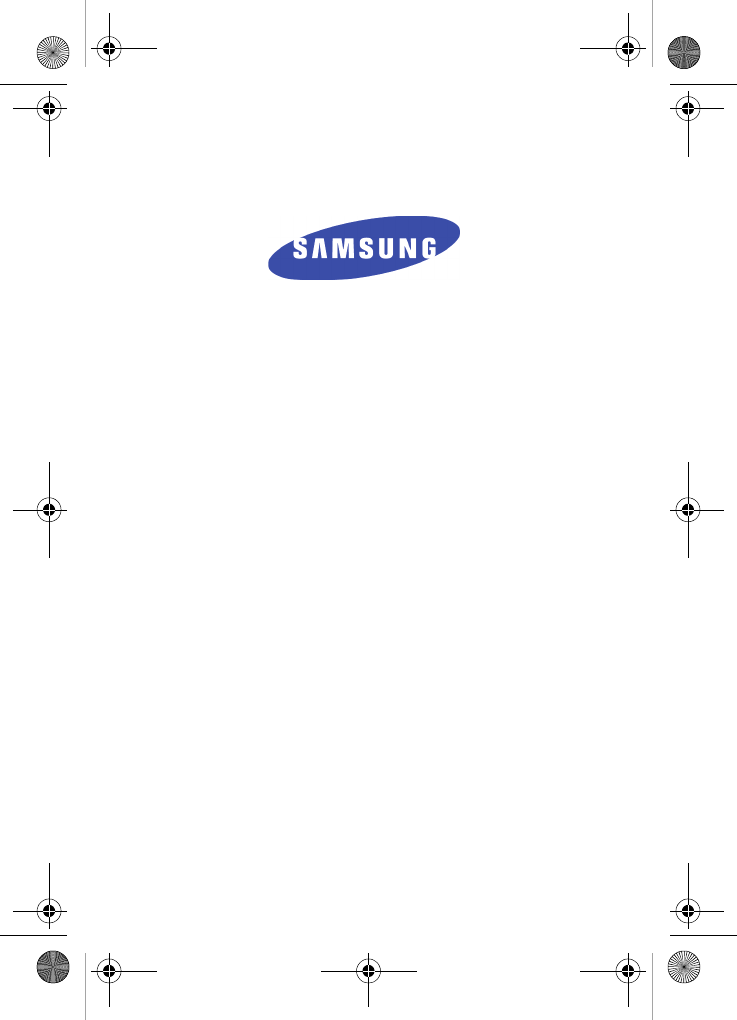
SCH-n330 Series
All Digital
Mobile Phone
User Guide
Please read this guide before operating your
phone, and keep it for future reference.
XK03.04_CB_n330_07-07-05_F8
VerizonN330.book Page 1 Thursday, July 7, 2005 2:21 PM
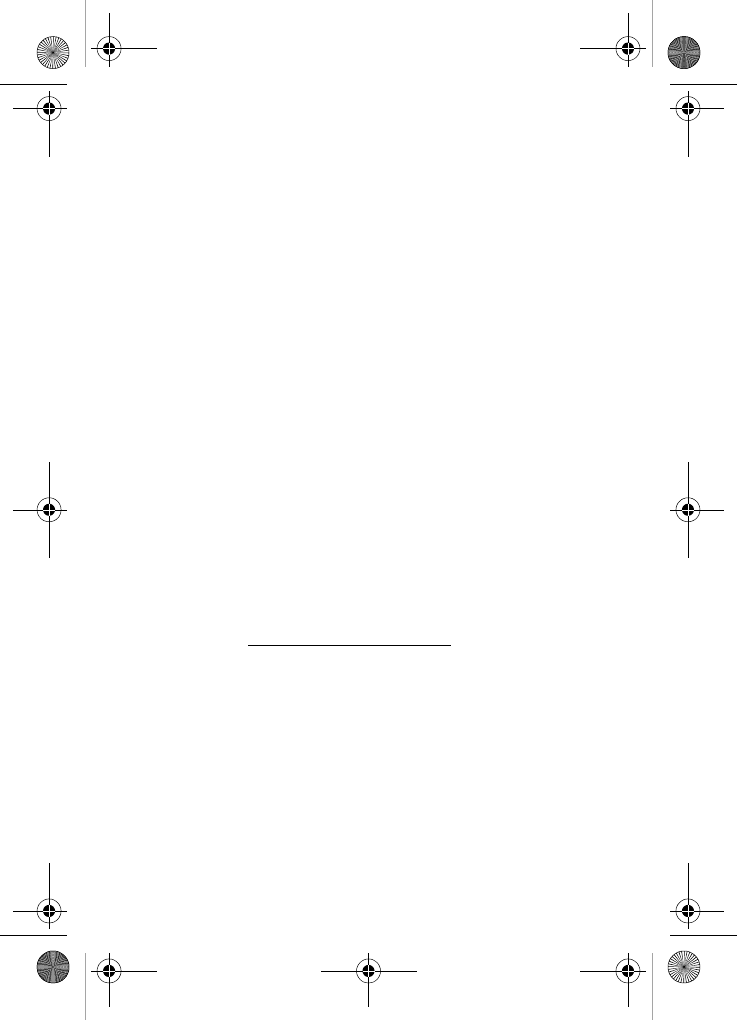
Intellectual Property
All Intellectual Property, as defined below, owned by or which is
otherwise the property of Samsung or its respective suppliers relating
to the SAMSUNG Phone, including but not limited to, accessories,
parts, or software relating thereto (the “Phone System”), is
proprietary to Samsung and protected under federal laws, state laws,
and international treaty provisions. Intellectual Property includes, but
is not limited to, inventions (patentable or unpatentable), patents,
trade secrets, copyrights, software, computer programs, and related
documentation and other works of authorship. You may not infringe
or otherwise violate the rights secured by the Intellectual Property.
Moreover, you agree that you will not (and will not attempt to) modify,
prepare derivative works of, reverse engineer, decompile,
disassemble, or otherwise attempt to create source code from the
software. No title to or ownership in the Intellectual Property is
transferred to you. All applicable rights of the Intellectual Property
shall remain with SAMSUNG and its suppliers.
Samsung Telecommunications America (STA), Inc.
Internet Address: http://www.samsungusa.com
©2005 Samsung Telecommunications America. Samsung is a
registered trademark of Samsung Electronics America, Inc. and its
related entities.
Licensed by Qualcomm Incorporated under one or more of the
following patents: U.S. Patent No. 4, 901, 307; 5, 056, 109; 5, 099,
204; 5, 101, 501; 5, 103, 459; 5, 107, 225; 5, 109, 390.
Printed in South Korea
Revised July 7, 2005
GH68-05300A
Headquarters Customer Care Center
1301 East Lookout Dr. 1601 E. Plano Parkway, Suite 150
Richardson, TX 75082 Plano, TX 75074
Tel: 972.761.7000 Toll Free Tel: 1.888.987.HELP (4357)
Fax: 972.761.7001 Fax: 972.761.7001 and 972.761.7501
VerizonN330.book Page 2 Thursday, July 7, 2005 2:21 PM
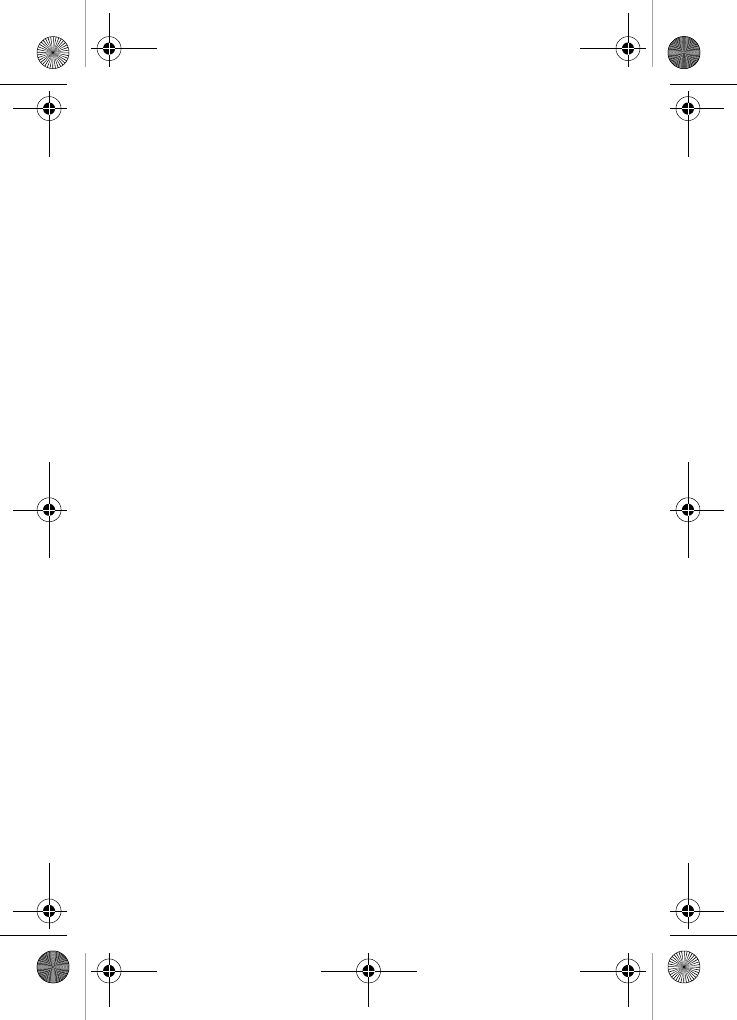
Openwave® is a registered trademark of Openwave, Inc.
VibeTonz™ is a trademark of Immersion Corporation.
RSA® is a registered trademark RSA Security, Inc.
Disclaimer of Warranties;
Exclusion of Liability
EXCEPT AS SET FORTH IN THE EXPRESS WARRANTY
CONTAINED ON THE WARRANTY PAGE ENCLOSED WITH THE
PRODUCT, THE PURCHASER TAKES THE PRODUCT "AS IS",
AND SAMSUNG MAKES NO EXPRESS OR IMPLIED WARRANTY
OF ANY KIND WHATSOEVER WITH RESPECT TO THE
PRODUCT, INCLUDING BUT NOT LIMITED TO THE
MERCHANTABILITY OF THE PRODUCT OR ITS FITNESS FOR
ANY PARTICULAR PURPOSE OR USE; THE DESIGN,
CONDITION OR QUALITY OF THE PRODUCT; THE
PERFORMANCE OF THE PRODUCT; THE WORKMANSHIP OF
THE PRODUCT OR THE COMPONENTS CONTAINED THEREIN;
OR COMPLIANCE OF THE PRODUCT WITH THE
REQUIREMENTS OF ANY LAW, RULE, SPECIFICATION OR
CONTRACT PERTAINING THERETO. NOTHING CONTAINED IN
THE INSTRUCTION MANUAL SHALL BE CONSTRUED TO
CREATE AN EXPRESS OR IMPLIED WARRANTY OF ANY KIND
WHATSOEVER WITH RESPECT TO THE PRODUCT. IN
ADDITION, SAMSUNG SHALL NOT BE LIABLE FOR ANY
DAMAGES OF ANY KIND RESULTING FROM THE PURCHASE OR
USE OF THE PRODUCT OR ARISING FROM THE BREACH OF
THE EXPRESS WARRANTY, INCLUDING INCIDENTAL, SPECIAL
OR CONSEQUENTIAL DAMAGES, OR LOSS OF ANTICIPATED
PROFITS OR BENEFITS.
VerizonN330.book Page 3 Thursday, July 7, 2005 2:21 PM
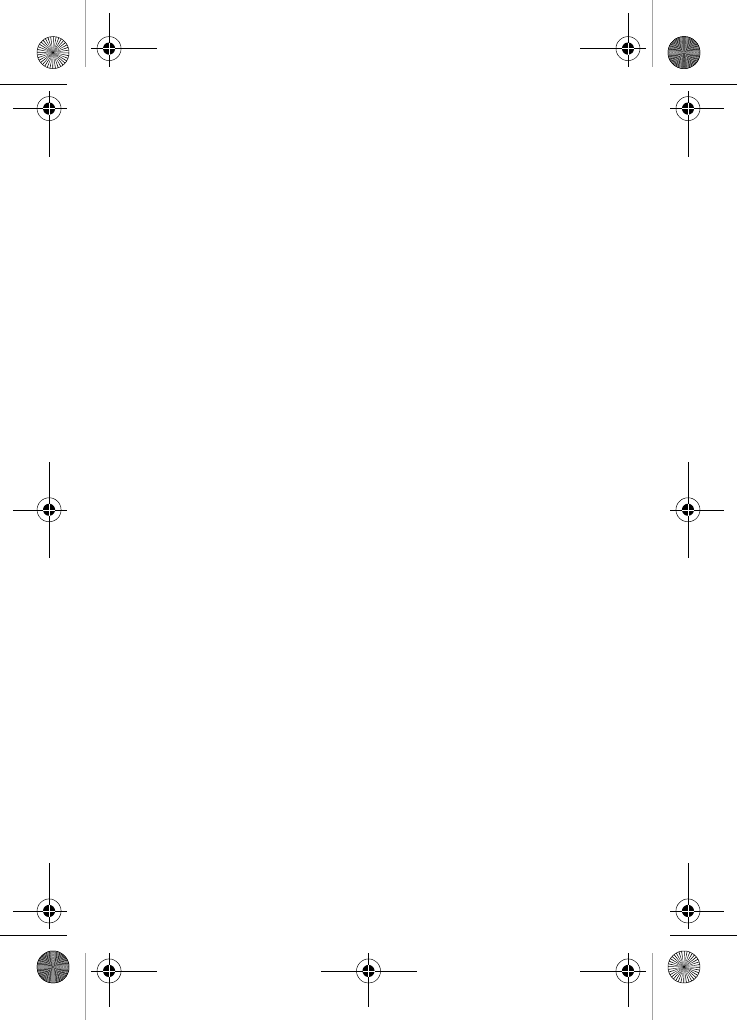
VerizonN330.book Page 4 Thursday, July 7, 2005 2:21 PM
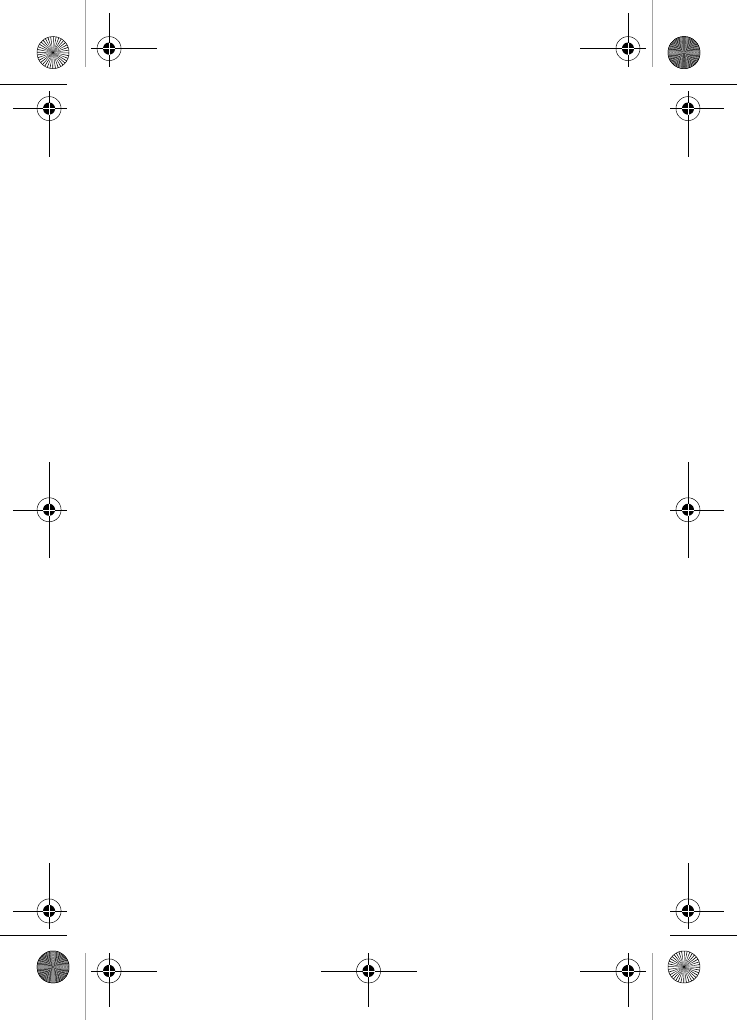
i
Contents
SCH-n330 closed view.......................................................................1
SCH-n330 open view..........................................................................2
Quick reference..................................................................................3
Introduction ........................................................................................5
Key features of the SCH-n330............................................... 5
Install the battery ................................................................... 6
Remove the battery ............................................................... 6
Charge the battery................................................................. 7
Pop-up display....................................................................... 8
Understand your phone.....................................................................9
Intenna................................................................................... 9
Backlight features .................................................................. 9
Alpha-numeric keypad........................................................... 9
Left soft key ......................................................................... 10
Right soft key....................................................................... 10
End key................................................................................ 10
Clear key ............................................................................. 11
Microphone.......................................................................... 11
Headset connector .............................................................. 11
Speaker ............................................................................... 11
Volume key.......................................................................... 12
Send key.............................................................................. 12
Navigation key .................................................................... 12
Your phone’s display ........................................................... 13
Your phone’s modes .......................................................................15
Call answer mode................................................................ 15
Input mode........................................................................... 15
Lock mode........................................................................... 15
Standby mode ..................................................................... 16
Talk mode............................................................................ 16
Silent mode.......................................................................... 17
Vibrate mode ....................................................................... 17
Power save mode................................................................ 18
Ringer setting ...................................................................... 18
Getting started .................................................................................19
Obtaining service................................................................. 19
Make and answer calls ........................................................ 20
VerizonN330.book Page i Thursday, July 7, 2005 2:21 PM
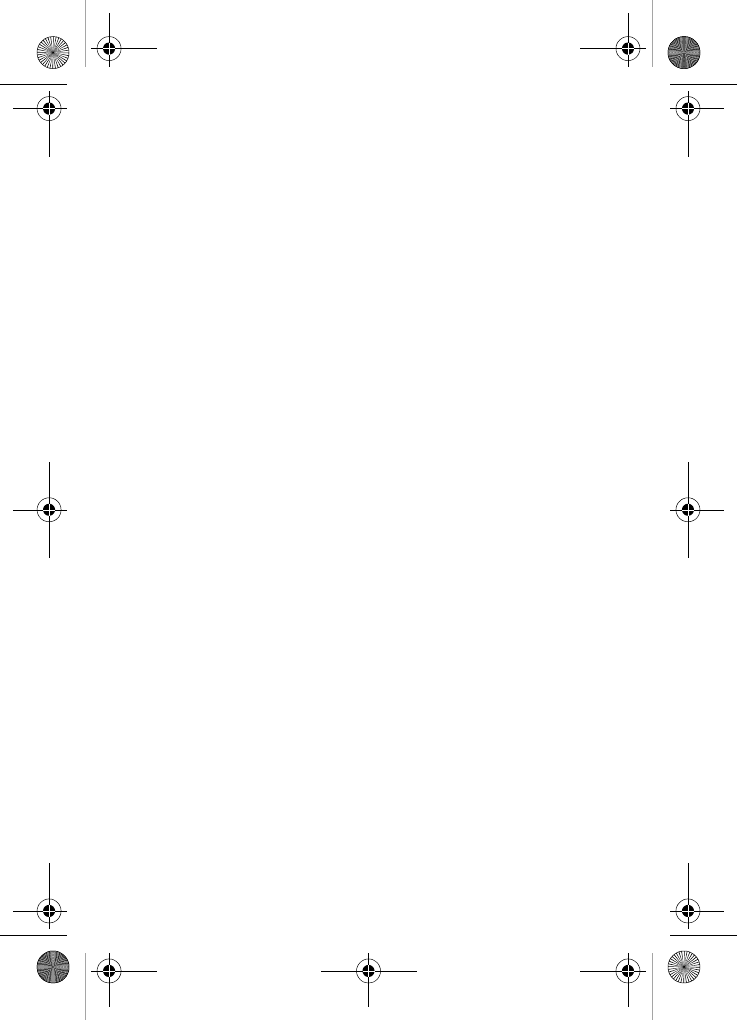
ii
Voicemail............................................................................. 22
Menus and sub menus ....................................................................24
Menu navigation .............................................................................. 27
Navigate using keys ............................................................ 27
Navigate using a shortcut.................................................... 27
In-use menu ........................................................................ 29
Calls .................................................................................................. 30
Outgoing.............................................................................. 30
Incoming.............................................................................. 31
Missed ................................................................................. 32
Erase logs ........................................................................... 33
Call timer ............................................................................. 33
Call waiting.......................................................................... 34
Caller ID .............................................................................. 35
Three-way calling ................................................................ 35
Contacts ........................................................................................... 36
Open contacts ..................................................................... 36
Find contacts ....................................................................... 37
Add contacts........................................................................ 39
Store numbers after a call ................................................... 43
Store numbers from call logs............................................... 45
Assign speed dial numbers ................................................. 45
Speed dialing....................................................................... 46
Remove contacts................................................................. 47
Rename groups................................................................... 48
My phone number ............................................................... 48
Memory ............................................................................... 49
Messages.......................................................................................... 50
Text entry modes................................................................. 50
Send TXT messages........................................................... 54
Receive TXT messages ...................................................... 57
Message folders.................................................................. 58
Get It Now .........................................................................................64
Settings ............................................................................... 65
Help ..................................................................................... 65
Mobile Web.......................................................................................68
Stored web content ............................................................. 68
Launch Mobile Web............................................................. 68
Exit Mobile Web .................................................................. 69
Navigate the web................................................................. 69
VerizonN330.book Page ii Thursday, July 7, 2005 2:21 PM
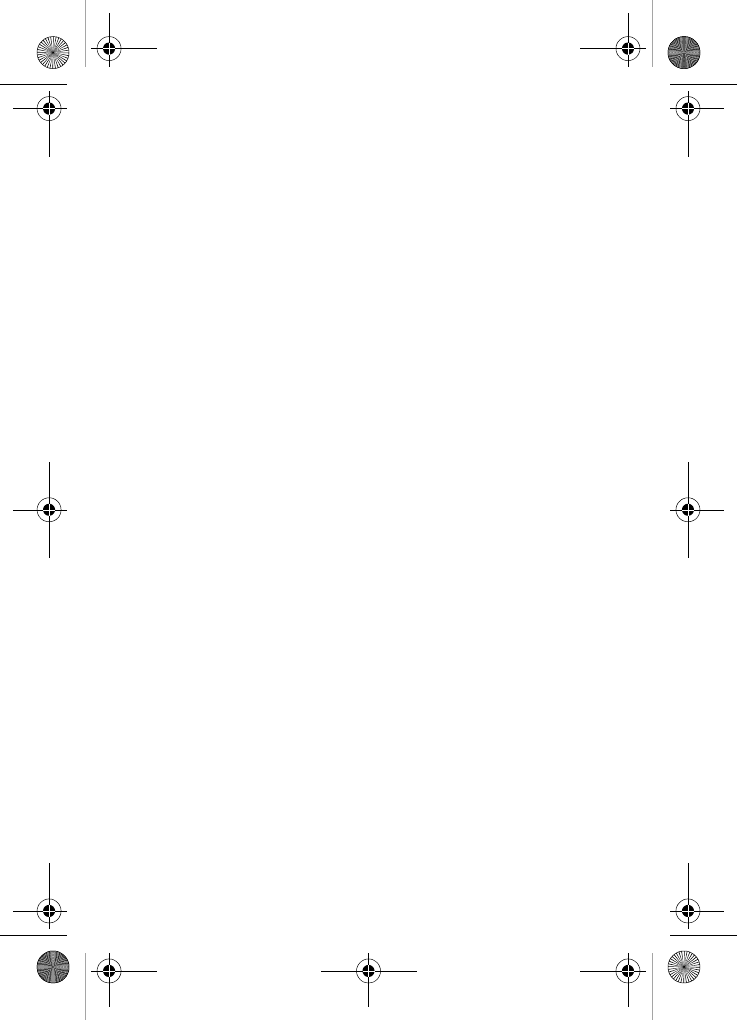
iii
Mobile Web soft keys .......................................................... 69
Using links ........................................................................... 69
How Mobile Web keys work ................................................ 70
Planner..............................................................................................71
Open the planner................................................................. 71
Today................................................................................... 71
Scheduler ............................................................................ 73
Jump to date........................................................................ 74
To do list .............................................................................. 74
Memo pad............................................................................ 76
Count down ......................................................................... 77
Alarm clock.......................................................................... 79
World time ........................................................................... 80
Calculator ............................................................................ 81
Display ..............................................................................................82
Menu style ........................................................................... 83
Animation............................................................................. 83
Banner................................................................................. 84
Backlight .............................................................................. 84
Contrast ............................................................................... 85
Auto hyphen ........................................................................ 86
Service LED......................................................................... 86
Sounds..............................................................................................87
Vol./VibeTonz™................................................................... 87
Ringer type .......................................................................... 88
Key beep ............................................................................. 89
Alerts ................................................................................... 90
Power on/off ........................................................................ 91
Roam ringer......................................................................... 91
Voice Kit............................................................................................92
Voice kit commands ............................................................ 92
Voice memo......................................................................... 99
Voice setup........................................................................ 102
Setup ...............................................................................................103
Location............................................................................. 103
Network ............................................................................. 103
Data ................................................................................... 104
Security.............................................................................. 105
Others................................................................................ 110
Version .............................................................................. 113
VerizonN330.book Page iii Thursday, July 7, 2005 2:21 PM
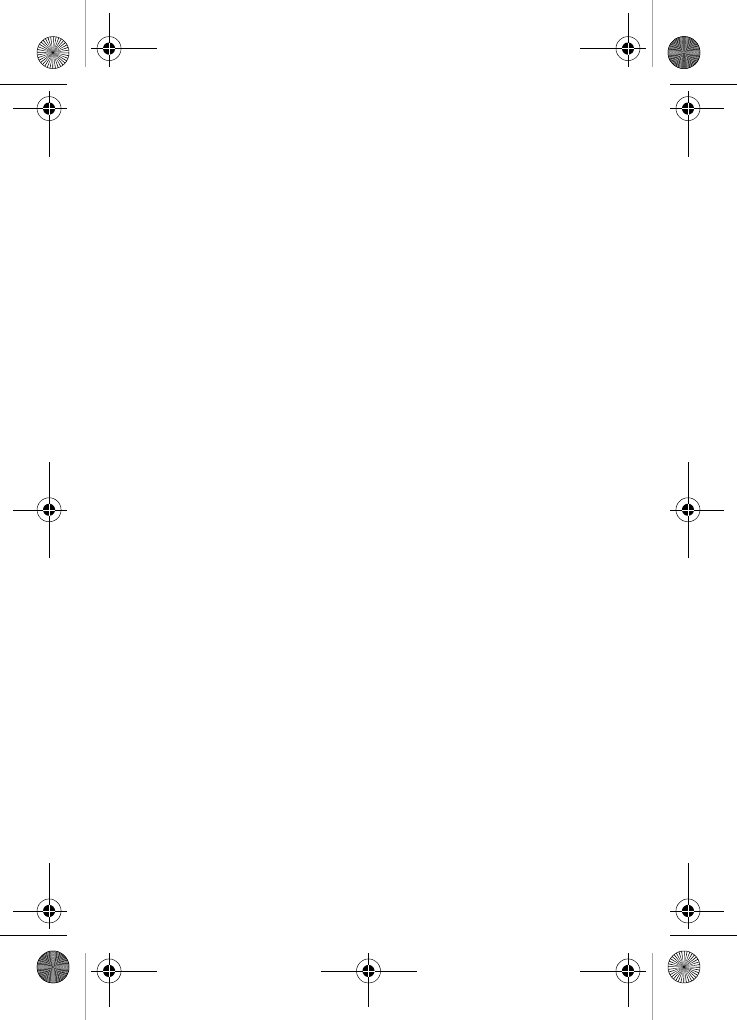
iv
TTY/TDD ........................................................................... 114
Usage guidelines: all about performance and safety................. 115
Getting the most out of your reception .............................. 115
Maintaining safe use and access to your phone ............... 117
Caring for the battery......................................................... 121
Special precautions and FCC notices ............................... 123
FDA consumer update ...................................................... 126
Owner's record .................................................................. 140
User guide proprietary notice ............................................ 141
Limited warranty ............................................................................142
Index 149
VerizonN330.book Page iv Thursday, July 7, 2005 2:21 PM

SCH-n330 closed view 1
SCH-n330 closed view
Service LED
Speaker
Charger/Accessory Connector
Pop-up
Display
Button
Pop-up
Display
Button
VerizonN330.book Page 1 Thursday, July 7, 2005 2:21 PM
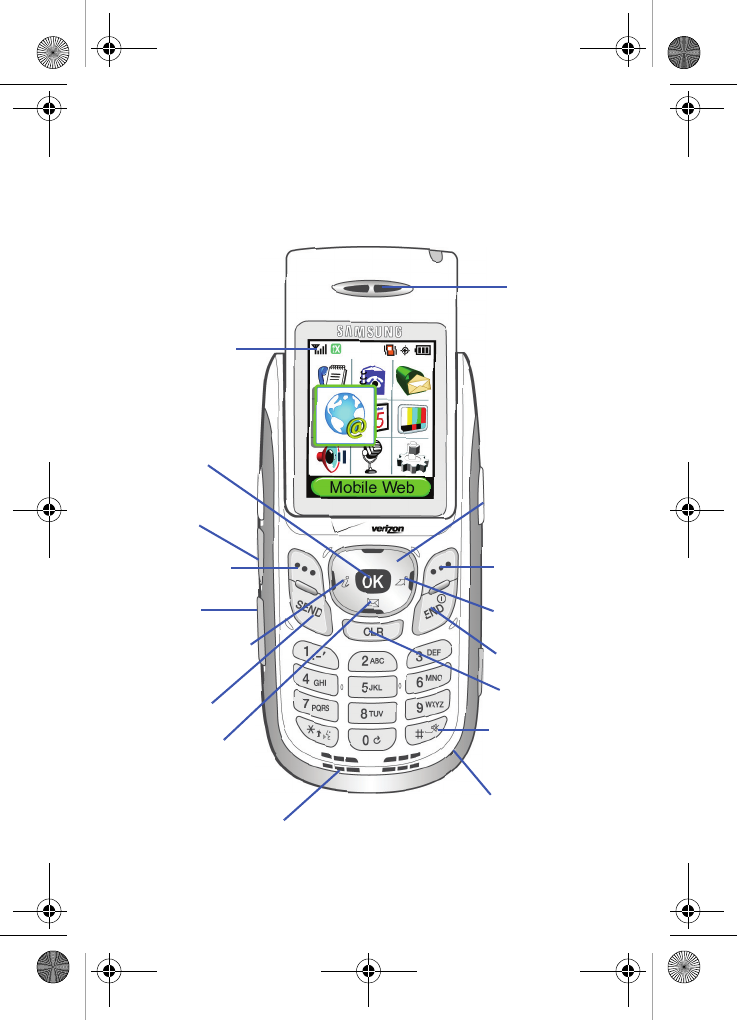
2
SCH-n330 open view
Right Soft Key
Left Soft Key
Earpiece
Status Icons
Navigation Key
SEND Key
END Key
Mobile Web
Shortcut
Get It Now
Shortcut Key
CLR Key
Microphone
Space/Silent
OK Key
Speaker Phone
Button
Volume
Up/Down
Message
Shortcut Key
Mode Key
Speaker
VerizonN330.book Page 2 Thursday, July 7, 2005 2:21 PM
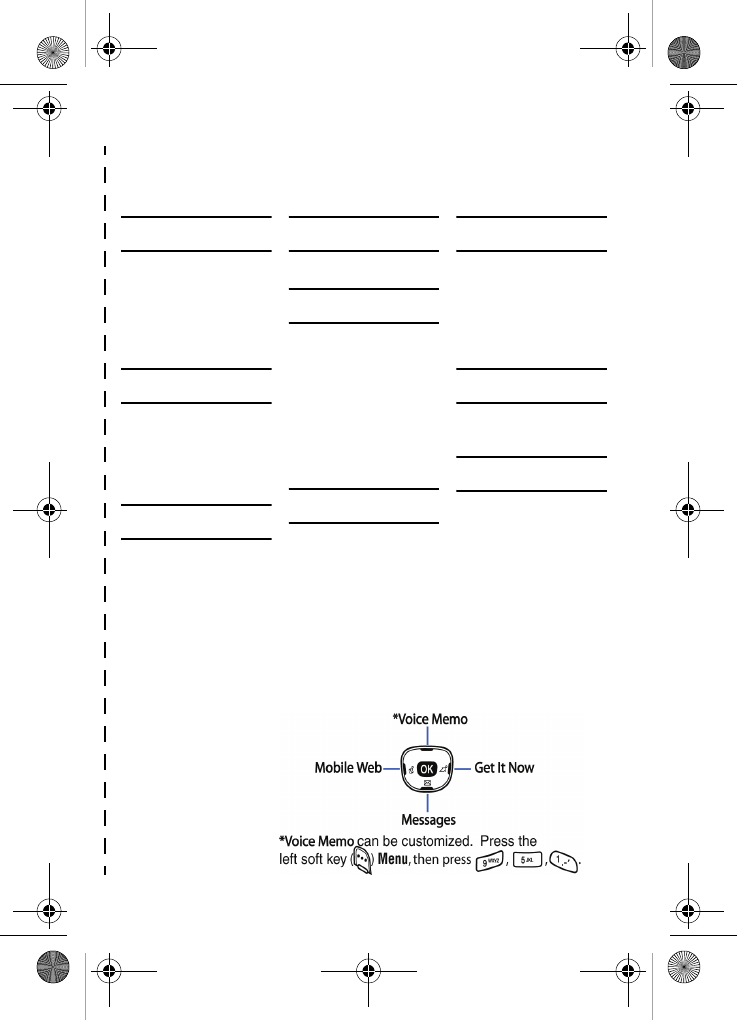
Quick reference 3
Quick reference
Cut out and use this page as a handy quick reference for
several useful features in your phone.
1) CALLS
1) Outgoing
2) Incoming
3) Missed
4) Erase Logs
5) Call Timer
6) Data Counter
2) CONTACTS
1) Find
2) Add
3) Rename Group
4) My Phone #
5) Memory
3) MESSAGES
1) Send New Msg
2) Voice Mail
3) Inbox
4) Outbox
5) Draft
6) Saved
7) Wap Push
8) Msg Setting
9) Erase Msg
4) MOBILE WEB
1) Get In Web
5) PLANNER
1) Today
2) Scheduler
3) Jump To Date
4) To Do List
5) Memo Pad
6) Count Down
7) Alarm Clock
8) World Time
9) Calculator
6) DISPLAY
1) Menu Style
2) Animation
3) Banner
4) Backlight
5) Contrast
6) Auto Hyphen
7) Service LED
7) SOUNDS
1) Vol./VibeTonz
2) Ringer Type
3) Key Beep
4) Alerts
5) Power On/Off
6) Roam Ringer
8) VOICE KIT
1) Voice Memo
2) Voice Setup
9) SETUP
1) Location
2) Network
3) Data
4) Security
5) Others
6) Version
✂
✂
Navigation shortcuts (in standby mode)
VerizonN330.book Page 3 Thursday, July 7, 2005 2:21 PM
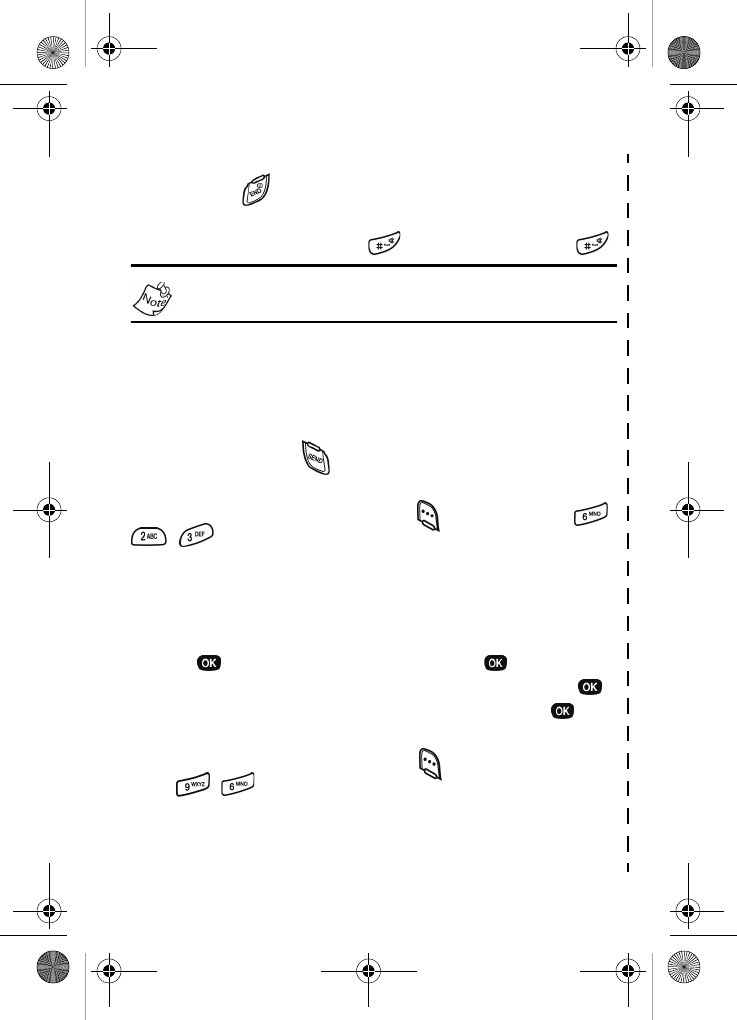
4
Quick reference
Turn the phone on and off
Press and hold to turn the phone on or off.
Enter/Exit Silent Mode
In standby mode, press and hold . To exit, press and hold .
Standby mode is the state of your phone once it has found
service and is in the idle state.
Set call ringer volume
1) In standby mode, press the volume key on the left side of the phone.
2) Press the volume key up or down to set call ringer volume as desired.
View recent calls
In standby mode, press . Your recent calls appear in the display.
Change the wallpaper
1) In standby mode, press the left soft key ( ) Menu, then press ,
, .
2) Select Preloaded from the pop-up menu.
3) Use the left or right navigation keys to select your choice of wallpaper.
Save a number (quickly)
1) In standby mode, enter the number to save using the keypad.
2) Press . With New Entry highlighted, press again.
3) Select the number type using the navigation keys, the press .
4) Enter a name for the entry using the keypad, then press .
View software and hardware information for your phone
In standby mode, press the left soft key ( ) Menu, then
press , .
✂
✂
VerizonN330.book Page 4 Thursday, July 7, 2005 2:21 PM
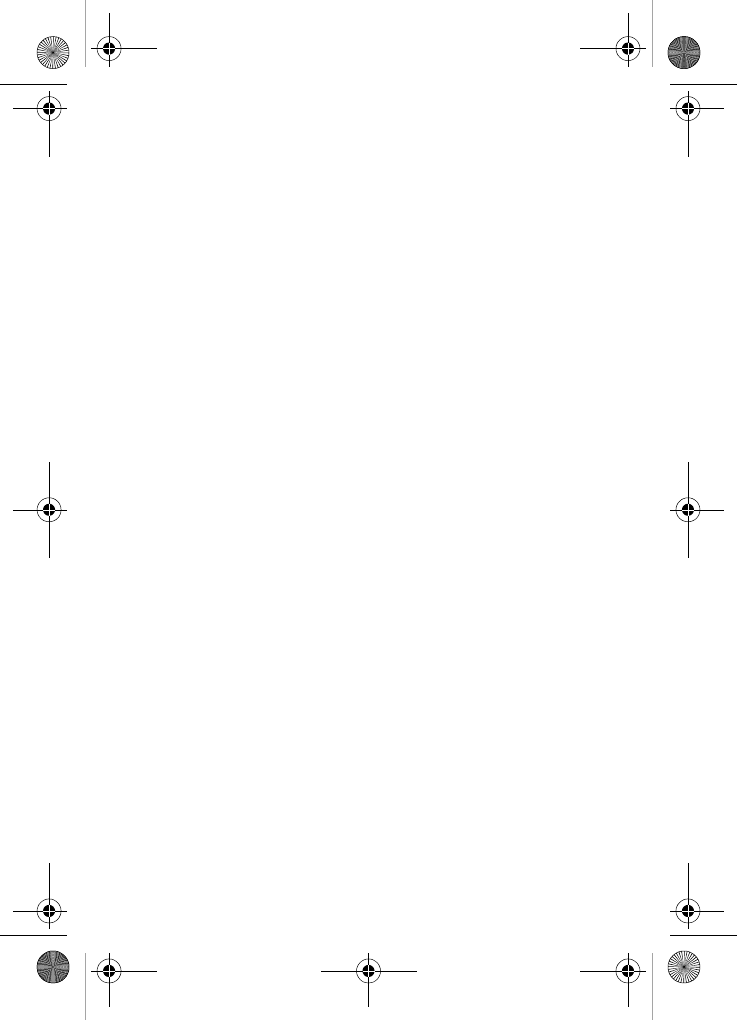
Introduction 5
Introduction
Congratulations on your purchase of the Samsung SCH-n330
mobile phone. The features listed below are a sample of what
SCH-n330 has to offer. We ask that you read this guide to
understand the many features that this phone supports and
keep it handy for reference.
Key features of the SCH-n330
• 128 x 160 pixel Liquid Crystal Display
• High speed data (CDMA 2000 1X Technology)
• Global Positioning Technology (GPS)
• PIM functions (Scheduler, To Do List, etc.)
• TXT Messaging
• Enhanced Messaging Service (EMS)
• Voice Dial
• Speaker phone
• 32 Polyphonic Ringtones
• VibeTonz™ Technology
How to use this guide
The chapters of this guide generally follow the same order as
the menus and sub menus in your phone. A robust index for
quick reference to most features begins on page 149.
Also included is important safety information that you should
know before using your phone. Most of this information is
near the back of the guide, beginning on page 115.
If you still have questions, we’ll be happy to answer them.
Just call our Samsung Customer Care Center toll-free at
1.888.987.HELP (4357).
VerizonN330.book Page 5 Thursday, July 7, 2005 2:21 PM
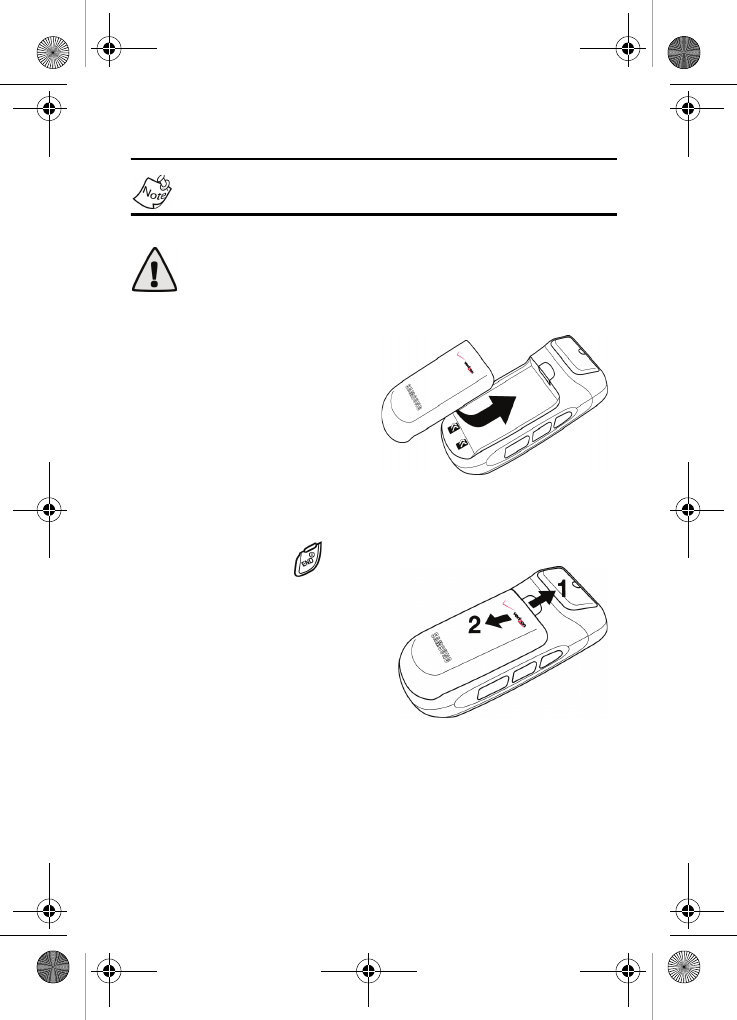
6
Install the battery
Your phone comes packaged with a partially charged
rechargeable standard Li-Ion battery and travel adapter.
Important! The phone can be used while the battery is
charging; however, it must be fully charged the first time you
use your phone, otherwise you could damage the battery.
1. Place the battery so it
rests in the slot in your
phone just below the
battery release latch.
2. Gently slide the battery
up until it snaps into
place.
Remove the battery
1. Press and hold to
turn off the phone (if on).
2. Move the battery release
latch toward the top end of
the phone and hold.
3. Slide the battery down
and lift it away from your
phone.
VerizonN330.book Page 6 Thursday, July 7, 2005 2:21 PM
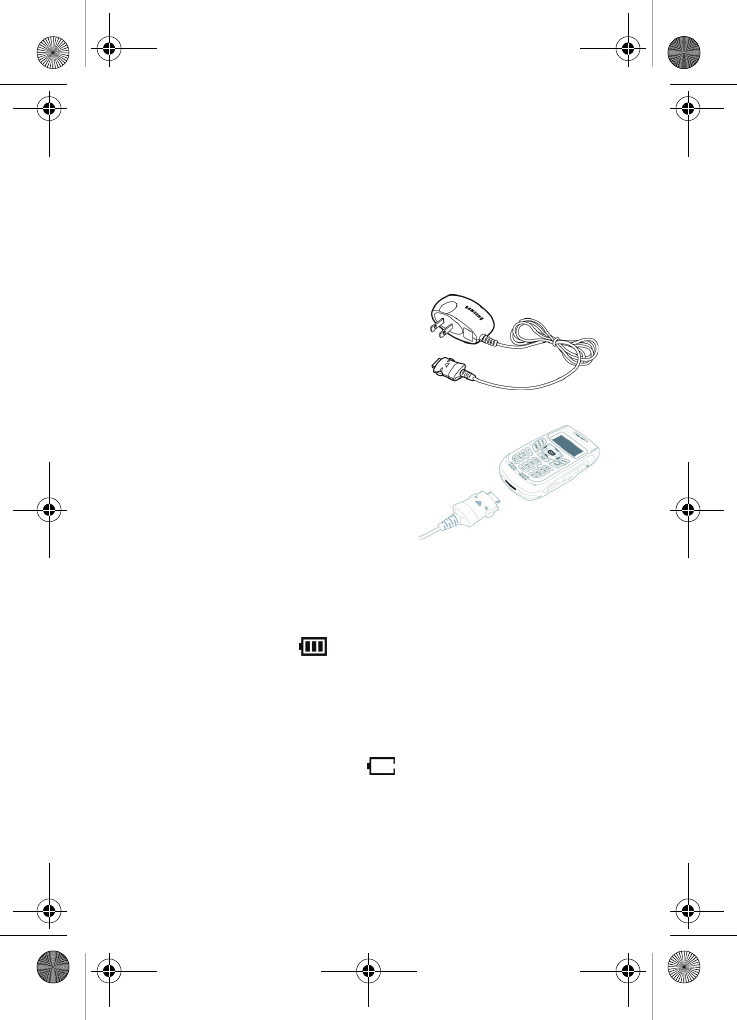
Introduction 7
Charge the battery
Your phone is powered by a rechargeable standard Li-Ion
battery. Only use Samsung-approved charging devices and
batteries. Samsung accessories are designed to maximize
battery life. Using other accessories may invalidate your
warranty and may cause damage.
Use the travel adapter
The travel adapter is a convenient,
light-weight charger that rapidly
charges your phone from any 120/
220 VAC outlet.
1. Plug the large end of the travel
adapter into a standard 120 or
220 VAC wall outlet.
2. Insert the smaller end of the
adapter into the charger/
accessory connector at the
bottom end of the phone.
Low battery indicator
The battery indicator ( ) in the upper-right corner of the
display screen indicates the battery power level. Three bars
indicate a full charge, while an empty battery icon indicates
your battery is almost empty. Two to three minutes before the
battery charge level becomes too low to operate your phone,
a blinking, empty battery icon ( ) displays and a tone
sounds. If you continue to operate your phone without
charging the battery, it will shut off. Be sure to monitor the
battery strength icon and ensure your battery is adequately
charged.
VerizonN330.book Page 7 Thursday, July 7, 2005 2:21 PM

8
Pop-up display
The unique pop-up display is designed to provide maximum
visual space in a compact phone, as well as, restrict
unwanted dialed calls.
To use your new n330 handset, follow the steps listed below:
1. Hold you phone in an upright
position and simultaneously
press both pop-up display
buttons located on each side of
the phone to extend the
display.
2. Once the phone is on, you can
make calls using the key pad
and access the menu options
of your phone to personalize it
to fit your needs.
3. To retract the display, gently push the top of the display
down until it locks in place.
VerizonN330.book Page 8 Thursday, July 7, 2005 2:21 PM
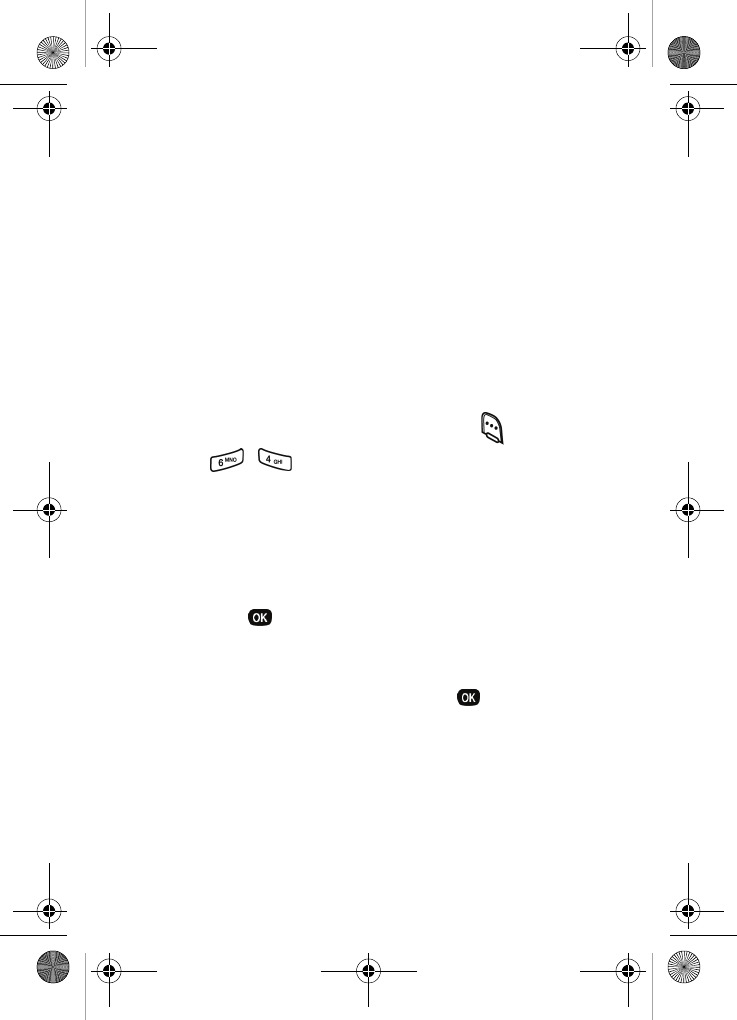
Understand your phone 9
Understand your phone
Intenna
Avoid touching the intenna while the phone is powered up.
Contact with the antenna affects the quality of your calls and
may cause the phone to operate at a higher power level than
necessary.
Backlight features
You can choose the amount of time that the display and
backlight remain illuminated after a period of inactivity. Keep
in mind that increasing these settings reduces battery life.
1. In standby mode, press the left soft key ( ) Menu.
2. Press , , for Backlight. The following backlight
options appear in the display.
1 Lcd
2 Keypad
3 Power save
3. Use the navigation key to highlight Keypad or Power Save,
then press .
4. Use the navigation key to highlight the amount of time
that you want the keypad or display to remain illuminated
after a period of inactivity, then press .
Alpha-numeric keypad
Use the alpha-numeric keypad to enter text, numbers, and
special characters.
VerizonN330.book Page 9 Thursday, July 7, 2005 2:21 PM
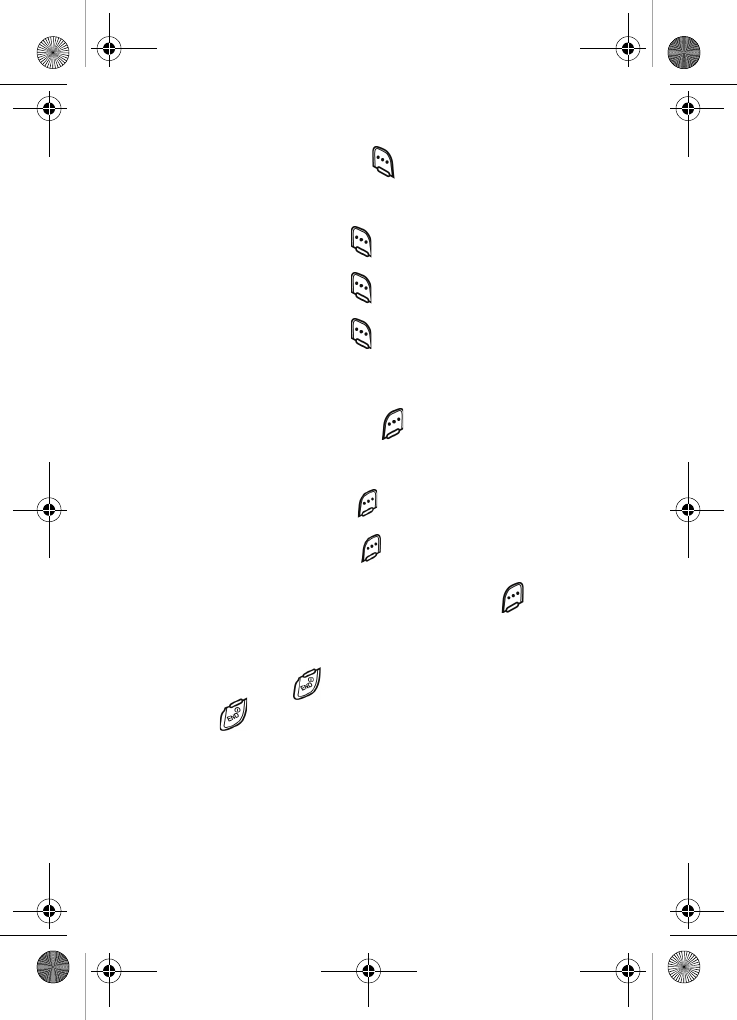
10
Left soft key
Functions for the left soft key ( ) are defined by what
appears above it in the display. Some functions of the left soft
key are as follows.
• Press the left soft key ( ) Menu to enter the
Main menu.
• Press the left soft key ( ) Option to view options in
some features.
• Press the left soft key ( ) to acknowledge browser
charges and other functions.
Right soft key
Functions for the right soft key ( ) are defined by what
appears above it in the display. Some functions of the right
soft key are as follows:
• Press the right soft key ( ) Back to return to the standby
mode from any main menu.
• Press the right soft key ( ) Back to return to the
previous menu from a sub menu.
• In standby mode, press the right soft key ( ) Contacts
to enter the Contacts list.
End key
• Press and hold to turn off and turn on your phone.
• Press once to disconnect a call, return to standby
mode, or cancel any input.
VerizonN330.book Page 10 Thursday, July 7, 2005 2:21 PM
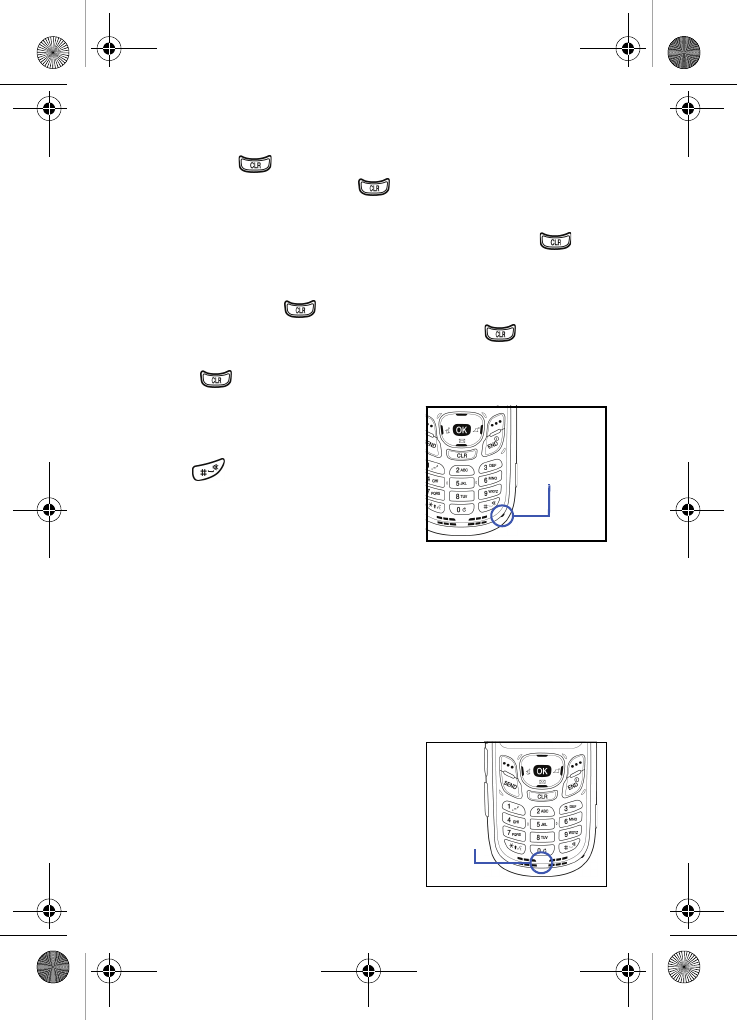
Understand your phone 11
Clear key
The CLR key ( ) is used to erase or clear numbers from
the display. You can also use to return to a previous
menu or to return to standby mode from any menu.
• If you enter an incorrect character, briefly press to
backspace and delete.
• To erase all digits or characters from the display screen,
press and hold .
• To back up one menu level, briefly press .
• To return to standby mode from any menu, press and
hold until you return to standby mode.
Microphone
The microphone, located just
beneath on the keypad, is used
for conversation, voice setup, and
recording voice memos.
Headset connector
The headset connector is the input jack for the optional
hands-free headset. The headset includes an earbud and
microphone in a convenient, lightweight unit so you can talk
without using your hands.
• Before connecting the headset, gently pry open the input
jack cover to expose the connector inside.
Speaker
The speaker, located on the front of
your phone, plays audible sounds
such as ring tones and alerts.
Microphone
Speaker
VerizonN330.book Page 11 Thursday, July 7, 2005 2:21 PM
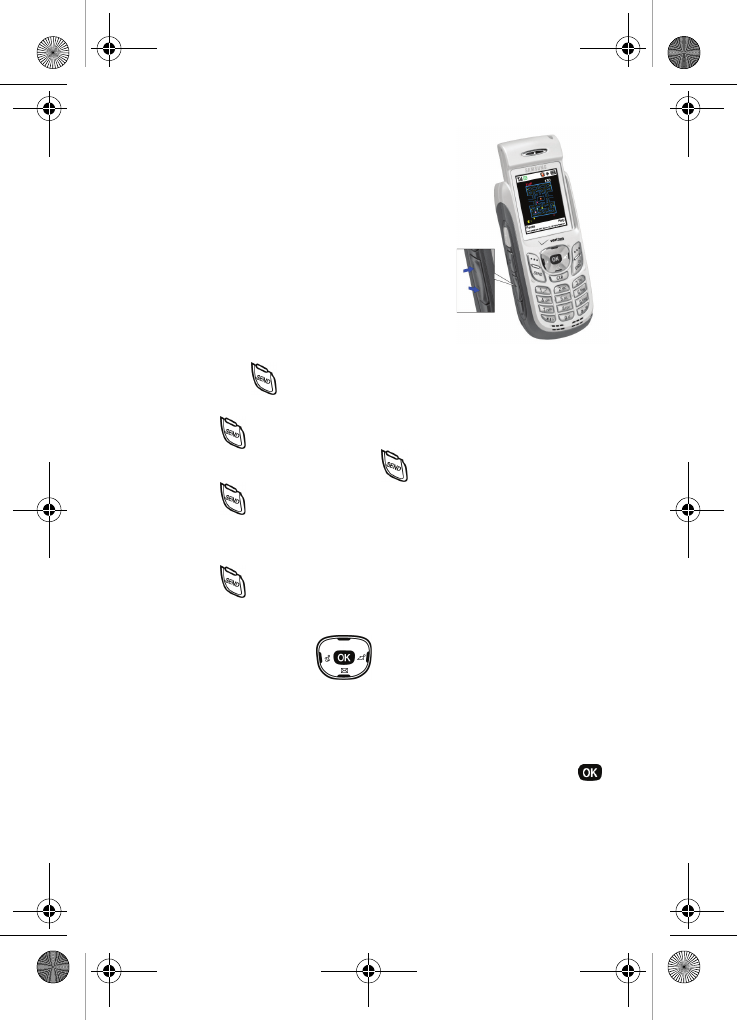
12
Volume key
The volume key is located on the left
side of the phone. Use the volume key
to set the call ringer volume in standby
mode or earpiece volume while in a
call. You can also use the volume key
to scroll through menus, sub menus,
and lists.
Send key
The Send key ( ) is used to answer calls, dial calls, and to
recall the last number (or list of numbers) dialed.
• Press once to answer calls.
• Enter a number and press once to connect a call.
• Press once in standby mode to display the recent
calls list, which includes the last 20 outgoing, 20
incoming, and 20 missed calls.
• Press twice in standby mode to call the most
recently dialed number.
Navigation key
Use any of the four directional keys on the navigation key to
browse menus, sub menus, and lists. Each of the four keys
also acts as a shortcut to launch specific applications, and
the Up navigation key is user definable. Use the center ( )
key to select a highlighted feature, confirm prompts, or to
jump to highlighted links on the web.
VerizonN330.book Page 12 Thursday, July 7, 2005 2:21 PM
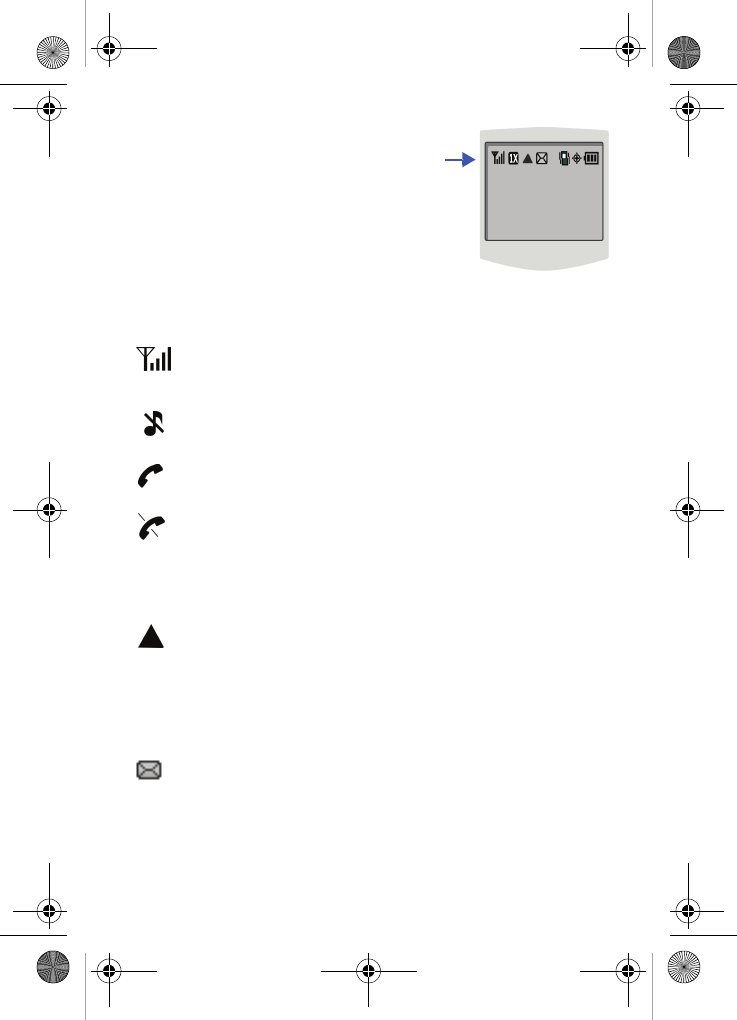
Understand your phone 13
Your phone’s display
The top of your phone’s display
contains icons that indicate network
status, battery power, signal
strength, connection type, and more.
The following list contains icons that
may appear in your display.
Display screen icons
Signal strength: Always displays when your phone is on
and indicates the current signal strength. The more lines
displayed, the higher the received signal strength.
Ringer Silent: The ringer has been set to Silent using the
volume key on the side of the phone.
Service indicator: Indicates a call in progress. When dialing
a number, this icon flashes until the call connects.
No service indicator: Indicates your phone cannot find a
signal because you’re outside a service area. You cannot
make or receive calls. Wait for a signal or move into an open
area. This indicator displays when your phone is turned on
but turns off when a service signal is located.
Roam: Extended roaming indicator. Roaming occurs when
you use your phone outside your home area. While roaming,
a wireless provider's system other than Verizon Wireless
handles your call, so the service rate for the call may be
higher than those made within your home area. Please refer
to information from Verizon Wireless on roaming rates.
Text message: Indicates that you’ve received a new text
message. You’re also notified by a visual, audible, and
VibeTonz™ alert according to your assigned preferences.
VerizonN330.book Page 13 Thursday, July 7, 2005 2:21 PM
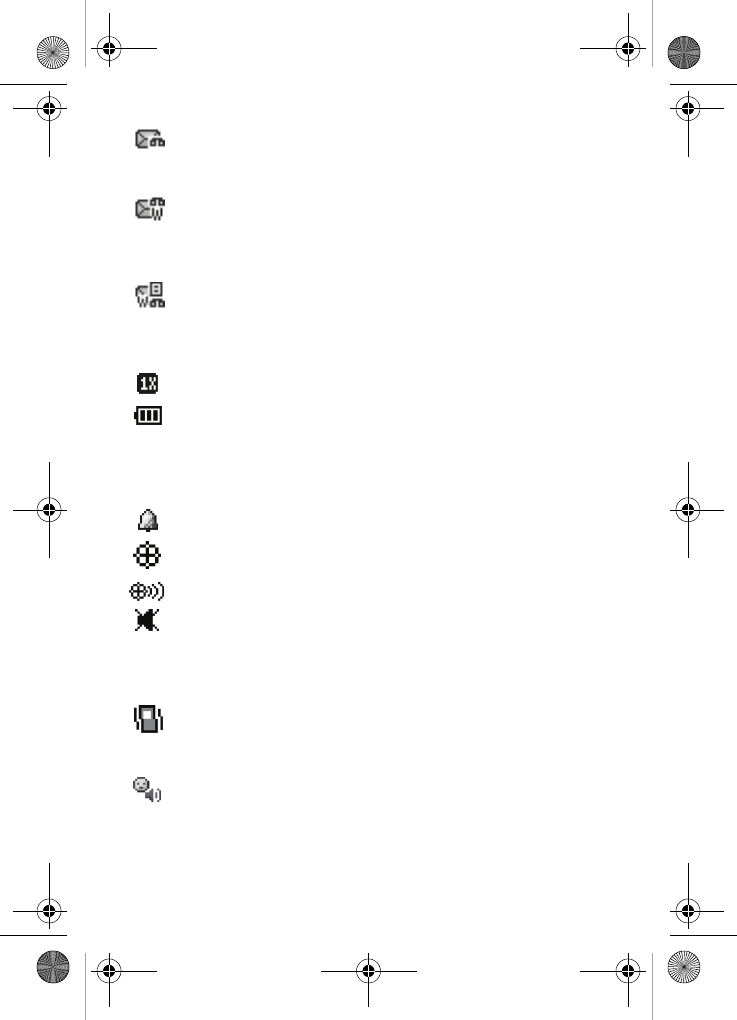
14
Voicemail message: Indicates that you’ve received a new
voice message. You’re also notified by a visual, audible, and
VibeTonz alert according to your assigned preferences.
WAP push & voicemail message: Indicates that you’ve
received voice and WAP push messages. You’re also notified
by a visual, audible, and VibeTonz alert according to your
assigned preferences.
WAP push, TXT & voicemail message: Indicates that
you’ve received text, voice, and WAP push messages. You’re
also notified by a visual, audible, and VibeTonz alert
according to your assigned preferences.
1X Protocol: Indicates your phone is using the 1X protocol.
Battery strength: Indicates the battery charge level. The
more black bars, the greater the charge. When the battery
becomes very low, a flashing empty battery icon displays
and the phone sounds an audible alert, which indicates your
phone is about to shut down.
Alarm clock: The alarm clock is set.
GPS (911 only): This icon represents Global Positioning
Service (GPS) for 911.
GPS: Indicates GPS is on for location.
Silent mode: Indicates your phone is in silent mode. Ringer
is silenced for all alerts, incoming calls, and incoming
messages. The phone alerts you of incoming calls, alerts,
and messages by vibration and a flashing Service LED.
Vibrate mode: Your phone is in vibrate mode. When you
receive a call, the phone plays VibeTonz touch sensations
instead of ringing.
Speakerphone on: Your phone is in speakerphone mode.
You can talk and listen to your call without holding your
phone next to your ear.
VerizonN330.book Page 14 Thursday, July 7, 2005 2:21 PM
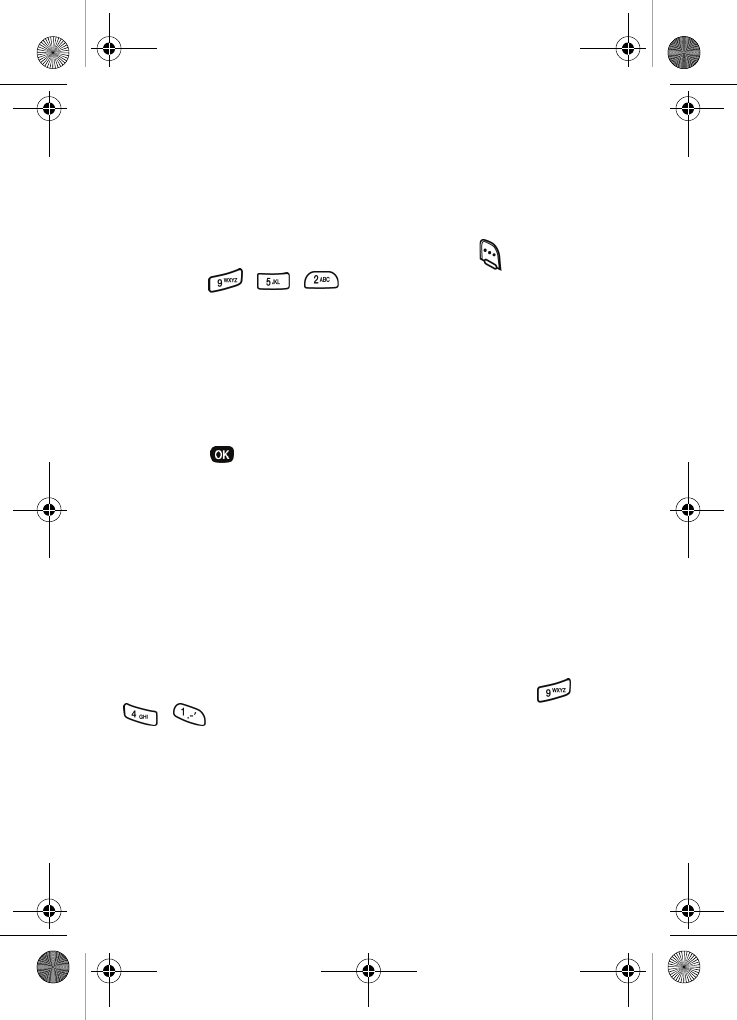
Your phone’s modes 15
Your phone’s modes
Call answer mode
You can select the method for answering your phone when
you receive a call.
1. In standby mode, press the left soft key ( ) Menu, then
press , , . The following call answer
options appear in the display.
Send Key
Send or Slide Up
Slide Up
Any Key
2. Use the navigation key to highlight an option.
3. Press to select the method for answering calls.
Input mode
Use input mode (ABC, Symbol, 123, or T9 Word) to enter
text, numbers or symbols into messages, events, and other
functions. The input mode is indicated in the right lower part
of the display. For more information about changing the input
mode, see “Change text entry modes” on page 51.
Lock mode
When you lock your phone using Lock Mode, (Menu ,
, ), restrictions are placed on phone use. You can
receive messages and calls, but you cannot make outgoing
calls (except for emergency numbers) until you unlock the
phone. Lock Mode also restricts access to menus and the
volume key. The default code used to unlock your phone is
the last four digits of your phone number.
VerizonN330.book Page 15 Thursday, July 7, 2005 2:21 PM
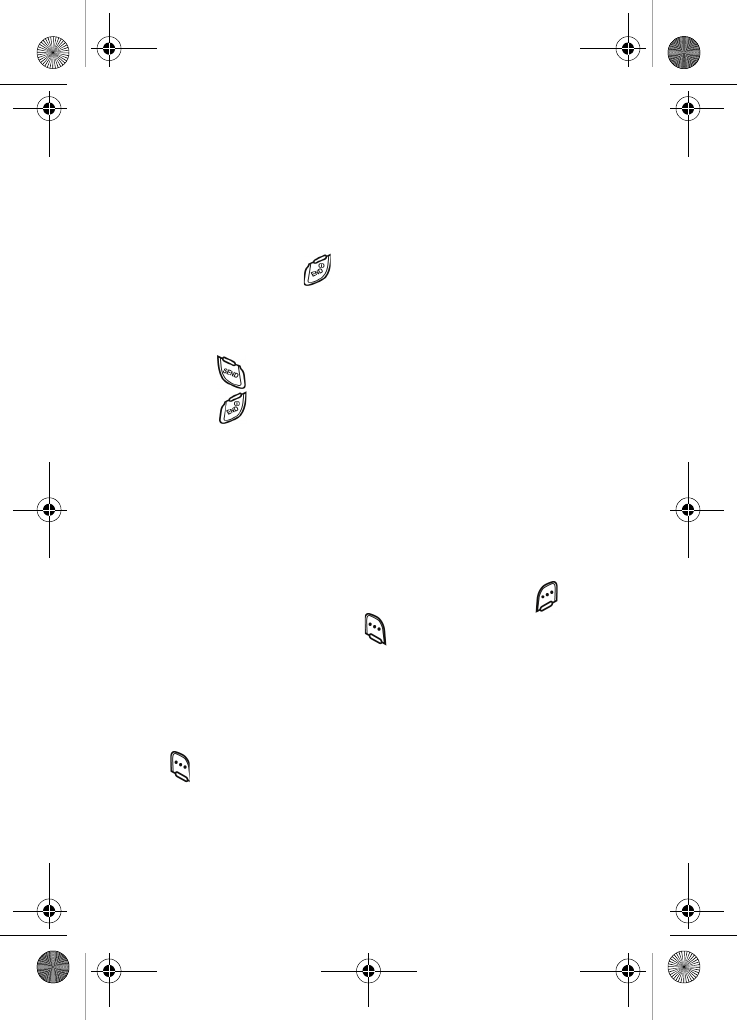
16
Standby mode
Standby mode is the state of your phone once it has found
service and is in the idle state. Your phone goes into standby
mode:
•After you power it on.
•When you press after a call.
When in standby mode, you will see the time, day, and date
as well as all other active icons.
1. While in standby mode, enter a phone number, and
press to place a call.
2. Press to return to standby mode.
Receive messages in standby mode
You can receive messages while in standby mode. An alert
tone sounds and a notification message displays when a new
message arrives.
1. Extend the slide on your phone, if closed, by pressing
both pop-up display buttons at the same time.
2. To view the message, press the right soft key ( ) View,
or press the left soft key ( ) Ignore to view the message
later.
Talk mode
You can only place and receive calls when your phone is on.
While in a call your phone is in talk mode. Press the left soft
key ( ) to display a list of In-Use menu options. See “In-use
menu” on page 29 for more information.
VerizonN330.book Page 16 Thursday, July 7, 2005 2:21 PM

Your phone’s modes 17
Silent mode
With a single press of the key you can silence the call ringer
and tones that your keypad makes whenever you press a key.
When you receive a call, the phone vibrates instead of
ringing.
Enter Silent mode
•In standby mode, press and hold . Entering Silent
Mode briefly displays and your phone returns to standby
mode. The appears in the display.
Exit silent mode
•In standby mode, press and hold . Exit Silent Mode
briefly displays and your phone returns to standby mode.
Vibrate mode
You can set your phone to vibrate while in Standby mode by
either using your volume key or selecting VibeTonz™ from the
Volume menu.
•In standby mode, repeatedly press the volume key ( )
down until VibeTonz appears in the display. For more
information about VibeTonz touch sensations see
page 87.
– or –
1. In standby mode, press the left soft key ( ) Menu, then
press , , .
2. Use the navigation key until VibeTonz appears in the
display, then press .
VerizonN330.book Page 17 Thursday, July 7, 2005 2:21 PM
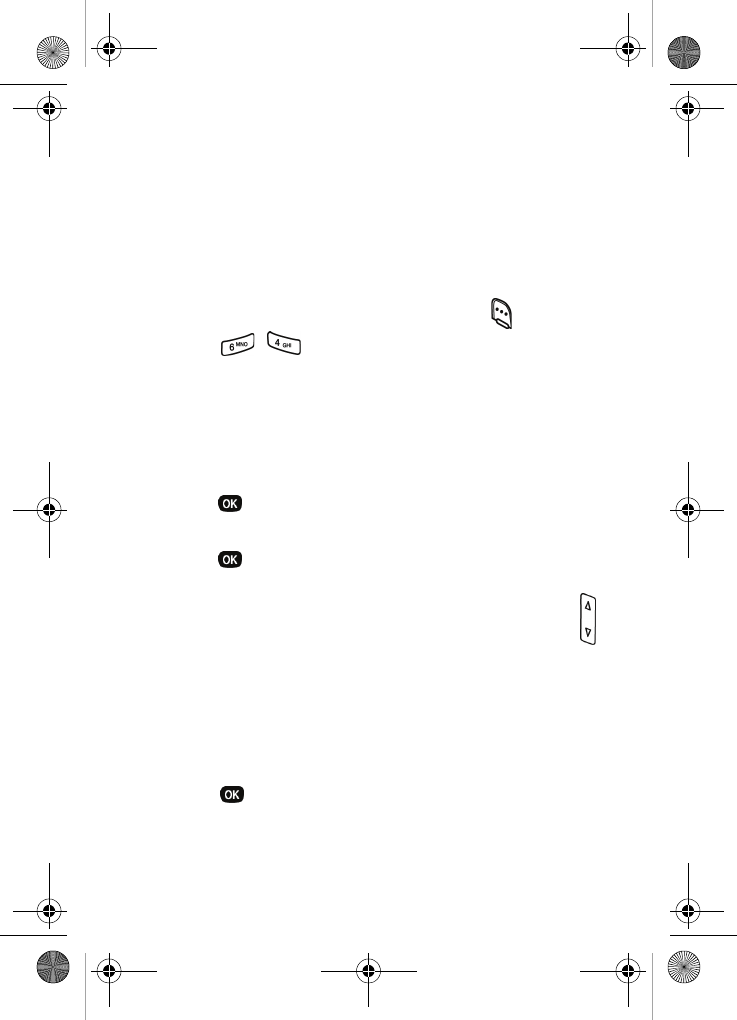
18
Power save mode
Unless the backlight setting for the LCD has been changed,
the backlight dims after a minute of inactivity, and then turns
off. With Power save enabled, the backlight for the LCD is
always dim. After approximately one minute of inactivity,
Power save turns the backlight off. To enable or disable Power
save:
1. In standby mode, press the left soft key ( ) Menu.
2. Press , , for Backlight. The following backlight
options appear in the display.
1 Lcd
2 Keypad
3 Power save
3. Use the navigation key to highlight Power save, then
press .
Off and On appear in the display.
4. Use the navigation key to highlight On or Off, then
press .
Ringer setting
1. In standby mode, repeatedly press the volume key ( )
on the left side of the phone up or down. Options are:
2. Press once you’re satisfied with the setting. The
phone returns to standby mode.
•Silent •Level 3
•1 Beep •Level 4
•VibeTonz •Level 5
•Level 1 •Vib+Ring
•Level 2 •Vib&Ring
VerizonN330.book Page 18 Thursday, July 7, 2005 2:21 PM
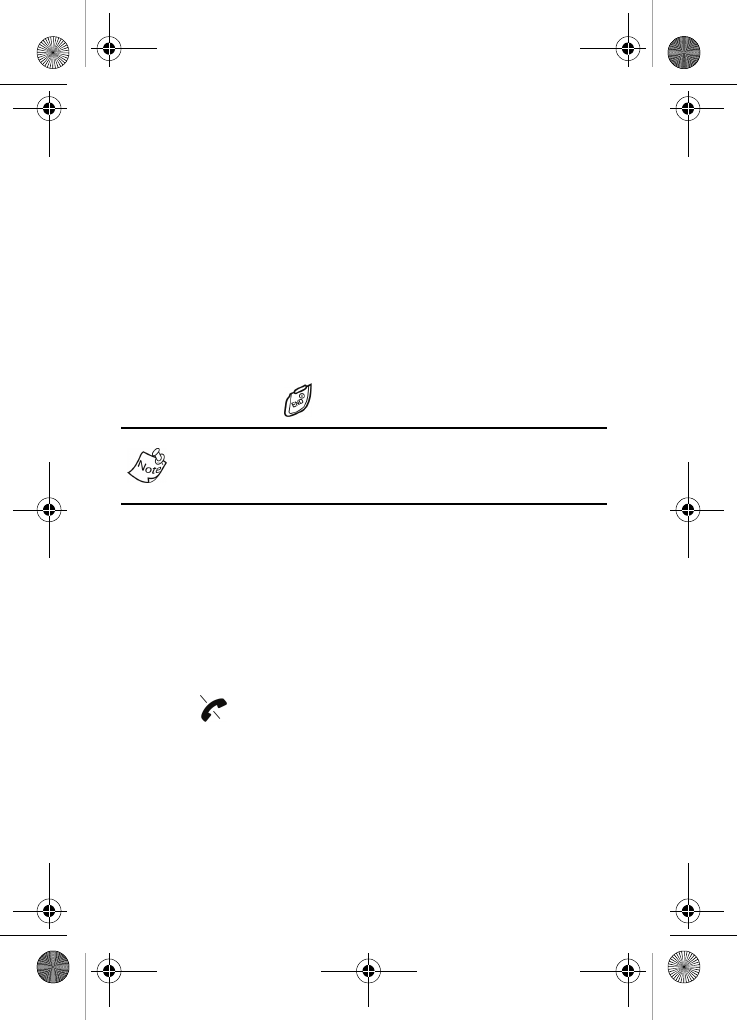
Getting started 19
Getting started
Obtaining service
Contact Verizon Wireless and follow their instructions for
obtaining service, if necessary. We suggest that you read this
user guide to fully understand the services that your phone
supports.
Turn your phone on
1. Extend the slide on your phone by pressing both pop-up
display buttons on your phone at the same time.
2. Press and hold for two or more seconds.
As with any other radio-transmitting device, do not touch the
antenna as it affects call quality and can cause the phone to
operate at a higher power level than is necessary.
3. Verizon momentarily appears in the display and your
phone begins searching for a network signal.
4. Once your phone finds a signal, the time, date, and day
appear in the bottom of the display.
5. You’re now ready to place and receive calls.
If the phone is outside of your carrier’s coverage or roaming
area, the icon appears in the top of the display. If you
cannot place or receive calls, try later when service is
available.
VerizonN330.book Page 19 Thursday, July 7, 2005 2:21 PM
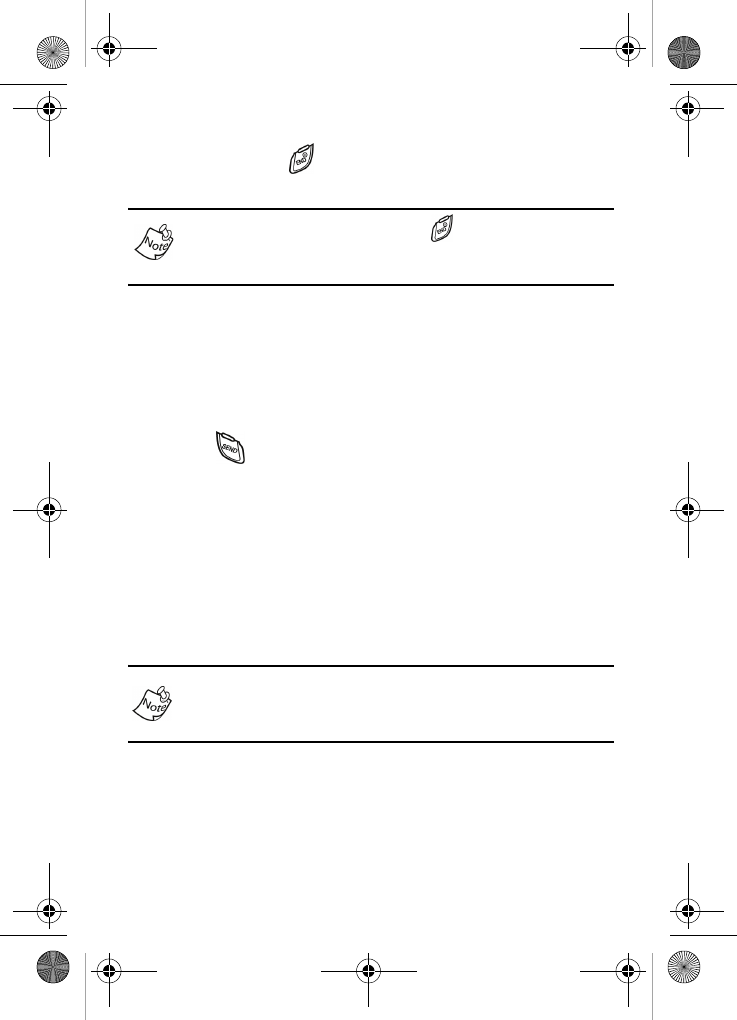
20
Turn your phone off
•Press and hold for two or more seconds. Your phone
powers off.
If your phone is on and you press for less than one
second, the phone will not power off. This feature prevents
your phone from being turned off accidentally.
Make and answer calls
Outgoing
1. With the phone on and the slide up, enter the number
you want to call using the keypad.
2. Press to place the call.
Incoming
When you receive a call, the phone displays one of the
following:
•If the caller can be identified, the caller’s number (or
name if they’re in Contacts) displays.
•If the caller can’t be identified, Call from unavailable #, Call
from restricted #, or no number will display.
Incoming, outgoing, and missed calls are automatically
stored in call logs. The last 20 calls you answered, made, or
missed are stored in their respective logs.
VerizonN330.book Page 20 Thursday, July 7, 2005 2:21 PM
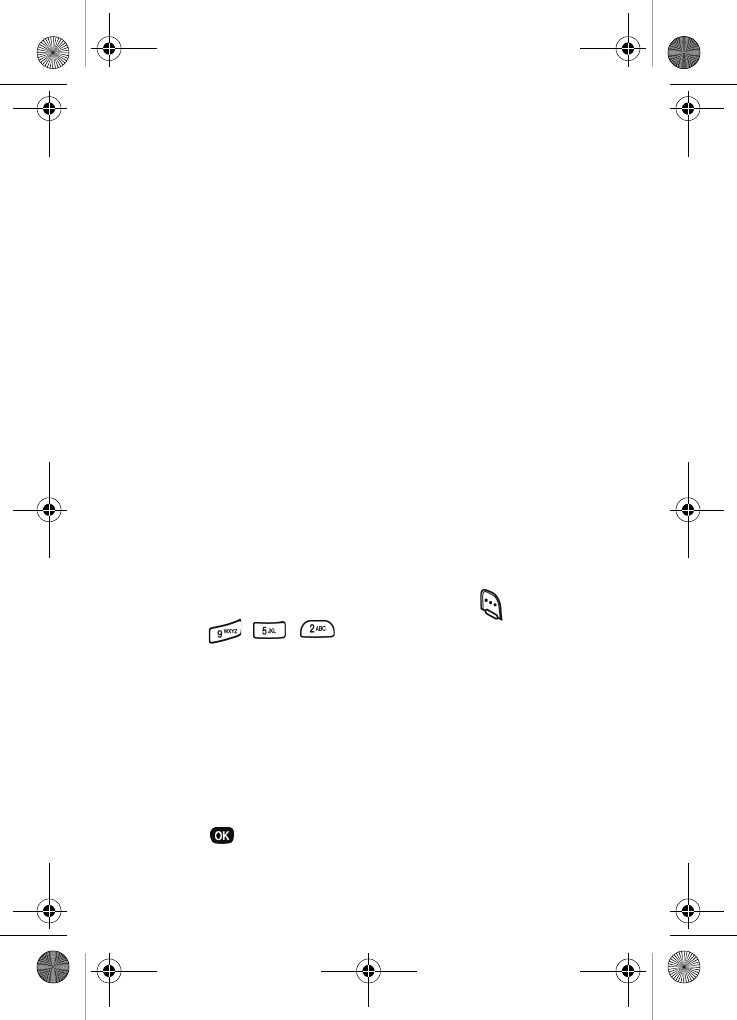
Getting started 21
Call notification features
Your phone notifies you of a call in a variety of ways.
•10 ring volume settings including Silent, 1- beep,
VibeTonz, Vib+Ring or Vib&Ring. For information on
changing the ringer notification, see “Ringer setting” on
page 18. For more about the VibeTonz touch sensations
see page 87.
•Different ring types to distinguish callers.
•Name display with Caller ID. (If the caller’s name is
programmed into your Contacts).
Your phone continues to alert you to an incoming call until
one of the following occurs:
•You answer the call.
•The calling party ends the call.
•The call is sent to voicemail.
Call answer
You can select from three methods for answering your calls.
You can change this option in the Setup menu.
1. In standby mode, press the left soft key ( ) Menu, then
press , , . The following options appear in
the display.
Send Key
Send or Slide Up
Slide Up
Any Key
2. Use the navigation key to highlight the call answer option
of your choice.
3. Press to select the highlighted option.
VerizonN330.book Page 21 Thursday, July 7, 2005 2:21 PM
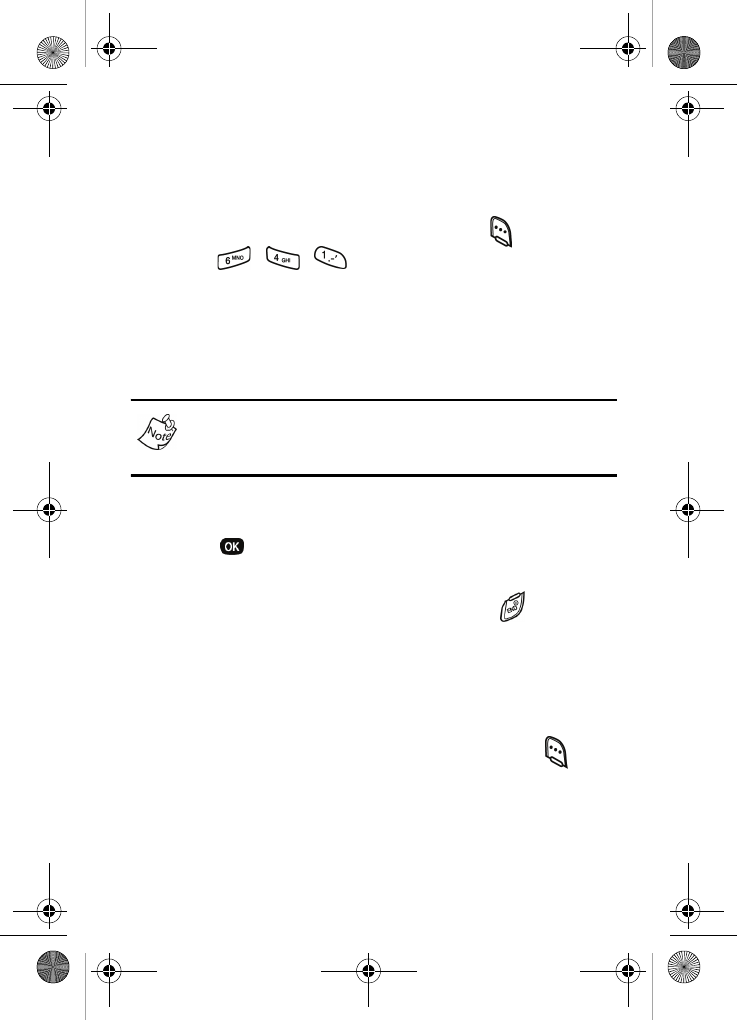
22
LCD backlight setting
To extend the charge of your battery, the display goes blank
when the screen is idle for a period of time. The amount of
idle time allowed can be adjusted in the Backlight menu.
1. In standby mode, press the left soft key ( ) Menu, then
press , , . The following options appear in
the display.
5 Seconds (default setting)
10 Seconds
15 Seconds
Slide Up
With Slide Up selected, the backlight remains on as long as
the LCD display is in the up position. This can discharge
your battery significantly.
2. Use the navigation key to highlight an option.
3. Press to select the highlighted option.
Silence an incoming ringer
•Press the up or down volume key or press when your
phone rings for an incoming call to silence the ringer.
Ignore an incoming call
When you ignore an incoming call, the call is immediately
forwarded to your voice mail.
•During an incoming call, press the left soft key ( )
Ignore. The call is forwarded to your voice mail.
Voicemail
When you receive a new voicemail, a notification icon
appears in the top of your screen.
VerizonN330.book Page 22 Thursday, July 7, 2005 2:21 PM
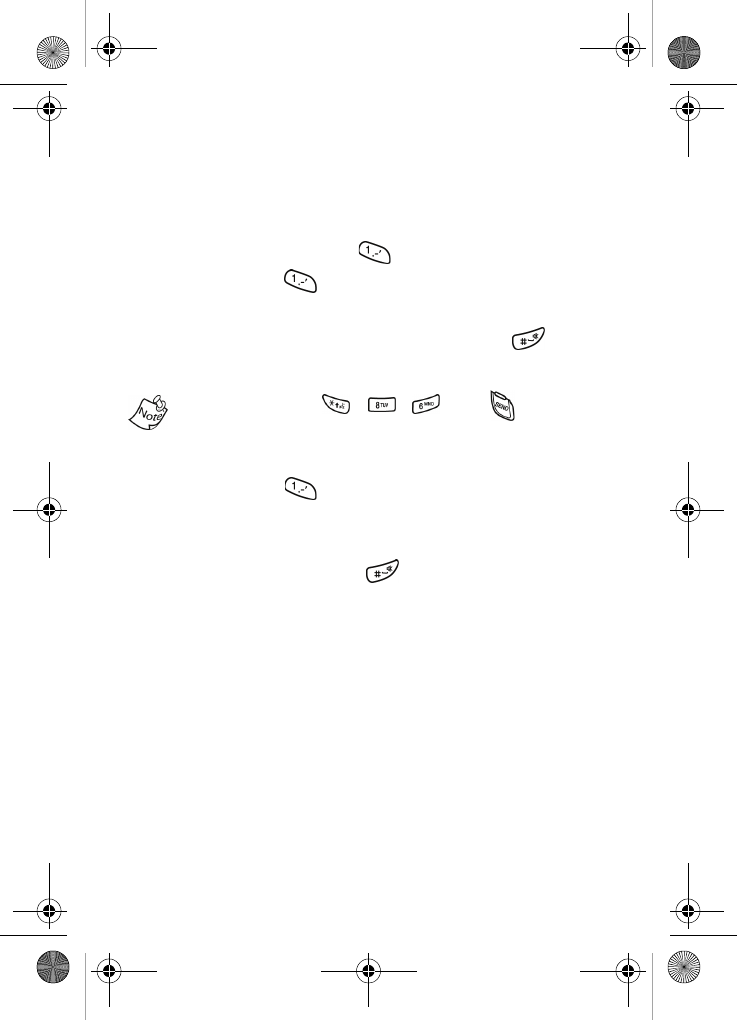
Getting started 23
Set up voicemail
All unanswered calls to your phone are sent to voicemail,
even if your phone is turned off. Therefore, you’ll want to set
up your voicemail and personal greeting as soon as you
activate your service. Your service provider has assigned
your voicemail number to the key.
1. Press and hold to dial your voicemail. You will see
Voice Mail and *86 in the display.
2. If prompted, enter your password and press .
3. Follow the system prompts to set up your voicemail.
You can also press , , , then to dial
voicemail.
Check voicemail
1. Press and hold . Your phone dials the voicemail
system.
2. When you’re connected to the voicemail system, enter
your password and press .
3. Follow the recorded prompts to listen to your voicemail.
VerizonN330.book Page 23 Thursday, July 7, 2005 2:21 PM
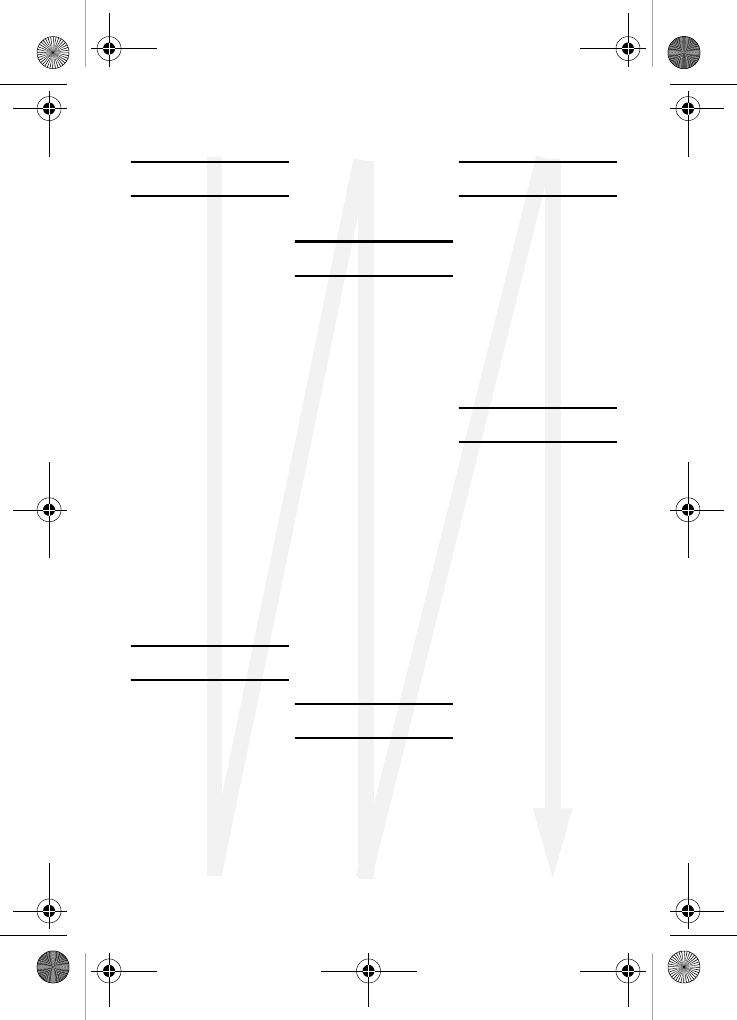
24
Menus and sub menus
1) CALLS
1) Outgoing
2) Incoming
3) Missed
4) Erase Logs
1) OUTGOING
Ye s
No
2) INCOMING
Ye s
No
3) MISSED
Ye s
No
4) ALL CALLS
Ye s
No
5) Call Timer
1) LAST CALL
2) TOTAL
3) LIFETIME
4) ERASE TOTAL
Ye s
No
6) Data Counter
1) TRANSMIT
2) RECEIVED
3) TOTAL
4) ERASE TOTAL
2) CONTACTS
1) Find
BY NAME
BY ENTRY
BY GROUP
2) Add
NUMBER
E-MAIL
3) Rename Group
1) FRIEND
2) FAMILY
3) COLLEAGUE
4) VIP
5) NO NAME
4) My Phone#
5) Memory
3) MESSAGES
1) Send New Msg
2) Voice Mail
3) Inbox
4) Outbox
5) Draft
6) Saved
7) Wap Push
8) Msg Setting
9) Erase Msg
1) VOICE
Ye s
No
2) INBOX
Ye s
No
3) OUTBOX
Ye s
No
4) DRAFT
Ye s
No
5) SAVED
Ye s
No
6) ALL MESSAGES
Ye s
No
4) MOBILE WEB
1) Get In Web
5) PLANNER
1) Today
2) Scheduler
3) Jump To Date
4) To Do List
5) Memo Pad
6) Count Down
7) Alarm Clock
Once
Daily
Off
8) World Time
9) Calculator
6) DISPLAY
1) Menu Style
1) ICON STYLE
2) TEXT STYLE
2) Animation
1) OPENING
1) Preloaded
Glass Cube
2) My Image
2) CLOSING
1) Preloaded
Glass Cube
2) My Image
3) WALLPAPER
1) Preloaded
Animal
Sports
Etc.
Digital Clock
World Time
Scheduler
2) My Image
3) Banner
4) Backlight
1) LCD
5 Seconds
10 Seconds
15 Seconds
Slide Up
VerizonN330.book Page 24 Thursday, July 7, 2005 2:21 PM
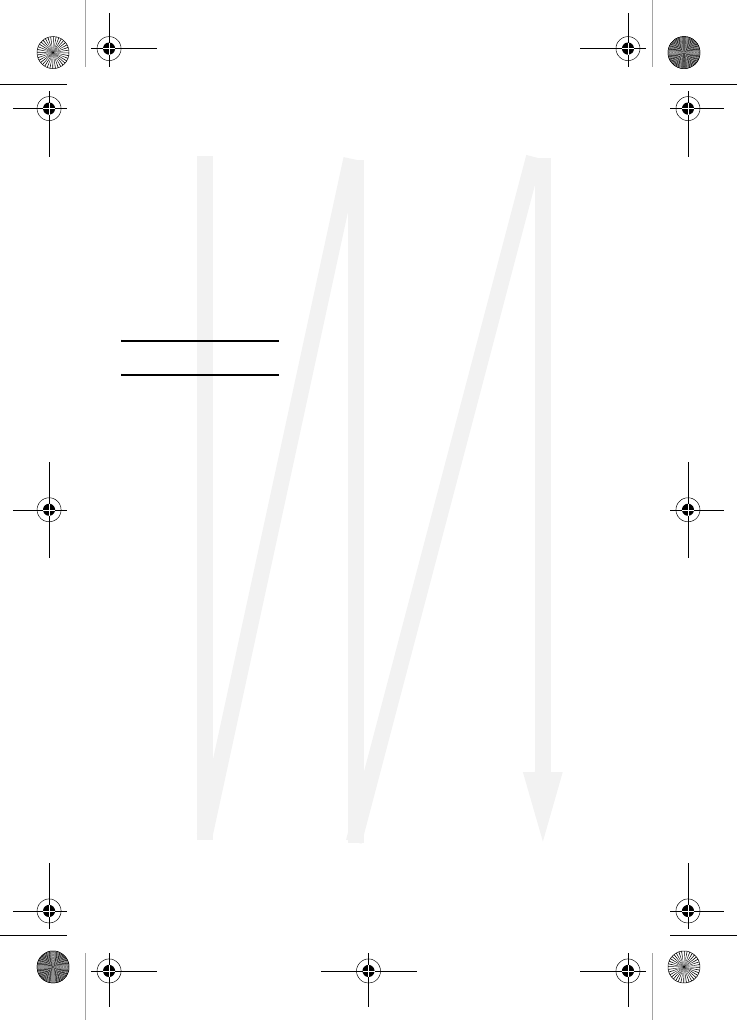
Menus and sub menus 25
2) KEYPAD
5 Seconds
10 Seconds
15 Seconds
Slide Up
3) POWER SAVE
Off
On
5) Contrast
6) Auto Hyphen
No
Ye s
7) Service LED
Off
On
7) SOUNDS
1) Vol./VibeTonz
1) CALLS
Silent
1 Beep
VibeTonz
Level 1
Level 2
Level 3
Level 4
Level 5
Vib+Ring
Vib&Ring
2) ALARM
Silent
1 Beep
VibeTonz
Level 1
Level 2
Level 3
Level 4
Level 5
Vib+Ring
Vib&Ring
2) Ringer Type
1) CALLS
1) Preloaded
Bell 1
Bell 2
Bell 3
Bell 4
Bell 5
Melody 1
Melody 2
Melody 3
Melody 4
Melody 5
Melody 6
Melody 7
Melody 8
Melody 9
Melody 10
2) My Melody
2) ALARM
1) Preloaded
Bell 1
Bell 2
Bell 3
Bell 4
Bell 5
Melody 1
Melody 2
Melody 3
Melody 4
Melody 5
Melody 6
Melody 7
Melody 8
Melody 9
Melody 10
2) My Melody
3) DATA
1) Preloaded
Bell 1
Bell 2
Bell 3
Bell 4
Bell 5
Melody 1
Melody 2
Melody 3
Melody 4
Melody 5
Melody 6
Melody 7
Melody 8
Melody 9
Melody 10
2) My Melody
4) PLANNER
1) Preloaded
Bell 1
Bell 2
Bell 3
Bell 4
Bell 5
Melody 1
Melody 2
Melody 3
Melody 4
Melody 5
Melody 6
Melody 7
Melody 8
Melody 9
Melody 10
2) My Melody
3) Key Beep
1) VOLUME
Silent
Level 1
Level 2
Level 3
Level 4
Level 5
2) TONE LENGTH
Long
Normal
3) VIBETONZ
On
Off
4) Alerts
1) MINUTE BEEP
On
Off
2) SERVICE
On
Off
3) CONNECT
Off
Sound Only
VibeTonz Only
Sound+VibeTonz
4) DISCONNECT
Off
Sound Only
VibeTonz Only
Sound+VibeTonz
5) FADE
On
Off
6) ROAM
On
Off
7) PRIVACY
On
Off
5) Power On/Off
Off
Sound Only
VibeTonz Only
Sound+VibeTonz
6) Roam Ringer
On
Off
VerizonN330.book Page 25 Thursday, July 7, 2005 2:21 PM
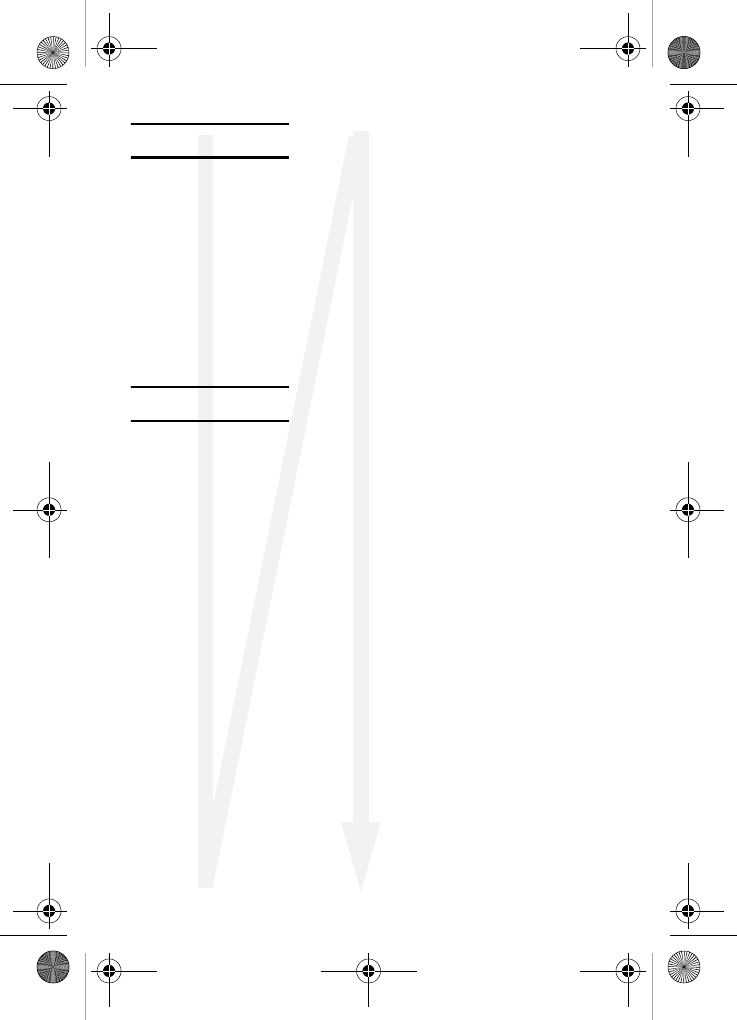
26
8) VOICE KIT
1) Voice Memo
1) RECORD
2) REVIEW
3) ERASE ALL
Ye s
No
2) Voice Setup
1) SET ACTIVE
[*] Only
[*]/Slide Up
[*]/EarMic
2) SET DIGITS
Adapt Digits
Reset Digits
9) SETUP
1) Location
Location On
911 Only
2) Network
1) SET NAM
NAM 1
NAM 2
2) ROAM OPTION
Home only
Automatic-A
Automatic-B
3) Data
1) AUTO DETECT
data off
data for next call
data until powered
off
2) BAUD RATE
Auto
19200
38400
57600
115200
230400
4) Security
1) LOCK PHONE
Never
On Power up
Now
2) CHANGE LOCK
New code
3) EMERGENCY #
1) 911
2) #911
3) *911
4) VOICE PRIVACY
Standard
Enhanced
5) RESTRICTION
1) Outgoing
No
Ye s
2) Incoming
No
Ye s
3) Contacts
No
Ye s
6) ERASE MEMORY
Ye s
No
7) RESET PHONE
Ye s
No
5) Others
1) SHORTCUT
Scheduler
Voice Memo
Animation
Ringer Type
Alarm
Calculator
Memo Pad
2) CALL ANSWER
Send Key
Send or Slide Up
Slide Up
Any Key
3) CALL END
End Key Only
Slide Down
4) AUTO RETRY
Off
Every 10 sec
Every 30 sec
Every 60 sec
5) LANGUAGE
English
Spanish
6) CLOCK SET
6) Version
VerizonN330.book Page 26 Thursday, July 7, 2005 2:21 PM

Menu navigation 27
Menu navigation
Access the menus and sub menus in your phone using the
navigation key ( ) and soft keys ( ), or use a
shortcut.
Navigate using keys
1. In standby mode press the left soft key ( ) Menu. The
main menus display.
2. Use the navigation key to browse through the menus in
your phone.
3. Press to enter the menu or sub menu that is
highlighted in the display.
Return to a previous menu
There are two methods for exiting a menu or list.
•Press the right soft key ( ) Back to return to a previous
menu.
•When Back does not appear in the display, press to
return to a previous menu.
Navigate using a shortcut
You can also access the menus and sub menus in your
phone using menu numbers. Use the left soft key ( ) Menu
to select the main menus, then enter the numbers associated
with each menu to access the sub menus directly. Before you
can navigate using a shortcut, you’ll need to know the menu
or sub menu number of the feature that you want to access.
VerizonN330.book Page 27 Thursday, July 7, 2005 2:21 PM

28
Tip: Use the list of menus and sub menus, which begins on
page 24, to navigate using shortcuts.
1. In standby mode, press the left soft key Menu ().
2. Press the number of the menu, sub menu, and so on for
the feature that you want to access.
Example: Press the left soft key ( ) for Menu, then press ,
. This takes you to the Planner (Menu 5), and then to
the To Do L i st (sub menu 4).
Navigation key shortcuts
Some applications can be launched by pressing one of the
four navigation keys (see the illustration) while in standby
mode. The up key, which is initially set to Voice Memo, can be
customized in the Shortcut sub menu by selecting Menu,
, , , and then choosing the option you want to be
associated with this key.
VerizonN330.book Page 28 Thursday, July 7, 2005 2:21 PM
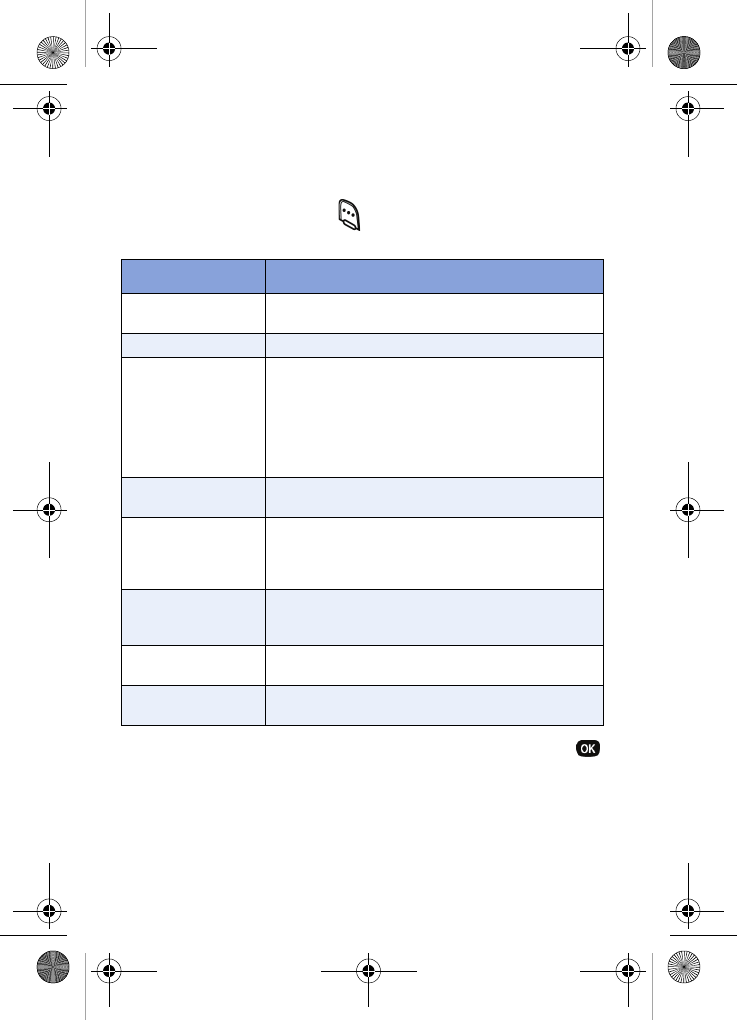
Menu navigation 29
In-use menu
Your phone includes both a standby menu and an In-Use
Menu. The In-Use Menu applies to when you are in a call.
1. Press the left soft key ( ) Menu while in a call to display
the options listed in the following table.
2. Use the navigation keys to highlight an option. Press
to select the In-Use Menu of your choice.
In-Use Menu Function
Calls Allows you to access the Calls menu. You can
also erase your call logs from this menu.
Contacts Accesses Contacts menu options.
Silent/Quit
Activates or deactivates Silent Mode. In Silent
Mode, your phones ringer is silent and key-
pad tones are muted. This feature should not
be used when you access automated ser-
vices that require you to select options, or
enter numbers (such as your voice mail pass-
word).
Send Tel# Sends your phone number to the other party
of the call.
Send DTMF
Send your phone number as tones (if you’re
the recipient of the call). Send the recipient’s
phone number as tones (if you’re the origina-
tor of the call).
Voice Privacy
Set Voice Privacy to enhanced or standard
mode. Voice Privacy prevents the receiving
party from seeing your number when you call.
Location Enable the GPS setting for emergency calls
only, or fully enable GPS (always on).
Version View the software and hardware versions for
your phone.
VerizonN330.book Page 29 Thursday, July 7, 2005 2:21 PM
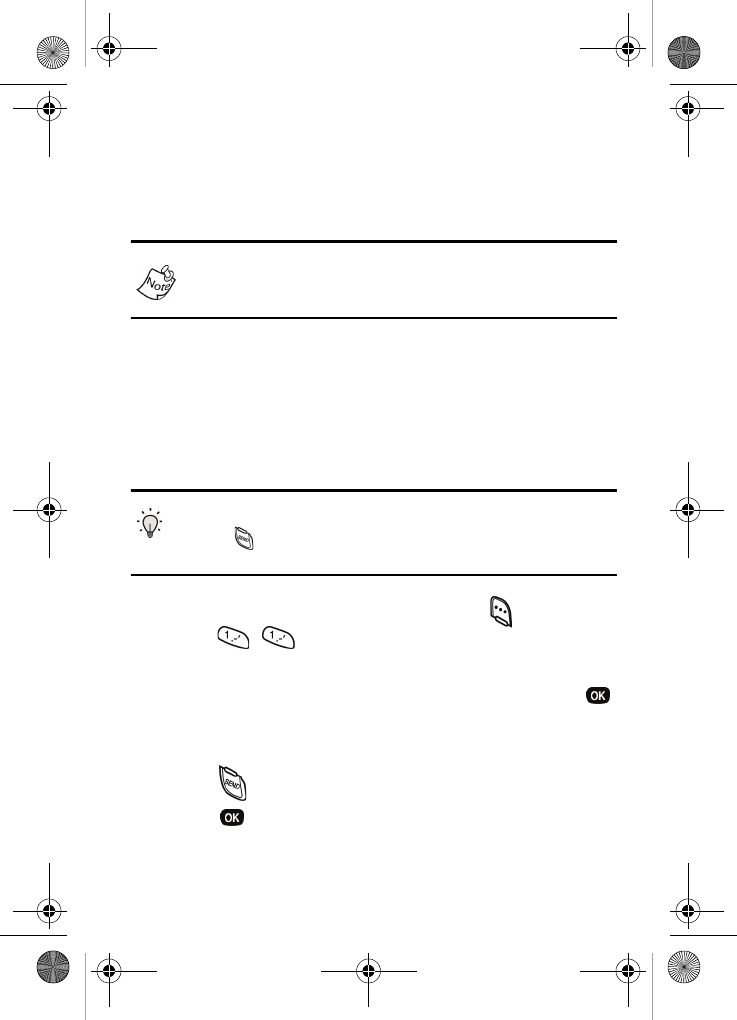
30
Calls
The calls menu retains information about Outgoing, Incoming,
and Missed Calls. You can also view times for your last call
and the total of all calls.
In cases where a Contact matches a call log entry, the name
associated with the number appears instead of the number.
Outgoing
Your phone retains information about the last 20 outgoing
calls and stores them in the Outgoing call log. You can review
the Outgoing call log for the time and date of the call, as well
as other information.
Tip: To quickly view your most recent outgoing calls, briefly
press in standby mode. The recent calls lists displays the
last 20 incoming, 20 outgoing, and 20 missed calls.
1. In standby mode, press the left soft key ( ) Menu, then
press , . Your list of outgoing calls appears in
the display.
2. Use the navigation key to highlight a call, then press
to view further information about the call.
Once your selection is highlighted you can do the following:
• Press to dial the number.
• Press to review all available call information (name
and phone number [if available] and time/date stamp).
VerizonN330.book Page 30 Thursday, July 7, 2005 2:21 PM
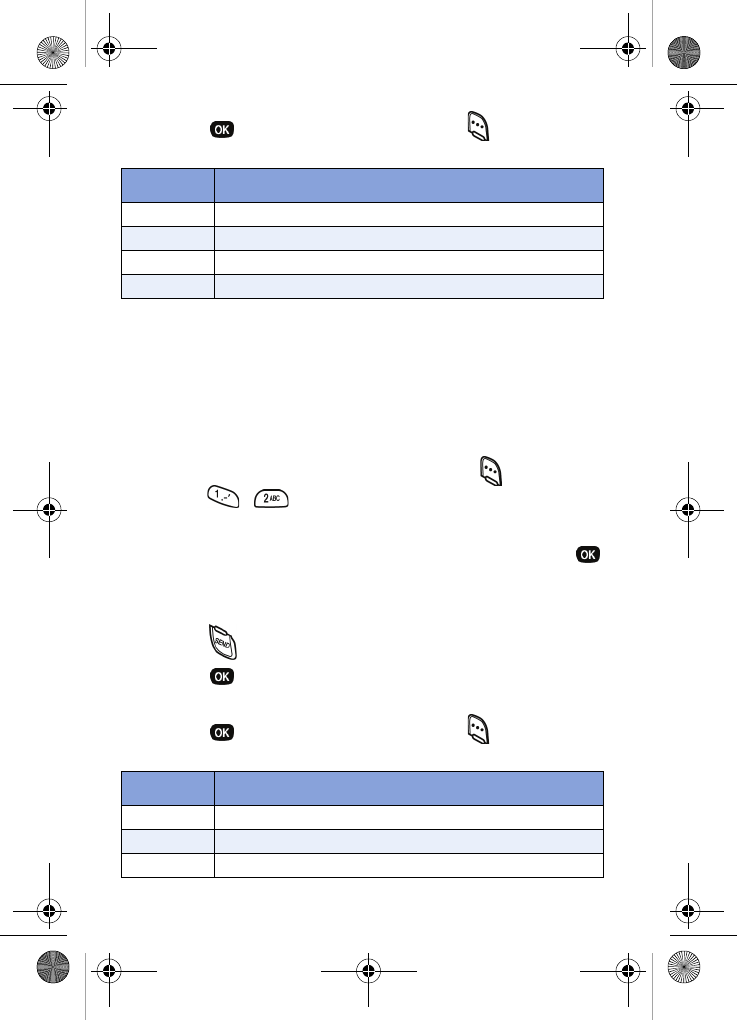
Calls 31
• Press , then press the left soft key ( ) Option to
display the options below.
Incoming
Your phone retains information about the last 20 Incoming
calls and stores them in the Incoming call log. You can review
the Incoming call log for the time and date of the call, as well
as other information.
1. In standby mode, press the left soft key ( ) Menu, then
press , . Your list of Incoming calls appears in
the display.
2. Use the navigation key to highlight a call, then press
to view further information about the call.
Once your selection is highlighted you can do the following:
• Press to dial the number.
• Press to review all available call information (name
and phone number [if available] and time/date stamp).
• Press , then press the left soft key ( ) Option to
display the options below.
Option Function
Talk Call the selected number.
Save Save the number to your Contacts.
Prepend Add a prefix to the number.
Erase Erase the selected call from your Outgoing call list.
Option Function
Talk Call the selected number.
Save Save the number to your Contacts.
Prepend Add a prefix to the number.
VerizonN330.book Page 31 Thursday, July 7, 2005 2:21 PM
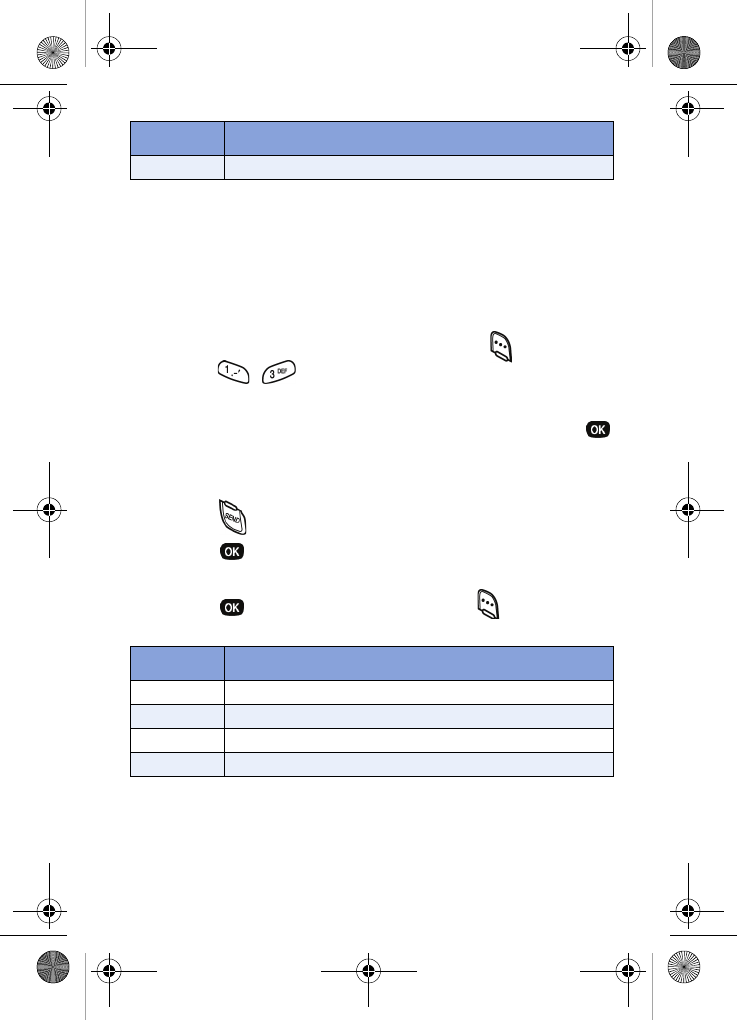
32
Missed
Your phone retains information about the last 20 missed calls
(calls that were never picked up) and stores them in the
Missed call log. You can review the Missed call log for the time
and date of the call, as well as other information.
1. In standby mode, press the left soft key ( ) Menu, then
press , . Your list of missed calls appears in the
display.
2. Use the navigation key to highlight a call, then press
to view further information about the call.
Once your selection is highlighted you can do the following:
• Press to dial the number.
• Press to review all available call information (name
and phone number [if available] and time/date stamp).
• Press , then press the left soft key ( ) Option to
display the options below.
Erase Erase the selected call from your Incoming call list.
Option Function
Talk Call the selected number.
Save Save the number to your Contacts.
Prepend Add a prefix to the number.
Erase Erase the selected call from your Missed call list.
Option Function
VerizonN330.book Page 32 Thursday, July 7, 2005 2:21 PM
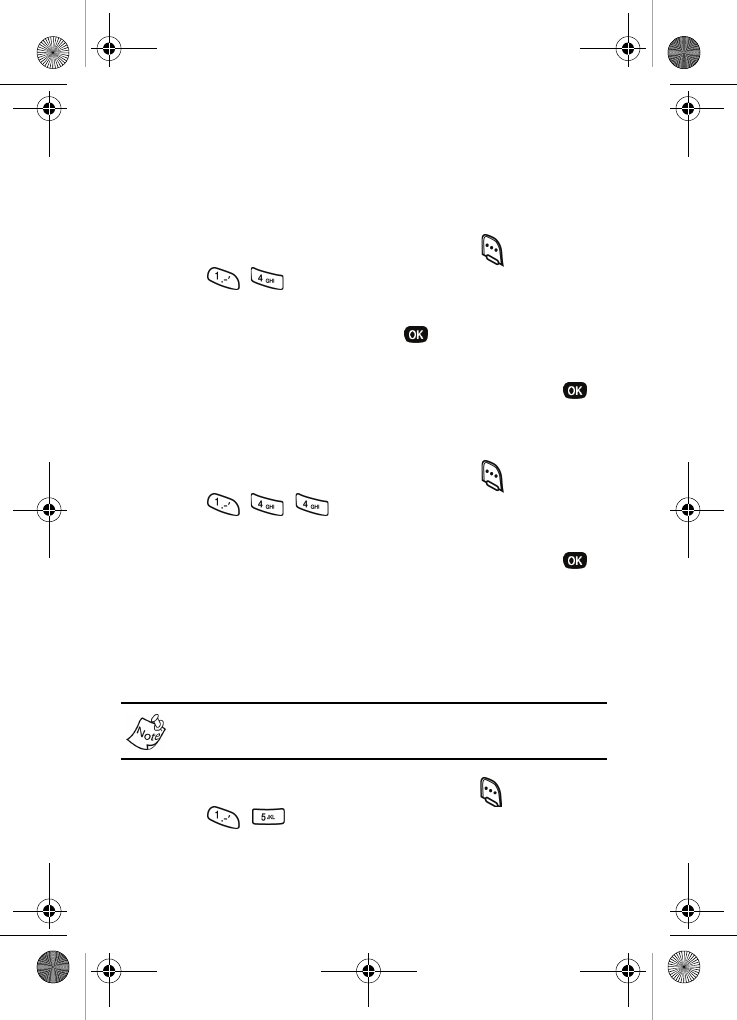
Calls 33
Erase logs
You can erase the Outgoing, Incoming or Missed call log, or
you can erase All Calls.
Erase a call log
1. In standby mode, press the left soft key ( ) Menu, then
press , .
2. Use the navigation key to highlight the log you want to
clear calls from, and the press . A confirmation
message displays.
3. Use the navigation key to highlight Yes, then press ,
or select No to exit without clearing the call log.
Erase all calls
1. In standby mode, press the left soft key ( ) Menu, then
press , , .
Erase All Calls? appears in the
display as well as the options Yes and No.
2. Use the navigation key to highlight Yes, then press ,
or select No to exit without erasing call logs.
Call timer
View the duration of your last call, total calls, and calls made
during the life of your phone using the Call timer feature.
The Call timer is not for billing purposes.
1. In standby mode, press the left soft key () Menu, then
press , .
VerizonN330.book Page 33 Thursday, July 7, 2005 2:21 PM
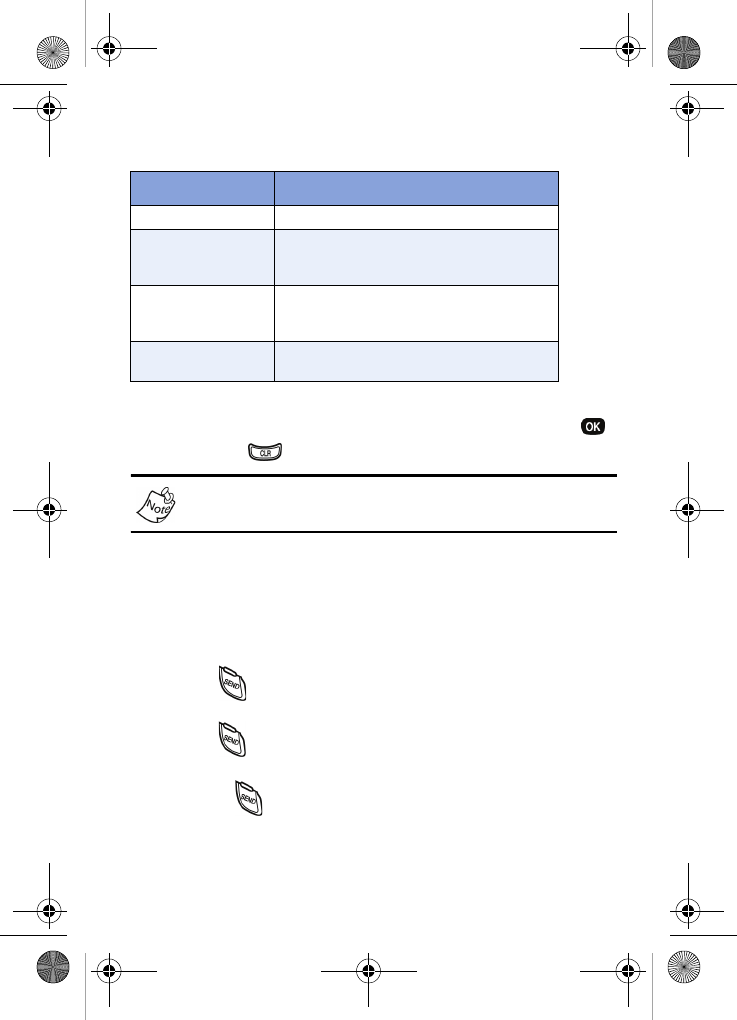
34
2. The options listed in the following table appear in the
display.
•Press the number of the option you want or use the
navigation key to highlight the option, then press .
•Press to exit the Option menu.
Although Total call timers can be erased, the LifeTime call
timer can never be erased.
Call waiting
If you’re on a call, your phone beeps when you receive
another call. Contact Verizon Wireless for availability of this
feature.
1. Press to connect and ask the calling party to remain
on the line.
2. Press again and the second caller is placed on hold,
and you’re returned to the original caller.
3. Use the key to alternate between calls.
Option Function
Last Call View the duration of your last call.
Total
View the duration of the total calls,
incoming and outgoing, made on your
phone since the last erasure.
LifeTime
View the duration of all calls on your
phone since activation (LifeTime tim-
ers cannot be erased).
Erase Total Erases the counters for the Total
call timer.
VerizonN330.book Page 34 Thursday, July 7, 2005 2:21 PM
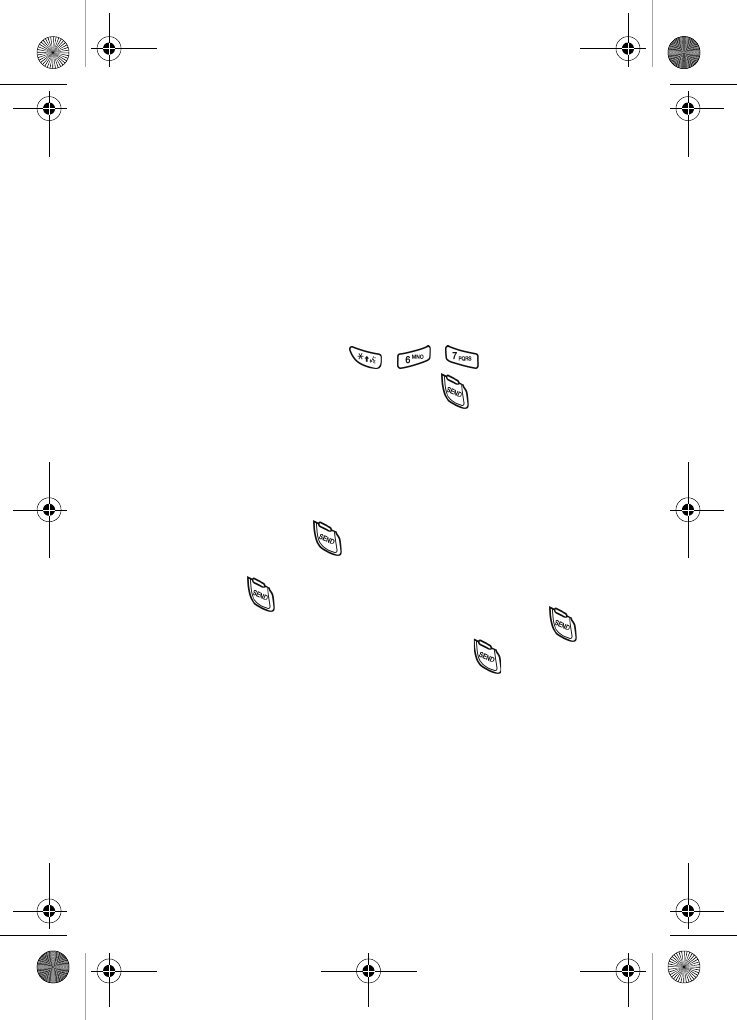
Calls 35
Caller ID
Caller ID allows you to see who is calling by displaying the
caller’s number when your phone rings. If the caller’s name
and number are stored in your Contacts, the name also
appears in the display.
Caller ID block
You can block your number from being displayed on another
phone by enabling the call block feature.
1. In standby mode, press , , .
2. Enter the phone number and press .
Three-way calling
Call two other numbers and connect them to your call using
Three-way calling.
1. In standby mode, dial the number for the first party in
your call and press .
2. When connected, ask the other party to remain on the
line. Press to place them on hold.
3. Dial the second party’s phone number and press .
4. When the second party answers, press to connect
all three parties.
VerizonN330.book Page 35 Thursday, July 7, 2005 2:21 PM
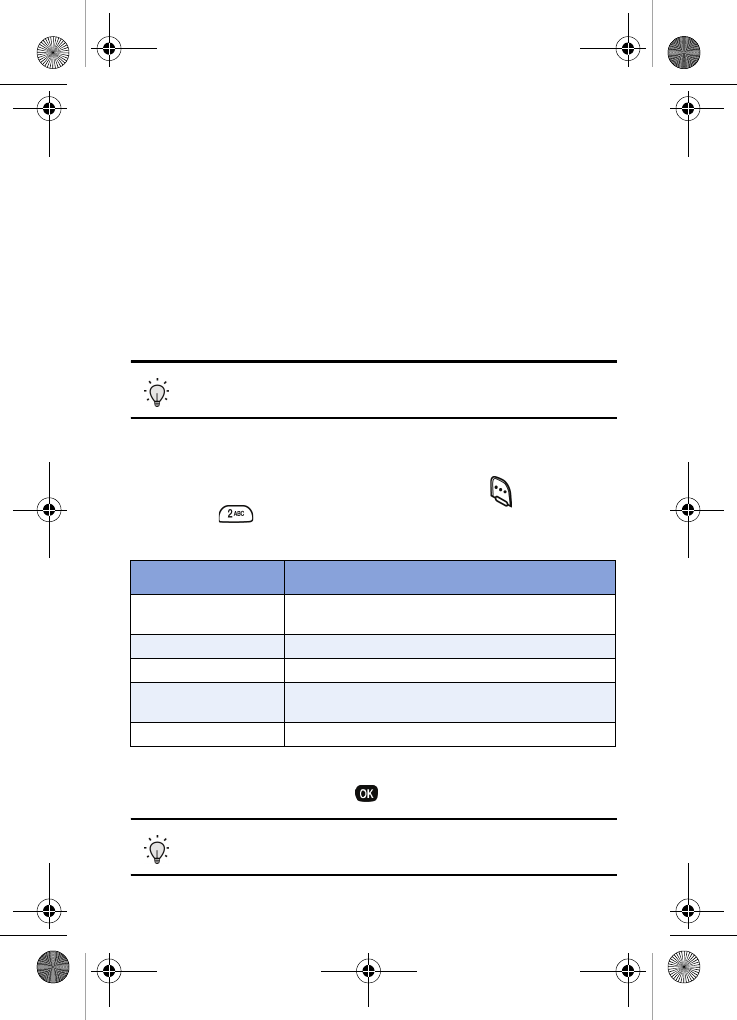
36
Contacts
Your Contacts can store up to 500 numbers, with each
contact having up to five associated phone numbers, an e-
mail address, and a picture ID. Each phone number can be
up to 32 digits in length, including hard pauses, and
associated names can be up to 22 characters in length. The
memory location for each entry can be specified. For more
information about Contacts restrictions, see “Restriction” on
page 108.
Tip: One-Touch, Two-Touch, and Three-Touch Dialing
allows you to call numbers stored in your Contacts faster.
Open contacts
1. In standby mode, press the left soft key ( ) Menu, then
press for the Contacts. The following Contacts sub
menus and options appear in the display:
2. Use the navigation key to highlight the Contacts menu of
your choice, and press .
Tip: You can also press the number on your alpha-numeric
keypad that corresponds to the Contacts menu number.
Menu Function
Find Find a phone number By Name, By Entry, or
By Group.
Add Add a number or e-mail to your Contacts.
Rename Group Rename one of your five groups.
My Phone# View the 10-digit number assigned to your
phone by Verizon Wireless.
Memory Display available memory for dial entries.
VerizonN330.book Page 36 Thursday, July 7, 2005 2:21 PM
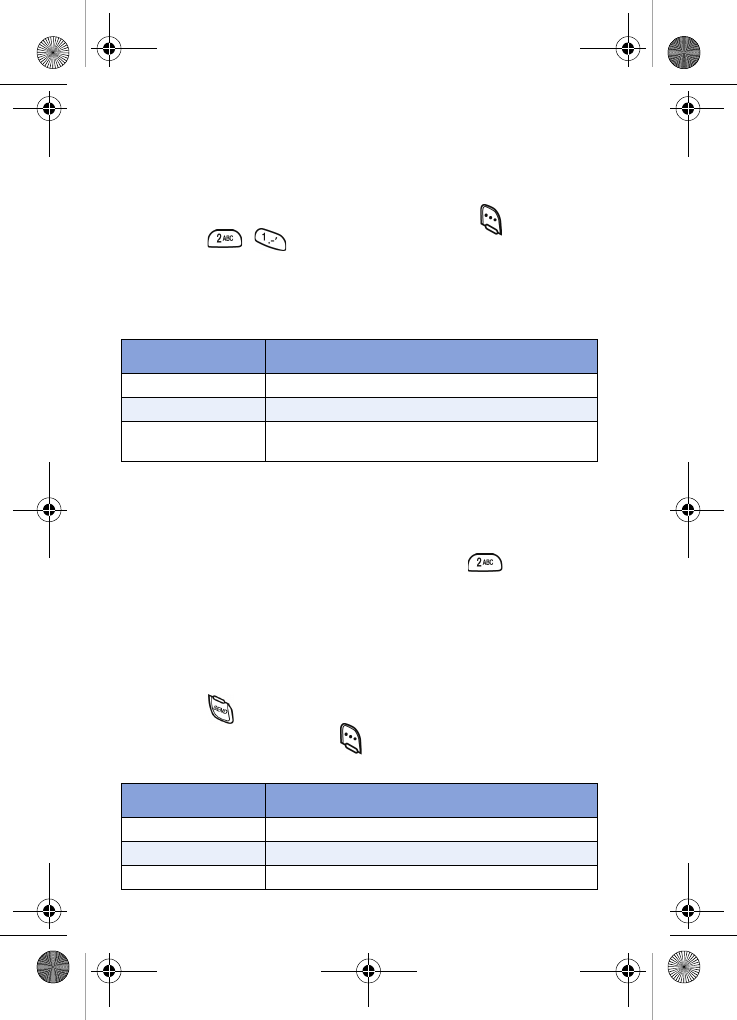
Contacts 37
Find contacts
If you’ve stored a name entry in your Contacts, Find allows
you to find it quickly.
1. In standby mode, press the left soft key ( ) Menu, then
press , for Find.
2. Use the navigation key to select the method by which to
find the entry. The options listed in the following table are
available.
Find by name
1. Enter the name of the person as they are entered in your
Contacts. For example, if you saved the name as
Amy Smith, begin the search pressing .
As you enter letters, the entry number and names of the
closest matches appear in the display.
2. When the desired entry appears in the display, highlight
the number using the navigation key (if necessary).
3. Press to dial the number associated with the name.
4. Press the left soft key ( ) Option to display the options
listed in the following table.
Find Function
By Name Search the Contacts alphabetically by name.
By Entry Search the Contacts by entry number.
By Group Search the Contacts by selecting from one of
the five available groups.
Option Description
Edit Edit details of the highlighted name.
Erase Erase the name and associated information.
Add New Add a new entry to a contact.
VerizonN330.book Page 37 Thursday, July 7, 2005 2:21 PM
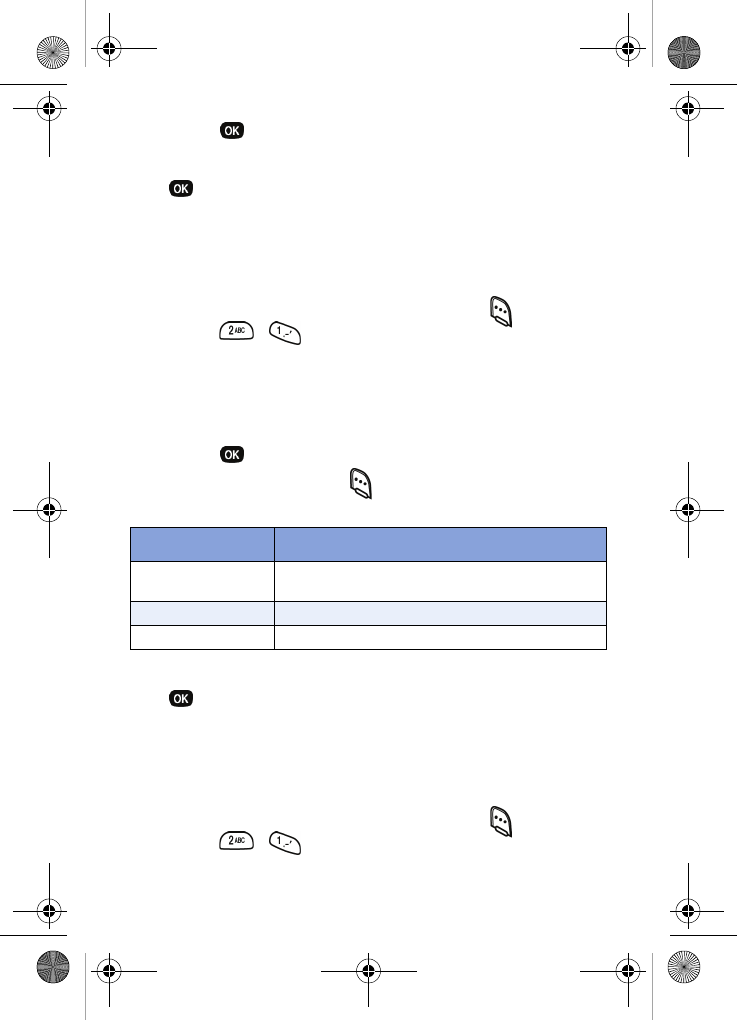
38
5. Press to view information about the entry.
6. Use the navigation key to highlight an option, then press
to enter the option’s sub menu.
Find by entry
This option allows you to find a stored entry by location
number.
1. In standby mode, press the left soft key ( ) Menu, then
press ,
for Find.
2. Use the navigation key to highlight By Entry.
3. Enter the number for your Contact, then use the
navigation key to highlight the entry you want.
4. Press to display information about the entry.
5. Press the left soft key ( ) Option to display the options
listed in the following table.
6. Use the navigation key to highlight an option, then press
to enter the option’s sub menu.
Find by group
This option allows you to find a stored entry in a related
group.
1. In standby mode, press the left soft key ( ) Menu, then
press , for
Find.
2. Use the navigation key to highlight By Group.
Option Description
Talk Dial the first number stored for your contact
or dial a number you have highlighted.
Edit Edit details of the highlighted name.
Erase Erase the name and associated information.
VerizonN330.book Page 38 Thursday, July 7, 2005 2:21 PM
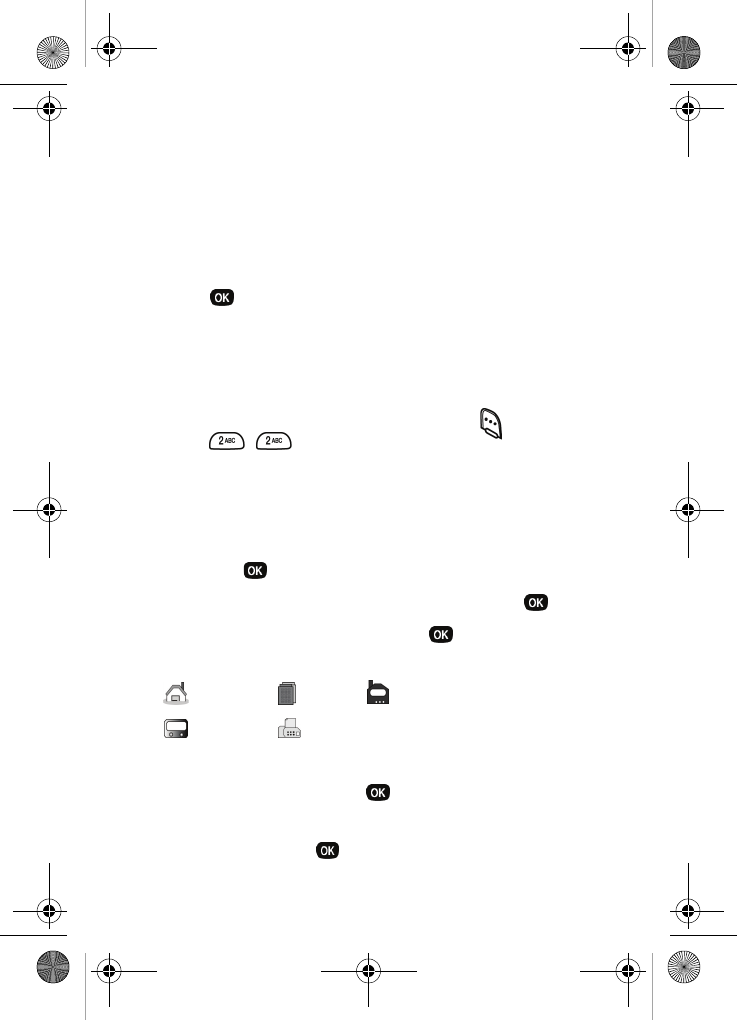
Contacts 39
3. Press the navigation key briefly to highlight the group
field.
4. Use the navigation key to display the group that you
want. As each group displays, entries assigned to the
group are listed on your phone’s screen.
5. Use the navigation key to highlight the desired entry.
6. Press to display information about the entry.
Add contacts
You can add an entirely new entry or add information to an
existing entry.
1. In standby mode, press the left soft key () Menu, then
press , for
Add. A pop-up menu with the
following options appears in the display.
Number
E-mail
2. Use the navigation key to highlight the desired option
and press .
3. Enter the information for the entry, then press .
4. With New Entry highlighted, press . The following
(number type) icons appear in the display.
5. Use the navigation key to highlight the type that matches
your new entry and press .
6. Enter a name to associate with the type using the
keypad, then press to save the entry.
Home Office Mobile
Pager Fax
VerizonN330.book Page 39 Thursday, July 7, 2005 2:21 PM
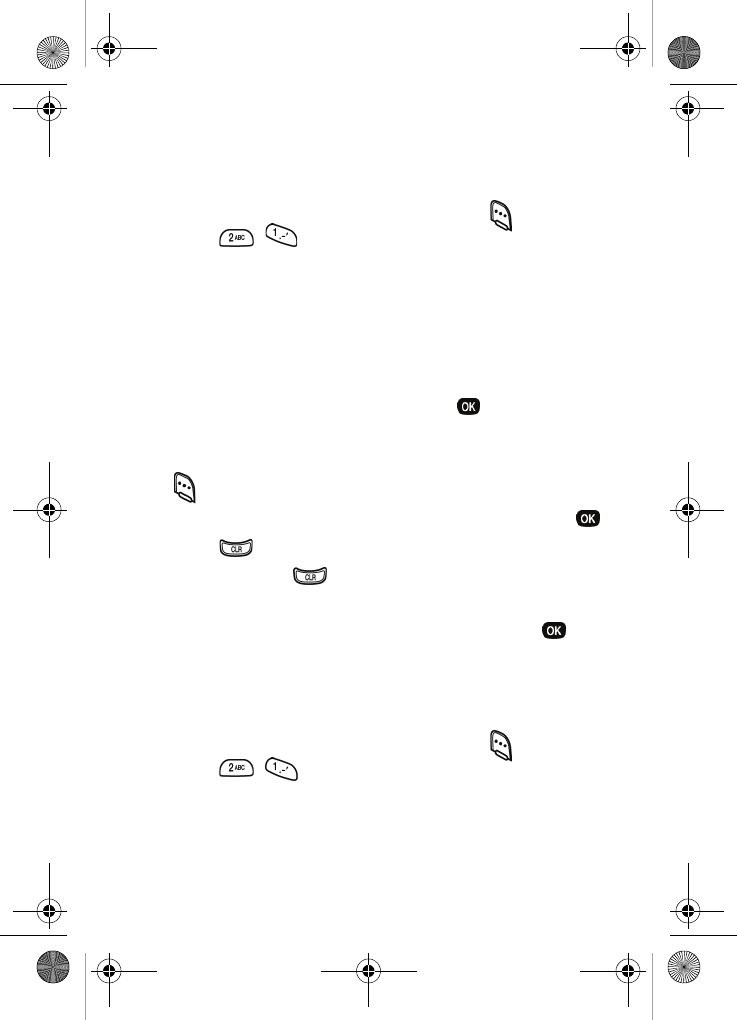
40
Edit contact numbers
Once a contact has been saved, it can be easily changed or
modified.
1. In standby mode, press the left soft key ( ) Menu, then
press ,
for Find.
2. Use the navigation key to display the search method that
you want to use (By Name, By Group, or By Entry).
3. Enter information to find the entry, or use the navigation
key to highlight the entry containing the number that you
want to edit.
4. Once the entry is highlighted, press .
5. Use the navigation key to highlight the number within the
entry that you want to edit, then press the left soft key
()
Option. A pop-up menu displays.
6. Use the navigation key to highlight Edit, then press .
•Press to backspace and delete numbers.
•Press and hold to clear all numbers in the
highlighted field.
7. When you’re finished editing the number, press . Your
changes are saved and a confirmation message appears
in the display.
Edit an e-mail address
1. In standby mode, press the left soft key ( ) Menu, then
press ,
for Find.
2. Use the navigation key to display the search method that
you want to use (By Name, By Group, or By Entry).
VerizonN330.book Page 40 Thursday, July 7, 2005 2:21 PM
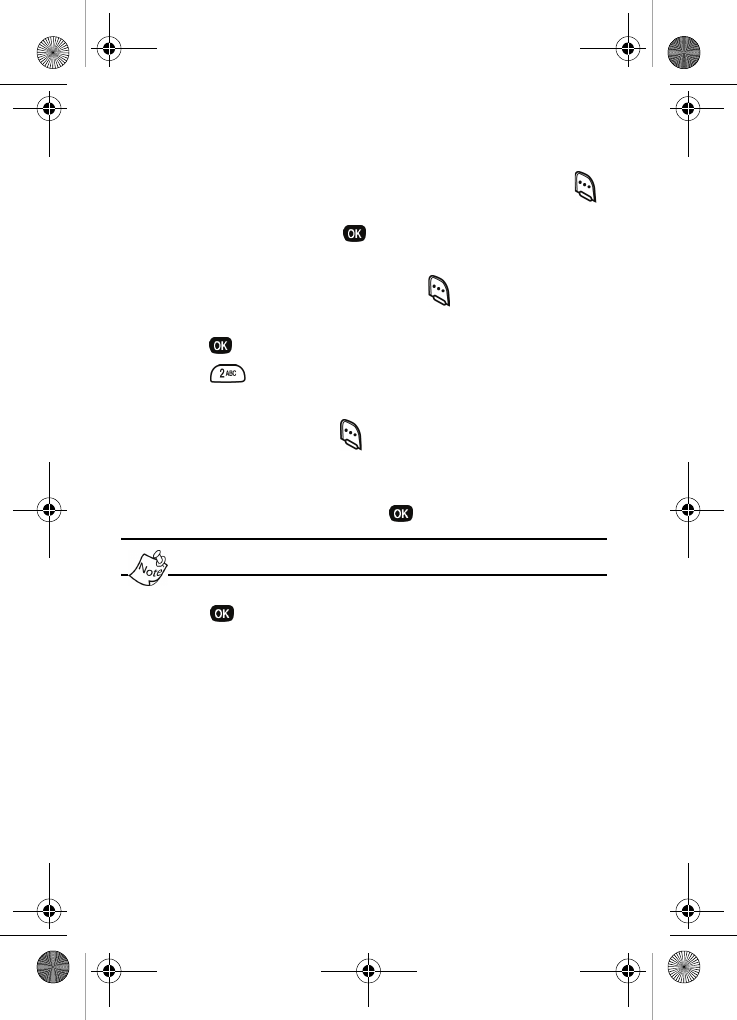
Contacts 41
3. Enter information to find the entry, or use the navigation
key to highlight the entry that you want.
4. Once the entry is highlighted, press the left soft key ( )
Option. A pop-up menu appears in the display with
Edit highlighted. Press .
5. Use the keypad to edit the e-mail address. To insert the
@ symbol, press the left soft key ( ) Option.
6. Use the navigation key to select Symbol, and then
press .
7. Press (@ symbol) and enter the remainder of the
e-mail address using the keypad.
8. Press the left soft key ( ) Option.
9. Use the navigation key to highlight .com, then use the
navigation key to display the desired domain type
(.com,.edu, .net), then press .
If the domain is different you must enter it using your keypad.
10. Press to save your changes.
Add pauses to contacts
When you call automated systems (like banking services),
you are often required to enter a password or account
number. Instead of manually entering the numbers each time,
you can store the numbers in your Contacts along with
special characters called pauses.
VerizonN330.book Page 41 Thursday, July 7, 2005 2:21 PM
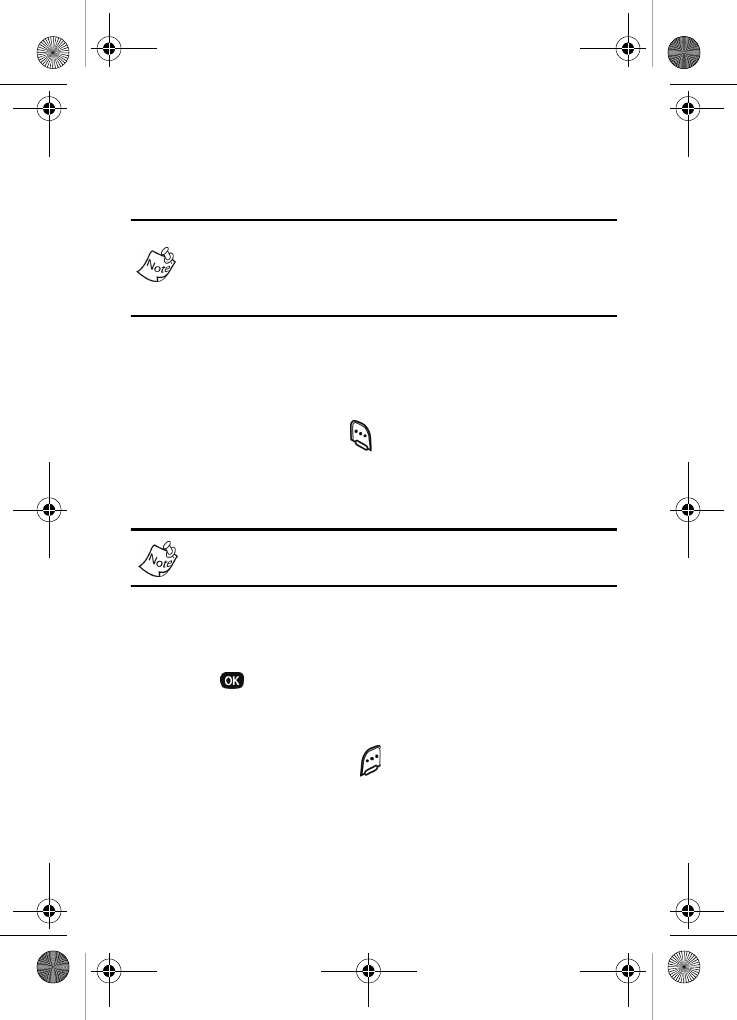
42
• P pause: A hard pause stops the calling sequence until
you enter additional numbers.
• T pause: A two-second pause stops the calling sequence
and then automatically sends the remaining digits.
You can enter multiple two-second pauses to extend the
length of a pause. For example, two consecutive two-second
pauses cause a total pause time of four seconds. Keep in
mind pauses count as digits towards the 32-digit maximum.
To store a pause in a contact, follow these steps:
1. In standby mode, enter the number you want to save as
a contact (such as your bank’s teleservice number).
2. Press the left soft key ( ) Option. The following pause
menu options appear in the display.
P pause
T pause
P pause is a hard pause (awaits input from you) and a
Tpause is a two-second pause.
3. Use the navigation key to highlight the pause option of
your choice.
4. Press to enter the highlighted pause into your
number sequence.
5. When you’re finished entering the number and pauses,
press the right soft key ( ) Save to store the number in
your Contacts.
VerizonN330.book Page 42 Thursday, July 7, 2005 2:21 PM
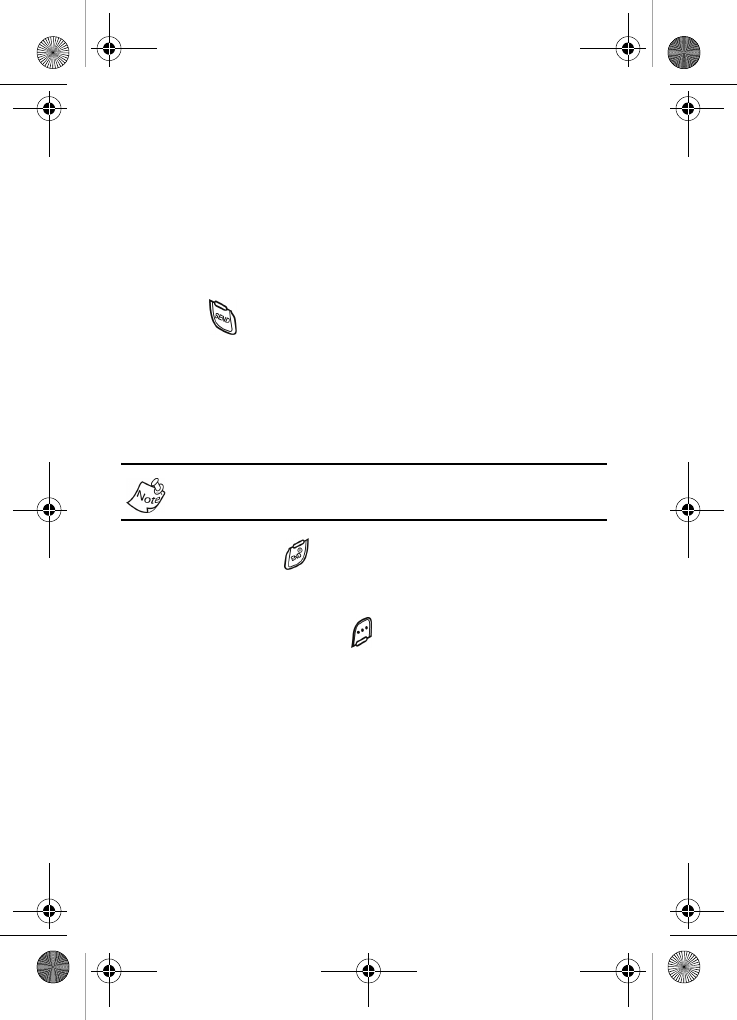
Contacts 43
PAUSE DIALING WITH CONTACTS
1. If you stored the number using (two-second) T pause(s),
simply recall the number from the Contacts.
2. If you stored the number using (hard) P pause(s), recall
the number from the Contacts and wait for the
appropriate prompt from the number you are calling
(credit card number, bank account number, etc.).
3. Press to dial the remaining part of the saved
number.
Store numbers after a call
Once you’ve finished a call, you can store the number of the
caller to your Contacts.
If the call was incoming and Caller ID information was
unavailable, then the store option is also unavailable.
1. After you press
to end your call, the call time, length
of call, phone number, and name of the party (if
available) appears in the display.
2. Press the right soft key ( ) Save. You’re prompted to
confirm this as a New Entry, or Find a name in your
Contacts with which to associate the number.
3. Follow the instructions in the upcoming sections
depending on if the number is a new entry or is one you
want to add to an existing contact.
VerizonN330.book Page 43 Thursday, July 7, 2005 2:21 PM
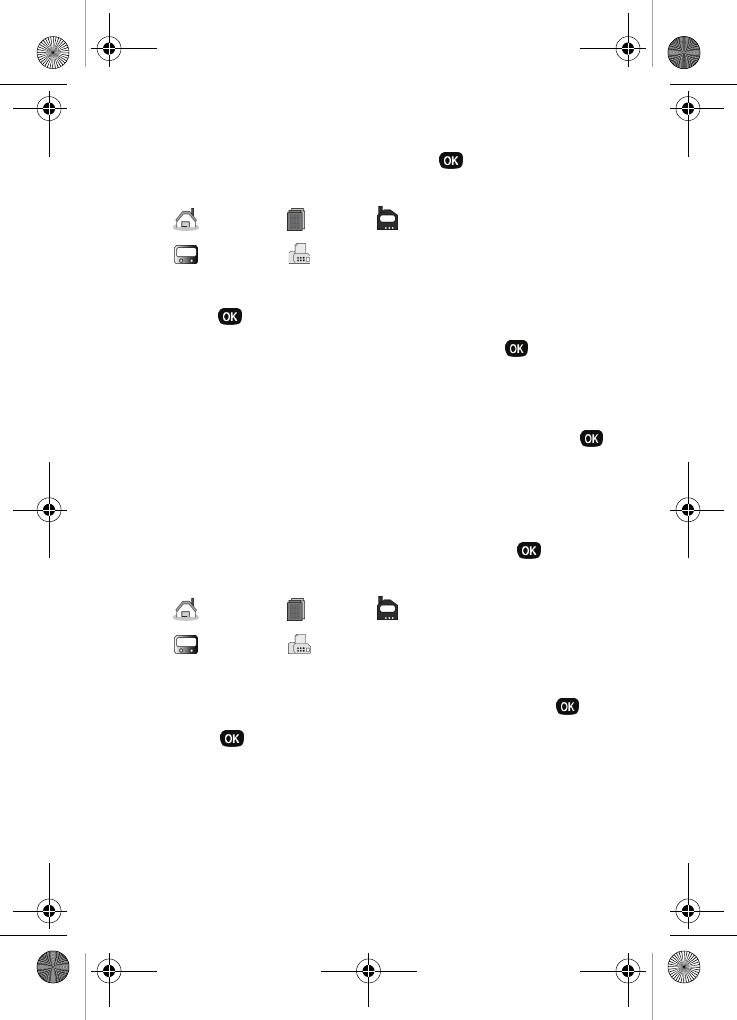
44
Add a new entry
1. With New Entry highlighted, press . The following
number types appear in the display.
2. Use the navigation key to choose the number type, then
press .
3. Enter a name for the new entry and press . The new
entry is saved to your Contacts.
Add to an existing entry
1. Use the navigation key to highlight Find, then press .
2. Use the navigation key to display the search method that
you want to use (By Name, By Group, or By Entry).
3. Enter information to find the entry, or use the navigation
key to highlight the desired entry and press . The
following number types appear in the display.
4. Use the navigation key to highlight the number type that
matches the number you are adding, then press .
5. Press again at the Contacts menu. The number is
added to the existing entry.
Home Office Mobile
Pager Fax
Home Office Mobile
Pager Fax
VerizonN330.book Page 44 Thursday, July 7, 2005 2:21 PM
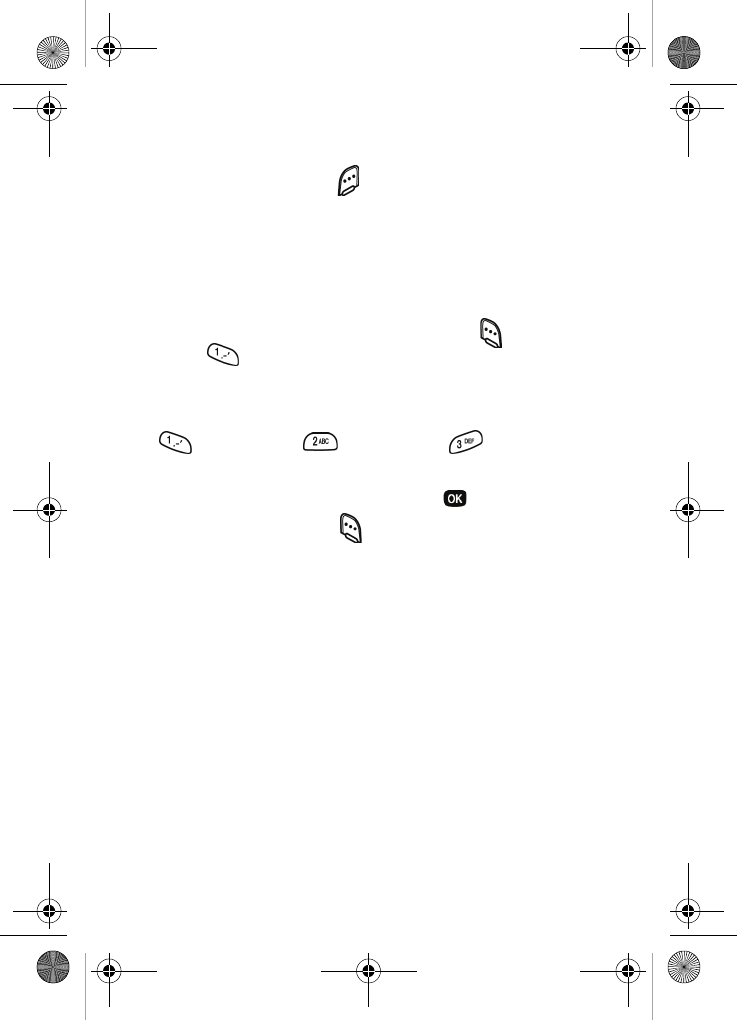
Contacts 45
Shortcuts to storing phone numbers
You can store a phone number by entering the number, and
pressing the right soft key ( ) Save. Follow the screen
prompts to designate other information. You can also save a
number after an incoming or outgoing call.
Store numbers from call logs
Store numbers from call history log s to your Contacts.
1. In standby mode, press the left soft key ( ) Menu, then
press for Calls.
2. Press the corresponding number on the keypad to view
call logs for the following call types.
• for Outgoing for Incoming for Missed
3. Use the navigation key to highlight the number you want
to store in the Contacts, then press .
4. Press the left soft key ( ) Option, then use the
navigation key to highlight Save.
5. Add the number as a New Entry, or Find a number in your
Contacts with which to add the number.
6. Follow the prompts to store the number to the Contacts.
Assign speed dial numbers
Each entry in Contacts is assigned a number from 2 to 500,
since the first entry is reserved for your voice mail. The entry
number for each contact corresponds with a same speed dial
location, so, for example, Contact entry 10 is also Speed dial
location 10. Since a contact can have up to 5 different phone
numbers stored in it, you must select what phone number is
dialed when speed dialing is used.
VerizonN330.book Page 45 Thursday, July 7, 2005 2:21 PM
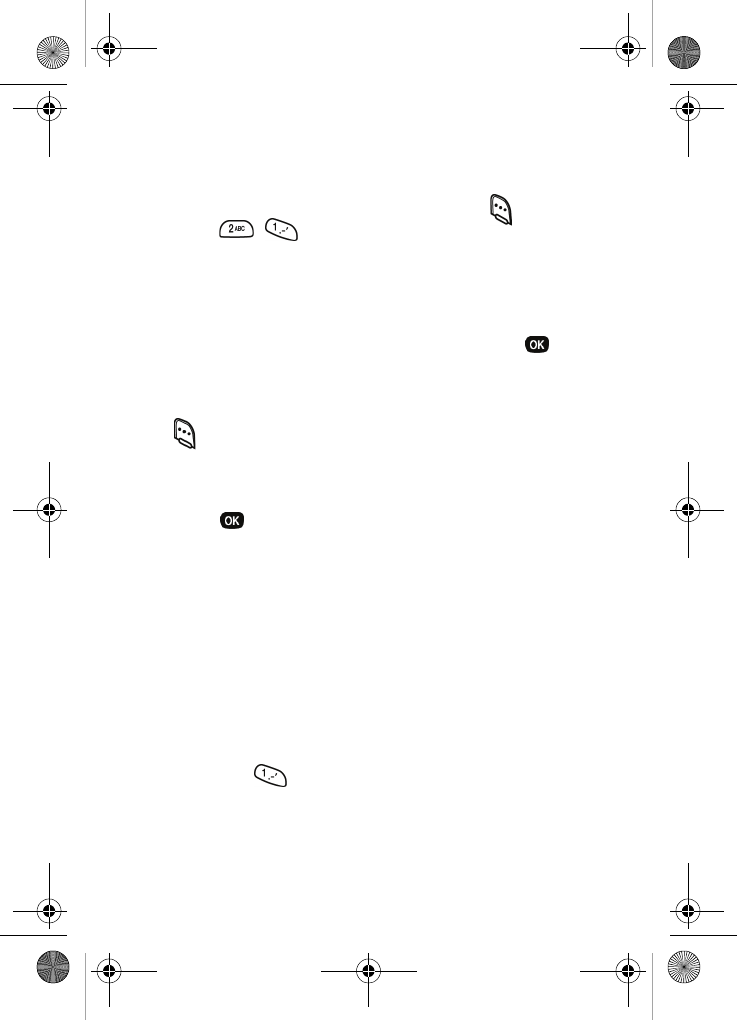
46
The first number entered when you create a contact is used
for speed dialing unless you change it. To change the number
dialed when you use speed dialing, follow these steps:
1. In standby mode, press the left soft key ( ) Menu, then
press ,
for Find.
2. Use the navigation key to select the find method (By
Name, By Group, or By Entry).
3. Enter information to find the entry, or use the navigation
key to highlight the desired entry, then press .
4. Use the navigation key to highlight SpeedDial.
5. With SpeedDial highlighted, press the left soft key
()
Edit.
6. Use the navigation key to select the icon associated with
the number you want dialed when Speed dial is used.
7. Press to save your changes.
Speed dialing
Once you have stored phone numbers in Contacts, you can
dial them quickly using one of the Speed dialing options.
One-touch dialing
Memory locations 001 through 009 are special One-Touch
dialing locations. You can call the phone numbers stored in
the Contacts memory from 001 through 009 by pressing and
holding a single key. For example, for location number 001,
press and hold until the name and number appear in the
display and the number is dialed.
VerizonN330.book Page 46 Thursday, July 7, 2005 2:21 PM
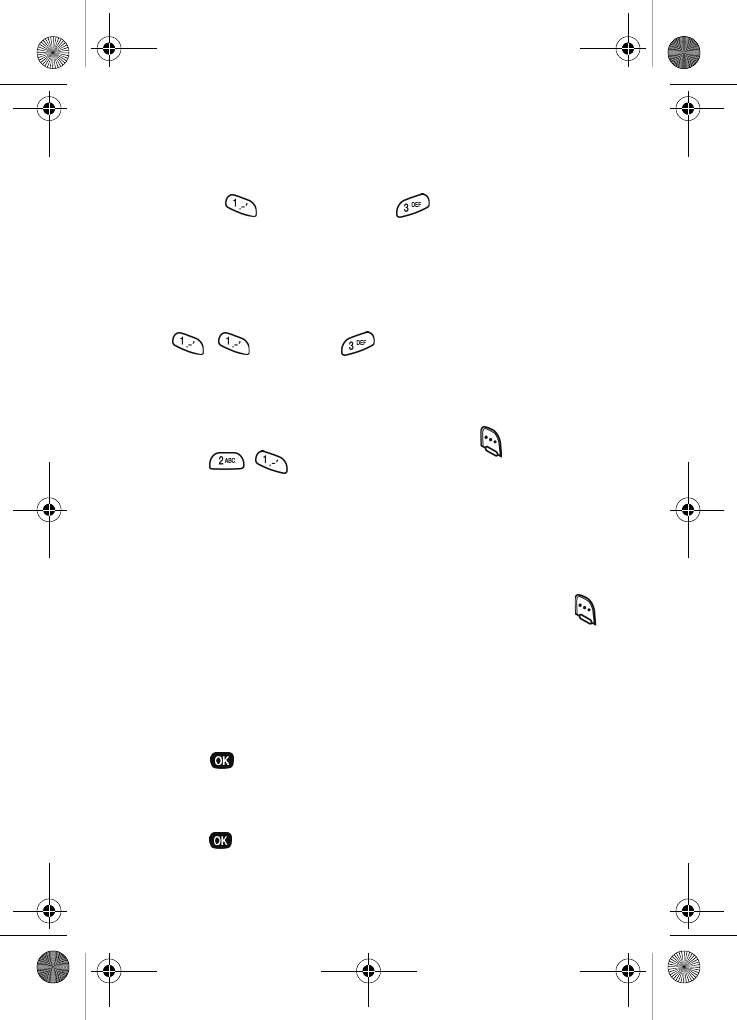
Contacts 47
Two-touch dialing
Memory locations 010 through 099 are special Two-Touch
dialing locations. For example, for location number 013,
briefly press , then hold down until the name and
number appear in the display and the number is dialed.
Three-touch dialing
Memory locations 100 through 500 are special Three-Touch
dialing locations. For example, to dial location number 113,
press , , then hold until the name and number
appear in the display and the number is dialed.
Remove contacts
1. In standby mode, press the left soft key ( ) Menu, then
press ,
for Find.
2. Use the navigation key to display the search method that
you want to use (By Name, By Group, or By Entry).
3. Enter information to find the entry, or use the navigation
key to highlight the entry that you want to erase.
4. Once the entry is highlighted, press the left soft key ( )
Option. A pop-up with the following items displays:
Edit
Erase
Add New
5. Use the navigation key to highlight Erase.
6. Press . The phone prompts you to confirm the
erasure.
7. Use the navigation key to highlight Yes or No, then
press .
VerizonN330.book Page 47 Thursday, July 7, 2005 2:21 PM
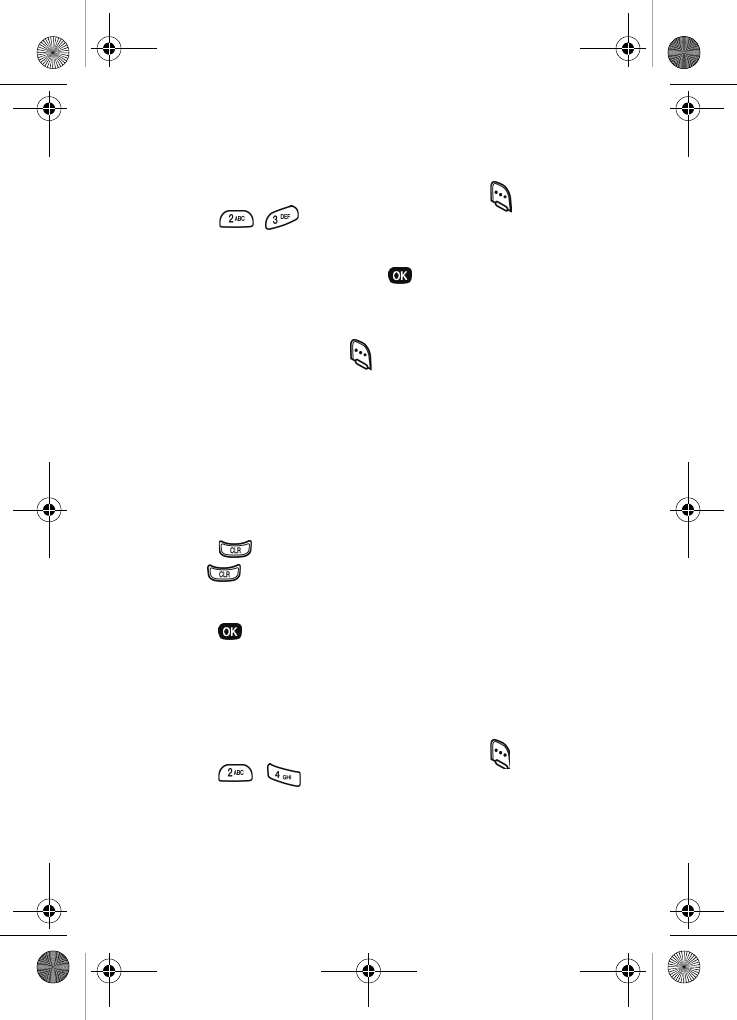
48
Rename groups
Use this option to rename a group in your Contacts.
1. In standby mode, press the left soft key ( ) Menu, then
press , for
Rename Group.
2. Use the navigation key to highlight the group that you
want to rename, then press . The current name of the
group appears in the display with a flashing cursor at the
end of the name.
3. Press the left soft key ( ) Option to display a pop up
with the following text entry modes.
1 T9 word
2 ABC
3 Symbol
4 123
4. Press the corresponding number on the keypad for the
method of entry that you prefer.
5. Press to delete characters individually, or press and
hold to clear all characters in the display.
6. Enter a new group name using the keypad, then
press .
My phone number
My Phone# displays the ten-digit number assigned to your
phone by Verizon Wireless.
•In standby mode, press the left soft key ( ) Menu, then
press , for My Phone#. The phone number
assigned by Verizon Wireless appears in the display.
VerizonN330.book Page 48 Thursday, July 7, 2005 2:21 PM
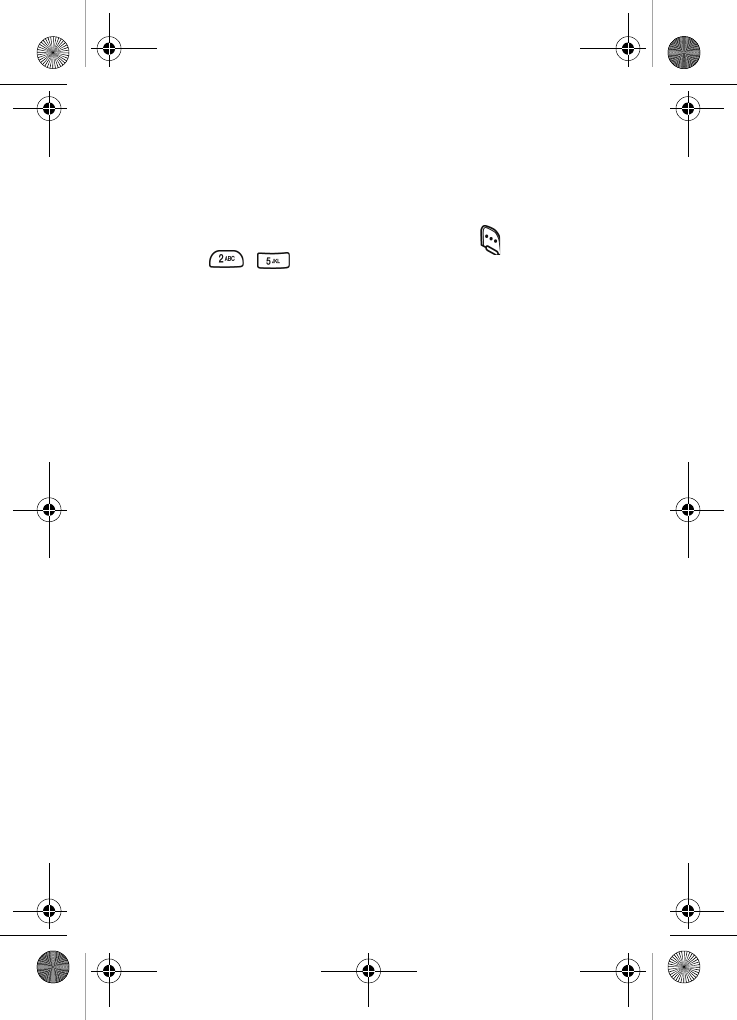
Contacts 49
Memory
Use the Memory menu to view the amount of memory used
for the contacts you have stored, as well as the remaining
memory available for other entries.
•In standby mode, press the left soft key ( ) Menu, then
press , . The amount of memory used and
remaining for Contacts is displayed.
VerizonN330.book Page 49 Thursday, July 7, 2005 2:21 PM
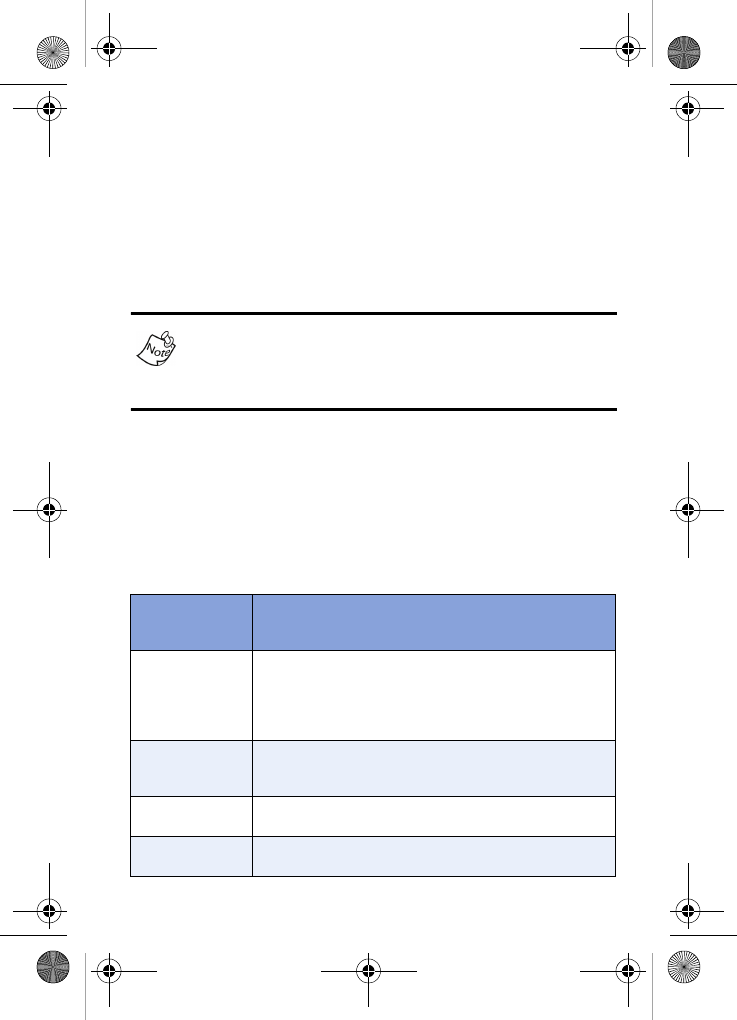
50
Messages
Your phone is able to send and receive text messages to
compatible phones and other devices. If a text message
exceeds 160 characters, it is broken up and delivered in
separate messages, which will incur additional cost. There
are various text entry modes available when using your
phone, and each is described below.
Available memory is shared between all messages. You can
store up to 100 incoming and 100 outgoing messages. The
exact number that you can store is dependent upon
message length.
Text entry modes
You can compose text messages composed of alphabetical
characters, symbols, and numbers. Each method of character
entry (symbol, number, etc.) is called a text entry mode.
There are four such entry modes as indicated in the following
table:
Text Entry
Mode Function
ABC
Alphabetical text entry mode. Options are:
ABC - All uppercase
Abc - Initial caps
abc - All lower case
Symbol
Symbol entry mode. Enter symbols into your
message by pressing the corresponding number
that appears above it in the display.
123 Number entry mode. Enter numbers by pressing
the corresponding key on the keypad.
T9 Word Predictive text mode. Press each key only once
to enter the letter of the word that you’re spelling.
VerizonN330.book Page 50 Thursday, July 7, 2005 2:21 PM
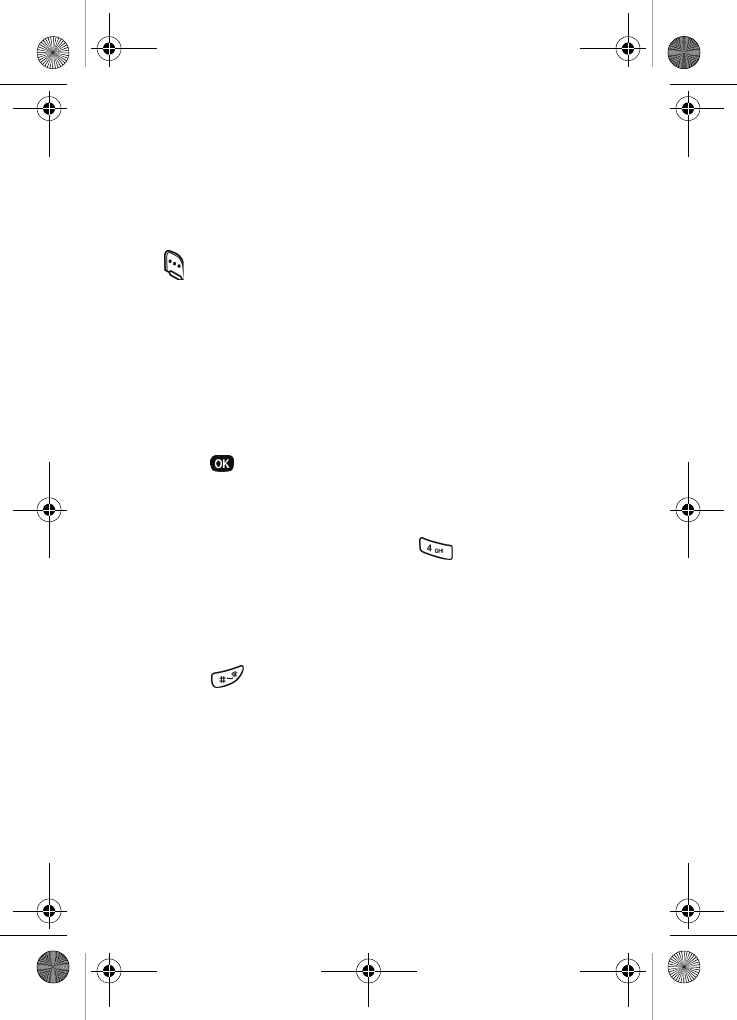
Messages 51
Your current mode of text entry (ABC, Symbol, 123, or T9
Word) is indicated in the lower part of the display when
composing a text message.
Change text entry modes
1. While composing a text message, press the left soft key
()
Option to display a pop-up menu containing the
following options
ABC
Text Format
Add Media
Quick Text
2. ABC is highlighted. Use the left or right navigation key to
choose display the text entry mode you want to use.
3. Press . The mode is changed.
ABC mode
•Enter characters while in ABC mode by pressing the key
with the letter you want, such as for “h”.
•Press the key repeatedly until the desired character
appears in the display.
•Pause briefly and the displayed character is accepted
and inserted into your message.
•Press to enter a space.
T9® Word text entry
The T9 predictive text input mode allows you to enter words
easily with a minimum of key presses. As you press each key,
the phone selects a letter that makes up the word it thinks you
are typing, based on a built-in dictionary. As a new letter is
added, the word changes based on the key you pressed.
VerizonN330.book Page 51 Thursday, July 7, 2005 2:21 PM
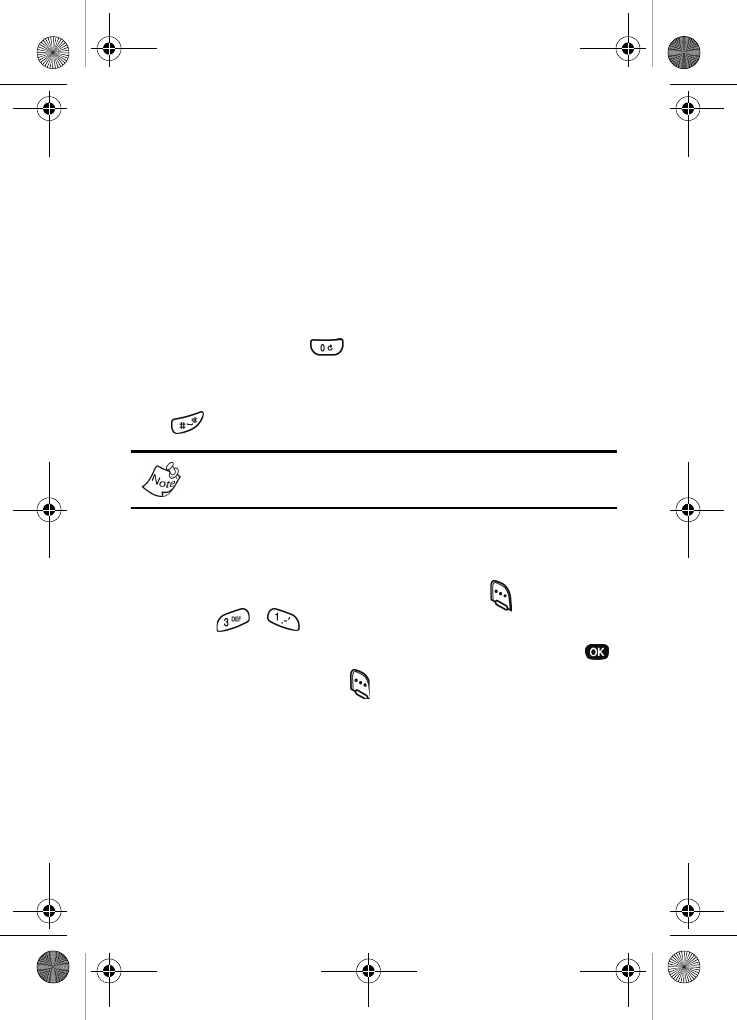
52
1. When you are in the T9 predictive text input mode, start
entering a word by pressing keys 2 to 9. Press each key
only once for each letter.
As you type, a word will display; however, it changes with
each key you press.
2. Enter the whole word before editing or deleting any
keystrokes.
3. If the word is correct, start entering the next word.
Otherwise, press repeatedly to display alternate
word choices for the keys that you have pressed.
4. Complete each word with a space by pressing the
key.
To type words not found in the T9 mode, use the ABC text
entry mode.
For example, to enter a word using T9 predictive text, follow
these steps:
1. In standby mode, press the left soft key ( ) Menu, then
press , to compose a new text message.
2. Enter the phone number of the recipient, then press .
3. Press the left soft key ( ) Option to display a pop-up
menu containing the following options:
ABC
Text Format
Add Media
Quick Text
VerizonN330.book Page 52 Thursday, July 7, 2005 2:21 PM