Samsung Electronics Co SCHN330 Dual-Band CDMA Phone User Manual VerizonN330
Samsung Electronics Co Ltd Dual-Band CDMA Phone VerizonN330
Contents
- 1. Users Manual
- 2. Users Manual 1
- 3. Users Manual 2
Users Manual 2
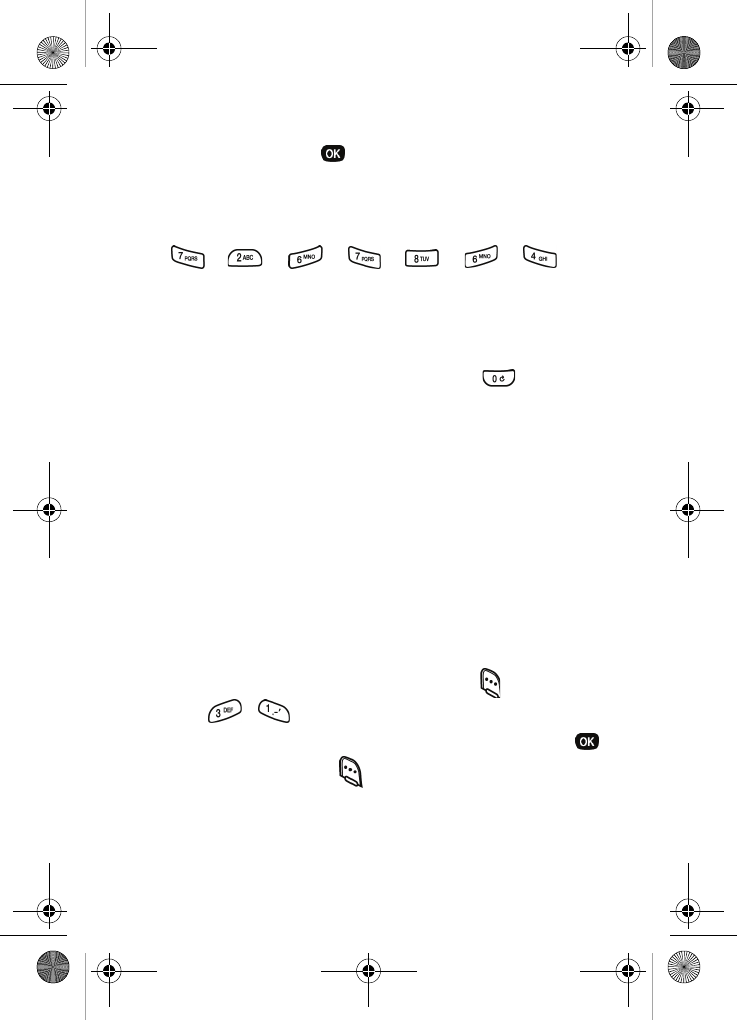
Messages 53
4. ABC is highlighted. Use the navigation key to display
T9 Word, then press .
•Now, enter the word “Samsung” into your message by
pressing each of the following keys only once:
T9 Word recognizes the most commonly used word for the
numeric sequence is “Samsung.” If more than one word
shares the same numeric sequence, use the key to
scroll through other available words.
123 mode
Enter numbers into a text message using 123 mode. See
“Change text entry modes” on page 51 for instructions on
changing text entry modes.
•In 123 mode, press the key that contains the number you
want to insert in your message.
Symbol mode
Symbol mode enables you to enter symbols, such as @ or %,
into a text message.
1. In standby mode, press the left soft key ( ) Menu, then
press , to compose a new text message.
2. Enter the phone number of the recipient, then press .
3. Press the left soft key ( ) Option to display a pop-up
menu containing the following options
ABC
Text Format
Add Media
Quick Text
SAMSUNG
VerizonN330.book Page 53 Thursday, July 7, 2005 2:21 PM
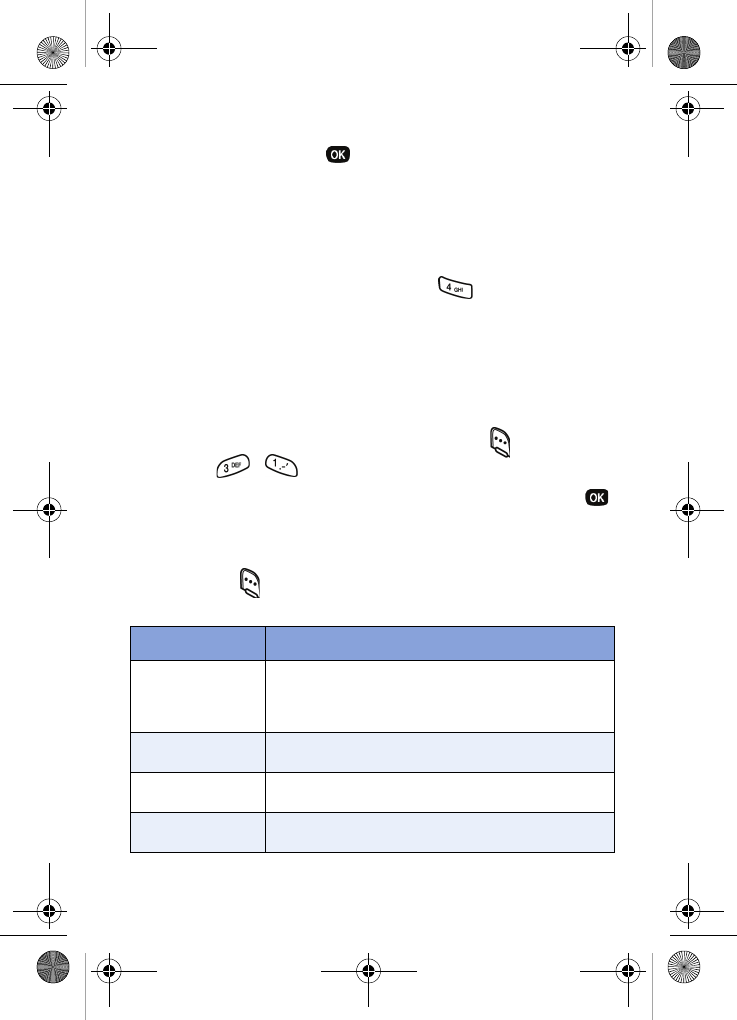
54
4. ABC is highlighted. Use the navigation key to display
Symbol, then press . The first of four screens of
symbols appear in the display.
5. Use the left and right navigation keys to page through the
other symbols, if necessary.
6. Press the key that corresponds with the symbol that you
want to enter. For example, press for an
exclamation point (!). etc.
7. Repeat steps 3 through 6 to insert as many symbols into
your message as needed.
Send TXT messages
1. In standby mode, press the left soft key ( ) Menu, then
press , .
2. Enter the phone number of the recipient, then press .
3. Enter the text for your message using the keypad.
4. At any point while composing a message, press the left
soft key ( ) Option to display the options listed in the
following table.
Option Function
ABC
The entry mode for your message. Other
modes, which are hidden, are Symbol, 123,
and T9 Word. Use the navigation key to display
each of the text entry modes.
Text Format Choose the size, alignment, bold, italic, and
other options for formatting your text.
Add Media Add a picture, animation, or melody to your
message.
Quick Text Insert a pre-composed message into the body
of your current message.
VerizonN330.book Page 54 Thursday, July 7, 2005 2:21 PM
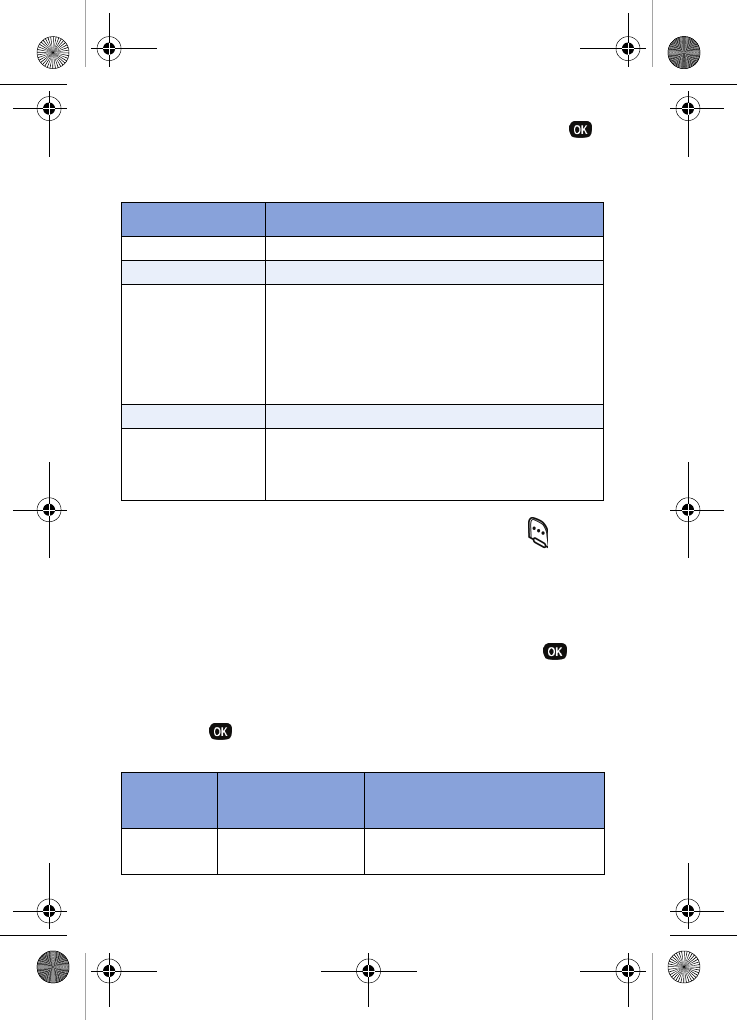
Messages 55
5. Once you’re finished entering your message, press .
The New Message options listed in the following table
appear in the display.
6. To send your message, press the left soft key ( ) Send.
Message send options
You can set priority, validity, privacy, and other options before
you send a message.
1. After you’ve composed a message and pressed ,
you’re returned to the New Message menu.
2. Use the navigation key to highlight Send Options, then
press . The
Send Options listed in the following table
appear in the display.
Option Function
Edit Send To Edit the recipient’s Send To number.
Edit Text Edit the content of your message.
Send Options
Choose the Priority, Validity, Privacy, whether
you want to have a Delivery Acknowledge-
ment, Insert a Signature or Call Back #, and
whether you want to Defer Delivery of the
message. See “Message send options” in the
following section for more information on
these settings.
Save in Draft Save the message to your Draft folder.
Save Text
Save the text in your message as a quick text.
Quick Text messages are pre-composed
messages that can be inserted into any mes-
sage you choose.
Menu
Item Send Options Function
Priority Normal
Urgent
Assign a priority to your mes-
sage.
VerizonN330.book Page 55 Thursday, July 7, 2005 2:21 PM
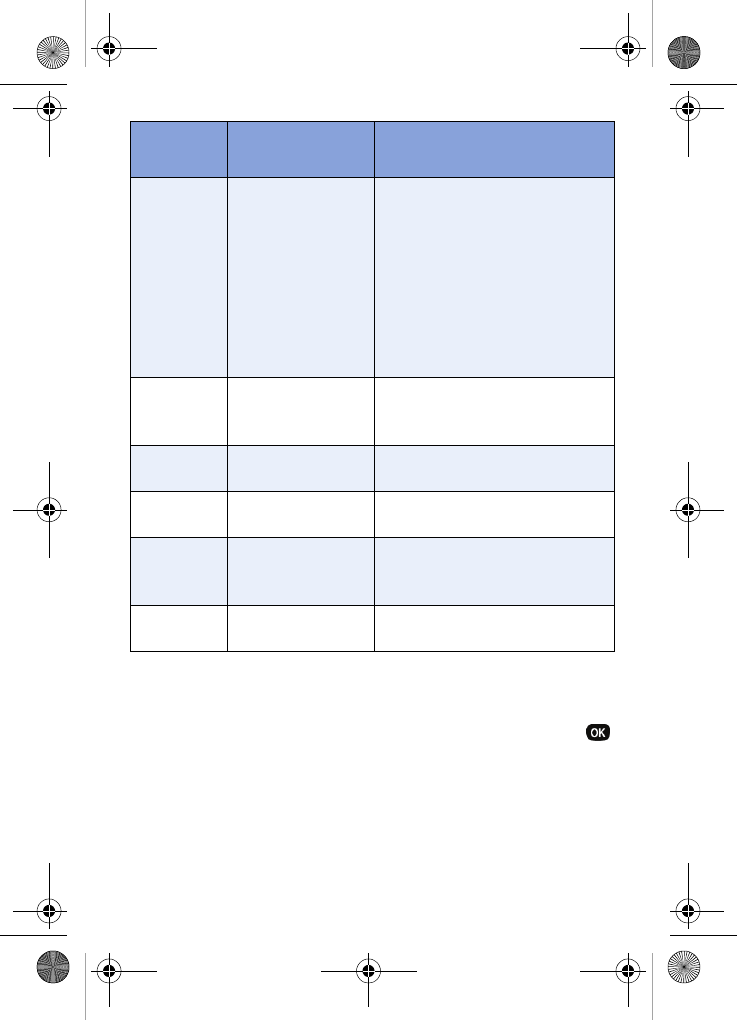
56
3. Use the navigation key to display the various Send
Options for each menu item.
4. When the send option you want is highlighted, press
to confirm the selection or to enter the option’s
sub menu.
Validity
None
30 Min
1 Hour
2 Hours
12 Hours
1 Day
2 Days
3 Days
5 Days
Select the period of time that
you want the message to be
available to the recipient. After
the set period of time, your
message is recalled.
Privacy
Not Restricted
Restricted
Confidential
Choose the desired level of pri-
vacy for your message.
Delivery
Ack
Off
On
Request confirmation for when
your message is received.
Insert
Sign.
Off
On
Insert your pre-composed sig-
nature into the message.
Callback #
Yes
No
Edit
Insert a number into your mes-
sage for the recipient to call you
back.
Def. Deliv-
ery
Immediate
Set Time
Choose when you want your
message to be sent.
Menu
Item Send Options Function
VerizonN330.book Page 56 Thursday, July 7, 2005 2:21 PM
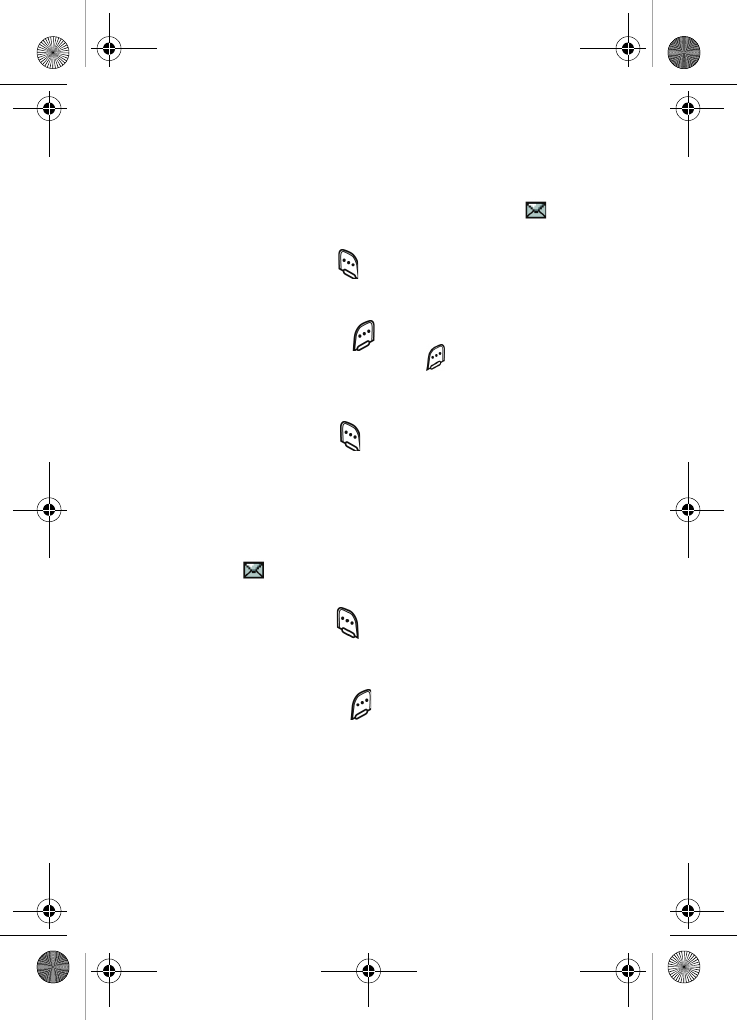
Messages 57
Receive TXT messages
When your phone receives a message in standby mode, a
ringer sounds (unless turned off), and New Message appears
in the display along with the closed envelope icon ( ). The
date and time of the message also appear in the display.
•Press the left soft key ( ) Ignore to return your phone to
standby mode. The message is saved to your inbox
where you can view it later.
•Press the right soft key ( ) View to open the message,
and then press the right soft key ( ) Reply to open the
message composer and respond to the message.
OR
•Press the left soft key ( ) Option, to Forward, Erase,
Save Text, Save Msg, Save Contact, or Block Sender.
Receive messages during a call
When your phone receives a message during a call, New
Message appears in the display along with the closed
envelope icon ( ). You can view the message without
disconnecting your call.
1. Press the left soft key ( ) Ignore to ignore the message.
The message is saved to your inbox where you can view
it later.
2. Press the right soft key ( ) View to open the message,
your call remains connected.
Messages and lock mode
Your phone still receives messages while in Lock Mode. The
time and date of the message appear in the display, but you
cannot access the message until you enter the lock code.
VerizonN330.book Page 57 Thursday, July 7, 2005 2:21 PM
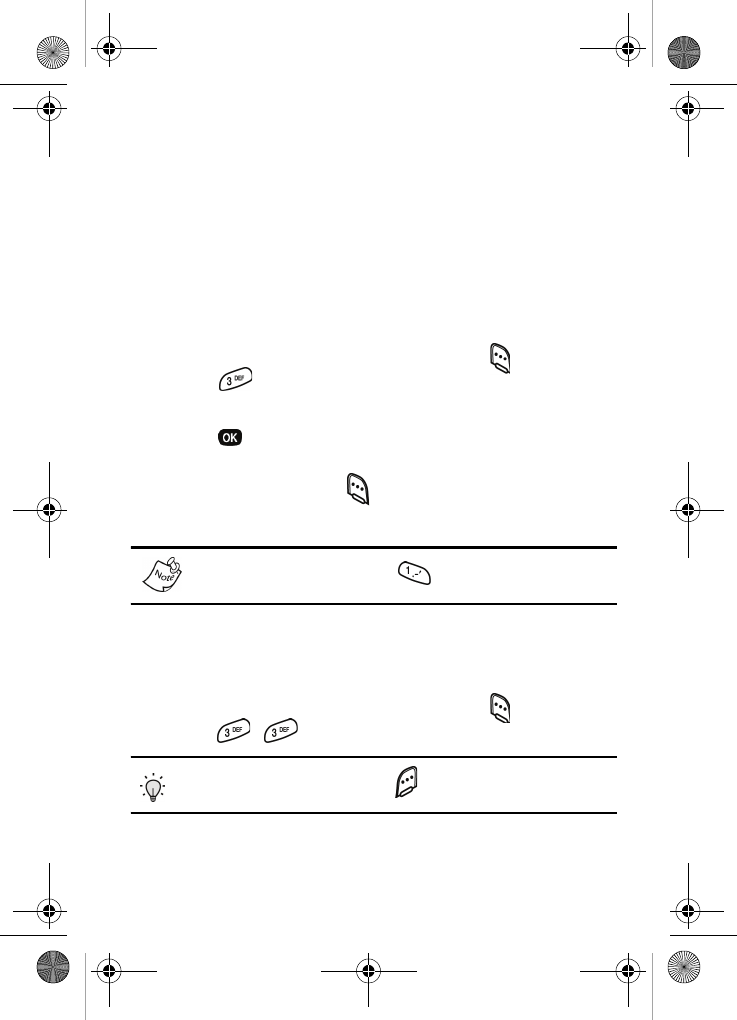
58
Message folders
Your messages are stored in one of six folders. These folders
are discussed in more details in the following sections.
Voice mail folder
Messages in your Voice Mail box are logged in the Voice
folder of the Message menu. Open the voice folder to view the
Callback # (if available), Urgency, and other details of the voice
mail message.
1. In standby mode, press the left soft key ( ) Menu, then
press .
2. Use the navigation key to highlight Voice Mail, then
press . Details of your most recent voice mail
message appear in the display.
3. Press the left soft key ( ) SEND:Listen to call your voice
mailbox and listen to the message.
You can also press and hold to dial your voice mailbox,
if not changed.
Inbox folder
Received TXT messages are stored in the Inbox folder.
1. In standby mode, press the left soft key ( ) Menu, then
press , to open the
Inbox folder.
Tip: Press the right soft key ( ) View while in a call to view
a new message.
2. Use the navigation key to highlight the message that you
want to view.
VerizonN330.book Page 58 Thursday, July 7, 2005 2:21 PM
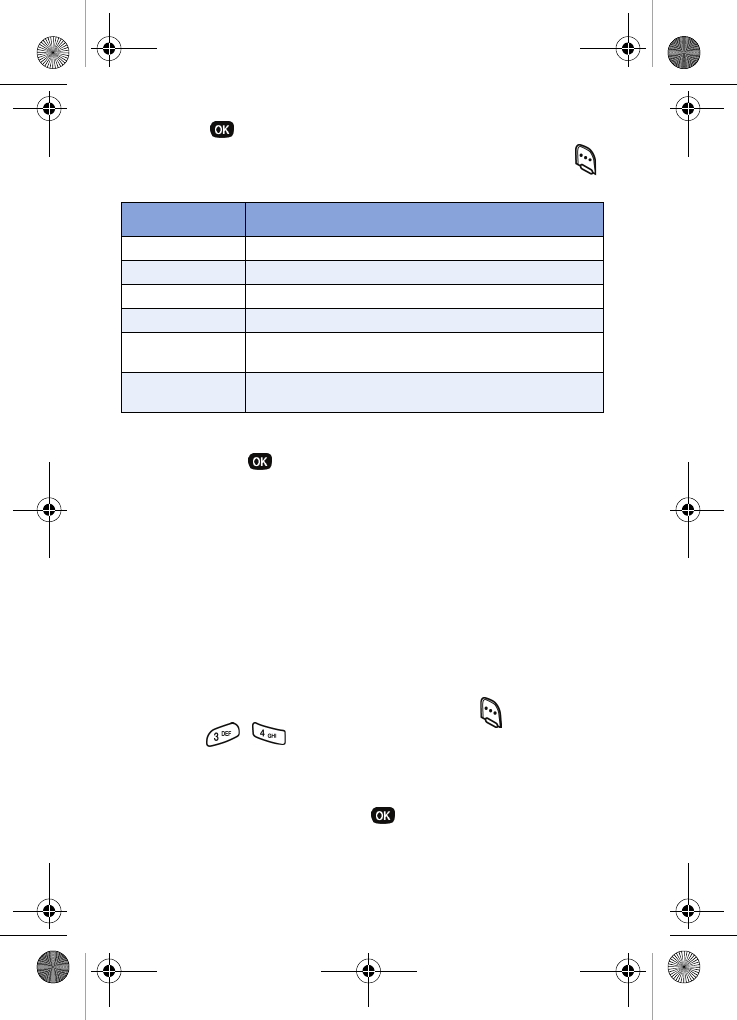
Messages 59
3. Press to view contents of the highlighted message.
4. While viewing your message, press the left soft key ( )
Option to display the options listed in the following table.
5. Use the navigation key to highlight the option you want,
then press to select the option.
Outbox folder
Your phone stores TXT messages in the Outbox, regardless
of whether the message was successfully transmitted. You
can also verify if a message or e-mail was successfully
transmitted, and at what date and time by enabling the
Delivery Ack feature. See “Message send options” on page 55
for more information on delivery acknowledgements.
REVIEW MESSAGES IN THE OUTBOX
1. In standby mode, press the left soft key ( ) Menu, then
press , for Outbox. Any sent messages appear
in the display.
2. Use the navigation key to highlight the message you
want to review, then press .
Option Function
Forward Forward the message to another recipient.
Erase Delete the message and its contents.
Save Text Save only the text in the message.
Save Msg Save the message to the Saved message folder.
Save Contact Save the number of the sender to your Contacts
as a new entry or add to an existing entry.
Block Sender Block future messages from the phone number
of the sender.
VerizonN330.book Page 59 Thursday, July 7, 2005 2:21 PM
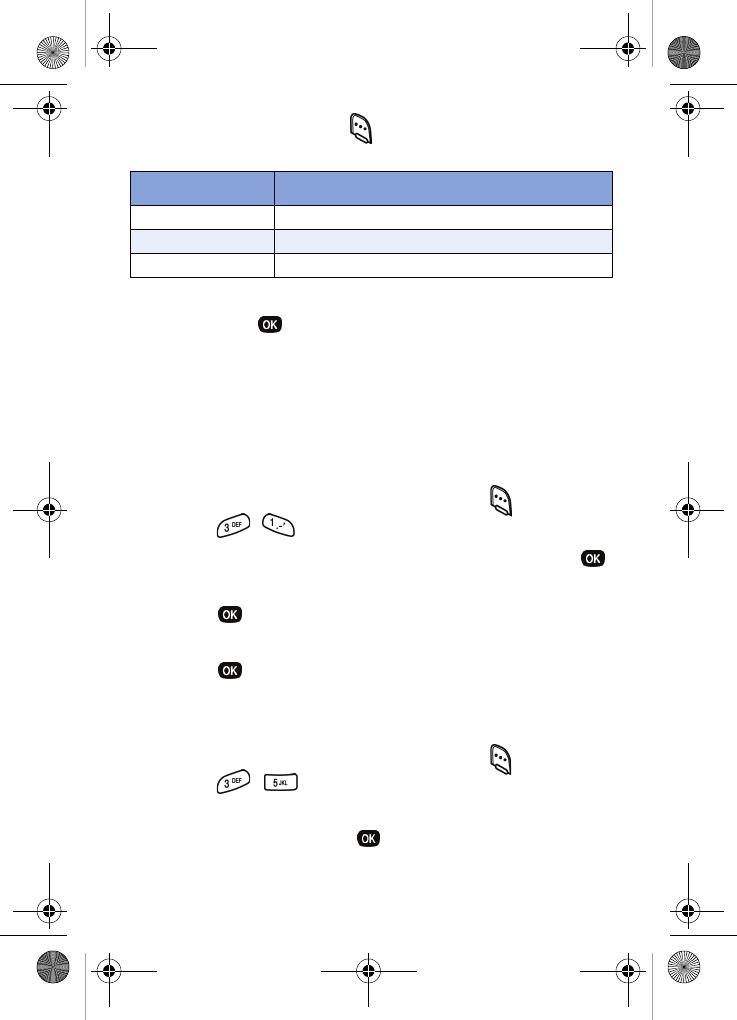
60
3. Press the left soft key ( ) Option to display the options
listed in the following table.
4. Use the navigation key to highlight the option you want,
then press to select the option.
Draft folder
Draft messages have been composed but haven’t been sent
yet. You can return to the Draft folder at any time to view, edit,
or send a draft message.
CREATE A DRAFT TXT MESSAGE
1. In standby mode, press the left soft key ( ) Menu, then
press , for
Send New Msg.
2. Enter the phone number of the recipient, then press .
3. Compose your message using the keypad, then
press .
4. Use the navigation key to highlight Save in Draft, then
press . A confirmation message appears in the
display and your message is saved to the Draft box.
VIEW AND EDIT DRAFT MESSAGES
1. In standby mode, press the left soft key ( ) Menu, then
press , . Your draft messages are displayed.
2. Use the navigation key to highlight the message that you
want to view and press .
Option Function
Re-send Re-send the message.
Save Msg Save the message to the Saved Msg folder.
Erase Delete the message.
VerizonN330.book Page 60 Thursday, July 7, 2005 2:21 PM
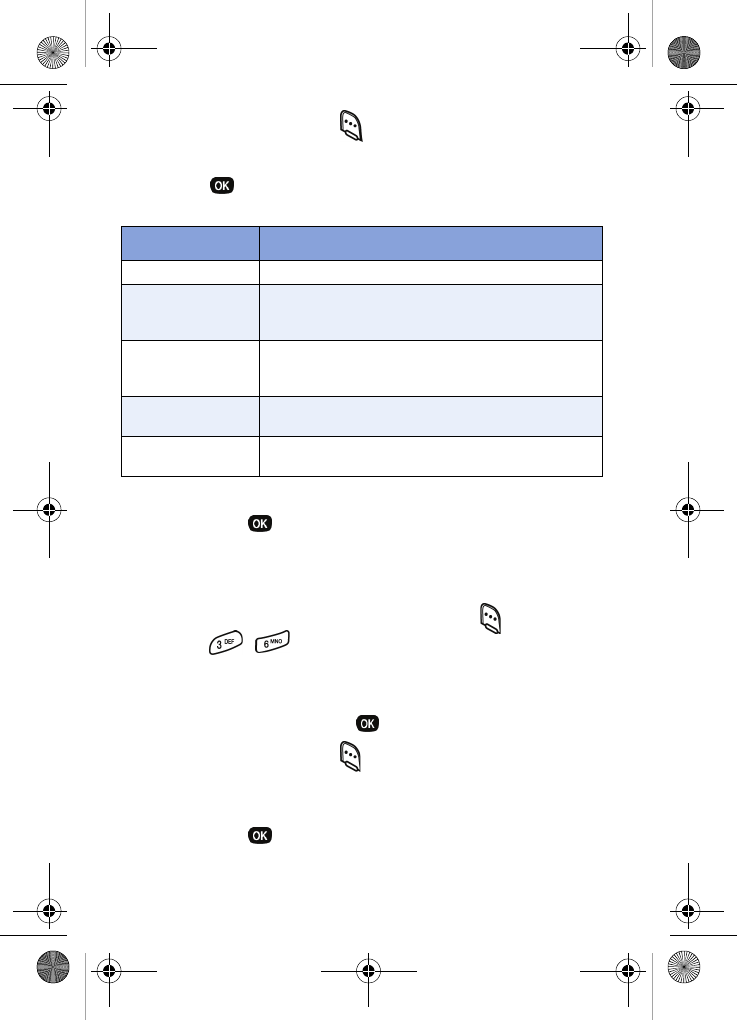
Messages 61
3. Press the left soft key ( ) Option. A pop-up menu
appears in the display with Edit highlighted.
4. Press . The options listed in the following table
appear in the display.
5. Use the navigation key to highlight the option you want,
then press to select the option.
Saved folder
Saved messages are sent to the Saved folder.
1. In standby mode, press the left soft key ( ) Menu, then
press , . Any saved messages appear in the
display.
2. Use the navigation key to highlight the message you
want to view, then press .
3. Press the left soft key ( ) Option to display the
message options Edit and Erase.
4. Use the navigation key to highlight the option you want,
then press to select the option.
Option Function
Edit Send To Edit the phone number of the recipient.
Edit Text
Edit the draft message text. You also have
options to format the text, add media, or add
quick text to your message.
Send Options
Select the priority, validity, privacy, delivery
acknowledgement, signature, callback #,
deferred delivery options.
Save in Draft Continue to save the message to the Draft
folder.
Save Text Save only the text in the message, if media or
other content is contained within the message.
VerizonN330.book Page 61 Thursday, July 7, 2005 2:21 PM
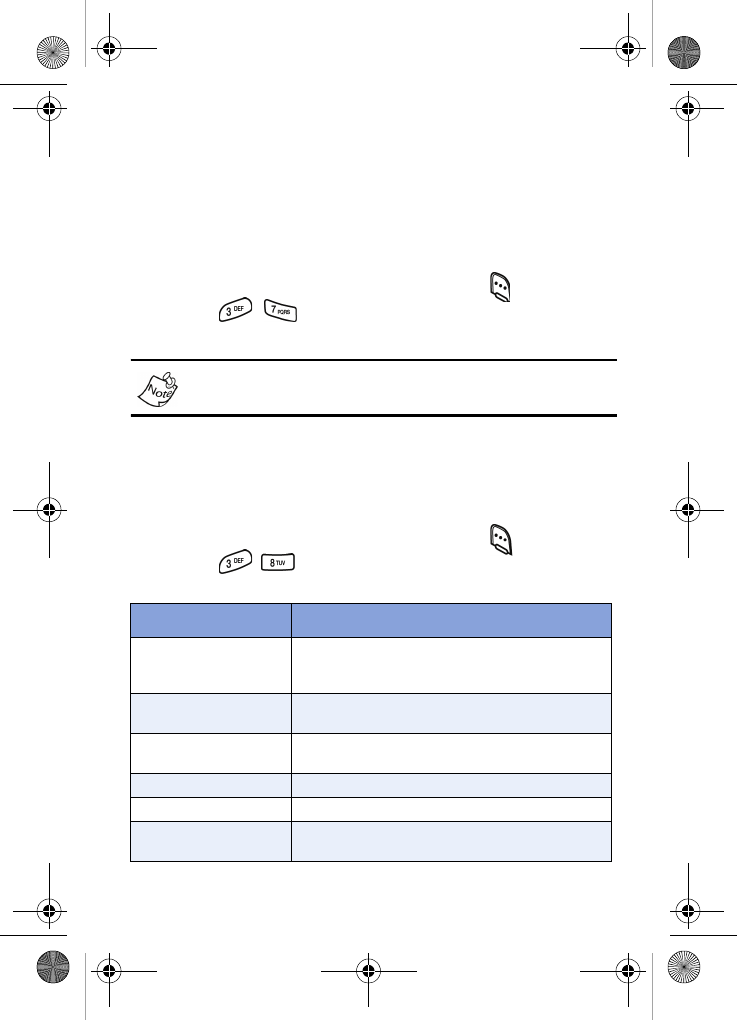
62
Wap push folder
Occasionally, Verizon Wireless may send notifications to your
phone in the form of Wap Push alerts. These alerts may
contain information on new services or updates. When you
receive an alert, you’ll also receive a text notification and hear
a tone.
1. In standby mode, press the left soft key ( ) Menu, then
press , . Any received Wap Push messages
appear in the display.
Contact Verizon Wireless for availability.
Message setting folder
The Msg Setting folder allows you to define numerous
message settings such as ringer types and save options.
1. In standby mode, press the left soft key ( ) Menu, then
press . The Msg Setting sub menus in the
following table appear in the display.
Sub Menu Function
1 Send Setting
Options to Save in Outbox, Insert signa-
ture, and request a delivery acknowledge-
ment.
2 Msg. Alert Set Ringer types and Reminders for when
you receive messages.
3 Auto Play Select Auto Play or Manual for multimedia
content.
4 Auto View Select Off or On for direct view.
5 Auto Erase Auto Delete messages after they are read.
6 Block/Unblock Block messages from a web address or
phone number.
VerizonN330.book Page 62 Thursday, July 7, 2005 2:21 PM
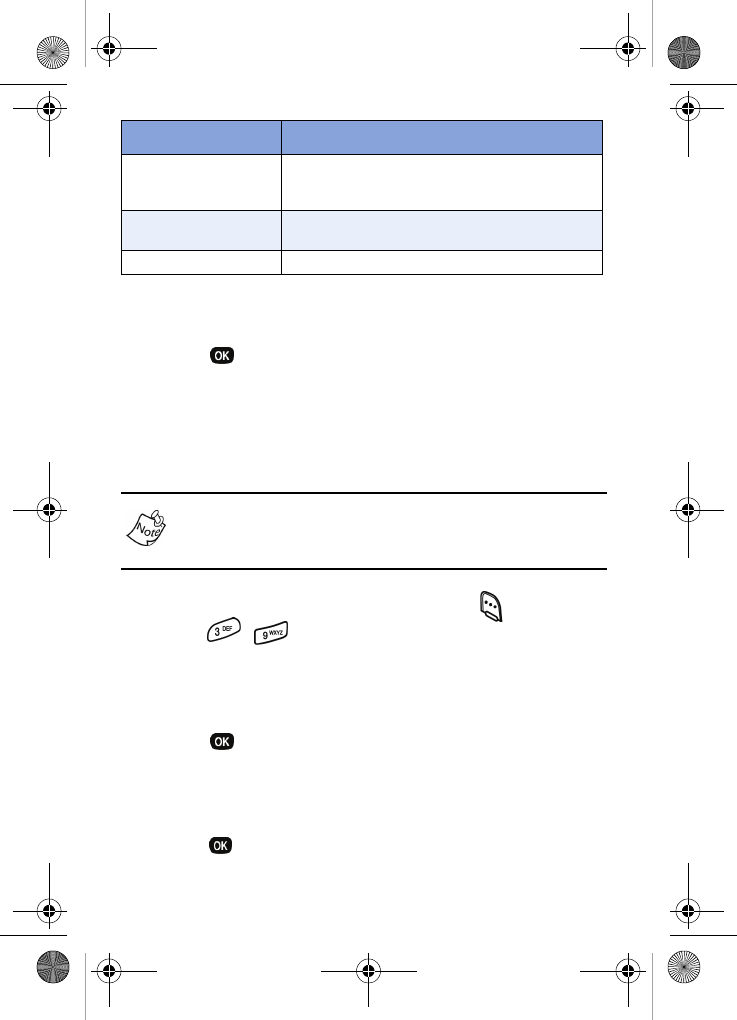
Messages 63
2. Use the navigation key to highlight the message setting
menu you want.
3. Press , then select and change the available settings.
Erase message folder
Use Erase Msg to erase all of the messages in a particular
folder, or use the All Messages options to erase the contents
of all your message folders at once.
Erase Msg erases all of the messages in the selected folder.
To delete a single message, use the Option menu (left soft
key) while viewing the content of a message.
1. In standby mode, press the left soft key ( ) Menu, then
press , . The
Erase Msgs menu appears in the
display.
2. Use the navigation key to highlight the folder containing
messages that you want to delete.
3. Press to open the highlighted folder. You’re
prompted to confirm the erasure of all messages in the
folder.
4. Use the navigation key to highlight Yes or No, then
press .
7 Quick Text
Edit any of your pre-composed messages,
which can then be inserted into any new
message that you choose.
8 Signature Create a signature, which appears at the
bottom of all outgoing messages.
9 Voice Mail # Edit your voice mail number.
Sub Menu Function
VerizonN330.book Page 63 Thursday, July 7, 2005 2:21 PM
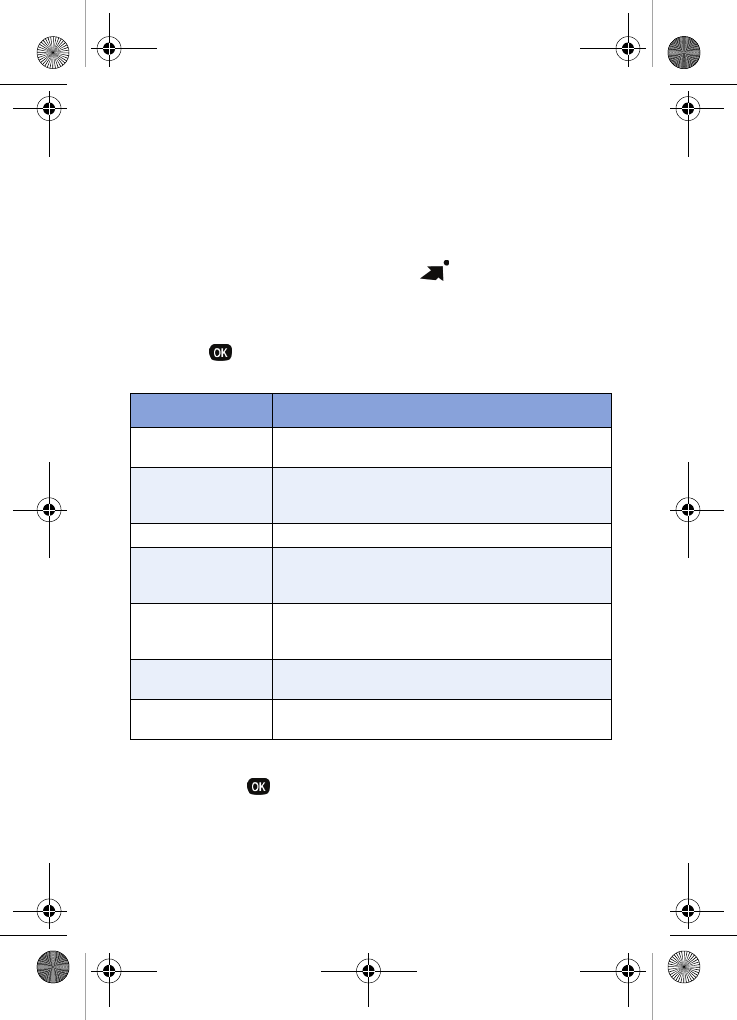
64
Get It Now
With Get It Now, you can download full featured applications
over the air including games, personalized ring tones,
pictures, and more. Send and receive instant messages and
email, or browse the web to catch up on all the latest news.
1. In standby mode, press the right navigation key to
display the Get It Now menu. The Shopping cart icon is
highlighted.
2. Press . A connection message displays, then the
options in the following appear in the display.
3. Use the navigation key to highlight the category you want,
then press .
4. Select the application you want to download and follow the
online directions.
Option Function
What’s New Provides updates on the latest games, infor-
mation services, etc.
Get Fun &
Games
Select from several fun and interesting appli-
cations or a broad category of games that you
can play on your phone.
Get Tones Download your favorite ring tones.
Get Going
Download applications that keep you in touch
with the world, keep you organized, and help
you find the coolest spots.
Get Pix
View, share your own pictures and even save
them as your phone's wallpaper or screen-
saver.
Get Messaging Check e-mail on some of the most popular cli-
ents on the Internet.
Search Enter a keyword and search the Get It Now
catalogue.
VerizonN330.book Page 64 Thursday, July 7, 2005 2:21 PM
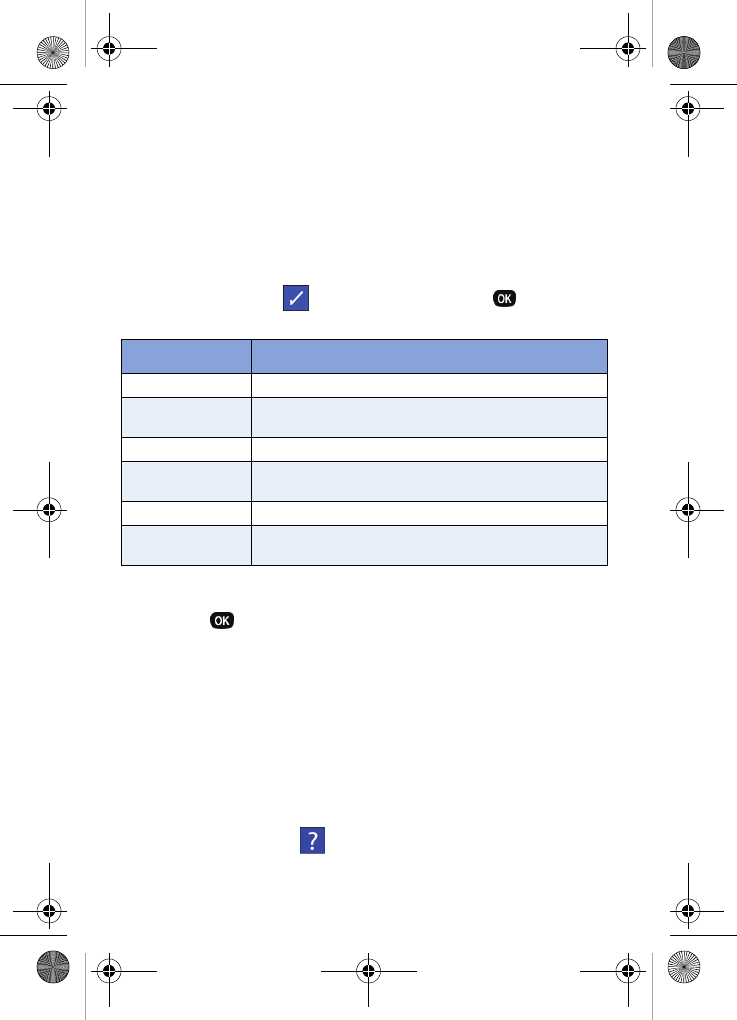
Get It Now 65
Settings
Use the Settings menu within Get It Now to manage, move,
order applications and much more.
1. In standby mode, press the right navigation key to launch
Get It Now.
2. At the Get It Now menu, press the right navigation key
once to highlight (Settings), then press . The
options listed in the following table appear in the display.
3. Use the navigation key to highlight an option.
4. Press to enter the option’s sub menu and view or
change settings.
Help
The Help menu within Get It Now is a short tutorial on several
Get It Now features. View information about charges,
cancelling subscriptions, buying apps, disabling apps, and
more.
1. At the Get It Now menu, press the right navigation key until
the question mark ( ) icon is highlighted.
Option Function
Order Apps Download applications over the network.
Move Apps Move previously downloaded applications
between available folders.
Manage Apps View used and available memory.
Main Menu
View
Select whether you want to view the main Get It
Now menu in a list or icon format.
Screen Savers View downloaded screensavers.
View Log View the Get It Now log, which displays informa-
tion about recent activity using Get It Now.
VerizonN330.book Page 65 Thursday, July 7, 2005 2:21 PM
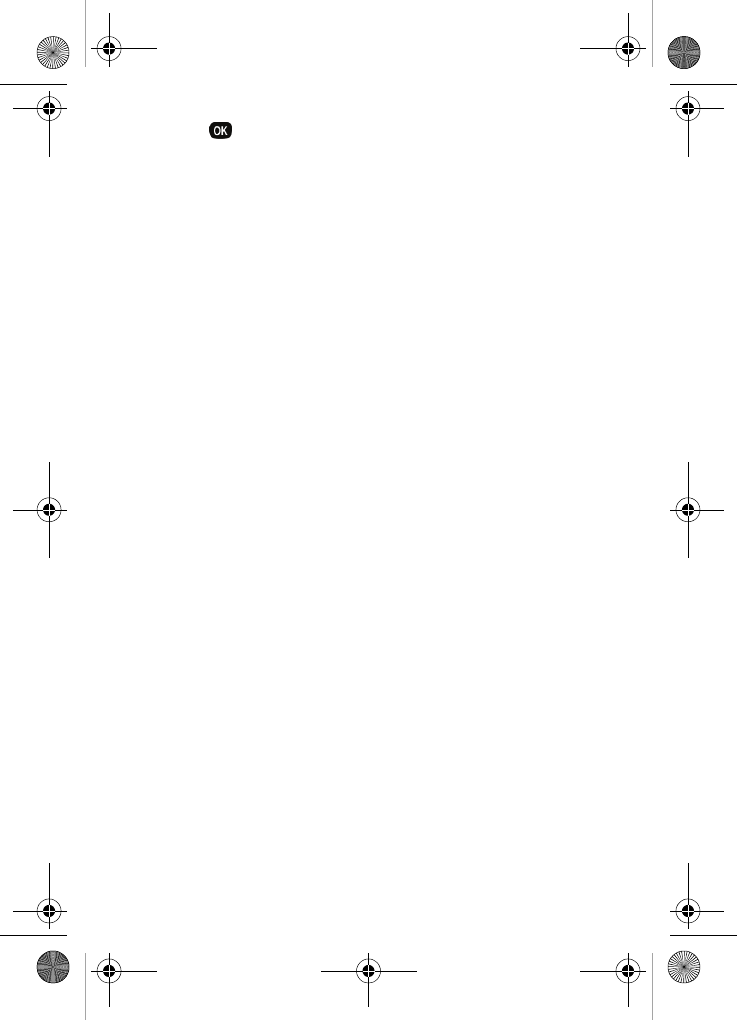
66
2. Press . The Help subjects listed in the following
sections appear in the display.
Buying new apps
To buy new and exciting apps, visit the Get It Now Shop. This
feature provides you with a variety of applications you can
choose from.
What do I pay?
When you buy an app you are charged for the purchase cost
of the app and the network connections to download it.
Charges will also apply when you use apps that require
network connections, such as downloading information and
sending TXT messages.
Charges
Charges will apply for network connections. A network
connection is used when you are browsing the Get It Now
Shop, downloading and restoring apps, or cancelling
subscription apps. Charges will also apply when you use
apps that require network connections, such as downloading
information and sending TXT messages.
Cancelling subscription
1. To cancel a subscription to an app, choose Settings, then
Manage apps.
2. Select the app subscription you want to cancel.
Demo apps
A Demo app is free and is designed to demonstrate the app’s
main features. It usually expires after a certain period of time
or a number of uses and often has limited functions.
VerizonN330.book Page 66 Thursday, July 7, 2005 2:21 PM
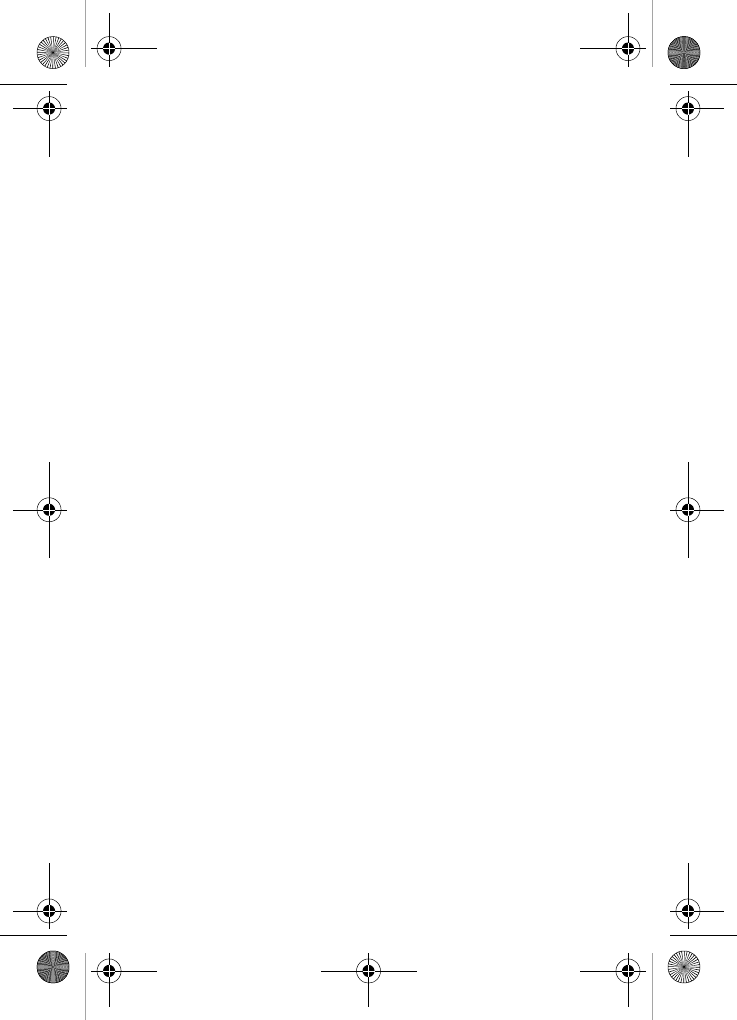
Get It Now 67
Removing apps
You may remove apps that are no longer needed. If you
remove an app, you cannot use it unless you purchase it
again.
1. To remove an app, choose Settings, then Manage Apps.
2. Select the app you want to remove.
Disabled and expired apps
You can install new apps if the memory of your phone is full
by partially removing (disabling) apps you haven’t used
recently. When you need to use a disabled app, you can
restore it at no additional purchase cost.
An Expired App is an application purchased for a certain
number of uses. To purchase additional uses visit the Get It
Now Shop.
Restoring apps
Disabled apps can be quickly restored at no additional
purchase cost. To restore an app, run the application you
want to restore from the Main Menu. You will be guided
through the restoration process.
VerizonN330.book Page 67 Thursday, July 7, 2005 2:21 PM
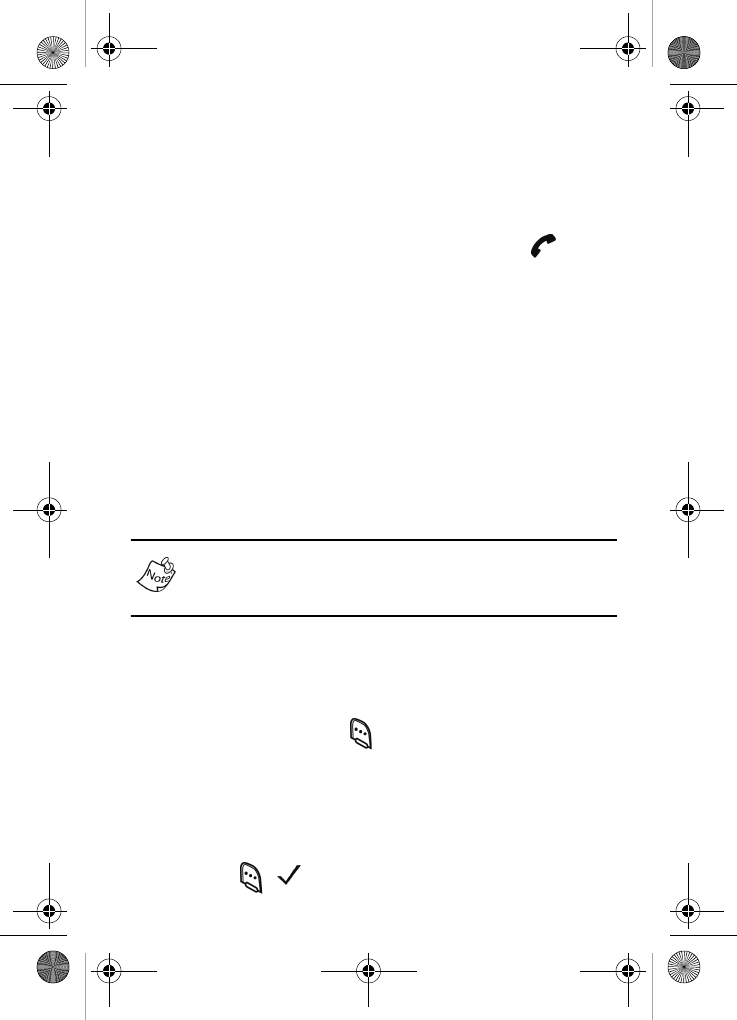
68
Mobile Web
Your SCH-n330 utilizes Mobile Web 2.0, allowing you to
conveniently surf the web using your phone.
•Each time you launch Mobile Web, your phone connects
to the Internet and the service indicator icon ( )
appears in the display.
Stored web content
Mobile Web ends an Internet connection after a certain period
of inactivity; however, some information from your session
remains stored in the phone (if you leave your phone turned
on). You can access this information without reconnecting to
the Internet, but when you are view stored information and
select a link that was not accessed in the last session, you
automatically re-connect to the Internet.
Launch Mobile Web
The first time you use Mobile Web, you are prompted to go
through a setup process that takes approximately three to
five minutes.
1. In standby mode, press the left navigation key. If this is
the initial launch of Mobile Web, you’re prompted to
enable security before proceeding.
2. Press the left soft key ( ) Yes to proceed.
3. A list of categories, each representing one or more web
sites, appears in the display.
4. Use the navigation key to browse the categories.
5. Once the desired category is highlighted, press the left
soft key ( ) to enter the category list.
VerizonN330.book Page 68 Thursday, July 7, 2005 2:21 PM
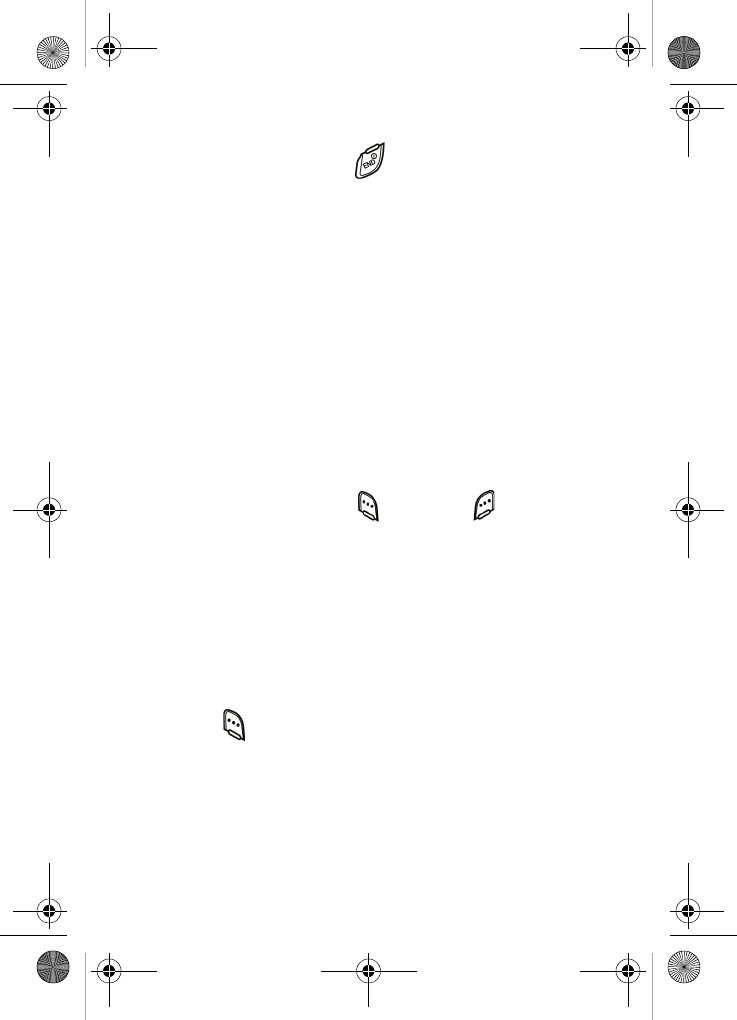
Mobile Web 69
Exit Mobile Web
To ex i t Mobile Web, press the key.
Navigate the web
When you use Mobile Web, some of the keys operate
differently than during a normal phone call. Mobile Web
presents on-screen items in any of the following ways:
• Text or numeric input
• Links (embedded in content)
• Numbered options (some may not be numbered)
• Simple text
You can act upon options or links by using the soft keys.
Mobile Web soft keys
At the bottom of the Mobile Web display is a bar that contains
browser commands. The left ( ) and right ( ) soft keys on
the keypad are used to execute the command that appears
above them in the display. These are called “soft keys”
because their function changes depending on the application.
Using links
Links have several purposes, such as jumping to a different
page, to a different site, or even initiating a phone call. Links
are shown inside of brackets ([ ]). You can normally use the
left soft key ( ) to select a link when it is highlighted.
VerizonN330.book Page 69 Thursday, July 7, 2005 2:21 PM
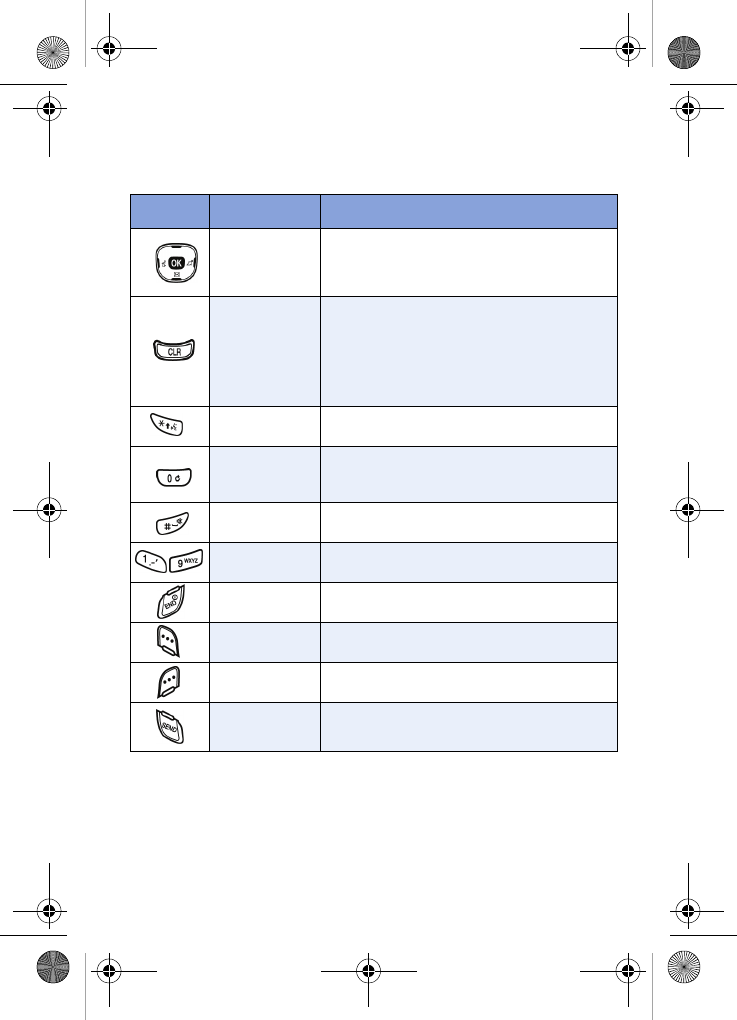
70
How Mobile Web keys work
The following table lists Mobile Web keys and their functions.
Key Name Function
Navigation
Key
Use to browse lists and options.
CLR Key
A browser back-up key. Press once to
back up one page. Press and hold to
display your home page.
Press to clear the last number, letter, or
symbol entered. Press and hold to com-
pletely clear the display.
Asterisk/
Shift Key
Press before entering text to enable
upper case characters (in Abc mode).
0/Next Key
Press to enter a zero (0), or to display
another word in the dictionary when in
T9 Word entry mode.
Pound/Space
Key
Press to insert a space when entering
text.
Numbers 1
thru 9
Use the number keys to select items in
a menu if they are numbered.
End Key Press to exit the Mobile Web and return
the phone to standby mode.
Left Soft Key Press to activate the command that
appears above it in the display.
Right Soft
Key
Press to activate the command that
appears above it in the display.
Send Key Press to dial a highlighted number.
VerizonN330.book Page 70 Thursday, July 7, 2005 2:21 PM
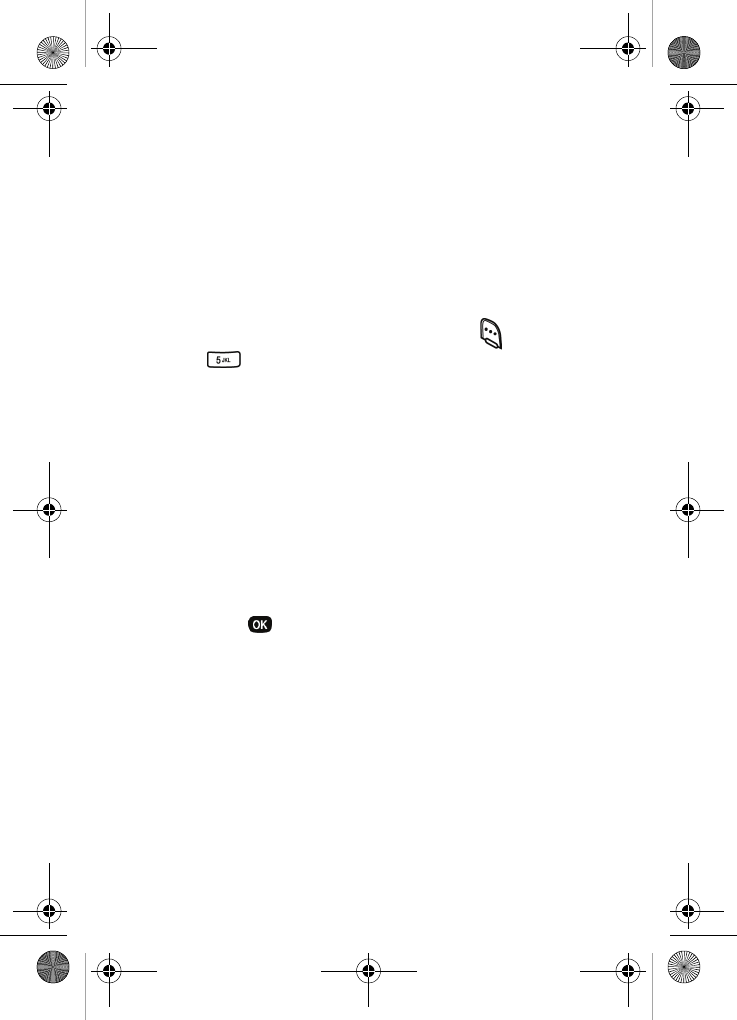
Planner 71
Planner
Your phone has a suite of PDA applications such as a
Calendar, To Do List, and Memo Pad. You can schedule
events, set reminders, create a to do list, perform
calculations, and more with the digital assistant functionality
included in this useful feature.
Open the planner
1. In standby mode, press the left soft key ( ) Menu, then
press . The
Planner menu opens with the following
sub menus.
Today
Scheduler
Jump To Date
To Do List
Memo Pad
Count Down
Alarm Clock
World Time
Calculator
2. Use the navigation key to highlight an application, and
then press to display the application’s sub menu.
The following sections provide a description of each
function included with your Planner.
Today
You can schedule up to nine events for the current day by
indicating each event’s start time and advance notification
time. Set alarms for events so that you can be alerted before
an event takes place. Events scheduled for future dates
automatically appear on your Today events schedule for the
present day.
VerizonN330.book Page 71 Thursday, July 7, 2005 2:21 PM
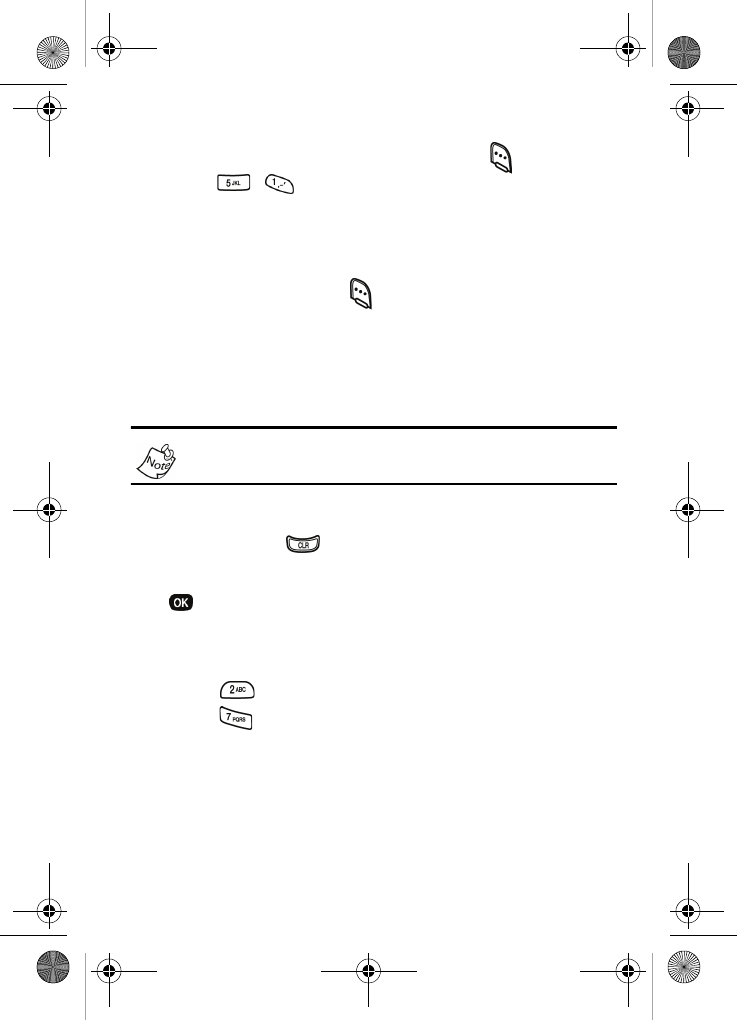
72
Add a new event
1. In standby mode, press the left soft key ( ) Menu, then
press , for
Today. You’re prompted to enter a
New Event.
2. Enter details of the event using the keypad (Up to 32
characters).
3. Press the left soft key ( ) Option to display a pop-up
menu containing the following text entry mode options.
T9 Word
ABC
Symbol
123
The current mode of text entry is indicated in the lower right
of the display.
4. Use the navigation key to highlight the entry mode you
want, or press to exit the pop-up menu.
5. When you’re finished entering details for the event, press
. You’re prompted to enter the time and date for the
event.
6. Enter the time and date for the event using the keypad.
•Press for A.M. when P is highlighted.
•Press for P.M. when A is highlighted.
7. When you’re finished entering the time and date, use the
navigation key to highlight the Notification field.
8. Use the navigation key to select the amount of time that
you want to be notified by an alert before the event
occurs.
VerizonN330.book Page 72 Thursday, July 7, 2005 2:21 PM
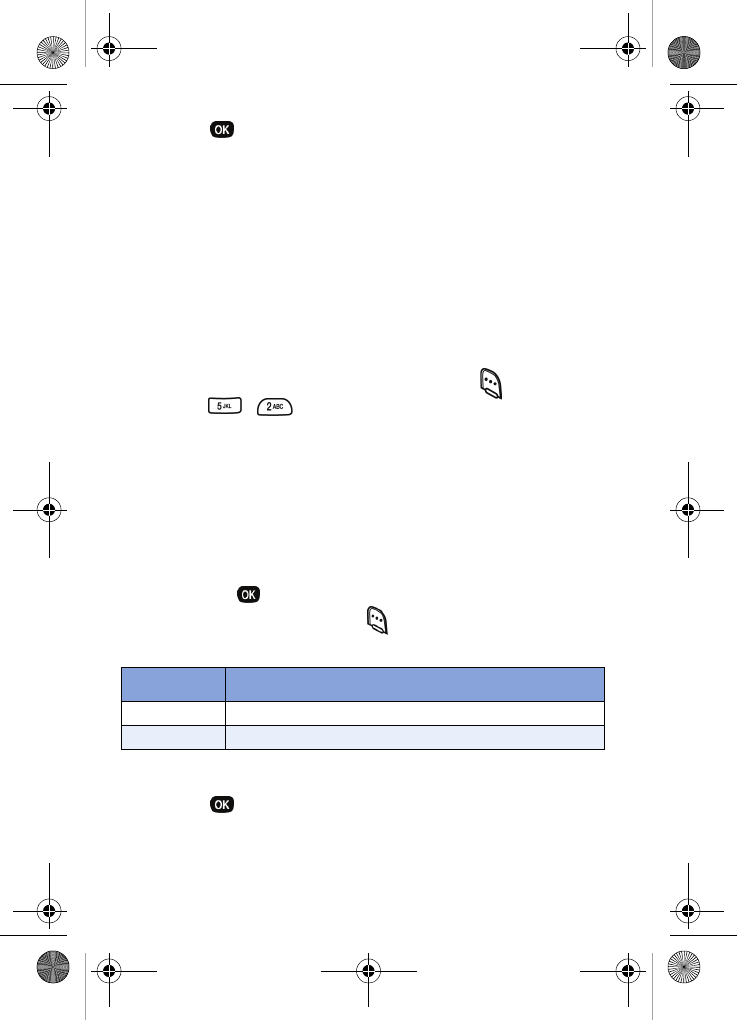
Planner 73
9. Press to store the event in your calendar. An alert
will notify you prior to the event, if you set the notification
alert.
Scheduler
Scheduler allows you to view the current, past, or future
month in a monthly calendar layout. While viewing the
calendar, the current date is highlighted and days with
scheduled events are surrounded by a box.
View an event
1. In standby mode, press the left soft key ( ) Menu, then
press , for
Scheduler.
2. A calendar appears in the display with the current date
highlighted. The month and year also appear.
3. Use the navigation key to move around in the calendar.
•Press the volume up key to view previous months.
•Press the volume down key to view future months.
•Press to open a date that is highlighted.
•Press the left soft key ( ) Option while viewing the
calendar to display the following options.
4. Use the navigation key to highlight an option.
5. Press to select the option.
Option Function
View View events for any date surrounded by a box.
Add new Add a new event for the date.
VerizonN330.book Page 73 Thursday, July 7, 2005 2:21 PM
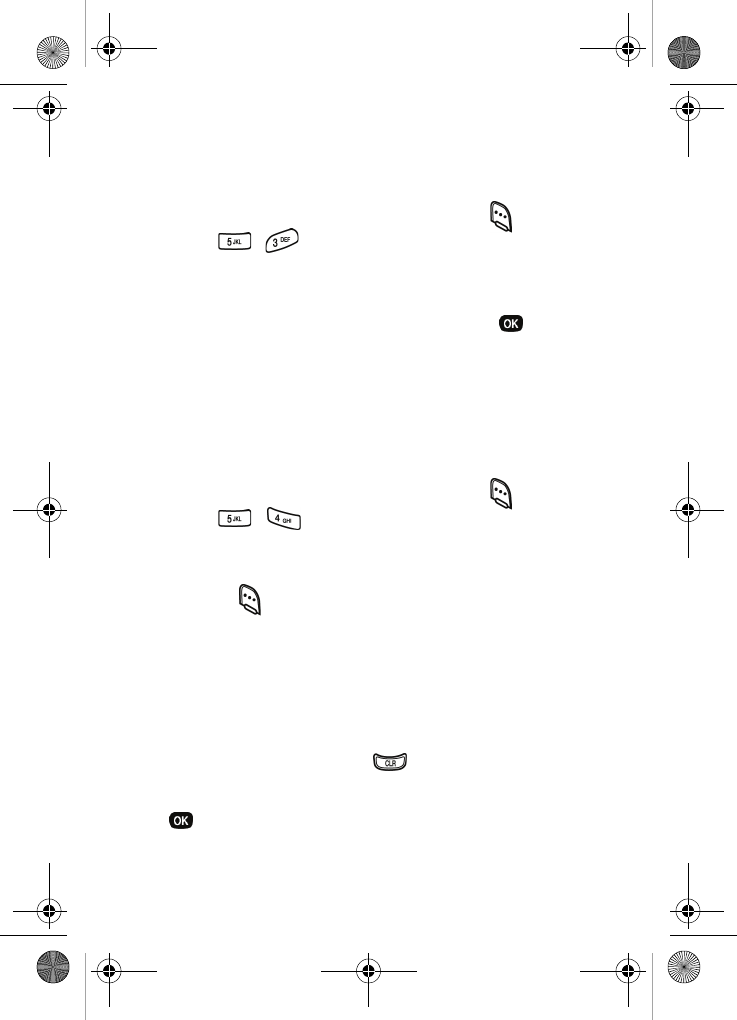
74
Jump to date
You can to go directly to any date that you specify in the Jump
to Date entry screen.
1. In standby mode, press the left soft key ( ) Menu, then
press , for
Jump To Date. The Jump To Date
entry screen appears in the display with the current
month highlighted.
2. Enter the desired Jump to date and press . The
calendar month for the date that you specified appears in
the display with the current date highlighted.
To do list
The To Do List allows you to create a task list. You can store,
prioritize and manage up to twenty To Do List tasks.
1. In standby mode, press the left soft key ( ) Menu, then
press , for
To Do List. The Add To Do screen
appears in the display.
2. Enter details of the task using the keypad. Press the left
soft key ( ) Option to display a pop-up menu containing
the following text entry mode options.
T9 Word
ABC
Symbol
123
3. Use the navigation key to highlight the entry mode that
you want to use, or press to exit the pop-up menu.
4. When you’re finished entering details for the task, press
. You’re prompted to enter the priority for the task.
5. Use the navigation key to select High or Low priority.
VerizonN330.book Page 74 Thursday, July 7, 2005 2:21 PM
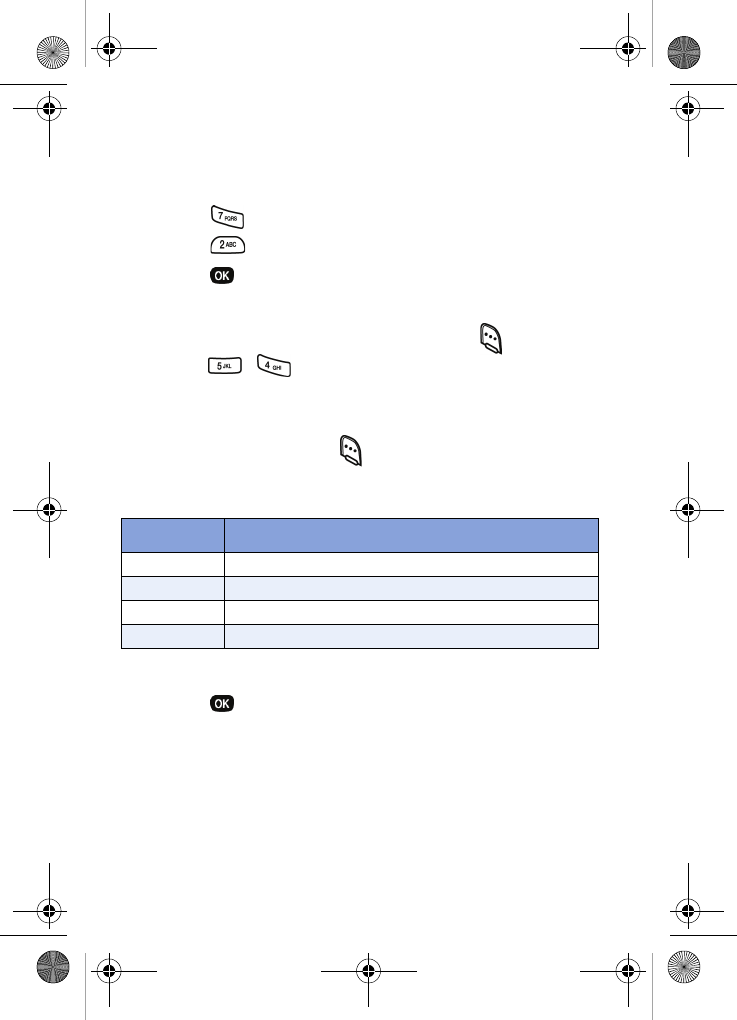
Planner 75
6. Use the navigation down key to highlight the Enter Date
field.
7. Enter a time and date for the task using the keypad.
•Press for P.M when A is highlighted.
•Press for A.M when P is highlighted.
8. Press to save the task.
Add, edit, or erase tasks
1. In standby mode, press the left soft key ( ) Menu, then
press , for
To Do List.
2. Use the navigation key to browse tasks in your To Do
List. Events are presented in order of priority.
3. Press the left soft key ( ) Option while viewing your To
Do List. A pop-up menu with the options listed in the
following table appears in the display.
4. Use the navigation key to highlight an option.
5. Press to select the option.
Option Function
Add new Add a new task to the To Do List.
Edit Edit the task currently appearing in the display.
Erase Erase the task currently appearing in the display.
Erase All Erase all tasks from your To Do List.
VerizonN330.book Page 75 Thursday, July 7, 2005 2:21 PM
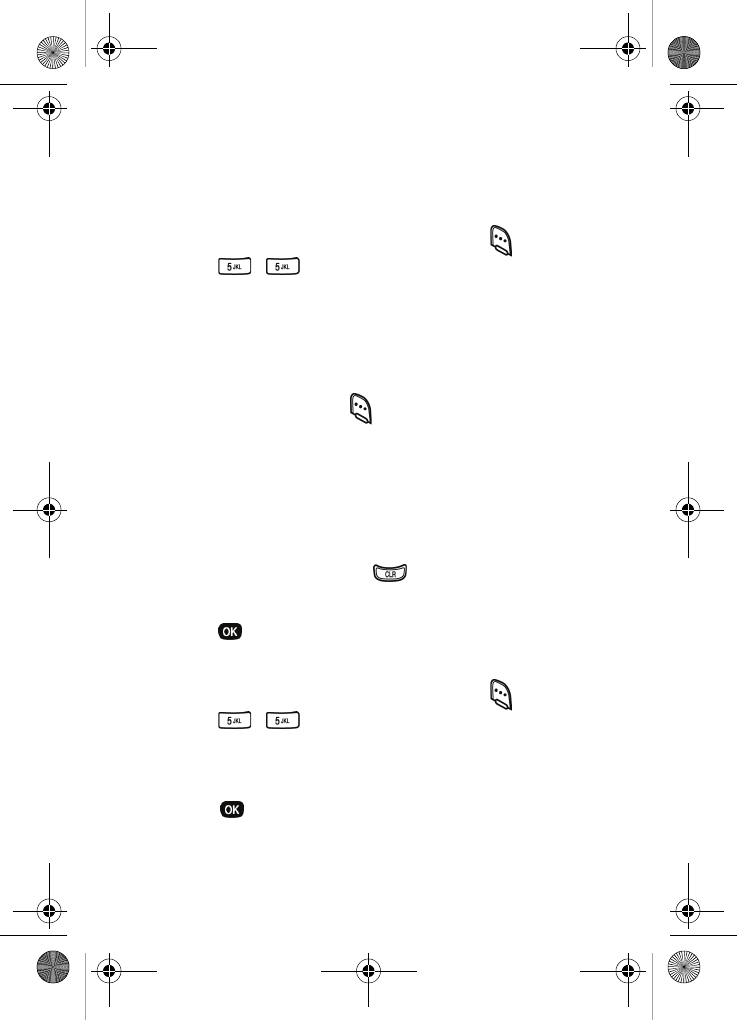
76
Memo pad
You can create notes and store them in Memo Pad. You can’t
prioritize or set an alert for stored notes. Return to Memo Pad
anytime you want to review and edit your notes.
1. In standby mode, press the left soft key ( ) Menu, then
press , for
Memo Pad.
2. If you have any stored memos, they appear as a list in
the display. If this is your first time in Memo Pad, you’re
prompted to add a new memo.
3. Enter a memo using the keypad.
4. Press the left soft key ( ) Option to display a pop-up
menu containing the following text entry mode options.
T9 Word
ABC
Symbol
123
5. Use the navigation key to highlight the entry mode that
you want to use, or press to exit the pop-up menu.
6. When you’re finished entering details for the memo,
press . The memo is stored.
Review, add, edit, or erase memos
1. In standby mode, press the left soft key ( ) Menu, then
press , for
Memo Pad. Your list of stored
memos appears in the display.
2. Use the navigation key to browse memos.
3. Press to open a highlighted memo.
VerizonN330.book Page 76 Thursday, July 7, 2005 2:21 PM
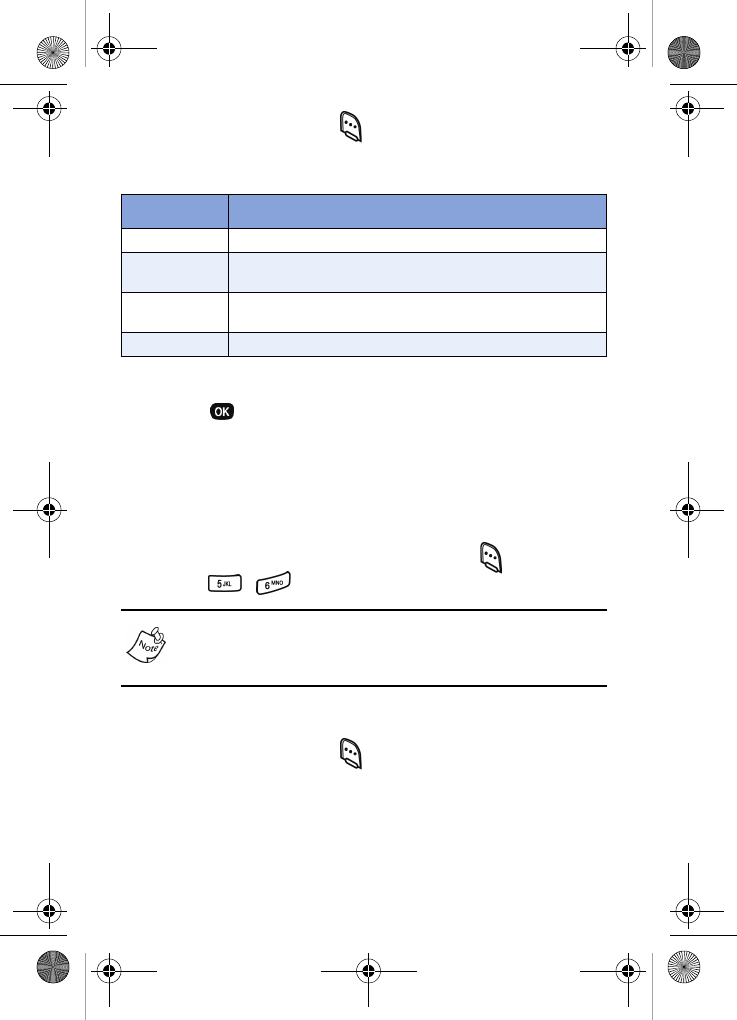
Planner 77
4. Press the left soft key ( ) Option while viewing your
memos. A pop-up menu with the options listed in the
following table appears in the display.
5. Use the navigation key to highlight the option you want.
6. Press to select the option.
Count down
Count Down allows you to view the amount of time between
the current date and any event that you want to schedule. You
can create up to twenty Count Down events.
1. In standby mode, press the left soft key ( ) Menu, then
press , for
Count Down.
If you have multiple count down timers, the event that is
scheduled closest to the current date appears in the display.
Use the navigation key to browse timers.
2. Enter details for the Count Down event using the keypad.
3. Press the left soft key ( ) Option to display a pop-up
menu containing the following text entry mode options.
T9 Word
ABC
Symbol
123
Option Function
Add new Add a new memo to Memo Pad.
Edit Edit the memo currently highlighted or appearing in
the display.
Erase Erase the memo currently highlighted or appearing
in the display.
Erase All Erase all memos from Memo Pad.
VerizonN330.book Page 77 Thursday, July 7, 2005 2:21 PM
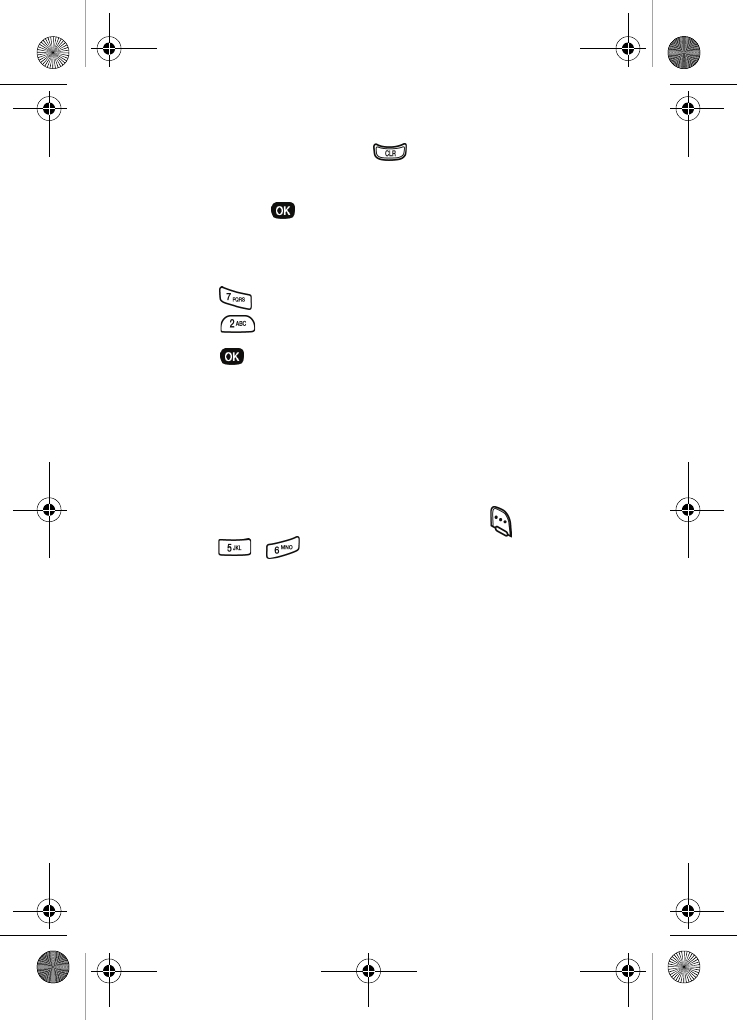
78
4. Use the navigation key to highlight the entry mode that
you want to use, or press to exit the pop-up menu.
5. Once you’ve finished entering details for the Count Down
event, press . You’re prompted to enter a time and
date for the scheduled event.
6. Enter the time and date using the keypad.
•Press for P.M when A is highlighted.
•Press for A.M when P is highlighted.
7. Press to store the event.
Review, add, edit, and erase count down events
Review scheduled Count Down events to determine how
much time remains between the current time/date and any
event that you’ve scheduled. You can also add another event,
edit, or erase previously scheduled events.
1. In standby mode, press the left soft key ( ) Menu, then
press , for
Count Down.
2. Any stored Count Down events appear in the display. The
event scheduled closest to the current date appears first
in the display.
Event details, including the days, hours, and minutes left
until the scheduled event occurs also displays. The day,
date, and time of the scheduled event appear in the
bottom of the display.
VerizonN330.book Page 78 Thursday, July 7, 2005 2:21 PM
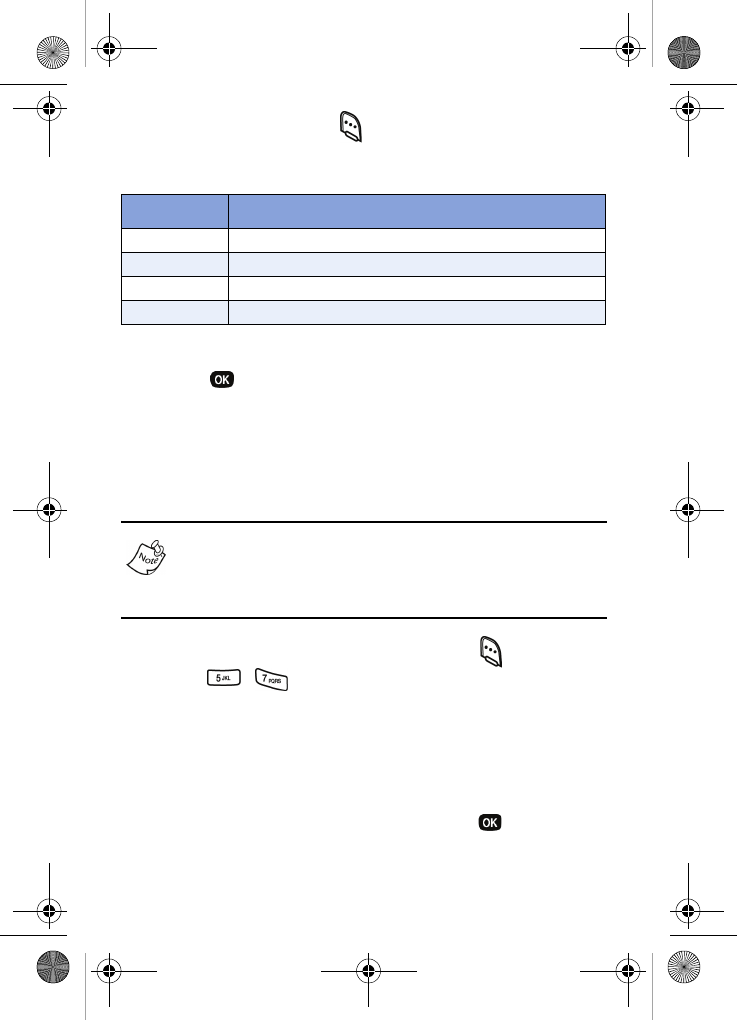
Planner 79
3. Press the left soft key ( ) Option while viewing your
memos. A pop-up menu with the options listed in the
following table appears in the display.
4. Use the navigation key to highlight the option you want.
5. Press to select the option.
Alarm clock
Your phone has an alarm clock that can be set to go off once,
or daily at a specified time. Once set, the alarm clock is easy
to change or turn off completely.
The alarm doesn’t function when the phone is turned off. If
the time for an alarm that was set for Once has elapsed and
the phone is off, the alarm occurs at the same time on the
following day.
1. In standby mode, press the left soft key ( ) Menu, then
press , for
Alarm Clock. The following options
appear in the display.
Once
Daily
Off
2. Use the navigation key to highlight the frequency that
you want the alarm to occur, then press .
Option Function
Add new Add a new event to Count Down.
Edit Edit the event currently appearing in the display.
Erase Erase the event currently appearing in the display.
Erase All Erase all scheduled events from Count Down.
VerizonN330.book Page 79 Thursday, July 7, 2005 2:21 PM
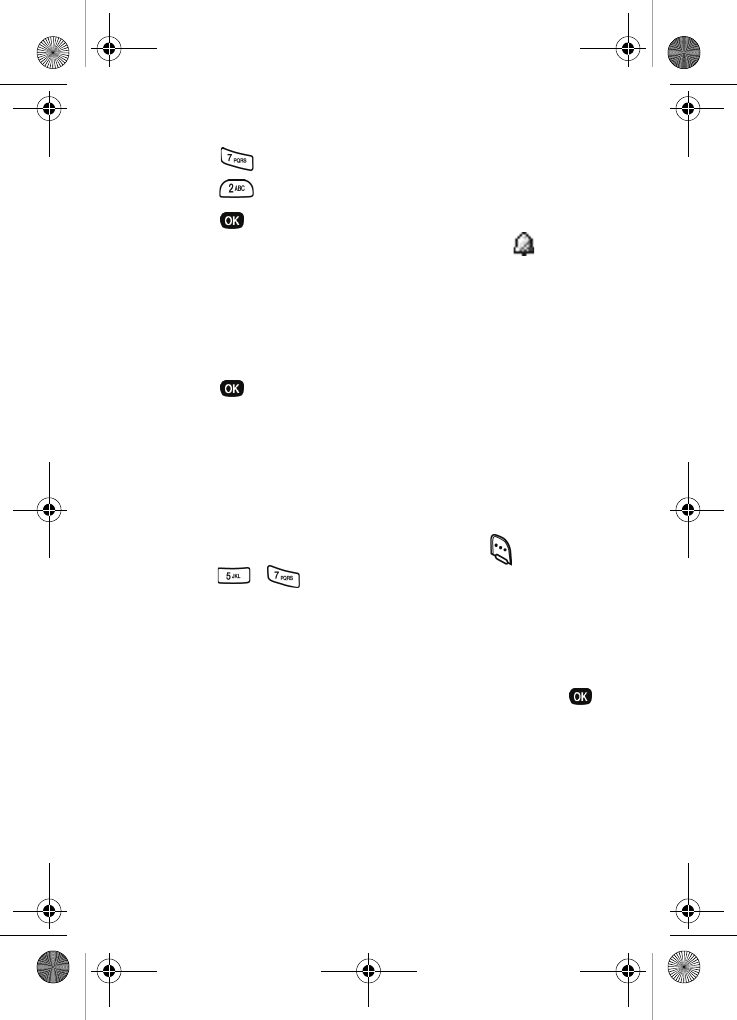
80
3. Enter the time for the alarm using the keypad.
•Press for P.M if A is highlighted.
•Press for A.M if P is highlighted.
4. Press when you’re finished entering the time for the
alarm. The alarm is set and the alarm icon ( ) appears
in the display.
When an alarm sounds
An animated alarm clock appears in the display and an alert
sounds when the specified time for the alarm arrives.
•Press to silence the alarm.
•If the alarm was set as a Daily alarm, the alarm icon
remains in the top of the display.
•If the alarm was set as a Once only alarm, the alarm icon
is removed from the top of the display.
Turn off the alarm
1. In standby mode, press the left soft key ( ) Menu, then
press , for
Alarm Clock. The following options
appear in the display.
Once
Daily
Off
2. Use the navigation key to highlight Off, then press .
All alarms are turned off.
World time
World Time allows you to view the time of day or night in
another part of the world. World Time displays time in the 24
different time zones around the world.
VerizonN330.book Page 80 Thursday, July 7, 2005 2:21 PM
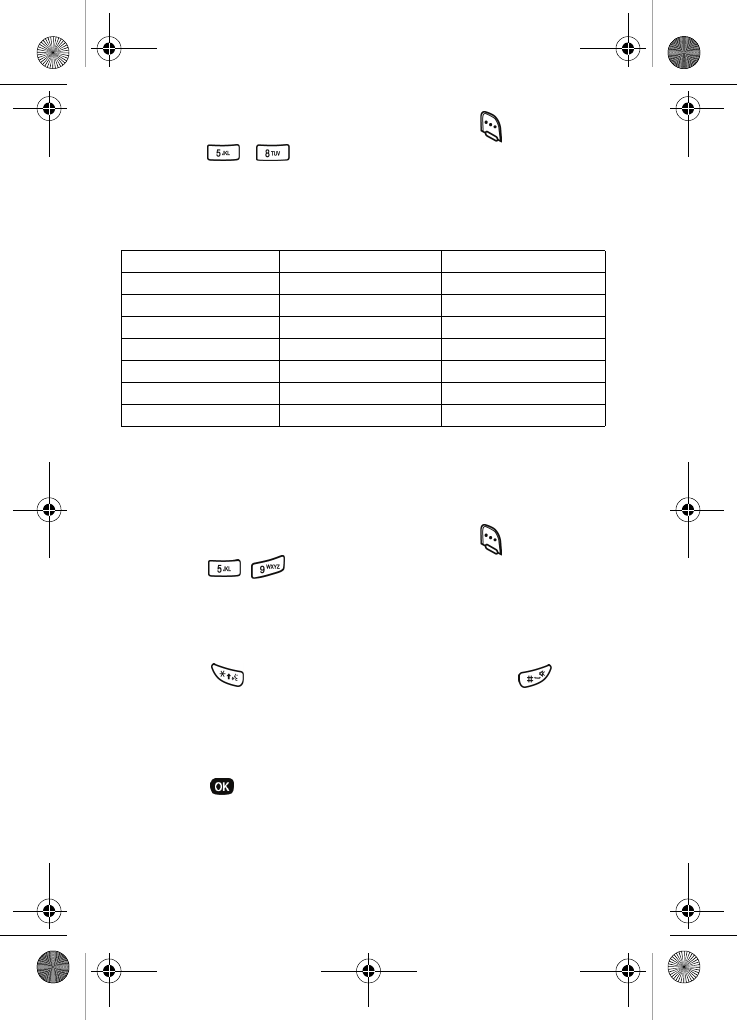
Planner 81
1. In standby mode, press the left soft key ( ) Menu, then
press , for
World Time. A world map appears in
the display.
2. Use the navigation key to display the city and time that
you want to view. The following cities are supported.
Calculator
You can perform calculations, including addition, subtraction,
multiplication, and division using your phone.
1. In standby mode, press the left soft key ( ) Menu, then
press , for
Calculator. The Calculator appears in
the display.
2. Enter the first number in your equation using the keypad
(numbers can be up to nine digits long).
Press to enter a decimal point, or press to
change the sign for a number to a negative.
3. Use the navigation key to set the type of calculation you
want to perform.
4. Press to perform the calculation and view the result.
New York Caracas Brasilia
Mid Atlantic Cape Verde London
Paris, Berlin Athens,Helsinki Moscow
Abu Dhabi Tashkent Alma-ata
Bangkok,Jakarta Hong Kong,Beijing Seoul,Tokyo
Guam,Sydney Okhotsk Wellington
Samoa,Midway Honolulu,Hawaii Alaska
San Francisco Denver,Arizona Chicago,Mexico
VerizonN330.book Page 81 Thursday, July 7, 2005 2:21 PM
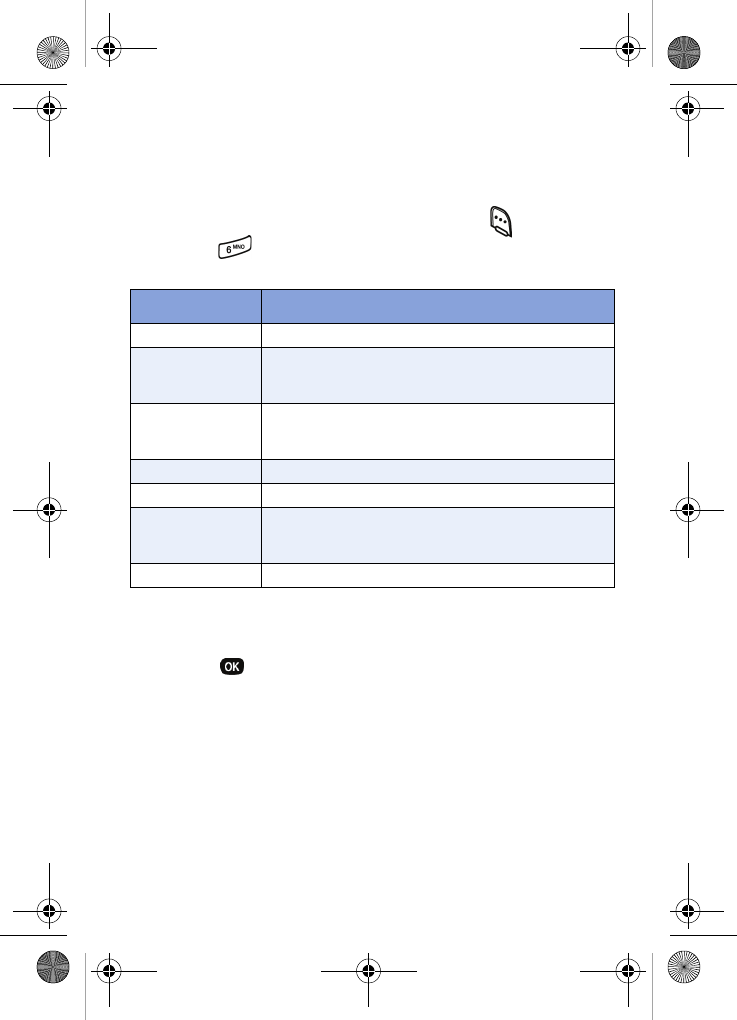
82
Display
Set the menu style, standby mode animation, customize
backlight settings, and more using the Display menu.
1. In standby mode, press the left soft key ( ) Menu, then
press for
Display. The Display sub menus listed in
the following table appear in the display.
2. Use the navigation key to highlight the sub menu you
want.
3. Press to select the menu. The following sections
describe the menus above.
Sub Menu Function
Menu Style Choose how main menus appear in the display.
Animation
Choose the media that displays on your phone
when you turn it on, turn if off, and while in
standby mode.
Banner
Create your own personalized greeting that
appears in the display when your phone is in
standby mode.
Backlight Set backlight options for the LCD and keypad.
Contrast Set the display contrast.
Auto Hyphen
With Auto Hyphen enabled, your phone auto-
matically hyphenates phone numbers as they
are entered.
Service LED Turn the service LED on or off.
VerizonN330.book Page 82 Thursday, July 7, 2005 2:21 PM
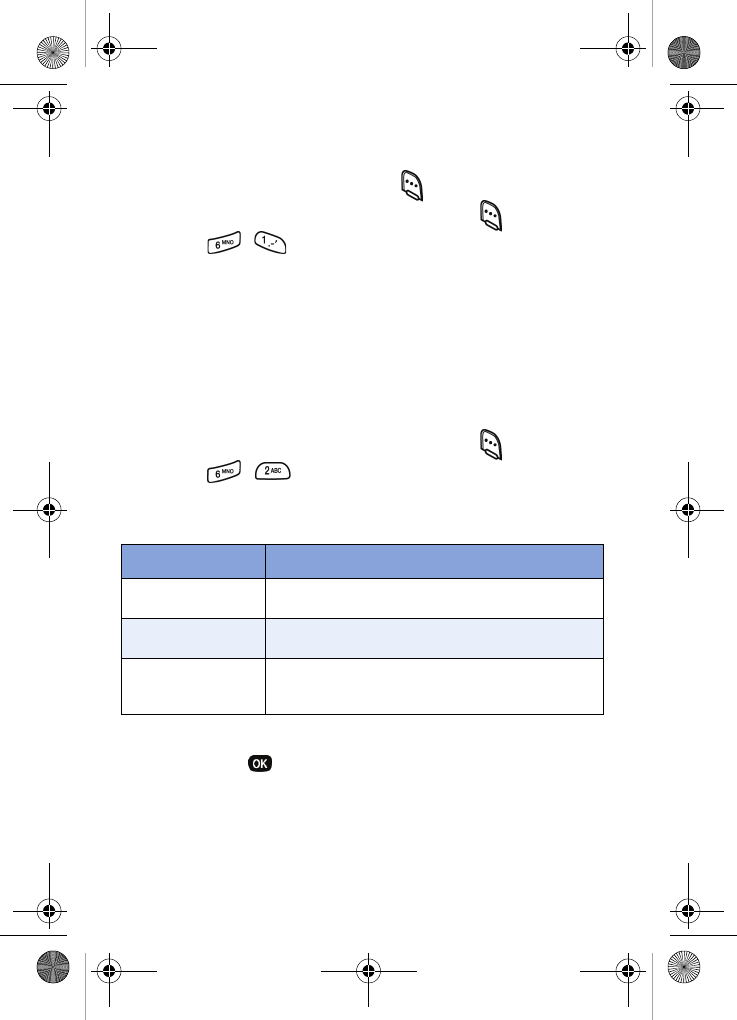
Display 83
Menu style
Menu Style allows you to choose how main menus appear in
your display when the left soft key ( ) Menu is pressed.
1. In standby mode, press the left soft key ( ) Menu, then
press , for
Menu Style.
2. Select Icon to display main menus as graphics, or select
Nature to display main menus in a list format.
Animation
Animation allows you to choose the graphic images your
phone displays when it is turned on or off, or while it is in
standby mode (wallpaper).
1. In standby mode, press the left soft key ( ) Menu, then
press , for
Animation.
2. The options listed in the following table appear in the
display.
3. Use the navigation key to highlight the menu you want,
then press . A pop-up menu containing the following
options displays:
Preloaded
My Image
Sub Menu Function
Opening Choose the animation that appears in your
display when you turn on your phone.
Closing Choose the animation that appears in your
display when you turn off your phone.
Wallpaper
Choose the graphic or animation that appears
in your display when the phone is in standby
mode.
VerizonN330.book Page 83 Thursday, July 7, 2005 2:21 PM
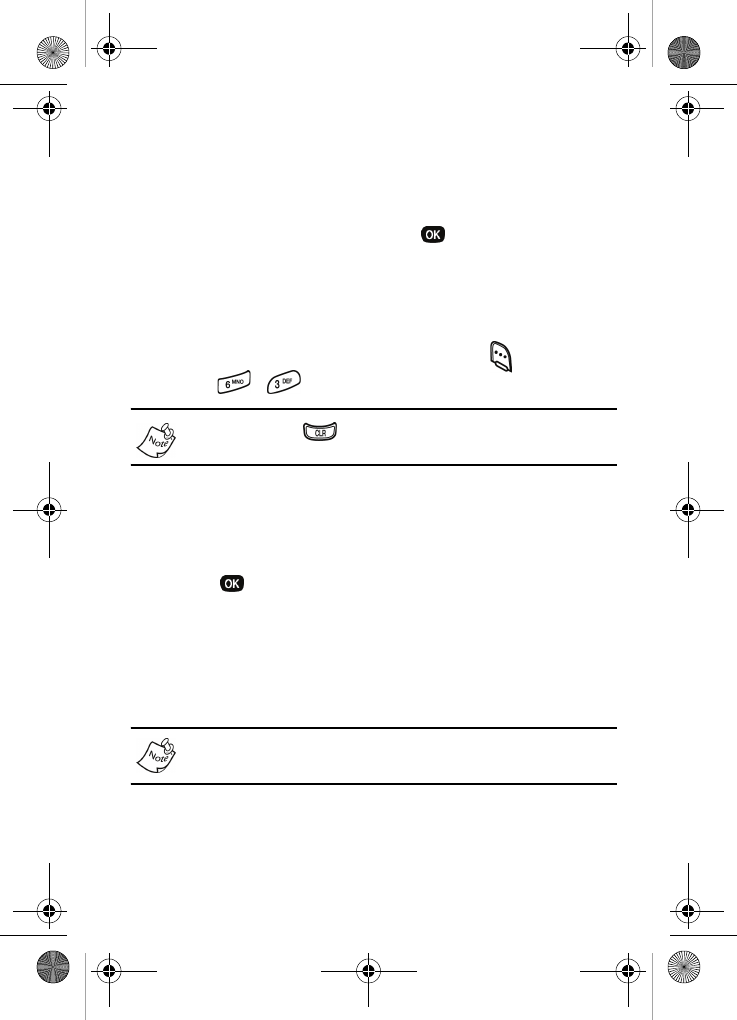
84
4. Choose Preloaded to view images included with your
phone, or choose My Image to view images or wallpaper
you have downloaded and saved.
5. Use the navigation key to highlight the image or
wallpaper you want, then press to select it.
Banner
Create your own personalized greeting that appears in the
display while your phone is in standby mode.
1. In standby mode, press the left soft key ( ) Menu, then
press , for
Banner.
Press and hold to erase an existing banner, if
necessary.
2. Enter a word or short phrase that will appear in your
phone’s display while it is in standby mode (Up to 12
characters).
3. Press to save the new banner.
Backlight
You can set the backlight for your display or keypad to remain
on for a specified period of time or remain on as long as the
slide is up.
Prolonged backlight use drains your battery faster.
VerizonN330.book Page 84 Thursday, July 7, 2005 2:21 PM
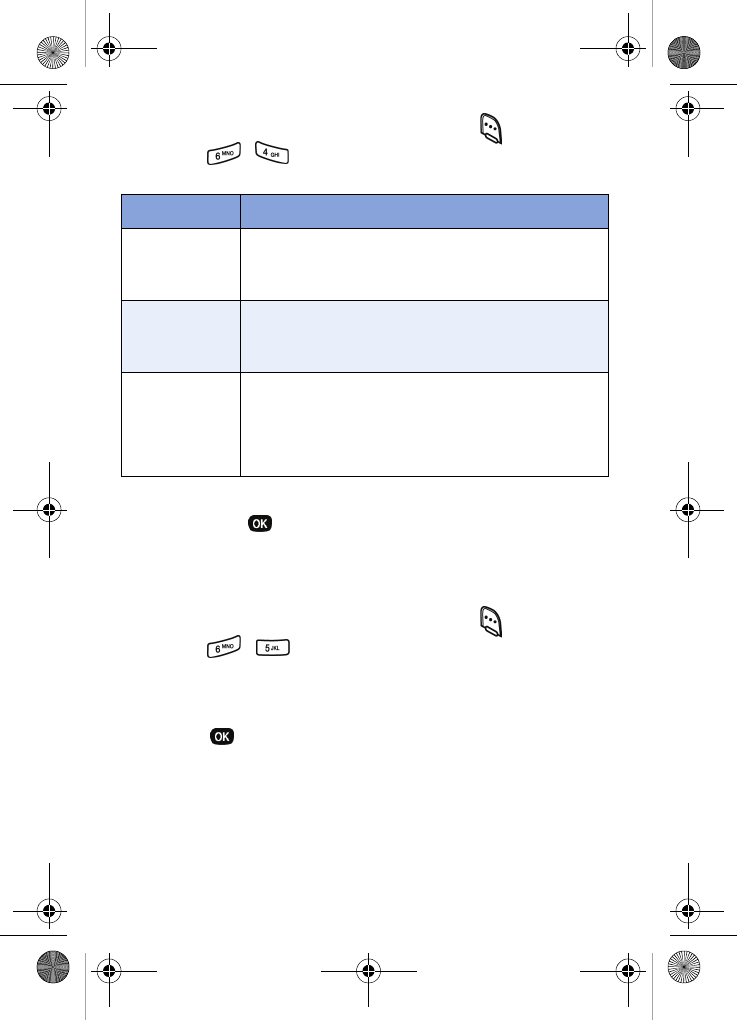
Display 85
1. In standby mode, press the left soft key ( ) Menu, then
press , for Backlight. The following sub menus
appear in the display.
2. Use the navigation key to highlight the menu you want,
then press to select it.
Contrast
Set the display contrast to your preference.
1. In standby mode, press the left soft key ( ) Menu, then
press , for
Contrast.
2. Use the left or right navigation keys to adjust the contrast
for the display.
3. Press to exit.
Option Function
LCD
Sets the amount of time the backlight for the LCD
remains on after a period of inactivity. Optional
settings are 5, 10, and 15 seconds as well as
Slide Up.
Keypad
Sets the amount of time the backlight for the key-
pad remains on after a period of inactivity.
Optional settings are 5, 10, and 15 seconds as
well as Slide Up.
Power save
Unless the backlight setting for the LCD has been
changed, the backlight dims after a minute of
inactivity, and then turns off. With Power save
enabled, the backlight for the LCD is always dim.
After approximately one minute of inactivity,
Power save turns the backlight off.
VerizonN330.book Page 85 Thursday, July 7, 2005 2:21 PM
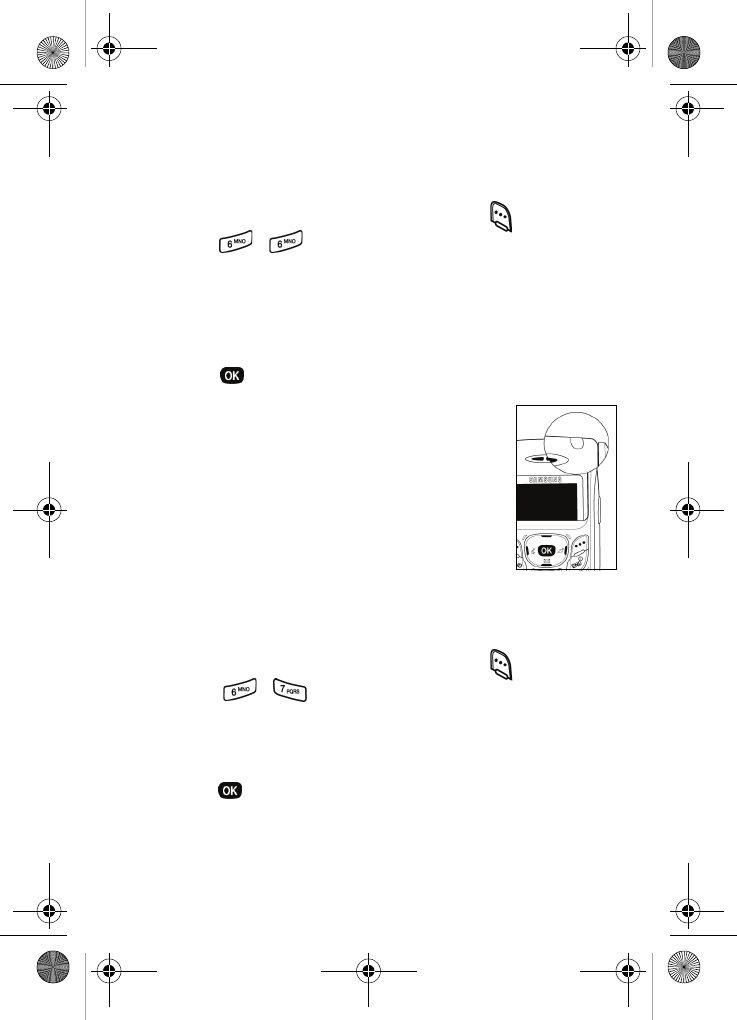
86
Auto hyphen
Auto Hyphen automatically hyphenates phone numbers as
they are entered. For example: 580-437-0000.
1. In standby mode, press the left soft key ( ) Menu, then
press , for
Auto Hyphen. The following options
are available:
No
Yes
2. Use the navigation key to highlight the setting you want.
3. Press to select the setting.
Service LED
The Service LED, located near the antenna,
serves the following functions:
•Flashes red to indicate an incoming call or
message.
•Lights briefly when you power the phone
on.
•Flashes red when the phone is in need of a charge.
Turn the service LED off/on
1. In standby mode, press the left soft key ( ) Menu, then
press, , . The following options are available:
Off
On
2. Use the navigation key to highlight your preference, then
press .
VerizonN330.book Page 86 Thursday, July 7, 2005 2:21 PM
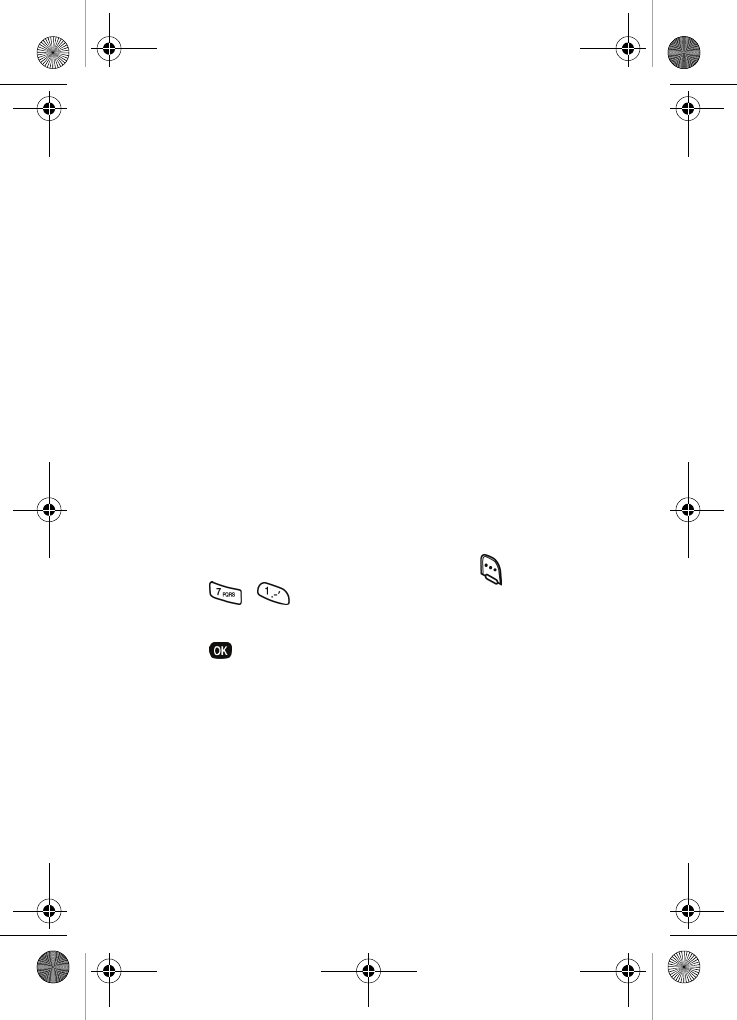
Sounds 87
Sounds
The Sounds menu provides a variety of options to customize
audio properties for such things as ringers, keypad tones,
alerts, shut down sounds, and more.
Vol./VibeTonz™
The VibeTonz™ system brings the powerful sensation and
realism of touch to your SCH-n330 handset, dramatically
enhancing the quality of your communication experience. By
providing the VT technology high fidelity touch sensations,
the VibeTonz system allows you to interact with your phone in
a way that fits your personal taste and lifestyle.
Ringers enhanced by VibeTonz technology include a track of
touch sensations synchronized to the music, making them
more fun and identifiable.
Use the Vol. /VibeTonz sub menu to set the default volume for
incoming calls and alarms, or to set your phone to vibrate.
1. In standby mode, press the left soft key ( ) Menu, then
press , for the Vol./VibeTonz sub menu.
2. Use the navigation key to highlight Calls or Alarm, then
press .
VerizonN330.book Page 87 Thursday, July 7, 2005 2:21 PM
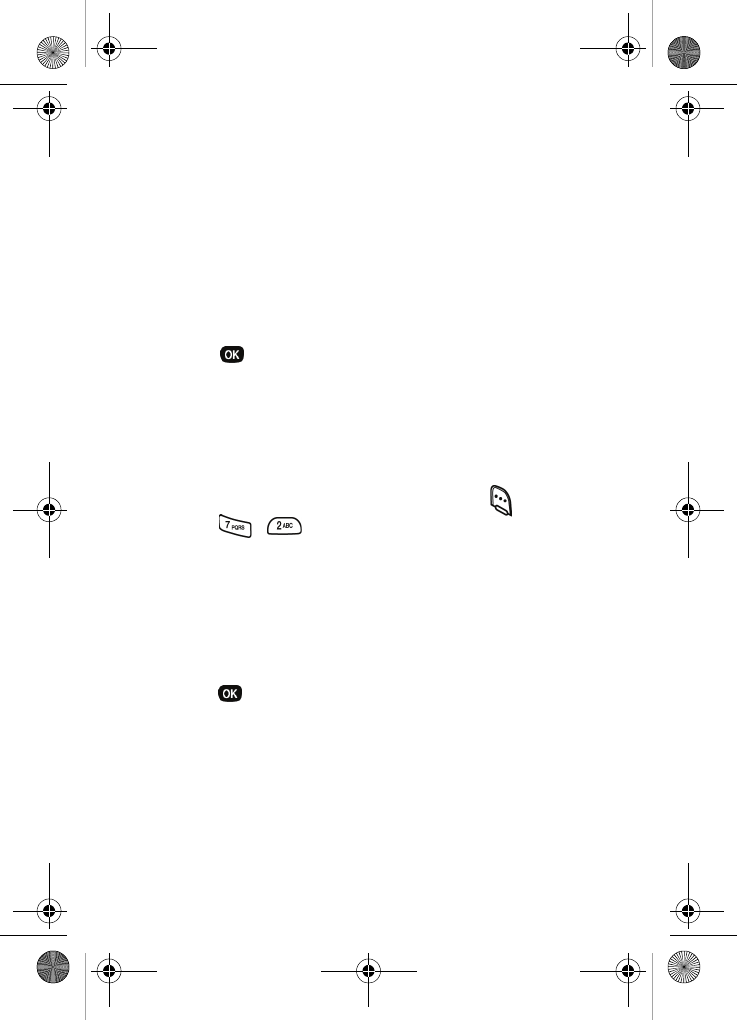
88
3. Use the up and down volume keys to select the volume
level (or vibrate mode) for the selected setting.
Silent - No sound or vibration.
1 Beep - Plays a single beep without vibration.
VibeTonz - Plays only VibeTonz touch sensations without
audio.
Vib+Ring - Plays VibeTonz touch sensations first, then
follows with audio.
Vib&Ring - Plays VibeTonz touch sensations
synchronized with audio track.
4. Press to save the setting.
Ringer type
The Ringer Type menu allows you to set a unique ring for
voice calls, messages, data/fax, alarms, and schedule. As
you change a ringer type, it plays so you can preview it.
1. In standby mode, press the left soft key ( ) Menu, then
press , for the Ringer Type sub menu.
The following ringer types appear in the display.
Calls
Alarm
Data
Planner
2. Use the navigation key to highlight a ringer type, then
press . A pop-up menu displays with the following
option:
Preloaded
My Melody
3. Choose Preloaded to preview sounds included with your
phone, or choose My Melody to preview sounds you have
downloaded and saved.
VerizonN330.book Page 88 Thursday, July 7, 2005 2:21 PM
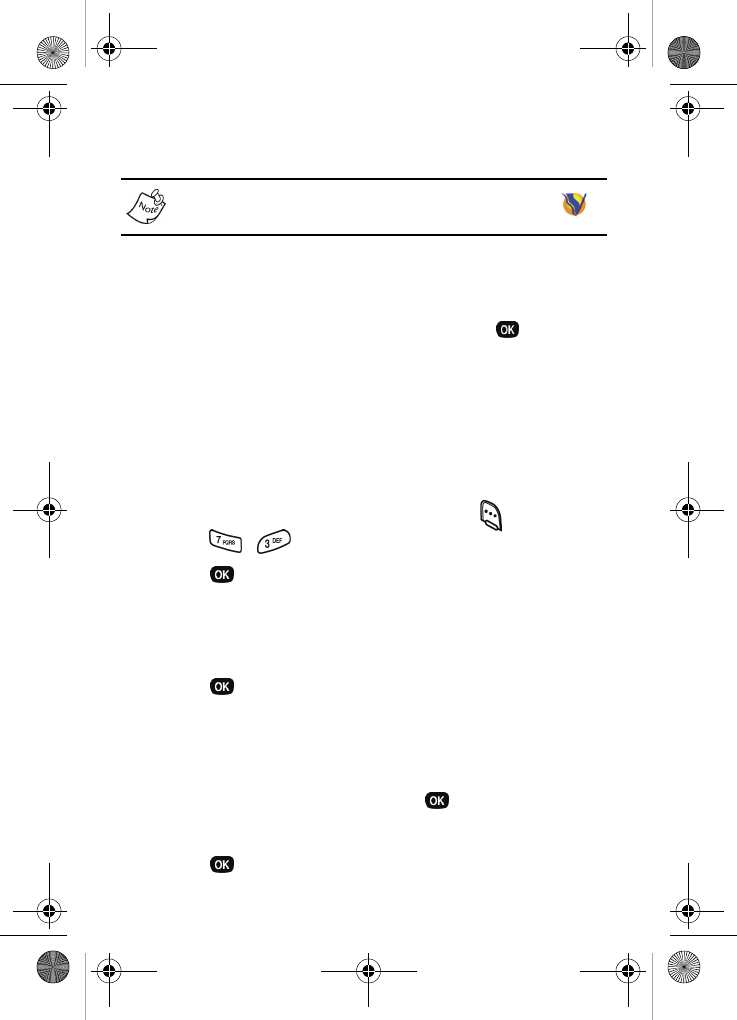
Sounds 89
4. A list of bells and melodies appears in the display, each
playing as it is highlighted.
Ringers with VibeTonz tracks are highlighted with the
logo.
5. Use the navigation key to browse through available ring
tones.
6. When the desired ringer type plays, press to save
the setting.
Key beep
Use the Key Beep menu to adjust the tone volume that your
keypad generates when you press a key.
Key beep volume
1. In standby mode, press the left soft key ( ) Menu, then
press , for
Key Beep. Volume is highlighted.
2. Press .
3. Use the volume keys or the navigation key to set the
volume level for keypad tones. A tone sounds as you
increase or decrease the volume setting.
4. Press when the key beep volume setting you want
displays. You’re returned to the Key Beep sub menu.
Key beep tone length
1. While in the Key Beep menu, use the navigation key to
highlight Tone Length, then press .
2. Use the navigation key to highlight Long or Normal.
3. Press to save your settings.
VerizonN330.book Page 89 Thursday, July 7, 2005 2:21 PM
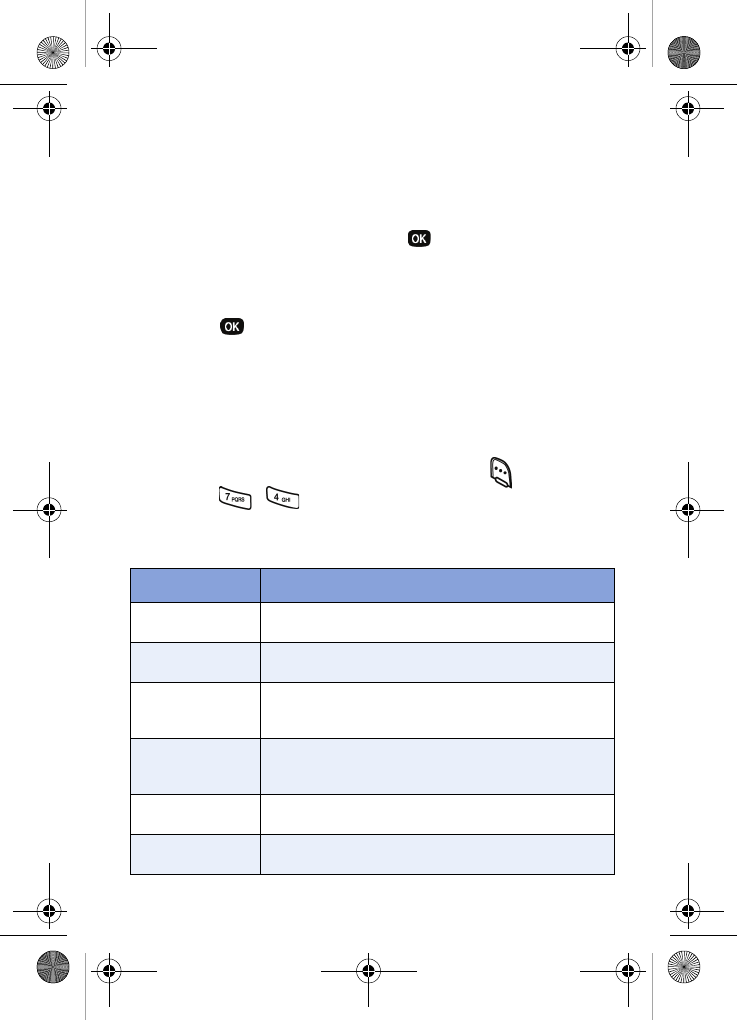
90
VibeTonz
This allows you to set your phone’s keypad to generate a brief
touch sensation as each key is pressed.
1. While in the Key Beep menu, use the navigation key to
highlight VibeTonz, then press . A prompt with On and
Off displays.
2. Use the navigation key to highlight Off or On.
3. Press to save your settings.
Alerts
You can set your phone to sound an alert whenever you enter
or leave your service area, connect or disconnect a call, as
well as other options.
1. In standby mode, press the left soft key ( ) Menu, then
press , for
Alerts.
The Alerts sub menus in the following table appear in the
display.
Sub Menu Function
Minute Beep Sound an alert ten seconds before each
elapsed minute of a call.
Service Sound an alert when you go into and out of your
coverage areas.
Connect
Sound an alert and/or produce a unique
VibeTonz touch sensation when you connect a
call.
Disconnect
Sound an alert and/or produce a distinctive
VibeTonz touch sensation when a call is
dropped.
Fade Sound an alert when a dropped call occurs dur-
ing a conversation.
Roam Sound an alert when you leave your home ser-
vice area while on a call.
VerizonN330.book Page 90 Thursday, July 7, 2005 2:21 PM
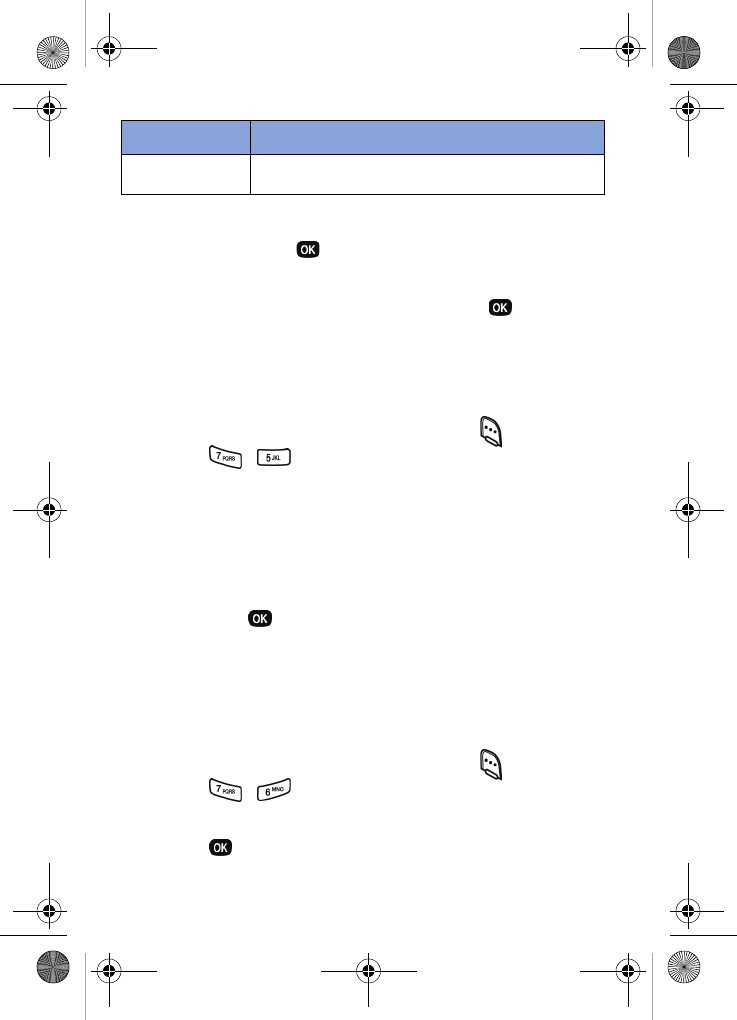
Sounds 91
2. Use the navigation key to highlight the sub menu you
want, then press .
3. Use the left or right navigation key to activate (or
deactivate) the selected alert, then press .
Power on/off
Set your phone to play a sound and/or VibeTonz touch
sensation whenever you turn it on or off.
1. In standby mode, press the left soft key ( ) Menu, then
press , for
Power On/Off. The following options
are available:
Off
Sound Only
VibeTonz Only
Sound+VibeTonz
2. Use the navigation key to highlight the option you want,
then press .
Roam ringer
Set your phone to sound a unique tone when a call is
received outside your home service area. This feature is set
to Off by default.
1. In standby mode, press the left soft key ( ) Menu, then
press , for
Roam Ringer.
2. Use the navigation key to highlight On or Off, then
press .
Privacy Sound a tone whenever you are in enhanced
privacy mode.
Sub Menu Function
VerizonN330.book Page 91 Thursday, July 7, 2005 2:21 PM
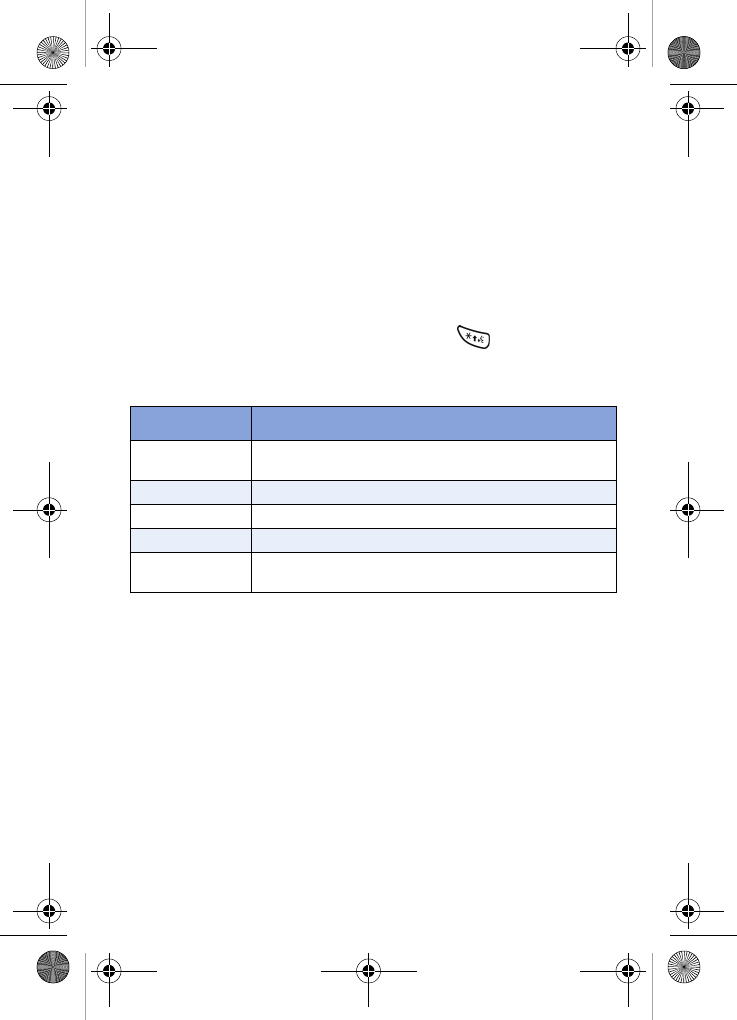
92
Voice Kit
Use your voice in a natural manner to dial numbers, lookup
contacts, record a voice memo, and much more. Please read
the following content carefully to learn the most about this
useful feature.
Voice kit commands
The Voice Kit menu contains the following commands, which
you can activate by pressing and holding , then speaking
the command. Each command listed in the following table is
explained in the sections that follow.
Digit dial
Digit Dial lets you dial any valid seven-digit or ten-digit phone
number by speaking the number naturally, without pausing
between digits.
DIGIT DIAL TIPS
•Digit Dial works best in quieter environments.
•When pronouncing a number, speak at a normal speed,
saying each digit clearly. There is no need to pause
between digits.
Command Function
Digit Dial Dial any seven or ten-digit North American phone
number.
Name Dial Dial a name, if stored in your Contacts.
Voice Memo Record a voice memo.
Contacts Display your Contacts entries, if any exist.
My phone# Display your phone number assigned by Verizon
Wireless.
VerizonN330.book Page 92 Thursday, July 7, 2005 2:21 PM

Voice Kit 93
•The phone recognizes the digits one, two, three, four,
five, six, seven, eight, nine, zero, and oh (zero). It doesn’t
recognize numbers such as “one eight hundred” for “1-
800.” Instead, say “one eight zero zero,” or “one eight
oh oh.”
•The phone recognizes only valid seven or ten-digit North
American phone numbers, optionally preceded by the
digit “1.”
•If you are experiencing frequent problems getting Digit
Dial to recognize you, try adapting it to your voice, which
can greatly improve accuracy. See the following section
on Digit Dial Adaptation for more information.
USING DIGIT DIAL
1. Press and hold .
“Say a Command” appears in the display and is
announced through the speaker.
2. Say “Digit Dial.”
You’re prompted to say the number.
3. Pronounce the number naturally and clearly.
The phone may display one or more numbers on the
screen and prompt you for confirmation.
4. If the phone asks “Did you say” followed by the correct
number, say “Yes.” The phone dials the number.
5. If the phone asks “Did you say” followed by any incorrect
numbers, say “No.”
If there are other choices, the phone prompts you with
them next.
VerizonN330.book Page 93 Thursday, July 7, 2005 2:21 PM
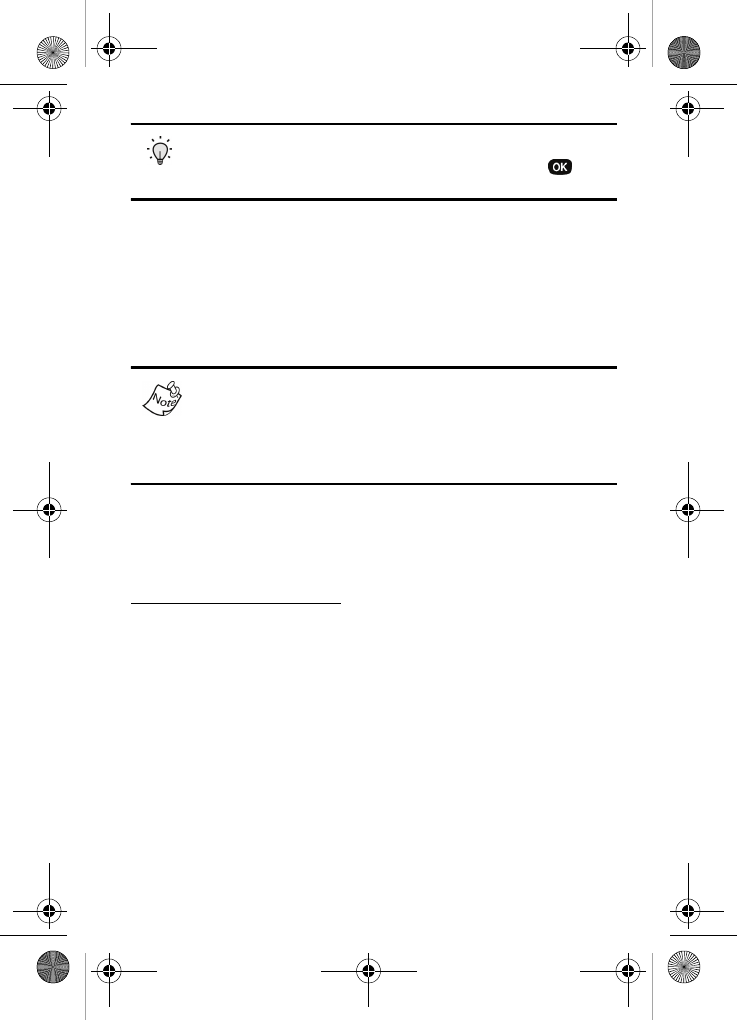
94
Tip: Choose a number from the list manually. Use the
navigation key to highlight the number, then press to
select.
DIGIT DIAL ADAPTATION
Digit Dial works well for most people without special
adaptation. However, people with strong accents or unique
voice characteristics may obtain better results by adapting
the system to better match their voices.
You should adapt Digit Dial only if the system is frequently
unable to recognize your speech. After you adapt Digit Dial,
your phone is customized to your voice, and your voice only.
Others will not be able to use it unless they reset the phone
to factory defaults.
Adaptation involves recording several digit sequences to
adapt the system to the unique properties of your voice. The
adaptation process takes about three minutes.
Tips for adapting Digit Dial
•Adapt digits in a quiet place.
•Make sure you wait for the beep before starting to speak.
•Speak clearly, and say each digit distinctly.
•If you make a mistake while recording a sequence of
digits, or if there is an unexpected noise that spoils the
recording, re-record that sequence.
VerizonN330.book Page 94 Thursday, July 7, 2005 2:21 PM
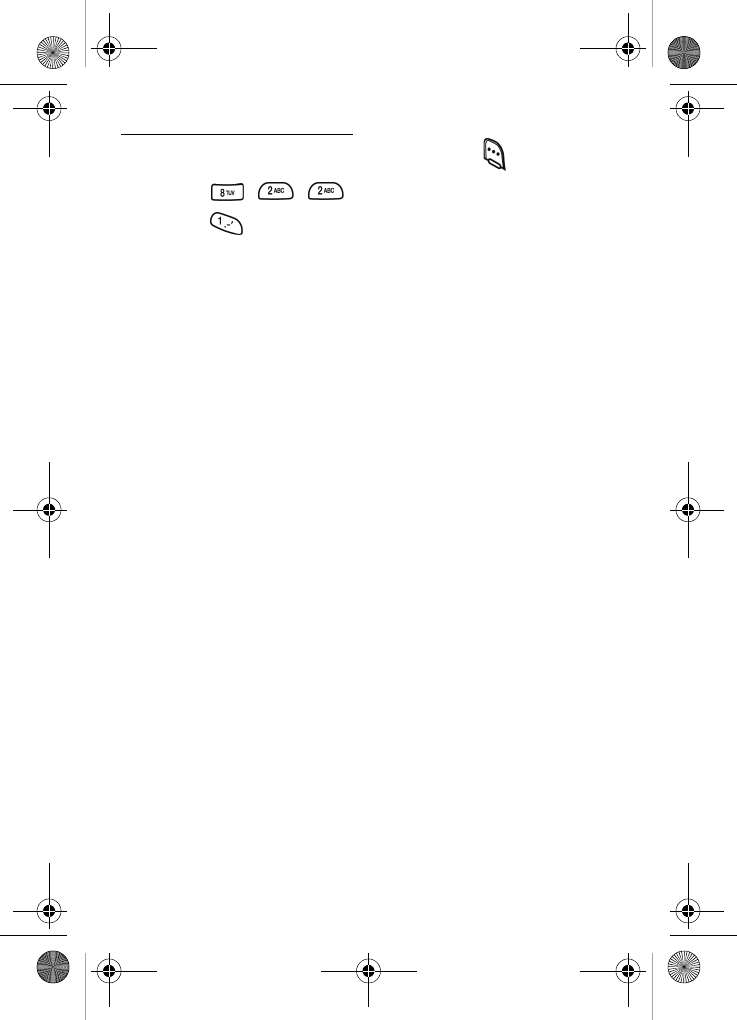
Voice Kit 95
Adapt Digit Dial to your Voice
1. In standby mode, press the left soft key ( ) Menu.
2. Press , , for Setup Digit.
3. Press for Adapt Digits.
Your phone displays the first digit sequence and “Please
say” plays through the speaker followed by the four digits
appearing in the display.
4. Wait for the beep and repeat the digits using your normal
tone of voice.
5. After a moment, the phone plays back the recording and
prompts “Did the recording sound ok?” If the recording
was good, say “Yes.” If you need to re-record, say “No.”
•If you say “No,” the phone prompts you to pronounce
the digits again. Wait for the beep and then re-
record. Repeat this step until you’re satisfied with
the recording.
6. After confirming that the recording sounds ok, repeat the
recording process with the next set of digits. After six
sets of digits, the phone asks whether you want to do
more adaptation. Answer “Yes.”
7. Repeat steps 4-6 for another six sets of digits. After the
sixth set of digits, the phone indicates that adaptation is
complete.
VerizonN330.book Page 95 Thursday, July 7, 2005 2:21 PM
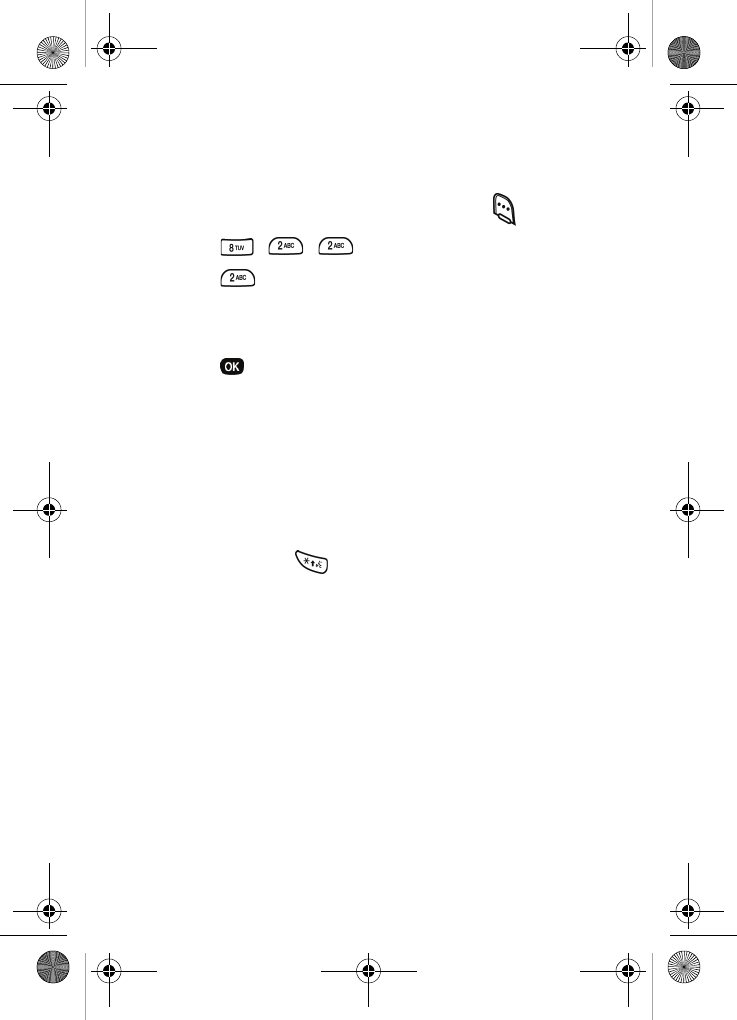
96
RESET DIGIT DIAL ADAPTATION
You can erase an adaptation and reset Digit Dial to its original
state.
1. In standby mode, press the left soft key ( ) Menu.
2. Press , , for Setup Digit.
3. Press for Reset Digits.
4. Use the navigation key to select Yes to reset your digit
adaptation, or No to cancel.
5. Press to save and exit.
Name dial
Name Dial lets you dial any person in your Contacts by
pronouncing that person’s name. It automatically voice
activates every contact in your Contacts without the need to
record or “train” names before using them.
PLACE A CALL USING NAME DIAL
1. Press and hold .
“Say a Command” appears in the display and is
announced through the speaker.
2. Say “Name Dial.”
The phone prompts, “Name Please.”
3. Say the full name of the person you wish to call, exactly
as it is entered in your Contacts.
4. If your phone doesn’t recognize the name, it prompts you
to repeat the name. If your phone cannot find a match, it
displays and announces, “Sorry No Match Found.”
VerizonN330.book Page 96 Thursday, July 7, 2005 2:21 PM
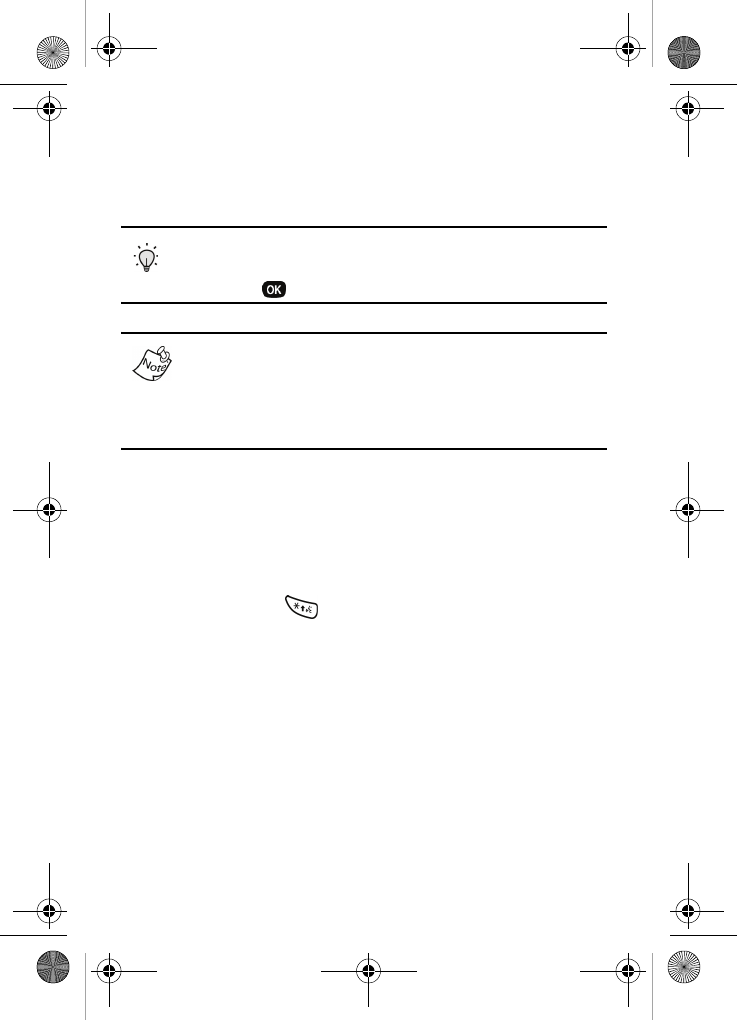
Voice Kit 97
5. The phone may display one or more names on the
screen and prompt you to confirm the name you want. If
this occurs, respond to the prompts with “Yes” or “No” as
appropriate.
Tip: You can also choose a name from the choice list
manually. Use the navigation key to highlight the name and
then press .
If the name you say has more than one associated number,
your phone displays the different locations (such as “home”
or “work”) and prompts you, “At which location?” In this case,
pronounce the location that you wish to call. The phone dials
the number.
Record a voice memo
Voice Memo allows you to quickly record a voice memo for
later playback.
RECORD A VOICE MEMO USING VOICE KIT
1. Press and hold .
“Say a Command” appears in the display and is
announced through the speaker.
2. Say “Voice Memo.”
The phone prompts, “Please Record After The Beep.”
3. Wait for the beep, then start speaking. As it is recording,
the phone displays the elapsed time.
VerizonN330.book Page 97 Thursday, July 7, 2005 2:21 PM
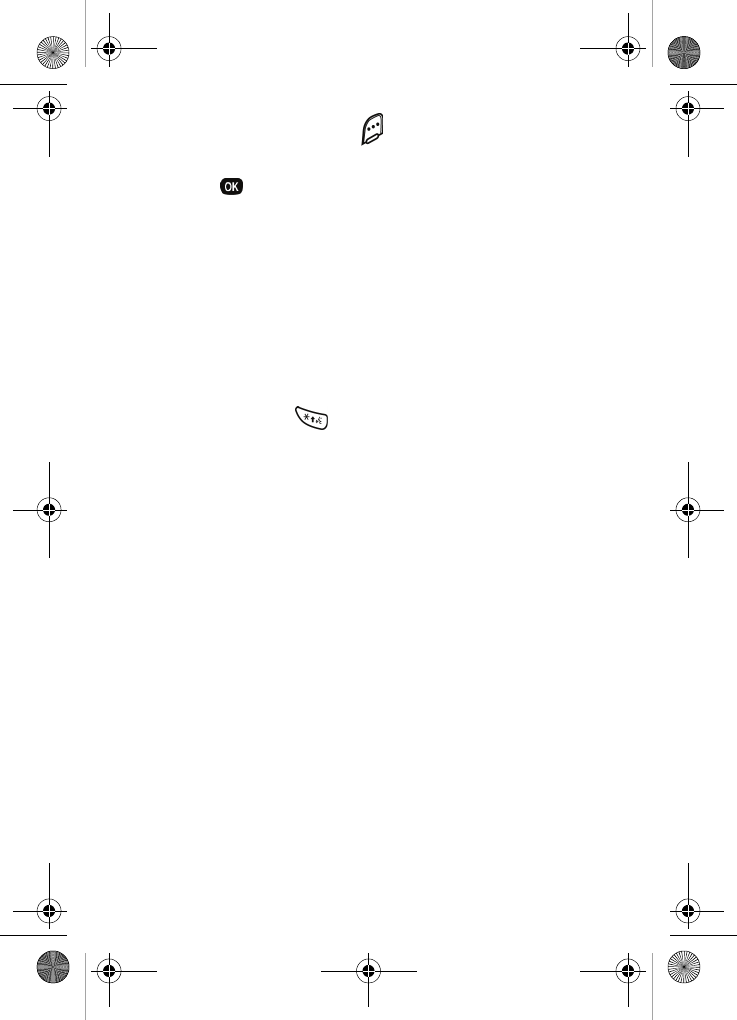
98
4. Press the right soft key ( ) Stop once you’re finished
recording. A pop-up menu displays with Save highlighted.
5. Press to save your voice memo and return to the idle
screen.
For more information about the Voice Memo feature, see
“Voice memo” on page 99.
Display a contact
To display a contact using voice kit commands, follow these
steps.
DISPLAY A CONTACT USING VOICE KIT
1. Press and hold .
“Say a Command” appears in the display and is
announced through the speaker.
2. Say “Contacts.”
The phone prompts, “Name Please.”
3. Say the full name of the person you want exactly as it is
entered in your Contacts.
4. If your phone doesn’t recognize the name, it prompts you
to repeat the name. If your phone cannot find a match, it
displays and announces, “Sorry No Match Found.”
5. When your phone recognizes a match, it repeats the
name and displays the information for the contact you
requested.
VerizonN330.book Page 98 Thursday, July 7, 2005 2:21 PM
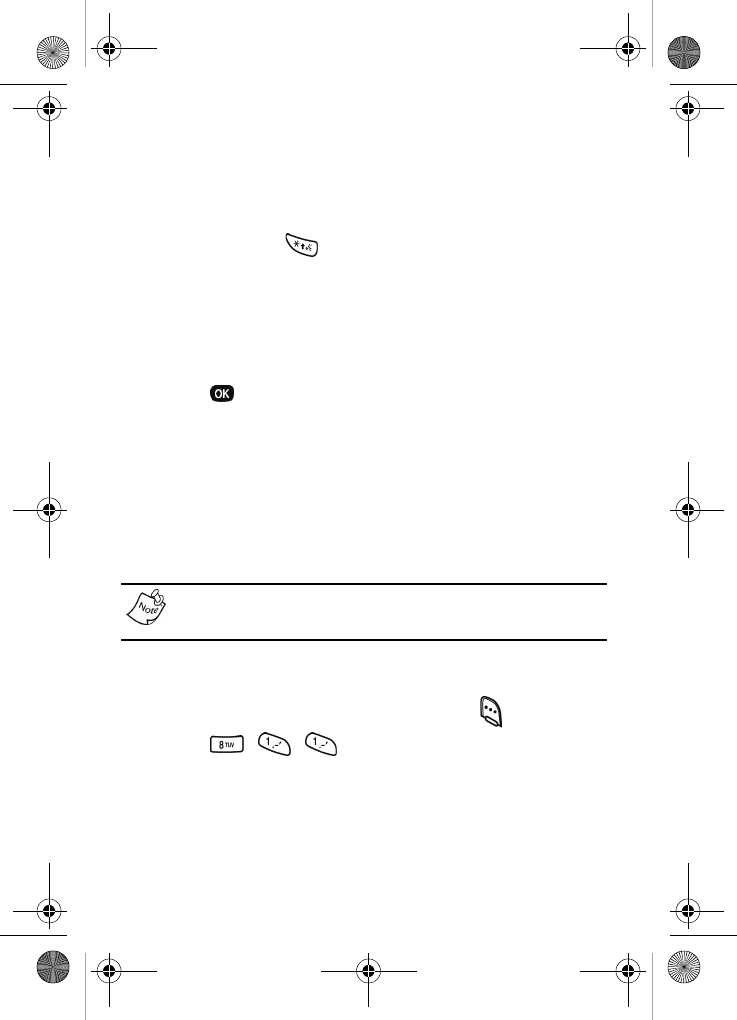
Voice Kit 99
Display your phone number
To display your phone number using voice kit commands,
follow these steps.
DISPLAY YOUR PHONE NUMBER USING VOICE KIT
1. Press and hold .
“Say a Command” appears in the display and is
pronounced through the speaker.
2. Say “My phone number.”
The phone displays and announces your phone number.
3. Press to exit.
Voice memo
You can use the Voice kit feature to record a memo, or you
can select the Voice Memo menu to record a memo for later
playback. For more information on using the Voice kit to
record a voice memo, see “Record a voice memo” on
page 97.
The maximum number of voice memos is 10.
Record a memo using menus
1. In standby mode, press the left soft key ( ) Menu.
2. Press , , . The phone prompts, “Please
record after the beep.”
3. Wait for the beep, then start speaking. As it is recording,
the phone displays the elapsed time.
VerizonN330.book Page 99 Thursday, July 7, 2005 2:21 PM
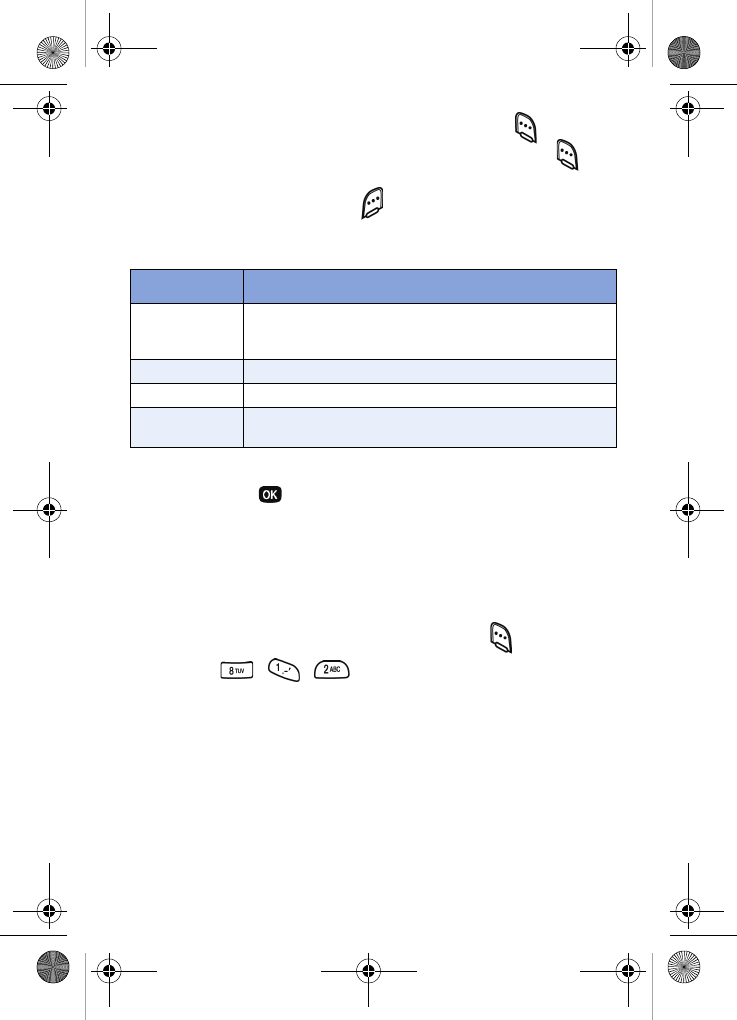
100
•To pause the memo, press the left soft key ( ) Pause.
When a memo is paused, press the left soft key ( )
Resume to resume recording.
4. Press the right soft key ( ) Stop once you’re finished
recording. A pop-up menu with the following options
displays:
5. Use the navigation key to highlight the option you want,
then press . If you select Save, the memo is saved to
the Review folder under Voice Memo and the idle screen
displays.
Review and erase memos
You can review saved memos anytime.
1. In standby mode, press the left soft key ( ) Menu.
2. Press , , . A list of saved memos appears
in the display.
3. Use the navigation key to highlight the memo you want to
review.
Option Function
Save
Allows you to save the memo in the Review folder
under the Voice Memo menu. See “Review and
erase memos” below for more information.
Review Allows you to listen to your memo.
Re-record Allows you to record the memo again.
Quit Cancels the Voice Memo feature and displays the
idle screen.
VerizonN330.book Page 100 Thursday, July 7, 2005 2:21 PM
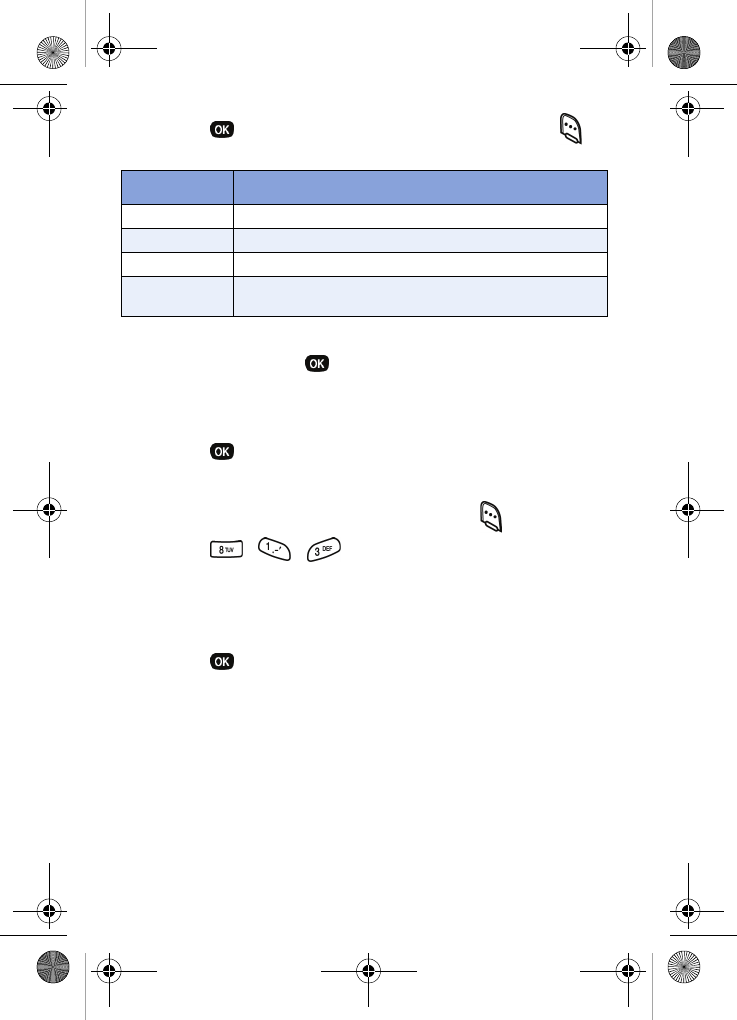
Voice Kit 101
4. Press to play the memo, or press left soft key ( )
Option to display the options listed in the following table.
5. To erase the memo, use the navigation key to highlight
Erase, then press .
6. Use the navigation key to highlight Yes to erase the
memo, or No to cancel.
7. Press to confirm your selection.
Erase all memos
1. In standby mode, press the left soft key ( ) Menu.
2. Press , , . Erase All Voice Memos? appears
in the display.
3. Use the navigation key to highlight Yes to erase all
recorded memos, or No to cancel.
4. Press to confirm your selection.
Option Function
Re-record Record over the memo that you just recorded.
Erase Allows you to erase the memo.
Edit Caption Allows you to enter a title for your voice memo.
Information Display information about your memo, such as its
title, length size, and when it was recorded.
VerizonN330.book Page 101 Thursday, July 7, 2005 2:21 PM
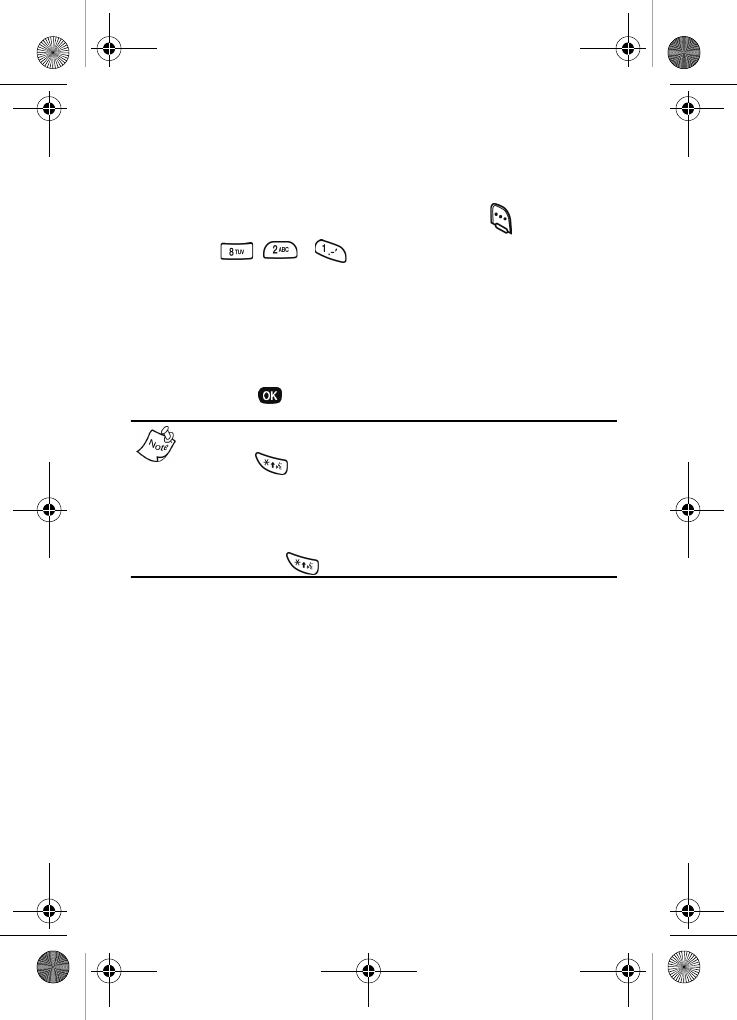
102
Voice setup
To set the key or action that launches your voice kit, follow
these steps.
1. In standby mode, press the left soft key ( ) Menu.
2. Press , , . The Set Active menu displays,
and the following options are available.
[*] Only
[*]/Slide Up
[*]/EarMic
3. Use the navigation key to highlight the option you want,
then press to save and exit.
Your phone is initially set to [*], so that when you press and
hold the key, the voice kit commands are activated. If
you select one of the other options, such as Slide Up or
EarMic, your phone will launch the voice kit commands when
you open the slide or when you attach the optional
headphone set to your phone, as well as when you press
and hold the key.
VerizonN330.book Page 102 Thursday, July 7, 2005 2:21 PM
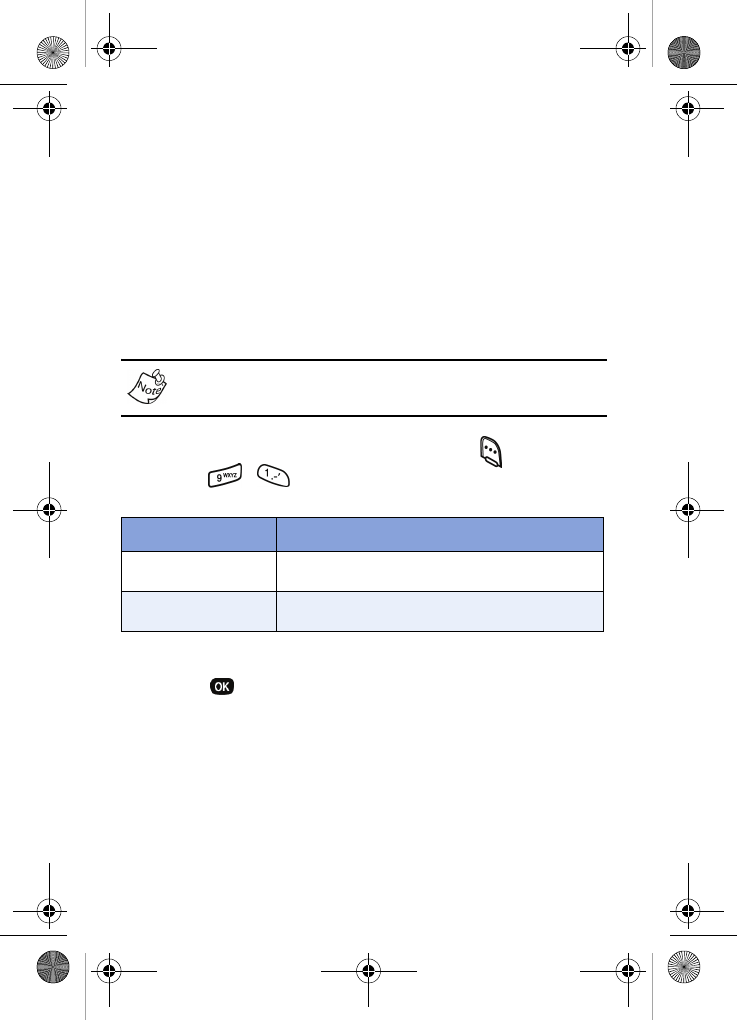
Setup 103
Setup
Use the Setup menu to customize many of your phone’s
options to suit your preferences. Using this menu, you can set
or change security features, shortcuts, language, and more.
Location
Location identifies your location to the network via GPS. You
can fully enable this setting or set GPS to work only in the
event that you dial 911.
Contact Verizon Wireless to determine if, when, or where
location-based services are available.
1. In standby mode, press the left soft key ( ) Menu, then
press , for
Location. The Location settings
listed in the following table appear in the display.
2. Use the navigation key to highlight the option you want.
3. Press to select the desired Location setting. You’re
returned to the Setup menu.
Network
The Network menu allows you to select Roam Option and
NAM settings for your phone. You can change your roaming
options or store two NAM settings, which are essentially
telephone numbers, for your phone.
Location setting Function
Location On GPS location setting is on wherever the
feature is available.
911 Only GPS location setting is on whenever you
dial 911 only.
VerizonN330.book Page 103 Thursday, July 7, 2005 2:21 PM
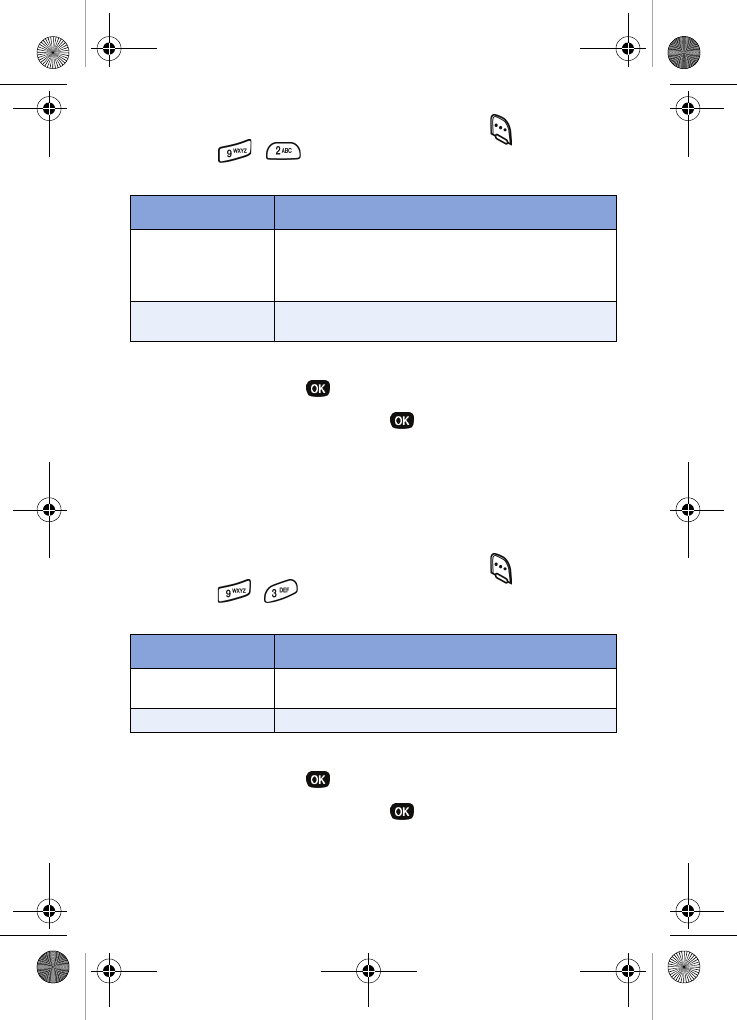
104
1. In standby mode, press the left soft key ( ) Menu, then
press , . The sub menus listed in the following
table appear in the display.
2. Use the navigation key to highlight the sub menu you
want, then press .
3. Use the navigation key and to highlight and select
from the available options.
Data
Use the Data menu to configure data connection speed and
auto detect settings.
1. In standby mode, press the left soft key ( ) Menu, then
press , . The sub menus listed in the following
table appear in the display.
2. Use the navigation key to highlight the sub menu you
want, then press .
3. Use the navigation key and to highlight and select
from the available options.
Sub Menu Function
Set NAM
If your service contract has two phone lines,
set the NAM option for NAM 2 to use both
lines. Otherwise, set the NAM option to
NAM 1.
Roam Option Set your phone’s roaming options to Home
only, Automatic-A, or Automatic-B.
Sub Menu Function
Auto Detect Select phone options for receiving data, or set
data reception to off.
Baud Rate Set the data connection rate.
VerizonN330.book Page 104 Thursday, July 7, 2005 2:21 PM
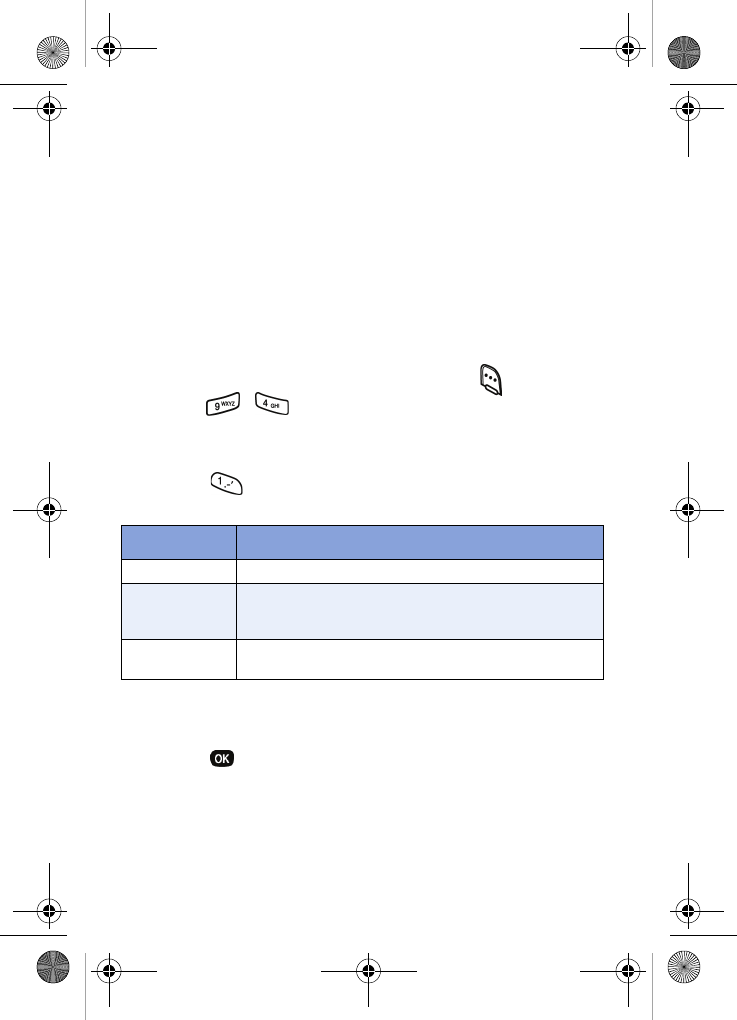
Setup 105
Security
Use the Security menu to lock your phone, set up emergency
numbers, enable or disable voice privacy, set restrictions, and
more.
Lock phone
Locking your phone prevents all outgoing calls, except 911
emergency calls, until you enter the (un)lock code. With the
phone in lock mode, you can, however, answer incoming
calls.
1. In standby mode, press the left soft key ( ) Menu, then
press , for Security. You’re prompted to enter
the lock code. The default lock code is the last four digits
of your telephone number.
2. Press
for Lock Phone. The options listed in the
following table appear in the display.
3. Use the navigation key to highlight the Lock Phone option
you want.
4. Press to select the option.
Option Function
Never The phone remains unlocked.
On power up
The phone locks automatically the next time your
phone is powered on and stays locked until you
enter the lock code.
Now The phone locks immediately and stays locked
until you enter the lock code.
VerizonN330.book Page 105 Thursday, July 7, 2005 2:21 PM
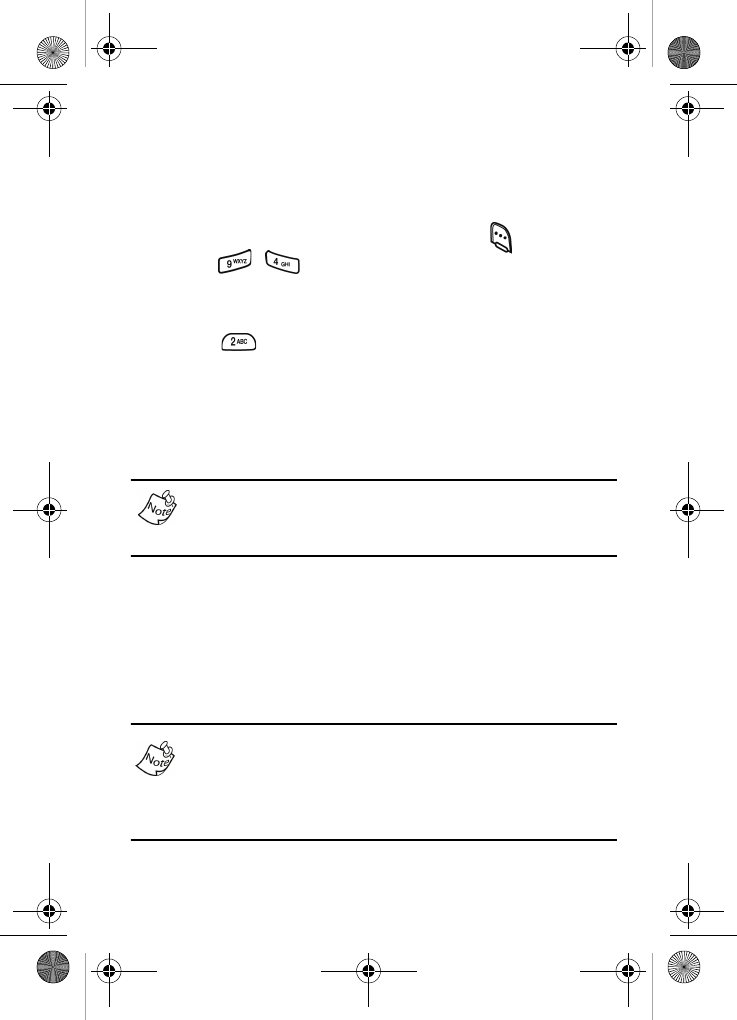
106
Change lock
The default lock code for your phone is the last four digits of
your phone number. It is advisable to change the default lock
code to a secret code for security purposes.
1. In standby mode, press the left soft key ( ) Menu, then
press , for Security. You’re prompted to enter
the lock code. The default lock code is the last four digits
of your telephone number.
2. Press for Change Lock. You’re prompted to enter
the new lock code.
3. Enter the new lock code. You’re prompted to re-enter the
new lock code for verification.
4. Enter the new lock code again. Your changes are stored.
Your phone does not allow you to view the lock code for
security reasons. If you change the lock code, be sure to
write down or memorize the new code.
Emergency numbers
Your phone provides the option of storing three emergency
numbers. Each number can be up to 32 digits in length. All
emergency numbers can be dialed manually at any time,
even when your phone is in locked or restricted mode.
Emergency number 911 is coded into your phone. You can
dial this number any time, even when the phone is locked or
restricted. If you call 911, an audible tone is heard and an
Emergency prompt appears in the display for the duration of
the call.
VerizonN330.book Page 106 Thursday, July 7, 2005 2:21 PM
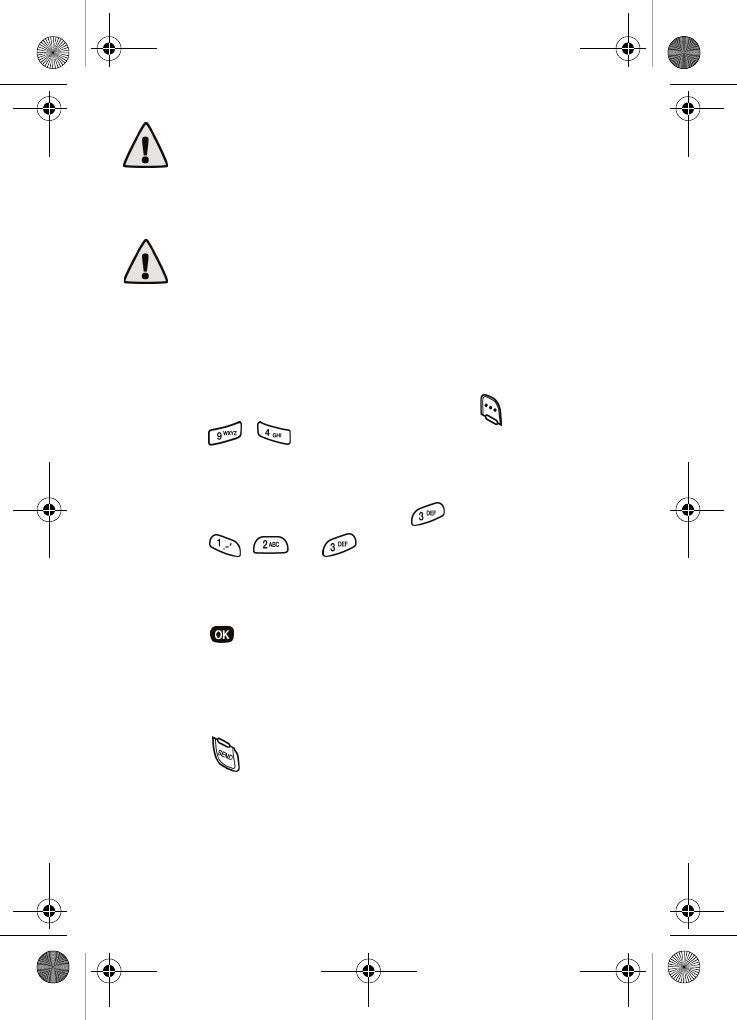
Setup 107
Important! Because of various transmission methods,
network parameters, and user settings necessary to
complete a call from your wireless phone, a connection
cannot always be guaranteed. Therefore, emergency calling
may not be available on all wireless networks at all times.
Important! DO NOT depend on this phone as a primary
method of calling 911 or for any other essential or
emergency communications.
Remember to always turn your phone on and check for
adequate signal strength before placing a call.
STORE EMERGENCY NUMBERS
1. In standby mode, press the left soft key ( ) Menu, then
press , for Security. You’re prompted to enter
the lock code. The default lock code is the last four digits
of your telephone number.
2. Enter the lock code, then press for Emergency #.
3. Press , , or to select one of the three entry
options.
4. Enter the emergency number (up to 32 digits in length).
5. Press to save the number that you entered.
CALL EMERGENCY NUMBERS IN LOCK MODE
1. In standby mode, enter the emergency number using
your keypad.
2. Press to place the call.
VerizonN330.book Page 107 Thursday, July 7, 2005 2:21 PM
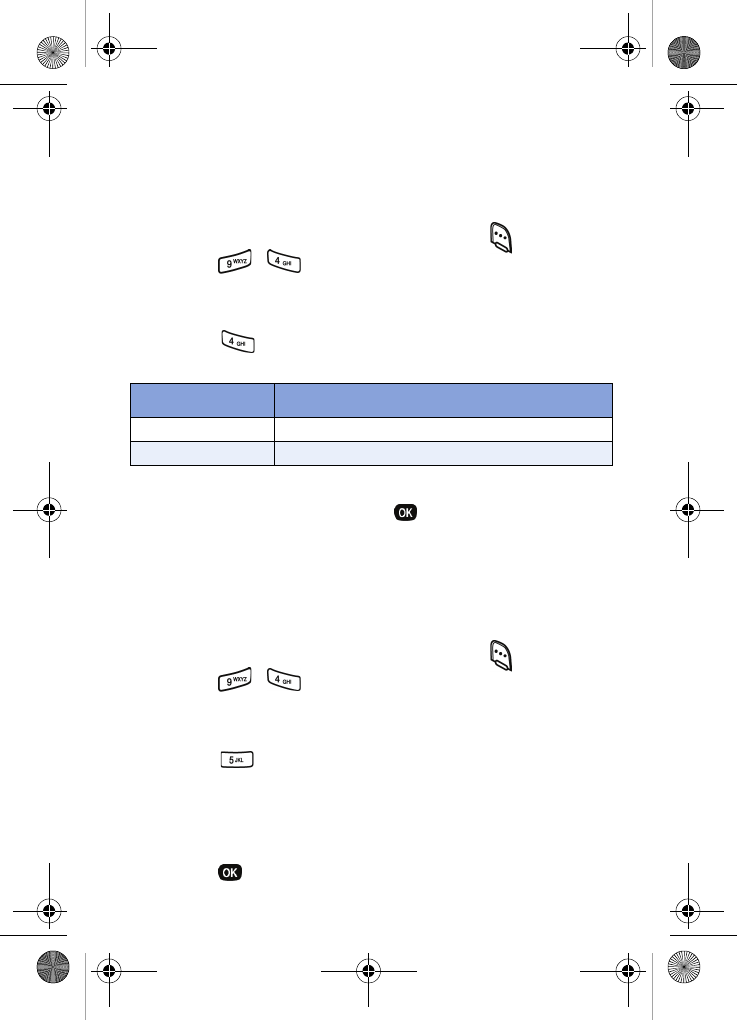
108
Voice privacy
Voice privacy allows you to prevent those you call from seeing
your number in their display when receiving your call. Voice
privacy options are Standard and Enhanced.
1. In standby mode, press the left soft key ( ) Menu, then
press , Security. You’re prompted to enter the
lock code. The default lock code is the last four digits of
your phone number.
2. Press for Voice Privacy. The options listed in the
following table appear in the display.
3. Use the navigation key to highlight the Voice Privacy
option you want, then press .
Restriction
Restriction allows you to restrict the use of your phone for
outgoing calls, incoming calls, and calls placed from your
Contacts.
1. In standby mode, press the left soft key ( ) Menu, then
press , Security. You’re prompted to enter the
lock code. The default lock code is the last four digits of
your phone number.
2. Press for Restriction.
3. Use the navigation key to highlight and select either
Outgoing, Incoming, or calls to anyone in your Contacts.
4. Use the navigation key to highlight Yes or No, then
press .
Option Function
Standard Voice privacy is disabled.
Enhanced Voice privacy is enabled.
VerizonN330.book Page 108 Thursday, July 7, 2005 2:21 PM
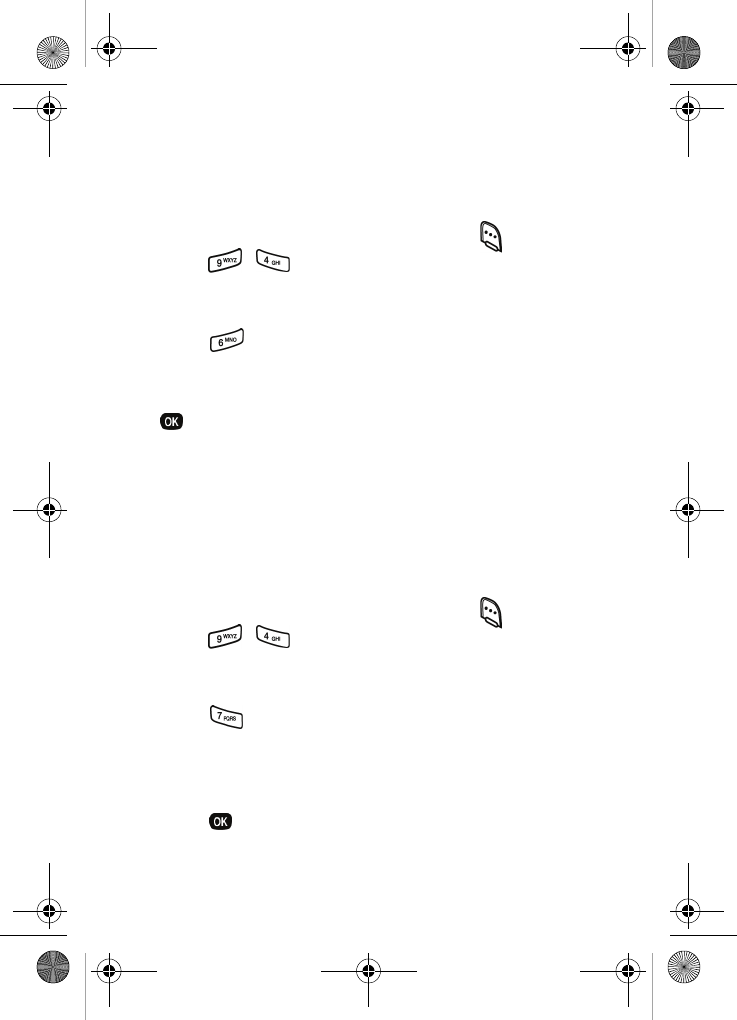
Setup 109
Erase memory
Erase memory erases your contacts and voice memo
recordings. This feature is useful if you want to give your
phone to a friend or family member.
1. In standby mode, press the left soft key ( ) Menu, then
press , Security. You’re prompted to enter the
lock code. The default lock code is the last four digits of
your telephone number.
2. Press for Erase Memory. A confirmation prompt
appears in the display.
3. Use the navigation key to highlight Yes or No, then press
. A confirmation message appears in the display
while the memory is erased.
Reset phone
The Reset Phone feature restores the factory default settings,
while erasing your saved options and clearing your call logs.
This cannot be undone once the confirmation message is
accepted.
1. In standby mode, press the left soft key ( ) Menu, then
press , Security. You’re prompted to enter the
lock code. The default lock code is the last four digits of
your telephone number.
2. Press for Reset Phone. A prompt appears in the
display asking if you want to restore default settings
(except for the Contacts).
3. Use the navigation key to highlight Yes or No, then
press .
VerizonN330.book Page 109 Thursday, July 7, 2005 2:21 PM
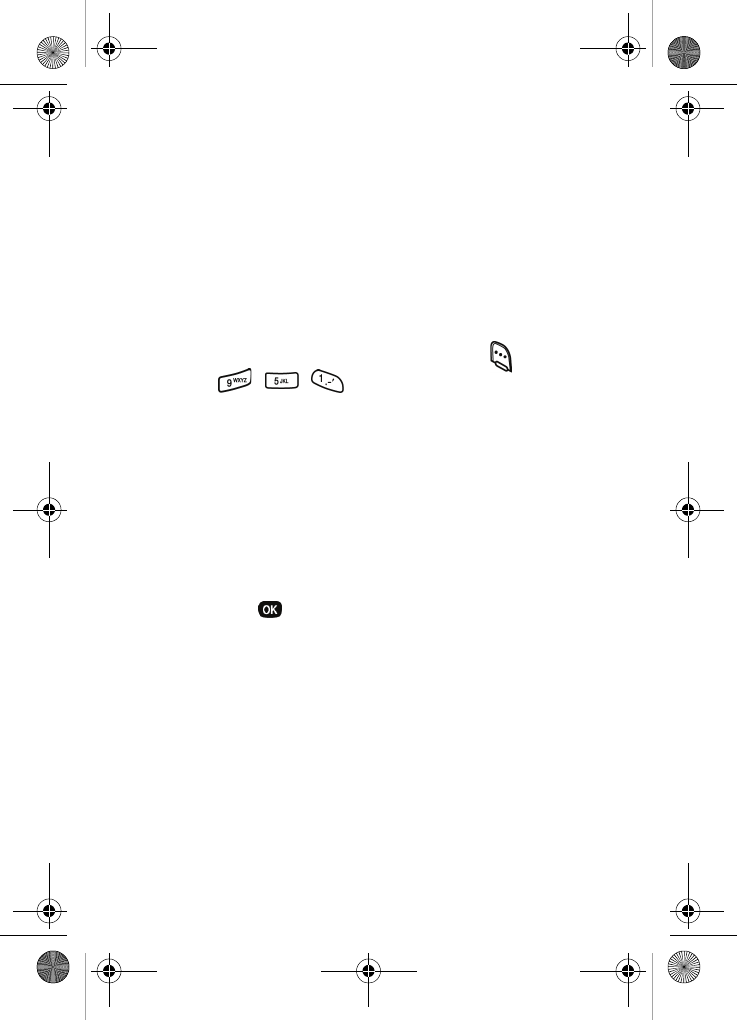
110
Others
The Others menu contains options for setting Call Answer
mode, Language, and other settings.
Shortcut
The up navigation key can be customized to launch any one
of numerous applications or functions while in standby mode.
Use the Shortcut menu to choose the application that you
want the up navigation key to launch.
1. In standby mode, press the left soft key ( ) Menu, then
press , , for
Shortcut. The following
functions appear in the display.
Scheduler
Voice Memo
Animation
Ringer Type
Alarm
Calculator
Memo Pad
2. Use the navigation key to highlight the function you want,
then press .
You can now press the navigation up key in standby
mode to launch the function selected.
VerizonN330.book Page 110 Thursday, July 7, 2005 2:21 PM
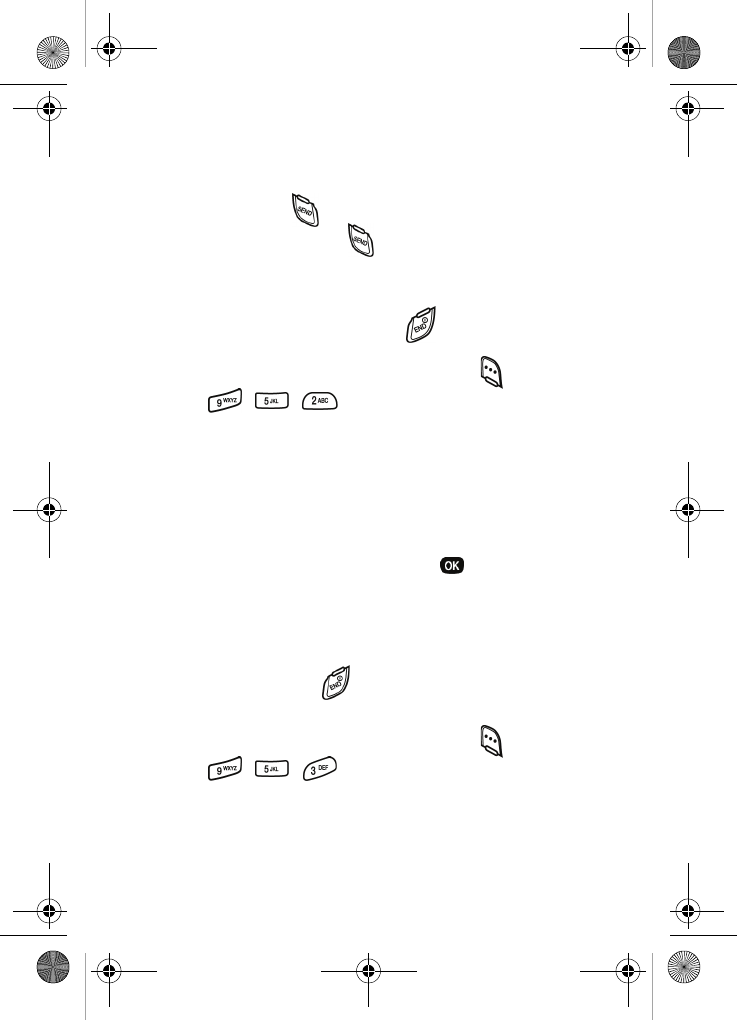
Setup 111
Call answer
You can select a specific answer mode when you receive an
incoming call. Set your phone to any of the following options.
• Send Key: Press to answer an incoming call.
• Send or Slide Up: Press or open the slide to answer
an incoming call.
• Slide Up: Open the slide to answer an incoming call.
• Any Key: Press any key except to answer an
incoming call.
1. In standby mode, press the left soft key ( ) Menu, then
press , , for
Call Answer. The Call Answer
menu appears in the display with the following options:
Send Key
Send or Slide Up
Slide Up
Any Key
2. Use the navigation key to highlight the option you want to
use for answering calls, then press .
Call end
Call end allows you to set how you will end a call. Set your
phone to one of the following options.
• End Key Only: Press to end a call.
• Slide Down: Close the slide to end a call.
1. In standby mode, press the left soft key ( ) Menu, then
press , , for
Call End. The Call End menu
appears in the display with the following options:
End Key Only
Slide Down
VerizonN330.book Page 111 Thursday, July 7, 2005 2:21 PM
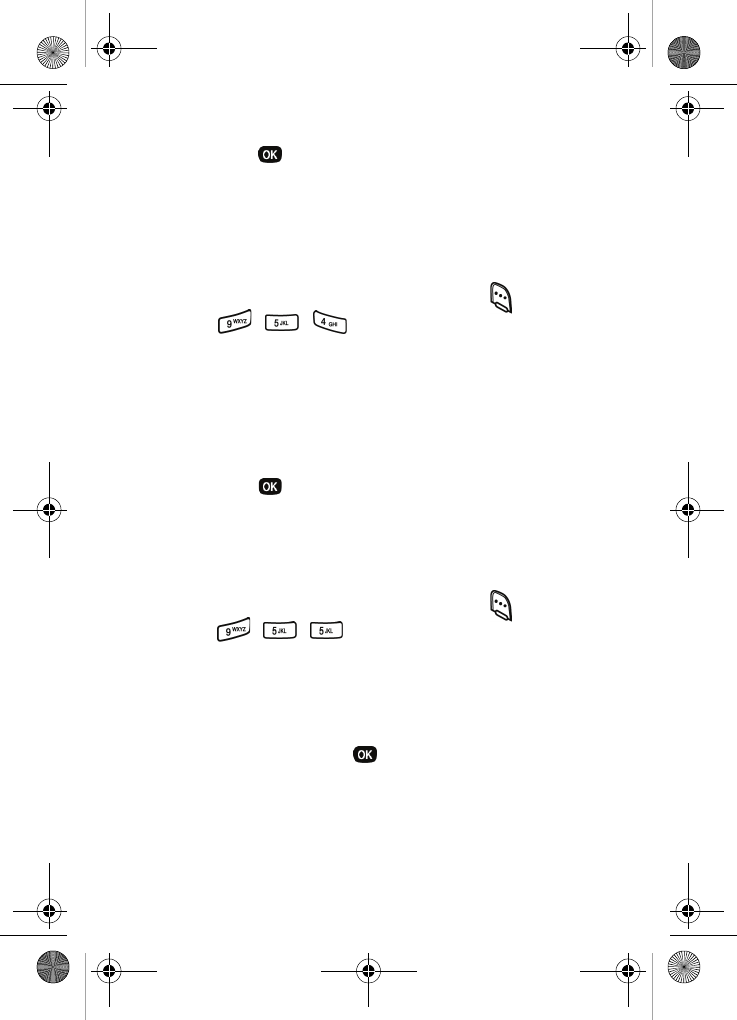
112
2. Use the navigation key to highlight the setting you want,
then press .
Auto retry
Auto Retry automatically re-dials a number if the call does not
connect. Depending upon your location, the number of times
your phone automatically dials the number may vary.
1. In standby mode, press the left soft key ( ) Menu, then
press , , for
Auto Retry. The Auto Retry
menu appears in the display with the following options.
Off
Every 10 sec
Every 30 sec
Every 60 sec
2. Use the navigation keys to highlight the setting you want,
then press .
Language
The language option on your phone changes the language of
voice prompts, menus, and key-input.
1. In standby mode, press the left soft key ( ) Menu, then
press , , for
Language.The Language menu
appears in the display with the following options.
English
Spanish
2. Use the navigation key to highlight your language
preference, then press .
VerizonN330.book Page 112 Thursday, July 7, 2005 2:21 PM
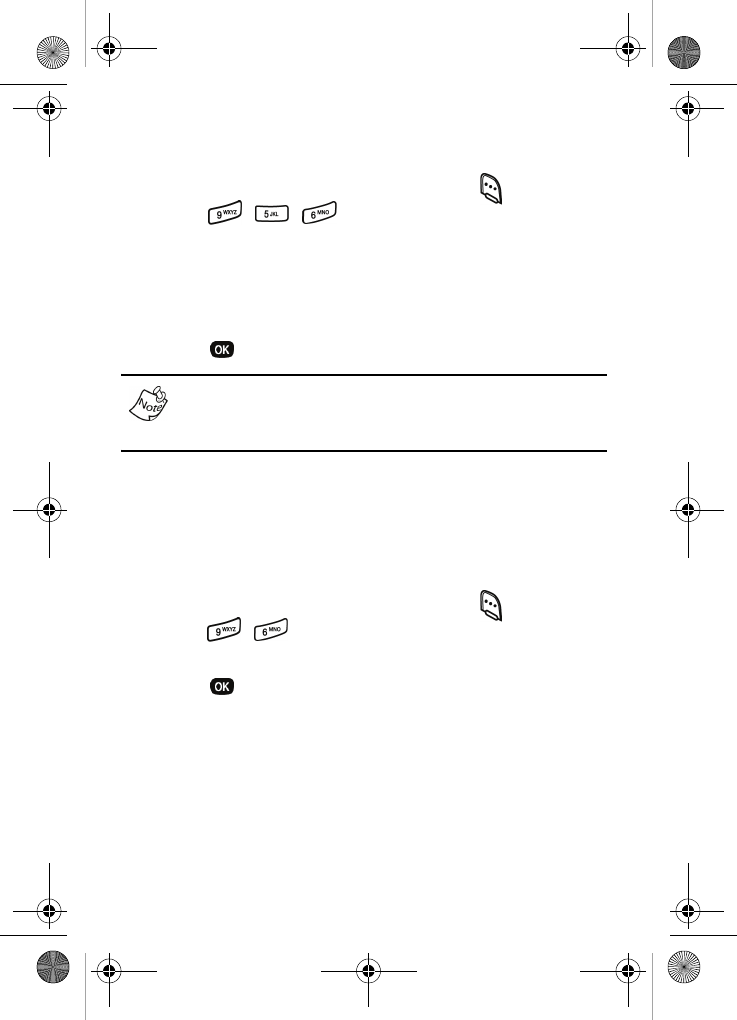
Setup 113
Clock set
Use the Clock Set menu to set the current date and time.
1. In standby mode, press the left soft key ( ) Menu, then
press , , for
Clock Set.
2. Enter the current time and date using your keypad. The
month, day, hour and minute must be entered with 2
digits. The year requires all four digits, and you must
enter the hour in 24-hour format.
3. Press to save the time and date.
In digital service mode, the Main Clock feature is disabled.
The network adjusts time and date automatically.
Version
You can view both the software and hardware version of your
phone using this feature. This feature is helpful if you need to
contact Customer Service.
1. In standby mode, press the left soft key ( ) Menu, then
press , for
Version. Your phone’s hardware and
software information appears in the display.
2. Press to return to the Setup menu.
VerizonN330.book Page 113 Thursday, July 7, 2005 2:21 PM
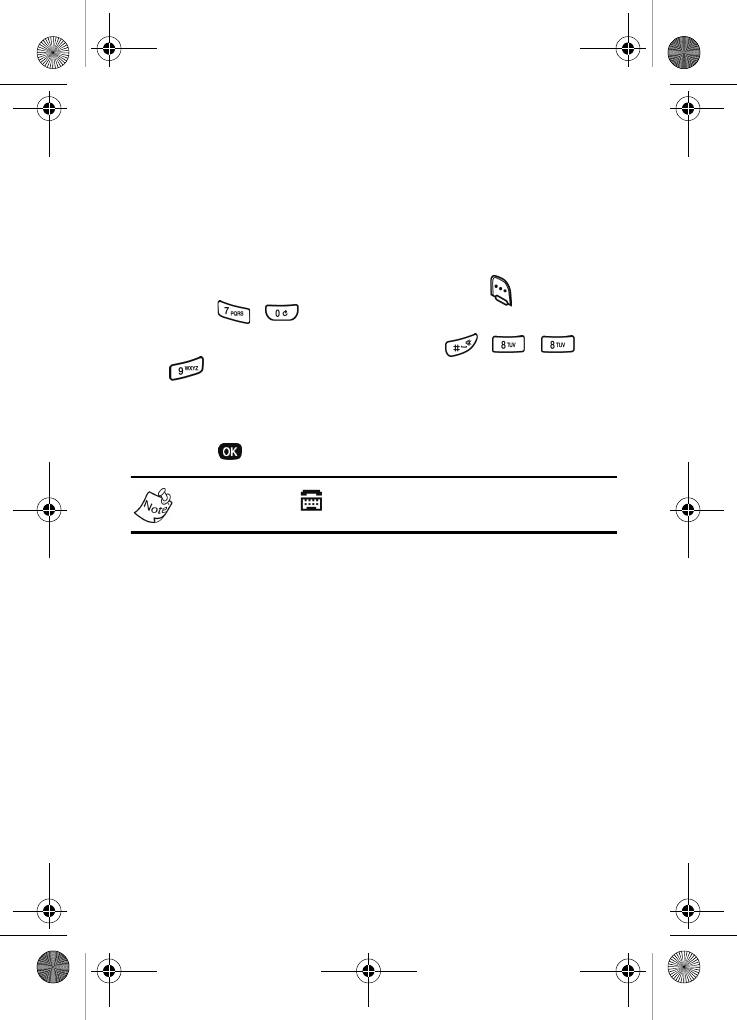
114
TTY/TDD
Your phone is fully TTY/TDD compatible. TTY/TDD
equipment is connected to your phone through the headset
connector on the left side of the phone. TTY/TDD must be
enabled before you can use your phone with a TTY/TDD
device.
1. In standby mode, press the left soft key ( ) Menu, then
press , .
TTY/TDD Lock appears in the display.
2. Enter the lock code. The default is , , ,
(or #TTY). TTY Full and TTY Off appear in the
display.
3. Use the navigation key to highlight your selection, then
press . You’re returned to the Sounds menu.
The TTY icon ( ) appears in the top of the display when
the phone is in standby mode.
VerizonN330.book Page 114 Thursday, July 7, 2005 2:21 PM
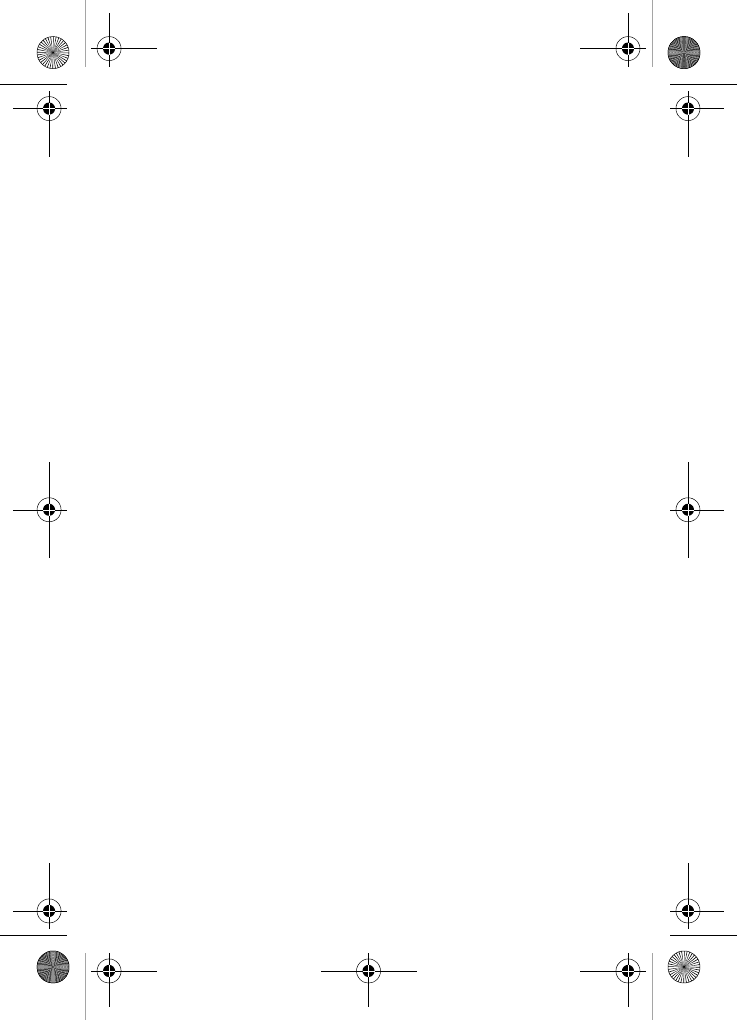
Usage guidelines: all about performance and safety 115
Usage guidelines: all about
performance and safety
Getting the most out of your reception
The quality of each call you make or receive depends on the
signal strength in your area. Your phone informs you of the
current signal strength by displaying a number of bars next to
the signal strength icon. The more bars displayed, the
stronger the signal.
If you’re inside a building, being near a window may give you
better reception.
Understanding the Power Save Feature
If your phone is unable to find a signal after 15 minutes of
searching, a Power Save feature is automatically activated. If
your phone is active, it periodically rechecks service
availability or you can check it yourself by pressing any key.
Anytime the Power Save feature is activated, a message
displays on the screen. When a signal is found, your phone
returns to standby mode.
Understanding How Your Phone Operates
Your phone is basically a radio transmitter and receiver.
When it’s turned on, it receives and transmits radio frequency
(RF) signals. When you use your phone, the system handling
your call controls the power level. This power can range from
0.006 watts to 0.2 watts in digital mode.
VerizonN330.book Page 115 Thursday, July 7, 2005 2:21 PM
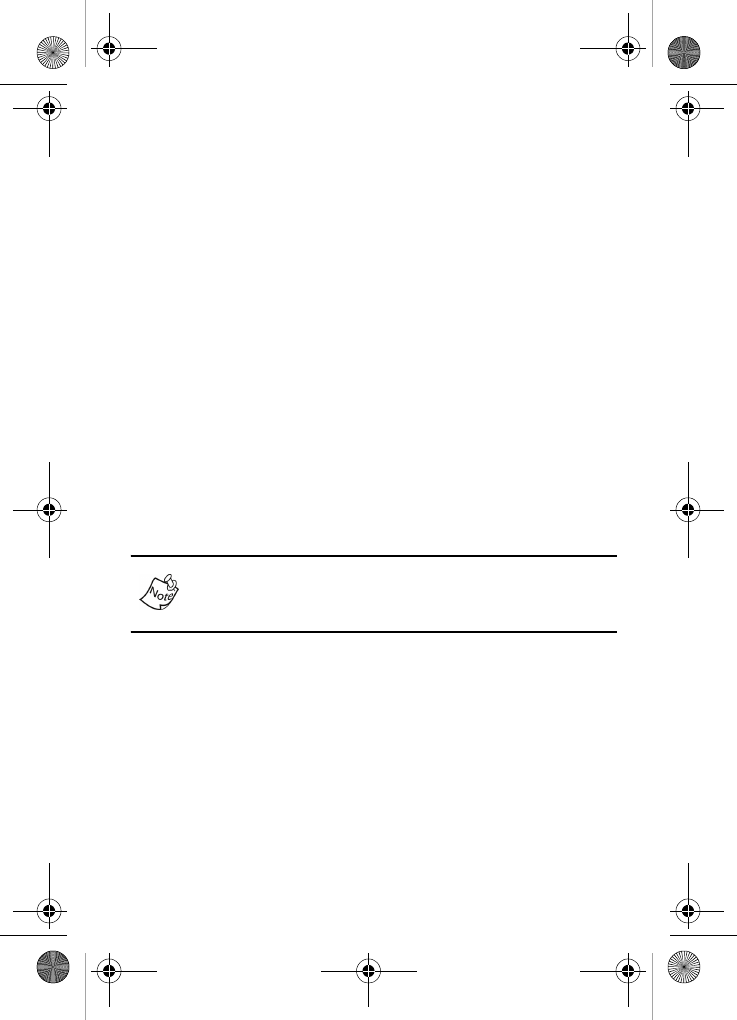
116
Knowing Radio Frequency Safety
The design of your phone complies with updated NCRP
standards described below.
In 1991-92, the Institute of Electrical and Electronics
Engineers (IEEE) and the American National Standards
Institute (ANSI) joined in updating ANSI’s 1982 standard for
safety levels with respect to human exposure to RF signals.
More than 120 scientists, engineers and physicians from
universities, government health agencies and industries
developed this updated standard after reviewing the available
body of research. In 1993, the Federal Communications
Commission (FCC) adopted this updated standard in a
regulation. In August 1996, the FCC adopted hybrid standard
consisting of the existing ANSI/IEEE standard and the
guidelines published by the National Council of Radiation
Protection and Measurements (NCRP).
Maintaining Your Phone’s Peak Performance
For the best care of your phone, only authorized personnel
should service your phone and accessories. Faulty service
may void the warranty.
There are several simple guidelines to operating your phone
properly and maintaining safe, satisfactory service.
•Hold the phone with the antenna raised, fully-extended
and over your shoulder.
•Try not to hold, bend or twist the phone’s antenna.
•Don’t use the phone if the antenna is damaged.
•Speak directly into the phone’s receiver.
VerizonN330.book Page 116 Thursday, July 7, 2005 2:21 PM
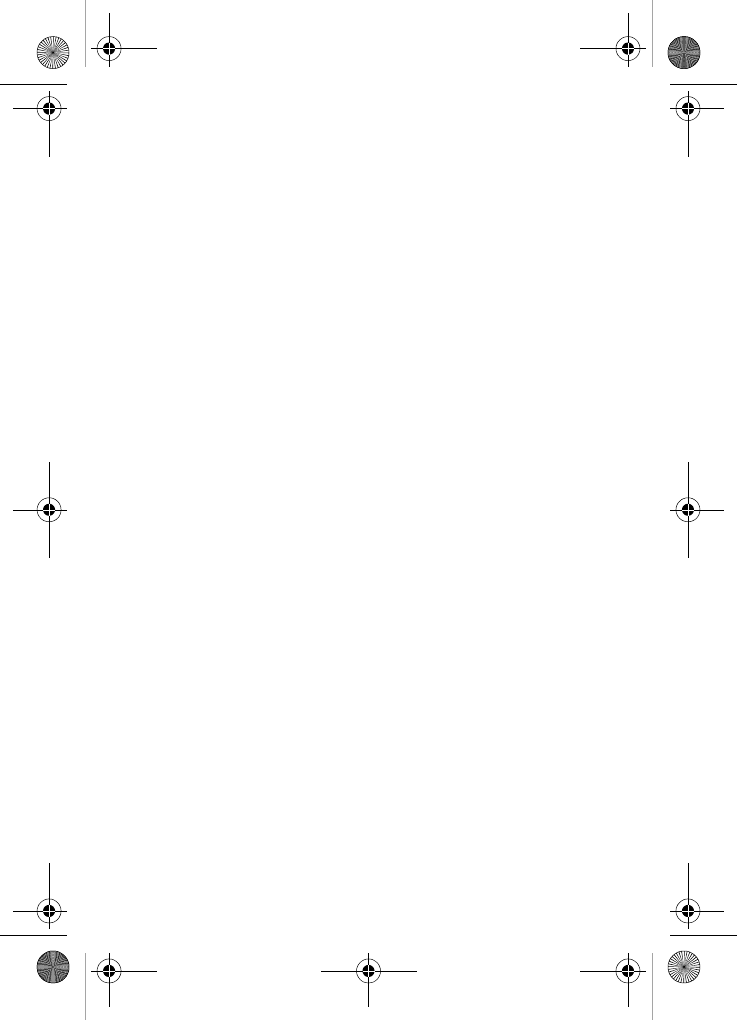
Usage guidelines: all about performance and safety 117
•Avoid exposing your phone and accessories to rain or
liquid spills. If your phone does get wet, immediately turn
the power off and remove the battery. If it is inoperable,
return it to Verizon Wireless or call Customer Care
for service.
Maintaining safe use and access to your
phone
FAILURE TO FOLLOW THE INSTRUCTIONS OUTLINED
MAY LEAD TO SERIOUS PERSONAL INJURY AND
POSSIBLE PROPERTY DAMAGE
IMPORTANT SAFETY INSTRUCTIONS - SAVE THESE
INSTRUCTIONS.
DANGER - TO REDUCE THE RISK OF FIRE OR ELECTRIC
SHOCK, CAREFULLY FOLLOW THESE INSTRUCTIONS.
FOR CONNECTION TO A SUPPLY NOT IN THE U.S.A.,
USE AN ATTACHMENT PLUG ADAPTOR OF THE PROPER
CONFIGURATION FOR THE POWER OUTLET.
10 Driver Safety Tips
Your wireless telephone gives you the powerful ability to
communicate by voice - almost anywhere, anytime. But an
important responsibility accompanies the benefits of wireless
phones, one that every user must uphold.
When driving a car, driving is your first responsibility. When
using your wireless phone behind the wheel of a car, practice
good common sense and remember the following tips:
1. Get to know your wireless phone and its features such as
speed dial and redial. If available, these features help
you to place your call without taking your attention off the
road.
VerizonN330.book Page 117 Thursday, July 7, 2005 2:21 PM
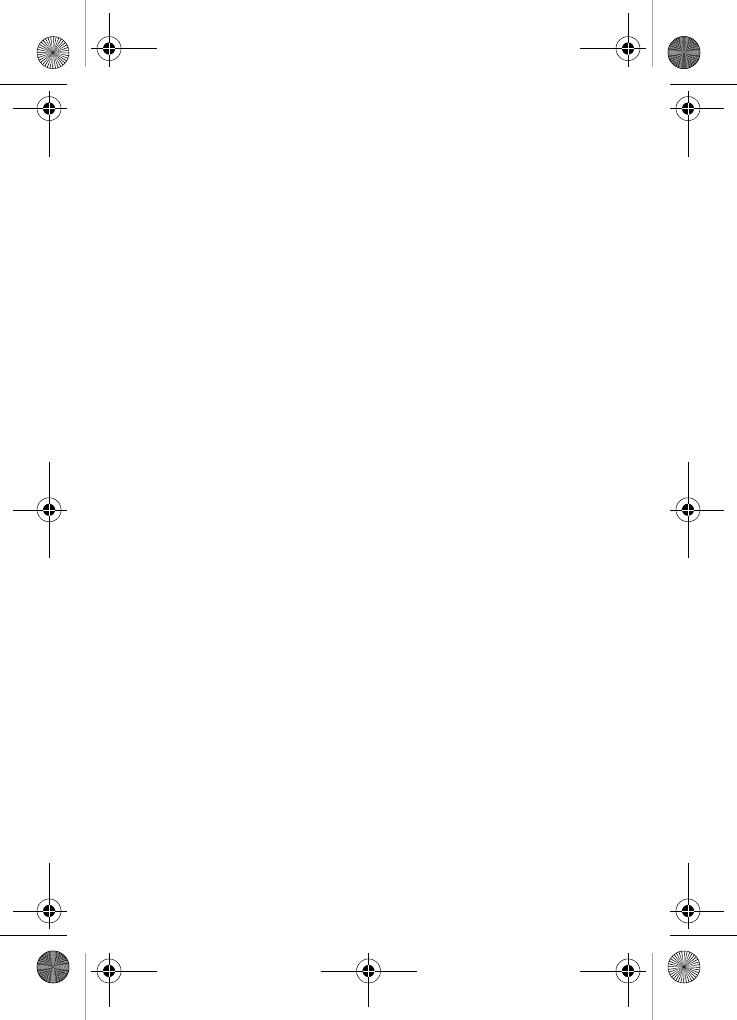
118
2. When available, use a hands free device. If possible, add
an additional layer of convenience and safety to your
wireless phone with one of the many hands free
accessories available today. Please Note: Hands free
devices are required by law in some areas. You are
solely responsible for ensuring that your phone use
complies with all applicable laws.
3. Position your wireless phone within easy reach. Be able
to access your wireless phone without removing your
eyes from the road. If you get an incoming call at an
inconvenient time, if possible, let your voice mail answer
it for you.
4. Let the person you are speaking with know you are
driving; if necessary, suspend the call in heavy traffic or
hazardous weather conditions. Rain, sleet, snow, ice,
and even heavy traffic can be hazardous.
5. Do not take notes or look up phone numbers while
driving. Jotting down a “to do” list or flipping through your
address book takes attention away from your primary
responsibility, driving safely.
6. Dial sensibly and assess the traffic; if possible, place
calls when you are not moving or before pulling into
traffic. Try to plan calls when your car will be stationary. If
you need to make a call while moving, dial only a few
numbers, check the road and your mirrors, then
continue.
7. Do not engage in stressful or emotional conversations
that may be distracting. Make people you are talking with
aware you are driving and suspend conversations that
have the potential to divert your attention from the road.
VerizonN330.book Page 118 Thursday, July 7, 2005 2:21 PM
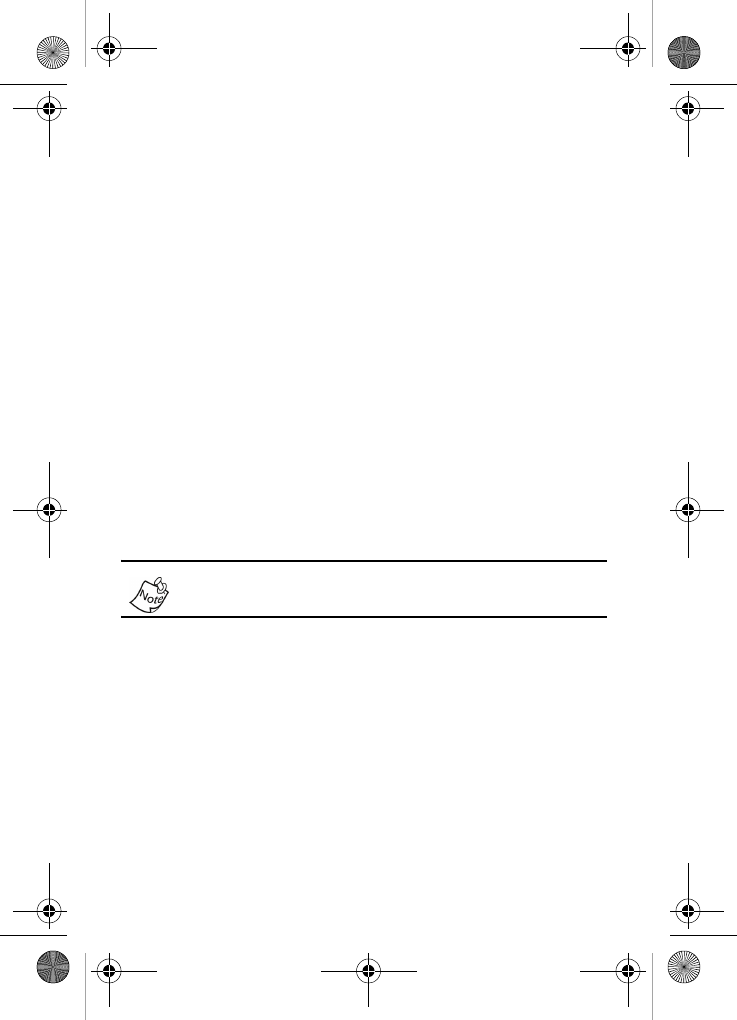
Usage guidelines: all about performance and safety 119
8. Use your wireless phone to call for help. Dial 9-1-1 or
other local emergency number in the case of fire, traffic
accident or medical emergencies. Remember, it is a free
call on your wireless phone!
9. Use your wireless phone to help others in emergencies.
If you see an auto accident, crime in progress or other
serious emergency where lives are in danger, call 9-1-1
or other local emergency number, as you would want
others to do for you.
10. Call roadside assistance or a special non-emergency
wireless assistance number when necessary. If you see
a broken-down vehicle posing no serious hazard, a
broken traffic signal, a minor traffic accident where no on
appears injured, or a vehicle you know to be stolen, call
roadside assistance or other special non-emergency
number.
Following Safety Guidelines
Always turn off the phone in health care facilities and request
permission before using the phone near medical equipment.
To operate your phone safely and efficiently, always follow
any special regulations in a given area. Turn your phone off in
areas where use is forbidden or when it may cause
interference or danger.
Using Your Phone Near Other Electronic Devices
Most modern electronic equipment is shielded from radio
frequency (RF) signals. However, RF signals from wireless
phones may affect inadequately shielded electronic
equipment.
VerizonN330.book Page 119 Thursday, July 7, 2005 2:21 PM
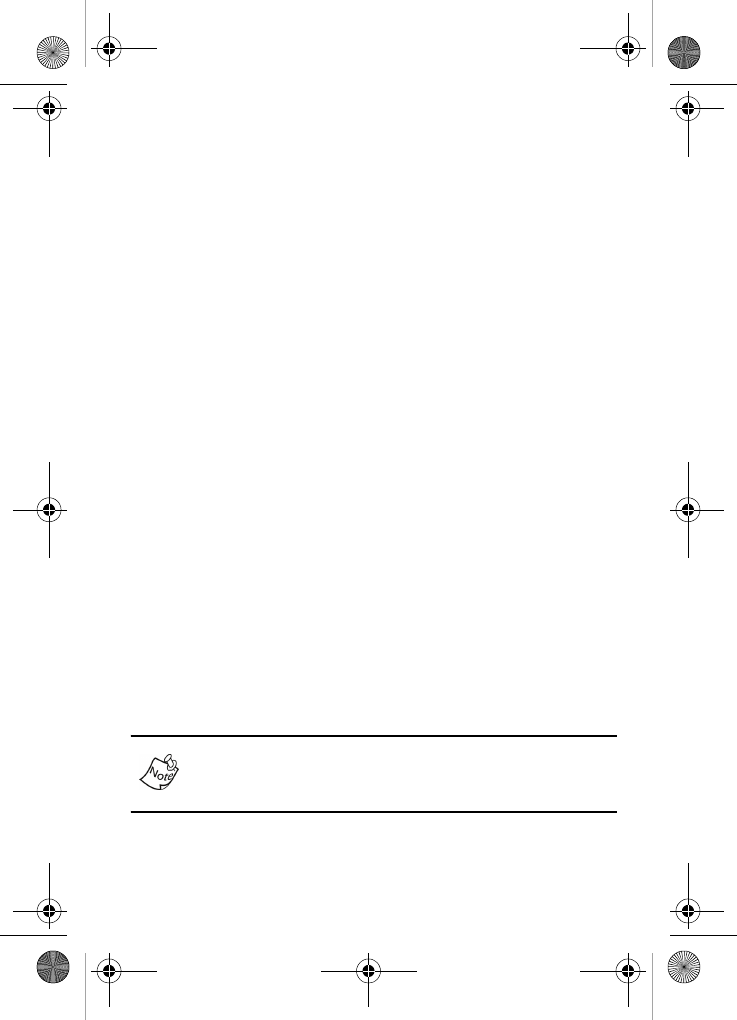
120
RF signals may affect improperly installed or inadequately
shielded electronic operating systems and/or entertainment
systems in motor vehicles. Check with the manufacturer or
their representative to determine if these systems are
adequately shielded from external RF signals. Also check
with the manufacturer regarding any equipment that has been
added to your vehicle.
Consult the manufacturer of any personal medical devices,
such as pacemakers and hearing aids, to determine if they
are adequately shielded from external RF signals.
Turning Off Your Phone Before Flying
Turn off your phone before boarding any aircraft. To prevent
possible interference with aircraft systems, the U.S. Federal
Aviation Administration (FAA) regulations require you to have
permission from a crew member to use your phone while the
plane is on the ground. To prevent any risk of interference,
FCC regulations prohibit using your phone while the plane is
in the air.
Turning Off Your Phone in Dangerous Areas
To avoid interfering with blasting operations, turn off your
phone when in a blasting area or in other areas with signs
indicating that two-way radios should be turned off.
Construction crews often use remote-control RF devices to
set off explosives.
Never transport or store flammable gas, liquid or explosives
in the compartment of your vehicle that contains your phone
or accessories.
VerizonN330.book Page 120 Thursday, July 7, 2005 2:21 PM
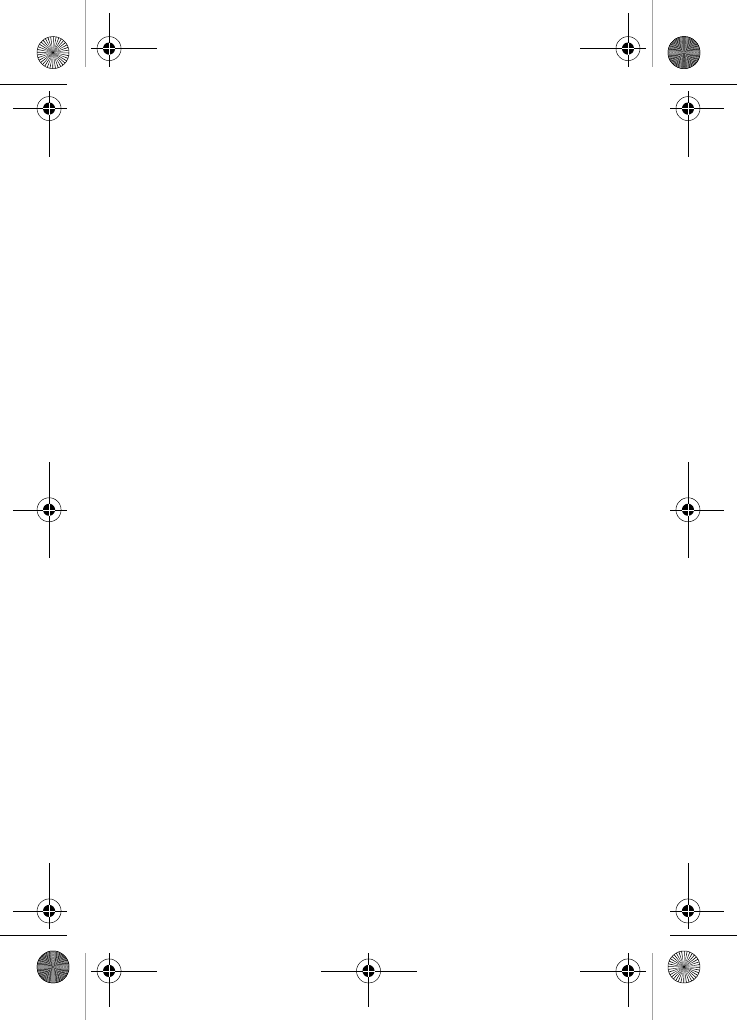
Usage guidelines: all about performance and safety 121
Turn off your phone when you’re in any area that has a
potentially explosive atmosphere. Although it’s rare, your
phone or its accessories could generate sparks. Sparks could
cause an explosion or a fire resulting in bodily injury or even
death. These areas are often, but not always, clearly marked.
They include:
•Fueling areas such as gas stations.
•Below deck on boats.
•Fuel or chemical transfer or storage facilities.
•Areas where the air contains chemicals or particles such
as grain, dust or metal powders.
•Any other area where you would normally be advised to
turn off your vehicle’s engine.
Restricting Children’s Access to your Phone
Your phone is not a toy. Children should not be allowed to
play with it because they could hurt themselves and others,
damage the phone or make calls that increase your phone
bill.
Caring for the battery
The guidelines listed below help you get the most out of your
battery’s performance.
•Use only Samsung-approved batteries and desktop
chargers. These chargers are designed to maximize
battery life. Using other batteries or chargers voids your
warranty and may cause damage.
•In order to avoid damage, charge the battery only in
temperatures that range from 32º F to 104º F
(0º C to 40º C).
•Don’t use the battery charger in direct sunlight or in high
humidity areas, such as the bathroom.
VerizonN330.book Page 121 Thursday, July 7, 2005 2:21 PM
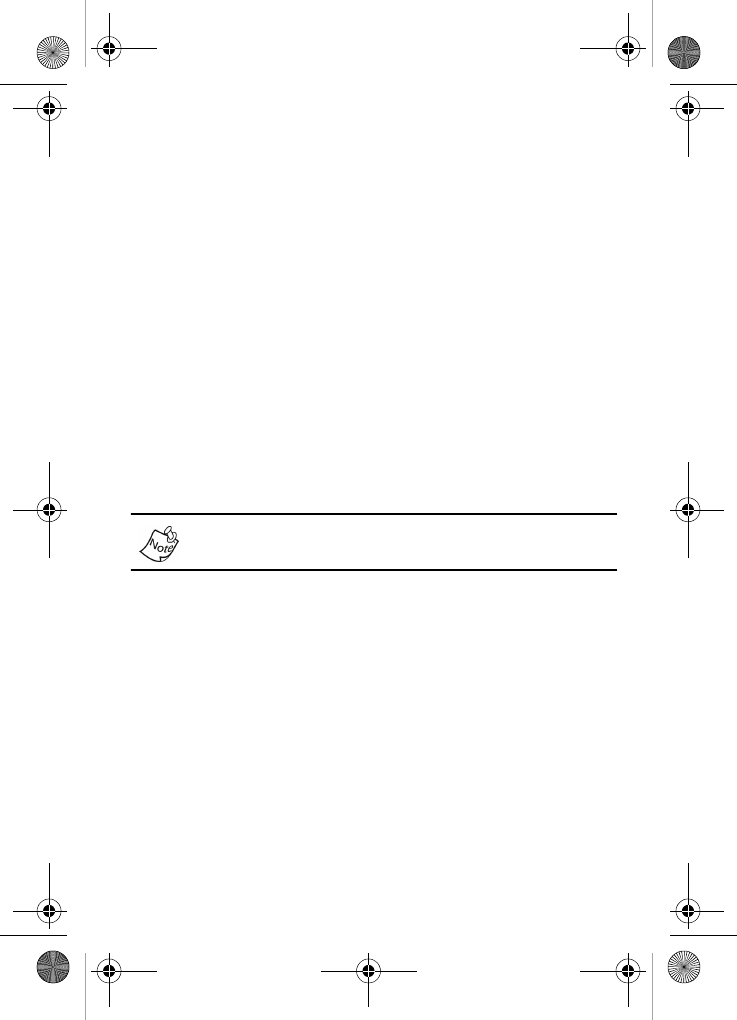
122
•Never dispose of the battery by incineration.
•Keep the metal contacts on top of the battery clean.
•Don’t attempt to disassemble or short-circuit the battery.
•The battery may need recharging if it has not been used
for a long period of time.
•It’s best to replace the battery when it no longer provides
acceptable performance. It can be recharged hundreds
of times before it needs replacing.
Don’t store the battery in high temperature areas for long
periods of time. It’s best to follow these storage rules:
Less than one month:
32º F to 131º F (0º C to 55º C)
More than one month:
32º F to 104º F (0º C to 40º C)
Disposal of Lithium Ion (Li-Ion) Batteries
For safety, do not handle a damaged or leaking
Li-Ion battery.
For safe disposal options of your Li-Ion batteries, contact your
nearest Samsung-authorized service center.
Special Note: Be sure to dispose of your battery properly. In
some areas, the disposal of batteries in household or
business trash may be prohibited.
VerizonN330.book Page 122 Thursday, July 7, 2005 2:21 PM
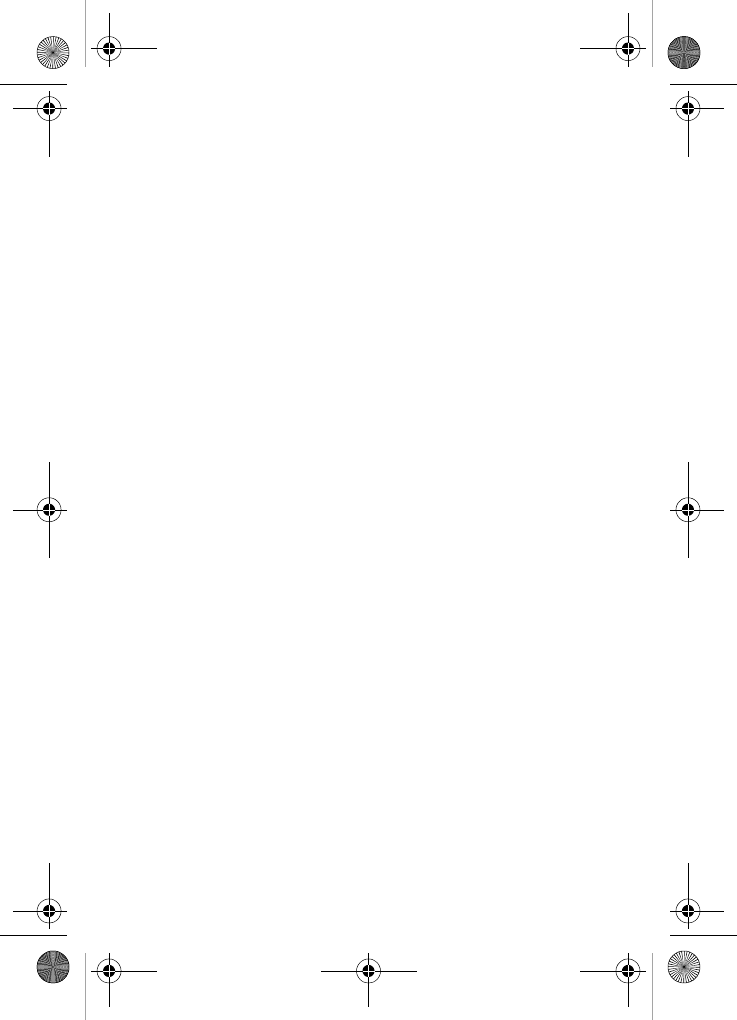
Usage guidelines: all about performance and safety 123
Special precautions and FCC notices
FCC Notice
The phone may cause TV or radio interference if used in
close proximity to receiving equipment. The FCC can require
you to stop using the phone if such interference cannot
be eliminated.
Vehicles using liquefied petroleum gas (such as propane or
butane) must comply with the National Fire Protection
Standard (NFPA-58). For a copy of this standard, contact the
National Fire Protection Association, One Batterymarch Park,
Quincy, MA 02269, Attn: Publication Sales Division.
Cautions
Any changes or modifications to your phone not expressly
approved in this document could void your warranty for this
equipment, and void your authority to operate this equipment.
Only use approved batteries, antennas and chargers. The
use of any unauthorized accessories may be dangerous and
void the phone warranty if said accessories cause damage or
a defect to the phone.
Although your phone is quite sturdy, it is a complex piece of
equipment and can be broken. Avoid dropping, hitting,
bending or sitting on it.
Body-Worn Operation
To maintain compliance with FCC RF exposure guidelines, if
you wear a handset on your body, use the Samsung supplied
or approved carrying case, holster or other body-worn
accessory. If you do not use a body-worn accessory, ensure
that the antenna is at least one inch (2.5 centimeters) from
your body when transmitting. Use of non- Samsung approved
accessories may violate FCC RF exposure guidelines.
VerizonN330.book Page 123 Thursday, July 7, 2005 2:21 PM
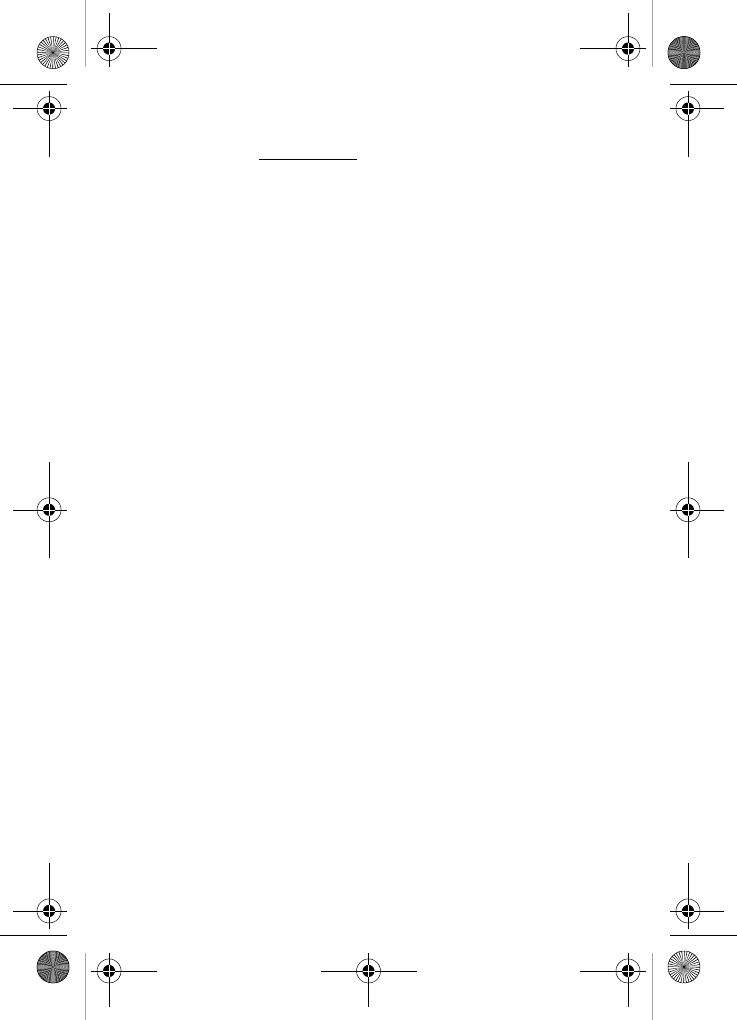
124
For more information about RF exposure, please visit the
FCC website at www.fcc.gov.
This Model Phone Meets The Government’s
Requirements For Exposure To Radio Waves.
Your wireless phone is a radio transmitter and receiver. It is
designed and manufactured not to exceed the emission limits
for exposure to radio frequency (RF) energy set by the
Federal Communications Commission of the U.S.
Government.
These limits are part of comprehensive guidelines and
establish permitted levels of RF energy for the general
population. The guidelines are based on standards that were
developed by independent scientific organizations through
periodic and thorough evaluation of scientific studies. The
standards include a substantial safety margin designed to
assure the safety of all persons, regardless of age and health.
The exposure standard for wireless mobile phones employs a
unit of measurement known as the Specific Absorption Rate,
or SAR. The SAR limit set by the FCC is 1.6W/kg.* Tests for
SAR are conducted using standard operating positions
specified by the FCC with the phone transmitting at its
highest certified power level in all tested frequency bands.
Although the SAR is determined at the highest certified
power level, the actual SAR level of the phone while operating
can be well below the maximum value. This is because the
phone is designed to operate at multiple power levels so as to
use only the power required to reach the network. In general,
the closer you are to a wireless base station antenna, the
lower the power output.
VerizonN330.book Page 124 Thursday, July 7, 2005 2:21 PM
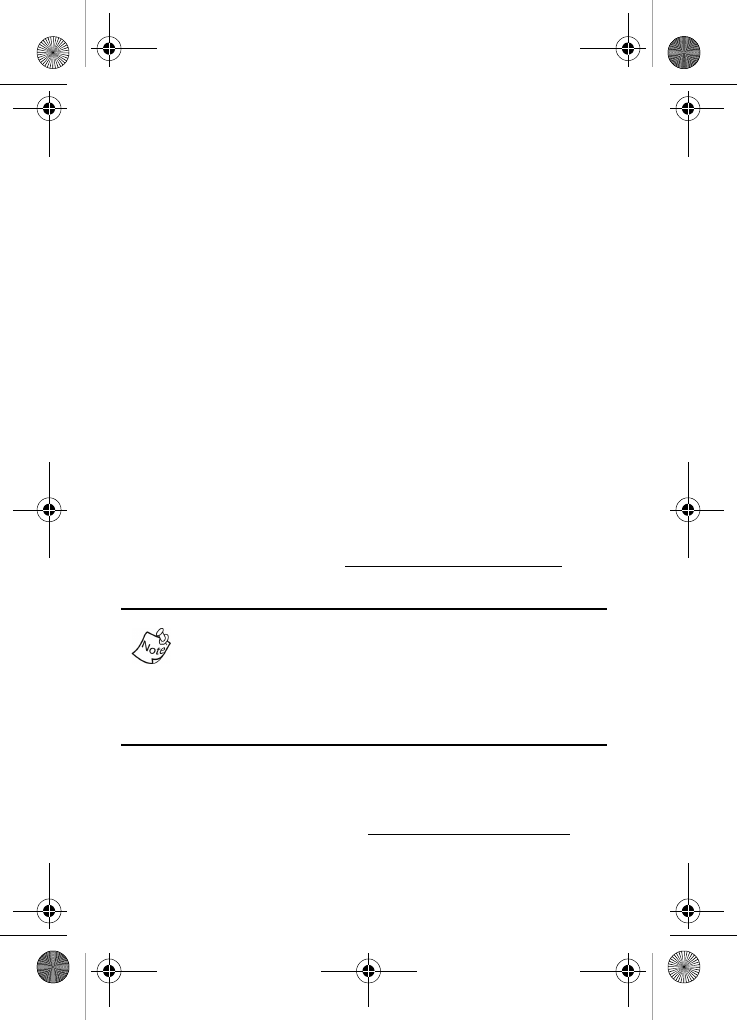
Usage guidelines: all about performance and safety 125
Before a phone model is available for sale to the public, it
must be tested and certified to the FCC that it does not
exceed the limit established by the government adopted
requirement for safe exposure. The tests are performed in
positions and locations (e.g., at the ear and worn on the
body) as required by the FCC for each model. The highest
SAR value for this model phone when tested for use at the
ear is 1.26 W/kg and when worn on the body, as described in
this user guide, the highest SAR value is 1.31 W/kg (Body-
worn measurements differ among phone models, depending
upon available accessories and FCC requirements). While
there may be differences between the SAR levels of various
phones and at various positions, they all meet the
government requirement for safe exposure. The FCC has
granted an Equipment Authorization for this model phone
with all reported SAR levels evaluated as in compliance with
the FCC RF emission guidelines. SAR information on this
model phone is on file with the FCC and can be found under
the Display Grant section of http://www.fcc.gov/oet/fccid after
searching on FCC ID A3LSCHN330.
In the United States and Canada, the SAR limit for mobile
phones used by the public is 1.6 watts/kg (W/kg) averaged
over one gram of tissue. The standard incorporates a
substantial margin of safety to give additional protection for
the public and to account for any variations in
measurements.
Additional information on Specific Absorption Rates (SAR)
can be found on the Cellular Telecommunications Industry
Association (CTIA) web-site at http://www.wow-com.com.
VerizonN330.book Page 125 Thursday, July 7, 2005 2:21 PM
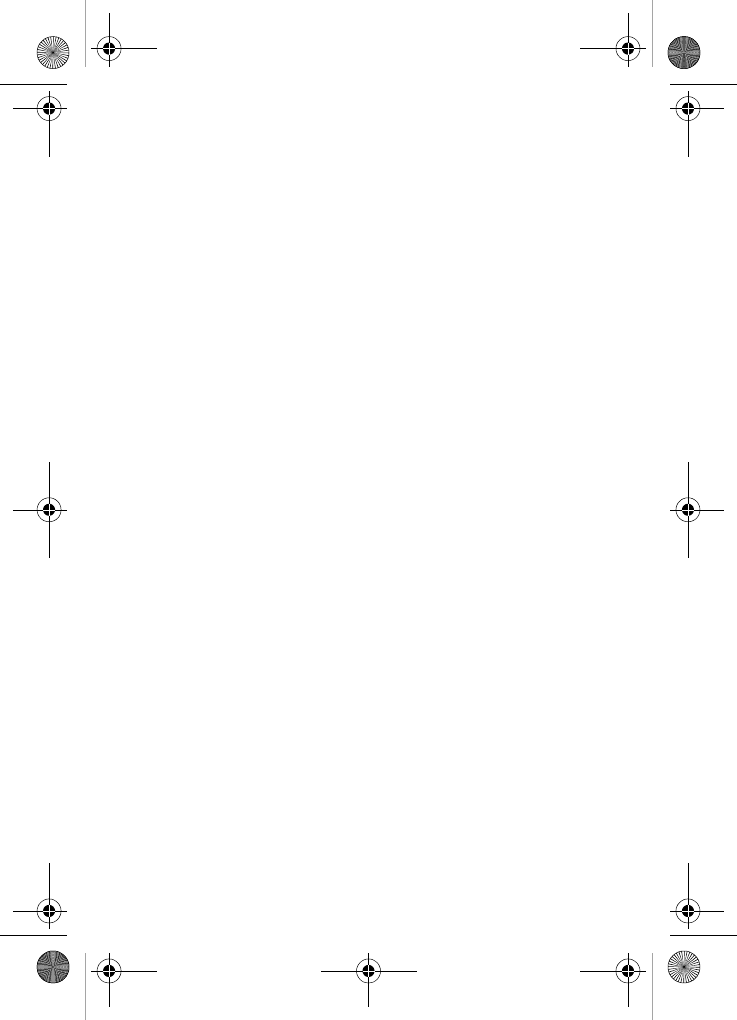
126
FDA consumer update
Do wireless phones pose a health hazard?
The available scientific evidence does not show that any
health problems are associated with using wireless phones.
There is no proof, however, that wireless phones are
absolutely safe. Wireless phones emit low levels of radio
frequency energy (RF) in the microwave range while being
used. They also emit very low levels of RF when in stand-by
mode. Whereas high levels of RF can produce health effects
(by heating tissue), exposure to low level RF that does not
produce heating effects causes no known adverse health
effects. Many studies of low level RF exposures have not
found any biological effects. Some studies have suggested
that some biological effects may occur, but such findings have
not been confirmed by additional research. In some cases,
other researchers have had difficulty in reproducing those
studies, or in determining the reasons for inconsistent results.
What is FDA’s role concerning the safety of
wireless phones?
Under the law, FDA does not review the safety of radiation-
emitting consumer products such as wireless phones before
they can be sold, as it does with new drugs or medical
devices. However, the agency has authority to take action if
wireless phones are shown to emit radio frequency energy
(RF) at a level that is hazardous to the user. In such a case,
FDA could require the manufacturers of wireless phones to
notify users of the health hazard and to repair, replace or
recall the phones so that the hazard no longer exists.
VerizonN330.book Page 126 Thursday, July 7, 2005 2:21 PM
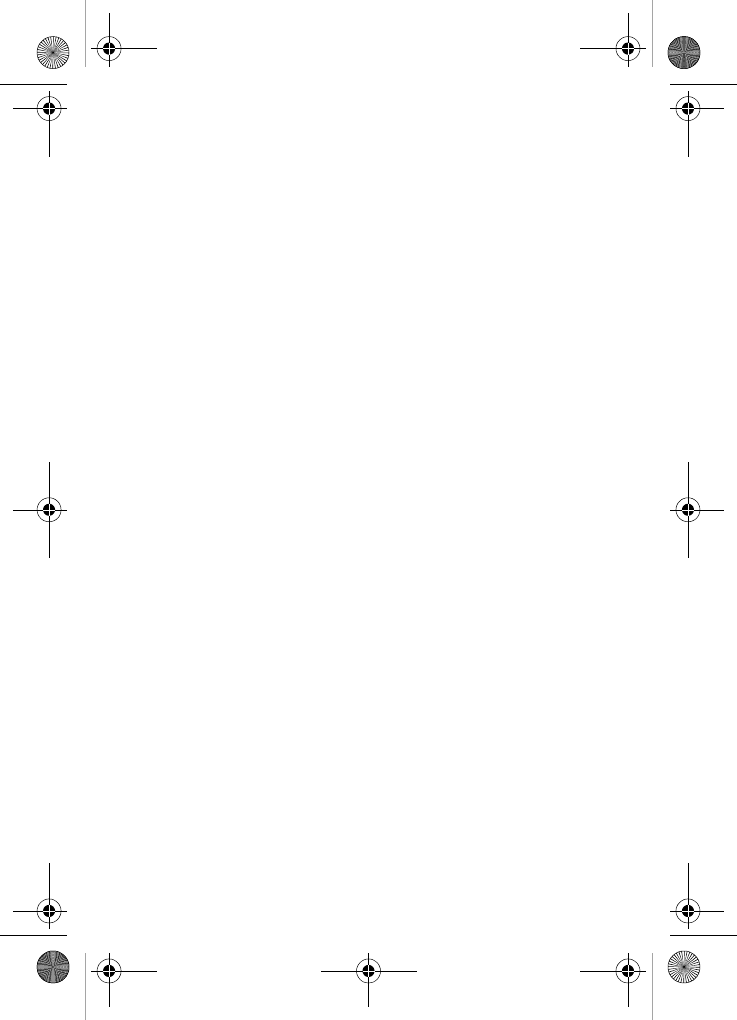
Usage guidelines: all about performance and safety 127
Although the existing scientific data do not justify FDA
regulatory actions, FDA has urged the wireless phone
industry to take a number of steps, including the following:
•Support needed research into possible biological effects
of RF of the type emitted by wireless phones;
•Design wireless phones in a way that minimizes any RF
exposure to the user that it is not necessary for device
function; and
•Cooperate in providing users of wireless phones with the
best possible information on possible effects of wireless
phone use on human health.
FDA belongs to a interagency working group of the federal
agencies that have responsibility for different aspects of RF
safety to ensure coordinated efforts at the federal level. The
following agencies belong to this working group:
•National Institute for Occupational Safety and Health
•Environmental Protection Agency
•Federal Communications Committee
•Occupational Safety and Health Administration
The National Institutes of Health participates in some
interagency working group activities, as well.
FDA shares regulatory responsibilities about wireless phones
with the Federal Communications Commission (FCC). All
phones that are sold in the United States must comply with
FCC safety guidelines that limit RF exposure. FCC relies on
FDA and other health agencies for safety questions about
wireless phones.
FCC also regulates the base stations that the wireless phone
networks rely upon. While these base stations operate at
higher power than do the wireless phones themselves, the
VerizonN330.book Page 127 Thursday, July 7, 2005 2:21 PM
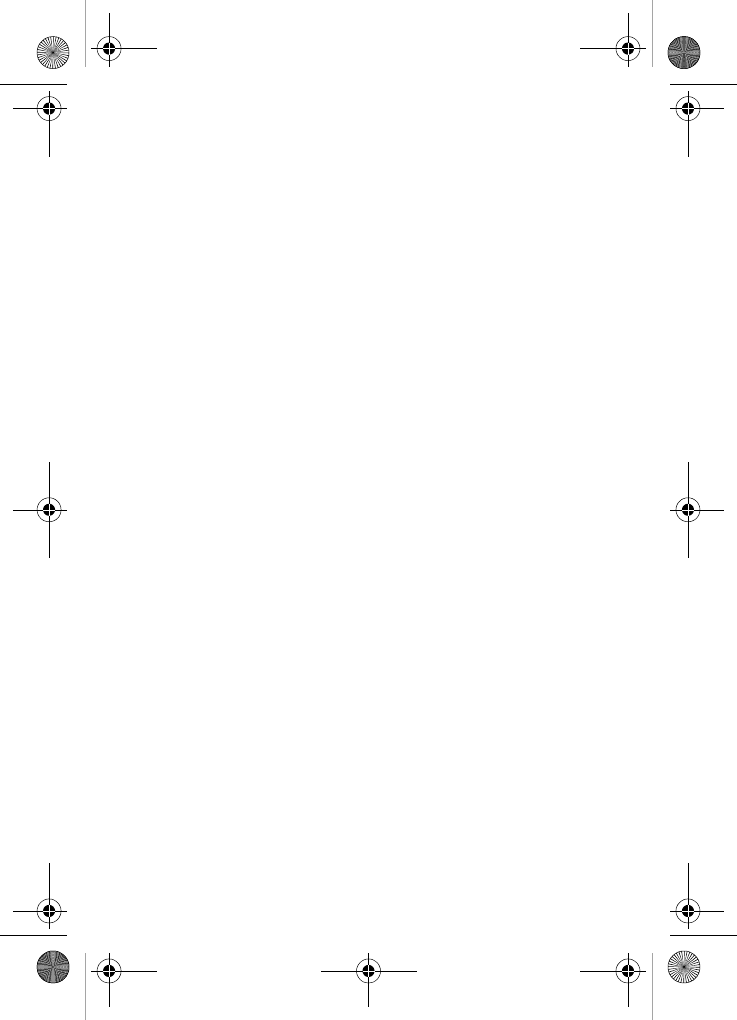
128
wireless exposures that people get from these base stations
are typically thousands of times lower than those they get
from wireless phones. Base stations are thus not the subject
of the safety questions discussed in this document.
What kinds of phones are the subject of this
update?
The term “wireless phones” refers here to hand-held wireless
phones with built-in antennas, often called “cell,” “mobile,” or
“PCS”. These types of wireless phones can expose the user
to measurable radio frequency energy (RF) because of the
short distance between the phone and the user’s head.
These RF exposures are limited by Federal Communications
Commission safety guidelines that were developed with the
advice of FDA and other federal health and safety agencies.
When the phone is located at greater distances from the user,
the exposure to RF is drastically lower because a person’s
RF exposure decreases rapidly with increasing distance from
the source. The so-called “cordless phones” which have a
base unit connected to the phone wiring in a house, typically
operate at far lower per levels, and thus produce RF
exposures far below the FCC safety limits.
What are the results of the research done already?
The research done thus far has produced conflicting results,
and many studies have suffered from flaws in their research
methods. Animal experiments investigating the effects of
radio frequency energy (RF) exposures characteristic of
wireless phones have yielded conflicting results that often
cannot be repeated in other laboratories. A few animal
studies, however, have suggested that low levels of RF could
Accelerate the development of cancer in laboratory animals.
However, many of the studies that showed increased tumor
VerizonN330.book Page 128 Thursday, July 7, 2005 2:21 PM
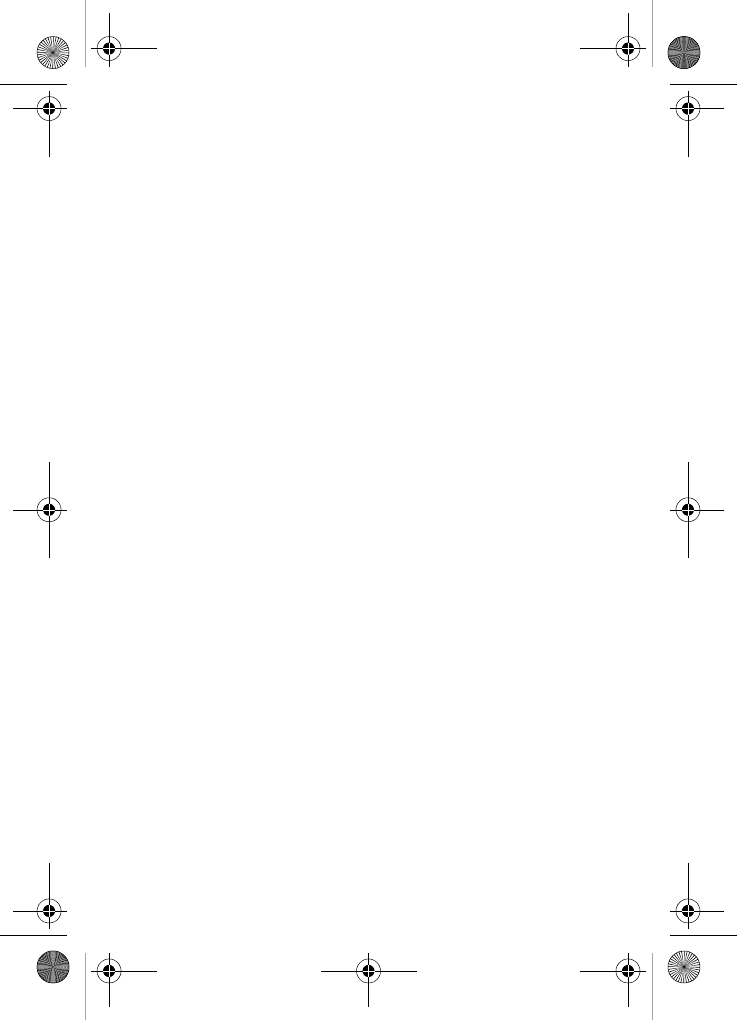
Usage guidelines: all about performance and safety 129
development used animals that had been genetically
engineered or treated with cancer-causing chemicals so as to
be pre-disposed to develop cancer in absence of RF
exposure. Other studies exposed the animals to RF for up to
22 hours per day. These conditions are not similar to the
conditions under which people use wireless phones, so we
don’t know with certainty what results of such studies mean
for human health.
Three large epidemiology studies have been published since
December 2000. Between them, the studies investigated any
possible association between the use of wireless phones and
primary brain cancer, glaucoma, meningioma, or acoustic
neuroma, tumors of the brain or salivary gland, leukemia, or
other cancers. None of the studies demonstrated the
existence of any harmful health effects from wireless phones
RF exposures. However, none of the studies can answer
questions about long-term exposures, since average period
of phone use in these studies was around three years.
What research is needed to decide whether RF
exposure from wireless phones poses a health
threat?
A combination of laboratory studies and epidemiological
studies of people actually using wireless phones would
provide some of the data that are needed. Lifetime animal
exposure studies could be completed in a few years.
However, very large numbers of animals would be needed to
provide reliable proof of a cancer promoting effect if one
exists. Epidemiological studies can provide data that is
directly applicable to human populations, but ten or more
years’ follow-up may be needed to provide answers about
some health effects, such as cancer. This is because the
VerizonN330.book Page 129 Thursday, July 7, 2005 2:21 PM
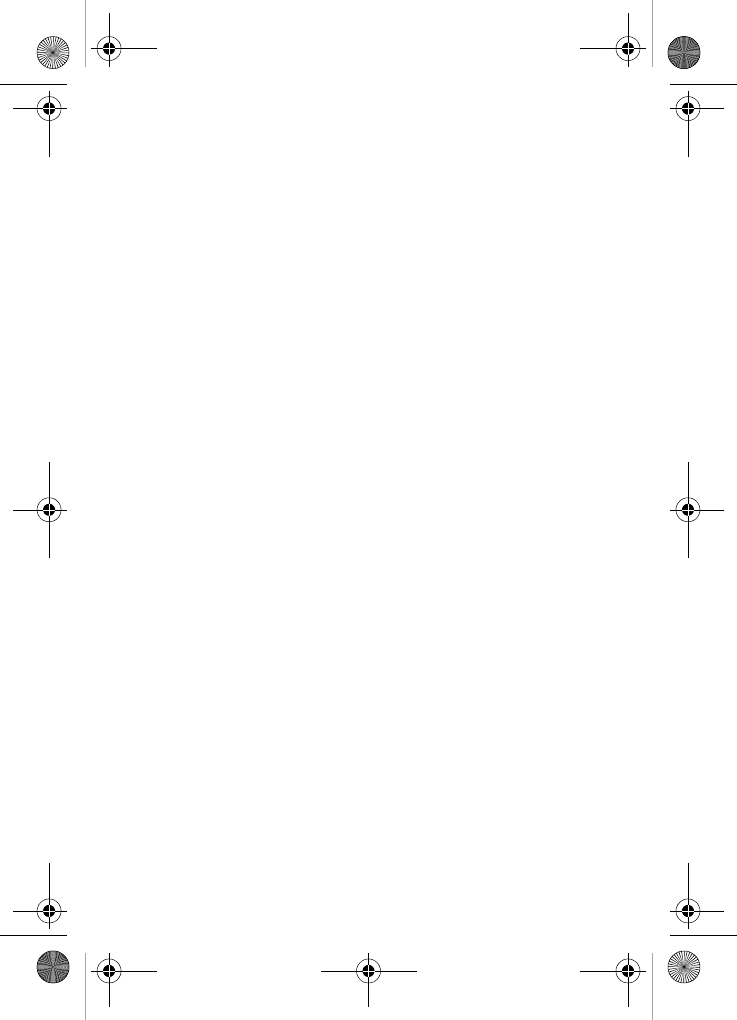
130
interval between the time of exposure to a cancer-causing
agent and the time tumors develop - if they do - may be many,
many years. The interpretation of epidemiological studies is
hampered by difficulties in measuring actual RF exposure
during day-to-day use of wireless phones. Many factors affect
this measurement, such as the angle at which the phone is
held, or which model of phone is used.
What is FDA doing to find out more about the
possible health effects of wireless phone RF?
FDA is working with the U.S. Toxicology Program and with
groups of investigators around the world to ensure that high
priority animal studies are conducted to address important
questions about the effects of exposure to radio frequency
energy (RF).
FDA has been a leading participant in the World Health
Organization International Electromagnetic Fields (EMF)
Project since its inception in 1996. An influential result of tis
work has been the development of a detailed agenda of
research needs that has driven the establishment of new
research programs around the world. The project has also
helped develop a series of public information documents on
EMF issues.
FDA and the Cellular Telecommunications & Internet
Association (CTIA) have a formal Cooperative Research and
Development Agreement (CRADA) to do research on
wireless phone safety. FDA provides the scientific oversight,
obtaining input from experts in government, industry, and
academic organizations. CTIA-funded research is conducted
through contracts to independent investigators. The initial
research will include both laboratory studies and studies of
wireless phone users. The CRADA will also include a broad
VerizonN330.book Page 130 Thursday, July 7, 2005 2:21 PM
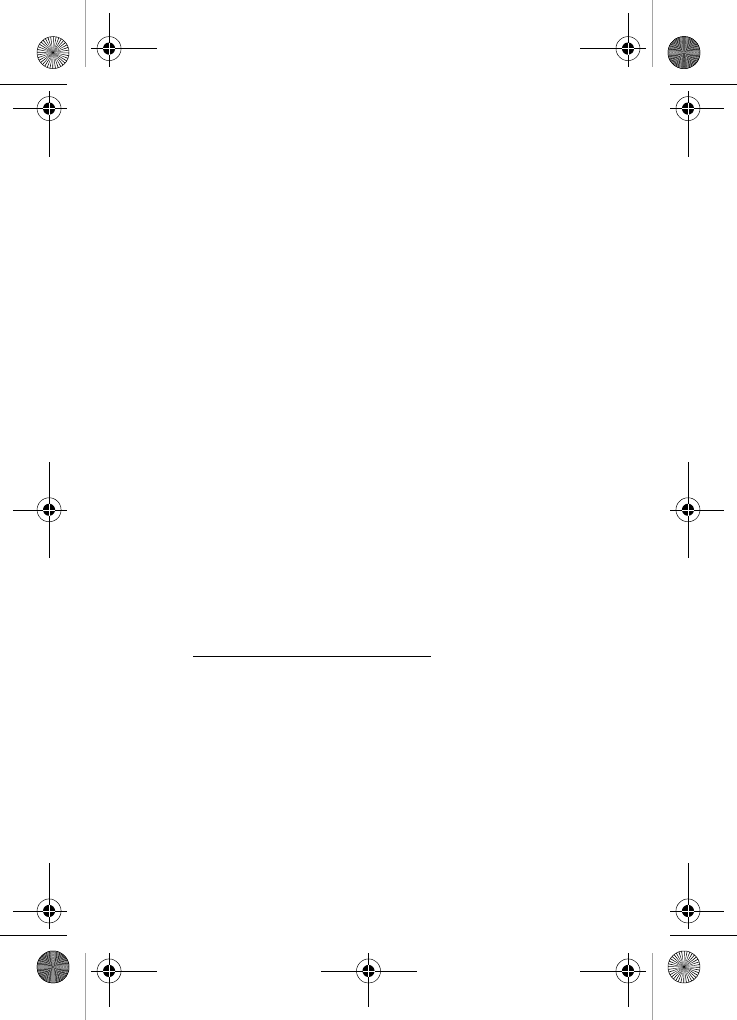
Usage guidelines: all about performance and safety 131
assessment of additional research needs in the context of the
latest research developments around the world.
How can I find out how much radio frequency
energy exposure I can get by using my wireless
phone?
All phones sold in the United States must comply with
Federal Communications Commission (FCC) guidelines that
limit radio frequency energy (RF) exposures. FCC
established these guidelines in consultation with FDA and
other federal health and safety agencies. The FCC limit for
exposure from wireless telephones is set at a Specific
Absorption Rate (SAR) of 1.6 watts per kilogram (1.6 W/kg).
The FCC limit is consistent with the safety standards
developed by the Institute of Electrical and Electronic
Engineering (IEEE) and the National Council on Radiation
Protection and Measurement. The exposure limit takes into
consideration the body’s ability to remove heat from the
tissue that absorb energy from the wireless phone and is set
well below levels known to have effects.
Manufacturers of wireless phones must report the RF
exposure level for each model of phone to the FCC. The FCC
website (http://www.fcc.gov/oet/rfsafety) gives directions for
locating the FCC identification number on your phone so you
can find your phone’s RF exposure level in the online listing.
VerizonN330.book Page 131 Thursday, July 7, 2005 2:21 PM
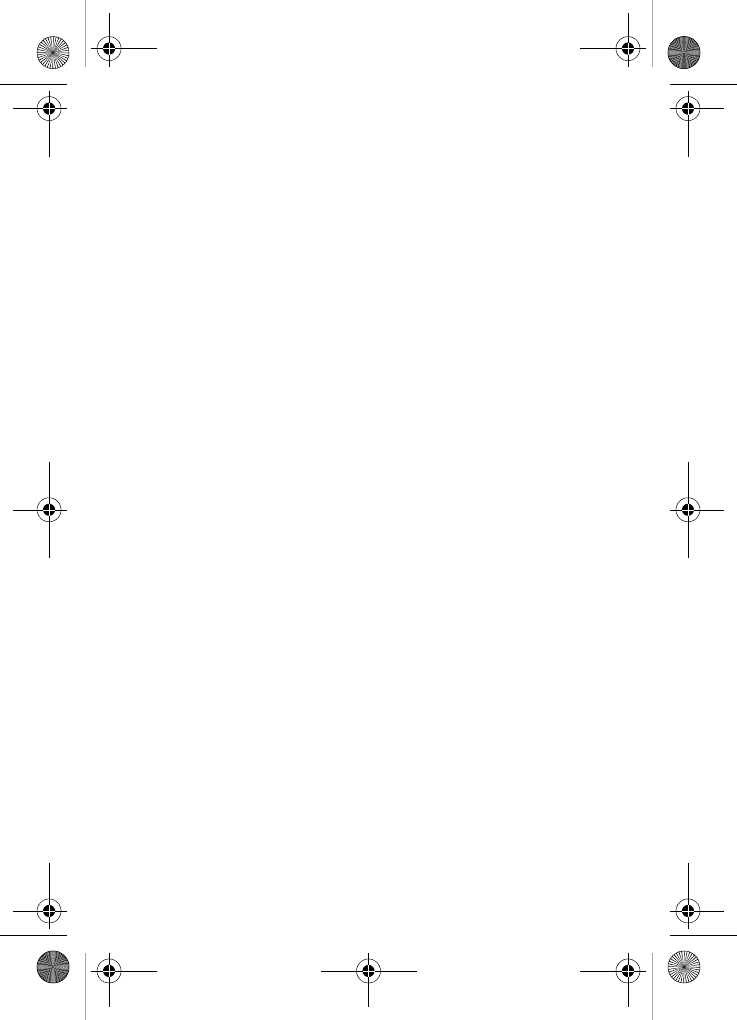
132
What has FDA done to measure the radio
frequency energy coming from wireless phones?
The Institute of Electrical and Electronic Engineers (IEEE) is
developing a technical standard for measuring the radio
frequency energy (RF) exposure from wireless phones and
other wireless hand sets with the participation and leadership
of FDA scientists and engineers. The standard,
“Recommended Practice for Determining the Spatial-Peak
Specific Absorption Rate (SAR) in the Human Body Due to
Wireless Communications Devices: Experimental
Techniques,” sets forth the first consistent test methodology
for measuring the rate at which RF is deposited in the heads
of wireless phone users. The test method uses a tissue-
simulating model of the human head. Standardized SAR test
methodology is expected to greatly improve the consistency
of measurements made at different laboratories on the same
phone. SAR is the measurement of the amount of energy
absorbed in tissue, either by the whole body or a small part of
the body. It is measured in watts/kg (or milliwatts/g) of matter.
This measurement is used to determine whether a wireless
phone complies with safety guidelines.
What steps can I take to reduce my exposure to
radio frequency energy from my wireless phone?
If there is a risk from these products--and at this point we do
not know that there is--it is probably very small. But if you are
concerned about avoiding even potential risks, you can take a
few simple steps to minimize your exposure to radio
frequency energy (RF). Since time is a key factor in how
much exposure a person receives, reducing the amount of
time spent using a wireless phone will reduce RF exposure.
VerizonN330.book Page 132 Thursday, July 7, 2005 2:21 PM
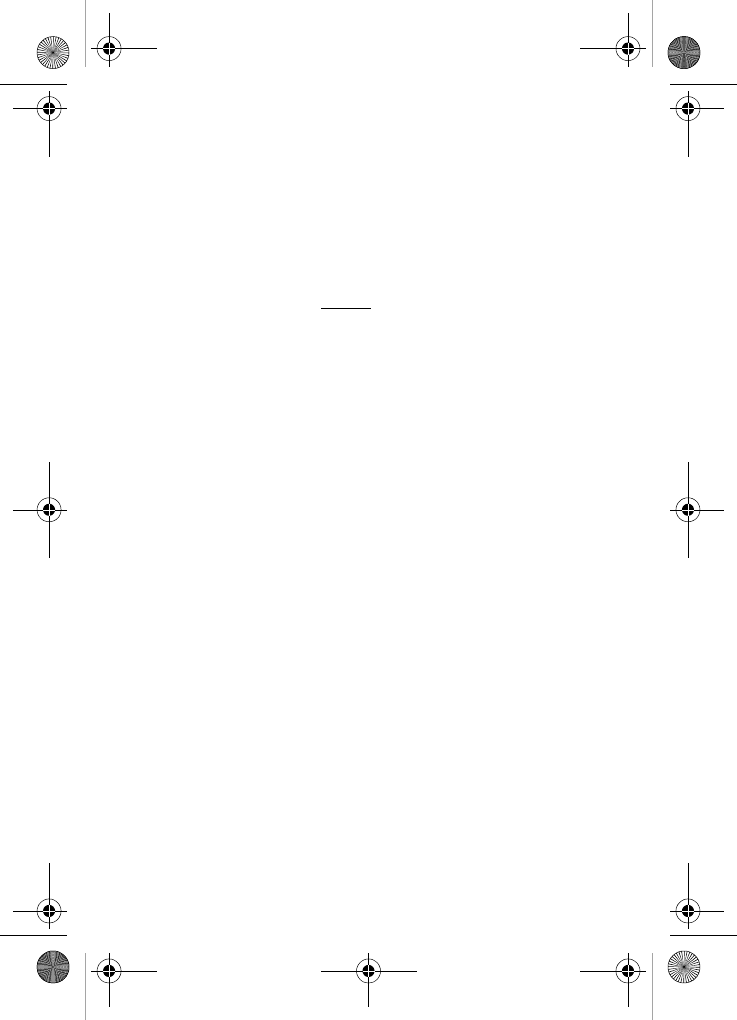
Usage guidelines: all about performance and safety 133
If you must conduct extended conversations by wireless
phone every day, you could place more distance between
your body and the source of the RF, since the exposure level
drops off dramatically with distance. For example, you could
use a headset and carry the wireless phone away from your
body or use a wireless phone connected to a remote
antenna.
Again, the scientific data do not demonstrate that wireless
phones are harmful. But if you are concerned about RF
exposure from these products, you can use measures like
those described above to reduce your RF exposure from
wireless phone use.
What about children using wireless phones?
The scientific evidence does not show a danger to users of
wireless phones, including children and teenagers. If you
want to take steps to lower exposure to radio frequency
energy (RF), the measured described above would apply to
children and teenagers using wireless phones. Reducing the
time of wireless phone use and increasing the distance
between the user and the RF source will reduce
RF exposure.
Some groups sponsored by other national governments have
advised that children be discouraged from using wireless
phones at all. For example, the government in the United
Kingdom distributed leaflets containing such a
recommendation in December 2000. They noted that no
evidence exists that using a wireless phone causes brain
tumors or other ill effects. Their recommendation to limit
wireless phone use by children was strictly precautionary; it
was not based on scientific evidence that any health
hazard exists.
VerizonN330.book Page 133 Thursday, July 7, 2005 2:21 PM
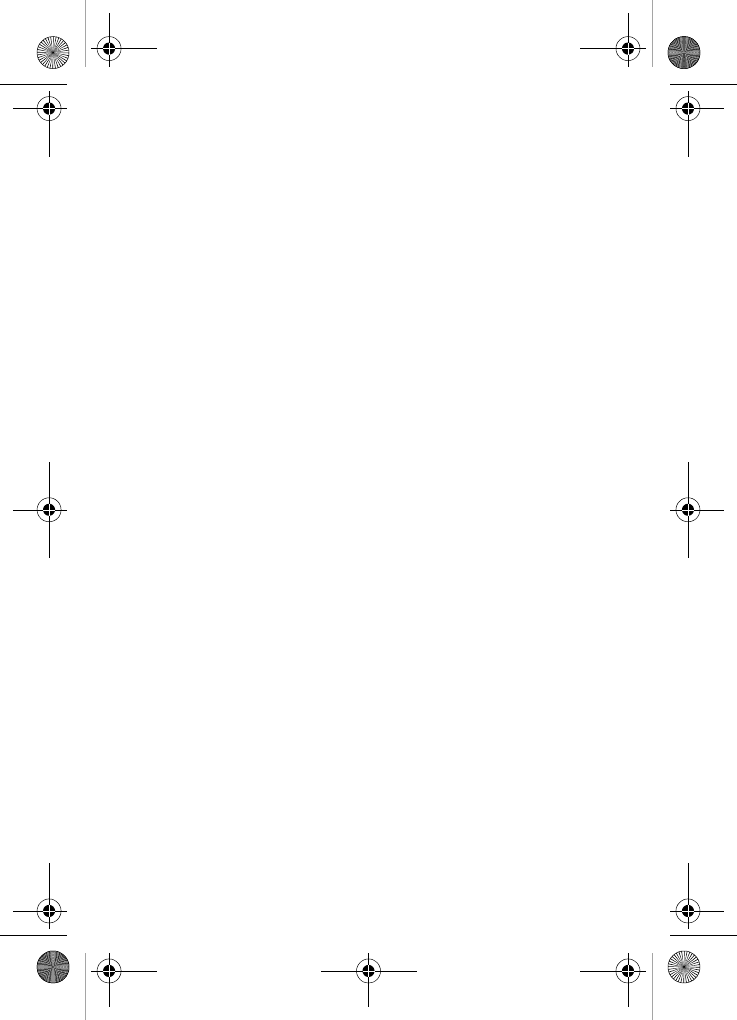
134
What about wireless phone interference with
medical equipment?
Radio frequency energy (RF) from wireless phones can
interact with some electronic devices. For this reason, FDA
helped develop a detailed test method to measure
electromagnetic interference (EMI) of implanted cardiac
pacemakers and defibrillators from wireless telephones. This
test method is now part of a standard sponsored by the
Association for the Advancement of Medical instrumentation
(AAMI). The final draft, a joint effort by FDA, medical device
manufacturers, and many other groups, was completed on
late 2000. This standard will allow manufacturers to ensure
that cardiac pacemakers and defibrillators are safe from
wireless phone EMI.
FDA has tested hearing aids for interference from handheld
wireless phones and helped develop a voluntary standard
sponsored by the Institute of Electrical and Electronic
Engineers (IEEE). This standard specifies test methods and
performance requirements for hearing aids and wireless
phones so that no interference occurs when a person uses a
“compatible” phone and a “compatible” hearing aid at the
same time. This standard was approved by the IEEE in 2000.
FDA continues to monitor the use of wireless phones for
possible interactions with other medical devices. Should
harmful interference be found to occur, FDA will conduct
testing to assess the interference and work to resolve
the problem.
VerizonN330.book Page 134 Thursday, July 7, 2005 2:21 PM
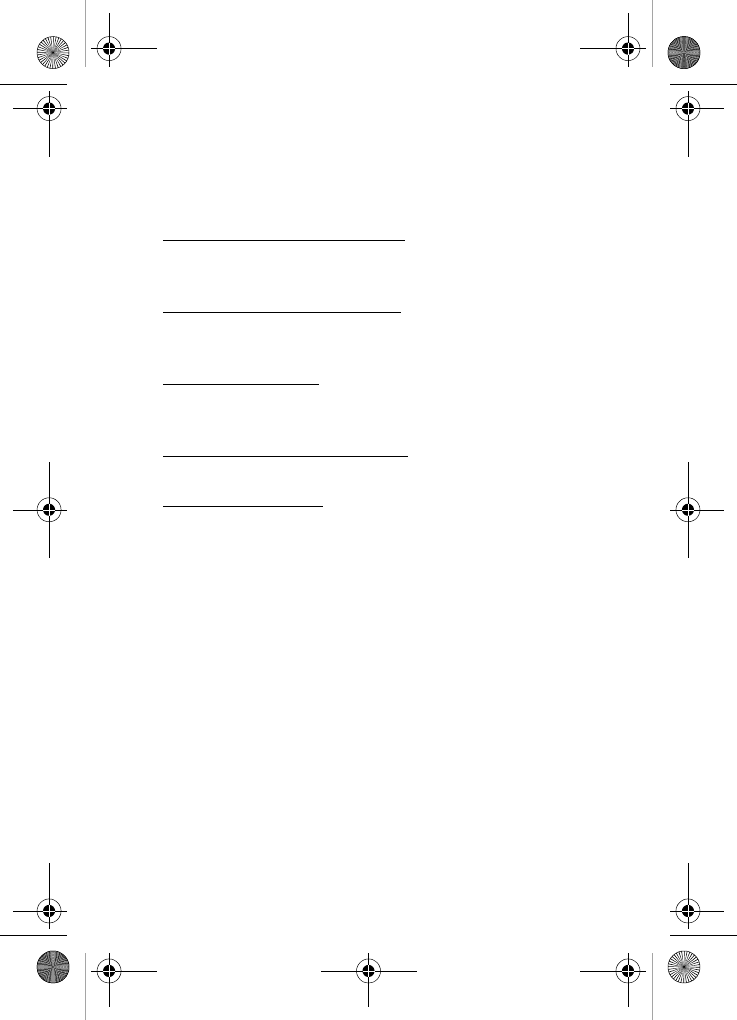
Usage guidelines: all about performance and safety 135
Where can I find additional information?
For additional information, please refer to the following
resources:
•FDA web page on wireless phones
(http://www.fda.gov/cellphones/)
•Federal Communications Commission FCC) RF
Safety Program
(http://www.fcc.gov/oet/rfsafety)
•International Commission on Non-Ionizing
Radiation Protection
(http://www.icnirp.de)
•World Health Organization (WHO) International
EMF Project
(http://www.who.int/peh-emf/en/)
•National Radiological Protection Board (UK)
(http://www.nrpb.org/)
CTIA Safety Information
Exposure to radio frequency signals
Your wireless hand held portable telephone is a low power
radio transmitter and receiver. When it is ON, it receives and
also sends out radio frequency (RF) signals.
In August, 1996, the Federal Communications Commissions
(FCC) adopted RF exposure guidelines with safety levels for
hand-held wireless phones. Those guidelines are consistent
with the safety standards previously set by both U.S. and
international standard bodies:
•ANSI C95.1 (1992)
•NCRP Report 86 (1986)
•ICNIRP (1996)
VerizonN330.book Page 135 Thursday, July 7, 2005 2:21 PM
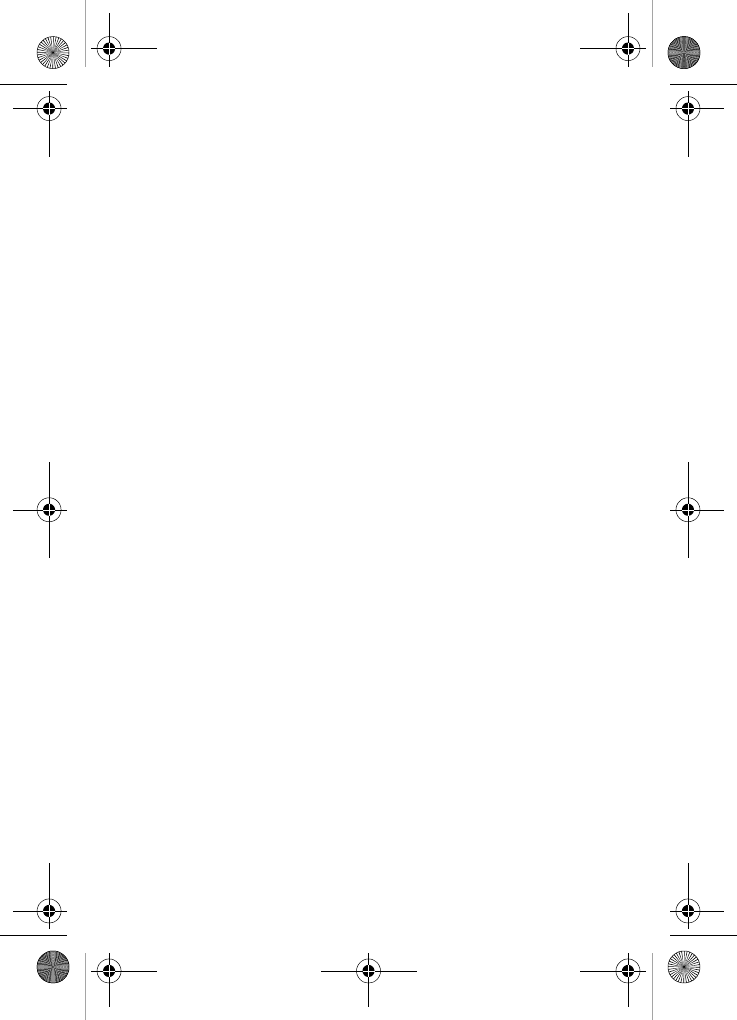
136
Those standards were based on comprehensive and periodic
evaluations of the relevant scientific literature. For example,
over 120 scientists, engineers, and physicians from
universities, government health agencies, and industry
reviewed the available body of research to develop the ANSI
Standard (C95.1).
The design of your phone complies with the FCC guidelines
(and those standards).
Antenna care
Use only the specified of approved replacement antenna.
Unauthorized antennas, modifications, or attachments could
damage the phone and may violate FCC regulations.
Phone operation
NORMAL POSITION: Hold the phone as you would any other
telephone with the antenna pointed up and over your
shoulder.
TIPS ON EFFICIENT OPERATION:
For your phone to operate most efficiently:
•Extend your antenna fully.
•Do not touch the antenna unnecessarily when the phone
is in use. Contact with the antenna affects call quality
and may cause the phone to operate at a higher power
level than otherwise needed.
Driving
Check the laws and regulations on the use of wireless
telephones in the areas where you drive. Always obey them.
Also, if using your phone while driving, please:
•Give full attention to driving--driving safety is your
first responsibility.
VerizonN330.book Page 136 Thursday, July 7, 2005 2:21 PM
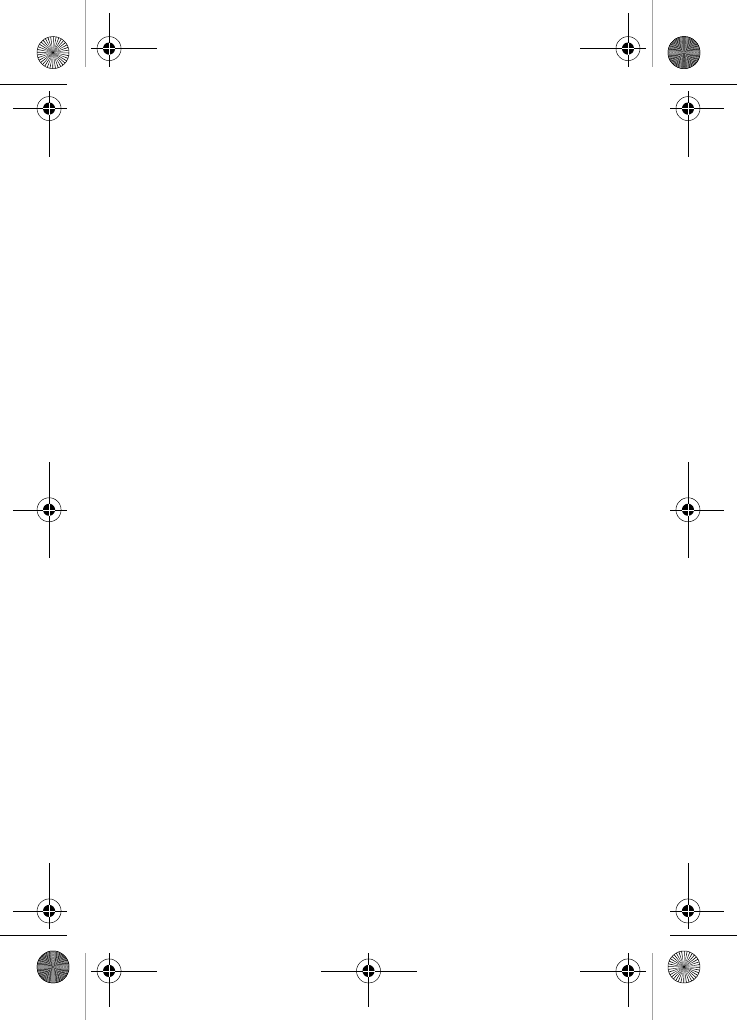
Usage guidelines: all about performance and safety 137
•Use hands-free operation, if available.
•Pull off the road and park before making or answering a
call if driving conditions so require.
Electronic devices
Most modern electronic equipment is shielded from RF
signals. However, certain electronic equipment may not be
shielded against RF signals from your wireless phone.
PACEMAKERS
The Health Industry Manufacturers Association recommends
that a minimum separation of six (6”) inches be maintained
between a hand-held wireless phone and a pacemaker to
avoid potential interference with the pacemaker. These
recommendations are consistent with the independent
research by and recommendations of Wireless Technology
Research.
Persons with pacemakers:
•Should ALWAYS keep the phone more than six inches
from their pacemaker when the pacemaker is turned on;
•Should not carry the phone in a breast pocket;
•Should use the ear opposite the pacemaker to minimize
the potential for interference.
•If you have any reason to suspect that interference is
taking place, turn your phone OFF immediately.
HEARING AIDS
When some mobile phones are used near some hearing
devices (hearing aids and cochlear implants), users may
detect a buzzing, humming, or whining noise. Some hearing
devices are more immune than others to this interference
VerizonN330.book Page 137 Thursday, July 7, 2005 2:21 PM
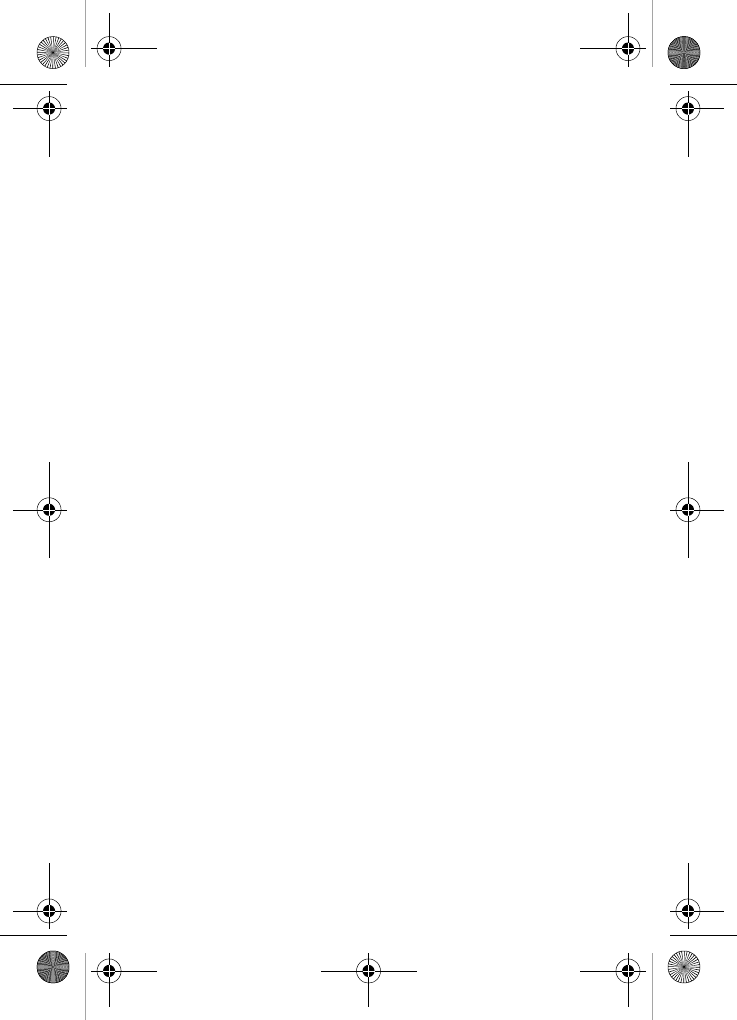
138
noise, and phones also vary in the amount of interference
they generate.
The wireless telephone industry has developed ratings for
some of their mobile phones, to assist hearing device users in
finding phones that may be compatible with their hearing
devices. Not all phones have been rated. Phones that are
rated have the rating on their box or a label on the box.
The ratings are not guarantees. Results will vary depending
on the user’s hearing device and hearing loss. If your hearing
device happens to be vulnerable to interference, you may not
be able to use a rated phone successfully. Trying out the
phone with your hearing device is the best way to evaluate it
for your personal needs.
M-Ratings: Phones rated M3 or M4 meet FCC requirements
and are likely to generate less interference to hearing devices
than phones that are not labeled. M4 is the better/higher of
the two ratings.
T- R a t i n g s : Phones rated T3 or T4 meet FCC requirements
and are likely to be more usable with a hearing device’s
telecoil (“T Switch” or “Telephone Switch”) than unrated
phones. T4 is the better/higher of the two ratings. (Note that
not all hearing devices have telecoils in them.)
Hearing devices may also be measured for immunity to this
type of interference. Your hearing device manufacturer or
hearing health professional may help you find results for your
hearing device. The more immune your hearing aid is, the
less likely you are to experience interference noise from
mobile phones. Optional for each phone manufacturer.
VerizonN330.book Page 138 Thursday, July 7, 2005 2:21 PM
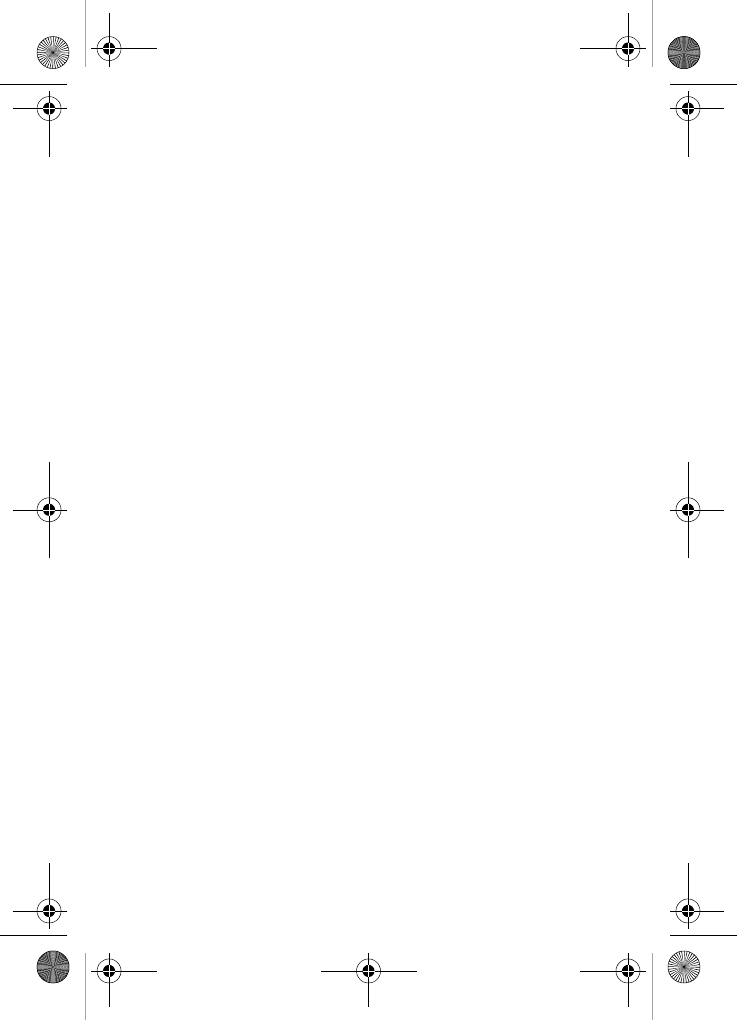
Usage guidelines: all about performance and safety 139
OTHER MEDICAL DEVICES
If you use any other personal medical device, consult the
manufacturer of your device to determine if they are
adequately shielded from external RF energy. Your physician
may be able to assist you in obtaining this information.
Turn your phone OFF in health care facilities when any
regulations posted in these areas instruct you to do so.
Hospitals or health care facilities may be using equipment
that could be sensitive to external RF energy.
VEHICLES
RF signals may affect improperly installed or inadequately
shielded electronic systems in motor vehicles. Check with the
manufacturer or its representative regarding your vehicle. You
should also consult the manufacturer of any equipment that
has been added to your vehicle.
POSTED FACILITIES
Turn your phone OFF in any facility where posted notices
so require.
Aircraft
FCC regulations prohibit using your phone while in the air.
Switch OFF your phone before boarding an aircraft.
Blasting areas
To avoid interfering with blasting operations, turn your phone
OFF when in a “blasting area” or in areas posted: “Turn off
two-way radio”. Obey all signs and instructions.
Potentially explosive atmospheres
Turn your phone OFF when in any area with a potentially
explosive atmosphere and obey all signs and instructions.
VerizonN330.book Page 139 Thursday, July 7, 2005 2:21 PM
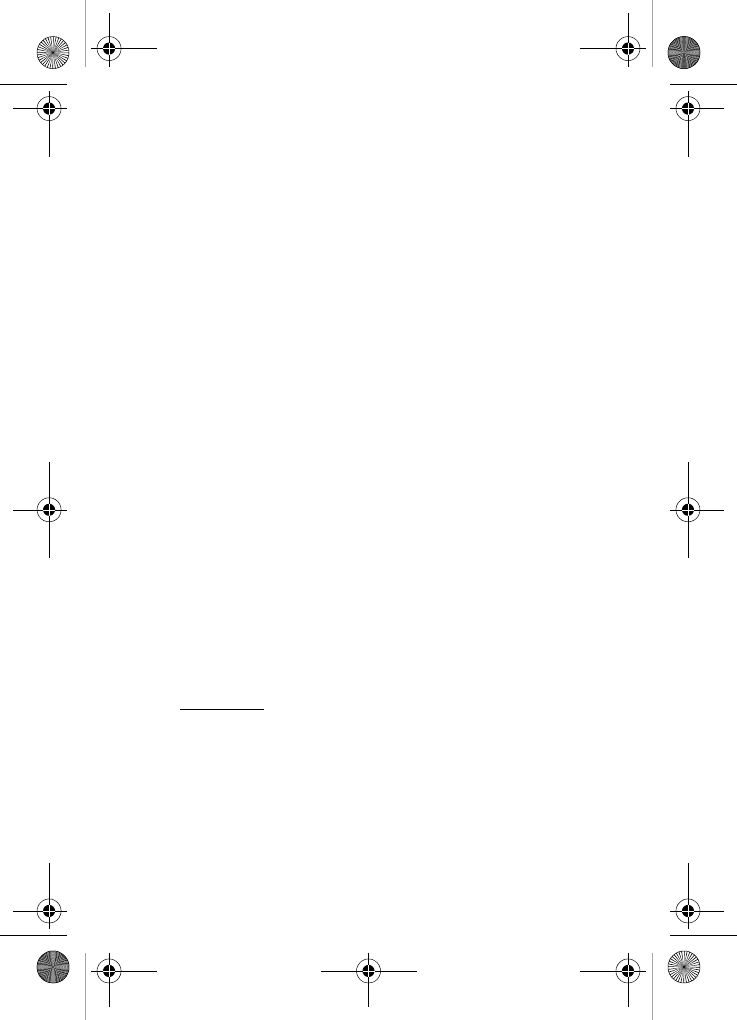
140
Sparks in such areas could cause an explosion or fire
resulting in bodily injury of even death.
Areas with a potentially explosive atmosphere are often but
not always clearly marked. They include fueling areas such
as gasoline stations; below deck on boats; fuel or chemical
transfer or storage facilities; vehicles using liquefied
petroleum gas (such as propane or butane); areas where the
air contains chemicals or particles, such as grain, dust, or
metal powders; and any other area where you would normally
be advised to turn off your vehicle engine.
For vehicles equipped with an air bag
An air bag inflates with great force. DO NOT place objects,
including both installed or portable wireless equipment, in the
area over the air bag deployment area. If in-vehicle wireless
equipment is improperly installed and the air bag inflates,
serious injury could result.
Owner's record
The model number, regulatory number and serial number are
located on a nameplate inside the battery compartment.
Record the serial number in the space provided below. This
will be helpful if you need to contact us about your phone in
the future.
Model: SCH-n330
Serial No.:
VerizonN330.book Page 140 Thursday, July 7, 2005 2:21 PM
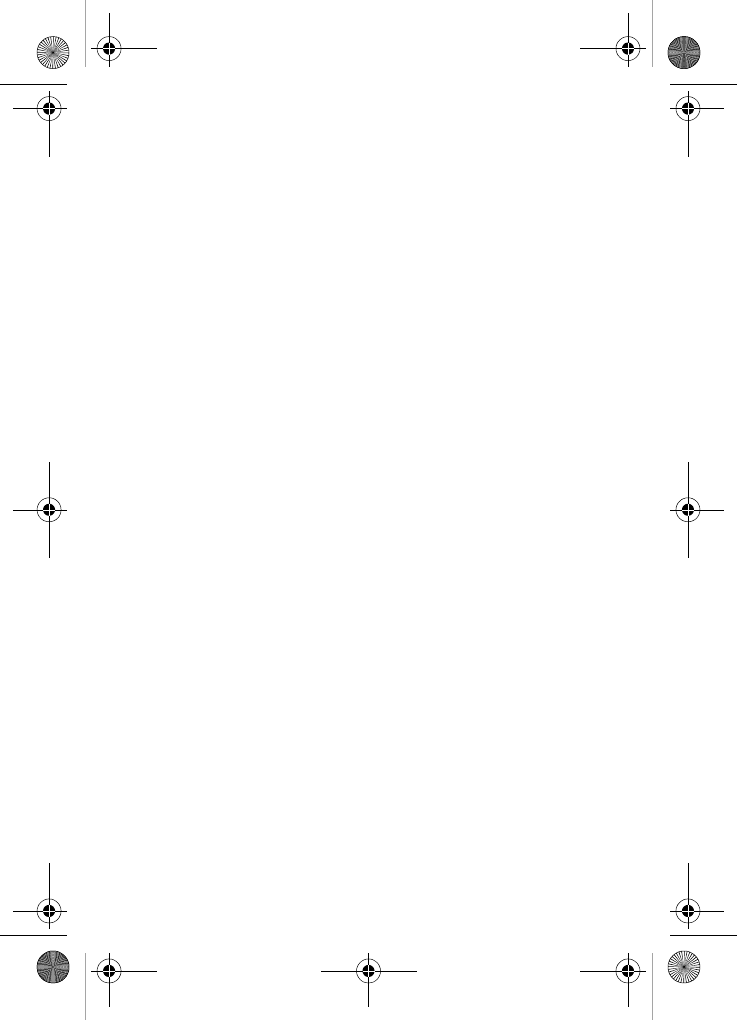
Usage guidelines: all about performance and safety 141
User guide proprietary notice
CDMA Technology is licensed by QUALCOMM Incorporated
under one or more of the following patents:
4,901,307 5,109,390 5,267,262 5,416,797
5,506,865 5,544,196 5,657,420 5,101,501
5,267,261 5,414,796 5,504,773 5,535,239
5,600,754 5,778,338 5,228,054 5,337,338
5,710,784 5,056,109 5,568,483 5,659,569
5,490,165 5,511,073
T9 Text Input is licensed by Tegic Communications and is
covered by U.S. Pat. 5,818,437, U.S. Pat. 5,953,541, U.S.
Pat. 6,011,554 and other patents pending.
VerizonN330.book Page 141 Thursday, July 7, 2005 2:21 PM
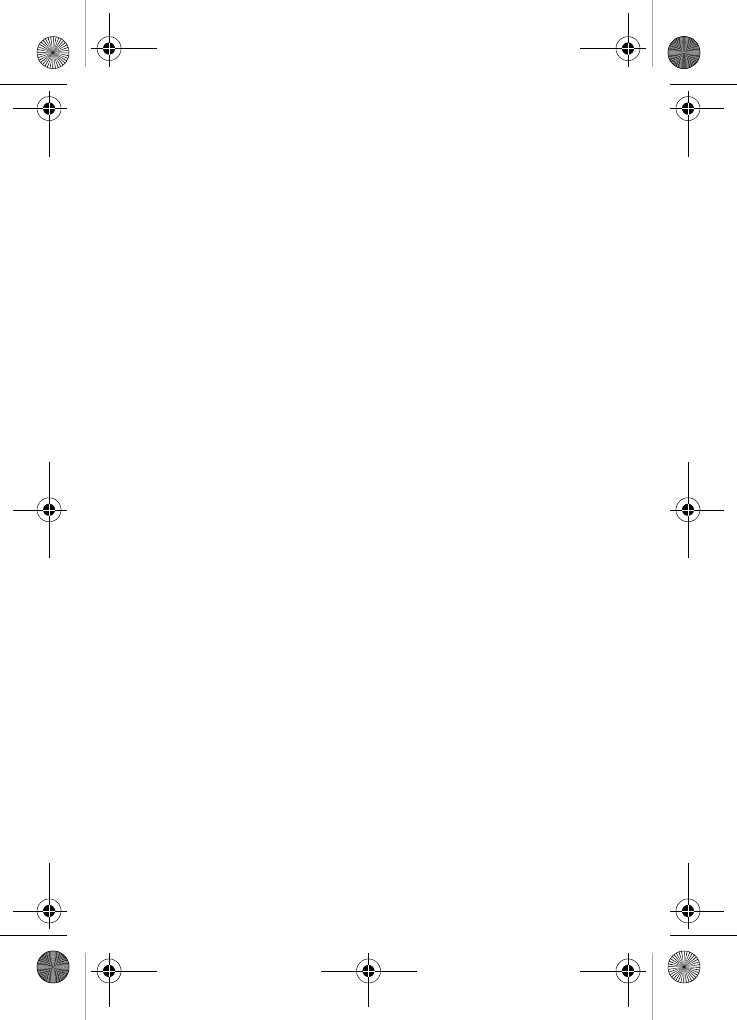
142
Limited warranty
1. What is Covered and For How Long?
SAMSUNG TELECOMMUNICATIONS AMERICA, L.P.
(“SAMSUNG”) warrants the original (“Purchaser”) that
SAMSUNG’s phones and accessories (“Products”) are
free from defects in material and workmanship under
normal use and service for a period commencing on the
date of purchase and continuing for the specified period
of time after the date:
• Phone - 1 year
• Batteries - 1 year
• Leather Case/Pouch/Holster - 90 Days
• Other Phone Accessories - 1 year
2. What is Not Covered?
The limited warranty is conditioned upon proper use of
Product by Purchaser. This limited warranty does not
cover: (a) defects or damage resulting from accident,
misuse, abuse, neglect, unusual physical, electrical, or
electromechanical stress, modifications of any part of the
Product, including antenna, or cosmetic damage; (b)
equipment that has the serial number removed or made
illegible; (c) any plastic surfaces or other externally
exposed parts that are scratched or damaged due to
normal usage; (d) malfunctions resulting from the use of
Product in conjunction with the accessories, products,
ancillary, or peripheral equipment not furnished or
approved by SAMSUNG; (e) defects or damage from
improper testing, operation, maintenance, installation, or
adjustment; (f) installation, maintenance, and service of
product, or (g) Product used or purchased outside the
United States or Canada. This Limited Warranty covers
VerizonN330.book Page 142 Thursday, July 7, 2005 2:21 PM
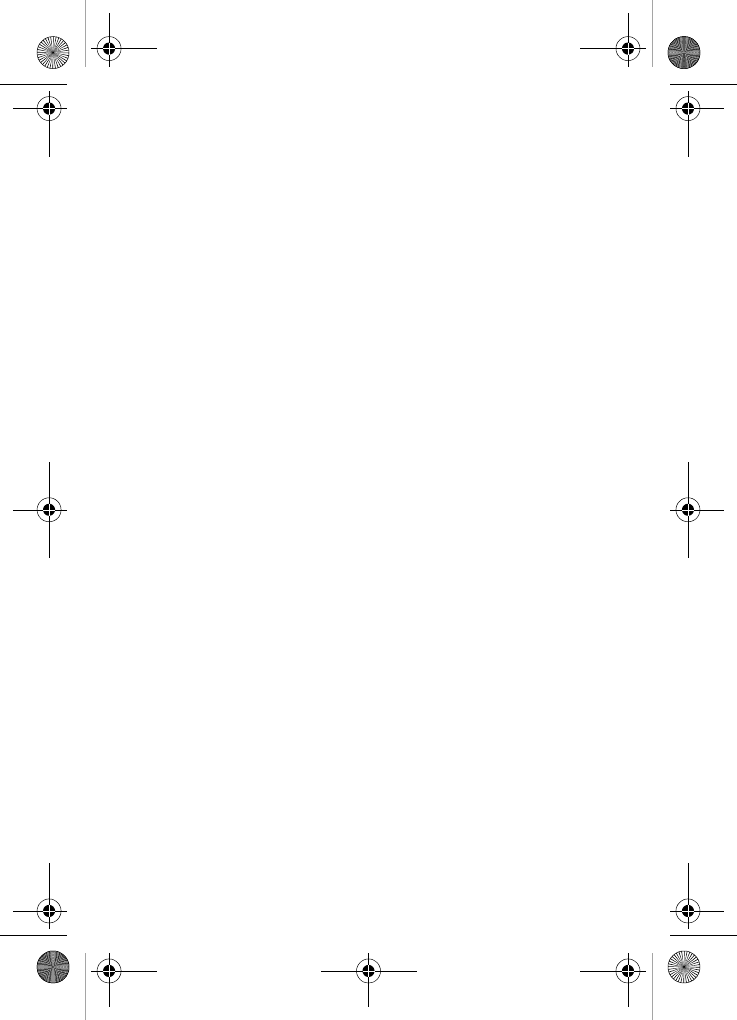
Limited warranty 143
batteries only if the battery falls below 80% of rated
capacity or the battery leaks, and this Limited Warranty
does not cover any battery if (i) the battery has been
charged by a battery charger not specified or approved
by SAMSUNG for charging the battery, (ii) any of the
seals on the battery are broken or show evidence of
tampering, or (iii) the battery has been used in
equipment other than the SAMSUNG phone for which it
is specified.
3. What are SAMSUNG’s Obligations?
During the applicable warranty period, SAMSUNG will
repair or replace at SAMSUNG’s sole option, without
charge to purchaser, any defective component part of
the phone or accessory. To obtain service under this
limited warranty, purchaser must return Product to an
authorized phone service facility in an adequate
container for shipping, accompanied by Purchaser’s
sales receipt or comparable proof of sale showing the
date of purchase, the serial number of Product, and the
seller’s name and address. To obtain information on
where to deliver the phone or accessory, call your
service provider or Samsung Customer Care at (888)
987-4357. Upon receipt, SAMSUNG will promptly repair
the defective product. SAMSUNG may, at SAMSUNG’s
sole option, use rebuilt, reconditioned, or new parts or
components when repairing any product or replace a
product with a rebuilt, reconditioned, or new product.
Repaired products will be warranted for a period equal to
the remainder of the original limited warranty on the
original product or for 90 days, whatever is longer. All
replaced parts, components, boards, and equipment
becomes the property of SAMSUNG. If SAMSUNG
VerizonN330.book Page 143 Thursday, July 7, 2005 2:21 PM
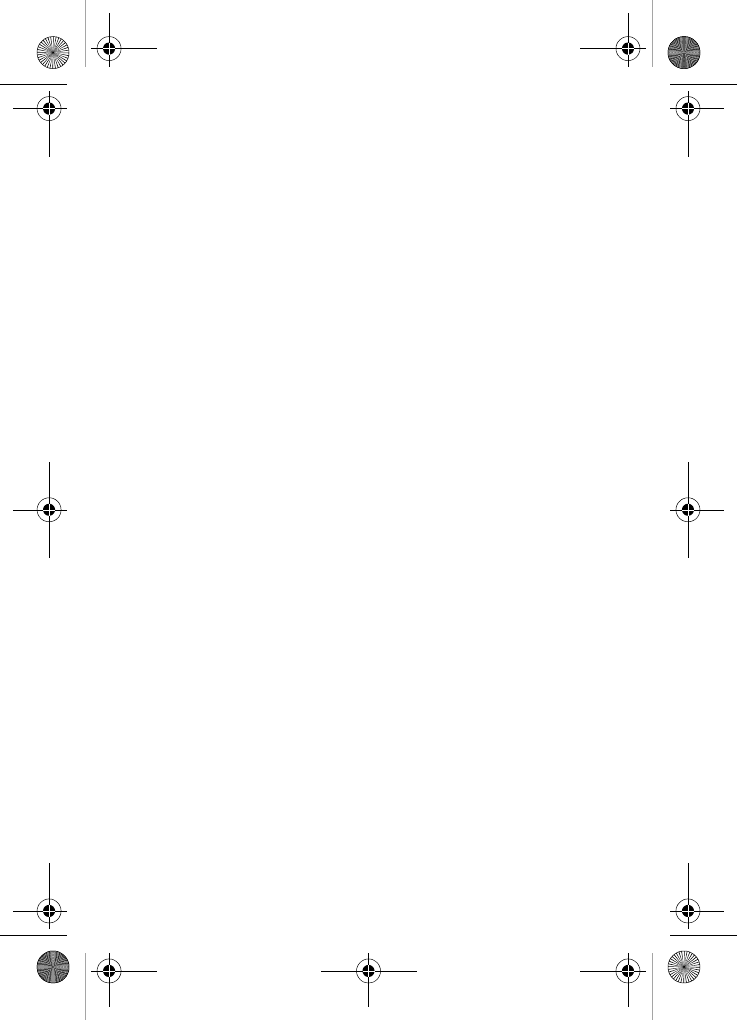
144
determines that any product is not covered by this limited
warranty, purchaser must pay all parts, shipping, and
labor charges for the repair or return of said product.
4. What Are the Limits On SAMSUNG’s Liability?
EXCEPT AS SET FORTH IN THE EXPRESS
WARRANTY CONTAINED HEREIN, PURCHASER
TAKES THE PRODUCT “AS IS,” AND SAMSUNG
MAKES NO WARRANTY OR REPRESENTATION AND
THERE ARE NO CONDITIONS, EXPRESS OR
IMPLIED, STATUTORY OR OTHERWISE, OF ANY KIND
WHATSOEVER WITH RESPECT TO THE PRODUCT,
INCLUDING BUT NOT LIMITED TO:
•THE MERCHANTABILITY OF THE PRODUCT OR
ITS FITNESS FOR ANY PARTICULAR PURPOSE
OR USE;
•WARRANTIES OF TITLE OR NON-
INFRINGEMENT;
•DESIGN, CONDITION, QUALITY, OR
PERFORMANCE OF THE PRODUCT;
•THE WORKMANSHIP OF THE PRODUCT OR THE
COMPONENTS CONTAINED THEREIN; OR
•COMPLIANCE OF THE PRODUCT WITH THE
REQUIREMENTS OF ANY LAW, RULE,
SPECIFICATION OR CONTRACT PERTAINING
THERETO.
NOTHING CONTAINED IN THE INSTRUCTION MANUAL
SHALL BE CONSTRUED TO CREATE AN EXPRESS
WARRANTY OF ANY KIND WHATSOEVER WITH
RESPECT TO THE PRODUCT. ALL IMPLIED
WARRANTIES AND CONDITIONS THAT MAY ARISE BY
OPERATION OF LAW, INCLUDING IF APPLICABLE THE
VerizonN330.book Page 144 Thursday, July 7, 2005 2:21 PM
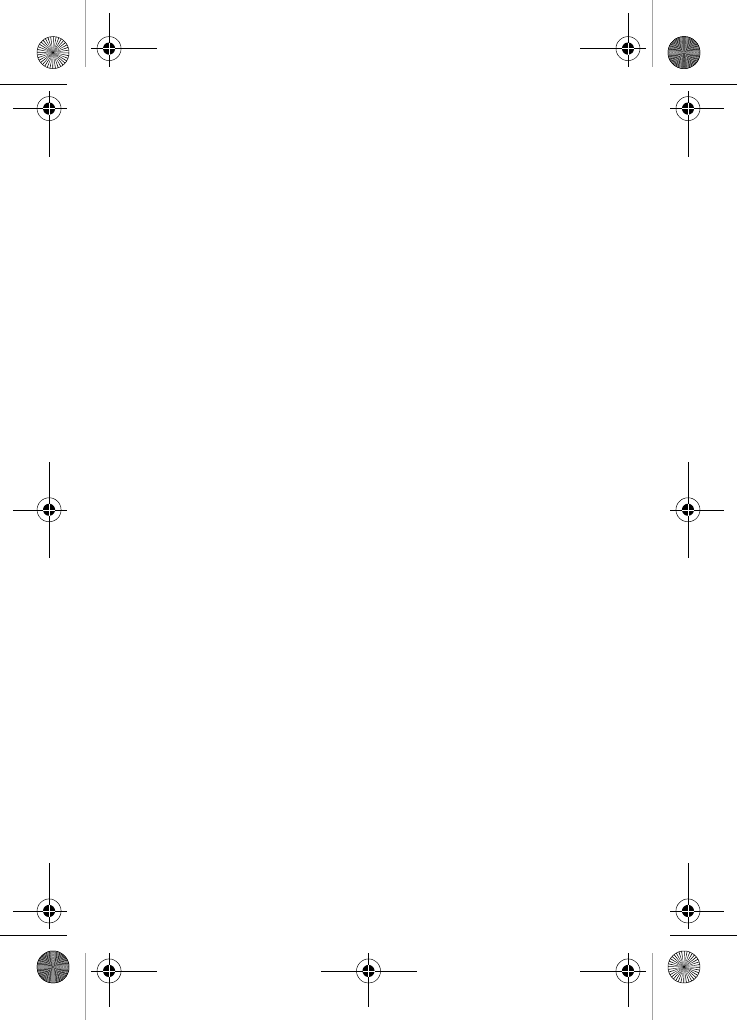
Limited warranty 145
IMPLIED WARRANTIES OF MERCHANTABILITY AND
FITNESS FOR A PARTICULAR PURPOSE, ARE HEREBY
LIMITED TO THE SAME DURATION OF TIME AS THE
EXPRESS WRITTEN WARRANTY STATED HEREIN. SOME
STATES/PROVINCES DO NOT ALLOW LIMITATIONS ON
HOW LONG AN IMPLIED WARRANTY LASTES, SO THE
ABOVE LIMITATION MAY NOT APPLY TO YOU. IN
ADDITION SAMSUNG SHALL NOT BE LIABLE FOR ANY
DAMAGES OF ANY KIND RESULTING FROM THE
PURCHASE, USE, OR MISUSE OF, OR INABILITY TO USE
THE PRODUCT OR ARISING DIRECTLY OR INDIRECTLY
FROM THE USE OR LOSS OF USE OF THE PRODUCT OR
FROM BREACH OF THE EXPRESS WARRANTY,
INCLUDING INCIDENTAL, SPECIAL, CONSEQUENTIAL
OR SIMULAR DAMAGES, OR LOSS OF ANTICIPATED
PROFITS OR BENEFITS, OR FOR DAMAGES ARISING
FROM ANY TORT (INCLUDING NEGLIGENCE OR GROSS
NELIGENCE) OR FAULT COMMITTED BY SAMSUNG, ITS
AGENTS OR EMPLOYEES, OR ANY BREACH OF
CONTRACT OR FOR ANY CLAIM BROUGHT AGAINST
PURCHASER BY ANY OTHER PARTY. SOME STATES/
PROVINCES DO NOT ALLOW THE EXCLUSION OR
LIMITATION OF INCIDENTAL OR CONSEQUENTIAL
DAMAGES, SO THE ABOVE LIMITATION OR EXCLUSION
MAY NOT APPLY TO YOU.
THIS WARRANTY GIVES YOU SPECIFIC LEGAL RIGHTS,
AND YOU MAY ALSO HAVE OTHER RIGHTS WHICH VARY
FROM STATE TO STATE/PROVINCE TO PROVINCE. THIS
LIMITED WARRANTY SHALL NOT EXTENT TO ANYONE
OTHER THAN THE ORIGINAL PURCHASER OF THIS
PRODUCT AND STATES PURCHASER’S EXCLUSIVE
REMEDY. IF ANY PORTION OF THIS LIMITED WARRANTY
VerizonN330.book Page 145 Thursday, July 7, 2005 2:21 PM
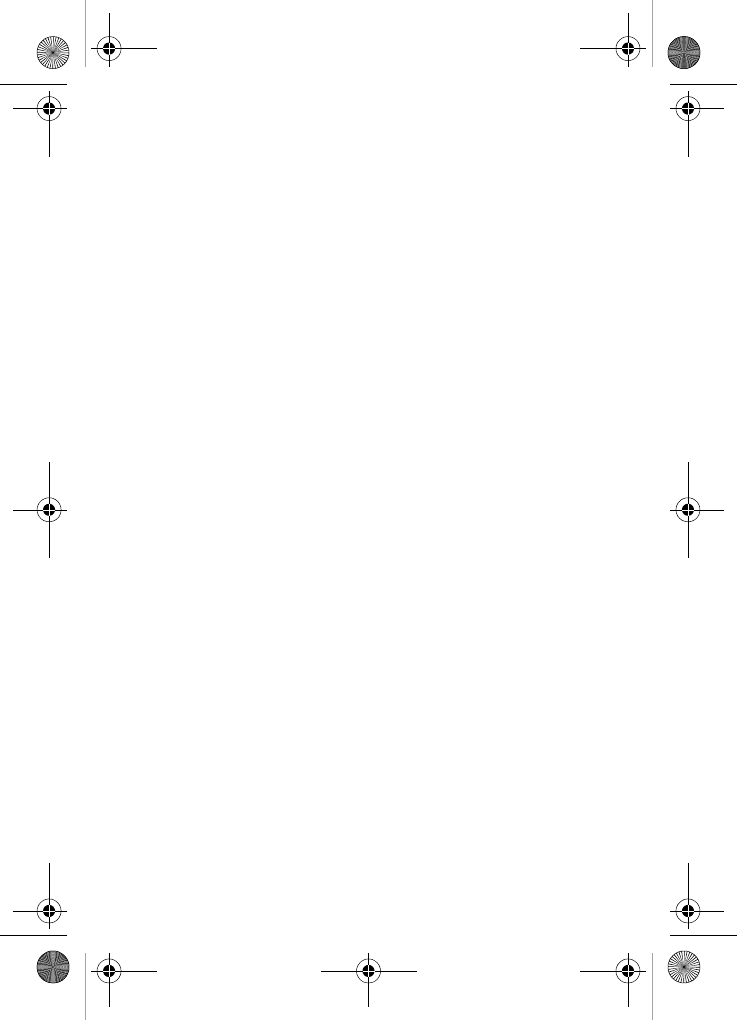
146
IS HELD ILLEGAL OR UNENFORCEABLE BY REASON OF
ANY LAW, SUCH PARTIAL ILLEGALITY OR
UNENFORCEABILITY SHALL NOT AFFECT THE
ENFORCEABILITY FOR THE REMAINDER OF THIS
LIMITED WARRANTY WHICH PURCHASER
ACKNOWLEDGES IS AND WILL ALWAYS BE
CONSTRUCTED TO BE LIMITED BY ITS TERMS OR AS
LIMITED AS THE LAW PERMITS.
THE PARTIES UNDERSTAND THE PURCHASER MAY USE
THIRD-PARTY SOFTWARE OR EQUIPMENT IN
CONJUNCTION WITH THE PRODUCT. SAMSUNG MAKES
NO WARRANTIES OR REPRESENTATIONS AND THERE
ARE NO CONDITIONS, EXPRESS OR IMPLIED,
STATUTORY OR OTHERWISE, AS TO THE QUALITY,
CAPABILITIES, OPERATIONS, PERFORMANCE OR
SUITABILITY OF ANY THIRD-PARTY SOFTWARE OR
EQUIPMENT, WHETHER SUCH THIRD-PARTY
SOFTWARE OR EQUIPMENT IS INCLUDED WITH THE
PRODUCT DISTRIBUTED BY SAMSUNG OR OTHERWISE,
INCLUDING THE ABILITY TO INTEGRATE ANY SUCH
SOFTWARE OR EQUIPMENT WITH THE PRODUCT. THE
QUALITY, CAPABILITIES OPERATIONS, PERFORMANCE
AND SUITABILITY OF ANY SUCH THIRD-PARTY
SOFTWARE OR EQUIPMENT LIE SOLELY WITH THE
PURCHASER AND THE DIRECT VENDOR, OWNER OR
SUPPLIER OF SUCH THIRD-PARTY SOFTWARE OR
EQUIPMENT, AS THE CASE MAY BE.
VerizonN330.book Page 146 Thursday, July 7, 2005 2:21 PM
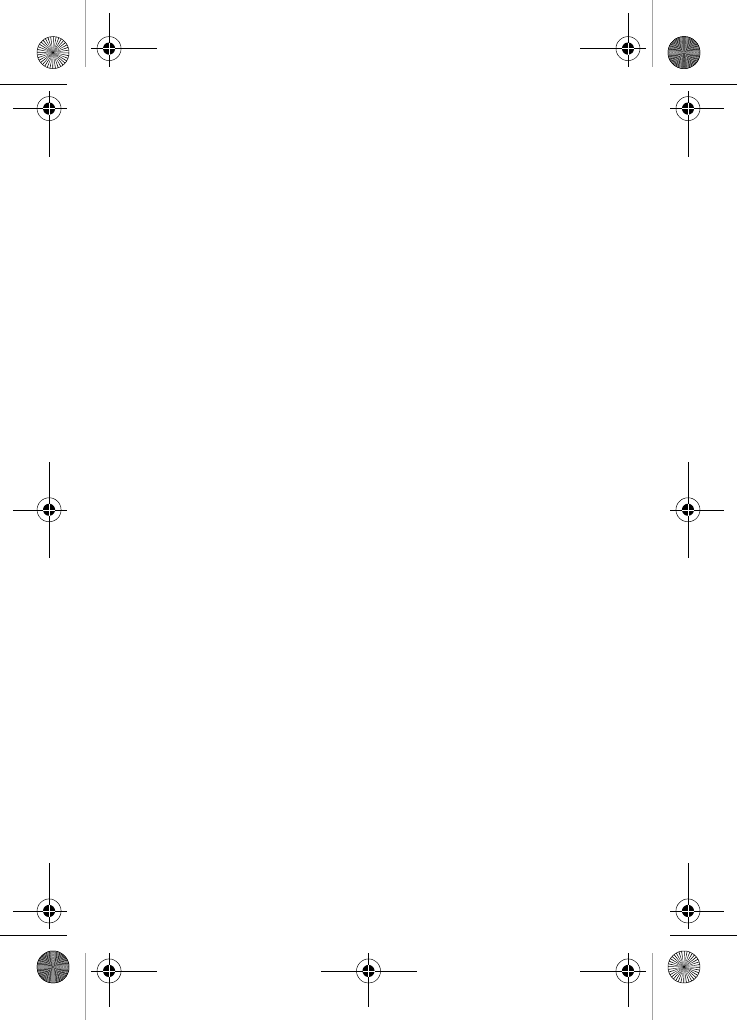
Limited warranty 147
This Limited Warranty allocates risk of Product failure
between Purchaser and SAMSUNG, and SAMSUNG’s
Product pricing reflects this allocation of risk and the
limitations of liability contained in this Limited Warranty. The
agents, employees, distributors, and dealers of SAMSUNG
are not authorized to make modifications to this Limited
Warranty, or make additional warranties binding on
SAMSUNG. Accordingly, additional statements such as
dealer advertising or presentation, whether oral or written, do
not constitute warranties by SAMSUNG and should not be
relied upon.
Samsung Telecommunications America, L.P.
1301 E. Lookout Drive
Richardson, TX 75082
Phone: 1-800-SAMSUNG
Phone: 1-888-987-HELP (4357)
©2005 Samsung Telecommunications America, Inc. All rights
reserved. No reproduction in whole or in part allowed without
prior written approval. Specifications and availability subject
to change without notice.
VerizonN330.book Page 147 Thursday, July 7, 2005 2:21 PM
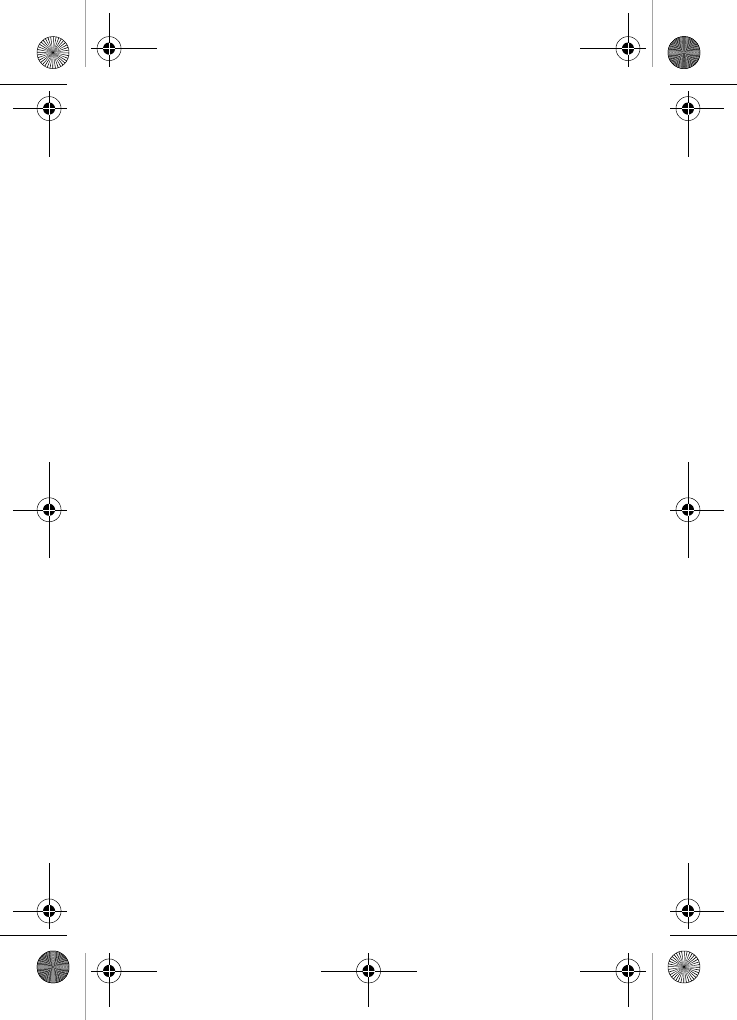
148
VerizonN330.book Page 148 Thursday, July 7, 2005 2:21 PM
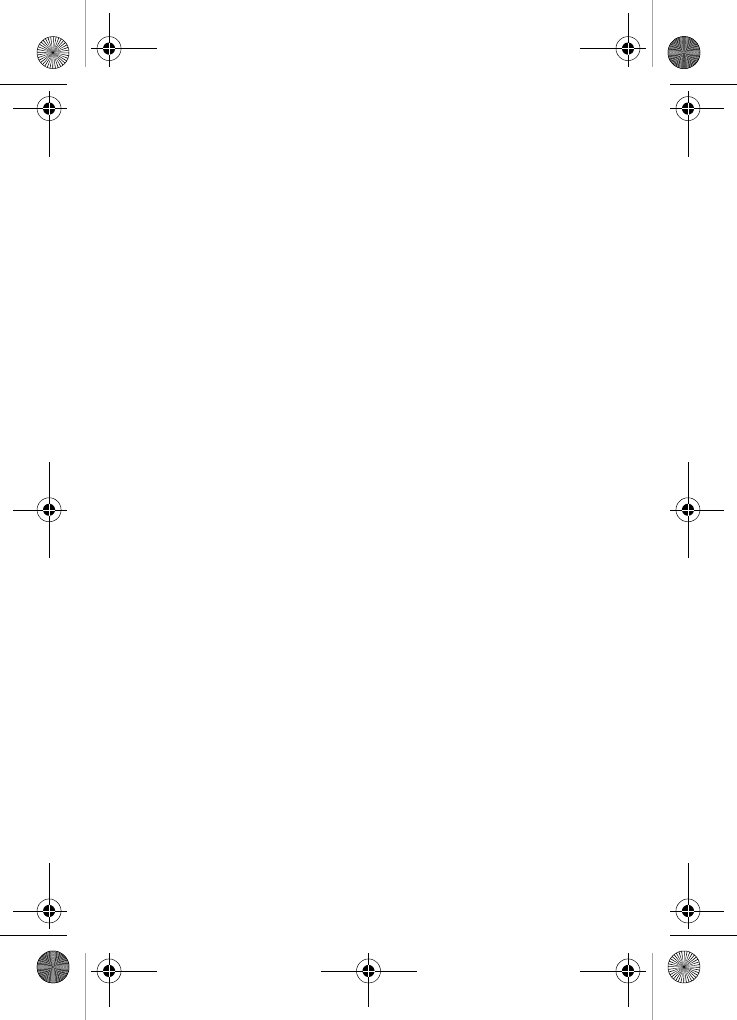
Index 149
Index
Numerics
10 driver safety tips ......... 117
123 mode ........................ 53
911 ............................... 106
A
Adjust
LCD backlight setting ..... 22
Air bag information ......... 140
Alarm clock
set alarm ..................... 80
set the alarm ................ 79
turn alarm off ................ 80
when an alarm sounds .... 80
Alerts .............................. 90
Antenna ............................ 9
Antenna care ................. 136
Apps
buying ......................... 66
cancelling subscription .... 66
demo .......................... 66
disabled ....................... 67
paying for ..................... 66
removing ..................... 67
restoring ...................... 67
Auto retry ...................... 112
B
Backlight features ............... 9
Battery
care .......................... 121
charging ........................ 7
disposal ..................... 122
installation ...................... 6
low battery indicator ......... 7
removal ......................... 6
Body worn operation ....... 123
Buying apps ..................... 66
C
Calculator ........................ 81
Call answer ....................111
Call answer mode .............15
Call end .........................111
Call notification methods ....21
Call restriction .................108
Call timer ..........................33
Call waiting .......................34
Calls menu .......................30
Cautions ........................123
Change language ............112
Change lock code ...........106
Charges for apps ..............66
Consumer update, FDA ...126
Contacts
by entry ........................38
by group .......................38
by name .......................37
finding ..........................37
Count down
edit timers .....................78
CTIA safety information ....135
CTIA website ..................125
D
Dialing
one-touch .....................46
three-touch ...................47
two-touch .....................47
Digit dial
adapting .......................94
resetting .......................96
tips ..............................92
use ..............................93
Display screen icons ..........13
Display, extending ...............8
Draft messages
creating ........................60
view and edit .................60
VerizonN330.book Page 149 Thursday, July 7, 2005 2:21 PM
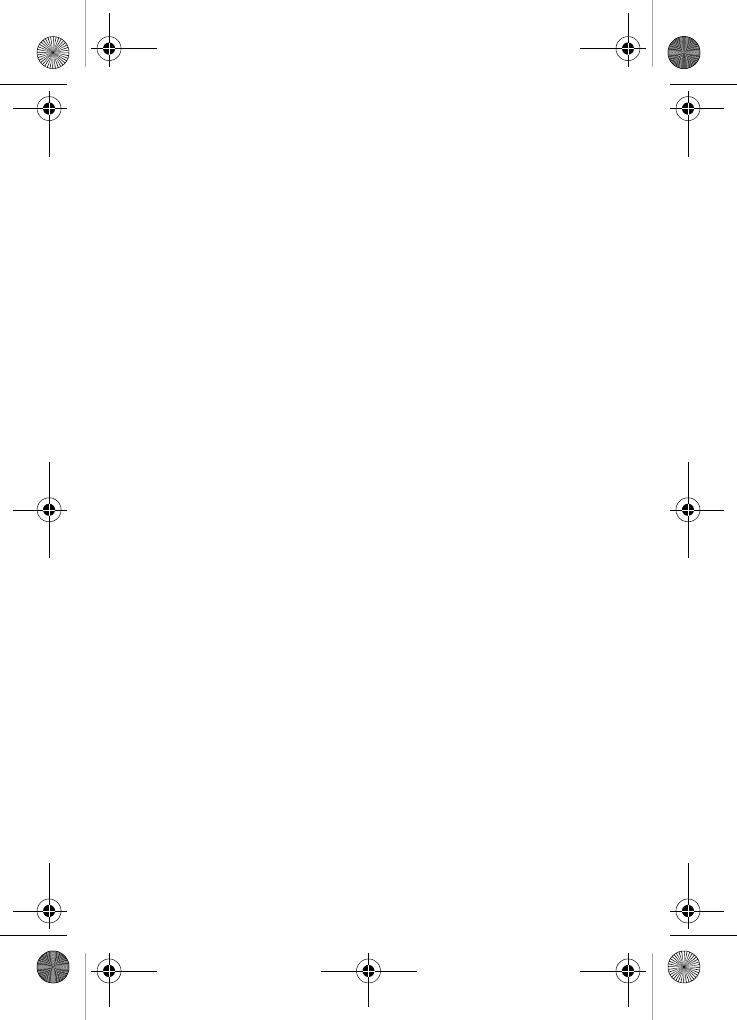
150
E
Emergency numbers ........106
Emergency numbers, storing ..
107
Enter numbers ..................53
Erase
memory ......................109
Erase logs ........................33
Erase message folder ........63
Exit Mobile Web ................69
Exposure to radio waves, limits
124
F
FCC
ID ..............................125
website ............. 125, 131
FDA
consumer update .........126
health effects of wireless
phones .......................130
RF measurements ........132
Role ..........................126
G
Get It Now
help .............................65
menu ...........................64
options .........................64
settings ........................65
Getting started ..................19
H
Hard pause .......................42
I
Ignore calls .......................22
Inbox folder ......................58
Incoming calls ............ 20, 31
Input mode .......................15
In-use menu .....................29
K
Key beep ..........................89
L
Launch Mobile Web ...........68
LCD backlight setting .........22
Left soft key ......................10
Limited warranty .............142
List of menus ....................24
Lock code, changing .......106
Lock mode .......................15
Lock phone ....................105
M
Maintaining peak performance
116
Make outgoing calls ...........20
Medical equipment, interfer-
ence ..............................134
Memo pad
edit memos ...................76
Menu shortcuts .................27
Message folder
voice ...........................58
Message send options .......55
Message setting folder .......62
Messages and lock mode ...57
Messages, receive in call ...57
Microphone ......................11
Missed Calls .....................32
Mobile Web ......................68
Mode
call answer ...................15
input ............................15
lock .............................15
silent ...........................17
standby ........................16
talk ..............................16
vibrate .........................17
N
n330 key features ...............5
Name dial ........................96
Navigation key ..................12
VerizonN330.book Page 150 Thursday, July 7, 2005 2:21 PM
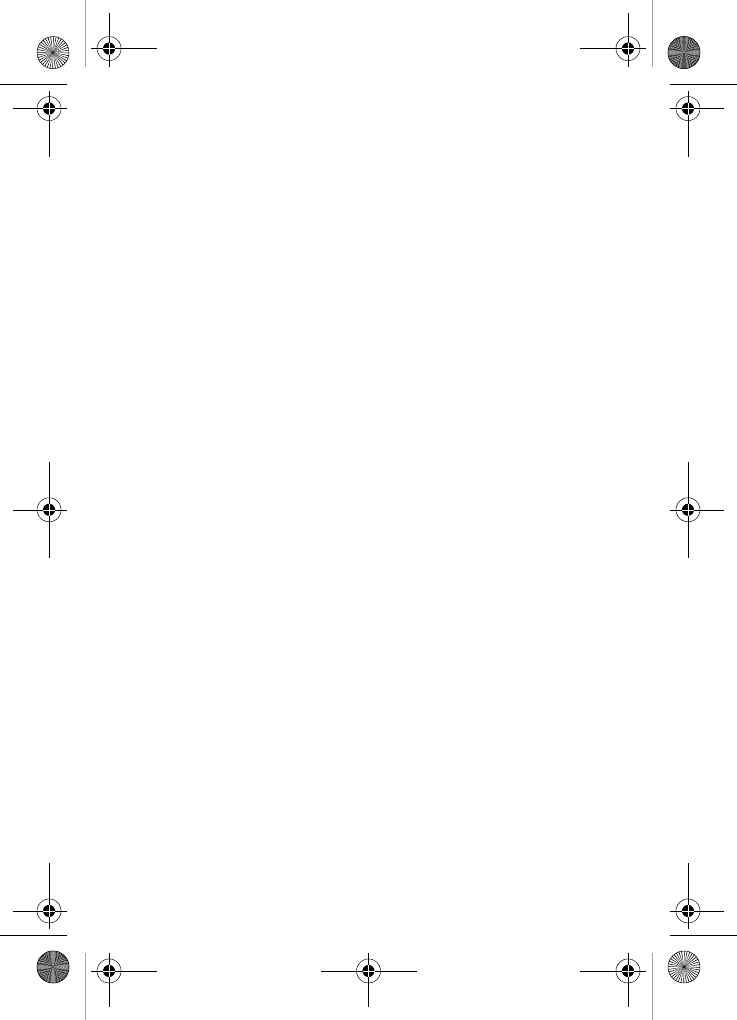
Index 151
Navigation key shortcuts ... 28
O
One-touch dialing ............. 46
Options, message sending 55
Others menu .................. 110
Outbox folder ................... 59
Outbox, reviewing messages .
59
Outgoing calls ............20, 30
Owner’s record ............... 140
P
P pause ........................... 42
Peak performance, maintaining
116
Phone use
in dangerous areas ...... 120
near electronic devices . 119
restricting children’s access .
121
while flying ................. 120
Planner
add a new event ............ 72
alarm clock ................... 79
calculator ..................... 81
count down .................. 77
memo pad .................... 76
opening ....................... 71
scheduler ..................... 73
to do list ....................... 74
today .......................... 71
world time .................... 80
Power save feature ......... 115
Proprietary notice ........... 141
R
Radio frequency safety .... 116
Receive text messages ..... 57
Reception, getting most of 115
Reset your phone ........... 109
Restrict calls .................. 108
Return to last menu .......... 27
Reviewing outbox ..............59
RF energy exposure ........131
RF exposure research .....129
RF safety .......................116
Right soft key ....................10
Ringer type .......................88
Roam ringer .....................91
S
Safe use of your phone ....117
hearing aids ................137
in aircraft ....................139
in blasting areas ...........139
in explosive areas ........139
in posted facilities .........139
other medical devices ...139
pacemakers ................137
vehicles ......................139
Safety guidelines, following ....
119
Samsung address ...........147
Samsung phone numbers 147
SAR values ....................125
Scheduler .........................73
jump to date ..................74
view an event ................73
Service LED
on & off ........................86
Service, obtaining ..............19
Shortcut to menus .............27
Silence a ringer .................22
SMS messages, sending ....54
Special precautions, FCC .123
Standby mode ..................16
Store emergency numbers 107
Store numbers after a call ..43
Store pauses ....................42
Symbol mode ...................53
T
T pause ...........................42
T9 text entry .....................51
VerizonN330.book Page 151 Thursday, July 7, 2005 2:21 PM
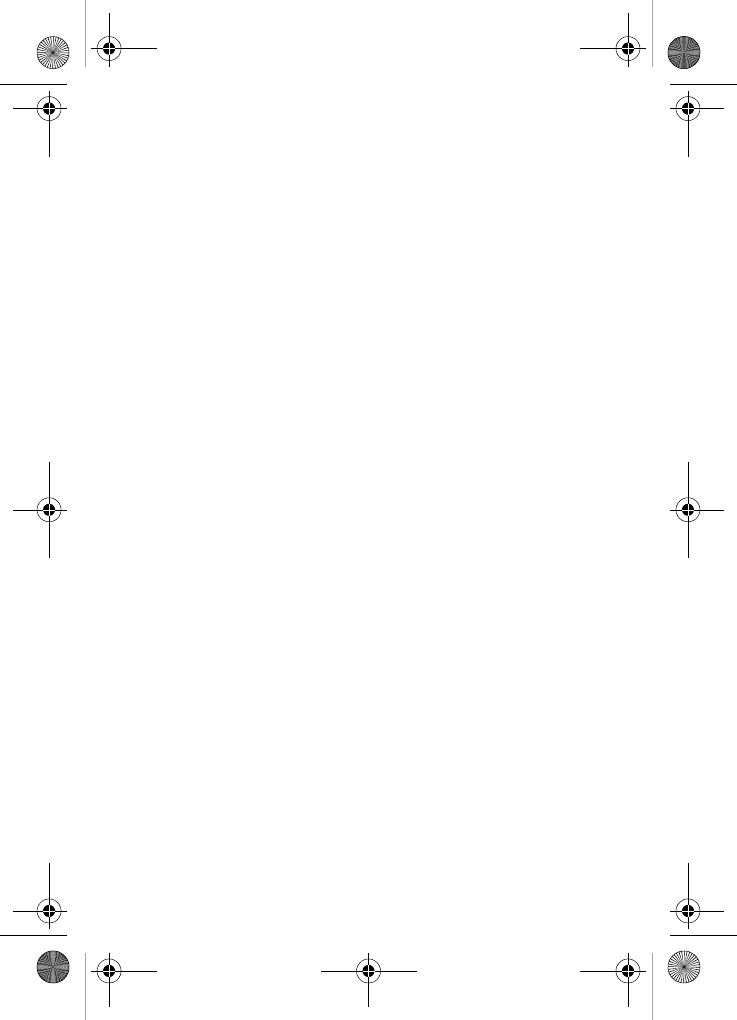
152
Talk mode ........................16
Text entry mode
123 mode .....................53
abc mode .....................51
Symbol mode ................53
T9 ...............................51
Text messages, receiving ...57
Three-touch dialing ............47
Tips, efficient operation ....136
To do list ..........................74
edit tasks ......................75
Travel adapter ....................7
TTY ...............................114
Turn phone off ..................20
Turn phone on ..................19
Two-second pause ............42
Two-touch dialing ..............47
U
Understanding phone operation
115
Usage
children ......................133
electronic devices .........137
hearing aids ................137
in aircraft ....................139
in blasting areas ...........139
in explosive areas .........139
in posted facilities .........139
in vehicles ...................139
other medical devices ....139
pacemakers ................137
RF exposure ...............132
while driving ................136
Usage guidelines .............115
V
Version ..........................113
VibeTonz ..........................87
Vibrate mode ....................17
View an event, scheduler ...73
Voice kit
commands ....................92
digit dial .......................92
erase all memos ..........101
erase memos ..............100
name dial .....................96
record memo .................99
review memos .............100
voice memos .................99
Voice mail
checking ......................58
the voice folder ..............58
Voice memos, voice kit ......99
Voicemail
checking ......................23
setup ...........................23
W
Wap push folder ................62
Warranty information
Samsung liability ..........144
Samsung obligations ....143
what is covered ...........142
Websites
CTIA .........................125
FCC ..........................135
FDA ..........................135
ICNIRP ......................135
NRPB ........................135
WHO .........................135
World time ........................80
VerizonN330.book Page 152 Thursday, July 7, 2005 2:21 PM