Samsung Electronics Co SCHW379 Tri-Mode Dual-Band PCS Phone (GSM/ CDMA) User Manual
Samsung Electronics Co Ltd Tri-Mode Dual-Band PCS Phone (GSM/ CDMA) Users Manual
Users Manual

SAMSUNG ELECTRONICS
* Depending on the software installed or your service provider, some of the descriptions in
this manual may not match your phone exactly.
* Depending on your country, your phone and accessories may appear different from the
illustrations in this manual.
World Wide Web
http://www.samsungmobile.com
Printed in Korea
Code No.:GH68-XXXXXA
English. 11/2005. Rev. 1.0

SCH-W379
User’s Manual
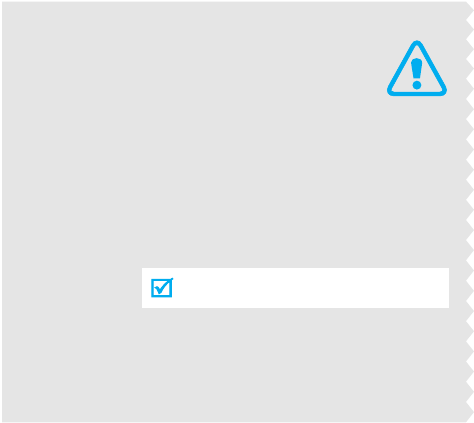
Use road safety at all times
Do not use a hand-held phone while driving. Park
the vehicle first.
Switch off the phone when refuelling
Do not use the phone at a refuelling point (service
station) or near fuels or chemicals.
Switch off in an aircraft
Wireless phones can cause interference. Using them
in an aircraft is both illegal and dangerous.
Switch off the phone near all medical
equipment
Hospitals or health care facilities may be using
equipment that could be sensitive to external radio
frequency energy. Follow any regulations or rules in
force.
Important
safety
precautions
Failure to comply with the following
precautions may be dangerous or illegal.
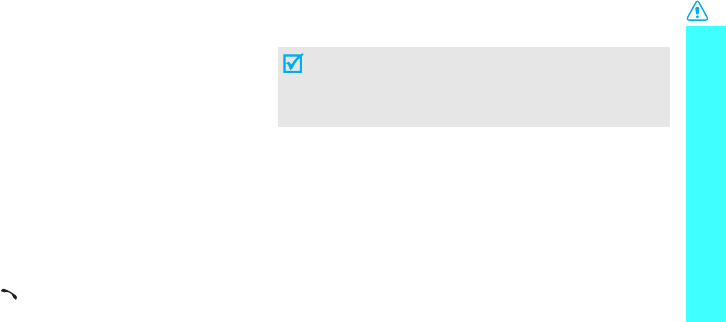
Important safety precautions
1
Interference
All wireless phones may be subject to interference,
which could affect their performance.
Be aware of special regulations
Meet any special regulations in force in any area and
always switch off your phone whenever it is forbidden
to use it, or when it may cause interference or danger.
Water resistance
Your phone is not water-resistant. Keep it dry.
Sensible use
Use only in the normal position (held to the ear). Avoid
unnecessary contact with the antenna when the phone
is switched on.
Emergency calls
Key in the emergency number for your present
location, then press
[]
.
Keep your phone away from small children
Keep the phone and all its parts, including accessories,
out of the reach of small children.
Accessories and batteries
Use only Samsung-approved accessories and
batteries. Use of any unauthorised accessories could
damage your phone and may be dangerous.
Use of authorised software
Use only Samsung-authoriesed software. The use of
any unauthoriesed software could damage your
phone.
Qualified service
Only qualified service personnel may repair your
phone.
For more detailed safety information, see "Health and
safety information" on page 84.
• The phone could explode if the battery is
replaced with an incorrect type.
• Dispose of the used batteries according to the
manufacturer’s instructions.
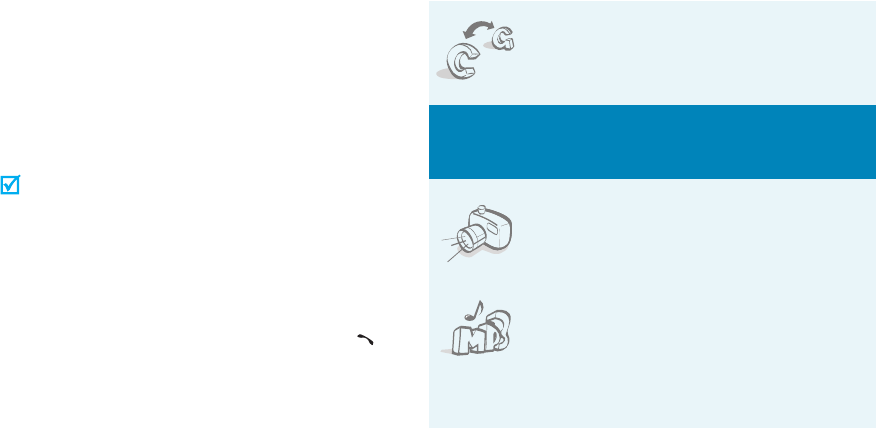
2
About this Guide
This User’s Guide provides you with condensed
information about how to use your phone. To quickly
learn the basics for your phone, please refer to “Get
started” and “Step outside the phone.”
In this guide, the following instruction icons appear:
Indicates that you need to pay careful attention
to the subsequent information regarding safety
or phone features.
Indicates that you can get more information on
the referenced page.
→
Indicates that you need to press the Navigation
keys to scroll to the specified option and then
select it.
[ ] Indicates a key on the phone. For example,
[].
< > Indicates a soft key, whose function is displayed
on the phone screen. For example, <
Menu
>.
•GSM and CDMA network
Switch back and forth between
GSM and CDMA networks, anytime
anywhere.
Special
features of your phone
• Camera and camcorder
Use the camera module on your
phone to take a photo or record a
video.
•MP3 player
Play MP3 music files using your
phone as an MP3 player.
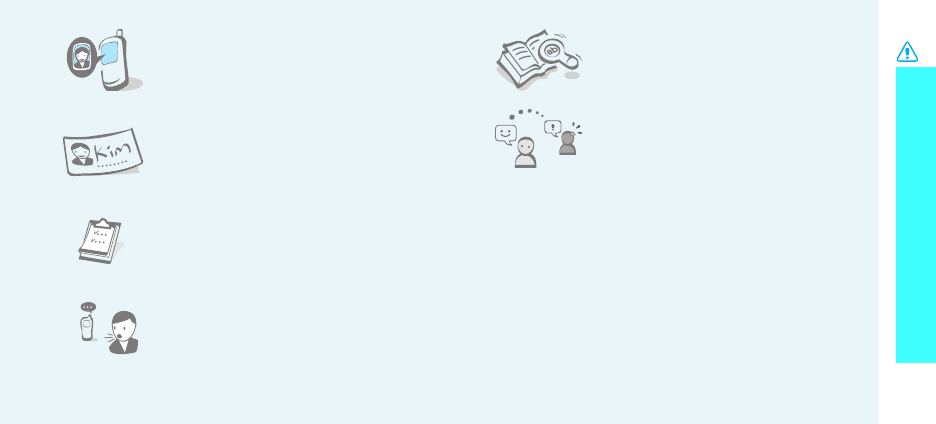
Important safety precautions
3
• Get Personal with photo caller
ID
See who’s calling you when the
phone displays her or his very own
photo.
• Name card
Create name cards with your
number and profile. Whenever
introducing yourself to others, use
this convenient name card.
• Organiser
Keep track of your daily and
monthly schedule.
• Voice recognition
Just say a contact’s name to dial
her/his phone number.
•Dictionary
Search for words using your phone.
• Messenger
Have a conversation with other
people by sending and receiving
instant messages.
•Memory disk
Connect your phone to a computer to copy files
directly to and from it.
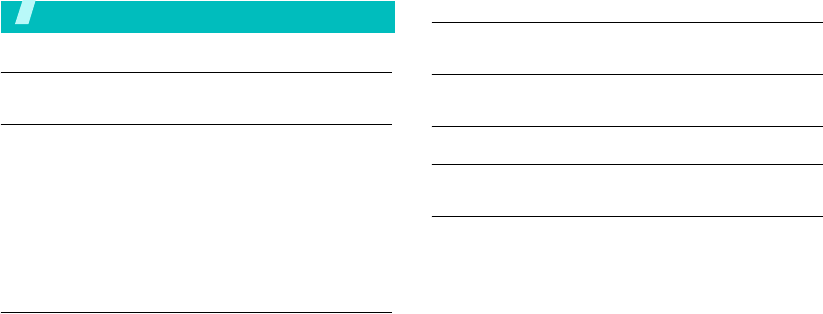
4
Contents
Unpack 6
Make sure you have each item
Get started 6
First steps to operating your phone
Install and charge the phone ..................................... 6
Power on or off........................................................ 7
Keys and display ..................................................... 8
Display................................................................... 9
Access menu functions ............................................ 10
Customise your phone............................................. 12
Switch networks ..................................................... 13
Make/Answer calls .................................................. 13
Step outside the phone 14
Begin with your camera, music, WAP, and other special features
Use camera............................................................ 14
Play MP3s .............................................................. 15
Browse the web...................................................... 16
Use Phonebook....................................................... 17
Enter text 21
Pinyin, Stroke, ABC, T9 Word, 123, and Symbol mode
Call functions 25
Advanced calling features
Menu functions 29
Solve problems 82
Help and personal needs
Health and safety information 84
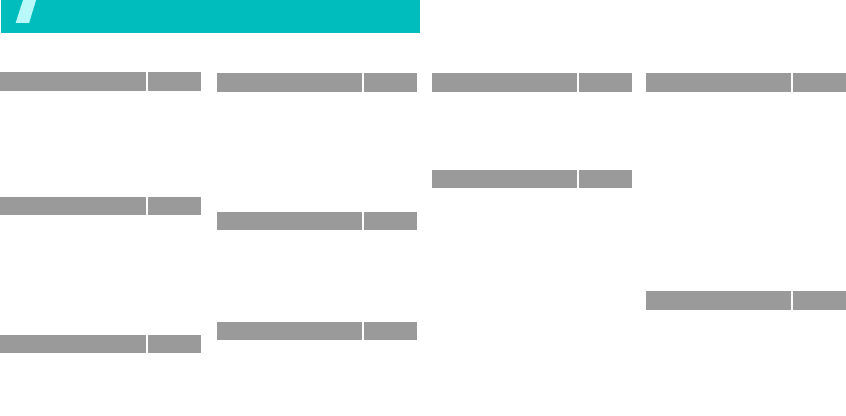
5
Overview of menu functions
To access Menu mode, press <
Menu
> in Idle mode. Some menus may not be available, depending on the network you select.
1 Calls
p.39
1 Missed
2 Incoming
3 Outgoing
4 Air time
5 GSM call costs
6 Area code
7 Call reject
p.39
p.40
p.40
p.40
p.40
p.41
p.41
2 Phonebook
p.41
1 Find
2 Add
3 Group settings
4 Speed dial
5 Name card
6 My phone #
7 Memory info
8 Copy & Erase
p.41
p.42
p.43
p.43
p.44
p.45
p.45
p.45
3 Camera
p.46
1 Take photo
2 My album
3 Photo studio
4 Settings
p.46
p.50
p.52
p.53
4 Display
p.53
1 Image box
2 Banner
3 Backlight
4 Menu style
5 Set time
6 External clock
7
语言 /
Language
8 Dialing font
p.53
p.54
p.54
p.54
p.54
p.54
p.54
p.54
5 Message
p.55
1 New message
2 Inbox
3 Outbox
4 Msg setup
5 Msg wallpaper
6 Memory info
p.55
p.55
p.57
p.57
p.58
p.58
6 Sounds
p.59
1 Ringer
2 Ringer vol./Type
3 Key tone
4 Alert
p.59
p.59
p.59
p.59
7 Entertainment
p.61
1 Games
2 MP3
3 Karaoke
4 Fun box
5 Samsung messenger
p.61
p.62
p.64
p.64
p.64
8 Utilities
p.67
1 Calendar
2 Alarm
3 User memory
4 Mini dictionary
5 Calculator
6 Today
7 To do list
8 Voice tools
9 World time
0 Countdown
* Memo pad
p.67
p.69
p.69
p.71
p.71
p.71
p.72
p.72
p.74
p.75
p.75
9 Settings
p.76
1 CDMA net services
2 GSM net services
3 Security
4 Network selection
5 Answer mode
6 Entry method
7 Domain preset
8 Contents status
p.76
p.76
p.78
p.81
p.81
p.82
p.82
p.82
Press <
Menu
> and then
<
Favorites
> in Idle mode.
Uni
p.31
1 U-Mail
2 U-Magic
3 U-Map
4 U-Info
5 Music street
6 Bookmarks
p.31
p.37
p.38
p.38
p.38
p.38
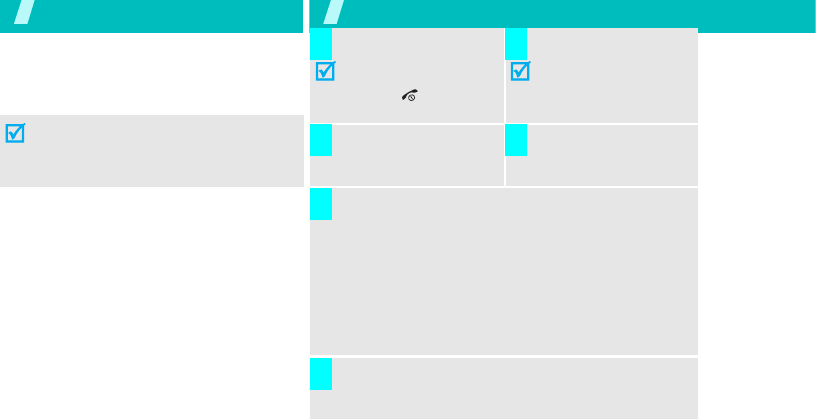
6
Unpack
Make sure you have each item
Get started
First steps to operating your phone
SIM/UIM card information
When you subscribe to a cellular network,
you receive a plug-in SIM (Subscriber
Identity Module) or UIM (User Identity
Module) card loaded with your
subscription details, such as your PIN, and
available optional services.
Phone Travel Charger
Batteries User’s Manual
The items supplied with your phone and
the accessories available at your
Samsung dealer may vary, depending on
your country or service provider.
Install and charge the phone
Remove the battery.
If the
phone is already
on, first turn it off by
holding [ ].
Insert the card.
Make sure that the gold-
coloured contacts on the
card face down into the
phone.
Install the battery. Plug the travel
charger into the
phone.
Plug the charger into a standard AC wall outlet.
The LED on the charger indicates the charging
progress.
• Red: the battery is being charged.
• Green: the battery is completely charged.
• Orange: the battery is not correctly plugged in
or is operating at a too high or too low.
When the phone is completely charged (green
charger LED), unplug the charger from the power
outlet.
1 2
3 4
5
6
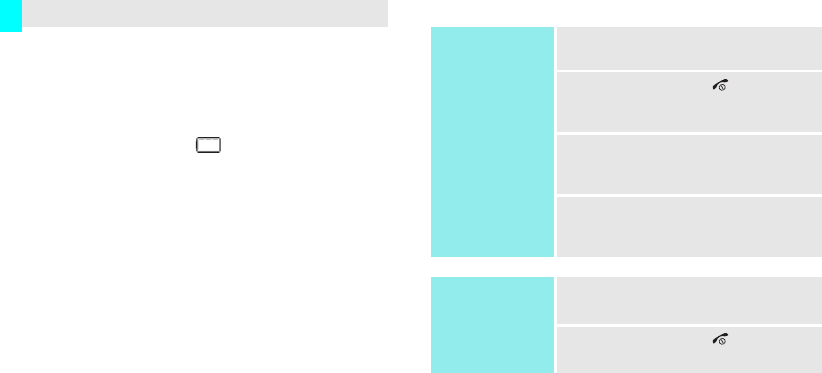
7
Low battery indicator
When the battery is low:
• a warning tone sounds,
• the battery low message displays, and
• the empty battery icon blinks.
If the battery level becomes too low, the phone
automatically turns off. Recharge your battery.
When the battery is fully discharged, the phone will
not turn on even if the travel charger is connected.
The battery must charge for a short time.
Power on or off
Remove the charger from the phone.
7
Power on
Do not turn on the
phone when
mobile phone use
is prohibited.
1. Open the phone.
2. Press and hold
[]
to turn on
the phone.
3. Select a GSM or CDMA
network.
4. If necessary, enter the PIN and
press <
OK
>.
Power off
1. Open the phone.
2. Press and hold
[]
.
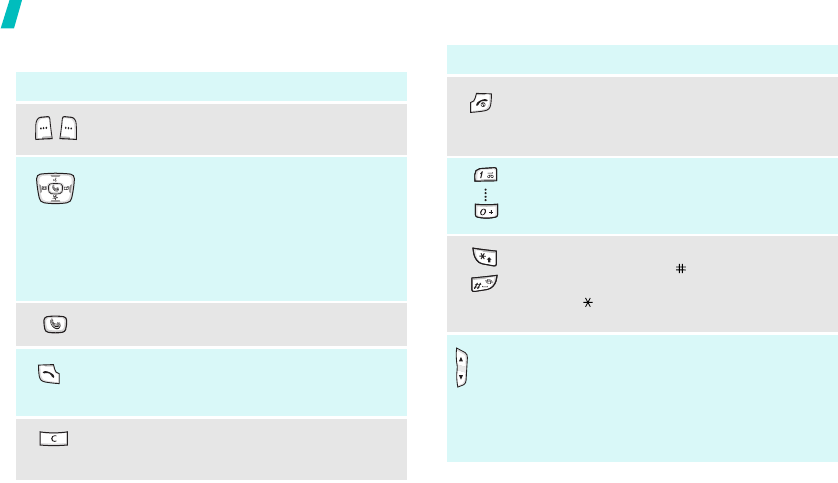
8
Get started
Keys and display
Key(s) Description
Perform the functions indicated on the
bottom line of the display.
In Idle mode, access the following menus
directly.
•[Up]:
Voice dialing
•[Down]:
U-Magic
•[Left]:
U-Mail
;
Message
when held
down
• [Right]:
Calendar
In Menu mode, scroll through menu options.
In Idle mode, accesses the
Uni
menu.
Makes or answers a call.
In Idle mode, retrieves the recent numbers
dialled, missed, or received.
Deletes characters from the display.
In Menu mode, returns to the previous
menu level.
Key(s) Description
Ends a call.
Hold down to switch the phone on and off.
In Menu mode, cancels input and returns the
phone to Idle mode.
Enter numbers, letters, and some special
characters.
Enter special characters.
In Idle mode, hold [
]
down to activate or
deactivate Silent mode.
Hold [ ] down to access
Voice calls
of
Ringer
.
(on the left)
Adjust the phone volume.
In Idle mode, with the phone open, adjust
the keypad and alert tone volume. With the
phone closed, hold down to turn on the
backlight.
In Menu mode, scroll through menu options.
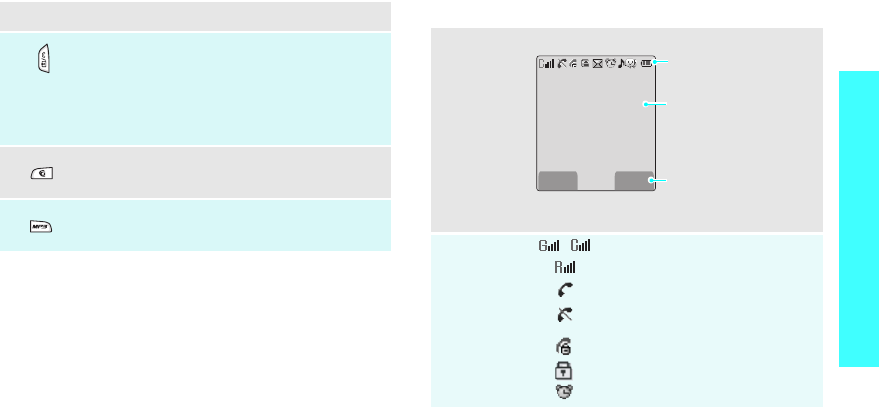
9
Get started
Display
Key(s) Description
(on the right)
In Idle mode, accesses the
Camera
menu.
Hold down to turn on the camera.
In Camera mode, takes a photo or starts
recording a video.
During a call, hold down to record your call
conversation.
Switch the network between GSM and
CDMA.
In Idle mode, accesses the
MP3
menu.Hold
down to turn on the MP3 player.
Layout
The display has the three areas.
Icons
/ Received signal strength
Roaming
Call in progress
Out of your service area; you
cannot make or receive calls
Restriction on
Lock mode
Alarm set
Text and graphics
displays messages,
instructions, and
information you enter.
Soft key function
indicators
show the current
functions assigned to the
two soft keys.
Icons
displays various icon.
Menu Find
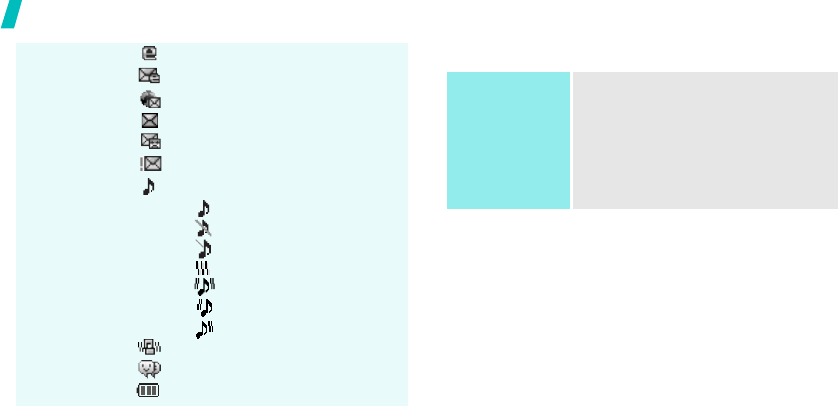
10
Get started
Access menu functions
Icons
(continued)
New e-mail in server
New e-mail in inbox
New Web alert
New message
New voice mail
Urgent message
Ringer type setting
p. 59
•: Ringer only
•: Silent
• : 1 beep
•: Vibration
• : Vib. & Ringer
• : Vib. then ringer
• : Ringer then vib.
Silent mode
p. 12
Messenger invitation
Battery power level
Use the soft
keys
The roles of the soft keys vary
depending on the function you have
selected. The bottom line of the
display indicates their current role.
Press the left soft
key to access
Menu
mode.
Press the right soft
key to access
Find
in the
Phonebook
menu.
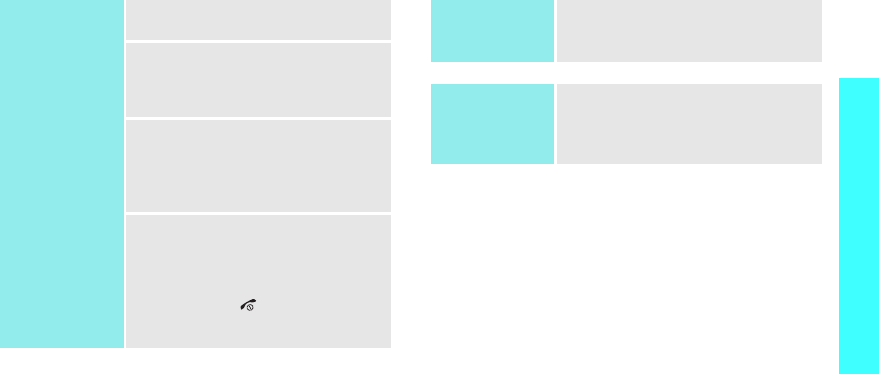
11
Get started
Select an
option
1. Press the appropriate soft key.
2. Press the Navigation keys to
move to the next or previous
option.
3. Press <
Select
>, <
OK
>, or
<
Save
> to confirm the
function displayed or option
highlighted.
4. To exit, choose either of the
following methods:
• Press [
C
] to move up one
level.
• Press
[]
to return to Idle
mode.
Use shortcuts
Press the number key
corresponding to the option you
want.
Access
favourite
features
You can set up a menu of your own
using your favourite menu items,
which can then be accessed by
specific number keys.
p. 17
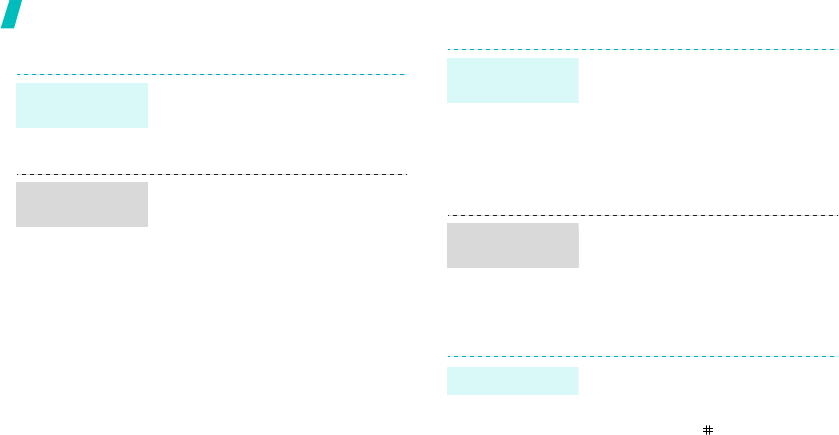
12
Get started
Customise your phone
1. In Idle mode, press <
Menu
>
and select
Display
→
语言 /
Language
.
2. Select a language.
1. In Idle mode, press <
Menu
>
and select
Sounds
→
Ringer
.
2. Press [Down] and press [Left]
or [Right] to scroll to a ringer
category.
3. Press [Up] or [Down] to scroll
to a ringer melody.
4. Press <
Play
> to listen to a
melody.
5. When you find the melody you
want, press <
Save
>.
Display
language
Call ringer
melody
You can set a wallpaper for the idle
screen.
1. In Idle mode, press <
Menu
>
and select
Display
→
Image
box
→
Wallpaper
.
2. Select an image category.
3. Select an image.
1. In Idle mode, press <
Menu
>
and select
Display
→
Banner
.
2. Press and hold [
C
] to clear the
default banner.
3. Enter your own banner
message and press <
OK
>.
You can switch the phone to Silent
mode to avoid disturbing other
people.
Press and hold [ ] in Idle mode.
Idle mode
Wallpaper
Idle mode
Banner
Silent mode
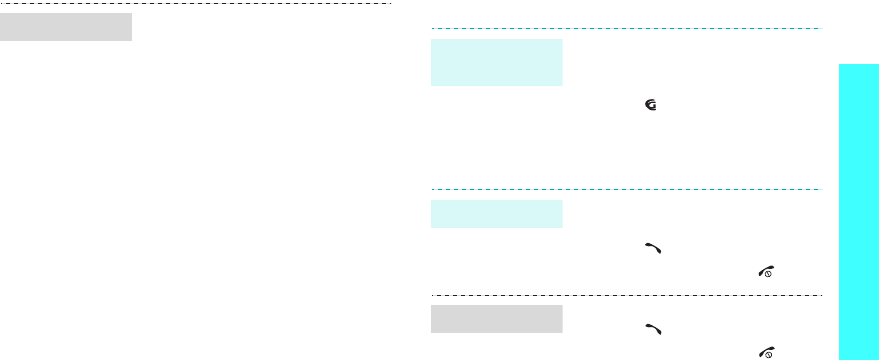
13
Get started
Switch networks
Make/Answer calls
You can protect the phone against
unauthorised use with a phone lock
code.
1. In Idle mode, press <
Menu
>
and select
Settings
→
Security
.
2. Enter the default lock code,
“00000000” and press <
OK
>.
3. Select
Change lock
.
4. Enter a new 4- to 8-digit lock
code and press <
OK
>.
5. Enter the new code again and
press <
OK
>.
6. Select
Phone lock
.
7. Select
Once
or
On
.
Phone lock
You can easily and quickly switch
back and forth between GSM and
CDMA networks.
1. Press [ ] in Idle mode.
2. Select a network.
1. Enter an area code and phone
number.
2. Press [ ].
3. To end the call, press
[]
.
1. When the phone is ringing,
press [ ].
2. To end the call, press
[]
.
Select a
network
Make a call
Answer a call
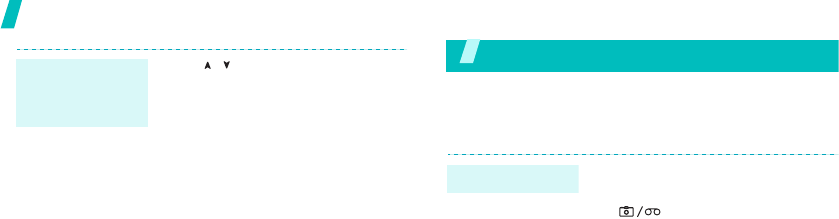
14
Step outside the phone
Step outside the phone
Begin with your camera, music, WAP, and other special
features
Use camera
Press [ / ].
Adjust the
volume during
a call
1. Open the phone.
2. In Idle mode, press and hold
[ ] to turn on the camera.
3. Rotate the camera module and
aim the lens at the subject to
adjust the image.
4. Press <
Capture
> to take a
photo.
5. Press <
Save
>.
Take a photo
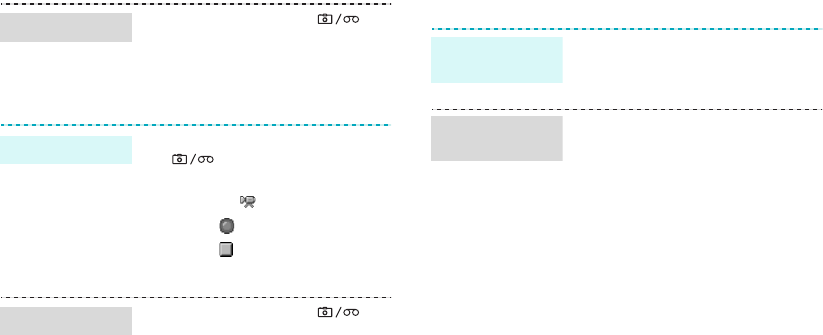
15
Play MP3s
1. In Idle mode, press [ ]
and select
My album
.
2. Select
Single
or
Multi
.
3. Scroll to a photo and press
<
Expand
>.
1. In Idle mode, press and hold
[ ] to turn on the camera.
2. Press [
1
] to select the video
cam icon ( ).
3. Press < > to start recording.
4. Press < > to stop recording.
5. Press <
Save
>.
1. In Idle mode, press [ ]
and select
My album
.
2. Select
Video cam
.
3. Scroll to a video and press
<
Play
>.
View a photo
Record a video
Play a video
Use these methods:
• Copy directly from a computer.
p. 69
1. In Idle mode, press <
Menu
>
and select
Entertainment
→
MP3
→
MP3 files
.
2. Press <
Options
> and select
Add to play list
.
3. Press <
Check
> to check the
files you want to add.
4. Press <
Add
>.
5. Press <
Play
> to play music.
Copy MP3 files
to the phone
Create the play
list
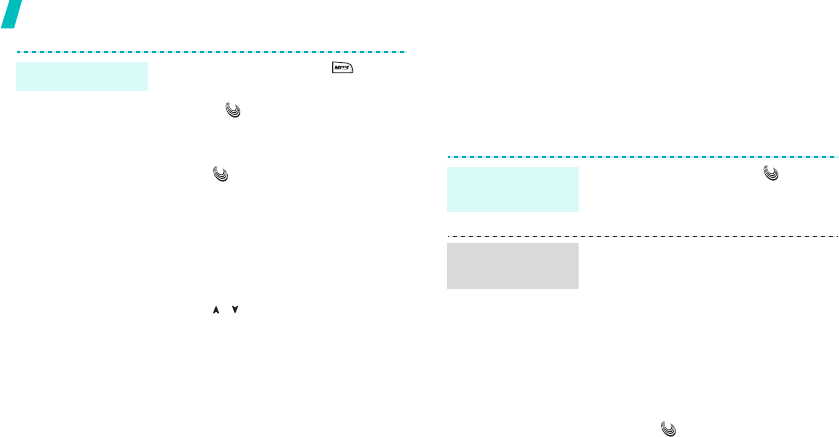
16
Step outside the phone
Browse the web
Using a built-in WAP (Wireless Access Protocol)
browser, you can get easy access to the wireless web
to receive a variety of up-to-the-minute information
and services and to enjoy downloads of web contents.
1. In Idle mode, press [ ]and
select
MP3 player
.
2. Press[ ].
3. During playback, use the
following keys:
• [ ]: pauses or resumes
playback.
• [Up]: changes the repeat
mode.
• [Down]: opens the play list.
• [Left]: moves backward.
• [Right]: moves forward.
• [ / ]: adjusts the volume.
•<
Options
>: opens the
option list.
•<
A-B
>: sets a section in a
file to play the section
repeatedly.
Play MP3 music
1. In Idle mode, press
[]
.
2. Select
Wap
.
• To scroll through browser items,
press [Up] or [Down].
• To select an item, press<
OK
>
<
✓
>.
• To return to the previous page,
press [
C
].
• To return to the homepage, hold
down [
C
].
• To access browser options,
press
[]or
<
Menu
> and
select
Menu
.
Launch the
browser
Navigate the
web
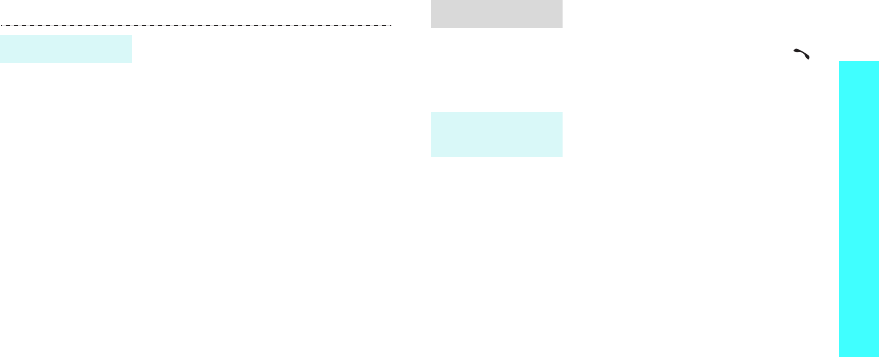
17
Step outside the phone
Use Phonebook
To the phone’s memory:
1. In Idle mode, enter a phone
number and press <
Save
>.
2. Enter a name and press <
OK
>.
3. Press [Left] or [Right] and
select a number type.
4. Specify the contact information:
Storage, Mobile, Home, Office,
Pager, Fax, Image,
E-Mail1, E-Mail2, URL, Group,
Ringer, and ETC.
5. Press
<
Save
>
to save the entry.
To a car ds:
1. In Idle mode, enter a phone
number and press <
Save
>.
2. Enter a name and press <
OK
>.
3. Scroll to a card.
4. Press
<
Save
>
to save the entry.
Add an entry
1. In Idle mode, press <
Find
>.
2. Select an entry.
3. Select a number and press [ ]
to dial, or <
Options
> to access
options.
1. In Idle mode, press <
Menu
>
and select
Phonebook
→
Name card
→
Name card
book
→
My name card.vcf
.
2. Press <
Options
> and select
Edit
.
3. Specify your contact
information.
4. Press <
Save
> to save the
name card.
Find an entry
Create your
name card
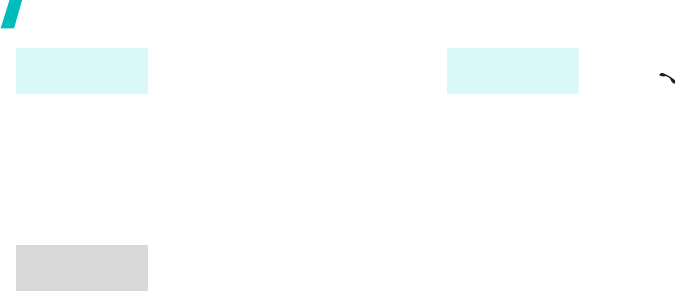
18
Step outside the phone
1. In Idle mode, press <
Menu
>
and select
Message
→
New
message
.
2. Enter the message text and
press <
OK
>.
3. Press
<
Save
>
.
4. Enter destination numbers.
5. Press <
OK
> to send the
message.
When a notification appears:
Press <
Select
>. The message
displays.
From the Inbox:
1. In Idle mode, press <
Menu
>
and select
Message
→
Inbox
→
Text
→
the message storage.
2. Select a message.
Send a text
message
View a text
message
When a notification appears:
1. Press [ ]. The phone dials the
voicemail center.
2. Follow the instructions from the
system.
From the Inbox:
1. In Idle mode, press <
Menu
>
and select
Message
→
Inbox
→
Voice
.
2. Follow the instructions from the
system.
Access voice
mails
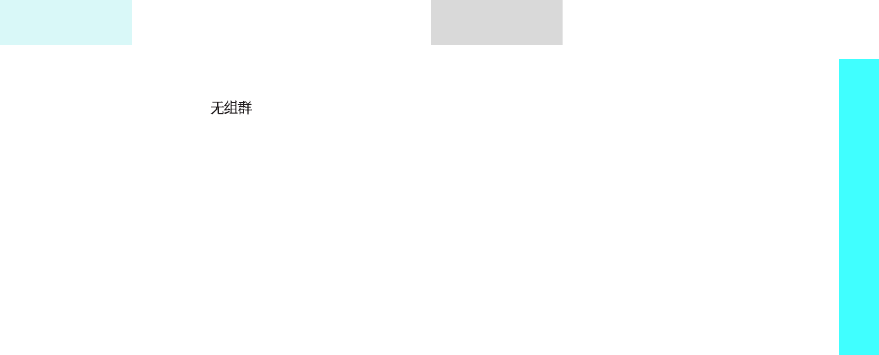
19
Step outside the phone
To add a contact:
1. In Idle mode, press <
Menu
>
and select
Entertainment
→
Samsung messenger
→
Messenger
.
2. Select and press <
Add
>.
3. Press <
Yes
> to open
Phonebook and select an entry.
Alternatively, press <
No
> and
enter a new name and number.
4. Press <
Save
>.
To add a group:
1. From the Messenger screen,
press <
Add
>.
2. Enter a group name and press
<
Ok
>.
Create the
buddy list
To send an invitation:
1. From the Messenger screen,
select a group.
2. Press <
Invite
>.
3. Check the contacts you want.
4. Press <
Invite
>.
5. Enter an invitation message and
press <
Send
>.
6. Repeat step 5 to chat with the
contacts.
To accept an invitation:
1. When you receive an invitation,
press <
Accept
>.
2. Enter and send a message.
Start a
conversation
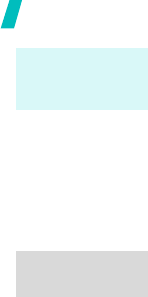
20
Step outside the phone
1. In Idle mode, press and hold
<
Menu
>.
2. Select a location and press
<
Options
>.
3. Select
Assign
.
4. Select the menu you want and
press <
Assign
>.
5. Select an icon for the item.
6. Press <
Save
>.
1. In Idle mode, press and hold
<
Menu
>.
2. Press the number key
corresponding to the item you
want.
Set up
favourite item
access
Access a
favourite item
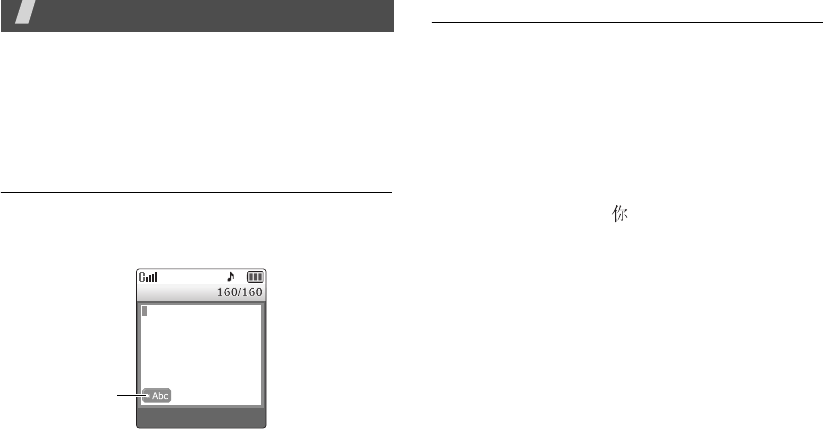
21
Enter text
Pinyin, Stroke, ABC, T9 Word, 123, and Symbol mode
You can enter text for some features such as
messaging, Phonebook, or Organiser, using Pinyin and
Stroke modes for Chinese, and T9 Word and ABC
mode for English. You can also use 123 mode and
Symbol mode.
Changing the text input mode
Example
: Writing a text message
1. In the text entry screen, press <
Mode
>.
2. Select the mode you want.
Using Chinese pinyin mode
Pinyin is a system to enter Chinese words by spelling
them phonetically (how they sound) using the Latin
alphabet. With the Pinyin input method, you can enter
Chinese characters by keying in the Pinyin string using
the phone’s keypad.
Entering characters in Pinyin mode
1. Press the keys corresponding to the phonetic
spelling, referring to the letters printed on the
keys.
Example
: To enter “ ,” press [
6
] and [
4
] to
enter “ni.”
2. press [Left] or [Right] to select alternative pinyins
for the keys you have pressed.
3. If you cannot find the character you want from the
display, press [Up] or [Down] to scroll through the
word choices.
4. Press [
1
] to activate the character selection field. A
number, from 1 to 6, is added to each character.
5. Press the number key corresponding to the
character you want.
Text input mode
indicator
Message
Mode OK
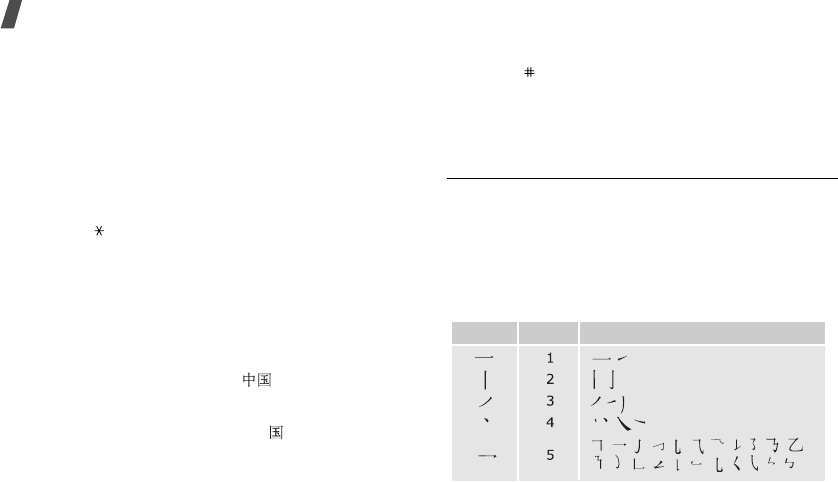
22
Enter text
Using the tones
You can enter another character by assigning a tone
for the selected pinyin. Entering a tone for a character
is optional, but it is especially useful if the pinyin
spelling is similar for several characters.
1. Press the keys corresponding to the pinyin of the
letter you need.
2. If necessary, press [Left] or [Right] to select the
pinyin.
3. Press [ ] for tones.
4. If you cannot find the character you want from the
display, press [Up] or [Down] to scroll through
word choices.
5. Press a key, [
1
] to [
6
], corresponding to the
character.
Rapid character entry
To enter the word “zhong guo ( )”, enter the first
character using the following keystrokes; [
9
], [
4
],
[
6
], [
6
], [
1
], and [
1
]. You do not have to complete
the Pinyin spelling to include “guo ( ).” The character
displays automatically.
Tips for using Pinyin mode
• Press [ ] to insert a space between characters.
• Press [Left] or [Right] to move the cursor.
• Press [
C
] to clear letters one by one press and hold
[
C
] to clear the entire display.
Using Chinese Stroke mode
This mode allows you to enter individual Chinese
strokes, in written order, from top to bottom, and from
left to right.
The Chinese strokes are classified into five basic
categories; heng, shu, pie, dian, and zhe. The basic
strokes are printed on keys [
1
] to [
5
] on the keypad.
Refer to the following table:
Category Keys Strokes represented in each category

Enter text
23
Entering strokes and characters in Stroke
mode
1. Press the keys that correspond to a character’s
component strokes. Press keys in the order that
you would write the strokes, using one press per
stroke.
Example
: To enter “ ,” press [
5
] to enter “ “
and [
3
] to enter “ .”
2. Press [Up] or [Down] to scroll through the choices.
3. To select a character and add it to your message,
press the corresponding key, [
7
] to [ ].
Rapid character entry
Try entering the characters “zhong guo ( )” using
the following keystrokes: [
2
], [
8
], and [
7
]. Even
though “guo ( )” is a twelve stroke character, your
phone allows you to enter the complete pair in only
three key presses.
Tips for using Stroke mode
• Press [Left] or [Right] to move the cursor.
• Press [
C
] to clear letters one by one. Press and
hold [
C
] to clear the entire display.
Using 123 mode
123 mode enables you to enter numbers. Press the
keys corresponding to the digits you want.
Using Symbol mode
Symbol mode enables you to enter symbols.
1. Press [Left] or [Right] to display more symbol sets.
2. Press the key corresponding to the symbol you
want.
If you are uncertain of the stroke order, press [
6
] in
place of each questionable stroke. Continue
entering strokes until the character displays or until
you finish the character.
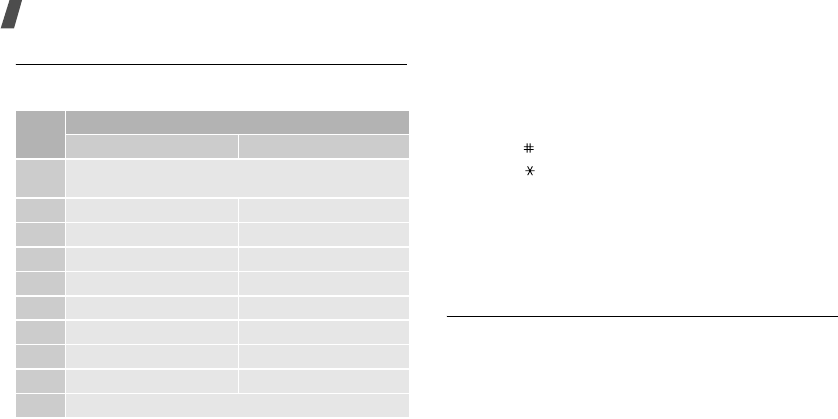
24
Enter text
Using ABC mode
Press the appropriate key until the character you want
appears on the screen.
Tips for using ABC mode
• To enter the same letter twice or to enter a
different letter on the same key, wait for the cursor
to move to the right automatically, or press
[Right]. Then, enter the next letter.
•Press
[
]
to insert a space.
• Press [ ] to change case. Lower case (
abc
),
Initial capital (
Abc
), and Capital lock (
ABC
) are
available.
• Press [Left] or [Right] to move the cursor.
• Press [
C
] to delete characters one by one. Press
and hold [
C
] to clear the entire display.
Using T9 word mode
T9 is a predictive text input mode that allows you to
key in any character using single keystrokes.
Entering a word in T9 mode
1. Press [
2
] to [
9
]
to start entering a word. Press
each key once for each letter.
Example
: Press [
4
], [
3
], [
5
], [
5
], and [
6
] to
enter Hello.
Key Characters in order displayed
Upper case Lower case
1
. @ - _ / : ~ ? , 1 ; ’
( ) ! # % &
* < > + = “ \ { } $ [ ]
2
A B C 2 a b c 2
3
D E F 3 d e f 3
4
G H I 4 g h i 4
5
J K L 5 j k l 5
6
M N O 6 m n o 6
7
P Q R S 7 p q r s 7
8
T U V 8 t u v 8
9
W X Y Z 9 w x y z 9
0
0
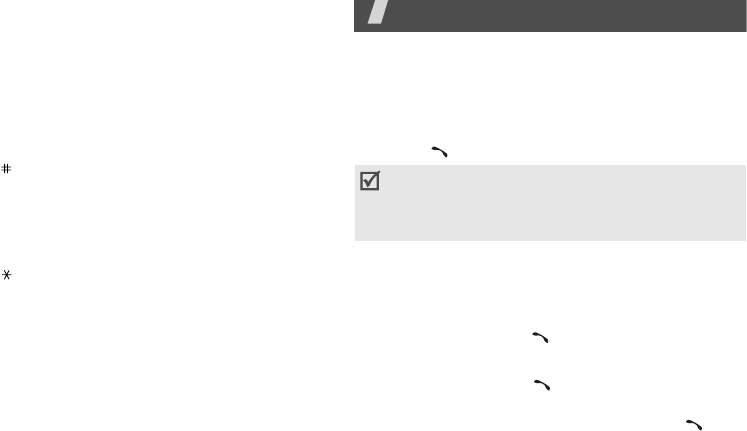
25
T9 predicts the word that you are typing, and it
may change with each key that you press.
2. Enter the whole word before editing or deleting the
characters.
3. When the word displays correctly, go to step 4.
Otherwise, press [
0
] to display alternative word
choices for the keys that you have pressed.
For example, Of and Me use [
6
] and [
3
].
4. Press
[
]
to insert a space and enter the next
word.
Tips for using T9 mode
•Press [
1
] to enter periods or apostrophes
automatically.
•Press
[
]
to change case. Lower case (
T9word
),
Initial capital (
T9Word
), and Capital lock
(
T9WORD
) are available.
• Press [Left] or [Right] to move the cursor.
•Press [
C
] to delete characters one by one. Press
and hold [
C
] to clear the entire display.
Call functions
Advanced calling features
Making a call
1. In Idle mode, enter the area code and phone
number.
2. Press [ ].
Making an international call
(in GSM network)
1. In Idle mode, press and hold [0]. The + character
appears.
2. Enter the country code, area code, and phone
number, then press [ ].
Redialling recent numbers
1. In Idle mode, press [ ] to display the list of
recent numbers.
2. Scroll to the number you want and press [ ].
• Press
[
C
]
to clear the last digit or press and hold
[
C
]
to clear the whole display.
• Press <
Pause
> to enter a pause between
numbers.
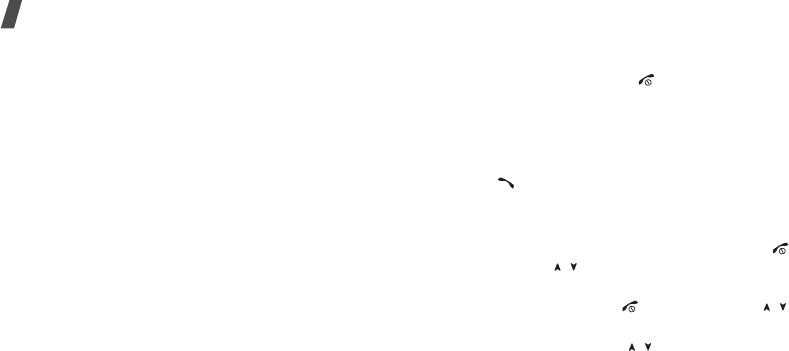
26
Call functions
Making a call from Phonebook
Once you have stored a number in Phonebook, you
can dial the number by selecting it from
Phonebook.
p. 41
You can also use the speed dial feature to assign
number keys to your most frequently called numbers.
p. 43
Voice dialling
Once you have stored numbers with Chinese names in
Phonebook, you can dial them by saying the
associated names.
You can customise the voice dial settings to set the
phone to recognise your commands better.
p. 72
1. In Idle mode, press and hold
[
Up
].
2. At a voice prompt, say a name into the
microphone.
3. If the phone finds and confirms a wrong name, say
“No.”
When you hear what you said, say “Yes.”
4. Say a number type, if the name has more than one
number.
Ending a call
Close the phone or press [ ].
Answering a call
When you receive an incoming call, the phone rings
and displays the incoming call image.
Press [ ] to answer the call.
Tips for answering a call
• Depending on the setting in the
Answer mode
menu, you can press any key, except for [ ], soft
keys, and [ / ], or just open the phone to answer
a call.
p. 81
• Press <
Reject
> or [ ], or hold down [ / ] to
reject a call.
• Press <
Silence
> or [ / ], or close the phone to
mute the ringer.
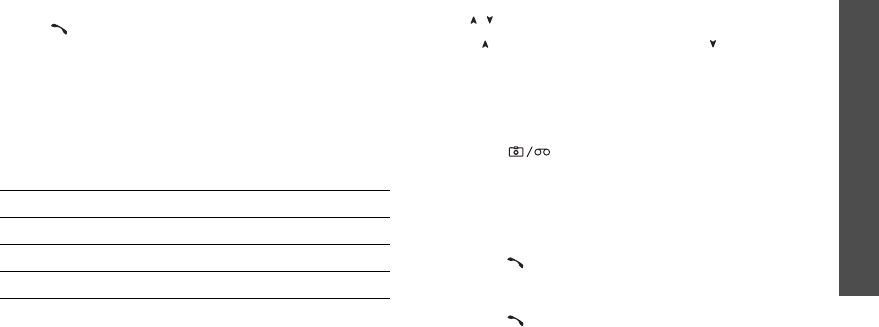
Call functions
27
Viewing missed calls
If you have missed calls, the screen displays the
number of the calls and the phone number of the last
call.
Press [ ] to dial the displayed number.
Using the headset
Use the headset to make or answer calls without
holding the phone.
Connect the headset to the jack on the left side of the
phone. The buttons on the headset work as listed
below:
Options during a call
You can access a number of functions during a call.
Adjusting the volume during a call
Use [ / ] to adjust the earpiece volume during a call.
Press [ ] to increase the volume and [ ] to decrease
the volume.
Recording a conversation
You can record your call conversation to access it from
the Voice memo list.
p. 73
1. Press [ ] to start recording.
2. Press <
Stop
> to end recording.
Answering a second call
If you have subscribed to call waiting, you can answer
another call during a call.
1. Press [ ] to answer a second call. The first caller
is placed on hold and you are connected with the
second caller.
2. Press [ ] again to switch between the calls.
To Press
redial the last call the button twice.
answer a call and hold the button.
end a call and hold the button.
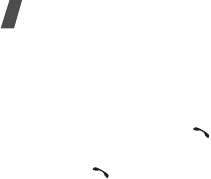
28
Call functions
Making a three-way call
If you have activated three-way calling service, you
can have a conversation with two people
simultaneously.
1. During a call, press [ ] and make another call.
The first caller is placed on hold.
2. Press [ ] to begin the three-way call.
Using In-call options
Press <
Options
> during a call to access the following
options:
•
Mute/Quit
: switch off your phone’s microphone,
so that the other person on the phone cannot hear
you.
•
Calls
: access the
Calls
menu.
p. 39
•
Phonebook
:
access the
Phonebook
menu.
p. 41
•
Silent/Quit
: mute the DTMF (Dual-Tone Multi-
Frequency) tones of the keys. This allows you to
press keys without hearing annoying key tones
during a call.
•
Send my
#
: send your phone number to the
calling person or to automated services.
•
DTMF length
: manipulate the audible DTMF
(Dual-Tone Multi-Frequency) tones.
•
Noise cancellation
: activate the noise
cancellation feature, which masks noise from your
surroundings so that the other person on the
phone can hear you more clearly. You can also
press [Up].
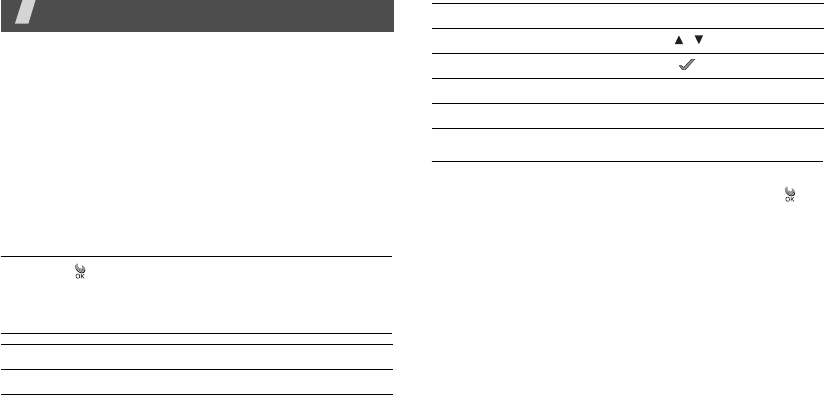
29
Menu functions
All menu options listed
Web browser
Your phone comes equipped with a WAP (Wireless
Application Protocol) browser which makes it possible
for you to access the Wireless Web. Using the web
browser, you can access updated information and a
wide variety of media content, such as wallpapers,
ringtones, and music files.
Launching the web browser
Pressing [ ] in Idle mode launches the web browser
and accesses the homepage of your service provider.
Navigating websites
Using browser menu options
While navigating the websites, you can use various
options. To access the Browser Menu list, press [ ]
and select
Menu
.
•
Home
: go back at any time to your startup
homepage.
•
History
: display the records of your connection to
the Wireless Web.
•
Bookmarks
: display the Bookmarks list.
•
PUSH Message
: display the web push messages
received from the server.
•
Reload
: refresh the current web page with
updated information.
To Press
scroll through browser items the Navigation keys.
scroll by one page [ / ].
select an item < > or <
OK
>.
return to the previous screen [
C
] or <
Cancel
>.
return to the homepage [
C
] and hold.
To Press

30
Menu functions
•
Go To URL
: manually enter the URL address of a
web page.
•
Snapshots
: take a snapshot for the current web
page.
•
Save Items
: save the image on the current web
page.
•
Show URL
: display the URL address of the site
where you are currently connected.
•
Exit
: exit the web browser.
•
Advanced...
: customise the further options.
Restart Browser
: restart the web browser
without exiting it.
Delete Cookies
: delete all cookies and files. A
cookie is a piece of user’s information that is
entered when you use a website.
Homepage
: change the startup homepage. If you
clear the URL, the default homepage is restored.
Multimedia
: enable or disable auto download of
the media objects, such as images or background
sound on the current page.
Scroll Mode
: select a scroll mode, or set speed for
scrolling to the next screen.
Send Referrer
: set the browser to send HTTP
referrer information to the web server each time
the browser is launched.
Connection Timeout
: set how long the phone
keeps connection to the current web page when
you don’t use the web page for a specified period.
Key Press Timeout
: set how long the phone
waits after you have pressed a key in the text
entry mode before moving the cursor to the right.
Security
: set up all security information.
Restore default value
: restore the default
settings for the Advanced feature.
•
Send Link
: send the URL of the current page in an
electronic message.
•
Clear Memory
: clear information stored in the
History list, the cache, Auto Fill form, and cookies.
•
About
: view information about Openwave and
your version of the web browser.
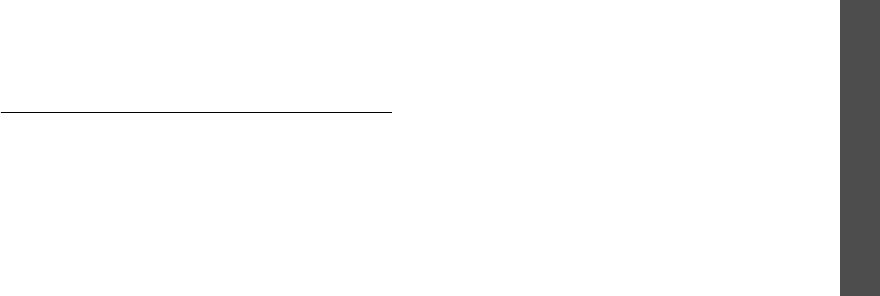
Menu functions
uni
31
uni
This menu is supplied by your service provider. The
contents available in each menu option may be
different, depending on the service provider. For
further details, contact your service provider.
To access this menu, press <
Menu
> and then
<
Favorites
> in Idle mode.
U-Mail
Use this menu to access the Mail service, which allows
you to send or receive e-mails containing various
media item, such as images, sounds, name cards, and
applications.
New Mail
Create a new e-mail and send it to one or multiple
destinations.
1. Press <
Edit
> to access the Recipient list.
2. Press <
Edit
>.
3. Enter a destination e-mail address and press
<
Ok
>.
4. To send your e-mail to more than one person,
repeat steps 2 and 3.
5. On the Recipient List screen, press <
Menu
> to
access the following options:
•
Addr Book
: retrieve an e-mail address from
Contacts.
•
Sent History
: retrieve an e-mail address from
the list of the e-mails you have sent.
•
Addr Group
: select a caller group to access
the e-mail addresses of members of that
group.
•
Profiles
: enter your e-mail address
automatically.
•
Delete
: delete the selected recipient. This
option is available only when an e-mail address
is selected.
•
Move to To
: change the selected Bcc or Cc
address to a To address.
•
Move to Cc
: change the selected To or Bcc
address to a Cc address.
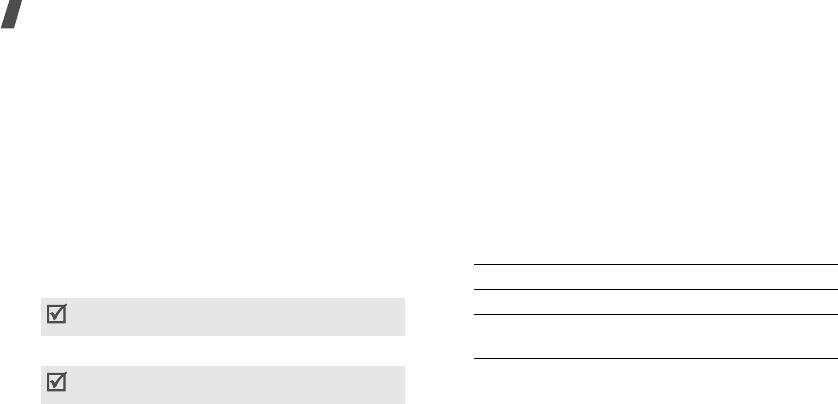
32
Menu functions
•
Move to Bcc
: change the selected To or Cc
address to a Bcc address.
6. Press <
OK
> to return to the New Mail screen.
7. Move to the subject line and press <
Edit
>.
8. Enter the subject of your mail and press <
Ok
>.
9. Move to the attachment line and press <
Edit
>.
10. Add files using the following options:
•
Select Attach
: add various types of files.
•
Select SMIL Attach
: add SMIL files.
•
Edit SMIL
: create or edit an SMIL file.
p. 35
11. Move to the body of your e-mail and press <
Edit
>.
12. Write your mail text and press <
Ok
>.
13. Press <
Send
> to send the e-mail.
Inbox
This mail box stores e-mails you have received.
Received e-mails are saved in the
Folder0
folder by
default. If you have set filters (
p. 33), a new e-mail
will be saved in the folder containing the filter that
corresponds the sender’s address.
Viewing a received e-mail
1. Select a folder.
2. Scroll to the e-mail you want and press <
Disp
>.
Items attached to the message will display.
Using e-mail options
While viewing an e-mail, press <
Menu
> to access the
following options:
•
Reply
: send a reply to the sender.
When you attach an SIML file, you are unable to
write a message.
You can save the e-mail you have created by
pressing <
Menu
> and selecting
Save as New
.
3.
To Press
scroll through the items <
Pre
> or <
Next
>.
view the body of the
message
<
OK
>.

Menu functions
uni
33
•
Reply All
: send a reply to the sender and all other
recipients of the e-mail.
•
Forward
: forward the e-mail to other people.
•
Protect
: lock the e-mail to keep it from being
deleted.
•
Delete
: delete the e-mail.
•
Move to Folder
: move the e-mail to another
folder.
•
Show Full Address
: display the addresses of all
recipients of the e-mail.
•
Copy Mail Body
: copy the mail text. You can
paste the text when composing a new e-mail.
Managing a mail folder
Your phone provides you with the potential for up to
10 mail folders to manage your e-mails.
From the folder list, press <
Menu
> to access the
following options:
•
Add Filter
: set a filter, which arranges incoming
e-mails by senders’ addresses. This option is not
available for Folder0.
•
Edit Folder Name
: change the folder name.
•
Re-Filter
: rearrange received e-mails, according
to the filter set for the current folder.
•
Delete All
: delete all of the e-mails stored in the
selected folder.
•
Reset Folder
: restore the default settings of the
selected folder.
Send Box
This mail box stores e-mails you have sent or tried to
send.
Viewing a sent or saved e-mail
Scroll through the e-mail you want and press <
Disp
>
to open the e-mail.
Using e-mail options
While viewing the e-mail or mail list, press <
Menu
>
to access the following options:
•
Edit
: edit the selected e-mail.
•
Protect ON
/
OFF
: prevent the selected e-mail
from being deleted.

34
Menu functions
•
Delete
: delete the selected e-mail.
•
Sort
: change the sort order of the e-mail list.
•
Show Full Addr
: display the senders’ full
addresses.
•
Copy Mail Body
: copy the mail text. You can
paste the text when composing a new e-mail.
•
1-ln
/
3-ln View
: change the e-mail list mode.
3-line View mode displays the time and date, the
recipient’s e-mail address, and the mail subject all
on the mail list at once.
1-line View mode displays only one of them. You
can change the item to be displayed on the mail
list by pressing <
Chg
>.
Check New Mail
Use this menu to check the Mail server for new
incoming e-mails and then retrieve new e-mails from
the server, if you have ones.
Data Folder
Use this menu to view downloaded and saved
contents. The files are stored in separate folders
according to data types, e.g.,
Image
for images or
Audio
for sound clips.
Accessing a file
1. Select a data folder.
2. Select an item.
Using data options
While viewing the content list, press <
Menu
> to
access the following options:
•
Auto-Play
: view the items stored in the currently
selected folder as a slide show. This option is
available only when you select an image folder.
•
UnSelect All
: remove all check marks in the
folder.
•
Delete
: erase the currently selected item.
•
Delete All
: erase all of the items stored in the
selected folder.
•
Rename
: change the folder name.
•
Sort
: change the sort order of the selected folder.
•
Memory info
: displays how many data are stored
in the download and user memory.

Menu functions
uni
35
SMIL Editor
Use this menu to create a new SMIL file, which is a
combination of an image, text, and a sound clip.
Creating a new SMIL file
1. Select
New SMIL
.
2. Highlight
Add New SLIDE
and press <
Edit
>.
3. When the image line is selected, press <
Edit
>.
4. Select the source image category you want.
5. Select the image you want.
6. Move to the text line and press <
Edit
>.
7. Enter a message and press <
Ok
>.
8. Move to the audio line and press <
Edit
>.
9. Select the source sound category you want.
10. Select a sound clip.
11. Press <
OK
>.
12. To add more slides, repeat steps 2 to 11.
You can add up to 5 slides for an SMIL file.
13. When you have finished, press <
OK
> to save the
SMIL file.
Using SMIL slide options
You can access the following options by pressing
<
Menu
> on the image, text, or audio line on a slide:
•
Set Start
: set the time delay before the currently
selected item displays when you open the slide.
•
Set End
: set the length of time the currently
selected item will be displayed before the next
item automatically displays.
•
Layout
: view the layout for your SMIL slide.
•
Preview
: view the SMIL file you have created.
•
Delete Image
/
Delete
Text
/
Delete
Audio
:
delete the added image, text, or sound.
While you are viewing a slide list, press <
Menu
> to
access the following options:
•
SLIDE During
: set how long one slide of the
received message displays on the message
presentation screen. After a specified time, the
display automatically scrolls to the next slide.
•
SLIDE Move
: move the selected slide to the
position you want.
•
SLIDE Delete
: delete the selected slide.

36
Menu functions
Editing SMIL files stored in your phone
1. From the SMIL Editor screen, select
Open SMIL
.
2. Select the SMIL file you want to edit.
3. Move to the slide you want and press <
Edit
>.
4. Change the items on the slide as you would when
creating a slide.
Mail Settings
Use this menu to configure various e-mail settings that
are required when you send or receive e-mails.
•
Receiving & View
: change the settings that
control how e-mails are received and viewed.
Auto-Rcving
: set whether or not your phone
retrieves new incoming e-mails from your Mail
server without notification.
Rcving Type
: select which parts of e-mails you
want to retrieve, such as the subject, sender’s
address, and body of an e-mail, from the Mail
server when you receive the e-mail.
Receive Atchmnt
: select whether or not the
phone retrieve an e-mail with attachments from
the Mail server.
Play Atchmnt
: set whether or not the phone first
displays attached files in an e-mail and then shows
you the body of the e-mail.
Show Folders
: set whether or not the phone
displays mail folders.
Font Size
: select the font size of e-mails.
•
Send & New Mail
: change the settings that
control how e-mails are created and sent.
Quote Original
: set whether or not the phone
includes the original mail text in a reply.
Addr Group
: manage caller groups.
Encoding Type
: select an encoding type.
Del Sent History
: delete the history of e-mails
you have sent.
•
Register Account
: register your Mail account to
the Mail server or delete your account from the
server.
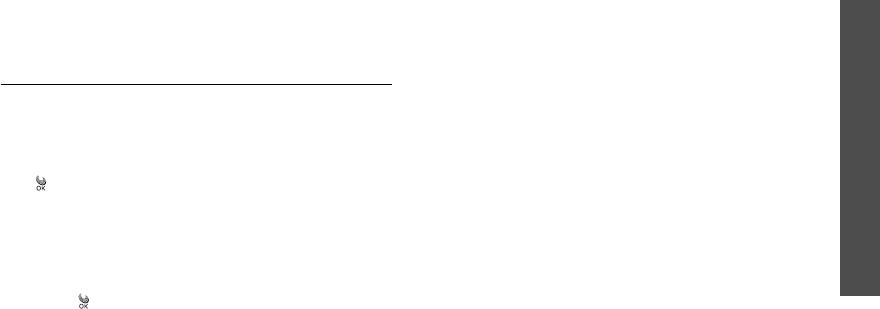
Menu functions
uni
37
•
Others
: access the website preset by your service
provider to manage your Mail service.
•
View Mail Settings
: check the current mail
settings.
•
About
: check the software version and copyright
information of your Mail service.
U-Magic
Use this menu to download use various Brew
applications.
Downloading an application
1. When the
MobileShop
icon is highlighted, press
[].
•
Catalog
: browse and purchase items.
•
Search
: search for an application by entering a
keyword.
•
Help
: get the help information for using the
MobileShop
menu.
2. Press [ ] when the
Catalog
option is highlighted.
You are accessed to the associated web site preset
by your service provider and you can browse the
available applications.
3. Select the application you want and follow the
onscreen instructions to download it.
Changing the browser settings
1. Select the
Settings
icon.
2. Select a setting option.
•
Order Apps
: change the order of the
downloaded applications.
•
Move Apps
: move an application to the other
folder.
•
Manage Apps
: check the amount of the
memory used for downloaded applications.
•
Main Menu View
: change the view mode of
the main menu screen.
•
Screen Savers
: activate the Screen Saver
application, if downloaded.
•
View Log
: view the records of your browsing.
Viewing help information
1. Select the
Help
icon.
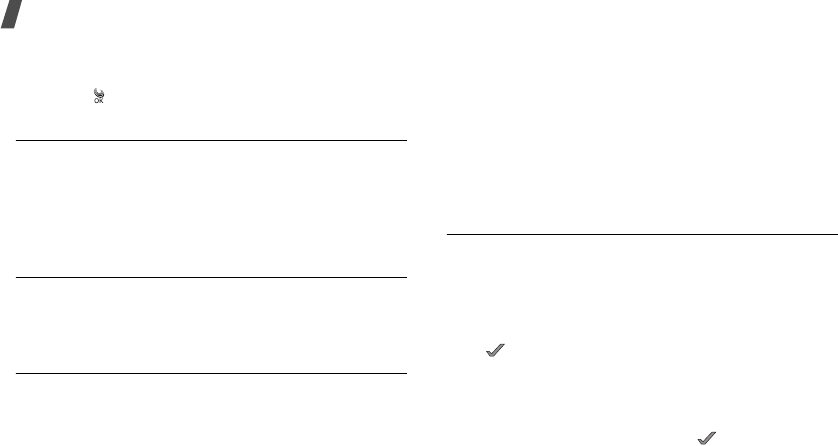
38
Menu functions
2. Select a help item.
3. Scroll through help information.
4. Press [ ] to go back to the main help screen.
U-Map
Use this menu to access a location service based on
GPS positioning technology. With this service, you can
easily find friends, gas stations, restaurants, and other
locations.
For further details, contact your service provider.
U-Info
This menu is available only when you use a UTK UIM
card that provides additional services. For further
details, see your UTK UIM card instructions.
Music street
Use this menu to access the various audio services
supported by your service provider. For details,
contact your service provider.
•
Send music
: send a music file with a short voice
message through an ARS service (Automatic
response service).
•
Listen msg
: check messages you have received.
•
Mini music
: access the music files you have
listened to.
•
Help
: access the help screen for using the Music
street feature.
Bookmarks
You can add and manage the URLs of the web pages
you access frequently. You can also manage URLs you
have bookmarked while navigating the Internet.
Adding a new bookmark
1. Press <
Menu
> and select
New Bookmark
, press
<>.
2. Enter a name for a URL and press [Down].
3. Enter the URL address.
4. Press [Down] to move to highlight the
Save
line.
5. To save the bookmark, press < >.
6. To return to the bookmark list, press <
OK
>.
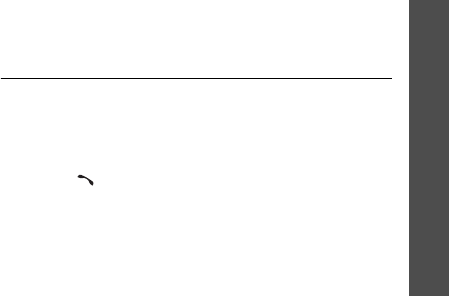
Menu functions
Calls
(Menu 1)
39
Accessing a bookmarked page
Scroll to a bookmark and press <
Go
>.
Using bookmark options
From the bookmark list, press <
Menu
> to access the
following options:
•
Details
: access the bookmark properties.
•
Delete
: delete the selected bookmark.
•
New Bookmark
: add a new bookmark.
•
New Folder
: add a new bookmark folder.
•
Move
: move the selected bookmark to the position
you want.
•
Move to folder
: move the bookmark to another
folder.
•
Set As Homepage
: set the bookmark to
homepage.
•
Delete all
: delete all bookmarks.
•
Hotkeys
: assign a hot key (1 to 9) for nine of your
most frequently accessed bookmarks.
•
Cancel
: exist the
Bookmarks
menu.
Calls
(Menu 1)
Use the
Calls
menu to access call logs, view the
duration of calls, and set options for call functions.
To access this menu, press <
Menu
> in Idle mode and
select
calls
.
Missed
(Menu 1-1)
This menu displays the most recently received calls
that you did not answer.
Accessing a call record
1. Select a call.
2. Press [ ] to dial the number, or <
Options
> to
access the call record options.
Using call record options
Press <
Menu
> on the call list or <
Options
> on the
detail view to access the following options:
•
Talk
: dial the currently selected number.
•
Save
: save the number to Phonebook.
•
Edit
: edit the number to dial or save it.
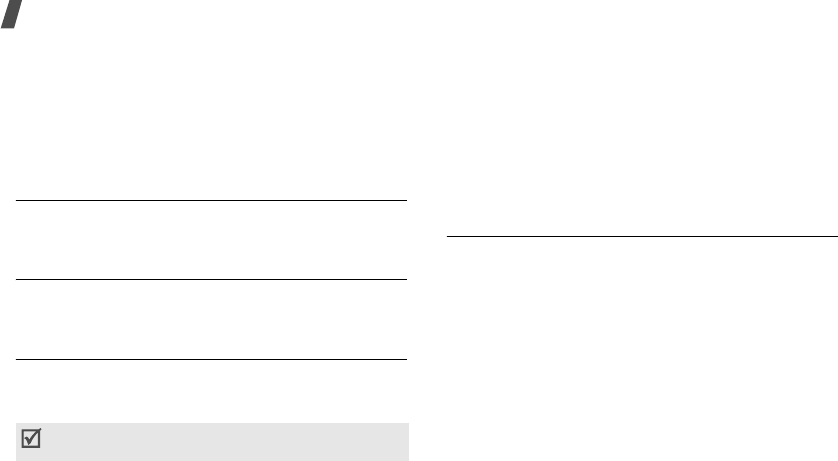
40
Menu functions
•
Erase
: erase the call record.
•
Erase all
: erase all call records.
•
Send Msg.
: send a message to the selected
number.
•
Mail
: send an e-mail to the selected number via
Mail service.
Incoming
(Menu 1-2)
This menu displays the most recent calls you have
received.
Outgoing
(Menu 1-3)
This menu displays the most recent calls you have
dialled.
Air time
(Menu 1-4)
This menu displays the time log for calls you have
made or received. Actual time invoiced by your service
provider will vary.
•
Last call
: check the air time of the last call.
•
Total
: check the number of all voice calls and data
calls and the total duration of the calls.
•
Erase total
: erase the air time measurement and
reset the air time counter.
•
Life time
: check the number and total duration of
all calls since the phone was shipped from the
factory.
GSM call costs
(Menu 1-5)
This GSM network feature lets you view the cost of
calls.
•
Last call cost
: check the cost of the last call you
made.
•
Total cost
: check the total cost of all calls you
have made. If the total cost exceeds the maximum
cost set in
Set max cost
, you can no longer make
any calls until you reset the counter.
•
Max cost
: check the maximum cost set in
Set
Max cost
.
•
Reset counters
: reset the cost counter.
This feature is not intended to be used for billing
purposes.
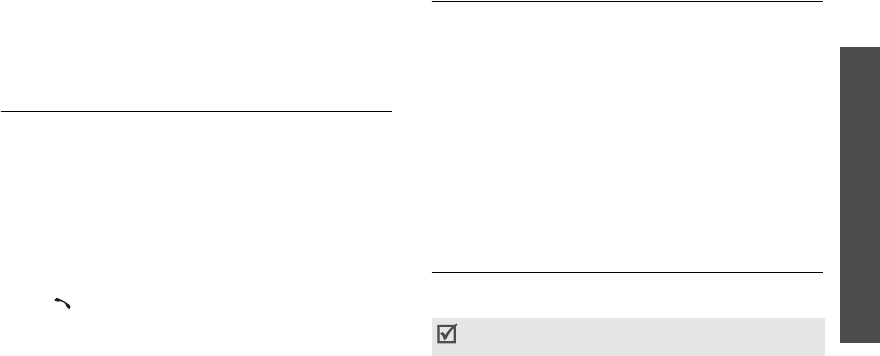
Menu functions
Phonebook
(Menu 2)
41
•
Set max cost
: enter the maximum cost limit that
you authorise for your calls.
•
Price/Unit
: set the cost of one unit; this price per
unit is applied when calculating the cost of your
calls.
Area code
(Menu 1-6)
Use this menu to find and retrieve area and country
codes to quickly and easily dial phone numbers.
1. Select a call type,
Domestic
or
International
.
2. Select the area code you want from the code list
and press <
Dial
>.
3. When the area code of the selected city appears on
the Dialling mode screen, enter the rest of the
phone number you want.
4. Press <
Save
> to save the number to Phonebook,
or [ ] to dial it.
Call reject
(Menu 1-7)
Use this menu to make a list of the phone numbers
from which you don’t want to accept calls.
Phonebook
(Menu 2)
You can store phone numbers and their corresponding
names in your card and the phone’s memory. The card
and phone’s memory, although physically separate,
are used as if they were a single entity, called
Phonebook.
To access this menu, press <
Menu
> in Idle mode and
select
Phonebook
.
Find
(Menu 2-1)
Use this menu to find an entry using a person’s name,
group name, or memory location.
You can quickly access this menu by pressing <
Find
>
in Idle mode.
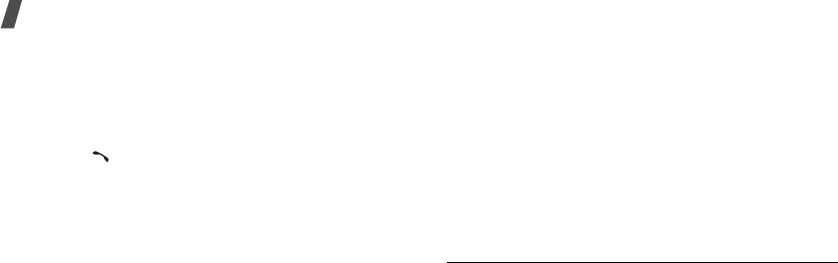
42
Menu functions
Finding an entry
1. Press [Left] or [Right] to select a search method.
2. Enter the first few letters of the name you want or
select a caller group or memory.
3. Scroll to the name you want.
4. Press [ ] to place a call to the entry’s default
number, which is the mobile number or the first
saved one.
Alternatively, press <
OK
> to access the entry.
Using Phonebook options
While viewing the Phonebook list, press <
Options
> to
access the following options:
•
Edit
: edit the contact information for the entry.
•
Erase
: erase the entry.
•
Add new
: add a new entry to Phonebook.
•
To vCard
: save the entry as a name card so that
you can send it using the Mail service.
While viewing details of an entry, press <
Options
> to
use one of the following options:
•
Send msg.
: send a text message.
•
Talk
: dial the selected number.
•
Edit
: change the selected item.
•
Copy
: copy the selected number to another
memory location.
•
Speed dial
: assign a speed-dial location number
to the currently selected number.
•
Erase
: erase the entry. If you select a number,
only the number is erased.
Add
(Menu 2-2)
Use this menu to add a new entry to Phonebook.
In the phone’s memory, a name can contain up to 5
numbers in different categories: Mobile, Home, Office,
Pager, and Fax. You can save only one number with a
name in the card’s memory.
1. Enter a name and press <
OK
>.
2. Press [Left] or [Right] to select a memory.
3. Move to the next field(s).

Menu functions
Phonebook
(Menu 2)
43
4. If you have selected
Card 1
/
2
, enter a phone
number.
If you have selected
Phone
, change the settings
or enter more information.
•
Mobile
/
Home
/
Office
/
Pager
/
Fax
: add a
number for each category.
•
Image
: press <
Edit
> and assign one of the
photos you took using the camera or the
default icons as a caller ID image.
•
E-mail1
/
2
: press <
Edit
> and enter an e-mail
address.
•
URL
: press <
Edit
> and enter an URL address.
•
Group
: select one of the default relationship
groups, where the entry is to be added.
•
Ringer
: press <
Edit
> and select a unique
ringer melody for the entry.
•
ETC
: press <
Edit
> and add a memo about the
entry.
5. When you have finished, press <
Save
> to save
the entry.
Group settings
(Menu 2-3)
Use this menu to set up a caller group list.
Adding a new group
1. When highlights, press <
Add
>.
2. Enter a name for the group and press <
Next
>.
3. Press [Left] or [Right] to scroll to a ringer
category.
4. Select a ringer melody.
Managing a group
Press <
Menu
> to access the following options:
•
New
: add a new group.
•
Edit
: change the properties of the selected group.
•
Erase
: erase the selected group(s).
Speed dial
(Menu 2-4)
Once you have stored phone numbers in Phonebook,
you can set up to 98 (2 ~ 99) speed-dial entries and
then dial them easily by pressing the associated one
or two number keys.

44
Menu functions
Setting up speed-dial entries
1. Press [Left] or [Right] to select
All
or
Empty
.
2. Enter the location number you want or scroll to the
desired number.
Entering a number lists all of the location numbers
containing the entered number.
3. Press <
Add
>.
4. Select a phone number from the Phonebook list.
5. Select a number from the entry, if it has more than
one number.
Editing speed-dial entries
1. Press [Left] or [Right] to select
Stored
.
2. Enter the location number you want or scroll to the
number.
3. Press <
Options
> to access the following options:
•
Replace number
: assign a different number
to the location.
•
Delete
: clear the speed dial setting for the
location.
•
Delete all
: clear the settings for all keys.
Dialling speed dial entries
Press and hold the appropriate number key in Idle
mode.
Name card
(Menu 2-5)
Use this menu to create your name card and send it to
other phones using the Mail service.
You can also send
a Phonebook entry in name card format.
Send card
(Menu 2-5-1)
You can send a name card from the Name card book,
which stores your name card and the name cards you
have saved, or an entry from Phonebook as a name
card.
1. Select
Name card book
or
Phonebook
.
2. Select the name card or Phonebook entry you want
to send.
3. Press <
Send
>.
The phone switches to the New Mail screen,
allowing you to create a new e-mail.
4. Follow the procedure in “New Mail.”
p. 31
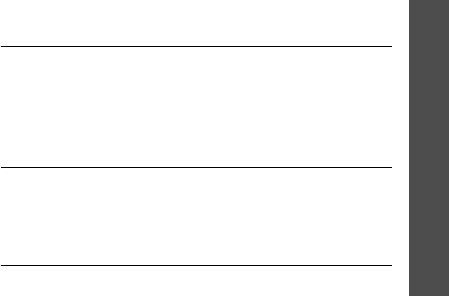
Menu functions
Phonebook
(Menu 2)
45
Name card book
(Menu 2-5-2)
Use this menu to create and edit your name card. You
can also access the name cards you have saved and
the last name card you sent.
Creating your name card
1. Select
My name card.vcf
.
2. Press <
Options
> and select
Edit
.
3. Create your name card as you would store a phone
number.
4. Press <
Save
> to save your name card.
Viewing a name card
Select the name card you want to view from the Name
card book list.
Using name card options
While viewing a name card, press <
Options
> to
access the following options:
•
Edit
: edit the currently selected name card.
•
Send
: send the currently selected name card as
part of an e-mail.
•
Add to phonebook
: save the name card as a
Phonebook entry.
•
Erase
: erase the name card. This option is not
available for the default name card.
My phone #
(Menu 2-6)
Use this menu to view and change your phone
number.
To change the phone number, press <
Edit
> and enter
your phone number.
Memory info
(Menu 2-7)
Use this menu to check how many entries are stored
in Phonebook, in both the card(s) and the phone’s
memory.
Copy & Erase
(Menu 2-8)
Use this menu to copy Phonebook entries from the
phone's memory to a card or vice versa. You can also
erase your Phonebook entries.
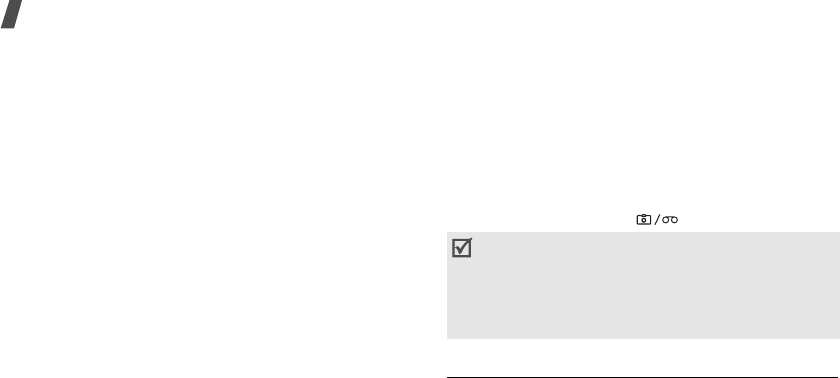
46
Menu functions
Copying Phonebook entries
1. Press [Left] or [Right] to scroll to the memory you
want.
2. Press <
Check
> to check the entries you want to
copy.
3. Press <
Options
> and select
Copy
.
4. Select the memory to which you want to copy the
entries.
5. Press <
Yes
> to confirm the copy.
Erasing Phonebook entries
1. Press [Left] or [Right] to scroll to the memory you
want.
2. Press <
Check
> to check the entries you want to
erase.
3. Press <
Options
> and select
Erase
.
4. Press <
Yes
> to confirm the deletion.
Camera
(Menu 3)
Using the camera module built into your phone, you
can take photos of people or events while on the
move. You can also record videos by using your phone
as a camcorder.
Via the
Camera
menu, you can take photos, record
videos, and access your photos and video clips.
To access this menu, press <
Menu
> in Idle mode and
select
Camera
, or press [ ].
Take photo
(Menu 3-1)
Use this menu to take a single photo, a series of
photos, or record a video. The camera produces JPEG
photos and MPEG4 video clips.
• Do not take photos of people without their
permission.
• Do not take photos in a place where cameras are
not allowed.
• Do not take photos in a place where you may
interfere with another person’s privacy.
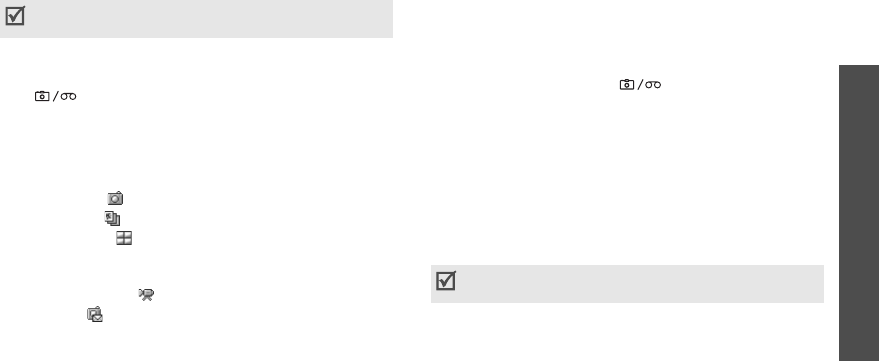
Menu functions
Camera
(Menu 3)
47
Taking a Photo
1. Access the
Take photo
menu or press and hold
[ ] in Idle mode.
The camera turns on and the image to be captured
displays.
2. Press [
1
] to select the camera mode until the
mode icon you want appears:
• Single ( ): take a photo.
• Serial ( ): take a serial of action stills.
• Divided ( ): take several stills and saves them
in one frame. Multiple stills will be saved as a
single image.
• Video cam ( ): record a video clip.
p. 49
• Mail( ): take a photo for adding to an e-mail.
After taking a photo, press <
Send
> to send
the photo as part of an e-mail.
p. 31
3. Adjust the image by aiming the camera at the
subject.
• When you press <
Option
>, you can use the
camera options.
next section
• You can change the image settings by using the
keypad.
p. 48
4. Press <
Capture
> or [ ] to take the photo.
When you are taking serial or divided shot images,
the camera takes photos successively.
5. Press <
Save
> to save the photo.
The phone saves the photo(s) in the
My album
folder and returns to Capture mode.
Using options in Capture mode
When you press <
Option
> in Capture mode, the
following options are available for the current shot:
•
Capture mode
: change the camera mode.
•
Resolution
: select an image resolution.
•
Quality
: select an image quality setting.
•
Flash
: turn the flash on or off.
When you take a photo in direct sunlight or in bright
conditions, shadows may appear on the photo.
Some camera options vary, depending on the camera
mode you have selected.
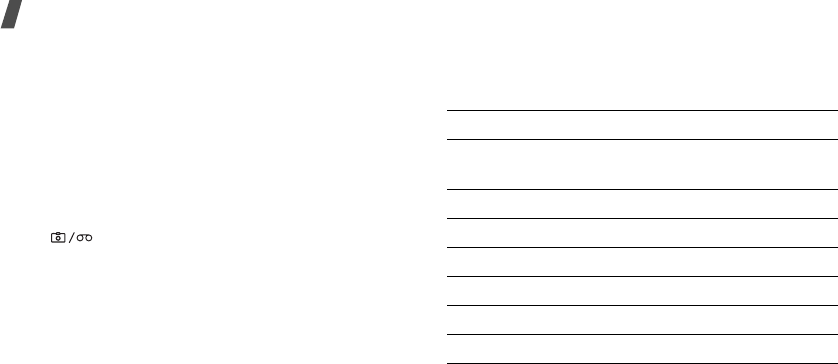
48
Menu functions
•
White balance
: adjust the colour balance of the
photo. You can make your photo appear warmer or
cooler.
•
Fun frames
: add a decorated frame to the photo.
•
Photo effect
: change the colour tone or apply a
special effect to the photo.
•
No. of shots
: select the number of shots for Serial
or Divided mode.
•
Shutter mode
: set whether the phone takes shots
automatically or you must press the shutter,
[ ], for each shot in Serial or Divided mode.
•
Self timer
: set a time delay before the phone
takes a photo.
•
My album
: display the photos and videos saved in
the
My album
folder.
•
Preview mode
: select the default preview mode.
Crop view
: the phone shows the image on the full
screen. The left and right parts of the image to be
captured is cropped.
Actual ratio
: the phone shows the image in actual
ratio.
Using the keys in Capture mode
You can use the keys to customise your camera
settings when you are in Capture mode.
Key Function
Left/Right zooms in or out. (unavailable for
1280*960,1024*768 resolution)
Up/Down changes the image brightness.
1
changes the camera mode.
2
changes an image resolution.
3
changes an image quality.
4
turns the flash on or off.
5
changes the white balance.
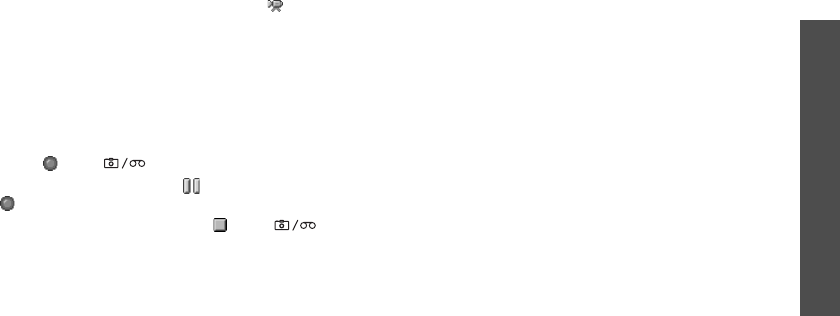
Menu functions
Camera
(Menu 3)
49
Recording a video
1. Access the
Take photo
menu.
2. Press [
1
] to select the Video cam icon( ) and
switch to Record mode.
3. Adjust the image by aiming the camera at the
subject.
• When you press <
Option
>, you can use the
camera options.
next section
• You can change the image settings by using the
keypad.
p. 50
4. Press < > or [ ] to start recording.
To pause recording, press< > and then press
<> to resume.
5. When you are finished, press < > or [ ].
Otherwise, the phone will automatically stop when
the recording time expires.
6. Press <
Save
> to save the video clip.
The phone saves the video clips in the
My album
folder and returns to Record mode.
Using the options in Record mode
When you press <
Option
> in Record mode, the
following options are available for the current shot:
•
Capture mode
: change the camera mode.
•
Resolution
: select an image resolution.
•
Quality
: select an image quality setting.
•
Flash
: turn the flash on or off.
•
Voice recording
: record audio with a video.
•
White balance
: adjust the colour balance of the
video. You can make your video clip appear
warmer or cooler.
•
Self timer
: set a time delay before the phone
starts recording.
•
Video effect
: change the colour tone or apply a
special effect to the video clip.
•
My album
: display the video clips and photos
saved in the
My album
folder.
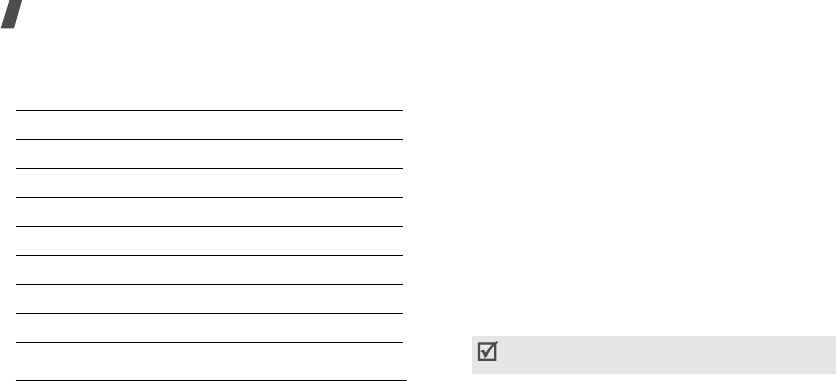
50
Menu functions
Using the keys in Record mode
You can use the keys to customise your camera
settings when you are in Record mode.
My album
(Menu 3-2)
Use this menu to review the photos you have taken
and the videos you have recorded.
Viewing a photo
1. Select
Single
or
Multi
.
2. Scroll to the photo you want.
3. Press <
Expand
> to view the image on the full
screen.
4. Press <
9X
> to return to the thumbnail images.
Using photo options
When you press <
Option
>, you can access the
following options:
•
Send photo mail
:
send the photo as part of an
e-mail.
•
Assign
: set the photo as your wallpaper for the
idle screen, the opening or closing image, or caller
ID image for an Phonebook entry.
•
Photo studio
: access the
Photo
studio
menu.
•
Rename
: change the file name.
•
Lock
: lock the photo so that other people cannot
access it without your lock code.
•
Uncheck all
: remove all check marks on the
photos, if you have placed.
Key Function
Left/Right zooms in or out.
Up/Down changes the image brightness.
1
changes the camera mode.
2
changes the image resolution.
3
changes the image quality.
4
turns the flash on or off.
5
changes the white balance.
Do not use special characters, such as /, :, *, ?,
”
,
<, >, or
\
.
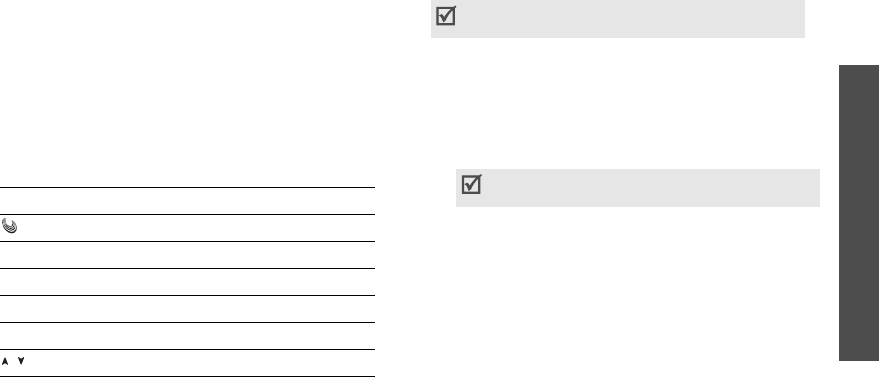
Menu functions
Camera
(Menu 3)
51
•
File info
: display information about the photo.
•
Erase
: erase the photo.
•
Erase all
: erase all photos.
Viewing a video clip
1. Select
Video cam
.
2. Select the video clip you want.
3. Press <
Play
> to play the video clip.
During playback, use the following keys:
Using video options
When you press <
Option
> on the file list, you can
access the following options:
•
Set wallpaper
: set the video clip as your
wallpaper.
•
Rename
: change the video name.
•
Lock
: lock the video clip so that other people
cannot access it without your lock code.
•
Uncheck all
: remove all check marks on the
photos, if you have placed.
•
File info
: display information about the video clip.
•
Erase
: erase the video clip.
•
Erase all
: erase all video clips.
Key Function
Pauses or resumes.
Right Skips forward.
Left Skips backward.
Up Changes the repeat mode.
Down Opens the file list.
/ Adjusts the volume.
Even if the phone is in Silent mode, it will play the
sound when playing a video clip.
Do not use special characters, such as /, :, *, ?,
”
,
<, >, or
\
.

52
Menu functions
Photo studio
(Menu 3-3)
Use this menu to edit new or saved photos by adding a
frame or using a special colour effect.
Add frame
(Menu 3-3-1)
You can add a decorated frame to a photo.
Using a frame with a new photo
1. Select
New photo
.
2. Select the frame you want.
3. Press <
Capture
> to take a photo.
4. Press <
Save
>. The photo is saved.
Using a frame with a saved photo
1. Select
Saved Photo
.
2. Press <
Multi
> or <
Single
> to change the folder
and select the photo you want.
3. Select the frame you want.
4. Select a clip.
5. Move a clip to the position you want.
6. Press <
OK
> to save the photo. Enter a picture
name and press <
OK
>.
Alternatively, press <
Wall
> to set the photo as
your wallpaper, opening or closing image.
Photo effect
(Menu 3-3-2)
You can apply a special effect to a photo.
Applying a special effect to a new photo
1. Select
New Photo
.
2. Select the effect you want.
3. Press <
Capture
> to take a photo.
4. Press <
Save
>. The photo is saved.
Applying a special effect to a saved photo
1. Select
Saved Photo
.
2. Press <
Multi
> or <
Single
> to change the folder
and select the photo you want.
3. Scroll to the effect you want.
4. Press <
OK
> to save the photo. Enter a picture
name and press <
OK
>.
Alternatively, press <
Wall
> to set the photo as
your wallpaper, opening or closing image.
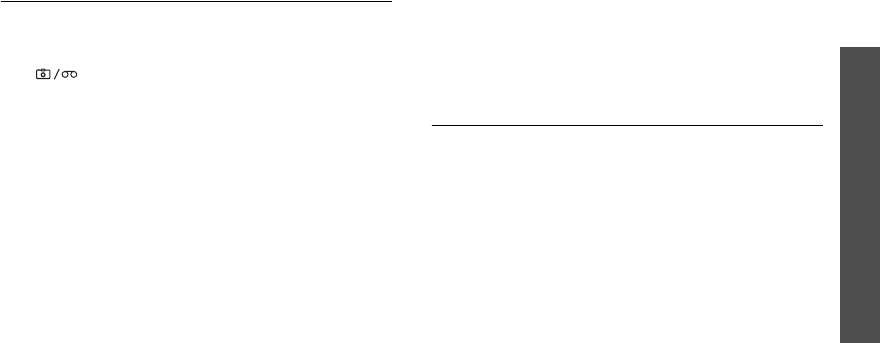
Menu functions
Display
(Menu 4)
53
Settings
(Menu 3-4)
Use this menu to change the default settings for the
options when using the camera.
•
Shutter sound
: select a sound for the shutter,
[].
•
Reset
: reset your camera settings to their default
status.
•
Album lock
: lock the photo album so that no one
can view your photos without your permission.
•
Preview mode
: select the default preview mode:
Crop view
: the phone shows the image on the full
screen. The left and right parts of the image to be
captured is cropped.
Actual ratio
: the phone shows the image in actual
ratio.
Display
(Menu 4)
The
Display
menu enables you to change various
settings for the display and the lights.
To access this menu, press <
Menu
> in Idle mode and
select
Display
.
Image box
(Menu 4-1)
Use this menu to change the background image to be
displayed in Idle mode or when the phone is turned on
or off.
1. Select the item for which you want to change the
image.
•
Opening
: select an image to be displayed
when the phone turns on.
•
Closing
: select an image to be displayed when
the phone turns off.
•
Wallpaper
: select an image to be displayed in
Idle mode.
2. Select the image category you want.
3. Select the image you want.
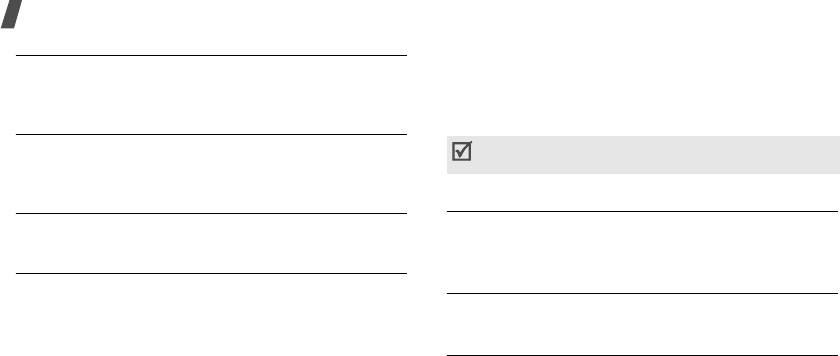
54
Menu functions
Banner
(Menu 4-2)
Use this menu to set a banner message to be
displayed at the bottom of the display in Idle mode.
Backlight
(Menu 4-3)
Use this menu to select the length of time the
backlight remains on.
Menu style
(Menu 4-4)
Use this menu to select the menu display style.
Set time
(Menu 4-5)
Use this menu to set the current time and date or set
up the time zones for the Dual Clock wallpaper.
Main clock
(Menu 4-5-1)
You can set the current time and date.
Enter the time in 24-hour format and the date in the
following order: day, month, and year.
Dual clock
(Menu 4-5-2)
You can choose two time zones to be displayed when
you select
Dual clock
for the wallpaper image.
1. Press [Left] or [Right] to select the time zone for
the upper clock and press [Down].
2. Press [Left] or [Right] to select the time zone for
the lower clock.
3. Press <
Save
>.
External clock
(Menu 4-6)
Use this menu to change the type of clock to be
displayed on the external display in Idle mode.
语言 /
Language
(Menu 4-7)
Use this menu to change the language of the display.
Dialing font
(Menu 4-8)
Use this menu to select a colour type for the digits to
be displayed when you enter a phone number for
dialling.
You can apply daylight savings time for each clock.
When a clock highlights, press <
DST on
>.
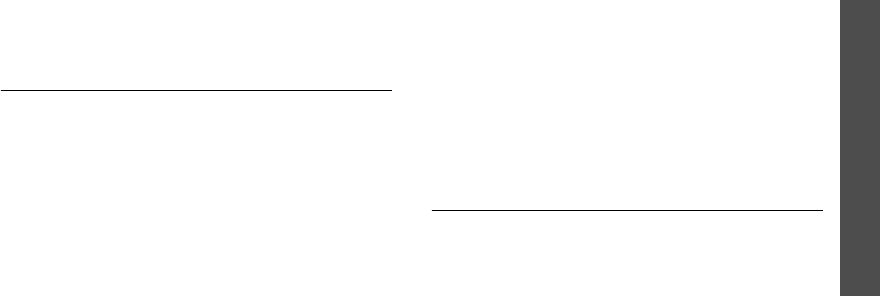
Menu functions
Message
(Menu 5)
55
Message
(Menu 5)
Use the
Message
menu to send or receive text
messages. You can also use the voicemail and web
alert features.
To access this menu, press <
Menu
> in Idle mode and
select
Message
, or press and hold [Left].
New message
(Menu 5-1)
Use this menu to create text messages and send them
to multiple mobile phones.
1. Enter the message text and press <
OK
>.
2. Press [Down] to change the following options:
•
Priority
: set the priority level of the message.
•
Ack
: activate or deactivate the delivery
acknowledgement feature. When this feature is
activated, the network informs you whether
your message is delivered to the recipient or
not.
•
Save
: select one of the following saving
options:
Save&Send
: save a copy of the message and
then send the message.
Send only
: send the message. The message
will be deleted after sending.
Save only
: save the message so that it can be
sent later.
3. Press <
Save
>.
4. Enter a phone number.
To send the message to multiple destinations,
press [Down] and enter additional numbers.
5. When you have finished, press <
OK
> to send or
save the message.
Inbox
(Menu 5-2)
Use this menu to access messages you have received.
Viewing a message at the time of its receipt
When the phone receives a text message, the phone
sounds a message alert and displays a text
notification. Press <
Select
> to view the message
immediately.
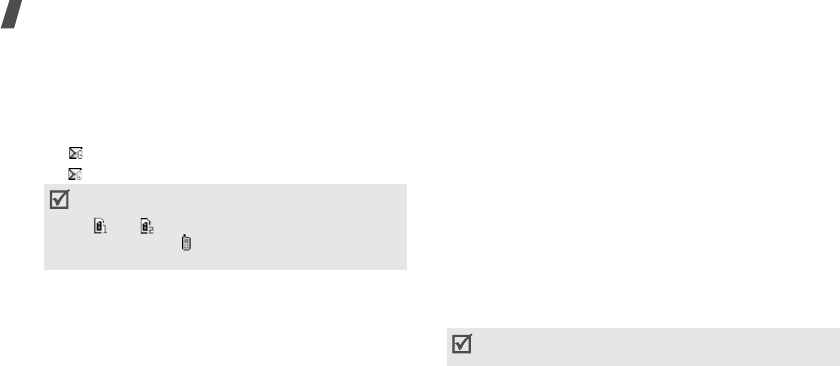
56
Menu functions
Viewing a message in Inbox
1. Select
Text
from
Inbox
. A list of the received
messages displays.
Icons displayed on the list indicate the message’s
status:
• : Messages received from a GSM network
• : Messages received from a CDMA network
2. Select the message storage you want by pressing
[Left] or [Right].
3. Select the message you want.
Using message options
While viewing a message or the message list, press
<
Options
> to access the following options:
•
Erase
: erase the currently selected message from
your Inbox.
•
Reply
: send a reply to the sender.
•
Forward
: send the message to other people.
•
Call/Save
: make a call to the sender’s phone
number or save the number to Phonebook.
•
Copy
: copy the message to a card or phone’s
memory.
•
Move
: move the message to a card or phone’s
memory.
Accessing voicemail messages
When you receive a voice mail message, a text
notification displays. Press <
Select
>, and the phone
dials the voicemail centre. Then follow the voice
prompts from the system to listen to the message.
You can also check your voicemail messages by
accessing
Voice
in the
Inbox
menu.
Accessing Web alerts
When you select
Web alert
in the
Inbox
menu, the
phone accesses your Alert Inbox on the wireless web,
so that you can view a message from your WAP server.
• A red icon with ! means that the message is
urgent.
• and mean that the message is saved
on the cards.
means that the message is
saved in the phone’s memory.
In a GSM network, you can press and hold [
1
] in Idle
mode to access the voicemail centre.
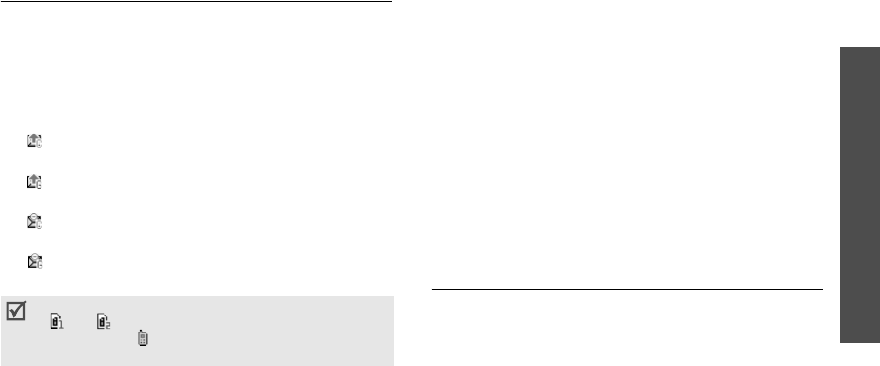
Menu functions
Message
(Menu 5)
57
Outbox
(Menu 5-3)
Use this menu to access messages you have sent or
tried to send.
Viewing sent text messages
When you access the
Outbox
menu, a list of sent or
saved messages appears. Icons displayed on the list
indicate the messages’ status:
• : Messages that have been successfully
delivered in a CDMA network.
• : Messages that have been successfully delivered
in a GSM network.
• : Messages that the phone has failed to send in a
CDMA network.
• : Messages that the phone has failed to send in
a GSM network.
1. Press [Left] or [Right] to select the message
storage you want.
2. Select the message you want.
Using message options
While viewing a message or the message list, press
<
Options
> to access the following options:
•
Erase
: erase the currently selected message.
•
Resend
: send the message to the recipient again.
•
Forward
: forward the message to other people.
•
Call/Save
: make a call to the recipient’s numbers
or save the recipient’s numbers in Phonebook.
•
Copy
: copy the message to a card or phone’s
memory.
•
Move
: move the message to a card or phone’s
memory.
Msg setup
(Menu 5-4)
Use this menu to customise the settings of various
options for receiving or sending messages.
•
Scroll timer
: set the time interval in which the
phone scrolls to a following screen, 1 through 5
seconds. When this option is set to
Off
, you can
• A red icon means that the message is urgent.
• and mean that the message is saved
on the cards.
means that the message is
saved in the phone’s memory.
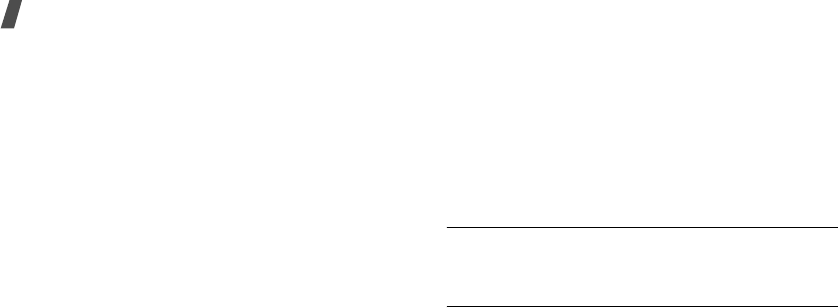
58
Menu functions
manually scroll to the next screen using [Up] or
[Down].
•
Msg. reminder
:
set how often the phone reminds
you of new messages.
•
Alert on call
: set whether or not the phone
informs you when you receive a new message
during a call.
•
Canned msg.
: preset sentences to use when
composing a new message.
•
CDMA settings
: customise the settings for your
outgoing messages in a CDMA network.
Priority
: set the priority level of messages.
Delivery ack
: activate or deactivate the delivery
acknowledgement feature. When this is activated,
the network informs you whether your message is
delivered to the recipient or not.
•
GSM settings
: customise the settings for your
outgoing messages in a GSM network.
Service centre
: set the number of your message
centre.
Validity period
: set the length of time your
messages are stored in the message centre.
Message type
: set the default message type.
Reply path
: allow the recipient to reply to you
through your message centre.
Delivery report
: set the network to inform you
when your message has been delivered.
Voice mail center
: set the number of your
voicemail centre. Please contact your service
provider for further details.
Msg wallpaper
(Menu 5-5)
Use this menu to set a background image of your
outgoing messages.
Memory info
(Menu 5-6)
This menu displays how many messages are stored in
the cards and the phone’s memory.
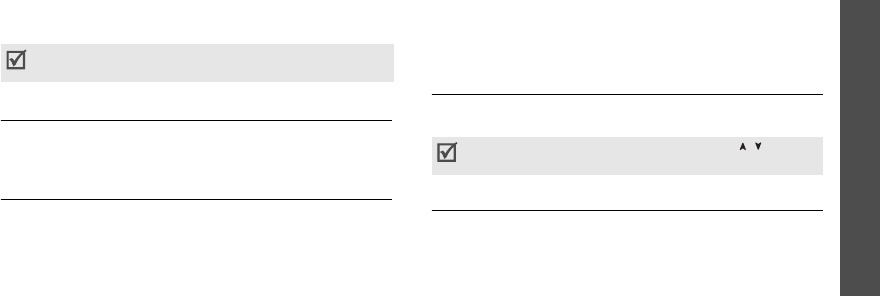
Menu functions
Sounds
(Menu 6)
59
Sounds
(Menu 6)
The
Sounds
menu allows you to customise various
sound settings.
To access this menu, press <
Menu
> in Idle mode and
select
Sounds
.
Ringer
(Menu 6-1)
Use this menu to set the ringer for calls, messages,
alarms, and schedule alarms separately.
Ringer vol./Type
(Menu 6-2)
Use this menu to adjust the ringer volume for voice
calls, messages, alarms, and schedule alarms. You can
also set the ringer type for voice calls.
•
Level 1~5
:Select one of the volume levels.
•
Ringer only
: the phone sounds the ringer melody
selected in the
Ringer
menu.
•
Silent
: the phone neither vibrates nor rings.
•
1 beep
: the phone sounds a beep.
•
Vibration
: the phone vibrates.
•
Vib. & ringer
: the phone vibrates and rings at the
same time.
•
Vib. then ringer
: the phone vibrates and then
rings.
•
Ringer then vib.
: the phone rings and then
vibrates.
Key tone
(Menu 6-3)
Use this menu to select the type of tones that the
phone sounds each time you press a key.
Alert
(Menu 6-4)
Use this menu to set up various alert sounds on your
phone.
Function alert
(Menu 6-4-1)
Use this menu to set up audible alerts (beeps) at a
specified time to inform you that certain things have
happened.
•
Themes
: select an alert tone.
You can play a sound by pressing <
Play
> in Silent
mode.
You can adjust the key tone volume using [ / ] in Idle
mode.

60
Menu functions
•
Alert on/off
: turn each alert on or off.
Select/Saving
: set the phone to sound an alert
when you save your selection or change a menu
function.
Cancel/Warning
: set the phone to sound an alert
when you cancel your selection or change when a
confirmation message appears.
Folder
: set the phone to sound an alert when you
open or close the phone.
Connect
: set the phone to sound a connect tone
when your call is connected to the system.
Disconnect
: set the phone to sound a disconnect
tone when a call is disconnected by the other
person.
Power On
/
Off
: set the phone to sound an alert
when you turn on or off the phone.
Exit silent mode
: set the phone to sound an alert
when you exit Silent mode.
Call time alert
: set the phone to sound an alert
every minute during an outgoing call.
Hour alert
(Menu 6-4-2)
You can set your phone to sound an alert every hour
on the hour.
1. Select
On
and press [Down].
2. Enter the time period for the phone to sound the
hour alert and press [Down].
3. Select an alert type and press <
Save
>.
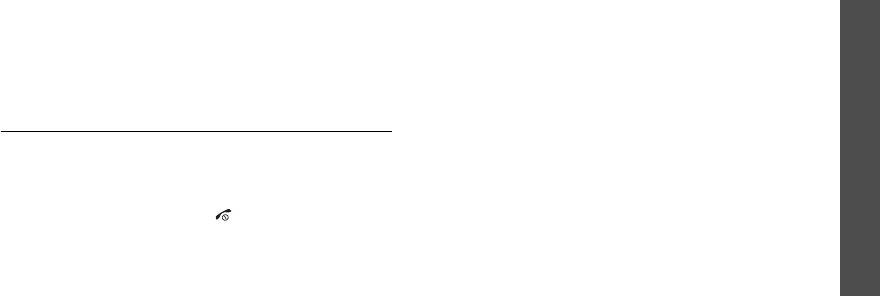
Menu functions
Entertainment
(Menu 7)
61
Entertainment
(Menu 7)
Using the
Entertainment
menu, you can play games
using your phone, enjoy karaoke video files and MP3
files, and chat with your friends or family using the
Samsung messenger. You can also access media
content downloaded from the Internet.
To access this menu, press <
Menu
> in Idle mode and
select
Entertainment
.
Games
(Menu 7-1)
You can enjoy fun games on your phone.
Starting a game
1. Select the game you want.
2. Press any key except for [ ].
3. If necessary, select a game mode.
The phone displays the following options; options
vary depending on the selected game:
•
Continue
: restart the game you last played.
•
New Game
: start a new game.
•
Score Board
/
high score
: check the high
score table.
•
Help
/
instruction
: give you the information
about how to play the game.
•
key info
: display information about the keys
you can use in a game.
4. Select
New Game
.
For further information about games, refer to the
help option.
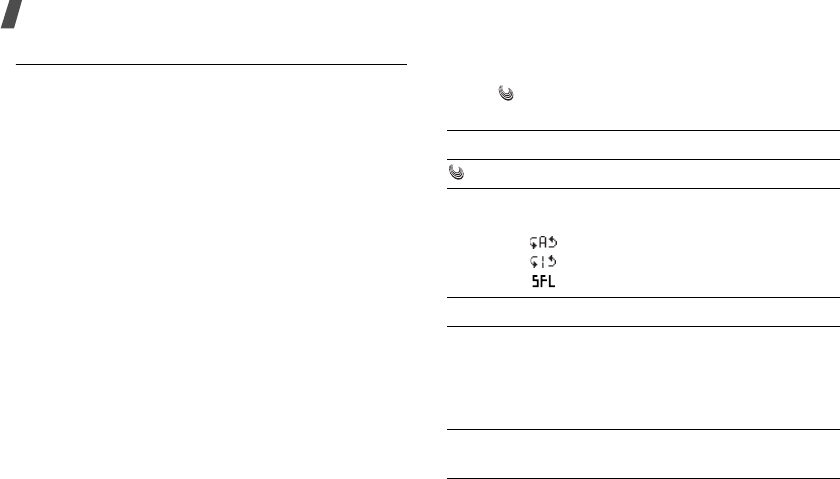
62
Menu functions
MP3
(Menu 7-2)
Use this menu to enjoy music.
MP3 player
(Menu 7-2-1)
You can play MP3 music files. First you need to save
MP3 files in your phone’s memory.
Downloading MP3 files
To download MP3 files to the phone, use the following
methods:
• Connect the phone to a computer and copy to the
phone.
p. 69
Creating the play list
Before playing MP3 music files, you need to add them
to the play list.
1. Access the
MP3 files
menu.
2. Press <
Options
> and select
Add to play list
.
3. Press <
Check
> to select the files you want.
4. Press <
Add
>.
5. To play the music files, press <
Play
>.
Playing MP3 music files
To play MP3 music files from the MP3 Player screen,
press [ ] from the MP3 player screen.
During playback, use the following keys:
Key Function
Plays or pauses a music file.
Up Changes the repeat mode.
• No icon: plays all files once in order.
• : repeats all of the files.
• : repeats the current file.
• : plays the files at random.
Down Opens the play list.
Left • Skips to the previous file if pressed within
3 seconds after playback has started.
• Restarts playback if pressed 3 seconds
after playback has started. Moves
backward in a file when held down.
Right • Skips to the next file.
• Moves forward in a file when held down.
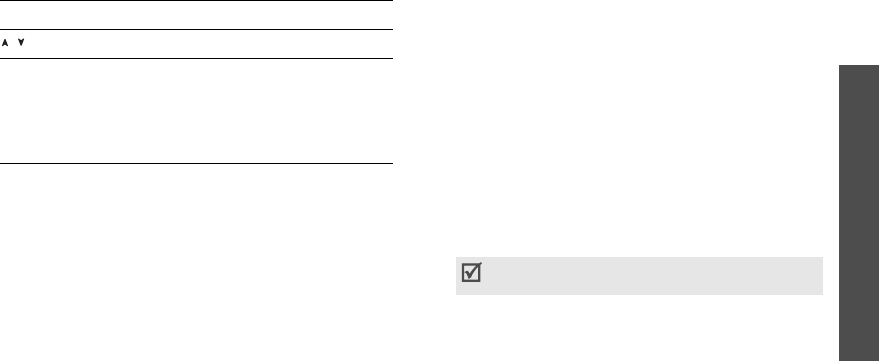
Menu functions
Entertainment
(Menu 7)
63
You can close the phone without interrupting playback,
so you can enjoy your music with the phone closed.
Using MP3 player options
Press <
Options
> on the MP3 Player screen to access
the following options.
•
Go to file list
: open the MP3 file list.
•
Timer
: set the length of time the MP3 player stays
on. The timer appears to show you the time
remaining.
•
Set to ringer
: set the music file as a ringer
melody for incoming calls, alarm sets, or scheduler
alarms.
•
Visual effect
: change the equalizer setting.
•
File info
: display information about the MP3 file.
MP3 files
(Menu 7-2-2)
In this menu, you can access the MP3 files stored in
the phone’s memory.
When you press <
Options
>, you can access the
following options:
•
Open files
: open the selected MP3 file.
•
Add to play list
: add the MP3 files in the selected
folder or selected MP3 file to the play list.
•
Move
: move the file to another folder.
•
Copy
: copy the file to another folder.
•
Rename
: change the name of the selected file.
•
Sort
: change the order in which the files are
sorted.
•
File info
: show you information about the selected
MP3 file.
/ Adjusts the volume.
A-B
Repeats a section of your choice. Pressing
this key begins a search for the starting
point. To search for the end point, press
<
A
→
B
>.
To stop repeating, press <
A
↔
B
>.
Key Function
Do not use special characters, such as /, :, *, ?,
”
,
<, >, or
\
.
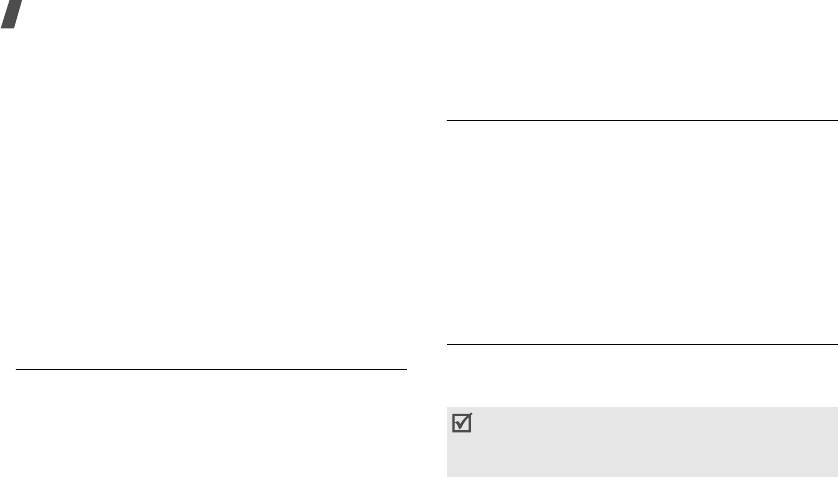
64
Menu functions
•
Set to ringer
: set the music file as a ringer
melody for incoming calls, alarm sets, or scheduler
alarms.
•
Erase
: erase the selected MP3 file or folder, if you
have created ones in the
File manager
menu.
•
Erase all
: erase all MP3 files.
MP3 settings
(Menu 7-2-3)
In this menu, you can adjust the backlight and keypad
settings active during MP3 file playback.
•
Backlight
: select the length of time the backlight
stays on while playing an MP3 file.
Default
: the backlight turns off after the period of
time set in the
Backlight
menu.
Always on
: the backlight of the main display does
not turn off.
Karaoke
(Menu 7-3)
Use this menu to enjoy karaoke video files you have
downloaded as you would in any karaoke situation.
Scroll to the karaoke file you want and press <
Play
>.
While viewing a karaoke list, press <
Options
> to
access the following options:
•
Erase
: erase the selected karaoke file.
•
Erase all
: erase all karaoke files.
Fun box
(Menu 7-4)
Use this menu to access Samsung Fun Club, the preset
web site providing Samsung mobile phone users with
attractive download services, such as ring tones and
wallpapers.
You can download:
• colour images.
• polyphonic melodies.
• information and electronics catalogues for
Samsung Electronics products.
Samsung messenger
(Menu 7-5)
This feature allows you to have a conversation with
your friends, family, or co-workers by sending and
receiving instant messages
• You can use Samsung messenger between Samsung
mobile phones equipped with the feature.
• When you send and receive packet data, you will be
charged by your service provider.
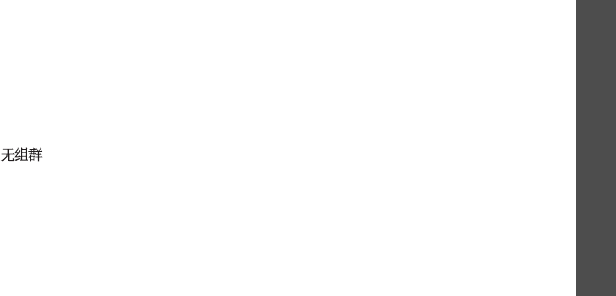
Menu functions
Entertainment
(Menu 7)
65
Messenger
(Menu 7-5-1)
Use this menu to start a conversation with a person or
with a group of people.
Before starting a conversation, you need to create a
buddy list of your messenger contacts.
Creating the buddy list
You can add contacts to your buddy list by entering a
name and number manually or by retrieving an entry
from Phonebook. You can also group your contacts.
To add a contact to the buddy list:
1. On the Messenger screen, select .
2. Press <
Add
>.
3. Press <
Yes
> to open Phonebook and select a
contact.
Alternatively, press <
No
> and skip to step 5.
4. To enter a new name and number, press <
Edit
>.
To use the current name and number, skip to step
6.
5. Enter a new name and number.
6. Press <
Save
>.
To add a group to the buddy list:
1. On the Messenger screen, press <
Add
>.
2. Enter a group name and press <
Ok
>.
3. When the created group highlights, press
<
Select
>.
4. To add contacts to the group you want, follow from
step 2 of the procedure for adding a contact.
On the Messenger screen, select one of the groups you
have created and press <
Menu
> to access the
following options:
•
Add
: add a new messenger group.
•
Edit
: edit the messenger group.
•
Erase
: erase the selected messenger group.
•
Erase all
: erase all messenger groups you have
created. The default groups are not deleted.

66
Menu functions
Starting a conversation
Once you have created your buddy list, you can start a
conversation by sending an invitation to the contacts
with whom you want to talk. You can also start a
conversation by accepting an invitation from another
person.
To start a conversation by sending an invitation:
1. On the Messenger screen, select a group and press
<
Select
>.
2. Press <
Invite
>.
3. Check the contacts you want.
4. When you have finished, press <
Invite
>.
5. Enter an invitation message and press <
Send
>.
While entering a message, you can access the
following options by pressing <
Option
>:
•
Invite
: send an invitation to an entry.
•
Extract
: extract phone numbers from the
message.
•
Canned msg.
: retrieve one of several canned
messages.
•
View members
: show the entries currently
selected.
6. Write and send a message.
When the other person accepts your message, you
can converse with the person by instant message.
To start a conversation by accepting an invitation:
When another person sends you an invitation, a text
notification displays. Press <
Accept
>. Now, you can
converse with the person by instant message.
Managing the messenger contacts
On the Messenger screen, select a group. The list of
members of the group displays.
While you are viewing a contact list, press <
Menu
> to
access the following options:
•
View
: display information about the selected
contact.
•
Edit
: edit the contact information.
•
Add
: add a new contact.
•
Erase
: erase the selected contact.
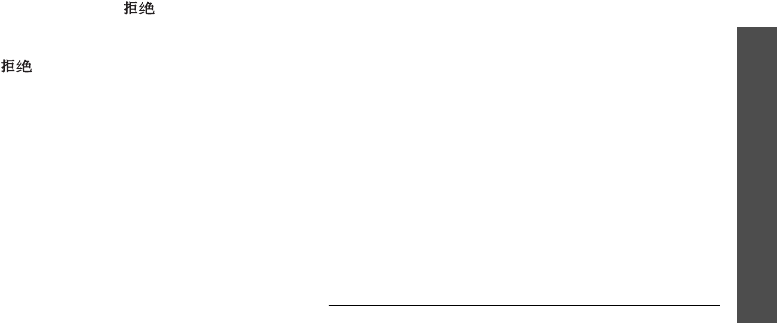
Menu functions
Utilities
(Menu 8)
67
•
Move
: move the member to one of the groups
stored in the buddy list.
•
Reject
: add the contact to so that you can
reject messages from that person.
To receive messages from the person, go to the
contact in and press <
Restore
>.
•
Erase All
: erase all of the members of the group
to which the contact belongs.
History
(Menu 7-5-2)
Use this menu to view the records of your
conversations.
While viewing a record, press <
Menu
> to access the
following options:
•
Erase
: erase the selected record.
•
Erase all
: erase all records.
Settings
(Menu 7-5-3)
In this menu, you can change the setting options for
using the messenger feature.
•
Canned msg.
: add a new canned message to use
when creating an instant message to converse with
other people.
•
Font size
: select the message font size to be
displayed on the messenger screen.
•
My nickname
: enter your nickname to be
displayed on the messenger screen.
Utilities
(Menu 8)
The
Utilities
menu enables you to keep track of your
schedule and tasks, set alarms, or use convenient
features, such as a dictionary, calculator, voice
recorder, and counter.
To access this menu, press <
Menu
> in Idle mode and
select
Utilities
.
Calendar
(Menu 8-1)
Use this menu to view the current month, as well as
the past or future months in the calendar format. You

68
Menu functions
can be alerted by the Calendar function before an
event commences.
When you access this menu, today’s date is
automatically selected and the date in lunar calendar
reckoning displays at the bottom.
On the calendar, press <
Options
> to access the
following options:
•
View
: access the events stored for the selected
day.
•
Add new
: add a new event to the selected day.
•
Erase events
: erase scheduled events
individually.
•
Erase all
: erase all of the events in the calendar.
•
Jump to date
: enter the date you want to access.
•
View festivals
: set up the list of national or
personal anniversaries and festivals.
Scheduling an event
You can schedule up to 9 events for one day and 20
events total.
1. Select a day from the calendar.
2. Enter your event information and press <
OK
>.
3. Enter the time.
4. Enter the date, if necessary.
5. Select an alarm option.
6. Press <
Save
> to save your event.
Viewing your schedule
Days with scheduled events are indicated with the
squares at the corners of the date cell.
1. Select one of days with scheduled events. The list
of events for that day displays.
2. Select an event.
While viewing an event, press <
Options
> to access
the following options:
Press [Right] in Idle mode to quickly access this menu.
To move to the next or previous month, press
[/].
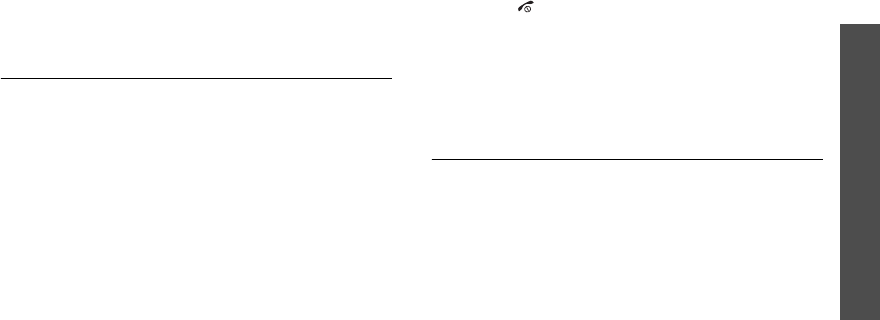
Menu functions
Utilities
(Menu 8)
69
•
Add new
: add a new event.
•
Edit
: edit the selected event.
•
Erase
: erase the selected event.
•
Erase all
: erase all events.
Alarm
(Menu 8-2)
Use this menu to set the alarms to ring at a specific
time.
Setting an alarm
1. Select
Alarm 1
or
Alarm 2
.
2. Scroll to an alarm frequency option and press
[Down].
3. Enter the time for the alarm to ring and press
[Down].
4. Scroll to an alarm interval option for repeating the
alarm and press [Down].
5. Press <
Edit
>.
6. Press [Left] or [Right] and select a melody
category.
7. Select an alarm melody.
8. Press <
Save
> to save the alarm.
Stopping an alarm
To stop an alarm when it rings, press any key. Pressing
<
End
> or [ ] will cancel the alarm repetition, if a
repeating option has been set.
Deactivating an alarm
1. On the Alarm list, select the alarm you want to
deactivate.
2. Select
Off
from the
Set
line.
User memory
(Menu 8-3)
Use this menu to connect the phone to a PC, as you
would use an external memory disk drive and access
the file directory of your phone’s memory.
Connect to PC
(Menu 8-3-1)
Use this menu to connect your phone to a computer.
1. Connect a USB cable to the jack at the bottom of
the phone and the USB port of the computer.
2. Access the
Connect to PC
menu.
3. Enter the lock code and press <
OK
>.
Your phone switches to Memory Disk mode.
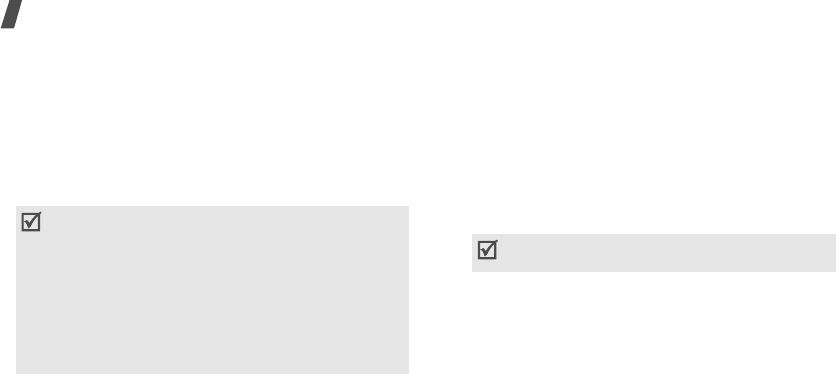
70
Menu functions
4. Open
My computer
on your Windows desktop and
double-click the corresponding removable disk to
open the phone’s file directory.
5. Copy files from the phone to the computer and vice
versa.
6. When you have finished, close the disk.
7. Press <
Disconnect
> to exit Memory Disk mode.
8. Press <
Yes
> to confirm the exiting.
File manager
(Menu 8-3-2)
You can access the folders of your phone’s memory
and manage media files.
To view information about the selected folder, press
<
Info
>.
You can also use each file option when you press
<
Options
> with a file highlighted in a folder.
•
Send
: send the file as part of an e-mail.
•
Erase
: erase the file.
•
Move
: move the file to another folder.
•
Copy
: copy the file to another folder.
•
Rename
: change the file name.
•
Create folder
: create a new folder. This option is
not shown for the main folder.
•
Erase all
: erase all files. This option is not shown
for the main folder.
•
File info
: display information about the file.
•
Copy to Pbook
: copy the selected name card to
Phonebook.
•
Set to ringer
: set the MP3 file as your call ringer.
• When the phone is in Memory Disk mode, all calls
and messages are blocked.
• Use the Safely Remove Hardware programme from
the Windows task bar for removing the USB cable
from the computer; otherwise, the files may be
corrupted and, thus, may not play or function
properly.
• If you change a folder name, all data in the folder
may be deleted or the correspondinng feature may
not work properly.
Do not use special characters for a file or folder
name, such as /, :, *, ?,
”
, <, >, or
\
.
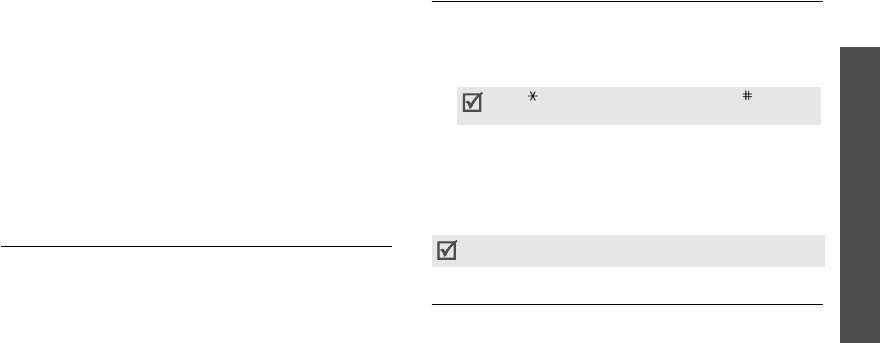
Menu functions
Utilities
(Menu 8)
71
•
Assign
: set the selected photo as your wallpaper,
opening or closing image, or Phonebook caller
image.
•
Set wallpaper
: set the selected video as your
wallpaper.
Memory info
(Menu 8-3-3)
This menu shows the memory status of each folder in
the phone.
Format
(Menu 8-3-4)
Use this menu to erase files stored in the
File
manager
folder.
Mini dictionary
(Menu 8-4)
Your phone provides you with an English-Chinese and
Chinese-English dictionary.
1. Press <
Mode
> and enter the Chinese or English
word you want.
2. Press <
OK/Select
>.
The displays shows the pronunciation of the word
you entered and the corresponding English or
Chinese words.
Calculator
(Menu 8-5)
Use this menu to use the phone as a calculator. The
calculator provides basic arithmetic functions:
addition, subtraction, multiplication, and division.
1. Enter the first number.
2. Select the operation for your calculation by
pressing the Navigation keys according to the
illustration on the display.
3. Enter the second number.
4. To get the result, press <
=
>.
Today
(Menu 8-6)
Use this menu to schedule new events for the current
day. Events scheduled for future dates automatically
appear on your Today display for that particular day.
Schedule and access events as you would in the
calendar.
p. 67
Use
[]
to enter a decimal point and
[]
to
change the sign of a number to a negative (-).
You can reset the calculator by pressing <
C
>.

72
Menu functions
To do list
(Menu 8-7)
Use this menu to enter up a list of tasks you need to
do.
Creating a task
1. Enter the task content and press <
OK
>.
2. Enter the time by which your task needs to be
done.
3. Enter the date by which your task needs to be
done.
4. Select
!High
or
Low
priority.
5. Press <
Save
> to save the task.
Viewing a task
Select the task you want to view from the task list.
While viewing a task, press <
Options
> to use the
following options:
•
Add new
: add a new task.
•
Edit
: edit the selected task.
•
Erase
: erase the selected task.
•
Erase all
: erase all tasks.
Voice tools
(Menu 8-8)
Use this menu to configure the voice dial settings and
record voice memos.
Voice dialing
(Menu 8-8-1)
The voice dialling feature allows you to make phone
calls by saying the name of an entry in Phonebook.
p. 26
The phone uses an independent voice recognition
system. This system is able to recognise the speech of
any speaker.
Use this menu to change the settings for voice dialling
so that your phone recognises commands better.
Configuring voice dial settings
In the
Configure
menu, you can customise various
settings for using the voice dialling feature.
•
Set active
: set how you want to initiate voice
dialling.
Auto
: the phone automatically switches to voice
dialling mode when you open the phone.
Manual
: you need to press and hold [Up] to dial a
number by your voice command.
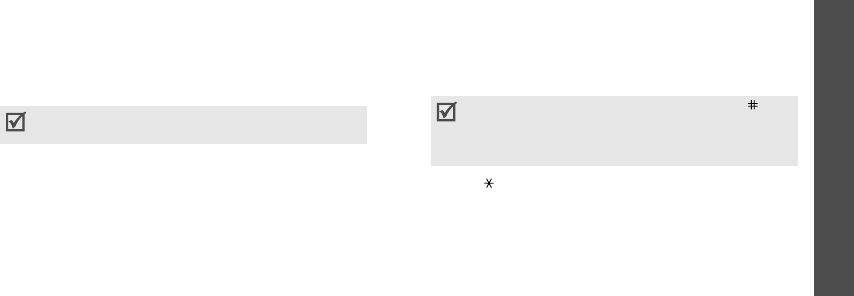
Menu functions
Utilities
(Menu 8)
73
•
Select sex
: programme a gender for the user to
make recognition easier.
•
Result display
: set how many entries the phone
displays as a result of the recognition after
searching for the best match for your voice
command.
•
Earmic setup
: set the phone to activate Voice
dialling mode when you press the button on the
headset.
•
Message vol
: adjust the volume of the voice
prompts that guide you through the procedure for
voice dialling.
•
Storage
: select the default memory for voice
dialling. When you initiate the mode, the phone
recognises only the entries in the selected
memory.
•
Dialect
: You can set the phone to recognize
Mandarin
or
Cantonese
.
Editing voice dial names
Once you have stored Chinese names with numbers in
Phonebook, they are automatically registered as voice
dial entries.
In the
Edit name
menu, you can cancel or set the
voice dial setting for each name.
1. Press [Up] or [Down] to scroll to the name you
want.
2. Press [ ] to check the names.
3. Repeat steps 1 and 2 for other entries.
4. To save the setting, press the right soft key.
Voice memo
(Menu 8-8-2)
You can record and review voice memos.
Re
cording a voice memo
When there is no voice memo recorded, selecting the
Voice memo
menu initiates recording.
When using the headset, the voice dialling feature
may not work properly in noisy environments.
You can change the list format by pressing [ ].
Each time you press the key, the list shows
registered names, unregistered names, and then all
of the selectable entries.
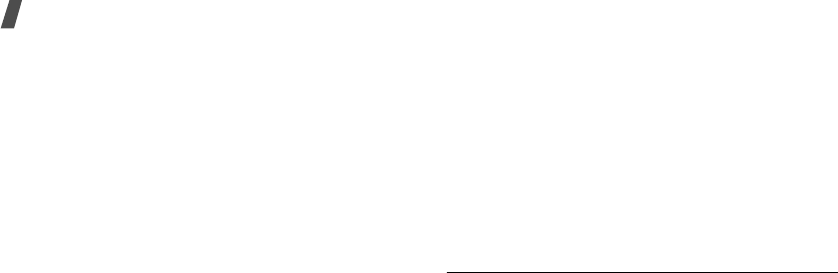
74
Menu functions
1. Record a memo by speaking into the microphone.
While you are recording, a timer displays to show
you the elapsed time.
Press <
Pause
> to pause recording and then press
<
Continue
> to resume.
2. Press <
Stop
> to end recording. The screen
provides you with the following choices:
•
Save
: save the voice memo.
•
Re-record
: discard the current memo and
record another one.
•
Review
: play the voice memo. The screen
displays the length of the memo along with the
time and date.
3. When you are satisfied, select
Save
.
4. Enter a title for the memo and press <
OK
>.
Playing a voice memo
Once you have recorded voice memos, the latest
memo displays when you access the
Voice memo
menu. Scroll to the voice memo you want and press
<
Play
> to play the memo.
Using voice memo options
On the Voice memo screen, press <
Options
> to
access the following options:
•
New record
: record a new voice memo.
•
Play
: play the selected voice memo.
•
Erase
: erase the selected voice memo.
•
Erase all
: erase all voice memos.
•
Send
: send the voice memo as part of an e-mail.
•
Rename
: change the file name.
World time
(Menu 8-9)
Use this menu to find out what time it is in another
part of the world.
Viewing world time
Press the Navigation keys to scroll to the time zone
you want to check.
Applying Daylight Savings Time (DST)
1. Scroll to the time zone to which you want to apply
DST and press <
DST
>.
2. Press <
Yes
>.
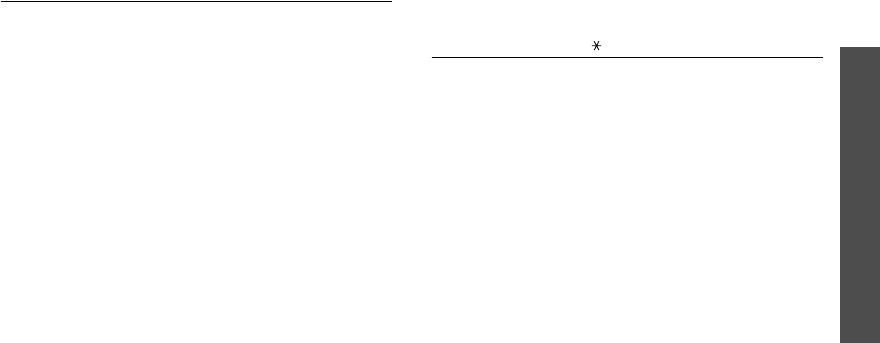
Menu functions
Utilities
(Menu 8)
75
Countdown
(Menu 8-0)
In this menu, you can set a time and date for a future
event and then check to see how many days, hours,
and minutes remain before that event.
Creating a countdown timer
1. Enter the event for your countdown timer and
press <
OK
>.
2. Enter the time from which you want to count
down.
3. Enter the date from which you want to count down.
4. Press <
Save
> to save the timer.
Viewing a countdown timer
Select a timer from the countdown timer list. The
timer displays the specified date and time, and how
many days remain until the event.
While viewing a timer, press <
Options
> to access the
following options:
•
Add new
: create a new timer.
•
Edit
: edit the selected timer.
•
Erase
: erase the selected timer.
•
Erase all
: erase all timers.
Memo pad
(Menu 8- )
Use this menu to make memos of important things
you need to remember.
Writing a new memo
1. Enter your information.
2. Press <
OK
> to save the memo.
Viewing a memo
Select the memo you want to view from the memo list.
While viewing a memo, press <
Options
> to access
the following options:
•
Add new
: add a new memo.
•
Edit
: edit the selected memo.
•
Erase
: erase the selected memo.
•
Erase all
: erase all memos.
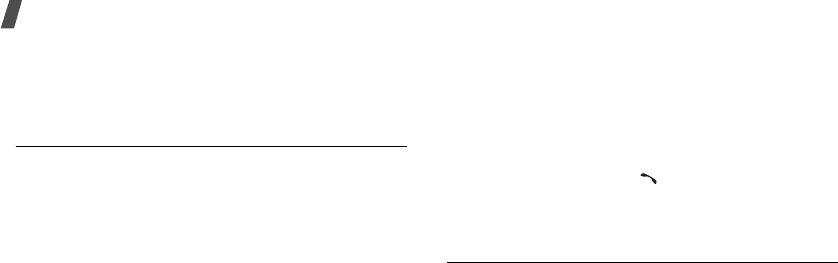
76
Menu functions
Settings
(Menu 9)
Many different features of your phone can be
customised to suit your preferences.
CDMA net services
(Menu 9-1)
Use this menu to access network services.
Call forward
(Menu 9-1-1)
This CDMA network service allows incoming calls to be
forwarded to another number. Contact your service
provider to check this service’s availability.
To set forwarding options:
1. Select a type of call forwarding.
•
Busy
: calls are forwarded if your line is busy.
•
No answer
: calls are forwarded if you do not
answer the phone.
•
Busy
/
No answer
: calls are forwarded if your
line is busy or you do not answer.
•
Unconditional
: all incoming calls are
forwarded.
2. Select
Enable
. To deactivate, select
Disable
.
3. Enter the phone number to which calls are
forwarded and press <
Send
>.
Call waiting
(Menu 9-1-2)
This CDMA network feature alerts you of incoming
calls while you are on the phone.
When this feature is enabled, you can respond to an
incoming call by pressing [ ] while you are on the
phone. This puts the first caller on hold and answers
the second call.
GSM net services
(Menu 9-2)
Use this menu to access network services. Please
contact your service provider to check their availability
and subscribe to them, if you wish.
Call diverting
(Menu 9-2-1)
This network service reroutes incoming calls to a
phone number that you specify.
1. Select a call diverting option:
•
Divert always
: divert all calls.
•
Busy
: divert calls when you are on another
call.

Menu functions
Settings
(Menu 9)
77
•
No
reply
: divert calls when you do not answer
the phone.
•
Unreachable
: divert calls when you are not in
an area covered by your service provider or
when your phone is switched off.
•
Cancel
all
: cancel all call diverting options.
2. Select the type of calls to be diverted.
3. Press <
Activate
>. To deactivate call barring,
press <
Deactivate
>.
4. Enter the number to which calls are to be diverted
and press <
OK
>.
5. If you selected
No reply
, select the length of time
the network delays before diverting a call.
Call barring
(Menu 9-2-2)
This network service allows you to restrict your calls.
1. Select a call barring option:
•
All
outgoing
: prohibit all outgoing calls.
•
International
: prohibit international calls.
•
International
except
to
home
: only allow
calls to numbers within the current country
when you are abroad, and to your home
country.
•
All
incoming
: prohibit incoming calls.
•
Incoming
while
abroad
: prohibit incoming
calls when you use your phone outside of your
home country.
•
Cancel
all
: cancel all call barring settings,
allowing to be sent and received normally.
•
Change barring password
: change the call
barring password obtained from your service
provider.
2. Select the type of calls to be barred.
3. Press <
Activate
>. To deactivate call barring,
press <
Deactivate
>.
4. Enter the call barring password supplied by your
service provider and press <
OK
>.
Call waiting
(Menu 9-2-3)
This network service informs you when someone is
trying to reach you while you are on another call.
1. Select the type of calls to which the call waiting
option will apply.
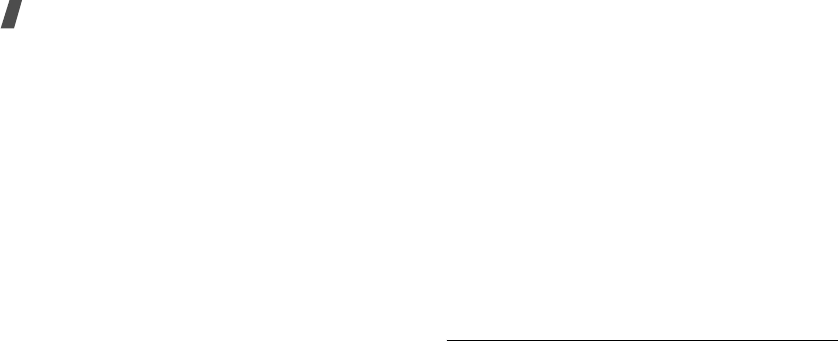
78
Menu functions
2. Press <
Activate
>. To deactivate call waiting,
press <
Deactivate
>.
Network selection
(Menu 9-2-4)
This network service allows you to either automatically
or manually select the network used when roaming
outside of your home area.
You can select a network other than your home
network only if there is a valid roaming agreement
between the two.
•
automatic
: connect to the first available network
when roaming.
•
manual
: select the network you want.
Band selection
(Menu 9-2-5)
For the phone to make and receive phone calls, it
must register with an available network.
Your phone can handle any of the follwing types of
networks: Combined GSM 900/1800, Combined GSM
850/1900, and GSM 850/900/1800/1900.
The country where you purchased your phone
determines the default band that it uses. When you
travel abroad, you must remember to change to an
appropriate band.
Caller ID
(Menu 9-2-6)
This network service allows you to prevent your phone
number from being displayed on the phone of the
person being called. However, some networks do not
allow the user to change this setting.
•
Default
: use the default setting provided by the
network.
•
Hide
number
: ensure your number does not
display on the other person’s phone.
•
Send
number
: send your number each time you
make a call.
Security
(Menu 9-3)
Use this menu to protect your phone against
unauhorised use by managing the several access
codes of your phone and the card.
To access the
Security
menu, you must enter the 4-
to 8-digit lock code and press <
OK
>. It is preset to
00000000
at the factory.
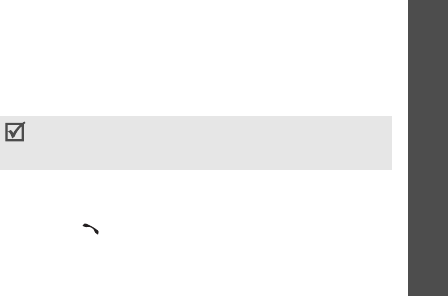
Menu functions
Settings
(Menu 9)
79
Phone lock
(Menu 9-3-1)
Use this menu to lock your phone.
•
Off
: deactivate lock mode.
•
Once
: lock the phone just one time. Once the lock
code is entered, the phone unlocks.
•
On
: lock the phone. Each time turning on the
phone, you need to enter the lock code to use the
phone.
In Lock mode, you cannot use the phone’s menu
function and dial numbers, except for making an
emergency call.
To unlock the phone, press <
Unlock
>, enter the lock
code, and press <
OK
>.
Change lock
(Menu 9-3-2)
Use this menu to change your current lock code to a
new one. The lock code is preset to
00000000
at the
factory.
1. Enter a new 4- to 8-digit lock code and press
<
OK
>.
2. Enter the code once again and press <
OK
>.
Emergency #
(Menu 9-3-3)
Your phone provides the option of storing three
emergency numbers. All of these numbers can be
manually dialled at any time, even if your phone is
locked or all outgoing calls are restricted.
Storing an emergency number
1. Select a location.
2. Press [
C
] to clear the existing number.
3. Enter a number and press <
Save
> to save the
number.
Making an emergency call in Lock mode
Enter one of the programmed emergency numbers
and press [ ].
Voice privacy
(Menu 9-3-4)
Used only in digital networks, Voice Privacy encrypts
the voice channel so that people cannot eavesdrop on
your conversation. Use this menu to enable or disable
Voice privacy.
119, 110, and 120 will remain as emergency numbers,
even if you change them on the emergency number
list.
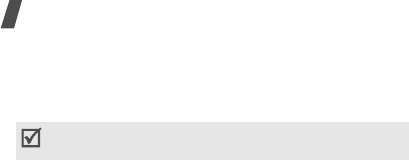
80
Menu functions
•
Standard
: the phone uses a standard line for
calls.
•
Enhanced
: the phone makes and receives calls on
an encrypted high security line.
Restriction
(Menu 9-3-5)
Use this menu to restrict the use of your phone.
•
Outgoing
: restrict outgoing calls from your
phone, except emergency calls on standard
emergency numbers, such as 119, 110 and 120, or
the 3 programmed numbers in
Emergency #
.
•
Incoming
: restrict incoming calls.
•
Phonebook
: restrict use of Phonebook.
GPS settings
(Menu 9-3-6)
Your phone supports the GPS function which allows
other people to locate your position. Use this menu to
change the settings for GPS.
•
GPS lock
: lock GPS so other people cannot locate
your position.
•
Privacy alert
: set the phone to alert you when
other people attempt to locate your position.
Clear memory
(Menu 9-3-7)
Use this menu to erase Phonebook entries or
messages stored on the card or in the phone’s
memory.
1. Select
Phonebook
or
Messages
.
2. Select the memory location you want to clear.
3. Press <
Yes
> to confirm the clearing.
Reset phone
(Menu 9-3-8)
Use this menu to restore the default settings of all
user-selectable options and/or clear information in the
phone’s memory.
1. Select a reset option.
•
Functions only
: restore the default settings of
all user-selectable options.
•
All
: restores the default settings for all options
and clears all information, except for data
stored in the User memory and UIM card.
2. Press <
Yes
> to confirm the reset. The phone
reboots, turning itself off and then back on.
This feature may not be available in all areas. Contact
your service provider for details and availability.
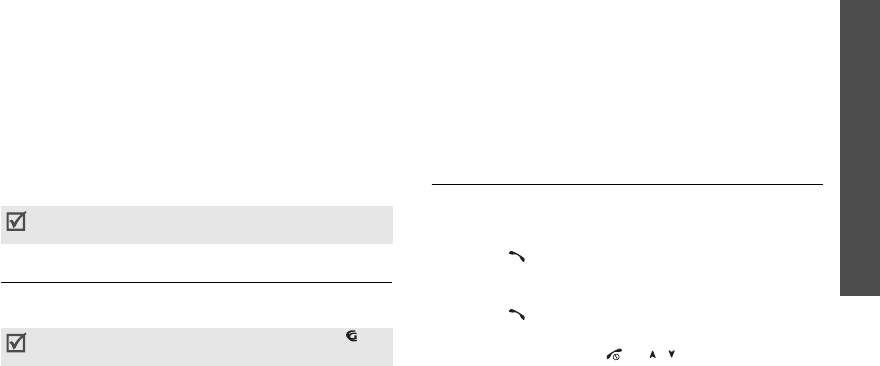
Menu functions
Settings
(Menu 9)
81
Card slot 1/2 setup
(Menu 9-3-9/0)
Use this menu to access the security options for the
currently used card.
•
PIN check
: activate the PIN check feature. You
must enter the PIN assigned to your card each
time you switch on the phone.
•
Change PIN
: change the PIN of your card to a
new one, provided that the PIN check feature is
enabled.
•
FDN mode
: activate FDN (Fixed Dialling Number)
mode, in which you can dial only the numbers
stored on the card.
•
Change PIN2
: Change the PIN2 of your card to a
new one.
Network selection
(Menu 9-4)
In this menu, you can quickly switch between GSM
and CDMA networks.
•
Card1
: switch to the network corresponding to the
card inserted in the slot 1.
•
Card2
: switch to the network corresponding to the
card inserted in the slot 2.
•
Setting
: set how to select a network type the next
time the phone turns on. The following options are
available:
Default
: the phone automatically selects a
network in the order of the card slots.
Menu type
: the phone displays a menu window to
allow you to select a network manually.
Answer mode
(Menu 9-5)
Use this menu to select how to answer an incoming
call.
•
By send key
: the phone answers only when you
press [ ].
•
By folder open
: the phone answers when you
open the phone. If the phone is already open,
press [ ].
•
By any key
: the phone answers when you press
any key, except for [ ], [ / ], and the soft keys.
Not all SIM cards have a PIN2. If your SIM card does
not,
FDN mode
and
Change PIN2
do not display.
You can quickly switch the network by pressing [ ] in
Idle mode.
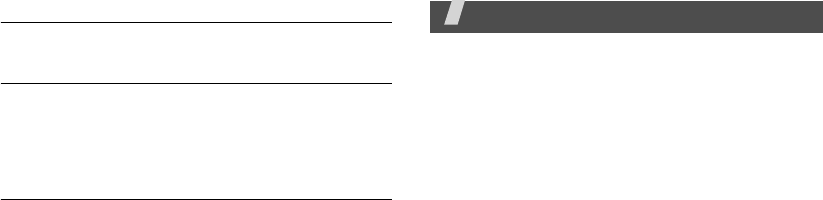
82
Entry method
(Menu 9-6)
Use this menu to select the default text input mode.
Domain preset
(Menu 9-7)
You phone has domain name extensions that you can
retrieve when composing a message. Use this menu to
change default domain name extensions and add new
domain name extensions, if necessary.
Contents status
(Menu 9-8)
Use this menu to check the amount of the memory
currently being used or memory remaining for media
content, such as applications, melodies, and images.
Solve problems
Help and personal needs
To save the time and expense of an unnecessary
service call, perform the simple checks in this section
before contacting a service professional.
When you switch on your phone, the following
messages may appear:
“Card is empty insert card”
• Be sure that the card is correctly installed.
“Enter PIN”
• You are using your phone for the first time. You
must enter the PIN supplied with the SIM card.
• The PIN Check feature is enabled. Every time the
phone is switched on, the PIN has to be entered.
To disable this feature, use the
PIN check
menu.
“Enter PUK”
• The PIN code was entered incorrectly three times
in succession, and the phone is now blocked. Enter
the PUK supplied by your service provider.
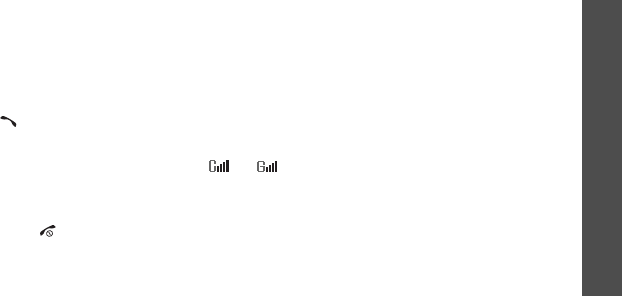
Solve problems
83
“No service,” “Network failure,” or “Not done”
displays
• The network connection has been lost. You may be
in a weak signal area. Move and try again.
• You are trying to access an option for which you
have no subscription with your service provider.
Contact the service provider for further details.
You have entered a number but it was not
dialled
• Be sure that you have pressed [ ].
• Be sure you have accessed the right cellular
network.
• Be sure that you have not restricted outgoing calls.
Your correspondent cannot reach you
• Be sure your phone is switched on. ([ ] pressed
for more than one second.)
• Be sure you are accessing the correct cellular
network.
• Be sure that you have not restricted outgoing calls.
Your correspondent cannot hear you speaking
• Be sure you have switched off the microphone.
• Be sure you are holding the phone close enough to
your mouth. The microphone is located at the
bottom of the phone.
The phone starts beeping and “Battery low”
flashes on the display
• Your battery is insufficiently charged. Recharge the
battery.
The audio quality of the call is poor
• Check the signal strength indicator on the display
( or ). The number of bars indicates the
signal strength from strong to weak.
• Try moving the phone slightly or moving closer to a
window if you are in a building.
No number is dialled when you re-call a
Phonebook
• Use the Phonebook Search feature to ensure the
number has been stored correctly.
• Re-store the number, if necessary.

84
The battery doesn't charge properly or the
phone sometimes turns itself off
• Wipe the charging contacts both on the phone and on
the battery with a clean soft cloth.
If the above guidelines do not help you to
solve the problem, take note of:
• The model and serial numbers of your phone
•Your warranty details
• A clear description of the problem
Then contact your local dealer or Samsung after-sales
service.
Health and safety information
Exposure to Radio Frequency (RF) Signals
Certification Information (SAR)
Your wireless phone is a radio transmitter and receiver.
It is designed and manufactured not to exceed the
exposure limits for radio frequency (RF) energy set by
the Federal Communications Commission (FCC) of the
U.S. government. These FCC exposure limits are
derived from the recommendations of two expert
organizations, the National Counsel on Radiation
Protection and Measurement (NCRP) and the Institute
of Electrical and Electronics Engineers (IEEE). In both
cases, the recommendations were developed by
scientific and engineering experts drawn from
industry, government, and academia after extensive
reviews of the scientific literature related to the
biological effects of RF energy.

Health and safety information
85
The exposure limit set by the FCC for wireless mobile
phones employs a unit of measurement known as the
Specific Absorption Rate (SAR). The SAR is a measure
of the rate of absorption of RF energy by the human
body expressed in units of watts per kilogram (W/kg).
The FCC requires wireless phones to comply with a
safety limit of 1.6 watts per kilogram (1.6 W/kg). The
FCC exposure limit incorporates a substantial margin
of safety to give additional protection to the public and
to account for any variations in measurements.
SAR tests are conducted using standard operating
positions accepted by the FCC with the phone
transmitting at its highest certified power level in all
tested frequency bands. Although the SAR is
determined at the highest certified power level, the
actual SAR level of the phone while operating can be
well below the maximum value. This is because the
phone is designed to operate at multiple power levels
so as to use only the power required to reach the
network. In general, the closer you are to a wireless
base station antenna, the lower the power output.
Before a new model phone is available for sale to the
public, it must be tested and certified to the FCC that
it does not exceed the limit established by the FCC.
Tests are performed in positions and locations(e.g. at
the ear and worn on the body) as required by the FCC.
The highest SAR values for this model phone as
reported to the FCC are Head: xxxxW/Kg, Bodyworn:
xxxxW/Kg.
For body worn operations, this model phone has been
tested and meets the FCC RF exposure guidelines
when used with a Samsung accessory designated for
this product or when used with an accessory that
contains no metal and that positions the handset a
minimum 1.5 cm from the body.
Non-compliance with the above restrictions may result
in violation of FCC RF exposure guidelines.
SAR information on this and other model phones can
be viewed on-line at www.fcc.gov/oet/fccid. This site
uses the phone FCC ID number which is usually
printed somewhere on the case of the phone.
Sometimes it may be necessary to remove the battery
pack to find the number. Once you have the FCC ID
number for a particular phone, follow the instructions
on the website and it should provide values for typical
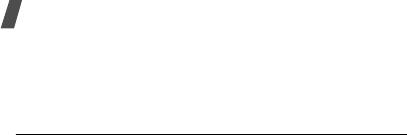
86
Health and safety information
or maximum SAR for a particular phone. Additional
product specific SAR information can also be obtained
at www.fcc.gov/cgb/sar.
Consumer Information on Wireless Phones
The U.S. Food and Drug Administration (FDA) has
published a series of Questions and Answers for
consumers relating to radio frequency (RF) exposure
from wireless phones. The FDA publication includes
the following information:
What kinds of phones are the subject of this
update?
The term wireless phone refers here to hand-held
wireless phones with built-in antennas, often called
“cell,” “mobile,” or “PCS” phones. These types of
wireless phones can expose the user to measurable
radio frequency energy (RF) because of the short
distance between the phone and the user's head.
These RF exposures are limited by Federal
Communications Commission safety guidelines that
were developed with the advice of FDA and other
federal health and safety agencies. When the phone is
located at greater distances from the user, the
exposure to RF is drastically lower because a person's
RF exposure decreases rapidly with increasing
distance from the source. The so-called “cordless
phones,” which have a base unit connected to the
telephone wiring in a house, typically operate at far
lower power levels, and thus produce RF exposures
well within the FCC's compliance limits.
Do wireless phones pose a health hazard?
The available scientific evidence does not show that
any health problems are associated with using
wireless phones. There is no proof, however, that
wireless phones are absolutely safe. Wireless phones
emit low levels of radio frequency energy (RF) in the
microwave range while being used. They also emit
very low levels of RF when in the stand-by mode.
Whereas high levels of RF can produce health effects
(by heating tissue), exposure to low level RF that does
not produce heating effects causes no known adverse
health effects. Many studies of low level RF exposures
have not found any biological effects. Some studies

Health and safety information
87
have suggested that some biological effects may
occur, but such findings have not been confirmed by
additional research. In some cases, other researchers
have had difficulty in reproducing those studies, or in
determining the reasons for inconsistent results.
What is FDA's role concerning the safety of
wireless phones?
Under the law, FDA does not review the safety of
radiation-emitting consumer products such as wireless
phones before they can be sold, as it does with new
drugs or medical devices. However, the agency has
authority to take action if wireless phones are shown
to emit radio frequency energy (RF) at a level that is
hazardous to the user. In such a case, FDA could
require the manufacturers of wireless phones to notify
users of the health hazard and to repair, replace or
recall the phones so that the hazard no longer exists.
Although the existing scientific data do not justify FDA
regulatory actions, FDA has urged the wireless phone
industry to take a number of steps, including the
following:
• “Support needed research into possible biological
effects of RF of the type emitted by wireless
phones;
• “Design wireless phones in a way that minimizes
any RF exposure to the user that is not necessary
for device function; and
• “Cooperate in providing users of wireless phones
with the best possible information on possible
effects of wireless phone use on human health.
FDA belongs to an interagency working group of the
federal agencies that have responsibility for different
aspects of RF safety to ensure coordinated efforts at
the federal level. The following agencies belong to this
working group:
• “National Institute for Occupational Safety and
Health
• “Environmental Protection Agency
• “Federal Communications Commission
• “Occupational Safety and Health Administration
• “National Telecommunications and Information
Administration

88
Health and safety information
The National Institutes of Health participates in some
interagency working group activities, as well.
FDA shares regulatory responsibilities for wireless
phones with the Federal Communications Commission
(FCC). All phones that are sold in the United States
must comply with FCC safety guidelines that limit RF
exposure. FCC relies on FDA and other health agencies
for safety questions about wireless phones.
FCC also regulates the base stations that the wireless
phone networks rely upon. While these base stations
operate at higher power than do the wireless phones
themselves, the RF exposures that people get from
these base stations are typically thousands of times
lower than those they can get from wireless phones.
Base stations are thus not the primary subject of the
safety questions discussed in this document.
What are the results of the research done
already?
The research done thus far has produced conflicting
results, and many studies have suffered from flaws in
their research methods. Animal experiments
investigating the effects of radio frequency energy
(RF) exposures characteristic of wireless phones have
yielded conflicting results that often cannot be
repeated in other laboratories. A few animal studies,
however, have suggested that low levels of RF could
accelerate the development of cancer in laboratory
animals. However, many of the studies that showed
increased tumor development used animals that had
been genetically engineered or treated with cancer-
causing chemicals so as to be pre-disposed to develop
cancer in absence of RF exposure. Other studies
exposed the animals to RF for up to 22 hours per day.
These conditions are not similar to the conditions
under which people use wireless phones, so we don't
know with certainty what the results of such studies
mean for human health.
Three large epidemiology studies have been published
since December 2000. Between them, the studies
investigated any possible association between the use
of wireless phones and primary brain cancer, glioma,
meningioma, or acoustic neuroma, tumors of the brain
or salivary gland, leukemia, or other cancers. None of
the studies demonstrated the existence of any harmful
health effects from wireless phones RF exposures.

Health and safety information
89
However, none of the studies can answer questions
about long-term exposures, since the average period
of phone use in these studies was around three years.
What research is needed to decide whether RF
exposure from wireless phones poses a health
risk?
A combination of laboratory studies and
epidemiological studies of people actually using
wireless phones would provide some of the data that
are needed. Lifetime animal exposure studies could be
completed in a few years. However, very large
numbers of animals would be needed to provide
reliable proof of a cancer promoting effect if one
exists. Epidemiological studies can provide data that is
directly applicable to human populations, but ten or
more years' follow-up may be needed to provide
answers about some health effects, such as cancer.
This is because the interval between the time of
exposure to a cancer-causing agent and the time
tumors develop - if they do - may be many, many
years. The interpretation of epidemiological studies is
hampered by difficulties in measuring actual RF
exposure during day-to-day use of wireless phones.
Many factors affect this measurement, such as the
angle at which the phone is held, or which model of
phone is used.
What is FDA doing to find out more about the
possible health effects of wireless phone RF?
FDA is working with the U.S. National Toxicology
Program and with groups of investigators around the
world to ensure that high priority animal studies are
conducted to address important questions about the
effects of exposure to radio frequency energy (RF).
FDA has been a leading participant in the World Health
Organization international Electromagnetic Fields
(EMF) Project since its inception in 1996. An influential
result of this work has been the development of a
detailed agenda of research needs that has driven the
establishment of new research programs around the
world. The Project has also helped develop a series of
public information documents on EMF issues.
FDA and Cellular Telecommunications & Internet
Association (CTIA) have a formal Cooperative

90
Health and safety information
Research and Development Agreement (CRADA) to do
research on wireless phone safety. FDA provides the
scientific oversight, obtaining input from experts in
government, industry, and academic organizations.
CTIA-funded research is conducted through contracts
to independent investigators. The initial research will
include both laboratory studies and studies of wireless
phone users. The CRADA will also include a broad
assessment of additional research needs in the
context of the latest research developments around
the world.
What steps can I take to reduce my exposure
to radio frequency energy from my wireless
phone?
If there is a risk from these products - and at this
point we do not know that there is - it is probably very
small. But if you are concerned about avoiding even
potential risks, you can take a few simple steps to
minimize your exposure to radio frequency energy
(RF). Since time is a key factor in how much exposure
a person receives, reducing the amount of time spent
using a wireless phone will reduce RF exposure.
• “If you must conduct extended conversations by
wireless phone every day, you could place more
distance between your body and the source of the
RF, since the exposure level drops off dramatically
with distance. For example, you could use a
headset and carry the wireless phone away from
your body or use a wireless phone connected to a
remote antenna.
Again, the scientific data do not demonstrate that
wireless phones are harmful. But if you are concerned
about the RF exposure from these products, you can
use measures like those described above to reduce
your RF exposure from wireless phone use.
What about children using wireless phones?
The scientific evidence does not show a danger to
users of wireless phones, including children and
teenagers. If you want to take steps to lower exposure
to radio frequency energy (RF), the measures
described above would apply to children and
teenagers using wireless phones. Reducing the time of
wireless phone use and increasing the distance

Health and safety information
91
between the user and the RF source will reduce RF
exposure.
Some groups sponsored by other national
governments have advised that children be
discouraged from using wireless phones at all. For
example, the government in the United Kingdom
distributed leaflets containing such a recommendation
in December 2000. They noted that no evidence exists
that using a wireless phone causes brain tumors or
other ill effects. Their recommendation to limit
wireless phone use by children was strictly
precautionary; it was not based on scientific evidence
that any health hazard exists.
Do hands-free kits for wireless phones reduce
risks from exposure to RF emissions?
Since there are no known risks from exposure to RF
emissions from wireless phones, there is no reason to
believe that hands-free kits reduce risks. Hands-free
kits can be used with wireless phones for convenience
and comfort. These systems reduce the absorption of
RF energy in the head because the phone, which is the
source of the RF emissions, will not be placed against
the head. On the other hand, if the phone is mounted
against the waist or other part of the body during use,
then that part of the body will absorb more RF energy.
Wireless phones marketed in the U.S. are required to
meet safety requirements regardless of whether they
are used against the head or against the body. Either
configuration should result in compliance with the
safety limit.
Do wireless phone accessories that claim to
shield the head from RF radiation work?
Since there are no known risks from exposure to RF
emissions from wireless phones, there is no reason to
believe that accessories that claim to shield the head
from those emissions reduce risks. Some products
that claim to shield the user from RF absorption use
special phone cases, while others involve nothing
more than a metallic accessory attached to the phone.
Studies have shown that these products generally do
not work as advertised. Unlike “hand-free” kits, these
so-called “shields” may interfere with proper operation
of the phone. The phone may be forced to boost its

power to compensate, leading to an increase in RF
absorption. In February 2002, the Federal trade
Commission (FTC) charged two companies that sold
devices that claimed to protect wireless phone users
from radiation with making false and unsubstantiated
claims. According to FTC, these defendants lacked a
reasonable basis to substantiate their claim.
What about wireless phone interference with
medical equipment?
Radio frequency energy (RF) from wireless phones can
interact with some electronic devices. For this reason,
FDA helped develop a detailed test method to measure
electromagnetic interference (EMI) of implanted
cardiac pacemakers and defibrillators from wireless
telephones. This test method is now part of a standard
sponsored by the Association for the Advancement of
Medical instrumentation (AAMI). The final draft, a joint
effort by FDA, medical device manufacturers, and
many other groups, was completed in late 2000. This
standard will allow manufacturers to ensure that
cardiac pacemakers and defibrillators are safe from
wireless phone EMI. FDA has tested wireless phones
and helped develop a voluntary standard sponsored by
the Institute of Electrical and Electronic Engineers
(IEEE). This standard specifies test methods and
performance requirements for hearing aids and
wireless phones so that no interference occurs when a
person uses a compatible phone and a compatible
hearing aid at the same time. This standard was
approved by the IEEE in 2000.
FDA continues to monitor the use of wireless phones
for possible interactions with other medical devices.
Should harmful interference be found to occur, FDA
will conduct testing to assess the interference and
work to resolve the problem.
Additional information on the safety of RF exposures
from various sources can be obtained from the
following organizations:
• FCC RF Safety Program:
http://www.fcc.gov/oet/rfsafety/
• Environmental Protection Agency (EPA):
http://www.epa.gov/radiation/
• Occupational Safety and Health Administration's
(OSHA):
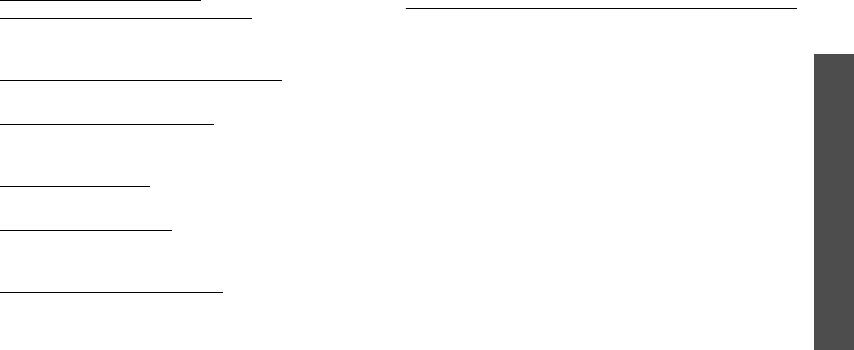
Health and safety information
93
http://www.osha.gov/SLTC/
radiofrequencyradiation/index.html
• National institute for Occupational Safety and
Health (NIOSH):
http://www.cdc.gov/niosh/emfpg.html
• World health Organization (WHO):
http://www.who.int/peh-emf/
• International Commission on Non-Ionizing
Radiation Protection:
http://www.icnirp.de
• National Radiation Protection Board (UK):
http://www.nrpb.org.uk
• Updated 4/3/2002: US food and Drug
Administration
http://www.fda.gov/cellphones
Road Safety
Your wireless phone gives you the powerful ability to
communicate by voice, almost anywhere, anytime.
But an important responsibility accompanies the
benefits of wireless phones, one that every user must
uphold.
When driving a car, driving is your first responsibility.
When using your wireless phone behind the wheel of a
car, practice good common sense and remember the
following tips:
1. Get to know your wireless phone and its features,
such as speed dial and redial. If available, these
features help you to place your call without taking
your attention off the road.
2. When available, use a hands-free device. If
possible, add an additional layer of convenience
and safety to your wireless phone with one of the
many hands free accessories available today.

94
Health and safety information
3. Position your wireless phone within easy reach. Be
able to access your wireless phone without
removing your eyes from the road. If you get an
incoming call at an inconvenient time, let your
voice mail answer it for you.
4. Let the person you are speaking with know you are
driving; if necessary, suspend the call in heavy
traffic or hazardous weather conditions. Rain,
sleet, snow, ice and even heavy traffic can be
hazardous.
5. Do not take notes or look up phone numbers while
driving. Jotting down a “to do” list or flipping
through your address book takes attention away
from your primary responsibility, driving safely.
6. Dial sensibly and assess the traffic; if possible,
place calls when you are not moving or before
pulling into traffic. Try to plan calls when your car
will be stationary. If you need to make a call while
moving, dial only a few numbers, check the road
and your mirrors, then continue.
7. Do not engage in stressful or emotional
conversations that may be distracting. Make
people you are talking with aware you are driving
and suspend conversations that have the potential
to divert your attention from the road.
8. Use your wireless phone to call for help. Dial 9-1-1
or other local emergency number in the case of
fire, traffic accident or medical emergencies.
Remember, it is a free call on your wireless phone!
9. Use your wireless phone to help others in
emergencies. If you see an auto accident, crime in
progress or other serious emergency where lives
are in danger, call 9-1-1 or other local emergency
number, as you would want others to do for you.
10. Call roadside assistance or a special non-
emergency wireless assistance number when
necessary. If you see a broken-down vehicle
posing no serious hazard, a broken traffic signal, a
minor traffic accident where no one appears
injured, or a vehicle you know to be stolen, call
roadside assistance or other special non-
emergency number.
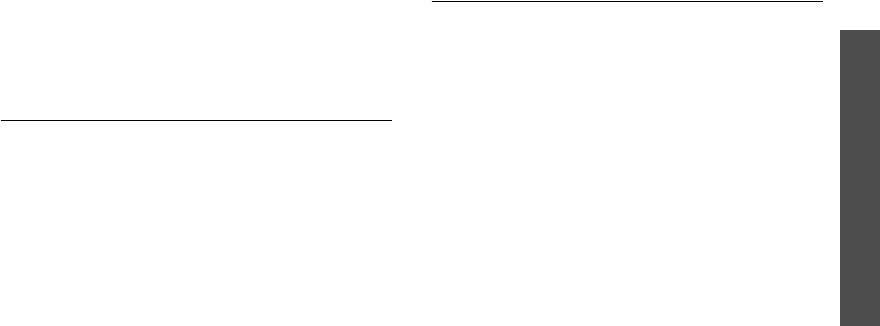
Health and safety information
95
“The wireless industry reminds you to use your
phone safely when driving.”
For more information, please call 1-888-901-SAFE, or
visit our web-site www.wow-com.com
Provided by the Cellular Telecommunications &
Internet Association
Operating Environment
Remember to follow any special regulations in force in
any area and always switch your phone off whenever it
is forbidden to use it, or when it may cause
interference or danger. When connecting the phone or
any accessory to another device, read its user's guide
for detailed safety instructions. Do not connect
incompatible products.
As with other mobile radio transmitting equipment,
users are advised that for the satisfactory operation of
the equipment and for the safety of personnel, it is
recommended that the equipment should only be used
in the normal operating position (held to your ear with
the antenna pointing over your shoulder).
Using Your Phone Near Other Electronic
Devices
Most modern electronic equipment is shielded from
radio frequency (RF) signals. However, certain
electronic equipment may not be shielded against the
RF signals from your wireless phone. Consult the
manufacturer to discuss alternatives.
Pacemakers
Pacemaker manufacturers recommend that a
minimum distance of 15 cm (6 inches) be maintained
between a wireless phone and a pacemaker to avoid
potential interference with the pacemaker.
These recommendations are consistent with the
independent research and recommendations of
Wireless Technology Research.
Persons with pacemakers:
• should always keep the phone more than 15 cm
(6 inches) from their pacemaker when the phone is
switched on.
• should not carry the phone in a breast pocket.
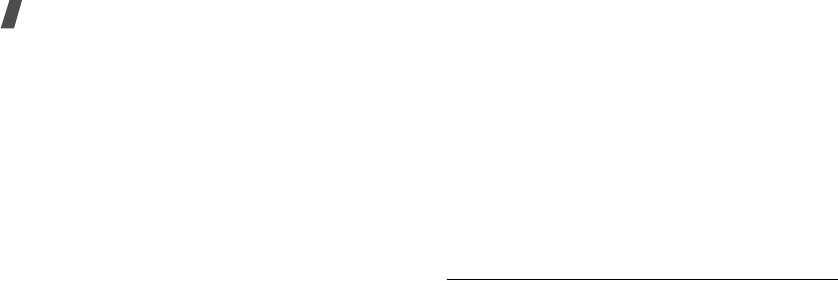
96
Health and safety information
• should use the ear opposite the pacemaker to
minimize potential interference.
If you have any reason to suspect that interference is
taking place, switch your phone off immediately.
Hearing Aids
Some digital wireless phones may interfere with some
hearing aids. In the event of such interference, you
may wish to consult your hearing aid manufacturer to
discuss alternatives.
Other Medical Devices
If you use any other personal medical devices, consult
the manufacturer of your device to determine if it is
adequately shielded from external RF energy. Your
physician may be able to assist you in obtaining this
information. Switch your phone off in health care
facilities when any regulations posted in these areas
instruct you to do so. Hospitals or health care facilities
may be using equipment that could be sensitive to
external RF energy.
Vehicles
RF signals may affect improperly installed or
inadequately shielded electronic systems in motor
vehicles. Check with the manufacturer or its
representative regarding your vehicle. You should also
consult the manufacturer of any equipment that has
been added to your vehicle.
Posted Facilities
Switch your phone off in any facility where posted
notices require you to do so.
Potentially Explosive Environments
Switch your phone off when in any area with a
potentially explosive atmosphere and obey all signs
and instructions. Sparks in such areas could cause an
explosion or fire resulting in bodily injury or even
death.
Users are advised to switch the phone off while at a
refueling point (service station). Users are reminded of
the need to observe restrictions on the use of radio
equipment in fuel depots (fuel storage and distribution
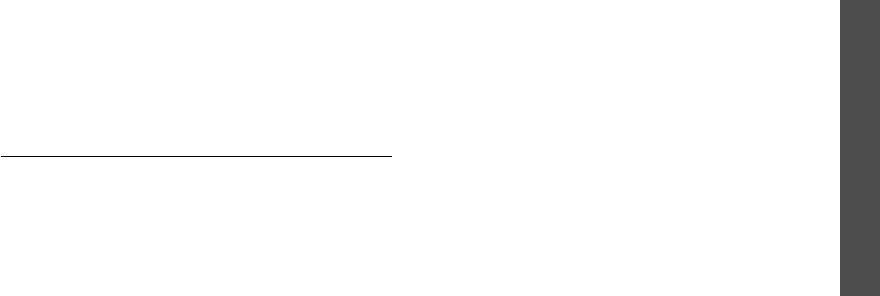
Health and safety information
97
areas), chemical plants or where blasting operations
are in progress.
Areas with a potentially explosive atmosphere are
often but not always clearly marked. They include
below deck on boats, chemical transfer or storage
facilities, vehicles using liquefied petroleum gas (such
as propane or butane), areas where the air contains
chemicals or particles, such as grain, dust or metal
powders, and any other area where you would
normally be advised to turn off your vehicle engine.
Emergency Calls
This phone, like any wireless phone, operates using
radio signals, wireless and landline networks as well as
user programmed functions, which cannot guarantee
connection in all conditions. Therefore, you should
never rely solely on any wireless phone for essential
communications (medical emergencies, for example).
Remember, to make or receive any calls the phone
must be switched on and in a service area with
adequate signal strength. Emergency calls may not be
possible on all wireless phone networks or when
certain network services and/or phone features are in
use. Check with local service providers.
To make an emergency call:
1. If the phone is not on, switch it on.
2. Key in the emergency number for your present
location (for example, 911 or other official
emergency number). Emergency numbers vary by
location.
If certain features are in use (call barring, for
example), you may first need to deactivate those
features before you can make an emergency call.
Consult this document and your local cellular service
provider.
When making an emergency call, remember to give all
the necessary information as accurately as possible.
Remember that your phone may be the only means of
communication at the scene of an accident; do not cut
off the call until given permission to do so.
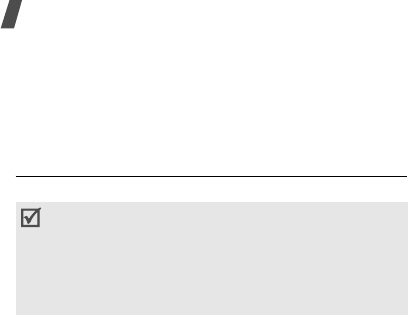
98
Health and safety information
Restricting Children's access to your Phone
Your phone is not a toy. Children should not be allowed
to play with it because they could hurt themselves and
others, damage the phone or make calls that increase
your phone bill.
FCC Notice and Cautions
FCC Notice
The phone may cause TV or radio interference if used
in close proximity to receiving equipment. The FCC
can require you to stop using the phone if such
interference cannot be eliminated.
Vehicles using liquefied petroleum gas (such as
propane or butane) must comply with the National Fire
Protection Standard (NFPA-58). For a copy of this
standard, contact the National Fire Protection
Association, One Battery march Park, Quincy, MA
02269, Attn: Publication Sales Division.
Cautions
Changes or modifications made in the radio phone, not
expressly approved by Samsung, will void the user’s
authority to operate the equipment.
Only use approved batteries, antennas and chargers.
The use of any unauthorized accessories may be
dangerous and void the phone warranty if said
accessories cause damage or a defect to the phone.
Although your phone is quite sturdy, it is a complex
piece of equipment and can be broken. Avoid
dropping, hitting, bending or sitting on it.
This device complies with Part 15 of the FCC Rules.
Operation is subject to the following two
conditions: (1) this device may not cause harmful
interference, and (2) this device must accept any
interference received, including interference that
may cause undesired operation.
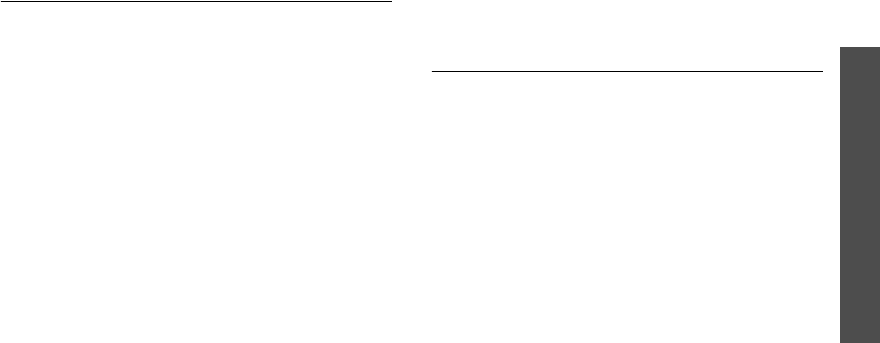
Health and safety information
99
Other Important Safety Information
• Only qualified personnel should service the phone
or install the phone in a vehicle. Faulty installation
or service may be dangerous and may invalidate
any warranty applicable to the device.
• Check regularly that all wireless phone equipment
in your vehicle is mounted and operating properly.
• Do not store or carry flammable liquids, gases or
explosive materials in the same compartment as
the phone, its parts or accessories.
• For vehicles equipped with an air bag, remember
that an air bag inflates with great force. Do not
place objects, including both installed or portable
wireless equipment in the area over the air bag or
in the air bag deployment area. If wireless
equipment is improperly installed and the air bag
inflates, serious injury could result.
• Switch your phone off before boarding an aircraft.
The use of wireless phone in aircraft is illegal and
may be dangerous to the aircraft's operation.
• Failure to observe these instructions may lead to
the suspension or denial of telephone services to
the offender, or legal action, or both.
Product Performance
Getting the Most Out of Your Signal Reception
The quality of each call you make or receive depends
on the signal strength in your area. Your phone
informs you of the current signal strength by
displaying a number of bars next to the signal strength
icon. The more bars displayed, the stronger the signal.
If you're inside a building, being near a window may
give you better reception.
Understanding the Power Save Feature
If your phone is unable to find a signal after 15
minutes of searching, a Power Save feature is
automatically activated. If your phone is active, it
periodically rechecks service availability or you can
check it yourself by pressing any key.
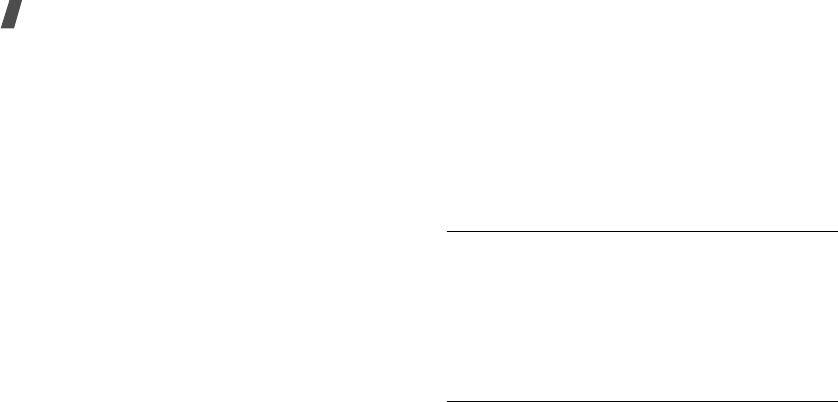
100
Health and safety information
Anytime the Power Save feature is activated, a
message displays on the screen. When a signal is
found, your phone returns to standby mode.
Understanding How Your Phone Operates
Your phone is basically a radio transmitter and
receiver. When it's turned on, it receives and transmits
radio frequency (RF) signals. When you use your
phone, the system handling your call controls the
power level. This power can range from 0.006 watts to
0.2 watts in digital mode.
Maintaining Your Phone's Peak Performance
For the best care of your phone, only authorized
personnel should service your phone and accessories.
Faulty service may void the warranty.
There are several simple guidelines to operating your
phone properly and maintaining safe, satisfactory
service.
• Hold the phone with the antenna raised, fully-
extended and over your shoulder.
• Try not to hold, bend or twist the phone's antenna.
• Don't use the phone if the antenna is damaged.
• Speak directly into the phone's receiver.
• Avoid exposing your phone and accessories to rain
or liquid spills. If your phone does get wet,
immediately turn the power off and remove the
battery. If it is inoperable, call Customer Care for
service.
Availability of Various Features/Ring
Tones
Many services and features are network dependent
and may require additional subscription and/or usage
charges. Not all features are available for purchase or
use in all areas. Downloadable Ring Tones may be
available at an additional cost. Other conditions and
restrictions may apply. See your service provider for
additional information.
Battery Standby and Talk Time
Standby and talk times will vary depending on phone
usage patterns and conditions. Battery power
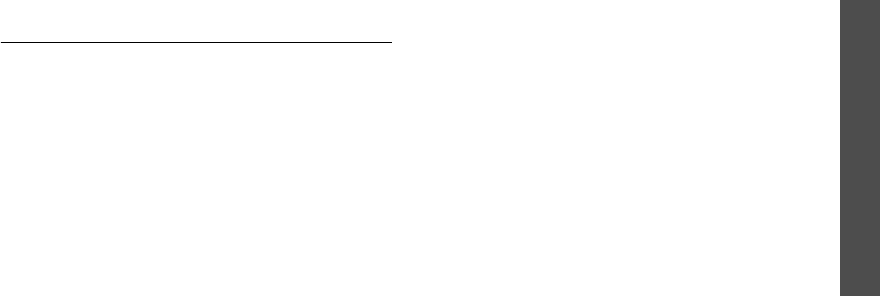
Health and safety information
101
consumption depends on factors such as network
configuration, signal strength, operating temperature,
features selected, frequency of calls, and voice, data,
and other application usage patterns.
Battery Precautions
• Never use any charger or battery that is damaged
in any way.
• Use the battery only for its intended purpose.
• If you use the phone near the network's base
station, it uses less power; talk and standby time
are greatly affected by the signal strength on the
cellular network and the parameters set by the
network operator.
• Battery charging time depends on the remaining
battery charge and the type of battery and charger
used. The battery can be charged and discharged
hundreds of times, but it will gradually wear out.
When the operation time (talk time and standby
time) is noticeably shorter than normal, it is time
to buy a new battery.
• If left unused, a fully charged battery will
discharge itself over time.
• Use only Samsung-approved batteries and
recharge your battery only with Samsung-
approved chargers. When a charger is not in use,
disconnect it from the power source. Do not leave
the battery connected to a charger for more than a
week, since overcharging may shorten its life.
• Extreme temperatures will affect the charging
capacity of your battery: it may require cooling or
warming first.
• Do not leave the battery in hot or cold places, such
as in a car in summer or winter conditions, as you
will reduce the capacity and lifetime of the battery.
Always try to keep the battery at room
temperature. A phone with a hot or cold battery
may temporarily not work, even when the battery
is fully charged. Li-ion batteries are particularly
affected by temperatures below 0 °C (32 °F).
• Do not short-circuit the battery. Accidental short-
circuiting can occur when a metallic object (coin,
clip or pen) causes a direct connection between the
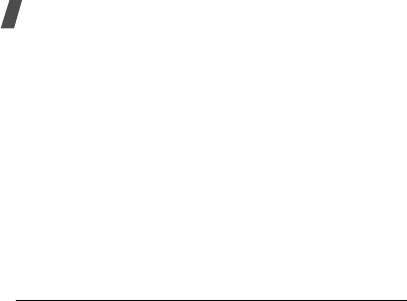
102
Health and safety information
+ and - terminals of the battery (metal strips on
the battery), for example when you carry a spare
battery in a pocket or bag. Short-circuiting the
terminals may damage the battery or the object
causing the short-circuiting.
• Dispose of used batteries in accordance with local
regulations. In some areas, the disposal of
batteries in household or business trash may be
prohibited. For safe disposal options for Li-Ion
batteries, contact your nearest Samsung
authorized service center. Always recycle. Do not
dispose of batteries in a fire.
Care and Maintenance
Your phone is a product of superior design and
craftsmanship and should be treated with care. The
suggestions below will help you fulfill any warranty
obligations and allow you to enjoy this product for
many years.
• Keep the phone and all its parts and accessories
out of the reach of small children.
• Keep the phone dry. Precipitation, humidity and
liquids contain minerals that will corrode electronic
circuits.
• Do not use the phone with a wet hand. Doing so
may cause an electric shock to you or damage to
the phone.
• Do not use or store the phone in dusty, dirty areas,
as its moving parts may be damaged.
• Do not store the phone in hot areas. High
temperatures can shorten the life of electronic
devices, damage batteries, and warp or melt
certain plastics.
• Do not store the phone in cold areas. When the
phone warms up to its normal operating
temperature, moisture can form inside the phone,
which may damage the phone's electronic circuit
boards.
• Do not drop, knock or shake the phone. Rough
handling can break internal circuit boards.
• Do not use harsh chemicals, cleaning solvents or
strong detergents to clean the phone. Wipe it with
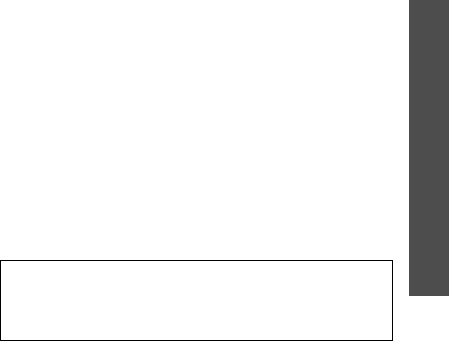
Health and safety information
103
a soft cloth slightly dampened in a mild soap-and-
water solution.
• Do not paint the phone. Paint can clog the device's
moving parts and prevent proper operation.
• Do not put the phone in or on heating devices,
such as a microwave oven, a stove or a radiator.
The phone may explode when overheated.
• When the phone or battery gets wet, the label
indicating water damage inside the phone changes
color. In this case, phone repairs are no longer
guaranteed by the manufacturer's warranty, even
if the warranty for your phone has not expired.
• If your phone has a flash or light, do not use it too
close to the eyes of people or animals. This may
cause damage to their eyes.
• Use only the supplied or an approved replacement
antenna. Unauthorized antennas or modified
accessories may damage the phone and violate
regulations governing radio devices.
• If the phone, battery, charger or any accessory is
not working properly, take it to your nearest
qualified service facility. The personnel there will
assist you, and if necessary, arrange for service.
Licensed by QUALCOMM incorporated under one or more of
the following Patents.
U.S Patent No. 4,901,307 5,056,109 5,099,204 5,101,501
5,103,459 5,107,225 5,109,390