Samsung Electronics Co SCX4729FW Mono Laser Printer User Manual batian basic english
Samsung Electronics Co Ltd Mono Laser Printer batian basic english
Contents
- 1. Users Manual 1
- 2. Users Manual 2
Users Manual 1
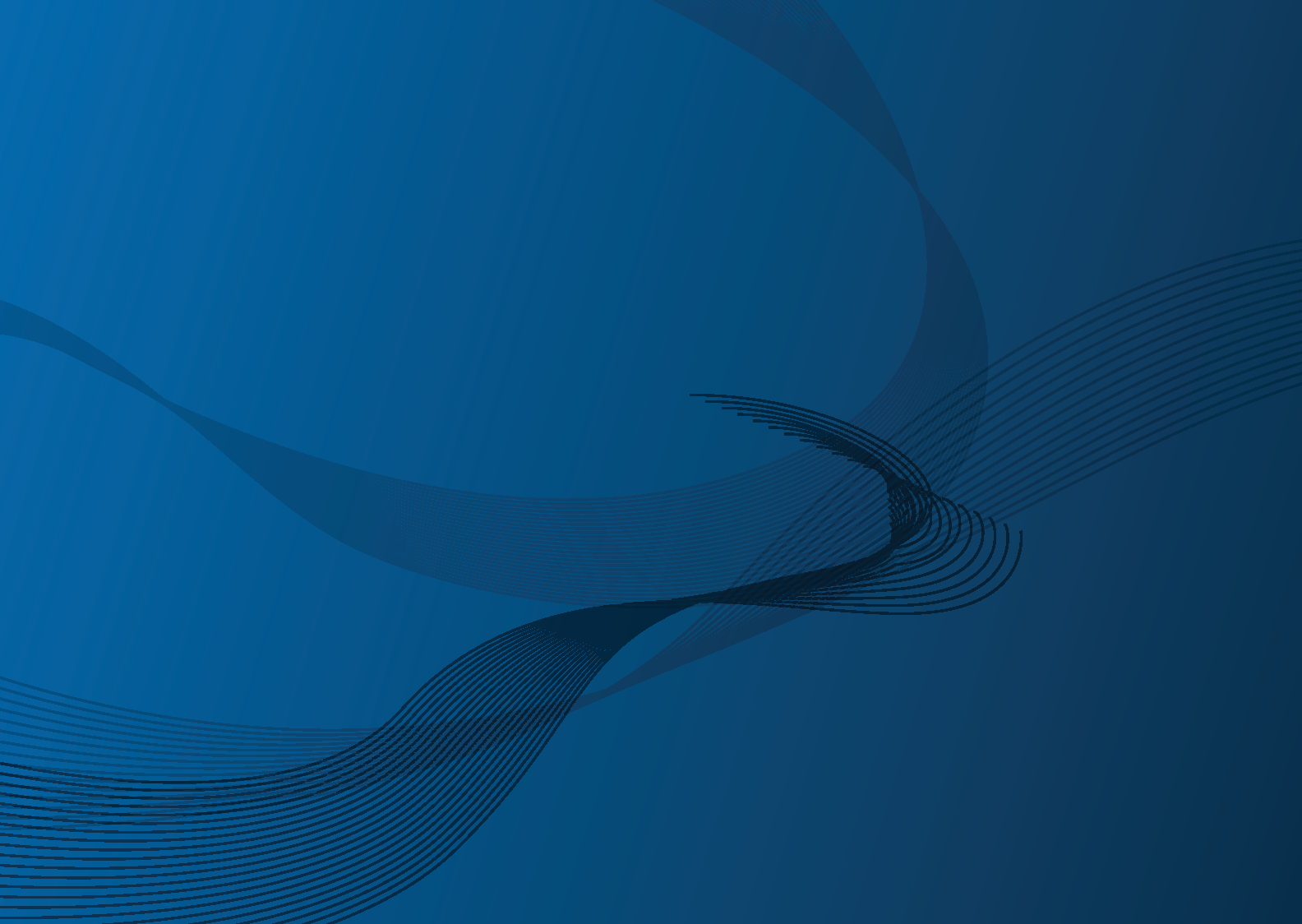
SCX-472x Series
User’s Guide
Basic
imagine the possibilities
This guide provides information concerning installation, basic operation and
troubleshooting on windows
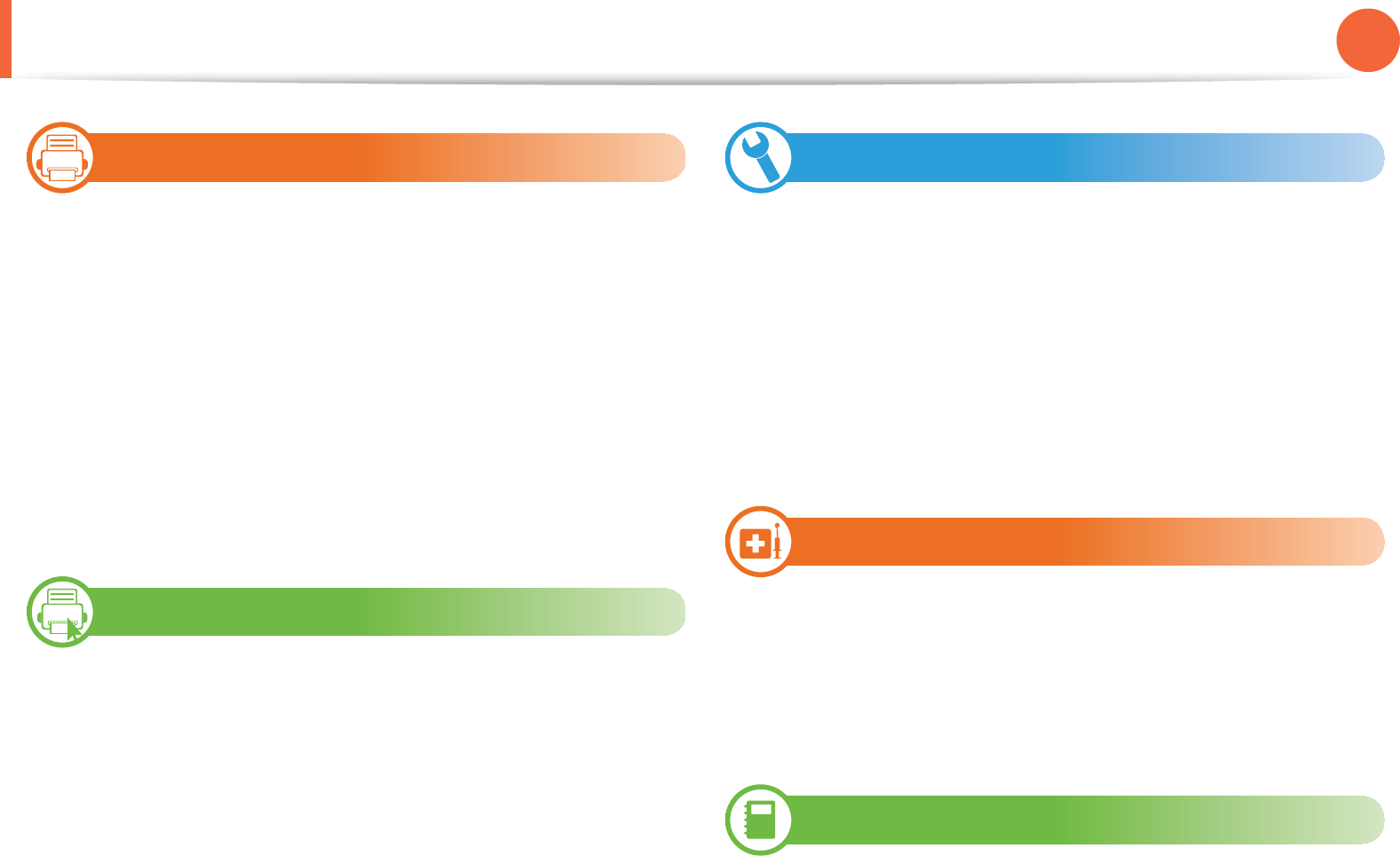
Y
Contents
X
XU
Introduction
[
Key benefits
]
Features by models
^
Useful to know
_
About this user’s guide
`
Safety information
X\
Machine overview
X`
Control panel overview
YX
Turning on the machine
YY
Installing the driver locally
YZ
Reinstalling the driver
YU
Menu overview and basic setup
Y\
Menu overview
ZX
Changing the display language
ZY
Media and tray
[]
Basic printing
\Y
Basic copying
\]
Basic scanning
\^
Basic faxing
ZU
Maintenance
]Y
Ordering supplies and accessories
]Z
Available supplies
][
Available maintenance parts
]\
Redistributing toner
]]
Replacing the toner cartridge
]_
Monitoring the supplies life
]`
Setting the toner low alert
^W
Cleaning the machine
[U
Troubleshooting
^\
Tips for avoiding paper jams
^]
Clearing original document jams
_W
Clearing paper jams
_\
Understanding the status LED
_^
Understanding display messages
\U
Appendix
`Z
Specifications
XWZ
Regulatory information
XX^
Copyright
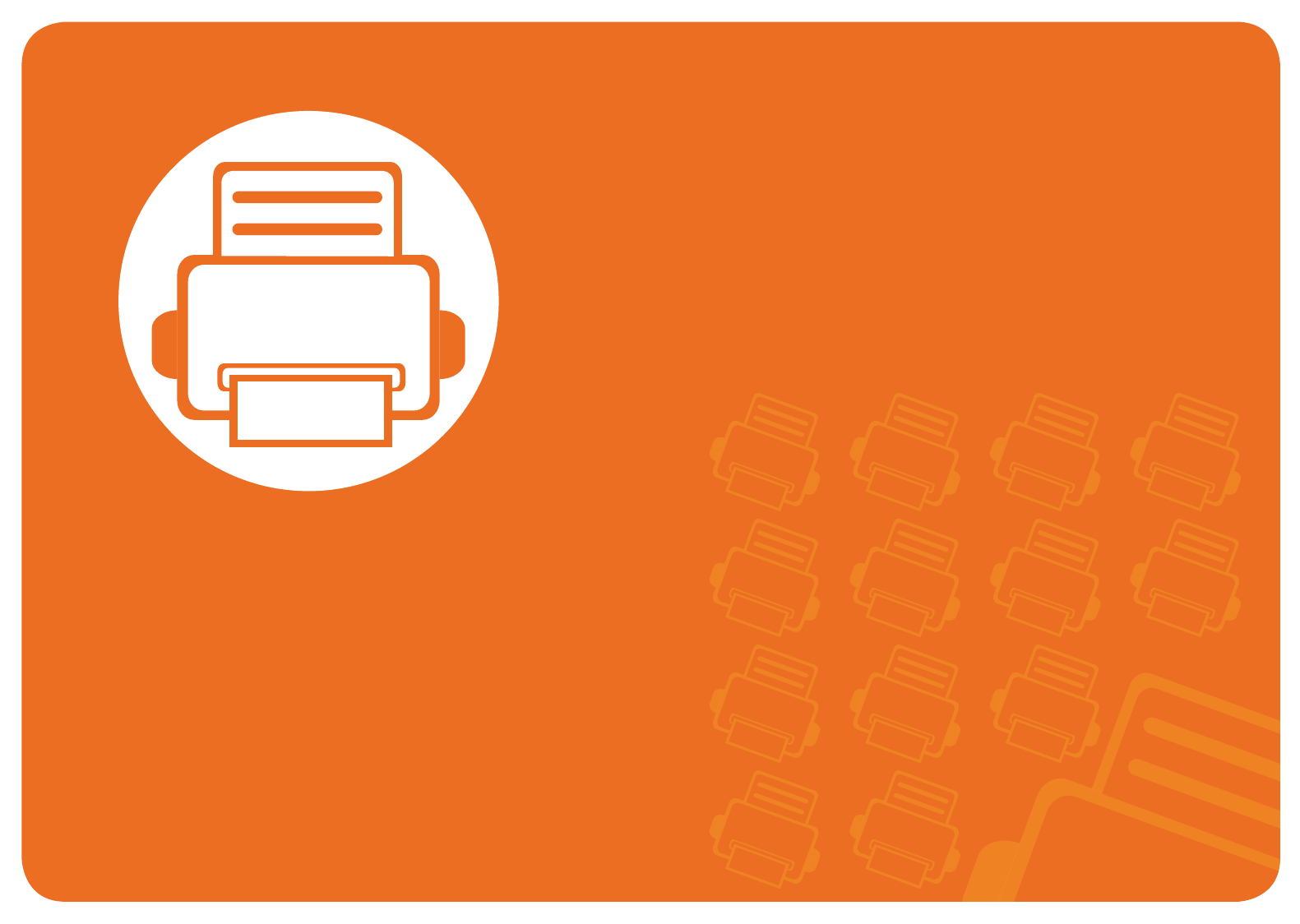
1. Introduction
This chapter provides information you need to know before using the
machine.
•Key benefits 4
•Features by models 6
•Useful to know 7
• About this user’s guide 8
• Safety information 9
• Machine overview 15
• Control panel overview 19
• Turning on the machine 21
• Installing the driver locally 22
• Reinstalling the driver 23
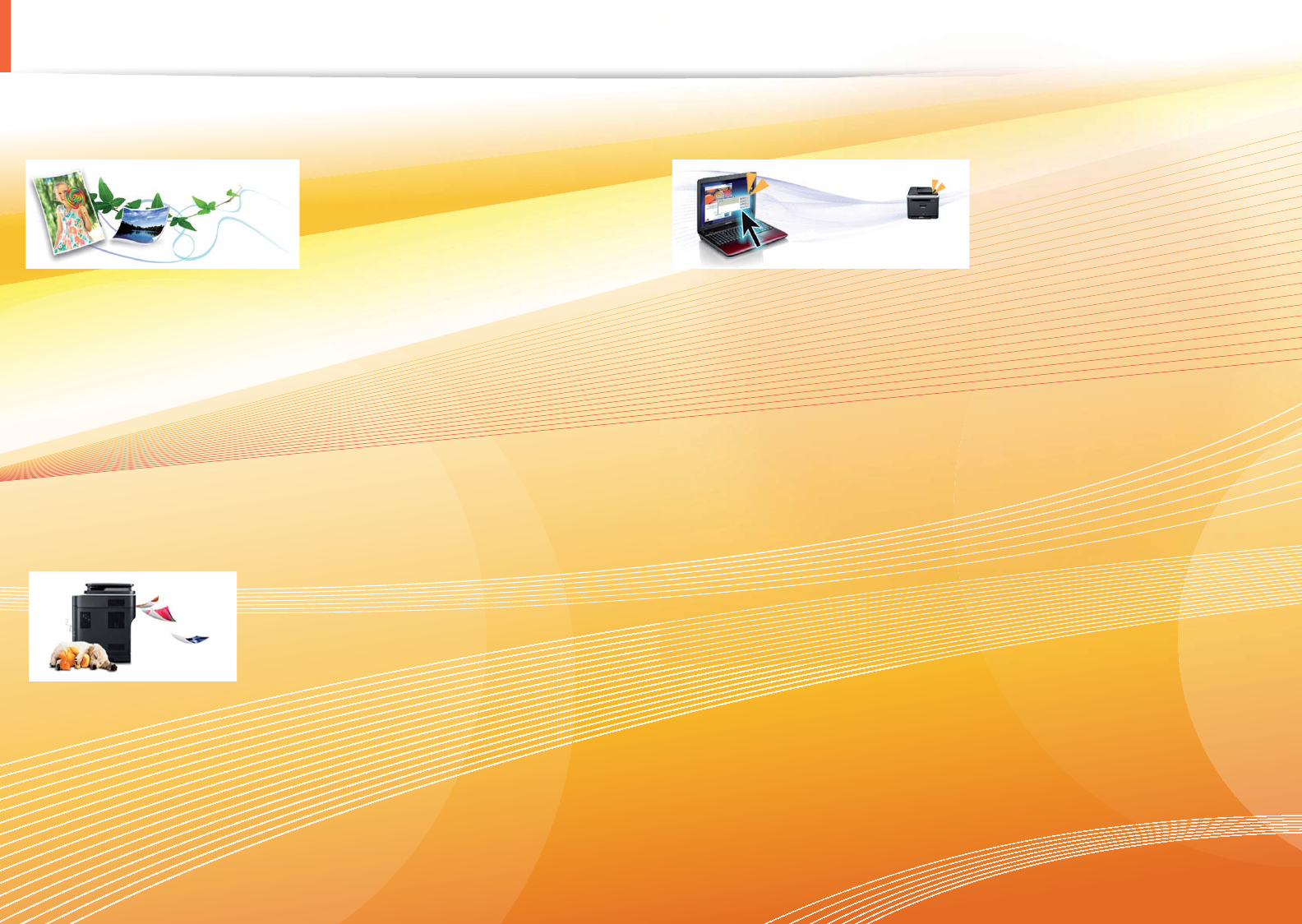
Key benefits
Environmentally friendly
• To save toner and paper, this machine supports Eco feature.
• To save paper, you can print multiple pages on one single sheet of
paper (see Advanced Guide).
• To save paper, you can print on both sides of the paper (double-
sided printing) (see Advanced Guide).
• To save electricity, this machine automatically conserves electricity
by substantially reducing power consumption when not in use.
Fast high resolution printing
• You can print with a resolution of up to 1,200 x 1,200 dpi effective
output.
• Fast, on-demand printing.
SCX-472x Series:
- For single-side printing, 28 ppm (A4) or 29 ppm (Letter).
- For duplex printing, 14 ppm (A4) or 15 ppm (Letter).
Convenience
• Easy Capture Manager allows you to easily edit and print whatever
you captured using the Print Screen key on the keyboardG(see
Advanced Guide).
• Printing Status (or Smart Panel) is a program that monitors and
informs you of the machine’s status and allows you to customize the
machine’s settings (see Advanced Guide).
• AnyWeb Print helps you screen-capture, preview, scrap, and print
the screen of Windows Internet Explorer more easily, than when you
use the ordinary program (see Advanced Guide).
• Smart Update allows you to check for the latest SW and install the
latest version during the printer driver installation process. This is
available only for Windows.
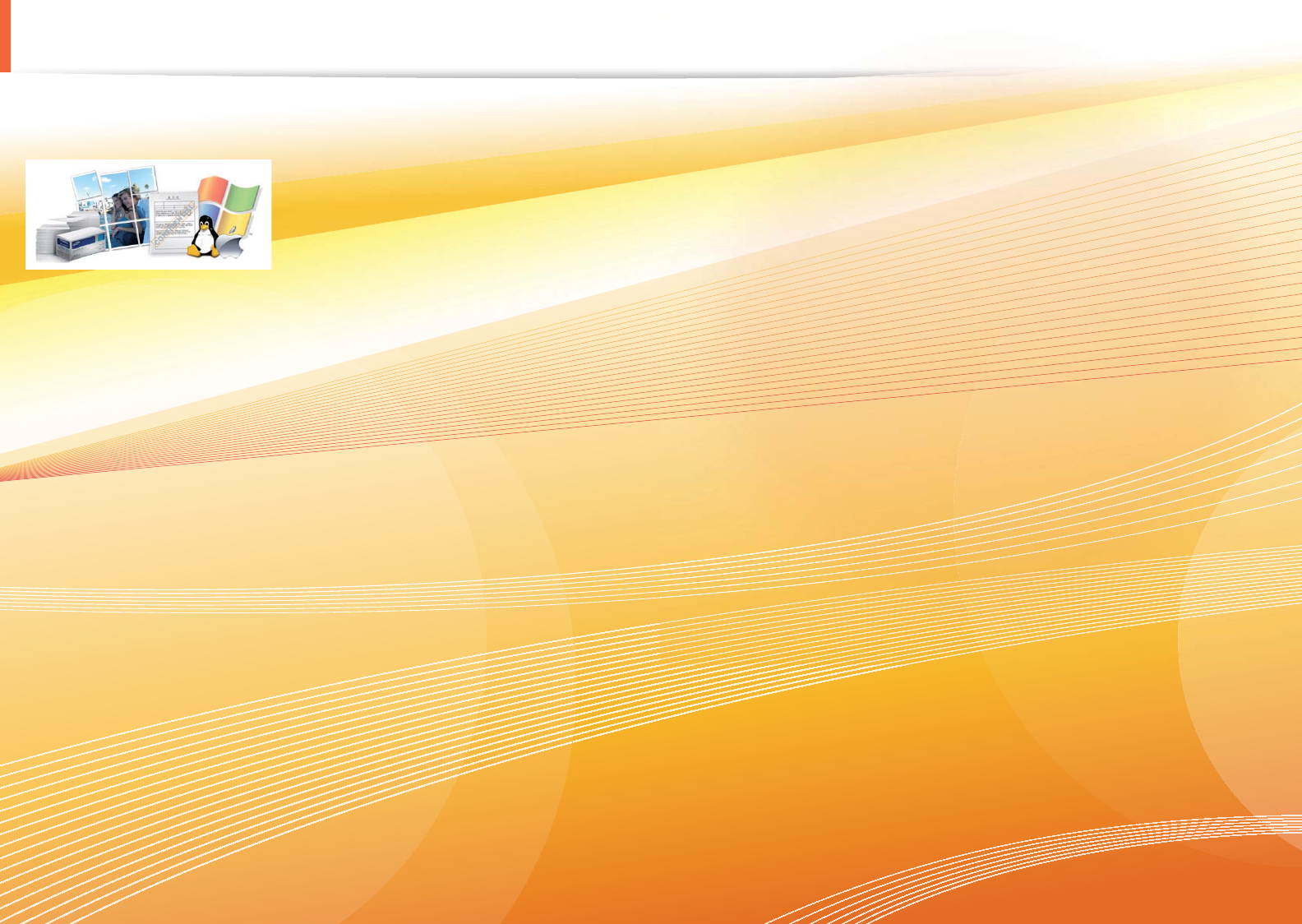
Key benefits
Wide range of functionality and application support
• Supports various paper sizes (see "Print media specifications" on page 95).
• Print watermark: You can customize your documents with words, such as “Confidential” (see Advanced Guide).
• Print posters: The text and pictures of each page of your document are magnified and printed across the multiple sheets of paper and can then
be taped together to form a poster (see Advanced Guide).
• You can print in various operating systems (see "System requirements" on page 98).
• Your machine is equipped with a USB interface and/or a network interface.
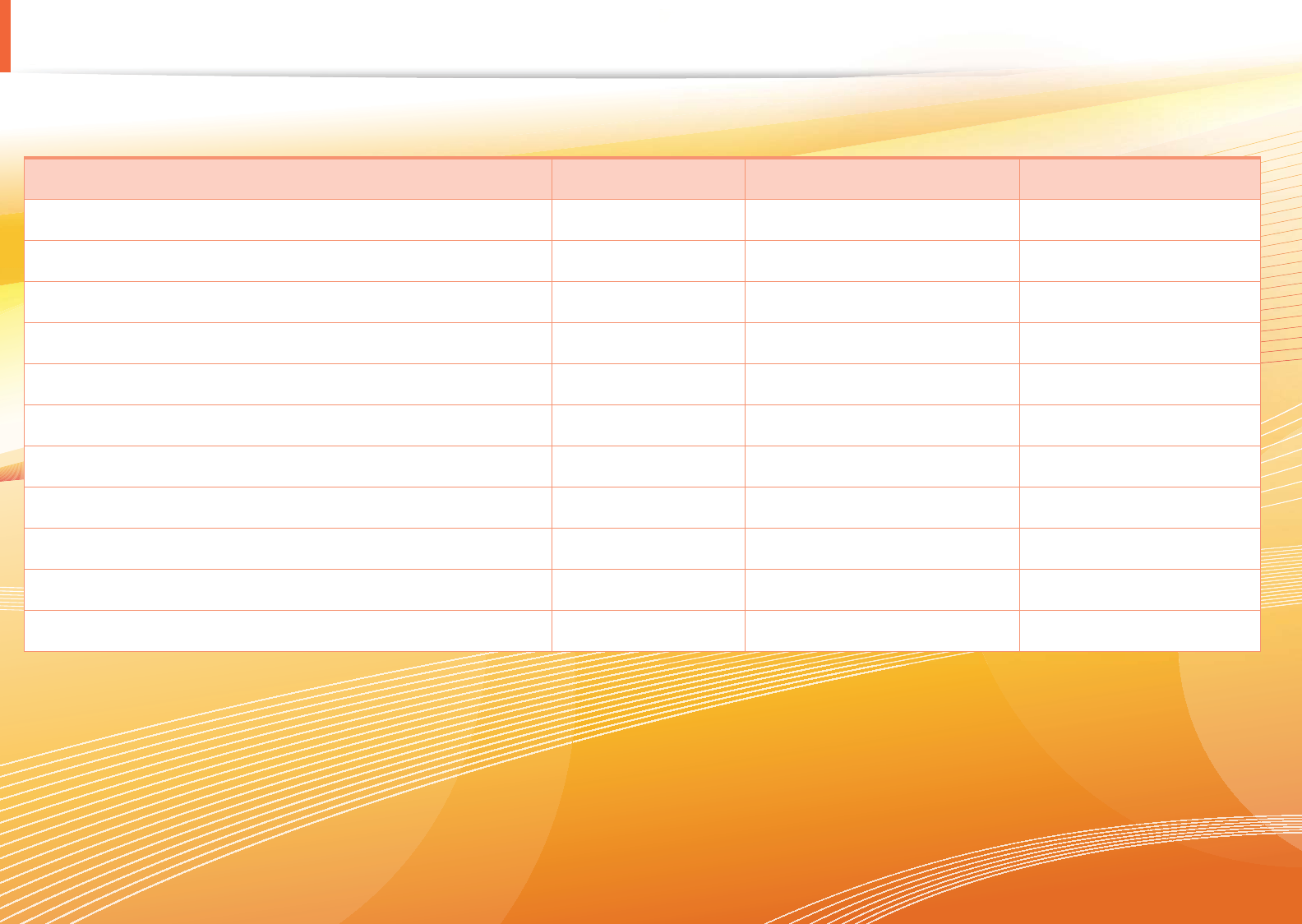
Features by models
Some features and optional goods may not be available depending on model or country.
( Ɣ: Included, ż: Optional, Blank: Not available)
Features SCX-472xFD Series SCX-472xFH Series SCX-4729FW Series
Print, Copy, Scan, Fax Ɣ Ɣ Ɣ
Hi-Speed USB 2.0 Ɣ Ɣ Ɣ
Network Interface Ethernet 10/100 Base TX wired LAN Ɣ Ɣ Ɣ
Network Interface 802.11b/g/n wireless LAN Ɣ
IPv6 Ɣ Ɣ Ɣ
Eco printing Ɣ Ɣ Ɣ
Duplex (2-sided) printing Ɣ Ɣ Ɣ
Samsung Easy Printer Manager Ɣ Ɣ Ɣ
SyncThru™ Web Service Ɣ Ɣ Ɣ
Automatic Document Feeder (ADF) Ɣ Ɣ Ɣ
Handset Ɣ
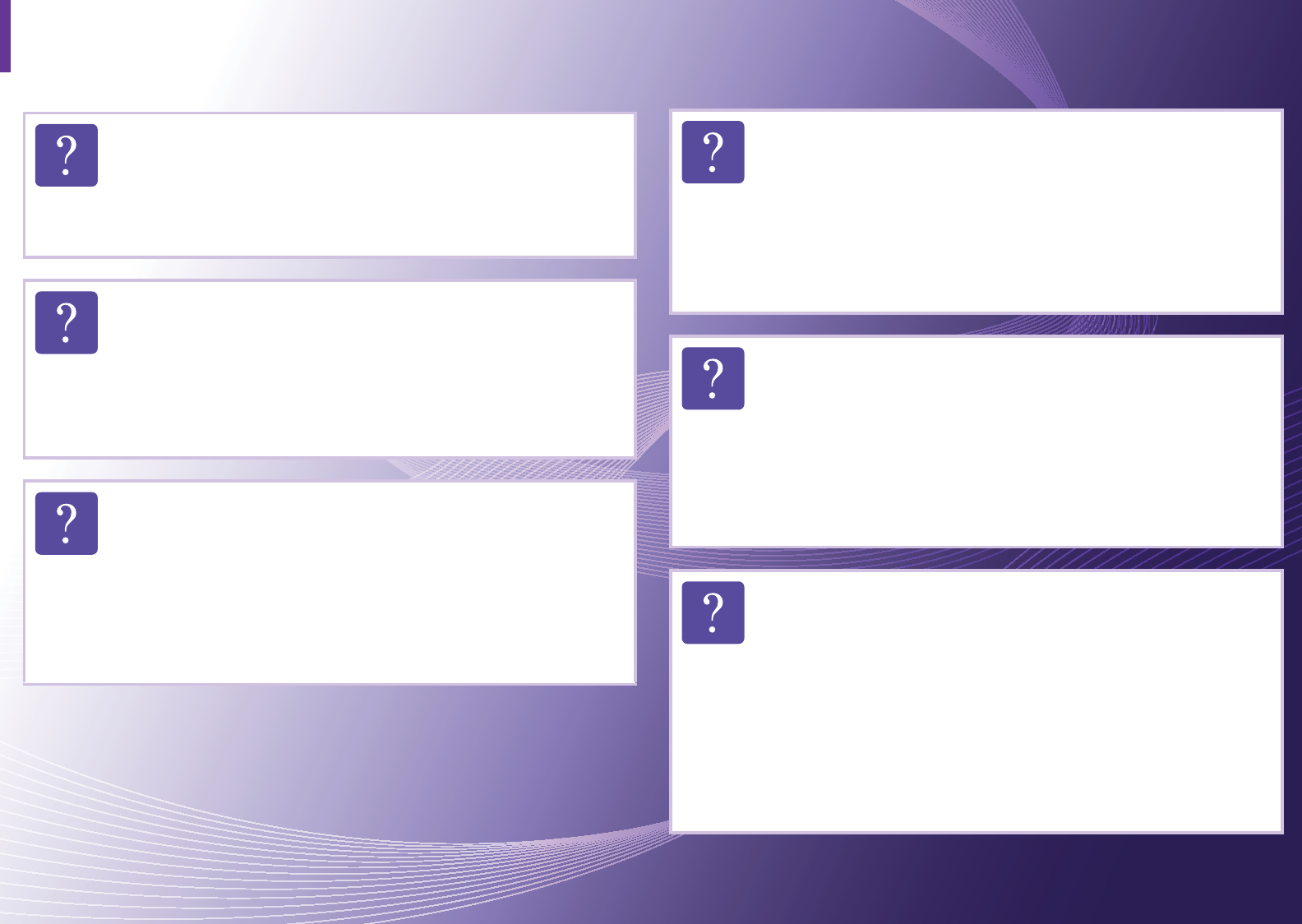
Useful to know
Where can I download the machine’s driver?
• Visit www.samsung.com/printer to download the latest
machine’s driver, and install it on your system.
Where can I purchase accessories or supplies?
• Inquire at a Samsung distributor or your retailer.
• Visit www.samsung.com/supplies. Select your country/
region to view product service information.
The status LED flashes or remains constantly on.
• Turn the product off and on again.
• Check the meanings of LED indications in this manual
and troubleshoot accordingly (see "Understanding the
status LED" on page 85).
A paper jam has occurred.
• Open and close the front door.
• Check the instructions on removing jammed paper in this
manual and troubleshoot accordingly (see "Clearing
paper jams" on page 80).
Printouts are blurry.
• The toner level might be low or uneven. Shake the toner
cartridge.
• Try a different print resolution setting.
• Replace the toner cartridge.
The machine does not print.
• Open the print queue list and remove the document from
the list (see "Canceling a print job" on page 47).
• Remove the driver and install it again (see "Installing the
driver locally" on page 22).
• Select your machine as your default machine in your
Windows.
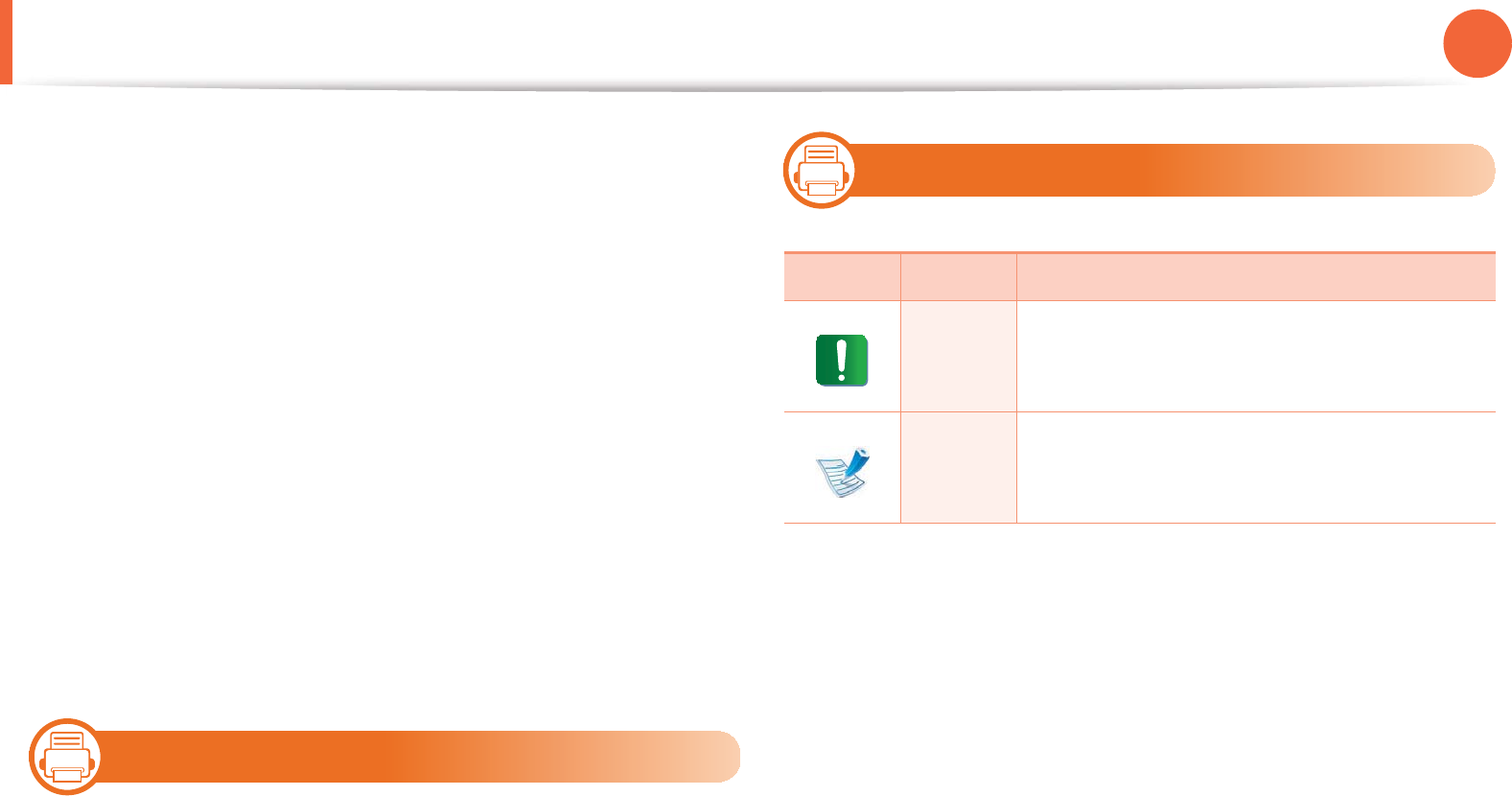
8
1. Introduction
About this user’s guide
This user's guide provides information for your basic understanding
of the machine as well as detailed steps to explain machine usage.
• Read the safety information before using the machine.
• If you have a problem using the machine, refer to the
troubleshooting chapter.
• Terms used in this user’s guide are explained in the glossary
chapter.
• All illustrations in this user’s guide may differ from your machine
depending on its options or model you purchased.
• The screenshots in this administrator’s guide may differ from
your machine depending on the machine’s firmware/driver
version.
• The procedures in this user’s guide are mainly based on Windows
7.
1
Conventions
Some terms in this guide are used interchangeably, as below:
• Document is synonymous with original.
• Paper is synonymous with media, or print media.
• Machine refers to printer or MFP.
2
General icons
Icon Text Description
Caution
Gives users information to protect the
machine from possible mechanical damage
or malfunction.
Note
Provides additional information or detailed
specification of the machine function and
feature.
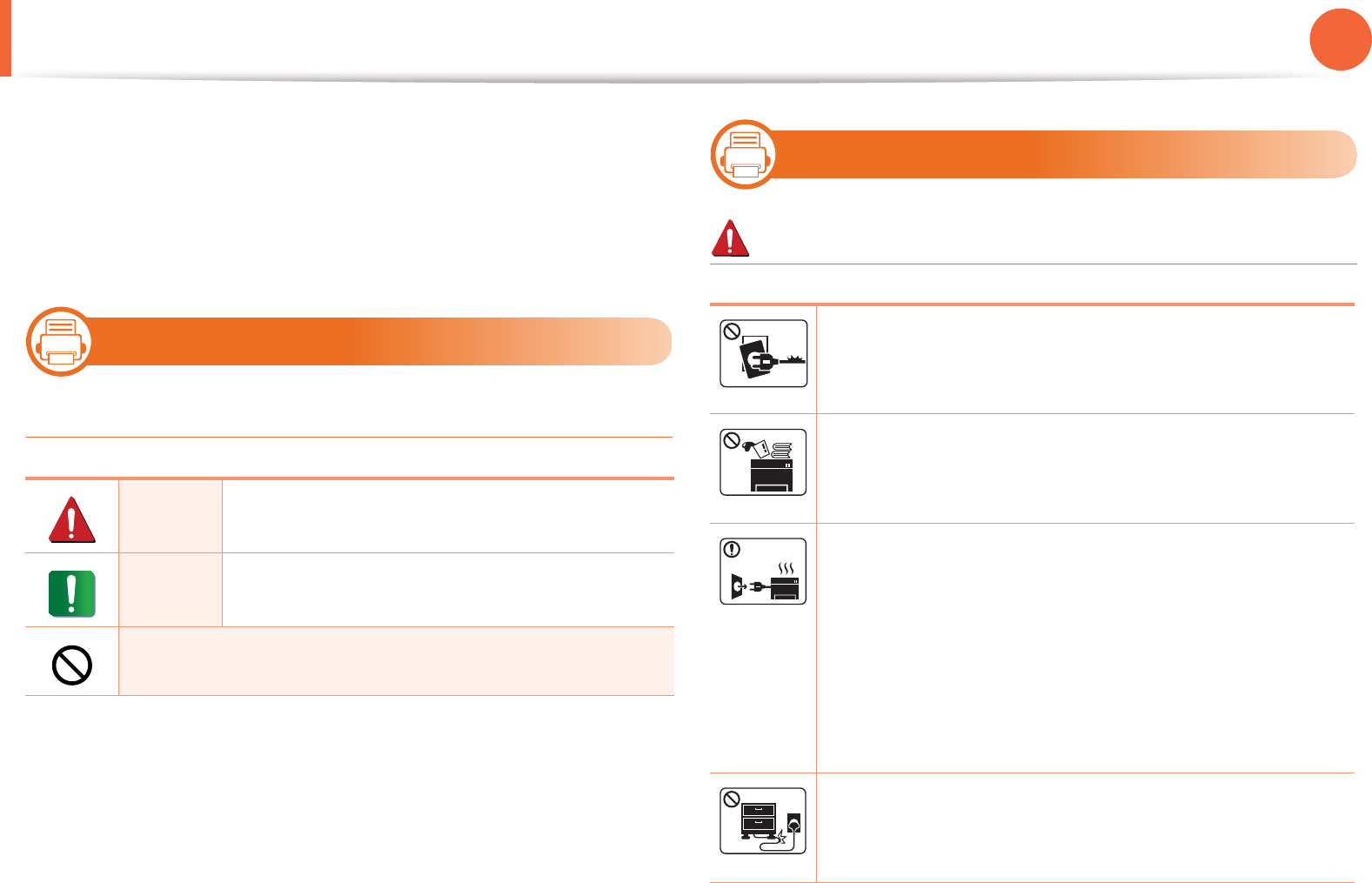
9
1. Introduction
Safety information
These warnings and precautions are included to prevent injury to
you and others, and to prevent any potential damage to your
machine. Be sure to read and understand all of these instructions
before using the machine. After reading this section, keep it in a safe
place for future reference.
3
Important safety symbols
Explanation of all icons and signs used in this chapter
4
Operating environment
Warning
Warning Hazards or unsafe practices that may result in
severe personal injury or death.
Caution Hazards or unsafe practices that may result in
minor personal injury or property damage.
Do not attempt.
Do not use if the power cord is damaged or if the
electrical outlet is not grounded.
This could result in electric shock or fire.
Do not place anything on top of the machine (water,
small metal or heavy objects, candles, lit cigarettes, etc.).
This could result in electric shock or fire.
• If the machine gets overheated, it releases smoke,
makes strange noises, or generates an odd odor,
immediately turn off the power switch and unplug the
machine.
• The user should be able to access the power outlet in
case of emergencies that might require the user to pull
the plug out.
This could result in electric shock or fire.
Do not bend, or place heavy objects on the power cord.
Stepping on or allowing the power cord to be crushed by
a heavy object could result in electric shock or fire.
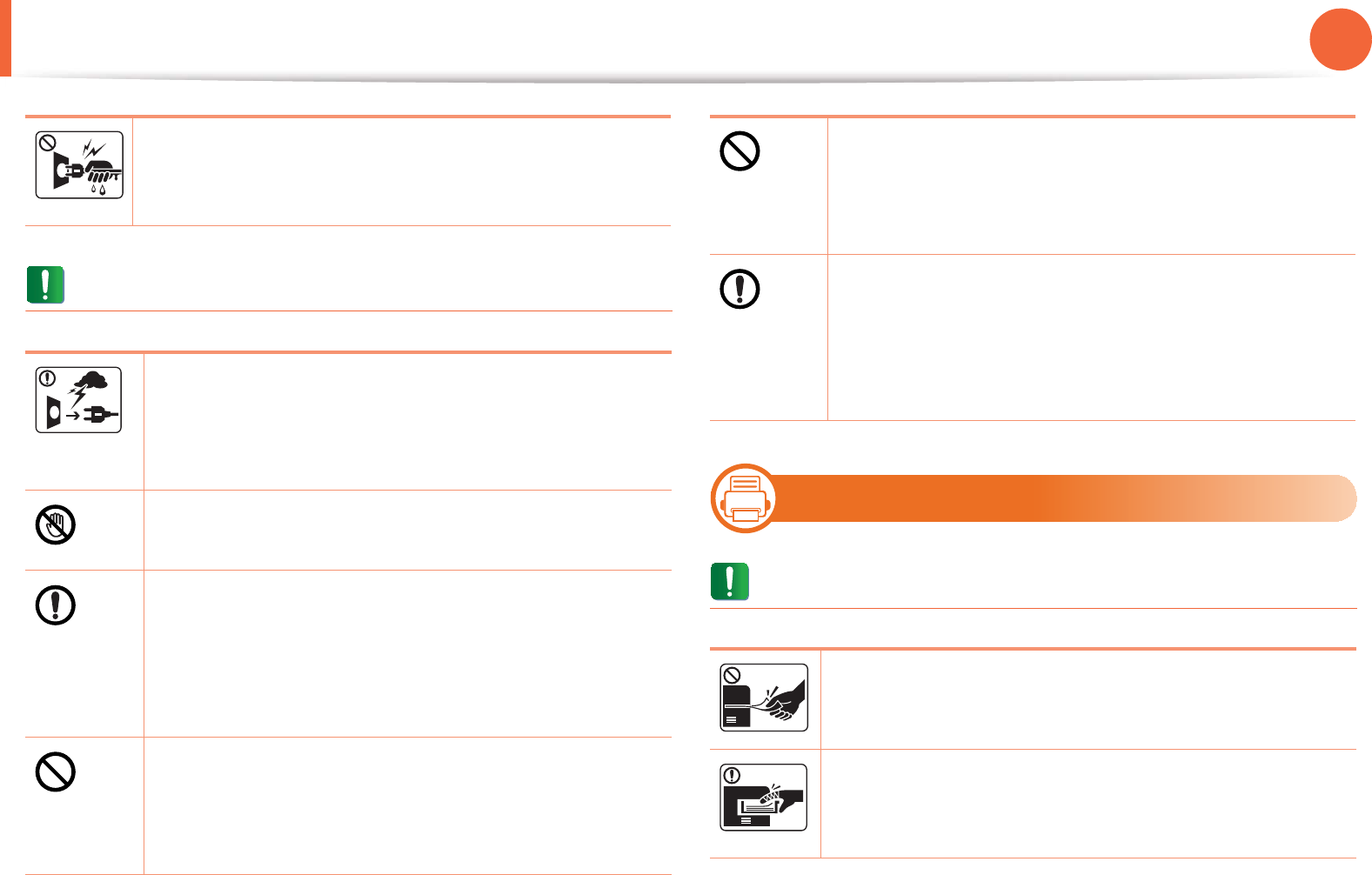
Safety information 10
1. Introduction
Caution
5
Operating method
Caution
Do not remove the plug by pulling on the cord; do not
handle the plug with wet hands.
This could result in electric shock or fire.
During an electrical storm or for a period of non-
operation, remove the power plug from the electrical
outlet.
This could result in electric shock or fire.
Be careful, the paper output area is hot.
Burns could occur.
If the machine has been dropped, or if the cabinet
appears damaged, unplug the machine from all
interface connections and request assistance from
qualified service personnel.
Otherwise, this could result in electric shock or fire.
If the plug does not easily enter the electrical outlet, do
not attempt to force it in.
Call an electrician to change the electrical outlet, or this
could result in electric shock.
Do not allow pets to chew on the AC power, telephone
or PC interface cords.
This could result in electric shock or fire and/or injury to
your pet.
If the machine does not operate properly after these
instructions have been followed, unplug the machine
from all interface connections and request assistance
from qualified service personnel.
Otherwise, this could result in electric shock or fire.
Do not forcefully pull the paper out during printing.
It can cause damage to the machine.
Be careful not to put your hand between the machine
and paper tray.
You may get injured.
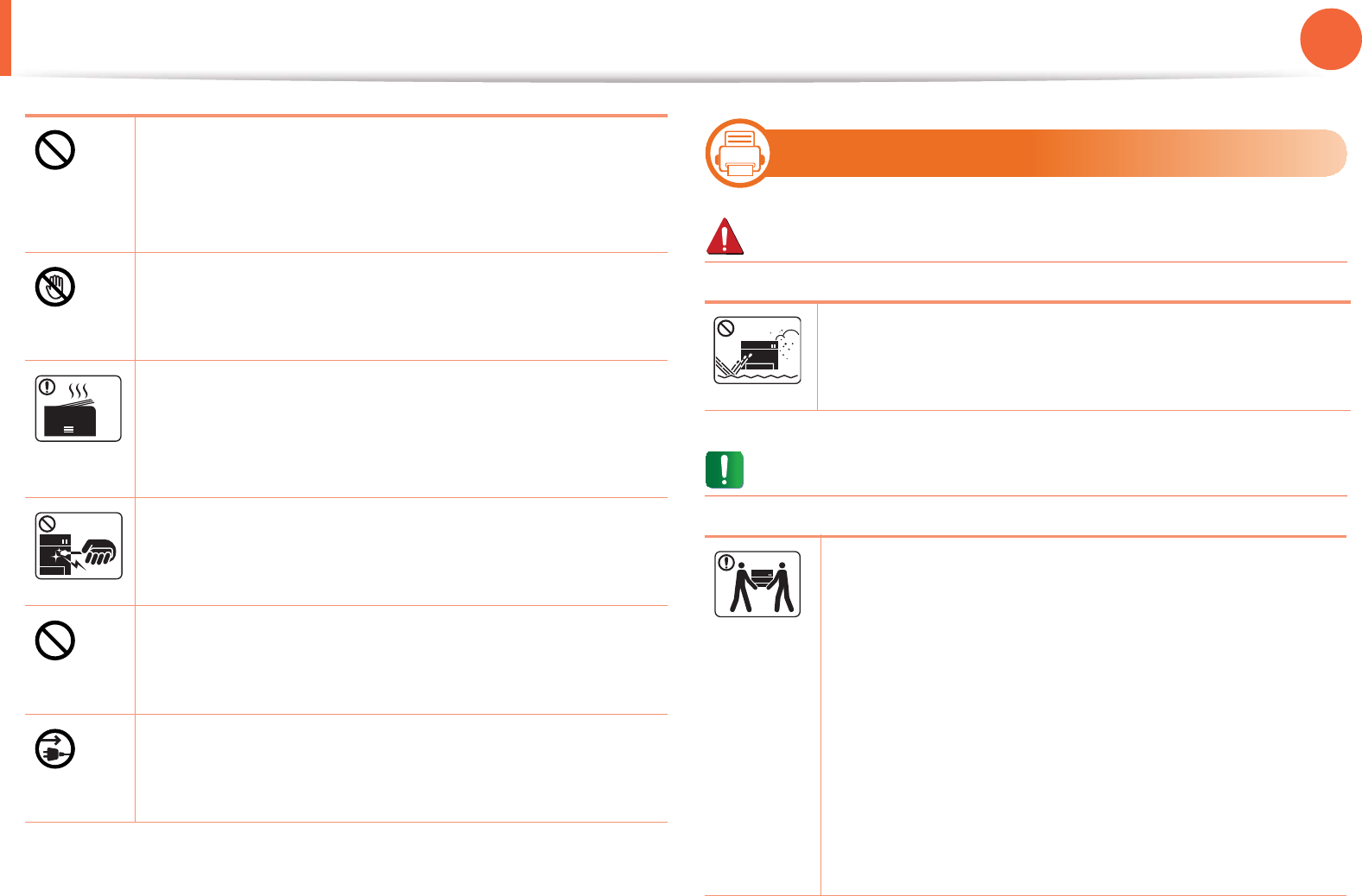
Safety information 11
1. Introduction
6
Installation / Moving
Warning
Caution
Do not block or push objects into the ventilation
opening.
This could result in elevated component temperatures
which can cause damage or fire.
Be care when replacing paper or removing jammed
paper.
New paper has sharp edges and can cause painful cuts.
When printing large quantities, the bottom part of the
paper output area may get hot. Do not allow children to
touch.
Burns can occur.
When removing jammed paper, do not use tweezers or
sharp metal objects.
It can damage the machine.
Do not allow too many papers to stack up in the paper
output tray.
It can damage the machine.
This machine's power rception device is the power cord.
To switch off the power supply, remove the power cord
from the electrical outlet.
Do not place the machine in an area with dust, humidity,
or water leaks.
This could result in electric shock or fire.
Before moving the machine, turn the power off and
disconnect all cords.
Then lift the machine:
• If the machine weighs under 20 kg (44.09 lbs), lift with
1 person.
• If the machine weighs 20 kg (44.09 lbs) - 40kg (88.18
lbs), lift with 2 people.
• If the machine weighs more than 40 kg (88.18 lbs), lift
with 4 or more people.
The machine could fall, causing injury or machine
damage.
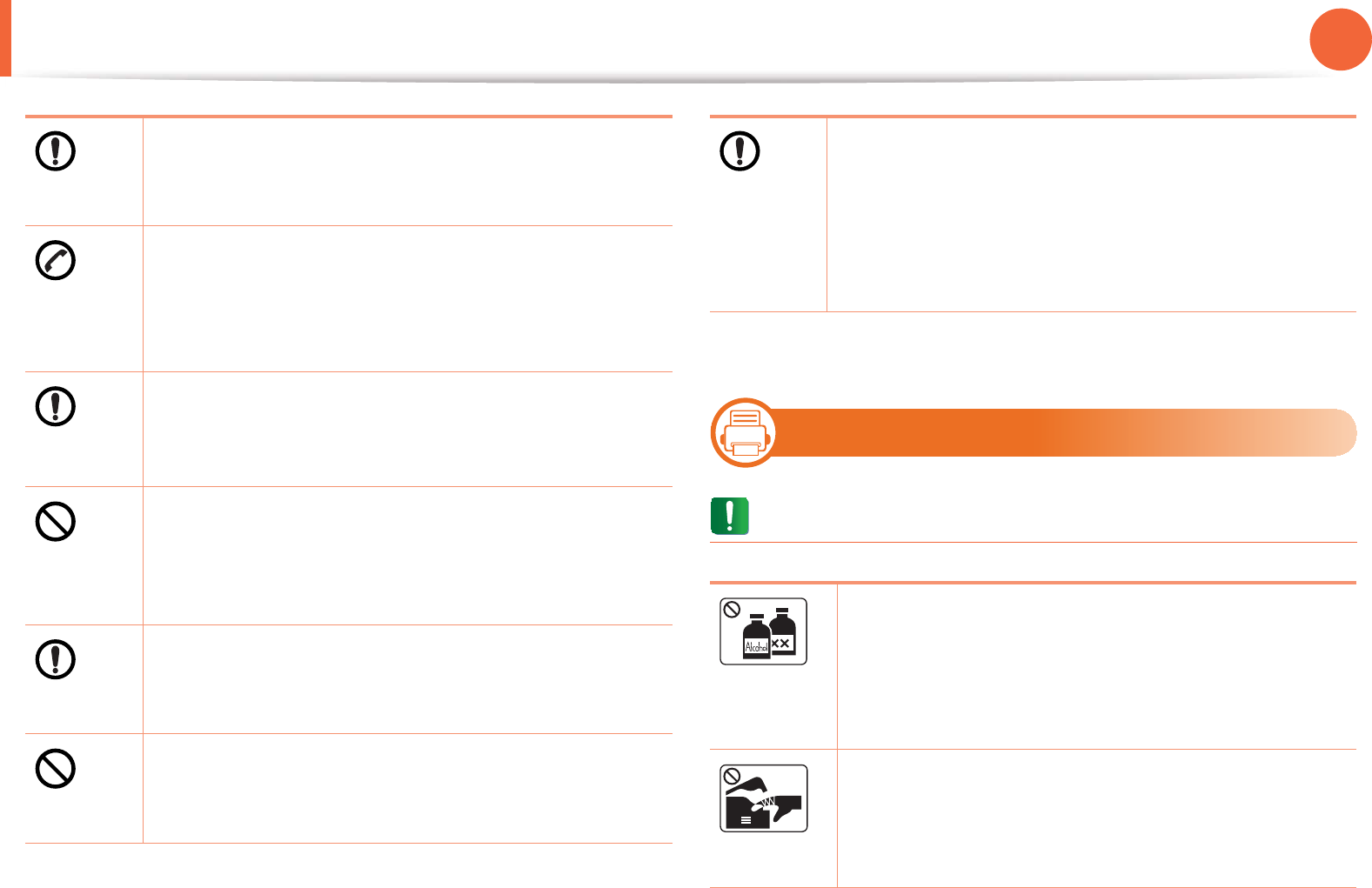
Safety information 12
1. Introduction
7
Maintenance / Checking
Caution
Do not place the machine on an unstable surface.
The machine could fall, causing injury or machine
damage.
The machine should be connected to
the power level which is specified on the label.
If you are unsure and want to check the power level you
are using, contact the electrical utility company.
Use only No.26 AWGa or larger, telephone line cord, if
necessary.
Otherwise, it can cause damage to the machine.
Do not put a cover over the machine or place it in an
airtight location, such as a closet.
If the machine is not well-ventilated, this could result in
fire.
Make sure you plug the power cord into a grounded
electrical outlet.
Otherwise, this could result in electric shock or fire.
Do not overload wall outlets and extension cords.
This can diminish performance, and could result in
electric shock or fire.
Use the power cord supplied with your machine for safe
operation. If you are using a cord which is longer than 2
meters (6 feet) with a 110V machine, then the gauge
should be 16 AWG or larger.
Otherwise, it can cause damage to the machine, and
could result in electric shock or fire.
a. AWG: American Wire Gauge
Unplug this product from the wall outlet before
cleaning the inside of the machine. Do not clean the
machine with benzene, paint thinner or alcohol; do not
spray water directly into the machine.
This could result in electric shock or fire.
When you are working inside the machine replacing
supplies or cleaning the inside, do not operate the
machine.
You could get injured.
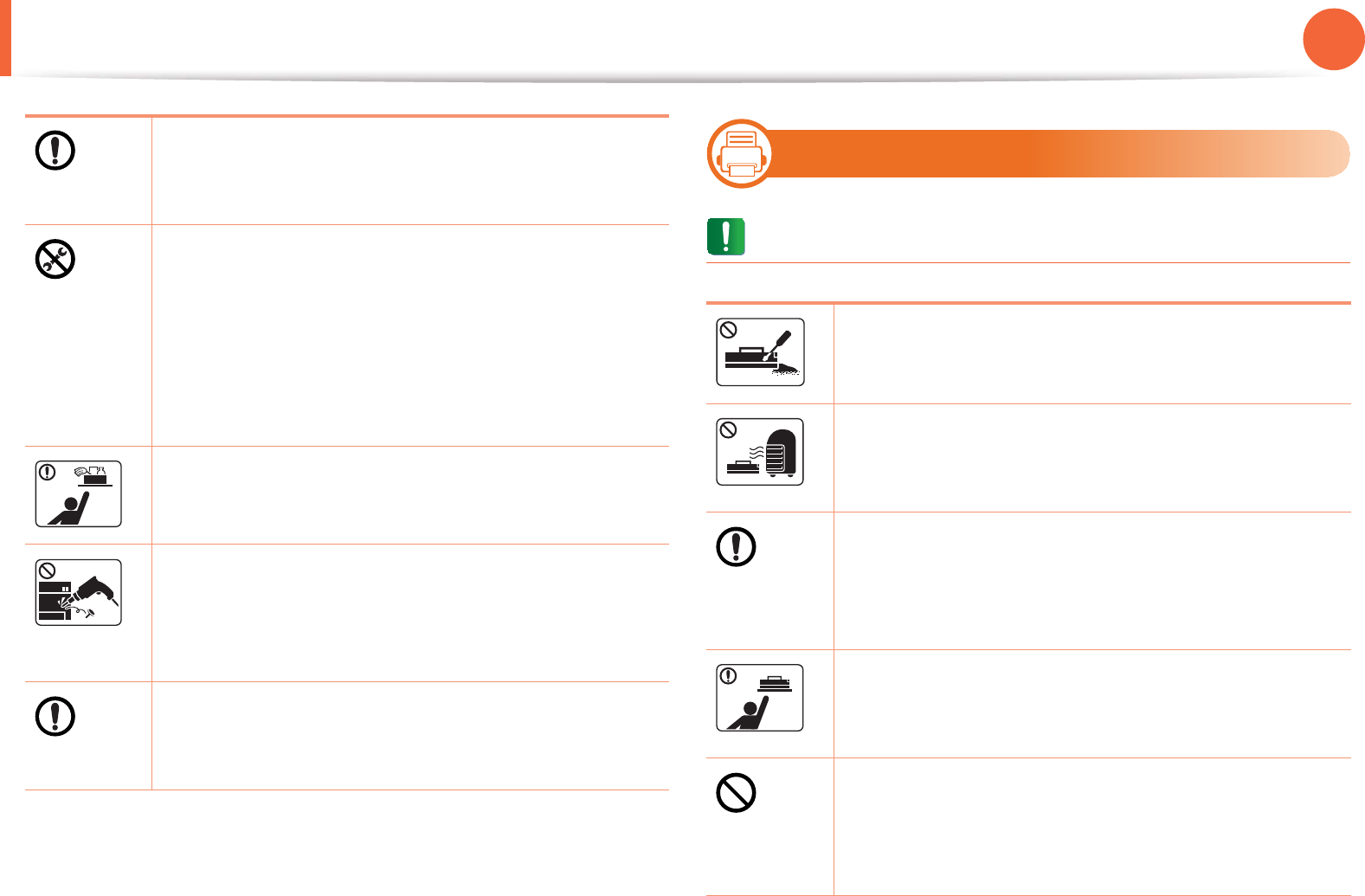
Safety information 13
1. Introduction
8
Supply usage
Caution
Keep the power cable and the contact surface of the
plug clean from dust or water.
Otherwise, this could result in electric shock or fire.
• Do not remove any covers or guards that are
fastened with screws.
• Fuser units should only be repaired by a certified
service technician. Repair by non-certified
technicians could result in fire or electric shock.
• The machine should only be repaired by a Samsung
service technician.
Keep cleaning supplies away from children.
Children could get hurt.
Do not disassemble, repair or rebuild the machine by
yourself.
It can damage the machine. Call a certified technician
when the machine needs repairing.
To clean and operate the machine, strictly follow the
user's guide provided with the machine.
Otherwise, you could damage the machine.
Do not disassemble the toner cartridge.
Toner dust can be dangerous if inhaled or ingested.
Do not burn any of the supplies such as toner cartridge
or fuser unit.
This could cause an explosion or uncontrollable fire.
When changing the toner cartridge or removing
jammed paper, be careful not to let toner dust touch
your body or clothes.
Toner dust can be dangerous if inhaled or ingested.
When storing supplies such as toner cartridges, keep
them away from children.
Toner dust can be dangerous if inhaled or ingested.
Using recycled supplies, such as toner, can cause
damage to the machine.
In case of damage due to the use of recycled supplies, a
service fee will be charged.

Safety information 14
1. Introduction
When toner gets on your clothing, do not use hot water
to wash it.
Hot water sets toner into fabric. Use cold water.
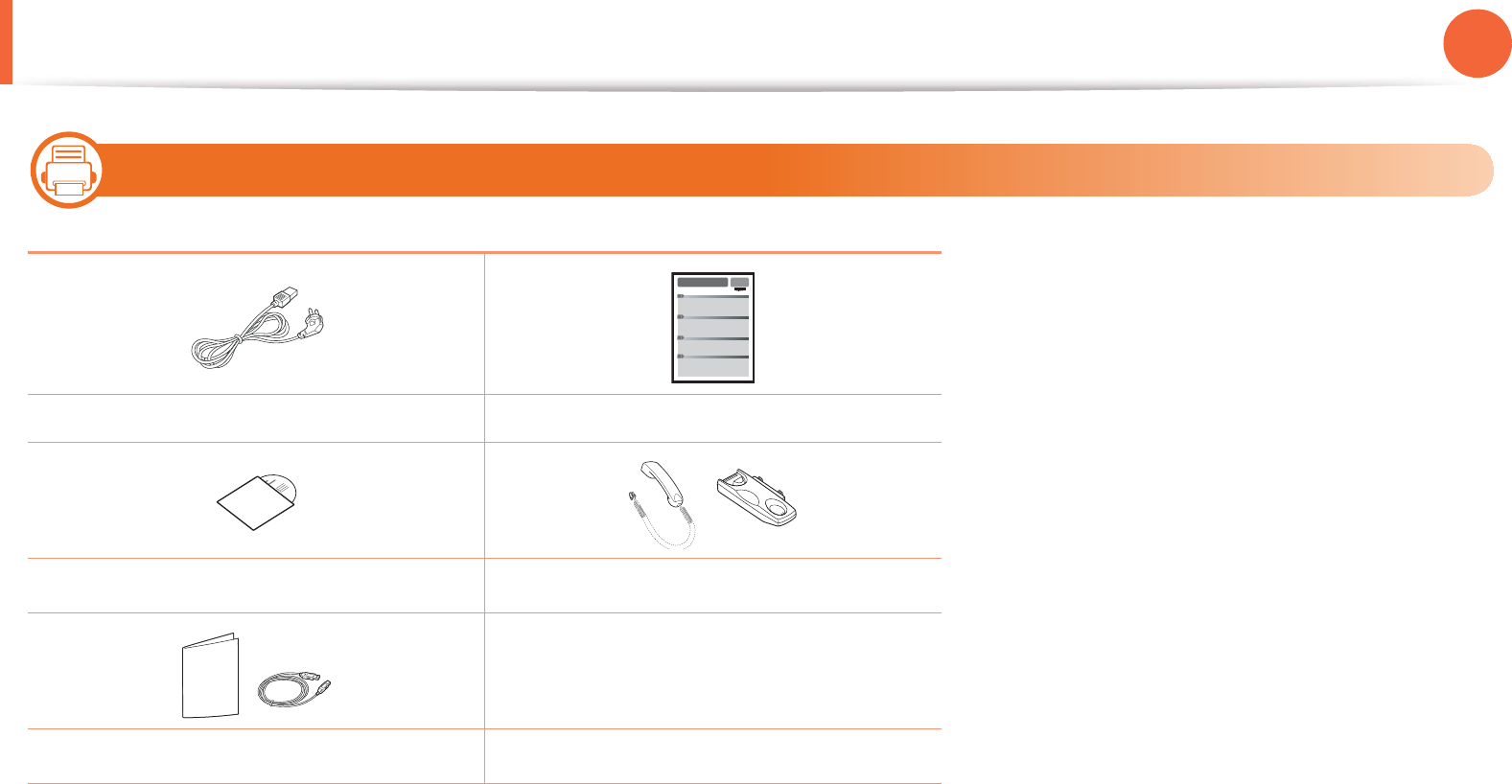
15
1. Introduction
Machine overview
9
Accessories
Power cord Quick installation guide
Software CDa
a. The software CD contains the printer driver and applications.
Handsetb
b. Handset model only (see "Features by models" on page 6)
Misc. accessoriesc
c. Miscellaneous accessories included with your machine may vary by country of purchase and specific
model.
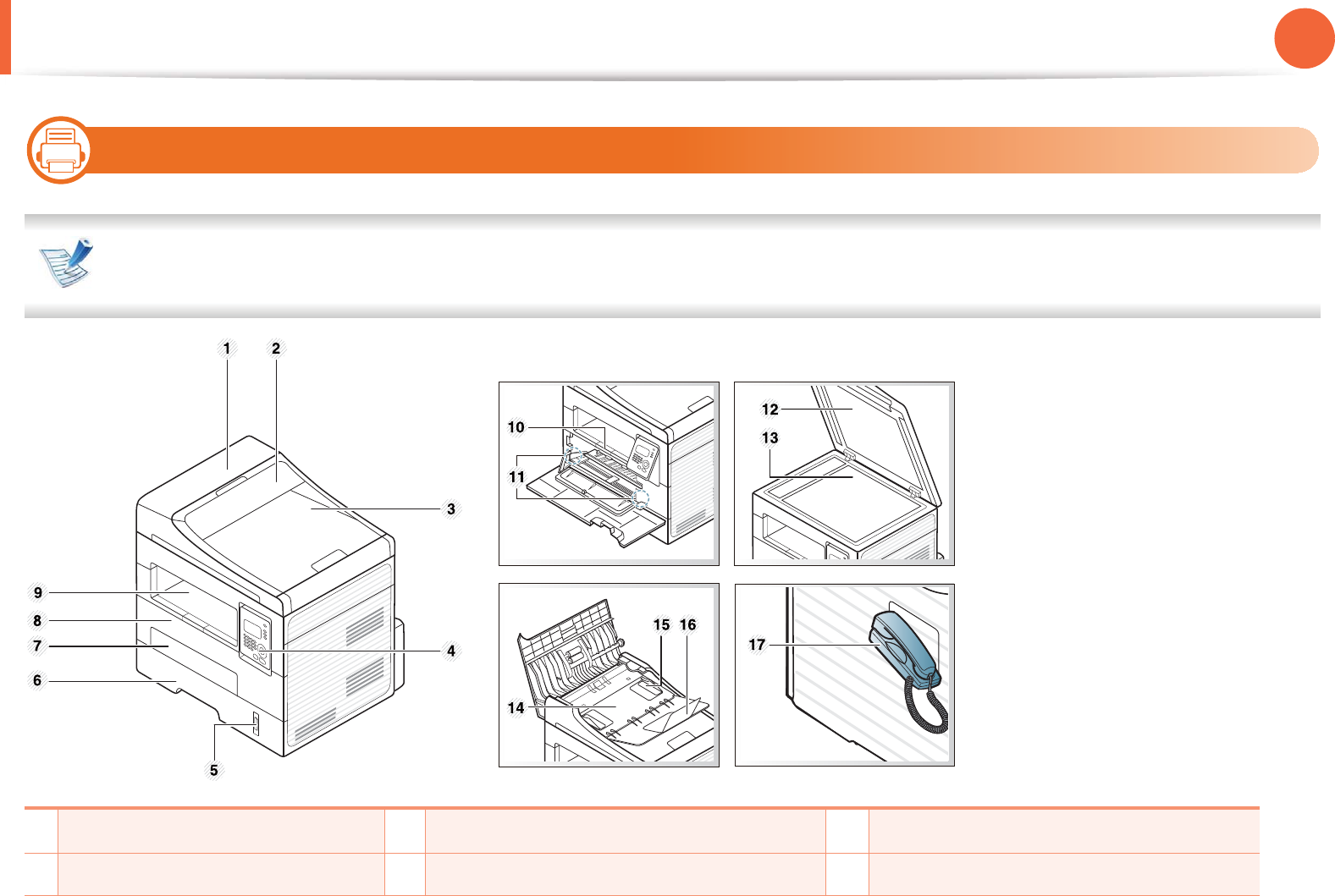
Machine overview 16
1. Introduction
10
Front view
• This illustration may differ from your machine depending on its model.
• Some features and optional goods may not be available depending on model or country.
1Document feeder cover 7Manual feederGtray 13 Scanner glass
2Document feeder guide cover 8 Front cover 14 Document feeder input tray
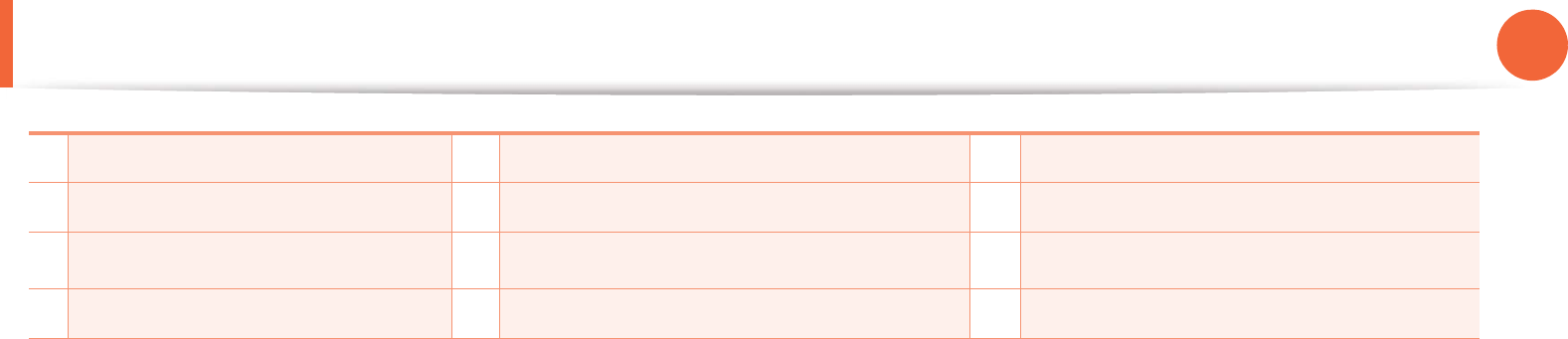
Machine overview 17
1. Introduction
3Document feeder output tray 9 Output tray 15 Paper width guide on a Document feeder
4Control Panel 10 Output support 16 Document feeder output support
5Paper level indicator 11 Paper width guide on a manual feedertray 17 Handseta
6Tray 12 Scanner lid
a. Handset model only (see "Features by models" on page 6).
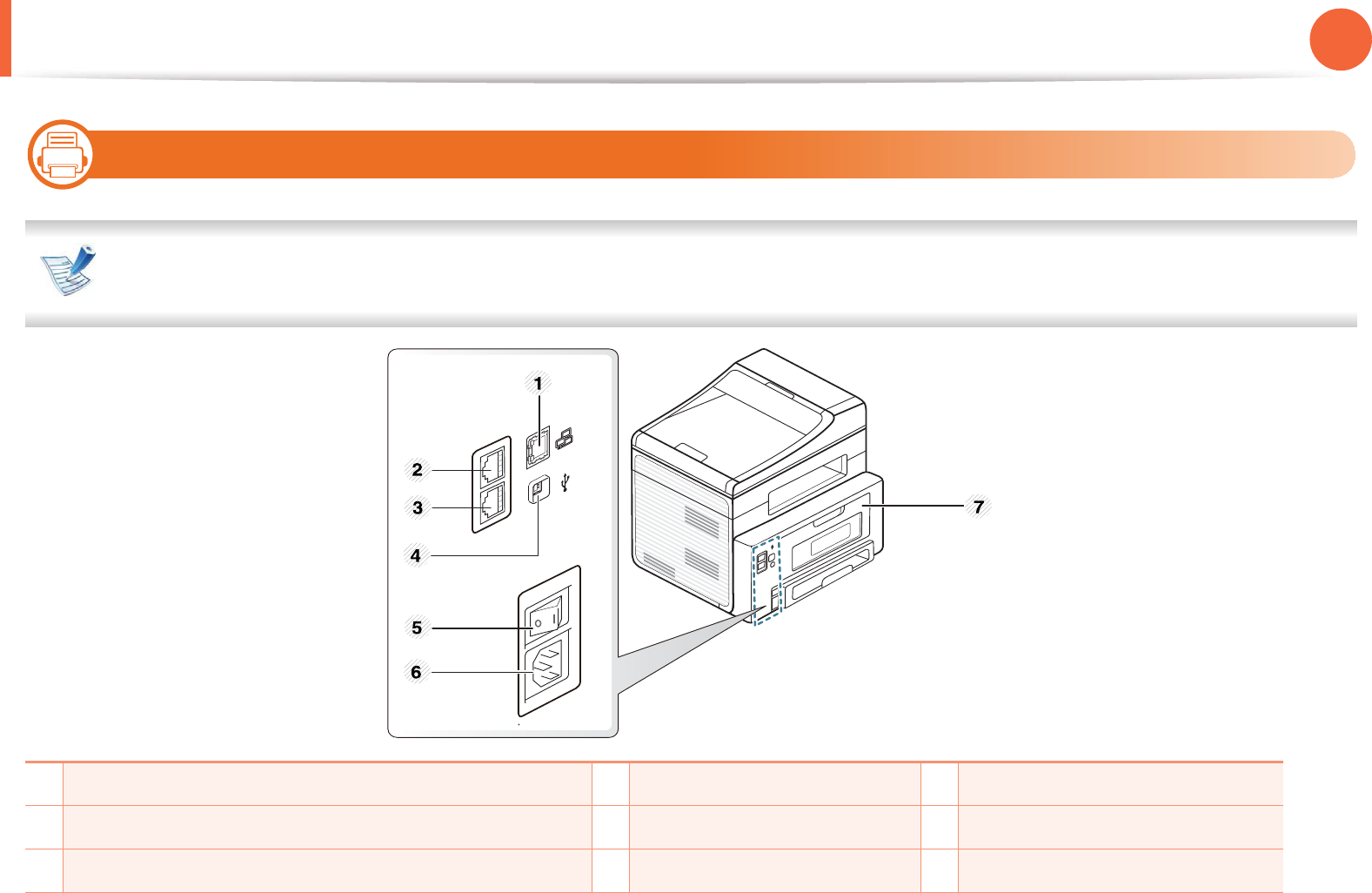
Machine overview 18
1. Introduction
11
Rear view
• This illustration may differ from your machine depending on its model.
• Some features and optional goods may not be available depending on model or country.
1Network port 4 USB port 7 Rear cover
2Telephone line socket (Line) 5 Power-switch
3Extension telephone socket (EXT) 6 Power receptacle
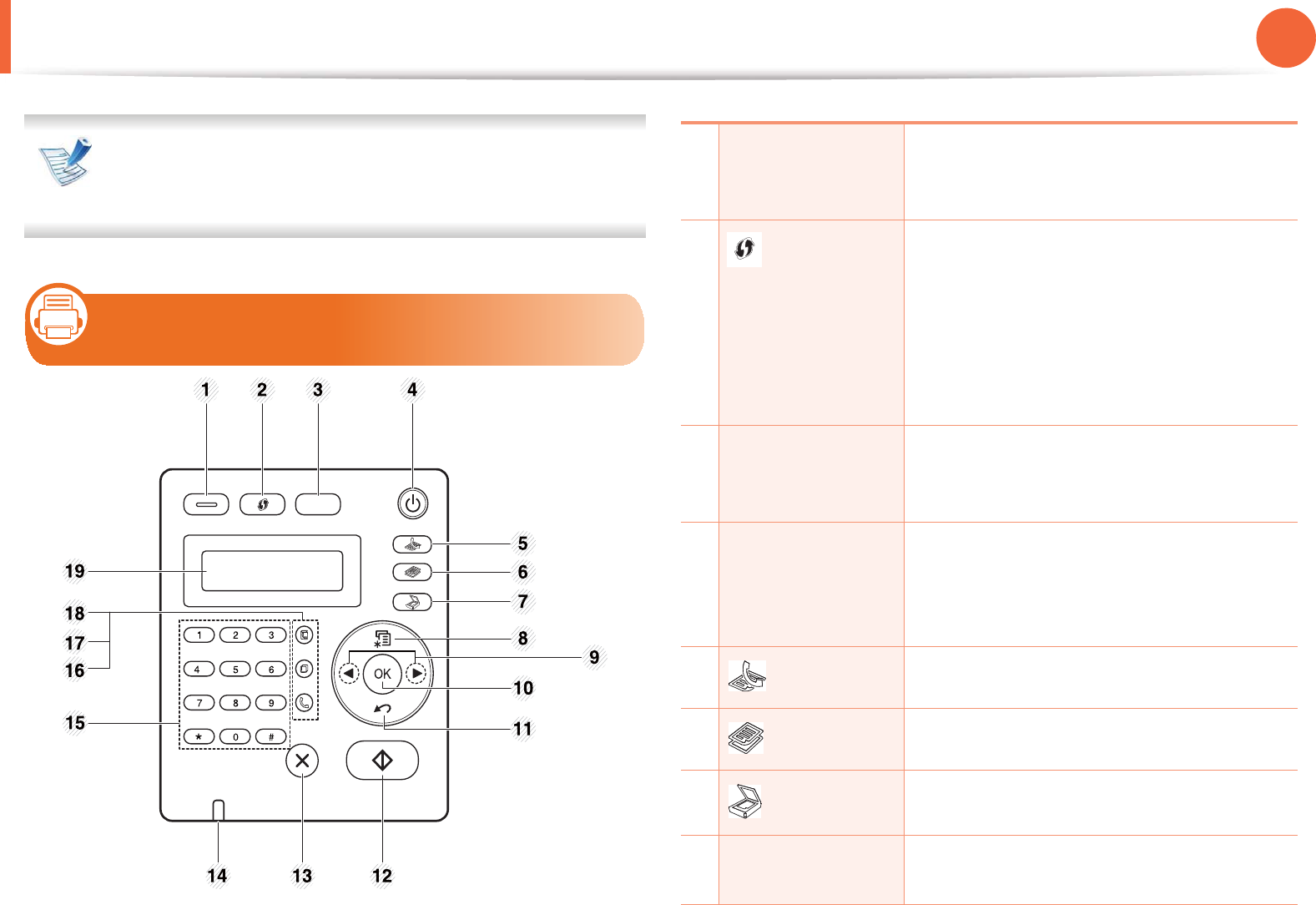
19
1. Introduction
Control panel overview
This control panel may differ from your machine depending
on its model. There are various types of control panels.
12
Control panel
1Eco Turn into eco mode to reduce toner
consumption and paper usage (see"Eco
printing" on page 49 ).
2(WPS)/
Darkness
•WPS: Configures the wireless network
connection easily without a computer
(see Advanced Guide).
•Darkness : Adjust the brightness level to
make a copy for easier reading, when the
original contains faint markings and dark
images.
3ID Copy Allows you to copy both sides of an ID card
like a driver’s license on a single side of
paper (see "ID card copying" on page 54).
4Power Turns the power on or off, or wakes up the
machine from the power save mode. If you
need to turn the machine off, press this
button for more than three seconds.
5(Fax) Switches to Fax mode.
6(Copy) Switches to Copy mode.
7
(Scan)
Switches to Scan mode.
8Menu Opens Menu mode and scrolls through the
available menus.
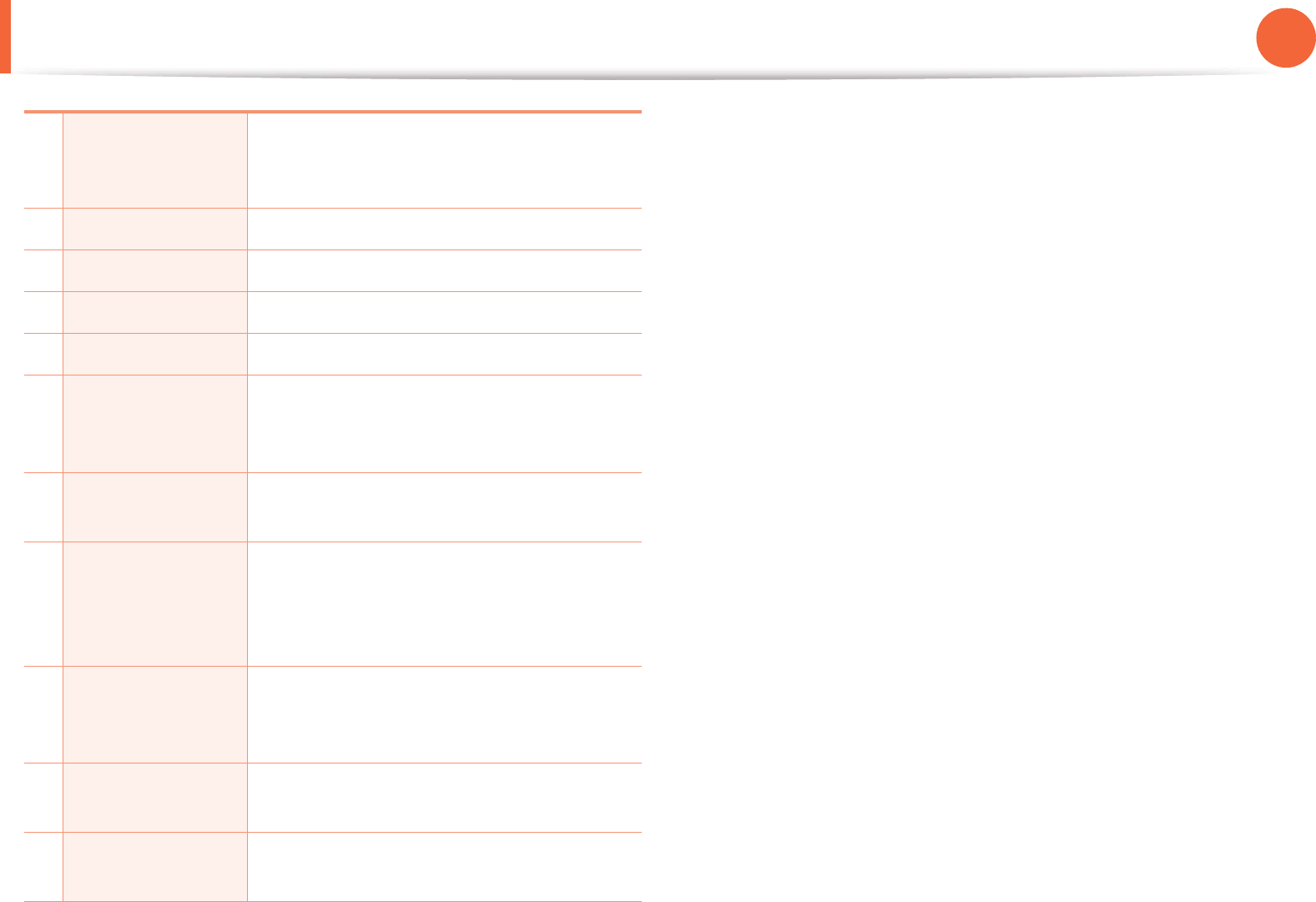
Control panel overview 20
1. Introduction
9Left/Right Arrows Scrolls through the options available in the
selected menu and increases or decreases
values.
10 OK Confirms the selection on the screen.
11 Back Sends you back to the upper menu level.
12 Start Starts a job.
13 Stop/Clear Stops an operations at any time.
14 Status LED Indicates the status of your machine (see
"Understanding the status LED" on page
85).
15 Numeric keypad Dials a number or enters alphanumeric
characters.
16 On Hook Dial When you press this button, you can hear a
dial tone. Then enter a fax number. It is
similar to making a call using speaker
phone.
17 Redial/Pause(-) Redials the last number in ready mode, or
inserts a pause(-) into a fax number in edit
mode.
18 Address Book Allows you to store frequently used fax
numbers or search for stored fax numbers.
19 Display screen Shows the current status and displays
prompts during an operation.
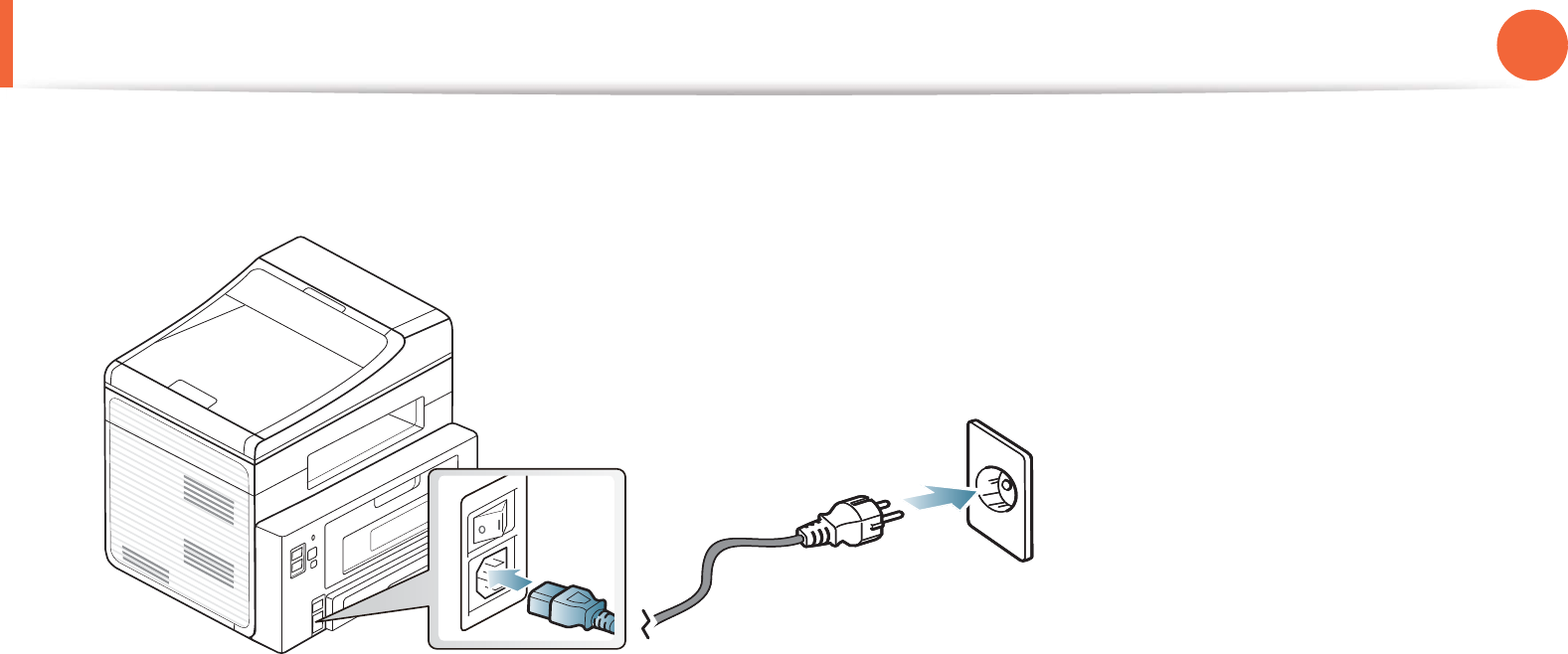
21
1. Introduction
Turning on the machine
1Connect the machine to the electricity supply first.
Turn the switch on if the machine has a power switch.
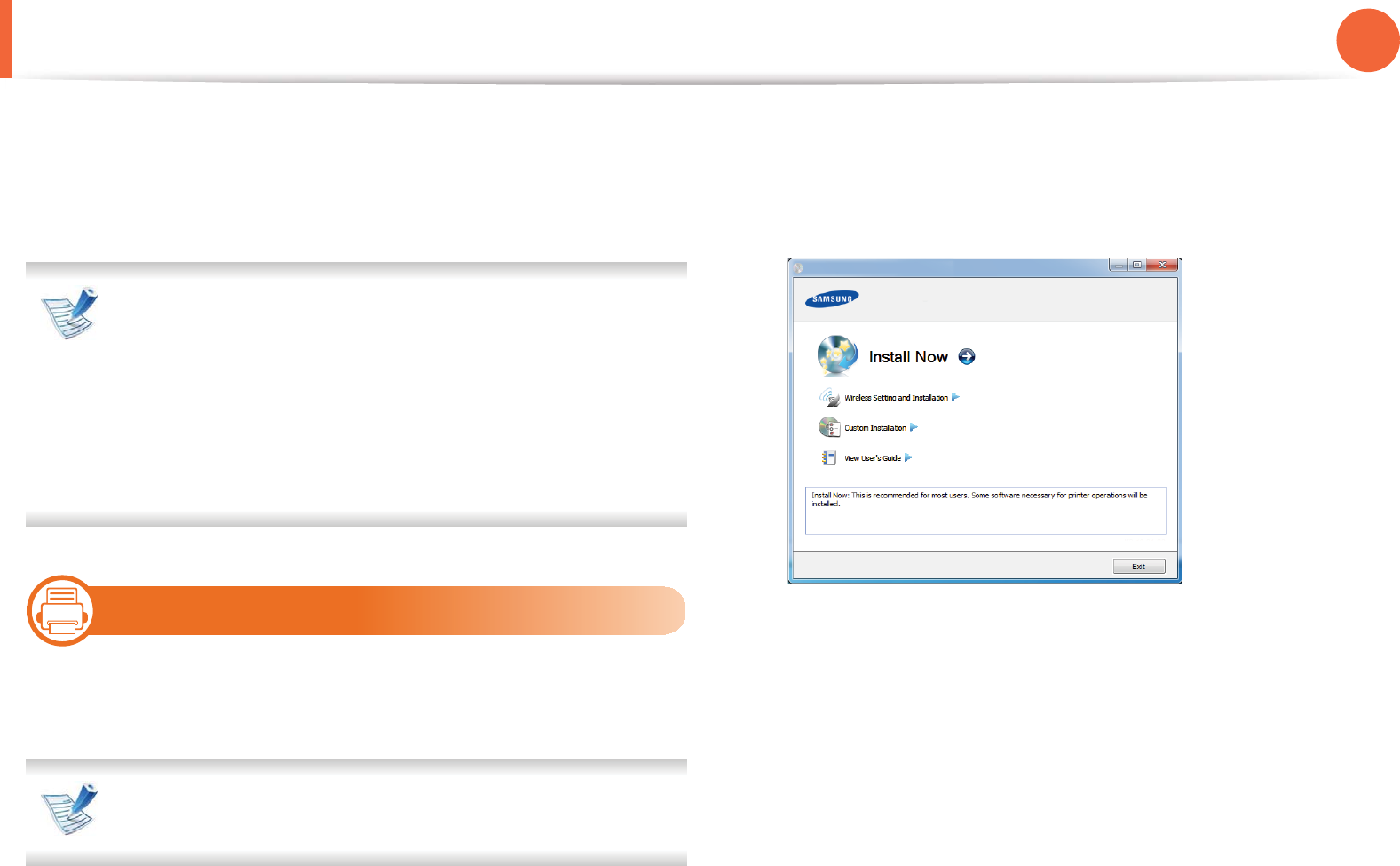
22
1. Introduction
Installing the driver locally
A locally connected machine is a machine directly attached to your
computer using the cable. If your machine is attached to a network,
skip the following steps below and go on to installing a network
connected machine’s driver (see Advanced Guide).
• If you are a Macintosh, Linux, or Unix OS user, refer to the
Advanced guide.
• The installation window in this User’s Guide may differ
depending on the machine and interface in use.
•Selecting Custom Installation allows you to choose
which programs to install.
• Only use a USB cable no longer than 3 meters (118 inches).
13
Windows
1Make sure that the machine is connected to your computer
and powered on.
If the “Found New Hardware Wizard” appears during the
installation procedure, click Cancel to close the window.
2 Insert the supplied software CD into your CD-ROM drive.
Click Start > All programs > Accessories > Run.
X:\Setup.exe replacing “X” with the letter, which represents
your CD-ROM drive and click OK.
3 Select Install Now.
4 Read the License Agreement, and select I accept the terms
of the License Agreement. Then, click Next.
5 Follow the instructions in the installation window.

23
1. Introduction
Reinstalling the driver
If the printer driver does not work properly, follow the steps below to reinstall the driver.
14
Windows
1Make sure that the machine is connected to your computer and powered on.
2 From the Start menu, select Programs or All Programs > Samsung Printers > your printer driver name > Uninstall.
3 Follow the instructions in the installation window.
4 Insert the software CD into your CD-ROM drive and install the driver again (see "Installing the driver locally" on page 22).
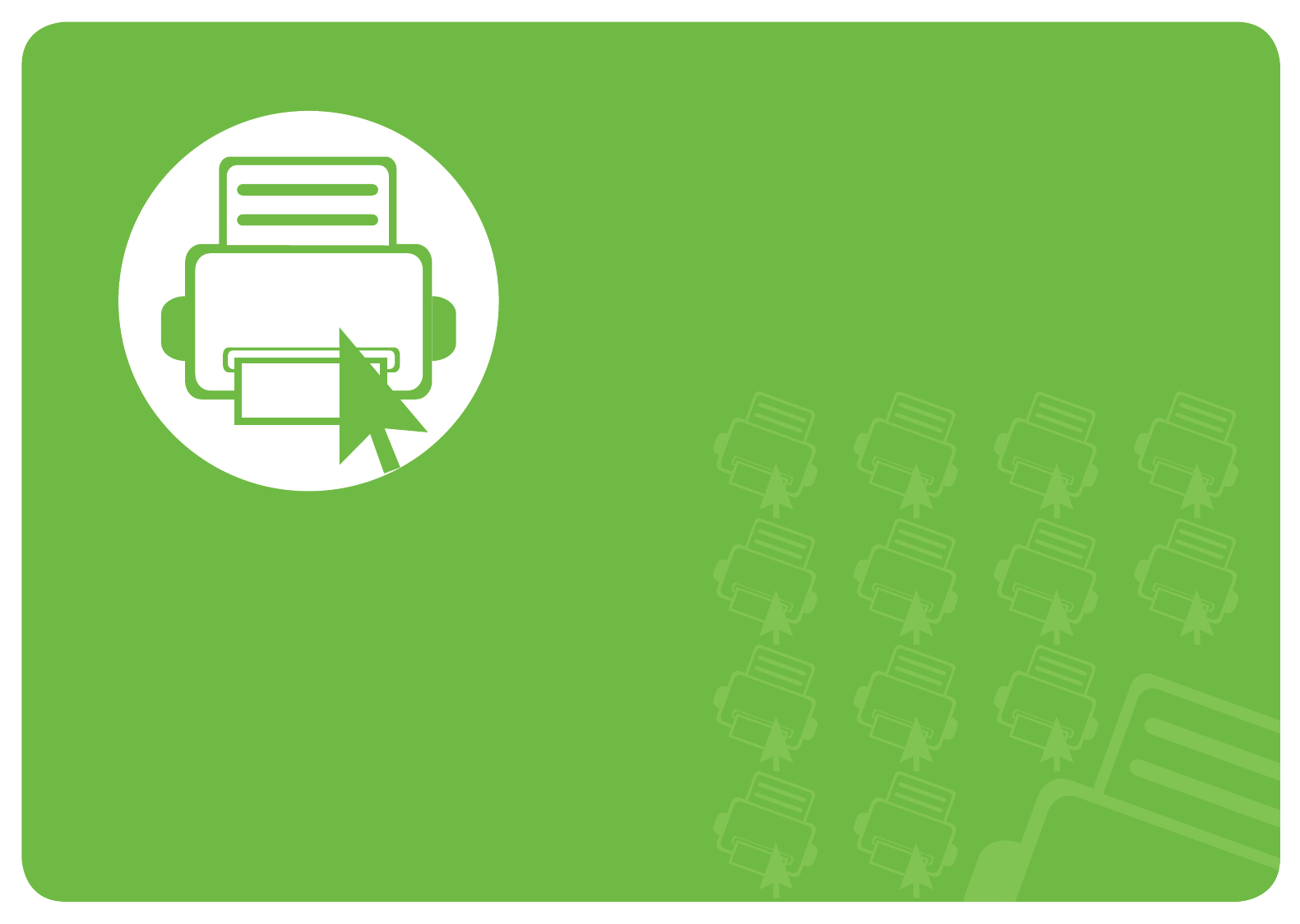
2. Menu overview and basic
setup
This chapter provides information about the overall menu structure and
the basic setup options.
• Menu overview 25
• Changing the display language 31
• Media and tray 32
• Basic printing 46
• Basic copying 52
• Basic scanning 56
• Basic faxing 57
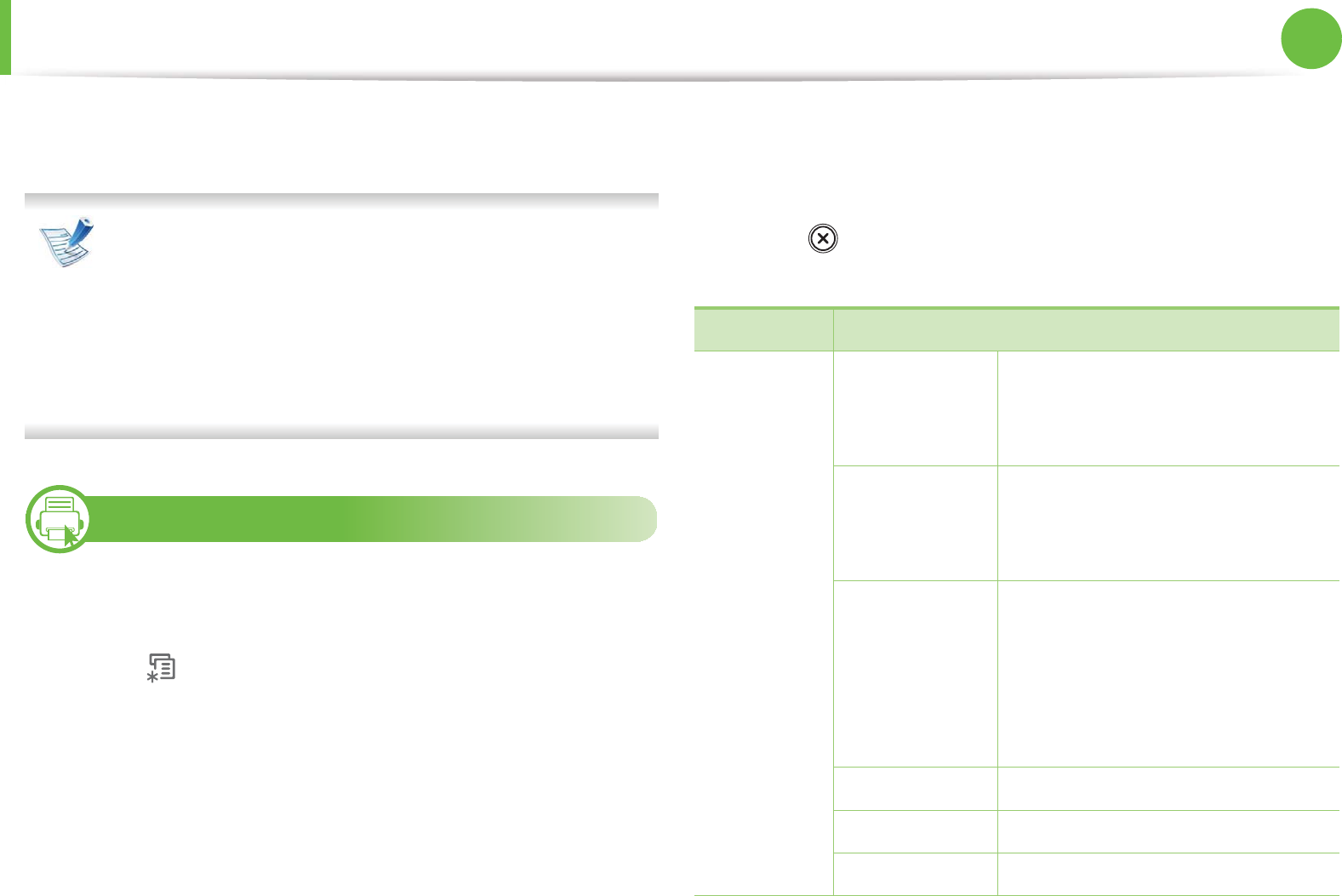
25
2. Menu overview and basic setup
Menu overview
The control panel provides access to various menus to set up the
machine or use the machine’s functions.
• An asterisk (*) appears next to the currently selected
menu.
• Some menus may not appear on the display depending on
options or models. If so, it is not applicable to your
machine.
• Some menu names may differ from your machine
depending on its options or the models.
1
Accessing the menu
1Select the Fax, Copy, or Scan button on the control panel
depending on the feature to be used.
2 Select (Menu) until the menu you want appears on the
bottom line of the display and press OK.
3 Press the left/right arrows until the needed menu item
appears and press OK.
4 If the setting item has sub menus, repeat step 3.
5 Press the left/right arrows to aceess the required value.
6 Press OK to save the selection.
7 Press (Stop/Clear) to return to the ready mode.
Items Options
Fax Feature Darkness Light+5- Light+1
Normal
Dark+1- Dark+5
Contrast Light+5- Light+1
Normal
Dark+1- Dark+5
Resolution Standard
Fine
Super Fine
Photo Fax
Color Fax
Scan Size
Multi Send
Delay Send
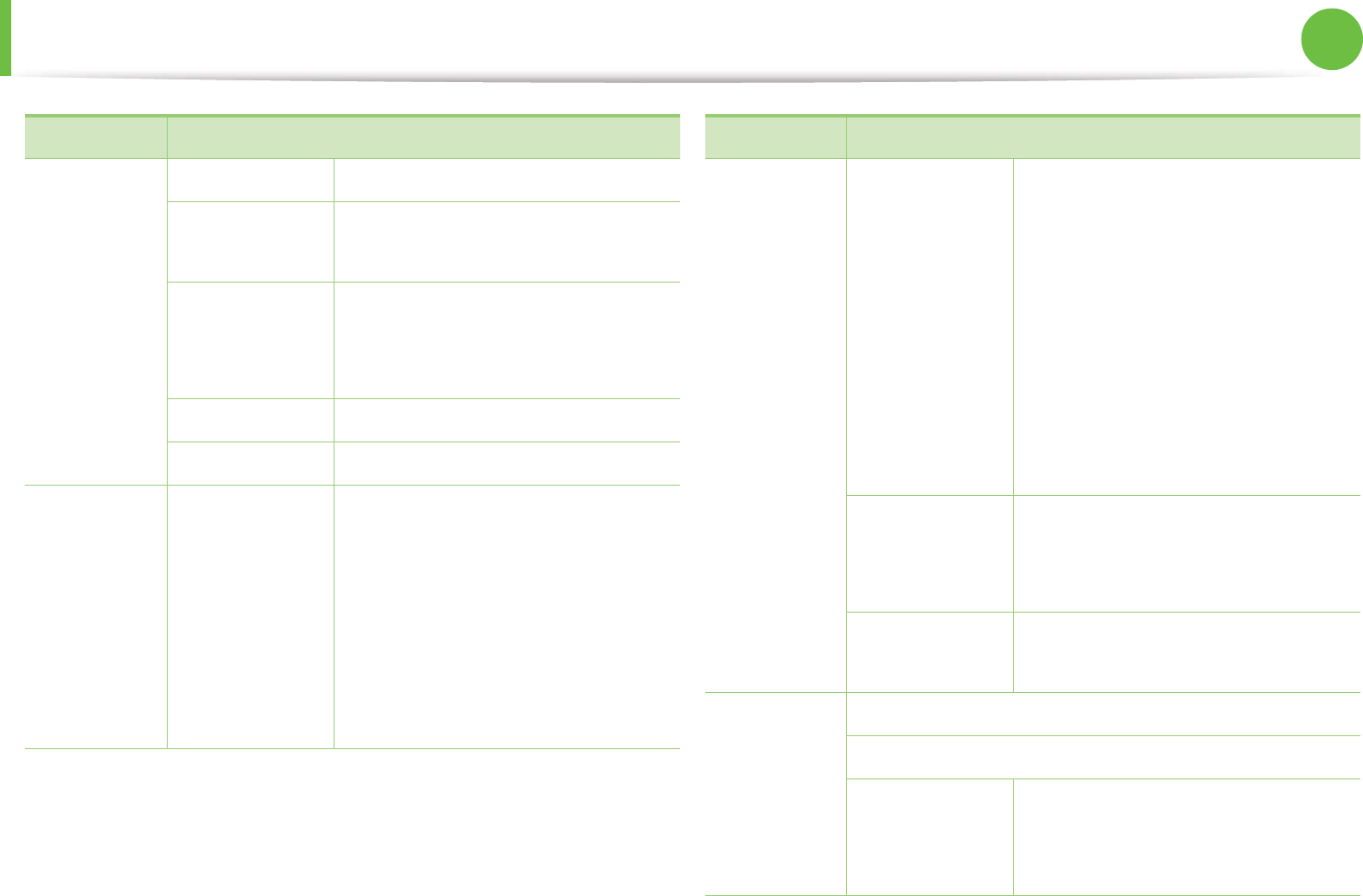
Menu overview 26
2. Menu overview and basic setup
Fax Feature Priority Send
Forward Fax
PC
Secure Receive On
Off
Print
Add Page
Cancel Job
Fax Setup Sending Redial Times
Redial Term
Prefix Dial
ECM Mode
Send Report
Image TCR
Dial Mode
Items Options
Fax Setup Receiving Receive Mode
Ring to Answer
Stamp Rcv Name
Rcv Start Code
Auto Reduction
Discard Size
Junk Fax Setup
DRPD Mode
Duplex Print
Change
Default
Resolution,
Darkness,
Contrast, Scan Size
Auto Report On
Off
Copy
Feature
Scan Size
Reduce/Enlarge
Darkness Light+5- Light+1
Normal
Dark+1- Dark+5
Items Options
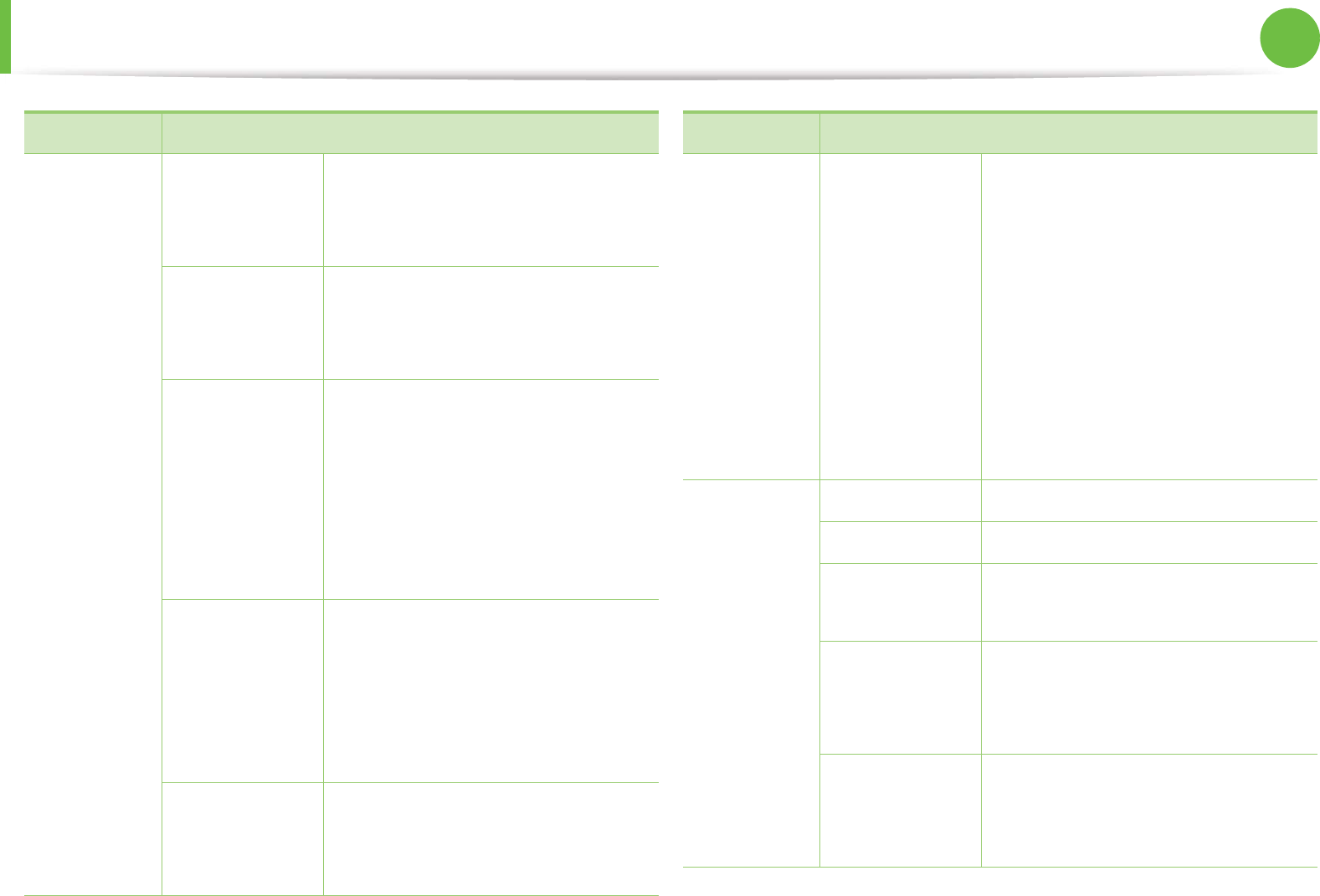
Menu overview 27
2. Menu overview and basic setup
Copy
Feature
Contrast Light+5- Light+1
Normal
Dark+1- Dark+5
Original Type Text
Text/Photo
Photo
Layout Normal
2-Up
4-Up
ID copy
Poster Copy
Clone Copy
Adjust Bkgd. Off
Auto
Enhance Lev.1
Enhance Lev.2
Erase Lev.1- Erase Lev.4
Duplex Off
1 -> 2 Side Long
1 -> 2 SideShort
Items Options
Copy Setup Change
Default
Scan Size
Copies
Copy Collation
Reduce/Enlarge
Duplex
Darkness
Contrast
Original Type
Adjust Bkgd
Print Setup Orientation
Duplex
Copies Portrait
Landscape
Resolution Off
Long Edge
Short Edge
Darkness Normal
Light
Dark
Items Options

Menu overview 28
2. Menu overview and basic setup
Print Setup Clear Text Off
Minimum
Medium
Maximum
Auto CR LF
LF+CR
Emulation Emulation Type
Setup
Items Options
System
Setup
Machine Setup Machine ID
Fax Number
Date & Time
Clock Mode
Language
Power Save
Wakeup Event
System Timeout
Job Timeout
Altitude Adj.
Auto Continue
Paper Mismatch
Paper Substit.
Print Blank Page
Toner Save
Eco Settings
Paper Setup Paper Size
Paper Type
Paper Source
Margin
Items Options
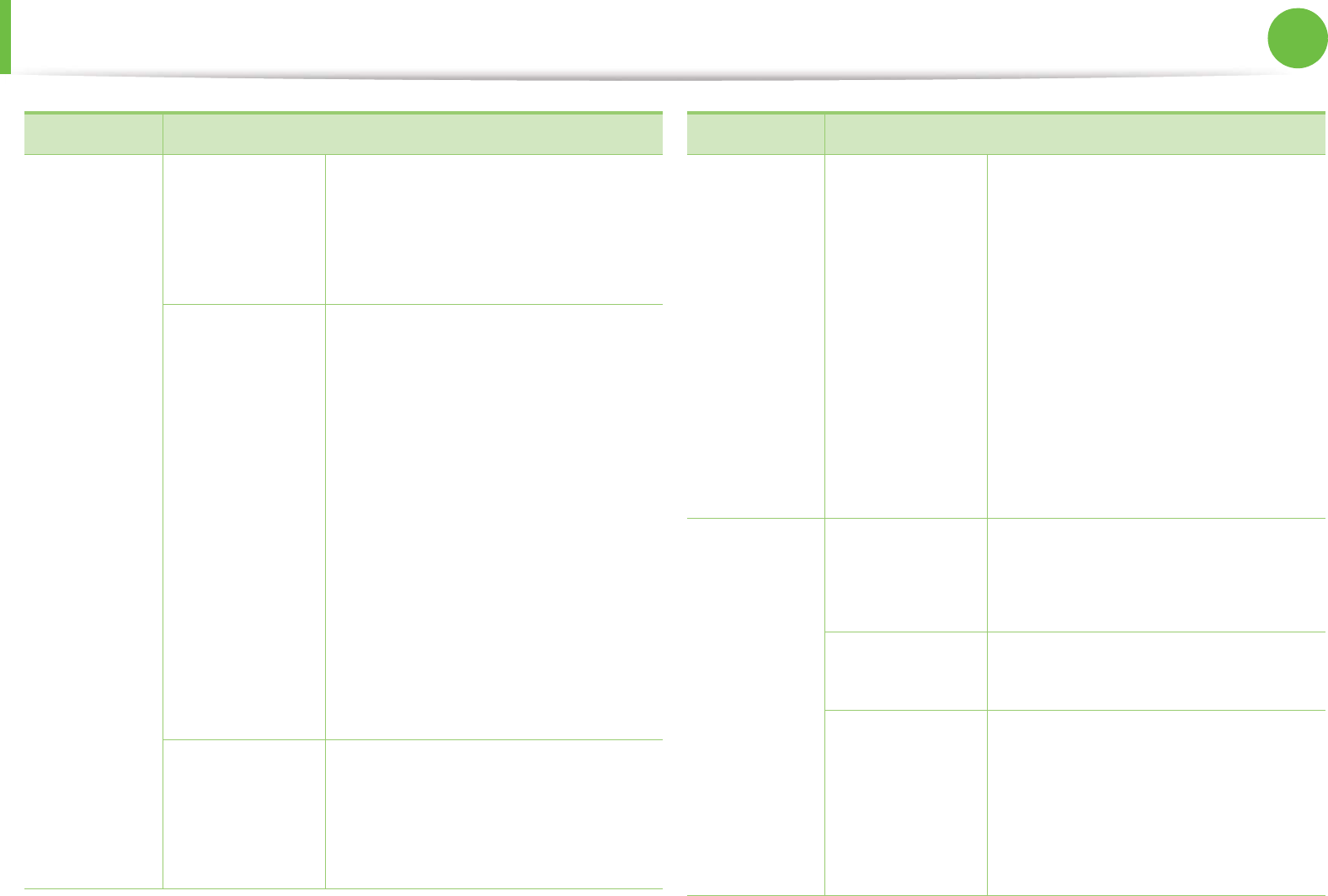
Menu overview 29
2. Menu overview and basic setup
System
Setup
Sound/Volume Key Sound
Alarm Sound
Speaker
Ringer
Report All Report
Configuration
Supplies Info.
Address Book
Fax Send
Fax Sent
Fax Received
Scheduled Jobs
JunkFax
Network Conf.
Usage Counter
Fax Options
Maintenance CLR Empty Msg
Supplies Life
Serial Number
Toner Low Alert
Items Options
System
Setup
Clear Setting All Settings
Print Setup
Fax Setup
Copy Setup
Scan Setup
System Setup
Network Setup
Address Book
Fax Sent
Fax Received
Network TCP/IP (IPv4) DHCP
BOOTP
Static
TCP/IP (IPv6) IPv6 Activate
DHCPv6 Config
Ethernet Speed Automatic
10Mbps Half
10Mbps Full
100Mbps Half
100Mbps Full
Items Options
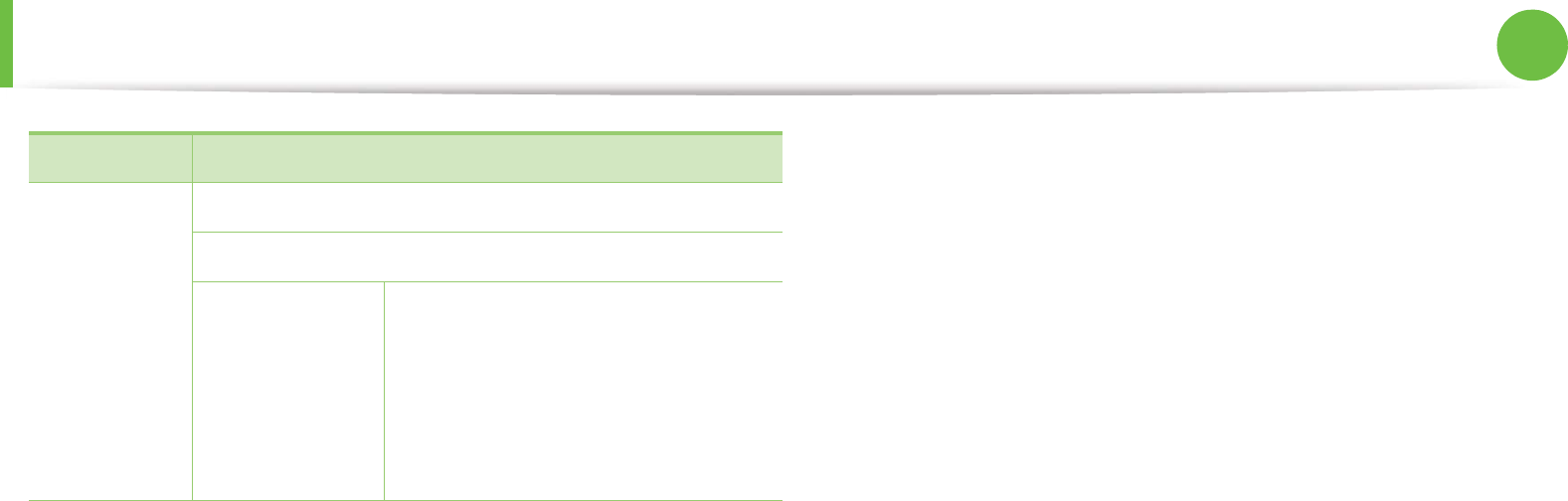
Menu overview 30
2. Menu overview and basic setup
Network Clear Setting
Network Conf.
Wireless
(SCX-472xFW
Series Only)
Wi-Fi ON/OFF
WPS Setting
WLAN Setting
WLAN Default
WLAN Signal
Items Options
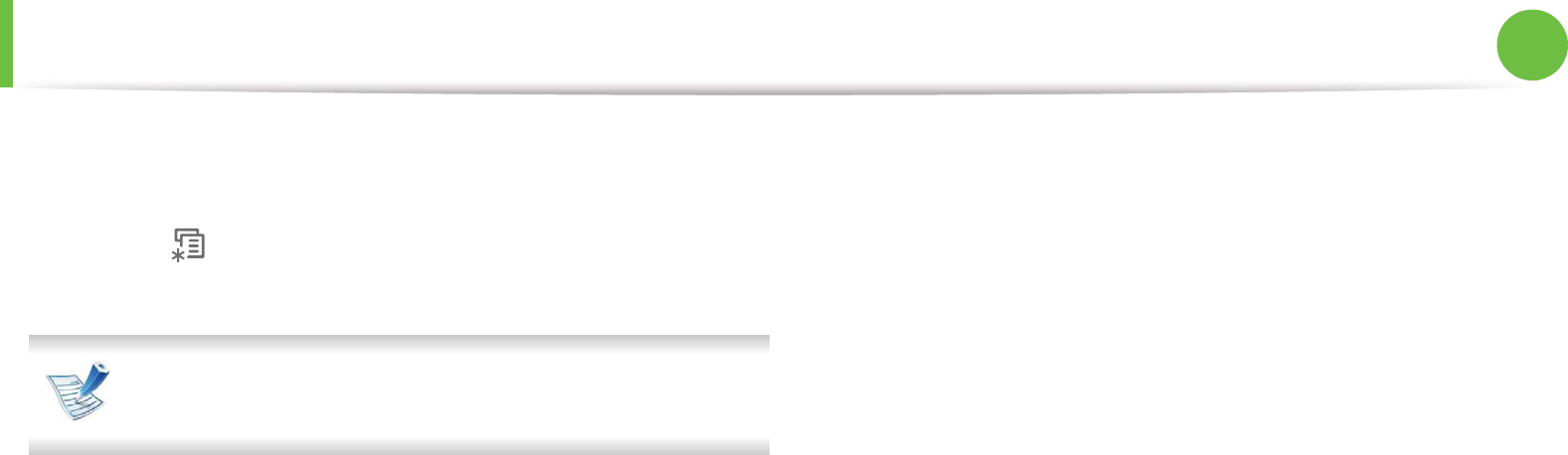
31
2. Menu overview and basic setup
Changing the display language
To change the language that is displayed on the control panel,
follow these steps:
1Select (Menu) > System Setup > Machine Setup >
Language on the control panel.
It may be necessary to press OK to navigate to lower-level
menus for some models.
2 Select the language you want to display on the control panel.
3 Press OK to save the selection.
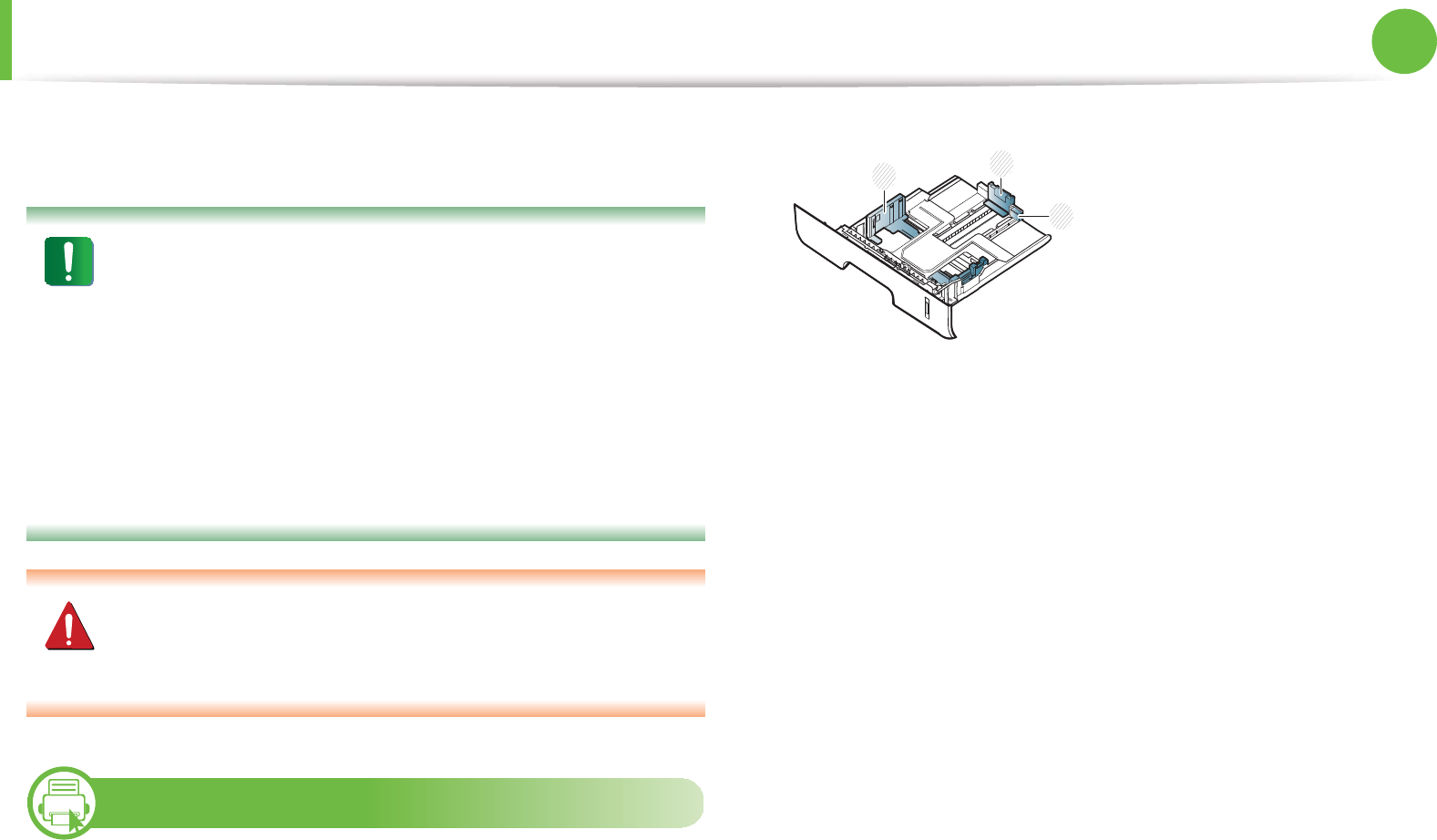
32
2. Menu overview and basic setup
Media and tray
This chapter provides information on how to load print media into
your machine.
• Using print media that does not meet these specifications
may cause problems or require repairs. Such repairs are
not covered by Samsung’s warranty or service
agreements.
• Make sure not to use the inkjet photo paper with this
machine. It could cause damage to the machine.
• Using inflammable print media can cause a fire.
• Use designated print mediaG(see "Print media
specifications" on page 95).
The use of inflammable media or foreign materials left in the
printer may lead to overheating of the unit andS in rare cases
may cause a fire.
2
Tray overview
To change the size, you need to adjust the paper guides.
1Tray extension
2Paper length guide
3Paper width guide
1
3
2
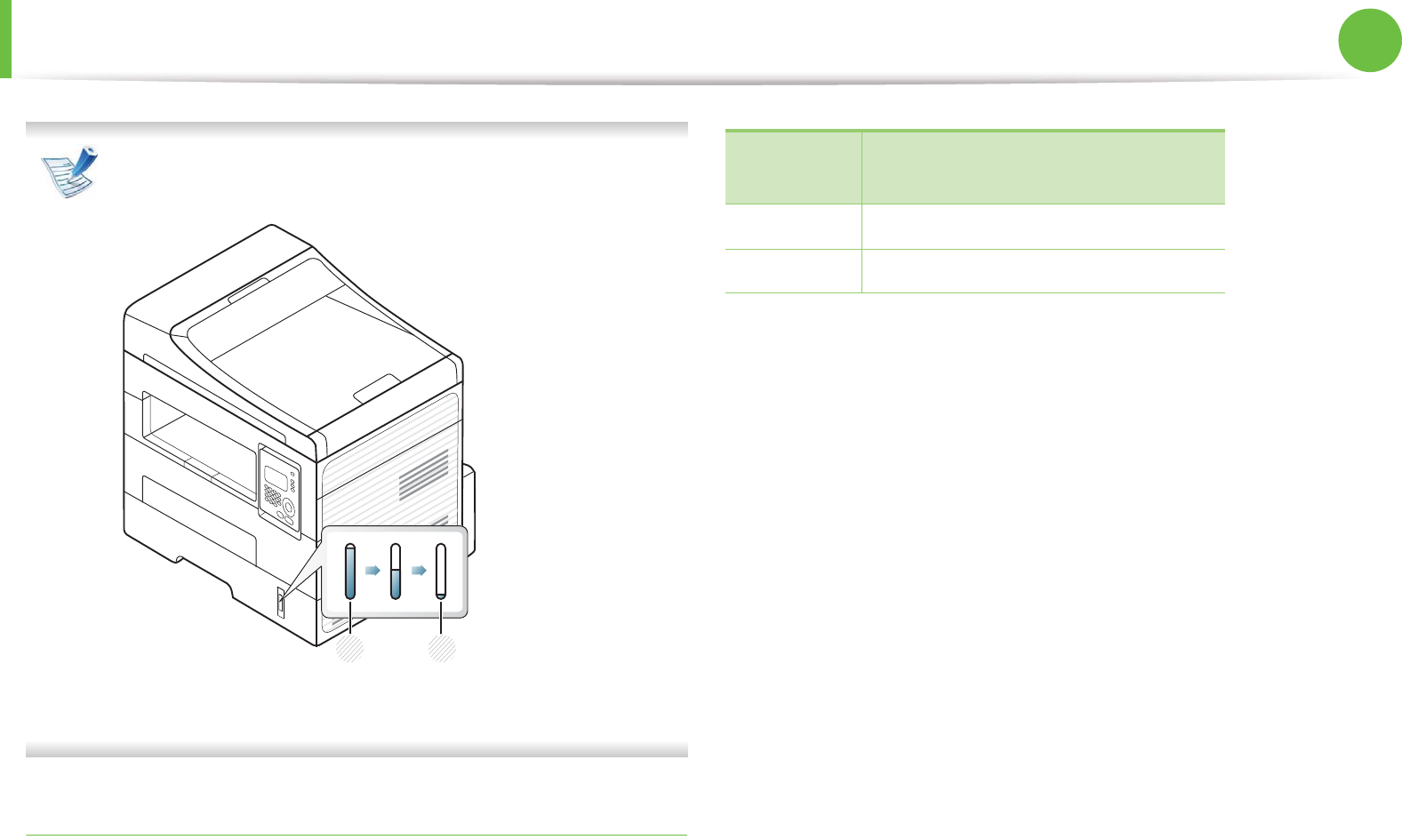
Media and tray 33
2. Menu overview and basic setup
The paper quantity indicator shows the amount of paper in
the tray.
1 Full
2 Empty
Paper type available for duplex printing
Depending on the power voltage your machine uses, available paper
types for duplex printing differs. Refer to the below table.
1 2
Power
voltage Available paper
110V Letter, Legal, US Folio, Oficio
220V A4
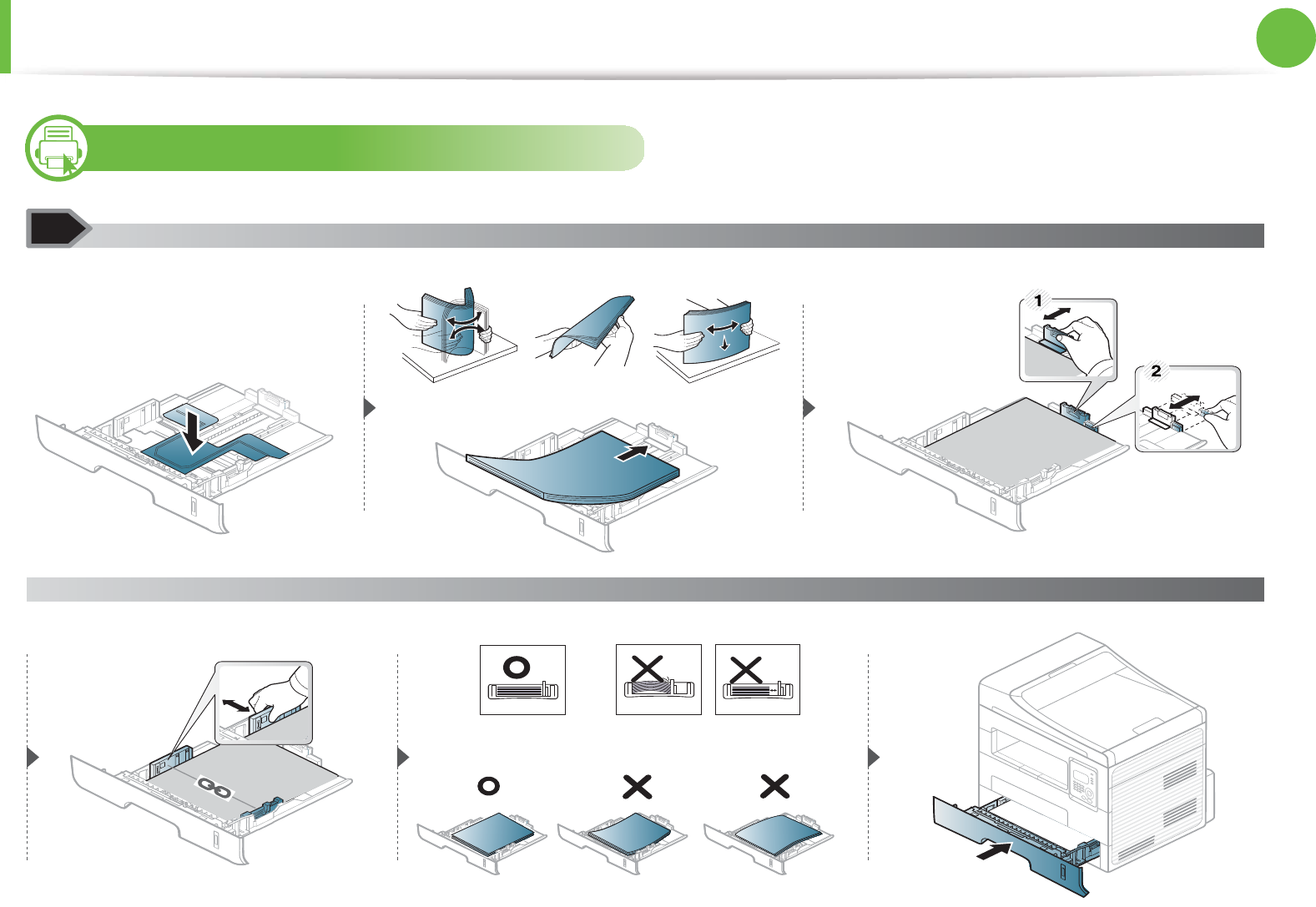
Media and tray 34
2. Menu overview and basic setup
3
Loading paper in the tray
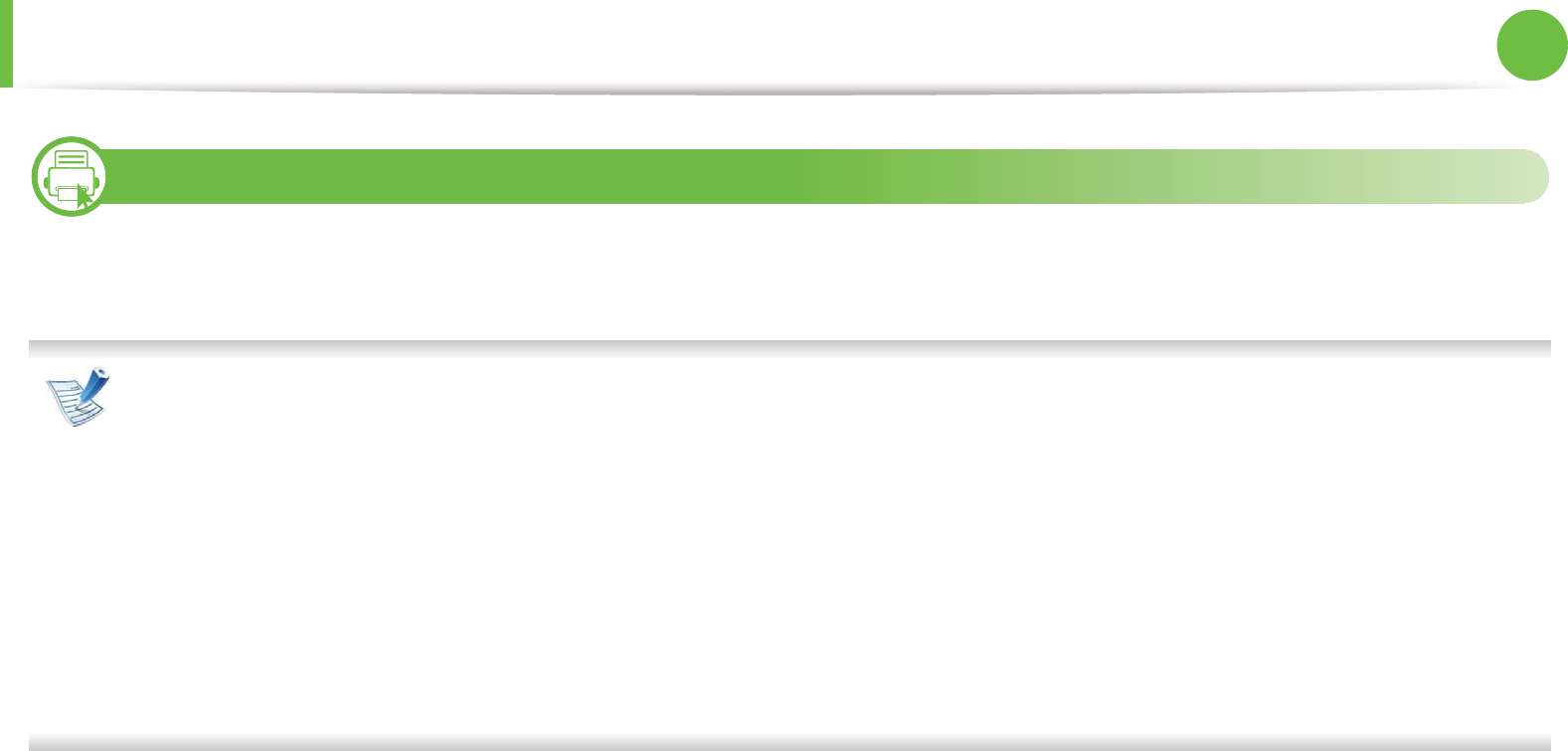
Media and tray 35
2. Menu overview and basic setup
4
Loading in manual feeder
The manual feeder can hold special sizes and types of print material, such as postcards, note cards, and envelopes (see "Print media
specifications" on page 95).
Tips on using the manual feeder
• Load only one type, size and weight of print media at time in the manual feeder.
• To prevent paper jams, do not add paper while printing when there is still paper in the manual feeder.
• Print media should be loaded face up with the top edge going into the manual feeder first and be placed in the center of the tray.
• To ensure printing quality and to prevent paper jams, only load the available paper (see "Print media specifications" on page 95).
• Flatten any curl on postcards, envelopes, and labels before loading them into the manual feeder.
• When printing on special media, you must follow the loading guidelines (see "Printing on special media" on page 36).
• When papers overlap when printing using the manual feeder, open tray and remove the papers then try printing again.
• When paper does not feed well while printing, push the paper in manually until it starts feeding automatically.
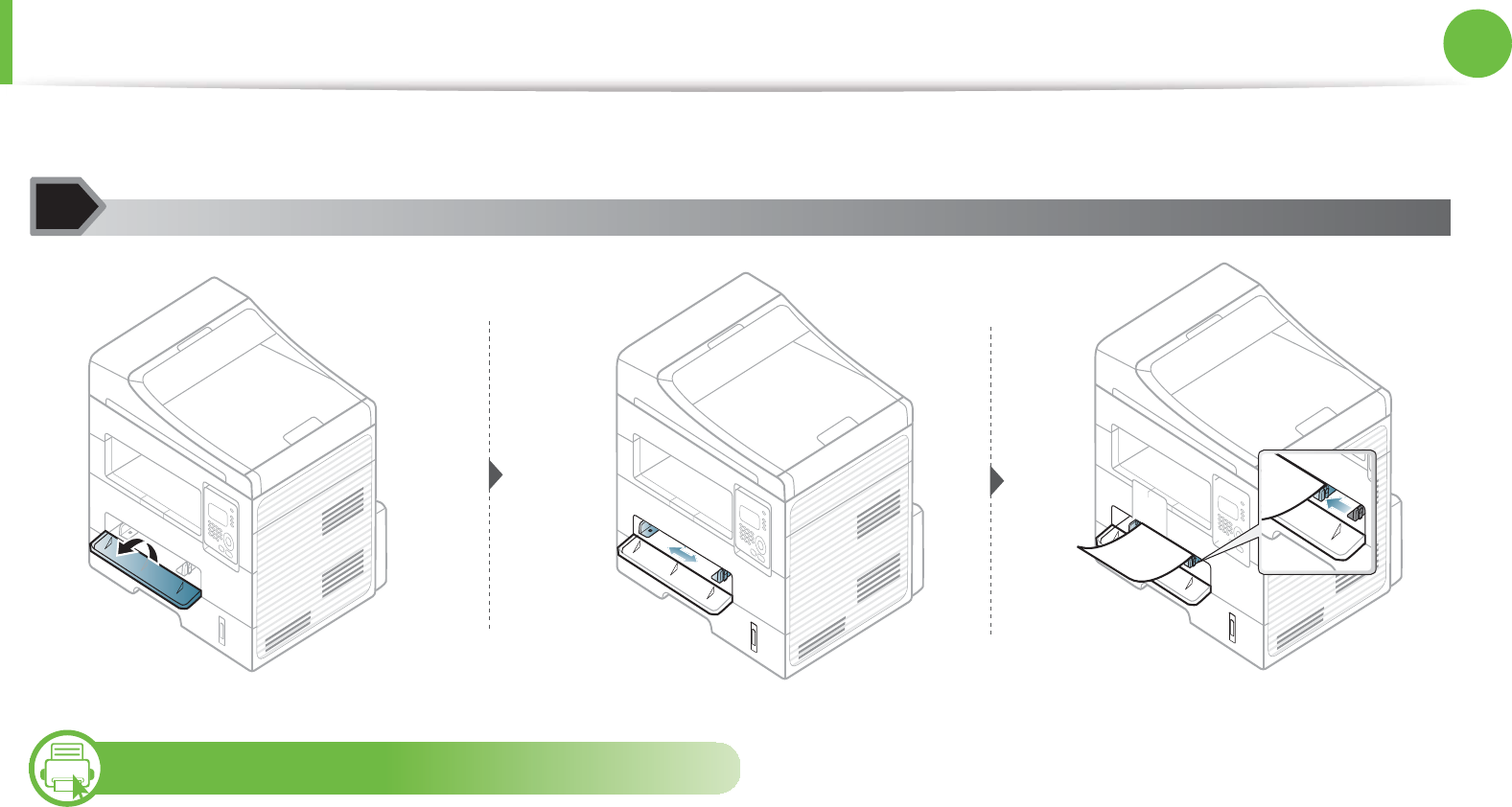
Media and tray 36
2. Menu overview and basic setup
5
Printing on special media
The table below shows the special media usable in each tray.
The media s are shown in the Printing Preferences. Select the proper media to get the highest printing quality.
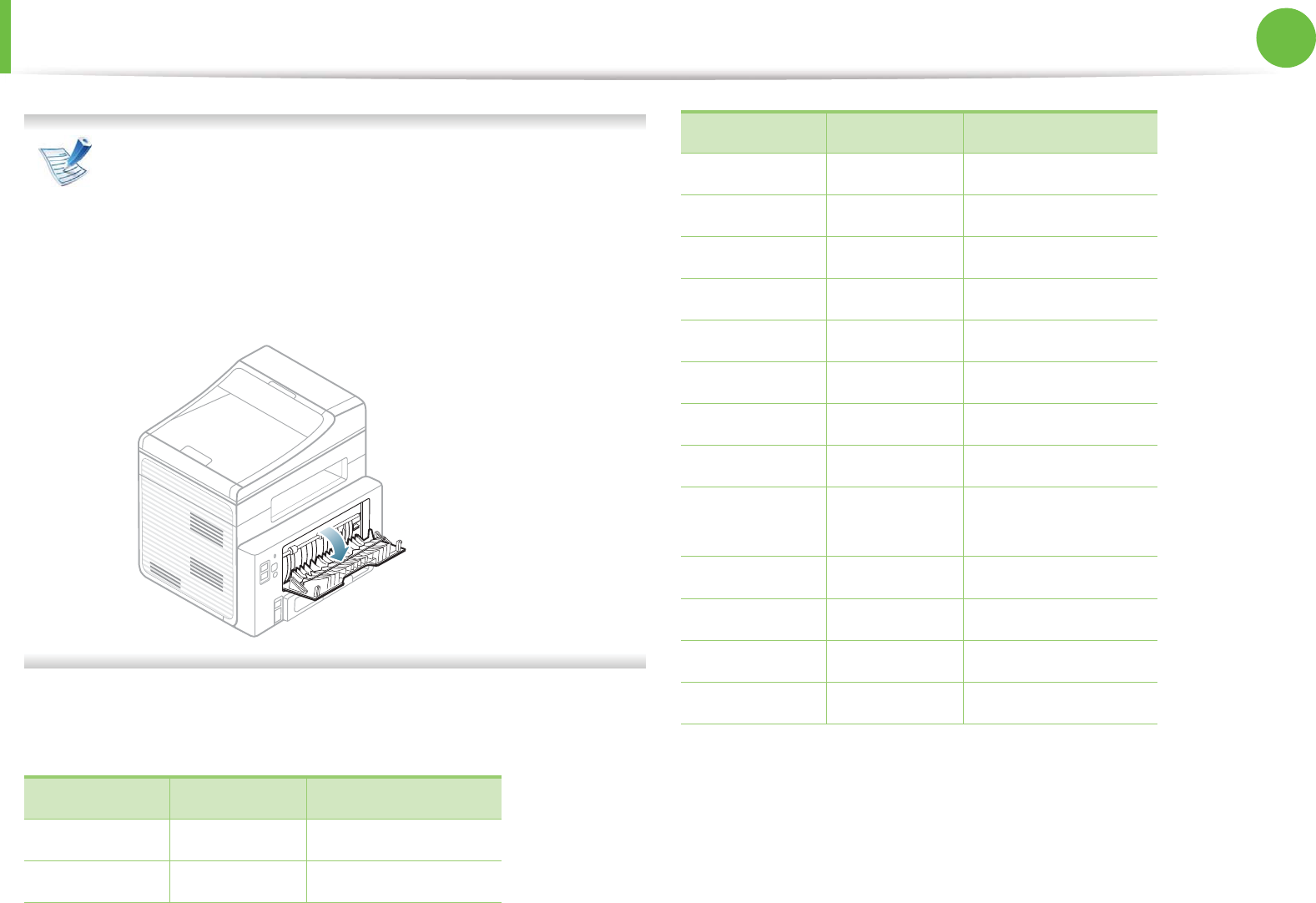
Media and tray 37
2. Menu overview and basic setup
• When using special media, we recommend you feed one
sheet at a time (see "Print media specifications" on page
95).
•Printing the special media (Face up)
If special media are printed out with curl, wrinkles, crease,
or black bold lines, open the rear cover and try printing
again. Keep the rear cover opened during printing.
To see for paper weights for each sheet, refer to "Print media
specifications" on page 95.
( Ɣ: Included, Blank: Not available)
Types Tray Maneal feeder
Plain ƔƔ
Thick ƔƔ
Thicker Ɣ
Thin ƔƔ
Bond ƔƔ
Color Ɣ
CardStock ƔƔ
Labels Ɣ
Transparency Ɣ
Envelope Ɣ
Thick
Envelope
Ɣ
Preprinted Ɣ
Cotton Ɣ
Recycled ƔƔ
Archive ƔƔ
Types Tray Maneal feeder
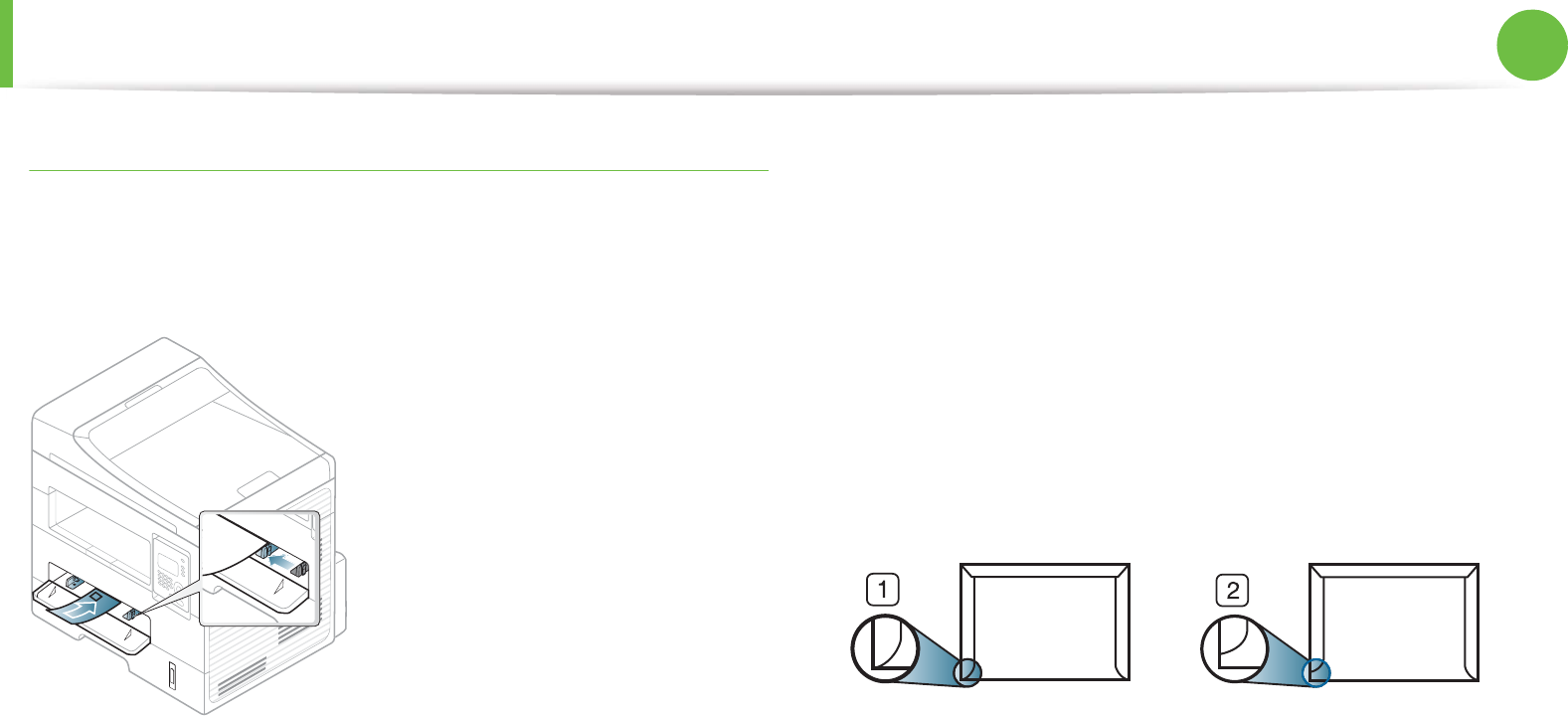
Media and tray 38
2. Menu overview and basic setup
Envelope
Printing successfully on envelopes depends upon the quality of the
envelopes.
To print an envelope, place it as shown in the following figure.
If envelopes are printed out with wrinkles, creases, or black bold
lines, open the rear cover and try printing again. Keep the rear cover
opened during printing.
• When selecting envelopes, consider the following factors:
-Weight: should not exceed 90 g/m2 otherwise; jams may
occur.
-Construction: should lie flat with less than 6 mm curl and
should not contain air.
-Condition: should not be wrinkled, nicked, nor damaged.
-Temperature: should resist the heat and pressure of the
machine during operation.
• Use only well-constructed envelopes with sharp and well-
creased folds.
• Do not use stamped envelopes.
• Do not use envelopes with clasps, snaps, windows, coated lining,
self-adhesive seals, or other synthetic materials.
• Do not use damaged or poorly made envelopes.
• Be sure the seam at both ends of the envelope extends all the
way to the corner of the envelope.
1 Acceptable
2 Unacceptable
• Envelopes with a peel-off adhesive strip or with more than one
flap that folds over to seal must use adhesives compatible with
the machine’s fusing temperature for 0.1 second (about 170°C
(338 °F)). The extra flaps and strips might cause wrinkling,
creasing, or jams, and may even damage the fuser.
• For the best print quality, position margins no closer than 15 mm
from the edges of the envelope.
• Avoid printing over the area where the envelope’s seams meet.
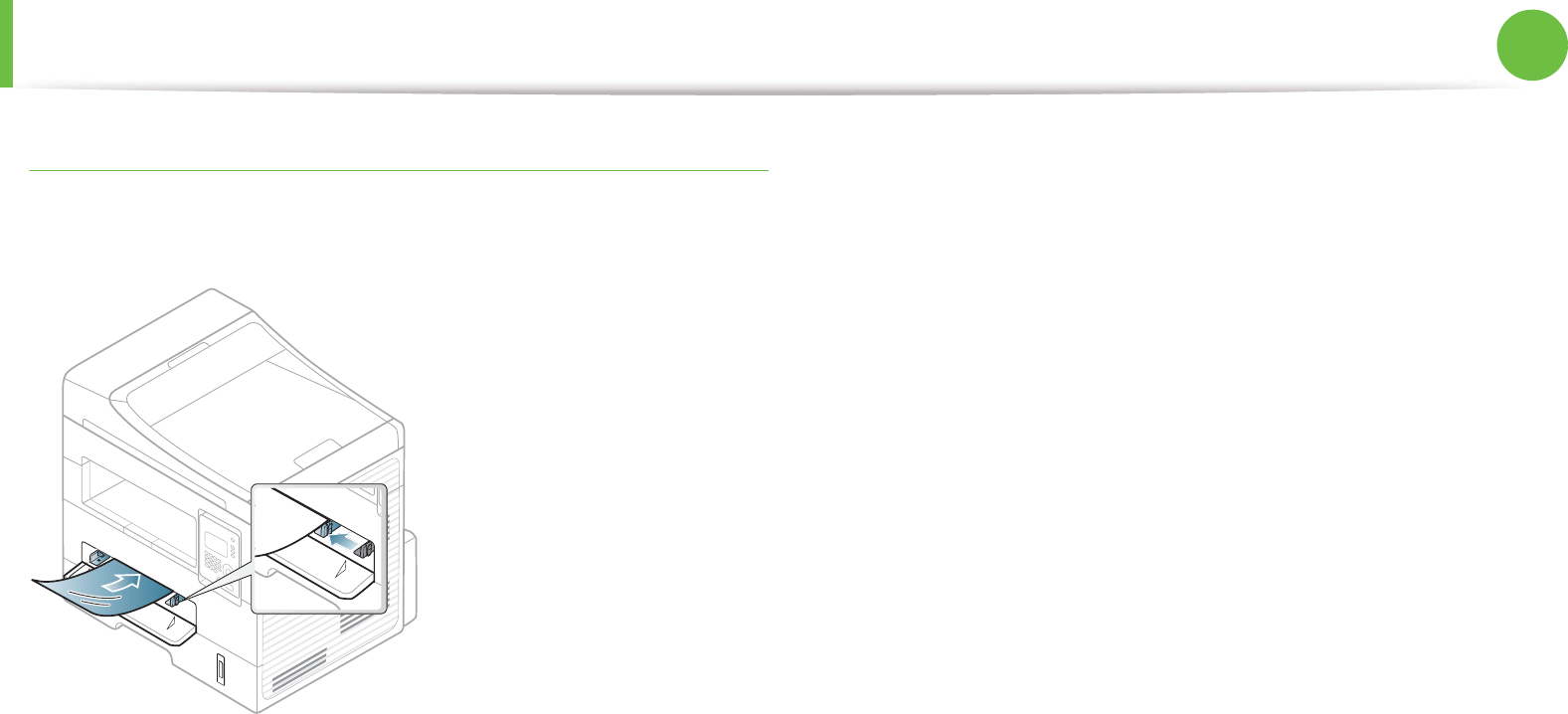
Media and tray 39
2. Menu overview and basic setup
Transparency
To avoid damaging the machine, use only transparencies designed
for use in laser printers.
• Must withstand the machine’s fusing temperature.
• Place them on a flat surface after removing them from the
machine.
• Do not leave unused transparencies in the paper tray for long.
Dust and dirt may accumulate on them, resulting in spotty
printing.
• To avoid smudging caused by fingerprints, handle them
carefully.
• To avoid fading, do not expose printed transparencies to
prolonged sunlight.
• Ensure that transparencies are not wrinkled, curled, or have any
torn edges.
• Do not use transparencies that separate from the backing sheet.
• To prevent transparencies from sticking to each other, do not let
the printed sheets stack up as they are being printed out.
• Recommended media: Transparency for a color laser printer by
Xerox, such as 3R 91331(A4), 3R 2780 (Letter)

Media and tray 40
2. Menu overview and basic setup
Labels
To avoid damaging the machine, use only labels designed for use in
laser printers.
• When selecting labels, consider the following factors:
-Adhesives: Should be stable at your machine’s fusing
temperature. Check your machine’s specifications to view the
fusing temperature (about 170°C (338°F)).
-Arrangement: Only use labels with no exposed backing
between them. Labels can peel off sheets that have spaces
between the labels, causing serious jams.
-Curl: Must lie flat with no more than 13 mm of curl in any
direction.
-Condition: Do not use labels with wrinkles, bubbles, or other
indications of separation.
• Make sure that there is no exposed adhesive material between
labels. Exposed areas can cause labels to peel off during printing,
which can cause paper jams. Exposed adhesive can also cause
damage to machine components.
• Do not run a sheet of labels through the machine more than
once. The adhesive backing is designed for only a single pass
through the machine.
• Do not use labels that are separating from the backing sheet or
are wrinkled, bubbled, or otherwise damaged.
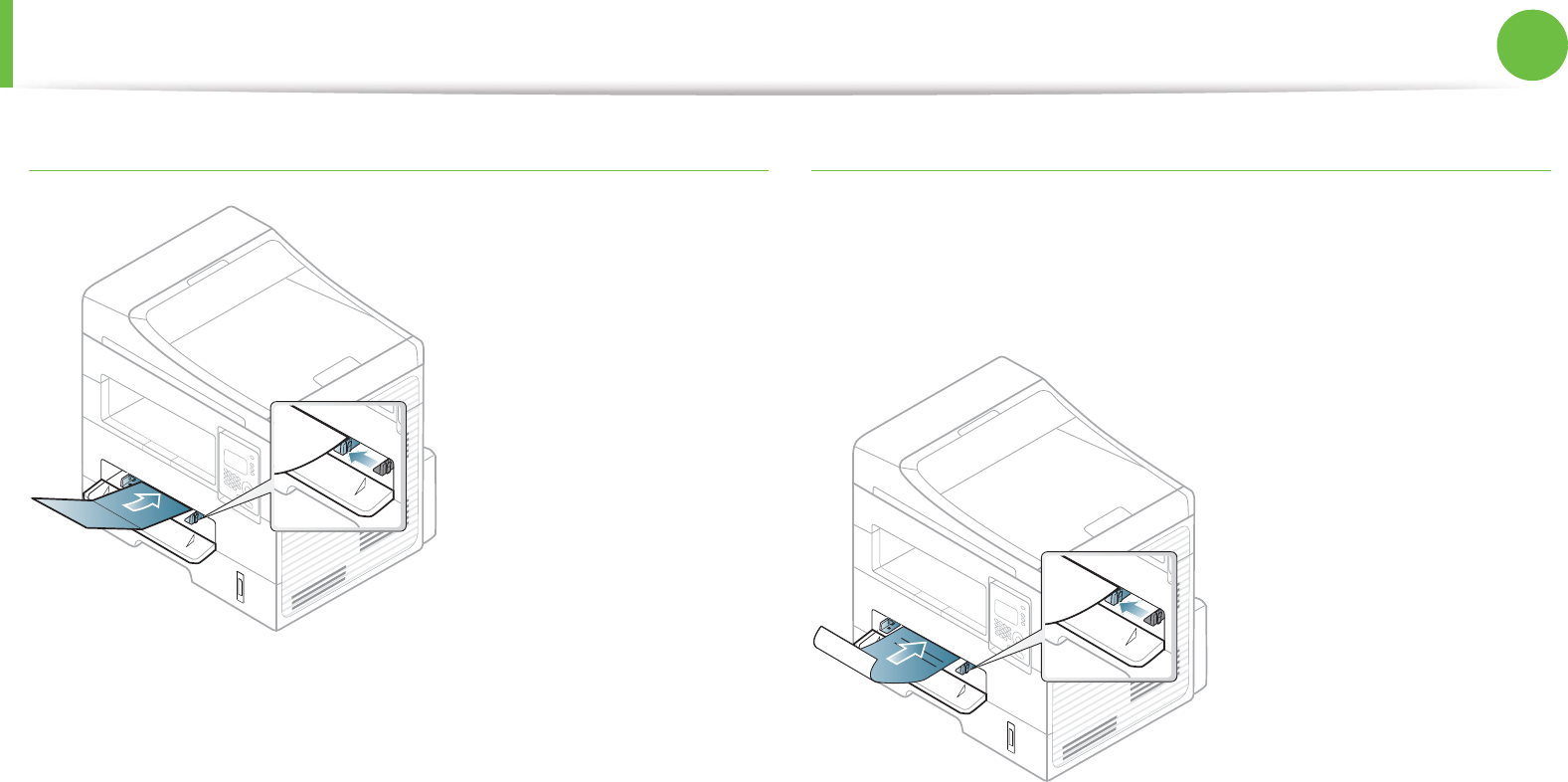
Media and tray 41
2. Menu overview and basic setup
Card stock/ Custom-sized paper
• In the software application, set the margins to at least 6.4 mm
(0.25 inches) away from the edges of the material.
Preprinted paper
When loading preprinted paper, the printed side should be facing up
with an uncurled edge at the front. If you experience problems with
paper feeding, turn the paper around. Note that print quality is not
guaranteed.
• Must be printed with heat-resistant ink that will not melt,
vaporize, or release hazardous emissions when subjected to the
machine’s fusing temperature for 0.1 second (about 170°C
(338°F)).
• Must be non-flammable and should not adversely affect machine
rollers.
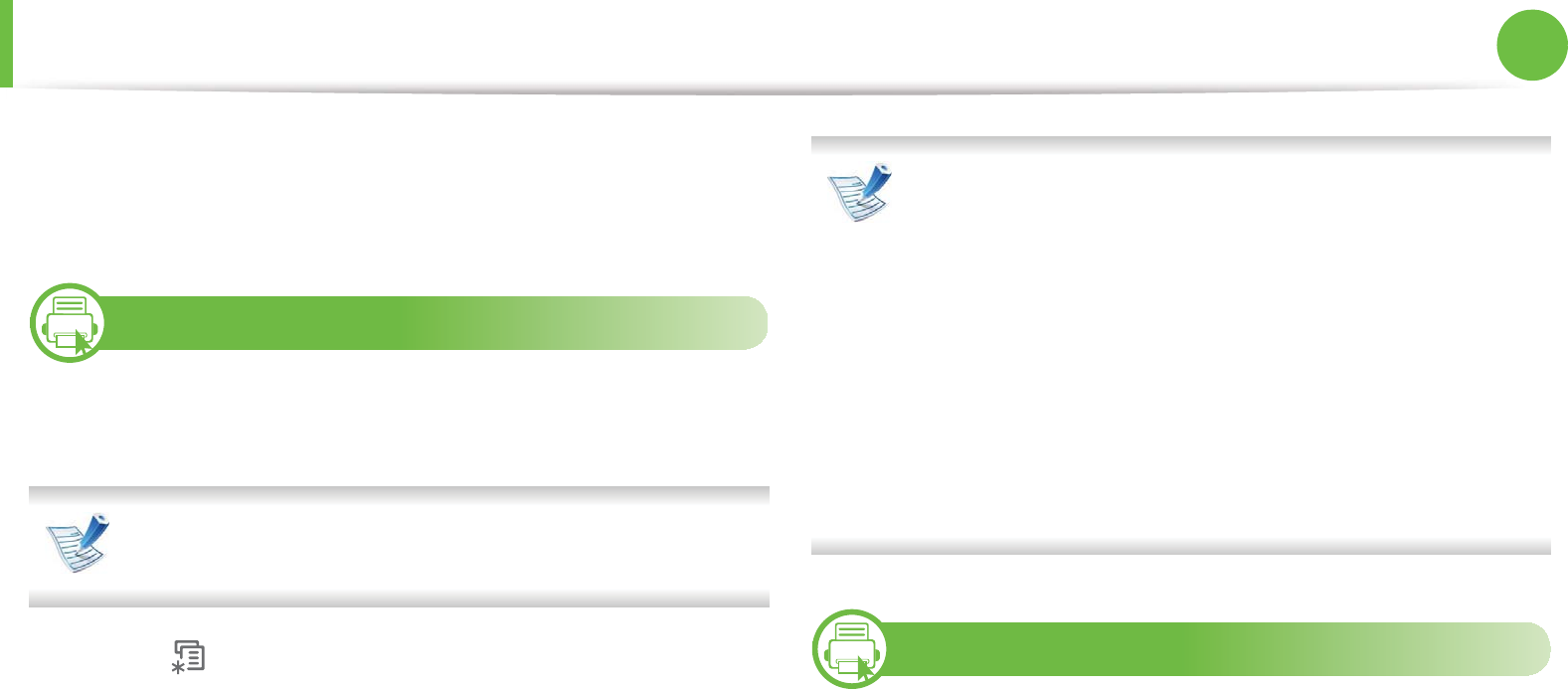
Media and tray 42
2. Menu overview and basic setup
• Before you load preprinted paper, verify that the ink on the paper
is dry. During the fusing process, wet ink can come off preprinted
paper, reducing print quality.
6
Setting the paper size and type
After loading paper in the paper tray, set the paper size and type
using the control panel buttons.
It may be necessary to press OK to navigate to lower-level
menus for some models.
1Select (Menu) > System Setup > Paper Setup > Paper
Size or Paper on the control panel.
2 Select the tray and the option you want.
3 Press OK to save the selection.
• The settings set from the machine driver override the
settings on the control panel.
a To print from an application, open an application and
start the print menu.
b Open Printing Preferences (see "Opening printing
preferences" on page 48).
c Press the Paper tabGand select an appropriate paper .
• If you want to use special-sized paper such as billing
paper, select the Paper tab > Size > Edit... and set
Custom
G
Paper Size Settings in the Printing Preferences
(see "Opening printing preferences" on page 48).
7
Preparing originals
• Do not load paper smaller than 142 x 148 mm (5.6 x 5.8 inches) or
larger than 216 x 356 mm (8.5 x 14 inches).
• Do not attempt to load the following s of paper, in order to
prevent paper jam, low print quality and machine damage.
- Carbon-paper or carbon-backed paper
- Coated paper
- Onion skin or thin paper
- Wrinkled or creased paper
- Curled or rolled paper
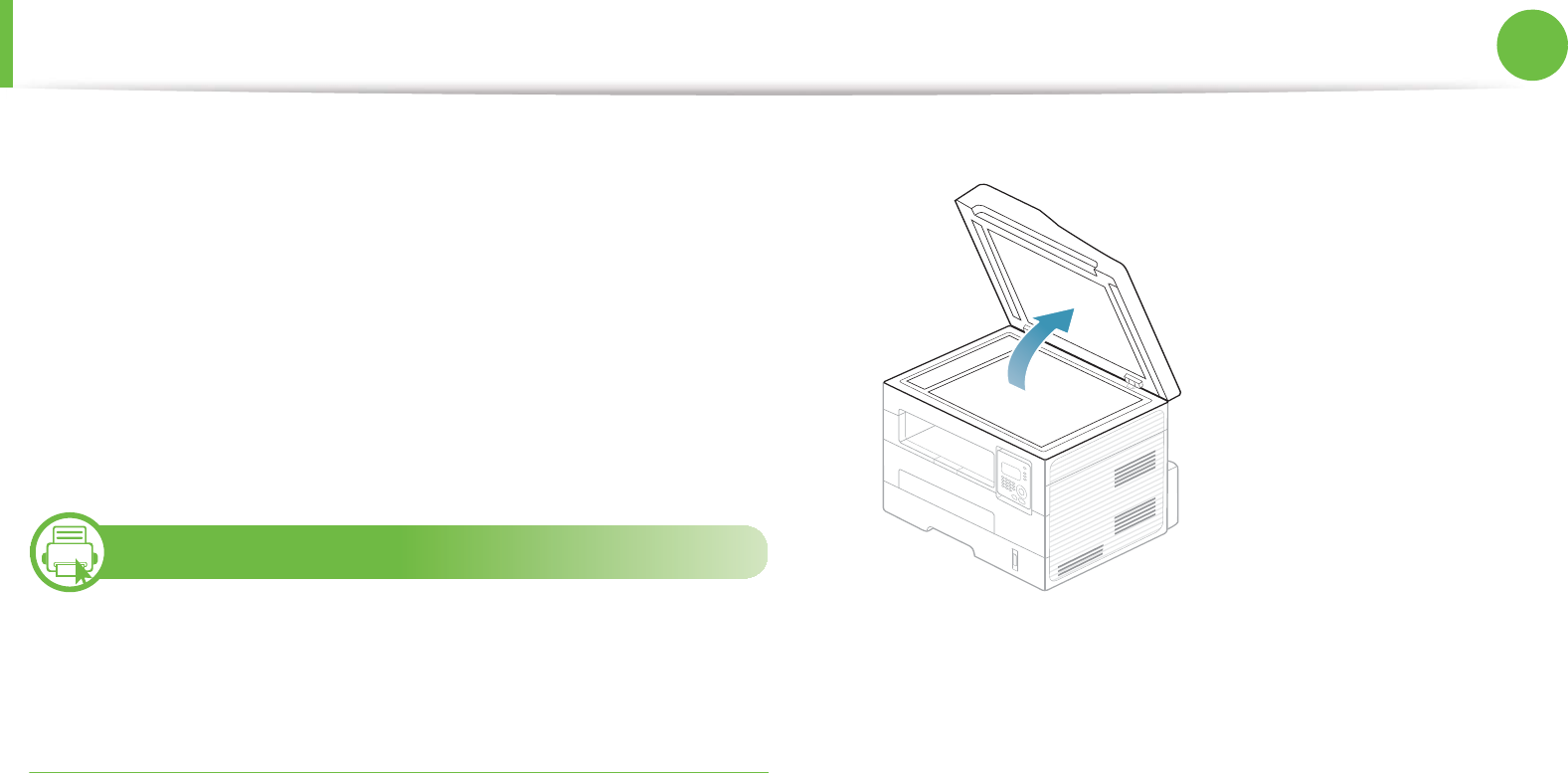
Media and tray 43
2. Menu overview and basic setup
- Torn paper
• Remove all staples and paper clips before loading.
• Make sure any glue, ink, or correction fluid on the paper is
completely dry before loading.
• Do not load originals that include different sizes or weights of
paper.
• Do not load booklets, pamphlets, transparencies, or documents
with other unusual characteristics.
8
Loading originals
You can use the scanner glass or the document feeder to load an
original for copying, scanning, and sending a fax.
On the scanner glass
Using the scanner glass, you can copy or scan originals. You can get
the best scan quality, especially for colored or gray-scaled images.G
Make sure that no originals are in the document feeder. If an original
is detected in the document feeder, the machine gives it priority over
the original on the scanner glass.
1Lift and open the scanner lid.

Media and tray 44
2. Menu overview and basic setup
2 Place the original face down on the scanner glass. Align it with
the registration guide at the top left corner of the glass.
3 Close the scanner lid.
• Leaving the scanner lid open while copying may affect
copy quality and toner consumption.
• Dust on the scanner glass may cause black spots on the
printout. Always keep it clean (see "Cleaning the machine"
on page 70).
• If you are copying a page from a book or magazine, lift the
scanner lid until its hinges are caught by the stopper and
then close the lid. If the book or magazine is thicker than
30 mm, start copying with the scanner lid open.
• Be careful not to break the scanner glass. You may get
hurt.
• Do not put hands while closing the scanner lid. The
scanner lid may fall on your hands and get hurt.
• Do not look the light from inside of the scanner while
copying or scanning. It is harmful to eyes.
In the document feeder
Using the document feeder, you can load up to 50 sheets of paper
(75 g/m2, 20 lbs bond) for one job.
1Flex or fan the edge of the paper stack to separate the pages
before loading originals.

Media and tray 45
2. Menu overview and basic setup
2 Load the original face up into the document feeder input tray.
Make sure that the bottom of the original stack matches the
paper size marked on the document input tray.
3 Adjust the document feeder width guides to the paper size.
Dust on the document feeder glass may cause black lines on
the printout. Always keep the glass clean (see "Cleaning the
machine" on page 70).
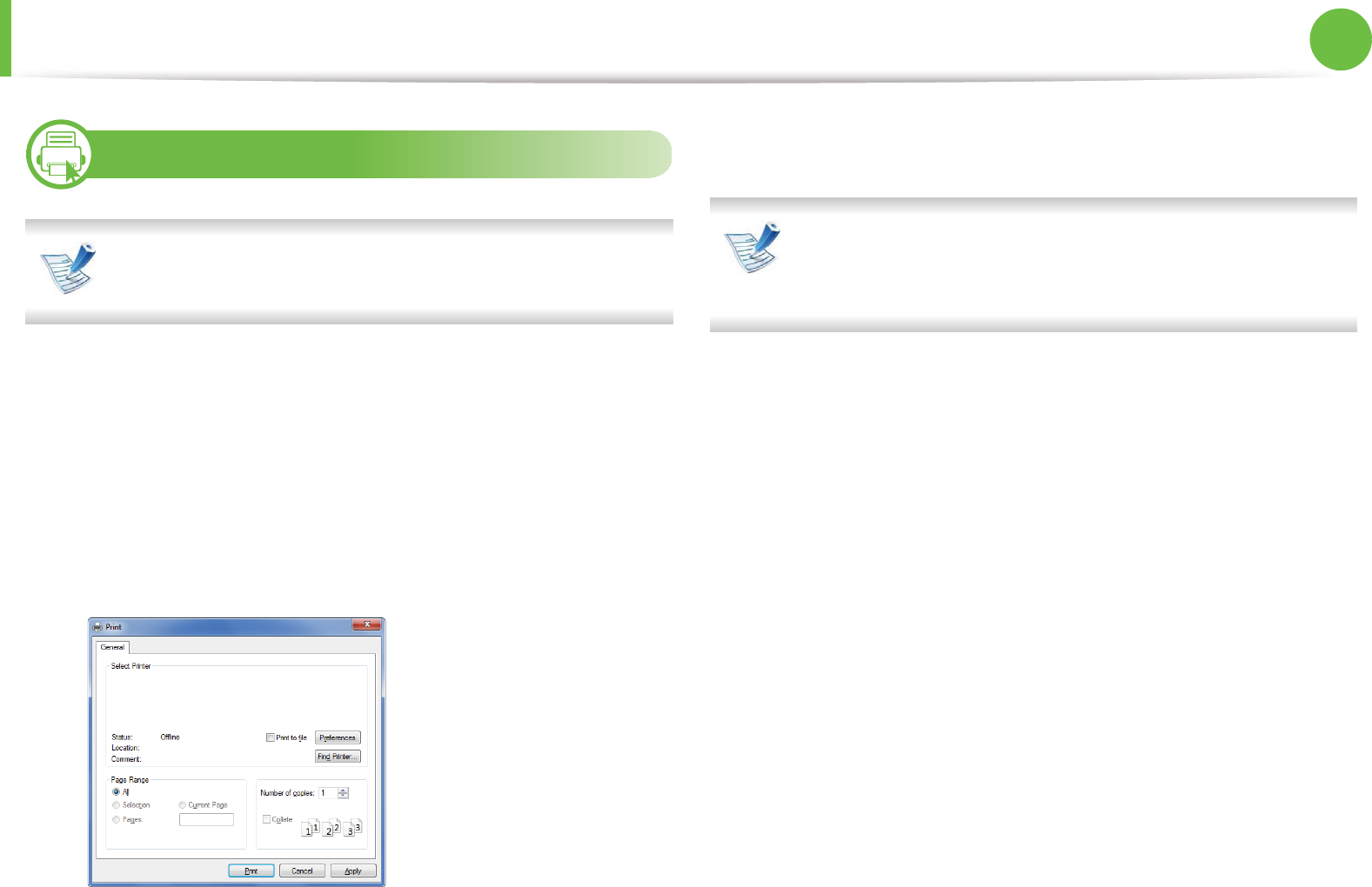
46
2. Menu overview and basic setup
Basic printing
9
Printing
If you are a Macintosh, Linux, or Unix OS user, refer to the
Advanced Guide.
The following Printing Preferences window is for Notepad in
Windows 7.
1Open the document you want to print.
2 Select Print from the File menu.
3 Select your machine from the Select Printer list.
4 The basic print settings including the number of copies and
print range are selected within the Print window.
To take advantage of the advanced printing features, click
Properties or Preferences from the Print window (see
"Opening printing preferences" on page 48).
5 To start the print job, click OK or Print in the Print window.
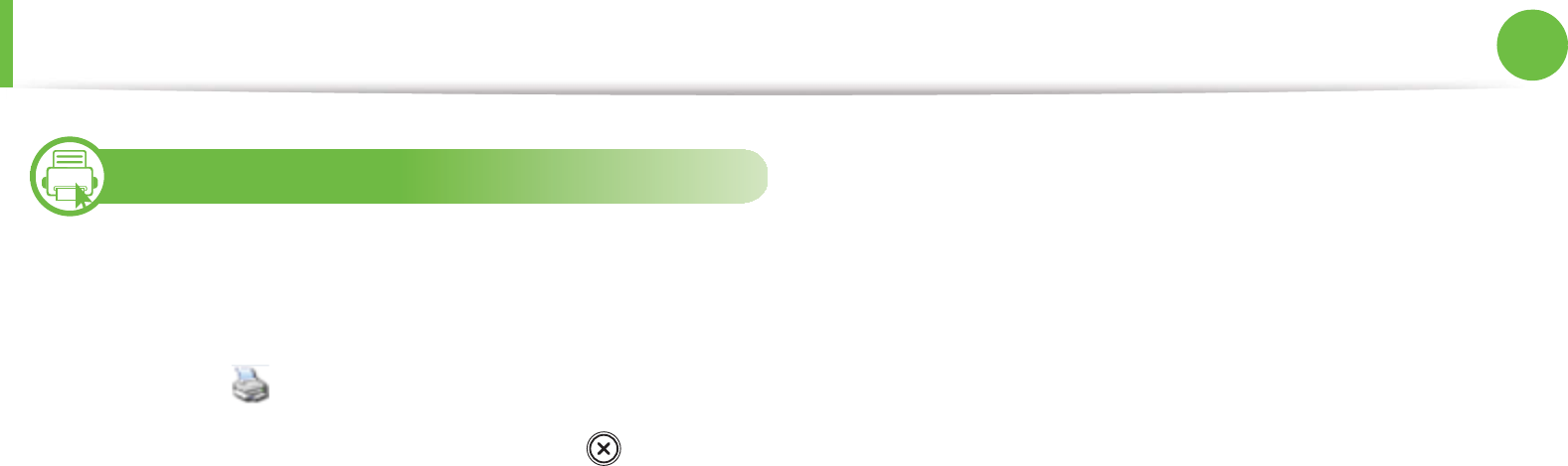
Basic printing 47
2. Menu overview and basic setup
10
Canceling a print job
If the print job is waiting in the print queue or print spooler, cancel
the job as follows:
• You can access this window by simply double-clicking the
machine icon ( ) in the Windows task bar.
• You can also cancel the current job by pressing (Stop/Clear)
on the control panel.
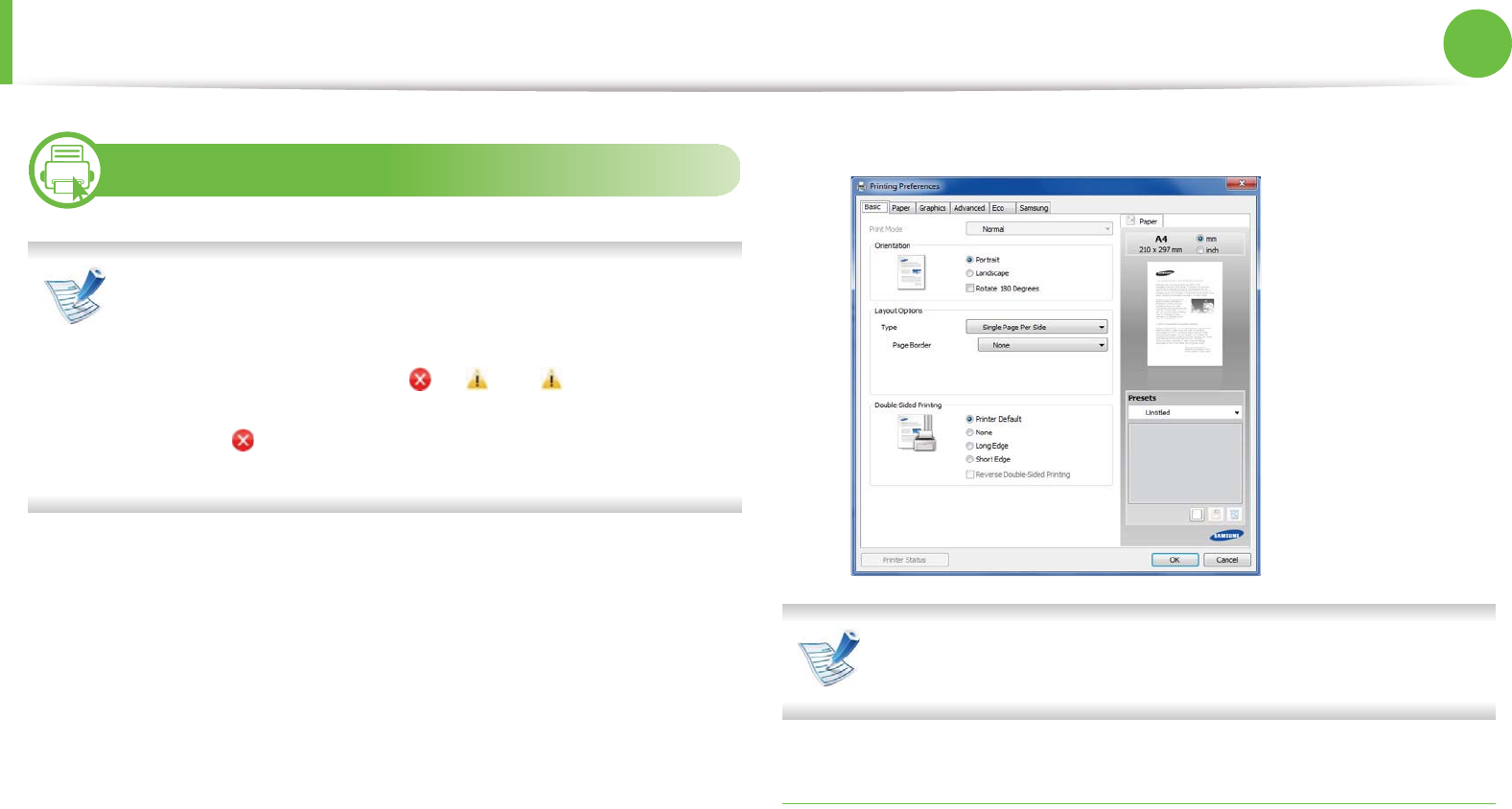
Basic printing 48
2. Menu overview and basic setup
11
Opening printing preferences
•The Printing Preferences window that appears in this
user’s guide may differ depending on the machine in use.
• When you select an option in Printing Preferences, you
may see a warning mark or . An mark means you
can select that certain option but it is not recommended,
and an mark means you cannot select that option due
to the machine’s setting or environment.
1Open the document you want to print.
2 Select Print from the file menu. The Print window appears.
3 Select your machine from the Select Printer.
4 Click Properties or Preferences.
You can check the machine’s current status pressing the
Printer Status button (see Advanced Guide).
Using a favorite setting
The Presets option, which is visible on each preferences tab except
for the Samsung tab, allows you to save the current preferences for
future use.
To save a Presets item, follow these steps:
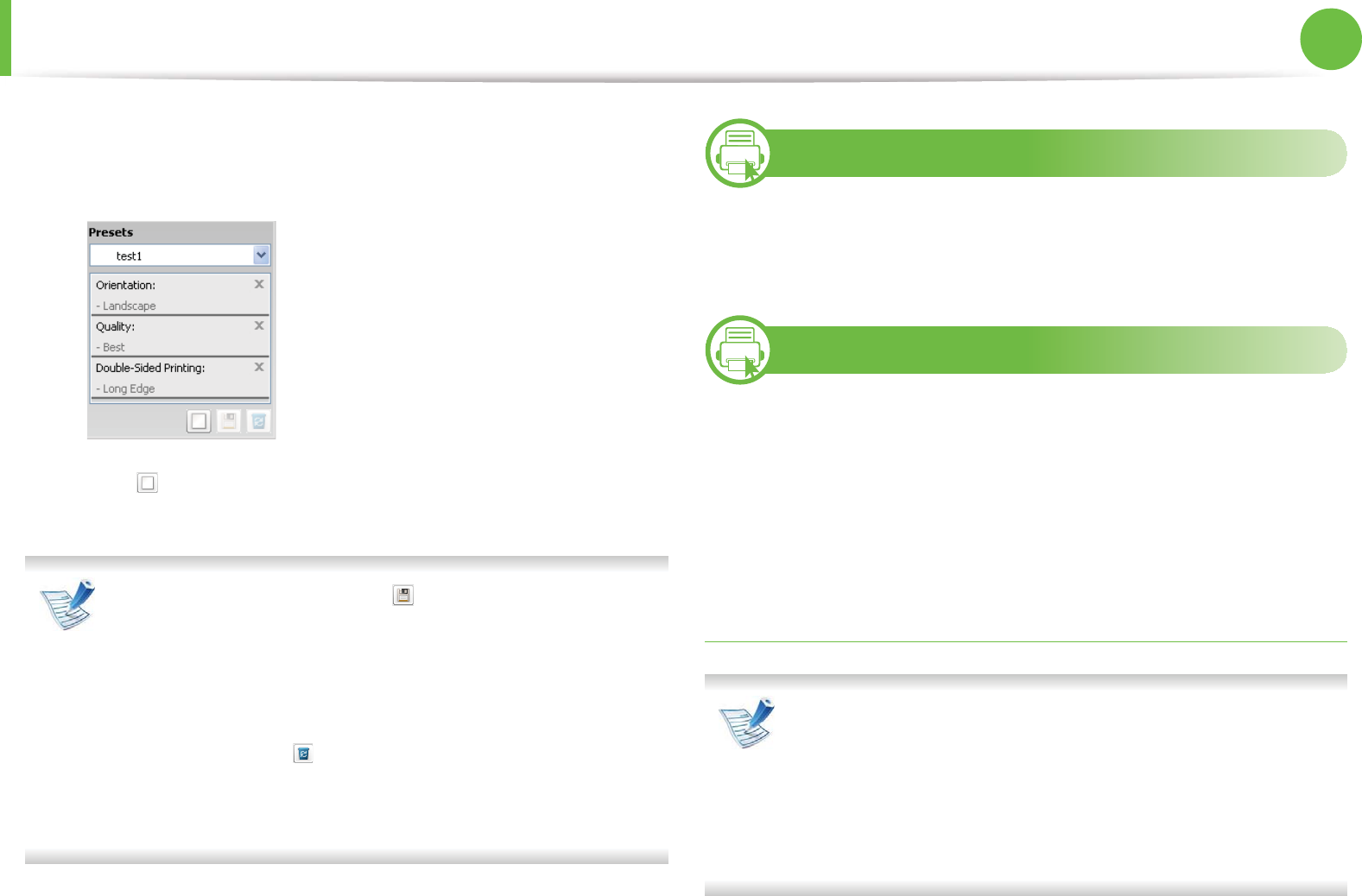
Basic printing 49
2. Menu overview and basic setup
1Change the settings as needed on each tab.
2 Enter a name for the item in the Presets input box.
3 Click (Add). When you save Presets, all current driver
settings are saved.
Select more options and click (Update), settings will be
added to the Presets you made. To use a saved setting, select
it from the Presets drop-down list. The machine is now set to
print according to the settings you have selected.
To delete saved settings, select it from the Presets drop-
down list and click (Delete).
You can also restore the printer driver’s default settings by
selecting Default Preset from the Presets drop-down list.
12
Using help
Click the option you want to know on the Printing Preferences
window and press F1 on your keyboard.
13
Eco printing
The Eco function cuts toner consumption and paper usage. You can
configure Eco function to adjust your paper savings and save the
setting you want to use.
If you press the Eco button from the control panel, eco mode is
enabled.
Setting eco mode on the control panel
• The settings set from the machine’s driver override the
settings on the control panel.
• Accessing menus may differ from model to model (see
"Accessing the menu" on page 25).
• It may be necessary to press OK to navigate to lower-level
menus for some models.
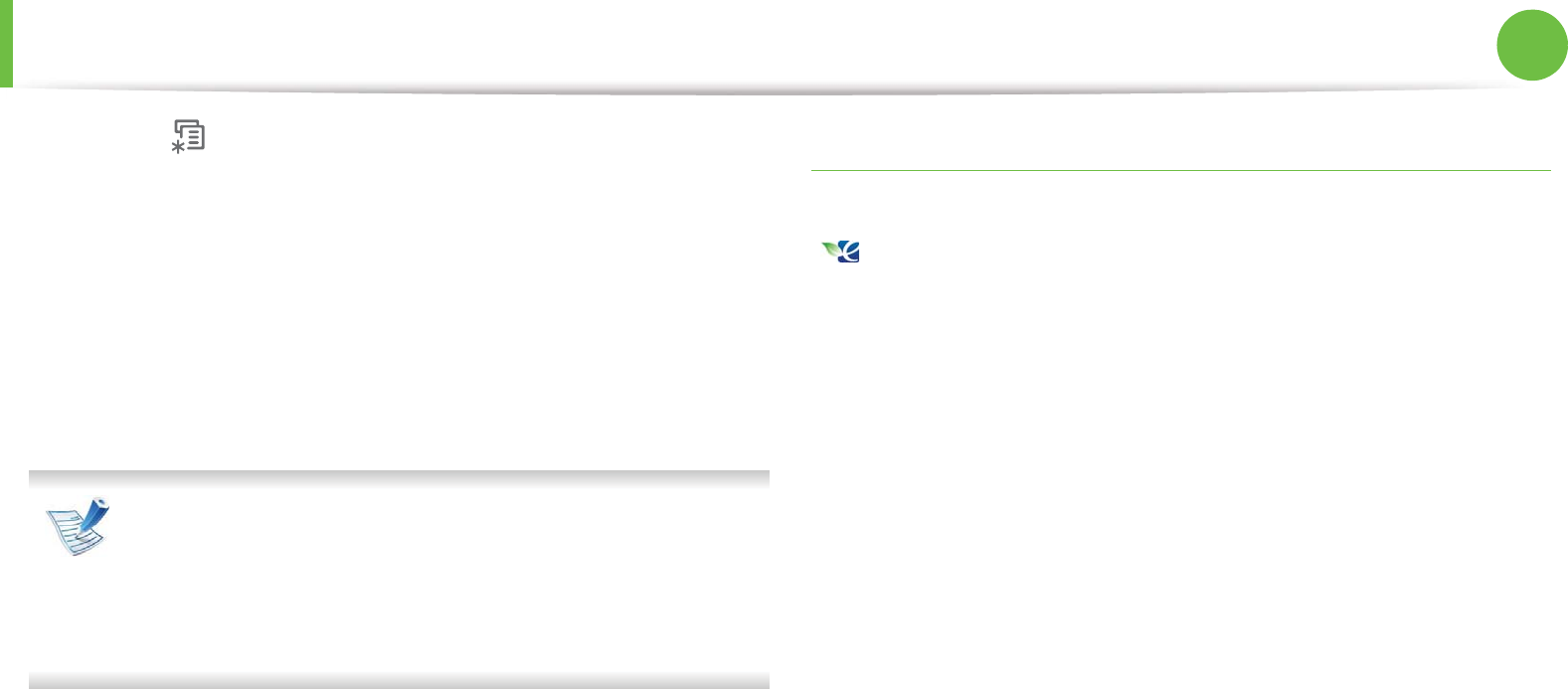
Basic printing 50
2. Menu overview and basic setup
1Select (Menu) > System Setup > Machine Setup > Eco
Settings on the control panel.
2 Select the option you want and press OK.
•Default Mode: Select this to turn on or off the eco mode.
(Duplex (long edge)/Toner save/2-up/Skip blank pages)
-Off: Set the eco mode off.
-On: Set the eco mode on.
If you set the eco mode on with a password from the
SyncThru™ Web Service (Settings tab > Machine Settings >
System > Eco > Settings), the On force message appears.
You have to enter the password to change the eco mode
status.
•Change Template: Follow the settings from Syncthru™
Web Service. Before you select this item, you must set the
eco function in SyncThru™ Web Service> Settings tab >
Machine Settings > System > Eco > Settings.
3 Press OK to save the selection.
Setting eco mode on the driver
Open the Eco tab to set eco mode. When you see the eco image
( ), that means the eco mode is currently enabled.
ŹEco options
•Printer Default: Follows the settings from the machine's control
panel.
•None: Disables eco mode.
•Eco Printing: Enables eco mode. Activate the various eco items
you want to use.
•Password: If the administrator fixed to enable the eco mode, you
have to enter the password to change the status.

Basic printing 51
2. Menu overview and basic setup
ŹResult simulator
Result Simulator shows the results of reduced emission of carbon
dioxide, used electricity, and the amount of saved paper in
accordance with the settings you selected.
• The results are calculated on the basis that the total number of
printed paper is one hundred without a blank page when the eco
mode is disabled.
• Refers to the calculation coefficient about CO2, energy, and
paper from IEA, the index of Ministry of Internal Affairs and
Communication of Japan and www.remanufactoring.org.uk.
Each model has a different index.
• The power consumption in printing mode refers to the average
printing power consupmtion of this machine.
• The actual saved or reduced amount may differ depending on
the operating system used, computing performance, application
software, connection method, media , media size, job
complexity, etc.
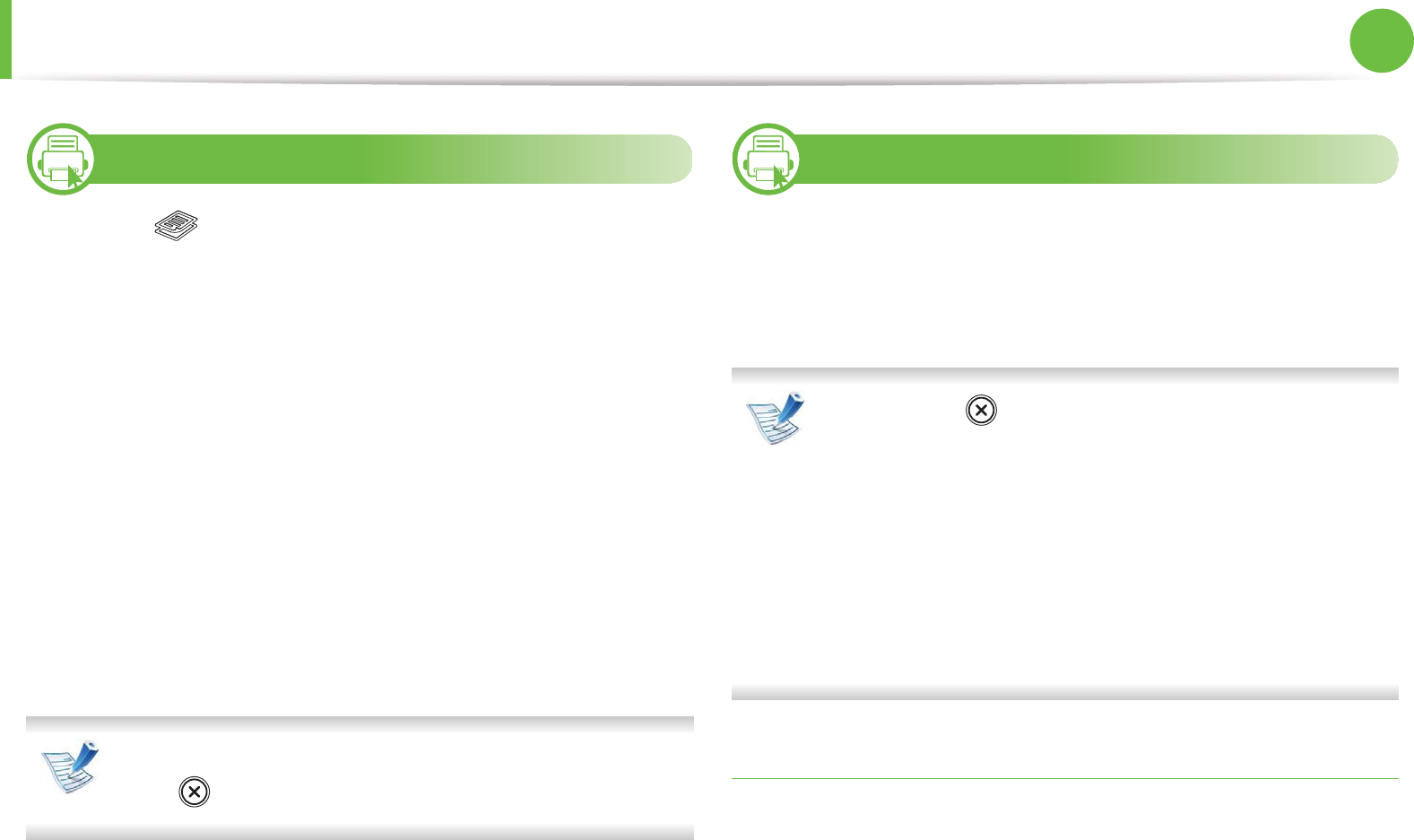
52
2. Menu overview and basic setup
Basic copying
14
Basic copy
1Select (copy) on the control panel.
2 Place a single document face down on the document glass, or
load the documents face up into the document feeder (see
"Loading originals" on page 43).
3 If you want to customize the copy settings including Reduce/
Enlarge, Darkness, Contrast, Original and more by using
the control panel buttons (see "Changing the settings for each
copy" on page 52).
4 Enter the number of copies using the arrow or number
keypad, if necessary.
5 Press Start.
If you need to cancel the copying job during the operation,
press (Stop/Clear) and the copying will stop.
15
Changing the settings for each copy
Your machine provides default settings for copying so that you can
quickly and easily make a copy. However, if you want to change the
options for each copy, use the copy function buttons on the control
panel.
• If you press (Stop/Clear) while setting the copy
options, all of the options you have set for the current copy
job will be canceled and returned to their default status.
Or, they will automatically return to their default status
after the machine completes the copy in progressU
• Accessing menus may differ from model to model (see
"Accessing the menu" on page 25).
• It may be necessary to press OK to navigate to lower-level
menus for some models.
Darkness
If you have an original containing faint marking and dark images,
you can adjust the brightness to make a copy that is easier to read.
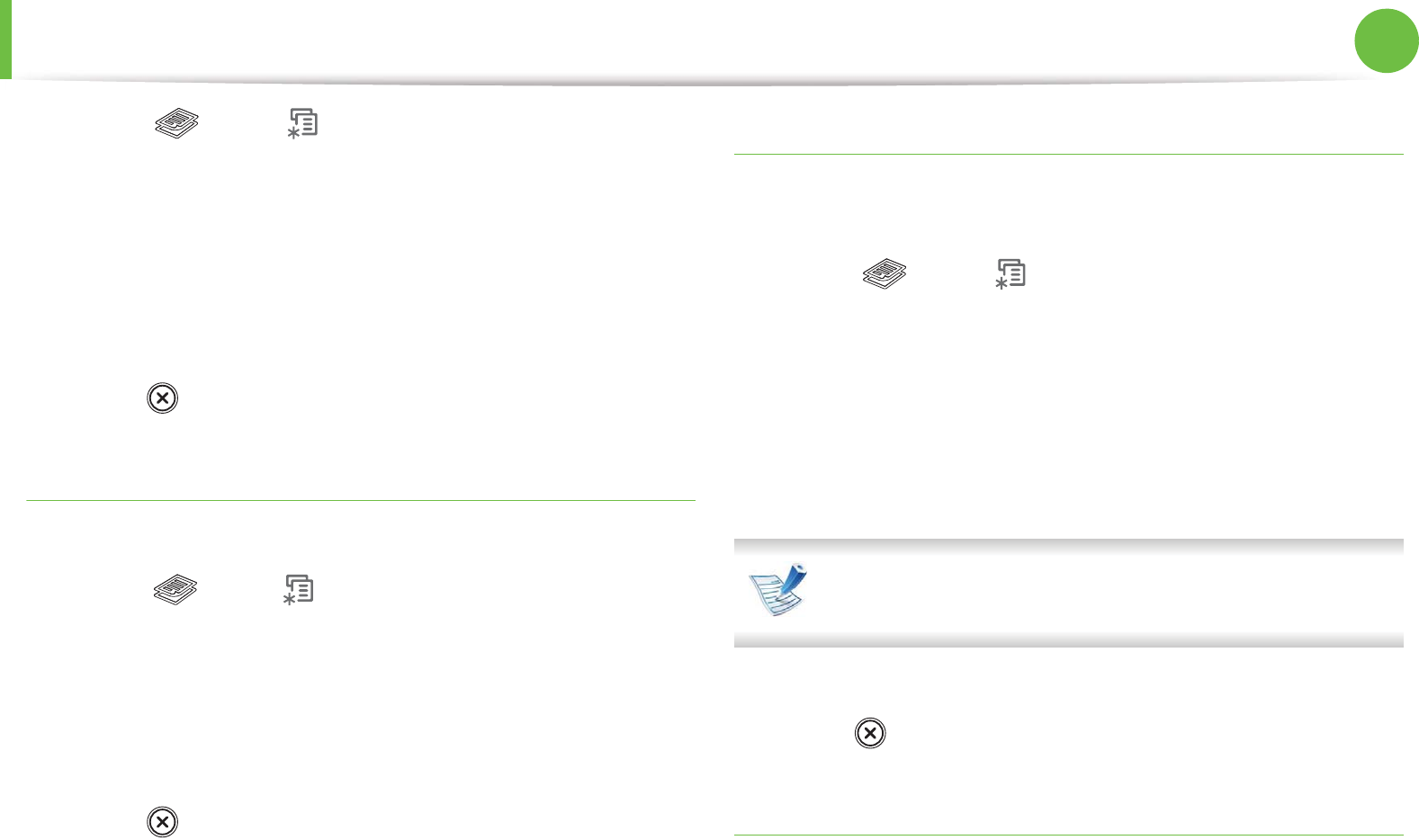
Basic copying 53
2. Menu overview and basic setup
1Select (copy) > (Menu) > Copy Feature > Darkness
on the control panel.
Or select Darkness burtton on the control panel.
2 Select the option you want and press OK.
For example, the Light+5 being the lightest, and the Dark+5
being the darkest.
3 Press (Stop/Clear) to return to ready mode.
Contrast
Set this parameter to adjust the contrast between light and dark.
1Select (copy) > (Menu) > Copy Feature > Contrast on
the control panel.
2 Select the option you want and press OK.
For example, the Light+5 being the lightest, and the Dark+5
being the darkest.
3 Press (Stop/Clear) to return to ready mode.
Original
The original setting is used to improve the copy quality by selecting
the document for the current copy job.
1Select (copy) > (Menu) > Copy Feature > Original
TYPE on the control panel.
2 Select the option you want and press OK.
•Text: Use for originals containing mostly text.
•Text/Photo: Use for originals with mixed text and
photographs.
If texts in the printout is blurry, select Text to get the clear
texts.
•Photo: Use when the originals are photographs.
3 Press (Stop/Clear) to return to ready mode.
Reduced or enlarged copy
You can reduce or enlarge the size of a copied image from 25% to
400% when you copy original documents from the scanner glass.
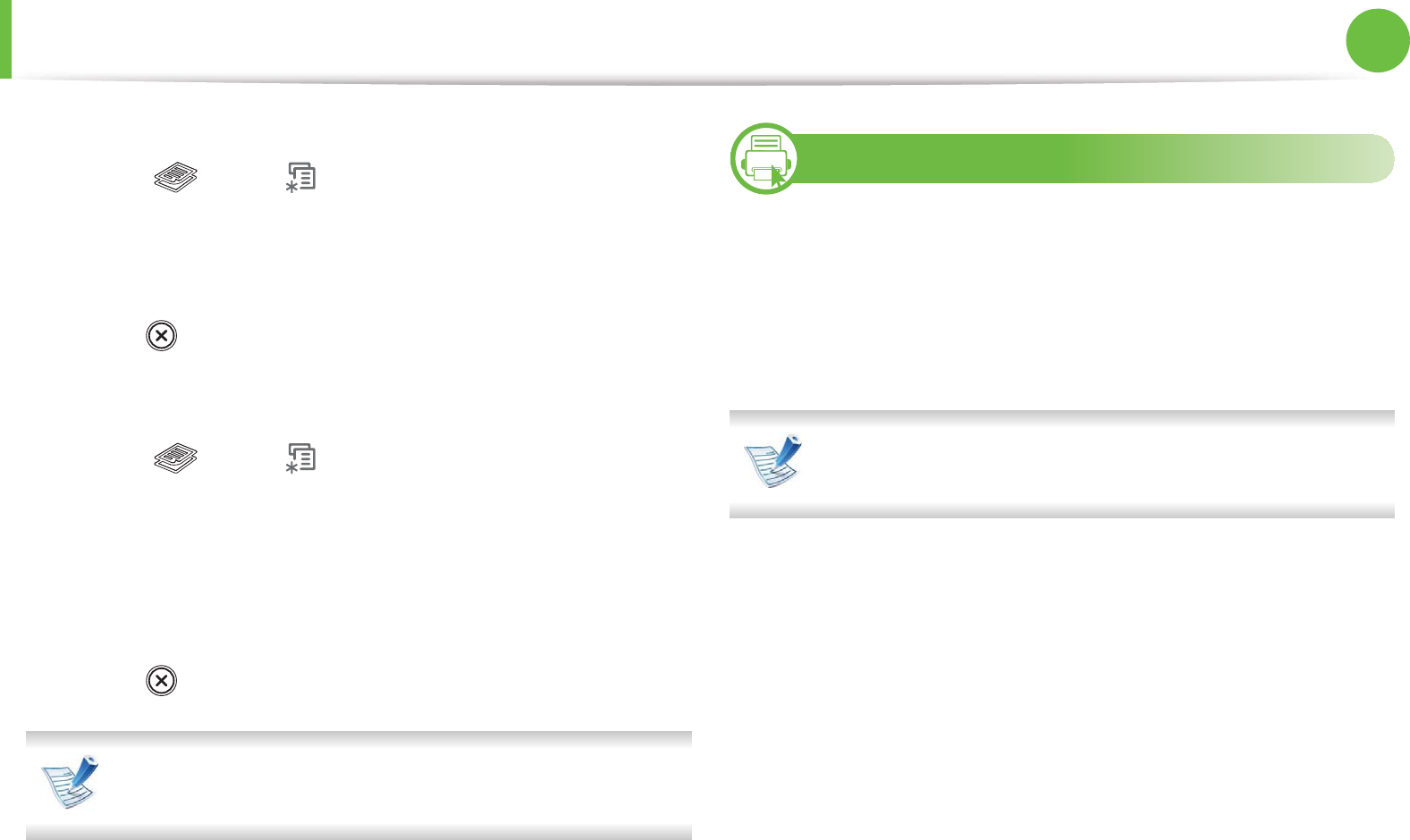
Basic copying 54
2. Menu overview and basic setup
ŹTo select from the predefined copy sizes
1Select (copy) > (Menu) > Copy Feature > Reduce/
Enlarge on the control panel.
2 Select the option you want and press OK.
3 Press (Stop/Clear) to return to ready mode.
ŹTo scale the copy by directly entering the scale rate
1Select (copy) > (Menu) > Copy Feature > Reduce/
Enlarge > Custom on the control panel.
2 Enter the copy size you want using the numeric keypad.
3 Press OK to save the selection.
4 Press (Stop/Clear) to return to ready mode.
When you make a reduced copy, black lines may appear at
the bottom of your copy.
16
ID card copying
Your machine can print 2-sided originals on one sheet.
The machine prints one side of the original on the upper half of the
paper and the other side on the lower half without reducing the size
of the original. This feature is helpful for copying a small-sized item
such as business card.
The original must be placed on the scanner glass to use this
feature.
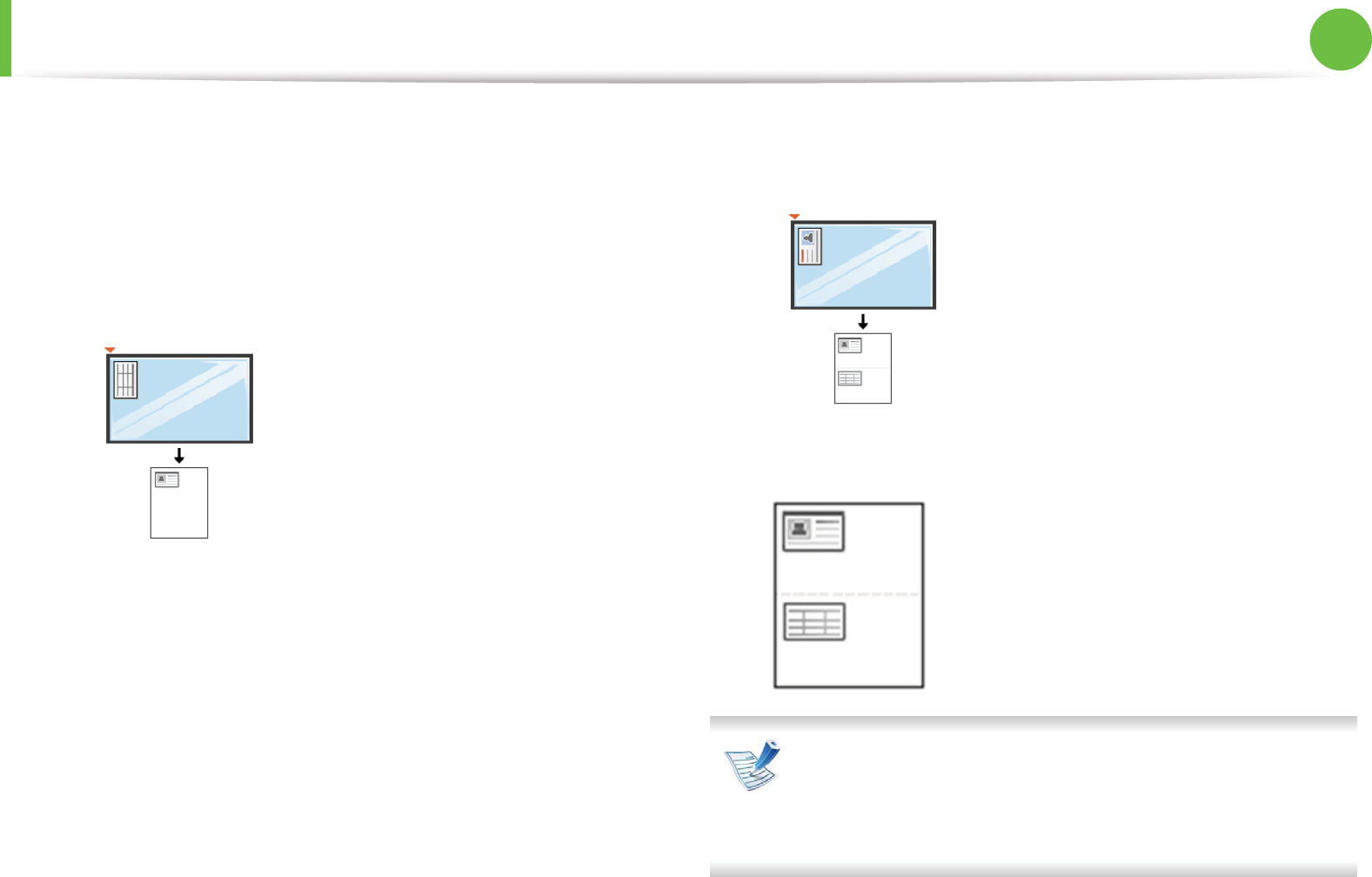
Basic copying 55
2. Menu overview and basic setup
1Press ID Copy on the control panel.
2 Place the front side of an original facing down on the scanner
glass where arrows indicate as shown. Then, close the scanner
lid.
3 Place Front Side and Press [Start] appears on the display.
4 Press Start.
Your machine begins scanning the front side and shows Place
Back Side and Press [Start].
5 Turn the original over and place it on the scanner glass where
arrows indicate as shown. Then, close the scanner lid.
6 Press Start.
• If you do not press the Start button, only the front side will
be copied.
• If the original is larger than the printable area, some
portions may not be printed.
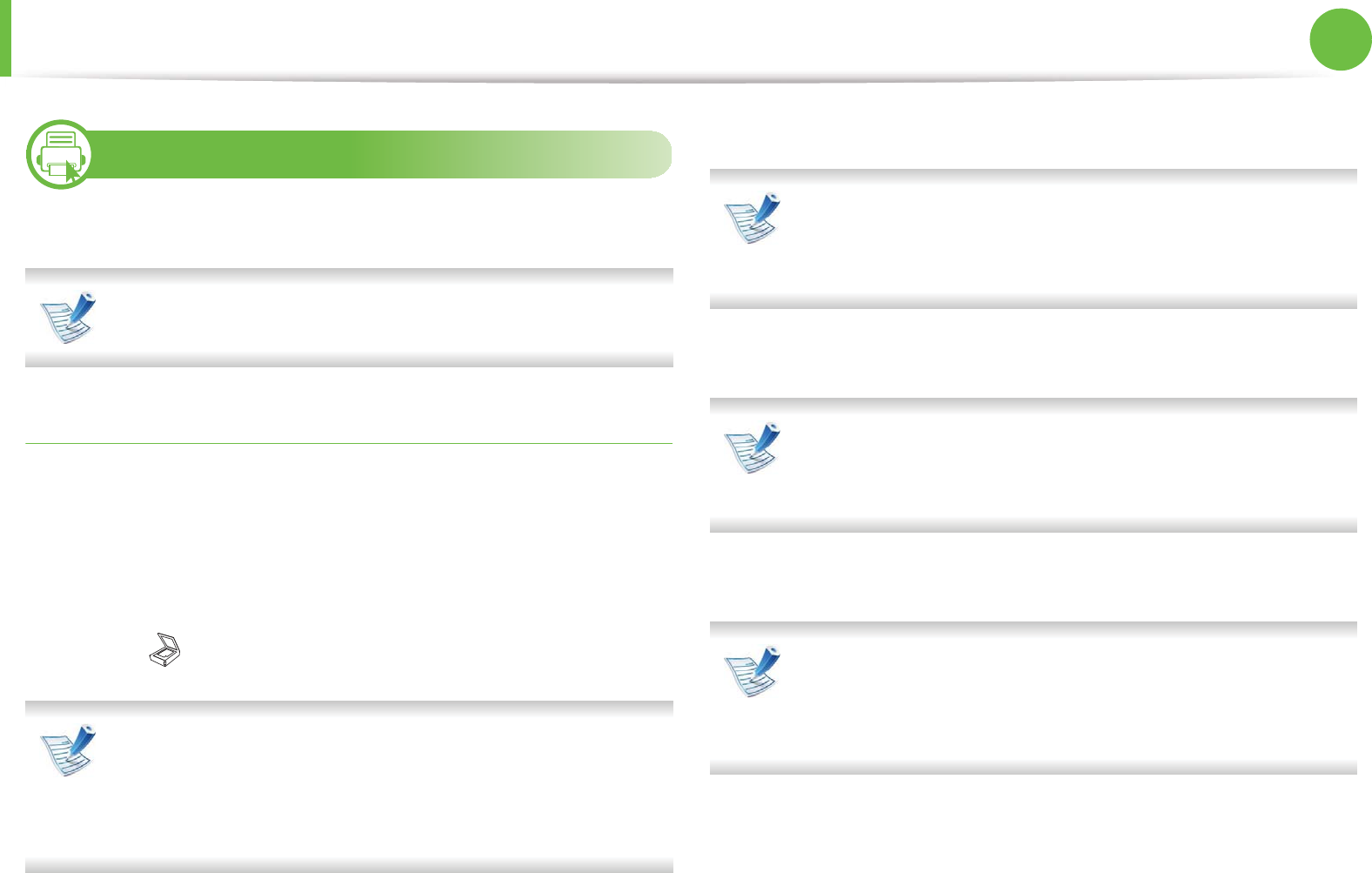
56
2. Menu overview and basic setup
Basic scanning
17
Scanning using the contorl panel
This is the normal and usual procedure for scanning originals.
• It may be necessary to press OK to navigate to lower-level
menus for some models.
For USB connected machine
This is a basic scanning method for USB-connected machine.
1Place a single document face down on the document glass, or
load the documents face up into the document feeder (see
"Loading originals" on page 43 ).
2 Select (scan) > Scan to PC > Local PC on the control panel.
If you see Not Available message, check the port
connectionSGor select Enable Scan from Device Panel in
5COUWPI'CU[2TKPVGT/CPCIGT!Switch to advanced
mode.!Scan to 2% Settings.
3 Select the application program you want and press OK.
Default setting is My Documents.
You can add or delete the folder where the scanned file is
saved in 5COUWPI'CU[2TKPVGT/CPCIGT!Switch to
advanced mode.!Scan to 2% Settings.
4 Select the option you want and press OK.
•Scan Format appears only when you selected the Scan
destination to My Documents.
• If you want to scan from the default setting, press Start.
5 Scanning begins.
• Scanned image is saved in computer’s C:\Users\users
name\Pictures\Samsung folder.The saved folder may
differ, depending on your operating system or the
application you are using.
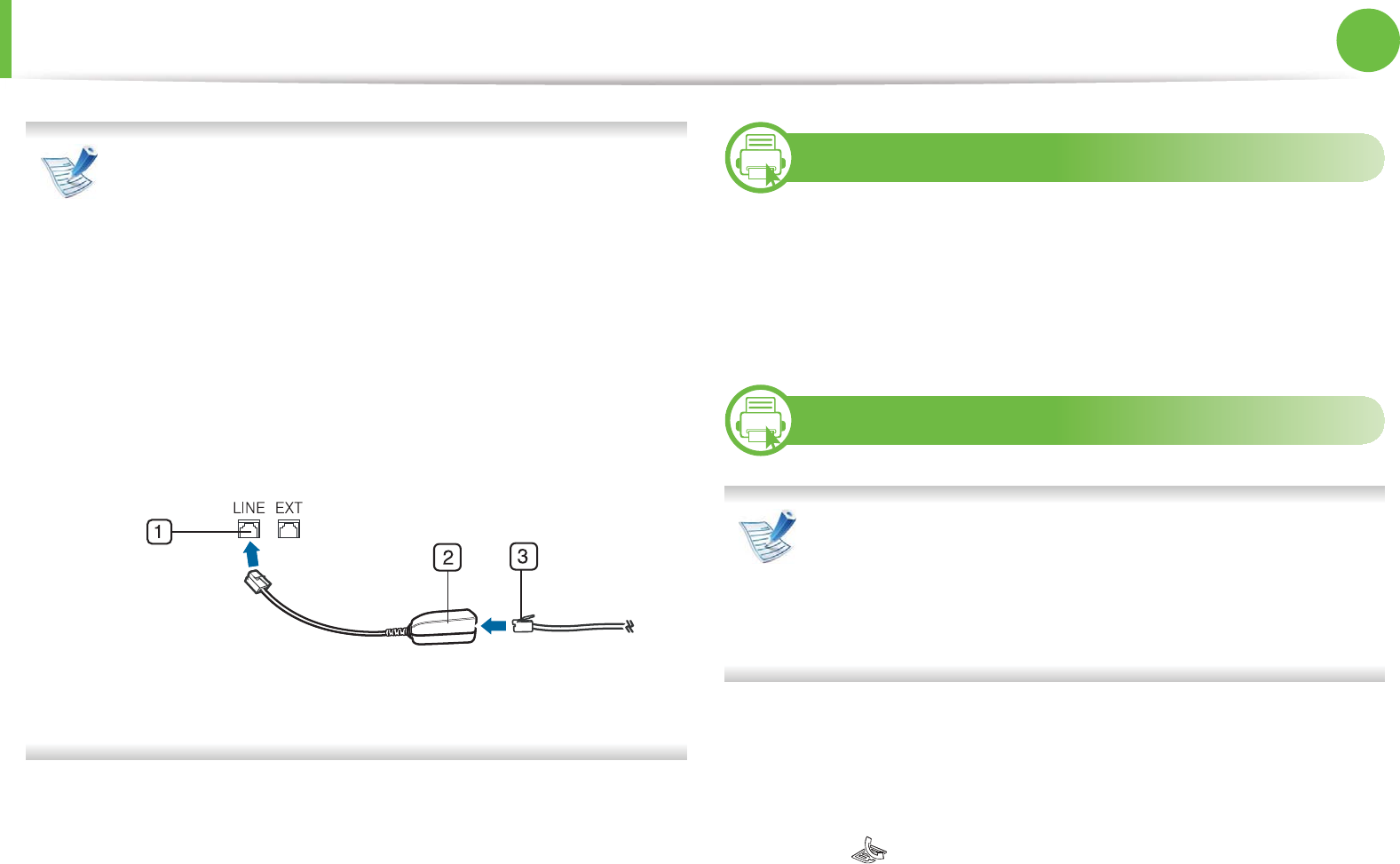
57
2. Menu overview and basic setup
Basic faxing
• You cannot use this machine as a fax via the internet
phone. For more information ask your internet service
provider.
• We recommend using traditional analog phone services
(PSTN: Public Switched Telephone Network) when
connecting telephone lines to use a fax machine. If you
use other Internet services (DSL, ISDN, VolP), you can
improve the connection quality by using the Micro-filter.
The Micro-filter eliminates unnecessary noise signals and
improves connection quality or Internet quality. Since the
DSL Micro-filter is not provided with the machine, contact
your Internet service provider for use on DSL Micro-filter.
1Line port
2Micro filter
3DSL modem / Telephone line
18
Preparing to fax
Before you send or receive a fax, you need to connect the supplied
line cord to your telephone wall jack. Refer to the Quick Installation
Guide how to make a connection. The method of making a
telephone connection is different from one country to another.
19
Sending a fax
When you place the originals, you can use either the
document feeder or the scanner glass. If the originals are
placed on both the document feeder and the scanner glass,
the machine will read the originals on the document feeder
first, which has higher priority in scanning.
1Place a single document face down on the document glass, or
load the documents face up into the document feeder (see
"Loading originals" on page 43 ).
2 Select (fax) on the control panel.
3 Adjust the resolution and the darkness to suit your fax needs
(see "Adjusting the document settings" on page 59).
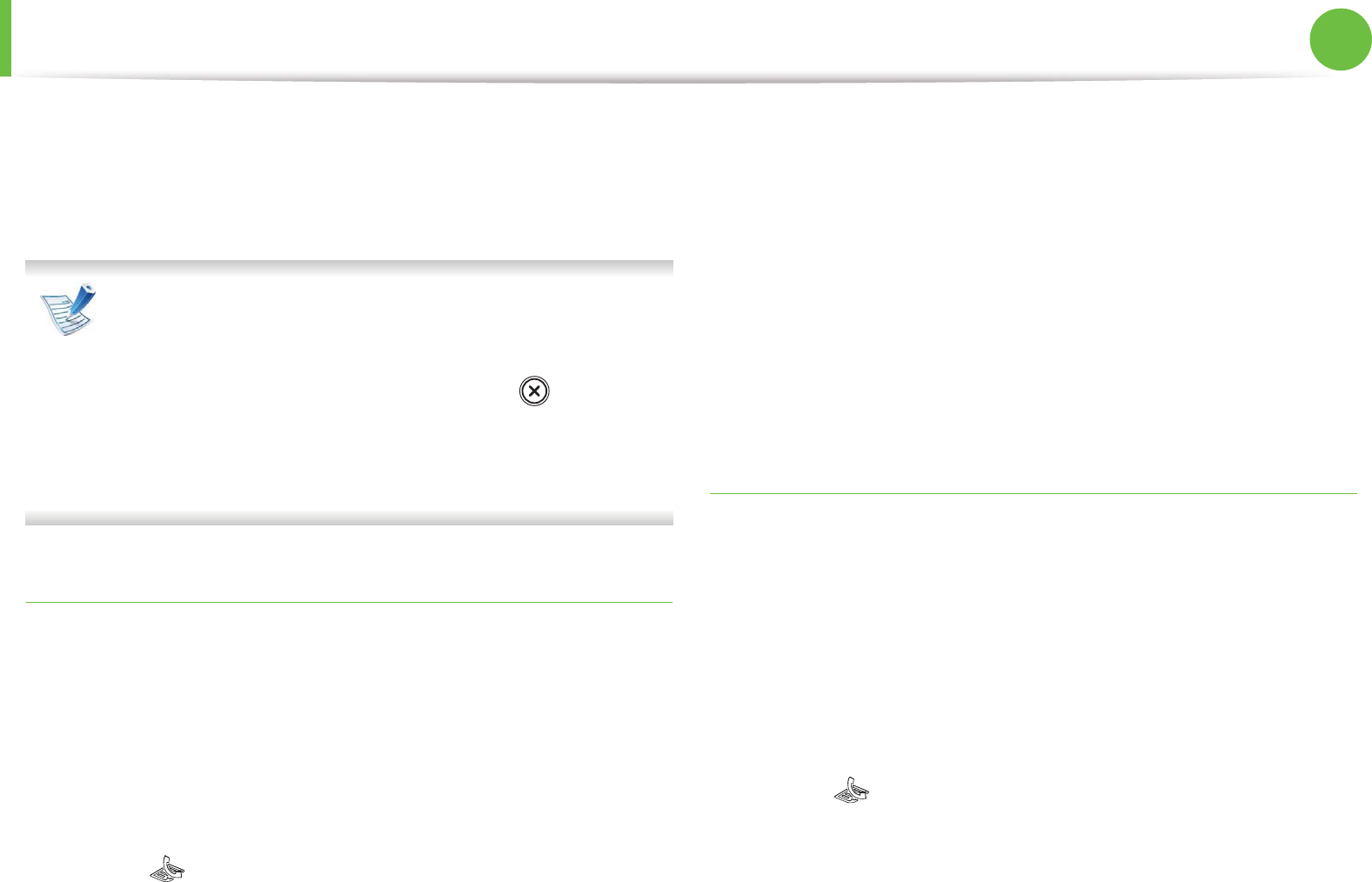
Basic faxing 58
2. Menu overview and basic setup
4 Enter the destination fax number.
5 Press Start on the control panel. The machine starts to scan
and send the fax to the destinations.
• If you want to send a fax directly from your computer, use
Fax to PC Settings in Samsung Easy Printer Manager(see
Advanced Guide).
• When you want to cancel a fax job, press (Stop/Clear)
before the machine starts transmission.
• If you used the scanner glass, the machine shows the
message asking to place another page.
Sending a fax manually
Perform the following to send a fax using On Hook Dial on the
control panel. If your machine is a handset model , you can send a fax
using the handset (see "Features by models" on page 6).
1Place a single document face down on the document glass, or
load the documents face up into the document feeder (see
"Loading originals" on page 43 ).
2 Select (fax) on the control panel.
3 Adjust the resolution and the darkness to suit your fax needs
(see "Adjusting the document settings" on page 59).
4 Press On Hook Dial on the control panel or lift the handset.
5 Enter a fax number using the number keypad on the control
panel.
6 Press Start on the control panel when you hear a high-pitched
fax signal from the remote fax machine.
Sending a fax to multiple destinations
You can use the Multiple Send feature, which allows you to send a fax
to multiple locations. Originals are automatically stored in memory
and sent to a remote station. After transmission, the originals are
automatically erased from memory.
1Place a single document face down on the document glass, or
load the documents face up into the document feeder (see
"Loading originals" on page 43 ).
2 Select (fax) on the control panel.
3 Adjust the resolution and the darkness to suit your fax needs
(see "Adjusting the document settings" on page 59).
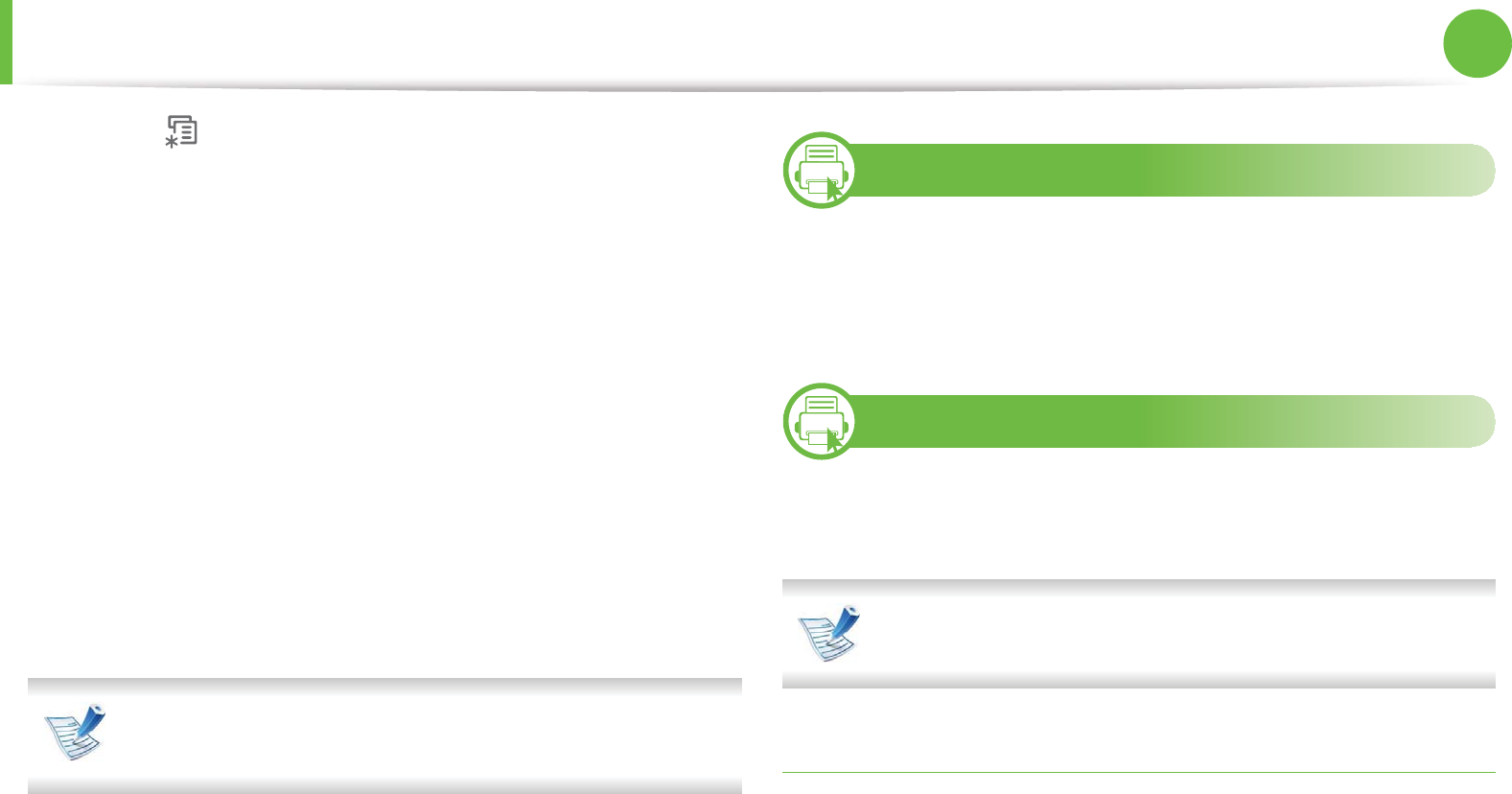
Basic faxing 59
2. Menu overview and basic setup
4 Select (Menu) > Fax Feature > Multi Send on the control
panel.
5 Enter the number of the first receiving fax machine and press
OK.
You can press speed dial numbers or select a group dial
number using the Address book button (see Advanced
Guide).
6 Enter the second fax number and press OK.
The display asks you to enter another fax number to send the
document.
7 To enter more fax numbers, press OK when Yes appears and
repeat steps 5 and 6. You can add up to 10 destinations.
Once you have entered a group dial number, you cannot
enter another group dial number.
8 When you have finished entering fax numbers, select No at
the Another No.? prompt and press OK.
The machine begins sending the fax to the numbers you
entered in the order in which you entered them.
20
Receiving a fax
Your machine is preset Fax mode at the factory. When you receive a
fax, the machine answers the call on a specified number of rings and
automatically receives the fax.
21
Adjusting the document settings
Before starting a fax, change the following settings according to your
original’s status to get the best quality.
• It may be necessary to press OK to navigate to lower-level
menus for some models.
Resolution
The default document settings produce good results when using
typical text-based originals. However, if you send originals that are of
poor quality, or contain photographs, you can adjust the resolution
to produce a higher quality fax.
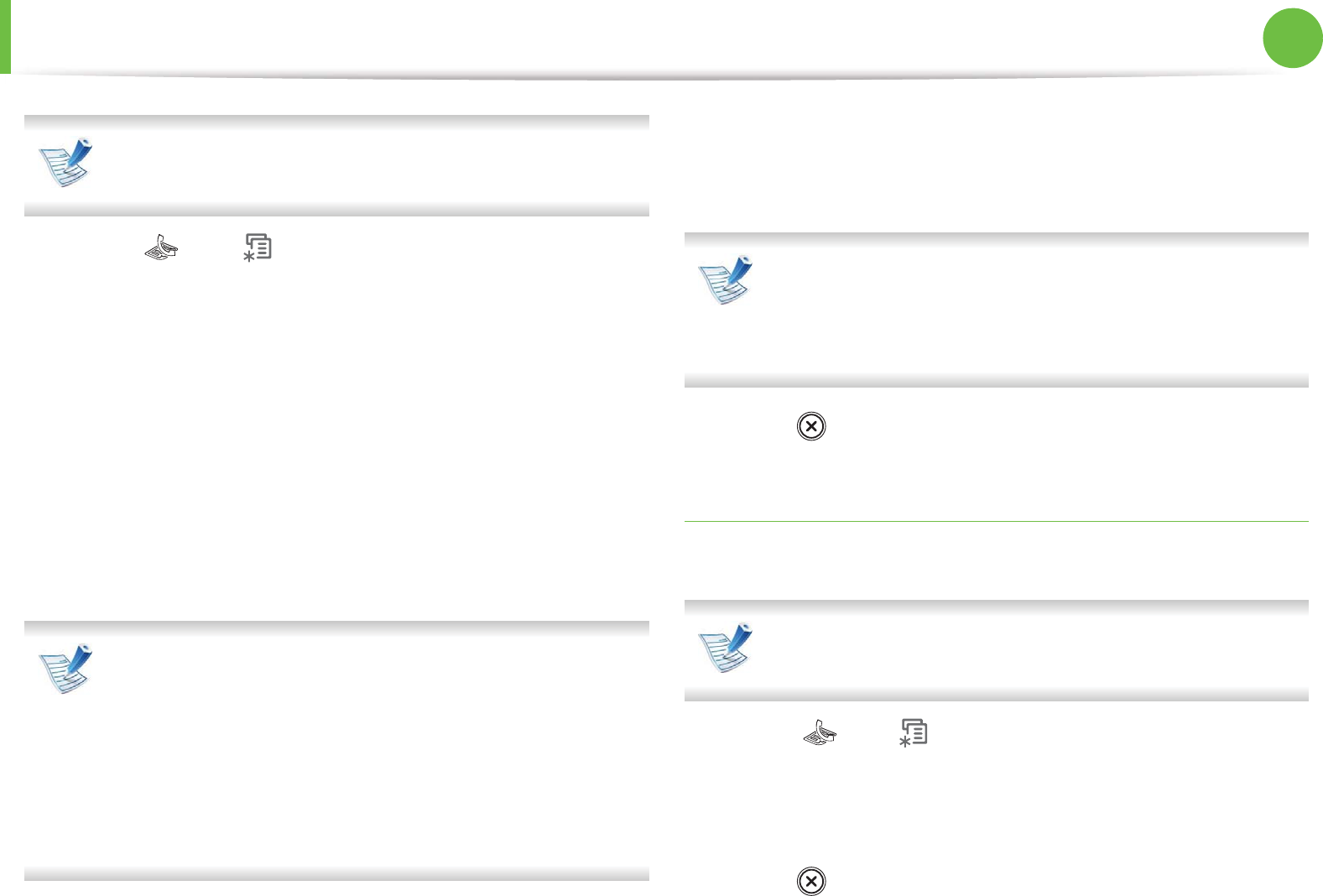
Basic faxing 60
2. Menu overview and basic setup
The resolution setting is applied to the current fax job. To
change the default setting (see Advanced Guide).
1Select (fax) > (Menu) > Fax Feature > Resolution on
the control panel.
2 Select the option you want and press OK.
•Standard: Originals with normal sized characters.
•Fine: Originals containing small characters or thin lines or
originals printed using a dot-matrix printer.
•Super Fine: Originals containing extremely fine detail.
Super Fine mode is enabled only if the machine with
which you are communicating also supports the Super
Fine resolution.
• For memory transmission, Super Fine mode is not
available. The resolution setting is automatically changed
to Fine.
• When your machine is set to Super Fine resolution and
the fax machine with which you are communicating does
not support Super Fine resolution, the machine transmits
using the highest resolution mode supported by the other
fax machine.
•Photo Fax: Originals containing shades of gray or
photographs.
•Color Fax: Original with colors.
• Memory transmission is not available in this mode.
• You can only send a color fax if the machine you are
communicating with supports color fax reception and you
send the fax manually.
3 Press (Stop/Clear) to return to ready mode.
Darkness
You can select the degree of darkness of the original document.
The darkness setting is applied to the current fax job. To
change the default setting (see Advanced Guide).
1Select (fax) > (Menu) > Fax Feature > Darkness on the
control panel.
2 Select a dakness level you want.
3 Press (Stop/Clear) to return to ready mode.
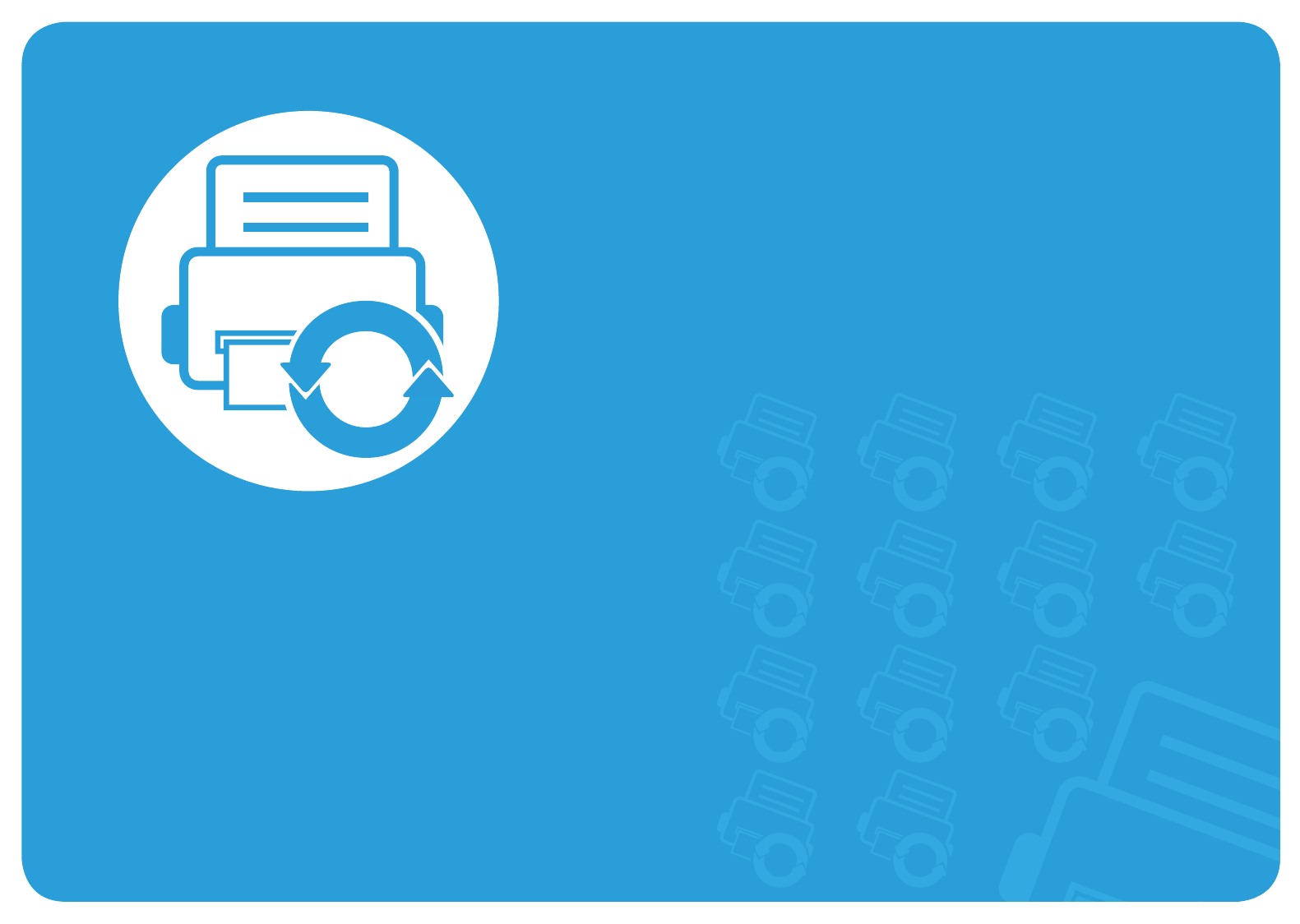
3. Maintenance
This chapter provides information about purchasing supplies, accessories
and maintenance parts available for your machine.
• Ordering supplies and accessories 62
• Available supplies 63
• Available maintenance parts 64
• Redistributing toner 65
• Replacing the toner cartridge 66
• Monitoring the supplies life 68
• Setting the toner low alert 69
• Cleaning the machine 70

62
3. Maintenance
Ordering supplies and accessories
Available accessories may differ from country to country. Contact your sales representatives to obtain the list of available supplies, and
maintenance parts.
To order Samsung-authorized supplies, accessories, and maintenance parts, contact your local Samsung dealer or the retailer where you
purchased your machine. You can also visit www.samsung.com/supplies, and then select your country/region to obtain the contact
information for service.
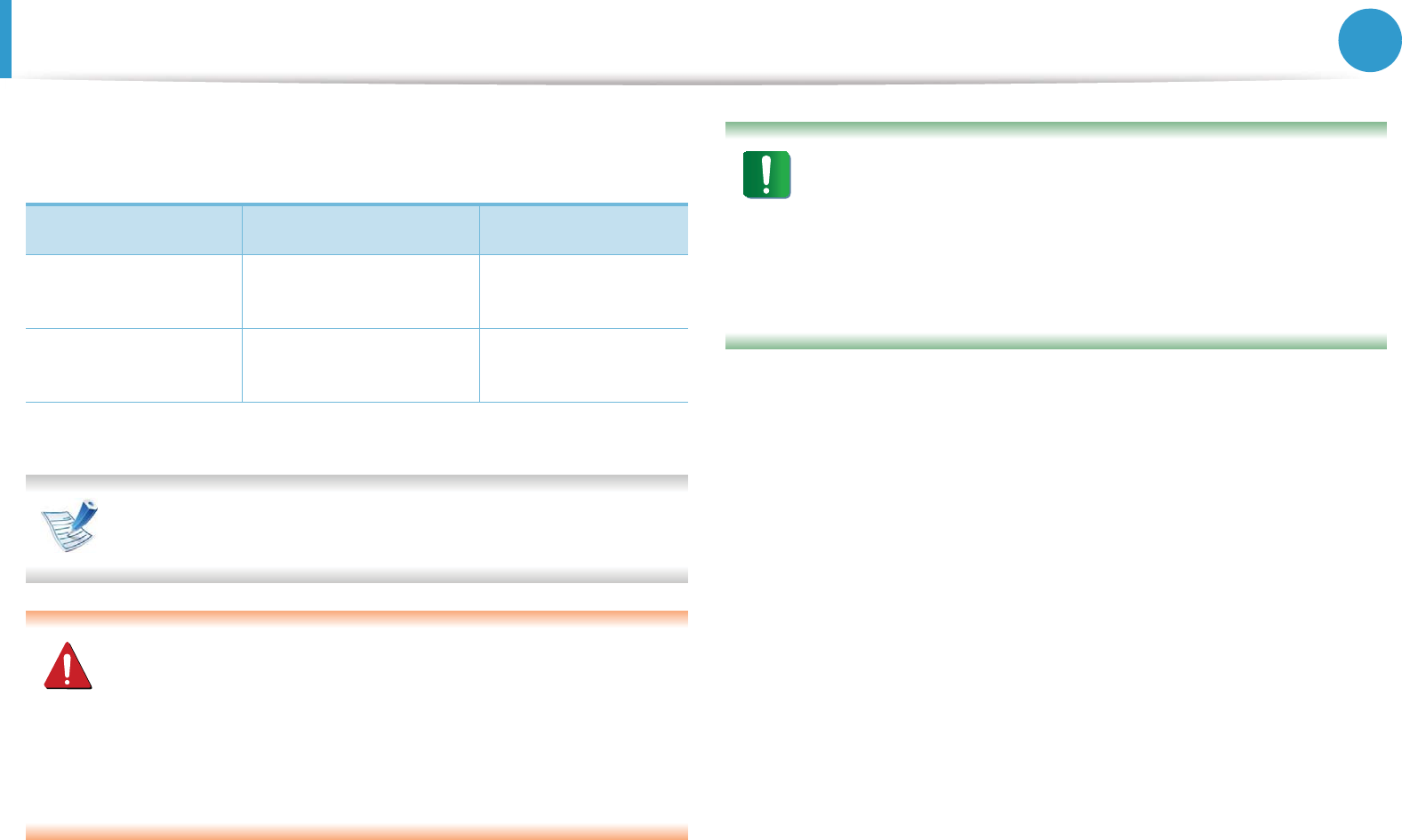
63
3. Maintenance
Available supplies
When supplies reach the end of their life spans, you can order the
following s of supplies for your machine:
Depending on the options and job mode used, the toner
cartridge’s lifespan may differ.
When purchasing new toner cartridges or other supplies,
these must be purchased in the same country as the machine
you are using. Otherwise, new toner cartridges or other
supplies will be incompatible with your machine due to
different configurations of toner cartridges and other
supplies according to the specific country conditions.
Samsung does not recommend using non-genuine Samsung
toner cartridge such as refilled or remanufactured toner.
Samsung cannot guarantee non-genuine Samsung toner
cartridge's quality. Service or repair required as a result of
using non-genuine Samsung toner cartridges will not be
covered under the machine’s warranty.
Type Average yielda
a. Declared yield value in accordance with ISO/IEC 19752.
Part name
Standard yield
toner cartridge
Approx. 1,500 pages MLT-D103S
High yield toner
cartridge
Approx. 2,500 pages MLT-D103L
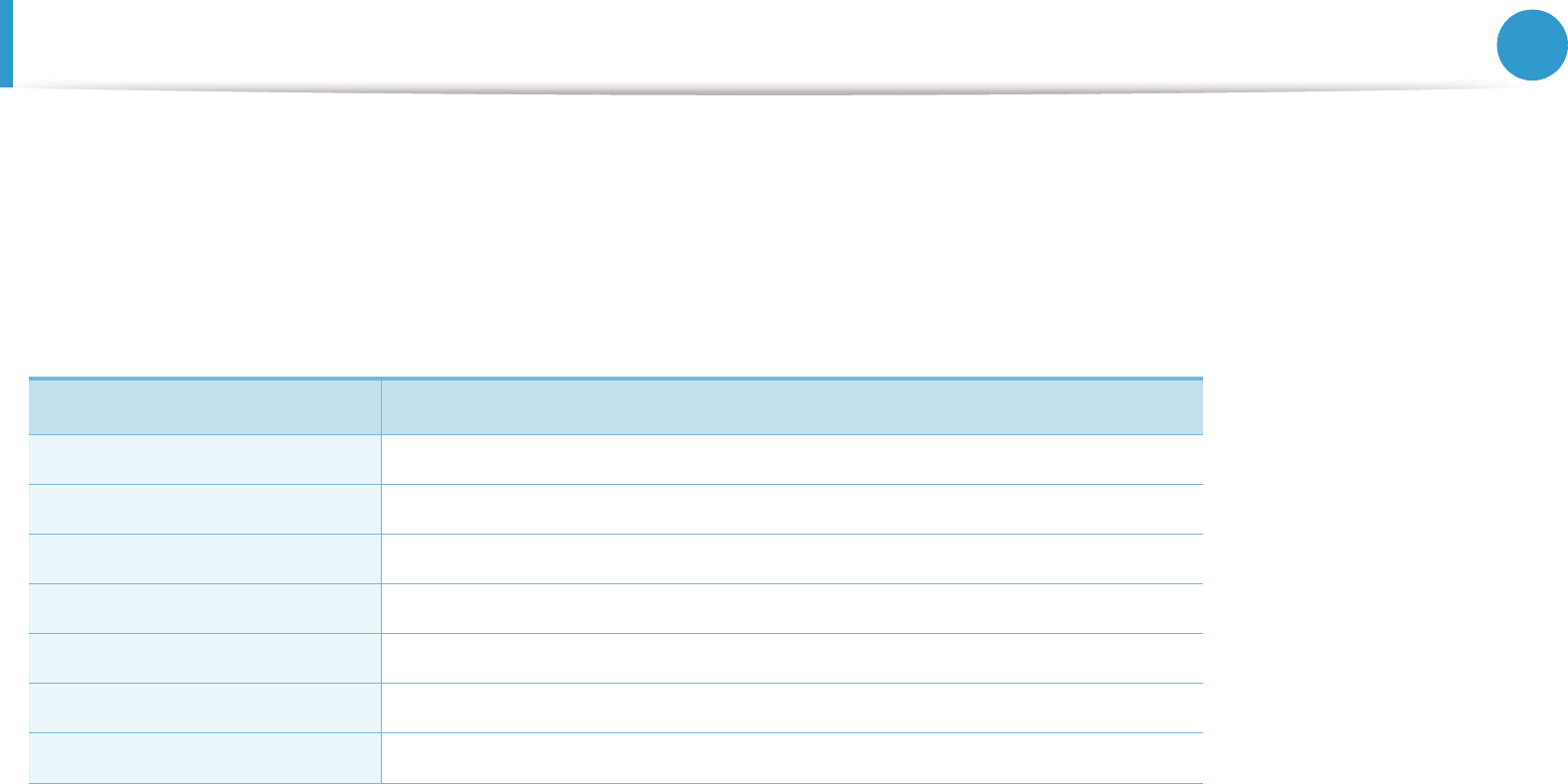
64
3. Maintenance
Available maintenance parts
To purchase maintenance parts, contact the source where you bought the machine. Replacing maintenance parts can be performed only by
an authorized service provider, dealer, or the retailer where you bought the machine. The warranty does not cover the replacement of any
maintenance parts once it has reached its “Average yield”.
Maintenance parts are replaced at specific intervals to avoid print quality and paper feed problems resulting from worn parts, see table below.
The purpose of which is to maintain your machine in top working condition. The maintenance parts below should be replaced when the life
span of each item has been met.
Parts Average yielda
a. It will be affected by the operating system used, computing performance, application software, connecting method, media ,
media size and job complexity.
Document feeder rubber pad Approx. 20,000 pages
Transfer roller Approx. 100,000 pages
Fuser unit Approx. 50,000 pages
Pickup roller Approx. 50,000 pages
Retard roller Approx. 50,000 pages
Forward Roller Approx. 50,000 pages
Feed Roller Approx. 50,000 pages
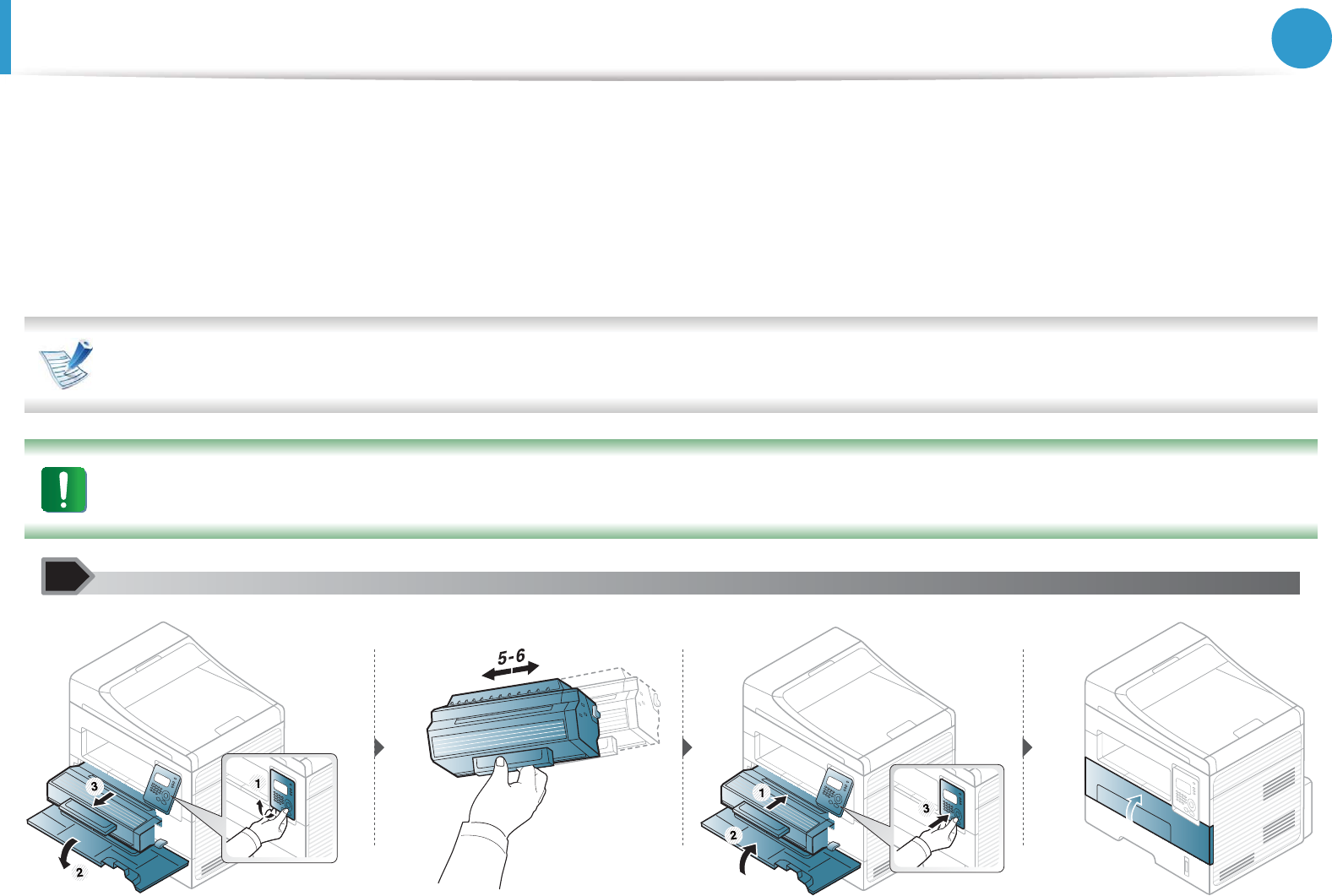
65
3. Maintenance
Redistributing toner
When the toner cartridge is near the end of its life:
• White streaks or light printing occurs and/or density variation side to side.
•The Status LED blinks red.
If this happens, you can temporarily improve print quality by redistributing the remaining toner in the cartridge. In some cases, white streaks
or light printing will still occur even after you have redistributed the toner.
If toner gets on your clothing, wipe it off with a dry cloth and wash clothing in cold water: hot water sets toner into fabric.
Do not touch the green underside of the toner cartridge. Use the handle on the cartridge to avoid touching this area.
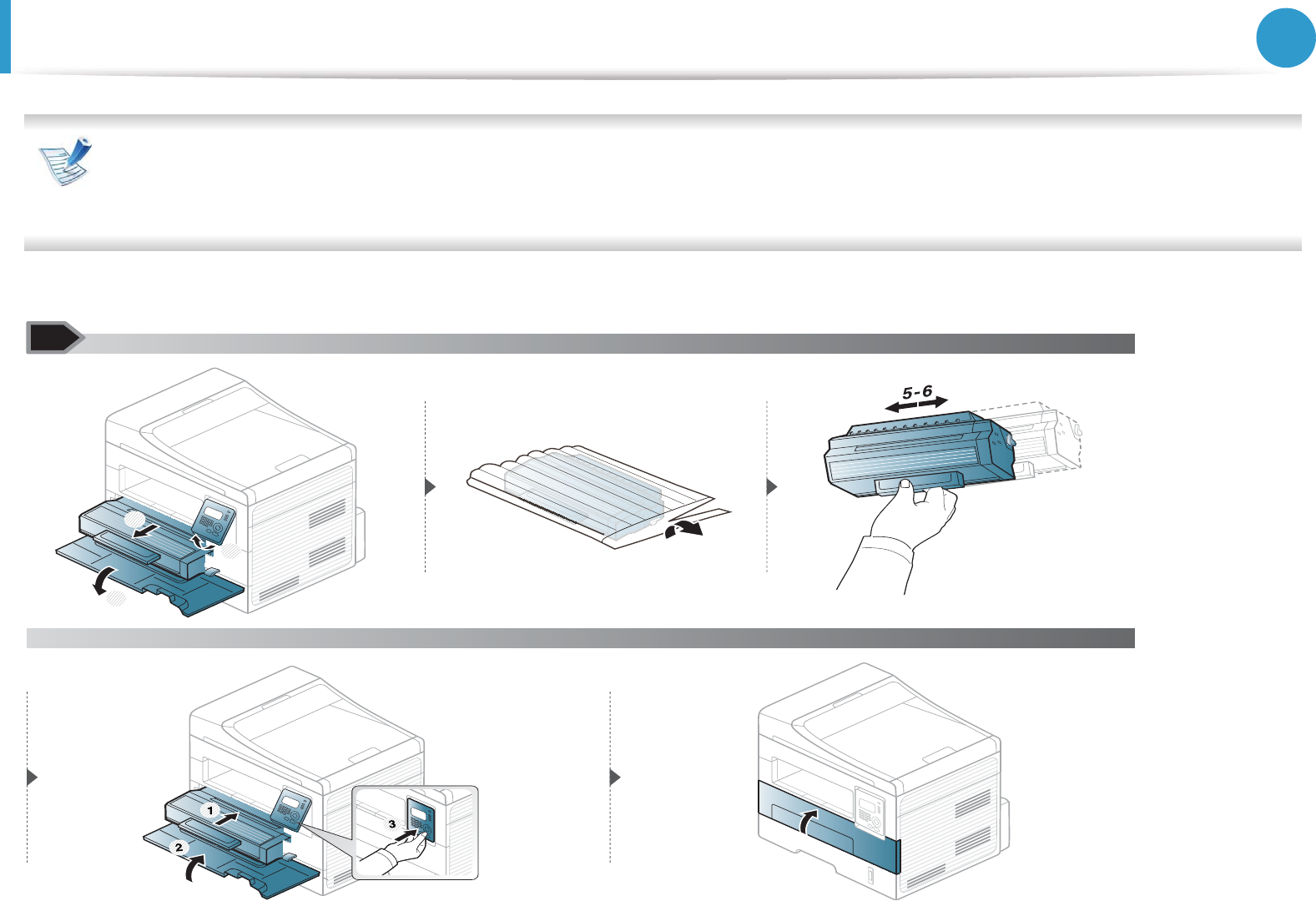
66
3. Maintenance
Replacing the toner cartridge
• Click this link to open an animation about replacing a toner cartridge.
•Do not use sharp objects such as a knife or scissors to open the toner cartridge package. They might scratch the drum of the cartridge.
•If toner gets on your clothing, wipe it off with a dry cloth and wash clothing in cold water. Hot water sets toner into fabric.
When a toner cartridge has reached the end of life, the machine will stop printing.
3
2
1
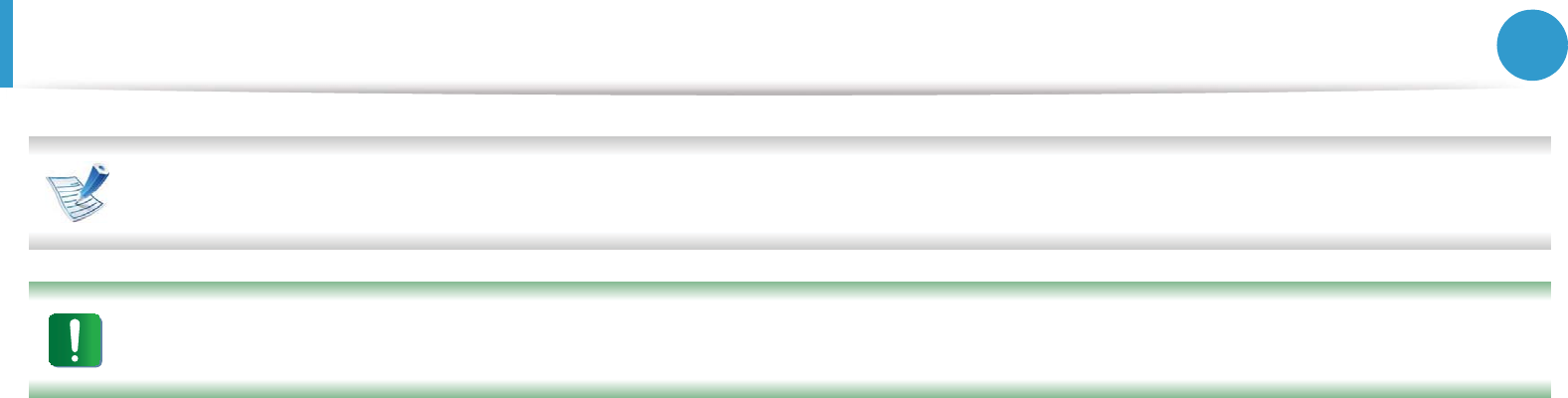
Replacing the toner cartridge 67
3. Maintenance
If toner gets on your clothing, wipe it off with a dry cloth and wash clothing in cold water; hot water sets toner into fabric.
Do not touch the green underside of the toner cartridge. Use the handle on the cartridge to avoid touching this area.
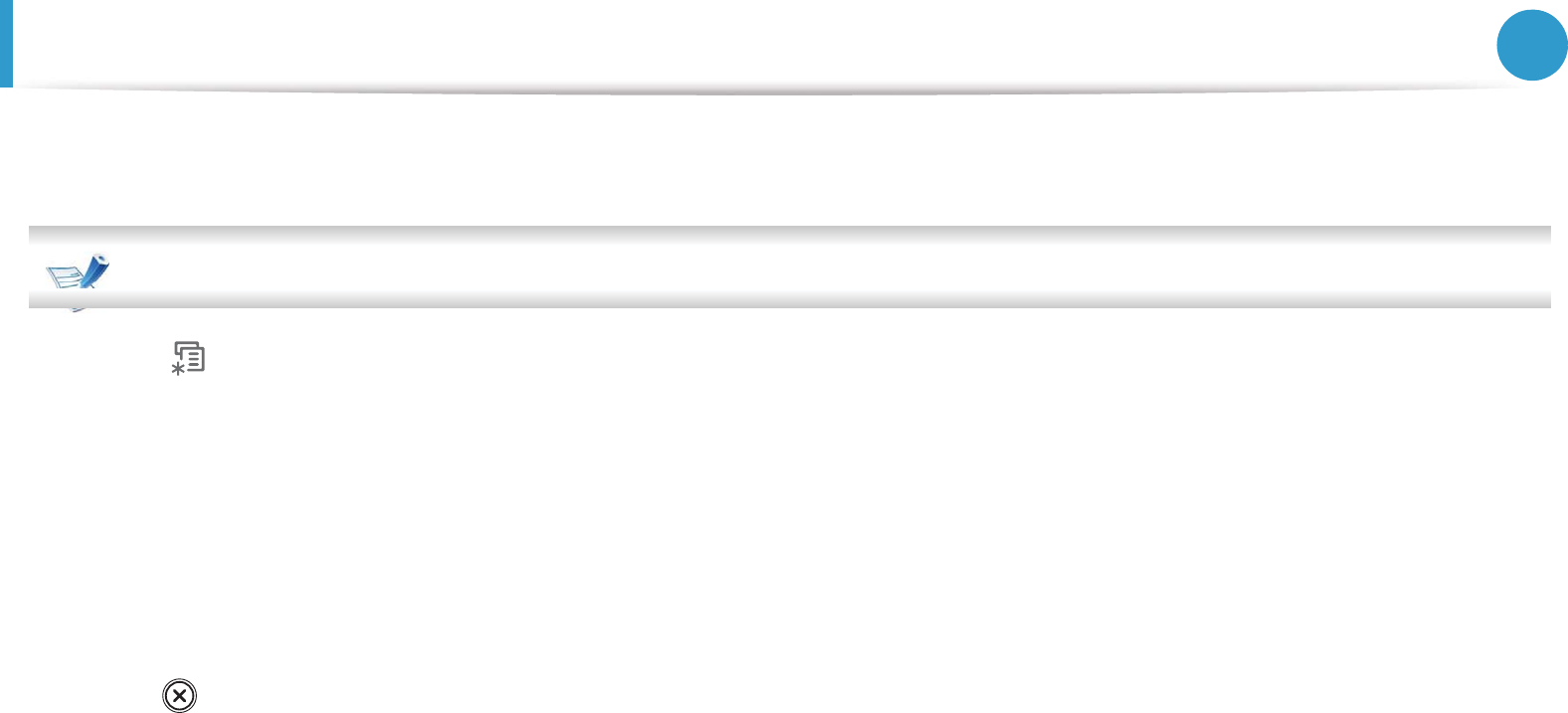
68
3. Maintenance
Monitoring the supplies life
If you experience frequent paper jams or printing problems, check the number of pages the machine has printed or scanned. Replace the
corresponding parts, if necessary.
• It may be necessary to press OK to navigate to lower-level menus for some models.
1Select (Menu) > System Setup > Maintenance > Supplies Life on the control panel.
2 Select the option you want and press OK.
•Supplies Info: Prints the supply information page.
•Total: Displays the total number of pages printed.
•ADF Scan: Displays the number of pages printed by using the document feeder.
•Platen Scan: Displays the number of pages scanned by using scanner glass.
3 Press (Stop/Clear) to return to ready mode.

69
3. Maintenance
Setting the toner low alert
If the amount of toner in the cartridge is low, a message or LED informing the user to change the toner cartridge appears. You can set the
option for whether or not this message or LED appears.
1Select (Menu) > System Setup > Maintenance > Toner Low Alert on the control panel.
2 Select the option you want.
3 Press OK to save the selection.
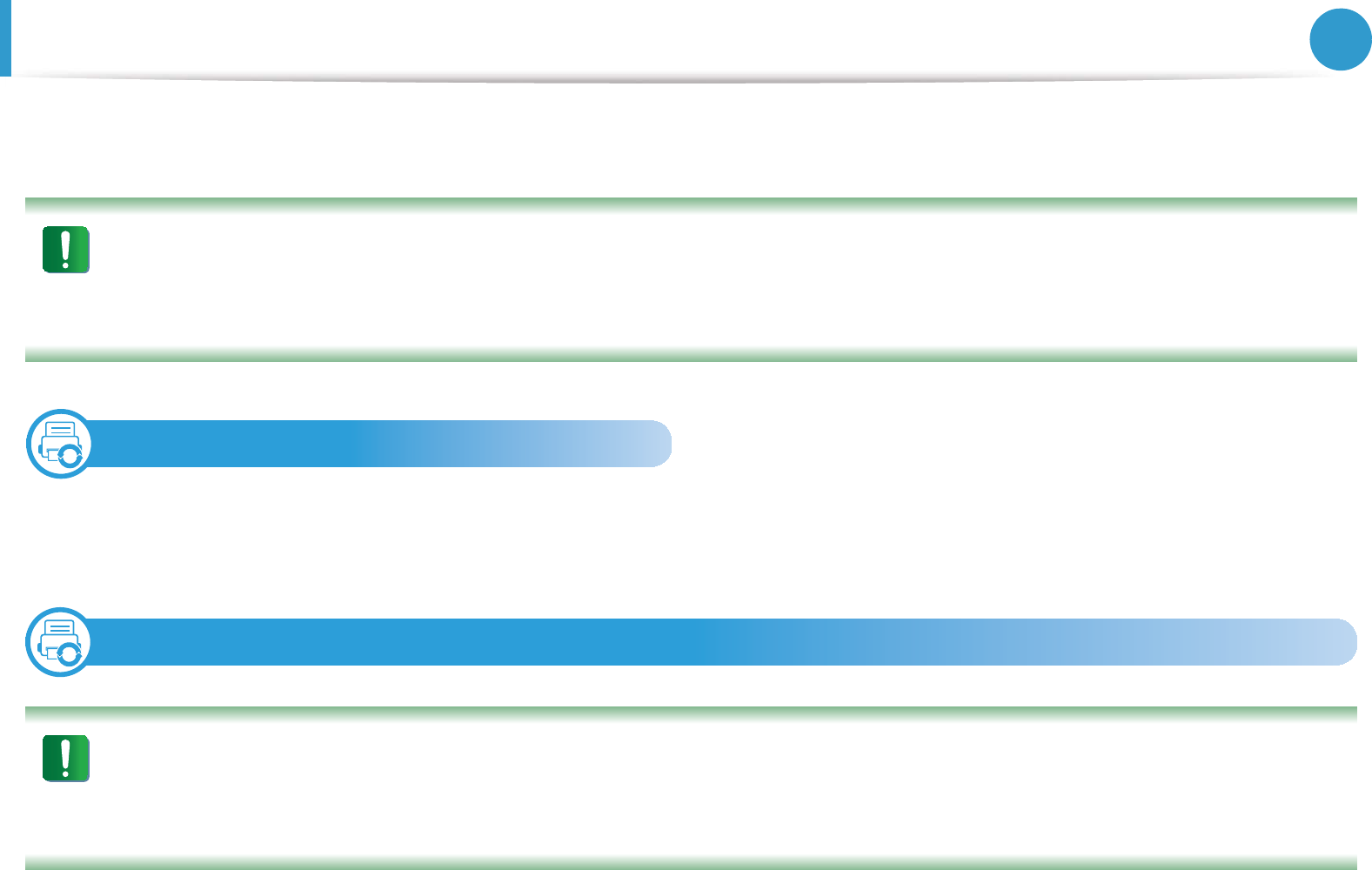
70
3. Maintenance
Cleaning the machine
If printing quality problems occur or if you use your machine in a dusty enviroment, you need to clean your machine regularly to keep it in
the best printing condition and use your machine longer.
• Cleaning the cabinet of the machine with cleaning materials containing large amounts of alcohol, solvents, or other strong substances
can discolor or distort the cabinet.
• If your machine or the surrounding area is contaminated with toner, we recommend you use a cloth or tissue dampened with water
to clean it. If you use a vacuum cleaner, toner blows in the air and might be harmful to you.
1
Cleaning the outside
Clean the machine cabinet with a soft, lint-free cloth. Dampen the cloth slightly with water, but be careful not to let any water drip onto or
into the machine.
2
Cleaning the inside
• Cleaning the cabinet of the machine with cleaning materials containing large amounts of alcohol, solvents, or other strong substances
can discolor or distort the cabinet.
• If your machine or the surrounding area is contaminated with toner, we recommend you use a cloth or tissue dampened with water
to clean it. If you use a vacuum cleaner, toner blows in the air and might be harmful to you.
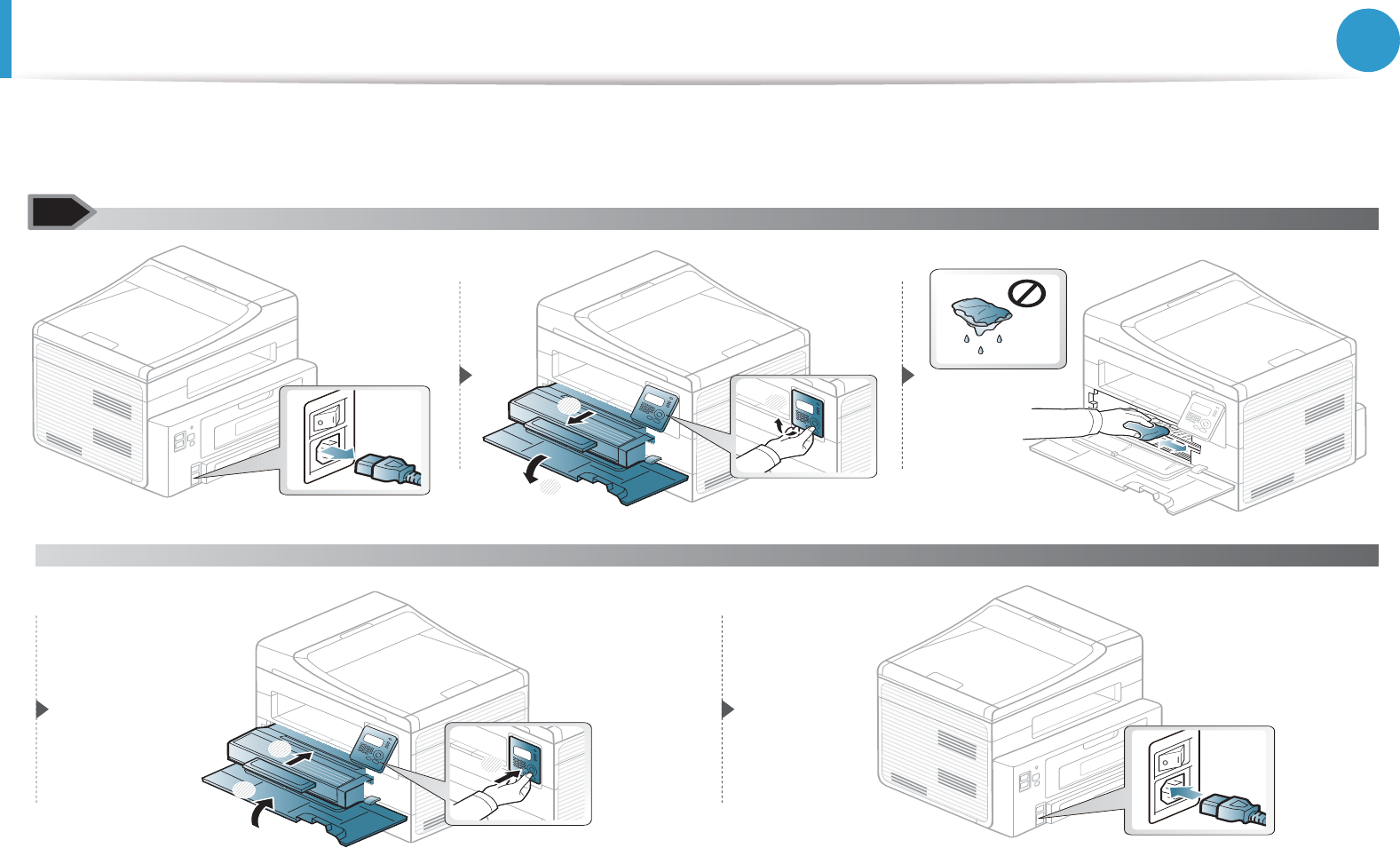
Cleaning the machine 71
3. Maintenance
During the printing process, paper, toner, and dust particles can accumulate inside the machine. This buildup can cause print quality
problems, such as toner specks or smearing. Cleaning the inside of the machine clears and reduces these problems.
2
1
3
3
2
1
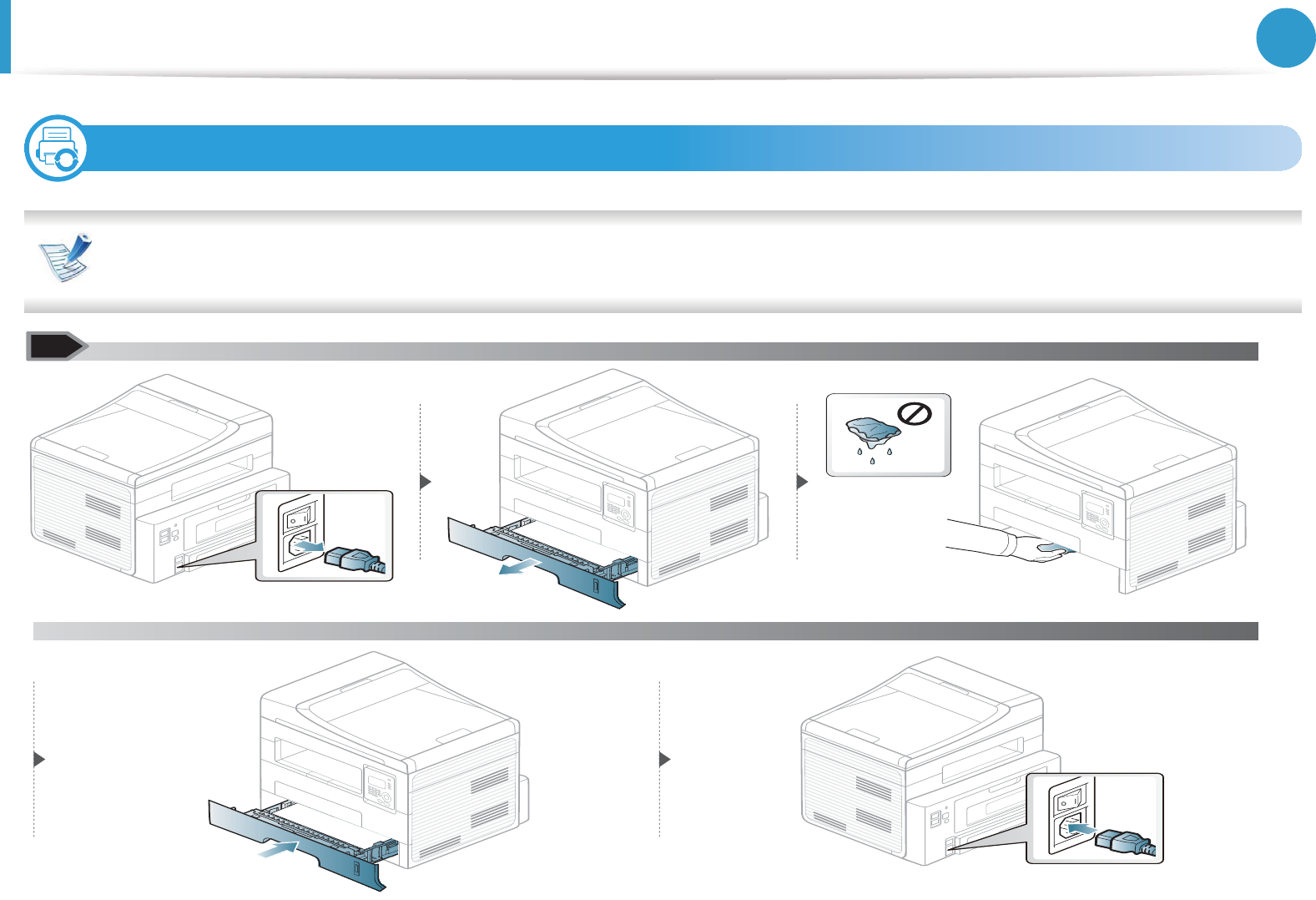
Cleaning the machine 72
3. Maintenance
3
Cleaning the pickup roller
•Before opening the front cover, close the output support first.
• If your machine has a power switch, turn the power switch before cleaning the machine.
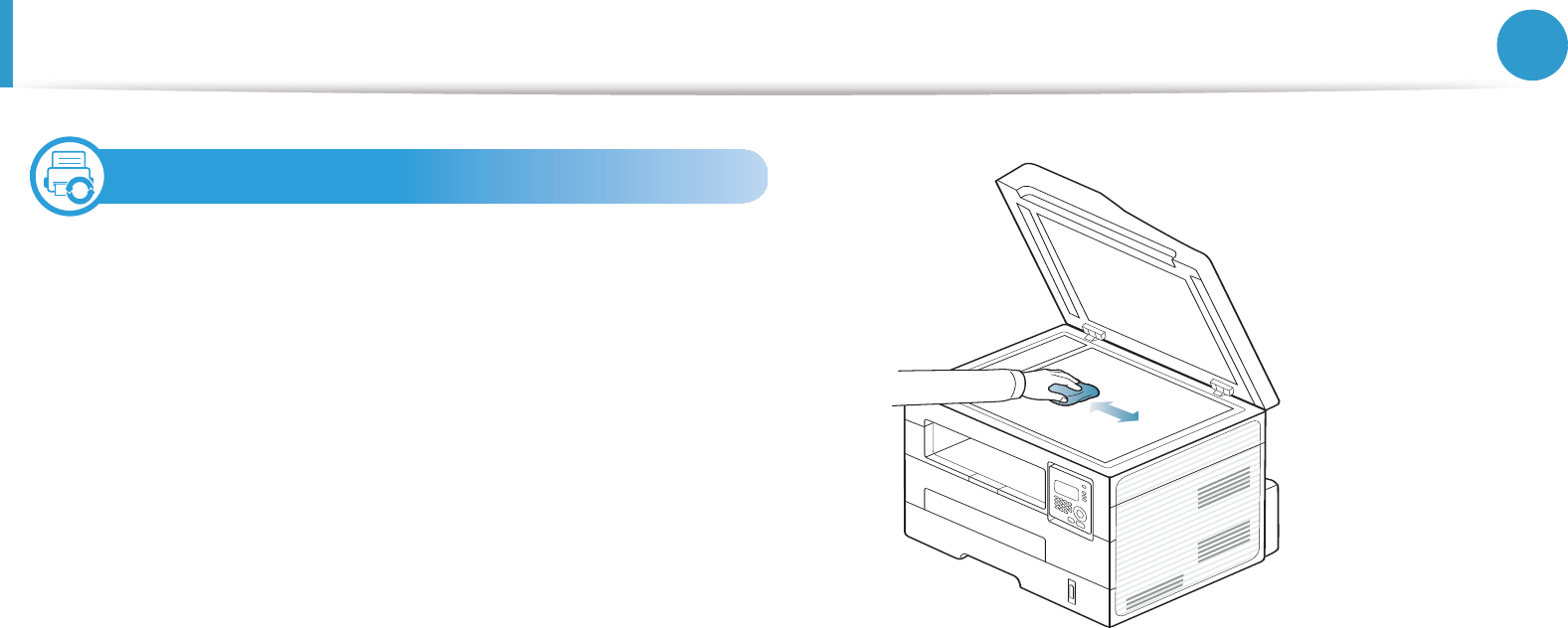
Cleaning the machine 73
3. Maintenance
4
Cleaning the scan unit
Keeping the scan unit clean helps ensure the best possible copies.
We suggest that you clean the scan unit at the start of each day and
during the day as needed.
1Slightly dampen a soft, lint-free cloth or paper towel with
water.
2 Lift and open the scanner lid.
3 Wipe the surface of the scanner glass until it is clean and dry.
4 Wipe the underside of the scanner lid and white sheet until it
is clean and dry.
5 Close the scanner lid.
1Scanner lid
2Scanner glass
3White sheet
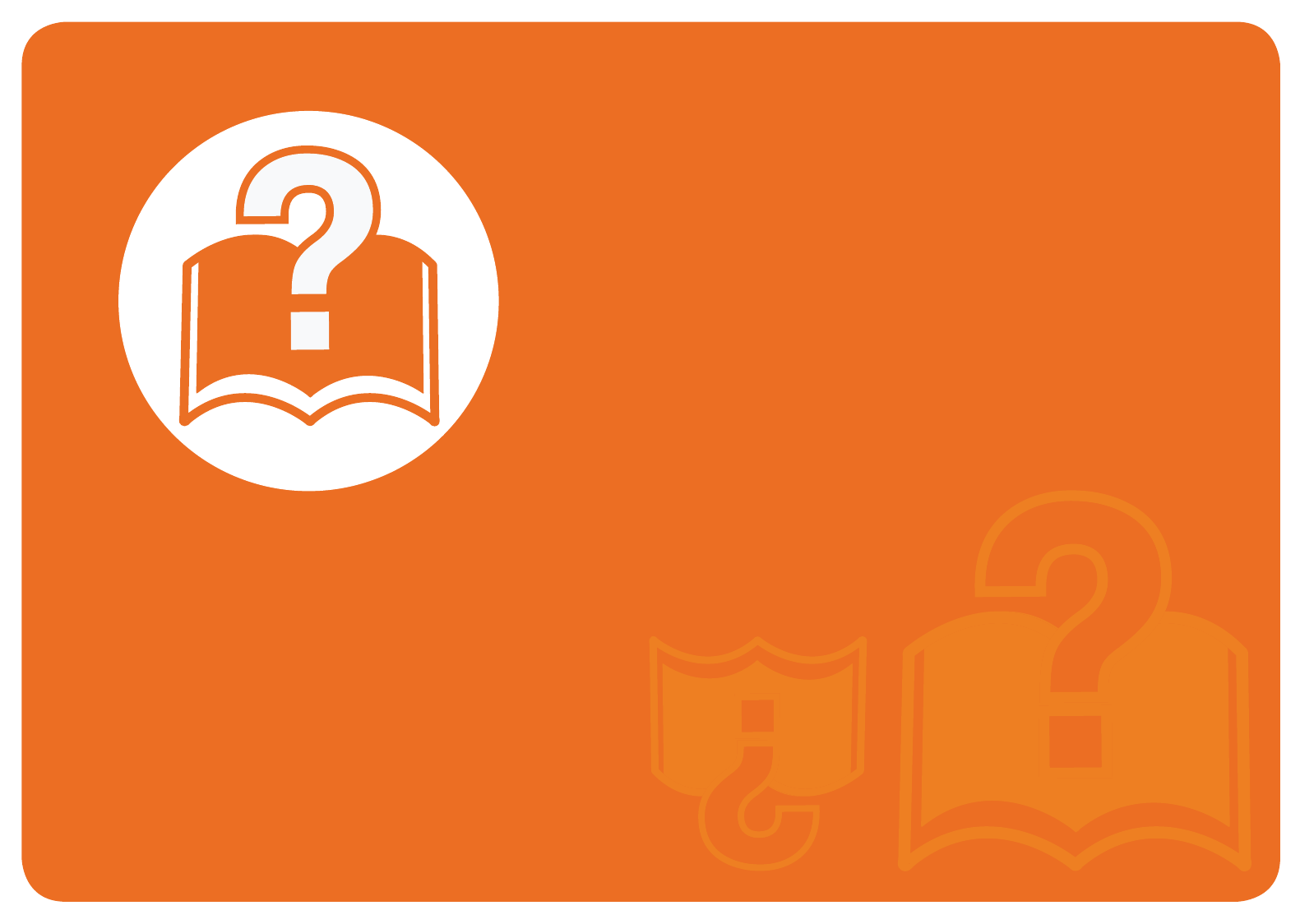
4. Troubleshooting
This chapter gives helpful information for what to do if you encounter an
error.
• Tips for avoiding paper jams 75
• Clearing original document jams 76
• Clearing paper jams 80
• Understanding the status LED 85
• Understanding display messages 87
This chapter gives helpful information for what to do if you
encounter an error. If your machine has a display screen, check the
message on the display screen first to solve the error.
If you cannot find a solution to your problem in this chapter, refer
to the Troubleshooting chapter in the Advanced User's Guide.
If you cannot find a solution in the User's Guide or the problem
persists, call for service.

75
4. Troubleshooting
Tips for avoiding paper jams
By selecting the correct media s, most paper jams can be avoided. To avoid paper jams, refer to the following guidelines:
• Ensure that the adjustable guides are positioned correctly (see "Tray overview" on page 32).
• Do not overload the tray. Ensure that the paper level is below the paper capacity mark on the inside of the tray.
• Do not remove paper from the tray while your machine is printing.
• Flex, fan, and straighten paper before loading.
• Do not use creased, damp, or highly curled paper.
• Do not mix paper s in a tray.
• Use only recommended print media (see "Print media specifications" on page 95).
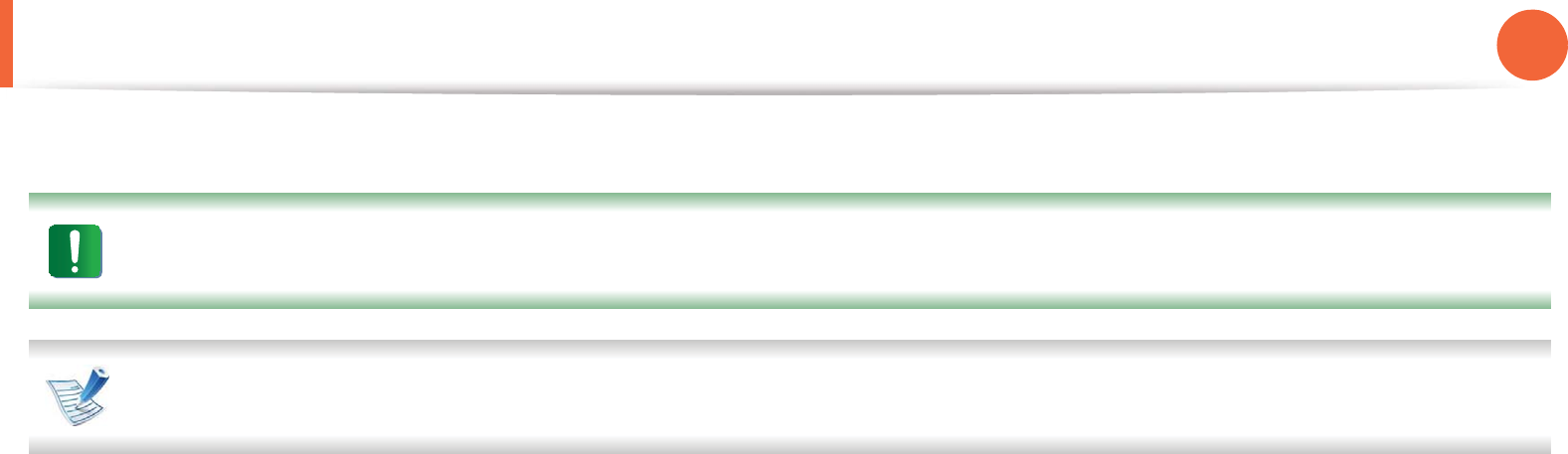
76
4. Troubleshooting
Clearing original document jams
When an original document jams in the document feeder, a warning message appears on the display.
To avoid tearing the document, remove the jammed document slowly and carefully.
To prevent document jams, use the scanner glass for thick, thin or mixed paper- originals.
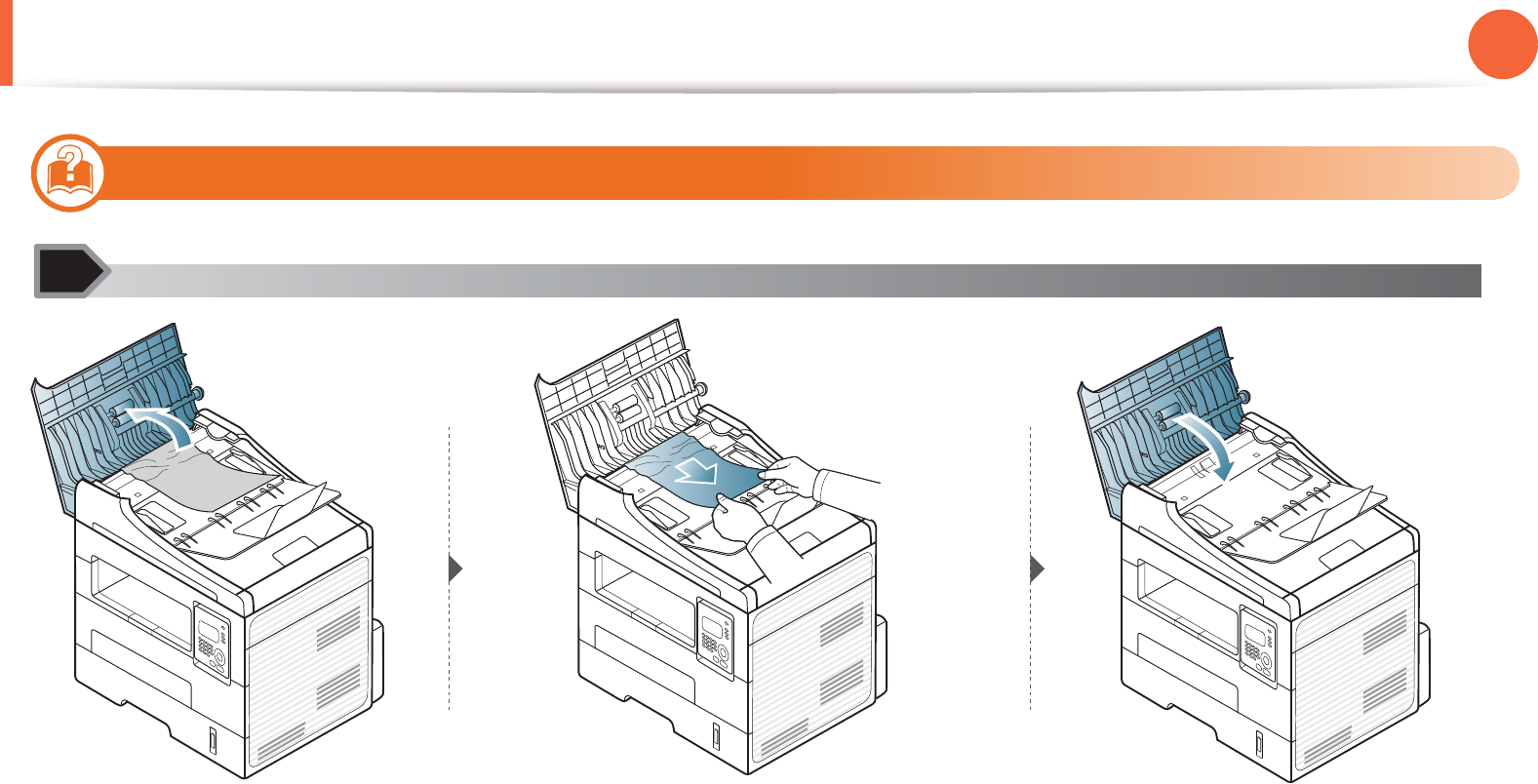
Clearing original document jams 77
4. Troubleshooting
1
Original paper jam in front of scanner
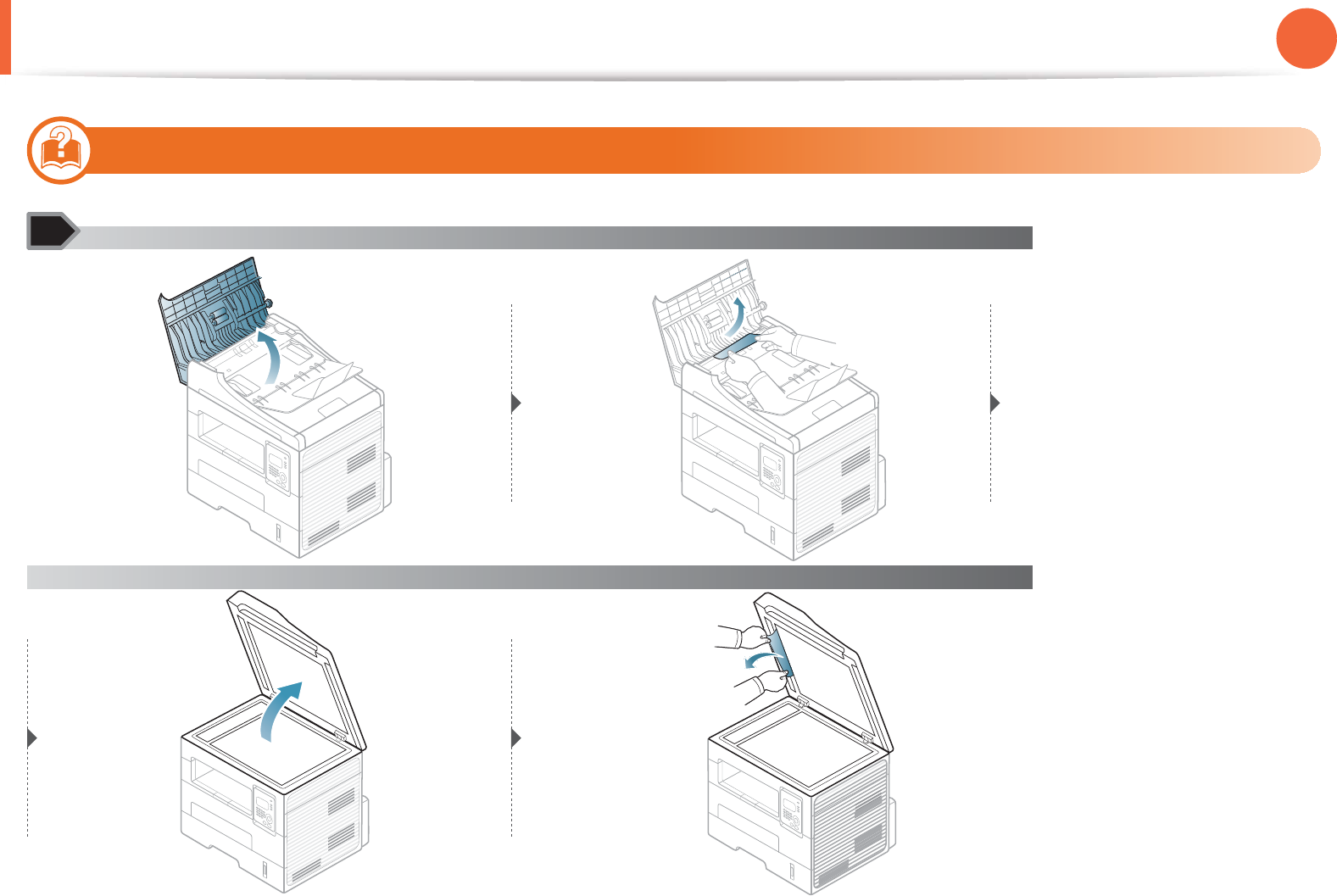
Clearing original document jams 78
4. Troubleshooting
2
Original paper jam inside of scanner
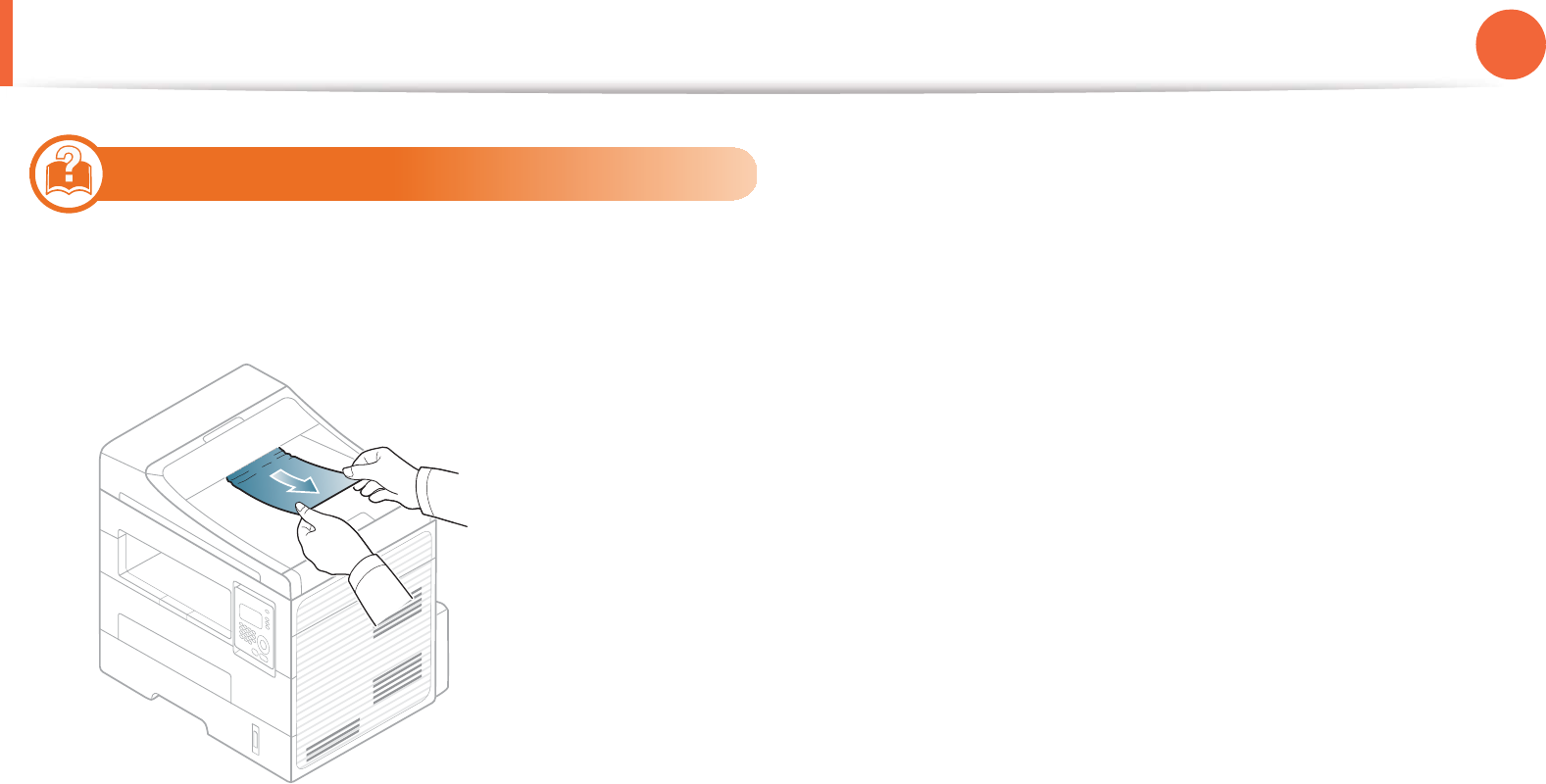
Clearing original document jams 79
4. Troubleshooting
3
Original paper jam in exit area of scanner
1Remove any remaining pages from the document feeder.
2 Gently remove the jammed paper from the document feeder.
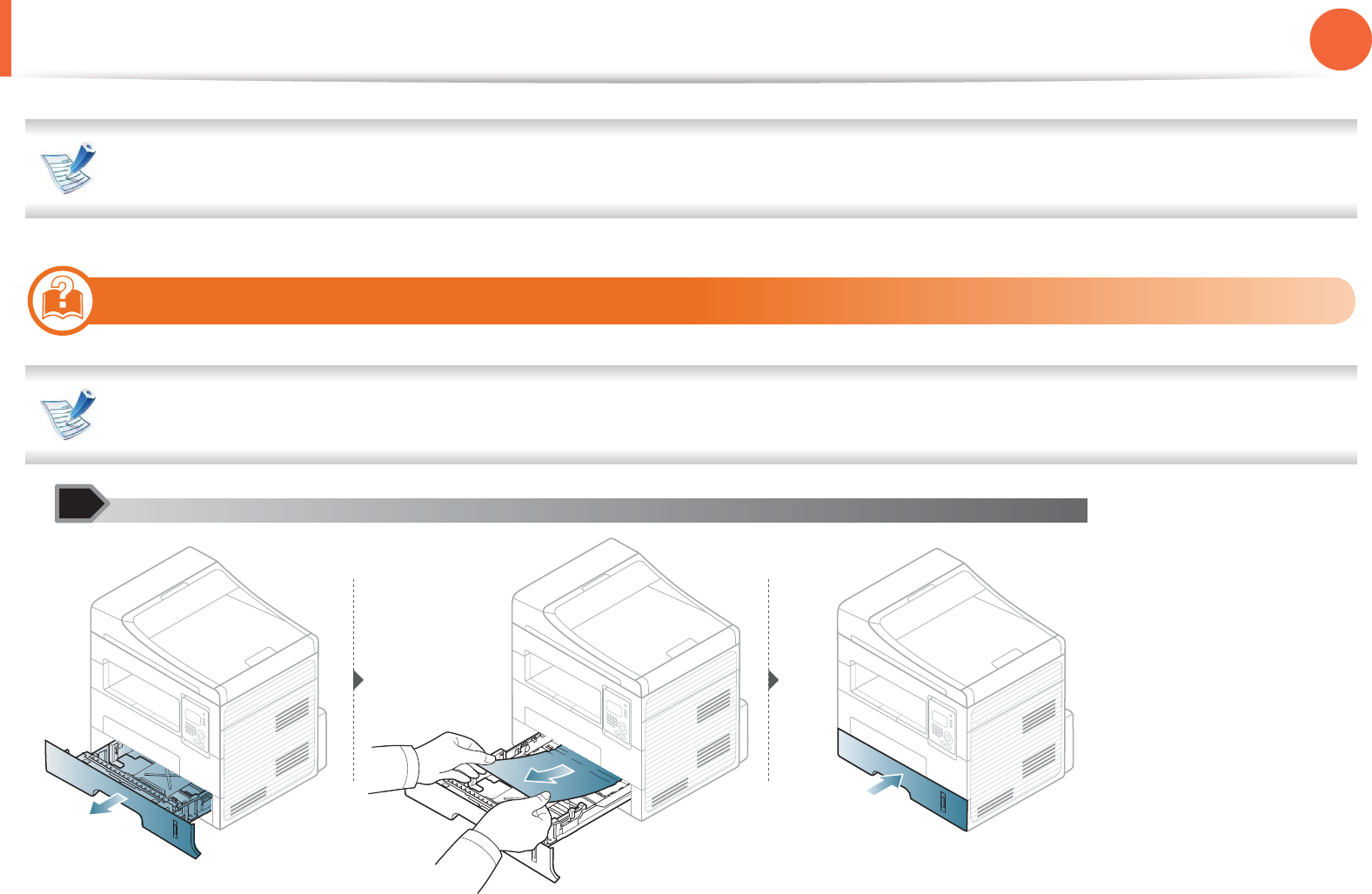
80
4. Troubleshooting
Clearing paper jams
To avoid tearing the paper, pull the jammed paper out slowly and gently.
4
In tray
Click this link to open an animation about clearing a jam.
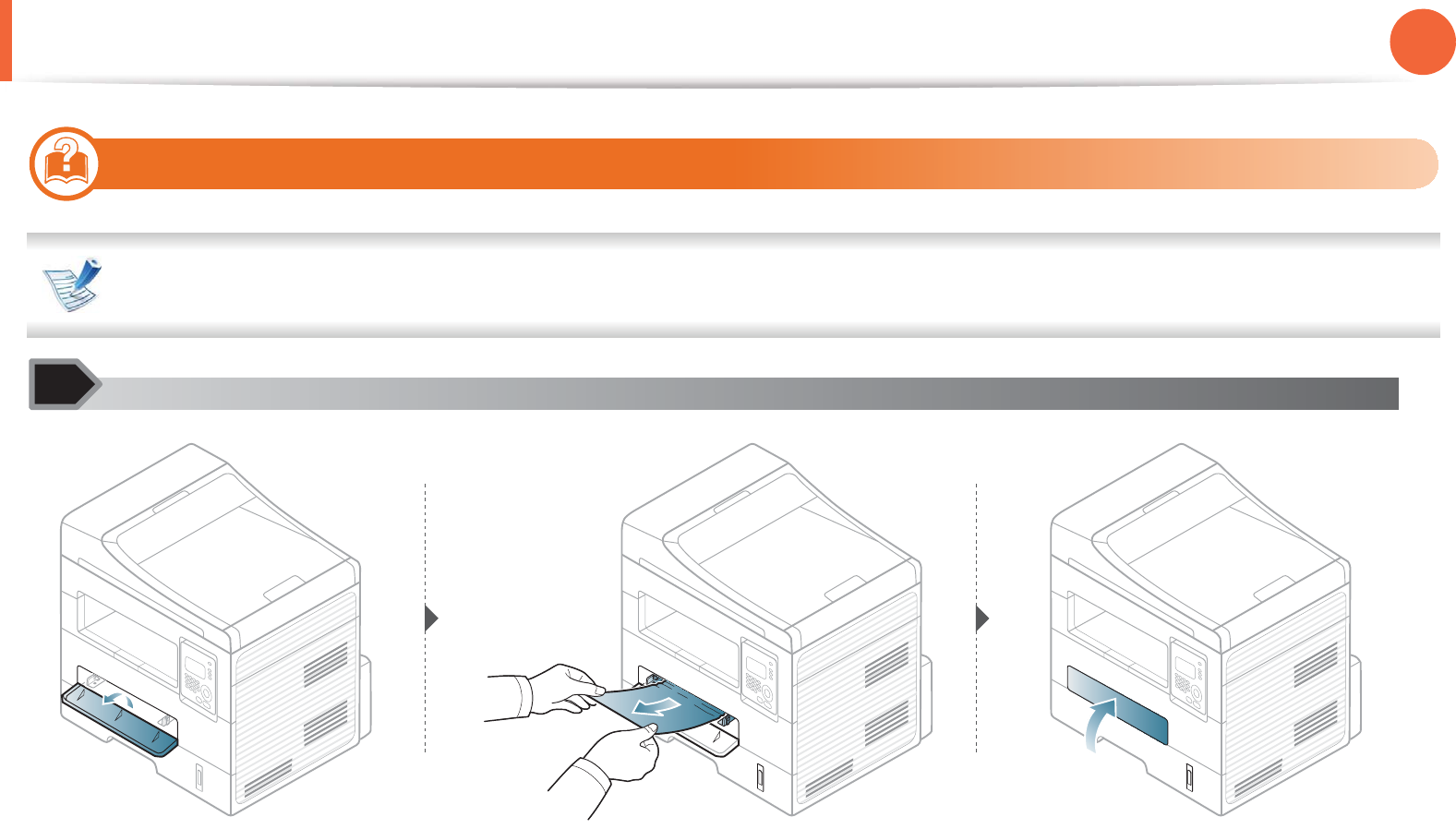
Clearing paper jams 81
4. Troubleshooting
5
In the manual tray
Click this link to open an animation about clearing a jam.
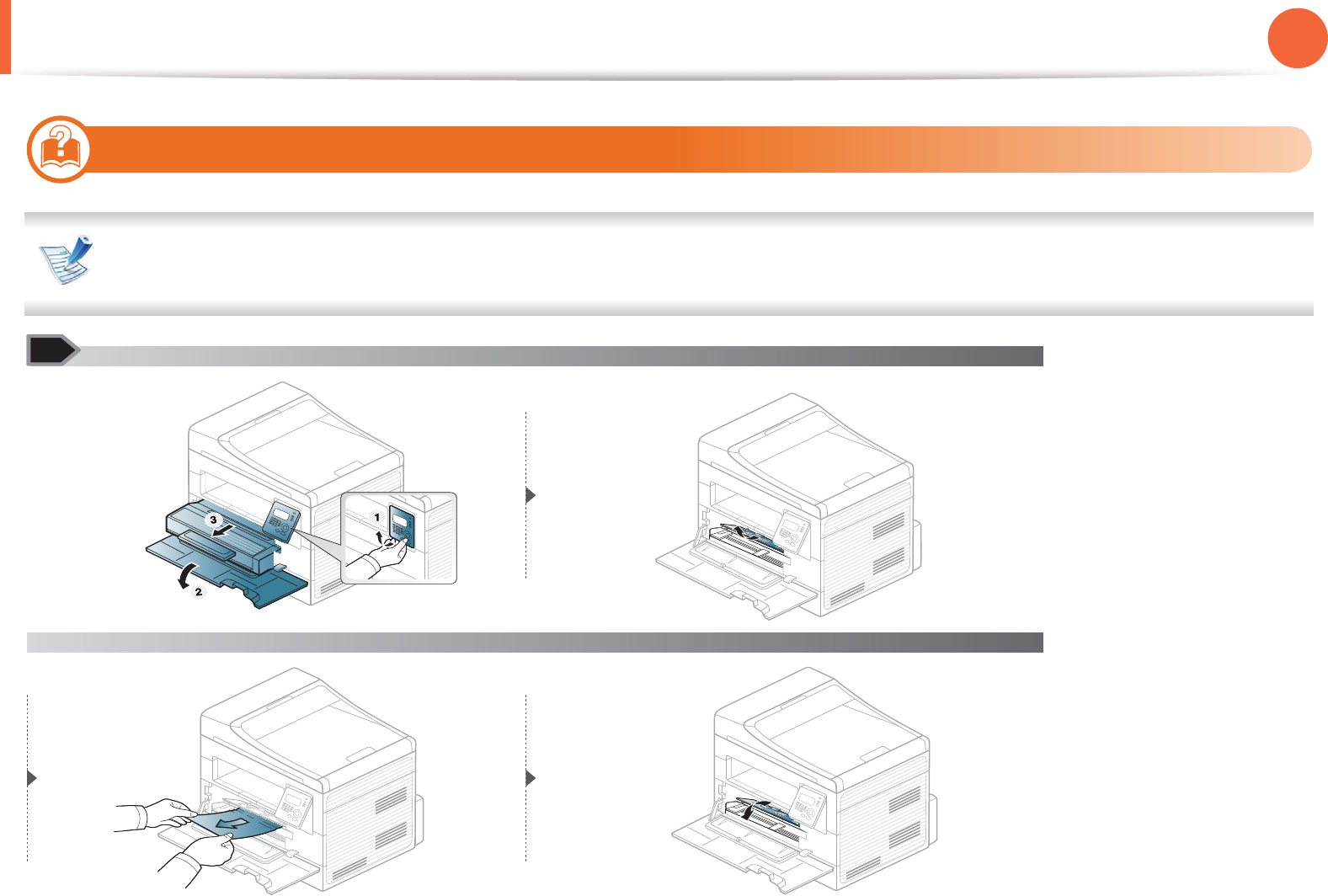
Clearing paper jams 82
4. Troubleshooting
6
Inside the machine
• Click this link to open an animation about clearing a jam.
• The fuser area is hot. Take care when removing paper from the machine.
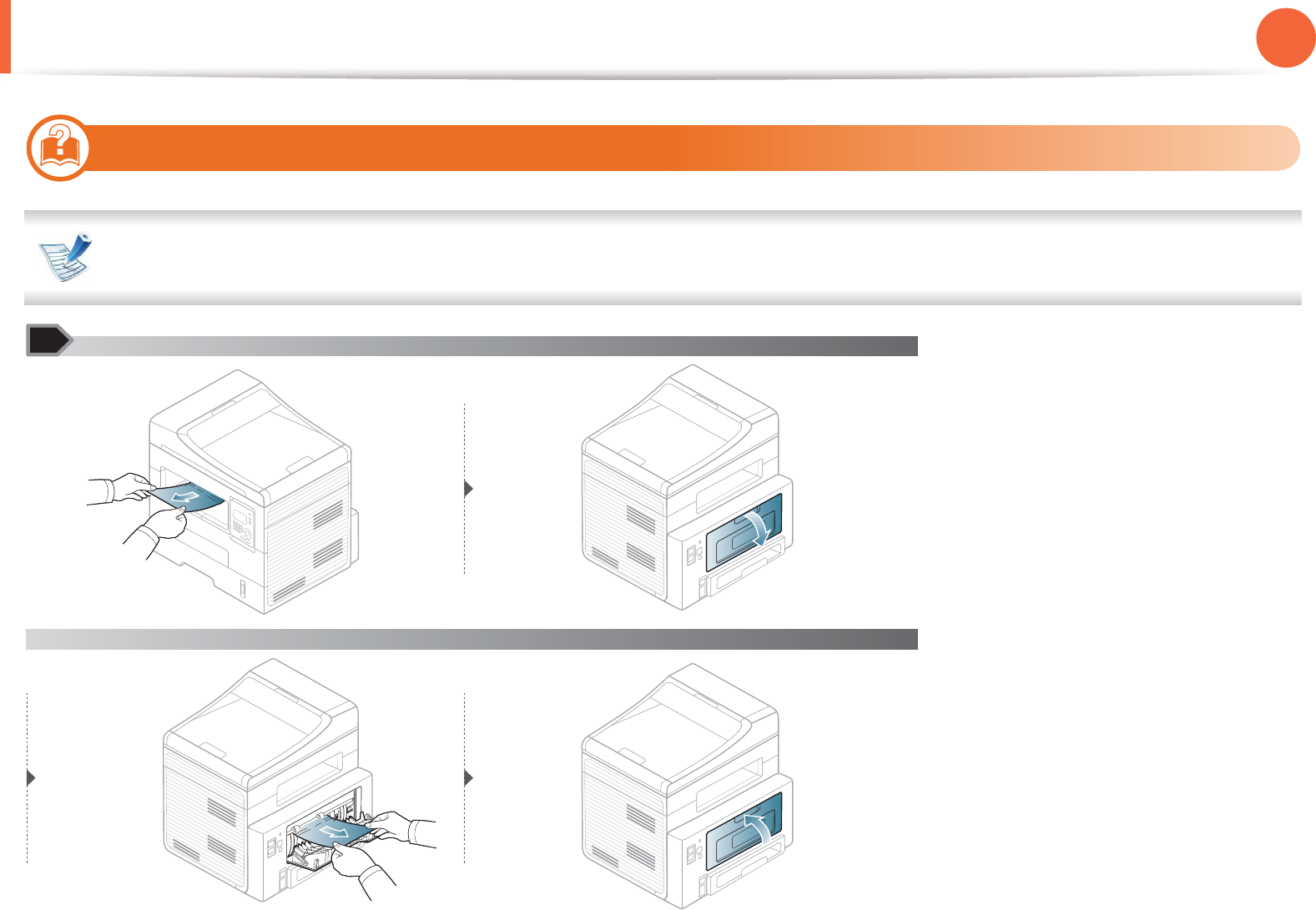
Clearing paper jams 83
4. Troubleshooting
7
In the exit area
Click this link to open an animation about clearing a jam.
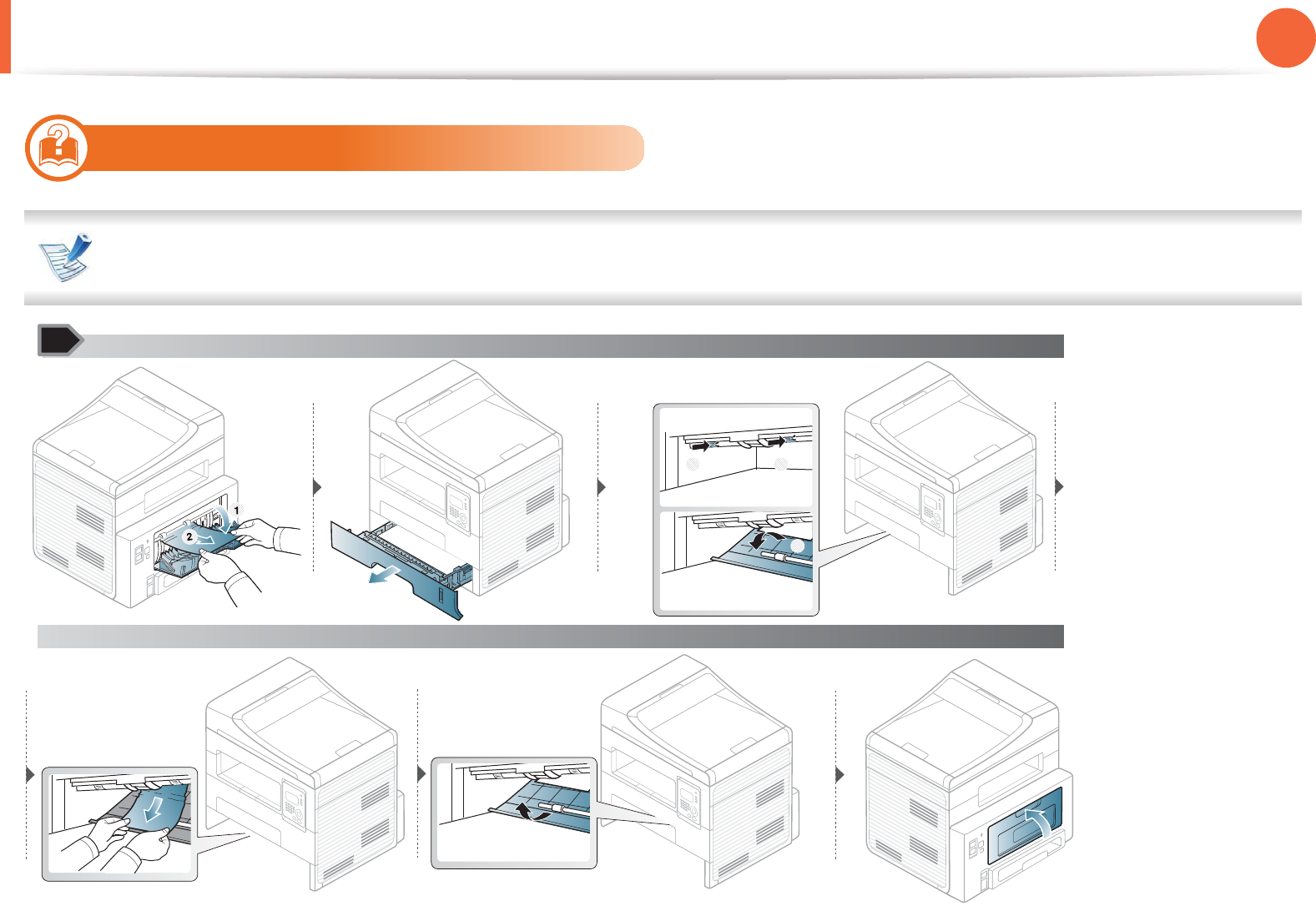
Clearing paper jams 84
4. Troubleshooting
8
In the duplex unit area
Click this link to open an animation about clearing a jam.
1
2
1 1
2

85
4. Troubleshooting
Understanding the status LED
The color of the LED indicates the machine's current status.
• Some LEDs may not be available depending on model or country.
• To resolve the error, look at the error message and its instructions from the troubleshooting part.
• You also can resolve the error with the guideline from the computers’s Printing Status or Smart Panel program window.
• If the problem persists, call a service representative.
Status Description
Status LED Off The machine is off-line.
Green Blinking When the backlight blinks, the machine is receiving or printing data.
On • The machine is on-line and can be used.
Red Blinking • A minor error has occurred and the machine is waiting for the error to be cleared. Check the display
message. When the problem is cleared, the machine resumes. For some models that does not
support the display screen on the control panel, this feature is not applicable.
• Small amount of toner is left in the cartridge. The estimated cartridge life of toner is close. Prepare a
new cartridge for replacement. You may temporarily increase the printing quality by redistributing
the toner (see "Redistributing toner" on page 65).
On • A toner cartridge has almost reached its estimated cartridge lifea. It is recommended to replace the
toner cartridge (see "Replacing the toner cartridge" on page 66).
• The cover is opened. Close the cover.
• There is no paper in the tray. Load paper in the tray.
• The machine has stopped due to a major error. Check the display message (see "Understanding
display messages" on page 87).
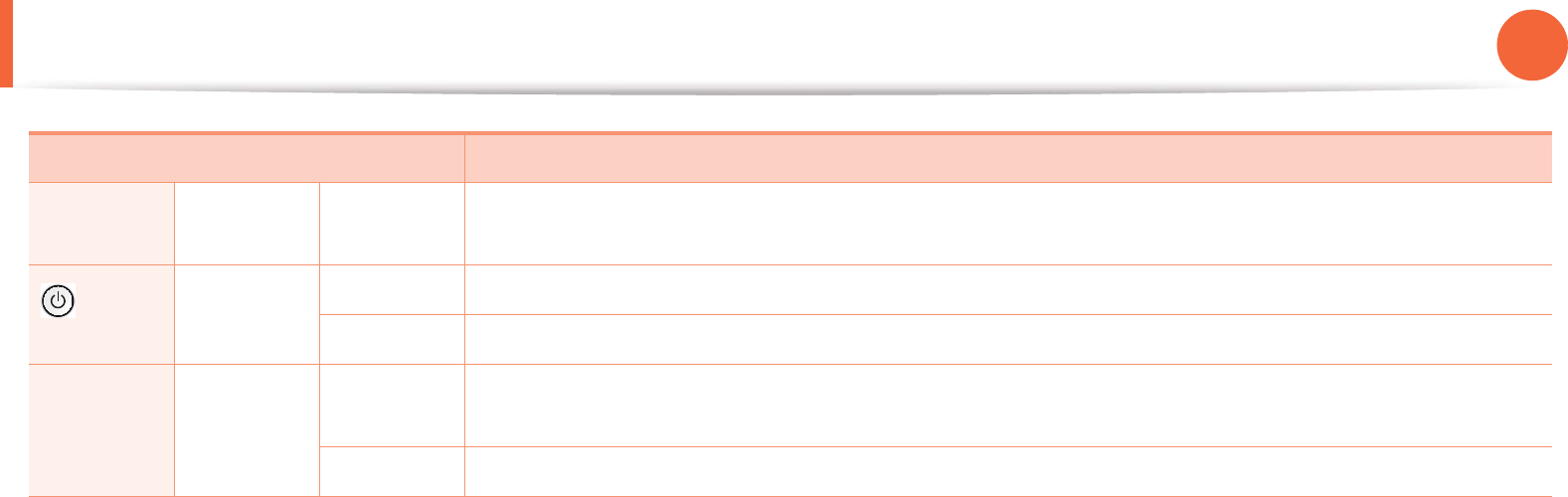
Understanding the status LED 86
4. Troubleshooting
Wireless
LED
Blue On When the machine is connected to a wireless network, Wireless LED lights on blue.
(Power
LED)
Blue On The machine is in ready mode or in power save mode.
Off The machine’s power is off.
Eco button Green On Eco mode is on. Duplex, 2-up, toner save on, skip blank page feature will automatically be applied when
printing (see"Eco printing" on page 49 ).
Off Eco mode is off.
a. Estimated cartridge life means the expected or estimated toner cartridge life, which indicates the average capacity of print-outs and is designed pursuant to ISO/
IEC 19752. The number of pages may be affected by operating environment, printing interval, graphics, media and media size. Some amount of toner may remain
in the cartridge even when red LED is on and the printer stops printing.
Status Description
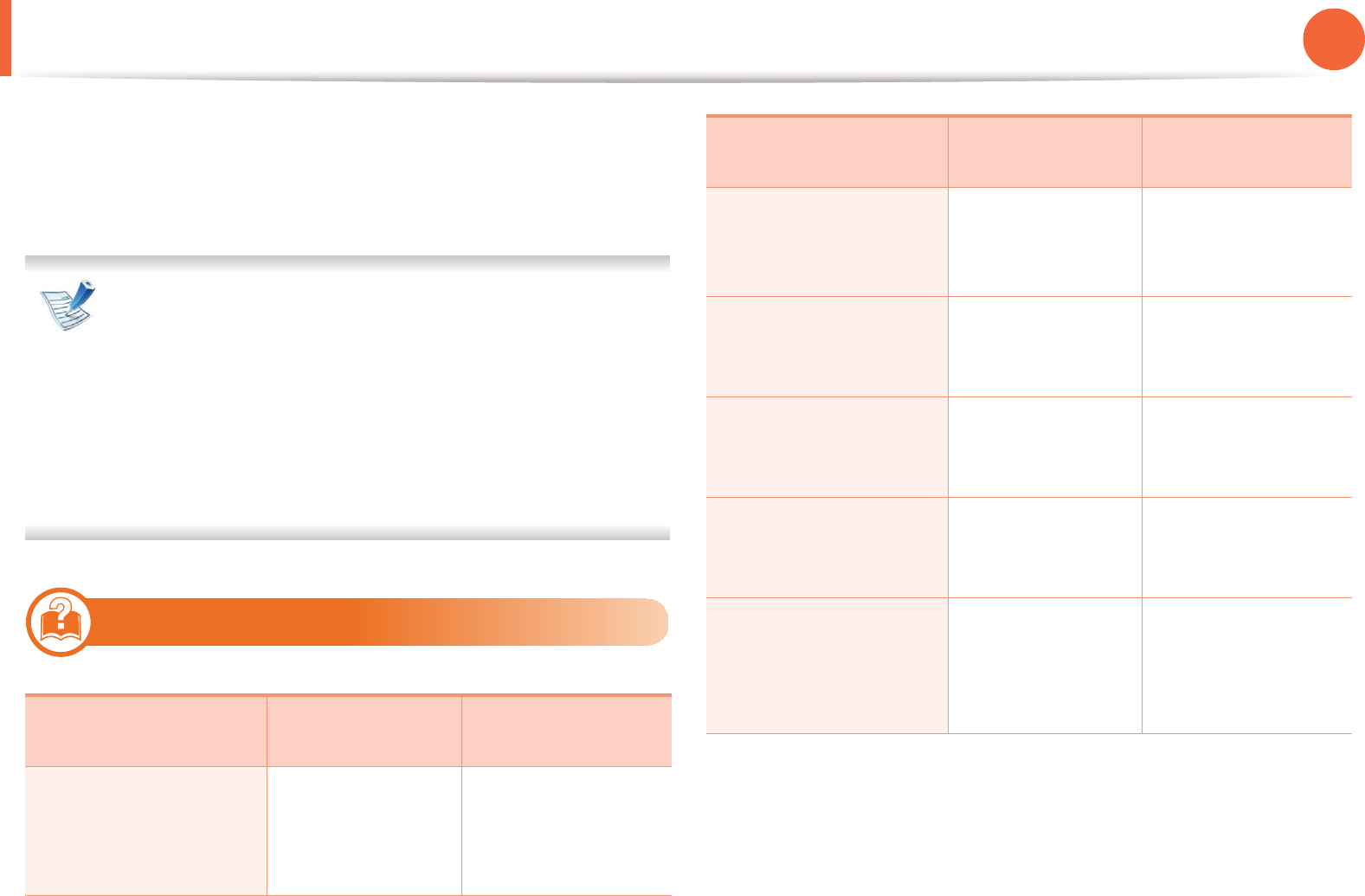
87
4. Troubleshooting
Understanding display messages
Messages appear on the control panel display to indicate the
machine’s status or errors. Refer to the tables below to understand
the messages’ and their meaning, and correct the problem, if
necessary.
• If a message is not in the table, reboot the power and try
the printing job again. If the problem persists, call a service
representative.
• When you call for service, provide the service
representative with the contents of display message.
• Some messages may not appear on the display depending
on the options or models.
• [error number] indicates the error number.
9
Paper Jam-related messages
Message Meaning Suggested
solutions
•Document jam
Remove jam
The loaded original
document has
jammed in the
document feeder.
Clear the jam (see
"Clearing original
document jams" on
page 76).
•Paper Jam
in tray
•Paper Jam 0 in tray
Paper has jammed
in the paper feed
area.
Clear the jam (see "In
tray" on page 80).
•Paper Jam
in Manual Feeder
Paper has jammed
in the manual
feeder.
Clear the jam (see "In
the manual tray" on
page 81).
•Paper Jam
inside machine
Paper has jammed
in the inside
machine.
Clear the jam (see
"Inside the machine"
on page 82).
•Paper Jam
in exit area
Paper has jammed
in the paper exit
area.
Clear the jam (see "In
the exit area" on
page 83).
•Paper Jam
bottom of duplex
•Paper Jam top of
duplex
Paper has jammed
in the duplex area.
Clear the jam (see "In
the duplex unit area"
on page 84).
Message Meaning Suggested
solutions
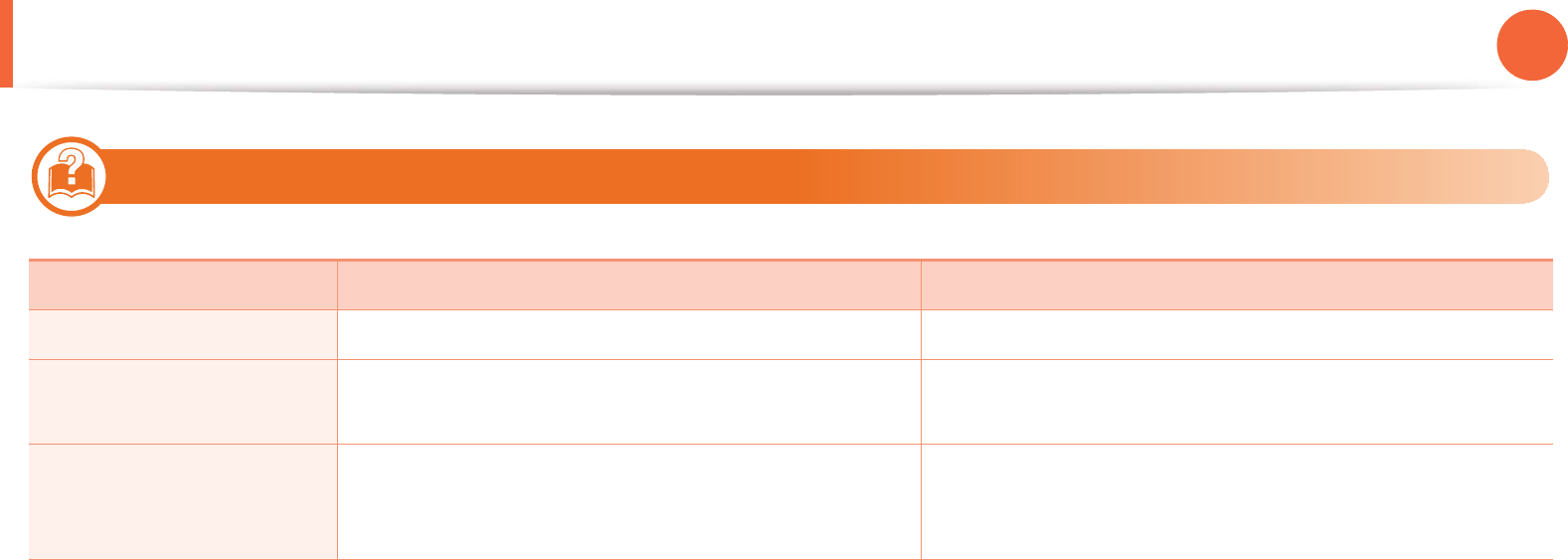
Understanding display messages 88
4. Troubleshooting
10
Toner-related messages
Message Meaning Suggested solutions
•Install Toner cartridge A toner cartridge is not installed. Install a toner cartridge.
•Not Compatible
Toner cartridge
The toner cartridge you have installed is not for your
machine.
Install a Samsung-genuine toner cartridge, designed for
your machine.
•Prepare new cartridge Small amount of toner is left in the indicated cartridge.
The estimated cartridge life of toner is close.
Prepare a new cartridge for a replacement. You may
temporarily increase the printing quality by redistributing
the toner (see "Redistributing toner" on page 65).
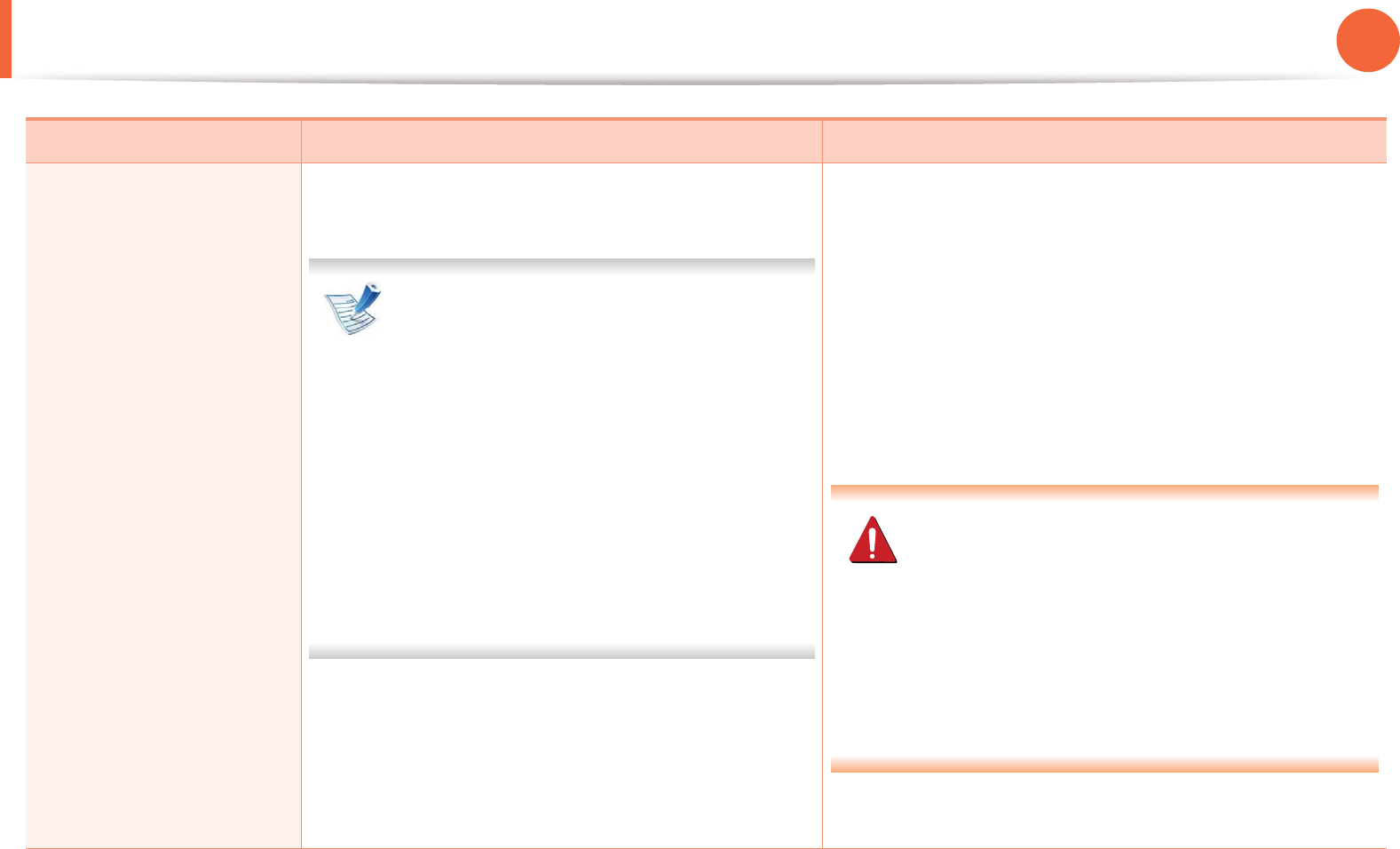
Understanding display messages 89
4. Troubleshooting
•Replace
new cartridge
A toner cartridge has reached its estimated cartridge
life. The machine stops printing.
Estimated cartridge life means the expected
or estimated toner cartridge life, which
indicates the average capacity of print-outs
and is designed pursuant to ISO/IEC 19752
(see "Available supplies" on page 63). The
number of pages may be affected by
operating environment, printing interval,
media , percentage of image area, and
media size. Some amount of toner may
remain in the cartridge even when replace
new cartridge appears and the machine
stops printing.
• You can choose Stop or Continue as shown on the
control panel. If you select Stop, the printer stops
printing and you cannot print any more without
changing the cartridge. If you select Continue, the
printer keeps printing but the printing quality cannot be
guaranteed.
• Replace the toner cartridge for the best print quality
when this message appears. Using a cartridge beyond
this stage can result in printing quality issues (see
"Replacing the toner cartridge" on page 66).
Samsung does not recommend using a non-
genuine Samsung toner cartridge such as
refilled or remanufactured. Samsung cannot
guarantee a non-genuine Samsung toner
cartridge's quality. Service or repair required as a
result of using non-genuine Samsung toner
cartridges will not be covered under the
machine warranty.
• If the machine stops printing, replace the toner cartridge
(see "Replacing the toner cartridge" on page 66).
Message Meaning Suggested solutions
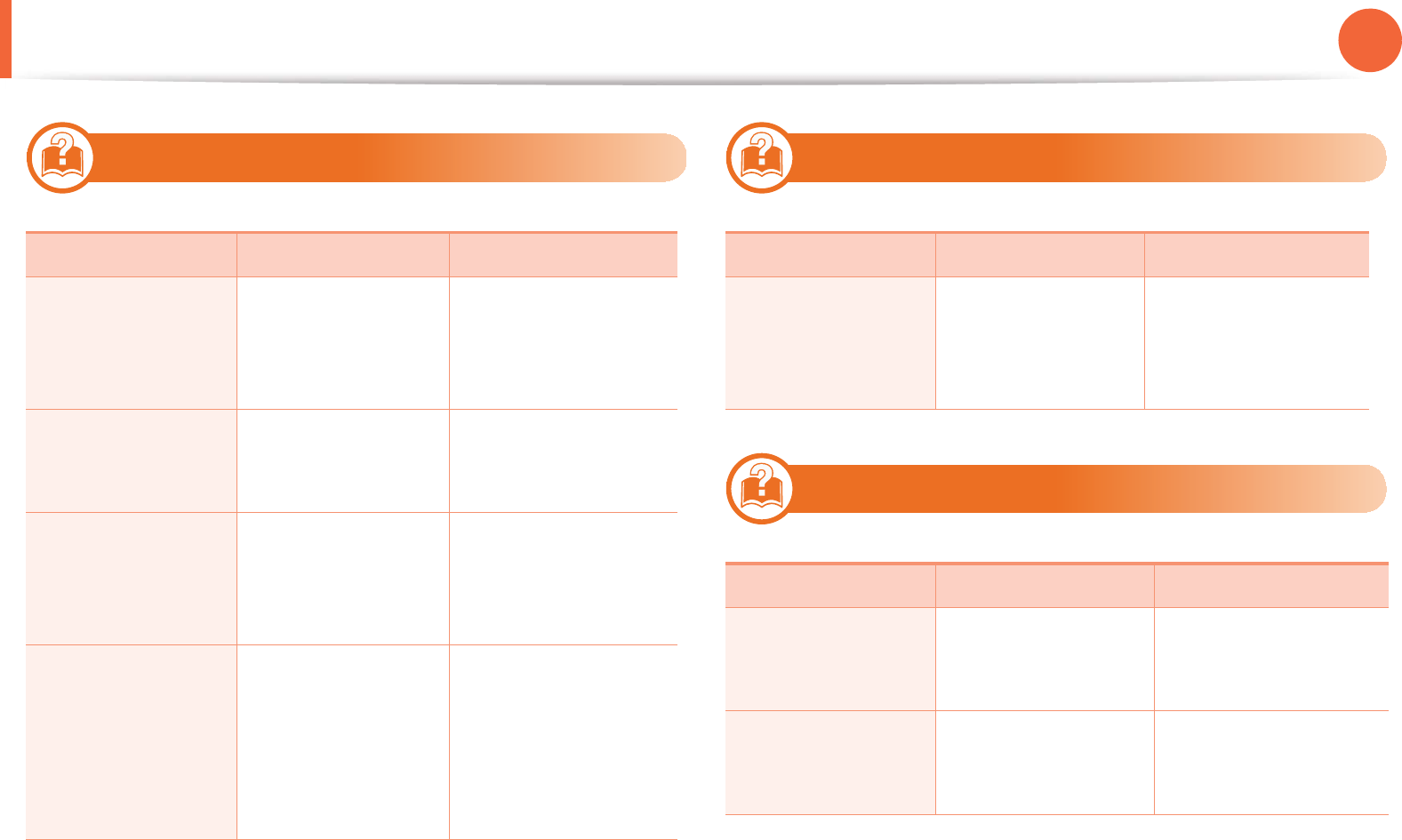
Understanding display messages 90
4. Troubleshooting
11
Tray-related messages
12
Network-related messages
13
Misc. messages
Message Meaning Suggested solutions
•Output bin full
Remove paper
The output tray is
full.
Remove papers from
the output tray, the
printer resumes
printing.
•Paper Empty
in tray
There is no paper in
tray.
Load paper in tray (see
"Loading paper in the
tray" on page 34).
•Paper Empty
in Manual
Feeder
There is no paper in
the manual feeder.
Load paper in the
manual feeder (see
"Loading in manual
feeder" on page 35).
•Tray Paper
mismatch
•Manual Paper
mismatch
The paper sizeG
specified in the
printer properties
does not match the
paper you are
loading.
Load the required size
paper.
Message Meaning Suggested solutions
•Network
Problem :
IP Conflict
The network IP
address you have
set is being used by
someone else.
Check the IP address
and reset it if
necessary (see
Advanced Guide).
Message Meaning Suggested solutions
•Door Open
Close it
The front cover or
rear cover is not
securely latched.
Close the cover until it
locks into place.
•Door of scanner
is open
The document feeder
cover is not securely
latched.
Close the cover until it
locks into place.
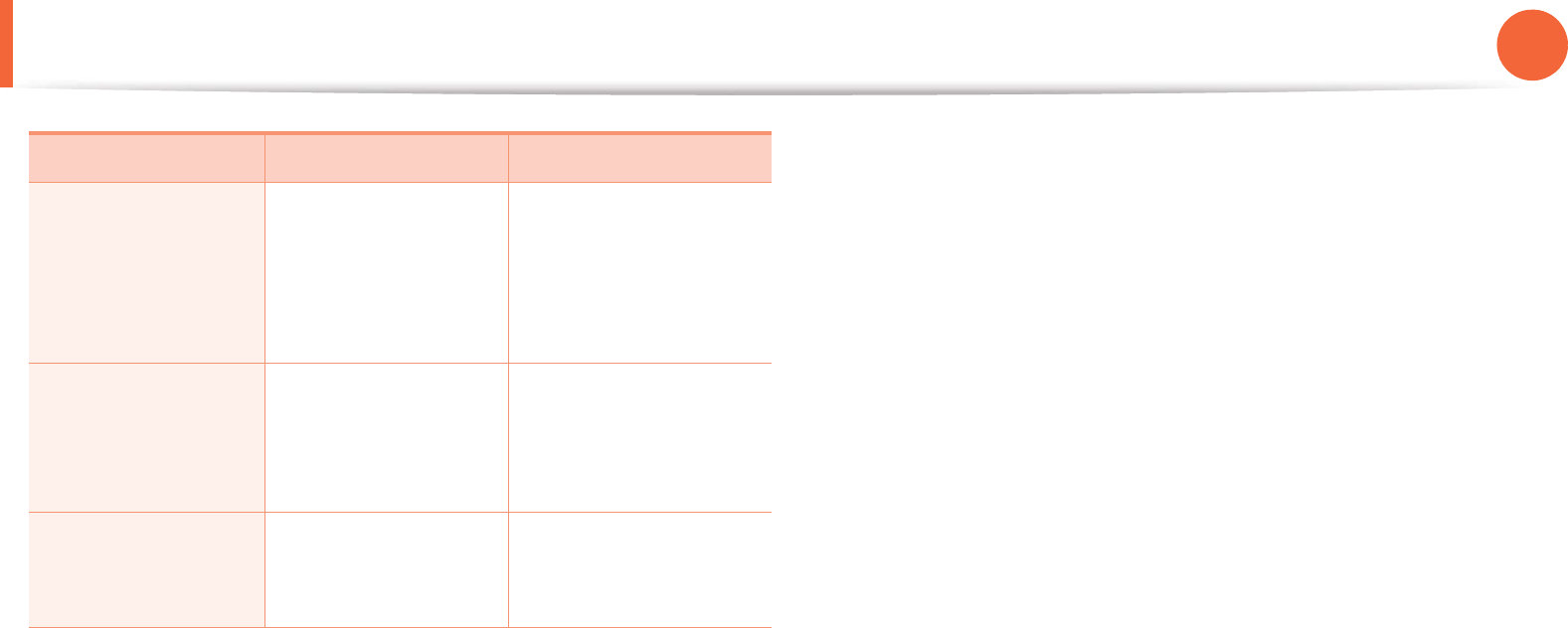
Understanding display messages 91
4. Troubleshooting
•Error [error
number]
Turn off then on
The machine unit
cannot be controlled.
Reboot the power and
try the printing job
again. If the problem
persists, please call for
service.
•Memory Full The memory is full. Print or remove the
received fax job in
Secure Receive (see
Advanced Guide).
•Scanner Locked The scanner is locked. Reboot the power. If
the problem persists,
please call for service.
Message Meaning Suggested solutions

5.Appendix
This chapter provides product specifications and information concerning
applicable regulations.
•Specifications 93
• Regulatory information 103
• Copyright 117
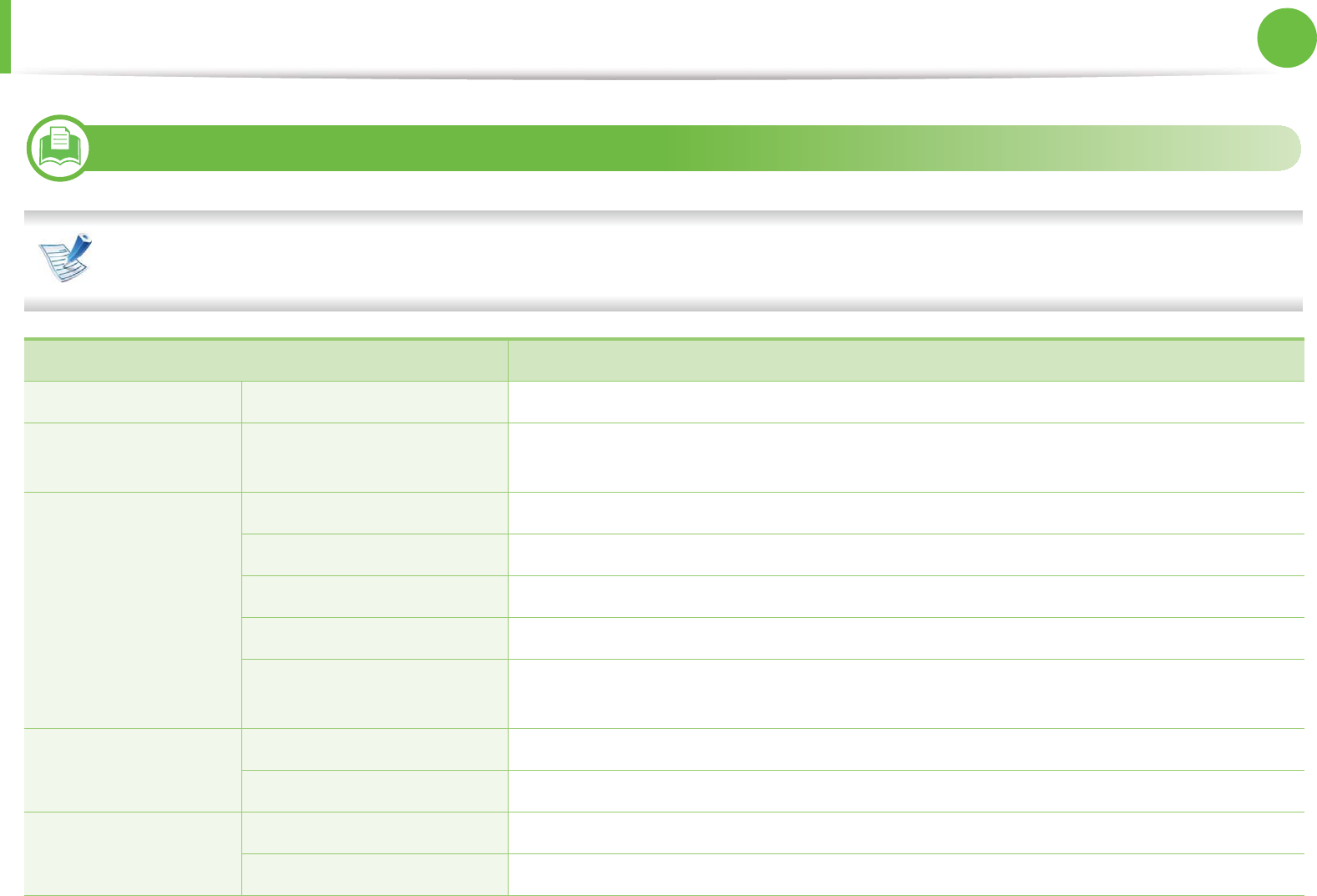
93
5. Appendix
Specifications
1
General specifications
The specification values listed below are subject to change without notice. See www.samsung.com/printer for possible changes in
information.
Items Description
Dimension Width x Length x Height 406 x 338 x 378mm (15.98 x 13.30 x 14.88 inches)
Weight Machine with
consumables
TBD
Noise LevelaReady mode 26 dB (A)
Print mode Less than 50 dB (A)
Copy mode Less than 53 dB (A)
Scan mode (scanner glass) TBD dB (A)
Scan mode (document
feeder)
TBD dB (A)
Temperature Operation 10 to 32°C (50 to 89.6°F)
Storage (packed) -20 to 40°C (-4 to 104°F)
Humidity Operation 20 to 80% RH
Storage (packed) 10 to 90% RH
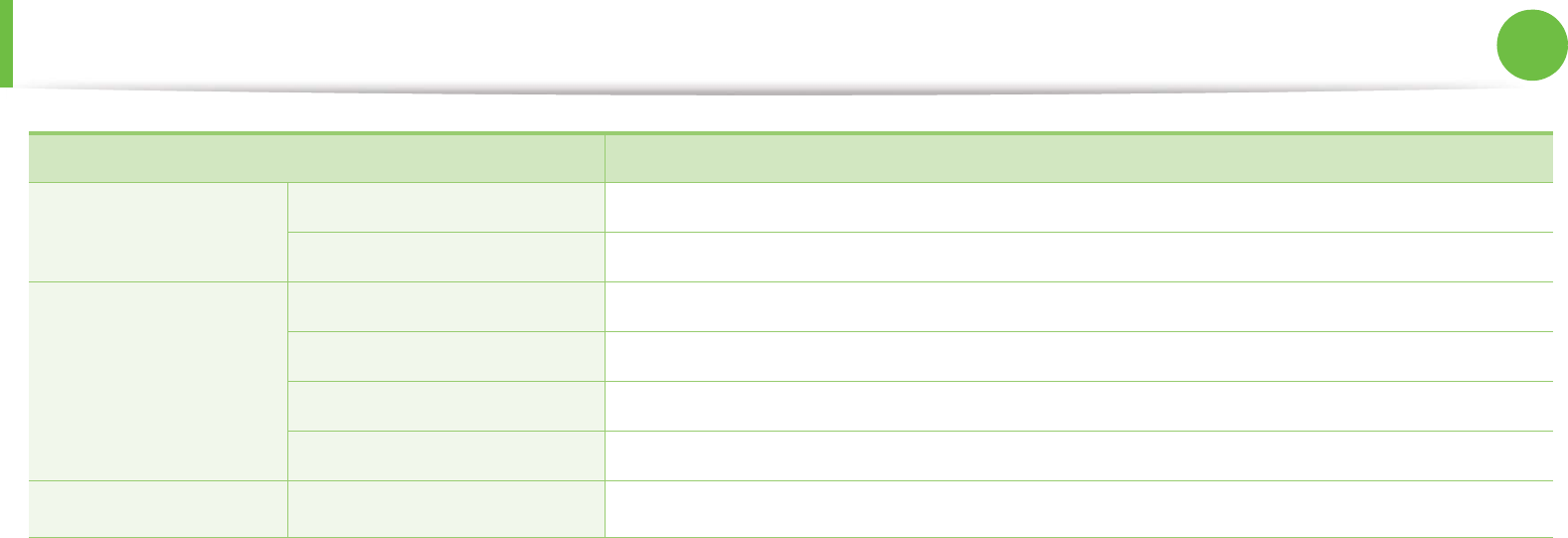
Specifications 94
5. Appendix
Power ratingb110 volt models AC 110 - 127 V
220 volt models AC 220 - 240 V
Power consumption Average operating mode TBD
Ready mode TBD
Power save mode TBD
Power off mode TBD
WirelesscModule TBD
a. Sound Pressure Level, ISO 7779. Configuration tested: basic machine installation, A4 paper, simplex printing.
b. See the rating label on the machine for the correct voltage (V), frequency (hertz) and of current (A) for your machine.
c. SCX-5737FW and SCX-5739FW only.
Items Description
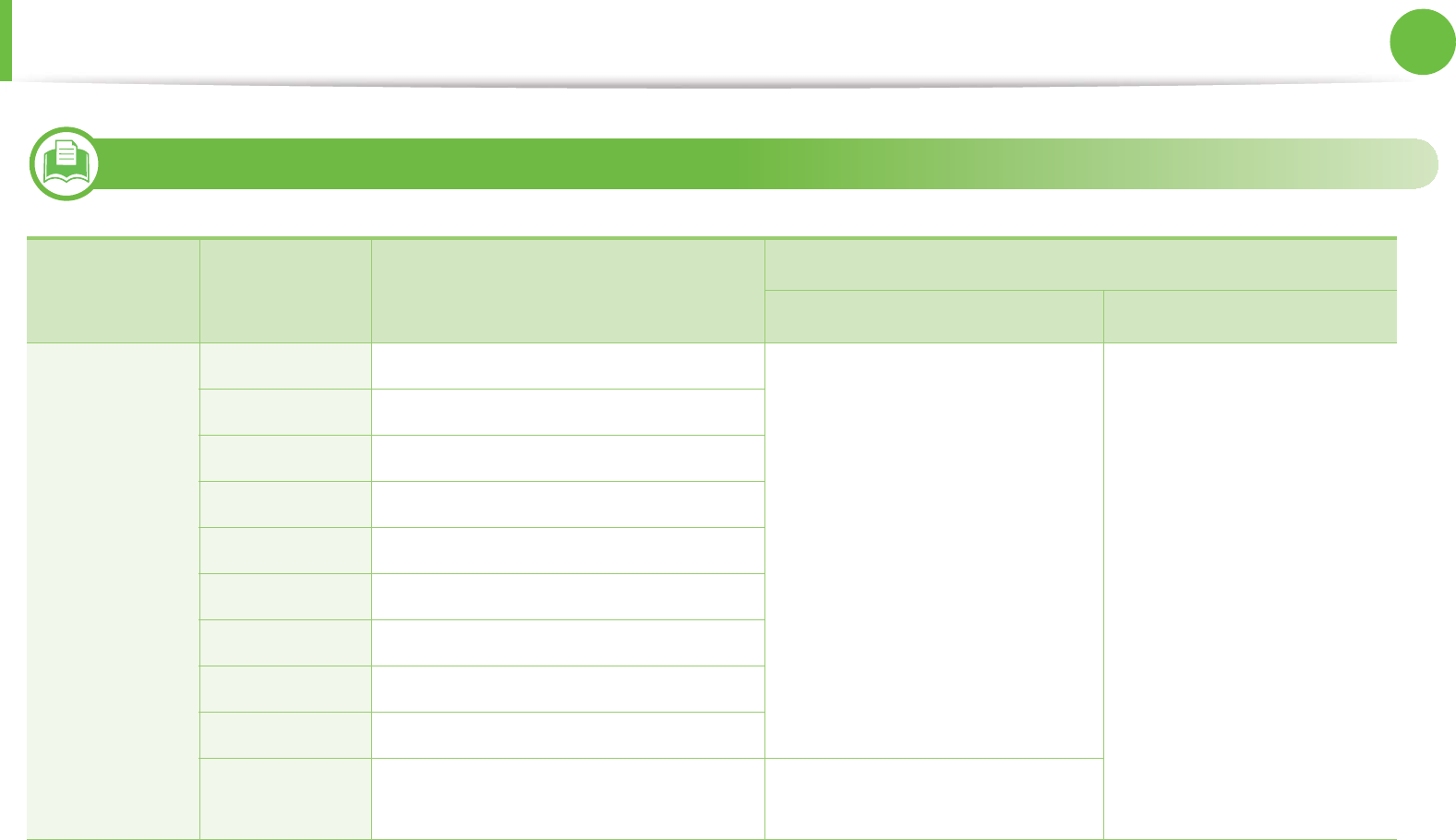
Specifications 95
5. Appendix
2
Print media specifications
Type Size Dimensions Print media weight/Capacitya
Tray manual feederb
Plain paper
Letter 216 x 279 mm (8.5 x 11 inches) 70 to 90 g/m2 (19 to 24 lbs bond)
• 250 sheets of 80 g/m2 (20 lbs
bond) for tray.
70 to 90 g/m2 (19 to 24 lbs
bond)
• 1 sheet of 80 g/m
2 (20 lbs
bond)
Legal 216 x 356 mm (8.5 x 14 inches)
US Folio 216 x 330 mm (8.5 x 13 inches)
A4 210 x 297 mm (8.27 x 11.69 inches)
Oficio 216 x 343 mm (8.5 x 13.5 inches)
JIS B5 182 x 257 mm (7.17 x 10.12 inches)
ISO B5 176 x 250 mm (6.93 x 9.84 inches)
Executive 184 x 267 mm (7.25 x 10.5 inches)
A5 148 x 210 mm (5.83 x 8.27 inches)
A6 105 x 148 mm (4.13 x 5.83 inches) • 150 sheets of 75 g/m2 (20 lbs
bond)
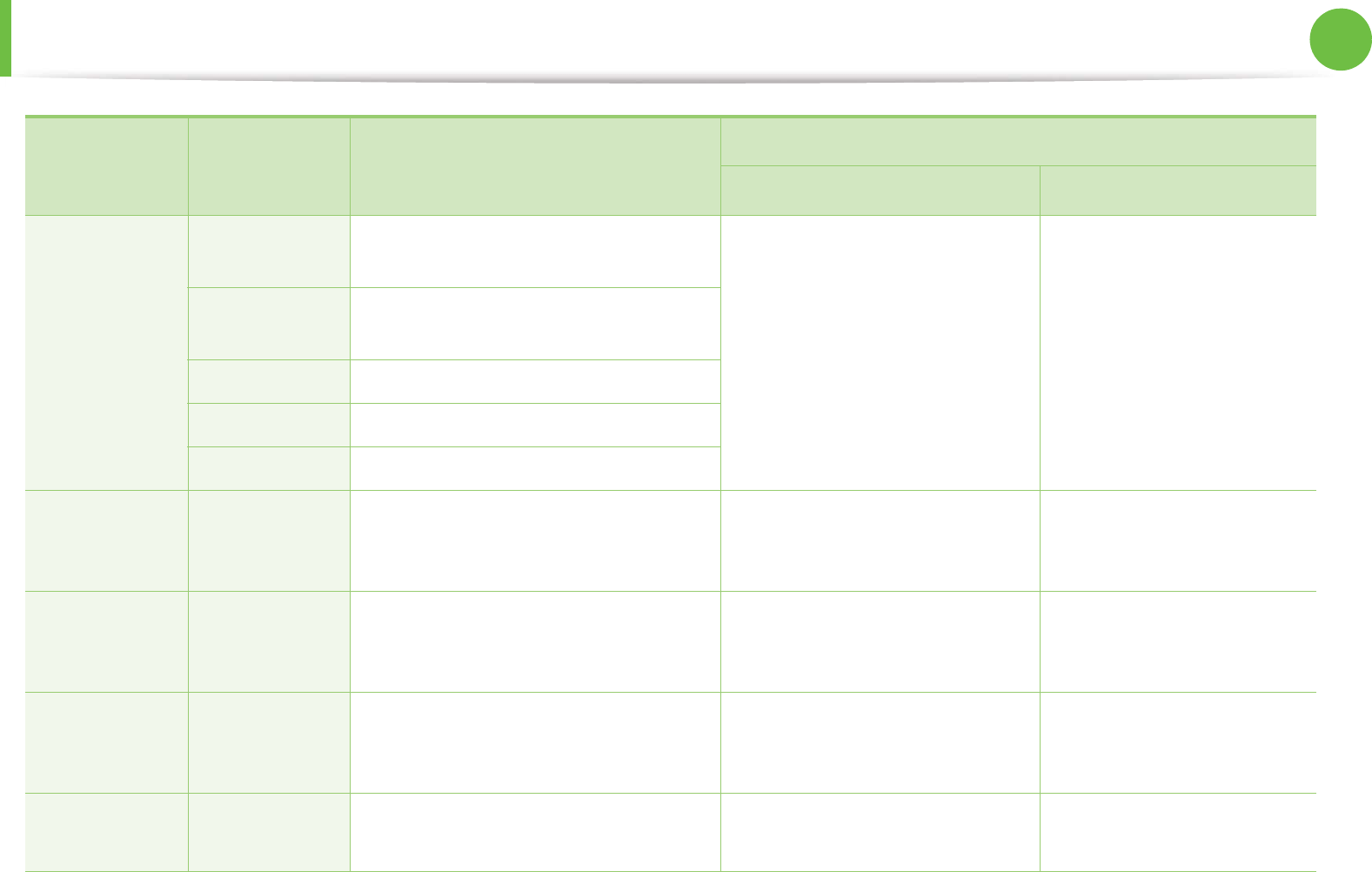
Specifications 96
5. Appendix
Envelope
Envelope
Monarch
98 x 191 mm (3.87 x 7.5 inches) Not available in tray 75 to 90 g/m2 (20 to 24 lbs
bond)
Envelope No.
10
105 x 241 mm (4.12 x 9.5 inches)
Envelope DL 110 x 220 mm (4.33 x 8.66 inches)
Envelope C5 162 x 229 mm (6.38 x 9.02 inches)
Envelope C6 114 x 162 mm (4.49 x 6.38 inches)
Thick paper
Refer to the
Plain paper
section
Refer to the Plain paper section 91 to 105 g/m2 (24 to 28 lbs
bond)
91 to 105 g/m2 (24 to 28 lbs
bond)
Thicker paper
Refer to the
Plain paper
section
Refer to the Plain paper section Not available in tray1 164 to 220 g/m2 (44 to 58 lbs
bond)
Thin paper
Refer to the
Plain paper
section
Refer to the Plain paper section 60 to 70 g/m2 (16 to 19 lbs bond) 60 to 70 g/m2 (16 to 19 lbs
bond)
Transparency Letter, A4 Refer to the Plain paper section Not available in tray1 138 to 146 g/m2 (36.81 to
38.91 lbs bond)
Type Size Dimensions Print media weight/Capacitya
Tray manual feederb

Specifications 97
5. Appendix
Labelsc
Letter, Legal,
US Folio, A4,
JIS B5, ISO B5,
Executive, A5
Refer to the Plain paper section Not available in tray1 120 to 150 g/m2 (32 to 40 lbs
bond)
Card stock
Letter, Legal,
US Folio, A4,
JIS B5, ISO B5,
Executive, A5,
Postcard 4x6
Refer to the Plain paper section 121 to 163 g/m2 (32 to 43 lbs
bond)
121 to 163 g/m2 (32 to 43 lbs
bond)
Bond paper
Refer to the
Plain paper
section
Refer to the Plain paper section 106 to 120 g/m2 (28 to 32 lbs
bond)
106 to 120 g/m2 (28 to 32 lbs
bond)
Minimum size (custom)
•manual feeder: 76 x 127 mm (3 x 5
inches)
•tray: 105 x 148.5 mm (4.13 x 5.85
inches)
60 to 163 g/m2 (16 to 43 lbs bond) d, e
Maximum size (custom) 216 x 356 mm (8.5 x 14 inches)
a. Maximum capacity may differ depending on media weight, thickness, and environmental conditions.
b. 1 sheet for manual feeder.
c. The smoothness of the labels used in this machine is 100 to 250 (sheffield). This means the numeric level of smoothness.
d. The paper types available in the manual feeder: Plan, Thick, Thicker, Thin, Cotton, Colored, Pre-printed, Recycled, Envelope, Transparency, Labels, Cardstock,
Bond, Archive
Type Size Dimensions Print media weight/Capacitya
Tray manual feederb
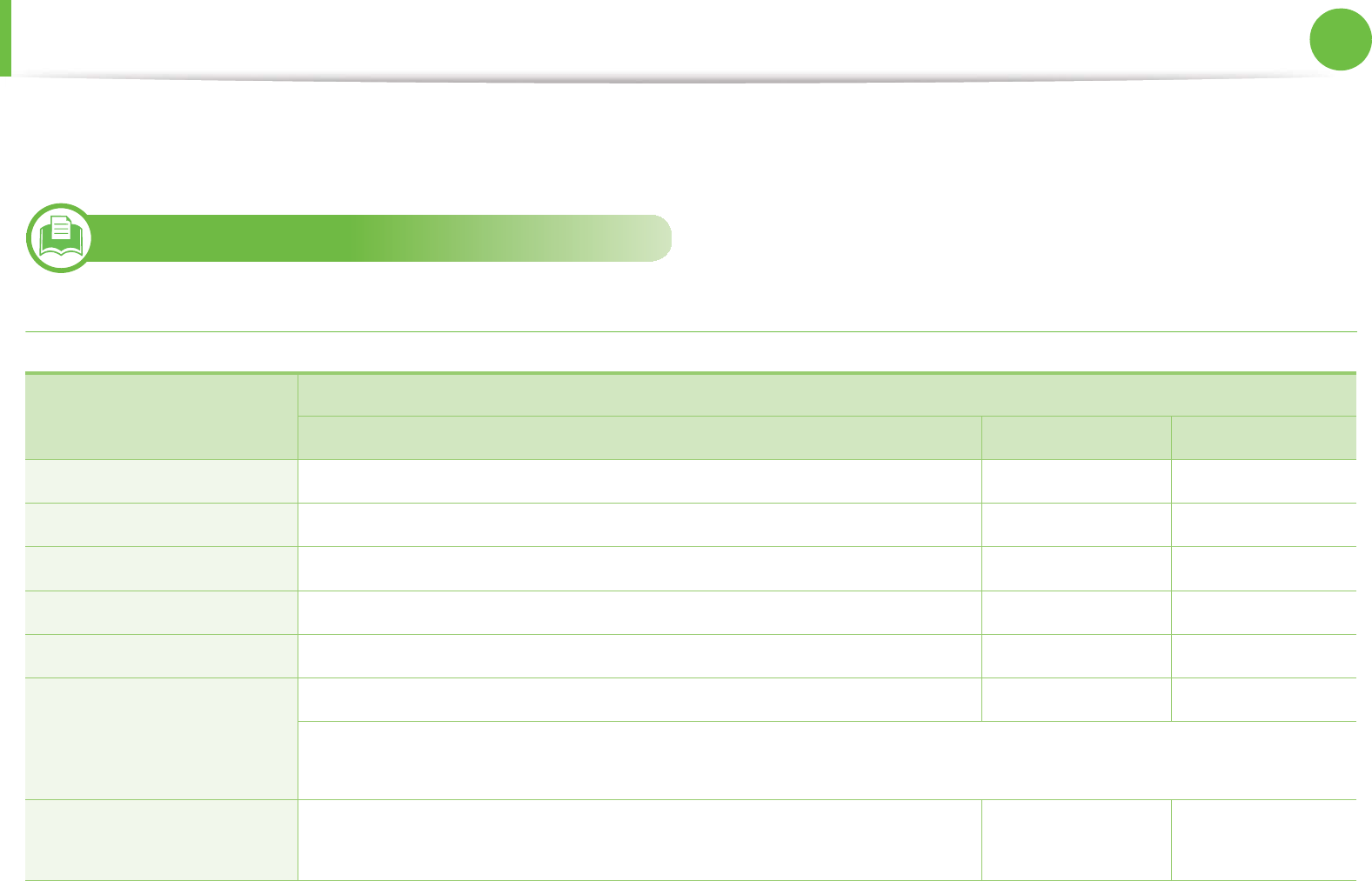
Specifications 98
5. Appendix
3
System requirements
Microsoft® Windows®
e. The paper types available in tray: Plan, Thick, Thin, Recycled, Cardstock, Bond, Archive
Operating system Requirement (recommended)
CPU RAM free HDD space
Windows® 2000 Intel® Pentium® II 400 MHz (Pentium III 933 MHz) 64 MB (128 MB) 600 MB
Windows® XP Intel® Pentium® III 933 MHz (Pentium IV 1 GHz) 128 MB (256 MB) 1.5 GB
Windows Server® 2003 Intel® Pentium® III 933 MHz (Pentium IV 1 GHz) 128 MB (512 MB) 1.25 GB to 2 GB
Windows Server® 2008 Intel® Pentium® IV 1 GHz (Pentium IV 2 GHz) 512 MB (2 GB) 10 GB
Windows Vista® Intel® Pentium® IV 3 GHz 512 MB (1 GB) 15 GB
Windows® 7 Intel® Pentium® IV 1 GHz 32-bit or 64-bit processor or higher 1 GB (2 GB) 16 GB
• Support for DirectX® 9 graphics with 128 MB memory (to enable the Aero theme).
•DVD-R/W Drive
Windows Server® 2008 R2 Intel® Pentium® IV 1 GHz (x86) or 1.4 GHz (x64) processors (2 GHz or faster) 512 MB (2 GB) 10 GB
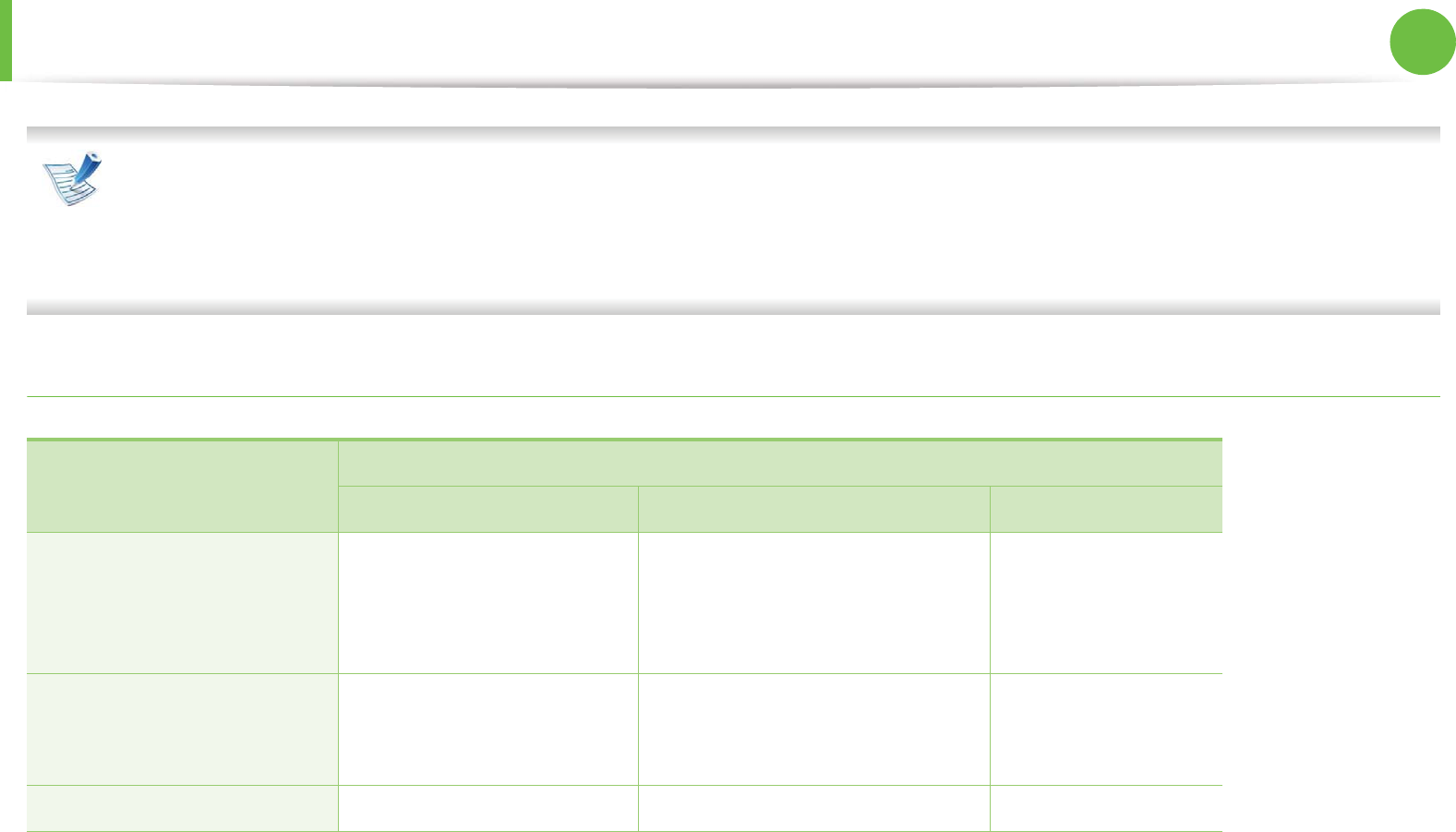
Specifications 99
5. Appendix
• Internet Explorer 6.0 or higher is the minimum requirement for all Windows operating systems.
• Users who have administrator rights can install the software.
•Windows Terminal Services is compatible with your machine.
•For Windows 2000, Services Pack 4 or higher is required.
Macintosh
Operating system Requirements (Recommended)
CPU RAM Free HDD space
Mac OS X 10.4 • Intel® processors
• PowerPC G4/G5
• 128 MB for a powerPC based
Mac (512 MB)
• 512 MB for an Intel-based Mac
(1 GB)
1 GB
Mac OS X 10.5 • Intel® processors
• 867 MHz or faster Power
PC G4/G5
512 MB (1 GB) 1 GB
Mac OS X 10.6 • Intel® processors 1 GB (2 GB) 1 GB
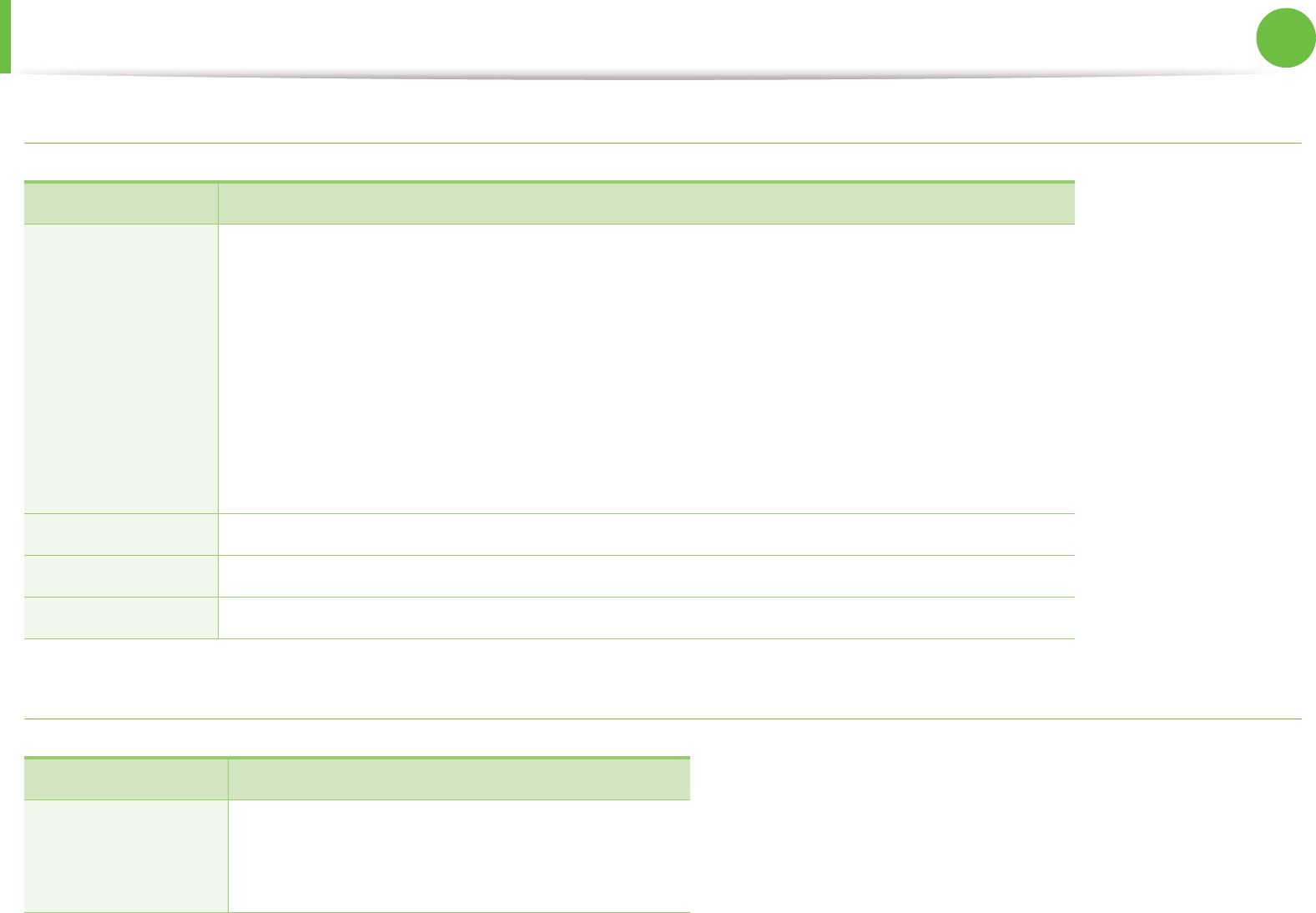
Specifications 100
5. Appendix
Linux
Unix
Items Requirements
Operating system Redhat® Enterprise Linux WS 4, 5 (32/64 bit)
Fedora 5 ~ 13 (32/64 bit)
SuSE Linux 10.1 (32 bit)
OpenSuSE® 10.2, 10.3, 11.0, 11.1, 11.2 (32/64 bit)
Mandriva 2007, 2008, 2009, 2009.1, 2010 (32/64 bit)
Ubuntu 6.06, 6.10, 7.04, 7.10, 8.04, 8.10, 9.04, 9.10, 10.04 (32/64 bit)
SuSE Linux Enterprise Desktop 10, 11 (32/64 bit)
Debian 4.0, 5.0 (32/64 bit)
CPU Pentium IV 2.4GHz (Intel Core™2)
RAM 512 MB (1 GB)
Free HDD space 1 GB (2 GB)
Items Requirements
Operating system Sun Solaris 9, 10 (x86, SPARC)
HP-UX 11.0, 11i v1, 11i v2, 11i v3 (PA-RISC, Itanium)
IBM AIX 5.1, 5.2, 5.3, 5.4