Samsung Electronics Co SGHE540 Single-Band PCS GSM/ EDGE Phone with Bluetooth User Manual
Samsung Electronics Co Ltd Single-Band PCS GSM/ EDGE Phone with Bluetooth Users Manual
Users Manual

World Wide Web
http://www.samsungmobile.com
Printed in Korea
Code No.: GH68-xxxxxA
English. 01/2006. Rev. 1.0
* Depending on the software installed or your service provider or country,
some of the descriptions in this guide may not match your phone exactly.
* Depending on your country, your phone and accessories may appear
different from the illustrations in this guide.
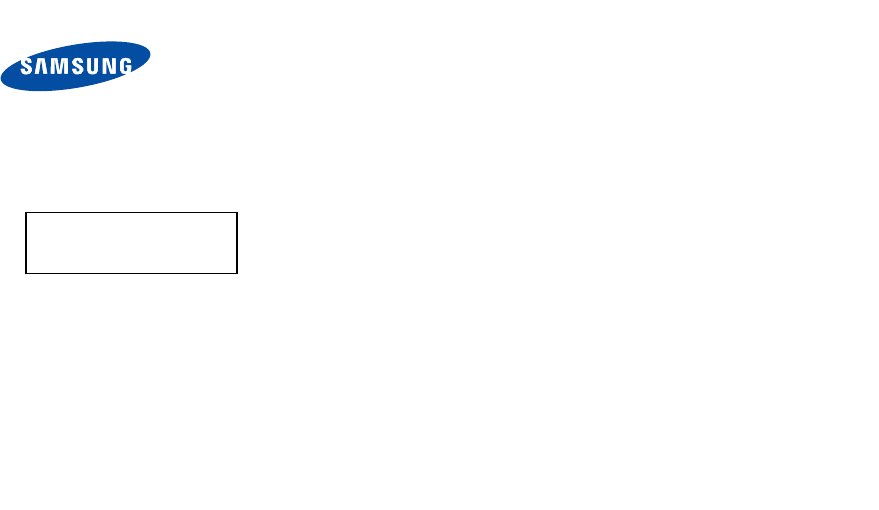
Draft
2006. 01. 18
SGH-E540
User’s Guide
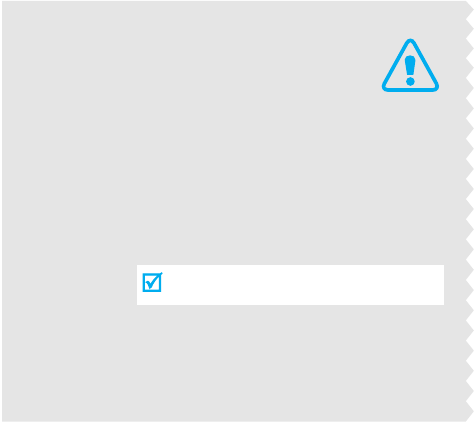
Important
safety
precautions
Failure to comply with the following
precautions may be dangerous or illegal.
Drive safely at all times
Do not use a hand-held phone while driving. Park
the vehicle first.
Switch off the phone when refuelling
Do not use the phone at a refuelling point (service
station) or near fuels or chemicals.
Switch off in an aircraft
Wireless phones can cause interference. Using them
in an aircraft is both illegal and dangerous.
Switch off the phone near all medical
equipment
Hospitals or health care facilities may be using
equipment that could be sensitive to external radio
frequency energy. Follow any regulations or rules in
force.
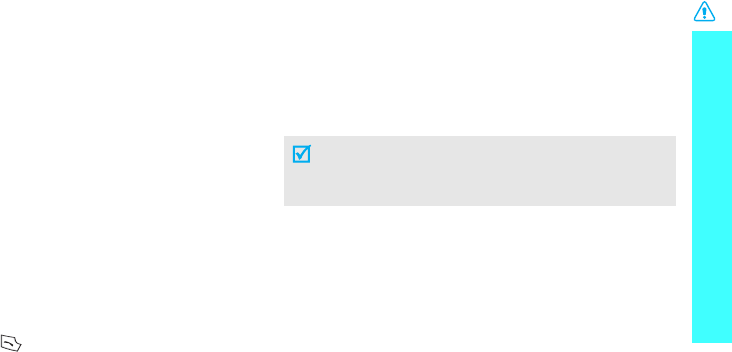
Important safety precautions
1
Interference
All wireless phones may be subject to interference,
which could affect their performance.
Be aware of special regulations
Meet any special regulations in force in any area and
always switch off your phone whenever it is forbidden
to use it, or when it may cause interference or danger.
Water resistance
Your phone is not water-resistant. Keep it dry.
Sensible use
Use only in the normal position (held to the ear). Avoid
unnecessary contact with the antenna when the phone
is switched on.
Emergency call
Key in the emergency number for your present
location, then press .
Keep your phone away from small children
Keep the phone and all its parts, including accessories,
out of the reach of small children.
Accessories and batteries
Use only Samsung-approved accessories and
batteries. Use of any unauthorised accessories could
damage your phone and may be dangerous.
Qualified service
Only qualified service personnel may repair your
phone.
For more detailed safety information, see "Health and
safety information" on page 101.
• The phone could explode if the battery is
replaced with an incorrect type.
• Dispose of used batteries according to the
manufacturer’s instructions.
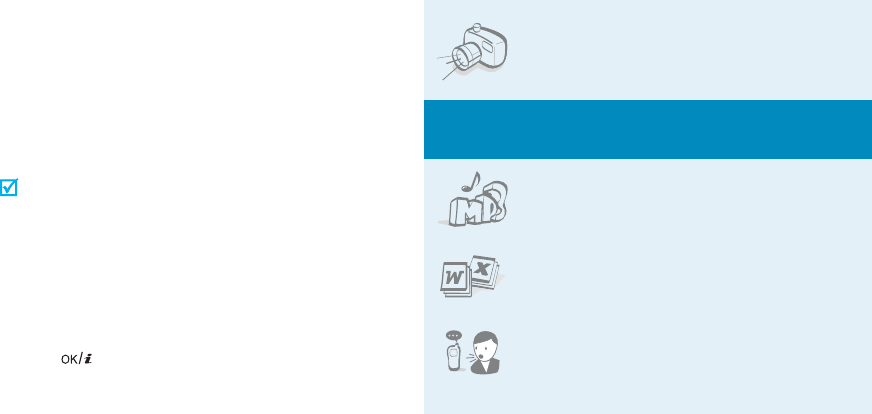
2
About this Guide
This User’s Guide provides you with condensed
information about how to use your phone. To quickly
learn the basics for your phone, please refer to “Get
started” and “Step outside the phone.”
In this guide, the following instruction icons appear:
Indicates that you need to pay careful attention
to the subsequent information regarding safety or
phone features.
Indicates that you can get more information on
the referenced page.
→
Indicates that you need to press the Navigation
keys to scroll to the specified option and then
select it.
[
]
Indicates a key on the phone. For example,
[]
<
>
Indicates a soft key, whose function is displayed
on the phone screen. For example, <
Menu
>
• Camera and camcorder
Use the camera module on your
phone to take a photo or record a
video.
Special
features of your phone
•Music player
Play MP3 music files using your
phone as a music player.
• File viewer
Open documents in various formats
on the phone without corruption.
• Voice recognition
Just say a command to dial a
phone number or access a menu
function.
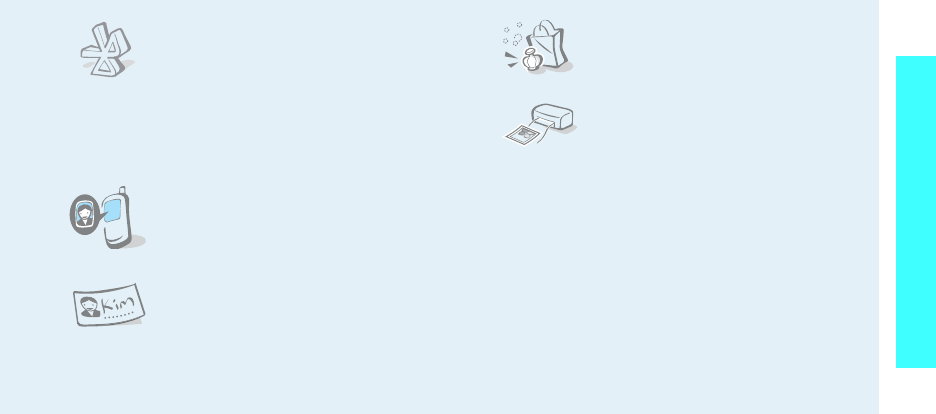
3
Special features of your phone
•Bluetooth
Transfer media files and personal
data and connect to other devices
using free, wireless Bluetooth
technology. You can also use a
Bluetooth stereo headset to let you
enjoy music with high quality
stereo sound.
• Get personal with photo caller
ID
See who’s calling you when their
very own photo displays.
• Name card
Create name cards with your
number and profile. Whenever
introducing yourself to others, use
this convenient electronic name
card.
•Women’s life
Use multiple features designed for
women in our modern world.
•Printing data
Print images, messages, and other
personal data directly from your
phone.
• Voice clarity
Use the voice clarity feature to increase the
volume and clarity of an incoming call, even in the
midst of a crowd.
• Multimedia Message Service (MMS)
Send and receive MMS messages with a
combination of text, images, video, and audio.
•E-mail
Send and receive e-mails with images, video, and
audio attachments.

4
Contents
Unpack 6
Make sure you have each item
Your phone 6
Buttons, features, and locations
Get started 7
First steps to operating your phone
Install and charge the phone ..................................... 7
Power on or off........................................................ 8
Keys and display ..................................................... 9
Access menu functions ............................................ 11
Customise your phone............................................. 12
Make/Answer calls .................................................. 14
Step outside the phone 15
Begin with your camera, the music player, and other special
features
Use the camera ...................................................... 15
Play music files....................................................... 16
Browse the web...................................................... 17
Use Phonebook ...................................................... 17
Send messages ...................................................... 18
View messages....................................................... 20
Use Bluetooth wirelsess ........................................... 21
Quickly launch menus by number ............................. 22
Use voice recognition .............................................. 22
Enter text 24
ABC, T9, Number, and Symbol modes
Call functions 26
Advanced calling features
Menu functions 30
All menu options listed
Solve problems 99
Help and personal needs
Health and safety information 102
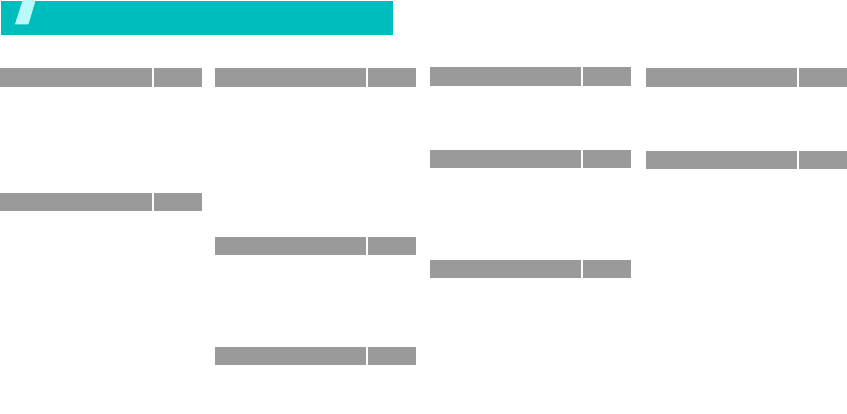
5
1 Call log
p.30
1 Recent contacts
2 Missed calls
3 Dialled calls
4 Received calls
5 Delete all
6 Call time
7 Call costs
*
p.30
p.31
p.31
p.31
p.31
p.31
p.32
2 Phonebook
p.32
1 Contact list
2 FDN list
3 Add new contact
4 Group
5 Speed dial
6 My name
card
7 Own number
8 Management
9 Service number
*
p.32
p.33
p.34
p.34
p.35
p.35
p.36
p.36
p.36
3 Applications
p.37
1 Lover’s menu
2 Music Player
3 Voice recorder
4 Image editor
5 Beauty box
6 Women’s life
7 Bluetooth
8 Java world
9 Voice commands
10 SIM-AT
*
p.37
p.38
p.40
p.41
p.42
p.43
p.47
p.49
p.50
p.52
4 Browser
p.52
1 Home
2 Bookmarks
3 Enter URL
4 Clear cache
5 Profile settings
6 Current profile
p.52
p.53
p.54
p.54
p.54
p.55
5 Messages
p.55
1 Create new message
2 My messages
3 Templates
p.55
p.59
p.63
5 Messages
(continued)
p.55
4 Delete all
5 Settings
6 Broadcast messages
7 Memory status
p.64
p.64
p.71
p.71
6 My files
p.72
1 Images
2 Videos
3 Music
4 Sounds
5 Other files
6 Memory status
p.72
p.73
p.74
p.74
p.75
p.76
7 Planner
p.77
1 Alarm
2 Calendar
3 Memo
4 World time
5 Calculator
6 Convertor
7 Timer
8 Stopwatch
p.77
p.78
p.81
p.82
p.82
p.83
p.83
p.84
8 Camera
p.84
1 Take a photo
2 Record video
3 Go to photos
4 Go to videos
p.84
p.87
p.89
p.89
9 Settings
p.90
1 Time & Date
2 Phone settings
3 Display settings
4 Sound settings
5 Light settings
6 Network services
7 Security
8 Memory status
9 Reset settings
10 VOD settings
**
p.90
p.90
p.92
p.93
p.94
p.95
p.97
p.99
p.99
p.99
* Shows only if supported by your
SIM card.
**Shows only if supported by your
service provider.
Overview of menu functions
To access Menu mode, press <
Menu
> in Idle mode.
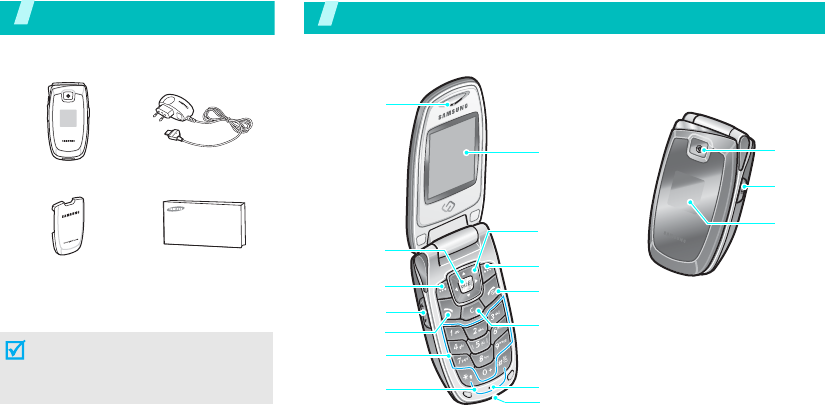
6
Unpack
Make sure you have each item
You can obtain various accessories
from your local Samsung dealer.
Phone Travel Adapter
Battery User’s Guide
The items supplied with your phone
and the accessories at your Samsung
dealer may vary, depending on your
country or service provider.
Your phone
Buttons, features, and locations
Left soft key Power on/off/
Menu exit key
Alphanumeric
keys
Right soft key
Microphone
Navigation keys
(Up/Down/Left/
Right)
Web access/
Confirm key
Delete key
Dial key
Display
Earpiece
Volume keys
Camera
lens
External
display
Camera
key
Special
function keys Headset jack
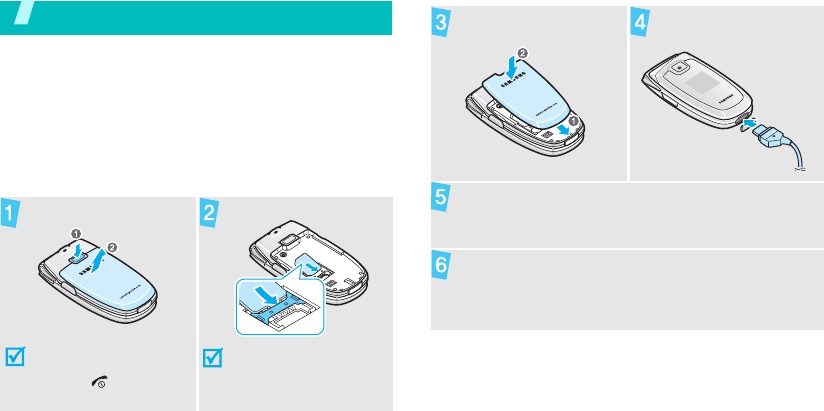
7
Get started
First steps to operating your phone
SIM card information
When you subscribe to a cellular network, you receive
a plug-in SIM (Subscriber Identity Module) card
loaded with your subscription details, such as your
PIN, and available optional services.
Install and charge the phone
Remove the battery.
If the phone is already
on, first turn it off by
holding [ ].
Insert the SIM card.
Make sure that the gold-
coloured contacts on the
card face down into the
phone.
Install the battery. Plug the travel adapter
into the phone.
Plug the adapter into a standard AC wall outlet.
When the phone is completely charged (the
battery icon becomes still), unplug the adapter
from the power outlet.
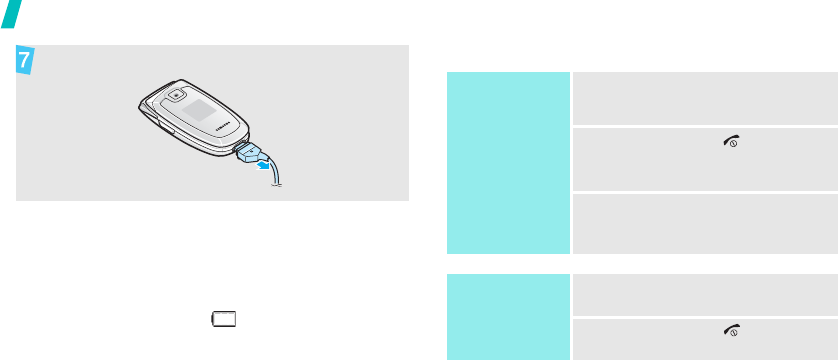
8
Get started
Low battery indicator
When the battery is low:
• a warning tone sounds,
• the battery low message displays, and
• the empty battery icon blinks.
If the battery level becomes too low, the phone
automatically turns off. Recharge your battery.
Power on or off
Remove the adapter from the phone.
Power on
Do not turn on
the phone when
mobile phone
use is prohibited.
1. Open the phone.
2. Press and hold
[]
to turn on
the phone.
3. If necessary, enter the PIN and
press <
OK
>.
Power off
1. Open the phone.
2. Press and hold
[]
.
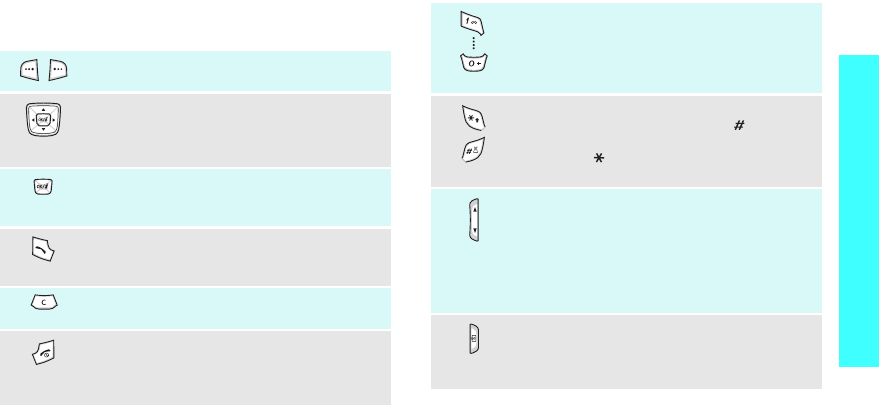
9
Get started
Keys and display
Keys
Perform the function indicated on the
bottom line of the display.
In Idle mode, access menu options
directly.
p. 90
In Menu mode, scroll through the menu
options.
In Idle mode, launch the web browser.
In Menu mode, select the highlighted menu
option or confirm input.
Send or answer a call.
In Idle mode, retrieve numbers recently
dialled, missed, or received.
Delete characters from the display and
selected item in an application.
End a call. Press and hold to switch the
phone on and off.
In Menu mode, cancel input and return the
phone to Idle mode.
Enter numbers, letters, and some special
characters.
In Idle mode,
press and hold
[1]
to access
your voicemail.
Press and hold
[
0
] to enter
an international call prefix.
Enter special characters.
In Idle mode,
press and hold
[
]
to
activate or deactivate Quiet mode.
Press
and hold
[
]
to enter a pause between
numbers.
Adjust the phone volume.
In Idle mode, with the phone open, adjust
the keypad tone volume. With the phone
closed,
press and hold
to turn on the
display.
In Menu mode, scroll through the menu
options.
In Idle mode, press and hold to turn on the
camera.
In Camera mode, take a photo or record a
video.
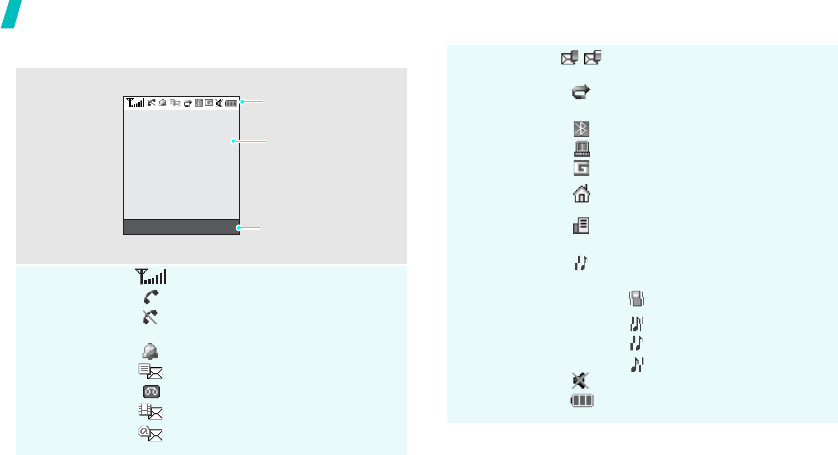
10
Get started
Display
Layout
The display has three areas.
Icons
*
Received signal strength
Call in progress
Out of your service area; you
cannot send or receive calls
Alarm set
p. 77
New text message
New voicemail
New multimedia message
New e-mail
Text and graphics
displays messages,
instructions, and
information you enter.
Soft key function
indicators
shows the current
functions assigned to
the two soft keys.
Icons
displays various icons.
Menu Contacts
One of the message Inboxes is
full
Call diverting feature active
p. 95
Bluetooth active
p. 47
Synchronised with a PC
GPRS network
Home Zone, if registered for the
appropriate service
Office Zone, if registered for the
appropriate service
Ringer type
p. 93
• None: Melody
•: Vibration
• : Melody and vibration
• : Vibration then melody
• : Melody then vibration
Quiet mode
p. 13
Battery power level
* Depending on your country or service provider, the icons
shown on the display may vary.
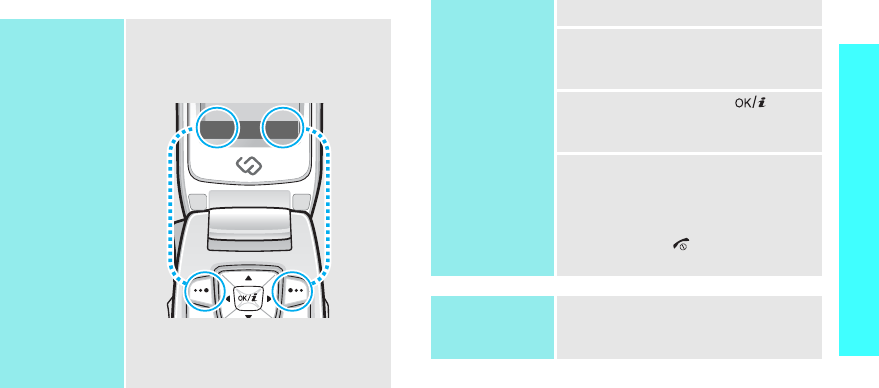
11
Get started
Access menu functions
Use the soft
keys
The roles of the soft keys vary
depending on the function you are
using. The bottom line of the
display indicates their current role.
Press the left soft
key to select the
highlighted
option.
Press the right soft
key to return to the
previous menu
level.
Select Back
Select an
option
1. Press the appropriate soft key.
2. Press the Navigation keys to
move to the next or previous
option.
3. Press <
Select
> or [ ] to
confirm the function displayed or
option highlighted.
4. To exit, choose either of the
following methods:
•Press <
Back
> to move up
one level.
• Press [ ] to return to Idle
mode.
Use shortcuts
Press the number key
corresponding to the option you
want.
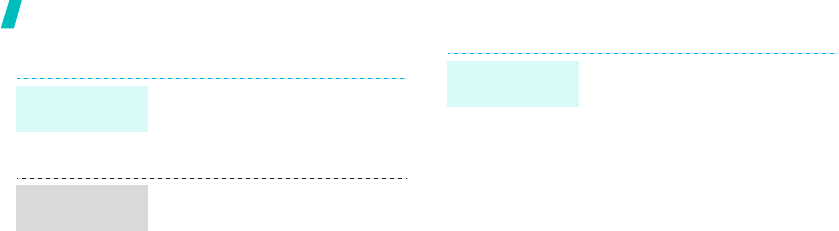
12
Get started
Customise your phone
1. In Idle mode, press <
Menu
>
and select
Settings
→
Phone
settings
→
Language
.
2. Select a language.
1. In Idle mode, press <
Menu
>
and select
Settings
→
Sound
settings
→
Incoming call
→
Ring tone
.
2. Select a ringtone category.
3. Select a ringtone.
4. Press <
Save
>.
Display
language
Call ringer
melody
You can set a wallpaper for the idle
screen on each display.
From the main display:
1. In Idle mode, press <
Menu
>
and select
Settings
→
Display
settings
→
Wallpaper
→
Main
display
→
Wallpaper
.
2. Select an image category.
3. Select an image.
From the external display:
1. In Idle mode, press <
Menu
>
and select
Settings
→
Display
settings
→
Wallpaper
→
Cover display
.
2. Select an image type.
Idle mode
Wallpaper
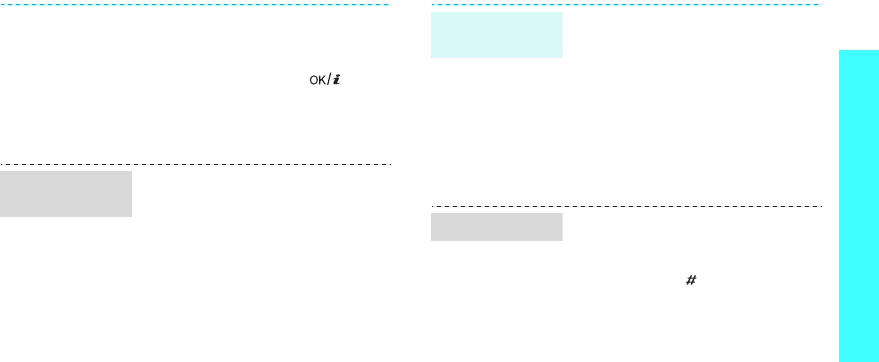
13
Get started
3. For
Clock
, scroll to a clock type
and press <
Save
>.
For
Cover title
, enter a
greeting and press
[].
For
Wallpaper images
, select
an image category and then an
image. Press <
Save
>.
You can change the colour for the
display components, such as title
bars and highlight bars.
1. In Idle mode, press <
Menu
>
and select
Settings
→
Display
settings
→
Skin
.
2. Select a colour pattern.
Menu mode
skin colour
You can set the Navigation keys to
function as shortcuts to access
your favourite menus.
1. In Idle mode, press <
Menu
>
and select
Settings
→
Phone
settings
→
Short cut
.
2. Select a key.
3. Select a menu to be assigned to
the key.
You can switch the phone to Quiet
mode to avoid disturbing other
people.
Press and hold
[
]
in Idle mode.
Menu
shortcuts
Quiet mode
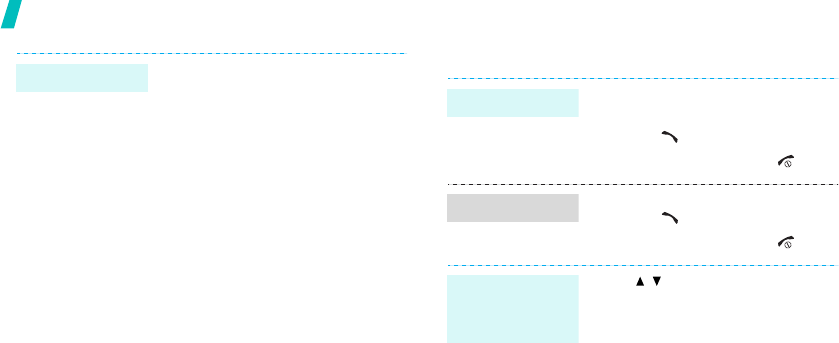
14
Get started
Make/Answer calls
You can protect the phone against
unauthorised use with a phone
password. The phone will require
the password on power-up.
1. In Idle mode, press <
Menu
>
and select
Settings
→
Security
→
Change
password
.
2. Enter the default password,
00000000
, and press <
OK
>.
3. Enter a new 4- to 8-digit
password and press <
OK
>.
4. Enter the new password again
and press <
OK
>.
5. Select
Phone lock
.
6. Select
Enable
.
7. Enter the password and press
<
OK
>.
Phone lock
1. Enter an area code and phone
number.
2. Press [ ].
3. To end the call, press [ ].
1. When the phone is ringing,
press [ ].
2. To end the call, press [ ].
Press [ / ].
Make a call
Answer a call
Adjust the
volume during
a call
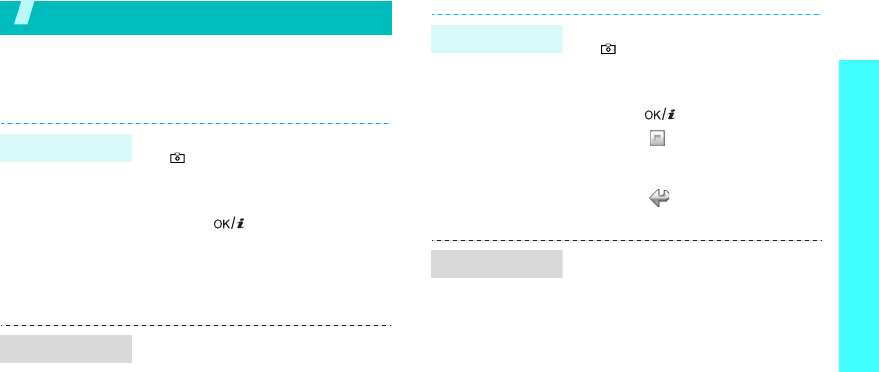
15
Step outside the phone
Step outside the phone
Begin with your camera, the music player, and other
special features
Use the camera
1. In Idle mode, press and hold
[ ] to turn on the camera.
2. Aim the lens at the subject and
make any desired adjustments.
3. Press
[]
to take a photo.
The photo is saved
automatically.
4. Press <
Back
> to take another
photo.
1. In Idle mode, press <
Menu
>
and select
My files
→
Images
→
Photos
.
2. Select the photo you want.
Take a photo
View a photo
1. In Idle mode, press and hold
[ ] turn on the camera.
2. Press [
1
] to switch to Record
mode.
3. Press
[]
to start recording.
4. Press < > to stop recording.
The video is automatically
saved.
5. Press < > to record another
video.
1. In Idle mode, press <
Menu
>
and select
My files
→
Videos
→
Videos
.
2. Select the video clip you want.
Record a video
Play a video
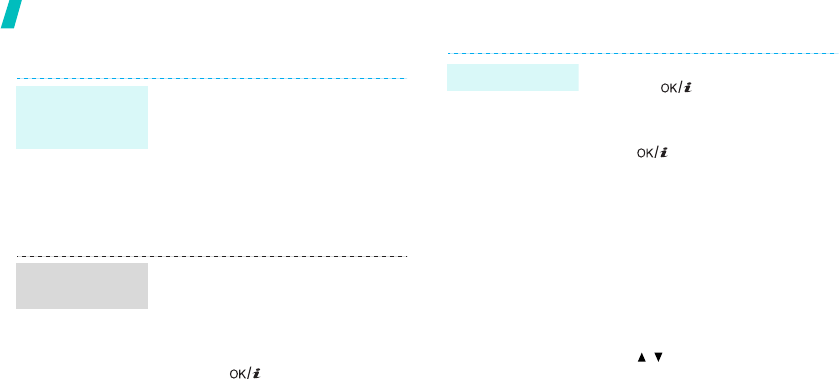
16
Step outside the phone
Play music files
Use these methods:
• Download from the wireless
web
p. 52
• Download from a computer
using Samsung PC Studio
Samsung PC Studio User’s
Guide
• Receive via Bluetooth
p. 49
1. In Idle mode, press <
Menu
>
and select
Applications
→
Music Player
.
2. Press <
Options
> and select
Add music
.
3. Press
[]
to select the files
you want and press <
Add
>.
Copy music
files to the
phone
Create a play
list
1. From the music player screen,
press
[]
.
2. During playback, use the
following keys:
• : pauses or resumes
playback.
• Up: accesses the current
play list.
• Left: moves back to the
previous file. Moves
backward in a file when held
down.
• Right: skips to the next file.
Skips forward in a file when
held down.
• / : adjusts the volume.
• Down: stops playback.
Play music files
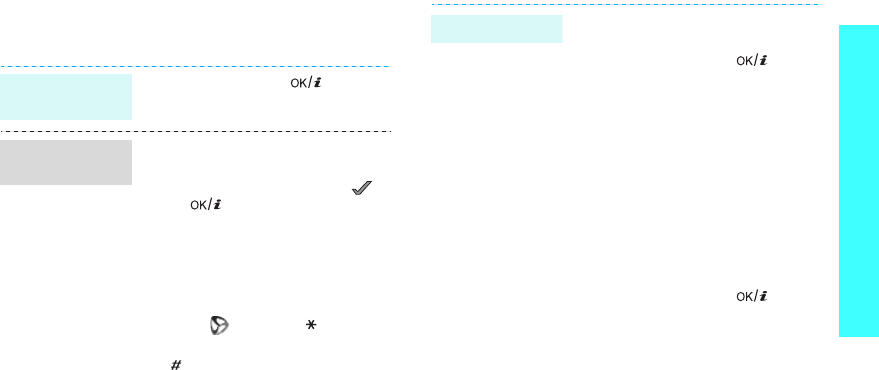
17
Step outside the phone
Browse the web
Using a built-in web browser, you can easily access the
wireless web to get a variety of up-to-date services
and information and to download web content.
Use Phonebook
In Idle mode, press
[]
.
• To scroll through browser items,
press [Up] or [Down].
• To select an item, press < >
or
[]
.
• To return to the previous page,
press <
Back
> or [
C
].
• To return to the homepage,
press and hold [
C
].
• To use browser menu options,
select or press
[
]
.
• To use web page options, press
[
]
.
Launch the
web browser
Navigate the
web
To the phone’s memory:
1. In Idle mode, enter a phone
number and press
[]
.
2. Select
Phone
→
New
→
a
number type.
3. Specify the contact information:
First name, Last name, Mobile,
Home, Office, Fax, Other, Email,
Graphic ID, Alert, Group, and
Notes.
4. Press <
Options
>
and select
Save
to save the entry.
To t he SI M c ar d:
1. In Idle mode, enter a phone
number and press
[]
.
2. Select
SIM
.
3. Enter a name.
4. Press
<
Options
> and select
Save
to save the entry.
Add an entry
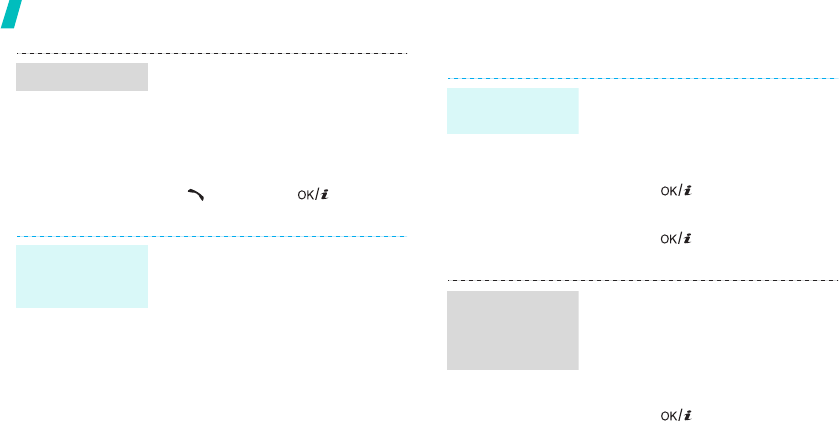
18
Step outside the phone
Send messages
1. In Idle mode, press
<
Contacts
>.
2. Enter the first few letters of the
name you want.
3. Select an entry.
4. Scroll to a number and press
[] to dial, or
[]
to edit
the contact information.
1. In Idle mode, press <
Menu
>
and select
Phonebook
→
My
name card
.
2. Specify your contact
information.
3. Press <
Options
>
and select
Save
to save the name card.
4. To send the name card, press
<
Options
> and select
Send
via
→
a sending method.
Find an entry
Create and
send a name
card
1. In Idle mode, press <
Menu
>
and select
Messages
→
Create
new message
→
Text
message
.
2. Enter the message text and
press
[]
.
3. Enter destination numbers.
4. Press
[]
to send the
message.
1. In Idle mode, press <
Menu
>
and select
Messages
→
Create
new message
→
Multimedia
message
.
2. Select
Subject
.
3. Enter the message subject and
press
[]
.
Send a text
message (SMS)
Send a
multimedia
message
(MMS)
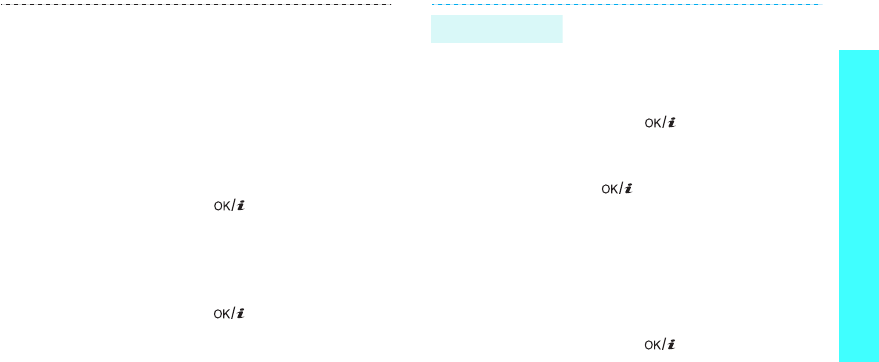
19
Step outside the phone
4. Select
Picture & Video
or
Sound
.
5. For
Picture & Video
, select
Add image
or
Add video
and
add an image or video clip.
For
Sound
, select
Add sound
and add a sound clip.
6. Select
Message
.
7. Enter the message text and
press
[]
.
8. Press <
Options
> and select
Send
.
9. Enter destination numbers or
e-mail addresses.
10. Press
[]
to send the
message.
1. In Idle mode, press <
Menu
>
and select
Messages
→
Create
new message
→
Email
.
2. Select
Subject
.
3. Enter the e-mail subject and
press
[]
.
4. Select
Message
.
5. Enter the e-mail text and press
[]
.
6. Select
File attach
.
7. Add image, video, sound, music
files, or document files.
8. Press <
Options
> and select
Send
.
9. Enter e-mail addresses.
10. Press
[]
to send the e-mail.
Send an e-mail
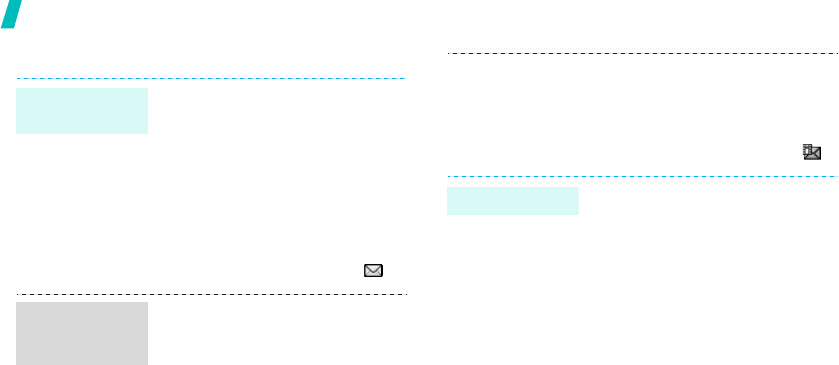
20
Step outside the phone
View messages
When a notification appears:
1. Press <
View
>.
2. Select the message from the
Inbox.
From the Inbox:
1. In Idle mode, press <
Menu
>
and select
Messages
→
My
messages
→
Inbox
.
2. Select the text message ( ).
When a notification appears:
1. Press <
View
>.
2. Select the message from the
Inbox.
View a text
message
View a
multimedia
message
From the Inbox:
1. In Idle mode, press <
Menu
>
and select
Messages
→
My
messages
→
Inbox
.
2. Select the MMS message ( ).
1. In Idle mode, press <
Menu
>
and select
Messages
→
My
messages
→
Email
box
.
2. Select
Check new mail
.
3. Select an e-mail or header.
4. If you selected a header, press
<
Options
> and select
Retrieve
to view the body of
the e-mail.
View an e-mail
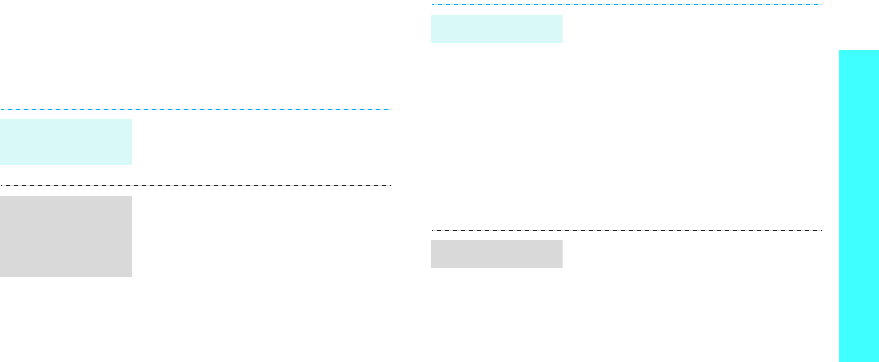
21
Step outside the phone
Use Bluetooth wirelsess
Your phone is equipped with Bluetooth technology,
enabling you to connect the phone wirelessly to other
Bluetooth devices and exchange data with them, talk
hands-free, or control the phone remotely.
In Idle mode, press <
Menu
> and
select
Applications
→
Bluetooth
→
Activation
→
On
.
1. In Idle mode, press <
Menu
>
and select
Settings
→
Bluetooth
→
My devices
→
Search new device
.
2. Select a device.
3. Enter a Bluetooth PIN or the
other device’s Bluetooth PIN, if
it has one, and press <
OK
>.
When the owner of the other
device enters the same code,
the pairing is complete.
Turn on
Bluetooth
Search for and
pair with a
Bluetooth
device
1. Access an application,
Phonebook
,
My files
,
Calendar
, or
Memo
.
2. Select the item you want to
send.
3. Press <
Options
> and select
Send
via
→
Bluetooth
.
4. Select a device.
5. If necessary, enter the
Bluetooth PIN and press <
OK
>.
To receive data via Bluetooth, your
phone’s Bluetooth feature must be
active.
If necessary, press <
Yes
> to
confirm that you are willing to
receive.
Send data
Receive data
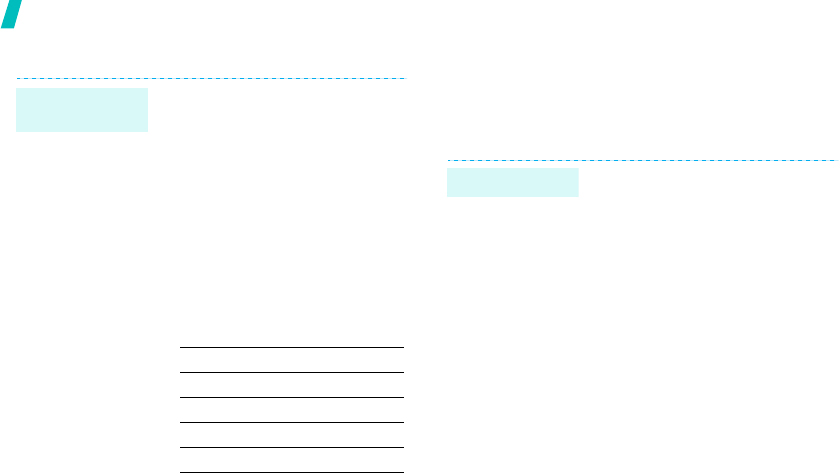
22
Step outside the phone
Quickly launch menus by number Use voice recognition
Your phone can recognise specific voice commands in
order to dial a number or search for a name in
Phonebook, access menus, or check your phone’s
status.
You can quickly access the text
message, alarm, calendar, and
convertor applications from the
dialling screen.
p. 74
1. For an alarm or scheduled
event, enter the time you want
as 4-digit in Idle mode.
For the convertor, enter the first
number you want to use.
2. Press one of the Navigation
keys.
You can access the following
applications:
Access
applications
Key Application
Up Alarm
p. 77
Down Convertor
p. 83
Left Text message
p. 55
Right Calendar
p. 78
1. In Idle mode, press <
Menu
>
and select
Applications
→
Voice commands
.
2. At the voice prompt, say “Call.”
3. Say a name or phone number.
4. If the name or phone number
you hear is not what you want,
say “No.”
5. Say “Yes” when you hear what
you want.
6. Say the number type you want
if the name has more than one
number type.
Dial a name
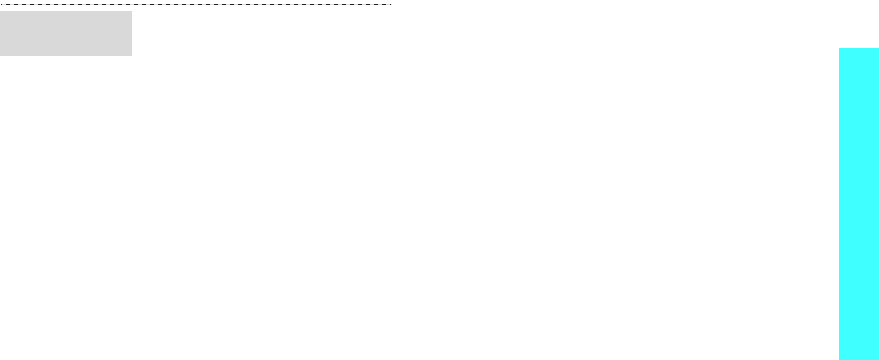
23
Step outside the phone
1. In Idle mode, press <
Menu
>
and select
Applications
→
Voice commands
.
2. At the voice prompt, say one of
the following commands.
•
Call
: dial a number by
saying a name or phone
number in Phonebook.
•
Send SMS
: send an SMS
message.
•
Lookup
: access contact
details.
•
Go To
: access a menu.
•
Check
: check the signal
status, remaining battery
power, or your phone
number.
3. Follow the corresponding menu
procedure.
Access
features
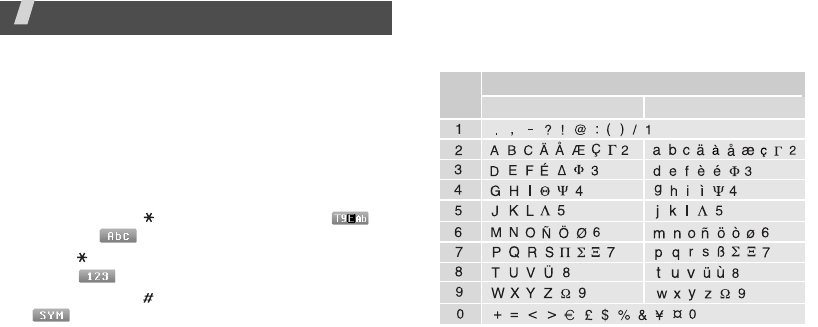
24
Enter text
ABC, T9, Number, and Symbol modes
You can enter text in some features such as Messages,
Phonebook, or Calendar, using ABC mode, T9 mode,
Number mode, and Symbol mode.
Changing the text input mode
The text input mode indicator displays when the
cursor is in a text field.
•Press and hold
[
]
to switch between T9 ( )
and ABC ( ) modes.
•Press
[
]
to change case or to switch to Number
mode ( ).
•Press and hold
[
]
to switch to Symbol mode
().
Using ABC mode
Press the appropriate key until the character you want
appears on the screen.
(creating an SMS message with GSM-alphabet encoding)
Characters in order displayed
Key Upper case Lower case
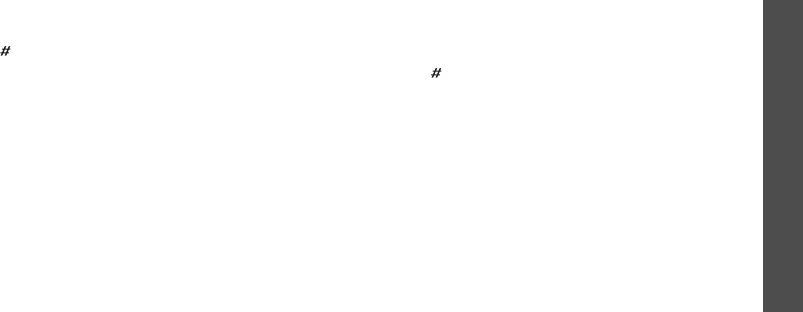
Enter text
25
Other ABC mode operations
• To enter the same letter twice or to enter a
different letter on the same key, wait for the cursor
to move to the right automatically or press [Right].
Then, enter the next letter.
•Press
[
]
to insert a space.
• Press the Navigation keys to move the cursor.
•Press [
C
] to delete characters one by one. Press
and hold [
C
] to clear the display.
Using T9 mode
T9 is a predictive text input mode that allows you to
key in any character using single keystrokes.
Entering a word in T9 mode
1. Press [
2
] to [
9
]
to start entering a word. Press
each key once for each letter.
For example, press [
4
], [
3
], [
5
], [
5
], and [
6
] to
enter HELLO in T9 mode.
T9 predicts the word that you are typing, and it
may change with each key that you press.
2. Enter the whole word before editing or deleting
characters.
3. When the word displays correctly, go to step 4.
Otherwise, press [
0
] to display alternative word
choices for the keys that you have pressed.
For example, OF and ME use [
6
] and [
3
].
4. Press
[
]
to insert a space and enter the next
word.
Other T9 mode operations
• Press [
1
] to enter periods or apostrophes
automatically.
• Press the Navigation keys to move the cursor.
• Press [
C
] to delete characters one by one. Press
and hold [
C
] to clear the display.
Adding a new word to the T9 dictionary
This feature may not be available for some languages.
1. Enter the word that you want to add.
2. Press [
0
] to display alternative words for your key
presses. When there are no more alternative
words,
Spell
displays on the bottom line.
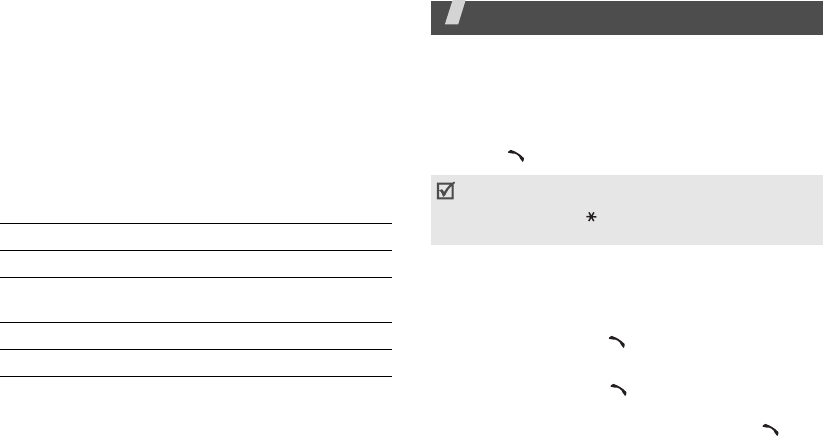
26
3. Press <
Spell
>.
4. Enter the word you want using ABC mode and
press <
Add
>.
Using Number mode
Number mode enables you to enter numbers.
Press the keys corresponding to the digits you want.
Using Symbol mode
Symbol mode enables you to insert symbols.
Call functions
Advanced calling features
Making a call
1. In Idle mode, enter the area code and phone
number.
2. Press [ ].
Making an international call
1. In Idle mode, press and hold [
0
]. The + character
appears.
2. Enter the country code, area code, and phone
number, then press [ ].
Redialling recent numbers
1. In Idle mode, press [ ] to display the list of
recent numbers.
2. Scroll to the number you want and press [ ].
To Press
display more symbols [Up] or [Down].
select a symbol the corresponding
number key.
clear the symbol(s) [
C
].
insert the symbol(s) <
OK
>.
• Press [
C
] to clear the last digit or press and hold
[
C
] to clear the whole display.
• Press and hold
[
]
to enter a pause between
numbers.
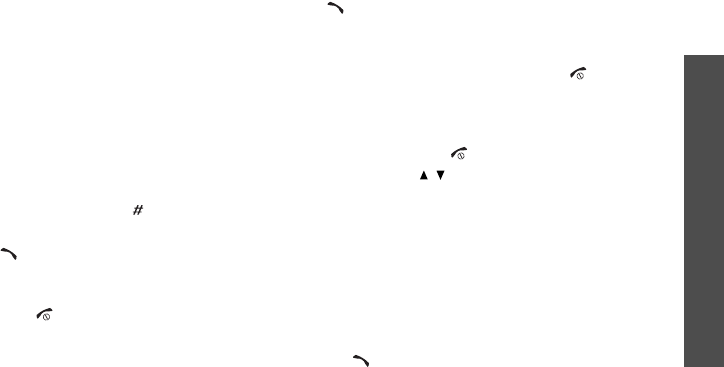
Call functions
27
Making a call from Phonebook
Once you have stored a number in Phonebook, you
can dial the number by selecting it from
Phonebook.
p. 32
You can also use the speed dial feature to assign your
most frequently called numbers to specific number
keys.
p. 35
You can quickly dial a number from the SIM card using
the location number assigned when stored.
1. In Idle mode, enter the location number for the
phone number you want and press
[
]
.
2. Scroll through other numbers, if necessary.
3. Press <
Dial
> or [ ] to dial the number you want.
Ending a call
Close the phone or press [ ].
Answering a call
When you receive an incoming call, the phone rings
and displays the incoming call image.
Press [ ] or <
Accept
> to answer the call.
Tips for answering a call
• When
Anykey
answer
is active, you can press
any key to answer a call, except for [ ] and
<
Reject
>.
p. 92
• When
Active folder
is active, you can simply open
the phone.
p.xx
• Press <
Reject
> or [ ] to reject a call.
• Press and hold [ / ] to reject a call or mute the
ringer, depending on the
Volume key
setting.
p. 91
Viewing missed calls
If you have missed calls, the screen displays how
many calls you have missed.
1. Press <
View
>.
2. If necessary, scroll through the missed calls.
3. Press [ ] to dial the number you want.
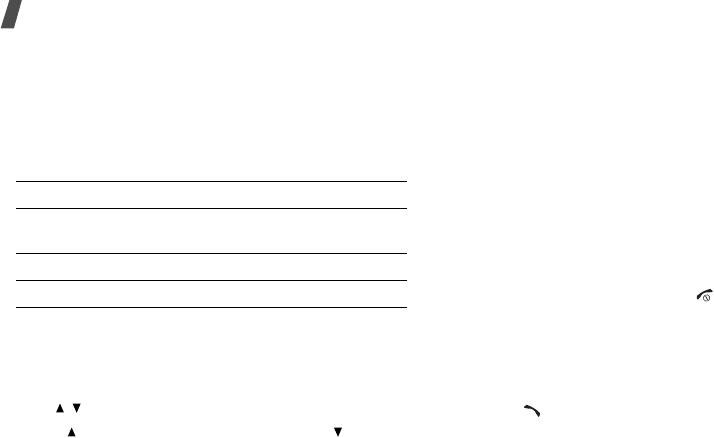
28
Call functions
Using the headset
Use the headset to make or answer calls without
holding the phone.
Connect the headset to the jack on the bottom of the
phone.
The button on the headset works as follows:
Options during a call
You can access a number of functions during a call.
Adjusting the volume during a call
Use [ / ] to adjust the earpiece volume during a call.
Press [ ] to increase the volume level and [ ] to
decrease the volume level.
Placing a call on hold/Retrieving
Press <
Hold
> or <
Retrieve
> to place the call on hold
or retrieve the call.
Making a second call
You can make another call if your network supports
this function.
1. Press <
Hold
> to put the call on hold.
2. Make the second call in the normal way.
3. Press <
Swap
> to switch between the calls.
4. Press <
Options
> and select
End
held
call
to end
the call on hold.
5. To end the current call, press [ ].
Answering a second call
You can answer an incoming call while already on the
phone, if your network supports this function and you
have activated the call waiting feature.
p. 96
1. Press [ ] to answer the call. The first call is
automatically put on hold.
2. Press <
Swap
> to switch between the calls.
To Press
redial the last call the button and then press
and hold it again.
answer a call the button and hold.
end a call the button and hold.
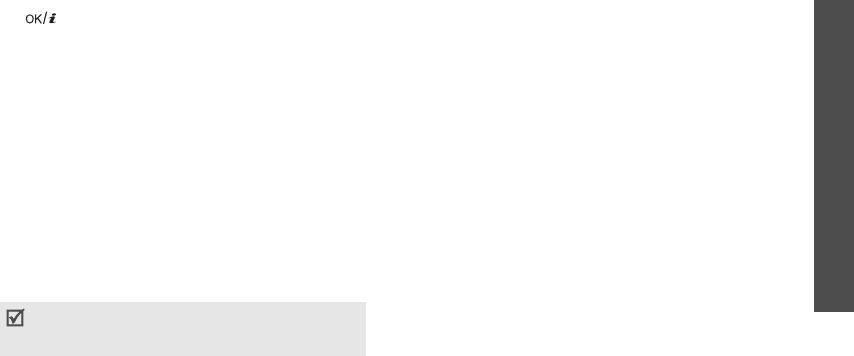
Call functions
29
Using the speakerphone feature
Use the speakerphone feature to talk and listen with
the phone a short distance away.
Press
[]
to activate the speakerphone feature.
Press the key again to switch back to the earpiece.
Using In-call options
Press <
Options
> to access the following options
during a call:
•
Voice clarity on
/
Voice clarity off
: remove
extraneous noise and increase call quality so that
the person with whom you are speaking can hear
you clearly even if you are in a noise place.
•
Mute
/
Unmute
: switch off the phone's microphone
so that the other person on the phone cannot hear
you, or switch it back on.
•
Mute keys
/
Send keys
: switch the key tones on
or off.
•
Phonebook
: access the contact list.
•
Send DTMF
: send the DTMF (Dual tone multi-
frequency) tones as a group. The DTMF tones are
the tones used in phones for tone dialling,
sounding when you press the number keys. This
option is helpful for entering a password or an
account number when you call an automated
system, like a banking service.
•
Message
: read an incoming message and send a
new message.
p. 55
•
Join
: set up a multi-party call by adding a caller
on hold to a currently active call. You can include
up to five people on a multi-party call.
•
Split
: have a private conversation with one multi-
party call participant. The other participants can
converse with each other. After the private
conversation, select
Join
to return both all private
participants to the multi-party call.
•
Transfer
: transfer the currently active call to a
caller on hold. The two callers can talk to each
other, but you are disconnected from the call.
To communicate with answering machines or
computerised telephone systems,
Send keys
must be selected
.
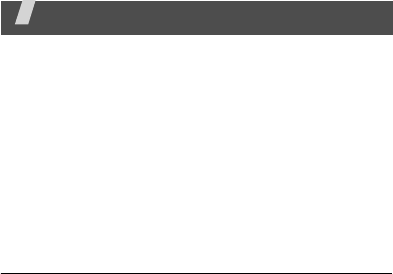
30
•
Remove
: disconnect one multi-party call
participant.
•
End held call
: disconnect the call currently on
hold.
•
SIM service
: access special services, such as
news, weather forecasts, entertainment, and
location services, provided by your SIM card. This
option is available when you use a SIM card
supporting SIM AT menus.
•
Switch to headset
/
Switch to phone
: switch the
call to a Bluetooth headset or hands-free car kit or
back to the phone.
Menu functions
All menu options listed
Call log
(Menu 1)
Use this menu to view the calls you have dialled,
received, or missed, and the length of the calls. You
can also check the cost of your calls, if the SIM card
supports this function.
To access this menu, press <
Menu
> in Idle mode and
select
Call log
.
Recent contacts
(Menu 1.1)
This menu displays the most recent calls dialled,
received, or missed.
Accessing a call record
1. Press [Left] or [Right] to move to another call
type.
2. Press [Up] or [Down] to scroll through the call list.
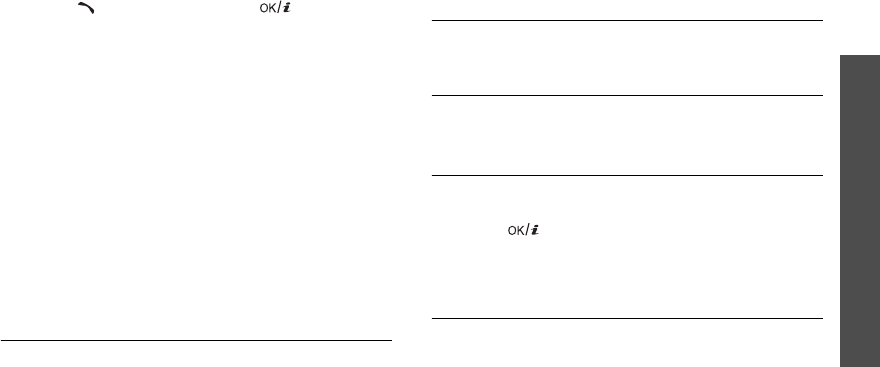
Menu functions
Call log
(Menu 1)
31
3. Press [ ] to dial a number, or
[]
to view the
details of a call.
Using call record options
While viewing call details, press <
Options
> to access
the following options:
•
Call
: edit the number and dial it.
•
View contact details
: access the call details.
•
Add to phonebook
: save the number in
Phonebook.
•
Send message
: send an SMS or MMS message to
the selected number.
•
Delete
: delete the selected call record or all
records.
•
Add to reject list
: add the number to the Block
list.
Missed calls
(Menu 1.2)
This menu displays the most recent received calls that
you did not answer.
Dialled calls
(Menu 1.3)
This menu displays the most recent calls you have
dialled.
Received calls
(Menu 1.4)
This menu displays the most recent calls you have
received.
Delete all
(Menu 1.5)
Use this menu to delete all of the records in each call
type.
1. Press
[]
to check the call types to clear.
2. Press <
Delete
>.
3. Press <
Yes
> to confirm the deletion.
Call time
(Menu 1.6)
This menu displays the time log for calls made and
received. The actual time invoiced by your service
provider will vary.
•
Last
call
time
: check the length of your last call.
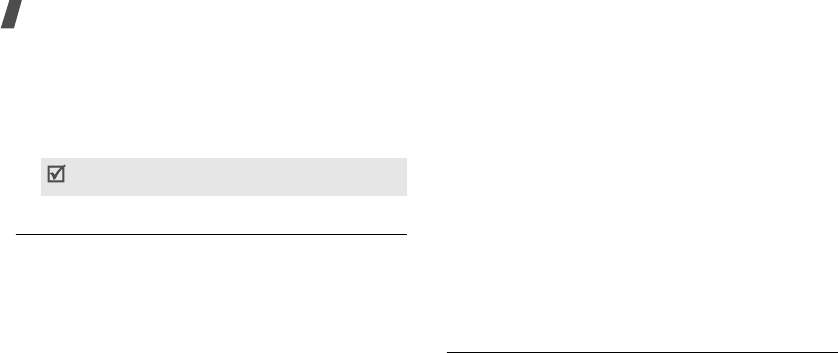
32
Menu functions
•
Total
sent
: check the total length of all the calls
you have dialled.
•
Total
received
: check the total length of all the
calls you have received.
•
Reset
timers
: reset the call timers. You need to
enter the phone password.
Call costs
(Menu 1.7)
This network feature displays the cost of calls. This
menu is available only if your SIM card supports this
feature. Note that this is not intended to be used for
billing purposes.
•
Last
call
cost
: check the cost of your last call.
•
Total
cost
: check the total cost of all your calls. If
the total cost exceeds the maximum cost set in
Set
max
cost
, you must reset the counter before
you can make another call.
•
Max
cost
: check the maximum cost limit set in
Set
max
cost
.
•
Reset
counters
: reset the cost counters.
•
Set
max
cost
: set the maximum cost authorised
for your calls.
•
Price/Unit
: set the price per unit that is applied
when the cost of your calls is calculated.
Phonebook
(Menu 2)
You can store phone numbers on your SIM card and in
your phone’s memory. The SIM card and phone’s
memory are physically separate, but they are used as
a single entity called Phonebook.
To access this menu, press <
Menu
> in Idle mode and
select
Phonebook
.
Contact list
(Menu 2.1)
Use this menu to search for numbers in Phonebook.
Finding an entry
1. Enter the first few letters of the name that you
want to find.
The password is preset to
00000000
. You can
change this password.
p. 98
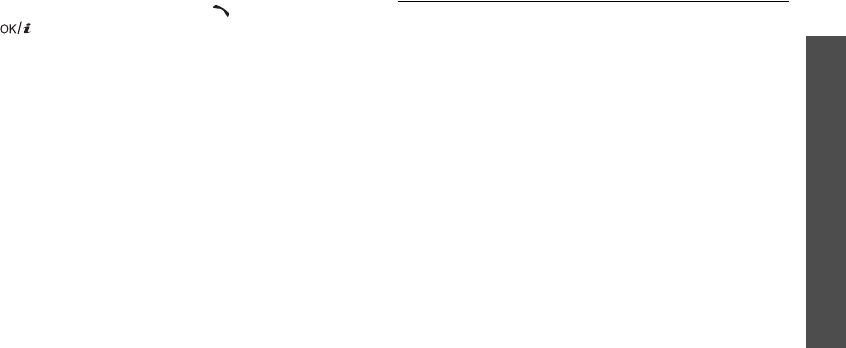
Menu functions
Phonebook
(Menu 2)
33
2. Select the name you want from the list.
3. Scroll to a number and press [ ] to dial, or press
[]
to edit the contact information.
Using Phonebook options
While viewing contact details, press <
Options
> to
access the following options:
•
Edit
: edit the contact information.
•
Send message
: send an SMS or MMS message to
the selected number, or send an MMS message or
e-mail to the selected e-mail address.
•
Copy
: copy the number to the phone’s memory, to
the SIM card, or to the FDN list.
•
Copy to phone
: copy the e-mail address to the
phone’s memory.
•
Send via
: send the contact via SMS, MMS, e-mail,
or Bluetooth.
•
Delete
: delete the selected entry.
•
Print via Bluetooth
: print the contact information
via a Bluetooth-compatible printer. Some printers
may not be compatible with the phone.
FDN list
(Menu 2.2)
Use this menu to create a list of contacts to be used in
FDN (Fixed Dialling Number) mode, in which the
phone allows outgoing calls only to the specified
phone numbers, if your SIM card supports this
feature. You can activate FDN mode in the
FDN mode
menu.
p. 98
Adding a contact
1. From the FDN list, press <
Options
> and select
Add
.
2. Enter your PIN2 and press <
OK
>.
3. Enter information about the contact:
•
Name
: assign a name.
•
Phone number
: add a number.
•
Location
: assign a location number.
4. Press <
Save
> to save the contact.
Using contact options
You can access contact options by pressing
<
Options
> in Contact list.
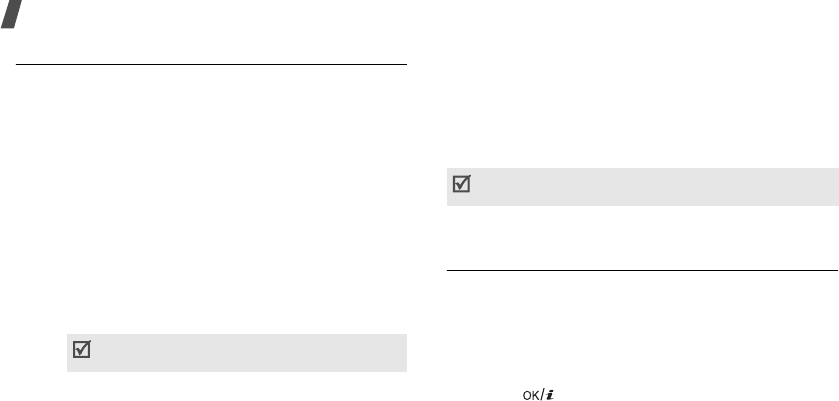
34
Menu functions
Add new contact
(Menu 2.3)
Use this menu to add a new contact to Phonebook.
Storing a number in the phone’s memory
1. Select
Phone
.
2. Change the settings or enter information about the
contact:
•
First name
/
Last name
: assign a name.
•
Mobile
/
Home
/
Office
/
Fax
/
Other
: add a
number in any category.
•
Email
: assign an e-mail address.
•
Graphic ID
: assign a caller ID image to alert
you to a call from the person.
•
Alert
: assign a ringtone to alert you to a call
from the person.
•
Group
: assign the number to a caller group.
•
Notes
: add a memo about the person.
3. Press <
Options
> and select
Save
to save the
contact.
Storing a number on the SIM card
1. Select
SIM
.
2. Enter information about the contact:
•
Name
: assign a name.
•
Phone number
: add a number.
•
Location
: assign a location number.
3. Press <
Save
> to save the contact.
Group
(Menu 2.4)
Use this menu to organise your contacts in caller
groups.
Adding members to a caller group
1. Select a group.
2. Press <
Add
>.
3. Press
[]
to check the contacts you want.
4. Press <
Add
>.
The settings specified in
Graphic ID
and
Alert
are given priority over group settings.
To assign a caller ID image, ringtone, or group, the
contact must be saved to the phone’s memory.
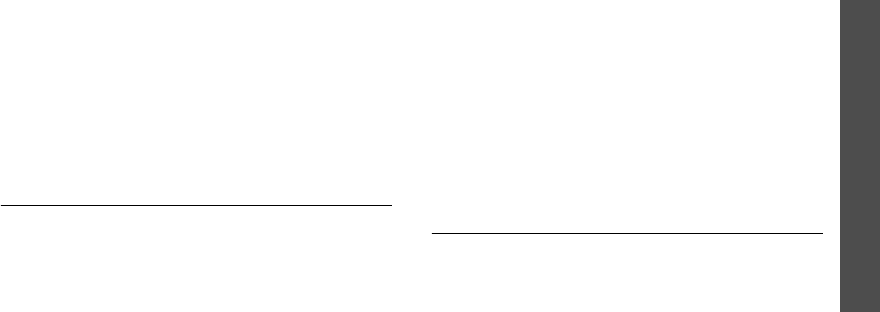
Menu functions
Phonebook
(Menu 2)
35
Managing caller groups
While viewing the group list, press <
Options
> to
access the following options:
•
View
: display the members of the selected group.
•
Add
: add a new group.
•
Edit
: change the properties of the selected group.
•
Send message
: send an SMS, MMS, or e-mail to
the members you want.
•
Delete
: delete the selected group. Group
members, however, will not be deleted from
Phonebook.
Speed dial
(Menu 2.5)
Use this menu to assign speed dial numbers (2 to 9)
for 8 of your most frequently called numbers.
Assigning speed dial entries
1. Select a key location from
2
to
9
. Key
1
is reserved
for your voice mail server.
2. Select a contact from the contact list.
3. Select a number, if it has more than one number.
Managing speed dial entries
From the Speed dial screen, press <
Options
> to
access the following options:
•
Add
: assign a number to an unassigned key. You
can select a contact from Phonebook or the FDN
list.
•
View
: check the name and number assigned to
the key.
•
Change
: assign a different number to a key.
•
Remove
: clear the speed dial setting for a key.
Dialling speed dial entries
In Idle mode, press and hold the appropriate key.
My name card
(Menu 2.6)
Use this menu to create a name card and send it to
other people.
Saving your name card
The procedure for creating your name card is the
same as the one for saving a number in the phone’s
memory.
p. 34
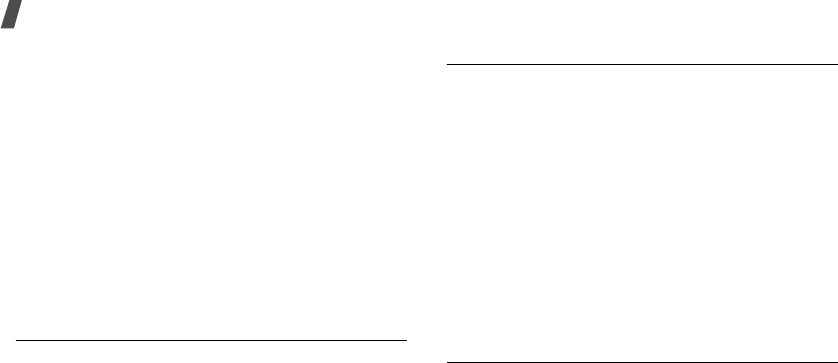
36
Menu functions
Using name card options
After saving your name card, press <
Options
> to
access the following options:
•
Edit
: edit the name card.
•
Send via
: send the name card via SMS, MMS,
e-mail, or Bluetooth.
•
Exchange namecard
: exchange the name card
with another person’s name card via Bluetooth.
•
Remove
: delete the name card.
•
Print via Bluetooth
: print your contact
information via a Bluetooth-compatible printer.
Some printers may not be compatible with the
phone.
Own number
(Menu 2.7)
Use this feature to check your phone numbers, or to
assign a name to each of the numbers. Changes made
here do not affect the actual subscriber numbers on
your SIM card.
Management
(Menu 2.8)
Use this menu to manage Phonebook.
•
Default saving
: select a default memory location
for saving contacts. If you select
Ask on saving
,
the phone will ask you to select a memory location
each time you save a number.
•
Copy all
: copy all of the contacts stored on the
SIM card to the phone’s memory, or vice versa.
•
Sort by contacts
: sort your contacts by the first
name or last name.
•
Delete all
: delete all of the contacts from your
phone’s memory, your SIM card, or the FDN list.
•
Memory status
: display the number of contacts
you have stored in Phonebook.
Service number
(Menu 2.9)
Use this menu to view the list of Service Dialling
Numbers (SDN) assigned by your service provider,
including emergency numbers and numbers for
directory enquiries. This menu is available if your SIM
card supports SDN.
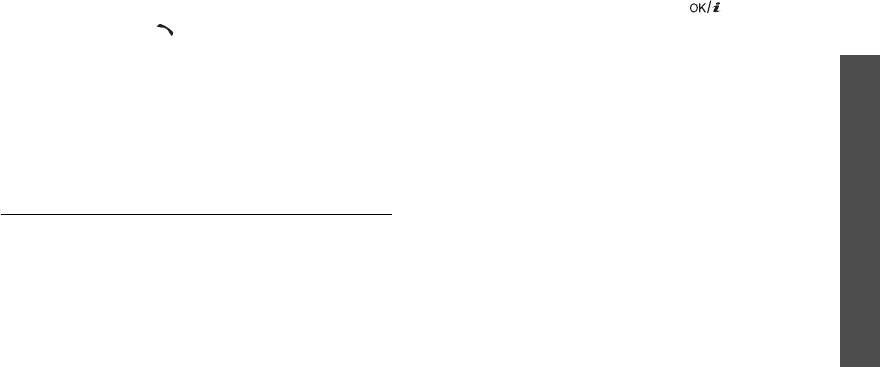
Menu functions
Applications
(Menu 3)
37
1. Scroll to the number you want.
2. Press <
Dial
> or [ ].
Applications
(Menu 3)
Use this menu to play Java applications, play music
files, or edit photos.
To access this menu, press <
Menu
> in Idle mode and
select
Applications
.
Lover’s menu
(Menu 3.1)
Use this menu to use the Lover’s Menu feature. To use
this feature, you have to pair the phone with your
lover’s phone and contact the magnetic parts of the
phone between two phone.
Profile
(Menu 3.1.1)
You can customise the profile for your lover’s.
Setting up a profile
1. Select the contact for your lover.
2. Enter subject and details for your lover.
3. When you have finished, press
[]
.
After adding a profile, press <
Options
> to access the
following options:
•
View
: access the selected profile.
•
Create
: add a new profile.
•
Delete
: delete the selected profile or all profiles.
Love letter
(Menu 3.1.2)
You can send a text message to your lover’s.
Lover’s History
(Menu 3.1.3)
You can access the history of the messages you have
received or sent.
Special days
(Menu 3.1.4)
You can organise your special days.
•
Anniversary
: enter your anniversaries.
p. 79
•
D-Day count
: enter an event and keep track of
how much time has passed since the event.
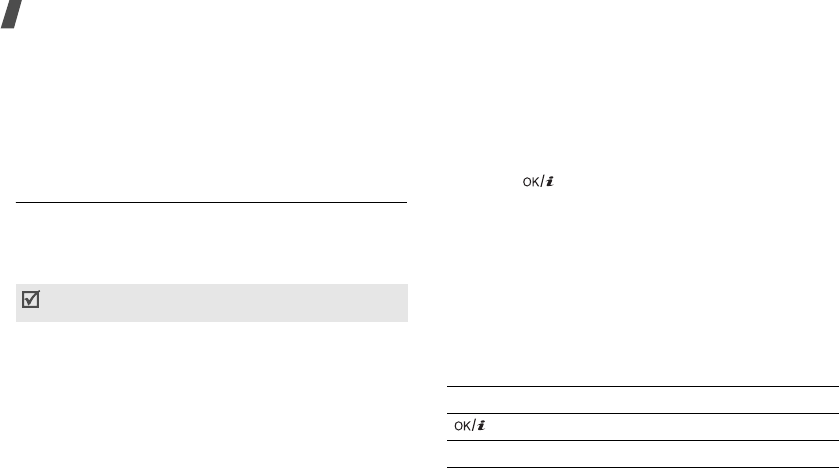
38
Menu functions
Settings
(Menu 3.1.5)
You can change the settings for using the Lover’s
Menu feature.
•
Couple event
:
•
Register lover’s phone number
: pair your
phone with your lover’s phone.
p. 47
Music Player
(Menu 3.2)
Use this menu to enjoy music. First, you need to save
music files in your phone’s memory. To enjoy high
quality music, you can use an optional Bluetooth
stereo headset.
Downloading or receiving music files
Use the following methods to save music files to your
phone:
• Download from the wireless web
p. 52
• Download from a computer using the Samsung PC
Studio programme
Samsung PC Studio User’s
Guide
• Receive via Bluetooth
p. 49
Creating a play list
Add the music files to the play list so you can play
them.
1. From the music player screen, press <
Options
>
and select
Add music
.
2. Press
[]
to select the files you want and press
<
Add
>.
Playing music files
1. From the music player screen, press <
Options
>
and select
Play via
.
2. Select
Phone
to use the phone speaker.
Select
Bluetooth stereo headset
to use a
Bluetooth stereo headset and then search for and
connect to the headset.
During playback, use the following keys:
Normal headsets are not compatible with the music
player.
Key Function
Pauses or resumes playback.
Up Accesses the current play list.
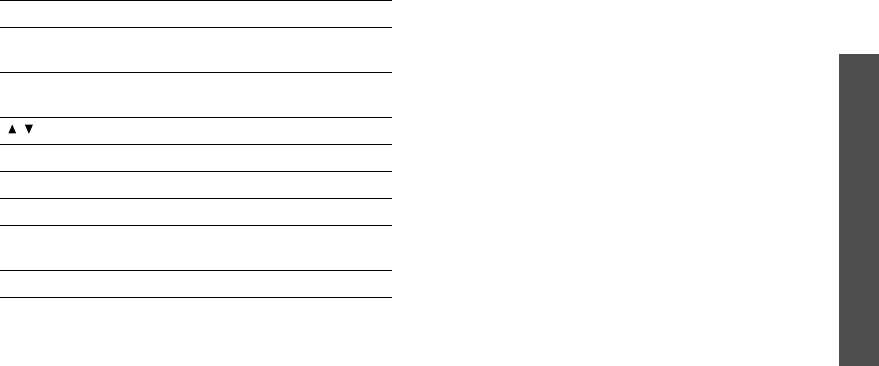
Menu functions
Applications
(Menu 3)
39
Using music player options
While playing a music file, press <
Options
> to access
the following options:
•
Play
/
Pause
: begin or pause playback.
•
Transfer to A/V headset
/
Transfer to phone
:
switch the sound output to a Bluetooth headset or
the phone speaker.
•
Open
: access the current play list or all play lists.
•
Remove from play list
: remove the selected file
from the play list.
•
Settings
: change the default settings for playing
music files.
Repeat
: select a repeat mode.
Shuffle
: set the music player to play tracks in
random order.
Equalize
: change the equaliser setting.
3D sound
: turn 3D sound on or off
Visualization
: change the playback animation.
Music Skin
: select a skin type
Volume
: select a volume level.
•
Details
: access the file properties.
•
Music short cuts
: view the functions of the keys
you can use during playback.
Left Moves back to the previous file. Moves
backward in a file when held down.
Right Skips to the next file. Skips forward in a
file when held down.
/ Adjusts the volume.
2
Changes the playback animation.
3
Changes the repeat mode.
5
Changes the skin image.
6
Sets the music player to play tracks in
random order.
Down Stops playback.
Key Function
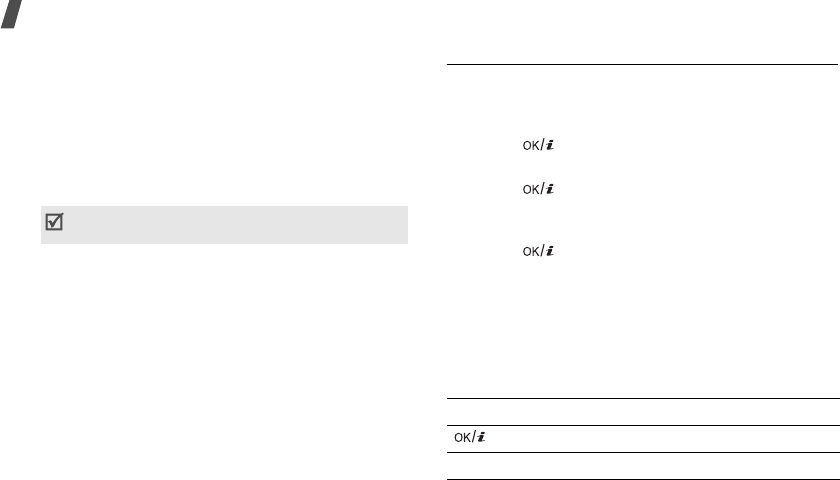
40
Menu functions
Accessing the play list
From the music player screen, press [Up].
Press <
Options
> to access the following options:
•
Play via
: select a sound output mode,
Phone
or
Bluetooth stereo headset
. If you selected
Bluetooth stereo headset
, you can use a
Bluetooth stereo headset and then search for and
connect to the headset.
•
Add music
: add files to the play list.
•
Go to Album list
: access the album list.
•
Move to
: move the selected file to another play
list.
•
Copy to
: copy the selected file to another play list.
•
Change order
: move the selected file to the
position you want within the play list.
•
Remove
: remove the selected file or all files from
the play list.
•
Details
: access the file properties.
Voice recorder
(Menu 3.3)
Use this menu to record voice memos. A voice memo
can be up to one hour long.
Recording a voice memo
1. Press
[]
to start recording.
2. Speak into the microphone.
Press
[]
to pause or resume the recording.
3. When you have finished, press <
Save
> or
[Down]. The voice memo is automatically saved.
4. Press
[]
to review the voice memo, or [Up] to
record additional memos.
Playing a voice memo
1. From the voice recorder screen, press <
Options
>
and select
Go to voice list
.
2. Select a voice memo. The memo plays.
During playback, use the following keys:
You can try a Bluetooth connection from the
headset. To do this, the phone must be in Idle mode.
Key Function
Pauses or resumes playback.
Left Moves backward in a file.
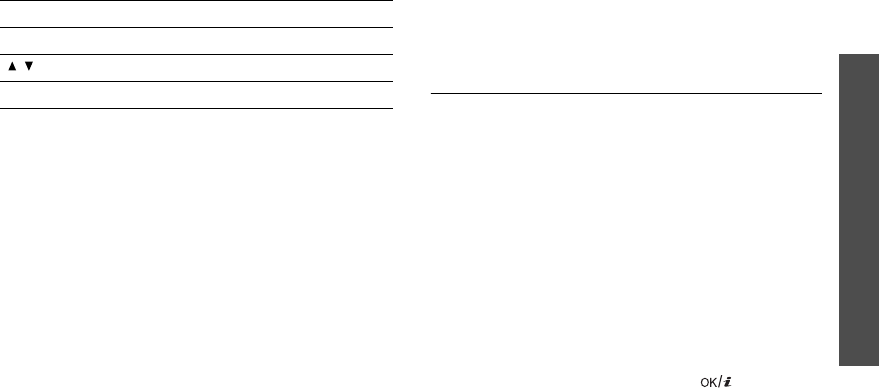
Menu functions
Applications
(Menu 3)
41
Using voice recorder options
From the voice recorder screen, press <
Options
> to
access the following options:
•
Record
: record a new voice memo.
•
Go to voice list
: access the voice memo list.
•
Settings
: customise the default settings for the
voice recorder:
Recording time
: select a recording time.
-
Limit for multimedia messages
: record a
voice memo for adding to an MMS message.
-
Limit for emails
: record a voice memo for
adding to an e-mail
-
1 hour
: record a voice memo of up to one hour.
Volume
: select a volume level.
Default name
: change the default prefix of file
names.
Visualization
: select an equalizer image.
Image editor
(Menu 3.4)
Use this menu to edit your photos using an assortment
of editing tools.
Applying an effect
1. Press <
Options
> and select
New image
→
Open
or
Take a photo
.
2. Select a photo or take a new photo.
3. Press <
Load
>, or press <
Options
> and select
Load
.
4. Press <
Options
> and select
Effects
→
an effect
option.
5. Press <
Done
>.
6. Press <
Options
> and select
Save as
.
7. Press <
Yes
>.
8. Enter a new file name and press
[]
.
Right Skips forward in a file.
/ Adjusts the volume.
Down Stops playback.
Key Function
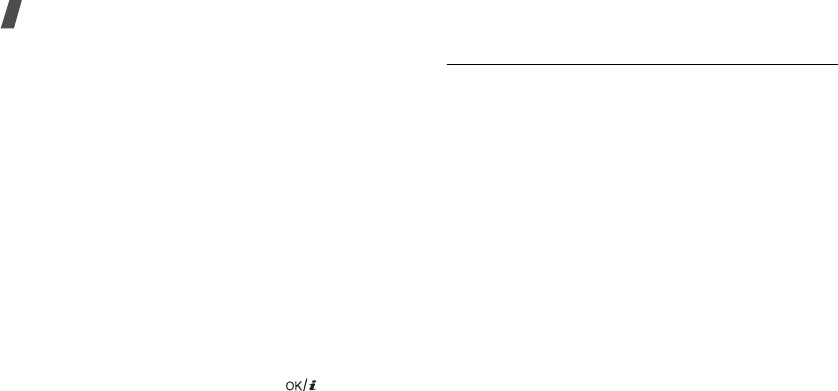
42
Menu functions
Adding visual features
You can decorate photos by adding a frame, an image,
or a note.
1. Select a photo or take a new photo.
2. Press <
Load
>, or press <
Options
> and select
Load
.
3. Press <
Options
> and select
Insert
→
a feature
type.
•
Frames
: add a decorative frame.
•
Emoticons
: add an emoticon.
•
Clip Art
: add an image.
4. Select an item.
5. Adjust the position of the inserted item and press
<
Done
>.
6. Press <
Options
> and select
Save as
.
7. Press <
Yes
>.
8. Enter a new file name and press
[]
.
Beauty box
(Menu 3.5)
Use this menu to edit photos using various editing
tools.
Beauty kits
(Menu 3.5.1)
Use this menu to decorate the appearance of the
person on the image by using various tools.
1. Press <
Options
> and select
New image
→
Open
or
Take a photo
.
2. Select an image or take a new photo.
3. Press <
Options
> and select one of the following
options:
•
New image
: select an image or take a new
photo.
•
Beauty accessory
: change a hair style, beard,
fashion style, and background image.
•
Make-up
: change the appearance of the image
by using various make-up tools.
•
Merge
: merge the image.
•
Undo
: cancel your selection.
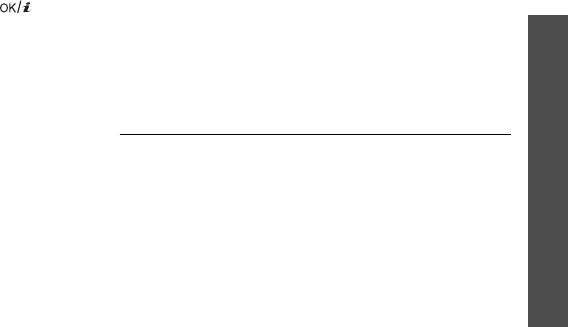
Menu functions
Applications
(Menu 3)
43
4. When you have finished, press <
Options
> and
select
Save as
.
5. Enter a name for the image and press
[]
.
Foresee my child
(Menu 3.5.2)
Use this menu to predict your child appearance using
your photo and your lover’s photo.
1. When the left image field highlights, press
<
Options
> and select
Add image
→
Open
or
Take a photo
.
2. Select a photo or take a new photo.
3. When the selected image appears on the left
image field, press [Right].
4. Press <
Options
> and select
Add image
→
Open
or
Take a photo
.
5. Select a photo or take a new photo.
The selected image displays on the right image
field.
6. Press [Down] and select the merge ratio you want.
7. Press <
Options
> and select
Foresee
. The two
images merge.
8. If you want to apply special effect, press
<
Options
> and select
Beauty accessory
.
9. Change the hair or fashion style or background
image and press <
Done
>.
10. When you have finished, press <
Options
> and
select
Save as
.
11. Enter a name for the image and press <
Save
>.
Women’s life
(Menu 3.6)
Your phone has special menus, which can be useful for
women in modern world.
Fragrance type
(Menu 3.6.1)
Use this menu to help you choose the fragrance type
best suited for your personal image according to your
own preferences, such as your favourite food and
music, your hobbies, fashion sense, and the places
you love to go.
Creating a profile
1. Press <
Create
>, or press <
Options
> and select
Create new
.

44
Menu functions
2. Specify profile parameters:
•
Name
: enter a name for the profile.
•
Food
: select your favourite food.
•
Beverage
: select your favourite beverage.
•
Music
: select your favourite music.
•
Color
: select your favourite colour.
•
Fashion
: select your favourite fashion style.
•
Hobby
: select your favourite hobby.
•
Weather
: select your favourite weather.
•
Vacation spot
: select where you want to go
for your vacation.
•
Perfume using time
: select when you will to
use perfume.
3. When you have finished, press <
Save
>. The
screen displays the fragrance type for you. Press
<
Back
> to return to the fragrance type list.
While viewing the fragrance type details, press
<
Options
> to access the following options:
•
Edit type
: edit the profile item.
•
Send via MMS
: send the fragrance type via MMS.
•
Delete
: delete the fragrance type.
Using fragrance type options
While viewing the fragrance type list, press
<
Options
> to access the following options:
•
View type
: view the fragrance type details.
•
Create new
: create a new fragrance type.
•
Delete
: delete the selected fragrance type or all
fragrance types.
Biorhythm
(Menu 3.6.2)
Use this menu to check where you are in your
biorhythm cycle. The biorhythm cycle is based on your
birth date and displays how you are influenced
physically, emotionally, and intellectually by your
biorhythm at a particular moment.
Checking your biorhythm for the current date or
a specific date
1. From the Biorhythm screen, select
Day view
.
2. Enter the date you want and press [Down].
3. Enter your birth date and press <
OK
>.
The graphics and numbers are displayed indicating
your biorhythm states for that date.

Menu functions
Applications
(Menu 3)
45
4. To send the biorhythm via SMS, press <
Options
>
and select
Send via SMS
.
Checking your biorhythm for the current month
1. From the Biorhythm screen, select
Month view
.
2. Enter your birth date and press <
OK
>.
Setting the alarm for your biorhythm
1. From the Biorhythm screen, select
Biorhythm
alarm
.
2. Set each alarm option:
•
Set biorhythm alarm
: activate the alarm.
•
Birthday
: enter your birth date.
•
Alarm time
: enter the time for the alarm to
ring.
•
AM/PM
: set
AM
or
PM
in 12-hour format.
•
Alarm day
: check the days for the alarm.
•
Alarm tone
: select an alarm tone.
3. When you have finished, press <
Save
>.
Height/Weight ratio
(Menu 3.6.3)
Use this menu to measure the percentage by which
you are over or under the ideal weight for your height.
1. Press [Left] or [Right] to select your gender.
2. Enter your height.
3. Enter your weight.
4. Press <
OK
> to view the result.
Press <
Help
> to understand the significance of
the percentage.
Calories
(Menu 3.6.4)
Use this menu to measure calories you have
consumed and burned, based on the amount of work
and/or exercise you have done. You can also check the
total calories consumed for a day.
Saving a calorie item
1. Select a day on the calendar.
2. Press <
Options
> and select
Create
.
3. Press [Left] or [Right] to select your work category
for each option.
As you change a category, the following categories
are displayed differently.
4. Move to the
How long
field and enter the length of
work time.
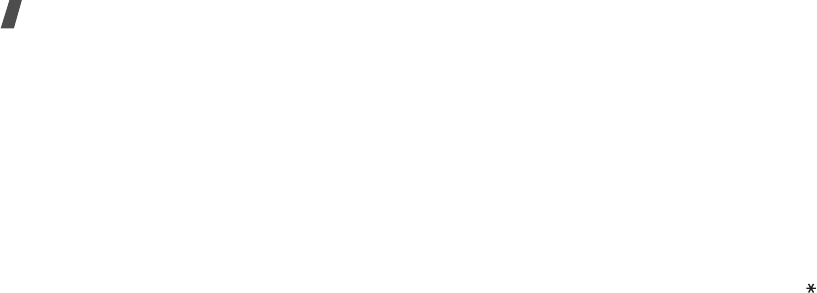
46
Menu functions
5. Press <
Save
>.
Accessing a calorie item
When you enter the
Calories
menu, the total calories
consumed for the selected day are displayed at the
bottom of the calendar.
Select a day to view the details.
While viewing the calorie list, press <
Options
> to
access the following options:
•
Change time
: enter the length of work time.
•
Create
: add a new calorie item.
•
Delete
: delete the selected calorie item or all
calorie items.
Pink schedule
(Menu 3.6.5)
Use this menu to check the date of your next ovulation
and the period during which you are most likely to get
pregnant.
1. Enter the first day of your last menstrual period.
2. Enter the average length (in days) of your
menstrual cycle.
3. Press <
OK
>.
4. Press [Left] or [Right] to move the calendar.
Shopping list
(Menu 3.6.6)
Use this menu to make a shopping list by entering
information on items that you want or need to buy and
calculate the total expense.
1. Select a shopping bag.
2. Press <
Add
>.
3. Set the following options for the item:
•
Photos
: assign an image to the item.
•
Item
: enter a name for the item.
•
How much?
: enter the item price. Press [ ]
to insert a decimal point.
•
How many?
: enter the number of the items.
4. When you have finished, press <
Save
> to add the
item to the bag.
From the item list on a shopping bag, press
<
Options
> to access the following options:
•
Edit
: edit information on the item.
•
Add
: add a new item to the bag.

Menu functions
Applications
(Menu 3)
47
•
Delete
: remove the selected item or all items from
the bag.
Bluetooth
(Menu 3.7)
Using Bluetooth wireless, you can connect the phone
wirelessly to other Bluetooth devices and exchange
data with them, talk hands-free, or control the phone
remotely.
Bluetooth technology allows free wireless connections
between all Bluetooth-compliant devices within a
range of 10 metres. Since the devices communicate
using radio waves, they do not need to be in line of
sight to each other.
Setting up the Bluetooth feature
The
Bluetooth
menu provides the following options:
•
Activation
: activate or deactivate the Bluetooth
feature.
•
My devices
: search for connectable Bluetooth
devices.
•
My phone’s visibility
: allow other Bluetooth
devices to connect to your phone.
•
My phone’s name
: assign a Bluetooth device
name to your phone, which is then displayed on
other devices.
•
Secure mode
: determine if the phone asks for
your confirmation when other devices access your
data.
•
Bluetooth services
: display available Bluetooth
services.
Searching for and pairing with a Bluetooth
device
1. From the Bluetooth setting options, select
My
devices
.
• If there are obstacles between the devices, the
maximum operating distance may be reduced.
• It is recommended that you don’t use the
Bluetooth feature while using multimedia features
such as voice recorder, camera, and music player, or
vice versa for better performance.
• Some devices may not be compatible with your
phone.
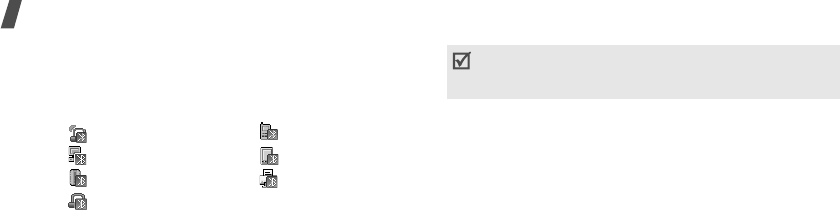
48
Menu functions
2. Select
Search new device
.
After searching, a list of devices to which you can
connect displays. The following icons indicate the
kind of device:
The colour of the icon indicates the status of the
device:
• Grey for unpaired devices
• Blue for paired devices
• Red for devices that are currently connected to
your phone
3. Select a device.
4. Enter a Bluetooth PIN and press <
OK
>.
This code
is used just once and you don’t need to memorise it.
When the owner of the other device enters the
same code, pairing is finished.
Using device options
From the device list, press <
Options
> to access the
following options:
•
Connect
: connect to a headset or hands-free car
kit.
•
Disconnect
: end the connection with the
connected device.
•
Browse files
: search for data from the device and
import data directly to your phone.
•
Service list
: access the Bluetooth service list of
the device.
•
Rename
: rename the paired device.
•
Authorise device
/
Unauthorise device
:
determine whether or not the phone asks you to
permit connection when other devices try to
connect to your phone.
•
Delete
: remove the selected device or all devices.
• Stereo headset • Mobile phone
• Computer • PDA
• Unknown device • Printer
• Mono headset/Hands-free car kit
Some devices, especially headsets or hands-free car
kits, may have a fixed Bluetooth PIN, such as
0000
. If
the other device has one, you must enter the code.
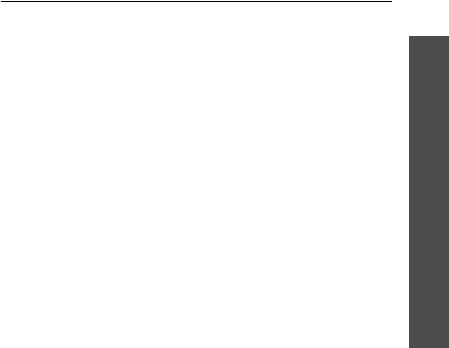
Menu functions
Applications
(Menu 3)
49
Sending data via Bluetooth
1. Activate the Bluetooth feature.
2. Select the application in which the item you want
to send is stored.
3. Scroll to the item you want and press <
Options
>.
4. Select
Send
via
→
Bluetooth
.
The phone searches for devices within range and
displays a list of available devices.
5. Select a device.
6. If necessary, enter the Bluetooth PIN needed for
pairing and press <
OK
>.
Receiving data via Bluetooth
To receive data via Bluetooth, your phone’s Bluetooth
feature must be active.
If an unauthorised Bluetooth device sends data to your
phone, the phone displays a confirmation message. To
receive data, press <
Yes
>.
Java world
(Menu 3.8)
Use this menu to access the embedded Java games
and downloaded Java applications.
Playing a game
Select a game from the game list and follow the
onscreen instructions. The procedure may differ from
game to game.
Using Java application options
From the application list, press <
Options
> to access
the following options:
•
Start
: launch the selected application.
•
Delete
: delete the selected application.
•
Details
: access the application properties.
•
Permission
: set permission settings for services
charging you additional costs, such as network
access and SMS.
•
Lock
/
Unlock
: lock the application to protect it
from being deleted, or unlock the application.
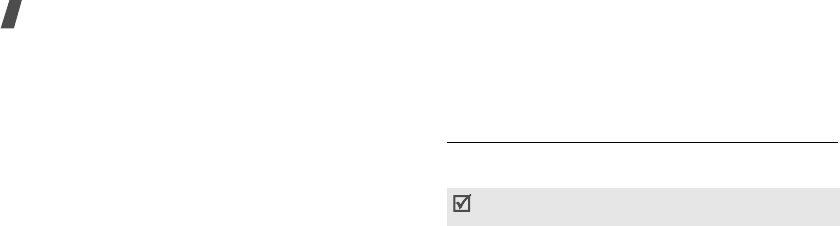
50
Menu functions
•
Upgrade
: upgrade the application to the latest
version, except for embedded games.
•
Send information via Text
: send the URL
containing the application via SMS, except for
embedded games.
•
Memory status
: access memory information for
applications.
•
Network settings
:
customise a connection profile
to be used for applications requiring network
access. The following options are available:
APN
: enter the access point name of the network
gateway.
Login ID
: enter the user ID.
Password
: enter the password.
Proxy
: select whether or not the phone uses a
proxy server to launch the web browser.
Proxy settings
: customise the following proxy
settings:
When the proxy is set to
Enable
:
-
IP address
: enter the gateway address.
-
Port
: enter the port number.
When the proxy is set to
Disable
:
-
DNS1
: enter the primary address.
-
DNS2
: enter the secondary address
.
Voice commands
(Menu 3.7)
Your phone provides a set of powerful voice-enabled
features that enhance its hands-free capabilities.
Starting voice recognition
You can make a phone call or search for a name in
Phonebook, access menus, or check your phone’s
status.
1. Access the
Voice commands
menu to activate
voice recognition.
2. Say a command.
•
Call
: dial a number by saying a name or phone
number in Phonebook.
•
Send SMS
: send an SMS message.
•
Lookup
: access contact details.
Your phone recognises only English, French,
German, Italian, and Spanish.

Menu functions
Applications
(Menu 3)
51
•
Go To
: access a menu.
•
Check
: check the signal status, remaining
battery power, and your phone number.
3. Follow the corresponding menu procedure.
Setting up options
You can customise various options for the voice
recognition feature.
From the Voice commands menu, press <
Settings
>
to access the following options:
•
Choice lists
: set the phone to require
confirmation of your voice commands when using
voice dialling or accessing Phonebook.
Automatic
: the phone asks for confirmation when
results are not clear.
Always on
: the phone asks for confirmation at all
times.
Always off
: the phone does not require
confirmation.
•
Sensitivity
: adjust the sensitivity level of your
phone to better recognise your voice.
•
Digit dialling
: set the phone to recognise your
voice for voice recognition, and also to reset
settings.
Select location
: select a location which you speak
a language.
Adapt digits
: adapt your phone to recognise your
vocal style and pronunciation for each digit. Follow
the voice prompts to adapt the phone.
Reset digits
: return to default settings.
•
Sound
: configure sound settings for voice dialling.
Prompts
: turn on or off audio prompts.
Digits
: turn on or off audio playback for digit
dialling.
Names
: turn on or off audio playback for name
dialling.
Name settings
: adjust settings for the speed and
volume for name dialling.
•
About
: display information about the voice
command programme.
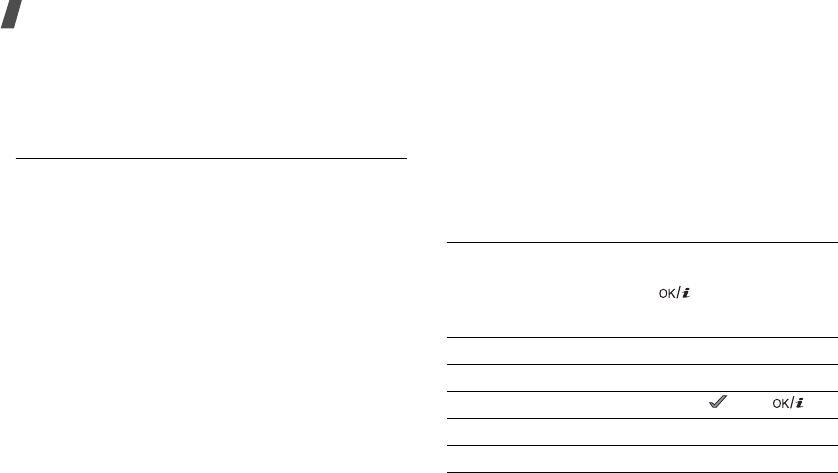
52
Menu functions
Viewing help information
You can view onscreen help information for using the
voice recognition feature. From the Voice commands
menu, press <
Help
>.
SIM-AT
(Menu 3.10)
This menu is available if you use a SIM-AT card that
supports SIM Application Toolkit menus and provides
additional services, such as news, weather, sports,
entertainment, and location services. Available
services may vary, depending on your service
provider’s plans. For details, see your SIM card
instructions or contact your service provider.
Browser
(Menu 4)
The Wireless Application Protocol (WAP) on your
phone allows you to access the wireless web. Using
the web browser, you can access up-to-date
information and a wide variety of media content, such
as wallpapers, ringtones, and music files.
To access this menu, press <
Menu
> in Idle mode and
select
Browser
.
Home
(Menu 4.1)
Use this menu to connect your phone to the network
and load the homepage of the wireless web service
provider. You can also press
[]
in Idle mode.
Navigating the web browser
To Press
scroll through browser items [Up] or [Down].
select a browser item < > or
[]
.
return to the previous page <
Back
> or [
C
].
return to the homepage [
C
] and hold.
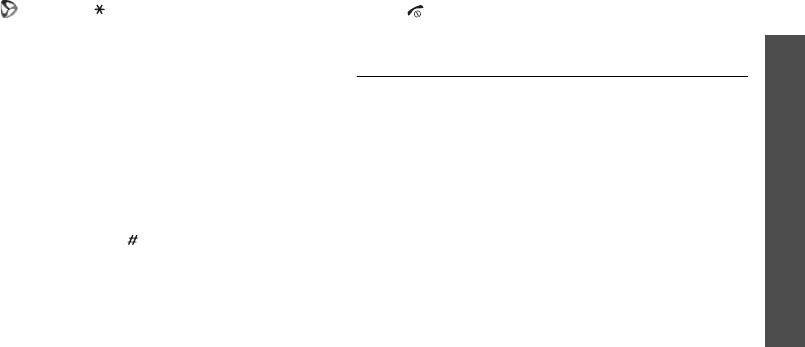
Menu functions
Browser
(Menu 4)
53
Using browser menu options
1. Select or press
[
]
.
2. Select one of the following browser options:
•
Back
: go back to the previous page.
•
Home
: go back to the homepage.
•
Exit
: exit the web browser.
•
Reload
: reload the current page.
•
Show URL
: display the URL address of the
current web page.
•
About...
: access version and copyright
information about the browser.
Using web page options
From any web page, press
[
]
to access the following
options:
•
Enter URL
: enter a URL address manually.
•
Bookmarks
: switch to the
Bookmarks
menu.
•
Messages
: check the messages stored in the
My
messages
folder. You can also create and send a
new SMS message.
•
My files
: switch to the
My files
menu.
Exiting the browser
Press [ ] to end the network connection and exit the
browser.
Bookmarks
(Menu 4.2)
Use this menu to access the embedded URL addresses
to quickly access one of websites.
Accessing a bookmarked page
Selecting a bookmark item launches the web browser
and access the associated web page.
Using bookmark options
From the bookmark list, press <
Options
> to access
the following options:
•
Open
: access the website.
•
Edit
: edit the address and name of the bookmark.
•
Delete
: delete the selected bookmark or all
bookmarks.
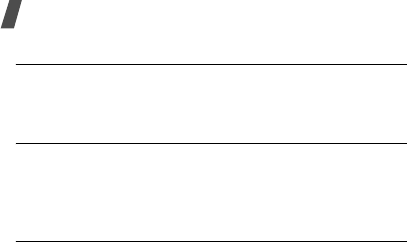
54
Menu functions
Enter URL
(Menu 4.3)
Use this menu to manually enter the URL address of a
website and access the website.
Clear cache
(Menu 4.4)
Use this menu to clear the cache, which is the
temporary memory that stores the web pages you
have recently accessed.
Profile settings
(Menu 4.5)
Use this menu to set up servers for the web browser.
Contact your service provider for details about your
setting options.
For each server, the following options are available:
•
Profile
name
: assign a name to the server profile.
•
Home
URL
: enter the address of your homepage.
•
Bearer
: select a bearer for each type of network
address accessed.
•
Proxy
: select whether or not the phone uses a
proxy server to launch the web browser.
•
GPRS settings
: customise the GPRS network
settings:
When the proxy is set to
Enable
:
Proxy IP
: enter the web gateway address.
Proxy port
: enter the port number.
APN
: enter the access point name of the GPRS
network gateway.
Login ID
: enter the user ID.
Password
: enter the password.
When the proxy is set to
Disable
:
DNS1
: enter the primary address.
DNS2
: enter the secondary address
.
APN
: enter the access point name of the GPRS
network gateway.
Login ID
: enter the user ID
.
Password
: enter the password
.
•
GSM settings
: customise the following GSM
network settings:
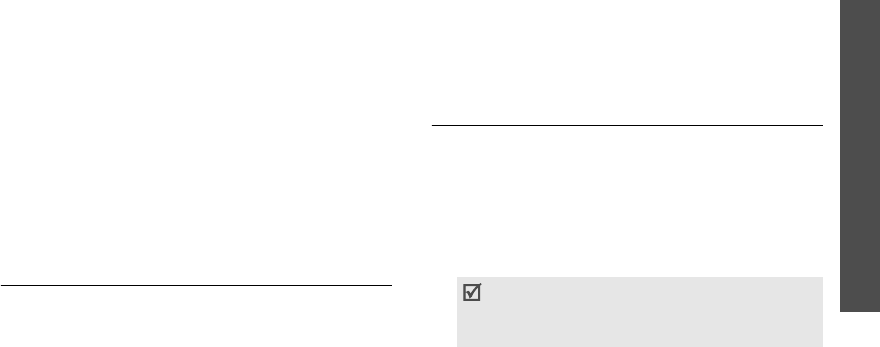
Menu functions
Messages
(Menu 5)
55
When the proxy is set to
Enable
:
Proxy IP
: enter the web gateway address.
Proxy port
: enter the port number.
Dial number
: enter the PPP server phone number.
Login ID
: enter the user ID.
Password
: enter the password.
Data call type
: select a data call type.
When the proxy is set to
Disable
:
DNS1
: enter the primary address.
DNS2
: enter the secondary address.
Dial number
: enter the PPP server phone number.
Login ID
: enter the user ID.
Password
: enter the password.
Data call type
: select a data call type.
Current profile
(Menu 4.6)
Use this menu to activate one of the proxy servers you
have set up.
Messages
(Menu 5)
Use the
Messages
menu to send and receive short
messages, multimedia messages, and e-mails. You
can also use push message, voice mail, and cell
broadcast message features.
To access this menu, press <
Menu
> in Idle mode and
select
Messages
.
Create new message
(Menu 5.1)
Use this menu to create and send text messages,
multimedia messages, or e-mails.
Text message
(Menu 5.1.1)
Short Message Service (SMS) allows you to send or
receive text messages including pictures, audio clips,
and animated images.
1. Enter your message.
The maximum number of characters allowed in a
short message varies by service provider. If your
message exceeds the maximum number of
characters, the phone will split the message.
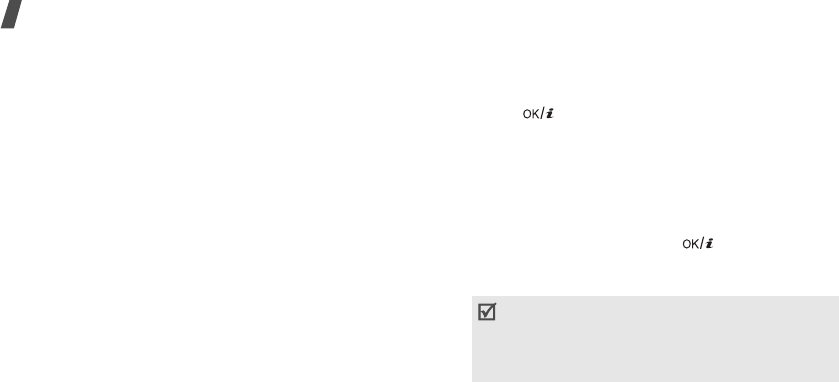
56
Menu functions
2. Press <
Options
> to access the following options:
•
Send only
: just send the message.
•
Save and send
: save the message in
Outbox
and then send it.
•
Preview by vivid message
: view the
message as it will be shown on the reciprent’s
phone.
•
Insert
: add a template, Phonebook entry, or
bookmark.
•
Add picture
/
Add animation
/
Add melody
:
attach a simple image, animated image, or a
melody.
•
Attach
: add name cards or calendar data as
data format attachments.
•
Save in
: save the message in another folder.
•
Language select
: change the language to be
used in T9 input mode.
•
Text style
: change the text attributes.
3. When you have finished, press <
Options
> and
select
Send only
or
Save and send
.
4. Enter a destination number.
To send the message to more than one recipient,
fill in the destination fields.
5. Press
[]
to send the message.
Multimedia message
(Menu 5.1.2)
Multimedia Message Service (MMS) delivers messages
containing a combination of text, image, video, and
audio, from phone to phone or from phone to e-mail.
1. Select the
Subject
line.
2. Enter the subject and press
[]
.
3. Select the
Picture
& Video
or
Sound
line and add
an image, a video, or a sound file.
4. Select the
Message
line.
5. Enter the message text.
Press <
Options
> to access the following options:
• The maximum size allowed for a message can
differ, depending on the your service provider.
• Depending on the file type or DRM (Digital Rights
Management) system, some files may not be
able to be forwarded.
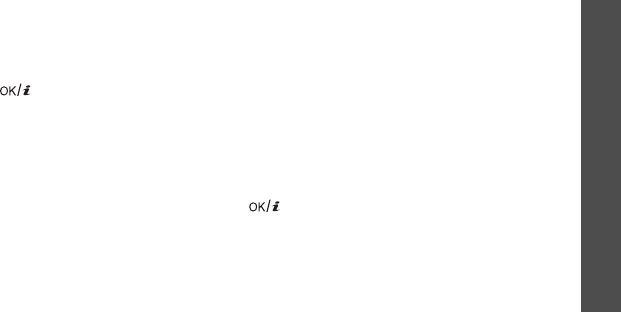
Menu functions
Messages
(Menu 5)
57
•
Save
: save the message in the
Drafts
box.
•
Insert
: add a template, Phonebook entry, or
bookmark.
•
Save to
: save the message in another folder.
•
Text style
: change the text attributes.
•
Language select
: change the language used
in T9 input mode.
6. When you have finished, press
[]
.
7. After adding items, press <
Options
> to access
the following options:
•
Edit
: edit the subject or text of your message.
•
Preview
: view the message as it will be shown
on the recipient’s phone.
•
Change image
/
Change video
/
Change
sound
: replace an added item.
•
Send
: send the message.
•
Save to
: save the message to another folder.
•
Add page
: add pages. Move to each page by
pressing [Left] or [Right].
•
Delete page
: delete the added page.
•
Edit page
: set the page duration or move the
current page to the next or previous page.
•
Attach
: attach name cards or calender data as
data format attachments, or document files
stored in the
Other files
folder.
•
Remove subject
/
Remove media
/
Remove
sound
/
Remove message
/
Remove
: remove
an added item.
8. When you have finished, press <
Options
> and
select
Send
.
9. Enter a phone number or e-mail address.
To send the message to more than one recipient,
fill in additional destination fields.
10. Press
[]
to send the message.
Email
(Menu 5.1.3)
You can send and receive e-mails that include text,
audio, and images. To use this feature, you need to
subscribe to an e-mail service and set up your e-mail
account and profile.
p. 70
1. Select the
Subject
line.
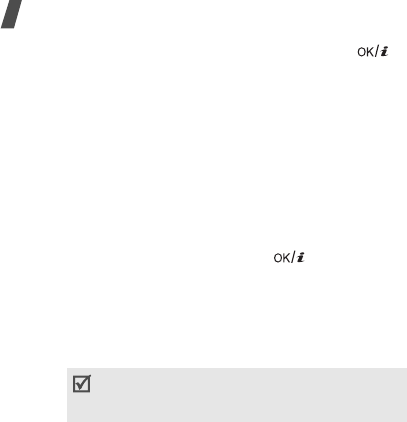
58
Menu functions
2. Enter the subject of your e-mail and press
[]
.
3. Select the
Message
line.
4. Enter the e-mail text.
Press <
Options
> to access the following options:
•
Save
: save the message in the
Drafts
box.
•
Insert
: add a template, Phonebook entry, or
bookmark.
•
Save to
: save the e-mail in another folder.
•
Language select
: change the language used
in T9 input mode.
5. When you have finished, press
[]
.
6. Select the
File attach
line and select one of the
following options:
•
Add image
/
Add videos
/
Add sounds
/
Add
music
: add items stored in the phone’s
memory.
•
Add other files
: add document files stored in
the
Other files
folder.
•
Send
: send the message.
•
Save to
: save the e-mail in another folder.
•
Attach
: attach name cards or calender data as
data format attachments.
7. After adding items, press <
Options
> to access
the following options to edit the e-mail:
•
Edit
: edit the subject or text.
•
View
: open the selected file.
•
Remove subject
/
Remove message
: clear
the subject or text.
•
Remove
: delete the selected attachment or all
attachments.
•
Remove all attachments
: delete all
attachments.
8. When you have finished, press <
Options
> and
select
Send
.
9. Enter an e-mail address.
To send the e-mail to more than one recipient, fill
in additional destination fields.
Depending on the file type or DRM (Digital
Rights Management) system, some files may
not be able to be forwarded.
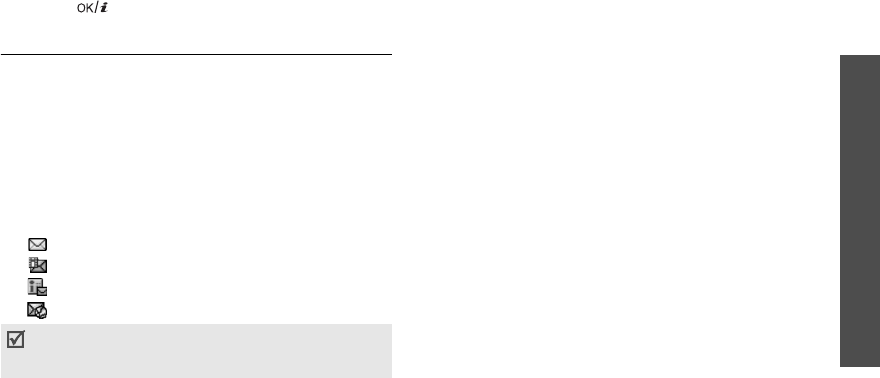
Menu functions
Messages
(Menu 5)
59
10. Press
[]
to send the e-mail.
My messages
(Menu 5.2)
Use this menu to access messages you have received,
sent, or which have failed in sending.
Inbox
(Menu 5.2.1)
This folder stores all of the messages you have
received, except for e-mails.
Viewing a message
The following icons may appear on the message list to
show the message type:
• SMS
• MMS
• MMS notifications
• Push messages
Using message options
While viewing a message, press <
Options
> to access
the following options:
SMS messages
•
Reply
: reply to the sender via SMS or MMS.
•
Forward
: forward the message to other people.
•
View by vivid message
/
View by text
message
: change the view mode of the text
message.
•
Delete
: delete the message.
•
Move to phone
/
Move to SIM
: move the
message between the SIM card and the phone’s
memory.
•
Add to block list
: add the sender’s number to the
Block list.
•
Cut
address
: extract URLs, e-mail addresses, or
phone numbers from the message.
•
Attached items
: save media content from the
message into your phone’s memory.
A
!
icon next to a message means that the message is
of high priority. A grey-coloured message icon indicates
low priority.

60
Menu functions
•
Print via Bluetooth
: print the message via a
Bluetooth-compatible printer. Some printers may
not be compatible with the phone.
•
Lock
/
Unlock
: lock the message to protect it from
being deleted, or unlock the message.
MMS notifications/MMS messages
•
Retrieve
: retrieve the MMS message from the
server.
•
Reply via SMS
: send a reply message via SMS.
•
Reply via MMS to
: send a reply message via MMS
to the sender or all recipients.
•
Forward
: forward the message to other people.
•
Delete
: delete the message.
•
Add to block list
: add the sender’s number to the
Block list.
•
Cut
address
: extract URLs, e-mail addresses, or
phone numbers from the message.
•
Cut media
: save media content from the message
into your phone’s memory.
•
Details
: access the message properties.
Push messages
•
Go to URL
: connect to the URL specified in the
message.
•
Delete
: delete the message.
•
Cut address
: extract URLs, e-mail addresses, or
phone numbers from the message.
Configuration messages
•
Install
: apply the configuration value in the
message to the phone.
•
Cut address
: extract URLs, e-mail addresses, or
phone numbers from the message.
•
Delete
: delete the message.
•
Lock
/
Unlock
: lock the message to protect it from
being deleted, or unlock the message.
Draft
(Menu 5.2.2)
This folder stores messages you have saved to send at
a later time.

Menu functions
Messages
(Menu 5)
61
When you select an SMS or e-mail message, it opens
in Edit mode so that you can edit and/or send the
message.
When you select an MMS message, it opens in Preview
mode as would a message from the Inbox. To edit the
MMS message, press <
Options
> and select
Edit
.
Outbox
(Menu 5.2.3)
This folder stores messages that the phone is
attempting to send or has failed to send.
While viewing a message, press <
Options
> to access
the following options:
•
Open file
: open the selected file.
•
Save file
: save the selected file.
•
Send again
: retry sending the message.
•
Forward
: forward the message to other people.
•
Delete
: delete the message.
•
Move to phone
/
Move to SIM
: move the
message between the SIM card and the phone’s
memory.
•
Print via Bluetooth
: print the message via a
Bluetooth-compatible printer. Some printers may
not be compatible with the phone.
•
Protection
: protect the message from being
deleted.
•
Details
: access the message properties.
Sentbox
(Menu 5.2.4)
This folder stores messages that you have sent
successfully.
While viewing a message, press <
Options
> to access
the following options:
•
Open file
: open the selected file.
•
Save file
: save the selected file.
•
Forward
: forward the message to other people.
•
Delete
: delete the selected message.
•
Move to phone
/
Move to SIM
: move the
message between the SIM card and the phone’s
memory.
•
Print via Bluetooth
: print the message via a
Bluetooth-compatible printer. Some printers may
not be compatible with the phone.
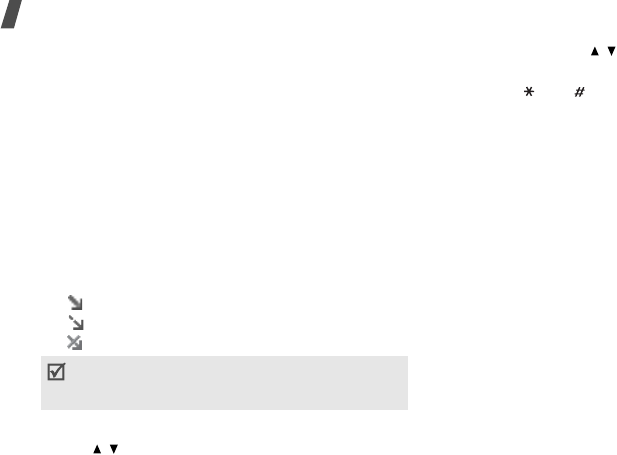
62
Menu functions
•
Protection
: protect the message from being
deleted.
•
Details
: access the message properties.
Email box
(Menu 5.2.5)
This folder stores e-mails that you have received.
Viewing an e-mail
1. Press <
Select
> when
Check new mail
displays,
or press <
Options
> and select
Retrieve
. The
phone checks the e-mail server and downloads
new e-mails.
The following icons may appear on the list to show
the e-mail status:
• Retrieved from the server
• Being retrieved
• Failed to retrieve
2. Select an e-mail or header.
3. Press [ / ] to view other pages in the e-mail.
Press and hold [ / ] to move to the first or last
page in the e-mail.
4. Press
[
] or
[
]
to view the next or previous
e-mail.
Using e-mail options
While viewing the e-mail or header, press <
Options
>
to access the following options:
•
Retrieve
: retrieve the body of the e-mail from the
e-mail server.
•
Open file
: open the selected file.
•
Save file
: save the selected file.
•
Reply to
: send a reply to the sender or all
recipients.
•
Forward
: forward the e-mail to other people.
•
Delete
: delete the e-mail from the phone’s
memory or from both the phone’s memory and the
e-mail server.
•
Add to block list
: add the sender’s e-mail
address or subjects to the Block list.
•
Cut address
: extract URLs, e-mail addresses, and
phone numbers.
A ! icon next to a message means that the e-mail is
of high priority. A grey-coloured e-mail icon
indicates low priority.
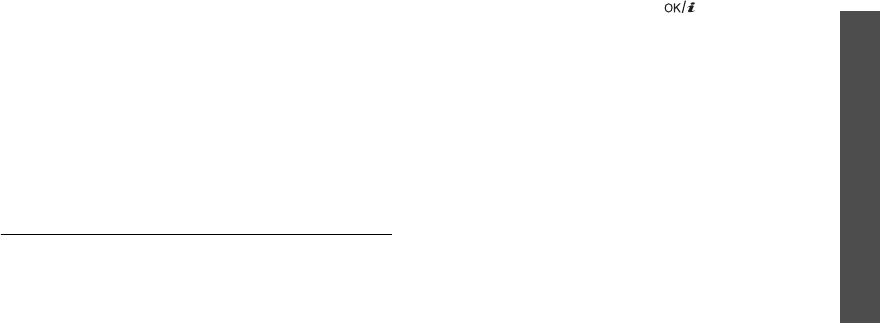
Menu functions
Messages
(Menu 5)
63
•
Cut attachment
: save the selected attachment or
all attachments from the e-mail to your phone’s
memory.
•
Print via Bluetooth
: print the e-mail via a
Bluetooth-compatible printer. Some printers may
not be compatible with the phone.
•
Protection
: protect the e-mail from being deleted.
•
Details
: access the e-mail properties.
My folder
(Menu 5.2.6)
Use this menu to view the messages you have moved
to this folder using the
Move to my folder
option
while viewing a message list.
Templates
(Menu 5.3)
Use this menu to make and use templates of
frequently used messages.
Text template
(Menu 5.3.1)
You can create SMS templates with the sentences you
use frequently so that you can retrieve and insert
them when composing an SMS message.
Creating a template
1. Select an empty location.
2. Enter a message and press
[]
.
Using template options
From the template list, press <
Options
> to access
the following options:
•
Edit
: edit the template.
•
Send
: create and send a new message via SMS,
MMS, or e-mail.
•
Delete
: delete the selected template.
Multimedia message template
(Menu 5.3.2)
You can access embedded MMS templates or ones you
have saved so that you can use them in composing an
MMS message.
Creating a template
1. Press <
Options
> and select
Add new
.
2. Create a template as you would when creating an
MMS message.
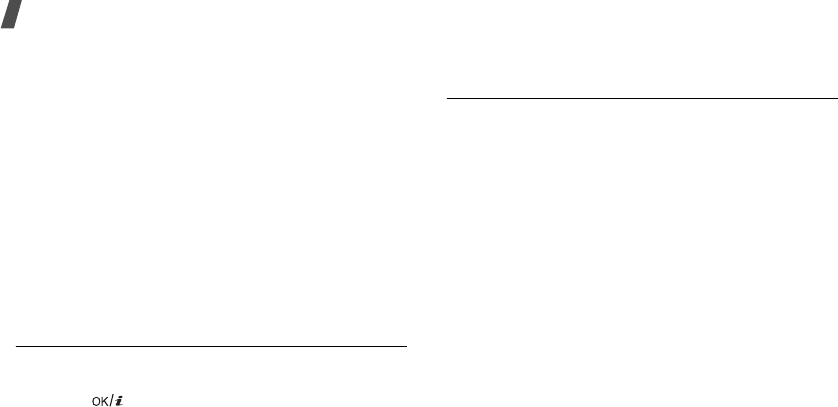
64
Menu functions
3. Press <
Options
> and select
Save to
→
Templates
.
Using template options
From the template list, press <
Options
> to access
the following options:
•
View
: open the selected template.
•
Send message
: create and send a new message
via MMS.
•
Edit
: edit the selected template.
•
Add new
: add a new template.
•
Delete
: delete the selected template or all
templates. You cannot delete the embedded
templates.
Delete all
(Menu 5.4)
Use this menu to delete all messages in each message
type at once.
1. Press
[]
to select the message folders you
want.
2. Press <
Delete
>.
3. Press <
Yes
> to confirm the deletion.
Settings
(Menu 5.5)
Use this menu to set up various options for using the
messaging service.
Text messages
(Menu 5.5.1)
You can configure SMS settings.
•
Sending options
: set up the options for sending
SMS messages:
Send read receipt
: send a read reply request
along with your message.
Send delivery receipt
: set the network to inform
you when messages have been delivered.
Character support
: select a character encoding
type. If you select
Auto
, the phone switches the
encoding type from GSM-alphabet to Unicode if
you enter an unicode character. Use of Unicode
encoding will reduce the maximum number of
characters in a message to about half. If this menu
is not shown, your phone provides the automatic
character encoding by default.

Menu functions
Messages
(Menu 5)
65
Validity period
: set the length of time your
messages are stored in the SMS server.
Message type
: set the default message type. The
network can convert messages into the selected
format.
Service centre
: store or change the number of
SMS server.
•
Receiving options
: activate 3D vivid mode for
displaying received SMS messages on your phone.
The phone will convert message text to 3D vivid
graphics and display it in 3D view mode.
•
Block number
: set the Blocked number list to
reject SMS messages from specific phone
numbers.
Multimedia message
(Menu 5.5.2)
You can configure MMS settings.
•
Send settings
: set up the options for sending
MMS messages:
Delivery report
: set the network to inform you
when your messages have been delivered.
Address hiding
: set your address to be hidden
from the recipient’s phone.
Read reply
: send a read-reply request along with
your messages.
Priority
: set the priority level of your messages.
Expiry date
: set the length of time your messages
are stored in the MMS server.
Delivery after
: set a time delay before messages
are sent.
•
Receive settings
: set up the options for receiving
MMS messages:
Anonymous reject
: reject messages from
unknown senders.
Advert allowed
: accept advertisements.
Report allowed
: set the network to inform the
sender when a message has been delivered to you.
Home reception
: determine if your phone
retrieves new messages automatically when you
are in your home service area.

66
Menu functions
Roaming reception
: determine if your phone
retrieves new messages automatically when you
are roaming on another network.
Reception within home network or abroad has the
following options:
-
Automatic
: the phone automatically retrieves
messages from the server.
-
Reject
: the phone rejects all messages.
-
Manual
: the phone displays notifications. Use
the
Retrieve
option to manually download new
messages.
•
MMS profiles
: set up an MMS profile and select a
profile to be used.
Current profile
: select a profile.
Profile settings
: configure MMS profiles using
different MMS servers:
-
Profile name
: assign a name to the MMS profile.
-
Server URL
: enter the address of your MMS
server.
-
Proxy
: connect to the GPRS network using the
proxy server.
-
GPRS settings
: customise the settings required
for connecting to the GPRS network.
when the proxy is set to
Enable
:
IP address
: enter the gateway address.
Port
: enter the port number.
APN
: enter the access point name used for the
address of the GPRS network.
Login ID
: enter the user ID.
Password
: enter the password.
when the proxy is set to
Disable
:
DNS1
: enter the primary address.
DNS2
: enter the secondary address.
APN
: enter the access point name used for the
address of the GPRS network.
Login ID
: enter the user ID.
Password
: enter the password.
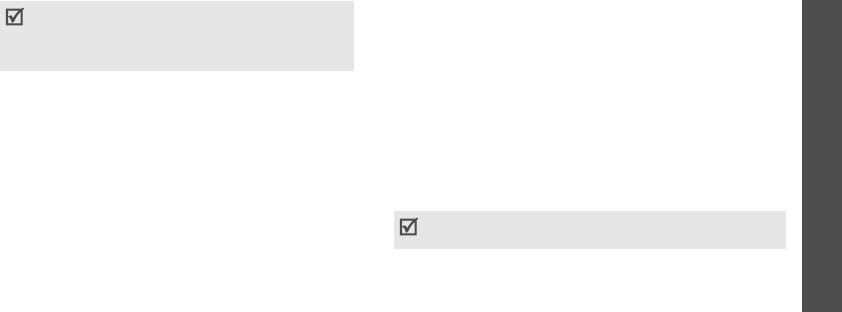
Menu functions
Messages
(Menu 5)
67
-
Version
: select an available OMA version and
maximum size limit for sending or receiving
messages.
•
Block number
: set the Block number list to reject
MMS messages from specific phone numbers.
•
Message class
: set up the options for creating
MMS messages:
Message class
: select the type of message
content you will add or the message size.
-
Image basic
: you can add any type of item,
except for video, of up to 30 KB.
-
Image rich
: you can add any type of item,
except for video, of up to 100 KB.
-
Video basic
: you can add any type of item of up
to 100 KB.
-
Video rich
: you can add any type of items of up
to 300 KB.
-
Text
: you can add only text of up to 30 KB.
Creation mode
: select an MMS creation mode.
-
Warning
: you can create a message with any
type of content and of any size, but the phone
will inform you when the content and size have
exceeded the maximum.
-
Free
: you can create a message with any type of
contents and of any size.
-
Restricted
: you can create a message with the
type of content and size specified in
Message
class
.
Email
(Menu 5.5.3)
You can configure e-mails settings.
•
Send settings
: set up the options for sending
e-mails:
Send copy to self
: send a copy of your e-mail to
your e-mail account.
Depending on your service provider, it may not be
possible to support the maximum limit 295KB. In
this case, try again after changing the setting to
100KB.
You cannot change e-mail profile and account settings
while an e-mail is being sent or retrieved.

68
Menu functions
Delivery confirm
: set the network to inform you
when e-mails have been delivered.
Read confirm
: send a read-reply request for a
reply along with e-mails.
Priority
: select the priority level of your e-mail.
Include signature
: attach your name, phone
number, or a simple memo to e-mails.
Edit name
: edit the name in your signature.
Edit telephone number
: edit the phone number
in your signature.
Edit note
: edit the tag line in your signature.
•
Receive settings
: set up the options for receiving
e-mails:
Check interval
: determine how often the phone
checks the server for incoming e-mails.
If you select
Not used
, you can use the Check
new mail feature to check your e-mail manually.
Read reply
: determine whether or not the phone
sends a read-reply for incoming e-mails. If you
select
Announce
, the phone asks you to send a
read-reply.
Retrieve option
: set whether the phone
downloads e-mail headers only or e-mail headers
and bodies both.
Delete option
: determine whether e-mails are
deleted immediately or the next time you connect
to the server.
Reject if over
: determine the maximum size for
incoming e-mails. Your phone will reject e-mails
that exceed the specified size.
Leave a copy of messages on the server
: leave
the copies of e-mails in the server after retrieving.
•
Email account
: set up an e-mail account and
select an account to be used:
Current account
: select an account.
Account settings
: configure e-mail accounts
using different e-mail servers. Press <
Options
>
and select
Create
:
-
In use
: select this option to use the account and
to display the account in
Email box
.
-
Account name
: enter a name for the currently
selected account.

Menu functions
Messages
(Menu 5)
69
To access the following options, press <
Options
>
and select
Next
.
-
User name
: enter a user name.
-
Email address
: enter your e-mail address.
-
Reply address
: enter your e-mil address to be
used when the recipient sends a reply.
To access the following options, press <
Options
>,
and select
Next
.
-
Secure connection
(
SMTP
): activate the use of
the SSL (Secured Sockets Layer) protocol.
-
SMTP server
: enter the IP address or host name
of the outgoing e-mail server.
-
SMTP port
: enter the SMTP port number.
-
SMTP User ID
: enter the SMTP user ID.
-
SMTP password
: enter the SMTP user
password.
-
Retrieve server type
: select the protocol for
the incoming e-mail server. The remaining
options depend on the protocol type setting.
When the protocol type is
POP3
:
-
Secure connection
(POP3)
: use a secure
connections for e-mail service.
-
POP3 server
:
enter the IP address or host name
of the server that receives your e-mail.
-
POP3 port
: enter the POP3 port number.
-
Same ID and password
: select to use the same
SMTP server user ID and password with incoming
server.
-
POP3 user ID
: enter the POP3 user ID.
-
POP3 password
: enter the POP3 password.
-
APOP login
: connect to the server by using the
APOP login scheme when this option is selected.
When the protocol type is
IMAP4
:
-
Secure connection (IMAP4)
: use a secure
connections for e-mail service.
-
IMAP4 server
: enter the IP address or host
name of the server that receives your e-mail.
-
IMAP4 port
: enter the IMAP4 port number.

70
Menu functions
-
Same ID and password
: select to use the same
SMTP user ID and password with incoming
server.
-
IMAP4 user ID
: enter the IMAP4 user ID.
-
IMAP4 password
: enter the IMAP4 user
password.
-
Include attachments
: select this option to
receive attachments with e-mails.
-
Email retrieval limit
: set the number of
headers you will retrieve from the server.
When you have finished, press <
Options
> and
select
Save
.
•
Email profile
: set up an e-mail profile and select
a profile to be used.
Current profile
: select a profile.
Profile settings
: configure e-mail profiles using
different e-mail servers. Set the options for each
profile:
-
Profile name
: enter a name for the e-mail
profile.
-
APN
: enter the access point name used for the
GPRS network address.
-
Login ID
: enter the user ID.
-
Password
: enter the password.
-
DNS1
: enter the primary address.
-
DNS2
: enter the secondary address.
•
Block list
: specify e-mail addresses or subjects
you want to reject.
Push message
(Menu 5.5.4)
You can change the settings for receiving push
messages from the wireless web server.
•
Receive
: set how your phone receives push
messages.
•
Service centre
: enter the address of the server
from which you want to receive push messages.
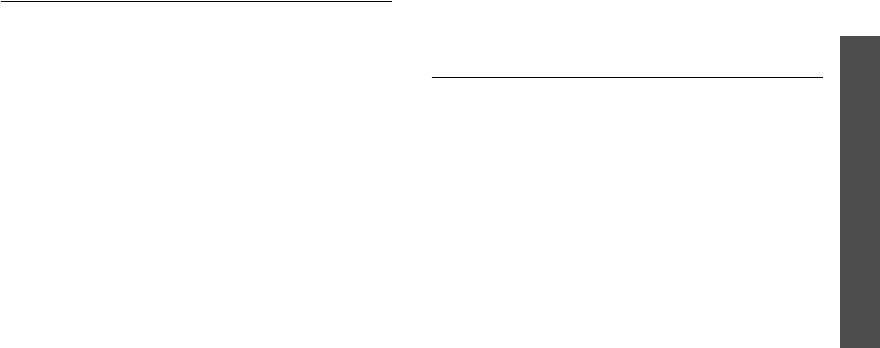
Menu functions
Messages
(Menu 5)
71
Broadcast messages
(Menu 5.6)
The cell broadcast service delivers short messages on
various topics such as the weather or traffic.
Use this menu to change the settings for the service
and to access broadcast messages.
•
Read
: open received messages.
The
Temporary
box saves network messages until
the phone is switched off.
The
Archive
box saves network messages
indefinitely. Press <
Options
> and select
Save
when a text notification appears to save to the
Archive
box.
•
Activation
: enable or disable the reception of
broadcast messages. You can also add a new
channel.
•
Receiving channels
: access the following
channel options:
All channels
: enable or disable all channels from
which you receive broadcast messages.
My channels
: add, edit, or delete your own
channels.
•
Language
: select the languages in which
broadcast messages display.
Please contact your service provider for details.
Memory status
(Menu 5.7)
Use this menu to view the memory status for text,
multimedia, e-mail, or push messages.
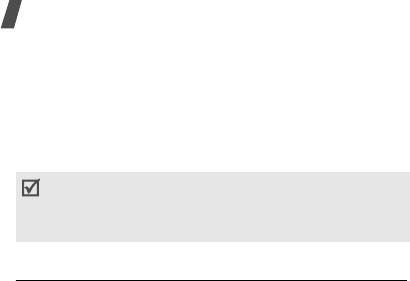
72
Menu functions
My files
(Menu 6)
The
My files
menu allows you to access images,
videos, voice memos, music files, sounds, and other
files stored in the phone’s memory.
To access this menu, press <
Menu
> in Idle mode and
select
My files
.
Images
(Menu 6.1)
This menu displays photos you have taken and images
you have downloaded, received in messages, or
imported from your computer.
Viewing an image
1. Select an image folder.
2. Select an image.
Viewing a slide show
You can view your images as a slide show, a sequential
presentation of each image in the current folder.
1. Select an image folder.
2. While viewing an image, press <
Options
> and
select
Slide show
.
3. Select a time interval. The slide show begins.
4. Press <
Back
> to stop the slide show.
Using image options
While viewing an image, press <
Options
> to access
the following options:
•
List
: return to the image list.
•
Send via
: send the file via MMS, e-mail, or
Bluetooth.
•
Set as
: set the file as your wallpaper or as a caller
ID image for a Phonebook entry.
•
Edit
: edit the image and save it as a different file.
•
Move to favourite images
/
Move to
: move the
file to another folder.
As a result of the Digital Rights Management (DRM)
system, some of the media items you download from
the Internet or receive by MMS may require a license
key to access them.
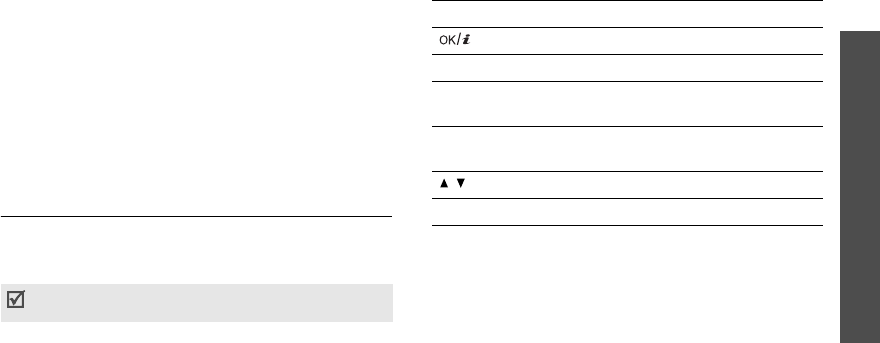
Menu functions
My files
(Menu 6)
73
•
Delete
: delete the selected file.
•
Rename
: change the file name.
•
Slide show
: view all image as a slide show.
•
Bluetooth visibility
: share the file with other
Bluetooth devices.
•
Print via
: print the file by connecting the phone to
a printer via Bluetooth or USB. Some printers may
not be compatible with the phone.
•
Protection
: protect the file from being deleted.
•
Details
: access the file properties.
Videos
(Menu 6.2)
This menu displays video clips you have recorded,
downloaded, or received in messages, or imported
from your computer.
Playing a video clip
1. Select a video folder.
2. Select a video clip.
During playback, use the following keys:
From a file list, press <
Options
> to access the
following options:
•
Play
: play the selected file.
•
Display mode
: select the view mode of the file
list.
•
Send via
: send the selected file via MMS, e-mail,
or Bluetooth.
Video clips recorded on other devices, such as
camcorders, may not play correctly.
Key Function
Pauses or resumes playback.
Up Accesses the file list.
Left Moves back to the previous file. Moves
backward in a file when held down.
Right Skips to the next file. Skips forward in a
file when held down.
/ Adjusts the volume.
Down Stops playback.
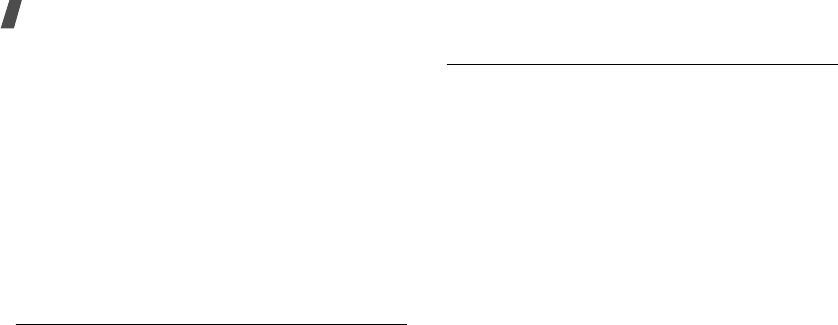
74
Menu functions
•
Move to favourite videos
/
Move to
: move the
file to another folder.
•
Delete
: delete the selected file or all files.
•
Rename
: change the file name.
•
Sort by
: change the sort order of the list.
•
Bluetooth visibility
: share the selected file or all
files with other Bluetooth devices.
•
Print via
: print the image by connecting the
phone to printer via USB or Bluetooth. Some
printers may not be compatible with the phone.
•
Protection
: protect the file from being deleted.
•
Details
: access the file properties.
Music
(Menu 6.3)
This menu displays MP3 music files you have
downloaded, or imported from your computer.
1. Select
Music
.
2. Select a file. The music player opens.
p. 38
Sounds
(Menu 6.4)
This menu displays the voice memos you have
recorded, and sound files you have downloaded,
received in messages, or imported from your
computer.
Playing a sound clip
1. Select a sound folder.
2. Select a sound clip. For a voice memo, see
Voice
recorder
.
p. 40
While playing a sound clip, press <
Options
> to
access the following options:
•
List
: return to the sound list.
•
Send via
: send the selected file via MMS, e-mail,
or Bluetooth.
•
Set as
: set the file as your ringtone, as a ringtone
for a Phonebook entry, or a ringtone for alarms.
•
Move to favourite videos
/
Move to
: move the
file to another folder.
•
Delete
: delete the file.
•
Rename
: change the file name.
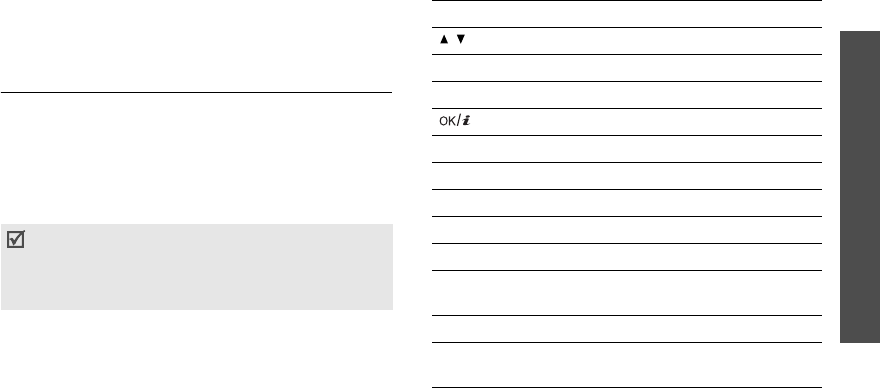
Menu functions
My files
(Menu 6)
75
•
Bluetooth visibility
: share the selected file or
files with other Bluetooth devices.
•
Protection
: protect the file from being deleted.
•
Details
: access the file properties.
Other files
(Menu 6.5)
Use this menu to view, without corruption, various
document files and files stored in the phone’s memory,
or a memory card. Available file formats are Microsoft
Word, Adobe PDF, Plain text, and so on.
Viewing a file
Select a file. The Picsel File Viewer opens.
Use the following keys to view the document:
• Depending on the file size or memory capacity of
Picsel File Viewer, some files may not open properly.
• If a document file contains languages unsupported
by the Picsel File Viewer, the content of the
document will not display correctly.
Keys Function
/ Zooms in or out.
Up/Down Scrolls through pages.
Left/Right Pans around the page.
Fits the document to the page size.
1
Changes the panning mode.
2
Returns to the first page.
4
Goes to the previous page.
5
Rotates the page.
6
Goes to the next page.
7
Changes the view mode to the
screen width.
8
Moves to the last page.
9
Changes the view mode to the
screen height.
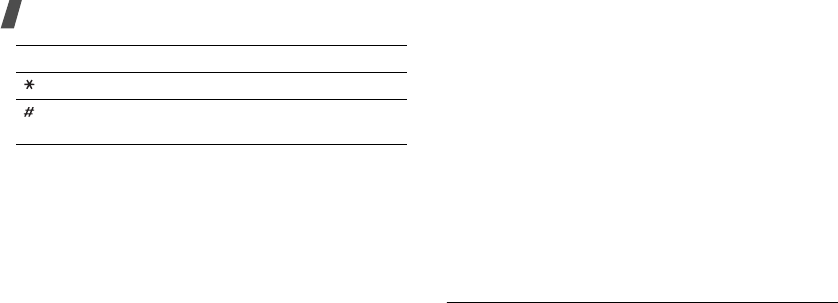
76
Menu functions
Using document options
While viewing a document, press <
Options
> to
access the following options:
•
Normal screen view
/
Full screen view
: change
the view mode.
•
Zoom
: zoom in or out.
•
Fit to
: fit the document to the page size, screen
width, or screen height.
•
Go to
: move to another page of the document.
•
Rotate
: rotate the document.
•
Screen panning
/
Normal panning
: change the
panning mode to by screen or by preset pixel.
•
Show control bar
/
Hide control bar
: show or
hide shortcut tool bar in Full screen view.
•
Send via
: send the file via MMS, e-mail, or
Bluetooth.
•
Delete
: delete the selected file.
•
Rename
: change the file name.
•
Bluetooth visibility
: share the file with other
Bluetooth devices.
•
Print via
: print the file by connecting the phone to
a printer via Bluetooth or USB. Some printers may
not be compatible with the phone.
•
Protection
: protect the file from being deleted.
•
Details
: access the file properties.
Memory status
(Menu 6.7)
You can check the total amount of memory for media
items and the amount of memory currently in use in
each media box.
Changes the view mode.
Hides or displays the shortcut tool
bar in Full screen view.
Keys Function
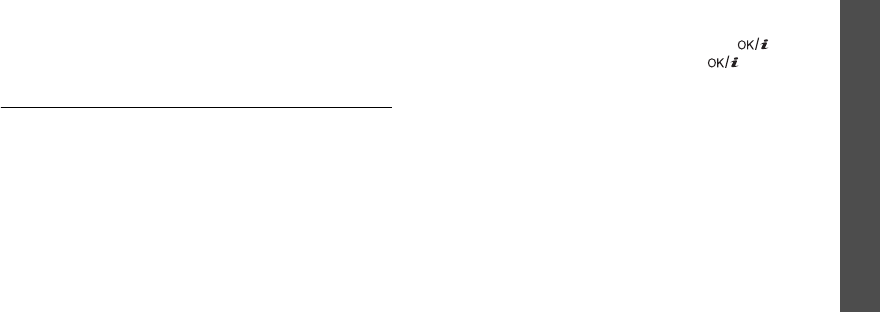
Menu functions
Planner
(Menu 7)
77
Planner
(Menu 7)
Use this menu to keep track of your schedule. You can
also use convenient features, such as an alarm clock,
calculator, converter, timer, and stopwatch.
To access this menu, press <
Menu
> in Idle mode and
select
Planner
.
Alarm
(Menu 7.1)
Use this menu to set alarms. The alert type for a
normal alarm corresponds to the call alert type
settings. A wake up alarm is not affected by your
sound settings.
Setting an alarm
1. Select the type of alarm.
2. Select an alarm option.
•
Alarm
: activate the alarm.
•
Alarm time
: enter the time for the alarm to
ring.
•
AM/PM
: set
AM
or
PM
in 12-hour format.
•
Alarm day
: check the days for the alarm.
•
Alarm tone
: select an alarm tone.
3. Press <
Save
>.
Stopping an alarm
• For an alarm, press any key.
• For a wake-up alarm, press <
OK
> or
[]
.
Press any key, except <
OK
> and
[]
, to cause
it to sound again after 5 minutes. You can do this a
maximum of 5 times.
Deactivating an alarm
1. Select the alarm you want to deactivate.
2. Select
Off
on the
Alarm
lines and press <
Save
>.
Setting the alarm to sound even if the phone
is off
From the Alarm screen, select
Auto power-up
→
On
.
If the phone is off when it is time for the alarm to
sound, the phone switches on and sounds the alarm.
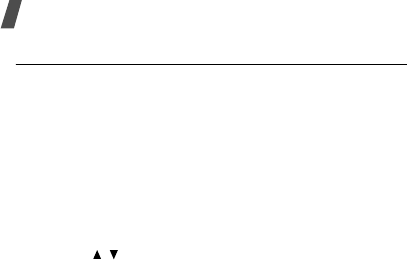
78
Menu functions
Calendar
(Menu 7.2)
Use this menu to keep track of your monthly schedule.
Consulting the calendar
When you access the
Calendar
menu, the calendar in
Month view appears with today’s date indicated by a
blue box.
Selecting a day
• Press [Left] or [Right] to move by day.
• Press [Up] or [Down] to move by week.
• Press [ / ] to move by month.
Using calendar options
Press <
Options
> to access the following options:
•
View by
: change the view mode of the calendar.
•
Create
: add a new item.
next section
•
Go to
: select today’s date or enter a specific date.
•
Event list
: sort items by type of item.
•
Delete
: delete items stored on the calendar by
using various deleting options.
•
Settings
: change the default settings for the
calendar.
Week starts on
: select which day of the week the
calendar starts with.
Default view by
: select the default calendar view
mode.
•
Missed alarm events
: access items whose
alarms you have missed.
•
Memory status
: access the memory information
for the items stored on the calendar.
Creating an item
You can store appointments, anniversaries,
miscellaneous items, and tasks on the calendar. More
than one item per day can be stored.
Entering a new scheduled item or miscellaneous
item
1. Select a date on the calendar.
2. Press <
Options
> and select
Create
→
Appointments
or
Miscellaneous
.
3. Enter information or change the settings:

Menu functions
Planner
(Menu 7)
79
•
Subject
: enter a title for the item.
•
Details
: enter item details.
•
Start date
and
Start time
: enter the starting
date and time for the item.
•
AM/PM
: select
AM
or
PM
in 12-hour time
format.
•
End date
and
End time
: enter the ending date
and time for the item.
•
AM/PM
: select
AM
or
PM
in 12-hour time
format.
•
Location
: (for
Appointments
) enter
information about the item location.
•
Alarm
: select to set an alarm for the item.
•
before
: set how long before the item the alarm
is to alert you.
•
Alarm tone
: select an alarm tone.
•
Repeat
: (for
Appointments
) select to set the
item to recur.
•
until
: select a repeat unit and set the date to
end repeating.
4. Press <
Save
> to save the item.
Entering a new anniversary
1. Select a date on the calendar.
2. Press <
Options
> and select
Create
→
Anniversaries
.
3. Enter information or change the settings:
•
Occasion
: enter information about the
anniversary.
•
Date
: enter the date.
•
Alarm
: select to set an alarm for the
anniversary.
•
before
: set how long before the anniversary
the alarm is to alert you.
•
Alarm time
: enter the time for the alarm to
ring.
•
AM/PM
: select
AM
or
PM
in 12-hour time
format.
•
Alarm tone
: select an alarm tone.
•
Repeat every year
: set the phone to remind
you of the anniversary every year.
4. Press <
Save
> to save the anniversary.
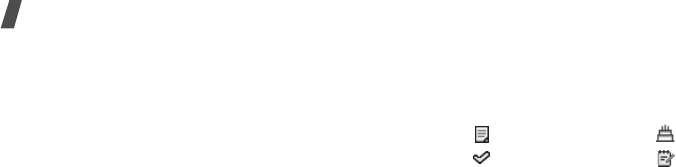
80
Menu functions
Entering a task
1. Select a date on the calendar.
2. Press <
Options
> and select
Create
→
Tasks
.
3. Enter information or change the settings:
•
Tasks
: enter information about the task.
•
Start date
: enter the starting date.
•
Due date
: enter the ending date.
•
Priority
: select a priority level.
•
Alarm
: select to set an alarm for the task.
•
Before
: set how long before the task the alarm
is to alert you.
•
Alarm time
: enter the time for the alarm to
ring.
•
AM/PM
: select
AM
or
PM
in 12-hour time
format.
•
Alarm tone
: select an alarm tone.
4. Press <
Save
> to save the task.
Viewing an item
Once you have scheduled things, the item icons and
the number of items for a specific day appears at the
bottom of the calendar.
Accessing an item
1. Select a date on the calendar to display the items
for that day.
2. Select an item to view its details.
3. Press [Left] or [Right] to access the other items
scheduled for the selected day.
Using options
While viewing an item, press <
Options
> to access
the following options:
•
Edit
: edit the item.
•
Create
: add a new item.
•
Send via
: send the item via SMS, MMS, e-mail, or
Bluetooth.
• Appointments • Anniversaries
• Tasks • Miscellaneous items
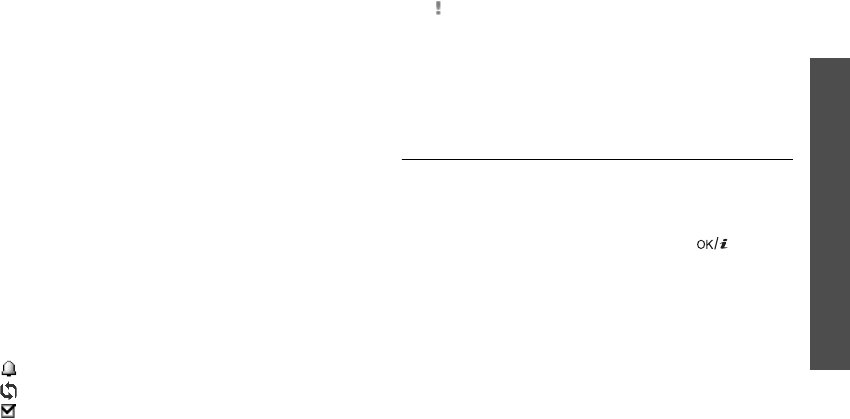
Menu functions
Planner
(Menu 7)
81
•
View by
: change the view mode of the calendar.
•
Done
/
Not done
: change the status of the task
item.
•
Delete
: delete the item.
•
Print via Bluetooth
: print the item details via a
Bluetooth-compatible printer. Some printers may
not be compatible with the phone.
Viewing an item in a different mode
You can change the calendar display to Day view or
Week view. Press <
Options
> and select
View by
→
a
view mode.
Day view
You can view items for the selected date.
Select an item to view its details. For an anniversary,
you can view the remaining dates.
The following icons will be displayed according to the
items type and status:
• Alarm set
• Recurring item
• Completed task
• Task priority (Red: high, Blue: normal, and
Grey: low)
Week view
You can view items for the selected week. A cell on the
timetable indicates the presence of item information.
Select the cell that contains the item you want.
Memo
(Menu 7.3)
You can create a list of memos.
Creating a memo
1. Press <
Options
> and select
Create
.
2. Enter the memo contents and press
[]
.
Viewing a memo
Select a memo from the list.
Using memo options
From the memo list, press <
Options
> to access the
following options:
•
View
: access the selected memo.
•
Create
: add a new memo.
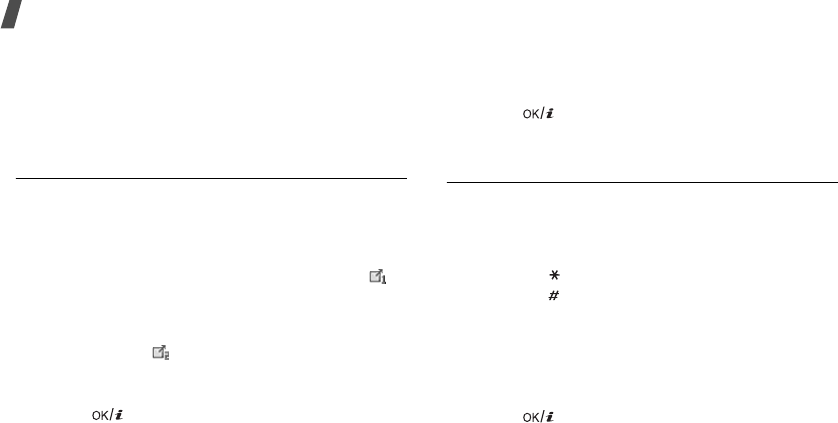
82
Menu functions
•
Send via
: send the memo as a data file via
Bluetooth, SMS, or e-mail.
•
Delete
: delete the selected memo or all memos.
•
Memory status
: check the number of memos you
have stored.
World time
(Menu 7.4)
Use this menu to find out what time it is in another
part of the world.
Viewing world time
1. From the world map, press [Left] or [Right] to
scroll to the city you want on the upper line ( ).
As the time line moves, the time and date of the
given zone displays.
2. To set another time zone, press [Down] to move to
the lower line ( ).
3. Press [Left] or [Right] to scroll to the city you
want.
4. Press
[]
to save the time zone.
Applying Daylight Savings Time
1. From the world map, press <
Options
> and select
Set daylight saving time
.
2. Press
[]
to check the time zones you want.
3. Press <
Save
>.
Calculator
(Menu 7.5)
Use this menu to perform basic arithmetic functions
such as addition, subtraction, multiplication, and
division.
1. Enter the first number.
• Press [ ] to insert a demical point.
•Press
[
]
to insert a bracket.
•Press <
Options
> to use additional arithmetic
functions.
2. Enter the operation for your calculation by pressing
the Navigation keys.
3. Enter the second number.
4. Press
[]
to view the result.
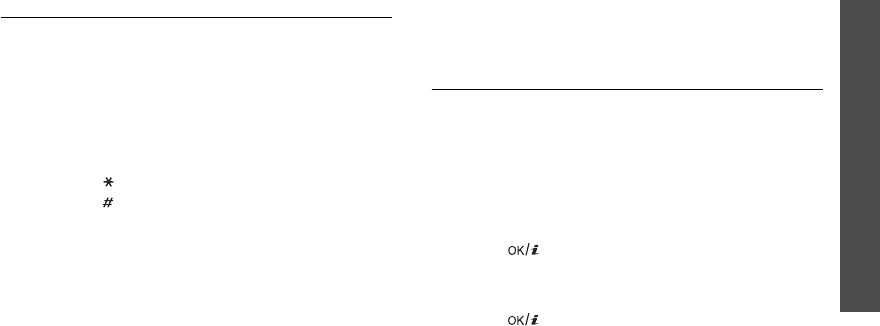
Menu functions
Planner
(Menu 7)
83
5. If necessary, repeat from step 2 to continue the
calculation.
Convertor
(Menu 7.6)
Use this menu for common conversions, such as
currency and temperature.
Performing a conversion
1. Select the convertor type you want.
2. Press [Left] or [Right] to select the original unit
and press [Down].
3. Enter the value to be converted and press [Down].
•Press
[
]
to insert a decimal point.
•Press
[
]
to change the temperature to above
zero (+) or below zero (-).
4. Press [Left] or [Right] to select the unit to which
you want to convert.
The equivalent value for the amount you entered
displays.
Using converter options
Press <
Options
> to access the following options:
•
Clear
: clear the current values.
•
Reverse
: reverse the conversion.
•
Currency rates
: edit the currency rate list.
Timer
(Menu 7.7)
Use this menu to set a period of time for the phone to
count down. The phone will sound an alarm when the
specified period of time has expired.
Starting the timer
1. Press <
Set
>.
2. Enter the length of time you want to count down
and press <
OK
>.
3. Press
[]
to start counting down.
Stopping the timer
• Press any key to stop the timer when it rings.
• Press
[]
on the Timer screen to stop the timer
before it rings.

84
Menu functions
Stopwatch
(Menu 7.8)
Use this menu to measure elapsed time. The
maximum time is 10 hours.
1. Press
[]
to start the stopwatch.
2. Press
[]
to check an interval. You can repeat
this step for a total of 4 intervals.
3. To reset the stopwatch, press <
Reset
>.
Camera
(Menu 8)
You can use the camera module embedded in your
phone to take photos and record videos.
To access this menu, press <
Menu
> in Idle mode and
select
Camera
.
Take a photo
(Menu 8.1)
The camera produces JPEG photos.
Taking a photo with the phone closed
1. Access the
Take a photo
menu to turn on the
camera and switch the display to Capture mode.
2. Make any desired adjustments.
• Press < > to use the camera options.
next section
• Use the keypad to change the camera settings
or switch to other modes.
p. 86
3. Press
[]
to take a photo. The photo is saved in
the
Photos
folder.
• Do not take photos of people without their
permission.
• Do not take photos in a place where cameras are not
allowed.
• Do not take photos in a place where you may
interfere with another person’s privacy.
When you take a photo in direct sunlight or in bright
conditions, shadows may appear on the photo.
4.
To Press
use photo options <
Options
>.
p. 87
delete the photo [
C
] and then <
Yes
>.
return to Capture mode <
Back
> or
[]
.
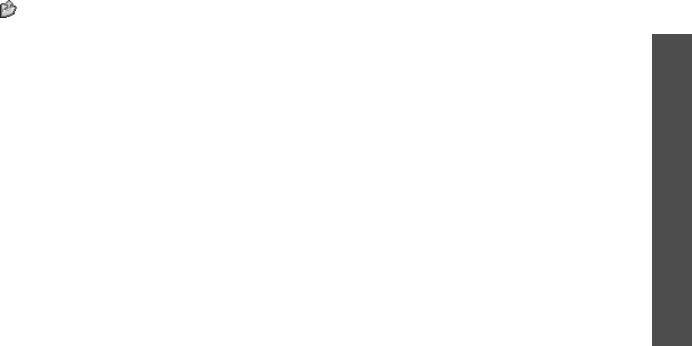
Menu functions
Camera
(Menu 8)
85
Using camera options in Capture mode
In Capture mode, press < > to access the following
options:
•
Record video
: switch to Record mode.
•
Shooting mode
: take a photo in the following
modes:
Single shot
: take a photo in Normal mode. You
can select whether or not the camera automatically
saves a photo.
Multi shot
: take a series of action stills. You can
select the number of photos the camera will take.
Mosaic shot
: take several stills and save them in
one frame. You can select the layout.
•
Effects
: change the colour tone or apply a special
effect.
•
Frames
: apply a decorative frame.
•
Timer
: set a time delay before the camera takes a
photo.
•
Go to photos
: access the
Photos
folder.
•
Settings
: change the default settings for taking a
photo.
Function
: change the following image settings:
-
Size
: select an image size.
-
Quality
: select an image quality.
-
View finder
: select a preview screen.
-
Scene programs
: set whether or not to use
Night shot mode.
-
Metering exposure
: select a method to
determine the exposure of an image, based on a
specific area of the image.
-
White balance
: adjust the colour balance of the
photo. You can make your photo appear warmer
or cooler.
-
ISO
: change the ISO setting, which controls the
sensitivity of your camera. For low light
situations, select a higher ISO number. The
higher the ISO number, the faster the camera
shutter functions and the more sensitive the
camera is to light. Higher ISO settings may bring
some distortion to an image.
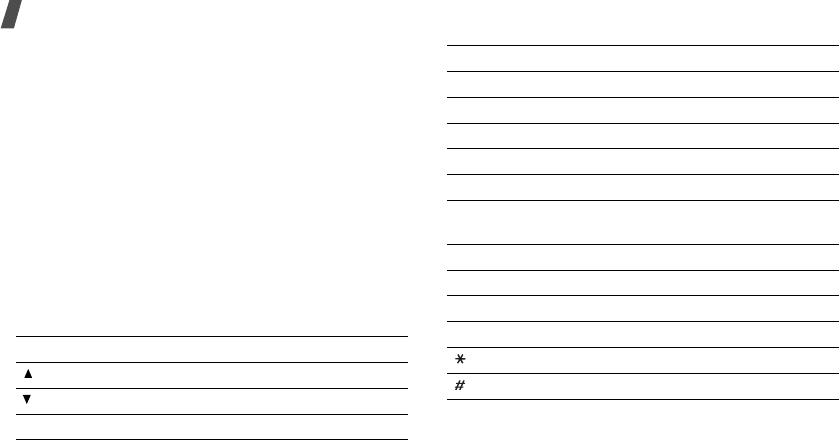
86
Menu functions
Setup
: change the following camera settings:
-
Shutter sound
: select the sound that you hear
when you press the shutter.
-
Zoom sound
: turn the sound effect for zooming
on or off.
-
Brightness sound
: turn the sound effect for
brightness adjustment on or off.
-
Default name
: change the default prefix of file
names.
•
Camera short cuts
: view the functions of the
keys you can use in Capture mode.
Using the keypad in Capture mode
You can use the keypad to customise your camera
settings in Capture mode.
Key Function
Flips the image vertically.
Shows the mirror image.
Left/Right Adjusts the brightness.
Up/Down Zooms in or out.
1
Switches to Record mode.
p. 87
2
Changes the image size.
3
Changes the image quality.
4
Changes the shooting mode.
5
Changes the colour tone or applies a
special effect.
6
Changes the white balance setting.
7
Selects a decorative frame.
8
Sets the timer.
9
Goes to the
Photos
folder.
p. 72
Changes the preview screen.
Changes the ISO setting.
Key Function

Menu functions
Camera
(Menu 8)
87
Using photo options
After saving a photo, press <
Options
> to access the
following options:
•
Take another
: return to Capture mode.
•
View
: access one of the multi-shot photos.
•
Send via
: send the file via MMS, e-mail, or
Bluetooth.
•
Set as
: set the photo as your wallpaper or as a
caller ID image for a Phonebook entry.
•
Edit
: edit the image using the Image editor.
p. 41
•
Delete
: delete the file.
•
Multi shot delete all
: delete one of multi-shot
photos.
•
Rename
: change the file name.
•
Go to photos
: access the
Photos
folder.
•
Bluetooth visibility
: share the selected file with
other Bluetooth devices.
•
Print via
: print the image by connecting the
phone to a printer via Bluetooth or USB. Some
printers may not be compatible with the phone.
•
Protection
: protect the file from being deleted.
•
Details
: access the file properties.
Taking a photo with the phone closed
1. Press and hold
[].
•Press
[]
to flip the image vertically.
•Press
[]
to show the mirror image.
2. Press
[]
to take a photo. The photo is
automatically saved.
Record video
(Menu 8.2)
You can record a video of what is displayed on the
camera screen and save it.
Recording a video
1. Access the
Record video
menu to turn on the
camera and switch the display to Record mode.
2. Make any desired adjustments.
• Press < > to use the camera options.
next section
• Use the keypad to change the camera settings
or switch to other modes.
p. 89
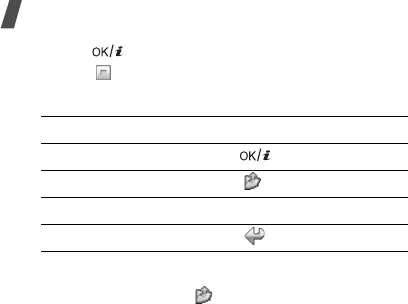
88
Menu functions
3. Press
[]
to start recording.
4. Press < > to stop recording. The video is saved in
the
Videos
folder.
Using camera options in Record mode
In Record mode, press < > to access the following
options:
•
Take a photo
: switch to Capture mode.
•
Effects
: change the colour tone or apply a special
effect.
•
Timer
: set a time delay before the camera starts
recording a video.
•
Go to videos
: access the
Videos
folder.
•
Settings
: change the following settings for
recording a video:
Recording mode
: select a video recording mode.
Select
Normal
to record a video within the limit of
the currently available memory. The video clip is
saved in MP4 format.
Select
Limit for multimedia message
or
Limit
of emails
to record a video suitable for an MMS
message or an e-mail. The video clip is saved in
3GP format.
Size
: select a frame size.
Quality
: select an image quality.
Audio rec.
: record audio with a video clip.
Zoom sound
: turn the sound effect for zooming
on or off.
Brightness sound
: turn the sound effect for
brightness adjustment on or off.
Default name
: change the default prefix of file
names.
•
Camcorder short cuts
: view the functions of the
keys you can use in Record mode.
5.
To Press
play back the video clip
[]
.
use video options < >.
p. 89
delete the video [
C
] and then <
Yes
>.
return to Record mode < >.
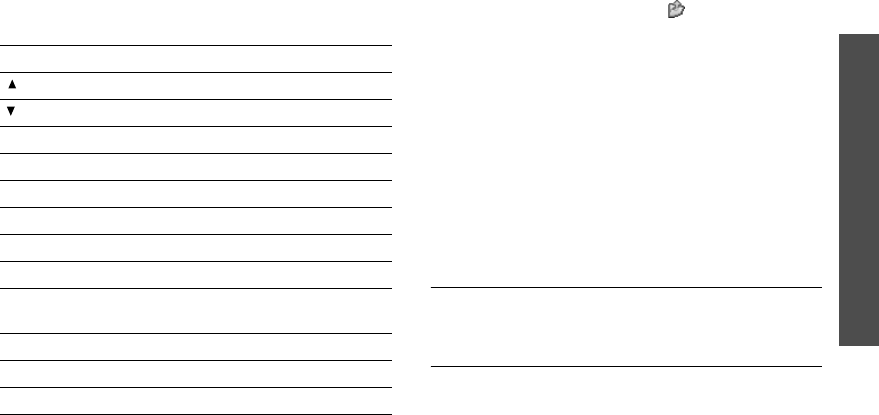
Menu functions
Camera
(Menu 8)
89
Using the keypad in Record mode
You can use the keypad to customise your camera
settings in Record mode:
Using video options
After saving a video clip, press < > to access the
following options:
•
Record another
: return Record mode.
•
Send via
: send the file via MMS, e-mail,
Bluetooth.
•
Delete
: delete the file.
•
Rename
: change the file name.
•
Go to videos
: access the
Videos
folder.
•
Bluetooth visibility
: share the file with other
Bluetooth devices.
•
Protection
: protect the file from being deleted.
•
Details
: access the file properties.
Go to photos
(Menu 8.3)
Use this menu to access a list of photos you have
taken.
p. 72
Go to videos
(Menu 8.4)
Use this menu to access a list of videos you have
recorded.
p. 73
Key Function
Flips the image vertically.
Shows the mirror image.
Left/Right Adjusts the brightness.
Up/Down Zooms in or out.
1
Switches to Capture mode.
p. 84
2
Changes the frame size.
3
Changes the image quality.
4
Changes the video recording mode.
5
Changes the colour tone or applies a
special effect.
7
Mutes or unmutes the audio.
8
Sets the timer.
0
Goes to the
Videos
folder.
p. 73
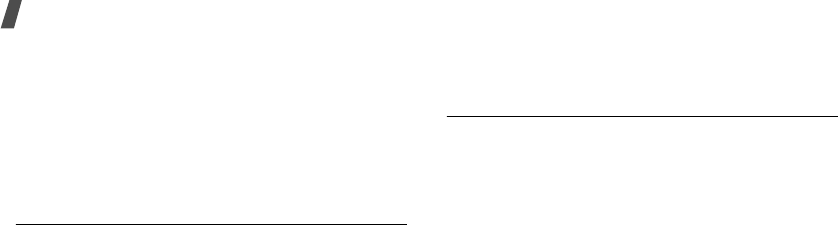
90
Menu functions
Settings
(Menu 9)
The
Settings
menu provides you with various setting
options to customise the phone to your preferences
and needs. You can also reset the settings to their
default values.
To access this menu, press <
Menu
> in Idle mode and
select
Settings
.
Time & Date
(Menu 9.1)
Use this menu to set the current time and date on
your phone.
•
Set time
: enter the current time.
•
Home zone
: set the home time zone. Select the
city that corresponds to your home zone. To set
the daylight saving time, select
Set daylight
saving time
.
•
AM/PM
: select
AM
or
PM
in 12-hour time format.
•
Time format
: select the time format.
•
Set date
: enter the current date.
•
Date format
: select the date format.
•
Auto update
: select to apply daylight savings
time to the current time.
Phone settings
(Menu 9.2)
Many different features of your phone’s system can be
customised to suit your preferences.
Language
(Menu 9.2.1)
Use this menu to select one of several languages for
the display text. If you select
Automatic
, the phone
uses the same language as the SIM card.
Greeting message
(Menu 9.2.2)
Use this menu to enter the greeting that is displayed
briefly when the phone is switched on.
Short cut
(Menu 9.2.3)
You can use the Navigation keys as shortcut keys to
access specific menus directly from Idle mode. Use
this menu to assign a shortcut to a key.
Assigning a shortcut to a key
1. Select the key to be used as a shortcut key.
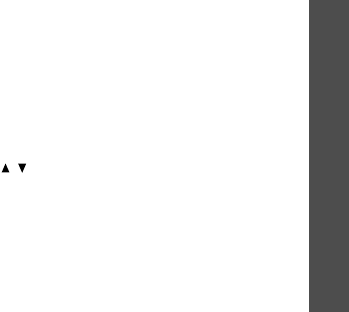
Menu functions
Settings
(Menu 9)
91
2. Select the menu that will be assigned to the key.
Using shortcut options
Press <
Options
> to access the following options:
•
Change
: assign or change a shortcut menu.
•
Remove
: deactivate the shortcut assignment to
the selected key.
•
Remove all
: deactivate all shortcut assignments.
Advanced shortcut
(Menu 9.2.4)
Use this menu to activate the Advanced shortcut
feature. You can quickly access the text message,
alarm, calendar, and converter applications from the
dialling screen.
Activating the Advanced shortcut feature
1. On the Advanced screen, select
On
.
2. Press <
Save
>.
Changing an Advanced shortcut key
1. Select the key to be changed as a shortcut key.
2. Select the menu that will be assigned to the key.
Using Advanced shortcut options
Press <
Options
> to access the following options:
•
Change
: change a shortcut menu.
•
Remove
: deactivate the shortcut assignment to
the selected key.
•
Remove all
: deactivate all shortcut assignments.
Volume key
(Menu 9.2.5)
Use this menu to change the volume key settings.
•
Volume key function
: set whether the phone
mutes the call ringer or rejects a call if you press
and hold [ / ] when a call comes in. You can also
set whether the phone displays a message when
incoming calls are rejected.
•
Text message
: enter a message that will be
displayed when a call is rejected.
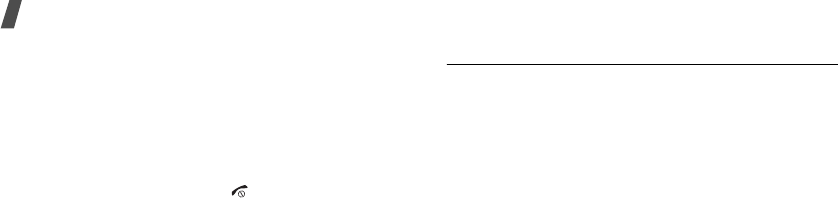
92
Menu functions
Extra settings
(Menu 9.2.6)
You can turn the automatic redialing or answering
features on or off.
•
Auto redial
: set the phone to make up to ten
attempts to redial a phone number after an
unsuccessful call.
•
Anykey
answer
: answer an incoming call by
pressing any key, except [ ] and <
Reject
>.
•
Voice clarity
: remove extraneous noise and
increase call quality so that the person with whom
you are speaking can hear you clearly even if you
are in a noisy place.
•
Active folder
: answer an incoming call by
opening.
Offline mode
(Menu 9.2.7)
Use this menu to turn on or off the network features
such as call functions, so that you can use the phone
in a flight.
Display settings
(Menu 9.3)
Use this menu to change settings for the display and
light.
Wallpaper
(Menu 9.3.1)
You can change the background image that is
displayed on each display:
•
Main display
: select a background image.
If you want the selected image to display on Menu
mode, select
Menu background
.
•
Cover display
: select an image or text to be
displayed on the external display.
Clock
: select a clock type:
Cover title
: enter the text you want.
Wallpaper images
: select an image.
Text display
(Menu 9.3.2)
You can change the display settings for the text
displayed on the idle screen.
•
Text position
: select a position. If you do not
want text to display in Idle mode, select
Off
.
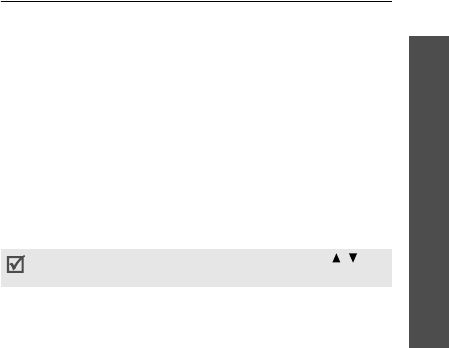
Menu functions
Settings
(Menu 9)
93
•
Text style
: select a font style.
•
Text colour
: select a font colour.
Skin
(Menu 9.3.3)
You can select a skin colour pattern for Menu mode.
LCD brightness
(Menu 9.3.4)
You can adjust the brightness of the display for
varying lighting conditions.
Dialling display
(Menu 9.3.5)
Use this menu to select a font colour and size for the
numbers entered and the background colour of the
display while dialling.
Calendar
(Menu 9.3.6)
Use this menu to display the calendar of the current
month on the idle screen.
Show caller information
(Menu 9.3.7)
Use this menu to set the phone to display missed call
notifications with the most recently missed caller’s
information. To set the external display to show caller
information, select
With cover display
.
Sound settings
(Menu 9.4)
Use this menu to customise various sound settings.
Incoming call
(Menu 9.4.1)
Use this menu to select a volume level and alert type
for incoming calls.
•
Alert type
: specify how you are to be informed of
incoming calls.
•
Ring tone
: select a ringtone for the call ringer.
•
Volume
: select a ringer volume.
Keypad tone
(Menu 9.4.2)
Use this menu to select the tone that the phone
sounds when you press a key.
Message tone
(Menu 9.4.3)
Use this menu to set up the ringtone for incoming
messages.
•
Tone
: select one of several message tones.
You can adjust the keypad tone volume using [
/]
in
Idle mode.
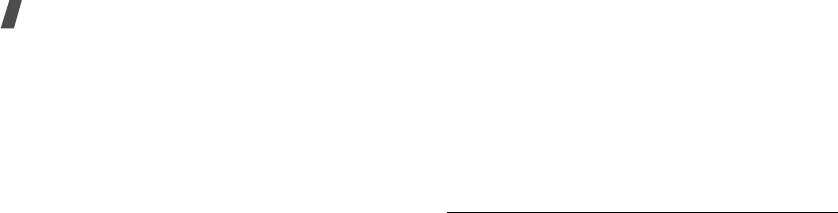
94
Menu functions
•
Alert type
: specify how you are informed when a
message comes in.
•
Repetition
: specify how often the phone informs
you of a new message.
Power on/off
(Menu 9.4.4)
Use this menu to select the melody that the phone
sounds when it is switched on or off.
Folder tone
(Menu 9.4.5)
Use this menu to select the tone that the phone
sounds when you open or close the phone.
Silent mode
(Menu 9.4.6)
Use this menu to set how the phone acts to alert you
to a specific event in Silent mode.
Extra tones
(Menu 9.4.7)
Use this menu to customise additional tones for the
phone.
•
Minute
minder
: set the phone to beep every
minute during an outgoing call to keep you
informed of the length of your call.
•
Connection
tone
: set the phone to beep when an
outgoing call is connected to the system.
•
Alerts on call
: set the phone to beep when you
receive a new message or when the time for an
alarm comes during a call.
•
Indicative
tones
: set the phone to beep when a
pop-up window displays.
Light settings
(Menu 9.5)
Use this menu to change settings for the light.
Backlight
(Menu 9.5.1)
You can change the settings for backlight or icons for
the external display.
•
Main display on
: select the length of time the
backlight stays on.
•
Main display dim
: select the length of time the
display stays on in Dim mode after the backlight
turns off. After a specified time, the display turns
off.
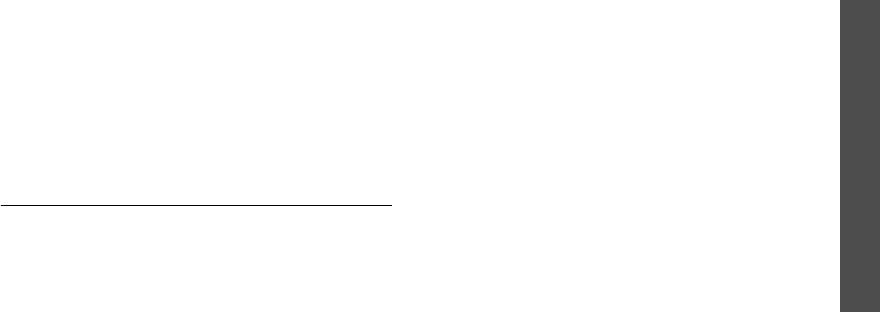
Menu functions
Settings
(Menu 9)
95
•
Show cover indicators
: set whether or not the
icons are shown on the external display after the
display turns off.
Keypad light
(Menu 9.5.2)
You can set how the phone controls the use of the
keypad light.
•
Use at any time
: the keypad light is always used.
•
Use at night time
: the keypad light is used only
between 5:00 PM and 9:00 AM.
•
Use at custom time
: specify the time period that
the keypad light is used.
Network services
(Menu 9.6)
Use this menu to access network services. Please
contact your service provider to check their availability
and subscribe to them, if you wish.
Call diverting
(Menu 9.6.1)
This network service reroutes incoming calls to a
phone number that you specify.
1. Select a call diverting option:
•
Divert always
: divert calls.
•
Busy
: divert calls when you are on another
call.
•
No
reply
: divert calls when you do not answer
the phone.
•
Unreachable
: divert calls when you are not in
an area covered by your service provider or
when your phone is switched off.
•
Cancel
all
: cancel all call diverting options.
2. Select the type of calls to be diverted.
3. Press <
Activate
>. To deactivate call diverting,
Press <
Deactivate
>.
4. Move to the
Divert to
line.
5. Enter the number to which calls are to be diverted
and press <
OK
>.
6. If you selected
No reply
, move to the
Sec
line and
select the length of time the network delays before
diverting a call.

96
Menu functions
Call barring
(Menu 9.6.2)
This network service allows you to restrict your calls.
1. Select a call barring option:
•
All
outgoing
: prohibit outgoing calls.
•
International
: prohibit international calls.
•
International
except
home
: only allow calls
to numbers within the current country when
you are abroad, and to your home country.
•
All
incoming
: prohibit incoming calls.
•
Incoming
while
abroad
: prohibit incoming
calls when you use your phone outside of your
home country.
•
Cancel
all
: cancel all call barring settings,
allowing to be sent and received normally.
•
Change barring password
: change the call
barring password obtained from your service
provider.
2. Select the type of calls to be barred.
3. Press <
Activate
>. To deactivate call barring,
press <
Deactivate
>.
4. Enter the call barring password supplied by your
service provider and press <
OK
>.
Call waiting
(Menu 9.6.3)
This network service informs you when someone is
trying to reach you while you are on another call.
1. Select the type of calls to which the call waiting
option will apply.
2. Press <
Activate
>. To deactivate call waiting,
press <
Deactivate
>.
Network selection
(Menu 9.6.4)
This network service allows you to manually select the
network to be used while roaming outside of your
home area, or to let the network be chosen
automatically.
You can select a network other than your home
network only if there is a valid roaming agreement
between the two.
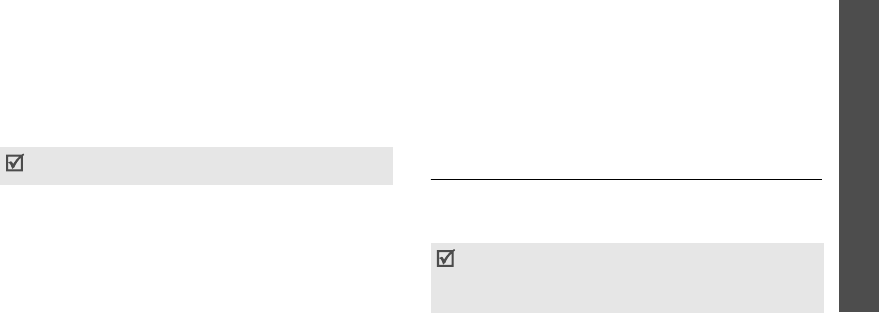
Menu functions
Settings
(Menu 9)
97
Caller image
(Menu 9.6.5)
This network service allows you to prevent your phone
number from being displayed on the phone of the
person being called. However, some networks do not
allow the user to change this setting. If you select
Default
, the phone will use the default setting
provided by the network.
Voice mail server
(Menu 9.6.6)
Use this menu to store the number of the voice mail
server and access your voice mails.
•
Connect to voice mail
: connect to the voice mail
server to allow you to listen to your messages.
•
Voice server number
: enter the voice mail
server number.
Band selection
(Menu 9.6.7)
For the phone to make and receive phone calls, it
must register with an available network.
Your phone can handle any of the following types of
networks: GSM 1900, Combined GSM 900/1800, and
GSM 900/1800/1900.
The country where you purchased your phone
determines the default band that it uses. When you
travel abroad, you must remember to change to an
appropriate band.
Security
(Menu 9.7)
Use this menu to protect the phone against
unauthorised use by managing the several access
codes of your phone and SIM card.
Your service provider can give you the voice mail server
number.
If you enter an incorrect PIN/PIN2 three times in
succession, the SIM card is blocked. To unblock it, you
need to enter your PUK/PUK2 (Personal Unblocking
Key). The codes are supplied by your network operator.

98
Menu functions
PIN check
(Menu 9.7.1)
The 4- to 8-digit PIN (Personal Identification Number)
protects your SIM card against unauthorised use.
When this feature is enabled, the phone requires your
PIN each time it is switched on.
Change PIN
(Menu 9.7.2)
Use this menu to change your PIN. The PIN check
feature must be enabled to use this feature.
Phone lock
(Menu 9.7.3)
The Phone lock feature locks the phone from
unauthorised use.
When this feature is enabled, you must enter a 4- to
8-digit phone password each time the phone is
switched on.
The password is preset to
00000000
. To change the
password, use the
Change password
menu.
Change password
(Menu 9.7.4)
Use this menu to change your phone password.
Privacy
(Menu 9.7.5)
Use this menu to lock access to messages, files, or all
menu functions on the phone, except for call
functions. When a privacy options enabled, you must
enter the phone password to access the locked items
or functions.
SIM lock
(Menu 9.7.6)
The SIM lock feature allows your phone to work only
with the current SIM by assigning a SIM lock code. You
must enter the SIM lock code to use a different SIM
card.
FDN mode
(Menu 9.7.7)
If supported by your SIM card, Fixed Dialling Number
(FDN) mode restricts your outgoing calls to a limited
set of phone numbers. When this feature is enabled,
you can make calls only to phone numbers stored on
the SIM card.
Change PIN2
(Menu 9.7.8)
If supported by your SIM card, the Change PIN2
feature changes your current PIN2.
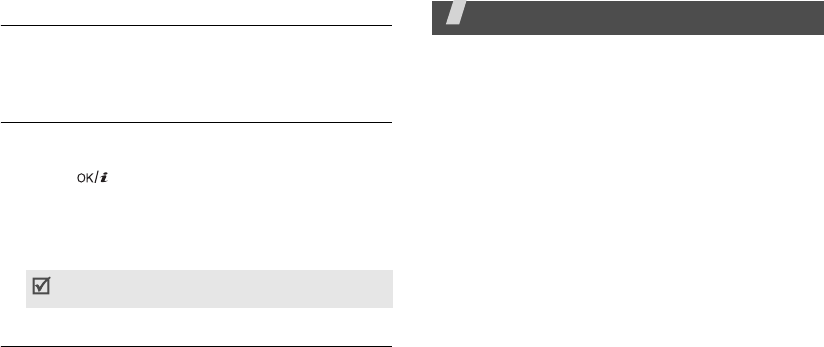
99
Memory status
(Menu 9.8)
Use this menu to check the amount of memory being
used for storing data in Shared memory, Messages,
My files, Calendar, Phonebook, JAVA world, and Memo.
Reset settings
(Menu 9.9)
Use this menu to reset the phone settings, display
settings, and sound settings individually.
1. Press
[]
to check the setting categories to be
reset.
2. Press <
Reset
> to reset the marked items and
then <
Yes
>.
3. Enter the phone password and press <
OK
>.
VOD settings
(Menu 9.10)
Use this menu to select a connection profile to be used
for accessing a video streaming sever. This menu may
not be shown depending on your service provider.
Solve problems
Help and personal needs
To save the time and expense of an unnecessary
service call, perform the simple checks in this section
before contacting a service professional.
When you switch on your phone, the following
messages may appear:
“Insert SIM”
• Be sure that the SIM card is correctly installed.
“Phone lock”
• The automatic locking function has been enabled.
You must enter the phone’s password before you
can use the phone.
“Enter PIN”
• You are using your phone for the first time. You
must enter the PIN supplied with the SIM card.
• The PIN check feature is enabled. Every time the
phone is switched on, the PIN has to be entered.
To disable this feature, use the
PIN check
menu.
The password is preset to
00000000
. You can
change this password
p. 98
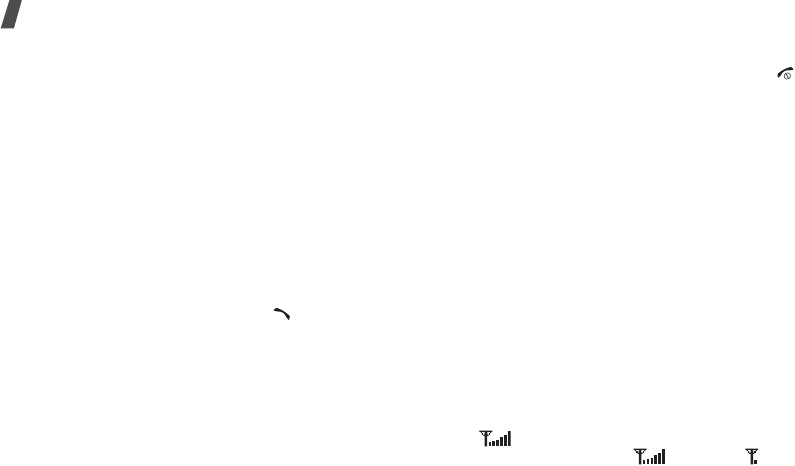
100
Solve problems
“Enter PUK”
• The PIN code has been entered incorrectly three
times in succession, and the SIM card is now
blocked. Enter the PUK supplied by your service
provider.
“No Service,” “Network Failure,” or “Not Done”
displays
• The network connection has been lost. You may be
in a weak signal area. Move and try again.
• You are trying to access an option for which you
have no subscription with your service provider.
Contact the service provider for further details.
You have entered a number but it was not dialled
• Be sure that you have pressed [ ].
• Be sure that you have accessed the right cellular
network.
• Be sure that you have not set an outgoing call
barring option.
Your correspondent cannot reach you
• Be sure that your phone is switched on. ([ ]
pressed for more than one second.)
• Be sure that you are accessing the correct cellular
network.
• Be sure that you have not set an incoming call
barring option.
Your correspondent cannot hear you speaking
• Be sure that you have switched off the
microphone.
• Be sure that you are holding the phone close
enough to your mouth. The microphone is located
at the bottom of the phone.
The phone starts beeping and “Battery low”
flashes on the display
• Your battery is insufficiently charged. Recharge the
battery.
The audio quality of the call is poor
• Check the signal strength indicator on the display
( ). The number of bars indicates the signal
strength from strong ( ) to weak ( ).

101
• Try moving the phone slightly or moving closer to a
window if you are in a building.
No number is dialled when you re-call a Contacts
entry
•Use the
Contact list
feature to ensure the number
has been stored correctly.
• Re-store the number, if necessary.
The battery doesn’t charge properly or the phone
sometimes turns itself off
• Wipe the charging contacts both on the phone and
on the battery with a clean soft cloth.
If the above guidelines do not help you to solve
the problem, take note of:
• The model and serial numbers of your phone
•Your warranty details
• A clear description of the problem
Then contact your local dealer or Samsung after-sales
service.
Health and safety information
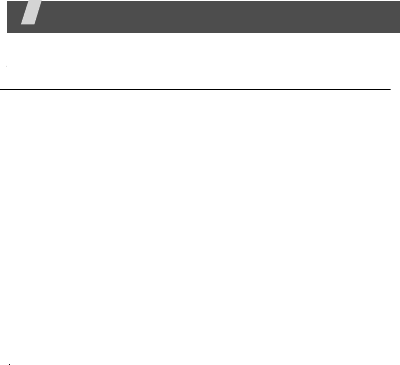
102
Health and safety information
Exposure to Radio Frequency (RF) Signals
Certification Information (SAR)
Your wireless phone is a radio transmitter and receiver.
It is designed and manufactured not to exceed the
exposure limits for radio frequency (RF) energy set by
the Federal Communications Commission (FCC) of the
U.S. government. These FCC exposure limits are
derived from the recommendations of two expert
organizations, the National Counsel on Radiation
Protection and Measurement (NCRP) and the Institute
of Electrical and Electronics Engineers (IEEE). In both
cases, the recommendations were developed by
scientific and engineering experts drawn from
industry, government, and academia after extensive
reviews of the scientific literature related to the
biological effects of RF energy.
The exposure limit set by the FCC for wireless mobile
phones employs a unit of measurement known as the
Specific Absorption Rate (SAR). The SAR is a measure
of the rate of absorption of RF energy by the human
body expressed in units of watts per kilogram (W/kg).
The FCC requires wireless phones to comply with a
safety limit of 1.6 watts per kilogram (1.6 W/kg). The
FCC exposure limit incorporates a substantial margin
of safety to give additional protection to the public and
to account for any variations in measurements.
SAR tests are conducted using standard operating
positions accepted by the FCC with the phone
transmitting at its highest certified power level in all
tested frequency bands. Although the SAR is
determined at the highest certified power level, the
actual SAR level of the phone while operating can be
well below the maximum value. This is because the
phone is designed to operate at multiple power levels
so as to use only the power required to reach the
network. In general, the closer you are to a wireless
base station antenna, the lower the power output.

Before a new model phone is available for sale to the
public, it must be tested and certified to the FCC that
it does not exceed the exposure limit established by
the FCC. Tests for each model phone are performed in
positions and locations (e.g. at the ear and worn on
the body) as required by the FCC.
The highest SAR values for this model phone has
reported to the FCC are head 1.44 W/Kg,
Body-worn: 0.220W/Kg.
For Body-worn operations, this model phone has been
tested and meets the FCC RF exposure guidelines when
used with a Samsung accessory designated for
this product or when used with an accessory that
contains no metal and that positions the handset
a minimum 1.5 cm from the body.
Non-compliance with the above restrictions may result
in violation of FCC RF exposure guidelines.
SAR information on this and other model phones can
be viewed on-line at www.fcc.gov/oet/fccid. This site
uses the phone FCC ID number, A3LSGHE540.
Sometimes it may be necessary to remove then
battery pack to find the number. Once you have the
FCC ID number for a particular phone, follow the
instructions on the website and it should provide
values for typical or maximum SAR for a particular
phone. Additional product specific SAR information
can also be obtained at www.fcc.gov/cgb/sar.
103
Health and safety information

For body operation
The minimum distance for this model phone is written in
the FCC certification information from the body. None
compliance with the above conditions may violate FCC RF
exposure guidelines.
For more Information concerning exposure to radio
frequency signals, see the following websites:
Federal Communications Commission (FCC)
http://www.fcc.gov
Cellular Telecommunications Industry Association (CTIA):
http://www.wow-com.com
U.S.Food and Drug Administration (FDA)
http://www.fda.gov/cdrh/consumer
World Health Organization (WHO)
http://www.who.int/peh-emf/en
Precautions when using batteries
• Never use any charger or battery that is damaged in
any way.
• Use the battery only for its intended purpose.
• If you use the phone near the network’s base station,
it uses less power; talk and standby time are greatly
affected by the signal strength on the cellular network
and the parameters set by the network operator.
• Battery charging time depends on the remaining
battery charge, the type of battery and the charger
used. The battery can be charged and discharged
hundreds of times, but it will gradually wear out. When
the operation time (talk time and standby time) is
noticeably shorter than normal, it is time to buy a new
battery.
• If left unused, a fully charged battery will discharge
itself over time.
104
Health and safety information
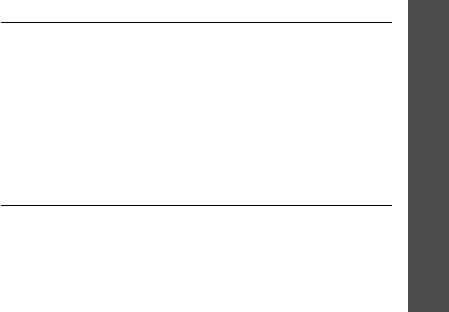
• Use only Samsung-approved batteries and recharge
your battery only with Samsung-approved chargers.
When a charger is not in use, disconnect it from the
power source. Do not leave the battery connected to a
charger for more than a week, since overcharging may
shorten its life.
• Extreme temperatures will affect the charging capacity
of your battery: it may require cooling or warming
first.
• Do not leave the battery in hot or cold places, such as
in a car in summer or winter conditions, as you will
reduce the capacity and lifetime of the battery. Always
try to keep the battery at room temperature. A phone
with a hot or cold battery may temporarily not work,
even when the battery is fully charged. Li-ion batteries
are particularly affected by temperatures below 0 °C
(32 °F).
• Do not short-circuit the battery. Accidental short-
circuiting can occur when a metallic object (coin, clip
or pen) causes a direct connection between the + and
– terminals of the battery (metal strips on the
battery), for example when you carry a spare battery
in a pocket or bag. Short-circuiting the terminals may
damage the battery or the object causing the short-
circuiting.
• Dispose of used batteries in accordance with local
regulations. Always recycle. Do not dispose of
batteries in a fire.
Road safety
Your wireless phone gives you the powerful ability to
communicate by voice, almost anywhere, anytime. But an
important responsibility accompanies the benefits of
wireless phones, one that every user must uphold.
When driving a car, driving is your first responsibility.
When using your wireless phone behind the wheel of a car,
make sure that you are following the special regulations in
a given area or country.
Operating environment
Remember to follow any special regulations in force in any
area and always switch your phone off whenever it is
forbidden to use it, or when it may cause interference or
danger.
When connecting the phone or any accessory to another
device, read its user’s guide for detailed safety
instructions. Do not connect incompatible products.
Health and safety information
105
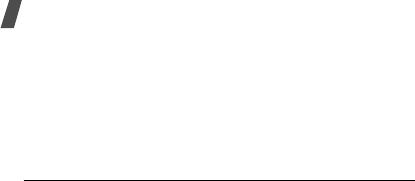
Health and safety information
105
As with other mobile radio transmitting equipment, users
are advised that for the satisfactory operation of the
equipment and for the safety of personnel, it is
recommended that the equipment should only be used in
the normal operating position (held to your ear with the
antenna pointing over your shoulder).
Electronic devices
Most modern electronic equipment is shielded from radio
frequency (RF) signals. However, certain electronic
equipment may not be shielded against the RF signals
from your wireless phone. Consult the manufacturer to
discuss alternatives.
Pacemakers
Pacemaker manufacturers recommend that a minimum
distance of 15 cm (6 inches) be maintained between a
wireless phone and a pacemaker to avoid potential
interference with the pacemaker. These recommendations
are consistent with the independent research and
recommendations of Wireless Technology Research.
Persons with pacemakers:
• should always keep the phone more than 15 cm (6
inches) from their pacemaker when the phone is
switched on
• should not carry the phone in a breast pocket
• should use the ear opposite the pacemaker to
minimize potential interference
If you have any reason to suspect that interference is
taking place, switch your phone off immediately.
Hearing aids
Some digital wireless phones may interfere with some
hearing aids. In the event of such interference, you may
wish to consult your hearing aid manufacturer to discuss
alternatives.
Other medical devices
If you use any other personal medical devices, consult the
manufacturer of your device to determine if it is
adequately shielded from external RF energy. Your
physician may be able to assist you in obtaining this
information. Switch your phone off in health care facilities
when any regulations posted in these areas instruct you to
do so. Hospitals or health care facilities may be using
equipment that could be sensitive to external RF energy.
106
Health and safety information
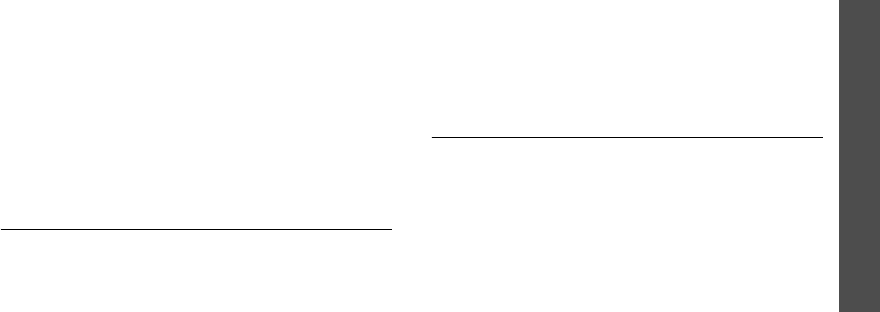
Vehicles
RF signals may affect improperly installed or inadequately
shielded electronic systems in motor vehicles. Check with
the manufacturer or its representative regarding your
vehicle.
You should also consult the manufacturer of any
equipment that has been added to your vehicle.
You should also consult the manufacturer of any
equipment that has been added to your vehicle.
Posted facilities
Switch your phone off in any facility where posted notices
require you to do so.
Potentially explosive environments
Switch your phone off when in any area with a potentially
explosive atmosphere and obey all signs and instructions.
Sparks in such areas could cause an explosion or fire
resulting in bodily injury or even death.
Users are advised to switch the phone off while at a
refueling point (service station). Users are reminded of the
need to observe restrictions on the use of radio equipment
in fuel depots (fuel storage and distribution areas),
chemical plants or where blasting operations are in
progress.
Areas with a potentially explosive atmosphere are often
but not always clearly marked. They include the areas
below deck on boats, chemical transfer or storage
facilities, vehicles using liquefied petroleum gas (such as
propane or butane), areas where the air contains
chemicals or particles, such as grain, dust or metal
powders, and any other area where you would normally be
advised to turn off your vehicle engine.
Emergency calls
This phone, like any wireless phone, operates using radio
signals, wireless and landline networks as well as user-
programmed functions, which cannot guarantee
connection in all conditions. Therefore, you should never
rely solely on any wireless phone for essential
communications (medical emergencies, for example).
Remember, to make or receive any calls the phone must
be switched on and in a service area with adequate signal
strength. Emergency calls may not be possible on all
wireless phone networks or when certain network services
and/or phone features are in use. Check with local service
providers.
Health and safety information
107
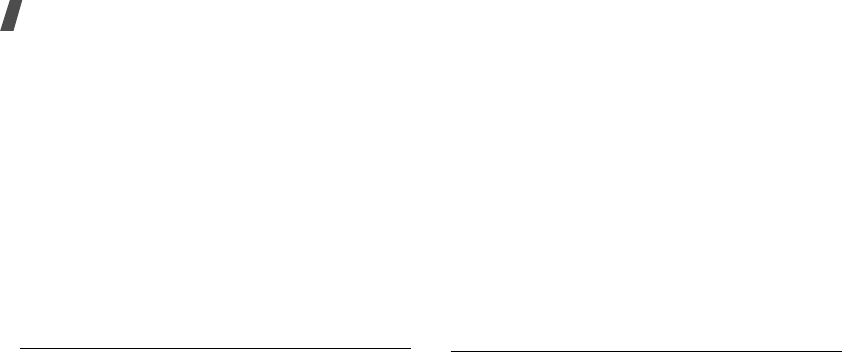
Health and safety information
1 07
To make an emergency call:
1. If the phone is not on, switch it on.
2. Key in the emergency number for your present
location (for example, 911 or other official emergency
number). Emergency numbers vary by location.
3. Press [SEND].
If certain features are in use (call barring, for example),
you may first need to deactivate those features before you
can make an emergency call. Consult this document and
your local cellular service provider.
When making an emergency call, remember to give all the
necessary information as accurately as possible.
Remember that your phone may be the only means of
communication at the scene of an accident; do not cut off
the call until given permission to do so.
Other important safety information
Only qualified personnel should service the phone or
install the phone in a vehicle. Faulty installation or service
may be dangerous and may invalidate any warranty
applicable to the device.
Check regularly that all wireless phone equipment in your
vehicle is mounted and operating properly.
Do not store or carry flammable liquids, gases or explosive
materials in the same compartment as the phone, its parts
or accessories.
For vehicles equipped with an air bag, remember that an
air bag inflates with great force. Do not place objects,
including both installed or portable wireless equipment in
the area over the air bag or in the air bag deployment
area. If wireless equipment is improperly installed and the
air bag inflates, serious injury could result.
Switch your phone off before boarding an aircraft. The use
of wireless phones in aircraft may be dangerous to the
operation of the aircraft, and is illegal.
Failure to observe these instructions may lead to the
suspension or denial of telephone services to the offender,
or legal action, or both.
Care and maintenance
Your phone is a product of superior design and
craftsmanship and should be treated with care. The
suggestions below will help you fulfill any warranty
obligations and allow you to enjoy this product for many
years.
108
Health and safety information

• Keep your phone and all its parts and accessories out
of the reach of small children and pets. They may
inadvertently damage these things or choke on small
parts.
• Keep the phone dry. Precipitation, humidity, and liquids
contain minerals that corrode electronic circuits.
• Do not use the phone with a wet hand. Doing so may
cause an electric shock to you or damage to the phone.
• Do not use or store the phone in dusty, dirty areas, as
its moving parts may be damaged.
• Do not store the phone in hot areas. High
temperatures can shorten the life of electronic
devices, damage batteries, and warp or melt certain
plastics.
• Do not store the phone in cold areas. When the phone
warms up to its normal operating temperature,
moisture can form inside the phone, which may
damage the phone’s electronic circuit boards.
• Do not drop, knock, or shake the phone. Rough
handling can break internal circuit boards.
• Do not use harsh chemicals, cleaning solvents, or
strong detergents to clean the phone. Wipe it with a
soft cloth slightly dampened in a mild soap-and-water
solution.
• Do not paint the phone. Paint can clog the device’s
moving parts and prevent proper operation.
• Do not put the phone in or on heating devices, such as
a microwave oven, stove, or radiator. The phone may
explode when overheated.
• When the phone or battery gets wet, the label
indicating water damage inside the phone changes
colour. In this case, phone repairs are no longer
guaranteed by the manufacturer's warranty, even if
the warranty for your phone has not expired.
• If your phone has a flash or light, do not use it too
close to the eyes of people or animals. This may cause
damage to their eyes.
• Use only the supplied or an approved replacement
antenna. Unauthorised antennas or modified
accessories may damage the phone and violate
regulations governing radio devices.
• If the phone, battery, charger, or any accessory is not
working properly, take it to your nearest qualified
service facility. The personnel there will assist you, and
if necessary, arrange for service.
Health and safety information
109
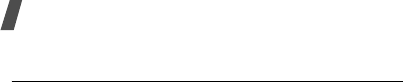
Health and safety information
1
Acknowledging Special Precautions
and the FCC and Industry Canada Notice
Cautions
Modifications not expressly approved by the party
responsible for compliance could void the user's authority
to operate the equipment.
FCC Compliance information
This device complies with Part 15 of FCC Rules. Operation
is subject to the following two conditions:
1. This device may not cause harmful interference, and
2. This device must accept any interference received.
Including interference that may cause undesired
operation.
Information to user
This equipment has been tested and found to comply with
the limits for a Class B digital device, pursuant to part 15
of the FCC Rules. These limits are designed to provide
reasonable protection against harmful interference in a
residential installation.
This equipment generates, uses and can radiate radio
frequency energy and, if not installed and used in
accordance with the instructions, may cause harmful
interference to radio communications. However, there is
no guarantee that interference will not occur in a
particular installation. If this equipment does cause
harmful interference to radio or television reception, which
can be determined by turning the equipment off and on,
the user is encouraged to try to correct the interference by
one or more of the following measures:
• Reorient or relocate the receiving antenna.
• Increase the separation between the equipment and
receiver.
• Connect the equipment into an outlet on a circuit
different from that to which the receiver is connected.
• Consult the dealer or an experienced radio/ TV
technician for help.
110
Health and safety information