Samsung Electronics Co SGHE900 Single-Band PCS GSM/ EDGE Phone with Bluetooth User Manual
Samsung Electronics Co Ltd Single-Band PCS GSM/ EDGE Phone with Bluetooth
Contents
- 1. Users Manual
- 2. Users Manual 2
- 3. Users Manual 1
Users Manual 2
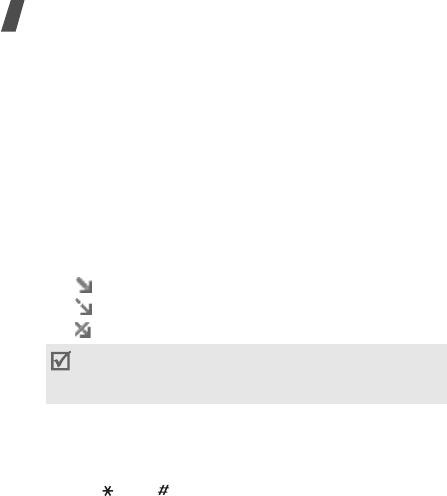
60
Menu functions
Email inbox
(Menu 5.2.5)
This folder stores e-mails that you have received.
Viewing an e-mail
1. Select an e-mail account.
2. Press <
Yes
> when
Check for new email
displays, or press <
Options
> and select
Check
for new mail
. The phone checks the e-mail server
and downloads new e-mails.
The following icons may appear on the list to show
the e-mail status:
• Retrieved from the server
• Being retrieved
• Failed to retrieve
3. Select an e-mail or a header.
4. Press [Left] or [Right] to view other pages in the
e-mail.
5. Press [ ] or [ ] to view the previous or next
e-mail.
Using e-mail options
While viewing the e-mail or header, press <
Options
>
to access the following options:
•
Retrieve
: retrieve the body of the e-mail from the
e-mail server.
•
Open file
: open the selected attachment.
•
Save file
: save the selected attachment to the
phone’s memory.
•
Reply
to
: send a reply to the sender, or to the
sender and all of the other recipients.
•
Forward
: forward the e-mail to other people.
•
Delete
: delete the e-mail.
•
Add to filtering list
: add the sender’s e-mail
address or subject to the Block list to reject
e-mails from that address or containing that subject.
•
Cut address
: extract URLs, e-mail addresses, or
phone numbers from the e-mail.
•
Cut media
: save the attached files from the
e-mail to your phone’s memory.
•
Protection
: protect the e-mail from being deleted.
•
Details
: access the e-mail properties.
A
!
icon next to a message means that the
message is of high priority. A grey-coloured
message icon indicates low priority.
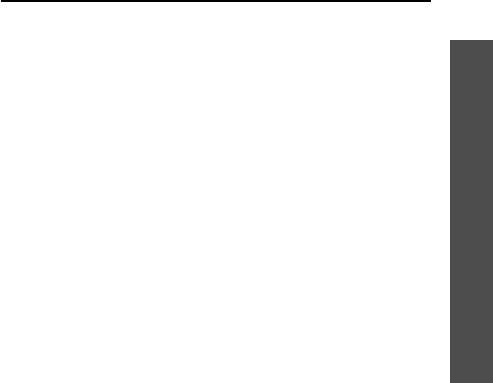
61
Menu functions
Messages
(Menu 5)
My folders
(Menu 5.2.6)
Use this menu to create new folders and organise your
messages.
Creating a folder
1. Press <
Yes
>.
2. Enter a folder name and press <
OK
>.
Using folder options
On the folder list, press <
Options
> to access the
following options:
•
Open
: open the selected folder.
•
Create folder
: add a new folder.
•
Rename folder
: change the folder name.
•
Delete
: delete the selected folder.
Templates
(Menu 5.3)
Use this menu to make and use templates of
frequently used messages or passages.
Text message templates
(Menu 5.3.1)
You can create SMS templates with the sentences you
use frequently so that you can retrieve and insert
them when composing an SMS message.
Creating a template
1. Select an empty location.
2. Enter a message and press <
OK
>.
Using template options
From the template list, press <
Options
> to access
the following options:
•
Edit
: edit the selected template.
•
Send message
: create and send a new message
using the selected template.
•
Delete
: delete the selected template.
•
Add new
: add a new template.
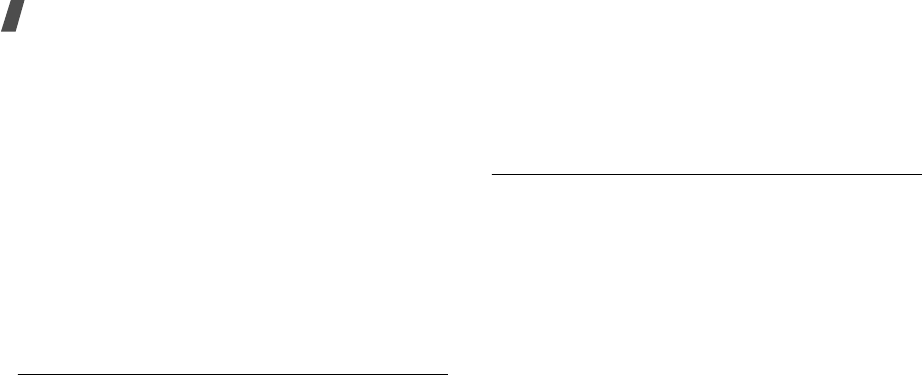
62
Menu functions
Multimedia message templates
(Menu 5.3.2)
You can access embedded MMS templates or ones you
have saved so that you can use them when composing
an MMS message.
From the template list, press <
Options
> to access
the following options:
•
View
: open the selected template.
•
Edit
: edit the template and send as a MMS
message.
•
Send message
: send the selected template
without editing as an MMS message.
•
Delete
: delete the selected template or all
templates, except for the embedded ones.
Delete all
(Menu 5.4)
Use this menu to delete messages in each message
folder all at once.
1. Press [Centre] to select the message folders to be
cleared.
Pressing the key twice displays the message types
so that you can specify the ones to be cleared.
2. Press <
Delete
>.
3. Press [Centre] to select the check box to delete
protected messages, and then press <
Yes
>.
4. Press <
Yes
> to confirm the deletion.
Settings
(Menu 5.5)
Use this menu to set up various options for using the
messaging service.
Text messages
(Menu 5.5.1)
You can configure SMS settings.
•
Sending options
: set up the options for sending
SMS messages:
Reply path
: allow recipients to reply to you
through your SMS server.
Delivery report
: set the network to inform you
when your messages have been delivered.
Character support
: select a character encoding
type. When you select
Automatic
, the phone
switches the encoding type from GSM-Alphabet to
Uni-Code if you enter a Unicode character.
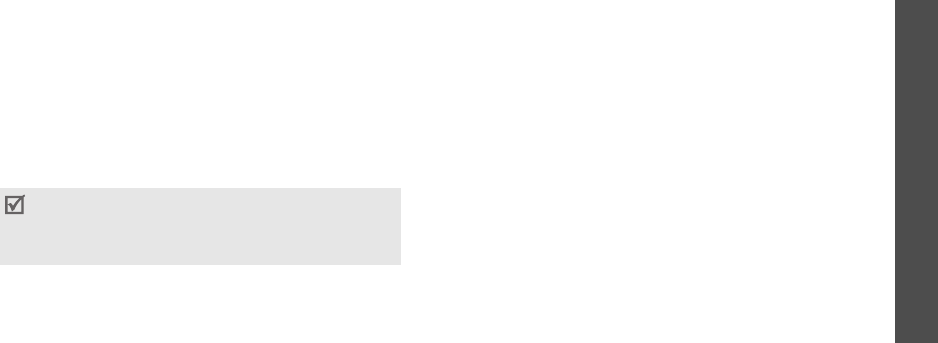
63
Menu functions
Messages
(Menu 5)
Use of Unicode encoding will reduce the maximum
number of characters in a message to about half. If
this menu is not shown, your phone provides
automatic character encoding by default.
Bearer selection
: select either
GSM
or
GPRS
preferred
, depending on your network.
•
Receiving options
: activate 3D vivid view mode
for displaying received SMS messages on your
phone. The phone will convert message text to 3D
vivid graphics and displays it in 3D view mode.
This option is available only when the message
consists of a single page.
•
Block list
: store the phone numbers from which
you want to reject messages.
•
Current profile
: check or select an SMS setting
profile.
•
Profile settings
: set the properties of each
profile.
Service centre
: store or change the number of
your SMS server.
Default destination
: enter the default
destination. It will be automatically entered on the
recipient list.
Default type
: set the default message type. The
network can convert the messages into the
selected format.
Default validity
: set the length of time your
messages are stored in the SMS server.
Setting name
: enter a profile name.
Multimedia messages
(Menu 5.5.2)
You can configure MMS settings.
•
Sending options
: set up the options for sending
MMS messages:
Delivery report
: set the network to inform you
when your messages have been delivered.
Hide address
: set your address to be hidden from
the recipient’s phone.
Text in the phone's current language can only be
converted into graphics. For example, if Chinese
is the current language, then only Chinese words
can be converted to the matching graphics

64
Menu functions
Read reply
: send a read-reply request along with
your messages.
Priority
: set the priority level of messages.
Expiry date
: set the length of time messages are
stored in the MMS server.
Delivery time
: set a time delay before messages
are sent.
Outgoing message size
: select a maximum size
of attached items allowed for messages.
•
Retrieving options
: set up the options for
receiving MMS messages:
Reject unknown senders
: reject messages from
unknown senders.
Allow adverts
: accept advertisements.
Allow information
: accept information
messages.
Allow reports
: set the network to inform the
sender when a message has been delivered to you.
Reception within home network
: determine if
your phone retrieves new messages automatically
when you are in your home service area.
Reception when abroad
: determine if your
phone retrieves new messages automatically when
you are roaming on another network.
Reception within home network or abroad has the
following options:
-
Manual
: the phone displays notifications. Use
the
Retrieve
option to manually download new
messages.
-
Automatic
: the phone automatically retrieves
messages from the server.
-
Reject
: the phone rejects all messages.
•
Multimedia message profiles
: select a
connection profile to be used for MMS. You can also
create or edit a profile.
p. 95
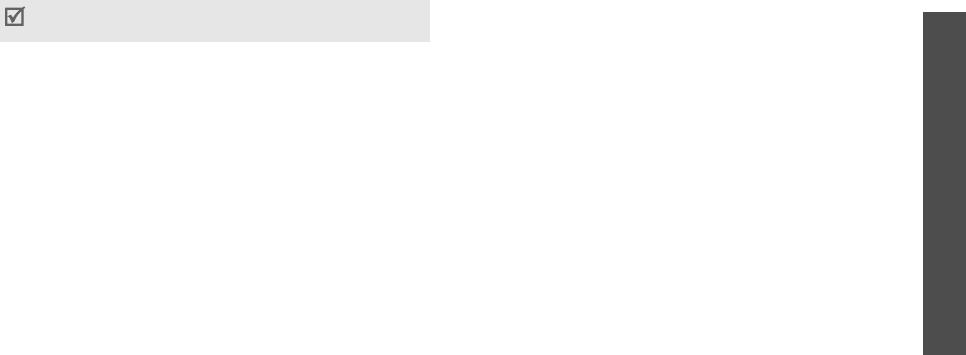
65
Menu functions
Messages
(Menu 5)
Emails
(Menu 5.5.3)
You can configure e-mail settings.
•
Sending options
: set up the options for sending
e-mails:
Send copy to self
: send a copy of your e-mails to
your e-mail account.
Send delivery receipt
: set the network to inform
you when your e-mails have been delivered.
Send read receipt
: send a read-reply request
along with e-mails.
Reply to address
: set an e-mail address to
receive read-reply messages from recipients.
Priority
: select the priority level of e-mails.
Add signature
: attach your name, phone number,
a simple memo, or a tag line to your
e-mails.
Edit name
: edit the name in your signature.
Edit number
: edit the phone number in your
signature.
Edit note
: edit the tag line in your signature.
•
Receiving options
: set up the options for
receiving e-mails:
Check interval
: determine how often the phone
checks the server for incoming e-mails. If you
select
Do not notify
, use the
Check for new
email
option to receive new e-mails manually.
Read reply
: determine whether or not the phone
sends a read-reply for incoming e-mails. If you
select
Reply reminder
, the phone asks you to
send a read-reply.
Reject if larger than
: determine the maximum
size for incoming e-mails. Your phone will reject
e-mails that exceed the specified size.
Download method
: set whether the phone
downloads e-mail headers only or e-mail headers
and bodies both.
You cannot change e-mail profile and account
settings while an e-mail is being sent or retrieved.

66
Menu functions
Leave copy of messages on server
: leave
copies of e-mails on the e-mail server after
retrieving.
•
Block list
: specify e-mail addresses or subjects
you want to reject.
•
Email accounts
: set up an e-mail account and
select an account to be used.
Current account
: check or select an account.
Account settings
: configure e-mail accounts
using different e-mail servers. Set the options for
each account:
-
Account name
: enter a name for the currently
selected account.
-
User name
: enter a user name.
-
Email address
: enter your e-mail address.
-
SMTP server
: enter the IP address or host name
of the outgoing e-mail server.
-
SMTP port
: enter the SMTP port number.
-
Connect to POP3
server first
/
Connect to
IMAP4 server first
: connect to the POP3 or
IMAP4 server before connecting to the SMTP
server to send e-mails.
-
Protocol type
: select the protocol for the
incoming e-mail server. The remaining options
depend on the protocol type setting.
When the protocol type is
POP3
:
-
POP3 server
:
enter the IP address or host name
of the server that receives your e-mail.
-
POP3 port
: enter the POP3 port number.
-
User ID
: enter the POP3 user name.
-
Password
: enter the POP3 password.
-
Use SMTP authentication
: enable SMTP
authentication, which requires the user to login
before sending e-mails.
-
Same as POP3
: select if you want the SMTP
server to have the same parameters as the POP3
server.
-
SMTP user ID
: enter the SMTP user name.

67
Menu functions
Messages
(Menu 5)
-
SMTP password
: enter the SMTP password.
-
APOP login
: connect to the server by using the
APOP login scheme.
-
Secure connection
: use a secure connection for
the e-mail service.
When the protocol type is
IMAP4
:
-
IMAP4 server
: enter the IP address or host
name of the server that receives your e-mail.
-
IMAP4 port
: enter the IMAP4 port number.
-
User ID
: enter the IMAP4 user name.
-
Password
: enter the IMAP4 password.
-
Use SMTP authentication
: enable SMTP
authentication, which requires the user to login
before sending e-mails.
-
Same as IMAP4
: select if you want the SMTP
server to have the same parameters as the
IMAP4 server.
-
SMTP user ID
: enter the SMTP user name.
-
SMTP password
: enter the SMTP password.
-
Include attachments
: select this option to
receive attachments with e-mails.
-
Email retrieval limit
: set the number of
headers you will retrieve from the server.
-
Secure connection
: use a secured connection
for e-mail service.
•
Email profile
: select a connection profile to be
used for e-mail services. You can also create or
edit a profile.
p. 95
Push message
(Menu 5.5.4)
You can change the settings for receiving push
messages from the wireless web server.
•
Receive
: set how your phone receives push
messages. If you select
Black list
, the phone will
not accept messages from the specified addresses
on the Black list.
•
Black list
: manage blocked server addresses.
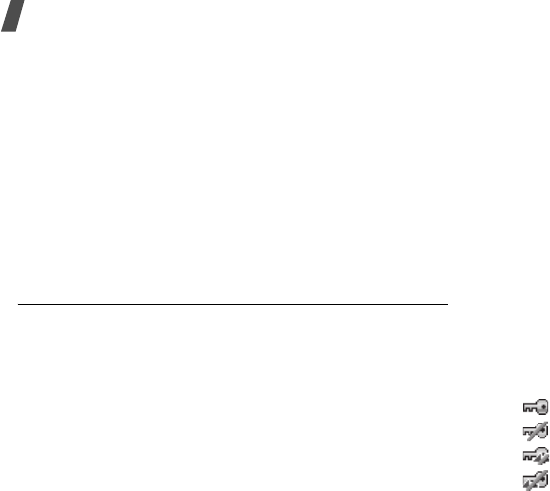
68
Menu functions
Broadcast messages
(Menu 5.5.5)
You can change the settings for receiving broadcast
messages.
•
Receive
: select to receive broadcast messages, or
not.
•
Channel list
: indicate the channels from which
you wish to receive broadcast messages. Please
contact your service provider for further details.
•
Language
: select the preferred languages in
which broadcast messages display.
Memory status
(Menu 5.6)
Use this menu to view the amount of memory
currently in use in each message folder.
My Files
(Menu 6)
The
My Files
menu allows you to access images,
videos, music files, and sound files stored in the
phone’s memory or on a memory card.
To access this menu, press <
Menu
> in Idle mode and
select
My Files
.
Tips for Digital Rights Management
As a result of the Digital Rights Management (DRM)
system, some of the media items you download from
the Internet or receive by MMS may require a licence
key to access them.
You can acquire the key from the website which owns
the rights to the content; use the
Activate key
option.
Note the following icons on the list:
• : Forwardable item with a valid key.
• : Forwardable item without a valid key.
• : Unforwardable item with a valid key.
• : Unforwardable item without a valid key.
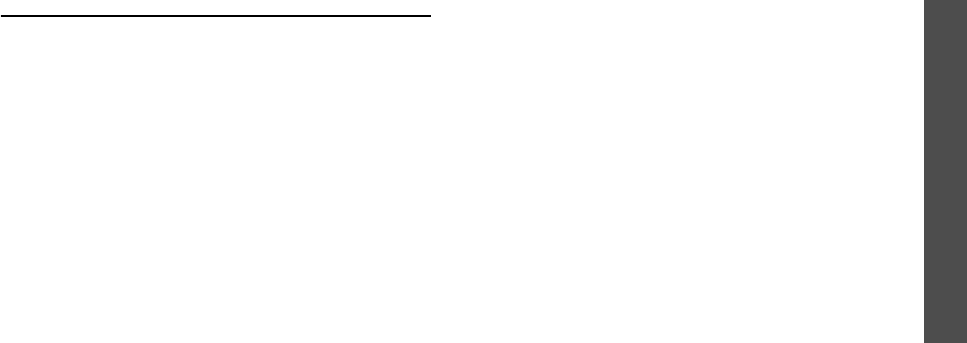
69
Menu functions
My Files
(Menu 6)
Your service provider supports only count-based or
unlimited-access DRM files.
Images
(Menu 6.1)
This menu displays photos you have taken and images
you have downloaded, received in messages, or
imported from a computer.
Viewing an image
1. Select an image folder.
2. Select an image.
Viewing a slide show
You can view your photos as a slide show, a sequential
presentation of each photo in the current folder.
1. Select
My
photos
.
2. Press <
Options
> and select
Slide show
.
3. Select an interval option.
The slide show begins.
4. Press <
Stop
> to stop the slide show.
Using image options
While viewing an image, press <
Options
> to access
the following options:
•
List
: return to the image list.
•
Send via
: send the file via MMS, e-mail, or
Bluetooth.
•
Set as
: set the image as wallpaper for the display
or as a caller ID image for a Phonebook entry.
•
Edit
: edit the image using the Image editor if it is
a photo taken by the camera on the phone.
p. 43
•
Activate key
: get a licence key when the key for
the selected DRM file expires.
•
Delete
: delete the file.
•
Rename
: change the file name.
•
Move to
: move the file to another folder or to a
memory card.
•
Copy to memory card
: copy the file to a memory
card.
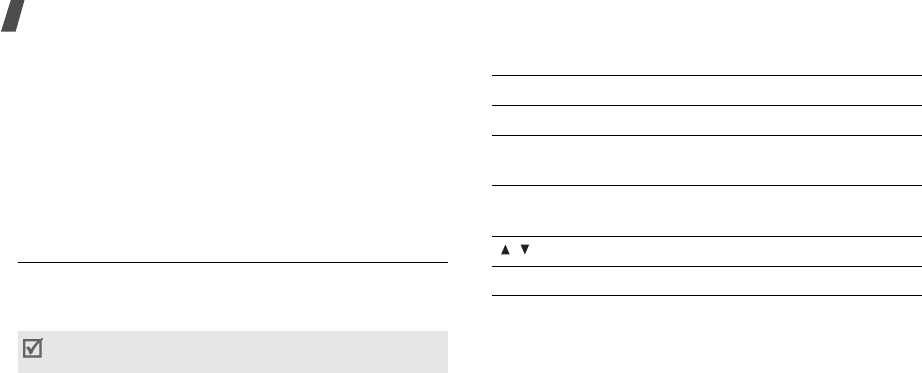
70
Menu functions
•
Visible to Bluetooth
: share the file or the files
you want with other Bluetooth devices.
•
Protection
: protect the file from being deleted.
•
Print via Bluetooth
: print the image via a
Bluetooth-compatible printe
r.
•
Details
: access the file properties.
•
Key management
: manage the licence keys you
have acquired.
Videos
(Menu 6.2)
This menu displays video clips you have recorded,
downloaded, received in messages, or imported from
a computer.
Playing a video clip
1. Select a video folder.
2. Select a video clip.
During playback, use the following keys:
Using video options
After playback, press <
Options
> to access the
following options:
•
List
: return to the video list.
•
Send via
: send the file via MMS, e-mail, or
Bluetooth.
•
Set as
: set the video clip, if saved as a 3GP file, as
wallpaper for the display or caller ID image for a
Phonebook entry.
Video clips recorded on other devices, such as
camcorders, may not play correctly.
Key Function
Centre Pauses or resumes playback.
Left Returns to the previous file. Moves
backward in a file when held down.
Right Skips to the next file. Moves forward
in a file when held down.
/ Adjusts the volume.
Down Stops playback.
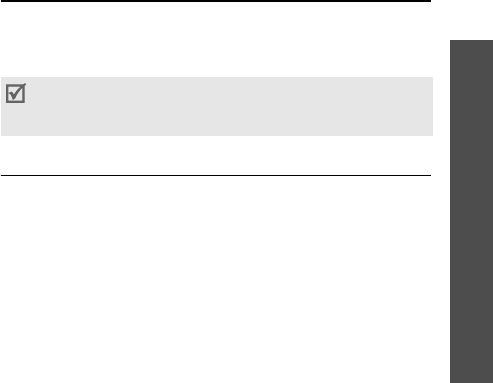
71
Menu functions
My Files
(Menu 6)
•
Activate key
: get a new licence key when the key
for the selected DRM file expires.
•
Delete
: delete the file.
•
Rename
: change the file name.
•
Move to
: move the file to another folder or to a
memory card.
•
Copy to memory card
: copy the file to a memory
card.
•
Visible to Bluetooth
: share the selected file or
the files you want with other Bluetooth devices.
•
Protection
: protect the file from being deleted.
•
Details
: access the file properties.
•
Key management
: manage the licence keys you
have acquired.
Music
(Menu 6.3)
This menu displays music files you have downloaded
or imported from a computer.
Select a file. The music player opens.
p. 40
Sounds
(Menu 6.4)
This menu displays voice memos you have recorded,
and sound files you have downloaded, received in
messages, or imported from a computer.
Playing a sound clip
1. Select a sound folder.
2. Select a sound clip. For a voice memo, see
Voice
recorder
.
p. 43
Using sound options
While playing a sound clip[Centre], press <
Options
>
to access the following options:
•
List
: return to the sound list.
When you play a file from this menu, without first
adding it to the play list in the music player,
background play is not supported.
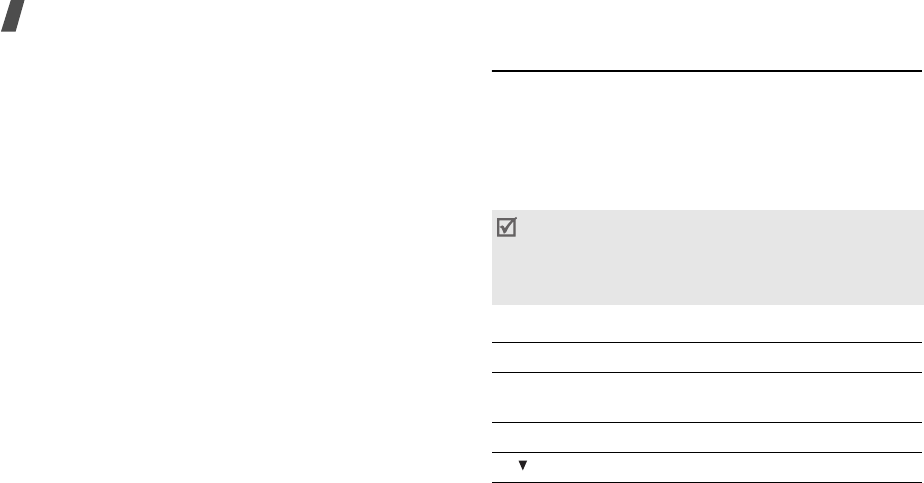
72
Menu functions
•
Send via
: send the file via MMS, e-mail, or
Bluetooth.
•
Set as
: set the file as your ringtone or as a
ringtone for a Phonebook entry.
•
Activate key
: get a new licence key when the key
for the selected DRM file expires.
•
Delete
: delete the file.
•
Rename
: change the file name.
•
Move to
: move the file to another folder or to a
memory card.
•
Copy to memory card
: copy the file to a memory
card.
•
Visible to Bluetooth
: share the selected file or
the files you want with other Bluetooth devices.
•
Protection
: protect the file from being deleted.
•
Details
: access the file properties.
•
Key management
: manage the licence keys you
have acquired.
Other files
(Menu 6.5)
Use this menu to view, without corruption, various
document files and files stored in the phone’s memory.
Available file formats are DOC, XLS, PPT, PDF, and TXT.
Viewing a document
Select a file. Picsel File Viewer runs to open the
document.
Use the following keys to view the document:
• Depending on the file size or memory capacity of
Picsel File Viewer, some files may not open properly.
• If a document file contains languages
unsupported
by Picsel File Viewer, the content of
the document
will not display correctly.
Key Function
Up/Down/
Left/Right
Pans around the page.
Centre Fits the document to the page size.
1
/ Zooms out.
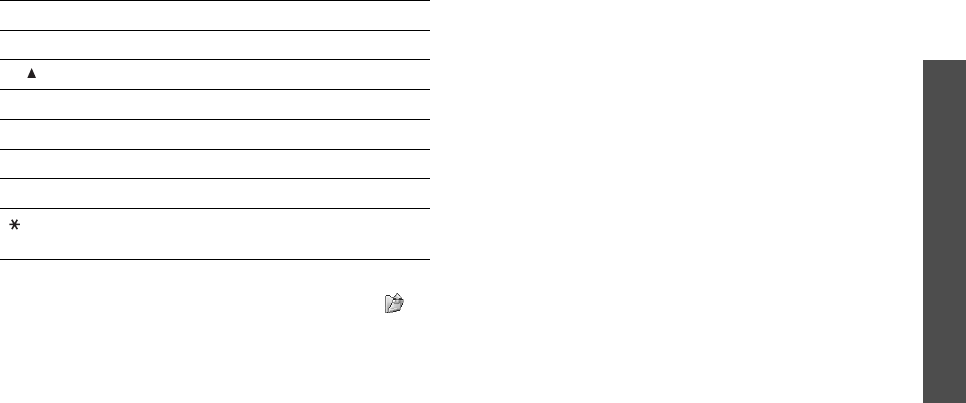
73
Menu functions
My Files
(Menu 6)
Using document options
While viewing a document, press <
Options
> or to
access the following options:
•
Full screen view
/
Normal view
: change the view
mode.
•
Zoom
: zoom in or out.
•
Fit to
: fit the document to the page size, screen
width, or screen height.
•
Go to
: move to another page of the document.
•
Rotate
: rotate the document.
•
Screen panning
/
Normal panning
: change the
panning mode to by screen or by preset pixel.
•
Show controller
/
Hide controller
: show
or hide
the shortcut tool bar of the file viewer.
•
Send via
: send the file via MMS, e-mail, or
Bluetooth.
•
Move to memory card
: move the file to a
memory card.
•
Copy to memory card
: copy the file to a memory
card.
•
Delete
: delete the selected file.
•
Rename
: change the file name.
•
Visible to Bluetooth
: share the file or the files
you want with other Bluetooth devices.
•
Protection
: protect the file from being deleted.
•
Details
: access the file properties.
•
Shortcuts
: view the functions of the keys you can
use in Picsel File Viewer.
2
Returns to the first page.
3
/ Zooms in.
4
Returns to the previous page.
5
Rotates the document.
6
Moves to the next page.
8
Moves to the last page.
Changes the display to Full screen
view or Normal screen view.
Key Function
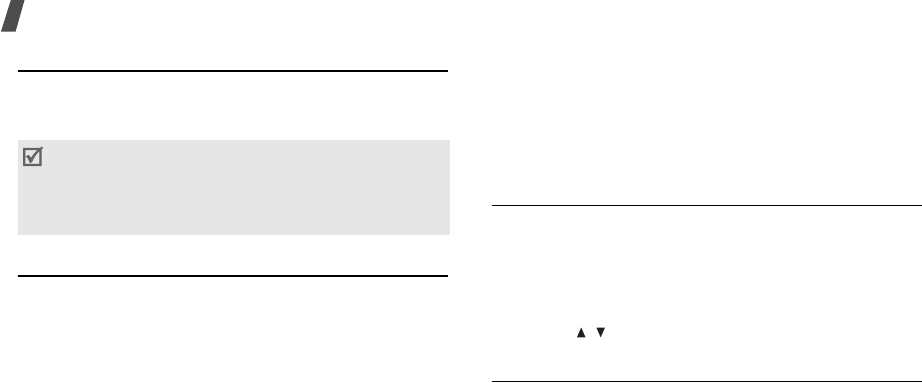
74
Menu functions
Memory card
(Menu 6.6)
Use this menu to access the files stored on a memory
card. This menu is shown only when a memory card is
inserted into the phone.
Memory status
(Menu 6.7)
Use this menu to view memory information for media
items in the phone’s memory or on a memory card.
For the phone’s memory, press [Left] or [Right] to
view the memory status by size or number of items.
Calendar
(Menu 7)
The
Calendar
menu enables you to keep track of your
schedule.
To access this menu, press <
Menu
> in Idle mode and
select
Calendar
.
Selecting a day on the calendar
When you enter the
Calendar
menu, the calendar in
Month view appears with today’s date indicated by an
orange box.
• Press [Left] or [Right] to move by day.
• Press [Up] or [Down] to move by week.
• Press [ / ] to move by month.
Creating an item
You can store appointments, anniversaries, and tasks
on the calendar. More than one item per day can be
stored.
Your phone is preset to use FAT16-formatted
memory cards. If you insert a FAT32-formatted
memory card, the phone will ask you to reformat the
memory card. If you do not, you will not be able to
access the card from the phone.

75
Menu functions
Calendar
(Menu 7)
Entering an appointment
1. Select a date on the calendar.
2. Press <
Options
> and select
Create
→
Appointment
.
3. Enter information or change the settings:
•
Subject
: enter a title for the item.
•
Details
: enter the item details.
•
Start date
and
Start time
: enter the starting
date and time for the item.
•
AM/PM
: select
AM
or
PM
in 12-hour time
format.
•
End date
and
End time
: enter the ending date
and time for the item.
•
AM/PM
: select
AM
or
PM
in 12-hour time
format.
•
Location
: enter information about the item
location.
•
Alarm
: set an alarm for the item.
•
Before
: set how long before the item the
alarm is to alert you.
•
Alarm tone
: select an alarm tone.
•
Repeat
: set the item to recur and select a
repeat option.
•
Until
: set the ending date, if the item will
recur.
4. Press <
Save
> to save the appointment.
Entering an anniversary
1. Select a date on the calendar.
2. Press <
Options
> and select
Create
→
Anniversary
.
3. Enter information or change the settings:
•
Occasion
: enter information about the
anniversary.
•
Date
: enter the date.
•
Alarm
: select to set an alarm for the
anniversary.
•
Before
: set how long before the anniversary
the alarm is to alert you.
•
Alarm time
: enter the time for the alarm to
ring.

76
Menu functions
•
AM/PM
: select
AM
or
PM
in 12-hour time
format.
•
Alarm tone
: select an alarm tone.
•
Repeat every year
: set the phone to remind
you of the anniversary every year.
4. Press <
Save
> to save the anniversary.
Entering a Task
1. Select a date on the calendar.
2. Press <
Options
> and select
Create
→
Task
.
3. Enter information or change the settings:
•
Task
: enter information about the task.
•
Start date
: enter the starting date.
•
Due date
: enter the ending date.
•
Select priority
: select a priority level.
4. Press <
Save
> to save the task.
Consulting the calendar
Once you have created items, the item icons and the
number of items for a specific day appear at the
bottom of the calendar.
Viewing an item
1. Select a date on the calendar to display the items
for the day.
2. Select an item to view its details.
3. Press [Left] or [Right] to access the other items
scheduled for the selected day.
While viewing an item, press <
Options
> to access
the following options:
•
Edit
: edit the item.
•
Create
: add a new item.
•
Send via
: send the item via SMS, MMS, e-mail, or
Bluetooth.
•
View by
: change the view mode of the calendar.
• Appointment • Anniversary
• Task
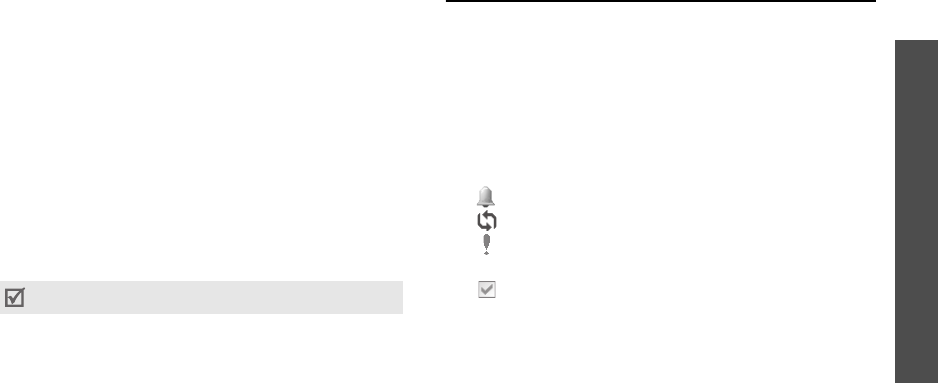
77
Menu functions
Calendar
(Menu 7)
•
Delete
: delete the item.
•
Memory status
: access memory information for
the items stored on the calendar.
Using calendar options
On the calendar, press <
Options
> to access the
following options:
•
View by
: change the view mode of the
calendar.
p. 77
•
Create
: add a new item.
p. 74
•
Go to
: select today’s date or enter a specific date.
•
Event list
: sort items by type of item.
•
Delete
: delete the items stored on the calendar by
using various deleting options.
•
Missed alarm events
: view items whose alarms
you have missed.
•
Memory status
: access memory information for
the items stored on the calendar.
Viewing items in a different mode
You can change the calendar display to Day view or
Week view. Press <
Options
> and select
View by
→
a
view mode.
Day view
You can view items for the selected date. Select an
item to view its details.
The following icons may display to indicate the item
status:
• Alarm set
• Recurring item
• To do item priority (Red: high, Blue: normal,
Grey: low)
• Completed task
Week view
You can view items for the selected week. A cell on the
timetable indicates the presence of a schedule item.
Select a cell in the day you want.
You can delete recurring items in Day view only.
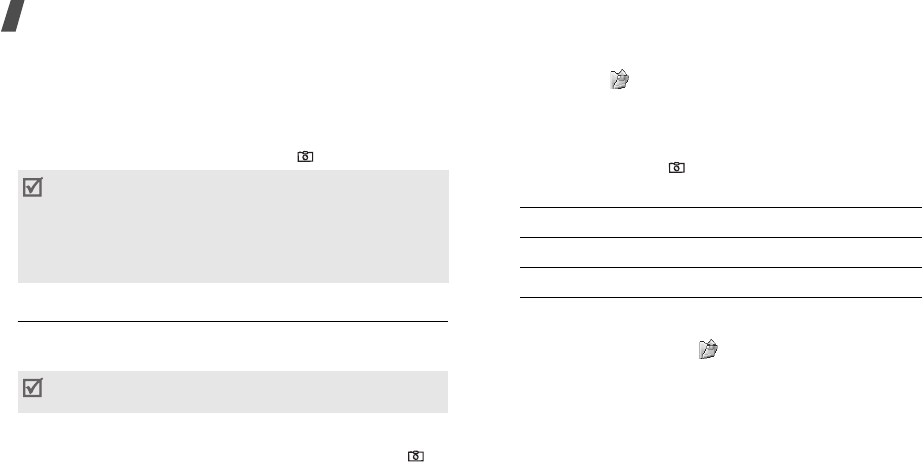
78
Menu functions
Camera
(Menu 8)
You can use the camera module embedded in your
phone to take photos and record videos.
To access this menu, press <
Menu
> in Idle mode and
select
Camera
, or press and hold
[
]
in Idle mode.
Taking a photo
You can take photos in various modes. The camera
produces JPEG photos.
Taking a photo
1. Access the
Camera
menu or press and hold [
]
to turn on the camera.
2. Make any desired adjustments.
• Press < > to access camera options.
next section
• Use the keypad to change the camera settings
or switch to other modes.
p. 80
3. Press [Centre] or [
]
to take a photo. The photo
is saved in the
My photos
folder.
Using camera options in Capture mode
In Capture mode, press < > to access the following
options:
•
Record video
: switch to Record mode.
•
Shooting mode
: take a photo in the following
modes:
Single shot
: take a photo in Normal mode. You
can select whether or not the camera automatically
saves a photo.
• Do not take photos of people without their
permission.
• Do not take photos in a place where cameras are
not allowed.
• Do not take photos in a place where you may
interfere with another person’s privacy.
When you take a photo in direct sunlight or in bright
conditions, shadows may appear on the photo.
4.
To Press
access photo options <
Options
>.
p. 80
return to Capture mode <
Preview
>.
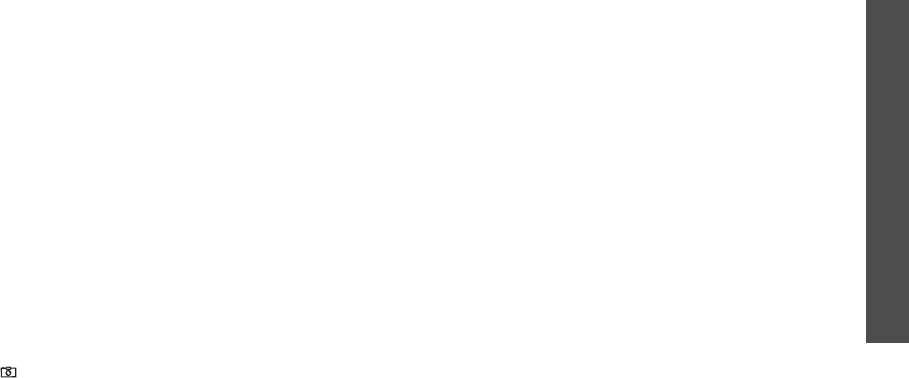
79
Menu functions
Camera
(Menu 8)
Multi-shot
: take a series of action stills. You can
select the number of photos the camera will take
and the shooting speed.
Mosaic shot
: take several stills and save them in
one frame. You can select the layout.
•
Effects
: change the colour tone or apply a special
effect.
•
Frames
: apply a decorative frame.
•
Flash
: Determines the use of the flash.
•
Timer
: set a time delay before the camera takes a
photo.
•
Go to photos
: access the
My photos
folder.
•
Settings
: change the default settings for taking a
photo.
Size
: select an image size.
Quality
: select an image quality setting.
Viewfinder
: select a preview screen.
Shutter sound
: select the sound that you hear
when you press the shutter release key, [Centre]
or [
]
.
Zoom sound
: turn the sound effect for zooming
on or off.
Brightness sound
: turn the sound effect for
brightness adjustment on or off.
White balance
: adjust the colour balance of the
image. You can make your photo appear warmer
or cooler.
ISO
: change the ISO setting, which controls the
sensitivity of your camera. For low light situations,
select a higher ISO number. The higher the ISO
number, the faster the camera shutter functions
and the more sensitive the camera is to light.
Higher ISO settings may bring some distortion to
an image.
•
Camera shortcuts
: view the functions of the keys
you can use in Capture mode.
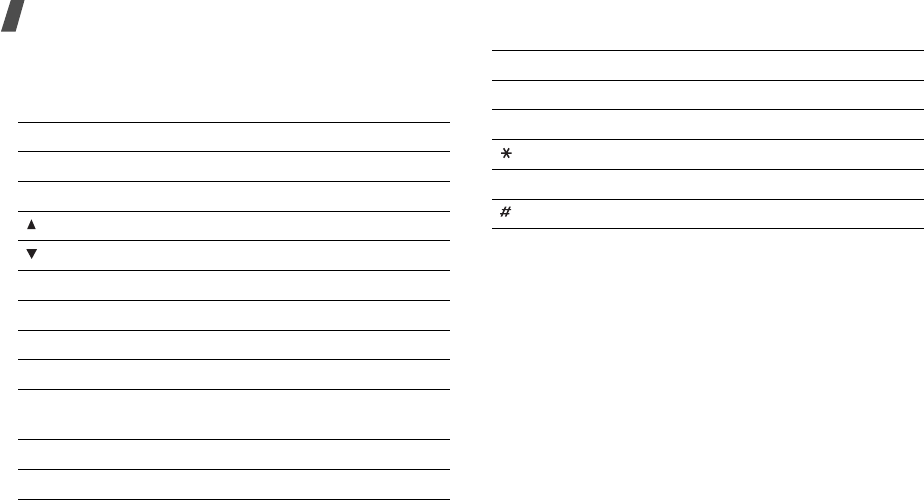
80
Menu functions
Using the keypad in Capture mode
You can use the keypad to customise your camera
settings in Capture mode.
Using photo options
After saving a photo, press <
Options
> to access the
following options:
•
View
: access one of the multi-shot photos.
•
View finder
: return to Capture mode.
•
Send via
: send the file via MMS, e-mail, or
Bluetooth.
•
Set as
: set the photo as wallpaper for the display
or as a caller ID image for a Phonebook entry.
•
Edit
: edit the photo using the Image editor.
p. 43
Key Function
Left/Right Adjusts the image brightness.
Up/Down Zooms in or out.
Flips the image vertically.
Shows the mirror image.
1
Switches to Record mode.
p. 81
2
Changes the image size.
3
Changes the image quality.
4
Changes the shooting mode.
5
Changes the colour tone or applies a
special effect.
6
Changes the white balance.
7
Selects a decorative frame.
8
Sets the timer.
9
Changes the ISO settings.
Determine the use of the flash.
0
Goes to the
My
photos
folder.
Changes the preview screen.
Key Function
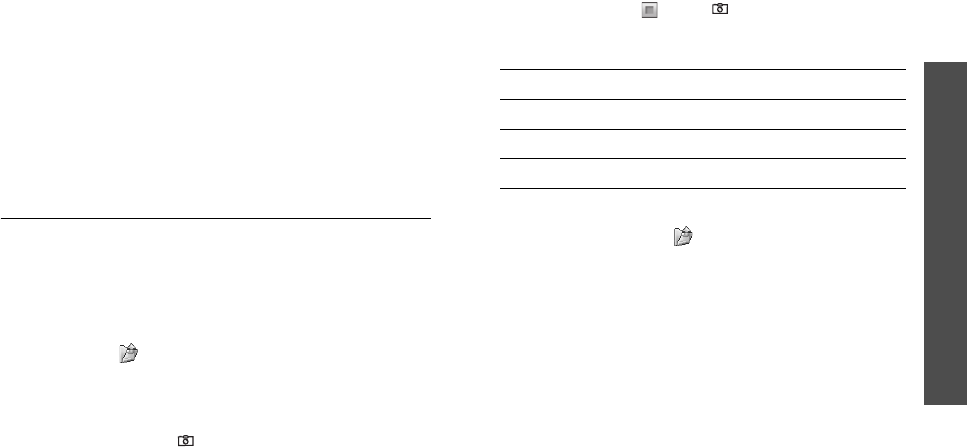
81
Menu functions
Camera
(Menu 8)
•
Delete
: delete the file.
•
Rename
: change the file name.
•
Go to My photos
: access the
My photos
folder.
p. 69
•
Protection
: protect the file from being deleted.
•
Print via Bluetooth
: print the image via a
Bluetooth-compatible printer.
•
Details
: access the file properties.
Recording a video
You can record a video of what is displayed on the
camera screen and save it.
Recording a video
1. In Capture mode, press [
1
].
2. Make any desired adjustments.
• Press < > to access camera options.
next section
• Use the keypad to change the camera settings
or switch to other modes.
p. 82
3. Press [Centre] or [
]
to start recording.
4. Press [Centre], < >, or [
]
to stop recording.
The video is automatically saved in the
My video
clips
folder.
Using camera options in Record mode
In Record mode, press < > to access the following
options:
•
Take photo
: switch to Capture mode.
•
Effects
: change the colour tone or apply a special
effect.
•
Flash
: determine the use of the flash.
•
Timer
: set a time delay before the camera starts
recording.
•
Go to videos
: access the
My video clips
folder.
5.
To Press
play back the video clip Centre.
access video options <
Options
>.
p. 83
return to Record mode <
Preview
>.
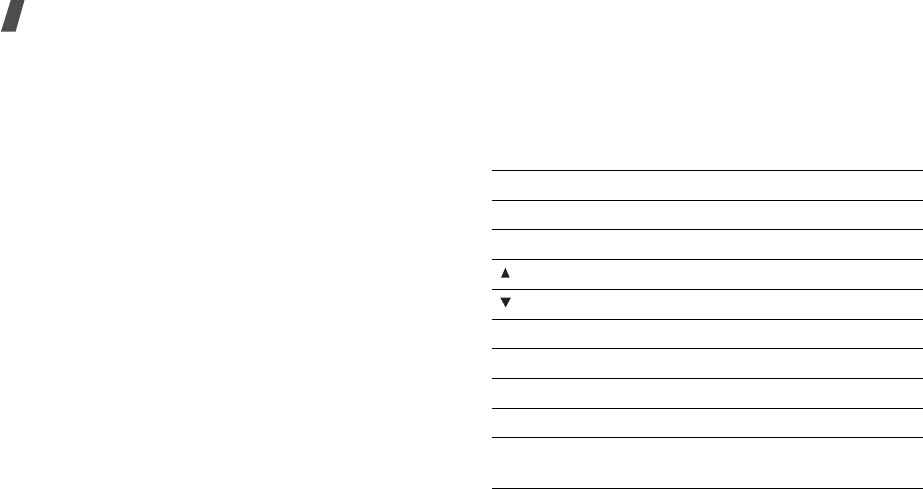
82
Menu functions
•
Settings
: change the following settings for
recording a video:
Recording mode
: select a video recording mode.
Select
Normal
to record a video within the limit of
the currently available memory. The video clip is
saved in MP4 format.
Select
Limit for
multimedia messages/
wallpaper
to record a video suitable for
messaging or for setting as wallpaper or caller ID
image. The video clip is saved in 3GP format.
Size
: select a frame size.
Quality
: select an image quality setting.
Viewfinder
: select a preview screen.
Audio record
: record audio with a video clip.
Zoom sound
: turn the sound effect for zooming
on or off.
Brightness sound
: turn the sound effect for
brightness adjustment on or off.
White balance
: adjust the colour balance of the
image. You can make your video appear warmer or
cooler.
•
Shortcuts
: view the functions of the keys you can
use in Record mode.
Using the keypad in Record mode
You can use the keypad to customise your camera
settings in Record mode.
Key Function
Left/Right Adjusts the image brightness.
Up/Down Zooms in or out.
Flips the image vertically.
Shows the mirror image.
1
Switches to Capture mode.
p. 78
2
Changes the frame size.
3
Changes the image quality.
4
Changes the video recording mode.
5
Changes the colour tone or applies a
special effect.
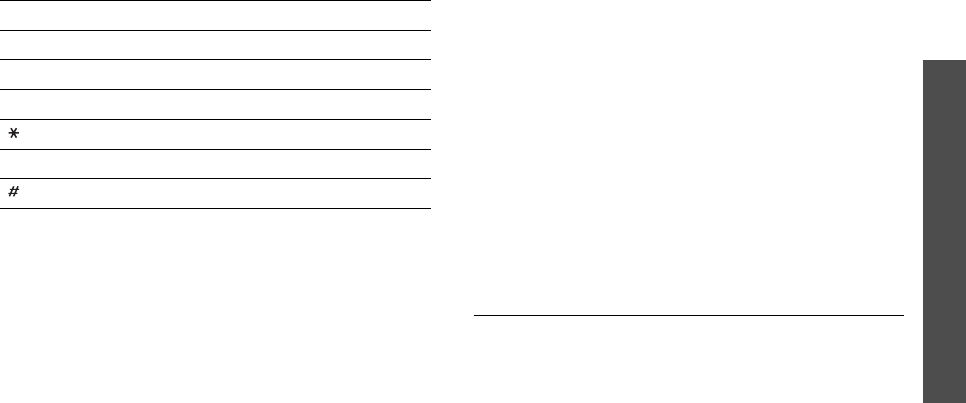
83
Menu functions
Settings
(Menu 9)
Using video options
After saving a video clip, press <
Options
> to access
the following options:
•
Record another
: return to Record mode.
•
Send via
: send the file via MMS, e-mail, or
Bluetooth.
•
Set as
: set the video clip, if saved as a 3GP file, as
wallpaper for the display or a caller ID image for a
Phonbook entry.
•
Delete
: delete the file.
•
Rename
: change the file name.
•
Go to My video clips
: access the
My video clips
folder.
p. 70
•
Protection
: protect the file from being deleted.
•
Details
: access the file properties.
Settings
(Menu 9)
The
Settings
menu provides you with various setting
options to customise the phone to your preferences
and needs. You can also reset the settings to their
default status.
To access this menu, press <
Menu
> in Idle mode and
select
Settings
.
Time and date
(Menu 9.1)
Use this menu to change the time and date displayed
on your phone. Before setting the time and date,
specify your time zone in the
World clock
menu.
p. 46
•
Set time
: enter the current time.
•
AM/PM
: select
AM
or
PM
in 12-hour time format.
6
Changes the white balance.
7
Mutes or unmutes audio.
8
Sets the timer.
Determines the use of the flash.
0
Goes to the
My video clips
folder.
Changes the screen preview.
Key Function
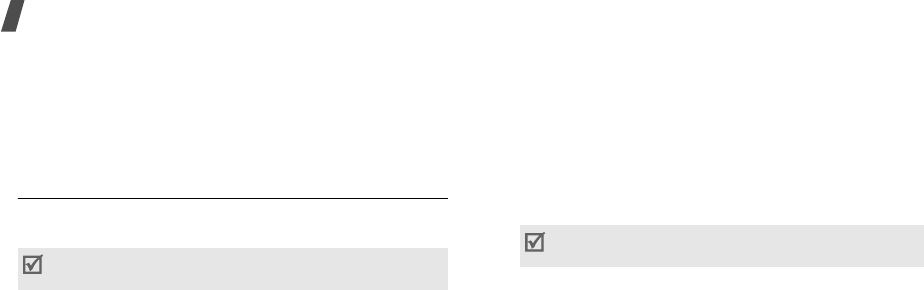
84
Menu functions
•
Time format
: select a time format.
•
Set date
: enter the current date.
•
Date format
: select a date format.
•
Calendar starting day
: set which day of the
week the calendar starts with.
Phone settings
(Menu 9.2)
Many different features of your phone’s system can be
customised to suit your preferences.
Language
(Menu 9.2.1)
Use this menu to select a language for the display
text. If you select
Automatic
, the phone uses the
same language as the SIM card.
Greeting message
(Menu 9.2.2)
Use this menu to enter the greeting that is displayed
briefly when the phone is switched on.
Slide settings
(Menu 9.2.3)
Use this menu to set how the phone reacts when you
open it for an incoming call, and when you close it
while using a function.
•
Up
: set whether or not to answer a call by opening
the phone.
•
Down
: set whether or not the phone maintains
the menu you are using when you close the phone.
Shortcuts
(Menu 9.2.4)
You can use the Navigation keys as shortcuts to access
specific menus directly from Idle mode. Use this menu
to assign a shortcut to a key. [Up] is fixed as a
shortcut to My Menu mode.
Assigning a shortcut menu
1. Select a key to be used as a shortcut key.
2. Select a menu to be assigned to the key.
Some menus may not be available, depending on
your service provider.
When you set
Down
to
Continue operation
,
the keypad lock works only in Idle mode.
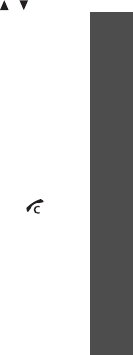
85
Menu functions
Settings
(Menu 9)
Using shortcut options
Press <
Options
> to access the following options:
•
Change
: assign or change a shortcut menu.
•
Remove
: deactivate the shortcut assignment to
the selected key.
•
Remove all
: deactivate all shortcut assignments.
My menu
(Menu 9.2.5)
You can set up a menu of your own using your
favourite menu items, which can be easily accessed by
pressing [Up] in Idle mode.
Setting up My menu item
1. Select an item.
2. Select a menu for the item.
Using item options
Press
<
Options
> to access the following options:
•
Assign
: assign an item.
•
Change
: change the selected item.
•
Remove
: remove the selected item.
•
Remove all
: remove all items.
Volume key
(Menu 9.2.6)
Use this menu to set whether the phone mutes the call
ringer or rejects a call if you press and hold [ / ]
when a call comes in.
Extra settings
(Menu 9.2.7)
You can turn the automatic redialling or answering
feature on or off.
•
Auto redial
: set the phone to make up to ten
attempts to redial a phone number after an
unsuccessful call.
•
Anykey
answer
: answer an incoming call by
pressing any key, except for <
Reject
> and [ ].
Offline mode
(Menu 9.2.8)
Use this menu to switch the phone to Offline mode, in
which the phone functions requiring network
connections are deactivated. You can use non-wireless
functions, such as, calendar, games, contacts, and
voice recorder on an airplane during flight.

86
Menu functions
Display settings
(Menu 9.3)
Use this menu to change settings for the display and
backlight.
Wallpaper
(Menu 9.3.1)
You can set up the idle screen on the main display.
•
Main display
: select an image or video clip to be
displayed on the main display.
•
Text position
: select a text position. If you don’t
want to display text in Idle mode, select
Off
.
•
Text mode
: select a font style.
•
Text colour
: select a font colour.
•
Graphic logo
: set the phone to display a graphic
icon instead of the service provider’s logo on the
idle screen. This is only available if a graphic icon
has been received in a message.
Main menu style
(Menu 9.3.2)
You can select a display style for the main menu
screen.
Skin
(Menu 9.3.3)
You can select a skin colour pattern for Menu mode.
Brightness
(Menu 9.3.4)
You can adjust the brightness of the display for
varying lighting conditions.
Dialing display
(Menu 9.3.5)
Use this menu to select a font colour and size for the
numbers entered and background colour of the display
while dialling.
Show caller information
(Menu 9.3.6)
Use this menu to set the phone to display missed call
notifications with the most recently missed caller’s
information.
TV-out settings
(Menu 9.3.7)
Use this menu to select a video system for a TV.
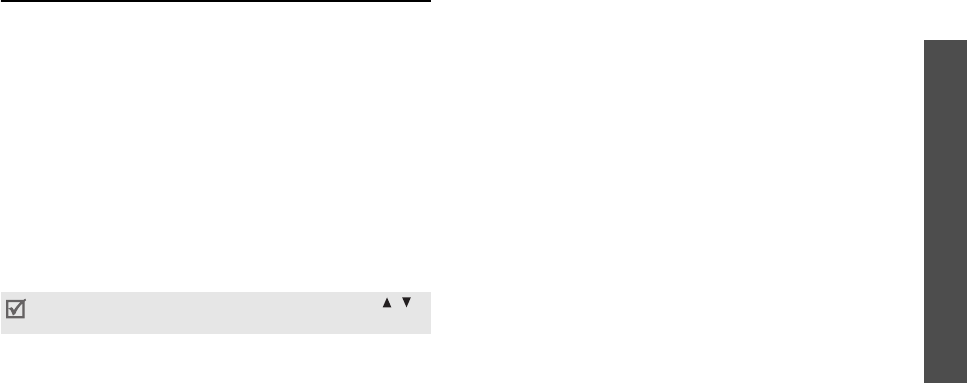
87
Menu functions
Settings
(Menu 9)
Sound settings
(Menu 9.4)
Use this menu to customise various sound settings.
Incoming call
(Menu 9.4.1)
Use this menu to change the sound settings for
incoming calls.
•
Ringtone
: select a ringtone to be used for the call
ringer.
•
Volume
: select a ringtone volume.
•
Alert type
: specify how you are to be informed of
incoming calls.
Keypad tone
(Menu 9.4.2)
Use this menu to select the tone that the phone
sounds when you press a key.
Message tone
(Menu 9.4.3)
Use this menu to change the sound settings for
incoming SMS messages, MMS messages, e-mails,
and broadcast messages individually.
•
Tone
: select one of several message tones.
•
Alert type
: specify how you are to be informed
when a message comes in.
•
Repetition
: specify how often the phone informs
you of a new message.
Power on/off
(Menu 9.4.4)
Use this menu to select the melody that the phone
sounds when it is switched on or off.
Slide tone
(Menu 9.4.5)
Use this menu to select the tone that the phone
sounds when you open or close the phone.
Quiet mode
(Menu 9.4.6)
Use this menu to set how the phone acts to alert you
to a specific event while in Quiet mode.
You can adjust the keypad tone volume using
[/]
in Idle mode.
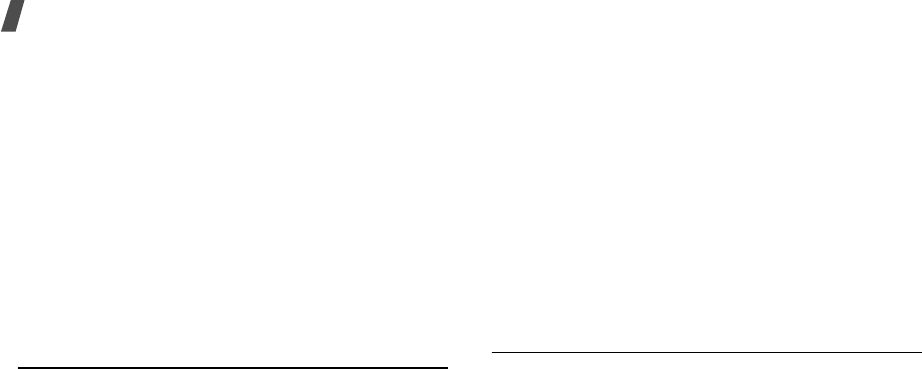
88
Menu functions
Extra tones
(Menu 9.4.7)
Use this menu to customise additional tones for the
phone.
•
Minute
minder
: set the phone to beep every
minute during an outgoing call to keep you
informed of the length of your call.
•
Connection
tone
: set the phone to beep when an
outgoing call connects to the system.
•
Alert on call
: set the phone to beep when you
receive a new message or when the time for an
alarm comes during a call.
•
Indicative
tone
: set the phone to beep when a
pop-up window displays.
Light settings
(Menu 9.5)
Use this menu to change the settings for the light.
Backlight time
(Menu 9.5.1)
You can select the length of time the backlight or
display stays on in Dim mode.
•
Main display normal
: select the length of time
the backlight stays on.
•
Main display dim
: select the length of time the
display stays on in Dim mode after the backlight
turns off. After a specified time, the display turns
off.
Keypad light
(Menu 9.5.2)
Use this menu to set how the phone controls the use
of the keypad light.
•
Any time
: the keypad light is always used.
•
Night time
: the keypad light is used only between
5:00 PM and 9:00 AM.
•
Custom time
: you can specify the time period
that the keypad light is used.
Network services
(Menu 9.6)
Use this menu to access network services. Please
contact your service provider to check their availability
and subscribe to them, if you wish.
Call diverting
(Menu 9.6.1)
This network service reroutes incoming calls to a
phone number that you specify.

89
Menu functions
Settings
(Menu 9)
1. Select a call diverting option:
•
Divert always
: divert all calls.
•
Busy
: divert calls when you are on another
call.
•
No
reply
: divert calls when you do not answer
the phone.
•
Unreachable
: divert calls when you are not in
your service area or when your phone is
switched off.
•
Cancel
all
: cancel all call diverting options.
2. Select the type of calls to be diverted.
3. Select
Activate
. To deactivate call diverting, select
Deactivate
.
4. Move to the
Divert to
line.
5. Enter the number to which calls are to be diverted.
6. If you selected
No reply
, move to the
Seconds
line and select the length of time the network
delays before diverting a call.
7. Press <
Select
>.
Call barring
(Menu 9.6.2)
This network service allows you to restrict your calls.
1. Select a call barring option:
•
All
outgoing calls
: prohibit all outgoing calls.
•
International
: prohibit international calls.
•
International except home
: only allow calls
to numbers within the current country when
you are abroad, and to your home service area.
•
All
incoming calls
: prohibit incoming calls.
•
Incoming
while
abroad
: prohibit incoming
calls when you use your phone outside of your
home service area.
•
Cancel
all
: cancel all call barring settings,
allowing calls to be sent and received normally.
•
Change barring password
: change the call
barring password obtained from your service
provider.
2. Select the type of calls to be barred.
3. Select
Activate
. To deactivate call barring, select
Deactivate
.
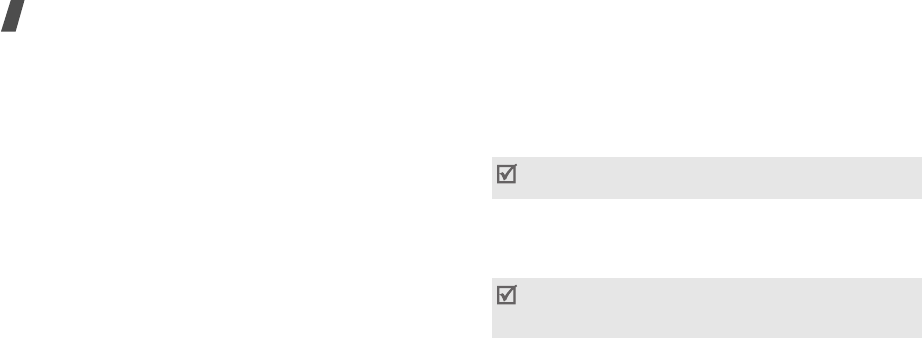
90
Menu functions
4. Enter the call barring password supplied by your
service provider and press <
Select
>.
Call waiting
(Menu 9.6.3)
This network service informs you when someone is
trying to reach you while you are on another call.
1. Select the type of calls to which call waiting option
will apply.
2. Select
Activate
. To deactivate call waiting, select
Deactivate
.
Network selection
(Menu 9.6.4)
This network service allows you to manually select the
network to be used while roaming outside of your
home area, or to let the network be chosen
automatically.
You can select a network other than your home
network only if there is a valid roaming agreement
between the two.
Caller ID
(Menu 9.6.5)
This network service allows you to hide your phone
number from the person you are calling. If you select
Default
, the phone will use the default setting
provided by the network.
Voice mail server
(Menu 9.6.6)
Use this menu to store the number of the voicemail
server and access your voicemails.
•
Connect to voice server
: connect to the
voicemail server to listen to your messages.
•
Voice server number
: enter the voicemail server
number.
Some networks may not allow you to change this
setting.
You must store the voicemail server number before
accessing the server. Your service provider can give
you the number.
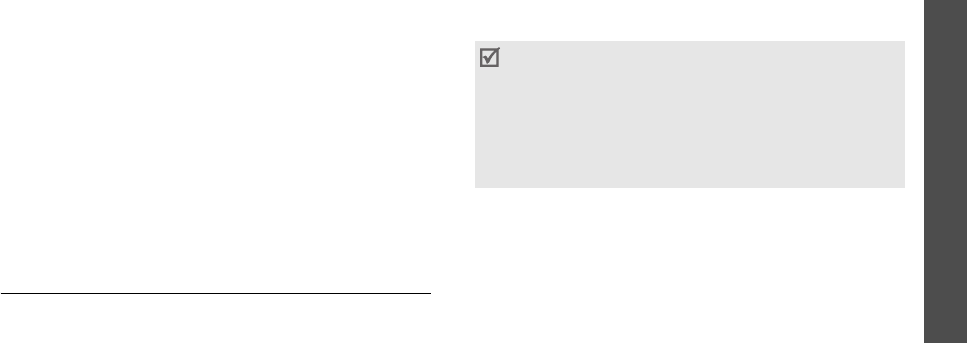
91
Menu functions
Settings
(Menu 9)
Closed user group
(Menu 9.6.7)
Use this menu to set incoming and outgoing calls to be
restricted to a selected user group. For details about
how to create a closed user group (CUG), contact your
service provider.
•
Index list
: add, delete, or activate CUG index
numbers.
•
Outside access
: enable calls to numbers other
than those in the closed user group. This feature
depends on the nature of your CUG subscription.
•
Default group
: enable the default CUG, if you
have set one with your service provider. When
making a call, you are given the option of using
your default CUG, instead of selecting one from the
list.
Bluetooth
(Menu 9.7)
Using the Bluetooth feature, you can connect the
phone wirelessly to other Bluetooth devices and
exchange data with them, talk hands-free, or control
the phone remotely.
Bluetooth technology allows free wireless connections
between all Bluetooth-compliant devices within a
range of 10 meters. Since the devices communicate
using radio waves, they do not need to be in line of
sight to each other.
Setting up the Bluetooth feature
The
Bluetooth
menu provides the following options:
•
Activation
: activate or deactivate the Bluetooth
feature.
•
My devices
: search for connectable Bluetooth
devices.
•
My phone’s visibility
: allow other Bluetooth
devices to search for your phone.
• If there are obstacles between the devices, the
operating distance may be reduced.
• It is recommended that you do not use the
Bluetooth feature while using multimedia
features,
such as voice recorder, camera, and music player,
or vice versa, for better performance.
• Some devices may not be compatible with your
phone.
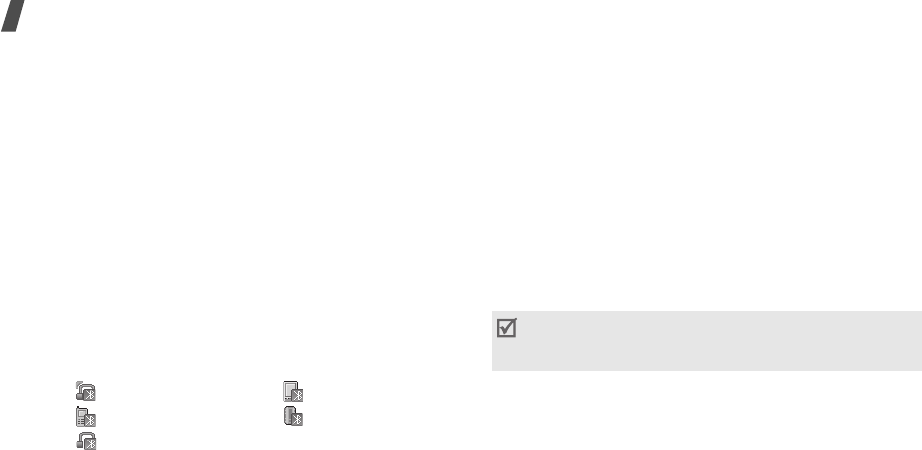
92
Menu functions
•
My phone’s name
: assign a Bluetooth device
name to your phone, which is then displayed on
other devices.
•
Secure mode
: determine if the phone asks for
your confirmation when other devices access your
data.
•
Bluetooth services
: display available Bluetooth
services.
Searching for and pairing with a Bluetooth
device
1. From the
Bluetooth
menu, select
My devices
.
2. Select
Search for new devices
.
After searching, a list of devices to which you can
connect displays. The following icons indicate the
type of device:
The colour of the icon indicates the status of the
the device:
• Grey for unpaired devices
• Blue for paired devices
• Red for devices that are currently connected to
your phone
3. Select a device.
4. Enter a Bluetooth PIN and press <
OK
>. This code
is used just once and you don’t need to memorise
it.
When the owner of the other device enters the
same code, pairing is complete.
Using device options
From the device list, press <
Options
> to access the
following options:
•
Connect
: connect to a headset or hands-free car
kit.
• Stereo headset • PDA
• Mobile phone • Unknown device
• Mono headset/
Hands-free car kit
Some devices, especially headsets or hands-free car
kits, may have a fixed Bluetooth PIN, such as
0000
.
If the other device has a code, you must enter it.

93
Menu functions
Settings
(Menu 9)
•
Disconnect
: end the connection with the
connected device.
•
Browse files
: search for data from the device and
import data directly to your phone.
•
Service list
: access the Bluetooth service list of
the device.
•
Rename
: rename the paired device.
•
Authorise device
/
Unauthorised device
:
determine whether or not the phone asks you to
permit connection when other devices try to
connect to your phone.
•
Delete
: remove the selected device or all devices
from the list.
Sending data via Bluetooth
1. Activate the Bluetooth feature.
2. Select the application in which the item you want
to send is stored.
3. Scroll to the item you want and press <
Options
>.
4. Select
Send
via
→
Bluetooth
→
Search for new
devices
.
The phone searches for devices within range and
displays a list of available devices.
5. Select a device.
6. If necessary, enter the Bluetooth PIN needed for
pairing and press <
OK
>.
Receiving data via Bluetooth
To receive data via Bluetooth, your phone’s Bluetooth
feature must be active and its visibility must be
enabled.
1. If an unauthorised Bluetooth device sends data to
your phone, press <
Yes
> to allow the device to
access your phone.
2. Press <
Yes
> to receive data.
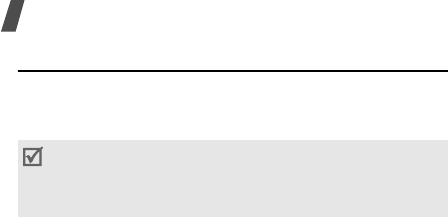
94
Menu functions
Security
(Menu 9.8)
Use this menu to protect the phone against
unauthorised use by managing the several access
codes of your phone and SIM card.
PIN check
(Menu 9.8.1)
The 4- to 8-digit PIN (Personal Identification Number)
protects your SIM card against unauthorised use.
When this feature is enabled, the phone requires your
PIN each time it is switched on.
Change PIN code
(Menu 9.8.2)
Use this menu to change your PIN. The PIN check
feature must be enabled to change the PIN.
Phone lock
(Menu 9.8.3)
Use this menu to lock the phone from unauthorised
use.
When this feature is enabled, you must enter a 4- to
8-digit phone password each time the phone is
switched on.
The password is preset to
00000000
. To change the
password, use the
Change password
menu.
Change password
(Menu 9.8.4)
Use this menu to change your phone password.
Privacy
(Menu 9.8.5)
Use this menu to lock access to messages, media files,
all menu functions on the phone, or DMB content,
except for call functions.
When a privacy option is enabled, you must enter the
phone password to access the locked items or
functions.
If you enter an incorrect PIN/PIN2 three times in a
row, the SIM card is blocked. To unblock it, you need
to enter your PUK/PUK2 (Personal Unblocking Key).
The codes are supplied by your service provider.
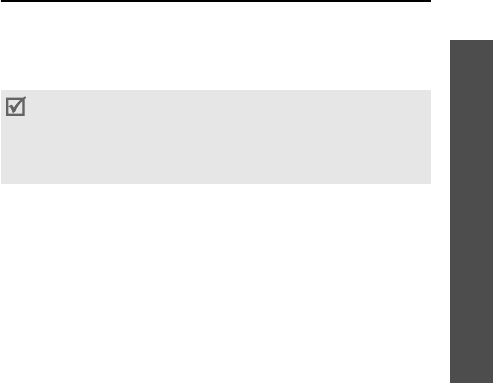
95
Menu functions
Settings
(Menu 9)
SIM lock
(Menu 9.8.6)
This menu allows your phone to work only with the
current SIM by assigning a SIM lock code. You must
enter the SIM lock code to use a different SIM card.
Fixed dialling mode
(Menu 9.8.7)
If supported by your SIM card, Fixed Dialling Number
(FDN) mode restricts your outgoing calls to a limited
set of phone numbers. When this feature is enabled,
you can make calls only to phone numbers stored on
the SIM card.
Change PIN2 code
(Menu 9.8.8)
If supported by your SIM card, use this menu to
change your current PIN2.
Connection settings
(Menu 9.9)
Use this menu to create and customise the profiles
containing the settings for connecting your phone to
the network. You need these settings to use the web
browser or send MMS messages or e-mails.
Creating a profile
1. Press <
New
>. If a profile has already been saved,
press <
Options
> and select
Add new
connection
.
2. Specify profile parameters:
•
Profile name
: enter a profile name.
•
Homepage URL
: enter the URL address of the
page to be used as your homepage.
•
Proxy
: activate or deactivate the proxy server.
•
IP address
: enter the IP address of the proxy
server.
Your phone is set by default for connecting to the
network by default. If you change the settings
without first checking with your service provider, the
web browser, MMS, and e-mail features may not
work properly.
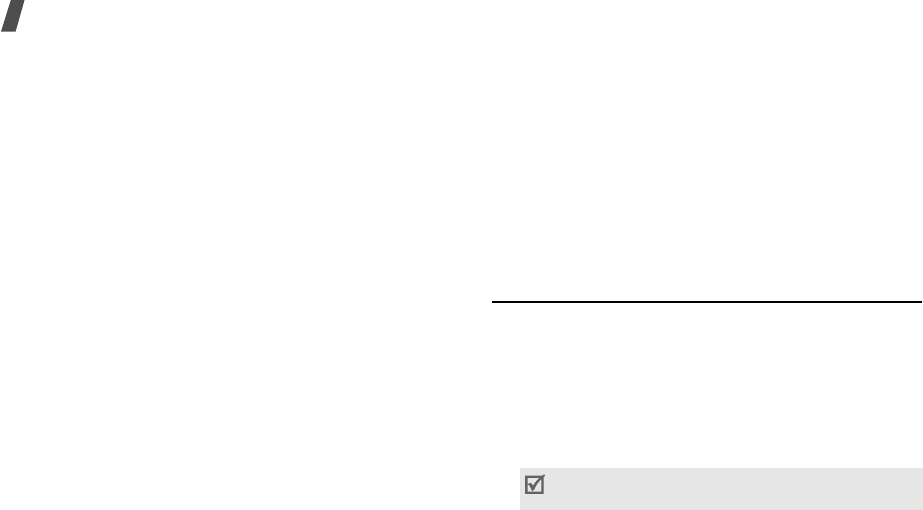
96
Menu functions
•
Port
: enter the port number of the proxy
server.
•
Linger time
: set a time period after which the
network is disconnected if there has been no
new data traffic in that time.
•
DNS
: activate or deactivate the DNS (Domain
Name Server) addresses.
•
DNS1
and
DNS2
: enter the primary and
secondary DNS addresses.
•
Bearer
: select the network bearer type.
•
Advanced settings
: change the advanced
options. Depending on the bearer setting,
available options vary.
When the bearer is set to
GPRS
:
APN
: enter the access point name.
Login ID
: enter the login ID.
Password
: enter the login password.
When the bearer is set to
GSM
:
Dial number
: enter the PPP phone number.
Login ID
: enter the login ID.
Password
: enter the login password.
Data call type
: select a call type for data
transmission.
3. Press <
Save
> to save the profile.
Using profile options
Press <
Options
> to access the following options:
•
Edit
: edit the selected profile.
•
Delete
: delete the profile.
•
Add new connection
: add a new profile.
Reset settings
(Menu 9.10)
Use this menu to reset the phone’s settings you have
changed.
1. Press [Centre] to select the setting categories to
be reset.
2. Press <
Reset
>.
3. Press <
OK
> to confirm the reset.
4. Enter the phone password and press <
OK
>.
The password is preset to
00000000
. You can
change this password.
p. 94
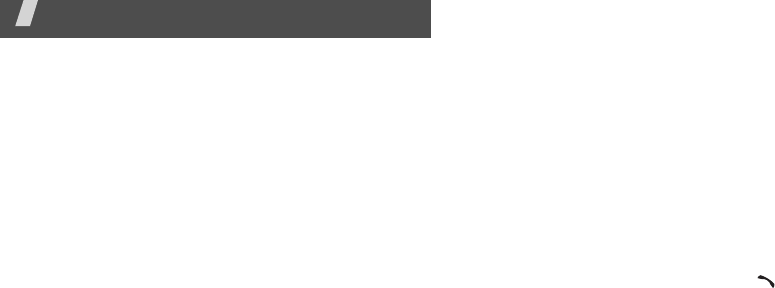
97
Solve problems
Help and personal needs
To save the time and expense of an unnecessary service
call, perform the simple checks in this section before
contacting a service professional.
When you switch on your phone, the following
messages may appear:
“Insert SIM card”
• Be sure that the SIM card is correctly installed.
“Enter password”
• The automatic locking function has been enabled.
You must enter the phone’s password before you
can use the phone.
“Enter PIN”
• You are using your phone for the first time. You
must enter the PIN supplied with the SIM card.
• The PIN check feature is enabled. Every time the
phone is switched on, the PIN has to be entered.
To disable this feature, use the
PIN check
menu.
“Enter PUK”
• The PIN has been entered incorrectly three times
in succession, and the SIM card is now blocked.
Enter the PUK supplied by your service provider.
“No service,” “Network failure,” or “Not done”
displays
• The network connection has been lost. You may be
in a weak signal area. Move and try again.
• You are trying to access an option for which you
have no subscription with your service provider.
Contact the service provider for further details.
You have entered a number but it was not dialled
• Be sure that you have pressed [ ].
• Be sure that you have accessed the right cellular
network.
• Be sure that you have not set an outgoing call
barring option.
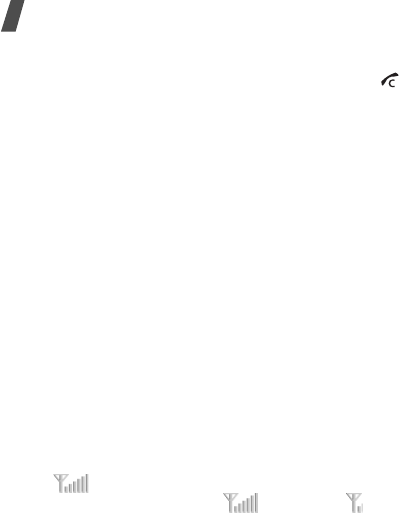
98
Solve problems
Your correspondent cannot reach you
• Be sure that your phone is switched on. ([ ]
pressed for more than one second.)
• Be sure that you are accessing the correct cellular
network.
• Be sure that you have not set an incoming call
barring option.
Your correspondent cannot hear you speaking
• Be sure that you have switched on the
microphone.
• Be sure that you are holding the phone close
enough to your mouth. The microphone is located
at the bottom of the phone.
The phone starts beeping and “Warning. Low
battery” flashes on the display
• Your battery is insufficiently charged. Recharge the
battery.
The audio quality of the call is poor
• Check the signal strength indicator on the display
( ). The number of bars indicates the signal
strength from strong ( ) to weak ( ).
• Try moving the phone slightly or moving closer to a
window if you are in a building.
No number is dialled when you re-call a
Phonebook entry
•Use the
Contact list
menu to ensure the number
has been stored correctly.
• Re-store the number, if necessary.
The battery does not charge properly or the
phone sometimes turns itself off
• Wipe the charging contacts both on the phone and
on the battery with a clean soft cloth.
If the above guidelines do not help you to solve
the problem, take note of:
• The model and serial numbers of your phone
• Your warranty details
• A clear description of the problem
Then contact your local dealer or Samsung after-sales
service.

90
Health and safety information
Exposure to Radio Frequency (RF) Signals
Certification Information (SAR)
Your wireless phone is a radio transmitter and receiver.
It is designed and manufactured not to exceed the
exposure limits for radio frequency (RF) energy set by
the Federal Communications Commission (FCC) of the
U.S. government. These FCC exposure limits are
derived from the recommendations of two expert
organizations, the National Counsel on Radiation
Protection and Measurement (NCRP) and the Institute
of Electrical and Electronics Engineers (IEEE). In both
cases, the recommendations were developed by
scientific and engineering experts drawn from
industry, government, and academia after extensive
reviews of the scientific literature related to the
biological effects of RF energy.
The exposure limit set by the FCC for wireless mobile
phones employs a unit of measurement known as the
Specific Absorption Rate (SAR). The SAR is a measure
of the rate of absorption of RF energy by the human
body expressed in units of watts per kilogram (W/kg).
The FCC requires wireless phones to comply with a
safety limit of 1.6 watts per kilogram (1.6 W/kg). The
FCC exposure limit incorporates a substantial margin
of safety to give additional protection to the public and
to account for any variations in measurements.
SAR tests are conducted using standard operating
positions accepted by the FCC with the phone
transmitting at its highest certified power level in all
tested frequency bands. Although the SAR is
determined at the highest certified power level, the
actual SAR level of the phone while operating can be
well below the maximum value. This is because the
phone is designed to operate at multiple power levels
so as to use only the power required to reach the
network. In general, the closer you are to a wireless
base station antenna, the lower the power output.
NorthAmerica_Cingular_T-mobile.fm Page 9 Monday, September 26, 2005 2:42 AM

Health and safety information
91
Before a new model phone is available for sale to the
public, it must be tested and certified to the FCC that
it does not exceed the exposure limit established by
the FCC. Tests for each model phone are performed in
positions and locations (e.g. at the ear and worn on
the body) as required by the FCC. Body-worn
operations are restricted to Samsung-supplied,
approved, or non- Samsung designated accessories
that have no metal and must provide at least 1.5 cm
separation between the device, including its antenna
(whether extended or retracted) and the user's body.
Non-compliance with the above restrictions may result
in violation of FCC RF exposure guidelines.
The FCC has granted an Equipment Authorization for
this mobile phone with all reported SAR levels
evaluated as in compliance with the FCC RF exposure
guidelines. The maximum SAR values for this model
phone as reported to the FCC are:
1900
• Head: 0.256 W/Kg.
• Body-worn: 0.479 W/Kg.
SAR information on this and other model phones can
be viewed on-line at www.fcc.gov/oet/fccid. This site
uses the phone FCC ID number, A3LSGHE900.
Sometimes it may be necessary to remove the battery
pack to find the number. Once you have the FCC ID
number for a particular phone, follow the instructions
on the website and it should provide values for typical
or maximum SAR for a particular phone. Additional
product specific SAR information can also be obtained
at www.fcc.gov/cgb/sar.
사본 - NorthAmerica_Cingular_T-mobile.fm Page 10 Monday, September 26, 2005 6:47 AM

92
Health and safety information
Consumer Information on Wireless Phones
The U.S. Food and Drug Administration (FDA) has
published a series of Questions and Answers for
consumers relating to radio frequency (RF) exposure
from wireless phones. The FDA publication includes
the following information:
What kinds of phones are the subject of this
update?
The term wireless phone refers here to hand-held
wireless phones with built-in antennas, often called
“cell,” “mobile,” or “PCS” phones. These types of
wireless phones can expose the user to measurable
radio frequency energy (RF) because of the short
distance between the phone and the user's head.
These RF exposures are limited by Federal
Communications Commission safety guidelines that
were developed with the advice of FDA and other
federal health and safety agencies. When the phone is
located at greater distances from the user, the
exposure to RF is drastically lower because a person's
RF exposure decreases rapidly with increasing
distance from the source. The so-called “cordless
phones,” which have a base unit connected to the
telephone wiring in a house, typically operate at far
lower power levels, and thus produce RF exposures
well within the FCC's compliance limits.
Do wireless phones pose a health hazard?
The available scientific evidence does not show that
any health problems are associated with using
wireless phones. There is no proof, however, that
wireless phones are absolutely safe. Wireless phones
emit low levels of radio frequency energy (RF) in the
microwave range while being used. They also emit
very low levels of RF when in the stand-by mode.
Whereas high levels of RF can produce health effects
(by heating tissue), exposure to low level RF that does
not produce heating effects causes no known adverse
health effects. Many studies of low level RF exposures
have not found any biological effects. Some studies
have suggested that some biological effects may
occur, but such findings have not been confirmed by
additional research. In some cases, other researchers
have had difficulty in reproducing those studies, or in
determining the reasons for inconsistent results.
NorthAmerica_Cingular_T-mobile.fm Page 11 Monday, September 26, 2005 2:42 AM

Health and safety information
93
What is FDA's role concerning the safety of
wireless phones?
Under the law, FDA does not review the safety of
radiation-emitting consumer products such as wireless
phones before they can be sold, as it does with new
drugs or medical devices. However, the agency has
authority to take action if wireless phones are shown
to emit radio frequency energy (RF) at a level that is
hazardous to the user. In such a case, FDA could
require the manufacturers of wireless phones to notify
users of the health hazard and to repair, replace or
recall the phones so that the hazard no longer exists.
Although the existing scientific data do not justify FDA
regulatory actions, FDA has urged the wireless phone
industry to take a number of steps, including the
following:
• “Support needed research into possible biological
effects of RF of the type emitted by wireless
phones;
• “Design wireless phones in a way that minimizes
any RF exposure to the user that is not necessary
for device function; and
• “Cooperate in providing users of wireless phones
with the best possible information on possible
effects of wireless phone use on human health.
FDA belongs to an interagency working group of the
federal agencies that have responsibility for different
aspects of RF safety to ensure coordinated efforts at
the federal level. The following agencies belong to this
working group:
• “National Institute for Occupational Safety and
Health
• “Environmental Protection Agency
• “Federal Communications Commission
• “Occupational Safety and Health Administration
• “National Telecommunications and Information
Administration
The National Institutes of Health participates in some
interagency working group activities, as well.
FDA shares regulatory responsibilities for wireless
phones with the Federal Communications Commission
(FCC). All phones that are sold in the United States
must comply with FCC safety guidelines that limit RF
NorthAmerica_Cingular_T-mobile.fm Page 12 Monday, September 26, 2005 2:42 AM

94
Health and safety information
exposure. FCC relies on FDA and other health agencies
for safety questions about wireless phones.
FCC also regulates the base stations that the wireless
phone networks rely upon. While these base stations
operate at higher power than do the wireless phones
themselves, the RF exposures that people get from
these base stations are typically thousands of times
lower than those they can get from wireless phones.
Base stations are thus not the primary subject of the
safety questions discussed in this document.
What are the results of the research done
already?
The research done thus far has produced conflicting
results, and many studies have suffered from flaws in
their research methods. Animal experiments
investigating the effects of radio frequency energy
(RF) exposures characteristic of wireless phones have
yielded conflicting results that often cannot be
repeated in other laboratories. A few animal studies,
however, have suggested that low levels of RF could
accelerate the development of cancer in laboratory
animals. However, many of the studies that showed
increased tumor development used animals that had
been genetically engineered or treated with cancer-
causing chemicals so as to be pre-disposed to develop
cancer in absence of RF exposure. Other studies
exposed the animals to RF for up to 22 hours per day.
These conditions are not similar to the conditions
under which people use wireless phones, so we don't
know with certainty what the results of such studies
mean for human health.
Three large epidemiology studies have been published
since December 2000. Between them, the studies
investigated any possible association between the use
of wireless phones and primary brain cancer, glioma,
meningioma, or acoustic neuroma, tumors of the brain
or salivary gland, leukemia, or other cancers. None of
the studies demonstrated the existence of any harmful
health effects from wireless phones RF exposures.
However, none of the studies can answer questions
about long-term exposures, since the average period
of phone use in these studies was around three years.
NorthAmerica_Cingular_T-mobile.fm Page 13 Monday, September 26, 2005 2:42 AM

Health and safety information
95
What research is needed to decide whether RF
exposure from wireless phones poses a health
risk?
A combination of laboratory studies and
epidemiological studies of people actually using
wireless phones would provide some of the data that
are needed. Lifetime animal exposure studies could be
completed in a few years. However, very large
numbers of animals would be needed to provide
reliable proof of a cancer promoting effect if one
exists. Epidemiological studies can provide data that is
directly applicable to human populations, but ten or
more years' follow-up may be needed to provide
answers about some health effects, such as cancer.
This is because the interval between the time of
exposure to a cancer-causing agent and the time
tumors develop - if they do - may be many, many
years. The interpretation of epidemiological studies is
hampered by difficulties in measuring actual RF
exposure during day-to-day use of wireless phones.
Many factors affect this measurement, such as the
angle at which the phone is held, or which model of
phone is used.
What is FDA doing to find out more about the
possible health effects of wireless phone RF?
FDA is working with the U.S. National Toxicology
Program and with groups of investigators around the
world to ensure that high priority animal studies are
conducted to address important questions about the
effects of exposure to radio frequency energy (RF).
FDA has been a leading participant in the World Health
Organization international Electromagnetic Fields
(EMF) Project since its inception in 1996. An influential
result of this work has been the development of a
detailed agenda of research needs that has driven the
establishment of new research programs around the
world. The Project has also helped develop a series of
public information documents on EMF issues.
FDA and Cellular Telecommunications & Internet
Association (CTIA) have a formal Cooperative
Research and Development Agreement (CRADA) to do
research on wireless phone safety. FDA provides the
scientific oversight, obtaining input from experts in
government, industry, and academic organizations.
CTIA-funded research is conducted through contracts
NorthAmerica_Cingular_T-mobile.fm Page 14 Monday, September 26, 2005 2:42 AM

96
Health and safety information
to independent investigators. The initial research will
include both laboratory studies and studies of wireless
phone users. The CRADA will also include a broad
assessment of additional research needs in the
context of the latest research developments around
the world.
What steps can I take to reduce my exposure
to radio frequency energy from my wireless
phone?
If there is a risk from these products - and at this
point we do not know that there is - it is probably very
small. But if you are concerned about avoiding even
potential risks, you can take a few simple steps to
minimize your exposure to radio frequency energy
(RF). Since time is a key factor in how much exposure
a person receives, reducing the amount of time spent
using a wireless phone will reduce RF exposure.
• “If you must conduct extended conversations by
wireless phone every day, you could place more
distance between your body and the source of the
RF, since the exposure level drops off dramatically
with distance. For example, you could use a
headset and carry the wireless phone away from
your body or use a wireless phone connected to a
remote antenna.
Again, the scientific data do not demonstrate that
wireless phones are harmful. But if you are concerned
about the RF exposure from these products, you can
use measures like those described above to reduce
your RF exposure from wireless phone use.
What about children using wireless phones?
The scientific evidence does not show a danger to
users of wireless phones, including children and
teenagers. If you want to take steps to lower exposure
to radio frequency energy (RF), the measures
described above would apply to children and
teenagers using wireless phones. Reducing the time of
wireless phone use and increasing the distance
between the user and the RF source will reduce RF
exposure.
Some groups sponsored by other national
governments have advised that children be
discouraged from using wireless phones at all. For
NorthAmerica_Cingular_T-mobile.fm Page 15 Monday, September 26, 2005 2:42 AM

Health and safety information
97
example, the government in the United Kingdom
distributed leaflets containing such a recommendation
in December 2000. They noted that no evidence exists
that using a wireless phone causes brain tumors or
other ill effects. Their recommendation to limit
wireless phone use by children was strictly
precautionary; it was not based on scientific evidence
that any health hazard exists.
Do hands-free kits for wireless phones reduce
risks from exposure to RF emissions?
Since there are no known risks from exposure to RF
emissions from wireless phones, there is no reason to
believe that hands-free kits reduce risks. Hands-free
kits can be used with wireless phones for convenience
and comfort. These systems reduce the absorption of
RF energy in the head because the phone, which is the
source of the RF emissions, will not be placed against
the head. On the other hand, if the phone is mounted
against the waist or other part of the body during use,
then that part of the body will absorb more RF energy.
Wireless phones marketed in the U.S. are required to
meet safety requirements regardless of whether they
are used against the head or against the body. Either
configuration should result in compliance with the
safety limit.
Do wireless phone accessories that claim to
shield the head from RF radiation work?
Since there are no known risks from exposure to RF
emissions from wireless phones, there is no reason to
believe that accessories that claim to shield the head
from those emissions reduce risks. Some products
that claim to shield the user from RF absorption use
special phone cases, while others involve nothing
more than a metallic accessory attached to the phone.
Studies have shown that these products generally do
not work as advertised. Unlike “hand-free” kits, these
so-called “shields” may interfere with proper operation
of the phone. The phone may be forced to boost its
power to compensate, leading to an increase in RF
absorption. In February 2002, the Federal trade
Commission (FTC) charged two companies that sold
devices that claimed to protect wireless phone users
from radiation with making false and unsubstantiated
NorthAmerica_Cingular_T-mobile.fm Page 16 Monday, September 26, 2005 2:42 AM

98
Health and safety information
claims. According to FTC, these defendants lacked a
reasonable basis to substantiate their claim.
What about wireless phone interference with
medical equipment?
Radio frequency energy (RF) from wireless phones can
interact with some electronic devices. For this reason,
FDA helped develop a detailed test method to measure
electromagnetic interference (EMI) of implanted
cardiac pacemakers and defibrillators from wireless
telephones. This test method is now part of a standard
sponsored by the Association for the Advancement of
Medical instrumentation (AAMI). The final draft, a joint
effort by FDA, medical device manufacturers, and
many other groups, was completed in late 2000. This
standard will allow manufacturers to ensure that
cardiac pacemakers and defibrillators are safe from
wireless phone EMI. FDA has tested wireless phones
and helped develop a voluntary standard sponsored by
the Institute of Electrical and Electronic Engineers
(IEEE). This standard specifies test methods and
performance requirements for hearing aids and
wireless phones so that no interference occurs when a
person uses a compatible phone and a compatible
hearing aid at the same time. This standard was
approved by the IEEE in 2000.
FDA continues to monitor the use of wireless phones
for possible interactions with other medical devices.
Should harmful interference be found to occur, FDA
will conduct testing to assess the interference and
work to resolve the problem.
Additional information on the safety of RF exposures
from various sources can be obtained from the
following organizations:
• FCC RF Safety Program:
http://www.fcc.gov/oet/rfsafety/
• Environmental Protection Agency (EPA):
http://www.epa.gov/radiation/
• Occupational Safety and Health Administration's
(OSHA):
http://www.osha.gov/SLTC/
radiofrequencyradiation/index.html
NorthAmerica_Cingular_T-mobile.fm Page 17 Monday, September 26, 2005 2:42 AM
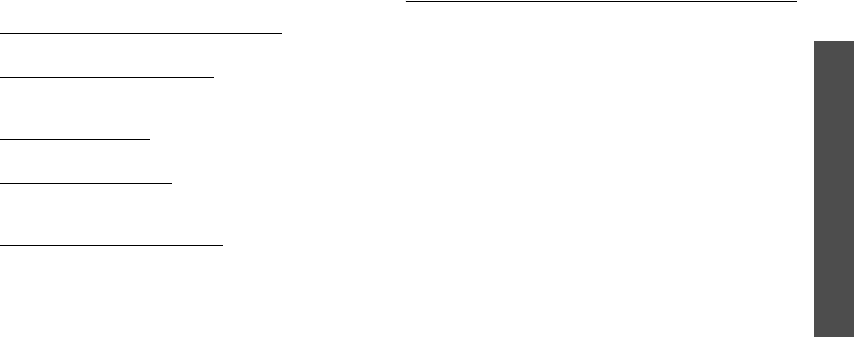
Health and safety information
99
• National institute for Occupational Safety and
Health (NIOSH):
http://www.cdc.gov/niosh/emfpg.html
• World health Organization (WHO):
http://www.who.int/peh-emf/
• International Commission on Non-Ionizing
Radiation Protection:
http://www.icnirp.de
• National Radiation Protection Board (UK):
http://www.nrpb.org.uk
• Updated 4/3/2002: US food and Drug
Administration
http://www.fda.gov/cellphones
Road Safety
Your wireless phone gives you the powerful ability to
communicate by voice, almost anywhere, anytime.
But an important responsibility accompanies the
benefits of wireless phones, one that every user must
uphold.
When driving a car, driving is your first responsibility.
When using your wireless phone behind the wheel of a
car, practice good common sense and remember the
following tips:
1. Get to know your wireless phone and its features,
such as speed dial and redial. If available, these
features help you to place your call without taking
your attention off the road.
2. When available, use a hands-free device. If
possible, add an additional layer of convenience
and safety to your wireless phone with one of the
many hands free accessories available today.
NorthAmerica_Cingular_T-mobile.fm Page 18 Monday, September 26, 2005 2:42 AM

101
Health and safety information
3. Position your wireless phone within easy reach. Be
able to access your wireless phone without
removing your eyes from the road. If you get an
incoming call at an inconvenient time, let your
voice mail answer it for you.
4. Let the person you are speaking with know you are
driving; if necessary, suspend the call in heavy
traffic or hazardous weather conditions. Rain,
sleet, snow, ice and even heavy traffic can be
hazardous.
5. Do not take notes or look up phone numbers while
driving. Jotting down a “to do” list or flipping
through your address book takes attention away
from your primary responsibility, driving safely.
6. Dial sensibly and assess the traffic; if possible,
place calls when you are not moving or before
pulling into traffic. Try to plan calls when your car
will be stationary. If you need to make a call while
moving, dial only a few numbers, check the road
and your mirrors, then continue.
7. Do not engage in stressful or emotional
conversations that may be distracting. Make
people you are talking with aware you are driving
and suspend conversations that have the potential
to divert your attention from the road.
8. Use your wireless phone to call for help. Dial 9-1-1
or other local emergency number in the case of
fire, traffic accident or medical emergencies.
Remember, it is a free call on your wireless phone!
9. Use your wireless phone to help others in
emergencies. If you see an auto accident, crime in
progress or other serious emergency where lives
are in danger, call 9-1-1 or other local emergency
number, as you would want others to do for you.
10. Call roadside assistance or a special non-
emergency wireless assistance number when
necessary. If you see a broken-down vehicle
posing no serious hazard, a broken traffic signal, a
minor traffic accident where no one appears
injured, or a vehicle you know to be stolen, call
roadside assistance or other special non-
emergency number.
NorthAmerica_Cingular_T-mobile.fm Page 19 Monday, September 26, 2005 2:42 AM
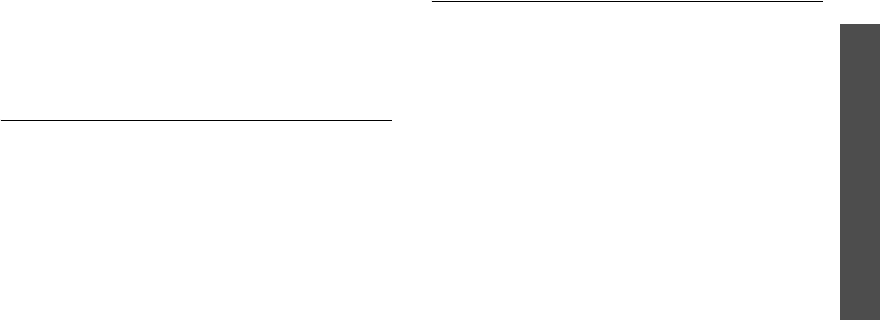
Health and safety information
102
“The wireless industry reminds you to use your
phone safely when driving.”
For more information, please call 1-888-901-SAFE, or
visit our web-site www.wow-com.com
Provided by the Cellular Telecommunications &
Internet Association
Operating Environment
Remember to follow any special regulations in force in
any area and always switch your phone off whenever it
is forbidden to use it, or when it may cause
interference or danger. When connecting the phone or
any accessory to another device, read its user's guide
for detailed safety instructions. Do not connect
incompatible products.
As with other mobile radio transmitting equipment,
users are advised that for the satisfactory operation of
the equipment and for the safety of personnel, it is
recommended that the equipment should only be used
in the normal operating position (held to your ear with
the antenna pointing over your shoulder).
Using Your Phone Near Other Electronic
Devices
Most modern electronic equipment is shielded from
radio frequency (RF) signals. However, certain
electronic equipment may not be shielded against the
RF signals from your wireless phone. Consult the
manufacturer to discuss alternatives.
Pacemakers
Pacemaker manufacturers recommend that a
minimum distance of 15 cm (6 inches) be maintained
between a wireless phone and a pacemaker to avoid
potential interference with the pacemaker.
These recommendations are consistent with the
independent research and recommendations of
Wireless Technology Research.
Persons with pacemakers:
• should always keep the phone more than 15 cm
(6 inches) from their pacemaker when the phone is
switched on.
• should not carry the phone in a breast pocket.
NorthAmerica_Cingular_T-mobile.fm Page 20 Monday, September 26, 2005 2:42 AM
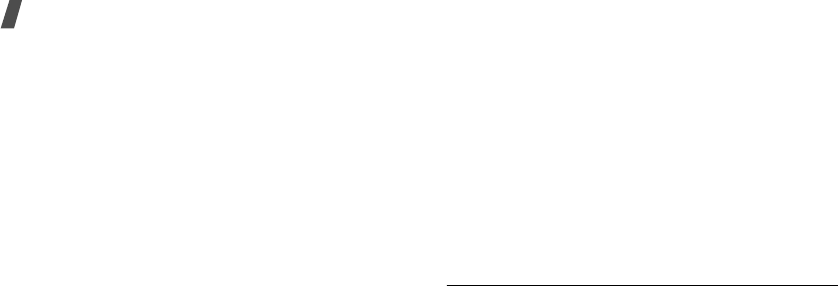
103
Health and safety information
• should use the ear opposite the pacemaker to
minimize potential interference.
If you have any reason to suspect that interference is
taking place, switch your phone off immediately.
Hearing Aids
Some digital wireless phones may interfere with some
hearing aids. In the event of such interference, you
may wish to consult your hearing aid manufacturer to
discuss alternatives.
Other Medical Devices
If you use any other personal medical devices, consult
the manufacturer of your device to determine if it is
adequately shielded from external RF energy. Your
physician may be able to assist you in obtaining this
information. Switch your phone off in health care
facilities when any regulations posted in these areas
instruct you to do so. Hospitals or health care facilities
may be using equipment that could be sensitive to
external RF energy.
Vehicles
RF signals may affect improperly installed or
inadequately shielded electronic systems in motor
vehicles. Check with the manufacturer or its
representative regarding your vehicle. You should also
consult the manufacturer of any equipment that has
been added to your vehicle.
Posted Facilities
Switch your phone off in any facility where posted
notices require you to do so.
Potentially Explosive Environments
Switch your phone off when in any area with a
potentially explosive atmosphere and obey all signs
and instructions. Sparks in such areas could cause an
explosion or fire resulting in bodily injury or even
death.
Users are advised to switch the phone off while at a
refueling point (service station). Users are reminded of
the need to observe restrictions on the use of radio
equipment in fuel depots (fuel storage and distribution
NorthAmerica_Cingular_T-mobile.fm Page 21 Monday, September 26, 2005 2:42 AM

104
areas), chemical plants or where blasting operations
are in progress.
Areas with a potentially explosive atmosphere are
often but not always clearly marked. They include
below deck on boats, chemical transfer or storage
facilities, vehicles using liquefied petroleum gas (such
as propane or butane), areas where the air contains
chemicals or particles, such as grain, dust or metal
powders, and any other area where you would
normally be advised to turn off your vehicle engine.
Emergency Calls
This phone, like any wireless phone, operates using
radio signals, wireless and landline networks as well as
user programmed functions, which cannot guarantee
connection in all conditions. Therefore, you should
never rely solely on any wireless phone for essential
communications (medical emergencies, for example).
Remember, to make or receive any calls the phone
must be switched on and in a service area with
adequate signal strength. Emergency calls may not be
possible on all wireless phone networks or when
certain network services and/or phone features are in
use. Check with local service providers.
To make an emergency call:
1. If the phone is not on, switch it on.
2. Key in the emergency number for your present
location (for example, 911 or other official
emergency number). Emergency numbers vary by
location.
3. Press .
If certain features are in use (call barring, for
example), you may first need to deactivate those
features before you can make an emergency call.
Consult this document and your local cellular service
provider.
When making an emergency call, remember to give all
the necessary information as accurately as possible.
Remember that your phone may be the only means of
communication at the scene of an accident; do not cut
off the call until given permission to do so.
NorthAmerica_Cingular_T-mobile.fm Page 22 Monday, September 26, 2005 2:42 AM
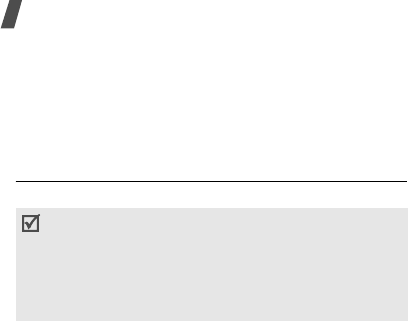
105
Health and safety information
Restricting Children's access to your Phone
Your phone is not a toy. Children should not be allowed
to play with it because they could hurt themselves and
others, damage the phone or make calls that increase
your phone bill.
FCC Notice and Cautions
FCC Notice
The phone may cause TV or radio interference if used
in close proximity to receiving equipment. The FCC
can require you to stop using the phone if such
interference cannot be eliminated.
Vehicles using liquefied petroleum gas (such as
propane or butane) must comply with the National Fire
Protection Standard (NFPA-58). For a copy of this
standard, contact the National Fire Protection
Association, One Battery march Park, Quincy, MA
02269, Attn: Publication Sales Division.
Cautions
Changes or modifications made in the radio phone, not
expressly approved by Samsung, will void the user’s
authority to operate the equipment.
Only use approved batteries, antennas and chargers.
The use of any unauthorized accessories may be
dangerous and void the phone warranty if said
accessories cause damage or a defect to the phone.
Although your phone is quite sturdy, it is a complex
piece of equipment and can be broken. Avoid
dropping, hitting, bending or sitting on it.
This device complies with Part 15 of the FCC Rules.
Operation is subject to the following two
conditions: (1) this device may not cause harmful
interference, and (2) this device must accept any
interference received, including interference that
may cause undesired operation.
NorthAmerica_Cingular_T-mobile.fm Page 23 Monday, September 26, 2005 2:42 AM

106
Other Important Safety Information
• Only qualified personnel should service the phone
or install the phone in a vehicle. Faulty installation
or service may be dangerous and may invalidate
any warranty applicable to the device.
• Check regularly that all wireless phone equipment
in your vehicle is mounted and operating properly.
• Do not store or carry flammable liquids, gases or
explosive materials in the same compartment as
the phone, its parts or accessories.
• For vehicles equipped with an air bag, remember
that an air bag inflates with great force. Do not
place objects, including both installed or portable
wireless equipment in the area over the air bag or
in the air bag deployment area. If wireless
equipment is improperly installed and the air bag
inflates, serious injury could result.
• Switch your phone off before boarding an aircraft.
The use of wireless phone in aircraft is illegal and
may be dangerous to the aircraft's operation.
• Failure to observe these instructions may lead to
the suspension or denial of telephone services to
the offender, or legal action, or both.
Product Performance
Getting the Most Out of Your Signal Reception
The quality of each call you make or receive depends
on the signal strength in your area. Your phone
informs you of the current signal strength by
displaying a number of bars next to the signal strength
icon. The more bars displayed, the stronger the signal.
If you're inside a building, being near a window may
give you better reception.
Understanding the Power Save Feature
If your phone is unable to find a signal after 15
minutes of searching, a Power Save feature is
automatically activated. If your phone is active, it
periodically rechecks service availability or you can
check it yourself by pressing any key.
Anytime the Power Save feature is activated, a
message displays on the screen. When a signal is
found, your phone returns to standby mode.
NorthAmerica_Cingular_T-mobile.fm Page 24 Monday, September 26, 2005 2:42 AM
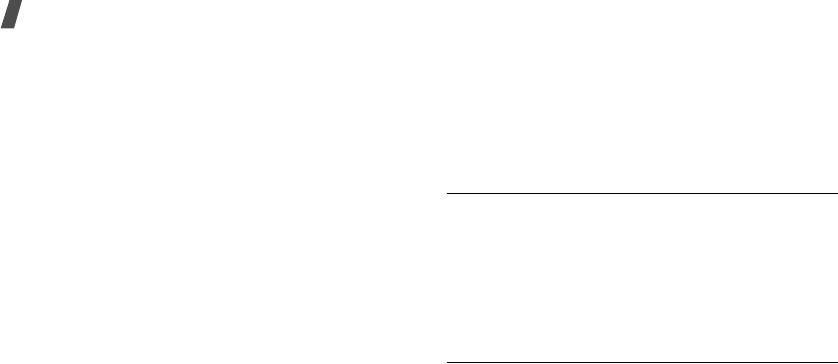
107
Health and safety information
Understanding How Your Phone Operates
Your phone is basically a radio transmitter and
receiver. When it's turned on, it receives and transmits
radio frequency (RF) signals. When you use your
phone, the system handling your call controls the
power level. This power can range from 0.006 watts to
0.2 watts in digital mode.
Maintaining Your Phone's Peak Performance
For the best care of your phone, only authorized
personnel should service your phone and accessories.
Faulty service may void the warranty.
There are several simple guidelines to operating your
phone properly and maintaining safe, satisfactory
service.
• Hold the phone with the antenna raised, fully-
extended and over your shoulder.
• Try not to hold, bend or twist the phone's antenna.
• Don't use the phone if the antenna is damaged.
• Speak directly into the phone's receiver.
• Avoid exposing your phone and accessories to rain
or liquid spills. If your phone does get wet,
immediately turn the power off and remove the
battery. If it is inoperable, call Customer Care for
service.
Availability of Various Features/Ring
Tones
Many services and features are network dependent
and may require additional subscription and/or usage
charges. Not all features are available for purchase or
use in all areas. Downloadable Ring Tones may be
available at an additional cost. Other conditions and
restrictions may apply. See your service provider for
additional information.
Battery Standby and Talk Time
Standby and talk times will vary depending on phone
usage patterns and conditions. Battery power
consumption depends on factors such as network
configuration, signal strength, operating temperature,
features selected, frequency of calls, and voice, data,
and other application usage patterns.
NorthAmerica_Cingular_T-mobile.fm Page 25 Monday, September 26, 2005 2:42 AM
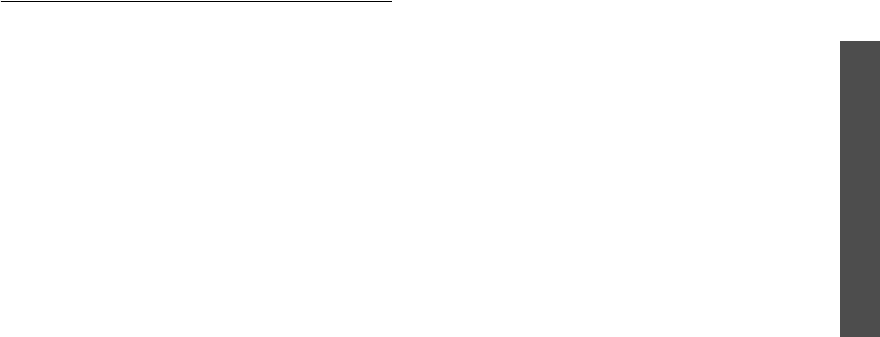
Health and safety information
108
Battery Precautions
• Never use any charger or battery that is damaged
in any way.
• Use the battery only for its intended purpose.
• If you use the phone near the network's base
station, it uses less power; talk and standby time
are greatly affected by the signal strength on the
cellular network and the parameters set by the
network operator.
• Battery charging time depends on the remaining
battery charge and the type of battery and charger
used. The battery can be charged and discharged
hundreds of times, but it will gradually wear out.
When the operation time (talk time and standby
time) is noticeably shorter than normal, it is time
to buy a new battery.
• If left unused, a fully charged battery will
discharge itself over time.
• Use only Samsung-approved batteries and
recharge your battery only with Samsung-
approved chargers. When a charger is not in use,
disconnect it from the power source. Do not leave
the battery connected to a charger for more than a
week, since overcharging may shorten its life.
• Extreme temperatures will affect the charging
capacity of your battery: it may require cooling or
warming first.
• Do not leave the battery in hot or cold places, such
as in a car in summer or winter conditions, as you
will reduce the capacity and lifetime of the battery.
Always try to keep the battery at room
temperature. A phone with a hot or cold battery
may temporarily not work, even when the battery
is fully charged. Li-ion batteries are particularly
affected by temperatures below 0 °C (32 °F).
• Do not short-circuit the battery. Accidental short-
circuiting can occur when a metallic object (coin,
clip or pen) causes a direct connection between the
+ and - terminals of the battery (metal strips on
the battery), for example when you carry a spare
battery in a pocket or bag. Short-circuiting the
terminals may damage the battery or the object
causing the short-circuiting.
NorthAmerica_Cingular_T-mobile.fm Page 26 Monday, September 26, 2005 2:42 AM
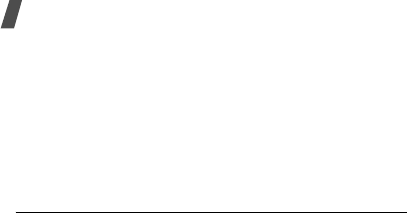
109
Health and safety information
• Dispose of used batteries in accordance with local
regulations. In some areas, the disposal of
batteries in household or business trash may be
prohibited. For safe disposal options for Li-Ion
batteries, contact your nearest Samsung
authorized service center. Always recycle. Do not
dispose of batteries in a fire.
Care and Maintenance
Your phone is a product of superior design and
craftsmanship and should be treated with care. The
suggestions below will help you fulfill any warranty
obligations and allow you to enjoy this product for
many years.
• Keep the phone and all its parts and accessories
out of the reach of small children.
• Keep the phone dry. Precipitation, humidity and
liquids contain minerals that will corrode electronic
circuits.
• Do not use the phone with a wet hand. Doing so
may cause an electric shock to you or damage to
the phone.
• Do not use or store the phone in dusty, dirty areas,
as its moving parts may be damaged.
• Do not store the phone in hot areas. High
temperatures can shorten the life of electronic
devices, damage batteries, and warp or melt
certain plastics.
• Do not store the phone in cold areas. When the
phone warms up to its normal operating
temperature, moisture can form inside the phone,
which may damage the phone's electronic circuit
boards.
• Do not drop, knock or shake the phone. Rough
handling can break internal circuit boards.
• Do not use harsh chemicals, cleaning solvents or
strong detergents to clean the phone. Wipe it with
a soft cloth slightly dampened in a mild soap-and-
water solution.
NorthAmerica_Cingular_T-mobile.fm Page 27 Monday, September 26, 2005 2:42 AM

Health and safety information
110
• Do not paint the phone. Paint can clog the device's
moving parts and prevent proper operation.
• Do not put the phone in or on heating devices,
such as a microwave oven, a stove or a radiator.
The phone may explode when overheated.
• When the phone or battery gets wet, the label
indicating water damage inside the phone changes
color. In this case, phone repairs are no longer
guaranteed by the manufacturer's warranty, even
if the warranty for your phone has not expired.
• If your phone has a flash or light, do not use it too
close to the eyes of people or animals. This may
cause damage to their eyes.
• Use only the supplied or an approved replacement
antenna. Unauthorized antennas or modified
accessories may damage the phone and violate
regulations governing radio devices.
• If the phone, battery, charger or any accessory is
not working properly, take it to your nearest
qualified service facility. The personnel there will
assist you, and if necessary, arrange for service.
NorthAmerica_Cingular_T-mobile.fm Page 28 Monday, September 26, 2005 2:42 AM
106
Index
A
AB mode, text input •
27
Alarm •
46
Answering
call •
30
second call •
31
Anykey answer •
85
Auto redial •
85
B
Background image •
86
Backlight, set
display •
88
keypad •
88
Barring, calls •
89
Battery
charging •
7
low indicator •
8
precautions •
100
Bluetooth
receiving, data •
93
sending, data •
93
settings •
91
Broadcast messages •
58
,
68
Browser, web •
49
C
Calculator •
47
Calendar •
74
Call cost •
35
Call log
dialled •
34
missed •
34
received •
34
Call time •
34
Caller groups •
37
Caller ID •
86
,
90
Calls
answering •
30
barring •
89
diverting •
88
holding •
31
redialling •
30
rejecting •
30
waiting •
90
Camera
photos •
78
videos •
81
CB (Cell Broadcast) messages •
58
,
68
Characters, enter •
27
Configuration messages •
57
Connection tone •
88
Converter •
47
Creating messages
e-mail •
55
MMS •
54
SMS •
53
CUG (Closed User Group) •
91
D
Date, set •
84
Deleting
call log •
33
e-mail •
59
,
60
,
62
events •
77
MMS •
58
,
59
,
62
phonebook •
36
,
39
SMS •
57
,
59
,
62
Dialled calls •
34
Dialling font, set •
86
Display
brightness •
86
icons •
10
,
11
language •
84
layout •
10
settings •
86
Diverting, calls •
88
Document files •
72
DRM (Digital Rights
Management) •
68
DTMF tones, send •
32
E
E-mails
creating/sending •
55
deleting •
60
setting •
65
viewing •
60
Emergency calls •
103
F
FDN (Fixed Dialling Number)
mode •
95
File manager •
68
File viewer •
72
Flip tone •
87
G
Games •
45
Greeting message •
84
H
Health and safety •
99

107
Index
Holding, call •
31
I
Icons, description •
10
,
11
Image editor •
43
Images, downloaded •
69
Inbox, messages
e-mail •
60
MMS/SMS •
57
International calls •
29
Internet •
49
J
Java applications •
45
K
Keypad tones
selecting •
87
sending/muting •
32
L
Language, select •
84
Last number, redial •
30
Light settings •
88
Locking
menu functions •
94
phone •
94
SIM card •
95
Low battery indicator •
8
M
Memory card
accessing files •
74
installing •
23
Memory status
downloaded items •
74
file manager •
74
messages •
68
phonebook
39
Menu style •
86
Message tone •
87
Messages
cell broadcast •
58
,
68
configuration •
58
e-mail •
55
,
60
greeting •
84
MMS •
54
,
58
push •
58
,
67
SMS •
53
,
57
Minute minder •
88
Missed calls •
34
MMS messages
creating/sending •
54
deleting •
58
setting •
63
viewing •
57
MP3 player •
40
Multiparty-call •
32
Music, downloaded •
71
My menu •
14
N
Name card •
38
Names
entering •
27
searching •
35
Network selection •
90
Network services •
88
O
Outbox, messages •
59
P
Password
call barring •
89
phone •
94
Phone
care and maintenance •
104
display •
10
icons •
10
locking •
94
password •
94
resetting •
96
switching on/off •
8
unpacking •
6
Phonebook
adding •
36
deleting •
36
,
39
finding •
35
managing •
39
options •
36
speed dialling •
38
Photos
taking •
78
viewing •
69
PIN, change •
94
PIN2, change •
95
Power on/off tone •
87
Privacy •
94
Problems, solve •
97
Push messages •
58
,
67
Q
Quiet mode
setting •
87
switching •
14
R
Received calls •
34
Received messages
e-mail •
60
MMS/SMS •
57
Recording
videos •
81
voice memos •
42
Redialling

108
Index
automatically •
85
manually •
30
Resetting phone •
96
Ringer
incoming calls •
87
messages •
87
Road safety •
101
Roaming •
90
S
Safety
information •
99
precautions •
1
Security, calls •
94
Sent messages •
59
Shortcut •
84
SIM card
inserting •
7
locking •
95
Skin colour •
86
SMS messages
creating/sending •
53
deleting •
57
setting •
62
viewing •
57
Sound settings •
87
Sounds, downloaded •
71
Speakerphone •
32
Speed dial •
38
Stopwatch •
48
Switching on/off
phone •
8
T
T9 mode, text input •
28
Templates, message •
61
Text, enter •
27
Time, set •
83
Timer •
48
TV out •
86
V
Videos
playing •
70
recording •
81
Voice recorder
playing •
43
recording •
42
Voicemail server •
90
W
Waiting call •
90
Wallpaper •
86
Web browser
access •
49
bookmarks •
51
World time •
46