Samsung Electronics Co SGHE900 Single-Band PCS GSM/ EDGE Phone with Bluetooth User Manual
Samsung Electronics Co Ltd Single-Band PCS GSM/ EDGE Phone with Bluetooth
Contents
- 1. Users Manual
- 2. Users Manual 2
- 3. Users Manual 1
Users Manual 1

World Wide Web
http://www.samsungmobile.com
Printed in Korea
Code No.:GH68-0XXXXA
English. 03/2006. Rev. 1.0.
* Depending on the software installed or your service provider or country,
some of the descriptions in this guide may not match your phone exactly.
* Depending on your country, your phone and accessories may appear
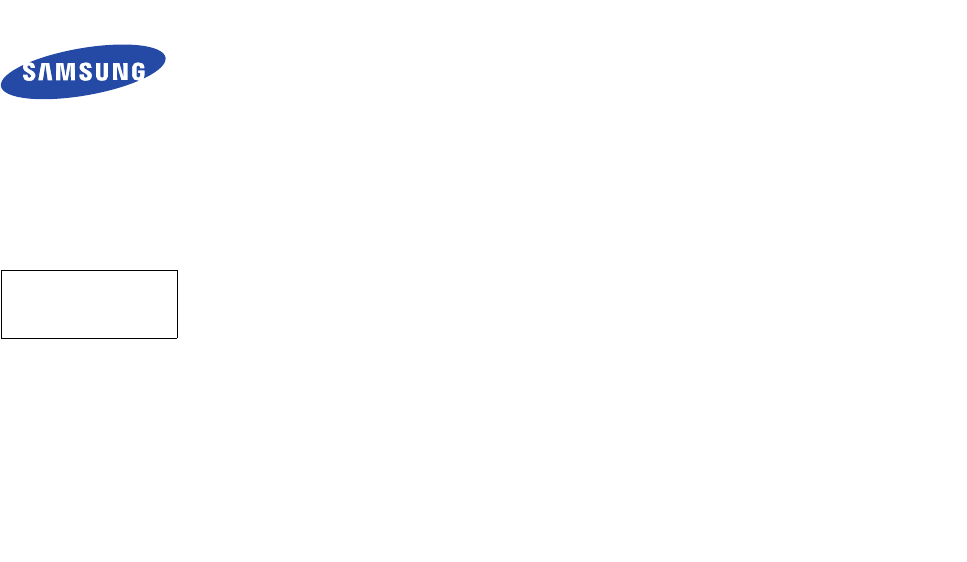
SGH-E900
User’s Guide
Draft 06.03.15
SW: E900XXFC2
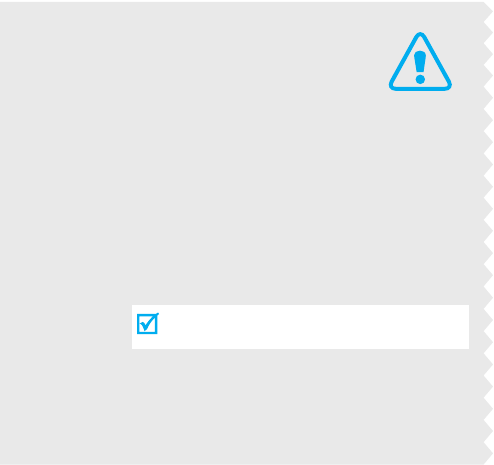
Important
safety
precautions
Failure to comply with the following
precautions may be dangerous or illegal.
Drive safely at all times
Do not use a hand-held phone while driving. Park the
vehicle first.
Switch off the phone when refuelling
Do not use the phone at a refuelling point (service
station) or near fuels or chemicals.
Switch off in an aircraft
Wireless phones can cause interference. Using them in
an aircraft is both illegal and dangerous.
Switch off the phone near all medical equipment
Hospitals or health care facilities may be using
equipment that could be sensitive to external radio
frequency energy. Follow any regulations or rules in
force.
Interference
All wireless phones may be subject to interference,
which could affect their performance.
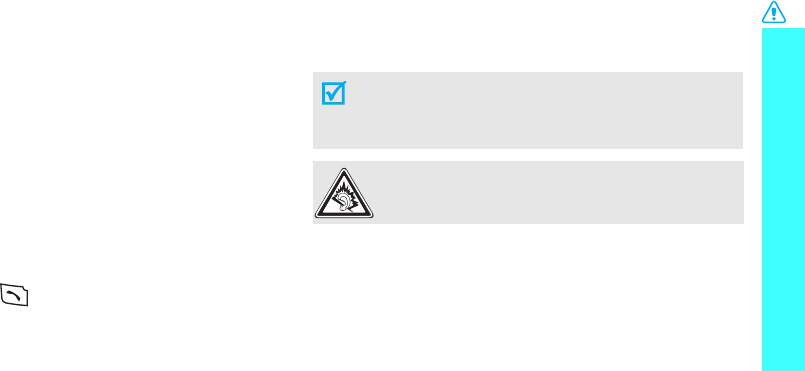
1
Important safety precautions
Be aware of special regulations
Meet any special regulations in force in any area and
always switch off your phone whenever it is forbidden
to use it, or when it may cause interference or danger.
Water resistance
Your phone is not water-resistant. Keep it dry.
Sensible use
Use only in the normal position (held to the ear). Avoid
unnecessary contact with the antenna when the phone
is switched on.
Emergency calls
Key in the emergency number for your present
location, then press .
Keep your phone away from small children
Keep the phone and all its parts, including accessories,
out of the reach of small children.
Accessories and batteries
Use only Samsung-approved accessories and
batteries. Use of any unauthorised accessories could
damage you and your phone and may be dangerous.
Qualified service
Only qualified service personnel may repair your
phone.
For more detailed safety information, see "Health and
safety information" on page 99.
• The phone could explode if the battery is replaced
with an incorrect type.
• Dispose of used batteries according to the
manufacturer’s instructions.
At very high volumes, prolonged listening to a
headset can damage your hearing.
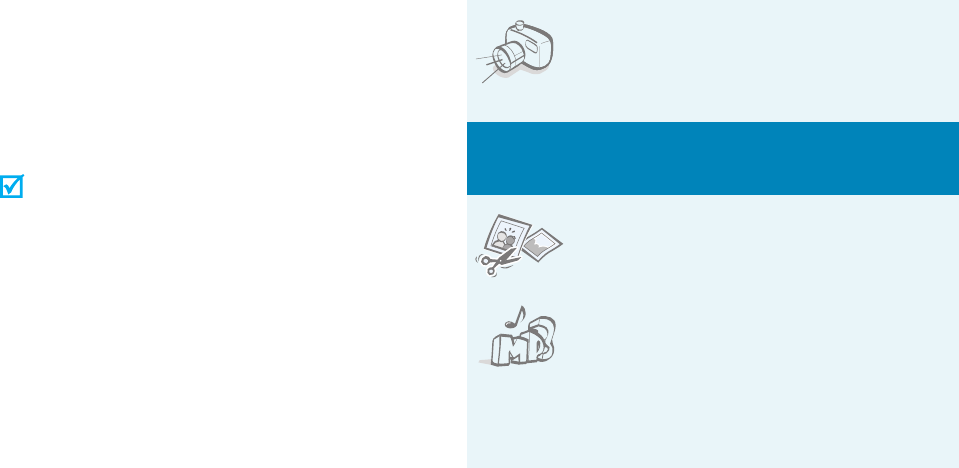
2
About this Guide
This User’s Guide provides you with condensed
information about how to use your phone. To quickly
learn the basics for your phone, please refer to “Get
started” and “Step outside the phone.”
In this guide, the following instruction icons appear:
Indicates that you need to pay careful attention
to the subsequent information regarding safety
or phone features.
Indicates that you can get more information on
the referenced page.
→
Indicates that you need to press the Navigation
keys to scroll to the specified option and then
select it.
[ ]
Indicates a key on the phone. For example,
[Centre]
< >
Indicates a soft key, whose function is displayed
on the phone screen. For example, <
Menu
>
• Camera and camcorder
Use the camera module on your
phone to take a photo or record a
video.
Special
features of your phone
• Image editor
Crop, resize, rotate, and decorate
your photos.
•Music player
Play music files using your phone as
a music player.
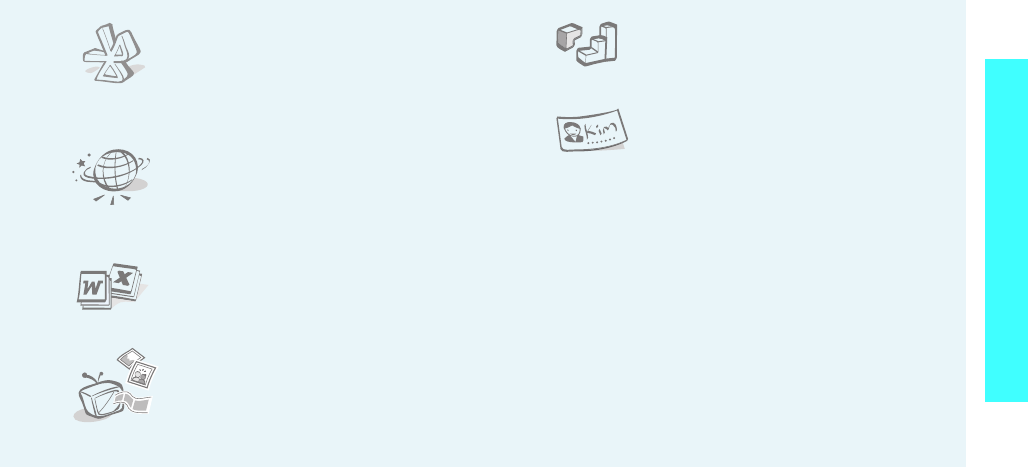
3
Special features of your phone
•Bluetooth
Transfer media files and personal
data and connect to other devices
using free, wireless Bluetooth
technology.
•Web browser
Access the wireless web to get up-
to-the-minute information and a
wide variety of media content.
• File viewer
Open documents in various formats
on the phone without corruption.
• Phone to TV
View photos and video clips
captured with the phone on your TV
screen.
•Java
Enjoy Java
™
-based embedded
games and download new games.
• Name card
Create name cards with your
number and profile. Whenever
introducing yourself to others, use
this convenient electronic name
card.
• Multimedia Message Service (MMS)
Send and receive MMS messages with a
combination of text, image, video, and audio.
•E-mail
Send and receive e-mails with image, video, and
audio attachments.
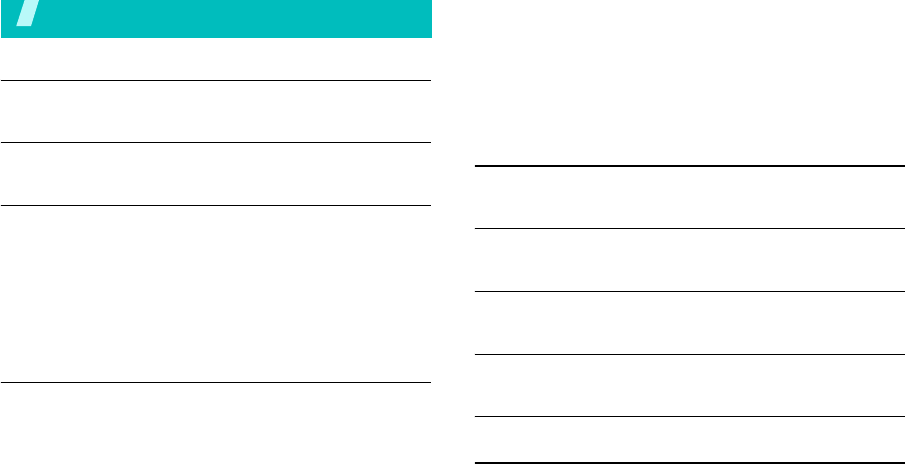
4
Contents
Unpack 6
Make sure you have each item
Your phone 6
Keys, features, and locations
Get started 7
First steps to operating your phone
Install and charge the phone ..................................... 7
Power on or off........................................................ 8
Keys and display ..................................................... 9
Access menu functions ............................................ 12
Customise your phone............................................. 13
Make/Answer calls .................................................. 15
Step outside the phone 16
Begin with your camera, the music player, the web, and
other special features
Use the camera ...................................................... 16
Play music ............................................................. 17
Browse the web...................................................... 18
Use Phonebook ...................................................... 18
Send messages ...................................................... 20
View messages....................................................... 21
Use Bluetooth ........................................................ 22
Use a memory card................................................. 23
Watch the phone display on a TV .............................. 25
Enter text 27
AB, T9, Number, and Symbol modes
Call functions 29
Advanced calling features
Menu functions 33
All menu options listed
Solve problems 97
Help and personal needs
Health and safety information 99
Index 106
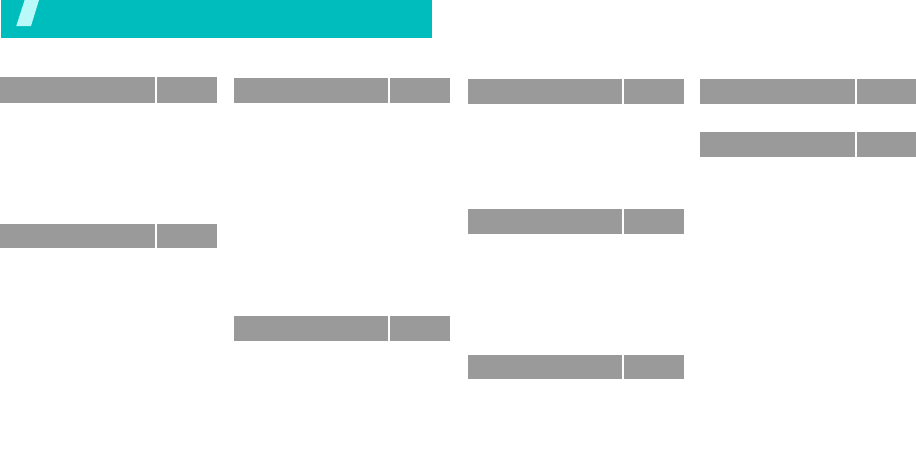
5
Overview of menu functions
To access Menu mode, press <
Menu
> in Idle mode.
1 Call log
p. 33
1 Recent contacts
2 Missed calls
3 Dialled calls
4 Received calls
5 Delete all
6 Call time
7 Call costs
*
p. 33
p. 34
p. 34
p. 34
p. 34
p. 34
p. 35
2 Phonebook
p. 35
1 Contact list
2 Create contact
3 Group
4 Speed dial
5 My namecard
6 Own number
7 Management
8 Service number
*
9 Information
number
*
p. 35
p. 36
p. 37
p. 38
p. 38
p. 39
p. 39
p. 39
p. 39
3 Applications
p. 39
1 Music player
2 Voice recorder
3 Image editor
4 Java world
5 World clock
6 Alarm
7 Calculator
8 Converter
9 Timer
10 Stopwatch
11 Key management
12 Memo
13 SIM AT
*
p. 40
p. 42
p. 43
p. 45
p. 46
p. 46
p. 47
p. 47
p. 48
p. 48
p. 48
p. 49
p. 49
4 Browser
p. 49
1 Home
2 Enter URL
3 Bookmarks
4 Saved pages
5 History
6 Clear cache
7 Browser settings
p. 50
p. 51
p. 51
p. 52
p. 52
p. 52
p. 52
5 Messages
p. 53
1 Create message
2 My messages
3 Templates
4 Delete all
5 Settings
6 Memory status
p. 53
p. 57
p. 61
p. 62
p. 62
p. 68
6 My Files
p. 68
1 Images
2 Videos
3 Music
4 Sounds
5 Other files
6 Memory card
**
7 Memory status
p. 69
p. 70
p. 71
p. 71
p. 72
p. 74
p. 74
7 Calendar
p. 74
8 Camera
p. 78
9 Settings
p. 83
1 Time and date
2 Phone settings
3 Display settings
4 Sound settings
5 Light settings
6 Network services
7 Bluetooth
8 Security
9 Connection settings
10 Reset settings
p. 83
p. 84
p. 86
p. 87
p. 88
p. 88
p. 91
p. 94
p. 95
p. 96
* Shows only if supported by your
SIM card.
** Shows only if a memory card is
inserted.
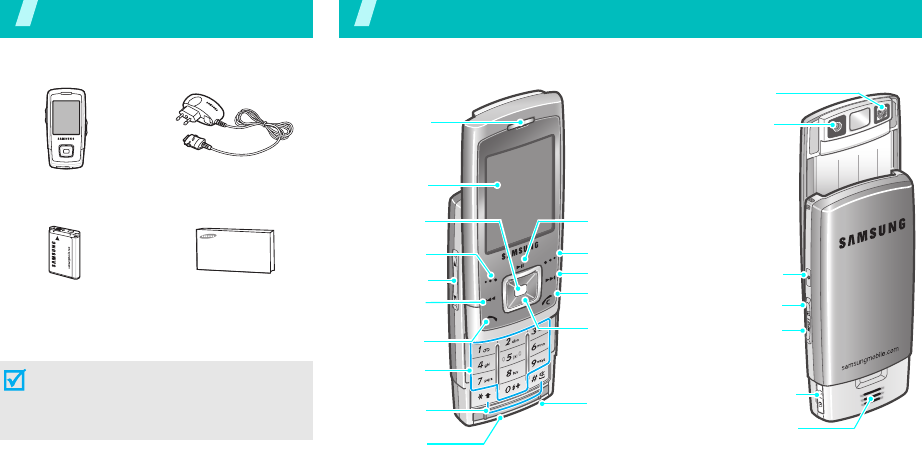
6
Unpack
Make sure you have each item
You can obtain various accessories from
your local Samsung dealer.
Phone Travel Adap ter
Battery User’s Guide
The items supplied with your phone
and the accessories available at your
Samsung dealer may vary, depending
on your country or service provider.
Your phone
Keys, features, and locations
Special
function keys
Earpiece
Display
Volume keys
Dial key
A
lphanumeric
keys
Web access/
Confirm key
(Centre)
Left soft key
Microphone
Play/Pause/
Stop key
Navigation keys
(Up/Down/
Left/Right)
Right soft key
Camera flash
Camera lens
Power on/
off key
Camera key
Headset/
Adapter jack
Speaker
Backward
key
Memory card
slot
Forward key
Delete/Menu
exit key
Music player
key
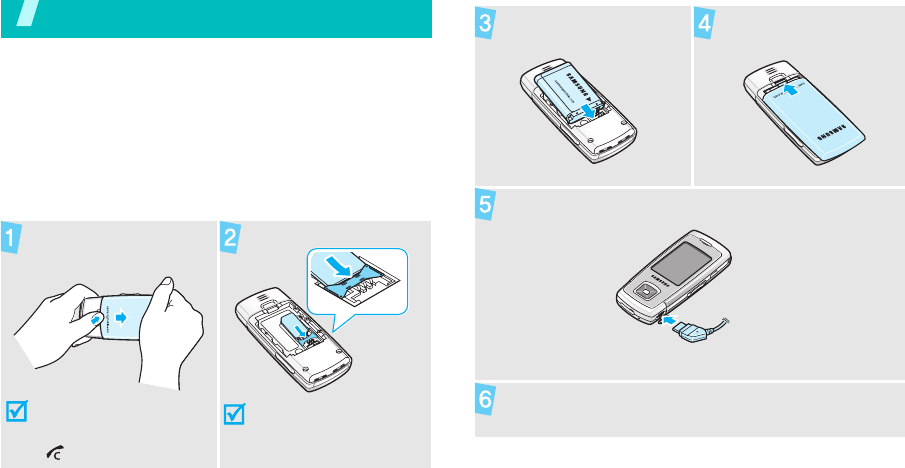
7
Get started
First steps to operating your phone
SIM card information
When you subscribe to a cellular network, you receive
a plug-in SIM (Subscriber Identity Module) card
loaded with your subscription details, such as your
PIN, and available optional services.
Install and charge the phone
Remove the battery
cover.
If the phone is already
on, first turn it off by
pressing and holding
[].
Insert the SIM card.
Make sure that the gold-
coloured contacts on the
card are face down.
Install the battery. Rattach the battery
cover.
Plug the travel adapter into the phone.
Plug the adapter into a standard AC wall outlet.
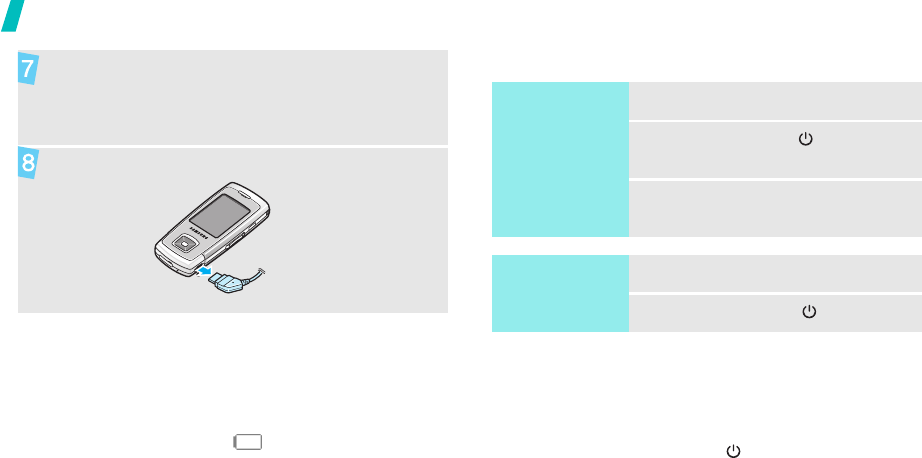
8
Get started
Low battery indicator
When the battery is low:
• a warning tone sounds,
• the low battery message displays, and
• the empty battery icon blinks.
If the battery level becomes too low, the phone
automatically turns off. Recharge your battery.
Power on or off
Key Lock mode
When you close the phone, the keypad lock feature
locks the exposed keys so that nothing will happen if
the keys are accidentally pressed.
To unlock the keypad, press [ ].
When the phone is completely charged (the
battery icon becomes still), unplug the adapter
from the power outlet.
Remove the adapter from the phone.
Switch on
Do not turn on
the phone when
mobile phone
use is prohibited.
1. Open the phone.
2. Press and hold [ ] on the right
of the phone.
3. If necessary, enter the PIN and
press <
OK
>.
Switch off
1. Open the phone.
2. Press and hold [ ].

9
Get started
Keys and display
Keys
Press and hold to switch the phone on or
off.
In Idle mode, press to launch or close the
music player.
In Idle mode, press to turn on the
camera.
In Camera mode, take a photo or record
a video.
Perform the function indicated on the
bottom line of the display.
In Idle mode, access your favourite
menus directly.
p. 84
In Menu mode, scroll through menu
options.
In Idle mode, launch the web browser.
In Menu mode, select the highlighted
menu option or confirm input.
In Music player mode, play or pause
music. Press and hold to stop playback.
Returns to the previous file during music
playback.
Skip to the next file during music
playback.
Make or answer a call.
In Idle mode, retrieve numbers recently
dialled, missed, or received.
End a call.
Delete characters from the display.
In Menu mode, cancel input and return
the phone to Idle mode.
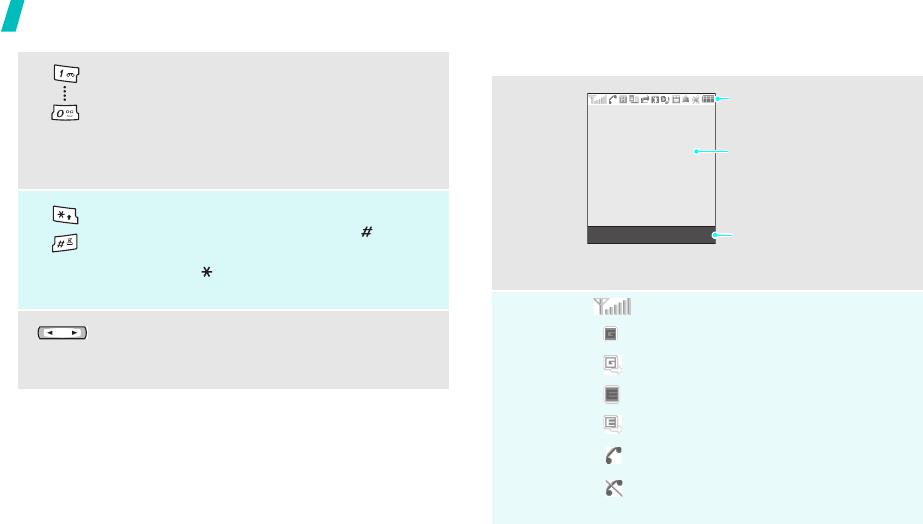
10
Get started
Display
Enter numbers, letters, and some special
characters.
In Idle mode, press and hold
[1]
to
access your voicemail server. Press and
hold [
0
] to enter an international call
prefix.
Enter special characters.
In Idle mode, press and hold [ ] to
activate or deactivate Quiet mode. Press
and hold [ ] to enter a pause between
numbers.
Adjust the phone volume.
In Idle mode, adjust the keypad tone
volume.
Layout
Icons
*
Received signal strength
GPRS network
Connecting to GPRS network
EDGE network
Connecting to EDGE network
Call in progress
Out of your service area; you
cannot make or receive calls
Text and graphics
display messages,
instructions, and
information you enter.
Soft key function
indicators
show the current functions
assigned to the soft keys.
Menu Contacts
Icons
display various icons.
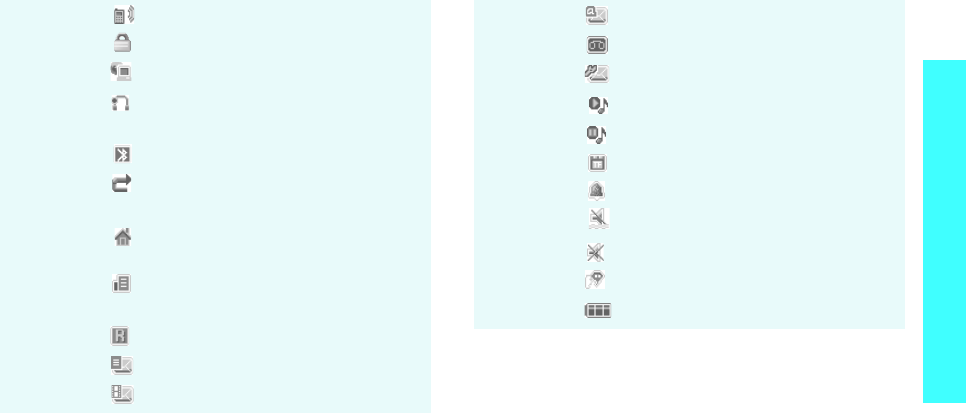
11
Get started
Icons
Connected to Internet
Connected to a secured web page
Synchronised with PC
Connected to Bluetooth
hands-free
car kit or headset
Bluetooth active
p. 91
Call diverting feature active
p. 89
Home Zone, if registered for the
appropriate service
Office Zone, if registered for the
appropriate service
Roaming network
New text message
New multimedia message
New e-mail
New voicemail
New configuration message
Music playback in progress
Music playback paused
Memory card inserted
p. 24
Alarm set
p. 46
Quiet mode (Vibration)
Quiet mode (Mute)
Mute mode, during a call
Battery power level
* Depending on your country or service provider, the
icons shown on the display may vary.

12
Get started
Access menu functions
Use the soft
keys
The roles of the soft keys vary
depending on the function you are
using. The bottom line of the
display indicates their current role.
Press the left
soft key to select
the highlighted
option.
Press the right
soft key to return
to the previous
menu level.
Select Back
Select an
option
1. Press a desired soft key.
2. Press the Navigation keys to
move to the next or previous
option.
3. Press <
Select
> or [Centre] to
confirm the function displayed
or option highlighted.
4. To exit, choose either of the
following methods.
• Press <
Back
> to move up
one level.
• Press [ ] to return to Idle
mode.
Use shortcuts
Press the number key
corresponding to the option you
want.
For menu numbers 10, 11, and 12,
press [
0
], [] and [] respectively.
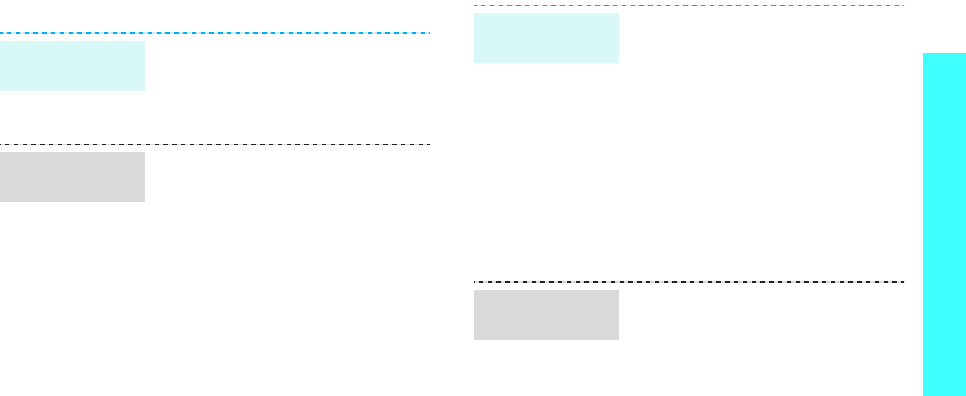
13
Get started
Customise your phone
1. In Idle mode, press <
Menu
>
and select
Settings
→
Phone
settings
→
Language
.
2. Select a language.
1. In Idle mode, press <
Menu
>
and select
Settings
→
Sound
settings
→
Incoming call
→
Ringtone
.
2. Select a ringtone category.
3. Select a ringtone.
4. Press <
Save
>.
Display
language
Call ringer
melody
You can set wallpaper for the idle
screen on the main display.
1. In Idle mode, press <
Menu
>
and select
Settings
→
Display
settings
→
Wallpaper
→
Main
display
.
2. Select an image or a video
category.
3. Select an image or a video.
4. Press <
Select
>.
5. Press <
Save
>.
You can change the colour for the
display components, such as title
bars and highlight bars.
1. In Idle mode, press <
Menu
>
and select
Settings
→
Display
settings
→
Skin
.
2. Select a colour pattern.
Idle mode
wallpaper
Menu mode
skin colour
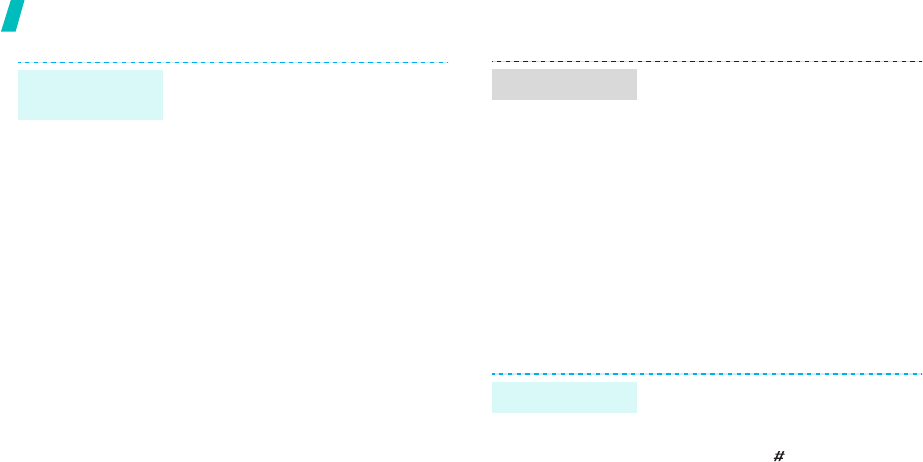
14
Get started
You can set the Navigation keys to
function as shortcuts to access
your favourite menus.
1. In Idle mode, press <
Menu
>
and select
Settings
→
Phone
settings
→
Shortcuts
.
2. Select a key.
3. Select a menu to be assigned to
the key.
Menu
shortcuts
You can set up a menu for your
own favourite menu items.
To set a My menu item:
1. In Idle mode, press <
Menu
>
and select
Settings
→
Phone
settings
→
My menu
.
2. Select an item.
3. Select a menu for the item.
To access a My menu item:
1. In Idle mode, press [Up].
2. Scroll to an item.
3. Press [
OK
].
You can switch the phone to Quiet
mode to avoid disturbing other
people.
Press and hold [ ] in Idle mode.
My Menu
Quiet mode
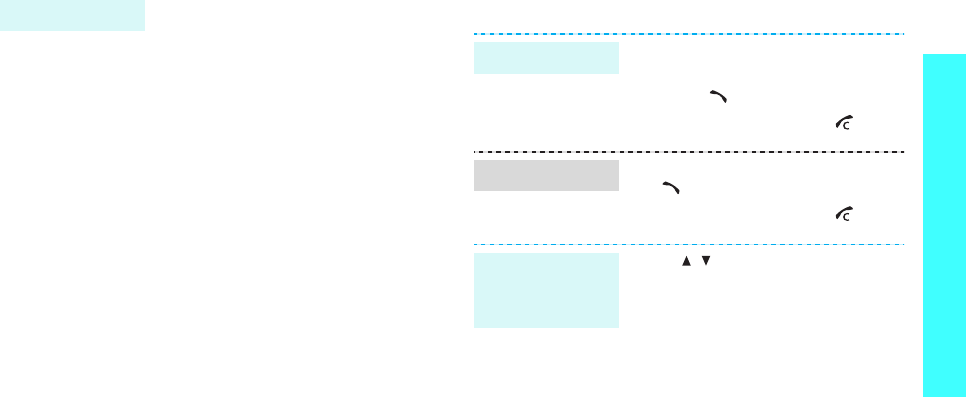
15
Get started
Make/Answer calls
You can protect the phone against
unauthorised use with a phone
password. The phone will require
the password on power-up.
1. In Idle mode, press <
Menu
>
and select
Settings
→
Security
→
Change
password
.
2. Enter the default password,
00000000
, and press <
OK
>.
3. Enter a new 4- to 8-digit
password and press <
OK
>.
4. Enter the new password again
and press <
OK
>.
5. Select
Phone lock
.
6. Select
Enable
.
7. Enter the password and press
<
OK
>.
Phone lock
1. In Idle mode, enter an area
code and phone number.
2. Press [ ].
3. To end the call, press [ ].
1. When the phone rings, press
[].
2. To end the call, press [ ].
Press [ / ].
Make a call
Answer a call
Adjust the
volume during
a call
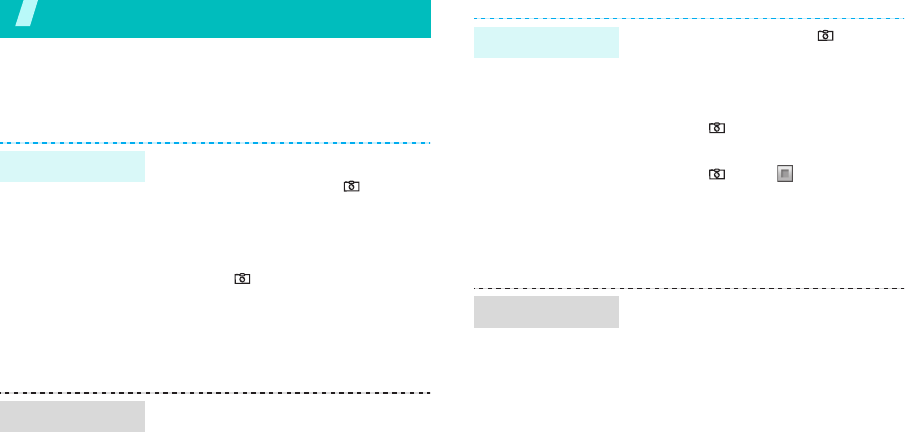
16
Step outside the phone
Begin with your camera, the music player, the web, and
other special features
Use the camera
1. Open the phone.
2. In Idle mode, press [ ] to turn
on the camera.
3. Aim the lens at the subject and
make any desired adjustments.
4. Press [ ] or [Centre] to take a
photo. The photo is saved
automatically.
5.
Pres
s <
Preview
> to
take
another photo.
1. In Idle mode, press <
Menu
>
and select
File manager
→
Images
→
My photos
.
2. Select the photo you want.
Take a photo
View a photo
1. In Idle mode, press [ ] to turn
on the camera.
2. Press [
1
] to switch to Record
mode.
3. Press [ ] or [Centre] to start
recording.
4. Press [ ] or < > to stop
recording. The video is saved
automatically.
5. Press <
Preview
> to record
another video.
1.
In Idle mode, press <
Menu
>
and select
File manager
→
Videos
→
My
video clips
.
2. Select the video you want.
Record a video
Play a video

17
Step outside the phone
Play music
Use these methods:
• Download from the wireless
web
p. 49
• Download from a computer
using the optional Samsung PC
Studio
Samsung PC Studio
User’s Guide
• Receive via Bluetooth
p. 93
• Copy to a memory card and
insert the card into the phone.
p. 23
1. In Idle mode, press and hold
[
MP3
].
2. Press <
Options
> and select
Add music from
→
Phone
or
Memory card
.
Copy music
files to the
phone
Create a play
list
3. Press [Centre] to select the files
you want and press <
Select
>.
4. Press <
Back
> to return to the
music player screen.
1. From the music player screen,
press [ ].
2. During playback, use the
following keys:
• : pauses or resumes
playback.
• : returns to the previous
file.
• : skips to the next file.
• Up: opens the play list.
• / : adjusts the volume.
3. Press and hold [ ] to stop
playback.
Play music
files
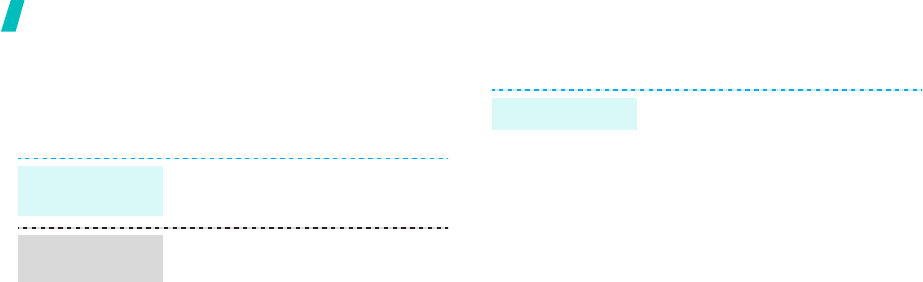
18
Step outside the phone
Browse the web
Using a built-in web browser, you can easily access the
wireless web to get a variety of up-to-date services
and information and to download web content.
Use Phonebook
In Idle mode, press [Centre].
• To scroll through browser items,
press [Up] or [Down].
• To select an item, press
[Centre].
• To return to the previous page,
press <
Back
>.
• To move to the next page, press
<
Options
> and select
Go
→
Forward
.
• To access options, press
<
Options
>.
Launch the
web browser
Navigate the
web
To the phone’s memory:
1. In Idle mode, enter a phone
number and press <
Options
>.
2. Select
Save contact
→
Phone
→
New
→
a number type.
3. Specify contact information:
First name, Last name, Mobile,
Home, Office, Fax, Other, Email,
Caller ID, Ringtone, Group, and
Note.
4. Press <
Save
> to save the
contact.
Add a contact
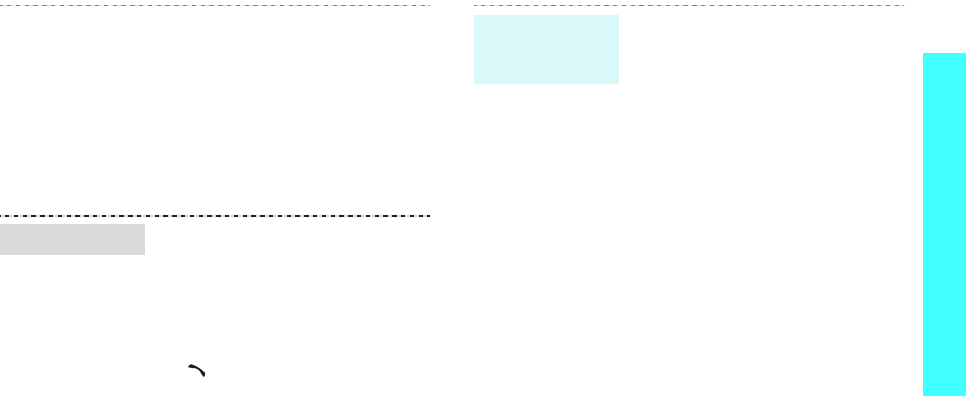
19
Step outside the phone
To th e SIM c a r d:
1. In Idle mode, enter a phone
number and press <
Options
>.
2. Select
Save contact
→
SIM
→
New
.
3. Enter a name.
4. Press <
Save
> to save the
contact.
1. In Idle mode, press
<
Contacts
>.
2. Enter the first few letters of the
name you want.
3. Select a contact.
4. Scroll to a number and press
[]
to dial, or press [Centre]
to edit contact information.
Find a contact
1. In Idle mode, press <
Menu
>
and select
Phonebook
→
My
namecard
.
2. Specify your contact
information.
3. Press <
Save
> to save the
name card.
4. To send the name card, press
<
Options
> and select
Send
via
→
a sending method.
Create and
send a name
card
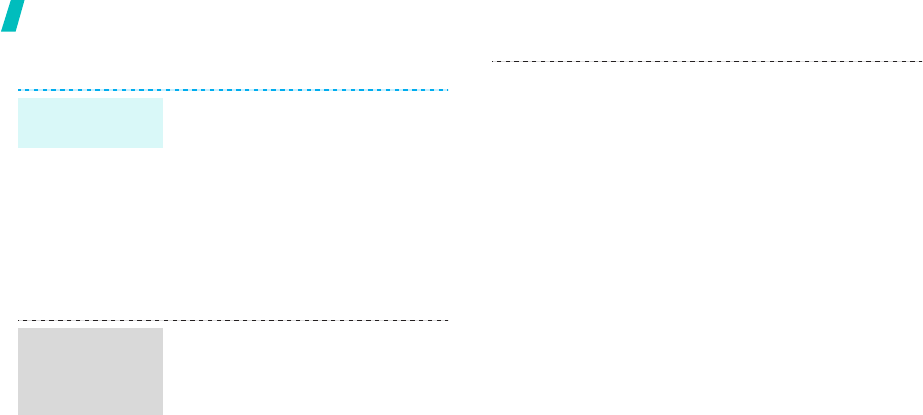
20
Step outside the phone
Send messages
1. In Idle mode, press <
Menu
>
and select
Messages
→
Create
message
→
Text message
.
2. Enter the message text.
3. Press <
Options
> and select
Save and send
or
Send only
.
4. Enter destination numbers.
5. Press [Centre] to send the
message.
1. In Idle mode, press <
Menu
>
and select
Messages
→
Create
message
→
Multimedia
message
.
2. Select
Subject
.
3. Enter the message subject and
press [Centre].
Send a text
message (SMS)
Send a
multimedia
message
(MMS)
4. Select
Image and video
or
Sound
.
5. For
Image and video
, select
Add image
or
Add video
and
add an image or video clip.
For
Sound
, select
Add sound
and add a sound clip.
6. Select
Message
.
7. Enter the message text and
press [Centre].
8. Press <
Options
> and select
Send
.
9. Enter destination numbers or
addresses.
10. Press [Centre] to send the
message.
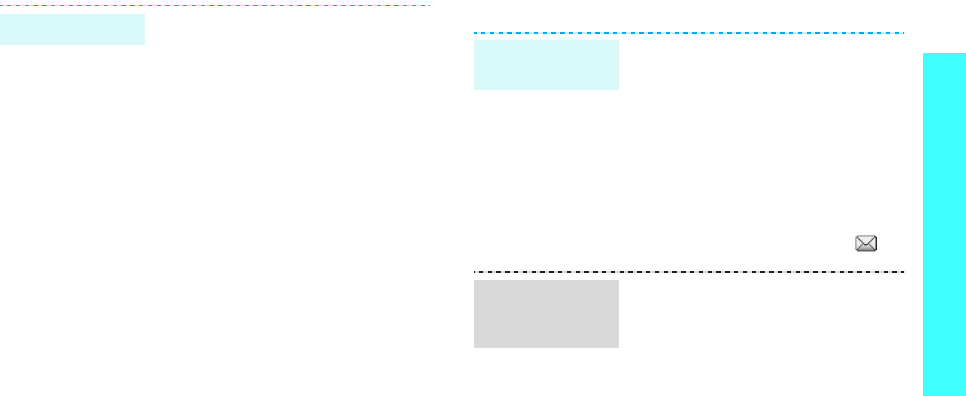
21
Step outside the phone
View messages
1. In Idle mode, press <
Menu
>
and select
Messages
→
Create
message
→
Email
.
2. Select
Subject
.
3. Enter the e-mail subject and
press [Centre].
4. Select
Message
.
5. Enter the e-mail text and press
[Centre].
6. Select
File attached
.
7. Add image, video, sound, music
files, or document files.
8. Press <
Options
> and select
Send
.
9. Enter e-mail addresses.
10. Press [Centre] to send the
e-mail.
Send an e-mail
When a notification appears:
1. Press <
View
>.
2. Select the message from the
Inbox.
From the Inbox:
1. In Idle mode, press <
Menu
>
and select
Messages
→
My
messages
→
Inbox
.
2. Select an SMS message ( ).
When a notification appears:
1. Press <
View
>.
2. Press <
Options
> and select
Retrieve
.
3. Select the message from the
Inbox.
View a text
message
View a
multimedia
message
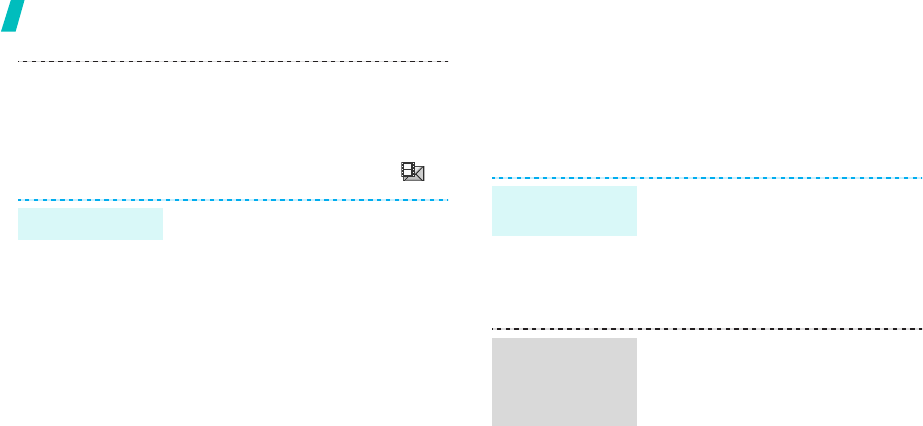
22
Step outside the phone
Use Bluetooth
Your phone is equipped with Bluetooth technology,
enabling you to connect the phone wirelessly to other
Bluetooth devices and exchange data with them, talk
hands-free, or control the phone remotely.
From the Inbox:
1. In Idle mode, press <
Menu
>
and select
Messages
→
My
messages
→
Inbox
.
2. Select an MMS message ( ).
1. In Idle mode, press <
Menu
>
and select
Messages
→
My
messages
→
Email inbox
.
2. Select an account.
3. Press <
Yes
> to download new
e-mails or headers.
4. Select an e-mail or a header.
5. If you selected a header, press
<
Options
> and select
Retrieve
to retrieve the body
of the e-mail.
View an e-mail
1. In Idle mode, press <
Menu
>
and select
Settings
→
Bluetooth
→
Activation
→
On
.
2. Select
My phone’s visibility
→
On
to allow other devices to
find your phone.
1. In Idle mode, press <
Menu
>
and select
Settings
→
Bluetooth
→
My devices
→
Search for new devices
.
2. Select a device.
Turn on
Bluetooth
Search for and
pair with a
Bluetooth
device
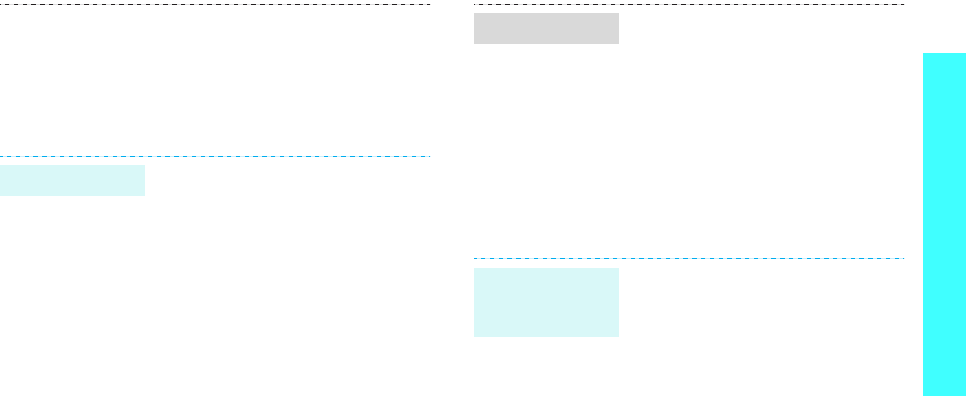
23
Step outside the phone
Use a memory card
You can use an optional microSD memory card to
increase your phone’s memory capacity.
3. Enter a Bluetooth PIN or the
other device’s Bluetooth PIN, if
it has one, and press <
OK
>.
When the owner of the other
device enters the same code,
pairing is complete.
1. Access an application,
Phonebook
,
My Files
,
Memo
.
or
Calendar
.
2. Scroll to an item.
3. Press <
Options
> and select
Send via
→
Bluetooth
.
4. Select a device.
5. For Phonebook, select which
data you want to send.
6. If necessary, enter the
Bluetooth PIN and press <
OK
>.
Send data
To receive data via Bluetooth, your
phone’s Bluetooth feature must be
active.
If necessary, press <
Yes
> to
confirm that you are willing to
receive.
• Frequent erasing and writing will
shorten a card’s lifespan.
• Do not remove a card from the
phone or turn off the phone
while data is being accessed or
transferred. This could result in
loss of data and/or damage to
the card or phone.
Receive data
Important
memory card
information
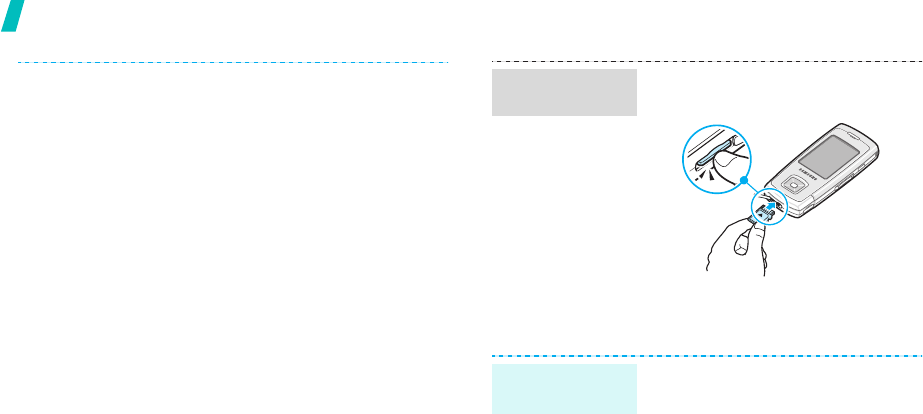
24
Step outside the phone
• Do not subject cards to strong
shocks.
• Do not touch card terminals with
your fingers or metal objects. If
dirty, wipe the card with a soft
cloth.
• Keep cards away from small
children or pets.
• Do not expose cards in a place
subject to electro static
discharge and/or electrical
noise.
1. Slide the card into the card slot,
with the label side face down.
2. Press the card until it locks into
place.
1. Press the card so that it is
disengaged from the phone.
2. Slide the card out of the slot.
Insert a
memory card
Remove the
memory card
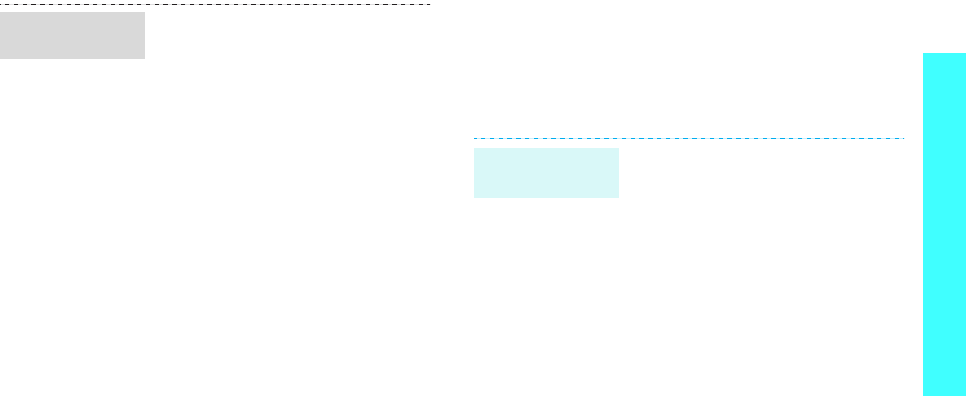
25
Step outside the phone
Watch the phone display on a TV
You can view the display of your phone on a screen by
connecting the phone and TV with a TV out cable. This
enables you to enjoy the photos, videos and music
stored in the phone’s memory with your family or
friends on a larger screen.
Using a card adapter and a USB
card reader/writer, you can read
the card on a PC.
1. Insert a memory card into a
card adapter, and then the
adapter into a card reader/
writer.
2. Plug the USB connector of the
card reader/writer into the USB
port on your PC.
3. Access the appropriate memory
disk and copy to and from the
card.
Use a card
adapter
• Depending on your particular
TV model, the location and
shape of the video input and
audio output ports may vary.
Match cable connector and TV
port colours.
• Depending on the video
system, the image may vibrate
or in some other way be less
than optimal.
• Depending on the video quality,
some video files may not
display.
• You cannot use a Bluetooth
stereo headset or the zooming
feature in TV Out mode.
Important TV
information
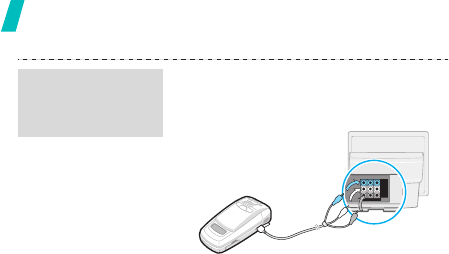
26
Step outside the phone
1. With the TV switched on,
connect your phone to the TV
with a TV out cable, as shown.
2. Switch the TV to External Input
mode.
The display switches to TV Out
mode and you can view the
phone’s display on the TV
screen.
3. If necessary, set the video
system for your TV in the
TV-out settings
menu.
p.
86
4. Access the application you want
and open files.
Transfer
phone display
to a TV
Position only
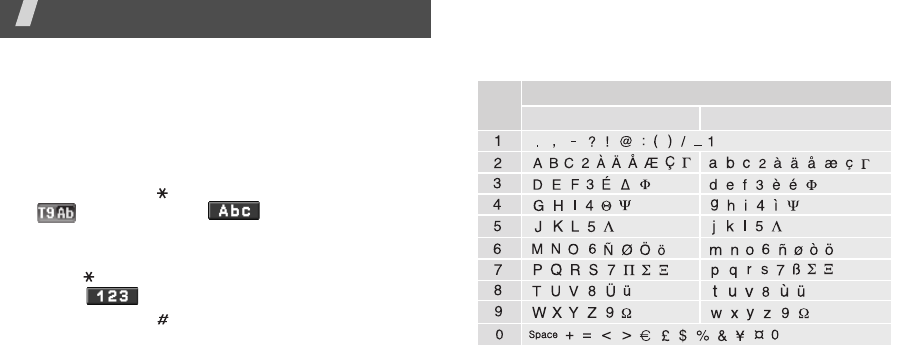
27
Enter text
AB, T9, Number, and Symbol modes
You can enter text for some features, such as
Messages, Phonebook, or Calendar, using AB mode, T9
mode, Number mode, and Symbol mode.
Changing the text input mode
• Press and hold [ ] to switch between T9 mode
( ) and AB mode ( ). Depending on your
country, you may also be able to access an input
mode for your specific language.
• Press [ ] to change case or switch to Number
mode ( ).
• Press and hold [ ] to switch to Symbol mode.
Using AB mode
Press the appropriate key until the character you want
appears on the display.
(Creating an SMS message with GSM-Alphabet encoding)
Other AB mode operations
• To enter the same letter twice or to enter a
different letter on the same key, wait for the cursor
to move to the right automatically or press [Right].
Then, enter the next letter.
Characters in order displayed
Key Upper case Lower case
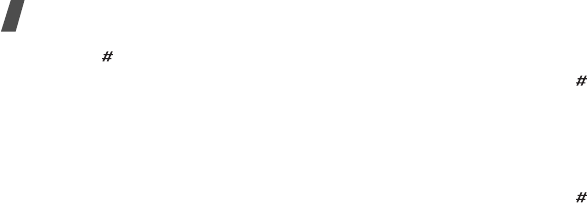
28
Enter text
• Press [ ] to insert a space.
• Press the Navigation keys to move the cursor.
• Press [
C
] to delete characters one by one. Press
and hold [
C
] to clear the display.
Using T9 mode
T9 is a predictive text input mode that allows you to
key in any character using single keystrokes.
Entering a word in T9 mode
1. Press [
2
] to [
9
]
to start entering a word. Press
each key once for each letter.
For example, press [
4
], [
3
], [
5
], [
5
], and [
6
] to
enter Hello in T9 mode.
T9 predicts the word that you are typing, and it
may change with each key that you press.
2. Enter the whole word before editing or deleting
characters.
3. When the word displays correctly, go to step 4.
Otherwise, press [
0
] to display alternative word
choices for the keys that you have pressed.
For example, Of and Me use [
6
] and [
3
].
4. Press [ ] to insert a space and enter the next
word.
Other T9 mode operations
• Press [
1
] to enter periods or apostrophes
automatically.
• Press [ ] to insert a space.
• Press the Navigation keys to move the cursor.
• Press [
C
] to delete characters one by one. Press
and hold [
C
] to clear the display.
Adding a new word to the T9 dictionary
This feature may not be available for some languages.
1. Enter the word that you want to add.
2. Press [
0
] to display alternative words for your key
presses. When there are no more alternative
words,
Add
appears on the bottom line.
3. Press <
Add
>.
4. Enter the word you want using AB mode and press
<
OK
>.
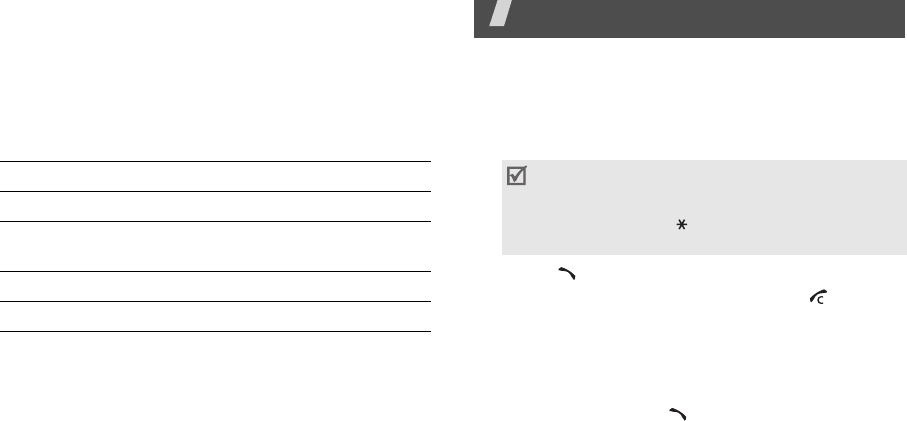
29
Using Number mode
Number mode enables you to enter numbers.
Press the keys corresponding to the digits you want.
Using Symbol mode
Symbol mode enables you to insert symbols.
Call functions
Advanced calling features
Making a call
1. In Idle mode, enter the area code and phone
number.
2. Press [ ].
3. When you want to end the call, press [ ]
Making an international call
1. In Idle mode, press and hold [
0
]. The
+
character
appears.
2. Enter the country code, area code, and phone
number, then press [ ].
To Press
display more symbols [Up] or [Down].
select a symbol the corresponding
number key.
clear the entered symbols [
C
].
insert the symbols <
OK
>.
• Press [C] to clear the last digit or press and
hold [C] to clear the whole display. You can
move the cursor to edit an incorrect digit.
• Press and hold
[]
to enter a pause between
numbers.
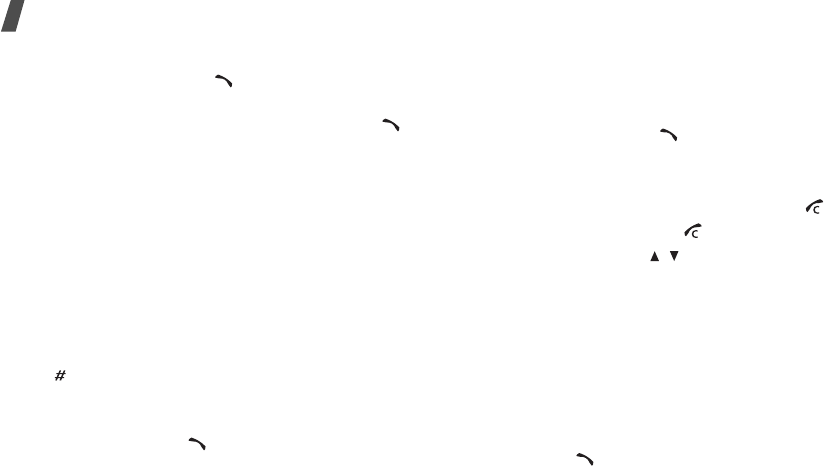
30
Call functions
Redialling recent numbers
1. In Idle mode, press [ ] to display the list of
recent numbers.
2. Scroll to the number you want and press [ ].
Making a call from Phonebook
Once you have stored a number in Phonebook, you
can dial the number by selecting it from
Phonebook.
p. 35
You can also use the speed dial feature to assign your
most frequently dialled numbers to specific number
keys.
p. 38
You can quickly dial a number from the SIM card using
its location number assigned when stored.
1. In Idle mode, enter a location number and press
[].
2. Press [Left] or [Right] to scroll through other
numbers.
3. Press <
Dial
> or [ ] to dial the number you want.
Answering a call
When you receive an incoming call, the phone rings
and displays the incoming call image.
Press <
Accept
> or [ ] to answer the call.
Tips for answering a call
•When
Anykey
answer
is active, you can press
any key, except for <
Reject
> and [ ].
p. 85
• Press <
Reject
> or [ ] to reject a call.
• Press and hold [ / ] to reject a call or mute the
ringer, depending on the
Volume key
setting.
p. 85
Viewing missed calls
If you have missed calls, the screen displays how
many calls you have missed.
1. Press <
View
>.
2. If necessary, scroll through the missed calls.
3. Press [ ] to dial the number you want.
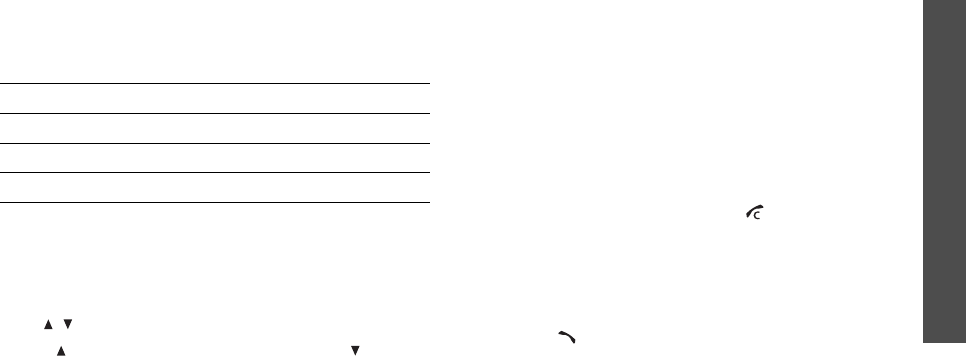
31
Call functions
Using the headset
Use the headset to make or answer calls without
holding the phone.
Connect the headset to the jack on the right side of
the phone. The button on the headset works as
follows:
Options during a call
You can access a number of functions during a call.
Adjusting the volume during a call
Use [ / ] to adjust the earpiece volume during a call.
Press [ ] to increase the volume level and [ ] to
decrease the volume level.
Placing a call on hold/Retrieving
Press <
Hold
> or <
Retrieve
> to place a call on hold
or retrieve the call.
Making a second call
You can make another call if your network supports
this function.
1. Press <
Hold
> to put the call on hold.
2. Make the second call in the normal way.
3. Press <
Swap
> to switch between the calls.
4. Press <
Options
> and select
End
held
call
to end
the call on hold.
5. To end the current call, press [ ].
Answering a second call
You can answer an incoming call while already on the
phone, if your network supports this function and you
have activated the call waiting feature.
p. 90
1. Press [ ] to answer the call. The first call is
automatically put on hold.
2. Press <
Swap
> to switch between the calls.
To Press
redial the last call the button twice.
answer a call the button.
end a call the button.

32
Call functions
3. Press <
Options
> and select
End
held
call
to end
the call on hold.
4. To end the current call, press [ ].
Using the Speakerphone feature
Use the external speaker on the back of the phone to
talk and listen with the phone a short distance away.
Press [Centre] and then <
Yes
> to activate the
Speakerphone feature. Press the key again to switch
back to the earpiece.
Using In-call options
Press <
Options
> to access the following options
during a call:
•
Mute
/
Unmute
: switch off the phone's microphone
so that the other person on the phone cannot hear
you, or switch it back on.
•
Phonebook
: access the contact list.
•
Mute keys
/
Send keys
: switch the key tones on
or off.
•
Send DTMF
: send the DTMF (Dual tone multi-
frequency) tones as a group. The DTMF tones are
the tones used in phones for tone dialling,
sounding when you press the number keys. This
option is helpful for entering a password or an
account number when you call an automated
system, like a banking service.
•
Message
:create a new SMS message.
•
Call transferred to BT
/
Call transferred to
phone
: transfer the call to a Bluetooth headset or
hands-free car kit or back to the phone. This
option is avaialble only when your phone is
connected with one.
•
SIM service
: access special services, such as
news, weather forecasts, entertainment, and
location services, provided by your SIM card. This
option is available when you use a SIM card
supporting SIM Application Toolkit menus.
•
Join
: set up a multi-party call by adding a caller
on hold to a currently active call. You can include
up to 5 people on a multi-party call.
To communicate with answering machines or
computerised telephone systems,
Send keys
must be selected.

33
•
Split
: have a private conversation with one multi-
party call participant. The other participants can
converse with each other. After the private
conversation, select
Join
to return both all private
participants to the multi-party call.
•
Remove
: disconnect one multi-party call
participant.
Menu functions
All menu options listed
Call log
(Menu 1)
Use this menu to view the calls you have dialled,
received, or missed, and the length of the calls. You
can also check the cost of your calls,
if your SIM card
supports this function.
To access this menu, press <
Menu
> in Idle mode and
select
Call log
.
Recent contacts
(Menu 1.1)
This menu displays the most recent calls dialled,
received, or missed.
Accessing a call log
1. Press [Left] or [Right] to move to another call
type.
2. Press [Up] or [Down] to scroll through the call list.
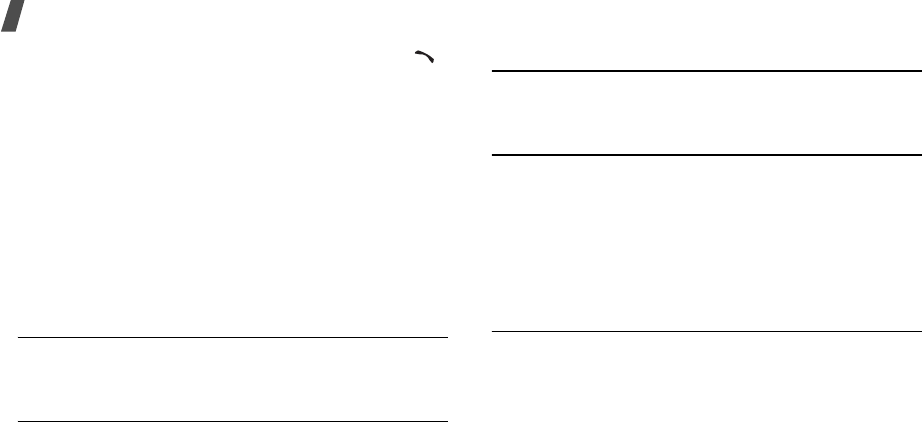
34
Menu functions
3. Press [Centre] to view the details of a call, or [ ]
to dial a number.
Using call log options
While viewing call details, press <
Options
> to access
the following options:
•
Call
: edit the number and dial it.
•
Add to phonebook
: save the number to
Phonebook.
•
Send
: send an SMS or MMS message to the
selected number.
•
Delete
: delete the selected call log or all logs.
Missed calls
(Menu 1.2)
This menu displays the most recent calls you did not
answer.
Dialled calls
(Menu 1.3)
This menu displays the most recent calls you have
dialled.
Received calls
(Menu 1.4)
This menu displays the most recent calls you have
received.
Delete all
(Menu 1.5)
Use this menu to delete all of the records in each call
type.
1. Press [Centre] to select the call types to be
cleared.
2. Press <
Delete
>.
3. Press <
Yes
> to confirm the deletion.
Call time
(Menu 1.6)
This menu displays the time log for calls made and
received. The actual time invoiced by your service
provider will vary.
•
Last
call
time
: check the length of your last call.
•
Total
dialled calls
: check the total length of all
the calls you have dialled.
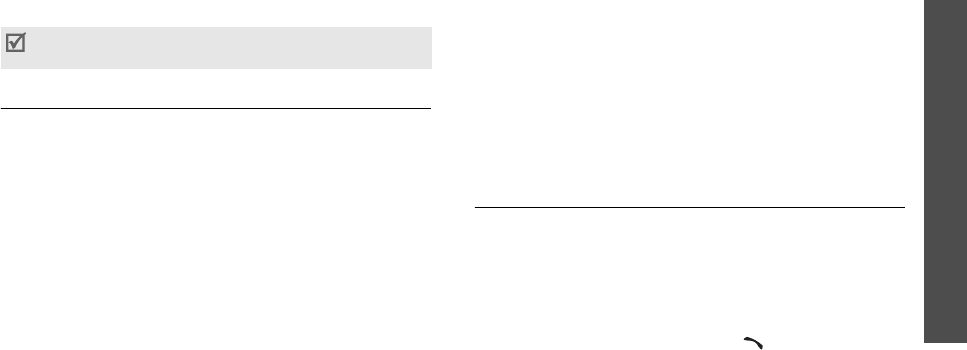
35
Menu functions
Phonebook
(Menu 2)
•
Total
received calls
: check the total length of all
the calls you have received.
To reset the call timers, press <
Reset
>. You need to
enter the phone password.
Call costs
(Menu 1.7)
This network feature displays the cost of calls. This
menu is available only if supported by your SIM card.
Note that this is not intended to be used for billing
purposes.
•
Last
call
cost
: check the cost of your last call.
•
Total
cost
: check the total cost of all of your calls.
If the total cost exceeds the maximum cost set in
Set
max.
cost
, you must reset the counter before
you can make another call.
•
Max.
cost
: check the maximum cost limit.
•
Reset
counters
: reset the cost counters.
•
Set
max.
cost
: set the maximum cost authorised
for your calls.
•
Price/Unit
: set the price per unit that is applied
when the cost of your calls is calculated.
Phonebook
(Menu 2)
You can store phone numbers on your SIM card and in
your phone’s memory. The SIM card and phone’s
memory are physically separate, but they are used as
a single entity called Phonebook.
To access this menu, press <
Menu
> in Idle mode and
select
Phonebook
.
Contact list
(Menu 2.1)
Use this menu to search for contacts in Phonebook.
Finding a contact
1. Enter the first few letters of the name that you
want to find.
2. Select the name from the list.
3. Scroll to a number and press [ ] to dial, or press
[Centre] to edit contact information.
The password is preset to
00000000
. You can
change this password.
p. 94

36
Menu functions
Finding a contact in Idle mode
You can find contacts by entering a number in Idle
mode. The phone searches for the contact names
starting with the letters labelled on the key you
pressed.
1. In Idle mode, press the number keys containting
the letter you want.
2. Press <
Options
> and select
Search as spelling
.
The phone searches Phonebook for the matching
contacts and shows results.
Using Phonebook options
While viewing contact details, press <
Options
> to
access the following options:
•
Edit
: edit contact information.
•
Send message
: send an SMS or MMS message to
the selected number, or an e-mail to the selected
address.
•
Copy to
: copy the contact to the phone’s memory
or to the SIM card.
•
Send via
: send the contact via SMS, MMS, e-mail,
or Bluetooth.
•
Delete
: delete the selected contact.
Create contact
(Menu 2.2)
Use this menu to add a new contact to Phonebook.
Storing a contact in the phone’s memory
1. Select
Phone
.
2. Change the settings or enter information about the
contact.
•
First name
/
Last name
: assign a name.
•
Mobile
/
Home
/
Office
/
Fax
/
Other
: add a
number in any type.
•
Email
: assign an e-mail address.
•
Caller ID
: assign an image or video to alert
you to a call from the person.
•
Ringtone
: assign a ringtone to alert you to a
call from the person.
•
Group
: assign the number to a caller group.
•
Note
: add a memo about the person.
3. Press <
Save
> to save the contact.

37
Menu functions
Phonebook
(Menu 2)
Storing a contact on the SIM card
1. Select
SIM
.
2. Enter information about the contact.
•
Name
: assign a name.
•
Phone number
: add a number.
•
Location
: assign a location number.
3. Press <
Save
> to save the contact.
Group
(Menu 2.3)
Use this menu to organise your contacts in caller
groups.
Creating a new caller group
1. Press <
Options
> and select
Create group
.
2. Enter a name for the group.
3. Select the caller ID line and set an image or video.
4. Select the ringtone line and set a melody.
5. Press <
Save
> to save the group.
Adding members to a caller group
1. Select a group.
2. Press <
Add
>.
3. Press [Centre] to select the contacts to be added.
4. Press <
Select
>.
Managing caller groups
While viewing the group list, press <
Options
> to
access the following options:
•
View
: display the members of the selected group.
•
Create group
: add a new group.
•
Edit
: change the group properties.
•
Send message
: send an SMS, MMS, or e-mail
message to the group members you want.
•
Delete
: delete the selected group or all groups.
Group members, however, will not be deleted from
Phonebook.
To assign a caller ID image or video, ringtone, or
group, the contact must be saved to the phone’s
memory.

38
Menu functions
Speed dial
(Menu 2.4)
Use this menu to assign a speed dial number (2 to 9)
for 8 of your most frequently dialled numbers.
Assigning speed dial numbers
1. Select a key location from
2
to
9
. Key
1
is reserved
for your voicemail server.
2. Select a contact from the contact list.
3. Select a number, if the contact has more than one
number.
Managing speed dial entries
From the Speed dial screen, press <
Options
> to
access the following options:
•
Add
: assign a number to an unassigned key.
•
View
: check the name and number assigned to a
key.
•
Change
: assign a different number to a key.
•
Remove
: clear the speed dial setting for a key.
Dialling speed dial entries
In Idle mode, press and hold the appropriate key.
My namecard
(Menu 2.5)
Use this menu to create a name card and send it to
other people.
Saving your name card
The procedure for creating your name card is the
same as the one for saving a phone number in the
phone’s memory.
p. 36
Using name card options
After saving your name card, press <
Options
> to
access the following options:
•
Edit
: edit the name card.
•
Send via
: send the name card via SMS, MMS,
e-mail, or Bluetooth.
•
Exchange namecard
: exchange name cards with
another person via Bluetooth.
•
Delete
: delete the name card.
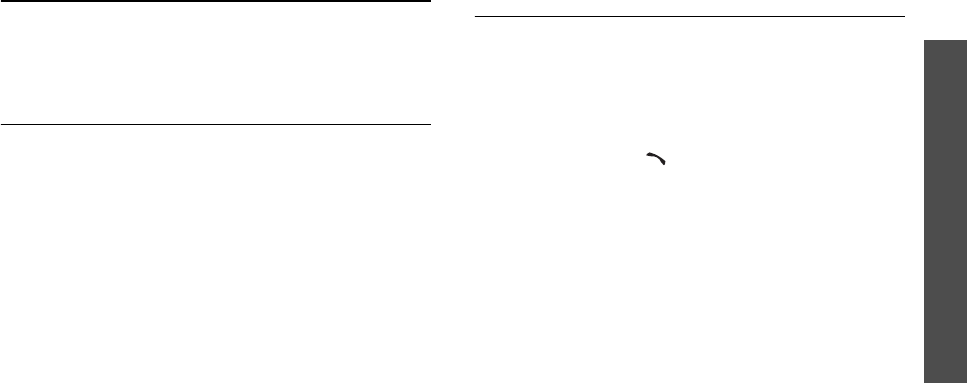
39
Menu functions
Applications
(Menu 3)
Own number
(Menu 2.6)
Use this feature to check your phone numbers, or to
assign a name to each of the numbers. Changes made
here do not affect the actual subscriber numbers on
your SIM card.
Management
(Menu 2.7)
Use this menu to manage contacts in Phonebook.
•
Save new contact to
: select a default memory
location for saving contacts. If you select
Aways
ask
, the phone will ask you to select a memory
location each time you save a number.
•
Copy all to
: copy all of the contacts stored on the
SIM card to the phone’s memory, or vice versa.
•
Delete all
: delete all of the contacts from your
phone’s memory, your SIM card, or both.
•
Memory status
: check the number of contacts
you have stored in the phone’s memory and on the
SIM card.
Service number/Information number
(Menu 2.8/9)
Use this menu to view the list of Service Dialling
Numbers (SDN) assigned by your service provider,
including emergency numbers and numbers for
directory enquiries. This menu is available if your SIM
card supports SDN.
1. Scroll to the number you want.
2. Press <
Dial
> or [ ].
Applications
(Menu 3)
Use this menu to play music files or play Java games.
You can also use convenient features, such as voice
recorder, alarm clock, calculator, converter, and
stopwatch.
To access this menu, press <
Menu
> in Idle mode and
select
Applications
.
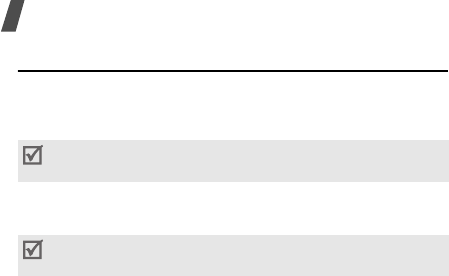
40
Menu functions
Music player
(Menu 3.1)
Use this menu to enjoy music. First, you need to save
music files into your phone’s memory or on a memory
card.
To enjoy high quality music, you can use an optional
Bluetooth stereo headset.
Downloading or receiving music files
Your phone supports MP3, AAC, AAC+, M4A and WMA
file formats. From a memory card, you can only play
MP3 files.
Use these methods to save music files to your phone’s
memory:
• Download from the wireless web
p. 49
• Download from a computer using the optional
Samsung PC Studio
Samsung PC Studio User’s
Guide
• Receive via an active Bluetooth connection
p. 93
• Copy to a memory card and insert the card into the
phone.
p. 24
The downloaded or received files are stored in the
Music
folder.
p. 71
Creating a play list
1. From the music player screen, press <
Options
>
and select
Add music from
→
Phone
or
Memory
card
.
2. Press [Centre] to select the files to be added and
press <
Select
>.
3. Press <
Back
> to return to the music player
screen.
Playing music files
1. From the music player screen, press <
Options
>
and select
Play via
.
2. Select
Phone
to use the phone speaker.
Select
A/V headset
to use a Bluetooth headset,
and then search for and connect the phone to the
headset.
You can quickly access this menu by pressing and
holding [
MP3
] in Idle mode.
Normal headsets and Bluetooth mono headsets are
not compatible with the music player.
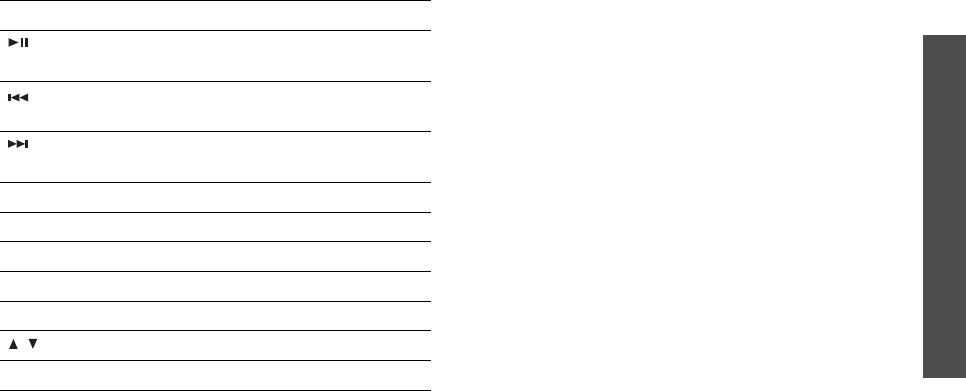
41
Menu functions
Applications
(Menu 3)
During playback, use the following keys:
Using music player options
While playing a file, press <
Options
> to access the
following options:
•
Play
/
Pause
: begin or pause playback.
•
Bluetooth stereo headset
/
Transfer to phone
:
switch the sound output to a Bluetooth stereo
headset or the phone speaker.
•
Open
: access the play list of the current album or
album list. On the album list, you can set up
multiple albums.
•
Activate key
: get a licence key when the key for
the selected DRM files expires.
•
Remove from playlist
: remove the selected file
from the play list.
•
Settings
: change the default settings for playing
music files.
Repeat mode
: select a repeat mode.
Shuffle
: set the music player to play music at
random.
Key Function
Pauses or resumes playback. Stops
playback when held down.
Returns to the previous file. Moves
backward in a file when held down.
Skips to the next file. Skips forward in a
file when held down.
Centre Opens the play list.
Up Turns 3D sound on or off.
Down Changes the equaliser mode.
Left Changes the repeat mode.
Right Turns Shuffle mode on or off.
/ Adjusts the volume level.
2
Changes the playback animation.
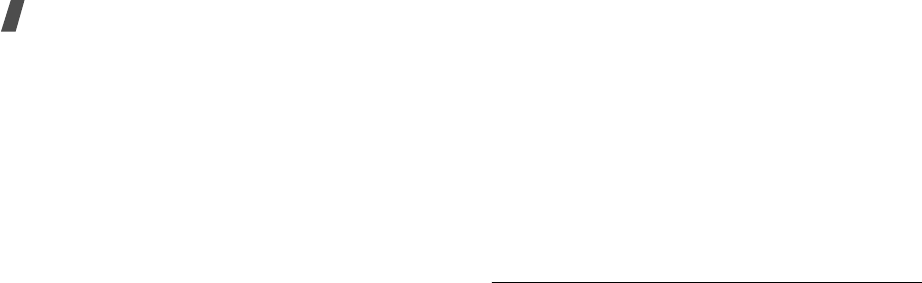
42
Menu functions
MP3 overrides other sounds
: set the music
player to continue playback even if you exit it.
Equaliser
: select an equaliser setting.
3D sound
: turn 3D sound on or off.
Visualisation
: change the playback animation.
Skin
: select a skin type.
Volume
: select a volume level.
•
Details
: access the file properties.
•
Key management
: manage the licence keys you
have acquired.
Accessing the play list
From the music player screen, press [Centre].
Press <
Options
> to access the following options:
•
Play via
: play the currently selected file.
•
Add music from
: add files to the play list.
•
Go to album list
: access the album list.
•
Move to
: move the selected file to another album.
•
Copy to
: copy the selected file to another album.
•
Move track in playlist
: move the selected file to
the position you want within the play list.
•
Activate key
: get a licence key when the key for
the selected DRM file expires.
•
Remove
: remove the selected file or all files from
the play list.
•
Details
: access the file properties.
•
Key management
: manage the licence keys you
have acquired.
Voice recorder
(Menu 3.2)
Use this menu to record voice memos. A voice memo
can be up to one hour long.
Recording a voice memo
1. Press [Centre] to start recording.
2. Speak into the microphone.
Press [Centre] to pause or resume recording.
3. Press <
Stop
> or [Down] to end recording. The
voice memo is saved automatically.
4. Press [Centre] to review the voice memo, or [Up]
to record a new memo.
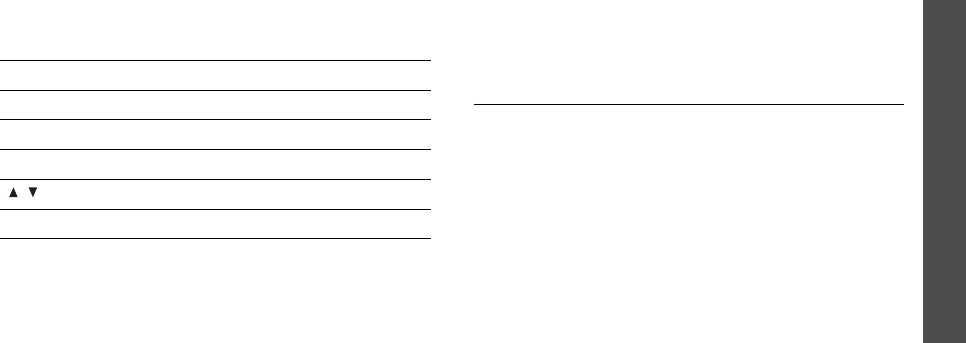
43
Menu functions
Applications
(Menu 3)
Playing a voice memo
1. From the Voice recorder screen, press [Up] and
select
Go to My voice clips
.
2. Select a voice memo.
During playback, use the following keys:
Changing the recording mode
You can change the recording mode of the voice
recorder. The maximum recording time is determined
by this setting. Before recording a memo, press
<
Options
> and select
Settings
→
a recording mode:
•
Limit for multimedia message
: You can record
a voice memo for adding to an MMS message.
•
Limit for email
: You can record a voice memo for
adding to an e-mail.
•
Maximum 1 hour
: You can record a voice memo
of up to one hour.
Image editor
(Menu 3.3)
Use this menu to edit your photos using various
editing tools.
Applying an effect
1. Press <
Options
> and select
New image
→
Open
or
Take photo
.
2. Select a photo or take a new photo.
3. Press <
Options
> and select
Effects
→
an effect
option.
4. Press <
Done
>.
5. Press <
Options
> and select
Save as
.
6. Enter a new file name and press <
OK
>.
Key Function
Centre Pauses or resumes playback.
Left Moves backward in a memo.
Right Moves forward in a memo.
/ Adjusts the volume.
Down Stops playback.

44
Menu functions
Transforming
1. Select a photo or take a new photo.
2. Press <
Options
> and select
Transform
→
an
option:
•
Resize
: change the photo size.
•
Rotate
: rotate the photo 90 degrees.
•
Flip
: flip the photo.
3. Press <
Done
>.
4. Press <
Options
> and select
Save as
.
5. Enter a new file name and press <
OK
>.
Cropping
1. Select a photo or take a new photo.
2. Press <
Options
> and select
Crop
.
3. Move the cropping frame to the area of the image
you want.
Press <
Options
> and select
Resize
to change the
frame size.
4. Press <
Options
> and select <
Done
>.
5. Press <
Options
> and select
Save as
.
6. Enter a new file name and press <
OK
>.
Adding visual features
You can decorate photos by adding a frame, an image,
or a note.
1. Select a photo or take a new photo.
2. Press <
Options
> and select
Insert
→
a feature
type.
3. Select an item or enter text to be inserted.
4. Adjust the position of the inserted item and press
<
Done
>.
5. Press <
Options
> and select
Save as
.
6. Enter a new file name and press <
OK
>.
Merging a stamp effect
This editing tool allows you to make an outline stamp
of a photo and then merge it with another photo. You
can use this tool to create your own photo postcard by
taking a photo of a handwritten message and merging
it with a photo.
1. Select a photo or take a new photo.
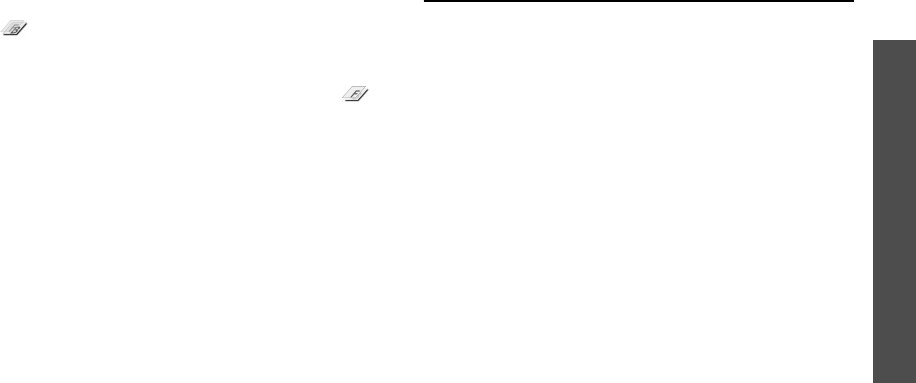
45
Menu functions
Applications
(Menu 3)
2. Press <
Options
> and select
Merge stamp
. The
background photo appears in the image box next
to .
3. Press <
Options
> and select
Add image
.
4. Add a photo by selecting or taking a photo. The
added photo appears in the image box next to .
This will be the stamp.
5. Press <
Options
> and select
Merge
. The stamp
photo is added to the background photo as an
outline.
6. Press <
Options
> to access the following stamp
edit options:
•
Resize
: change the stamp size.
•
Move
: change the position of the stamp.
•
Rotate
: rotate the stamp.
•
Stamp color
: change the stamp color.
•
Shadow on
: apply a shadow to the stamp.
7. When you have finished, press <
Options
> and
select
Done
.
8. Press <
Options
> and select
Save as
.
9. Enter a new file name and press <
OK
>.
Java world
(Menu 3.4)
Use this menu to access the embedded Java games
and downloaded Java applications.
Accessing an embedded game
1. Select
My games
→
a game.
2. If necessary, press [Centre].
Using Java application options
From the application list, press <
Options
> to access
the following options:
•
Start
: launch the selected application.
•
Move to
: move the application to another folder.
•
Delete
: delete the selected application or all
applications, except for the embedded games.
•
Protection
: lock the application to protect it from
being deleted, or unlock the application.
•
Details
: access the application properties.
•
Permissions
: set permission settings for services
charging you additional costs, such as network
access and SMS.
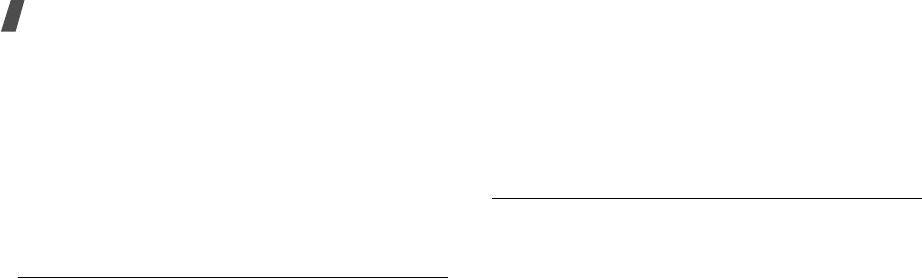
46
Menu functions
•
Upgrade
: upgrade the application to the latest
version.
•
Send information via Text message
: send the
URL containing the application via SMS.
•
Memory status
: access memory information for
applications.
•
Settings
: select a connection profile to be used for
applications requiring network access. You can also
create or edit a profile.
p. 95
World clock
(Menu 3.5)
Use this menu to set your local time zone and find out
the current time in another part of the world.
Viewing world time
1. From the world map, press [Left] or [Right] to
scroll to the city you want. As the time line moves,
the time and date of the given zone display.
2. Press [Centre] to save the city as your local time
zone.
Applying daylight savings time
1. From the world map, press <
Options
> and select
Apply daylight saving time
.
2. Press [Centre] to select the time zones you want.
3. Press <
Save
>.
Alarm
(Menu 3.6)
Use this menu to set alarms. The alert type for a
normal alarm corresponds to the call alert type
settings. A wake-up alarm is not affected by your
sound settings.
Setting an alarm
1. Select the type of alarm.
2. Set each alarm option:
•
Alarm
: activate the alarm.
•
Alarm time
: enter the time for the alarm to
ring.
•
AM/PM
: select
AM
or
PM
in 12-hour format.
•
Repeat
: select a repeat option.
•
Alarm tone
: select an alarm tone.
3. Press <
Save
>.
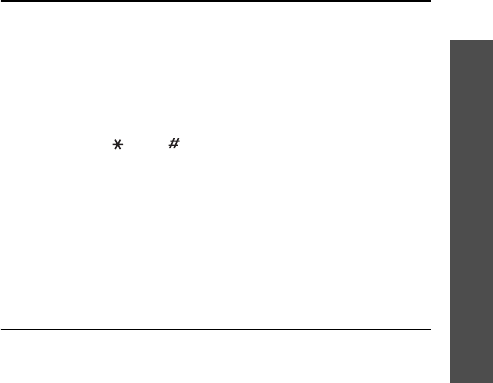
47
Menu functions
Applications
(Menu 3)
Stopping an alarm
• For a non-wake-up alarm, press any key.
• For a wake-up alarm, press <
Confirm
> or
[Centre].
Press any key, except <
Confirm
> and [Centre], to
cause it to sound again after 5 minutes. You can do
this a maximum of 5 times.
Deactivating an alarm
1. Select the alarm you want to deactivate.
2. Select
Off
on the
Alarm
line.
3. Press <
Save
>.
Setting alarms to sound when the phone is off
From the Alarm screen, select
Auto power
→
On
.
If the phone is off when it is time for the alarm to
sound, the phone switches on and sounds the alarm.
Calculator
(Menu 3.7)
Use this menu to perform basic arithmetic functions,
such as addition, subtraction, multiplication, and
division.
1. Enter the first number.
• Press <
.()
> to insert a decimal point or
bracket.
• Press [ ] or [ ] to move the cursor.
2. Press one of the Navigation keys to access the
math function you want.
3. Enter the second number.
4. Press [Centre] to view the result.
5. If necessary, repeat from step 2 to continue the
calculation.
Converter
(Menu 3.8)
Use this menu for common conversions, such as
currency and temperature.
1. Select a converter.
2. Press [Left] or [Right] to select the original unit
and press [Down].
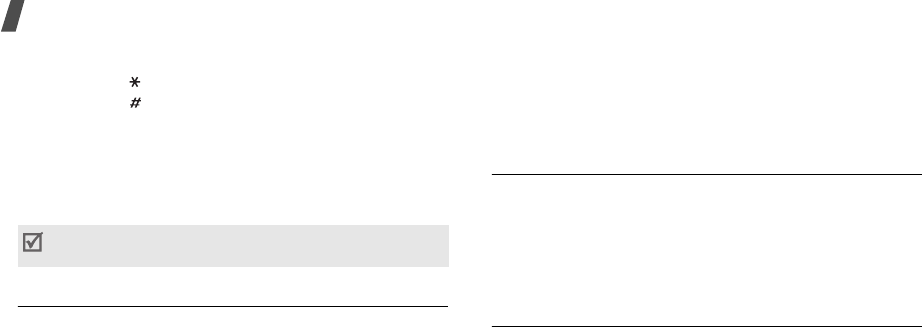
48
Menu functions
3. Enter the value to be converted and press [Down].
• Press [ ] to insert a decimal point.
• Press [ ] to change the temperature to above
zero (+) or below zero (-).
4. Press [Left] or [Right] to select the unit to which
you want to convert.
The equivalent value for the amount you entered
displays.
Timer
(Menu 3.9)
Use this menu to set a period of time for the phone to
count down. The phone sounds an alarm when the
specified period of time expires.
Starting the timer
1. Press <
Set
>.
2. Enter the length of time you want to count down
and press <
OK
>.
3. Press [Centre] to start counting down.
Stopping the timer
• Press any key when the timer rings.
• Press [Centre] on the Timer screen to stop the
timer before it rings.
Stopwatch
(Menu 3.10)
Use this menu to measure elapsed time. The
maximum time is 10 hours.
1. Press [Centre] to start the stopwatch.
2. Press [Centre] to check an interval. You can repeat
this step for a total of 4 intervals.
Key management
(Menu 3.11)
Use this menu to manage the licence keys you have
acquired to activate media contents locked by DRM
systems.
Press <
Options
> to access the following options:
•
View
: open the corresponding media content.
•
Delete
: delete the selected licence key or all
licence keys.
For the currency converter, you can view and set
currency rates by pressing <
View rate
>.
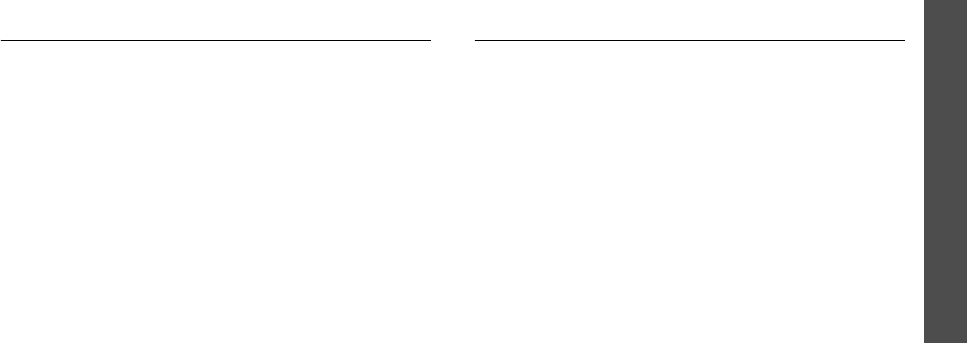
49
Menu functions
Browser
(Menu 4)
•
Go to my items
: access the corresponding file
folder.
•
Details
: access the properties of the licence key.
Memo
(Menu 3.12)
Use this menu to make memos of important things
and manage them.
Creating a memo
1. Press <
Options
> and select
Create
.
2. Enter the memo text and press <
Save
>.
Viewing a memo
Select the memo you want to view.
While viewing memo details, press <
Options
> to
access the following options:
•
Edit
: change the memo text.
•
Create
: create a new memo.
•
Send via
: send the selected memo via SMS, MMS,
e-mail, or Bluetooth.
•
Delete
: delete the memo.
•
Memory status
: check how many memos you
have created.
SIM AT
(Menu 3.13)
This menu is available if you use a SIM AT card that
supports SIM Application Toolkit menus and provides
additional services, such as news, weather, sports,
entertainment, and location services. Available
services may vary, depending on your service
provider’s plans. For details, see your SIM card
instructions or contact your service provider.
Browser
(Menu 4)
The Wireless Application Protocol (WAP) browser on
your phone allows you to access the wireless web.
From the wireless web, you can access up-to-date
information and a wide variety of media content, such
as games, wallpapers, ringtones, and music files.
To access this menu, press <
Menu
> in Idle mode and
select
Browser
.
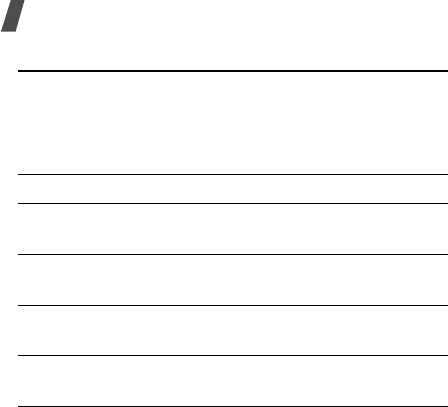
50
Menu functions
Home
(Menu 4.1)
Use this menu to connect your phone to the network
and load the homepage of the wireless web service
provider. You can also press [Centre] in Idle mode.
Navigating the web
Using page options
From any web page, press <
Options
> to access the
following options:
•
Go to
: access the linked web page.
•
Go to homepage
: return to the homepage.
•
Keys to buy
: send a request for buying a licence
key for a DRM file. This option will be available only
when you access the web browser from a message
containing a DRM file.
•
Enter URL
: enter a URL address manually.
•
Go
: move backward or forward through pages in
history.
•
Reload
: reload the current page with updated
information.
•
Bookmarks
: bookmark the current page or access
the bookmark list.
•
Send URL
: send the URL of the current page via
SMS or e-mail.
•
To SmartFit view
/
To Desktop view
: change the
display mode of the browser.
To Press
scroll through browser
items
[Up] or [Down].
select a browser item [Centre], or <
Options
>
and select
Go to
.
return to the previous
page
<
Back
>, or <
Options
>
and select
Go
→
Back
.
move to the next page <
Options
> and select
Go
→
Forward
.

51
Menu functions
Browser
(Menu 4)
•
Save
: save the selected image or page.
•
Page details
: access the page properties.
•
Browser options
: change the various settings for
the browser.
Cache
: change the cache mode or clear the cache.
The cache is a temporary memory that stores
recently accessed web pages.
Cookies
: change the cookie acceptance mode or
delete cookies. Cookies are pieces of personal
information sent to a web server while navigating
the web.
Preferences
: change the browser display and
sound settings.
Certificates
: access certificate information.
About browser
: access version and copyright
information about the browser.
Exiting the browser
Press [ ] to end the network connection and exit the
browser.
Enter URL
(Menu 4.2)
Use this menu to manually enter a URL address and
access the associated web page.
You can add the entered URL to the bookmark list by
selecting
Add bookmark
.
Bookmarks
(Menu 4.3)
Use this menu to save URL addresses in order to
quickly access web pages.
Adding a bookmark
1. Press <
Add
>. If a bookmark has already been
saved, press <
Options
> and select
Add
bookmark
.
2. Enter a title for the bookmark and press [Down].
3. Enter a URL address and press <
Save
>.
Accessing a bookmarked page
Selecting a bookmark item launches the web browser
and accesses the associated web page.
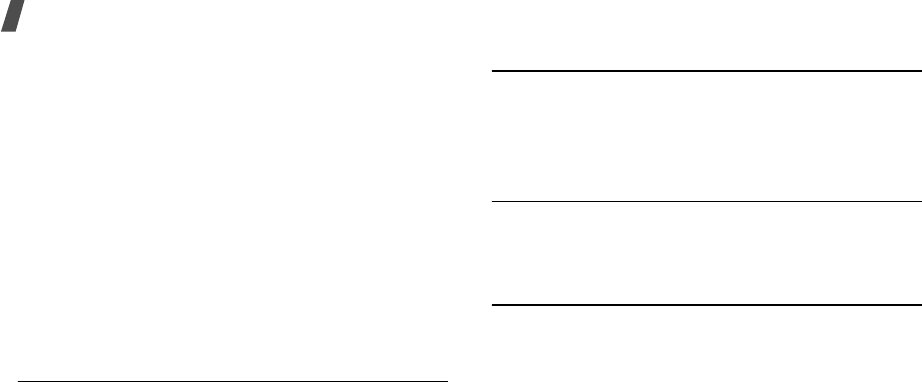
52
Menu functions
Using bookmark options
On the Bookmarks screen, press <
Options
> to access
the following options:
•
Go to
: access the bookmarked web page.
•
Go to homepage
: access the homepage.
•
Enter URL
: enter a URL address manually.
•
Edit bookmark
: edit the URL address and title of
the bookmark.
•
Add bookmark
: add a new bookmark.
•
Send URL
: send the URL address of the bookmark
via SMS or e-mail.
•
Delete
: delete the selected bookmark or all
bookmarks.
Saved pages
(Menu 4.4)
You can access the list of pages you have saved while
online.
If you select a link on the page, the phone switches to
online to access the linked page.
History
(Menu 4.5)
You can access the list of pages you have accessed
recently.
Select a URL from the list to access the corresponding
web page.
Clear cache
(Menu 4.6)
Use this menu to clear information stored in the cache,
a temporary memory that stores recently accessed
web pages.
Browser settings
(Menu 4.7)
Use this menu to select a connection profile to be used
for accessing the wireless web.
You can also create or
edit a profile.
p. 95
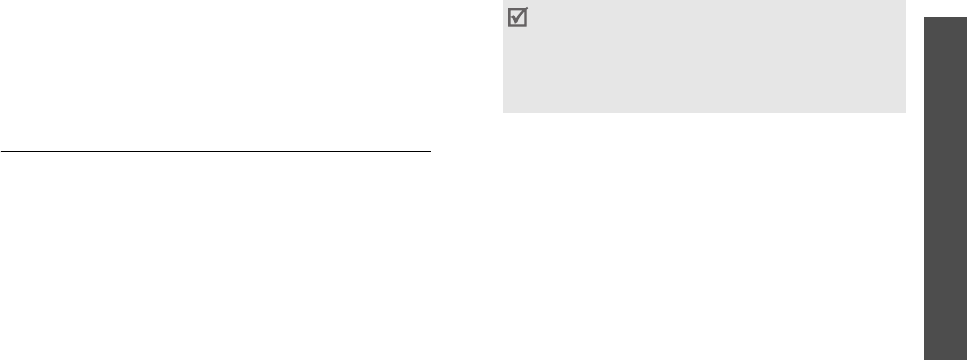
53
Menu functions
Messages
(Menu 5)
Messages
(Menu 5)
Use the
Messages
menu to send and receive text
messages, multimedia messages, and e-mails. You
can also access push messages and cell broadcast
messages.
To access this menu, press <
Menu
> in Idle mode and
select
Messages
.
Create message
(Menu 5.1)
Use this menu to create and send messages.
Text message
(Menu 5.1.1)
Short Message Service (SMS) allows you to send or
receive text messages that may include simple
pictures, animated images, and melodies.
Creating and sending an SMS message
1. Enter your message and press [Centre].
2. Enter a destination number.
To send the message to more than one recipient,
fill in additional destination fields.
3. Press [Centre] to send the message.
Using options while composing an SMS message
While composing a message, press <
Options
> to
access the following options:
•
Save and send
: save the message in
Sent
messages
and then send it.
•
Send only
: just send the message.
•
Insert
: add a template, Phonebook entry, or
bookmark to text.
• The maximum number of characters allowed in
a message varies by service provider. If your
message exceeds the maximum number of
characters, the phone will split the message.
• You can use various options by pressing
<
Options
> in each field.
next section
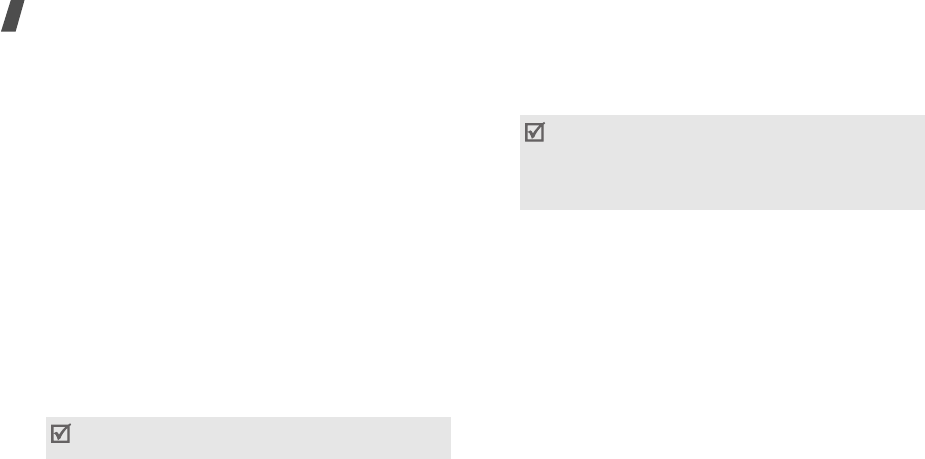
54
Menu functions
•
Add image
/
Add animation
/
Add melody
: attach
a simple image, an animated image, or a melody.
•
Attach
: attach a name card or calender data as a
data format attachment.
•
Save in
: save the message in another message
folder.
•
Input language
: change the language to be used
in T9 input mode.
•
Text style
: change the text attributes.
•
Input method
: change the text input mode.
Multimedia message
(Menu 5.1.2)
Multimedia Message Service (MMS) delivers messages
containing a combination of text, image, video, and
audio, from phone to phone or from phone to e-mail.
Creating and sending an MMS message
1. Select the
Subject
line.
2. Enter the message subject and press [Centre].
3. Select the
Image and video
line.
4. Select
Add image
or
Add video
and add an
image or video clip.
5. Select the
Sound
line.
6. Select
Add sound
and add a sound clip.
7. Select the
Message
line.
8. Enter the message text and press [Centre].
9. When you have finished, press <
Options
> and
select
Send
.
10. Enter a phone number or an e-mail address.
To send the message to more than one recipient,
fill in additional destination fields.
11. Press [Centre] to send the message.
You can use various options by pressing
<
Options
> in each field.
next section
• The maximum size allowed for a message can
differ, depending on your service provider.
• Depending on the file type or DRM (Digital
Rights Management) system, some files may
not be able to be forwarded.
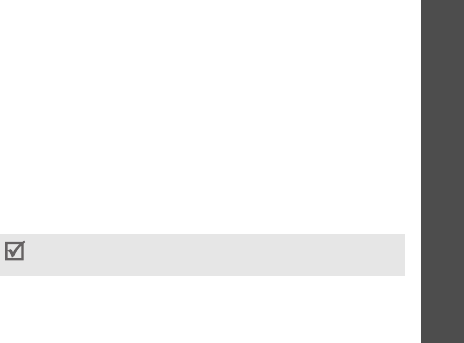
55
Menu functions
Messages
(Menu 5)
Using options while composing an MMS message
While composing a message, press <
Options
> to
access the following options:
•
Add
: add the message subject or message text.
•
Add image
/
Add video
/
Add sound
: add a image,
video clip, or sound clip.
•
Change image
/
Change video
/
Change sound
:
replace an added item.
•
Add memory card
: add a file stored on a memory
card, if inserted.
•
Edit
: edit the message subject or text.
•
Preview
: view the message as it will be shown on
the recipient’s phone.
•
View
: open the selected attachment.
•
Send
: send the message.
•
Save in
: save the message in another message
folder.
•
Add page
: add pages. Move to each page by
pressing [Left] or [Right].
•
Delete page
: delete an added page.
•
Edit page
: change the duration of page display or
move the page forward among the other pages.
•
Attach
: attach a Phonebook entry as a name card
or calender data as a data format attachment, or a
document file stored in the
Other files
folder.
•
Remove subject
/
Remove message
/
Remove
media
/
Remove sound
/
Remove
: remove an
added item.
Email
(Menu 5.1.3)
You can create and send e-mails that include text,
audio, and images.
Creating and sending an e-mail
1. Select the
Subject
line.
2. Enter the e-mail subject and press [Centre].
3. Select the
Message
line.
4. Enter the e-mail text and press [Centre].
5. Select the
File attached
line.
You can use various options by pressing
<
Options
> in each field.
next section
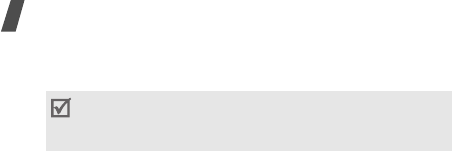
56
Menu functions
6. Add media files or document files stored in the
Other files
folder.
7. When you have finished, press <
Options
> and
select
Send
.
8. Enter an e-mail address.
To send the e-mail to more than one recipient, fill
in additional destination fields.
9. Press [Centre] to send the e-mail.
Using options while composing an e-mail
While composing an e-mail, press <
Options
> to
access the following options:
•
Add
: add the subject of your e-mail or e-mail text.
•
Edit
: edit the subject or text.
•
Add image
/
Add video
/
Add sound
/
Add music
:
add media files stored in the phone’s memory.
•
Add other files
: add document files stored in the
Other files
folder.
•
Memory card
: add files stored on a memory card,
if inserted.
•
View
/
Play
: open an attached file.
•
Send
: send the e-mail.
•
Save in
: save the e-mail in another message
folder.
•
Attach
: attach Phonebook entries as name cards
or calender data as data format attachments.
•
Remove subject
/
Remove message
/
Remove
attachment
: remove an added item.
•
Remove all attachments
: delete all attached
files.
Depending on the file type or DRM (Digital Rights
Management) system, some files may not be able
to be forwarded.
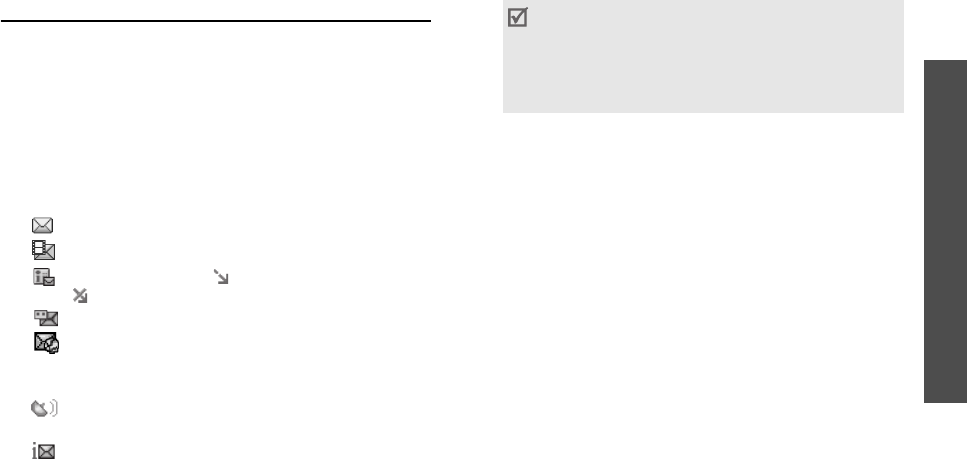
57
Menu functions
Messages
(Menu 5)
My messages
(Menu 5.2)
Use this menu to access messages you have received,
sent, or which have failed in sending.
Inbox
(Menu 5.2.1)
This folder stores all of the messages you have
received, except for e-mails.
Viewing a message
The following icons may appear on the message list to
show the message type:
• SMS
• MMS
• MMS notification ( : Being retrieved,
: Failed to retrieve)
• Voicemail
• Push message from web servers or
Configuration message, containing network
parameters from your service provider
• CB (Cell broadcast) message from your
service provider
• Delivery report for your sent messages
Using message options
While viewing a message, press <
Options
> to access
the following options:
SMS messages
•
Reply via
: reply to the sender via SMS or MMS.
•
Forward
: forward the message to other people.
•
Delete
: delete the message.
•
Move to phone
/
Move to SIM
: move the
message between the SIM card and the phone’s
memory.
•
Cut address
: extract URLs, e-mail addresses, or
phone numbers from the message.
•
Cut media
: save media content from the message
to your phone’s memory.
• Depending on the DRM (Digital Rights
Management)
system, messages having web
content may not be
able to be forwarded.
• A
!
icon next to a message means that the
message is of high priority. A grey-coloured
message icon indicates low priority.

58
Menu functions
•
Protection
: protect the message from being
deleted. You can protect only those messages
stored in the phone’s memory.
MMS messages
•
Retrieve
: retrieve the MMS message from the
MMS server.
•
Reply via text message
: reply to the sender via
SMS.
•
Reply via multimedia message to
: reply to the
sender or all other recepients of the message via
MMS.
•
Forward
: forward the message to other people.
•
Delete
: delete the message.
•
Cut address
: extract URLs, e-mail addresses, or
phone numbers from the message.
•
Cut media
: save media content from the message
to your phone’s memory.
•
Protection
: protect the message from being
deleted.
•
Details
: access the message properties.
Configuration messages
•
Install
: apply the configuration specified in the
message to your phone.
•
Delete
: delete the message.
•
Protection
: protect the message from being
deleted.
Push messages
•
Go to URL
: connect to the URL specified in the
message.
•
Cut address
: extract URLs, e-mail addresses, or
phone numbers from the message.
•
Delete
: delete the message.
•
Protection
: protect the message from being
deleted.
Broadcast messages
•
Save
: save the message to the phone’s memory.
•
Cut address
: extract URLs, e-mail addresses, or
phone numbers from the message.
•
Delete
: delete the message.
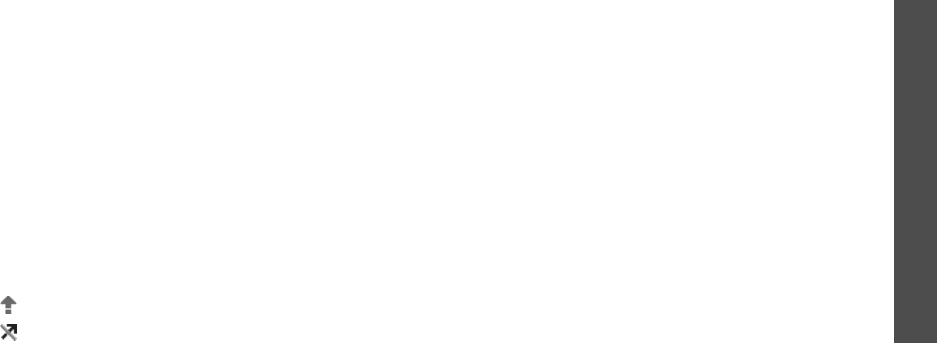
59
Menu functions
Messages
(Menu 5)
Delivery reports
•
Cut address
: extract URL, e-mail addresses, or
phone numbers from the report.
•
Delete
: delete the report.
•
Protection
: protect the report from being deleted.
Drafts
(Menu 5.2.2)
This folder stores messages you have saved to send at
a later time.
When you select a message, it opens in Edit mode so
that you can edit and send the message.
Outbox
(Menu 5.2.3)
This folder stores messages that the phone is
attempting to send or has failed to send.
The following icons are available to show the message
status:
• Being sent
• Failed to be sent
While viewing a message, press <
Options
> to access
the following options:
•
Send again
: retry sending the message.
•
Forward
: forward the message to other people.
•
Cut address
: extract URLs, e-mail addresses, or
phone numbers from the message.
•
Delete
: delete the message.
•
Protection
: protect the message from being
deleted.
Sent messages
(Menu 5.2.4)
This folder stores messages that you have sent.
While viewing a message, press <
Options
> to access
the following options:
•
Forward
: forward the message to other people.
•
Cut address
: extract URLs, e-mail addresses, or
phone numbers from the message.
•
Delete
: delete the message.
•
Protection
: protect the message from being
deleted.