Samsung Electronics Co SGHI467 Portable Tablet Computer with Multi-band UMTS/GSM/EDGE/LTE/WLAN and Bluetooth User Manual i467
Samsung Electronics Co Ltd Portable Tablet Computer with Multi-band UMTS/GSM/EDGE/LTE/WLAN and Bluetooth i467
Contents
- 1. Users Manual 1
- 2. Users Manual 2
Users Manual 2
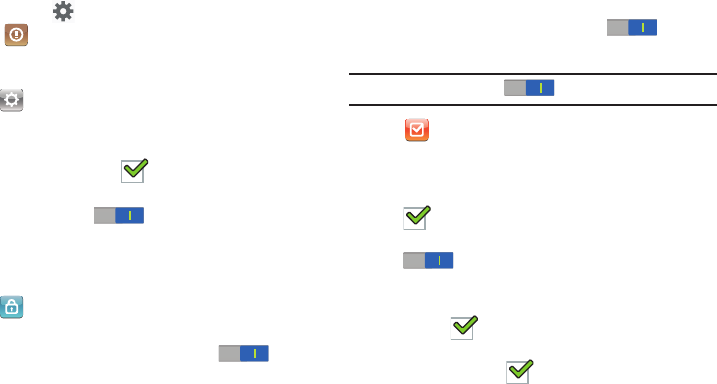
Applications 96
Settings
Touch the to access Settings:
•
Help & Support
: This help option provides Screen Tips,
User Guide, BRID Website, and Copyright information. Follow
on-screen instructions for more information.
•
General
: This option allows you to adjust the Image
Quality.
–
Image Quality
: Choose from Low Quality, Normal Quality and
High Quality.
Tap the to make your selection.
–
Save Images to Gallery when taking a picture
: Use the
OFF / ON
icon to automatically save your
images to your the Gallery.
–
Background
: Choose from background options shown on the
screen. Tap the background image to make your selection.
• Passcode Lock
: Use this option to set a passcode for
this application.
–
Passcode Lock
: Use the
OFF / ON
icon to turn
the Passcode Lock option on or off.
–
Change Passcode
: Use the Change Passcode option
to reset your passcode. Enter a passcode at the
pop-up screen.
–
Startup
: This passcode is used in locking individual
folders, the entire application and when using this
application.
Use the
OFF / ON
icon to enable
this option.
Tip:
Use the
OFF / ON
icon to enable these options.
•
To-do Settings
: Use this option to set the
following options:
Badge Count
: Available options are: Overdue+Today,
Overdue+Today+Tomorrow, or Overdue. Tap the
to make your selection.
Set Alarm for Due-date: Tap the
OFF / ON
icon
to activate this option.
To-do
: Available options are: Standard Alarm 1,
Standard Alarm 2, Bird, Alarm Clock, and Trumpet.
Tap the to make your selection.
Anniversary
: Available options are: Bell, Piano, Happy
Birthday. Tap the to make your selection.
DRAFT
For Internal Use Only
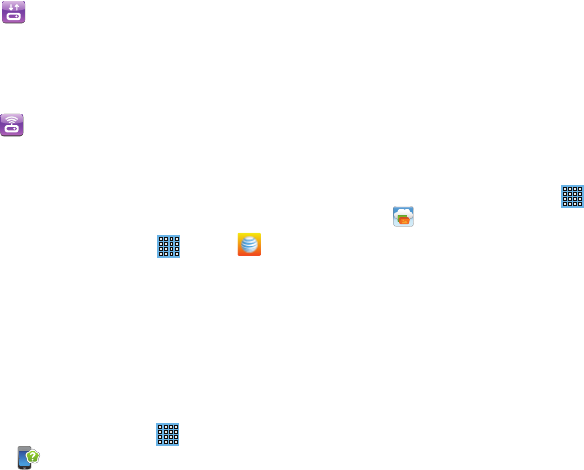
97
• Backup/Restore via USB
: Use this option to Backup
and Restore files.
Tap the Create a New Backup option to create a current backup
of your Note.
Tap the Restore option to select the backup to restore.
• Web Sharing over Wi-Fi
: Use this option to Start the
Backup or Restore options using Wi-Fi.
AT&T AllAccess
AT&T AllAccess is the easy-to-use, all-in-one tool that helps
you view and manage your data plan.
From a Home screen, touch
Apps
➔
AT&T
AllAccess
.
Your Data plan and Data Usage is displayed. You can
manage your account, view your bill, and contact
customer support.
AT&T Device Help
AT&T Device Help provides online information to help with
your tablet questions.
1. From a Home screen, touch
Apps
➔
AT&T
Device
Help
.
The
AT&T Device Help
screen displays.
2. Follow the on-screen instructions for accessing helpful
information.
AT&T Locker
AT&T Locker allows you to store, share, and sync all of your
photos, videos, and documents in one safe, convenient
place; the AT&T cloud.
1. Sign on to your Google account if you are not already
signed on.
2. From a Home screen, touch
Apps
➔
AT&T Locker
.
3. At the AT&T Locker home screen, tap
Sign Up
to create
an account or tap
Log In
if you already have an
account.
4. Follow the on-screen instructions to use AT&T Locker.
AT&T Ready2Go
AT&T Ready2Go allows you to quickly and easily setup your
tablet by using the web browser on your PC. You can set-up
email accounts, import contacts, set wallpaper, configure
Wi-Fi and many more features. For more information, refer to
“Setting Up Your Device” on page 10.
DRAFT
For Internal Use Only
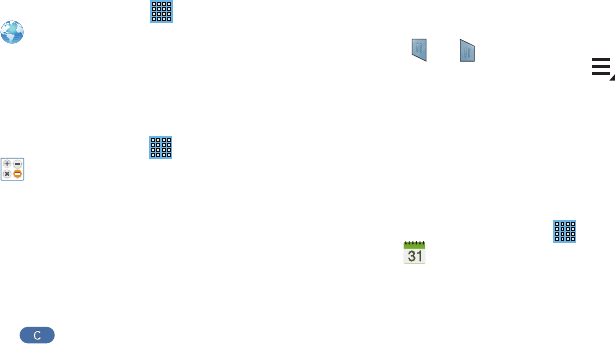
Applications 98
Browser
Your device includes a full HTML Browser, to access the
internet.
For more information, refer to “Internet” on page 64.
From a Home screen, touch
Apps
➔
Browser
.
Calculator
The calculator provides the basic arithmetic functions to
solve simple arithmetic problems and advanced operators to
solve more complex problems.
1. From a Home screen, touch
Apps
➔
Calculator
.
2. Enter the first number using the numeric keys.
3. Enter the operation for your calculation by touching the
+
(add),
-
(subtract),
×
(multiply), or
÷
(divide) key.
4. Enter the next number.
5. To view the result, touch the
=
(equals) key.
6. Repeat Steps 3 through 5 as many times as required.
7. Touch to clear the result.
8. For more advanced problems, rotate your device to
landscape mode and use the advanced operators
sin
,
ln
,
cos
,
log
,
tan
, and so on, just as you would on a
pocket calculator.
9. Touch and hold entries in the Calculator's display field
to copy or cut the contents of the display.
The and displays. Use the icons to select the
content to Cut or Copy. Select the to review the
Clipboard.
Calendar
Your device includes a powerful calendar to help you
organize your schedules more conveniently and effectively.
Learn to create and manage events and tasks, and set
alarms to remind yourself of important events and tasks.
1. From a Home screen, touch
Apps
➔
Calendar
.
2. Touch a the
Month
drop-down box at the top of the
screen to choose a calendar view. The default is
Month. The following options are available:
•Year
: Display all twelve months of this year. Sweep across the
years at the bottom of the screen to display another year.
DRAFT
For Internal Use Only
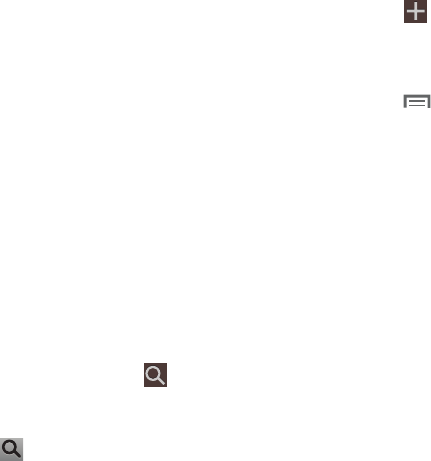
99
•Month
: Display the current month. Touch a month and year at
the bottom of the screen to display another month.
• Week
: Display the current week. Touch a week at the bottom of
the screen to display another week.
•Day
: Display today’s schedule by hour. Touch day at the bottom
of the screen to display another day.
•List
: Display only event and task names and dates for a
selected year. Touch a year at the bottom of the screen to
display another year. Touch a date to hide or show the event or
task name.
•Task
: Display your list of tasks. Touch the sort field to change
how your tasks are sorted. Tasks can be sorted by due date,
priority, date, week, month, or group.
3. Swipe left or right across the screen to view other
months, days or weeks depending your your setup.
Swipe up or down the screen to view other events.
4. To find an event or task, touch
Search
.
Use the on-screen keyboard to enter a search term.
Possible events display as you type.
Touch to display the keyboard.
Touch an event to send, edit, or delete the event.
5. Touch
Add event, Add task, Add memo
and then
touch
Save
to add a new event to your calendar. For
more information, refer to “Creating an Event or Task”
on page 100.
6. Touch
Menu
to select from the following options:
•Zoom in
: Use this to zoom in on the calendar event.
• Zoom out
: Use this to zoom out on the calendar event.
•Go to
: Use this option to go directly to a different date using the
calendar function.
• Delete
: Use this option to delete an event.
•Sync
: Use this option to synchronize the calendar with other
devices.
• Settings
: Use this setting to View settings and their options,
Event notification and their options, Sync settings, and the
associated email accounts attached to this calendar.
7. Touch
Today
to return to the current date.
8. Touch
Calendars
to configure which events to display.
Touch
Add account
to add additional accounts from
which calendar events can be synced.
DRAFT
For Internal Use Only
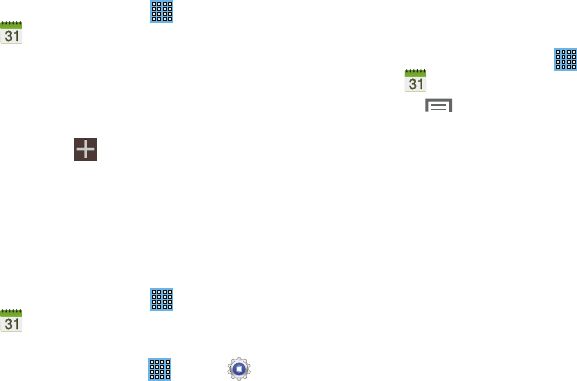
Applications 100
Creating an Event or Task
To create an event or task:
1. From a Home screen, touch
Apps
➔
Calendar
.
2. Double-tap the date for which you want to enter an all
day event or task.
– or –
Touch the date for which you want to enter an event or
task and touch .
3. Touch the
Add event
or
Add task
tab.
4. Enter the event or task information.
5. Touch
Save
.
Add Additional Calendar Accounts
To add additional accounts:
1. From a Home screen, touch
Apps
➔
Calendar
➔
Calendars
➔
Add account
.
– or –
From a Home screen, touch
Apps
➔
Settings
➔
Add account
.
The Add account screen displays.
2. Touch an account type and enter your account
information.
Calendar Settings
To set up Calendar preferences:
1. From a Home screen, touch
Apps
➔
Calendar
.
2. Touch
Menu
➔
Settings
.
3. On the left side of the screen touch
View settings
,
Event
notification
,
Sync settings
, or one of your accounts.
Options display on the right side of the screen.
4. Touch fields on the screen to configure the Calendar.
•
Some fields have preset values. Touch the field and touch the
desired value.
•
Other fields have to be input. Touch the field and use the
on-screen keyboard to input information.
•
Touching the check box next to some fields may make
additional fields available.
DRAFT
For Internal Use Only
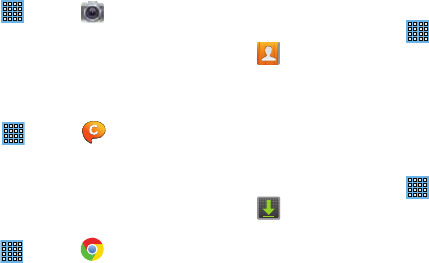
101
Camera
Take photos and record video with your device’s built in
Camera.
For more information, refer to “Camera” on page 68.
From a Home screen, touch
Apps
➔
Camera
.
ChatON
Use ChatON to send and receive instant messages from any
device that has a mobile phone number.
For more information, refer to “ChatON” on page 59.
From a Home screen, touch
Apps
➔
ChatON
.
Chrome
Use Chrome to browse the internet and bring your open tabs,
bookmarks and omnibox data from your computer to your
phone or tablet.
From a Home screen, touch
Apps
➔
Chrome
.
Follow on-screen instructions.
Contacts
Store contact information for your friends, family and
colleagues, to quickly access information or to send a
message.
For more information, refer to “Contacts” on page 35.
From a Home screen, touch
Apps
➔
Contacts
.
Downloads
Files, apps, and other items you download in Internet, Gmail,
Email, or in other ways, are stored on your tablet’s internal
storage. Use the Downloads app to view, reopen, or delete
what you have downloaded.
1. From a Home screen, touch
Apps
➔
Downloads
.
2. Touch an item to open it.
3. Touch headings for earlier downloads to view them.
DRAFT
For Internal Use Only
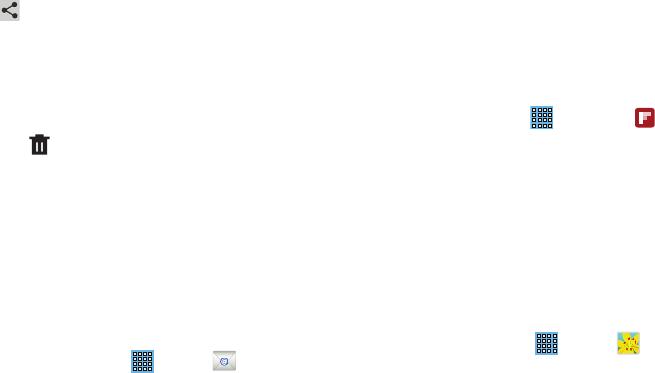
Applications 102
4. Touch items you want to send, to check them, and then
touch
Share
. Touch an option to share the item.
Options are: aNote HD, AT&T Locker, Bluetooth,
ChatON, Email, Flipboard, Gmail, Google+, Group Play,
Paper Artist, Picasa, S Note, Wi-Fi Direct, or YouTube
(videos only).
5. Touch items you want to delete, to check them, and
then touch
Delete
.
The items are deleted from your tablet.
6. Touch
Sort by size
or
Sort by date
, at the bottom of the
Downloads pop-up, to switch back and forth. Touch
Clear list
to cancel the download and clear the
download history.
Email
Send and receive email using popular email services. For
more information, refer to “Email” on page 52.
From a Home screen, touch
Apps
➔
Email
.
Flipboard
This application creates a personalized digital magazine out
of everything being shared with you. Access news stories,
personal feeds and other related material. Flip through your
Facebook newsfeed, tweets from your Twitter account,
photos from friends and much more.
1. From the Home screen, tap ➔
Flipboard
.
2. Tap
Get started
, select some on-screen categories and
tap
Build Your Flipboard
to create a new profile.
– or –
Tap
Sign In
to log into your previously created profile.
3. Follow the on-screen instructions.
Gallery
Use Gallery to view, capture, and manage photos and videos.
For more information, refer to “Gallery” on page 77.
From a Home screen, touch
Apps
➔
Gallery
.
DRAFT
For Internal Use Only
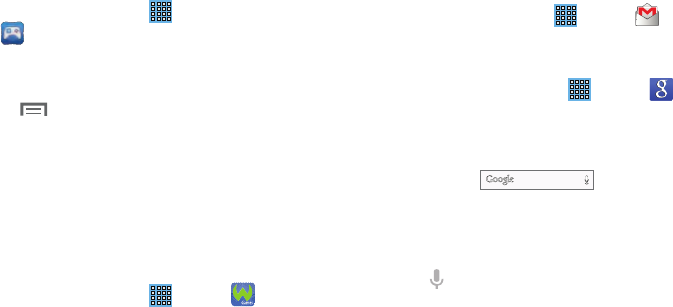
103
Game Hub
Access social and premium games. Join Game Hub to enjoy
free games with your friends.
1. From a Home screen, touch
Apps
➔
Game Hub
.
A Disclaimer screen displays.
2. Read the Disclaimer and touch
Confirm
.
3. Touch Menu to display the following options:
• Uninstall
: Touch this option to uninstall a previously installed
game.
•
Legal notices
: Displays Game Hub legal information.
4. Touch a game and follow the on-screen instructions.
Games
Access social and premium games. Join Game Hub to enjoy
free games with your friends.
1. From a Home screen, touch
Apps
➔
Games
.
2. Touch a game and follow the on-screen instructions.
Gmail
Send and receive email with Gmail, Google’s web-based
email. For more information, refer to “Gmail” on page 49.
From a Home screen, touch
Apps
➔
Gmail
.
Google Search
Search the internet using the Google search engine.
1. From any Home screen, touch
Apps
➔
Google
.
– or –
From the main Home screen, swipe your tablet to the
left, then touch
Google
.
2. Use the keyboard to enter search criteria to display
matching searches.
– or –
Touch and speak the search criteria slowly and
clearly. Google searches for the information and
displays results.
Suggestions display below the text entry area.
3. Touch a suggestion to search for that term.
– or –
DRAFT
For Internal Use Only
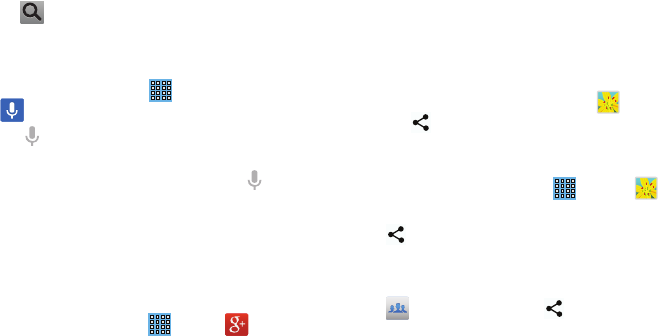
Applications 104
Touch on the keyboard to start the search.
A browser window displays the search results.
To use Voice Search directly:
1. From a Home screen, touch
Apps
➔
Voice Search
.
2. Touch and speak the search criteria slowly and
clearly. Google searches for the information and
displays results or displays
Retry
. Touch the to
retry speaking the search word(s).
Google+
Share updates and see what is going on around you with
Google+ for mobile.
For more information, refer to “Google+” on page 59.
From a Home screen, touch
Apps
➔
Google+
.
Group Play
Group Play is an easy way to share files in real time with
others who are on the same Wi-Fi network. Group Play can
be used when you want to share documents, images, music,
and so on.
You can use Group Play for meetings, sales presentations,
conferences, and classes. All you need is a Wi-Fi network
that works with Group Play, and most do.
Using Group Play from an Application
While using various applications, such as
Gallery
, when
you touch
Share
to share a file, you see Group Play as an
option.
To share a file using Group Play:
1. From a Home screen, touch
Apps
➔
Gallery
.
2. Navigate to the file you want to share and touch
Share via
➔
Group Play
.
For more information, refer to “Gallery” on page 77.
Note:
After the initial Group Play request, touch
Group Play
instead of
Share
.
3. Use the keyboard to enter a PIN code and touch
Done
.
This process makes sure only desired recipients can
view your shared image.
The Group Play screen displays and the device waits
for other connected recipients to accept the connection
and enter the PIN on their screens.
DRAFT
For Internal Use Only
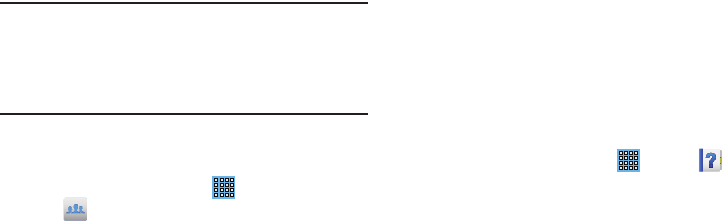
105
You can now interact and draw with the on-screen
image, and users will instantaneously see the same
gestures and also be able to interact.
Note:
The newly altered image (with markups and comments)
cannot be saved, but you can take a screen shot of the
current image and save it to your Clipboard. For more
information, refer to “S Pen Screen Capture” on
page 23.
Using Group Play Directly
You can also access Group Play from the Applications screen.
1. From a Home screen, touch
Apps
➔
Group Play
.
The Group Play screen displays.
2. If
Not connected
is displayed on the left side of the
screen, touch
Wi-Fi settings
to connect to a Wi-Fi
network.
Once your device is connected to a Wi-Fi network, the
network name is displayed.
3. Touch
Start
to share a picture, document, or music. For
more information, refer to “Using Group Play from an
Application” on page 104.
4. Touch
Join
to join a Group Play session in progress.
Use the keyboard to enter the required PIN code and
touch
Done
.
Help
Use this app to learn more about your camera, change
important settings, use key applications, and link to product
videos.
1. From a Home screen, touch
Apps
➔
Help
.
2. Touch a topic on the left side of the screen to view
information on the right side of the screen.
Local
Google Local is an application that uses Google Maps and
your location to help you find destinations, such as
restaurants, bars, hotels, attractions, ATMs, and gas stations.
You can also add your own locations.
DRAFT
For Internal Use Only
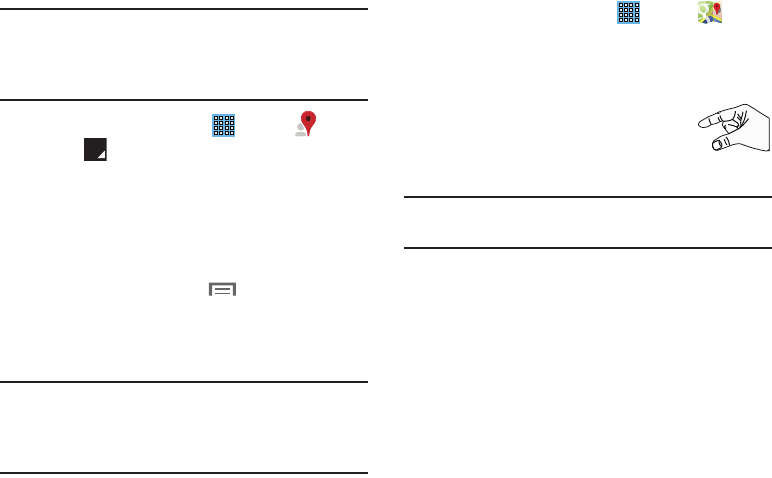
Applications 106
Note:
You must enable location services to use Local. Some
features require Standalone or Google location services.
For more information, refer to “Location Services” on
page 134.
1. From a Home screen, touch
Apps
➔
Local
.
2. Touch to choose or enter your location.
3. Touch one of the business categories to search for a
particular business.
4. Touch a business in the list to see more details about it.
5. Touch your location at the bottom of the Local pop-up
to write or view reviews, check in here, and so on.
6. For more information touch
Menu
➔
Help
.
Maps
Use Google Maps to find your current location, get directions,
and other location-based information.
Note:
You must enable location services to use Maps. Some
features require Standalone or Google location services.
For more information, refer to “Location Services” on
page 134.
From a Home screen, touch
Apps
➔
Maps
.
Navigating the Map
Zooming
•
Double-tap on the screen to zoom in.
• Use two fingers, such as your index finger
and thumb, to zoom out by making an
inward pinch motion on the screen. To zoom
in, make an outward motion by sweeping your fingers out.
Tip:
For convenient browsing, you can rotate the device to
landscape mode.
Scrolling
•
Touch and drag on the screen to reposition the map in the display.
Touch
•
Touch an icon on the map to display information about the
location. For example, your location is indicated by a flashing
icon.
DRAFT
For Internal Use Only
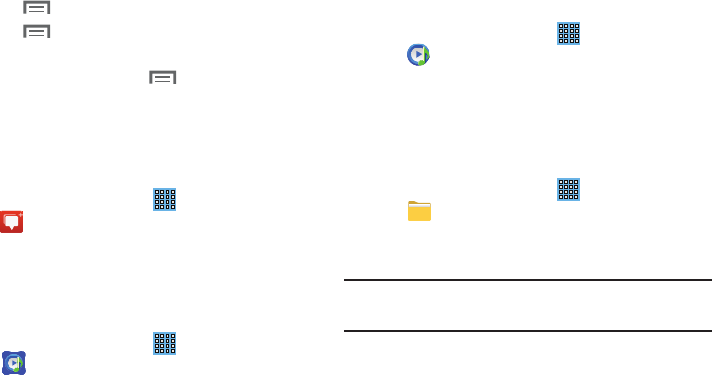
107
Maps Menu
While viewing a map:
1. Touch
Menu
for options.
2. Touch
Menu
➔
Settings
to configure Maps
settings.
3. For more information touch
Menu
➔
Help
.
Messenger
With Google Messenger, you can bring groups of friends
together into a simple group conversation.
For more information, refer to “Messenger” on page 59.
From a Home screen, touch
Apps
➔
Messenger
.
Music Hub
The Music Hub lets you purchase and download songs and
albums. For more information, refer to “Music Hub” on
page 62.
From a Home screen, touch
Apps
➔
Music Hub
.
Music Player
Play music and other audio files that you copy from your computer.
For more information, refer to “Music Player” on page 62.
From a Home screen, touch
Apps
➔
Music Player
.
My Files
Find, view, and manage folders and files, such as music files,
photo files, video files, and so on, stored on your tablet. If the
file is associated with an application on your device, you can
launch the file in the application.
1. From a Home screen, touch
Apps
➔
My Files
.
2. Touch a folder and scroll down or up until you locate a
file.
Note:
You may have to touch one or more subfolders before
you encounter files.
3. Touch a file to launch it in the associated application, if
the file is associated with an application.
DRAFT
For Internal Use Only
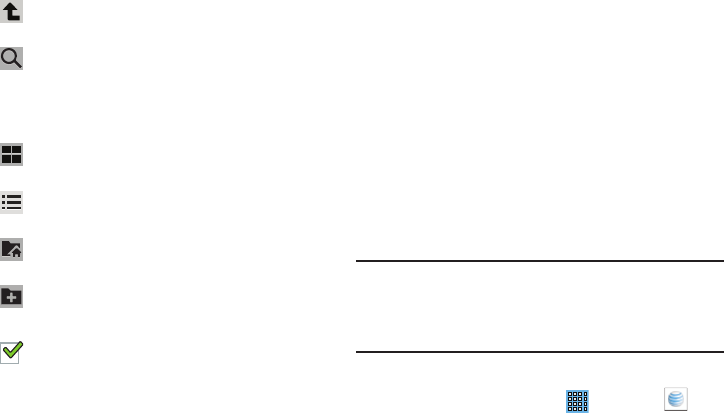
Applications 108
4. While browsing files, use these controls: 5. To view a photo file:
•
Touch the file.
The Complete action using pop-up displays.
•
Touch
Gallery
to use that app to open the photo.
6. To view a video file:
•
Touch the file.
The Video Player is launched and plays the video.
For more information, refer to
“Video Player”
on page 75.
myAT&T
The myAT&T application allows you to manage your own
AT&T account. You can review and pay your bill, check
minutes and data usage, upgrade to a new device, or change
your rate plan.
Note:
The first time you use myAT&T, you will need to
download the updated application from the Play Store.
When the Play Store page displays, tap
Update
. For more
information, refer to “Play Store” on page 111.
Initial Setup
1. From the Home screen, tap ➔
myAT&T
.
Up
: Display a higher directory.
Search
: Use the keyboard to enter a search
term. The current folder is searched and
results are displayed. Touch
X
to remove the
search field.
Display mode
: Enable thumbnails for each file.
– or –
Enable list mode.
Home
: Display the root directory.
Create folder:
Create a new folder in the
current folder.
Mark files
: Touch the box to the left of each file
or next to the folder to select all files in the
folder. Then touch copy, cut, delete, or send via
in the Application bar.
DRAFT
For Internal Use Only
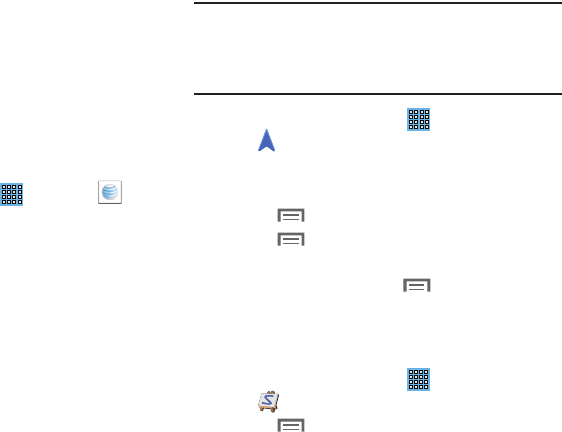
109
2. Sign into your Google Account. If you haven’t set up an
account, see “Creating a New Google Account” on
page 14.
3. After signing into your Google Account, the Play Store
displays the
myAT&T
application. Tap the application.
4. Tap
Update
.
5. Follow the on-screen instructions.
Using myAT&T
1. From the Home screen, tap ➔
myAT&T
.
The
myAT&T
page is displayed.
2. Read the Terms and Conditions and tap
Accept
to
continue.
3. Enter your
User ID
and
Password
using the on-screen
keypad, then tap
Login
.
4. Follow the on-screen instructions.
Navigation
Use Google Navigation to find a destination and to get
walking or driving directions.
Navigation works best when Wi-Fi is enabled. For more
information, refer to “Turning Wi-Fi On” on page 85.
Note:
You must enable location services to use Navigation.
Some features require Standalone or Google location
services. For more information, refer to “Location
Services” on page 134.
From a Home screen, touch
Apps
➔
Navigation
.
Navigation Menu
While viewing a map:
1. Touch
Menu
for options.
2. Touch
Menu
➔
Settings
to configure Navigation
settings:
3. For more information touch
Menu
➔
Help
.
Paper Artist
Add cartoon and many other effects to existing photos or
photos you take within Paper Artist.
1. From a Home screen, touch
Apps
➔
Paper Artist
.
2. Touch
Menu
➔
Help
to get started.
DRAFT
For Internal Use Only
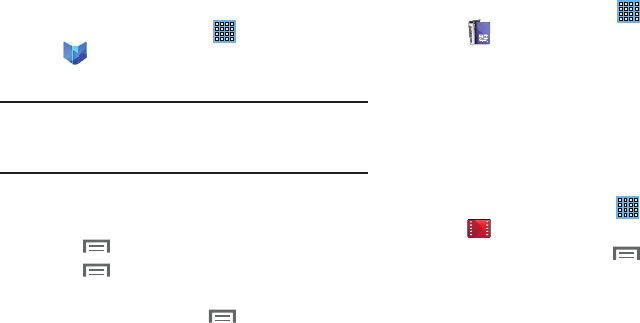
Applications 110
Play Books
Use the Play Books app to read eBooks from the Internet-
based Google Play Books service. Google eBooks is a new
way to discover, buy, and enjoy your favorite books online
and offline.
From a Home screen, touch
Apps
➔
Play Books
.
The Google Play Books main screen displays.
Note:
You may be asked to create or sign on to your Google
account. For more information, refer to “Setting Up Your
Gmail Account” on page 49.
Play Books Menu
From the Play Books main screen:
1. Touch
Menu
for options.
2. Touch
Menu
➔
Settings
configure Play Books
settings.
3. For more information touch
Menu
➔
Help
.
Play Magazines
Google Play Magazines helps you subscribe to your favorite
magazines so you can have them available to read on your
tablet at your leisure.
From a Home screen, touch
Apps
➔
Play Magazines
.
Play Movies & TV
The Play Movies & TV app is a new application for select
Android devices. Any movie you rent from the Google Play
Store can be downloaded for offline viewing through this
application. In addition, the Play Movies & TV app can be
used to stream your Google Play movie rentals as well as
play any of your personal videos stored on your tablet.
1. From a Home screen, touch
Apps
➔
Play Movies & TV
.
2. For more information touch
Menu
➔
Help
.
DRAFT
For Internal Use Only
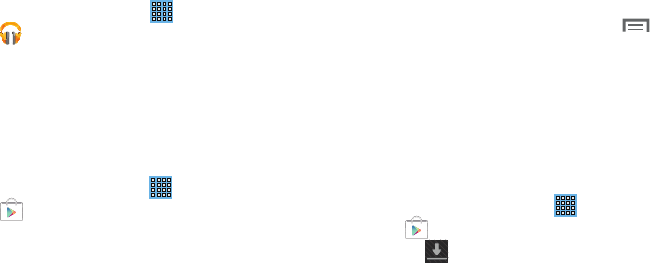
111
Play Music
Play music and other audio files that you copy from your computer.
For more information, refer to “Google Play Music” on
page 61.
From a Home screen, touch
Apps
➔
Play Music
.
Play Store
Google Play Store provides access to downloadable
applications and games to install on your device. It also
allows you to provide feedback and comments about an
application, or flag an application that might be incompatible
with your device.
1. From a Home screen, touch
Apps
➔
Play Store
.
If you are not already logged in with your Google
account, the Add a Google Account screen displays.
•
Touch
Existing
, if you already have a Google account, or
New
to create a Google account.
For more information, refer to
“Setting Up Your Gmail
Account”
on page 49.
2. The first time you open Play Store, read the Google Play
Terms of Service, the Google Music Terms of Service,
the Google Books Terms of Service, and the YouTube
Rentals Terms of Service, then touch
Accept
to
continue.
3. To get help for using Google Play, touch
Menu
➔
Help
.
Updates to Downloaded Apps
You can check for new versions of applications by visiting the
Google Play Store. Items that have a new version available
will say
Update
.
You can also select apps that you would like to be updated
automatically. To do this:
1. From a Home screen, touch
Apps
➔
Play Store
.
2. Touch
Installed Apps
.
3. Touch the
Installed
tab to list the Play Store apps
installed on your device.
Update is displayed if there is an update available for
the app.
DRAFT
For Internal Use Only
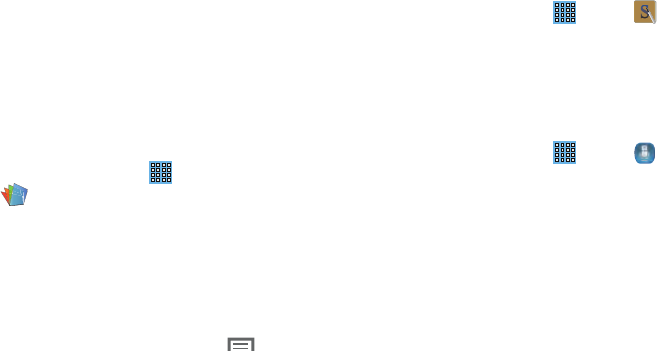
Applications 112
4. Touch an app and then touch
Allow automatic updating
to enable automatic updating.
5. Touch
Open
to open the app on your device.
6. Touch
Update
to immediately update the app on your
device.
Polaris Office
Polaris Office Mobile for Android is a Microsoft Office
compatible office suite. This application provides a central
place for managing your documents online or offline.
The application can also open Adobe PDF (Portable
Document Format) files.
1. From a Home screen, touch
Apps
➔
Polaris Office
.
2. Enter your Email information, if desired, and touch
Register
to complete the process.
– or –
Touch
Skip
to ignore this registration.
The main Polaris Office screen displays.
3. To get help for using Polaris Office, touch
Menu
➔
Help
➔
User Guide
.
SNote
Use S Note to create notes with productivity tools that turn
handwriting into typed text and correct drawn shapes, lines,
and formulas to make them perfect.
1. From a Home screen, touch
Apps
➔
S Note
.
2. Touch
Cancel/OK
to remove the Learn about application
pop-up.
S Voice
The S Voice app enables you to perform various tasks simply
by speaking.
1. From a Home screen, touch
Apps
➔
S Voice
.
The Samsung Disclaimer for S Voice displays.
2. Touch
Confirm
.
The Terms of Service displays.
3. Touch
Terms of service
and
Privacy policy
to read those
documents and then touch
Agree
.
The About S Voice pop-up displays.
4. Touch
Next
to view a tutorial or touch
Skip
to display
the S Voice main screen.
DRAFT
For Internal Use Only
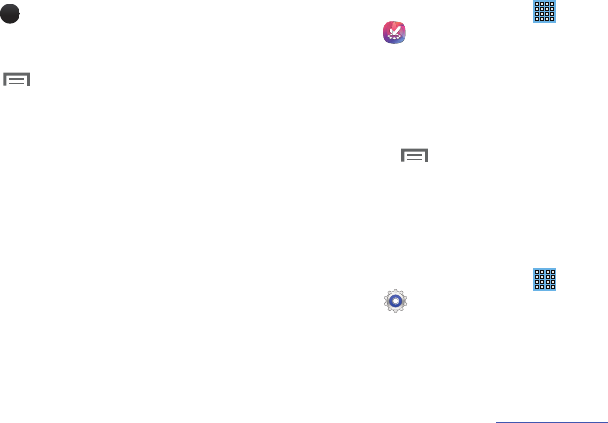
113
5. Touch in the lower, right corner of the S Voice
screen to display phrases you can use to open various
apps.
6. Touch
Menu
➔
Settings
to view and manage
your S Voice settings. Touch fields on the screen to
configure the settings.
•
Some fields have preset values. Touch the field and touch the
desired value.
•
Other fields have to be input. Touch the field and use the
on-screen keyboard to input information.
•
Touching the check box next to some fields may make
additional fields available.
•
Touch
Help
for more information.
Samsung Apps
Connect to Samsung Apps and make your smart device even
smarter. Simply and easily download an abundance of
applications to your tablet such as games, news, reference,
social networking, navigation, and more.
1. Sign on to your Samsung account if you have not
already done so.
2. From a Home screen, touch
Apps
➔
Samsung Apps
.
3. Tap an application that you would like, then tap
Get
.
4. Tap
Accept and download
.
The application is downloaded to your device. You can
find the app icon in your app menu.
5. Press
Menu
➔
Help and notices
for additional
information.
Settings
Configure your device to your preferences.
For more information, refer to “Settings” on page 120.
From a Home screen, touch
Apps
➔
Settings
.
Smart Remote
Allows you to locate and watch programming on your tv and
then control your entertainment system with gestures from
the device.
For more information, go to:
http://www.peel.com
.
?
DRAFT
For Internal Use Only
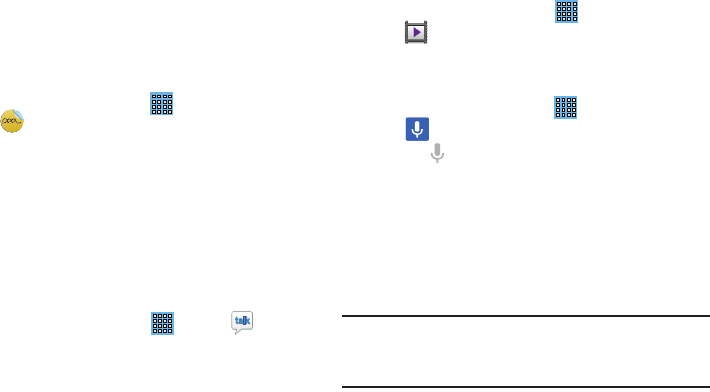
Applications 114
Discover and control TV programming right from your device.
Lose your remotes, once and for all. Quit scrolling those
tiresome grid guides. See what you want, right at your own
fingertips: your shows, your controls, your friends.
Peel suggests Top Pick TV shows for you based on what you
watch and like. Instead of a long, boring channel grid, Peel
presents an easy-to-use mosaic of your favorite shows,
filtered by type and genre in the order you like.
1. From a Home screen, touch
Apps
➔
Smart Remote
.
The Samsung Disclaimer displays.
2. Touch
Agree
.
3. Touch Set Up Smart Remote Now:
US & Canada
.
4. Follow the on-screen instructions.
Talk
Use Google Talk to chat with other Google Talk users.
For more information, refer to “Google Talk” on page 55.
From a Home screen, touch
Apps
➔
Talk
.
Video Player
View and manage videos stored on your tablet.
For more information, refer to “Video Player” on page 75.
From a Home screen, touch
Apps
➔
Video Player
.
Voice Search
To use Voice Search:
1. From a Home screen, touch
Apps
➔
Voice Search
.
2. Touch and speak the search criteria slowly and
clearly. Google searches for the information and
displays results or displays
Retry
.
WatchOn
Enjoy all of your favorite movies and TV shows with
WatchON.
Using WatchON
Important!
Before initiating use, verify you have an active
Internet connection available (either mobile
network or Wi-Fi connection).
DRAFT
For Internal Use Only
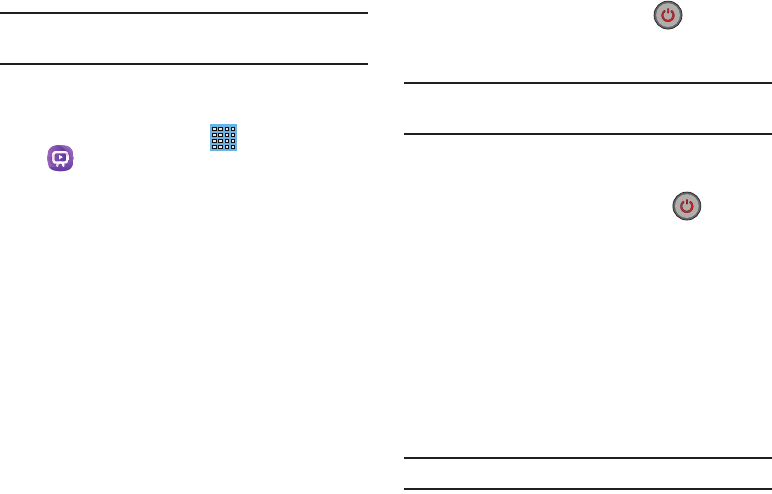
115
Note:
Before beginning your initial WatchON application setup,
confirm your TV is turned off.
Initial Configuration
1. Sign into your Samsung account.
2. From the Home screen, tap
Apps
➔
WatchON
➔
Set up
.
3. Select your desired country for your TV Guide’s source
listing and tap
Next
.
4. Enter your current zip code and tap
Done
. This zip code
must correspond to the location of your desired TV and
set top box.
5. From the
Find your TV service
screen, select a service
provider from the available channel listing.
6. From the
Choose your TV Brand
screen, tap your TV’s
manufacturer name.
•
If you have a brand of TV not listed or you are using a projector,
make the appropriate on-screen selection of the corresponding
button.
•
Options include
Other TV Brands
or
I Have a Projector
.
7. Aim your device at the TV and tap (
Power
) to
confirm the set up process completed successfully and
the correct TV IR codes were selected.
Note:
The process of the initial TV activation can take up to 10
seconds. Please do not press the button again.
8. If the TV turned on, tap
Yes
.
– or –
If the TV did not turn on after tapping (
Power
)
and waiting 10 seconds, tap
No
or
Retry
.
9. From the
Choose Your TV Tuner
screen, select the entry
that corresponds to your current channel control
method:
• Cable/Satellite/STB/PVR/DVR
: selected when changing
channels is done via a receiver box. Channels are not changed
via the TV remote but rather through the receiver/box.
• My xxx TV
: selected when a signal is fed directly into the TV
and no box is used. Channels are changed directly on the TV by
using the TV remote and not a box’s remote.
Note:
Try matching your current channel selection method.
DRAFT
For Internal Use Only
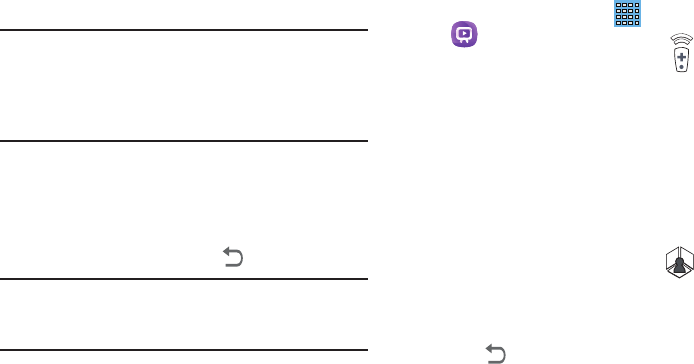
Applications 116
10. Select the Satellite Box Brand from the available list.
For example, DirectTV®.
•
If your brand does not appear in the list, tap
Other Satellite
Box Brands
and follow the on-screen instructions.
Important!
You must configure your set top box for IR
communication with your device. If you do not
select
More Info..
below and follow the on-screen
instructions you may not be able to properly use
the application.
11. When prompted to Enable IR, tap
More Info..
to learn
how to configure your set top box to receive and
respond to IR controls.
12. Only after completing the IR setup process and
programming your box, press
Back
.
Note:
This IR programming of your set top box is a one-time
process and once successful should not need to be
repeated.
13. If prompted to either personalize your experience or
configure Netflix®, follow the on-screen instructions.
Using WatchON
To change channels:
1. Sign into your Samsung account.
2. From the Home screen, tap
Apps
➔
WatchON
.
3. From the top of the main screen, tap (
Remote
Control
). This launches an on-screen set of remote
control tabs. Choose from one of the following:
• Easy remote
: provides the most common used control
features. Scroll down to view additional functions.
• [Set top box]
: displays customized control specific to your
configured set top box. Ex: satellite dish remote control
functions.
•TV
: provides access to control functions specific to your TV.
4. From the top of the main screen tap
(
Select Room
) to choose from different receivers/boxes
in different rooms. Ex: Living Room box, Bedroom box,
etc..
5. Press
Back
to return to the main menu.
Locating your favorite programming:
1. Sign into your Samsung account.
DRAFT
For Internal Use Only
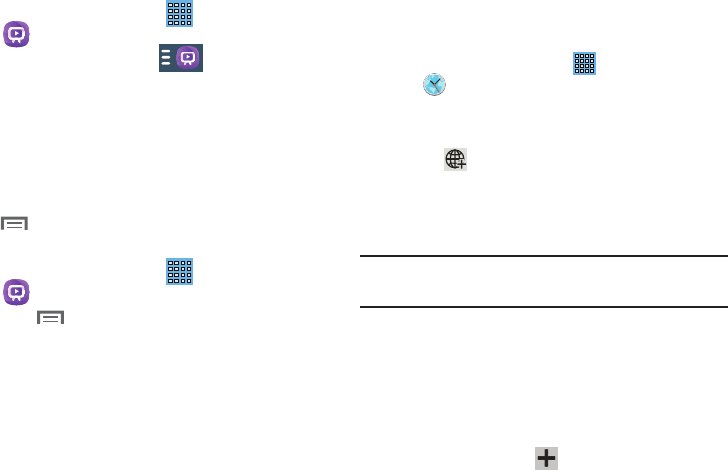
117
2. From the Home screen, tap
Apps
➔
WatchON
.
3. From the main screen Tap (
Combined View
) to
reveal available media categories.
4. Select an available category.
– or –
Tap
Guide
to display on your TV an on-screen listing of
available set top box shows.
For additional information on the WatchON application,
press and then select
Help
.
WatchOn Settings
1. From the Home screen, tap
Apps
➔
WatchON
.
2. Press and then select an available on-screen
option:
• Change Room
: allows you to select a previously configured
room.
• Settings
: provides access to the Samsung WatchOn settings
menu.
•Help
: displays on-screen help information.
3.
About
: displays on-screen information about the application.
World Clock
View the date and time in any time zone.
1. From a Home screen, touch
Apps
➔
World Clock
.
A map of the world displays with the locations you
have added flagged.
2. Touch
Add
to add a city to display.
A list of world cities displays in landscape mode.
3. Scroll through the list and touch the city you want to
add.
Tip:
Touch the first letter of the city’s name, to the right of the
list, to find the city more quickly.
– or –
In portrait or landscape mode, touch and turn the globe
to locate a city and touch the city you want to add.
A pop-up displays the city name, the current time and
date there, and the GMT offset.
4. To add the city, touch
Add
on the pop-up.
DRAFT
For Internal Use Only
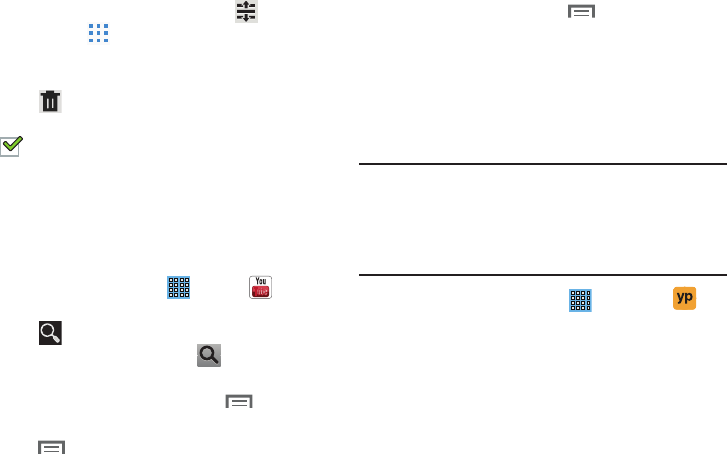
Applications 118
5. To change the order of the cities, touch
Reorder
.
Touch the grid on an entry and drag the entry to a
new position in the list. Touch
Done
to change the
order.
6. Touch
Remove
to delete entries. Touch the box
next to the cities you want to delete so that a
check mark displays, then touch
Delete
.
7. Touch and hold an entry to remove it or to set the
DST settings
, which enable or disable Daylight Savings
Time adjustments.
YouTube
View and upload YouTube videos, right from your device.
1. From a Home screen, touch
Apps
➔
YouTube
.
2. Touch
Search YouTube
and use the keyboard to
enter a keyword or phrase. Touch on the keyboard
to initiate the search.
3. From the YouTube main screen, touch
Menu
for
options.
4. Touch
Menu
➔
Settings
.
Follow the on-screen instructions.
5. For more information touch
Menu
➔
Help
.
YPmobile
The Yellowpages Mobile application provides quick and ready
access to businesses, map locations, and storage of your
favorite searches. This application allows you to tap into local
businesses, locations, and events, connecting you to your
search in real-time.
Note:
The first time you use YP, you will need to download the
updated application from the Play Store. When the Play
Store page displays, tap
Update
or
Install
then follow the
on-screen instructions. For more information, refer to
“Play Store” on page 111.
1. From the Home screen, tap ➔
YPmobile
.
2. Sign on to your Google account if you have not already
done so.
3. Read the End-User License Agreement (EULA) and tap
Accept
to continue.
4. Your location is found using GPS. Tap
OK
to allow
YPmobile to use your current location.
5. Tap the
Find a business nearby!
field.
DRAFT
For Internal Use Only

119
6. Enter information in the
What:
and
Near:
fields and tap
Search
.
7. Results will be displayed.
8. Tap
Map
to see the locations marked with pins on the
map.
9. Pinch the map screen inwards to zoom out or pinch it
outwards to zoom in.
10. Tap a pin to read information about the location.
11. Tap
Menu
to display additional options.
DRAFT
For Internal Use Only
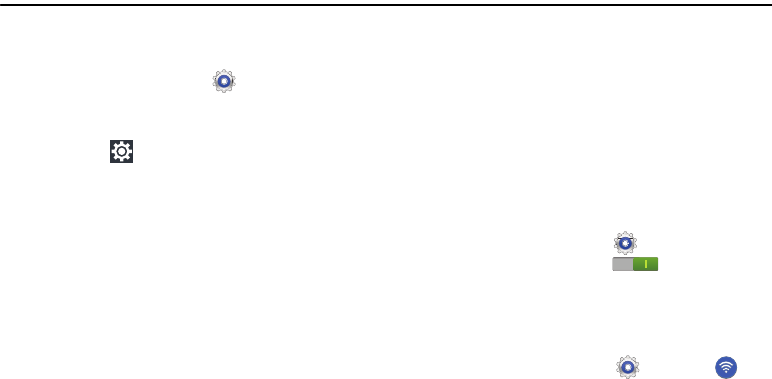
Settings 120
Section 10: Settings
This section explains Settings for customizing your device.
Accessing Settings
From a Home screen, touch
Settings
.
– or –
From any screen, pull down the Quick Settings bar,
then touch
Settings
. For more information, refer to
“Quick Settings” on page 23.
The Settings screen displays.
The Settings Screen
The Settings screen has tabs on the left side of the screen.
Information related to the tabs displays on the right side of
the screen. There are four major groups of settings: Wireless
and network, Device, Personal, and System.
Wi-Fi
Your device supports Wi-Fi a/b/g/n. Use Wi-Fi settings to
manage your device’s Wi-Fi connections.
For more information about using your device’s Wi-Fi
features, see “Wi-Fi” on page 84.
Turning Wi-Fi On or Off
When you turn Wi-Fi service on, your device automatically
searches for available, in-range Wireless Access Points
(WAPs).
From any Home screen, touch the time, then touch
Wi-Fi
from the Quick Settings menu.
For more information, refer to “Quick Settings” on
page 23.
– or –
From a Home screen, touch
Settings
. On the Wi-Fi
tab, touch the
OFF / ON
icon to turn Wi-Fi on or
off.
Scan for Wi-Fi Networks
To make sure you have an accurate list of Wi-Fi networks.
From a Home screen, touch
Settings
➔
Wi-Fi
, and then touch
Scan
.
DRAFT
For Internal Use Only

121
Add Wi-Fi Network
To open a dialog where you can add a Wi-Fi network by
entering its Network SSID (the name it broadcasts), security
type, and other properties:
1. From a Home screen, touch
Settings
➔
Wi-Fi
, and then touch
Add Wi-Fi network
.
2. Use the keyboard to enter
Network SSID
.
3. Touch the
Security
field and then touch a security type.
Note:
Depending on the Security protocol used by the WAP,
additional network information may be required, such as
a Password.
4. If necessary, touch
Password
and enter the password or
hex key.
5. Touch
Save
.
Advanced Settings
Set up and manage wireless access points.
1. From a Home screen, touch
Settings
➔
Wi-Fi
.
2. Touch
Menu
➔
Advanced
.
The following options display:
• Network notification
: Have your device alert you to new
Wireless Access Points (WAPs). Touch
Network notification
to
turn notifications On or Off. When enabled, a check mark
appears in the check box.
• Keep Wi-Fi on during sleep
: Specify when to disconnect from
Wi-Fi. Option are: Always, Only when plugged in, or Never.
• Check for Internet service
: Checks if Wi-Fi internet service is
available when connected to an AP (Access Point).
•MAC address
: View your device’s MAC address, required
when connecting to some secured networks (not configurable).
•IP address
: View your device’s IP address.
Wi-Fi Direct Settings
You can configure your device to connect directly with other
Wi-Fi capable devices. This is an easy way to transfer data
between devices. These devices must be enabled for Wi-Fi
Direct communication. This connection is direct and not via a
hot spot or WAP.
Note:
Activating this feature will disconnect your current Wi-Fi
network connection.
DRAFT
For Internal Use Only
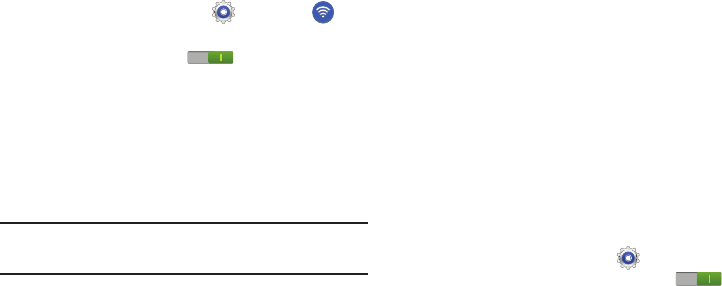
Settings 122
1. From a Home screen, touch
Settings
➔
Wi-Fi
.
2. Touch the
OFF / ON
icon to turn Wi-Fi on.
3. Touch
Wi-Fi Direct
to display Available devices.
Your device begins to search for other devices enabled
with Wi-Fi direct connections.
4. When scanning is complete, touch a device name to
begin the connection process to another Wi-Fi Direct
compatible device.
Note:
The target device must also have Wi-Fi Direct service
active and running before it is detected by your device.
The direct connection establishes, the status field
displays “Connected”, and your connected device is
displayed in the Wi-Fi Direct devices listing.
5. Touch
End connection
➔
OK
to end the Wi-Fi Direct
connection.
For more information, refer to “Wi-Fi Direct” on page 86.
Bluetooth
Use Bluetooth settings to manage Bluetooth connections, set
your device’s name, and control your device’s visibility.
Turning Bluetooth On or Off
To turn your device’s Bluetooth service On or Off:
From any Home screen, touch the time, then touch
Bluetooth
from the Quick Settings menu.
For more information, refer to “Quick Settings” on
page 23.
– or –
From a Home screen, touch
Settings
. On the
Bluetooth tab, touch the
OFF / ON
icon to turn
Bluetooth on or off.
For more information about using Bluetooth to exchange
information with other Bluetooth devices, see “Bluetooth” on
page 87.
DRAFT
For Internal Use Only

123
Additional Bluetooth Settings
When Bluetooth is on, additional settings are available.
1. From a Home screen, touch
Settings
➔
Bluetooth
.
2. Touch
Scan
to scan for nearby discoverable devices.
After searching, touch a device to pair with it. For more
information, refer to “Pairing with a Bluetooth Device”
on page 87.
3. Touch
Menu
and select a Bluetooth setting to
configure:
• Rename device
: Your device’s default name displays on
screen. Touch to change the device name. Available when
Bluetooth is turned On.
• Visibility timeout
: Use this setting to control when to
automatically turn off the Discoverable option: 2 minutes, 5
minutes, 1 hour, or Never timeout.
• Received files
: Show the list of files received by using
Bluetooth.
Data Usage
From this screen you can view the Wi-Fi or Ethernet data
usage.
1. From a Home screen, touch
Settings
➔
Data
usage
.
2. Touch the
Data usage cycle
drop-down menu and
select a date.
The data usage displays as a visual (chart) and also
displays a list of each application with a breakdown of
data usage by application.
Note:
Data is measured by your device. Your service provider
may account for data usage differently.
3. Touch the
Menu
and the following options display:
• Data roaming
: enables data roaming on your device.
• Restrict background data
: restricts some apps and services
from working unless you are connected to a Wi-Fi network.
• Auto-sync data
: allows your accounts to automatically sync
•Show Wi-Fi usage
: displays a Wi-Fi tab that shows Wi-Fi
usage.
• Mobile hotspots
: displays available mobile hotspots.
DRAFT
For Internal Use Only
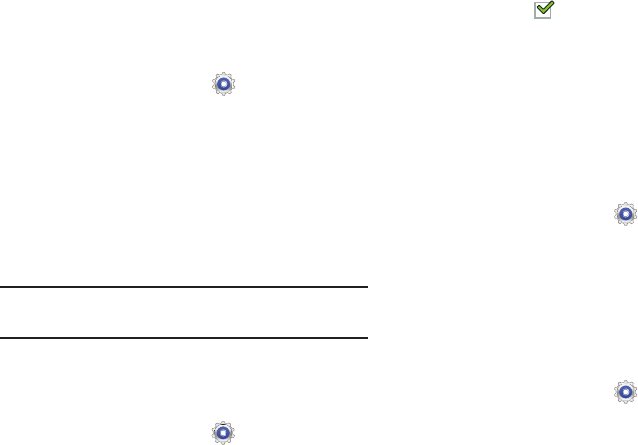
Settings 124
More Settings
This tab displays additional wireless and network
information.
From a Home screen, touch
Settings
➔
More
settings
.
Options display for Airplane mode, Mobile networks,
VPN, Nearby devices, AllShare Cast, and Kies via Wi-Fi.
Airplane Mode
Airplane mode allows you to use many of your tablet’s
features, such as Camera, Games, and more, when you are
in an airplane or in any other area where accessing data is
prohibited.
Important!
When your tablet is in Airplane Mode, it cannot
access online information or applications.
Press and hold the
Power
button then touch
Airplane
mode
.
– or –
From a Home screen, touch
Settings
➔
More
settings
➔
Airplane mode
, touch the check box, and
then touch
OK
to turn on Airplane mode.
A check mark appears in the check box when
Airplane mode is On.
Mobile networks
Before you use applications such as Google Maps and find
your location or search for places of interest, you must
enable the Mobile networks options.
Mobile data
To enable data access over the mobile network, this option
must be selected. It is set on by default.
1. From the Home screen, tap
Settings
➔
More
settings
➔
Mobile networks
.
2. Tap
Mobile data
to create a checkmark and activate the
feature.
Data Roaming
Data roaming allows you to connect to your service
provider’s partner networks and access data services when
you are out of your service providers area of coverage.
1. From the Home screen, tap
Settings
➔
More
settings
➔
Mobile networks
.
2. Tap
Data roaming
to create a checkmark and activate
the feature.
DRAFT
For Internal Use Only
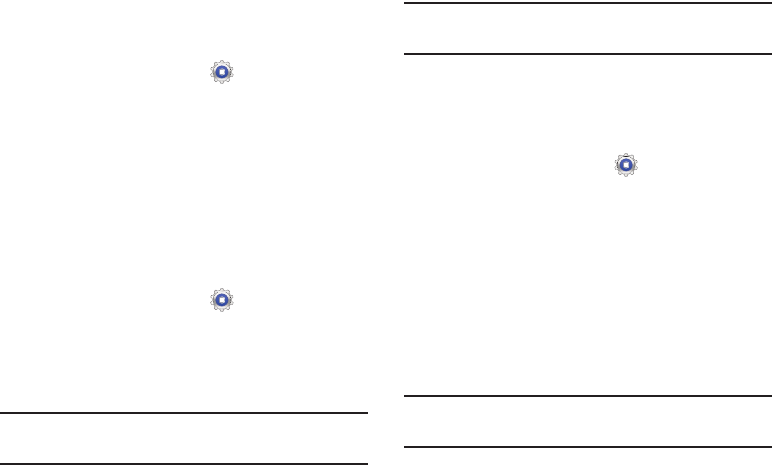
125
Access Point Names
To use Wi-Fi you need access to a wireless access point
(hotspot).
1. From the Home screen, tap
Settings
➔
More
settings
➔
Mobile networks
.
2. Tap
Access Point Names
.
A list of the Access Point names display. The active
access point displays a green, filled circle to the right
of the name.
Network Operators
Using this feature you can view the current network
connection. You can also scan and select a network operator
manually, or set the network selection to Automatic.
1. From the Home screen, tap
Settings
➔
More
settings
➔
Mobile networks
.
2. Tap
Network operators
.
The current network connection displays at the bottom
of the list.
Important!
You must deactivate data service prior to searching
for an available network.
Note:
Connecting to 2G networks slows the data transfer
speed and time.
Default setup options
Your tablet default is set to Automatic (to automatically
search for an available network. You can set this option to
Manual to select a network each time you connect.
1. From the Home screen, tap
Settings
➔
More
settings
➔
Mobile networks
.
2. Tap
Network operators
.
3. Tap
Default setup
.
4. Tap
Manual
to locate and connect to a network
manually, or tap
Automatic
to allow the device to
automatically select a network.
VPN
The VPN settings menu allows you to set up and manage
Virtual Private Networks (VPNs).
Important!
Before you can use a VPN you must establish and
configure one.
DRAFT
For Internal Use Only
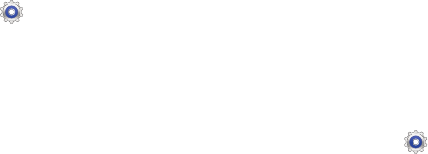
Settings 126
Adding a Basic VPN
Before you add a VPN you must determine which VPN
protocol to use: PPTP (Point-to-Point Tunneling Protocol),
L2TP (Layer 2 Tunneling Protocol), L2TP/IPSec PSK (Pre-
shared key based L2TP/IPSec), or L2TP/IPSec CRT
(Certificate based L2TP/IPSec).
1. Before using VPN, you must first set up a screen unlock
PIN or password. For more information, refer to “Lock
Screen” on page 135.
2. From the Home screen, tap
Settings
➔
More
settings
➔
VPN
.
3. Tap
Basic VPN
.
4. Tap
Add VPN network
.
5. Enter a name for the VPN network in the
Name
field.
6. Select a VPN type from the
Type
drop-down menu. The
options are:
•
PPTP (Point-to-Point Tunneling Protocol)
•
L2TP/IPSec PSK (Layer 2 Tunneling Protocol / Internet Protocol
Security Pre-Shared Key)
•
L2TP/IPSec RSA
•
IPSec Xauth PSK
•
IPSec Xauth RSA
•
IPSec Hybrid RSA
7. Enter the Server address and any other required fields
that are dependent upon the
Type
you entered
previously.
8. Tap the
PPP encryption (MPPE)
check box to use the
MPPE protocol for encryption.
9. Tap the
Show advanced options
check box to display
additional VPN options.
10. Tap
Save
to save your VPN settings.
Adding an IPsec VPN
1. Before using VPN, you must first set up a screen unlock
PIN or password. For more information, refer to “Lock
Screen” on page 135.
2. From the Home screen, tap
Settings
➔
More
settings
➔
VPN
.
3. Tap
Advanced IPsec VPN
.
4. Tap
Add VPN connection
.
5. Enter a password, confirm the password, and tap
OK
.
6. Enter a name for the VPN connection in the
VPN
connection name
field.
DRAFT
For Internal Use Only
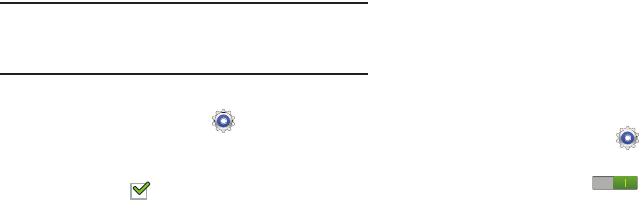
127
7. Select a IPsec type from the drop-down menu.
8. Enter any other required information.
9. Tap the
Show advanced options
check box to display
additional VPN options.
10. Tap
Save
to save your VPN settings.
Nearby Devices
This option allows you to share your media files with nearby
DLNA (Digital Living Network Alliance) enabled devices.
Warning!
If file sharing is enabled, other devices can access
your data. Use the Wi-Fi network and this option with
care.
To configure this option:
1. From a Home screen, touch
Settings
➔
More
settings
➔
Nearby devices
.
2. Touch
File sharing
to turn File sharing on.
A check mark appears in the check box when File
sharing is On.
3. In the Advanced section, set the following options:
• Shared contents
: Select the content to share. Choices are:
Videos, Photos, and Music.
• Device name
: Enter the name for your device. The default is
the model number: GT-N5110.
• Allowed devices list
: Indicate the devices accessible to your
device.
• Not-allowed devices list
: Indicate the devices not accessible
to your device.
•Download to
: Set whether to download data to Device or SD
card.
• Upload from other devices
: If a nearby device attempts to
upload data, this setting indicates the response. Options are:
Always accept, Always ask, and Always reject.
AllShare Cast
To share your device’s screen with another device, enable
AllShare Cast.
1. From a Home screen, touch
Settings
➔
More
settings
➔
AllShare Cast
.
2. Touch the
OFF / ON
icon to turn AllShare Cast
on.
DRAFT
For Internal Use Only
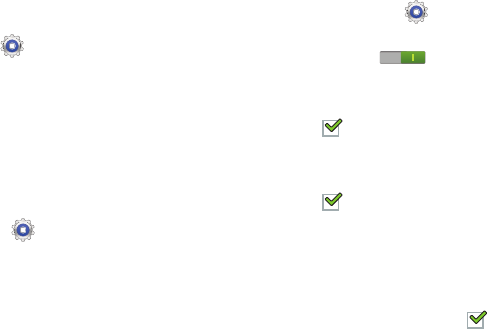
Settings 128
Kies via Wi-Fi
Samsung Kies is a software that enables you to update your
device firmware, synchronize files, and transfer data to and
from your device directly by connecting to the PC. Kies via
Wi-Fi allows you to access Samsung Kies using a Wi-Fi
network.
1. From a Home screen, touch
Settings
➔
More
settings
➔
Kies via Wi-Fi
.
2. Select the source of the Wi-Fi connection for Kies air.
For more information, refer to “Kies Via Wi-Fi” on page 89.
Home screen mode
Home screen mode allows you to set your display to the
conventional layout of
Basic mode
or provide an easier user
experience for the first-time tablet users using
Easy mode
.
1. From the Home screen, touch
Settings
➔
Home
screen mode
.
2. Tap the pull-down dropbox and select one of the
following options:
•Basic mode
: provides conventional layout for the apps and
widgets on your home screens.
• Easy mode
: provides easier user experience for first-time
tablet users on the home screens.
3. Tap
Apply
.
Blocking Mode
When enabled, notifications for selected features are
disabled.
1. From a Home screen, touch
Settings
➔
Blocking
mode
.
2. Touch the
OFF / ON
icon , to turn Blocking
mode
ON
.
3. Touch
Disable notifications
to enable this feature.
A check mark appears in the check box when
Disable notifications is On.
4. Touch
Disable alarm
to enable this feature.
A check mark appears in the check box when
Disable alarm is On.
5. The
Set time
option allows you to set
Blocking mode
for
a specific time range or
Always
.
6. Touch the
Always
field to disable it or configure the
From
and
To
time fields. A check mark appears in
the check box when Disable alarm and timer is On.
DRAFT
For Internal Use Only
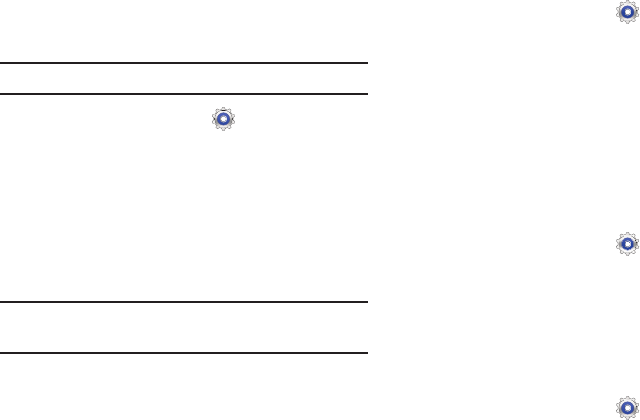
129
Sound
Volume
Set the volume level for all types of sounds.
Note:
You can only set volume when Silent Mode is disabled.
1. From a Home screen, touch
Settings
➔
Sound
➔
Volume
.
2. Touch and drag the sliders to set the volume for:
•Music
,
video
,
games and other media
: Sounds made by
music apps, video apps, and more.
• Notifications
: Sounds for alerts to other events.
• System
: Application sounds and other sounds made by your
device.
Tip:
You can also set System volume from the Home screen by
pressing the Volume Key.
3. Touch
OK
to save your settings.
Vibration intensity
1. From a Home screen, touch
Settings
➔
Sound
➔
Vibration intensity
.
1. Touch and drag the sliders to set the Vibration
intensity:
• Notifications
: Vibration intensity for alerts to other events.
• Haptic feedback
: Vibration intensity for the Haptic feedback.
2. Touch
OK
to save your settings.
Default Notifications
Select a default ringtone for message, alarm, and other
notifications.
1. From a Home screen, touch
Settings
➔
Sound
➔
Default notifications
.
2. Touch a ringtone to hear a sample and select it.
3. Touch
OK
to save the setting.
System
You can activate or deactivate both touch and screen lock
sounds.
1. From a Home screen, touch
Settings
➔
Sound
.
2. Touch
Touch sounds
or
Screen lock sound
(both default
to On).
DRAFT
For Internal Use Only
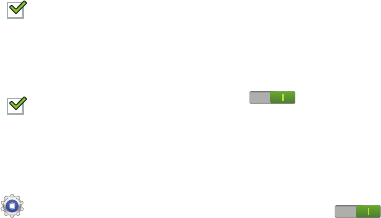
Settings 130
When enabled, a check mark appears in the check
box.
3. Touch
Haptic feedback
to enable a vibration when
softkeys are pressed.
When enabled, a check mark appears in the check
box.
Display
In this menu, you can change various settings for the display.
1. From a Home screen, touch
Settings
➔
Display
:
• Wallpaper
: allows you to set the Wallpaper for your Home
screen, Lock screen, or both.
• Notification panel
: allows you to set the brightness of your
notification panel and also select the quick setting buttons that
you want to display at the top of the notification panel. For more
information, refer to
“Quick Settings”
on page 23.
•Multi window
: tap this option to enable/disable the automatic
Multi window feature.
• Page buddy
: allows context related pages to be created on the
Home screen. You can select Earphones page, Docking page,
and Roaming page. Tap Page buddy help for more information.
Touch and slide the Page buddy slider to the right to turn it on
.
• Screen mode
: allows you to select from several different color
modes.
• Reading mode
: optimizes the screen for reading on selected
applications. Touch and slide the Reading mode slider to the
right to turn it on .
•Brightness
: configures the LCD Brightness levels. To adjust the
brightness, tap Automatic brightness to remove the
checkmark, then drag the slider to the desired brightness and
tap OK.
• Screen timeout
: adjusts the delay time before the screen
automatically turns off. Selections are: 15 seconds, 30
seconds, 1 minute, 3 minutes, 5 minutes, 10 minutes, 15
minutes and 30 minutes.
•Smart stay
: when activated, your screen stays on as long as
you are looking at it.
DRAFT
For Internal Use Only
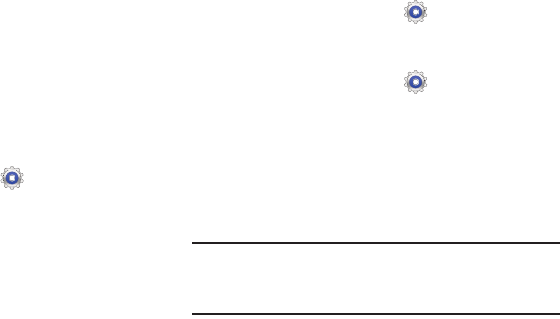
131
• Font style
: allows you to set the font style that your tablet will
use. You can also tap Get fonts online to choose from a wider
selection.
•Font size
: allows you to select which size of font is displayed.
• Increase legibility
: enhances the clarity of text.
• Touch key light duration
: allows you to set the time that the
touch keys located on the bottom of your tablet are lit.
• Display battery percentage
: allows you to see the battery
charge percentage next to the battery charge icon at the top of
the display.
Storage
From this menu you can view the device memory or mount,
unmount, or format an SD card.
Device Memory
From a Home screen, touch
Settings
➔
Storage
.
The Device memory displays as Total space,
Applications, Pictures, videos, Audio, Downloads,
Miscellaneous files, and Available space.
SD Card
Once a memory card has been installed in your device,
the SD card memory displays as Total space and
Available space.
Mounting an SD Card
1. Install an SD card. For more information, refer to
“Installing a Memory Card” on page 12.
2. From a Home screen, touch
Settings
➔
Storage
.
3. Touch
Mount SD card
.
Unmounting an SD Card
1. From a Home screen, touch
Settings
➔
Storage
.
2. Touch
Unmount SD card
.
3. At the prompt, select
OK
to safely unmount the memory
card.
4. Remove the SD card from the slot. For more
information, refer to “Removing a Memory Card” on
page 12.
Note:
Unmounting an SD card will stop some applications
from functioning. Applications may not be available until
you mount the SD card again.
DRAFT
For Internal Use Only
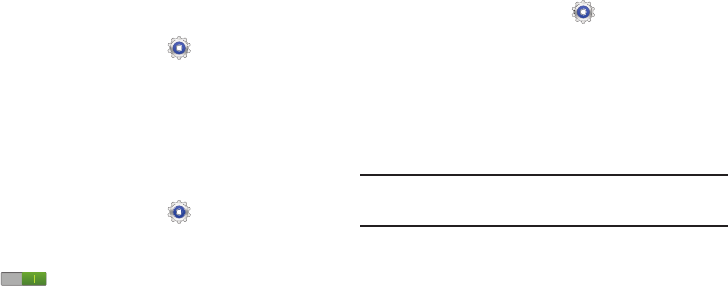
Settings 132
Formatting an SD Card
When formatting an SD card you will want to backup your
music and photo files that are stored on the card because
formatting the SD card deletes all the stored data.
1. From a Home screen, touch
Settings
➔
Storage
.
2. Touch
Format SD card
and then touch
Format SD card
again on the warning screen.
3. Touch
Delete all
.
Power Saving Mode
When enabled, your device automatically analyzes the
screen and adjusts the brightness to conserve battery power.
1. From a Home screen, touch
Settings
➔
Power
saving mode
.
2. On the Power saving tab, touch the
OFF / ON
icon
to turn Power saving on or off.
3. Turn Power saving on and touch the Power saving
mode settings (
CPU power saving
,
Screen power saving
,
Turn off haptic feedback
) to enable or disable them.
4. Touch
Learn about Power saving mode
to display more
information about saving power mode.
Battery
See how much battery power is used for device activities.
1. From a Home screen, touch
Settings
➔
Battery
.
The battery level displays in percentage. The amount
of time the battery was used also displays. Battery
usage displays in percentages per application.
2. Touch
Screen
,
Android OS,
or
Android System
to view
how the display and the Android system are affecting
battery use.
Note:
Other applications may be running that affect battery
use.
Application Manager
You can download and install applications from Google Play
or create applications using the Android SDK and install them
on your device. Use Application manager settings to manage
applications.
DRAFT
For Internal Use Only
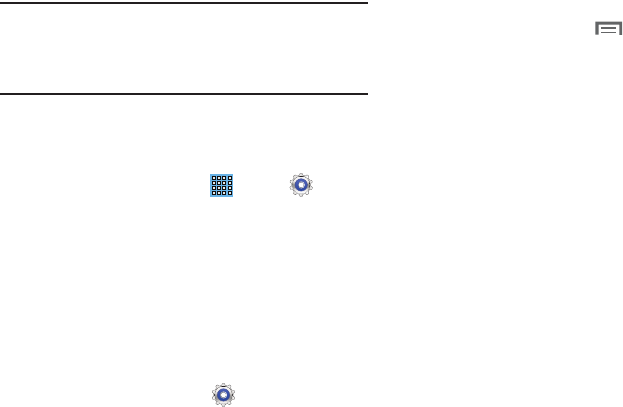
133
Warning!
Because this device can be configured with system
software not provided by or supported by Google or
any other company, end-users operate these devices
at their own risk.
Memory Usage
See how memory is being used by Downloaded or Running
applications.
1. From a Home screen, touch
Apps
➔
Settings
➔
Application manager
.
2. Touch
Downloaded
,
Running
or
All
to display memory
usage for that category of applications.
The graph at the bottom of the Downloaded tab shows
used and free device memory. The graph at the bottom
of the Running tab shows used and free RAM.
Downloaded
Displays apps you have downloaded onto your device.
1. From a Home screen, touch
Settings
➔
Application manager
.
2. Touch
Downloaded
to view a list of all the downloaded
applications on your device.
3. To switch the order of the lists displayed in the
Downloaded tabs, touch
Menu
➔
Sort by size
or
Sort by name
.
4. Touch an application to view and update information
about the application, including memory usage, default
settings, and permissions.
The following options are displayed:
• Force stop
: Stops an app that is misbehaving. Restart your
device if stopping an app, process, or service causes your
device to stop working correctly.
• Uninstall
: Deletes the application from the tablet.
For more information, refer to
“Uninstalling an App”
on
page 89.
• Clear data
: Clears application data from memory.
• Clear cache
: If the app stores data in a temporary area of the
device's memory, and the amount of information stored is
displayed, touch this button to clearing the temporary storage.
• Clear defaults
: If you have configured an app to launch
certain file types by default, clear that setting.
•Permissions
: Lists the kinds of information about your device
and data to which the app has access.
DRAFT
For Internal Use Only
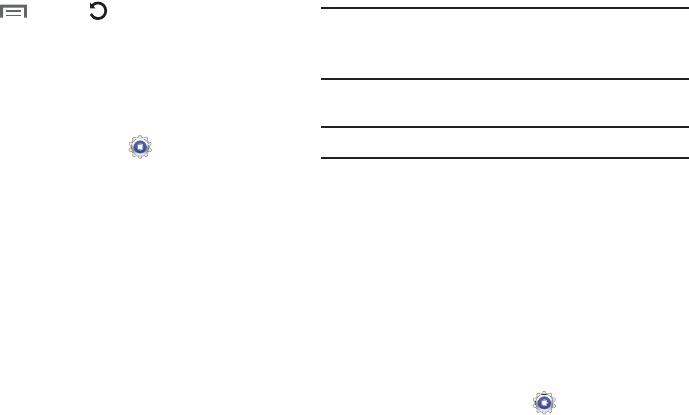
Settings 134
5. Touch
Menu
➔
Reset app preferences
to
reset prefernences set for disabled apps, disabled app
notifications, default apps and background data
restrictions for apps.
Running Services
View and control services running on your device.
1. From a Home screen, touch
Settings
➔
Application manager
.
2. Touch the
Running
tab.
All the applications that are currently running on the
device display.
3. Touch
Show cached processes
to display all the cached
processes that are running. Touch
Show services in use
to switch back.
4. Touch one of the applications to view application
information.
The following options display:
•Stop
: Stops the application from running on the device. This is
usually done prior to uninstalling the application.
Warning!
Not all services can be stopped. Stopping services
may have undesirable consequences on the
application or Android System.
•Report
: Report failure and other application information.
Note:
Options vary by application.
Location Services
In order to guard your privacy, by default, your device only
acquires your location when you allow it. To use
Location-Based Services, you must first enable location
services on your device.
Use Wireless Networks
Before you use applications such as Google Maps and find
your location or search for places of interest, you must
enable the Use wireless networks option or enable the GPS
satellites.
1. From a Home screen, touch
Settings
➔
Location
services
.
DRAFT
For Internal Use Only
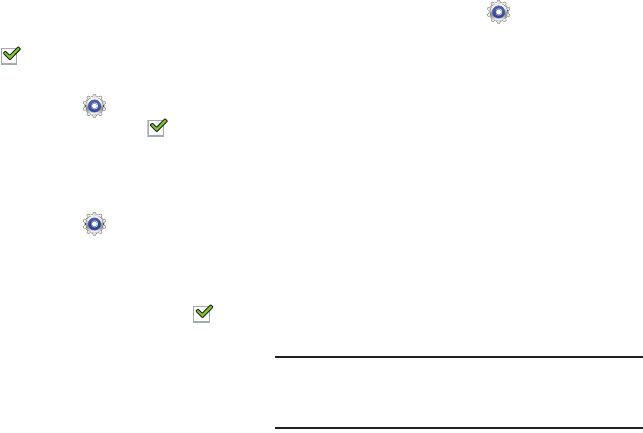
135
2. Touch
Use wireless networks
to enable location
information using the wireless network. When enabled,
a check mark appears in the check box.
Use GPS Satellites
1. From a Home screen, touch
Settings
➔
Location
services
. When enabled, a check mark appears in
the check box.
2. Touch
Use GPS satellites
to enable the GPS satellite.
Location and Google Search
1. From a Home screen, touch
Settings
➔
Location
services
.
2. Touch
Location and Google search
to use your location
data for improved Google Search results and other
Google services. When enabled, a check mark
appears in the check box.
Lock Screen
Screen Lock
Choose settings for unlocking your screen. For more
information about using the lock and unlock features, see
“Locking and Unlocking the Touch Screen” on page 13.
1. From a Home screen, touch
Settings
➔
Lock
screen
.
2. Touch
Screen lock
for these settings:
•Swipe
: Swipe the screen to unlock it.
• Face unlock
: Look at your tablet to unlock it. Follow the
on-screen instructions to set up Face unlock.
• Face and voice
: Look at your tablet and speak a phrase to
unlock it. Follow the on-screen instructions to set up Face and
voice unlock.
•Pattern
: A screen unlock pattern is a touch gesture you create
and use to unlock your device. Follow the prompts to create or
change your screen unlock pattern.
•PIN
: Select a PIN to use for unlocking the screen.
• Password
: Create a password for unlocking the screen.
•None
: No pattern, PIN, or password is required.
Note:
Additional options are available only if you set
Screen
lock
to display the lock screen (any setting other than
Swipe
or
None
).
DRAFT
For Internal Use Only
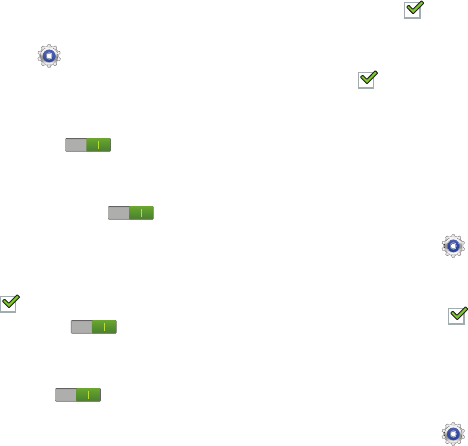
Settings 136
Lock Screen Options
You can customize the Lock screen with the lock screen
options.
1. From a Home screen, touch
Settings
➔
Lock
screen
.
2. Touch
Lock screen options
and set the following
options:
•Shortcuts
: Touch the
OFF / ON
icon to turn this
option on or off. Touch
Shortcuts
to add up to four application
shortcuts to the lock screen.
• Information ticker
: Touch the
OFF / ON
icon to turn
this option on or off. Set news or stock information ticker on the
lock screen. This option requires a Wi-Fi connection.
•Clock
: Activate or deactivate the Lock screen clock. When
enabled, a check mark appears in the check box.
•Dual Clock
: Touch the
OFF / ON
icon to turn this
option on or off, which causes dual clock to be displayed on the
lock screen when roaming.
• Weather
: Touch the
OFF / ON
icon to turn this option
on or off, which causes weather information to be displayed on
the lock screen. This option requires a Wi-Fi connection.
• Ripple effect
: Shows a ripple effect on the lock screen. When
enabled, a check mark appears in the check box.
• Ink effect
: Shows the ink effect on the lock screen.
• Help text
: Display help text on the lock screen. When enabled,
a check mark appears in the check box.
• Wake up in lock screen
: Unlock the screen using wake-up
command when swipe or motion lock is enabled.
• Set wake-up command
: Set the wake-up command if
Wake
up in lock screen
is enabled.
Popup Note on Lock Screen
Use this option to display Popup Note on the lock screen.
1. From a Home screen, touch
Settings
➔
Lock
screen
.
2. Touch
Popup Note on lock screen
.
When enabled, a check mark appears in the check
box.
Owner Information
Use this option to enable or disable whether to show owner
information on the lock screen.
1. From a Home screen, touch
Settings
➔
Lock
screen
.
DRAFT
For Internal Use Only
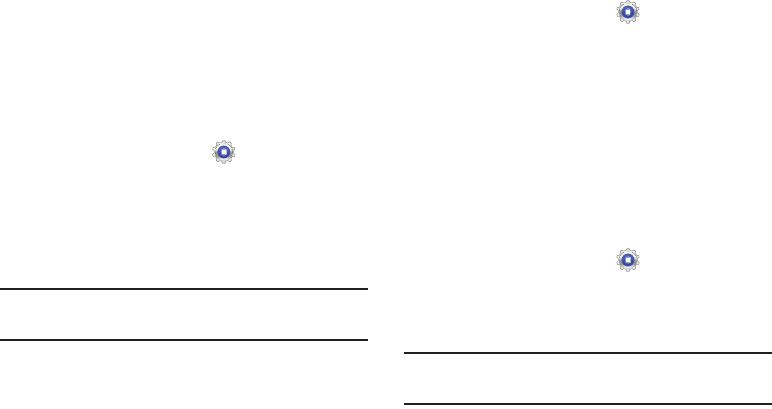
137
2. Touch
Owner information
and then touch
Show owner
info on lock screen
to enable or disable the option.
3. Touch the text field and use the keyboard to enter the
text to display on the lock screen.
Security
Encryption
To require a numeric PIN or password to decrypt your tablet
each time you power it on or encrypt the data on your SD
card each time it is connected:
1. From a Home screen, touch
Settings
➔
Security
.
2. Touch
Encrypt device
. For more information, read the
displayed help screen.
3. Touch
Encrypt external SD card
to enable the encryption
on SD card data that requires a password be entered
each time the microSD card is connected.
Tip:
Make sure your battery is charged more than 80 percent.
Encryption takes an hour or more.
Set up/change password
Use this option to set up your password when one is first
required or change your current password.
1. From a Home screen, touch
Settings
➔
Security
➔
Set up/change password
.
2. Enter a new password and tap
Confirm
.
3. Enter the new password again and tap
Confirm
.
Set up SIM card lock
Prevent another user from using your SIM card to make
unauthorized calls or from accessing information stored on
your SIM card by protecting the information using a PIN code.
When enabled, your tablet will ask for a PIN number each
time you use the tablet. Using this option you can also
change your SIM PIN number.
1. From a Home screen, touch
Settings
➔
Security
.
2. Tap
Set up SIM card lock
.
3. Tap
Lock SIM card
, enter your SIM PIN code, then tap
OK
.
Note:
You must activate Lock SIM card before you can change
your SIM PIN code.
DRAFT
For Internal Use Only
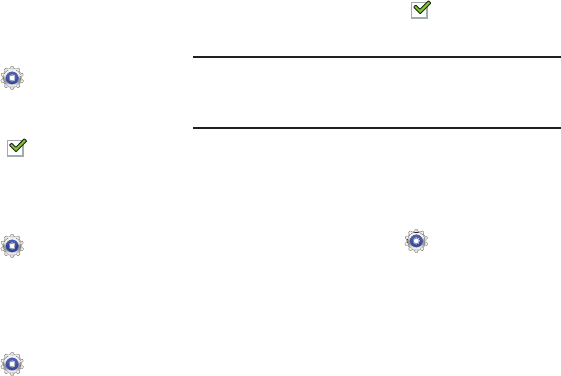
Settings 138
4. Tap
Change SIM PIN
.
5. Enter your old SIM PIN code and tap
OK
.
6. Enter your new SIM PIN code and tap
OK
.
7. Re-type your new SIM PIN code and tap
OK
.
Make passwords visible
When enabled, password characters display briefly as you
touch them while entering passwords.
1. From a Home screen, touch
Settings
➔
Security
.
2. Touch
Make passwords visible
to enable or disable brief
displays of password characters.
When enabled, a check mark appears in the check
box.
Device Administrators
To add or remove device administrators:
1. From a Home screen, touch
Settings
➔
Security
.
2. Touch
Device administrators
.
Unknown Sources
To enable or disable installation of non-Google Play
applications:
1. From a Home screen, touch
Settings
➔
Security
.
2. Touch
Unknown sources.
An informational pop-up displays.
3. Read the message and touch
OK
to allow installation of
non-Google Play applications.
When enabled, a check mark appears in the check
box.
Warning!
Enabling this option causes your tablet and personal
data to be more vulnerable to attack by applications
from unknown sources.
Trusted Credentials
If a certificate authority (CA) certificate gets compromised or
for some other reason you do not trust it, you can disable or
remove it.
1. From a Home screen, touch
Settings
➔
Security
.
2. Touch
Trusted credentials
.
The trusted credentials screen has two tabs:
• System
: Displays CA certificates that are permanently installed
in the ROM of your device.
DRAFT
For Internal Use Only
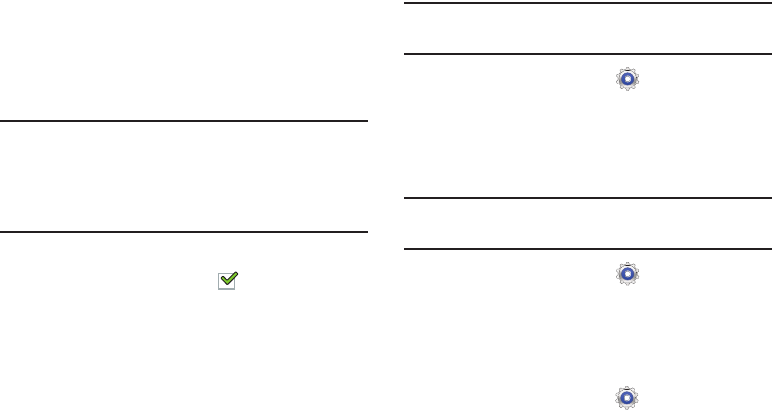
139
•User
: Displays any CA certificates that you installed, for
example, in the process of installing a client certificate.
3. Touch a CA certificate to examine its details.
A scrolling screen displays the details.
4. Scroll to the bottom of the details screen and touch
Disable
to disable a System certificate or
Remove
to
remove a User certificate.
Caution!
When you disable a system CA certificate, the
Disable
button changes to
Enable
, so you can enable the
certificate again, if necessary. When you remove a
user-installed CA certificate, it is permanently
deleted and must be re-installed, if needed.
5. Touch
OK
to return to the certificate list.
When enabled, a check mark appears in the check
box.
Install from Device Storage
Install encrypted certificates from an installed memory card.
Note:
You must have installed a memory card containing
encrypted certificates to use this feature.
1. From a Home screen, touch
Settings
➔
Security
.
2. Touch
Install from device storage
, then choose a
certificate and follow the prompts to install.
Clear Credentials
Clear stored credentials.
Note:
This setting only appears if you have installed encrypted
certificates.
1. From a Home screen, touch
Settings
➔
Security
.
2. Touch
Clear credentials
to remove all certificates.
Language and Input
Language
Set the language used by your device.
1. From a Home screen, touch
Settings
➔
Language
and input
➔
Language
.
DRAFT
For Internal Use Only
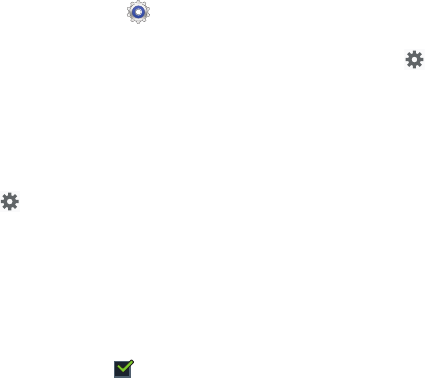
Settings 140
2. Touch a language / locale from the list.
Keyboards and Input Methods
Set the keyboard used by your device.
1. From a Home screen, touch
Settings
➔
Language
and input
.
2. Touch
Default
and select a keyboard.
Samsung keyboard is the only selection available for
this device.
3. Touch
Set up input methods
.
4. Touch
Google voice typing
to automatically use Google
voice typing.
5. Touch next to Google voice typing.
The following options are available:
• Choose input languages
: Touch
Automatic
to use the local
language or select a language from the list.
• Block offensive words
: Enable or disable blocking of
recognized offensive words from the results of your voice-input
Google searches.
When enabled, a check mark appears in the check box.
• Download offline speech recognition
: Enable voice input
while offline. Touch the
All
tab to download speech recognition
for other languages.
Samsung Keyboard Settings
To configure the Samsung keyboard:
Touch next to Samsung keyboard to display the
following options:
• Input languages
: Used to set a default text entry language.
Touch this field, scroll through the options, and touch the
desired input language. When activated, a check appears in
the box.
• Predictive text
: Enable or disable XT9 predictive text. When
enabled the system suggests words matching your text entries,
and, optionally, completes common words automatically.
When XT9 is enabled, touch the
Predictive text
field to set the
following options:
–
Personalized data
: Enter personalized data to improve
prediction results.
–
Learn from Gmail
: Log in to let your device learn your Gmail
Style.
DRAFT
For Internal Use Only
141
–
Learn from Facebook
: Log in to let your device learn your
Facebook Style.
–
Learn from Twitter
: Log in to let your device learn your Twitter
Style.
–
Clear remote data
: Delete your anonymous data stored on the
personalization server.
–
Clear personalized data
: Remove all personalized data
entered.
• Continuous input
: Enable or disable the Continuous input
feature. When enabled, you can enter text by sliding your finger
across the keyboard.
• Cursor control:
Move cursor by sliding finger across
keyboard.
• Pen detection
displays the handwriting pad whenever the pen
is detected.
• Handwriting
: Touch to display the following options:
–
Regognition type:
sets the istroke recognition for the
content.
–
Recognition time
: Set the recognition time to 100, 300, 500,
1000, or 2000 milliseconds.
–
Pen thickness
: Set the pen thickness to 1, 3, 5, 7, or 9 pixels.
–
Pen color
: Choose a pen color.
–
Gesture guide
: Displays examples of the various gestures that
can be used to edit handwriting.
–
Tutorial
: Help for using Handwriting recognition.
–
About
: Displays information about the handwriting software.
• Advanced
displays the following advanced options:
–
Auto capitalization
automatically capitalizes the first letter of
the first word in each sentence (standard English style).
–
Auto spacing:
automatically inserts spaces between words.
–
Auto-punctuate
automatically inserts a full stop in a sentence
by tapping the space bar twice when using the on-screen
QWERTY keyboard.
–
Character preview
provides an automatic preview of the
current character selection within the text string. This is helpful
when multiple characters are available within one key.
–
Key-tap vibration
enables vibration feedback when you tap an
on-screen key.
–
Key-tap sound
enables auditory feedback when you tap an
on-screen key.
•Tutorial
: Displays help for using the Samsung keyboard and
XT9 predictive text.
DRAFT
For Internal Use Only

Settings 142
• Reset settings
: Reset keyboard settings except XT9 my words
and auto-substitution.
Swype Keyboard Settings
To configure the Swype keyboard:
1. Touch next to Swype to display the following
options:
2. Tap
Settings
on the left side of the screen to alter these
settings:
• Vibrate on keypress
: activates a vibration sensation as you
enter text using the keypad.
• Sound on keypress
: turns on sounds generated by the Swype
application.
• Show complete trace
: once enabled, sets wether or not to
display the complete Swype path.
•Auto-capitalization
: automatically capitalizes the first letter of
a sentence.
•Auto-spacing
: automatically inserts a space between words.
When you finish a word, just lift your finger or stylus and start
the next word.
• Next word prediction
: once enabled, predicts the next word in
your text string based on your current text entries.
• Show Voice key
: once enabled, displays the Voice icon on
your Swype keyboard so you can use the Voice input option.
3. Tap
My Words
on the left side of the screen to access
the following options:
• Backup & Sync
: allows you to backup your Swype dictionary
and sync your Swype dictionary across multiple devices.
• Living Language
: when enabled, this feature automatically
updates your Swype dictionary with popular new words.
• Social integration
: allows you to learn information from your
Facebook, Twitter, and Gmail accounts to help you while using
Swype.
• Edit my dictionary
: allows you to edit your personal Swype
dictionary.
• Clear language data
: deletes all of your personal language
data, including your words.
• Contribute data usage
: when enabled, allows the Nuance
®
application to collect usage data for better word predictions.
• Cellular data
: when enabled, activates cellular data usage by
the Swype application so it can receive program updates,
language downloads, and other related features via your
existing data connection.
DRAFT
For Internal Use Only

143
4. Tap
Languages
on the left side of the screen to activate
and select the current text input language. Default
language is English. Touch
Download languages
, to
download additional languages.
5. Tap
Gestures
on the left side of the screen to view
helpful information on using gestures while using
Swype.
6. Tap
Help
on the left side of the screen to see the
following options:
•How to Swype
: provides tips on how to learn to use Swype.
• Show helpful tips
: once enabled, displays helpful tips and
hints as you are using Swype.
•Version
: displays the software version information.
7. Tap
Updates
on the left side of the screen to download
any new Swype updates. If an update is available, it
will display under the updates heading. If no updates
are displayed, then check back later to see any
available updates.
Speech Settings
To set the speech settings for Voice search:
1. From a Home screen, touch
Settings
➔
Language
and input
.
2. Touch
Voice search
to configure:
• Language
: Choose a language for your voice input.
• Speech output
: Always provides audible readout of text, or
only when using Hands-free functions.
• Block offensive words
: Enable or disable blocking of
recognized offensive words from the results of your voice-input
Google searches.
• Hotword detection
: When enabled, saying the word Google
launches voice search.
• Download offline speech recognition
: Enable voice input
while offline. Touch the
All
tab to download speech recognition
for other languages.
Voice output provides audible readout of text, for example,
the contents of email messages.
1. From a Home screen, touch
Settings
➔
Language
and input
.
DRAFT
For Internal Use Only
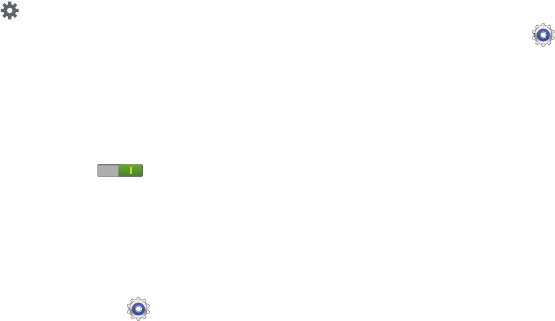
Settings 144
2. Touch
Text-to-speech output
and select the preferred
TTS engine.
3. Touch next to the preferred TTS engine and
configure.
4. Configure the following:
• Speech rate
: Set the speed at which the text is spoken.
• Listen to an example
: Play a sample of speech synthesis
(available if voice data is installed).
• Driving mode
: New notifications are read aloud when enabled.
Touch the
OFF / ON
icon to enable, then touch
Driving mode
to display the Driving mode settings: New
emails, Alarm, Schedule, and Unlock screen.
Mouse/trackpad
This option sets your Pointer speed for your mouse or
trackpad when you are using a keyboard dock accessory.
1. From a Home screen, touch
Settings
➔
Language
and input
.
2. Touch
Pointer speed
then drag the slider to the right to
go faster or to the left to go slower.
3. Touch
OK
to save your setting.
Cloud
Back up your personal data using your Samsung Account or
use another account to sync your device content.
1. From a Home screen, touch
Settings
➔
Cloud
.
2. Under
Personal data management
:
If you have not signed in to your Samsung Account,
touch
Add account
. For more information about
Samsung accounts, see “Signing In to your Samsung
Account” on page 147.
If you have signed in to your Samsung Account:
•
Touch your Samsung Account to manage your sync settings or
remove your Samsung Account.
•
Touch
Sync settings
to sync your calendar, contacts, Internet,
and S Note settings with your Samsung Account.
•
Touch
Device backup
to manage your back up and restore
options.
DRAFT
For Internal Use Only
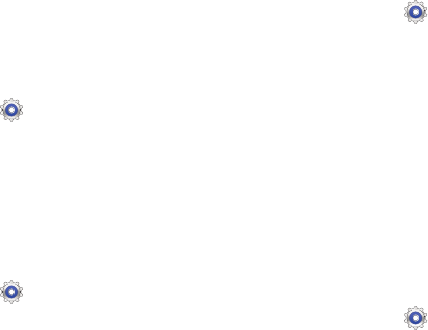
145
Back Up and Reset
You can also back up your data to the Google server and
reset your device to its factory defaults.
Backup and Restore
Back Up My Data
Enable or disable backup of your information to the Google
server.
1. From a Home screen, touch
Settings
➔
Backup
and reset
.
2. Touch
Back up my data
to enable or disable back up of
application data, Wi-Fi passwords, and other settings
to the Google server.
Backup Account
If you have enabled the
Back up my data
option, then the
Backup account
option is available.
1. From a Home screen, touch
Settings
➔
Back up
and reset
.
2. Touch
Backup account
and touch your Google Gmail
account or touch
Add account
to set your Google Gmail
account to be backed up to the Google server.
Automatic Restore
When enabled, backed-up settings are restored when you
reinstall an application.
1. From a Home screen, touch
Settings
➔
Back up
and reset
.
2. Touch
Automatic restore
to enable or disable automatic
restoration of settings from the Google server.
Personal Data
Factory Data Reset
Use Factory data reset to return your device to its factory
defaults. This setting erases all data from the device,
including Google or other email account settings, system and
application data and settings, and downloaded applications,
as well as your music, photos, videos, and other files. If you
reset the tablet in this way, the next time you turn on your
tablet you are prompted to reenter the same kind of
information as when you first started Android.
1. From a Home screen, touch
Settings
➔
Backup
and reset
.
2. Touch
Factory data reset
.
The Factory data reset screen displays reset
information.
DRAFT
For Internal Use Only

Settings 146
3. Touch
Reset device
, then follow the prompts to perform
the reset.
Note:
If you have set up your Samsung account, it has to be
deleted before performing this function. For more
information, refer to “Managing Accounts” on page 146.
Accounts
Set up and manage accounts, including your Google
accounts, Samsung accounts, and email accounts.
Your device provides the ability to synchronize information
from a variety of accounts, including Email, Facebook,
Google, and your Samsung account. Depending on the
account, you can choose to synchronize your calendar,
contacts, and other types of content.
With synchronization, you can ensure that the information on
your device is updated with any information that changes in
your accounts.
Managing Accounts
To view the accounts you have added:
1. From a Home screen, touch
Settings
➔
(account).
The (account) is either Google, Samsung account, or
some other account you have added, such as Email.
Each of your accounts (Google, Samsung, and so on)
are listed under
Accounts
.
2. Touch
Sync all
to synchronize all accounts listed. Touch
Cancel sync
to stop the synchronization.
3. Touch an account to view the sync settings for that
account.
•
Touch
Sync now
to synchronize all data for the selected
account.
– or –
Touch the account data to synchronize, such as, Calendar,
Contacts, and so on.
•
To remove the account, touch
Remove account
and then
touch
Remove account
at the prompt to remove the account
and delete all its messages, contacts, and other data.
4. For Google accounts, touch one of the items listed
under Privacy to view various settings for that item.
– or –
DRAFT
For Internal Use Only
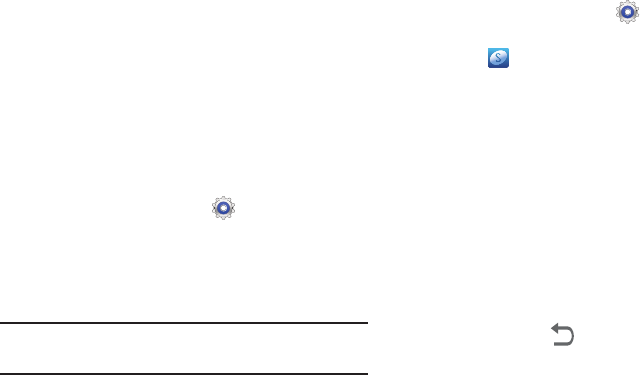
147
For Samsung accounts, touch
Account settings
to
manage Samsung account settings or
Device backup
to
set Samsung account back up and restore options.
– or –
For Email accounts, touch
Settings
to manage various
settings for that account.
Adding an Account
To add a new account:
1. From a Home screen, touch
Settings
➔
Add
account
.
2. Touch one of the account types.
3. Use the keyboard and follow the prompts to enter your
credentials and set up the account.
Tip:
For more information about the types of accounts that you
can add, see “Accounts” on page 34.
Signing In to your Samsung Account
Several applications and options require that you create and
sign in to a Samsung Account.
To sign in to your Samsung account:
1. From a Home screen, touch
Settings
➔
Add
account
.
2. Touch
Samsung account
.
The Samsung account sign in screen displays.
3. Touch
variety of services
to display information about
Samsung services that are available.
4. If you have no Samsung account:
•
Touch
Create new account
.
The Country or region list displays.
•
Touch a country or region in the list (for example, United
States).
The Samsung account Terms and conditions screen displays.
•
Touch
Privacy policy
to display the Samsung Privacy Policy.
•
Touch
I accept all the terms above
and then touch
Agree
to
continue or touch
Back
to return to the Samsung
account screen.
– or –
If you do have a Samsung account, touch
Sign in
.
The Samsung account screen displays.
DRAFT
For Internal Use Only
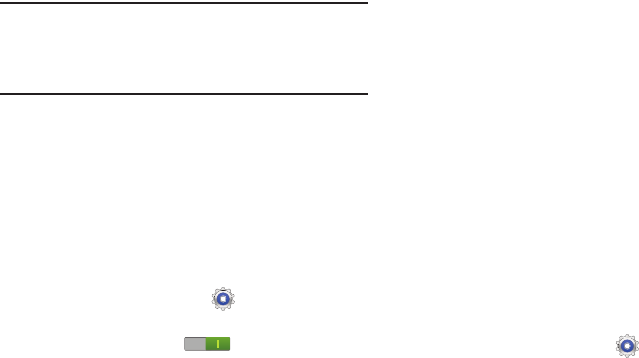
Settings 148
5. Use the keyboard to enter the required information and
touch
Sign up
or
Sign in
.
Tip:
The password is for your Samsung account, not the
password you use for the email address you are entering.
Plus, you can use only letters, numbers, !, @, $, %, &, ^,
and * for your Samsung account password.
The Settings screen displays with Samsung account
listed under Accounts.
Motion
It is possible to control certain aspects of your tablet by
simply tilting it. You can tilt your tablet to reduce or enlarge
the screen. You can move an icon from one Home page to
another by panning your device to the left or right while
holding the icon.
1. From a Home screen, touch
Settings
➔
Motion
.
2. The following options are available:
•
Touch the
OFF / ON
icon to activate each option.
• Palm swipe to capture
: Once enabled, you can capture any
on-screen information swiping across the screen. In a single
motion, press the side of your hand on the screen and swipe
form left to right. The image is then copied to the clipboard.
• Palm touch to mute/pause
: Once enabled, you can pause
any on-screen video or mute any current sound by simply
covering the screen with your hand. Once you remove your
hand from the screen, the device goes back to normal by either
continuing to play the current video or unmuting the current
sound.
• Learn about hand motions
: Choose this option to display
on-screen instructions for the
Palm swipe to capture
and
Palm touch to mute/pause
.
S Pen
Pen Attach/Detach Sound
To set the sound that is made when the pen is attached or
detached from your tablet:
1. From a Home screen, touch
Settings
➔
S Pen
.
2. Touch
Pen attach/detach sound
.
3. Touch
Off
,
Sound1
,
Sound2
, or
Sound3
.
If a sound is chosen, a sound example plays.
DRAFT
For Internal Use Only
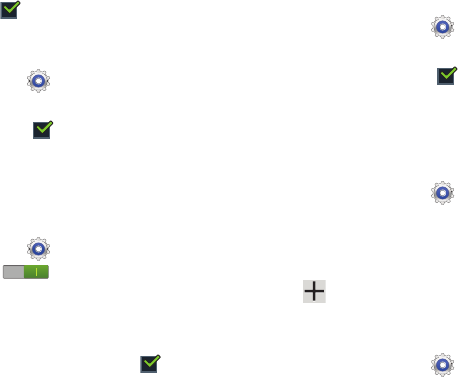
149
Open Popup Note
When the S Pen is detached, a Popup note displays.
When enabled, a check mark appears in the check box.
Battery Saving
To extend battery life when the pen is attached:
1. From a Home screen, touch
Settings
➔
S Pen
.
2. Touch
Battery saving
.
When enabled, a check mark appears in the check
box and, when the pen is attached, your tablet does not
try to detect it.
Air View
To enable the air view pointer when using the S Pen:
1. From a Home screen, touch
Settings
➔
S Pen
.
2. Touch the
OFF / ON
icon next to
Air view
to
activate the option.
3. When enabled, touch
Air view
to enable the Pointer,
Information preview, Icon labels (by pen nib), and List
scrolling options. When enabled, a check mark
appears in the check box next to the option.
Sound and Haptic Feedback
To enable or disable sound and vibration when using the S
Pen:
1. From a Home screen, touch
Settings
➔
S Pen
.
2. Touch
Sound and haptic feedback
.
When enabled, a check mark appears in the check
box.
Quick Command Settings
To create pen gestures to open selected applications or
perform tasks:
1. From a Home screen, touch
Settings
➔
S Pen
.
2. Touch
Quick Command settings
.
The Quick Command settings screens displays existing
gestures.
3. Touch
Add a command
to set up a new gesture.
S Pen Help
To view S Pen help information:
1. From a Home screen, touch
Settings
➔
S Pen
.
2. Touch
S Pen help
.
DRAFT
For Internal Use Only
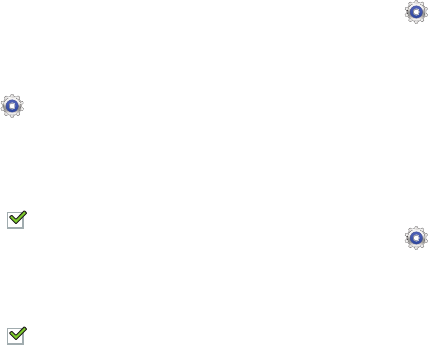
Settings 150
3. Touch
Air view
,
Gesture
, or
Quick Command
to view the
help information.
Accessory
This menu allows you to select the Dock sound, Audio output
mode, and Audio output options when using a car or desk
dock.
Dock
1. From a Home screen, touch
Settings
➔
Accessory
.
2.
Dock sound
: The tablet will not play sounds when
inserting and removing the device from the dock when
enabled.
When enabled, a check mark appears in the check
box.
3.
Audio output mode
: Select Stereo or Surround to
choose the audio output mode while the device is
docked.
When enabled, a check mark appears in the check
box.
HDMI
To set the HDMI (High-Definition Multimedia Interface) audio
setting:
1. From a Home screen, touch
Settings
➔
Accessory
.
2. Touch
Audio output
.
3. Touch
Stereo
or
Surround
to set the audio output
setting.
Date and Time
By default, your device receives date and time information
from the wireless network. When you are outside network
coverage, you may want to set date and time information
manually using the Date & time settings.
1. From a Home screen, touch
Settings
➔
Date and
time
.
2. Tap
Automatic date and time
to allow the network to set
the date and time.
3. Tap
Automatic time zone
to allow the network to set the
time zone.
DRAFT
For Internal Use Only
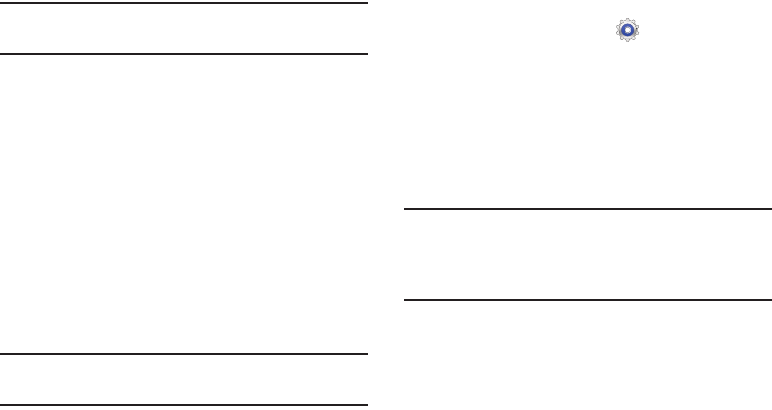
151
Important!
Deactivate
Automatic date and time
to manually set
the rest of the options.
4. Tap
Set date
and tap the up and down arrows to set the
Month
,
Day
, and
Year
then tap
Set
.
5. Tap
Set time
and tap the up and down arrows to set the
Hour
,
Minute
, and
PM
/
AM
, then tap
Set
.
6. Tap
Select time zone
, then tap a time zone.
7. Optional: Tap
Use 24-hour format
. If this is not selected
the tablet automatically uses a 12-hour format.
8. Tap
Select date format
and tap the date format type.
Accessibility
Accessibility services are special features to make using the
device easier for those with certain physical disabilities. Use
the Accessibility settings to activate these services.
Note:
You can download accessibility applications from Google
Play and manage their use here.
System Accessibility
1. From a Home screen, touch
Settings
➔
Accessibility
.
2. Configure the following settings:
• Auto-rotate screen
: When this option is checked, the screen
orientation changes when you rotate the device. When this
option is not checked, the screen orientation locks in the
current orientation (landscape or portrait) and the orientation
does not change when you rotate the device.
Tip:
Touch the Time in the System Bar to display the Quick
Settings pop-up. Touch
Screen rotation
to enable or
disable the auto-rotate feature. For more information,
refer to “Quick Settings” on page 23.
• Screen timeout
: Select the screen delay time the screen
delays shutting off after inactivity for the selected period of
time.
Note:
The Lock automatically option only appears depending on
the Screen lock setting.
For more information, refer to
“Screen
Lock”
on page 135.
• Speak passwords
: Speaks passwords to enter them.
DRAFT
For Internal Use Only
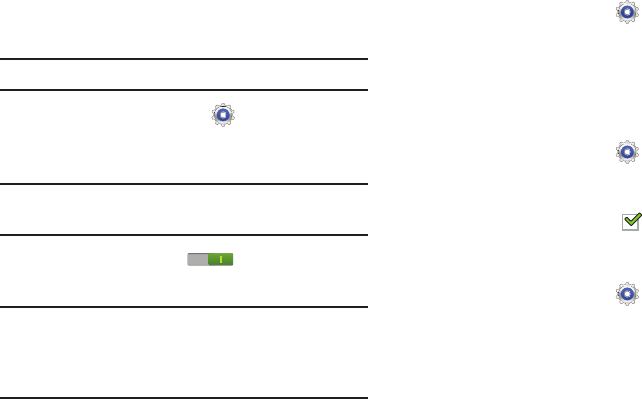
Settings 152
• Accessibility shortcut
: Add a shortcut to Accessibility settings
that displays when you press and hold the Power key.
Services Accessibility
Enable or disable accessibility services.
Note:
You must activate
Accessibility
before enabling services.
1. From a Home screen, touch
Settings
➔
Accessibility
.
2. Touch
TalkBack
to activate TalkBack.
Note:
TalkBack, when installed and enabled, speaks feedback
to help blind and low-vision users.
3. Touch the
OFF / ON
icon to turn TalkBack on.
4. Touch
Settings
to configure TalkBack.
Important!
TalkBack can collect all of the text you enter,
except passwords, including personal data and
credit card numbers. It may also log your user
interface interactions with the device.
Vision Accessibility
To set the font size:
1. From a Home screen, touch
Settings
➔
Accessibility
.
2. Touch
Font size
.
3. Touch a font size. Options are: Tiny, Small, Normal,
Large, and Huge.
To set negative screen colors:
1. From a Home screen, touch
Settings
➔
Accessibility
.
2. Touch
Negative colors
.
When enabled, a check mark appears in the check
box.
To set voice output settings:
1. From a Home screen, touch
Settings
➔
Accessibility
.
2. Touch
Text-to-speech output
and select the preferred
TTS engine. For more information, refer to “Speech
Settings” on page 143.
To install accessibility scripts:
DRAFT
For Internal Use Only
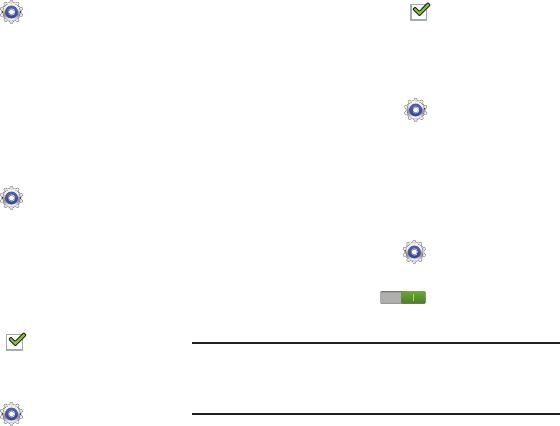
153
1. From a Home screen, touch
Settings
➔
Accessibility
.
2. Touch
Enhance web accessibility
.
3. Touch
Allow
to allow applications to install scripts from
Google that make their Web content more accessible.
Hearing Accessibility
When Mono audio is enabled, you can listen through one
earphone to mono audio sound.
1. From a Home screen, touch
Settings
➔
Accessibility
.
2. Tap the
Sound balance
field and use the slider to set the
Left and Right balance when using a stereo device.
Touch
OK
to save or
Cancel
to discard.
3. Touch
Mono audio
.
When enabled, a check mark appears in the check
box.
To turn off all sounds including receiver voice:
1. From a Home screen, touch
Settings
➔
Accessibility
.
2. Touch
Turn off all sounds
.
When enabled, a check mark appears in the check
box.
Mobility Accessibility
This option allows you to set the Tap and hold delay time.
1. From a Home screen, touch
Settings
➔
Accessibility
.
2. Touch
Tap and hold delay
, and then touch a delay time.
Options are: Short, Medium, and Long.
Developer Options
Set options for application development.
1. From a Home screen, touch
Settings
➔
Developer
options
.
2. Touch the
OFF / ON
icon at the top of the
screen to activate developer options.
Caution!
These settings are intended for development use
only. They can cause errors to occur on your device
and with the applications on your device.
DRAFT
For Internal Use Only
Settings 154
The following options are available:
• Desktop backup password
: Protect the desktop with a
backup password ID.
• Stay awake
: The display screen does not go into sleep mode
while charging.
• Protect SD card
: Requires apps to ask your permission before
accessing data on your SD card.
• USB debugging
: When enabled, allows debugging when the
device is attached to a PC by a USB cable.
• Allow Mock Locations
: Used by developers when developing
location-based applications.
• Select app to be debugged
: Allows developers to select a
specific application to debug.
• Wait for debugger
: Specified apps must have debugger
attached before executing.
• Show touches
: Displays touch interactions on the screen.
• Show pointer location
: Highlights the data that was touched
on the screen.
• Show layout boundaries
: Displays clip bounds, margins, and
so on.
• Show GPU view updates
: Flashes views inside windows when
drawn with GPU.
• Show screen updates
: Areas of the screen flash when they
update.
• Window animation scale
: Configure the scale for animation
(ranges from off to 10x).
• Transition animation scale
: Configure the scale for
transitioning when using animation (ranges from off to 10x).
• Animator duration scale
: Configure the scale for duration
when using animation (ranges from off to 10x).
• Disable hardware overlays
: Assigns the work of rendering to
the GPU.
• Force GPU rendering
: Allows the use of 2D hardware
accelerations in applications.
• Strict mode
: Makes the screen flash when applications
perform long operations on the main thread.
• Show CPU usage
: Screen highlights the current CPU usage.
• GPU rendering profile
: Uses a 2D acceleration in applications.
• Enable traces
: Enables/disables on-screen tracing based on
an available parameter.
DRAFT
For Internal Use Only
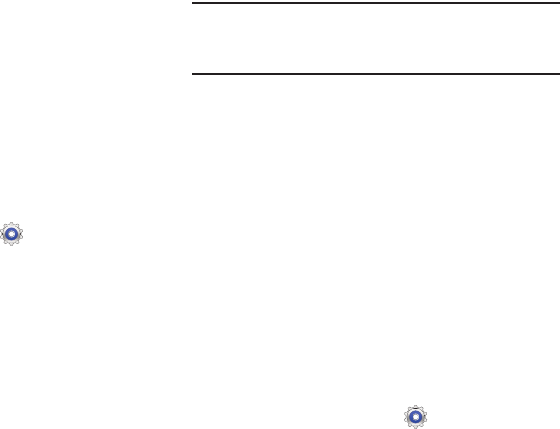
155
• Do not keep activities
: Destroys every activity as soon as the
application is closed.
• Limit background processes
: Sets the number of processes
that can run in the background.
•Show all ANRs
: Displays a prompt when applications running
in the background are not responding.
About Device
View information about your device, including status, legal
information, hardware and software versions, and battery
use.
1. From a Home screen, touch
Settings
➔
About
device
.
2. Touch items to view details:
• Software update
: Connect to the network and download new
software. For more information, refer to
“Software Update”
on page 155.
• Status
: View Battery status, Battery level, IP address, Wi-Fi
MAC address, Bluetooth address, Serial number, Up time, and
Device status.
• Legal information
: Display
Open source licenses
,
Google
legal
,
Privacy Alert
and
License settings
information.
Tip:
To find your device’s DivX® registration code and
information about registering your device to play DivX
protected video, touch
License settings
➔
DivX
®
VOD
.
• Model number
: Display your device’s model number.
• Android version
: Display the firmware version of your device.
• Baseband version
: displays the baseband version loaded on
this handset.
•Kernel version
: Display the kernel version of your device.
• Build number
: Display your device’s build number.
Software Update
The Software Update feature enables you to use your device
to connect to the network and download any new software
directly to your device. The device automatically updates
with the latest available software when you access this
option.
Software Update Options
To register your device and check for a software update:
1. From a Home screen, touch
Settings
➔
About
device
➔
Software update
.
2. Touch
Check for updates
.
DRAFT
For Internal Use Only
Settings 156
3. At the
AT&T Software update
prompt, tap
OK
to
continue.
4. The tablet automatically updates the software (if
available), otherwise, when the
Current software is up
to date
prompt is displayed, tap
OK
.
5. When updating software, once the update file is
downloaded, you can delay the update on the start
screen by postponing it for a certain period of time. If
you want to resume the update before the selected
time, tap
Continue update
.
DRAFT
For Internal Use Only

157
Section 11: Health and Safety Information
This device is capable of operating in Wi-Fi mode in the 2.4
and 5 GHz bands. The FCC requires that devices operating
within 5.15-5.25 GHz may only be used indoors, not outside,
in order to avoid interference with Mobile Satellite Services
(MSS). Therefore, do not use this device outside as a Wi-Fi
hotspot or in Wi-Fi Direct mode outside when using the
5.15-5.25 GHz band.
This section outlines the safety precautions associated with
using your Galaxy Tab. The terms “GALAXY” or “mobile
device” are used in this section to refer to your Galaxy Tab.
Read this information before using your mobile device.
Exposure to Radio Frequency (RF)
Signals
Although GALAXY is not a cell phone, it can operate on the
same network as cell phones and can use the same Radio
Frequency (RF) signals to communicate with the network as
a cell phone. Therefore, although the following information
refers specifically to RF exposure from wireless phones, it
may apply similarly to GALAXY when it is being used on a cell
phone network.
The U.S. Food and Drug Administration (FDA) has published
information for consumers relating to Radio Frequency (RF)
exposure from wireless phones. The FDA publication
includes the following information:
Do cell phones pose a health hazard?
Many people are concerned that cell phone radiation will
cause cancer or other serious health hazards. The weight of
scientific evidence has not linked cell phones with any health
problems.
Cell phones emit low levels of Radio Frequency (RF) energy.
Over the past 15 years, scientists have conducted hundreds
of studies looking at the biological effects of the radio
frequency energy emitted by cell phones. While some
researchers have reported biological changes associated
with RF energy, these studies have failed to be replicated.
The majority of studies published have failed to show an
association between exposure to radio frequency from a cell
phone and health problems.
The low levels of RF cell phones emit while in use are in the
microwave frequency range. They also emit RF at
substantially reduced time intervals when in the stand-by
DRAFT
For Internal Use Only
Health and Safety Information 158
mode. Whereas high levels of RF can produce health effects
(by heating tissue), exposure to low level RF that does not
produce heating effects causes no known adverse health
effects.
The biological effects of radio frequency energy should not
be confused with the effects from other types of
electromagnetic energy.
Very high levels of electromagnetic energy, such as is found
in X-rays and gamma rays, can ionize biological tissues.
Ionization is a process where electrons are stripped away
from their normal locations in atoms and molecules. It can
permanently damage biological tissues including DNA, the
genetic material.
The energy levels associated with radio frequency energy,
including both radio waves and microwaves, are not great
enough to cause ionization of atoms and molecules.
Therefore, RF energy is a type of non-ionizing radiation.
Other types of non-ionizing radiation include visible light,
infrared radiation (heat), and other forms of electromagnetic
radiation with relatively low frequencies.
While RF energy does not ionize particles, large amounts can
increase body temperatures and cause tissue damage. Two
areas of the body, the eyes and the testes, are particularly
vulnerable to RF heating because there is relatively little
blood flow in them to carry away excess heat.
Research Results to Date: Is there a connection
between RF and certain health problems?
The results of most studies conducted to date say no. In
addition, attempts to replicate and confirm the few studies
that have shown a connection have failed.
The scientific community at large therefore believes that the
weight of scientific evidence does not show an association
between exposure to Radio Frequency (RF) from cell phones
and adverse health outcomes. Still the scientific community
has supported additional research to address gaps in
knowledge. Some of these studies are described below.
Interphone Study
Interphone is a large international study designed to
determine whether cell phones increase the risk of head and
neck cancer. A report published in the International Journal
of Epidemiology (June, 2010) compared cell phone usage for
more than 5,000 people with brain tumors (glioma and
meningioma) and a similar number of healthy controls.
DRAFT
For Internal Use Only
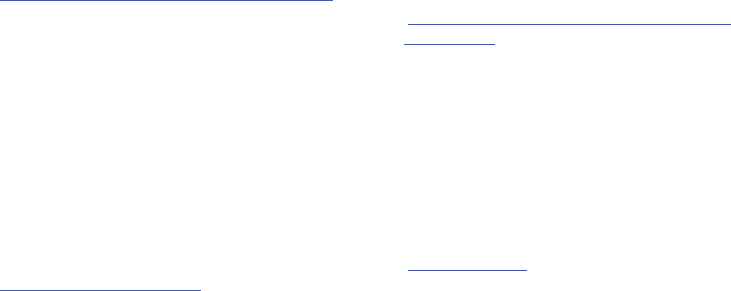
159
Results of this study did NOT show that cell phones caused
brain cancer. In this study, most people had no increased risk
of brain cancer from using cell phones. For people with the
heaviest use of cell phones (an average of more than ½ hour
per day, every day, for over 10 years) the study suggested a
slight increase in brain cancer. However, the authors
determined that biases and errors prevented any conclusions
being drawn from this data. Additional information about
Interphone can be found at
http://www.iarc.fr/en/media-centre/pr/2010/pdfs/pr200_E.pdf.
Interphone is the largest cell phone study to date, but it did
not answer all questions about cell phone safety. Additional
research is being conducted around the world, and the FDA
continues to monitor developments in this field.
International Cohort Study on Mobile Phone Users
(COSMOS)
The COSMOS study aims to conduct long-term health
monitoring of a large group of people to determine if there
are any health issues linked to long-term exposure to radio
frequency energy from cell phone use. The COSMOS study
will follow approximately 300,000 adult cell phone users in
Europe for 20 to 30 years. Additional information about the
COSMOS study can be found at
http://www.ukcosmos.org/index.html
.
Risk of Brain Cancer from Exposure to Radio
Frequency Fields in Childhood and Adolescence
(MOBI-KIDS)
MOBI-KIDS is an international study investigating the
relationship between exposure to radio frequency energy
from communication technologies including cell phones and
brain cancer in young people. This is an international
multi-center study involving 14 European and non-European
countries. Additional information about MOBI-KIDS can be
found at
http://www.creal.cat/programes-recerca/en_projectes-creal/
view.php?ID=39.
Surveillance, Epidemiology, and End Results (SEER)
Program of the National Cancer Institute
The National Cancer Institute (NCI) actively follows cancer
statistics in the United States to detect any change in rates of
new cases for brain cancer. If cell phones play a role in risk
for brain cancer, rates should go up, because heavy cell
phone use has been common for quite some time in the U.S.
Between 1987 and 2005, the overall age-adjusted incidence
of brain cancer did not increase. Additional information about
SEER can be found at
http://seer.cancer.gov/
.
DRAFT
For Internal Use Only
Health and Safety Information 160
Cell Phone Industry Actions
Although the existing scientific data do not justify FDA
regulatory actions, the FDA has urged the cell phone industry
to take a number of steps, including the following:
•
Support-needed research on possible biological effects of RF
for the type of signal emitted by cell phones;
•
Design cell phones in a way that minimizes any RF exposure to
the user; and
•
Cooperate in providing users of cell phones with the current
information on cell phone use and human health concerns.
The FDA also is working with voluntary standard-setting
bodies such as the Institute of Electrical and Electronics
Engineers (IEEE), the International Commission on
Non-Ionizing Radiation Protection (ICNIRP), and others to
assure that safety standards continue to adequately protect
the public.
Reducing Exposure: Hands-Free Kits and Other
Accessories
Steps to Reduce Exposure to Radio Frequency Energy
If there is a risk from being exposed to radio frequency
energy (RF) from cell phones - and at this point we do not
know that there is - it is probably very small. But, if you are
concerned about avoiding even potential risks, you can take
a few simple steps to minimize your RF exposure.
•
Reduce the amount of time spent using your cell phone;
•
Use speaker mode or a headset to place more distance between
your head and the cell phone.
Hands-Free Kits
Hands-free kits may include audio or Bluetooth® headsets
and various types of body-worn accessories such as
belt-clips and holsters. Combinations of these can be used to
reduce RF energy absorption from cell phones.
Headsets can substantially reduce exposure because the
phone is held away from the head in the user's hand or in
approved body-worn accessories. Cell phones marketed in
the U.S. are required to meet RF exposure compliance
requirements when used against the head and against the
body.
DRAFT
For Internal Use Only

161
Because there are no known risks from exposure to RF
emissions from cell phones, there is no reason to believe that
hands-free kits reduce risks. Hands-free kits can be used for
convenience and comfort. They are also required by law in
many states if you want to use your phone while driving.
Cell Phone Accessories that Claim to Shield the Head
from RF Radiation
Because there are no known risks from exposure to RF
emissions from cell phones, there is no reason to believe that
accessories which claim to shield the head from those
emissions reduce risks. Some products that claim to shield
the user from RF absorption use special phone cases, while
others involve nothing more than a metallic accessory
attached to the phone. Studies have shown that these
products generally do not work as advertised. Unlike
“hands-free” kits, these so-called “shields” may interfere
with proper operation of the phone. The phone may be forced
to boost its power to compensate, leading to an increase in
RF absorption.
Children and Cell Phones
The scientific evidence does not show a danger to any users
of cell phones from RF exposure, including children and
teenagers. The steps adults can take to reduce RF exposure
apply to children and teenagers as well.
•
Reduce the amount of time spent on the cell phone;
•
Use speaker mode or a headset to place more distance between
the head and the cell phone.
Some groups sponsored by other national governments have
advised that children be discouraged from using cell phones
at all. For example, The Stewart Report from the United
Kingdom made such a recommendation in December 2000.
In this report, a group of independent experts noted that no
evidence exists that using a cell phone causes brain tumors
or other ill effects. Their recommendation to limit cell phone
use by children was strictly precautionary; it was not based
on scientific evidence that any health hazard exists.
Additional information on the safety of RF exposures from
various sources can be obtained from the following
organizations (updated 10/1/2010):
•
FCC RF Safety Program:
http://www.fcc.gov/oet/rfsafety/.
DRAFT
For Internal Use Only
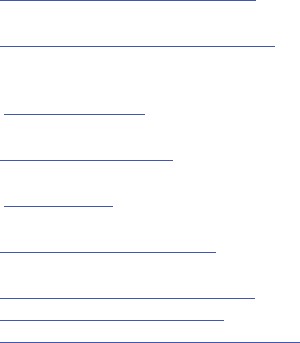
Health and Safety Information 162
•
Environmental Protection Agency (EPA):
http://www.epa.gov/radtown/wireless-tech.html.
•
Occupational Safety and Health Administration (OSHA):
http://www.osha.gov/SLTC/radiofrequencyradiation/.
(Note: This web address is case sensitive.)
•
National Institute for Occupational Safety and Health (NIOSH):
http://www.cdc.gov/niosh/.
•
World Health Organization (WHO):
http://www.who.int/peh-emf/en/.
•
International Commission on Non-Ionizing Radiation Protection:
http://www.icnirp.de.
•
Health Protection Agency:
http://www.hpa.org.uk/Topics/Radiation/.
•
US Food and Drug Administration:
http://www.fda.gov/Radiation-EmittingProducts/
RadiationEmittingProductsandProcedures/
HomeBusinessandEntertainment/CellPhones/default.htm.
Specific Absorption Rate (SAR)
Certification Information
Your wireless mobile device is a radio transmitter and
receiver. It is designed and manufactured not to exceed the
exposure limits for Radio Frequency (RF) energy set by the
Federal Communications Commission (FCC) of the U.S.
Government.
These FCC RF exposure limits are derived from the
recommendations of two expert organizations: the National
Council on Radiation Protection and Measurement (NCRP)
and the Institute of Electrical and Electronics Engineers
(IEEE). In both cases, the recommendations were developed
by scientific and engineering experts drawn from industry,
government, and academia after extensive reviews of the
scientific literature related to the biological effects of RF
energy.
The RF exposure limit set by the FCC for wireless mobile
devices employs a unit of measurement known as the
Specific Absorption Rate (SAR). The SAR is a measure of the
rate of absorption of RF energy by the human body
expressed in units of watts per kilogram (W/kg). The FCC
requires wireless devices to comply with a safety limit of 1.6
watts per kilogram (1.6 W/kg).
DRAFT
For Internal Use Only
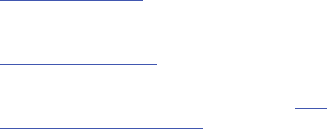
163
The FCC SAR limit incorporates a substantial margin of safety
to give additional protection to the public and to account for
any variations in measurements.
SAR tests are conducted using standard operating positions
accepted by the FCC with the mobile device transmitting at
its highest certified power level in all tested frequency bands.
Although the SAR is determined at the highest certified
power level, the actual SAR level of the mobile device while
operating can be well below the maximum reported value.
This is because the mobile device is designed to operate at
multiple power levels so as to use only the power required to
reach the network. In general, the closer you are to a
wireless base station antenna, the lower the power output of
the mobile device.
Before a new model mobile device is available for sale to the
public, it must be tested and certified to the FCC that it does
not exceed the SAR limit established by the FCC. Tests for
each model mobile device are performed in positions and
locations (e.g. near the body) as required by the FCC.
For typical operations, this mobile device has been tested
and meets FCC SAR guidelines.
Use of other accessories may not ensure compliance with
FCC RF exposure guidelines. The FCC has granted an
Equipment Authorization for this mobile device with all
reported SAR levels evaluated as in compliance with the FCC
RF exposure guidelines. This tablet has a FCC ID number:
A3LSGHI467 [Model Number: SGH-I467] and the specific
SAR levels for this tablet can be found at the following FCC
website:
http://www.fcc.gov/oet/ea/
.
The SAR information for this device can also be found on
Samsung’s website:
http://www.samsung.com/sar
.
SAR information on this and other model mobile devices can
be accessed online on the FCC's website through
http://
transition.fcc.gov/oet/rfsafety/sar.html
. To find information that
pertains to a particular model mobile device, this site uses
the mobile device FCC ID number, which is usually printed
somewhere on the case of the mobile device.
Once you have the FCC ID number for a particular mobile
device, follow the instructions on the website and it should
provide values for typical or maximum SAR for a particular
mobile device. Additional SAR information can also be
DRAFT
For Internal Use Only

Health and Safety Information 164
obtained at
http://www.fcc.gov/encyclopedia/specific-absorption-rate-sar-
cellular-telephones.
FCC Part 15 Information to User
Pursuant to part 15.21 of the FCC Rules, you are cautioned
that changes or modifications not expressly approved by
Samsung could void your authority to operate the device.
This device complies with part 15 of the FCC Rules.
Operation is subject to the following two conditions: (1) This
device may not cause harmful interference, and (2) this
device must accept any interference received, including
interference that may cause undesired operation.
Note: This equipment has been tested and found to comply
with the limits for a Class B digital device, pursuant to part
15 of the FCC Rules. These limits are designed to provide
reasonable protection against harmful interference in a
residential installation. This equipment generates, uses and
can radiate radio frequency energy and, if not installed and
used in accordance with the instructions, may cause harmful
interference to radio communications. However, there is no
guarantee that interference will not occur in a particular
installation. If this equipment does cause harmful
interference to radio or television reception, which can be
determined by turning the equipment off and on, the user is
encouraged to try to correct the interference by one or more
of the following measures:
•
Reorient or relocate the receiving antenna.
•
Increase the separation between the equipment and receiver.
•
Connect the equipment into an outlet on a circuit different from
that to which the receiver is connected.
•
Consult the dealer or an experienced radio/TV technician for help.
Smart Practices While Driving
On the Road - Off the Tablet
The primary responsibility of every driver is the safe
operation of his or her vehicle.
Responsible drivers understand that no secondary task
should be performed while driving whether it be eating,
drinking, talking to passengers, or using a mobile device -
unless the driver has assessed the driving conditions and is
confident that the secondary task will not interfere with their
primary responsibility.
Do not engage in any activity while
driving a moving vehicle which may cause you to take your
eyes off the road or become so absorbed in the activity that
your ability to concentrate on the act of driving becomes
DRAFT
For Internal Use Only

165
impaired
. Samsung is committed to promoting responsible
driving and giving drivers the tools they need to understand
and address distractions.
Check the laws and regulations on the use of mobile devices
and their accessories in the areas where you drive. Always
obey them. The use of these devices may be prohibited or
restricted in certain areas. For example, only hands-free use
may be permitted in certain areas.
Before using your device to chat with friends, consider your
circumstances. Let the chat wait when driving conditions
require. Remember, driving comes first, nothing else!
If you consider a chat necessary and appropriate, follow
these tips:
•
Use a hands-free device;
•
Secure your mobile device within easy reach;
•
Chat when you are not moving;
•
Plan chats when your car will be stationary;
•
Do not engage in stressful or emotional conversations;
•
Let the person with whom you are speaking know that you are
driving and will suspend the chat if necessary;
•
Do not take notes or look up information while driving;
Notice regarding legal restrictions on mounting this device in
an automobile:
Laws in some states may prohibit mounting this device on or
near the windshield of an automobile. In other states, the law
may permit mounting this device only in specific locations in
the automobile. Be sure to consult the state and local laws or
ordinances where you drive before mounting this device in
an automobile. Failure to comply with these restrictions could
result in fines, penalties, or other damages.
Never mount this device in a manner that will obstruct the
driver’s clear view of the street and traffic.
Never use wireless data services such as Web browsing or
e-mail while operating a vehicle.
Never watch videos, such as a movie or clip, or play video
games while operating a vehicle.
For more information, go to
http://www.ctia.org
.
Battery Use and Safety
The battery in GALAXY is not intended to be replaced by the
consumer. If you believe the battery is damaged or needs to
be replaced, take the GALAXY to a service center for
inspection and replacement.
DRAFT
For Internal Use Only
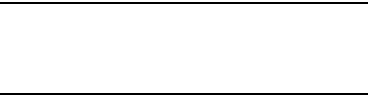
Health and Safety Information 166
•
Do not let the GALAXY or battery come in contact with
liquids
. Liquids can get into the GALAXY’s circuits, leading to
corrosion. Even when the GALAXY appears to be dry and appears
to operate normally, the circuitry could slowly corrode and pose a
safety hazard. If the GALAXY and/or battery get wet, have them
checked by your service provider or contact Samsung, even if
they appear to be working properly.
•
Do not place your battery in or near a heat source
. Excessive
heating can damage the GALAXY or the battery and could cause
the GALAXY or the battery to explode. Do not dry a wet or damp
battery with an appliance or heat source such as a microwave
oven, hair dryer, iron, or radiator. Avoid leaving your GALAXY in
your car in high temperatures.
•
Do not dispose of the GALAXY or the battery in a fire
. The
GALAXY or the battery may explode when overheated.
•
Avoid dropping the GALAXY
. Dropping the GALAXY, especially on
a hard surface, can potentially cause damage to the GALAXY. If
you suspect damage to the GALAXY or battery, take it to a service
center for inspection.
•
Never use any charger or battery that is damaged in any way
.
Important!
Use only Samsung-approved batteries, and
recharge your battery only with
Samsung-approved chargers which are
specifically designed for your GALAXY.
WARNING!
Use of a non-Samsung-approved battery or charger may
present a risk of fire, explosion, leakage, or other hazard
.
Samsung's warranty does not cover damage to the GALAXY
caused by non-Samsung-approved batteries and/or
chargers.
•
Do not use incompatible batteries and chargers
. Some
websites and second-hand dealers not associated with reputable
manufacturers and carriers, might be selling incompatible or even
counterfeit batteries and chargers. Consumers should purchase
manufacturer or carrier-recommended products and accessories.
If unsure about whether a replacement battery or charger is
compatible, contact the manufacturer of the battery or charger.
•
Misuse or use of incompatible batteries and charging
devices could result in damage to the equipment and a
possible risk of fire, explosion, or leakage, leading to serious
injuries, damages to your phone, or other serious hazard
.
DRAFT
For Internal Use Only
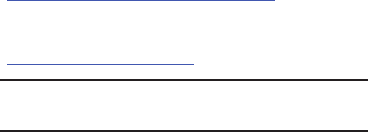
167
Samsung Mobile Products and
Recycling
Samsung cares for the environment and encourages its
customers to recycle Samsung mobile devices and genuine
Samsung accessories.
Proper disposal of your mobile device and its battery is not
only important for safety, it benefits the environment.
Batteries must be recycled or disposed of properly.
For more information about recycling your GALAXY, go to:
http://mobile.samsungusa.com/recycling/index.jsp
or call
1-800-822-8837 for more information.
To find the nearest recycling location, go to:
www.samsung.com/recyclingdirect
or call 1-877-278-0799.
Warning!
Never dispose of batteries in a fire because they may
explode.
UL Certified Travel Charger
The Travel Charger for this mobile device has met applicable
UL safety requirements. Please adhere to the following safety
instructions per UL guidelines:
FAILURE TO FOLLOW THE INSTRUCTIONS OUTLINED MAY
LEAD TO SERIOUS PERSONAL INJURY AND POSSIBLE
PROPERTY DAMAGE.
IMPORTANT SAFETY INSTRUCTIONS - SAVE THESE
INSTRUCTIONS.
DANGER - TO REDUCE THE RISK OF FIRE OR
ELECTRIC SHOCK, CAREFULLY FOLLOW THESE
INSTRUCTIONS.
FOR CONNECTION TO A SUPPLY NOT IN NORTH
AMERICA, USE AN ATTACHMENT PLUG ADAPTOR
OF THE PROPER CONFIGURATION FOR THE
POWER OUTLET.
THIS POWER UNIT IS INTENDED TO BE
CORRECTLY ORIENTED IN A VERTICAL OR
HORIZONTAL OR FLOOR MOUNT POSITION.
DRAFT
For Internal Use Only
Health and Safety Information 168
Display / Touch-Screen
Please note the following information when using your
mobile device:
WARNING REGARDING DISPLAY
The display on your mobile device is made of glass or
acrylic and could break if your mobile device is
dropped or if it receives significant impact. Do not use
if screen is broken or cracked as this could cause
injury to you.
WARRANTY DISCLAIMER: PROPER USE OF A
TOUCH-SCREEN MOBILE DEVICE
If your mobile device has a touch-screen display,
please note that a touch-screen responds best to a
light touch from the pad of your finger or a non-metallic
stylus. Using excessive force or a metallic object when
pressing on the touch-screen may damage the
tempered glass surface and void the warranty. For
more information, please refer to the “Standard
Limited Warranty”.
GPS
GALAXY can use a Global Positioning System (GPS) signal for
location-based applications. A GPS uses satellites controlled
by the U.S. Government that are subject to changes
implemented in accordance with the Department of Defense
policy and the 2008 Federal Radio navigation Plan (FRP).
Changes may affect the performance of location-based
technology on your mobile device.
Your Location
Location-based information includes information that can be
used to determine the approximate location of a mobile
device. Mobile devices which are connected to a wireless
network transmit location-based information. Additionally, if
you use applications that require location-based information
(e.g. driving directions), such applications transmit
location-based information. The location-based information
may be shared with third-parties, including your wireless
service provider, applications providers, Samsung, and other
third-parties providing services.
Navigation
Maps, directions, and other navigation-data, including data
relating to your current location, may contain inaccurate or
incomplete data, and circumstances can and do change over
DRAFT
For Internal Use Only
169
time. In some areas, complete information may not be
available. Therefore,
you should always visually confirm that
the navigational instructions are consistent with what you see
before following them. All users should pay attention to road
conditions, closures, traffic, and all other factors that may
impact safe driving or walking. Always obey posted road signs
.
Emergency Communication
GALAXY should not be relied upon for essential
communications (medical emergencies, calls to 911, or
communications to emergency services). GALAXY is not
designed or intended to be used for such communications.
Voice Over Internet Protocol (VOIP) services which may be
used on GALAXY to make phone calls do not support 911
calls and are only intended for talking with friends.
Care and Maintenance
Your mobile device is a product of superior design and
craftsmanship and should be treated with care. The
suggestions below will help you fulfill any warranty
obligations and allow you to enjoy this product for many
years:
Keep your Samsung Mobile Device away from:
Liquids of any kind
Keep the mobile device dry. Precipitation, humidity, and
liquids contain minerals that will corrode electronic
circuits.
If the mobile device does get wet, do not accelerate
drying with the use of an oven, microwave, or dryer,
because this may damage the mobile device and could
cause a fire or explosion. Do not use the mobile device
with a wet hand. Doing so may cause an electric shock to
you or damage to the mobile device.
Extreme heat or cold
Avoid temperatures below 0°C / 32°F or above 45°C /
113°F.
Microwaves
Do not try to dry your mobile device in a microwave oven.
Doing so may cause a fire or explosion.
Dust and Dirt
Do not expose your mobile device to dust, dirt, or sand.
Cleaning solutions
Do not use harsh chemicals, cleaning solvents, or strong
detergents to clean the mobile device. Wipe it with a soft
DRAFT
For Internal Use Only

Health and Safety Information 170
cloth slightly dampened in a mild soap-and-water
solution.
Shock or vibration
Do not drop, knock, or shake the mobile device. Rough
handling can break internal circuit boards.
Paint
Do not paint the mobile device. Paint can clog the
device’s moving parts or ventilation openings and prevent
proper operation.
Responsible Listening
Caution! Avoid potential hearing loss
.
Damage to hearing occurs when a person is exposed to loud
sounds over time. The risk of hearing loss increases as
sound is played louder and for longer durations.
Prolonged exposure to loud sounds (including music) is the
most common cause of preventable hearing loss. Some
scientific research suggests that using portable audio
devices, such as portable music players and cell phones, at
high volume settings for long durations may lead to
permanent noise-induced hearing loss. This includes the use
of headphones (including headsets, earbuds, and Bluetooth®
or other wireless devices).
Exposure to very loud sound has also been associated in
some studies with tinnitus (a ringing in the ear),
hypersensitivity to sound, and distorted hearing. Individual
susceptibility to noise-induced hearing loss and potential
hearing problem varies. Additionally, the amount of sound
produced by a portable audio device varies depending on the
nature of the sound, the device settings, and the headphones
that are used. As a result, there is no single volume setting
that is appropriate for everyone or for every combination of
sound, settings, and equipment.
You should follow some common sense recommendations
when using any portable audio device:
•
Always turn the volume down before plugging the earphones into
an audio source.
•
Set the volume in a quiet environment and select the lowest
volume at which you can hear adequately.
•
Be aware that you can adapt to higher volume settings over time,
not realizing that the higher volume may be harmful to your
hearing.
DRAFT
For Internal Use Only
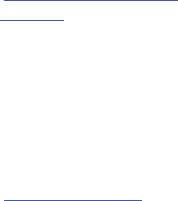
171
•
When using headphones, turn the volume down if you cannot
hear the people speaking near you or if the person sitting next to
you can hear what you are listening to.
•
Do not turn the volume up to block out noisy surroundings. If you
choose to listen to your portable device in a noisy environment,
use noise-cancelling headphones to block out background
environmental noise. By blocking background environment noise,
noise cancelling headphones should allow you to hear the music
at lower volumes than when using earbuds.
•
Limit the amount of time you listen. As the volume increases, less
time is required before you hearing could be affected.
•
Avoid using headphones after exposure to extremely loud noises,
such as rock concerts, that might cause temporary hearing loss.
Temporary hearing loss might cause unsafe volumes to sound
normal.
•
Do not listen at any volume that causes you discomfort. If you
experience ringing in your ears, hear muffled speech, or
experience any temporary hearing difficulty after listening to your
portable audio device, discontinue use and consult your doctor.
You can obtain additional information on this subject from the
following sources:
American Academy of Audiology
11730 Plaza American Drive, Suite 300
Reston, VA 20190
Voice: (800) 222-2336
Email: info@audiology.org
Internet:
http://www.audiology.org/Pages/
default.aspx
National Institute on Deafness and Other
Communication Disorders
National Institutes of Health
31 Center Drive, MSC 2320
Bethesda, MD 20892-2320
Email: nidcdinfo@nih.gov
Internet:
http://www.nidcd.nih.gov/
DRAFT
For Internal Use Only

Health and Safety Information 172
Operating Environment
Remember to follow any special regulations in force in any
area, and always switch your mobile device off whenever it is
forbidden to use it, or when it may cause interference or
danger. When connecting the mobile device or any accessory
to another device, read its user's guide for detailed safety
instructions. Do not connect incompatible products.
Using Your Mobile Device Near Other Electronic
Devices
Most modern electronic equipment is shielded from Radio
Frequency (RF) signals. However, certain electronic
equipment may not be shielded against the RF signals from
your wireless mobile device. Consult the manufacturer to
discuss alternatives.
Implantable Medical Devices
A minimum separation of six (6) inches should be maintained
between a handheld wireless mobile device and an
implantable medical device, such as a pacemaker or
implantable cardioverter defibrillator, to avoid potential
interference with the device.
Persons who have such devices:
•
Should ALWAYS keep the mobile device more than six (6) inches
from their implantable medical device when the mobile device is
turned ON;
•
Should not carry the mobile device in a breast pocket;
•
Should use the ear opposite the implantable medical device to
minimize the potential for interference;
•
Should turn the mobile device OFF immediately if there is any
reason to suspect that interference is taking place;
National Institute for Occupational Safety
and Health (NIOSH)
395 E Street, S.W., Suite 9200
Patriots Plaza Building
Washington, DC 20201
Voice: 1-800-35-NIOSH
(1-800-356-4674)
1-800-CDC-INFO (1-800-232-4636)
Outside the U.S. 513-533-8328
Email: cdcinfo@cdc.gov
Internet:
http://www.cdc.gov/niosh/topics/noise/
default.html
1-888-232-6348 TTY
DRAFT
For Internal Use Only

173
•
Should read and follow the directions from the manufacturer of
your implantable medical device. If you have any questions about
using your wireless mobile device with an implantable medical
device, consult your health care provider.
For more information see:
http://www.fcc.gov/oet/rfsafety/rf-
faqs.html#
.
Other Medical Devices
If you use any other personal medical devices, consult the
manufacturer of your device to determine if it is adequately
shielded from external RF energy. Your physician may be able
to assist you in obtaining this information. Switch your
mobile device off in health care facilities when any
regulations posted in these areas instruct you to do so.
Hospitals or health care facilities may be using equipment
that could be sensitive to external RF energy.
Vehicles
RF signals may affect improperly installed or inadequately
shielded electronic systems in motor vehicles. Check with
the manufacturer or its representative regarding your vehicle
before using your mobile device in a motor vehicle. You
should also consult the manufacturer of any equipment that
has been added to your vehicle.
Posted Facilities
Switch your mobile device off in any facility where posted
notices require you to do so.
Potentially Explosive Environments
Switch your mobile device off when in any area with a
potentially explosive atmosphere and obey all signs and
instructions. Sparks in such areas could cause an explosion
or fire resulting in bodily injury or even death. Users are
advised to switch the mobile device off while at a refueling
point (service station).
Users are reminded of the need to observe restrictions on the
use of radio equipment in fuel depots (fuel storage and
distribution areas), chemical plants, or where blasting
operations are in progress. Areas with a potentially explosive
atmosphere are often, but not always, clearly marked. They
include below deck on boats, chemical transfer or storage
facilities, vehicles using liquefied petroleum gas (such as
propane or butane), areas where the air contains chemicals
or particles, such as grain, dust, or metal powders, and any
other area where you would normally be advised to turn off
your vehicle engine.
DRAFT
For Internal Use Only
Health and Safety Information 174
When your Device is Wet
Do not turn on your device if it is wet. If your device is
already on, turn it off and remove the battery immediately, if
applicable (if the device will not turn off or you cannot
remove the battery, leave it as-is). Then, dry the device with
a towel and take it to a service center.
Restricting Children's Access to Your
Mobile Device
Your mobile device is not a toy. Do not allow children to play
with it because they could hurt themselves and others,
damage the mobile device, or use services that increase your
mobile device bill.
Keep the mobile device and all its parts and accessories out
of the reach of small children.
FCC Notice and Cautions
FCC Notice
The mobile device may cause TV or radio interference if used
in close proximity to receiving equipment. The FCC can
require you to stop using the mobile device if such
interference cannot be eliminated. Vehicles using liquefied
petroleum gas (such as propane or butane) must comply with
the National Fire Protection Standard (NFPA-58). For a copy
of this standard, contact the National Fire Protection
Association.
Cautions
The use of any unauthorized accessories may be dangerous
and void the mobile device warranty if said accessories
cause damage or a defect to the mobile device. Although
your mobile device is quite sturdy, it is a complex piece of
equipment and can be broken. Avoid dropping, hitting,
bending, or sitting on it.
Other Important Safety Information
•
Only qualified personnel should service the mobile device. Faulty
service may be dangerous and may invalidate any warranty
applicable to the device.
•
Ensure that any mobile devices or related equipment used in your
vehicle are securely mounted.
DRAFT
For Internal Use Only
Any changes or modifications to your mobile device not
expressly approved by the manufacturer could void your
warranty for this equipment and void your authority to
operate this equipment. Only use approved batteries,
antennas, and chargers.
175
•
Check regularly that all wireless mobile device equipment in your
vehicle is mounted and operating properly.
•
When using a headset in dry environments, static electricity can
build up in the headset and cause a small quick static electrical
shock. To minimize the risk of electrostatic discharge from the
headset avoid using the headset in extremely dry environments or
touch a grounded unpainted metal object to discharge static
electricity before inserting the headset.
•
Do not store or carry flammable liquids, gases, or explosive
materials in the same compartment as the mobile device, its
parts, or accessories.
•
For vehicles equipped with an air bag, remember that an air bag
inflates with great force. Do not place objects, including installed
or portable wireless equipment near or in the area over the air
bag or in the air bag deployment area. If wireless equipment is
improperly installed and the air bag inflates, serious injury could
result.
•
Switch your mobile device off before boarding an aircraft. The use
of wireless mobile devices in aircraft is illegal and may be
dangerous to the aircraft's operation. Check with appropriate
authorities before using any function of a mobile device while on
an aircraft.
•
Failure to observe these instructions may lead to the suspension
or denial of network services to the offender, or legal action, or
both.
•
While using your device, leave some lights on in the room and do
not hold the screen too close to your eyes.
•
Seizures or blackouts can occur when you are exposed to flashing
lights while watching videos or playing games for extended
periods. If you feel any discomfort, stop using the device
immediately.
•
Reduce risk of repetitive motion injuries. When you repetitively
perform actions, such as pressing keys, drawing characters on a
touch screen with your fingers, or playing games, you may
experience occasional discomfort in your hands, neck, shoulders,
or other parts of your body. When using your device for extended
periods, hold the device with a relaxed grip, press the keys lightly,
and take frequent breaks. If you continue to have discomfort
during or after such use, stop use and see a physician.
•
If your device has a camera flash or light, do not use the flash or
light close to the eyes of people or pets. [122011]
DRAFT
For Internal Use Only

Warranty Information 176
Section 12: Warranty Information
Standard Limited Warranty
What is covered and for how long?
SAMSUNG ELECTRONICS AMERICA, INC. (“SAMSUNG”)
warrants that SAMSUNG’s devices and accessories
(“Products”) are free from defects in material and
workmanship under normal use and service for the period
commencing upon the date of purchase by the first
consumer purchaser and continuing for the following
specified period of time after that date:
What is not covered?
This Limited Warranty is conditioned upon proper use of
Product by Purchaser.
This Limited Warranty does not cover: (a) defects or damage
resulting from accident, misuse, abnormal use, abnormal
conditions, improper storage, exposure to liquid, moisture,
dampness, sand or dirt, neglect, or unusual physical,
electrical or electromechanical stress; (b) scratches, dents
and cosmetic damage, unless caused by SAMSUNG;
(c) defects or damage resulting from excessive force or use
of a metallic object when pressing on a touch screen;
(d) equipment that has the serial number or the
enhancement data code removed, defaced, damaged,
altered or made illegible; (e) ordinary wear and tear;
(f) defects or damage resulting from the use of Product in
conjunction or connection with accessories, products, or
ancillary/peripheral equipment not furnished or approved by
SAMSUNG; (g) defects or damage resulting from improper
testing, operation, maintenance, installation, service, or
adjustment not furnished or approved by SAMSUNG;
(h) defects or damage resulting from external causes such as
collision with an object, fire, flooding, dirt, windstorm,
lightning, earthquake, exposure to weather conditions, theft,
blown fuse, or improper use of any electrical source;
(i) defects or damage resulting from cellular signal reception
Tablet 1 Year
Batteries (Including
Internal Batteries)
1 Year
Case 90 Days
Other Tablet Accessories 1 Year
DRAFT
For Internal Use Only
177
or transmission, or viruses or other software problems
introduced into the Product; or (j) Product used or purchased
outside the United States. This Limited Warranty covers
batteries only if battery capacity falls below 80% of rated
capacity or the battery leaks, and this Limited Warranty does
not cover any battery if (i) the battery has been charged by a
battery charger not specified or approved by SAMSUNG for
charging the battery; (ii) any of the seals on the battery are
broken or show evidence of tampering; or (iii) the battery has
been used in equipment other than the SAMSUNG Tablet for
which it is specified.
What are SAMSUNG's obligations?
During the applicable warranty period, provided the Product
is returned in accordance with the terms of this Limited
Warranty, SAMSUNG will repair or replace the Product,
without charge to Purchaser, or at SAMSUNG's sole option,
refund the purchase price.
SAMSUNG may, at SAMSUNG's sole option, use rebuilt,
reconditioned, or new parts or components when repairing
any Product, or may replace Product with a rebuilt,
reconditioned or new Product. Repaired/replaced cases will
be warranted for a period of ninety (90) days. All other
repaired/replaced Products will be warranted for a period
equal to the remainder of the original Limited Warranty on
the original Product or for ninety (90) days, whichever is
longer. All replaced Products, parts, components, boards and
equipment shall become the property of SAMSUNG. This
Limited Warranty is extended to the Purchaser and is not
transferable or assignable to any other person or entity.
What must you do to obtain warranty service?
To obtain service under this Limited Warranty, Purchaser
must return the Product to an authorized Tablet service
facility in an adequate container for shipping, accompanied
by the sales receipt or comparable proof of sale showing the
original date of purchase, the serial number of the Product
and the seller's name and address.
To obtain assistance on where to deliver the Product, please
call SAMSUNG Customer Care at 1-800-SAMSUNG. If
SAMSUNG determines that any Product is not covered by this
Limited Warranty, Purchaser must pay all parts, shipping,
and labor charges for the repair or return of such Product.
Purchaser should keep a separate backup copy of any
contents of the Product before delivering the Product to
SAMSUNG for warranty service, as some or all of the
contents may be deleted or reformatted during the course of
warranty service.
DRAFT
For Internal Use Only
Warranty Information 178
What are the limits on SAMSUNG's liability?
THIS LIMITED WARRANTY SETS OUT THE FULL EXTENT OF
SAMSUNG'S RESPONSIBILITIES, AND THE EXCLUSIVE
REMEDY REGARDING THE PRODUCTS. ALL IMPLIED
WARRANTIES, INCLUDING WITHOUT LIMITATION, IMPLIED
WARRANTIES OF MERCHANTABILITY AND FITNESS FOR A
PARTICULAR PURPOSE, ARE LIMITED TO THE DURATION OF
THIS LIMITED WARRANTY.
IN NO EVENT SHALL SAMSUNG BE LIABLE FOR DAMAGES IN
EXCESS OF THE PURCHASE PRICE OF THE PRODUCT OR FOR,
WITHOUT LIMITATION, COMMERCIAL LOSS OF ANY SORT;
LOSS OF USE, TIME, DATA, REPUTATION, OPPORTUNITY,
GOODWILL, PROFITS OR SAVINGS; INCONVENIENCE;
INCIDENTAL, SPECIAL, CONSEQUENTIAL OR PUNITIVE
DAMAGES; OR DAMAGES ARISING FROM THE USE OR
INABILITY TO USE THE PRODUCT. SOME STATES AND
JURISDICTIONS DO NOT ALLOW LIMITATIONS ON HOW LONG
AN IMPLIED WARRANTY LASTS, OR THE DISCLAIMER OR
LIMITATION OF INCIDENTAL OR CONSEQUENTIAL DAMAGES,
SO THE ABOVE LIMITATIONS AND DISCLAIMERS MAY NOT
APPLY TO YOU.
SAMSUNG MAKES NO WARRANTIES OR REPRESENTATIONS,
EXPRESS OR IMPLIED, STATUTORY OR OTHERWISE, AS TO
THE QUALITY, CAPABILITIES, OPERATIONS, PERFORMANCE
OR SUITABILITY OF ANY THIRD-PARTY SOFTWARE OR
EQUIPMENT USED IN CONJUNCTION WITH THE PRODUCT, OR
THE ABILITY TO INTEGRATE ANY SUCH SOFTWARE OR
EQUIPMENT WITH THE PRODUCT, WHETHER SUCH
THIRD-PARTY SOFTWARE OR EQUIPMENT IS INCLUDED WITH
THE PRODUCT DISTRIBUTED BY SAMSUNG OR OTHERWISE.
RESPONSIBILITY FOR THE QUALITY, CAPABILITIES,
OPERATIONS, PERFORMANCE AND SUITABILITY OF ANY
SUCH THIRD-PARTY SOFTWARE OR EQUIPMENT RESTS
SOLELY WITH THE PURCHASER AND THE DIRECT VENDOR,
OWNER OR SUPPLIER OF SUCH THIRD-PARTY SOFTWARE OR
EQUIPMENT.
Nothing in the Product instructions or information shall be
construed to create an express warranty of any kind with
respect to the Products. No agent, employee, dealer,
representative or reseller is authorized to modify or extend
this Limited Warranty or to make binding representations or
claims, whether in advertising, presentations or otherwise,
on behalf of SAMSUNG regarding the Products or this Limited
Warranty.
DRAFT
For Internal Use Only
179
This Limited Warranty gives you specific legal rights, and you
may also have other rights that vary from state to state.
What is the procedure for resolving disputes?
ALL DISPUTES WITH SAMSUNG ARISING IN ANY WAY FROM
THIS LIMITED WARRANTY OR THE SALE, CONDITION OR
PERFORMANCE OF THE PRODUCTS SHALL BE RESOLVED
EXCLUSIVELY THROUGH FINAL AND BINDING ARBITRATION,
AND NOT BY A COURT OR JURY.
Any such dispute shall not be combined or consolidated with
a dispute involving any other person's or entity's Product or
claim, and specifically, without limitation of the foregoing,
shall not under any circumstances proceed as part of a class
action. The arbitration shall be conducted before a single
arbitrator, whose award may not exceed, in form or amount,
the relief allowed by the applicable law. The arbitration shall
be conducted according to the American Arbitration
Association (AAA) Commercial Arbitration Rules applicable to
consumer disputes. This arbitration provision is entered
pursuant to the Federal Arbitration Act. The laws of the State
of Texas, without reference to its choice of laws principles,
shall govern the interpretation of the Limited Warranty and all
disputes that are subject to this arbitration provision. The
arbitrator shall decide all issues of interpretation and
application of this arbitration provision and the Limited
Warranty.
For any arbitration in which your total damage claims,
exclusive of attorney fees and expert witness fees, are
$5,000.00 or less (“Small Claim”), the arbitrator may, if you
prevail, award your reasonable attorney fees, expert witness
fees and costs as part of any award, but may not grant
SAMSUNG its attorney fees, expert witness fees or costs
unless it is determined that the claim was brought in bad
faith. In a Small Claim case, you shall be required to pay no
more than half of the total administrative, facility and
arbitrator fees, or $50.00 of such fees, whichever is less, and
SAMSUNG shall pay the remainder of such fees.
Administrative, facility and arbitrator fees for arbitrations in
which your total damage claims, exclusive of attorney fees
and expert witness fees, exceed $5,000.00 (“Large Claim”)
shall be determined according to AAA rules. In a Large Claim
case, the arbitrator may grant to the prevailing party, or
apportion among the parties, reasonable attorney fees,
expert witness fees and costs. Judgment may be entered on
the arbitrator’s award in any court of competent jurisdiction.
DRAFT
For Internal Use Only
Warranty Information 180
This arbitration provision also applies to claims against
SAMSUNG’s employees, representatives and affiliates if any
such claim arises from the Product’s sale, condition or
performance.
You may opt out of this dispute resolution procedure by
providing notice to SAMSUNG no later than 30 calendar days
from the date of the first consumer purchaser’s purchase of the
Product. To opt out, you must send notice by e-mail to
optout@sta.samsung.com, with the subject line: “Arbitration
Opt Out.” You must include in the opt out e-mail (a) your name
and address; (b) the date on which the Product was purchased;
(c) the Product model name or model number; and (d) the IMEI
or MEID or Serial Number, as applicable, if you have it (the IMEI
or MEID or Serial Number can be found (i) on the Product box;
(ii) on the Product information screen, which can be found
under “Settings;” (iii) on a label on the back of the Product
beneath the battery, if the battery is removable; and (iv) on the
outside of the Product if the battery is not removable).
Alternatively, you may opt out by calling 1-888-987-4357 no
later than 30 calendar days from the date of the first consumer
purchaser’s purchase of the Product and providing the same
information. These are the only two forms of notice that will be
effective to opt out of this dispute resolution procedure. Opting
out of this dispute resolution procedure will not affect the
coverage of the Limited Warranty in any way, and you will
continue to enjoy the benefits of the Limited Warranty.
Severability
If any portion of this Limited Warranty is held to be illegal or
unenforceable, such partial illegality or unenforceability shall
not affect the enforceability of the remainder of the Limited
Warranty.
Precautions for Transfer and Disposal
If data stored on this device is deleted or reformatted using
the standard methods, the data only appears to be removed
on a superficial level, and it may be possible for someone to
retrieve and reuse the data by means of special software.
To avoid unintended information leaks and other problems of
this sort, it is recommended that the device be returned to
Samsung’s Customer Care Center for an Extended File
System (EFS) Clear which will eliminate all user memory and
return all settings to default settings. Please contact the
Samsung Customer Care Center
for details.
DRAFT
For Internal Use Only
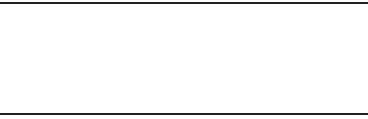
181
Important!
Please provide warranty information (proof of
purchase) to Samsung’s Customer Care Center in
order to provide this service at no charge. If the
warranty has expired on the device, charges may
apply.
Samsung Electronics America, Inc.
85 Challenger Road
Ridgefield Park, New Jersey 07660
Phone: 1-800-SAMSUNG
©2012 Samsung Electronics America, Inc. All rights
reserved.
No reproduction in whole or in part allowed without prior
written approval. Specifications and availability subject to
change without notice. [111611]
End User License Agreement for
Software
IMPORTANT. READ CAREFULLY: This End User License
Agreement ("EULA") is a legal agreement between you
(either an individual or a single entity) and Samsung
Electronics Co., Ltd. ("Samsung Electronics Co.") for
software, owned by Samsung Electronics Co. and its
affiliated companies and its third party suppliers and
licensors, that accompanies this EULA, which includes
computer software and may include associated media,
printed materials, "online" or electronic documentation
("Software").
Samsung Electronics Co. is a separate company
from the company that provides the limited warranty for this
mobile device, Samsung Telecommunications America, LLC.
This device requires the use of preloaded software in its
normal operation. BY USING THE DEVICE OR ITS PRELOADED
SOFTWARE, YOU ACCEPT THE TERMS OF THIS EULA. IF YOU
DO NOT ACCEPT THESE TERMS,
DO NOT USE
THE DEVICE OR
THE SOFTWARE. INSTEAD, RETURN THE DEVICE TO THE
RETAILER FOR A REFUND OR CREDIT.
1. GRANT OF LICENSE. Samsung Electronics Co. grants you
the following rights provided that you comply with all terms
and conditions of this EULA: You may install, use, access,
display and run one copy of the Software on the local hard
disk(s) or other permanent storage media of one computer
and use the Software on a single computer or a mobile
device at a time, and you may not make the Software
available over a network where it could be used by multiple
computers at the same time. You may make one copy of the
Software in machine readable form for backup purposes
DRAFT
For Internal Use Only
Warranty Information 182
only; provided that the backup copy must include all
copyright or other proprietary notices contained on the
original.
2. RESERVATION OF RIGHTS AND OWNERSHIP. Samsung
Electronics Co. reserves all rights not expressly granted to
you in this EULA. The Software is protected by copyright and
other intellectual property laws and treaties. Samsung
Electronics Co. or its suppliers own the title, copyright and
other intellectual property rights in the Software. The
Software is licensed, not sold.
3. LIMITATIONS ON END USER RIGHTS. You may not reverse
engineer, decompile, disassemble, or otherwise attempt to
discover the source code or algorithms of, the Software
(except and only to the extent that such activity is expressly
permitted by applicable law not withstanding this limitation),
or modify, or disable any features of, the Software, or create
derivative works based on the Software. You may not rent,
lease, lend, sublicense or provide commercial hosting
services with the Software.
4. CONSENT TO USE OF DATA. You agree that Samsung
Electronics Co. and its affiliates may collect and use
technical information gathered as part of the product support
services related to the Software provided to you, if any.
Samsung Electronics Co. and its affiliates may use this
information solely to improve their products or to provide
customized services or technologies to you and will not
disclose this information in a form that personally identifies
you.
5. UPGRADES. This EULA applies to updates, supplements
and add-on components (if any) of the Software that
Samsung Electronics Co. may provide to you or make
available to you after the date you obtain your initial copy of
the Software, unless we provide other terms along with such
upgrade. To use Software identified as an upgrade, you must
first be licensed for the Software identified by Samsung
Electronics Co. as eligible for the upgrade. After upgrading,
you may no longer use the Software that formed the basis for
your upgrade eligibility.
6. SOFTWARE TRANSFER. You may not transfer this EULA or
the rights to the Software granted herein to any third party
unless it is in connection with the sale of the mobile device
which the Software accompanied. In such event, the transfer
must include all of the Software (including all component
parts, the media and printed materials, any upgrades, this
EULA) and you may not retain any copies of the Software.
DRAFT
For Internal Use Only
183
The transfer may not be an indirect transfer, such as a
consignment. Prior to the transfer, the end user receiving the
Software must agree to all the EULA terms.
7. EXPORT RESTRICTIONS. You acknowledge that the
Software is subject to export restrictions of various countries.
You agree to comply with all applicable international and
national laws that apply to the Software, including the U.S.
Export Administration Regulations, as well as end user, end
use, and destination restrictions issued by U.S. and other
governments.
8. TERMINATION. This EULA is effective until terminated. Your
rights under this License will terminate automatically without
notice from Samsung Electronics Co. if you fail to comply
with any of the terms and conditions of this EULA. Upon
termination of this EULA, you must cease all use of the
Software and destroy all copies, full or partial, of the
Software.
9. Disclaimer of Warranty. ALL SOFTWARE PROVIDED BY
SAMSUNG ELECTRONICS CO. WITH THIS MOBILE DEVICE IS
PROVIDED "AS IS" AND ON AN "AS AVAILABLE" BASIS,
WITHOUT WARRANTIES OF ANY KIND FROM SAMSUNG
ELECTRONICS CO., EITHER EXPRESS OR IMPLIED. TO THE
FULLEST EXTENT POSSIBLE PURSUANT TO APPLICABLE
LAW, SAMSUNG ELECTRONICS CO. DISCLAIMS ALL
WARRANTIES EXPRESS, IMPLIED, OR STATUTORY,
INCLUDING, BUT NOT LIMITED TO, IMPLIED WARRANTIES OF
MERCHANTABILITY, SATISFACTORY QUALITY OR
WORKMANLIKE EFFORT, FITNESS FOR A PARTICULAR
PURPOSE, RELIABILITY OR AVAILABILITY, ACCURACY, LACK
OF VIRUSES, QUIET ENJOYMENT, NON INFRINGEMENT OF
THIRD PARTY RIGHTS OR OTHER VIOLATION OF RIGHTS.
SOME JURISDICTIONS DO NOT ALLOW EXCLUSIONS OR
LIMITATIONS OF IMPLIED WARRANTIES, SO THE ABOVE
EXCLUSIONS OR LIMITATIONS MAY NOT APPLY TO YOU. NO
ADVICE OR INFORMATION, WHETHER ORAL OR WRITTEN,
OBTAINED BY YOU FROM SAMSUNG ELECTRONICS CO. OR
ITS AFFILIATES SHALL BE DEEMED TO ALTER THIS
DISCLAIMER BY SAMSUNG ELECTRONICS CO. OF WARRANTY
REGARDING THE SOFTWARE, OR TO CREATE ANY WARRANTY
OF ANY SORT FROM SAMSUNG ELECTRONICS CO.
10. THIRD-PARTY APPLICATIONS. Certain third party
applications may be included with, or downloaded to this
mobile device. Samsung Electronics Co. makes no
representations whatsoever about any of these applications.
Since Samsung Electronics Co. has no control over such
applications, you acknowledge and agree that Samsung
Electronics Co. is not responsible for the availability of such
DRAFT
For Internal Use Only
Warranty Information 184
applications and is not responsible or liable for any content,
advertising, products, services, or other materials on or
available from such applications. You expressly acknowledge
and agree that use of third party applications is at your sole
risk and that the entire risk of unsatisfactory quality,
performance, accuracy and effort is with you. It is up to you
to take precautions to ensure that whatever you select to use
is free of such items as viruses, worms, Trojan horses, and
other items of a destructive nature. References on this
mobile device to any names, marks, products, or services of
any third-parties are provided solely as a convenience to you,
and do not constitute or imply an endorsement, sponsorship,
or recommendation of, or affiliation with the third party or its
products and services. You agree that Samsung Electronics
Co. shall not be responsible or liable, directly or indirectly, for
any damage or loss caused or alleged to be caused by, or in
connection with, use of or reliance on any such third party
content, products, or services available on or through any
such application. You acknowledge and agree that the use of
any third-party application is governed by such third party
application provider's Terms of Use, License Agreement,
Privacy Policy, or other such agreement and that any
information or personal data you provide, whether knowingly
or unknowingly, to such third-party application provider, will
be subject to such third party application provider's privacy
policy, if such a policy exists. SAMSUNG ELECTRONICS CO.
DISCLAIMS ANY RESPONSIBILITY FOR ANY DISCLOSURE OF
INFORMATION OR ANY OTHER PRACTICES OF ANY THIRD
PARTY APPLICATION PROVIDER.
11. Disclaimer of Warranty Regarding Third Party
Applications. SAMSUNG ELECTRONICS CO. DOES NOT
WARRANT OR MAKE ANY REPRESENTATIONS REGARDING
THE AVAILABILITY, USE, TIMELINESS, SECURITY, VALIDITY,
ACCURACY, OR RELIABILITY OF, OR THE RESULTS OF THE
USE OF, OR OTHERWISE RESPECTING, THE CONTENT OF ANY
THIRD PARTY APPLICATION WHETHER SUCH THIRD PARTY
APPLICATION IS INCLUDED WITH THE PRODUCT
DISTRIBUTED BY SAMSUNG ELECTRONICS CO., IS
DOWNLOADED, OR OTHERWISE OBTAINED. USE OF ANY
THIRD PARTY APPLICATION IS DONE AT YOUR OWN
DISCRETION AND RISK AND YOU ARE SOLELY RESPONSIBLE
FOR ANY DAMAGE TO THE MOBILE DEVICE OR LOSS OF DATA
THAT RESULTS FROM THE DOWNLOADING OR USE OF SUCH
THIRD PARTY APPLICATIONS. SAMSUNG ELECTRONICS CO.
EXPRESSLY DISCLAIMS ANY WARRANTY REGARDING
WHETHER YOUR PERSONAL INFORMATION IS CAPTURED BY
ANY THIRD PARTY APPLICATION PROVIDER OR THE USE TO
WHICH SUCH PERSONAL INFORMATION MAY BE PUT BY
DRAFT
For Internal Use Only
185
SUCH THIRD PARTY APPLICATION PROVIDER. ANY THIRD
PARTY APPLICATIONS PROVIDED WITH THIS MOBILE DEVICE
ARE PROVIDED "AS IS" AND ON AN "AS AVAILABLE" BASIS,
WITHOUT WARRANTIES OF ANY KIND FROM SAMSUNG
ELECTRONICS CO., EITHER EXPRESS OR IMPLIED. TO THE
FULLEST EXTENT POSSIBLE PURSUANT TO APPLICABLE
LAW, SAMSUNG ELECTRONICS CO. DISCLAIMS ALL
WARRANTIES EXPRESS, IMPLIED, OR STATUTORY,
INCLUDING, BUT NOT LIMITED TO, IMPLIED WARRANTIES OF
MERCHANTABILITY, SATISFACTORY QUALITY OR
WORKMANLIKE EFFORT, FITNESS FOR A PARTICULAR
PURPOSE, RELIABILITY OR AVAILABILITY, ACCURACY, LACK
OF VIRUSES, QUIET ENJOYMENT, NON INFRINGEMENT OF
THIRD PARTY RIGHTS OR OTHER VIOLATION OF RIGHTS.
SAMSUNG ELECTRONICS CO. DOES NOT WARRANT AGAINST
INTERFERENCE WITH YOUR ENJOYMENT OF THE THIRD
PARTY APPLICATION, THAT THE FUNCTIONS CONTAINED IN
THE THIRD PARTY APPLICATION WILL MEET YOUR
REQUIREMENTS, THAT THE OPERATION OF THE THIRD PARTY
APPLICATION WILL BE UNINTERRUPTED OR ERROR FREE, OR
THAT DEFECTS IN THE THIRD PARTY APPLICATION WILL BE
CORRECTED. YOU ASSUME THE ENTIRE COST OF ALL
NECESSARY SERVICING, REPAIR, OR CORRECTION. SOME
JURISDICTIONS DO NOT ALLOW EXCLUSIONS OR
LIMITATIONS OF IMPLIED WARRANTIES, SO THE ABOVE
EXCLUSIONS OR LIMITATIONS MAY NOT APPLY TO YOU. NO
ADVICE OR INFORMATION, WHETHER ORAL OR WRITTEN,
OBTAINED BY YOU FROM SAMSUNG ELECTRONICS CO. OR
ANY OTHER PERSON OR ENTITY SHALL BE DEEMED TO
ALTER THIS DISCLAIMER OF WARRANTY REGARDING THIRD
PARTY APPLICATIONS, OR TO CREATE ANY WARRANTY BY
SAMSUNG ELECTRONICS CO.
12. Limitation of Liability. SAMSUNG ELECTRONICS CO. WILL
NOT BE LIABLE FOR ANY DAMAGES OF ANY KIND ARISING
OUT OF OR RELATING TO THE USE OR THE INABILITY TO USE
THE SOFTWARE OR ANY THIRD PARTY APPLICATION, ITS
CONTENT OR FUNCTIONALITY, INCLUDING BUT NOT LIMITED
TO DAMAGES CAUSED BY OR RELATED TO ERRORS,
OMISSIONS, INTERRUPTIONS, DEFECTS, DELAY IN
OPERATION OR TRANSMISSION, COMPUTER VIRUS, FAILURE
TO CONNECT, NETWORK CHARGES, IN-APP PURCHASES,
AND ALL OTHER DIRECT, INDIRECT, SPECIAL, INCIDENTAL,
EXEMPLARY, OR CONSEQUENTIAL DAMAGES EVEN IF
SAMSUNG ELECTRONICS CO. HAS BEEN ADVISED OF THE
POSSIBILITY OF SUCH DAMAGES. SOME JURISDICTIONS DO
NOT ALLOW THE EXCLUSION OR LIMITATION OF INCIDENTAL
OR CONSEQUENTIAL DAMAGES, SO THE ABOVE EXCLUSIONS
OR LIMITATIONS MAY NOT APPLY TO YOU.
DRAFT
For Internal Use Only
Warranty Information 186
NOTWITHSTANDING THE FOREGOING, SAMSUNG
ELECTRONIC CO.'S TOTAL LIABILITY TO YOU FOR ALL
LOSSES, DAMAGES, CAUSES OF ACTION, INCLUDING BUT
NOT LIMITED TO THOSE BASED ON CONTRACT, TORT, OR
OTHERWISE, ARISING OUT OF YOUR USE OF THE SOFTWARE
OR THIRD PARTY APPLICATIONS ON THIS MOBILE DEVICE, OR
ANY OTHER PROVISION OF THIS EULA, SHALL NOT EXCEED
THE AMOUNT PURCHASER PAID SPECIFICALLY FOR THIS
MOBILE DEVICE OR ANY SUCH THIRD PARTY APPLICATION
THAT WAS INCLUDED WITH THIS MOBILE DEVICE. THE
FOREGOING LIMITATIONS, EXCLUSIONS, AND DISCLAIMERS
(INCLUDING SECTIONS 9, 10, 11 AND 12) SHALL APPLY TO
THE MAXIMUM EXTENT PERMITTED BY APPLICABLE LAW,
EVEN IF ANY REMEDY FAILS ITS ESSENTIAL PURPOSE.
13. U.S. Government End Users Restricted Rights. The
Software is licensed only with "restricted rights" and as
"commercial items" consisting of "commercial software"
and "commercial software documentation" with only those
rights as are granted to all other end users pursuant to the
terms and conditions herein. All Products are provided only
with "restricted rights" with only those rights as are granted
to all other end users pursuant to the terms and conditions
herein. All Software and Products are provided subject to
Federal Acquisition Regulation (FAR) 52.227.19.
14. APPLICABLE LAW. This EULA is governed by the laws of
TEXAS, without regard to conflicts of laws principles. This
EULA shall not be governed by the UN Convention on
Contracts for the International Sale of Goods, the application
of which is expressly excluded.
15. DISPUTE RESOLUTION.
(a) Non-United States residents. If a dispute, controversy or
difference is not amicably settled, it shall be finally resolved
by arbitration in Seoul, Korea in accordance with the
Arbitration Rules of the Korean Commercial Arbitration Board.
The award of arbitration shall be final and binding upon the
parties.
(b) United States residents. ALL DISPUTES WITH SAMSUNG
ELECTRONICS CO. ARISING IN ANY WAY FROM THIS EULA OR
YOUR USE OF THE SOFTWARE SHALL BE RESOLVED
EXCLUSIVELY THROUGH FINAL AND BINDING ARBITRATION,
AND NOT BY A COURT OR JURY. Any such dispute shall not
be combined or consolidated with any other person's or
entity's claim or dispute, and specifically, without limitation
of the foregoing, shall not under any circumstances proceed
as part of a class action. The arbitration shall be conducted
before a single arbitrator, whose award may not exceed, in
form or amount, the relief allowed by the applicable law. The
DRAFT
For Internal Use Only
187
arbitration shall be conducted according to the American
Arbitration Association (AAA) Commercial Arbitration Rules
applicable to consumer disputes. This arbitration provision is
entered pursuant to the Federal Arbitration Act. The laws of
the State of Texas, without reference to its choice of laws
principles, shall govern the interpretation of the EULA and all
disputes that are subject to this arbitration provision. The
arbitrator shall decide all issues of interpretation and
application of this arbitration provision and the EULA. For
any arbitration in which your total damage claims, exclusive
of attorney fees and expert witness fees, are $5,000.00 or
less ("Small Claim"), the arbitrator may, if you prevail, award
your reasonable attorney fees, expert witness fees and costs
as part of any award, but may not grant Samsung Electronics
Co. its attorney fees, expert witness fees or costs unless it is
determined that the claim was brought in bad faith. In a
Small Claim case, you shall be required to pay no more than
half of the total administrative, facility and arbitrator fees, or
$50.00 of such fees, whichever is less, and Samsung
Electronics Co. shall pay the remainder of such fees.
Administrative, facility and arbitrator fees for arbitrations in
which your total damage claims, exclusive of attorney fees
and expert witness fees, exceed $5,000.00 ("Large Claim")
shall be determined according to AAA rules. In a Large Claim
case, the arbitrator may grant to the prevailing party, or
apportion among the parties, reasonable attorney fees,
expert witness fees and costs. Judgment may be entered on
the arbitrator's award in any court of competent jurisdiction.
This arbitration provision also applies to claims against
Samsung Electronics Co.'s employees, representatives and
affiliates if any such claim arises from the licensing or use of
the Software. You may opt out of this dispute resolution
procedure by providing notice to Samsung Electronics Co. no
later than 30 calendar days from the date of the first
consumer purchaser's purchase of this device. To opt out,
you must send notice by e-mail to
optout@sta.samsung.com, with the subject line: "Arbitration
Opt Out." You must include in the opt out e-mail (a) your
name and address; (b) the date on which the device was
purchased; (c) the device model name or model number; and
(d) the IMEI or MEID or Serial Number, as applicable, if you
have it (the IMEI or MEID or Serial Number can be found (i) on
the device box; (ii) on the device information screen, which
can be found under "Settings;" (iii) on a label on the back of
the device beneath the battery, if the battery is removable;
and (iv) on the outside of the device if the battery is not
removable). Alternatively, you may opt out by calling
1-888-987-4357 no later than 30 calendar days from the
DRAFT
For Internal Use Only
Warranty Information 188
date of the first consumer purchaser's purchase of the
device and providing the same information. These are the
only two forms of notice that will be effective to opt out of
this dispute resolution procedure. Opting out of this dispute
resolution procedure will not affect your use of the device or
its preloaded Software, and you will continue to enjoy the
benefits of this license.
16. ENTIRE AGREEMENT; SEVERABILITY. This EULA is the
entire agreement between you and Samsung Electronics Co.
relating to the Software and supersedes all prior or
contemporaneous oral or written communications, proposals
and representations with respect to the Software or any other
subject matter covered by this EULA. If any provision of this
EULA is held to be void, invalid, unenforceable or illegal, the
other provisions shall continue in full force and effect.
[101212]
DRAFT
For Internal Use Only
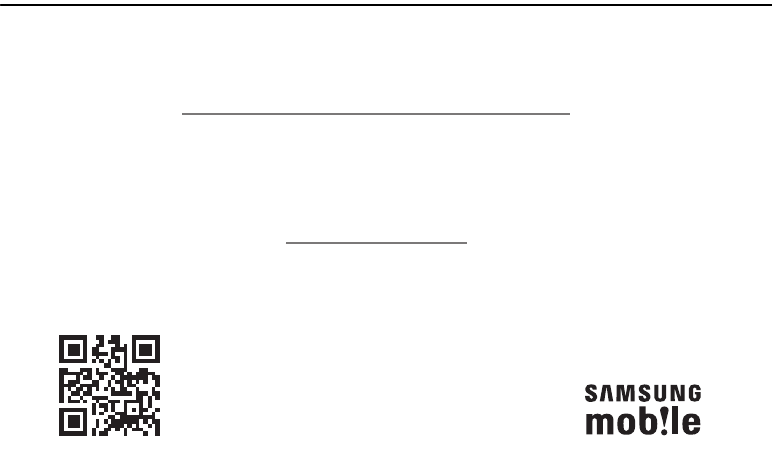
189
Section 13: Samsung Product Registration
Register now at
www.samsung.com/register
Get More
• Latest info on promotions, events and special oers on related products
• Review Samsung products and share your opinion
• Great deals on downloads
Sign Up Now
Customize your Samsung device experience
• Activate product warranty
• Access to a personalized My Samsung Mobile account
• No monthly fees
Scan this code to go
directly to the registration page.
DRAFT
For Internal Use Only

190
Index
A
Accessibility 151
Hearing 153
Mobility 153
Services 152
System 151
Vision 152
Accounts
setting up 34
Adobe PDF 112
Airplane Mode 124
Alarm
Turning Off 94
AllShare
configuring 94
Amazon Kindle 95
Android keyboard
configuring 43
aNote HD 95
App Shortcuts 28
Application Bar 20
Application Manager settings
downloaded apps 133
running services 134
Applications 32
downloading new 111
Applications settings
USB debugging 154
AT&T Device Help 97
B
Back button 19
Battery
charging 7
indicator 7
installing and removing 7
Battery Use & Safety 165
Bluetooth
pairing with a device 87
settings 122
turning on or off 87
C
Calendar 112
Camcorder
recording video 73
settings 73
Camera
settings 69
taking photos 69
Care and Maintenance 169
ChatON 59
Children and Cell Phones 161
Contacts
creating 35
display options 36
exporting and importing 38
groups 38
joining 37
linking 37
namecards 37
separating joined 37
setting a photo as contact icon 79
starred contacts 40
updating 35
D
Data Roaming 124
Data Usage 123
DRAFT
For Internal Use Only
191
Developer Options
allow mock locations 154
Device Help 97
Display / Touch-Screen 168
DivX®
registration code 155
Do cell phones pose a health hazard?
157
Downloads
managing 89
E
Email
Combined view 53
composing and sending 54
Entering Text
Using Swype 47
Exposure to Radio Frequency (RF)
Signals 157
F
FCC Notice and Cautions 174
Firmware Update 89
Flipboard 102
G
Gallery 77
sharing photos and video 80
viewing photos and video 78
Gmail
account settings 52
composing and sending 51
refreshing your account 50
setting up your account 49
Google
Gmail 49
Local 105
Maps 106
Navigation 109
Play Store 111
YouTube 118
Google Messenger 59
Google Play 111
Google Search 103
Google Voice Typing 47
Google+ 59
GPS 168
GPS Applications 92
Groups
creating 38
H
Handwriting 46
Health and Safety Information 157
Help 97
Home screen 17
adding widgets 28
folders 29
primary shortcuts 28
wallpaper 30
Hotspots 123, 125
I
Icons
Status Bar 27
Infrared Blaster 16
Internet 82
Quick Controls 84
K
Kies 89
via Wi-Fi 128
Kindle 95
L
Language and input settings
DRAFT
For Internal Use Only
192
select language 139
Local 105
Location Services Settings 134
M
Maps 106
Memory Card
formatting 33
installing 12
removing 12
Messages
email 52
Gmail 49
types 49
Messenger 59
Mobile data 124
Mobile networks 124
Multi Window Tray 30
Music
creating a playlist 64
Music Player 62
Music Hub 62
Music Player 62
myAT&T 108
N
Namecards
sending 37
Navigation 19
command keys 28
Primary Shortcuts 28
screen 20
Nearby Devices
settings 127
status 26
Notification Panel 23
Notifications 23
O
Operating Environment 172
Other Important Safety Information
174
P
Pairing with Bluetooth 87
Photo ID
setting 79
Photos
Gallery 77
sharing 80
taking 69
Play Books 110
Play Music 61
Play Store 111
Playlists
creating 64
Polaris® Office 112
Powering On and Off 10
Predictive Text 140
Privacy settings
factory data reset 145
Q
Quick Controls 84
R
Reducing Exposure
Hands-Free Kits and Other
Accessories 160
Remote
Smart 113
Reset
factory data 145
Responsible Listening 170
Restricting Children's Access to Your
Mobile device 174
DRAFT
For Internal Use Only
193
S
Samsung Account
signing in 147
Samsung Keyboard
entering text 42
Samsung Kies 89
Samsung Mobile Products and
Recycling 167
Screen Capture 105
Securing your device
locking and unlocking 13
Security
locking and unlocking 13
Security settings
device administration 138
passwords 138
trusted credentials 138
Settings 120
developer options 153
Location Services 134
Shortcuts 28
SIM card
installation 9
Installing 9
Smart Practices While Driving 164
Smart Remote 113
Set up 114
Snooze 94
Software Update 155
Sound settings
notifications 129
volume 129
Specific Absorption Rate (SAR)
Certification Information 162
Standard Limited Warranty 176
Status Bar 27
SWYPE
entering text using 47
Swype
Cellular Data 142
Swype Settings 44, 48
T
Text
input methods 42
Touch Screen 13
Lock/Unlock 13
Turning Your Device On and Off 10
U
UL Certified Travel Charger 167
Updating Applications 92
USB connections
as a mass storage device 91
USB settings
as a mass storage device 91
mass storage device 91
Windows Media Player 90
V
Videos
Gallery 77
recording 73
sharing 80
Voice Search 104, 114
Volume Key 16
W
Warranty Information 176
WatchON 114
Changing Channels 116
Initial Configuration 115
Locating Programs 116
Settings 117
DRAFT
For Internal Use Only
194
Using 116
Widgets 28
Wi-Fi
adding a connection manually 85
Direct settings 121
scanning and connecting 85
settings 120
turning on 85
turning on or off 120
WiFi (see Wi-Fi) 84
Wi-Fi Direct 26, 86
Windows Media Player
synchronizing with 90
Wireless Networking
Bluetooth 87
Wi-Fi 84
World Clock 117
X
XT9 Predictive Text 140
Y
YouTube 118
YPmobile (Yellowpages mobile) 118
DRAFT
For Internal Use Only