Samsung Electronics Co SGHP500 Single-Band PCS GSM Phone User Manual 2
Samsung Electronics Co Ltd Single-Band PCS GSM Phone Users Manual 2
Contents
- 1. Users Manual 1
- 2. Users Manual 2
Users Manual 2
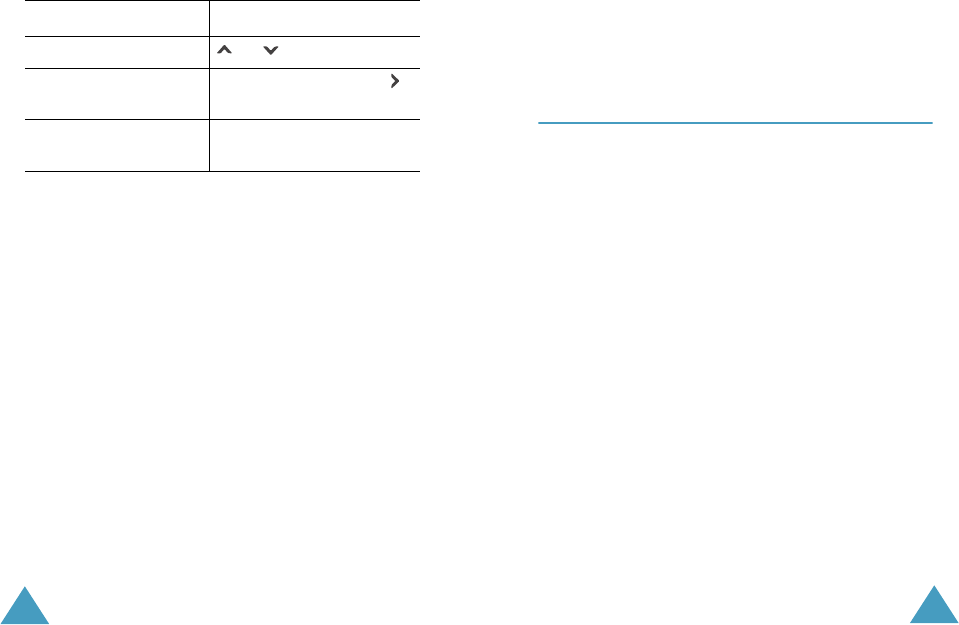
Camera
94
Protection: allows you to set the picture not to be
deleted.
Delete: deletes the picture.
Using the Camera options
In the capture mode, you can use various options
by pressing the Options soft key.
The following options are available:
Effects: allows you to change the colour tone or
apply special effects to the picture. When you select
an option, the display shows your setting and
prompts you to confirm it. Press the Yes soft key.
Frame: allows you to use the frame. Select a frame
from the list using the Navigation keys.
Multi-Shot: allows you to take action stills. Select
the capture speed, High Speed or Normal Speed,
and the number of pictures the camera will take.
When you press the Take soft key, the camera
takes pictures successively.
Rotation: rotates the picture. You can reverse the
picture as a mirror image or flip the picture
vertically.
To Press the
scroll to an option or key.
select the highlighted
option
Select soft key or the
key.
return to the capture
mode
Back soft key or C key.
Camera
95
Timer: allows you to have a delay time before the
camera takes a picture. Select the length of time
you want. When you press the Take soft key, the
camera takes the picture after a specified time.
Picture Size: allows you to select a picture size.
The higher the value, the higher the image quality
and larger the file size. Once you change this
setting, it is saved for the next shots.
Image Quality: allows you to change the image
quality. Once you change this setting, it is saved for
the next shots.
My Photos
(Menu 4.2)
This menu allows you to review your photos.When
you access this menu, your phone displays them in
the thumbnail mode, which shows photos as a small
image.
To view the photos on the full screen, press the
View soft key. To go back to the thumbnail mode,
press the Multi soft key.
Press the Options soft key to use the following
options:
Send: allows you to send the photo as a
multimedia message. For further details, see
page 80.
Set This Photo as: allows you to set the picture as
your wallpaper for the idle screen or power on or off
image.
Protection: allows you to set the picture not to be
deleted.

Camera
96
Delete: deletes the picture.
Delete All: deletes all of the pictures saved in your
phone. This option
Rename: allows you to change the name of the
picture.
Properties: shows the properties of the picture,
such as date and time it was taken, file size, image
size, protection status, file format and file name.
Video
(Menu 4.3)
You can record a video that is currently displayed
on the camera screen and save it as a video file.
Record
(Menu 4.3.1)
1. Press the Rec soft key to start recording.
If you want to use the video options before
recording, press the Options soft key. For
details, see the next page.
2. When you are finished, press the Stop soft key.
Or, the phone automatically stops when the
recording time expires.
3. Press the Save soft key.
The video is saved.
Camera
97
Using the Video Options
When you press the Options soft key before
starting recording, the following options are
available:
(The options are not available on the current
phone!!!)
Video Clips
(Menu 4.3.2)
When you access this menu, the thumbnail images
of the videos displays.
To play back a video:
1. Press the Navigation keys to scroll to the video
you want to view.
2. Press the Play soft key to start the playback.
Press the Options soft key to use the following
options:
Rename: allows you to change the file name.
Delete This: deletes the current video file.
Delete All: deletes all of your video files.
Protection: allows you to set the video file not to
be deleted.
3. To Press the
pause the playback Pause soft key.
resume Continue soft key.
stop the playback Stop soft key.
return to the idle
screen
key.
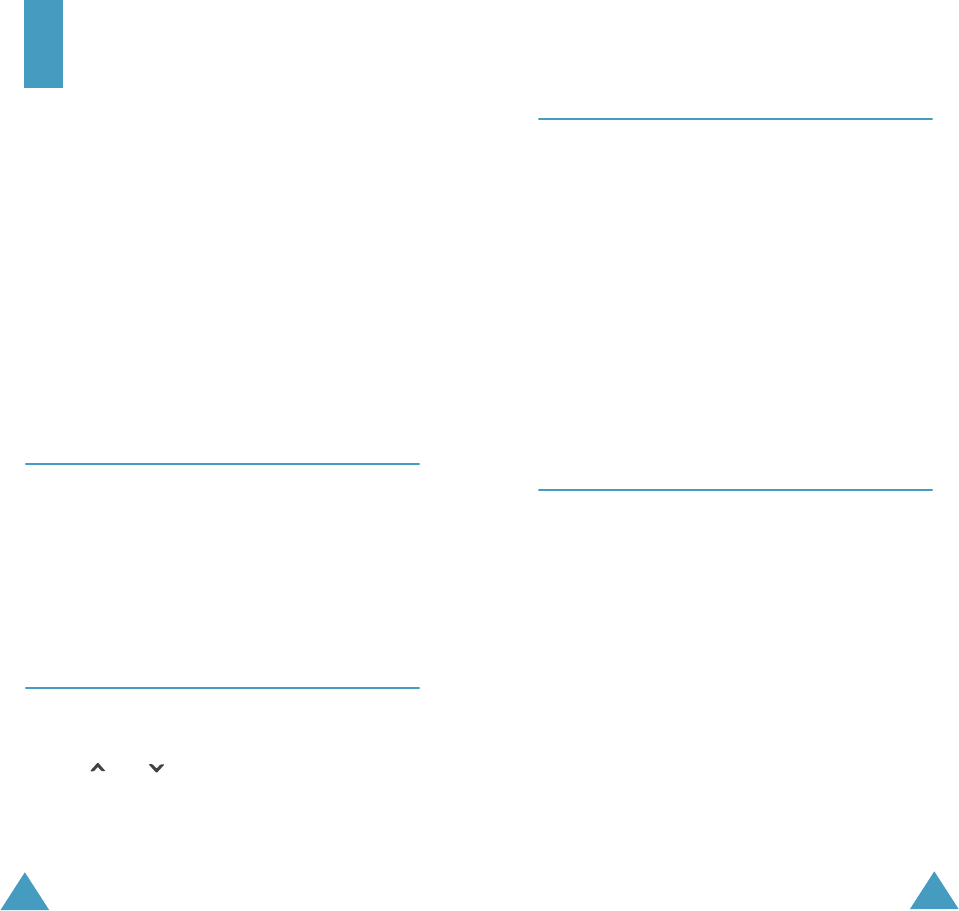
98
Sound Settings
You can use the Sound Settings feature to
customise various settings, such as the:
• ring melody, volume and type.
• sounds made when you press a key, receive a
message, open/close the folder or switch your
phone on/off.
•alert tone made every minute during a call, when
you make an error or when your call is connected
to the system.
Note
: When the phone is in Silent Mode (see
page 28), you cannot change the sound
settings.
Ring Tone
(Menu 5.1)
This menu allows you to select a ring melody.
You can choose between many different melodies.
Each time you select a melody, it plays for a few
seconds. If you have downloaded sounds from the
Internet or EasyGPRS programme, you can use
them in this menu.
Ring Volume
(Menu 5.2)
This menu allows you to adjust the ring volume to
one of five levels.
Use the and keys or the volume keys on the
left side of the phone to increase or decrease the
volume.
Sound Settings
99
Alert Type
(Menu 5.3)
This menu allows you to specify how you are to be
informed of incoming calls.
The following options are available:
Light Only: the service light flashes; the phone
neither rings nor vibrates.
Melody: the phone rings using the ring melody
selected in the Ring Tone menu (Menu 5.1); see
page 98.
Vibration: the phone vibrates but does not ring.
Vibra+Melody: the phone first vibrates three
times and then starts ringing.
Keypad Tone
(Menu 5.4)
This menu allows you to select a tone that the
phone sounds when you press a key.
To turn the sound off, select Off.
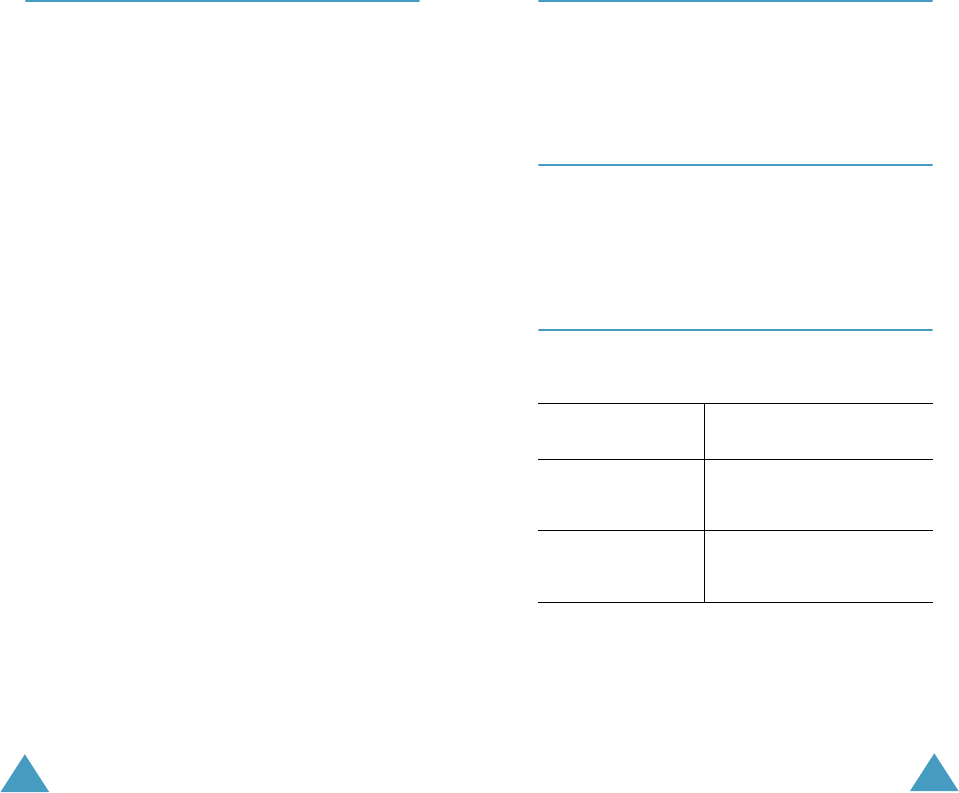
Sound Settings
100
Message Tone
(Menu 5.5)
This menu allows you to select how the phone
informs you that a new message has been received.
SMS Tone
(Menu 5.5.1)
This menu allows you to select how the phone
informs you that a new SMS message has been
received.
The following options are available:
Off: the phone does not use the SMS tone.
Light Only: the service light flashes.
Vibration: the phone vibrates.
Single Beep: the phone beeps once.
SMS Tonex: the phone uses one of several SMS
tones.
SMS-CB Tone
(Menu 5.5.2)
This menu allows you to select how the phone
informs you that a new cell broadcast (CB) message
has been received.
The following options are available:
Off: the phone does not use the CB tone.
Light Only: the service light flashes.
Vibration: the phone vibrates.
Single Beep: the phone beeps once.
SMS-CB Tonex: the phone uses one of several CB
tones.
Sound Settings
101
Folder Tone
(Menu 5.6)
This menu allows you to select a tone that the
phone sounds when you open or close the folder.
To turn the sound off, select Off.
Power On/Off
(Menu 5.7)
This menu allows you to select a melody that the
phone sounds when it is switched on and off.
To turn the sound off, select Off.
Extra Tones
(Menu 5.8)
You can customise additional tones used for the
phone.
To turn a given
tone
Press the
on On soft key.
A check mark displays in
front of the option.
off Off soft key again.
The check mark no longer
displays.
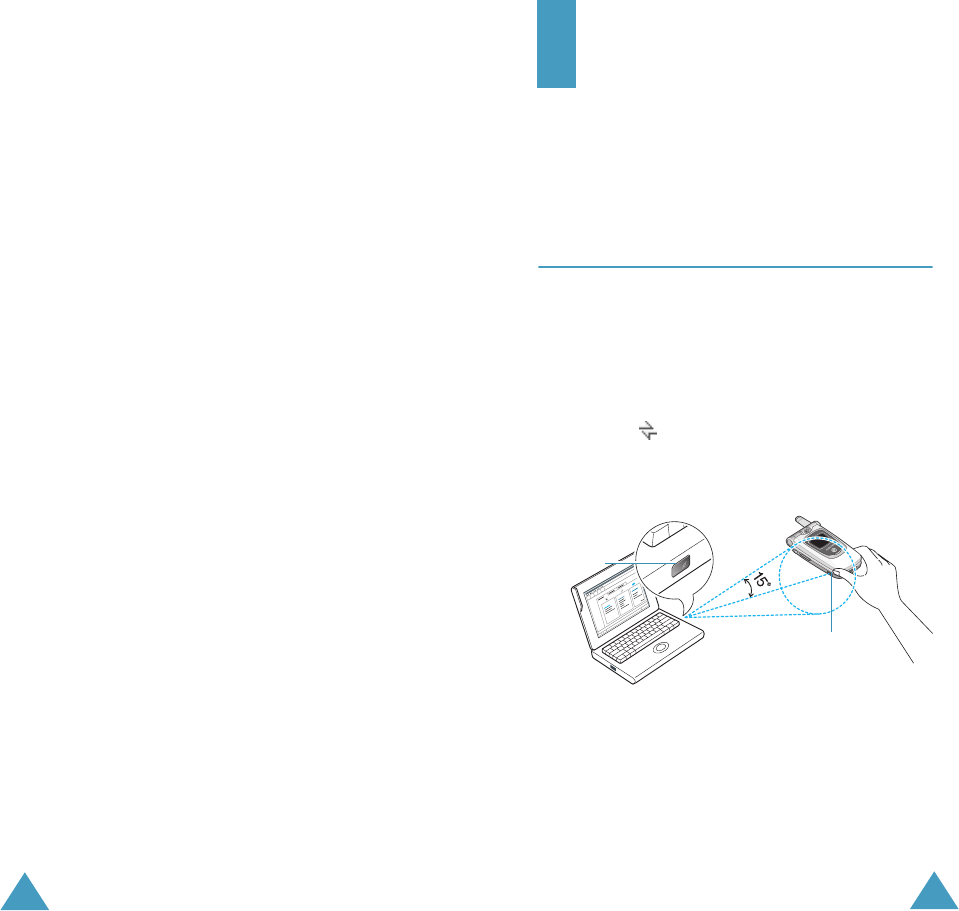
Sound Settings
102
The following options are available:
Error Tone: sets whether or not the phone informs
you when you make a mistake.
Minute Minder: sets whether or not the phone
beeps every minute during an outgoing call to keep
you informed of the length of your call.
Connect Tone: sets your phone to beep when your
call is connected to the system.
103
Phone Settings
Many different features of your phone can be
customised to suit your preferences. All of these
features are accessed in the Phone Settings
menu.
Infrared Activate
(Menu 6.1)
This feature allows you to send or receive data
through the infrared port. To use an infrared
connection, you must:
•configure and activate an IrDA-compliant infrared
port on your PC.
• activate the infrared feature on the phone; the
IrDA icon ( ) appears on the top line of the
display.
• align the IrDA port on the phone with the IrDA
port on your computer.
The connection is ready for data transmission.
If there is no communication between your phone
and the IrDA-compliant device within 30 seconds of
activating the feature, it is automatically
deactivated.
Note
: For the best performance, use the data link
cable supplied in your SGH-P500 kit.
IrDA port
IrDA port
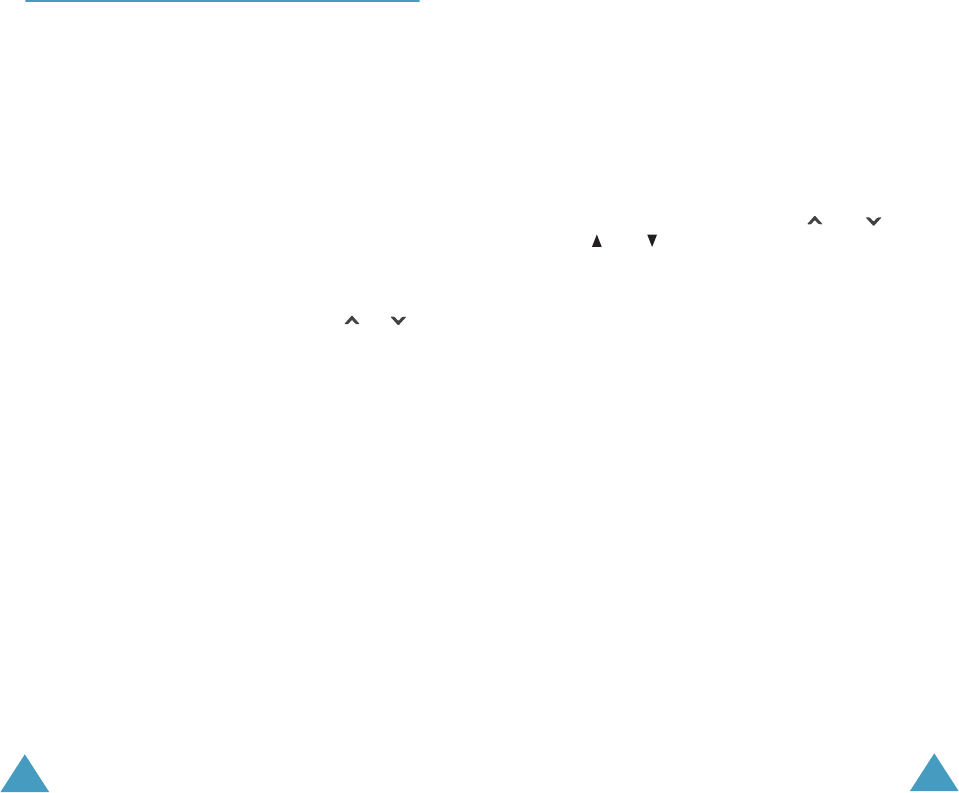
Phone Settings
104
Display Settings
(Menu 6.2)
In this menu, you can change various settings for
the display or backlight.
Wallpaper
(Menu 6.2.1)
This menu allows you to change the background
image or the colour of the text to be displayed in
Idle Mode.
The following options are available:
Wallpaper List: you can select a background
image to be displayed on the idle screen.
To change the background image:
1. Scroll through the list by pressing the or
key.
You have various preset images available. You
can also select the blank background and any
images downloaded from the Internet and the
EasyGPRS programme or received by messages.
Once you have set a photo as the wallpaper, it
displays as My Photo.icn on this list.
2. Press the Select soft key when the image you
want highlights.
3. When the image displays, press the Select soft
key to display it on the idle screen.
Text Display: you can specify whether or not the
phone displays the text, such as the date and time
and the service provider’s name.
Text Color: you can select a colour of the text to
be displayed on the idle screen.
Phone Settings
105
Menu Style
(Menu 6.2.2)
This menu allows you to select the menu display
style. You can choose either Film Style or Page
Style.
Brightness
(Menu 6.2.3)
This menu allows you to adjust the brightness of
the display screen to see it better in different
lighting conditions.
Adjust the brightness by using the and keys
or the and keys on the left side of the phone.
Back Light
(Menu 6.2.4)
You can select whether or not the phone uses the
backlight. A marginal increase in standby/talk time
can be achieved by turning the backlight off.
Select the length of time the backlight is on. The
backlight turns on when you press a key or receive
a call or message and remains on for the specified
length of time.
If you do not want to use the backlight, select Off.
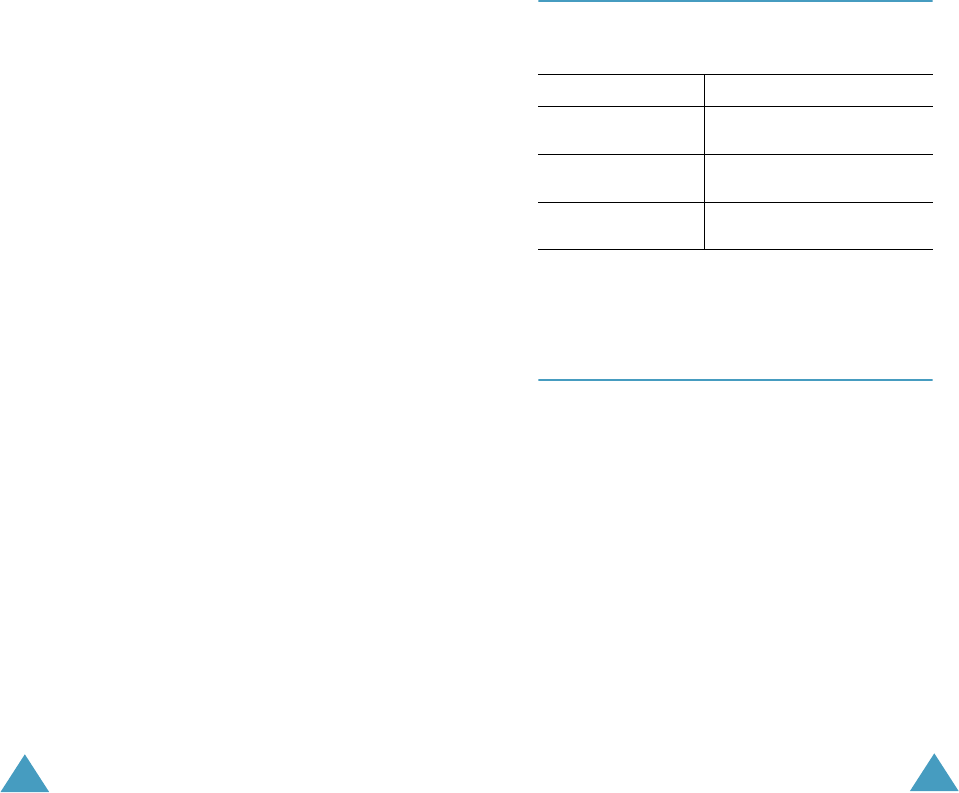
Phone Settings
106
Auto Light
(Menu 6.2.5)
This feature helps you to conserve your battery
power by allowing you to set the backlight to be
used at certain times.
The following options are available:
Disable: the backlight is used according to your
setting in the Back Light menu (Menu 6.2.4); see
page 105.
Enable: the backlight is used only during the
specified period of time. Enter the time when the
phone turns the light on and then turns it off, using
the appropriate number keys.
Service Light
(Menu 6.2.6)
This menu allows you to select whether or not the
service light is used or in which colour it flashes.
Select one of the seven colour settings. When the
phone is ready for use, the service light flashes in
the appropriate colour.
If you do not wish to use the service light,
select Off.
Graphic Logo
(Menu 6.2.7)
This menu allows you to display your service
provider’s logo instead of its name.
Off: the service provider’s name displays in Idle
Mode.
On: the service provider’s logo stored in your
phone displays in Idle Mode; if no logo has been
stored, the service provider’s name displays.
Phone Settings
107
Greeting Message
(Menu 6.3)
This menu allows you to set a greeting to be
displayed briefly when the phone is switched on.
For further details about how to enter characters,
see page 42.
Own Number
(Menu 6.4)
This feature allows you to:
• assign a name to each of your own phone
numbers registered on your SIM card.
• edit the names and numbers.
This function is a memory aid, which you can use to
check your own phone numbers if you need to do so.
Any changes made here do not in any way affect
the actual subscriber numbers on your SIM card.
To Press the
clear the existing
message
C key and hold it down until
the message is cleared.
enter a new
message
appropriate alphanumeric
keys.
change the text
input mode
right soft key.
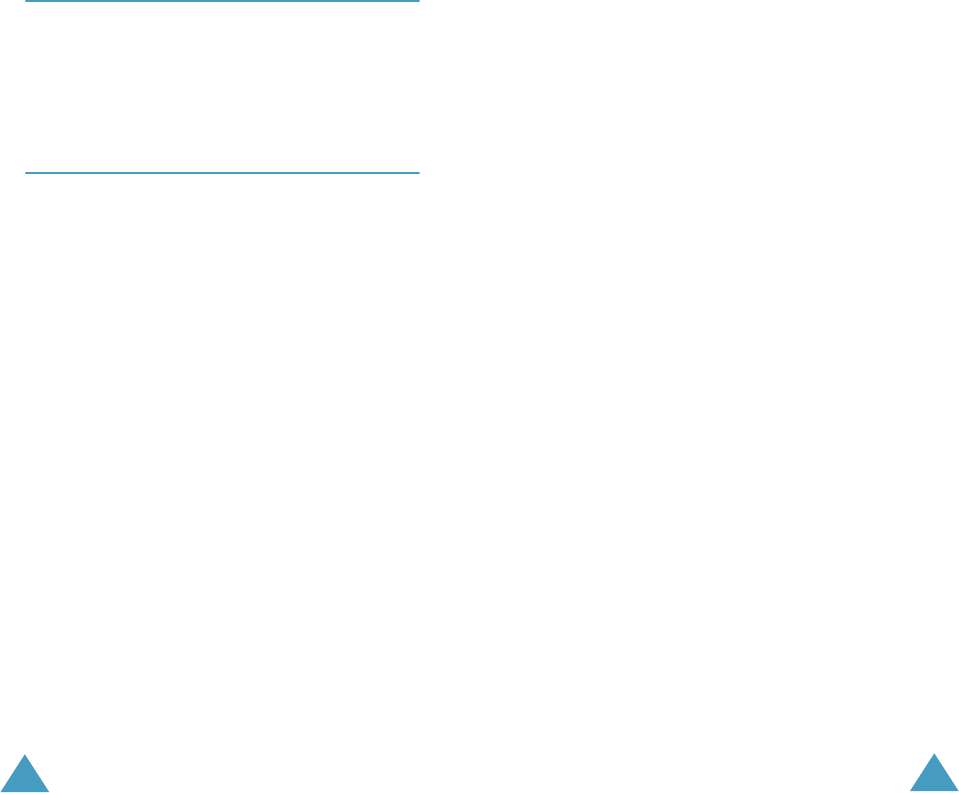
Phone Settings
108
Language
(Menu 6.5)
You can select a display language. When the
language option is set to Automatic, the language
is automatically selected according to the language
of the SIM card used.
Security
(Menu 6.6)
The Security feature enables you to restrict the use
of your phone to the people and the types of calls of
your choice.
Various codes and passwords are used to protect
the features of your phone. They are described in
the following sections. Also see pages 149-152.
PIN Check
(Menu 6.6.1)
When the PIN Check feature is enabled, you must
enter your PIN each time you switch the phone on.
Consequently, any person who does not have your
PIN cannot use your phone without your approval.
Note
: Before disabling the PIN Check feature, you
must enter your PIN.
To change your PIN, see the Change PIN menu
(Menu 6.6.2) on the following page.
The following options are available:
Disable: the phone connects directly to the
network when you switch it on.
Enable: you must enter the PIN each time the
phone is switched on.
Phone Settings
109
Change PIN
(Menu 6.6.2)
This feature allows you to change your current PIN
to a new one, provided that the PIN Check feature
is enabled. You must enter the current PIN before
you can specify a new one.
Once you have entered a new PIN, you are asked to
confirm it by entering it again.
Phone Lock
(Menu 6.6.3)
When the Phone Lock feature is enabled, the phone
is locked and you must enter the 8-digit phone
password each time the phone is switched on.
The password is preset to “00000000” at the
factory. To change the phone password, see the
Change Password menu (Menu 6.6.4) below.
Once the correct password has been entered, you
can use the phone until you switch it off.
The following options are available:
Disable: you are not asked to enter the phone
password when you switch the phone on.
Enable: you are required to enter the phone
password when you switch the phone on.
Change Password
(Menu 6.6.4)
The Change Password feature allows you to change
your current phone password to a new one. You
must enter the current password before you can
specify a new one.
The password is preset to “00000000” at the
factory. Once you have entered a new password,
you are asked to confirm it by entering it again.
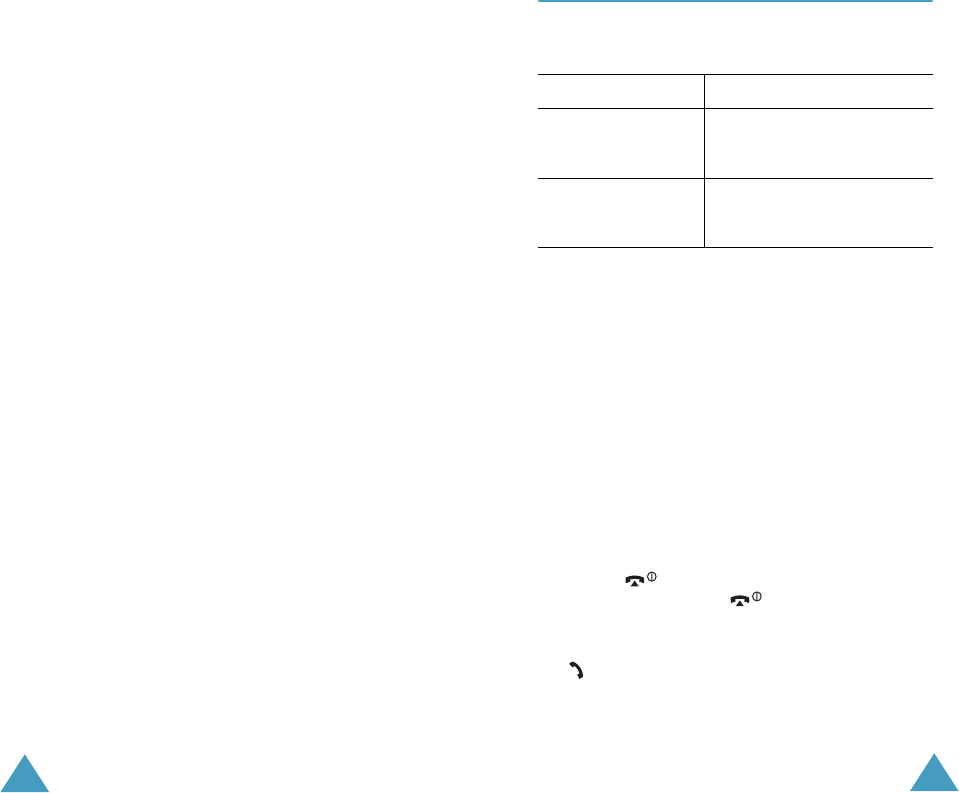
Phone Settings
110
SIM Lock
(Menu 6.6.5)
When the SIM Lock feature is enabled, your phone
only works with the current SIM. You must enter
the SIM lock code.
Once you have entered the lock code, you are
asked to confirm it by entering it again.
To unlock the SIM, you must enter the SIM lock
code.
FDN Mode
(Menu 6.6.6)
The FDN (Fixed Dial Number) mode, if supported by
your SIM card, allows you to restrict your outgoing
calls to a limited set of phone numbers.
The following options are available:
Disable: you can call any number.
Enable: you can only call phone numbers stored in
Phonebook. You must enter your PIN2.
Note
: Not all SIM cards have a PIN2. If your SIM card
does not, this menu is not displayed.
To change your PIN2, see the Change PIN2 menu
(Menu 6.6.7) below.
Change PIN2
(Menu 6.6.7)
The Change PIN2 feature allows you to change your
current PIN2 to a new one. You must enter the
current PIN2 before you can specify a new one.
Once you have entered a new PIN2, you are asked
to confirm it by entering it again.
Note
: Not all SIM cards have a PIN2. If your SIM card
does not, this menu is not displayed.
Phone Settings
111
Extra Settings
(Menu 6.7)
You can turn the automatic redialling or answering
features on or off.
The following options are available:
Auto Redial: when this option is checked, the
phone makes up to ten attempts to redial a phone
number after an unsuccessful call.
Note
: The interval between two call attempts varies.
Active Folder: when this option is checked, you
can simply open the folder to answer a call.
When it is unchecked, you must open the folder and
press a key, depending on the setting of the
Anykey Answer option. See below.
Anykey Answer: when this option is checked, you
can answer an incoming call by pressing any key,
except the key and the Reject soft key. To
reject the call, press the key or the Reject
soft key.
When this option is unchecked, you can only press
the key or Accept soft key.
To turn a feature Press the
on On soft key.
A check mark displays in
front of the option.
off Off soft key.
The check mark no longer
displays.
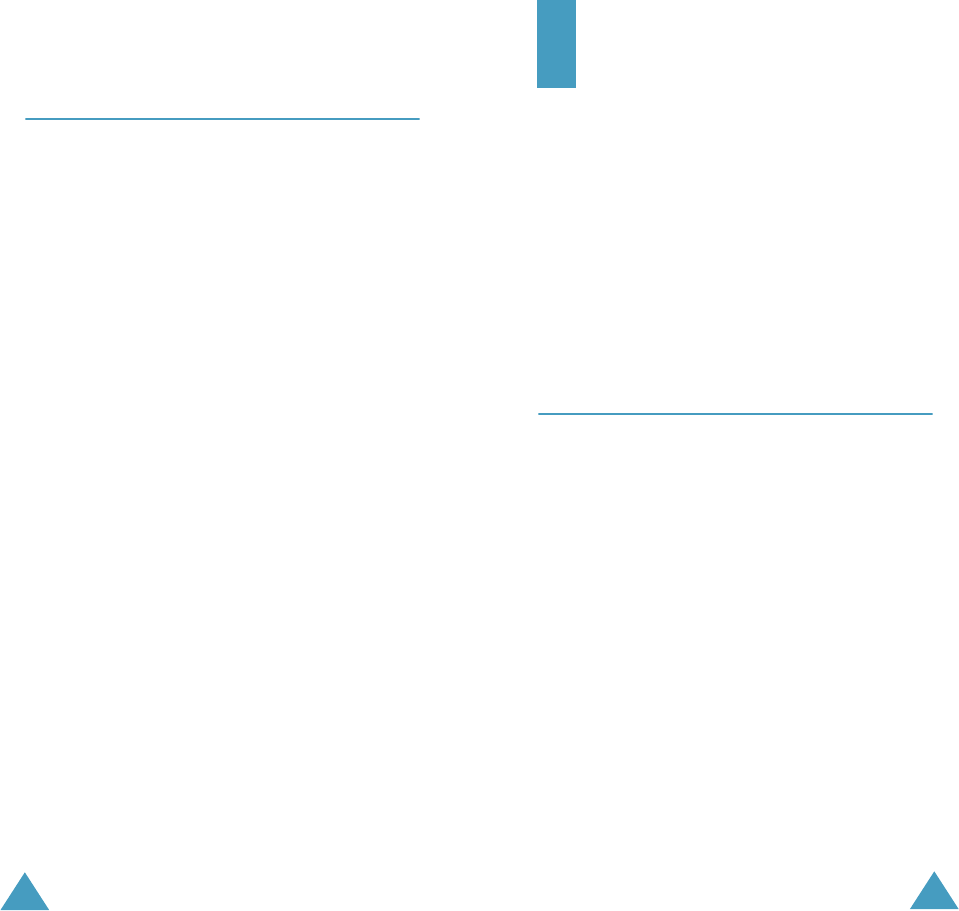
Phone Settings
112
Reset Settings
(Menu 6.9)
You can easily reset your phone to its default
settings. To reset your phone:
1. Select the Reset Settings menu.
2. Enter the 8-digit phone password and press the
OK soft key.
Note
: The password is preset to “00000000.” To
change this password, see page 109.
113
Organiser
The Organiser feature enables you to:
•set an alarm so that the phone rings at a specific
time, such as to remind you of an appointment.
• view the calendar and organise your schedule.
• set the current date and time.
• define a list of things to do.
• record voice memos.
• use the phone as a calculator for basic
mathematical equations or currency exchange
operations.
Alarm
(Menu 7.1)
This feature allows you to:
• set the alarm to ring at a specific time.
•set the phone to switch on automatically and ring
the alarm even if the phone is switched off.
The following options are available:
Once Alarm: the alarm rings only once and is then
deactivated.
Daily Alarm: the alarm rings every day at the
same time.
Morning Call: the alarm rings to wake you up in
the morning.
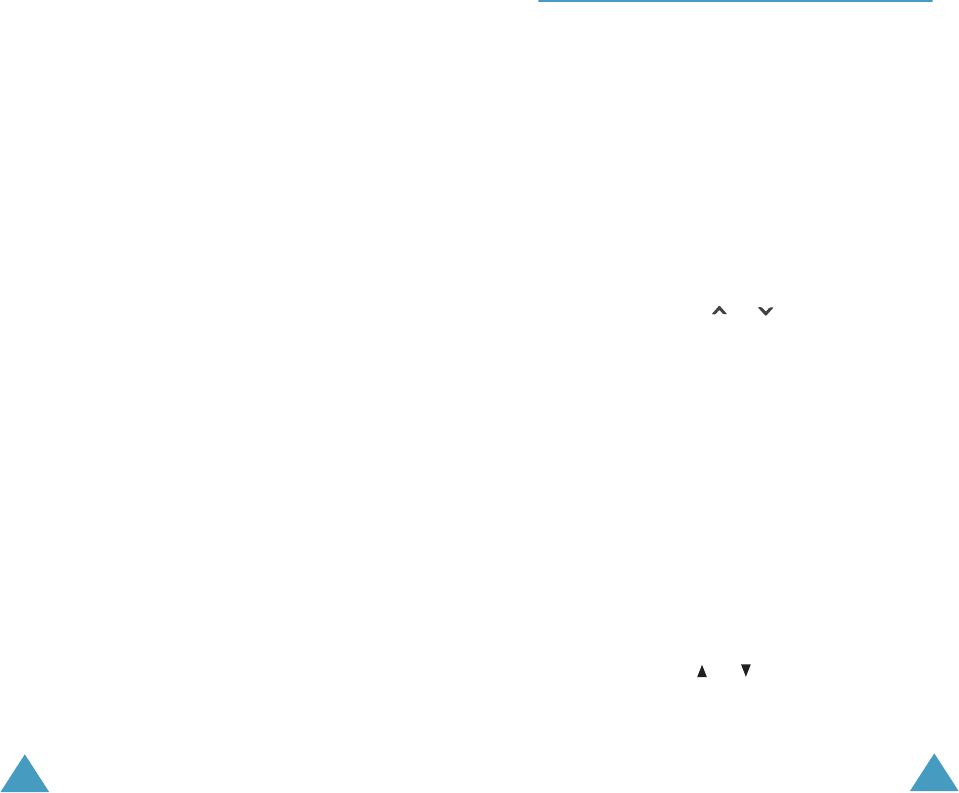
Organiser
114
To set an alarm:
1. Choose the type of alarm to be set and press the
Select soft key.
2. Enter the time for the alarm to sound.
Note
: Your phone is preset to use 24-hour format.
To change the format, see page 118.
If you want to use the alarm options, press the
Options soft key. The following options are
available:
• Remove Alarm: deactivates the current
alarm.
• Alarm Sound Set: allows you to select the
alarm melody.
3. Press the OK soft key.
4. If you select Morning Call in Step 1, choose the
repeat option, Monday to Friday or Monday
to Saturday, and press the Select soft key.
To stop the alarm when it rings, open the folder and
press the Exit soft key.
Remove Alarm: deactivates all alarm settings.
Autopower: when this option is set to Enable, the
alarm rings at the specified time, even if the phone
is switched off.
If the menu option is set to Disable and the phone
is switched off at the specified time, the alarm does
not ring.
Organiser
115
Calendar
(Menu 7.2)
With the Calendar feature, you can:
• consult the calendar to check your memos.
•write memos to keep track of your schedule.
• trigger an alarm, if necessary.
Consulting the Calendar
When you select the Calendar menu (Menu 7.2),
the calendar displays. The following options are
available when you press the Options soft key:
Search All: displays all of the memos, starting with
the oldest regardless of the day. To scroll through
the memos, press the or key.
Delete All: allows you to delete all of the memos.
You are asked to confirm your action.
Go to Date: allows you to go to a specific date.
Exit: exits the Calendar feature and returns to Idle
Mode.
Writing a Memo
You can make up to 30 memos for one day.
To write or edit a memo on a specific date:
1. Select a date on the calendar, using the
navigation keys.
Note
: To skip to the previous or next month,
press
the or key
on the left side of
the phone.
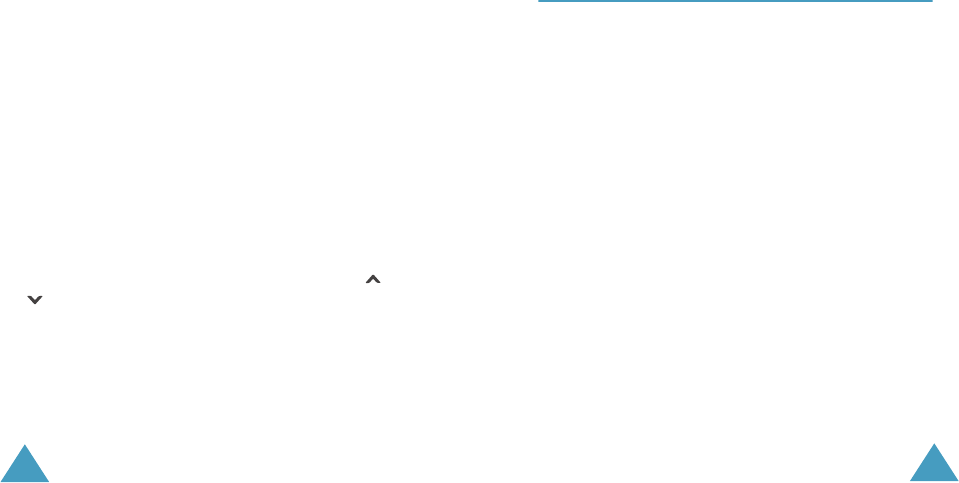
Organiser
116
2. Press the Select soft key.
An empty memo screen displays allowing you to
enter your memo.
3. Enter your memo and then press the OK soft
key.
Note
: For further details about how to enter
characters, see page 42.
You are asked if you wish to set an alarm.
4. If you want an alarm to ring on the chosen day,
press the Yes soft key.
Otherwise, press the No soft key. The memo is
saved.
5. If you pressed the Yes soft key, enter the time
for the alarm and press the OK soft key.
You can also select the melody for the alarm by
pressing the Melody soft key.
The colour of the date on the calendar changes to
green to indicate that a memo exists.
Viewing a Memo
When you select a day for which a memo already
exists on the calendar, the latest memo for the day
displays.
If more than one memo is stored, press the or
key to scroll to the previous or next memo.
Press the New soft key to add a new memo to the
day.
Organiser
117
You can use the following options by pressing the
Options soft key:
Edit: allows you to change the memo text.
Alarm: allows you to set an alarm to ring at the
specified time to inform you of the memo. If you set
the alarm earlier, you can change or delete it.
Delete: allows you to delete the memo.
Copy to: allows you to copy the memo to another
date.
Move to: allows you to change the date of the
memo.
Time & Date
(Menu 7.3)
This menu allows you to change the current time
and date displayed. You can also use this option to
find out what time it is in another part of the world.
The following options are available:
Set Time: allows you to enter the current time. You
can choose the time format in the Time Format
menu (Menu 7.3.4). See below.
Note
: Before setting the time, you must specify your
time zone, in the
World Time
menu (
Menu
7.3.3
).
Set Date: allows you to enter the day, month and
year.
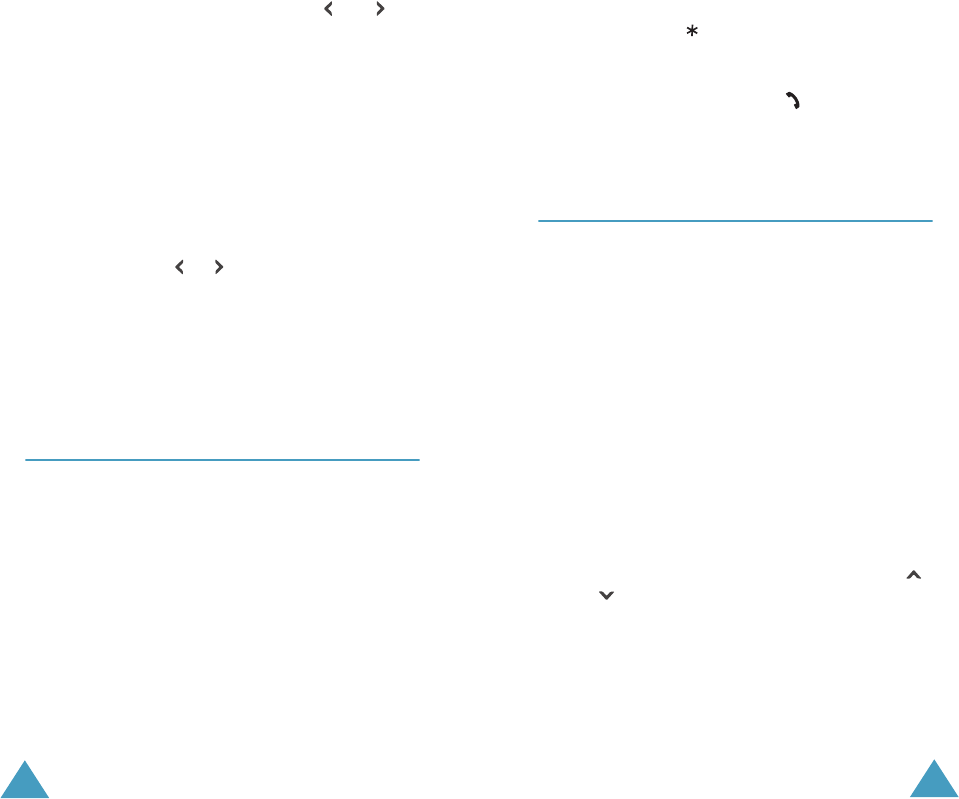
Organiser
118
World Time: allows you to find out what time it is
in another part of the world, using the and
keys.
The screen shows the:
• city name.
• current date and time.
• time difference between the selected city and
your city if you have set the local time (see below
for further details) or GMT (by default).
To select your time zone:
1. Select the city corresponding to your time zone
by pressing the or key one or more times.
The local date and time display.
2. Press the Set soft key.
Time Format: allows you to change the time
format to
24 Hours
or 12 Hours.
Calculator
(Menu 7.4)
With this feature, you can use the phone as a
calculator. The calculator provides the basic
arithmetic functions; addition, subtraction,
multiplication and division.
1. Enter the first number using the numeric keys.
Notes
:
• To delete mistakes or clear the display, press the
C
key.
• To include a decimal point or a bracket, press the
left soft key until the symbol you want displays.
Organiser
119
2. Press the right soft key until the required
arithmetic symbol appears: + (addition),
- (subtraction), (multiplication), / (division).
3. Enter the second number.
4. To view the result, press the key.
5. Repeat steps 1 to 4 as many times as required.
To Do List
(Menu 7.5)
This feature allows you to:
• enter a list of tasks to be done.
• assign a priority and a deadline to each task.
• sort the tasks by priority and status mark.
Creating the To Do List
1. Press the New soft key.
2. Enter the first task.
Note
: For further details about how to enter
characters, see page 42.
3. Press the OK soft key.
4. Select high, normal or low priority using the
and keys and press the Select soft key.
5. Enter your deadline and press the OK soft key.
If you do not want to set a deadline, press the
Skip soft key.
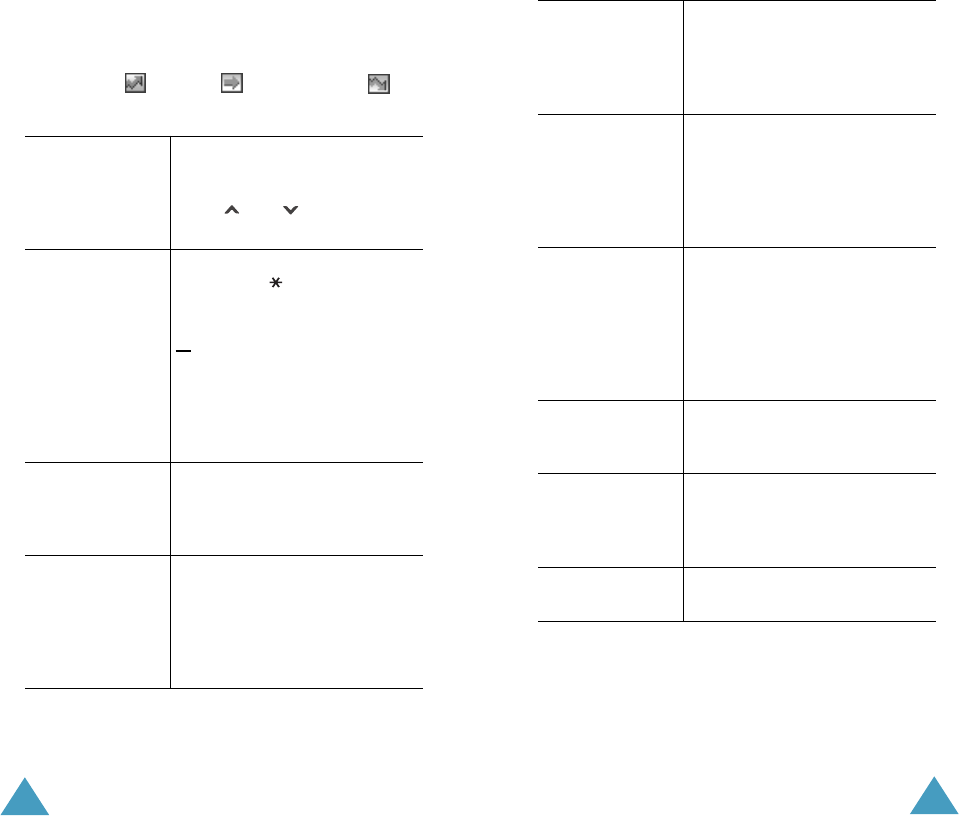
Organiser
120
Editing the To Do List
When you select the To Do List menu (Menu 7.5),
the current contents display with the status mark
and priority; for High, for Normal and for
Low.
To view the
details for a
specific task
➀ highlight the task.
➁ press the View soft key.
➂ scroll through the tasks using
the and keys, if
necessary.
To change the
status of a
specific task
➀ highlight the task.
➁ press the key to mark the
task as completed as of the
current date and time.
or
➀ highlight the task.
➁ press the Options soft key.
➂ select the Mark option.
➃ select the appropriate status
(Done or Undo).
To create a new
task
➀ press the Options soft key.
➁ select the New option.
➂ enter the text, priority and/
or deadline for the task.
To edit an
existing
task
➀ highlight the task.
➁ press the Options soft key.
➂ select the Edit option.
➃ change the text, priority and/
or deadline for the task, as
required.
Organiser
121
To sort the
existing
tasks by priority
or status
➀ press the Options soft key.
➁ select the Sort option.
➂ select the sort criterion
(High, Low, Done or
Undo).
To copy a task ➀ highlight the task.
➁ press the Options soft key.
➂ select the Copy option.
➃ change the text, priority and/
or deadline for the task, as
required.
To copy a task to
the calendar
➀ highlight the task.
➁ press the Options soft key.
➂ select the Copy to Calendar
option.
➃ change the text and deadline
for the task and set the
alarm, as required.
To delete a task ➀ highlight the task.
➁ press the Options soft key.
➂ select the Delete option.
To delete all
tasks
➀ press the Options soft key.
➁ select the Delete All option.
➂ confirm the deletion by
pressing the OK soft key.
To exit the To Do
list
➀ press the Options soft key.
➁ select the Exit option.
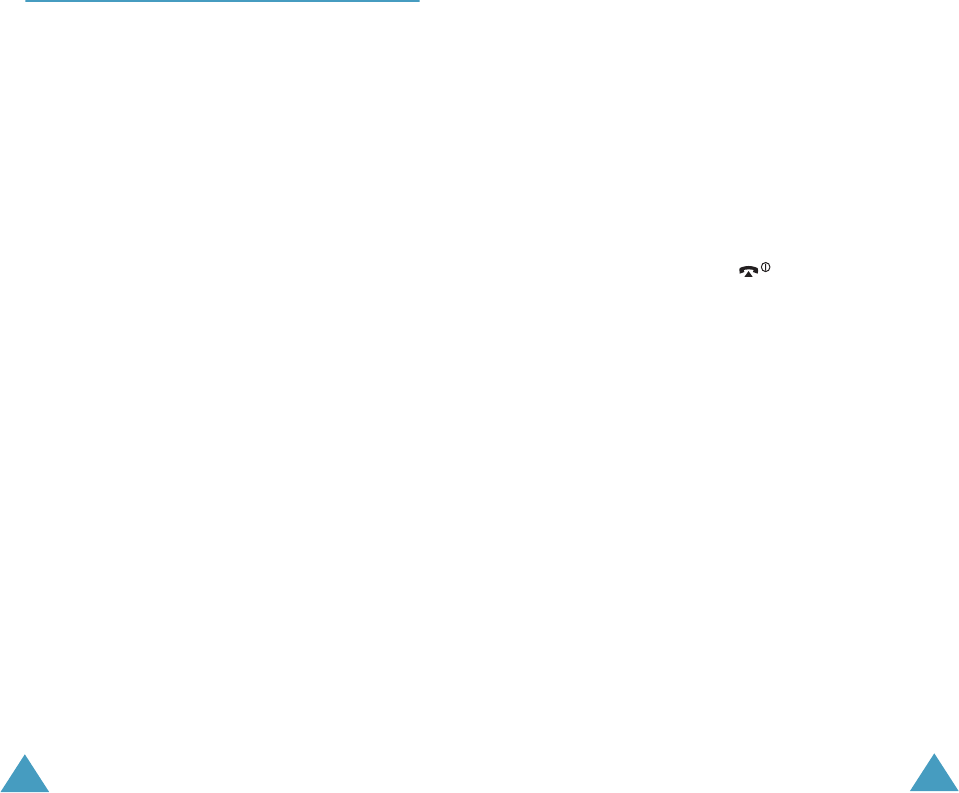
Organiser
122
Voice Memo
(Menu 7.6)
You can record up to 5 voice memos of 30 seconds
each. After recording, you can send a memo to
other people using the multimedia message service.
Record
(Menu 7.6.1)
This menu allows you to record a new memo. When
you select this option, the display shows the 30-
second timer.
1. To start recording, press the Record soft key.
2. Record a memo by speaking into the
microphone.
3. When you press the Stop soft key or the
recording time expires, the following options
display:
• Replay: plays back your memo.
• Re-record: discards the memo and enables
you to record another one.
• Save: allows you to save the memo.
• Quit: cancels your recording and exits the
Record menu.
4. To save the memo, choose Save from the
options and press the Select soft key.
5. Press the C key to clear the default name, if
necessary, and enter a name for the memo.
For further details about how to enter
characters, see page 42.
Organiser
123
6. Press the OK soft key.
The memo is saved and then the display shows
the memo information.
7. Press the Options soft key to use the following
memo options:
• Send: allows you to send the memo to other
people by using the MMS feature. Follow the
procedure on page 80.
• Rename: allows you to change the memo’s
name.
• Delete: deletes the memo.
8. To exit, press the C or key.
Memo List
(Menu 7.6.2)
This menu shows your voice memo list. Scroll to a
memo and press the Options soft key. The
following options are available:
Play: plays back the memo.
Send: allows you to send the memo to other people
by using the MMS feature. See page 80 for further
details about sending a message.
Rename: allows you to change the memo’s name.
Information: displays information about the
memo, such as name, recording duration, and date
and time when the memo was made.
Delete: deletes the memo.
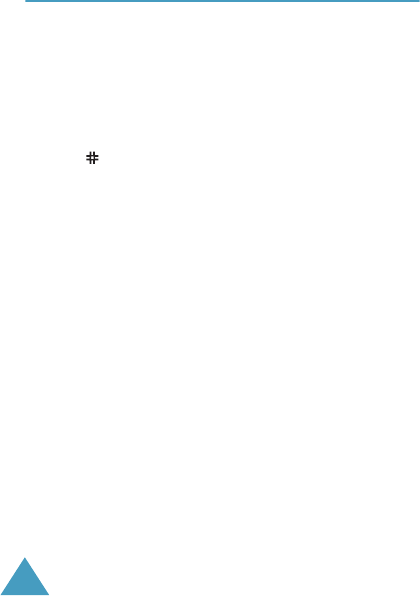
Organiser
124
Delete All
(Menu 7.6.3)
In this menu, you can delete all of your voice
memos.
When the confirming message appears, press the
Yes soft key. To cancel the deletion, press the No
soft key.
Currency Exchange
(Menu 7.7)
Using this menu, you can make currency
conversions.
1. Enter the current exchange rate of your source
currency and press the
OK
soft key.
You can insert a decimal point by pressing
the key
.
2. Enter the amount to convert and press the OK
soft key.
The amount you entered and its equivalent
value display.
3. Press the Exit soft key to exit the currency
convertor.
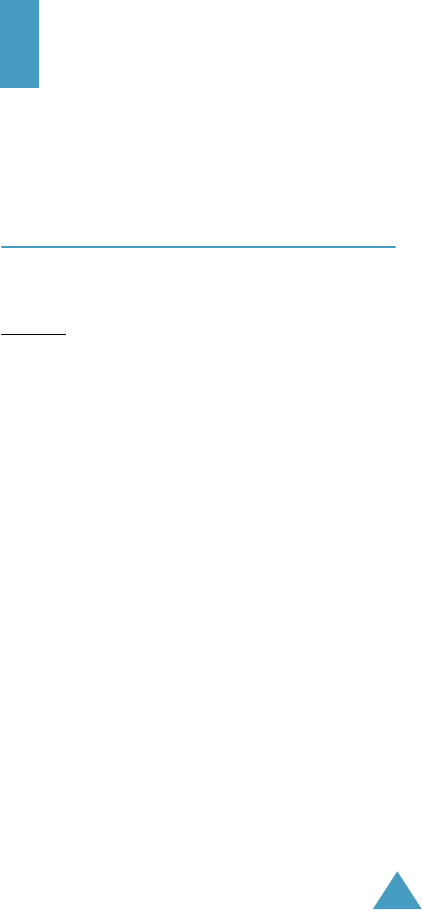
125
Network Services
These menu functions are network services. Please
contact your service provider to check their
availability and subscribe to them, if you wish.
Call Diverting
(Menu 8.1)
This network service enables incoming calls to be
rerouted to the number that you specify.
Example:You may wish to divert your business calls
to a colleague while you are on holiday.
Call diverting can be set up in the following ways:
Divert Always: all calls are diverted.
Busy: calls are diverted when you are already on
another call.
No Reply: calls are diverted when you do not
answer the phone.
Unreachable: calls are diverted when you are not
in an area covered by your service provider.
Cancel All: all call diverting options are cancelled.
You can specify individual diverting options for each
of the following call types:
•Voice calls only
• Data calls only

Network Services
126
To set your call diverting options:
1. Select the type of call diverting by pressing the
or key, and then press the Select soft
key.
2. Select the type of calls to be diverted by
pressing the or key, and then press the
Select soft key.
The current status displays. If the option has
already been set, the number to which the calls
are diverted displays.
4. Enter the number to which the calls are to be
diverted and press the OK soft key.
To enter an international code, press the 0 key
until the + sign displays.
The phone sends your settings to the network
and the network’s acknowledgement displays.
You can deactivate all call diverting settings by
selecting the Cancel All option.
3. To Press the
activate call
diverting
Activate soft key.
Go to Step 4.
change the number
to be called
Change soft key.
Go to Step 4.
deactivate call
diverting
Remove soft key.
Network Services
127
Call Barring
(Menu 8.2)
The call barring network service allows you to
restrict your calls.
Call barring can be set up in the following ways:
All Outgoing: calls cannot be made.
International: international calls cannot be made.
International Except to Home: when abroad,
calls can be made only to numbers within the
current country and to your home country, which is
the country where your home network provider is
located.
All Incoming: calls cannot be received.
Incoming While Abroad: calls cannot be received
when you are using your phone outside of your
home service area.
Cancel All: all call barring settings are deactivated;
calls can be made and received normally.
You can specify individual barring options for each
of the following call types:
•Voice calls only
• Data calls only
To set your call barring options:
1. Select the type of call barring by pressing the
or key, and then press the Select soft key.
2. Select the type of calls to be barred by pressing
the or key, and then press the Select soft
key.
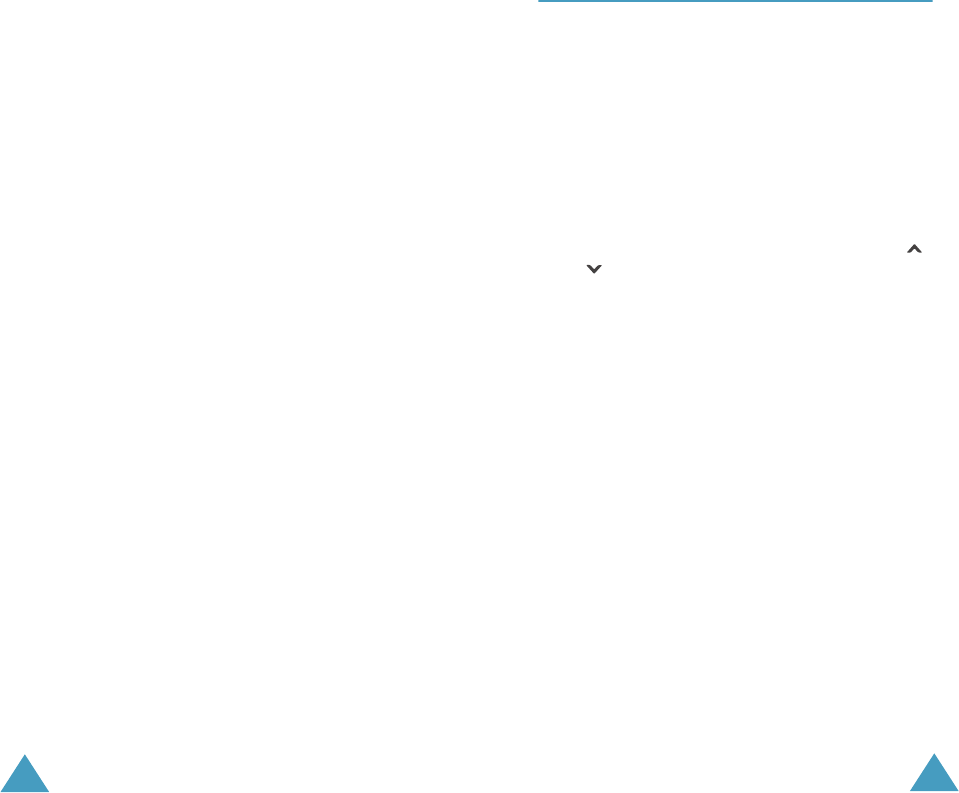
Network Services
128
3. Press the Activate soft key to confirm your
settings.
4. Enter your call barring password supplied by
your service provider.
The phone sends your settings to the network
and the network’s acknowledgement displays.
To deactivate specific call barring settings:
1. Select the call barring option to be deactivated.
2. Select the type of call to which this option
applies.
3. Press the Deactivate soft key.
4. Enter your call barring password supplied by
your service provider.
The phone sends your settings to the network
and the network’s acknowledgement displays.
You can also deactivate all call barring settings by
selecting the Cancel All option.
Change Barring Password: you can set and
change the call barring password obtained from
your service provider using this option. You must
enter the current password before you can specify a
new one.
Once you have entered a new password, you are
asked to confirm it by entering it again.
Network Services
129
Call Waiting
(Menu 8.3)
This network service informs you when someone is
trying to reach you during another call.
You can specify individual call waiting options for
each of the following call types:
•Voice calls only
• Data calls only
To set your call waiting options:
1. Select the type of calls to which you want to
apply the call waiting option by pressing the
or key, and then press the Select soft key.
The screen informs you whether call waiting is
activated or deactivated.
2. You can activate or deactivate the call waiting
feature as necessary by using the Activate or
Deactivate soft key respectively.
To return to the previous screen, press the Exit
soft key.
You can also deactivate all call waiting settings by
selecting the Cancel All option.
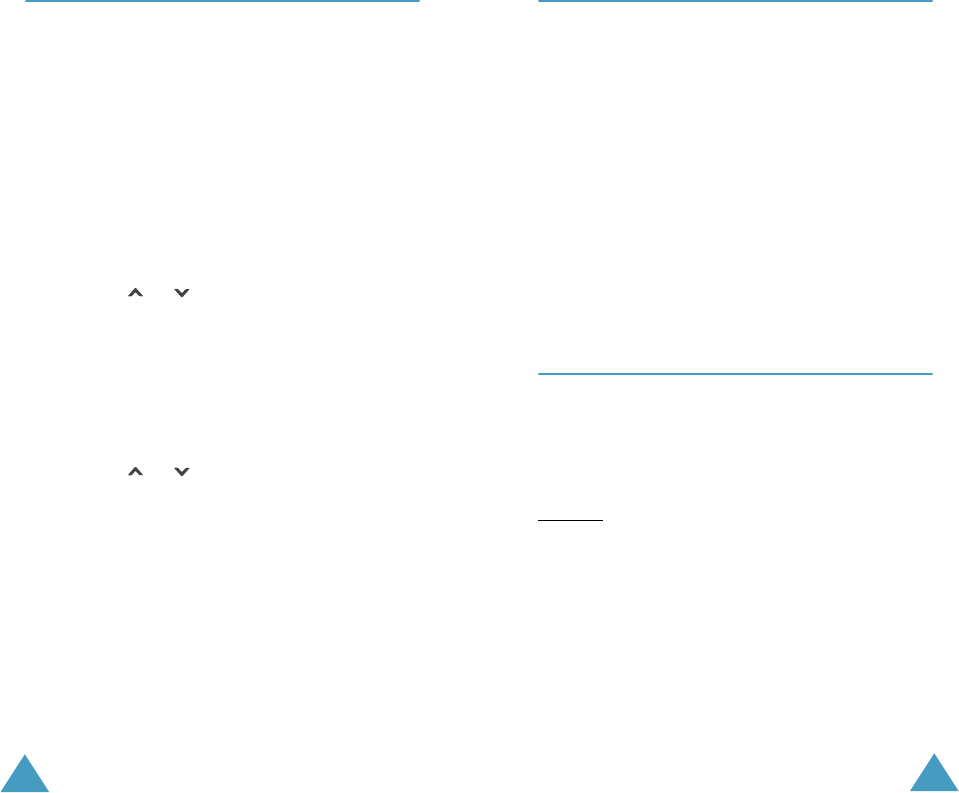
Network Services
130
Network Selection
(Menu 8.4)
The Network Selection feature enables you to
automatically or manually select the network used
when roaming outside of your home area.
Note
: You can select a network other than your home
network only if there is a valid roaming
agreement between them.
To indicate to automatically or manually select the
network when roaming:
1. When Network Selection displays, press the
Select soft key.
2. Press the or key until the appropriate
option highlights and then press the OK soft
key.
If you select Automatic, you are connected to
the first available network when roaming.
If you select Manual, the phone scans for the
available networks. Go to Step 3.
3. Press the or key until the preferred
network highlights and then press the OK soft
key.
You are connected to that network.
Network Services
131
Caller ID
(Menu 8.5)
You can prevent your phone number from being
displayed on the phone of the person being called.
Note
: Some networks do not allow the user to change
this setting.
The following options are available:
Default: the default setting provided by the
network is used.
Hide Number: your number does not display on
the other person’s phone.
Send Number: your number is sent each time you
make a call.
Closed User Group (CUG)
(Menu 8.6)
This network service allows incoming and outgoing
calls to be restricted to a selected user group. You
may be a member of up to ten user groups.
For details on how to create, activate and use a
closed user group, contact your service provider.
Example: A company lends SIM cards to its
employees and wants to restrict outgoing
calls to members of the same team.
Activating a Closed User Group
If you select the Closed User Group menu, you
can enter the CUG function. You can now access the
following options after pressing the Select soft key:
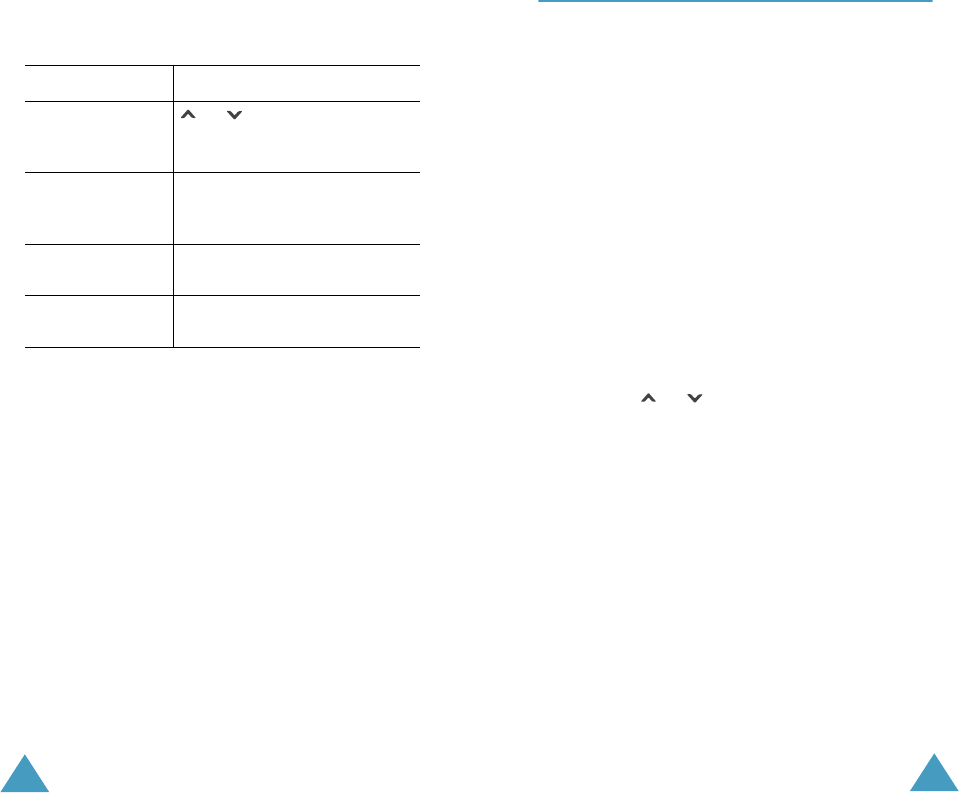
Network Services
132
Index List: lets you list, add or delete CUG index
numbers. The list of current CUG indexes appears.
Add a new CUG index as advised by your service
provider or delete a group.
Outside Access: lets you enable or disable calls to
numbers other than those in the Closed User
Group. This feature depends on the nature of your
CUG subscription. Please check with your service
provider.
Default Group: you may set a default CUG with
your service provider. If you have done so, you can
enable the Default Group option on your phone.
When making a call, you are given the option of
using your default CUG, instead of selecting one
from the list.
Deactivate: deactivates the CUG function. This
menu appears only when the default group is
enabled or a CUG index is selected.
To Press the
scroll through the
existing CUG
indexes
or key.
add a new CUG
index
Options soft key, select the
Add option and enter the
index.
delete a CUG
index
Options soft key and select
the Delete option.
activate a CUG
index
Options soft key and select
the Activate option.
Network Services
133
Band Selection
(Menu 8.7)
For the phone to make and receive phone calls, it
must register with one of the available networks.
Your phone can handle either of the following types
of networks:
•GSM 900
•GSM 1800
• Combined GSM 900/1800
•GSM 1900
The country where you purchased your phone
determines the default band that it uses. When you
travel abroad, you must remember to change to an
appropriate band.
1. When Band Selection displays, press the
Select soft key.
2. Press the or key until the appropriate
option, GSM 900/1800 or GSM 1900,
highlights and press the OK soft key.
When you select a new band, your phone displays a
confirmation message and then automatically
searches for all of the available networks. Your
phone registers with a preferred network within the
band.
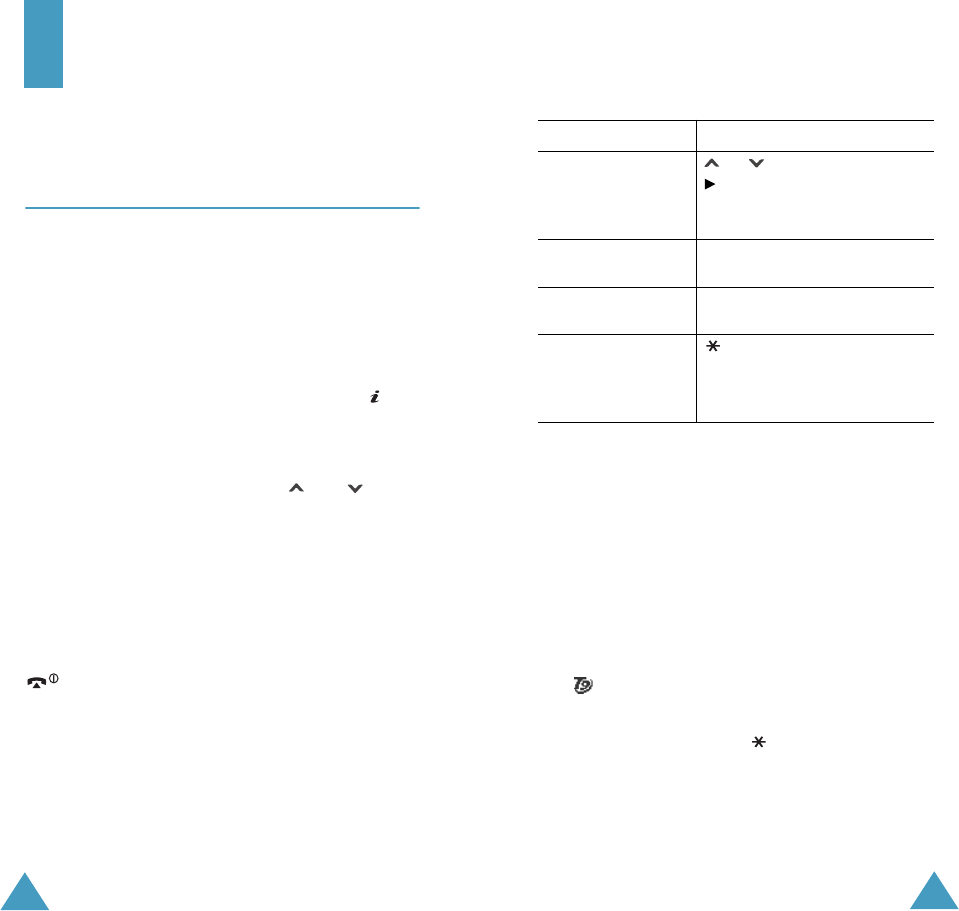
134
Funbox
The Funbox menu contains several fun options.
WAP Browser
(Menu 9.1)
Your phone is equipped with a WAP (Wireless
Application Protocol) browser to allow you to access
and navigate the Wireless Web via your phone.
Home
(Menu 9.1.1)
Selecting this menu connects the phone to the
network and loads the homepage of the Wireless
Web service provider. You can also press the key
in Idle Mode.
The content of the WAP Browser startup homepage
depends on your Wireless Web service provider. To
scroll through the screen, use the and keys.
Note
: To access the startup homepage from any other
screen in the WAP browser, use the
Home
option. For further details about the WAP
Browser menus, see page 136.
Exiting the WAP Browser
To exit the browser at any time, simply press the
key.
Funbox
135
Navigating the WAP Browse
r
Entering Text in the WAP Browser
When you are prompted to enter text, the current
text entry mode is indicated on the screen.
The following modes are available:
Upper-case character (A): allows you to enter
upper-case English characters.
Lower-case character (a): allows you to enter
lower-case English characters.
T9 ( ): allows you to enter English characters by
pressing one key per letter. In this mode,
you can
use only the
0
key to display alternative words.
To
change the case, press the key.
Number (1): allows you to enter numbers.
To Press the
scroll through and
select browser
items
or key until the symbol
points to the item, and
then press the Select soft
key to confirm the selection.
select a numbered
item
corresponding numeric key.
return to the
previous page
Back soft key or the C key.
return to the
startup homepage
key and select the Home
option. For further details
about this option, see
page 136.
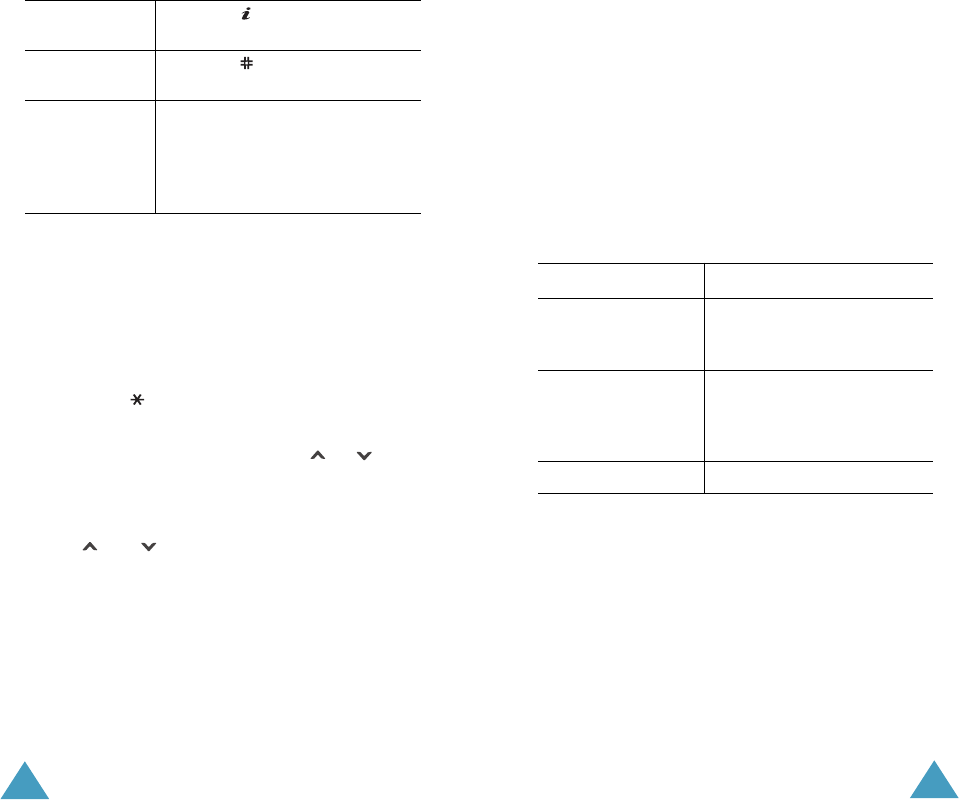
Funbox
136
Selecting and Using Browser Menu Options
Various menu options are available when you are
using the WAP Browser to navigate the Wireless
Web.
To access a menu option:
1. Press the key.
A menu list displays.
2. Highlight a menu by pressing the or key.
3. Select an option by pressing the Select soft key.
4. If necessary, select the secondary option using
the and keys, and press the Select soft
key to confirm.
Note
: The menus may vary, depending on your
version of the WAP browser.
To change
modes
press the key one or more
times.
To enter a
space
press the
key.
To edit text
➀ set the cursor to the right of
the character(s) to be
corrected.
➁ press the C key as required.
➂ enter the correct character(s).
Funbox
137
The following options are available:
Reload: reloads the current page.
Home: takes you back at any time to the home
page of the Wireless Web service provider.
Goto URL: allows you to manually enter the URL
address of a Web page. After entering an address,
press the OK
soft key to go there directly.
Show URL: displays the URL address of the Web
page to which you are currently connected. It also
enables you to set the current site as the startup
home page.
Edit Home: allows you to change the startup home
page manually. Enter the URL and press the
OK
soft key. For further details about entering text, see
page 135.
Clear Cache: deletes the information stored in the
cache, which stores the most recently accessed
Web pages.
Inbox: allows you to read messages received from
the web server.
To Press the
set the current
page as your
startup home page
Option soft key, select the
Save to Home option and
press the
Select
soft key.
set a bookmark for
the current page
Option soft key, select the
Save to Bookmark option
and press the
Select
soft
key.
cancel your setting Back soft key.
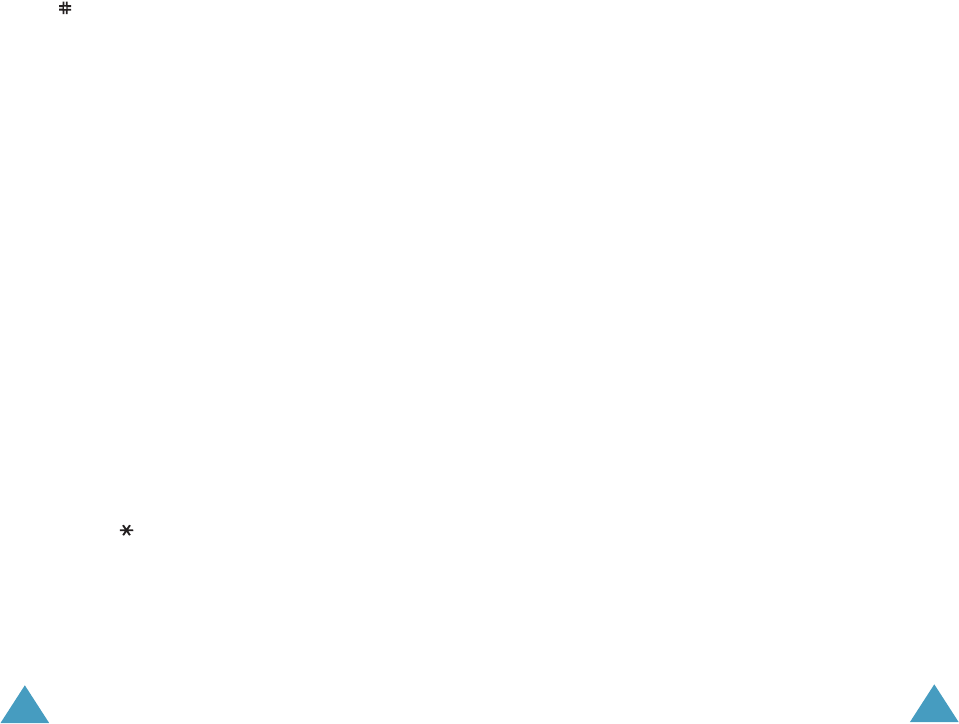
Funbox
138
Favorite
(Menu 9.1.2)
This menu allows you to store the URL addresses of
up to five of your favourite web sites. You can
access this menu directly by pressing and holding
the
key while using the WAP browser.
To store a URL address:
1. Select an empty location and press the Options
soft key.
2. Enter the address and press the Enter
soft key.
For further details about how to enter
characters, see page 42.
3. Enter a name for the favourite item and press
the Enter soft key.
After saving favourite items, you can use the
following options by pressing the Options soft key:
Goto URL: quickly accesses you to the site.
Edit: allows you to edit the address.
Delete
: deletes the address.
http://
(Menu 9.1.3)
This menu allows you to manually enter the URL
address of the Web site that you wish to access. You
can access this menu directly by pressing and
holding the key in the WAP browser.
For further details about how to enter characters,
see page 42.
Funbox
139
Settings
(Menu 9.1.4)
This menu allows you to set up five proxy servers
for the WAP browser. Contact your service provider
for details about your Settings options.
For each server, the following options are available:
Profile Name: enter a name that you wish to
assign to the HTTP proxy server.
Homepage URL: set the address of your startup
homepage. When the default homepage displays,
you can delete it using the C key and enter your
own choice.
Security: select a data transmission mode. Choose
Secure
to protect your data against unauthorised
access; otherwise, choose Non-Secure.
Bearer: select a bearer to be used for each type of
network address accessed; GPRS or Data.
When the bearer is set to GPRS:
IP Address: enter the WAP gateway address
required to connect to the Internet.
User Name: enter the User ID required to connect
to the GPRS network.
Password: enter the password required to connect
to the GPRS network.
APN: enter the access point name used for the
address of the GPRS network gateway.
When the bearer is set to Data:
IP Address: enter the WAP gateway address
required to connect to the Internet.
Login Name: enter the PPP server login ID.
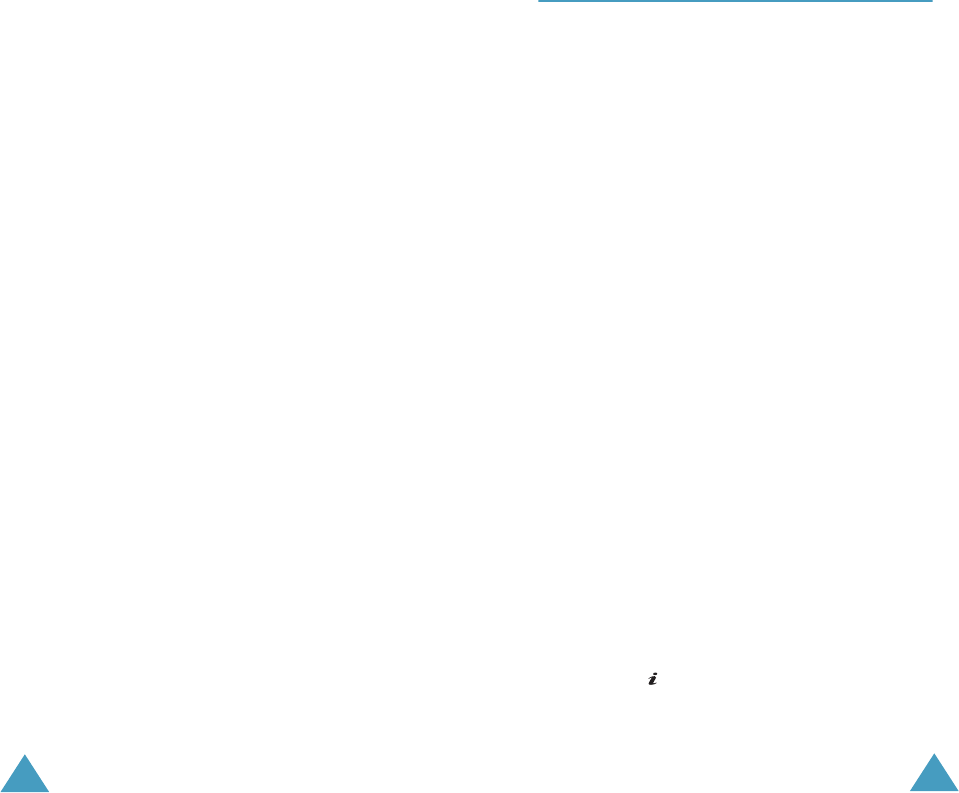
Funbox
140
Password: enter the PPP server password.
Dial-up Number: enter the PPP server phone
number.
Data Call Type: select a data call type; Analogue
or ISDN.
Note
: The WAP browser settings may vary, depending
on the service provider. Contact your service
provider for further details.
Clear Cache
(Menu 9.1.5)
You can clear the information stored in the cache,
the phone’s temporary memory which stores the
most recently accessed Web pages.
Press the Yes
soft key to confirm the deletion.
Otherwise, press the No
soft key.
Push Message
(Menu 9.1.6)
In this menu, you can receive and access web
messages from the server.
The following options are available:
Inbox: allows you to read the messages received
from the web server.
Receive: allows you to set whether or not your
phone receives web messages.
Delete All: allows you to delete all of the web
messages.
Funbox
141
Games
(Menu 9.2)
You can download MIDlets (Java applications
running on mobile phones) from various sources
using the WAP Browser and store them in your
phone.
When you access the Games menu, the list of the
default games appears. Once you have downloaded
games, they are added to the list.
Note
: Java services may be unavailable depending
upon the service provider.
Launching a MIDlet
1. Scroll to the MIDlet you want on the Games list
and press the Launch soft key.
2. On the startup screen of the MIDlet, scroll to an
option using the Navigation keys.
The following options are available:
• START GAME: starts a new game.
• CONTINUE: allows you to continue the last
game you played.
• HIGH SCORE: shows the high score table.
This option may not be available for some
games.
• HOW TO PLAY: shows how to play the game
and the key functions for the game.
• OPTION: allows you to switch the game
sound on or off.
3. Press the key to confirm your selection.
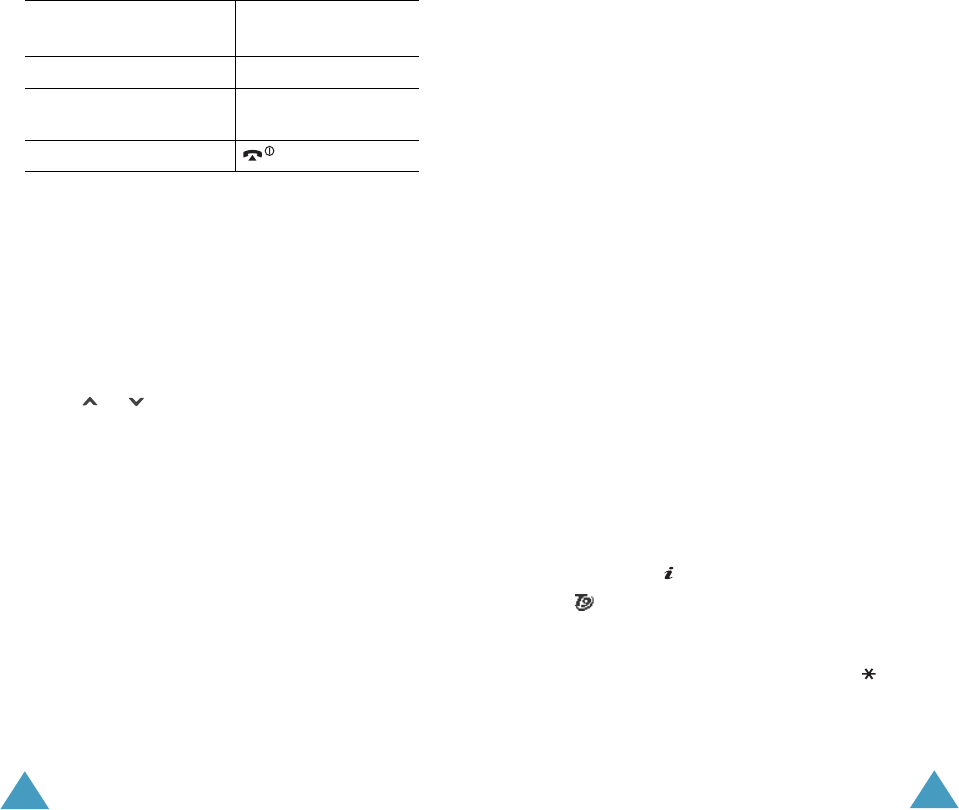
Funbox
142
Viewing MIDlet Information
1. Scroll to the MIDlet you want and press the Info
soft key.
The display shows information about the MIDlet,
such as file size, application version and its
vendor.
2. To scroll to other MIDlet information, press
the or key.
3. If you want to delete the MIDlet, press the
Delete soft key and then press the Yes soft key
to confirm the deletion.
Note
: When you select the default games from
the list, the
Delete
option is not available,
so that you cannot delete them.
4. To exit and return to the Games screen, press
the Back soft key or the C key.
While you are playing
a game, to
Press the
adjust the sound volume Volume keys.
stop the game and return
to the startup screen
C key.
exit the game key.
Funbox
143
Changing the DNS Settings
The DNS (Domain Name Server) is the server that
resolves the Java server domain name into the IP
address. The DNS setting is preset at the factory,
but sometimes you may need to change it at your
service provider’s instructions.
1. Scroll to Settings on the Games list and press
the Select soft key.
2. Enter the primary address using the number
keypad and press the OK soft key.
3. Enter the secondary address and press the OK
soft key.
Entering Text
For entering text while using a MIDlet, the following
input modes are available:
Upper-case character (A): allows you to enter
upper-case English characters.
Lower-case character (a): allows you to enter
lower-case English characters.
Number (1): allows you to enter numbers.
Symbol: allows you to enter symbols. After
highlighting a symbol by pressing the navigation
keys, press the key to insert it.
T9 (): allows you to enter English characters by
pressing one key per letter. In this mode, you can
change the case by pressing the 0 key.
To change the text input mode, press the key
until the appropriate indicator appears on the soft
key area of the display.
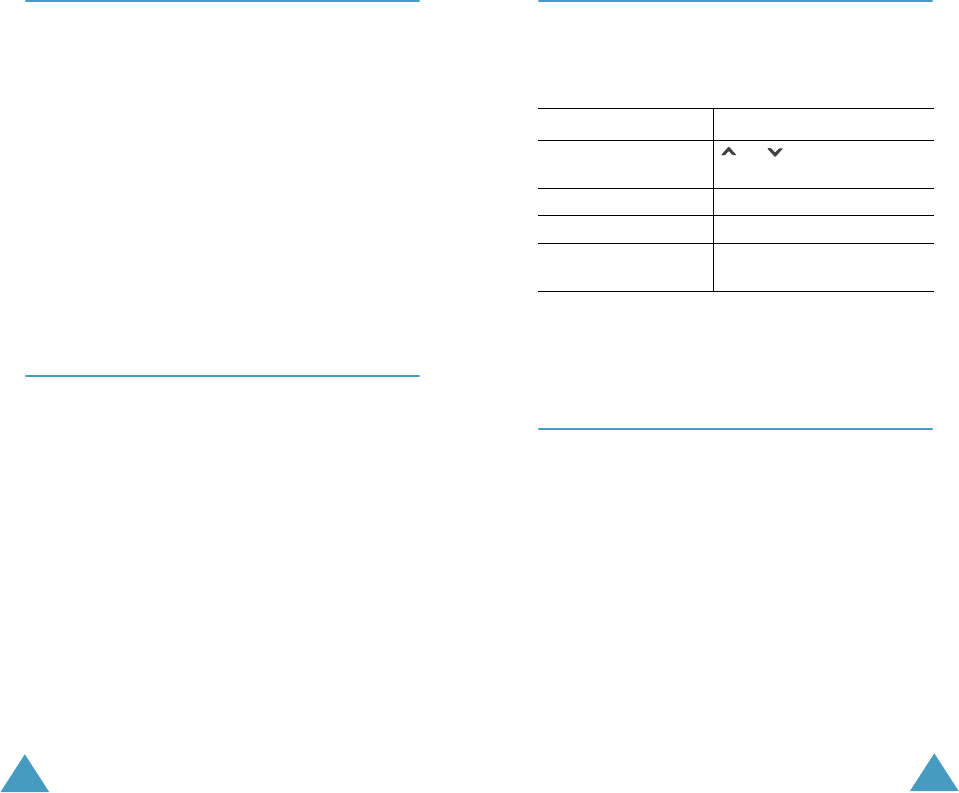
Funbox
144
Sounds
(Menu 9.3)
In this menu, you can view the list of sounds
downloaded from the web server or received in
multimedia messages. You can set the downloaded
sounds as the current ring tone or send them to
other phones.
By pressing the Options soft key, you can use the
following options:
Rename: allows you to change the name of the
sound.
Delete: deletes the sound.
Set as Ring Tone: sets the sound as your ring
tone.
Images
(Menu 9.4)
In this menu, you can view the list of pictures
downloaded from the web server or received in
messages. You can set the downloaded pictures as
the current background image or send them to
other phones.
If you set a photo as your wallpaper, it displays as
My Photo.icn on the list.
By pressing the Options soft key, you can use the
following options:
Rename: allows you to change the name of the
image.
Delete: deletes the image.
Set as Wallpaper: sets the image as your
wallpaper.
Funbox
145
Delete All
(Menu 9.5)
This menu allows you to delete all of the
downloaded items in the Games, Sounds and
Images folders. You can delete all of the items at
one time.
When a confirming message displays, press the Yes
soft key to confirm.
Memory Status
(Menu 9.6)
You can check the amount of memory for games or
sounds and images. The display shows the total,
free and used space, and the number of objects you
downloaded.
To Press the
select a folder to
clear
or key. To delete all
of your items, select All.
place a check mark Mark soft key.
remove a check mark Unmark soft key.
delete the marked
items
Delete soft key.
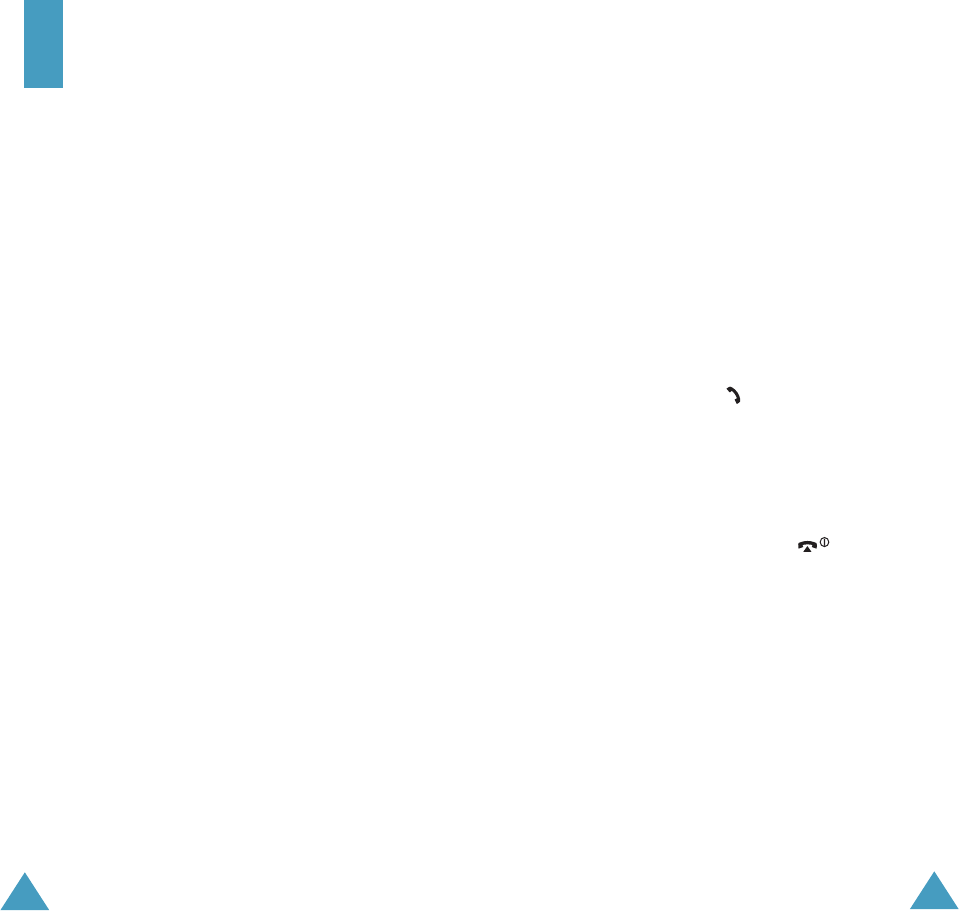
146
Solving Problems
Before contacting the after-sales service, perform
the following simple checks. They may save you the
time and expense of an unnecessary service call.
When you switch your phone on, the
following messages may appear:
Insert SIM Card
• Check that the SIM card is correctly installed.
Phone Locked Enter Password
•The automatic locking function has been enabled.
You must enter the phone’s password before you
can use the phone.
Enter PIN
•You are using your phone for the first time. You
must enter the Personal Identification Number
(PIN) supplied with the SIM card.
•The PIN Check feature is enabled. Every time the
phone is switched on, the PIN has to be entered.
To disable this feature, use the PIN Check menu
(Menu 6.6.1).
Enter PUK
•The PIN code was entered incorrectly three times
in succession and the phone is now blocked.
Enter the PUK supplied by your network operator.
Solving Problems
147
“No service,” “Network failure” or “Not
done” displays
•The network connection was lost. You may be in a
weak signal area (in a tunnel or surrounded by
buildings). Move and try again.
•You are trying to access an option for which you
have not taken out a subscription with your
service provider. Contact the service provider for
further details.
You have entered a number but it was
not dialled
•Have you pressed the key?
• Are you accessing the right cellular network?
•You may have set an outgoing call barring option.
Your correspondent cannot reach you
•Is your phone switched on (the key pressed
for more than one second)?
• Are you accessing the right cellular network?
•You may have set an incoming call barring option.
Your correspondent cannot hear you
speaking
•Have you switched off the microphone?
• Are you holding the phone close enough to your
mouth? The microphone is located at the bottom
of the phone.
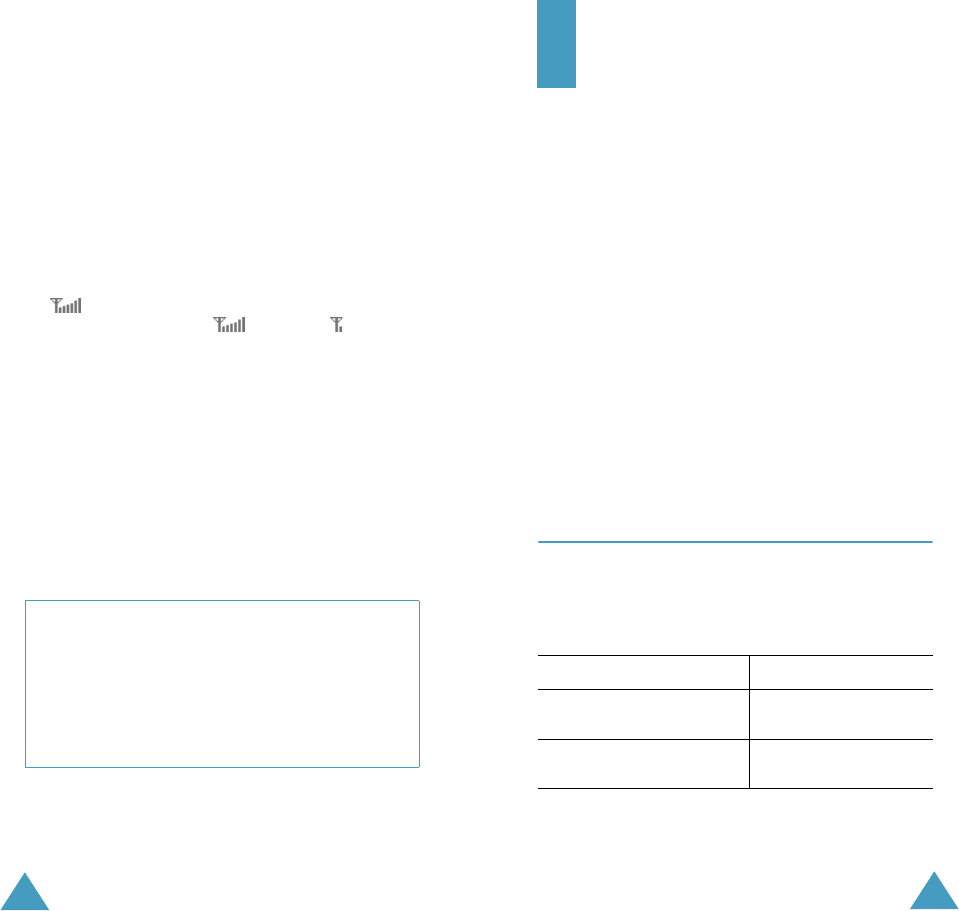
Solving Problems
148
The phone starts beeping and
“**Warning** Low Battery” flashes on
the display
•Your battery is insufficiently charged. Recharge
the battery.
The audio quality of the call is poor
•Check the signal strength indicator on the display
( ); the number of bars indicates the signal
strength from strong ( ) to weak ( ).
•Try moving the phone slightly or moving closer to
a window if you are in a building.
No number is dialled when you recall a
Phonebook entry
•Check that the number has been stored correctly,
by using the Phonebook Search feature.
•Re-store the number, if necessary.
If the above guidelines do not help you to solve
the problem, take note of:
• the model and serial numbers of your phone
• your warranty details
• a clear description of the problem
Then contact your local dealer or Samsung after-
sales service.
149
Access Codes
There are several access codes that are used by
your phone and its SIM card. These codes help you
protect the phone against unauthorised use.
When requested for any of the codes explained
below, enter the appropriate code (displayed as
asterisks) and press the OK soft key. If you make a
mistake, press the C key one or more times until
the incorrect digit is cleared and then continue
entering the correct code.
The access codes, except for the PUK and PUK2
codes, can be changed using the Security menu
(Menu 6.6). See page 108 for further details.
Important! Avoid using access codes resembling
emergency numbers, such as 112, so
that you do not accidentally dial an
emergency number.
Phone Password
The Phone Lock feature uses the phone password to
protect your phone against unauthorised use. The
phone password is supplied with the phone and is
preset to “00000000” at the factory.
To See
activate/deactivate the
Phone Lock feature
page 109
(Menu 6.6.3).
change the phone
password
page 109
(Menu 6.6.4).
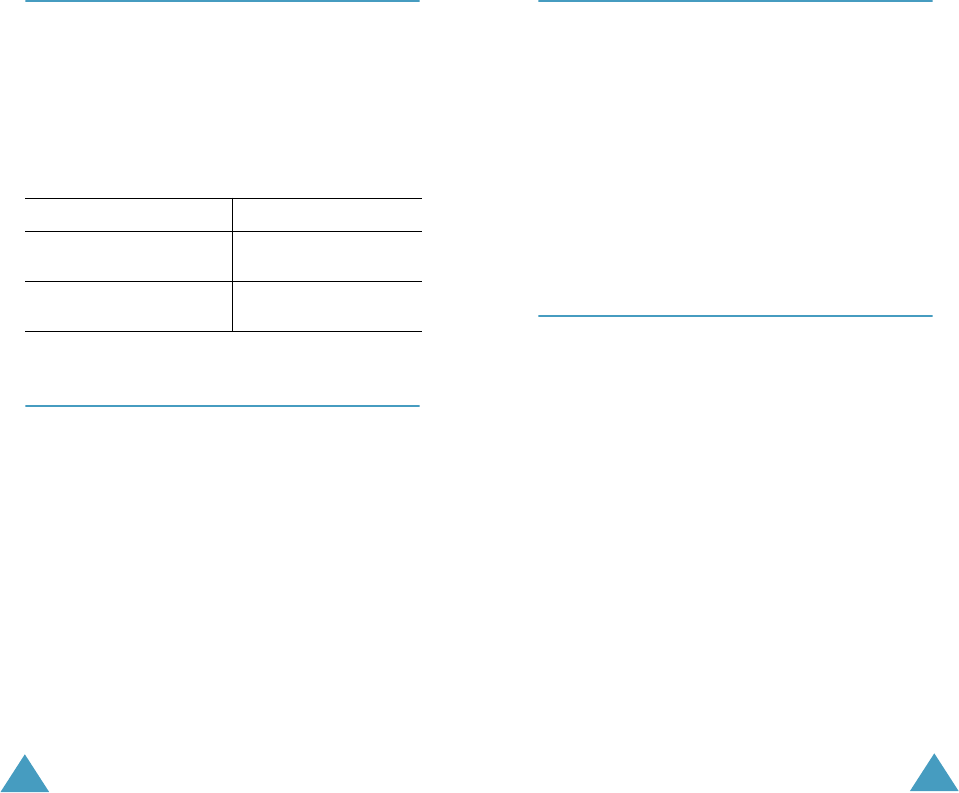
Access Codes
150
PIN
The Personal Identification Number or PIN (4 to
8 digits) protects your SIM card against
unauthorised use. It is usually supplied with the
SIM card.
If you enter an incorrect PIN three times in
succession, the code is disabled and cannot be used
until you re-enable it by entering the PUK (see
below).
PUK
The 8-digit PUK (PIN Unblocking Key) is required to
change a disabled PIN. The PUK may be supplied
with the SIM card. If not, or you have lost it,
contact your service provider.
To re-enable your PIN:
1. Enter the PUK and press the OK soft key.
2. Enter a new PIN of your choice and press the OK
soft key.
3. When the Confirm New PIN message displays,
enter the same code again and press the OK
soft key.
If you enter an incorrect PUK ten times in
succession, the SIM card becomes invalid. Contact
your service provider for a new card.
To See
activate/deactivate the
PIN Check feature
page 108
(Menu 6.6.1).
change the PIN page 109
(Menu 6.6.2).
Access Codes
151
PIN2
The PIN2 (4 to 8 digits), supplied with some SIM
cards, is required to access specific functions, such
as setting the maximum cost of a call. These
functions are available if supported by your SIM
card.
If you enter an incorrect PIN2 three times in
succession, the code is disabled and you cannot
access the functions until you re-enable it by
entering the PUK2.
To change the PIN2, see page 110 (Menu 6.6.7).
PUK2
The 8-digit PUK2 (PIN Unblocking Key 2), supplied
with some SIM cards, is required to change a
disabled PIN2. If you lose the code, contact your
service provider.
To re-enable your PIN2:
1. Enter the PUK2 and press the OK soft key.
2. Enter a new PIN2 of your choice and press the
OK soft key.
3. When the Confirm PIN2 message displays,
enter the same code again and press the OK
soft key.
If you enter an incorrect PUK2 ten times in
succession, you will not be able to access the
functions requiring the PIN2. Contact your service
provider for a new card.
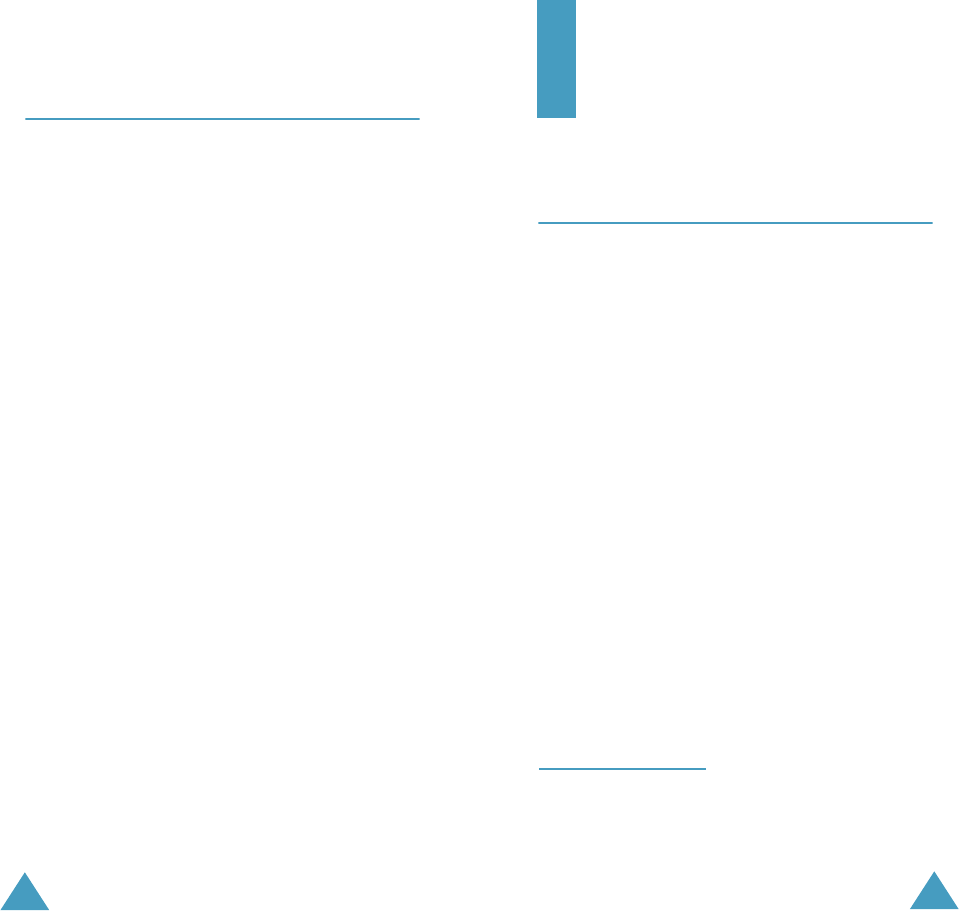
Access Codes
152
Barring Password
A 4-digit barring password is required when you use
the Call Barring function. You can obtain the
password from your service provider when you
subscribe to this function.
You can change this password in the Call Barring
menu (Menu 8.2). See page 128 for further
details.
153
Health and Safety
Information
Exposure to Radio-Frequency Energy
(SAR Information)
This phone meets European Union (EU)
requirements concerning exposure to radio waves.
Your mobile phone is a radio transmitter and
receiver. It is designed and manufactured so as not
to exceed the limits for exposure to radio-frequency
(RF) energy, as recommended by the EU Council.
These limits are part of comprehensive guidelines
and establish permitted levels of RF energy for the
general population. The guidelines were developed
by independent scientific organisations through the
periodic and thorough evaluation of scientific
studies. The limits include a substantial safety
margin designed to ensure the safety of all persons,
regardless of age and health.
The exposure standard for mobile phones employs
a unit of measurement known as SAR (Specific
Absorption Rate). The SAR limit recommended by
the EU Council is 2.0W/kg.
*
* The SAR limit for mobile phones used by the public is 2.0
watts/kilogram (W/kg) averaged over ten grams of body
tissue. The limit incorporates a substantial margin of safety to
give additional protection for the public and to account for
any variations in measurements. The SAR values may vary
depending on national reporting requirements and the
network band.
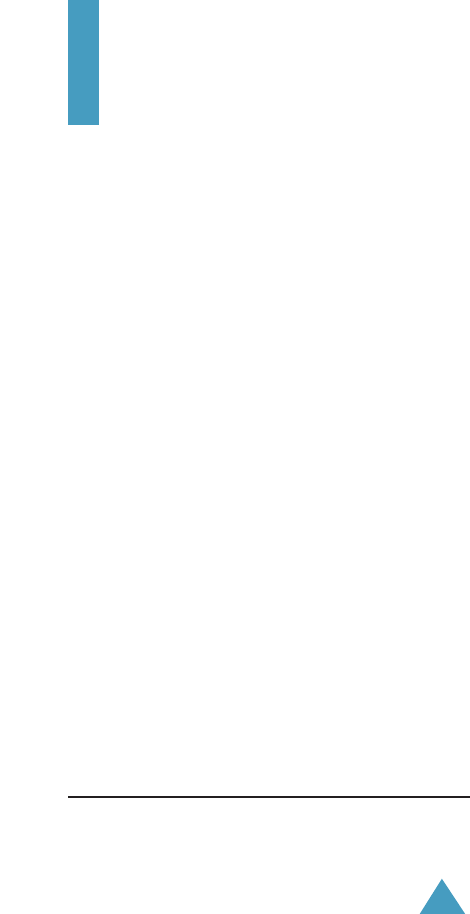
154
Health and Safety
Information
Exposure to Radio Frequency (RF) Signals
Your wireless phone is a radio transmitter and receiver.
It is designed and manufactured not to exceed the
emission limits for exposure to radio frequency (RF)
energy set by the Federal Communications Commission
(FCC) of the U.S. Government. These limits are part of
comprehensive guidelines and establish permitted
levels of RF energy for the general population. The
guidelines are based on the safety standards that were
developed by independent scientific organizations
through periodic and through evaluation of scientific
studies.
The standards include a substantial safety margin
designed to assure the safety of all persons, regardless
of age and health.
The exposure standard for wireless phones employs a
unit of measurement known as Specific Absorption
Rate (SAR). The SAR limit set by the FCC is 1.6W/kg *.
*In the U.S. and Canada, the SAR limit for mobile phones used by the public is 1.6 watts/kg (W/kg)
averaged over one gram of tissue. The standard incorporates a substantial margin of safety to give
additional protection for the public and to account for any variations in measurements.
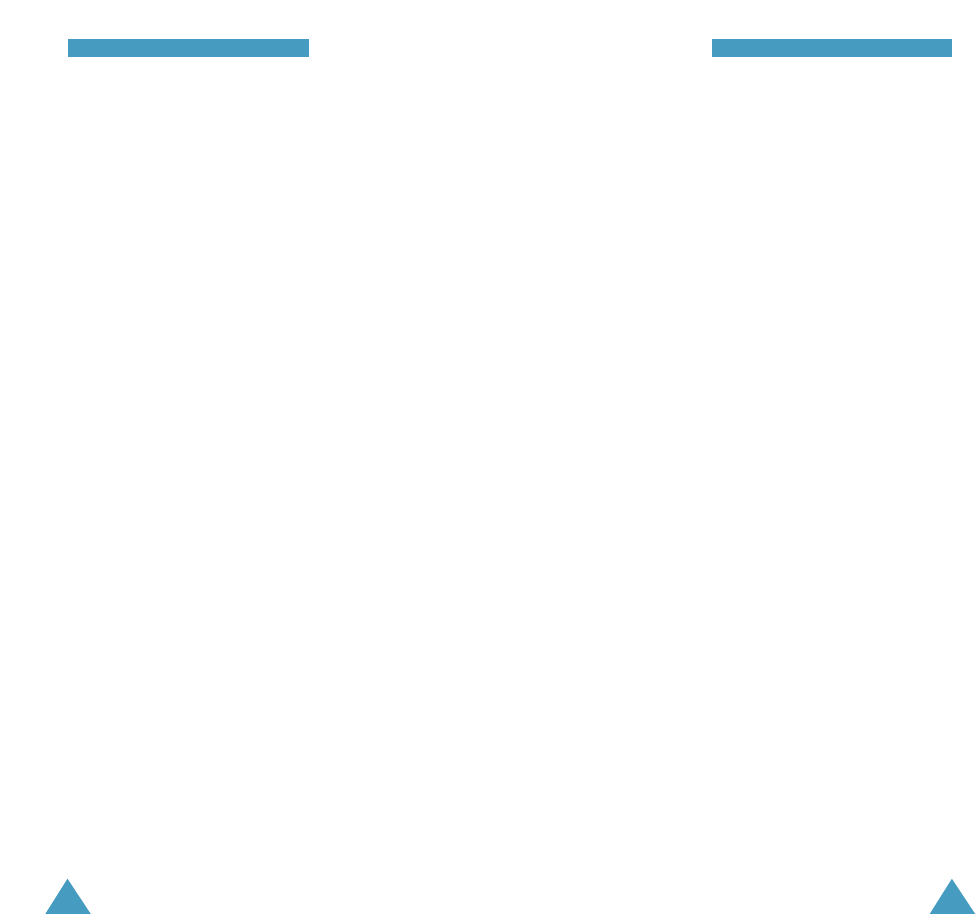
155
HHeeaalltthh aanndd SSaaffeettyy IInnffoorrmmaattiioonn
156
HHeeaalltthh aanndd SSaaffeettyy IInnffoorrmmaattiioonn
SAR tests are conducted using standard operating
positions specified by the FCC with the phone
transmitting at its highest certified power level in all
tested frequency bands. Although the SAR is
determined at the highest certified power level, the
actual SAR level of the phone while operating can be
well below the maximum value. This is because the
phone is designed to operate at multiple power
levels so as to use only the power required to reach
the network. In general, the closer you are to a
wireless base station antenna, the lower the power
output of the phone.
Before a new model phone is available for sale to
the public, it must be tested and certified to the FCC
that it does not exceed the limit established by the
government-adopted requirement for safe exposure.
The tests are performed in positions and locations
(e.g., at the ear and worn on the body) as required by
the FCC for each model. While there may be
differences between the SAR levels of various
phones and at various positions, they all meet the
government requirement.
The FCC has granted an Equipment Authorization for
this model phone with all reported SAR levels
evaluated as in compliance with the FCC RF exposure
guidelines. SAR information on this model phone is on
file with the FCC and can be found under the Display
Grant section of http://www.fcc.gov/oet/fccid after
searching on FCC ID printed in the label on the phone.
FCC certification information for this model phone is
attached separation paper.
For Body Operation
This device was tested for typical body-worn operations
with the back of the phone kept 1.5 cm from the body.
To maintain compliance with FCC RF exposure requirements,
use only belt-clips, holsters or similar accessories that
maintain a 1.5 cm separation distance between the user's
body and the back of the phone,including the antenna.
The use of belt-clips, holsters, and similar accessories
should not contain metallic components. The use of accessories
that do not satisfy these requirements may not comply with
For more Information concerning exposure to radio
frequency signals, see the following websites:
Federal Communications Commission (FCC)
http://www.fcc.gov/rfsafety
Cellular Telecommunications Industry Association (CTIA):
http://www.wow-com.com
U.S.Food and Drug Administration (FDA)
http://www.fda.gov/cdrh/consumer
World Health Organization (WHO)
http://www.who.int/peh-emf/en
FCC RF exposure requirements, and should be avoided.

Health and Safety Information
157
SAR tests are conducted using standard operating
positions with the phone transmitting at its highest
certified power level in all tested frequency bands.
Although the SAR is determined at the highest
certified power level, the actual SAR level of the
phone while operating can be well below the
maximum value. This is because the phone is
designed to operate at multiple power levels so as
to use only the power required to reach the
network. In general, the closer you are to a base
station, the lower the power output of the phone.
Before a new model phone is available for sale to
the public, compliance with the European R&TTE
Directive must be shown. This directive includes as
one of its essential requirements the protection of
the health and safety of the user and any other
person.
Precautions When Using Batteries
•Never use any charger or battery that is damaged
in any way.
• Use the battery only for its intended purpose.
• If you use the phone near the network’s base
station, it uses less power; talk and standby time
are greatly affected by the signal strength on the
cellular network and the parameters set by the
network operator.
• Battery charging time depends on the remaining
battery charge and the type of battery and
charger used. The battery can be charged and
discharged hundreds of times, but it will
gradually wear out. When the operation time
(talk time and standby time) is noticeably shorter
than normal, it is time to buy a new battery.
Health and Safety Information
158
• If left unused, a fully charged battery will
discharge itself over time.
• Use only Samsung-approved batteries and
recharge your battery only with Samsung-
approved chargers. When a charger is not in use,
disconnect it from the power source. Do not leave
the battery connected to a charger for more than
a week, since overcharging may shorten its life.
• Extreme temperatures will affect the charging
capacity of your battery: it may require cooling or
warming first.
• Do not leave the battery in hot or cold places,
such as in a car in summer or winter conditions,
as you will reduce the capacity and lifetime of the
battery. Always try to keep the battery at room
temperature. A phone with a hot or cold battery
may temporarily not work, even when the battery
is fully charged. Li-ion batteries are particularly
affected by temperatures below 0 °C (32 °F).
•Do not short-circuit the battery. Accidental short-
circuiting can occur when a metallic object (coin,
clip or pen) causes a direct connection between
the + and – terminals of the battery (metal strips
on the battery), for example when you carry a
spare battery in a pocket or bag. Short-circuiting
the terminals may damage the battery or the
object causing the short-circuiting.
•Dispose of used batteries in accordance with local
regulations. Always recycle. Do not dispose of
batteries in a fire.
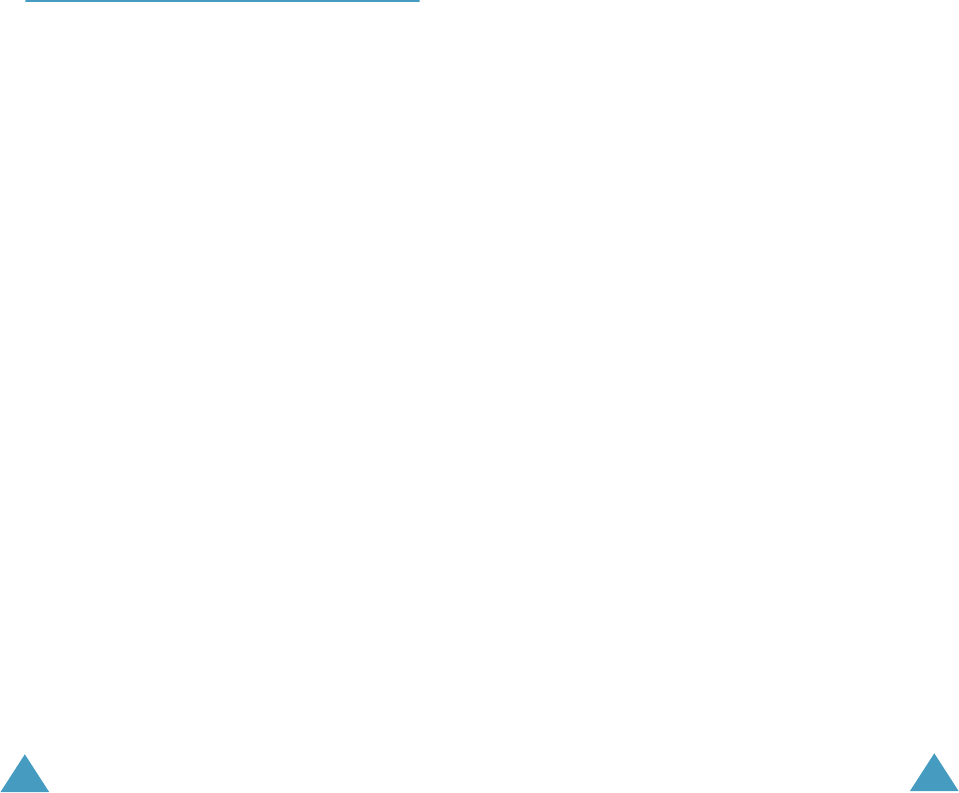
Health and Safety Information
159
Road Safety
Your wireless phone gives you the powerful ability
to communicate by voice, almost anywhere,
anytime. But an important responsibility
accompanies the benefits of wireless phones, one
that every user must uphold.
When driving a car, driving is your first
responsibility. When using your wireless phone
behind the wheel of a car, practice good common
sense and remember the following tips:
1. Get to know your wireless phone and its
features, such as speed dial and redial. If
available, these features help you to place your
call without taking your attention off the road.
2. When available, use a hands-free device. If
possible, add an extra layer of convenience and
safety to your wireless phone with one of the
many hands-free accessories available.
3. Position your wireless phone within easy reach.
Be able to access your wireless phone without
removing your eyes from the road. If you get an
incoming call at an inconvenient time, let your
voice mail answer it for you.
4. Let the person you are speaking with know you
are driving; if necessary, suspend the call in
heavy traffic or hazardous weather conditions.
Rain, sleet, snow, ice and even heavy traffic can
be hazardous.
5. Do not take notes or look up phone numbers
while driving. Jotting down a To Do list or
flipping through your Phonebook takes your
attention away from your primary responsibility-
driving safely.
Health and Safety Information
160
6. Dial sensibly and assess the traffic; if possible,
place calls when you are not moving or before
pulling into traffic. Try to plan calls when your
car will be stationary. If you need to make a call
while moving, dial only a few numbers, check
the road and your mirrors, then continue.
7. Do not engage in stressful or emotional
conversations that may be distracting. Make the
people with whom you are talking aware that
you are driving and suspend conversations that
have the potential to divert your attention from
the road.
8. Use your wireless phone to call for help. Dial an
emergency number in case of fire, traffic
accident or medical emergencies. Remember, it
is a free call on your wireless phone!
9. Use your wireless phone to help others in
emergencies. If you see a car accident, crime in
progress or other serious emergency where
lives are in danger, call an emergency number,
as you would want others to do for you.
10. If you see a broken-down vehicle posing no
serious hazard, a broken traffic signal, a minor
traffic accident where no one appears injured,
or a vehicle you know to be stolen, call roadside
assistance or any other special non-emergency
wireless number.
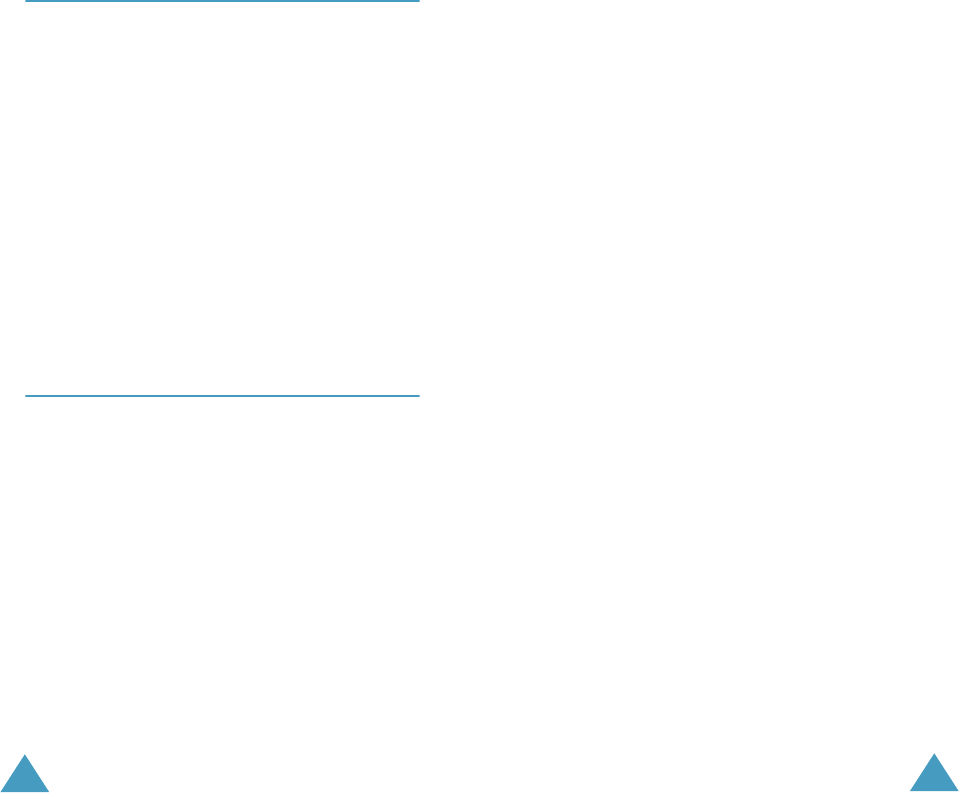
Health and Safety Information
161
Operating Environment
Remember to follow any special regulations in force
in any area and always switch off your phone
whenever it is forbidden to use it, or when it may
cause interference or danger.
When connecting the phone or any accessory to
another device, read its user’s guide for detailed
safety instructions. Do not connect incompatible
products.
As with other mobile radio transmitting equipment,
users are advised that for the satisfactory operation
of the equipment and for the safety of personnel, it
is recommended that the equipment should only be
used in the normal operating position (held to your
ear with the antenna pointing over your shoulder).
Electronic Devices
Most modern electronic equipment is shielded from
radio frequency (RF) signals. However, certain
electronic equipment may not be shielded against
the RF signals from your wireless phone. Consult
the manufacturer to discuss alternatives.
Pacemakers
Pacemaker manufacturers recommend that a
minimum distance of 15 cm (6 inches) be
maintained between a wireless phone and a
pacemaker to avoid potential interference with the
pacemaker. These recommendations are consistent
with the independent research and
recommendations of Wireless Technology Research.
Health and Safety Information
162
Persons with pacemakers:
• Should always keep the phone more than 15 cm
(6 inches) from their pacemaker when the phone
is switched on
• Should not carry the phone in a breast pocket
• Should use the ear opposite the pacemaker to
minimise potential interference
If you have any reason to suspect that interference
is taking place, switch your phone off immediately.
Hearing Aids
Some digital wireless phones may interfere with
some hearing aids. In the event of such
interference, you may wish to consult your hearing
aid manufacturer to discuss alternatives.
Other Medical Devices
If you use any other personal medical devices,
consult the manufacturer of your device to
determine if it is adequately shielded from external
RF energy. Your physician may be able to assist you
in obtaining this information. Switch your phone off
in health care facilities when any regulations posted
in these areas instruct you to do so. Hospitals or
health care facilities may be using equipment that
could be sensitive to external RF energy.
Vehicles
RF signals may affect improperly installed or
inadequately shielded electronic systems in motor
vehicles. Check with the manufacturer or its
representative regarding your vehicle.
You should also consult the manufacturer of any
equipment that has been added to your vehicle.
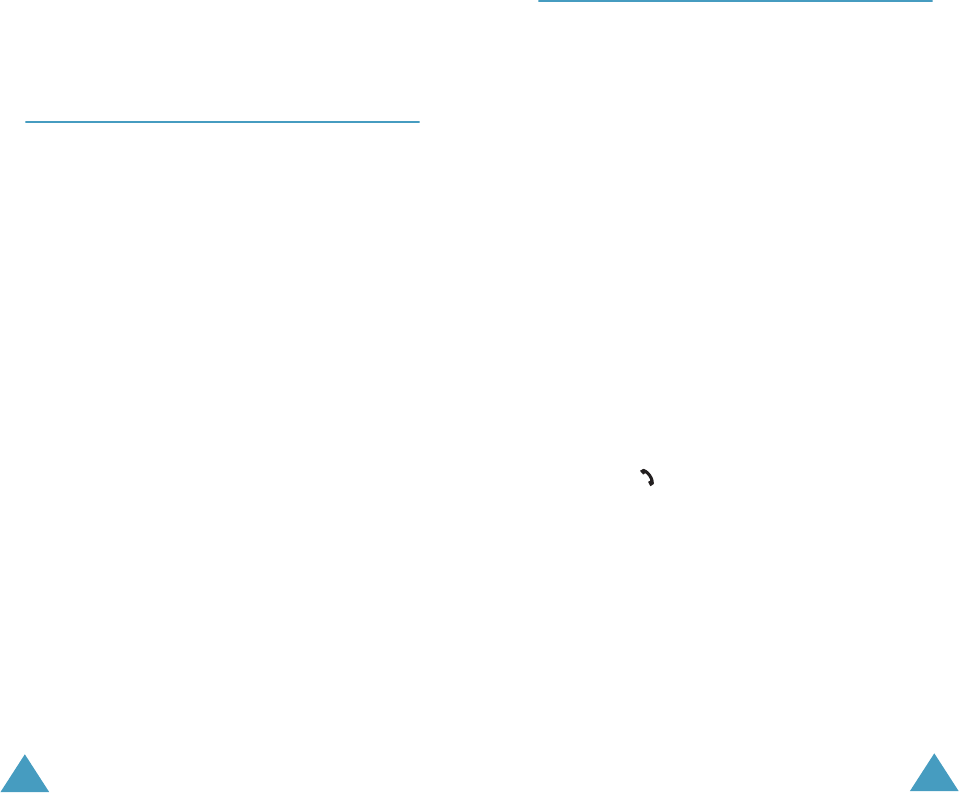
Health and Safety Information
163
Posted Facilities
Switch off your phone in any facility where posted
notices require you to do so.
Potentially Explosive Environments
Switch your phone off when in any area with a
potentially explosive atmosphere and obey all signs
and instructions. Sparks in such areas could cause
an explosion or fire resulting in bodily injury or even
death.
Users are advised to switch the phone off while at a
refuelling point (service station). Users are
reminded of the need to observe restrictions on the
use of radio equipment in fuel depots (fuel storage
and distribution areas), chemical plants or where
blasting operations are in progress.
Areas with a potentially explosive atmosphere are
often but not always clearly marked. They include
below deck on boats, chemical transfer or storage
facilities, vehicles using liquefied petroleum gas,
such as propane or butane, areas where the air
contains chemicals or particles, such as grain, dust
or metal powders, and any other area where you
would normally be advised to turn off your vehicle
engine.
Health and Safety Information
164
Emergency Calls
This phone, like any wireless phone, operates using
radio signals, wireless and landline networks as well
as user-programmed functions, which cannot
guarantee connection in all conditions. Therefore,
you should never rely solely on any wireless phone
for essential communications (medical
emergencies, for example).
Remember, to make or receive any calls the phone
must be switched on and in a service area with
adequate signal strength. Emergency calls may not
be possible on all wireless phone networks or when
certain network services and/or phone features are
in use. Check with local service providers.
To make an emergency call, proceed as follows.
1. If the phone is not on, switch it on.
2. Key in the emergency number for your present
location (for example, 112 or any other official
emergency number). Emergency numbers vary
by location.
3. Press the key.
If certain features are in use (call barring, for
example), you may first need to deactivate those
features before you can make an emergency call.
Consult this document and your local cellular
service provider.
When making an emergency call, remember to give
all the necessary information as accurately as
possible. Remember that your phone may be the
only means of communication at the scene of an
accident; do not cut off the call until given
permission to do so.
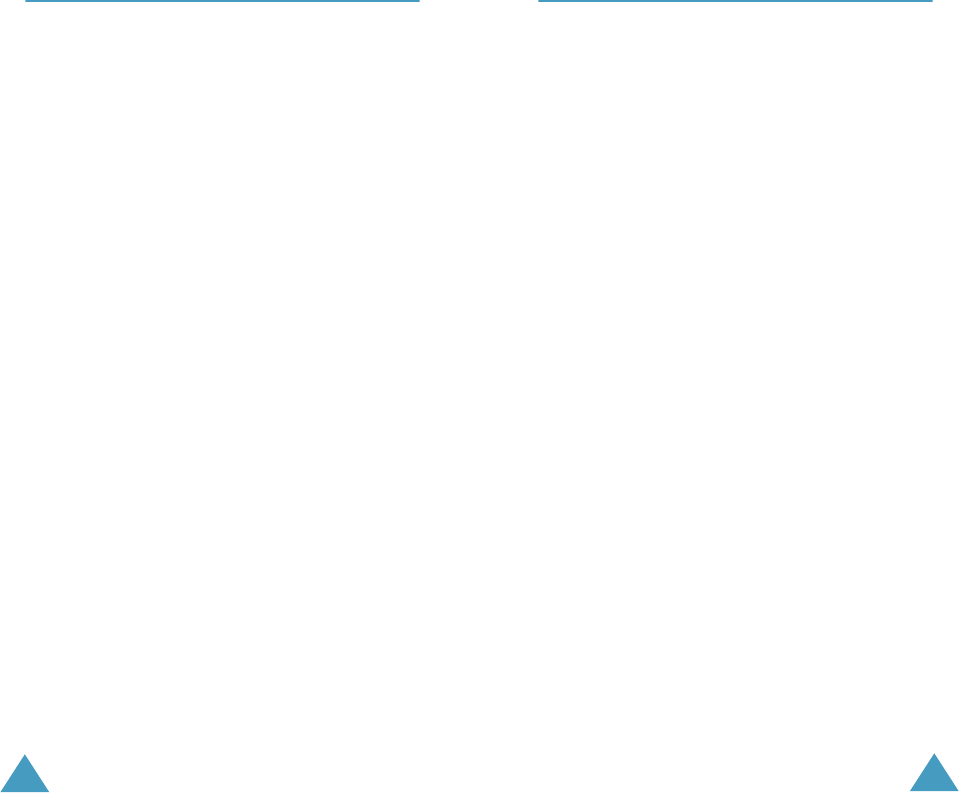
Health and Safety Information
165
Other Important Safety Information
•Only qualified personnel should service the phone
or install the phone in a vehicle. Faulty
installation or service may be dangerous and may
invalidate any warranty applicable to the device.
• Check regularly that all wireless phone
equipment in your vehicle is mounted and
operating properly.
•Do not store or carry flammable liquids, gases or
explosive materials in the same compartment as
the phone, its parts or accessories.
•For vehicles equipped with an air bag, remember
that an air bag inflates with great force. Do not
place objects, including both installed or portable
wireless equipment in the area over the air bag or
in the air bag deployment area. If wireless
equipment is improperly installed and the air bag
inflates, serious injury could result.
•Switch your phone off before boarding an aircraft.
The use of wireless phones in aircraft may be
dangerous to the operation of the aircraft, and is
illegal.
•Failure to observe these instructions may lead to
the suspension or denial of telephone services to
the offender, or legal action, or both.
Health and Safety Information
166
Care and Maintenance
Your phone is a product of superior design and
craftsmanship and should be treated with care. The
suggestions below will help you fulfill any warranty
obligations and allow you to enjoy this product for
many years.
•Keep the phone and all its parts and accessories
out of the reach of small children.
•Keep the phone dry. Precipitation, humidity and
liquids contain minerals that corrode electronic
circuits.
• Do not use the phone with a wet hand. Doing so
may cause an electric shock to you or damage to
the phone.
• Do not use or store the phone in dusty, dirty
areas, as its moving parts may be damaged.
• Do not store the phone in hot areas. High
temperatures can shorten the life of electronic
devices, damage batteries, and warp or melt
certain plastics.
• Do not store the phone in cold areas. When the
phone warms up to its normal operating
temperature, moisture can form inside the
phone, which may damage the phone’s electronic
circuit boards.
• Do not drop, knock or shake the phone. Rough
handling can break internal circuit boards.
• Do not use harsh chemicals, cleaning solvents or
strong detergents to clean the phone. Wipe it
with a soft cloth slightly dampened in a mild
soap-and-water solution.
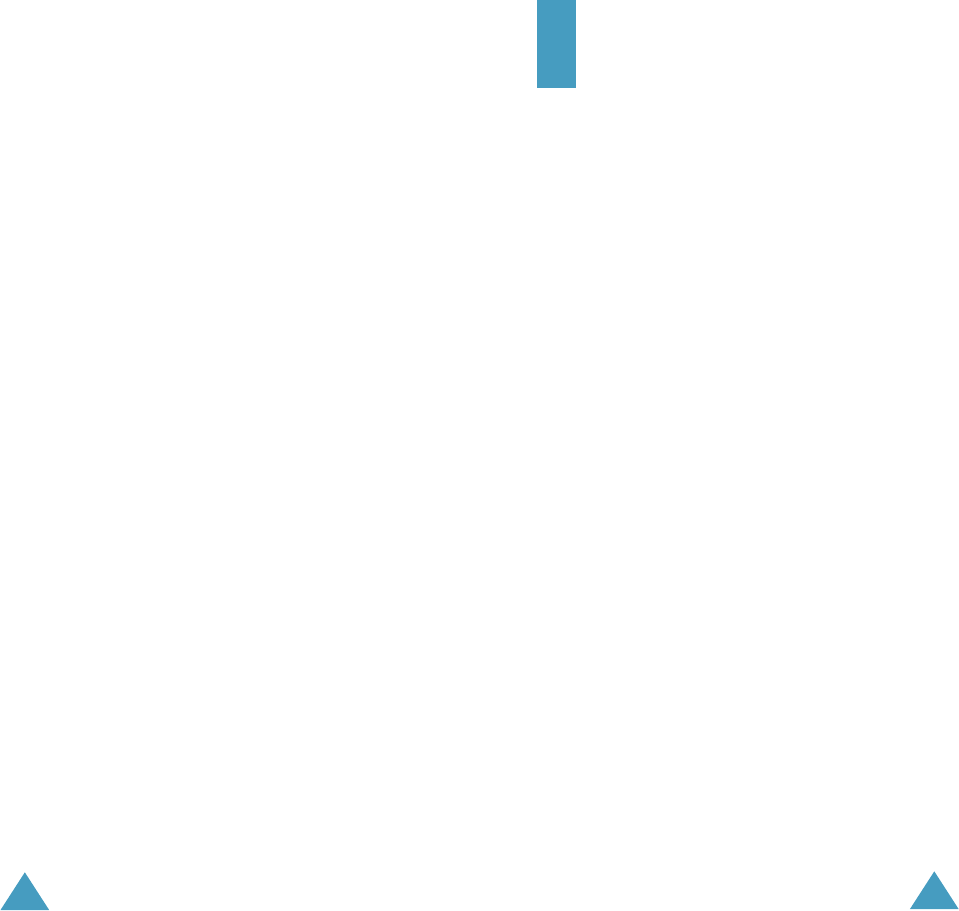
Health and Safety Information
167
•Do not paint the phone. Paint can clog the
device’s moving parts and prevent proper
operation.
•Do not put the phone in or on heating devices,
such as a microwave oven, a stove or a radiator.
The phone may explode when overheated.
• Use only the supplied or an approved
replacement antenna. Unauthorised antennas or
modified accessories may damage the phone and
violate regulations governing radio devices.
•If the phone, battery, charger or any accessory is
not working properly, take it to your nearest
qualified service facility. The personnel there will
assist you, and if necessary, arrange for service.
168
Glossary
To help you understand the main technical terms
and abbreviations used in this booklet and take full
advantage of the features of your mobile phone,
here are a few definitions:
Active Folder
Ability to answer a call simply by opening the
phone.
Call Barring
Ability to restrict outgoing and incoming calls.
Call Diverting
Ability to reroute calls to another number.
Call Holding
Ability to put one call on standby while answering or
making another call; you can then switch between
the two calls, as required.
Call Waiting
Informs you that you have an incoming call when
you are engaged on another call.
Caller Line Identification Services (Caller ID)
Services allowing subscribers to view or block the
telephone numbers of callers.

Glossary
169
EMS (Enhanced Message Service)
An adaptation of the Short Message Service (SMS)
that allows you to send and receive ring tones and
service provider’s logo, as well as combinations of
simple media to and from EMS-compliant handsets.
Because EMS is based on SMS, it can use SMS
centres the same way that SMS does. EMS works
on all Global System for Mobile communications
(GSM) networks. EMS senders can use text,
melodies, pictures, sounds, and animations to
enhance the expressive power of messages that are
limited by the display constraints of mobile devices.
GPRS (General Packet Radio Service)
New non-voice value-added service that allows
information to be sent and received across a mobile
telephone network. GPRS provides continuous
connection to the Internet for mobile phone and
computer users. It is based on the Global System
for Mobile Communication (GSM) circuit-switched
cellular phone connections and the Short Message
Service (SMS).
GSM (Global System for Mobile
Communication)
International standard for cellular communication,
guaranteeing compatibility between the various
network operators. GSM covers most European
countries and many other parts of the world.
Glossary
170
Java
Programming language generating applications that
can run on all hardware platforms, whether small,
medium or large, without modification. It has been
promoted for and geared heavily to the Web, both
for public Web sites and Intranets. When a Java
program runs from a Web page, it is called a Java
applet. When it is run on a mobile phone or pager, it
is called a MIDlet.
MMS (Multimedia Message Service)
A message service for the mobile environment,
standardized by the WAP Forum and the 3rd
Generation Partnership Program (3GPP). For phone
users, MMS is similar to Short Message Service
(SMS)-it provides automatic, immediate delivery of
user-created content from phone to phone. The
message addressing used is primarily phone
numbers, thus the traffic goes from phone to
phone. MMS also provides support for e-mail
addressing, so that messages can be sent by
e-mail. In addition to the text content of SMS, MMS
messages can contain still images, voice or audio
clips, and also video clips and presentation
information.
Multi-party Calling
Ability to establish a conference call involving up to
five additional parties.
Phone Password
Security code used to unlock the phone when you
have selected the option to lock it automatically
each time it switches on.

Glossary
171
PIN (Personal Identification Number)
Security code that protects the phone against
unauthorised use. The PIN is supplied by the
service provider with the SIM card. It may be a four
to eight-digit number and can be changed, as
required.
PUK (PIN Unblocking Key)
Security code used to unlock the phone when an
incorrect PIN has been entered three times in
succession. The eight-digit number is supplied by
the service provider with the SIM card.
Roaming
Use of your phone when you are outside your home
area (when travelling for example).
SDN (Service Dialling Numbers)
Telephone numbers supplied by your network
provider and giving access to special services, such
as voice mail, directory inquiries, customer support
and emergency services.
SIM (Subscriber Identification Module)
Card containing a chip with all the information
required to operate the phone (network and
memory information, as well as the subscriber’s
personal data). The SIM card fits into a small slot
on the back of the phone and is protected by the
battery.
Glossary
172
SMS (Short Message Service)
Network service sending and receiving messages to
and from another subscriber without having to
speak to the correspondent. The message created
or received can be displayed, received, edited or
sent.
Soft Keys
Two keys marke
d and
on the phone, the
purpose of which:
•varies according to the function that you are
currently using.
•is indicated on the bottom line of the display just
above the corresponding key.
Tri Band
Ability to handle any of the following types of
network; GSM 900, GSM 1800, combined GSM 900/
1800 and GSM 1900 MHz bands, for greater call
success and wider roaming.
Your phone automatically searches for the last
network used. If, for any reason, this network is
unavailable, your phone will attempt to register
with a different network.
Voice Mail
Computerised answering service that automatically
answers your calls when you are not available,
plays a greeting (optionally in your own voice) and
records a message.
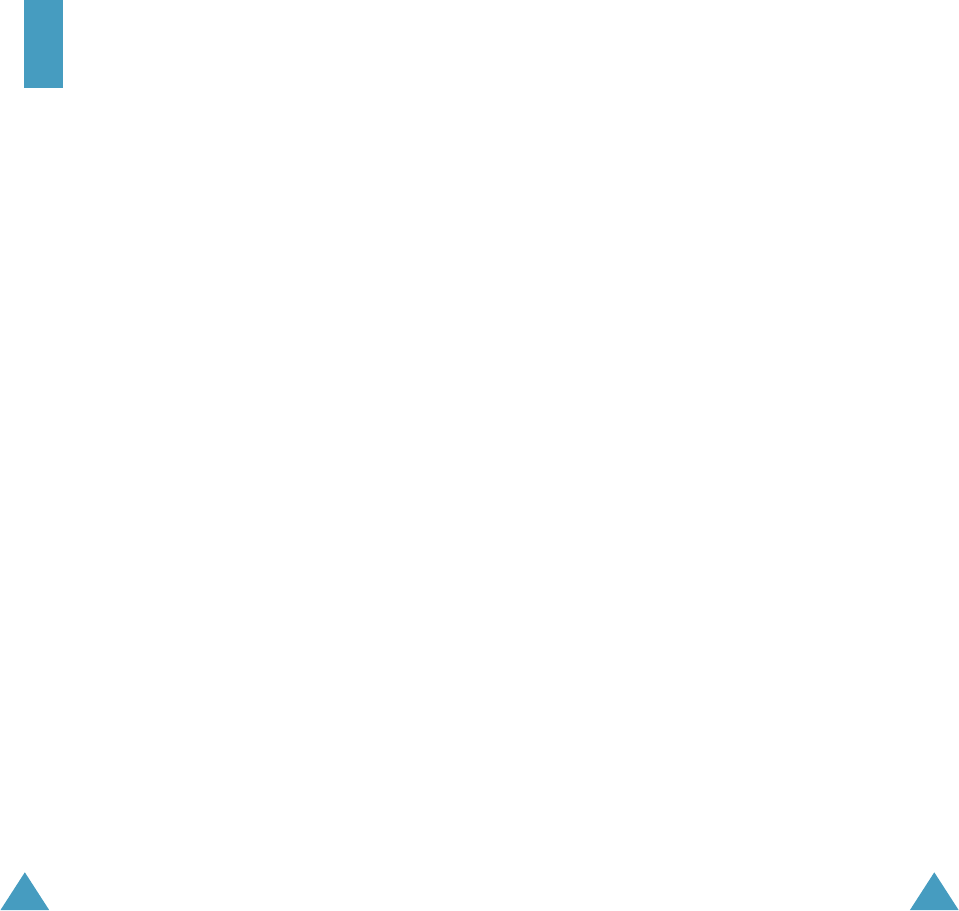
173
Index
A
Access codes •
149
Active folder •
111
Alarm •
113
Alert type •
99
Alphabet mode, text input •
46
Anykey answer •
111
Auto redial •
111
B
Background image •
104
Backlight time, set •
105
Backlight •
15
Backlight, auto •
106
Barring, calls •
127
Battery
charge •
19
install •
18
remove •
17
Battery low indicator •
20
Battery precautions •
154
Brightness, display •
105
Broadcast messages •
74
Browser, WAP •
134
C
Calculator •
118
Calendar memos
copy •
117
delete•
117
view •
116
write •
115
Call back, message •
65
Call costs •
91
Call numbers
dialled •
89
missed •
26
,
88
received •
89
Call records •
88
Call time •
90
Caller groups
edit •
37
search •
36
Caller ID •
131
Calls
answer •
25
bar •
127
divert •
125
end •
23
hold •
49
make •
22
redial •
23
wait •
54
,
129
Camera
take picture •
92
view picture •
95
CB (Cell Broadcast)
messages •
74
Characters, enter •
42
Closed User Group (CUG) •
131
Conference call •
54
Connect tone •
102
Cost, calls •
91
Currency exchange •
124
D
Date, set •
117
Delivery reports, message •
71
Dialled calls •
89
Display
external •
15
Display icons •
14
Divert, calls •
125
DTMF tones, send •
52
E
Earpiece volume •
24
Emergency calls •
161
EMS (Enhanced Message
Service) •
64
Error tone •
102
External display •
15
Index
174
F
FDN (Fixed Dial Number)
mode •
110
Folder tone •
101
Forward, picture message •
78
Front LCD •
15
G
Games •
141
Greeting message •
107
H
Hold, call •
49
I
Icons, description •
14
Inbox, messages
picture •
76
text •
64
Infrared, connect •
103
International calls •
22
Internet •
134
J
Java service •
141
K
Key volume •
24
Keypad tones
select •
99
send •
52
Keys
description •
11
location •
10
L
Language, select •
108
Last number, redial •
23
Lock
phone•
109
SIM card •
110
Low battery indicator •
20
M
Memory status
downloaded items •
145
phonebook •
41
picture messages •
85
text messages •
72
Menus
access •
57
list •
58
Message tone •
100
Messages
cell broadcast •
74
greeting •
107
multimedia •
76
picture •
76
text •
64
voice •
73
MIDlets, launch •
141
Minute minder •
102
Missed calls •
26
,
88
Morning call •
113
Multimedia messages (MMS)
•
76
Multi-party calls •
54
Mute
all sounds •
28
key tones •
52
microphone •
51
N
Names
enter •
42
search/dial •
35
Network band, select •
133
Network services •
125
Numbers, phone
search/dial •
35
store •
31

Index
175
O
Organiser •
113
Outbox, messages
picture •
79
text •
66
Own number •
107
P
Password
call bar •
128
,
152
phone •
109
,
149
Phone
lock •
109
password •
149
Phonebook
copy •
34
delete •
34
,
40
edit •
34
options •
34
search/dial •
35
speed-dial •
38
store •
31
Photos
take •
92
view •
95
Picture messages
create/send •
80
delete •
78
,
79
edit •
80
read •
76
,
79
set •
81
PIN
change •
109
description •
150
PIN2
change •
110
description •
151
Power on/off tone •
101
PUK •
150
PUK2 •
151
R
Received calls •
89
Received messages
picture •
76
text •
64
Redial
automatically •
111
manually •
23
Reset •
112
Ring tone •
98
Ring type •
99
Ring volume •
98
Roaming •
130
S
Safety
information •
153
precautions •
7
Scheduler •
115
Search, phonebook •
35
Security, calls •
108
Sent messages
picture •
79
text •
66
Service light •
16
,
106
Silent mode •
28
SIM card
install •
17
lock •
110
SMS (Short Message Service)
Inbox •
64
Outbox •
66
Soft keys •
29
Sounds, set •
98
Speed-dial •
38
Switch on/off
microphone •
51
phone •
21
Symbol, text input •
48
Index
176
T
T9 mode, text input •
44
Tasks, to do list
create •
119
edit •
120
Templates
picture •
84
text •
70
Text input mode •
43
Text message
delete •
65
,
66
,
72
read •
64
,
66
send •
67
set •
70
Text, enter •
42
Time format •
118
Time, set •
117
To do list •
119
Tone
connect •
102
error •
102
folder •
101
keypad •
99
message •
100
ring •
98
Travel adapter •
19
U
User group •
131
V
Vibration •
99
Voice mail •
73
Voice memo
delete •
123
play •
123
record •
122
Voicemail server •
73
Volume, adjust
earpiece •
24
keypad tone •
24
ring •
98
W
Waiting call •
129
Wallpaper •
104
WAP browser
access •
134
cache, clear •
140
favorites •
138
World time •
118

177
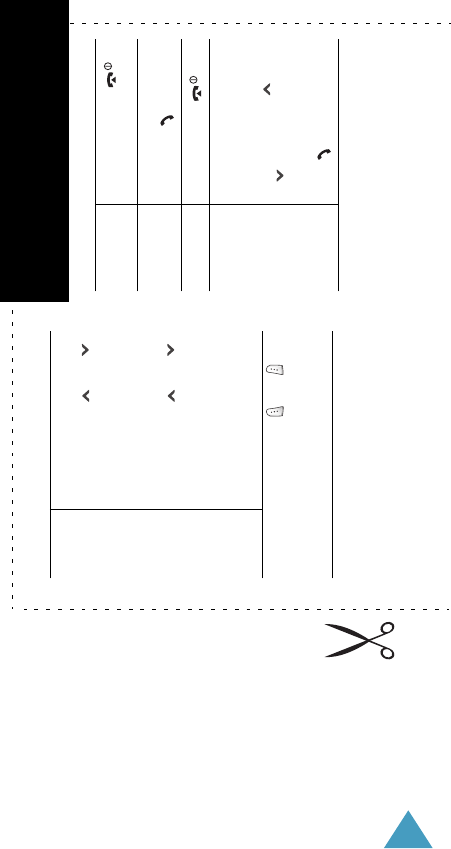
178
Access the
Menu
Functions
➀Press the
Menu
soft key.
➁Scroll with the and
keys through the list of
the menus until you reach
the menu you want.
➂Press the
Select
soft key.
➃Scroll with the and
keys through the list of
the options until the one
you want is selected.
➄Press the
Select
soft key.
Each of the two soft keys ( and )
perform the function indicated by the
text above it, on the bottom line of the
display.
Switch On/Off Press and hold the
key.
Make a Call ➀Enter the number.
➁Press the key.
End a Call Briefly press the key.
View Missed
Calls
Immediately
After Missing
Them
➀Open the phone and
press the
View
soft
key.
➁Scroll with the and
keys through the
missed calls.
➂To return the call, press
the key.
Tri Band SGH-P500 GPRS Telephone
Quick Reference Card
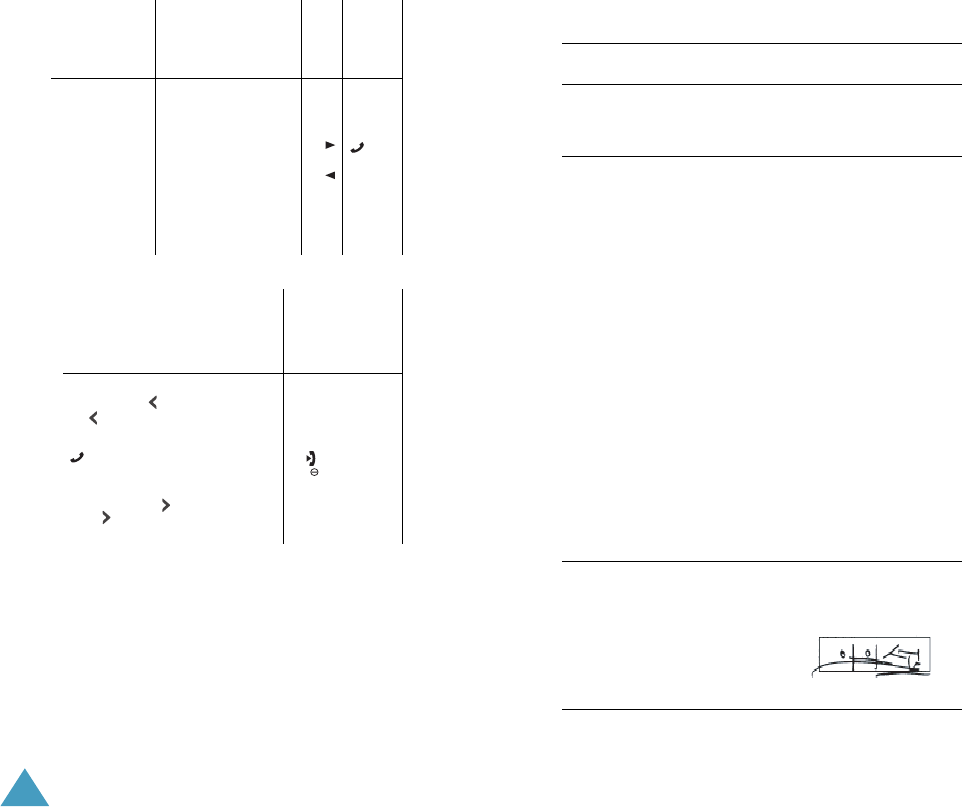
179
Answer a
Call
Open the phone
or
Press the key.
Adjust the
Volume
Press the or key on the
left side of the phone.
Choose the
Alert Type
➀Select the
Alert Type
menu (Menu
5.3
).
➁Select an option:
•
Light Only
•
Melody
•
Vibration
•
Vibra+Melody
➂
Press the
Select
soft key.
Store
Numbers in
Phonebook
➀Enter the number and
press the Save soft key.
➁Select an icon.
➂Press the
Select
soft key.
➃Select a memory.
➄Press the
Select
soft key.
Store
Numbers in
Phonebook
(continued)
➅Enter the name.
➆Press the
OK
soft key.
➇If necessary, change the
location number.
➈Press the
OK
soft key.
➉Press the key to
return to Idle Mode.
Search for a
Number in
Phonebook
➀Press the
Name
soft
key.
➁Select the
Search
option.
➂Enter the first few letters
of the name.
➃To scroll through the
names, press the or
key.
➄Press the
View
soft key.
➅To scroll through the
numbers, press the
or key.
➆Press the key to dial.
Declaration of Conformity (R&TTE)
For the following product :
TRI BAND GSM TELEPHONE
(Product Name)
SGH-P500
(Model Number)
Manufactured at :
Samsung Electronics, 94-1 Imsu-Dong, Gumi City, Kyung Buk, Korea, 730-350
(factory name, address*)
to which this declaration relates, is in conformity with the following
standards and/or other normative documents.
Safety : EN 60950:2000
EMC : EN 301 489-1:2000
EN 301 489-7:2000
SAR : EN 50360:2001
OET Bulletin 65, Supplement C:2001
Network : EN 301 511 V7.0.1
We hereby declare the [all essential radio test suites have been carried out
and that] the above named product is in conformity to all the essential
requirements of Directive 1999/5/EC.
The conformity assessment procedure referred to in Article 10 and detailed
in Annex[IV] of Directive 1999/5/EC has been followed with the
involvement of the following Notified Body(ies):
BABT, Claremont House, 34 Molesey Road, Walton-on-Thames, KT12 4RQ, UK
Identification mark: 168
The technical documentation kept at:
Samsung Electronics Euro QA Lab.
which will be made available upon request.
(Representative in the EU)
Samsung Electronics Euro QA Lab.
Blackbushe Business Park, Saxony Way,
Yateley, Hampshire, GU46 6GG, UK
2003. 3. 26 In-Seop Lee / S. Manager
(place and date of issue) (name and signature of authorised person)
*
This is not the address of the Samsung Service Centre. For the address or the
phone number of the Samsung Service Centre, see the warranty card or
contact the retailer where you purchased your phone.

Index
180
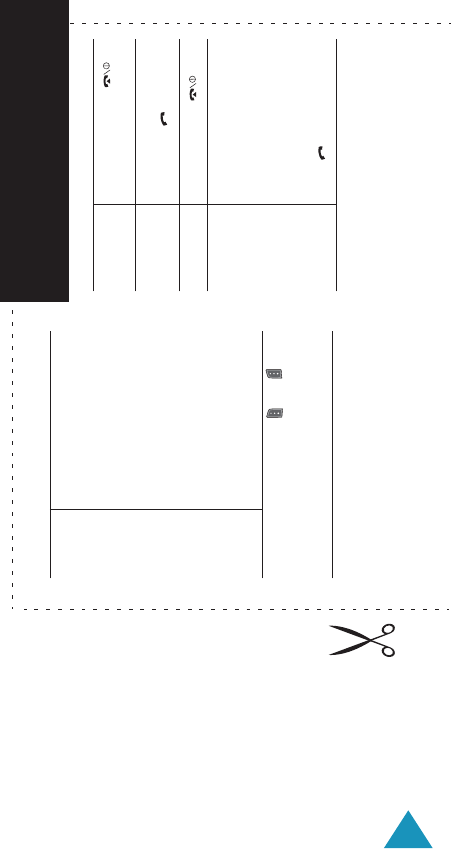
181
Access the
Menu
Functions
➀Press the
Menu
soft key.
➁Scroll with the Up and
Down keys through the
list of the menus until you
reach the menu you want.
➂Press the
Select
soft key.
➃Scroll with the Up and
Down keys through the
list of the options until the
one you want is selected.
➄Press the
Select
soft key.
Each of the two soft keys ( and )
perform the function indicated by the
text above it, on the bottom line of the
display.
Switch On/Off Press and hold the
key.
Make a Call ➀Key in the number.
➁Press the key.
End a Call Briefly press the key.
View Missed
Calls
Immediately
After Missing
Them
➀Open the phone and
press the
View
soft
key.
➁Scroll with the Up and
Down keys through the
missed calls.
➂To return the call, press
the key.
Tri Band SGH-E715 GPRS Telephone
Quick Reference Card
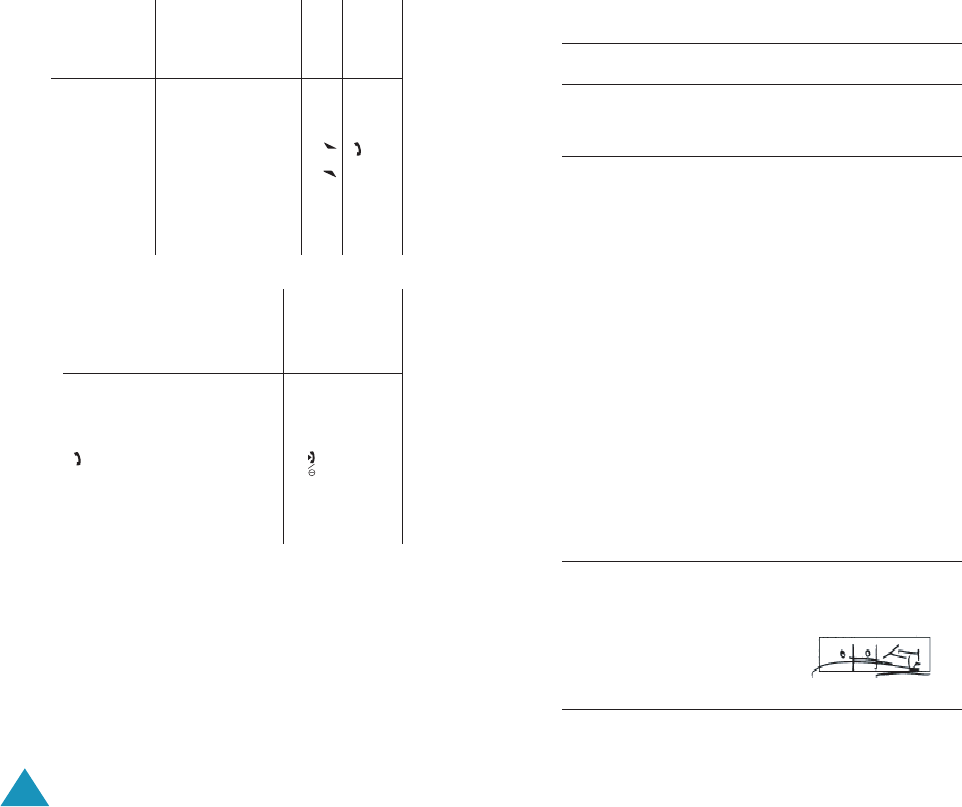
182
Answer a
Call
Open the phone
or
Press the key.
Adjust the
Volume
Press the or key on the
left side of the phone.
Choose the
Alert Type
➀Select the
Alert Type
menu (Menu
5.3
).
➁Select an option:
•
Light Only
•
Melody
•
Vibration
•
Vibra+Melody
➂
Press the
Select
soft key.
Store
Numbers in
Phonebook
➀Enter the number and
press the Save soft key.
➁Select an icon.
➂Press the
Select
soft key.
➃Select a memory.
➄Press the
Select
soft key.
Store
Numbers in
Phonebook
(continued)
➅Enter the name.
➆Press the
OK
soft key.
➇If necessary, change the
location number.
➈Press the
OK
soft key.
➉Press the key to
return to Idle Mode.
Search for a
Number in
Phonebook
➀Press the
Name
soft
key.
➁Select the
Search
option.
➂Enter the first few letters
of the name.
➃To scroll through the
names, press the Up or
Down key.
➄Press the
View
soft key.
➅To scroll through the
numbers, press the Up
or Down key.
➆Press the key to dial.
Declaration of Conformity (R&TTE)
For the following product :
TRI BAND GSM TELEPHONE
(Product Name)
SGH-E715
(Model Number)
Manufactured at :
Samsung Electronics, 94-1 Imsu-Dong, Gumi City, Kyung Buk, Korea, 730-350
(factory name, address*)
to which this declaration relates, is in conformity with the following
standards and/or other normative documents.
Safety : EN 60950:2000
EMC : EN 301 489-1:2000
EN 301 489-7:2000
SAR : EN 50360:2001
OET Bulletin 65, Supplement C:2001
Network : EN 301 511 V7.0.1
We hereby declare the [all essential radio test suites have been carried out
and that] the above named product is in conformity to all the essential
requirements of Directive 1999/5/EC.
The conformity assessment procedure referred to in Article 10 and detailed
in Annex[IV] of Directive 1999/5/EC has been followed with the
involvement of the following Notified Body(ies):
BABT, Claremont House, 34 Molesey Road, Walton-on-Thames, KT12 4RQ, UK
Identification mark: 168
The technical documentation kept at:
Samsung Electronics Euro QA Lab.
which will be made available upon request.
(Representative in the EU)
Samsung Electronics Euro QA Lab.
Blackbushe Business Park, Saxony Way,
Yateley, Hampshire, GU46 6GG, UK
2003. 3. 26 In-Seop Lee / S. Manager
(place and date of issue) (name and signature of authorised person)
*
This is not the address of the Samsung Service Centre. For the address or the
phone number of the Samsung Service Centre, see the warranty card or
contact the retailer where you purchased your phone.