Samsung Electronics Co SGHP735 Single-Band PCS GSM Phone User Manual
Samsung Electronics Co Ltd Single-Band PCS GSM Phone Users Manual
Users Manual

SGH-P735
Portable Digital Telephone
User Manual
Please read this manual before operating your phone,
and keep it for future reference.
UVWL1.02_wb_052604_p735_d1
Intellectual Property
All Intellectual Property, as defined below, owned by or which is
otherwise the property of Samsung or its respective suppliers
relating to the SAMSUNG Phone, including but not limited to,
accessories, parts, or software relating thereto (the “Phone
System”), is proprietary to Samsung and protected under
federal laws, state laws, and international treaty provisions.
Intellectual Property includes, but is not limited to, inventions
(patentable or unpatentable), patents, trade secrets,
copyrights, software, computer programs, and related
documentation and other works of authorship. You may not
infringe or otherwise violate the rights secured by the
Intellectual Property. Moreover, you agree that you will not (and
will not attempt to) modify, prepare derivative works of, reverse
engineer, decompile, disassemble, or otherwise attempt to
create source code from the software. No title to or ownership
in the Intellectual Property is transferred to you. All applicable
rights of the Intellectual Property shall remain with SAMSUNG
and its suppliers.
Samsung Telecommunications America,
L.P.
U.S. Headquarters:
1301 East Lookout Drive
Richardson, Texas 75082
Tel: 972-761-7000
Fax: 972-761-7001
Customer Care Center:
1601 E. Plano Parkway
Suite 150
Plano, TX 75047
Tel: 888-987-HELP (4357)
Fax: 972-761-7501
Internet Address: http://www.samsungusa.com/
wireless
©2004 Samsung Telecommunications America. All rights
reserved. No reproduction in whole or in part allowed without
prior written approval. Samsung is a registered trademark of
Samsung Electronics America, Inc. and its related entities.
Table of contents
1
Table of contents
Your phone ...................................................... 7
Unpacking................................................................ 7
Phone layout ............................................................ 8
Display ................................................................... 11
Service light ............................................................ 13
Camera .................................................................. 14
Getting Started .............................................. 15
Installing the SIM card.............................................. 15
Charging the battery ................................................ 17
Using the memory stick ............................................ 18
Switching on or off the phone .................................... 19
Call Functions ................................................ 21
Making a Call........................................................... 21
Adjusting the Volume ............................................... 24
Answering a Call ...................................................... 25
Viewing Missed Calls................................................. 26
Quickly switching to Silent mode ................................ 27
Selecting Functions and Options.................... 29
Using the Soft Keys .................................................. 29
Selecting Options ..................................................... 30
Entering Text................................................. 31
Changing the Text Input Mode ................................... 31
Using T9 Mode......................................................... 32
Using Alphabet Mode ................................................ 34
Using Number Mode ................................................. 35
Using Symbol Mode.................................................. 35
Options During a Call..................................... 37
Putting a Call on Hold ............................................... 37
Table of contents
2
Using the Menu Functions ......................................... 38
Switching off the Microphone (Mute)........................... 38
Muting or Sending Key Tones..................................... 39
Sending a sequence of DTMF tones............................. 39
Searching for a Number in Phonebook ........................ 39
Call Waiting............................................................. 40
Making a Multi-party Call........................................... 40
Phonebook..................................................... 43
Search.................................................................... 43
New entry ............................................................... 45
Group search........................................................... 46
Group Edit .............................................................. 46
Speed Dial .............................................................. 47
Delete all ................................................................ 48
Memory status......................................................... 48
Own number ........................................................... 49
Using the Menus ............................................ 51
Accessing a Menu Function by Scrolling....................... 51
Using Shortcuts ....................................................... 52
List of Menu Functions .............................................. 53
Voice Notes ................................................... 57
Recent Log.............................................................. 57
Phone Number......................................................... 57
E-Mail..................................................................... 57
Phone Book............................................................. 57
Call Records................................................... 59
Missed Calls ............................................................ 59
Incoming Calls......................................................... 59
Outgoing Calls ......................................................... 60
Delete All ................................................................ 60
Call Time ................................................................ 60
Table of contents
3
Applications................................................... 63
MP3 Player .............................................................. 63
Voice Memo ............................................................ 65
t-zones .......................................................... 67
Home ..................................................................... 67
Bookmarks.............................................................. 70
http://.................................................................... 70
Clear Cache............................................................. 70
Messages....................................................... 71
Text messages ........................................................ 71
Picture Messages ..................................................... 78
Browser Messages.................................................... 87
Voice Mail ............................................................... 87
Funbox .......................................................... 91
Games.................................................................... 91
Sounds ................................................................... 94
Images................................................................... 95
Videos .................................................................... 95
Delete All ................................................................ 96
Memory Status ........................................................ 96
Organizer....................................................... 99
Alarm ..................................................................... 99
Calendar............................................................... 100
To Do List ............................................................. 102
Calculator ............................................................. 104
Currency Converter ................................................ 105
Camera ........................................................ 107
Taking a photo ...................................................... 107
Photos.................................................................. 112
Videos .................................................................. 112
Table of contents
4
My album.............................................................. 114
Delete All .............................................................. 117
Memory Status ...................................................... 117
Select Memory Location .......................................... 118
Settings ....................................................... 119
Time & Date .......................................................... 119
Phone Settings ...................................................... 120
Display Settings..................................................... 124
Sound Settings ...................................................... 126
Network Services ................................................... 129
Security................................................................ 132
Reset Settings ....................................................... 135
Solving problems ......................................... 137
Access codes ............................................... 141
Phone Password..................................................... 141
PIN ...................................................................... 141
PUK...................................................................... 142
PIN2 .................................................................... 142
PUK2.................................................................... 143
Health and safety information ..................... 145
Exposure to radio frequency (RF) signals................... 145
For body operation ................................................. 147
Precautions when using batteries ............................. 148
Road safety........................................................... 149
Operating environment ........................................... 151
Electronic devices .................................................. 151
Potentially explosive environments ........................... 153
Emergency calls..................................................... 154
Other important safety information........................... 155
Care and maintenance ............................................ 156
Acknowledging special precautions and
the FCC and industry Canada notice ......................... 157
Appendix A: CERTIFICATION INFORMATION (SAR) ..... 159
Table of contents
5
Appendix B: Guide to safe and responsible
wireless phone use................................................. 161
Appendix C: Consumer update on wireless phones ..... 164
STANDARD LIMITED WARRANTY ................. 175
Glossary ...................................................... 181
Index........................................................... 187
Qnuick reference card.................................. 191
Table of contents
6
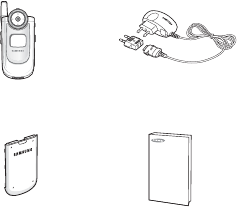
Your phone
7
Your phone
The following section contains the following information:
● Unpacking
● Phone layout
● Display
● Service Light
● Camera
Unpacking
Your package contains the following items:
Note:
The items supplied with your phone may be different,
depending on your country or service provider.
You can obtain the following accessories for your phone from
your local Samsung dealer:
Standard battery Straight headset
Simple handsfree car kit Battery charger
Travel charger Cigar light adapter
Handset Travel charger
Battery User’s Manual
Hand strap
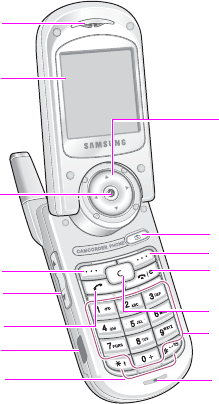
Your phone
8
Phone layout
The following illustrations show the main elements of your
phone:
Earpiece
Display
Power on/off/
menu exit key
Cancel/
correction key
Alphanumeric
keys
Soft key (right)
Microphone
Soft key (left)
Volume/menu
browse keys
Camera key
IrDA port
Special
function keys
Navigation (Up/
Down/Left/Right)
keys
WAP browser
key
Dial/menu
confirmation keys

Your phone
9
Key
(s)
Description
(soft keys)
Performs the functions indicated by the screen text
above them, on the bottom line of the display.
In Menu mode, scrolls through the menu options and
Phonebook.
In Idle mode, allows you to access your favorite
menu options directly. For further details about
shortcuts, see page 122.
When entering text, moves the cursor to the left or
right, depending on which side you push.
In Idle mode, allows you to access your favorite
menu options directly. For further details about
shortcuts, see page 122.
In Idle mode, launches the WAP (Wireless Application
Protocol) browser.
In Menu mode, selects the highlighted main menu.
Deletes characters from the display.
In Menu mode, returns you to the previous menu
level.
Antenna
Service light Headset jack
External display
Memory stick slot
Camera key
Camera
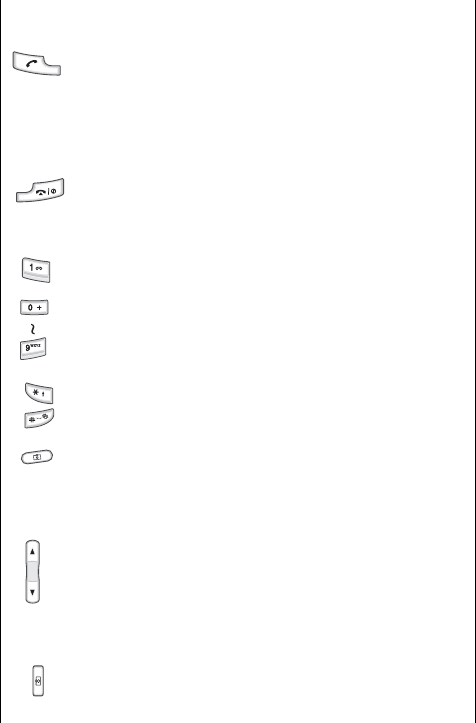
Your phone
10
Makes or answers a call.
In Idle mode, recalls the most recent number dialed
or received when held down.
In Menu mode, selects a menu function or stores
information that you have entered, such as a name in
the phone’s memory or SIM card.
Ends a call. Also switches the phone on and off when
held down.
In Menu mode, cancels your input and returns to Idle
mode.
In Idle mode, accesses your voice mail when held
down.
Enters numbers, letters, and some special characters.
Enters special characters.
Performs various functions.
In Idle mode, accesses the
Camera
menu to allow
you to use the camera application. Turns the camera
on when held down.
In Capture mode, takes a photo.
(on the left side of the phone)
During a call, adjust the earpiece volume.
In Idle mode, with the phone open, adjusts the
keypad tone volume. With the phone closed, turns
the external display on when held down.
In Menu mode, scroll through menu options.
(on the right side of the phone)
When the phone is reversed, allows you to take a
photo.
Key
(s)
Description
(Continued)
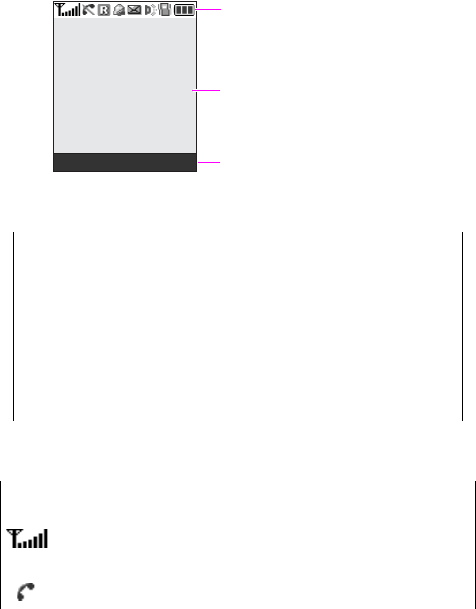
Your phone
11
Display
Display layout
The display has three areas:
Icons
Area Description
First line Displays various icons. See page 11.
Middle lines Displays messages, instructions, and any
information that you enter, such as the
number you are dialing.
Last line Shows the current functions assigned to the
two soft keys.
Icon Description
Shows the received signal strength. The greater the
number of bars, the stronger the signal.
Appears when a call is in progress.
Icons
Text and graphics area
Soft key function indicators
Menu Name
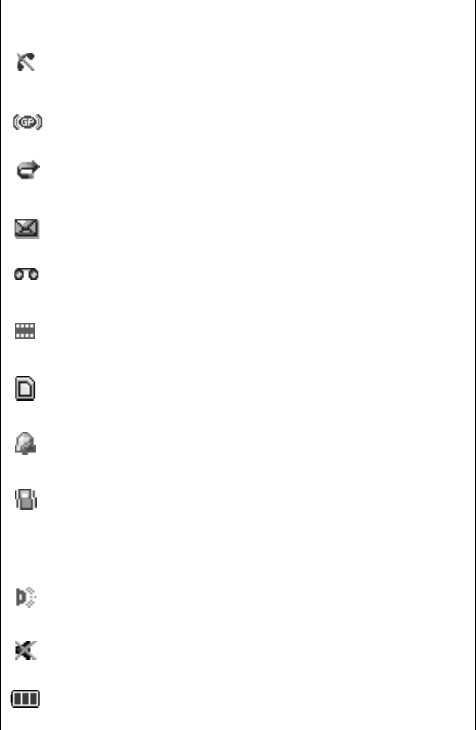
Your phone
12
Appears when you are out of your service area. When it
displays, you cannot make or receive a call.
Appears when you are connected to the GPRS network.
Appears when the Call Forwarding feature is activated.
Appears when a new text message has been received.
Appears when a new voice mail message has been
received.
Appears when a new multimedia message has been
received.
Appears when a memory stick is inserted into the phone.
Appears when you set an alarm to ring at a specified
time.
Appears when Silent mode is active or you set the phone
to vibrate when you receive a call. You can set this option
in the
Alert type
menu (
Menu 9.4.3
). For further
details, see page 27 and page 126 respectively.
Appears when the IrDA port is active. For details, see
page 122.
Appears when Mute mode is active.
Shows the level of your battery. The more bars you see,
the more power you have remaining.
Icon Description
(Continued)
Your phone
13
Backlight
The backlight illuminates the display and the keypad. When you
press any key or open the phone, the backlight comes on. It
goes off when no keys are pressed within a given period of
time, depending on the setting in the
Back light
menu (
Menu
9.3.5
). The display turns off after one minute to conserve
battery power.
To specify the length of time the backlight is active, set the
Back light
menu. See page 125 for further details.
External display
Your phone has an external display on the front of the phone. It
indicates when you have an incoming call or a message. It also
alerts you at a specified time when you have set an alarm. The
backlight turns on and the corresponding icon appears on the
external display.
You can select the image to be displayed in the
Sub LCD
menu
(
Menu 9.3.2
). See page 124 for further details.
To turn the display on when the phone is closed, press and hold
one of the Volume keys on the left side of the phone.
Service light
The service light is a circular light around the Navigation keys.
It flashes when services are available on the phone.
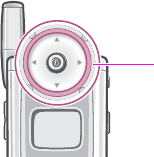
Your phone
14
To activate or deactivate the service light, use the
Service
light
menu (
Menu 9.3.6
). See page 125 for further details.
Camera
The camera module on the back of your phone allows you to
take a photo and record a video.
For further details about the Camera feature, see page 107.
Service light
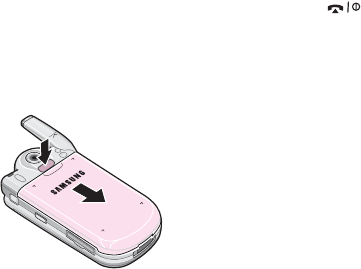
Getting Started
15
Getting Started
Installing the SIM card
When you subscribe to a cellular network, you are provided
with a plug-in SIM card loaded with your subscription details,
such as your PIN, any optional services available and so on.
Important!
The plug-in SIM card and its contacts can be easily
damaged by scratches or bending, so be careful when handling,
inserting, or removing the card.
Keep all SIM cards out of the reach of small children.
1. If necessary, switch off the phone by holding down the key
until the power-off image displays.
2. Remove the battery. To do so:
➀
Press the catch above the battery and hold it in that position.
➁
Slide the battery and lift it away, as shown.
3. Slide the SIM card into the SIM card socket, as shown, so that
the card locks into position.
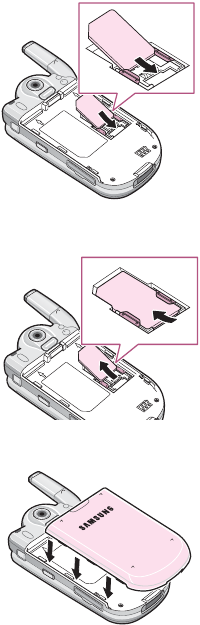
Getting Started
16
Make sure the gold colored contacts of the card face into the phone.
Note:
When you need to remove the SIM card, slide it upwards, as
shown, and take it out of the socket.
4. Replace the battery, by carefully matching the tabs on the
battery with the grooves on the phone.
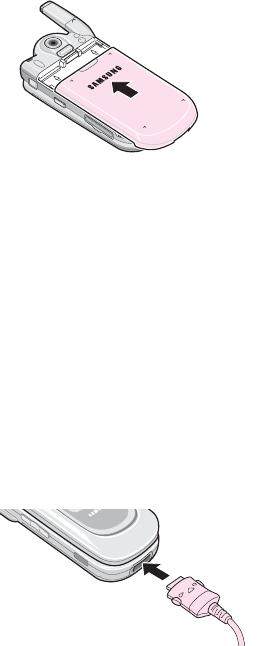
Getting Started
17
5. Slide the battery towards the top of the phone until it clicks into
place. Make sure that the battery is properly installed before
switching the power on.
Charging the battery
Your phone is powered by a rechargeable Li-ion battery. A
travel adapter comes with your phone for charging the battery.
Use only approved batteries and adapters. Ask your local
Samsung dealer for further details.
The travel adapter allows you to use the phone while the
battery is charging, but this causes the phone to charge more
slowly.
Note:
You must fully charge the battery before using your phone for
the first time. A discharged battery recharges fully in
approximately 200 minutes.
1. With the battery in position on the phone, plug the connector of
the travel adapter into the jack at the bottom of the phone.
2. Plug the adapter into a standard AC wall outlet.

Getting Started
18
3. When charging is finished, unplug the adapter from the power
outlet and disconnect it from the phone by pressing the buttons
on both sides of the connector and pulling the connector out.
Note:
You must unplug the adapter before removing the battery from
the phone during charging; otherwise, the phone could be
damaged.
Low battery indicator
When the battery is weak and only a few minutes of talk time
remain, a warning tone sounds and the “Warning Low Battery”
message repeats at regular intervals on the display. When this
happens, your phone turns off the backlight to conserve the
remaining battery power.
If the battery level becomes too low, the phone automatically
turns off.
Using the memory stick
You can save images, sounds, and MP3 files downloaded from
the wireless web on a memory stick. You can also save your
photos on the memory stick.
➀
➀➁
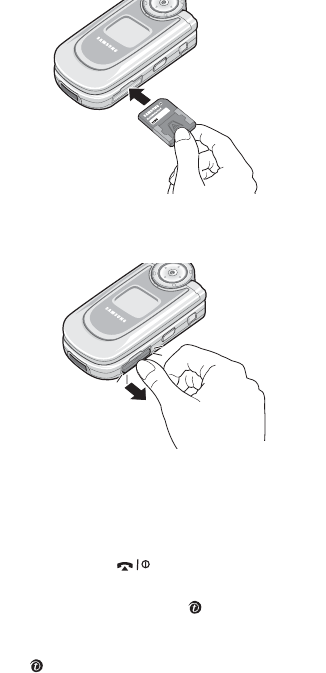
Getting Started
19
To install a memory stick, slide the memory stick into the slot
located on the right side of the phone.
To remove the memory stick, press and release the card so that
it is disengaged from the slot. Then slide it out.
Switching on or off the phone
1. Open the phone.
2. Press and hold the key until the phone switches on.
3. If the phone asks you to enter a password, enter the password
and press the
OK
soft key or key. The password is preset to
“00000000” at the factory. For further details, see page 141.
4. If the phone asks for a PIN, enter the PIN and press the
OK
soft
key or key. For further details, see page 141.

Getting Started
20
The phone searches for your network and, after finding it, the idle
screen appears on the display. Now, you can make or receive calls.
Note:
The display language is preset to English at the factory. To
change the language, use the
Language
menu (
Menu 9.2.1
).
For further details, see page 121.
5. When you wish to switch off the phone, press and hold the
key until the power-off image displays.
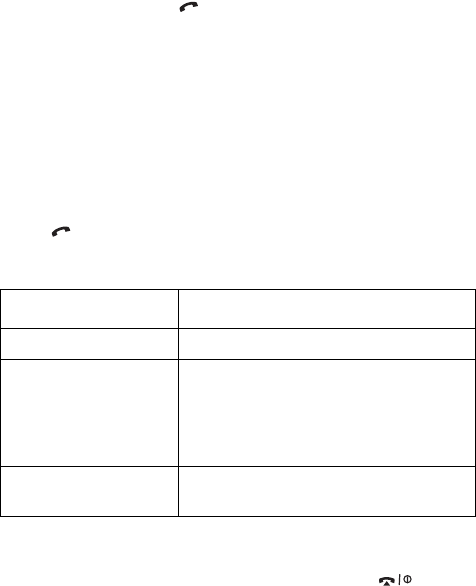
Call Functions
21
Call Functions
Making a Call
When the idle screen displays, enter the area code and phone
number, then press the key.
Note:
When you activate the
Auto redial
option in the
Extra
settings
menu (
Menu 9.2.5
), the phone automatically redials
up to ten times if the person does not answer the call or is
already on the phone. See page 123 for further details.
Making an international call
1. Press and hold the
0
key.
The
+
character appears.
2. Enter the country code, area code, and phone number and press
the key.
Correcting the Number
Ending a Call
When you want to end your call, briefly press the key or
close the phone.
T
o clear Press the
the last digit displayed
C
key.
any other digit in the
number
Left or Right key until the cursor is
immediately to the right of the digit to
be cleared. Press the
C
key. You can
also insert a missing digit simply by
pressing the appropriate key.
the whole display
C
key and hold it for more than one
second.

Call Functions
22
Redialing the Last Number
The phone stores the numbers of the calls you’ve dialed,
received, or missed, if the call recipient or caller is identified.
See “Call Records” on page 59 for further details.
To recall any of these numbers:
1. If you have typed characters on the display, press the key
to return to Idle mode.
2. Press the key to display a list of the most recent numbers
used in the order you dialed or received them.
3. Press the Up or Down key to scroll through the numbers until the
number you want highlights.
Making a Call from Phonebook
You can store phone numbers that you use regularly on the SIM
card or in the phone’s memory. These entries are collectively
called Phonebook.
Once you have stored a number in Phonebook, you can dial it
by pressing a few keys. You can also assign your most
frequently-used numbers to number keys using the Speed Dial
feature.
T
oPress the
dial the number key.
edit the number
Options
soft key or key and select
Edit
. Change the number, referring to
“Correcting the Number” on page 21.
delete the number
Options
soft key or key and select
Delete
.
delete all of the
numbers on the Call
log list
Options
soft key or key and select
Delete all
. Press the
Yes
soft key to
confirm it.

Call Functions
23
For further details about the Phonebook feature, see page 43.
Storing a number in Idle mode
As soon as you start to enter a number,
Save
appears above
the left soft key to allow you to store the number in Phonebook.
1. Enter the number you want to store.
Note:
If you make a mistake while entering a number, correct it
using the
C
key. For further details, see page 21.
2. When you are sure that it is correct, press the
Save
soft key or
key.
3. Select an icon to identify the category in which the number is to
be stored. Three categories are available:
• : Mobile phone number
• : Office number
• : Home number
To select the category, press the Left or Right key and press the
Select
soft key or key.
4. Select a memory location, either
SIM
or
Phone
, by pressing the
Up or Down key and press the
Select
soft key or key.
Note:
When you change phones, any numbers stored in your SIM
card memory are automatically available with the new phone,
whereas any numbers stored in the phone’s memory will need
to be reentered.
5. Enter a name.
For further details about how to enter characters, see page 31.
6. Press the
OK
soft key or key to store the name and number.
After storing, the phone displays the Phonebook entry or name you
just created.
To Press the
use the entry options
Options
soft key or key.
return to the idle screen key.
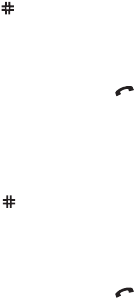
Call Functions
24
Dialling a number from Phonebook
Once you have stored phone numbers in Phonebook, you can
dial them easily and quickly by using the location numbers that
were assigned to them in Phonebook.
If you cannot remember a location number, you must go into
the
Search
menu (
Menu 1.2
) to search for the entry by name.
To dialling a number from the SIM card:
1. Enter the location number for the phone number you want to dial.
2. Press the key. The list of entries in the SIM card appears, with
the desired number highlighted.
3. You can press the Up or Down key to find other numbers on the
list.
4. Press the
Dial
soft key or key when you have selected the
number you want.
To dial a number from the phone’s memory:
1. In Idle mode, press and hold the
0
key. A
+
appears.
2. Enter the location number of the phone number you want and
press the key.
The list of entries in the phone’s memory appears.
3. You can press the Up or Down key to find other numbers on the
list.
4. Press the
Dial
soft key or key when you have selected the
number you want.
Adjusting the Volume
During a call, if you want to adjust the earpiece volume, use the
Volume keys on the left side of the phone.
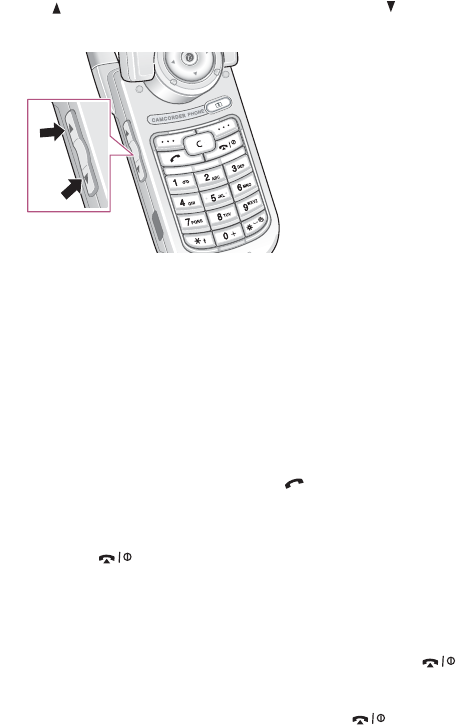
Call Functions
25
Press the key to increase the volume level and the key to
decrease the level.
In Idle mode, you can also adjust the keypad tone volume
using these keys.
Answering a Call
When somebody calls you, the phone rings and displays the
incoming call image.
The caller’s phone number or name, if stored in Phonebook,
displays.
1. If necessary, open the phone. Press the key or the
Accept
soft key to answer the incoming call.
When the
Anykey answer
option in the
Extra settings
menu
(
Menu 9.2.5
) is activated, you can press any key to answer a call
except for the key and the
Reject
soft key. See page 123.
When the
Active folder
option in the
Extra settings
menu (
Menu
9.2.5
) is activated, you can answer the call simply by opening the
phone. See page 123.
Note:
To reject the call, press and hold one of the Volume keys
before opening the phone, or press the
Reject
soft key or
key.
2. End the call by closing the phone or pressing the key.
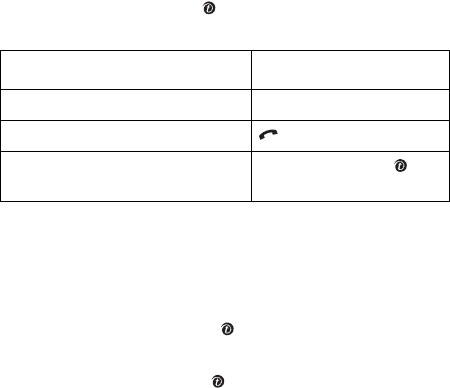
Call Functions
26
Note:
You can answer a call while using Phonebook or menu
features. After ending the call, the display returns to the
function screen you were using.
Viewing Missed Calls
When you are unable to answer a call for any reason, you can
find out who called you so that you can call the person back.
The number of calls you have missed displays on the idle screen
immediately after a call is missed.
To view a missed call immediately:
1. If the phone is closed, open the phone.
2. Press the
View
soft key or key.
The number for the most recent missed call displays, if available.
Editing a Missed Call Number
Note:
When the number for the missed call is not available, the
Edit
option does not display.
1. Press the
Options
soft key or key.
2. Press the Up or Down key to highlight the
Edit
option.
3. Press the
Select
soft key or key.
4. Change the number.
To Press the
scroll through the missed calls Up or Down key.
call the number displayed key.
edit or delete a missed call
number
Select
soft key or key.
See below.
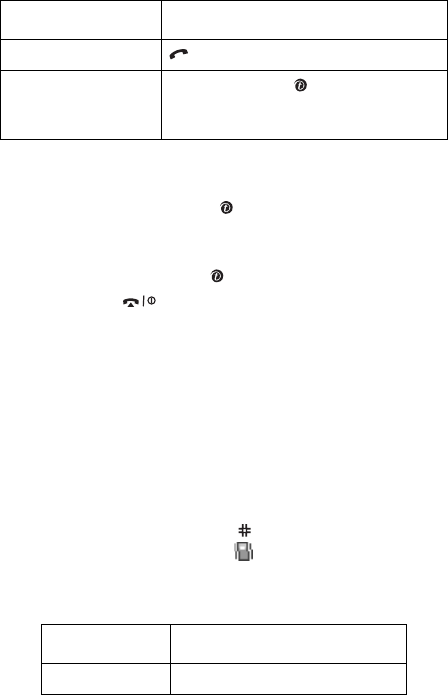
Call Functions
27
Deleting a Missed Call
1. Press the
Options
soft key or key.
2. If necessary, press the Up or Down key to highlight the
Delete
option.
3. Press the
Select
soft key or key.
You can press the key at any time to exit the Missed Call
feature.
Note:
You can access the Missed Call feature at any time by selecting
the
Missed calls
menu (
Menu 2.1
). For further details, see
page 59.
Quickly switching to Silent mode
Silent mode is convenient when you wish to stop the phone
from ringing, in a theater for example.
In Idle mode, press and hold the key until the “Silent mode”
message and the Vibration icon ( ) display.
In Silent mode, your phone changes the sound settings as
follows:
To Press the
call the number key.
store the number
Save
soft key or key and enter a
name and location. For further details,
see page 23.
Option New Setting
Alert type Vibration
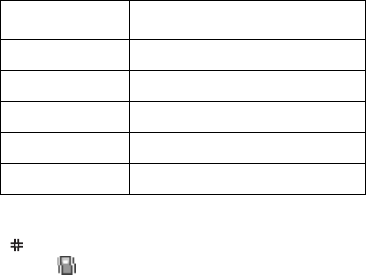
Call Functions
28
To exit and reactivate the previous sound settings, press and
hold the key again until “Exit silent mode” appears. The
Vibration icon ( ) no longer displays.
Note:
When you turn off the phone, Silent mode is automatically
deactivated. Activating Silent mode will not turn off the camera
shutter sound.
Keypad tone Off
SMS/CB tone Light + Vibration
Folder tone Off
Power off tone Vibration
Extra tones Off
Option New Setting

Selecting Functions and Options
29
Selecting Functions and
Options
Your phone offers a set of functions that allow you to customize
it. These functions are arranged in menus and sub-menus,
accessed using the two soft keys, and . Each menu and
sub-menu allows you to view and alter the settings of a
particular function.
Using the Soft Keys
The roles of the soft keys vary depending on the function you
are currently using; the labels on the bottom line of the display
just above each key indicate their current role.
Example:
07:30PM Tue Nov 04
Menu Ph.Book
Press the left soft key
to access Menu mode.
Press the right soft key
to access the
Phonebook feature.
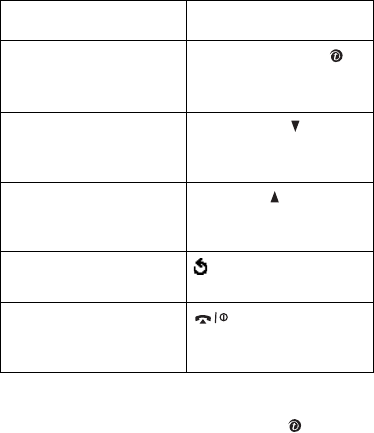
Selecting Functions and Options
30
Selecting Options
To view the various functions and options available and to
select the one you want:
1. Press the appropriate soft key.
In some functions, you may be asked for a password or PIN.
Enter the code and press the
OK
soft key or key.
Note:
When you access a list of options, your phone highlights the
currently active option. If, however, there are only two options,
such as
On
/
Off
or
Enable
/
Disable
, your phone highlights the
option that is not currently active so that you can select it
directly.
To Press the
select the:
• function displayed
• option highlighted
Select
soft key or
key.
view the next function or
highlight the next option
on a list
Down key or key on
the left side of the
phone.
move back to the
previous function or
option on a list
Up key or key on the
left side of the phone.
move back up one level
in the menu structure
soft key or
C
key.
exit the menu structure
without changing the
settings
key.
Entering Text
31
Entering Text
When using your phone, you will often need to enter text, such
as when storing a name in Phonebook, creating your personal
greeting or scheduling events on your calendar. You can enter
alphanumeric characters by using your phone’s keypad.
Your phone has the following text input modes:
●
T9 mode
This mode allows you to enter words with only one keystroke
per letter. Each key on the keypad has more than one letter; for
example, pressing the
5
key can enter J, K, or L. However, T9
mode automatically compares the series of keystrokes you
make with an internal linguistic dictionary to determine the
most likely word, thus requiring far fewer keystrokes than the
traditional Alphabet mode.
● Alphabet mode
This mode allows you to enter letters by pressing the key
labeled with the letter you want. Press the key once, twice,
three or four times until it displays.
● Number mode
This mode allows you to enter numbers.
● Symbol mode
This mode allows you to enter various symbols and special
characters.
Changing the Text Input Mode
When you are in a field that allows characters to be entered,
you will notice the text input mode indicator on the display.
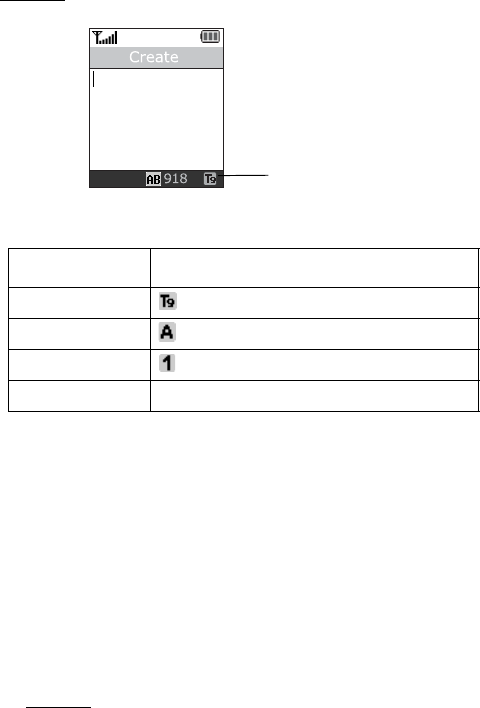
Entering Text
32
Example: Writing a text message
Note:
Additional text input modes may be available, depending on
your country.
Using T9 Mode
T9 is a predictive text input mode that allows you to key in any
character using single keystrokes. This text input mode is based
on a built-in dictionary.
To enter a word in T9 mode:
1. When you are in T9 mode, start entering a word by pressing the
2
to
9
keys. Press each key only once for each letter.
Example
: To enter “HELLO” in T9 mode,
press the
4
,
3
,
5
,
5
, and
6
keys.
To select Press the right soft key until
T9 mode displays. See page 34.
Alphabet mode displays. See page 34.
Number mode displays. See page 35.
Symbol mode the symbol list displays. See page 35.
Tex t i np ut
Options
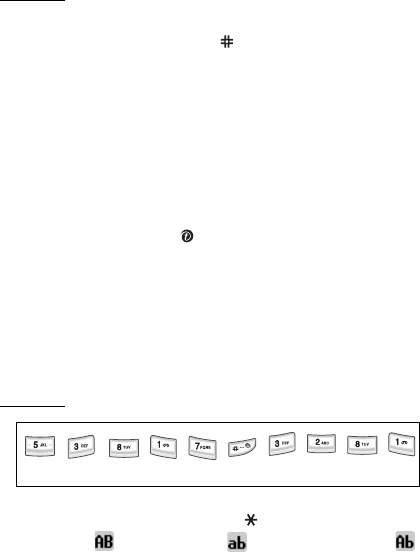
Entering Text
33
The word that you are typing appears on the display. It may change
with each key that you press.
2. Enter the whole word before editing or deleting the keystrokes.
3. When the word displays correctly, go to step 4.
If the word doesn’t display correctly, press the
0
key or the Up or
Down key repeatedly to display alternative word choices for the keys
that you have pressed.
Example
: Both “OF” and “ME” use the
6
and
3
keys. The phone
displays the most commonly used choice first.
4. Insert a space by pressing the key and start entering the next
word.
To add a new word into the T9 dictionary:
1. After pressing the keys corresponding to the word you want to
add, press the
0
or Down key to display the alternative words.
2. When there are no more alternative words, the display shows
Add
on the bottom line. Press the
Add
soft key.
3. If necessary, clear the word using the
C
key and enter the word
you want to add using Alphabet mode; see page 34.
4. Press the
OK
soft key or key.
The word is added to the T9 dictionary and becomes the first word
for the associated keypress series.
Note:
This feature may not be available for some languages.
5. To enter periods, hyphens, or apostrophes, press the
1
key. T9
mode applies grammar rules to ensure that correct punctuation
is used.
Example
: The
1
key is used twice to display two punctuation marks:
6. To shift case in T9 mode, use the key. There are three cases;
Capital lock ( ), Lower case, ( ) and Initial Capital ( ).
L E
T
’
S
E
A
T .
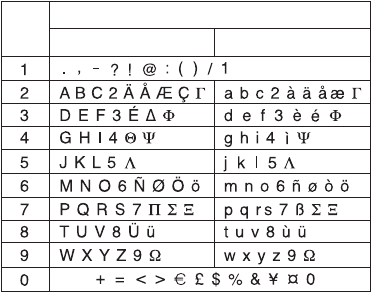
Entering Text
34
7. You can move the cursor by pressing the Left or Right key. To
delete letters, press the
C
key. Press and hold the
C
key to clear
the display.
Using Alphabet Mode
Use the
1
-
0
keys to enter your text.
1. Press the keys labeled with the letter you want:
- Once for the first letter
- Twice for the second letter
- And so on
2. Select the other letters in the same way.
Note:
The cursor moves to the right when you press a different key.
When entering the same letter twice or a different letter on the
same key, just wait for a few seconds for the cursor to move to
the right automatically, and then select the next letter.
Refer to the table below for further details about available
characters:
Space
Space
Characters in the Order Displayed
Upper Case Lower Case
Key
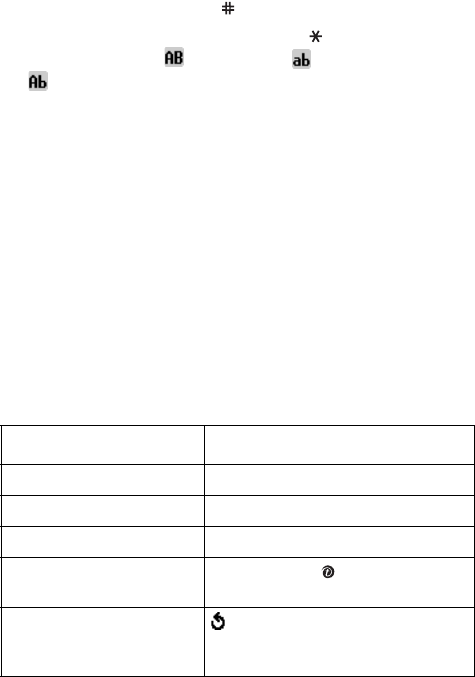
Entering Text
35
Note:
The characters available in Alphabet mode may be different,
depending on your country.
1. To insert a space, press the key.
2. To shift case in Alphabet mode, use the key. There are three
cases; Capital lock ( ), Lower case ( ), and Initial Capital
().
3. You can move the cursor by pressing the Left or Right key. To
delete letters, press the
C
key. Press and hold the
C
key to clear
the display.
Using Number Mode
Number mode enables you to enter numbers into a text
message. Press the keys corresponding to the digits you want
to enter.
Using Symbol Mode
Symbol mode enables you to insert symbols into a text
message.
To Press the
select a symbol corresponding number key.
display more symbols Up or Down key.
clear the symbol(s)
C
key.
insert the symbol(s) into
your message
OK
soft key or key.
cancel your input and
return to the previous
mode
soft key.
Entering Text
36
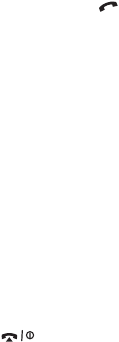
Options During a Call
37
Options During a Call
Your phone provides a number of control functions that you can
use during a call.
Putting a Call on Hold
You can place the current call on hold whenever you want. You
can make another call while you have a call in progress if your
network supports this service.
To place a call on hold, simply press the
Hold
soft key. You can
reactivate the call whenever you want, by pressing the
Unhold
soft key.
To make a call while you have a call in progress:
1. Enter the phone number that you wish to dial or look it up in
Phonebook.
2. Press the key to dial the second call.
The first call is automatically put on hold.
Or,
1. Put the current call on hold by pressing the
Hold
soft key.
2. Make the second call in the normal way.
When you have an active call and a call on hold, you may switch
between the two calls, changing the one on hold to active and
placing the other on hold.
To switch between the two calls, simply press the
Swap
soft
key.
The current call is placed on hold and the call on hold is
reactivated so that you can continue conversing with that
person.
When you want to finish, end each call normally by pressing the
key.
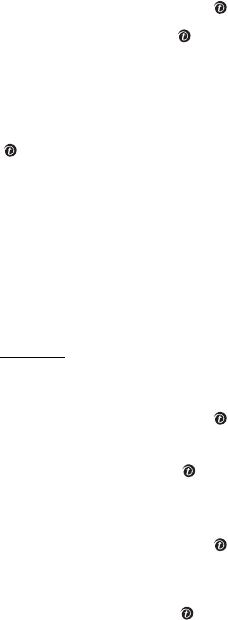
Options During a Call
38
Using the Menu Functions
You can access the main menu functions during a call.
1. Press the
Options
soft key or key.
2. Press the
OK
soft key or key when the
Menu
option highlights.
3. Press the Up or Down key to scroll through the menu list.
Note:
You cannot use some menus during a call. They are
deactivated on this list.
4. When the menu you want highlights, press the
Select
soft key or
key.
5. If the selected menu has sub-options, repeat steps 3 and 4.
For further details about available menu functions, see the list
on page 53.
Switching off the Microphone (Mute)
You can temporarily switch your phone’s microphone off so that
the other person on the phone cannot hear you.
Example
: You wish to say something to person in the room, but do
not want the person on the phone to hear you.
To switch the microphone off temporarily:
1. Press the
Options
soft key or key.
2. Press the Down key to highlight the
Mute
option.
3. Press the
OK
soft key or key.
The other person can no longer hear you.
To switch the microphone back on:
1. Press the
Options
soft key or key.
2. If necessary, press the Down key to highlight the
Unmute
option.
3. Press the
OK
soft key or key.
The other person can hear you again.
Options During a Call
39
Muting or Sending Key Tones
These options allow you to turn the key tones off or on. If the
Mute keys
option is selected, your phone does not transmit the
DTMF (Dual Tone Multi-Frequency) tones of the keys, which
allows you to press keys without hearing annoying key tones
during a call.
Note:
To communicate with answering machines or computerized
telephone systems, the
Send keys
option must be selected.
Sending a sequence of DTMF tones
You can send the DTMF tones as a group after entering the
entire number you need to send.
This option is helpful for entering a password or an account
number when you call an automated system, like a banking
service.
To send the DTMF tones:
1. While connected to the teleservice system, press the
Options
soft key or key.
2. Press the Down key to highlight the
Send DTMF
option.
3. Press the
OK
soft key
or
key.
4. Enter the number you want to send and press the
OK
soft key or
key.
The tones are sent.
Searching for a Number in Phonebook
You can search for a number in Phonebook during a call.
1. Press the
Options
soft key or key.
2. Press the Down key to highlight the
Phonebook
option.
3. Press the
OK
soft key or key.
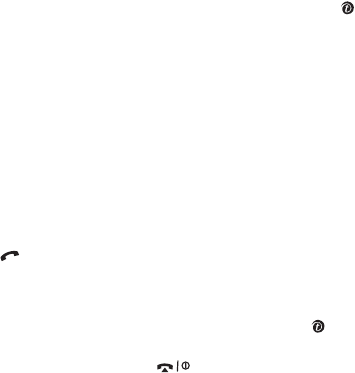
Options During a Call
40
The Phonebook entries are listed.
4. Enter the name that you wish to find.
If you enter the first few letters of the name, the Phonebook entries
are listed starting with the first entry matching your input.
5. To view the highlighted entry, press the
View
soft key or key.
For further details about the Phonebook feature, see page 43.
Call Waiting
You can answer an incoming call while you have a call in
progress, if your network supports this service and you have
set the
Call waiting
menu (
Menu 9.5.2
) to
Activate
; see
page 130. You are notified of an incoming call by a call waiting
tone.
To answer a call while you have a call in progress:
1. Press the key to answer the incoming call. The first call is
automatically put on hold.
2. To switch between the two calls, press the
Swap
soft key.
3. To end the call on hold, press the
Options
soft key or key and
select the
End held call
option.
To end the current call, press the key.
Making a Multi-party Call
A multi-party call is a network service that allows up to six
people to take part simultaneously in a multi-party or
conference call. For further details about subscribing to this
service, contact your service provider.
Setting up a Multi-party Call
1. Call the first participant in the normal way.
2. Call the second participant in the normal way. The first call is
automatically put on hold.
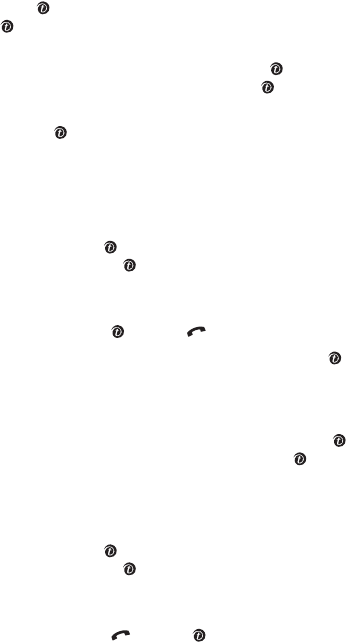
Options During a Call
41
3. To join the first participant to the multi-party call, press the
Options
soft key or key and select the
Join
option. Press the
OK
soft key or key.
4. To add a new person to the multi-party call, call the new person
in the normal way and press the
Options
soft key or key.
Select the
Join
option and press the
OK
soft key or key.
You can add incoming callers by answering the call, pressing
the
Options
soft key or key, and selecting the
Join
option.
Repeat as required.
Having a Private Conversation with One
Participant
1. Press the
Options
soft key or key and choose the
Select one
option. Press the
OK
soft key or key.
The list of call participants appears.
2. Highlight a person from the list by pressing the Up or Down key,
and press the
Select
soft key, key, or key.
3. When the
Private
option highlights, press the
OK
soft key or
key.
Now you can talk privately to that person. The other participants can
still converse with each other.
4. To return to the multi-party call, press the
Options
soft key or
key and select the
Join
option. Press the
OK
soft key or key.
All the multi-party call participants can now hear each other.
Dropping One Participant
1. Press the
Options
soft key or key and choose the
Select one
option. Press the
OK
soft key or key.
The list of call participants appears.
2. Highlight a person from the list by pressing the Up or Down key,
and press the
Select
soft key, key, or key.
3. Press the Down key to select the
Remove
option and press the
OK
soft key.
The call with that participant ends, but you can continue to talk to
the others.

Options During a Call
42
4. When you want to end the multi-party call, close the phone or
press the key.
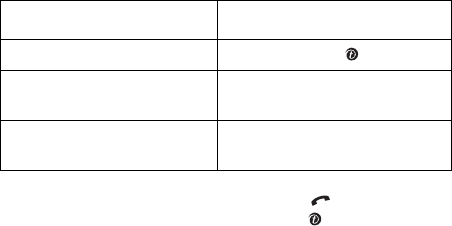
Phonebook
43
Phonebook
You can store phone numbers and their corresponding names in
both your SIM card and your phone’s memories. They are
physically separate but are used as a single entity, called
Phonebook.
Notes:
• Depending on your particular SIM card, the maximum number of
phone numbers the SIM card can store may differ.
• You can quickly enter this menu by pressing the
Ph.Book
soft key in
Idle mode.
Search
In this menu, you can search Phonebook entries by entering
names.
1. Enter the first few letters of the name that you want to find.
The Phonebook entries are listed, starting with the first entry
matching your input.
2. Once you have found the entry, press the key to dial the
number, or press the
Options
soft key or key to access the
Phonebook entry options; for further details, see page 44.
To Press the
view the highlighted entry
View
soft key or key.
select a different entry Up or Down key until the entry
you want highlights.
look for a name starting with
a different letter
key labeled with the letter you
want.

Phonebook
44
Using Phonebook entry options
While accessing any Phonebook entry, press the
Options
soft
key or key to access the options for the entry.
The following options are available:
Photo caller ID
: allows you to assign one of the photos you
took using the camera as a caller ID image to be displayed
when you receive a call from the selected number. For details
about the camera feature, see page 107.
Select photo: allows you to select a photo for the number.
Take p h ot o : allows you to take a new photo to be used as a
caller ID.
View: displays the photo assigned to the number.
Delete caller ID: cancels the photo caller ID setting for the
number.
Edit
: allows you to edit the name and number.
Select
One entry
to change one number for the selected name.
If you change the name, the number is saved separately.
Select
All entry
to change the name of the entry.
Copy
: allows you to copy the number to another location. You
can select the memory location, either
SIM
or
Phone
, and the
location number.
Paste
: allows you to paste the number into the normal dialing
mode. Use this option to dial a number similar to one in
Phonebook, such as a different extension in the same office.
Use the
C
key to change the number as required; see page 21
for further details. When you are ready to dial, press the
key.
Delete
: allows you to delete the selected number from
Phonebook. You are asked to confirm that you wish to delete
the name and number by pressing the
Yes
soft key or key.
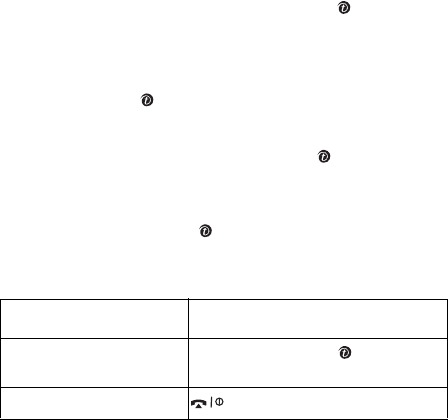
Phonebook
45
Caller group
: allows you to organise your Phonebook entries in
caller groups so that the phone alerts you in a specific way
when a person from one of your groups calls you. Select one of
the ten groups available.
To remove an entry from a group, select the
No group
option.
For further details about how to change caller group properties,
see page 46.
Add entry
: allows you to add a new number to the currently
selected name.
New entry
This menu allows you to add a new entry into Phonebook.
1. Select a category of the number to be stored by pressing the Up
or Down key, and press the
Select
soft key or key.
Note:
The E-mail address is available in this procedure. It allows you
to save an e-mail address instead of a phone number.
2. Select a memory location, either
SIM
or
Phone
, and press the
Select
soft key or key.
Note:
When you are saving an e-mail address, SIM is not available.
3. Enter a name and press the
OK
soft key or key.
For further details about how to enter characters, see page 31.
4. Enter the number or address you want to store.
5. Press the
Save
soft key or key to store the name and number.
After storing, the phone displays the Phonebook entry or name you
just created.
To Press the
use the entry options
Options
soft key or key. For
further details, see page 44.
return to the idle screen key.
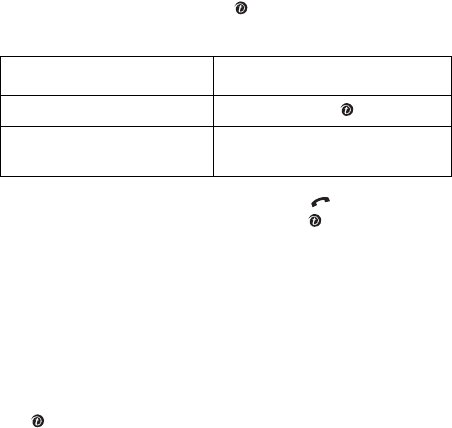
Phonebook
46
Group search
You can search Phonebook entries by a group.
1. Enter the first few letters of the group name that you want to
find.
The caller groups are listed, starting with the first group matching
your input.
2. If necessary, scroll to a group by pressing the Up or Down key
and press the
View
soft key or key.
The Phonebook entries in the caller group are listed.
3. Once you have found the entry, press the key to dial the
number, or press the
Options
soft key or key to access the
Phonebook entry options; for further details, see page 44.
Group Edit
In this menu, you can change the properties of each group.
1. Scroll through the group list by pressing the Up or Down
key.
2. When the group you want highlights, press the
Options
soft key
or key.
3. Select each option and change the settings, as you want. The
following options are available:
•
Call ring tone
: allows you to set a ring tone to be used
when you receive a voice call from a member of that
group.
To Press the
view the highlighted entry
View
soft key or key.
select a different entry Up or Down key until the entry
you want highlights.
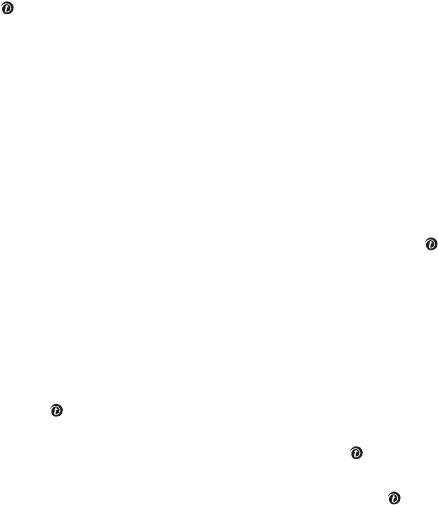
Phonebook
47
•
SMS tone
: allows you to set a ring tone to be used when
you receive a message from a member of that group.
•
Graphic
: allows you to set a graphic icon to be displayed
when you receive a voice call from a member of that
group.
•
Group name
: allows you to assign a name to the group.
For further details about how to enter characters, see
page 31.
4. After changing the setting, press the
Select
or
OK
soft key or the
key.
Speed Dial
You can assign up to eight phone numbers from your
Phonebook list that you use most frequently to the number
keys (
2
to
9
), and then dial them easily whenever you want,
simply by pressing and holding the associated number key.
Setting up Speed-dial Entries
1. Select the key to which you wish to assign the speed-dialling
number, from the
2
to
9
keys, and press the
OK
soft key or
key.
Note:
Memory location 1 is reserved for your Voice Mail server
number.
If you have already assigned a number to the key, the
Options
soft
key replaces the
OK
soft key.
2. Select an entry from the Phonebook list and press the
View
soft
key or key.
3. Select a number, if the entry has more than one, by pressing the
Up or Down key and press the
Select
soft key or key.
Once you have assigned a number to the key, you can use the
following options by pressing the
Options
soft key or key:
Change
: allows you to assign a different number to the key.
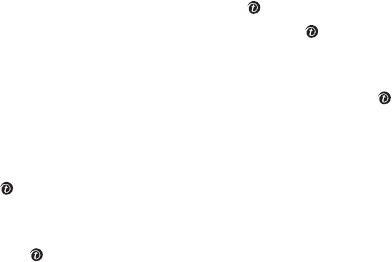
Phonebook
48
Delete
: allows you to clear the setting so that no number is
assigned to the key.
Delete
all
: allows you to clear the settings for all the keys so
that no numbers are assigned to any of the keys.
Number
: allows you to view the number assigned to the key.
Speed-dialling
To speed-dial the numbers assigned to the
2
-
9
keys, press
and hold the appropriate key.
Delete all
You can delete all of your entries from your phone’s memory,
your SIM card, or both.
1. To place a check mark by the memory location you want to
empty,
All
,
SIM
, or
Phone
, press the key.
You can remove the check mark by pressing the key again.
2. Press the
Delete
soft key to delete the entries in the selected
memory location(s).
3. Enter the phone password and press the
OK
soft key or key.
Note:
The password is preset to “00000000” at the factory. To
change this password, see page 134.
4. When the confirmation message appears, press the
Yes
soft key
or key.
To cancel the deletion, press the
No
soft key.
5. When the phone asks for confirmation again, press the
Yes
soft
key or key.
Memory status
You can check how many names and numbers are stored in
Phonebook, in both the SIM card and the phone’s memory.
Phonebook
49
Press the Up or Down key to view the number of entries you
stored and the total number of the entries you can store in the
SIM card and the phone’s memory.
Own number
This function is a memory aid, which you can use to check your
own phone numbers if you need to do so.
You can:
● assign a name to each of the own phone numbers registered on
your SIM card.
● edit the names and numbers.
Any changes made here do not in any way affect the actual
subscriber numbers on your SIM card.
Phonebook
50

Using the Menus
51
Using the Menus
The phone offers a range of functions that allow you to tailor it
to your needs. These functions are arranged in menus and sub-
menus.
The menus and sub-menus can be accessed by scrolling or by
using the shortcuts.
Accessing a Menu Function by
Scrolling
1. In Idle mode, press the
Menu
soft key to access Menu mode.
2. Select
Settings
using the Navigation keys and press the
Select
soft key or key.
3. Scroll using the Up or Down key to reach a main menu,
Phone
settings
for example. Press the
Select
soft key or key.
4. If the menu contains sub-menus,
Language
for example, you
can access them by pressing the Up or Down key and press the
Select
soft key or key.
If the menu that you have selected contains further options, repeat
this step.
To Press the
scroll through the menus Up or Down key or use the
Volume keys.
confirm the chosen setting
Select
soft key or key.
return to the previous menu
level
soft key or
C
key.
exit the menu without
changing the settings
key.

Using the Menus
52
Using Shortcuts
Menu items, such as menus, sub-menus, and options, can be
accessed quickly by using their shortcut numbers. For the main
menus, you can
access any one of them by pressing the number
keys (
1
-
9
) corresponding to their location
on the screen.
Press the
Menu
soft key and enter the number of the menu you
want.
Note:
For menu number 10, use the
0
key.
Example: Accessing the
Language
menu
1. Press the
Menu
soft key.
2. Press the
9
key for
Settings
.
3. Press the
2
key for
Phone settings
.
4. Press the
1
key for
Language
.
The languages available display.
Using the Menus
53
List of Menu Functions
The following list shows the menu structure and indicates the
number assigned to each option and the page where you can
find a description of each feature.
1. Voice Notes
2. Call records
(see page 59)
1.1 Missed calls
1.2 Incoming calls
1.3 Outgoing calls
1.4 Delete all
1.5 Call time
1.5.1 Last call
1.5.2 Total outgoing
1.5.3 Total incoming
1.5.4 Reset timers
3. Applications
(see page 63)
3.1 MP3 player
3.2 Voice memo
3.2.1 Record voice
3.2.2 Voice list
3.2.3 Delete all
3.2.4 Memory status
4. t-zones
(see page 67)
4.1 Home
4.2 Bookmarks
4.3 http://
4.4 Clear cache
5. Messages
(see page 71)
5.1 Text messages
5.1.1 Create
Using the Menus
54
5.1.2 Inbox
5.1.3 Outbox
5.1.4 Templates
5.1.5 Settings
5.1.6 Delete all
5.1.7 Memory Status
5.2 Picture Messages
5.2.1 Create
5.2.2 Inbox
5.2.3 Outbox
5.2.4 Draft
5.2.5 Templates
5.2.6 Delete All
5.2.7 Memory Status
5.3 Browser Messages
5.3.1 Inbox
5.3.2 Receive
5.3.3 Delete all
5.4 Voice Mail
5.4.1 Call Voice Mail
5.4.2 Voice Server Number
5.5 Broadcast*
6. Funbox
(see page 91)
6.1 Games
6.2 Sounds
6.3 Images
6.4 Videos
6.5 Delete all
6.6 Memory status
6.6.1 Games
6.6.2 Sounds
6.6.3 Images
6.6.4 Videos
7. Organizer
(see page 99)
7.1 Alarm
7.1.1 Once
Using the Menus
55
7.1.2 Daily
7.1.3 Morning call
7.1.4 Remove
7.1.5 Autopower
7.2 Calendar
7.3 To do List
7.4 Calculator
7.5 Currency Converter
8. Camera
(see page 107)
8.1 Take and Send
8.2 Record and Send
8.3 My Photos
8.4 My Videos
8.5 My Album
8.5.1 Photo Album
8.5.2 Video Album
8.6 My Journal
8.7 Delete All
8.8 Memory Status
8.9 Select Memory Location
9. Settings
(see page 119)
9.1 Time & Date
9.1.1 Set Time
9.1.2 Set Date
9.1.3 World Time
9.1.4 Time Format
9.1.5 Update Time
9.2 Phone Settings
9.2.1 Language
9.2.2 Greeting Message
9.2.3 Infrared Activate
9.2.4 Short Cut
9.2.5 Extra Settings
9.3 Display Settings
9.3.1 Main LCD
9.3.2 Sub LCD

Using the Menus
56
9.3.3 Menu Style
9.3.4 Brightness
9.3.5 Back Light
9.3.6 Service Light
9.3.7 Graphic Logo
9.4 Sound Settings
9.4.1 Ring Tone
9.4.2 Ring Volume
9.4.3 Alert Type
9.4.4 Keypad Tone
9.4.5 Message Tone
9.4.6 Folder Tone
9.4.7 Power On/Off
9.4.8 Alerts On Call
9.4.9 Extra Tones
9.5 Network Services
9.5.1 Call Forwarding
9.5.2 Call Waiting
9.5.3 Network Selection
9.5.4 Caller ID
9.5.5 Band Selection
9.6 Security
9.6.1 PIN check
9.6.2 Change PIN
9.6.3 Phone lock
9.6.4 Change password
9.6.5 Privacy
9.6.6 FDN mode
*
9.6.7 Change PIN2
9.7 Reset settings
*. Shows only if supported by your SIM card.
Voice Notes
57
Voice Notes
Voice Notes allows you to record personal memos. You can
save them in the following categories:
● Recent Log
● Phone Number
● E-Mail
● Phone Book
Recent Log
This option displays the list of phone numbers recently dialed.
1. Use the Up or Down navagation keys to highlight the number and
press the Select soft key.
2. The Voice Note Send screen displays. Choose from the options
provieded and press the Select soft key.
The memo is then sent to the MMS Outbox and then onto the
assigned destination.
Phone Number
This option allows you to enter the destination phone number
for the voice memo.
E-Mail
This option allows you to enter the destination e-mail address
for the voice memo.
Phone Book
This option allows you to select from the phone book entries
already in your phone book.
Voice Notes
58
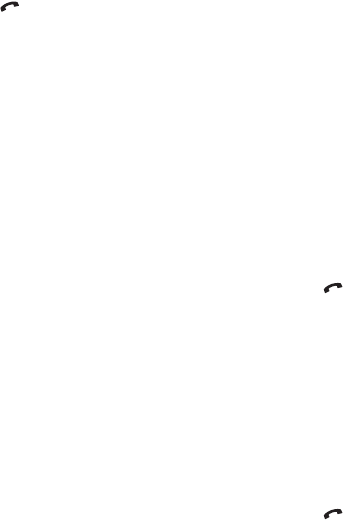
Call Records
59
Call Records
In this menu, you can view the:
● calls you missed, received, or dialed.
● length of your calls.
Notes:
• You can access the call records of all three types of calls by pressing
the key in Idle mode.
• The number of call records the phone can store may vary, depending
on your SIM card.
Missed Calls
This menu lets you view the 20 most recent calls you received,
but did not answer.
The number or name, if already stored in your phone book,
displays with the time and date the call was received.
By pressing the
Options
soft key, you can:
● edit the number, if available, and dial it or save it in Phonebook.
● delete the call from the list.
You can also dial the number by pressing the key.
Incoming Calls
This menu lets you view the 20 most recent calls you received.
The number or name, if already stored in your phone book,
displays with the time and date the call was received.
By pressing the
Options
soft key, you can:
● edit the number, if available, and dial it or save it in Phonebook.
● delete the call from the list.
You can also dial the number by pressing the key.
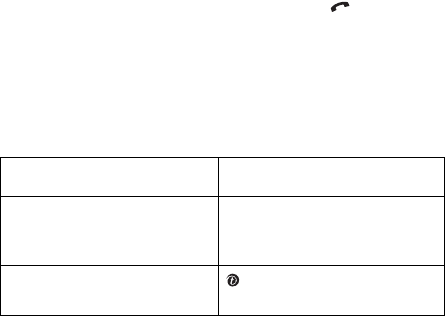
Call Records
60
Outgoing Calls
This menu lets you view the 20 most recent calls you dialed.
The number or name, if already stored in your phone book,
displays with the time and date the call was made.
By pressing the
Options
soft key, you can:
● edit the number and dial it or save it in Phonebook.
● delete the call from the list.
You can also dial the number by pressing the key.
Delete All
This menu allows you to delete all of the records in each call
record separately, or you can also delete all of your call records
at one time.
1. Press the
Delete
soft key to delete the marked record.
2. When a confirmation message displays, press the
Yes
soft key to
confirm.
3. When the phone asks for confirmation again, press the
Yes
soft
key.
Call Time
This menu lets you view the time log for calls made and
received.
To Press the
select a call record to clear Up or Down. To delete all of
your call records, select
All
calls
.
place or remove a check
mark
key.

Call Records
61
Note:
The actual time invoiced by your service provider may vary,
depending on network features, rounding-off for billing
purposes, and so on.
The following time logs are available:
Last call
: length of the last call.
Total outgoing
: total length of all calls you have made since
the timer was last reset.
Total incoming
: total length of all calls you have received
since the timer was last reset.
Reset timers
: option used to reset the call timers. You must
first enter the phone password and then press the
OK
soft key
or key.
Note:
The password is preset to “00000000” at the factory. To
change this password, see page 134.
Call Records
62
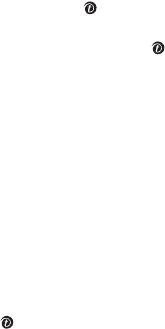
Applications
63
Applications
Your phone provides you with functions as an MP3 player or a
voice recorder.
MP3 Player
You can enjoy music using your phone as an MP3 player.
You first need to download MP3 music files to your phone’s
memory or to a memory stick. You can download music files
from the wireless web or copy music files from your PC to the
memory stick.
Playing MP3 files
1. On the MP3 player screen, press the Up key to view the file list.
By default, the file list stored in the phone’s memory displays.
2. Scroll through the file list and press the key to select a file.
Repeat this step to play more files.
You can remove your check mark(s) by pressing the key again.
To play all of the files on the list, select
All
.
Note:
Some downloaded files may be deactivated on the list if their
format is not supported.
3. Press the
Options
soft key. The following options are available:
•
Play
: plays the file.
•
Delete
: allows you to delete the file.
•
Properties
: shows you information about the file.
•
Copy To
: allows you to move the file from the phone’s
memory to a memory stick or vice versa.
4. Select the
Play
option to play the file(s).
5. Press the
Select
soft key or to play the files.
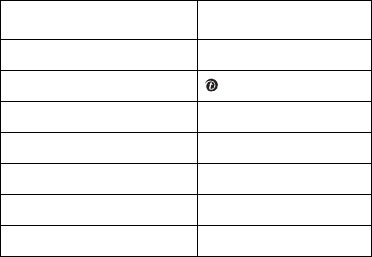
Applications
64
6. You can use the following options while playing a file:
Using MP3 player options
You can use the following options when you press the
Options
soft key on the MP3 player screen.
Play All
: allows you to play all of the MP3 files in the phone’s
memory or on the memory stick.
Repeat Mode
: allows you to set the phone to repeat playback.
Delete All
: allows you to delete all of the files.
Sorting
: allows you to change the sorting order of the file list.
Memory Status
: shows the Total, Used, and Free memory
amounts for Photos, Videos, and MP3s, collectively. Press the
Next
soft key to view memory space in use for Photos, and for
Videos and for MP3s individually. At the bottom of the screen is
a sliding scale that shows the amount of memory use and
available for these features, collectively.
Select Memory Location
: allows you to select the default
memory location, the phone’s memory or memory stick, from
which to play downloaded MP3 files.
To Press the
view the file list Up key.
pause or resume key.
skip to the previous file Left key.
skip to the next file Right key.
adjust the volume Volume keys.
use options
Options
soft key.
stop Down key.

Applications
65
Voice Memo
You can record voice memos. After recording, you can send the
memo to other people via the Multimedia Message Service.
Record Voice
This menu allows you to record a new memo. When you select
this option, the display shows a 30-second timer.
1. To start recording, press the
Record
soft key or key.
2. Record a memo by speaking into the microphone.
3. When you press the
Stop
soft key or key, or if the recording
time expires, the following options display:
•
Replay
: plays back your memo.
•
Re-record
: discards the memo and enables you to record
another one.
•
Save
: allows you to save the memo.
• Quit
: quits this menu option.
4. To save the memo, choose
Save
and press the
Select
soft key or
key.
5. Press the
C
key to clear the default name, if necessary, and enter
a name for the memo.
For further details about how to enter characters, see page 31.
6. Press the
OK
soft key or key.
The memo is saved and then the display shows the memo
information.
7. Press the
Options
soft key or key to use the following memo
options:
•
Send
: allows you to send the memo to other people by
using the MMS feature. See page 78 for further details
about sending a message.
•
Rename
: allows you to change the memo’s name.
•
Delete
: allows you to delete the memo.

Applications
66
8. To exit, press the soft key or key.
Voice list
This menu shows a list of saved voice memos. Scroll to a memo
and press the
Options
soft key or key. The following options
are available:
Play
: plays the memo.
Send
: allows you to send the memo to other people by using
the MMS feature. See page 86 for further details about sending
a message.
Rename
: allows you to change the memo name.
Properties
: displays information about the memo, such as the
name, the date when the memo was made, recording duration,
and memory size.
Delete
: allows you to delete the memo.
Delete All
In this menu, you can delete all of your voice memos.
When the confirmation message appears, press the
Yes
soft
key. To cancel the deletion, press the
No
soft key.
Memory Status
You can check the amount of memory being used and the
memory remaining for voice memos.
The display shows the Total, Free, and Used memory for voice
memos. You can also view the number of memos you recorded
and the total number of memos you can record.
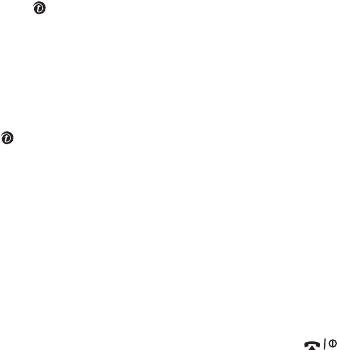
t-zones
67
t-zones
Your phone is equipped with a WAP (Wireless Application
Protocol) browser to allow you to access and navigate the
Wireless Web using your phone. You can access this menu
option by pressing the key
or by selecting Menu 4.
Home
Selecting this menu connects the phone to the network and
loads the homepage of the Wireless Web service provider. You
can also press the key in Idle mode to launch the browser.
The contents of the WAP Browser startup homepage depends
on your Wireless Web service provider. To scroll through the
screen, use the Up or Down key.
Note:
To go to the startup homepage from any other screen in the
WAP browser, use the
Home
option. For further details about
the WAP Browser menus, see page 68.
Exiting the WAP browser
To exit the browser at any time, simply press and hold the
key.
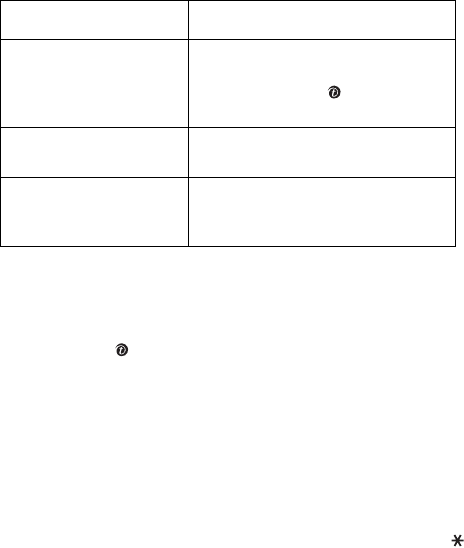
t-zones
68
Navigating the WAP browser
Entering text in the WAP browser
When you are prompted to enter text, the currently active text
input mode is indicated on the screen. To change the text input
mode, press the key one or more times.
The following modes are available:
Upper-case character mode
(
A
): allows you to enter upper-
case English characters.
Lower-case character mode
(
a
): allows you to enter lower-
case English characters.
T9 mode
(
T9
): allows you to enter English characters by
pressing one key per letter. In this mode, you can use only the
0
key to display alternative words. To change case, press the
key.
Number mode
(
1
): allows you to enter numbers.
Selecting and using browser menu options
Various menu options are available when you are using the WAP
Browser to navigate the Wireless Web.
To access a menu option:
To Press the
scroll through and select
browser items
Up or Down key until the item you
want highlights, and then press the
Select
soft key or key to confirm
the selection.
return to the previous
page
Back
soft key or the
C
key.
return to the startup
homepage
Menu
soft key and select the
Home
option. For further details about this
option, see page 68.

t-zones
69
1. Press the
Menu
soft key.
A menu list displays.
2. Highlight a menu by pressing the Up or Down key.
3. Select an option by pressing the
Select
soft key or key.
4. If necessary, select a secondary option by pressing the Up or
Down key, and press the
Select
soft key or key to confirm.
Note:
The menus may vary, depending on your version of the WAP
browser.
The following options are available:
Bookmarks
: shows the bookmarks list. You can bookmark the
current web page or access previously bookmarked page.
Reload
: reloads the current page.
Home
: takes you back at any time to the home page of the
Wireless Web service provider.
Go to URL
: allows you to manually enter the URL address of a
Web page. After entering an address, press the
OK
soft key to
go there directly.
Show URL
: displays the URL address of the Web page to which
you are currently connected. It also enables you to set the
current site as the startup home page.
Clear cache
: deletes the information stored in the cache. The
cache stores the most recently accessed Web pages.
Security Info
: shows security information when you access
the wireless web with the secured WAP setting activated.
Inbox
: allows you to read messages received from a web
server.
Shows images
: shows the image on the current web page.
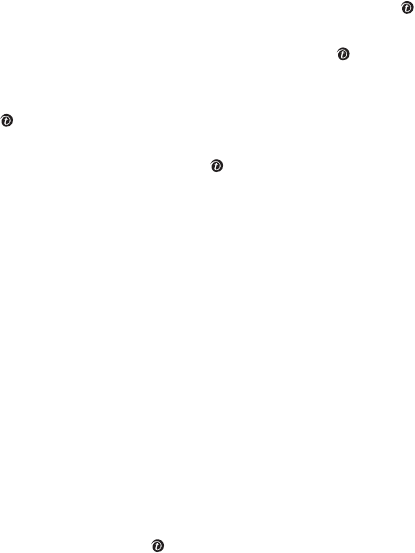
t-zones
70
Bookmarks
This menu allows you to store the URL addresses of up to ten of
your favorite web sites.
To store a URL address:
1. Select an empty location and press the
Options
soft key or
key.
2. Enter the address and press the
Enter
soft key or key.
For further details about how to enter characters, see page 31.
3. Enter a name for the favorite item and press the
Enter
soft key
or key.
After saving an item, you can use the following options by
pressing the
Options
soft key or key:
Goto URL
: quickly takes you to the site.
Edit
: allows you to edit the address and name.
Delete
: deletes the address.
http://
This menu allows you to manually enter the URL address of a
Web site that you wish to access.
For further details about how to enter characters, see page 31.
Clear Cache
You can clear the information stored in the cache, the phone’s
temporary memory in which the most recently accessed Web
pages are stored.
Press the
Yes
soft key or key to confirm the deletion.
Otherwise, press the
No
soft key.

Messages
71
Messages
Using the
Messages
menu, you can use various message
features, such as:
● text messages
● multimedia messages
● WAP push messages
● voice mail.
Text messages
Short Message Service (SMS) allows you to send and receive
short text messages to and from other GSM mobile phones. In
addition, your phone supports the Enhanced Messaging Service
(EMS), which enables you to include photos, melodies, and
animated images in your messages. To use this feature, you
must subscribe to your service provider’s message service.
The Text Message icon ( ) appears when you have received
new text messages. If the memory is full, an error message
displays and you will be unable to receive any new messages.
Use the
Delete
option in each message box to delete unwanted
messages.
Create
In this menu, you can write and send text messages.
Note:
When you add media items to a message, the number of
characters you are allowed to enter decreases.
Creating a simple text message
1. Create your message.
Note:
For further details about entering characters, see page 31.
2. When you finish entering a message, press the
Options
soft key.
The following options are available:
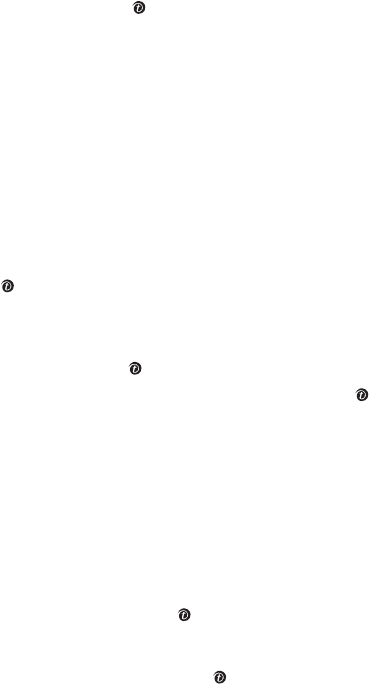
Messages
72
Note:
When you press the key, the phone automatically selects
the
Send only
option. Skip to step 5.
•
Send only
: allows you to send the message. The message
is then deleted after sending.
•
Save and send
: allows you to first save a copy of the
message and then sends the message. You can read the
message in your Outbox.
•
Save only
: allows you to save the message to be sent at a
later time. You can read the message in your Outbox.
For further details about
Text Formatting
,
Add Content
,
Add
Templates
,
Add From Phonebook
,
Add From Bookmarks
, and
Language
options see page 72.
3. Select
Send only
or
Save and send
, and press the
Select
soft
key or key.
If you want to just save the message, select
Save only
. After saving
the message, the phone returns to the Text messages menu screen.
4. If you select a save option, choose the memory location and
press the
OK
soft key or key.
5. Enter a destination number and press the
OK
soft key or key.
The message is sent.
Note:
When the phone fails to send the message, it asks you if you
want to retry. Press the
OK
soft key to confirm. Otherwise,
press the
Exit
soft key to return to the Create screen.
Creating a Message Using Options
1. Create a message.
2. Press the
Options
soft key.
Note: Note:
When you press the key, the phone automatically
selects the
Send only
option. Follow step 5 above.
3. Select one of the following options by pressing the Up or Down
key and press the
Select
soft key or key:
•
Text formatting
: allows you to format the style of the
text.

Messages
73
For the
Size
attribute,
Normal
,
Large
, and
Small
sizes are
available. For the
Bold
,
Italic
,
Underline
, and
Strikethrough
attributes, select
On
or
Off
.
These attributes can be combined.
•
Add content
: allows you to add a sound, melody, picture,
or animated image to the message. Select the category of
the content to be added. In each category, you can select
from the various factory-set items or choose an item
received from other sources, such as the Internet or other
phones.
•
Add templates
: allows you to apply one of the preset
message templates to the text. Select one of nine items
stored in the
Templates
menu (
Menu 5.1.4
). For further
details, see page 75.
•
Add from phonebook
: allows you to add a Phonebook
entry to your message. Select one from the list.
•
Add from bookmarks
: allows you to add a web page
address stored in your Bookmarks list. Select one from the
list.
•
Language
: allows you to change the language to be used
in T9 input mode. Select the language to be used.
4. Complete the message, and send or save it by following the
procedure from step 2 on page 71.
Inbox
This message box is used to store messages that you have
received.
When you enter this menu, the list of messages in the box
displays with the senders’ phone numbers or names, if available
in your Phonebook.
1. Select a message from the list and press the
View
soft key or
key to read the message contents.
2. To scroll through the contents, press the Up or Down key.
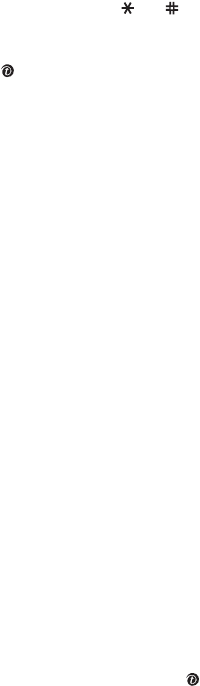
Messages
74
3. To scroll to the previous or next message, press the or
key.
While reading a message, you can choose the following options
by pressing the
Options
soft key or key:
Delete
: allows you to delete the message.
Forward
: allows you to send/resend the message. For further
details about how to send a message, see page 71.
Text reply
: allows you to send a reply to the sender.
Call back
: allows you to call the sender.
Save address
: allows you to extract the sender’s number and
URL, e-mail addresses, or phone numbers from the message
text.
Move to phone
: allows you to move the message from the SIM
card to the phone’s memory. This option is only available for
messages stored in the SIM card.
Move to SIM
: allows you to move the message from the
phone’s memory to the SIM card. This option is only available
for messages stored in the phone’s memory.
Select objects
: allows you to save media items, such as
sounds or images, from the message into your phone. You can
then use these items when writing a message. For details, see
page 73.
Outbox
This message box is used to store messages that you have sent
or will send.
When you enter this menu, a list of messages in the box
displays with the recipients’ phone numbers or names, if
available in your Phonebook.
1. Select a message from the list and press the
View
soft key or
key to read the message contents.
2. To scroll through the contents, press the Up or Down.

Messages
75
3. To scroll to the previous or next message, press the or
key.
While reading a message, you can choose the following options
by pressing the
Options
soft key or key:
Delete
: allows you to delete the message.
Send
: allows you to send/resend the message. For further
details about how to send a message, see page 71.
Save address
: allows you to extract the destination number
and URL, e-mail addresses, or phone numbers from the
message text.
Move to phone
: allows you to move the message from the SIM
card to the phone’s memory. This option is only available for
messages stored in the SIM card.
Move to SIM
: allows you to move the message from the
phone’s memory to the SIM card. This option is only available
for messages stored in the phone’s memory.
Select content
: allows you to save media items, such as
sounds or images, from the message into your phone. You can
then use these items when writing a message. For details, see
page 73.
Templates
In this menu, you can use preset message templates to create
message. To add a message template, select one of the
message templates and press the
Select
soft key or key.
The following options are available:
Edit
: allows you to write a new message template or edit an
message template.
Note:
For further details about how to enter characters, see page 31.
Send message
: allows you to retrieve the message template.
Once you have completed the message, you can send, save and
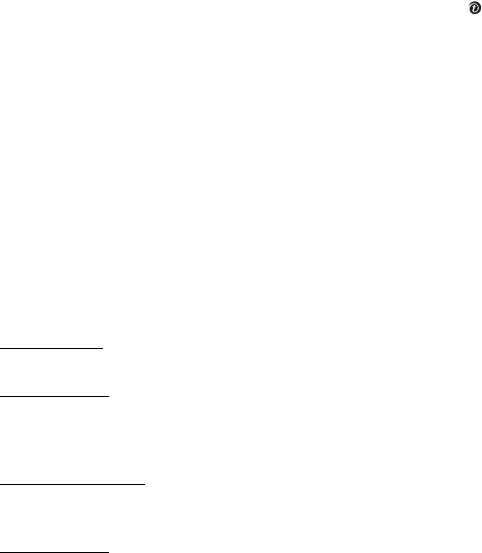
Messages
76
send, or simply save it. For further details about how to send a
message, see page 75.
Delete
: allows you to delete the message template. You are
asked to confirm the deletion by pressing the
Yes
soft key or
key.
Settings
In this menu, you can set up default message information. A
setting group is a collection of settings required to send
messages. The number of setting groups available depends on
the capacity of your SIM card.
Notes:
• The setting options available in this menu may vary, depending on
your service provider.
• The last setting you accessed is automatically activated for sending
messages.
Setting x
(where x is the setting group number): each group
has its own sub-menu.
Setting name: allows you to give a name to the setting group
currently being defined.
Service center: allows you to store or change the number of
your message center, which is required when sending
messages. You must obtain this number from your service
provider.
Default destination: allows you to store a default destination
number. The number automatically displays on the Destination
screen when you create a message.
Validity period: allows you to set the length of time your text
messages are stored in the message center while attempts are
made to deliver them.
Common Setting
: The following options are available:
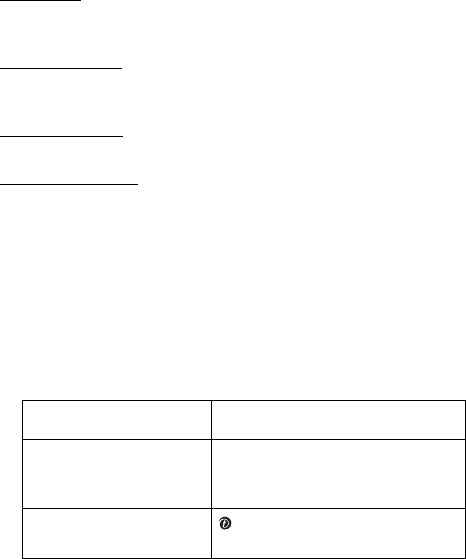
Messages
77
Reply path: allows the recipient of your message to send you a
reply through your message center, if your network supports
this service.
Delivery reports: allows you to activate or deactivate the report
function. When this function is activated, the network informs
you whether or not your message has been delivered.
Bearer selection: allows you to choose either
GSM
or
GPRS
,
depending on your network.
Character support: allows you to choose a character type from
GSM-Alphabet
,
Uni-Code
, or
Automatic
.
If you select
Uni-Code
and your recipient’s phone does not
support it, your recipient may not be able to read your
message.
Delete All
This menu allows you to delete all of the text messages in each
message box separately. You can also delete all of your
messages at one time.
1. Press the
Delete
soft key to delete the marked messages.
2. When a confirmation message displays, press the
Yes
soft key to
confirm.
3. The phone asks for confirmation again, press the
Yes
soft key.
To Press the
select a message box to
clear
Up or Down key. To delete all of
your messages, select
All
messages
.
place or remove a check
mark
key.

Messages
78
Memory Status
This menu shows the memory status and how many messages
are currently stored in the SIM and phone’s memories.
Press the Up or Down key to view the number of messages you
stored and the total number of messages you can store in the
SIM and phone’s memories.
Picture Messages
Multimedia Message Service (MMS) is a messaging service very
similar to the Short Message Service (SMS). It provides
automatic and immediate delivery of personal multimedia
messages from phone to phone or from phone to e-mail.
In addition to the familiar text content of text messages,
multimedia messages can contain images, graphics, voice, and
audio clips. An MMS message is a multimedia presentation in a
single file. It is not a text file with attachments.
Using the MMS feature, your phone can receive and send
messages that contain multimedia files, such as photos, sounds
and images you downloaded from the Internet, and voice
memos you recorded. This function is available only if it is
supported by your service provider. Only phones that offer
multimedia messaging features can receive and display
multimedia messages.
Create
This menu allows you to create a new multimedia message and
send it to one or multiple destinations.
Creating and sending a multimedia message
1. Enter the subject of your message and press the OK soft key or
key.
For further details about entering characters, see page 31.
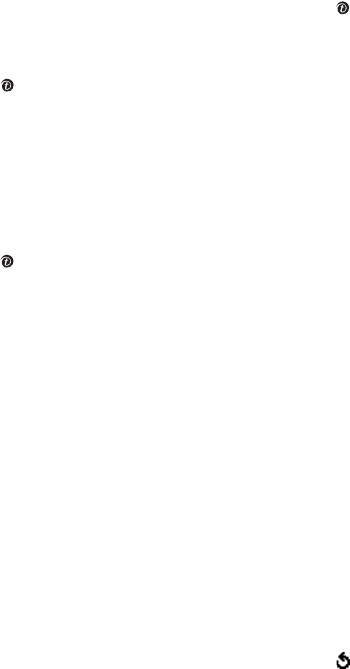
Messages
79
2. When Add here highlights, press the Options soft key or key
and add the message contents using one of the following
options:
• Add text: enter the message text and press the OK soft
key or key.
• Add photo: allows you to add a photo taken using the
camera on your phone. Select Take photo to take a new
photo, or Photo album to add one of the photos stored in
the phone. For further details about using the camera, see
page 107.
• Add picture: allows you to add a photo stored in the
Images folder. Choose a photo and press the Select soft
key or key. You can add downloaded images if they are
in the correct format and your service provider supports
them.
• Add video: allows you to add a video recorded using the
camera. Select Record video to record a new video, or
Video album to add one of the videos stored in the phone.
• Add sound: allows you to add a sound file. You may select
Record voice to record a new voice memo, Voice list to add
one of the voice memos, or Sound list to add an existing
sound in the Sounds folder. You can add downloaded
images if they are in the correct format and your service
provider supports them.
• Send: allows you to send the message. Use this option
when you have finished creating the message.
• Save: saves the message in the Draft or Templates box for
later use.
• Settings: allows you to change the message settings. For
further details about each setting option, see page 82.
After changing the settings, you need to press the soft
key or the C key to go to back to the options screen.
• Add destination: allows you to enter destination numbers
or addresses. See steps 6 to 11. After adding them, you
Messages
80
need to press the soft key or the C key to go to back to
the options screen.
• Preview: shows your message as it will display on the
recipient’s phone.
Note:
You can add text, an image, and a sound only once for each
page.
3. Repeat step 2 until you have finished creating your message.
4. If you want to change the added items, press the Up or Down
key to highlight one and press the Options soft key or key.
Note:
Available options are different, depending on whether the item
you select on the message screen is text, an image, a sound
or the Page field.
The following options are available:
• Edit text/picture/video/sound: allows you to change the
text or replace the image, video or sound with another
one.
• Add page: allows you to add more pages. After you add a
page, the display shows you the current page number and
the memory space used for the page. You can move to
each page by pressing the Left or Right key on the
message screen.
• Delete: deletes the item from your message.
• Duration: allows you to set when and how long text, an
image, a sound, or a page displays on the message
presentation screen. If you set a length of time shorter
than the duration (for example, the length of sound clip)
of a content item for the page duration, the content
duration is automatically decreased.
• Send: allows you to send the message.
• Save: saves the message in the Draft (Menu 5.2.4) or
Templates (Menu 5.2.5) box for later use.
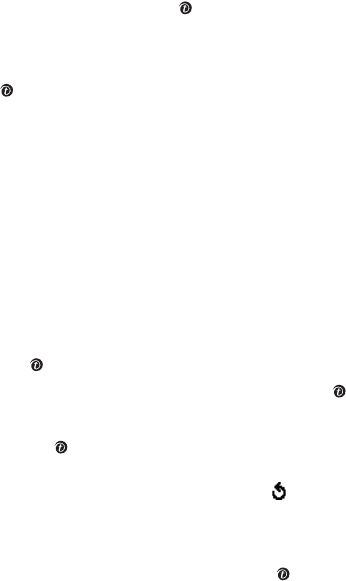
Messages
81
• Settings: allows you to change the message settings. For
further details about each setting option, see page 82.
• Add destination: allows you to enter destination
addresses. See steps 6 to 11.
• Preview: shows your message as it will display on the
recipient’s phone.
5. When you have finished creating the message, choose Send and
press the Select soft key or key.
6. Select a destination type, To, Cc, or Bcc, and press the Select
soft key.
7. Choose one of the following options and press the Select soft key
or key:
• Recent logo: allows you to enter the phone number using
the recent call logo.
• Phone number: allows you to enter the phone number you
want.
• E-mail: allows you to enter the e-mail address of the
recipient.
• Phonebook: allows you to retrieve a number from your
Phonebook.
8. Enter a number or an e-mail address, or select one from
Phonebook.
9. When the correct number or address displays, press the OK soft
key or key.
10. To add a destination, press the Select soft key or key when
Add destination highlights. Repeat from step 7.
If you want to edit the destinations, select one and press the Select
soft key or key. You can change or delete it.
11. To enter additional numbers or addresses to the other
destination types, press the C key or the soft key and repeat
steps 6 through 10.
12. You can enter up to 10 destinations each for To, Cc, and Bcc.
13. When you are finished entering the destinations, select Send
message and press the Select soft key or key.
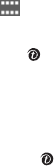
Messages
82
Your phone sends the message.
Using the multimedia message options
You can change the default settings for sending or receiving
multimedia messages.
The following options are available:
Delivery report
: when this option is enabled, the network
informs you whether or not your message has been delivered.
Read reply
: when this option is enabled, your phone sends a
request for a reply along with your message to the recipient.
Hide ID
: when this option is enabled, your phone number does
not display on the recipient’s phone.
Expiry period
: you can select the length of time your
messages are stored in the message center after they are sent.
Delivery time
: you can set a delay time before the phone
sends your messages.
Priority
: you can select the priority level of your messages.
Inbox
Viewing a message when you receive it
When a new multimedia message comes in, the display shows
the MMS Message icon ( ) and a text notification along with
the sender’s number.
1. Press the
View
soft key or key to view brief information about
the message, such as the sender’s number, the message size,
and the subject.
2. To scroll through the message information, press the Up or Down
key.
3. Press the
Select
soft key or key to use the following options:
•
Reply
: allows you to reply to the message.
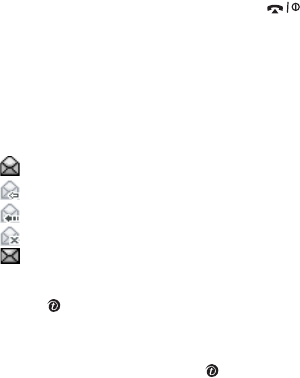
Messages
83
• Save Content
: allows you to choose the category to save
the message. Options provided are Picture, Video, and
Sound.
•
Delete
: deletes the message.
•
Forward
: allows you to forward the MMS to another
destination.
•
Cut Address
: allows you to Call, Send Message, or Paste
use the origination address.
•
Properties
: shows you detailed information about the
message.
4. To read the message, press the
Select
soft key.
5. To scroll through the message, press the Up or Down key.
6. When you are finished, press the key.
Viewing a message from the inbox
When you access the
Inbox
menu (
Menu 5.2.2
), a list of
multimedia messages you have received displays with the
senders’ phone numbers, if they are available in your
Phonebook, or subjects. The icons on the left tell you the status
of the messages:
: Messages that have been opened.
: Messages you requested from to the MMS server.
: Messages the phone is retrieving from the MMS server.
: Messages the phone couldn’t retrieve.
: Messages that are unopened.
1. Select a message on the list and press the
Select
soft key
or key.
The message displays and scrolls to the next page, if it has one, after
a specified time.
2. Press the
OK
soft key or key to go to the message view
screen.
Or, the display automatically switches to the screen.
3. To scroll through the message, press the Up or Down key.

Messages
84
If the message has more than one page, you can scroll through the
pages by using the Left and Right keys.
While viewing a message, you can choose the Message options
by pressing the
Options
soft key or key.
If you are viewing a new message, the options are the same as
when you view a message at the time of its receipt. See the
previous section.
When you are reviewing a message retrieved from the MMS
server, the following options are available:
Delete
: deletes the message.
Reply
: allows you to reply to the sender by sending a text or
multimedia message.
Callback
: allows you to call the sender.
Save address
: allows you to extract the sender’s number or e-
mail address and URL, other e-mail addresses or phone
numbers from the message text.
Forward
: allows you to forward the message to another
person.
Save picture
: allows you to save an image from the message
into your phone. Images are stored in the
Images
folder.
Save sound
: allows you to save a sound from the message
into the
Sounds
folder.
Save video
: allows you to save a video file from the message
into your phone. Video files are stored in the
Images
folder.
More properties
: shows you information about the message,
such as the subject, sender’s e-mail address or phone number,
message size, recipient’s e-mail address or phone number, its
priority, and the time and date the message was received.
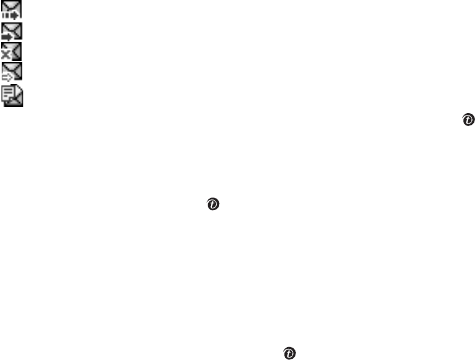
Messages
85
Outbox
When you access this menu, the list of multimedia messages
that you have sent or saved displays. The icons on the left tell
you the status of each message:
: Messages currently being sent
: Messages sent
: Messages your phone couldn’t send
: Messages to be sent
: Messages deferred
1. Select a message on the list and press the
Select
soft key or
key.
The message displays and scrolls to the next page, if it has one, after
a specified time.
2. Press the
OK
soft key or key to go to the message view
screen.
Or, the display automatically switches to the screen.
3. To scroll through the message, press the Up or Down key.
If the message has more than one page, you can scroll through the
pages by pressing the Left or Right key.
While viewing a message, you can choose the following options
by pressing the
Options
soft key or key:
Delete
: deletes the message.
Save address
: allows you to extract the destination numbers
or e-mail addresses and URL, e-mail addresses or phone
numbers from the message text.
Send
: allows you to send/resend the message.
Edit message
: allows you to change the message contents,
sound, photo, or text.
Properties
: shows you information about the message, such
as the status, subject, sender’s e-mail address or phone
number, message size, transaction ID, MMS version, and the
time and date the message was sent.
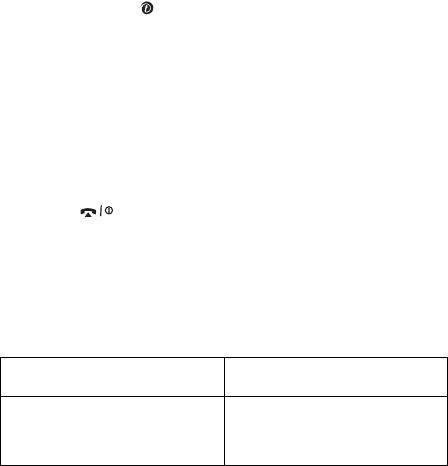
Messages
86
Draft
After creating a multimedia message, you can store it in this
message box to be sent at a later time.
For further details about viewing a message, see “Outbox” on
page 85.
Templates
This menu stores messages you saved as templates so that you
can use them to make new messages.
1. Scroll through the template list using the Up and Down keys.
2. When the message template you want highlights, press the
Select
soft key or key.
3. Press the
OK
soft key to use the following options, or the display
automatically shows the options after a specified time:
•
Edit message
: allows you to send a message using the
template. For further details about how to send a
message, see page 86.
•
Delete
: allows you to delete the message template. You
are asked to confirm the deletion by pressing the
Yes
soft
key.
4. Press the key to return to Idle mode.
Delete All
This menu allows you to delete all of the multimedia messages
in each message box separately. You can also delete all of your
messages at one time.
To Press the
select a message box to
clear
Up or Down key. To delete all
of your messages, select
All
messages
.
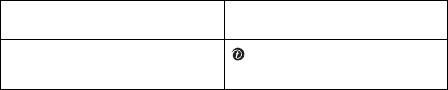
Messages
87
1. Press the
Delete
soft key to delete the marked messages.
2. When a confirmation message displays, press the
Yes
soft key to
confirm.
3. When the phone asks for confirmation again, press the
Yes
soft
key.
Memory Status
You can check the amount of memory being used and the
amount remaining for multimedia messages.
The display shows the total space, including used and free
space. It also shows how much space is currently occupied by
each message box.
Browser Messages
In this menu, you can receive and access web messages from
the server.
The following options are available:
Inbox
: allows you to read the messages received from a web
server.
Receive
: allows you to set whether or not your phone receives
web messages.
Delete all
: allows you to delete all of the web messages.
Voice Mail
This menu allows you to access your voice mailbox, if your
network supports this service.
place or remove a check
mark
key.
To Press the
Messages
88
Call Voice Mail
Before using the Voice Mail feature, you must enter the voice
server number obtained from your service provider. You can
then select this menu and press the
OK
soft key to listen to
your messages.
You can quickly connect to the voice server by pressing and
holding the
1
key in Idle mode.
Messages
89
Voice Server Number
This menu allows you to change the voice mail server number, if
necessary.
Note:
Voice mail is a network feature. Please contact your service
provider for further details.
Messages
90

Funbox
91
Funbox
The
Funbox
menu stores games, images, and sounds
downloaded from the Wireless Web.
Games
You can download games and MIDlets (Java applications that
run on mobile phones) from various sources using the WAP
Browser and store them in your phone.
Java Games
When you access the Java games menu, the list of default
games appears. Once you have downloaded games, they are
added to the list.
Note:
Java services may not be available, depending upon your
service provider.
Downloading a new game
You can download more games from the web site preset by
your service provider using the
New games
option.
Launching a MIDlet
Note:
The procedure explained below is for default games. For
downloaded games, the procedure may be different.
1. Scroll to the MIDlet you want on the Games list and press the
key.
2. On the startup screen of the MIDlet, scroll to an option using the
Navigation keys.
The following options are available:
•
START GAME
: starts a new game.
•
CONTINUE
: allows you to continue the last game you
played.
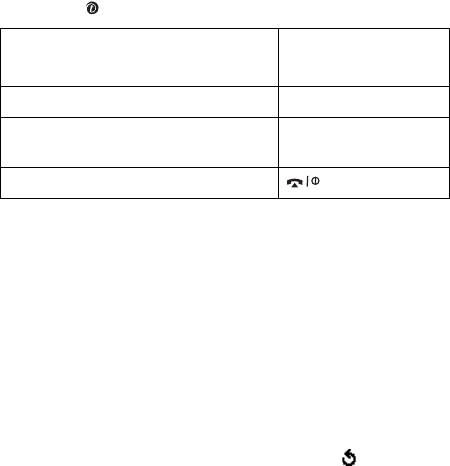
Funbox
92
•
HIGH SCORE
: shows the high score table. This option
may not be available for some games.
•
HOW TO PLAY
: shows how to play the game and the key
functions for the game.
•
OPTION
: allows you to switch the game sound on or off.
3. Press the key to confirm your selection.
Viewing MIDlet information
1. Scroll to the MIDlet you want and press the
Info
soft key.
The display shows information about the MIDlet, such as the file size,
application version, and its vendor.
2. To scroll to other MIDlet information, press the Navigation keys.
3. If you want to delete the MIDlet, press the
Delete
soft key and
then press the
Yes
soft key to confirm the deletion.
Note: Note:
When you select default games from the list, the
Delete
option is not available.
4. To exit and return to the Games list, press the soft key or the
C
key.
Entering text
If you need to enter text while using a MIDlet, you can use the
following input modes:
Upper-case character mode
(
A
): allows you to enter upper-
case English characters.
While you are playing a game,
to Press the
adjust the sound volume Volume keys.
stop the game and return to the
startup screen
C
key.
exit the game key.
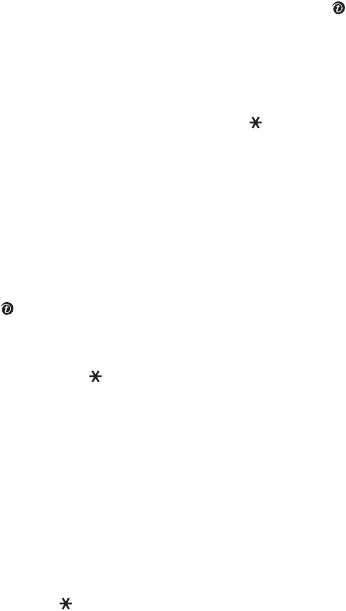
Funbox
93
Lower-case character mode
(
a
): allows you to enter lower-
case English characters.
Number mode
(
1
): allows you to enter numbers.
Symbol mode
: allows you to enter symbols. After highlighting
a symbol by pressing the Navigation keys, press the key to
insert it.
T9 mode
(
T9
): allows you to enter English characters by
pressing one key per letter. In this mode, you can change the
case by pressing the
0
key.
To change the text input mode, press the key until the
appropriate indicator appears on the soft key area of the
display.
3D Games
In this menu, you can enjoy 3D games stored on your phone.
Metalion
1. On the Games list, select Metalion and press the Select soft key
or the key.
2. Press any key to launch the game.
3. Press one of the Navigation keys to move through the choices
and press the 5 or key to select one.
4. The phone displays the following options:
• START GAME: allows you to start a new game.
• OPTION: allows you to choose options (see #4 below).
• HIGH SCORE: shows you the high score table.
• ABOUT: shows you information about the developers of
Metalion.
• EXIT: allows you to exit the current screen.
5. Select START GAME using the Navigation keys, 2 or 8 key and
press the 5 or key.
Funbox
94
To use the following options, select OPTION. Press the 2, 4, 6,or 8
key, or the Navigation keys to scroll to an option and change the
setting using the 5 or key:
• DIFFICULTY: allows you to change the game‘s level of
difficulty.
• SOUND ON/OFF: allows you to turn the game sound on or
off.
• GRAPHIC EFFECT: allows you to change the graphic
effects.
• EXIT OPTION: allows you to exit the current screen.
6. Select a character using the 4, or 6 key, or Left or Right key, and
press the 5 or key.
7. Press any key to start the game.
Sounds
In this menu, you can view the list of sounds downloaded from
a web server or received in multimedia messages. You can set
the downloaded sounds as the current ring tone or send them
to other phones.
Scroll to the sound you want to listen to and press the
View
soft key or key.
By pressing the
Options
soft key, you can use the following
options:
Rename
: allows you to change the name of the sound.
Delete
: deletes the sound.
Set as ring tone
: sets the sound as your ring tone.
Using the
New megatones
option on the Sound list, you can
access the web site preset by your service provider and
download new sounds.

Funbox
95
Images
In this menu, you can view the list of photos downloaded from a
web server or received in messages. You can set the
downloaded photos as the current background image or send
them to other phones.
Scroll to the image you want to view and press the
View
soft
key or key.
If you set a photo as your wallpaper, it is designated as
My
photo
on the list.
By pressing the
Options
soft key, you can use the following
options:
Rename
: allows you to change the name of the image.
Delete
: allows you to delete the image.
Set as wallpaper
: sets the image as your wallpaper for the
idle screen.
Using the
New wallpaper
option on the Image list, you can
access the web site preset by your service provider and
download new images.
Videos
In this menu, you can view the list of videos downloaded from a
web server or received in messages. You can set the
downloaded videos as the current background image or send
them to other phones.
Scroll to the image you want to view and press the
View
soft
key or key.
By pressing the
Options
soft key, you can use the following
options:
Rename
: allows you to change the name of the image.
Delete
: allows you to delete the image.

Funbox
96
Set as wallpaper
: sets the image as your wallpaper for the
idle screen.
Delete All
This menu allows you to delete all of the downloaded items in
the
Games
,
Sounds
, and
Images
folders separately. You can
delete all of the items at one time.
1. Press the
Delete
soft key to delete the marked items.
2. When a confirmation message displays, press the
Yes
soft key to
confirm.
3. When the phone asks for confirmation again, press the
Yes
soft
key.
Memory Status
You can check the amount of memory being used and the
memory remaining for games, or sounds and images.
Games
When you select this menu, you can view the Total, Used, and
Free memory, and also number of games you downloaded.
To Press the
select a folder to clear Up or Down key. To delete all of
your items, select
All
.
place or remove a check
mark
key.
Funbox
97
Sounds
When you select this menu, you can view the Total, Used, and
Free memory for sounds and for Images. You can also view
each space used for sounds.
Images
When you select this menu, you can view the Total, Used, and
Free memory for sounds and for Images. You can also view
each space used for images.
Videos
When you select this menu, you can view the Total, Used, and
Free memory for sounds and for Images. You can also view
each space used for videos.
Funbox
98

Organizer
99
Organizer
The Organizer feature enables you to:
● set an alarm so that the phone rings at a specific time, for
example, to remind you of an appointment.
● view the calendar and organize your schedule.
● define a list of things to do.
● use the phone as a calculator for basic mathematical equations
or currency exchange operations.
● set PIM sync.
Alarm
This feature allows you to:
● set the alarm to ring at a specific time.
● set the phone to switch on automatically and ring the alarm
even if the phone is switched off.
The following options are available:
Once
: the alarm rings only once and is then deactivated.
Daily
: the alarm rings every day at the same time.
Morning call
: the alarm rings to wake you up in the morning.
To set an alarm:
1. Choose the type of alarm to be set and press the
Select
soft key
or key.
2. Enter the time for the alarm to sound.
Note:
Your phone is preset to a 24-hour format. To change the
format, see page 120.
If you want to use the alarm options, press the
Options
soft key.
The following options are available:
•
Remove alarm
: deactivates the current alarm.
•
Alarm sound set
: allows you to select the alarm melody.
3. Press the key.
4. If applicable, select
AM
or
PM
and press the
Select
soft key or
key.

Organizer
100
5. If you select
Morning call
in step 1, choose the repeat option,
Monday to friday
or
Monday to saturday
, and press the
Select
soft key or key.
To stop the alarm when it rings, press the Volume keys, the
Exit
soft key,
C
key, key, or key.
Remove
: deactivates all alarm settings.
Autopower
: when this option is set to
Enable
, the alarm rings
at the specified time, even if the phone is switched off.
If the option is set to
Disable
and the phone is switched off at
the specified time, the alarm does not ring.
Calendar
With the Calendar feature, you can:
● consult the calendar and check your memos.
● write memos to keep track of your schedule.
● set an alarm to act as a reminder.
Consulting the Calendar
When you select the
Calendar
menu (
Menu 7.2
), the calendar
displays with today’s date highlighted. The following options are
available when you press the
Options
soft key:
Search all
: displays all of the memos, starting with the oldest,
regardless of the day. To scroll through the memos, press the
Up or Down key.
Delete all
: allows you to delete all of the memos. You are
asked to confirm your action.
Go to date
: allows you to go to a specific date.
Exit
: exits the Calendar feature and returns to Idle mode.
Writing a memo
You can make up to 30 memos for one day.
To write or edit a memo on a specific date:

Organizer
101
1. Select a date on the calendar by pressing the Navigation keys.
Note:
To skip to the previous or next month, press the Volume keys
on the left side of the phone.
2. Press the key.
An empty memo screen displays allowing you to enter your memo.
3. Enter your memo and then press the
OK
soft key or key.
Note: Note:
For further details about how to enter characters, see
page 31.
You are asked if you wish to set an alarm.
4. If you want an alarm to ring on the chosen day, press the key.
5. Otherwise, press the Skip soft key. The memo is saved.
6. If you pressed the key, enter the time for the alarm and press
the key.
Note:
Your phone is preset to a 24-hour format. To change the
format, see page 120.
You can also select the melody for the alarm by pressing the
Melody soft key.
The color of the date on the calendar changes to green to
indicate that a memo exists for that date.
Viewing a memo
When you select a day on which more than one memo exists,
the latest memo for that day displays.
In that case, press the Up or Down key to scroll to the previous
or next memo.
Press the
New
soft key or key to add a new memo for the
day.
You can use the following options by pressing the
Options
soft
key:
Edit
: allows you to change the memo text.

Organizer
102
Alarm
: allows you to set an alarm to ring at a specified time to
remind you of the memo. If you have set an alarm for that
memo, you can change or delete the alarm.
Delete
: allows you to delete the memo.
Copy to
: allows you to copy the memo to another date.
Move to
: allows you to change the date of the memo.
To Do List
This feature allows you to:
● enter a list of tasks to be done.
● assign a priority and a deadline to each task.
● sort the tasks by priority and status.
Creating the To Do List
1. Press the
New
soft key or key.
2. Enter the first task.
Note:
For further details about how to enter characters, see page 31.
3. Press the
OK
soft key or key.
4. Select a priority level of high, normal, or low priority by pressing
the Up or Down key and press the
Select
soft key or key.
5. Enter your deadline and press the
OK
soft key or key.
If you do not want to set a deadline, press the
Skip
soft key.
Editing the To Do List
When you select the
To do list
menu (
Menu 7.3
), the current
contents display with a check mark, indicating whether a task
has been done, and its priority level; for High, for
Normal, and for Low.
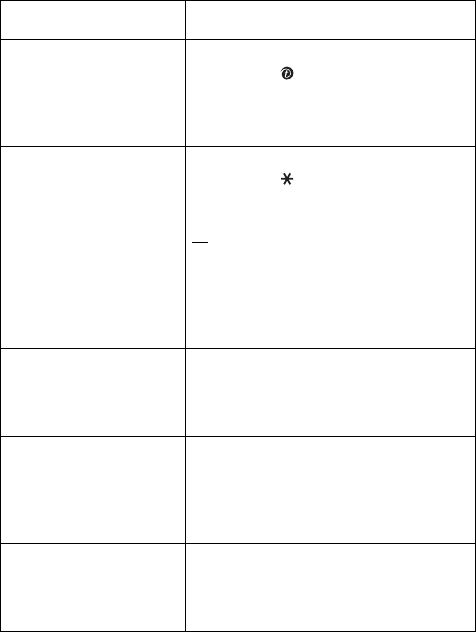
Organizer
103
You can use the following options:
Action Procedure
View the details for a
specific task
➀
Highlight the task.
➁
Press the key.
➂
You can scroll through the task
contents by pressing the Up or Down
key, if necessary.
Change the status of a
specific task
➀
Highlight the task.
➁
Press the key to mark the task as
completed as of the current time and
date.
or
➀
Highlight the task.
➁
Press the
Options
soft key.
➂
Select the
Mark
option.
➃
Select the appropriate status (
Done
or
Undo
).
Create a new task
➀
Press the
Options
soft key.
➁
Select the
New
option.
➂
Enter the text, priority, and/or
deadline for the task.
Edit an existing task
➀
Highlight the task.
➁
Press the
Options
soft key.
➂
Select the
Edit
option.
➃
Change the text, priority, and/or
deadline for the task.
Sort the existing tasks
by priority or status
➀
Press the
Options
soft key.
➁
Select the
Sort
option.
➂
Select the sort criterion (
High
,
Low
,
Done
, or
Undo
).
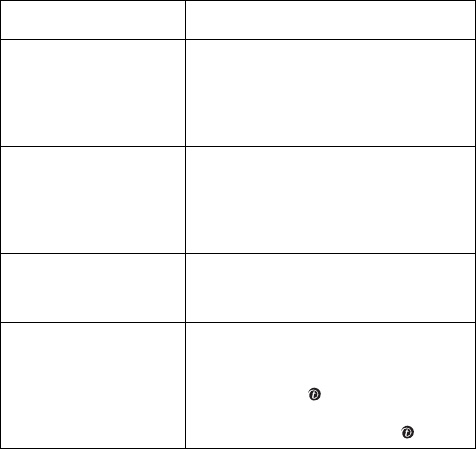
Organizer
104
Calculator
With this feature, you can use the phone as a calculator. The
calculator provides basic arithmetic functions: addition,
subtraction, multiplication, and division.
1. Enter the first number using the numeric keys.
Notes:
• To delete mistakes or clear the display, press the
C
key.
• To include a decimal point or a bracket, press the left soft
key until the symbol you want displays.
Copy a task
➀
Highlight the task.
➁
Press the
Options
soft key.
➂
Select the
Copy
option.
➃
Change the text, priority, and/or
deadline for the task.
Copy a task to the
calendar
➀
Highlight the task.
➁
Press the
Options
soft key.
➂
Select the
Copy to calendar
option.
➃
Change the text and deadline for the
task and set the alarm.
Delete a task
➀
Highlight the task.
➁
Press the
Options
soft key.
➂
Select the
Delete
option.
Delete all tasks
➀
Press the
Options
soft key.
➁
Select the
Delete all
option.
➂
Confirm the deletion by pressing the
Yes
soft key or
key
.
➃
Confirm again the deletion by
pressing the
Yes
soft key or
key
.
Action Procedure
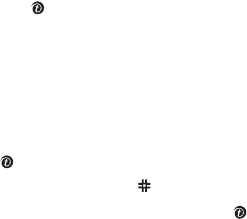
Organizer
105
2. Enter the operation for your calculation by pressing the
Navigation keys, according to the illustration on the display.
3. Enter the second number.
4. To view the result, press the key.
5. Repeat steps 1 to 4 as many times as required.
Currency Converter
Using this menu, you can figure out currency conversions.
1. Enter the current exchange rate of your source currency and
press the
OK
soft key or key.
You can insert a decimal point by pressing the key.
2. Enter the amount to convert and press the
OK
soft key or key.
The amount you entered and its equivalent value display.
3. Press the
Exit
soft key to exit the currency convertor.
Organizer
106
Camera
107
Camera
Using the camera module embedded in your phone, you can
take photos of people or events while on the move. You can also
send photos to other people in a multimedia message or set
one as wallpaper or as a caller ID image for a Phonebook entry.
You can also record videos using the phone as a camcorder.
Note:
You can quickly access the
Camera
menu by pressing the
Camera key ( ) in Idle mode.
CAUTION:
• Do not take photos of people without their permission.
• Do not take photos in a place where cameras are not allowed.
• Do not take photos in a place where you may interfere with another
person’s privacy.
Taking a photo
The camera produces JPEG photos. You can take a photo with
the phone open or reversed.
Note:
When you take a photo in direct sunlight or in bright
conditions, shadows may appear on the photo.
Taking a Photo With the Phone Open
1. In Idle mode, press and hold the Camera key ( ) on the front of
the phone.
The image to be captured appears on the display.
2. Adjust the image by aiming the camera at the subject.
When you press the left soft key, you can use the camera options.
See page 109. You can also use the right soft key to switch Record
mode. For details, see
page 112
.
Note:
You can change the image settings or switch to other modes by
using the keypad. For details, see page 109.
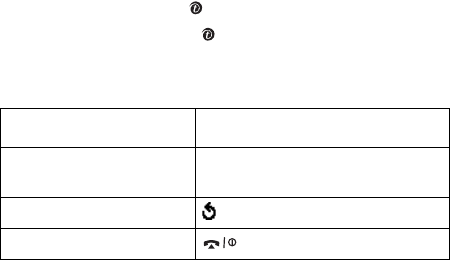
Camera
108
3. Press the Camera key or key to take the photo.
4. Press the
Save
soft key or key.
To discard the photo and return to Capture mode, press the
Cancel
soft key.
When you press the
Options
soft key after saving a photo, the
following options are available:
Send
: allows you to send the photo to other people as part a
multimedia message. For further details, see page 78. You can
also move it to a memory stick.
Set as
: allows you to set the image as your wallpaper for the
idle screen or a caller ID image for a Phonebook entry.
Rename
: allows you to change the name of the photo.
Delete
: allows you to delete the photo.
Protection
: allows you to protect the photo from being
deleted.
Go to my album
: switches to the
My album
menu (
Menu
8.5
).
Properties
: shows the properties of the photo, such as the file
name, file size, the time and date it was saved, resolution,
quality, and protection status.
To Press the
use the photo options
Options
soft key. For further
details, see below.
return to Capture mode soft key or
C
key.
return to Idle mode key.
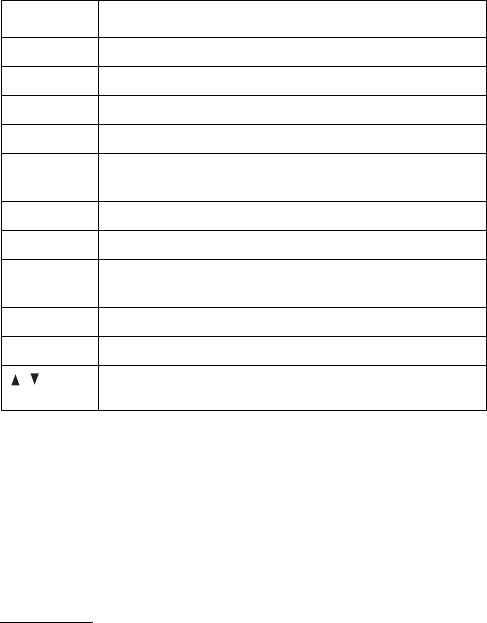
Camera
109
Using the number keys in Capture mode
You can use the number keys to customize your camera
settings when you are in Capture mode.
Using the camera options in Capture mode
In Capture mode, you can use various options by pressing the
left soft key.
The following options are available:
Mode
: allows you to take a photo in various modes. Once you
change the mode, its indicator appears at the top left or center
of the display.
Normal shot: allows you take a photo in the normal mode.
key Function
1switches to Record mode. See page 112.
2changes the image size.
3changes the image quality
4changes the camera mode.
5changes the color tone or applies special effects to
the photo.
7selects the decorated frame.
8sets the timer.
9switches to the
My Photos & Videos
menu (
Menu
8.3
).
Up/Down zooms in or out.
Left/Right adjusts the image brightness.
/
(side of phone)
flips the image vertically or horizontally.
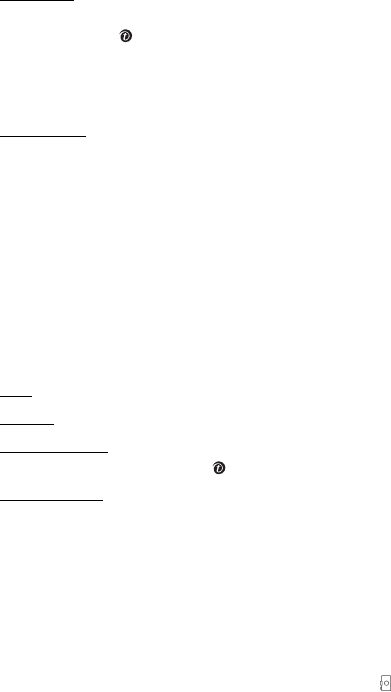
Camera
110
Multi shot: allows you to take a series of action stills. Select the
number of photos the camera will take. When you press the
Camera key or key, the camera takes photos successively.
After taking photos, press the
Select all
soft key to save all of
them or the
Select
soft key to select the photo(s) you want to
save and then press the
Save
soft key.
Matrix shot: allows you to take several stills and save them in
one frame. It will be saved as one image consisting of the
multiple stills taken.
Effects
: allows you to change the color tone or apply special
effects to the photo.
Frames
: allows you to use a decorated frame. Select a frame
from the list using the Navigation keys.
Timer
: allows you to set a time delay before the camera takes
a photo. Select the length of delay you want.
Settings
: allows you to change the default settings for taking a
photo.
Size: allows you to select a image size.
Quality: allows you to select the image quality.
Shutter sound: allows you to select a sound when you press the
shutter, the Camera key or key.
Default name: allows you to change the default prefix of the
photo name.
Go to my album
: allows you to view the photos you took or
videos you recorded in the
My album
menu (
Menu 8.3
).
Help
: shows you the functions of the keys you can use.
Using the camera with the phone reversed
Your phone’s screen can be reversed. When the phone is
reversed, you can take photos using the Camera ( ) key on the
right side of the phone.
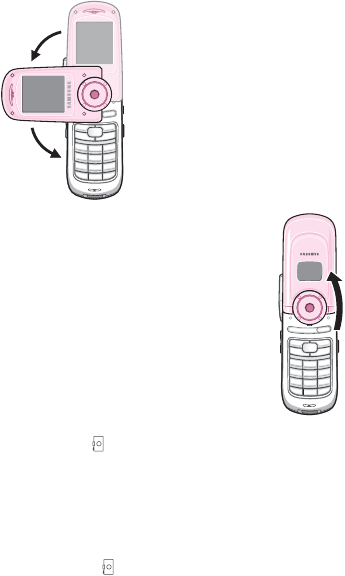
Camera
111
To take a photo with the phone reversed:
1. Rotate the phone as shown.
You can then open the phone to take
a photo of yourself.
2. To turn the camera on, press and
hold the camera ( ) key on the
right side of the phone.
The image to be captured appears on the display.
3. Adjust the image by aiming the camera at the subject.
Press the Volume keys to flip the image vertically or horizontally.
4. Press the Camera ( ) key on the right side of the phone.
The phone saves the photo in the Photo album menu (Menu 8.3.1)
and returns to Capture mode.
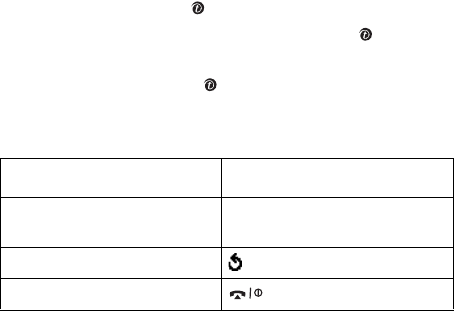
Camera
112
Photos
When you select this menu, the camera turns on and you can
take a photo.
For details about taking a photo, see page 107.
Videos
You can record a video that is currently displayed on the camera
screen and save it as an MPEG file.
1. When the camera turns on, adjust the image by aiming the
camera at the subject.
When you press the left soft key, you can use the camera options.
See page 114. You can also use the right soft key to switch Capture
mode. For details, see page 107.
Note: Note:
You can change the image settings or switch to other
modes by using the keypad. For details, see
page 107
.
2. Press the Camera key or key to start recording.
3. When you are finished, press the Camera key or key.
The phone automatically stops when the recording time expires.
4. Press the
Save
soft key or key.
To discard the photo and return to Record mode, press the
Cancel
soft key.
When you press the
Options
soft key after saving a video, the
following options are available:
To Press the
use the photo options
Options
soft key. For further
details, see below.
return to Record mode soft key or
C
key.
return to Idle mode key.
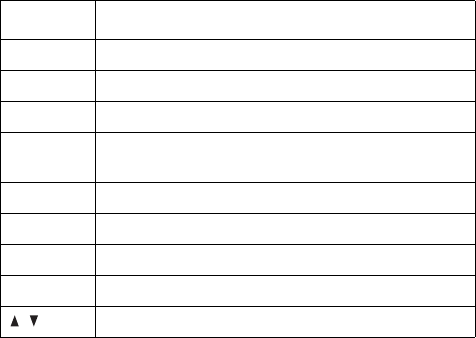
Camera
113
Send
: allows you to send the video to other people as part of a
multimedia message. For further details, see page 78. You can
also move it to a memory stick.
Rename
: allows you to change the name of the video.
Delete
: deletes the video.
Protection
: allows you to protect the video from being deleted.
Go to my album
: switches to the
My album
menu (
Menu
8.3
).
Properties
: shows the properties of the video, such as the file
name, file size, the time and date it was saved, resolution,
quality, and protection status.
Using the number keys in Record mode
You can use the number keys to customize your camera
settings when you are in Record mode.
key Function
1switches to Capture mode. See page 107.
2changes the image size.
4switches between MMS mode and Save only mode.
5changes the color tone or applies special effects to
the video.
8sets the timer.
9switches to the
My album
menu.
Up/Down zooms in or out.
Left/Right adjusts the image brightness.
/flips the image vertically or horizontally
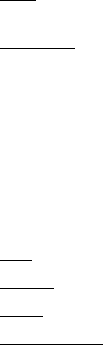
Camera
114
Using the camera options in Record mode
When you press the left soft key in Record mode, you can use
the following options for recording a video:
Mode
: the following options are available:
MMS: allows you to record a video for adding to an MMS
message.
Save only: allows you to record a video within the limit of the
current available memory. How long your video can be depends
on how much memory has been used.
Effects
: allows you to change the color tone or apply special
effects to the video.
Timer
: allows you to set a time delay before the camera starts
recording the video. Select the length of delay you want.
Settings
: allows you to change the default settings for
recording a video.
Size: allows you to select an image size.
Quality: allows you to change the image quality.
Audio: allows you to record audio with a video.
Default name: allows you to change the default prefix of the
video name.
Go to My Photos
: switches to the
My Photos
menu.
Go to My Videos
: switches to the
My Videos
menu.
Help
: shows you the functions of the keys you can use.
My album
In this menu, you can review your photos and videos.

Camera
115
Photo album
This menu allows you to review your photos. When you access
this menu, your phone displays them in Thumbnail mode, which
shows photos as small images.
Scroll through the photos by pressing the Navigation keys and
press the
View
soft key or key to view the photo on the full
screen.
Press the
Options
soft key to use the following options:
View mode
: allows you to change the view mode to
List
or
Thumbnail(3x3)
.
Send
: allows you to send the photo to other people using a
multimedia message. For further details, see page 78. You can
also copy it to a memory stick.
Set as
: allows you to set the image as your wallpaper for the
idle screen or a caller ID image for a Phonebook entry.
Rename
: allows you to change the name of the photo.
Delete
: allows you to delete the photo.
Protection
: allows you to protect the photo from being
deleted.
Sort
: allows you to set in which order the camera displays the
photos.
Properties
: shows the properties of the photo, such as the file
name, file size, the time and date it was saved, resolution,
quality, and protection status.
Go to photos
: switches to Capture mode.
Go to videos
: switches to Record mode.
Video album
When you access this menu, the thumbnail images of the
videos display.
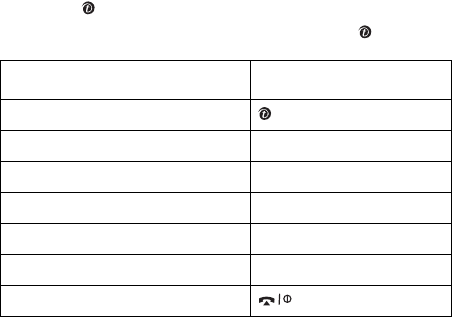
Camera
116
To play a video:
1. Scroll to the video you want to view using the Navigation keys.
2. Press the key to start playing the video.
You can also press the
View
soft key and press the key.
When you press the
Options
soft key, you can use the following
options:
View mode
: allows you to change the view mode to
List
or
Thumbnail(3x3)
.
Send
: allows you to send the video to other people as part of a
multimedia message. For further details, see page 78. You can
also copy it to a memory stick.
Rename
: allows you to change the file name.
Delete
: allows you to delete the current video file.
Protection
: allows you to protect the video from being deleted.
Sort
: allows you to set in which order the camera displays the
videos.
Properties
: show the properties of the video file, such as the
file name, size, the time and date it was saved, resolution,
quality, and protection status.
To Press the
pause and resume key.
stop right soft key.
search backwards through a file Left key.
search forwards through a file Right key.
mute sound left soft key.
adjust the volume Volume keys.
return to Idle mode key.
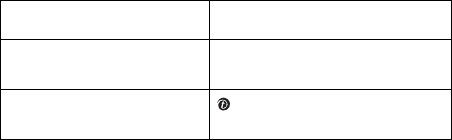
Camera
117
Go to photos
: switches to Capture mode.
Go to videos
: switches to Record mode.
Delete All
This menu allows you to delete photos or videos separately. You
can also delete all of them at one time.
1. Press the
Delete
soft key to delete the marked items.
2. When a confirmation message displays, press the
Yes
soft key to
confirm.
3. When the phone asks for confirmation again, press the
Yes
soft
key.
Memory Status
The display shows Total, Free, and Used memory for Photos,
Videos, and MP3s, collectively. Press the
Next
soft key to view
memory space in use for Photos and for Videos and for MP3s,
individually. At the bottom of the screen is a sliding scale that
shows the amount of memory used and available for these
features, collectively.
To Press the
select an item to clear Up or Down key. To delete all of
contents, select
All
.
place or remove a check
mark
key.
Camera
118
Select Memory Location
You can change the default memory location to store photos
and videos.
Select either
Phone
or
MMC
(memory stick).
Settings
119
Settings
In this menu, you can customize your phone’s various settings,
such as:
● time and date
● phone settings
● display settings
● sound settings
● network services
● security
Time & Date
This menu allows you to change the current time and date
displayed. You can also find out what time it is in another part
of the world.
Set Time
This menu allows you to enter the current time. You can choose
the time format in the
Time format
menu (
Menu 9.1.4
).
Note:
Before setting the time, you must specify your time zone in the
World time
menu (
Menu 9.1.3
). See the following page.
Set Date
This menu allows you to enter the month, day, and year.
World time
This menu allows you to find out what time it is in another part
of the world.
The screen shows the:
city name.
time difference between the selected city and your city if you
have set your local time (see below for further details).
current date and time.
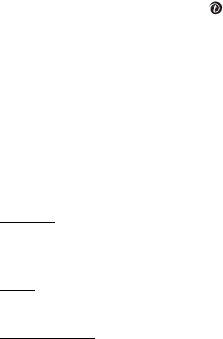
Settings
120
To select your time zone:
1. Select the city corresponding to your time zone by pressing the
Left or Right key one or more times.
The local time and date display.
2. Press the
Set
soft key or key.
Time format
This menu allows you to change the time format to
12 hours
or
24 hours
.
Update Time
This menu allows you to receive time information from your
service provider’s network.
Manual: you need to manually set the time and date according
to the current time zone using the
Set time
menu (
Menu
9.1.2
).
Auto: the phone automatically updates the time and date
according to the current time zone using the network service.
Confirm first: the phone asks for a confirmation before the
update.
Note:
Automatic updates of time and date does not change the time
you have set for alarm settings or calendar memos.
Phone Settings
Many different features of your phone can be customized to suit
your preferences. All of these features are accessed in the
Phone settings
menu.
Settings
121
Language
You can select a display language. When the language option is
set to
Automatic
, the language is automatically selected
according to the language of the SIM card used.
Note:
Depending on your country, service provider, or the software
version of the phone, the
Automatic
option may not display.
Greeting message
This menu allows you to set a greeting to be displayed briefly
when the phone is switched on.
For further details about how to enter characters, see page 31.
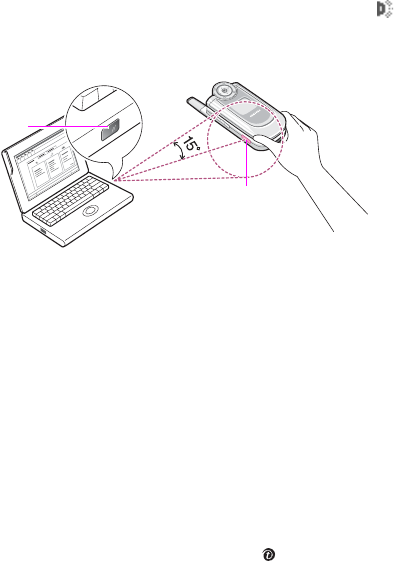
Settings
122
Infrared activate
This feature allows you to send or receive data through the
infrared port. To use an infrared connection, you must:
● configure and activate an IrDA-compliant infrared port on your
PC.
● activate the infrared feature on the phone; the IrDA icon ( )
appears on the top line of the display.
● align the IrDA port on the phone with the IrDA port on your
computer.
The connection is ready for data transmission.
If there is no communication between your phone and the IrDA-
compliant device within 30 seconds of activating the feature, it
is automatically deactivated.
Note:
For optimal performance, use an optional data link cable. You
can purchase one from your local Samsung dealer.
Short Cut
The Navigation keys can be used as shortcut keys. In Idle
mode, they allow you to access specific menus directly.
To assign a shortcut to a key:
1. Select the key to be used as a shortcut key by pressing the Up or
Down key and press the
Select
soft key or key.
2. Select the menu to be assigned by pressing the Up or Down key.
Note:
To deactivate a shortcut key, select the
None
option.
IrDA port
IrDA port
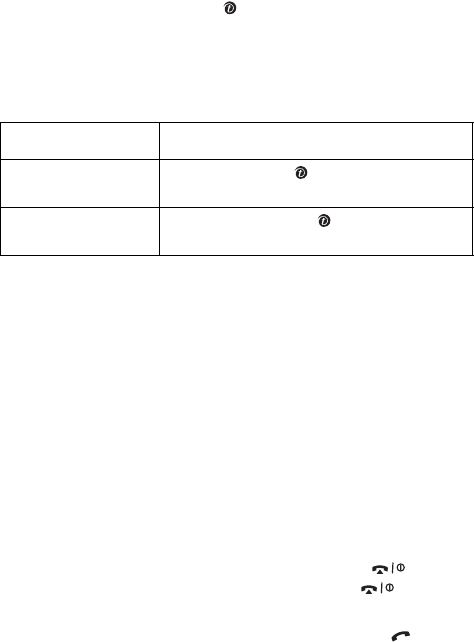
Settings
123
3. Press the
Select
soft key or key to save the selection.
Extra Settings
You can turn the automatic redialing or answering features on
or off.
The following options are available:
Auto redial
: when this option is checked, the phone makes up
to ten attempts to redial a phone number after an unsuccessful
call.
Note:
The interval between attempts varies.
Active folder
: when this option is checked, you can simply
open the phone to answer a call.
When it is unchecked, you must open the phone and press a
key to answer a call, depending on the setting of the
Anykey
answer
option. See below.
Anykey answer
: when this option is checked, you can answer
an incoming call by pressing any key, except the key or
the
Reject
soft key. To reject the call, press the key or the
Reject
soft key.
When this option is unchecked, you must press the key or
Accept
soft key to answer a call.
To turn a feature Press the
on
Mark
soft key or key. A check mark
displays in front of the option.
off
Unmark
soft key or key. The check
mark no longer displays.
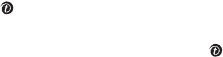
Settings
124
Display Settings
In this menu, you can change various settings for the display or
the backlight.
Main LCD
This menu allows you to change the background image or the
color of the text to be displayed in Idle mode.
The following options are available:
Wallpaper list
: you can select a background image to be
displayed on the idle screen.
To change the background image:
1. Scroll through the list by pressing the Up or Down key.
You have various preset images available. You can also select a blank
background or any images downloaded from the WAP browser and
optional EasyGPRS programme, or received in messages. Once you
have set a photo as the wallpaper, it is designated as
My photo
on
this list.
2. Press the
Select
soft key or key when the image you want
highlights.
3. When the image displays, press the
Select
soft key or the key
display it on the idle screen.
Text display
: you can specify whether or not the phone
displays the time and date on the idle screen.
Text color
: you can select the color of the text to be displayed
on the idle screen.
Sub LCD
This menu allows you to select a type for the clock to be
displayed on the external display.
Settings
125
Menu style
This menu allows you to select the menu display style. You can
choose either
Grid style
,
Bar style
, or
Page style
.
Brightness
You can adjust the brightness of the display to see it better in
different lighting conditions.
Press the Up or Down key or press the Volume keys to adjust
the brightness.
Back Light
You can select the length of time the backlight is on. The
backlight turns on when you press a key, when you open the
phone or when you receive a call or message, and remains on
for the specified length of time.
Service Light
This menu allows you to select whether or not the service light
is used.
Off
: the phone does not use the service light.
On
: the phone uses the service light.
Graphic Logo
This menu allows you to display your service provider’s logo
instead of its name.
Off
: the service provider’s name displays in Idle mode.
On
: the service provider’s logo stored in your phone displays in
Idle mode; if no logo has been stored, the service provider’s
name displays.
Settings
126
Sound Settings
You can customize various sound settings.
Note:
When the phone is in Silent mode (see page 27), you cannot
change the sound settings.
Ring Tone
This menu allows you to select a ring melody.
You can choose between many different melodies. If you have
downloaded sounds from the WAP browser or the optional
EasyGPRS programme, you can access them in this menu.
Ring Volume
This menu allows you to adjust the ring volume to one of five
levels.
Press the Up and Down keys or the Volume keys on the left side
of the phone to increase or decrease the volume.
Alert Type
This menu allows you to specify how you are to be informed of
incoming calls.
The following options are available:
Light only
: the service light flashes; the phone neither rings
nor vibrates.
Melody
: the phone rings using the selected ring tone or alarm
melody.
Vibration
: the phone vibrates but does not ring.
Vibra+Melody
: the phone first vibrates three times and then
starts ringing.
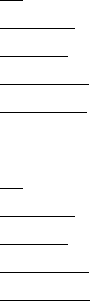
Settings
127
Keypad tone
This menu allows you to select the tone that the phone sounds
when you press a key.
To turn off the sound, select
Off
.
Message Tone
This menu allows you to select how the phone informs you that
a new message has been received.
SMS tone
: the following options are available for alerting you
to new SMS messages:
Off: the phone does not use an SMS tone.
Light only: the service light flashes.
Vibration: the phone vibrates.
Single beep: the phone beeps once.
SMS tone x: the phone uses one of several SMS tones.
MMS tone
: the following options are available for alerting you
to new multimedia messages:
Off: the phone does not use an MMS tone.
Light only: the service light flashes.
Vibration: the phone vibrates.
Single beep: the phone beeps once.
MMS tone x: the phone uses one of several MMS tones.
Folder Tone
This menu allows you to select the tone that the phone sounds
when you open or close the phone.
To turn off the sound, select
Off
.
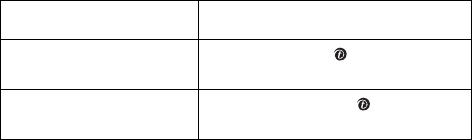
Settings
128
Power On/Off
This menu allows you to select the melody that the phone
sounds when it is switched on or off.
To turn off the sound, select
Off
.
Alerts on call
This menu allows you to choose whether or not the phone
informs you when you receive a new message or when the time
for an alarm comes during a call.
The following options are available:
Off
: the phone doesn’t actively alert you to incoming messages
or alarms. It only displays the corresponding notification.
On
: the phone alerts you with a beep and displays the
corresponding notification.
Extra Tones
You can customize additional tones for the phone.
The following options are available:
Error tone
: sets whether or not the phone informs you when a
mistake is made.
Minute minder
: sets whether or not the phone beeps every
minute during an outgoing call to keep you informed of the
length of your call.
To turn a given tone Press the
on
Mark
soft key or key. A check
mark displays in front of the option.
off
Unmark
soft key or key. The
check mark no longer displays.
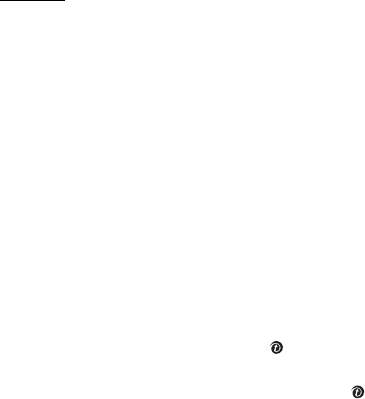
Settings
129
Connect tone
: sets whether or not your phone beeps when
your call is connected to the system.
Network Services
These menu functions are network services. Please contact your
service provider to check their availability and then subscribe to
them, if you wish.
Call Forwarding
This network service enables incoming calls to be rerouted to a
number that you specify.
Example
: You may wish to forward your business calls to a
colleague while you are on holiday.
You can use the following options to forward voice calls and/or
data calls:
Forward always
: all calls are forwarded.
Busy
: calls are forwarded when you are already on another
call.
No reply
: calls are forwarded when you do not answer the
phone.
Unreachable
: calls are forwarded when you are not in an area
covered by your service provider or when your phone is
switched off.
Cancel all
: all call forwarding options are canceled.
To set your call forwarding options:
1. Select a call forwarding option by pressing the Up or Down key,
and then press the
Selec
t soft key or key.
2. Select the type of calls, voice or data, by pressing the Up or
Down key, and then press the
Select
soft key or key.
The current status displays. If the option has already been set, the
number to which the calls are forwarded displays.
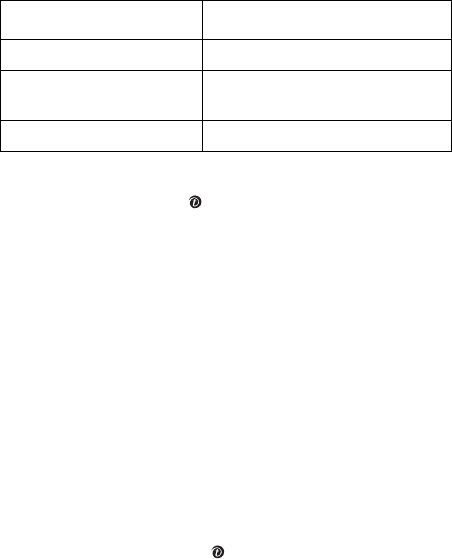
Settings
130
‘
3. Enter the number to which the calls are to be forwarded and
press the
OK
soft key or key.
To enter an international code, press the
0
key until the
+
sign
displays.
The phone sends your settings to the network and the network’s
acknowledgement displays.
You can deactivate all call forwarding settings by selecting the
Cancel all
option.
Call Waiting
This network service informs you when someone is trying to
reach you during another call.
You can specify individual call waiting options for voice calls
and/or data calls.
To set your call waiting options:
1. Select the type of calls, voice or data, to which you want to apply
the call waiting option by pressing the Up or Down key, and then
press the
Select
soft key or key.
The screen informs you whether call waiting is activated or
deactivated.
2. You can activate or deactivate the call waiting feature as
necessary by using the
Activate
or
Deactivate
soft key
respectively.
To return to the previous screen, press the
Exit
soft key.
You can also deactivate all call waiting settings by selecting the
Cancel all
option.
To Press the
activate call forwarding
Activate
soft key. Go to step 4.
change the number to be
called
Change
soft key. Go to step 4.
deactivate call forwarding
Remove
soft key.

Settings
131
Network Selection
The Network Selection feature enables you to automatically or
manually select the network used when roaming outside of your
home area.
Note:
You can select a network other than your home network only if
there is a valid roaming agreement between them.
To automatically or manually select the network to be used
when roaming:
1. Press the Up or Down key until the appropriate option highlights
and then press the
OK
soft key or key.
If you select
Automatic
, you are connected to the first available
network when roaming.
If you select
Manual
, go to step 2.
2. Press the Up or Down key until the network you want highlights
and then press the
OK
soft key or key.
The phone will scan for that network and you will be connected.
Caller ID
You can prevent your phone number from being displayed on
the phone of the person being called.
Note:
Some networks do not allow the user to change this setting.
The following options are available:
Default
: the default setting provided by the network is used.
Hide number
: your number does not display on the other
person’s phone.
Send number
: your number is sent each time you make a call.

Settings
132
Band Selection
For the phone to make and receive phone calls, it must register
with an available network. Your phone can handle any of the
following types of networks:
● Combined GSM 900/1800
● GSM 1900
The country where you purchased your phone determines the
default band that it uses. When you travel abroad, you must
remember to change to an appropriate band.
1. Press the Up or Down key until the appropriate option highlights
and press the
OK
soft key or key.
2. When the display confirms the network band you selected, press
the
Yes
soft key or key.
To cancel the selection, press the
No
soft key.
When you select a new band, your phone displays a
confirmation message and then automatically searches for all
available networks. Your phone registers with a preferred
network within the band.
Security
The Security feature enables you to restrict the use of your
phone by others and to restrict the types of calls made.
Various codes and passwords are used to protect the features of
your phone. They are described in the following sections. Also
see pages 141-143.
PIN Check
When the PIN Check feature is enabled, you must enter your
PIN each time you switch on the phone. Consequently, any
person who does not have your PIN cannot use your phone
without your approval.
Settings
133
Note:
Before disabling the PIN Check feature, you must enter your
PIN.
The following options are available:
Disable
: the phone connects directly to the network when you
switch it on.
Enable
: you must enter the PIN each time the phone is
switched on.
Change PIN
This feature allows you to change your current PIN to a new
one, provided that the PIN check feature is enabled. You must
enter the current PIN before you can specify a new one.
Once you have entered a new PIN, you are asked to confirm it
by entering it again.
Phone Lock
When the Phone Lock feature is enabled, the phone is locked
and you must enter 4 to 8-digit phone password each time the
phone is switched on.
The password is preset to “00000000” at the factory. To change
the phone password, see the
Change password
menu (
Menu
9.6.4
).
Once the correct password has been entered, you can use the
phone until you switch it off.
The following options are available:
Disable
: you are not asked to enter the phone password when
you switch on the phone.
Enable
: you are required to enter the phone password when
you switch on the phone.
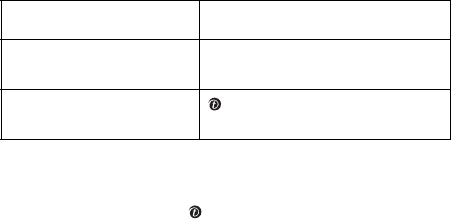
Settings
134
Change Password
The Change Password feature allows you to change your
current phone password to a new one. You must enter the
current password before you can specify a new one.
The password is preset to “00000000” at the factory. Once you
have entered a new password, you are asked to confirm it by
entering it again.
Privacy
Using this menu, you can lock your media contents, such as
multimedia messages, photos, videos, voice memos, images,
and sounds. Once you have locked the contents, you must
enter the phone’s password to access the associated menus.
1. Press the
OK
soft key to lock the marked items.
2. When the phone asks for the password, enter the password and
press the
OK
soft key or key.
Note:
The password is preset to “00000000” at the factory. To
change this password, see page 134.
FDN Mode
FDN (Fixed Dial Number) mode, if supported by your SIM card,
allows you to restrict your outgoing calls to a limited set of
phone numbers.
The following options are available:
To Press the
select an item to lock Up or Down key. To lock all of
the contents, select
All
.
place or remove a check
mark
key.

Settings
135
Disable
: you can call any number.
Enable
: you can only call phone numbers stored in Phonebook.
You must enter your PIN2.
Note:
Not all SIM cards have a PIN2. If your SIM card does not, this
menu does not display.
Change PIN2
The Change PIN2 feature allows you to change your current
PIN2 to a new one. You must enter the current PIN2 before you
can specify a new one.
Once you have entered a new PIN2, you are asked to confirm it
by entering it again.
Note:
Not all SIM cards have a PIN2. If your SIM card does not, this
menu does not display.
Reset Settings
You can easily reset your phone to its default settings.
Enter the 4- to 8-digit phone password and press the
OK
soft
key or key.
Note:
The password is preset to “00000000” at the factory. To
change this password, see page 134.
Settings
136
Solving problems
137
Solving problems
If you are experiencing problems with your phone, perform the
following simple checks, before contacting a service
professional. This may save you the time and expense of an
unnecessary service call.
When you switch your phone on, the
following messages may appear:
Insert SIM card
Check that the SIM card is correctly installed.
Phone locked enter password
The automatic locking function has been enabled. You must
enter the phone’s password before you can use the phone.
Enter PIN
You are using your phone for the first time. You must enter the
Personal Identification Number (PIN) supplied with the SIM
card.
The PIN Check feature is enabled. Every time the phone is
switched on, the PIN has to be entered. To disable this
feature, use the
PIN check
menu.
Enter PUK
The PIN code was entered incorrectly three times in succession
and the phone is now blocked. Enter the PUK supplied by
your service provider.
“No Service,” “Network Failure” or “Not
Done” displays
The network connection was lost. You may be in a weak signal
area (in a tunnel or surrounded by buildings). Move and try
again.
You are trying to access an option for which you have not taken
out a subscription with your service provider. Contact the
service provider for further details.
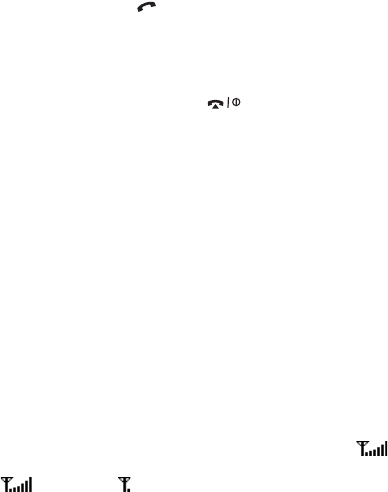
Solving problems
138
You have entered a number but it was not
dialed
Have you pressed the key?
Are you accessing the right cellular network?
Your correspondent cannot reach you
Is your phone switched on (the key pressed for more than
one second)?
Are you accessing the right cellular network?
Your correspondent cannot hear you
speaking
Have you switched off the microphone?
Are you holding the phone close enough to your mouth? The
microphone is located at the bottom of the phone.
The phone starts beeping and “**Warning**
Low Battery” flashes on the display
Your battery is insufficiently charged. Recharge the battery.
The audio quality of the call is poor
Check the signal strength indicator on the display ( ); the
number of bars indicates the signal strength from strong
( ) to weak ( ).
Try moving the phone slightly or moving closer to a window if
you are in a building.
No number is dialed when you recall a
Phonebook entry
Check that the number has been stored correctly, by using the
Phonebook Search feature.
Re-store the number, if necessary.
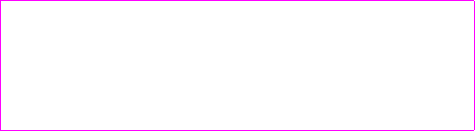
Solving problems
139
If the above guidelines do not help you to solve the problem,
take note of:
• the model and serial numbers of your phone
• your warranty details
• a clear description of the problem
Then contact your local dealer or Samsung after-sales service.
Solving problems
140

Access codes
141
Access codes
There are several access codes that are used by your phone and
its SIM card. These codes help you protect the phone against
unauthorized use.
When requested for any of the codes explained below, enter the
appropriate code (displayed as asterisks) and press the
OK
soft
key or key. If you make a mistake, press the
C
key one or
more times until the incorrect digit is cleared and then continue
entering the correct code.
The access codes, except for the PUK and PUK2 codes, can be
changed using the
Security
menu (
Menu 9.6
). See page 132
for further details.
Important!
Avoid using access codes resembling emergency
numbers, such as 112, so that you do not accidentally
dial an emergency number.
Phone Password
The Phone Lock feature uses the phone password to protect
your phone against unauthorized use. The phone password is
supplied with the phone and is preset to “00000000” at the
factory.
PIN
The
P
ersonal
I
dentification
N
umber or PIN (4 to 8 digits)
protects your SIM card against unauthorized use. It is usually
supplied with the SIM card.
To See
activate/deactivate the Phone
Lock feature
page 133 (
Menu 9.6.3
).
change the phone password page 134 (
Menu 9.6.4
).
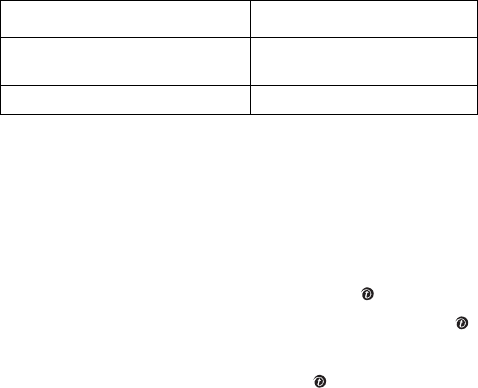
Access codes
142
If you enter an incorrect PIN three times in succession, the code
is disabled and cannot be used until you re-enable it by entering
the PUK (see below).
PUK
The 8-digit PUK (
P
IN
U
nblocking
K
ey) is required to change a
disabled PIN. The PUK may be supplied with the SIM card. If
not, or if you have lost it, contact your service provider.
To re-enable your PIN:
1. Enter the PUK and press the
OK
soft key or key.
2. Enter a new PIN of your choice and press the
OK
soft key or
key.
3. When the
Confirm New PIN
message displays, enter the same
code again and press the
OK
soft key or key.
If you enter an incorrect PUK ten times in succession, the SIM
card becomes invalid. Contact your service provider for a new
card.
PIN2
The PIN2 (4 to 8 digits), supplied with some SIM cards, is
required to access specific functions, such as setting the
maximum cost of a call. These functions are available if
supported by your SIM card.
If you enter an incorrect PIN2 three times in succession, the
code is disabled and you cannot access the functions until you
re-enable it by entering the PUK2.
To See
activate/deactivate the PIN
Check feature
page 132 (
Menu 9.6.1
).
change the PIN page 133 (
Menu 9.6.2
).
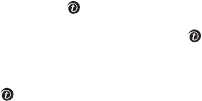
Access codes
143
To change the PIN2, see page 135.
PUK2
The 8-digit PUK2 (
P
IN
U
nblocking
K
ey
2
), supplied with some
SIM cards, is required to change a disabled PIN2. If you lose the
code, contact your service provider.
To re-enable your PIN2:
1. Enter the PUK2 and press the
OK
soft key or key.
2. Enter a new PIN2 of your choice and press the
OK
soft key or
key.
3. When the
Confirm PIN2
message displays, enter the same code
again and press the
OK
soft key or key.
If you enter an incorrect PUK2 ten times in succession, you will
not be able to access the functions requiring the PIN2. Contact
your service provider for a new card.
Access codes
144

Health and safety information
145
H
ealth and safety information
Exposure to radio frequency (RF)
signals
Your wireless phone is a radio transmitter and receiver. It is
designed and manufactured not to exceed the emission limits
for exposure to radio frequency (RF) energy set by the Federal
Communications Commission (FCC) of the U.S. Government.
These limits are part of comprehensive guidelines and establish
permitted levels of RF energy for the general population. The
guidelines are based on the safety standards that were
developed by independent scientific organizations through
periodic and through evaluation of scientific studies.
The standards include a substantial safety margin designed to
assure the safety of all persons, regardless of age and health.
The exposure standard for wireless phones employs a unit of
measurement known as Specific Absorption Rate (SAR). The
SAR limit recommended by the FCC is 1.6W/kg.
*
*. In the U.S. and Canada, the SAR limit for mobile phones
used by the public is 1.6 watts/kg (W/kg) averaged over one
gram of tissue. The standard incorporates a substantial margin of
safety to give additional protection for the public and to account
for any variations in measurements.
Health and safety information
146
SAR tests are conducted using standard operating positions
specified by the FCC with the phone transmitting at its highest
certified power level in all tested frequency bands. Although the
SAR is determined at the highest certified power level, the
actual SAR level of the phone while operating can be well below
the maximum value. This is because the phone is designed to
operate at multiple power levels so as to use only the power
required to reach the network. In general, the closer you are to
a wireless base station antenna, the lower the power output of
the phone.
Before a new model phone is available for sale to the public, it
must be tested and certified to the FCC that it does not exceed
the limit established by the government adopted requirement
for safe exposure. The tests are performed in positions and
locations (e.g., at the ear and worn on the body) as required by
the FCC for each model. While there may be differences
between the SAR levels of various phones and at various
positions, they all meet the government requirement.
The FCC has granted an Equipment Authorization for this model
phone with all reported SAR levels evaluated as in compliance
with the FCC RF exposure guidelines. SAR information on this
model phone is on file with the FCC and can be found under the
Display Grant section of http://www.fcc.gov/oet/fccid after
searching on FCC ID printed in the label on the phone.
FCC certification information for this model phone is attached
separation paper.
Health and safety information
147
For body operation
To maintain compliance with FCC RF exposure requirements,
use only belt-clips, holsters or similar accessories that maintain
a 1.5 cm. separation distance between the user's body and the
back of the phone, including the antenna. The use of belt-clips,
holsters and similar accessories should not contain metallic
components in its assembly. The use of accessories that do
not satisfy these requirements may not comply with FCC RF
exposure requirements, and should be avoided.
For more Information concerning exposure to radio frequency
signals, see the following websites:
Federal Communications Commission (FCC)
http://www.fcc.gov
Cellular Telecommunications Industry Association (CTIA):
http://www.wow-com.com
U.S.Food and Drug Administration (FDA)
http://www.fda.gov/cdrh/consumer
World Health Organization (WHO)
http://www.who.int/peh-emf/en
Health and safety information
148
Precautions when using batteries
Never use any charger or battery that is damaged in any way.
Use the battery only for its intended purpose.
If you use the phone near the network’s base station, it uses
less power; talk and standby time are greatly affected by
the signal strength on the cellular network and the
parameters set by the network operator.
Battery charging time depends on the remaining battery
charge, the type of battery and the charger used. The
battery can be charged and discharged hundreds of times,
but it will gradually wear out. When the operation time (talk
time and standby time) is noticeably shorter than normal, it
is time to buy a new battery.
If left unused, a fully charged battery will discharge itself over
time.
Use only Samsung-approved batteries and recharge your
battery only with Samsung-approved chargers. When a
charger is not in use, disconnect it from the power source.
Do not leave the battery connected to a charger for more
than a week, since overcharging may shorten its life.
Extreme temperatures will affect the charging capacity of your
battery: it may require cooling or warming first.
Do not leave the battery in hot or cold places, such as in a car
in summer or winter conditions, as you will reduce the
capacity and lifetime of the battery. Always try to keep the
battery at room temperature. A phone with a hot or cold
battery may temporarily not work, even when the battery is
fully charged. Li-ion batteries are particularly affected by
temperatures below 0 °C (32 °F).
Do not short-circuit the battery. Accidental short-circuiting can
occur when a metallic object (coin, clip or pen) causes a
direct connection between the + and – terminals of the
battery (metal strips on the battery), for example when you
carry a spare battery in a pocket or bag. Short-circuiting the
terminals may damage the battery or the object causing the
short-circuiting.
Dispose of used batteries in accordance with local regulations.
Always recycle. Do not dispose of batteries in a fire.
Health and safety information
149
Road safety
Your wireless phone gives you the powerful ability to
communicate by voice, almost anywhere, anytime. But an
important responsibility accompanies the benefits of wireless
phones, one that every user must uphold.
When driving a car, driving is your first responsibility. When
using your wireless phone behind the wheel of a car, practice
good common sense and remember the following tips:
Get to know your wireless phone and its features, such as
speed dial and redial. If available, these features help you
to place your call without taking your attention off the road.
When available, use a hands-free device. If possible, add an
extra layer of convenience and safety to your wireless
phone with one of the many hands-free accessories
available today.
Position your wireless phone within easy reach. Be able to
access your wireless phone without removing your eyes
from the road. If you get an incoming call at an
inconvenient time, let your voice mail answer it for you.
Let the person you are speaking with know you are driving; if
necessary, suspend the call in heavy traffic or hazardous
weather conditions. Rain, sleet, snow, ice and even heavy
traffic can be hazardous.
Do not take notes or look up phone numbers while driving.
Jotting down a To Do list or flipping through your phonebook
takes your attention away from your primary responsibility,
driving safely.
Dial sensibly and assess the traffic; if possible, place calls when
you are not moving or before pulling into traffic. Try to plan
calls when your car will be stationary. If you need to make a
call while moving, dial only a few numbers, check the road
and your mirrors, then continue.
Do not engage in stressful or emotional conversations that may
be distracting. Make the people with whom you are talking
aware that you are driving and suspend conversations that
have the potential to divert your attention from the road.
Use your wireless phone to call for help. Dial the emergency
number in the case of fire, traffic accident or medical
Health and safety information
150
emergencies. Remember, it is a free call on your wireless
phone!
Use your wireless phone to help others in emergencies. If you
see a car accident, crime in progress or other serious
emergency where lives are in danger, call the emergency
number, as you would want others to do for you.
If you see a broken-down vehicle posing no serious hazard, a
broken traffic signal, a minor traffic accident where no one
appears injured, or a vehicle you know to be stolen, call
roadside assistance or any other special non-emergency
wireless number.
Health and safety information
151
Operating environment
Remember to follow any special regulations in force in any area
and always switch your phone off whenever it is forbidden to
use it, or when it may cause interference or danger.
When connecting the phone or any accessory to another device,
read its user’s guide for detailed safety instructions. Do not
connect incompatible products.
As with other mobile radio transmitting equipment, users are
advised that for the satisfactory operation of the equipment and
for the safety of personnel, it is recommended that the
equipment should only be used in the normal operating position
(held to your ear with the antenna pointing over your shoulder).
Electronic devices
Most modern electronic equipment is shielded from radio
frequency (RF) signals. However, certain electronic equipment
may not be shielded against the RF signals from your wireless
phone. Consult the manufacturer to discuss alternatives.
Pacemakers
Pacemaker manufacturers recommend that a minimum
distance of 15 cm (6 inches) be maintained between a wireless
phone and a pacemaker to avoid potential interference with the
pacemaker. These recommendations are consistent with the
independent research and recommendations of Wireless
Technology Research.
Persons with pacemakers:
should always keep the phone more than 15 cm (6 inches) from
their pacemaker when the phone is switched on.
should not carry the phone in a breast pocket.
should use the ear opposite the pacemaker to minimize
potential interference.
Health and safety information
152
If you have any reason to suspect that interference is taking
place, switch your phone off immediately.
Hearing aids
Some digital wireless phones may interfere with some hearing
aids. In the event of such interference, you may wish to consult
your hearing aid manufacturer to discuss alternatives.
Other medical devices
If you use any other personal medical devices, consult the
manufacturer of your device to determine if it is adequately
shielded from external RF energy. Your physician may be able to
assist you in obtaining this information. Switch your phone off
in health care facilities when any regulations posted in these
areas instruct you to do so. Hospitals or health care facilities
may be using equipment that could be sensitive to external RF
energy.
Vehicles
RF signals may affect improperly installed or inadequately
shielded electronic systems in motor vehicles. Check with the
manufacturer or its representative regarding your vehicle. You
should also consult the manufacturer of any equipment that has
been added to your vehicle. You should also consult the
manufacturer of any equipment that has been added to your
vehicle.
Posted facilities
Switch your phone off in any facility where posted notices
require you to do so.
Health and safety information
153
Potentially explosive environments
Switch your phone off when in any area with a potentially
explosive atmosphere and obey all signs and instructions.
Sparks in such areas could cause an explosion or fire resulting
in bodily injury or even death.
Users are advised to switch the phone off while at a refueling
point (service station). Users are reminded of the need to
observe restrictions on the use of radio equipment in fuel
depots (fuel storage and distribution areas), chemical plants or
where blasting operations are in progress.
Areas with a potentially explosive atmosphere are often but not
always clearly marked. They include the areas below deck on
boats, chemical transfer or storage facilities, vehicles using
liquefied petroleum gas (such as propane or butane), areas
where the air contains chemicals or particles, such as grain,
dust or metal powders, and any other area where you would
normally be advised to turn off your vehicle engine.

Health and safety information
154
Emergency calls
This phone, like any wireless phone, operates using radio
signals, wireless and landline networks as well as user-
programmed functions, which cannot guarantee connection in
all conditions. Therefore, you should never rely solely on any
wireless phone for essential communications (medical
emergencies, for example).
Remember, to make or receive any calls the phone must be
switched on and in a service area with adequate signal
strength. Emergency calls may not be possible on all wireless
phone networks or when certain network services and/or phone
features are in use. Check with local service providers.
To make an emergency call:
1. If the phone is not on, switch it on.
2. Key in the emergency number for your present location (for
example, 911 or other official emergency number). Emergency
numbers vary by location.
3. Press the key.
If certain features are in use (call barring, for example), you
may first need to deactivate those features before you can
make an emergency call. Consult this document and your local
cellular service provider.
When making an emergency call, remember to give all the
necessary information as accurately as possible. Remember
that your phone may be the only means of communication at
the scene of an accident; do not cut off the call until given
permission to do so.
Health and safety information
155
Other important safety information
Only qualified personnel should service the phone or install the
phone in a vehicle. Faulty installation or service may be
dangerous and may invalidate any warranty applicable to
the device.
Check regularly that all wireless phone equipment in your
vehicle is mounted and operating properly.
Do not store or carry flammable liquids, gases or explosive
materials in the same compartment as the phone, its parts
or accessories.
For vehicles equipped with an air bag, remember that an air bag
inflates with great force. Do not place objects, including
both installed or portable wireless equipment in the area
over the air bag or in the air bag deployment area. If
wireless equipment is improperly installed and the air bag
inflates, serious injury could result.
Switch your phone off before boarding an aircraft. The use of
wireless phones in aircraft is illegal and may be dangerous
to the aircraft’s operation.
Failure to observe these instructions may lead to the
suspension or denial of telephone services to the offender,
or legal action, or both.
Health and safety information
156
Care and maintenance
Your phone is a product of superior design and craftsmanship
and should be treated with care. The suggestions below will
help you fulfill any warranty obligations and allow you to enjoy
this product for many years:
Keep the phone and all its parts and accessories out of the
reach of small children’s.
Keep the phone dry. Precipitation, humidity and liquids contain
minerals that will corrode electronic circuits.
Do not use the phone with a wet hand. Doing so may cause an
electric shock to you or damage to the phone.
Do not use or store the phone in dusty, dirty areas, as its
moving parts may be damaged.
Do not store the phone in hot areas. High temperatures can
shorten the life of electronic devices, damage batteries, and
warp or melt certain plastics.
Do not store the phone in cold areas. When the phone warms
up to its normal operating temperature, moisture can form
inside the phone, which may damage the phone’s electronic
circuit boards.
Do not drop, knock or shake the phone. Rough handling can
break internal circuit boards.
Do not use harsh chemicals, cleaning solvents or strong
detergents to clean the phone. Wipe it with a soft cloth
slightly dampened in a mild soap-and-water solution.
Do not paint the phone. Paint can clog the device’s moving
parts and prevent proper operation.
Do not put the phone in or on heating devices, such as a
microwave oven, a stove or a radiator. The phone may
explode when overheated.
Use only the supplied or an approved replacement antenna.
Unauthorized antennas or modified accessories may
damage the phone and violate regulations governing radio
devices.
If the phone, battery, charger or any accessory is not working
properly, take it to your nearest qualified service facility.
The personnel there will assist you, and if necessary,
arrange for service.
Health and safety information
157
Acknowledging special precautions
and
the FCC and industry Canada notice
Cautions
Modifications not expressly approved by the party responsible
for compliance could void the user's authority to operate the
equipment.
FCC compliance information
This device complies with Part 15 of FCC Rules. Operation is
subject to the following two conditions:
1. This device may not cause harmful interference, and
2. This device must accept any interference received.
Including interference that may cause undesired operation.
Health and safety information
158
Information to user
This equipment has been tested and found to comply with the
limits for a Class B digital device, pursuant to part 15 of the FCC
Rules. These limits are designed to provide reasonable
protection against harmful interference in a residential
installation.
This equipment generates, uses and can radiate radio frequency
energy and, if not installed and used in accordance with the
instructions, may cause harmful interference to radio
communications. However, there is no guarantee that
interference will not occur in a particular installation. If this
equipment does cause harmful interference to radio or
television reception, which can be determined by turning the
equipment off and on, the user is encouraged to try to correct
the interference by one or more of the following measures:
Reorient or relocate the receiving antenna.
Increase the separation between the equipment and receiver.
Connect the equipment into an outlet on a circuit different from
that to which the receiver is connected.
Consult the dealer or an experienced radio/ TV technician for
help.
Health and safety information
159
Appendix A: CERTIFICATION INFORMATION
(SAR)
THIS MODEL PHONE MEETS THE GOVERNMENT’S
REQUIREMENTS FOR EXPOSURE TO RADIO WAVES.
Your wireless phone is a radio transmitter and receiver. It is
designed and manufactured not to exceed the emission limits
for exposure to radio frequency (RF) energy set by the Federal
Communications Commission of the U.S. Government. These
limits are part of comprehensive guidelines and establish
permitted levels of RF energy for the general population. The
guidelines are based on safety standards that were developed
by independent scientific organizations through periodic and
thorough evaluation of scientific studies. The standards include
a substantial safety margin designed to assure the safety of all
persons, regardless of age and health.
The exposure standard for wireless mobile phones employs a
unit of measurement known as the Specific Absorption Rate
(SAR). The SAR limit set by the FCC is 1.6 W/kg. SAR Tests are
conducted using standard operating positions accepted by the
FCC with the phone transmitting at its highest certified power
level in all tested frequency bands. Although the SAR is
determined at the highest certified power level, the actual SAR
level of the phone while operating can be well below the
maximum value. This is because the phone is designed to
operate at multiple power levels so as to use only the power
required to reach the network. In general, the closer you are to
a wireless base station antenna, the lower the power output.
Before a new model phone is available for sale to the public, it
must be tested and certified to the FCC that it does not exceed
the limit established by the government adopted requirement
for safe exposure. The tests are performed in positions and
locations(e.g., at the ear and worn on the body) as required by
the FCC for each model.

Health and safety information
160
The highest SAR values of this model phone as reported to FCC
are Head: 0.397W/kg, Body: 0.451W/kg in GSM1900.
The FCC has granted an Equipment Authorization for this model
phone with all reported SAR levels evaluated as in compliance
with the FCC RF exposure guidelines. SAR information on this
model phone is on file with the FCC and can be found under
the Display Grant section of http://www.fcc.gov/oet/fccid after
searching on FCC ID A3LSGHP735.
In the United States and Canada, the SAR limit for mobile phones
used by the public is 1.6 watts/kilogram (W/kg) averaged over one
gram of tissue. The standard incorporates a substantial ma gin of
safety to give additional protection for the public and to account for
any variations in measurements.
Health and safety information
161
Appendix B: Guide to safe and responsible
wireless phone use
Cellular Telecommunications & Internet Association
“Safety is the most important call you will ever make.”
A guide to safe and responsible wireless phone use
TENS OF MILLIONS OF PEOPLE IN THE U.S. TODAY TAKE
ADVANTAGE OF THE UNIQUE COMBINATION OF CONVENIENCE,
SAFETY AND VALUE DELIVERED BY THE WIRELESS
TELEPHONE. QUITE SIMPLY, THE WIRELESS PHONE GIVES
PEOPLE THE POWERFUL ABILITY TO COMMUNICATE BY VOICE-
ALMOST ANYWHERE, ANYTIME-WITH THE BOSS, WITH A
CLIENT, WITH THE KIDS, WITH EMERGENCY PERSONNEL OR
EVEN WITH THE POLICE. EACH YEAR, AMERICANS MAKE
BILLIONS OF CALLS FROM THEIR WIRELESS PHONES, AND THE
NUMBERS ARE RAPIDLY GROWING.
But an important responsibility accompanies those benefits, one
that every wireless phone user must uphold. When driving a
car, driving is your first responsibility. A wireless phone can be
an invaluable tool, but good judgment must be exercised at all
times while driving a motor vehicle whether on the phone or
not.
The basic lessons are ones we all learned as teenagers. Driving
requires alertness, caution and courtesy. It requires a heavy
dose of basic common sense-keep your head up, keep your
eyes on the road, check your mirrors frequently and watch out
for other drivers. It requires obeying all traffic signs and signals
and staying within the speed limit. It means using seat belts
and requiring other passengers to do the same.
Health and safety information
162
But with wireless phone use, driving safely means a little more.
This brochure is a call to wireless phone users everywhere to
make safety their first priority when behind the wheel of a car.
Wireless telecommunications is keeping us in touch, simplifying
our lives, protecting us in emergencies and providing
opportunities to help others in need. When it comes to the use
of wireless phones, safety is your most important call.
Wireless phone “Safety Tips”
Below are safety tips to follow while driving and using a wireless
phone which should be easy to remember:
1. Get to know your wireless phone and its features such as
speed dial and redial. Carefully read your instruction manual
and learn to take advantage of valuable features most
phones offer, including automatic redial and memory. Also,
work to memorize the phone keypad so you can use the
speed dial function without taking your attention off the
road.
2. When available, use a hands free device. A number of hands free
wireless phone accessories are readily available today. Whether
you choose an installed mounted device for your wireless phone
or a speaker phone accessory, take advantage of these devices if
available to you.
3. Position your wireless phone within easy reach. Make sure you
place your wireless phone within easy reach and where you can
grab it without removing your eyes from the road. If you get an
incoming call at an inconvenient time, if possible, let your voice
mail answer it for you.
Health and safety information
163
4. Suspend conversations during hazardous driving conditions or
situations. Let the person you are speaking with know you are
driving; if necessary, suspend the call in heavy traffic or
hazardous weather conditions. Rain, sleet, snow and ice can be
hazardous, but so is heavy traffic. As a driver, your first
responsibility is to pay attention to the road.
5. Do not take notes or look up phone numbers while driving. If you
are reading an address book or business card, or writing a “to
do” list while driving a car, you are not watching where you are
going. It’s common sense. Don’t get caught in a dangerous
situation because you are reading or writing and not paying
attention to the road or nearby vehicles.
6. Dial sensibly and assess the traffic; if possible, place calls when
you are not moving or before pulling into traffic. Try to plan your
calls before you begin your trip or attempt to coincide your calls
with times you may be stopped at a stop sign, red light or
otherwise stationary. But if you need to dial while driving, follow
this simple tip-dial only a few numbers, check the road and your
mirrors, then continue.
7. Do not engage in stressful or emotional conversations that may
be distracting. Stressful or emotional conversations and driving
do not mix-they are distracting and even dangerous when you
are behind the wheel of a car. Make people you are talking with
aware you are driving and if necessary, suspend conversations
which have the potential to divert your attention from the road.
8. Use your wireless phone to call for help. Your wireless phone is
one of the greatest tools you can own to protect yourself and
your family in dangerous situations-with your phone at your side,
help is only three numbers away. Dial 9-1-1 or other local
emergency number in the case of fire, traffic accident, road
hazard or medical emergency. Remember, it is a free call on your
wireless phone!
9. Use your wireless phone to help others in emergencies. Your
wireless phone provides you a perfect opportunity to be a “Good
Samaritan” in your community. If you see an auto accident,
crime in progress or other serious emergency where lives are in
danger, call 9-1-1 or other local emergency number, as you
would want others to do for you.
10. Call roadside assistance or a special wireless non emergency
assistance number when necessary. Certain situations you
encounter while driving may require attention, but are not urgent
enough to merit a call for emergency services. But you still can
use your wireless phone to lend a hand. If you see a broken-
Health and safety information
164
down vehicle posing no serious hazard, a broken traffic signal, a
minor traffic accident where no one appears injured or a vehicle
you know to be stolen, call roadside assistance or other special
non-emergency wireless number.
Careless, distracted individuals and people driving irresponsibly
represent a hazard to everyone on the road. Since 1984, the
Cellular Telecommunications Industry Association and the
wireless industry have conducted educational outreach to
inform wireless phone users of their responsibilities as safe
drivers and good citizens. As we approach a new century, more
and more of us will take advantage of the benefits of wireless
telephones. And, as we take to the roads, we all have a
responsibility to drive safely.
“The wireless industry reminds you to use your phone safely
when driving.”
Cellular Telecommunications & Internet Association For more
information, please call 1-888-901-SAFE.
For updates: http://www.wow-com.com/consumer/issues/
driving/articles.cfm?ID =85
Appendix C: Consumer update on wireless
phones
U.S. Food and Drug Administration
1. What kinds of phones are the subject of this update?
The term wireless phone refers here to hand-held wireless
phones with built-in antennas, often called cell, mobile, or PCS
phones. These types of wireless phones can expose the user to
measurable radio frequency energy (RF) because of the short
distance between the phone and the user s head. These RF
exposures are limited by Federal Communications Commission
safety guidelines that were developed with the advice of FDA
and other federal health and safety agencies. When the phone
is located at greater distances from the user, the exposure to RF
is drastically lower because a person’s RF exposure decreases
rapidly with increasing distance from the source. The so-called
Health and safety information
165
“cordless phones,” which have a base unit connected to the
telephone wiring in a house, typically operate at far lower
power levels, and thus produce RF exposures well within the
FCC’s compliance limits.
2. Do wireless phones pose a health hazard?
The available scientific evidence does not show that any health
problems are associated with using wireless phones. There is no
proof, however, that wireless phones are absolutely safe.
Wireless phones emit low levels of radio frequency energy (RF)
in the microwave range while being used. They also emit very
low levels of RF when in the stand-by mode. Whereas high
levels of RF can produce health effects (by heating tissue),
exposure to low level RF that does not produce heating effects
causes no known adverse health effects. Many studies of low
level RF exposures have not found any biological effects. Some
studies have suggested that some biological effects may occur,
but such findings have not been confirmed by additional
research. In some cases, other researchers have had difficulty
in reproducing those studies, or in determining the reasons for
inconsistent results.
Health and safety information
166
3. What is FDA’s role concerning the safety of wireless phones?
Under the law, FDA does not review the safety of radiation
emitting consumer products such as wireless phones before
they can be sold, as it does with new drugs or medical devices.
However, the agency has authority to take action if wireless
phones are shown to emit radio frequency energy (RF) at a
level that is hazardous to the user. In such a case, FDA could
require the manufacturers of wireless phones to notify users of
the health hazard and to repair, replace or recall the phones so
that the hazard no longer exists.
Although the existing scientific data do not justify FDA
regulatory actions, FDA has urged the wireless phone industry
to take a number of steps, including the following:
Support needed research into possible biological effects of RF of
the type emitted by wireless phones;
Design wireless phones in a way that minimizes any RF
exposure to the user that is not necessary for device
function; and
Cooperate in providing users of wireless phones with the best
possible information on possible effects of wireless phone
use on human health
FDA belongs to an interagency working group of the federal
agencies that have responsibility for different aspects of RF
safety to ensure coordinated efforts at the federal level. The
following agencies belong to this working group:
National Institute for Occupational Safety and Health
Environmental Protection Agency Federal Communications
Commission
Occupational Safety and Health Administration
National Telecommunications and Information Administration
The National Institutes of Health participates in some
interagency working group activities, as well.
FDA shares regulatory responsibilities for wireless phones with
the Federal Communications Commission (FCC). All phones that
are sold in the United States must comply with FCC safety
Health and safety information
167
guidelines that limit RF exposure. FCC relies on FDA and other
health agencies for safety questions about wireless phones.
FCC also regulates the base stations that the wireless phone
networks rely upon. While these base stations operate at higher
power than do the wireless phones themselves, the RF
exposures that people get from these base stations are typically
thousands of times lower than those they can get from wireless
phones. Base stations are thus not the primary subject of the
safety questions discussed in this document.
4. What is FDA doing to find out more about the possible health
effects of wireless phone RF?
FDA is working with the U.S. National Toxicology Program and
with groups of investigators around the world to ensure that
high priority animal studies are conducted to address important
questions about the effects of exposure to radio frequency
energy (RF).
FDA has been a leading participant in the World Health
Organization International Electromagnetic Fields (EMF) Project
since its inception in 1996. An influential result of this work has
been the development of a detailed agenda of research needs
that has driven the establishment of new research programs
around the world. The Project has also helped develop a series
of public information documents on EMF issues.
Health and safety information
168
FDA and the Cellular Telecommunications & Internet Association
(CTIA) have a formal Cooperative Research and Development
Agreement (CRADA) to do research on wireless phone safety.
FDA provides the scientific oversight, obtaining input from
experts in government, industry, and academic organizations.
CTIA-funded research is conducted through contracts to
independent investigators. The initial research will include both
laboratory studies and studies of wireless phone users. The
CRADA will also include a broad assessment of additional
research needs in the context of the latest research
developments around the world.
5. What steps can I take to reduce my exposure to radio frequency
energy from my wireless phone?
If there is a risk from these products—and at this point we do
not know that there is—it is probably very small. But if you are
concerned about avoiding even potential risks, you can take a
few simple steps to minimize your exposure to radio frequency
energy (RF). Since time is a key factor in how much exposure a
person receives, reducing the amount of time spent using a
wireless phone will reduce RF exposure.
If you must conduct extended conversations by wireless phone
every day, you could place more distance between your body
and the source of the RF, since the exposure level drops off
dramatically with distance. For example, you could use a
headset and carry the wireless phone away from your body or
use a wireless phone connected to a remote antenna
Again, the scientific data do not demonstrate that wireless
phones are harmful. But if you are concerned about the RF
exposure from these products, you can use measures like those
described above to reduce your RF exposure from wireless
phone use.
Health and safety information
169
6. What about children using wireless phones?
The scientific evidence does not show a danger to users of
wireless phones, including children and teenagers. If you want
to take steps to lower exposure to radio frequency energy (RF),
the measures described above would apply to children and
teenagers using wireless phones. Reducing the time of wireless
phone use and increasing the distance between the user and
the RF source will reduce RF exposure.
Some groups sponsored by other national governments have
advised that children be discouraged from using wireless
phones at all. For example, the government in the United
Kingdom distributed leaflets containing such a recommendation
in December 2000. They noted that no evidence exists that
using a wireless phone causes brain tumors or other ill effects.
Their recommendation to limit wireless phone use by children
was strictly precautionary; it was not based on scientific
evidence that any health hazard exists.
7. Do hands-free kits for wireless phones reduce risks from
exposure to RF emissions?
Since there are no known risks from exposure to RF emissions
from wireless phones, there is no reason to believe that hands-
free kits reduce risks. Hands-free kits can be used with wireless
phones for convenience and comfort. These systems reduce the
absorption of RF energy in the head because the phone, which
is the source of the RF emissions, will not be placed against the
head. On the other hand, if the phone is mounted against the
waist or other part of the body during use, then that part of the
body will absorb more RF energy. Wireless phones marketed in
the U.S. are required to meet safety requirements regardless of
whether they are used against the head or against the body.
Either configuration should result in compliance with the safety
limit.
Health and safety information
170
8. Do wireless phone accessories that claim to shield the head from
RF radiation work?
Since there are no known risks from exposure to RF emissions
from wireless phones, there is no reason to believe that
accessories that claim to shield the head from those emissions
reduce risks. Some products that claim to shield the user from
RF absorption use special phone cases, while others involve
nothing more than a metallic accessory attached to the phone.
Studies have shown that these products generally do not work
as advertised. Unlike “hand-free” kits, these so-called “shields”
may interfere with proper operation of the phone. The phone
may be forced to boost its power to compensate, leading to an
increase in RF absorption. In February 2002, the Federal trade
Commission (FTC) charged two companies that sold devices
that claimed to protect wireless phone users from radiation with
making false and unsubstantiated claims. According to FTC,
these defendants lacked a reasonable basis to substantiate
their claim.
9. What about wireless phone interference with medical equipment?
Radio frequency energy (RF) from wireless phones can interact
with some electronic devices. For this reason, FDA helped
develop a detailed test method to measure electromagnetic
interference (EMI) of implanted cardiac pacemakers and
defibrillators from wireless telephones. This test method is now
part of a standard sponsored by the Association for the
Advancement of Medical instrumentation (AAMI). The final
draft, a joint effort by FDA, medical device manufacturers, and
many other groups, was completed in late 2000. This standard
will allow manufacturers to ensure that cardiac pacemakers and
defibrillators are safe from wireless phone EMI.
Health and safety information
171
FDA has tested hearing aids for interference from handheld
wireless phones and helped develop a voluntary standard
sponsored by the Institute of Electrical and Electronic Engineers
(IEEE). This standard specifies test methods and performance
requirements for hearing aids and wireless phones so that no
interference occurs when a person uses a compatible phone and
a compatible hearing aid at the same time. This standard was
approved by the IEEE in 2000.
FDA continues to monitor the use of wireless phones for
possible interactions with other medical devices. Should
harmful interference be found to occur, FDA will conduct testing
to assess the interference and work to resolve the problem.
10. What are the results of the research done already?
The research done thus far has produced conflicting results, and
many studies have suffered from flaws in their research
methods. Animal experiments investigating the effects of radio
frequency energy (RF) exposures characteristic of wireless
phones have yielded conflicting results that often cannot be
repeated in other laboratories. A few animal studies, however,
have suggested that low levels of RF could accelerate the
development of cancer in laboratory animals. However, many of
the studies that showed increased tumor development used
animals that had been genetically engineered or treated with
cancer causing chemicals so as to be pre-disposed to develop
cancer in the absence of RF exposure. Other studies exposed
the animals to RF for up to 22 hours per day. These conditions
are not similar to the conditions under which people use
wireless phones, so we don t know with certainty what the
results of such studies mean for human health.
Health and safety information
172
Three large epidemiology studies have been published since
December 2000. Between them, the studies investigated any
possible association between the use of wireless phones and
primary brain cancer, gioma, meningioma, or acoustic neuroma,
tumors of the brain or salivary gland, leukemia, or other
cancers. None of the studies demonstrated the existence of any
harmful health effects from wireless phone RF exposures.
However, none of the studies can answer questions about long-
term exposures, since the average period of phone use in these
studies was around three years.
11. What research is needed to decide whether RF exposure from
wireless phones poses a health risk?
A combination of laboratory studies and epidemiological studies
of people actually using wireless phones would provide some of
the data that are needed. Lifetime animal exposure studies
could be completed in a few years. However, very large
numbers of animals would be needed to provide reliable proof
of a cancer promoting effect if one exists. Epidemiological
studies can provide data that is directly applicable to human
populations, but 10 or more years follow-up may be needed to
provide answers about some health effects, such as cancer. This
is because the interval between the time of exposure to a
cancer-causing agent and the time tumors develop - if they do -
may be many, many years. The interpretation of
epidemiological studies is hampered by difficulties in measuring
actual RF exposure during day-to-day use of wireless phones.
Many factors affect this measurement, such as the angle at
which the phone is held, or which model of phone is used.

Health and safety information
173
12. Which other federal agencies have responsibilities related to
potential RF health effects?
Additional information on the safety of RF exposures from
various sources can be obtained from the following
organizations.
FCC RF Safety Program:
http://www.fcc.gov/oet/rfsafety/
Environmental Protection Agency (EPA):
http://www.epa.gov/radiation/
Occupational Safety and Health Administration’s (OSHA):
http://www.osha-slc.gov/SLTC/radiofrequencyradiation/
index.html
National Institute for Occupational Safety and Health (NIOSH):
http://www.cdc.gov/niosh/emfpg.html
World health Organization (WHO):
http://www.who.int/peh-emf/
International Commission on Non-Ionizing Radiation Protection:
http://www.icnirp.de
National Radiation Protection Board (UK):
http://www.nrpb.org.uk
Updated 4/3/2002: US Food and Drug Administration http://
www.fda.gov/cellphones
Health and safety information
174

STANDARD LIMITED WARRANTY
175
STANDARD LIMITED
WARRANTY
What is Covered and For How Long?
SAMSUNG
TELECOMMUNICATIONS AMERICA, L.P. (SAMSUNG) warrants to
the original purchaser ("Purchaser") that SAMSUNG’s Phones
and accessories ("Products") are free from defects in material
and workmanship under normal use and service for the period
commencing upon the date of purchase and continuing for the
following specified period of time after that date:
Phone 1 Year
Batteries 1 Year
Leather Case/Pouch 90 Days
Holster 90 Days
Other Phone Accessories 1 Year
What is Not Covered?
This Limited Warranty is conditioned
upon proper use of Product by Purchaser. This Limited
Warranty does not cover: (a) defects or damage resulting from
accident, misuse, abuse, neglect, unusual physical, electrical or
electromechanical stress, or modification of any part of Product,
including antenna, or cosmetic damage; (b) equipment that has
the serial number removed or made illegible; (c) any plastic
surfaces or other externally exposed parts that are scratched or
damaged due to normal use; (d) malfunctions resulting from
the use of Product in conjunction with accessories, products, or
ancillary/peripheral equipment not furnished or approved by
SAMSUNG; (e) defects or damage from improper testing,
operation, maintenance, installation, or adjustment; (f)
installation, maintenance, and service of Product, or (g) Product
used or purchased outside the United States or Canada.

STANDARD LIMIT E D WAR R A N T Y
176
This Limited Warranty covers batteries only if battery capacity
falls below 80% of rated capacity or the battery leaks, and this
Limited Warranty does not cover any battery if (i) the battery
has been charged by a battery charger not specified or
approved by SAMSUNG for charging the battery, (ii) any of the
seals on the battery are broken or show evidence of tampering,
or (iii) the battery has been used in equipment other than the
SAMSUNG phone for which it is specified.
What are SAMSUNG’s Obligations?
During the applicable
warranty period, SAMSUNG will repair or replace, at
SAMSUNG’s sole option, without charge to Purchaser, any
defective component part of Product. To obtain service under
this Limited Warranty, Purchaser must return Product to an
authorized phone service facility in an adequate container for
shipping, accompanied by Purchaser’s sales receipt or
comparable substitute proof of sale showing the date of
purchase, the serial number of Product and the sellers’ name
and address. To obtain assistance on where to deliver the
Product, call Samsung Customer Care at 1-888-987-4357.
Upon receipt, SAMSUNG will promptly repair or replace the
defective Product. SAMSUNG may, at SAMSUNG’s sole option,
use rebuilt, reconditioned, or new parts or components when
repairing any Product or replace Product with a rebuilt,
reconditioned or new Product. Repaired/replaced leather cases,
pouches and holsters will be warranted for a period of ninety
(90) days. All other repaired/replaced Product will be
warranted for a period equal to the remainder of the original
Limited Warranty on the original Product or for 90 days,
whichever is longer. All replaced parts, components, boards
and equipment shall become the property of SAMSUNG. If
SAMSUNG determines that any Product is not covered by this
Limited Warranty, Purchaser must pay all parts, shipping, and
labor charges for the repair or return of such Product.

STANDARD LIMITED WARRANTY
177
What Are the Limits On SAMSUNG’s Liability?
EXCEPT AS
SET FORTH IN THE EXPRESS WARRANTY CONTAINED HEREIN,
PURCHASER TAKES THE PRODUCT “AS IS,” AND SAMSUNG
MAKES NO WARRANTY OR REPRESENTATION AND THERE ARE
NO CONDITIONS, EXPRESS OR IMPLIED, STATUTORY OR
OTHERWISE, OF ANY KIND WHATSOEVER WITH RESPECT TO
THE PRODUCT, INCLUDING BUT NOT LIMITED TO:
THE MERCHANTABILITY OF THE PRODUCT OR ITS FITNESS FOR
ANY PARTICULAR PURPOSE OR USE;
WARRANTIES OF TITLE OR NON-INFRINGEMENT;
DESIGN, CONDITION, QUALITY, OR PERFORMANCE OF THE
PRODUCT;
THE WORKMANSHIP OF THE PRODUCT OR THE COMPONENTS
CONTAINED THEREIN; OR
COMPLIANCE OF THE PRODUCT WITH THE REQUIREMENTS OF
ANY LAW, RULE, SPECIFICATION OR CONTRACT
PERTAINING THERETO.
NOTHING CONTAINED IN THE INSTRUCTION MANUAL SHALL
BE CONSTRUED TO CREATE AN EXPRESS WARRANTY OF ANY
KIND WHATSOEVER WITH RESPECT TO THE PRODUCT. ALL
IMPLIED WARRANTIES AND CONDITIONS THAT MAY ARISE BY
OPERATION OF LAW, INCLUDING IF APPLICABLE THE IMPLIED
WARRANTIES OF MERCHANTABILITY AND FITNESS FOR A
PARTICULAR PURPOSE, ARE HEREBY LIMITED TO THE SAME
DURATION OF TIME AS THE EXPRESS WRITTEN WARRANTY
STATED HEREIN. SOME STATES/PROVINCES DO NOT ALLOW
LIMITATIONS ON HOW LONG AN IMPLIED WARRANTY LASTS,
SO THE ABOVE LIMITATION MAY NOT APPLY TO YOU. IN
ADDITION, SAMSUNG SHALL NOT BE LIABLE FOR ANY
DAMAGES OF ANY KIND RESULTING FROM THE PURCHASE,
USE, OR MISUSE OF, OR INABILITY TO USE THE PRODUCT OR
ARISING DIRECTLY OR INDIRECTLY FROM THE USE OR LOSS
OF USE OF THE PRODUCT OR FROM THE BREACH OF THE
EXPRESS WARRANTY, INCLUDING INCIDENTAL, SPECIAL,
CONSEQUENTIAL OR SIMILAR DAMAGES, OR LOSS OF
ANTICIPATED PROFITS OR BENEFITS, OR FOR DAMAGES
ARISING FROM ANY TORT (INCLUDING NEGLIGENCE OR
STANDARD LIMIT E D WAR R A N T Y
178
GROSS NEGLIGENCE) OR FAULT COMMITTED BY SAMSUNG, ITS
AGENTS OR EMPLOYEES, OR FOR ANY BREACH OF CONTRACT
OR FOR ANY CLAIM BROUGHT AGAINST PURCHASER BY ANY
OTHER PARTY. SOME STATES/PROVINCES DO NOT ALLOW THE
EXCLUSION OR LIMITATION OF INCIDENTAL OR
CONSEQUENTIAL DAMAGES, SO THE ABOVE LIMITATION OR
EXCLUSION MAY NOT APPLY TO YOU.
THIS WARRANTY GIVES YOU SPECIFIC LEGAL RIGHTS, AND
YOU MAY ALSO HAVE OTHER RIGHTS, WHICH VARY FROM
STATE TO STATE/PROVINCE TO PROVINCE.
THIS LIMITED
WARRANTY SHALL NOT EXTEND TO ANYONE OTHER THAN THE
ORIGINAL PURCHASER OF THIS PRODUCT AND STATES
PURCHASER’S EXCLUSIVE REMEDY. IF ANY PORTION OF THIS
LIMITED WARRANTY IS HELD ILLEGAL OR UNENFORCEABLE BY
REASON OF ANY LAW, SUCH PARTIAL ILLEGALITY OR
UNENFORCEABILITY SHALL NOT AFFECT THE ENFORCEABILITY
FOR THE REMAINDER OF THIS LIMITED WARRANTY WHICH
PURCHASER ACKNOWLEDGES IS AND WILL ALWAYS BE
CONSTRUED TO BE LIMITED BY ITS TERMS OR AS LIMITED AS
THE LAW PERMITS.
THE PARTIES UNDERSTAND THAT THE PURCHASER MAY USE
THIRD-PARTY SOFTWARE OR EQUIPMENT IN CONJUNCTION
WITH THE PRODUCT. SAMSUNG MAKES NO WARRANTIES OR
REPRESENTATIONS AND THERE ARE NO CONDITIONS,
EXPRESS OR IMPLIED, STATUTORY OR OTHERWISE, AS TO THE
QUALITY, CAPABILITIES, OPERATIONS, PERFORMANCE OR
SUITABILITY OF ANY THIRD-PARTY SOFTWARE OR EQUIPMENT,
WHETHER SUCH THIRD-PARTY SOFTWARE OR EQUIPMENT IS
INCLUDED WITH THE PRODUCT DISTRIBUTED BY SAMSUNG
OR OTHERWISE, INCLUDING THE ABILITY TO INTEGRATE ANY
SUCH SOFTWARE OR EQUIPMENT WITH THE PRODUCT. THE
QUALITY, CAPABILITIES, OPERATIONS, PERFORMANCE AND
SUITABILITY OF ANY SUCH THIRD-PARTY SOFTWARE OR
EQUIPMENT LIE SOLELY WITH THE PURCHASER AND THE
DIRECT VENDOR, OWNER OR SUPPLIER OF SUCH THIRD-PARTY
SOFTWARE OR EQUIPMENT, AS THE CASE MAY BE.
STANDARD LIMITED WARRANTY
179
This Limited Warranty allocates risk of Product failure between
Purchaser and SAMSUNG, and SAMSUNG’s Product pricing
reflects this allocation of risk and the limitations of liability
contained in this Limited Warranty. The agents, employees,
distributors, and dealers of SAMSUNG are not authorized to
make modifications to this Limited Warranty, or make additional
warranties binding on SAMSUNG. Accordingly, additional
statements such as dealer advertising or presentation, whether
oral or written, do not constitute warranties by SAMSUNG and
should not be relied upon.
Samsung Telecommunications America, L.P.
1301 East Lookout Drive
Richardson, Texas 75082
Phone: 1-800-SAMSUNG
Phone: 1-888-987-HELP (4357)
©2004 Samsung Telecommunications America. All rights
reserved.
No reproduction in whole or in part allowed without prior
written approval.
Specifications and availability subject to change without notice.
[080802]
STANDARD LIMIT E D WAR R A N T Y
180
Glossary
181
Glossary
To help you understand the main technical terms and
abbreviations used in this booklet and take full advantage of the
features of your mobile phone, here are a few definitions:
Active folder
Ability to answer a call simply by opening the phone.
Call forwarding
Ability to reroute calls to another number.
Call holding
Ability to put one call on standby while answering or making
another call; you can then switch between the two calls, as
required.
Call waiting
Informs you that you have an incoming call when you are
engaged on another call.
Caller line identification services (Caller ID)
Services allowing subscribers to view or block the telephone
numbers of callers.
Glossary
182
EMS (Enhanced Message Service)
An adaptation of the Short Message Service (SMS) that allows
you to send and receive ring tones and service provider’s logo,
as well as combinations of simple media to and from EMS-
compliant handsets. Because EMS is based on SMS, it can use
SMS centers the same way that SMS does. EMS works on all
Global System for Mobile communications (GSM) networks.
EMS senders can use text, melodies, pictures, sounds, and
animations to enhance the expressive power of messages that
are limited by the display constraints of mobile devices.
GPRS (General Packet Radio Service)
New non-voice value-added service that allows information to
be sent and received across a mobile telephone network. GPRS
provides continuous connection to the Internet for mobile
phone and computer users. It is based on the Global System for
Mobile Communication (GSM) circuit-switched cellular phone
connections and the Short Message Service (SMS).
GSM (Global System for Mobile Communication)
International standard for cellular communication, guaranteeing
compatibility between the various network operators. GSM
covers most European countries and many other parts of the
world.
Java
Programming language generating applications that can run on
all hardware platforms, whether small, medium or large,
without modification. It has been promoted for and geared
heavily to the Web, both for public Web sites and Intranets.
When a Java program runs from a Web page, it is called a Java
applet. When it is run on a mobile phone or pager, it is called a
MIDlet.
Glossary
183
MMS (Multimedia Message Service)
A message service for the mobile environment, standardized by
the WAP Forum and the 3rd Generation Partnership Program
(3GPP). For phone users, MMS is similar to Short Message
Service (SMS)-it provides automatic, immediate delivery of
user-created content from phone to phone. The message
addressing used is primarily phone numbers, thus the traffic
goes from phone to phone. MMS also provides support for e-
mail addressing, so that messages can be sent by e-mail. In
addition to the text content of SMS, MMS messages can contain
still images, voice or audio clips, and also video clips and
presentation information.
Multi-party calling
Ability to establish a conference call involving up to five
additional parties.
Phone password
Security code used to unlock the phone when you have selected
the option to lock it automatically each time it switches on.
PIN (Personal Identification Number)
Security code that protects the phone against unauthorized
use. The PIN is supplied by the service provider with the SIM
card. It may be a four to eight-digit number and can be
changed, as required.
Glossary
184
Proxy server
A proxy server resides between a Web client, such as a web
browser, and a real Web server and acts as an intermediary
between them. When some people browse a web site, their
browser is not actually connecting to the web server. The
request from their browser goes to a proxy server, and the
proxy server makes the request to the web server. A proxy
server can improve performance for groups of users because it
cache the results of all requests for a certain amount of time. If
a user requests a web page that it already loaded for another
user, it reloads the page instead of forwarding the request to
the Web server, which can be a time-consuming operation.
PUK (PIN Unblocking Key)
Security code used to unlock the phone when an incorrect PIN
has been entered three times in succession. The eight-digit
number is supplied by the service provider with the SIM card.
Roaming
Use of your phone when you are outside your home area (when
traveling for example).
SIM (Subscriber Identification Module)
Card containing a chip with all the information required to
operate the phone (network and memory information, as well
as the subscriber’s personal data). The SIM card fits into a small
slot on the back of the phone and is protected by the battery.

Glossary
185
SMS (Short Message Service)
Network service sending and receiving messages to and from
another subscriber without having to speak to the
correspondent. The message created or received can be
displayed, received, edited or sent.
Soft keys
Two keys m arke
d
and on the phone, the purpose of
which:
varies according to the function that you are currently using.
is indicated on the bottom line of the display just above the
corresponding key.
Tri band
Ability to handle any of the following types of network; GSM
900, GSM 1800, combined GSM 900/ 1800 and GSM 1900 MHz
bands, for greater call success and wider roaming.
Your phone automatically searches for the last network used. If,
for any reason, this network is unavailable, your phone will
attempt to register with a different network.
Voice mail
Computerized answering service that automatically answers
your calls when you are not available, plays a greeting
(optionally in your own voice) and records a message.
Glossary
186
Index
187
Index
A
Access codes •
141
Active folder •
123
Alarm •
99
Alert type •
126
Alphabet mode, text input •
34
Answering
call •
25
second call •
40
Anykey answer •
123
Auto redial •
123
B
Background image •
124
Backlight
description •
13
time, set •
125
Band selection •
132
Battery
charging •
17
installing •
16
low indicator •
18
removing •
15
Browser, WAP •
67
C
Calculator •
104
Calendar memos
copying •
102
deleting •
102
viewing •
101
writing •
100
Call back, message •
74
Call records
dialed •
60
missed •
26
,
59
received •
59
Call time •
60
Caller groups
editing •
46
searching •
46
Caller ID •
131
Calls
answering •
25
ending •
21
forwarding •
129
holding •
37
making •
21
redialing •
22
rejecting •
25
waiting •
40
,
130
Camera
options •
109
,
114
playing videos •
115
taking photos •
107
viewing photo •
115
Characters, enter •
31
Charging battery •
17
Conference call •
40
Connect tone •
129
Currency converter •
105
D
Date, set •
119
Deleting
calendar memo •
102
call record •
60
multimedia message •
84
,
85
phonebook •
44
photo •
115
task •
104
text message •
74
,
75
video •
116
voice memo •
66
Delivery reports, message •
77
Dialed calls •
60
Display
backlight •
13
external •
13
icons •
11
Index
188
layout •
11
settings •
124
DTMF tones, send •
39
E
Earpiece volume •
24
EMS (Enhanced Message Service) •
71
Error tone •
128
External display •
13
F
FDN (Fixed Dial Number) mode •
134
Folder tone •
127
Forwarding
calls •
129
multimedia message •
84
Front LCD •
13
Funbox •
91
G
Games •
91
Graphic logo •
125
Greeting message •
121
H
Health and safety •
145
Holding, call •
37
I
Icons, description •
11
Images, downloaded •
95
Inbox, messages
multimedia •
82
text •
73
Infrared, connect •
122
International calls •
21
Internet •
67
J
Java service •
91
K
Key volume •
25
Keypad tones
selecting •
127
sending •
39
Keys
description •
9
location •
8
L
Language, select •
121
Last number, redial •
22
Locking
media contents •
134
phone •
133
SIM card •
134
Low battery indicator •
18
M
Memory status
camera •
117
downloaded items •
96
multimedia messages •
87
phonebook •
48
text messages •
78
Menus
accessing •
51
list •
53
Message tone •
127
Messages
greeting •
121
multimedia •
78
text •
71
voice •
87
web •
87
MIDlets, launch •
91
Minute minder •
128
Missed calls •
26
,
59
MMS (Multimedia Message Service)
•
78
Index
189
Morning call •
99
MP3 player •
63
Multimedia messages
creating/sending •
78
deleting •
84
,
85
editing •
85
reading •
82
,
85
setting •
79
Multi-party calls •
40
Muting
all sounds •
27
key tones •
39
microphone •
38
N
Names
entering •
31
searching/dialing •
46
Network band, select •
132
Network selection •
131
Network services •
119
,
129
Numbers, phone
searching/dialing •
46
storing •
45
O
Organizer •
99
Outbox, messages
multimedia •
85
text •
74
Own number •
49
P
Password
phone •
134
,
141
Phone
display •
11
icons •
11
keys •
9
layout •
8
locking •
133
password •
141
resetting •
135
switching on/off •
19
unpacking •
7
Phonebook
copying •
44
deleting •
44
,
48
editing •
44
options •
44
speed-dialing •
47
storing •
45
Photos
deleting •
115
taking •
107
viewing •
115
PIM Sync •
107
PIN
changing •
133
description •
141
PIN2
changing •
135
description •
142
Power on/off tone •
128
Privacy •
134
Problems, solve •
137
PUK •
142
PUK2 •
143
R
Received calls •
59
Received messages
multimedia •
82
text •
73
Recording
videos •
112
voice memos •
65
Redialing
automatically •
123
manually •
22
Resetting phone •
135
Ring tone •
126
Ring type •
126
Ring volume •
126
Roaming •
131
S
Safety
information •
145
Index
190
Scheduler •
100
Searching, phonebook •
46
Security, calls •
132
Sent messages
multimedia •
85
text •
74
Service light •
13
,
125
Silent mode •
27
SIM card
installing •
15
locking •
134
SMS (Short Message Service)
Inbox •
73
Outbox •
74
Soft keys •
29
Sound settings •
126
Sounds, downloaded •
94
Speed-dial •
47
Switching on/off
microphone •
38
phone •
19
T
T9 mode, text input •
34
Tasks, to do list
creating •
102
editing •
102
Templates
multimedia •
86
text •
75
Text input mode •
31
Text message
creating/sending •
75
deleting •
74
,
75
reading •
73
,
74
setting •
76
Text, enter •
31
Time format •
120
Time, set •
119
To do list •
102
Tone
connect •
129
error •
128
folder •
127
keypad •
127
message •
127
minute minder •
128
power on/off •
128
ring •
126
Travel adapter •
17
V
Vibration •
126
Video
deleting •
116
playing •
115
Voice mail •
87
Voice memo
deleting •
66
playing •
66
recording •
65
Voicemail server •
89
Volume, adjust
earpiece •
24
keypad tone •
25
ring •
126
W
Waiting call •
130
Wallpaper •
124
WAP browser
access •
67
cache, clear •
70
favorite •
70
World time •
119
Writing messages
multimedia •
78
text •
71
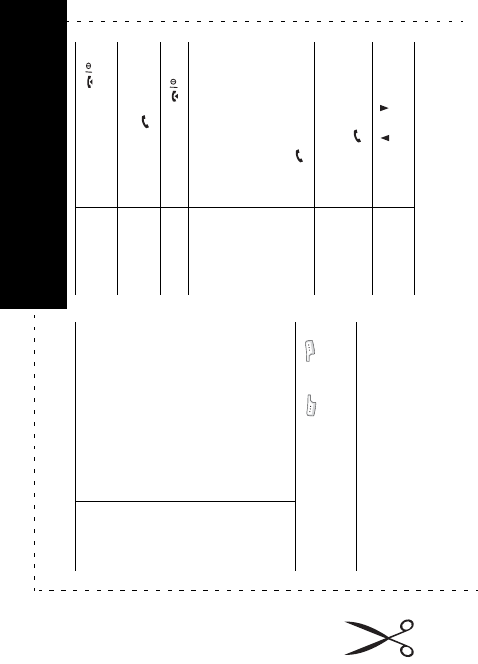
Access the
menu
functions
➀
Press the
Menu
soft key.
➁
Scroll using the
Navigation keys through
the list of the menus until
you reach the menu you
want.
➂
Press the
Select
soft key.
➃
Scroll using the Up and
Down keys through the
list of the options until the
one you want is selected.
➄
Press the
Select
soft key.
Each of the two soft keys ( and )
perform the function indicated by the text
above it, on the bottom line of the display.
Switch on/off Press and hold the
key.
Make a call
➀
Enter the number.
➁
Press the
key.
End a call Briefly press the key.
View missed
calls
immediately
after missing
them
➀
Open the phone and
press the
View
soft
key.
➁
Scroll using the Up and
Down keys through the
missed calls.
➂
To return the call, press
the
key.
Answer a call Open the phone
or
Press the
key.
Adjust the
volume
Press the or key on
the left side of the phone.
SGH-P735GPRS Telephone
Qnuick reference card

Choose the
alert type
➀
Select the
Alert type
menu (
Menu 9.4.3
).
➁
Select an option.
➂
Press the
Select
soft key.
Store
numbers
Phonebook
➀
Enter the number and
press the
Save
soft key.
➁
Select a category.
➂
Press the
Select
soft key.
➃
Select a memory.
➄
Press the
Select
soft key.
➅
Enter the name.
➆
Press the
OK
soft key.
➇
Press the key to
return to Idle mode.
Search for
a number
in
Phonebook
➀
Press the
Ph.Book
soft
key.
➁
Select the
Search
option.
➂
Enter the first few letters
of the name.
➃
To scroll through the
names, press the Up or
Down key.
Search for a
number in
Phonebook
(continued)
➄
Press the
View
soft key.
➅
To scroll through the
numbers, press the Up or
Down key.
➆
Press the
key to dial.
Tak e a
photo
• With the phone open
➀
In Idle mode, press and
hold the Camera key.
➁
Press the Camera key.
➂
Press the
Save
soft key.
• With the phone reversed
➀
Press and hold the Camera
key.
➁
Press the Camera key.
Play the
file(s) you
want
stored in
the
phone’s
memory
➀
Access the
MP3 player
menu (
Menu 3.1
).
➁
Press the Up key.
➂
Select the file(s) you want
to play.
➃
Press the key.
➄
Press the
Options
soft
key.
➅
Select the
Play
option and
press the
Select
soft key.