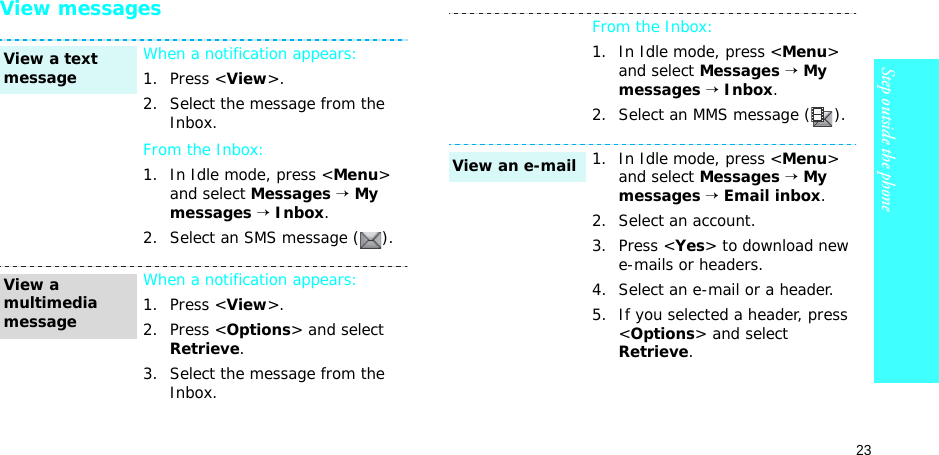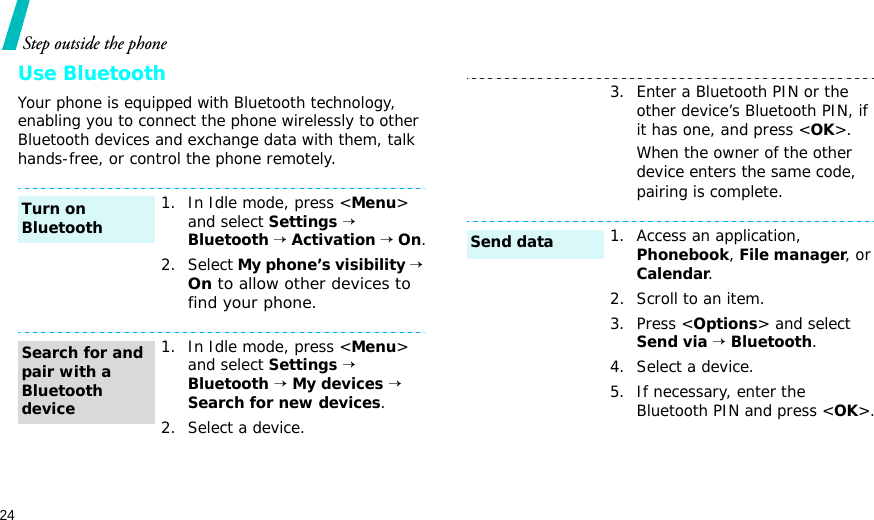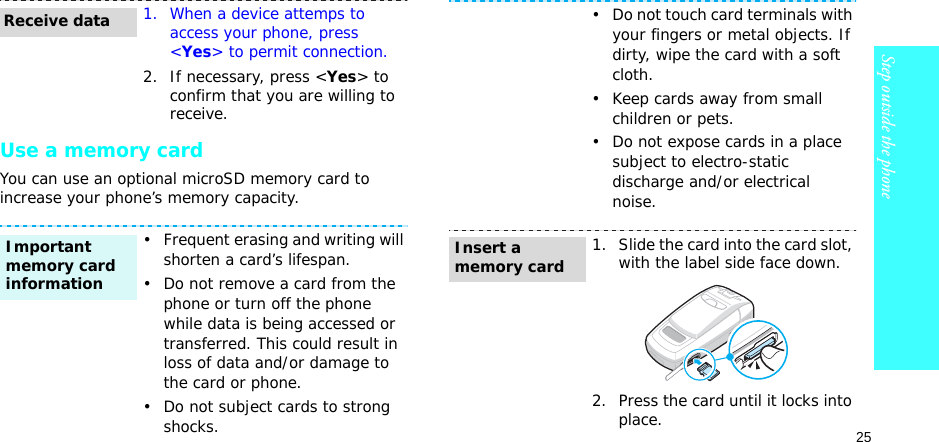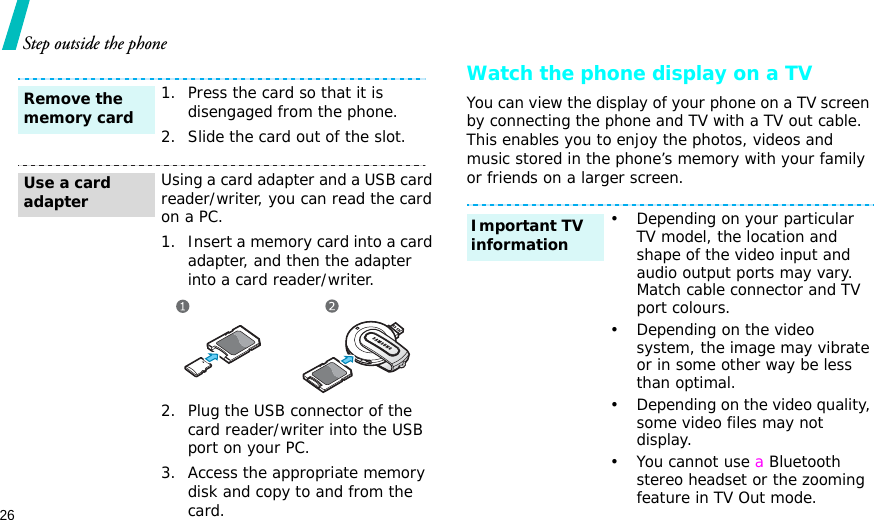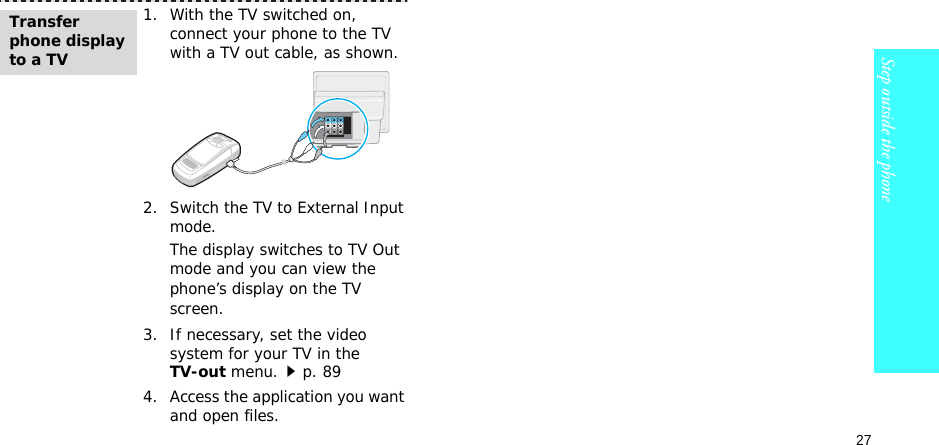Samsung Electronics Co SGHP900 Single-Band PCS GSM/ EDGE Phone with Bluetooth User Manual 1
Samsung Electronics Co Ltd Single-Band PCS GSM/ EDGE Phone with Bluetooth Users Manual 1
Contents
- 1. Users Manual 1
- 2. Users Manual 2
- 3. Users Manual
Users Manual 1
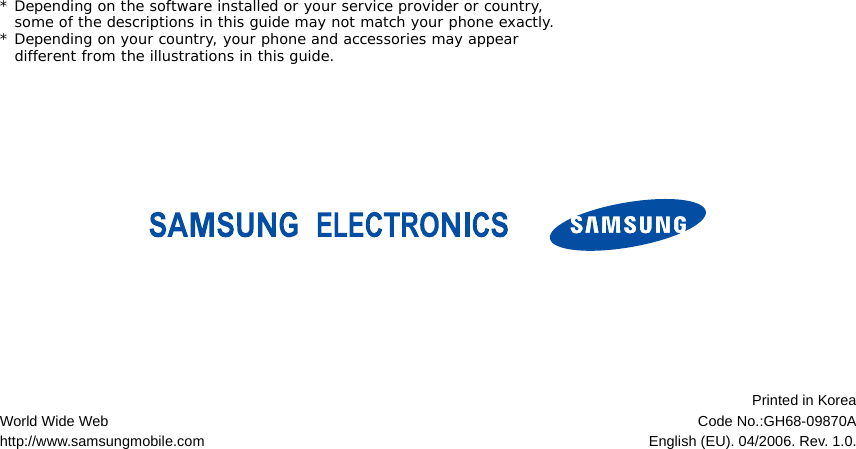
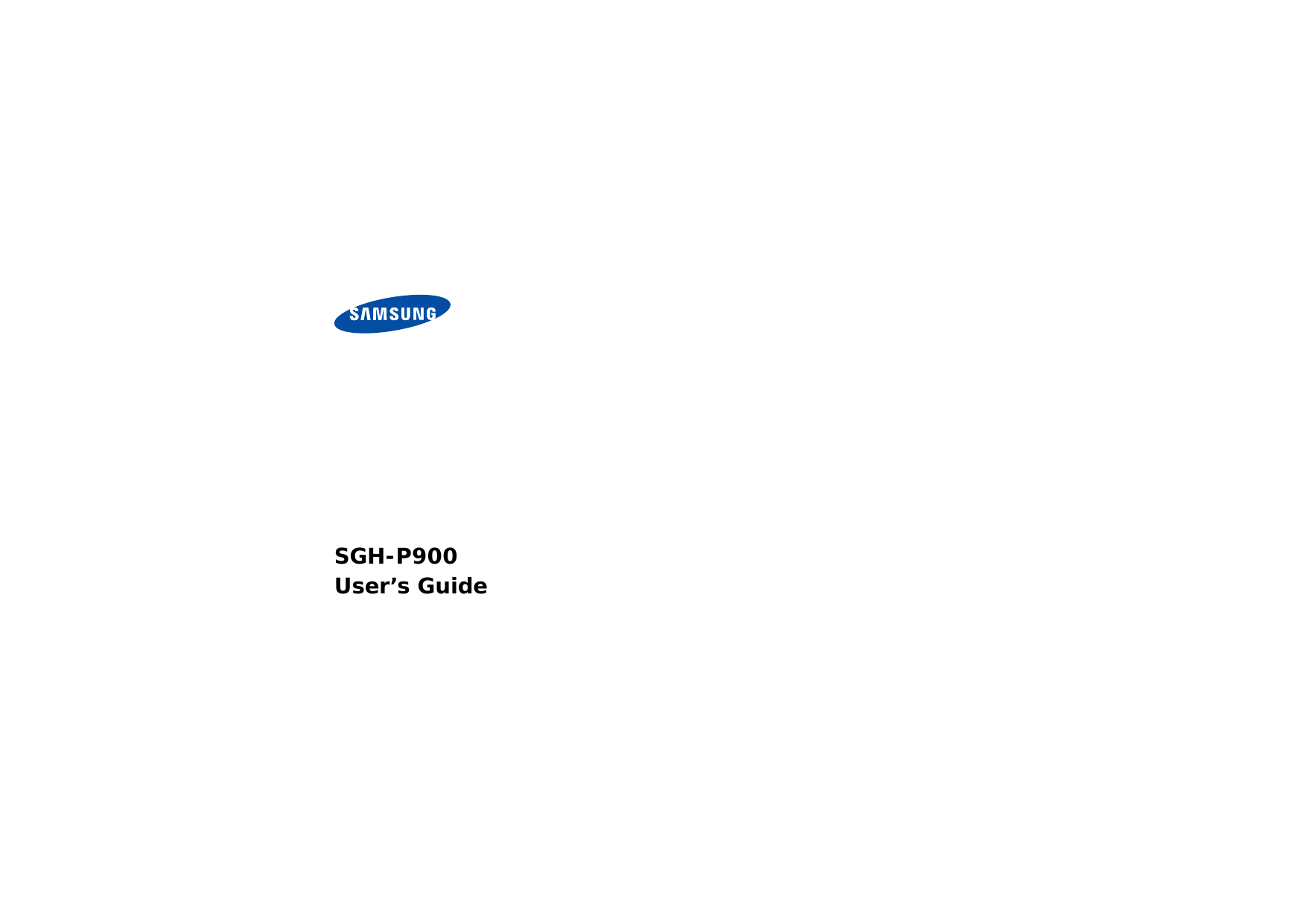
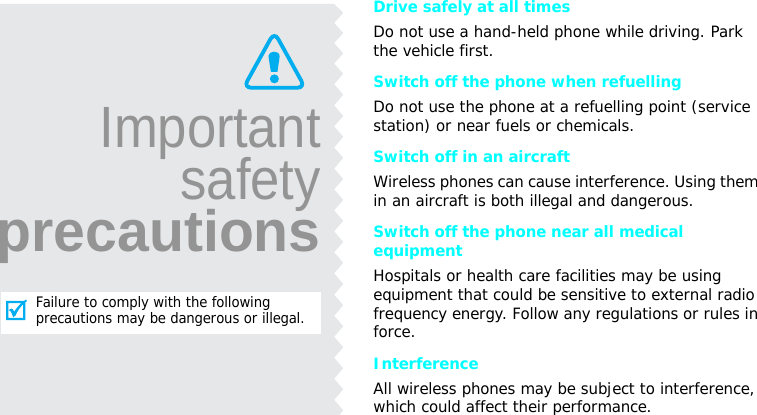
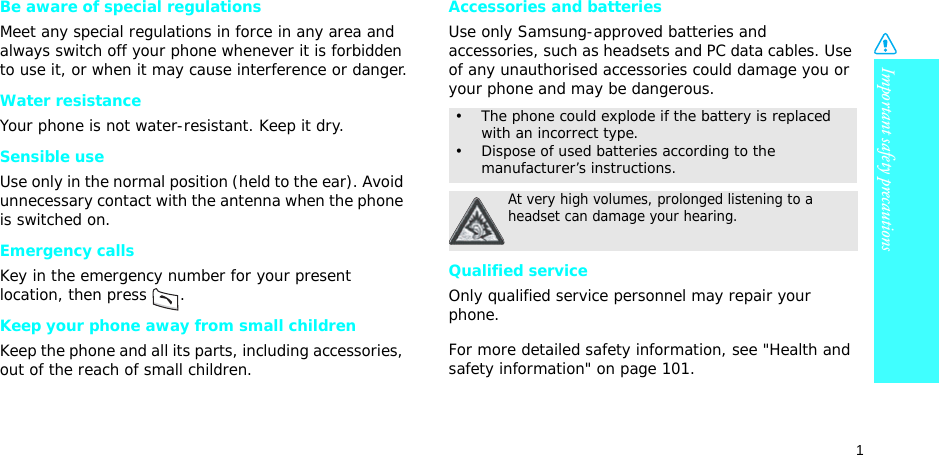
![2About this GuideThis User’s Guide provides you with condensed information about how to use your phone. To quickly learn the basics for your phone, please refer to “Get started” and “Step outside the phone.”In this guide, the following instruction icons appear:Indicates that you need to pay careful attention to the subsequent information regarding safety or phone features.Indicates that you can get more information on the referenced page. →Indicates that you need to press the Navigation keys to scroll to the specified option and then select it.[ ]Indicates a key on the phone. For example, []< >Indicates a soft key, whose function is displayed on the phone screen. For example, <Menu>• Digital Multimedia Broadcasting (DMB)Enjoy TV and radio broadcast via T-DMB (Terrestrial Digital Multimedia Broadcasting) services. Rotate your phone’s screen and enjoy a large horizontal view. Special features of your phone• Camera and camcorderUse the camera module on your phone to take a photo or record a video.• Music playerPlay music files using your phone as a music player.](https://usermanual.wiki/Samsung-Electronics-Co/SGHP900.Users-Manual-1/User-Guide-656646-Page-5.png)
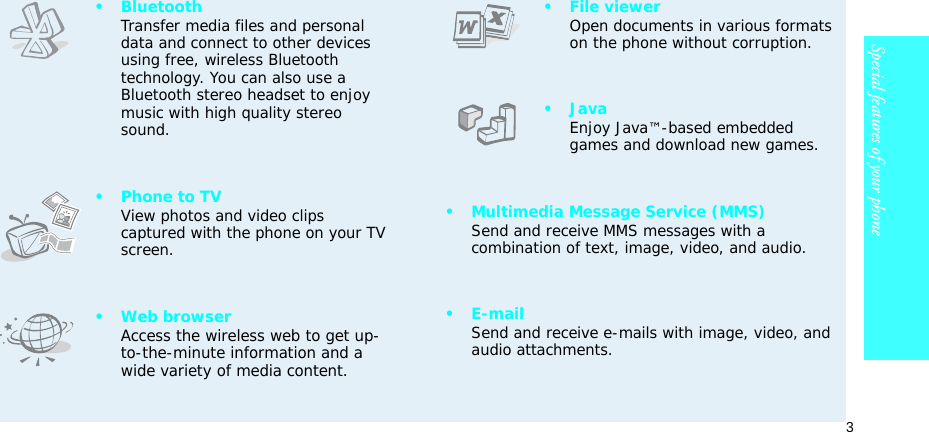
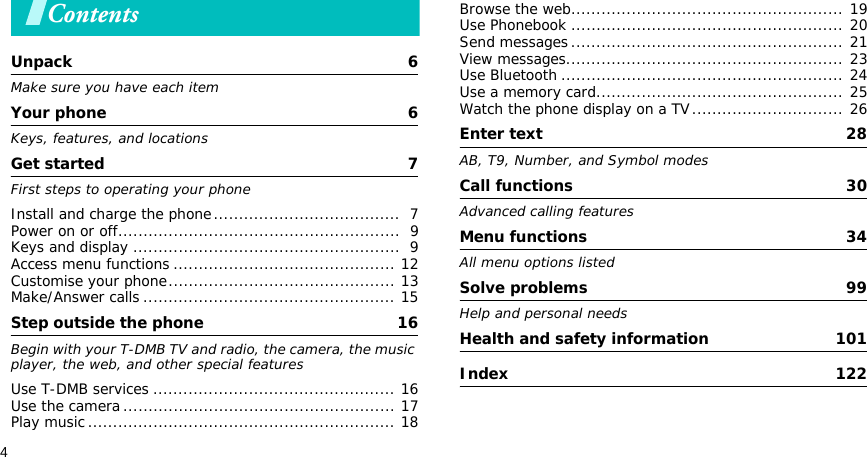
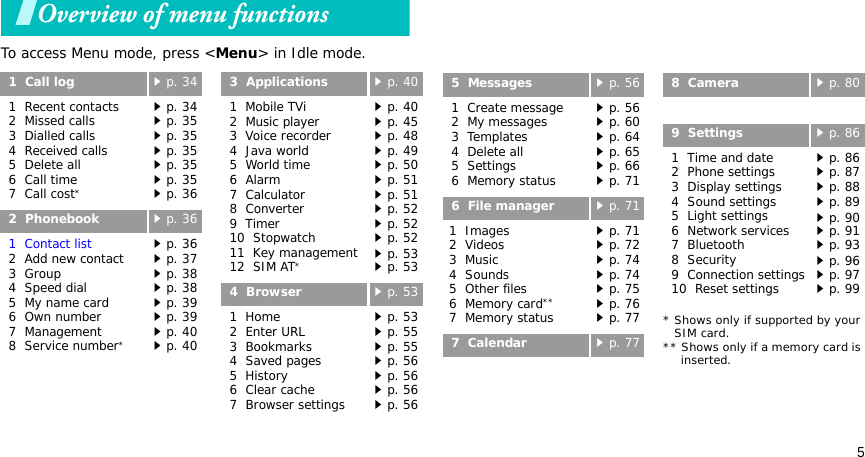
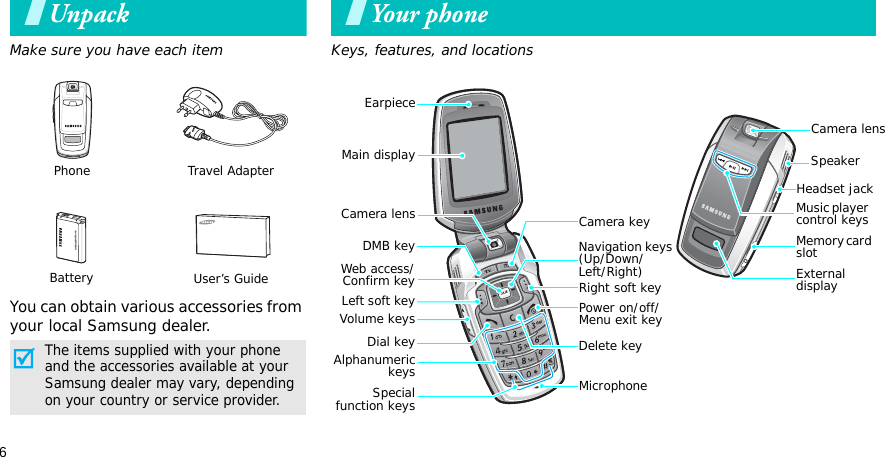
![7To view the display as a wide view screen, simply rotate the LCD compartment 90 degrees.Get startedFirst steps to operating your phoneSIM card informationWhen you subscribe to a cellular network, you receive a plug-in SIM (Subscriber Identity Module) card loaded with your subscription details, such as your PIN, and available optional services.Install and charge the phoneWide viewRemove the battery cover.If the phone is already on, first turn it off by pressing and holding []. Insert the SIM card.Make sure that the gold-coloured contacts on the card are face down.](https://usermanual.wiki/Samsung-Electronics-Co/SGHP900.Users-Manual-1/User-Guide-656646-Page-10.png)
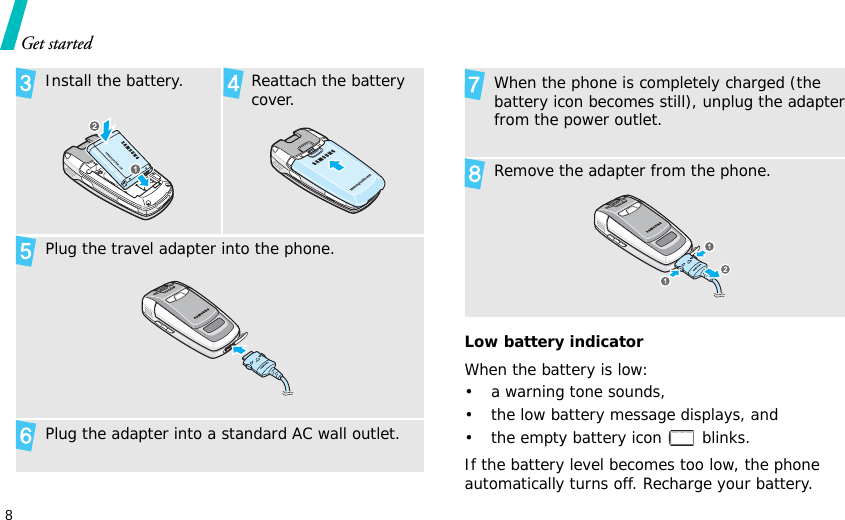
![9Get startedPower on or off Keys and displayKeysSwitch onDo not turn on the phone when mobile phone use is prohibited.1. Open the phone.2. Press and hold [ ].3. If necessary, enter the PIN and press <OK>.Switch off1. Open the phone.2. Press and hold [ ].In Idle mode, press and hold to access the Mobile TVi menu.In Idle mode, press to turn on the camera. In camera mode, take a photo or record a video.Perform the function indicated on the bottom line of the display.In Idle mode, access your favourite menus directly.p. 87In Menu mode, scroll through menu options.In Idle mode, launch the web browser.In Menu mode, select the highlighted menu option or confirm input.](https://usermanual.wiki/Samsung-Electronics-Co/SGHP900.Users-Manual-1/User-Guide-656646-Page-12.png)
![10Get startedMake or answer a call.In Idle mode, retrieve numbers recently dialled, missed, or received.Delete characters from the display or an item in an application.Press and hold to switch the phone on or off. End a call.In Menu mode, cancel input and return the phone to Idle mode.Enter numbers, letters, and some special characters.In Idle mode, press and hold [1] to access your voicemail server. Press and hold [0] to enter an international call prefix.Enter special characters.In Idle mode, press and hold [ ] to activate or deactivate Quiet mode. Press and hold [ ] to enter a pause between numbers.Return to the previous file during playback.Press and hold to launch or close the music player.Pause or resume playing music.Skip to the next file during playback.Adjust the phone volume.In Idle mode, with the phone open, adjust the keytone volume. With the phone closed, press and hold to turn on the external display.](https://usermanual.wiki/Samsung-Electronics-Co/SGHP900.Users-Manual-1/User-Guide-656646-Page-13.png)
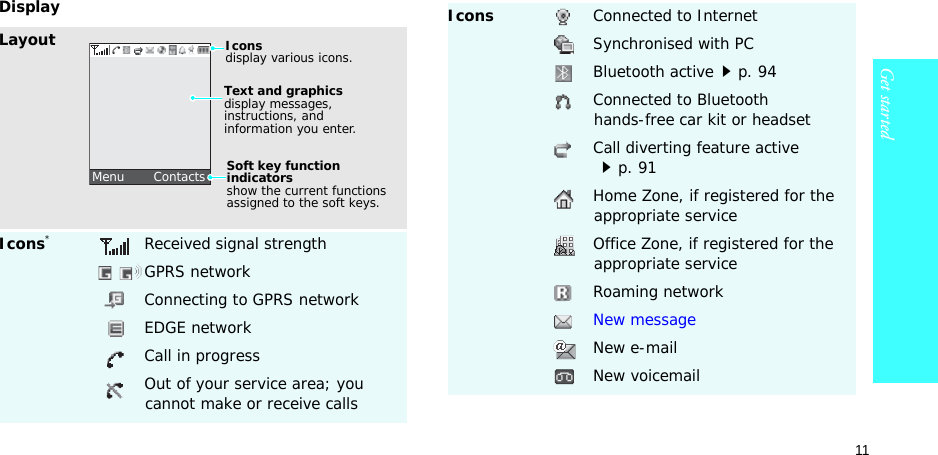
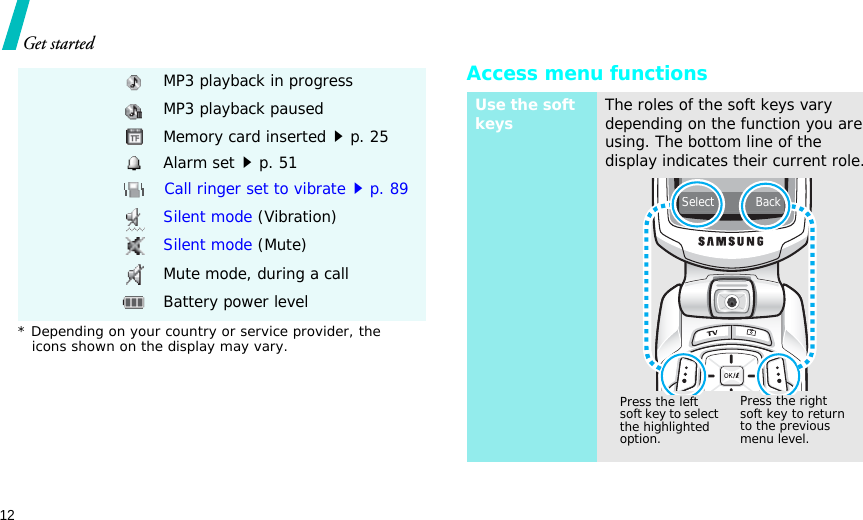
![13Get startedCustomise your phoneSelect an option1. Press a desired soft key.2. Press the Navigation keys to move to the next or previous option.3. Press <Select> or [ ] to confirm the function displayed or option highlighted.4. To exit, choose either of the following methods.• Press <Back> to move up one level.• Press [ ] to return to Idle mode.Use shortcutsPress the number key corresponding to the option you want. 1. In Idle mode, press <Menu> and select Settings → Phone settings → Language.2. Select a language.1. In Idle mode, press <Menu> and select Settings → Sound settings → Incoming call → Ringtone.2. Select a ringtone category.3. Select a ringtone.4. Press <Save>.Display languageCall ringer melody](https://usermanual.wiki/Samsung-Electronics-Co/SGHP900.Users-Manual-1/User-Guide-656646-Page-16.png)
![14Get startedYou can set wallpaper for the idle screen on the main display.1. In Idle mode, press <Menu> and select Settings → Display settings → Wallpaper → Main display.2. Select an image or a video category.3. Select an image or a video.4. Press <Select>.5. Press <Save>.You can change the colour for the display components, such as title bars and highlight bars.1. In Idle mode, press <Menu> and select Settings → Display settings → Skin.2. Select a colour pattern.Idle mode wallpaperMenu mode skin colourYou can set the Navigation keys to function as shortcuts to access your favourite menus.1. In Idle mode, press <Menu> and select Settings → Phone settings → Shortcuts.2. Select a key.3. Select a menu to be assigned to the key.You can switch the phone to Silent mode to avoid disturbing other people.Press and hold [ ] in Idle mode.Menu shortcutsSilent mode](https://usermanual.wiki/Samsung-Electronics-Co/SGHP900.Users-Manual-1/User-Guide-656646-Page-17.png)
![15Get startedMake/Answer callsYou can protect the phone against unauthorised use with a phone password. The phone will require the password on power-up.1. In Idle mode, press <Menu> and select Settings → Security → Change password.2. Enter the default password, 00000000, and press <OK>.3. Enter a new 4- to 8-digit password and press <OK>.4. Enter the new password again and press <OK>.5. Select Phone lock.6. Select Enable.7. Enter the password and press <OK>.Phone lock1. In Idle mode, enter an area code and phone number.2. Press [ ].3. To end the call, press [ ].1. When the phone rings, press [].2. To end the call, press [ ].Press [ / ].Make a callAnswer a callAdjust the volume during a call](https://usermanual.wiki/Samsung-Electronics-Co/SGHP900.Users-Manual-1/User-Guide-656646-Page-18.png)
![16Step outside the phoneBegin with your T-DMB TV and radio, the camera, the music player, the web, and other special featuresUse T-DMB servicesYour phone enables you to view TV channels and listen to radio stations via T-DMB (Terrestrial Digital Multimedia Broadcasting) services, anytime anywhere. 1. In Idle mode, rotate the phone’s screen.2. Press and hold [TV].3. Select TV Channels.4. Select the channel you want.5. To move to the next or previous channel, press [Left] or [Right].6. To stop the broadcast, press [].Watch television1. In Idle mode, rotate the phone’s screen.2. Press and hold [TV].3. Select Audio channels.4. Select the station you want.5. To move to the next or previous station, press [Left] or [Right].6. To stop the broadcast, press [].Listen to the radio](https://usermanual.wiki/Samsung-Electronics-Co/SGHP900.Users-Manual-1/User-Guide-656646-Page-19.png)
![17Step outside the phoneUse the camera1. Open the phone.2. In Idle mode, press [ ] to turn on the camera.3. Aim the lens at the subject by rotating the camera lens and make any desired adjustments.4. Press [ ] or [ ] to take a photo. The photo is saved automatically.5.Press <Preview> to take another photo.Take a photo1. In Idle mode, press <Menu> and select File manager → Images → Photos.2. Select the photo you want.1. In Idle mode, press [ ] to turn on the camera.2. Press [1] to switch to Record mode.3. Press [ ] or [ ] to start recording.4. Press < > or [ ] to stop recording. The video is saved automatically.5. Press < > to record another video.View a photoRecord a video](https://usermanual.wiki/Samsung-Electronics-Co/SGHP900.Users-Manual-1/User-Guide-656646-Page-20.png)
![18Step outside the phonePlay music1.In Idle mode, press <Menu> and select File manager → Videos → Video clips.2. Select the video you want.Use these methods:• Download from the wireless webp. 53• Download from a computer using the optional Samsung PC StudioSamsung PC Studio User’s Guide• Receive via Bluetoothp. 95• Copy to a memory card and insert the card into the phonep. 25Play a videoCopy music files to the phone1. In Idle mode, press <Menu> and select Applications → Music player.2. Press <Options> and select Add music from → Phone or Memory card.3. Press [ ] to select the files you want and press <Select>.4. Press <Back> to return to the music player screen.Create a play list](https://usermanual.wiki/Samsung-Electronics-Co/SGHP900.Users-Manual-1/User-Guide-656646-Page-21.png)
![19Step outside the phoneBrowse the webUsing a built-in web browser, you can easily access the wireless web to get a variety of up-to-date services and information and to download web content.1. From the music player screen, press [ ].2. During playback, use the following keys:•: pauses or resumes playback.• Left: returns to the previous file.• Right: skips to the next file.• Up: opens the play list.• / : adjusts the volume.• Down: stops playback.Play music filesIn Idle mode, press [ ].• To scroll through browser items, press [Up] or [Down]. • To select an item, press [ ].• To return to the previous page, press <Back>.• To move to the next page, press <Options> and select Go → Forward.• To access options, press <Options>.Launch the web browserNavigate the web](https://usermanual.wiki/Samsung-Electronics-Co/SGHP900.Users-Manual-1/User-Guide-656646-Page-22.png)
![20Step outside the phoneUse PhonebookTo the phone’s memory:1. In Idle mode, enter a phone number and press <Options>.2. Select Save contact → Phone → a number type.3. Specify contact information: First name, Last name, Mobile, Home, Office, Fax, Other, Email, Caller ID, Ringtone, Group, and Note.4. Press <Save> to save the contact.Add a contactTo the SIM card:1. In Idle mode, enter a phone number and press <Options>.2. Select Save contact → SIM.3. Enter a name.4. Press <Save> to save the contact.1. In Idle mode, press <Contacts>.2. Enter the first few letters of the name you want.3. Select a contact.4. Scroll to a number and press [] to dial, or press [ ] to edit contact information.Find a contact](https://usermanual.wiki/Samsung-Electronics-Co/SGHP900.Users-Manual-1/User-Guide-656646-Page-23.png)
![21Step outside the phoneSend messages1. In Idle mode, press <Menu> and select Phonebook → My name card.2. Specify your contact information.3. Press <Save> to save the name card.4. To send the name card, press <Options> and select Send via → a sending method.Create and send a name card1. In Idle mode, press <Menu> and select Messages → Create message → Text message.2. Enter the message text.3. Press <Options> and select Save and send or Send only.4. Enter destination numbers.5. Press [ ] to send the message.1. In Idle mode, press <Menu> and select Messages → Create message → Multimedia message.2. Select Subject.3. Enter the message subject and press [ ].Send a text message (SMS)Send a multimedia message (MMS)](https://usermanual.wiki/Samsung-Electronics-Co/SGHP900.Users-Manual-1/User-Guide-656646-Page-24.png)
![22Step outside the phone4. Select Image and video or Sound.5. For Image and video, select Add image or Add video and add an image or a video clip.For Sound, select Add sound and add a sound clip.6. Select Message.7. Enter the message text and press [ ].8. Press <Options> and select Send.9. Enter destination numbers or addresses.10.Press [ ] to send the message.1. In Idle mode, press <Menu> and select Messages → Create message → Email.2. Select Subject.3. Enter the e-mail subject and press [ ].4. Select Message.5. Enter the e-mail text and press [].6. Select File attached.7. Add image, video, sound, music files, or document files.8. Press <Options> and select Send.9. Enter e-mail addresses.10.Press [ ] to send the e-mail.Send an e-mail](https://usermanual.wiki/Samsung-Electronics-Co/SGHP900.Users-Manual-1/User-Guide-656646-Page-25.png)