Samsung Electronics Co SGHP900 Single-Band PCS GSM/ EDGE Phone with Bluetooth User Manual 1
Samsung Electronics Co Ltd Single-Band PCS GSM/ EDGE Phone with Bluetooth Users Manual 1
Contents
- 1. Users Manual 1
- 2. Users Manual 2
- 3. Users Manual
Users Manual 1

World Wide Web
http://www.samsungmobile.com
Printed in Korea
Code No.:GH68-09870A
English (EU). 04/2006. Rev. 1.0.
* Depending on the software installed or your service provider or country,
some of the descriptions in this guide may not match your phone exactly.
* Depending on your country, your phone and accessories may appear
different from the illustrations in this guide.
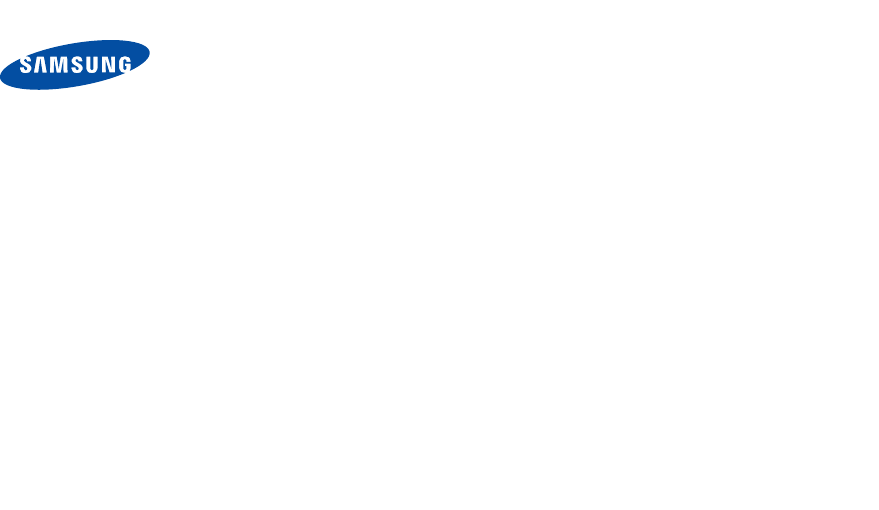
SGH-P900
User’s Guide
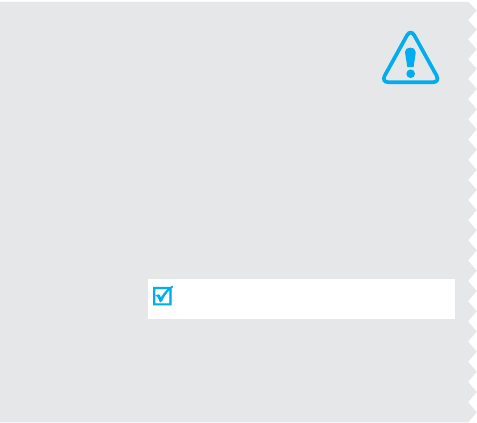
Important
safety
precautions
Failure to comply with the following
precautions may be dangerous or illegal.
Drive safely at all times
Do not use a hand-held phone while driving. Park
the vehicle first.
Switch off the phone when refuelling
Do not use the phone at a refuelling point (service
station) or near fuels or chemicals.
Switch off in an aircraft
Wireless phones can cause interference. Using them
in an aircraft is both illegal and dangerous.
Switch off the phone near all medical
equipment
Hospitals or health care facilities may be using
equipment that could be sensitive to external radio
frequency energy. Follow any regulations or rules in
force.
Interference
All wireless phones may be subject to interference,
which could affect their performance.
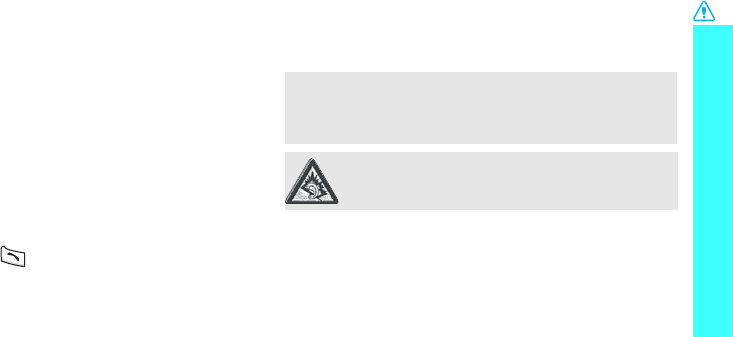
1
Important safety precautions
Be aware of special regulations
Meet any special regulations in force in any area and
always switch off your phone whenever it is forbidden
to use it, or when it may cause interference or danger.
Water resistance
Your phone is not water-resistant. Keep it dry.
Sensible use
Use only in the normal position (held to the ear). Avoid
unnecessary contact with the antenna when the phone
is switched on.
Emergency calls
Key in the emergency number for your present
location, then press .
Keep your phone away from small children
Keep the phone and all its parts, including accessories,
out of the reach of small children.
Accessories and batteries
Use only Samsung-approved batteries and
accessories, such as headsets and PC data cables. Use
of any unauthorised accessories could damage you or
your phone and may be dangerous.
Qualified service
Only qualified service personnel may repair your
phone.
For more detailed safety information, see "Health and
safety information" on page 101.
• The phone could explode if the battery is replaced
with an incorrect type.
• Dispose of used batteries according to the
manufacturer’s instructions.
At very high volumes, prolonged listening to a
headset can damage your hearing.
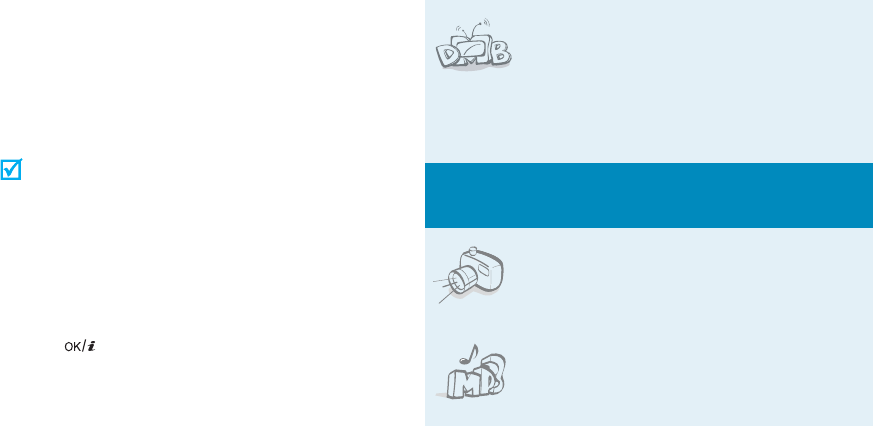
2
About this Guide
This User’s Guide provides you with condensed
information about how to use your phone. To quickly
learn the basics for your phone, please refer to “Get
started” and “Step outside the phone.”
In this guide, the following instruction icons appear:
Indicates that you need to pay careful attention
to the subsequent information regarding safety
or phone features.
Indicates that you can get more information on
the referenced page.
→
Indicates that you need to press the Navigation
keys to scroll to the specified option and then
select it.
[ ]
Indicates a key on the phone. For example,
[]
< >
Indicates a soft key, whose function is displayed
on the phone screen. For example, <
Menu
>
• Digital Multimedia Broadcasting
(DMB)
Enjoy TV and radio broadcast via
T-DMB (Terrestrial Digital Multimedia
Broadcasting) services. Rotate your
phone’s screen and enjoy a large
horizontal view.
Special
features of your phone
• Camera and camcorder
Use the camera module on your
phone to take a photo or record a
video.
• Music player
Play music files using your phone as
a music player.
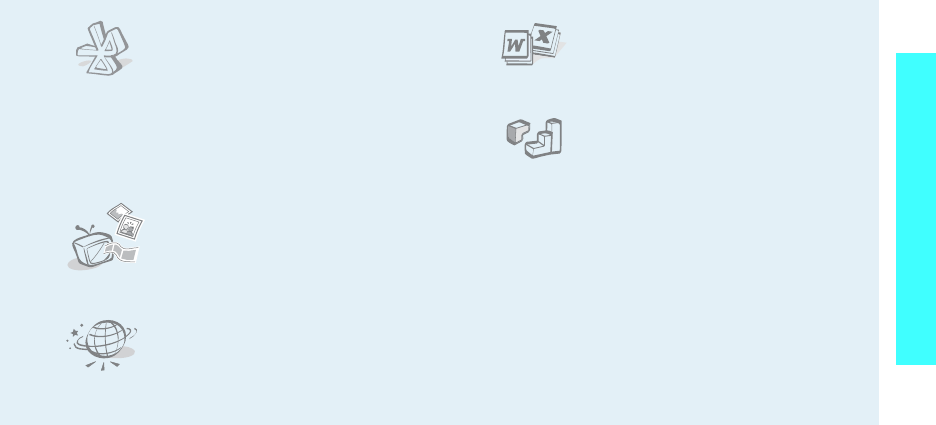
3
Special features of your phone
•Bluetooth
Transfer media files and personal
data and connect to other devices
using free, wireless Bluetooth
technology. You can also use a
Bluetooth stereo headset to enjoy
music with high quality stereo
sound.
•Phone to TV
View photos and video clips
captured with the phone on your TV
screen.
•Web browser
Access the wireless web to get up-
to-the-minute information and a
wide variety of media content.
• File viewer
Open documents in various formats
on the phone without corruption.
•Java
Enjoy Java
™
-based embedded
games and download new games.
• Multimedia Message Service (MMS)
Send and receive MMS messages with a
combination of text, image, video, and audio.
•E-mail
Send and receive e-mails with image, video, and
audio attachments.
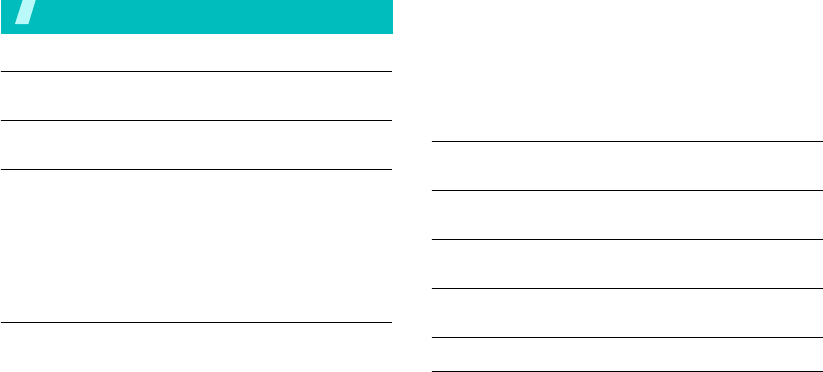
4
Contents
Unpack 6
Make sure you have each item
Your phone 6
Keys, features, and locations
Get started 7
First steps to operating your phone
Install and charge the phone..................................... 7
Power on or off........................................................ 9
Keys and display ..................................................... 9
Access menu functions ............................................ 12
Customise your phone............................................. 13
Make/Answer calls .................................................. 15
Step outside the phone 16
Begin with your T-DMB TV and radio, the camera, the music
player, the web, and other special features
Use T-DMB services ................................................ 16
Use the camera ...................................................... 17
Play music ............................................................. 18
Browse the web...................................................... 19
Use Phonebook ...................................................... 20
Send messages...................................................... 21
View messages....................................................... 23
Use Bluetooth ........................................................ 24
Use a memory card................................................. 25
Watch the phone display on a TV.............................. 26
Enter text 28
AB, T9, Number, and Symbol modes
Call functions 30
Advanced calling features
Menu functions 34
All menu options listed
Solve problems 99
Help and personal needs
Health and safety information 101
Index 122
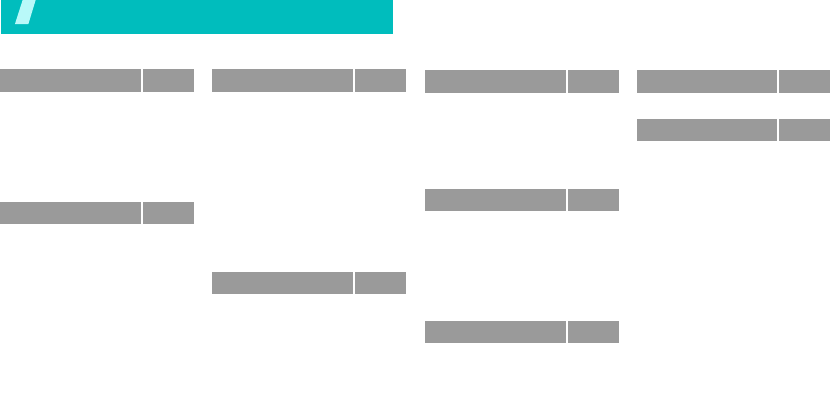
5
Overview of menu functions
To access Menu mode, press <
Menu
> in Idle mode.
1 Call log
p. 34
1 Recent contacts
2 Missed calls
3 Dialled calls
4 Received calls
5 Delete all
6 Call time
7 Call cost
*
p. 34
p. 35
p. 35
p. 35
p. 35
p. 35
p. 36
2 Phonebook
p. 36
1 Contact list
2 Add new contact
3 Group
4 Speed dial
5 My name card
6 Own number
7 Management
8 Service number
*
p. 36
p. 37
p. 38
p. 38
p. 39
p. 39
p. 40
p. 40
3 Applications
p. 40
1 Mobile TVi
2 Music player
3 Voice recorder
4 Java world
5 World time
6 Alarm
7 Calculator
8 Converter
9 Timer
10 Stopwatch
11 Key management
12 SIM AT
*
p. 40
p. 45
p. 48
p. 49
p. 50
p. 51
p. 51
p. 52
p. 52
p. 52
p. 53
p. 53
4 Browser
p. 53
1 Home
2 Enter URL
3 Bookmarks
4 Saved pages
5 History
6 Clear cache
7 Browser settings
p. 53
p. 55
p. 55
p. 56
p. 56
p. 56
p. 56
5 Messages
p. 56
1 Create message
2 My messages
3 Templates
4 Delete all
5 Settings
6 Memory status
p. 56
p. 60
p. 64
p. 65
p. 66
p. 71
6 File manager
p. 71
1 Images
2 Videos
3 Music
4 Sounds
5 Other files
6 Memory card
**
7 Memory status
p. 71
p. 72
p. 74
p. 74
p. 75
p. 76
p. 77
7 Calendar
p. 77
8 Camera
p. 80
9 Settings
p. 86
1 Time and date
2 Phone settings
3 Display settings
4 Sound settings
5 Light settings
6 Network services
7 Bluetooth
8 Security
9 Connection settings
10 Reset settings
p. 86
p. 87
p. 88
p. 89
p. 90
p. 91
p. 93
p. 96
p. 97
p. 99
* Shows only if supported by your
SIM card.
** Shows only if a memory card is
inserted.
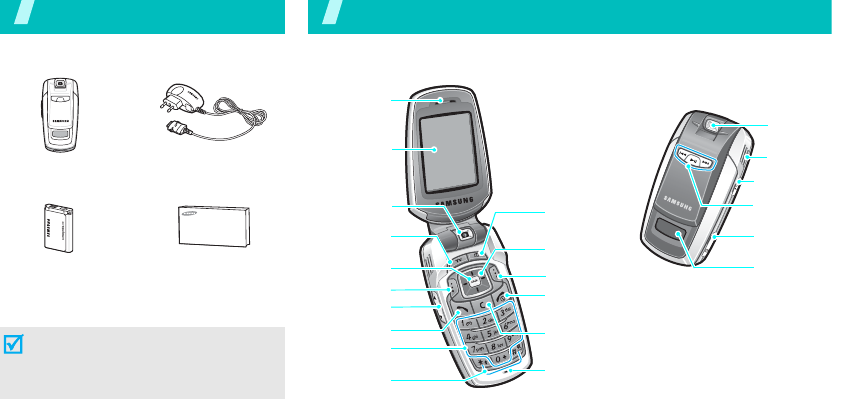
6
Unpack
Make sure you have each item
You can obtain various accessories from
your local Samsung dealer.
Phone Travel Adapter
Battery User’s Guide
The items supplied with your phone
and the accessories available at your
Samsung dealer may vary, depending
on your country or service provider.
Your phone
Keys, features, and locations
Special
function keys
Earpiece
Main display
Left soft key
Volume keys
Dial key
Alphanumeric
keys
Web access/
Confirm key
DMB key
Camera lens
Power on/off/
Menu exit key
Microphone
Camera key
Navigation keys
(Up/Down/
Left/Right)
Delete key
Right soft key External
display
Music player
control keys
Memory card
slot
Speaker
Headset jack
Camera lens
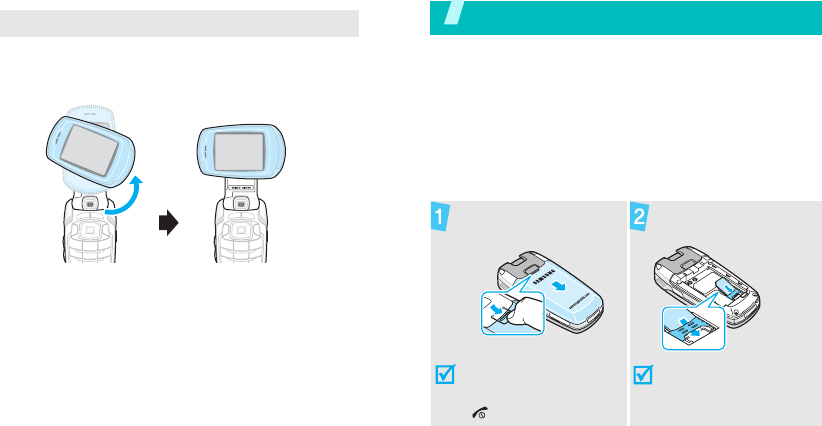
7
To view the display as a wide view screen, simply
rotate the LCD compartment 90 degrees.
Get started
First steps to operating your phone
SIM card information
When you subscribe to a cellular network, you receive
a plug-in SIM (Subscriber Identity Module) card
loaded with your subscription details, such as your
PIN, and available optional services.
Install and charge the phone
Wide view
Remove the battery
cover.
If the phone is already
on, first turn it off by
pressing and holding
[].
Insert the SIM card.
Make sure that the gold-
coloured contacts on the
card are face down.
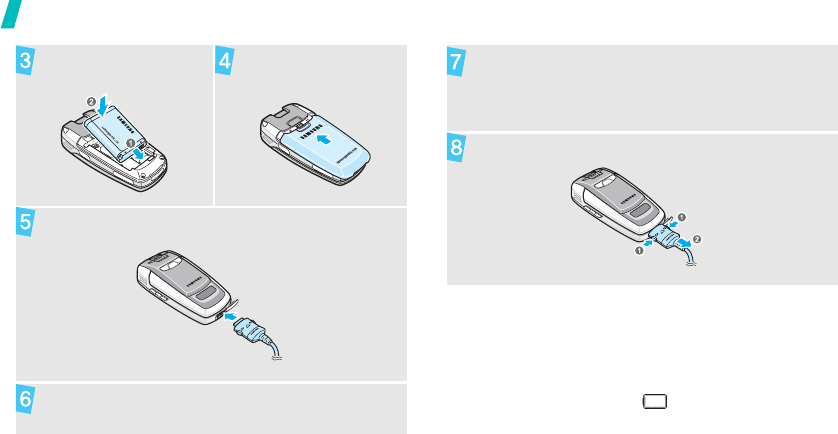
8
Get started
Low battery indicator
When the battery is low:
• a warning tone sounds,
• the low battery message displays, and
• the empty battery icon blinks.
If the battery level becomes too low, the phone
automatically turns off. Recharge your battery.
Install the battery. Reattach the battery
cover.
Plug the travel adapter into the phone.
Plug the adapter into a standard AC wall outlet.
When the phone is completely charged (the
battery icon becomes still), unplug the adapter
from the power outlet.
Remove the adapter from the phone.
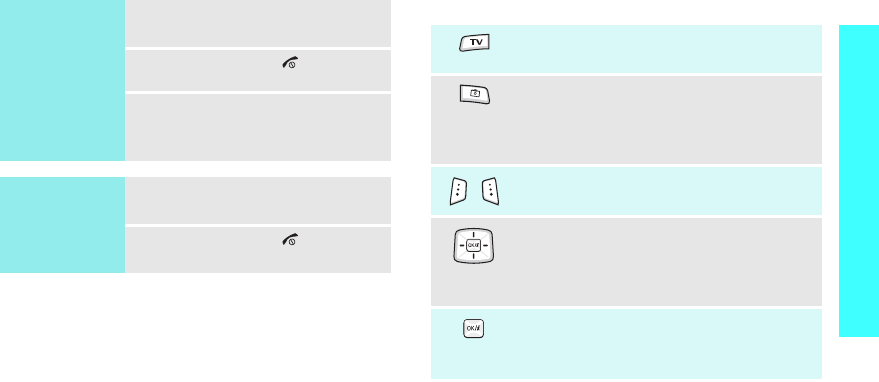
9
Get started
Power on or off Keys and display
Keys
Switch on
Do not turn on
the phone when
mobile phone
use is prohibited.
1. Open the phone.
2. Press and hold [ ].
3. If necessary, enter the PIN and
press <
OK
>.
Switch off
1. Open the phone.
2. Press and hold [ ].
In Idle mode, press and hold to access
the
Mobile TVi
menu.
In Idle mode, press to turn on the
camera.
In camera mode, take a photo or record a
video.
Perform the function indicated on the
bottom line of the display.
In Idle mode, access your favourite
menus directly.
p. 87
In Menu mode, scroll through menu
options.
In Idle mode, launch the web browser.
In Menu mode, select the highlighted
menu option or confirm input.

10
Get started
Make or answer a call.
In Idle mode, retrieve numbers recently
dialled, missed, or received.
Delete characters from the display or an
item in an application.
Press and hold to switch the phone on or
off.
End a call.
In Menu mode, cancel input and return
the phone to Idle mode.
Enter numbers, letters, and some special
characters.
In Idle mode, press and hold
[1]
to
access your voicemail server. Press and
hold [
0
] to enter an international call
prefix.
Enter special characters.
In Idle mode, press and hold [ ] to
activate or deactivate Quiet mode. Press
and hold [ ] to enter a pause between
numbers.
Return to the previous file during
playback.
Press and hold to launch or close the
music player.
Pause or resume playing music.
Skip to the next file during playback.
Adjust the phone volume.
In Idle mode, with the phone open,
adjust the keytone volume.
With the phone closed, press and hold to
turn on the external display.
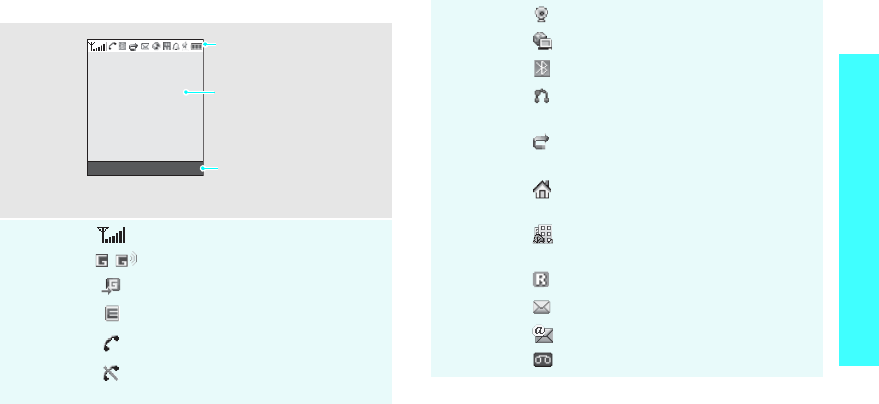
11
Get started
Display
Layout
Icons
*
Received signal strength
GPRS network
Connecting to GPRS network
EDGE network
Call in progress
Out of your service area; you
cannot make or receive calls
Text and graphics
display messages,
instructions, and
information you enter.
Soft key function
indicators
show the current functions
assigned to the soft keys.
Menu Contacts
Icons
display various icons.
Icons
Connected to Internet
Synchronised with PC
Bluetooth active
p. 94
Connected to Bluetooth
hands-free
car kit or headset
Call diverting feature active
p. 91
Home Zone, if registered for the
appropriate service
Office Zone, if registered for the
appropriate service
Roaming network
New message
New e-mail
New voicemail
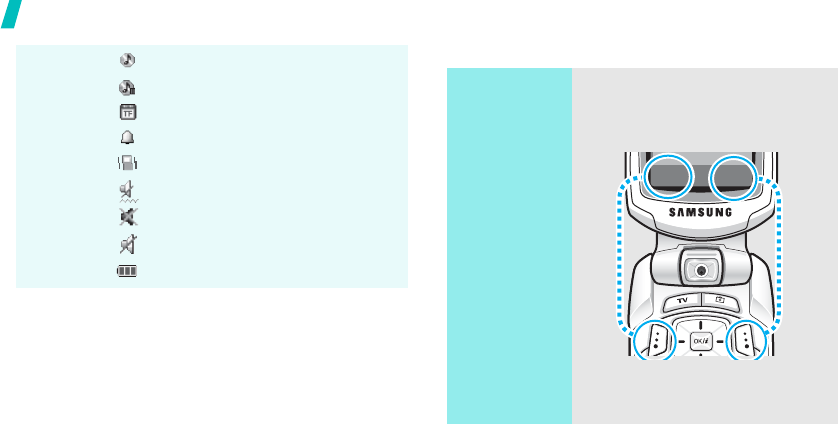
12
Get started
Access menu functions
MP3 playback in progress
MP3 playback paused
Memory card inserted
p. 25
Alarm set
p. 51
Call ringer set to vibrate
p. 89
Silent mode (Vibration)
Silent mode (Mute)
Mute mode, during a call
Battery power level
* Depending on your country or service provider, the
icons shown on the display may vary.
Use the soft
keys
The roles of the soft keys vary
depending on the function you are
using. The bottom line of the
display indicates their current role.
Press the left
soft key to select
the highlighted
option.
Press the right
soft key to return
to the previous
menu level.
S
e
l
ec
t B
ac
k
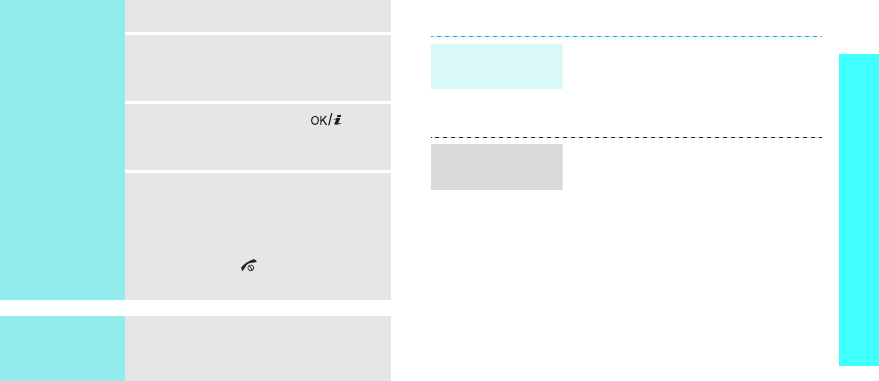
13
Get started
Customise your phone
Select an
option
1. Press a desired soft key.
2. Press the Navigation keys to
move to the next or previous
option.
3. Press <
Select
> or [ ] to
confirm the function displayed
or option highlighted.
4. To exit, choose either of the
following methods.
• Press <
Back
> to move up
one level.
• Press [ ] to return to Idle
mode.
Use shortcuts
Press the number key
corresponding to the option you
want.
1. In Idle mode, press <
Menu
>
and select
Settings
→
Phone
settings
→
Language
.
2. Select a language.
1. In Idle mode, press <
Menu
>
and select
Settings
→
Sound
settings
→
Incoming call
→
Ringtone
.
2. Select a ringtone category.
3. Select a ringtone.
4. Press <
Save
>.
Display
language
Call ringer
melody
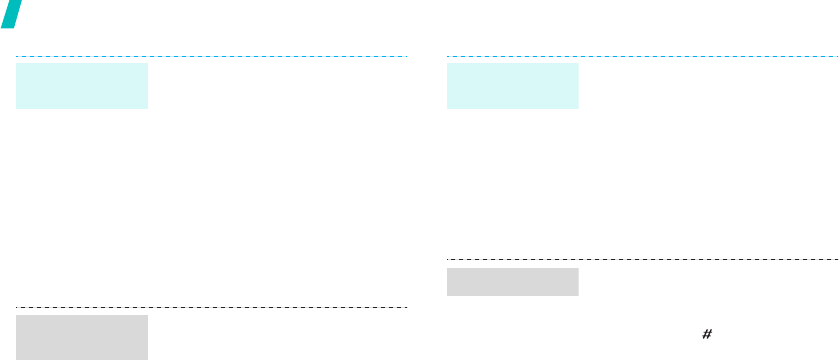
14
Get started
You can set wallpaper for the idle
screen on the main display.
1. In Idle mode, press <
Menu
>
and select
Settings
→
Display
settings
→
Wallpaper
→
Main
display
.
2. Select an image or a video
category.
3. Select an image or a video.
4. Press <
Select
>.
5. Press <
Save
>.
You can change the colour for the
display components, such as title
bars and highlight bars.
1. In Idle mode, press <
Menu
>
and select
Settings
→
Display
settings
→
Skin
.
2. Select a colour pattern.
Idle mode
wallpaper
Menu mode
skin colour
You can set the Navigation keys to
function as shortcuts to access
your favourite menus.
1. In Idle mode, press <
Menu
>
and select
Settings
→
Phone
settings
→
Shortcuts
.
2. Select a key.
3. Select a menu to be assigned to
the key.
You can switch the phone to Silent
mode to avoid disturbing other
people.
Press and hold [ ] in Idle mode.
Menu
shortcuts
Silent mode
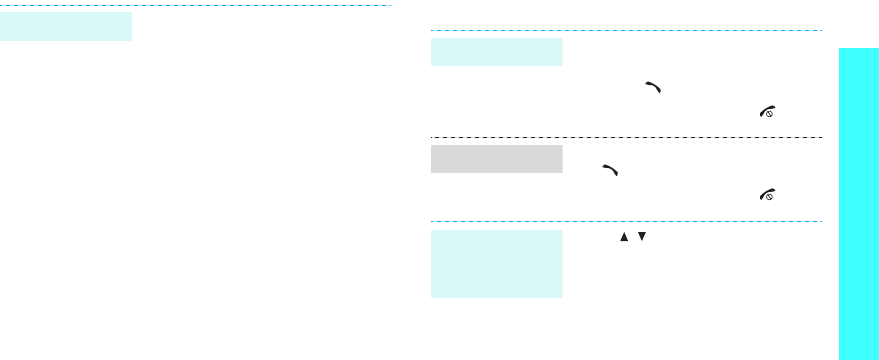
15
Get started
Make/Answer calls
You can protect the phone against
unauthorised use with a phone
password. The phone will require
the password on power-up.
1. In Idle mode, press <
Menu
>
and select
Settings
→
Security
→
Change
password
.
2. Enter the default password,
00000000
, and press <
OK
>.
3. Enter a new 4- to 8-digit
password and press <
OK
>.
4. Enter the new password again
and press <
OK
>.
5. Select
Phone lock
.
6. Select
Enable
.
7. Enter the password and press
<
OK
>.
Phone lock
1. In Idle mode, enter an area
code and phone number.
2. Press [ ].
3. To end the call, press [ ].
1. When the phone rings, press
[].
2. To end the call, press [ ].
Press [ / ].
Make a call
Answer a call
Adjust the
volume during
a call
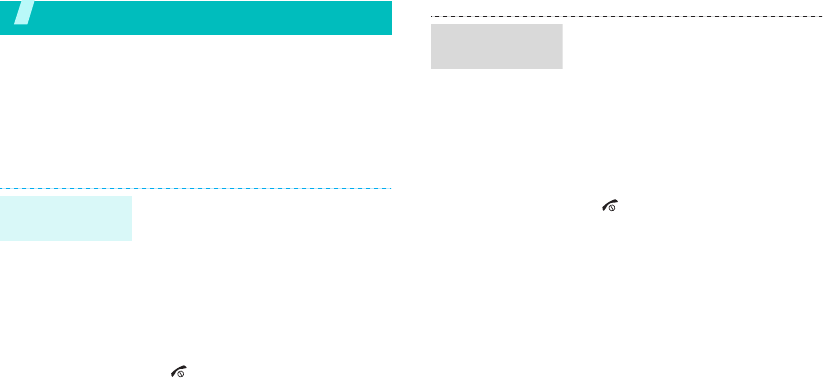
16
Step outside the phone
Begin with your T-DMB TV and radio, the camera, the
music player, the web, and other special features
Use T-DMB services
Your phone enables you to view TV channels and listen
to radio stations via T-DMB (Terrestrial Digital
Multimedia Broadcasting) services, anytime anywhere.
1. In Idle mode, rotate the
phone’s screen.
2. Press and hold [
TV
].
3. Select
TV Channels
.
4. Select the channel you want.
5. To move to the next or previous
channel, press [Left] or [Right].
6. To stop the broadcast, press
[].
Watch
television
1. In Idle mode, rotate the
phone’s screen.
2. Press and hold [
TV
].
3. Select
Audio channels
.
4. Select the station you want.
5. To move to the next or previous
station, press [Left] or [Right].
6. To stop the broadcast, press
[].
Listen to the
radio
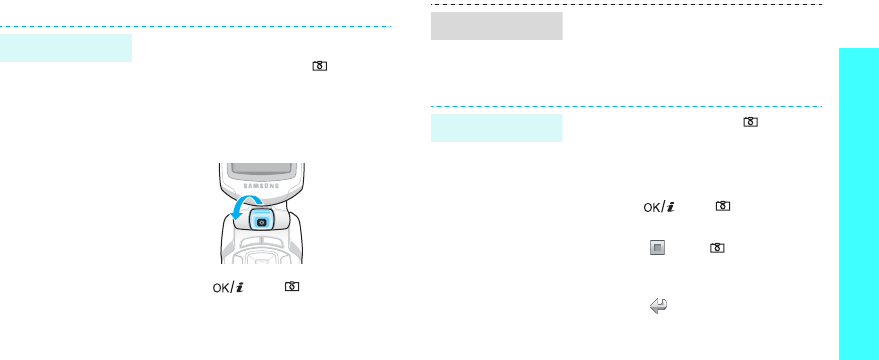
17
Step outside the phone
Use the camera
1. Open the phone.
2. In Idle mode, press [ ] to turn
on the camera.
3. Aim the lens at the subject by
rotating the camera lens and
make any desired adjustments.
4. Press [ ] or [ ] to take a
photo. The photo is saved
automatically.
5.
Pres
s <
Preview
> to
take
another photo.
Take a photo
1. In Idle mode, press <
Menu
>
and select
File manager
→
Images
→
Photos
.
2. Select the photo you want.
1. In Idle mode, press [ ] to turn
on the camera.
2. Press [
1
] to switch to Record
mode.
3. Press [ ] or [ ] to start
recording.
4. Press < > or [ ] to stop
recording. The video is saved
automatically.
5. Press < > to record another
video.
View a photo
Record a video
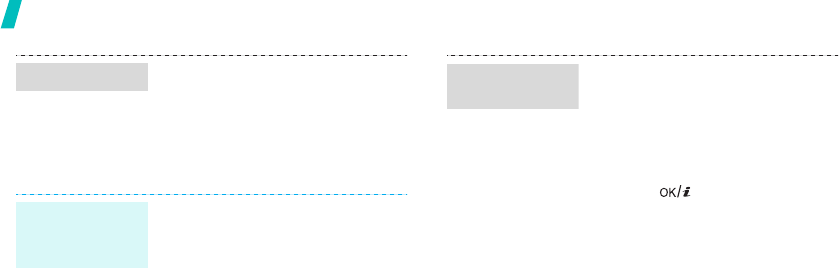
18
Step outside the phone
Play music
1.
In Idle mode, press <
Menu
>
and select
File manager
→
Videos
→
Video clips
.
2. Select the video you want.
Use these methods:
• Download from the wireless
web
p. 53
• Download from a computer
using the optional Samsung PC
Studio
Samsung PC Studio
User’s Guide
• Receive via Bluetooth
p. 95
• Copy to a memory card and
insert the card into the phone
p. 25
Play a video
Copy music
files to the
phone
1. In Idle mode, press <
Menu
>
and select
Applications
→
Music player
.
2. Press <
Options
> and select
Add music from
→
Phone
or
Memory card
.
3. Press [ ] to select the files
you want and press <
Select
>.
4. Press <
Back
> to return to the
music player screen.
Create a play
list
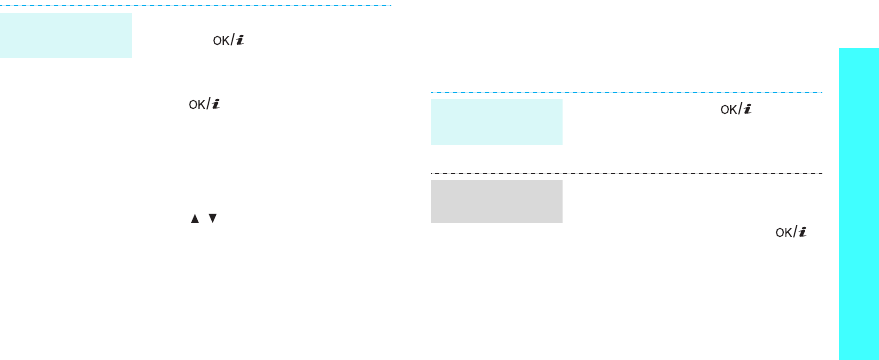
19
Step outside the phone
Browse the web
Using a built-in web browser, you can easily access the
wireless web to get a variety of up-to-date services
and information and to download web content.
1. From the music player screen,
press [ ].
2. During playback, use the
following keys:
•: pauses or resumes
playback.
• Left: returns to the previous
file.
• Right: skips to the next file.
• Up: opens the play list.
• / : adjusts the volume.
• Down: stops playback.
Play music
files
In Idle mode, press [ ].
• To scroll through browser items,
press [Up] or [Down].
• To select an item, press [ ].
• To return to the previous page,
press <
Back
>.
• To move to the next page, press
<
Options
> and select
Go
→
Forward
.
• To access options, press
<
Options
>.
Launch the
web browser
Navigate the
web
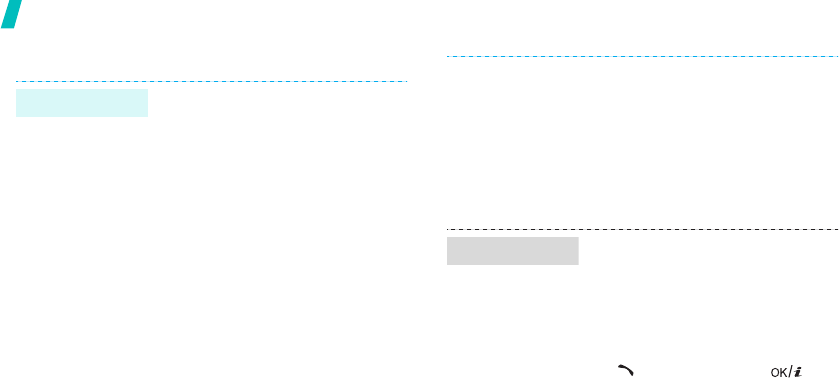
20
Step outside the phone
Use Phonebook
To the phone’s memory:
1. In Idle mode, enter a phone
number and press <
Options
>.
2. Select
Save contact
→
Phone
→
a number type.
3. Specify contact information:
First name, Last name, Mobile,
Home, Office, Fax, Other, Email,
Caller ID, Ringtone, Group, and
Note.
4. Press <
Save
> to save the
contact.
Add a contact
To the SIM card:
1. In Idle mode, enter a phone
number and press <
Options
>.
2. Select
Save contact
→
SIM
.
3. Enter a name.
4. Press <
Save
> to save the
contact.
1. In Idle mode, press
<
Contacts
>.
2. Enter the first few letters of the
name you want.
3. Select a contact.
4. Scroll to a number and press
[]
to dial, or press [ ] to
edit contact information.
Find a contact

21
Step outside the phone
Send messages
1. In Idle mode, press <
Menu
>
and select
Phonebook
→
My
name card
.
2. Specify your contact
information.
3. Press <
Save
> to save the
name card.
4. To send the name card, press
<
Options
> and select
Send
via
→
a sending method.
Create and
send a name
card
1. In Idle mode, press <
Menu
>
and select
Messages
→
Create
message
→
Text message
.
2. Enter the message text.
3. Press <
Options
> and select
Save and send
or
Send only
.
4. Enter destination numbers.
5. Press [ ] to send the
message.
1. In Idle mode, press <
Menu
>
and select
Messages
→
Create
message
→
Multimedia
message
.
2. Select
Subject
.
3. Enter the message subject and
press [ ].
Send a text
message (SMS)
Send a
multimedia
message
(MMS)
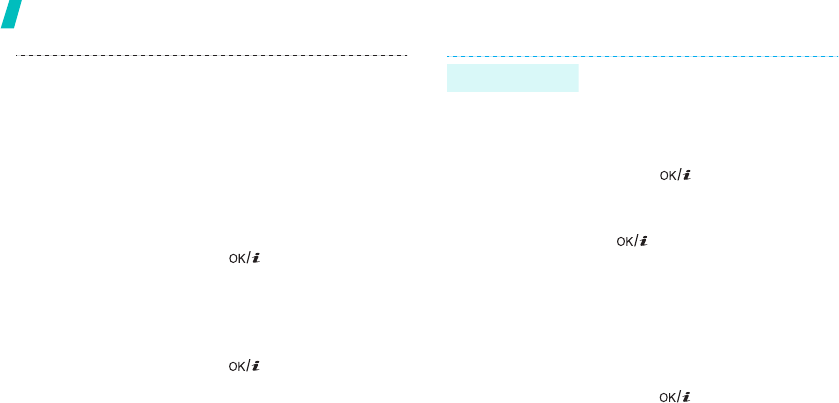
22
Step outside the phone
4. Select
Image and video
or
Sound
.
5. For
Image and video
, select
Add image
or
Add video
and
add an image or a video clip.
For
Sound
, select
Add sound
and add a sound clip.
6. Select
Message
.
7. Enter the message text and
press [ ].
8. Press <
Options
> and select
Send
.
9. Enter destination numbers or
addresses.
10.Press [ ] to send the
message.
1. In Idle mode, press <
Menu
>
and select
Messages
→
Create
message
→
Email
.
2. Select
Subject
.
3. Enter the e-mail subject and
press [ ].
4. Select
Message
.
5. Enter the e-mail text and press
[].
6. Select
File attached
.
7. Add image, video, sound, music
files, or document files.
8. Press <
Options
> and select
Send
.
9. Enter e-mail addresses.
10.Press [ ] to send the e-mail.
Send an e-mail
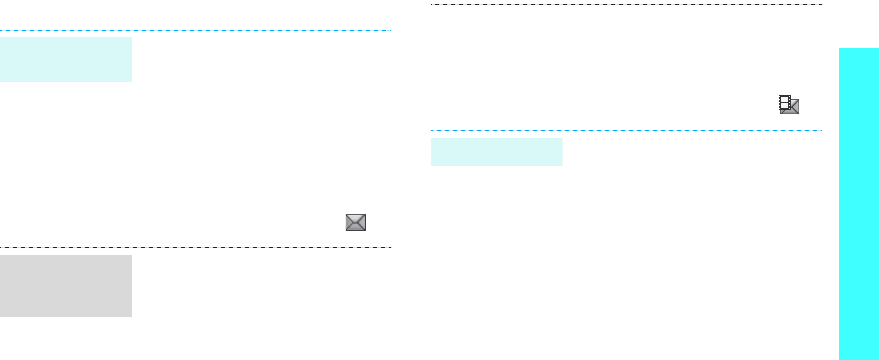
23
Step outside the phone
View messages
When a notification appears:
1. Press <
View
>.
2. Select the message from the
Inbox.
From the Inbox:
1. In Idle mode, press <
Menu
>
and select
Messages
→
My
messages
→
Inbox
.
2. Select an SMS message ( ).
When a notification appears:
1. Press <
View
>.
2. Press <
Options
> and select
Retrieve
.
3. Select the message from the
Inbox.
View a text
message
View a
multimedia
message
From the Inbox:
1. In Idle mode, press <
Menu
>
and select
Messages
→
My
messages
→
Inbox
.
2. Select an MMS message ( ).
1. In Idle mode, press <
Menu
>
and select
Messages
→
My
messages
→
Email inbox
.
2. Select an account.
3. Press <
Yes
> to download new
e-mails or headers.
4. Select an e-mail or a header.
5. If you selected a header, press
<
Options
> and select
Retrieve
.
View an e-mail
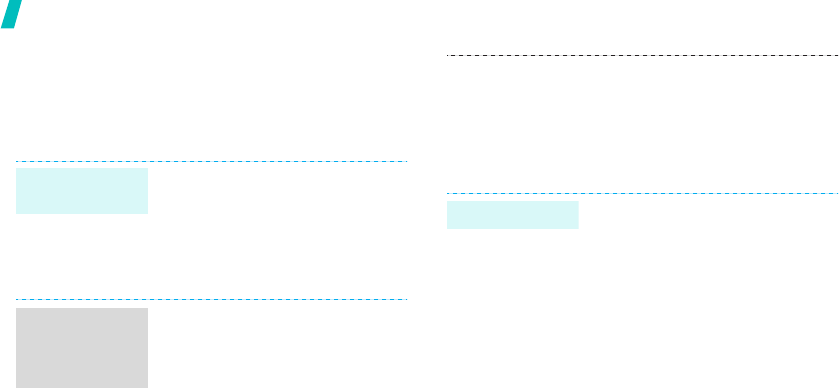
24
Step outside the phone
Use Bluetooth
Your phone is equipped with Bluetooth technology,
enabling you to connect the phone wirelessly to other
Bluetooth devices and exchange data with them, talk
hands-free, or control the phone remotely.
1. In Idle mode, press <
Menu
>
and select
Settings
→
Bluetooth
→
Activation
→
On
.
2. Select
My phone’s visibility
→
On to allow other devices to
find your phone.
1. In Idle mode, press <
Menu
>
and select
Settings
→
Bluetooth
→
My devices
→
Search for new devices
.
2. Select a device.
Turn on
Bluetooth
Search for and
pair with a
Bluetooth
device
3. Enter a Bluetooth PIN or the
other device’s Bluetooth PIN, if
it has one, and press <
OK
>.
When the owner of the other
device enters the same code,
pairing is complete.
1. Access an application,
Phonebook
,
File manager
, or
Calendar
.
2. Scroll to an item.
3. Press <
Options
> and select
Send via
→
Bluetooth
.
4. Select a device.
5. If necessary, enter the
Bluetooth PIN and press <
OK
>.
Send data
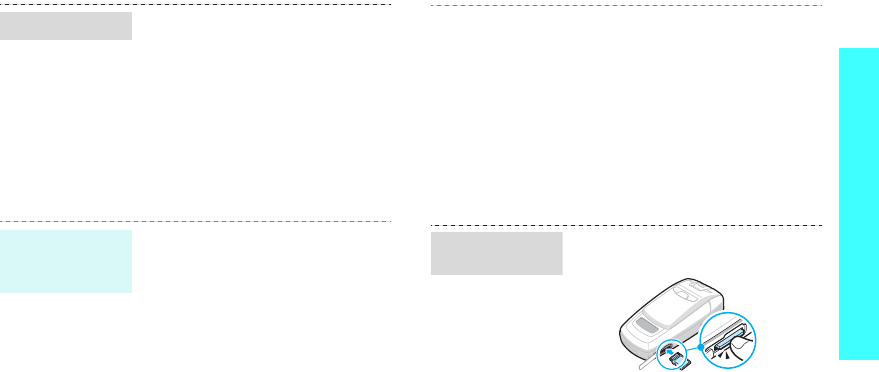
25
Step outside the phone
Use a memory card
You can use an optional microSD memory card to
increase your phone’s memory capacity.
1. When a device attemps to
access your phone, press
<
Yes
> to permit connection.
2. If necessary, press <
Yes
> to
confirm that you are willing to
receive.
• Frequent erasing and writing will
shorten a card’s lifespan.
• Do not remove a card from the
phone or turn off the phone
while data is being accessed or
transferred. This could result in
loss of data and/or damage to
the card or phone.
• Do not subject cards to strong
shocks.
Receive data
Important
memory card
information
• Do not touch card terminals with
your fingers or metal objects. If
dirty, wipe the card with a soft
cloth.
• Keep cards away from small
children or pets.
• Do not expose cards in a place
subject to electro-static
discharge and/or electrical
noise.
1. Slide the card into the card slot,
with the label side face down.
2. Press the card until it locks into
place.
Insert a
memory card
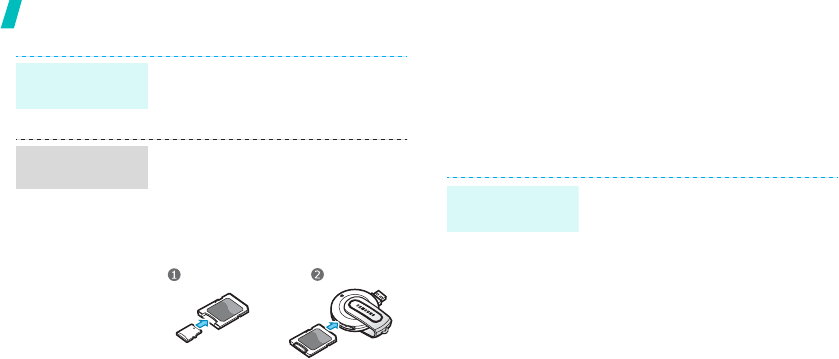
26
Step outside the phone
Watch the phone display on a TV
You can view the display of your phone on a TV
screen
by connecting the phone and TV with a TV out cable.
This enables you to enjoy the photos, videos and
music stored in the phone’s memory with your family
or friends on a larger screen.
1. Press the card so that it is
disengaged from the phone.
2. Slide the card out of the slot.
Using a card adapter and a USB card
reader/writer, you can read the card
on a PC.
1. Insert a memory card into a card
adapter, and then the adapter
into a card reader/writer.
2. Plug the USB connector of the
card reader/writer into the USB
port on your PC.
3. Access the appropriate memory
disk and copy to and from the
card.
Remove the
memory card
Use a card
adapter
• Depending on your particular
TV model, the location and
shape of the video input and
audio output ports may vary.
Match cable connector and TV
port colours.
• Depending on the video
system, the image may vibrate
or in some other way be less
than optimal.
• Depending on the video quality,
some video files may not
display.
• You cannot use a Bluetooth
stereo headset or the zooming
feature in TV Out mode.
Important TV
information
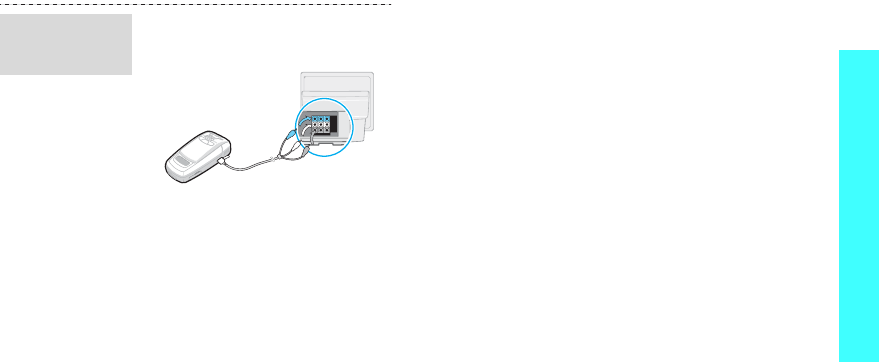
27
Step outside the phone
1. With the TV switched on,
connect your phone to the TV
with a TV out cable, as shown.
2. Switch the TV to External Input
mode.
The display switches to TV Out
mode and you can view the
phone’s display on the TV
screen.
3. If necessary, set the video
system for your TV in the
TV-out
menu.
p. 89
4. Access the application you want
and open files.
Transfer
phone display
to a TV