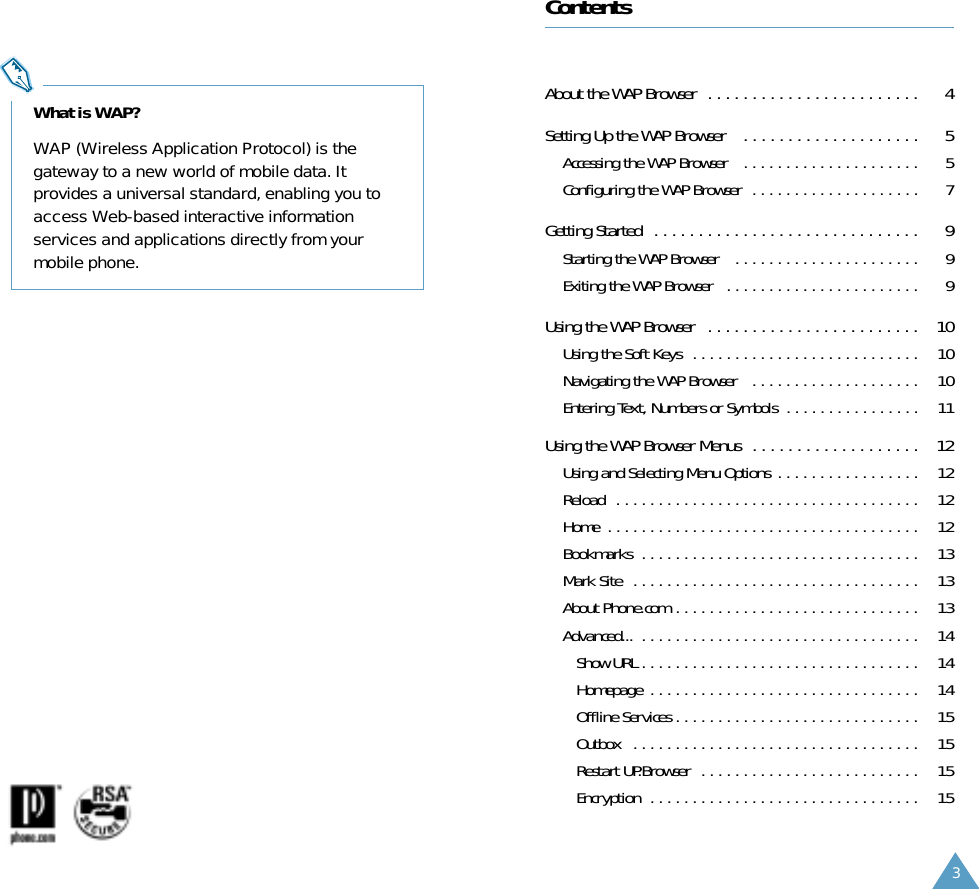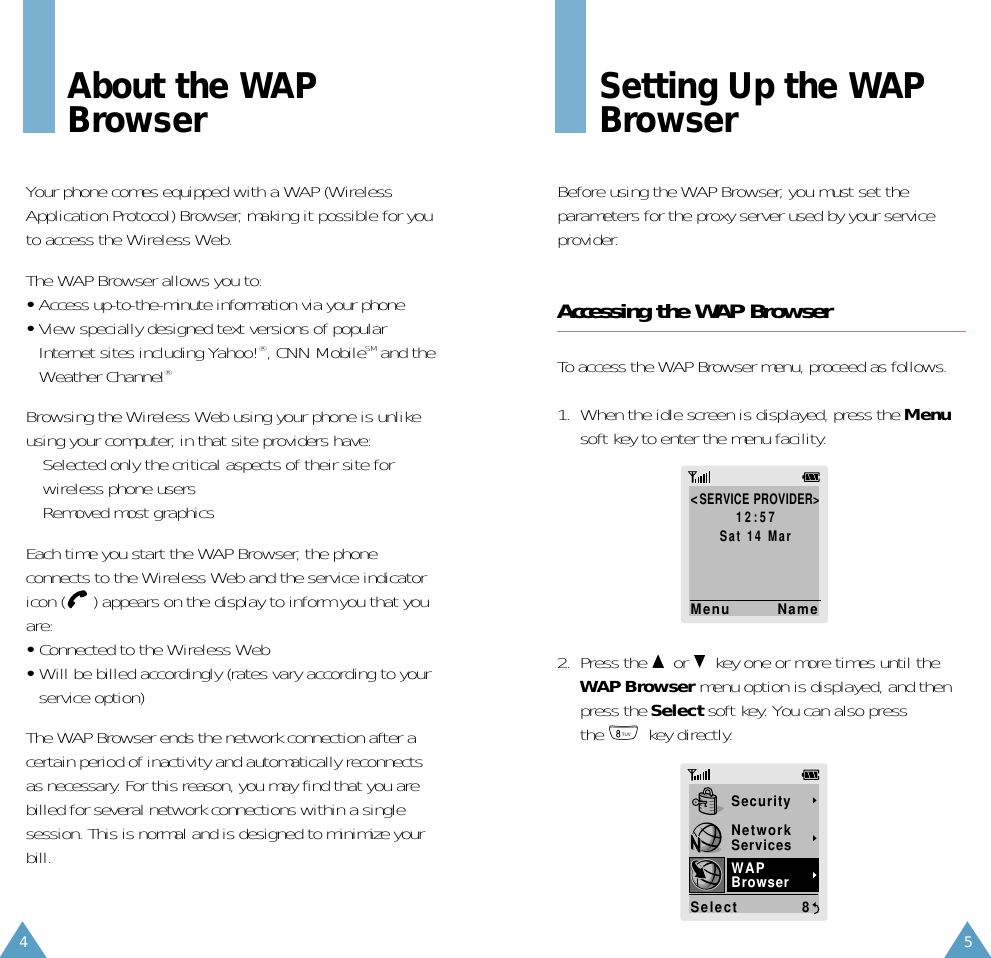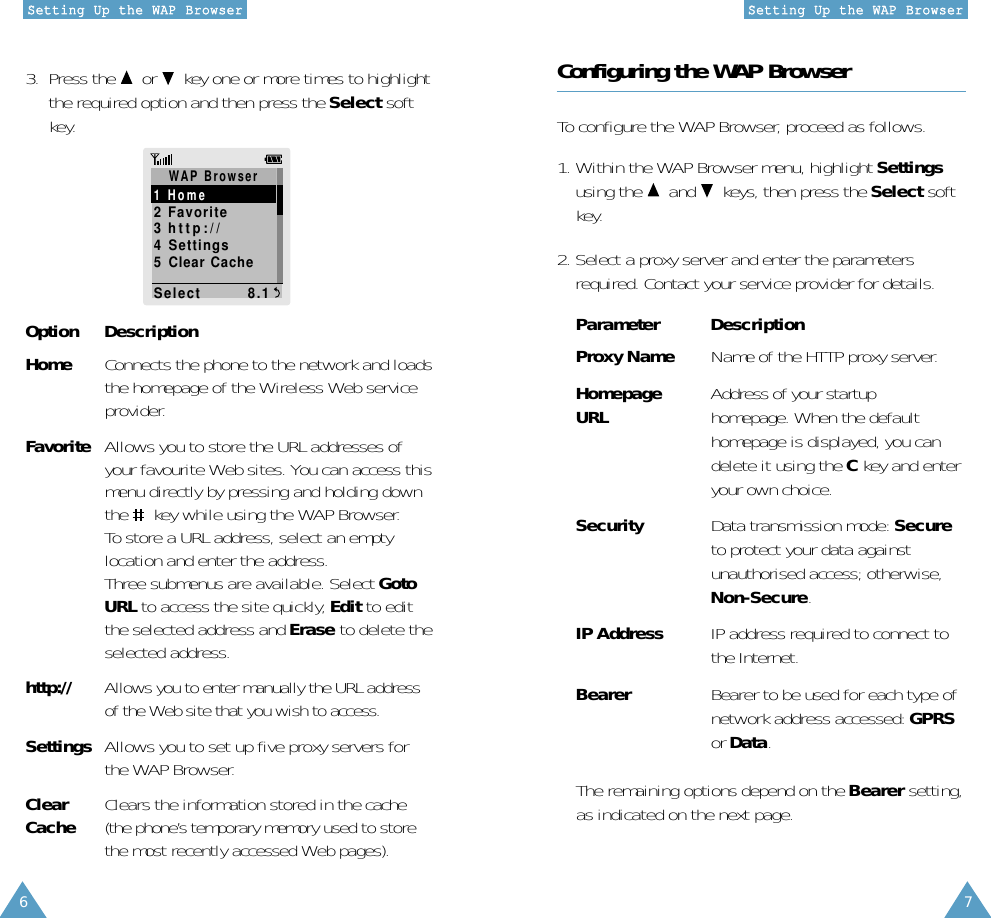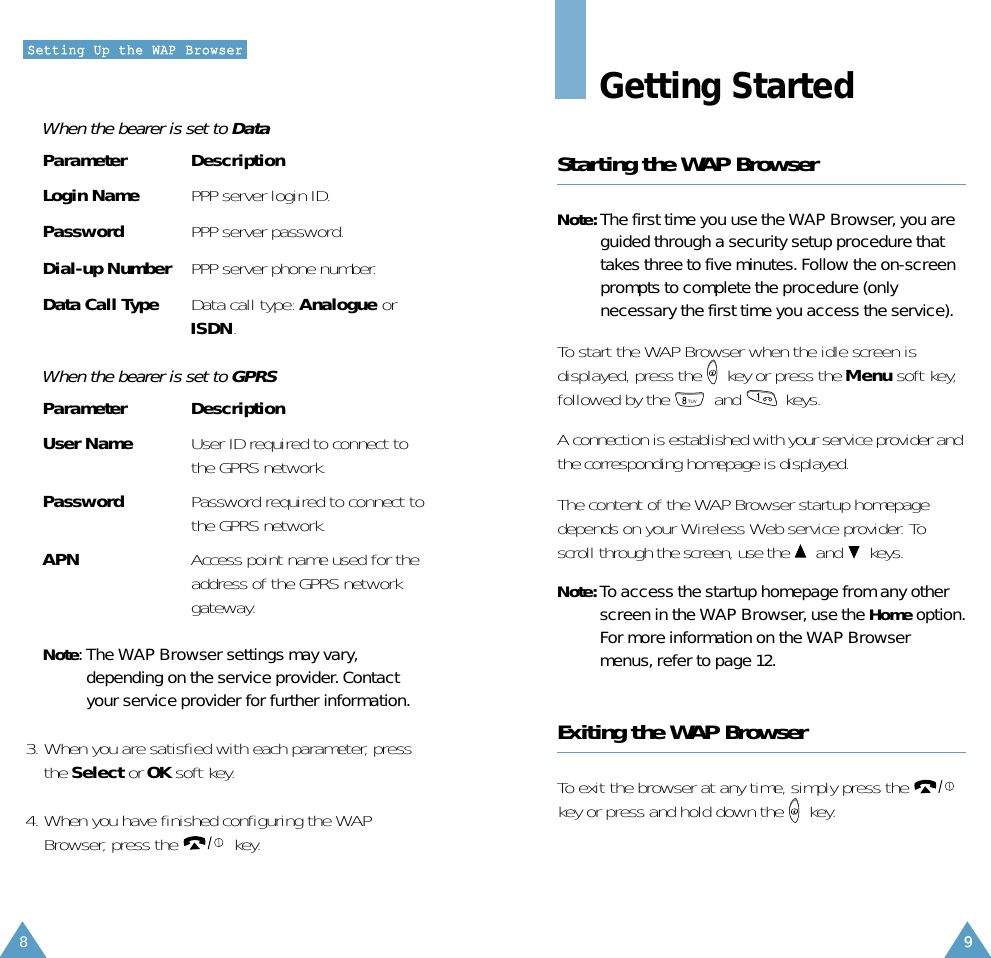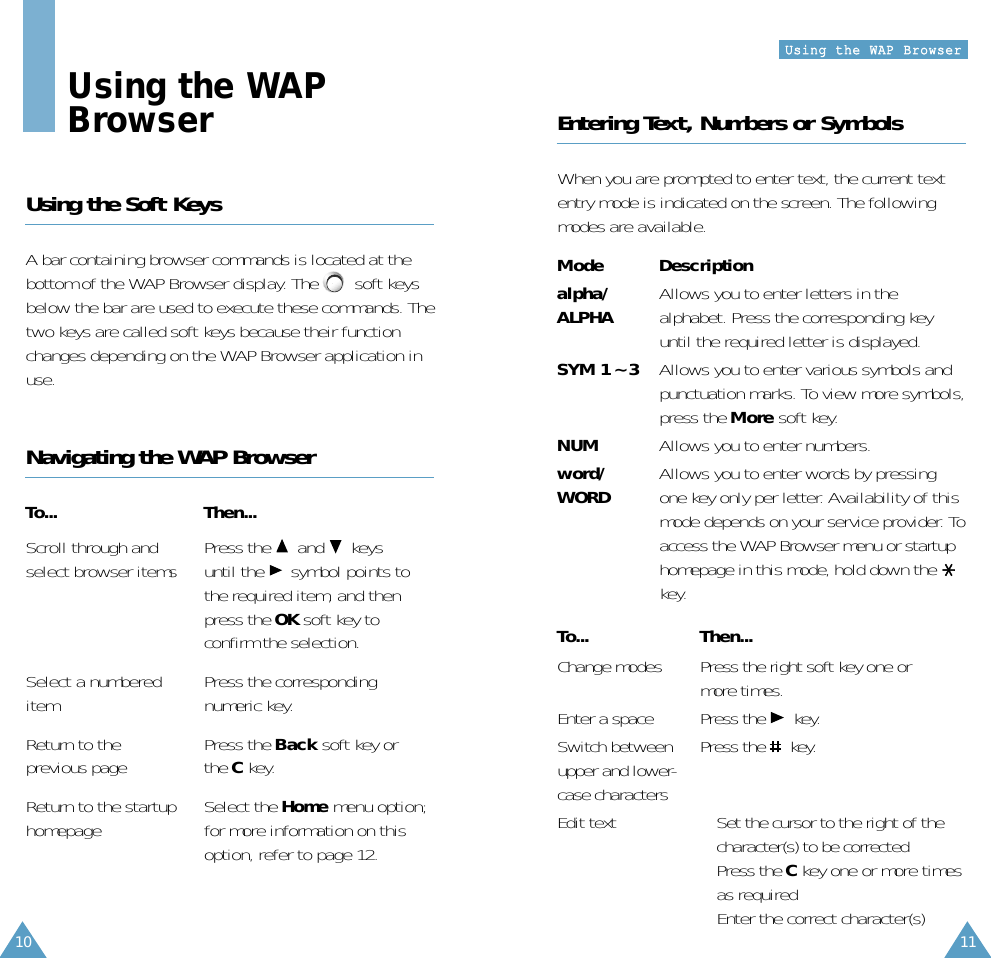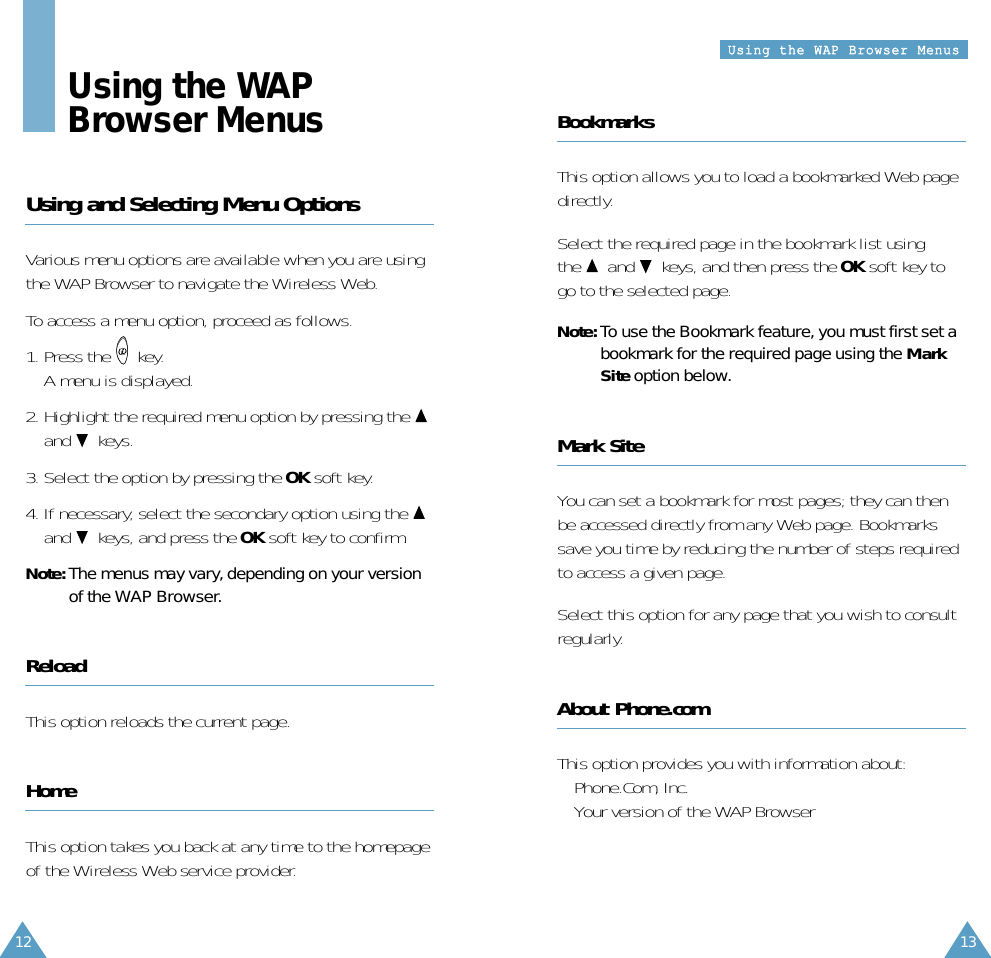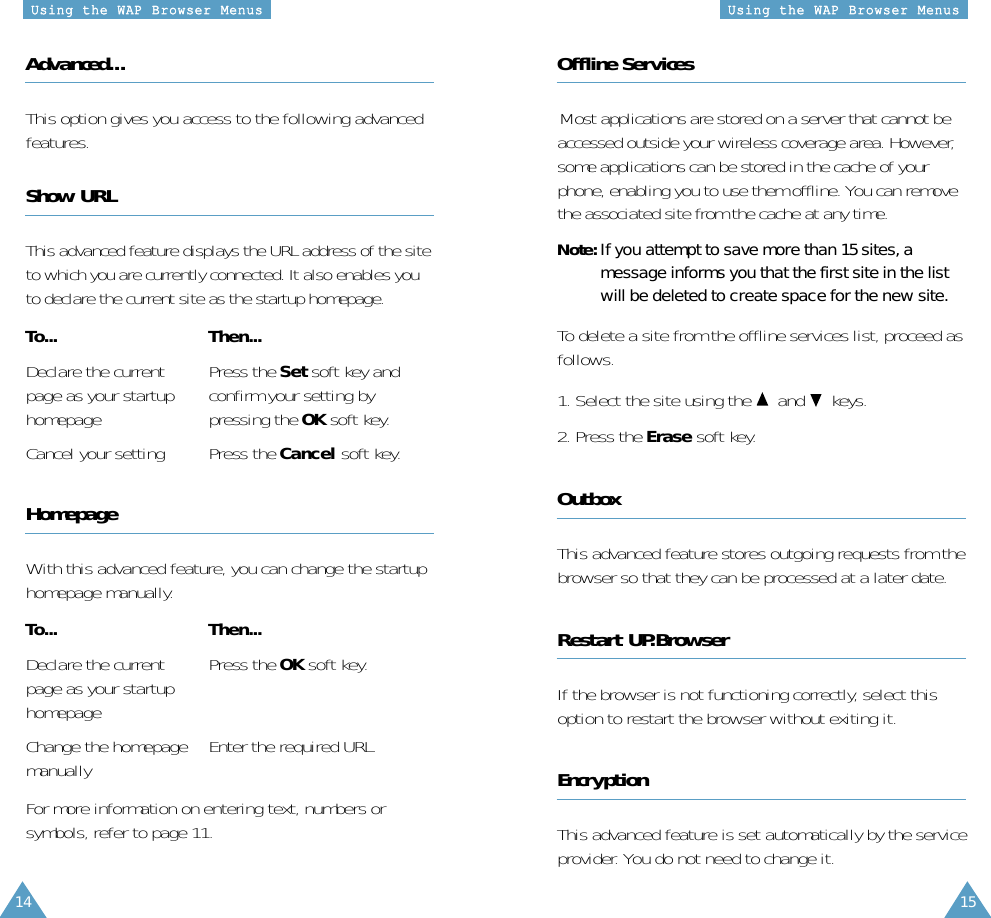Samsung Electronics Co SGHQ105 Dual band PCS cell phone GSM protocol User Manual Users Software Manual
Samsung Electronics Co Ltd Dual band PCS cell phone GSM protocol Users Software Manual
Contents
- 1. Users Software Manual
- 2. Manual
- 3. Manual with RF exposure Statement
Users Software Manual