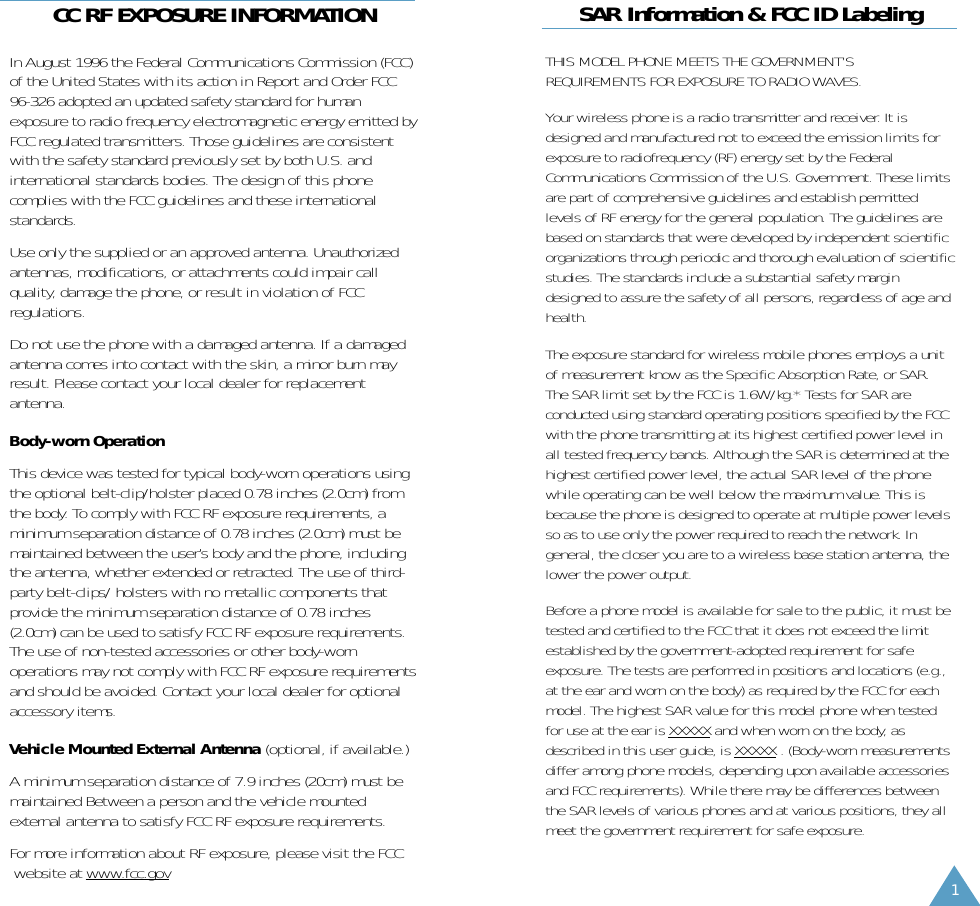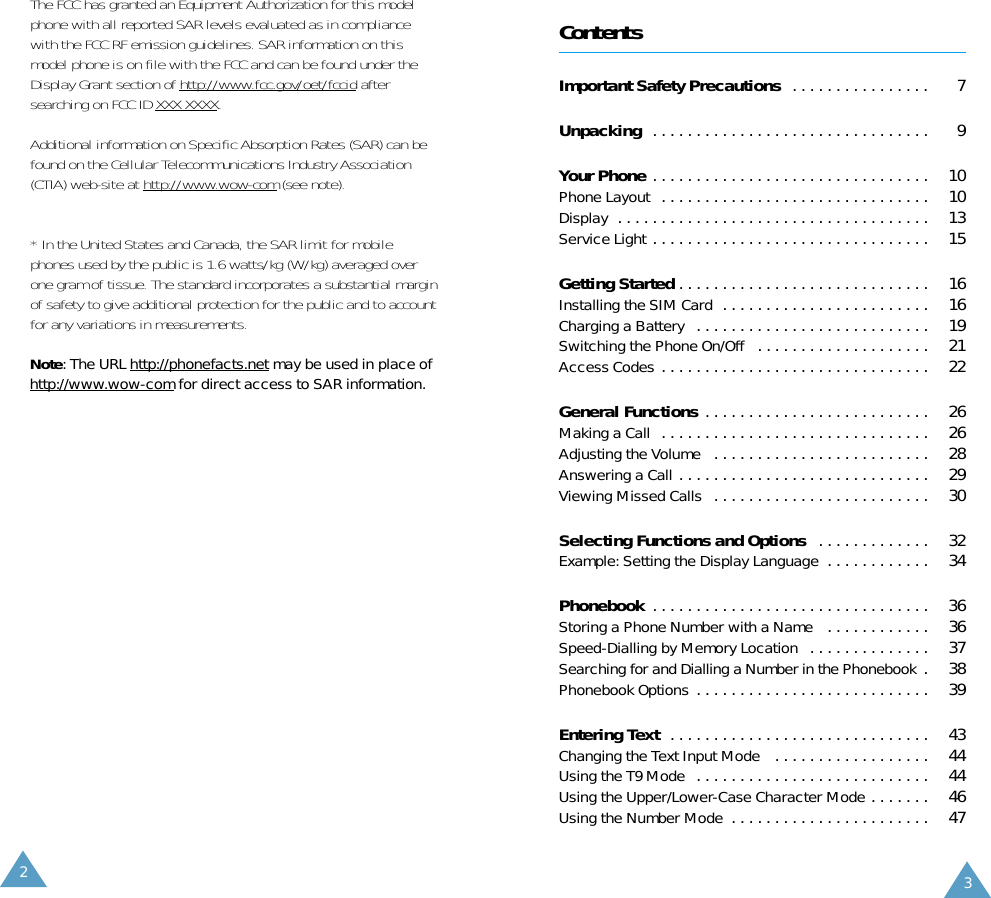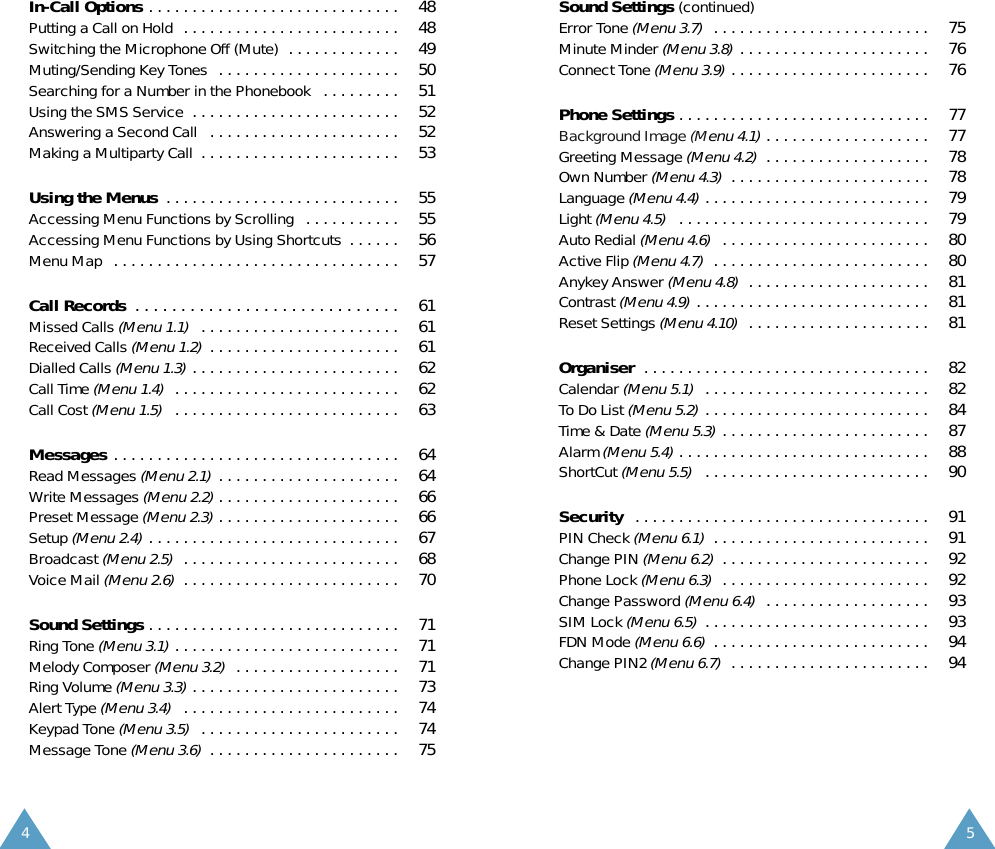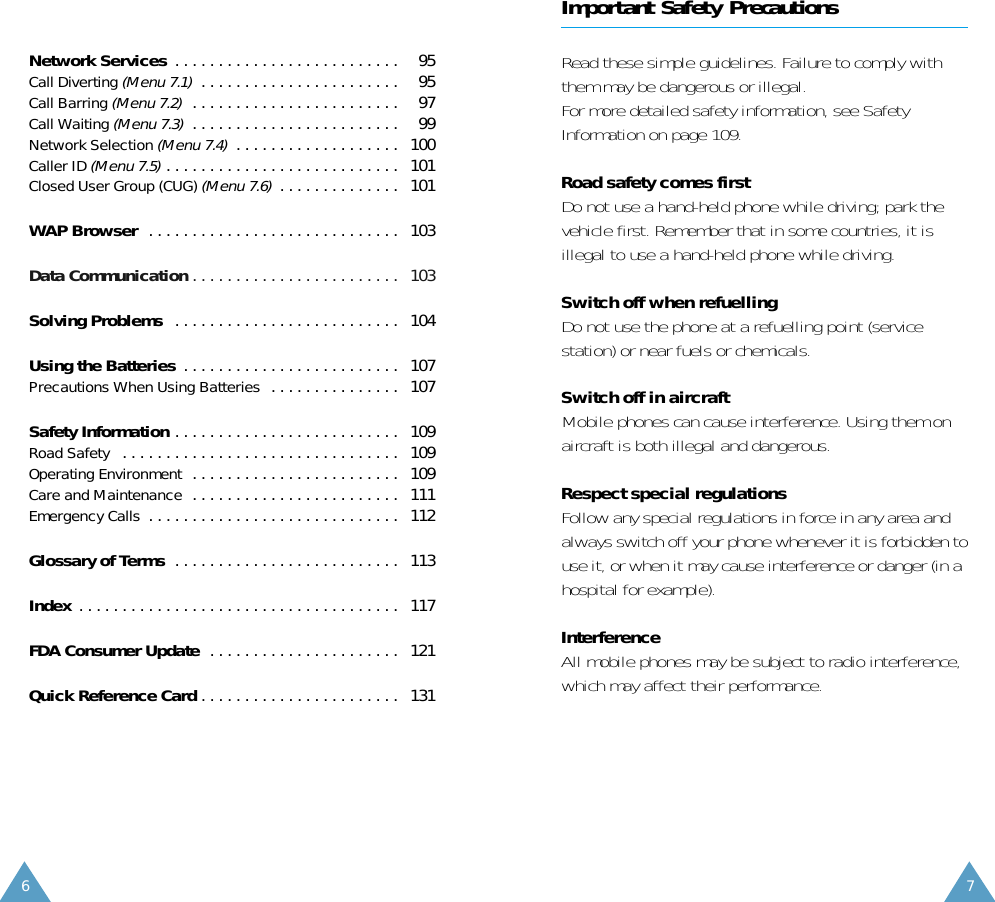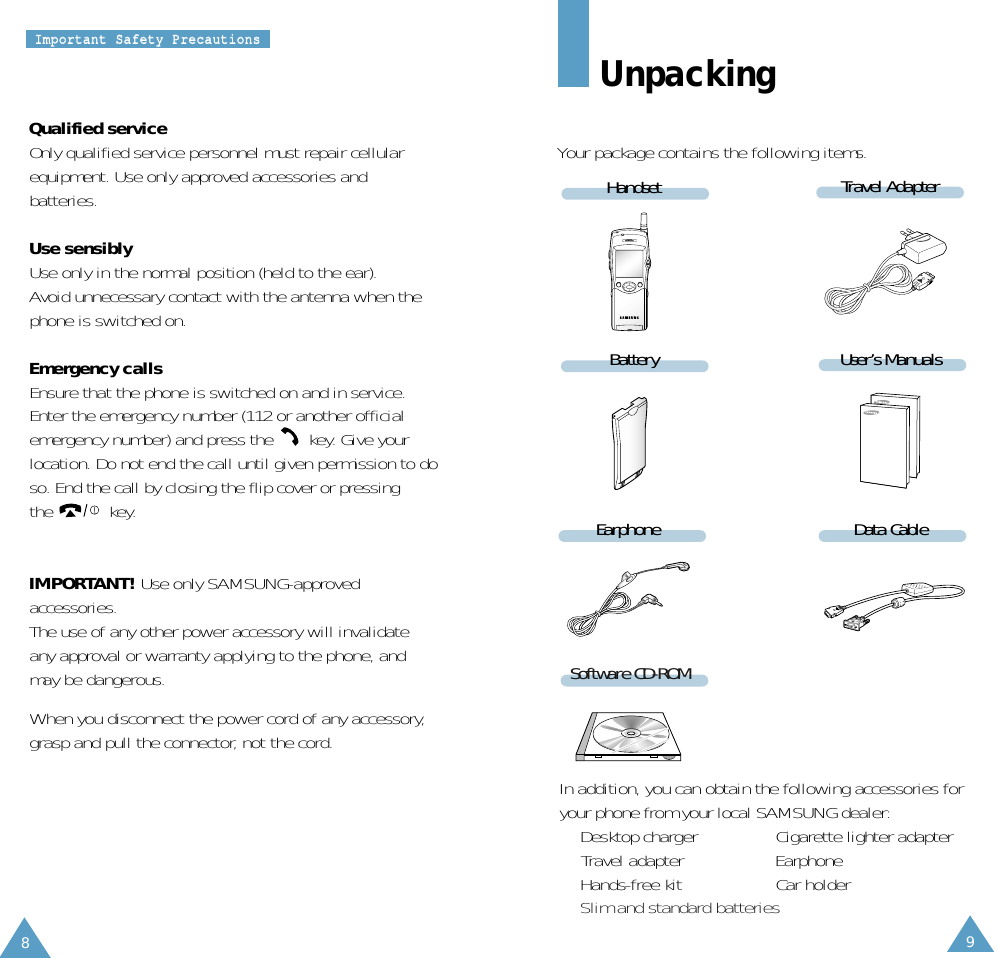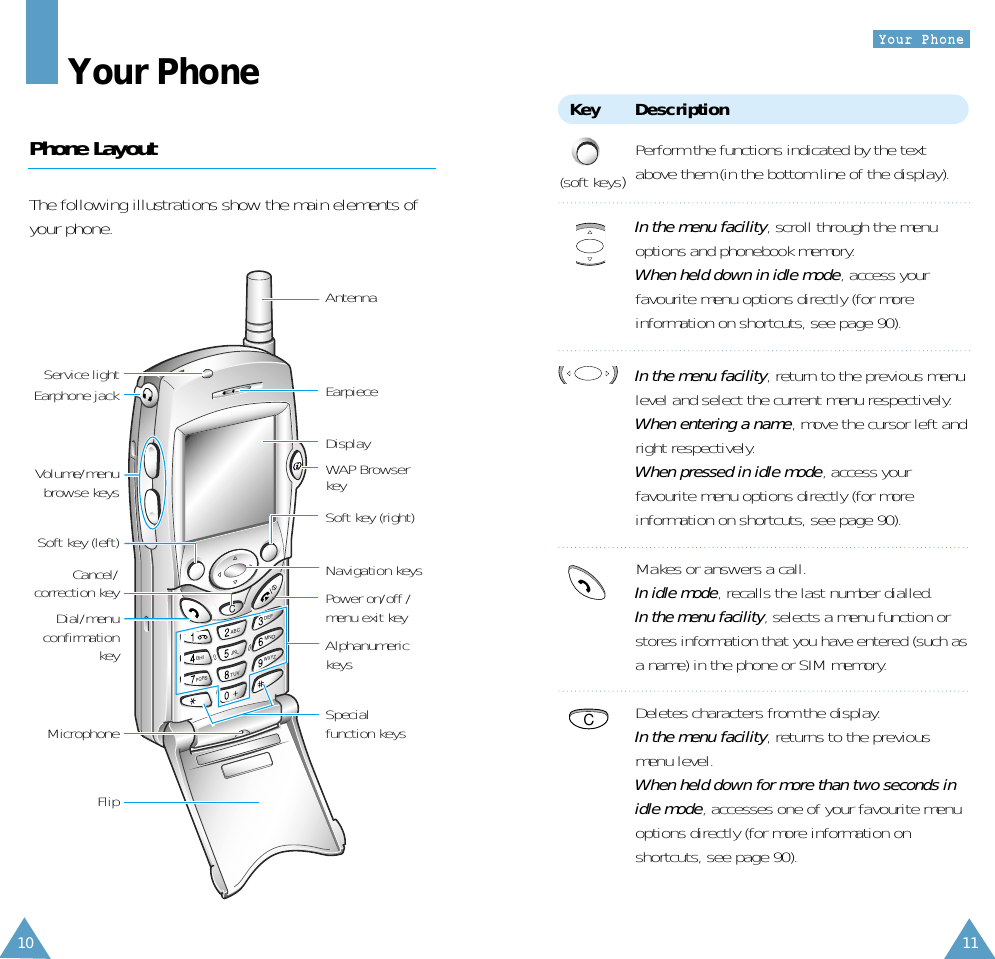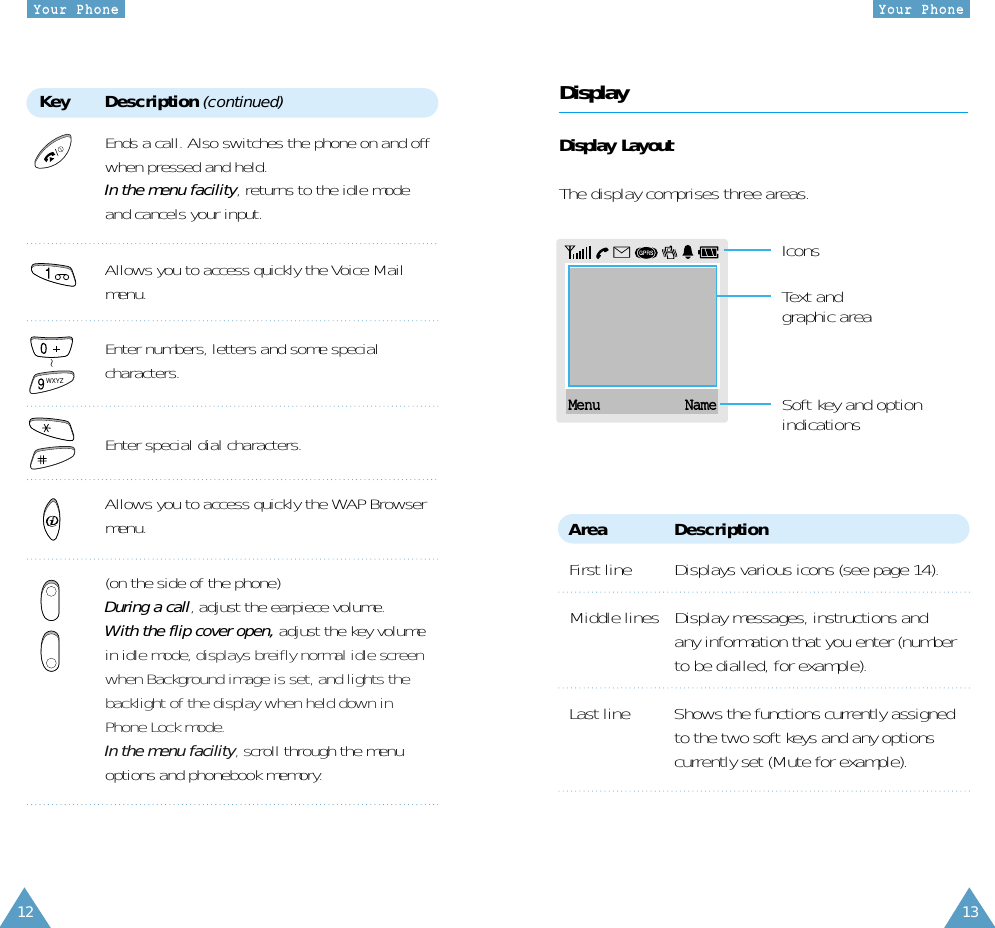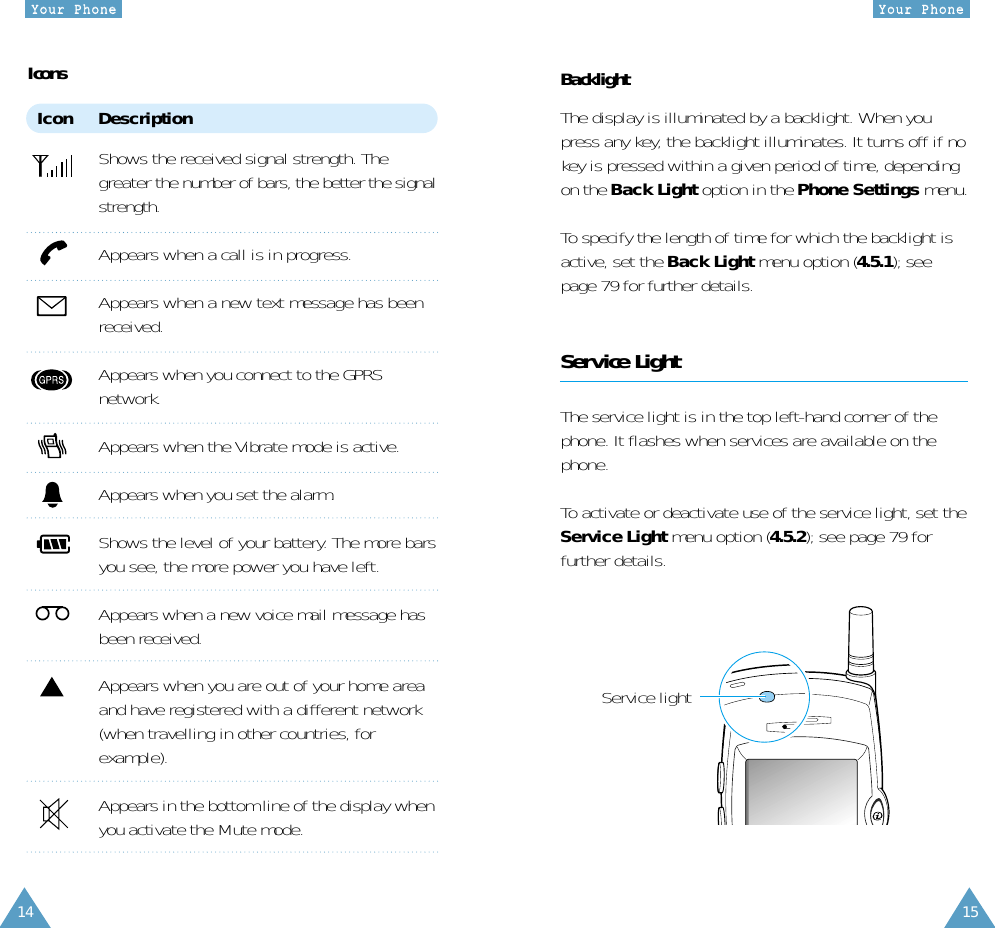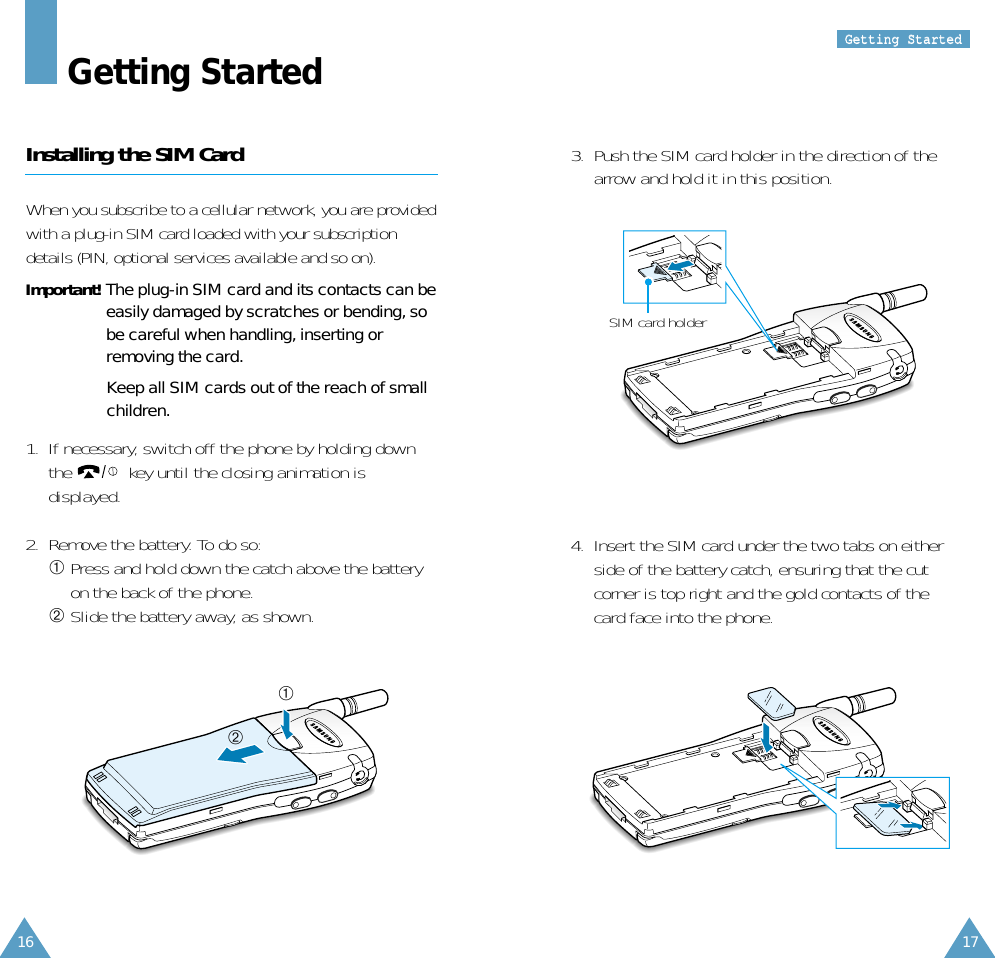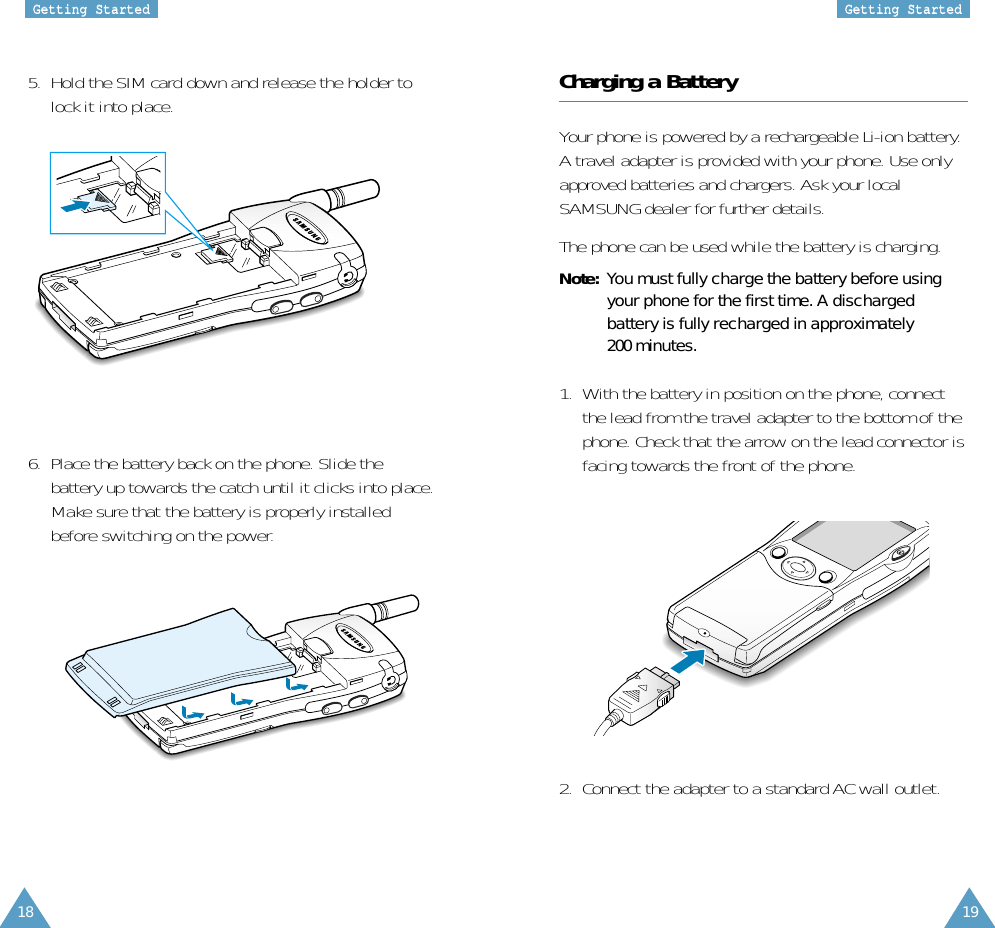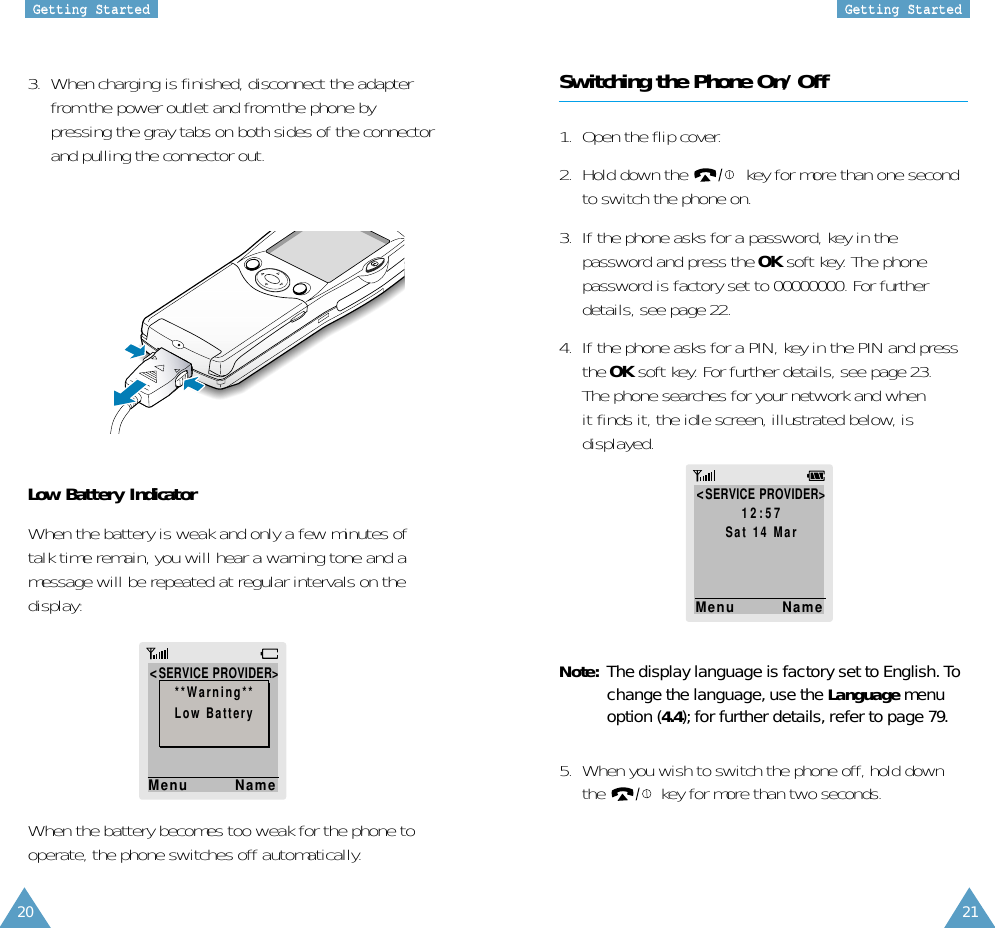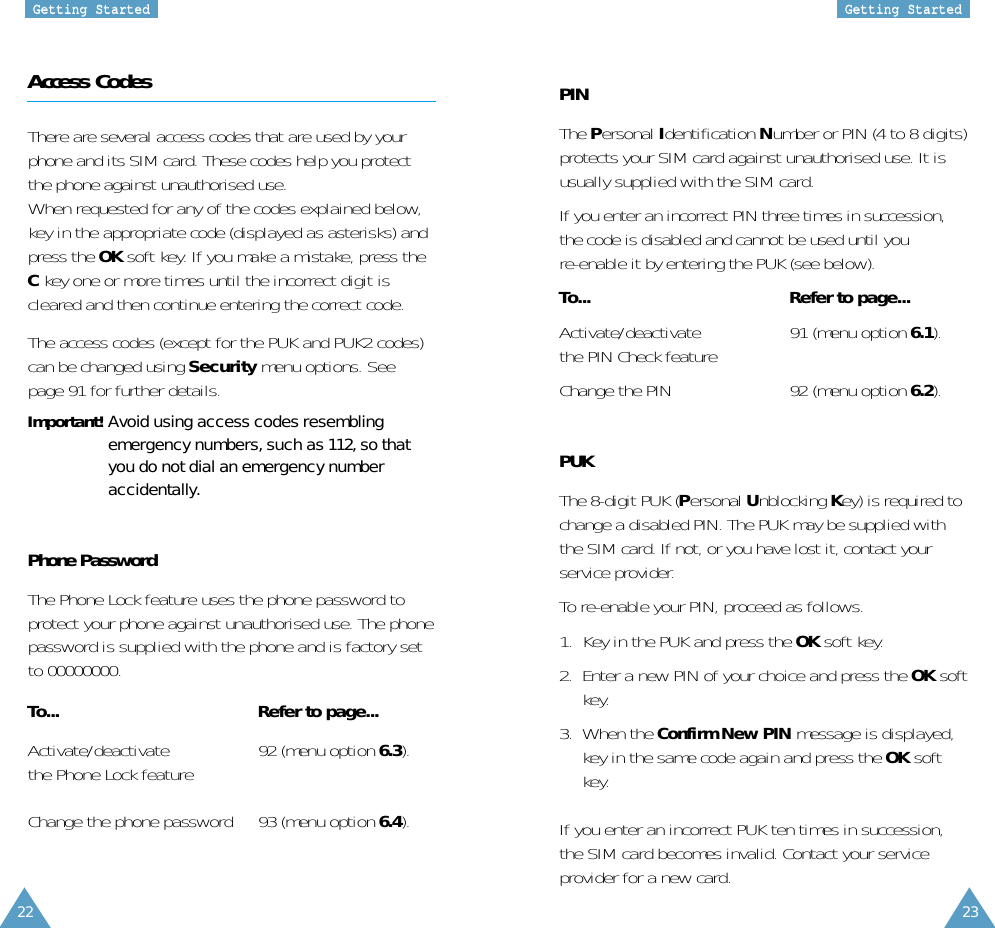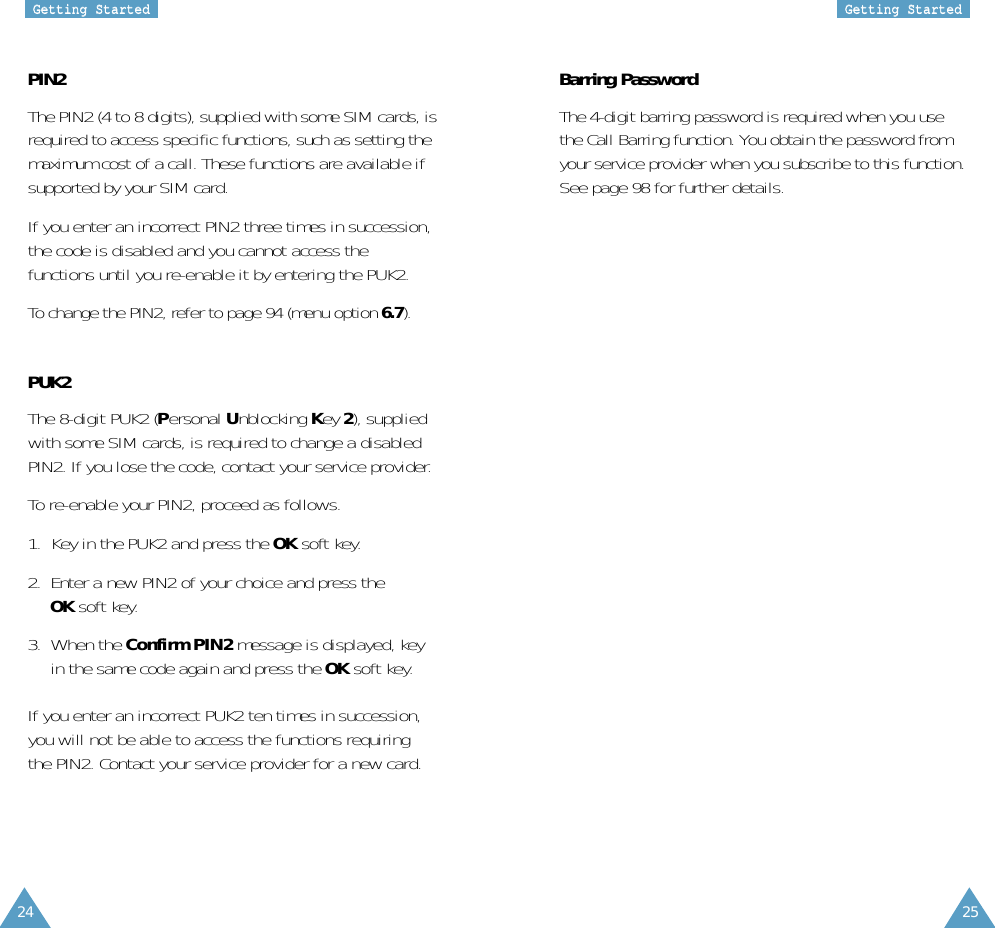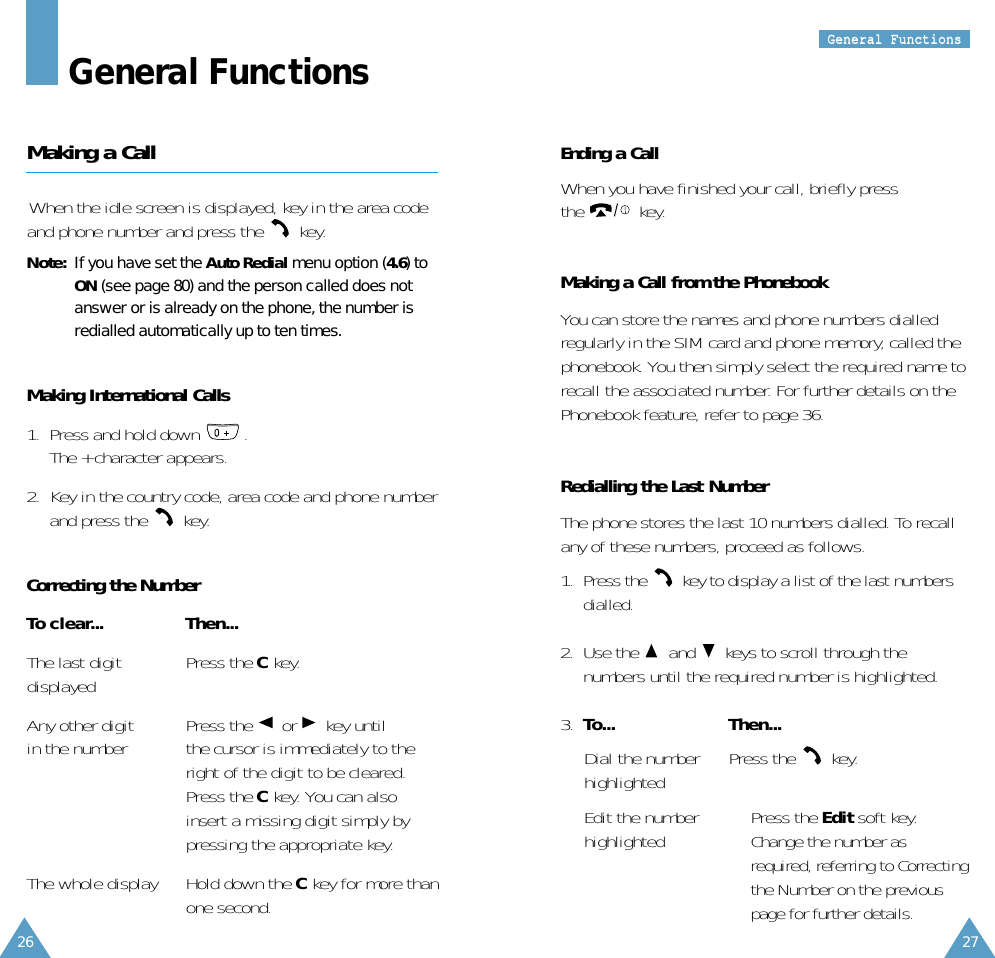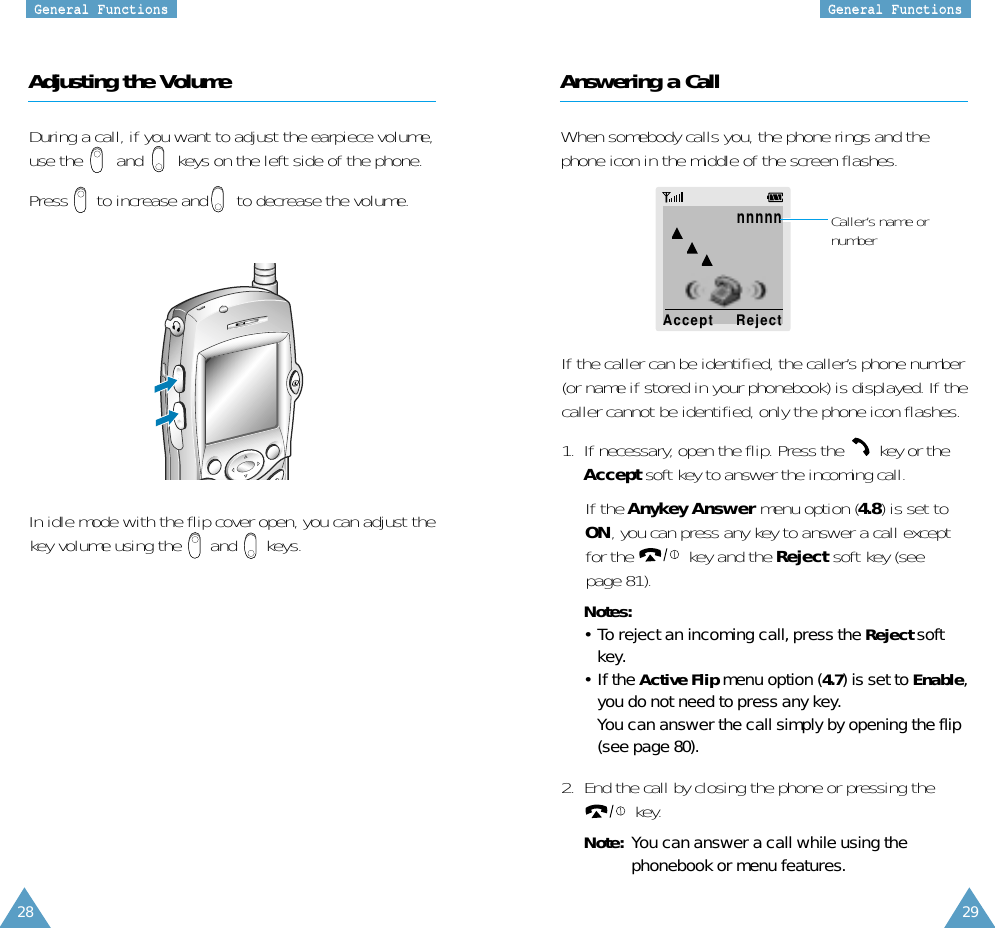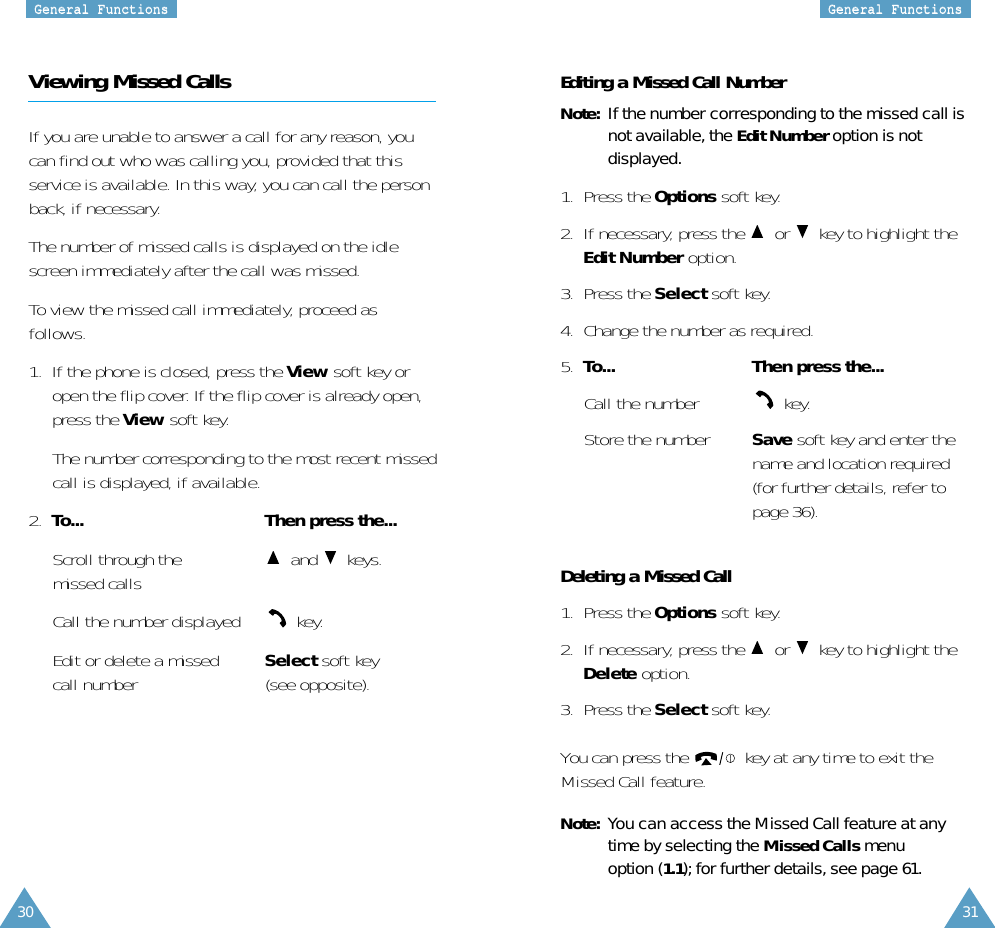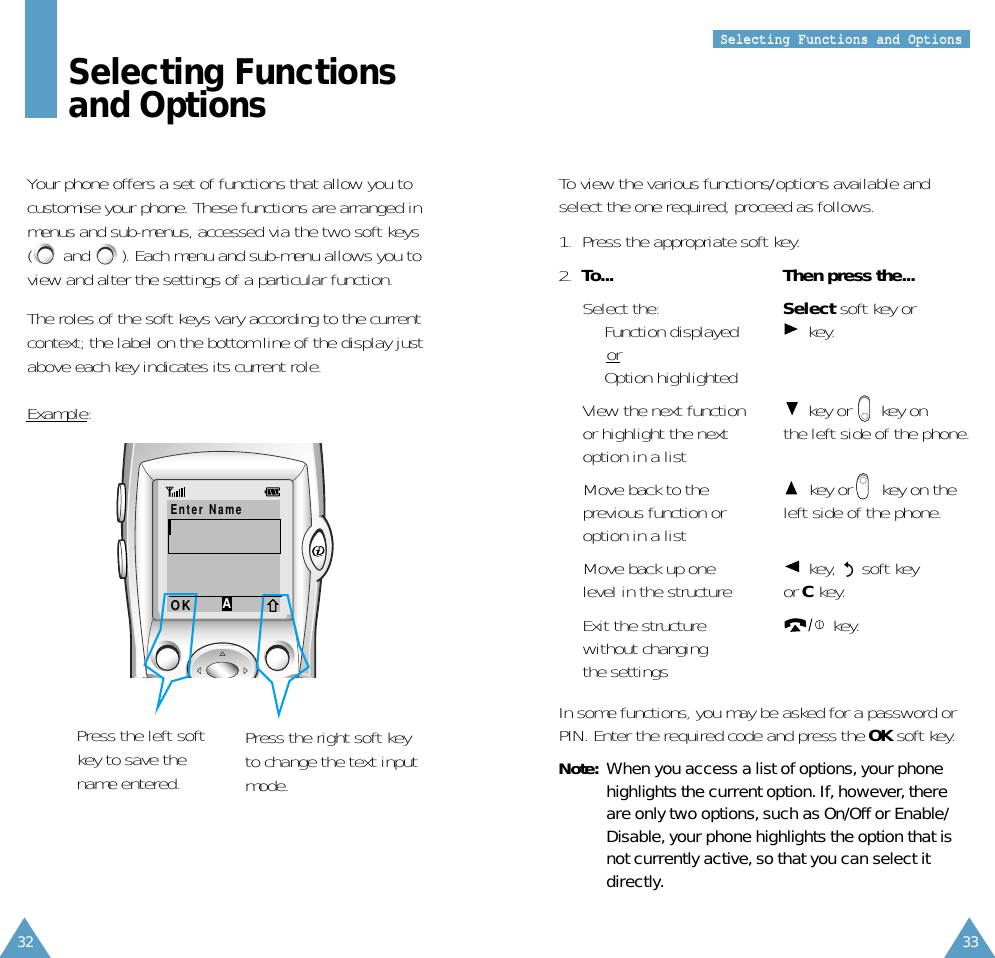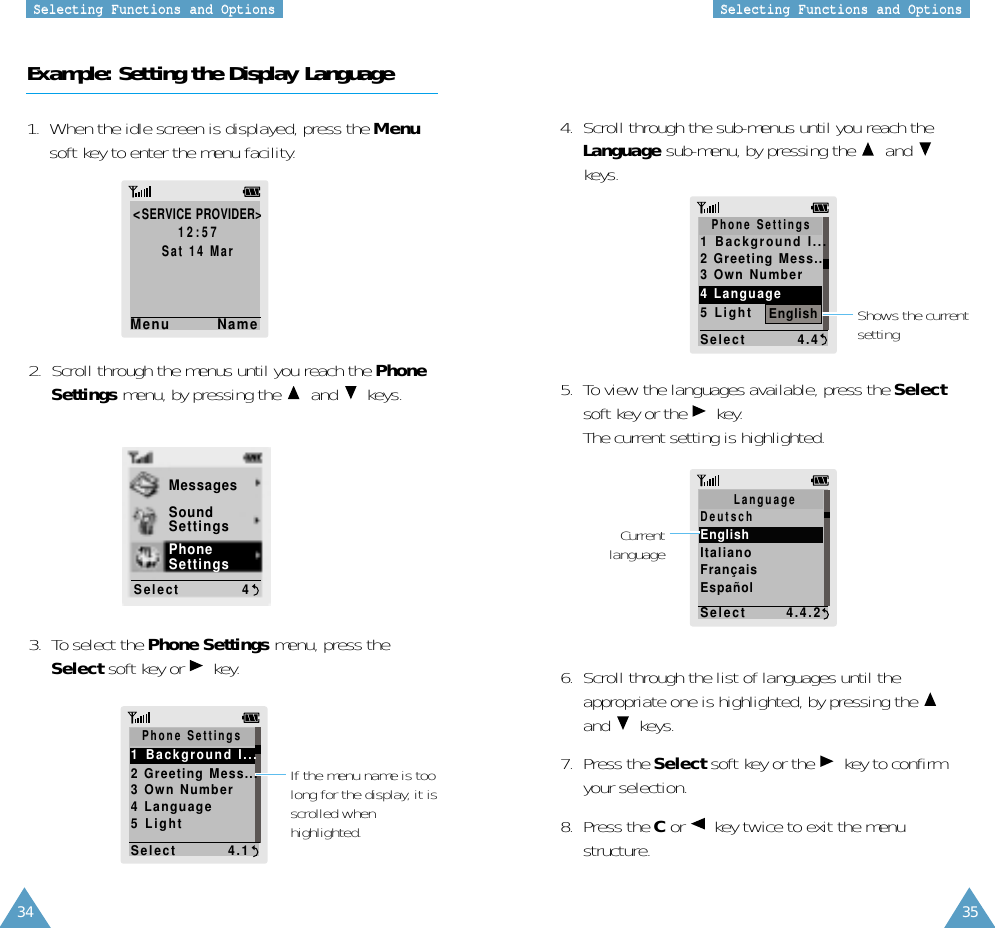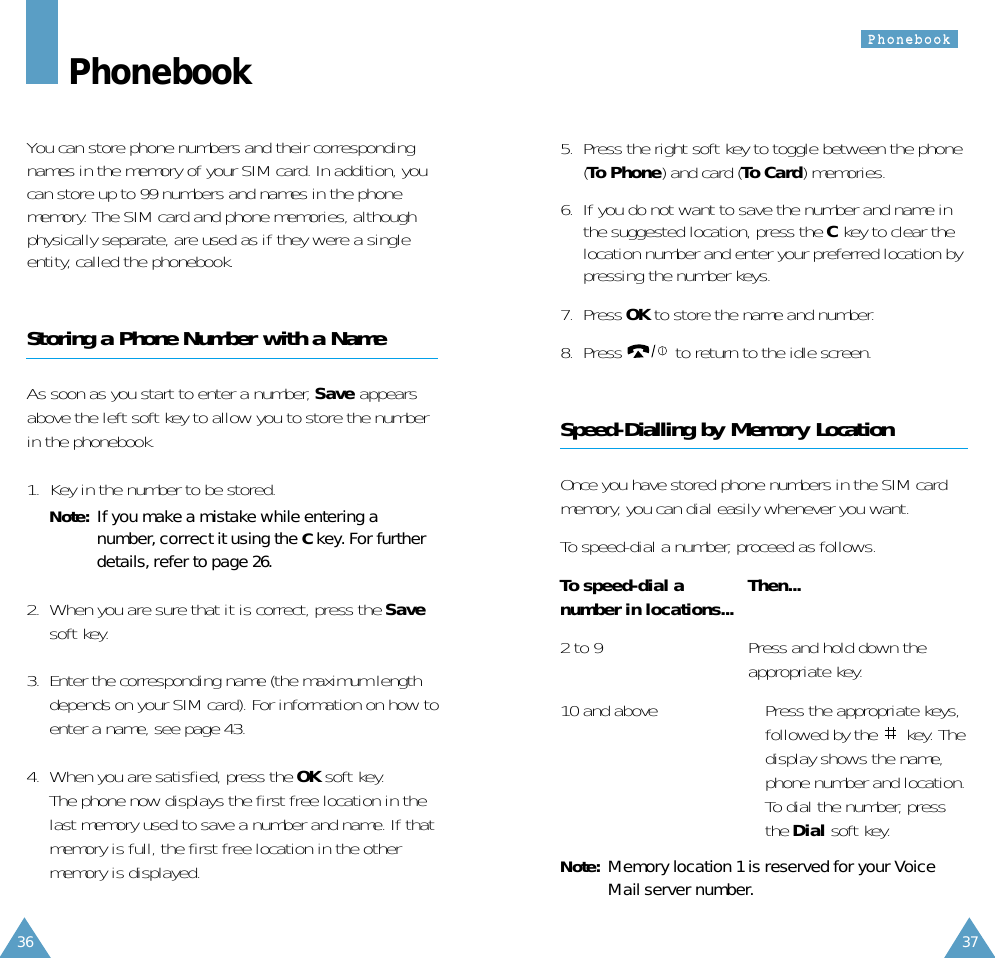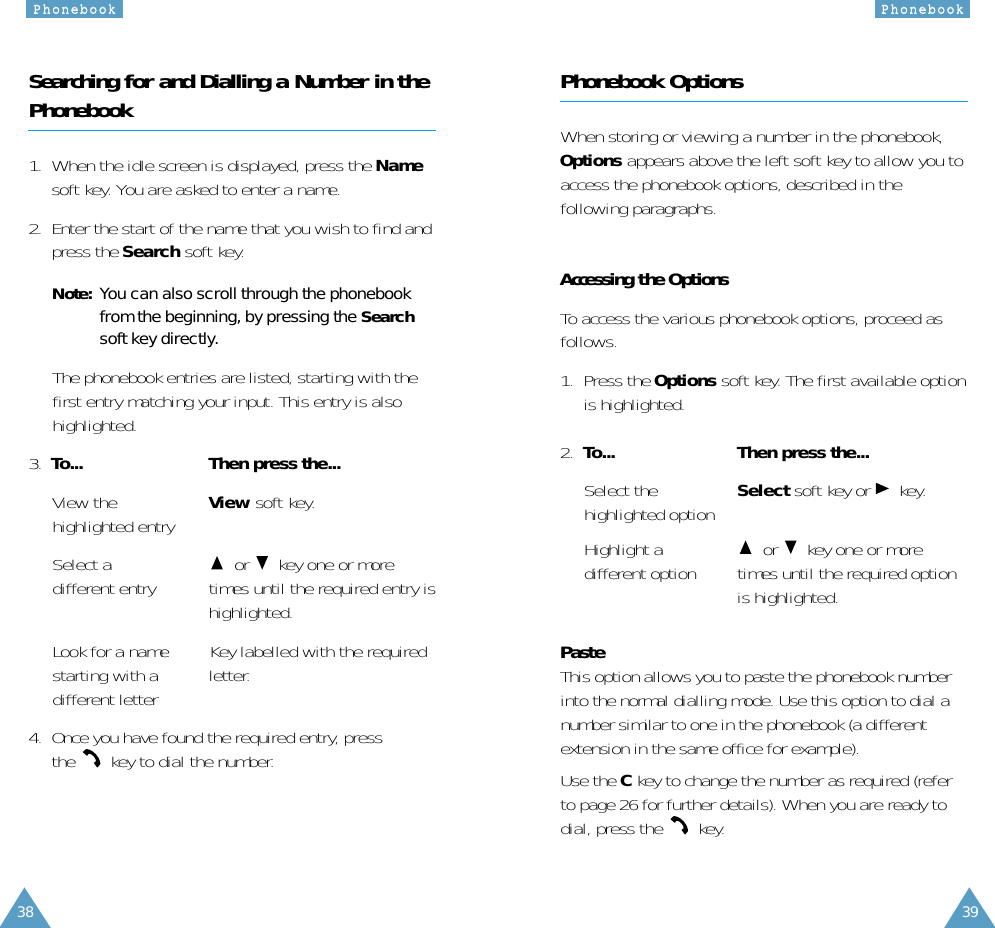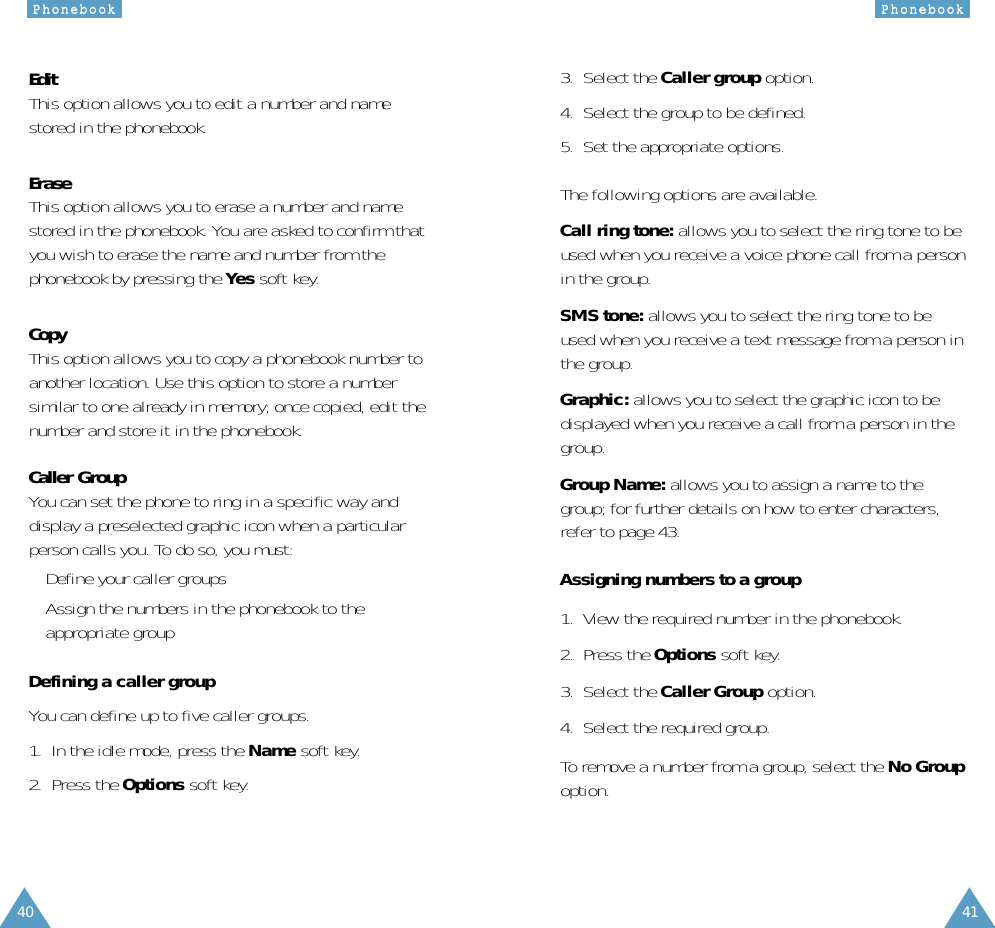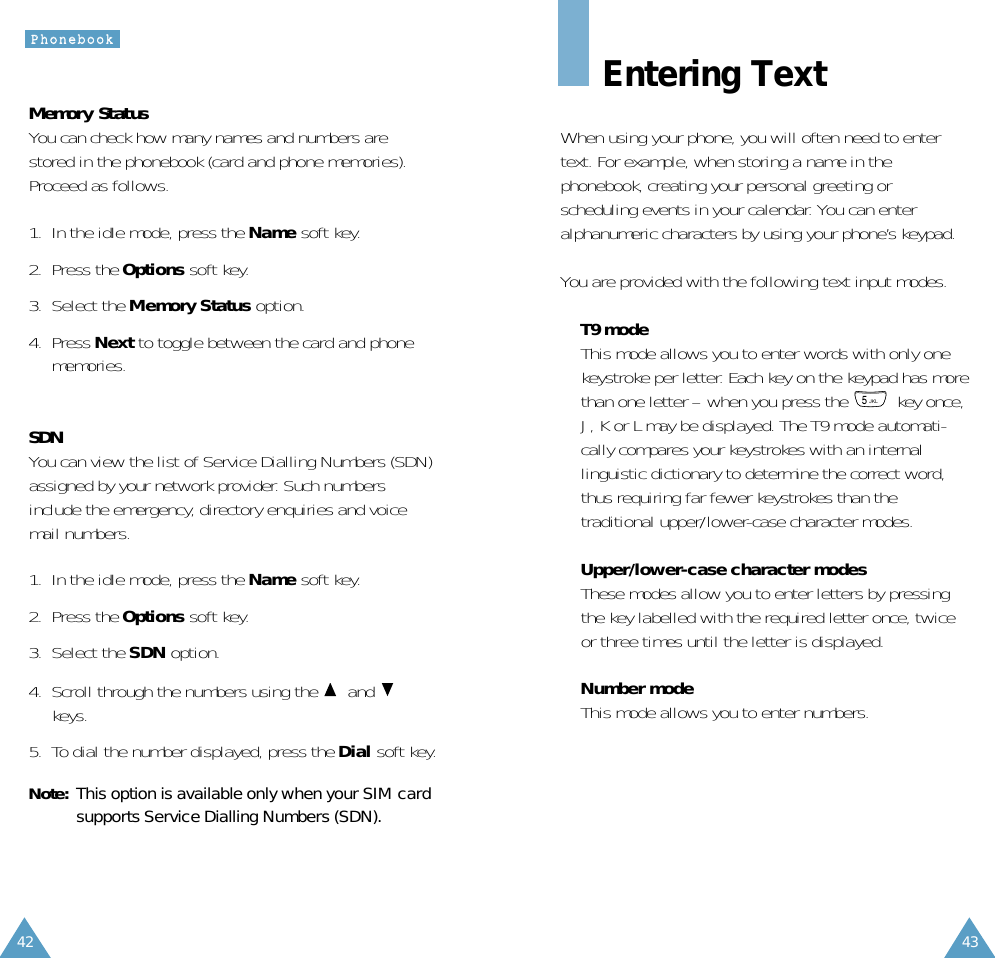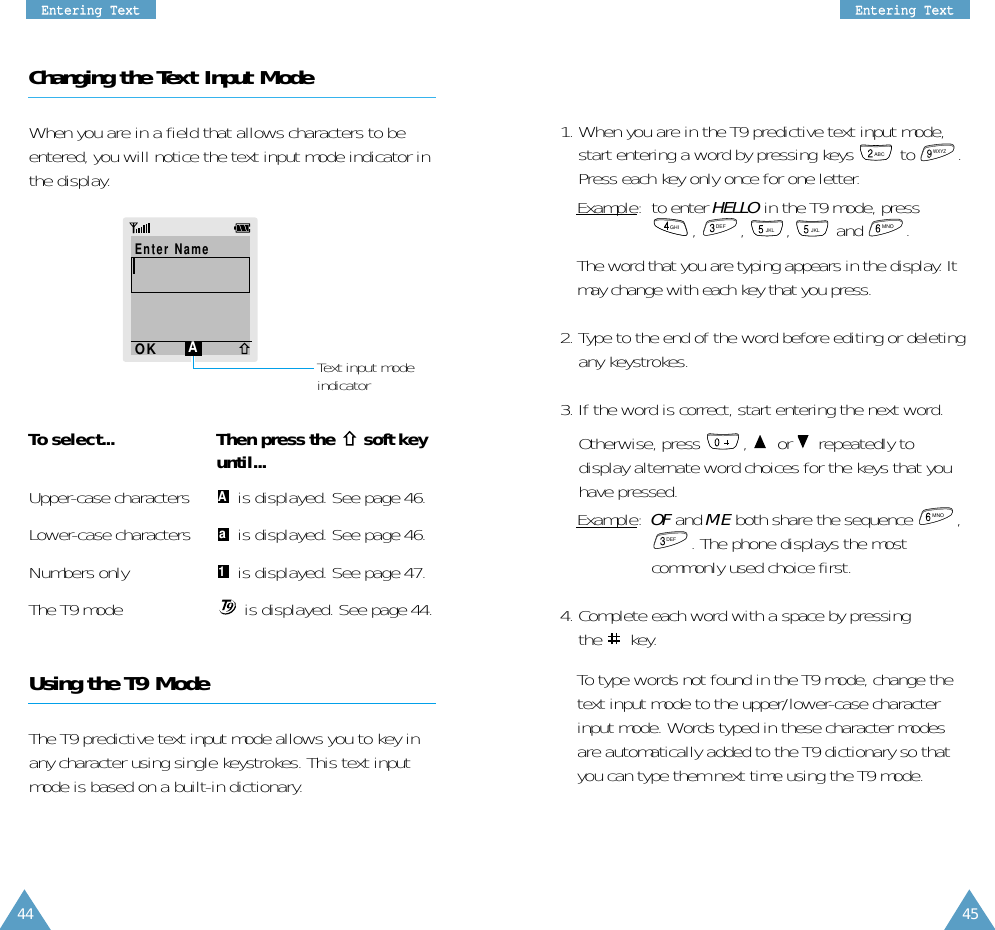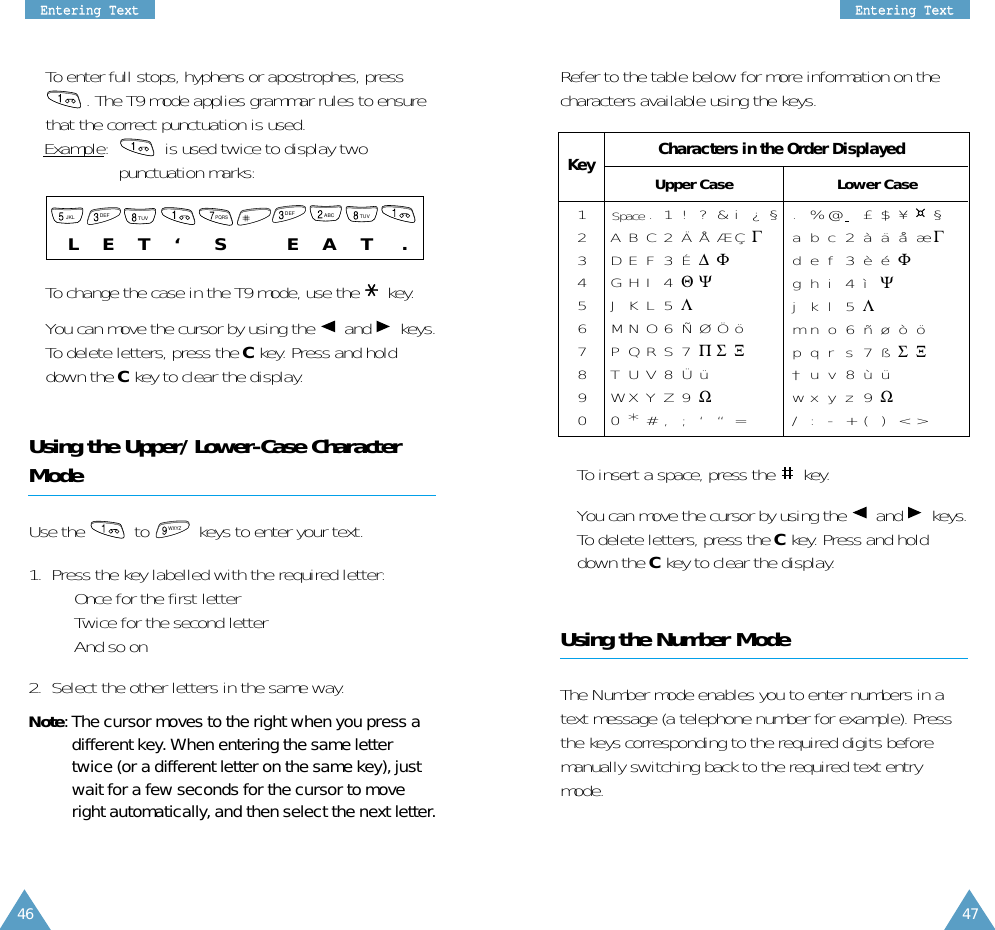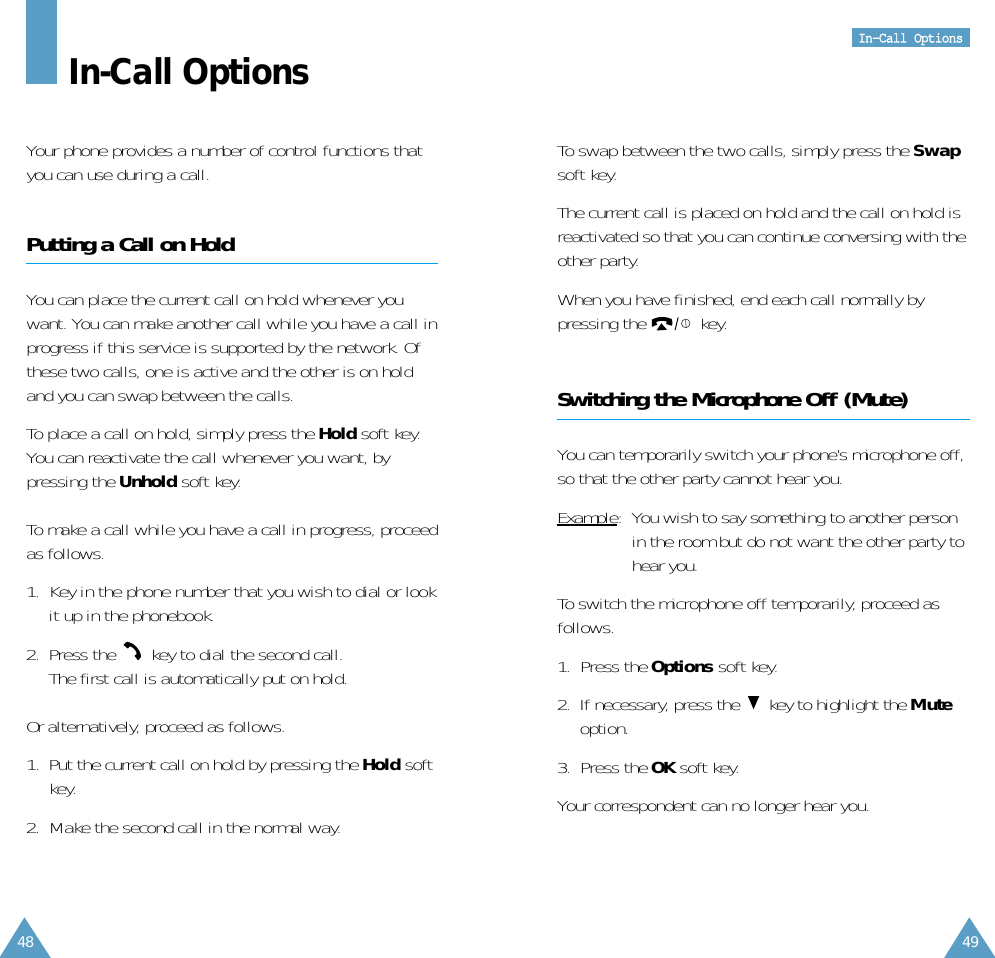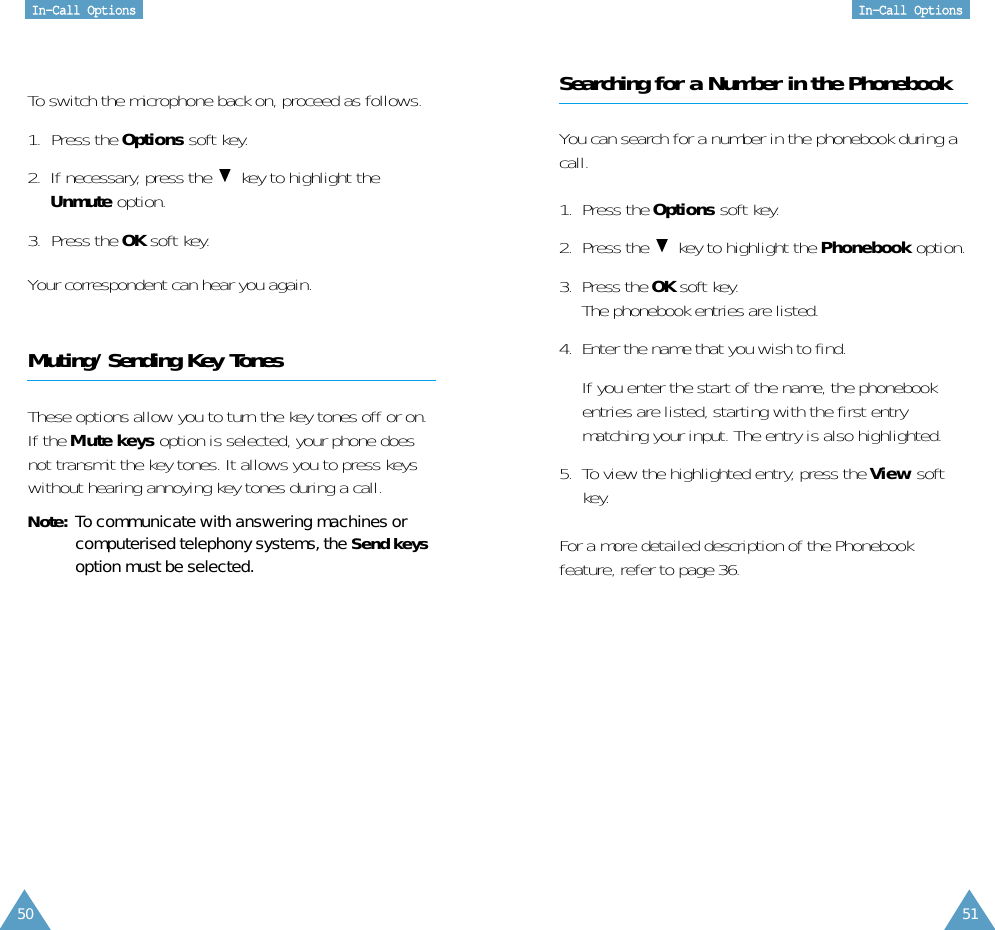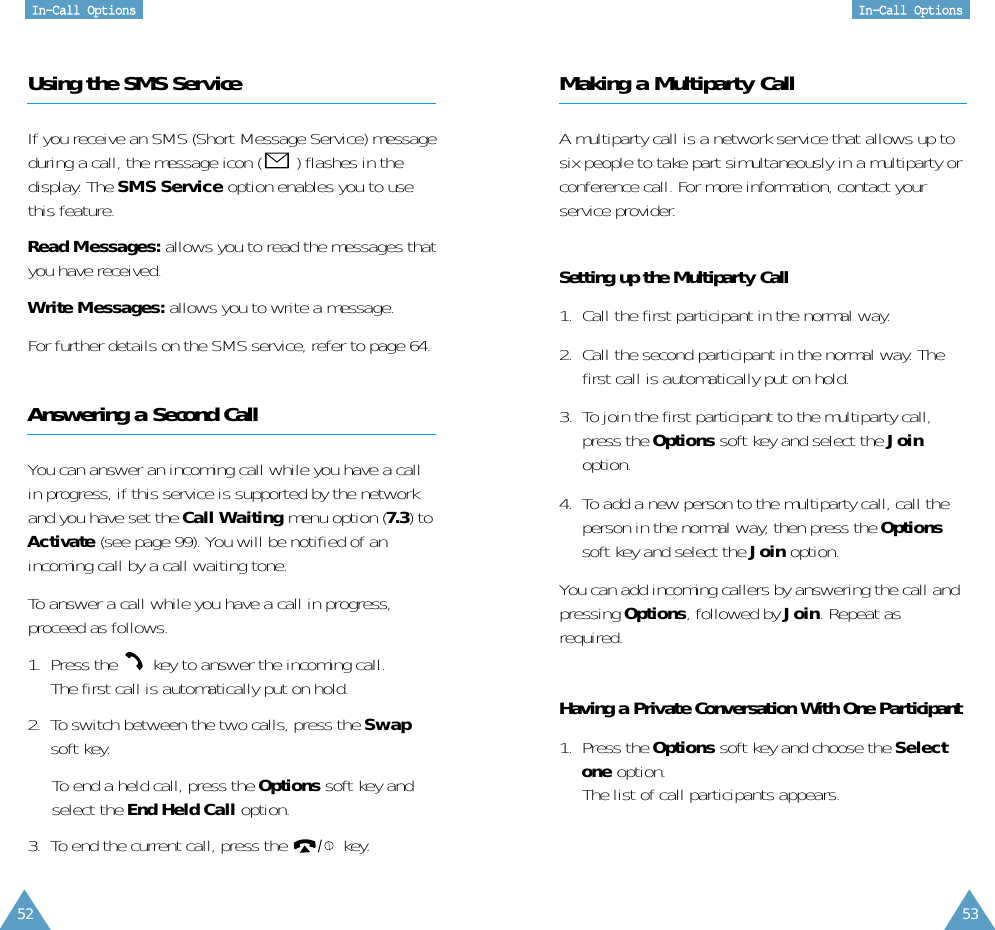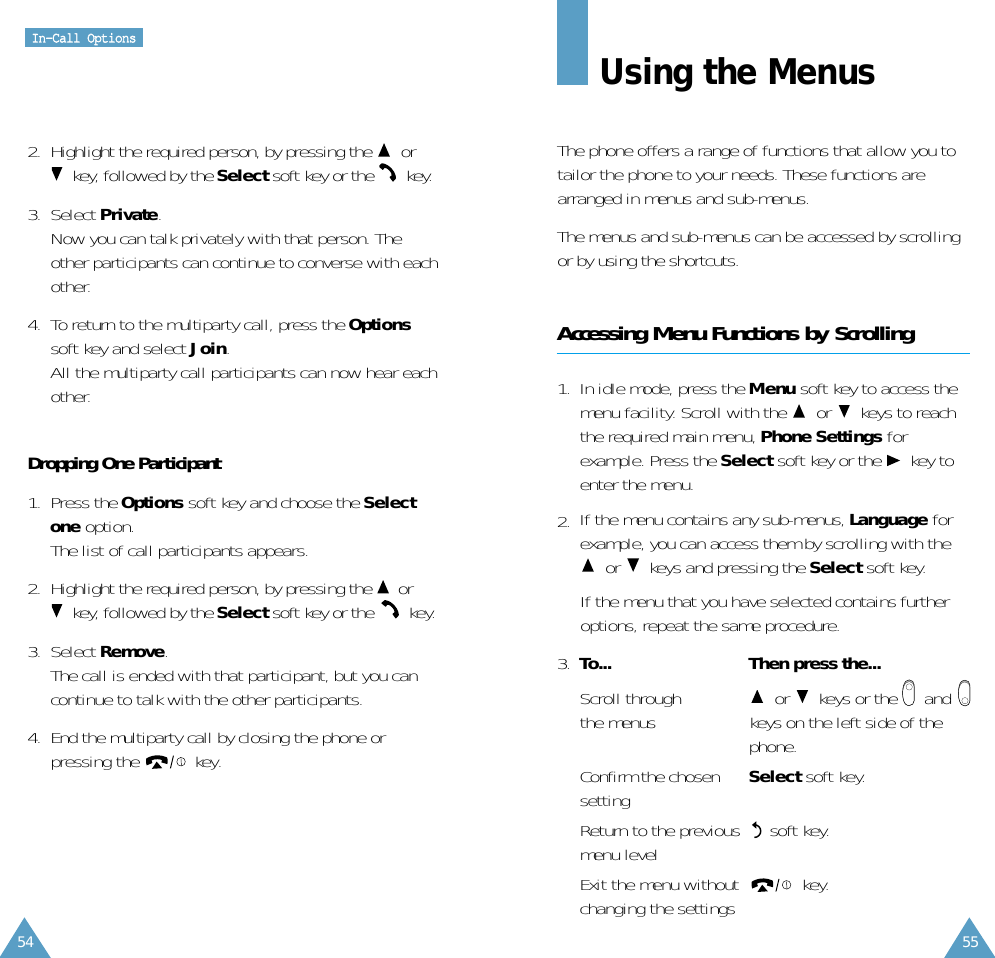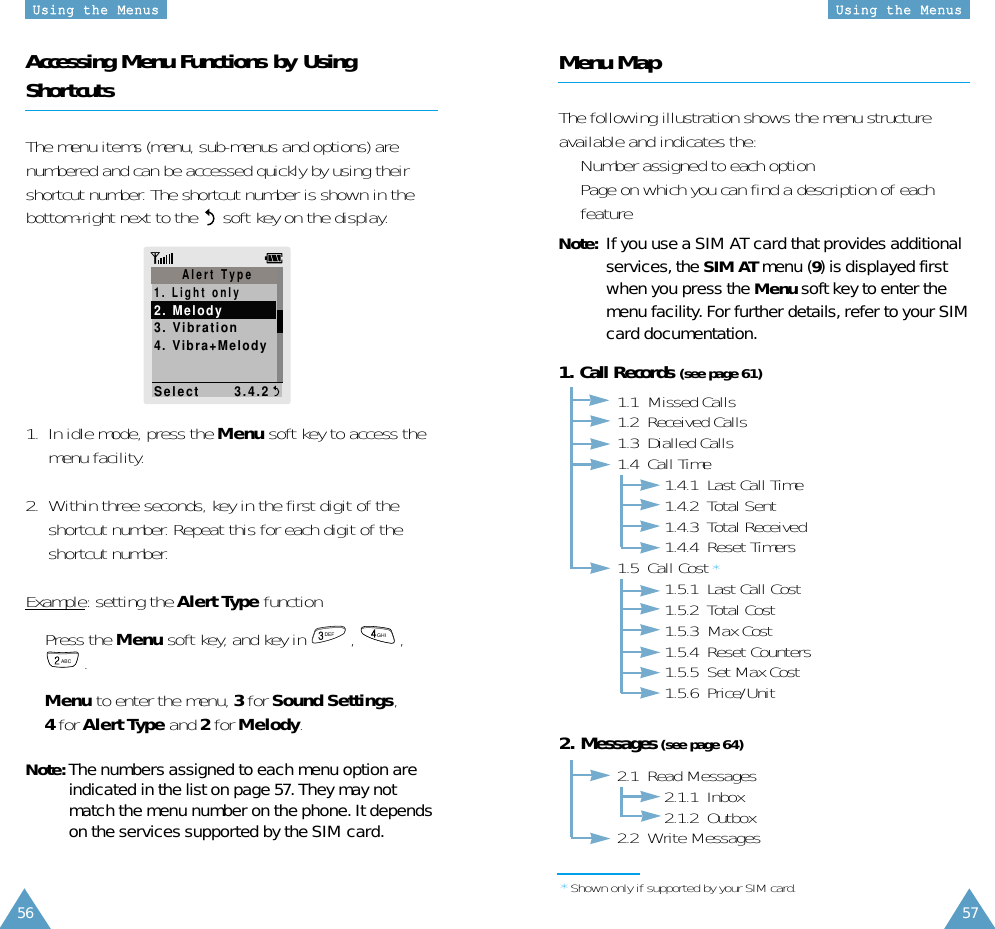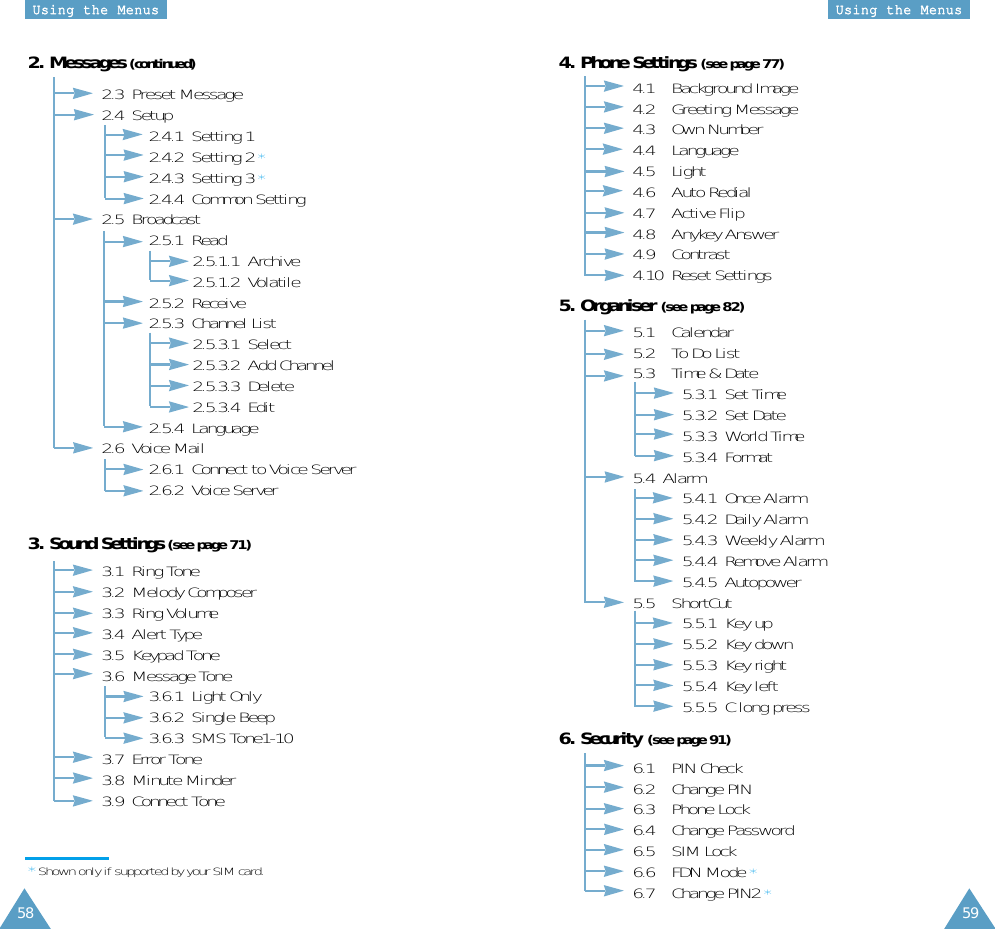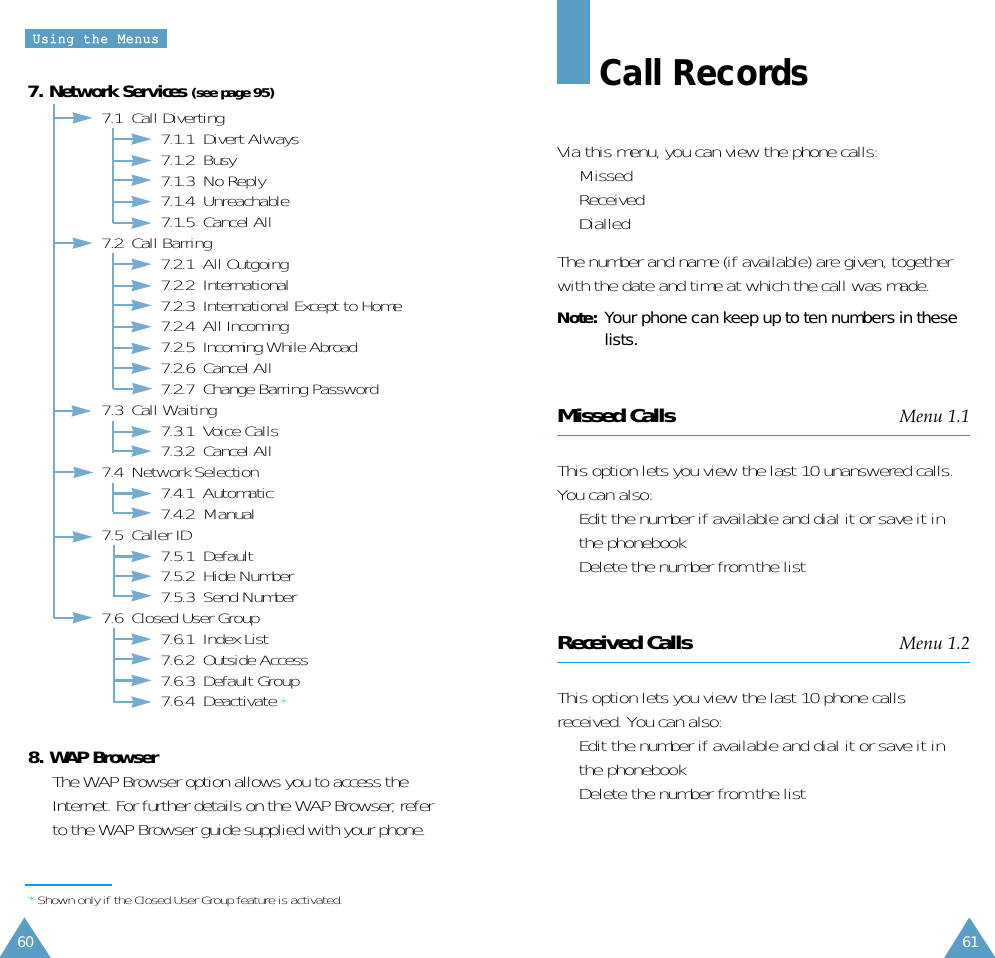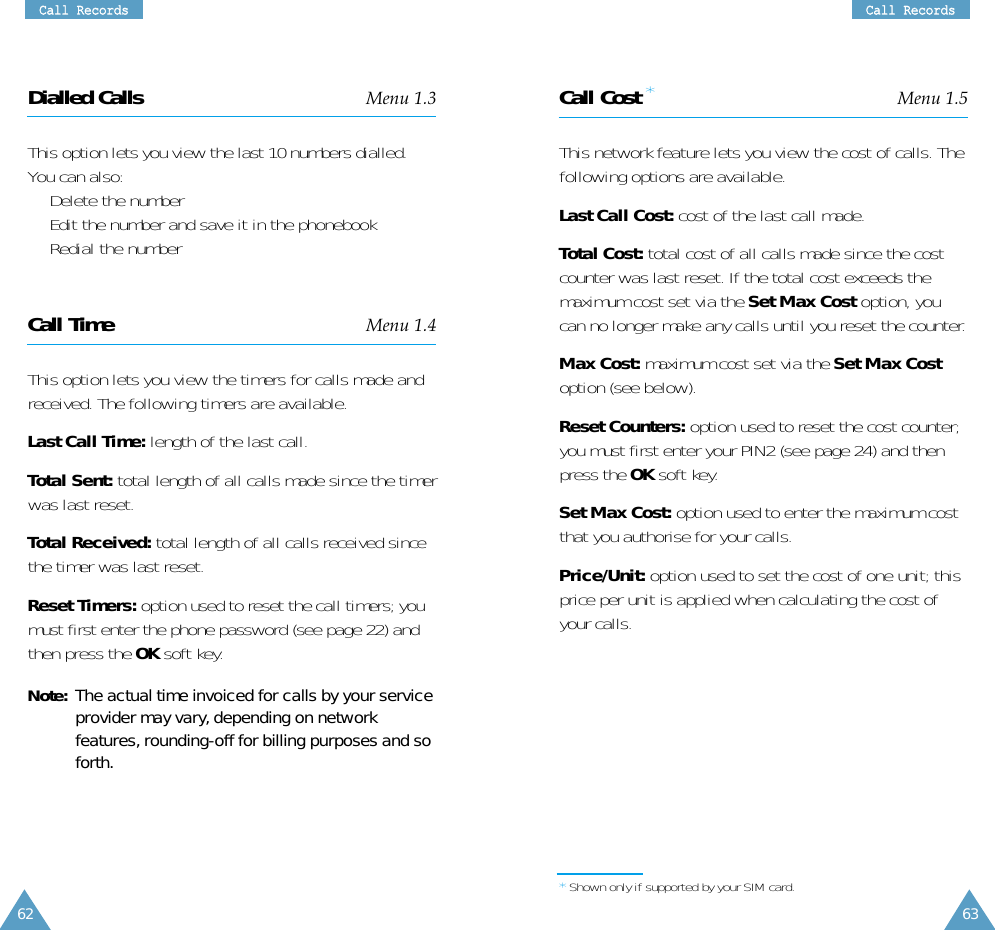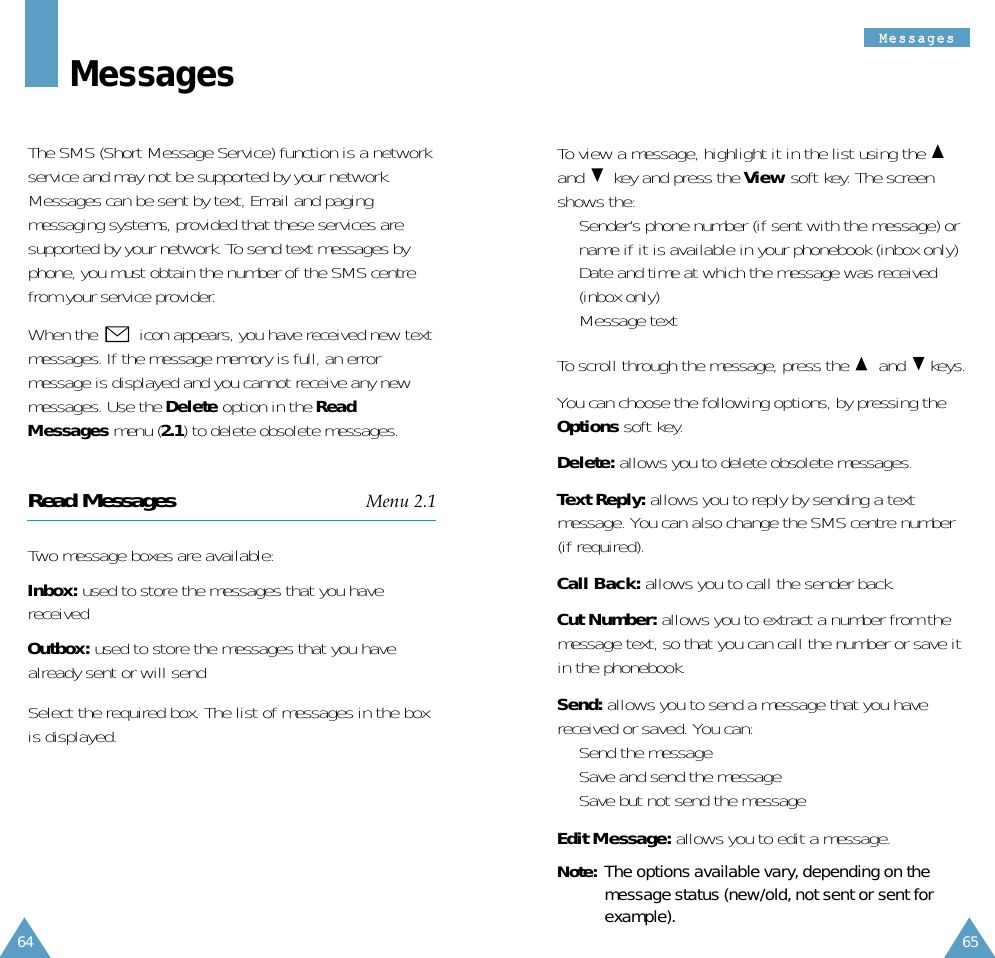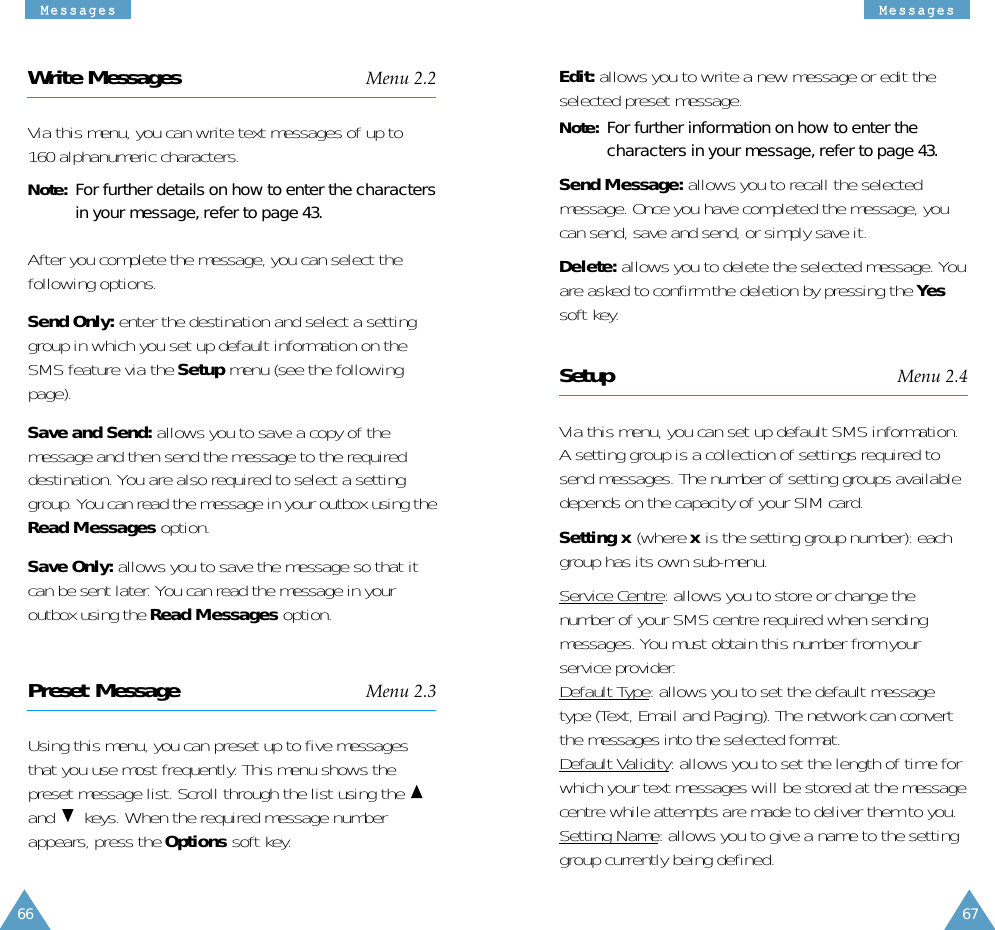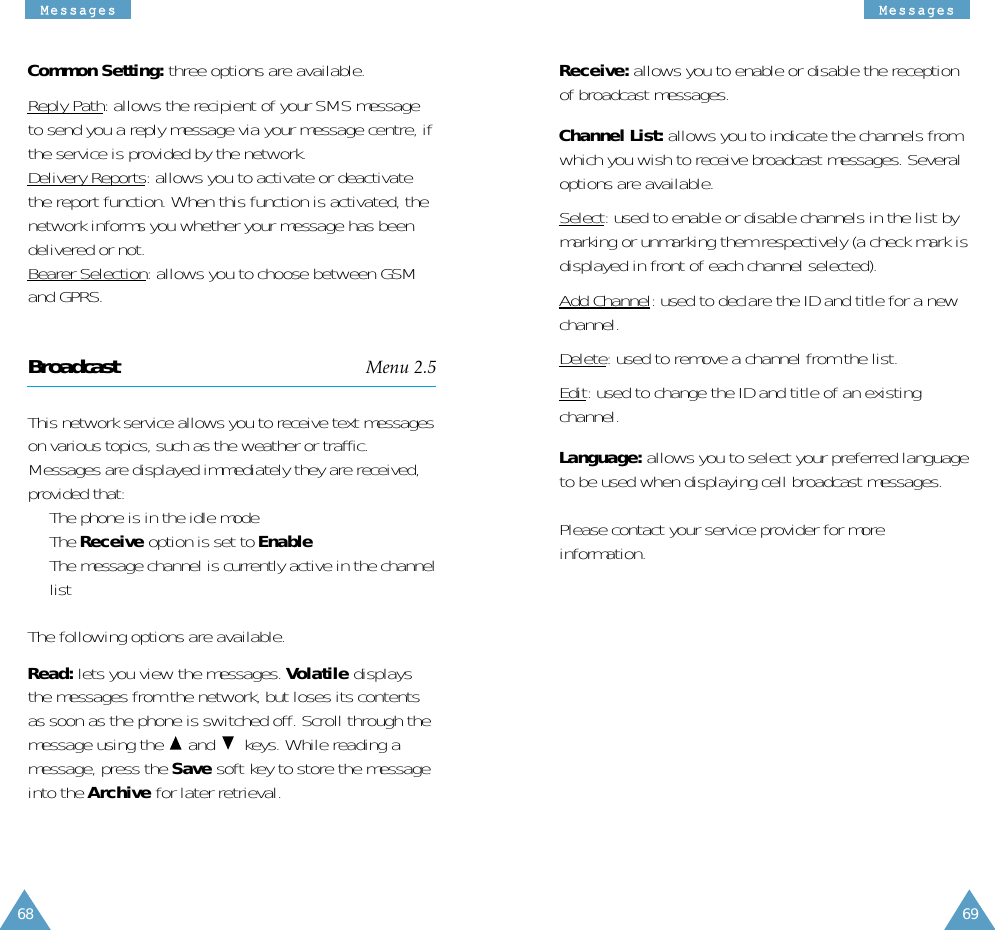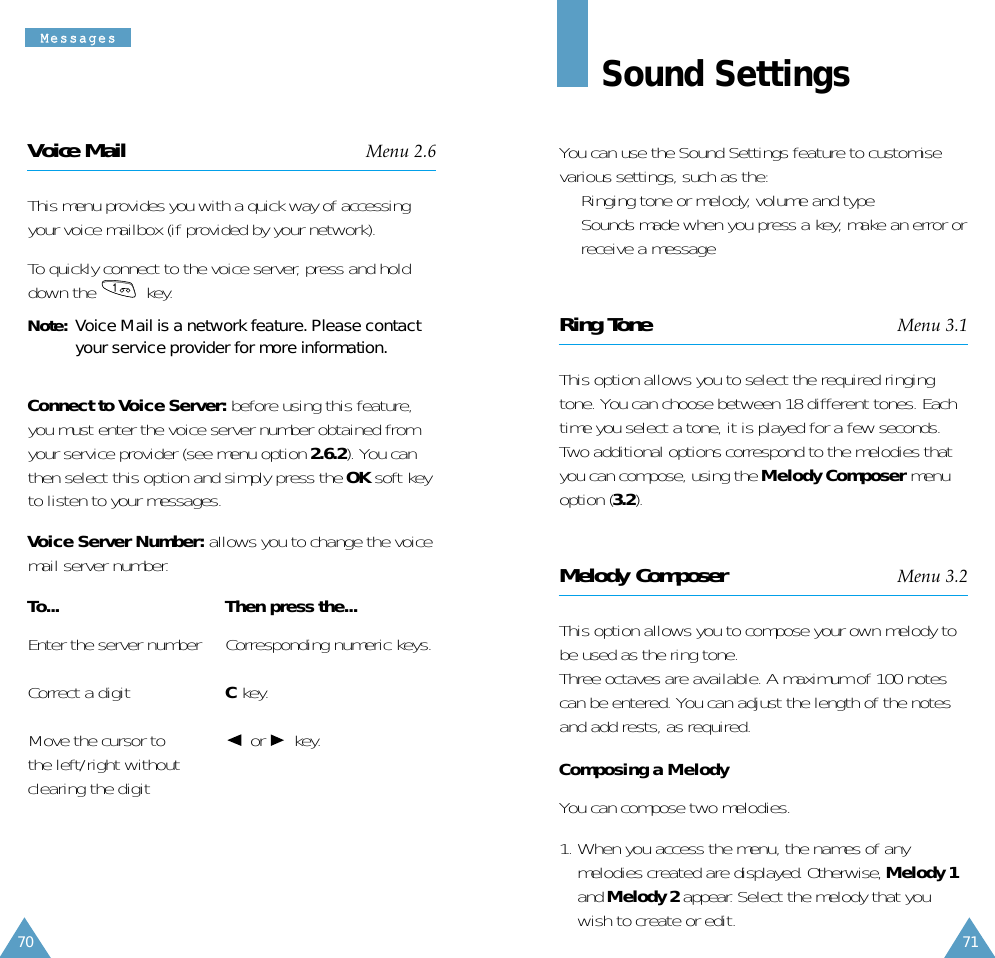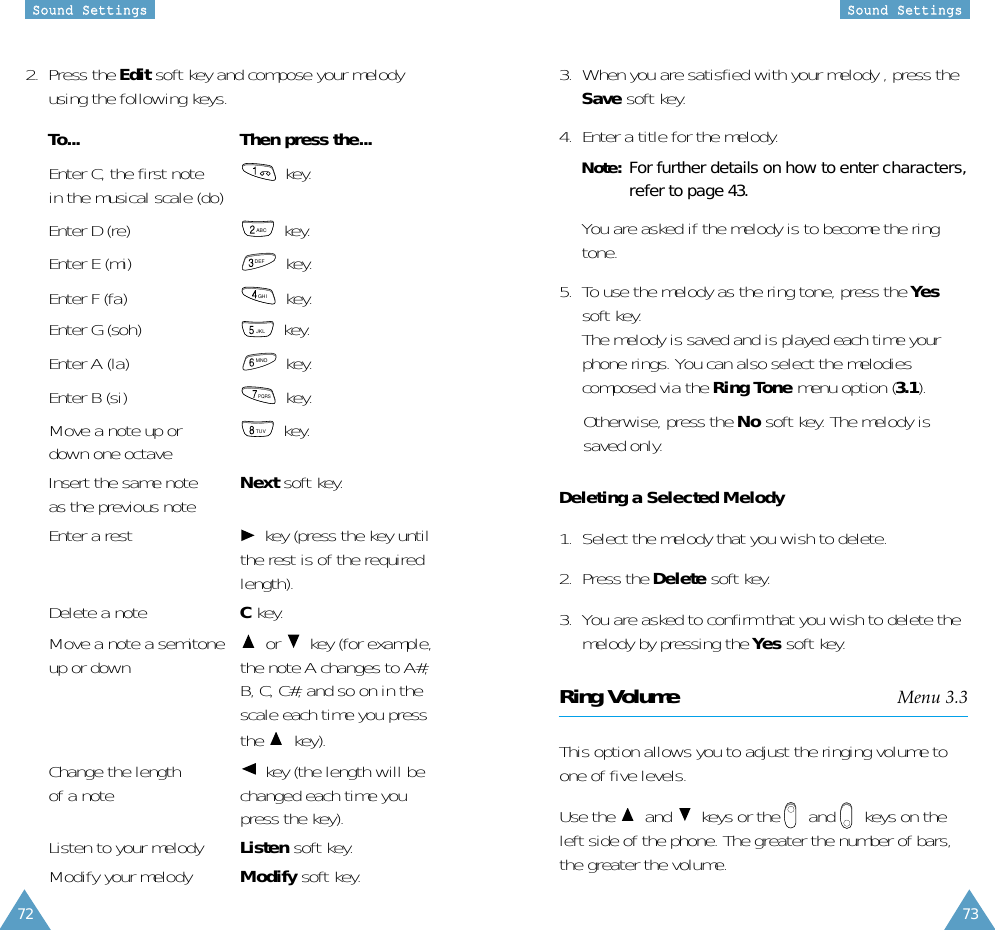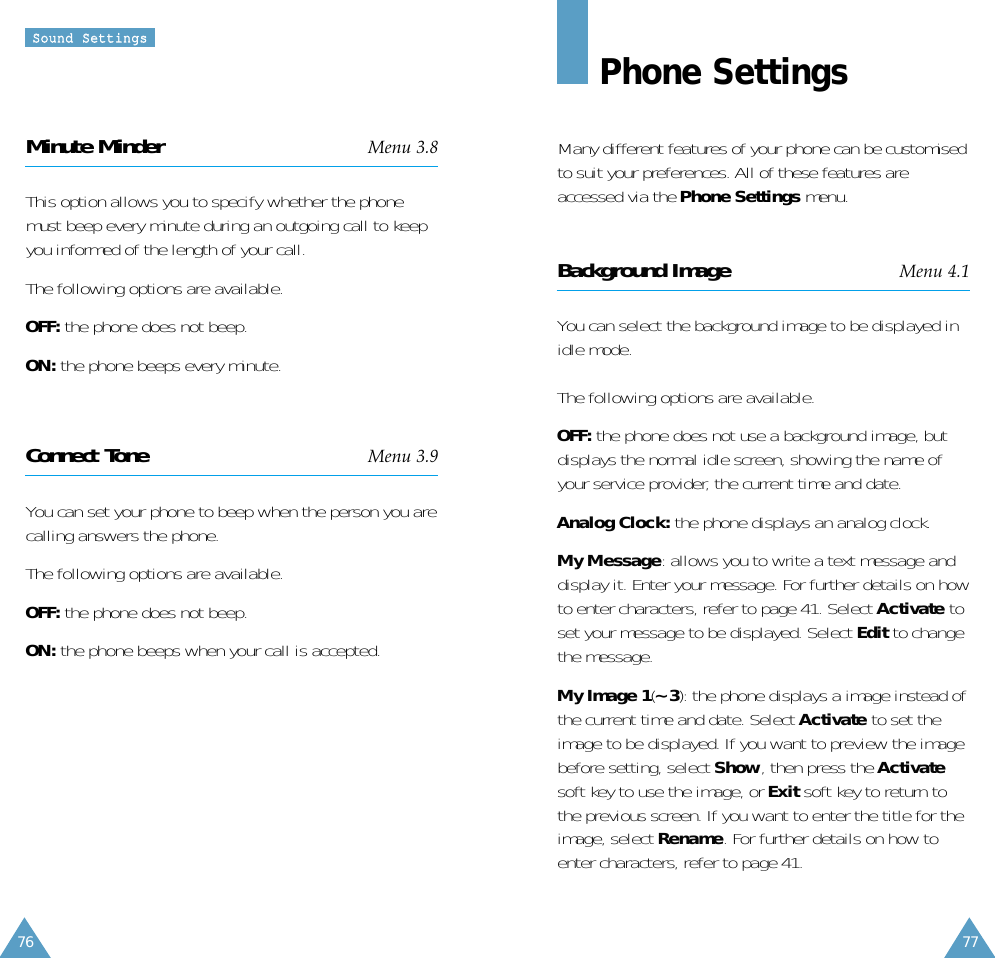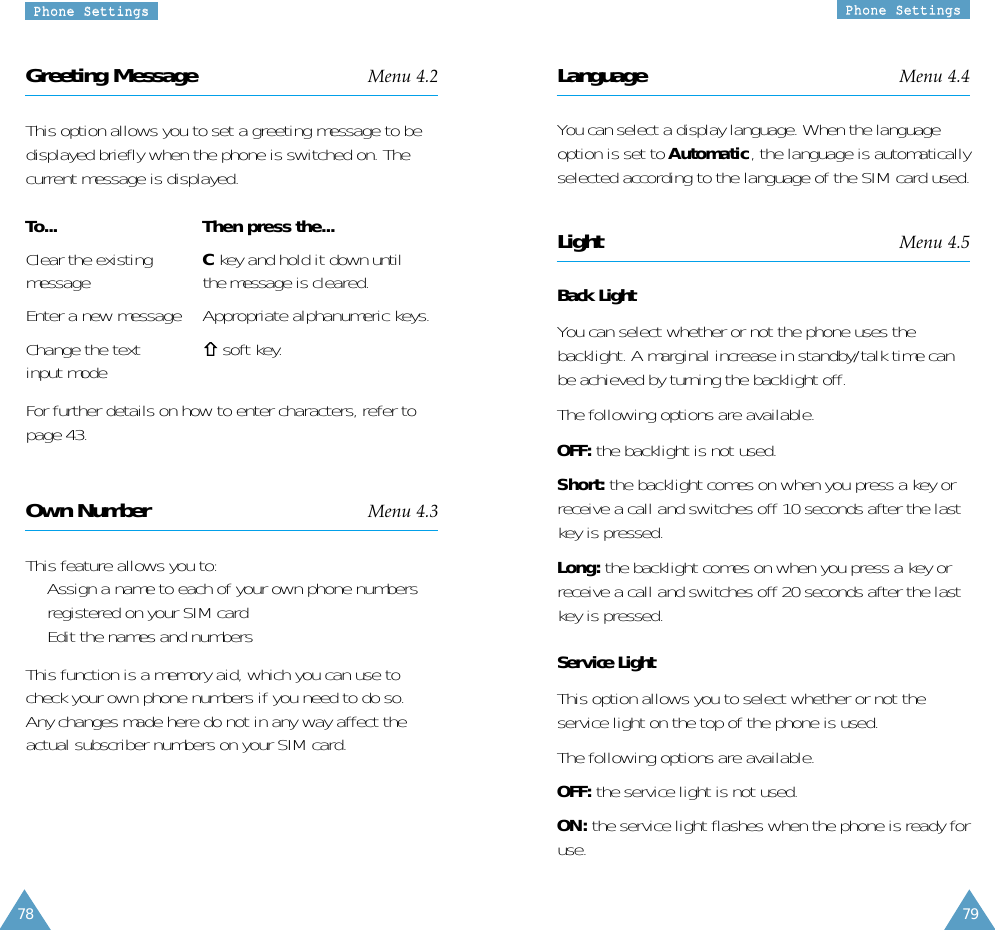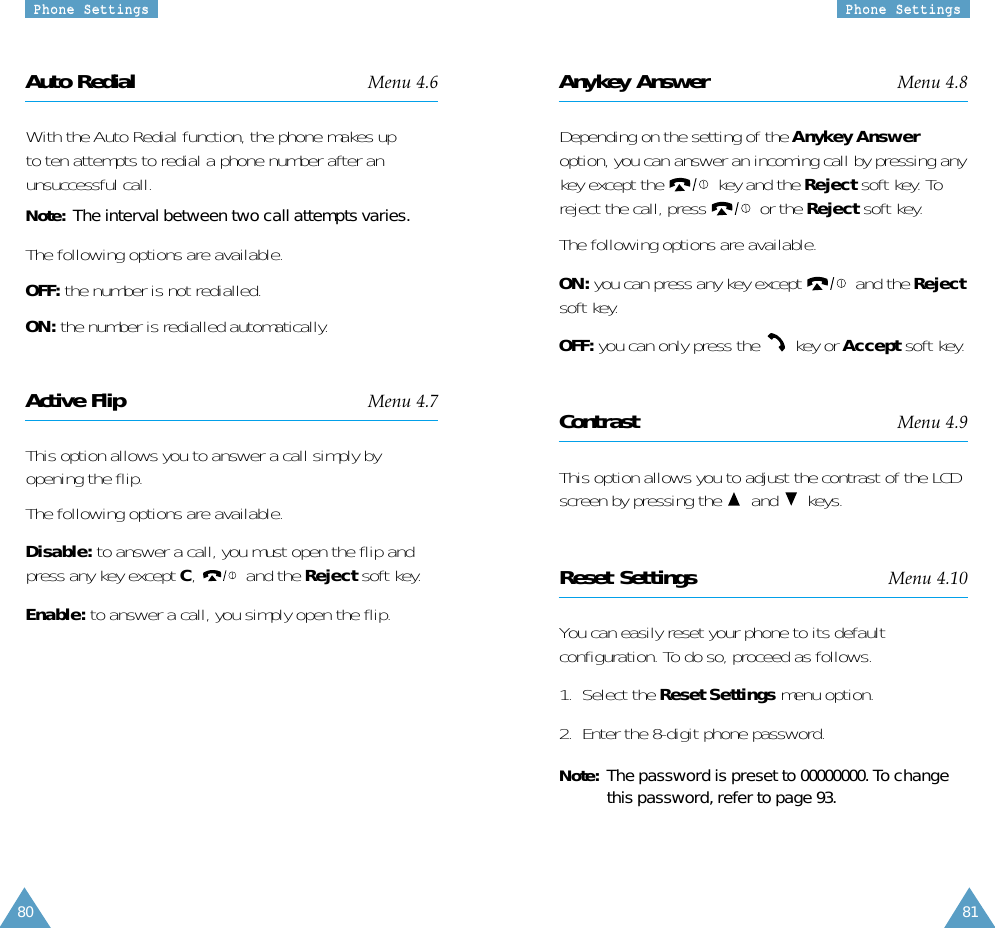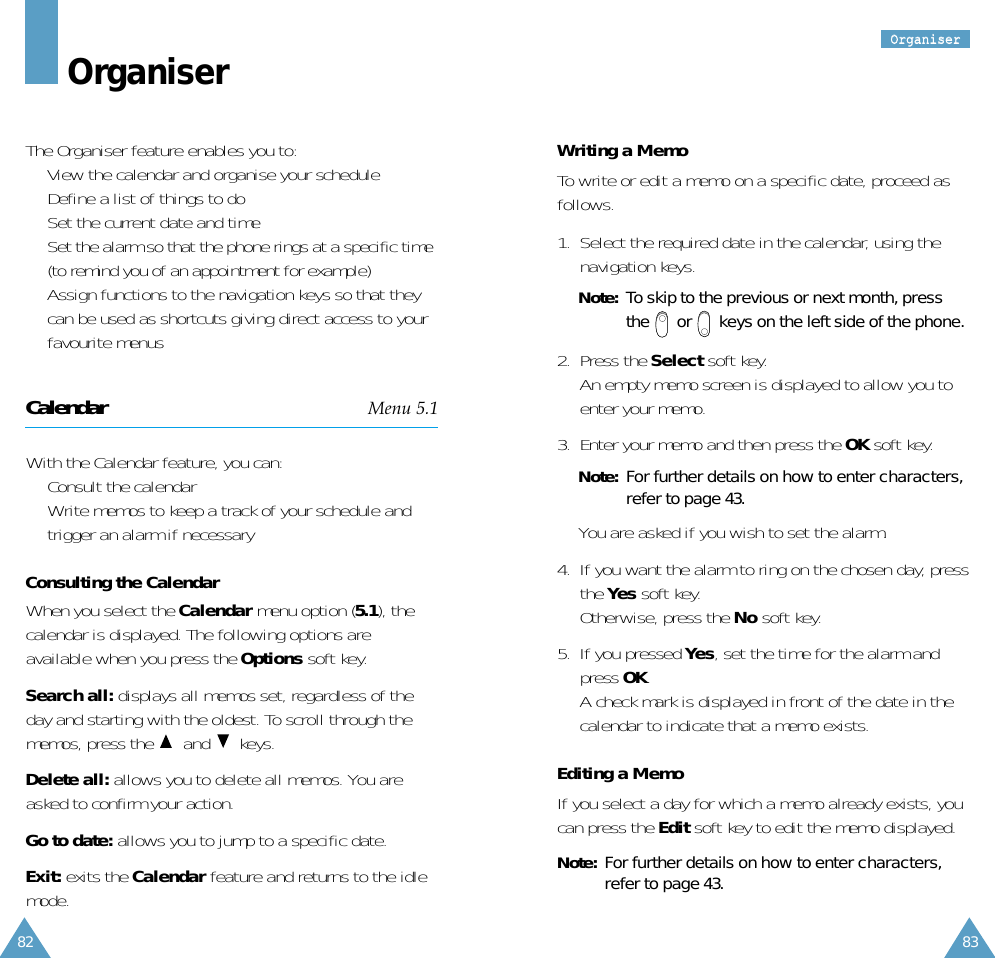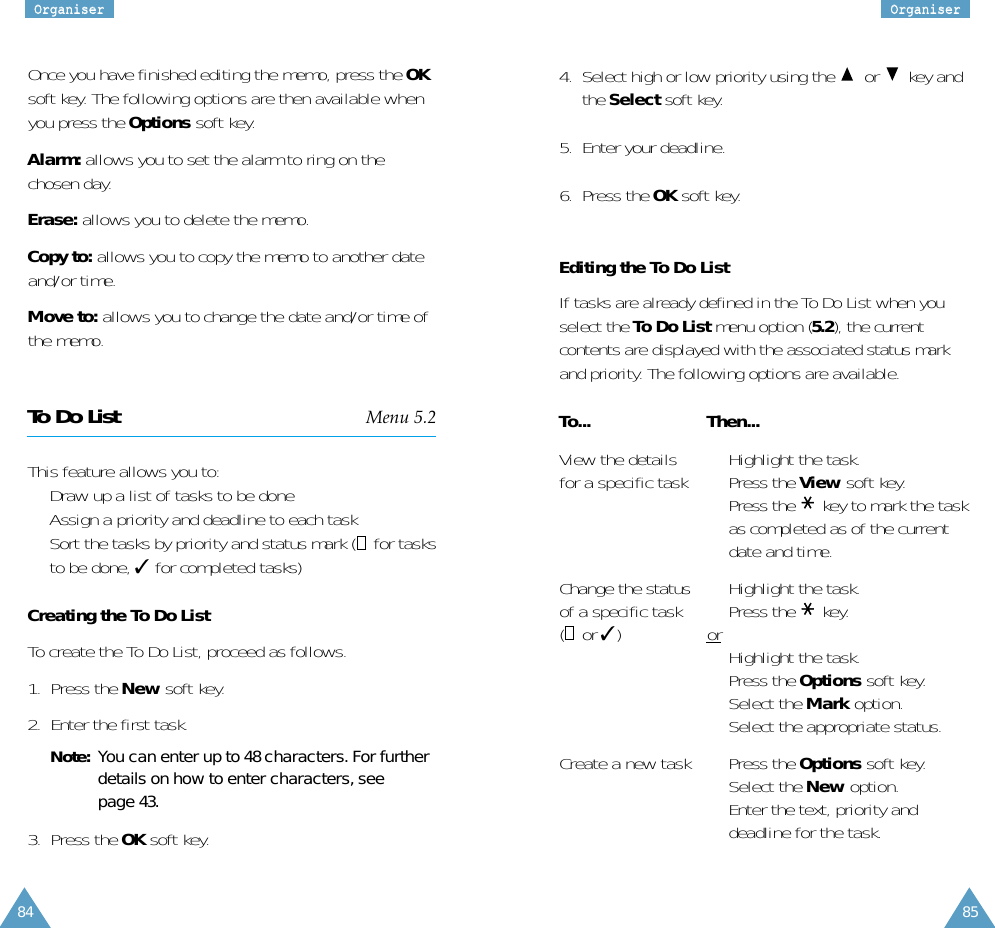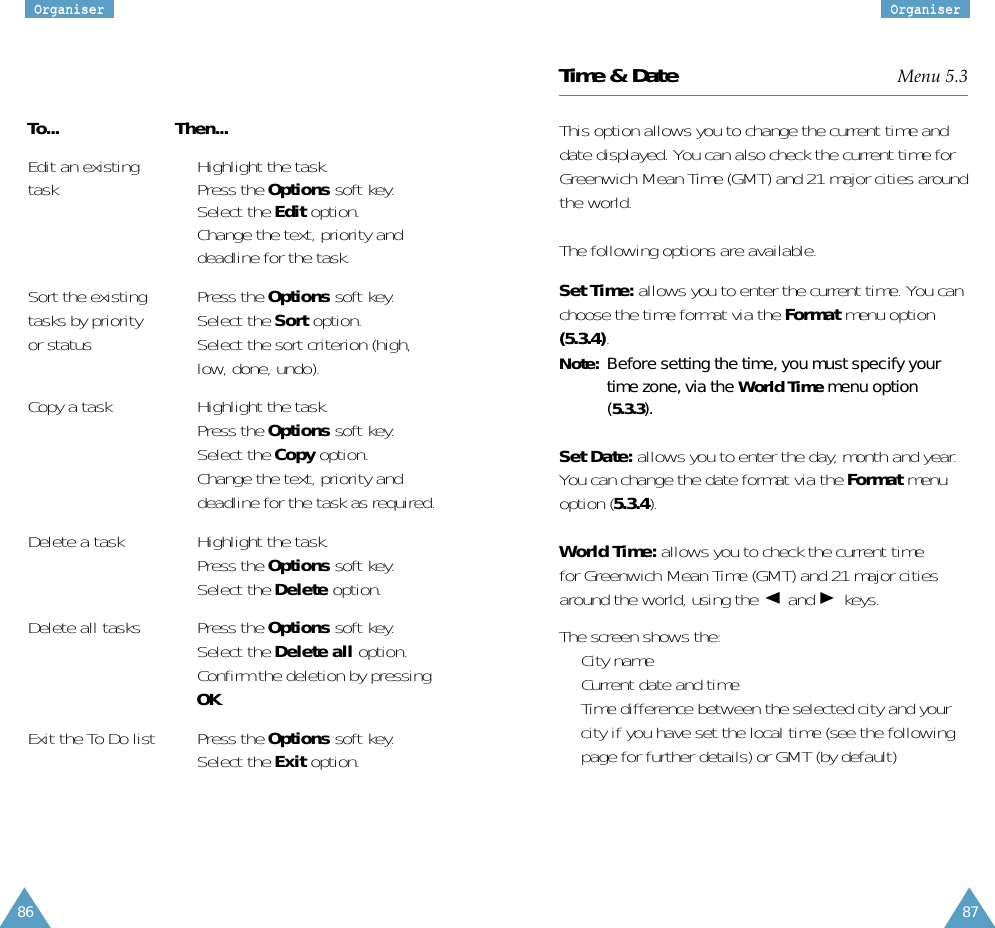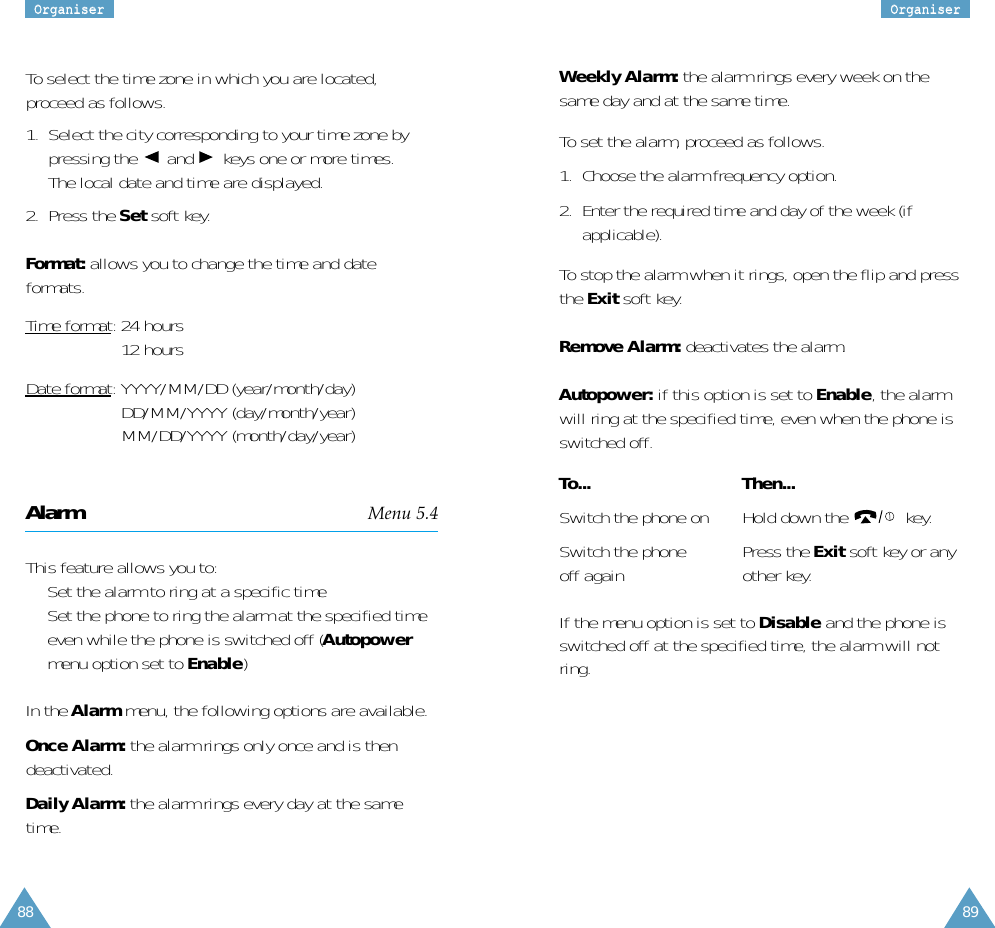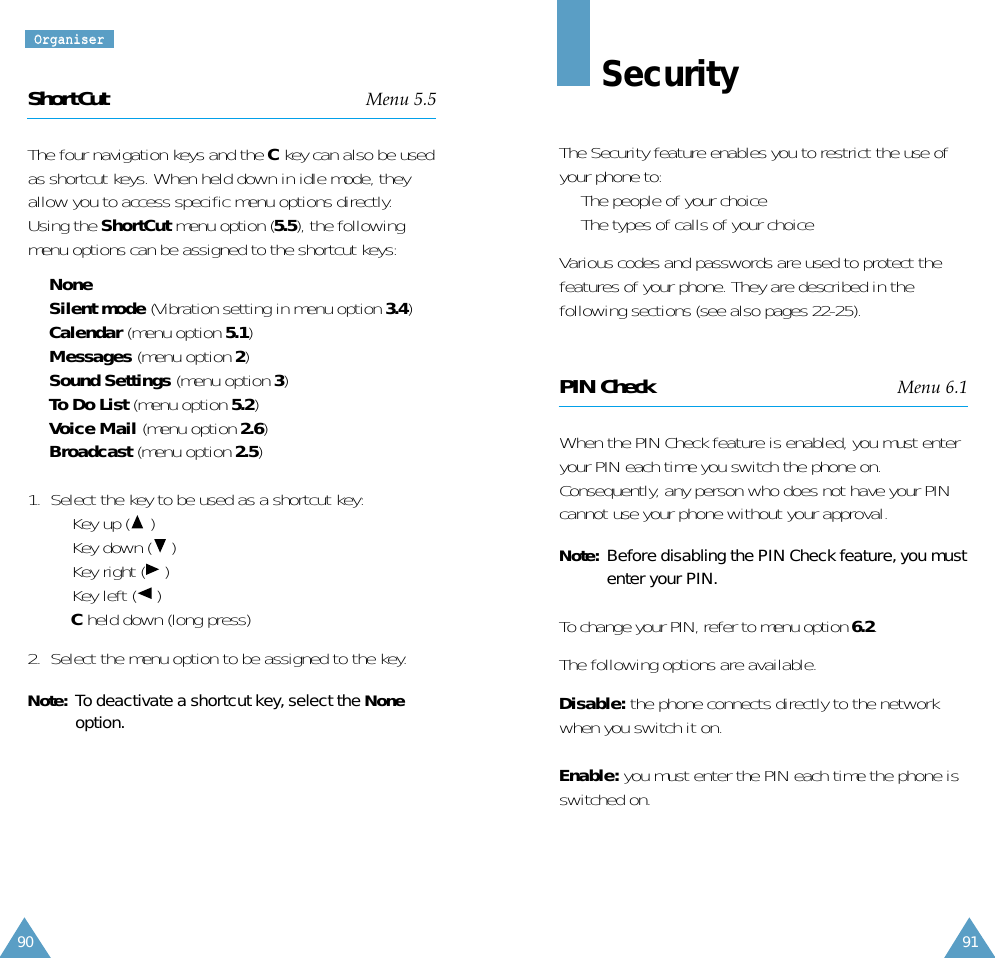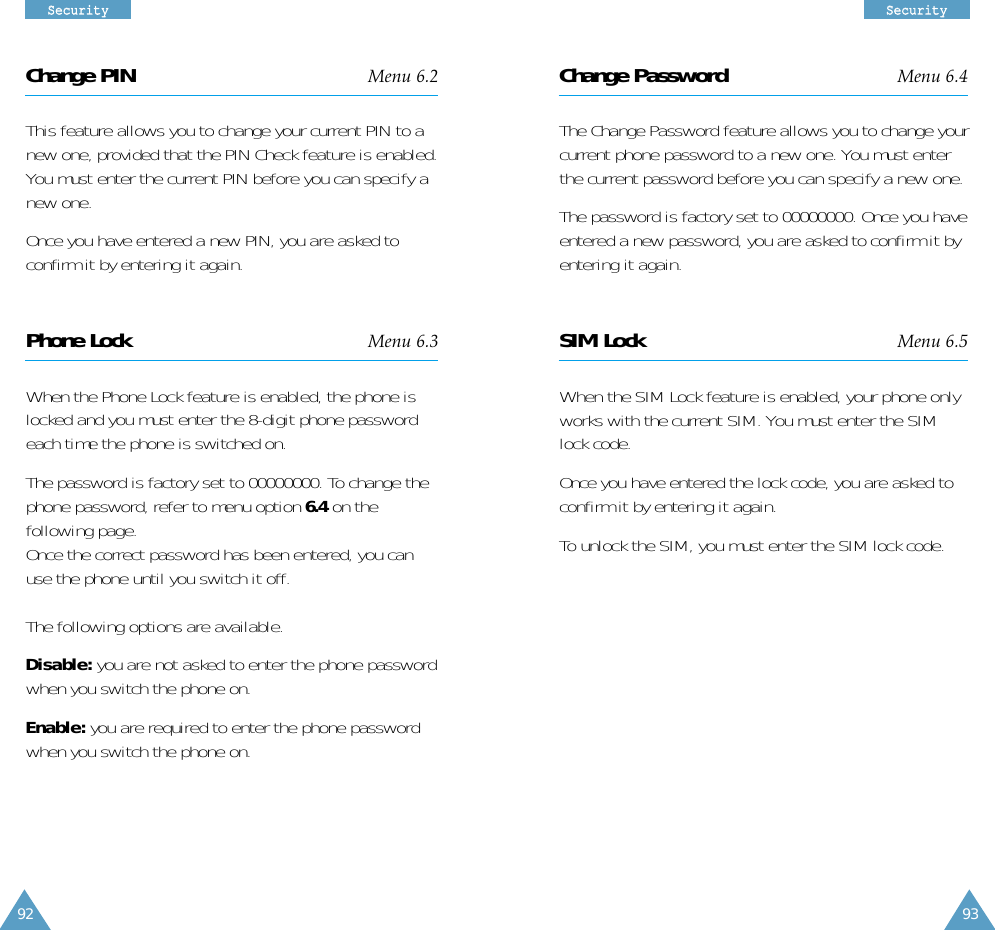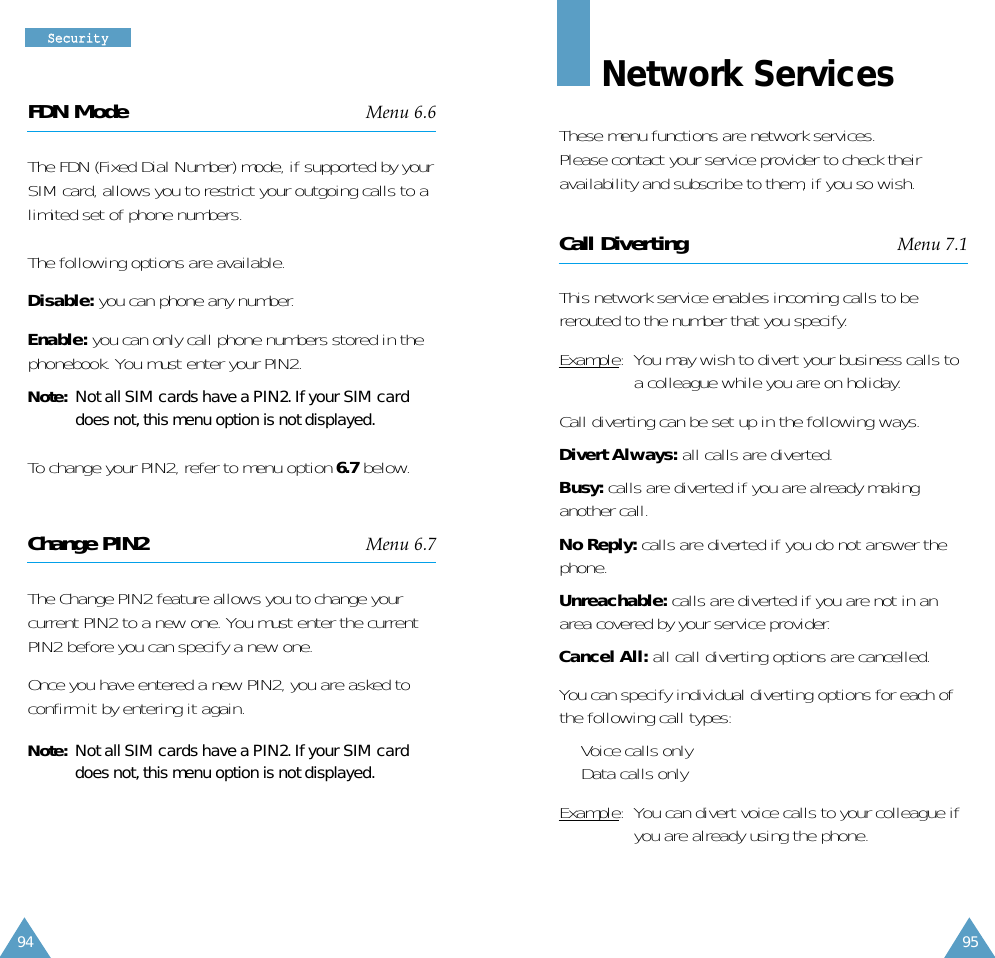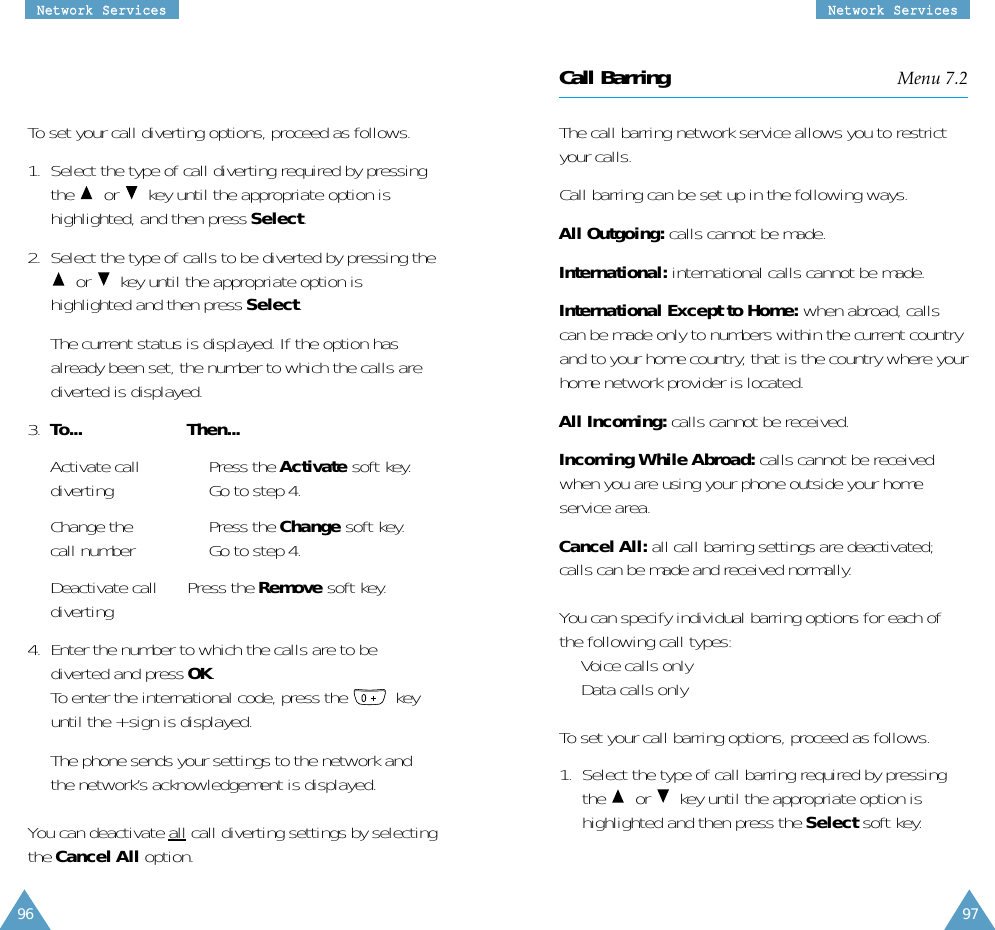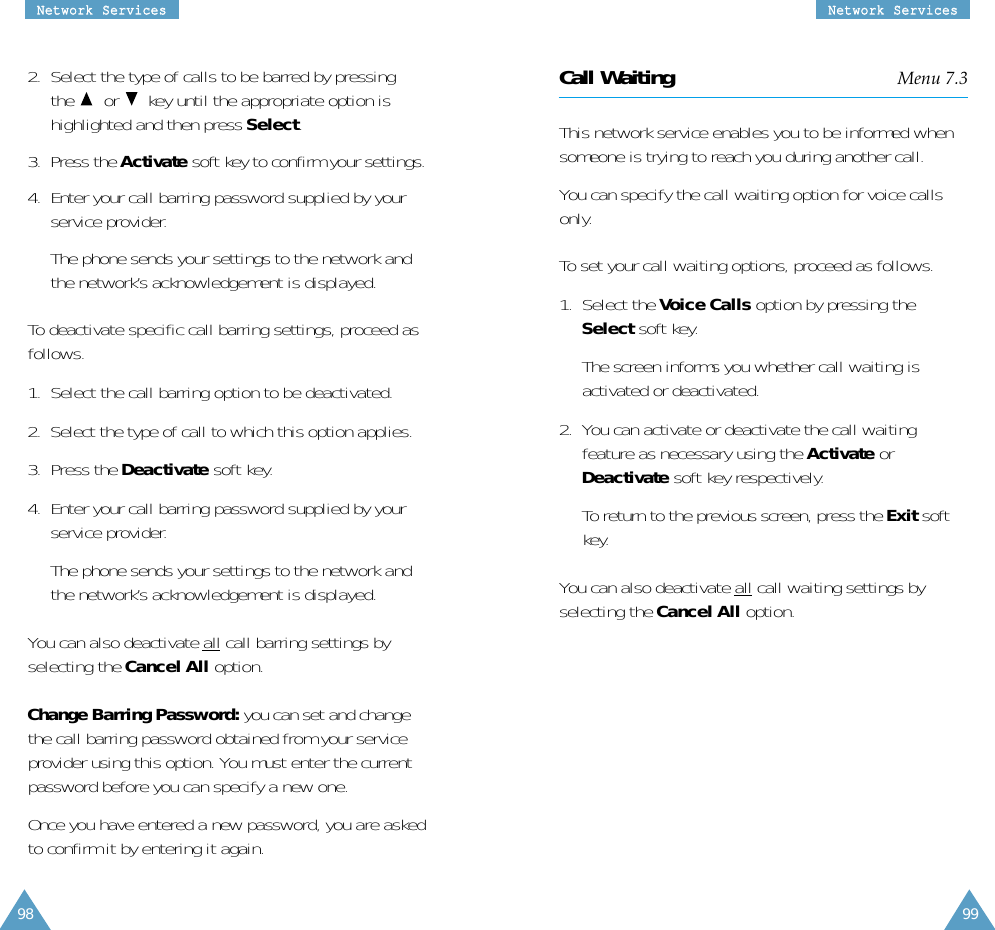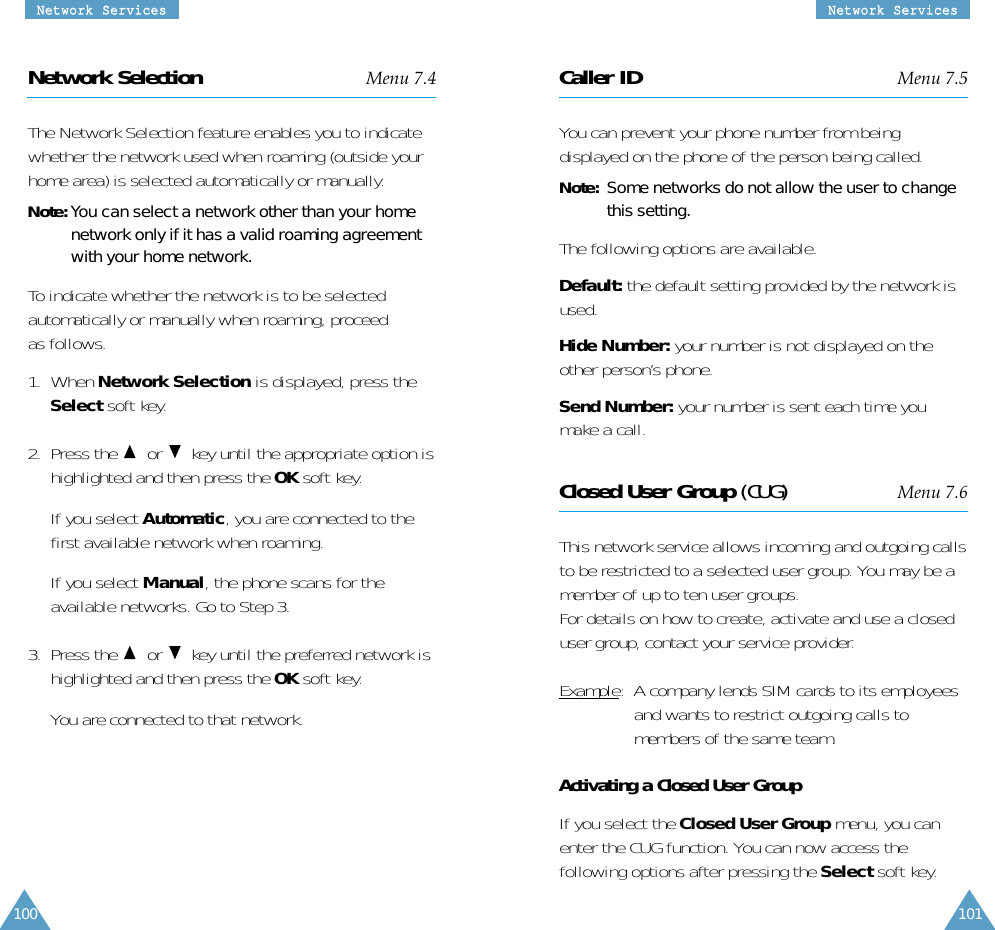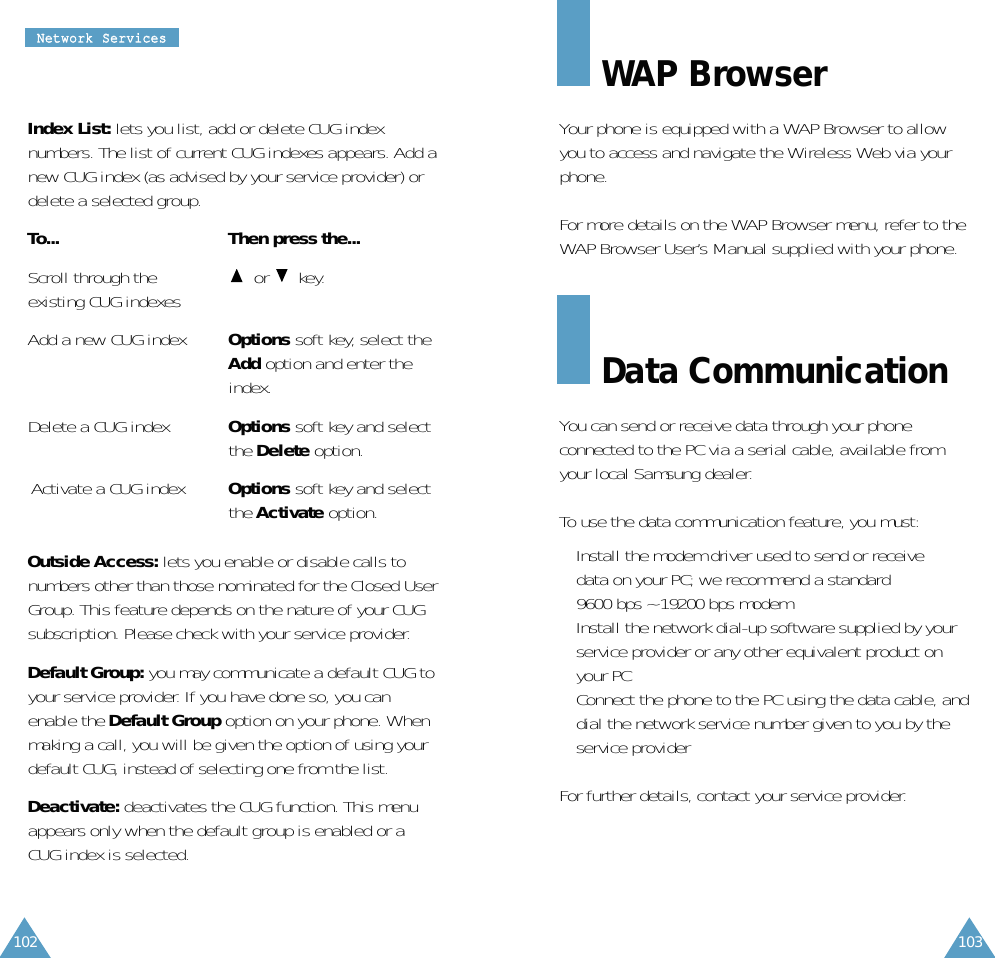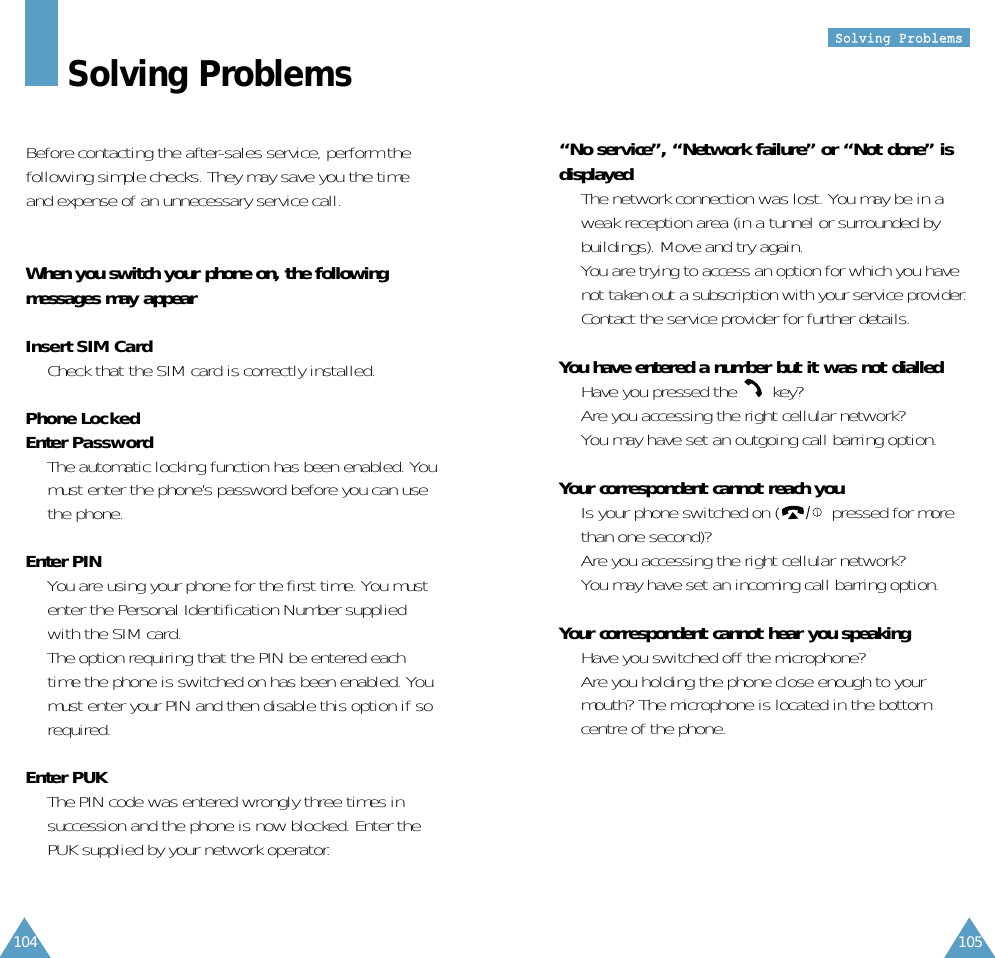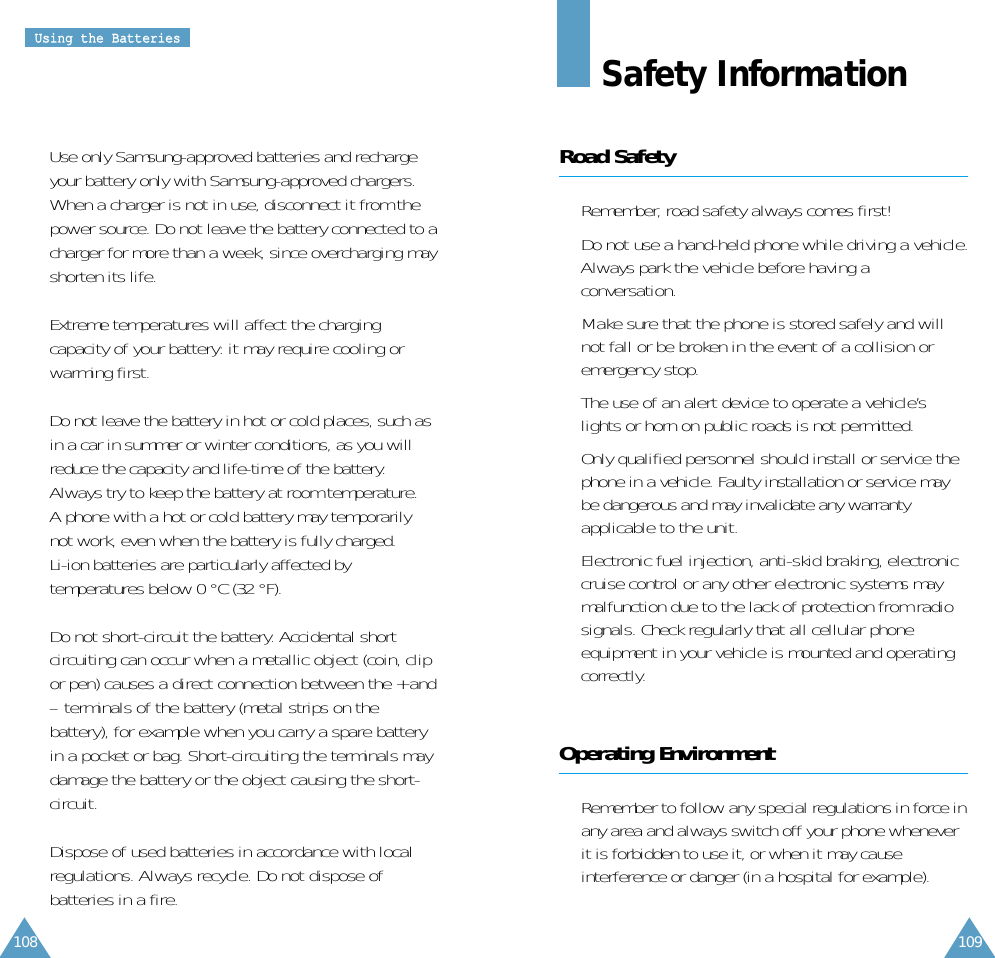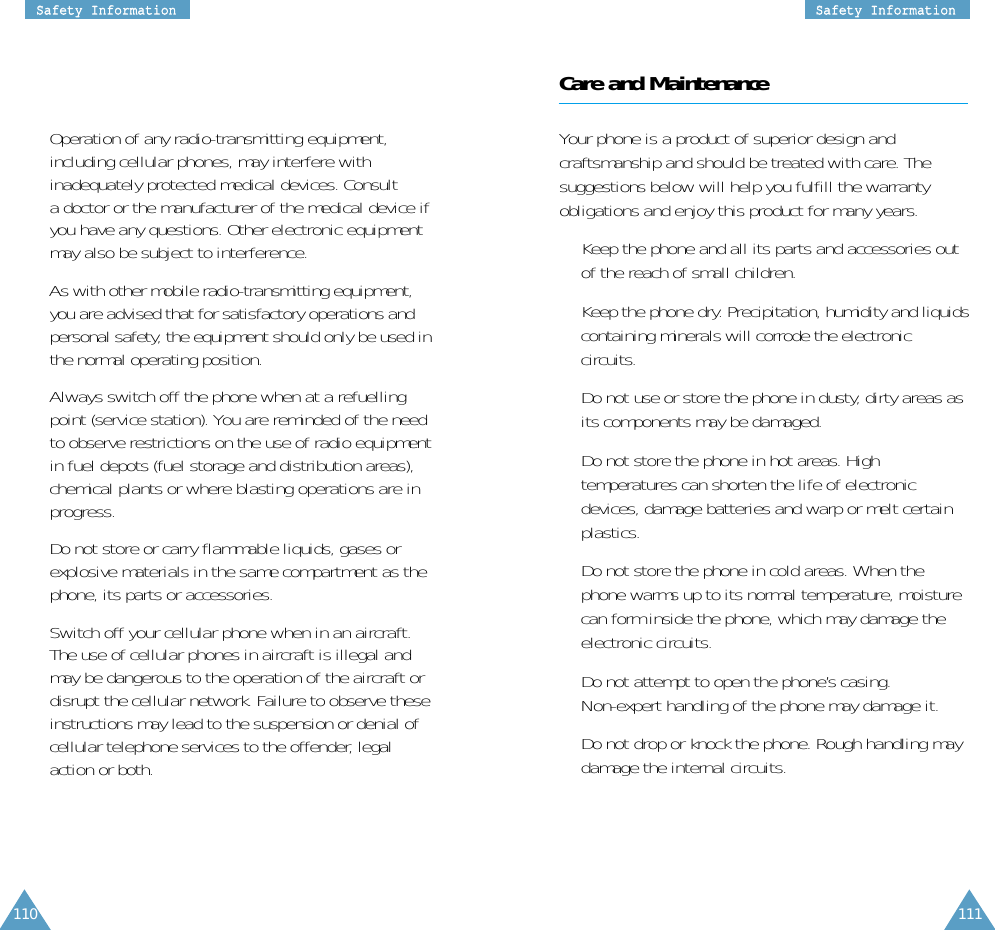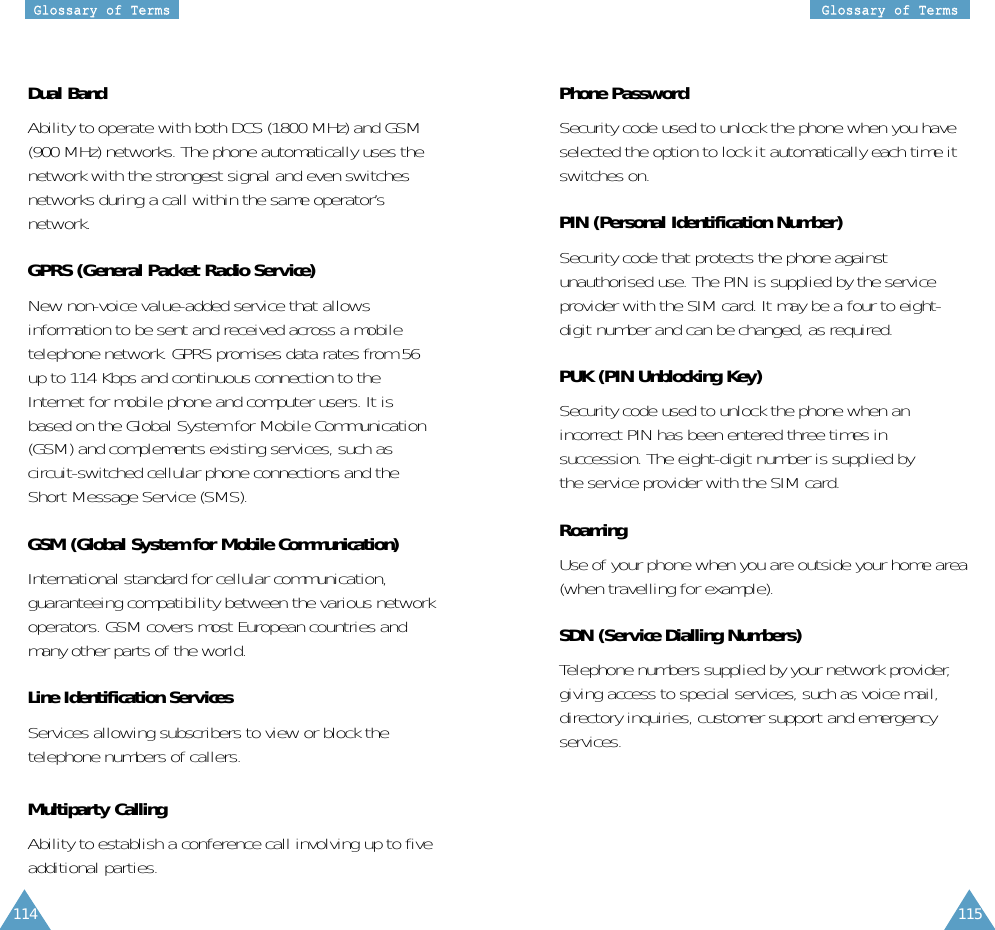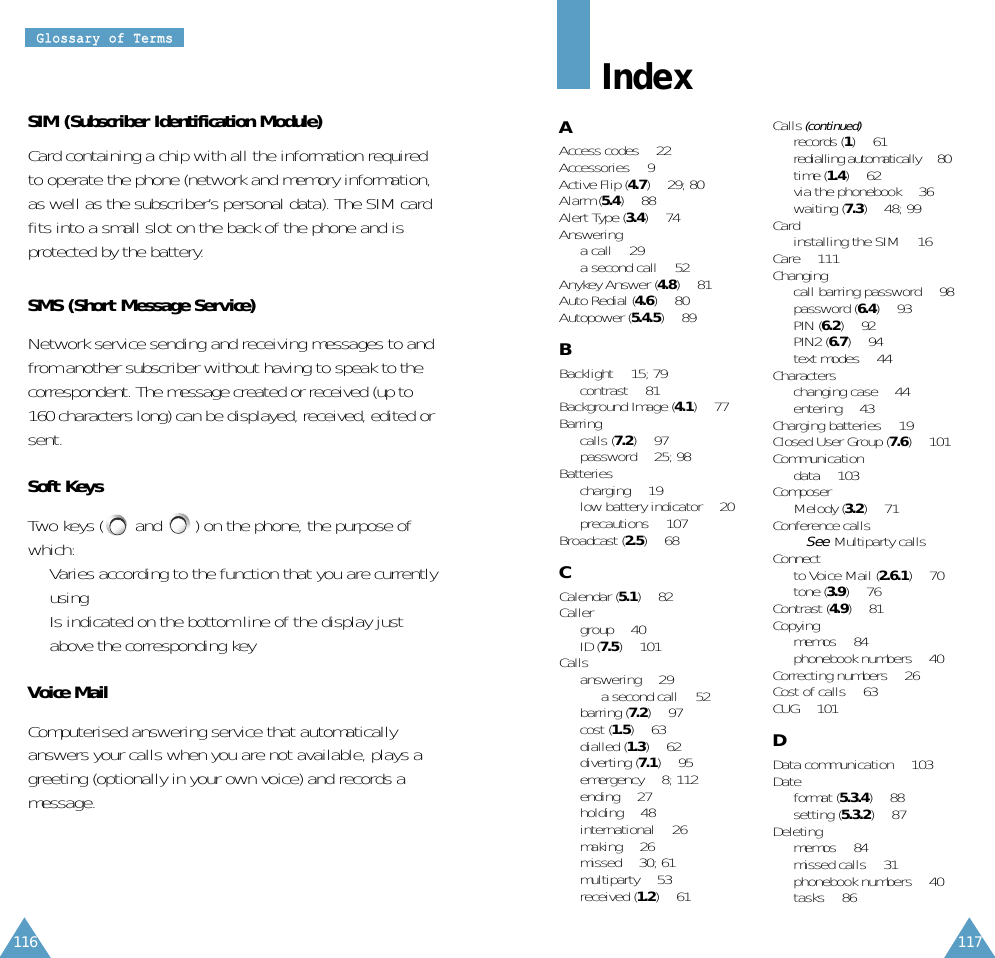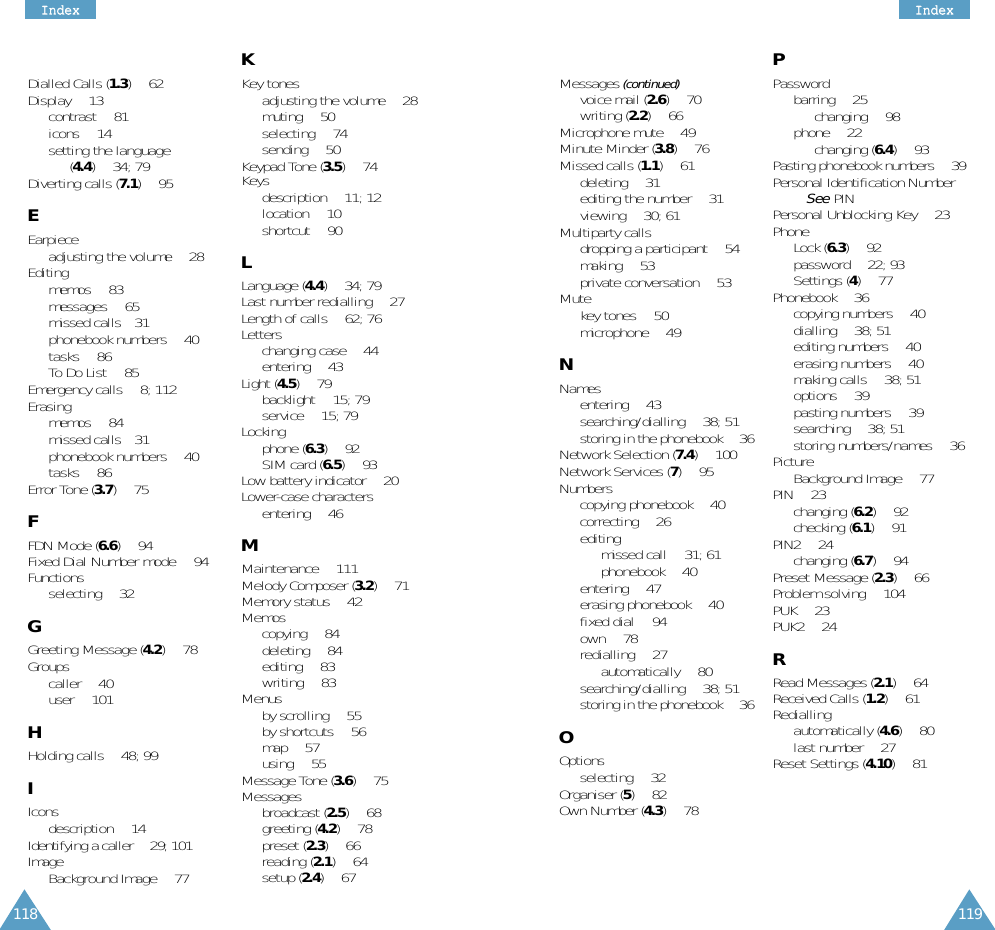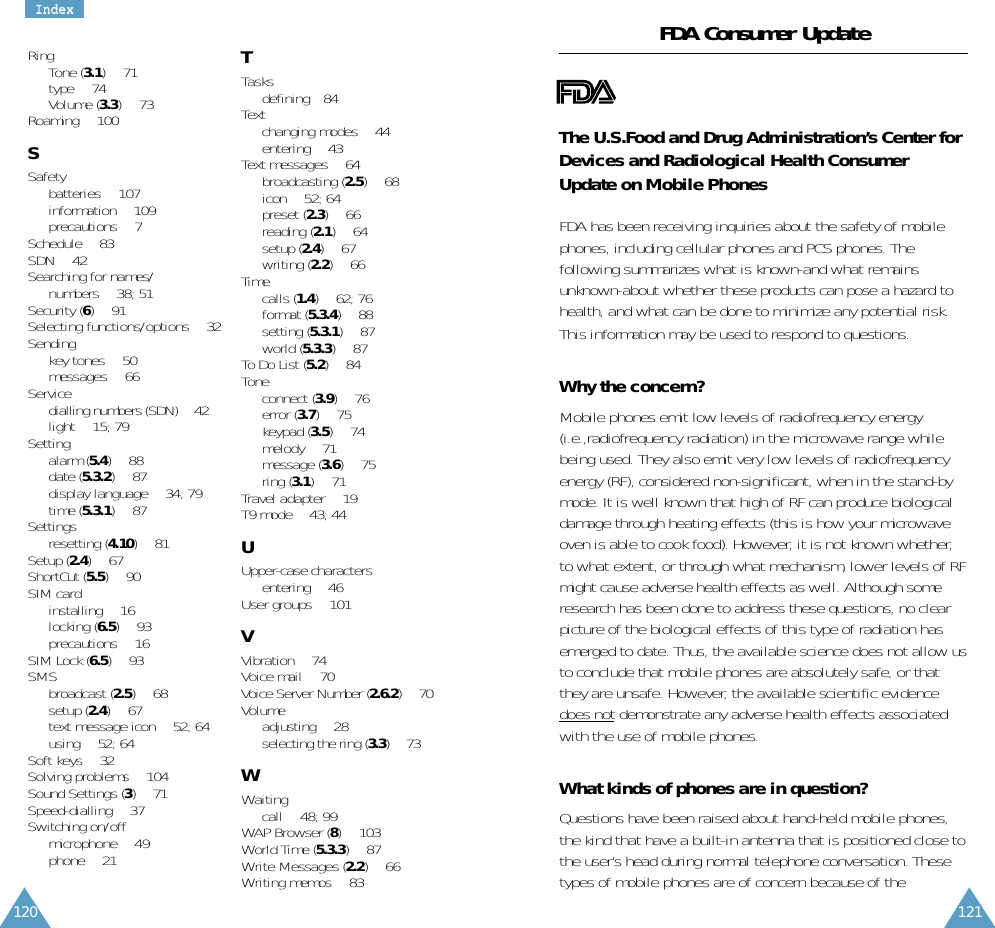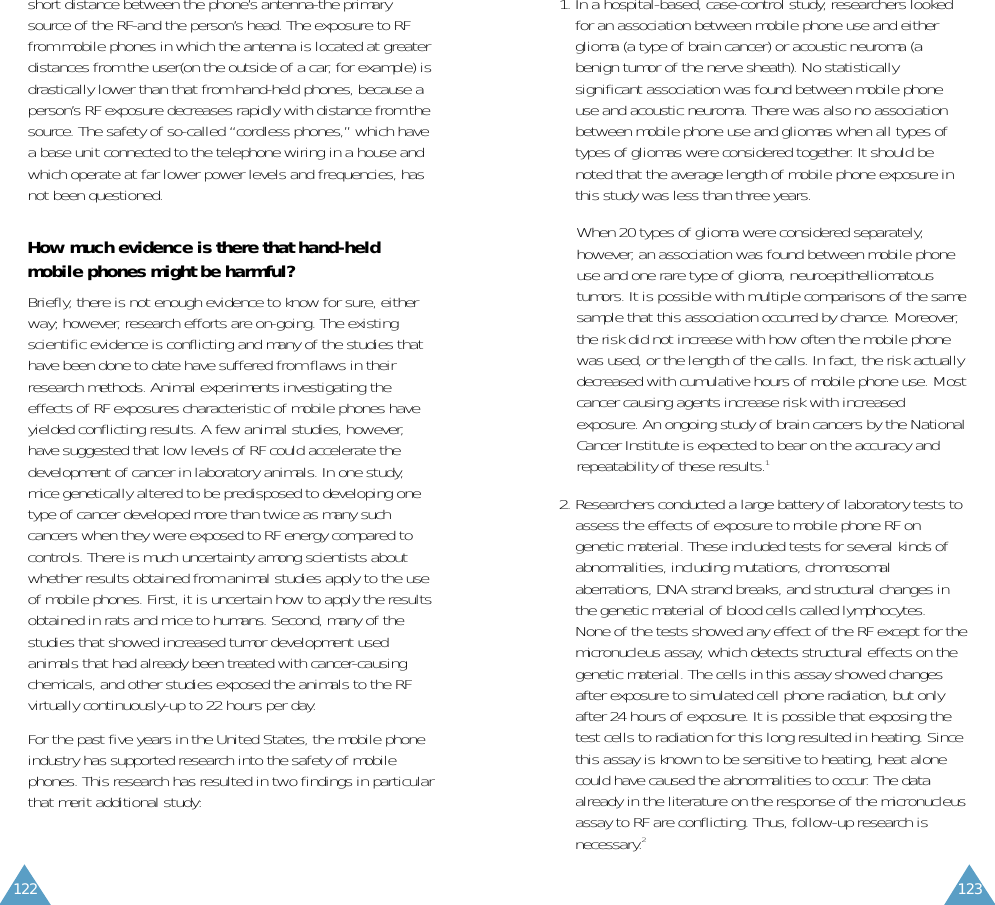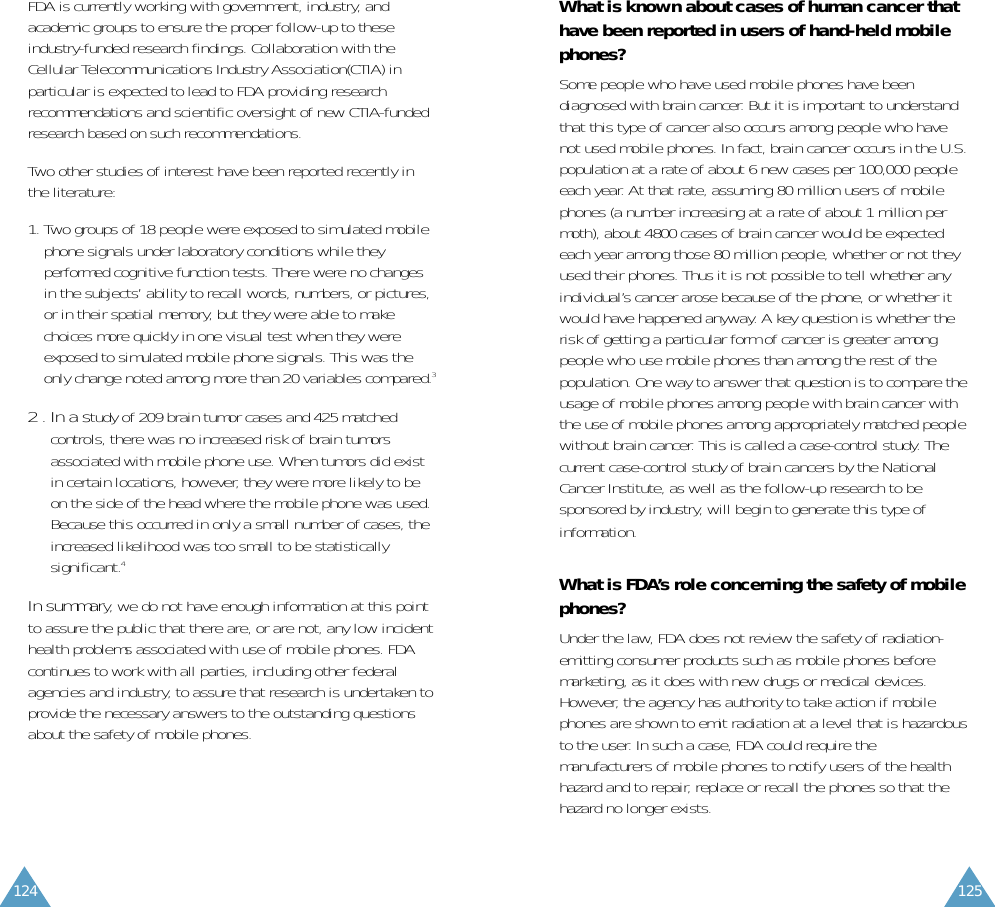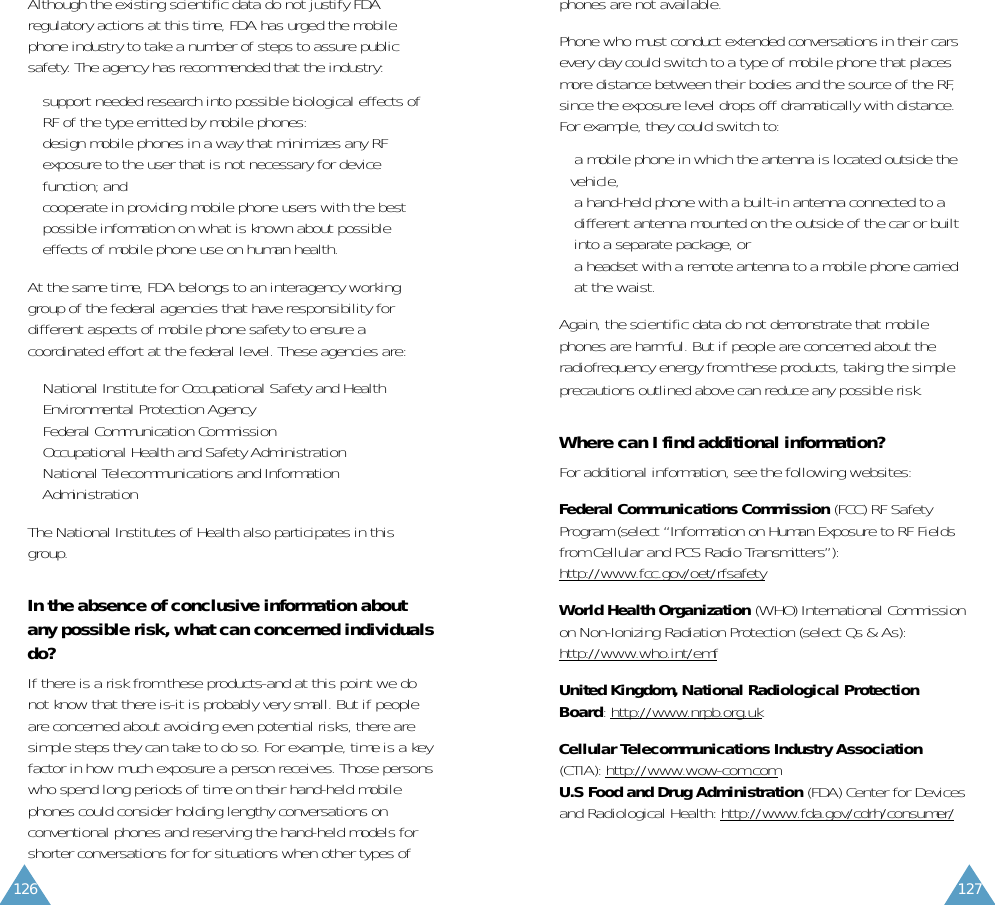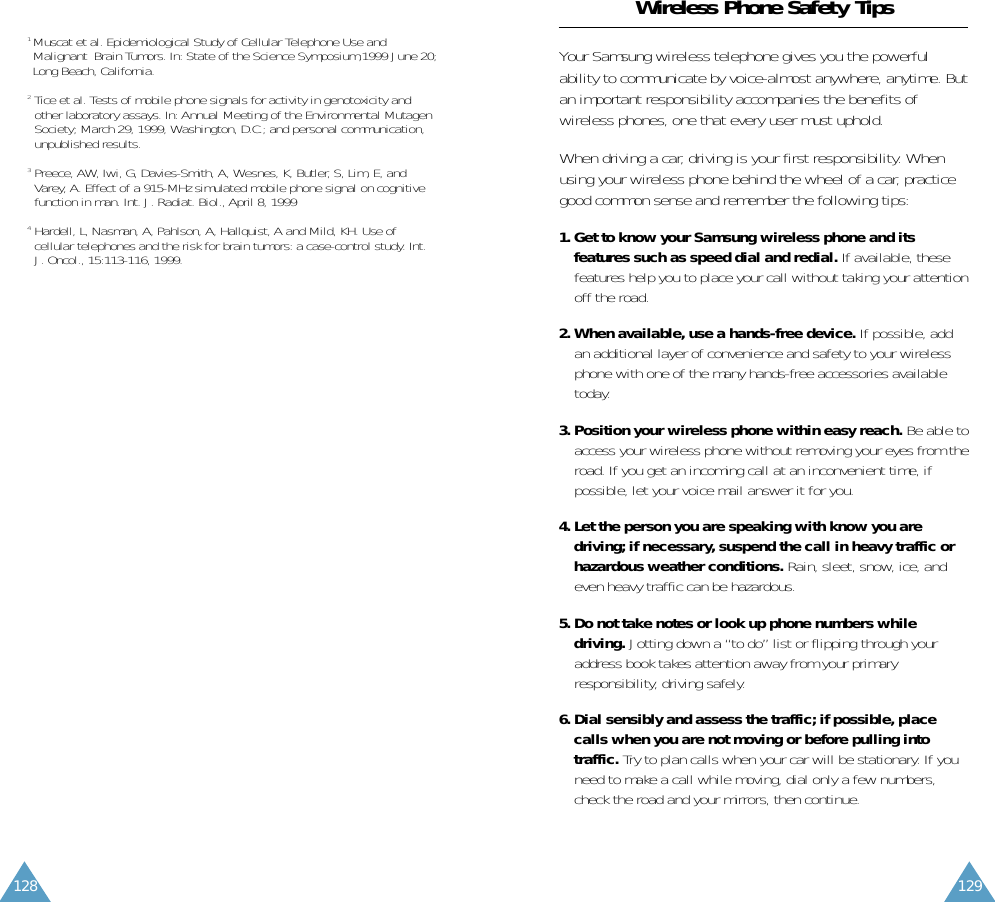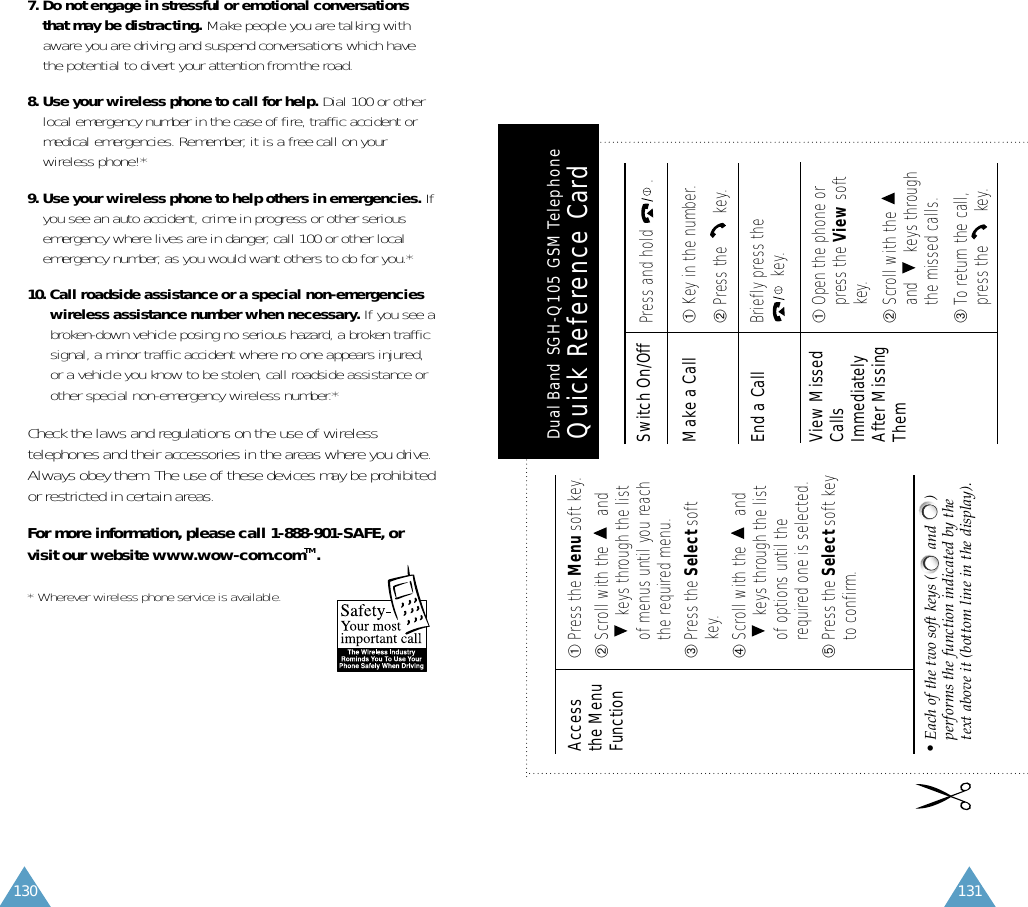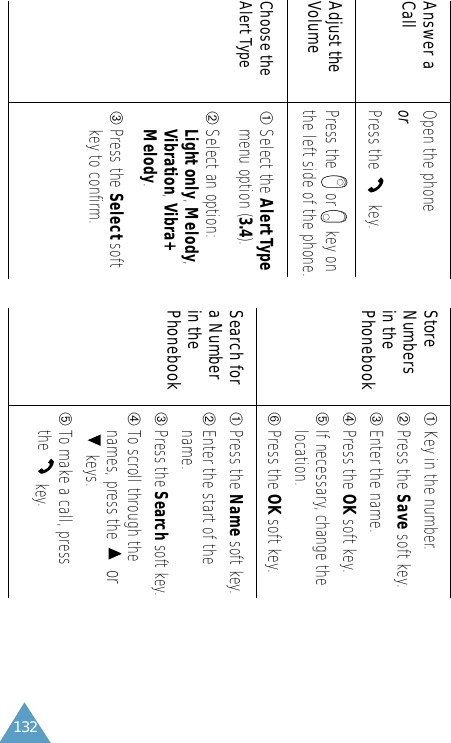Samsung Electronics Co SGHQ105 PCS Cellphone User Manual Manual with RF exposure Statement
Samsung Electronics Co Ltd PCS Cellphone Manual with RF exposure Statement
Contents
- 1. Users Software Manual
- 2. Manual
- 3. Manual with RF exposure Statement
Manual with RF exposure Statement