Samsung Electronics Co SGHQ105 Dual band PCS cell phone GSM protocol User Manual Manual
Samsung Electronics Co Ltd Dual band PCS cell phone GSM protocol Manual
Contents
Manual

Printed in Korea
Code No.: GH68-XXXXXA
English. 04/2001. Rev. 1.0
ELECTRONICS
World Wide Web
http://www.samsungmobile.com
DUAL BAND
GSM TELEPHONE
SGH-Q105
ABC
DEF
MNO
JKL
TUV
WXYZ
GHI
PQRS
C
* Some of the contents in this manual may differ from your phone,
depending on the software installed or your service provider.
Draft Version
14. April. 2001
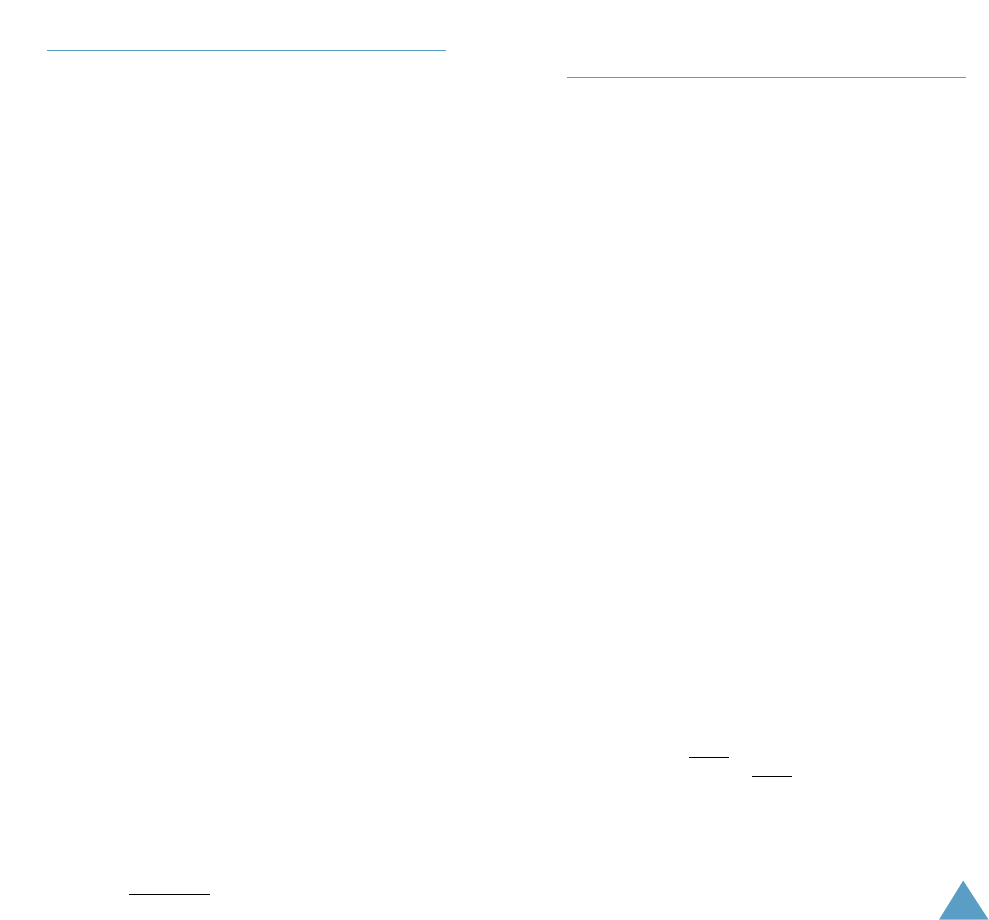
1
CC RF EXPOSURE INFORMATION
In August 1996 the Federal Communications Commission (FCC)
of the United States with its action in Report and Order FCC
96-326 adopted an updated safety standard for human
exposure to radio frequency electromagnetic energy emitted by
FCC regulated transmitters. Those guidelines are consistent
with the safety standard previously set by both U.S. and
international standards bodies. The design of this phone
complies with the FCC guidelines and these international
standards.
Use only the supplied or an approved antenna. Unauthorized
antennas, modifications, or attachments could impair call
quality, damage the phone, or result in violation of FCC
regulations.
Do not use the phone with a damaged antenna. If a damaged
antenna comes into contact with the skin, a minor burn may
result. Please contact your local dealer for replacement
antenna.
Body-worn Operation
This device was tested for typical body-worn operations using
the optional belt-clip/holster placed 0.78 inches (2.0cm) from
the body. To comply with FCC RF exposure requirements, a
minimum separation distance of 0.78 inches (2.0cm) must be
maintained between the user’s body and the phone, including
the antenna, whether extended or retracted. The use of third-
party belt-clips/ holsters with no metallic components that
provide the minimum separation distance of 0.78 inches
(2.0cm) can be used to satisfy FCC RF exposure requirements.
The use of non-tested accessories or other body-worn
operations may not comply with FCC RF exposure requirements
and should be avoided. Contact your local dealer for optional
accessory items.
Vehicle Mounted External Antenna (optional, if available.)
A minimum separation distance of 7.9 inches (20cm) must be
maintained Between a person and the vehicle mounted
external antenna to satisfy FCC RF exposure requirements.
For more information about RF exposure, please visit the FCC
website at www.fcc.gov
SAR Information & FCC ID Labeling
THIS MODEL PHONE MEETS THE GOVERNMENT’S
REQUIREMENTS FOR EXPOSURE TO RADIO WAVES.
Your wireless phone is a radio transmitter and receiver. It is
designed and manufactured not to exceed the emission limits for
exposure to radiofrequency (RF) energy set by the Federal
Communications Commission of the U.S. Government. These limits
are part of comprehensive guidelines and establish permitted
levels of RF energy for the general population. The guidelines are
based on standards that were developed by independent scientific
organizations through periodic and thorough evaluation of scientific
studies. The standards include a substantial safety margin
designed to assure the safety of all persons, regardless of age and
health.
The exposure standard for wireless mobile phones employs a unit
of measurement know as the Specific Absorption Rate, or SAR.
The SAR limit set by the FCC is 1.6W/kg.* Tests for SAR are
conducted using standard operating positions specified by the FCC
with the phone transmitting at its highest certified power level in
all tested frequency bands. Although the SAR is determined at the
highest certified power level, the actual SAR level of the phone
while operating can be well below the maximum value. This is
because the phone is designed to operate at multiple power levels
so as to use only the power required to reach the network. In
general, the closer you are to a wireless base station antenna, the
lower the power output.
Before a phone model is available for sale to the public, it must be
tested and certified to the FCC that it does not exceed the limit
established by the government-adopted requirement for safe
exposure. The tests are performed in positions and locations (e.g.,
at the ear and worn on the body) as required by the FCC for each
model. The highest SAR value for this model phone when tested
for use at the ear is XXXXX and when worn on the body, as
described in this user guide, is XXXXX . (Body-worn measurements
differ among phone models, depending upon available accessories
and FCC requirements). While there may be differences between
the SAR levels of various phones and at various positions, they all
meet the government requirement for safe exposure.

3
Contents
Important Safety Precautions . . . . . . . . . . . . . . . . 7
Unpacking . . . . . . . . . . . . . . . . . . . . . . . . . . . . . . . . 9
Your Phone . . . . . . . . . . . . . . . . . . . . . . . . . . . . . . . . 10
Phone Layout . . . . . . . . . . . . . . . . . . . . . . . . . . . . . . . 10
Display . . . . . . . . . . . . . . . . . . . . . . . . . . . . . . . . . . . . 13
Service Light . . . . . . . . . . . . . . . . . . . . . . . . . . . . . . . . 15
Getting Started . . . . . . . . . . . . . . . . . . . . . . . . . . . . . 16
Installing the SIM Card . . . . . . . . . . . . . . . . . . . . . . . . 16
Charging a Battery . . . . . . . . . . . . . . . . . . . . . . . . . . . 19
Switching the Phone On/Off . . . . . . . . . . . . . . . . . . . . 21
Access Codes . . . . . . . . . . . . . . . . . . . . . . . . . . . . . . . 22
General Functions . . . . . . . . . . . . . . . . . . . . . . . . . . 26
Making a Call . . . . . . . . . . . . . . . . . . . . . . . . . . . . . . . 26
Adjusting the Volume . . . . . . . . . . . . . . . . . . . . . . . . . 28
Answering a Call . . . . . . . . . . . . . . . . . . . . . . . . . . . . . 29
Viewing Missed Calls . . . . . . . . . . . . . . . . . . . . . . . . . 30
Selecting Functions and Options . . . . . . . . . . . . . 32
Example: Setting the Display Language . . . . . . . . . . . . 34
Phonebook . . . . . . . . . . . . . . . . . . . . . . . . . . . . . . . . 36
Storing a Phone Number with a Name . . . . . . . . . . . . 36
Speed-Dialling by Memory Location . . . . . . . . . . . . . . 37
Searching for and Dialling a Number in the Phonebook .38
Phonebook Options . . . . . . . . . . . . . . . . . . . . . . . . . . . 39
Entering Text . . . . . . . . . . . . . . . . . . . . . . . . . . . . . . 43
Changing the Text Input Mode . . . . . . . . . . . . . . . . . . 44
Using the T9 Mode . . . . . . . . . . . . . . . . . . . . . . . . . . . 44
Using the Upper/Lower-Case Character Mode . . . . . . . 46
Using the Number Mode . . . . . . . . . . . . . . . . . . . . . . . 47
The FCC has granted an Equipment Authorization for this model
phone with all reported SAR levels evaluated as in compliance
with the FCC RF emission guidelines. SAR information on this
model phone is on file with the FCC and can be found under the
Display Grant section of http://www.fcc.gov/oet/fccid after
searching on FCC ID XXX XXXX.
Additional information on Specific Absorption Rates (SAR) can be
found on the Cellular Telecommunications Industry Association
(CTIA) web-site at http://www.wow-com (see note).
* In the United States and Canada, the SAR limit for mobile
phones used by the public is 1.6 watts/kg (W/kg) averaged over
one gram of tissue. The standard incorporates a substantial margin
of safety to give additional protection for the public and to account
for any variations in measurements.
Note: The URL http://phonefacts.net may be used in place of
http://www.wow-com for direct access to SAR information.
2
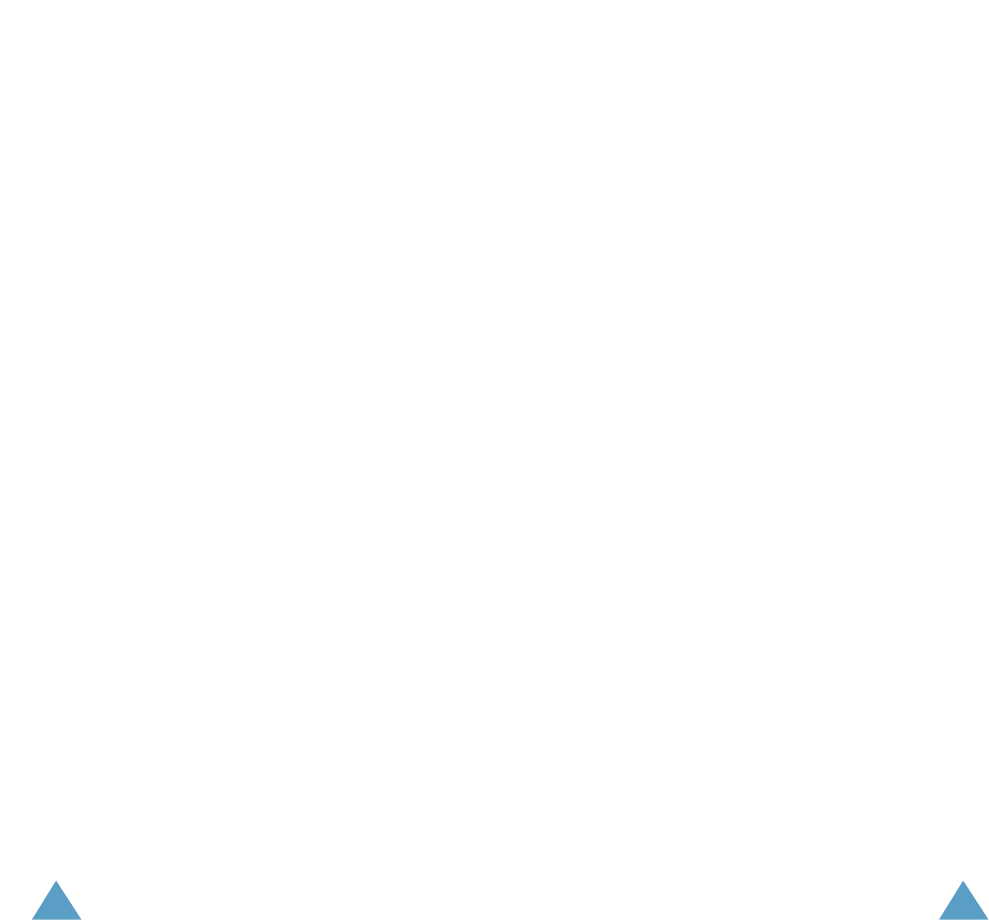
In-Call Options . . . . . . . . . . . . . . . . . . . . . . . . . . . . . 48
Putting a Call on Hold . . . . . . . . . . . . . . . . . . . . . . . . . 48
Switching the Microphone Off (Mute) . . . . . . . . . . . . . 49
Muting/Sending Key Tones . . . . . . . . . . . . . . . . . . . . . 50
Searching for a Number in the Phonebook . . . . . . . . . 51
Using the SMS Service . . . . . . . . . . . . . . . . . . . . . . . . 52
Answering a Second Call . . . . . . . . . . . . . . . . . . . . . . 52
Making a Multiparty Call . . . . . . . . . . . . . . . . . . . . . . . 53
Using the Menus . . . . . . . . . . . . . . . . . . . . . . . . . . . 55
Accessing Menu Functions by Scrolling . . . . . . . . . . . 55
Accessing Menu Functions by Using Shortcuts . . . . . . 56
Menu Map . . . . . . . . . . . . . . . . . . . . . . . . . . . . . . . . . 57
Call Records . . . . . . . . . . . . . . . . . . . . . . . . . . . . . 61
Missed Calls (Menu 1.1) . . . . . . . . . . . . . . . . . . . . . . . 61
Received Calls (Menu 1.2) . . . . . . . . . . . . . . . . . . . . . . 61
Dialled Calls (Menu 1.3) . . . . . . . . . . . . . . . . . . . . . . . . 62
Call Time (Menu 1.4) . . . . . . . . . . . . . . . . . . . . . . . . . . 62
Call Cost (Menu 1.5) . . . . . . . . . . . . . . . . . . . . . . . . . . 63
Messages . . . . . . . . . . . . . . . . . . . . . . . . . . . . . . . . . 64
Read Messages (Menu 2.1) . . . . . . . . . . . . . . . . . . . . . 64
Write Messages (Menu 2.2) . . . . . . . . . . . . . . . . . . . . . 66
Preset Message (Menu 2.3) . . . . . . . . . . . . . . . . . . . . . 66
Setup (Menu 2.4) . . . . . . . . . . . . . . . . . . . . . . . . . . . . . 67
Broadcast (Menu 2.5) . . . . . . . . . . . . . . . . . . . . . . . . . 68
Voice Mail (Menu 2.6) . . . . . . . . . . . . . . . . . . . . . . . . . 70
Sound Settings . . . . . . . . . . . . . . . . . . . . . . . . . . . . . 71
Ring Tone (Menu 3.1) . . . . . . . . . . . . . . . . . . . . . . . . . . 71
Melody Composer (Menu 3.2) . . . . . . . . . . . . . . . . . . . 71
Ring Volume (Menu 3.3) . . . . . . . . . . . . . . . . . . . . . . . . 73
Alert Type (Menu 3.4) . . . . . . . . . . . . . . . . . . . . . . . . . 74
Keypad Tone (Menu 3.5) . . . . . . . . . . . . . . . . . . . . . . . 74
Message Tone (Menu 3.6) . . . . . . . . . . . . . . . . . . . . . . 75
5
4
Sound Settings (continued)
Error Tone (Menu 3.7) . . . . . . . . . . . . . . . . . . . . . . . . . 75
Minute Minder (Menu 3.8) . . . . . . . . . . . . . . . . . . . . . . 76
Connect Tone (Menu 3.9) . . . . . . . . . . . . . . . . . . . . . . . 76
Phone Settings . . . . . . . . . . . . . . . . . . . . . . . . . . . . . 77
Background Image (Menu 4.1) . . . . . . . . . . . . . . . . . . . 77
Greeting Message (Menu 4.2) . . . . . . . . . . . . . . . . . . . 78
Own Number (Menu 4.3) . . . . . . . . . . . . . . . . . . . . . . . 78
Language (Menu 4.4) . . . . . . . . . . . . . . . . . . . . . . . . . . 79
Light (Menu 4.5) . . . . . . . . . . . . . . . . . . . . . . . . . . . . . 79
Auto Redial (Menu 4.6) . . . . . . . . . . . . . . . . . . . . . . . . 80
Active Flip (Menu 4.7) . . . . . . . . . . . . . . . . . . . . . . . . . 80
Anykey Answer (Menu 4.8) . . . . . . . . . . . . . . . . . . . . . 81
Contrast (Menu 4.9) . . . . . . . . . . . . . . . . . . . . . . . . . . . 81
Reset Settings (Menu 4.10) . . . . . . . . . . . . . . . . . . . . . 81
Organiser . . . . . . . . . . . . . . . . . . . . . . . . . . . . . . . . . 82
Calendar (Menu 5.1) . . . . . . . . . . . . . . . . . . . . . . . . . . 82
To Do List (Menu 5.2) . . . . . . . . . . . . . . . . . . . . . . . . . . 84
Time & Date (Menu 5.3) . . . . . . . . . . . . . . . . . . . . . . . . 87
Alarm (Menu 5.4) . . . . . . . . . . . . . . . . . . . . . . . . . . . . . 88
ShortCut (Menu 5.5) . . . . . . . . . . . . . . . . . . . . . . . . . . 90
Security . . . . . . . . . . . . . . . . . . . . . . . . . . . . . . . . . . 91
PIN Check (Menu 6.1) . . . . . . . . . . . . . . . . . . . . . . . . . 91
Change PIN (Menu 6.2) . . . . . . . . . . . . . . . . . . . . . . . . 92
Phone Lock (Menu 6.3) . . . . . . . . . . . . . . . . . . . . . . . . 92
Change Password (Menu 6.4) . . . . . . . . . . . . . . . . . . . 93
SIM Lock (Menu 6.5) . . . . . . . . . . . . . . . . . . . . . . . . . . 93
FDN Mode (Menu 6.6) . . . . . . . . . . . . . . . . . . . . . . . . . 94
Change PIN2 (Menu 6.7) . . . . . . . . . . . . . . . . . . . . . . . 94
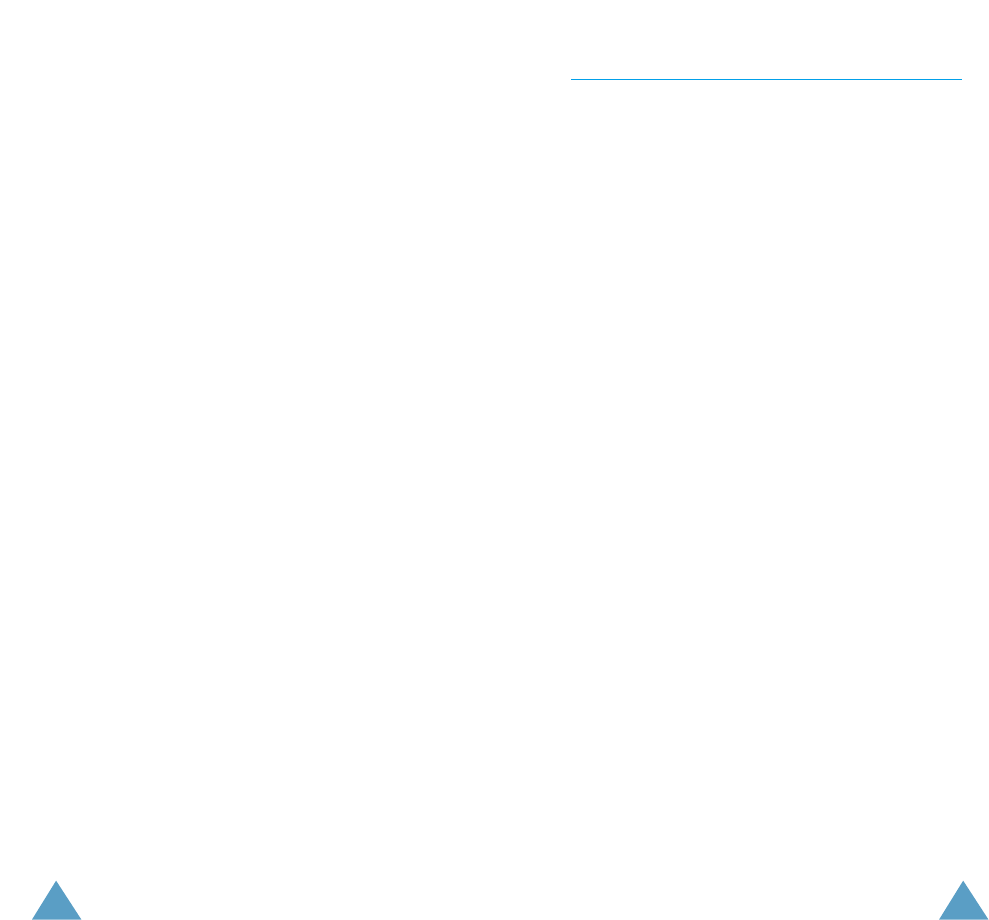
Important Safety Precautions
Read these simple guidelines. Failure to comply with
them may be dangerous or illegal.
For more detailed safety information, see Safety
Information on page 109.
Road safety comes first
Do not use a hand-held phone while driving; park the
vehicle first. Remember that in some countries, it is
illegal to use a hand-held phone while driving.
Switch off when refuelling
Do not use the phone at a refuelling point (service
station) or near fuels or chemicals.
Switch off in aircraft
Mobile phones can cause interference. Using them on
aircraft is both illegal and dangerous.
Respect special regulations
Follow any special regulations in force in any area and
always switch off your phone whenever it is forbidden to
use it, or when it may cause interference or danger (in a
hospital for example).
Interference
All mobile phones may be subject to radio interference,
which may affect their performance.
Network Services . . . . . . . . . . . . . . . . . . . . . . . . . . 95
Call Diverting (Menu 7.1) . . . . . . . . . . . . . . . . . . . . . . . 95
Call Barring (Menu 7.2) . . . . . . . . . . . . . . . . . . . . . . . . 97
Call Waiting (Menu 7.3) . . . . . . . . . . . . . . . . . . . . . . . . 99
Network Selection (Menu 7.4) . . . . . . . . . . . . . . . . . . . 100
Caller ID (Menu 7.5) . . . . . . . . . . . . . . . . . . . . . . . . . . . 101
Closed User Group (CUG) (Menu 7.6) . . . . . . . . . . . . . . 101
WAP Browser . . . . . . . . . . . . . . . . . . . . . . . . . . . . . 103
Data Communication . . . . . . . . . . . . . . . . . . . . . . . . 103
Solving Problems . . . . . . . . . . . . . . . . . . . . . . . . . . 104
Using the Batteries . . . . . . . . . . . . . . . . . . . . . . . . . 107
Precautions When Using Batteries . . . . . . . . . . . . . . . 107
Safety Information . . . . . . . . . . . . . . . . . . . . . . . . . . 109
Road Safety . . . . . . . . . . . . . . . . . . . . . . . . . . . . . . . . 109
Operating Environment . . . . . . . . . . . . . . . . . . . . . . . . 109
Care and Maintenance . . . . . . . . . . . . . . . . . . . . . . . . 111
Emergency Calls . . . . . . . . . . . . . . . . . . . . . . . . . . . . . 112
Glossary of Terms . . . . . . . . . . . . . . . . . . . . . . . . . . 113
Index . . . . . . . . . . . . . . . . . . . . . . . . . . . . . . . . . . . . . 117
FDA Consumer Update . . . . . . . . . . . . . . . . . . . . . . 121
Quick Reference Card . . . . . . . . . . . . . . . . . . . . . . . 131
7
6
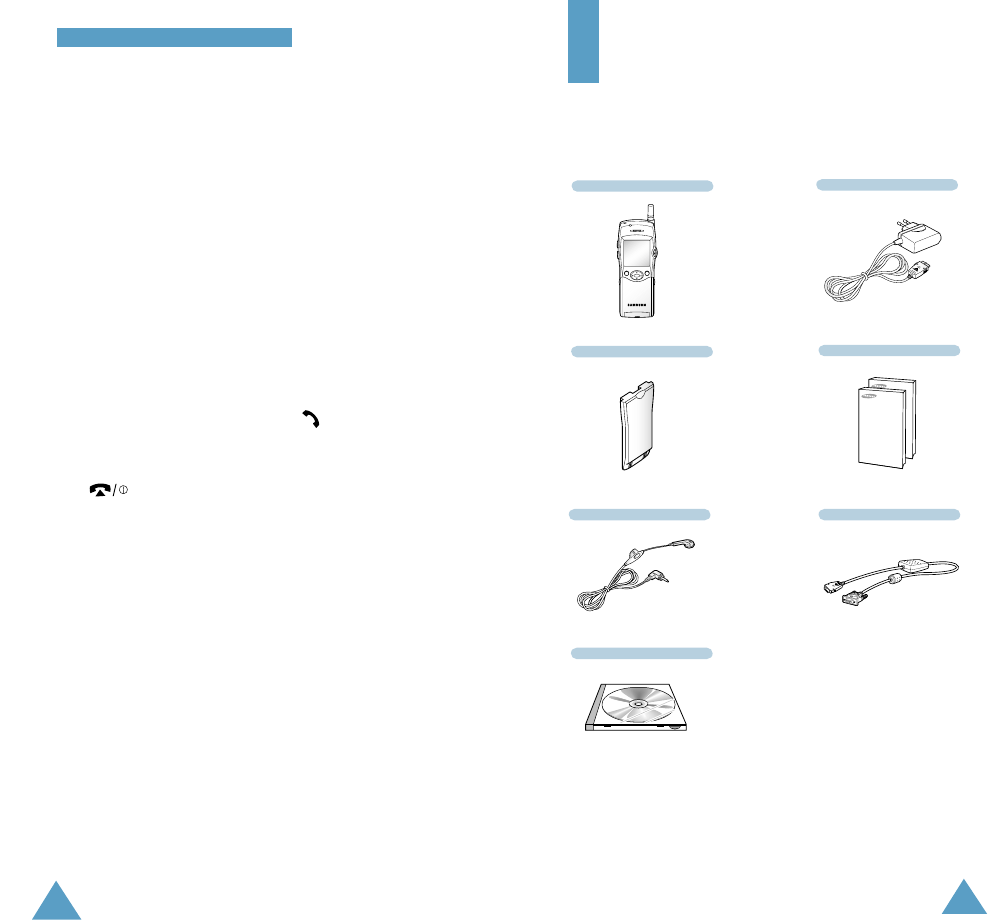
8
IImmppoorrttaanntt SSaaffeettyy PPrreeccaauuttiioonnss
In addition, you can obtain the following accessories for
your phone from your local SAMSUNG dealer:
• Desktop charger • Cigarette lighter adapter
• Travel adapter • Earphone
• Hands-free kit • Car holder
• Slim and standard batteries
9
Travel Adapter
Handset
Battery
Earphone
User’s Manuals
Data Cable
Qualified service
Only qualified service personnel must repair cellular
equipment. Use only approved accessories and
batteries.
Use sensibly
Use only in the normal position (held to the ear).
Avoid unnecessary contact with the antenna when the
phone is switched on.
Emergency calls
Ensure that the phone is switched on and in service.
Enter the emergency number (112 or another official
emergency number) and press the key. Give your
location. Do not end the call until given permission to do
so. End the call by closing the flip cover or pressing
the key.
IMPORTANT! Use only SAMSUNG-approved
accessories.
The use of any other power accessory will invalidate
any approval or warranty applying to the phone, and
may be dangerous.
When you disconnect the power cord of any accessory,
grasp and pull the connector, not the cord.
Unpacking
Your package contains the following items.
Software CD-ROM
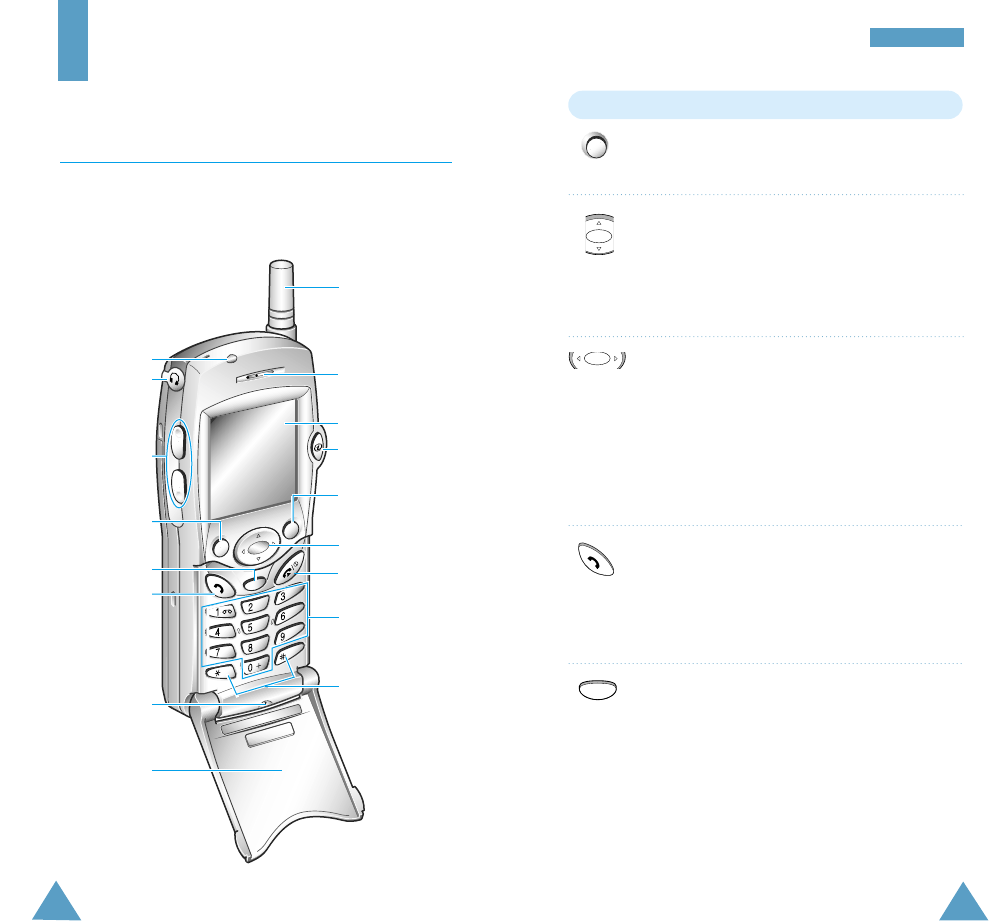
ABC
DEF
MNO
JKL
GHI
PQRS
TUV
WXYZ
C
Key Description
Perform the functions indicated by the text
above them (in the bottom line of the display).
In the menu facility, scroll through the menu
options and phonebook memory.
When held down in idle mode, access your
favourite menu options directly (for more
information on shortcuts, see page 90).
In the menu facility, return to the previous menu
level and select the current menu respectively.
When entering a name, move the cursor left and
right respectively.
When pressed in idle mode, access your
favourite menu options directly (for more
information on shortcuts, see page 90).
Makes or answers a call.
In idle mode, recalls the last number dialled.
In the menu facility, selects a menu function or
stores information that you have entered (such as
a name) in the phone or SIM memory.
Deletes characters from the display.
In the menu facility, returns to the previous
menu level.
When held down for more than two seconds in
idle mode, accesses one of your favourite menu
options directly (for more information on
shortcuts, see page 90).
YYoouurr PPhhoonnee
Earpiece
Service light
Soft key (left)
Volume/menu
browse keys
Navigation keys
Display
Soft key (right)
Cancel/
correction key
Power on/off /
menu exit key
Alphanumeric
keys
Special
function keys
Dial/menu
confirmation
key
Earphone jack
Microphone
Antenna
C
Your Phone
Phone Layout
The following illustrations show the main elements of
your phone.
Flip
WAP Browser
key
(soft keys)
11
10
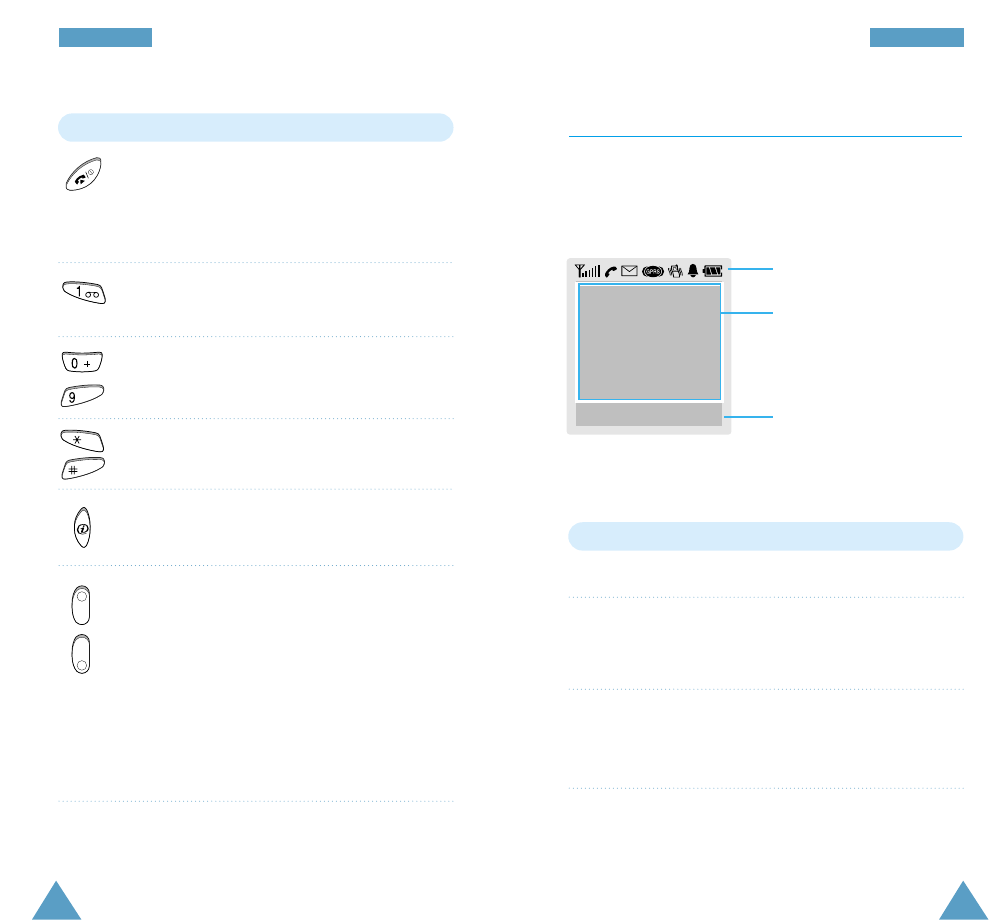
Display
Display Layout
The display comprises three areas.
Area Description
First line Displays various icons (see page 14).
Middle lines Display messages, instructions and
any information that you enter (number
to be dialled, for example).
Last line Shows the functions currently assigned
to the two soft keys and any options
currently set (Mute for example).
YYoouurr PPhhoonneeYYoouurr PPhhoonnee
Key Description (continued)
Ends a call. Also switches the phone on and off
when pressed and held.
In the menu facility, returns to the idle mode
and cancels your input.
Allows you to access quickly the Voice Mail
menu.
Enter numbers, letters and some special
characters.
Enter special dial characters.
Allows you to access quickly the WAP Browser
menu.
(on the side of the phone)
During a call, adjust the earpiece volume.
With the flip cover open,
adjust the key volume
in idle mode, displays breifly normal idle screen
when Background image is set, and lights the
backlight of the display when held down in
Phone Lock mode.
In the menu facility, scroll through the menu
options and phonebook memory.
WXYZ
~
Icons
Text and
graphic area
Soft key and option
indications
MMeennuu NNaammee
13
12
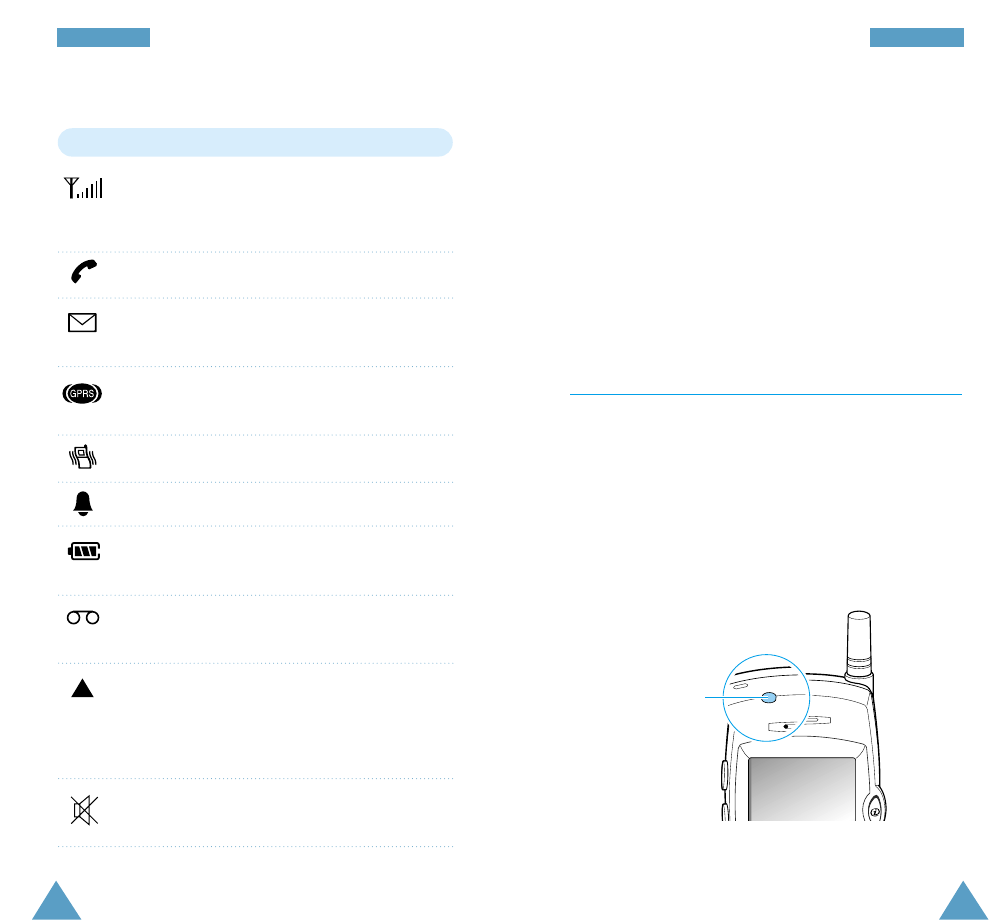
YYoouurr PPhhoonnee
Icons
Icon Description
Shows the received signal strength. The
greater the number of bars, the better the signal
strength.
Appears when a call is in progress.
Appears when a new text message has been
received.
Appears when you connect to the GPRS
network.
Appears when the Vibrate mode is active.
Appears when you set the alarm.
Shows the level of your battery. The more bars
you see, the more power you have left.
Appears when a new voice mail message has
been received.
Appears when you are out of your home area
and have registered with a different network
(when travelling in other countries, for
example).
Appears in the bottom line of the display when
you activate the Mute mode.
Backlight
The display is illuminated by a backlight. When you
press any key, the backlight illuminates. It turns off if no
key is pressed within a given period of time, depending
on the Back Light option in the Phone Settings menu.
To specify the length of time for which the backlight is
active, set the Back Light menu option (4.5.1); see
page 79 for further details.
Service Light
The service light is in the top left-hand corner of the
phone. It flashes when services are available on the
phone.
To activate or deactivate use of the service light, set the
Service Light menu option (4.5.2); see page 79 for
further details.
Service light
YYoouurr PPhhoonnee
15
14
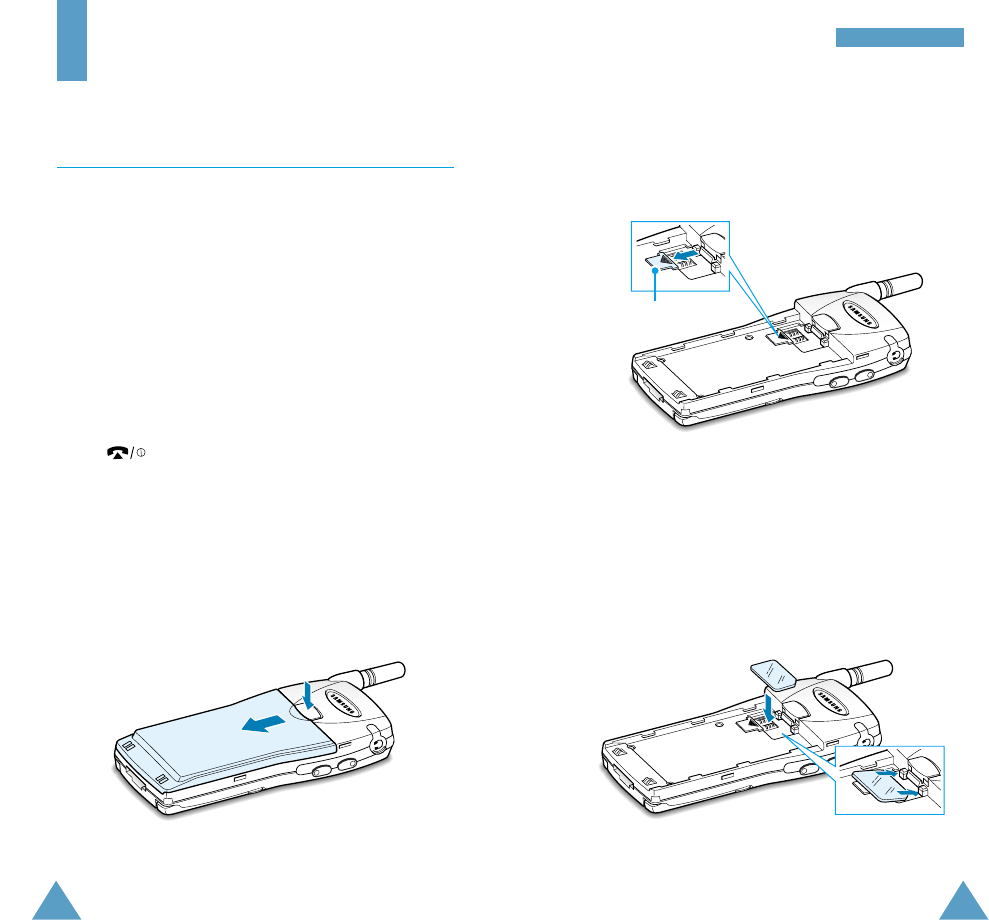
GGeettttiinngg SSttaarrtteedd
Getting Started
Installing the SIM Card
When you subscribe to a cellular network, you are provided
with a plug-in SIM card loaded with your subscription
details (PIN, optional services available and so on).
Important! The plug-in SIM card and its contacts can be
easily damaged by scratches or bending, so
be careful when handling, inserting or
removing the card.
Keep all SIM cards out of the reach of small
children.
1. If necessary, switch off the phone by holding down
the key until the closing animation is
displayed.
2. Remove the battery. To do so:
➀Press and hold down the catch above the battery
on the back of the phone.
➁Slide the battery away, as shown.
➀
➁
3. Push the SIM card holder in the direction of the
arrow and hold it in this position.
SIM card holder
4. Insert the SIM card under the two tabs on either
side of the battery catch, ensuring that the cut
corner is top right and the gold contacts of the
card face into the phone.
17
16
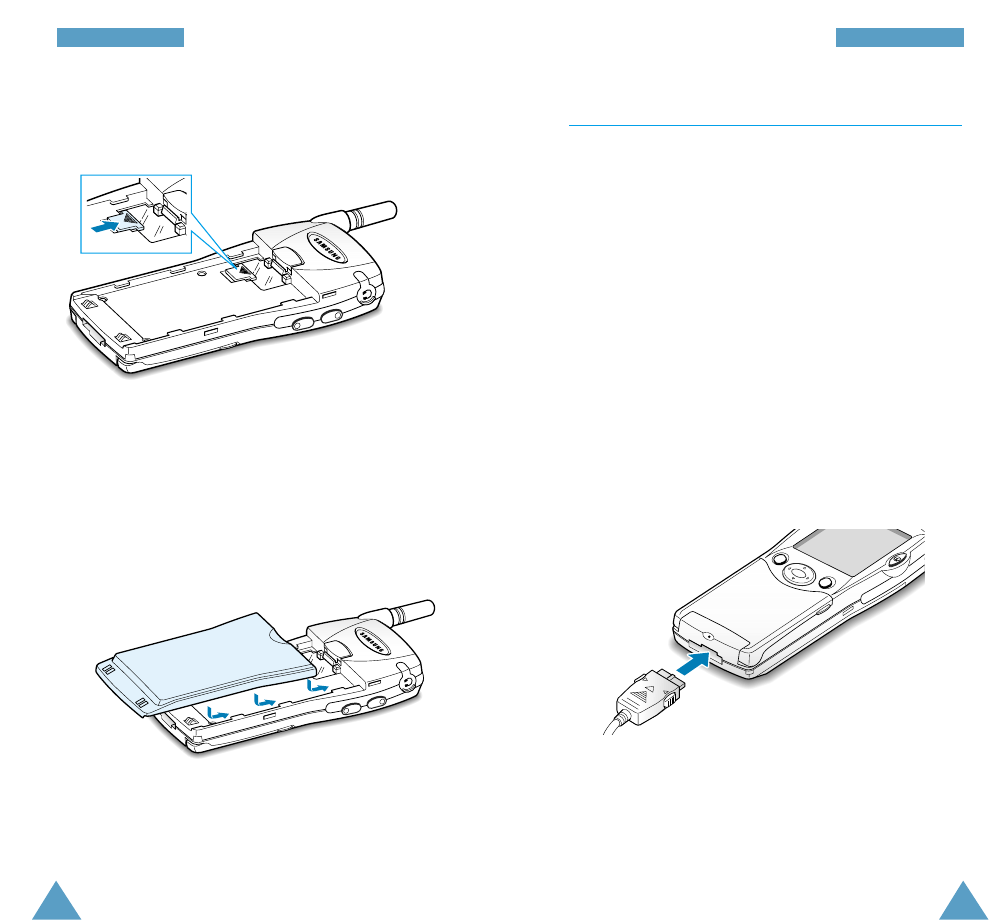
18 19
GGeettttiinngg SSttaarrtteeddGGeettttiinngg SSttaarrtteedd
Charging a Battery
Your phone is powered by a rechargeable Li-ion battery.
A travel adapter is provided with your phone. Use only
approved batteries and chargers. Ask your local
SAMSUNG dealer for further details.
The phone can be used while the battery is charging.
Note: You must fully charge the battery before using
your phone for the first time. A discharged
battery is fully recharged in approximately
200 minutes.
1. With the battery in position on the phone, connect
the lead from the travel adapter to the bottom of the
phone. Check that the arrow on the lead connector is
facing towards the front of the phone.
2. Connect the adapter to a standard AC wall outlet.
6. Place the battery back on the phone. Slide the
battery up towards the catch until it clicks into place.
Make sure that the battery is properly installed
before switching on the power.
5. Hold the SIM card down and release the holder to
lock it into place.
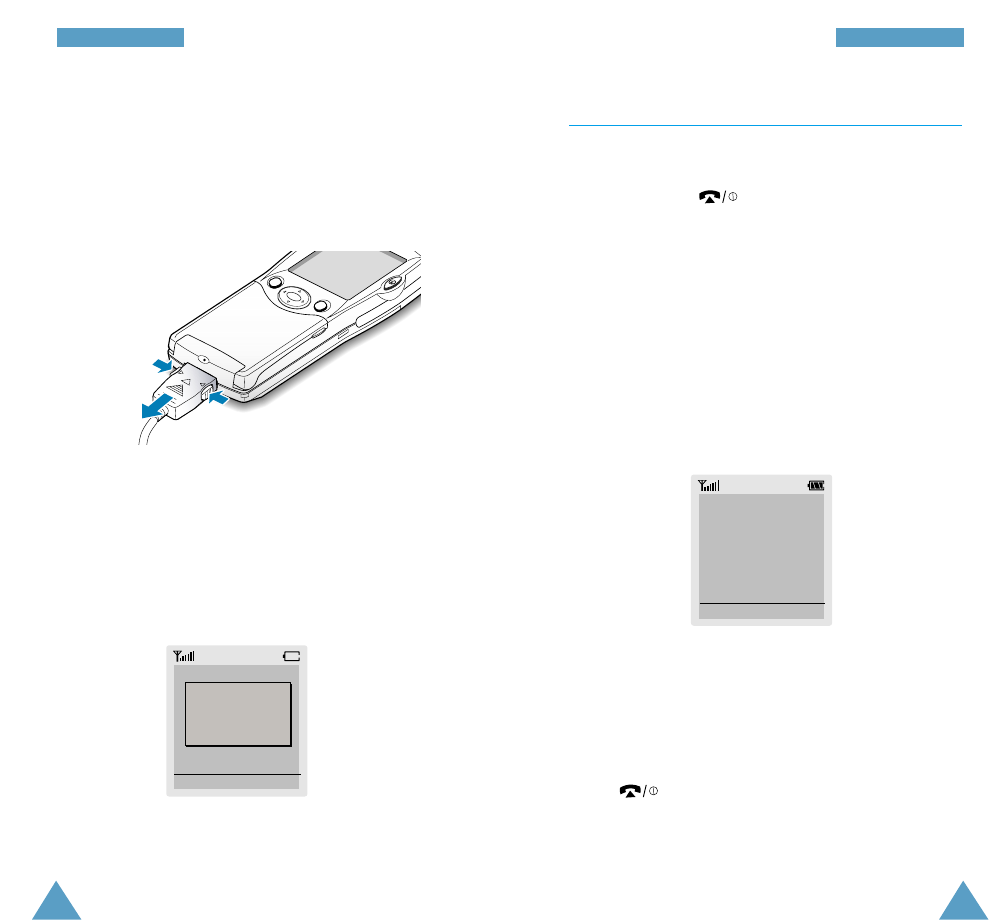
20 21
GGeettttiinngg SSttaarrtteeddGGeettttiinngg SSttaarrtteedd
Switching the Phone On/Off
1. Open the flip cover.
2. Hold down the key for more than one second
to switch the phone on.
3. If the phone asks for a password, key in the
password and press the OK soft key. The phone
password is factory set to 00000000. For further
details, see page 22.
4. If the phone asks for a PIN, key in the PIN and press
the OK soft key. For further details, see page 23.
The phone searches for your network and when
it finds it, the idle screen, illustrated below, is
displayed.
Note: The display language is factory set to English. To
change the language, use the Language menu
option (4.4); for further details, refer to page 79.
5.
When you wish to switch the phone off, hold down
the key for more than two seconds.
<SERVICE PROVIDER>
12:57
Sat 14 Mar
Menu Name
3. When charging is finished, disconnect the adapter
from the power outlet and from the phone by
pressing the gray tabs on both sides of the connector
and pulling the connector out.
Low Battery Indicator
When the battery is weak and only a few minutes of
talk time remain, you will hear a warning tone and a
message will be repeated at regular intervals on the
display:
When the battery becomes too weak for the phone to
operate, the phone switches off automatically.
<SERVICE PROVIDER>
12:57
Sat 14 Mar
Menu Name
**Warning**
Low Battery
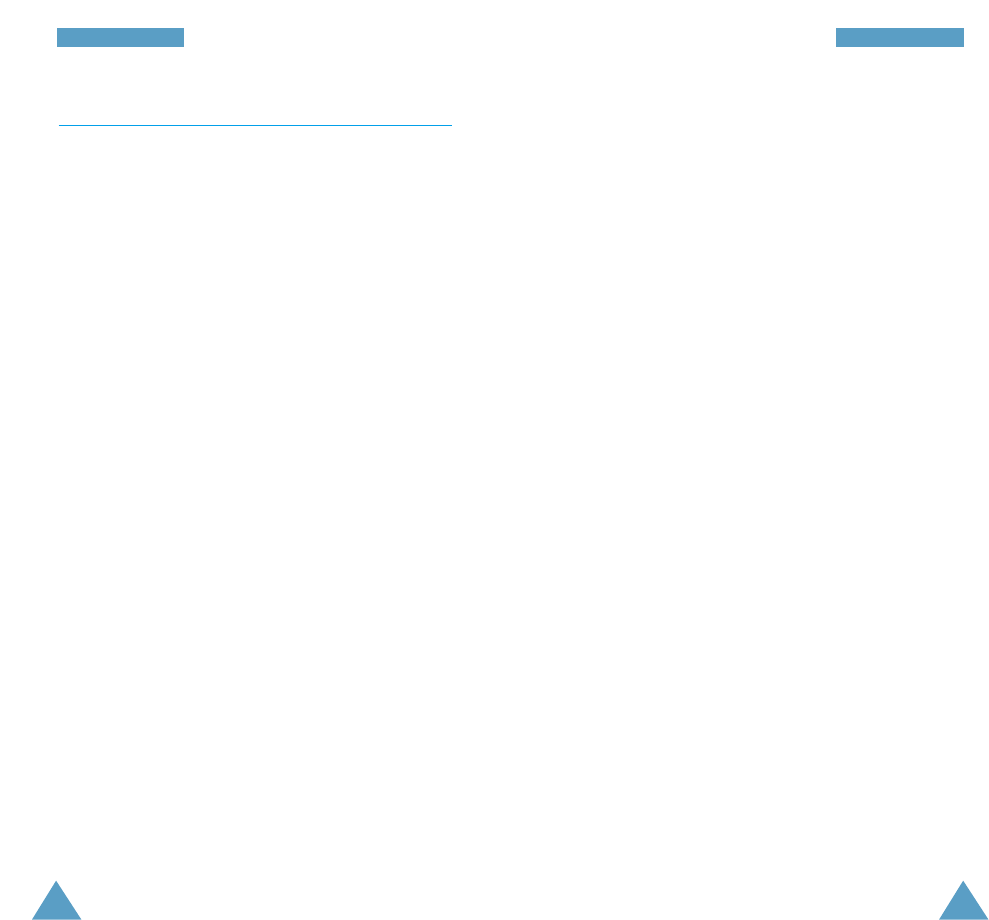
22 23
GGeettttiinngg SSttaarrtteeddGGeettttiinngg SSttaarrtteedd
PIN
The Personal Identification Number or PIN (4 to 8 digits)
protects your SIM card against unauthorised use. It is
usually supplied with the SIM card.
If you enter an incorrect PIN three times in succession,
the code is disabled and cannot be used until you
re-enable it by entering the PUK (see below).
To... Refer to page...
Activate/deactivate 91 (menu option 6.1).
the PIN Check feature
Change the PIN 92 (menu option 6.2).
PUK
The 8-digit PUK (Personal Unblocking Key) is required to
change a disabled PIN. The PUK may be supplied with
the SIM card. If not, or you have lost it, contact your
service provider.
To re-enable your PIN, proceed as follows.
1. Key in the PUK and press the OK soft key.
2. Enter a new PIN of your choice and press the OK soft
key.
3. When the
Confirm New PIN
message is displayed,
key in the same code again and press the OK soft
key.
If you enter an incorrect PUK ten times in succession,
the SIM card becomes invalid. Contact your service
provider for a new card.
Access Codes
There are several access codes that are used by your
phone and its SIM card. These codes help you protect
the phone against unauthorised use.
When requested for any of the codes explained below,
key in the appropriate code (displayed as asterisks) and
press the OK soft key. If you make a mistake, press the
Ckey one or more times until the incorrect digit is
cleared and then continue entering the correct code.
The access codes (except for the PUK and PUK2 codes)
can be changed using Security menu options. See
page 91 for further details.
Important! Avoid using access codes resembling
emergency numbers, such as 112, so that
you do not dial an emergency number
accidentally.
Phone Password
The Phone Lock feature uses the phone password to
protect your phone against unauthorised use. The phone
password is supplied with the phone and is factory set
to 00000000.
To... Refer to page...
Activate/deactivate 92 (menu option 6.3).
the Phone Lock feature
Change the phone password 93 (menu option 6.4).
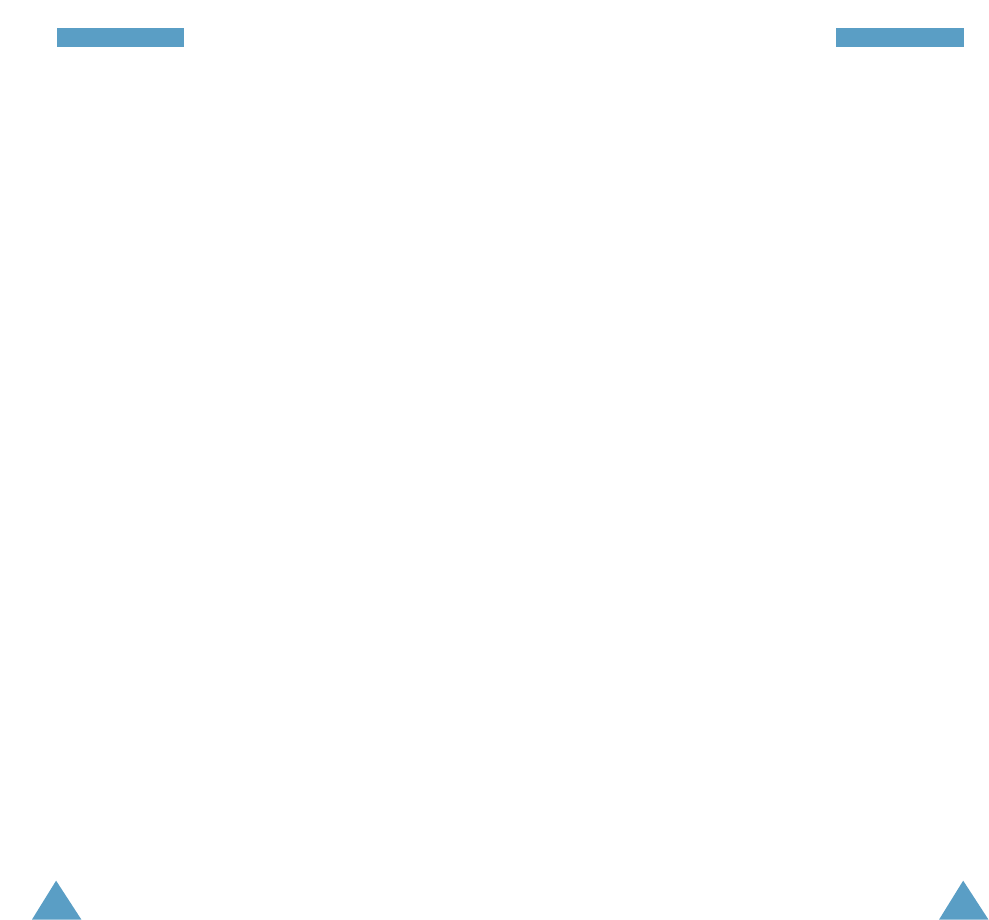
24 25
GGeettttiinngg SSttaarrtteeddGGeettttiinngg SSttaarrtteedd
Barring Password
The 4-digit barring password is required when you use
the Call Barring function. You obtain the password from
your service provider when you subscribe to this function.
See page 98 for further details.
PIN2
The PIN2 (4 to 8 digits), supplied with some SIM cards, is
required to access specific functions, such as setting the
maximum cost of a call. These functions are available if
supported by your SIM card.
If you enter an incorrect PIN2 three times in succession,
the code is disabled and you cannot access the
functions until you re-enable it by entering the PUK2.
To change the PIN2, refer to page 94 (menu option 6.7).
PUK2
The 8-digit PUK2 (Personal Unblocking Key 2), supplied
with some SIM cards, is required to change a disabled
PIN2. If you lose the code, contact your service provider.
To re-enable your PIN2, proceed as follows.
1. Key in the PUK2 and press the OK soft key.
2. Enter a new PIN2 of your choice and press the
OK soft key.
3. When the Confirm PIN2 message is displayed, key
in the same code again and press the OK soft key.
If you enter an incorrect PUK2 ten times in succession,
you will not be able to access the functions requiring
the PIN2. Contact your service provider for a new card.
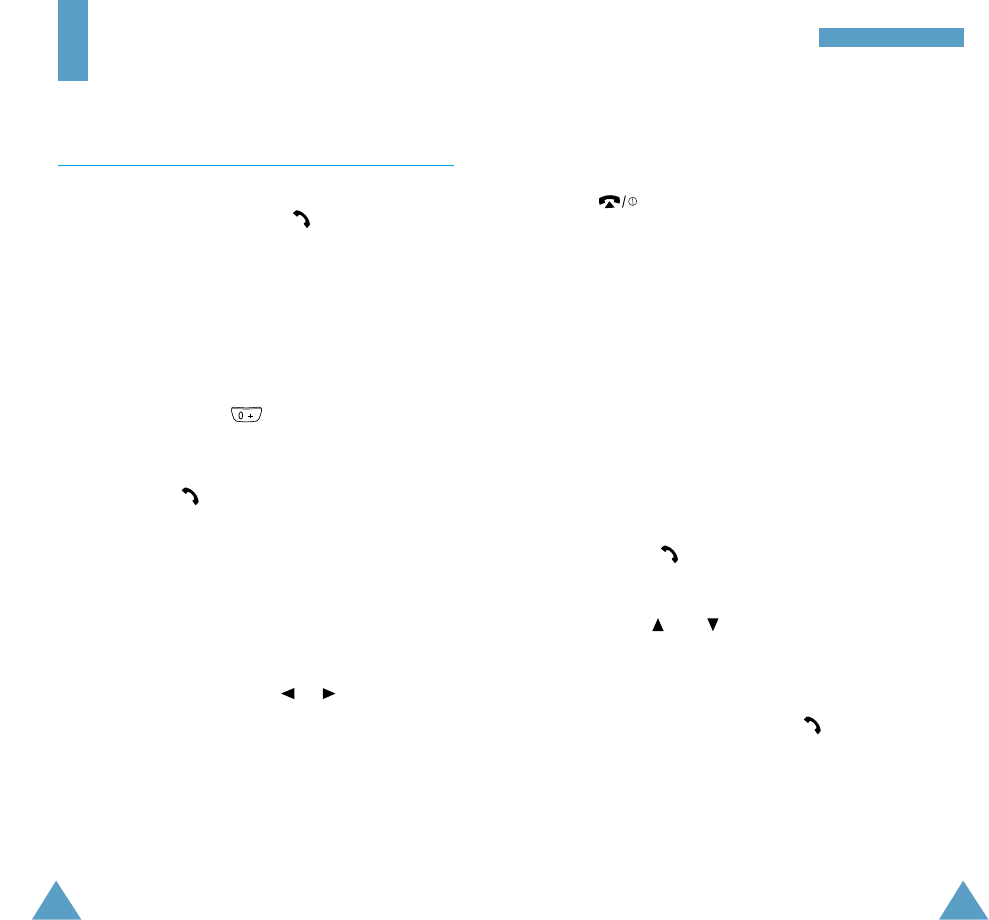
GGeenneerraall FFuunnccttiioonnss
Ending a Call
When you have finished your call, briefly press
the key.
Making a Call from the Phonebook
You can store the names and phone numbers dialled
regularly in the SIM card and phone memory, called the
phonebook. You then simply select the required name to
recall the associated number. For further details on the
Phonebook feature, refer to page 36.
Redialling the Last Number
The phone stores the last 10 numbers dialled. To recall
any of these numbers, proceed as follows.
1.
Press the key to display a list of the last numbers
dialled.
2. Use the and keys to scroll through the
numbers until the required number is highlighted.
3. To... Then...
Dial the number Press the key.
highlighted
Edit the number • Press the Edit soft key.
highlighted •
Change the number as
required, referring to Correcting
the Number on the previous
page for further details.
General Functions
Making a Call
When the idle screen is displayed, key in the area code
and phone number and press the key.
Note:
If you have set the Auto Redial menu option (4.6) to
ON (see page 80) and the person called does not
answer or is already on the phone, the number is
redialled automatically up to ten times.
Making International Calls
1. Press and hold down .
The + character appears.
2. Key in the country code, area code and phone number
and press the key.
Correcting the Number
To clear... Then...
The last digit Press the Ckey.
displayed
Any other digit Press the or key until
in the number the cursor is immediately to the
right of the digit to be cleared.
Press the Ckey. You can also
insert a missing digit simply by
pressing the appropriate key.
The whole display Hold down the Ckey for more than
one second.
27
26
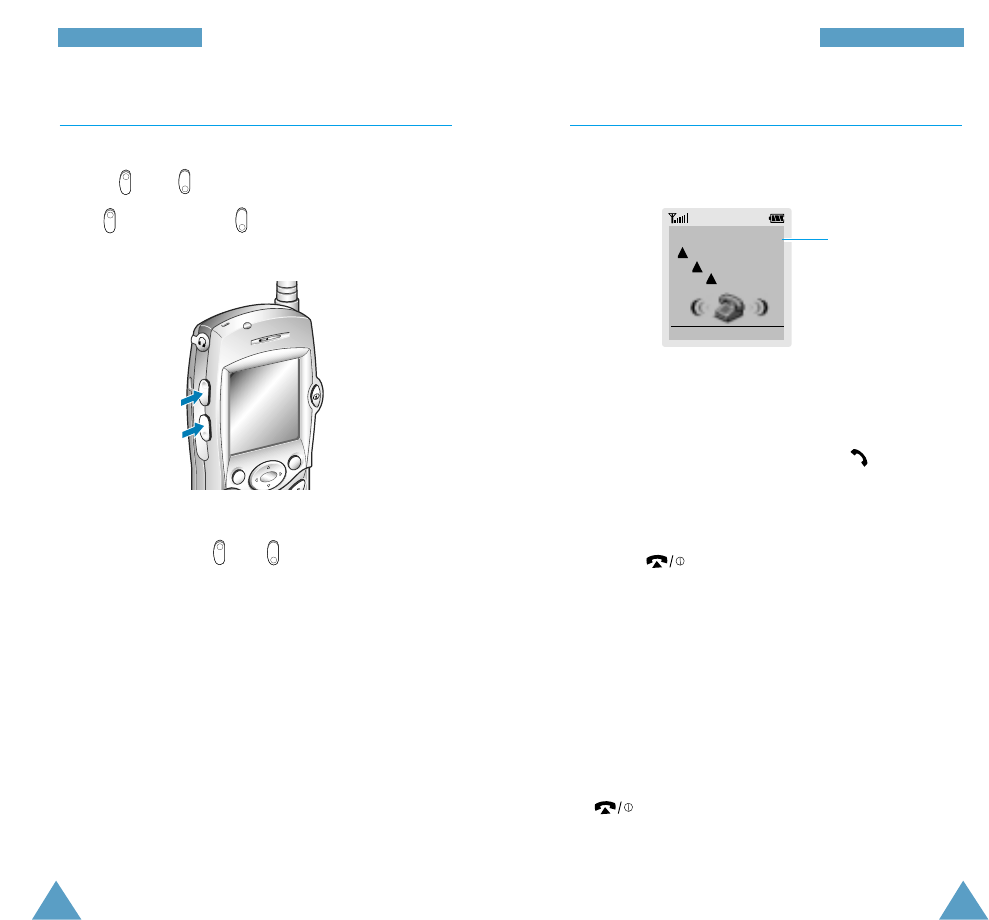
If the caller can be identified, the caller’s phone number
(or name if stored in your phonebook) is displayed. If the
caller cannot be identified, only the phone icon flashes.
1. If necessary, open the flip. Press the key or the
Accept soft key to answer the incoming call.
If the Anykey Answer menu option (4.8) is set to
ON, you can press any key to answer a call except
for the key and the Reject soft key (see
page 81).
Notes:
• To reject an incoming call, press the Reject soft
key.
• If the Active Flip menu option (4.7) is set to Enable,
you do not need to press any key.
You can answer the call simply by opening the flip
(see page 80).
2. End the call by closing the phone or pressing the
key.
Note: You can answer a call while using the
phonebook or menu features.
GGeenneerraall FFuunnccttiioonnssGGeenneerraall FFuunnccttiioonnss
Adjusting the Volume
During a call, if you want to adjust the earpiece volume,
use the and keys on the left side of the phone.
Press to increase and to decrease the volume.
Answering a Call
When somebody calls you, the phone rings and the
phone icon in the middle of the screen flashes.
In idle mode with the flip cover open, you can adjust the
key volume using the and keys.
Caller’s name or
number
nnnnn
Accept Reject
29
28
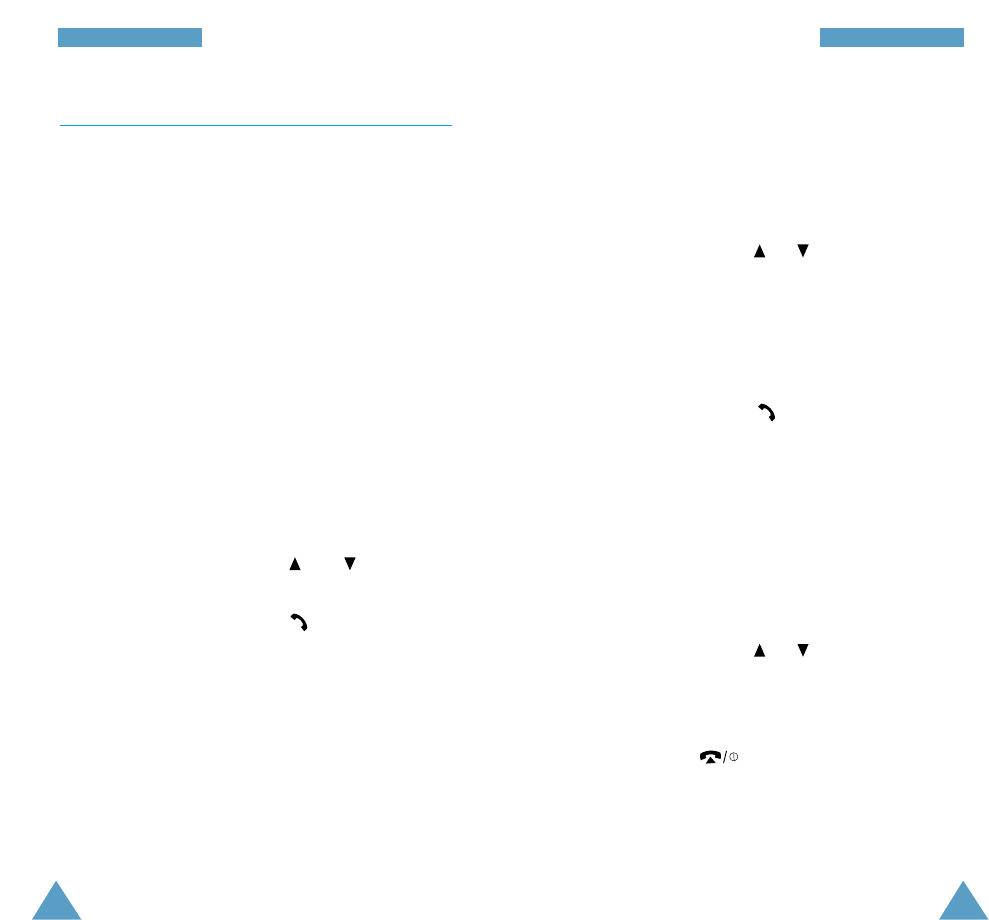
GGeenneerraall FFuunnccttiioonnssGGeenneerraall FFuunnccttiioonnss
Editing a Missed Call Number
Note: If the number corresponding to the missed call is
not available, the Edit Number option is not
displayed.
1. Press the Options soft key.
2. If necessary, press the or key to highlight the
Edit Number option.
3. Press the Select soft key.
4. Change the number as required.
5. To... Then press the...
Call the number key.
Store the number Save soft key and enter the
name and location required
(for further details, refer to
page 36).
Deleting a Missed Call
1. Press the Options soft key.
2. If necessary, press the or key to highlight the
Delete option.
3. Press the Select soft key.
You can press the key at any time to exit the
Missed Call feature.
Note: You can access the Missed Call feature at any
time by selecting the Missed Calls menu
option (1.1); for further details, see page 61.
Viewing Missed Calls
If you are unable to answer a call for any reason, you
can find out who was calling you, provided that this
service is available. In this way, you can call the person
back, if necessary.
The number of missed calls is displayed on the idle
screen immediately after the call was missed.
To view the missed call immediately, proceed as
follows.
1. If the phone is closed, press the View soft key or
open the flip cover. If the flip cover is already open,
press the View soft key.
The number corresponding to the most recent missed
call is displayed, if available.
2. To... Then press the...
Scroll through the and keys.
missed calls
Call the number displayed key.
Edit or delete a missed Select soft key
call number (see opposite).
31
30
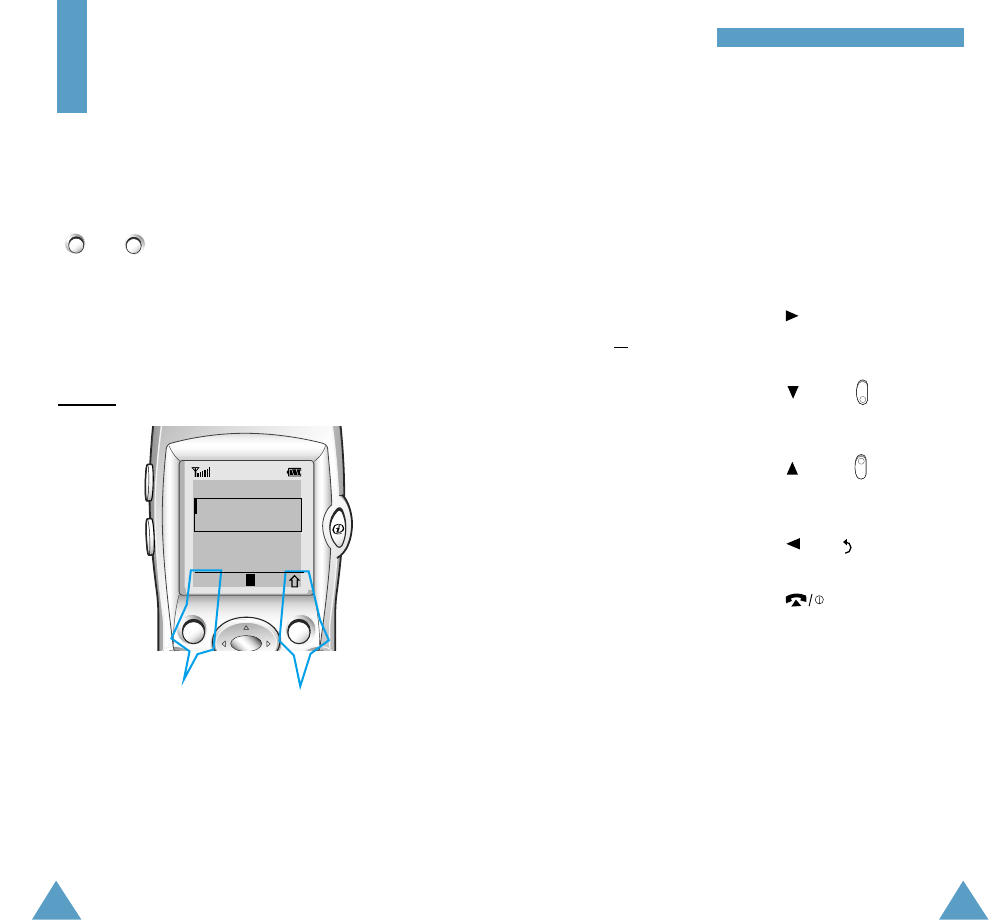
To view the various functions/options available and
select the one required, proceed as follows.
1. Press the appropriate soft key.
2. To... Then press the...
Select the: Select soft key or
• Function displayed key.
or
• Option highlighted
View the next function key or key on
or highlight the next the left side of the phone.
option in a list
Move back to the key or key on the
previous function or left side of the phone.
option in a list
Move back up one key, soft key
level in the structure or C key.
Exit the structure key.
without changing
the settings
In some functions, you may be asked for a password or
PIN. Enter the required code and press the OK soft key.
Note: When you access a list of options, your phone
highlights the current option. If, however, there
are only two options, such as On/Off or Enable/
Disable, your phone highlights the option that is
not currently active, so that you can select it
directly.
SSeelleeccttiinngg FFuunnccttiioonnss aanndd OOppttiioonnss
Selecting Functions
and Options
Your phone offers a set of functions that allow you to
customise your phone. These functions are arranged in
menus and sub-menus, accessed via the two soft keys
( and ). Each menu and sub-menu allows you to
view and alter the settings of a particular function.
The roles of the soft keys vary according to the current
context; the label on the bottom line of the display just
above each key indicates its current role.
Example:
Press the left soft
key to save the
name entered.
Press the right soft key
to change the text input
mode.
Enter Name
OK A
33
32

34 35
SSeelleeccttiinngg FFuunnccttiioonnss aanndd OOppttiioonnssSSeelleeccttiinngg FFuunnccttiioonnss aanndd OOppttiioonnss
Example: Setting the Display Language
1. When the idle screen is displayed, press the Menu
soft key to enter the menu facility.
<SERVICE PROVIDER>
12:57
Sat 14 Mar
Menu Name
2. Scroll through the menus until you reach the Phone
Settings menu, by pressing the and keys.
4. Scroll through the sub-menus until you reach the
Language sub-menu, by pressing the and
keys.
5. To view the languages available, press the Select
soft key or the key.
The current setting is highlighted.
6. Scroll through the list of languages until the
appropriate one is highlighted, by pressing the
and keys.
7. Press the Select soft key or the key to confirm
your selection.
8. Press the Cor key twice to exit the menu
structure.
3. To select the Phone Settings menu, press the
Select soft key or key.
Current
language
Messages
Sound
Settings
Phone
Settings
Select 4
Shows the current
setting
If the menu name is too
long for the display, it is
scrolled when
highlighted.
Phone Settings
1 Background I...
2 Greeting Mess...
3 Own Number
4 Language
5 Light
Select 4.1
Phone Settings
1 Background I...
2 Greeting Mess...
3 Own Number
4 Language
5 Light
Select 4.4
English
Language
Deutsch
English
Italiano
Français
Español
Select 4.4.2
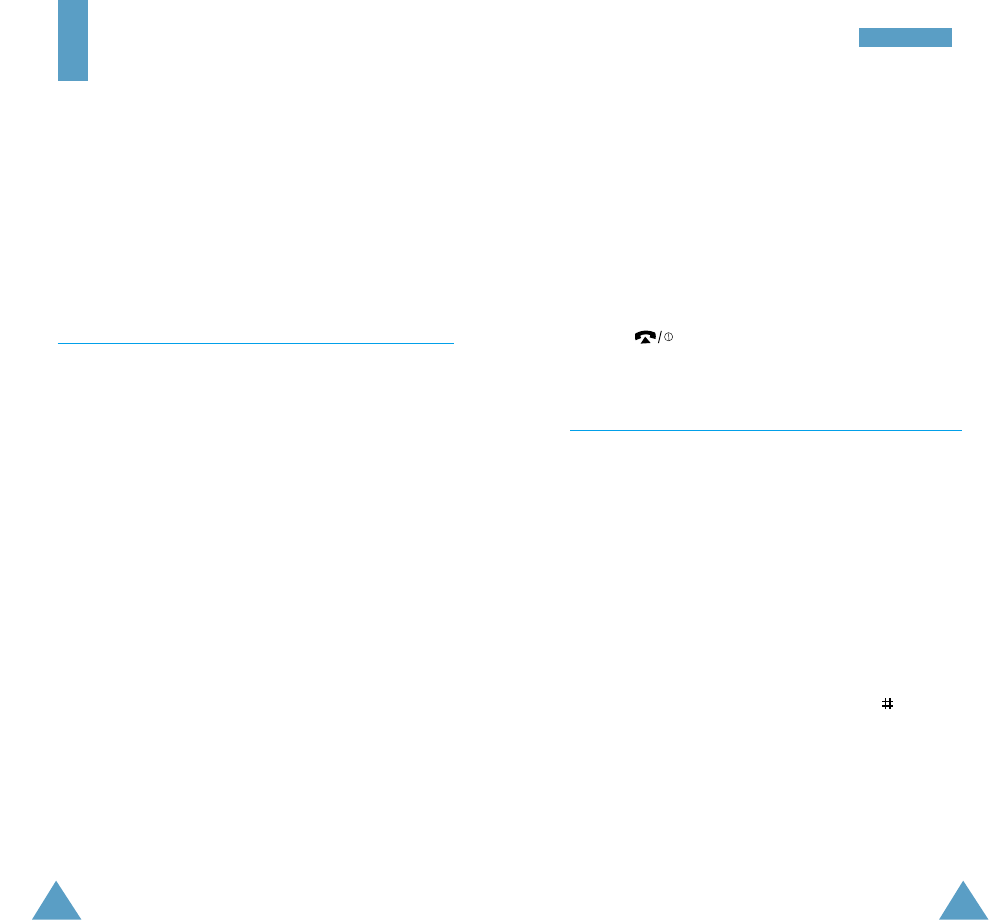
5. Press the right soft key to toggle between the phone
(To Phone) and card (To Card) memories.
6. If you do not want to save the number and name in
the suggested location, press the Ckey to clear the
location number and enter your preferred location by
pressing the number keys.
7. Press OK to store the name and number.
8. Press to return to the idle screen.
Speed-Dialling by Memory Location
Once you have stored phone numbers in the SIM card
memory, you can dial easily whenever you want.
To speed-dial a number, proceed as follows.
To speed-dial a Then...
number in locations...
2 to 9 Press and hold down the
appropriate key.
10 and above • Press the appropriate keys,
followed by the key. The
display shows the name,
phone number and location.
• To dial the number, press
the Dial soft key.
Note: Memory location 1 is reserved for your Voice
Mail server number.
36 37
PPhhoonneebbooookk
Phonebook
You can store phone numbers and their corresponding
names in the memory of your SIM card. In addition, you
can store up to 99 numbers and names in the phone
memory. The SIM card and phone memories, although
physically separate, are used as if they were a single
entity, called the phonebook.
Storing a Phone Number with a Name
As soon as you start to enter a number, Save appears
above the left soft key to allow you to store the number
in the phonebook.
1. Key in the number to be stored.
Note: If you make a mistake while entering a
number, correct it using the Ckey. For further
details, refer to page 26.
2. When you are sure that it is correct, press the Save
soft key.
3. Enter the corresponding name (the maximum length
depends on your SIM card). For information on how to
enter a name, see page 43.
4. When you are satisfied, press the OK soft key.
The phone now displays the first free location in the
last memory used to save a number and name. If that
memory is full, the first free location in the other
memory is displayed.
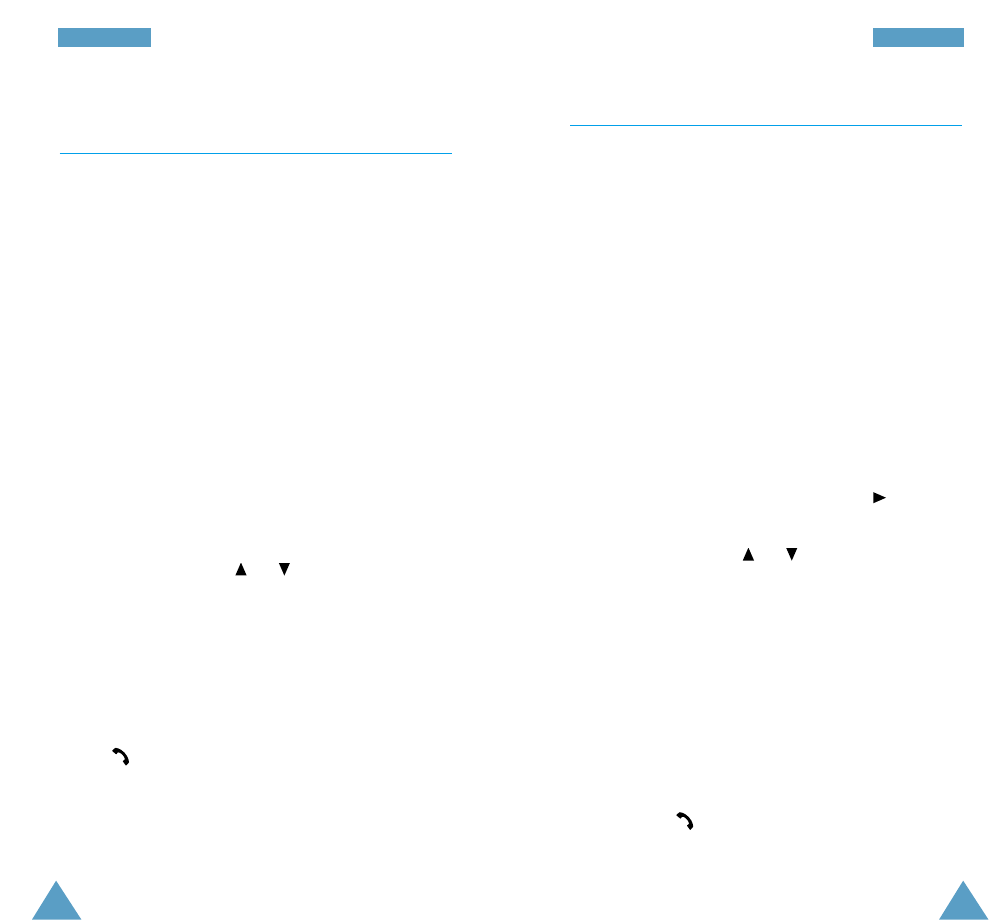
38 39
PPhhoonneebbooookkPPhhoonneebbooookk
Searching for and Dialling a Number in the
Phonebook
1. When the idle screen is displayed, press the Name
soft key. You are asked to enter a name.
2. Enter the start of the name that you wish to find and
press the Search soft key.
Note: You can also scroll through the phonebook
from the beginning, by pressing the Search
soft key directly.
The phonebook entries are listed, starting with the
first entry matching your input. This entry is also
highlighted.
3. To... Then press the...
View the View soft key.
highlighted entry
Select a or key one or more
different entry times until the required entry is
highlighted.
Look for a name Key labelled with the required
starting with a letter.
different letter
4. Once you have found the required entry, press
the key to dial the number.
Phonebook Options
When storing or viewing a number in the phonebook,
Options appears above the left soft key to allow you to
access the phonebook options, described in the
following paragraphs.
Accessing the Options
To access the various phonebook options, proceed as
follows.
1. Press the Options soft key. The first available option
is highlighted.
2. To... Then press the...
Select the Select soft key or key.
highlighted option
Highlight a or key one or more
different option times until the required option
is highlighted.
Paste
This option allows you to paste the phonebook number
into the normal dialling mode. Use this option to dial a
number similar to one in the phonebook (a different
extension in the same office for example).
Use the Ckey to change the number as required (refer
to page 26 for further details). When you are ready to
dial, press the key.
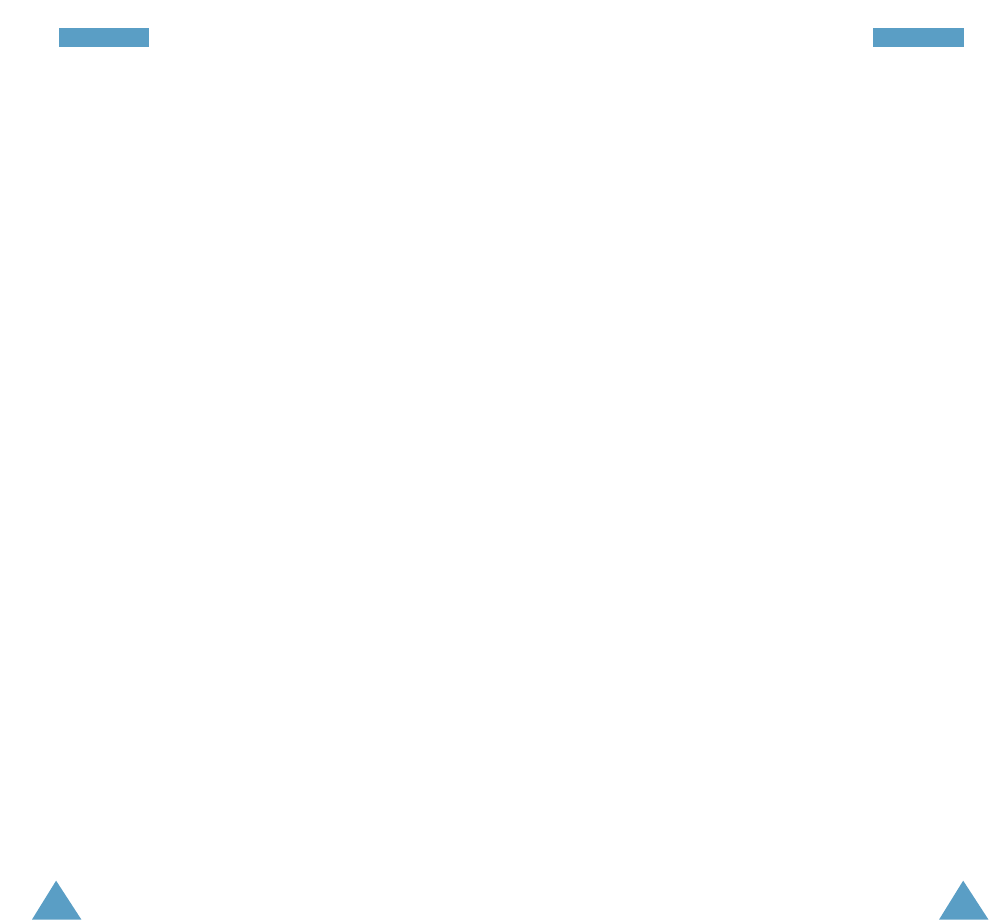
Edit
This option allows you to edit a number and name
stored in the phonebook.
Erase
This option allows you to erase a number and name
stored in the phonebook. You are asked to confirm that
you wish to erase the name and number from the
phonebook by pressing the Yes soft key.
Copy
This option allows you to copy a phonebook number to
another location. Use this option to store a number
similar to one already in memory; once copied, edit the
number and store it in the phonebook.
Caller Group
You can set the phone to ring in a specific way and
display a preselected graphic icon when a particular
person calls you. To do so, you must:
• Define your caller groups
• Assign the numbers in the phonebook to the
appropriate group
Defining a caller group
You can define up to five caller groups.
1. In the idle mode, press the Name soft key.
2. Press the Options soft key.
3. Select the Caller group option.
4. Select the group to be defined.
5. Set the appropriate options.
The following options are available.
Call ring tone: allows you to select the ring tone to be
used when you receive a voice phone call from a person
in the group.
SMS tone: allows you to select the ring tone to be
used when you receive a text message from a person in
the group.
Graphic: allows you to select the graphic icon to be
displayed when you receive a call from a person in the
group.
Group Name: allows you to assign a name to the
group; for further details on how to enter characters,
refer to page 43.
Assigning numbers to a group
1. View the required number in the phonebook.
2. Press the Options soft key.
3. Select the Caller Group option.
4. Select the required group.
To remove a number from a group, select the No Group
option.
40 41
PPhhoonneebbooookkPPhhoonneebbooookk
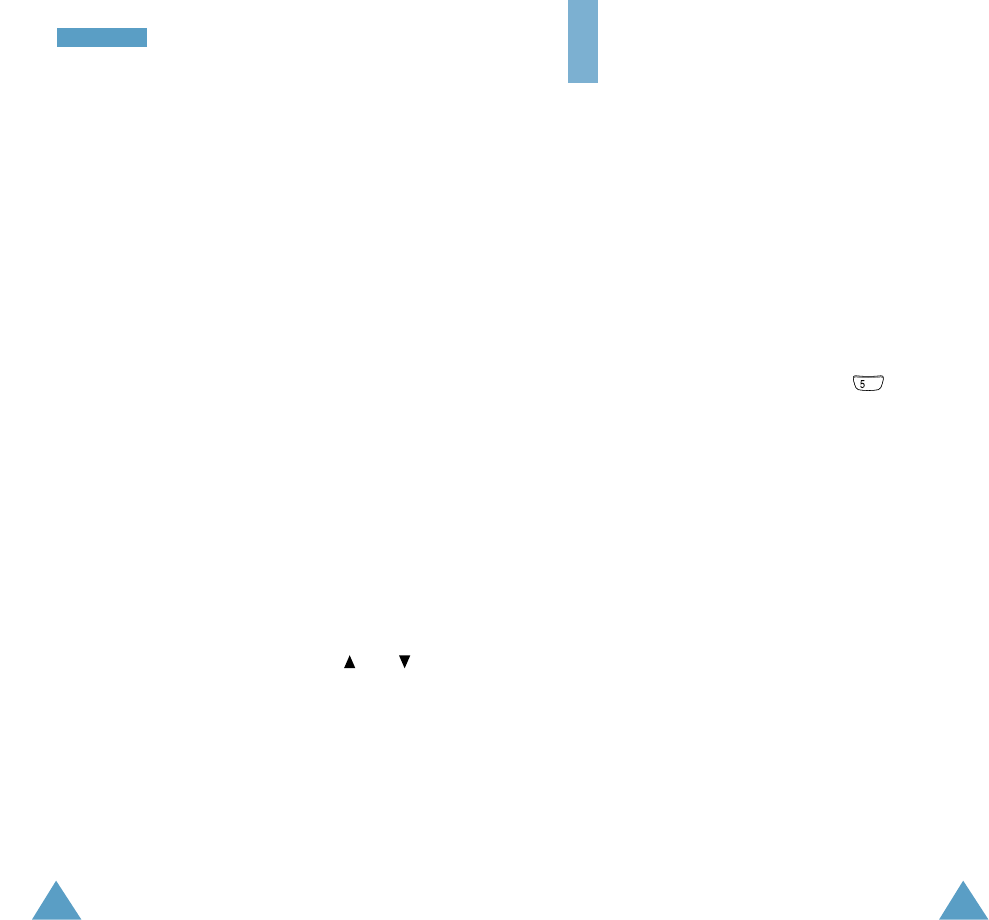
4342
PPhhoonneebbooookk
Memory Status
You can check how many names and numbers are
stored in the phonebook (card and phone memories).
Proceed as follows.
1. In the idle mode, press the Name soft key.
2. Press the Options soft key.
3. Select the Memory Status option.
4. Press Next to toggle between the card and phone
memories.
SDN
You can view the list of Service Dialling Numbers (SDN)
assigned by your network provider. Such numbers
include the emergency, directory enquiries and voice
mail numbers.
1. In the idle mode, press the Name soft key.
2. Press the Options soft key.
3. Select the SDN option.
4. Scroll through the numbers using the and
keys.
5. To dial the number displayed, press the Dial soft key.
Note: This option is available only when your SIM card
supports Service Dialling Numbers (SDN).
Entering Text
When using your phone, you will often need to enter
text. For example, when storing a name in the
phonebook, creating your personal greeting or
scheduling events in your calendar. You can enter
alphanumeric characters by using your phone’s keypad.
You are provided with the following text input modes.
•T9 mode
This mode allows you to enter words with only one
keystroke per letter. Each key on the keypad has more
than one letter – when you press the key once,
J, K or L may be displayed. The T9 mode automati-
cally compares your keystrokes with an internal
linguistic dictionary to determine the correct word,
thus requiring far fewer keystrokes than the
traditional upper/lower-case character modes.
•Upper/lower-case character modes
These modes allow you to enter letters by pressing
the key labelled with the required letter once, twice
or three times until the letter is displayed.
•Number mode
This mode allows you to enter numbers.
JKL
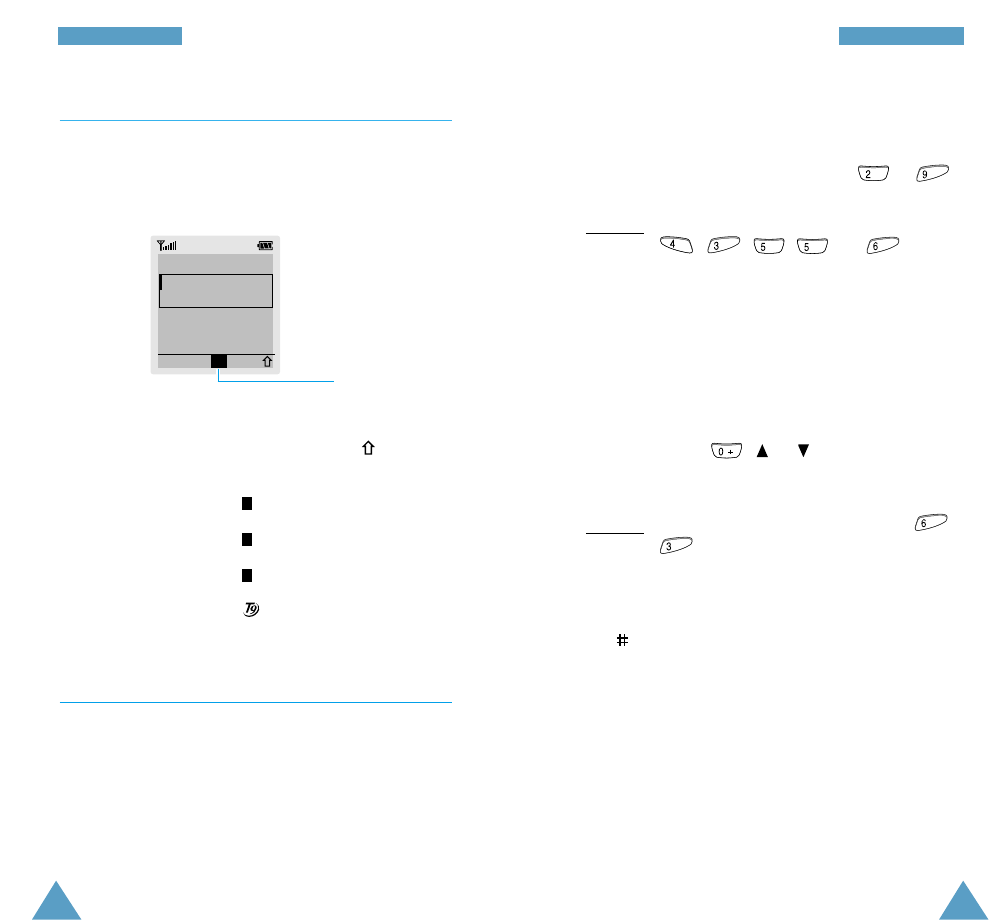
EEnntteerriinngg TTeexxttEEnntteerriinngg TTeexxtt
Changing the Text Input Mode
When you are in a field that allows characters to be
entered, you will notice the text input mode indicator in
the display.
To select... Then press the soft key
until...
Upper-case characters is displayed. See page 46.
Lower-case characters is displayed. See page 46.
Numbers only is displayed. See page 47.
The T9 mode is displayed. See page 44.
Using the T9 Mode
The T9 predictive text input mode allows you to key in
any character using single keystrokes. This text input
mode is based on a built-in dictionary.
1
a
A
1. When you are in the T9 predictive text input mode,
start entering a word by pressing keys to .
Press each key only once for one letter.
Example: to enter HELLO in the T9 mode, press
, , , and .
The word that you are typing appears in the display. It
may change with each key that you press.
2. Type to the end of the word before editing or deleting
any keystrokes.
3. If the word is correct, start entering the next word.
Otherwise, press , or repeatedly to
display alternate word choices for the keys that you
have pressed.
Example: OF and ME both share the sequence ,
. The phone displays the most
commonly used choice first.
4. Complete each word with a space by pressing
the key.
• To type words not found in the T9 mode, change the
text input mode to the upper/lower-case character
input mode. Words typed in these character modes
are automatically added to the T9 dictionary so that
you can type them next time using the T9 mode.
DEF
MNO
MNO
JKL
JKL
DEF
GHI
WXYZ
ABC
Enter Name
OK A
Text input mode
indicator
45
44
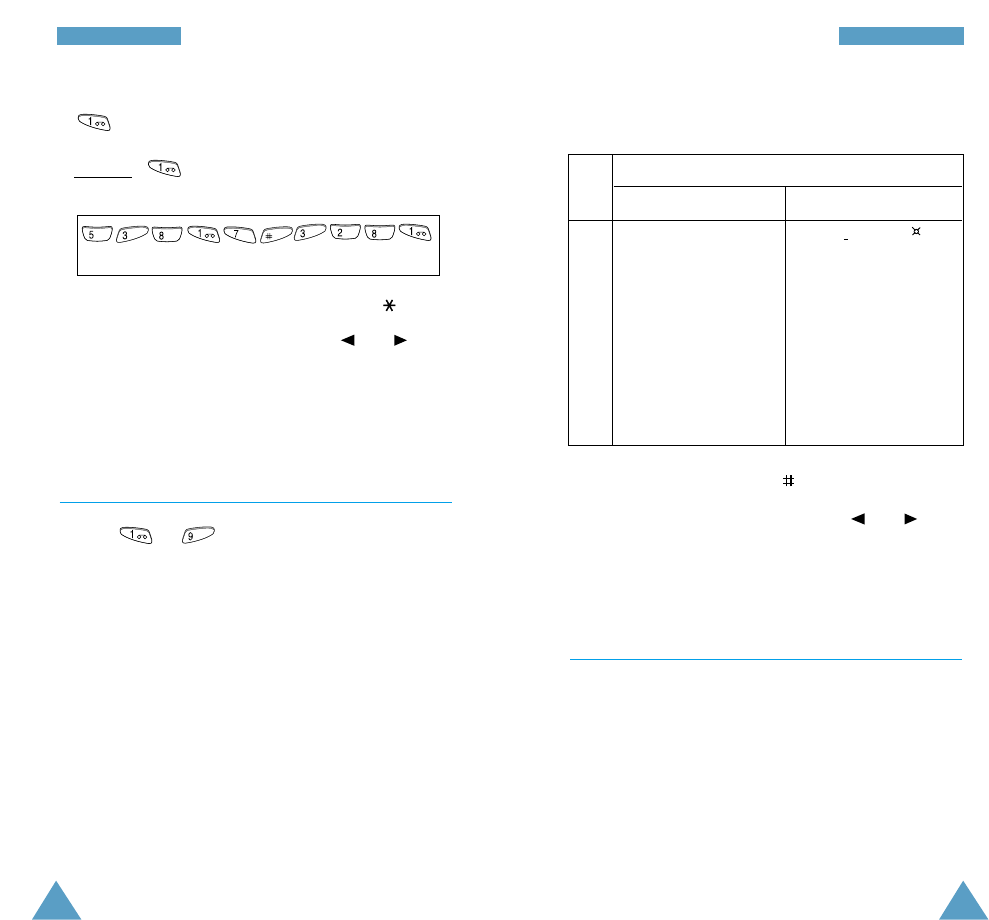
EEnntteerriinngg TTeexxttEEnntteerriinngg TTeexxtt
Refer to the table below for more information on the
characters available using the keys.
• To insert a space, press the key.
• You can move the cursor by using the and keys.
To delete letters, press the Ckey. Press and hold
down the Ckey to clear the display.
Using the Number Mode
The Number mode enables you to enter numbers in a
text message (a telephone number for example). Press
the keys corresponding to the required digits before
manually switching back to the required text entry
mode.
• To enter full stops, hyphens or apostrophes, press
. The T9 mode applies grammar rules to ensure
that the correct punctuation is used.
Example: is used twice to display two
punctuation marks:
• To change the case in the T9 mode, use the key.
• You can move the cursor by using the and keys.
To delete letters, press the C key. Press and hold
down the Ckey to clear the display.
Using the Upper/Lower-Case Character
Mode
Use the to keys to enter your text.
1. Press the key labelled with the required letter:
• Once for the first letter
• Twice for the second letter
• And so on
2. Select the other letters in the same way.
Note: The cursor moves to the right when you press a
different key. When entering the same letter
twice (or a different letter on the same key), just
wait for a few seconds for the cursor to move
right automatically, and then select the next letter.
WXYZ
1
2
3
4
5
6
7
8
9
0
.1!?&i¿§
ABC2ÄÅÆÇΓ
DEF3É∆Φ
GHI 4ΘΨ
JKL5Λ
MNO6ÑØÖö
PQRS7ΠΣ Ξ
TUV8Üü
WXYZ9Ω
0*#, ; ‘ “=
.%@£$¥¤§
abc2àäåæΓ
def3èéΦ
ghi 4ì Ψ
jkl5Λ
mno6ñøòö
pqrs7ßΣΞ
†uv8ùü
wx y z 9 Ω
/:-+()<>
Characters in the Order Displayed
Upper Case
Space
Lower Case
Key
L E T ‘ S E A T .
JKL
DEF
TUV
PQRS
DEF
TUV
ABC
47
46
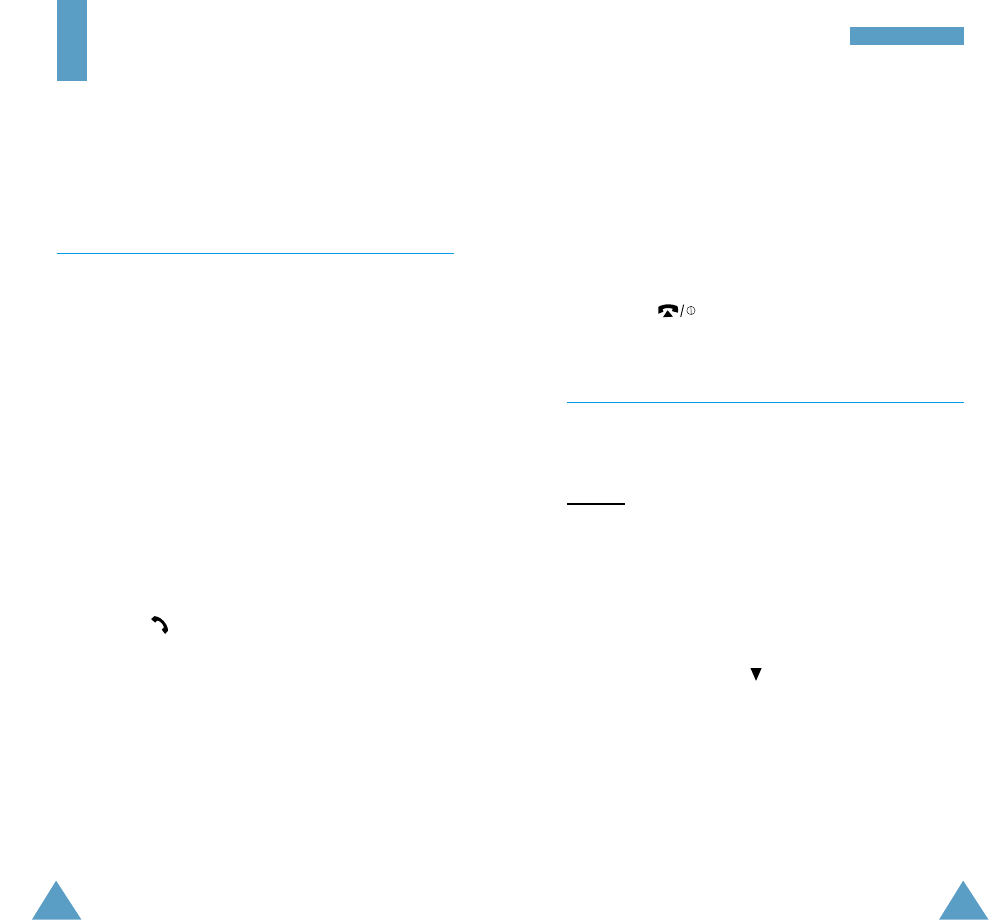
48
IInn--CCaallll OOppttiioonnss
49
In-Call Options
Your phone provides a number of control functions that
you can use during a call.
Putting a Call on Hold
You can place the current call on hold whenever you
want. You can make another call while you have a call in
progress if this service is supported by the network. Of
these two calls, one is active and the other is on hold
and you can swap between the calls.
To place a call on hold, simply press the Hold soft key.
You can reactivate the call whenever you want, by
pressing the Unhold soft key.
To make a call while you have a call in progress, proceed
as follows.
1. Key in the phone number that you wish to dial or look
it up in the phonebook.
2. Press the key to dial the second call.
The first call is automatically put on hold.
Or alternatively, proceed as follows.
1. Put the current call on hold by pressing the Hold soft
key.
2. Make the second call in the normal way.
To swap between the two calls, simply press the Swap
soft key.
The current call is placed on hold and the call on hold is
reactivated so that you can continue conversing with the
other party.
When you have finished, end each call normally by
pressing the key.
Switching the Microphone Off (Mute)
You can temporarily switch your phone’s microphone off,
so that the other party cannot hear you.
Example: You wish to say something to another person
in the room but do not want the other party to
hear you.
To switch the microphone off temporarily, proceed as
follows.
1. Press the Options soft key.
2. If necessary, press the key to highlight the Mute
option.
3. Press the OK soft key.
Your correspondent can no longer hear you.
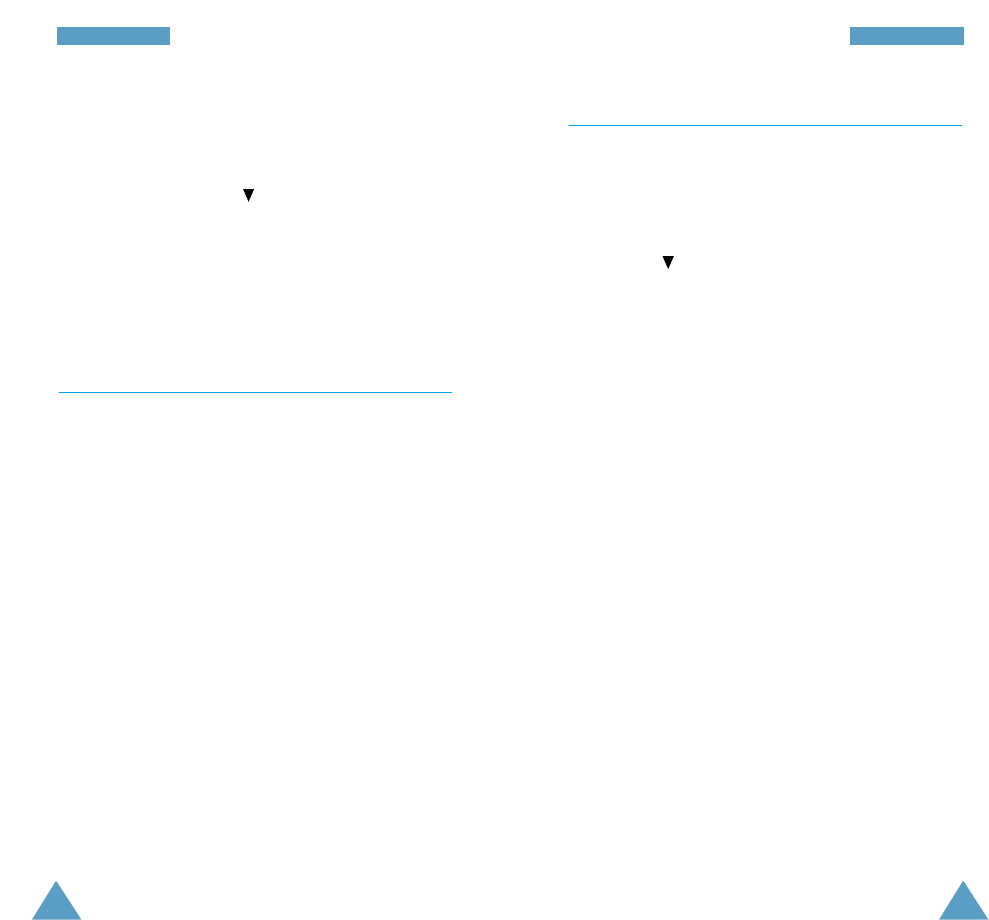
Searching for a Number in the Phonebook
You can search for a number in the phonebook during a
call.
1. Press the Options soft key.
2. Press the key to highlight the Phonebook option.
3. Press the OK soft key.
The phonebook entries are listed.
4. Enter the name that you wish to find.
If you enter the start of the name, the phonebook
entries are listed, starting with the first entry
matching your input. The entry is also highlighted.
5. To view the highlighted entry, press the View soft
key.
For a more detailed description of the Phonebook
feature, refer to page 36.
IInn--CCaallll OOppttiioonnssIInn--CCaallll OOppttiioonnss
51
50
To switch the microphone back on, proceed as follows.
1. Press the Options soft key.
2. If necessary, press the key to highlight the
Unmute option.
3. Press the OK soft key.
Your correspondent can hear you again.
Muting/Sending Key Tones
These options allow you to turn the key tones off or on.
If the Mute keys option is selected, your phone does
not transmit the key tones. It allows you to press keys
without hearing annoying key tones during a call.
Note: To communicate with answering machines or
computerised telephony systems, the Send keys
option must be selected.
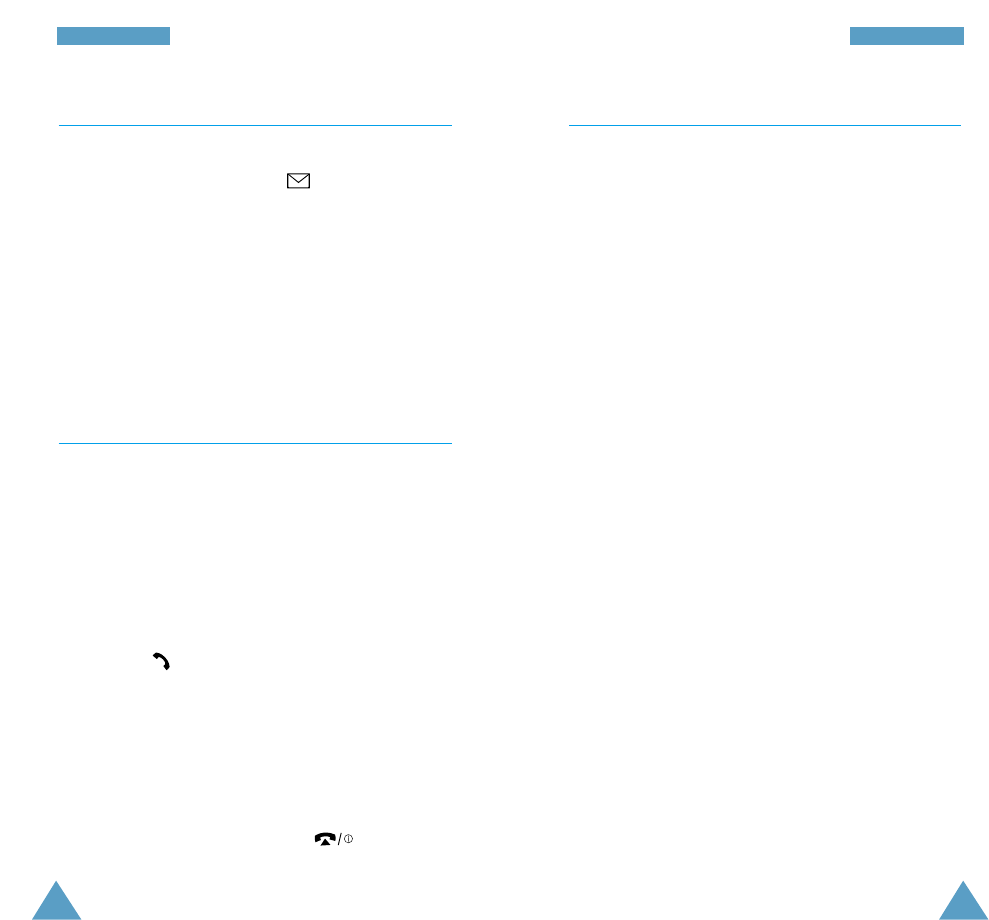
IInn--CCaallll OOppttiioonnssIInn--CCaallll OOppttiioonnss
53
52
Using the SMS Service
If you receive an SMS (Short Message Service) message
during a call, the message icon ( ) flashes in the
display. The SMS Service option enables you to use
this feature.
Read Messages: allows you to read the messages that
you have received.
Write Messages: allows you to write a message.
For further details on the SMS service, refer to page 64.
Answering a Second Call
You can answer an incoming call while you have a call
in progress, if this service is supported by the network
and you have set the Call Waiting menu option (7.3) to
Activate (see page 99). You will be notified of an
incoming call by a call waiting tone.
To answer a call while you have a call in progress,
proceed as follows.
1. Press the key to answer the incoming call.
The first call is automatically put on hold.
2. To switch between the two calls, press the Swap
soft key.
To end a held call, press the Options soft key and
select the End Held Call option.
3. To end the current call, press the key.
Making a Multiparty Call
A multiparty call is a network service that allows up to
six people to take part simultaneously in a multiparty or
conference call. For more information, contact your
service provider.
Setting up the Multiparty Call
1. Call the first participant in the normal way.
2. Call the second participant in the normal way. The
first call is automatically put on hold.
3. To join the first participant to the multiparty call,
press the Options soft key and select the Join
option.
4. To add a new person to the multiparty call, call the
person in the normal way, then press the Options
soft key and select the Join option.
You can add incoming callers by answering the call and
pressing Options, followed by Join. Repeat as
required.
Having a Private Conversation With One Participant
1. Press the Options soft key and choose the Select
one option.
The list of call participants appears.
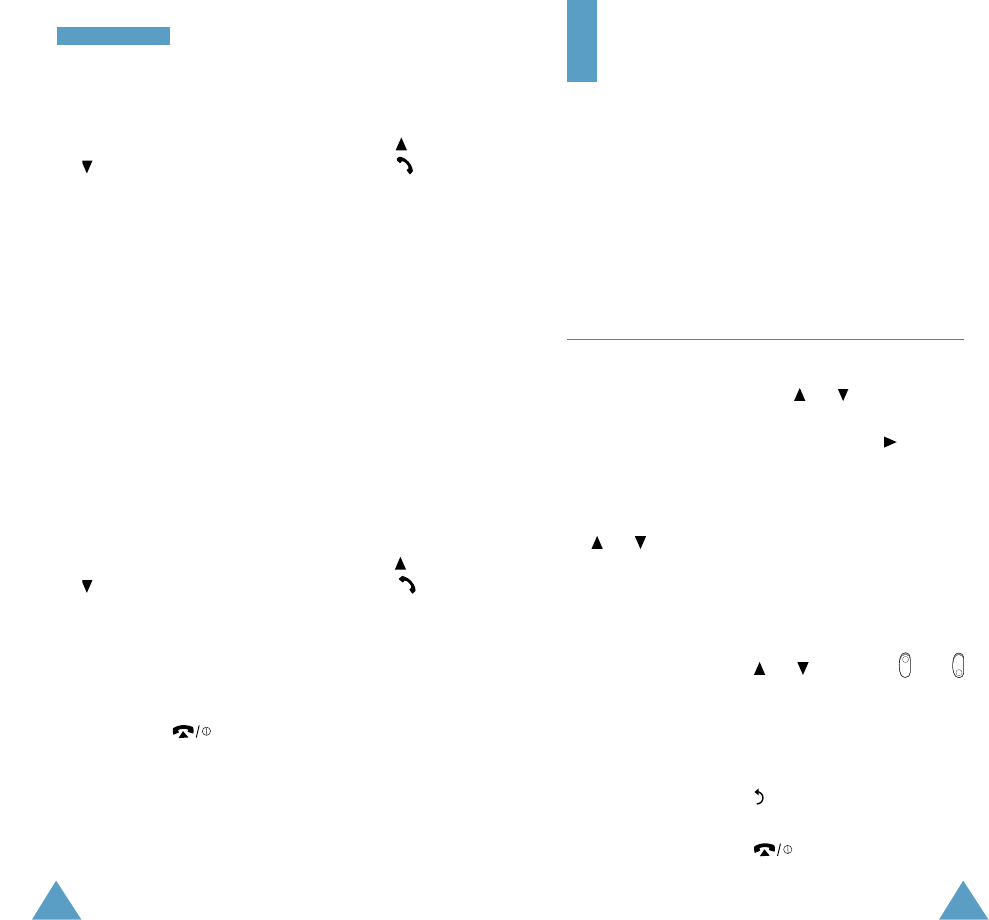
55
Using the Menus
The phone offers a range of functions that allow you to
tailor the phone to your needs. These functions are
arranged in menus and sub-menus.
The menus and sub-menus can be accessed by scrolling
or by using the shortcuts.
Accessing Menu Functions by Scrolling
1. In idle mode, press the Menu soft key to access the
menu facility. Scroll with the or keys to reach
the required main menu, Phone Settings for
example. Press the Select soft key or the key to
enter the menu.
2. If the menu contains any sub-menus, Language for
example, you can access them by scrolling with the
or keys and pressing the Select soft key.
If the menu that you have selected contains further
options, repeat the same procedure.
3. To... Then press the...
Scroll through or keys or the and
the menus keys on the left side of the
phone.
Confirm the chosen Select soft key.
setting
Return to the previous soft key.
menu level
Exit the menu without key.
changing the settings
IInn--CCaallll OOppttiioonnss
54
2. Highlight the required person, by pressing the or
key, followed by the Select soft key or the key.
3. Select Private.
Now you can talk privately with that person. The
other participants can continue to converse with each
other.
4. To return to the multiparty call, press the Options
soft key and select Join.
All the multiparty call participants can now hear each
other.
Dropping One Participant
1. Press the Options soft key and choose the Select
one option.
The list of call participants appears.
2. Highlight the required person, by pressing the or
key, followed by the Select soft key or the key.
3. Select Remove.
The call is ended with that participant, but you can
continue to talk with the other participants.
4. End the multiparty call by closing the phone or
pressing the
key
.
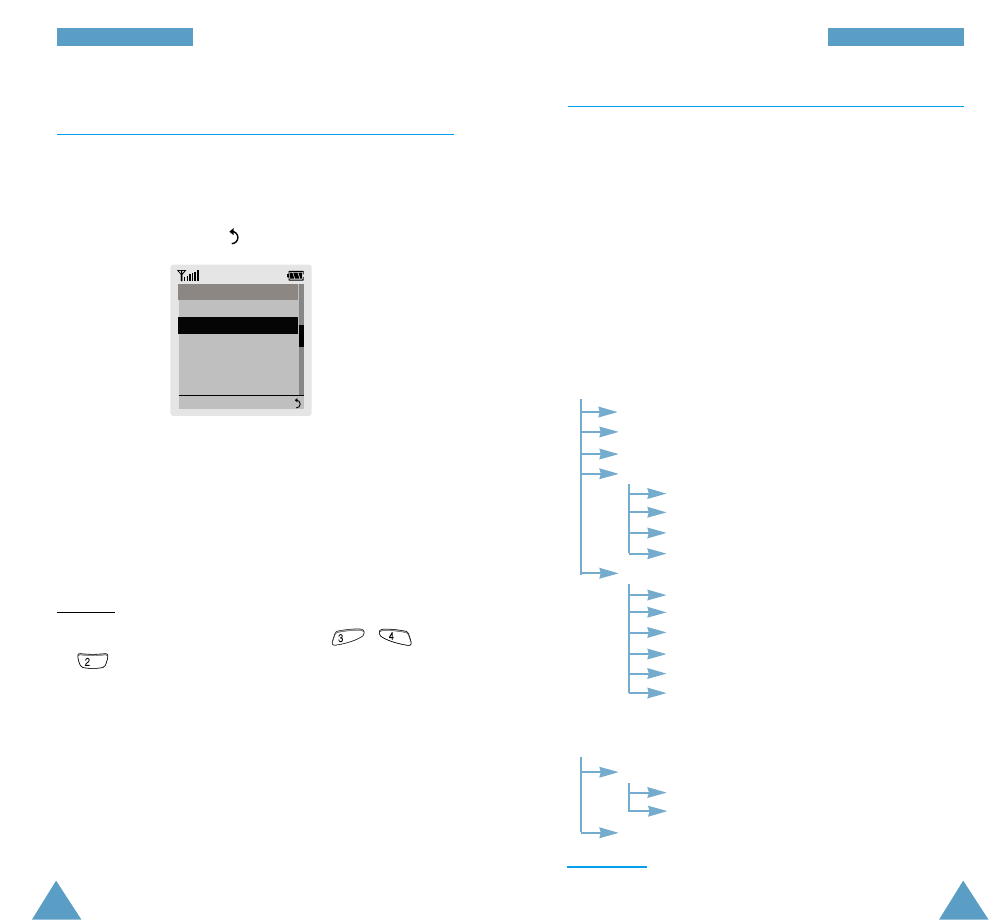
UUssiinngg tthhee MMeennuussUUssiinngg tthhee MMeennuuss
57
56
Accessing Menu Functions by Using
Shortcuts
The menu items (menu, sub-menus and options) are
numbered and can be accessed quickly by using their
shortcut number. The shortcut number is shown in the
bottom-right next to the soft key on the display.
1. In idle mode, press the Menu soft key to access the
menu facility.
2. Within three seconds, key in the first digit of the
shortcut number. Repeat this for each digit of the
shortcut number.
Example: setting the Alert Type function
Press the Menu soft key, and key in , ,
.
Menu to enter the menu, 3for Sound Settings,
4for Alert Type and 2for Melody.
Note: The numbers assigned to each menu option are
indicated in the list on page 57. They may not
match the menu number on the phone. It depends
on the services supported by the SIM card.
ABC
GHI
DEF
Menu Map
The following illustration shows the menu structure
available and indicates the:
• Number assigned to each option
• Page on which you can find a description of each
feature
Note: If you use a SIM AT card that provides additional
services, the SIM AT menu (9) is displayed first
when you press the Menu soft key to enter the
menu facility. For further details, refer to your SIM
card documentation.
1.1 Missed Calls
1.2 Received Calls
1.3 Dialled Calls
1.4 Call Time
1.4.1 Last Call Time
1.4.2 Total Sent
1.4.3 Total Received
1.4.4 Reset Timers
1.5 Call Cost *
1.5.1 Last Call Cost
1.5.2 Total Cost
1.5.3 Max Cost
1.5.4 Reset Counters
1.5.5 Set Max Cost
1.5.6 Price/Unit
2.1 Read Messages
2.1.1 Inbox
2.1.2 Outbox
2.2 Write Messages
*Shown only if supported by your SIM card.
1. Call Records
(see page 61)
Alert Type
1. Light only
2. Melody
3. Vibration
4. Vibra+Melody
Select 3.4.2
2. Messages
(see page 64)
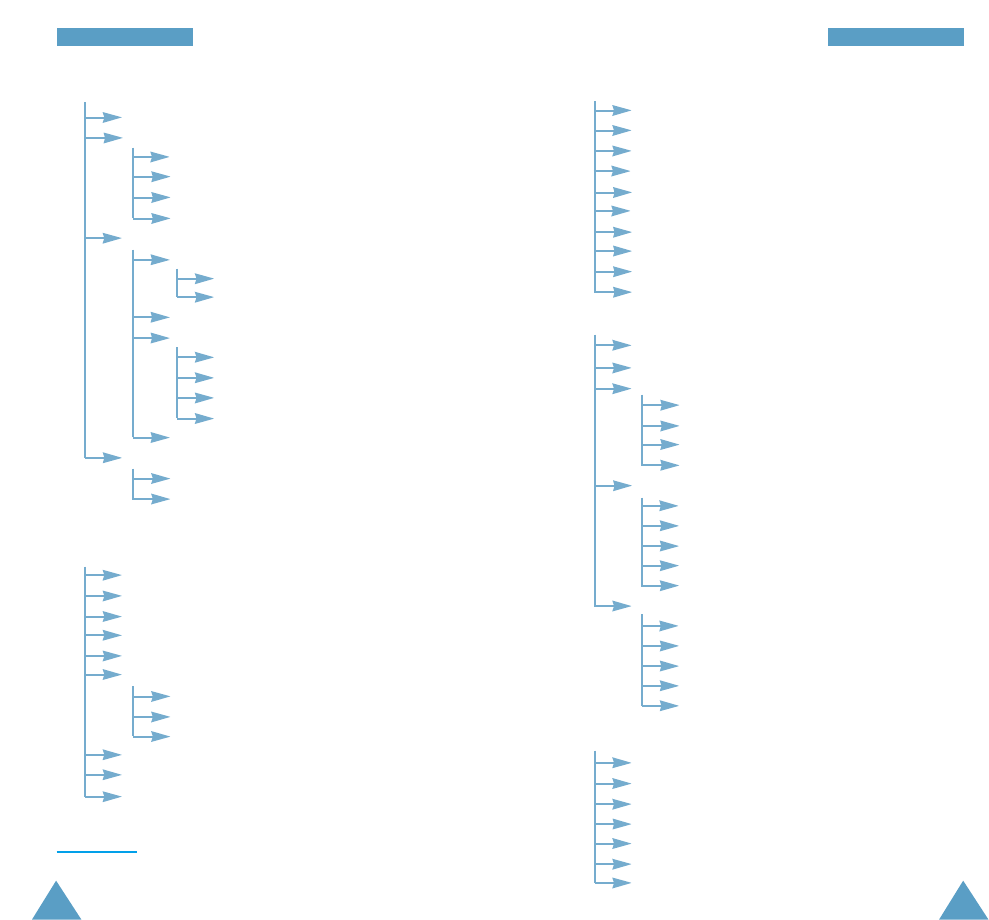
UUssiinngg tthhee MMeennuussUUssiinngg tthhee MMeennuuss
59
58
2. Messages
(continued)
3. Sound Settings
(see page 71)
3.1 Ring Tone
3.2 Melody Composer
3.3 Ring Volume
3.4 Alert Type
3.5 Keypad Tone
3.6 Message Tone
3.6.1 Light Only
3.6.2 Single Beep
3.6.3 SMS Tone1-10
3.7 Error Tone
3.8 Minute Minder
3.9 Connect Tone
2.3 Preset Message
2.4 Setup
2.4.1 Setting 1
2.4.2 Setting 2 *
2.4.3 Setting 3 *
2.4.4 Common Setting
2.5 Broadcast
2.5.1 Read
2.5.1.1 Archive
2.5.1.2 Volatile
2.5.2 Receive
2.5.3 Channel List
2.5.3.1 Select
2.5.3.2 Add Channel
2.5.3.3 Delete
2.5.3.4 Edit
2.5.4 Language
2.6 Voice Mail
2.6.1 Connect to Voice Server
2.6.2 Voice Server
4. Phone Settings
(see page 77)
5. Organiser
(see page 82)
6. Security
(see page 91)
6.1 PIN Check
6.2 Change PIN
6.3 Phone Lock
6.4 Change Password
6.5 SIM Lock
6.6 FDN Mode *
6.7 Change PIN2 *
5.1 Calendar
5.2 To Do List
5.3 Time & Date
5.3.1 Set Time
5.3.2 Set Date
5.3.3 World Time
5.3.4 Format
5.4 Alarm
5.4.1 Once Alarm
5.4.2 Daily Alarm
5.4.3 Weekly Alarm
5.4.4 Remove Alarm
5.4.5 Autopower
5.5 ShortCut
5.5.1 Key up
5.5.2 Key down
5.5.3 Key right
5.5.4 Key left
5.5.5 C long press
4.1 Background Image
4.2 Greeting Message
4.3 Own Number
4.4 Language
4.5 Light
4.6 Auto Redial
4.7 Active Flip
4.8 Anykey Answer
4.9 Contrast
4.10 Reset Settings
*Shown only if supported by your SIM card.
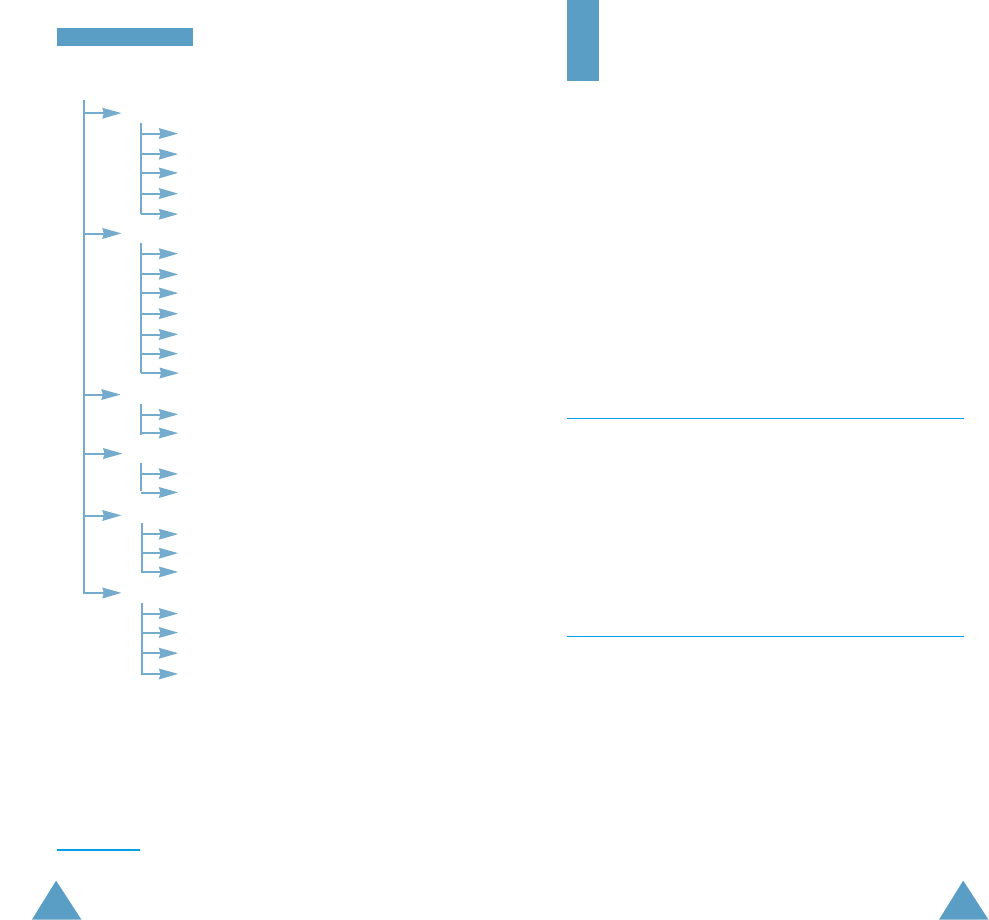
61
UUssiinngg tthhee MMeennuuss
60
7. Network Services
(see page 95)
7.1 Call Diverting
7.1.1 Divert Always
7.1.2 Busy
7.1.3 No Reply
7.1.4 Unreachable
7.1.5 Cancel All
7.2 Call Barring
7.2.1 All Outgoing
7.2.2 International
7.2.3 International Except to Home
7.2.4 All Incoming
7.2.5
Incoming While Abroad
7.2.6 Cancel All
7.2.7 Change Barring Password
7.3 Call Waiting
7.3.1 Voice Calls
7.3.2 Cancel All
7.4 Network Selection
7.4.1 Automatic
7.4.2 Manual
7.5 Caller ID
7.5.1 Default
7.5.2 Hide Number
7.5.3 Send Number
7.6 Closed User Group
7.6.1 Index List
7.6.2 Outside Access
7.6.3 Default Group
7.6.4 Deactivate *
8. WAP Browser
The WAP Browser option allows you to access the
Internet. For further details on the WAP Browser, refer
to the WAP Browser guide supplied with your phone.
Call Records
Via this menu, you can view the phone calls:
• Missed
• Received
• Dialled
The number and name (if available) are given, together
with the date and time at which the call was made.
Note: Your phone can keep up to ten numbers in these
lists.
Missed Calls Menu 1.1
This option lets you view the last 10 unanswered calls.
You can also:
• Edit the number if available and dial it or save it in
the phonebook
• Delete the number from the list
Received Calls Menu 1.2
This option lets you view the last 10 phone calls
received. You can also:
• Edit the number if available and dial it or save it in
the phonebook
• Delete the number from the list
*Shown only if the Closed User Group feature is activated.
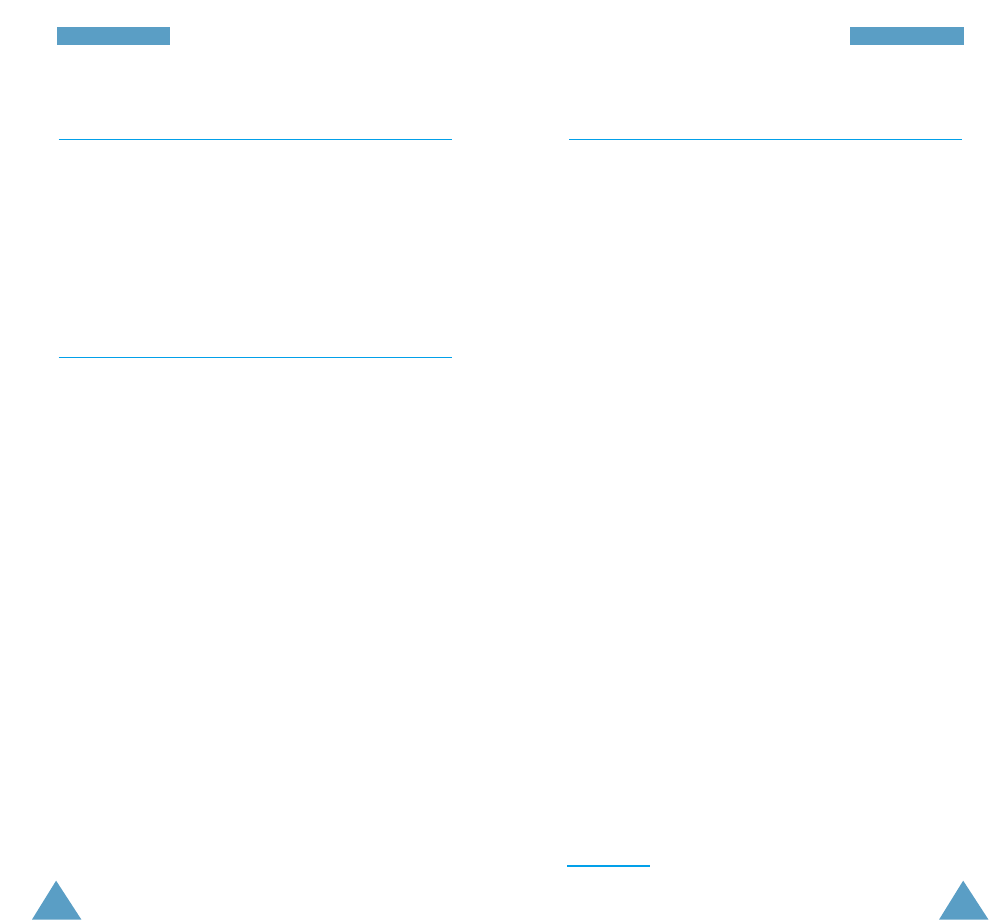
CCaallll RReeccoorrddssCCaallll RReeccoorrddss
63
62
Dialled Calls Menu 1.3
This option lets you view the last 10 numbers dialled.
You can also:
• Delete the number
• Edit the number and save it in the phonebook
• Redial the number
Call Time Menu 1.4
This option lets you view the timers for calls made and
received. The following timers are available.
Last Call Time: length of the last call.
Total Sent: total length of all calls made since the timer
was last reset.
Total Received: total length of all calls received since
the timer was last reset.
Reset Timers: option used to reset the call timers; you
must first enter the phone password (see page 22) and
then press the OK soft key.
Note: The actual time invoiced for calls by your service
provider may vary, depending on network
features, rounding-off for billing purposes and so
forth.
Call Cost*Menu 1.5
This network feature lets you view the cost of calls. The
following options are available.
Last Call Cost: cost of the last call made.
Total Cost: total cost of all calls made since the cost
counter was last reset. If the total cost exceeds the
maximum cost set via the Set Max Cost option, you
can no longer make any calls until you reset the counter.
Max Cost: maximum cost set via the Set Max Cost
option (see below).
Reset Counters: option used to reset the cost counter;
you must first enter your PIN2 (see page 24) and then
press the OK soft key.
Set Max Cost: option used to enter the maximum cost
that you authorise for your calls.
Price/Unit: option used to set the cost of one unit; this
price per unit is applied when calculating the cost of
your calls.
*Shown only if supported by your SIM card.
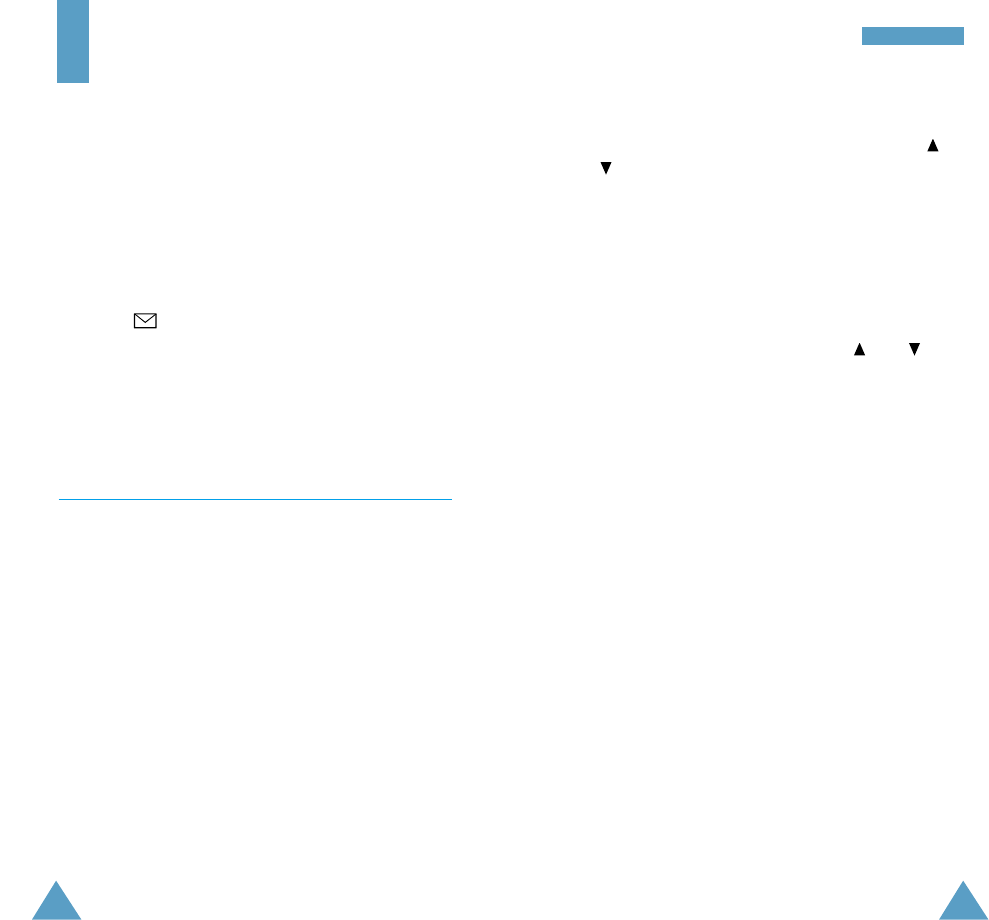
64
MMeessssaaggeess
65
To view a message, highlight it in the list using the
and key and press the View soft key. The screen
shows the:
• Sender’s phone number (if sent with the message) or
name if it is available in your phonebook (inbox only)
•
Date and time at which the message was received
(inbox only)
• Message text
To scroll through the message, press the and keys.
You can choose the following options, by pressing the
Options soft key.
Delete: allows you to delete obsolete messages.
Text Reply: allows you to reply by sending a text
message. You can also change the SMS centre number
(if required).
Call Back: allows you to call the sender back.
Cut Number: allows you to extract a number from the
message text, so that you can call the number or save it
in the phonebook.
Send: allows you to send a message that you have
received or saved. You can:
• Send the message
• Save and send the message
• Save but not send the message
Edit Message: allows you to edit a message.
Note: The options available vary, depending on the
message status (new/old, not sent or sent for
example).
Messages
The SMS (Short Message Service) function is a network
service and may not be supported by your network.
Messages can be sent by text, Email and paging
messaging systems, provided that these services are
supported by your network. To send text messages by
phone, you must obtain the number of the SMS centre
from your service provider.
When the icon appears, you have received new text
messages. If the message memory is full, an error
message is displayed and you cannot receive any new
messages. Use the Delete option in the Read
Messages menu (2.1) to delete obsolete messages.
Read Messages Menu 2.1
Two message boxes are available:
Inbox: used to store the messages that you have
received
Outbox: used to store the messages that you have
already sent or will send
Select the required box. The list of messages in the box
is displayed.
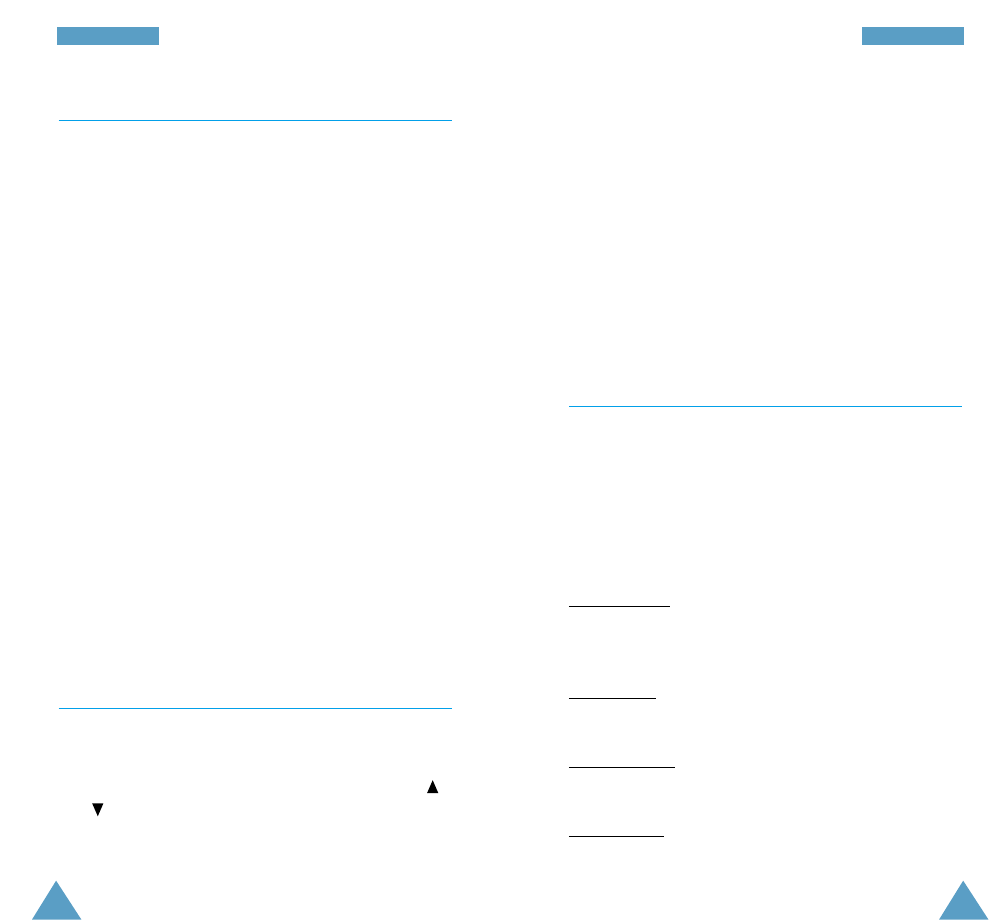
MMeessssaaggeessMMeessssaaggeess
67
66
Edit: allows you to write a new message or edit the
selected preset message.
Note: For further information on how to enter the
characters in your message, refer to page 43.
Send Message: allows you to recall the selected
message. Once you have completed the message, you
can send, save and send, or simply save it.
Delete: allows you to delete the selected message. You
are asked to confirm the deletion by pressing the Yes
soft key.
Setup Menu 2.4
Via this menu, you can set up default SMS information.
A setting group is a collection of settings required to
send messages. The number of setting groups available
depends on the capacity of your SIM card.
Setting x (where xis the setting group number): each
group has its own sub-menu.
Service Centre: allows you to store or change the
number of your SMS centre required when sending
messages. You must obtain this number from your
service provider.
Default Type: allows you to set the default message
type (Text, Email and Paging). The network can convert
the messages into the selected format.
Default Validity: allows you to set the length of time for
which your text messages will be stored at the message
centre while attempts are made to deliver them to you.
Setting Name: allows you to give a name to the setting
group currently being defined.
Write Messages Menu 2.2
Via this menu, you can write text messages of up to
160 alphanumeric characters.
Note: For further details on how to enter the characters
in your message, refer to page 43.
After you complete the message, you can select the
following options.
Send Only: enter the destination and select a setting
group in which you set up default information on the
SMS feature via the Setup menu (see the following
page).
Save and Send: allows you to save a copy of the
message and then send the message to the required
destination. You are also required to select a setting
group. You can read the message in your outbox using the
Read Messages option.
Save Only: allows you to save the message so that it
can be sent later. You can read the message in your
outbox using the Read Messages option.
Preset Message Menu 2.3
Using this menu, you can preset up to five messages
that you use most frequently. This menu shows the
preset message list. Scroll through the list using the
and keys. When the required message number
appears, press the Options soft key.
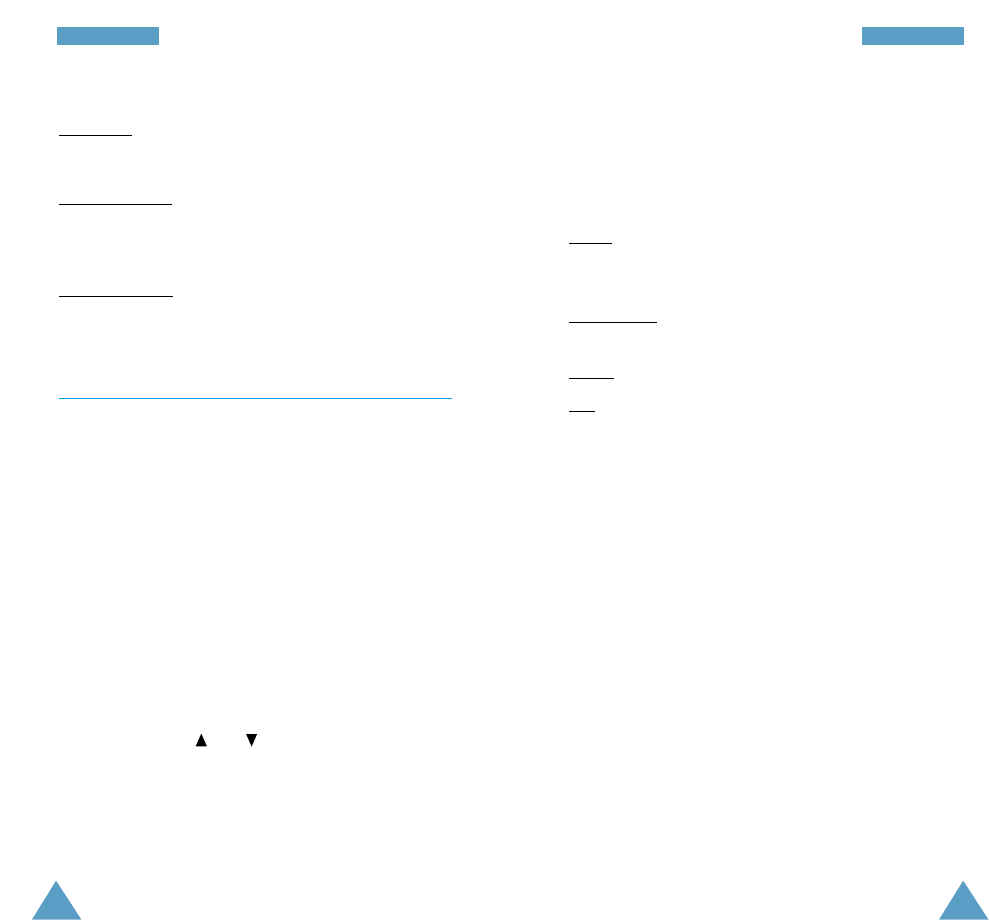
MMeessssaaggeessMMeessssaaggeess
69
68
Receive: allows you to enable or disable the reception
of broadcast messages.
Channel List: allows you to indicate the channels from
which you wish to receive broadcast messages. Several
options are available.
Select: used to enable or disable channels in the list by
marking or unmarking them respectively (a check mark is
displayed in front of each channel selected).
Add Channel: used to declare the ID and title for a new
channel.
Delete: used to remove a channel from the list.
Edit: used to change the ID and title of an existing
channel.
Language: allows you to select your preferred language
to be used when displaying cell broadcast messages.
Please contact your service provider for more
information.
Common Setting: three options are available.
Reply Path: allows the recipient of your SMS message
to send you a reply message via your message centre, if
the service is provided by the network.
Delivery Reports: allows you to activate or deactivate
the report function. When this function is activated, the
network informs you whether your message has been
delivered or not.
Bearer Selection: allows you to choose between GSM
and GPRS.
Broadcast Menu 2.5
This network service allows you to receive text messages
on various topics, such as the weather or traffic.
Messages are displayed immediately they are received,
provided that:
•
The phone is in the idle mode
•
The Receive option is set to Enable
•
The message channel is currently active in the channel
list
The following options are available.
Read: lets you view the messages. Volatile displays
the messages from the network, but loses its contents
as soon as the phone is switched off. Scroll through the
message using the and keys. While reading a
message, press the Save soft key to store the message
into the Archive for later retrieval.
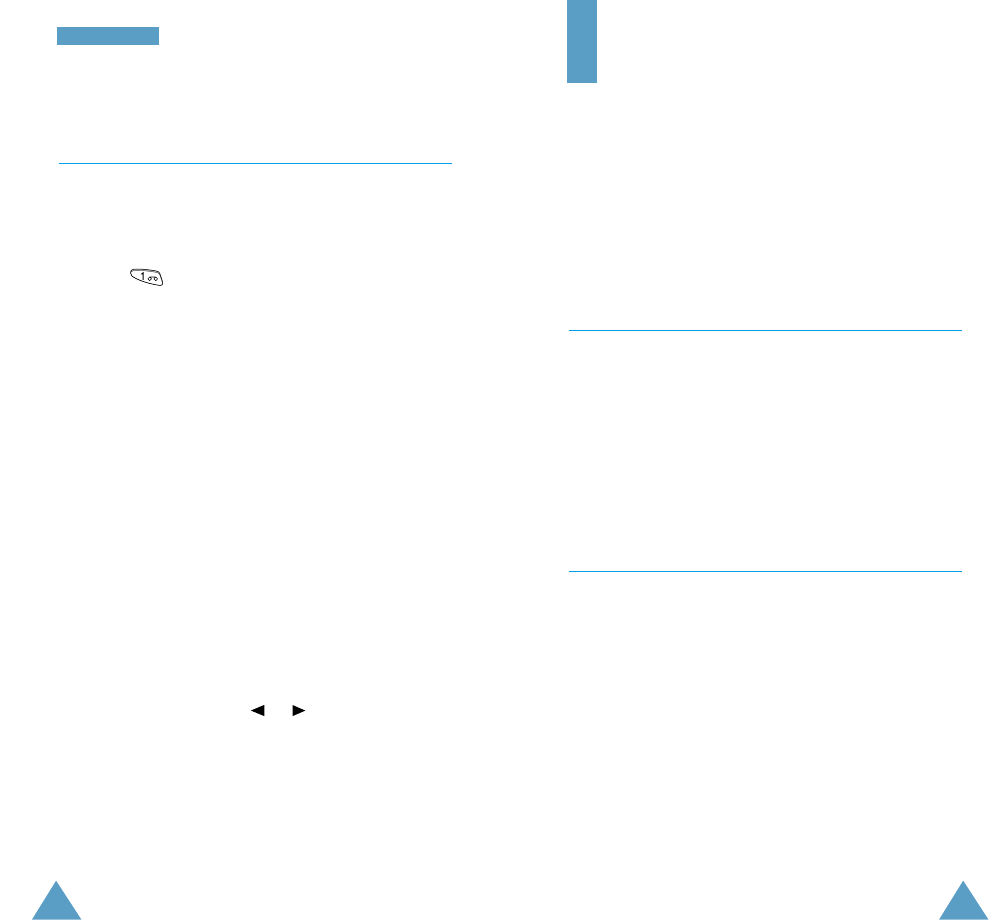
71
MMeessssaaggeess
70
Sound Settings
You can use the Sound Settings feature to customise
various settings, such as the:
• Ringing tone or melody, volume and type
• Sounds made when you press a key, make an error or
receive a message
Ring Tone Menu 3.1
This option allows you to select the required ringing
tone. You can choose between 18 different tones. Each
time you select a tone, it is played for a few seconds.
Two additional options correspond to the melodies that
you can compose, using the Melody Composer menu
option (3.2).
Melody Composer Menu 3.2
This option allows you to compose your own melody to
be used as the ring tone.
Three octaves are available. A maximum of 100 notes
can be entered. You can adjust the length of the notes
and add rests, as required.
Composing a Melody
You can compose two melodies.
1. When you access the menu, the names of any
melodies created are displayed. Otherwise, Melody 1
and Melody 2 appear. Select the melody that you
wish to create or edit.
Voice Mail Menu 2.6
This menu provides you with a quick way of accessing
your voice mailbox (if provided by your network).
To quickly connect to the voice server, press and hold
down the key.
Note: Voice Mail is a network feature. Please contact
your service provider for more information.
Connect to Voice Server: before using this feature,
you must enter the voice server number obtained from
your service provider (see menu option 2.6.2). You can
then select this option and simply press the OK soft key
to listen to your messages.
Voice Server Number: allows you to change the voice
mail server number.
To... Then press the...
Enter the server number Corresponding numeric keys.
Correct a digit Ckey.
Move the cursor to or key.
the left/right without
clearing the digit
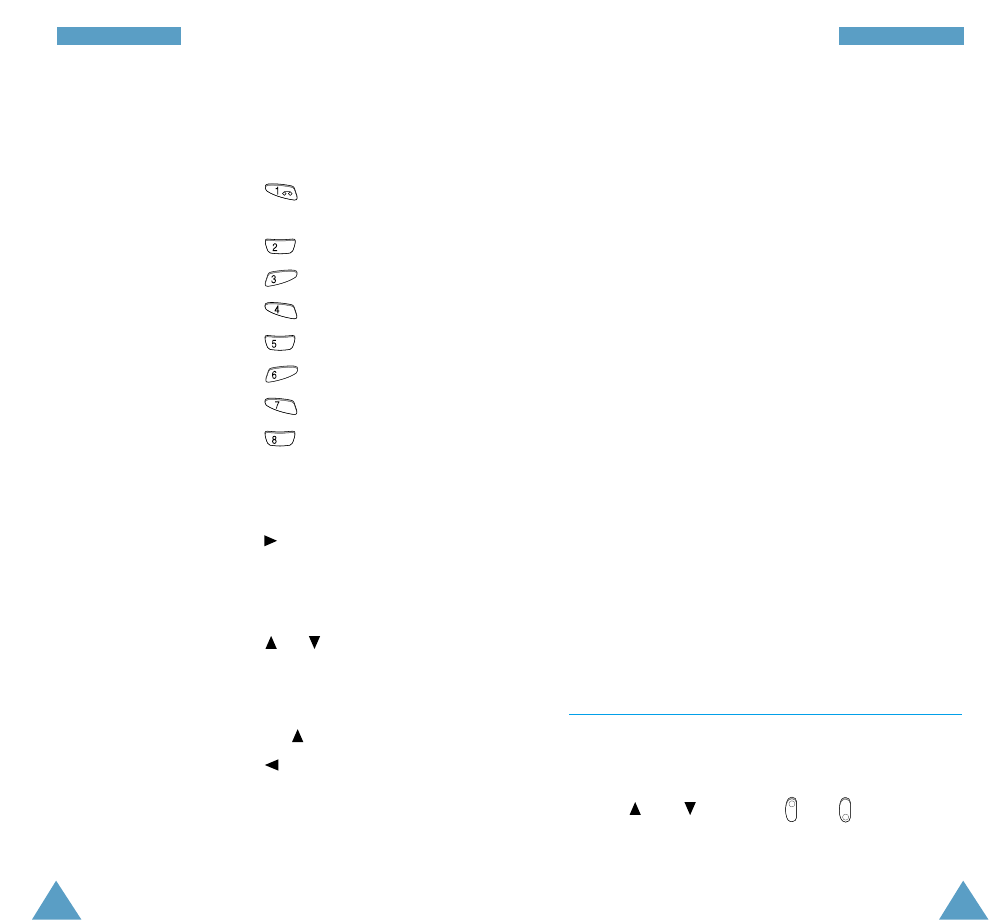
73
SSoouunndd SSeettttiinnggss
72
SSoouunndd SSeettttiinnggss
3. When you are satisfied with your melody , press the
Save soft key.
4. Enter a title for the melody.
Note: For further details on how to enter characters,
refer to page 43.
You are asked if the melody is to become the ring
tone.
5. To use the melody as the ring tone, press the Yes
soft key.
The melody is saved and is played each time your
phone rings. You can also select the melodies
composed via the Ring Tone menu option (3.1).
Otherwise, press the No soft key. The melody is
saved only.
Deleting a Selected Melody
1. Select the melody that you wish to delete.
2. Press the Delete soft key.
3. You are asked to confirm that you wish to delete the
melody by pressing the Yes soft key.
Ring Volume Menu 3.3
This option allows you to adjust the ringing volume to
one of five levels.
Use the and keys or the and keys on the
left side of the phone. The greater the number of bars,
the greater the volume.
2. Press the Edit soft key and compose your melody
using the following keys.
To... Then press the...
Enter C, the first note key.
in the musical scale (do)
Enter D (re) key.
Enter E (mi) key.
Enter F (fa) key.
Enter G (soh) key.
Enter A (la) key.
Enter B (si) key.
Move a note up or key.
down one octave
Insert the same note Next soft key.
as the previous note
Enter a rest key (press the key until
the rest is of the required
length).
Delete a note Ckey.
Move a note a semitone or key (for example,
up or down the note A changes to A#,
B, C, C#, and so on in the
scale each time you press
the key).
Change the length
key (t
he length will be
of a note changed each time you
press the key)
.
Listen to your melody Listen soft key.
Modify your melody Modify soft key.
TUV
PQRS
MNO
JKL
GHI
DEF
ABC
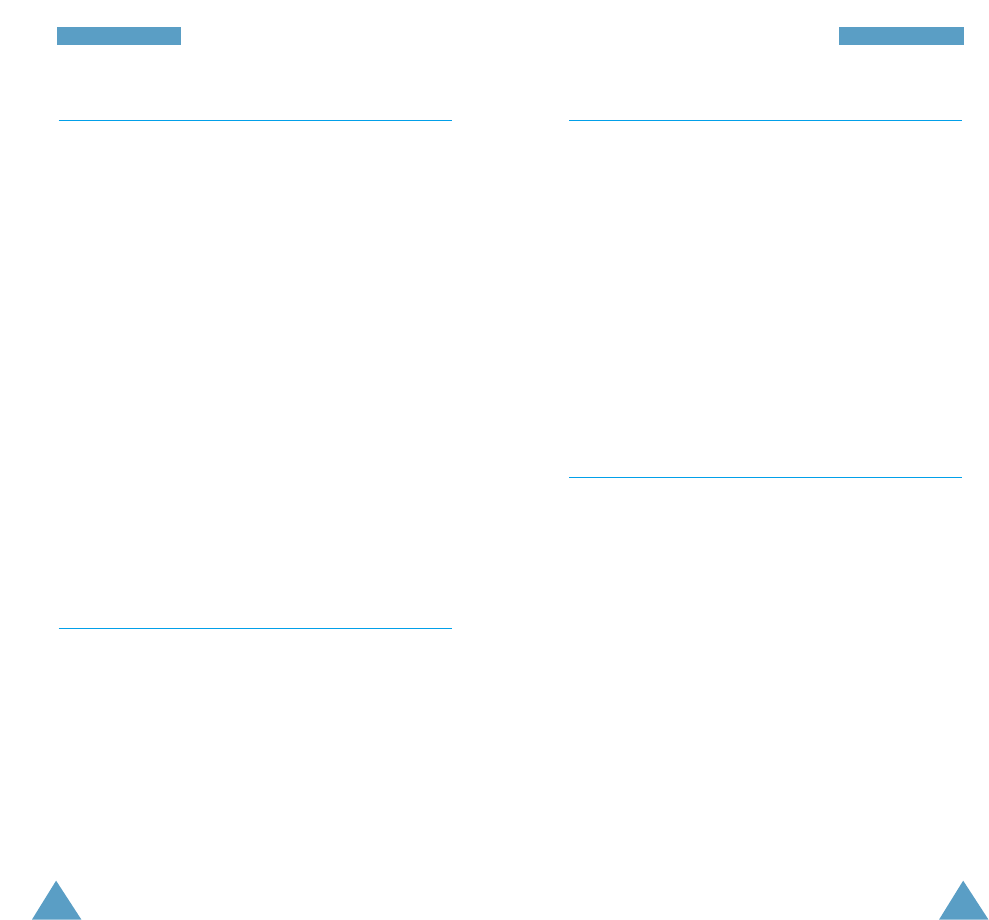
75
SSoouunndd SSeettttiinnggss
74
SSoouunndd SSeettttiinnggss
Message Tone Menu 3.6
This option allows you to select how the phone informs
you that a new message has been received.
The following options are available.
Light Only: the service light at the top of the phone
flashes.
Single Beep: the phone beeps once.
SMS Tone1~10: the phone uses an SMS tone. You are
provided with ten SMS tones.
Error Tone Menu 3.7
This option allows you to select how the phone informs
you that you have made a mistake.
The following options are available.
OFF: the phone does not beep.
ON: the phone beeps to indicate an invalid entry.
Alert Type Menu 3.4
This option allows you to indicate how you are to be
informed of any incoming calls. The following options are
available.
Light only: only the backlight is switched on; the phone
neither rings nor vibrates.
Melody: the phone rings using the ringing tone selected
via the Ring Tone menu option (3.1).
Vibration: the phone vibrates but does not ring.
Note: In idle mode, you can set the phone to vibrate
only (silent mode) or to start ringing again, simply
by pressing one of the shortcut keys (for further
details, see page 90).
Vibra+Melody: the phone first vibrates three times and
then starts ringing.
Keypad Tone Menu 3.5
This option allows you to select the tone that the
keypad generates when you press a key. The following
options are available.
OFF: the keys do not make any sound.
Tone: each key, when pressed, makes a different sound.
Beep: each key, when pressed, makes the same sound.
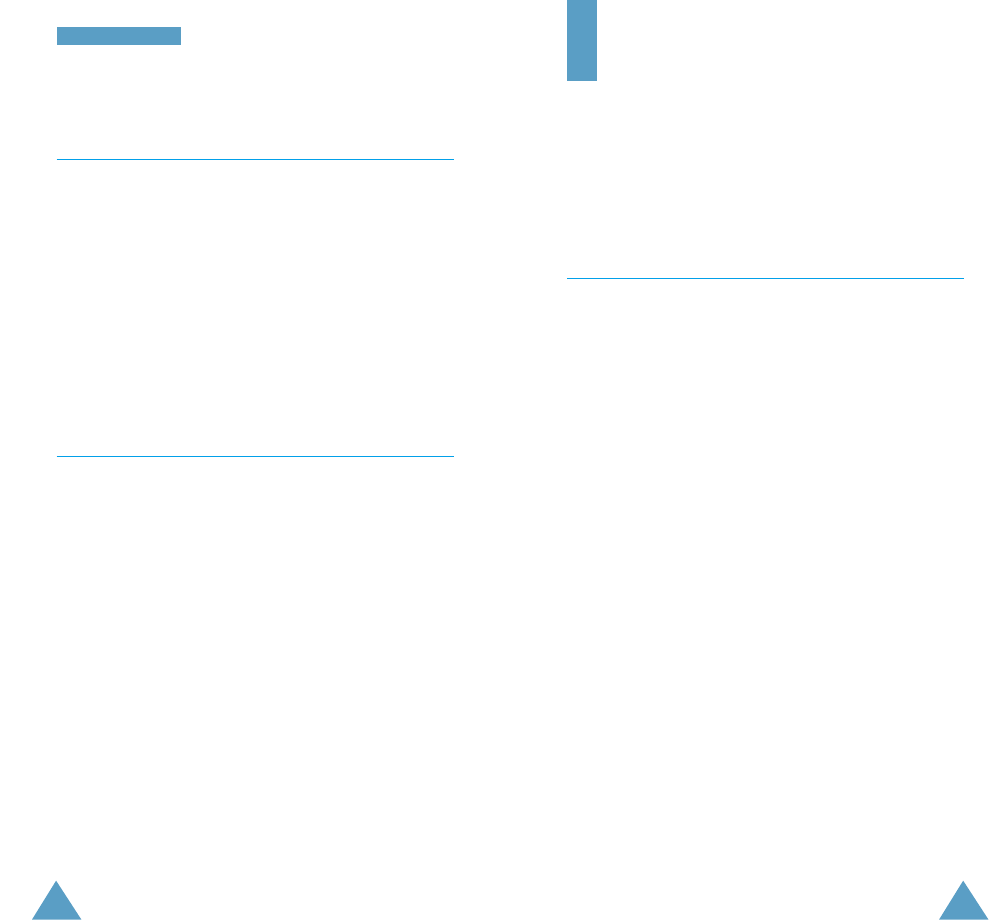
77
SSoouunndd SSeettttiinnggss
76
Phone Settings
Many different features of your phone can be customised
to suit your preferences. All of these features are
accessed via the Phone Settings menu.
Background Image Menu 4.1
You can select the background image to be displayed in
idle mode.
The following options are available.
OFF: the phone does not use a background image, but
displays the normal idle screen, showing the name of
your service provider, the current time and date.
Analog Clock: the phone displays an analog clock.
My Message: allows you to write a text message and
display it. Enter your message. For further details on how
to enter characters, refer to page 41. Select Activate to
set your message to be displayed. Select Edit to change
the message.
My Image 1(~ 3): the phone displays a image instead of
the current time and date. Select Activate to set the
image to be displayed. If you want to preview the image
before setting, select Show, then press the Activate
soft key to use the image, or Exit soft key to return to
the previous screen. If you want to enter the title for the
image, select Rename. For further details on how to
enter characters, refer to page 41.
Minute Minder Menu 3.8
This option allows you to specify whether the phone
must beep every minute during an outgoing call to keep
you informed of the length of your call.
The following options are available.
OFF: the phone does not beep.
ON: the phone beeps every minute.
Connect Tone Menu 3.9
You can set your phone to beep when the person you are
calling answers the phone.
The following options are available.
OFF: the phone does not beep.
ON: the phone beeps when your call is accepted.

79
78
PPhhoonnee SSeettttiinnggss
PPhhoonnee SSeettttiinnggss
Language Menu 4.4
You can select a display language. When the language
option is set to Automatic, the language is automa
tically
selected according to the language of the SIM card used.
Light Menu 4.5
Back Light
You can select whether or not the phone uses the
backlight. A marginal increase in standby/talk time can
be achieved by turning the backlight off.
The following options are available.
OFF: the backlight is not used.
Short: the backlight comes on when you press a key or
receive a call and switches off 10 seconds after the last
key is pressed.
Long: the backlight comes on when you press a key or
receive a call and switches off 20 seconds after the last
key is pressed.
Service Light
This option allows you to select whether or not the
service light on the top of the phone is used.
The following options are available.
OFF: the service light is not used.
ON: the service light flashes when the phone is ready for
use.
Greeting Message Menu 4.2
This option allows you to set a greeting message to be
displayed briefly when the phone is switched on. The
current message is displayed.
To... Then press the...
Clear the existing Ckey and hold it down until
message the message is cleared.
Enter a new message Appropriate alphanumeric keys.
Change the text soft key.
input mode
For further details on how to enter characters, refer to
page 43.
Own Number Menu 4.3
This feature allows you to:
• Assign a name to each of your own phone numbers
registered on your SIM card
• Edit the names and numbers
This function is a memory aid, which you can use to
check your own phone numbers if you need to do so.
Any changes made here do not in any way affect the
actual subscriber numbers on your SIM card.
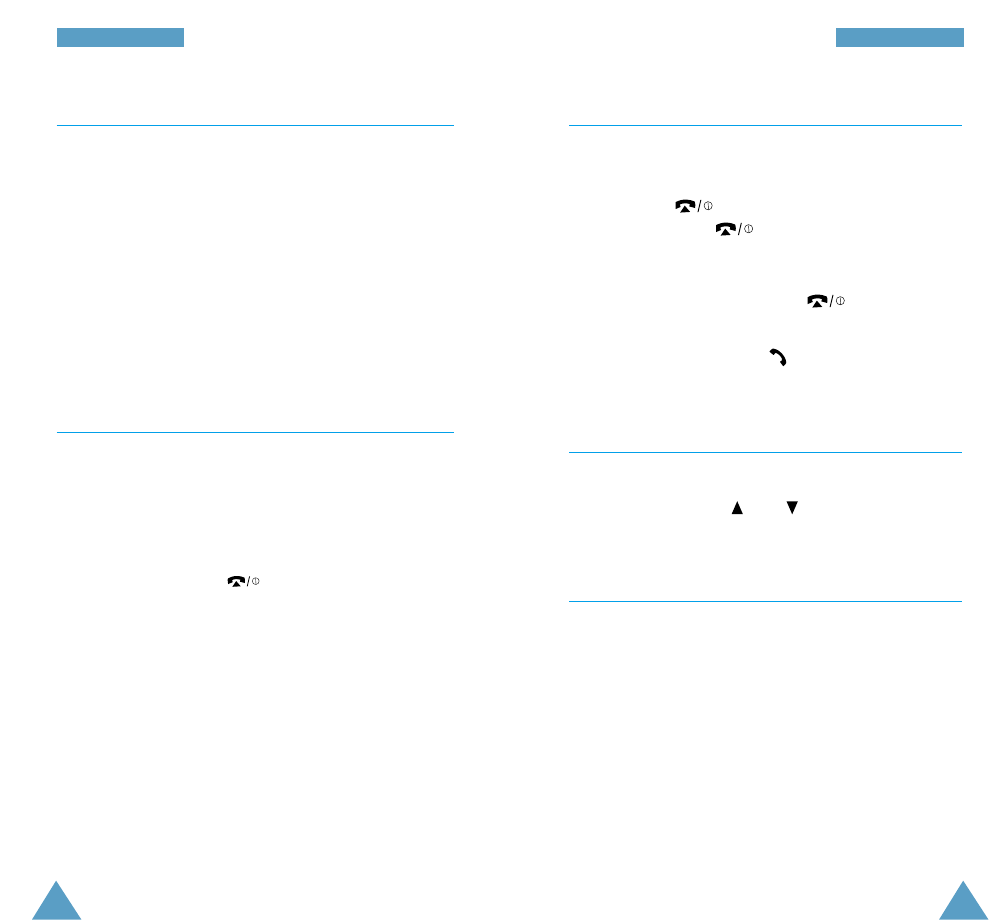
81
80
PPhhoonnee SSeettttiinnggssPPhhoonnee SSeettttiinnggss
Auto Redial Menu 4.6
With the Auto Redial function, the phone makes up
to ten attempts to redial a phone number after an
unsuccessful call.
Note: The interval between two call attempts varies.
The following options are available.
OFF: the number is not redialled.
ON: the number is redialled automatically.
Active Flip Menu 4.7
This option allows you to answer a call simply by
opening the flip.
The following options are available.
Disable: to answer a call, you must open the flip and
press any key except C, and the Reject soft key.
Enable: to answer a call, you simply open the flip.
Anykey Answer Menu 4.8
Depending on the setting of the Anykey Answer
option, you can answer an incoming call by pressing any
key except the
key
and the Reject soft key. To
reject the call, press or the Reject soft key.
The following options are available.
ON: you can press any key except and the Reject
soft key.
OFF: you can only press the key or Accept soft key.
Contrast Menu 4.9
This option allows you to adjust the contrast of the LCD
screen by pressing the and keys.
Reset Settings Menu 4.10
You can easily reset your phone to its default
configuration. To do so, proceed as follows.
1. Select the Reset Settings menu option.
2. Enter the 8-digit phone password.
Note: The password is preset to 00000000. To change
this password, refer to page 93.
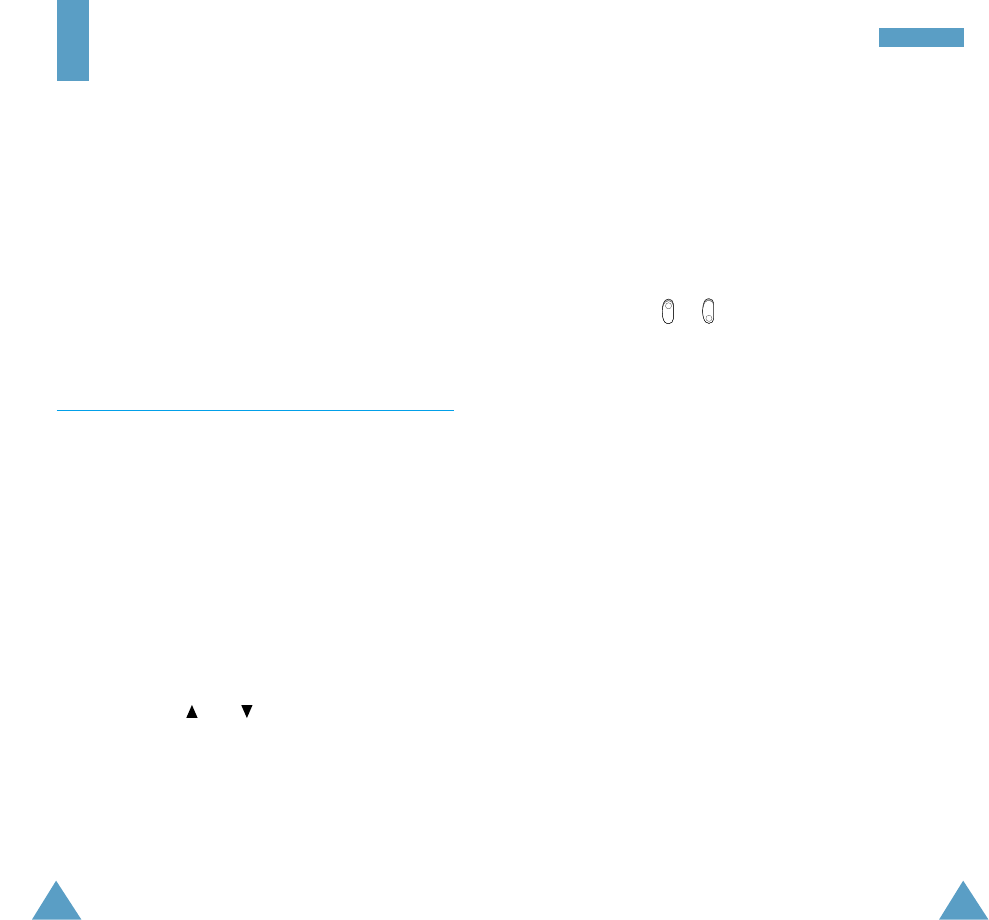
82
OOrrggaanniisseerr
83
Organiser
The Organiser feature enables you to:
• View the calendar and organise your schedule
• Define a list of things to do
• Set the current date and time
•
Set the alarm so that the phone rings at a specific time
(to remind you of an appointment for example)
• Assign functions to the navigation keys so that they
can be used as shortcuts giving direct access to your
favourite menus
Calendar Menu 5.1
With the Calendar feature, you can:
• Consult the calendar
• Write memos to keep a track of your schedule and
trigger an alarm if necessary
Consulting the Calendar
When you select the Calendar menu option (5.1), the
calendar is displayed. The following options are
available when you press the Options soft key.
Search all: displays all memos set, regardless of the
day and starting with the oldest. To scroll through the
memos, press the and keys.
Delete all: allows you to delete all memos. You are
asked to confirm your action.
Go to date: allows you to jump to a specific date.
Exit: exits the Calendar feature and returns to the idle
mode.
Writing a Memo
To write or edit a memo on a specific date, proceed as
follows.
1. Select the required date in the calendar, using the
navigation keys.
Note: To skip to the previous or next month, press
the or keys on the left side of the phone.
2. Press the Select soft key.
An empty memo screen is displayed to allow you to
enter your memo.
3. Enter your memo and then press the OK soft key.
Note: For further details on how to enter characters,
refer to page 43.
You are asked if you wish to set the alarm.
4. If you want the alarm to ring on the chosen day, press
the Yes soft key.
Otherwise, press the No soft key.
5. If you pressed Yes, set the time for the alarm and
press OK.
A check mark is displayed in front of the date in the
calendar to indicate that a memo exists.
Editing a Memo
If you select a day for which a memo already exists, you
can press the Edit soft key to edit the memo displayed.
Note: For further details on how to enter characters,
refer to page 43.
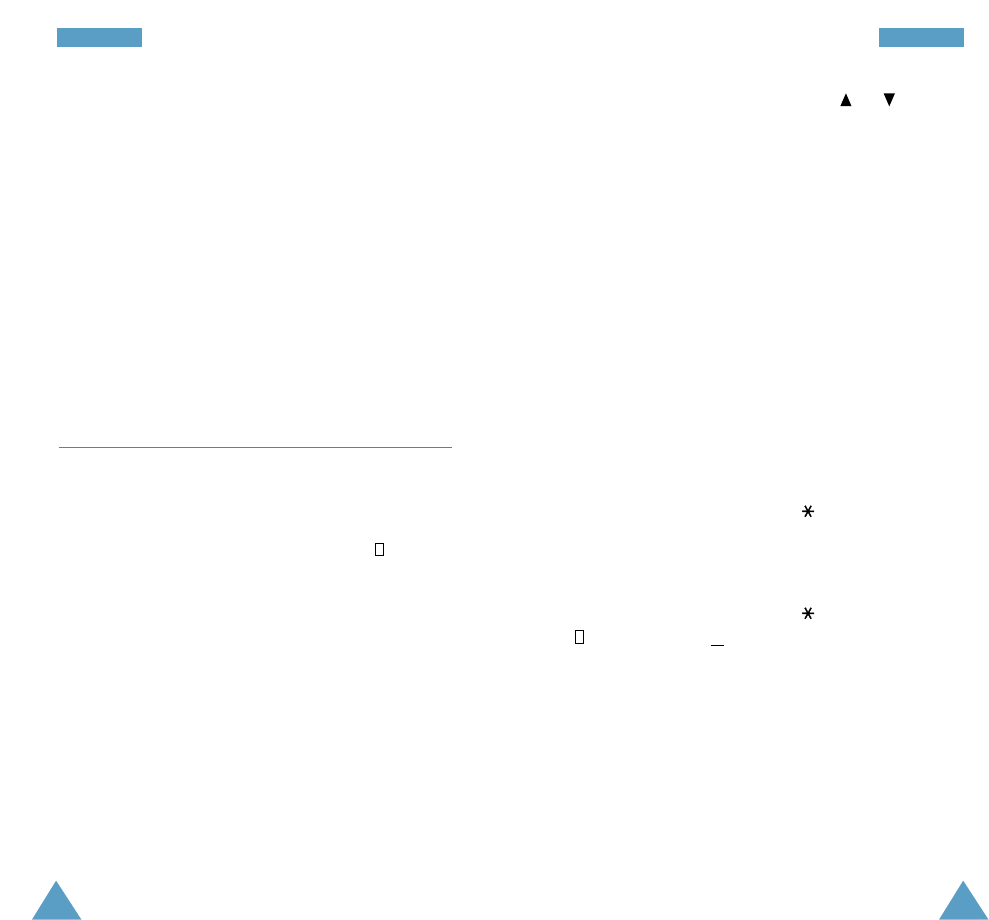
OOrrggaanniisseerrOOrrggaanniisseerr
85
84
Once you have finished editing the memo, press the
OK
soft key. The following options are then available
when
you press the Options soft key.
Alarm: allows you to set the alarm to ring on the
chosen day.
Erase: allows you to delete the memo.
Copy to: allows you to copy the memo to another date
and/or time.
Move to: allows you to change the date and/or time of
the memo.
To Do List Menu 5.2
This feature allows you to:
• Draw up a list of tasks to be done
• Assign a priority and deadline to each task
• Sort the tasks by priority and status mark ( for tasks
to be done, ✓for completed tasks)
Creating the To Do List
To create the To Do List, proceed as follows.
1. Press the New soft key.
2. Enter the first task.
Note: You can enter up to 48 characters. For further
details on how to enter characters, see
page 43.
3. Press the OK soft key.
4.
Select high or low priority using the
or
key and
the Select soft key.
5. Enter your deadline.
6. Press the OK soft key.
Editing the To Do List
If tasks are already defined in the To Do List when you
select the To Do List menu option (5.2), the current
contents are displayed with the associated status mark
and priority. The following options are available.
To... Then...
View the details • Highlight the task.
for a specific task • Press the View soft key.
• Press the key to mark the task
as completed as of the current
date and time.
Change the status • Highlight the task.
of a specific task • Press the key.
( or ✓)or
• Highlight the task.
• Press the Options soft key.
• Select the Mark option.
• Select the appropriate status.
Create a new task • Press the Options soft key.
• Select the New option.
• Enter the text, priority and
deadline for the task.
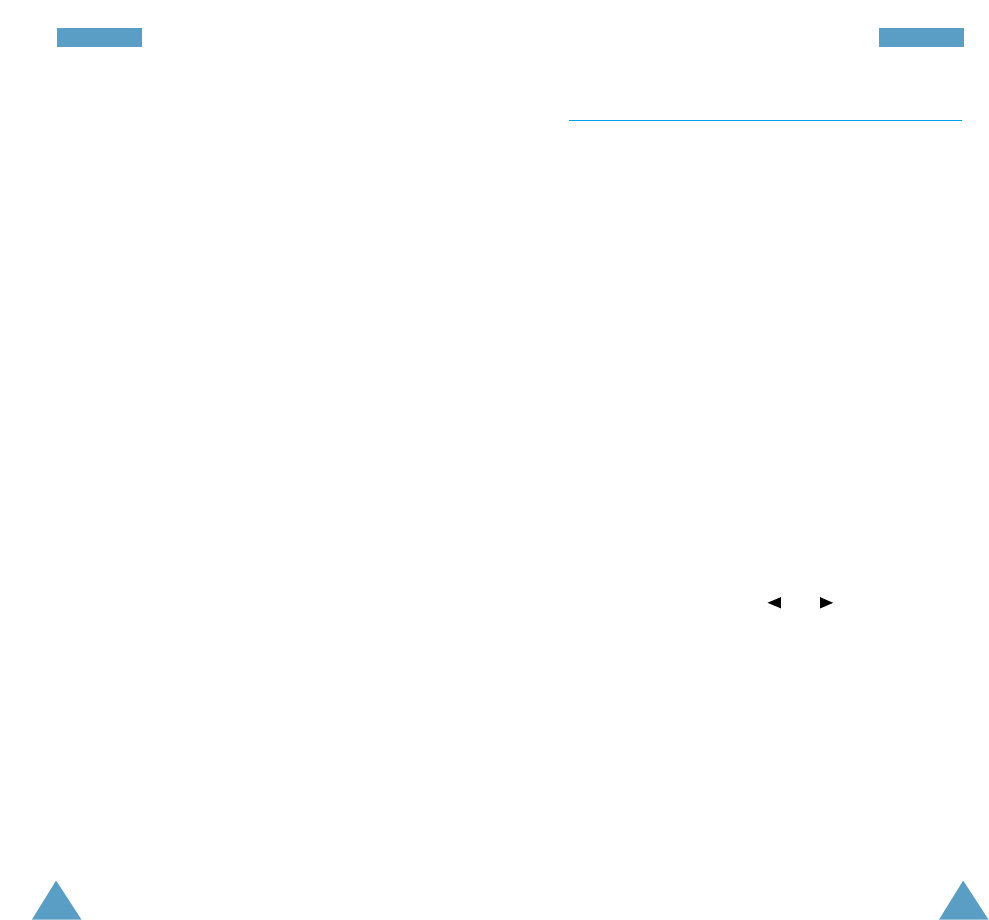
OOrrggaanniisseerrOOrrggaanniisseerr
87
86
To... Then...
Edit an existing • Highlight the task.
task • Press the Options soft key.
• Select the Edit option.
• Change the text, priority and
deadline for the task.
Sort the existing • Press the Options soft key.
tasks by priority • Select the Sort option.
or status • Select the sort criterion (high,
low, done, undo).
Copy a task • Highlight the task.
• Press the Options soft key.
• Select the Copy option.
• Change the text, priority and
deadline for the task as required.
Delete a task • Highlight the task.
• Press the Options soft key.
• Select the Delete option.
Delete all tasks • Press the Options soft key.
• Select the Delete all option.
• Confirm the deletion by pressing
OK.
Exit the To Do list • Press the Options soft key.
• Select the Exit option.
Time & Date Menu 5.3
This option allows you to change the current time and
date displayed. You can also check the current time for
Greenwich Mean Time (GMT) and 21 major cities around
the world.
The following options are available.
Set Time: allows you to enter the current time. You can
choose the time format via the Format menu option
(5.3.4).
Note: Before setting the time, you must specify your
time zone, via the World Time menu option
(5.3.3).
Set Date: allows you to enter the day, month and year.
You can change the date format via the Format menu
option (5.3.4).
World Time: allows you to check the current time
for Greenwich Mean Time (GMT) and 21 major cities
around the world, using the and keys.
The screen shows the:
• City name
• Current date and time
• Time difference between the selected city and your
city if you have set the local time (see the following
page for further details) or GMT (by default)

OOrrggaanniisseerrOOrrggaanniisseerr
89
88
To select the time zone in which you are located,
proceed as follows.
1. Select the city corresponding to your time zone by
pressing the and keys one or more times.
The local date and time are displayed.
2. Press the Set soft key.
Format: allows you to change the time and date
formats.
Time format: 24 hours
12 hours
Date format: YYYY/MM/DD (year/month/day)
DD/MM/YYYY (day/month/year)
MM/DD/YYYY (month/day/year)
Alarm Menu 5.4
This feature allows you to:
• Set the alarm to ring at a specific time
• Set the phone to ring the alarm at the specified time
even while the phone is switched off (Autopower
menu option set to Enable)
In the Alarm menu, the following options are available.
Once Alarm: the alarm rings only once and is then
deactivated.
Daily Alarm: the alarm rings every day at the same
time.
Weekly Alarm: the alarm rings every week on the
same day and at the same time.
To set the alarm, proceed as follows.
1. Choose the alarm frequency option.
2.
Enter the required time and day of the week (if
applicable).
To stop the alarm when it rings, open the flip and press
the Exit soft key.
Remove Alarm: deactivates the alarm.
Autopower: if this option is set to Enable, the alarm
will ring at the specified time, even when the phone is
switched off.
To... Then...
Switch the phone on Hold down the key.
Switch the phone Press the Exit soft key or any
off again other key.
If the menu option is set to Disable and the phone is
switched off at the specified time, the alarm will not
ring.
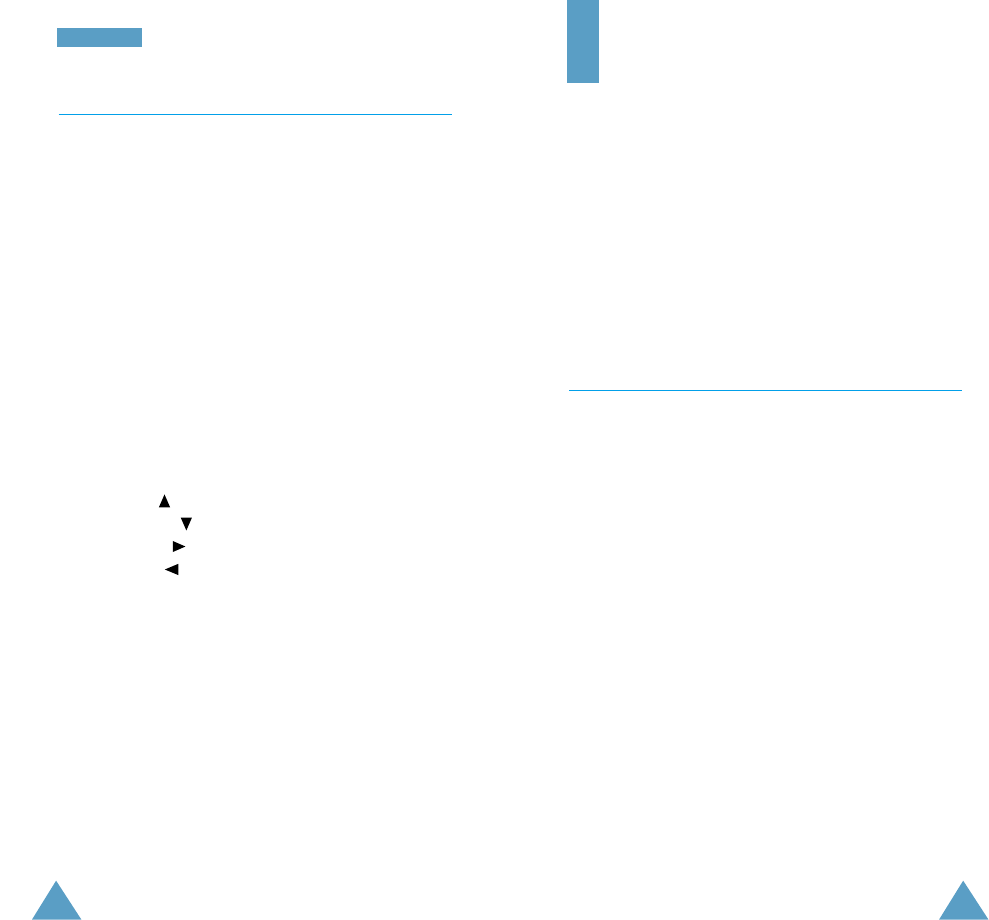
91
OOrrggaanniisseerr
90
ShortCut Menu 5.5
The four navigation keys and the Ckey can also be used
as shortcut keys. When held down in idle mode, they
allow you to access specific menu options directly.
Using the ShortCut menu option (5.5), the following
menu options can be assigned to the shortcut keys:
• None
• Silent mode
(Vibration setting in menu option 3.4)
• Calendar (menu option 5.1)
• Messages (menu option 2)
• Sound Settings (menu option 3)
• To Do List (menu option 5.2)
• Voice Mail (menu option 2.6)
• Broadcast (menu option 2.5)
1. Select the key to be used as a shortcut key:
• Key up ( )
• Key down ( )
• Key right ( )
• Key left ( )
•Cheld down (long press)
2. Select the menu option to be assigned to the key.
Note: To deactivate a shortcut key, select the None
option.
Security
The Security feature enables you to restrict the use of
your phone to:
• The people of your choice
• The types of calls of your choice
Various codes and passwords are used to protect the
features of your phone. They are described in the
following sections (see also pages 22-25).
PIN Check Menu 6.1
When the PIN Check feature is enabled, you must enter
your PIN each time you switch the phone on.
Consequently, any person who does not have your PIN
cannot use your phone without your approval.
Note: Before disabling the PIN Check feature, you must
enter your PIN.
To change your PIN, refer to menu option 6.2.
The following options are available.
Disable: the phone connects directly to the network
when you switch it on.
Enable: you must enter the PIN each time the phone is
switched on.
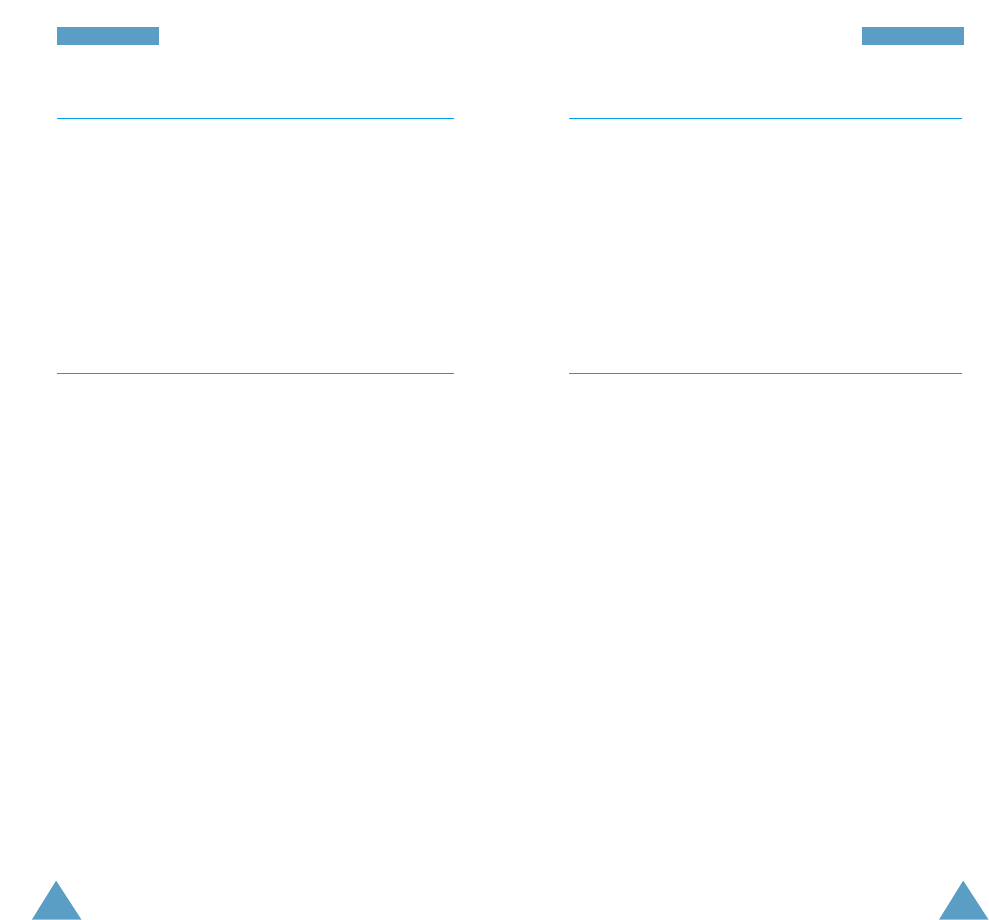
SSeeccuurriittyySSeeccuurriittyy
92 93
Change PIN Menu 6.2
This feature allows you to change your current PIN to a
new one, provided that the PIN Check feature is enabled.
You must enter the current PIN before you can specify a
new one.
Once you have entered a new PIN, you are asked to
confirm it by entering it again.
Phone Lock Menu 6.3
When the Phone Lock feature is enabled, the phone is
locked and you must enter the 8-digit phone password
each time the phone is switched on.
The password is factory set to 00000000. To change the
phone password, refer to menu option 6.4 on the
following page.
Once the correct password has been entered, you can
use the phone until you switch it off.
The following options are available.
Disable: you are not asked to enter the phone password
when you switch the phone on.
Enable: you are required to enter the phone password
when you switch the phone on.
Change Password Menu 6.4
The Change Password feature allows you to change your
current phone password to a new one. You must enter
the current password before you can specify a new one.
The password is factory set to 00000000. Once you have
entered a new password, you are asked to confirm it by
entering it again.
SIM Lock Menu 6.5
When the SIM Lock feature is enabled, your phone only
works with the current SIM. You must enter the SIM
lock code.
Once you have entered the lock code, you are asked to
confirm it by entering it again.
To unlock the SIM, you must enter the SIM lock code.
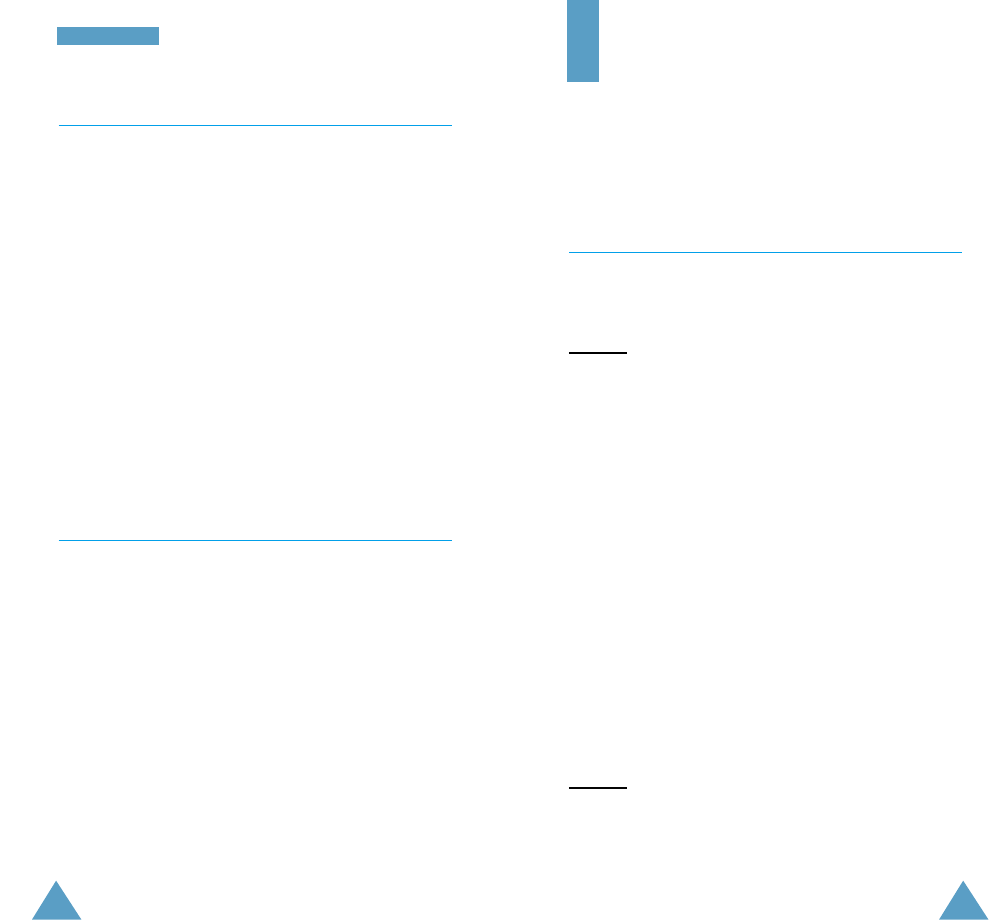
95
SSeeccuurriittyy
94
FDN Mode Menu 6.6
The FDN (Fixed Dial Number) mode, if supported by your
SIM card, allows you to restrict your outgoing calls to a
limited set of phone numbers.
The following options are available.
Disable: you can phone any number.
Enable: you can only call phone numbers stored in the
phonebook. You must enter your PIN2.
Note:
Not all SIM cards have a PIN2. If your SIM card
does not, this menu option is not displayed.
To change your PIN2, refer to menu option 6.7 below.
Change PIN2 Menu 6.7
The Change PIN2 feature allows you to change your
current PIN2 to a new one. You must enter the current
PIN2 before you can specify a new one.
Once you have entered a new PIN2, you are asked to
confirm it by entering it again.
Note:
Not all SIM cards have a PIN2. If your SIM card
does not, this menu option is not displayed.
Network Services
These menu functions are network services.
Please contact your service provider to check their
availability and subscribe to them, if you so wish.
Call Diverting Menu 7.1
This network service enables incoming calls to be
rerouted to the number that you specify.
Example: You may wish to divert your business calls to
a colleague while you are on holiday.
Call diverting can be set up in the following ways.
Divert Always: all calls are diverted.
Busy: calls are diverted if you are already making
another call.
No Reply: calls are diverted if you do not answer the
phone.
Unreachable: calls are diverted if you are not in an
area covered by your service provider.
Cancel All: all call diverting options are cancelled.
You can specify individual diverting options for each of
the following call types:
• Voice calls only
• Data calls only
Example: You can divert voice calls to your colleague if
you are already using the phone.
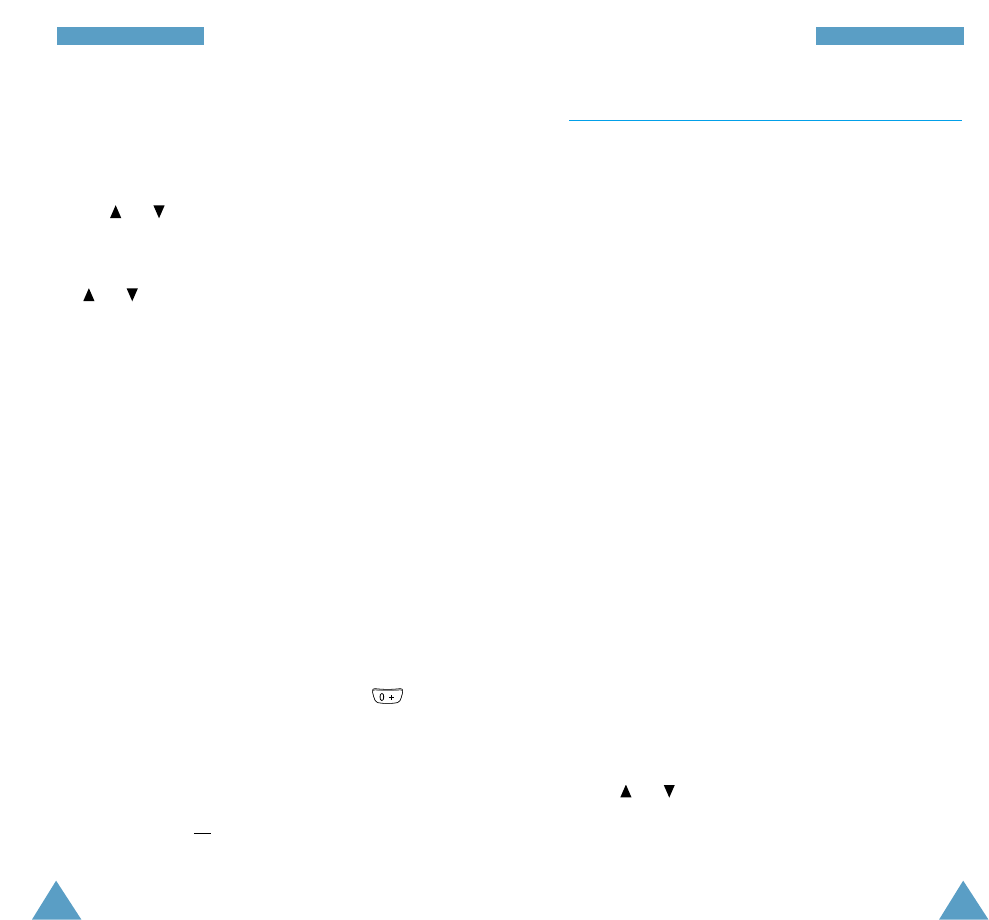
NNeettwwoorrkk SSeerrvviicceessNNeettwwoorrkk SSeerrvviicceess
96 97
To set your call diverting options, proceed as follows.
1. Select the type of call diverting required by pressing
the or key until the appropriate option is
highlighted, and then press Select.
2. Select the type of calls to be diverted by pressing the
or key until the appropriate option is
highlighted and then press Select.
The current status is displayed. If the option has
already been set, the number to which the calls are
diverted is displayed.
3. To... Then...
Activate call • Press the Activate soft key.
diverting • Go to step 4.
Change the • Press the Change soft key.
call number • Go to step 4.
Deactivate call Press the Remove soft key.
diverting
4. Enter the number to which the calls are to be
diverted and press OK.
To enter the international code, press the key
until the + sign is displayed.
The phone sends your settings to the network and
the network’s acknowledgement is displayed.
You can deactivate all call diverting settings by selecting
the Cancel All option.
Call Barring Menu 7.2
The call barring network service allows you to restrict
your calls.
Call barring can be set up in the following ways.
All Outgoing: calls cannot be made.
International: international calls cannot be made.
International Except to Home: when abroad, calls
can be made only to numbers within the current country
and to your home country, that is the country where your
home network provider is located.
All Incoming: calls cannot be received.
Incoming While Abroad: calls cannot be received
when you are using your phone outside your home
service area.
Cancel All: all call barring settings are deactivated;
calls can be made and received normally.
You can specify individual barring options for each of
the following call types:
• Voice calls only
• Data calls only
To set your call barring options, proceed as follows.
1. Select the type of call barring required by pressing
the or key until the appropriate option is
highlighted and then press the Select soft key.
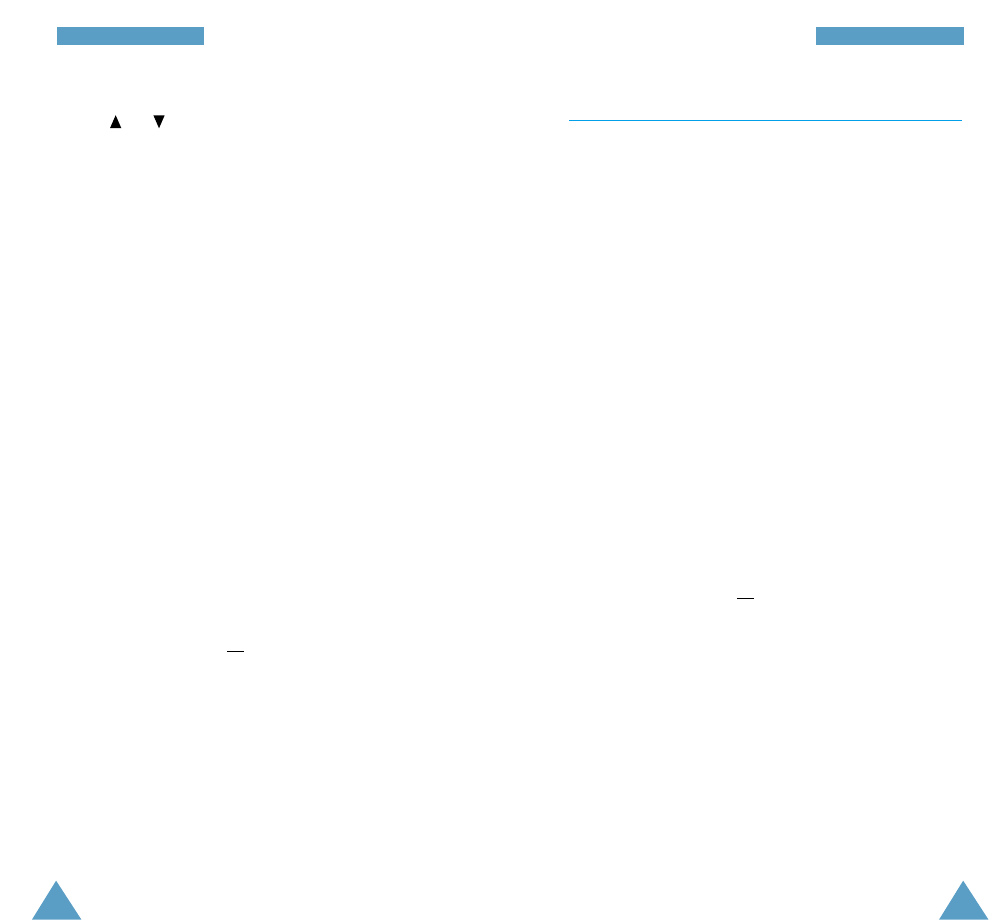
NNeettwwoorrkk SSeerrvviicceessNNeettwwoorrkk SSeerrvviicceess
98 99
2. Select the type of calls to be barred by pressing
the or key until the appropriate option is
highlighted and then press Select.
3. Press the Activate soft key to confirm your settings.
4. Enter your call barring password supplied by your
service provider.
The phone sends your settings to the network and
the network’s acknowledgement is displayed.
To deactivate specific call barring settings, proceed as
follows.
1. Select the call barring option to be deactivated.
2. Select the type of call to which this option applies.
3. Press the Deactivate soft key.
4. Enter your call barring password supplied by your
service provider.
The phone sends your settings to the network and
the network’s acknowledgement is displayed.
You can also deactivate all call barring settings by
selecting the Cancel All option.
Change Barring Password: you can set and change
the call barring password obtained from your service
provider using this option. You must enter the current
password before you can specify a new one.
Once you have entered a new password, you are asked
to confirm it by entering it again.
Call Waiting Menu 7.3
This network service enables you to be informed when
someone is trying to reach you during another call.
You can specify the call waiting option for voice calls
only.
To set your call waiting options, proceed as follows.
1. Select the Voice Calls option by pressing the
Select soft key.
The screen informs you whether call waiting is
activated or deactivated.
2. You can activate or deactivate the call waiting
feature as necessary using the Activate or
Deactivate soft key respectively.
To return to the previous screen, press the Exit soft
key.
You can also deactivate all call waiting settings by
selecting the Cancel All option.
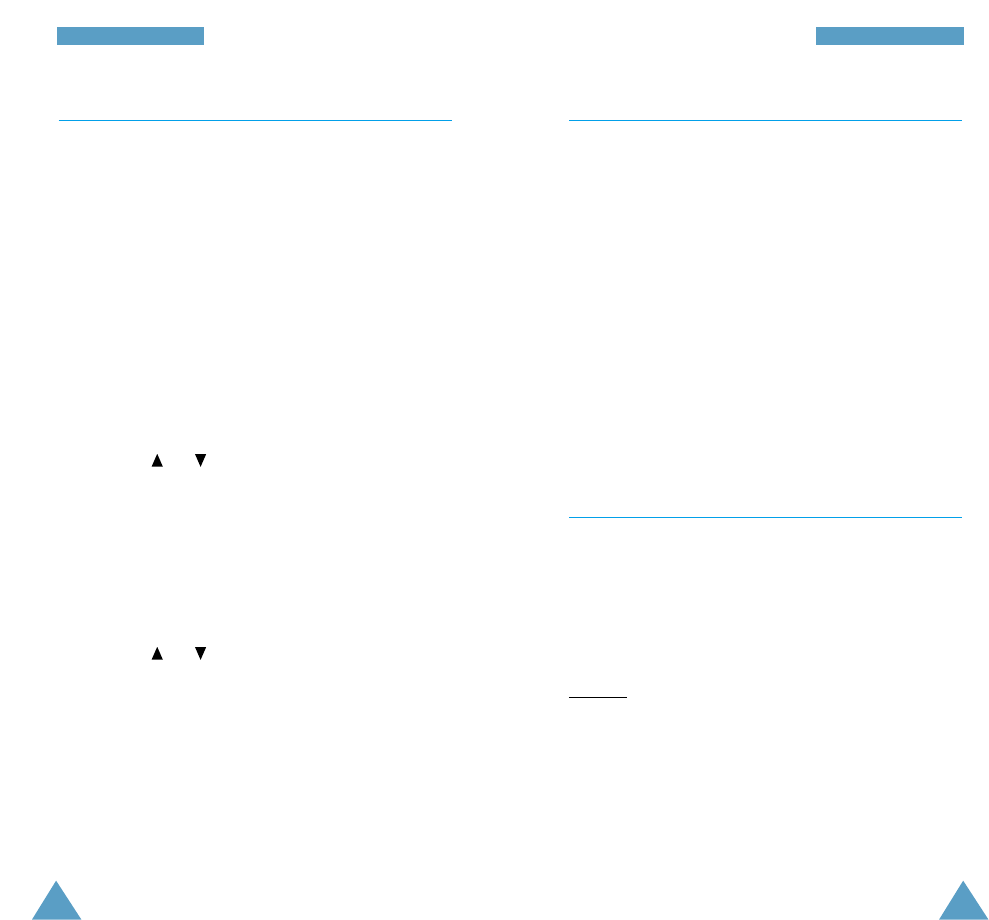
NNeettwwoorrkk SSeerrvviicceessNNeettwwoorrkk SSeerrvviicceess
100 101
Network Selection Menu 7.4
The Network Selection feature enables you to indicate
whether the network used when roaming (outside your
home area) is selected automatically or manually.
Note: You can select a network other than your home
network only if it has a valid roaming agreement
with your home network.
To indicate whether the network is to be selected
automatically or manually when roaming, proceed
as follows.
1. When Network Selection is displayed, press the
Select soft key.
2. Press the or key until the appropriate option is
highlighted and then press the OK soft key.
If you select Automatic, you are connected to the
first available network when roaming.
If you select Manual, the phone scans for the
available networks. Go to Step 3.
3. Press the or key until the preferred network is
highlighted and then press the OK soft key.
You are connected to that network.
Caller ID Menu 7.5
You can prevent your phone number from being
displayed on the phone of the person being called.
Note: Some networks do not allow the user to change
this setting.
The following options are available.
Default: the default setting provided by the network is
used.
Hide Number: your number is not displayed on the
other person’s phone.
Send Number: your number is sent each time you
make a call.
Closed User Group (CUG) Menu 7.6
This network service allows incoming and outgoing calls
to be restricted to a selected user group. You may be a
member of up to ten user groups.
For details on how to create, activate and use a closed
user group, contact your service provider.
Example: A company lends SIM cards to its employees
and wants to restrict outgoing calls to
members of the same team.
Activating a Closed User Group
If you select the Closed User Group menu, you can
enter the CUG function. You can now access the
following options after pressing the Select soft key.

103
NNeettwwoorrkk SSeerrvviicceess
102
Index List: lets you list, add or delete CUG index
numbers. The list of current CUG indexes appears. Add a
new CUG index (as advised by your service provider) or
delete a selected group.
To... Then press the...
Scroll through the or key.
existing CUG indexes
Add a new CUG index Options soft key, select the
Add option and enter the
index.
Delete a CUG index Options soft key and select
the Delete option.
Activate a CUG index Options soft key and select
the Activate option.
Outside Access: lets you enable or disable calls to
numbers other than those nominated for the Closed User
Group. This feature depends on the nature of your CUG
subscription. Please check with your service provider.
Default Group: you may communicate a default CUG to
your service provider. If you have done so, you can
enable the Default Group option on your phone. When
making a call, you will be given the option of using your
default CUG, instead of selecting one from the list.
Deactivate: deactivates the CUG function. This menu
appears only when the default group is enabled or a
CUG index is selected.
WAP Browser
Your phone is equipped with a WAP Browser to allow
you to access and navigate the Wireless Web via your
phone.
For more details on the WAP Browser menu, refer to the
WAP Browser User’s Manual supplied with your phone.
Data Communication
You can send or receive data through your phone
connected to the PC via a serial cable, available from
your local Samsung dealer.
To use the data communication feature, you must:
• Install the modem driver used to send or receive
data on your PC; we recommend a standard
9600 bps ~ 19200 bps modem
• Install the network dial-up software supplied by your
service provider or any other equivalent product on
your PC
• Connect the phone to the PC using the data cable, and
dial the network service number given to you by the
service provider
For further details, contact your service provider.
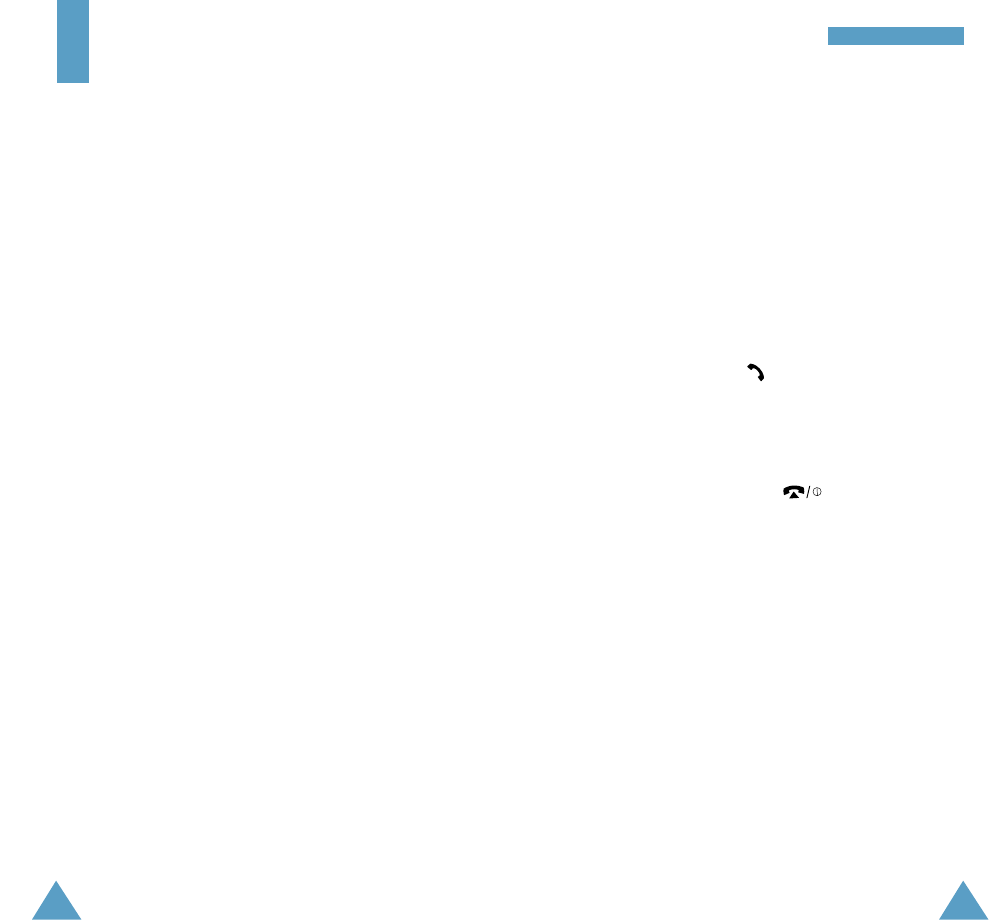
104
SSoollvviinngg PPrroobblleemmss
105
Solving Problems
Before contacting the after-sales service, perform the
following simple checks. They may save you the time
and expense of an unnecessary service call.
When you switch your phone on, the following
messages may appear
Insert SIM Card
• Check that the SIM card is correctly installed.
Phone Locked
Enter Password
• The automatic locking function has been enabled. You
must enter the phone’s password before you can use
the phone.
Enter PIN
• You are using your phone for the first time. You must
enter the Personal Identification Number supplied
with the SIM card.
• The option requiring that the PIN be entered each
time the phone is switched on has been enabled. You
must enter your PIN and then disable this option if so
required.
Enter PUK
• The PIN code was entered wrongly three times in
succession and the phone is now blocked. Enter the
PUK supplied by your network operator.
“No service”, “Network failure” or “Not done” is
displayed
• The network connection was lost. You may be in a
weak reception area (in a tunnel or surrounded by
buildings). Move and try again.
•
You are trying to access an option for which you have
not taken out a subscription with your service provider.
Contact the service provider for further details.
You have entered a number but it was not dialled
• Have you pressed the key?
• Are you accessing the right cellular network?
• You may have set an outgoing call barring option.
Your correspondent cannot reach you
• Is your phone switched on ( pressed for more
than one second)?
• Are you accessing the right cellular network?
• You may have set an incoming call barring option.
Your correspondent cannot hear you speaking
• Have you switched off the microphone?
• Are you holding the phone close enough to your
mouth? The microphone is located in the bottom
centre of the phone.
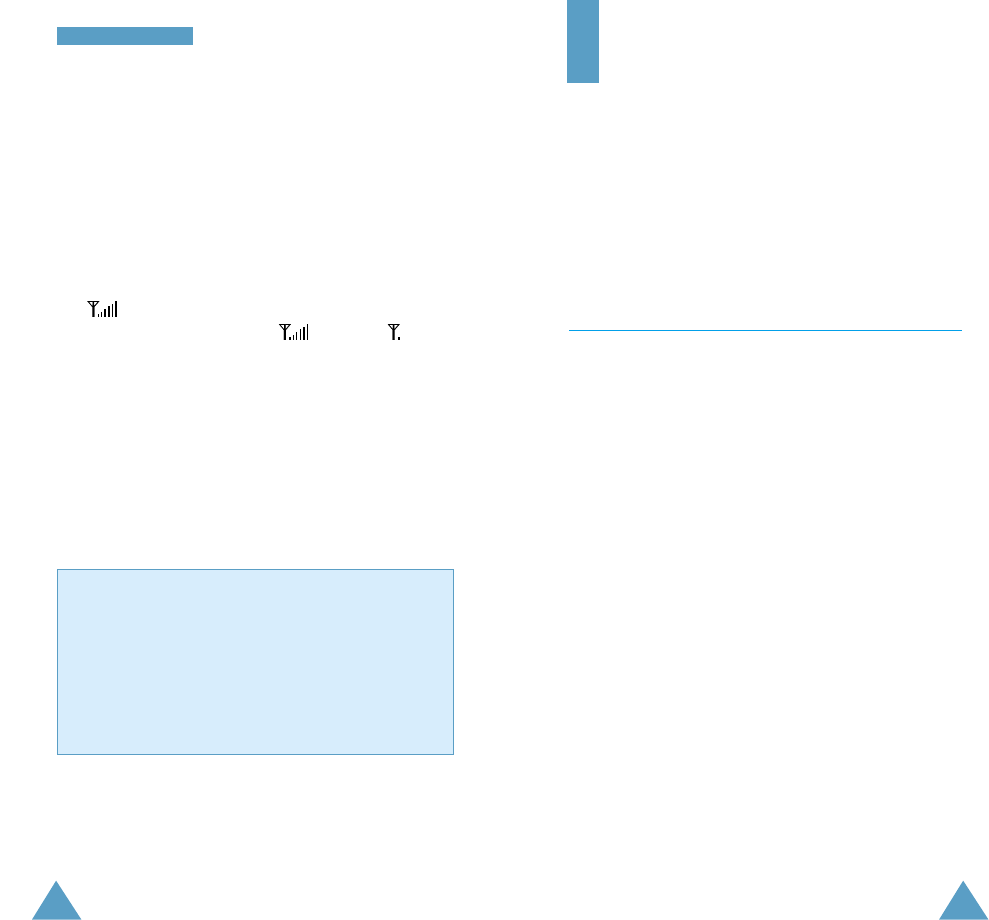
107
SSoollvviinngg PPrroobblleemmss
106
The phone starts beeping and “**Warning**
Low Battery” flashes in the display
• The battery is insufficiently charged. Replace the
battery and recharge it.
The audio quality of the call is poor
• Check the signal strength indicator in the display
( ); the number of bars after it indicates the
signal strength from strong ( ) to weak ( ).
• Try moving the phone slightly or moving closer to a
window if you are in a building.
No number is dialled when you recall a phonebook
entry
• Check that the numbers have been stored correctly,
by using the Phonebook Search feature.
• Re-store them, if necessary.
If the above guidelines do not enable you to solve the
problem, take a note of:
• The model and serial numbers of your phone
• Your warranty details
• A clear description of the problem
Then contact your local dealer or SAMSUNG
after-sales service.
Using the Batteries
Your phone is powered by a rechargeable Li-ion battery.
The following batteries are also available (ask your
SAMSUNG dealer for further details):
– Slim battery
– Standard battery
Precautions When Using Batteries
• Never use any charger or battery that is damaged in
any way.
• Use the battery only for its intended purpose.
• If you use the phone near the network’s base station,
it uses less power; talk and standby times are greatly
affected by the signal strength on the cellular network
and the parameters set by the network operator.
• Battery charging times depend on the remaining
battery charge and the type of battery and charger
used. The battery can be charged and discharged
hundreds of times, but it will gradually wear out.
When the operation time (talk time and standby time)
is noticeably shorter than normal, it is time to buy a
new battery.
• If left unused, a fully charged battery will discharge
itself over time.
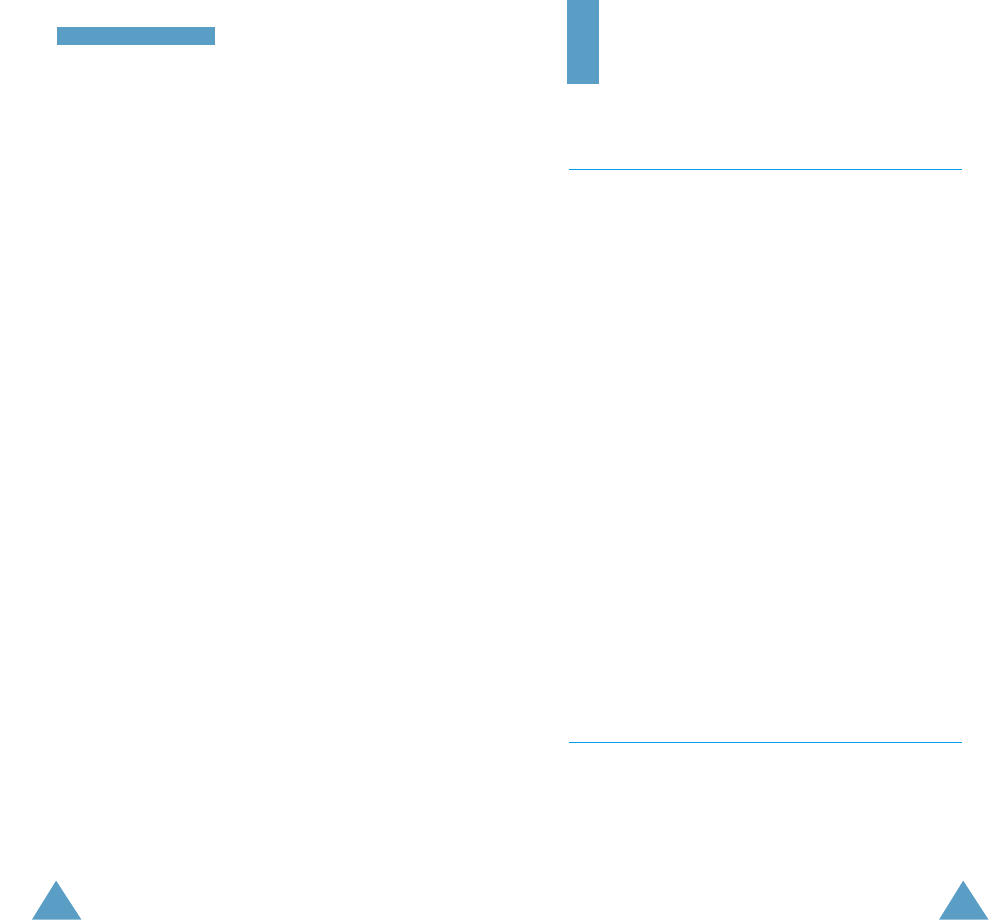
108
UUssiinngg tthhee BBaatttteerriieess
109
• Use only Samsung-approved batteries and recharge
your battery only with Samsung-approved chargers.
When a charger is not in use, disconnect it from the
power source. Do not leave the battery connected to a
charger for more than a week, since overcharging may
shorten its life.
• Extreme temperatures will affect the charging
capacity of your battery: it may require cooling or
warming first.
• Do not leave the battery in hot or cold places, such as
in a car in summer or winter conditions, as you will
reduce the capacity and life-time of the battery.
Always try to keep the battery at room temperature.
A phone with a hot or cold battery may temporarily
not work, even when the battery is fully charged.
Li-ion batteries are particularly affected by
temperatures below 0 °C (32 °F).
• Do not short-circuit the battery. Accidental short
circuiting can occur when a metallic object (coin, clip
or pen) causes a direct connection between the + and
– terminals of the battery (metal strips on the
battery), for example when you carry a spare battery
in a pocket or bag. Short-circuiting the terminals may
damage the battery or the object causing the short-
circuit.
• Dispose of used batteries in accordance with local
regulations. Always recycle. Do not dispose of
batteries in a fire.
Safety Information
Road Safety
• Remember, road safety always comes first!
• Do not use a hand-held phone while driving a vehicle.
Always park the vehicle before having a
conversation.
• Make sure that the phone is stored safely and will
not fall or be broken in the event of a collision or
emergency stop.
• The use of an alert device to operate a vehicle’s
lights or horn on public roads is not permitted.
• Only qualified personnel should install or service the
phone in a vehicle. Faulty installation or service may
be dangerous and may invalidate any warranty
applicable to the unit.
• Electronic fuel injection, anti-skid braking, electronic
cruise control or any other electronic systems may
malfunction due to the lack of protection from radio
signals. Check regularly that all cellular phone
equipment in your vehicle is mounted and operating
correctly.
Operating Environment
•
Remember to follow any special regulations in force in
any area and always switch off your phone whenever
it is forbidden to use it, or when it may cause
interference or danger (in a hospital for example).
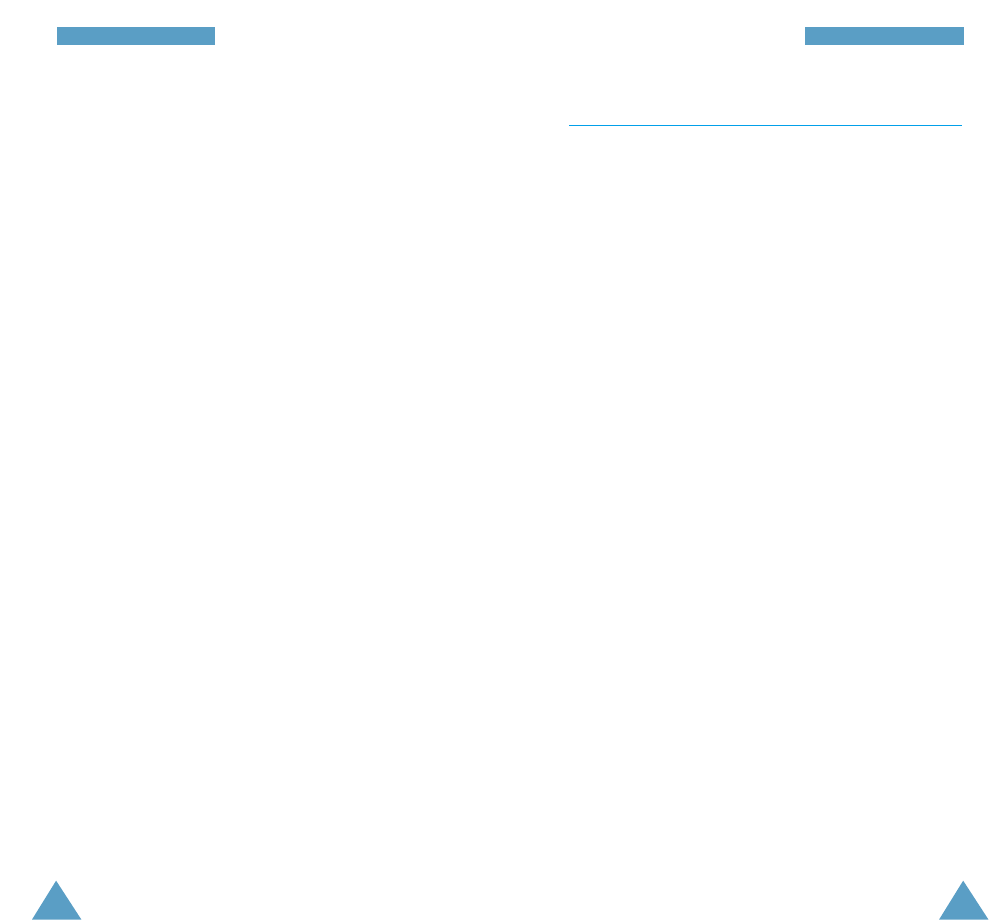
110
SSaaffeettyy IInnffoorrmmaattiioonn
111
SSaaffeettyy IInnffoorrmmaattiioonn
• Operation of any radio-transmitting equipment,
including cellular phones, may interfere with
inadequately protected medical devices. Consult
a doctor or the manufacturer of the medical device if
you have any questions. Other electronic equipment
may also be subject to interference.
• As with other mobile radio-transmitting equipment,
you are advised that for satisfactory operations and
personal safety, the equipment should only be used in
the normal operating position.
• Always switch off the phone when at a refuelling
point (service station). You are reminded of the need
to observe restrictions on the use of radio equipment
in fuel depots (fuel storage and distribution areas),
chemical plants or where blasting operations are in
progress.
• Do not store or carry flammable liquids, gases or
explosive materials in the same compartment as the
phone, its parts or accessories.
• Switch off your cellular phone when in an aircraft.
The use of cellular phones in aircraft is illegal and
may be dangerous to the operation of the aircraft or
disrupt the cellular network. Failure to observe these
instructions may lead to the suspension or denial of
cellular telephone services to the offender, legal
action or both.
Care and Maintenance
Your phone is a product of superior design and
craftsmanship and should be treated with care. The
suggestions below will help you fulfill the warranty
obligations and enjoy this product for many years.
• Keep the phone and all its parts and accessories out
of the reach of small children.
• Keep the phone dry. Precipitation, humidity and liquids
containing minerals will corrode the electronic
circuits.
• Do not use or store the phone in dusty, dirty areas as
its components may be damaged.
• Do not store the phone in hot areas. High
temperatures can shorten the life of electronic
devices, damage batteries and warp or melt certain
plastics.
• Do not store the phone in cold areas. When the
phone warms up to its normal temperature, moisture
can form inside the phone, which may damage the
electronic circuits.
• Do not attempt to open the phone’s casing.
Non-expert handling of the phone may damage it.
• Do not drop or knock the phone. Rough handling may
damage the internal circuits.
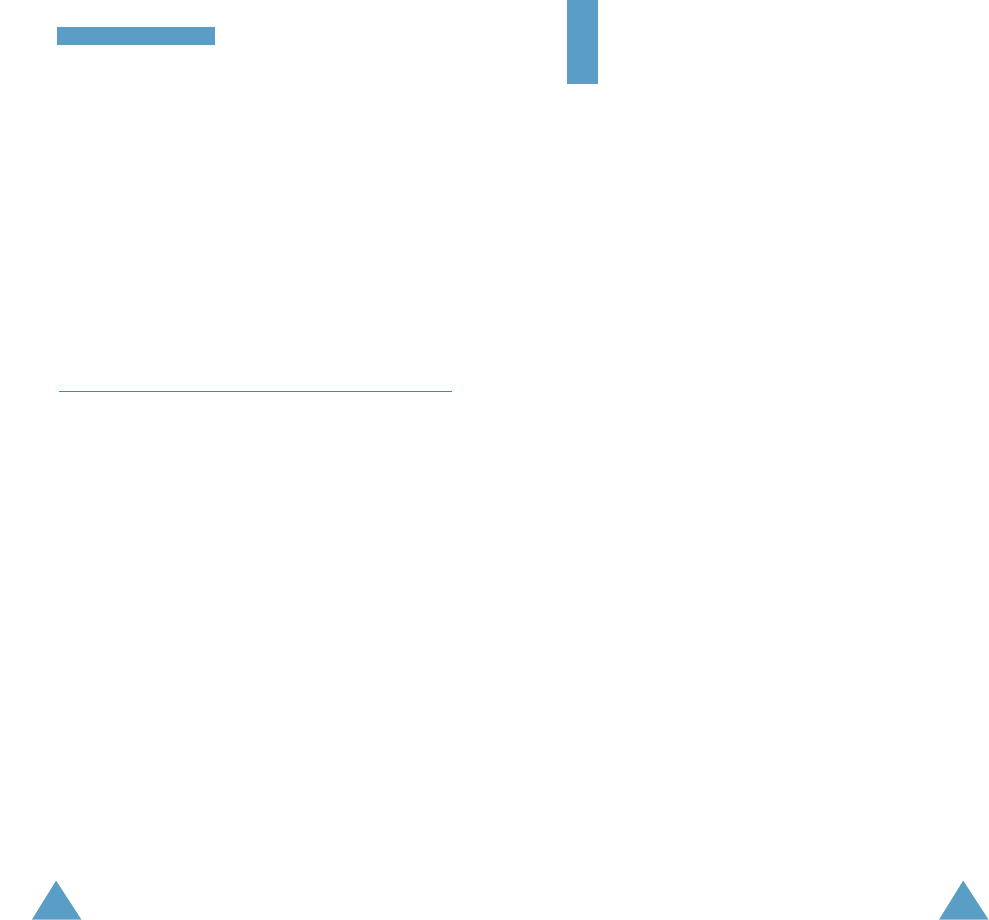
112
SSaaffeettyy IInnffoorrmmaattiioonn
113
• Do not use harsh chemicals, cleaning solvents or
strong detergents to clean the phone. Wipe it with a
soft cloth slightly dampened in mild, soapy water.
• If the phone or any of its accessories are not working
properly, take them to your nearest qualified service
centre. The personnel there will assist you, and if
necessary, arrange for the phone to be repaired.
Emergency Calls
Important!
This phone, like any cellular phone, uses
radio signals, cellular and landline networks,
as well as user-programmed functions that
cannot guarantee connection in all
conditions. Therefore, you should never rely
solely on any cellular phone for essential
communications (medical emergencies for
example).
Remember, to make or receive any calls, the phone must
be switched on and in a service area with adequate
cellular signal strength.
Emergency calls may not be possible on all cellular
phone networks or when certain network services
and/or phone features are in use. Check with local
cellular service providers.
Glossary of Terms
To help you understand the main technical terms and
abbreviations used in this booklet and take full
advantage of the features on your mobile phone, here
are a few definitions.
Active Flip
Ability to answer a call simply by opening the phone.
Call Barring
Ability to restrict outgoing and incoming calls.
Call Diverting
Ability to reroute calls to another number.
Call Holding
Ability to put one call on standby while answering or
making another call; you can then switch between the
two calls, as required.
Call Waiting
Ability to inform users that they have an incoming call
when engaged on another call.
DCS
Digital cellular network standard based on the GSM
network architecture. With the higher frequency range
(1800 MHz for DCS instead of 900 MHz for GSM), more
radio channels can be made available, thus allowing the
network to support more subscribers and traffic.
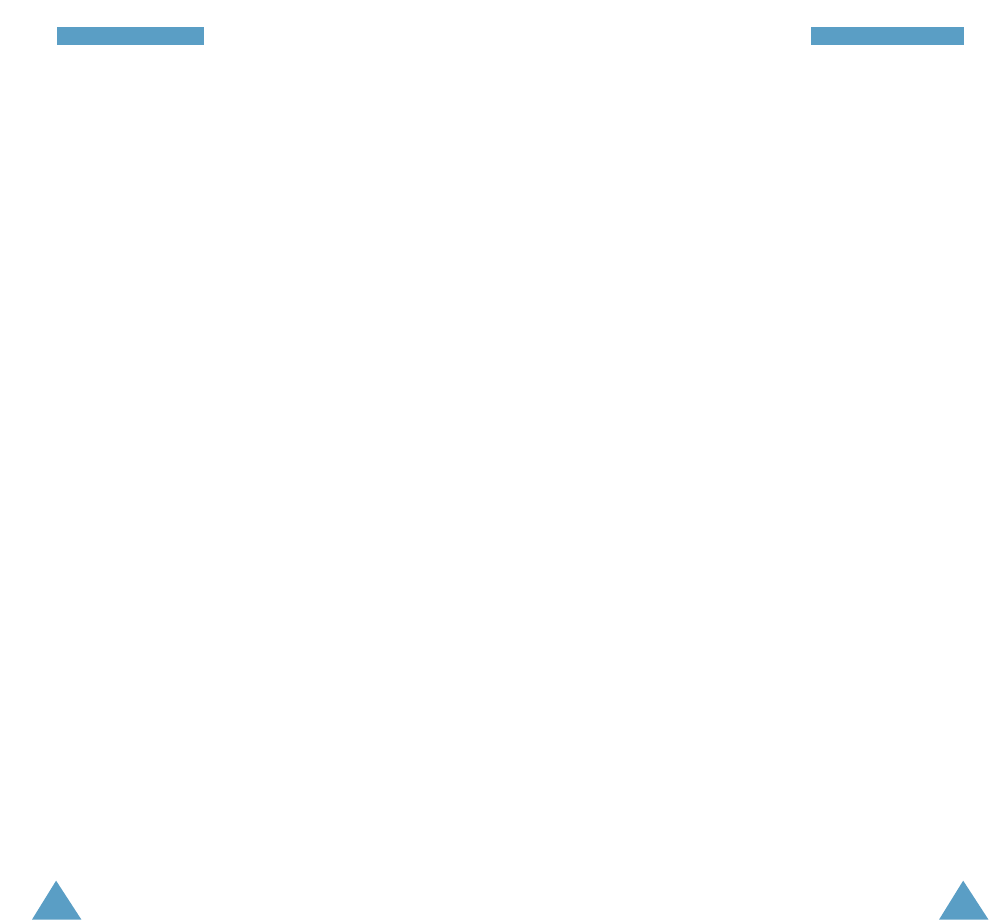
114
GGlloossssaarryy ooff TTeerrmmss
115
GGlloossssaarryy ooff TTeerrmmss
Dual Band
Ability to operate with both DCS (1800 MHz) and GSM
(900 MHz) networks. The phone automatically uses the
network with the strongest signal and even switches
networks during a call within the same operator’s
network.
GPRS (General Packet Radio Service)
New non-voice value-added service that allows
information to be sent and received across a mobile
telephone network. GPRS promises data rates from 56
up to 114 Kbps and continuous connection to the
Internet for mobile phone and computer users. It is
based on the Global System for Mobile Communication
(GSM) and complements existing services, such as
circuit-switched cellular phone connections and the
Short Message Service (SMS).
GSM (Global System for Mobile Communication)
International standard for cellular communication,
guaranteeing compatibility between the various network
operators. GSM covers most European countries and
many other parts of the world.
Line Identification Services
Services allowing subscribers to view or block the
telephone numbers of callers.
Multiparty Calling
Ability to establish a conference call involving up to five
additional parties.
Phone Password
Security code used to unlock the phone when you have
selected the option to lock it automatically each time it
switches on.
PIN (Personal Identification Number)
Security code that protects the phone against
unauthorised use. The PIN is supplied by the service
provider with the SIM card. It may be a four to eight-
digit number and can be changed, as required.
PUK (PIN Unblocking Key)
Security code used to unlock the phone when an
incorrect PIN has been entered three times in
succession. The eight-digit number is supplied by
the service provider with the SIM card.
Roaming
Use of your phone when you are outside your home area
(when travelling for example).
SDN (Service Dialling Numbers)
Telephone numbers supplied by your network provider,
giving access to special services, such as voice mail,
directory inquiries, customer support and emergency
services.
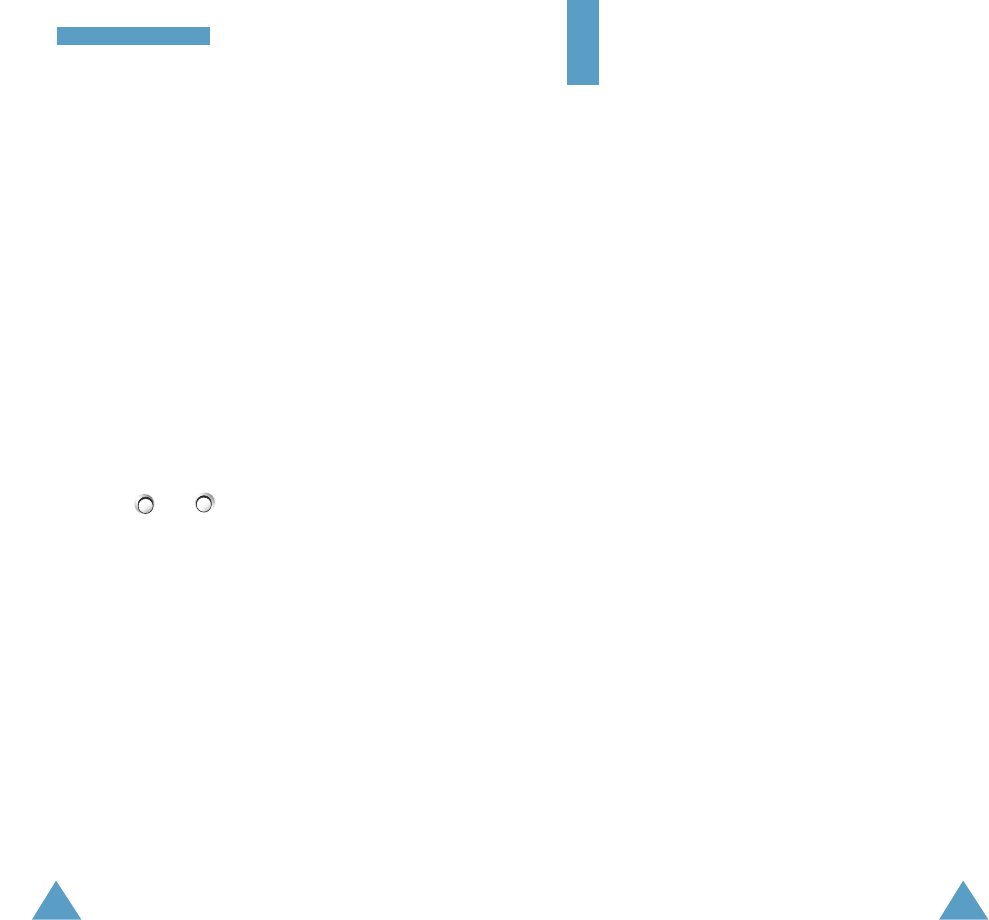
117116
GGlloossssaarryy ooff TTeerrmmss
SIM (Subscriber Identification Module)
Card containing a chip with all the information required
to operate the phone (network and memory information,
as well as the subscriber’s personal data). The SIM card
fits into a small slot on the back of the phone and is
protected by the battery.
SMS (Short Message Service)
Network service sending and receiving messages to and
from another subscriber without having to speak to the
correspondent. The message created or received (up to
160 characters long) can be displayed, received, edited or
sent.
Soft Keys
Two keys ( and ) on the phone, the purpose of
which:
• Varies according to the function that you are currently
using
• Is indicated on the bottom line of the display just
above the corresponding key
Voice Mail
Computerised answering service that automatically
answers your calls when you are not available, plays a
greeting (optionally in your own voice) and records a
message.
Index
A
Access codes • 22
Accessories • 9
Active Flip (4.7) • 29; 80
Alarm (5.4) • 88
Alert Type (3.4) • 74
Answering
a call • 29
a second call • 52
Anykey Answer (4.8) • 81
Auto Redial (4.6) • 80
Autopower (5.4.5) • 89
B
Backlight • 15; 79
contrast • 81
Background Image (4.1) • 77
Barring
calls (7.2) • 97
password • 25; 98
Batteries
charging • 19
low battery indicator • 20
precautions • 107
Broadcast (2.5) • 68
C
Calendar (5.1) • 82
Caller
group • 40
ID (7.5) • 101
Calls
answering • 29
a second call • 52
barring (7.2) • 97
cost (1.5) • 63
dialled (1.3) • 62
diverting (7.1) • 95
emergency • 8; 112
ending • 27
holding • 48
international • 26
making • 26
missed • 30; 61
multiparty • 53
received (1.2) • 61
Calls (continued)
records (1) • 61
redialling automatically • 80
time (1.4) • 62
via the phonebook • 36
waiting (7.3) • 48; 99
Card
installing the SIM • 16
Care • 111
Changing
call barring password • 98
password (6.4) • 93
PIN (6.2) • 92
PIN2 (6.7) • 94
text modes • 44
Characters
changing case • 44
entering • 43
Charging batteries • 19
Closed User Group (7.6) • 101
Communication
data • 103
Composer
Melody (3.2) • 71
Conference calls
•See Multiparty calls
Connect
to Voice Mail (2.6.1) • 70
tone (3.9) • 76
Contrast (4.9) • 81
Copying
memos • 84
phonebook numbers • 40
Correcting numbers • 26
Cost of calls • 63
CUG • 101
D
Data communication • 103
Date
format (5.3.4) • 88
setting (5.3.2) • 87
Deleting
memos • 84
missed calls • 31
phonebook numbers • 40
tasks • 86
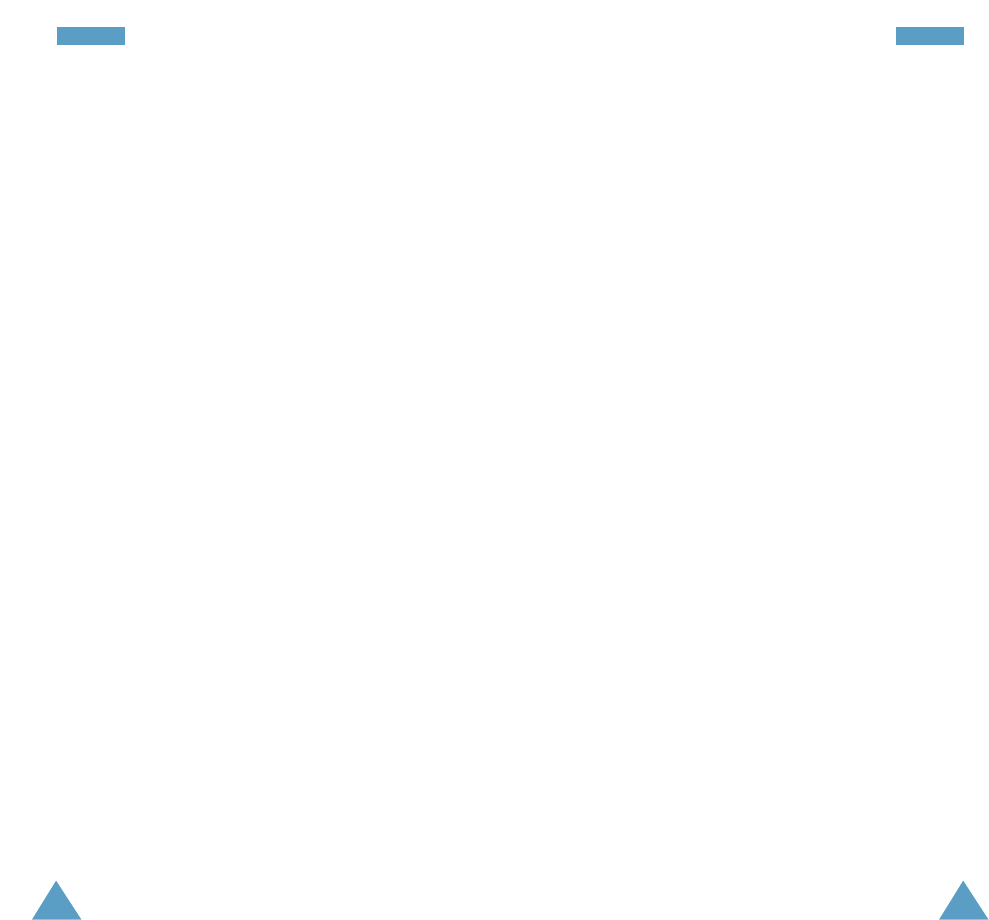
118
IInnddeexx
119
IInnddeexx
Dialled Calls (1.3) • 62
Display • 13
contrast • 81
icons • 14
setting the
language
(4.4) • 34; 79
Diverting calls (7.1) • 95
E
Earpiece
adjusting the volume • 28
Editing
memos • 83
messages • 65
missed calls• 31
phonebook numbers • 40
tasks • 86
To Do List • 85
Emergency calls • 8; 112
Erasing
memos • 84
missed calls• 31
phonebook numbers • 40
tasks • 86
Error Tone (3.7) • 75
F
FDN Mode (6.6) • 94
Fixed Dial Number mode • 94
Functions
selecting • 32
G
Greeting Message (4.2) • 78
Groups
caller • 40
user • 101
H
Holding calls • 48; 99
I
Icons
description • 14
Identifying a caller • 29; 101
Image
Background Image • 77
K
Key tones
adjusting the volume • 28
muting • 50
selecting • 74
sending • 50
Keypad Tone (3.5) • 74
Keys
description • 11; 12
location • 10
shortcut • 90
L
Language (4.4) • 34; 79
Last number redialling • 27
Length of calls • 62; 76
Letters
changing case • 44
entering • 43
Light (4.5) • 79
backlight • 15; 79
service • 15; 79
Locking
phone (6.3) • 92
SIM card (6.5) • 93
Low battery indicator • 20
Lower-case characters
entering • 46
M
Maintenance • 111
Melody Composer (3.2) • 71
Memory status • 42
Memos
copying • 84
deleting • 84
editing • 83
writing • 83
Menus
by scrolling • 55
by shortcuts • 56
map • 57
using • 55
Message Tone (3.6) • 75
Messages
broadcast (2.5) • 68
greeting (4.2) • 78
preset (2.3) • 66
reading (2.1) • 64
setup (2.4) • 67
Messages (continued)
voice mail (2.6) • 70
writing (2.2) • 66
Microphone mute • 49
Minute Minder (3.8) • 76
Missed calls (1.1) • 61
deleting • 31
editing the number • 31
viewing • 30; 61
Multiparty calls
dropping a participant • 54
making • 53
private conversation • 53
Mute
key tones • 50
microphone • 49
N
Names
entering • 43
searching/dialling • 38; 51
storing in the phonebook • 36
Network Selection (7.4) • 100
Network Services (7) • 95
Numbers
copying phonebook • 40
correcting • 26
editing
missed call • 31; 61
phonebook • 40
entering • 47
erasing phonebook • 40
fixed dial • 94
own • 78
redialling • 27
automatically • 80
searching/dialling • 38; 51
storing in the phonebook • 36
O
Options
selecting • 32
Organiser (5) • 82
Own Number (4.3) • 78
P
Password
barring • 25
changing • 98
phone • 22
changing (6.4) • 93
Pasting phonebook numbers • 39
Personal Identification Number
• See PIN
Personal Unblocking Key • 23
Phone
Lock (6.3) • 92
password • 22; 93
Settings (4) • 77
Phonebook • 36
copying numbers • 40
dialling • 38; 51
editing numbers • 40
erasing numbers • 40
making calls • 38; 51
options • 39
pasting numbers • 39
searching • 38; 51
storing numbers/names • 36
Picture
Background Image • 77
PIN • 23
changing (6.2) • 92
checking (6.1) • 91
PIN2 • 24
changing (6.7) • 94
Preset Message (2.3) • 66
Problem solving • 104
PUK • 23
PUK2 • 24
R
Read Messages (2.1) • 64
Received Calls (1.2) • 61
Redialling
automatically (4.6) • 80
last number • 27
Reset Settings (4.10) • 81
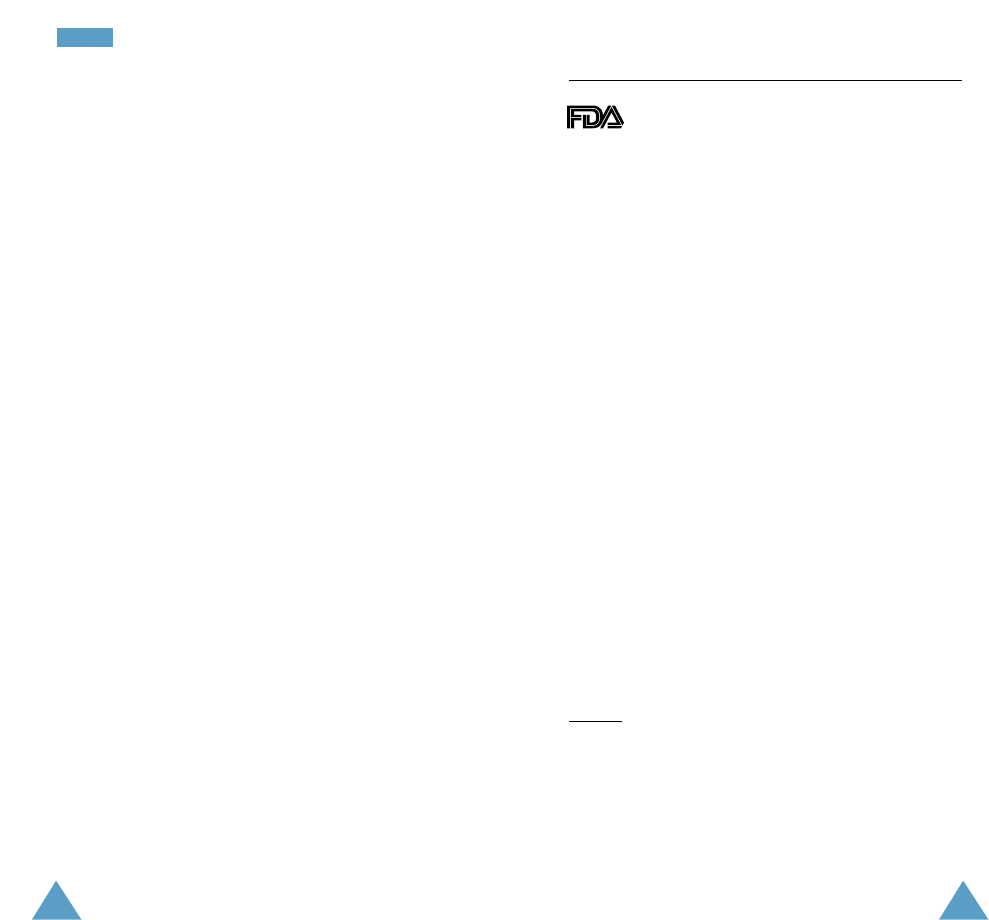
121
IInnddeexx
120
Ring
Tone (3.1) • 71
type • 74
Volume (3.3) • 73
Roaming • 100
S
Safety
batteries • 107
information • 109
precautions • 7
Schedule • 83
SDN • 42
Searching for names/
numbers • 38; 51
Security (6) • 91
Selecting functions/options • 32
Sending
key tones • 50
messages • 66
Service
dialling numbers (SDN) • 42
light • 15; 79
Setting
alarm (5.4) • 88
date (5.3.2) • 87
display language • 34; 79
time (5.3.1) • 87
Settings
resetting (4.10) • 81
Setup (2.4) • 67
ShortCut (5.5) • 90
SIM card
installing • 16
locking (6.5) • 93
precautions • 16
SIM Lock (6.5) • 93
SMS
broadcast (2.5) • 68
setup (2.4) • 67
text message icon • 52; 64
using • 52; 64
Soft keys • 32
Solving problems • 104
Sound Settings (3) • 71
Speed-dialling • 37
Switching on/off
microphone • 49
phone • 21
T
Tasks
defining• 84
Textchanging modes • 44
entering • 43
Text messages • 64
broadcasting (2.5) • 68
icon • 52; 64
preset (2.3) • 66
reading (2.1) • 64
setup (2.4) • 67
writing (2.2) • 66
Time
calls (1.4) • 62; 76
format (5.3.4) • 88
setting (5.3.1) • 87
world (5.3.3) • 87
To Do List (5.2) • 84
Tone
connect (3.9) • 76
error (3.7) • 75
keypad (3.5) • 74
melody • 71
message (3.6) • 75
ring (3.1) • 71
Travel adapter • 19
T9 mode • 43; 44
U
Upper-case characters
entering • 46
User groups • 101
V
Vibration • 74
Voice mail • 70
Voice Server Number (2.6.2) • 70
Volume
adjusting • 28
selecting the ring (3.3) • 73
W
Waiting
call • 48; 99
WAP Browser (8) • 103
World Time (5.3.3) • 87
Write Messages (2.2) • 66
Writing memos • 83
FDA Consumer Update
The U.S.Food and Drug Administration’s Center for
Devices and Radiological Health Consumer
Update on Mobile Phones
FDA has been receiving inquiries about the safety of mobile
phones, including cellular phones and PCS phones. The
following summarizes what is known-and what remains
unknown-about whether these products can pose a hazard to
health, and what can be done to minimize any potential risk.
This information may be used to respond to questions.
Why the concern?
Mobile phones emit low levels of radiofrequency energy
(i.e.,radiofrequency radiation) in the microwave range while
being used. They also emit very low levels of radiofrequency
energy (RF), considered non-significant, when in the stand-by
mode. It is well known that high of RF can produce biological
damage through heating effects (this is how your microwave
oven is able to cook food). However, it is not known whether,
to what extent, or through what mechanism, lower levels of RF
might cause adverse health effects as well. Although some
research has been done to address these questions, no clear
picture of the biological effects of this type of radiation has
emerged to date. Thus, the available science does not allow us
to conclude that mobile phones are absolutely safe, or that
they are unsafe. However, the available scientific evidence
does not demonstrate any adverse health effects associated
with the use of mobile phones.
What kinds of phones are in question?
Questions have been raised about hand-held mobile phones,
the kind that have a built-in antenna that is positioned close to
the user’s head during normal telephone conversation. These
types of mobile phones are of concern because of the
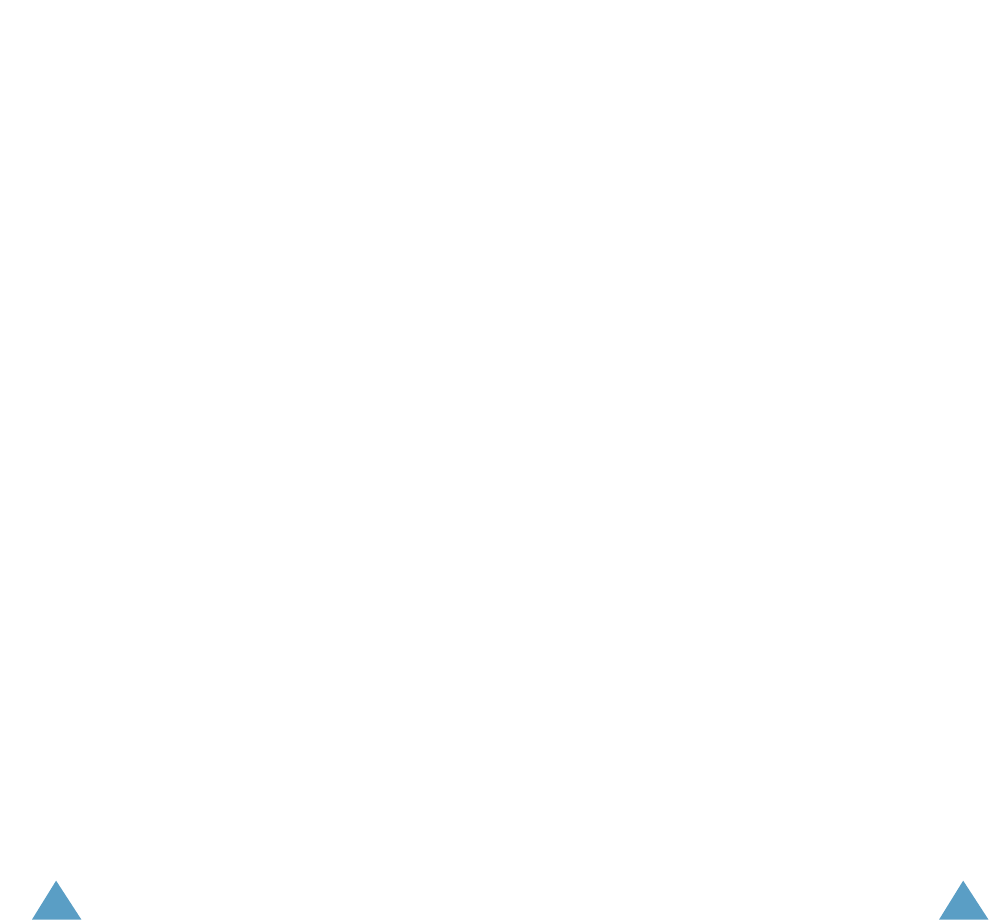
123122
short distance between the phone’s antenna-the primary
source of the RF-and the person’s head. The exposure to RF
from mobile phones in which the antenna is located at greater
distances from the user(on the outside of a car, for example) is
drastically lower than that from hand-held phones, because a
person’s RF exposure decreases rapidly with distance from the
source. The safety of so-called “cordless phones,” which have
a base unit connected to the telephone wiring in a house and
which operate at far lower power levels and frequencies, has
not been questioned.
How much evidence is there that hand-held
mobile phones might be harmful?
Briefly, there is not enough evidence to know for sure, either
way; however, research efforts are on-going. The existing
scientific evidence is conflicting and many of the studies that
have been done to date have suffered from flaws in their
research methods. Animal experiments investigating the
effects of RF exposures characteristic of mobile phones have
yielded conflicting results. A few animal studies, however,
have suggested that low levels of RF could accelerate the
development of cancer in laboratory animals. In one study,
mice genetically altered to be predisposed to developing one
type of cancer developed more than twice as many such
cancers when they were exposed to RF energy compared to
controls. There is much uncertainty among scientists about
whether results obtained from animal studies apply to the use
of mobile phones. First, it is uncertain how to apply the results
obtained in rats and mice to humans. Second, many of the
studies that showed increased tumor development used
animals that had already been treated with cancer-causing
chemicals, and other studies exposed the animals to the RF
virtually continuously-up to 22 hours per day.
For the past five years in the United States, the mobile phone
industry has supported research into the safety of mobile
phones. This research has resulted in two findings in particular
that merit additional study:
1. In a hospital-based, case-control study, researchers looked
for an association between mobile phone use and either
glioma (a type of brain cancer) or acoustic neuroma (a
benign tumor of the nerve sheath). No statistically
significant association was found between mobile phone
use and acoustic neuroma. There was also no association
between mobile phone use and gliomas when all types of
types of gliomas were considered together. It should be
noted that the average length of mobile phone exposure in
this study was less than three years.
When 20 types of glioma were considered separately,
however, an association was found between mobile phone
use and one rare type of glioma, neuroepithelliomatous
tumors. It is possible with multiple comparisons of the same
sample that this association occurred by chance. Moreover,
the risk did not increase with how often the mobile phone
was used, or the length of the calls. In fact, the risk actually
decreased with cumulative hours of mobile phone use. Most
cancer causing agents increase risk with increased
exposure. An ongoing study of brain cancers by the National
Cancer Institute is expected to bear on the accuracy and
repeatability of these results.1
2. Researchers conducted a large battery of laboratory tests to
assess the effects of exposure to mobile phone RF on
genetic material. These included tests for several kinds of
abnormalities, including mutations, chromosomal
aberrations, DNA strand breaks, and structural changes in
the genetic material of blood cells called lymphocytes.
None of the tests showed any effect of the RF except for the
micronucleus assay, which detects structural effects on the
genetic material. The cells in this assay showed changes
after exposure to simulated cell phone radiation, but only
after 24 hours of exposure. It is possible that exposing the
test cells to radiation for this long resulted in heating. Since
this assay is known to be sensitive to heating, heat alone
could have caused the abnormalities to occur. The data
already in the literature on the response of the micronucleus
assay to RF are conflicting. Thus, follow-up research is
necessary.2
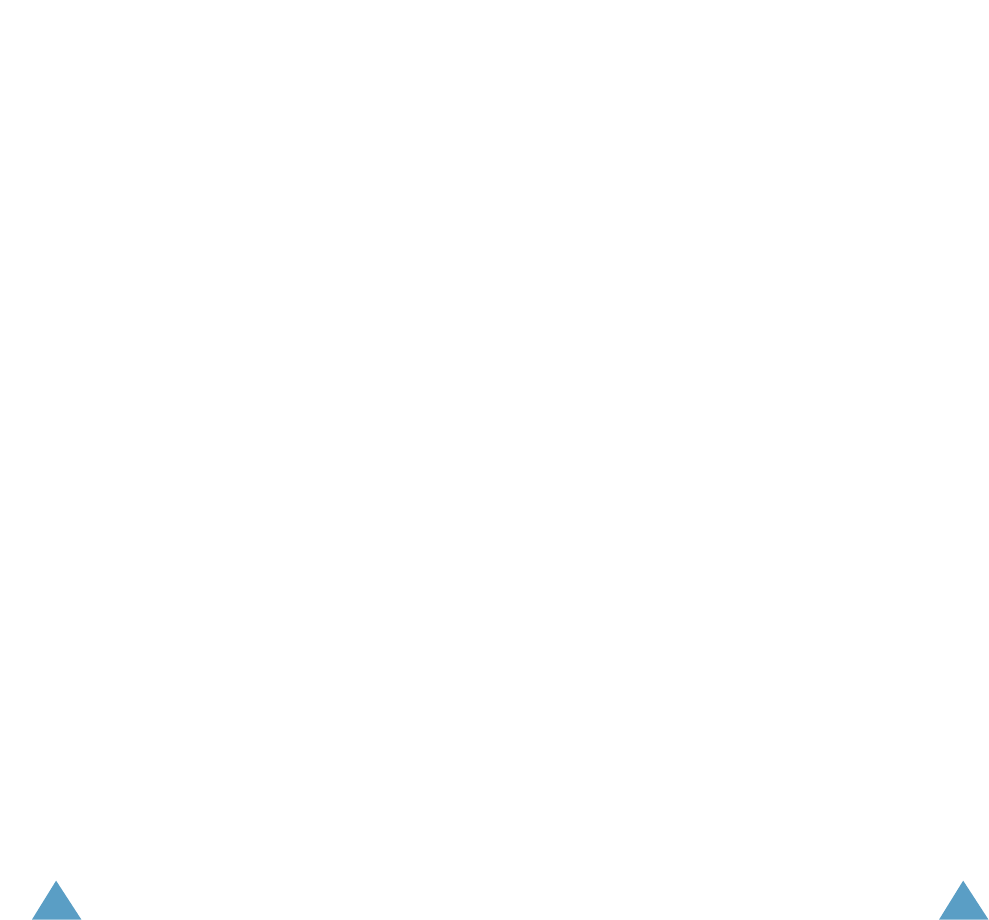
125124
FDA is currently working with government, industry, and
academic groups to ensure the proper follow-up to these
industry-funded research findings. Collaboration with the
Cellular Telecommunications Industry Association(CTIA) in
particular is expected to lead to FDA providing research
recommendations and scientific oversight of new CTIA-funded
research based on such recommendations.
Two other studies of interest have been reported recently in
the literature:
1. Two groups of 18 people were exposed to simulated mobile
phone signals under laboratory conditions while they
performed cognitive function tests. There were no changes
in the subjects’ ability to recall words, numbers, or pictures,
or in their spatial memory, but they were able to make
choices more quickly in one visual test when they were
exposed to simulated mobile phone signals. This was the
only change noted among more than 20 variables compared.3
2 . In a study of 209 brain tumor cases and 425 matched
controls, there was no increased risk of brain tumors
associated with mobile phone use. When tumors did exist
in certain locations, however, they were more likely to be
on the side of the head where the mobile phone was used.
Because this occurred in only a small number of cases, the
increased likelihood was too small to be statistically
significant.4
In summary, we do not have enough information at this point
to assure the public that there are, or are not, any low incident
health problems associated with use of mobile phones. FDA
continues to work with all parties, including other federal
agencies and industry, to assure that research is undertaken to
provide the necessary answers to the outstanding questions
about the safety of mobile phones.
What is known about cases of human cancer that
have been reported in users of hand-held mobile
phones?
Some people who have used mobile phones have been
diagnosed with brain cancer. But it is important to understand
that this type of cancer also occurs among people who have
not used mobile phones. In fact, brain cancer occurs in the U.S.
population at a rate of about 6 new cases per 100,000 people
each year. At that rate, assuming 80 million users of mobile
phones (a number increasing at a rate of about 1 million per
moth), about 4800 cases of brain cancer would be expected
each year among those 80 million people, whether or not they
used their phones. Thus it is not possible to tell whether any
individual’s cancer arose because of the phone, or whether it
would have happened anyway. A key question is whether the
risk of getting a particular form of cancer is greater among
people who use mobile phones than among the rest of the
population. One way to answer that question is to compare the
usage of mobile phones among people with brain cancer with
the use of mobile phones among appropriately matched people
without brain cancer. This is called a case-control study. The
current case-control study of brain cancers by the National
Cancer Institute, as well as the follow-up research to be
sponsored by industry, will begin to generate this type of
information.
What is FDA’s role concerning the safety of mobile
phones?
Under the law, FDA does not review the safety of radiation-
emitting consumer products such as mobile phones before
marketing, as it does with new drugs or medical devices.
However, the agency has authority to take action if mobile
phones are shown to emit radiation at a level that is hazardous
to the user. In such a case, FDA could require the
manufacturers of mobile phones to notify users of the health
hazard and to repair, replace or recall the phones so that the
hazard no longer exists.
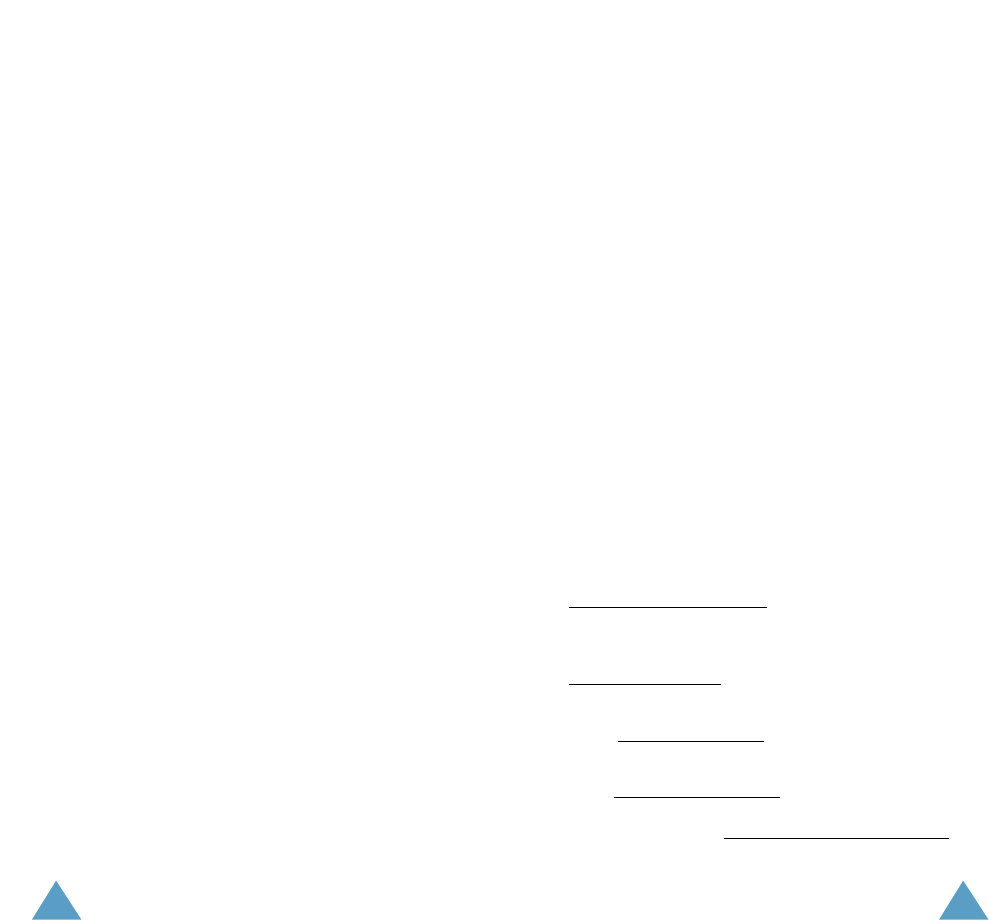
127126
Although the existing scientific data do not justify FDA
regulatory actions at this time, FDA has urged the mobile
phone industry to take a number of steps to assure public
safety. The agency has recommended that the industry:
• support needed research into possible biological effects of
RF of the type emitted by mobile phones:
• design mobile phones in a way that minimizes any RF
exposure to the user that is not necessary for device
function; and
• cooperate in providing mobile phone users with the best
possible information on what is known about possible
effects of mobile phone use on human health.
At the same time, FDA belongs to an interagency working
group of the federal agencies that have responsibility for
different aspects of mobile phone safety to ensure a
coordinated effort at the federal level. These agencies are:
• National Institute for Occupational Safety and Health
• Environmental Protection Agency
• Federal Communication Commission
• Occupational Health and Safety Administration
• National Telecommunications and Information
Administration
The National Institutes of Health also participates in this
group.
In the absence of conclusive information about
any possible risk, what can concerned individuals
do?
If there is a risk from these products-and at this point we do
not know that there is-it is probably very small. But if people
are concerned about avoiding even potential risks, there are
simple steps they can take to do so. For example, time is a key
factor in how much exposure a person receives. Those persons
who spend long periods of time on their hand-held mobile
phones could consider holding lengthy conversations on
conventional phones and reserving the hand-held models for
shorter conversations for for situations when other types of
phones are not available.
Phone who must conduct extended conversations in their cars
every day could switch to a type of mobile phone that places
more distance between their bodies and the source of the RF,
since the exposure level drops off dramatically with distance.
For example, they could switch to:
• a mobile phone in which the antenna is located outside the
vehicle,
• a hand-held phone with a built-in antenna connected to a
different antenna mounted on the outside of the car or built
into a separate package, or
• a headset with a remote antenna to a mobile phone carried
at the waist.
Again, the scientific data do not demonstrate that mobile
phones are harmful. But if people are concerned about the
radiofrequency energy from these products, taking the simple
precautions outlined above can reduce any possible risk.
Where can I find additional information?
For additional information, see the following websites:
Federal Communications Commission (FCC) RF Safety
Program (select “Information on Human Exposure to RF Fields
from Cellular and PCS Radio Transmitters”):
http://www.fcc.gov/oet/rfsafety
World Health Organization (WHO) International Commission
on Non-Ionizing Radiation Protection (select Qs & As):
http://www.who.int/emf
United Kingdom, National Radiological Protection
Board: http://www.nrpb.org.uk
Cellular Telecommunications Industry Association
(CTIA): http://www.wow-com.com
U.S Food and Drug Administration (FDA) Center for Devices
and Radiological Health: http://www.fda.gov/cdrh/consumer/
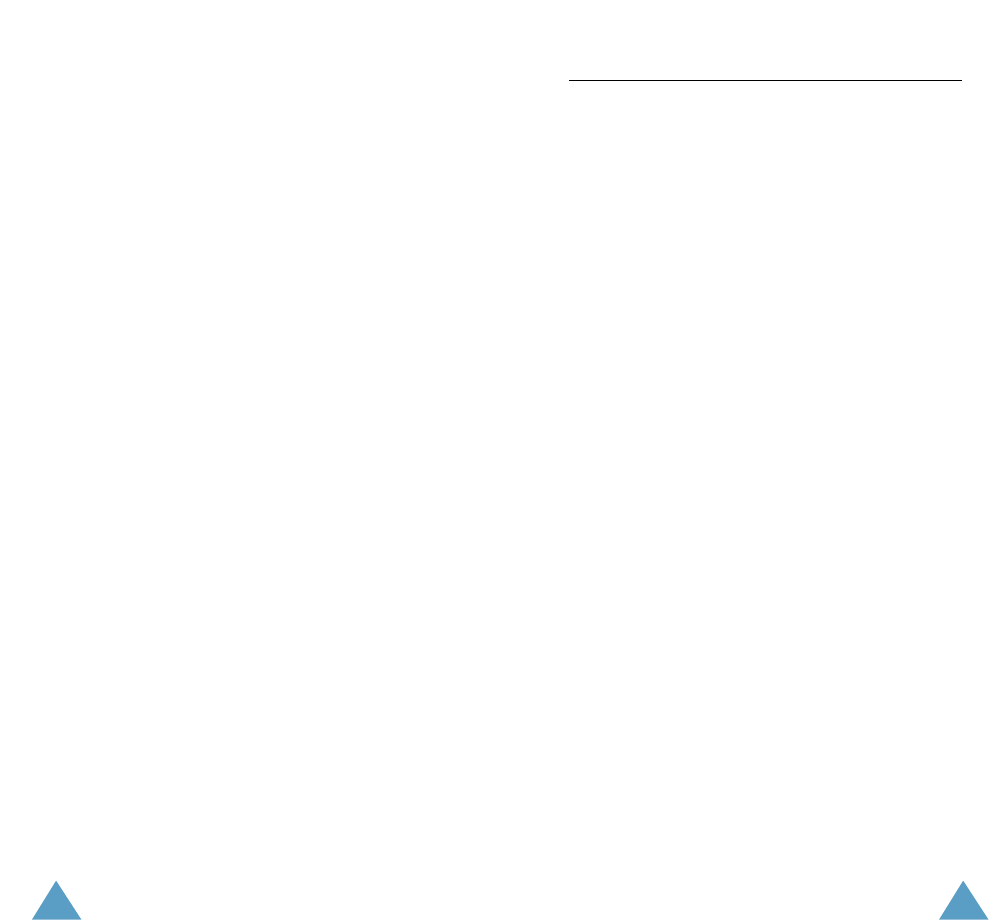
129128
1 Muscat et al. Epidemiological Study of Cellular Telephone Use and
Malignant Brain Tumors. In: State of the Science Symposium;1999 June 20;
Long Beach, California.
2Tice et al. Tests of mobile phone signals for activity in genotoxicity and
other laboratory assays. In: Annual Meeting of the Environmental Mutagen
Society; March 29, 1999, Washington, D.C.; and personal communication,
unpublished results.
3Preece, AW, Iwi, G, Davies-Smith, A, Wesnes, K, Butler, S, Lim, E, and
Varey, A. Effect of a 915-MHz simulated mobile phone signal on cognitive
function in man. Int. J. Radiat. Biol., April 8, 1999
4Hardell, L, Nasman, A, Pahlson, A, Hallquist, A and Mild, KH. Use of
cellular telephones and the risk for brain tumors: a case-control study. Int.
J. Oncol., 15:113-116, 1999.
Wireless Phone Safety Tips
Your Samsung wireless telephone gives you the powerful
ability to communicate by voice-almost anywhere, anytime. But
an important responsibility accompanies the benefits of
wireless phones, one that every user must uphold.
When driving a car, driving is your first responsibility. When
using your wireless phone behind the wheel of a car, practice
good common sense and remember the following tips:
1. Get to know your Samsung wireless phone and its
features such as speed dial and redial. If available, these
features help you to place your call without taking your attention
off the road.
2. When available, use a hands-free device. If possible, add
an additional layer of convenience and safety to your wireless
phone with one of the many hands-free accessories available
today.
3. Position your wireless phone within easy reach. Be able to
access your wireless phone without removing your eyes from the
road. If you get an incoming call at an inconvenient time, if
possible, let your voice mail answer it for you.
4. Let the person you are speaking with know you are
driving; if necessary, suspend the call in heavy traffic or
hazardous weather conditions. Rain, sleet, snow, ice, and
even heavy traffic can be hazardous.
5. Do not take notes or look up phone numbers while
driving. Jotting down a “to do” list or flipping through your
address book takes attention away from your primary
responsibility, driving safely.
6. Dial sensibly and assess the traffic; if possible, place
calls when you are not moving or before pulling into
traffic. Try to plan calls when your car will be stationary. If you
need to make a call while moving, dial only a few numbers,
check the road and your mirrors, then continue.
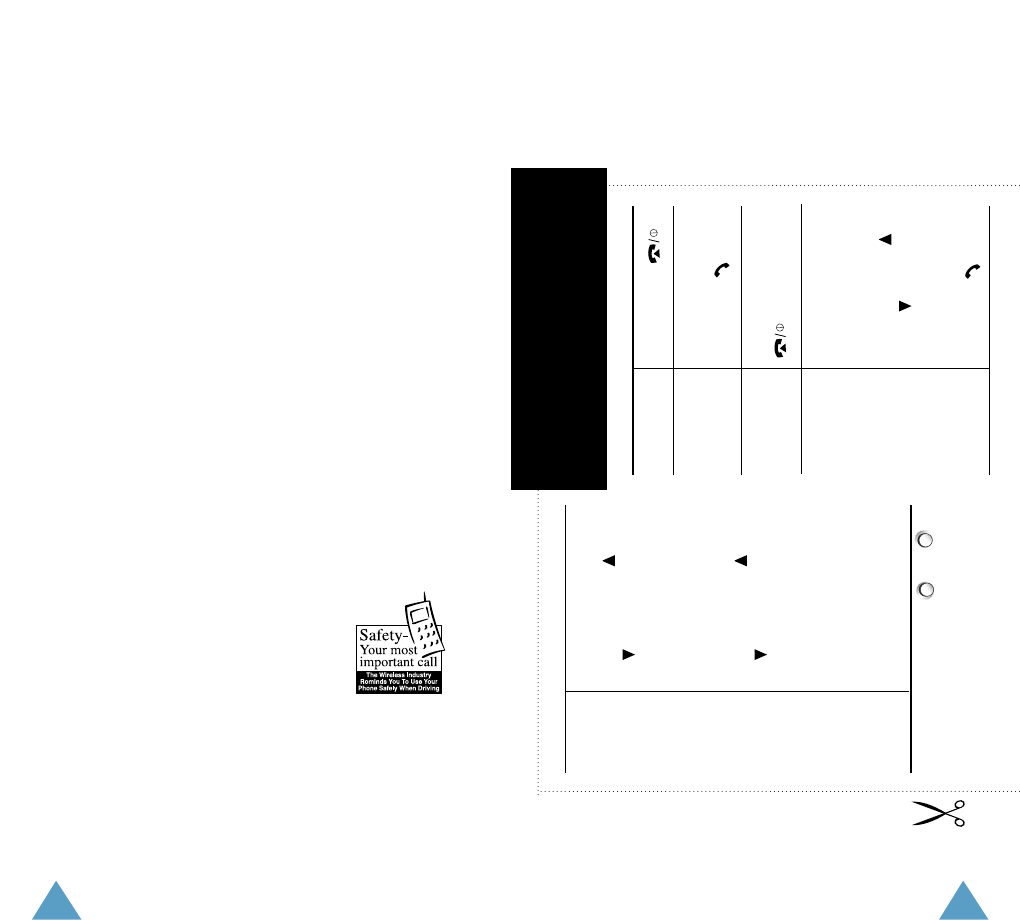
130 131
Dual Band SGH-Q105 GSM Telephone
Quick Reference Card
Press and hold .
Switch On/Off
➀Key in the number.
➁Press the key.
Make a Call
➀Open the phone or
press the View soft
key.
➁Scroll with the
and keys through
the missed calls.
➂To return the call,
press the key.
End a Call
View Missed
Calls
Immediately
After Missing
Them
Briefly press the
key.
➀Press the Menu soft key.
➁Scroll with the and
keys through the list
of menus until you reach
the required menu.
➂Press the Select soft
key.
➃Scroll with the and
keys through the list
of options until the
required one is selected.
➄Press the Select soft key
to confirm.
Access
the Menu
Function
• Each of the two soft keys ( and )
performs the function indicated by the
text above it (bottom line in the display).
7. Do not engage in stressful or emotional conversations
that may be distracting. Make people you are talking with
aware you are driving and suspend conversations which have
the potential to divert your attention from the road.
8. Use your wireless phone to call for help. Dial 100 or other
local emergency number in the case of fire, traffic accident or
medical emergencies. Remember, it is a free call on your
wireless phone!*
9. Use your wireless phone to help others in emergencies. If
you see an auto accident, crime in progress or other serious
emergency where lives are in danger, call 100 or other local
emergency number, as you would want others to do for you.*
10. Call roadside assistance or a special non-emergencies
wireless assistance number when necessary. If you see a
broken-down vehicle posing no serious hazard, a broken traffic
signal, a minor traffic accident where no one appears injured,
or a vehicle you know to be stolen, call roadside assistance or
other special non-emergency wireless number.*
Check the laws and regulations on the use of wireless
telephones and their accessories in the areas where you drive.
Always obey them. The use of these devices may be prohibited
or restricted in certain areas.
For more information, please call 1-888-901-SAFE, or
visit our website www.wow-com.comTM.
* Wherever wireless phone service is available.
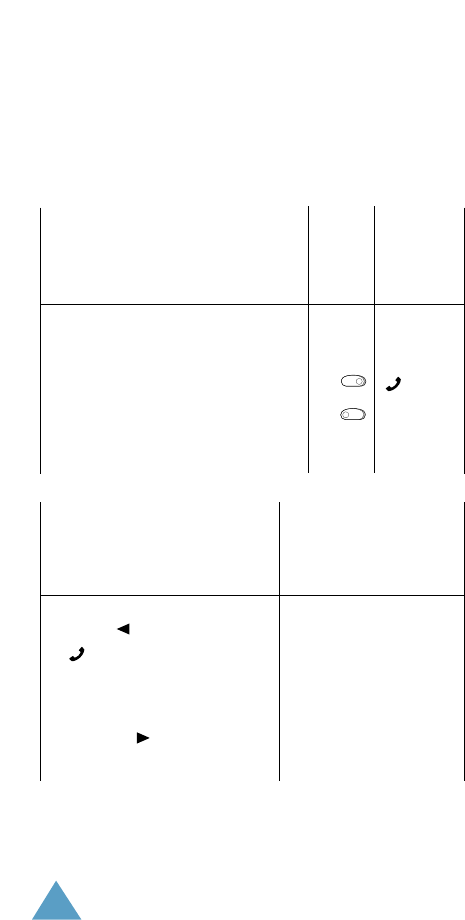
132
➀Key in the number.
➁Press the Save soft key.
➂Enter the name.
➃Press the OK soft key.
➄If necessary, change the
location.
➅Press the OK soft key.
Store
Numbers
in the
Phonebook
➀Press the Name soft key.
➁Enter the start of the
name.
➂
Press the Search soft key.
➃To scroll through the
names, press the or
keys.
➄To make a call, press
the key.
Search for
a Number
in the
Phonebook
Press the or key on
the left side of the phone.
Adjust the
Volume
➀Select the Alert Type
menu option (3.4).
➁Select an option:
Light only,Melody,
Vibration,Vibra+
Melody.
➂Press the Select soft
key to confirm.
Choose the
Alert Type
Open the phone
or
Press the key.
Answer a
Call