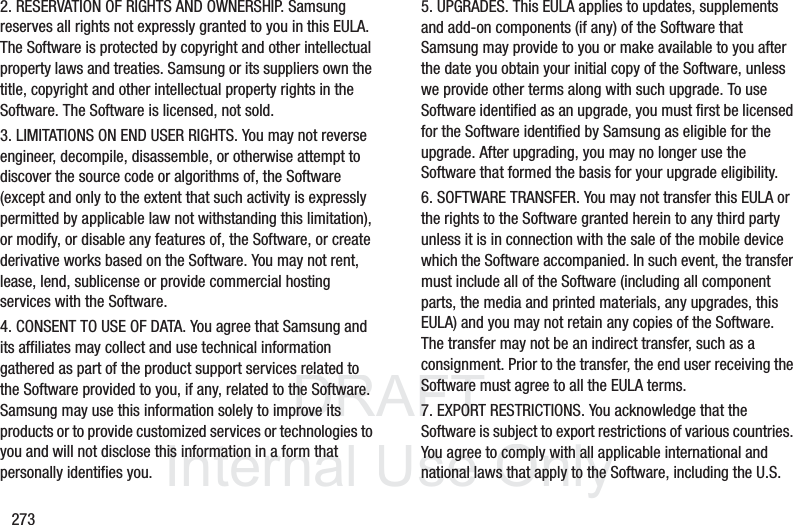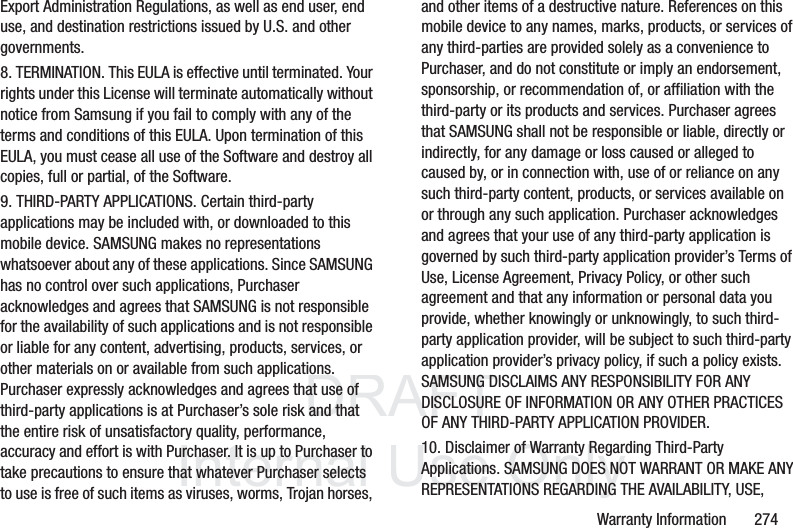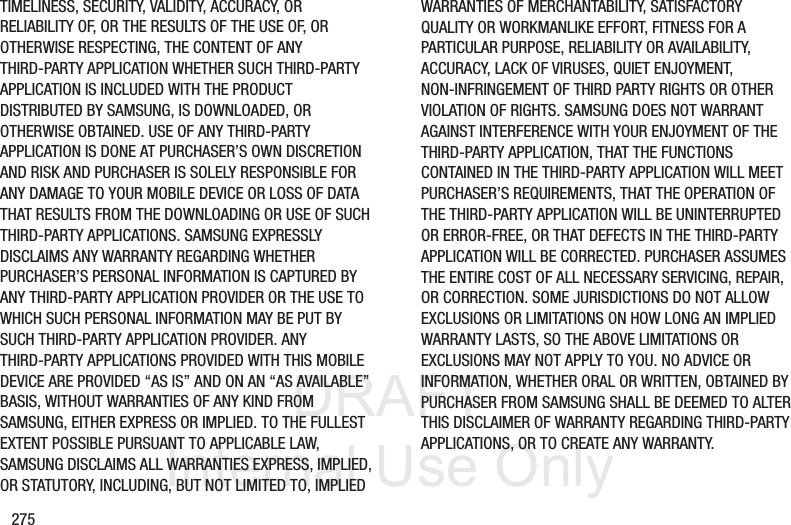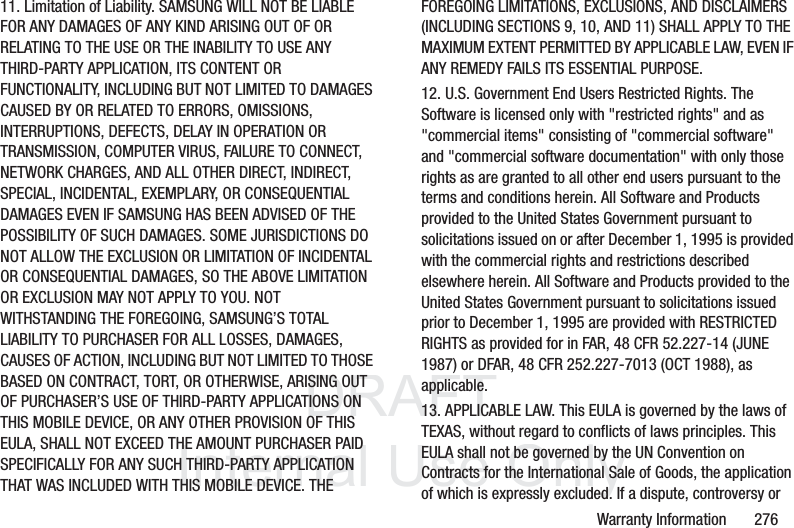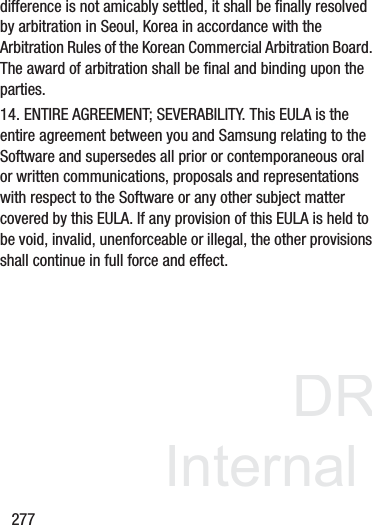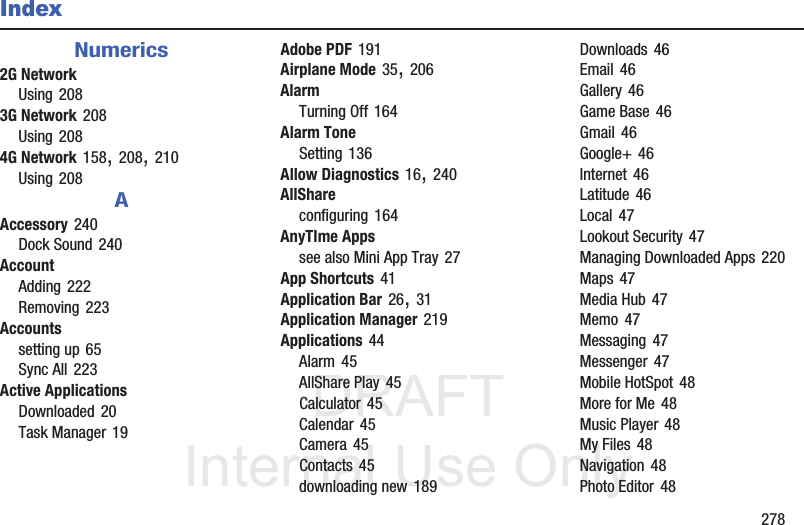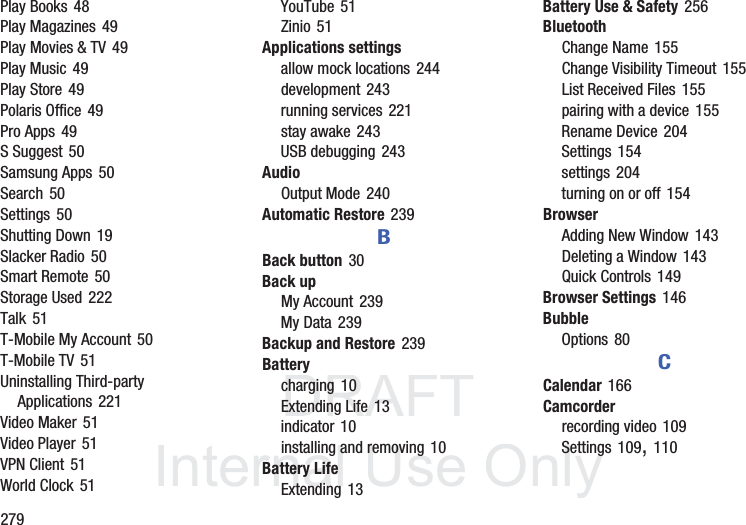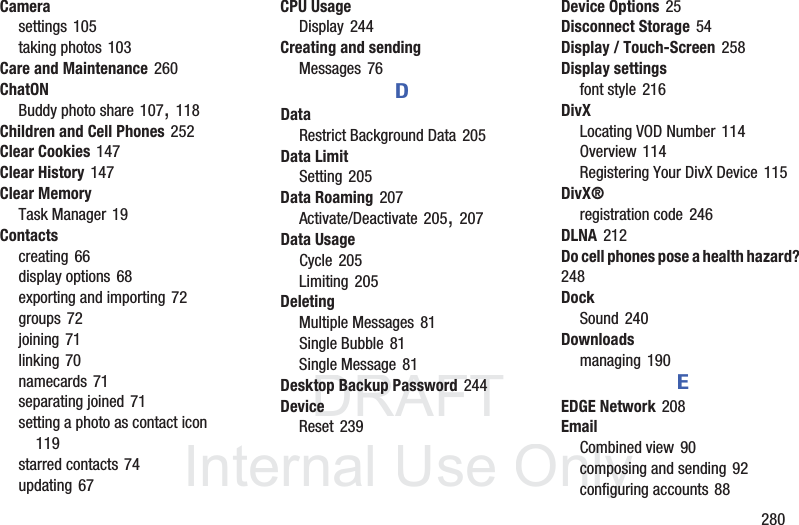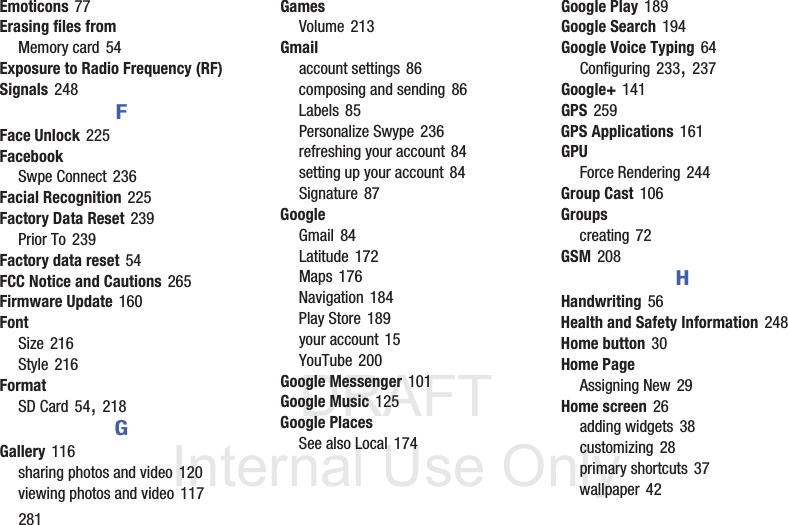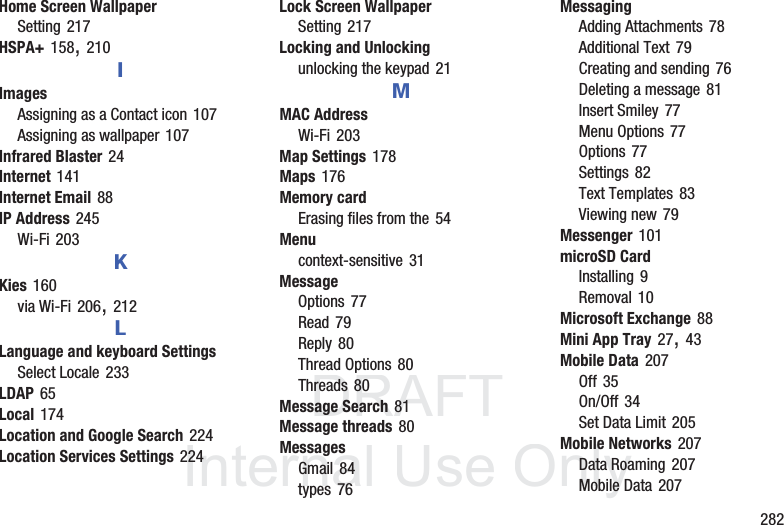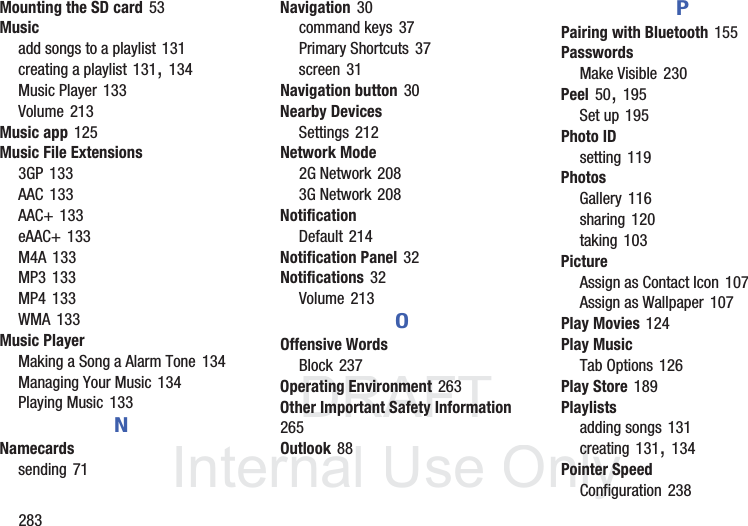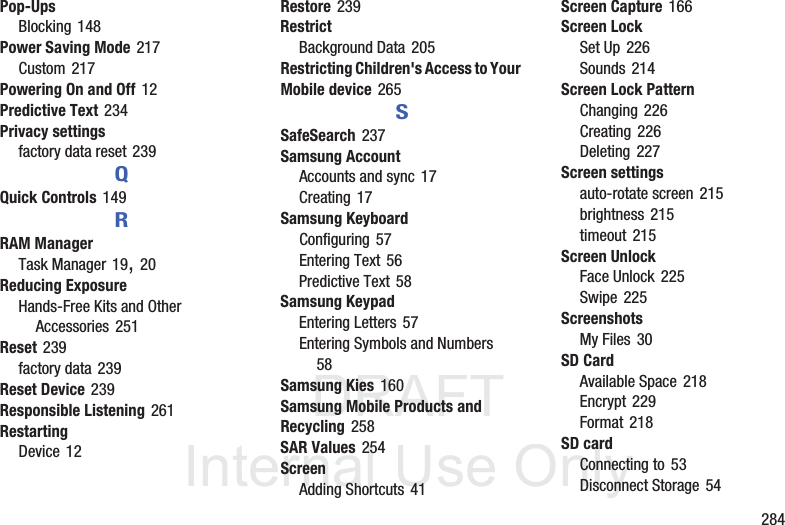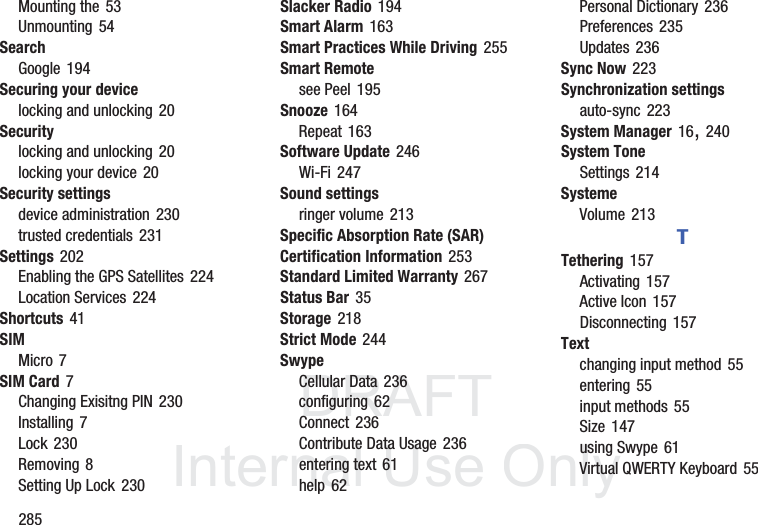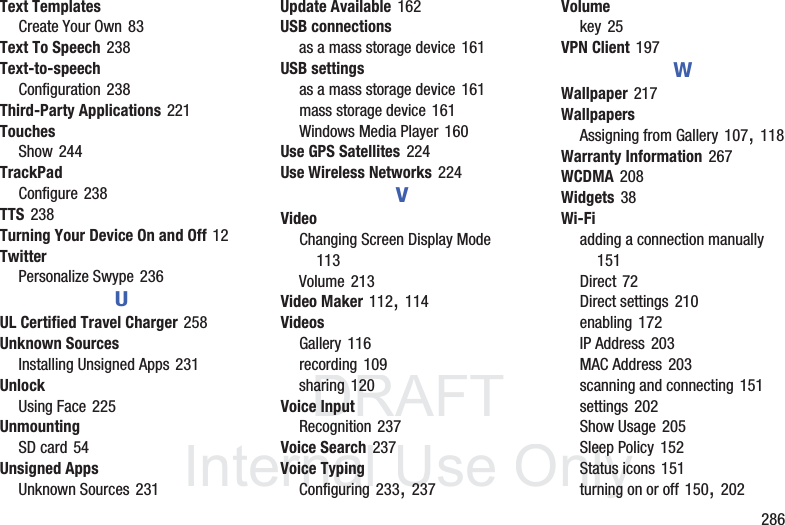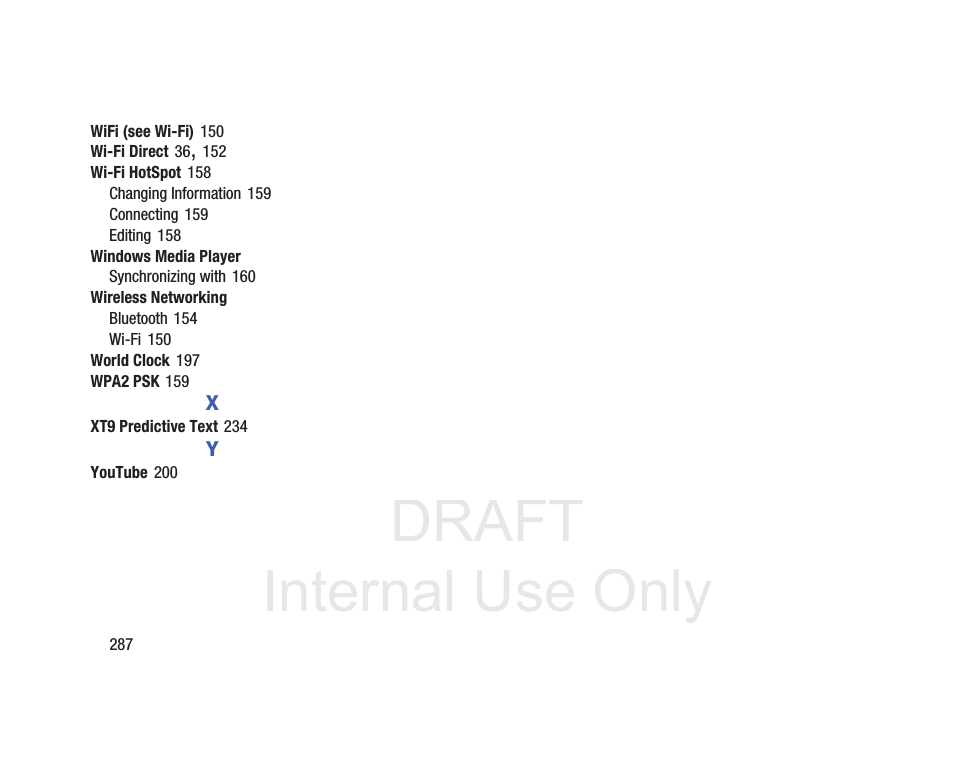Samsung Electronics Co SGHT779 Tablet with WLAN,BT(EDR,LE),GSM/WCDMA/LTE User Manual 1010 Part 3
Samsung Electronics Co Ltd Tablet with WLAN,BT(EDR,LE),GSM/WCDMA/LTE 1010 Part 3
Contents
- 1. User Manual 1010 Part 1
- 2. User Manual 1010 Part 2
- 3. User Manual 1010 Part 3
User Manual 1010 Part 3
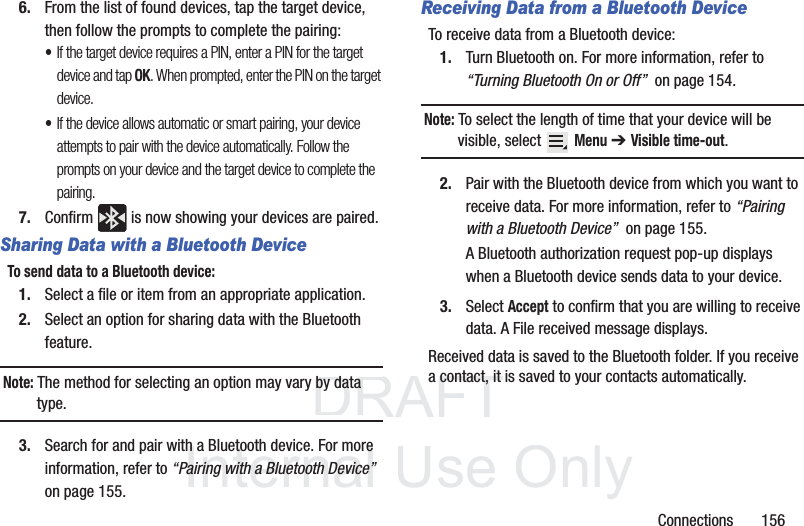
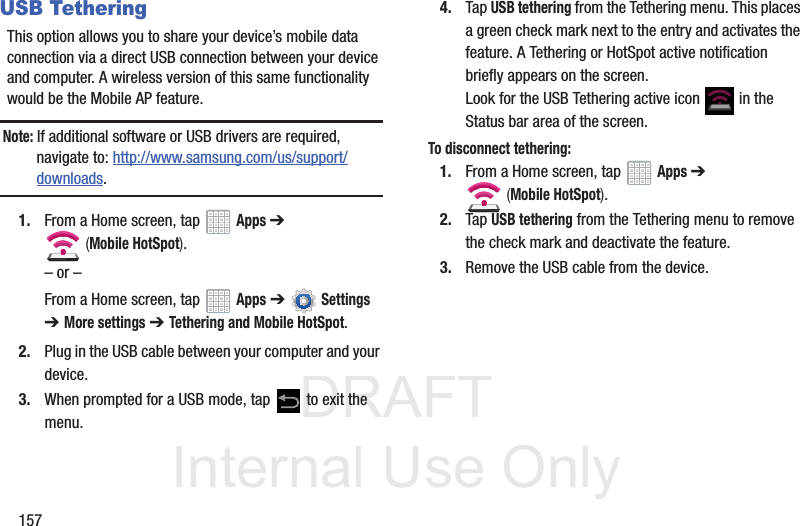
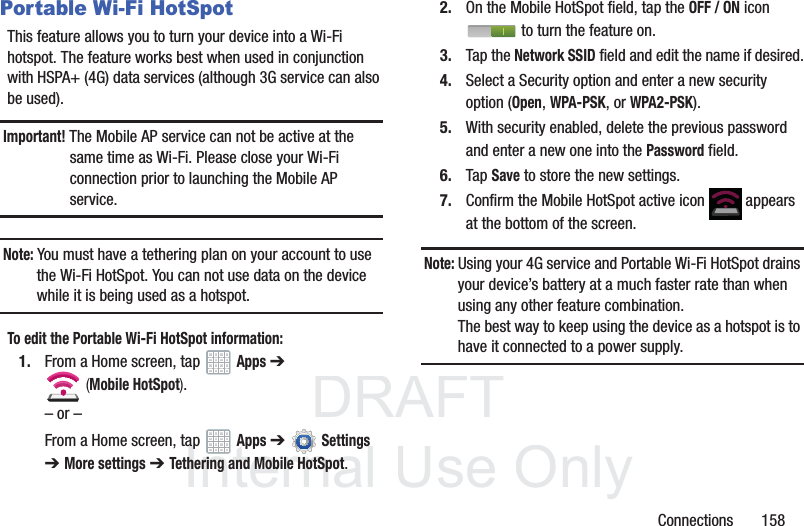
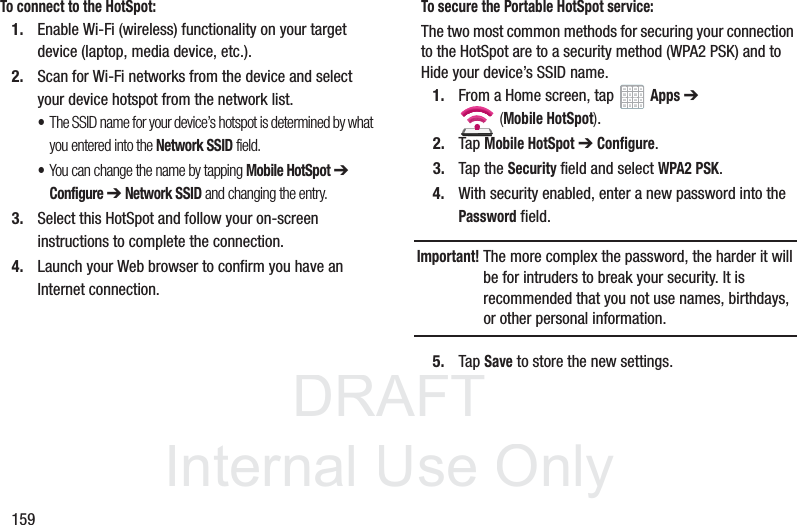
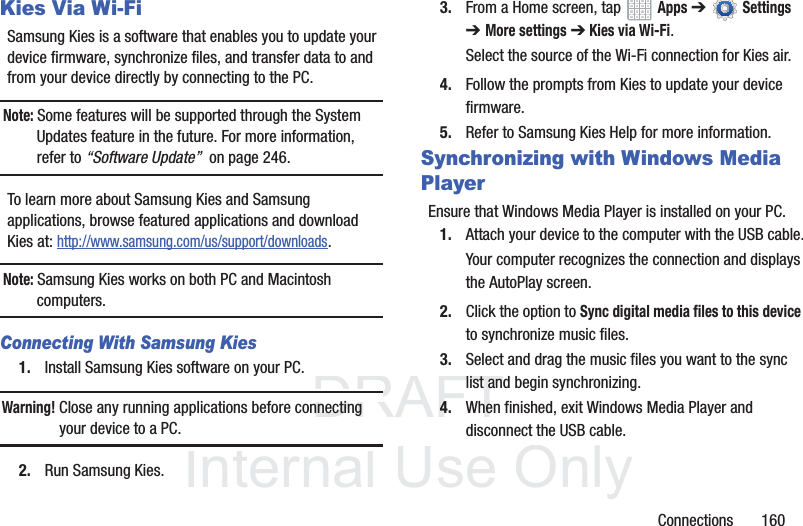
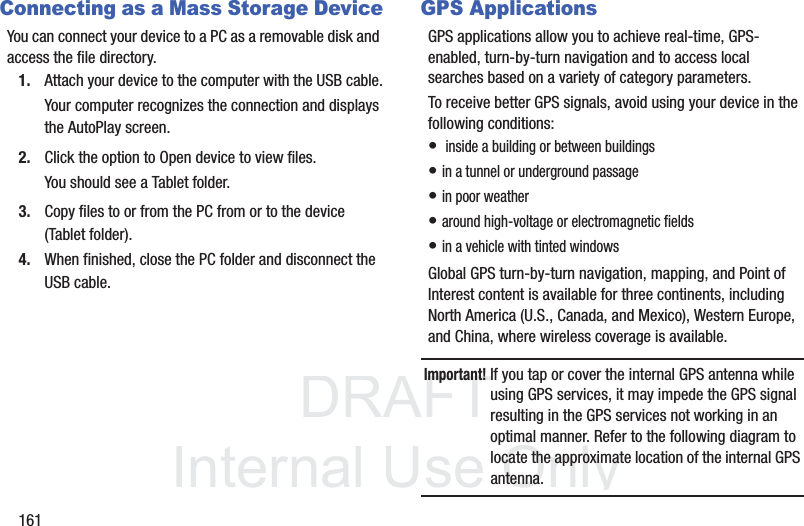
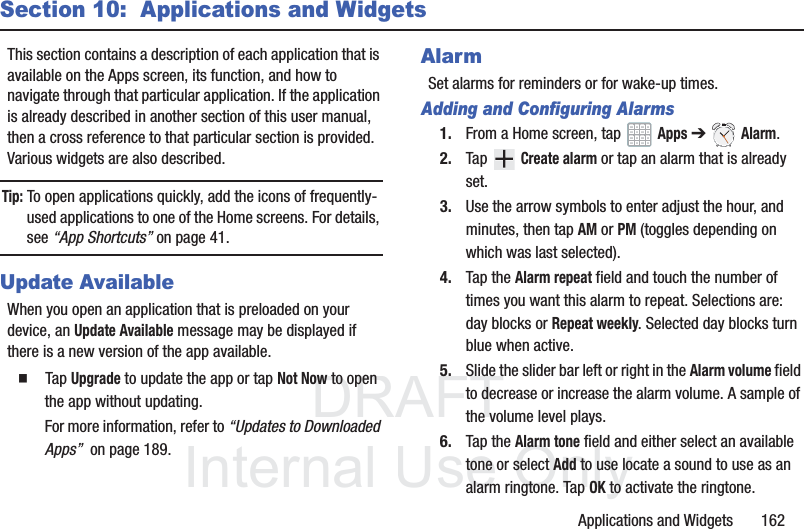
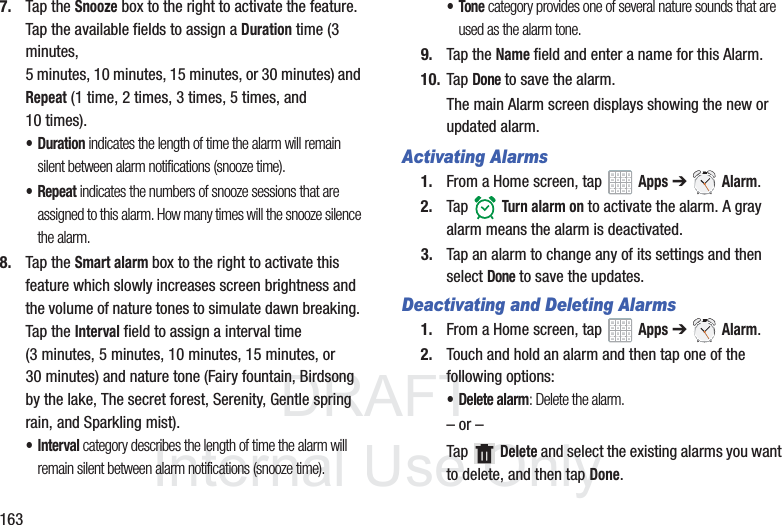
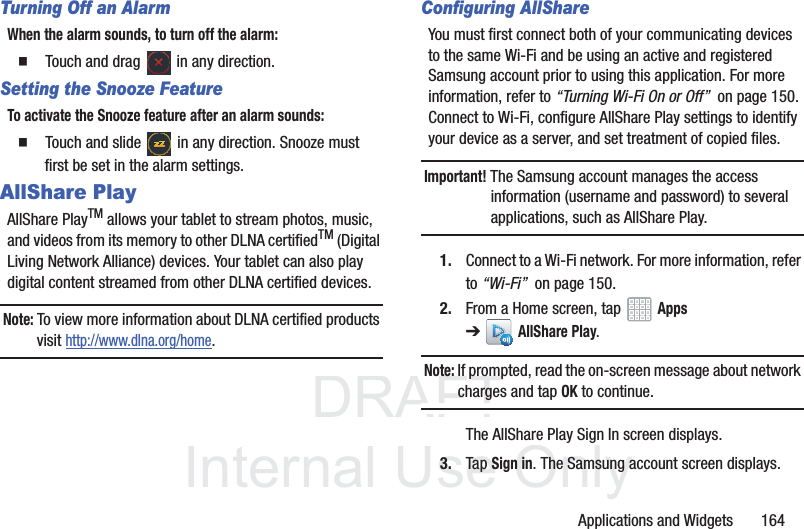
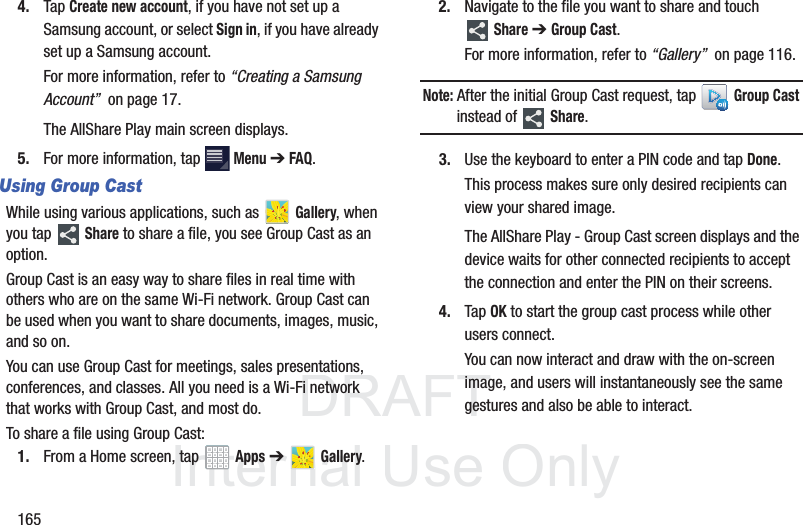
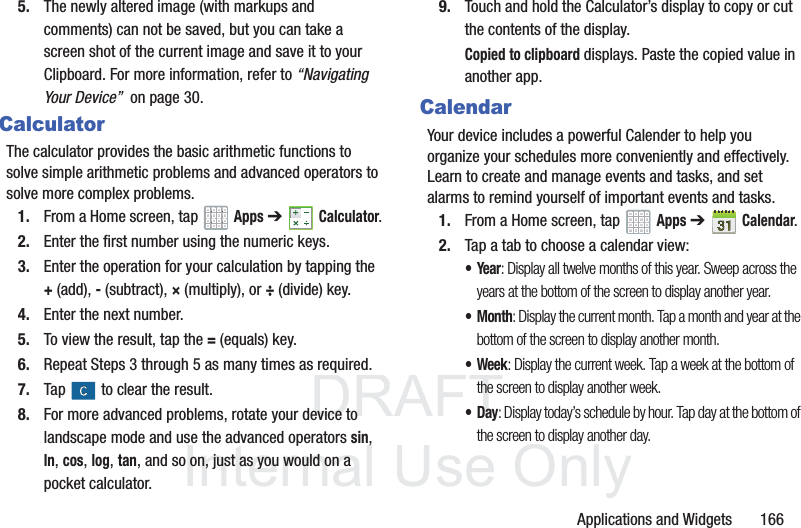
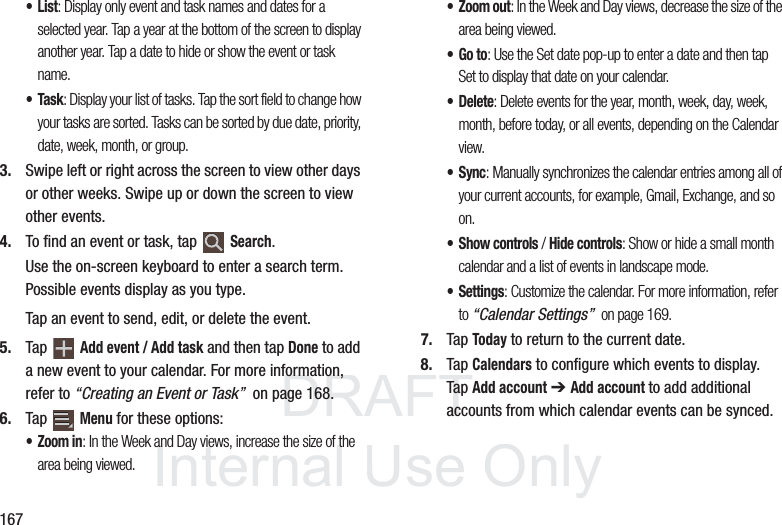
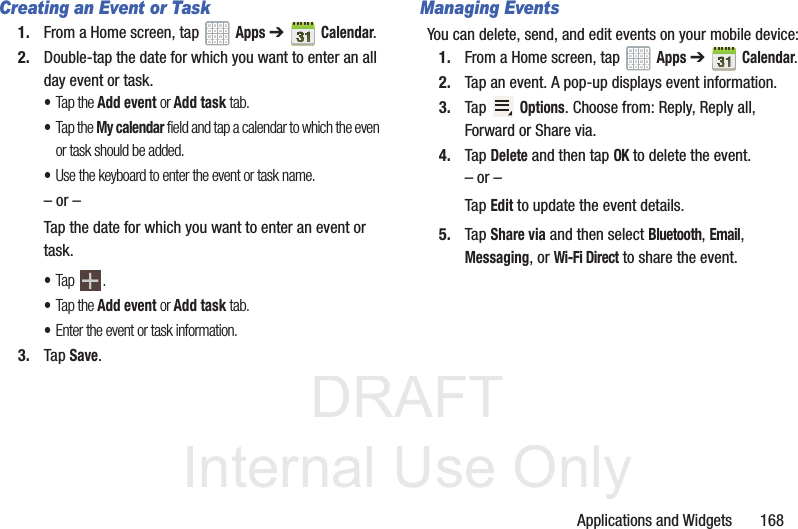
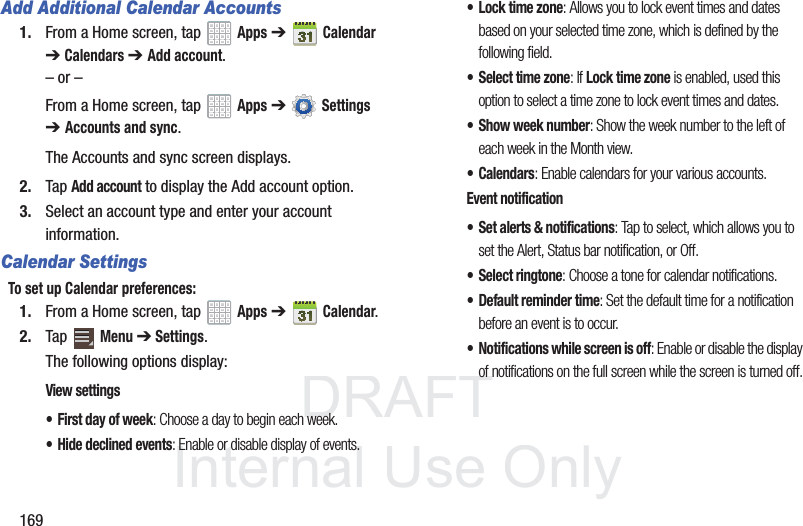
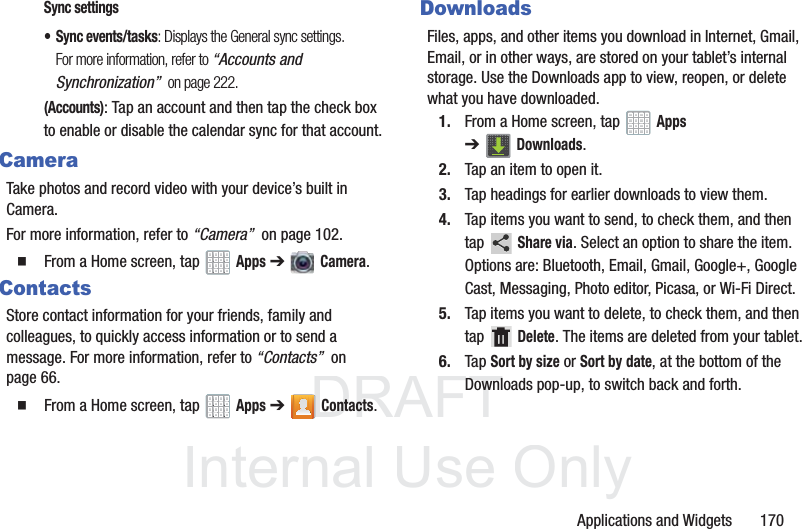
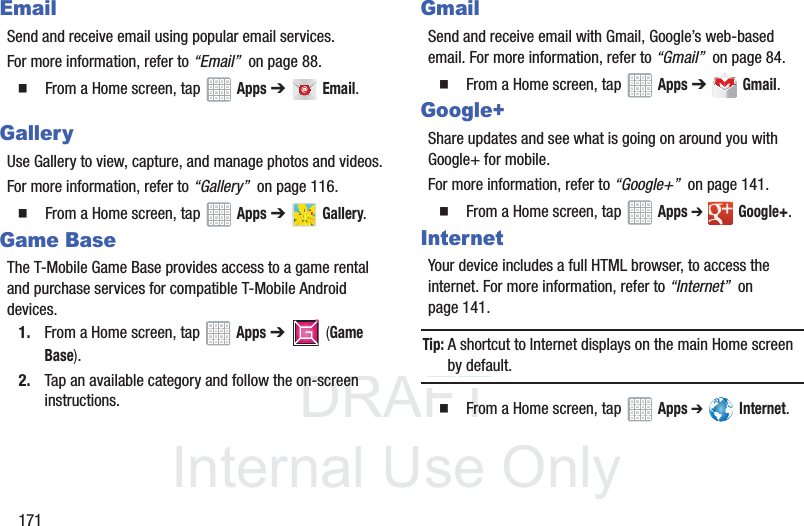
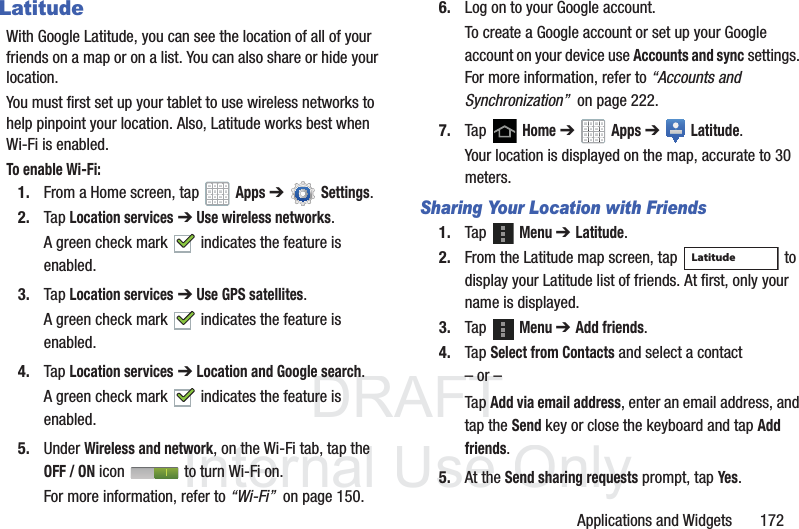
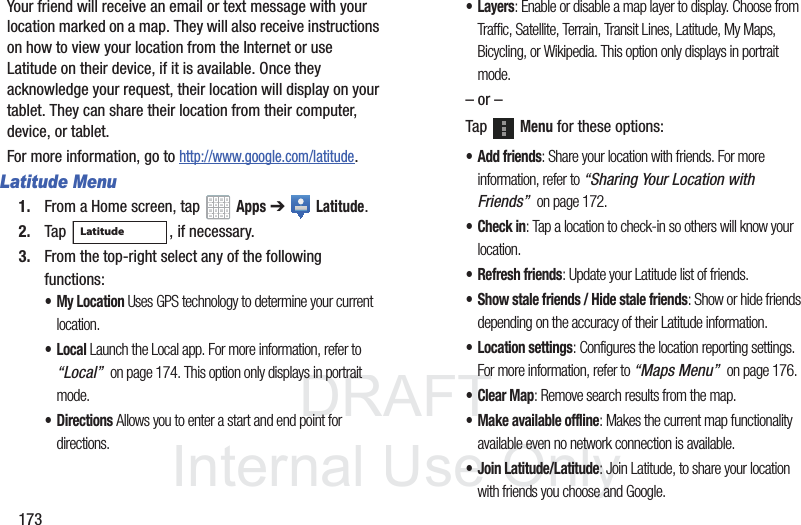
![DRAFT InternalUse OnlyApplications and Widgets 174• My Places: Displays a list of Starred places.• Offers: Displays nearby local offers based on your current location.•Settings: Configure settings. For more information, refer to “Maps Settings” on page 178.•Help: Launches Google mobile Help.LocalLocal (formerly known as Google Places) displays company logos on a layer of Google Maps. When viewing an area you can quickly locate a business or person, find out more information about the business, see coupons, public responses, and more.1. From a Home screen, tap Apps ➔ Local.2. Tap Search and then use the Search Maps field to manually enter a desired place or choose from among the various categories. Matches are filtered by those closest to your current location.3. Locate and tap one of the listed places (Restaurants, Cafes, Bars, Attractions, [user added searches], RECOMMENDATIONS, or IN THIS AREA a list of places within this category displays.4. Tap the Maps icon to launch the related maps feature.– or –Tap Menu and then tap either My Places ➔ Starred.– or –Tap the Maps icon (upper-right) to launch the related maps feature.•Tap Menu ➔ Latitude. The functions of this application are similar to those of the Navigation application, but work along with the Latitude service where you can share your location with your chosen Google friends.](https://usermanual.wiki/Samsung-Electronics-Co/SGHT779.User-Manual-1010-Part-3/User-Guide-1815052-Page-19.png)
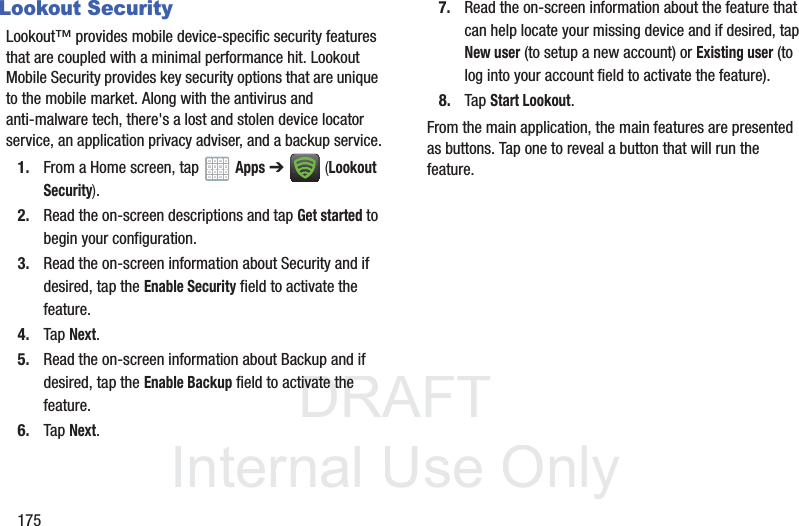
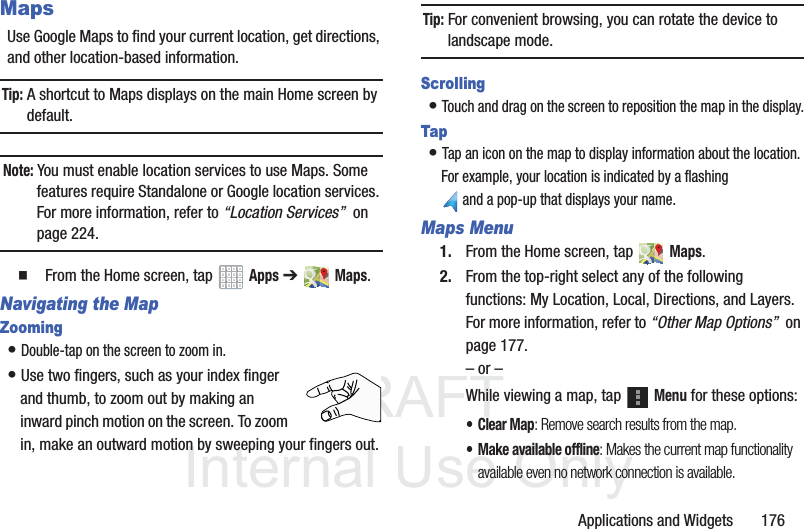
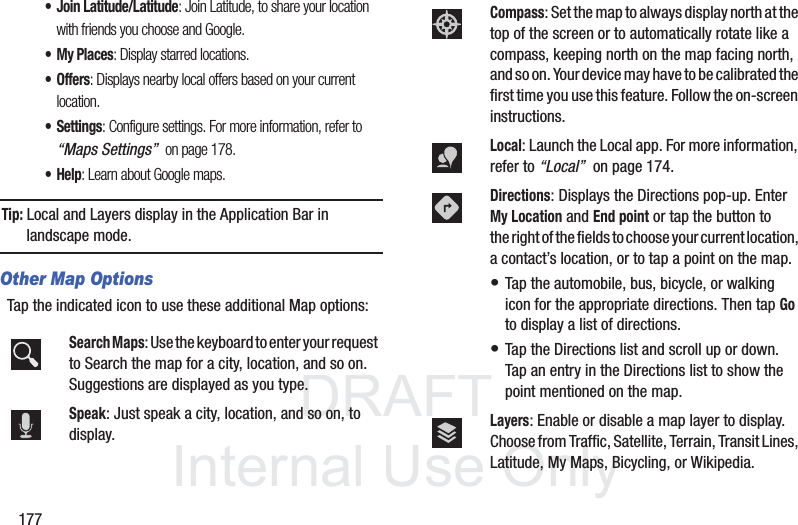
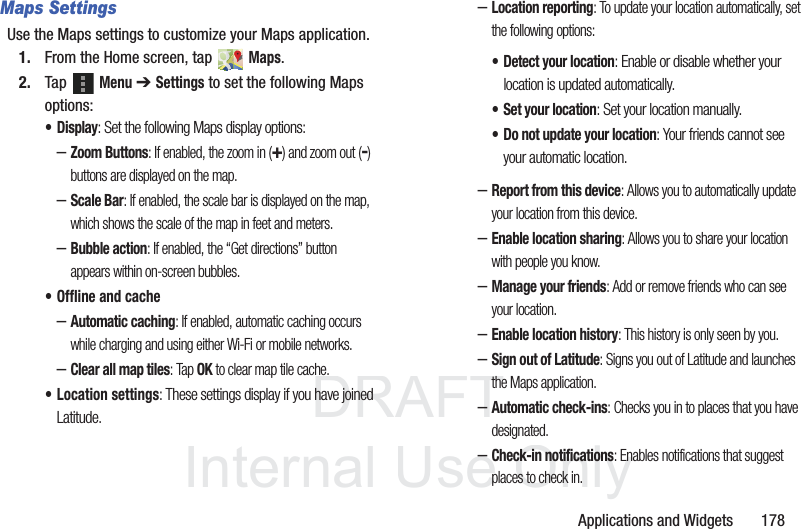
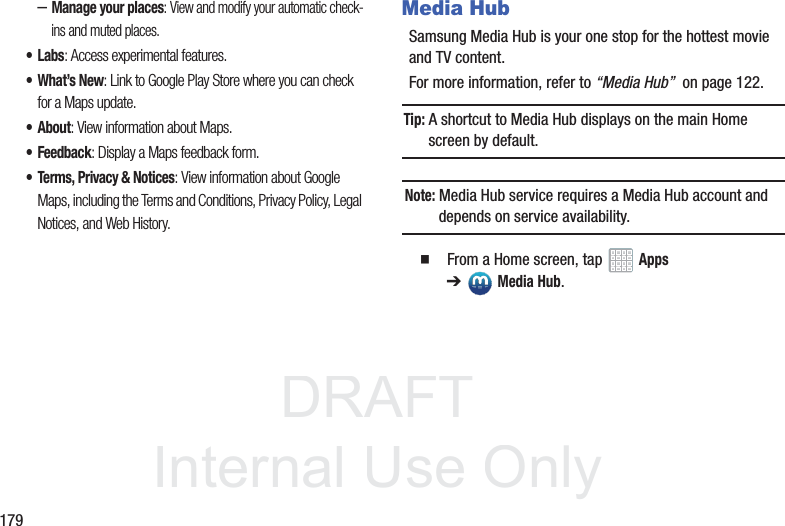
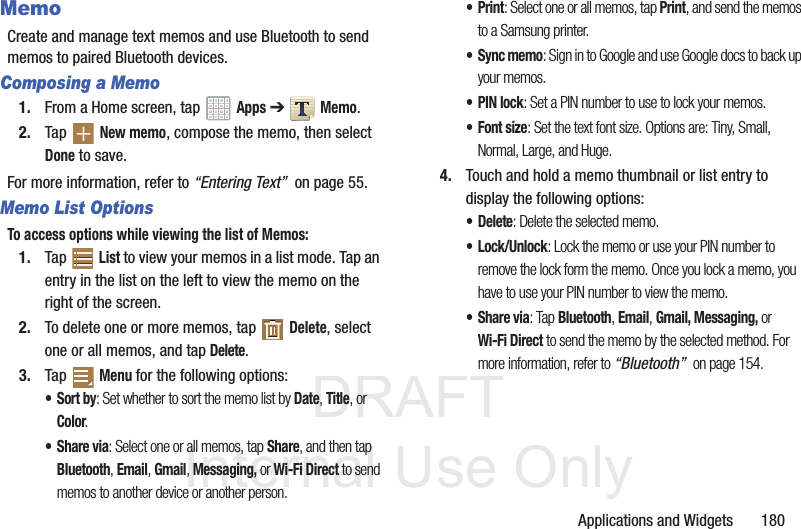
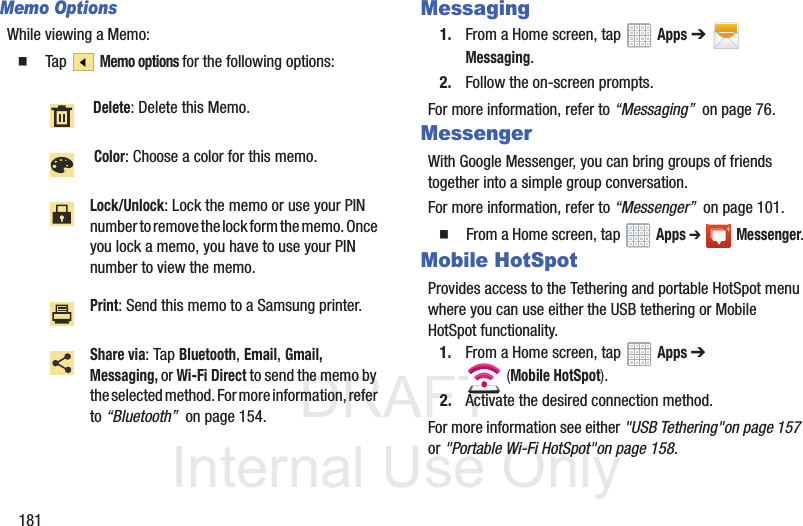
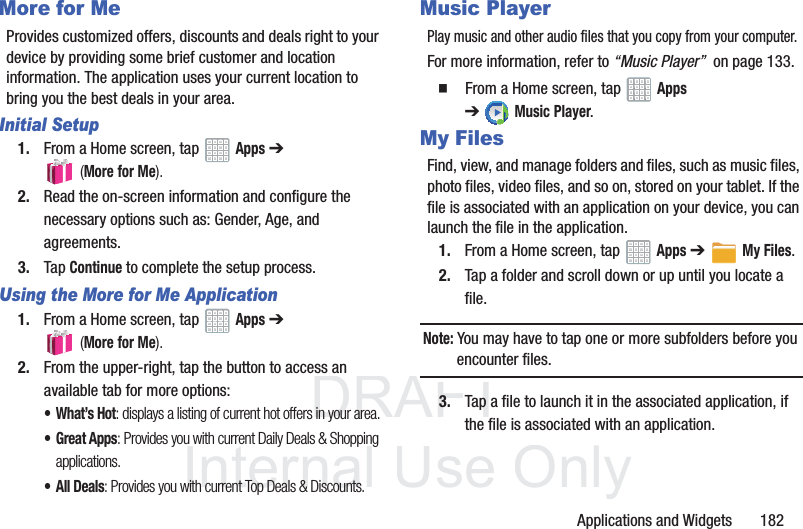
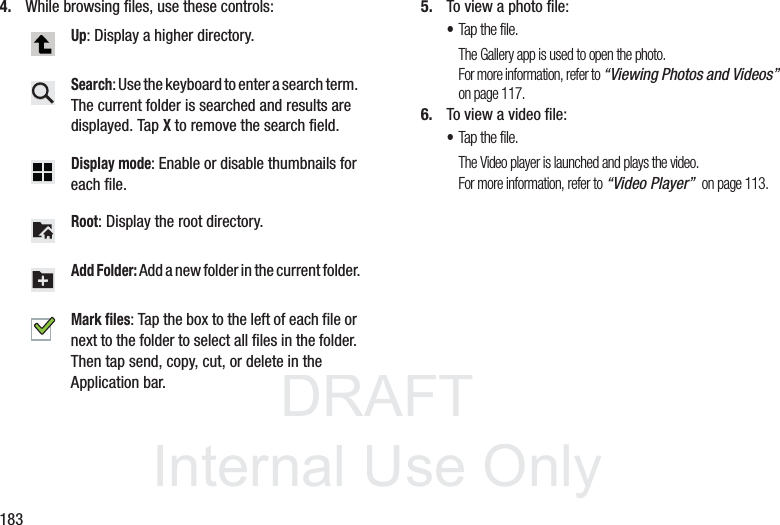
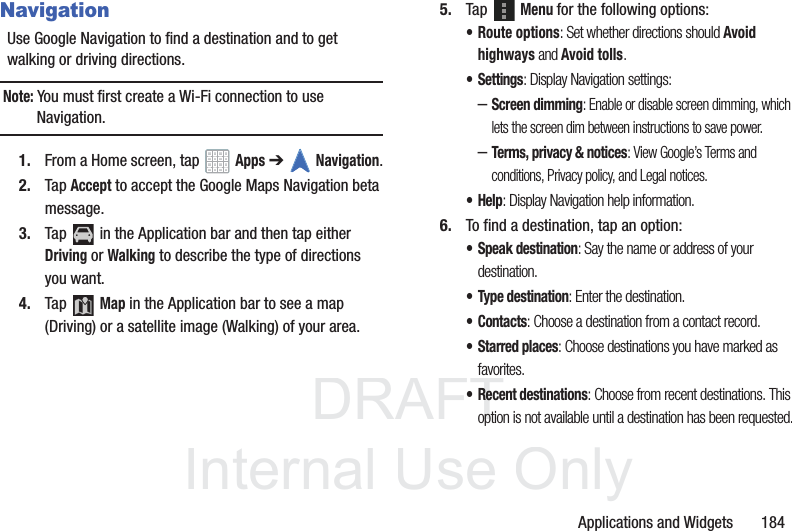
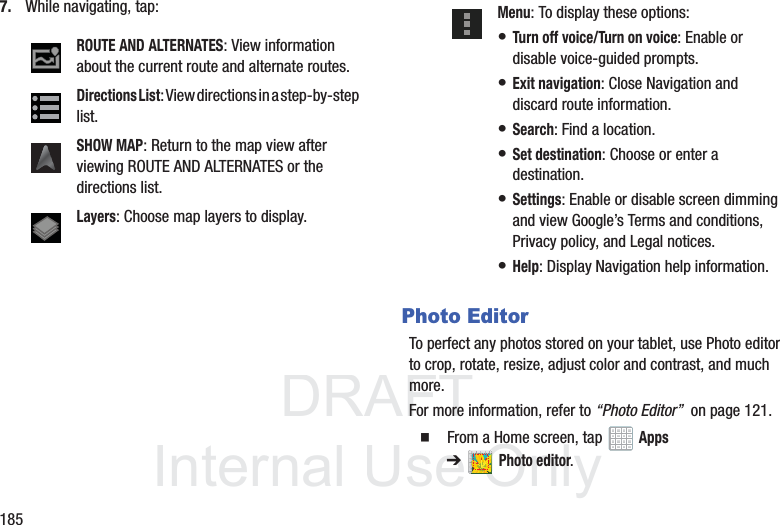
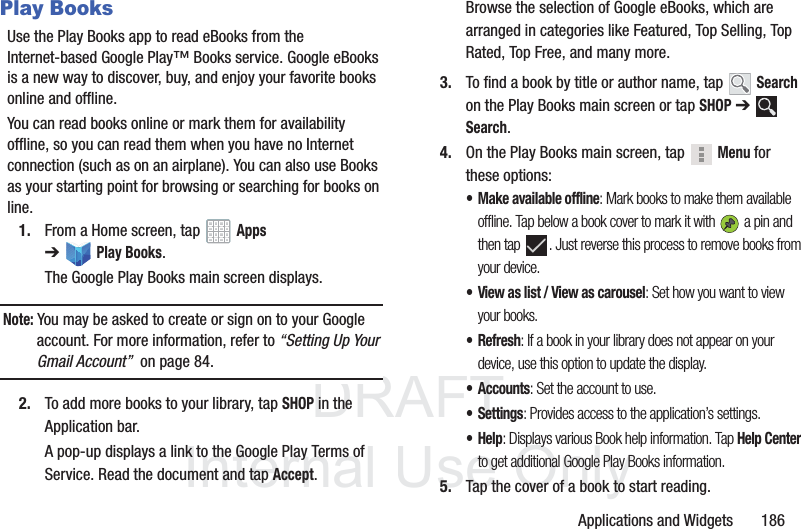
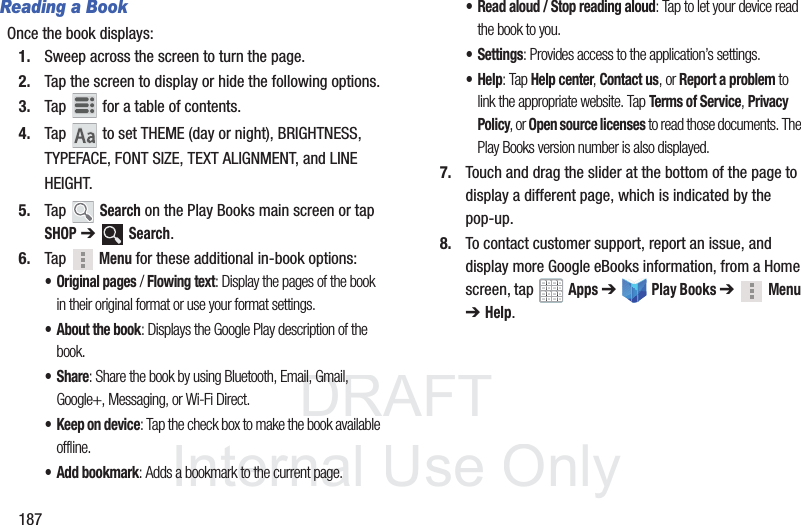
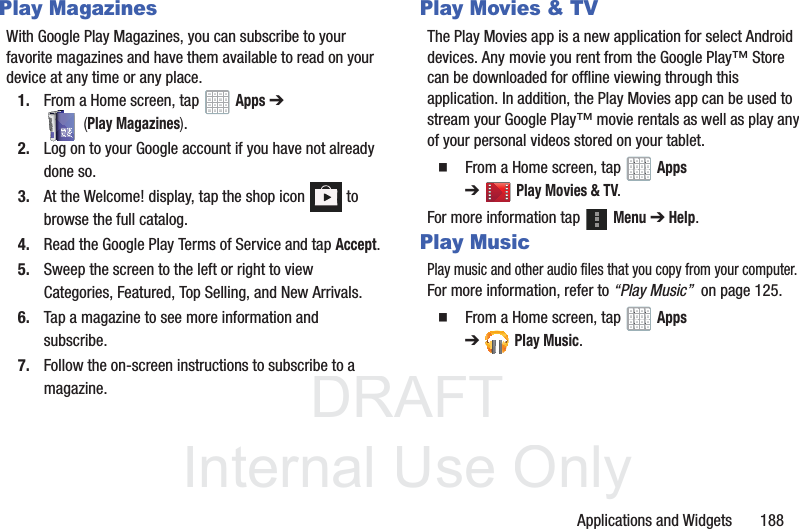
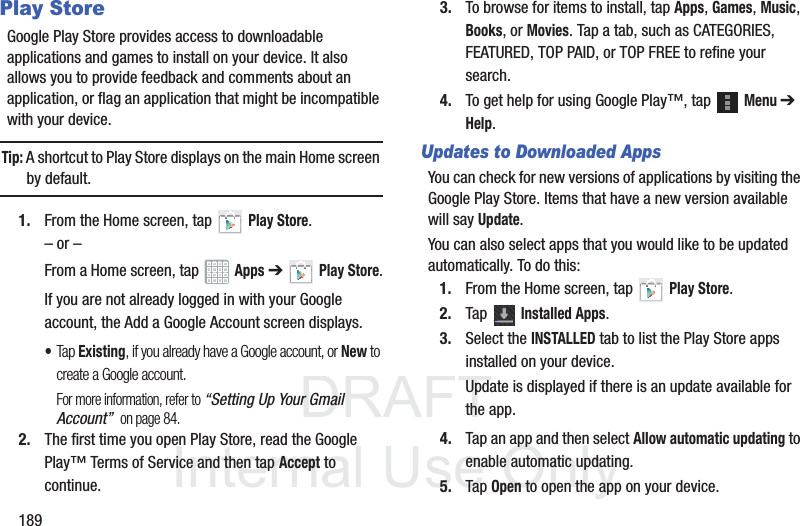
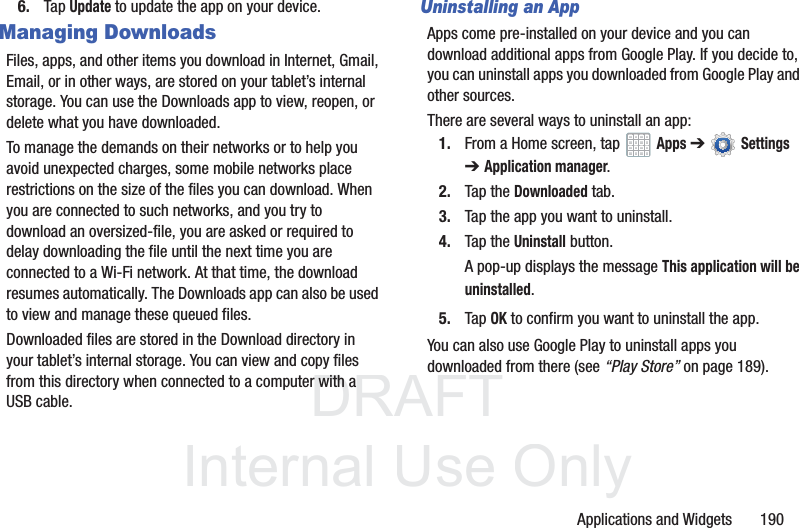
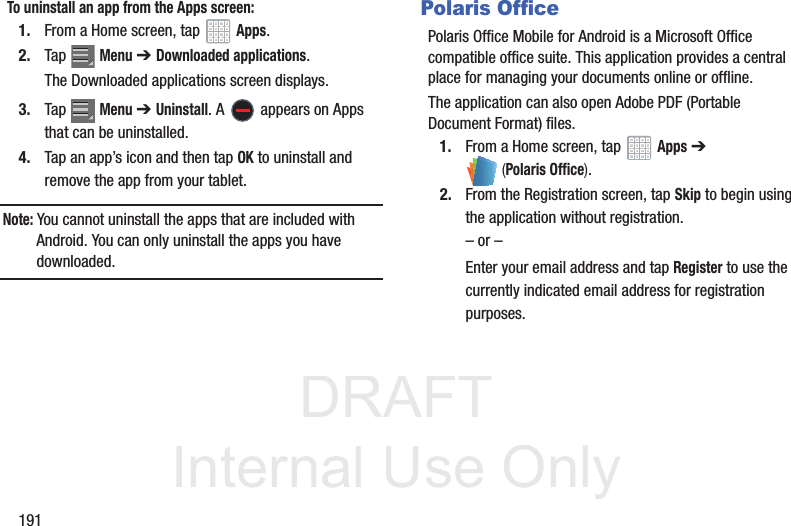
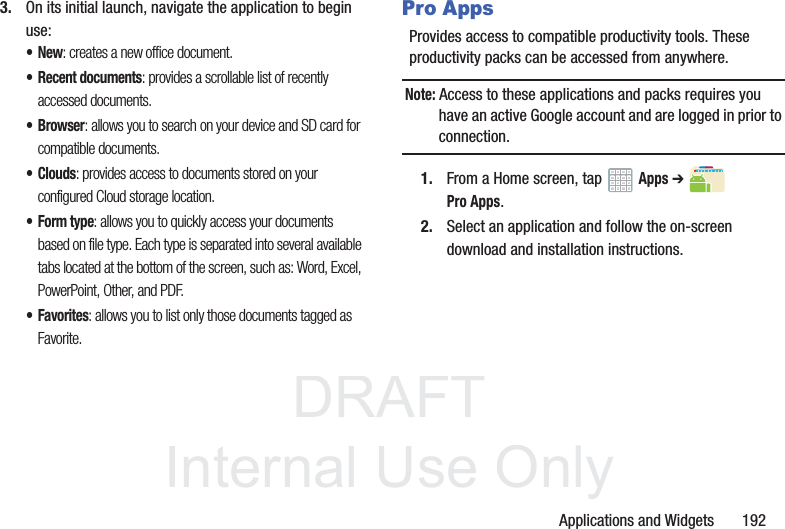
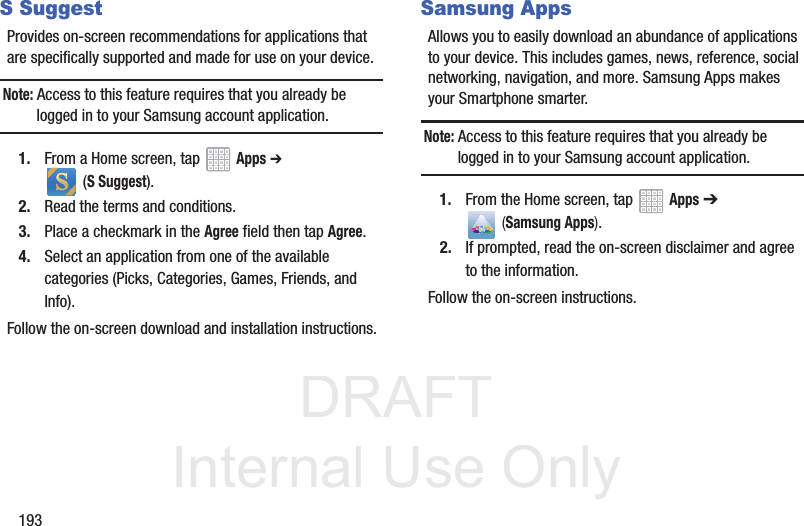
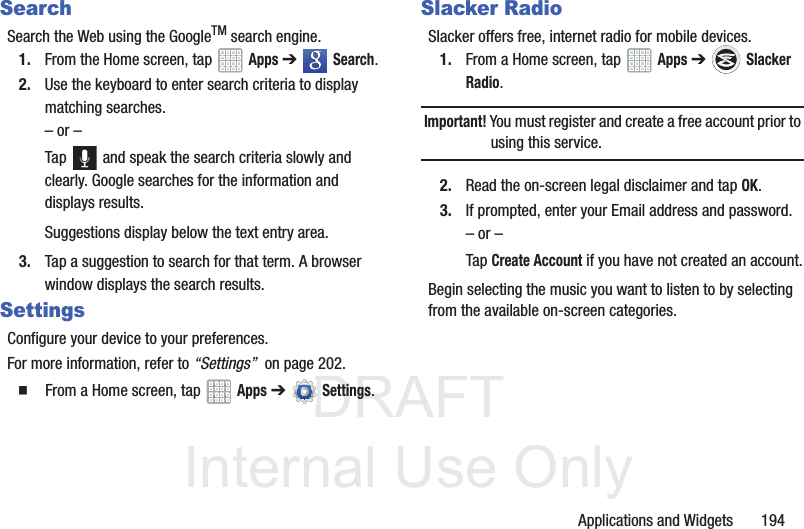
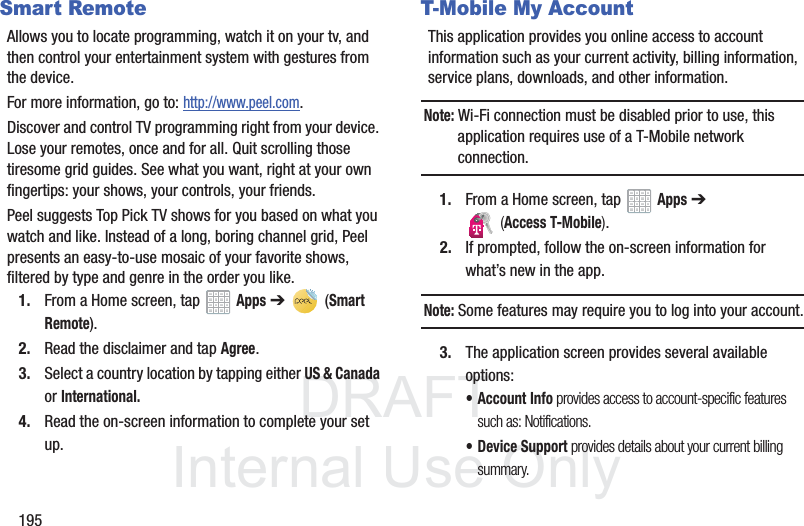
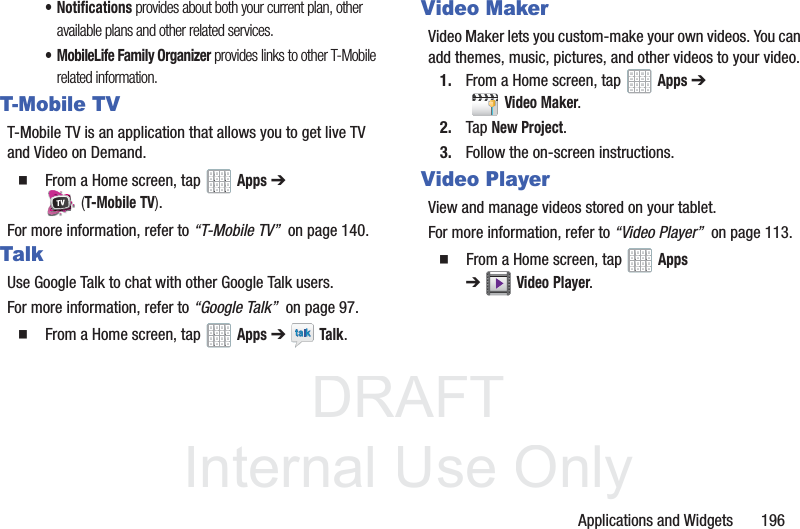
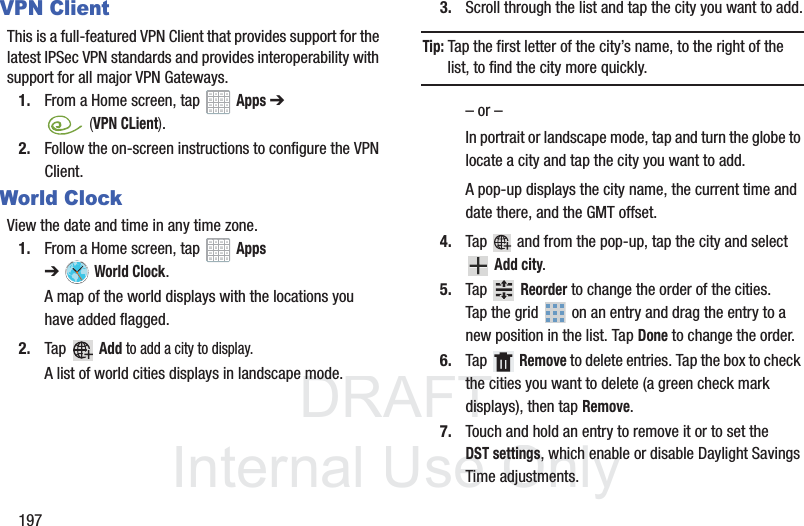
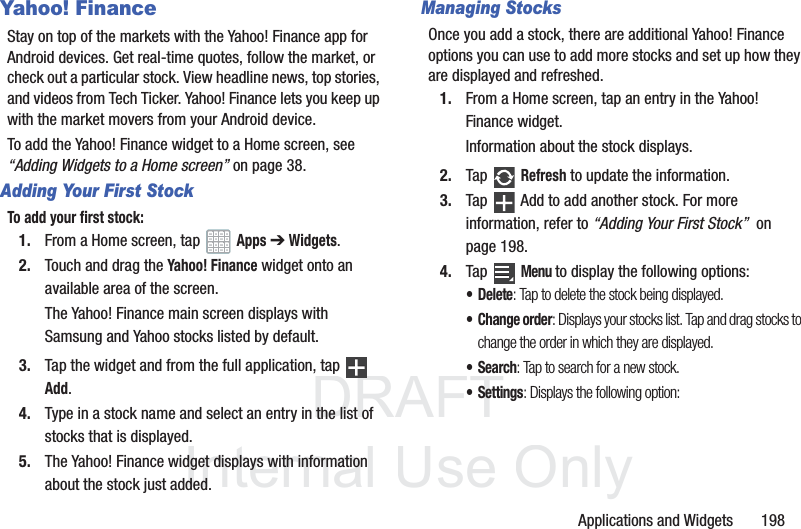
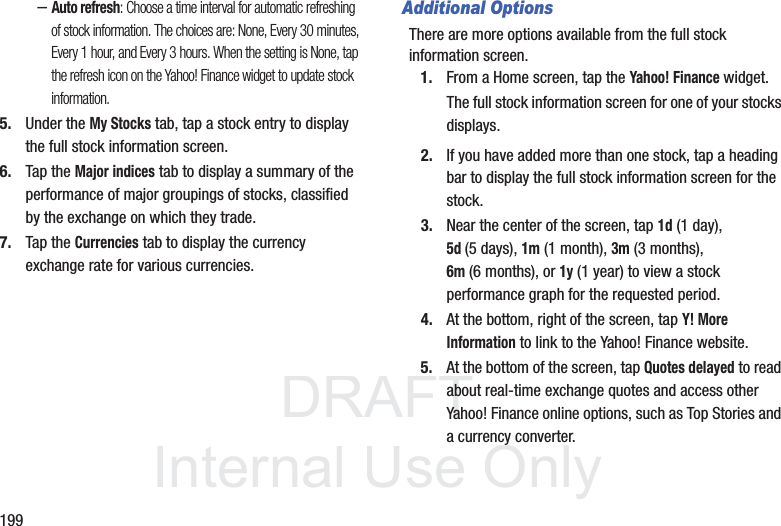
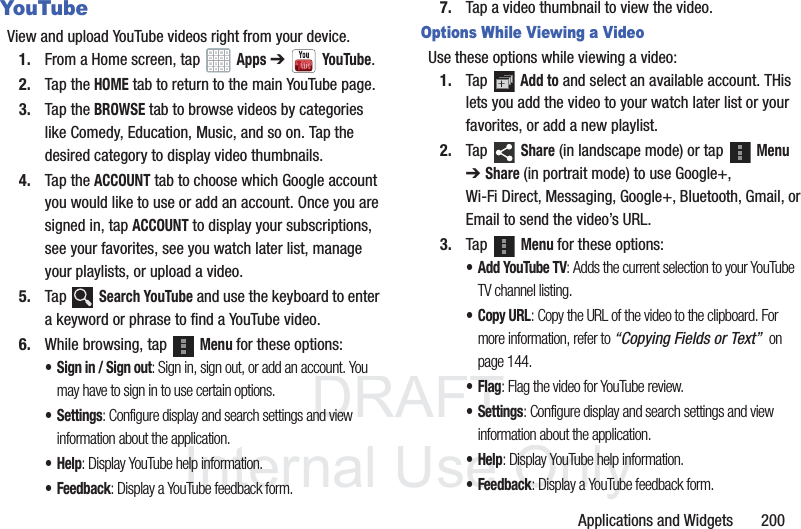
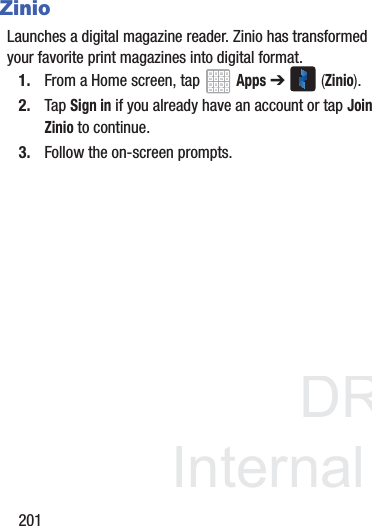
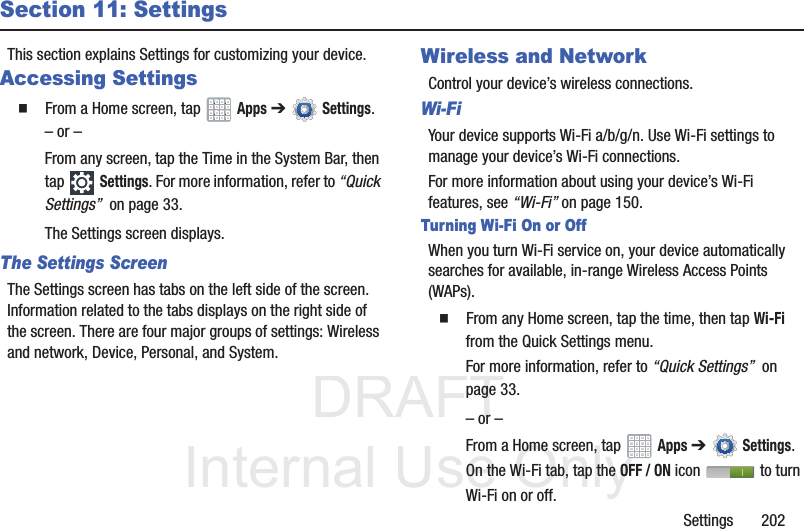
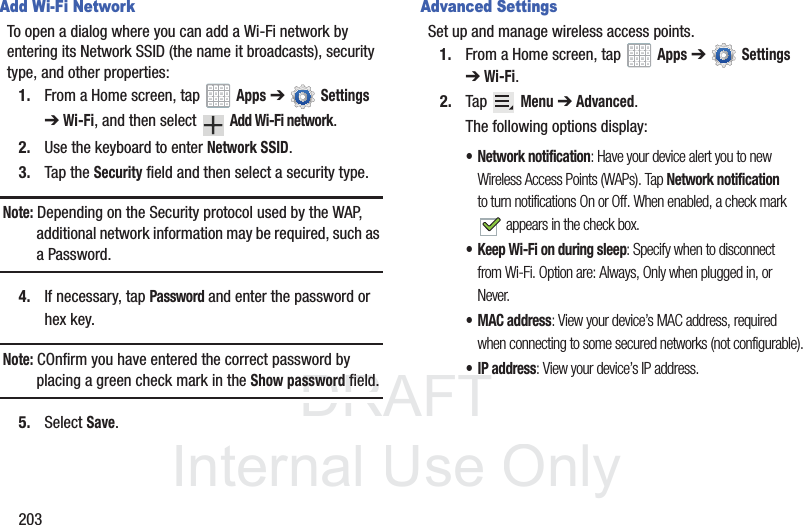
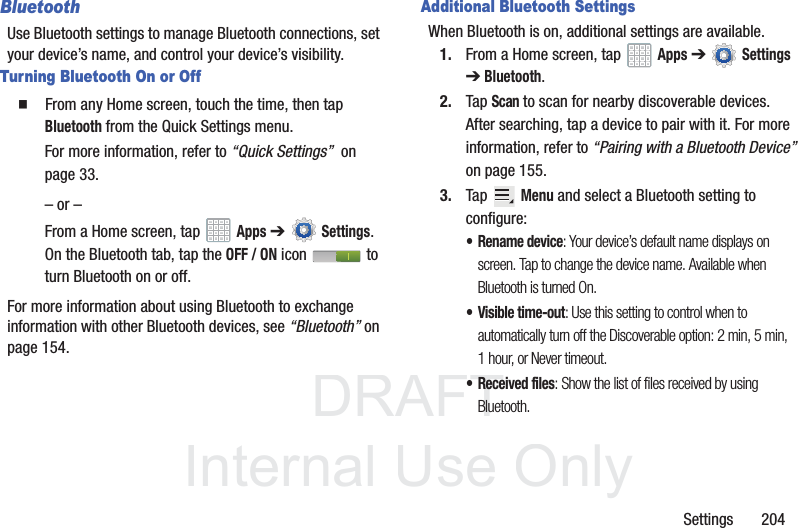
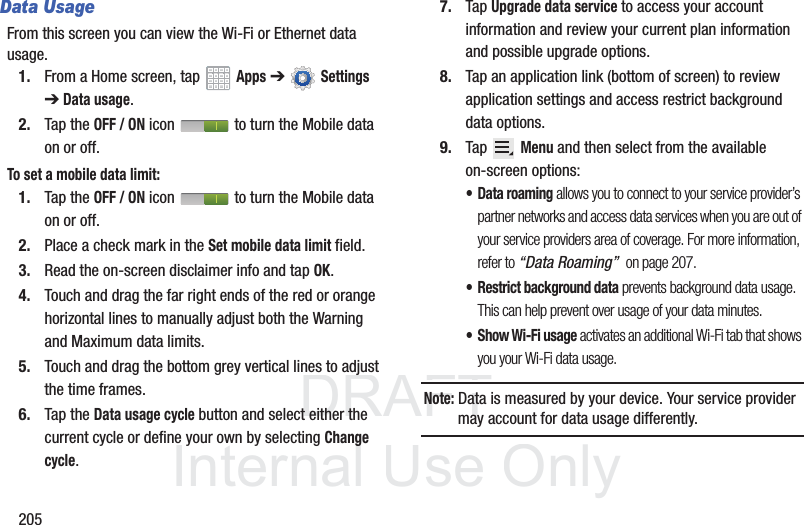
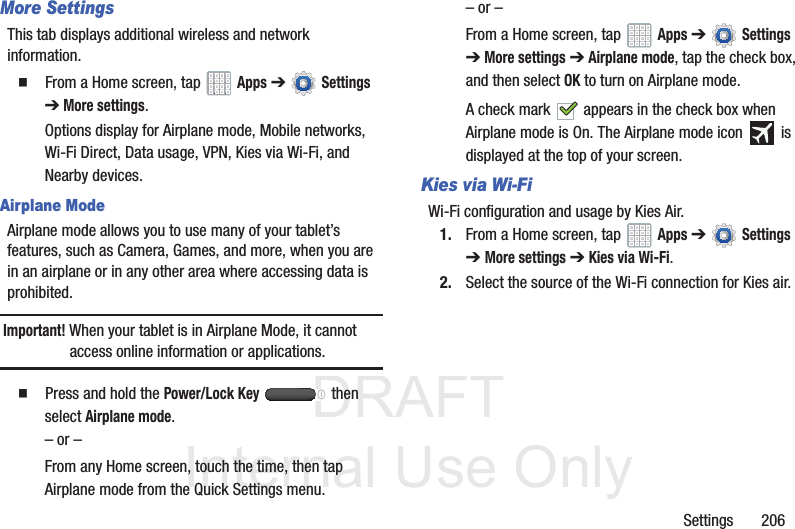
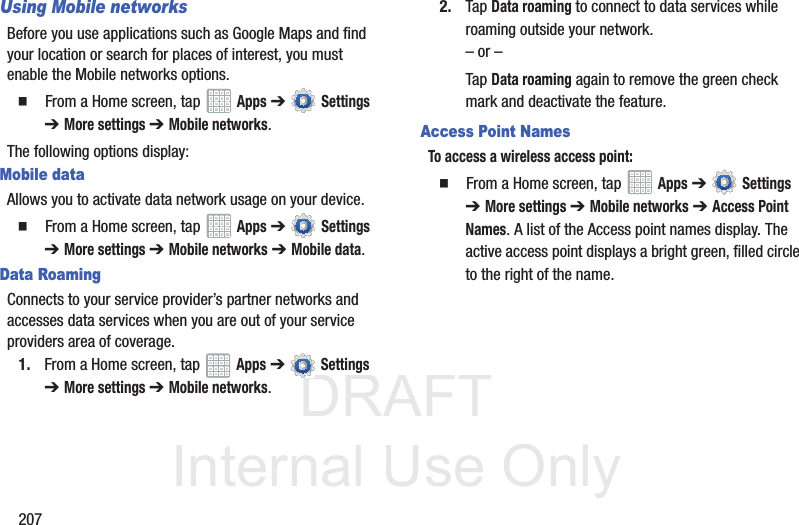
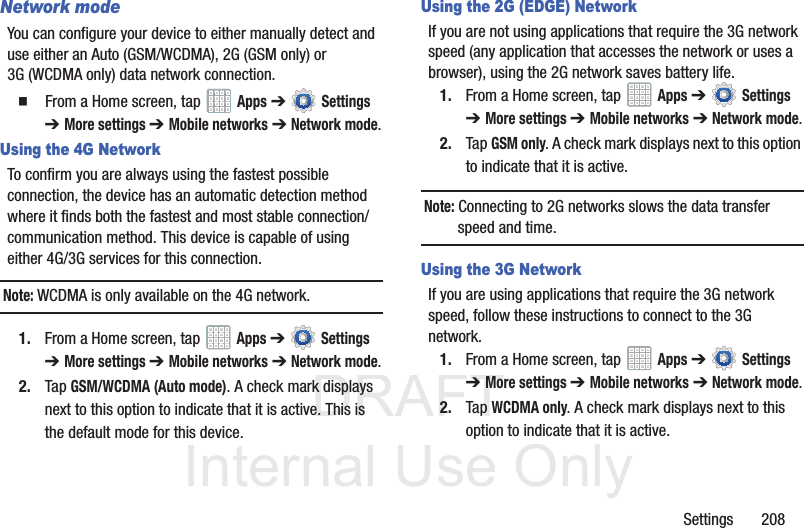
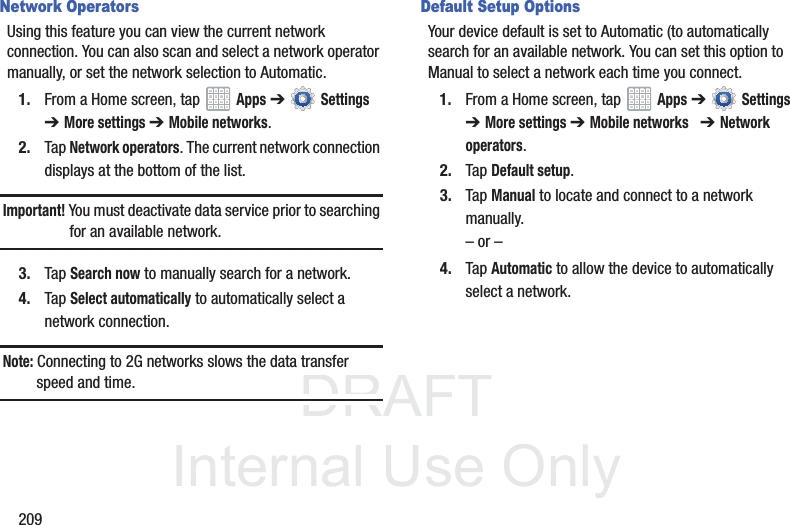
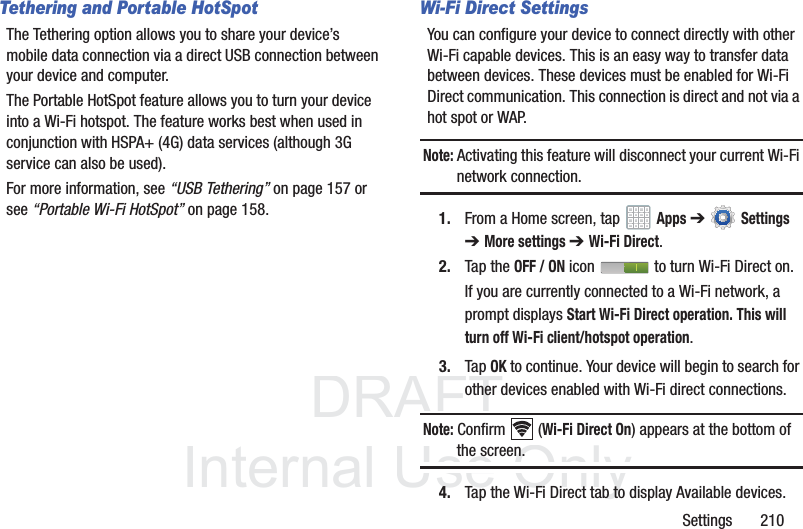
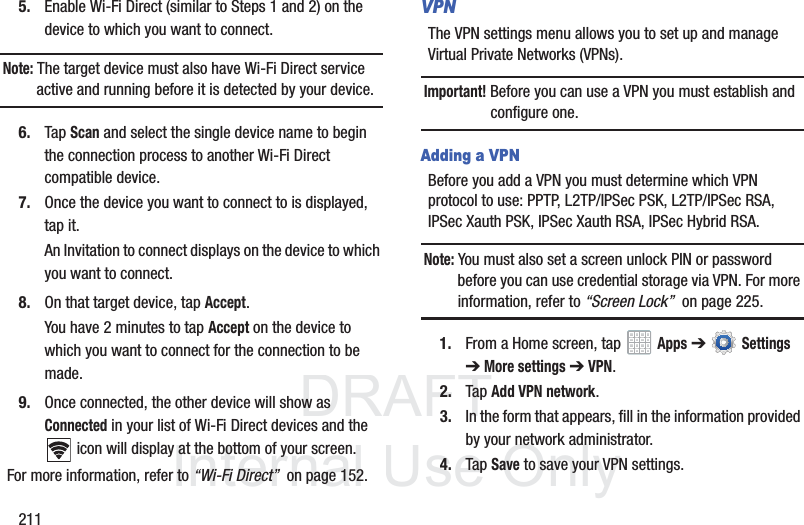
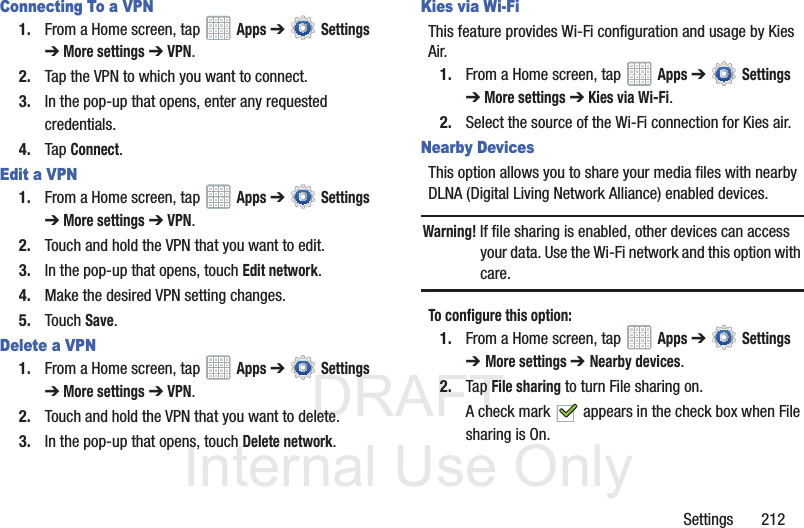
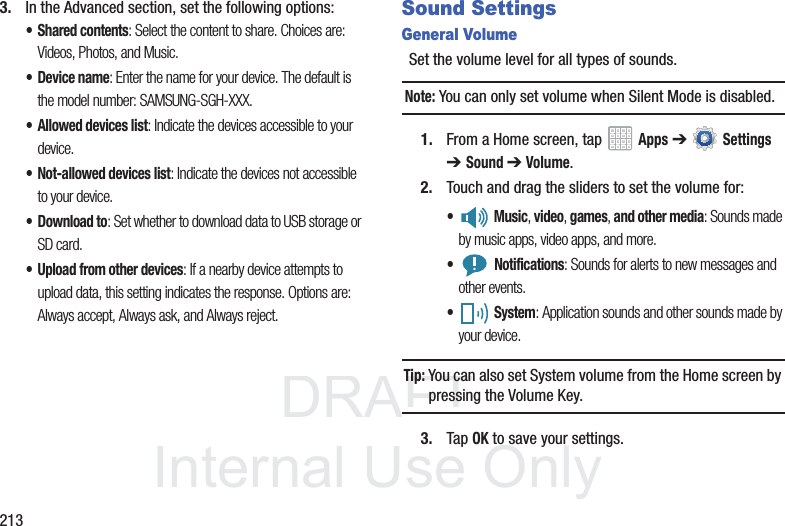
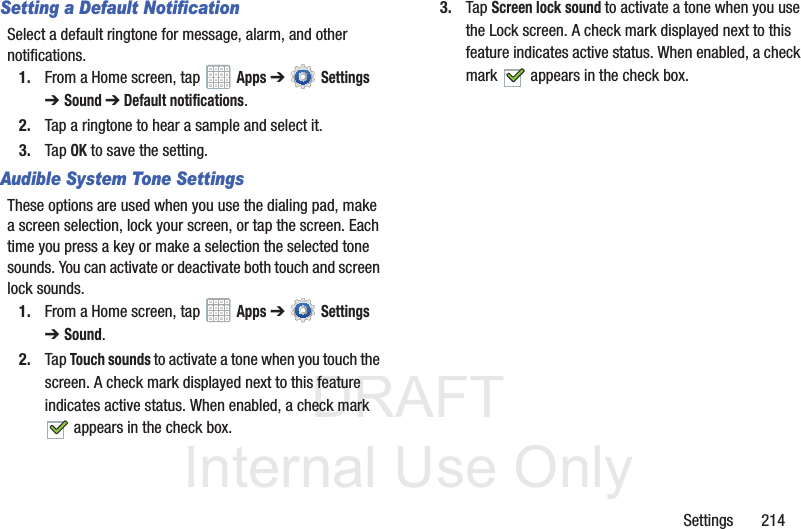
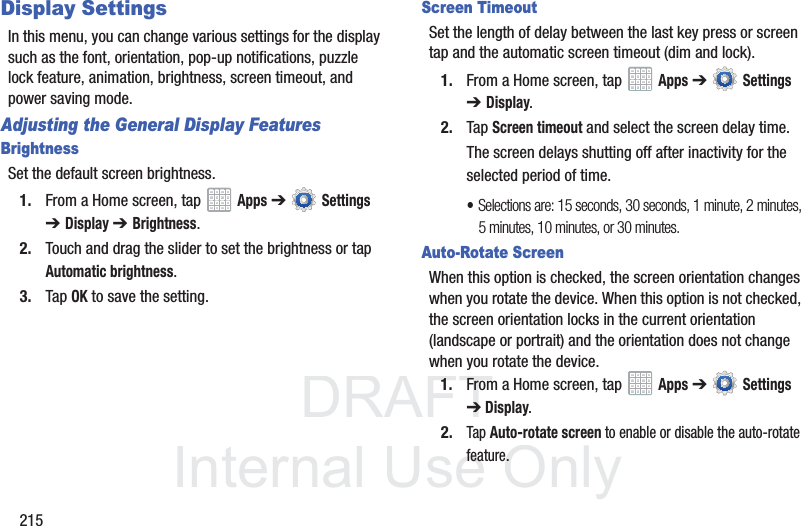
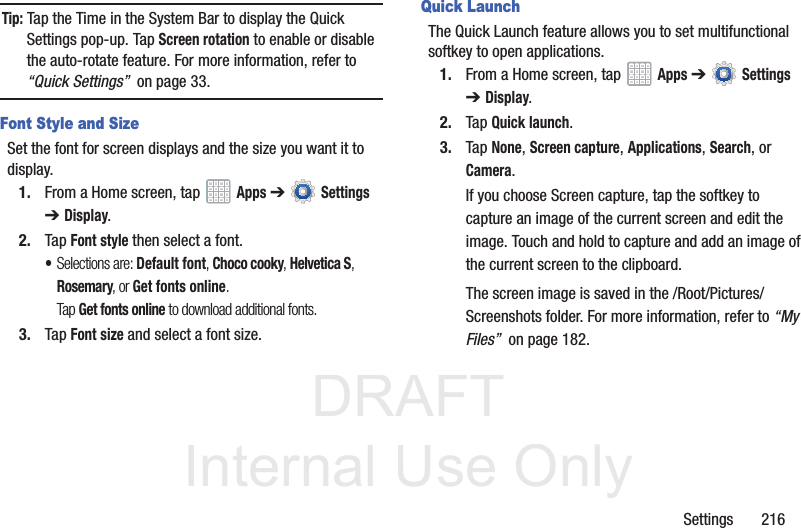
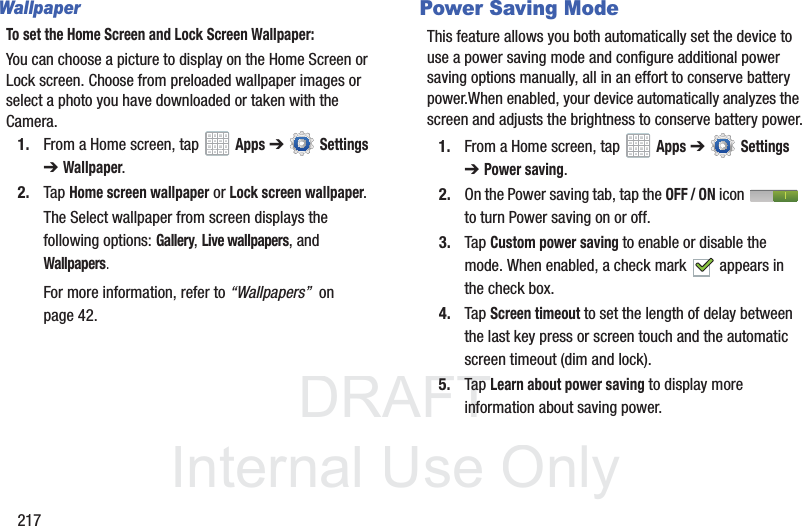
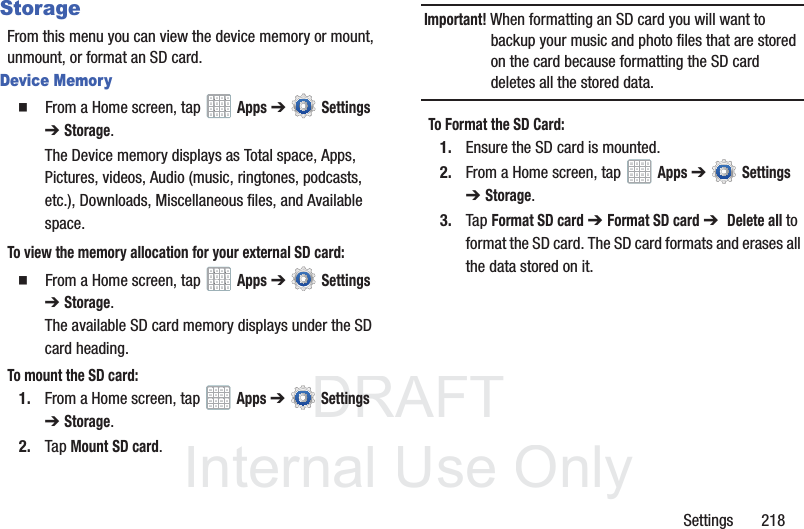
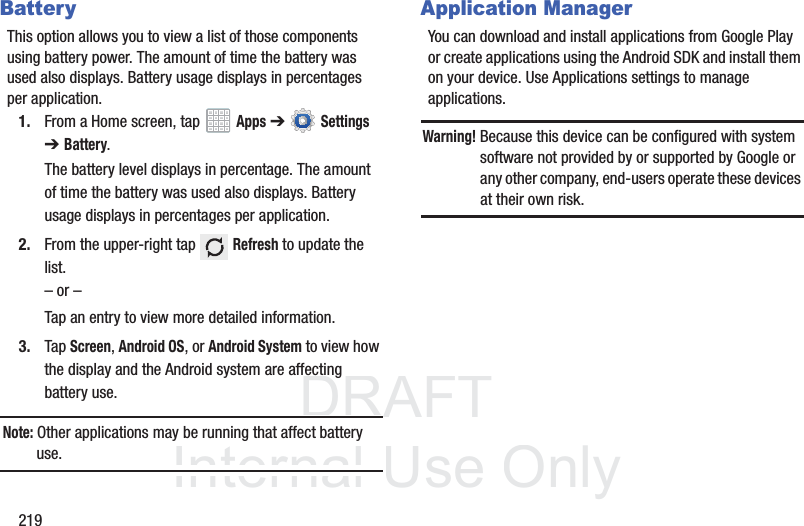
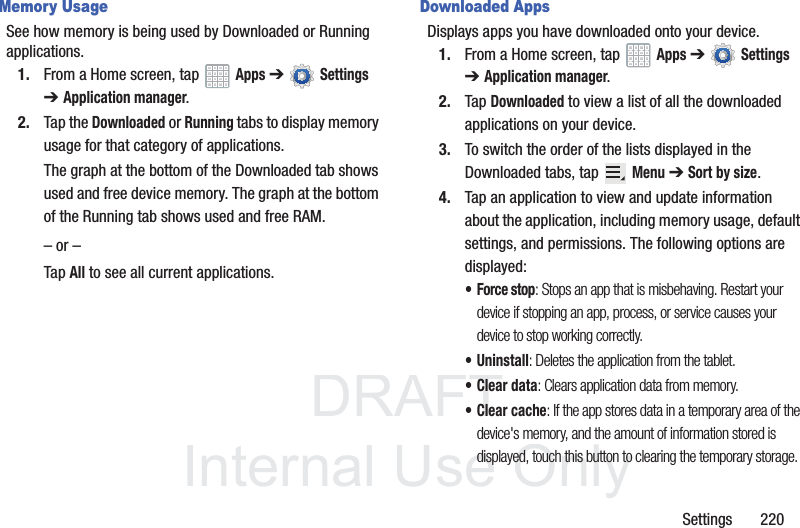
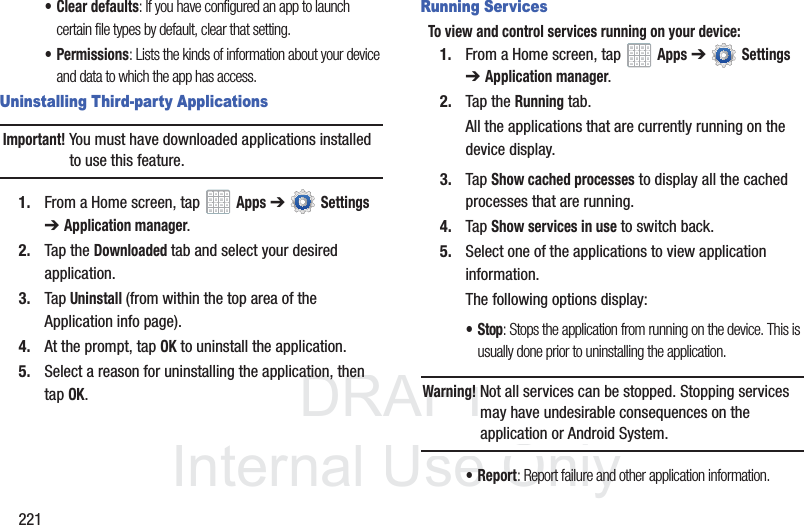
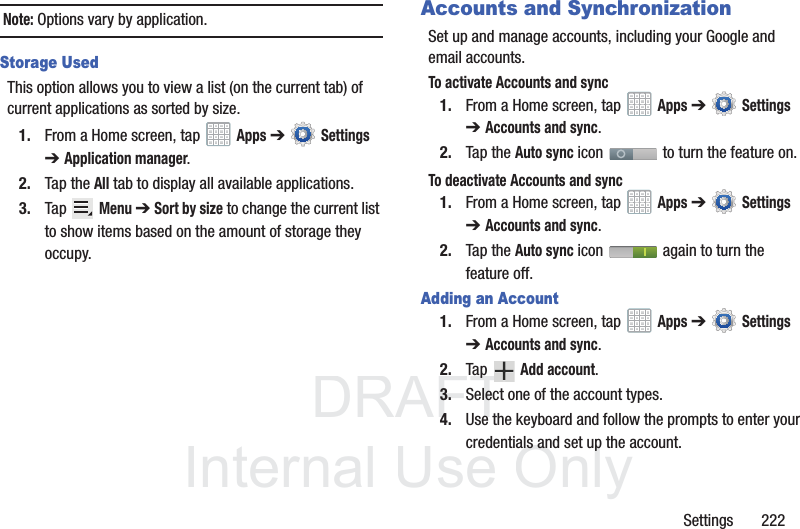
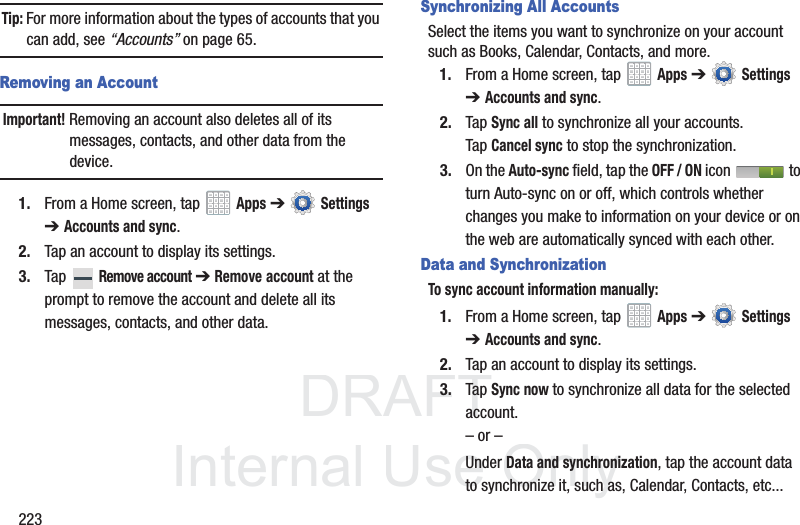
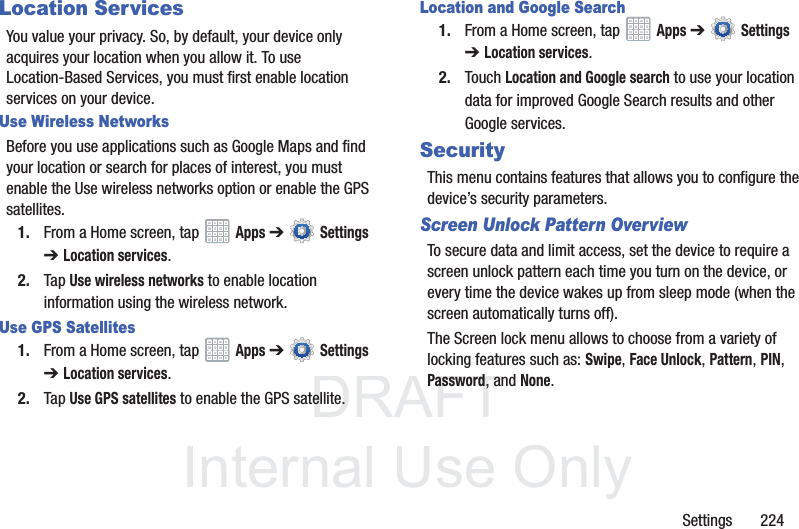
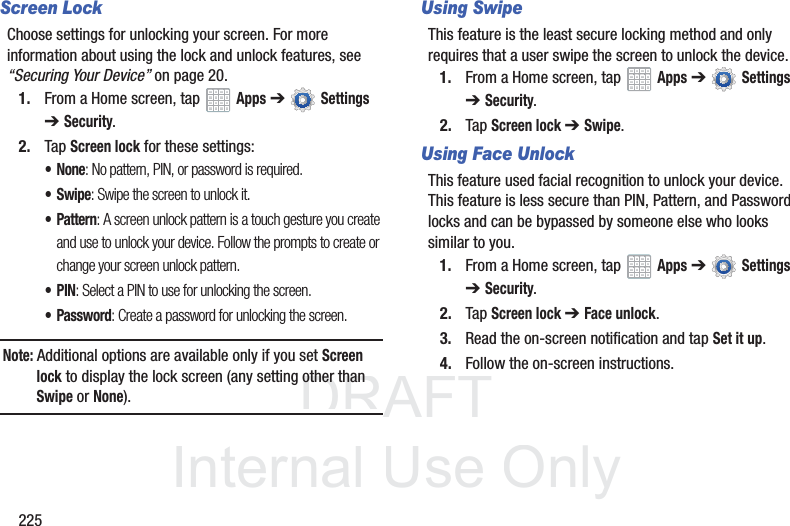
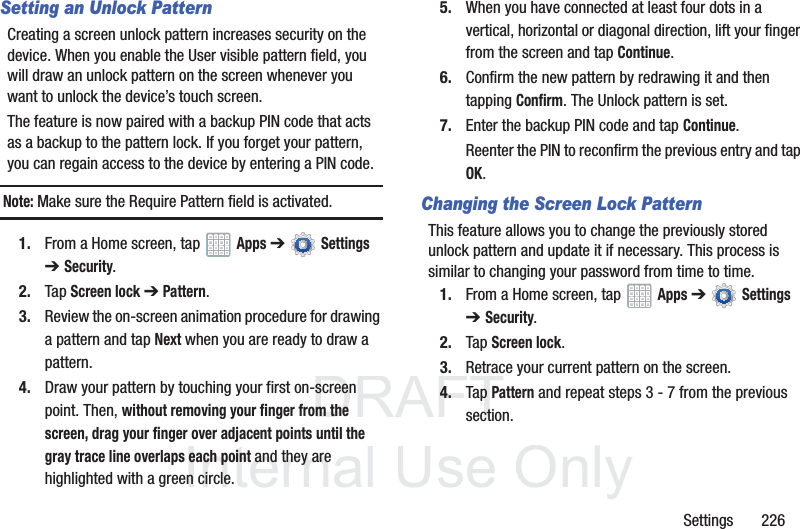
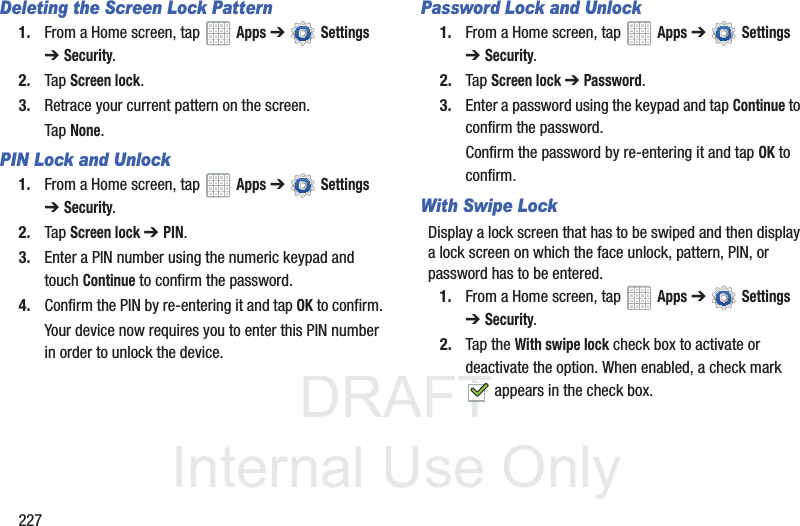
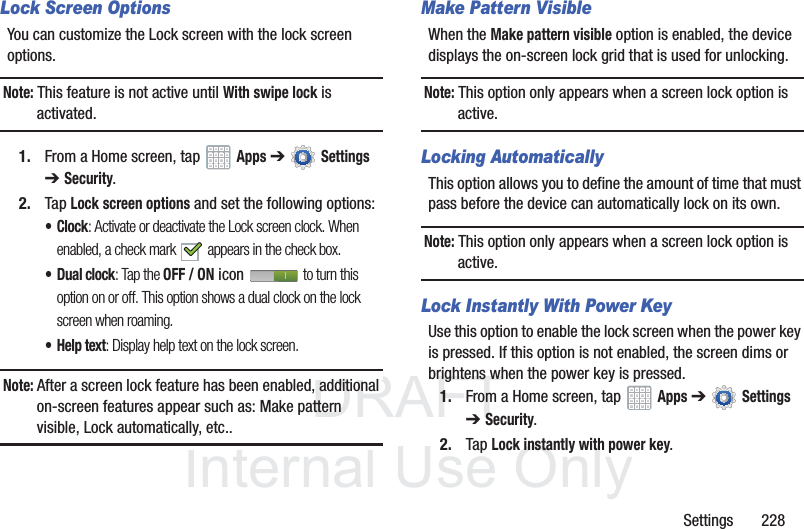
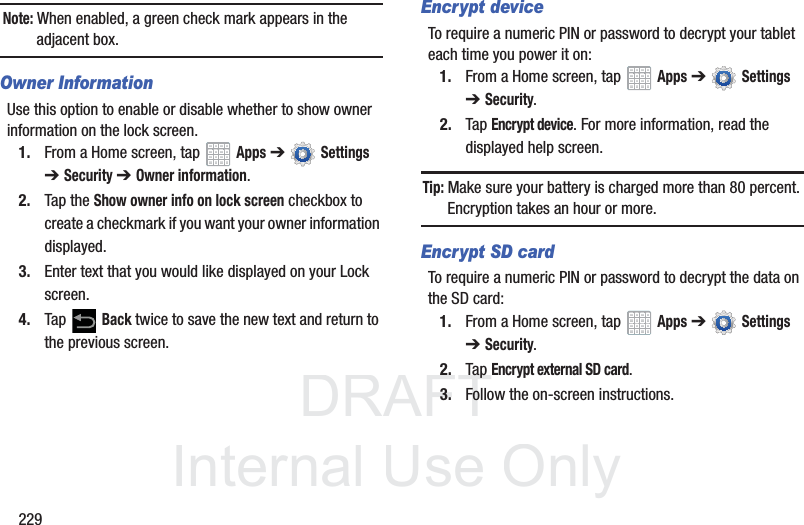
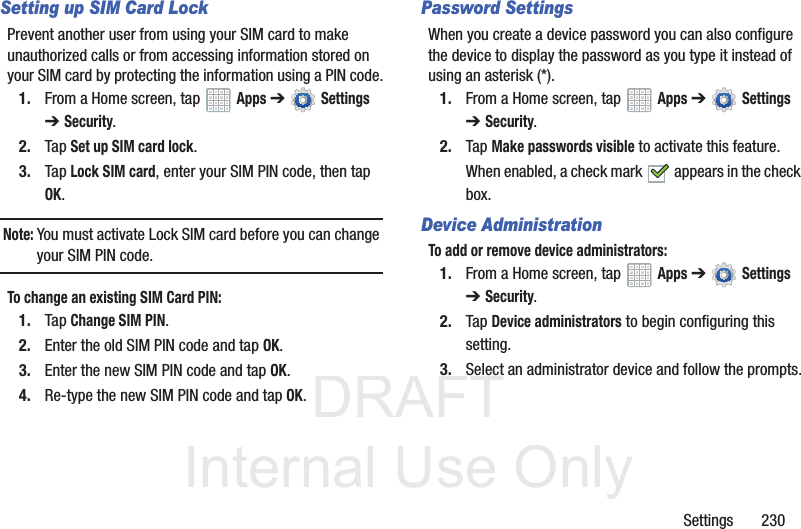
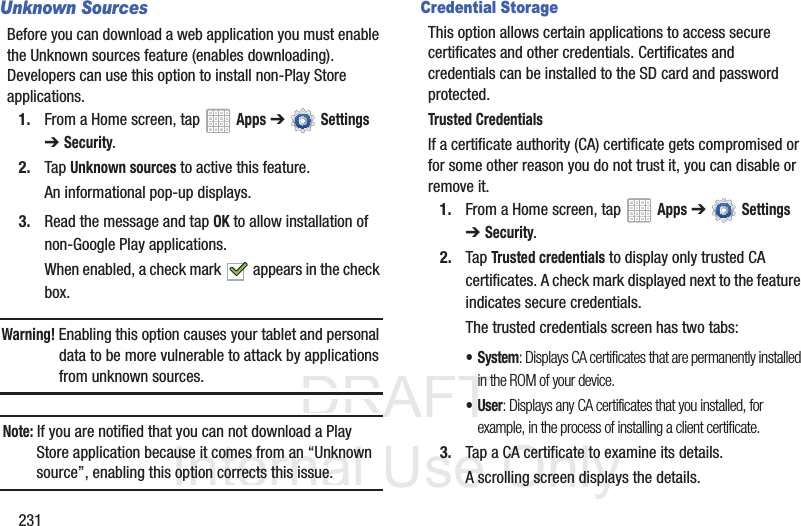
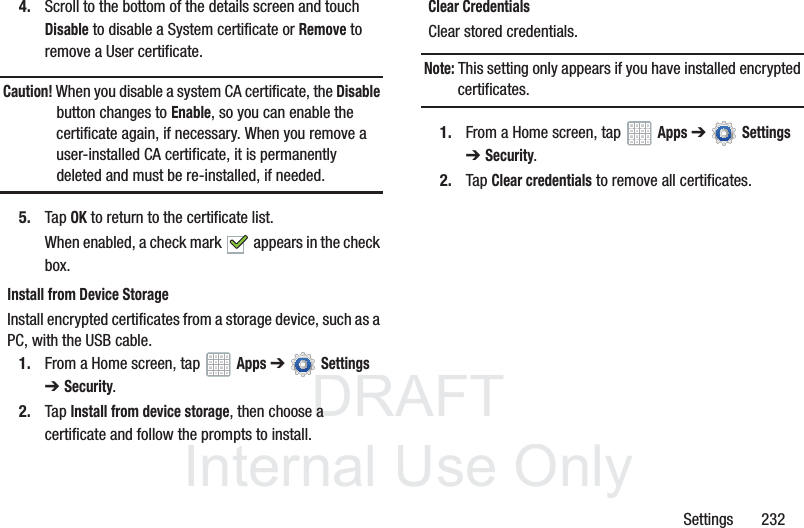
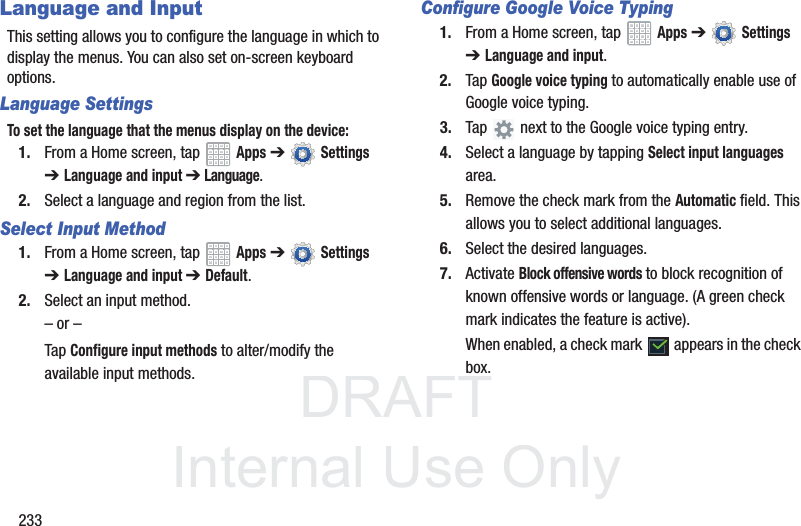
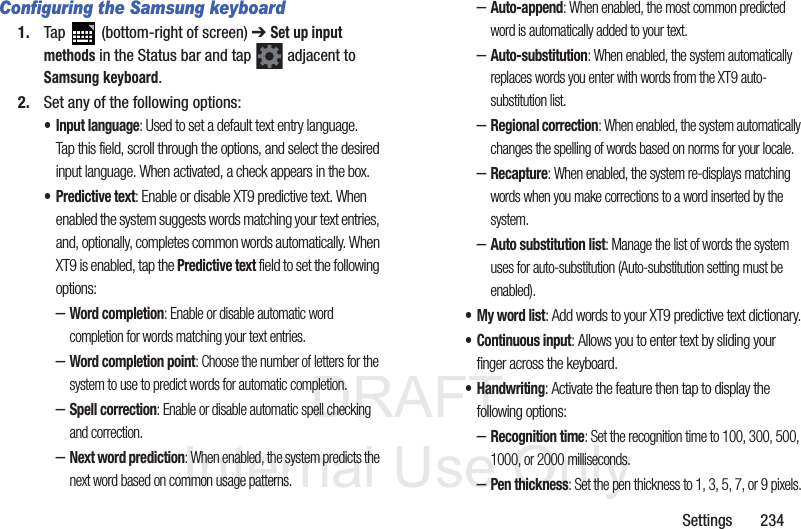
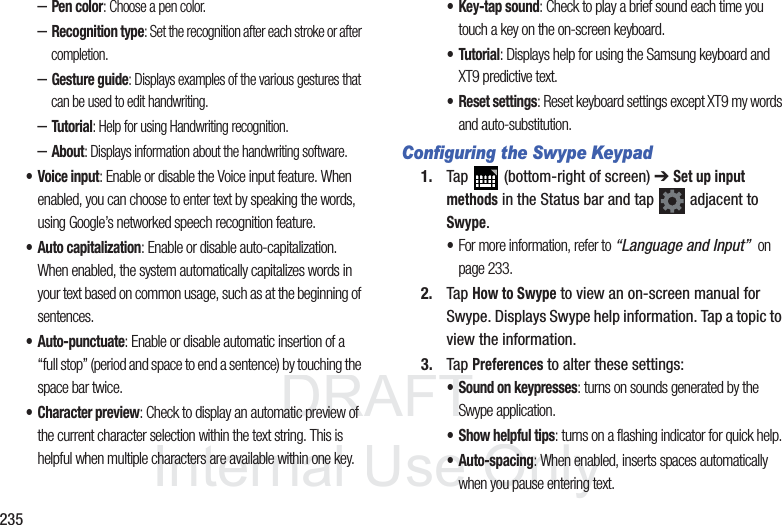
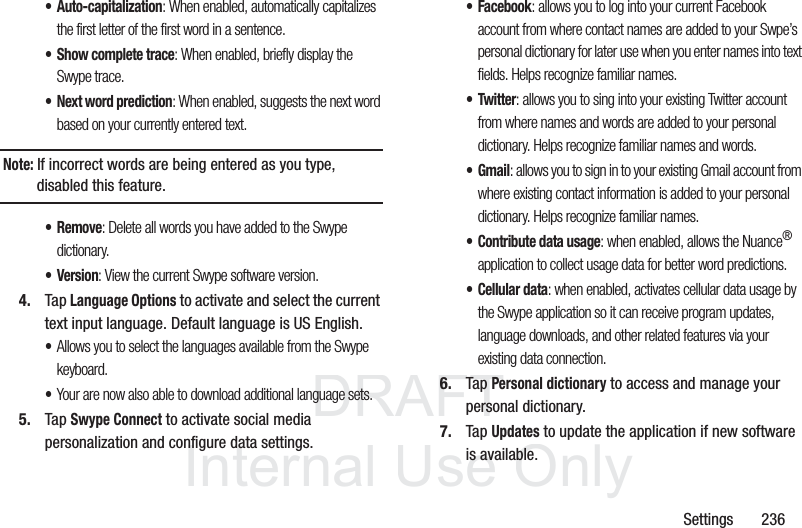
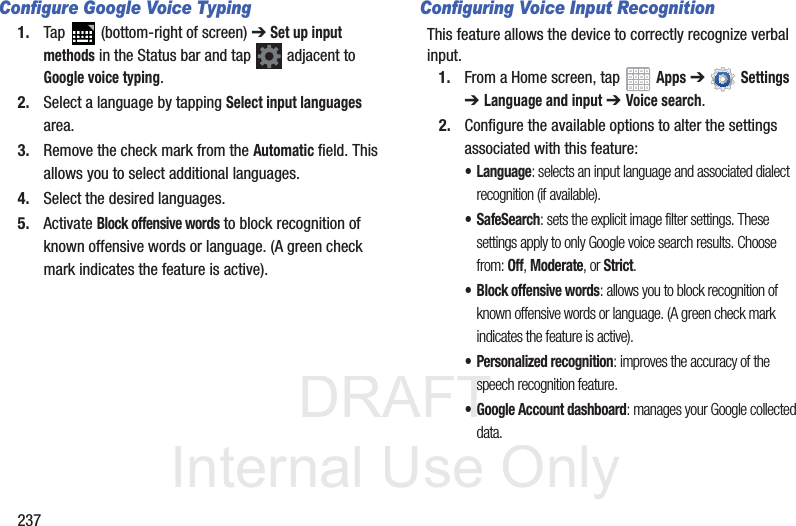
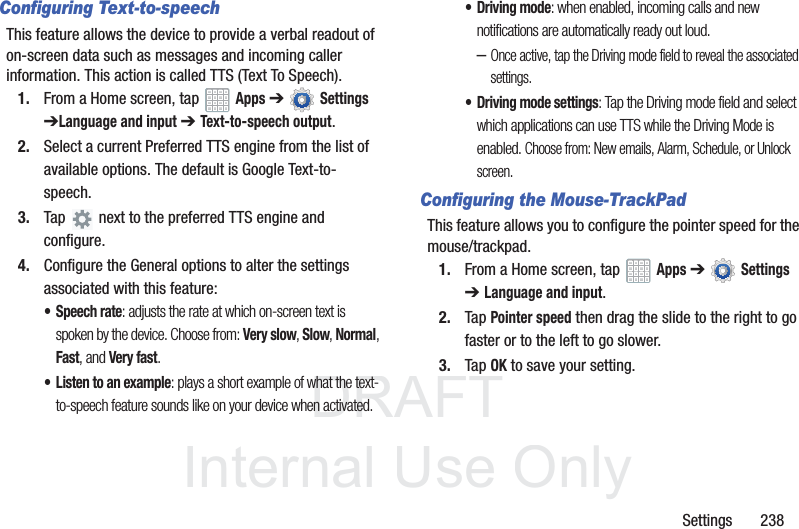
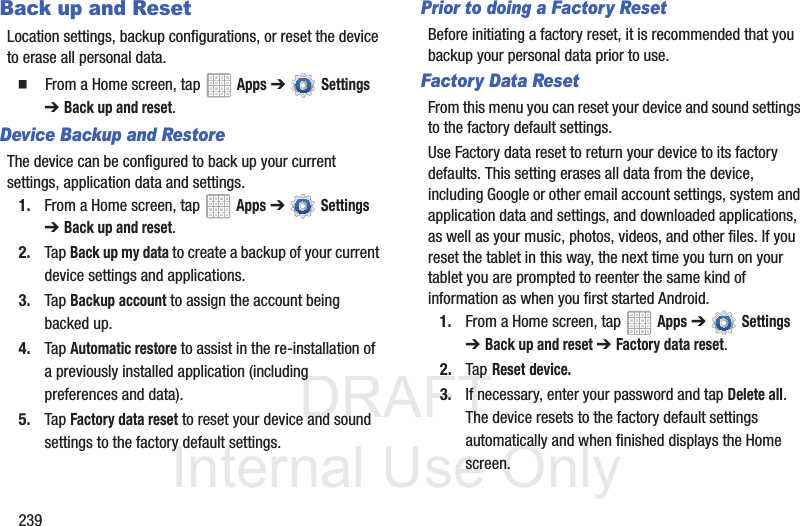
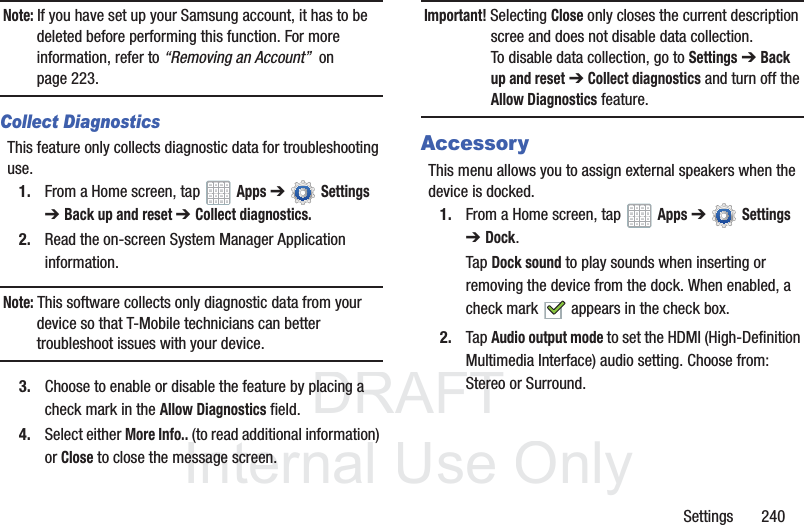
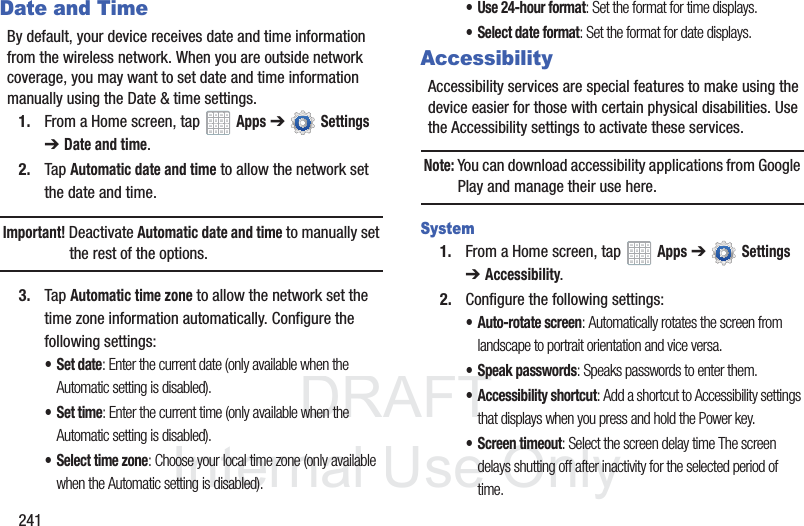
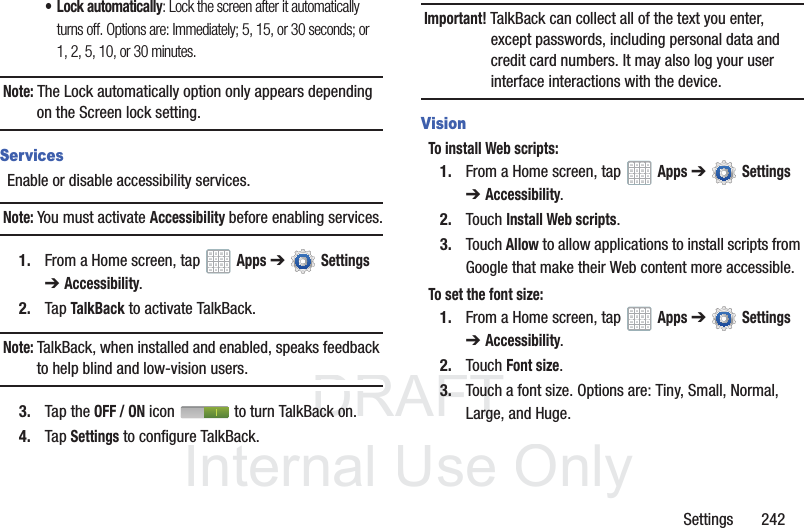
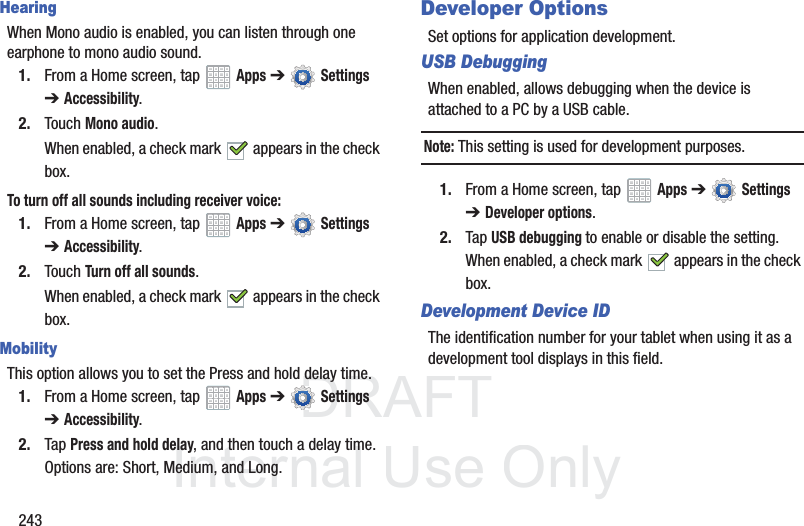
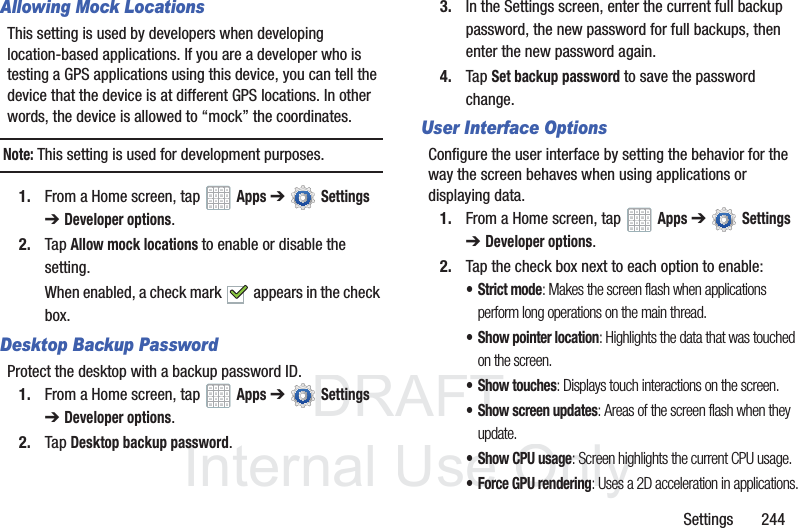
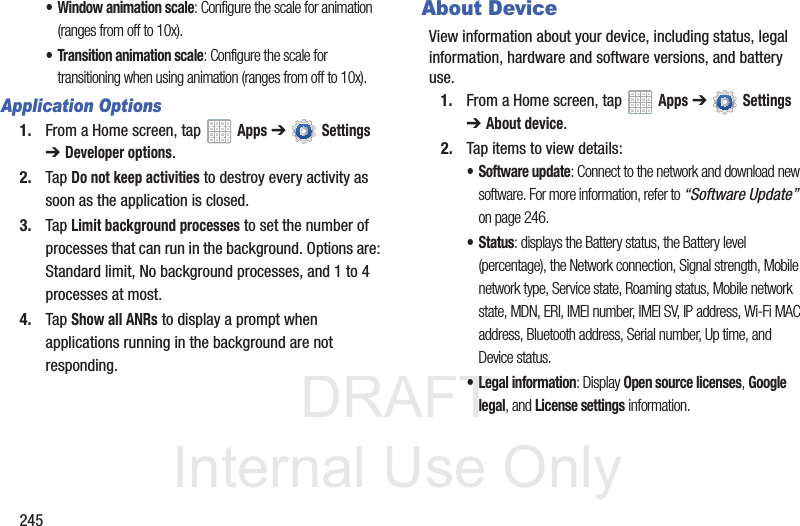
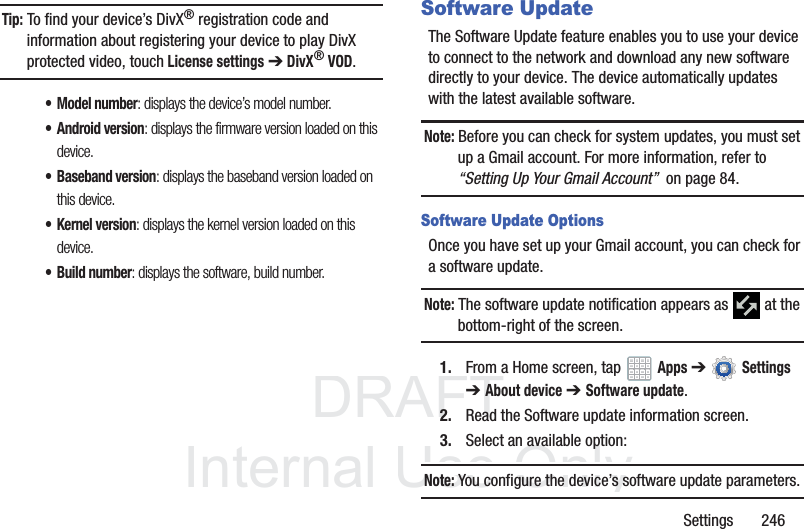
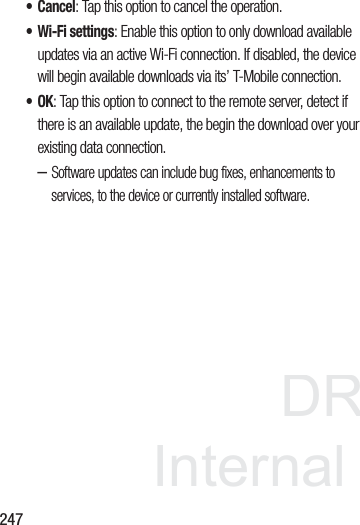
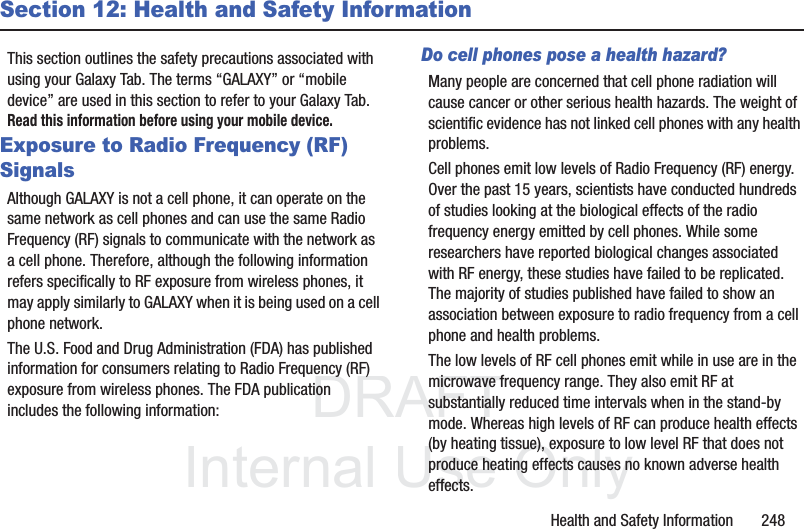
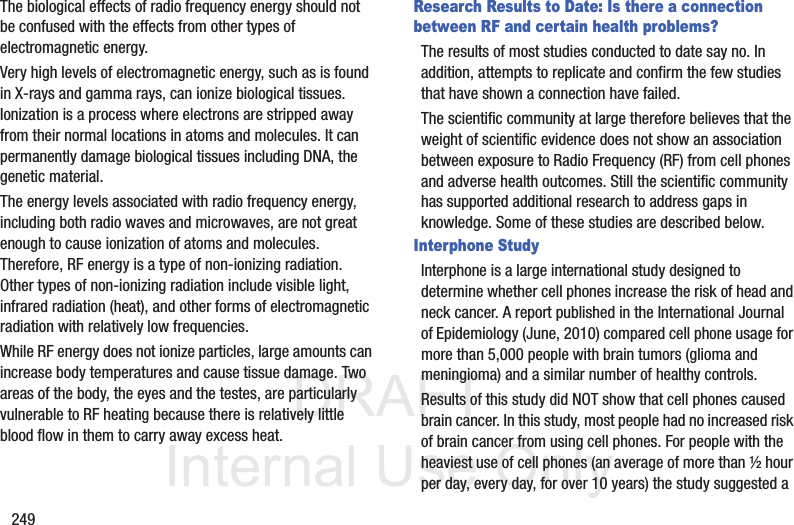
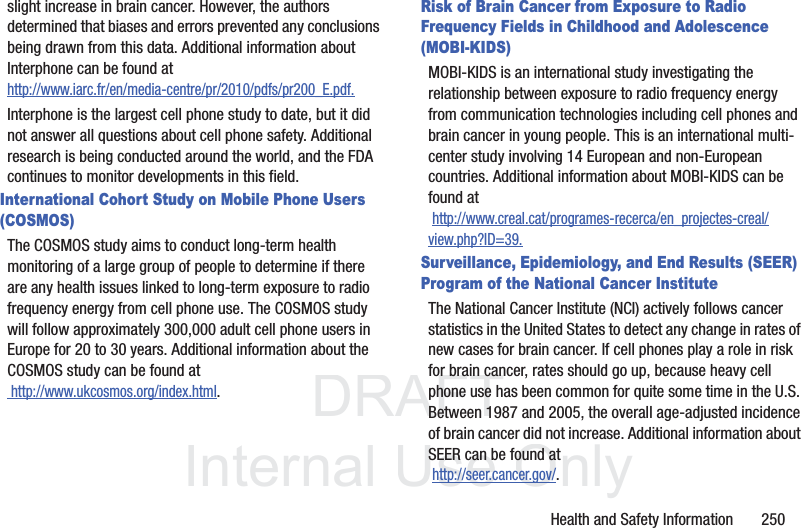
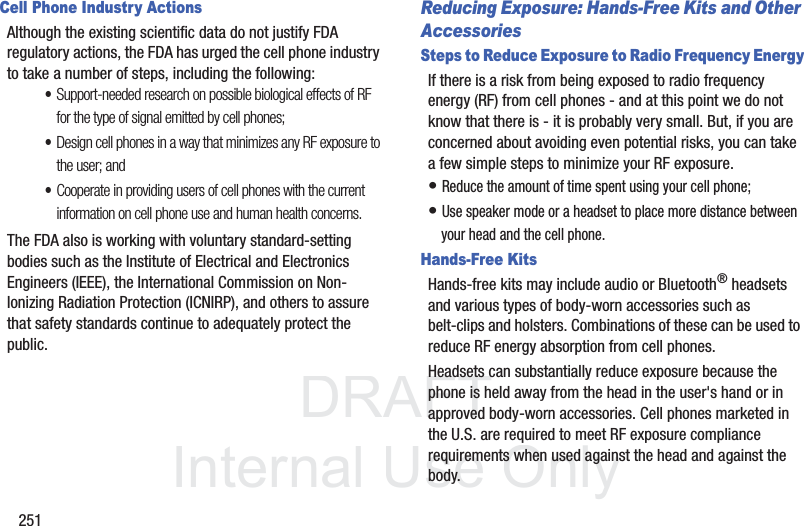
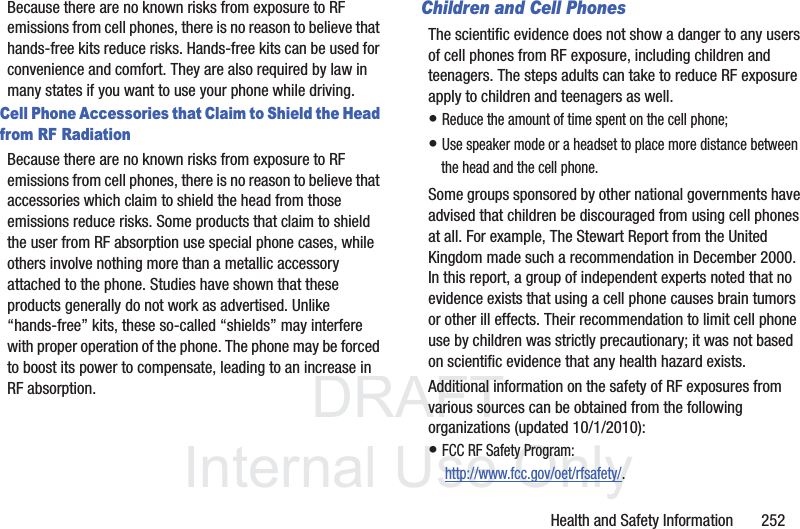
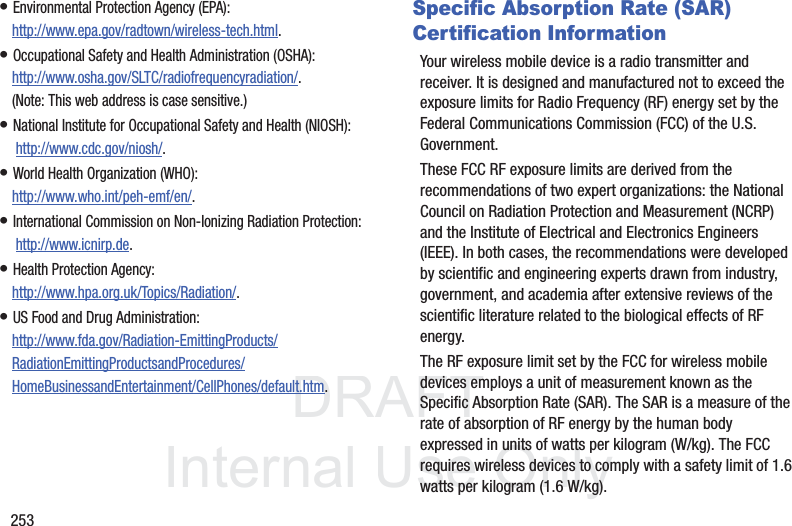
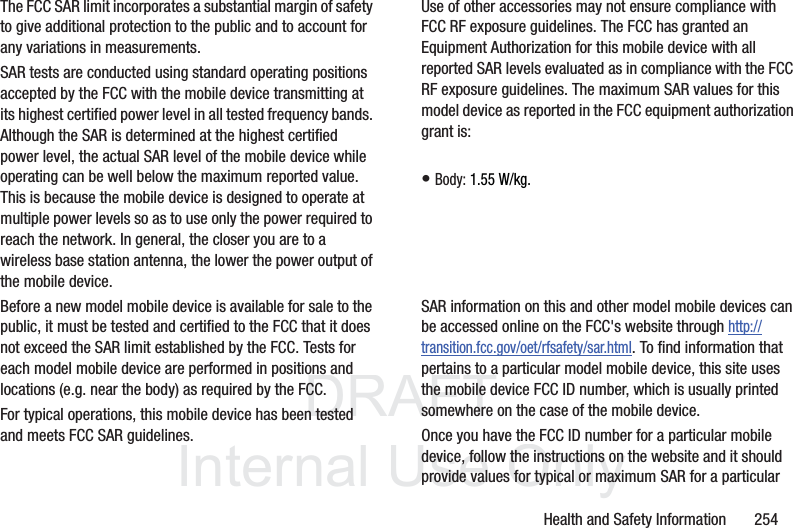
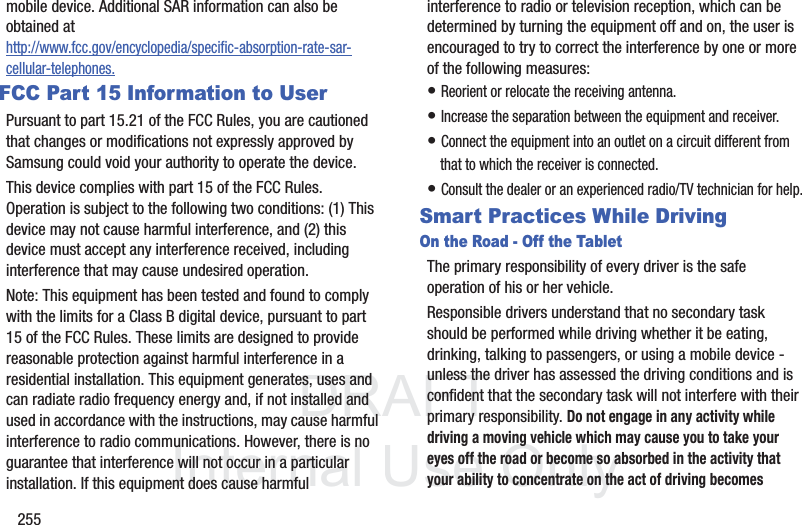
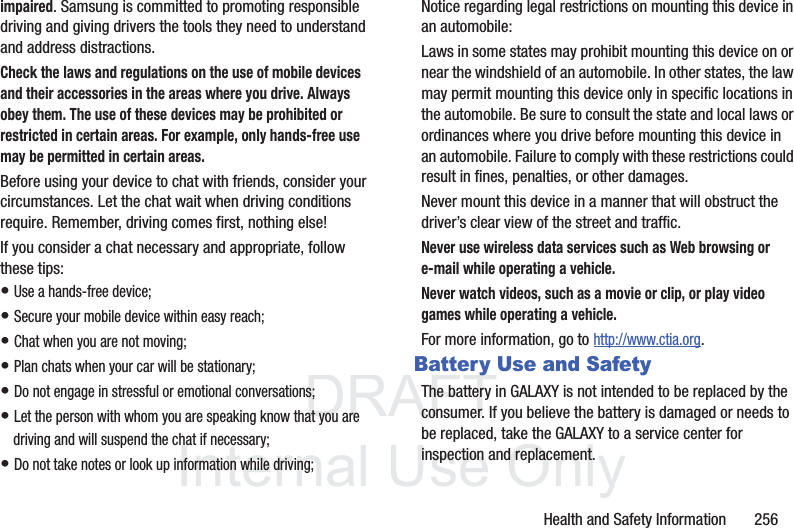
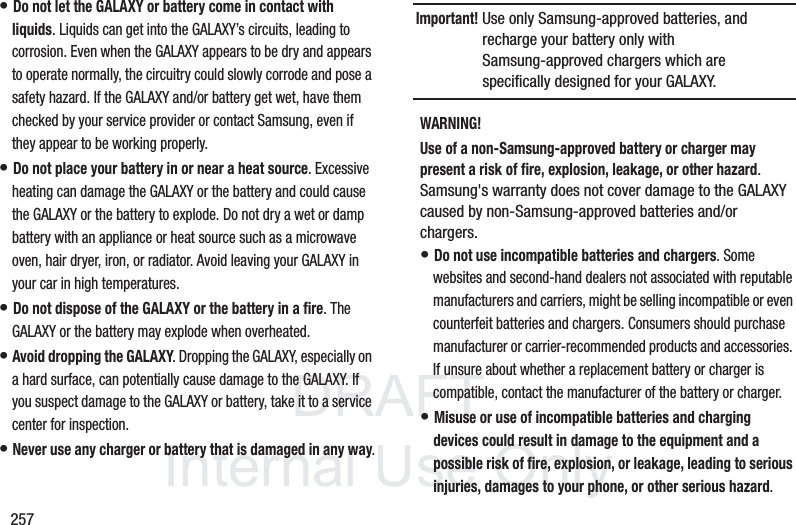
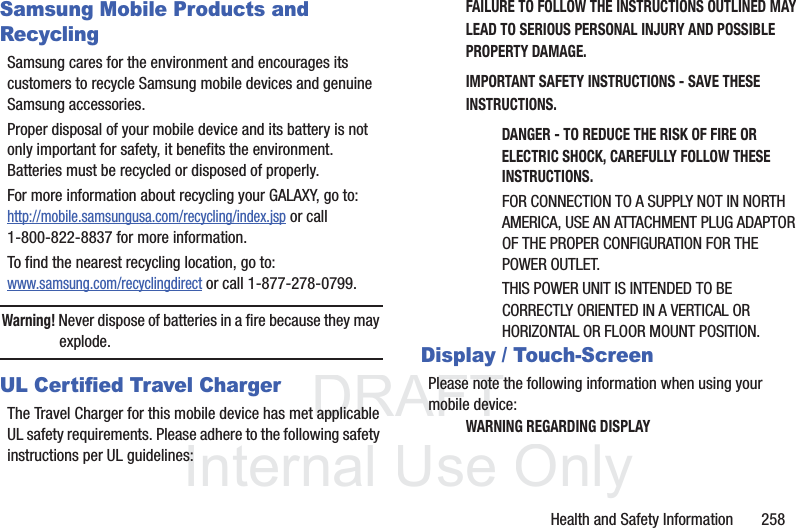
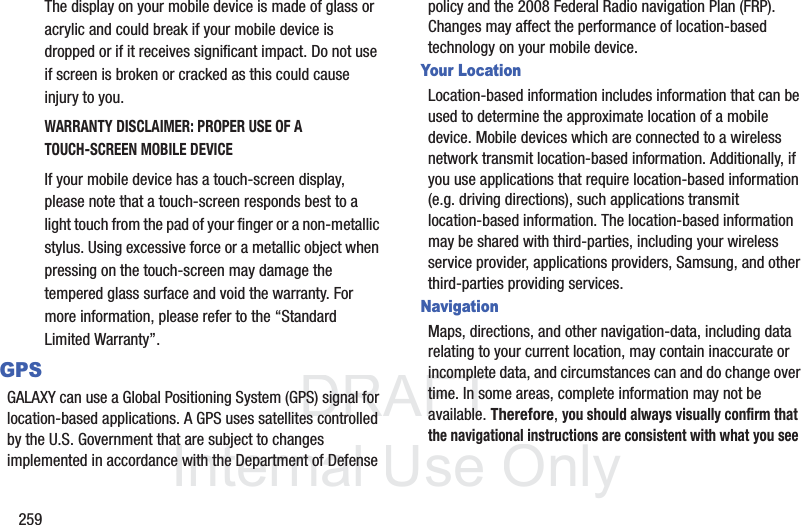
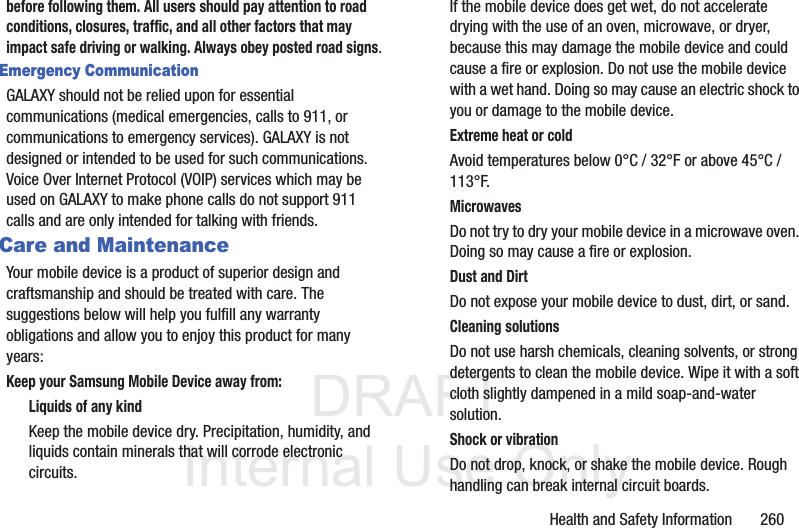
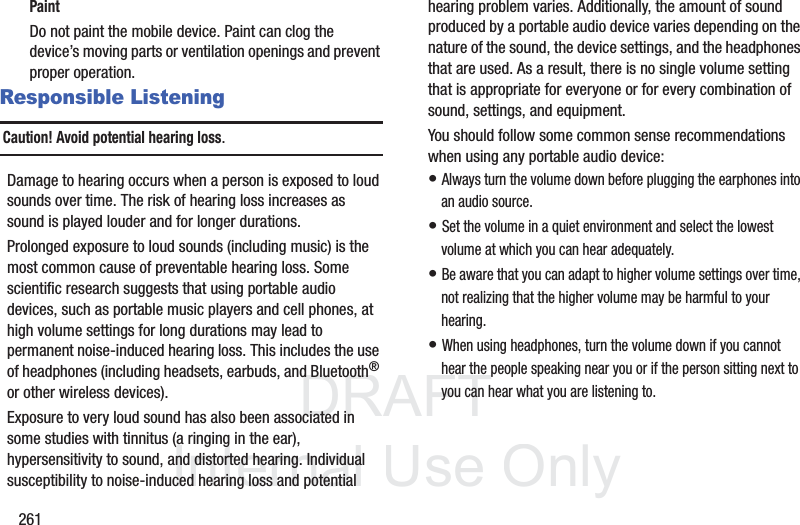
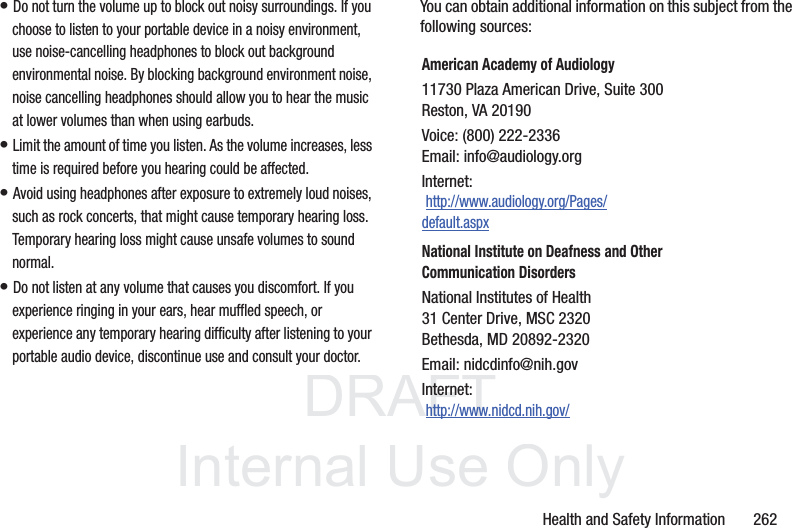
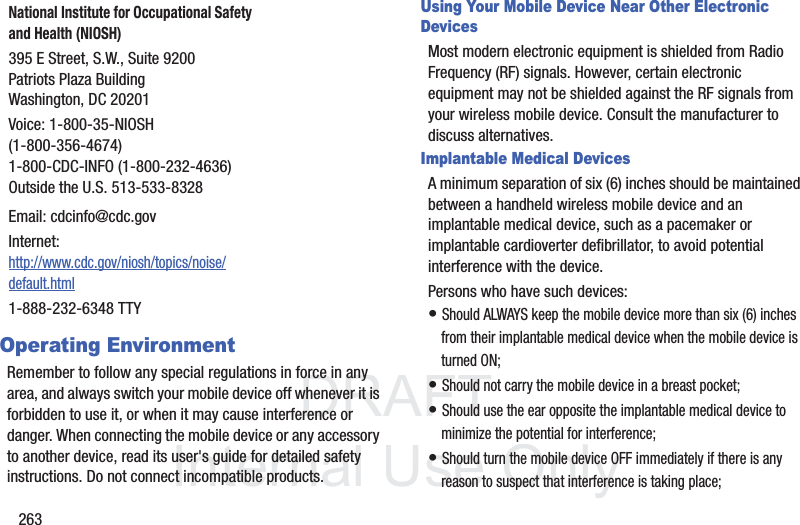
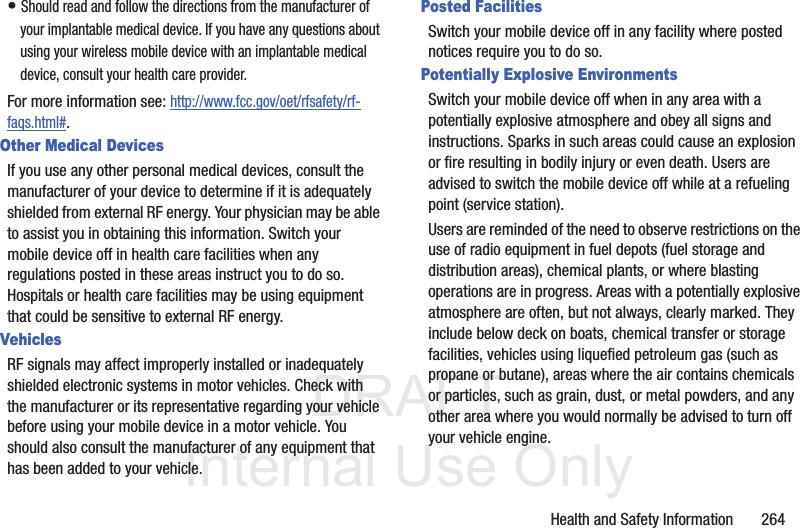
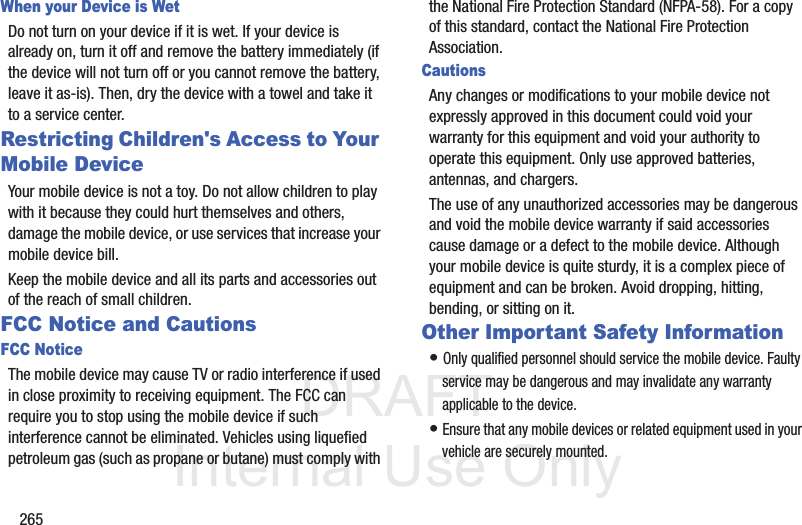
![DRAFT InternalUse OnlyHealth and Safety Information 266• Check regularly that all wireless mobile device equipment in your vehicle is mounted and operating properly.• When using a headset in dry environments, static electricity can build up in the headset and cause a small quick static electrical shock. To minimize the risk of electrostatic discharge from the headset avoid using the headset in extremely dry environments or touch a grounded unpainted metal object to discharge static electricity before inserting the headset.• Do not store or carry flammable liquids, gases, or explosive materials in the same compartment as the mobile device, its parts, or accessories.• For vehicles equipped with an air bag, remember that an air bag inflates with great force. Do not place objects, including installed or portable wireless equipment near or in the area over the air bag or in the air bag deployment area. If wireless equipment is improperly installed and the air bag inflates, serious injury could result.• Switch your mobile device off before boarding an aircraft. The use of wireless mobile devices in aircraft is illegal and may be dangerous to the aircraft's operation. Check with appropriate authorities before using any function of a mobile device while on an aircraft.• Failure to observe these instructions may lead to the suspension or denial of network services to the offender, or legal action, or both.• While using your device, leave some lights on in the room and do not hold the screen too close to your eyes.• Seizures or blackouts can occur when you are exposed to flashing lights while watching videos or playing games for extended periods. If you feel any discomfort, stop using the device immediately.• Reduce risk of repetitive motion injuries. When you repetitively perform actions, such as pressing keys, drawing characters on a touch screen with your fingers, or playing games, you may experience occasional discomfort in your hands, neck, shoulders, or other parts of your body. When using your device for extended periods, hold the device with a relaxed grip, press the keys lightly, and take frequent breaks. If you continue to have discomfort during or after such use, stop use and see a physician.• If your device has a camera flash or light, do not use the flash or light close to the eyes of people or pets. [122011]](https://usermanual.wiki/Samsung-Electronics-Co/SGHT779.User-Manual-1010-Part-3/User-Guide-1815052-Page-111.png)
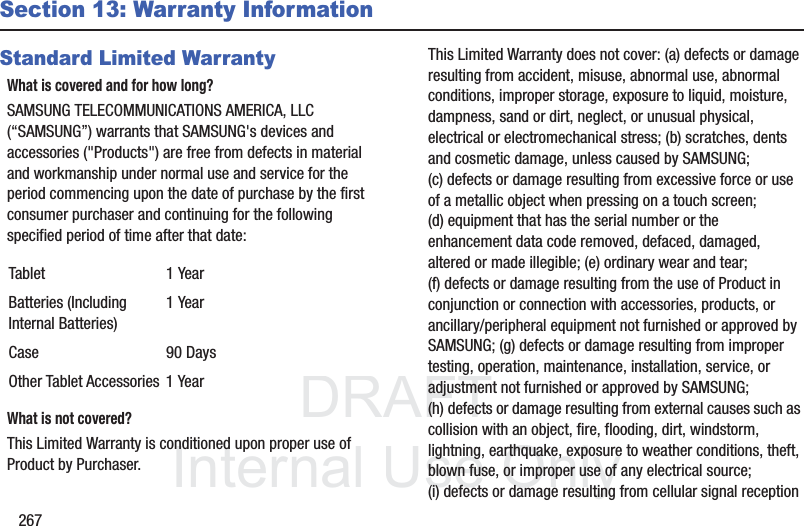
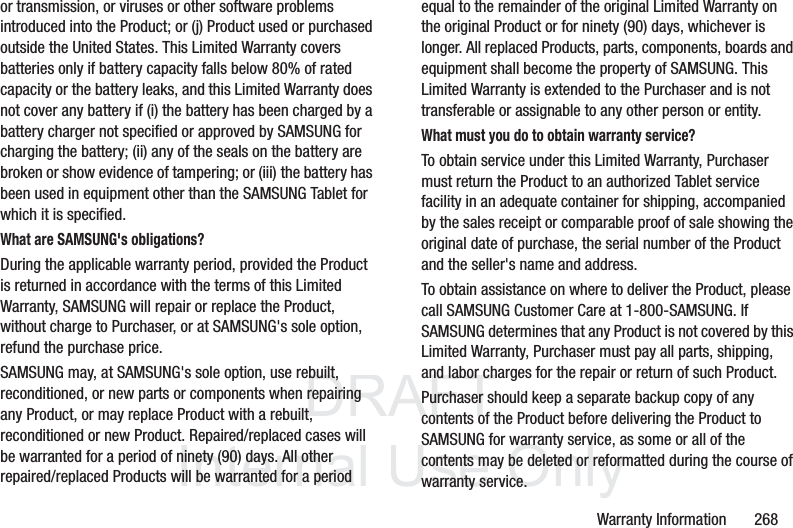
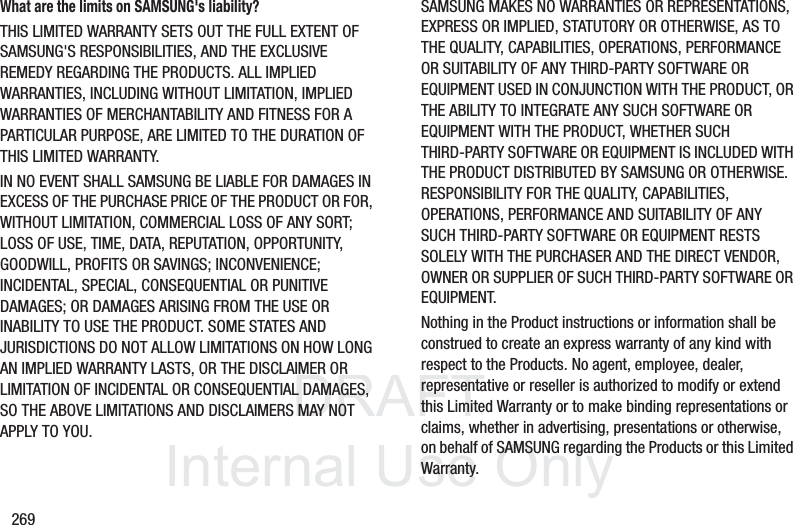
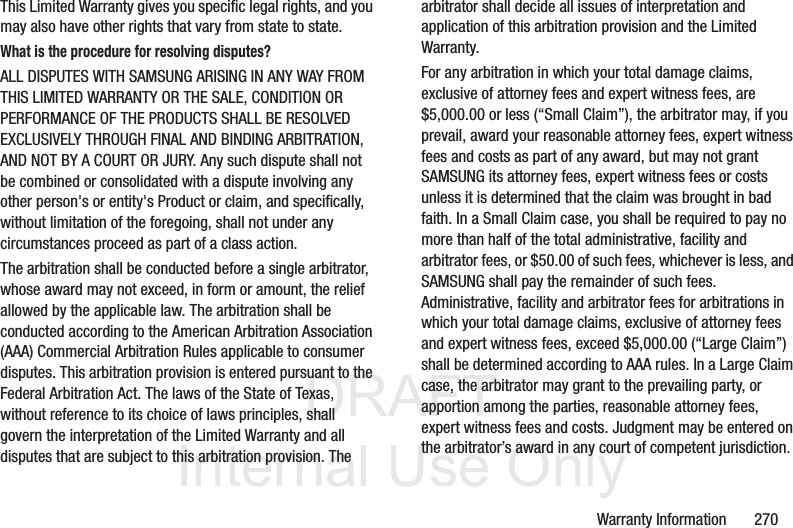
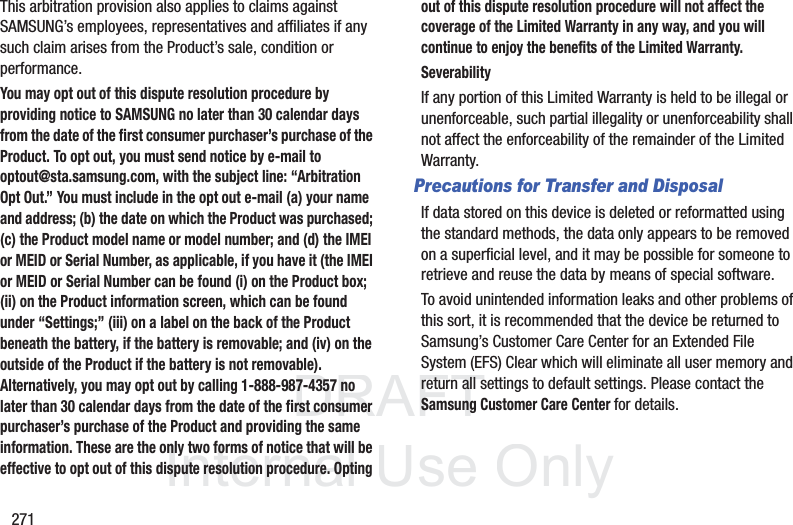
![DRAFT InternalUse OnlyWarranty Information 272Important! Please provide warranty information (proof of purchase) to Samsung’s Customer Care Center in order to provide this service at no charge. If the warranty has expired on the device, charges may apply.Samsung Telecommunications America, LLC1301 E. Lookout DriveRichardson, Texas 75082Phone: 1-800-SAMSUNGPhone: 1-888-987-HELP (4357)©2012 Samsung Telecommunications America. All rights reserved.No reproduction in whole or in part allowed without prior written approval. Specifications and availability subject to change without notice. [111611]End User License Agreement for SoftwareIMPORTANT. READ CAREFULLY: This End User License Agreement (“EULA”) is a legal agreement between you (either an individual or a single entity) and Samsung Electronics Co., Ltd. for software owned by Samsung Electronics Co., Ltd. and its affiliated companies and its third party suppliers and licensors that accompanies this EULA, which includes computer software and may include associated media, printed materials, “online” or electronic documentation (“Software”). BY CLICKING THE “I ACCEPT” BUTTON (OR IF YOU BYPASS OR OTHERWISE DISABLE THE “I ACCEPT”, AND STILL INSTALL, COPY, DOWNLOAD, ACCESS OR OTHERWISE USE THE SOFTWARE), YOU AGREE TO BE BOUND BY THE TERMS OF THIS EULA. IF YOU DO NOT ACCEPT THE TERMS IN THIS EULA, YOU MUST CLICK THE “DECLINE” BUTTON, AND DISCONTINUE USE OF THE SOFTWARE.1. GRANT OF LICENSE. Samsung grants you the following rights provided that you comply with all terms and conditions of this EULA: You may install, use, access, display and run one copy of the Software on the local hard disk(s) or other permanent storage media of one computer and use the Software on a single computer or a mobile device at a time, and you may not make the Software available over a network where it could be used by multiple computers at the same time. You may make one copy of the Software in machine-readable form for backup purposes only; provided that the backup copy must include all copyright or other proprietary notices contained on the original.](https://usermanual.wiki/Samsung-Electronics-Co/SGHT779.User-Manual-1010-Part-3/User-Guide-1815052-Page-117.png)