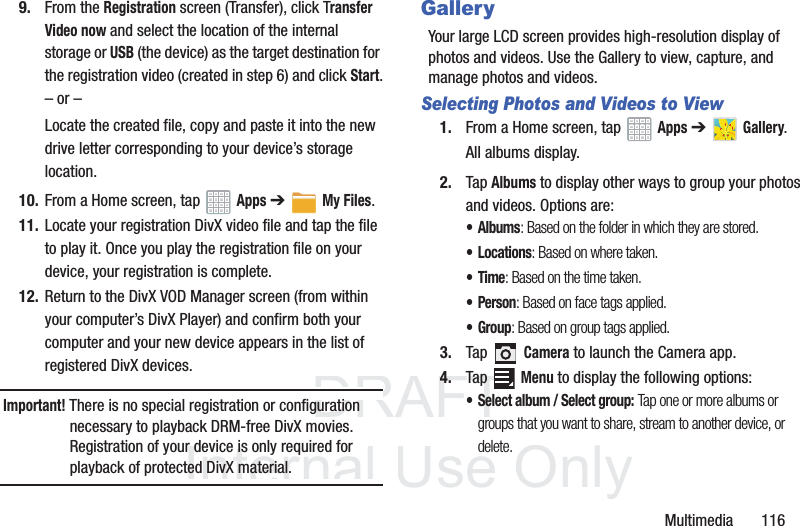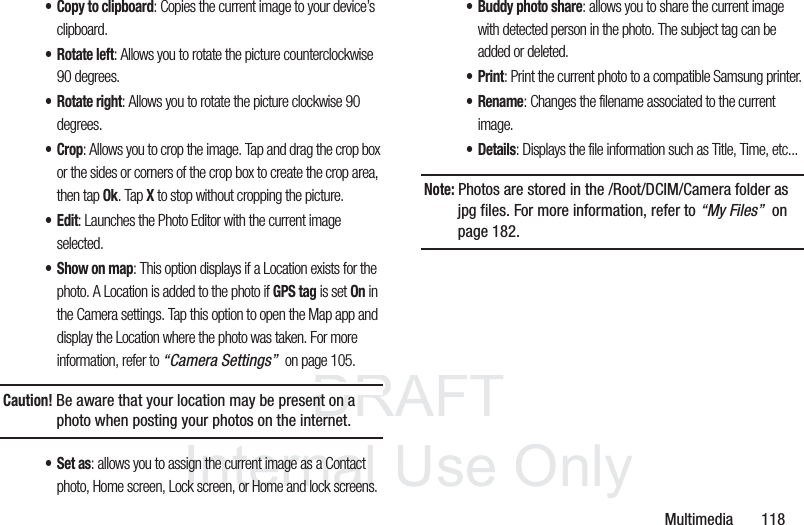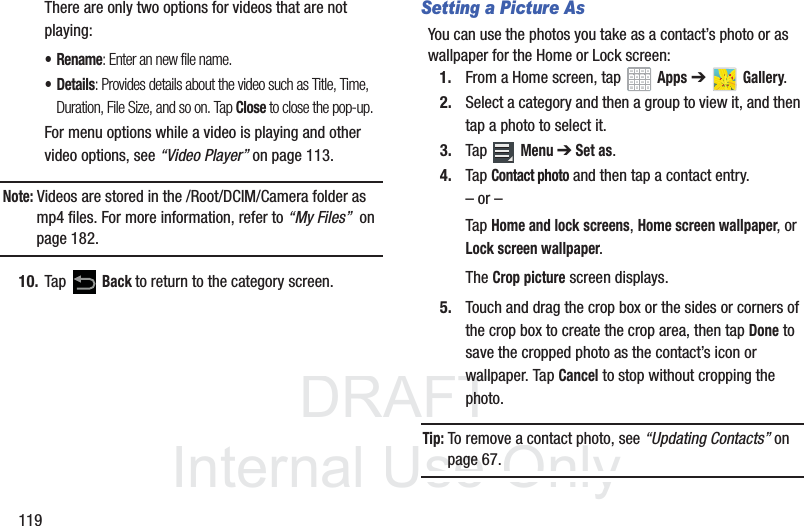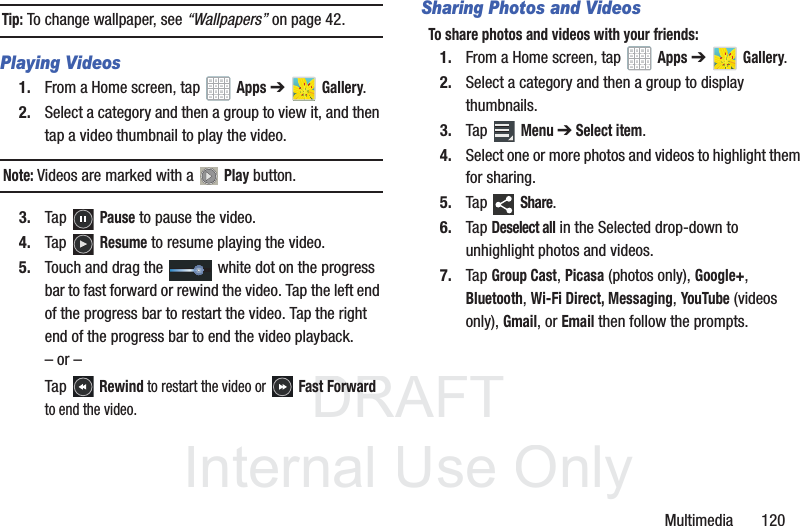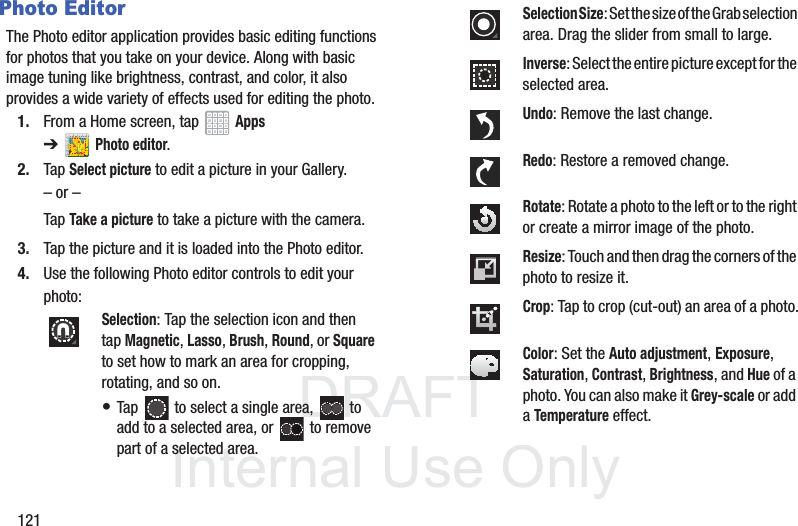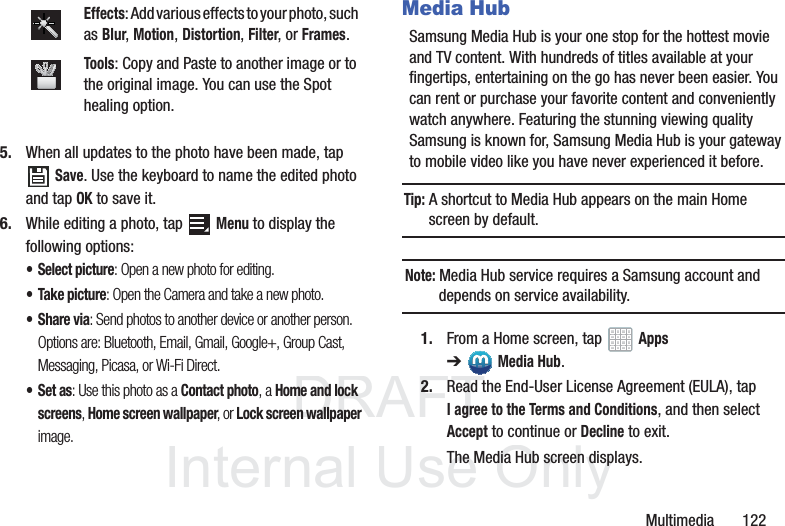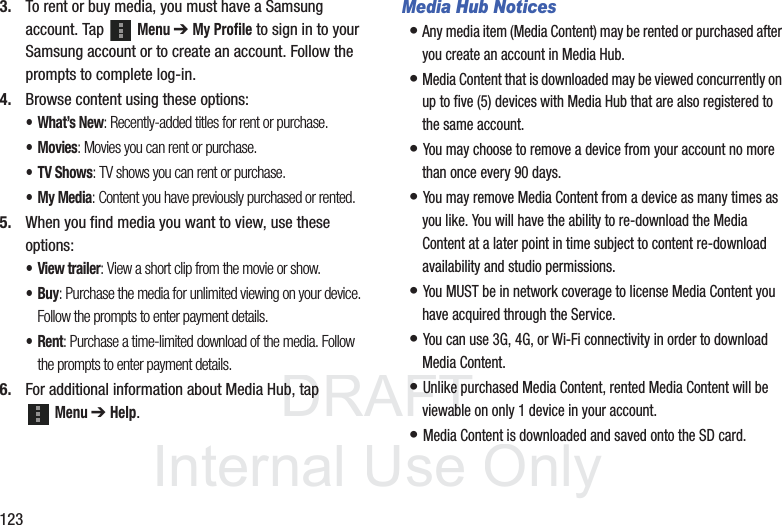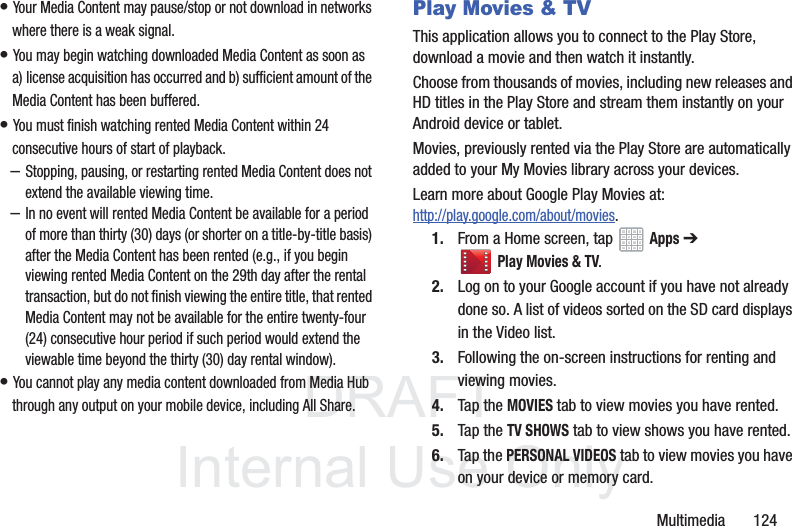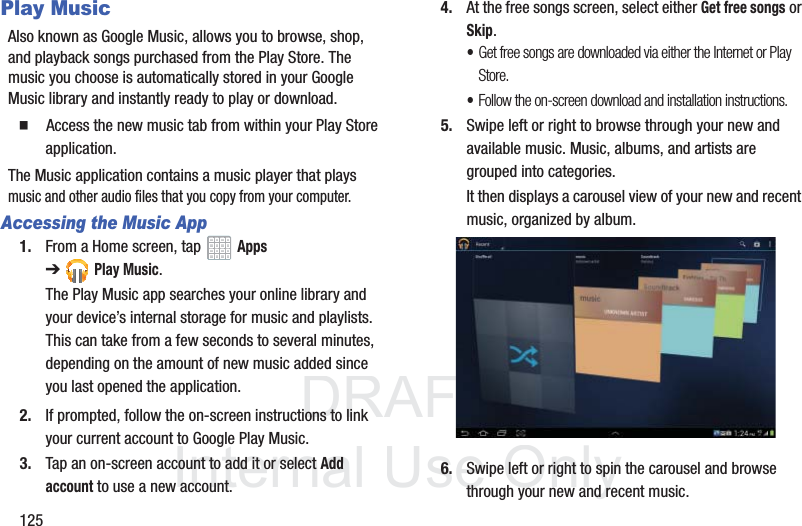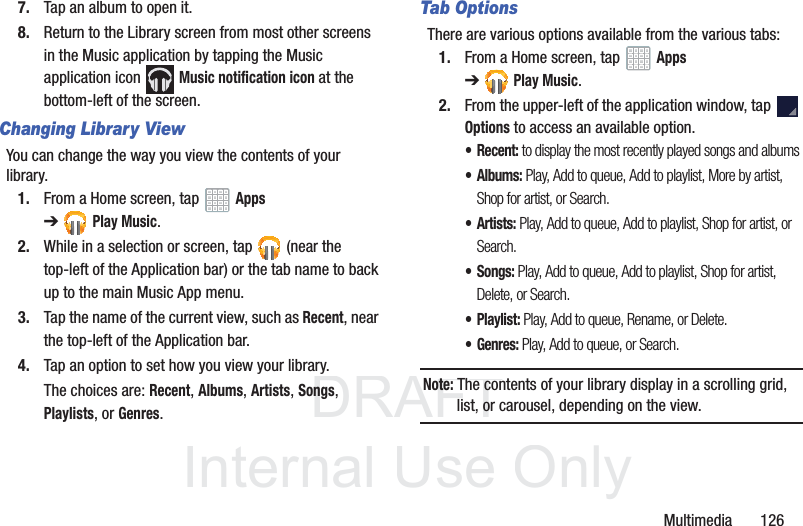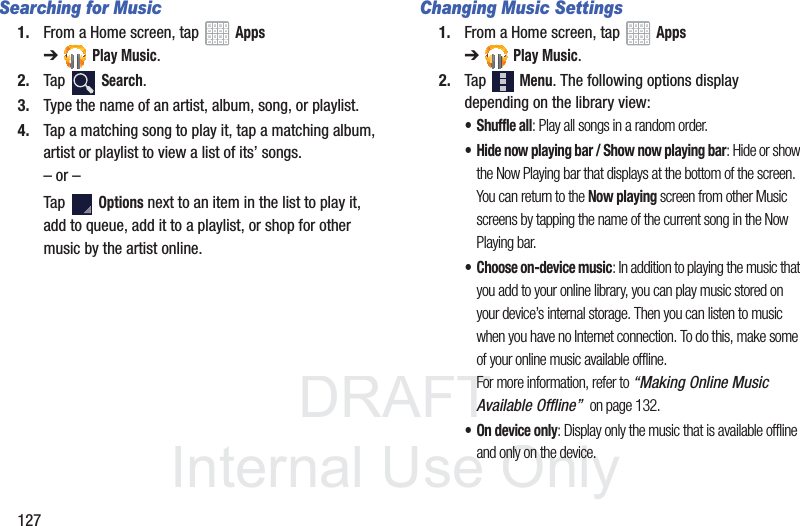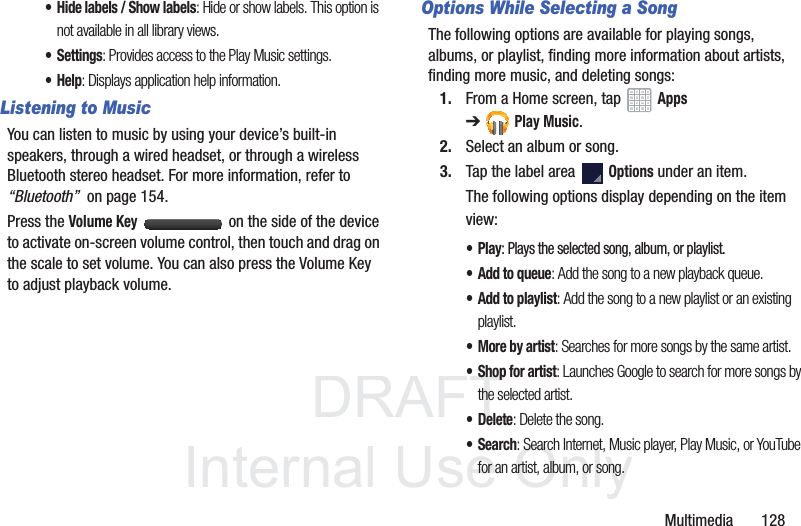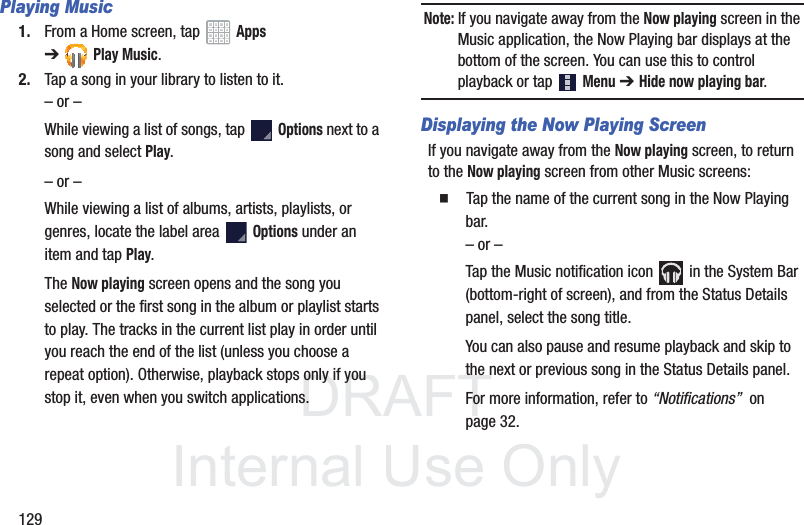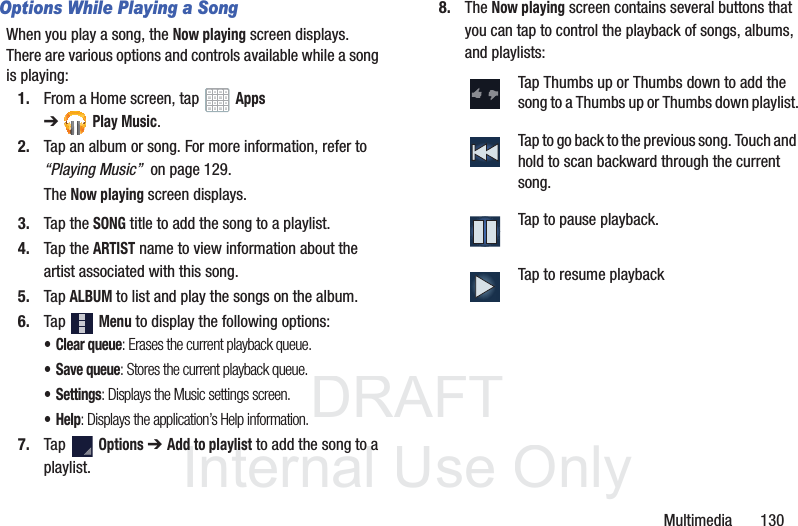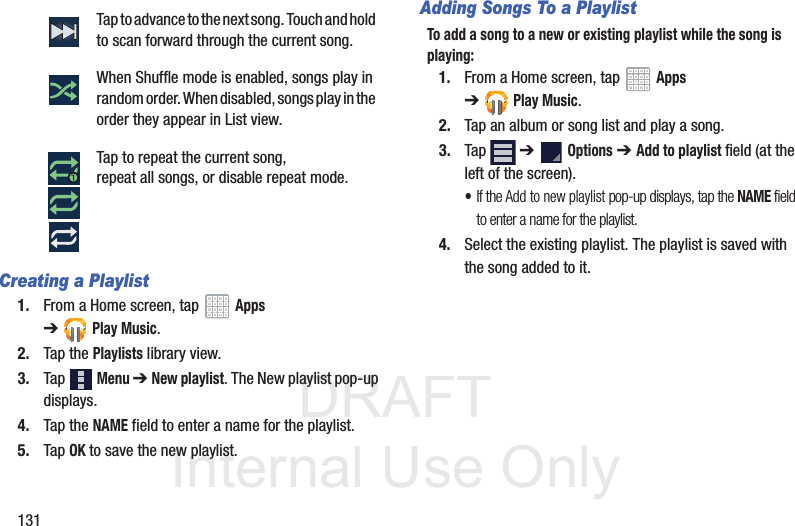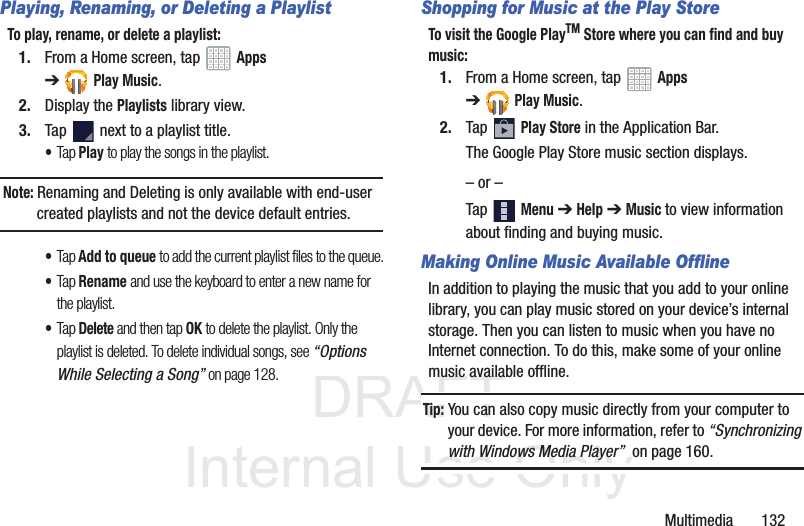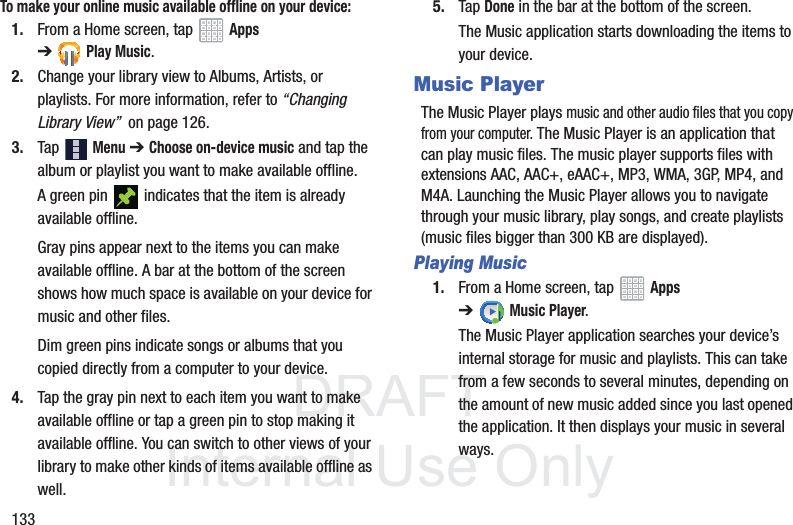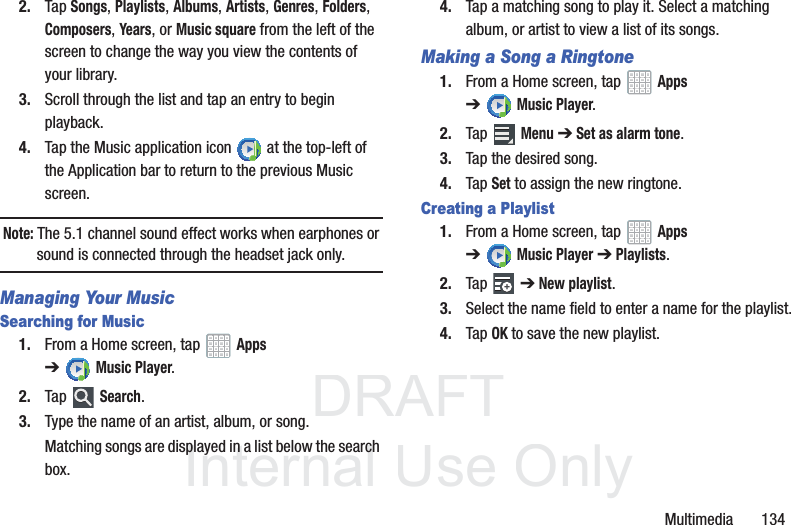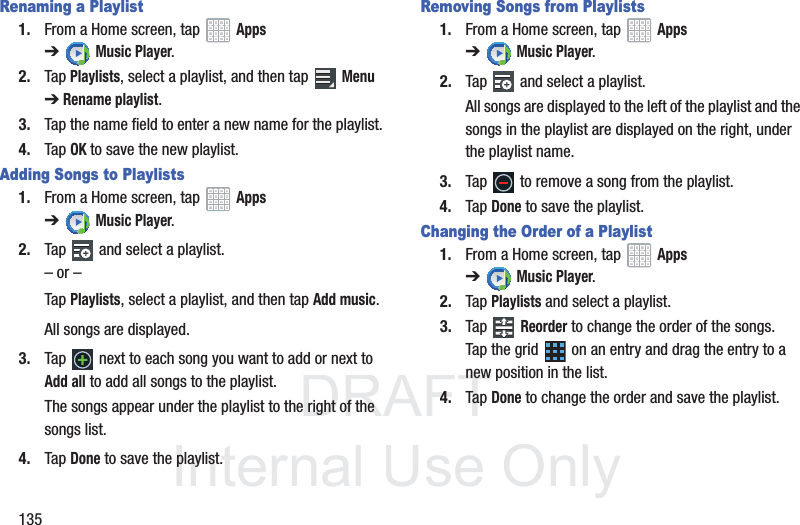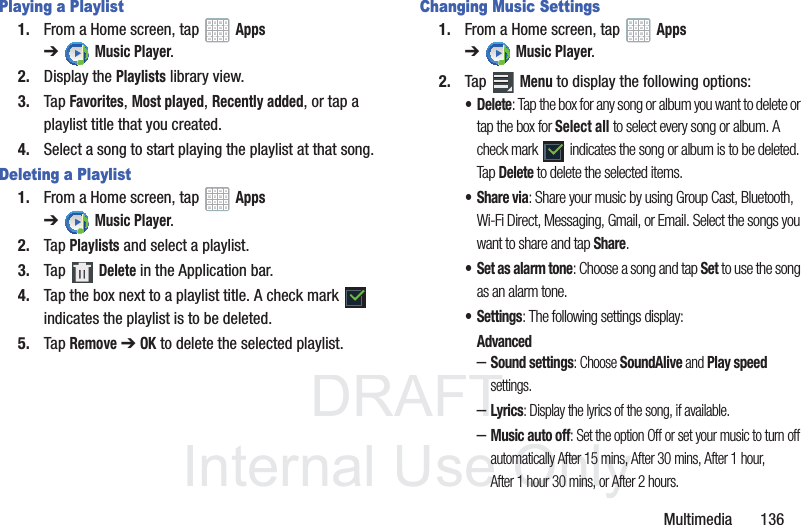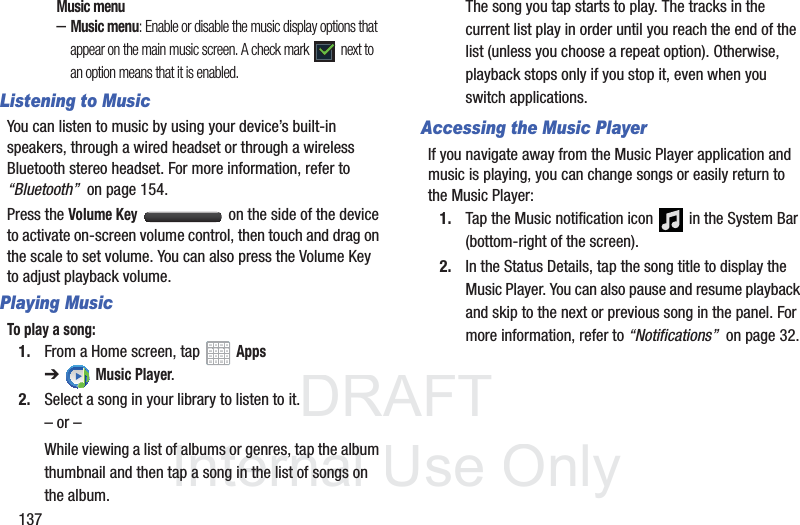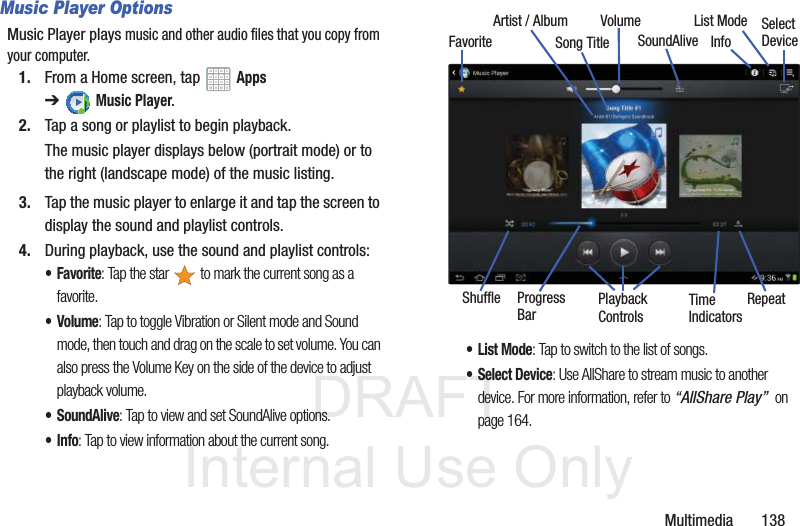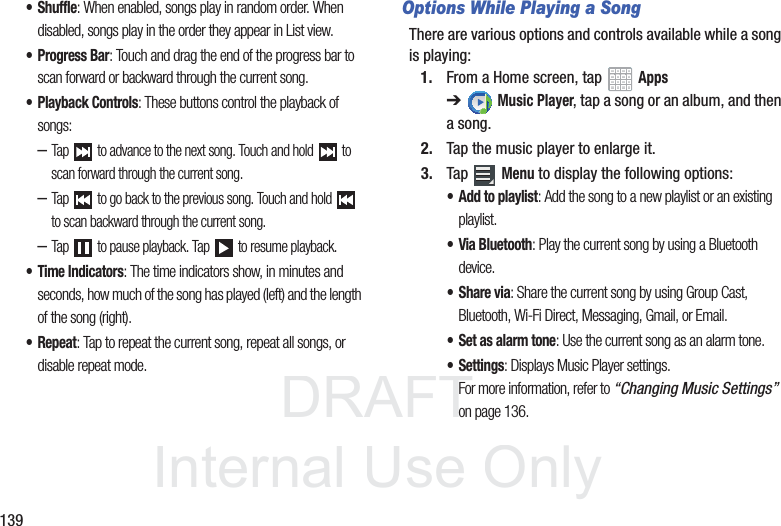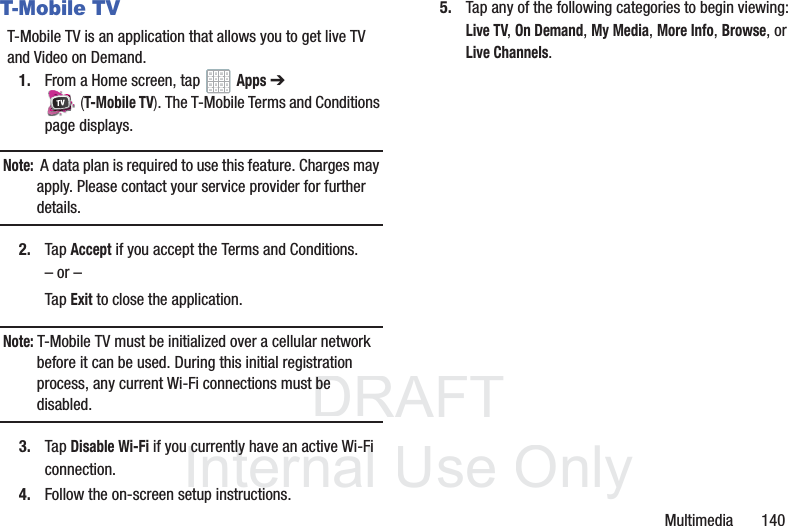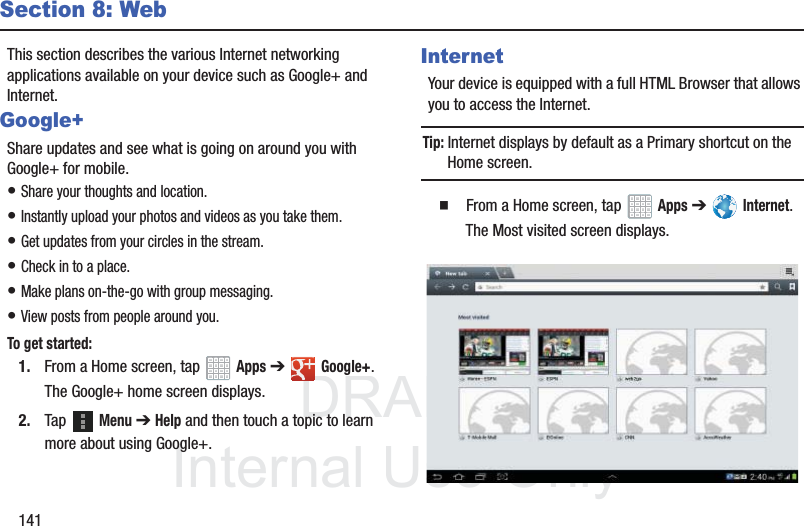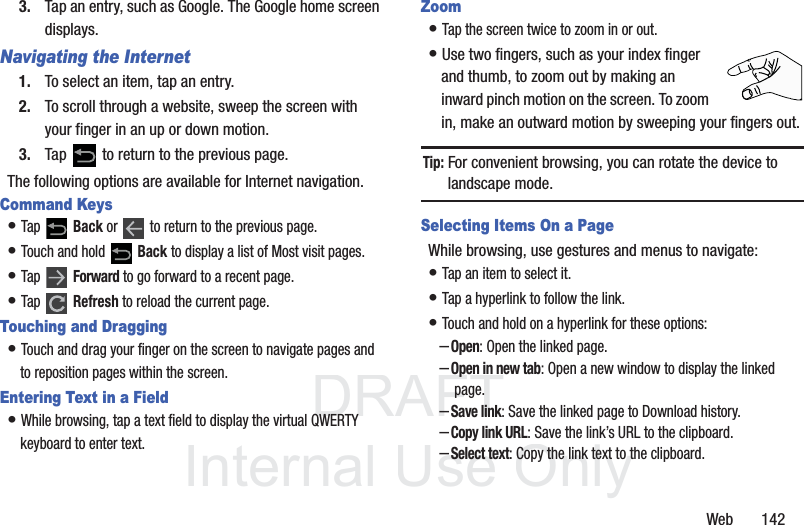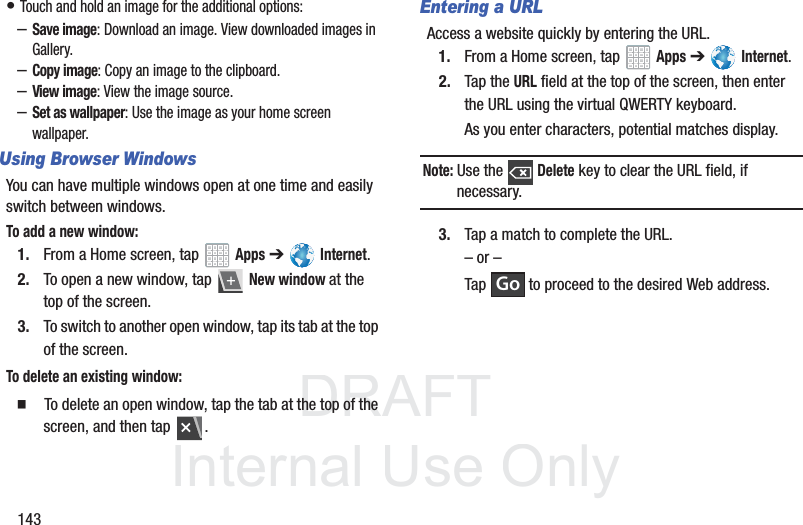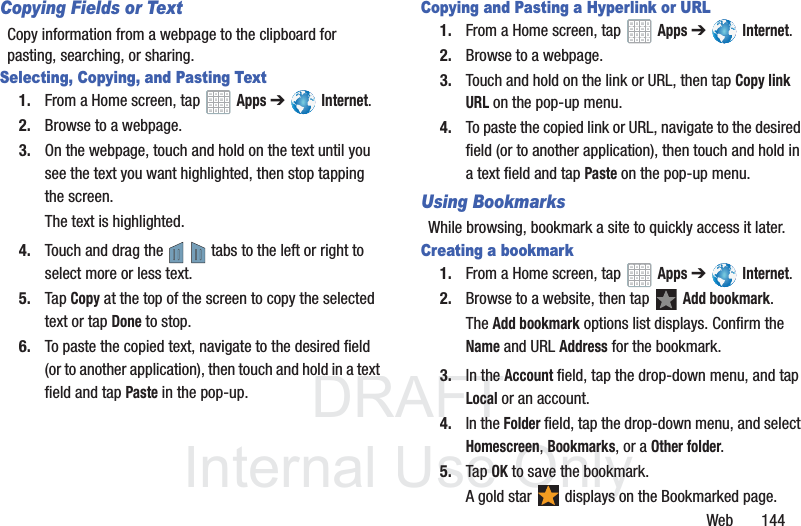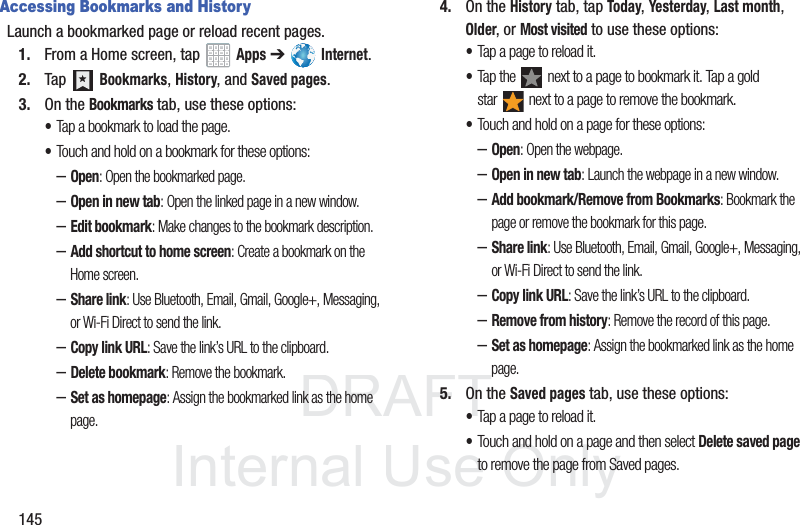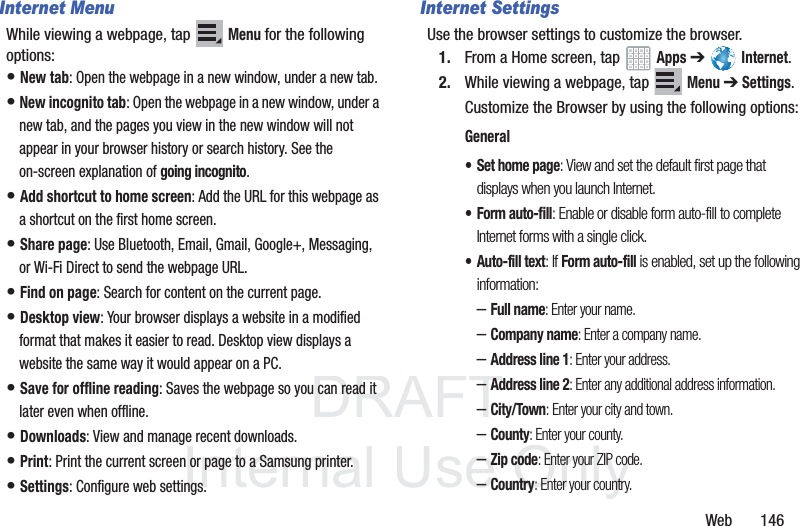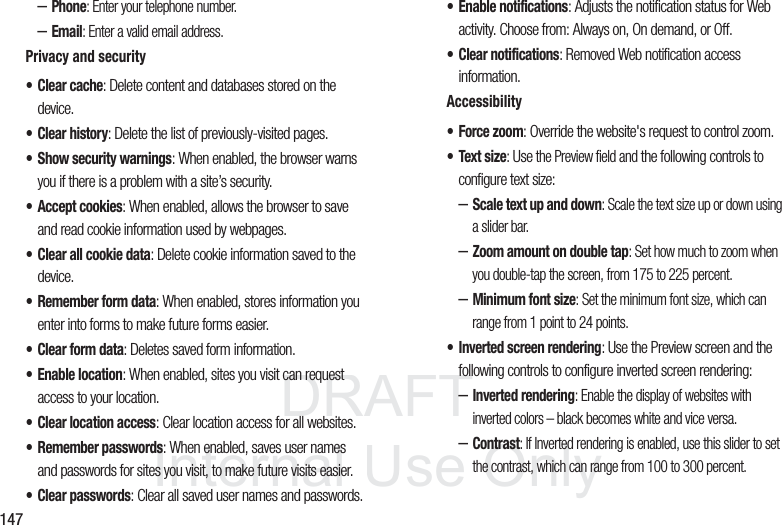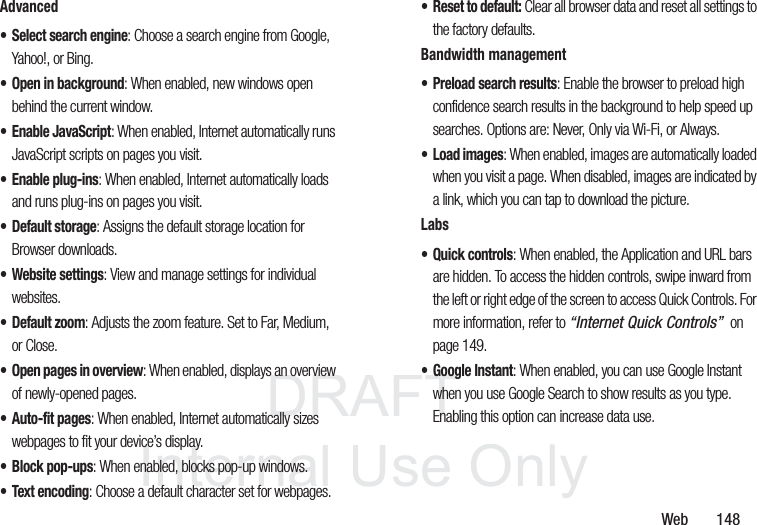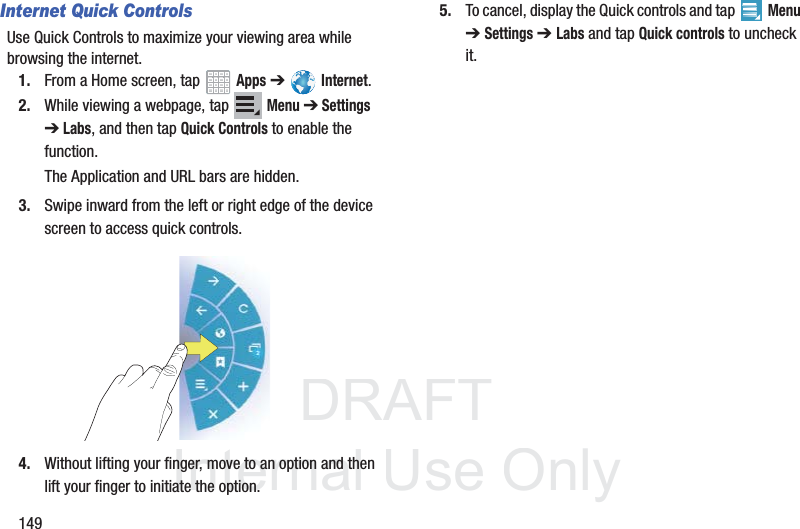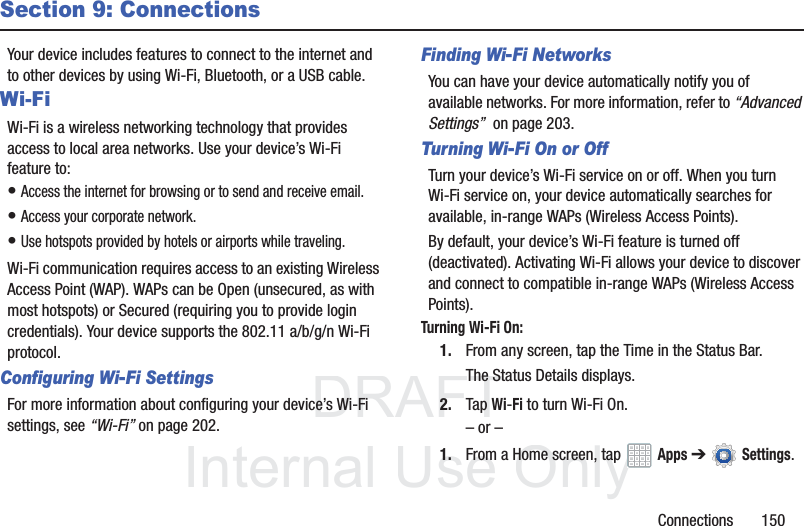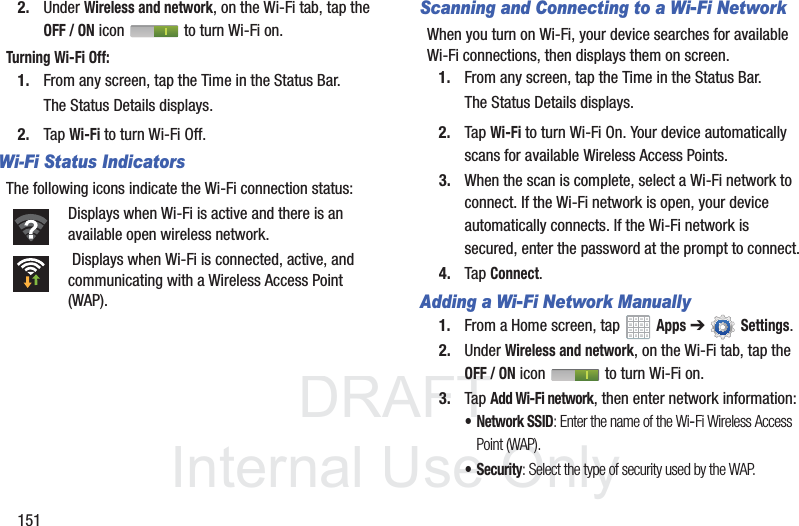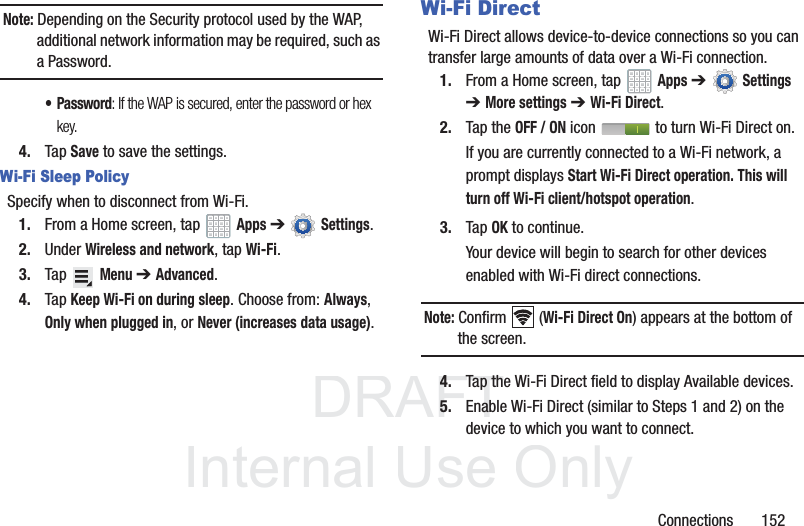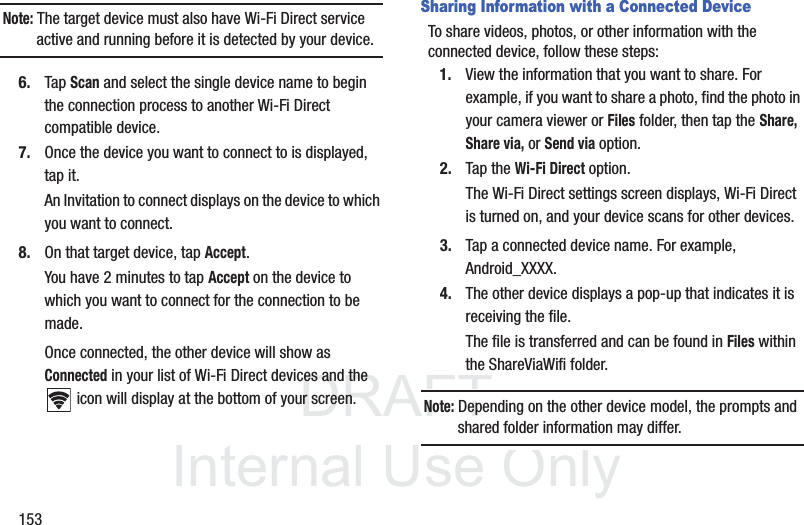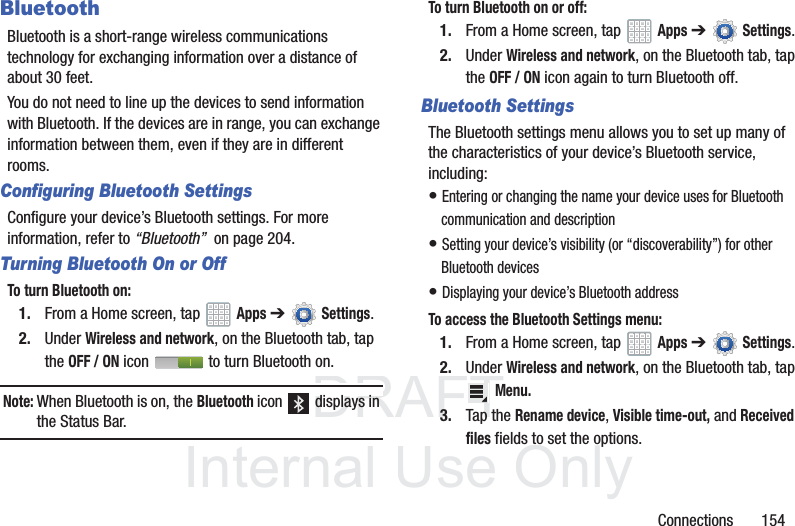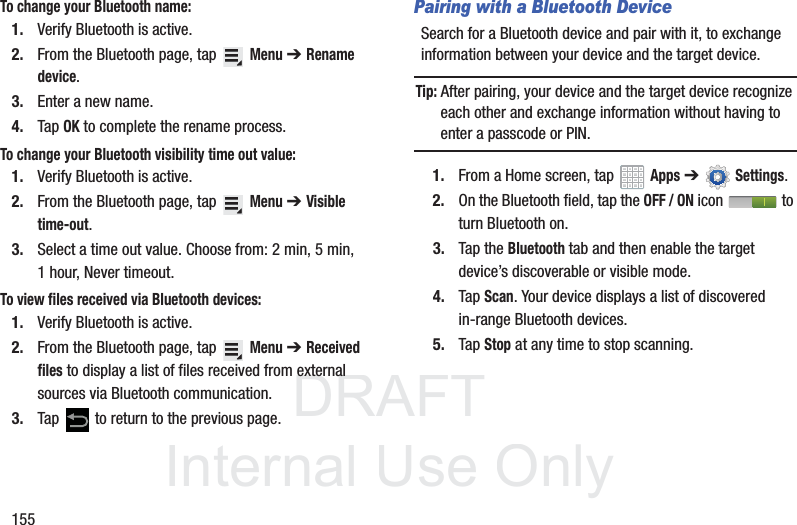Samsung Electronics Co SGHT779 Tablet with WLAN,BT(EDR,LE),GSM/WCDMA/LTE User Manual 1010 Part 2
Samsung Electronics Co Ltd Tablet with WLAN,BT(EDR,LE),GSM/WCDMA/LTE 1010 Part 2
Contents
- 1. User Manual 1010 Part 1
- 2. User Manual 1010 Part 2
- 3. User Manual 1010 Part 3
User Manual 1010 Part 2