Samsung Electronics Co SGHX490 Single-Band PCS GSM Phone User Manual SGH X497 FCC
Samsung Electronics Co Ltd Single-Band PCS GSM Phone SGH X497 FCC
Contents
- 1. Users Manual 1
- 2. Users Manual 2
Users Manual 2
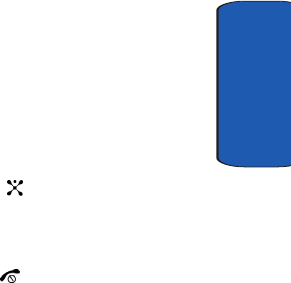
Section 8: Changing Your Settings 93
Sound Settings
Section 8
Sound Settings
You can customize the settings related to various sounds
for the phone, such as the call ringer, key tone, power on/
off tone, slider tone, and so on.
1. In Idle mode, press the Menu soft key to access Menu
mode.
2. Select Settings. Highlight Sound Settings and press
the Select soft key or the key.
3. Select a menu and then change the setting. If the menu
has submenus, repeat as necessary.
When you have finished, press the key.
Incoming Calls
This menu allows you to specify how you are to be
informed of incoming calls.
The following options are available:
• Shop Ringtones: This menu allows you to access the web site
preset by your service provider to download melodies. Once
you have downloaded melodies, they are saved in the Audio
folder.
• Default Ringtones:
• My Audio:
• Ring Volume:This menu allows you to adjust the ring volume to
one of 5 levels.
• Alert Type: This menu allows you to specify how you are to be
informed of incoming calls. The following options are available:
• Melody: the phone rings using the ring melody selected in the
Ring Tone menu.
• Vibration: the phone vibrates but does not ring.
x497.book Page 93 Wednesday, March 30, 2005 5:22 PM
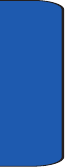
Section 8
94
• Vibration then Melody: the phone first vibrates three times and
then starts ringing.
Keypad Tone
This menu allows you to select the tone that the phone
sounds when you press a key. To turn off the sound, select
Off.
Message Tone
This menu allows you to set up the ringer for incoming
messages, text messages, multimedia messages, and
broadcast messages
Text Message
This menu allows you to select how the phone informs
you that a new text message has been received.
The following options are available:
• Tone: allows you to use one of several message tones.
• Alert Type: allows you specify how you are informed of any
incoming messages.
• Off: only the text notification appears; the phone neither rings
nor vibrates.
• Tone: the phone rings using the tone selected under the Tone
option.
• Vibration: the phone vibrates.
• Light only: the service light flashes.
• Repetition: allows you to specify how often the phone informs
you of a new message. The following options are available:
• Once: the phone alerts you to a new message just once at the
time of receipt.
x497.book Page 94 Wednesday, March 30, 2005 5:22 PM
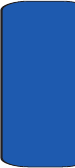
Section 8: Changing Your Settings 95
Sound Settings
Section 8
• Periodic: the phone alerts you to a new message every 2
minutes until you open the message.
Multimedia Message
This menu allows you to select how the phone informs
you that a new multimedia message has been received.
The following options are available:
• Tone: allows you to use one of several message tones.
• Mode: allows you specify how you are informed of any
incoming messages.
• Off: only the text notification appears; the phone neither rings
nor vibrates.
• Tone: the phone rings using the tone selected under the Tone
option.
• Vibration: the phone vibrates.
• Light only: the service light flashes.
• Repetition: allows you to specify how often the phone informs
you of a new message. The following options are available:
• Once: the phone alerts you to a new message just once at the
time of receipt.
• Periodic: the phone alerts you to a new message every 2
minutes until you open the message.
Power On/Off
This menu allows you to select the melody that the phone
sounds when it is switched on and off.
To turn off the sound, select Off.
x497.book Page 95 Wednesday, March 30, 2005 5:22 PM
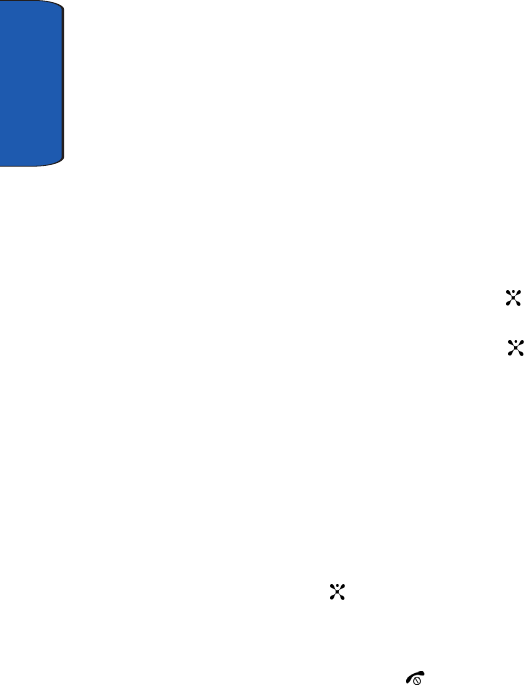
Section 8
96
Silent Mode
This menu allows you to choose whether or not the phone
informs you when you receive a new message or when the
time for an alarm comes during a call.
The following options are available:
• Off: the phone doesn’t actively alert you to incoming messages
or alarms. It only displays the corresponding notification.
• On: the phone alerts you with a beep and displays the
corresponding notification.
Extra Tone
You can customize additional tones for the phone.
1. To turn a given tone on, press the On soft key or the
key. A check mark displays in front of the option.
2. To turn a given tone off, press the Off soft key or the
key. The check mark no longer displays in front of the
option.
Network Settings
You can customize the settings for network features, such
as call forwarding, call barring, and call waiting.
1. In Idle mode, press the Menu soft key to access Menu
mode.
2. Select Settings and highlight Network Services. Press
the Select soft key or the key.
3. Select a menu and then change the setting. If the menu
has submenus, repeat as necessary.
4. 4. When you have finished, press the key.
x497.book Page 96 Wednesday, March 30, 2005 5:22 PM
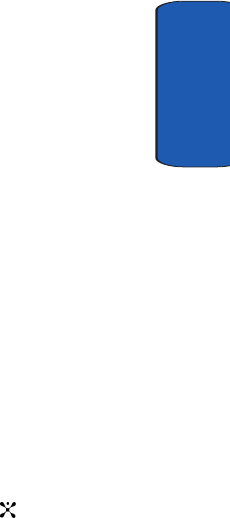
Section 8: Changing Your Settings 97
Network Settings
Section 8
Call Forwarding
This network service enables incoming calls to be
rerouted to the number that you specify.
For example, you may wish to forward your business
calls to a colleague while you are on vacation.
1. From the Network Services menu screen, select Call
Forwarding.
2. Select one of the following call forwarding options.
• Forward Always: all calls are forwarded
• Busy: calls are forwarded when you are already on another call
• No Reply: calls are forwarded when you do not answer the
phone.
• Unreachable: calls are forwarded when you are not in an area
covered by your service provider or when your phone is
switched off.
• Cancel All: all call forwarding options are canceled.
3. Select the type of calls, Voice Calls or Data Calls. The
current status displays. If the option has already been
set, the number to which the calls are forwarded
displays.
4. Press the Activate soft key or the key.
Call Waiting
This network service informs you when someone is trying
to reach you during another call. You can specify
individual call waiting options for voice calls and/or data
calls.
x497.book Page 97 Wednesday, March 30, 2005 5:22 PM
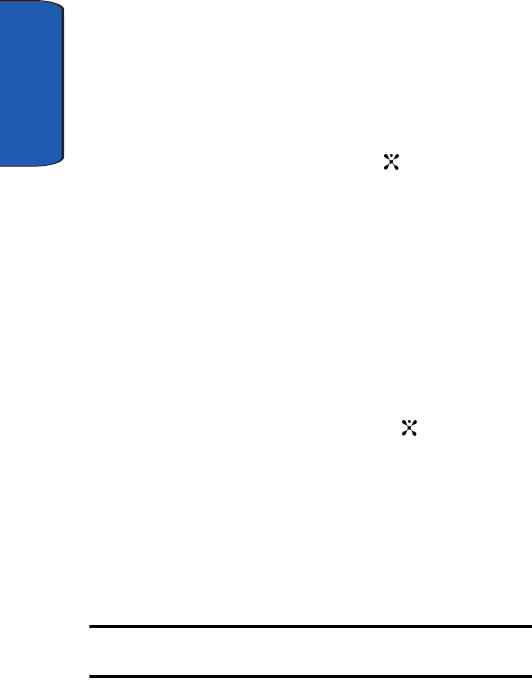
Section 8
98
Setting Call Waiting Options
1. From the Network Services menu screen, select Call
Waiting.
2. Select the type of calls, Voice Calls or Data Calls. The
screen informs you whether call waiting is activated or
deactivated.
Press the Activate soft key or the key to activate the
call waiting feature.
The phone sends your settings to the network and the
network’s acknowledgement displays.
Deactivating Call Waiting Settings
1. From the Network Services menu screen, select Call
Waiting.
2. Select the type of calls, Voice Calls or Data Calls. The
screen informs you whether call waiting is activated or
deactivated.
3. Press the Deactivate soft key or the key.
The phone sends your settings to the network and the
network’s acknowledgement displays.
Network Selection
The Network Selection feature enables you to
automatically or manually select the network used when
roaming outside of your home area.
Note: You can select a network other than your home network only if there
is a valid roaming agreement between the two.
x497.book Page 98 Wednesday, March 30, 2005 5:22 PM
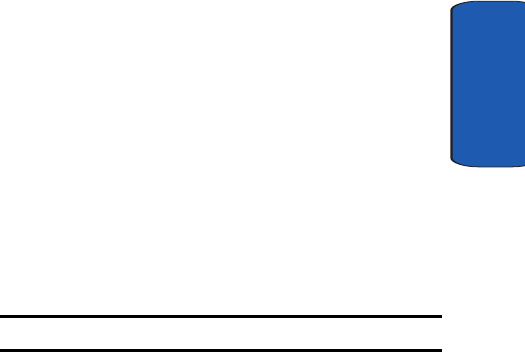
Section 8: Changing Your Settings 99
Security Settings
Section 8
1. From the Network Services menu screen, select
Network Selection.
2. Select the options you want.
If you select Automatic, you are connected to the first
available network when roaming.
If you select Manual, go to step 3.
3. Select the network you want. The phone will scan for
that network and you will be connected.
Caller ID
You can prevent your phone number from being
displayed on the phone of the person you are calling.
Note: Some networks do not allow you to change this setting.
The following options are available:
• Default: the default setting provided by the network is used.
• Hide Number: you number does not display on the other
person’s phone.
• Send Number: your number is sent each time you make a call.
Security Settings
The Security feature enables you to restrict the use of your
phone by the others and to restrict the types of calls.
Various codes and passwords are used to protect the
features of your phone.
1. In Idle mode, press the Menu soft key to access Menu
mode.
x497.book Page 99 Wednesday, March 30, 2005 5:22 PM
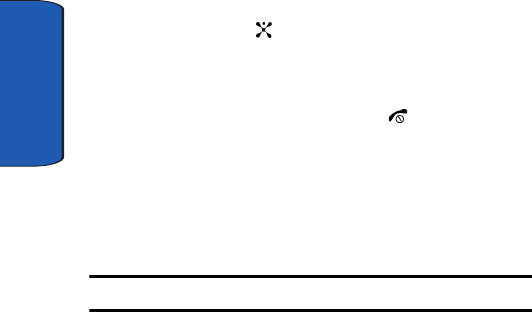
Section 8
100
2. Select Settings. Highlight Security and press the Select
soft key or the key.
3. Select a menu and then change the setting. If the menu
has submenus, repeat as necessary.
4. When you have finished, press the key.
PIN Check
When the PIN Check feature is enabled, you must enter
your PIN each time you switch on the phone.
Consequently, any person who does not have your PIN
cannot use your phone without your approval.
Note: Before disabling the PIN Check feature, you must enter your PIN.
The following options are available:
• Disable: the phone connects directly to the network when you
switch it on.
• Enable: you must enter the PIN each time the phone is switched
on.
Change PIN
This feature allows you to change your current PIN,
provided that the PIN Check feature is enabled. You must
enter the current PIN before you can specify a new one.
Once you have entered a new PIN, you are asked to
confirm it by entering it again.
Phone Lock
When the Phone Lock feature is enabled, the phone is
locked and you must enter the 4- to 8-digit phone
password each time the phone is switched on.
x497.book Page 100 Wednesday, March 30, 2005 5:22 PM
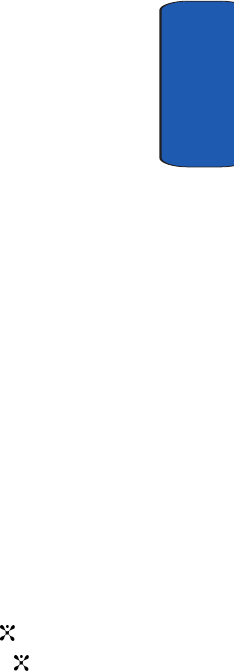
Section 8: Changing Your Settings 101
Security Settings
Section 8
The password is preset to “00000000” at the factory. To
change the phone password, see "Change Password" on
page 101.
Once the correct password has been entered, you can use
the phone until you switch it off.
The following options are available:
• Disable: you are not asked to enter the phone password when
you switch on the phone.
• Enable: you are required to enter the phone password when you
switch on the phone.
Change Password
The Change Password feature allows you to change your
current phone password to a new one. You must enter the
current password before you can specify a new one.
The password is preset to “00000000” at the factory. Once
you have entered a new password, you are asked to
confirm it by entering it again.
Privacy
Using this menu, you can lock your media contents, such
as picture messages, Voice messages, Voice list, images,
and sounds. Once you have locked the contents, you must
enter the phone’s password to access the associated
menus.
1. To select an item to lock, press the Up or Down key. To
lock all of the contents, select All.
2. To place a check mark, press the key.
3. To remove a check mark, press the key.
4. To lock the marked items, press the OK soft key.
x497.book Page 101 Wednesday, March 30, 2005 5:22 PM
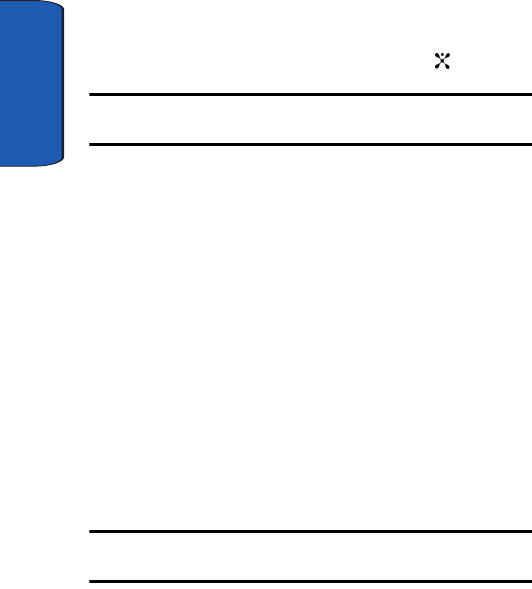
Section 8
102
5. Enter a password and press the OK key.
When the phone asks for the password, enter the
password and press the OK soft key or the key.
Note: The password is preset to “00000000” at the factory. To change this
password, see "Change Password" on page 101.
SIM Lock
When the SIM Lock feature is enabled, your phone only
works with the current SIM. You must enter the SIM lock
code to unlock the SIM so you can use a different SIM card.
Once you have entered the lock code, you are asked to
confirm your entry.
FDN Mode
FDN (Fixed Dial Number) mode, if supported by your
SIM card, allows you to restrict your outgoing calls to a
limited set of phone numbers.
The following options are available:
• Disable: you can call any number.
• Enable: you can only call phone numbers stored in Phone book.
You must enter your PIN2.
Note: Not all SIM cards have a PIN2. If your SIM card does not, this menu
does not display.
Change PIN2
The Change PIN2 feature allows you to change your
current PIN2 to a new one. You must enter the current
PIN2 before you can specify a new one. Once you have
x497.book Page 102 Wednesday, March 30, 2005 5:22 PM
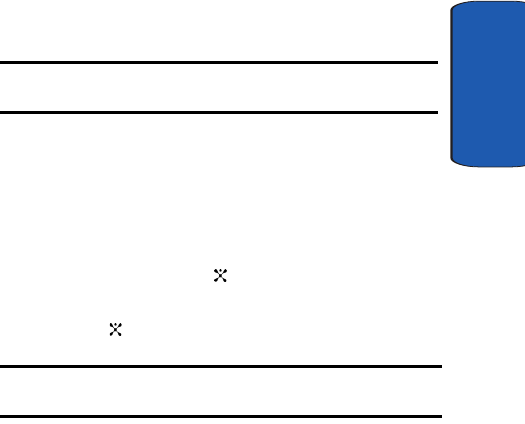
Section 8: Changing Your Settings 103
Resetting Your Phone
Section 8
entered a new PIN2, you are asked to confirm it by
entering it again.
Note: Not all SIM cards have a PIN2. If your SIM card does not, this menu
does not display.
Resetting Your Phone
You can easily reset your phone to its’ default settings.
1. In Idle mode, press the Menu sot key to access Menu
mode.
2. Select Settings. Highlight Reset Settings and press the
Select soft key or the key.
3. Enter the 4 to 8-digit password and press the OK soft key
or the key.
Note: The password is preset to “00000000”. To change this password,
see "Change Password" on page 101.
x497.book Page 103 Wednesday, March 30, 2005 5:22 PM
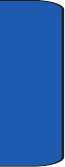
Section 8
104
x497.book Page 104 Wednesday, March 30, 2005 5:22 PM
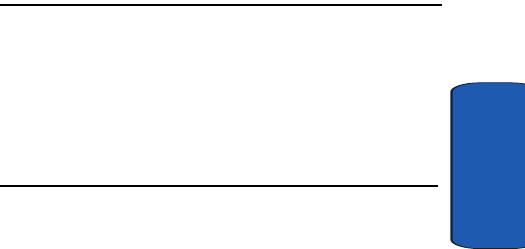
Section 9: Multimedia 105
Section 9
Section 9: Multimedia
Topics Covered
• Taking Pictures
• Sending Pictures
• Storing Pictures
• Picture Settings
• Deleting Pictures
This section allows you send and receive images taken
with your phones built in digital camera. There are
several options associated with the camera to allow you to
capture crisp, clear images.
x497.book Page 105 Wednesday, March 30, 2005 5:22 PM
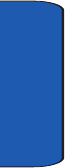
106
Section 9
Taking Pictures
x497.book Page 106 Wednesday, March 30, 2005 5:22 PM
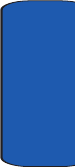
Section 9: Multimedia 107
Sending Pictures
Section 9
Sending Pictures
x497.book Page 107 Wednesday, March 30, 2005 5:22 PM
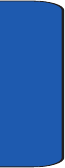
108
Section 9
Storing Pictures
x497.book Page 108 Wednesday, March 30, 2005 5:22 PM
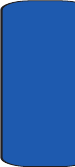
Section 9: Multimedia 109
Picture Settings
Section 9
Picture Settings
x497.book Page 109 Wednesday, March 30, 2005 5:22 PM
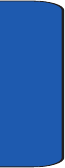
110
Section 9
Deleting Pictures
x497.book Page 110 Wednesday, March 30, 2005 5:22 PM

Section 10: Personal Organizer 111
Section 10
Section 10: Personal Organizer
Topics Covered
• Scheduler
• Calendar
• Today
•To Do List
•Alarm
•Calculator
The topics covered in thsi section allow you to schedule
appointments, view the calendar, create To-Do lists, set
an alarm, and perform simple math calculations.
x497.book Page 111 Wednesday, March 30, 2005 5:22 PM
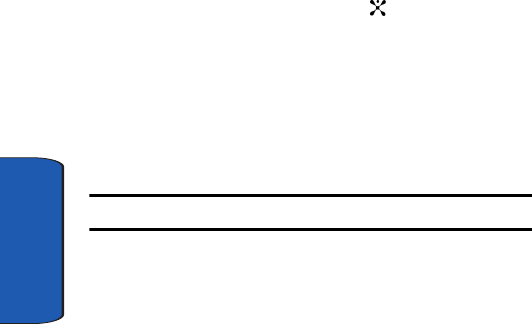
112
Section 10
Setting Alarms
You can set the alarm to ring at a specific time. You can also
set the phone to switch on automatically and ring the
alarm even if the phone is switched off.
Setting an Alarm
1. In Idle mode, press the Menu soft key to access menu
mode.
2. Select Games & Applications. Highlight Alarm and
press the Select soft key or the key.
3. Select an alarm type
• Wake-up Call: the alarm rings to wake you up at the specified
time.
•Alarm 1:
•Alarm 2:
• Auto Power: the alarm rings even when the phone is turned off.
Note: Your phone is preset to a 12-hour format.
4. Press the Options soft key to set the alarm. The
following options are available:
•Alarm Day: select the day or days the alarm will ring.
•Alarm Time:
• Alarm Tone:
• Remove Alarm: removes alarm settings.
5. Select the Alarm Day
6. If
x497.book Page 112 Wednesday, March 30, 2005 5:22 PM
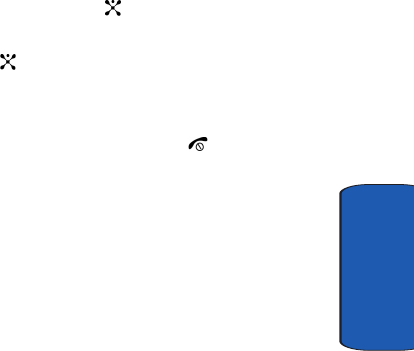
Section 10: Personal Organizer 113
Setting Alarms
Section 10
Setting Autopower Alarms
You can set the phone to ring the alarm when the time for
an alarm comes, if the phone is switched off.
Deactivating Alarms
1. In Idle mode, press the Menu soft key to access menu
mode.
2. Select Applications. Highlight Alarm and press the
Select soft key or the key.
3. Highlight Remove Alarm and press the Select soft key
or the key.
A pop-up message displays confirming Alarm
Deactivate. Press OK to remove or Cancel to exit.
4. When you have finished, press the key.
x497.book Page 113 Wednesday, March 30, 2005 5:22 PM
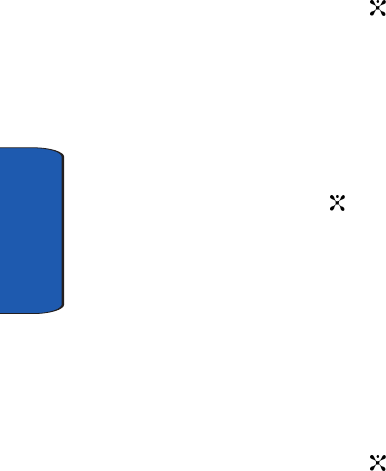
114
Section 10
Using Organizer
Organizer is a suite of PIM (Personal Information
Management) applications such as a Calendar, To Do List,
and Memo Pad. Schedule events, set reminders, create to
do lists, perform calculations, and more with the digital
assistant functionality of this useful feature.
1. In Idle mode, press the Menu soft key to access menu
mode.
2. Select Games & Applications. Highlight Organizer and
press the Select soft key or the key. The following
appear in the display.
• New Memo: Enter a memo, which can be viewed at any time.
Memos do not have an alarm setting.
• Calendar: Schedule events for any day by indicating each
event’s start and end time.
• To Do List: Enter up to 50 tasks and set an alarm for each.
3. Use the navigation key to highlight an application. Press
the Select soft key or the to enter the highlighted
application’s sub menu. The following sections provide a
detailed description on each application and its function.
Writing a Memo
Create and store notes in Memo Pad. You can’t prioritize
or set an alert for stored notes. Return to Memo Pad
anytime to review and edit your notes.
1. In Idle mode, press the Menu soft key to access menu
mode.
2. Select Games & Applications. Highlight Organizer and
press the Select soft key or the key.
x497.book Page 114 Wednesday, March 30, 2005 5:22 PM
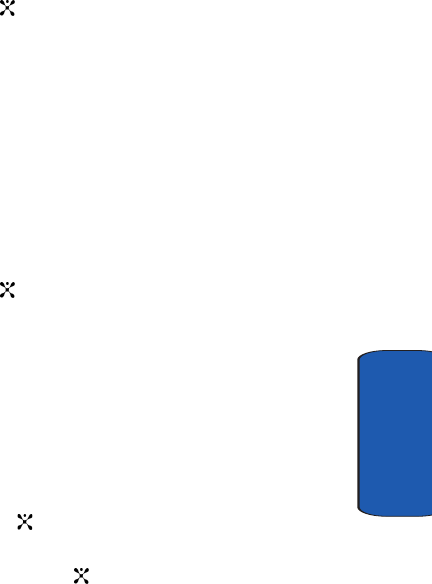
Section 10: Personal Organizer 115
Using Organizer
Section 10
3. Highlight New Memo and press the Select soft key or
the key. You’re prompted to add a new memo.
4. While entering a memo, press the right soft key Options
to display a pop-up menu with the following text entry
modes
•ABC Mode
•T9 Mode
• Symbolic
• Number
• Add Word
• Language Select
5. Highlight the text mode and press the Select soft key or
the key.
6. When you’re finished entering details for the memo,
press the left soft key OK. The Save to sub menu appear
in the display.
• Scheduler
• To Do List
•Call
• Anniversary
7. Highlight Save to option and press the Select soft key
or the key.
8. Using the keypad enter the Memo Time and press the OK
soft key or the key.
9. Use the navigation key to highlight the date and press
the Select soft key. Enter Memo Time and press the OK
soft key.
x497.book Page 115 Wednesday, March 30, 2005 5:22 PM
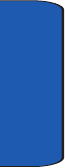
116
Section 10
10.Select AM or PM press the Select soft key. Select Yes or
No at the Set Alarm Confirm screen
Using the Calendar
Using the To Do List
x497.book Page 116 Wednesday, March 30, 2005 5:22 PM
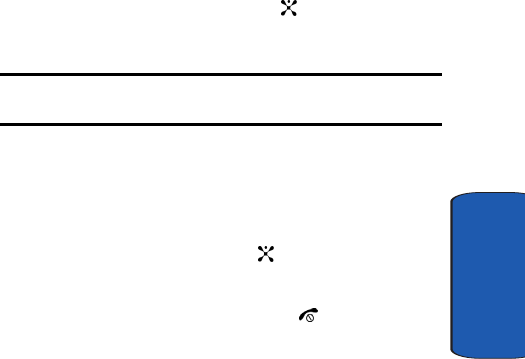
Section 10: Personal Organizer 117
Using the Calculator
Section 10
Using the Calculator
You can use the phone as a calculator. The calculator
provides basic arithmetic functions: addition,
subtraction, multiplication, and division.
1. In Idle mode, press the Menu soft key to access menu
mode.
2. Select Games & Applications. Highlight Calculator and
press the Select soft key or the key.
3. Enter the first number using the numeric keys.
Note: To include a decimal point, press the asterik key. For all others press
the pound key, until the symbol you want displays.
4. Enter the operation for your calculation by pressing the
Navigation keys, according to the illustration on the
display.
5. Enter the second number.
6. To view the result, press the key.
7. Repeat steps 1 to 4 as many times as required.
8. When you have finished, press the key.
x497.book Page 117 Wednesday, March 30, 2005 5:22 PM
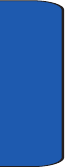
118
Section 10
Record Audio
x497.book Page 118 Wednesday, March 30, 2005 5:22 PM
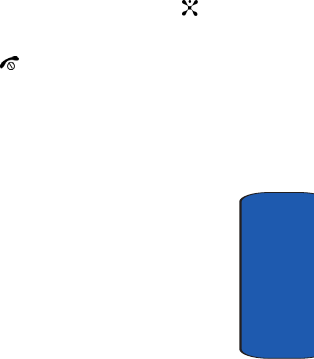
Section 10: Personal Organizer 119
Using Unit Conversion
Section 10
Using Unit Conversion
You can use the phone as a unit converter. The unit
uonverter provides basic conversion functions: addition,
subtraction, multiplication, and division.
1. In Idle mode, press the Menu soft key to access menu
mode.
2. Select Games & Applications. Highlight Unit
Conversion and press the Select soft key or the key.
3. Use the navigation key to highlight an option and press
the Select soft key or
x497.book Page 119 Wednesday, March 30, 2005 5:22 PM
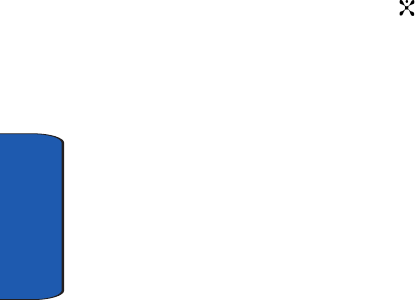
120
Section 10
Using the Timer
Using the Stopwatch
World Time
World Time allows you to view the time of day or night in
any part of the world.
1. In Idle mode, press the Menu soft key to access menu
mode.
2. Select Games & Applications. Highlight World Time
and press the Select soft key or the key.
3. Use the navigation key to display the city (or cities), date,
and time that you wish to view. The following cities are
supported.
•Chicago
•New York
• Caracas
•Rio
•London
•Paris
•Cairo
•Moscow
•Dubai
•Karachi
•Delhi
• Dacca
• Bangkok
•Beijing/H.K.
• Seoul
x497.book Page 120 Wednesday, March 30, 2005 5:22 PM
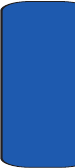
Section 10: Personal Organizer 121
World Time
Section 10
• Sydney
•Noumea
•Wellington
•Honolulu
• Anchorage
•LA
•Denver
x497.book Page 121 Wednesday, March 30, 2005 5:22 PM
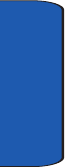
122
Section 10
x497.book Page 122 Wednesday, March 30, 2005 5:22 PM
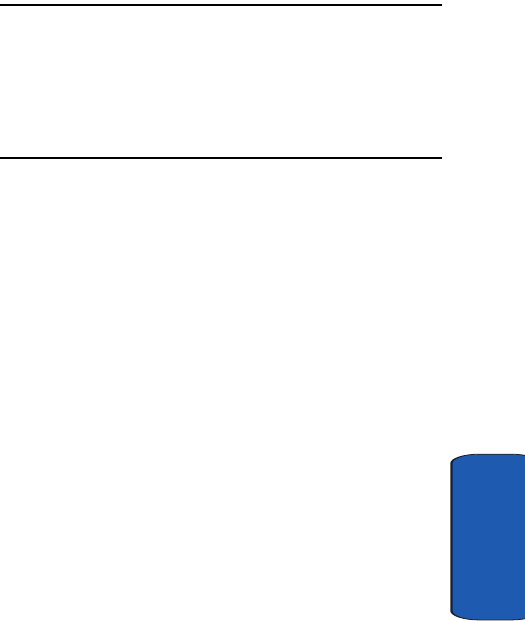
Section 11: Network Services 123
Section 11
Section 11: Network Services
Topics Covered
• Call Forwarding
• Call Waiting
•Network Selection
•Caller ID
This section allows set up the network functions
supported by your carrier. Some of these services may not
be available due to coverage area or service plans. If you
have any questions, please contact the Customer Support
center.
x497.book Page 123 Wednesday, March 30, 2005 5:22 PM
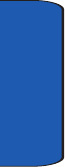
124
Section 11
Call Forwarding
x497.book Page 124 Wednesday, March 30, 2005 5:22 PM
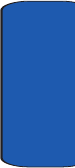
Section 11: Network Services 125
Call Waiting
Section 11
Call Waiting
x497.book Page 125 Wednesday, March 30, 2005 5:22 PM
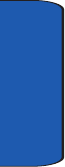
126
Section 11
Network Selection
x497.book Page 126 Wednesday, March 30, 2005 5:22 PM
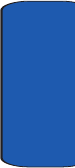
Section 11: Network Services 127
Caller ID
Section 11
Caller ID
x497.book Page 127 Wednesday, March 30, 2005 5:22 PM
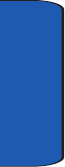
128
Section 11
x497.book Page 128 Wednesday, March 30, 2005 5:22 PM
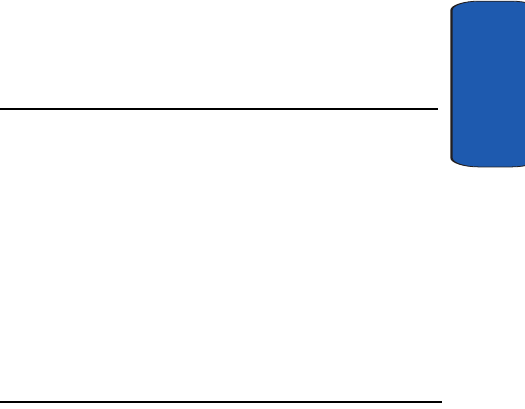
Section 12
Section 12: Games and Applications 129
Section 12: Games and Applications
Topics Covered
• Games
• Setting Alarms
•Organizer
• Using the Calculator
• Record Audio
• Unit Conversion
• Using the Timer
• Using the Stopwatch
•World Time
This section outlines the available gaming options and
accessories for your phone. For more information, contact
your service provider.
x497.book Page 129 Wednesday, March 30, 2005 5:22 PM
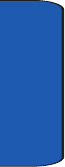
Section 12
130
Games
x497.book Page 130 Wednesday, March 30, 2005 5:22 PM
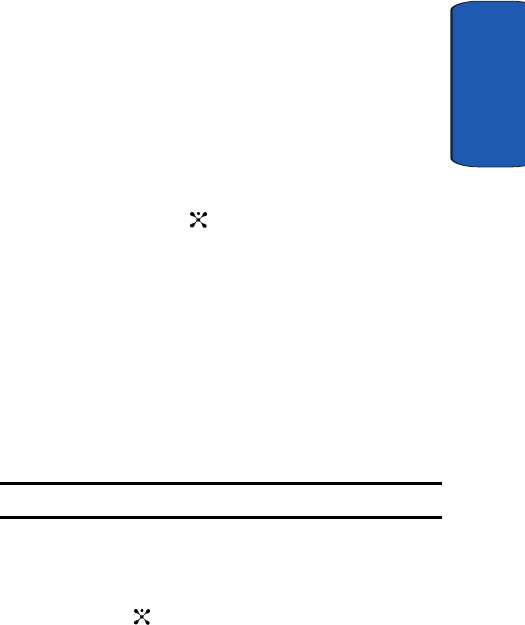
Section 12: Games and Applications 131
Setting Alarms
Section 12
Setting Alarms
You can set the alarm to ring at a specific time. You can
also set the phone to switch on automatically and ring the
alarm even if the phone is switched off.
Setting an Alarm
1. In Idle mode, press the Menu soft key to access the
menu mode.
2. Select Applications. Highlight Alarm and press the
Select soft key or key.
3. Select an alarm type
• Single Use Alarm: the alarm rings only once and is then
deactivated.
• Daily Alarm: the alarm rings every day at the same time.
• Wake-up Call: the alarm rings to wake you up at the specified
time.
• Remove Alarm: removes alarm settings.
• Autopower: the alarm rings even when the phone is turned off.
4. Enter the time for the alarm to sound.
Note: Your phone is preset to a 12-hour format.
To change the alarm tone, press the Options soft key
and select Alarm Tone. Select an alarm tone from the
list.
5. Press the key.
6. If applicable, select AM or PM.
7. If you select Wake-up Call in step 1, select a repeat
option, Monday to Friday or Monday to Saturday.
x497.book Page 131 Wednesday, March 30, 2005 5:22 PM
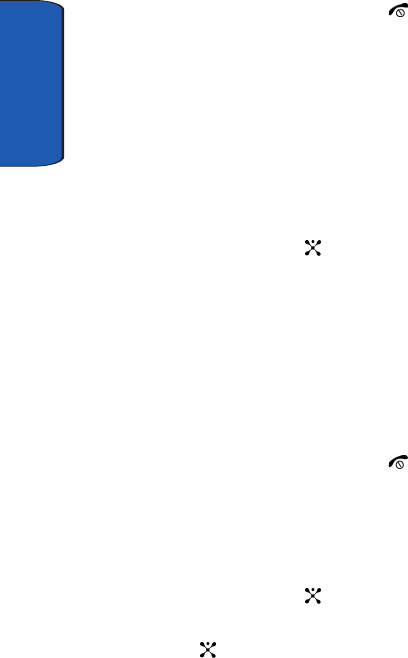
Section 12
132
8. When you have finished, press the key.
When the time for an alarm comes, press any key to stop
the alarm.
Setting Autopower Alarms
You can set the phone to ring the alarm when the time for
an alarm comes, if the phone is switched off.
1. In Idle mode, press the Menu soft key to access Menu
mode.
2. Select Applications. Highlight Alarm and press the
Select soft key or the key.
3. Select Autopower.
4. Select Enable to activate the Autopower feature. The
phone will automatically switch on to ring the alarm
when the alarm time comes.
If the menu option is set to Disable, and the phone is
switched off at the specified time, the alarm does not
ring.
5. When you have finished, press the key.
Deactivating Alarms
1. In Idle mode, press the Menu soft key to access menu
mode.
2. Select Applications. Highlight Alarm and press the
Select soft key or the key.
3. Highlight Remove Alarm and press the Select soft key
or the key.
A pop-up message displays confirming Alarm
Deactivate. Press OK to remove or Cancel to exit.
x497.book Page 132 Wednesday, March 30, 2005 5:22 PM
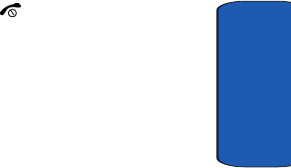
Section 12: Games and Applications 133
Setting Alarms
Section 12
When you have finished, press the key.
x497.book Page 133 Wednesday, March 30, 2005 5:22 PM
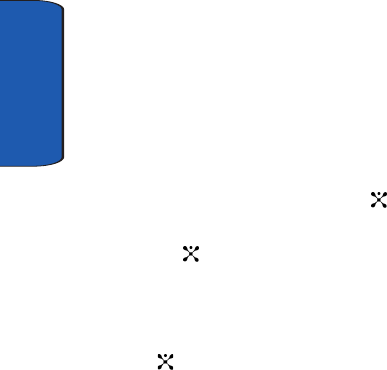
Section 12
134
Organizer
Writing a Memo
You can make up to 100 memos for the calendar. More
than one memo can be made for one day.
1. In Idle mode, press the Menu soft key to access Menu
mode.
2. Select Games & Applications. Highlight Organizer and
press the Select soft key or the key.
3. Highlight New Memo and press the Select soft key or
the key.
4. An empty memo screen displays allowing you to enter
your memo.
5. Enter your memo and then press the OK soft key or the
key.
6.
x497.book Page 134 Wednesday, March 30, 2005 5:22 PM
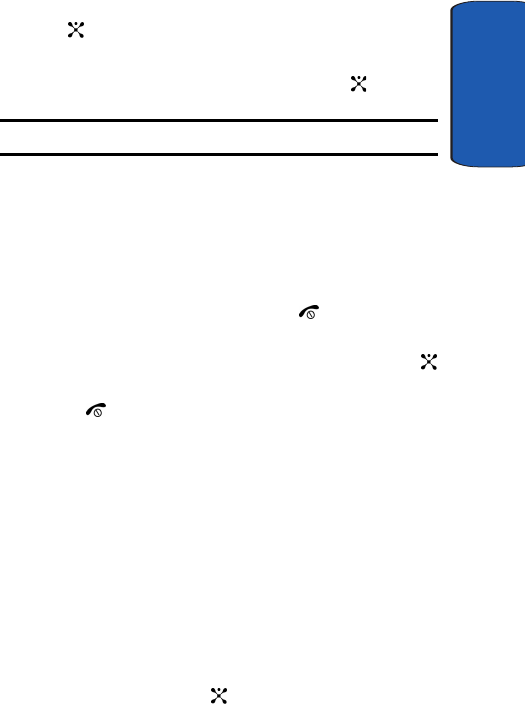
Section 12: Games and Applications 135
Organizer
Section 12
7. If you want an alarm to ring on the chosen day, press the
key. If not, press the No soft key. The memo is
saved.
8. Enter the time for the alarm and press the key.
Note: Your phone is preset to a 12-hour format.
You can also select the melody for the alarm by pressing
the Melody soft key.
9. If applicable, select AM or PM.
The color of the date on the calendar changes to green to
indicate that a memo exists for that date.
10.When you have finished, press the key.
When the time for a memo comes and the phone plays the
selected alarm melody, press the View soft key or the
key to access the memo. Alternatively, press the Exit soft
key or the key to stop the alarm.
Using the Calendar
With the Calendar feature, you can:
• write memos to keep track of your schedule.
• consult the calendar and check your memos.
• set an alarm to act as a reminder.
Viewing Memos on the Selected Date
1. In Idle mode, press the Menu soft key to access Menu
mode.
2. Select Applications. Highlight Calendar and press the
select soft key or the key.
x497.book Page 135 Wednesday, March 30, 2005 5:22 PM
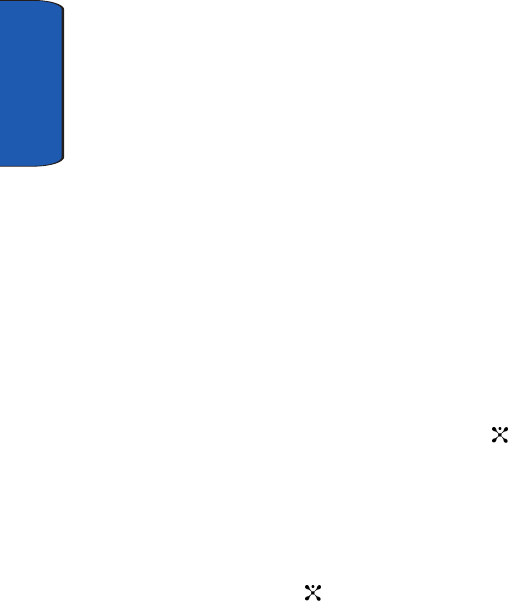
Section 12
136
3. Select the date you want to view its memo(s).
If there is more than one memo for that date, the latest
memo displays.
4. Press the Up or Down key to scroll to the previous or next
memo.
If you want to make a new memo for that date, press the
New soft key.
5. To access the memo options, press the Options soft key.
• Edit: allows you to change the memo text.
• Alarm: allows you to set an alarm to ring at a specified time to
remind you of the memo. If you have already set an alarm for
that memo, you can change or delete the alarm.
• Delete: allows you to delete the memo.
• Copy to: allows you to copy the memo to another date.
• Move to: allows you to change the date of the memo.
• Send via Infrared: allows you to send the memo to another
phone via an Infrared connection.
6. When you have finished, press the Ok soft key or
key.
Viewing All of the Memos on the Calendar
1. In Idle mode, press the Menu soft key to access menu
mode.
2. Select Applications. Highlight Calendar and press the
Select soft key or the key.
3. Press the Options soft key and select Search All. The
phone displays the latest memo. You can view all of the
memos, starting with the oldest, regardless of the day.
x497.book Page 136 Wednesday, March 30, 2005 5:22 PM
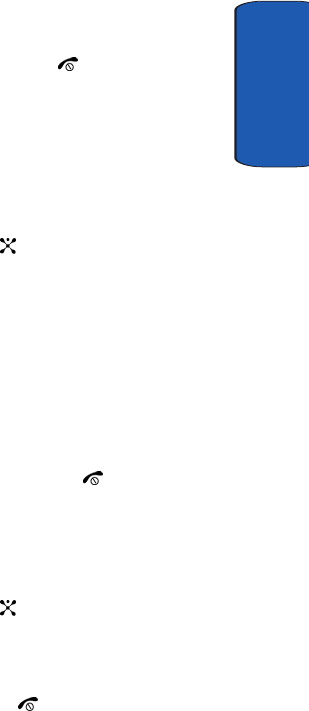
Section 12: Games and Applications 137
Organizer
Section 12
4. To scroll through the memos, press the Up or Down
Navigation key.
5. When you have finished, press key.
Deleting Memos
You can delete memos on the calendar one by one or all at
one time.
1. In Idle mode, press the Menu soft key to access menu
mode.
2. Select Applications. Highlight Calendar and press the
Select soft key or the key.
3. Select the date you want to view its memo(s).
If there is more than one memo for that date, the latest
memo displays.
4. Press the Up or Down key to scroll to the previous or next
memo.
5. Press the Options soft key and select Delete.
6. Press the Yes soft key to confirm the deletion.
7. When you have finished, press the key.
Deleting All Memos
1. In Idle mode, press the Menu soft key to access menu
mode.
2. Select Applications. Highlight Calendar and press the
Select soft key or the key.
3. Press the Options soft key and select Delete All.
4. Press the Yes soft key to confirm the deletion.
When you have finished, press the key.
x497.book Page 137 Wednesday, March 30, 2005 5:22 PM
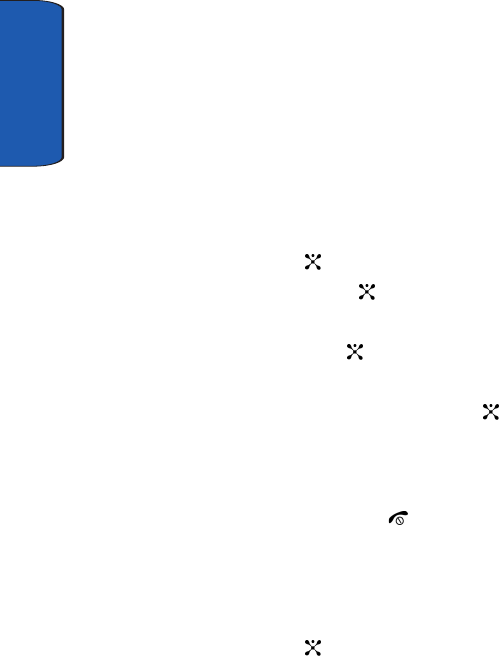
Section 12
138
Using the To Do List
The To Do List allows you to:
• enter a list of tasks to be done
• assign a priority and a deadline to each task
• sort the tasks by priority and status
Creating the To Do List
1. In Idle mode, press the Menu soft key to access menu
mode.
2. Select Applications. Highlight To Do List and press the
Select soft key or the key.
3. Press the New soft key or the .
4. Enter the first task.
5. Press the OK soft key or the .
6. Select a priority level of high, normal, or low.
7. Enter your deadline and press OK soft key or the key.
If you don’t want to set a deadline, press the Skip soft
key.
The first task is added to the To Do List.
8. When you have finished, press the key.
Adding Tasks to the To Do List
1. In Idle mode, press the Menu soft key to access menu
mode.
2. Select Applications. Highlight To Do List and press the
Select soft key or the key.
3. Press the Options soft key and select New. Continue
using steps in "Creating the To Do List" on page 138.
x497.book Page 138 Wednesday, March 30, 2005 5:22 PM
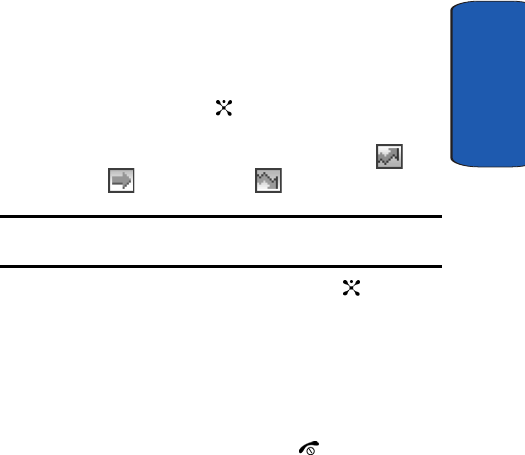
Section 12: Games and Applications 139
Organizer
Section 12
Viewing the To Do List
1. In Idle mode, press the Menu soft key to access menu
mode.
2. Select Applications. Highlight To Do List and press the
Select soft key or the key.
The tasks display with a check mark, indicating a task
has been done, and its priority level indicator; for
High, for Normal, and for low.
Note: You can change the status of a specific task by pressing the * key.
The task is marked as completed as of the current time and date.
3. Scroll to a task from the list and press the key to view
the details for the task.
You can use the To Do List options by pressing the
Options soft key.
4. You can scroll through the tasks using Up and Down
keys, if necessary.
5. When you have finished, press the key.
Using To Do List Options
You can access the following options by pressing the
Options soft key:
New: allows you to create a new task.
Mark: allows you to change the status of a task. Select the
appropriate status (Done or Undo).
Edit: allows you to edit a task. You can change the text
priority, and/or deadline for the task.
x497.book Page 139 Wednesday, March 30, 2005 5:22 PM
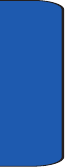
Section 12
140
Sort: allows you to sort the existing tasks by priority or
status. Select the sort criterion (High, Low, Done, or
Undo).
Copy: allows you to copy a task.
Copy to Calendar: allows you to copy a task to the
calendar as a memo.You can also change the text and
deadline for the task and/or set the alarm.
Delete: deletes a task.
Delete All: allows you to delete all tasks.
Send vTodo: allows you to send your To Do List item to a
Phonebook entry or a specified entry via your phone.
Exit: exits the To do list menu.
x497.book Page 140 Wednesday, March 30, 2005 5:22 PM
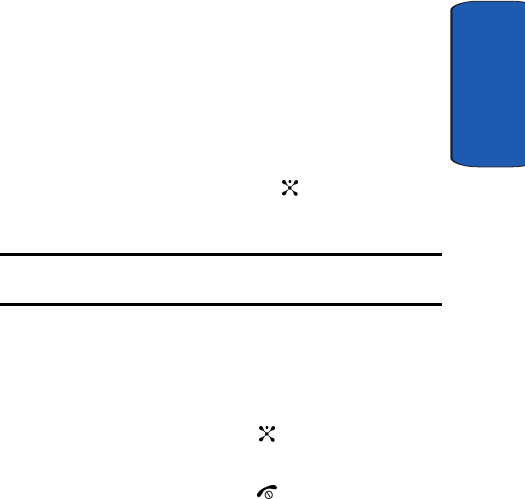
Section 12: Games and Applications 141
Using the Calculator
Section 12
Using the Calculator
You can use the phone as a calculator. The calculator
provides basic arithmetic functions: addition,
subtraction, multiplication, and division.
1. In Idle mode, press the Menu soft key to access menu
mode.
2. Select Game & Applications. Highlight Calculator and
press the Select soft key or the key.
3. Enter the first number using the numeric keys.
Note: To include a decimal point or a bracket, press the left soft key until
the symbol you want displays.
4. Enter the operation for your calculation by pressing the
Navigation keys, according to the illustration on the
display.
5. Enter the second number.
6. To view the result, press the key.
7. Repeat steps 1 to 4 as many times as required. When
you have finished, press the key.
x497.book Page 141 Wednesday, March 30, 2005 5:22 PM
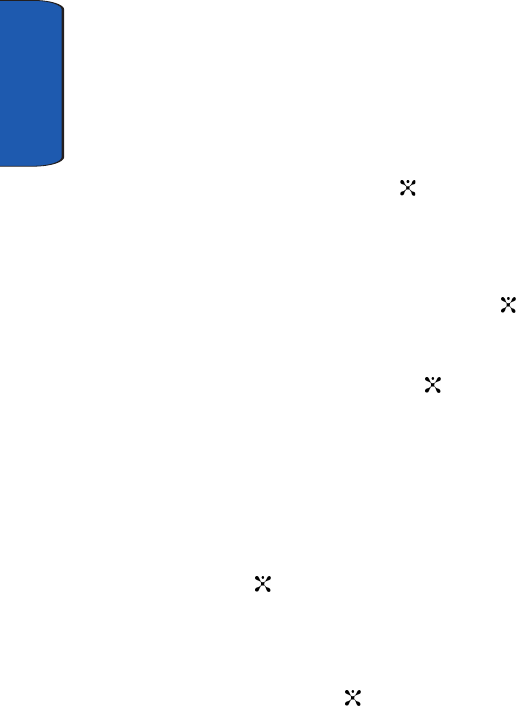
Section 12
142
Record Audio
You can record voice memos. After recording, you can
send the memo to other people via the Multimedia
Message Service.
1. In Idle mode, press the Menu soft key to access menu
mode.
2. Select Game & Applications. Highlight Record Audio
and press the Select soft key or the key
Record
This menu allows you to record a new memo. When you
select this option, the display shows a 30-second timer.
1. To start recording, press the Record soft key or the
key.
2. Record a memo by speaking into the microphone.
3. When you press the Stop soft key or the key, or if the
recording time expires, the following options display:
ⅷReplay: plays back your memo.
ⅷRe-record: discards the memo and enables you to record
another one.
ⅷSave: allows you to save the memo.
ⅷQuit: cancels your recording and exits the Record menu.
4. To save the memo, choose Save and press the Select
soft key or the key.
5. Press the C key to clear the default name, if necessary,
and enter a name for the memo.
For further details about how to enter characters, see 43.
6. Press the OK soft key or the key.
x497.book Page 142 Wednesday, March 30, 2005 5:22 PM
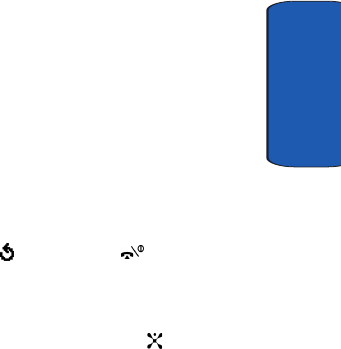
Section 12: Games and Applications 143
Record Audio
Section 12
The memo is saved and then the display shows the
memo information.
7. Press the Options soft key to access the following
memo options:
ⅷSend: allows you to send the memo to other people by using
the MMS feature. For details about sending a multimedia
message, see "Creating and Sending a Multimedia Message"
on page 74.
ⅷRename: allows you to change the memo’s name.
ⅷDelete: allows you to delete the memo.
8. To exit, press the soft key or the key.
Voice List
This menu shows a list of saved voice memos. Scroll to a
memo and press the Select soft key or the key to play
voice memo. The following options are available:
• Play: plays the memo.
• Send: allows you to send the memo to other people by using the
MMS feature. See "Creating and Sending a Multimedia
Message" on page 74 for further details about sending a
message.
• Rename: allows you to change the memo’s name.
• Information: displays information about the memo, such as the
name, the date when the memo was made, recording duration,
and memory size.
• Delete: allows you to delete the memo.
x497.book Page 143 Wednesday, March 30, 2005 5:22 PM
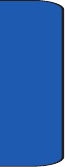
Section 12
144
Delete All
In this menu, you can delete all of your voice memos.
When the confirmation message appears, press the Yes
soft key. To cancel the deletion, press the No soft key.
Memory Status
You can check the amount of memory being used and the
memory remaining for voice memos.
The display shows you the total, used, and free memory,
including the number of memos you stored and the total
number of memos you can store.
x497.book Page 144 Wednesday, March 30, 2005 5:22 PM
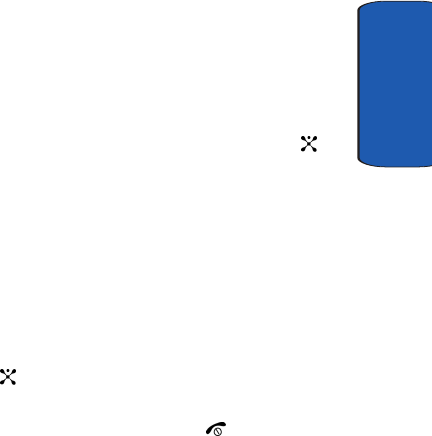
Section 12: Games and Applications 145
Using the Unit Conversion
Section 12
Using the Unit Conversion
You can figure out currency conversions.
1. In Idle mode, press the Menu soft key to access Menu
mode.
2. Select Games & Applications. Highlight Unit
Conversion and press the Select soft key or the
key. The following options are available:
• Length
•Weight
•Volume
•Area
• Tempatrue
3. Select the conversion operation.
4. Enter the amount to convert and press the OK soft key or
the key.
The amount you entered ad its equivalent value displays.
When you have finished, press the key.
x497.book Page 145 Wednesday, March 30, 2005 5:22 PM
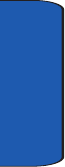
Section 12
146
Timer
x497.book Page 146 Wednesday, March 30, 2005 5:22 PM
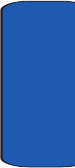
Section 12: Games and Applications 147
Stopwatch
Section 12
Stopwatch
x497.book Page 147 Wednesday, March 30, 2005 5:22 PM
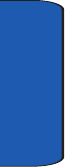
Section 12
148
World Time
x497.book Page 148 Wednesday, March 30, 2005 5:22 PM

Section 13: Health and Safety Information 149
Section 13
Section 13: Health and Safety
Information
Topics Covered
• Health and Safety Information
This section outlines the safety precautions associated
with using your phone. These safety precautions should
be followed to safety use your phone.
x497.book Page 149 Wednesday, March 30, 2005 5:22 PM
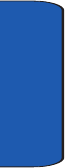
150
Section 13
Health and Safety Information
Exposure to Radio Frequency (RF) Signals
Certification Information (SAR)
Your wireless phone is a radio transmitter and receiver. It
is designed and manufactured not to exceed the exposure
limits for radio frequency (RF) energy set by the Federal
Communications Commission (FCC) of the U.S.
government. These FCC exposure limits are derived from
the recommendations of two expert organizations, the
National Counsel on Radiation Protection and
Measurement (NCRP) and the Institute of Electrical and
Electronics Engineers (IEEE). In both cases, the
recommendations were developed by scientific and
engineering experts drawn from industry, government,
and academia after extensive reviews of the scientific
literature related to the biological effects of RF energy.
The exposure limit set by the FCC for wireless mobile
phones employs a unit of measurement known as the
Specific Absorption Rate (SAR). The SAR is a measure of
the rate of absorption of RF energy by the human body
expressed in units of watts per kilogram (W/kg). The
FCC requires wireless phones to comply with a safety
limit of 1.6 watts per kilogram (1.6 W/kg). The FCC
exposure limit incorporates a substantial margin of safety
to give additional protection to the public and to account
for any variations in measurements.
x497.book Page 150 Wednesday, March 30, 2005 5:22 PM
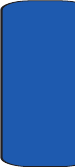
Section 13: Health and Safety Information 151
Health and Safety Information
Section 13
SAR tests are conducted using standard operating
positions accepted by the FCC with the phone
transmitting at its highest certified power level in all
tested frequency bands. Although the SAR is determined
at the highest certified power level, the actual SAR level of
the phone while operating can be well below the
maximum value. This is because the phone is designed to
operate at multiple power levels so as to use only the
power required to reach the network. In general, the
closer you are to a wireless base station antenna, the
lower the power output.
Before a new model phone is available for sale to the
public, it must be tested and certified to the FCC that it
does not exceed the exposure limit established by the
FCC. Tests for each model phone are performed in
positions and locations (e.g. at the ear and worn on the
body) as required by the FCC. Body-worn operations are
restricted to Samsung-supplied, approved, or non-
Samsung designated accessories that have no metal and
must provide at least 1.5 cm separation between the
device, including its antenna (whether extended or
retracted) and the user's body. Non-compliance with the
above restrictions may result in violation of FCC RF
exposure guidelines.
The FCC has granted an Equipment Authorization for
this mobile phone with all reported SAR levels evaluated
as in compliance with the FCC RF exposure guidelines.
The maximum SAR values for this model phone as
reported to the FCC are:
x497.book Page 151 Wednesday, March 30, 2005 5:22 PM
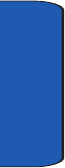
152
Section 13
• Head: 0.646 W/Kg.
• Body-worn: 0.311 W/Kg.
SAR information on this and other model phones can be
viewed on-line at www.fcc.gov/oet/fccid. To find
information that pertains to a particular model phone,
this site uses the phone FCC ID number which is usually
printed somewhere on the case of the phone. Sometimes
it may be necessary to remove the battery pack to find the
number. Once you have the FCC ID(A3LSGHX490) number
for a particular phone, follow the instructions on the website
and it should provide values for typical or maximum SAR
for a particular phone. Additional product specific SAR
information can also be obtained at www.fcc.gov/cgb/
sar.
Consumer Information on Wireless Phones
The U.S. Food and Drug Administration (FDA) has
published a series of Questions and Answers for
consumers relating to radio frequency (RF) exposure
from wireless phones. The FDA publication includes the
following information:
What kinds of phones are the subject of this update?
The term wireless phone refers here to hand-held wireless
phones with built-in antennas, often called "cell,"
"mobile," or "PCS" phones. These types of wireless
phones can expose the user to measurable radio
frequency energy (RF) because of the short distance
between the phone and the user's head. These RF
exposures are limited by Federal Communications
Commission safety guidelines that were developed with
the advice of FDA and other federal health and safety
x497.book Page 152 Wednesday, March 30, 2005 5:22 PM
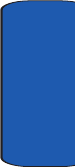
Section 13: Health and Safety Information 153
Consumer Information on Wireless Phones
Section 13
agencies. When the phone is located at greater distances
from the user, the exposure to RF is drastically lower
because a person's RF exposure decreases rapidly with
increasing distance from the source. The so-called
"cordless phones," which have a base unit connected to
the telephone wiring in a house, typically operate at far
lower power levels, and thus produce RF exposures well
within the FCC's compliance limits.
Do wireless phones pose a health hazard?
The available scientific evidence does not show that any
health problems are associated with using wireless
phones. There is no proof, however, that wireless phones
are absolutely safe. Wireless phones emit low levels of
radio frequency energy (RF) in the microwave range
while being used. They also emit very low levels of RF
when in the stand-by mode. Whereas high levels of RF
can produce health effects (by heating tissue), exposure to
low level RF that does not produce heating effects causes
no known adverse health effects. Many studies of low
level RF exposures have not found any biological effects.
Some studies have suggested that some biological effects
may occur, but such findings have not been confirmed by
additional research. In some cases, other researchers have
had difficulty in reproducing those studies, or in
determining the reasons for inconsistent results.
What is FDA's role concerning the safety of wireless
phones?
Under the law, FDA does not review the safety of
radiation-emitting consumer products such as wireless
phones before they can be sold, as it does with new drugs
x497.book Page 153 Wednesday, March 30, 2005 5:22 PM
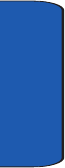
154
Section 13
or medical devices. However, the agency has authority to
take action if wireless phones are shown to emit radio
frequency energy (RF) at a level that is hazardous to the
user. In such a case, FDA could require the manufacturers
of wireless phones to notify users of the health hazard and
to repair, replace or recall the phones so that the hazard no
longer exists.
Although the existing scientific data do not justify FDA
regulatory actions, FDA has urged the wireless phone
industry to take a number of steps, including the
following:
• "Support needed research into possible biological effects of RF
of the type emitted by wireless phones;
• "Design wireless phones in a way that minimizes any RF
exposure to the user that is not necessary for device function;
and
• "Cooperate in providing users of wireless phones with the best
possible information on possible effects of wireless phone use
on human health.
FDA belongs to an interagency working group of the
federal agencies that have responsibility for different
aspects of RF safety to ensure coordinated efforts at the
federal level. The following agencies belong to this
working group:
• "National Institute for Occupational Safety and Health
• "Environmental Protection Agency
• "Federal Communications Commission
• "Occupational Safety and Health Administration
• "National Telecommunications and Information Administration
x497.book Page 154 Wednesday, March 30, 2005 5:22 PM
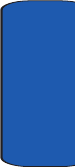
Section 13: Health and Safety Information 155
Consumer Information on Wireless Phones
Section 13
The National Institutes of Health participates in some
interagency working group activities, as well.
FDA shares regulatory responsibilities for wireless
phones with the Federal Communications Commission
(FCC). All phones that are sold in the United States must
comply with FCC safety guidelines that limit RF
exposure. FCC relies on FDA and other health agencies
for safety questions about wireless phones.
FCC also regulates the base stations that the wireless
phone networks rely upon. While these base stations
operate at higher power than do the wireless phones
themselves, the RF exposures that people get from these
base stations are typically thousands of times lower than
those they can get from wireless phones. Base stations are
thus not the primary subject of the safety questions
discussed in this document.
What are the results of the research done already?
The research done thus far has produced conflicting
results, and many studies have suffered from flaws in
their research methods. Animal experiments
investigating the effects of radio frequency energy (RF)
exposures characteristic of wireless phones have yielded
conflicting results that often cannot be repeated in other
laboratories. A few animal studies, however, have
suggested that low levels of RF could accelerate the
development of cancer in laboratory animals. However,
many of the studies that showed increased tumor
development used animals that had been genetically
engineered or treated with cancer-causing chemicals so as
to be pre-disposed to develop cancer in absence of RF
exposure. Other studies exposed the animals to RF for up
x497.book Page 155 Wednesday, March 30, 2005 5:22 PM
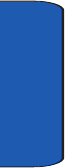
156
Section 13
to 22 hours per day. These conditions are not similar to the
conditions under which people use wireless phones, so
we don't know with certainty what the results of such
studies mean for human health.
Three large epidemiology studies have been published
since December 2000. Between them, the studies
investigated any possible association between the use of
wireless phones and primary brain cancer, glioma,
meningioma, or acoustic neuroma, tumors of the brain or
salivary gland, leukemia, or other cancers. None of the
studies demonstrated the existence of any harmful health
effects from wireless phones RF exposures. However,
none of the studies can answer questions about long-term
exposures, since the average period of phone use in these
studies was around three years.
What research is needed to decide whether RF exposure
from wireless phones poses a health risk?
A combination of laboratory studies and epidemiological
studies of people actually using wireless phones would
provide some of the data that are needed. Lifetime animal
exposure studies could be completed in a few years.
However, very large numbers of animals would be
needed to provide reliable proof of a cancer promoting
effect if one exists. Epidemiological studies can provide
data that is directly applicable to human populations, but
ten or more years' follow-up may be needed to provide
answers about some health effects, such as cancer. This is
because the interval between the time of exposure to a
cancer-causing agent and the time tumors develop - if
they do - may be many, many years. The interpretation of
epidemiological studies is hampered by difficulties in
x497.book Page 156 Wednesday, March 30, 2005 5:22 PM
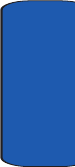
Section 13: Health and Safety Information 157
Consumer Information on Wireless Phones
Section 13
measuring actual RF exposure during day-to-day use of
wireless phones. Many factors affect this measurement,
such as the angle at which the phone is held, or which
model of phone is used.
What is FDA doing to find out more about the possible
health effects of wireless phone RF?
FDA is working with the U.S. National Toxicology
Program and with groups of investigators around the
world to ensure that high priority animal studies are
conducted to address important questions about the
effects of exposure to radio frequency energy (RF).
FDA has been a leading participant in the World Health
Organization international Electromagnetic Fields
(EMF) Project since its inception in 1996. An influential
result of this work has been the development of a detailed
agenda of research needs that has driven the
establishment of new research programs around the
world. The Project has also helped develop a series of
public information documents on EMF issues.
FDA and Cellular Telecommunications & Internet
Association (CTIA) have a formal Cooperative Research
and Development Agreement (CRADA) to do research
on wireless phone safety. FDA provides the scientific
oversight, obtaining input from experts in government,
industry, and academic organizations. CTIA-funded
research is conducted through contracts to independent
investigators. The initial research will include both
laboratory studies and studies of wireless phone users.
The CRADA will also include a broad assessment of
additional research needs in the context of the latest
research developments around the world.
x497.book Page 157 Wednesday, March 30, 2005 5:22 PM
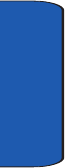
158
Section 13
What steps can I take to reduce my exposure to radio
frequency energy from my wireless phone?
If there is a risk from these products - and at this point we
do not know that there is - it is probably very small. But
if you are concerned about avoiding even potential risks,
you can take a few simple steps to minimize your
exposure to radio frequency energy (RF). Since time is a
key factor in how much exposure a person receives,
reducing the amount of time spent using a wireless phone
will reduce RF exposure.
• "If you must conduct extended conversations by wireless phone
every day, you could place more distance between your body
and the source of the RF, since the exposure level drops off
dramatically with distance. For example, you could use a
headset and carry the wireless phone away from your body or
use a wireless phone connected to a remote antenna.
Again, the scientific data do not demonstrate that wireless
phones are harmful. But if you are concerned about the RF
exposure from these products, you can use measures like
those described above to reduce your RF exposure from
wireless phone use.
What about children using wireless phones?
The scientific evidence does not show a danger to users of
wireless phones, including children and teenagers. If you
want to take steps to lower exposure to radio frequency
energy (RF), the measures described above would apply
to children and teenagers using wireless phones.
Reducing the time of wireless phone use and increasing
the distance between the user and the RF source will
reduce RF exposure.
x497.book Page 158 Wednesday, March 30, 2005 5:22 PM
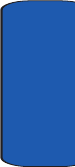
Section 13: Health and Safety Information 159
Consumer Information on Wireless Phones
Section 13
Some groups sponsored by other national governments
have advised that children be discouraged from using
w i r e l e s s p h o n e s a t a l l . F o r e x a m p l e , t h e g o v e r n m e n t i n t h e
United Kingdom distributed leaflets containing such a
recommendation in December 2000. They noted that no
evidence exists that using a wireless phone causes brain
tumors or other ill effects. Their recommendation to limit
wireless phone use by children was strictly
precautionary; it was not based on scientific evidence
that any health hazard exists.
Do hands-free kits for wireless phones reduce
risks from exposure to RF emissions?
Since there are no known risks from exposure to RF
emissions from wireless phones, there is no reason to
believe that hands-free kits reduce risks. Hands-free kits
can be used with wireless phones for convenience and
comfort. These systems reduce the absorption of RF
energy in the head because the phone, which is the source
of the RF emissions, will not be placed against the head.
On the other hand, if the phone is mounted against the
waist or other part of the body during use, then that part
of the body will absorb more RF energy. Wireless phones
marketed in the U.S. are required to meet safety
requirements regardless of whether they are used against
the head or against the body. Either configuration should
result in compliance with the safety limit.
Do wireless phone accessories that claim to shield
the head from RF radiation work?
Since there are no known risks from exposure to RF
emissions from wireless phones, there is no reason to
x497.book Page 159 Wednesday, March 30, 2005 5:22 PM
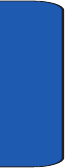
160
Section 13
believe that accessories that claim to shield the head from
those emissions reduce risks. Some products that claim to
shield the user from RF absorption use special phone
cases, while others involve nothing more than a metallic
accessory attached to the phone. Studies have shown that
these products generally do not work as advertised.
Unlike "hand-free" kits, these so-called "shields" may
interfere with proper operation of the phone. The phone
may be forced to boost its power to compensate, leading
to an increase in RF absorption. In February 2002, the
Federal trade Commission (FTC) charged two companies
that sold devices that claimed to protect wireless phone
users from radiation with making false and
unsubstantiated claims. According to FTC, these
defendants lacked a reasonable basis to substantiate their
claim.
What about wireless phone interference with
medical equipment?
Radio frequency energy (RF) from wireless phones can
interact with some electronic devices. For this reason,
FDA helped develop a detailed test method to measure
electromagnetic interference (EMI) of implanted cardiac
pacemakers and defibrillators from wireless telephones.
This test method is now part of a standard sponsored by
the Association for the Advancement of Medical
instrumentation (AAMI). The final draft, a joint effort by
FDA, medical device manufacturers, and many other
groups, was completed in late 2000. This standard will
allow manufacturers to ensure that cardiac pacemakers
and defibrillators are safe from wireless phone EMI. FDA
has tested wireless phones and helped develop a
x497.book Page 160 Wednesday, March 30, 2005 5:22 PM
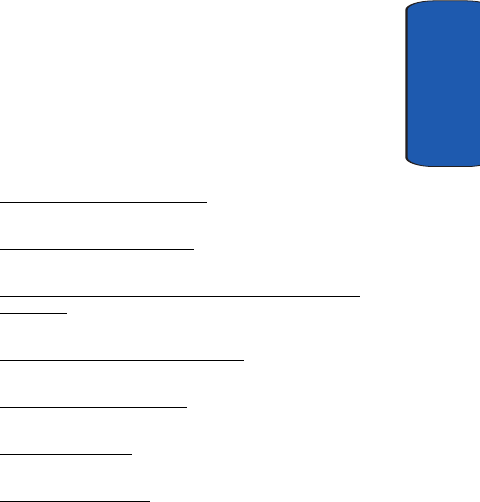
Section 13: Health and Safety Information 161
Consumer Information on Wireless Phones
Section 13
voluntary standard sponsored by the Institute of
Electrical and Electronic Engineers (IEEE). This standard
specifies test methods and performance requirements for
hearing aids and wireless phones so that no interference
occurs when a person uses a compatible phone and a
compatible hearing aid at the same time. This standard
was approved by the IEEE in 2000.
FDA continues to monitor the use of wireless phones for
possible interactions with other medical devices. Should
harmful interference be found to occur, FDA will conduct
testing to assess the interference and work to resolve the
problem.
Additional information on the safety of RF exposures
from various sources can be obtained from the following
organizations:
• FCC RF Safety Program:
http://www.fcc.gov/oet/rfsafety/
• Environmental Protection Agency (EPA):
http://www.epa.gov/radiation/
• Occupational Safety and Health Administration's (OSHA):
http://www.osha.slc.gov/SLTC/radiofrequencyradiation/
index.html
• National institute for Occupational Safety and Health (NIOSH):
http://www.cdc.gov/niosh/emfpg.html
• World health Organization (WHO):
http://www.who.int/peh-emf/
• International Commission on Non-Ionizing Radiation Protection:
http://www.icnirp.de
• National Radiation Protection Board (UK):
http://www.nrpb.org.uk
x497.book Page 161 Wednesday, March 30, 2005 5:22 PM
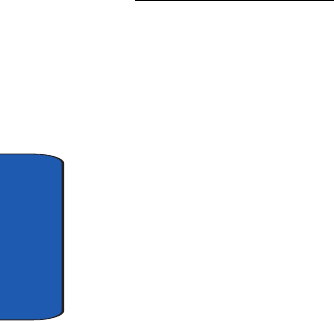
162
Section 13
• Updated 4/3/2002: US food and Drug Administration
http://www.fda.gov/cellphones
Road Safety
Your wireless phone gives you the powerful ability to
communicate by voice, almost anywhere, anytime. But an
important responsibility accompanies the benefits of
wireless phones, one that every user must uphold.
When driving a car, driving is your first responsibility.
When using your wireless phone behind the wheel of a
car, practice good common sense and remember the
following tips:
1. Get to know your wireless phone and its features, such
as speed dial and redial. If available, these features help
you to place your call without taking your attention off
the road.
2. When available, use a hands-free device. If possible, add
an additional layer of convenience and safety to your
wireless phone with one of the many hands free
accessories available today.
3. Position your wireless phone within easy reach. Be able
to access your wireless phone without removing your
eyes from the road. If you get an incoming call at an
inconvenient time, let your voice mail answer it for you.
4. Let the person you are speaking with know you are
driving; if necessary, suspend the call in heavy traffic or
hazardous weather conditions. Rain, sleet, snow, ice and
even heavy traffic can be hazardous.
x497.book Page 162 Wednesday, March 30, 2005 5:22 PM
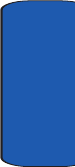
Section 13: Health and Safety Information 163
Road Safety
Section 13
5. Do not take notes or look up phone numbers while
driving. Jotting down a "to do" list or flipping through
your address book takes attention away from your
primary responsibility, driving safely.
6. Dial sensibly and assess the traffic; if possible, place
calls when you are not moving or before pulling into
traffic. Try to plan calls when your car will be stationary.
If you need to make a call while moving, dial only a few
numbers, check the road and your mirrors, then
continue.
7. Do not engage in stressful or emotional conversations
that may be distracting. Make people you are talking
with aware you are driving and suspend conversations
that have the potential to divert your attention from the
road.
8. Use your wireless phone to call for help. Dial 9-1-1 or
other local emergeny number in the case of fire, traffic
accident or medical emergencies. Remember, it is a free
call on your wireless phone!
9. Use your wireless phone to help others in emergencies. If
you see an auto accident, crime in progress or other
serious emergency where lives are in danger, call 9-1-1
or other local emergency number, as you would want
others to do for you.
10.Call roadside assistance or a special non-emergency
wireless assistance number when necessary. If you see
a broken-down vehicle posing no serious hazard, a
broken traffic signal, a minor traffic accident where no
x497.book Page 163 Wednesday, March 30, 2005 5:22 PM
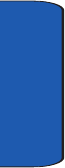
164
Section 13
one appears injured, or a vehicle you know to be stolen,
call roadside assistance or other special non-emergency
number.
"The wireless industry reminds you to use your phone safely
when driving."
For more information, please call 1-888-901-SAFE, or visit
our web-site www.wow-com.com
Provided by the Cellular Telecommunications & Internet
Association
Operating Environment
Remember to follow any special regulations in force in
any area
and always switch your phone off whenever it is
forbidden to use it, or when it may cause interference or
danger. When connecting the phone or any accessory to
another device, read its user's guide for detailed safety
instructions. Do not connect incompatible products.
As with other mobile radio transmitting equipment, users
are advised that for the satisfactory operation of the
equipment and
for the safety of personnel, it is recommended that the
equipment should only be used in the normal operating
position (held to your ear with the antenna pointing over
your shoulder).
Using Your Phone Near Other Electronic Devices
Most modern electronic equipment is shielded from radio
frequency (RF) signals. However, certain electronic
equipment may not be shielded against the RF signals
x497.book Page 164 Wednesday, March 30, 2005 5:22 PM
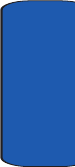
Section 13: Health and Safety Information 165
Using Your Phone Near Other Electronic Devices
Section 13
from your wireless phone. Consult the manufacturer to
discuss alternatives.
Pacemakers
Pacemaker manufacturers recommend that a minimum
distance of 15 cm (6 inches) be maintained between a
wireless phone and a pacemaker to avoid potential
interference with the pacemaker.
These recommendations are consistent with the
independent research and recommendations of Wireless
Technology Research.
Persons with pacemakers:
• should always keep the phone more than 15 cm (6 inches)
from their pacemaker when the phone is switched on.
• should not carry the phone in a breast pocket.
• should use the ear opposite the pacemaker to minimize
potential interference.
If you have any reason to suspect that interference is
taking place, switch your phone off immediately.
Hearing Aids
Some digital wireless phones may interfere with some
hearing aids. In the event of such interference, you may
wish to consult your hearing aid manufacturer to discuss
alternatives.
Other Medical Devices
If you use any other personal medical devices, consult the
manufacturer of your device to determine if it is
adequately shielded from external RF energy. Your
physician may be able to assist you in obtaining this
x497.book Page 165 Wednesday, March 30, 2005 5:22 PM
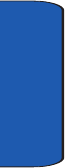
166
Section 13
information. Switch your phone off in health care
facilities when any regulations posted in these areas
instruct you to do so. Hospitals or health care facilities
may be using equipment that could be sensitive to
external RF energy.
Vehicles
RF signals may affect improperly installed or
inadequately shielded electronic systems in motor
vehicles. Check with the manufacturer or its
representative regarding your vehicle. You should also
consult the manufacturer of any equipment that has been
added to your vehicle.
Posted Facilities
Switch your phone off in any facility where posted notices
requireyou to do so.
Potentially Explosive Environments
Switch your phone off when in any area with a potentially
explosive atmosphere and obey all signs and instructions.
Sparks in such areas could cause an explosion or fire
resulting in bodily injury or even death.
Users are advised to switch the phone off while at a
refueling point (service station). Users are reminded of
the need to observe restrictions on the use of radio
equipment in fuel depots
(fuel storage and distribution areas), chemical plants or
where blasting operations are in progress.
Areas with a potentially explosive atmosphere are often
but not always clearly marked. They include below deck
x497.book Page 166 Wednesday, March 30, 2005 5:22 PM
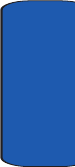
Section 13: Health and Safety Information 167
Emergency Calls
Section 13
on boats, chemical transfer or storage facilities, vehicles
using liquefied petroleum gas (such as propane or
butane), areas where the air contains chemicals or
particles, such as grain, dust or metal powders, and any
other area where you would normally be advised to turn
off your vehicle engine.
Emergency Calls
This phone, like any wireless phone, operates using radio
signals, wireless and landline networks as well as user-
programmed functions, which cannot guarantee
connection in all conditions. Therefore, you should never
rely solely on any wireless phone for essential
communications (medical emergencies, for example).
Remember, to make or receive any calls the phone must
be switched on and in a service area with adequate signal
strength. Emergency calls may not be possible on all
wireless phone networks or when certain network
services and/or phone features are in use. Check with
local service providers.
To make an emergency call:
1. If the phone is not on, switch it on.
2. Key in the emergency number for your present location
(for example, 911 or other official emergency number).
Emergency numbers vary by location.
3. Press the _________ key.
If certain features are in use (call barring, for example),
you may
x497.book Page 167 Wednesday, March 30, 2005 5:22 PM
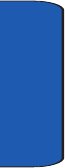
168
Section 13
first need to deactivate those features before you can
make an emergency call. Consult this document and your
local cellular service provider.
When making an emergency call, remember to give all the
necessary information as accurately as possible.
Remember that your phone may be the only means of
communication at the scene of an accident; do not cut off
the call until given permission to do so.
Restricting Children's access to your Phone
Your phone is not a toy. Children should not be allowed
to play
with it because they could hurt themselves and others,
damage the phone or make calls that increase your phone
bill.
FCC Notice and Cautions
FCC Notice
The phone may cause TV or radio interference if used in
close proximity to receiving equipment. The FCC can
require you to stop using the phone if such interference
cannot be eliminated.
Vehicles using liquefied petroleum gas (such as propane
or butane) must comply with the National Fire Protection
Standard (NFPA-58). For a copy of this standard, contact
the National Fire Protection Association, One
Batterymarch Park, Quincy, MA 02269, Attn: Publication
Sales Division.
x497.book Page 168 Wednesday, March 30, 2005 5:22 PM
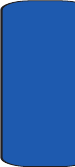
Section 13: Health and Safety Information 169
Other Important Safety Information
Section 13
Cautions
Any changes or modifications to your phone not
expressly approved in this document could void your
warranty for this equipment, and void your authority to
operate this equipment. Only use approved batteries,
antennas and chargers. The use of any unauthorized
accessories may be dangerous and void the phone
warranty if said accessories cause damage or a defect to
the phone.
Although your phone is quite sturdy, it is a complex piece
of equipment and can be broken. Avoid dropping,
hitting, bending or sitting on it.
Other Important Safety Information
• Only qualified personnel should service the phone or install the
phone in a vehicle. Faulty installation or service may be
dangerous and may invalidate any warranty applicable to the
device.
• Check regularly that all wireless phone equipment in your
vehicle is mounted and operating properly.
• Do not store or carry flammable liquids, gases or explosive
materials in the same compartment as the phone, its parts or
accessories.
• For vehicles equipped with an air bag, remember that an air bag
inflates with great force. Do not place objects, including both
installed or portable wireless equipment in the area over the air
bag or in the air bag deployment area. If wireless equipment is
improperly installed and the air bag inflates, serious injury
could result.
• Switch your phone off before boarding an aircraft. The use of
wireless phone in aircraft is illegal and may be dangerous to
the aircraft's operation.
x497.book Page 169 Wednesday, March 30, 2005 5:22 PM
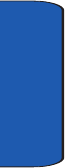
170
Section 13
• Failure to observe these instructions may lead to the
suspension or denial of telephone services to the offender, or
legal action, or both.
Product Performance
Getting the Most Out of Your Signal Reception
The quality of each call you make or receive depends on
the signal strength in your area. Your phone informs you
of the current signal strength by displaying a number of
bars next to the signal strength icon. The more bars
displayed, the stronger the signal.
If you're inside a building, being near a window may give
you better reception.
Understanding the Power Save Feature
If your phone is unable to find a signal after 15 minutes of
searching, a Power Save feature is automatically
activated. If your phone is active, it periodically rechecks
service availability or you can check it yourself by
pressing any key.
Anytime the Power Save feature is activated, a message
displays on the screen. When a signal is found, your
phone returns to standby mode.
Understanding How Your Phone Operates
Your phone is basically a radio transmitter and receiver.
When it's turned on, it receives and transmits radio
frequency (RF) signals. When you use your phone, the
system handling your call controls the power level. This
power can range from 0.006 watts to 0.2 watts in digital
mode.
x497.book Page 170 Wednesday, March 30, 2005 5:22 PM
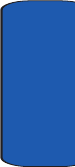
Section 13: Health and Safety Information 171
Availability of Various Features/Ring Tones
Section 13
Maintaining Your Phone's Peak Performance
For the best care of your phone, only authorized
personnel should service your phone and accessories.
Faulty service may void the warranty.
There are several simple guidelines to operating your
phone properly and maintaining safe, satisfactory
service.
• Hold the phone with the antenna raised, fully-extended and
over your shoulder.
• Try not to hold, bend or twist the phone's antenna.
• Don't use the phone if the antenna is damaged.
• Speak directly into the phone's receiver.
• Avoid exposing your phone and accessories to rain or liquid
spills. If your phone does get wet, immediately turn the power
off and remove the battery. If it is inoperable, call Customer
Care for service.
Availability of Various Features/Ring Tones
Many services and features are network dependent and
may require additional subscription and/or usage
charges. Not all features are available for purchase or use
in all areas. Downloadable Ring Tones may be available
at an additional cost. Other conditions and restrictions
may apply. See your service provider for additional
information.
Battery Standby and Talk Time
Standby and talk times will vary depending on phone
usage patterns and conditions. Battery power
x497.book Page 171 Wednesday, March 30, 2005 5:22 PM
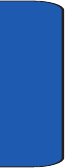
172
Section 13
consumption depends on factors such as network
configuration, signal strength, operating temperature,
features selected, frequency of calls, and voice, data, and
other application usage patterns.
Battery Precautions
• Never use any charger or battery that is damaged in any way.
• Use the battery only for its intended purpose.
• If you use the phone near the network's base station, it uses
less power; talk and standby time are greatly affected by the
signal strength on the cellular network and the parameters set
by the network operator.
• Battery charging time depends on the remaining battery charge
and the type of battery and charger used. The battery can be
charged and discharged hundreds of times, but it will gradually
wear out. When the operation time (talk time and standby time)
is noticeably shorter than normal, it is time to buy a new
battery.
• If left unused, a fully charged battery will discharge itself over
time.
• Use only Samsung-approved batteries and recharge your
battery only with Samsung-approved chargers. When a charger
is not in use, disconnect it from the power source. Do not leave
the battery connected to a charger for more than a week, since
overcharging may shorten its life.
• Extreme temperatures will affect the charging capacity of your
battery: it may require cooling or warming first.
• Do not leave the battery in hot or cold places, such as in a car in
summer or winter conditions, as you will reduce the capacity
and lifetime of the battery. Always try to keep the battery at
room temperature. A phone with a hot or cold battery may
temporarily not work, even when the battery is fully charged.
Li-ion batteries are particularly affected by temperatures below
0 °C (32 °F).
x497.book Page 172 Wednesday, March 30, 2005 5:22 PM
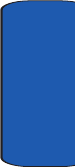
Section 13: Health and Safety Information 173
Care and Maintenance
Section 13
• Do not short-circuit the battery. Accidental short- circuiting can
occur when a metallic object (coin, clip or pen) causes a direct
connection between the + and - terminals of the battery (metal
strips on the battery), for example when you carry a spare
battery in a pocket or bag. Short-circuiting the terminals may
damage the battery or the object causing the short-circuiting.
• Dispose of used batteries in accordance with local regulations.
In some areas, the disposal of batteries in household or
business trash may be prohibited. For safe disposal options for
Li-Ion batteries, contact your nearest Samsung authorized
service center. Always recycle. Do not dispose of batteries in a
fire.
Care and Maintenance
Your phone is a product of superior design and
craftsmanship and should be treated with care. The
suggestions below will help you fulfill any warranty
obligations and allow you to enjoy this product for many
years
• Keep the phone and all its parts and accessories out of the
reach of small children's.
• Keep the phone dry. Precipitation, humidity and liquids contain
minerals that will corrode electronic circuits.
• Do not use the phone with a wet hand. Doing so may cause an
electric shock to you or damage to the phone.
• Do not use or store the phone in dusty, dirty areas, as its
moving parts may be damaged.
• Do not store the phone in hot areas. High temperatures can
shorten the life of electronic devices, damage batteries, and
warp or melt certain plastics.
• Do not store the phone in cold areas. When the phone warms
up to its normal operating temperature, moisture can form
inside the phone, which may damage the phone's electronic
circuit boards.
x497.book Page 173 Wednesday, March 30, 2005 5:22 PM
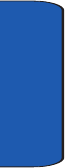
174
Section 13
• Do not drop, knock or shake the phone. Rough handling can
break internal circuit boards.
• Do not use harsh chemicals, cleaning solvents or strong
detergents to clean the phone. Wipe it with a soft cloth slightly
dampened in a mild soap-and-water solution.
• Do not paint the phone. Paint can clog the device's moving
parts and prevent proper operation.
• Do not put the phone in or on heating devices, such as a
microwave oven, a stove or a radiator. The phone may explode
when overheated.
• Use only the supplied or an approved replacement antenna.
Unauthorized antennas or modified accessories may damage
the phone and violate regulations governing radio devices.
• If the phone, battery, charger or any accessory is not working
properly, take it to your nearest qualified service facility. The
personnel there will assist you, and if necessary, arrange for
service.
x497.book Page 174 Wednesday, March 30, 2005 5:22 PM
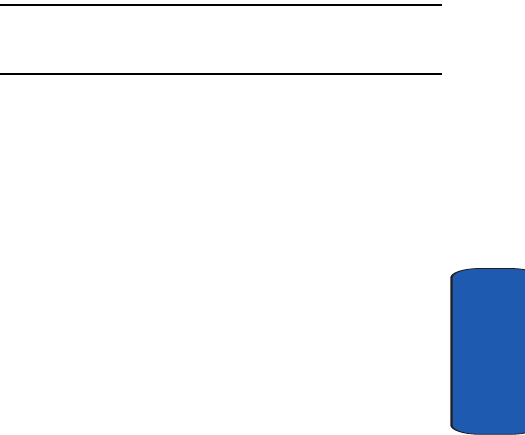
Section 14: Warranty Information 175
Section 14
Section 14: Warranty Information
Topics Covered
• Standard Limited Warranty
This section allows you send and receive images taken
with your phones built in digital camera. There are several
options associated with the camera to allow you to
capture crisp, clear images.
x497.book Page 175 Wednesday, March 30, 2005 5:22 PM
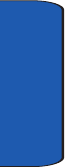
176
Section 14
Standard Limited Warranty
What is Covered and For How Long? SAMSUNG
TELECOMMUNICATIONS AMERICA, L.P.
("SAMSUNG") warrants to the original purchaser
("Purchaser") that SAMSUNG's Phones and accessories
("Products") are free from defects in material and
workmanship under normal use and service for the
period commencing upon the date of purchase and
continuing for the following specified period of time after
that date:
Phone 1 Year
Batteries 1 Year
Leather Case/ Pouch 90 Days
Holster 90 Days
Other Phone Accessories 1 Year
What is Not Covered? This Limited Warranty is conditioned
upon proper use of Product by Purchaser. This Limited
Warranty does not cover: (a) defects or damage resulting
from accident, misuse, abuse, neglect, unusual physical,
electrical or electromechanical stress, or modification of
any part of Product, including antenna, or cosmetic
damage; (b) equipment that has the serial number
removed or made illegible; (c) any plastic surfaces or other
externally exposed parts that are scratched or
damaged due to normal use; (d) malfunctions resulting
from the use of Product in conjunction with accessories,
x497.book Page 176 Wednesday, March 30, 2005 5:22 PM
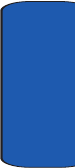
Section 14: Warranty Information 177
Standard Limited Warranty
Section 14
products, or ancillary/peripheral equipment not
furnished or approved by SAMSUNG; (e) defects or
damage from improper testing, operation, maintenance,
installation, or adjustment; (f) installation, maintenance,
and service of Product, or (g) Product used or purchased
outside the United States or Canada. This Limited
Warranty covers batteries only if battery capacity falls
below 80% of rated capacity or the battery leaks, and this
Limited Warranty does not cover any battery if (i) the
battery has been charged by a battery charger not
specified or approved by SAMSUNG for charging the
battery, (ii) any of the seals on the battery are broken or
show evidence of tampering, or (iii) the battery has been
used in equipment other than the SAMSUNG phone for
which it is specified.
What are SAMSUNG's Obligations? During the applicable
warranty period, SAMSUNG will repair or replace, at
SAMSUNG's sole option, without charge to Purchaser,
any defective component part of Product. To obtain
service under this Limited Warranty, Purchaser must
return Product to an authorized phone service facility in
an adequate container for shipping, accompanied by
Purchaser's sales receipt or comparable substitute proof
of sale showing the date of purchase, the serial number of
Product and the sellers' name and address. To obtain
assistance on where to deliver the Product, call Samsung
Customer Care at 1-888-987-4357. Upon receipt,
SAMSUNG will promptly repair or replace the defective
Product. SAMSUNG may, at SAMSUNG's sole option,
use rebuilt, reconditioned, or new parts or components
when repairing any Product or replace Product with a
rebuilt, reconditioned or new Product. Repaired/
x497.book Page 177 Wednesday, March 30, 2005 5:22 PM
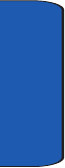
178
Section 14
replaced leather cases, pouches and holsters will be
warranted for a period of ninety (90) days. All other
repaired/replaced Product will be warranted for a period
equal to the remainder of the original Limited Warranty
on the original Product or for 90 days, whichever is longer.
All replaced parts, components, boards and equipment
shall become the property of SAMSUNG. If SAMSUNG
determines that any Product is not covered by this
Limited Warranty, Purchaser must pay all parts,
shipping, and labor charges for the repair or return of such
Product.
WHAT ARE THE LIMITS ON SAMSUNG'S WARRANTY/LIABILITY?
EXCEPT AS SET FORTH IN THE EXPRESS WARRANTY
CONTAINED HEREIN, PURCHASER TAKES THE
PRODUCT "AS IS," AND SAMSUNG MAKES NO
WARRANTY OR REPRESENTATION AND THERE
ARE NO CONDITIONS, EXPRESS OR IMPLIED,
STATUTORY OR OTHERWISE, OF ANY KIND
WHATSOEVER WITH RESPECT TO THE PRODUCT,
INCLUDING BUT NOT LIMITED TO:
• "THE MERCHANTABILITY OF THE PRODUCT OR ITS FITNESS
FOR ANY PARTICULAR PURPOSE OR USE;
• "WARRANTIES OF TITLE OR NON-INFRINGEMENT;
• "DESIGN, CONDITION, QUALITY, OR PERFORMANCE OF THE
PRODUCT;
• "THE WORKMANSHIP OF THE PRODUCT OR THE COMPONENTS
CONTAINED THEREIN; OR
• "COMPLIANCE OF THE PRODUCT WITH THE REQUIREMENTS OF
ANY LAW, RULE, SPECIFICATION OR CONTRACT PERTAINING
THERETO.
x497.book Page 178 Wednesday, March 30, 2005 5:22 PM
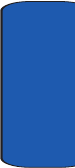
Section 14: Warranty Information 179
Standard Limited Warranty
Section 14
NOTHING CONTAINED IN THE INSTRUCTION
MANUAL SHALL BE CONSTRUED TO CREATE AN
EXPRESS WARRANTY OF ANY KIND WHATSOEVER
WITH RESPECT TO THE PRODUCT. ALL IMPLIED
WARRANTIES AND CONDITIONS THAT MAY ARISE
BY OPERATION OF LAW, INCLUDING IF
APPLICABLE THE IMPLIED WARRANTIES OF
MERCHANTABILITY AND FITNESS FOR A
PARTICULAR PURPOSE, ARE HEREBY LIMITED TO
THE SAME DURATION OF TIME AS THE EXPRESS
WRITTEN WARRANTY STATED HEREIN. SOME
STATES/PROVINCES DO NOT ALLOW LIMITATIONS
ON HOW LONG AN IMPLIED WARRANTY LASTS, SO
THE ABOVE LIMITATION MAY NOT APPLY TO YOU.
IN ADDITION, SAMSUNG SHALL NOT BE LIABLE
FOR ANY DAMAGES OF ANY KIND
RESULTING FROM THE PURCHASE, USE, OR
MISUSE OF, OR INABILITY TO USE THE PRODUCT
OR ARISING DIRECTLY OR INDIRECTLY FROM THE
USE OR LOSS OF USE OF THE PRODUCT OR FROM
THE BREACH OF THE EXPRESS WARRANTY,
INCLUDING INCIDENTAL, SPECIAL,
CONSEQUENTIAL OR SIMILAR DAMAGES, OR LOSS
OF ANTICIPATED PROFITS OR BENEFITS, OR FOR
DAMAGES ARISING FROM ANY TORT (INCLUDING
NEGLIGENCE OR GROSS NEGLIGENCE) OR FAULT
COMMITTED BY SAMSUNG, ITS AGENTS OR
EMPLOYEES, OR FOR ANY BREACH OF CONTRACT
OR FOR ANY CLAIM BROUGHT AGAINST
PURCHASER BY ANY OTHER PARTY. SOME STATES/
PROVINCES DO NOT ALLOW THE EXCLUSION OR
LIMITATION OF INCIDENTAL OR CONSEQUENTIAL
x497.book Page 179 Wednesday, March 30, 2005 5:22 PM
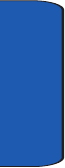
180
Section 14
DAMAGES, SO THE ABOVE LIMITATION OR
EXCLUSION MAY NOT APPLY TO YOU. THIS
WARRANTY GIVES YOU SPECIFIC LEGAL RIGHTS,
AND YOU MAY ALSO HAVE OTHER RIGHTS, WHICH
VARY FROM STATE TO STATE/PROVINCE TO
PROVINCE. THIS LIMITED WARRANTY SHALL NOT
EXTEND TO ANYONE OTHER THAN THE ORIGINAL
PURCHASER OF THIS PRODUCT AND STATES
PURCHASER'S EXCLUSIVE REMEDY. IF ANY
PORTION OF THIS LIMITED WARRANTY IS HELD
ILLEGAL OR UNENFORCEABLE BY REASON OF ANY
LAW, SUCH PARTIAL ILLEGALITY OR
UNENFORCEABILITY SHALL NOT AFFECT THE
ENFORCEABILITY FOR THE REMAINDER OF THIS
LIMITED WARRANTY WHICH PURCHASER
ACKNOWLEDGES IS AND WILL ALWAYS BE
CONSTRUED TO BE LIMITED BY ITS TERMS OR AS
LIMITED AS THE LAW PERMITS. THE PARTIES
UNDERSTAND THAT THE PURCHASER MAY USE
THIRD-PARTY SOFTWARE OR EQUIPMENT IN
CONJUNCTION WITH THE PRODUCT. SAMSUNG
MAKES NO WARRANTIES OR REPRESENTATIONS
AND THERE ARE NO CONDITIONS, EXPRESS OR
IMPLIED, STATUTORY OR OTHERWISE, AS TO THE
QUALITY, CAPABILITIES, OPERATIONS,
PERFORMANCE OR SUITABILITY OF ANY
THIRDPARTY SOFTWARE OR EQUIPMENT,
WHETHER SUCH THIRD-PARTY SOFTWARE OR
EQUIPMENT IS INCLUDED WITH THE PRODUCT
DISTRIBUTED BY SAMSUNG OR OTHERWISE,
INCLUDING THE ABILITY TO INTEGRATE ANY
SUCH SOFTWARE OR EQUIPMENT WITH THE
x497.book Page 180 Wednesday, March 30, 2005 5:22 PM
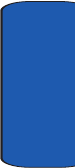
Section 14: Warranty Information 181
Standard Limited Warranty
Section 14
PRODUCT. THE QUALITY, CAPABILITIES,
OPERATIONS, PERFORMANCE AND SUITABILITY
OF ANY SUCH THIRD-PARTY SOFTWARE OR
EQUIPMENT LIE SOLELY WITH THE PURCHASER
AND THE DIRECT VENDOR, OWNER OR SUPPLIER
OF SUCH THIRD-PARTY SOFTWARE OR
EQUIPMENT, AS THE CASE MAY BE.
This Limited Warranty allocates risk of Product failure
between Purchaser and SAMSUNG, and SAMSUNG's
Product pricing reflects this allocation of risk and the
limitations of liability contained in this Limited Warranty.
The agents, employees, distributors, and dealers of
SAMSUNG are not authorized to make modifications to
this Limited Warranty, or make additional warranties
binding on SAMSUNG. Accordingly, additional
statements such as dealer advertising or presentation,
whether oral or written, do not constitute warranties by
SAMSUNG and should not be relied upon.
Samsung Telecommunications America, L.P.
1301 East Lookout Drive
Richardson, Texas 75082
Phone: 1-800-SAMSUNG
Phone: 1-888-987-HELP (4357)
©2005 Samsung Telecommunications America. All rights
reserved.
No reproduction in whole or in part allowed without
prior
written approval. Specifications and availability subject
to change without notice.
x497.book Page 181 Wednesday, March 30, 2005 5:22 PM
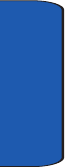
182
Section 14
Intellectual Property Statement
All Intellectual Property, as defined below, owned by or
which is otherwise the property of Samsung or its
respective suppliers relating to the SAMSUNG Phone,
including but not limited to, accessories, parts, or
software relating thereto (the "Phone System"), is
proprietary to Samsung and protected under federal
laws, state laws, and international treaty provisions.
Intellectual Property includes, but is not limited to,
inventions (patentable or unpatentable), patents, trade
secrets, copyrights, software, computer programs, and
related documentation and other works of authorship.
You may not infringe or otherwise violate the rights
secured by the Intellectual Property. Moreover, you agree
that you will not (and will not attempt to) modify, prepare
derivative works of, reverse engineer, decompile,
disassemble, or otherwise attempt to create source code
from the software. No title to or ownership in the
Intellectual Property is transferred to you. All applicable
rights of the Intellectual Property shall remain with
SAMSUNG and its suppliers.
x497.book Page 182 Wednesday, March 30, 2005 5:22 PM
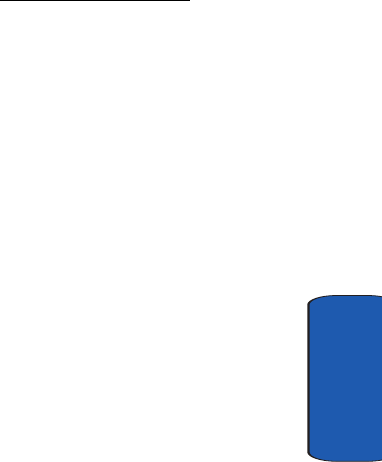
Section 14: Warranty Information 183
Samsung Telecommunications America (STA), L.P.
Section 14
Samsung Telecommunications America (STA),
L.P.
Internet Address: http://www.samsungusa.com
©2005 Samsung Telecommunications America. Samsung
is a registered trademark of Samsung Electronics
America, Inc. and its related entities.
Printed in South Korea
GH68-xxxxxx
Openwave® is a registered Trademark of Openwave, Inc.
RSA® is a registered Trademark RSA Security, Inc.
Headquarters Customer Care Center
1301 East Lookout Dr. 1601 E. Plano Parkway,
Suite 150
Richardson, TX 75082
Plano, TX 75074Tel: 972.761.7000
Toll Free Tel:
1.888.987.HELP (4357)
x497.book Page 183 Wednesday, March 30, 2005 5:22 PM
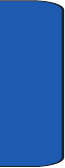
184
Section 14
x497.book Page 184 Wednesday, March 30, 2005 5:22 PM