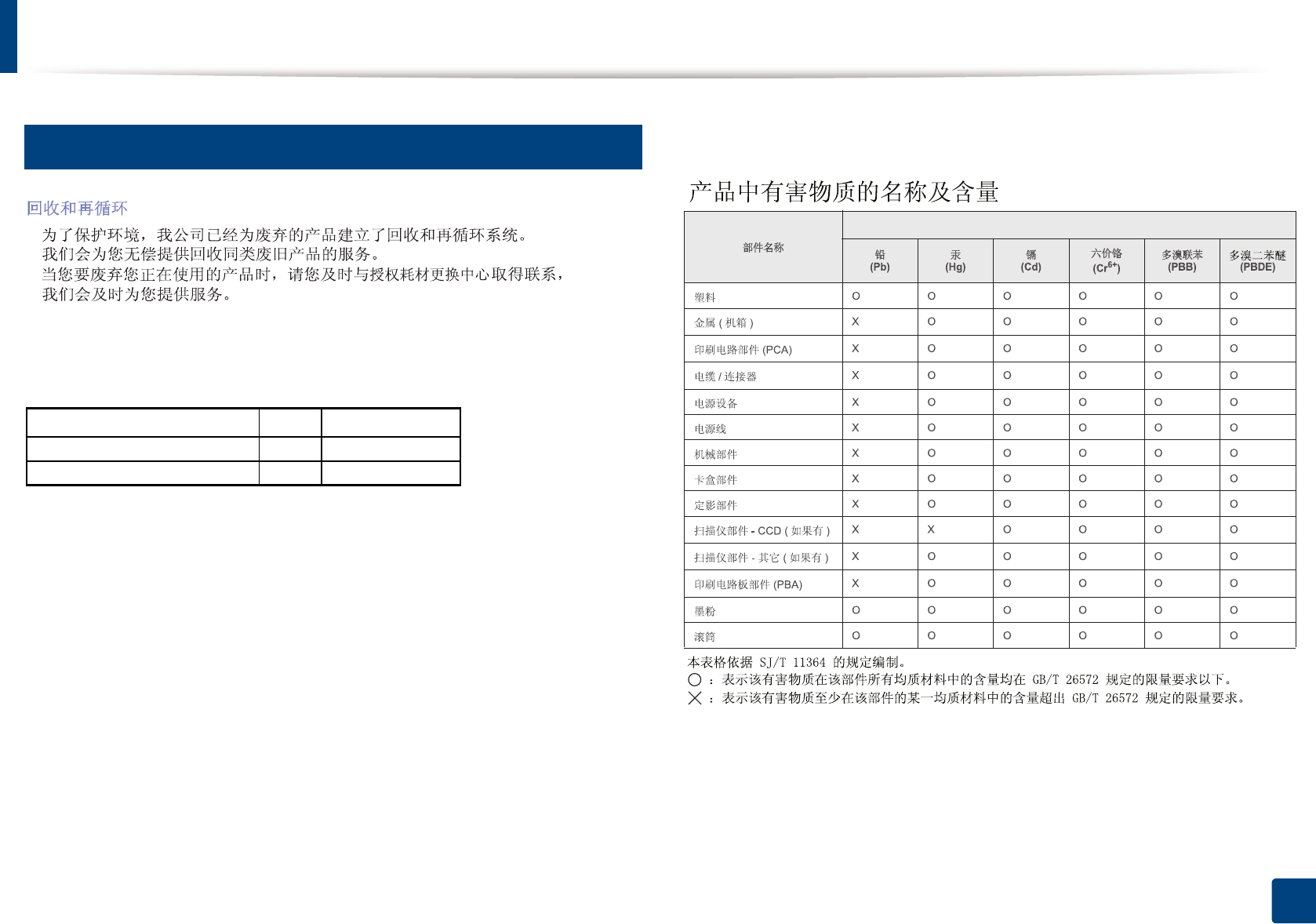Samsung Electronics Co SLC430 Printer User Manual Part 2
Samsung Electronics Co Ltd Printer Users Manual Part 2
Contents
- 1. Users Manual Part 1
- 2. Users Manual Part 2
- 3. Users Manual Part 3
Users Manual Part 2
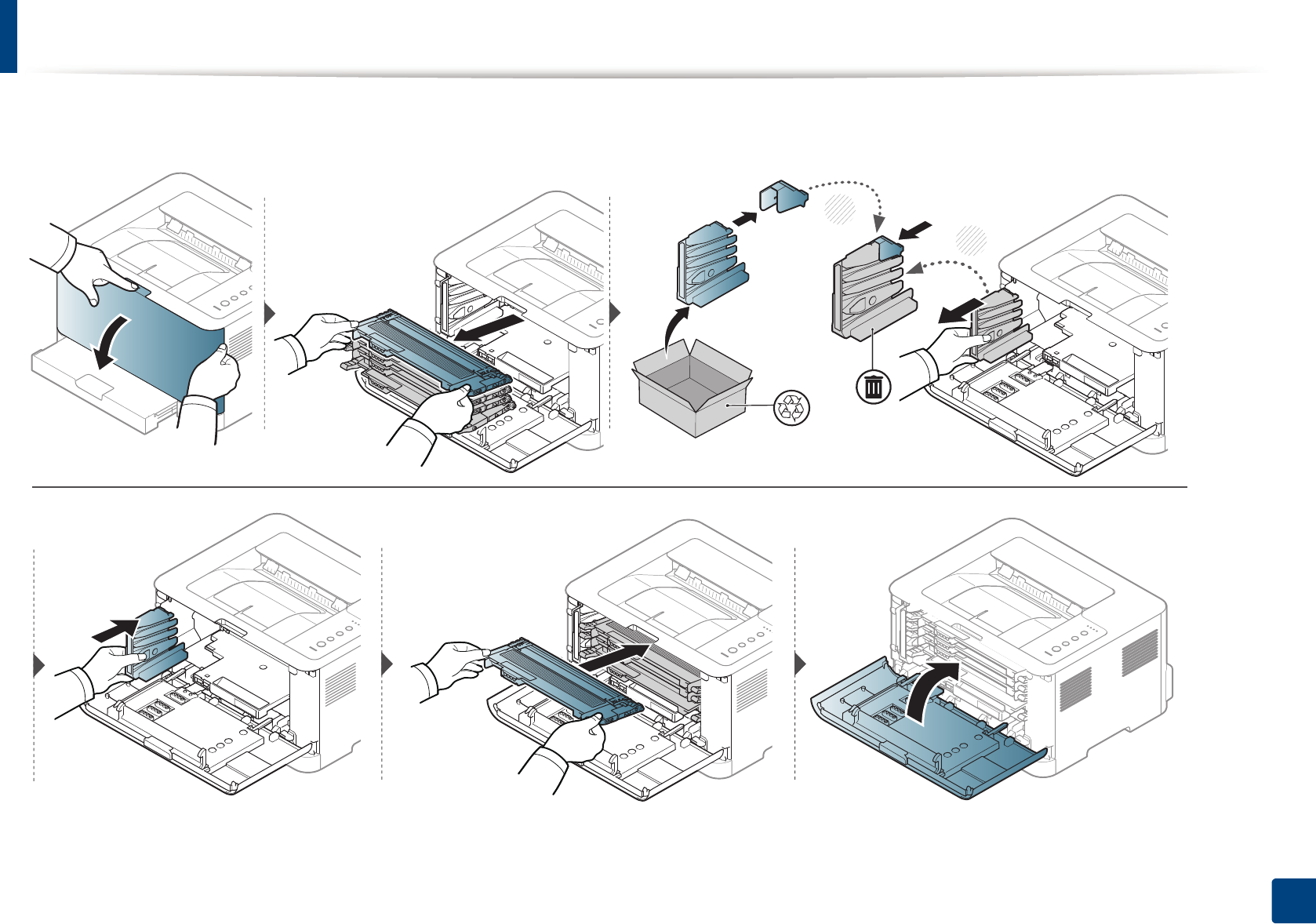
Replacing the waste toner container
51
3. Maintenance
The order information is provided for optional accessories (see "Available supplies" on page 42).
2
1
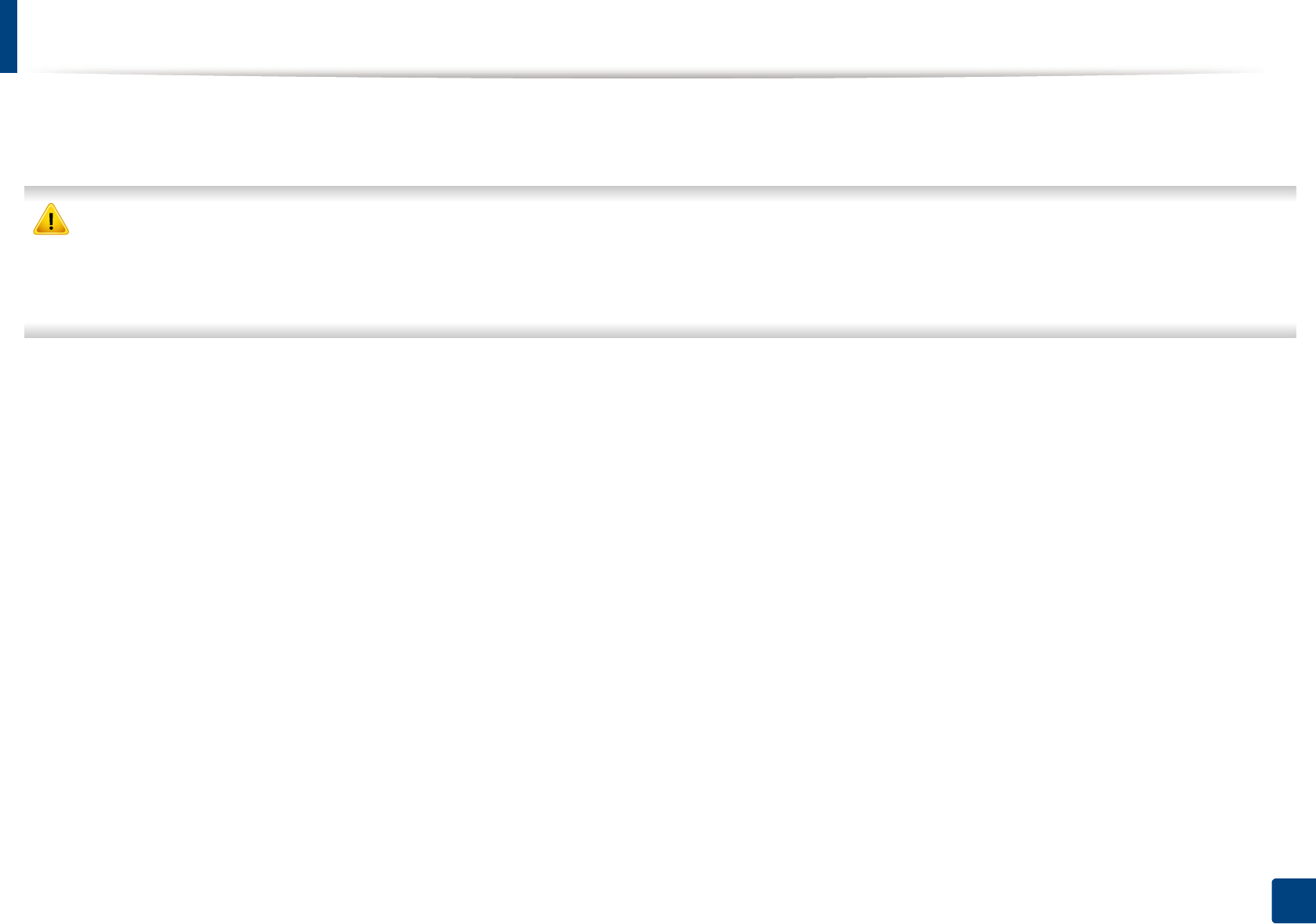
52
3. Maintenance
Replacing the imaging unit
When the life span of the imaging unit has expired, the Smart Panel program window appears on the computer, indicating the imaging unit needs to be placed.
Otherwise, your machine stops printing.
• Don’t use sharp objects such as a knife or scissors to open the imaging unit package. You could damage the surface of the imaging unit.
• Be careful not to scratch the surface of the imaging unit.
• To prevent damage, do not expose the imaging unit to light for more than a few minutes. Cover it with a piece of paper to protect it if necessary.
• Before closing the front cover, make sure all toner cartridges are installed properly.
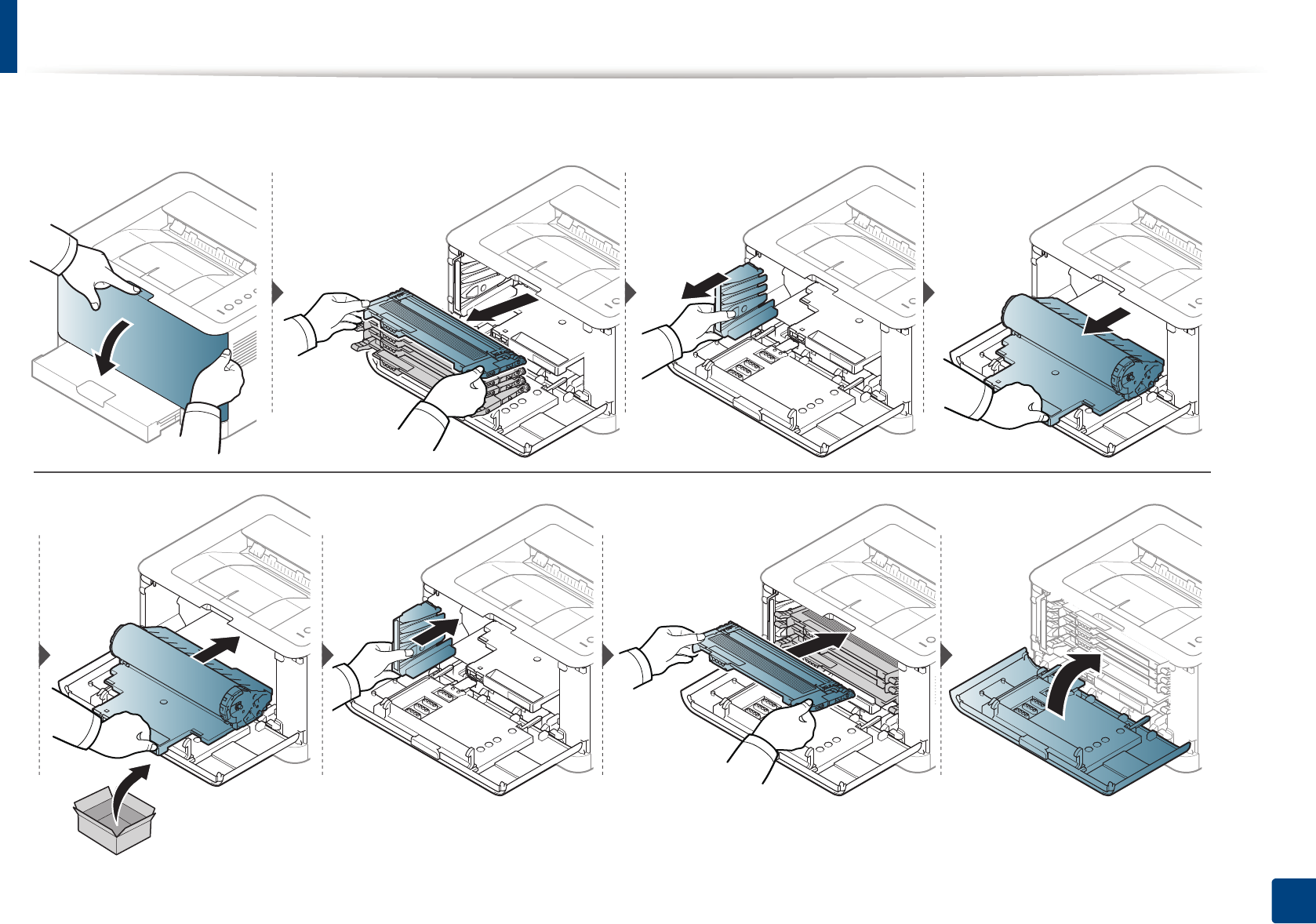
Replacing the imaging unit
53
3. Maintenance
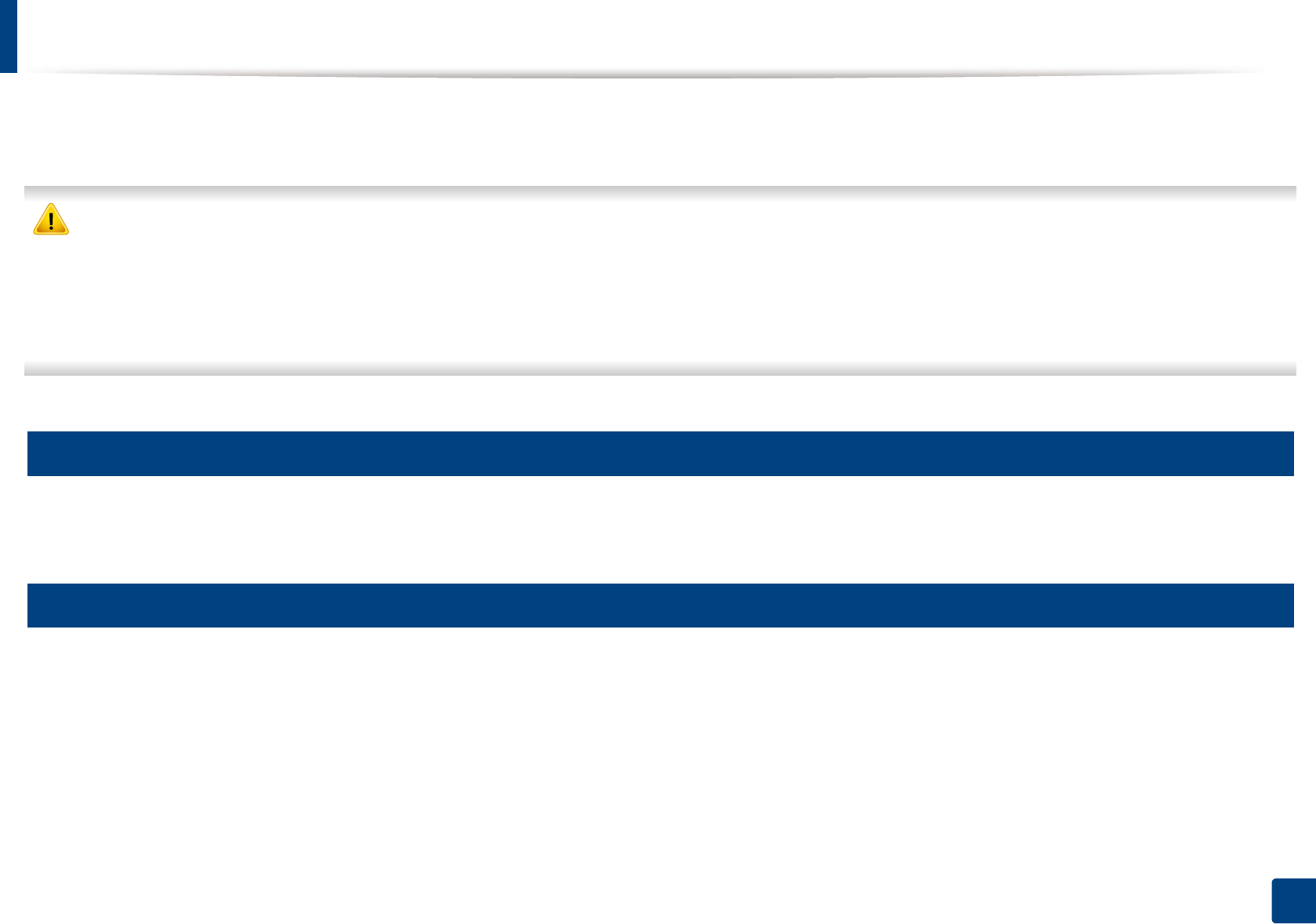
54
3. Maintenance
Cleaning the machine
If printing quality problems occur or if you use your machine in a dusty environment, you need to clean your machine regularly to keep it in the best printing
condition and use your machine longer.
• Cleaning the cabinet of the machine with cleaning materials containing large amounts of alcohol, solvents, or other strong substances can discolor or distort the
cabinet.
• If your machine or the surrounding area is contaminated with toner, we recommend you use a cloth or tissue dampened with water to clean it. If you use a vacuum
cleaner, toner blows in the air and might be harmful to you.
• During the printing process, paper, toner, and dust particles can accumulate inside the machine. This buildup can cause print quality problems, such as toner
specks or smearing. Cleaning the inside of the machine clears and reduces these problems.
4
Cleaning the outside
Clean the machine cabinet with a soft, lint-free cloth. Dampen the cloth slightly with water, but be careful not to let any water drip onto or into the machine.
5
Cleaning the inside
During the printing process, paper, toner, and dust particles can accumulate inside the machine. This buildup can cause print quality problems, such as toner specks
or smearing. Cleaning the inside of the machine clears and reduces these problems.
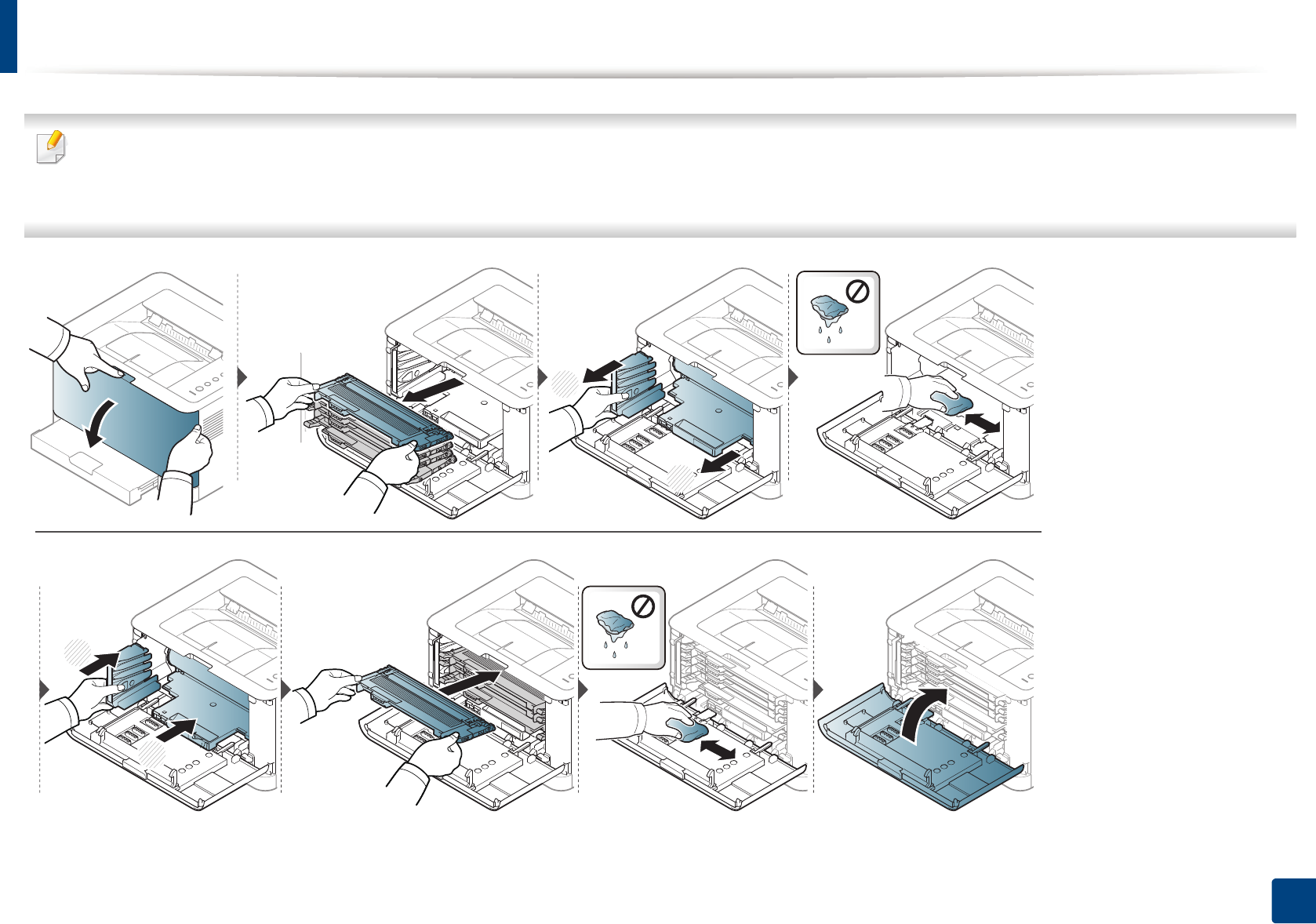
Cleaning the machine
55
3. Maintenance
• Use a dry lint-free cloth to clean the machine.
• If your machine has a power switch, turn the power switch off before cleaning the machine.
• Before opening the top cover, close the output support first.
1
2
2
1
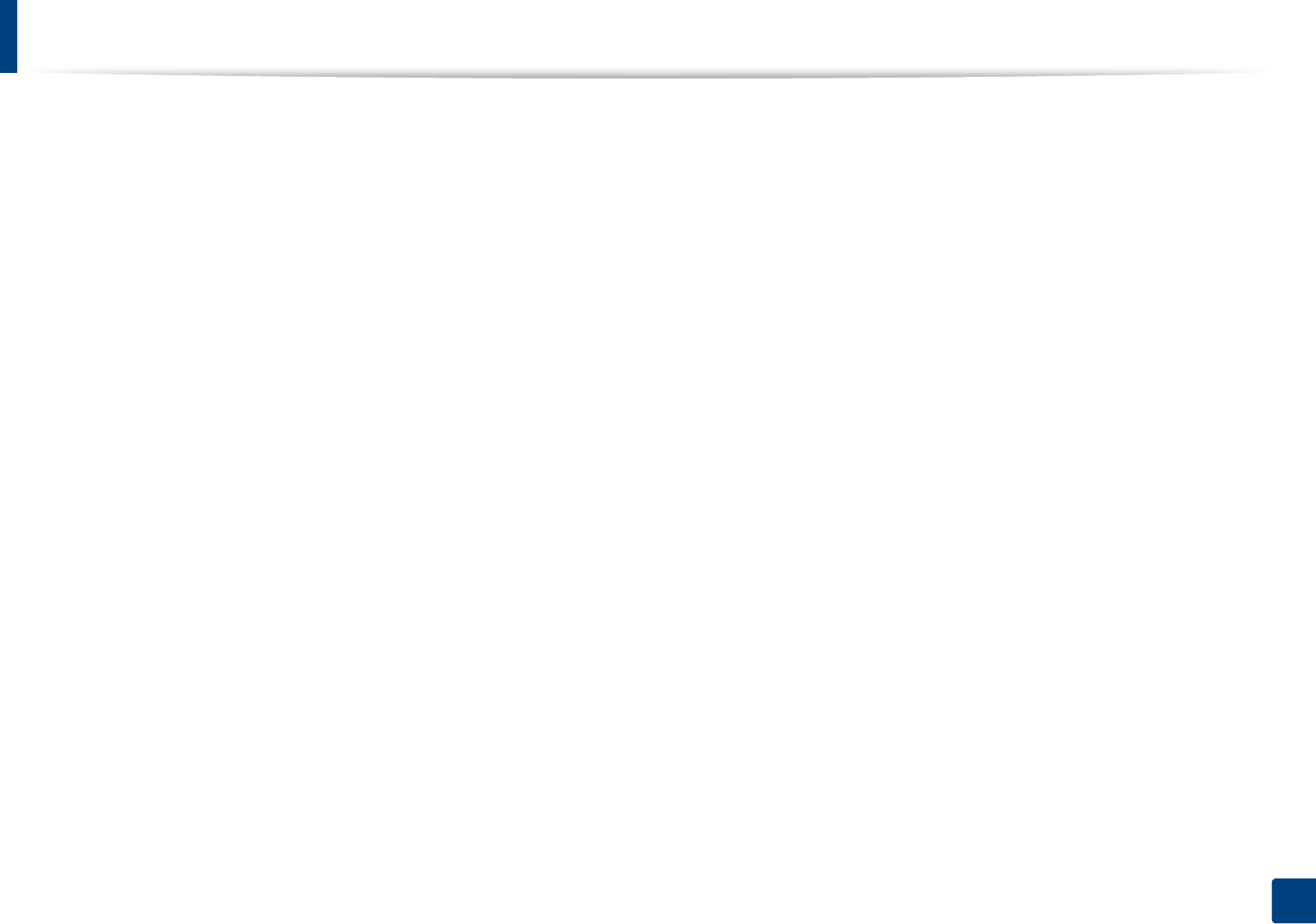
56
3. Maintenance
Tips for moving & storing your machine
• When moving the machine, do not tilt or turn it upside down. Otherwise, the inside of the machine may be contaminated by toner, which can cause damage to
the machine or reduce print quality.
• When moving the machine, make sure at least two people are holding the machine securely.
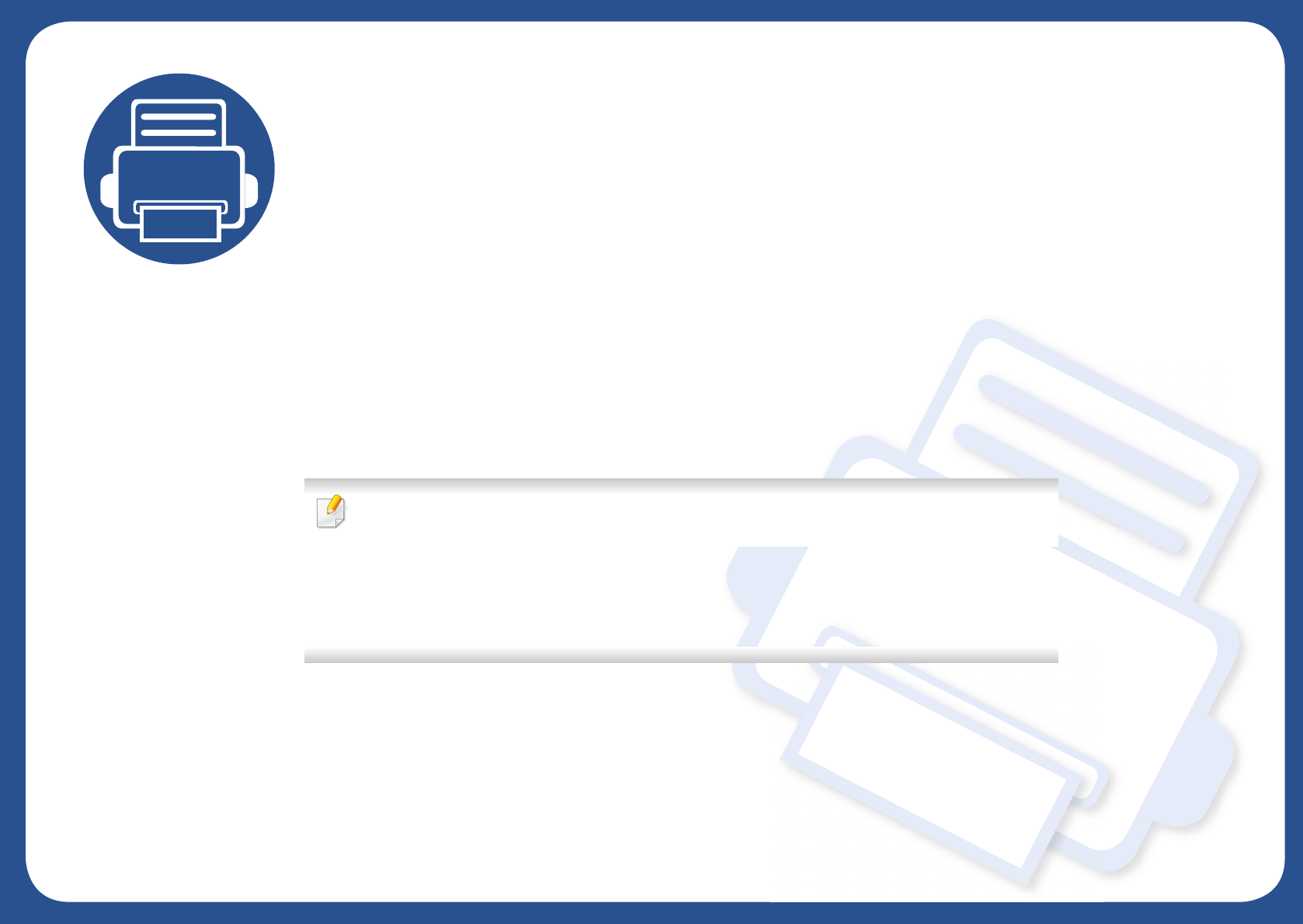
4. Troubleshooting
This chapter gives helpful information for what to do if you encounter an error.
• Tips for avoiding paper jams 58
• Clearing paper jams 59
• Understanding the status LED 62
This chapter gives helpful information for what to do if you encounter an error.
If your machine has a display screen, check the message on the display screen first to solve the
error. If you cannot find a solution to your problem in this chapter, refer to the
Troubleshooting chapter in the Advanced User's Guide (see "Troubleshooting" on page 172).
If you cannot find a solution in the User's Guide or the problem persists, call for service.
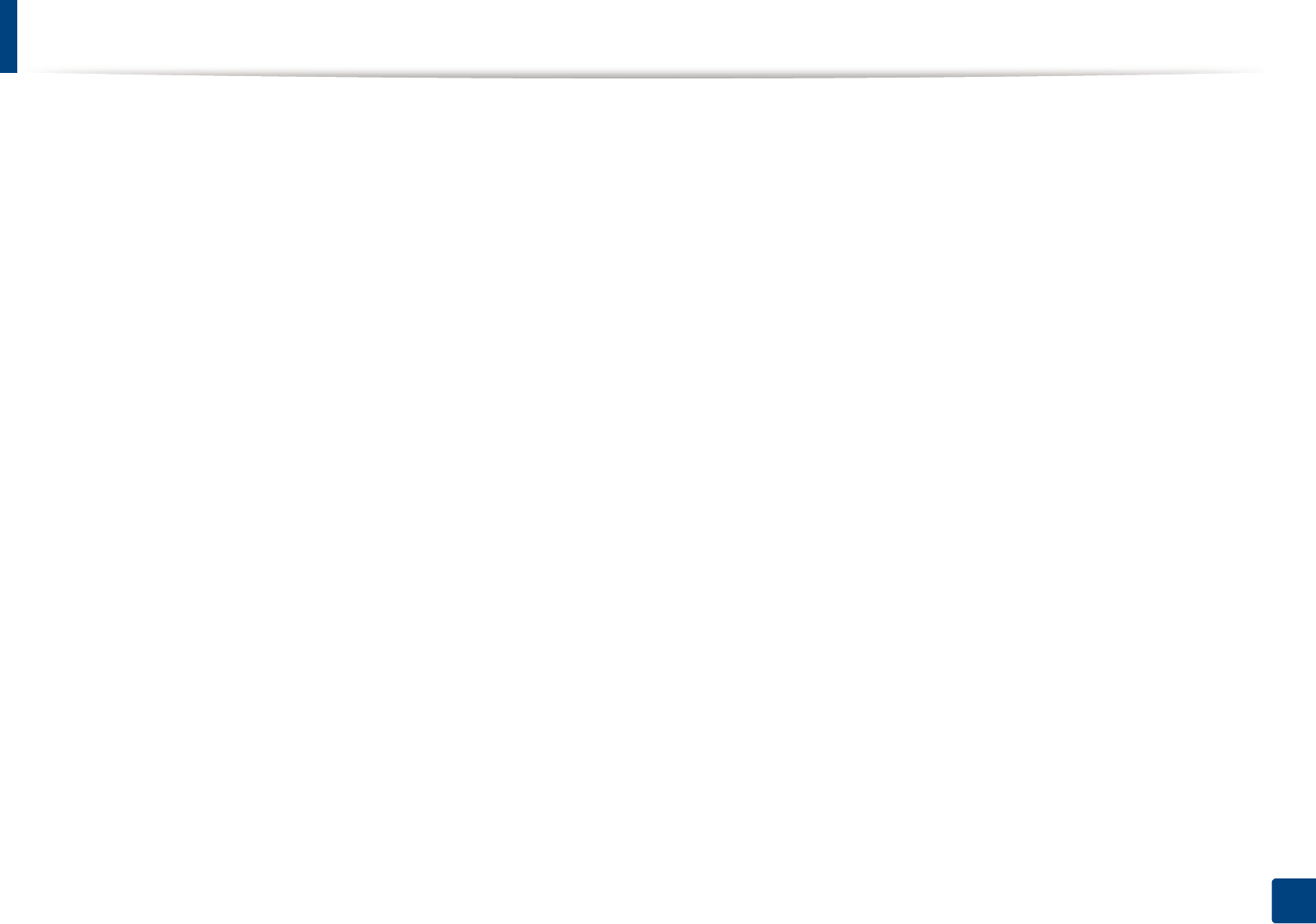
58
4. Troubleshooting
Tips for avoiding paper jams
By selecting the correct media types, most paper jams can be avoided. To avoid paper jams, refer to the following guidelines:
• Ensure that the adjustable guides are positioned correctly (see "Tray overview" on page 27).
• Do not overload the tray. Ensure that the paper level is below the paper capacity mark on the inside of the tray.
• Do not remove paper from the tray while your machine is printing.
• Flex, fan, and straighten paper before loading.
• Do not use creased, damp, or highly curled paper.
• Do not mix paper types in a tray.
• Use only recommended print media (see "Print media specifications" on page 68).
• Perforated or embossed paper does not separate easily. Flex the sheets back and forth to loosen them, and fan them. Feed single paper from tray if there are
multi-feeds or paper jams.
• Grain refers to the alignment of the paper fibers in a sheet of paper. Grain long paper is recommended.
• Do not use rough-edged paper.
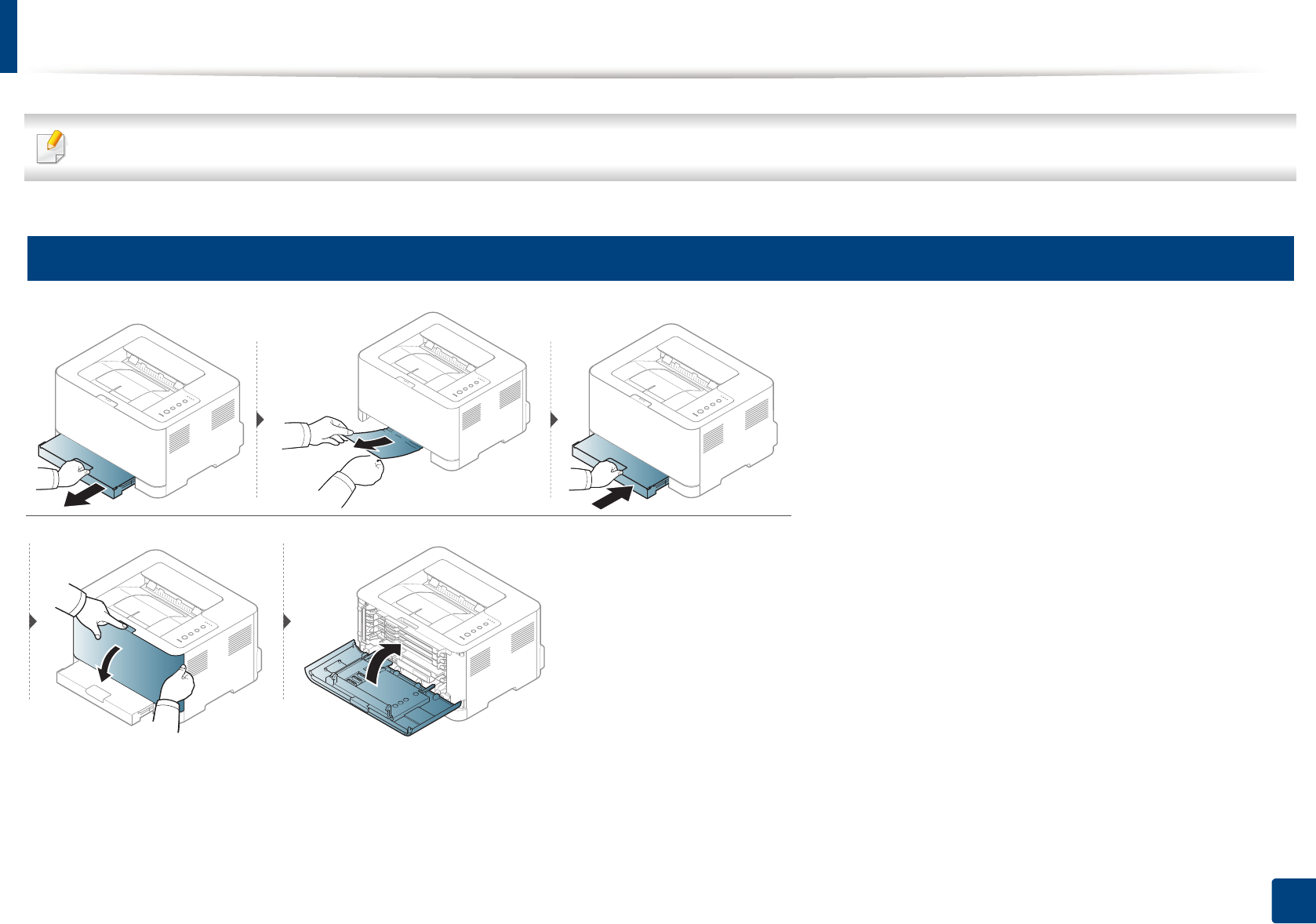
59
4. Troubleshooting
Clearing paper jams
To avoid tearing the paper, pull the jammed paper out slowly and gently.
1
In tray
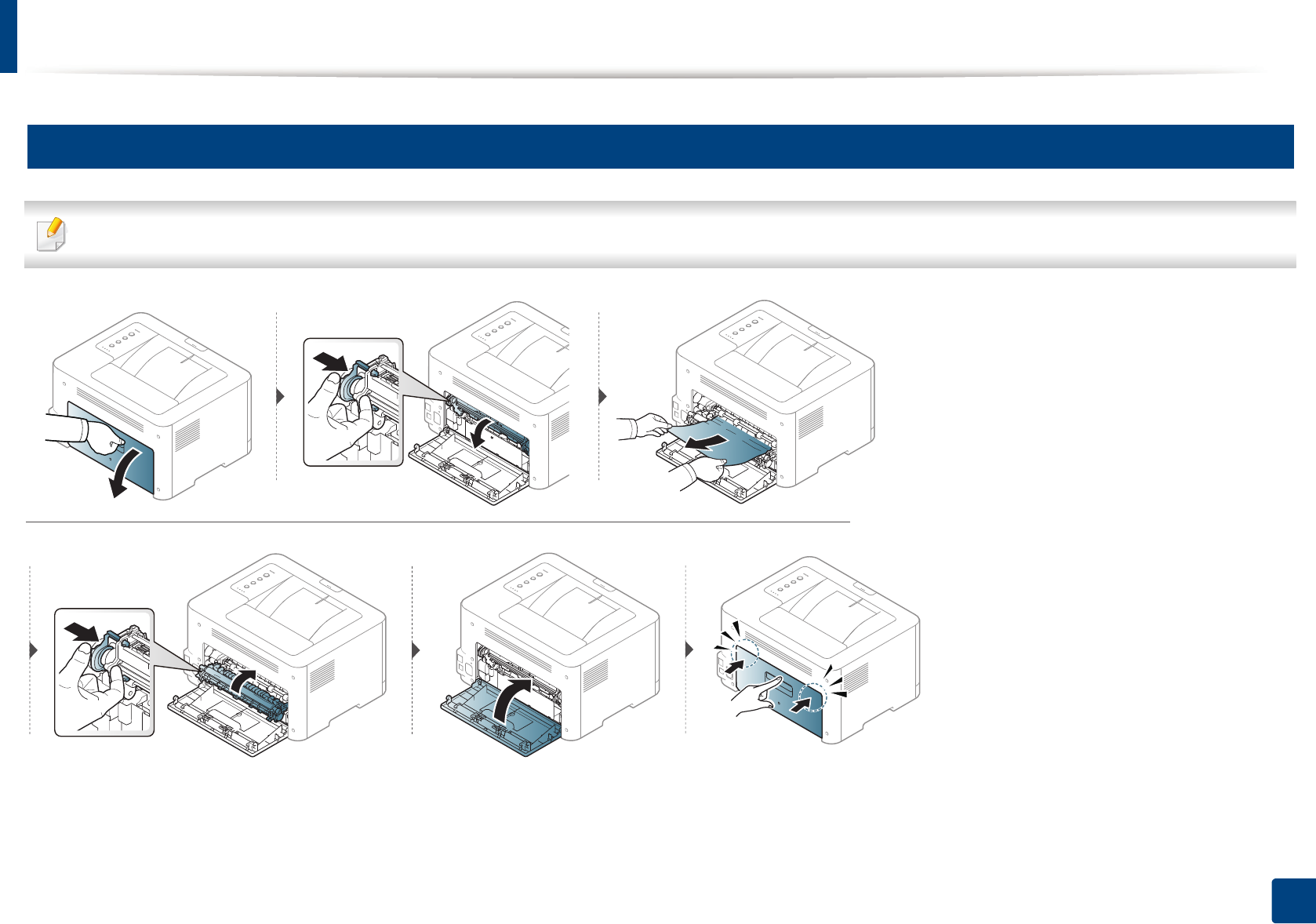
Clearing paper jams
60
4. Troubleshooting
2
Inside the machine
The fuser area is hot. Take care when removing paper from the machine.
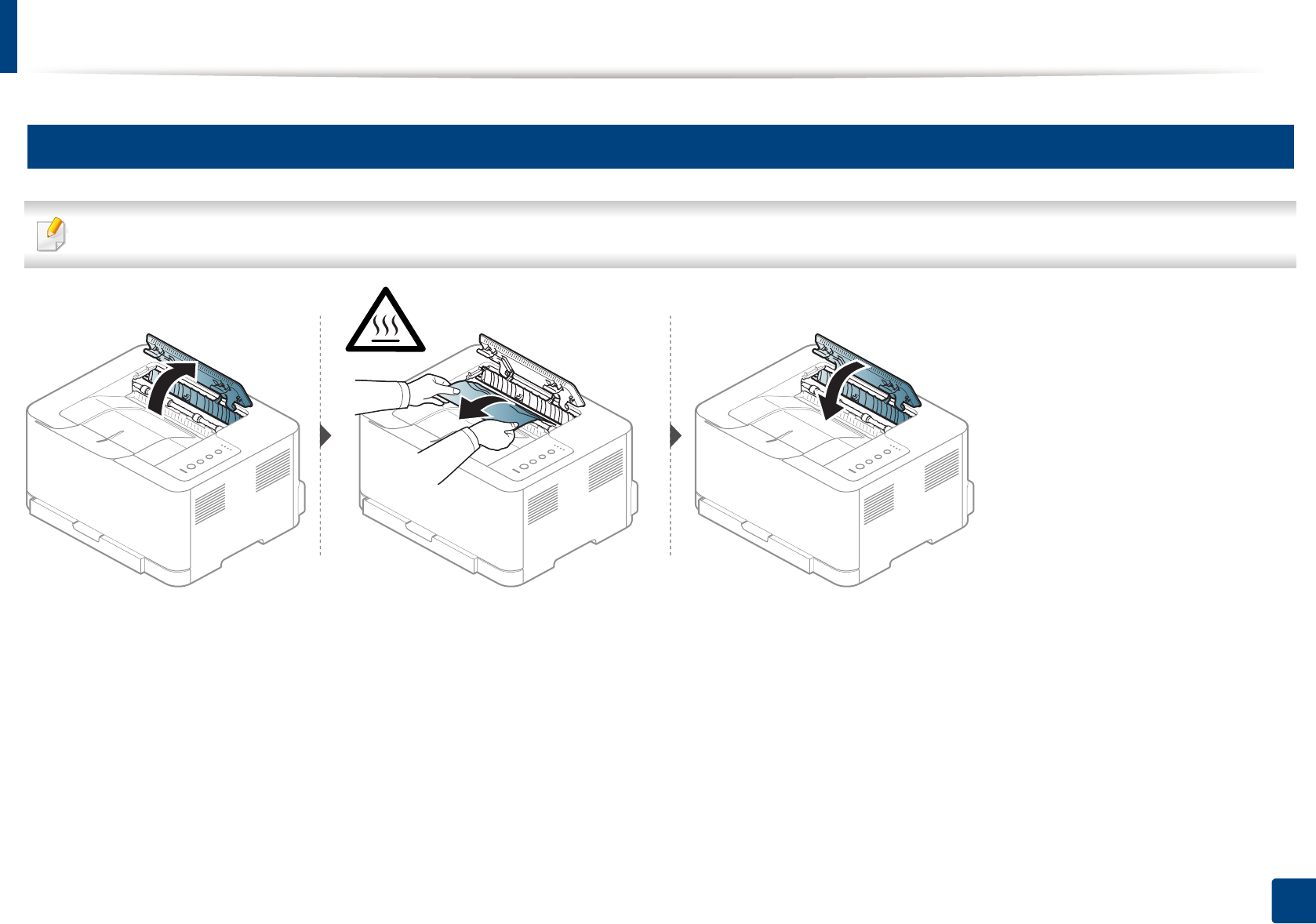
Clearing paper jams
61
4. Troubleshooting
3
In exit area
The fuser area is hot. Take care when removing paper from the machine.
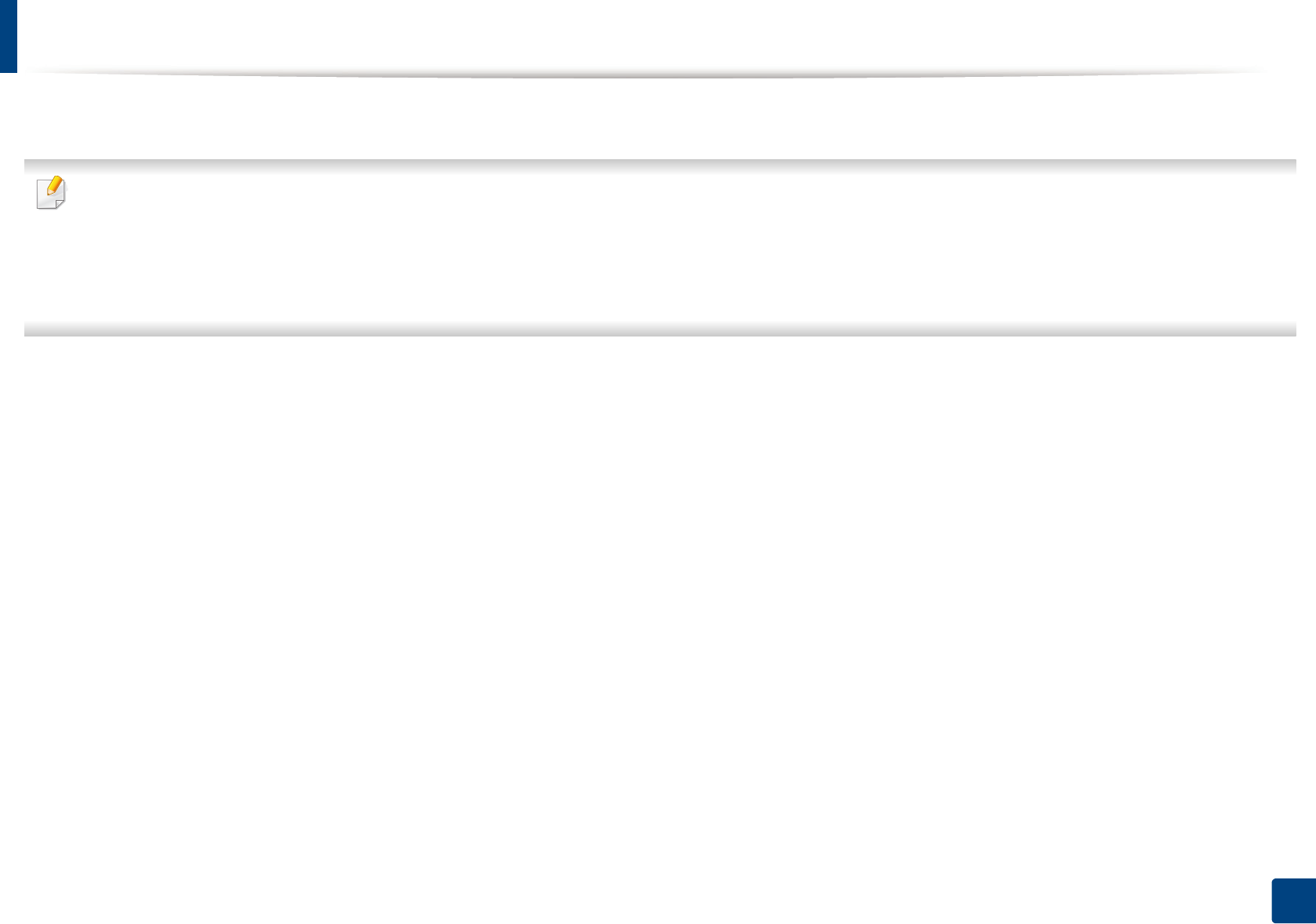
62
4. Troubleshooting
Understanding the status LED
The color of the LED indicates the machine's current status.
• Some LEDs may not be available depending on model or country (see "Control panel overview" on page 20).
• To resolve the error, look at the error message and its instructions from the troubleshooting part (see "Troubleshooting" on page 172).
• You also can resolve the error with the guideline from the computer’s Samsung Printing Status program window (see "Using Samsung Printer Status" on page
164).
• If the problem persists, call a service representative.
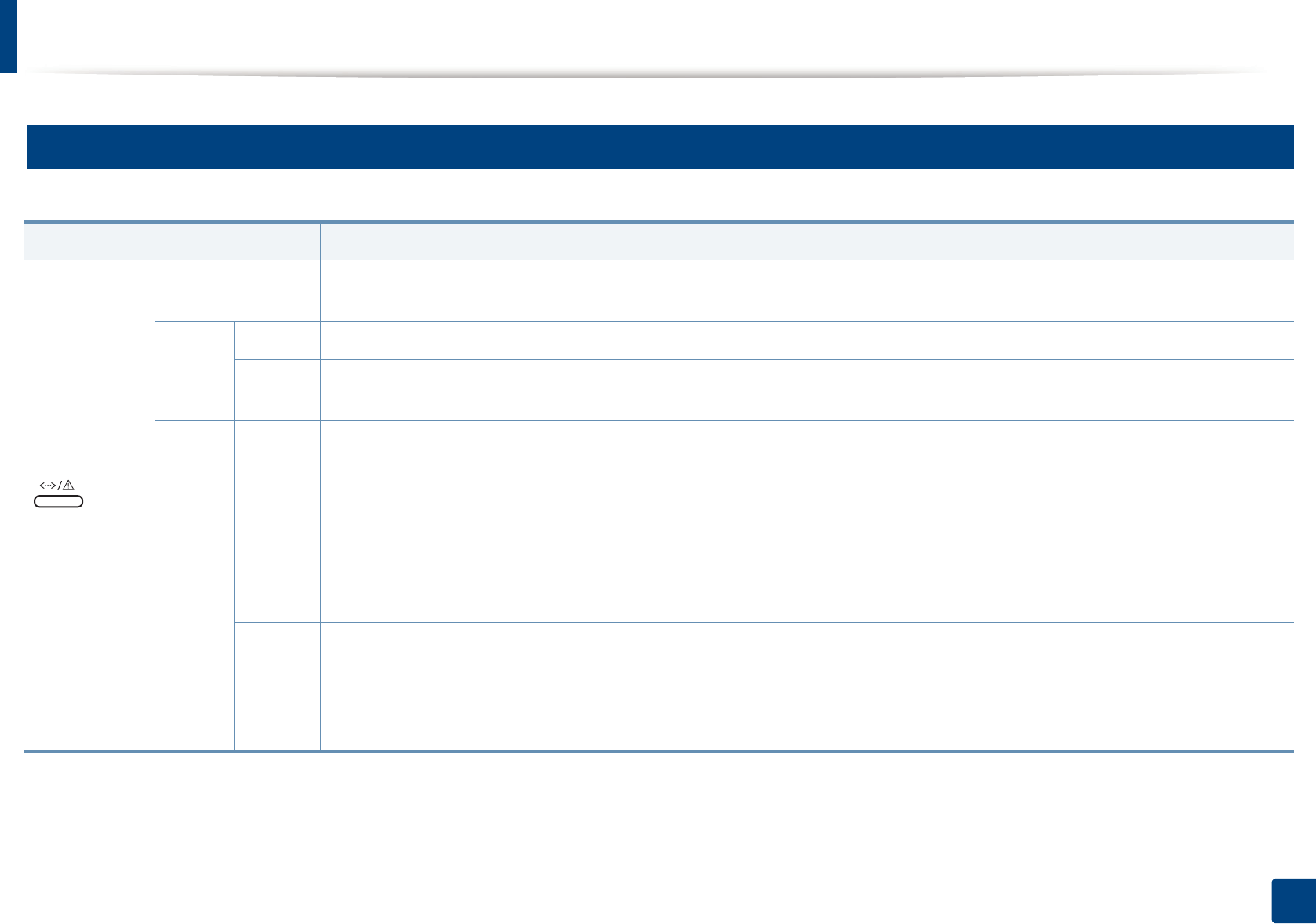
Understanding the status LED
63
4. Troubleshooting
4
Status LED
The color of the status LED indicates the machine's current status.
Status Description
(
Status LED
)
Off
• The machine is off-line.
• The machine is in power saver mode. When data is received, or any button is pressed, it switches to on-line automatically.
Blue
On The machine is on-line and can be used.
Blinking
• When the status LED slowly blinks, the machine is receiving data from the computer.
• When the status LED blinks rapidly, the machine is printing data.
Orange
On
• The toner cartridge lifea is totally empty. Remove the old toner cartridge and install a new one.
• A paper jam has occurred (see "Clearing paper jams" on page 59).
• The door is open. Close the door.
• There is no paper in the tray. Load paper in the tray (see "Loading paper in the tray" on page 28).
• The machine has stopped due to a major error.
• The waste toner container is not installed in the machine, or the waste toner container is full (see "Replacing the waste toner
container" on page 50).
• An imaging unit has almost reached its estimated cartridge life. It is recommended to replace the imaging unit.
a. Estimated cartridge life means the expected or estimated toner cartridge life, which indicates the average capacity of print-outs and is designed pursuant to ISO/IEC 19798. The number of pages
may be affected by operating environment, printing interval, media type, and media size. Some amount of toner may remain in the cartridge even when the orange LED is on and the printer stops
printing.
Blinking
• A minor error has occurred and the machine is waiting for the error to be cleared. When the problem is cleared, the machine
resumes its original task.
• Small amount of toner is left in the cartridge. The estimated cartridge life of toner is close. Prepare a new cartridge for
replacement. You may temporarily increase the printing quality by redistributing the toner (see "Redistributing toner" on page
46).b
b. Some LEDs may not be available depending on model or country(see "Control panel overview" on page 20).
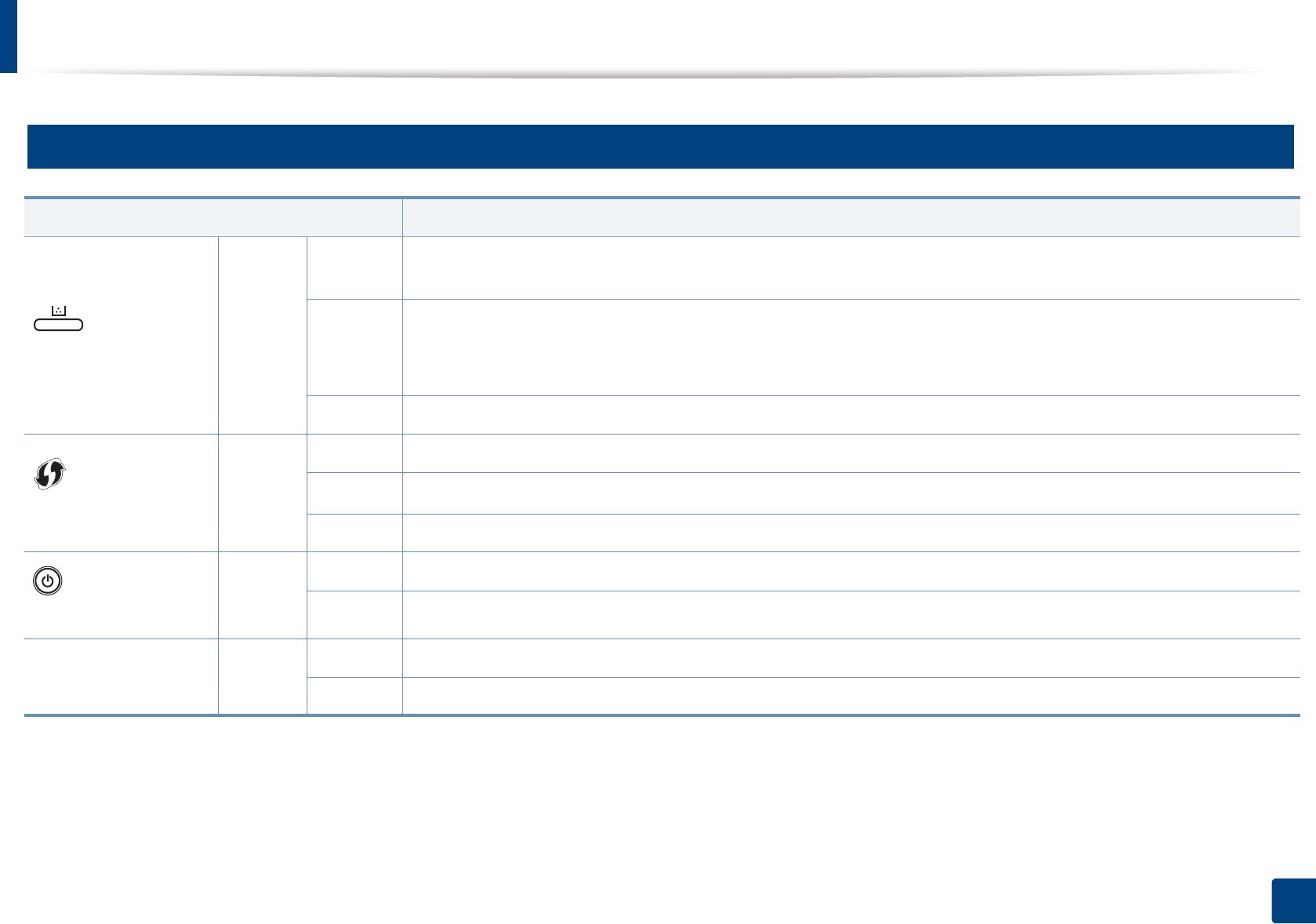
Understanding the status LED
64
4. Troubleshooting
5
Toner / WPS / Power / Eco LED
Status Description
(Toner LED)
Orange
Blinking
Small amount of toner is left in the cartridge. The estimated cartridge life of toner is close. Prepare a new cartridge for replacement.
You may temporarily increase the printing quality by redistributing the toner (see "Redistributing toner" on page 46).
On
• A toner cartridge has almost reached its estimated cartridge life
a
. It is recommended to replace the toner cartridge (see "Replacing
the toner cartridge" on page 48).
• The toner cartridge is not installed or the wrong toner cartridge is installed (see "Replacing the toner cartridge" on page 48).
a. Estimated cartridge life means the expected or estimated toner cartridge life, which indicates the average capacity of print-outs and is designed pursuant to ISO/IEC 197
98
. The number of pages may be affected by
operating environment, printing interval, graphics, media type and media size. Some amount of toner may remain in the cartridge even when orange LED is on and the printer stops printing.
Off
All toner cartridges are at normal capacity.
(WPS LED)b
b. Wireless model only (see "Features by model" on page 6).
Blue
Blinking
The machine is connecting to a wireless network.
On
The machine is connected to a wireless network
(
see "Using the WPS Settings menu" on page 108).
Off
The machine is disconnected from a wireless network.
(Power/Wake Up LED)
Blue
On
The machine is in power save mode.
Off
The machine is in ready mode
or the machine’s power is off.
Eco Blue
On
Eco mode is on (see "Eco printing" on page 38).
Off
Eco mode is off.
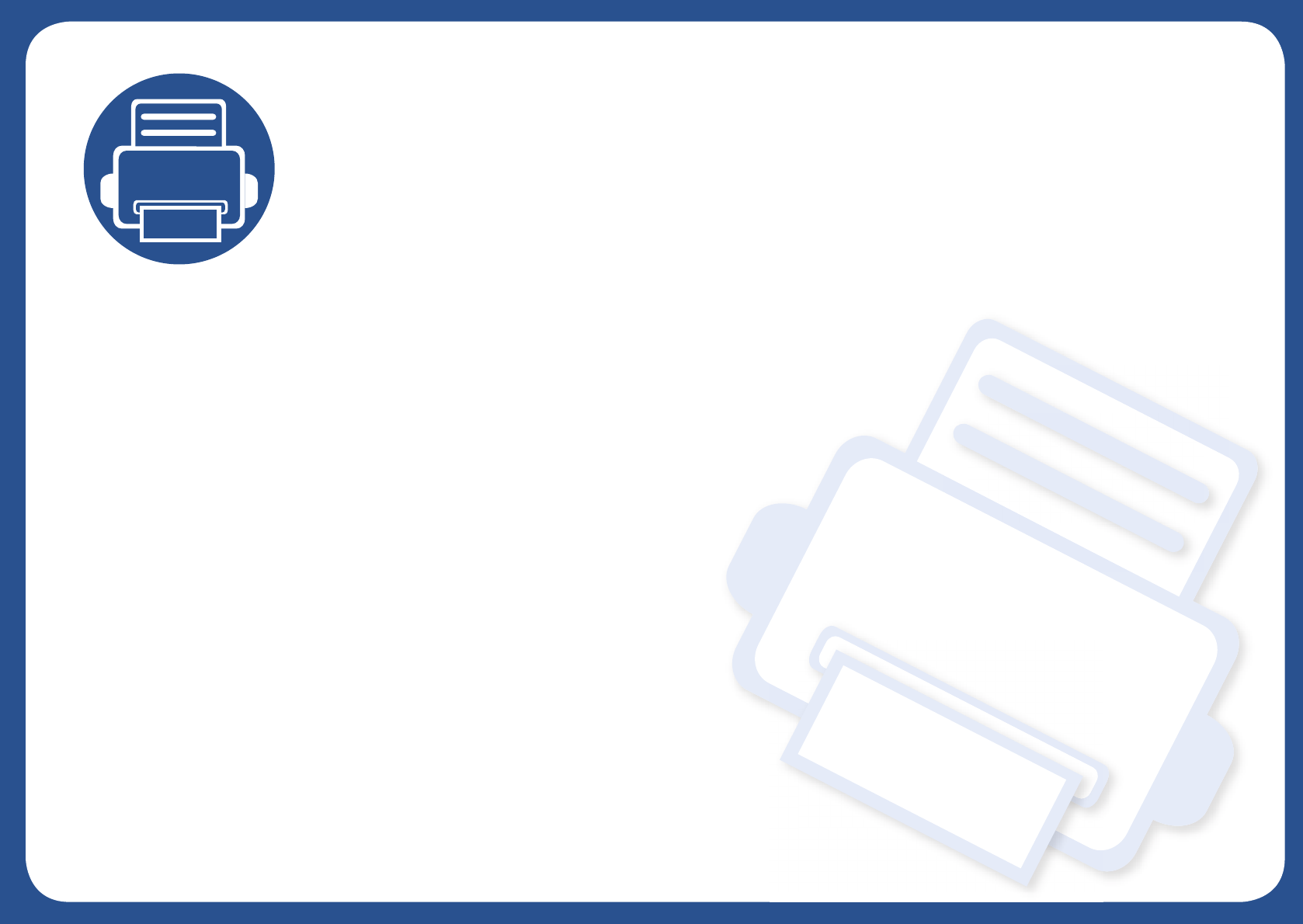
5. Appendix
This chapter provides product specifications and information concerning applicable regulations.
•Specifications 66
• Regulatory information 74
•Copyright 85
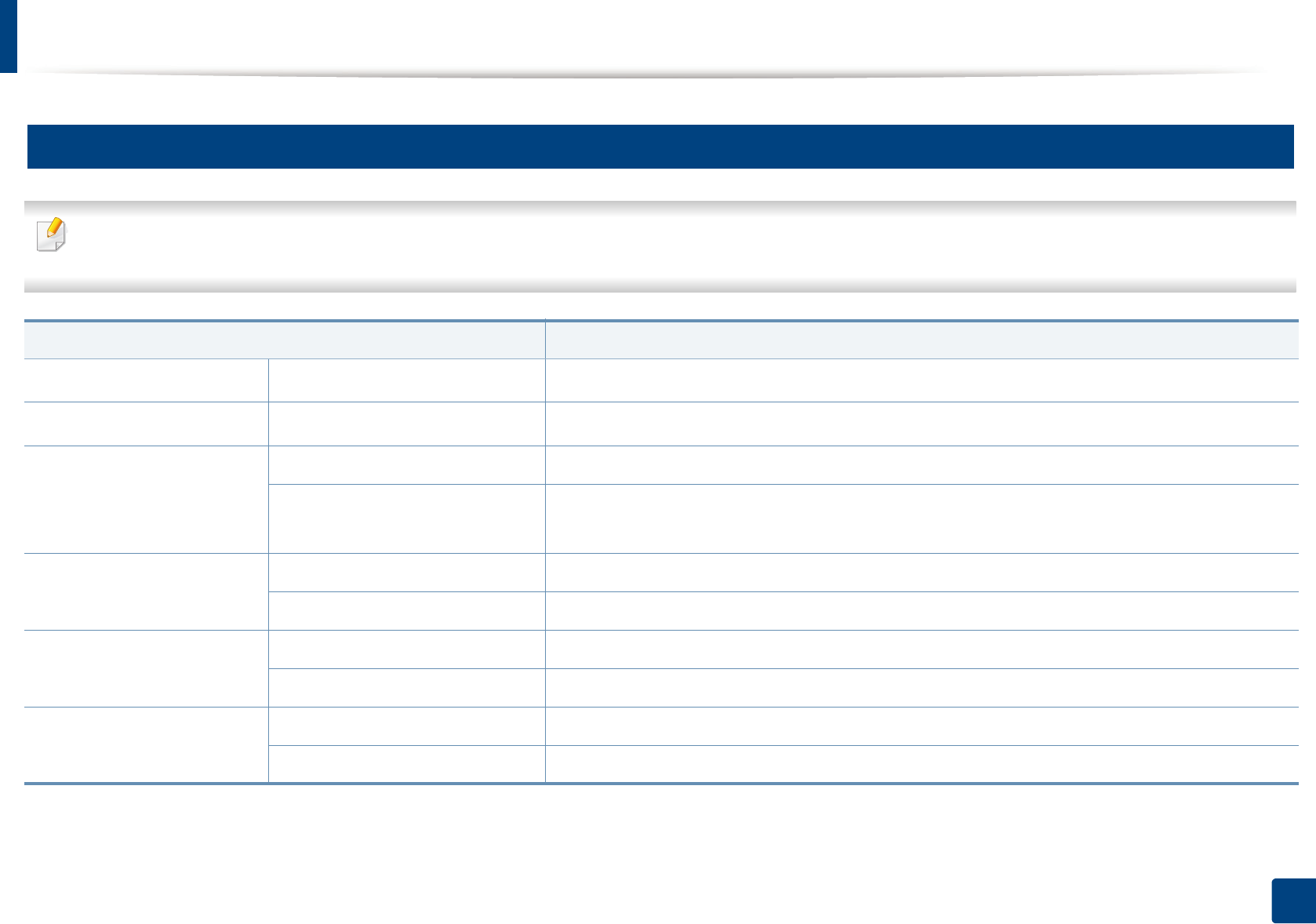
66
5. Appendix
Specifications
1
General specifications
These specifications are subject to change without notice. To see additional specifications and information about changes to the specifications, please visit
www.samsung.com.
Items Description
DimensionaWidth x Length x Height 382 x 309 x 211 mm (15.0 x 12.2 x 8.3 inches)
WeightaMachine with consumables 9.84 kg (21.69 lbs)
Noise Level bc
Ready mode Background noise level
Print mode • Color printing: Less than 45 dB (A)
• Black and white printing: Less than 48 dB (A)
Temperature Operation 10 to 30°C (50 to 86°F)
Storage (packed) -20 to 40°C (-4 to 104°F)
Humidity Operation 20 to 80% RH
Storage (packed) 10 to 90% RH
Power ratingd110 volt models AC 110 - 127 V
220 volt models AC 220 - 240 V
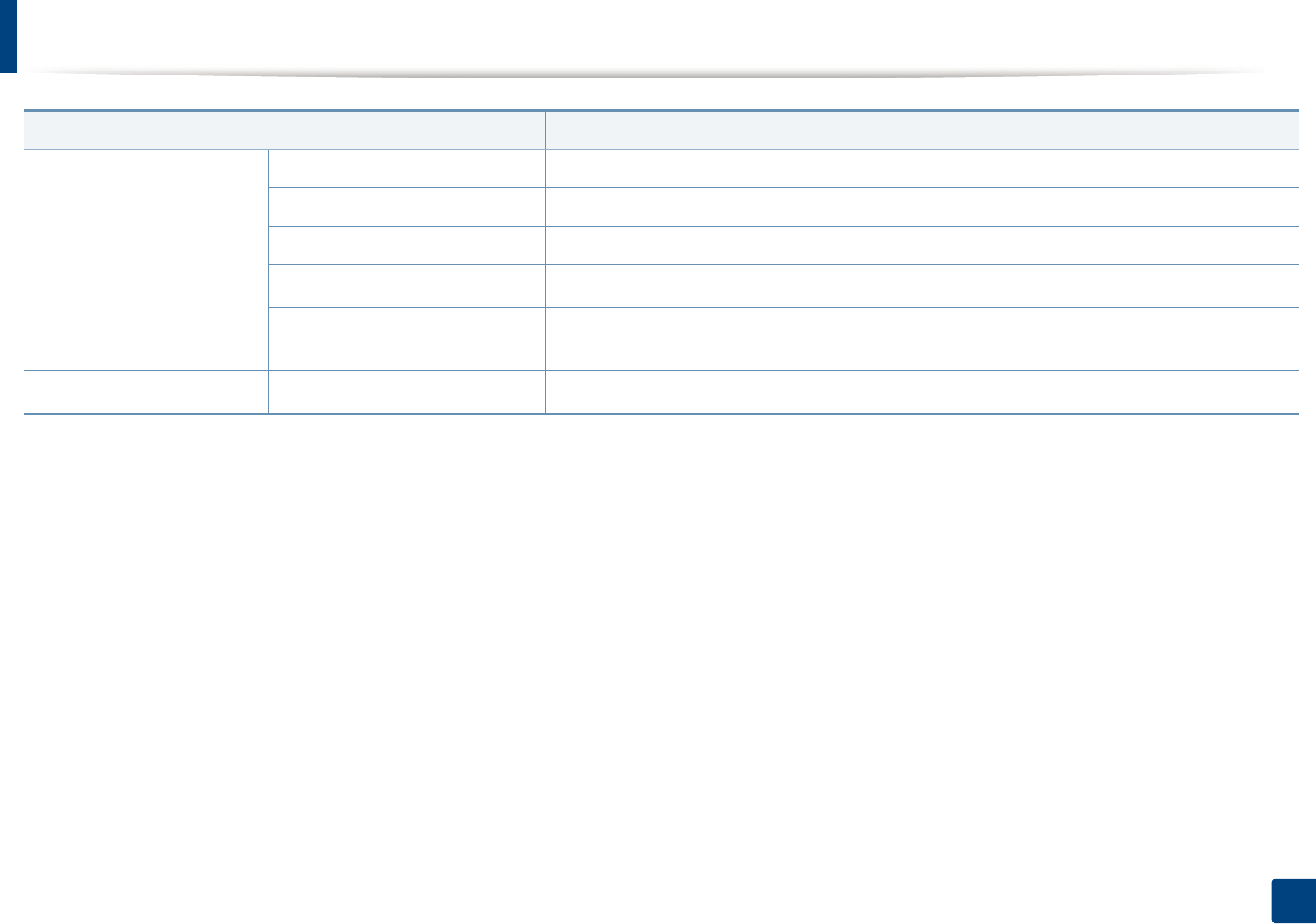
Specifications
67
5. Appendix
Power consumptione
Average operating mode Less than 290W
Ready mode Less than 60 W
Power save mode Less than 1.4 W
Power off modef0.45 W
Network Standby Mode (All Port
Activation)
Less than 1.35 W
Wireless gModule SPW-B43143S
a. Dimensions and weight are measured without other accessories.
b. Sound Pressure Level, ISO 7779. Configuration tested: basic machine installation, A4 paper, simplex printing.
c. China only: If the equipment's noise is louder than 63 db (A), the equipment should be placed in region of relatively independent advice.
d. See the rating label on the machine for the correct voltage (V), frequency (hertz) and type of current (A) for your machine.
e. The power consumption may be affected by the machine’s status, setting conditions, operating environment, and measuring equipment and method the country uses.
f. Power consumption can be completely avoided only when power cable is not connected.
g. Wireless model only (see "Features by model" on page 6).
Items Description
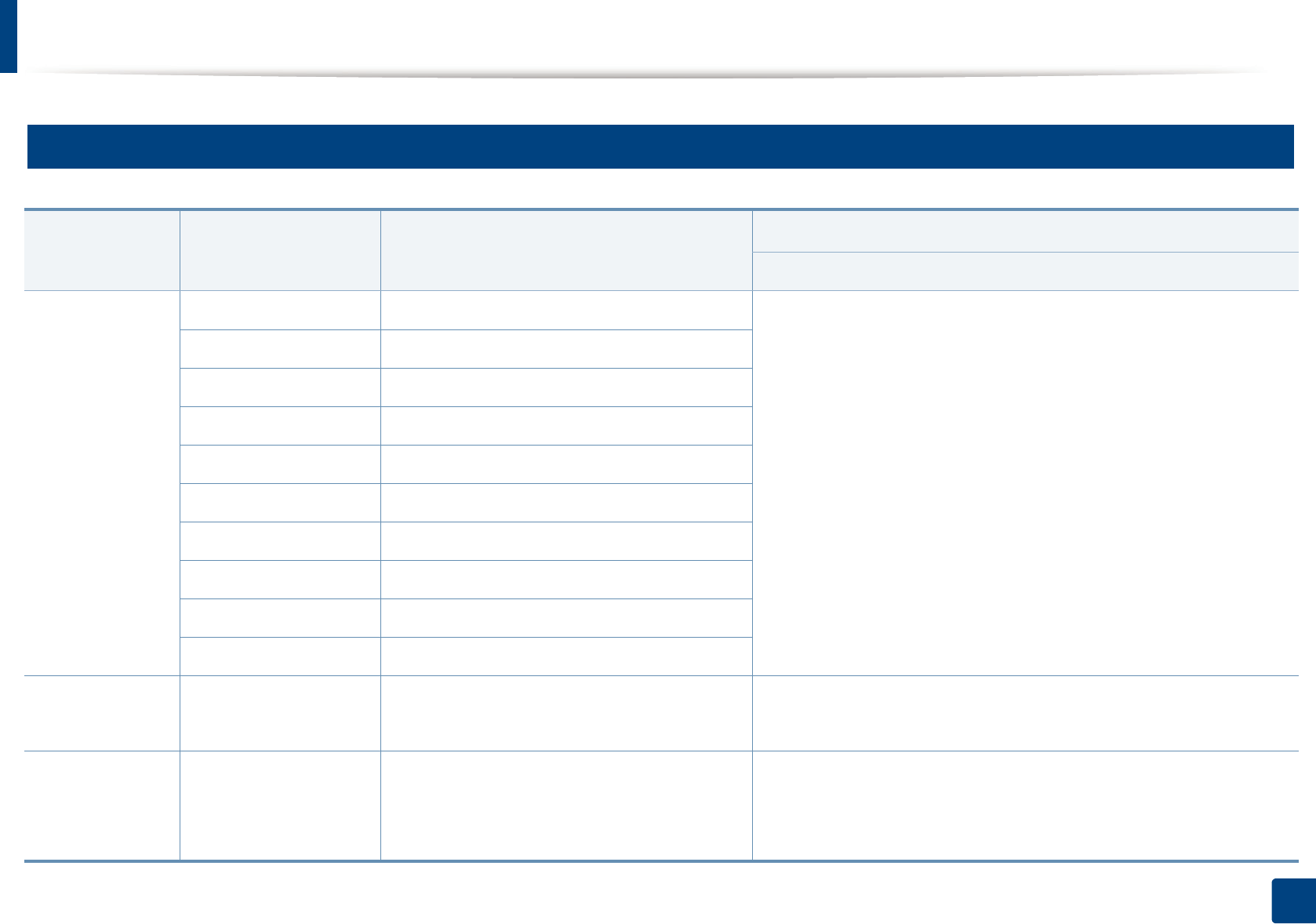
Specifications
68
5. Appendix
2
Print media specifications
Type Size Dimensions Print media weight/Capacitya
Tray
Plain paper
Letter 216 x 279 mm (8.5 x 11 inches) 60 to 85 g/m2 (16 to 23 lbs bond)
• 150 sheets of 75 g/m2 (20 lbs bond)
• Maximum stack height : 15.5mm (0.6 inches)
Legal 216 x 356 mm (8.5 x 14 inches)
US Folio 216 x 330 mm (8.5 x 13 inches)
A4 210 x 297 mm (8.27 x 11.69 inches)
Oficio 216 x 343 mm (8.5 x 13.5 inches)
JIS B5 182 x 257 mm (7.17 x 10.12 inches)
ISO B5 176 x 250 mm (6.93 x 9.84 inches)
Executive 184 x 267 mm (7.25 x 10.5 inches)
A5 148 x 210 mm (5.83 x 8.27 inches)
A6 105 x 148 mm (4.13 x 5.83 inches)
Thick paper Refer to the Plain paper
section
Refer to the Plain paper section 86 to 120 g/m2 (23 to 32 lbs bond)
•5 sheets
Thin paper Refer to the Plain paper
section
Refer to the Plain paper section 60 to 70 g/m2 (16 to 19 lbs bond)
• 150 sheets of 60 g/m2 (16 lbs bond)
• Maximum stack height : 15.5mm (0.6 inches)
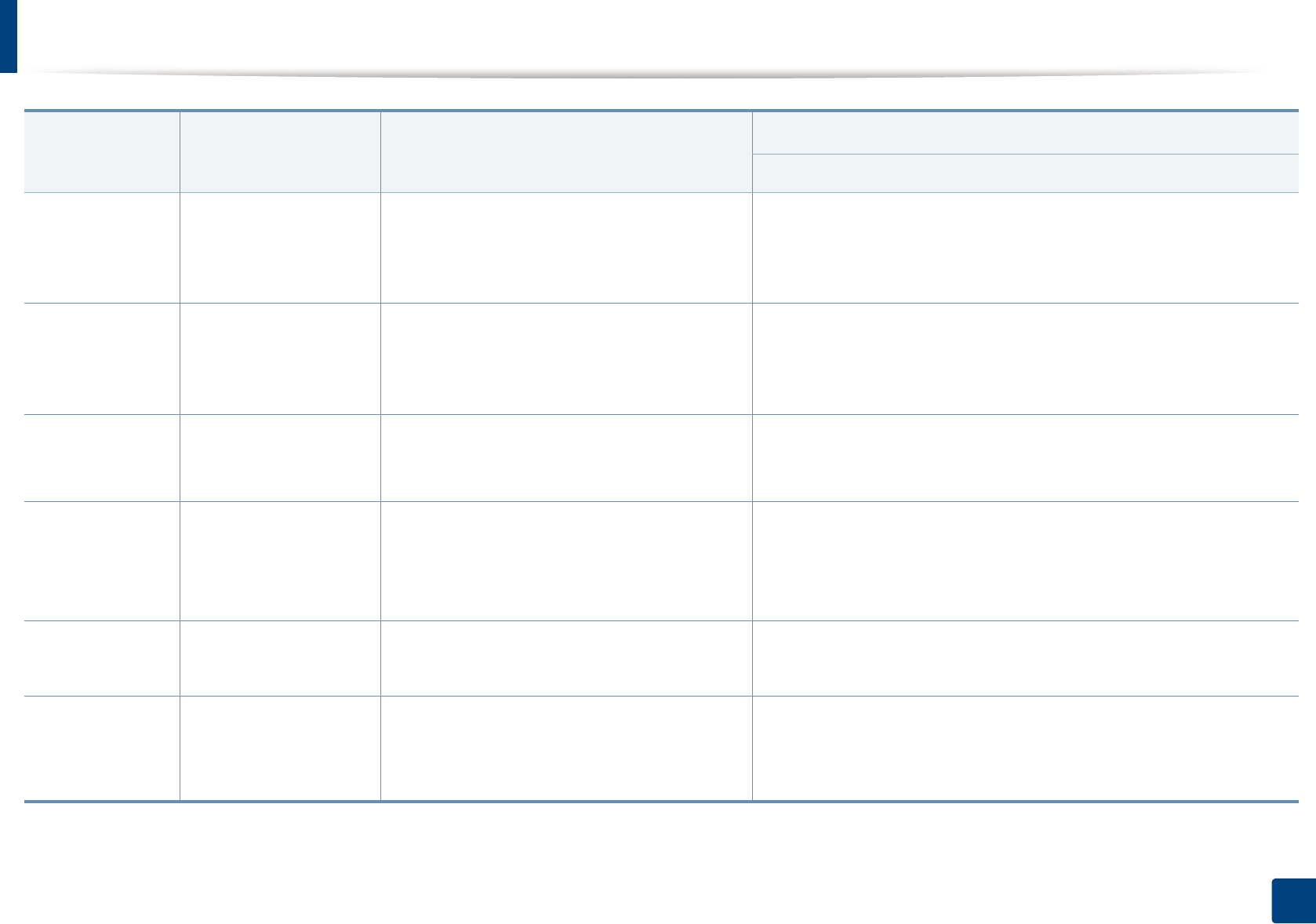
Specifications
69
5. Appendix
Cotton Refer to the Plain paper
section
Refer to the Plain paper section 75 to 90 g/m2 (20 to 24 lbs bond)
• 150 sheets of 75 g/m2 (20 lbs bond)
• Maximum stack height : 15.5mm (0.6 inches)
Colored,
Pre-printed,
Recycled
Refer to the Plain paper
section
Refer to the Plain paper section 60 to 85 g/m2 (16 to 24 lbs bond)
• 150 sheets of 75 g/m2 (20 lbs bond)
• Maximum stack height : 15.5mm (0.6 inches)
Labelsb
Letter, Legal, Oficio, US
Folio, A4, JIS B5, ISO
B5, Executive, A5
Refer to the Plain paper section 120 to 150 g/m2 (32 to 40 lbs bond)
•5 sheets
Card stock
Letter, Legal, Oficio, US
Folio, A4, JIS B5, ISO
B5, Executive, A5,
Postcard 4x6
Refer to the Plain paper section 121 to 163 g/m2 (32 to 43 lbs bond)
•5 sheets
Bond paper Refer to the Plain paper
section
Refer to the Plain paper section 105 to 120 g/m2 (28 to 32 lbs bond)
• 10 sheets
Archive Refer to the Plain paper
section
Refer to the Plain paper section 70 to 90 g/m2 (18.6 to 24 lbs bond)
• 100 sheets
• Maximum stack height : 15.5mm (0.6 inches)
Type Size Dimensions Print media weight/Capacitya
Tray
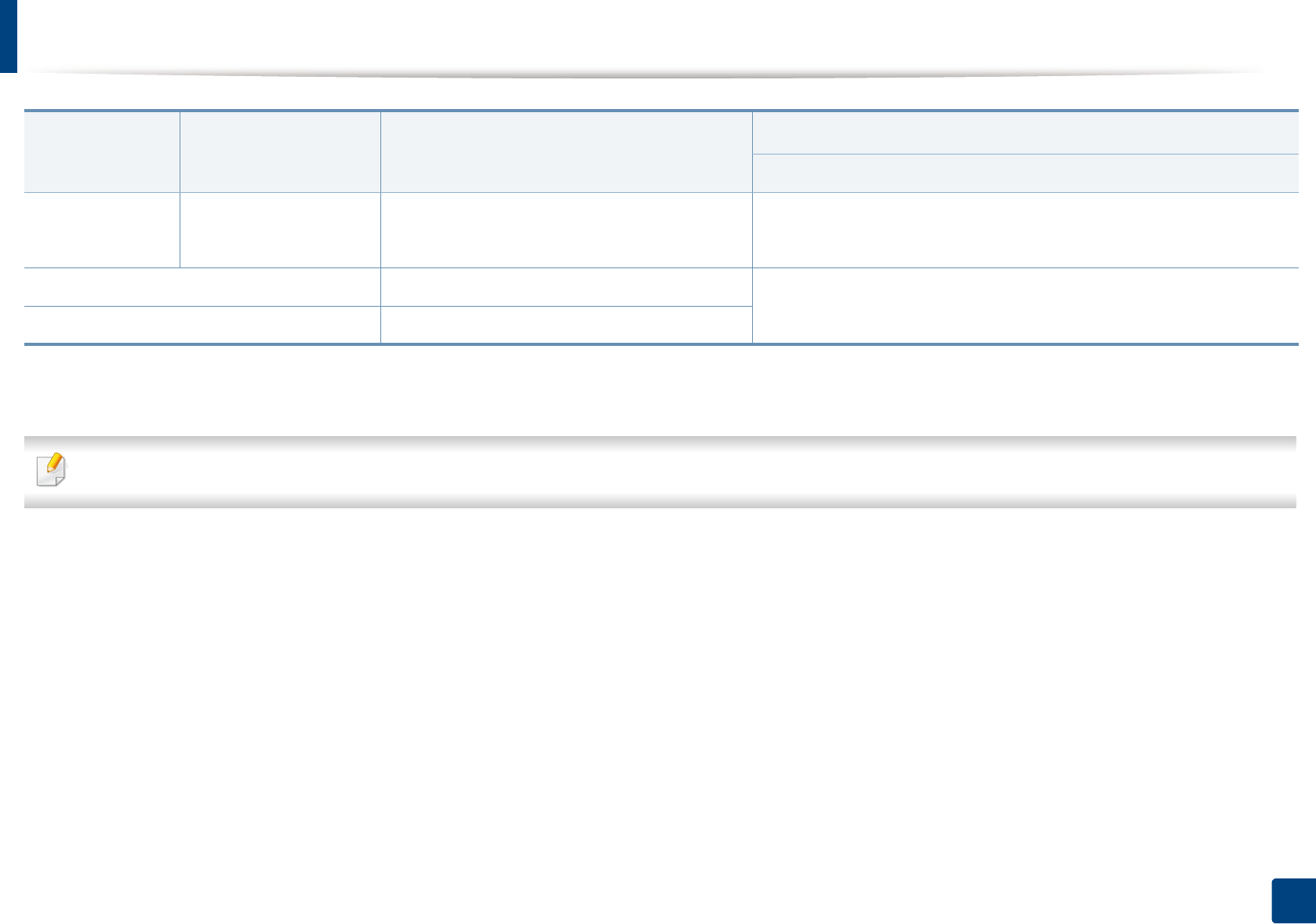
Specifications
70
5. Appendix
If media weight is over 120 g/m2 (32 lbs bond), load a paper into the tray one by one.
Glossy Photo,
Matte Photo
Letter, A4,
Postcard 4x6
Refer to the Plain paper section 111 to 220 g/m2 (30 to 58 lbs bond)
•1 sheets
Minimum size (custom) 105 x 148.5 mm (4.13 x 5.85 inches) 60 to 120 g/m2 (16 to 32 lbs bond)
Maximum size (custom) 216 x 356 mm (8.5 x 14 inches)
a. Maximum capacity may differ depending on media weight, thickness, and environmental conditions.
b. The smoothness of the labels used in this machine is 100 to 250 (sheffield). This means the numeric level of smoothness.
Type Size Dimensions Print media weight/Capacitya
Tray
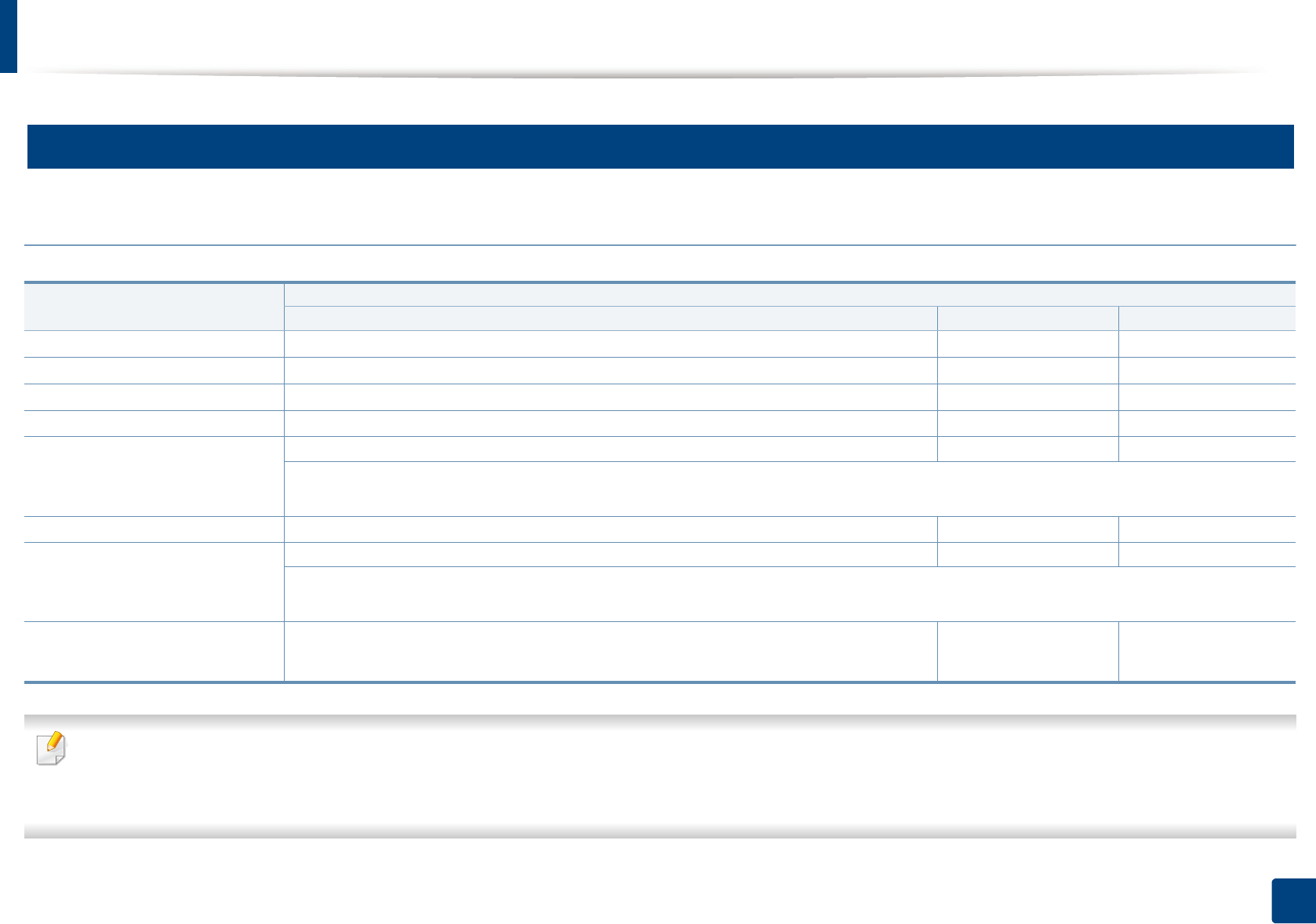
Specifications
71
5. Appendix
3
System requirements
Microsoft® Windows®
• Internet Explorer 6.0 or higher is the minimum requirement for all Windows operating systems.
• Users who have administrator rights can install the software.
•Windows Terminal Services is compatible with your machine.
Operating system Requirement (recommended)
CPU RAM free HDD space
Windows® XP Service Pack 3 Intel® Pentium® III 1 GHz (Pentium IV 2 GHz) 512 MB (1 GB) 1.5 GB
Windows Server® 2003 Intel® Pentium® III 1 GHz (Pentium IV 2 GHz) 512 MB (1 GB) 1.5 GB
Windows Server® 2008 Intel® Pentium® IV 1 GHz (Pentium IV 2 GHz) 512 MB (2 GB) 10 GB
Windows Vista®Intel® Pentium® IV 3 GHz 512 MB (1 GB) 15 GB
Windows® 7 Intel® Pentium® IV 1 GHz 32-bit or 64-bit processor or higher 1 GB (2 GB) 16 GB
• Support for DirectX® 9 graphics with 128 MB memory (to enable the Aero theme).
•DVD-R/W Drive
Windows Server® 2008 R2 Intel® Pentium® IV 1.4 GHz (x64) processors (2 GHz or faster) 512 MB (2 GB) 10 GB
Windows® 8
Windows® 8.1
Intel® Pentium® IV 1 GHz 32-bit or 64-bit processor or higher 2 GB (2 GB) 20 GB
• Support for DirectX® 9 graphics with 128 MB memory (to enable the Aero theme).
•DVD-R/W Drive
Windows Server® 2012
Windows Server® 2012 R2
Intel® Pentium® IV 1.4 GHz (x64) processors (2 GHz or faster) 512 MB (2 GB) 32GB
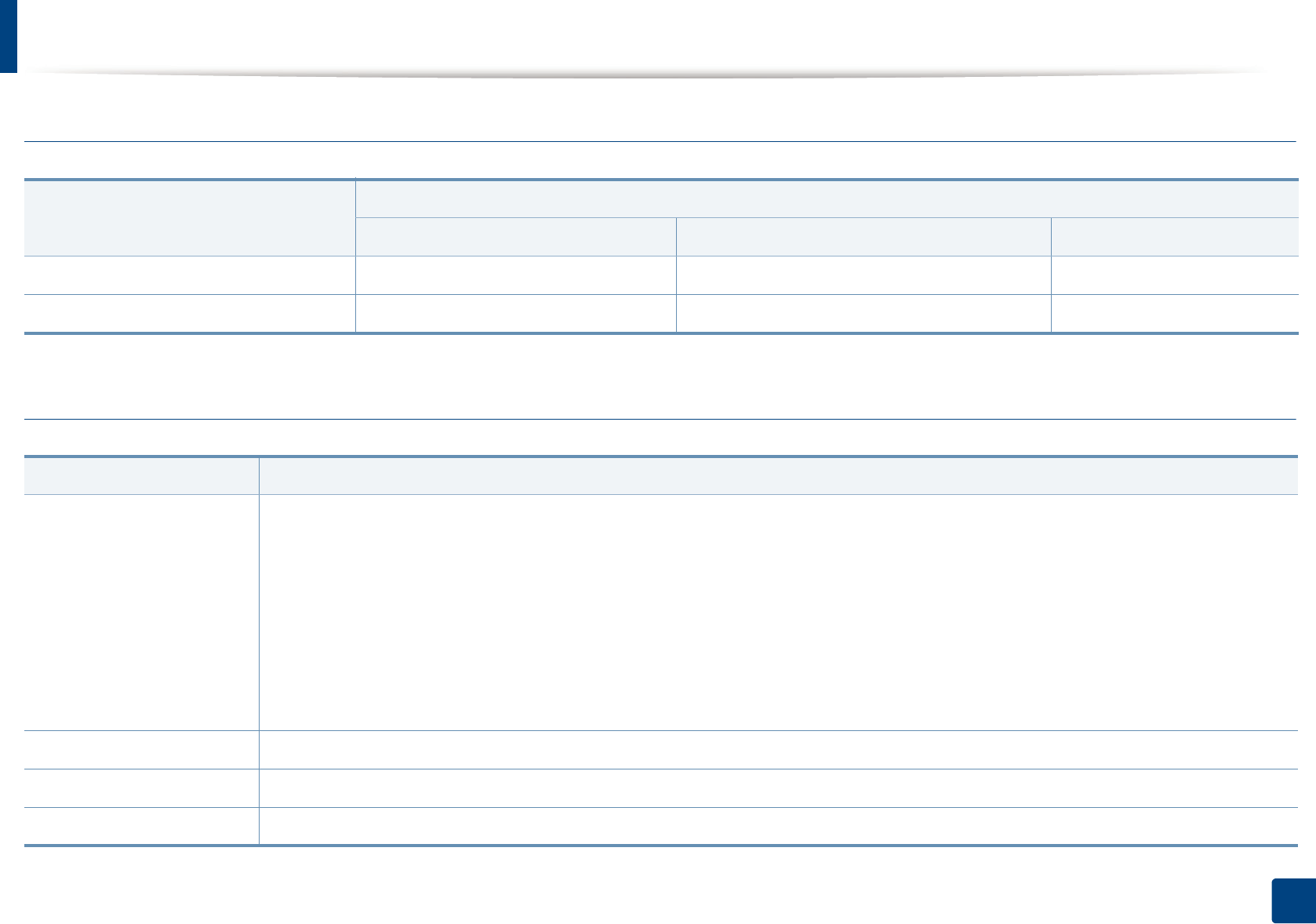
Specifications
72
5. Appendix
Mac
Linux
Operating system
Requirements (Recommended)
CPU RAM Free HDD space
Mac OS X 10.6 • Intel® processors 1 GB (2 GB) 1 GB
Mac OS X 10.7-10.10 • Intel® processors 2 GB 4 GB
Items Requirements
Operating system
Redhat® Enterprise Linux 5, 6,7
Fedora 12, 13, 14, 15, 16, 17, 18, 19, 20
OpenSuSE® 11.2, 11.3, 11.4, 12.1, 12.2, 12.3, 13.1
Ubuntu 10.04, 10.10, 11.04, 11.10, 12.04, 12.10, 13.04, 13.10, 14.04
SuSE Linux Enterprise Desktop 10, 11
Debian 6, 7
Mint 13, 14, 15, 16, 17
CPU Pentium IV 2.4GHz (Intel Core™2)
RAM 512 MB (1 GB)
Free HDD space 1 GB (2 GB)
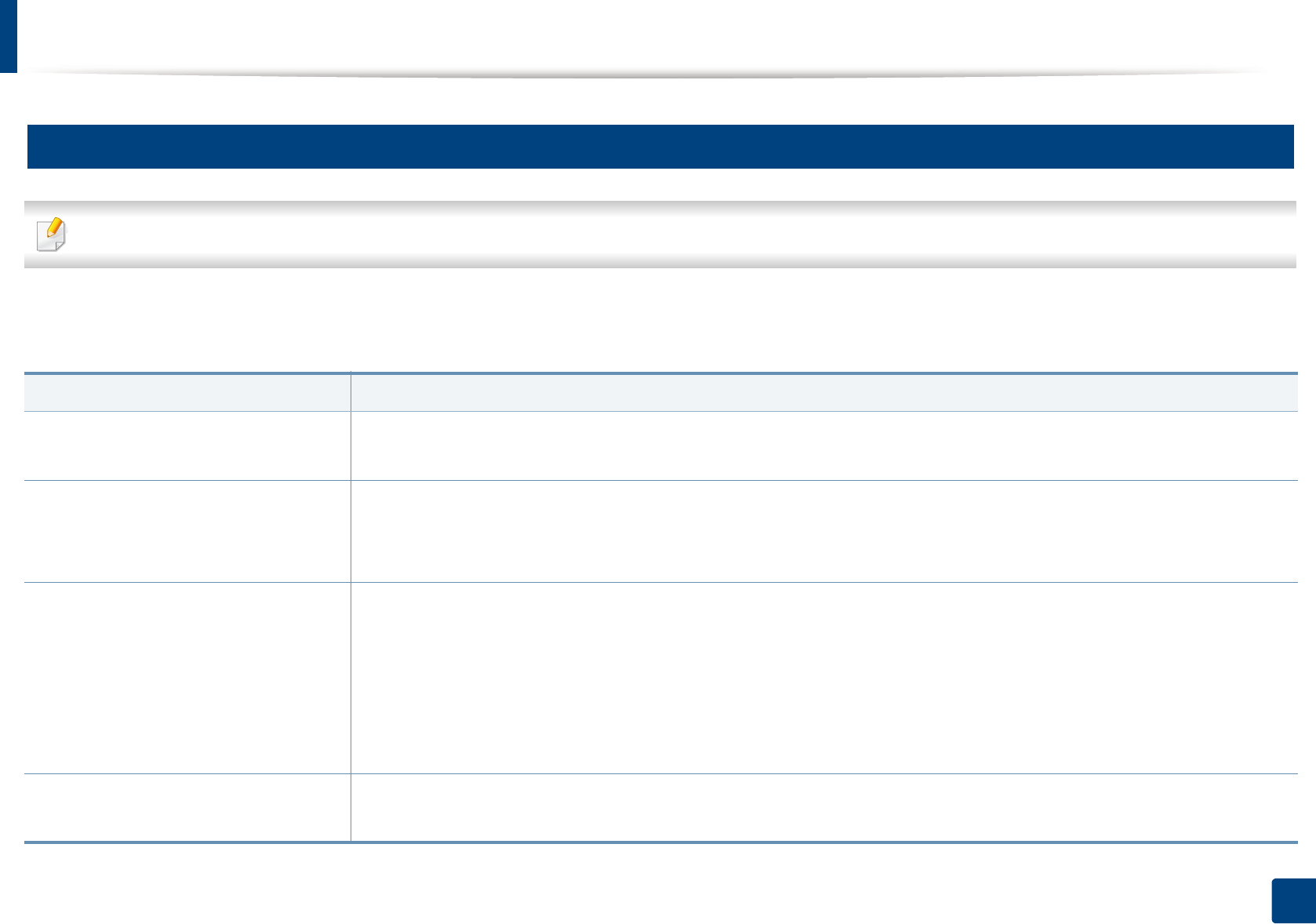
Specifications
73
5. Appendix
4
Network environment
Network and wireless models only (see "Features by model" on page 6).
You need to set up the network protocols on the machine to use it as your network machine. The following table shows the network environments supported by the
machine.
Items Specifications
Network interface • Ethernet 10/100 Base-TX Wired Lan
• 802.11b/g/n Wireless LAN
Network operating system
• Windows® XP Service Pack 3, Windows Server® 2003, Windows Vista®, Windows® 7, Windows® 8, Windows Server® 2008 R2
•Various Linux OS
•Mac OS X 10.6 - 10.10
Network protocols
•TCP/IPv4
• DHCP, BOOTP
• DNS, WINS, Bonjour, SLP, UPnP
• Standard TCP/IP Printing (RAW), LPR, IPP, WSD
• SNMPv 1/2/3, HTTP
• TCP/IPv6 (DHCP, DNS, RAW, LPR, SNMPv 1/2/3, HTTP)
Wireless security • Authentication: Open System, Shared Key, WPA Personal, WPA2 Personal (PSK)
• Encryption: WEP64, WEP128, TKIP, AES
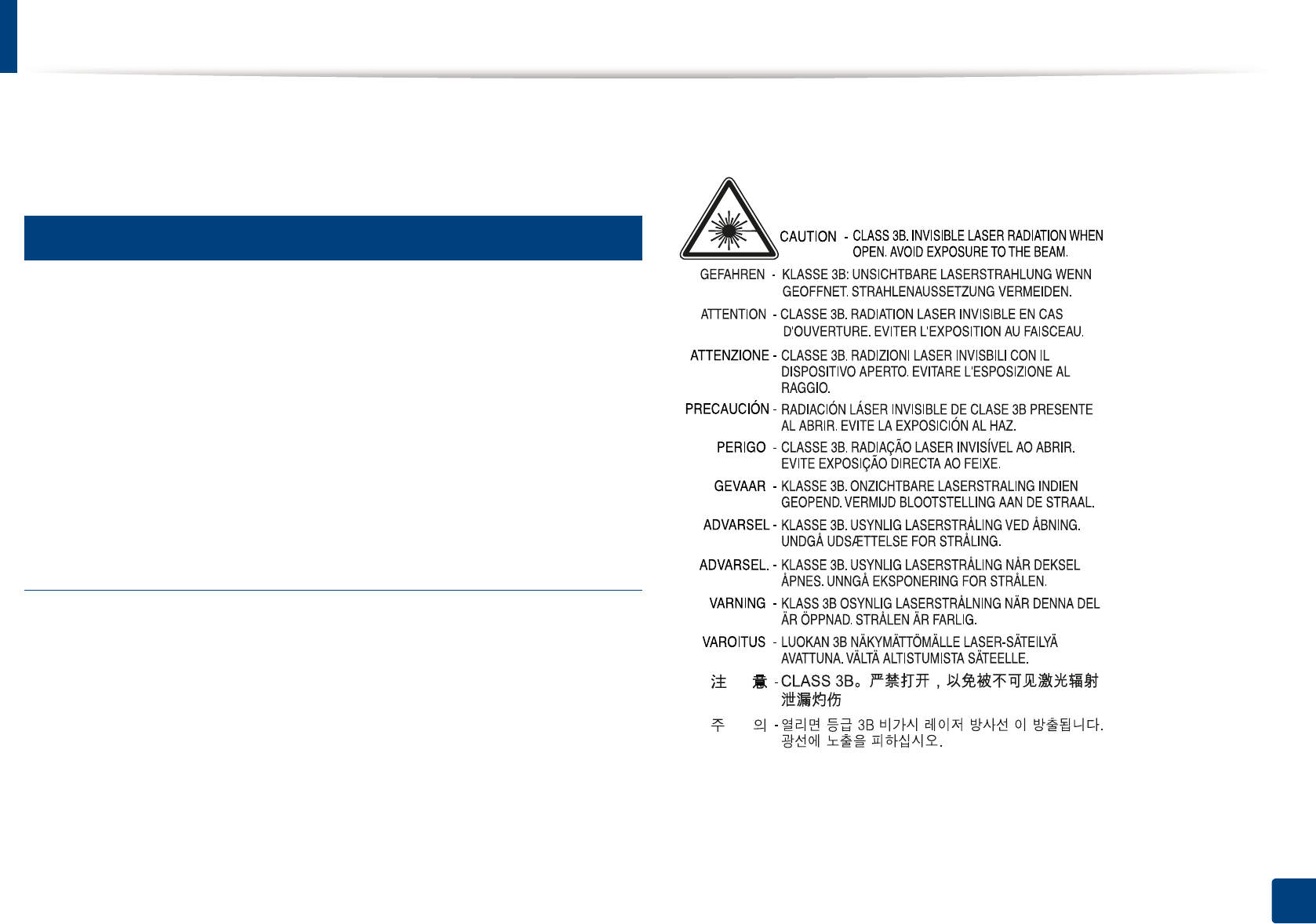
74
5. Appendix
Regulatory information
This machine is designed for a normal work environment and certified with
several regulatory statements.
5
Laser safety statement
The printer is certified in the U.S. to conform to the requirements of DHHS 21
CFR, chapter 1 Subchapter J for Class I (1) laser products, and elsewhere is
certified as a Class I laser product conforming to the requirements of IEC 60825-
1 : 2007.
Class I laser products are not considered to be hazardous. The laser system and
printer are designed so there is never any human access to laser radiation above
a Class I level during normal operation, user maintenance or prescribed service
condition.
Warning
Never operate or service the printer with the protective cover removed from
laser/scanner assembly. The reflected beam, although invisible, can damage
your eyes.
When using this product, these basic safety precautions should always be
followed to reduce risk of fire, electric shock, and injury to persons:
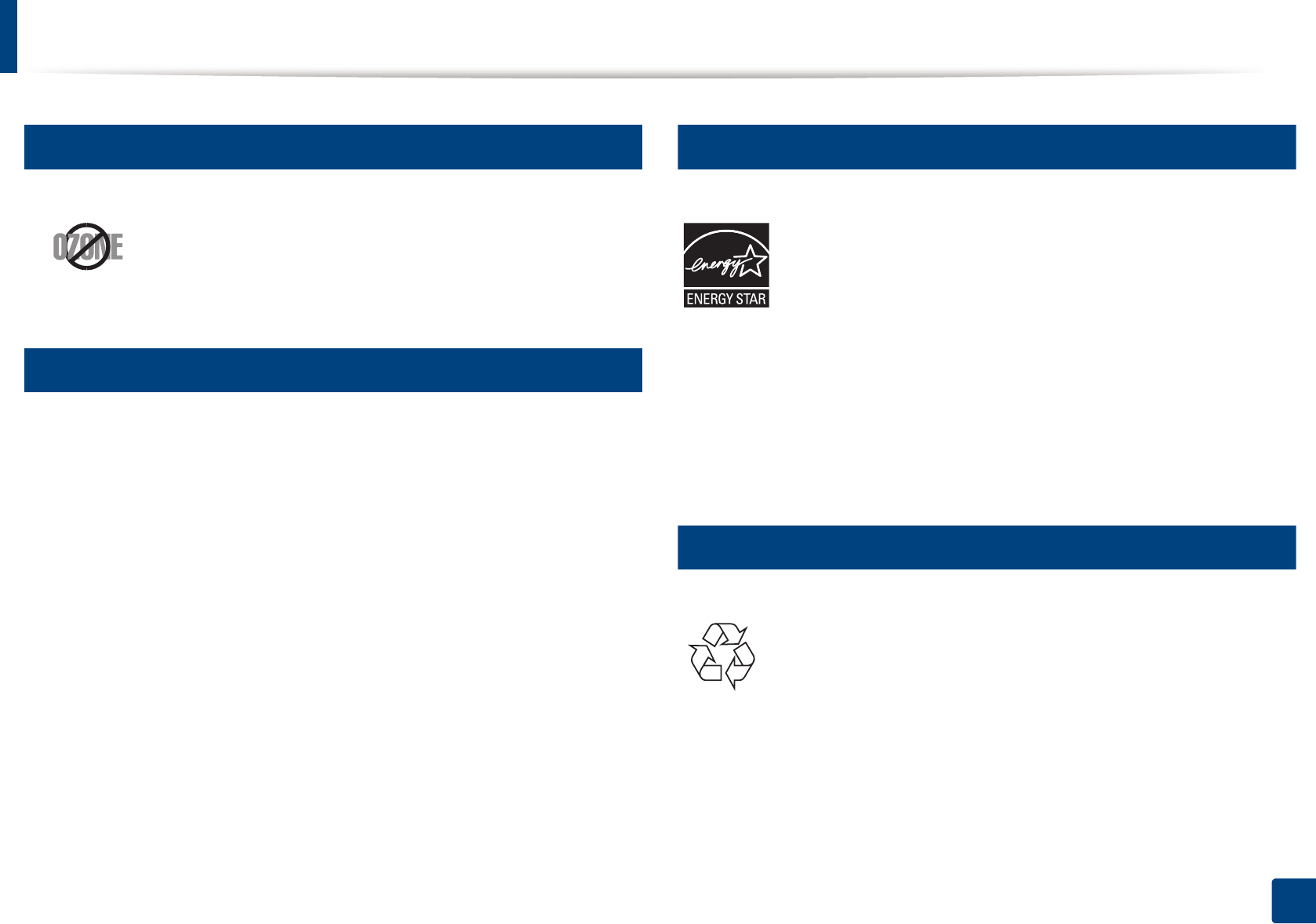
Regulatory information
75
5. Appendix
6
Ozone safety
7
Perchlorate warning
This Perchlorate warning applies only to primary CR (Manganese Dioxide)
Lithium coin cells in the product sold or distributed ONLY in California USA.
Perchlorate Material - special handling may apply.
See www.dtsc.ca.gov/hazardouswaste/perchlorate. (U.S.A. only)
8
Power saver
9
Recycling
This product’s ozone emission rate is under 0.1 ppm. Because
ozone is heavier than air, keep the product in a place with good
ventilation.
This printer contains advanced energy conservation technology that
reduces power consumption when it is not in active use.
When the printer does not receive data for an extended period of
time, power consumption is automatically lowered.
ENERGY STAR and the ENERGY STAR mark are registered U.S. marks.
For more information on the ENERGY STAR program see http://
www.energystar.gov
For ENERGY STAR certified models, the ENERGY STAR label will be on
your machine. Check if your machine is ENERGY STAR certified.
Recycle or dispose of the packaging material for this product in an
environmentally responsible manner.
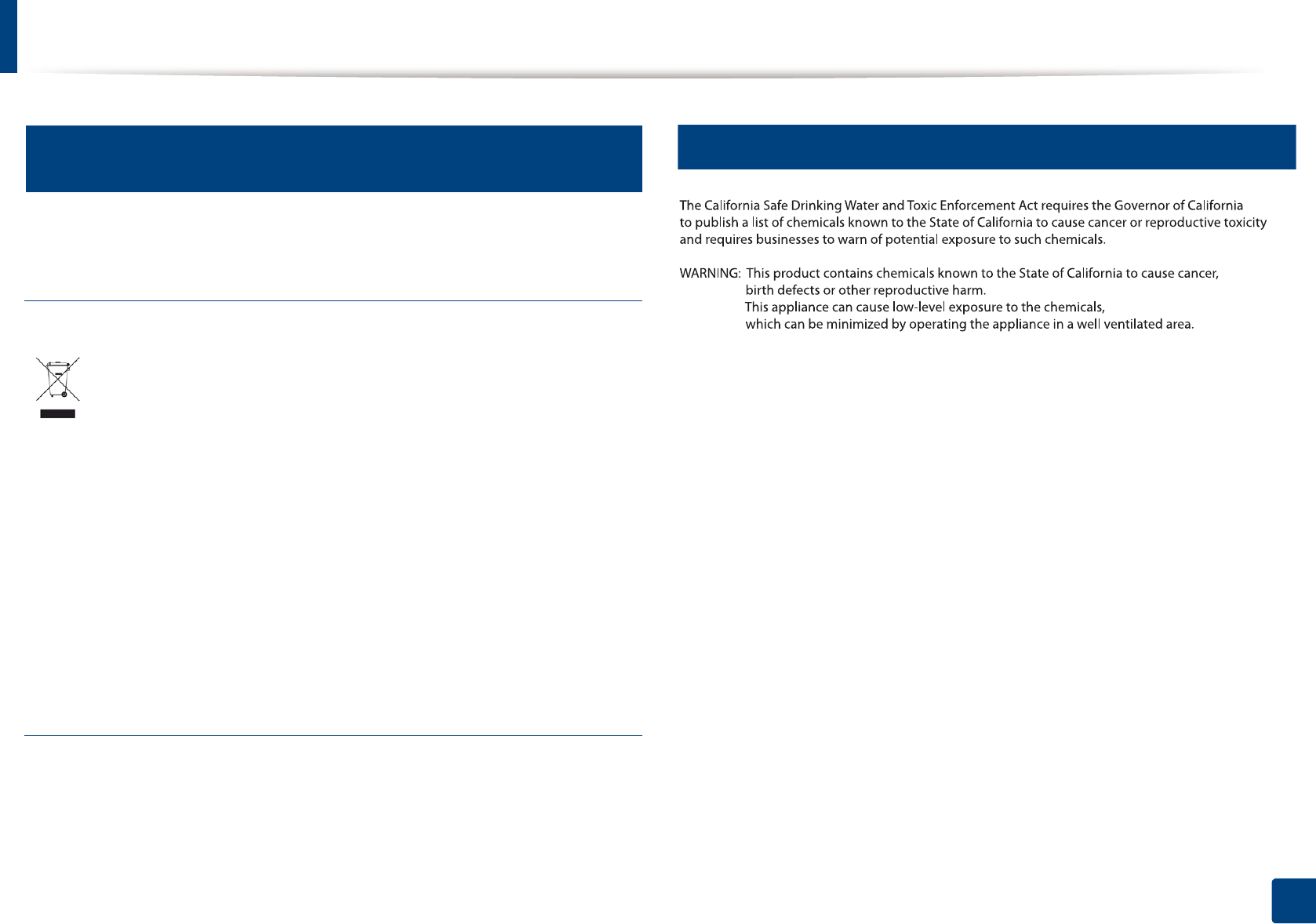
Regulatory information
76
5. Appendix
10
Correct disposal of this product (Waste electrical &
electronic equipment)
(Applicable in countries with separate collection
systems)
(The United States of America only)
Dispose unwanted electronics through an approved recycler. To find the nearest
recycling location, go to our website: www.samsung.com/recyclingdirect Or
call, (877) 278 - 0799
11
State of California Proposition 65 Warning (US Only)
This marking on the product, accessories or literature indicates that the product
and its electronic accessories (e.g. charger, headset, USB cable) should not be
disposed of with other household waste at the end of their working life. To
prevent possible harm to the environment or human health from uncontrolled
waste disposal, please separate these items from other s of waste and recycle
them responsibly to promote the sustainable reuse of material resources.
Household users should contact either the retailer where they purchased this
product, or their local government office, for details of where and how they can
take these items for environmentally safe recycling.
Business users should contact their supplier and check the terms and conditions
of the purchase contract. This product and its electronic accessories should not
be mixed with other commercial wastes for disposal.
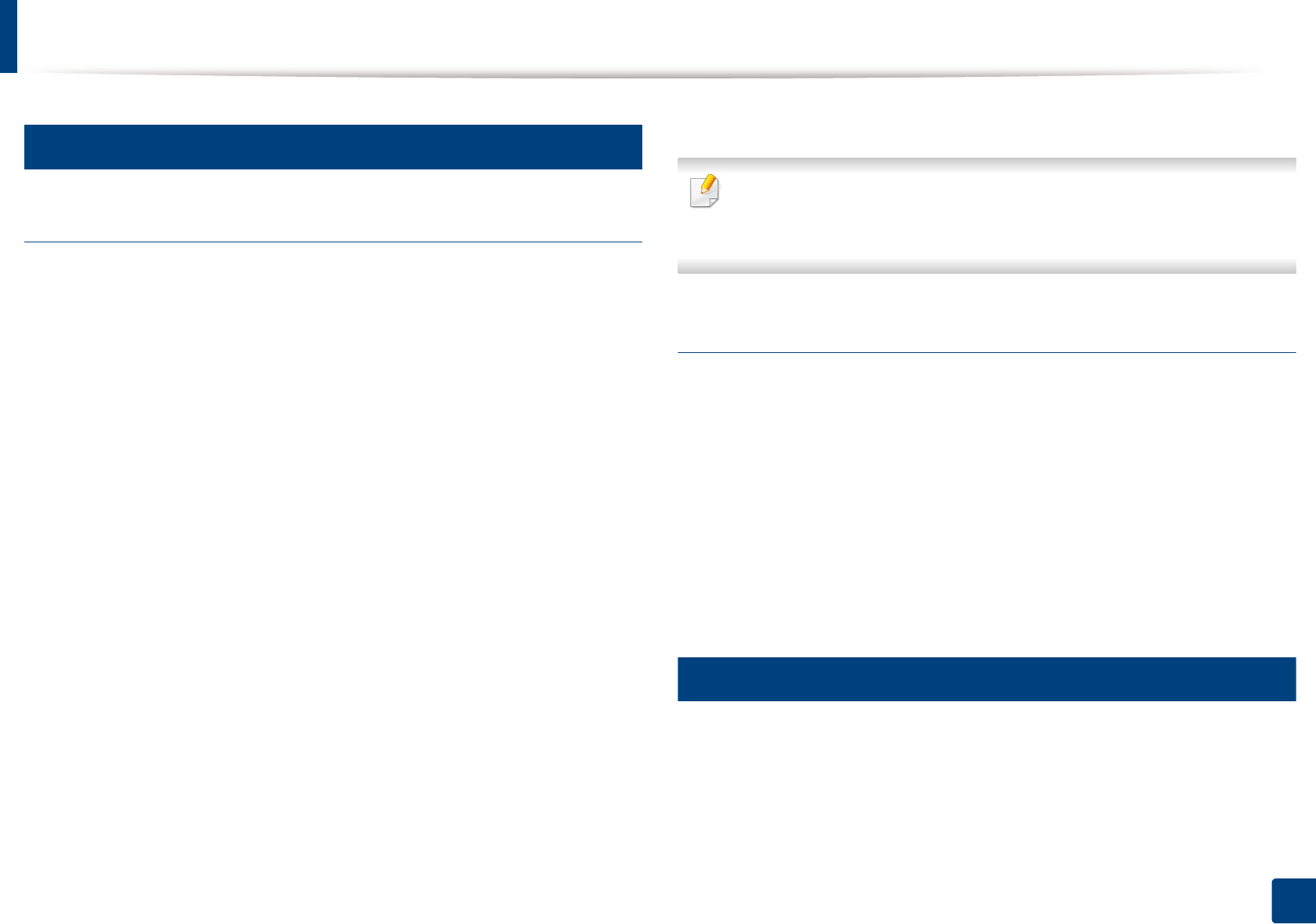
Regulatory information
77
5. Appendix
12
Radio frequency emissions
FCC information to the user
This device complies with Part 15 of the FCC Rules. Operation is subject to the
following two conditions:
• This device may not cause harmful interference, and
• This device must accept any interference received, including interference
that may cause undesired operation.
This equipment has been tested and found to comply with the limits for a Class
B digital device, pursuant to Part 15 of the FCC Rules. These limits are designed
to provide reasonable protection against harmful interference in a residential
installation. This equipment generates, uses and can radiate radio frequency
energy and, if not installed and used in accordance with the instructions, may
cause harmful interference to radio communications. However, there is no
guarantee that interference will not occur in a particular installation. If this
equipment does cause harmful interference to radio or television reception,
which can be determined by turning the equipment off and on, the user is
encouraged to try to correct the interference by one or more of the following
measures:
• Reorient or relocate the receiving antenna.
• Increase the separation between the equipment and receiver.
• Connect the equipment into an outlet on a circuit different from that to
which the receiver is connected.
• Consult the dealer or experienced radio TV technician for help.
Change or modifications not expressly approved by the manufacturer
responsible for compliance could void the user's authority to operate the
equipment.
Canadian radio interference regulations
This digital apparatus does not exceed the Class B limits for radio noise
emissions from digital apparatus as set out in the interference-causing
equipment standard entitled “Digital Apparatus”, ICES-003 of the Industry and
Science Canada.
Cet appareil numérique respecte les limites de bruits radioélectriques
applicables aux appareils numériques de Classe B prescrites dans la norme sur le
matériel brouilleur: “Appareils Numériques”, ICES-003 édictée par l’Industrie et
Sciences Canada.
13
RFID (Radio Frequency Interface Device)
RFID operation is subject to the following two conditions:(1) this device may not
cause interference, and (2) this device must accept any interference, including
interference that may cause undesired operation of the device. (U.S.A., France,
Taiwan only)

Regulatory information
78
5. Appendix
14
United States of America
Federal Communications Commission (FCC)
Intentional emitter per FCC Part 15
Low power, Radio LAN devices (radio frequency (RF) wireless communication
devices), operating in the 2.4 GHz/5 GHz Band, may be present (embedded) in
your printer system. This section is only applicable if these devices are present.
Refer to the system label to verify the presence of wireless devices.
Wireless devices that may be in your system are only qualified for use in the
United States of America if an FCC ID number is on the system label.
The FCC has set a general guideline of 20 cm (8 inches) separation between the
device and the body, for use of a wireless device near the body (this does not
include extremities). This device should be used more than 20 cm (8 inches)
from the body when wireless devices are on. The power output of the wireless
device (or devices), which may be embedded in your printer, is well below the
RF exposure limits as set by the FCC.
This transmitter must not be collocated or operation in conjunction with any
other antenna or transmitter.
Operation of this device is subject to the following two conditions: (1) This
device may not cause harmful interference, and (2) this device must accept any
interference received, including interference that may cause undesired
operation of the device.
Wireless devices are not user serviceable. Do not modify them in any way.
Modification to a wireless device will void the authorization to use it.
Contact manufacturer for service.
FCC Statement for Wireless LAN use:
While installing and operating this transmitter and antenna combination
the radio frequency exposure limit of 1 mW/cm2 may be exceeded at
distances close to the antenna installed. Therefore, the user must maintain
a minimum distance of 20 cm from the antenna at all times. This device
cannot be collocated with another transmitter and transmitting antenna.
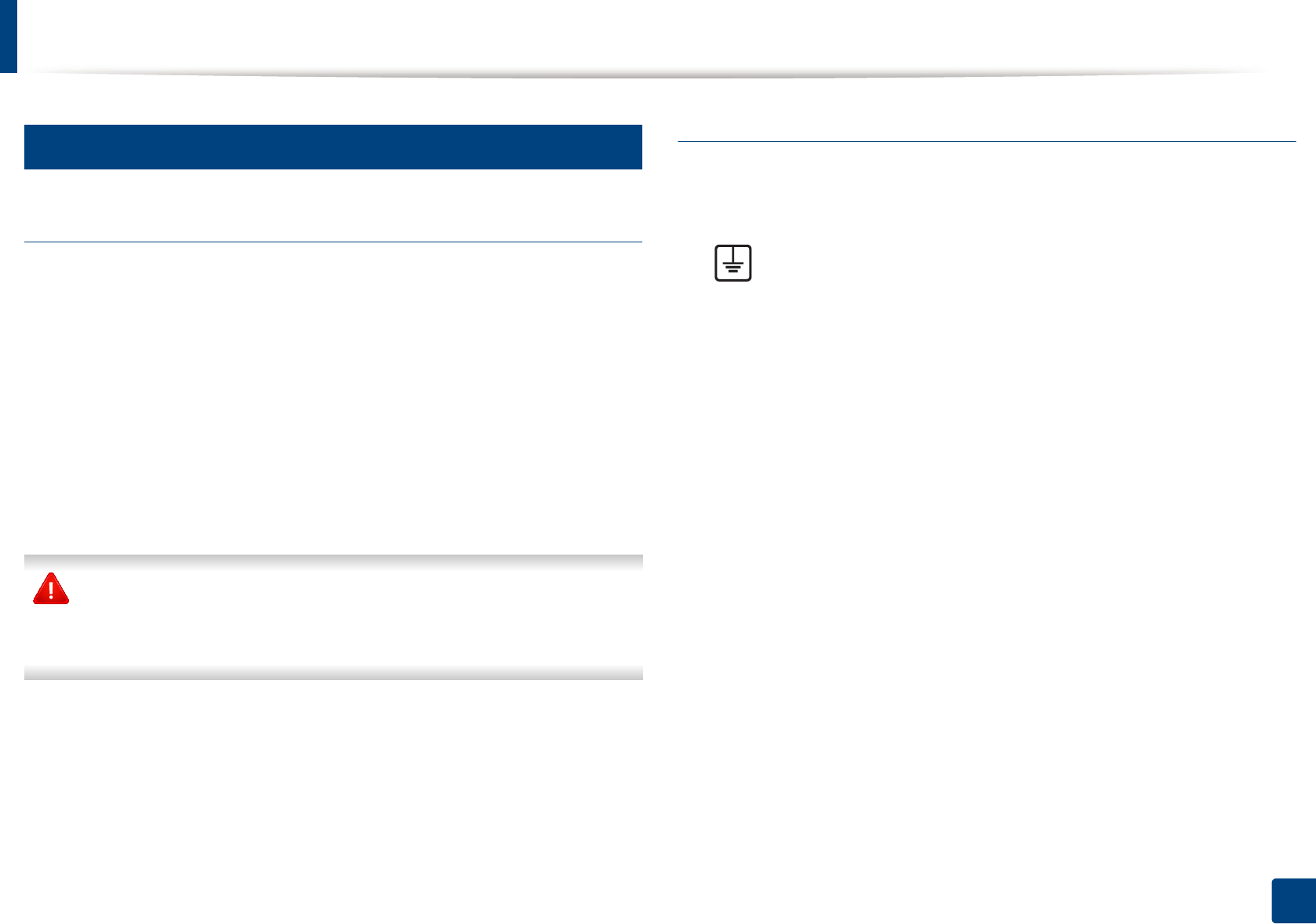
Regulatory information
79
5. Appendix
15
Replacing the Fitted Plug (for UK Only)
Important
The mains lead for this machine is fitted with a standard (BS 1363) 13 amp plug
and has a 13 amp fuse. When you change or examine the fuse, you must re-fit
the correct 13 amp fuse. You then need to replace the fuse cover. If you have lost
the fuse cover, do not use the plug until you have another fuse cover.
Contact the people from you purchased the machine.
The 13 amp plug is the most widely used in the UK and should be suitable.
However, some buildings (mainly old ones) do not have normal 13 amp plug
sockets. You need to buy a suitable plug adaptor. Do not remove the moulded
plug.
If you cut off the moulded plug, get rid of it straight away.
You cannot rewire the plug and you may receive an electric shock if you
plug it into a socket.
Important warning:
If the wires in the mains lead do not match the colors marked in your plug, do
the following:
You must connect the green and yellow wire to the pin marked by the letter “E”
or by the safety ‘Earth symbol’ or colored green and yellow or green.
You must connect the blue wire to the pin which is marked with the letter “N” or
colored black.
You must connect the brown wire to the pin which is marked with the letter “L”
or colored red.
You must have a 13 amp fuse in the plug, adaptor, or at the distribution board.
You must earth this machine.
The wires in the mains lead have the following color code:
•Green and Yellow: Earth
•Blue: Neutral
•Brown: Live
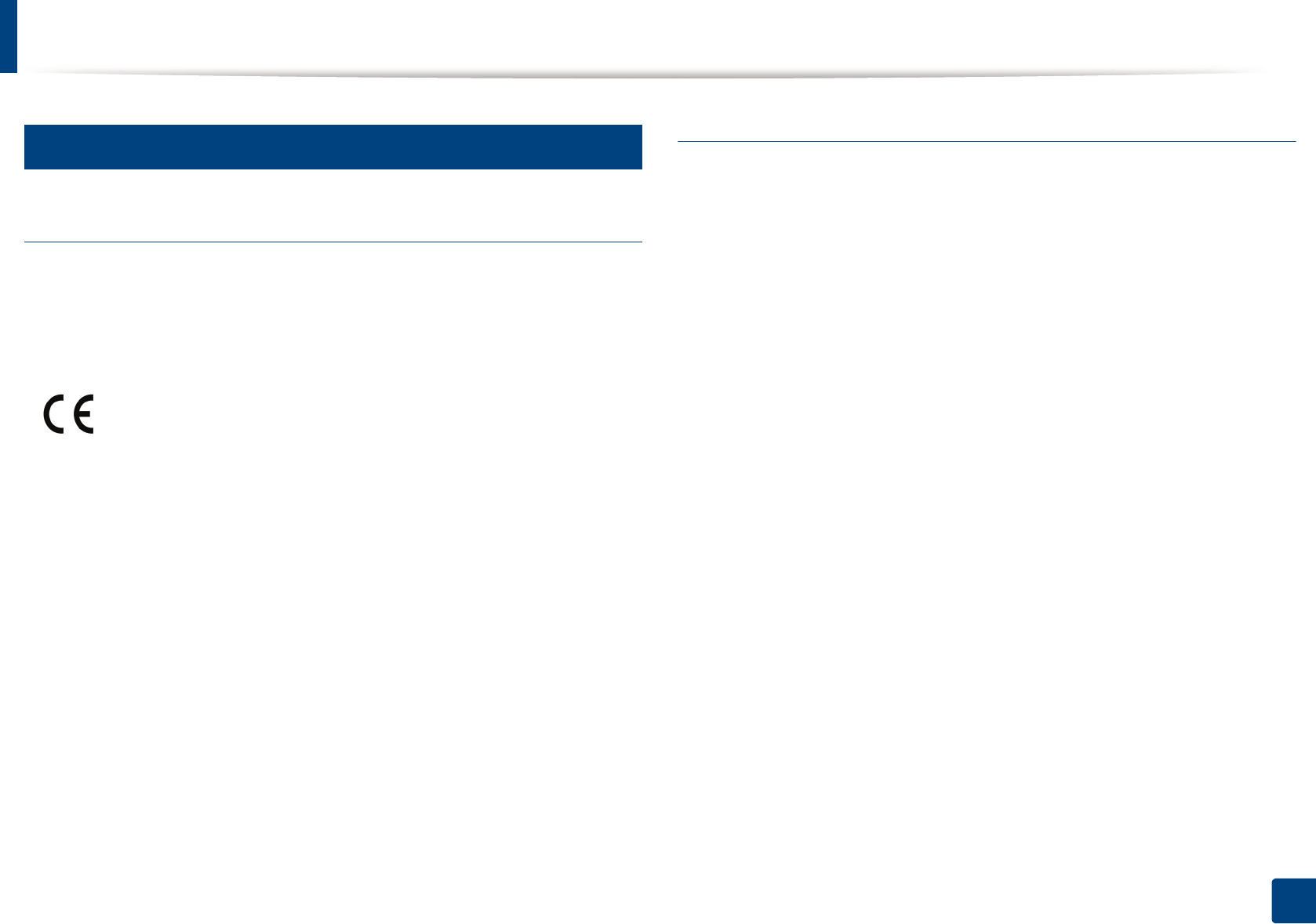
Regulatory information
80
5. Appendix
16
Declaration of conformity (European countries)
Approvals and Certifications
January 1, 1995: Council Directive 2006/95/EC Approximation of the laws of
the member states related to low voltage equipment.
January 1, 1996: Council Directive 2004/108/EC, approximation of the laws of
the Member States related to electromagnetic compatibility.
March 9, 1999: Council Directive 1999/5/EC on radio equipment and
telecommunications terminal equipment and the mutual recognition of their
conformity. A full declaration, defining the relevant Directives and referenced
standards can be obtained from your Samsung Electronics Co., Ltd.
representative.
EC Certification
Certification to 1999/5/EC Radio Equipment & Telecommunications Terminal
Equipment Directive (FAX)
This Samsung product has been self-certified by Samsung for pan-European
single terminal connection to the analogue public switched telephone network
(PSTN) in accordance with Directive 1999/5/EC. The product has been designed
to work with the national PSTNs and compatible PBXs of the European
countries:
In the event of problems, you should contact the Euro QA Lab of Samsung
Electronics Co., Ltd. in the first instance.
The product has been tested against TBR21. To assist in the use and application
of terminal equipment which complies with this standard, the European
Telecommunication Standards Institute (ETSI) has issued an advisory document
(EG 201 121) which contains notes and additional requirements to ensure
network compatibility of TBR21 terminals. The product has been designed
against, and is fully compliant with, all of the relevant advisory notes contained
in this document.
Hereby, Samsung Electronics, declares that this [C43x series] is in
compliance with the essential requirements and other relevant
provisions of Low Voltage Directive (2006/95/EC), EMC Directive
(2004/108/EC).
Hereby, Samsung Electronics, declares that this [C43xW series] is in
compliance with the essential requirements and other relevant
provisions of R&TTE Directive 1999/5/EC.
The declaration of conformity may be consulted at
www.samsung.com, go to Support > Download center and enter
your printer (MFP) name to browse the EuDoC.
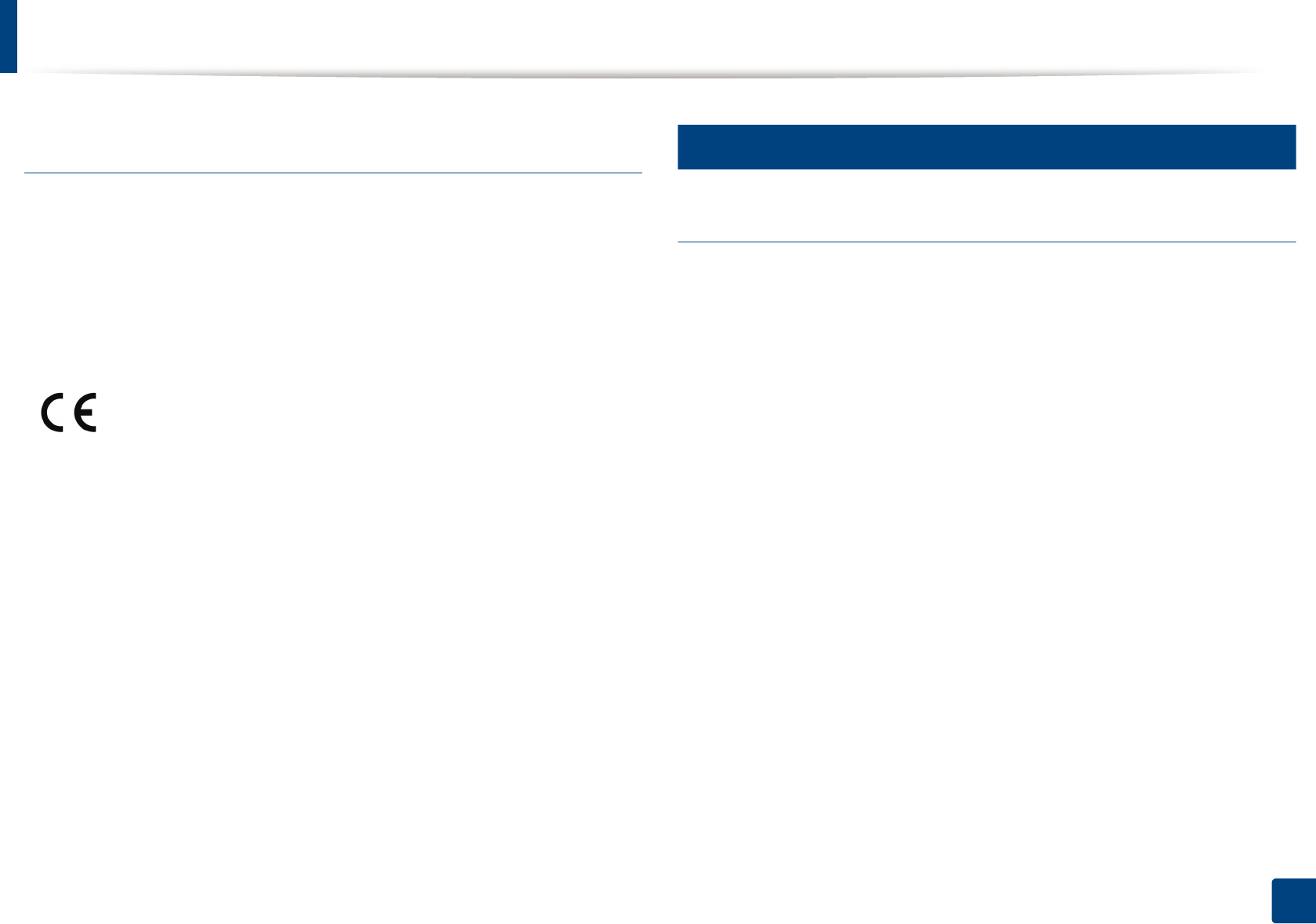
Regulatory information
81
5. Appendix
European radio approval information (for products
fitted with EU-approved radio devices)
Low power, Radio LAN type devices (radio frequency (RF) wireless
communication devices), operating in the 2.4 GHz/5 GHz band, may be present
(embedded) in your printer system which is intended for home or office use. This
section is only applicable if these devices are present. Refer to the system label
to verify the presence of wireless devices.
The power output of the wireless device or devices that may be embedded in
you printer is well below the RF exposure limits as set by the European
Commission through the R&TTE directive.
European states qualified under wireless approvals:
EU countries
European states with restrictions on use:
EU
In France, this equipment may only be used indoors.
EEA/EFTA countries
No limitations at this time
17
Regulatory compliance statements
Wireless guidance
Low power, Radio LAN devices (radio frequency (RF) wireless communication
devices), operating in the 2.4 GHz/5 GHz Band, may be present (embedded) in
your printer system. The following section is a general overview of
considerations while operating a wireless device.
Additional limitations, cautions, and concerns for specific countries are listed in
the specific country sections (or country group sections). The wireless devices in
your system are only qualified for use in the countries identified by the Radio
Approval Marks on the system rating label. If the country you will be using the
wireless device in, is not listed, contact your local Radio Approval agency for
requirements. Wireless devices are closely regulated and use may not be
allowed.
The power output of the wireless device or devices that may be embedded in
your printer is well below the RF exposure limits as known at this time. Because
the wireless devices (which may be embedded into your printer) emit less
energy than is allowed in radio frequency safety standards and
recommendations, manufacturer believes these devices are safe for use.
Regardless of the power levels, care should be taken to minimize human contact
during normal operation.
Wireless devices that may be in your system are only qualified for
use in the European Union or associated areas if a CE mark with a
Notified Body Registration Number and the Alert Symbol is on the
system label.
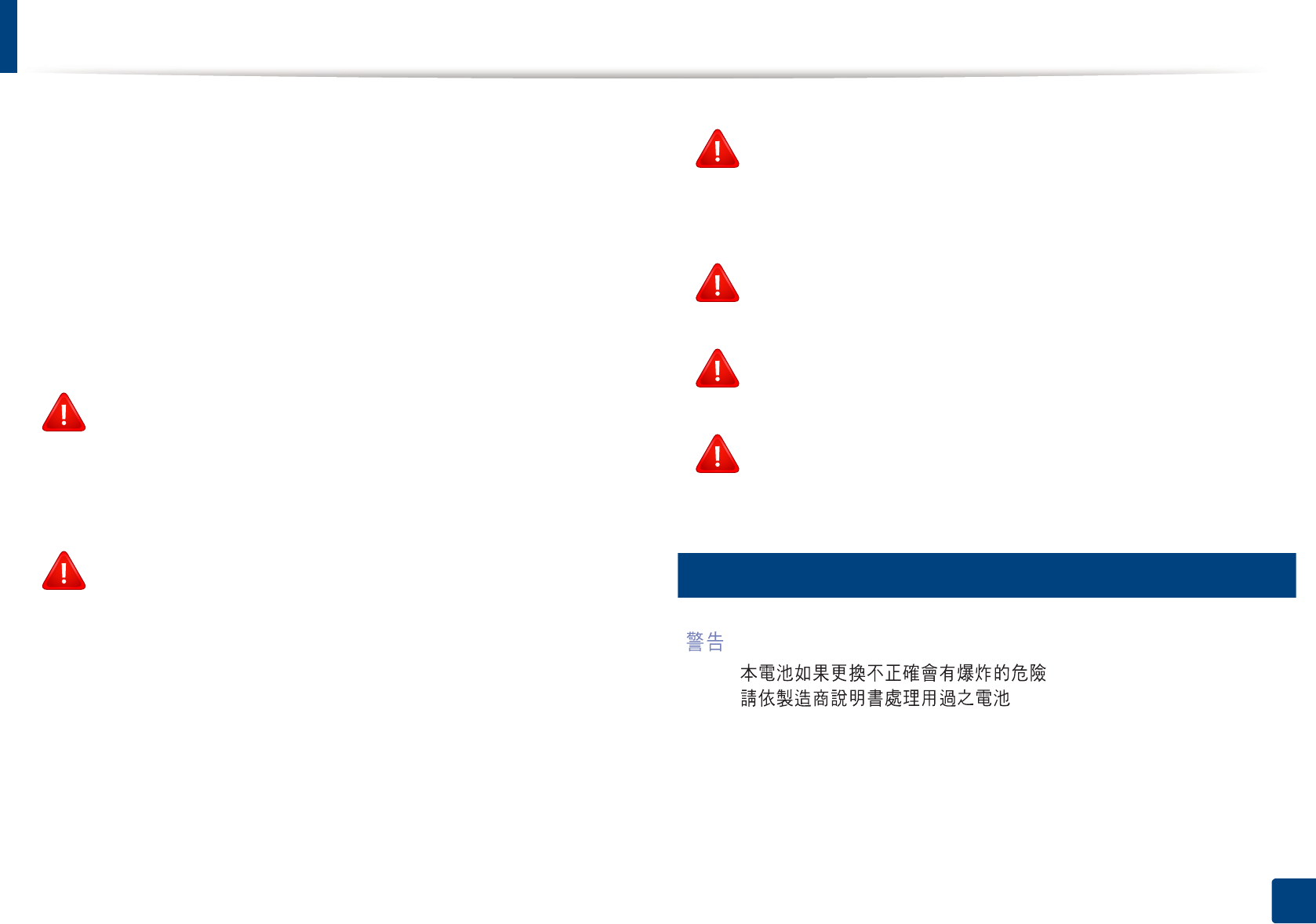
Regulatory information
82
5. Appendix
As a general guideline, a separation of 20 cm (8 inches) between the wireless
device and the body, for use of a wireless device near the body (this does not
include extremities) is typical. This device should be used more than 20 cm (8
inches) from the body when wireless devices are on and transmitting.
This transmitter must not be collocated or operation in conjunction with any
other antenna or transmitter.
Some circumstances require restrictions on wireless devices. Examples of
common restrictions are listed below:
18
Taiwan only
Radio frequency wireless communication can interfere with
equipment on commercial aircraft. Current aviation regulations
require wireless devices to be turned off while traveling in an airplane.
IEEE 802.11 (also known as wireless Ethernet) and Bluetooth
communication devices are examples of devices that provide wireless
communication.
In environments where the risk of interference to other devices or
services is harmful or perceived as harmful, the option to use a wireless
device may be restricted or eliminated. Airports, Hospitals, and
Oxygen or flammable gas laden atmospheres are limited examples
where use of wireless devices may be restricted or eliminated. When in
environments where you are uncertain of the sanction to use wireless
devices, ask the applicable authority for authorization prior to use or
turning on the wireless device.
Every country has different restrictions on the use of wireless devices.
Since your system is equipped with a wireless device, when traveling
between countries with your system, check with the local Radio
Approval authorities prior to any move or trip for any restrictions on
the use of a wireless device in the destination country.
If your system came equipped with an internal embedded wireless
device, do not operate the wireless device unless all covers and shields
are in place and the system is fully assembled.
Wireless devices are not user serviceable. Do not modify them in any
way. Modification to a wireless device will void the authorization to
use it. Contact manufacturer for service.
Only use drivers approved for the country in which the device will be
used. See the manufacturer System Restoration Kit, or contact
manufacturer Technical Support for additional information.
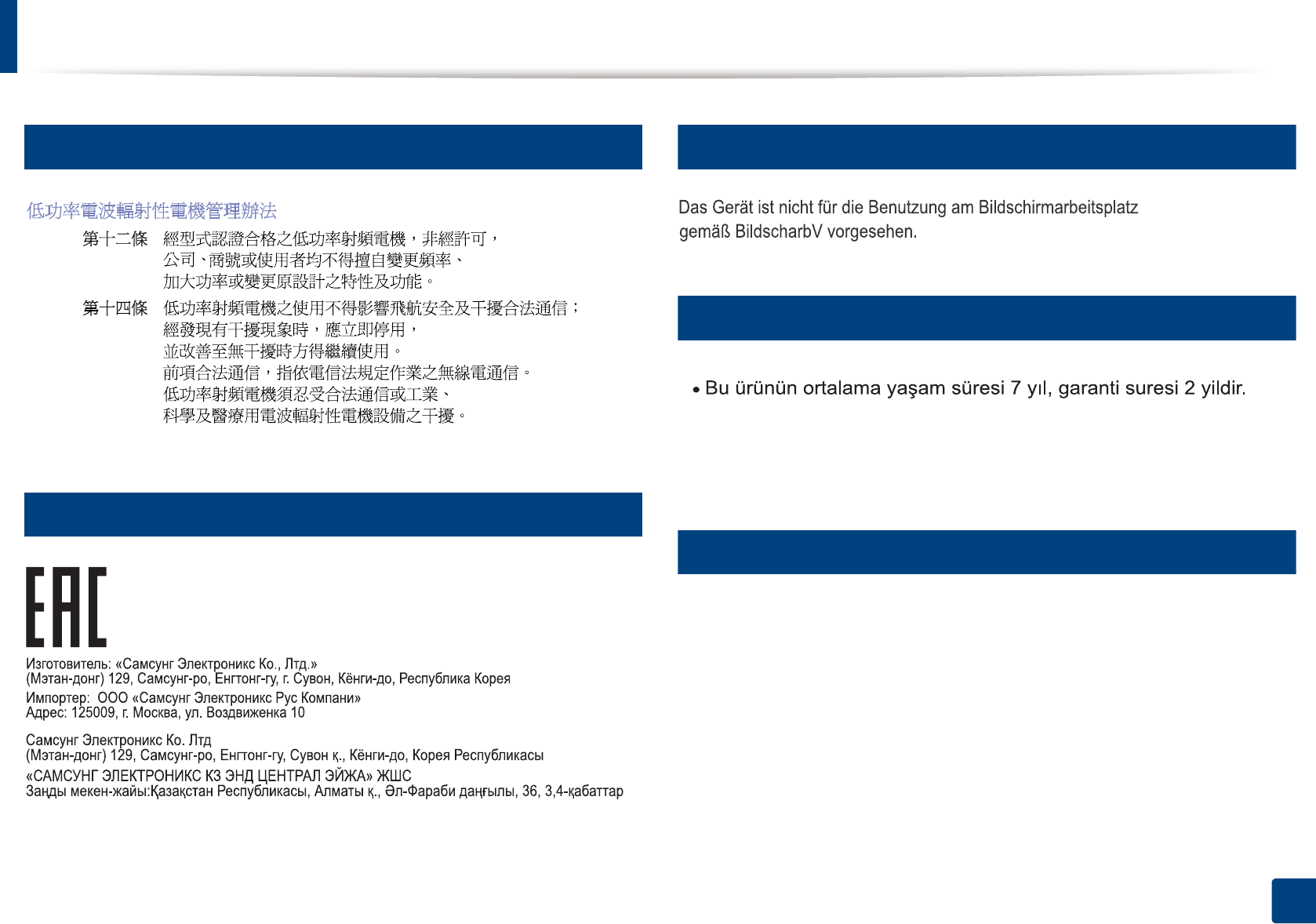
Regulatory information
83
5. Appendix
19
Taiwan only
20
Russia / Kazakhstan / Belarus only
21
Germany only
22
Turkey only
23
Thailand only
This telecommunication equipment conforms to NTC technical requirement.
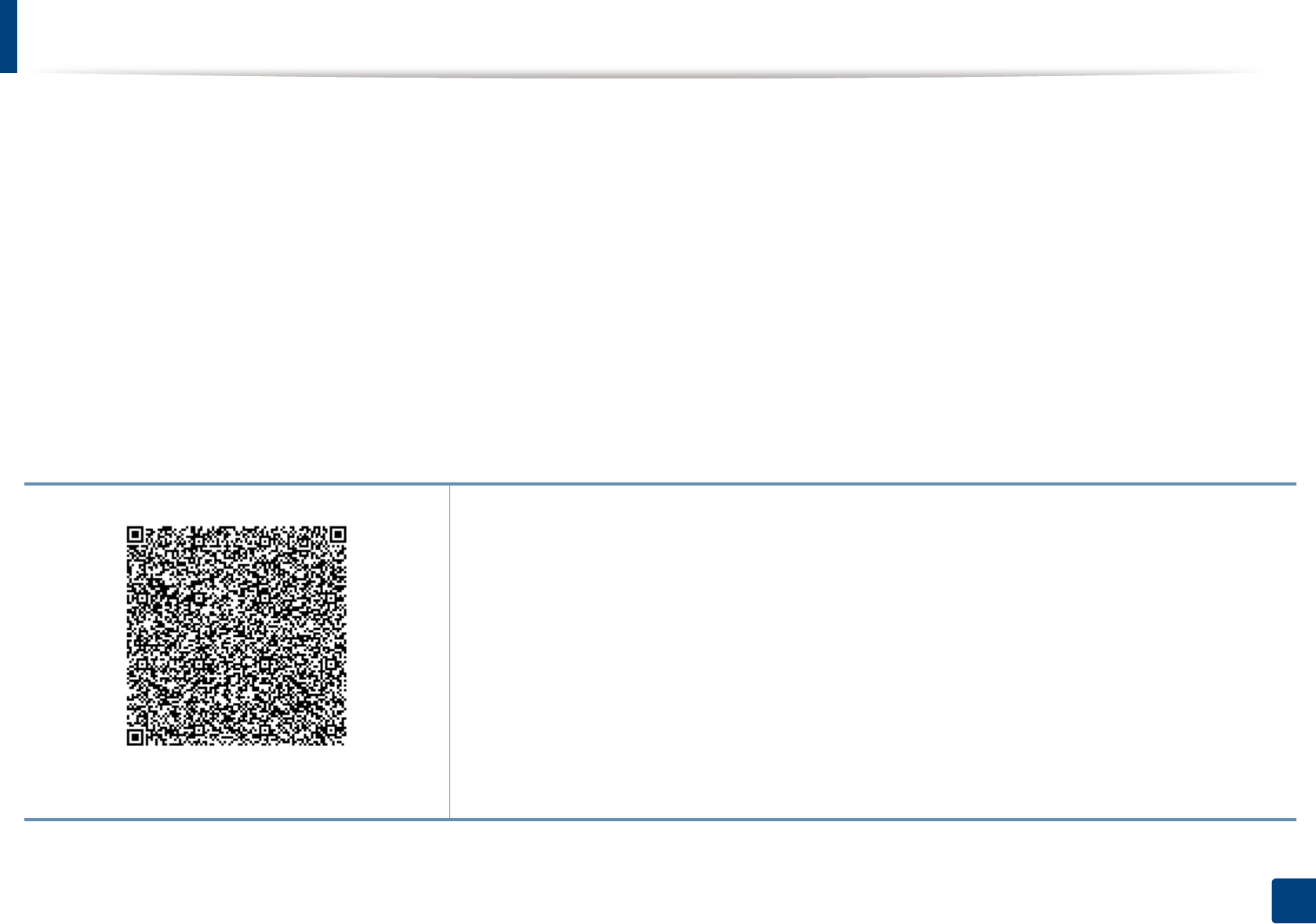
85
5. Appendix
Copyright
© 2015 Samsung Electronics Co., Ltd. All rights reserved.
This user’s guide is provided for information purposes only. All information included herein is subject to change without notice.
Samsung Electronics is not responsible for any direct or indirect damages, arising from or related to use of this user’s guide.
• Samsung and the Samsung logo are trademarks of Samsung Electronics Co., Ltd.
• Microsoft, Windows, Windows Vista, Windows 7, Windows 8, and Windows Server 2008 R2 are either registered trademarks or trademarks of Microsoft
Corporation.
• Microsoft, Internet Explorer, Excel, Word, PowerPoint, and Outlook are either registered trademarks or trademarks of Microsoft Corporation in the United States
and other countries.
• Google, Picasa, Google Cloud Print, Google Docs, Android and Gmail are either registered trademarks or trademarks of Google Inc.
• iPad, iPhone, iPod touch, Mac and Mac OS are trademarks of Apple Inc., registered in the U.S and other countries.
• AirPrint and the AirPrint logo are trademarks of Apple Inc.
• All other brand or product names are trademarks of their respective companies or organizations.
REV. 1.00
QR code
The software included in this product contains open source software. You may obtain the complete
corresponding source code for a period of three years after the last shipment of this product by sending an email
to mailto:oss.request@samsung.com. It is also possible to obtain the complete corresponding source code in a
physical medium such as a CD-ROM; a minimal charge will be required.
The following URL https://opensource.samsung.com/opensource/Samsung_C43x_Series/seq/49 leads to
the download page of the source code made available and open source license information as related to
this product. This offer is valid to anyone in receipt of this information.
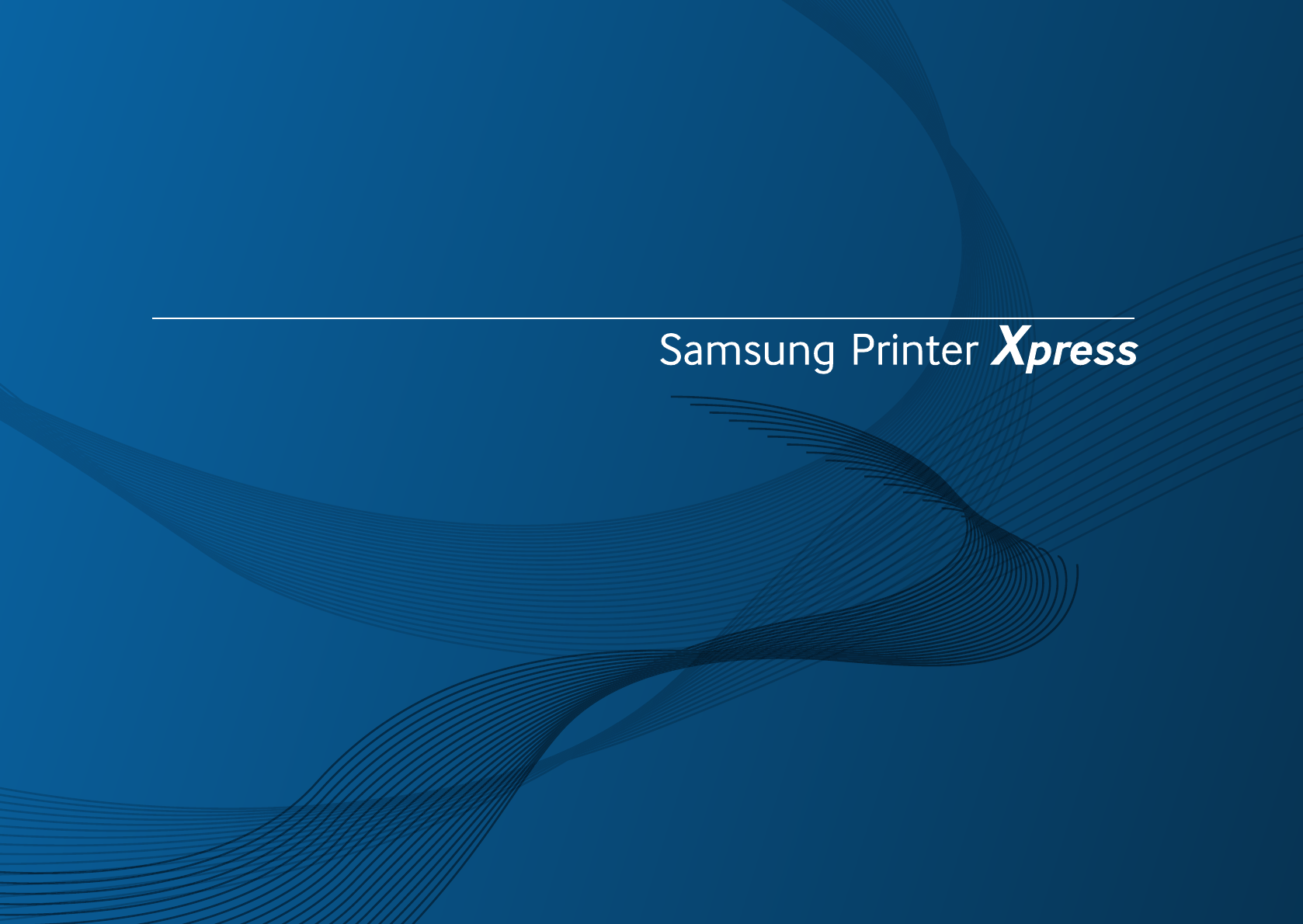
C43x series
C43xW series
ADVANCED
User’s Guide
ADVANCED
User’s Guide
This guide provides information about installation, advanced configuration,
operation and troubleshooting on various OS environments.
Some features may not be available depending on models or countries.
BASIC
This guide provides information concerning installation, basic operation and troubleshooting
on windows.
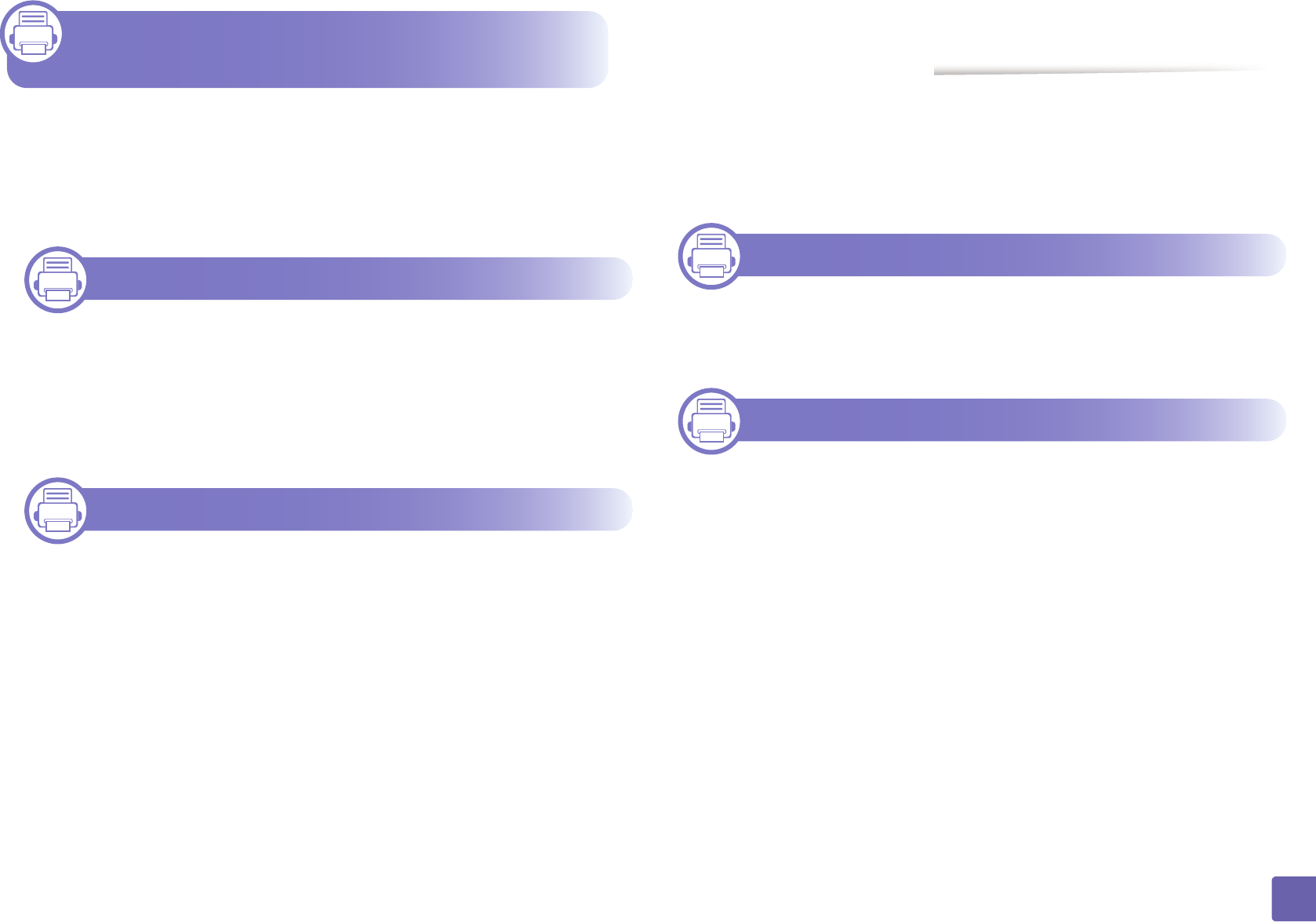
87
ADVANCED
1. Software Installation
Installation for Mac 90
Reinstallation for Mac 91
Installation for Linux 92
Reinstallation for Linux 93
2. Using a Network-Connected
Machine
Useful network programs 95
Wired network setup 96
Installing driver over the network 99
IPv6 configuration 104
Wireless network setup 107
Samsung Mobile Print 124
Using the NFC feature 125
Mopria™ 128
AirPrint 130
Samsung Cloud Print 132
Google Cloud Print™ 134
3. Special Features
Altitude adjustment 138
Printing features 139
4. Useful Management Tools
Accessing management tools 152
Easy Capture Manager 153
Samsung Easy Color Manager 154
Easy Eco Driver 155
Using Samsung Printer Center 156
Using SyncThru™ Web Service 159
Using Samsung Easy Printer Manager 162
Using Samsung Printer Status 164
Using Samsung Printer Experience 166
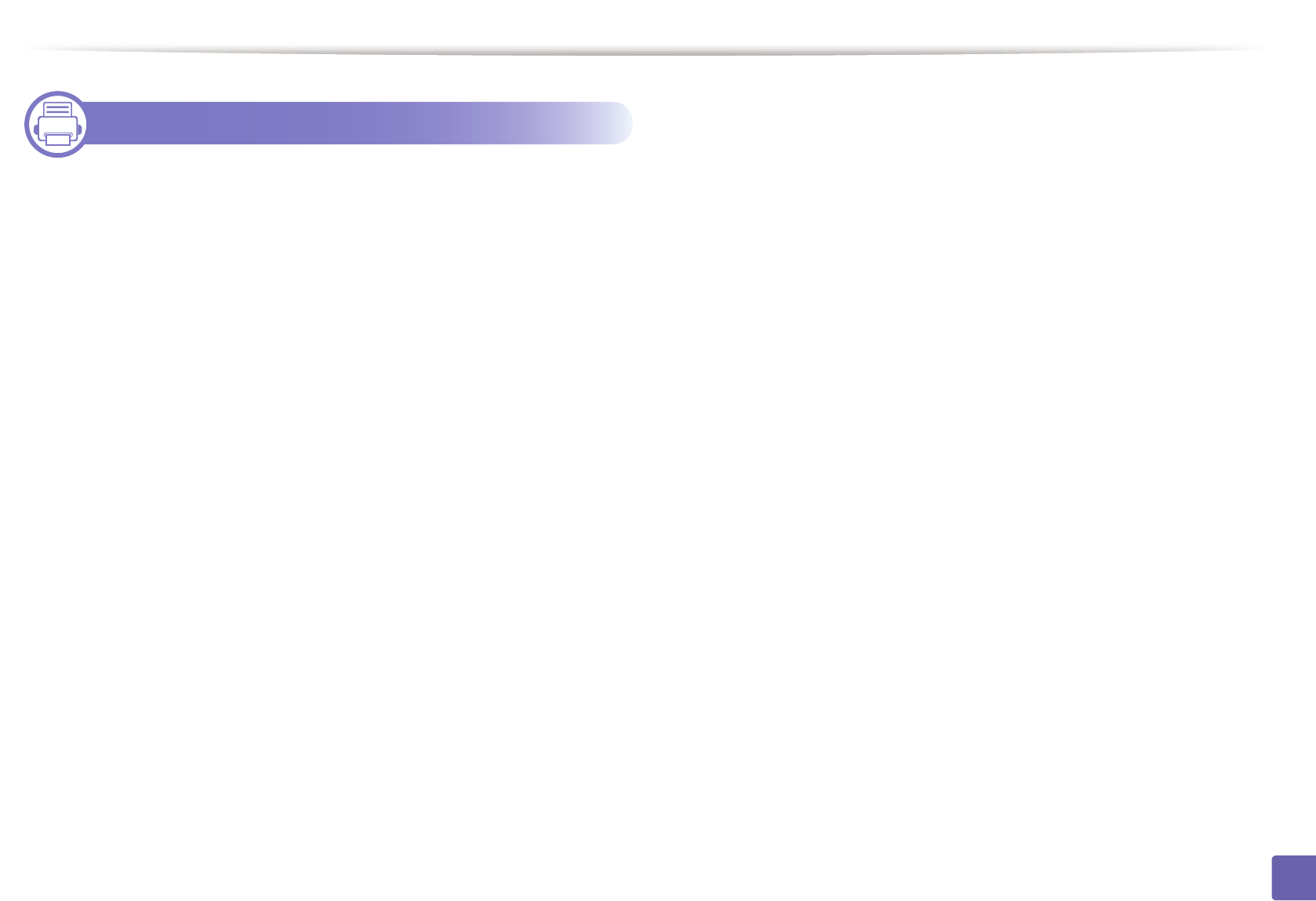
88
ADVANCED
5. Troubleshooting
Paper feeding problems 173
Power and cable connecting problems 174
Printing problems 175
Printing quality problems 179
Operating system problems 187
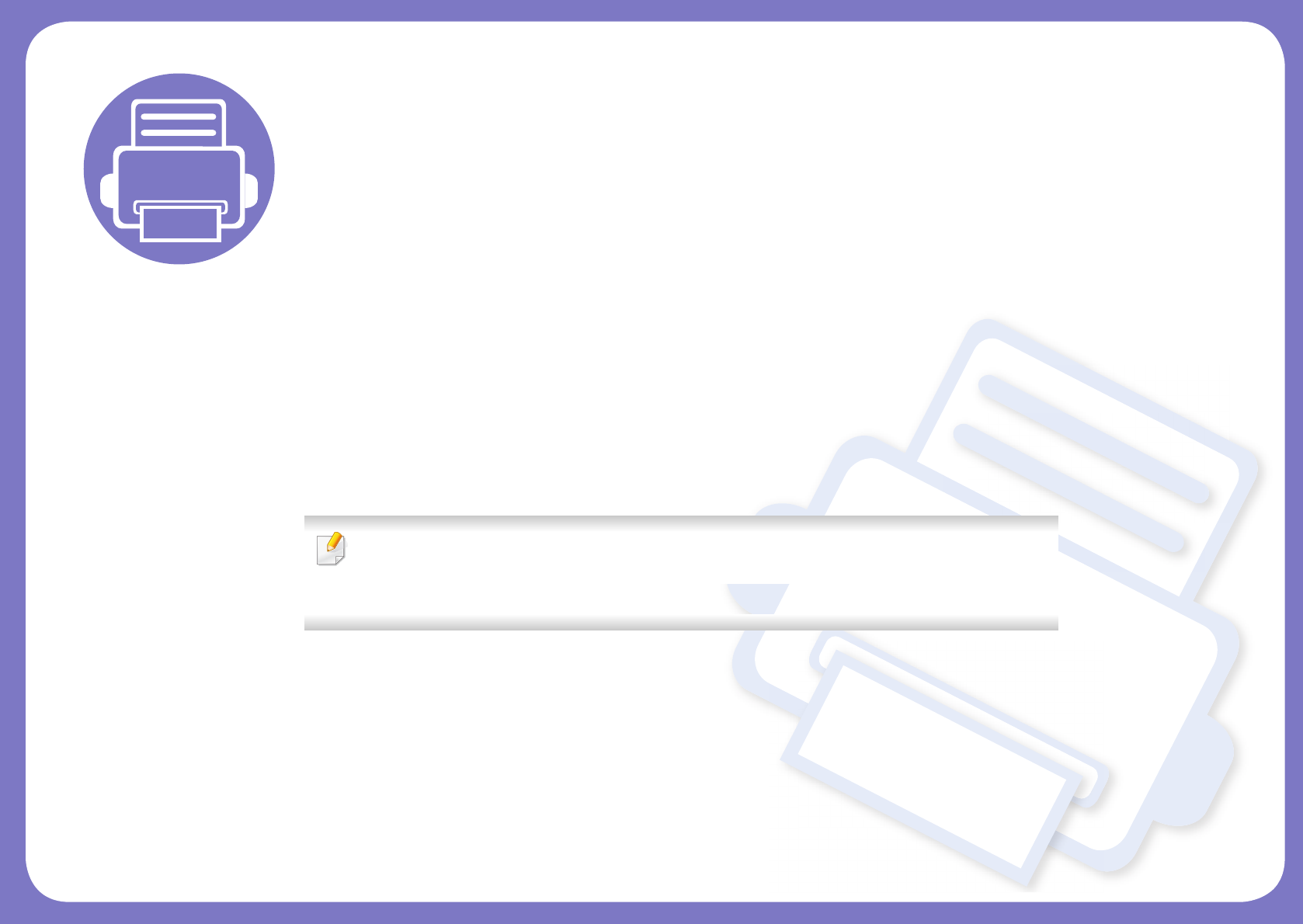
1. Software Installation
This chapter provides instructions for installing essential and helpful software for use in an environment where the
machine is connected via a cable. A locally connected machine is a machine directly attached to your computer using a
USB cable. If your machine is attached to a network, skip the following steps below and go on to installing a network
connected machine’s driver (see Installing driver over the network99).
• Installation for Mac 90
• Reinstallation for Mac 91
• Installation for Linux 92
• Reinstallation for Linux 93
• If you are a Windows OS user, refer to the "Installing the driver locally" on page 23 for
installing the machine’s driver.
• Only use a USB cable no longer then 3 meter (118 inches).
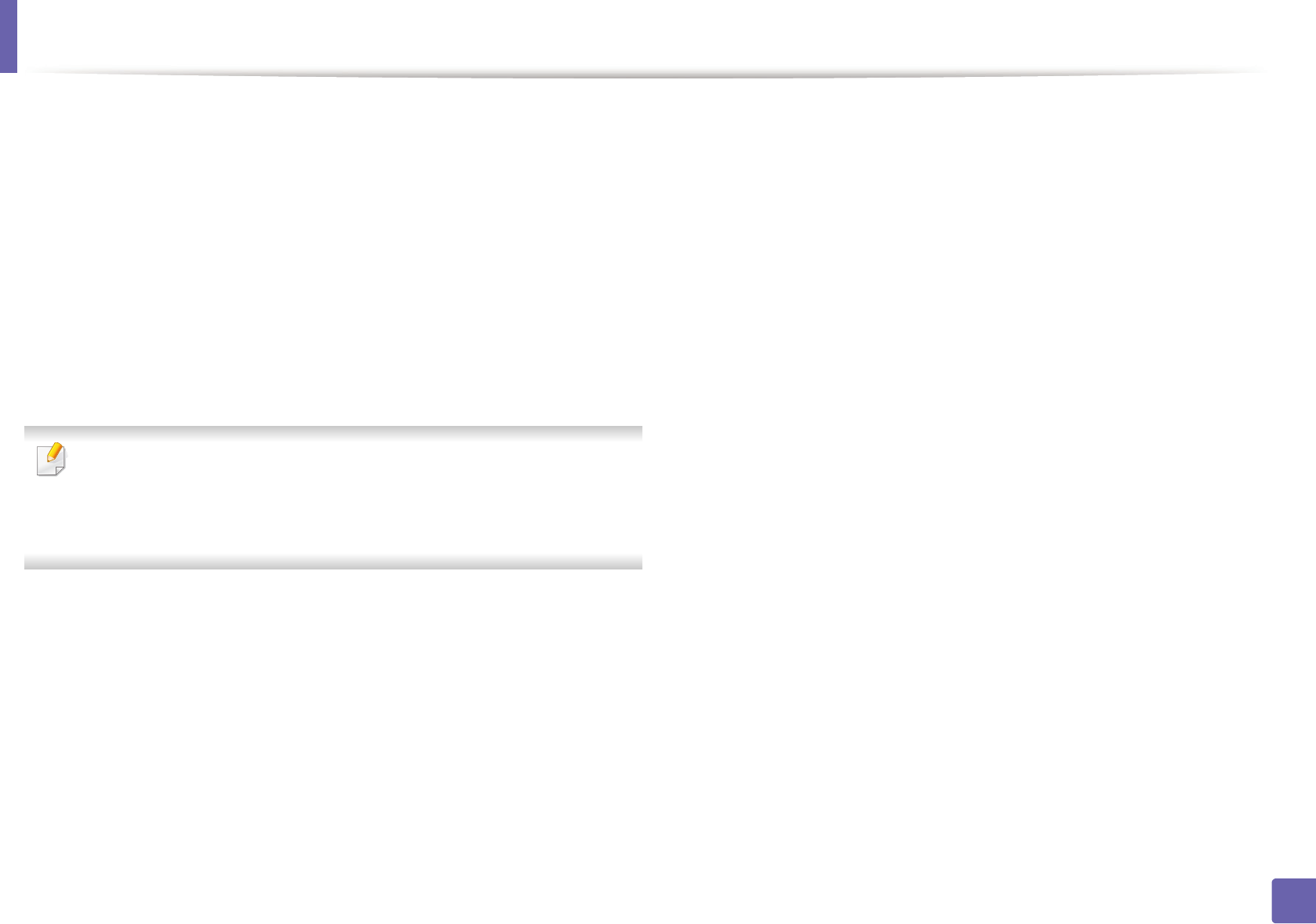
90
1. Software Installation
Installation for Mac
1Make sure that the machine is connected to your computer and
powered on.
2 Insert the supplied software CD into your CD-ROM drive.
3 Select the CD-ROM volume that appears on Finder.
4 Double-click the Install Software icon.
5 Read the license agreement and check installation agreement button.
6 Click Next and then follow the instructions in the installation window.
To install the fax driver:
a Open the Applications folder > Samsung > Fax Queue Creator.
b Your machine appears on the Printer List
c Select machine to use and click Create button
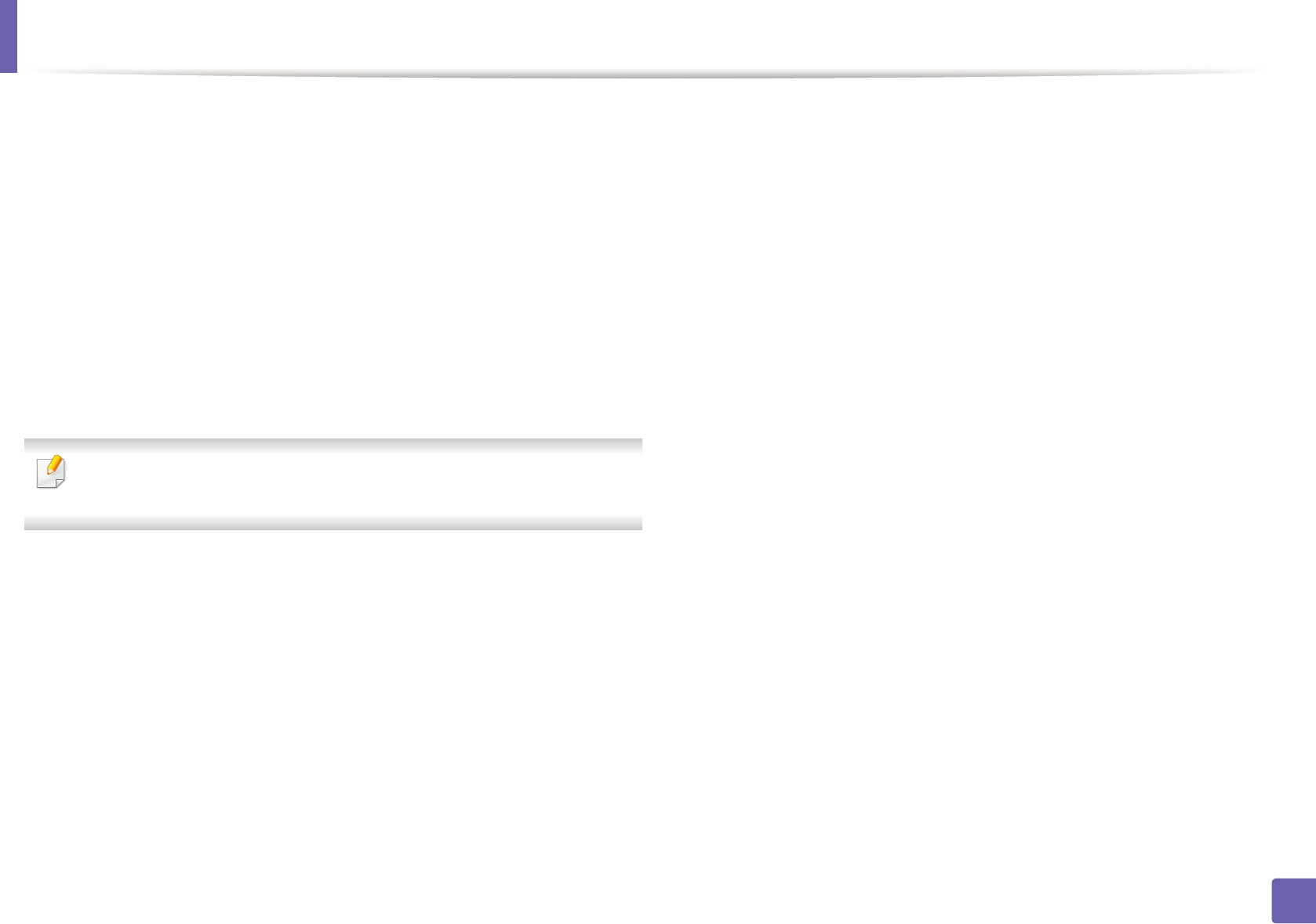
91
1. Software Installation
Reinstallation for Mac
If the printer driver does not work properly, uninstall the driver and reinstall it.
1Open the Applications folder > Samsung > Printer Software
Uninstaller.
2 To uninstall printer software, click Continue.
3 Check the program you want to delete and click Uninstall.
4 Enter the password and click OK.
5 After the uninstallation is finished, click Close.
If a machine has already been added, delete it from the Print Setup Utility
or Print & Fax.
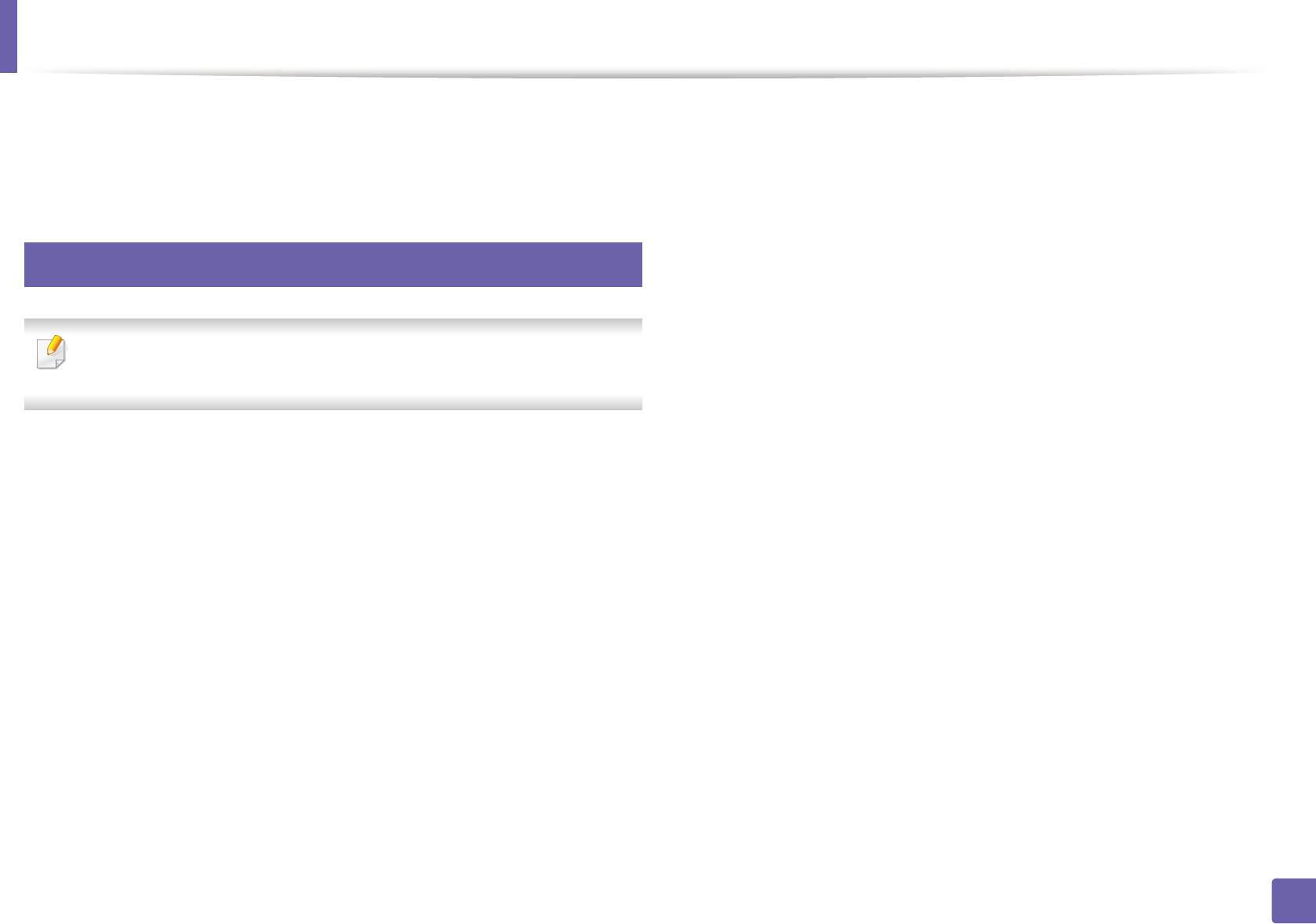
92
1. Software Installation
Installation for Linux
You need to download Linux software packages from the Samsung website to
install the printer software (http://www.samsung.com > find your product >
Support or Downloads).
1
Installing the Unified Linux Driver
You must log in as a super user (root) to install the machine software. If you
are not a super user, ask your system administrator.
1Make sure that the machine is connected to your computer and
powered on.
2 Copy Unified Linux Driver package to your system.
3 Open Terminal program and go to the folder that you copied the
package to.
4 Extract the package.
5 Move to uld folder.
6 Execute "./install.sh" command (If you're not logged in as root, execute
the command with "sudo" as "sudo ./install.sh")
7 Proceed with installation.
8 When installation finished, launch printing utility(Go to System >
Administration > Printing or execute "system-config-printer"
command in Terminal program).
9 Click Add button.
10 Select your printer.
11 Click Forward button and add it to your system.
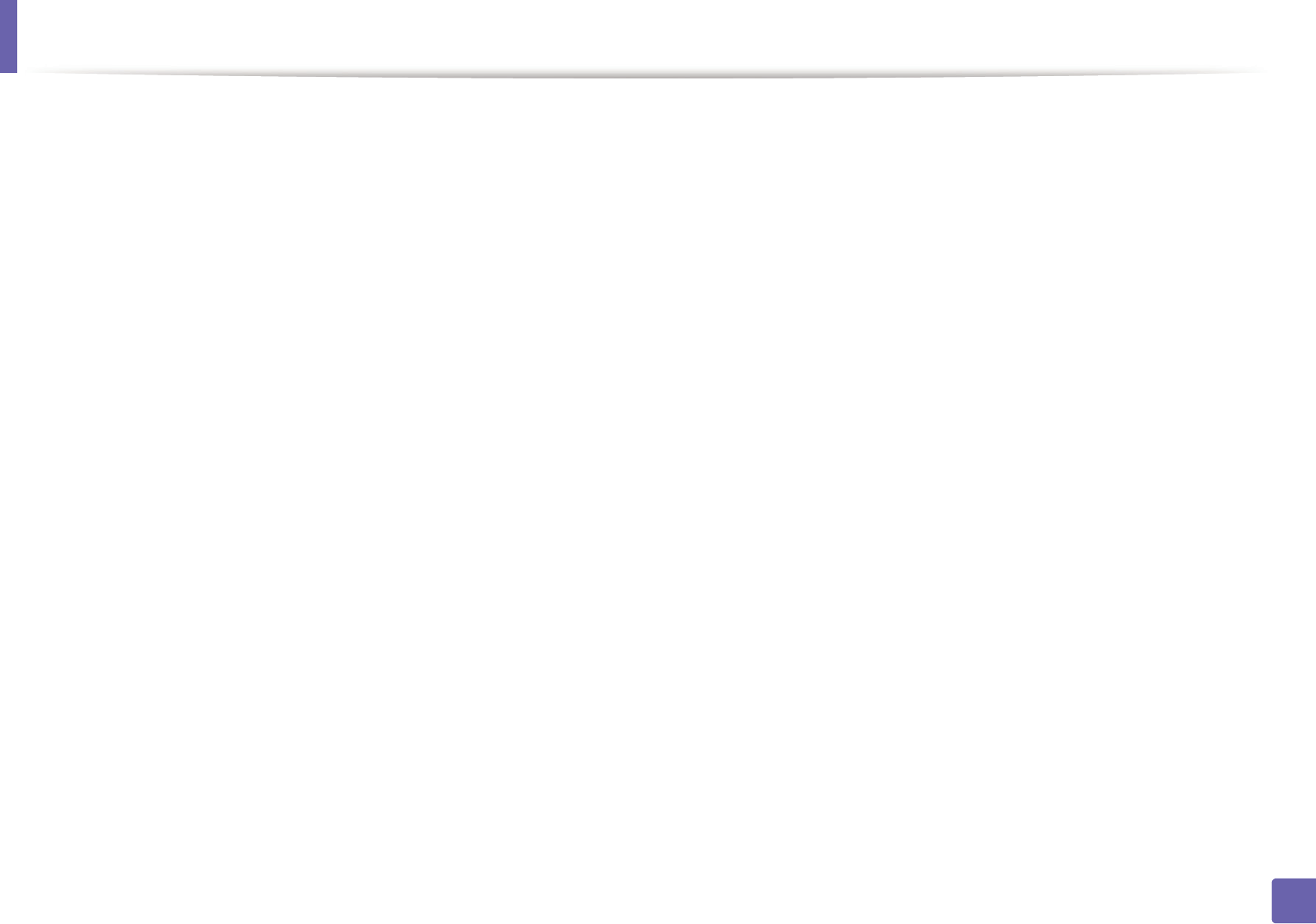
93
1. Software Installation
Reinstallation for Linux
If the printer driver does not work properly, uninstall the driver and reinstall it.
1 Open Terminal program.
2 Move to uld folder extracted from Unified Linux Driver package.
3 Execute "./uninstall.sh" command (If you're not logged in as root,
execute the command with "sudo" as "sudo ./uninstall.sh")
4 Proceed with uninstallation.
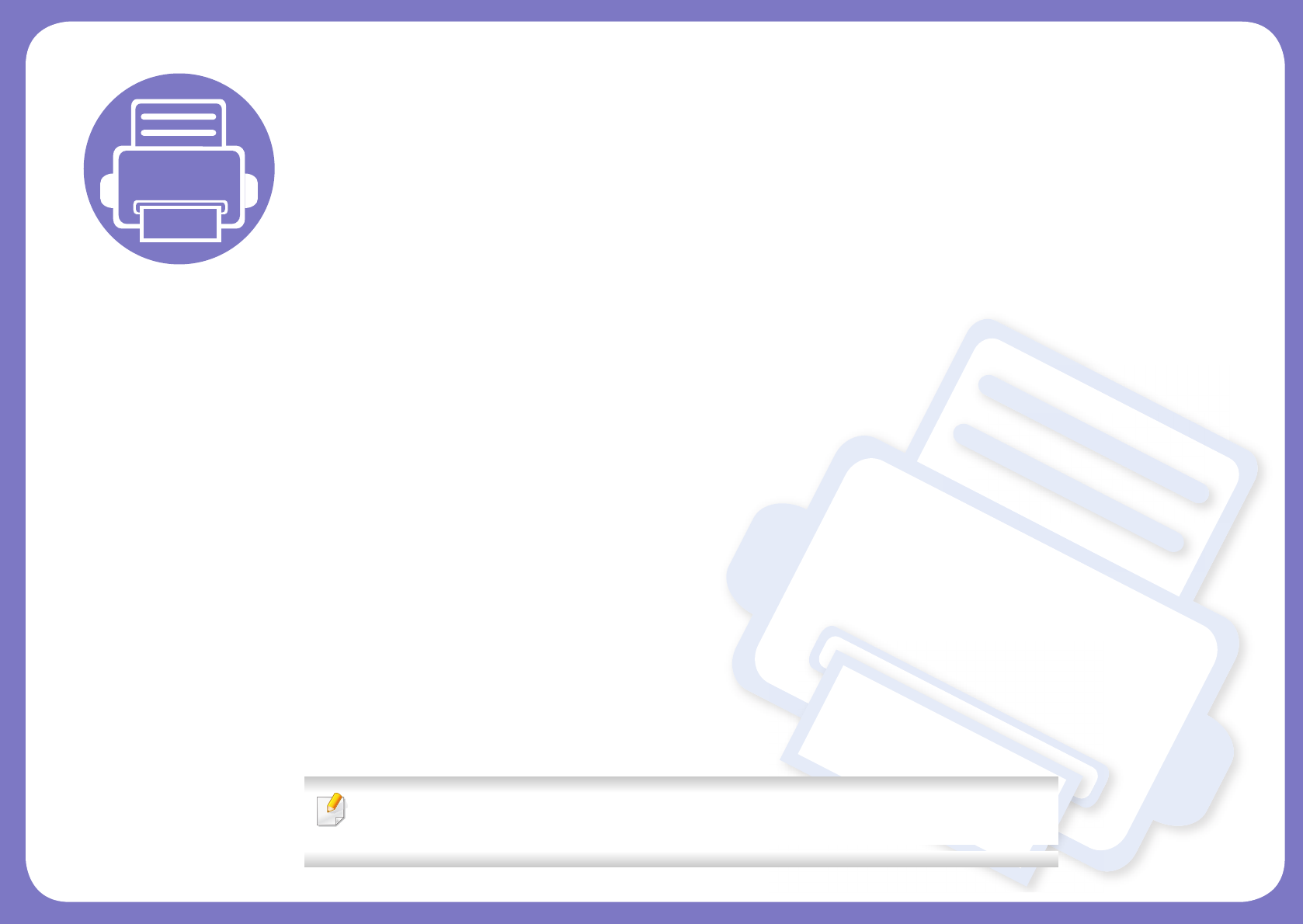
2. Using a Network-
Connected Machine
This chapter gives you step-by-step instructions for setting up a network connected machine and software.
• Useful network programs 95
• Wired network setup 96
• Installing driver over the network 99
• IPv6 configuration 104
• Wireless network setup 107
• Samsung Mobile Print 124
• Using the NFC feature 125
• Mopria™ 128
• AirPrint 130
• Samsung Cloud Print 132
• Google Cloud Print™ 134
Supported optional devices and features may differ according to your model (see "Features by
model" on page 6).
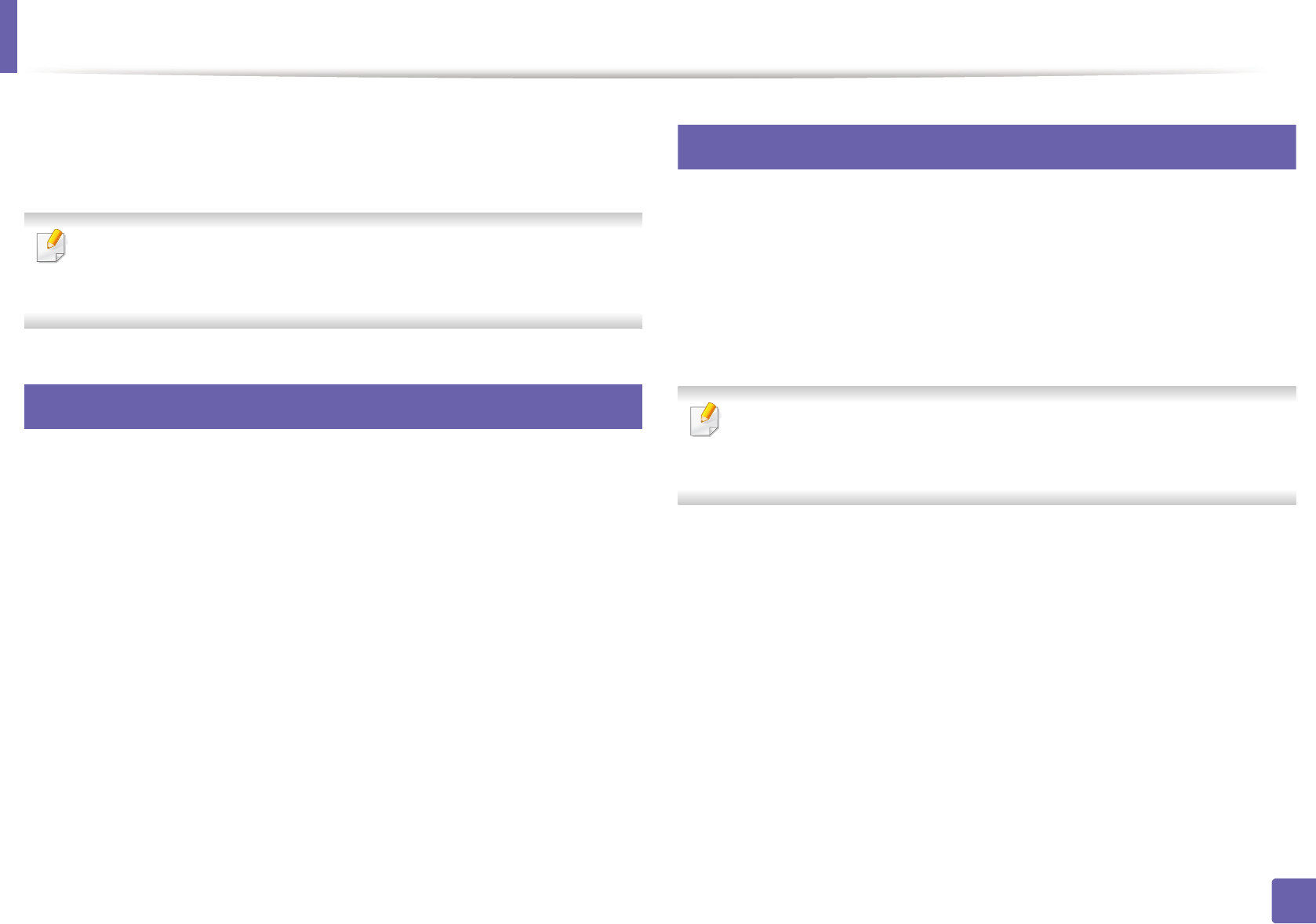
95
2. Using a Network-Connected Machine
Useful network programs
There are several programs available to setup the network settings easily in a
network environment. For the network administrator especially, managing
several machines on the network is possible.
• Before using the programs below, set the IP address first.
• Some features and optional goods may not be available depending on
model or country (see "Features by model" on page 6).
1
SyncThru™ Web Service
The web server embedded on your network machine allows you to do the
following tasks (see "Using SyncThru™ Web Service" on page 159).
• Check the supplies information and status.
• Customize machine settings.
• Set the email notification option. When you set this option, the machine
status (toner cartridge shortage or machine error) will be sent to a certain
person's email automatically.
• Configure the network parameters necessary for the machine to connect to
various network environments.
2
SetIP wired network setup
This utility program allows you to select a network interface and manually
configure the IP addresses for use with the TCP/IP protocol.
• See "IPv4 configuration using SetIP (Windows)" on page 96.
• See "IPv4 configuration using SetIP (Mac)" on page 97.
• See "IPv4 configuration using SetIP (Linux)" on page 97.
• If your device does not support a network connection, it will not be able
to use this feature (see "Rear view" on page 19).
• TCP/IPv6 is not supported by this program.
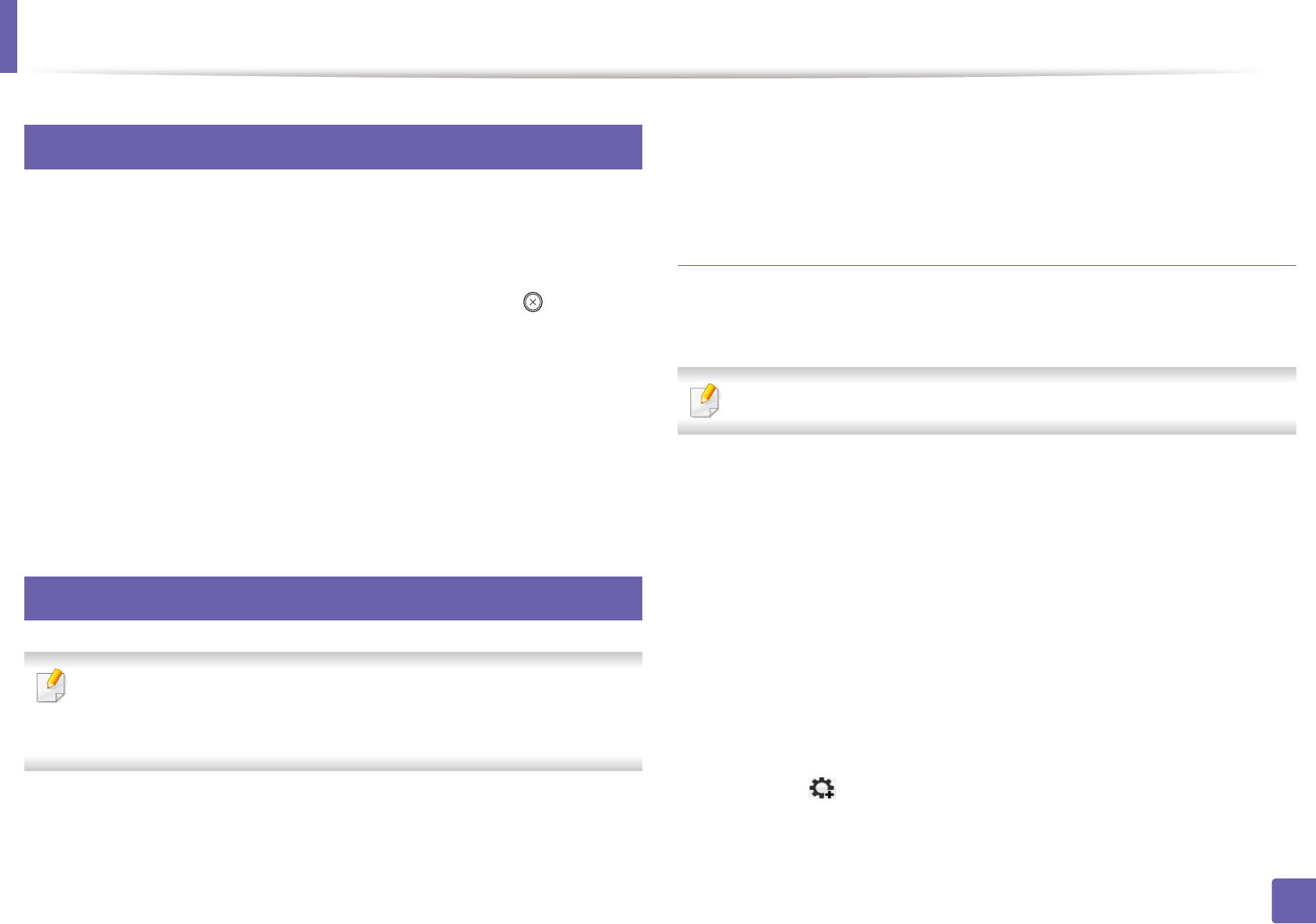
96
2. Using a Network-Connected Machine
Wired network setup
3
Printing a network configuration report
You can print Network Configuration Report from the machine’s control panel
that will show the current machine’s network settings. This will help you to set
up a network.
•The machine does not have the display screen: Press the (Cancel or
Stop/Clear) button for two seconds on the control panel.
Using this Network Configuration Report, you can find your machine’s MAC
address and IP address.
For example:
• MAC Address: 00:15:99:41:A2:78
• IP Address: 169.254.192.192
4
Setting IP address
• If your device does not support a network connection, it will not be able
to use this feature (see "Rear view" on page 19).
• TCP/IPv6 is not supported by this program.
First, you have to set up an IP address for network printing and managements.
In most cases a new IP address will be automatically assigned by a DHCP
(Dynamic Host Configuration Protocol) server located on the network.
IPv4 configuration using SetIP (Windows)
Before using the SetIP program, disable the computer firewall from Control
Panel > Security Center > Windows Firewall.
The following instructions may differ for your model.
1Download the software from the Samsung website then unpack and
install it: (http://www.samsung.com > find your product > Support or
Downloads).
2 Follow the instructions in the installation window.
3 Connect your machine to the network with a network cable.
4 Turn on the machine.
5 From the Windows Start menu, select All Programs > Samsung
Printers > SetIP > SetIP.
6 Click the icon (third from left) in the SetIP window to open the TCP/
IP configuration window.
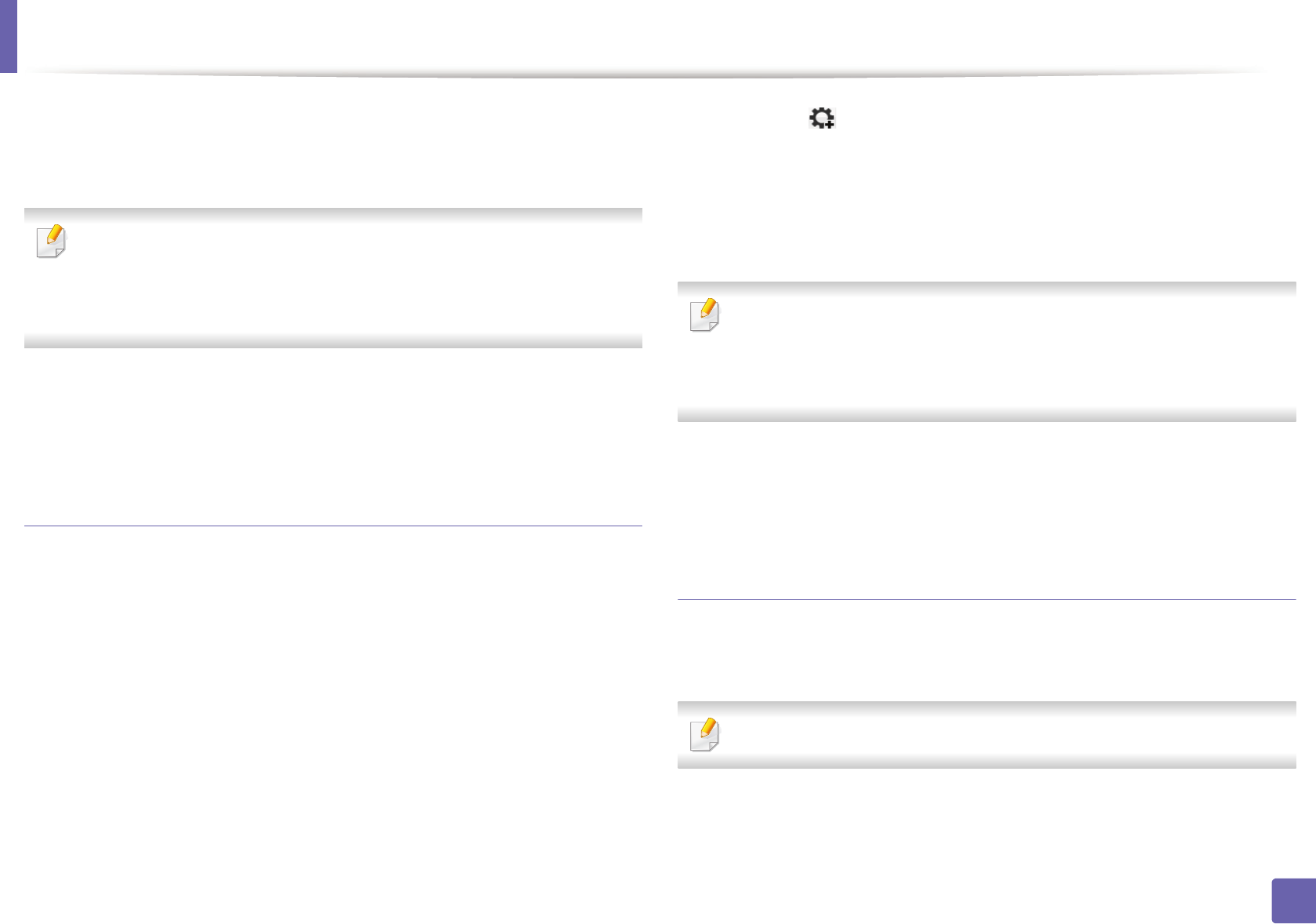
Wired network setup
97
2. Using a Network-Connected Machine
7 Enter the machine’s new information into the configuration window. In
a corporate intranet, you may need to have this information assigned by
a network manager before proceeding.
Find the machine’s MAC address from the Network Configuration Report
(see "Printing a network configuration report" on page 96) and enter it
without the colons. For example, 00:15:99:29:51:A8 becomes
0015992951A8.
8 Click Apply, and then click OK. The machine will automatically print the
Network Configuration Report. Confirm that all the settings are
correct.
IPv4 configuration using SetIP (Mac)
Before using the SetIP program, disable the computer firewall from System
Preferences > Security (or Security & Privacy) > Firewall.
1Download the software from the Samsung website then unpack and
install it: (http://www.samsung.com > find your product > Support or
Downloads).
2 Turn on the machine.
3 Run downloaded SetIP application
4 Click the icon (third from left) in the SetIP window to open the TCP/
IP configuration window.
5 Enter the machine’s new information into the configuration window. In
a corporate intranet, you may need to have this information assigned by
a network manager before proceeding.
Find the machine’s MAC address from the Network Configuration Report
(see "Printing a network configuration report" on page 96) and enter it
without the colons. For example, 00:15:99:29:51:A8 becomes
0015992951A8.
6 Click Apply, and then click OK. The machine will automatically print the
Network Configuration Report. Confirm that all the settings are
correct.
IPv4 configuration using SetIP (Linux)
Before using the SetIP program, disable the computer firewall from System
Preferences or Administrator.
The following instructions may vary from your model or operating systems.
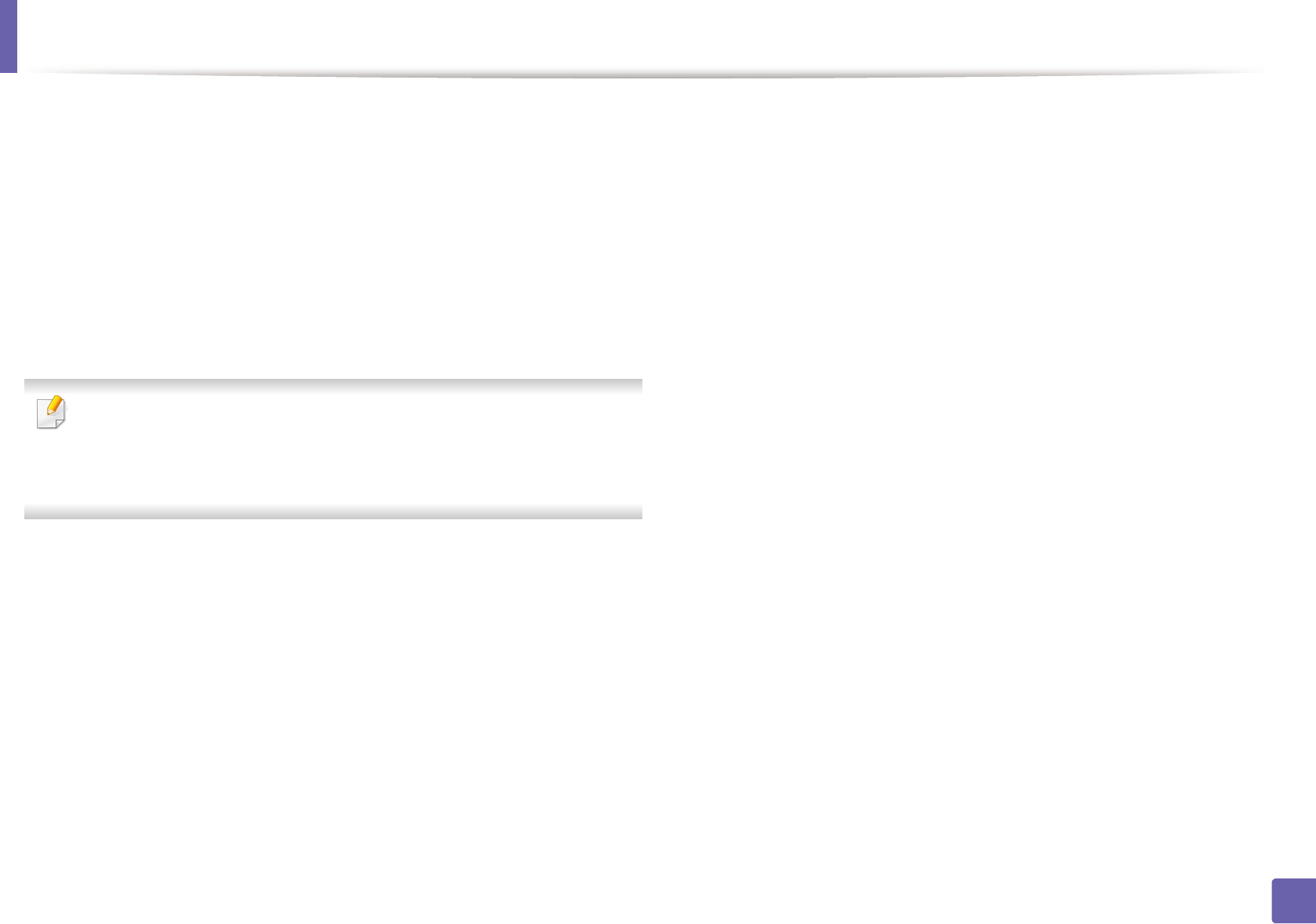
Wired network setup
98
2. Using a Network-Connected Machine
1Download SetIP program from Samsung web site and extract it.
2 Double-click the SetIPApplet.html file in cdroot/Linux/noarch/
at_opt/share/utils folder.
3 Click to open the TCP/IP configuration window.
4 Enter the machine’s new information into the configuration window. In
a corporate intranet, you may need to have this information assigned by
a network manager before proceeding.
Find the machine’s MAC address from the Network Configuration Report
(see "Printing a network configuration report" on page 96) and enter it
without the colons. For example, 00:15:99:29:51:A8 becomes
0015992951A8.
5 The machine will automatically print the Network Configuration
Report.
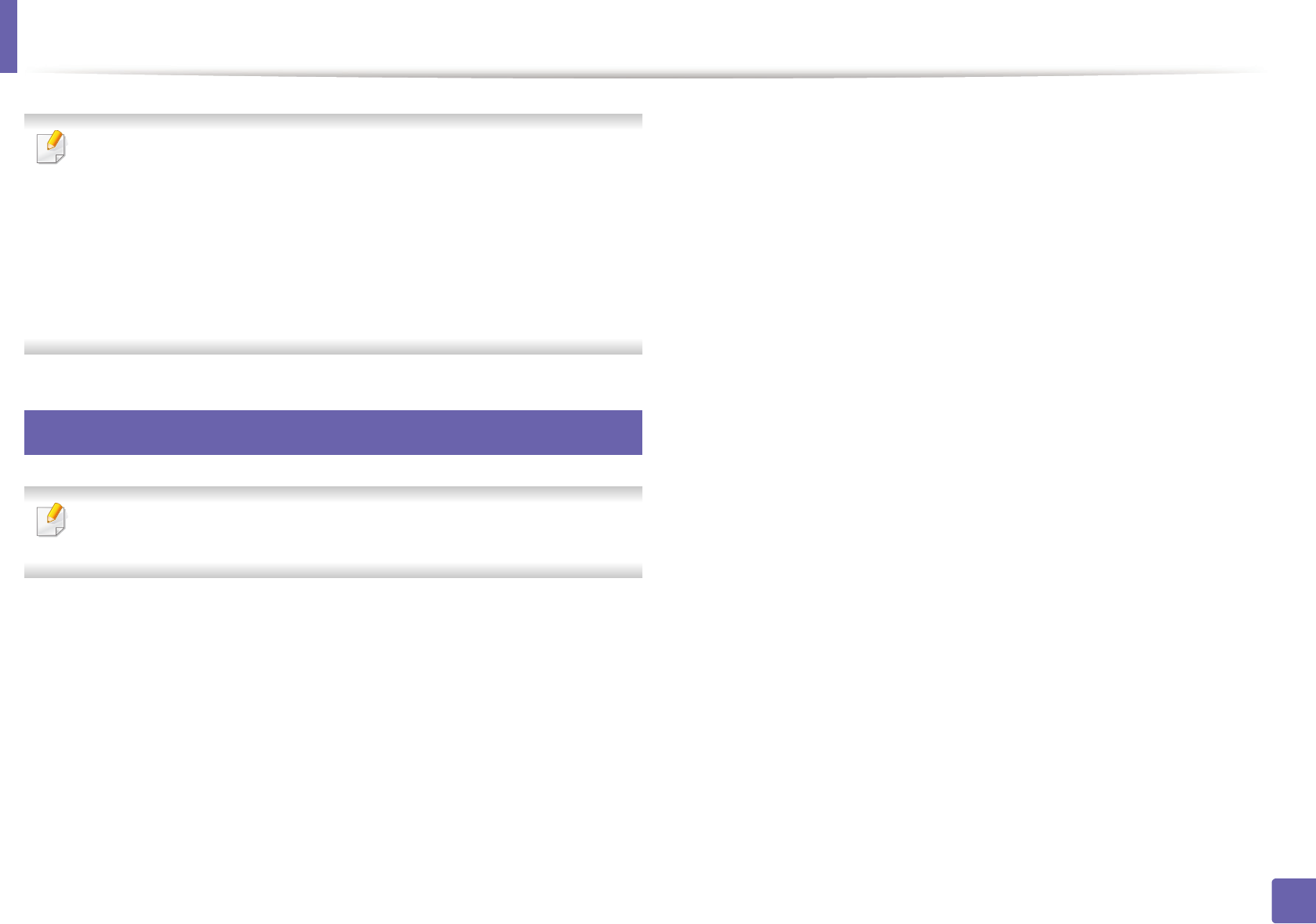
99
2. Using a Network-Connected Machine
Installing driver over the network
• Some features and optional goods may not be available depending on
model or country (see "Features by model" on page 6).
• The machine that does not support the network interface, it will not be
able to use this feature (see "Rear view" on page 19).
• You can install the printer driver and software when you insert the
software CD into your CD-ROM drive.
For windows, select the printer driver and software in the Select
Software to Install window.
5
Windows
The firewall software might be blocking network communication. Before
connecting the device to the network, disable the computer’s firewall.
1Make sure that the machine is connected to the network and powered
on. Also, your machine’s IP address should have been set (see "Setting IP
address" on page 96).
2 Insert the supplied software CD into your CD-ROM drive.
If the installation window does not appear, click Start > All programs >
Accessories > Run.
X:\Setup.exe replacing “X” with the letter, which represents your CD-
ROM drive and click OK.
• For Windows 8,
If the installation window does not appear, from Charms, select
Search > Apps and search for Run. Type in X:\Setup.exe, replacing
“X” with the letter that represents your CD-ROM drive and click OK.
If “Tap to choose what happens with this disc.” pop-up window
appears, click the window and select Run Setup.exe.
3 Review and accept the installation agreements in the installation
window. Then, click Next.
4 Select Network on the Printer Connection Type screen Then,
click Next.
5 Follow the instructions in the installation window.
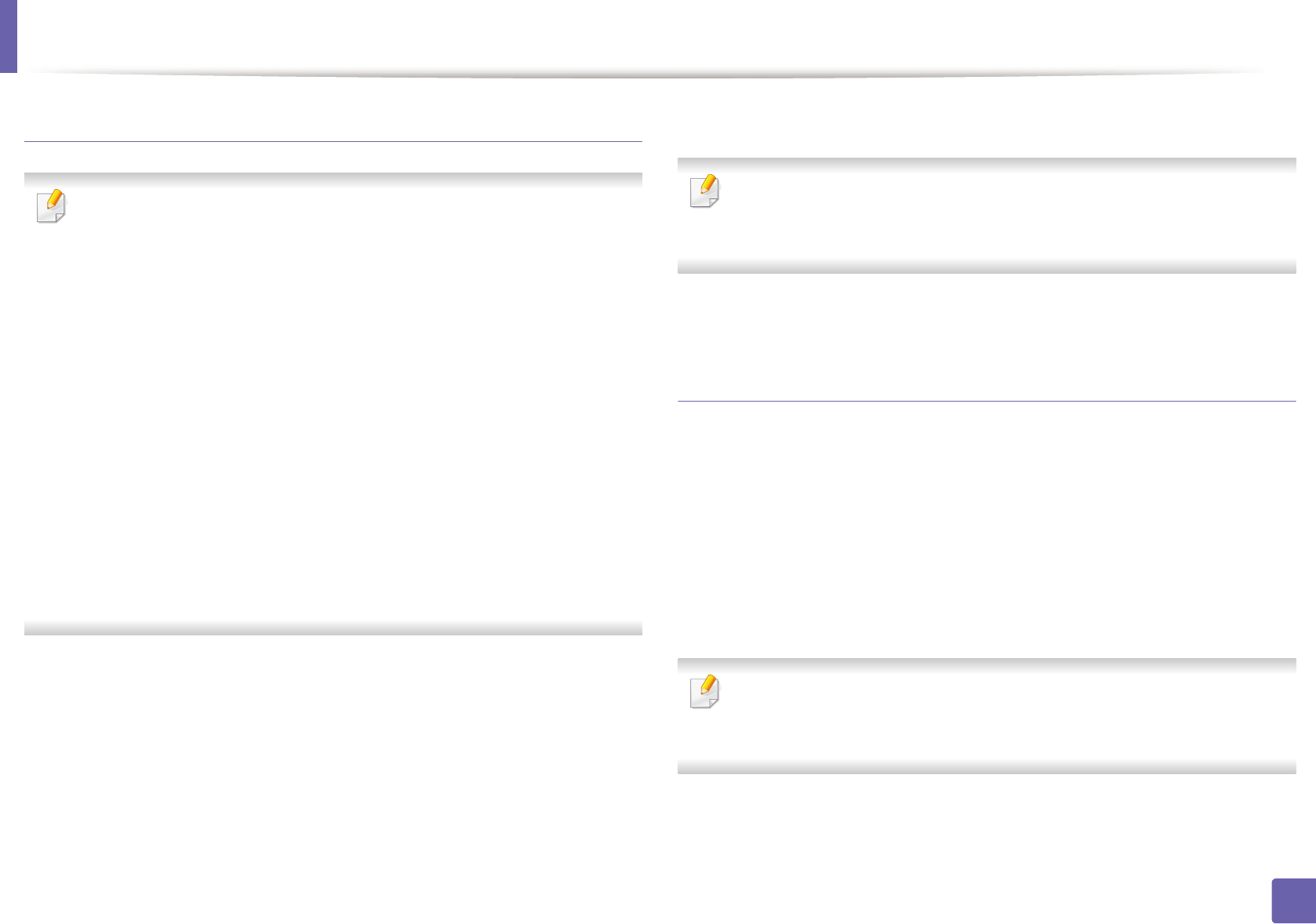
Installing driver over the network
100
2. Using a Network-Connected Machine
From the Windows 8 Start Screen
• The V4 driver is automatically downloaded from the Windows Update if
your computer is connected to the Internet. If not, you can manually
download the V4 driver from Samsung website, http://
www.samsung.com > find your product > Support or downloads.
•You can download Samsung Printer Experience app from the
Windows Store. You need have a Microsoft account to use the Windows
Store.
a From Charms, select Search.
b Click Store.
c Search and click Samsung Printer Experience.
d Click Install.
• If you install the driver using the supplied software CD, V4 driver is not
installed. If you want to use the V4 driver in the Desktop screen, you can
download from the Samsung website, http://www.samsung.com >find
your product > Support or downloads.
• If you want to install Samsung’s printer management tools, you need to
install them using the supplied software CD.
1Make sure that the machine is connected to the network and powered
on. Also, your machine’s IP address should have been set (see "Setting IP
address" on page 96).
2 From Charms, select Settings > Change PC settings > Devices.
3 Click Add a device.
Discovered machines will be shown on the screen.
4 Click the model name or host name you wish to use.
You can print a Network Configuration Report from the machine’s control
panel that will show the current machine’s host name (see "Printing a
network configuration report" on page 116).
5 The driver is automatically installed from the Windows Update.
Silent installation Mode
Silent installation mode is an installation method that does not require any user
intervention. Once you start the installation, the machine driver and software
are automatically installed on you computer. You can start the silent installation
by typing /s or /S in the command window.
Command-line Parameters
Following table shows commands that can be used in the command window.
Following command-line are effective and operated when command is
used with /s or /S. But /h, /H or /? are exceptional commands that can be
operated solely.