Samsung Electronics Co SLIMCOMBO Video Cassette Recorder/ DVD Player User Manual
Samsung Electronics Co Ltd Video Cassette Recorder/ DVD Player Users Manual
Users Manual
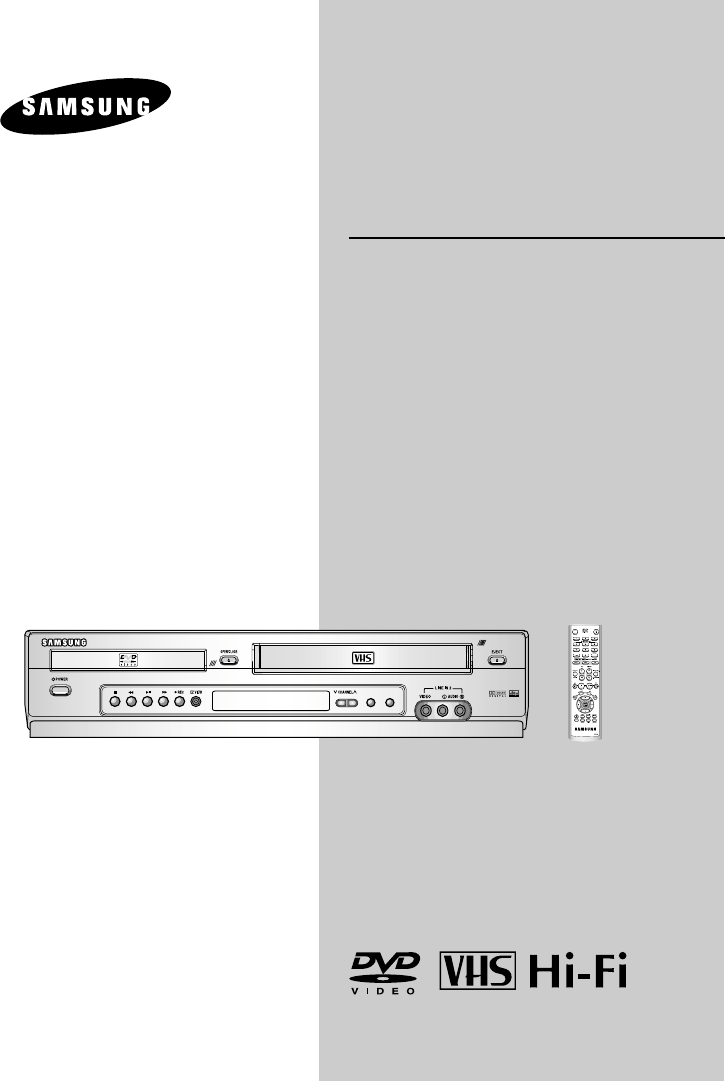
Instruction
Manual
DVD-V3650
www.samsungusa.com
EJECT
DVD/VCR
PROGRESSIVE
OPEN/CLOSE
POWER
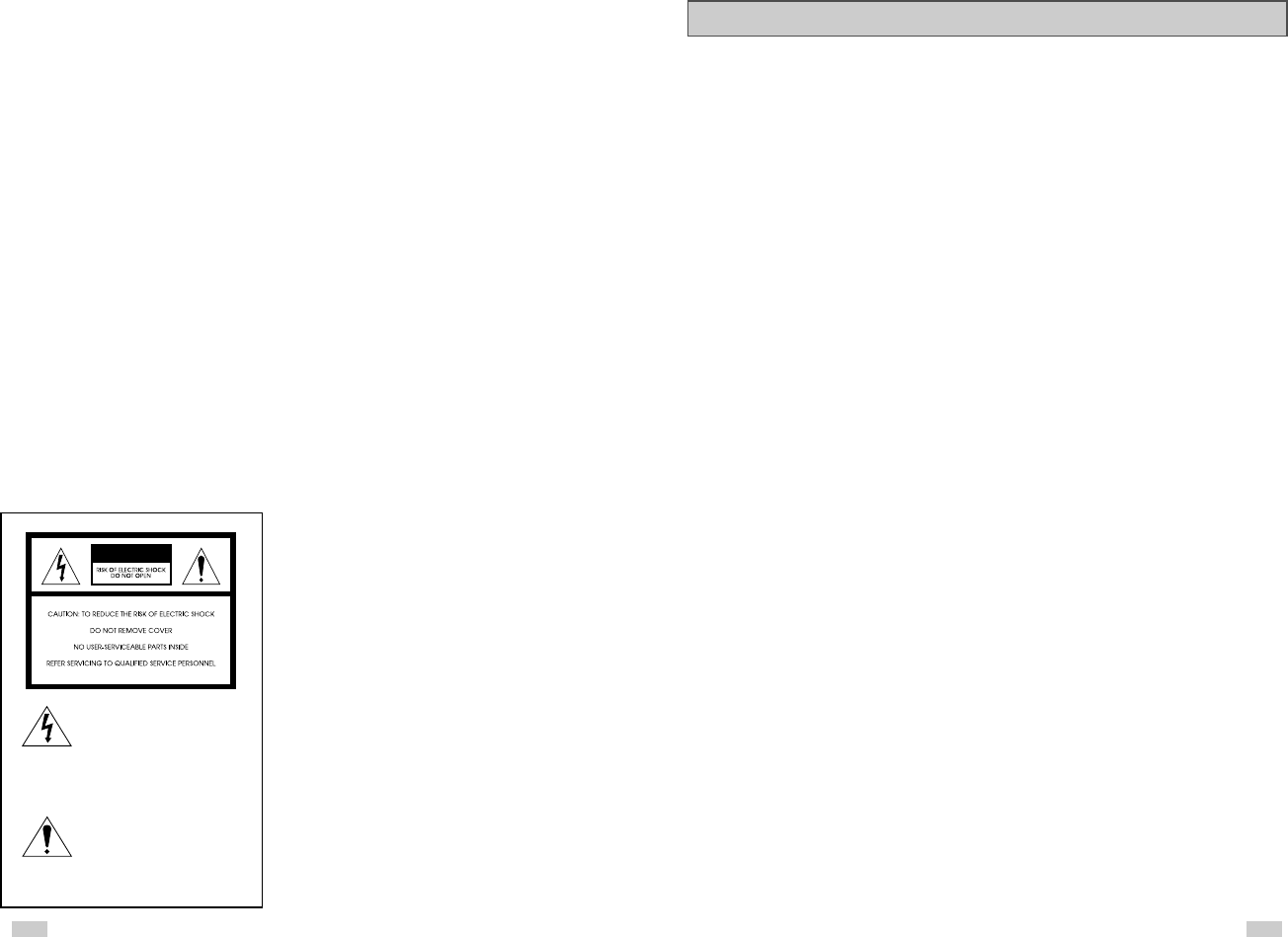
32
Important Safety Instructions
1. Read these instructions.
2. Keep these instructions.
3. Heed all warnings.
4. Follow all instructions.
5. Do not use this apparatus near water.
6. Clean only with dry cloth.
7. Do not block any ventilation openings. Install in accordance with the manufacturer’s
instructions.
8. Do not install near any heat sources such as radiators, heat registers, or other apparatus
(including amplifiers) that produce heat.
9. Do not defeat the safety purpose of the polarized or grounding-type plug. A polarized plug
has two blades with one wider than the other. A grounding type plug has two blades and a
third grounding prong. The wide blade or the third prong are provided for your safety. If the
provided plug does not fit into your outlet, consult an electrician for replacement of the
obsolete outlet.
10. Protect the power cord from being from being walked on or pinched particularly at plugs,
convenience receptacles, and the point where they exit from the apparatus.
11. Only use attachments/accessories specified by the manufacturer.
12. Use only with cart, stand, tripod, bracket, or table specified by the manufacturer, or sold with
the apparatus. When a used, caution when moving the cart/apparatus combination to avoid
injury from tip-over.
13. Unplug this apparatus. When a cart is used, use caution when moving the cart/apparatus
combination to avoid injury from tip-over.
14. Refer all servicing to qualified service personnel. Servicing is required when the apparatus
has been damaged in any way, such as power-supply cord or plug is damaged, liquid has
been spilled or objects have fallen into the apparatus, the apparatus has been exposed to
rain or moisture, does not operate normally, or been dropped.
WARNING:
TO PREVENT DAMAGE WHICH MAY RESULT IN
FIRE OR ELECTRIC SHOCK HAZARD, DO NOT
EXPOSE THIS APPLIANCE TO RAIN OR
MOISTURE.
WARNING:
TO AVOID HAZARDOUS EXPOSURE TO INVISIBLE
LASER RADIATION, DO NOT OPEN OR
REMOVE/DEFEAT LASER TRANSPORT
PROTECTIVE HOUSING.
CAUTION:
USE OF ANY CONTROLS, ADJUSTMENTS, OR
PROCEDURES OTHER THAN THOSE SPECIFIED
HEREIN MAY RESULT IN HAZARDOUS RADIATION
EXPOSURE.
USER/INSTALLER CAUTION:
Your authority to operate this FCC certified equipment
could be voided if you make changes or modifications
not expressly approved by the manufacturer, who is
responsible for compliance with Part 15 FCC rules.
NOTE TO CATV SYSTEM INSTALLER:
This reminder is provided to call the CATV system
installer’s attention to Article 820-40 of the National
Electronic Code that provides guidelines for proper
grounding and, in particular, specifies that the cable
ground shall be connected to the grounding system of
the building, as close to the point of cable entry as
practical.
Copy Notification
Federal law provides severe civil and criminal penalties
for the unauthorized reproduction, distribution, or
exhibition of copyrighted motion pictures and
videotapes. (Title 17, United States Code, Sections
501 and 506).
Macrovision Notification
This product incorporates copyright protection
technology that is protected by method claims of
certain U.S. patents and other intellectual property
rights owned by Macrovision Corporation and other
rights owners. Use of this copyright protection
technology must be authorized by Macrovision
Corporation, and is intended for home and other
limited viewing uses only unless otherwise authorized
by Macrovision Corporation. Reverse engineering or
disassembly is prohibited.
CAUTION:
To prevent fire, shock hazard, or annoying
interference, use only the recommended accessories.
To prevent electric shock, do not use this (polarized)
plug with an extension cord, receptacle, or other outlet
unless the blades can be fully inserted to prevent blade
exposure. To reduce the risk of electric shock, do not
remove the unit cover or back. There are no
serviceable parts inside. Refer servicing to qualified
personnel only.
CUIDADO:
Para prevenir incendio, riesgo de choque, o
interferencia enfadosa, use solamente los accesorios
recomendados. Para prevenir electrochoque, no use
este enchufe (polarizado) con un cordón de extensión,
toma de corriente, o cualquier otra toma a menos que
los dientes puedan ser completamente insertados para
prevenir exposición de los dientes. Para reducir el
riesgo de descarga eléctrica, no remueva la cubierta o
la parte posterior del equipo. Dentro del equipo no hay
partes que requieren servicio. Diríjase solamente a
personal calificado cuando requiera servicio.
ATTENTION:
Pour éviter les incendis, risque de chocs, ou
interférences fâcheuses, employer seulement les
accessoires recommandés. Pour éviter les chocs
électriques, ne pas employer cette prise (polarisée)
avec une rallonge, une prise de courant ou une autre
sortie de courant à moins que les lames peuvent être
insérées à fond pour l’exposition des lames. Pour
réduire les risques de chocs électriques, ne pas retirer
le couvercle ou l'arrière du module. Il n'y a pas de
pièce utilisable à l'intérieur. Ne faire effectuer
l'entretien que par un personnel qualifié.
This symbol is intended to alert
the user to the presence of
uninsulated dangerous voltage
within the product’s enclosure
that may be of sufficient
magnitude to constitute risk of
fire or electric shock.
This symbol is intended to alert
the user to the presence of
important operating and
maintenance instructions in the
literature accompanying this
product.
CAUTION
FCC Warning
Class B Computing Device
Information to the User
This Equipment has been tested and found to comply with the limits for a class B digital device pursuant to part 15 of FCC Rules. These limits are
designed to provide reasonable protection against harmful interference in a residential installation. This equipment generates, uses, and can radiate
radio frequency energy and, if not installed and used in accordance with the instructions, may cause harmful interference to radio communications.
However, there is no guarantee that interference will not occur in a particular installation. If this equipment does cause interference to radio or
television reception, which can be determined by turning the equipment off and on, the user is encouraged to try to correct the interference by one
or more of the following measures:
- Reorient or relocate the receiving antenna.
- Increase the separation between the equipment and receiver.
- Connect the equipment into an outlet on a circuit different from that to which the receiver is connected.
- Consult the dealer or an experienced radio/TV technician for help and for additional suggestions.
The user may find the following booklet prepared by the Federal Communications Commission helpful: “How to Identify and Resolve Radio-TV
Interference Problems.” This Booklet is available from the U.S. Government Printing Office, Washington, D.C. 20402, Stock No. 004-000-
00345-4.
FCC Warning
The user is cautioned that changes or modifications not expressly approved by the manufacturer could void the user’s authority to operate the
equipment.
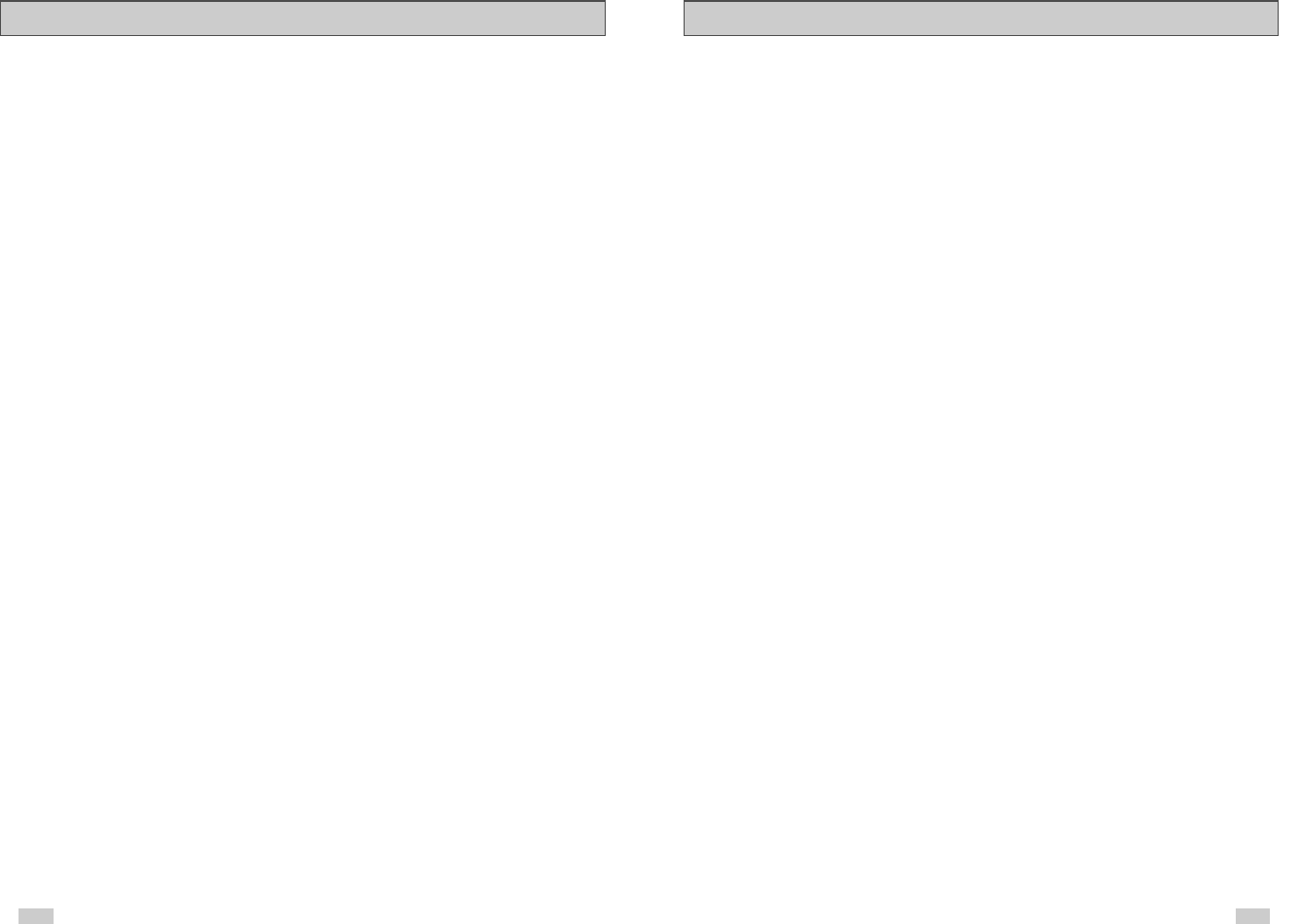
Table of Contents
◆5 - DVD Setup . . . . . . . . . . . . . . . . . . . . . . . . . . . . . . . . . . . . . . . . . . . . . . . . . . . . . . . . . 25
■Disc Menu Language . . . . . . . . . . . . . . . . . . . . . . . . . . . . . . . . . . . . . . . . . . . . . . . . . . . . . . . . 25
■Audio Language . . . . . . . . . . . . . . . . . . . . . . . . . . . . . . . . . . . . . . . . . . . . . . . . . . . . . . . . . . . . 25
■Subtitle Language . . . . . . . . . . . . . . . . . . . . . . . . . . . . . . . . . . . . . . . . . . . . . . . . . . . . . . . . . . . 26
■Digital Output. . . . . . . . . . . . . . . . . . . . . . . . . . . . . . . . . . . . . . . . . . . . . . . . . . . . . . . . . . . . . . . 27
■DTS . . . . . . . . . . . . . . . . . . . . . . . . . . . . . . . . . . . . . . . . . . . . . . . . . . . . . . . . . . . . . . . . . . . . . . 28
■Dynamic Compression . . . . . . . . . . . . . . . . . . . . . . . . . . . . . . . . . . . . . . . . . . . . . . . . . . . . . . . 29
■PCM Down Sampling . . . . . . . . . . . . . . . . . . . . . . . . . . . . . . . . . . . . . . . . . . . . . . . . . . . . . . . . 30
■TV Aspect Ratio . . . . . . . . . . . . . . . . . . . . . . . . . . . . . . . . . . . . . . . . . . . . . . . . . . . . . . . . . . . . 31
■Black Level . . . . . . . . . . . . . . . . . . . . . . . . . . . . . . . . . . . . . . . . . . . . . . . . . . . . . . . . . . . . . . . . 32
■Alt Video Out . . . . . . . . . . . . . . . . . . . . . . . . . . . . . . . . . . . . . . . . . . . . . . . . . . . . . . . . . . . . . . . 33
■Parental. . . . . . . . . . . . . . . . . . . . . . . . . . . . . . . . . . . . . . . . . . . . . . . . . . . . . . . . . . . . . . . . . . . 34
◆6 - DVD Sound Setup . . . . . . . . . . . . . . . . . . . . . . . . . . . . . . . . . . . . . . . . . . . . . . . . . . . 35
■A/V Receiver Connections . . . . . . . . . . . . . . . . . . . . . . . . . . . . . . . . . . . . . . . . . . . . . . . . . . . . 35
◆7 - DVD Operations . . . . . . . . . . . . . . . . . . . . . . . . . . . . . . . . . . . . . . . . . . . . . . . . . . . . . 36
■Special Playback Features . . . . . . . . . . . . . . . . . . . . . . . . . . . . . . . . . . . . . . . . . . . . . . . . . . . . 36
■Disc Menu Navigation . . . . . . . . . . . . . . . . . . . . . . . . . . . . . . . . . . . . . . . . . . . . . . . . . . . . . . . . 37
■EZ View. . . . . . . . . . . . . . . . . . . . . . . . . . . . . . . . . . . . . . . . . . . . . . . . . . . . . . . . . . . . . . . . . . . 37
■Title/Chapter/Time Selection. . . . . . . . . . . . . . . . . . . . . . . . . . . . . . . . . . . . . . . . . . . . . . . . . . . 39
■Angle View . . . . . . . . . . . . . . . . . . . . . . . . . . . . . . . . . . . . . . . . . . . . . . . . . . . . . . . . . . . . . . . . 40
■Subtitle . . . . . . . . . . . . . . . . . . . . . . . . . . . . . . . . . . . . . . . . . . . . . . . . . . . . . . . . . . . . . . . . . . . 41
■A to B Repeat . . . . . . . . . . . . . . . . . . . . . . . . . . . . . . . . . . . . . . . . . . . . . . . . . . . . . . . . . . . . . . 42
■Repeat Chapter/Title . . . . . . . . . . . . . . . . . . . . . . . . . . . . . . . . . . . . . . . . . . . . . . . . . . . . . . . . . 43
■Audio . . . . . . . . . . . . . . . . . . . . . . . . . . . . . . . . . . . . . . . . . . . . . . . . . . . . . . . . . . . . . . . . . . . . . 43
■Bookmarks . . . . . . . . . . . . . . . . . . . . . . . . . . . . . . . . . . . . . . . . . . . . . . . . . . . . . . . . . . . . . . . . 44
■MP3/WMA Play . . . . . . . . . . . . . . . . . . . . . . . . . . . . . . . . . . . . . . . . . . . . . . . . . . . . . . . . . . . . . 45
■Program Play & Random Play . . . . . . . . . . . . . . . . . . . . . . . . . . . . . . . . . . . . . . . . . . . . . . . . . 47
■Picture CD Playback . . . . . . . . . . . . . . . . . . . . . . . . . . . . . . . . . . . . . . . . . . . . . . . . . . . . . . . . . 48
■3D Sound . . . . . . . . . . . . . . . . . . . . . . . . . . . . . . . . . . . . . . . . . . . . . . . . . . . . . . . . . . . . . . . . . 50
■Function (DVD) . . . . . . . . . . . . . . . . . . . . . . . . . . . . . . . . . . . . . . . . . . . . . . . . . . . . . . . . . . . . . 51
◆8 - VCR Playback . . . . . . . . . . . . . . . . . . . . . . . . . . . . . . . . . . . . . . . . . . . . . . . . . . . . . . 52
■Special VCR Playback Features . . . . . . . . . . . . . . . . . . . . . . . . . . . . . . . . . . . . . . . . . . . . . . . . 52
■Tracking. . . . . . . . . . . . . . . . . . . . . . . . . . . . . . . . . . . . . . . . . . . . . . . . . . . . . . . . . . . . . . . . . . . 52
■Auto Play. . . . . . . . . . . . . . . . . . . . . . . . . . . . . . . . . . . . . . . . . . . . . . . . . . . . . . . . . . . . . . . . . . 53
■S-VHS Playback . . . . . . . . . . . . . . . . . . . . . . . . . . . . . . . . . . . . . . . . . . . . . . . . . . . . . . . . . . . . 53
■Variable Search System . . . . . . . . . . . . . . . . . . . . . . . . . . . . . . . . . . . . . . . . . . . . . . . . . . . . . . 54
4
Table of Contents
◆Safety . . . . . . . . . . . . . . . . . . . . . . . . . . . . . . . . . . . . . . . . . . . . . . . . . . . . . . . . . . . . . . . 2
■Important Safety Instructions . . . . . . . . . . . . . . . . . . . . . . . . . . . . . . . . . . . . . . . . . . . . . . . . . . 2
◆Welcome . . . . . . . . . . . . . . . . . . . . . . . . . . . . . . . . . . . . . . . . . . . . . . . . . . . . . . . . . . . . . 7
■Feature Summary . . . . . . . . . . . . . . . . . . . . . . . . . . . . . . . . . . . . . . . . . . . . . . . . . . . . . . . . . . . 7
■Unpack . . . . . . . . . . . . . . . . . . . . . . . . . . . . . . . . . . . . . . . . . . . . . . . . . . . . . . . . . . . . . . . . . . . 7
■Disc Type and Characteristics . . . . . . . . . . . . . . . . . . . . . . . . . . . . . . . . . . . . . . . . . . . . . . . . . 8
◆1 - System Overview . . . . . . . . . . . . . . . . . . . . . . . . . . . . . . . . . . . . . . . . . . . . . . . . . . . . 9
■Front Panel Overview . . . . . . . . . . . . . . . . . . . . . . . . . . . . . . . . . . . . . . . . . . . . . . . . . . . . . . . . 9
■Rear Panel . . . . . . . . . . . . . . . . . . . . . . . . . . . . . . . . . . . . . . . . . . . . . . . . . . . . . . . . . . . . . . . . 10
■Front Panel Display. . . . . . . . . . . . . . . . . . . . . . . . . . . . . . . . . . . . . . . . . . . . . . . . . . . . . . . . . . 10
■Remote Control Overview. . . . . . . . . . . . . . . . . . . . . . . . . . . . . . . . . . . . . . . . . . . . . . . . . . . . . 11
■Insert Batteries into Remote . . . . . . . . . . . . . . . . . . . . . . . . . . . . . . . . . . . . . . . . . . . . . . . . . . . 11
■Using the TV Buttons on the Remote Control . . . . . . . . . . . . . . . . . . . . . . . . . . . . . . . . . . . . . 12
◆2 - Getting Started. . . . . . . . . . . . . . . . . . . . . . . . . . . . . . . . . . . . . . . . . . . . . . . . . . . . . . 13
■Basic Connections/Auto Setup . . . . . . . . . . . . . . . . . . . . . . . . . . . . . . . . . . . . . . . . . . . . . . . . . 13
◆3 - Basic Operation . . . . . . . . . . . . . . . . . . . . . . . . . . . . . . . . . . . . . . . . . . . . . . . . . . . . . 14
■Deck Control Buttons . . . . . . . . . . . . . . . . . . . . . . . . . . . . . . . . . . . . . . . . . . . . . . . . . . . . . . . . 14
■Basic DVD Operation . . . . . . . . . . . . . . . . . . . . . . . . . . . . . . . . . . . . . . . . . . . . . . . . . . . . . . . . 14
■Basic VCR Operation . . . . . . . . . . . . . . . . . . . . . . . . . . . . . . . . . . . . . . . . . . . . . . . . . . . . . . . . 15
■Basic TV Tuner Operations. . . . . . . . . . . . . . . . . . . . . . . . . . . . . . . . . . . . . . . . . . . . . . . . . . . . 16
◆4 - System Setup. . . . . . . . . . . . . . . . . . . . . . . . . . . . . . . . . . . . . . . . . . . . . . . . . . . . . . . . . . . . . 16
■On-Screen Menu Navigation. . . . . . . . . . . . . . . . . . . . . . . . . . . . . . . . . . . . . . . . . . . . . . . . . . . 16
■Menu Language . . . . . . . . . . . . . . . . . . . . . . . . . . . . . . . . . . . . . . . . . . . . . . . . . . . . . . . . . . . . 17
■Manual Clock Set . . . . . . . . . . . . . . . . . . . . . . . . . . . . . . . . . . . . . . . . . . . . . . . . . . . . . . . . . . . 18
■Tuner Band Setting. . . . . . . . . . . . . . . . . . . . . . . . . . . . . . . . . . . . . . . . . . . . . . . . . . . . . . . . . . 19
■RF Output Channel. . . . . . . . . . . . . . . . . . . . . . . . . . . . . . . . . . . . . . . . . . . . . . . . . . . . . . . . . . 20
■Auto Channel Memory . . . . . . . . . . . . . . . . . . . . . . . . . . . . . . . . . . . . . . . . . . . . . . . . . . . . . . . 21
■Channel Add/Delete . . . . . . . . . . . . . . . . . . . . . . . . . . . . . . . . . . . . . . . . . . . . . . . . . . . . . . . . . 22
■Front Panel Dimmer . . . . . . . . . . . . . . . . . . . . . . . . . . . . . . . . . . . . . . . . . . . . . . . . . . . . . . . . . 23
■Auto Power Off . . . . . . . . . . . . . . . . . . . . . . . . . . . . . . . . . . . . . . . . . . . . . . . . . . . . . . . . . . . . . 24
5
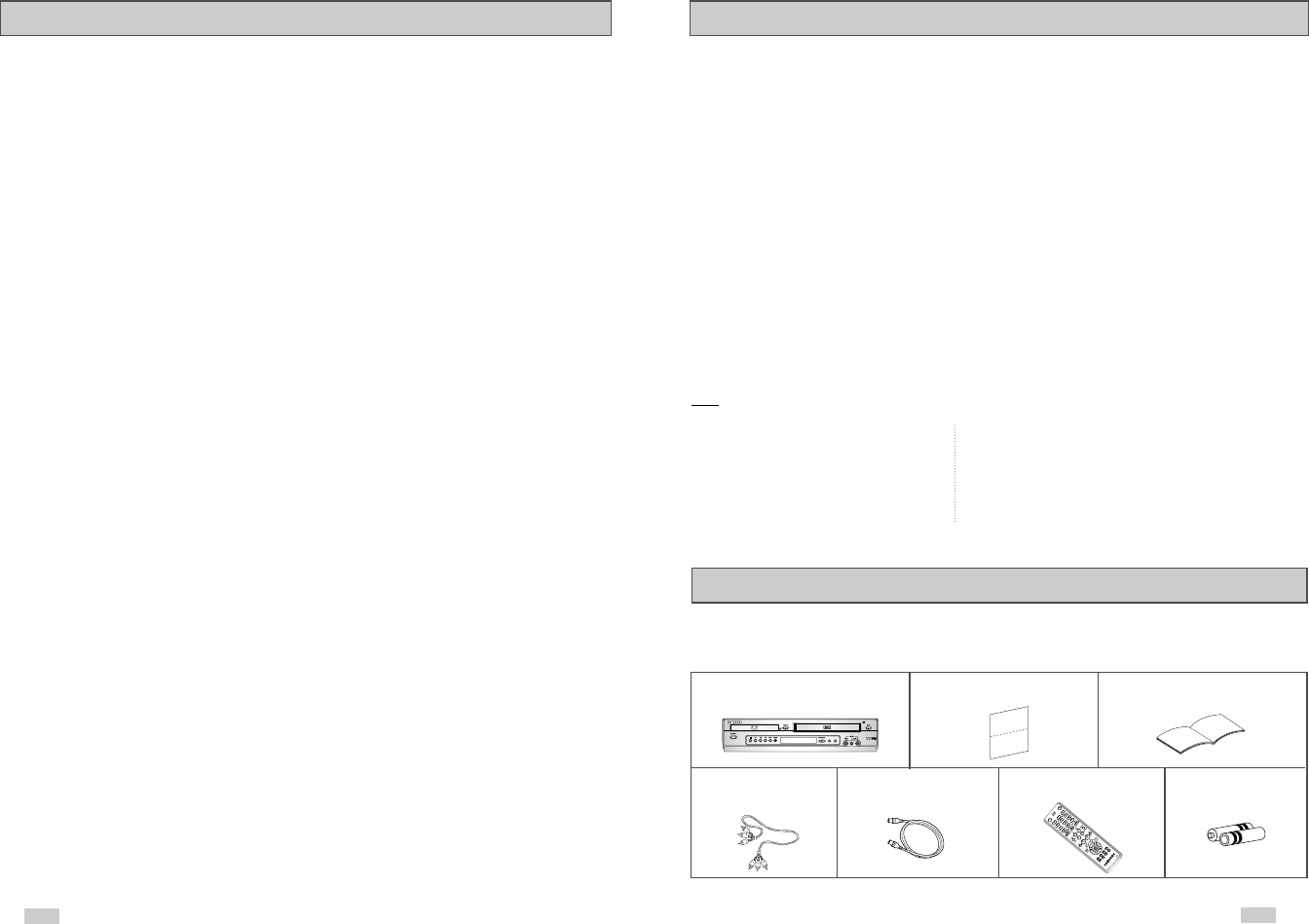
OPEN/CLOSE
POWER
Feature Summary
DVD+VCR Features
• Perfect compatibility to play back DVDs, audio CDs, MP3 discs or VHS Tapes.
•Enjoy a DVD movie while recording a TV show to the VCR.
•Auto Setup instantly finds the time and runs channel search.
•RF inputs and outputs for all kinds of TVs available.
•Composite, S-Video, and Component Video outputs.
•Universal remote provides the full operation on DVD+VCR.
•On-Screen Program (English/French/Spanish).
DVD Features
•10-bit video digital to analog converter and 27MHz advanced digital filter.
•Playback of 96KHz/24-bit sources.
•DTS digital output for DTS-enhanced DVDs.
•Playback MP3-CDs.
VCR Features
•Hi-Fi Stereo VCR.
•Superior slow motion and stop action (with 4 heads).
•Playback of S-VHS tapes with a better than standard resolution.
•INTRO Scan, Zero Return, and END Search.
•7-event/1 month timer recording.
•Time remaining counter, real time counter.
Note
*Discs which cannot be played with this player. *Ability to play back may depend on recording
•DVD-ROM •DVD-RAM conditions.
•CD-ROM •CDV •DVD-R •CD-RW
•CDI •VCD •DVD+RW, -RW
•HD layer of Super Audio CD
•CDGs play audio only, not graphics.
Unpack
When you unpack the DVD+VCR, please check the following list of items is included in the
packing case.
67
Table of Contents
◆9 - VCR Recording. . . . . . . . . . . . . . . . . . . . . . . . . . . . . . . . . . . . . . . . . . . . . . . . . . . . . . 55
■Basic Recording . . . . . . . . . . . . . . . . . . . . . . . . . . . . . . . . . . . . . . . . . . . . . . . . . . . . . . . . . . . . 55
■Special Recording Features . . . . . . . . . . . . . . . . . . . . . . . . . . . . . . . . . . . . . . . . . . . . . . . . . . . 56
■One Touch Recording (OTR) . . . . . . . . . . . . . . . . . . . . . . . . . . . . . . . . . . . . . . . . . . . . . . . . . . 57
■Record Speed . . . . . . . . . . . . . . . . . . . . . . . . . . . . . . . . . . . . . . . . . . . . . . . . . . . . . . . . . . . . . . 57
◆10 - Timer Recording. . . . . . . . . . . . . . . . . . . . . . . . . . . . . . . . . . . . . . . . . . . . . . . . . . . . 58
■How to Set a Timer Recording . . . . . . . . . . . . . . . . . . . . . . . . . . . . . . . . . . . . . . . . . . . . . . . . . 58
■Function(VCR). . . . . . . . . . . . . . . . . . . . . . . . . . . . . . . . . . . . . . . . . . . . . . . . . . . . . . . . . . . . . . 59
◆Appendix A - Advanced Connections . . . . . . . . . . . . . . . . . . . . . . . . . . . . . . . . . . . . . . . 60
■S-Video/Component Video Connections (for DVD). . . . . . . . . . . . . . . . . . . . . . . . . . . . . . . . . . 60
■Stereo Connections. . . . . . . . . . . . . . . . . . . . . . . . . . . . . . . . . . . . . . . . . . . . . . . . . . . . . . . . . . 61
■Monitor TV Connections . . . . . . . . . . . . . . . . . . . . . . . . . . . . . . . . . . . . . . . . . . . . . . . . . . . . . . 62
■Connecting Other Video Equipment . . . . . . . . . . . . . . . . . . . . . . . . . . . . . . . . . . . . . . . . . . . . . 63
◆Appendix B - Help . . . . . . . . . . . . . . . . . . . . . . . . . . . . . . . . . . . . . . . . . . . . . . . . . . . . . . 64
■Technical Specifications . . . . . . . . . . . . . . . . . . . . . . . . . . . . . . . . . . . . . . . . . . . . . . . . . . . . . . 64
EJECT
DVD/VCR
PROGRESSIVE
DVD-VCR Registration Card User’s Guide
(AD68-00078A) (AK68-00215A)
RCA cable for RF (Radio Frequency) 1.5V “AAA” Batteries- 2EA
Audio/Video connection Antenna Cable (AC43-12002H)
(AH97-00392F) (AC39-42001J)
Remote Control
(AK59-00008A)

8
Front Panel Overview
1DVD DECK
2DVD OPEN/CLOSE
3VCR DECK
4CHANNEL /
5DVD-VCR SELECT
6PROGRESSIVE
7VCR EJECT
8POWER
9STOP
10 REWIND/REV
11 PLAY/PAUSE
12 FAST-FORWARD/FWD
13 RECORD
14 EZ VIEW
15 FRONT PANEL DISPLAY
16 LINE IN 2 COMPOSITE VIDEO JACK
17 LINE IN 2 LEFT AUDIO JACK
18 LINE IN 2 RIGHT AUDIO JACK
EJECT
DVD/VCR
PROGRESSIVE
1 2 3 4 5 6 7
8 9 10 11 12 13 14 15 16 17 18
Disc Type and Characteristics
Disc Markings
Play Region Number
This DVD player is capable of playing the following types of discs with the corresponding logos:
~DIGITAL
SOUND
STEREO
NTSC
• Play
Region
Number
• NTSC broadcast
system in U.S.A,
Canada, Korea,
Japan, etc.
• Dolby
Digital disc
• Stereo disc • Digital
Audio disc
• DTS disc • MP3 disc
Both the DVD player and the discs are coded by region. These regional codes must
match in order for the disc to play. If the codes do not match, the disc will not play.
The Region Number for this player is described on the rear panel of the player.
5"
31/2"
Single-sided
240 min.
Double-sided
480 min.
Single-sided
80 min.
Double-sided
160 min.
Audio
+
Video
Audio
• CD is recorded as a
Digital Signal with better
audio quality, less
distortion and less
deterioration of audio
quality over time.
• DVD contains excellent sound
and video due to Dolby Digital
and MPEG-2 system.
• Various screen and audio
functions can be easily
selected through the on-
screen menu.
AUDIO-CD 5"
31/2"
74 min.
20 min.
Disc Types
(Logos) Recording
Types Disc Size Max.
Playing Time Characteristics
DVD
V I D E O
9
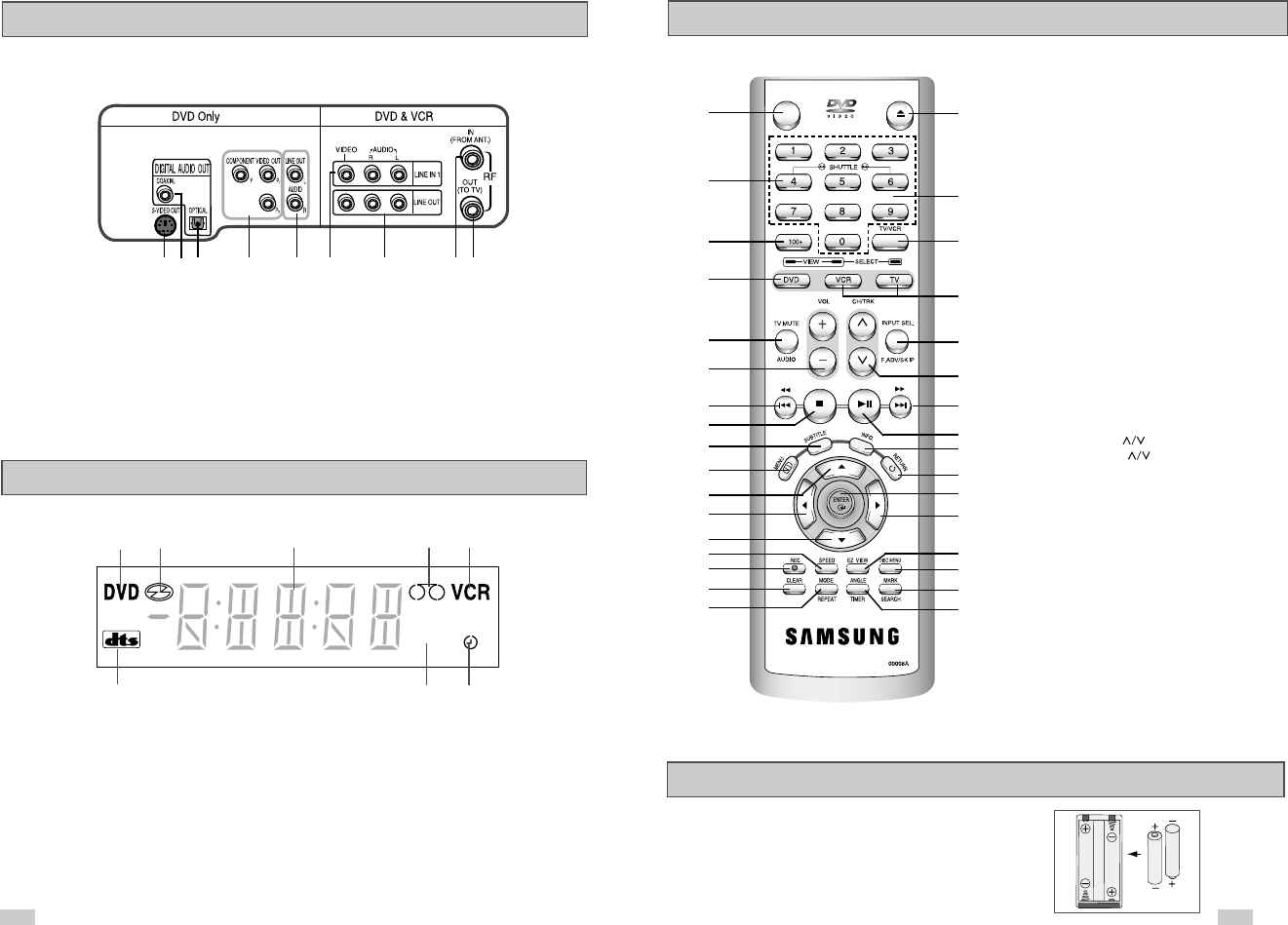
Remote Control Overview
Insert Batteries into Remote
•Remove the battery cover on the remote
• Insert two 1.5V “AAA” batteries as shown, making sure of the correct
polarities(+/-)
• Slide the cover back onto remote.
OPEN/CLOSE
POWER
1
2
3
4
5
6
7
8
9
10
11
12
13
14
15
16
17
18
19
20
21
22
23
24
25
26
27
28
29
30
31
32
33
1POWER
2SHUTTLE <</>>
3100+
4DVD
5TV MUTE. AUDIO
6VOLUME +/–
7REWIND
SKIP BACK
8STOP
9SUBTITLE
10 MENU
11 UP
12 LEFT
13 DOWN
14 SPEED
15 RECORD
16 CLEAR
17 MODE
REPEAT
18 OPEN/CLOSE
19 0-9
20 TV/VCR
21 VCR, TV SELECT
22 INPUT SEL.
F.ADV/SKIP
23 CHANNEL
TRACKING
24 FAST-FORWARD
SKIP NEXT
25 PLAY/PAUSE
26 INFO.
27 RETURN
28 ENTER
29 RIGHT
30 EZ VIEW
31 DISC MENU
32 MARK
SEARCH
33 ANGLE
TIMER
10
Front Panel Display
STEREO
1 2 3 4 5
6 7 8
1When the light is on, DVD is operating.
2DVD or CD media is loaded.
3The time, counter position, time remaining or
current deck status is indicated.
4VHS videotape is loaded.
5VCR is activated.
6A DVD with a DTS soundtrack is loaded.
7The Hi-Fi track of a VHS videotape is playing
(The current TV program or video is broadcast in
Stereo.)
8Timer Recording is in progress.
It also blinks when you pause VCR.
Rear Panel
1 2 3 4 5 6 7 8 9
1S-VIDEO OUT
2DIGITAL AUDIO OUT(COAXIAL)
3DIGITAL AUDIO OUT(OPTICAL)
4COMPONENT VIDEO OUT
5AUDIO LINE OUT TO TV
(S-VIDEO OR COMPONENT)
6LINE IN 1
7LINE OUT TO TV (COMPOSITE)
8RF ANTENNA INPUT
9RF OUT TO TV
11
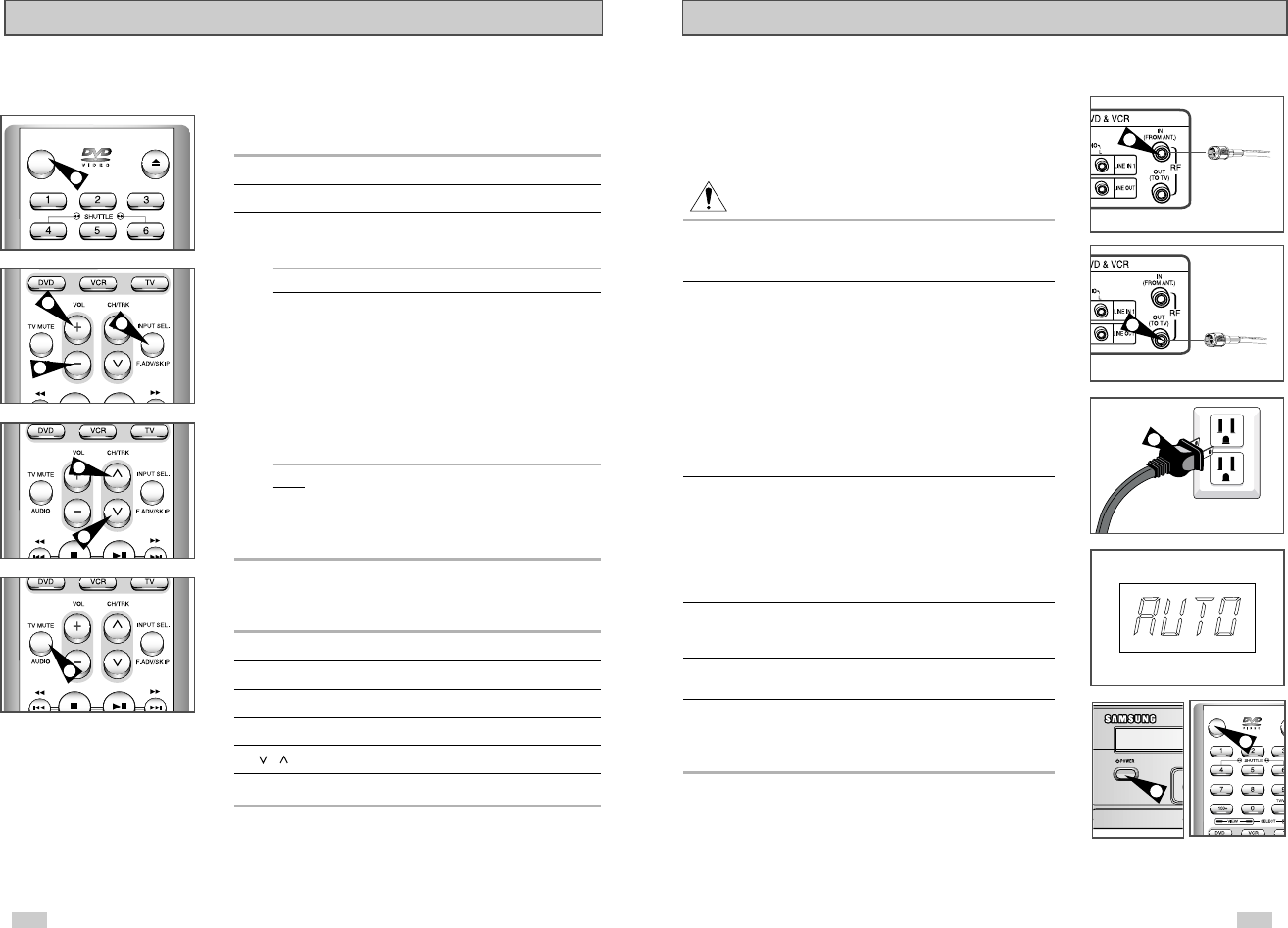
12 13
Basic Connections/Auto Setup
You will need to connect the DVD-VCR to a TV and run Auto Setup.
The Auto Setup will automatically search for channels and then set
your DVD-VCR's internal clock.
NOTES:
• See Appendix A for Advanced Connections.
• Standard RF or Line connections between your TV are required to
run DVD+VCR setup menu, even if you connect S-Video
or Component Video Output for better picture quality.
1 Connect the RF Antenna Cable to your DVD-VCR
Connect an external indoor/outdoor antenna or wall outlet antenna
cable to the Ant-In jack on the rear panel.
2 Connect your DVD-VCR to a TV
Choose one of the following methods:
RF Connection
Using the supplied RF antenna cable, connect the OUT jack (TO
TV) on the back panel of your DVD-VCR to your TV’s Antenna
Input.
Line Connection
Using an RCA-type audio/video cable (red, white, yellow), connect
the LINE OUT jacks on the back panel of your DVD-VCR to your
TV's Line In jacks. Use the three cables as follows: red for right
audio, white for left audio, and yellow for video.
NOTE: If your TV is equipped with RCA jacks, it is better to use the
Line Connection method.
3 Plug In
Your DVD-VCR's power should be plugged into a standard
120V/60Hz wall outlet. Avoid pressing any buttons on the remote
control or on the unit during an Auto Setup. While your DVD-VCR is
running an Auto Setup, “AUTO” will blink. When Auto Setup is
complete, the current time will be displayed on the front panel. In
case Auto Clock set fails to locate a channel to set the clock, you
should set the clock manually. See page 18.
4 Turn On your DVD-VCR
Turn on the power by pressing the POWER button on the remote
control or on the front panel of the unit.
5 Turn On your TV
Turn on the TV by pressing the POWER button.
6 Set the TV to Channel 3, 4 or Line
The same channel you selected in Step 2 above must be used. If
you are using the Line Connection method, set your TV to its Line
Input.
From Antenna or Cable
To TV’s Antenna Input
1
2
3
O
P
POWER
4
4
Using the TV Buttons on the Remote Control
Your VCR remote control will work with Samsung televisions and
compatible brands.
To determine whether your television is compatible, follow the instructions
below.
1Switch your television on.
2Point the remote control towards the television.
3Hold down the TV button and enter the two-figure code
corresponding to the brand of your television, by pressing the
appropriate numeric buttons.
Brand Codes Brand Codes
SAMSUNG 01, 14, 15, 23 LOEWE 28
SHARP 02, 16, 22 ZENITH 17
SONY 03 LG 06, 08, 18
RCA 07, 29 MAGNAVOX 04
TOSHIBA 09 EMERSON 21
PANASONIC 12, 24 SANYO 05, 20
JVC 11 DAEWOO 19
HITACHI 10 NOBLEX 25
MITSUBISHI 13 TELEFUNKEN 26
NEWSAN 27
Result:
If your television is compatible with the remote control, it
will switch off. It is now programmed to operate with the
remote control.
➢If several codes are indicated for your television brand, try
each one in turn until you find one that works.
☛
When you change the batteries in the remote control, you
must reprogram the code, following the same procedure.
You can then control the television using the following buttons.
Button Function
POWER
➀
Used to switch the television on and off.
INPUT SEL.
➁
Used to select an external source.
VOL +or –
➂
Used to adjust the volume of the television.
CH ( or )
➃
Used to select the required channel.
MUTE
➄
Used to toggle the sound on and off.
➢The various functions will not necessarily work on all
televisions. If you encounter problems, operate the
television directly.
OPEN/CLOSE
POWER
1
2
3
3
4
4
5
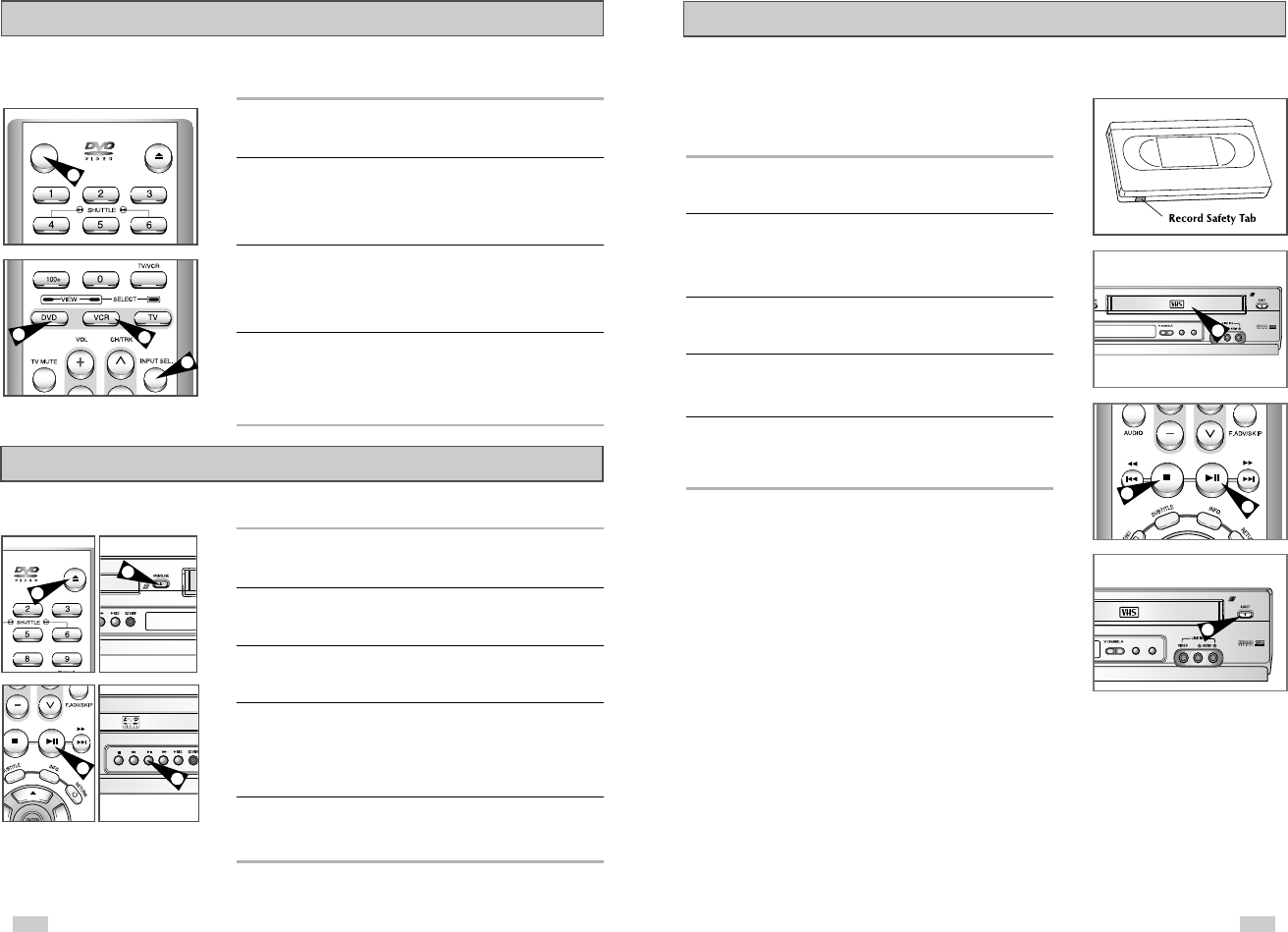
1514
Basic VCR Operation
To play a standard VHS videotape, just insert it into the VCR deck
and press the Play button. You can turn on the Auto Play to enable
the VCR deck to play automatically when you insert a videotape
that is missing the Record Safety Tab.. See page 53.
1 Insert VHS Tape
Insert a standard VHS videotape into the VCR deck.
• When a videotape is inserted, power will turn on automatically.
2 Play Tape
Press the
❿ll
(PLAY/PAUSE) button on the remote control or on
the front panel of the unit. The videotape will begin to play
automatically if it is missing the Record Safety Tab and Auto Play is
turned on. See page 53
3 Stop Playback
Press the
■
(STOP) button on the remote control or on the front
panel of the unit.
4 Eject Tape
Press the OPEN/CLOSE button on the remote control or the
EJECT button on the front panel of the unit.
5 Additional VCR Options
• See pages 52~54 for special VCR Playback features.
• See pages 55~57 for VCR Recording features.
• See page 58 for Timer Recording features.
EJECT
DVD/VCR
PROGRESSIVE
EJECT
DVD/VCR
PROGRESSIVE
1
2
3
4
OPEN/CLOSE
POWER
The DVD-VCR uses one set of controls to operate both decks. The
following buttons are helpful in successfully controlling each deck.
1 POWER Button
Press the POWER button on the remote control or front panel to
turn on the DVD-VCR.
2 DVD Button
Press the DVD button on the remote control or front panel when
you want to control the DVD deck.
•The DVD indicator will light on the Front Panel Display to show
that the DVD deck is selected.
3 VCR Button
Press the VCR button on the remote control or front panel when
you want to control the VCR deck.
•The VCR indicator will light on the Front Panel Display to show
that the VHS deck is selected.
4 INPUT SEL. Button
Press the INPUT SEL. button repeatedly to cycle through all of
your input sources, including the Tuner (Ch##), Line 1 (rear AV
input), and Line 2 (front AV input).
•Input select is only available when the VCR deck is selected.
Deck Control Buttons
23
4
1
OPEN/CLOSE
1
1
4
Fllow the instructions below to playback a DVD.
1 Open the Disc Tray
Press the OPEN/CLOSE button on your remote control or on the
front panel of the unit to turn on the power and open the disc tray.
2 Insert a Disc
Put a disc in the center of the tray, with the label-printed side facing
up.
3 Close the Disc Tray
Press the OPEN/CLOSE button on your remote control or on the
front panel of the unit to close the disc tray.
4 Play a DVD
Press the PLAY/PAUSE button on your remote control or on the
front panel of the unit.
• Most discs will start to playback as soon as the tray closes.
• If a DVD has a MENU, the menu may pop up on TV screen.
5 Additional DVD Options
•See pages 25 ~ 35 for advanced DVD Setup options.
•See pages 36 ~ 51 for special DVD Playback features.
Basic DVD Operation
4
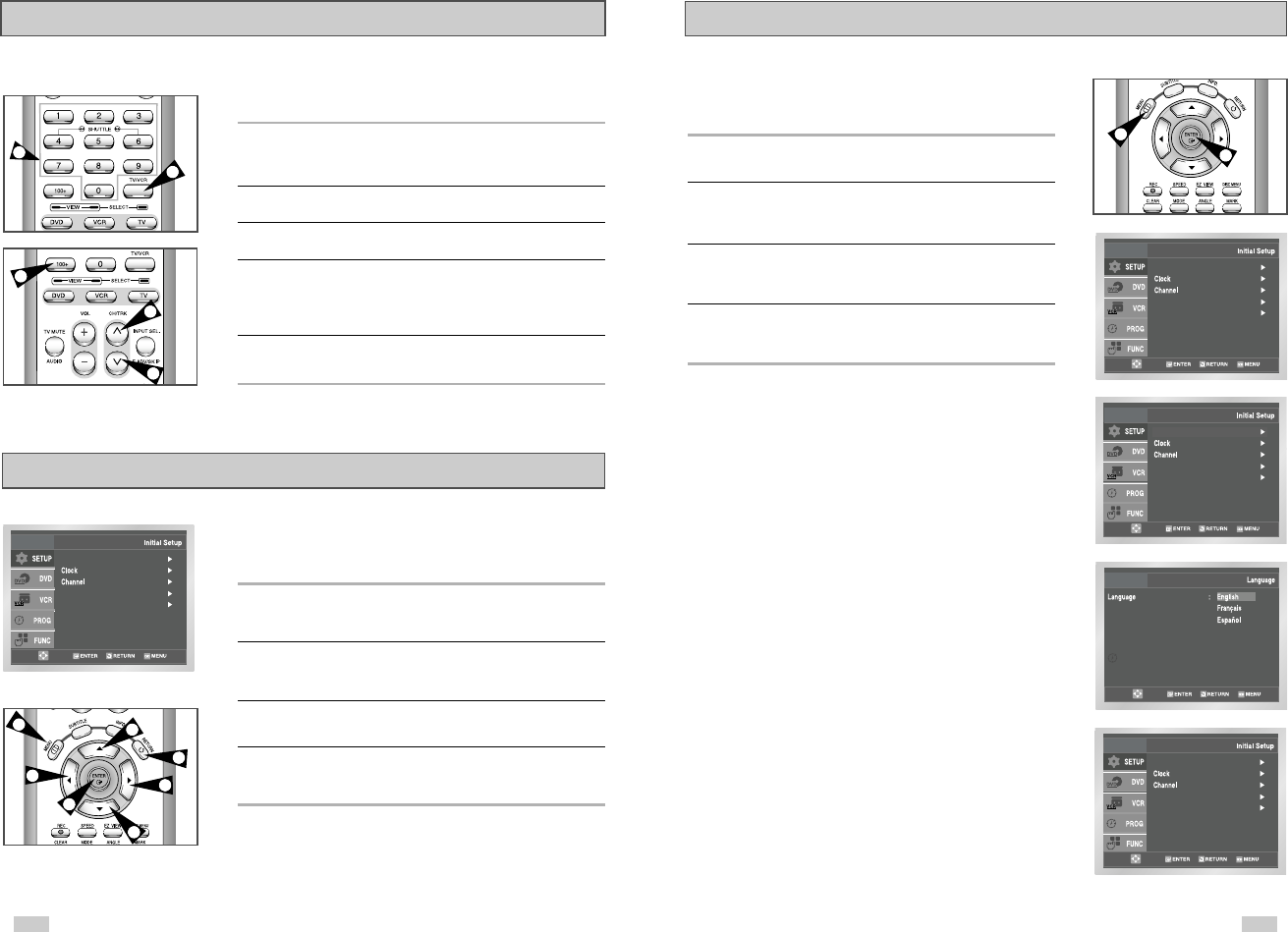
17
Menu Language
To change the on-screen MENU language to English, French or
Spanish, follow these steps.
1 Open “MENU”
Press the MENU button while the DVD is in Stop or Play mode.
2 Select “SETUP”
Using the UP/DOWN buttons, move the selection bar to “SETUP”
then press ENTER to select.
3 Select “Language”
Use the UP/DOWN buttons to highlight “Language” then press the
ENTER button.
4 Set menu Language
Place the selection bar next to your desired Language, then press
the ENTER button.
Language : English
Front Display : Auto
Auto Power Off : Off
Front Display : Auto
Auto Power Off : Off
Language : English
Language : English
Front Display : Auto
Auto Power Off : Off
1
16
Basic TV Tuner Operations
When watching TV using the DVD-VCR's built-in TV tuner, use the
buttons below.
1 TV/VCR
Press this button to switch between your TV's tuner and the VCR's
internal tuner.
•You don’t need to press the TV/VCR button in VCR mode.
2 Channel Up/Down
Use these buttons to move to the previous or the next channel.
3 0-9 Buttons
Use these buttons to select the desired channel directly.
4 100+ Button
Press this button to tune to channels 100 and above. First, press
the 100+ button, then use the numeric buttons (0-9) to enter the
remaining digits of the channel number desired.
•This button is activated only in Cable TV Mode.
5 INFO. Button
Press this button to display the current channel.
•This also works in DVD and VCR mode.
The on-screen menus allow you to enable or disable various
functions on your DVD-VCR. Use the following buttons to open
and navigate through the on-screen menus.
1 MENU Button
Press this button while the DVD is in Stop or Play mode to open
the on-screen MAIN MENU.
2 Up/Down and Left/Right
Use these buttons to move the selection bar up, down, left and
right to cycle through the menu options.
3 ENTER Button
Press this button to confirm any new settings.
4 RETURN Button
Press this button to return to the last MENU screen displayed or to
exit the on-screen MENU all together.
On-Screen Menu Navigation
Language : English
Front Display : Auto
Auto Power Off : Off
2
2
2
2
1
4
3
1
4
2
2
34
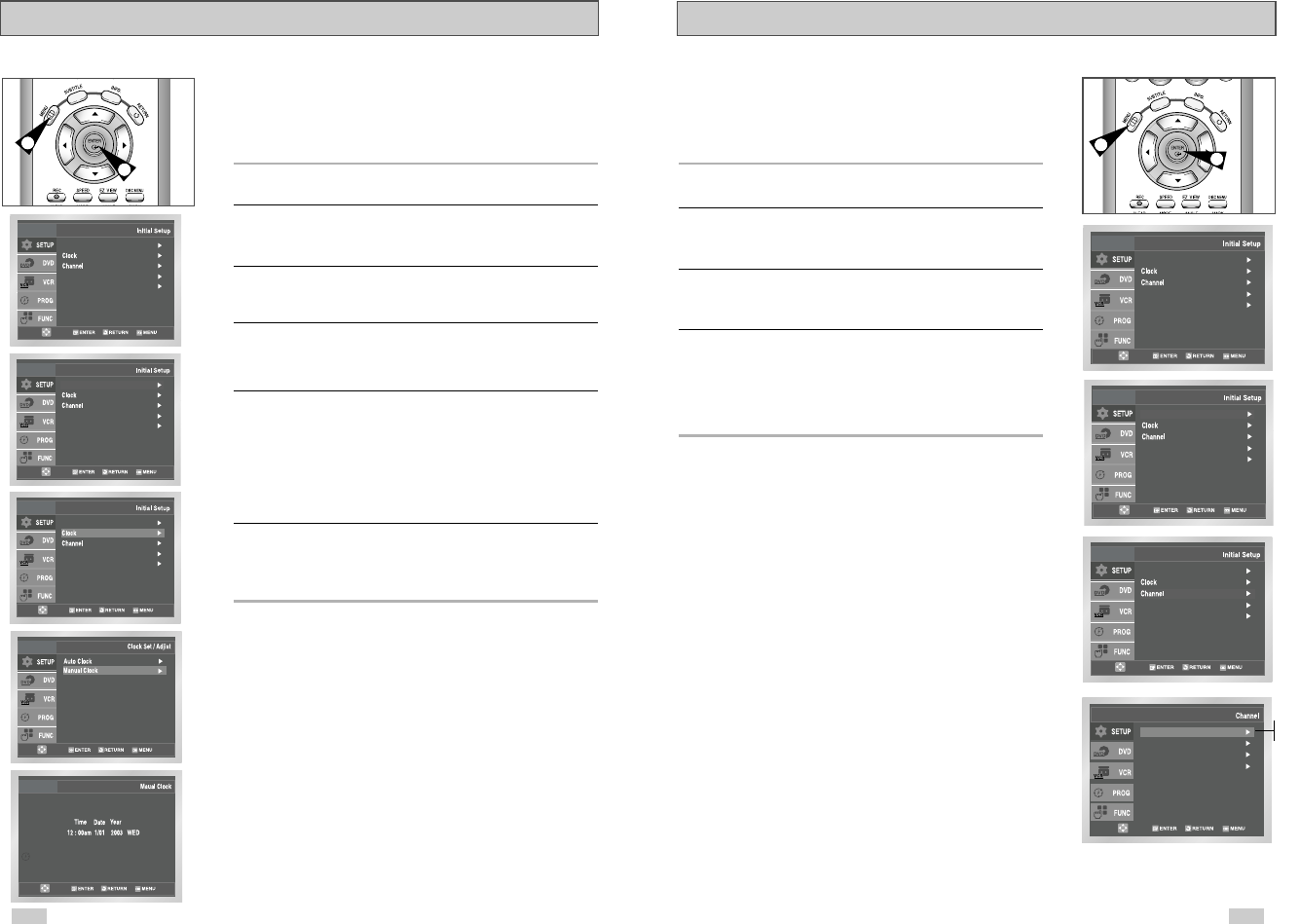
19
Tuner Band Setting
This feature allows you to manually set the DVD-VCR’s tuner
band to Antenna or Cable, whichever you connected to the
Antenna In jack during initial setup.
• Use this setting only if Auto Setup detected the incorrect tuner
band, i.e. channels are coming in on the wrong channel numbers.
1 Open “MENU”
With the DVD in Stop or Play mode, press the MENU button.
2 Select “SETUP”
Using the UP/DOWN buttons, move the selection bar to “SETUP”
then press ENTER to select.
3 Select “Channel”
Using the UP/DOWN buttons, move the selection bar to “Channel”,
then press ENTER to select.
4 Select “Ant/Cable”
Move the selection arrow to “Ant/Cable” then press right to select
from the following options:
•Antenna - Indicates that the DVD-VCR is connected to an indoor
or outdoor VHF/UHF antenna.
•Cable TV - Indicates that the DVD-VCR is connected to Cable TV.
1
3
18
If Auto Setup fails to set the DVD-VCR’s internal clock by locating
a local TV station, follow these steps to set the date and time
manually.
NOTE: For accurate Timer Recording, your DVD-VCR's internal
clock must be set correctly.
1 Open “MENU”
Press the MENU button while the DVD is in Stop or Play mode.
2 Select “SETUP”
Using the UP/DOWN buttons, move the selection bar to “SETUP”
then press ENTER to select.
3 Select “Clock”
Use the UP/DOWN buttons to highlight “Clock ”, then press the
ENTER button.
4 Select “Manual Clock”
Move the highlight to “Manual Clock”, then press the ENTER
button.
•The Clock Set/Adjust menu will change as shown.
5 Set the Clock
Use the Left/Right buttons to select each of the following options,
then use the UP/DOWN buttons to set each option:
• Hour – Set the hour.
• Minute – Set the minute.
• Month – Set the month.
• Day – Set the day.
• Year – Set the year.
6 Confirm Settings
Press the RETURN button to confirm your clock settings and to
return to the Setup Menu.
• Press the RETURN button again to exit.
Manual Clock Set
4
1
Language : English
Front Display : Auto
Auto Power Off : Off
Language : English
Front Display : Auto
Auto Power Off : Off
Ant./Cable : Antenna
RF Output CH : 3CH
Auto Channel Memory
Channel Add/Delete
Antenna
Cable TV
Language : English
Front Display : Auto
Auto Power Off : Off
Language : English
Front Display : Auto
Auto Power Off : Off
Front Display : Auto
Auto Power Off : Off
Language : English
Front Display : Auto
Auto Power Off : Off
Language : English
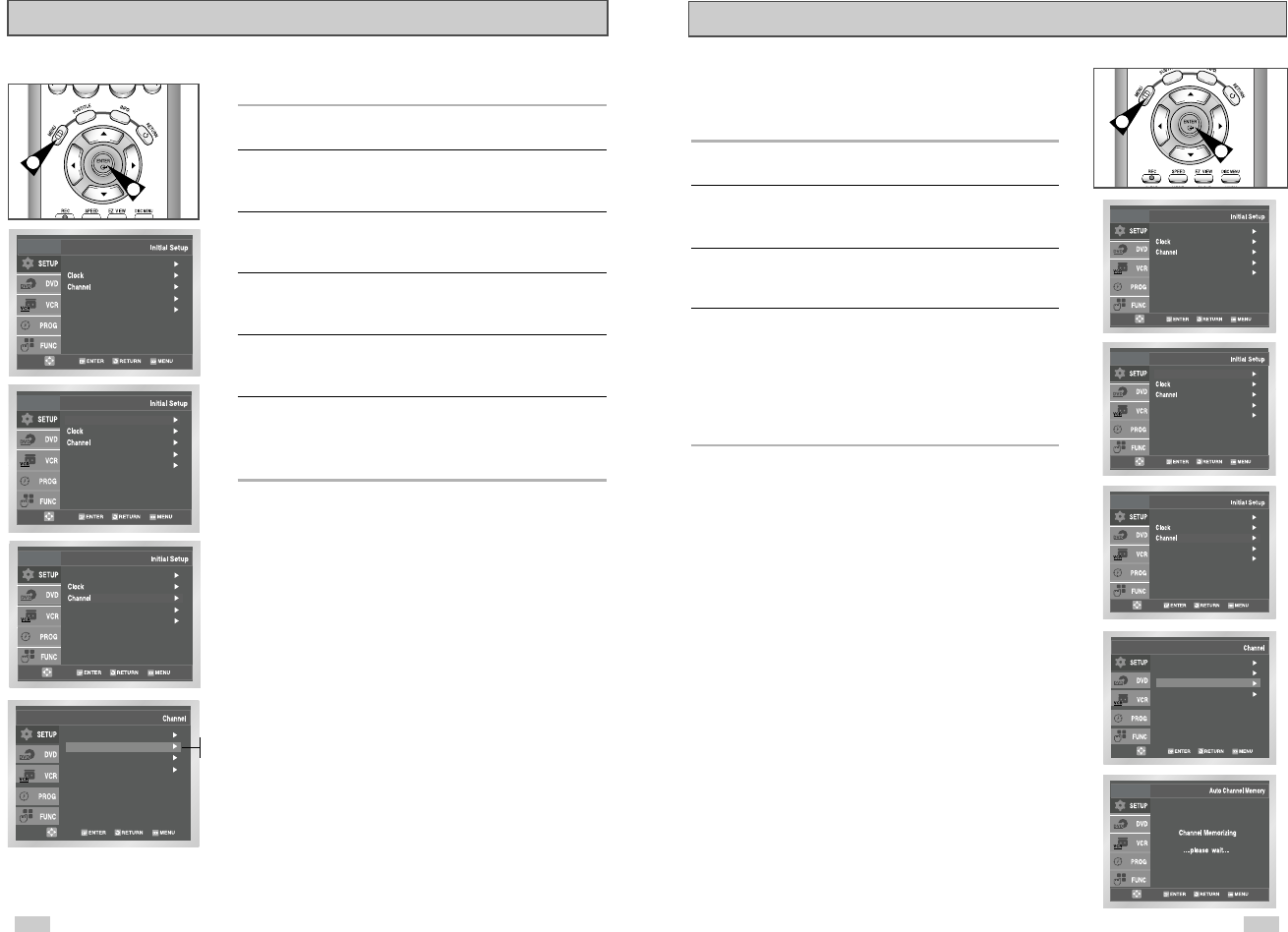
21
Auto Channel Memory will automatically seek and store all active
channels in your area.
1 Open “MENU”
With the DVD in Stop or Play mode, press the MENU button.
2 Select “SETUP”
Using the UP/DOWN buttons, move the selection bar to “SETUP”
then press ENTER to select.
3 Select “Channel”
Using the UP/DOWN buttons, move the selection bar to “Channel”,
then press ENTER to select.
4 Run “Auto Channel Memory”
Move the selection arrow to “Auto Channel Memory,” then press
ENTER to select.
•The DVD-VCR will automatically search for all available
channels in the selected Tuner Band. This procedure may take
a few minutes to complete.
•When finished, the lowest channel found will be displayed.
Auto Channel Memory
4
1
1
Language : English
Front Display : Auto
Auto Power Off : Off
Ant./Cable : Antenna
RF Output CH : 3CH
Auto Channel Memory
Channel Add/Delete
20
RF Output Channel
1 Open “MENU”
With the DVD in Stop or Play mode, press the MENU button.
2 Select “SETUP”
Using the UP/DOWN buttons, move the selection bar to “SETUP”
then press ENTER to select.
3 Select “Channel”
Using the UP/DOWN buttons, move the selection bar to “Channel,”
then press ENTER to select.
4 Select “RF Output CH”
Move the selection bar to “RF Output CH”, then press right
to change.
5 Change “RF Output CH”
A message will appear on your TV.
Then press ENTER to change.
6 Change “TV Channel”
A message will appear on your TV. When the message disappears,
change your TV to channel 3 or 4 to match the RF output channel
of the player.
Language : English
Front Display : Auto
Auto Power Off : Off
Ant./Cable : Antenna
RF Output CH : 4CH
Auto Channel Memory
Channel Add/Delete
3CH
4CH
5
Language : English
Front Display : Auto
Auto Power Off : Off
Front Display : Auto
Auto Power Off : Off
Language : English
Language : English
Front Display : Auto
Auto Power Off : Off
Front Display : Auto
Auto Power Off : Off
Language : English
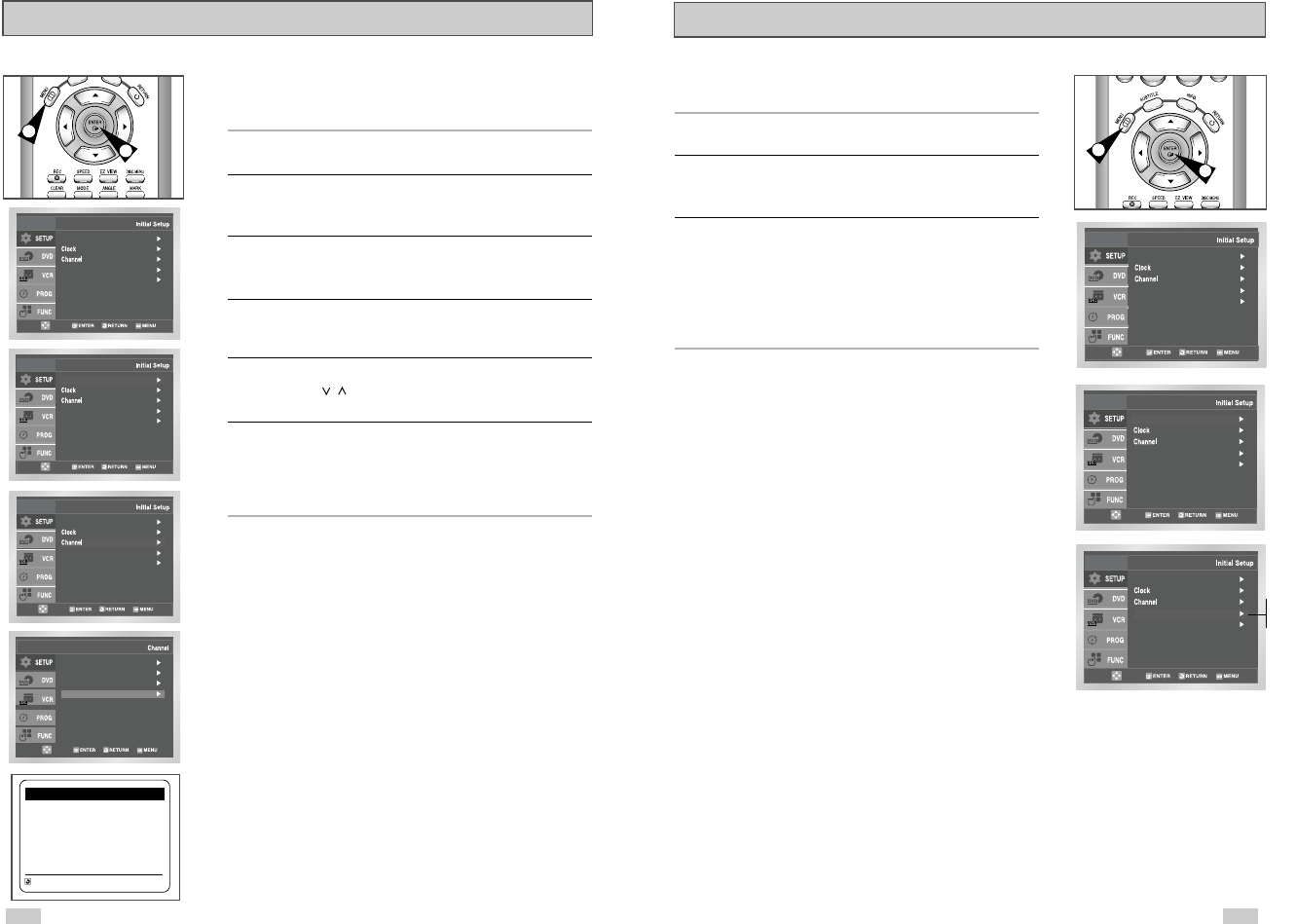
2322
Front Panel Dimmer
You can set the Front Panel Display to be bright all the time, dim
all the time, or dim during power off.
1 Open “ MENU”
With the DVD in Stop or Play mode, press the MENU button.
2 Select “SETUP”
Using the UP/DOWN buttons, move the selection bar to “SETUP”
then press ENTER to select.
3 Set “Front Display”
Move the selection bar to “Front Display,” then press right to select
from the following options:
•Auto – Front Panel Display will dim automatically during
power off.
•Bright – Front Panel Display will be bright all the time.
•Dim – Front Panel Display will be dim all the time.
Language : English
Front Display : Auto
Auto Power Off : Off
Front Display : Auto
Auto Power Off : Off
Language : English
Language : English
Front Display : Auto
Auto Power Off : Off
Channel Add/Delete
Use this feature if Auto Channel Search missed a channel that you
would like to add, or added a channel you wish to remove.
1 Open “MENU”
With the DVD in Stop or Play mode, press the MENU button.
2 Select “SETUP”
Using the UP/DOWN buttons, move the selection bar to “SETUP”
then press ENTER to select.
3 Select “Channel”
Using the UP/DOWN buttons, move the selection bar to “Channel”,
then press ENTER to select.
4 Select “Channel Add/Delete”
Move the selection bar to “Channel Add/Delete,” then press
ENTER to select.
5 Select Channel to add/delete
Use the CH / buttons to tune in the channel number you wish
to add or remove.
6 Select “Channel Add/Delete”
Press right to add or press left to remove the channel from
your channel list.
•Repeat steps 4 and 5 to add or remove additional channels.
4
1
1
Ant./Cable : Antenna
RF Output CH : 3CH
Auto Channel Memory
Channel Add/Delete
CHANNEL ADD/DELETE
Select channel : [ 02]
and press [
❿
] to ADD
press [
➛
] to DELETE
RETURN CH
❷
Auto
Bright
Dim
2
Language : English
Front Display : Auto
Auto Power Off : Off
Language : English
Front Display : Auto
Auto Power Off : Off
Front Display : Auto
Auto Power Off : Off
Language : English
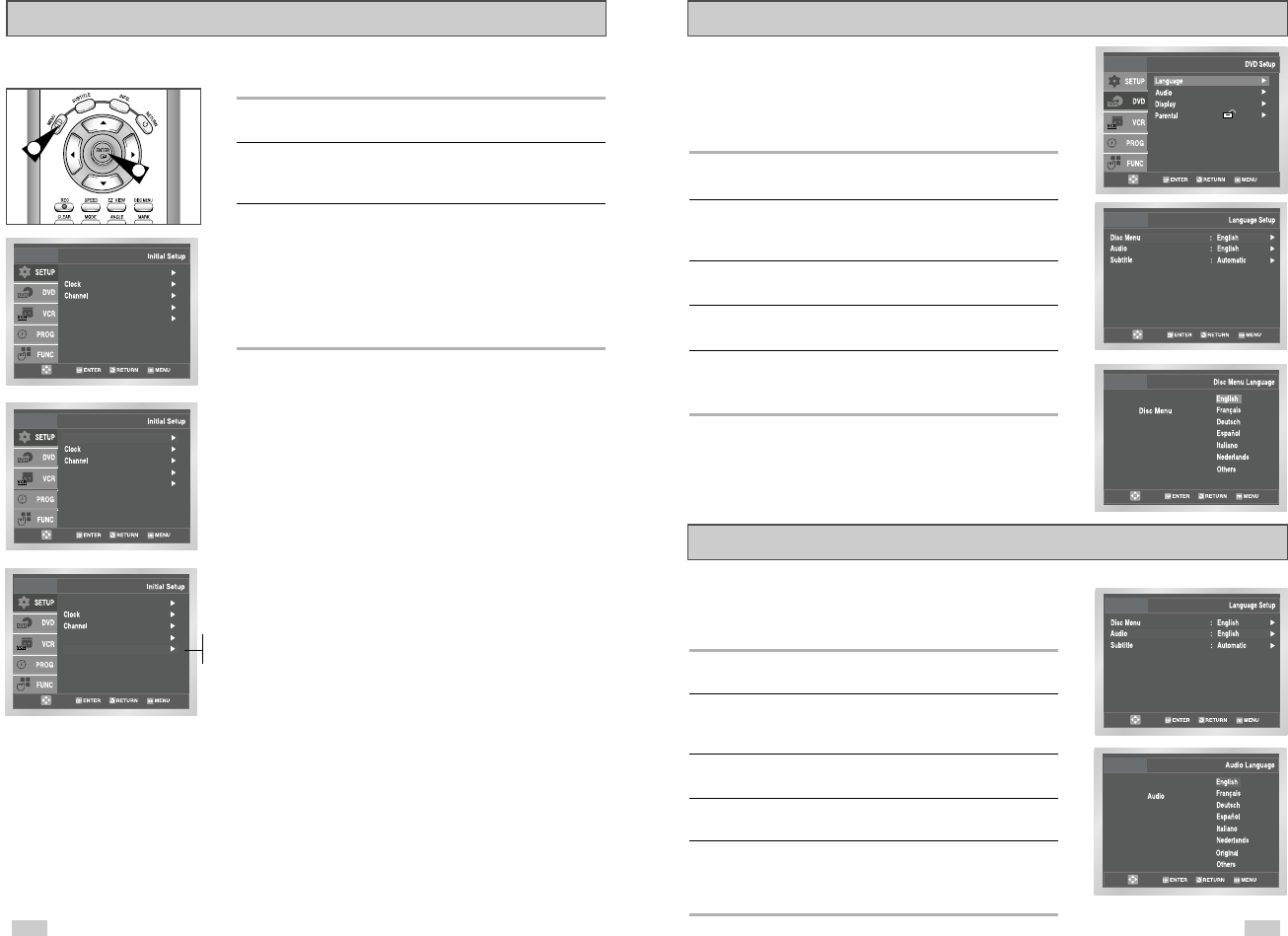
2524
Audio Language
To set the Audio Language to your preferred language, follow these
steps. If your preferred language is available on a DVD, your Audio
Language will automatically be set to the language you choose.
1 Open “MENU”
Press the MENU button while the DVD is in Stop mode.
2 Select “DVD”
Use the UP/DOWN buttons to highlight “DVD” then press
the ENTER button.
3 Select “Language”
Move the selection bar to “Language” then press ENTER to select.
4 Select “Audio”
Highlight “Audio,” then press the ENTER button.
5 Set “Audio Language” Preference
Highlight your preferred language for audio soundtracks, then
press the ENTER button.
Disc Menu Language
To set the Disc Menu Language to your preferred language, follow
these steps. If your preferred language is available on a DVD, your
Disc Menu Language will automatically be set to the language you
choose.
1 Open “MENU”
Press the MENU button while the DVD is in Stop mode.
2 Select “DVD”
Use the UP/DOWN buttons to highlight “DVD”,
then press the ENTER button.
3 Select “Language”
Move the selection bar to “Language” then press ENTER to select.
4 Select “Disc Menu”
Highlight “Disc Menu”, then press the ENTER button.
5 Set “Disc Menu Language” Preference
Highlight your preferred language for disc menus, then press the
ENTER button.
1 Open “MENU”
With the DVD in Stop or Play mode, press the MENU button.
2 Select “SETUP”
Using the UP/DOWN buttons, move the selection bar to “SETUP”
then press ENTER to select.
3 Set “Auto Power Off”
Move the selection bar to “Auto Power Off”, then press right to
select from following options:
•Off – Auto power off is disabled.
•1Hr – DVD-VCR will auto shut off 1 hour after the last button is
pressed.
•2Hr – DVD-VCR will auto shut off 2 hours after the last button is
pressed.
Auto Power Off
Language : English
Front Display : Auto
Auto Power Off : Off
Language : English
Front Display : Off
Auto Power Off : Off
1
Off
1Hr
2Hr
2
Front Display : Auto
Auto Power Off : Off
Language : English
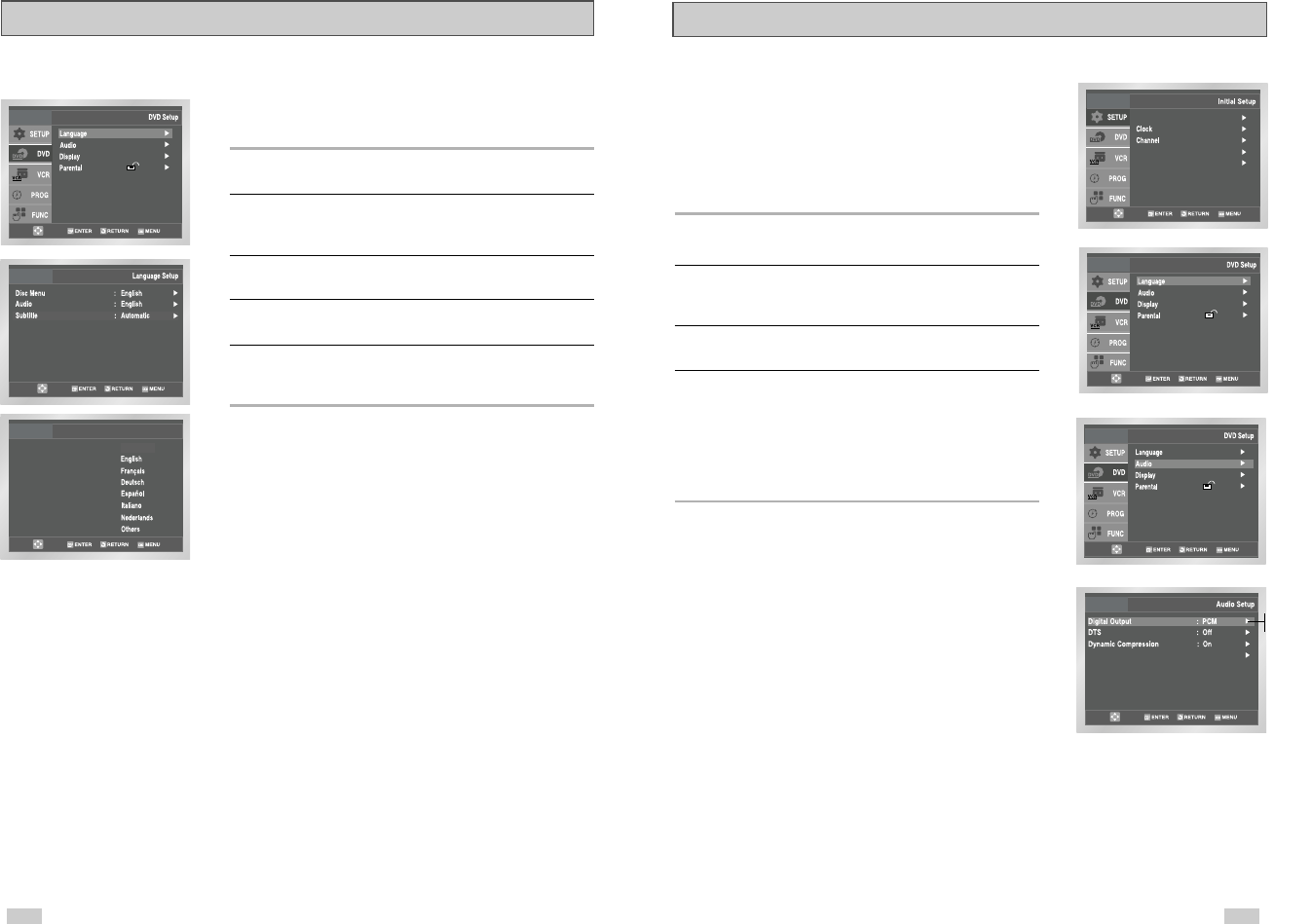
2726
To set the Subtitle Language to your preferred language, follow
these steps. If your preferred language is available on a DVD, your
Subtitle Language will automatically be set to the language you
choose.
1 Open “MENU”
Press the MENU button while the DVD is in Stop mode.
2 Select “DVD”
Use the UP/DOWN buttons to highlight “DVD”, then press the
ENTER button.
3 Select “Language”
Move the selection bar to “Language”, then press ENTER to select.
4 Select “Subtitle”
Highlight “Subtitle”, then press the ENTER button.
5 Set “Subtitle Language” Preference
Highlight your preferred language for subtitles, then press the
ENTER button.
Subtitle Language
Subtitle
Subtitle Language
Automatic
If your A/V receiver is equipped with a Dolby Digital decoder, your
DVD-VCR can output Dolby Digital 5.1 sound, but you MUST
enable this feature in the menu system to prevent damage to your
speakers.
NOTE: Select “Bitstream” ONLY if you have connected a Dolby
Digital-equipped A/V receiver to the Digital Output
(optical or coaxial) on the DVD-VCR back panel.
1 Open “MENU”
Press the MENU button while the DVD is in Stop mode.
2 Select “DVD”
Use the UP/DOWN buttons to highlight “DVD ”, then press the
ENTER button.
3 Select “Audio”
Highlight “Audio”, then press the ENTER button.
4 Set “Digital Output”
Highlight “Digital Output” then press the RIGHT button to select
one of the following options:
• PCM - To use your DVD/TV with an A/V receiver without a
Dolby Digital decoder.
• Bitstream – To use your DVD/TV with an A/V receiver with a
Dolby Digital decoder.
Digital Output
PCM Down Sampling : On
PCM
Bitstream
Language : English
Front Display : Auto
Auto Power Off : Off
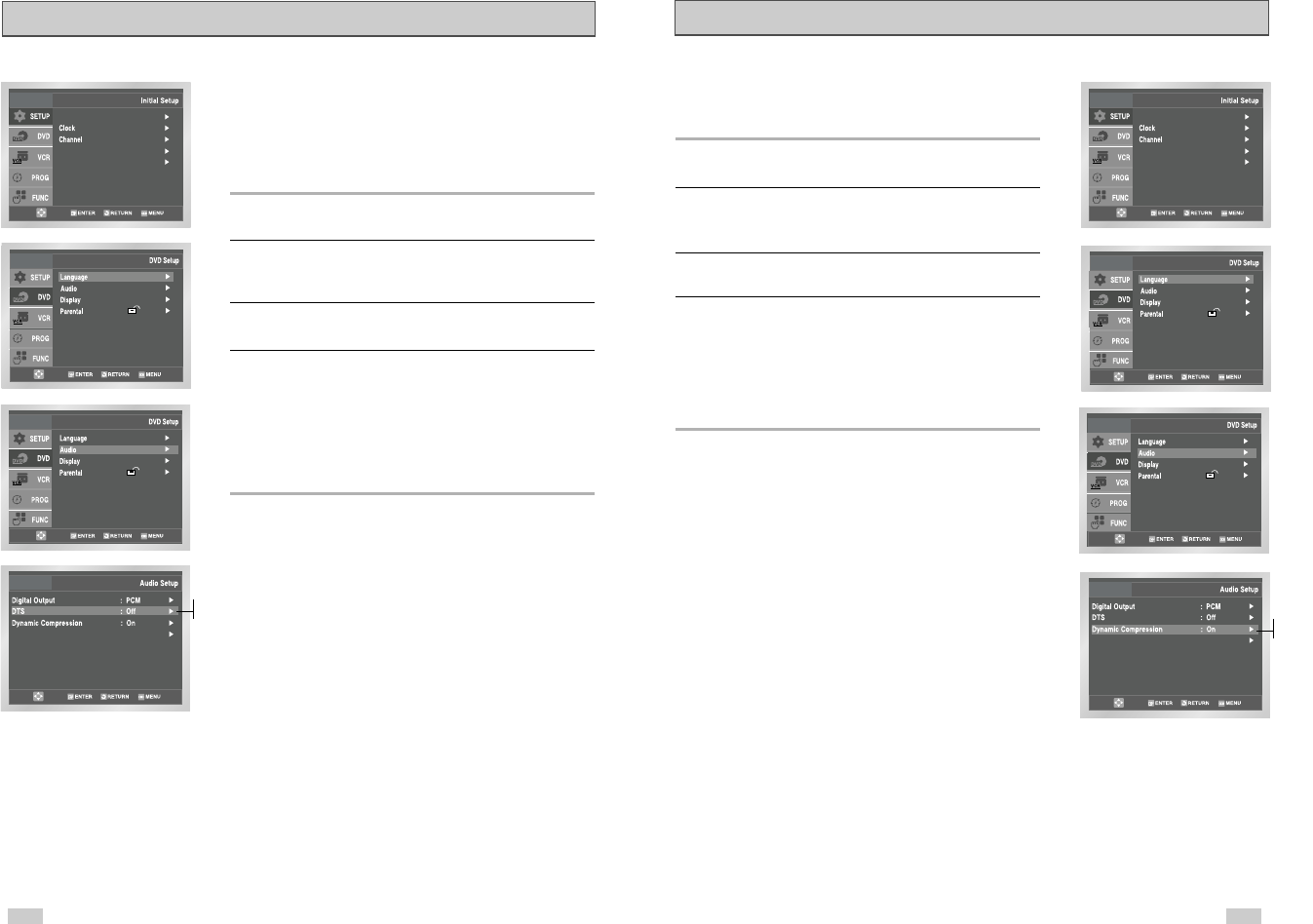
2928
If your A/V receiver is equipped with a DTS decoder, your DVD-
VCR can output DTS digital sound, but you MUST enable this
feature in the menu system.
NOTE: Select “On” ONLY if you have connected a DTS-equipped
A/V receiver to the DIGITAL AUDIO OUT (optical or coaxial) on
the DVD-VCR back panel.
1 Open “MENU”
Press the MENU button while the DVD is in Stop mode.
2 Select “DVD”
Use the UP/DOWN buttons to highlight “DVD ”, then press the
ENTER button.
3 Select “Audio ”
Highlight “Audio”, then press the ENTER button.
4 Set “DTS”
Highlight “DTS”, then press the RIGHT button to select one
of the following options:
• Off - To use your DVD/TV with an A/V receiver NOT equipped
with a DTS decoder.
• On – To use your DVD/TV with an A/V receiver equipped with a
DTS decoder.
DTS
PCM Down Sampling : On
Dynamic Compression
Dynamic Compression restrains the dynamic range of sound, i.e.
the difference between the loud and quiet passages of a DVD audio
track.
1 Open “MENU”
Press the MENU button while the DVD is in Stop mode.
2 Select “DVD”
Use the UP/DOWN buttons to highlight “DVD ”, then press the
ENTER button.
3 Select “Audio”
Highlight “Audio”, then press the ENTER button.
4 Set “Dynamic Compression”
Highlight “Dynamic Compression”, then press the RIGHT button to
select one of the following options:
•On - This will compress the total dynamic range of the DVD
audio, making quiet passages in the audio signal louder and
loud passages softer.
•Off – This will preserve the original dynamic range.
PCM Down Sampling : On
Off
On Off
On
Language : English
Front Display : Auto
Auto Power Off : Off
Language : English
Front Display : Auto
Auto Power Off : Off
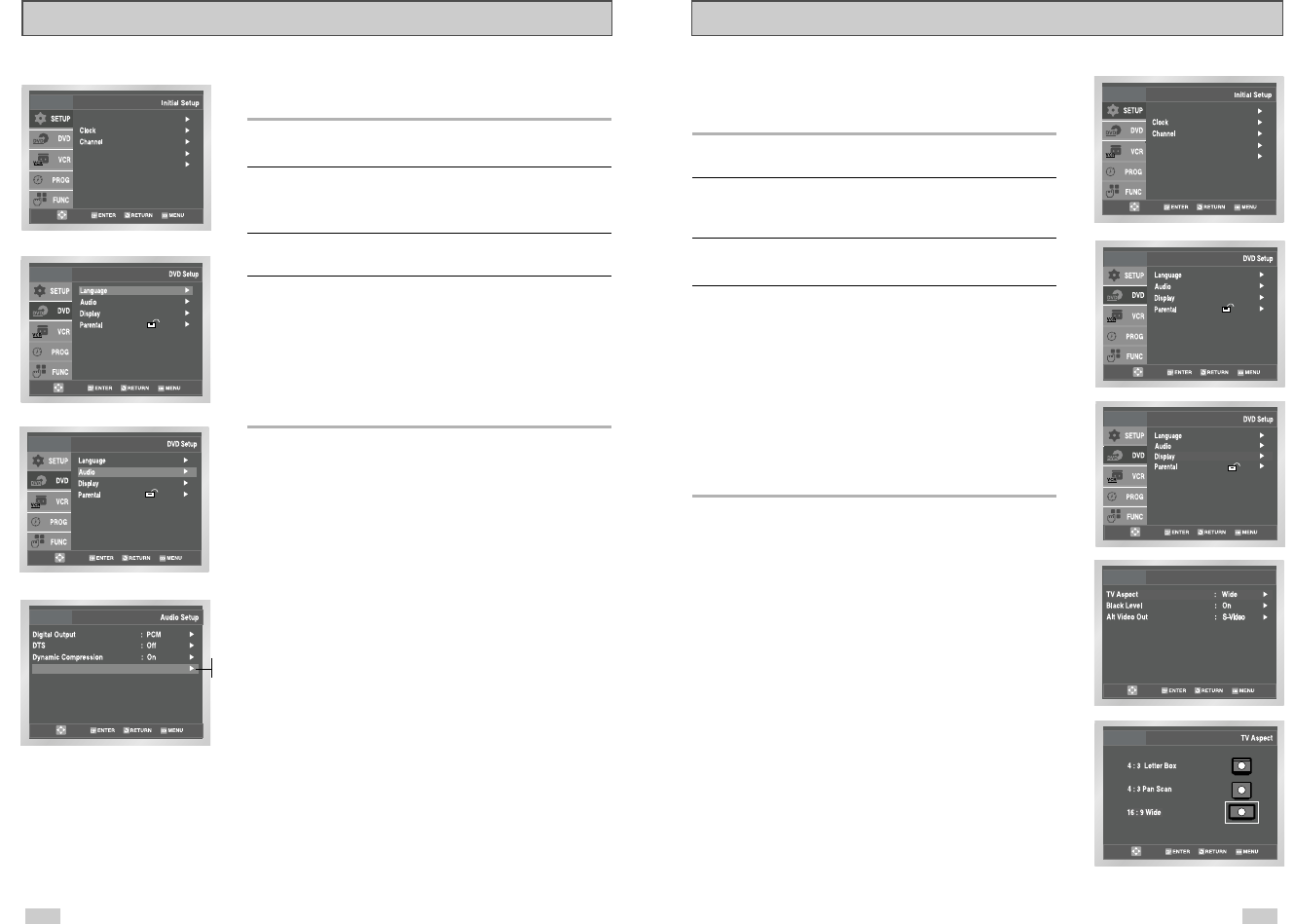
31
TV Aspect Ratio
Set the aspect ratio (length x width) of your TV screen so the DVD
player will display movies at the appropriate size for your
television. Choose from standard, letterbox, or widescreen format.
1 Open “MENU”
Press the MENU button while the DVD is in Stop mode.
2 Select “DVD”
Use the UP/DOWN buttons to highlight “DVD ”, then press the
ENTER button.
3 Select “Display”
Highlight “Display”, then press the ENTER button.
4 Set “TV Aspect”
Highlight “TV Aspect”, then press the RIGHT button to select one
of the following options:
•Widescreen - This method allows you to view the full 16:9
picture on a widescreen television.
•Letterbox - This method displays the full width of the widescreen
movie on a standard 4:3 television. As a result, black bars will
appear at the top and bottom of the screen.
•Pan-Scan - The familiar way of watching DVD and VHS movies,
this method selectively crops (by panning and scanning to keep
the most important part of the picture visible) wide screen
movies to fit a standard 4:3 television screen.
Display Setup
PCM Down Sampling
If your amplifier is not capable of reproducing a 96kHz signal, PCM
downsampling should be set to on.
1 Open “MENU”
Press the MENU button while the DVD is in Stop mode.
2 Select “DVD”
Use the UP/DOWN buttons to highlight “DVD ”, then press the
ENTER button.
3 Select “Audio”
Highlight “Audio”, then press the ENTER button.
4 Set “PCM Down Sampling”
Highlight “PCM Down Sampling”, then press the RIGHT button to
select one of the following options:
•On - When a 96K audio disc is played,
96K will be downsampled to 48K and outputted.
•Off – When a 96K disc is played, 96K will be outputted.
30
PCM Down Sampling : On
On
Off
Language : English
Front Display : Auto
Auto Power Off : Off
Language : English
Front Display : Auto
Auto Power Off : Off
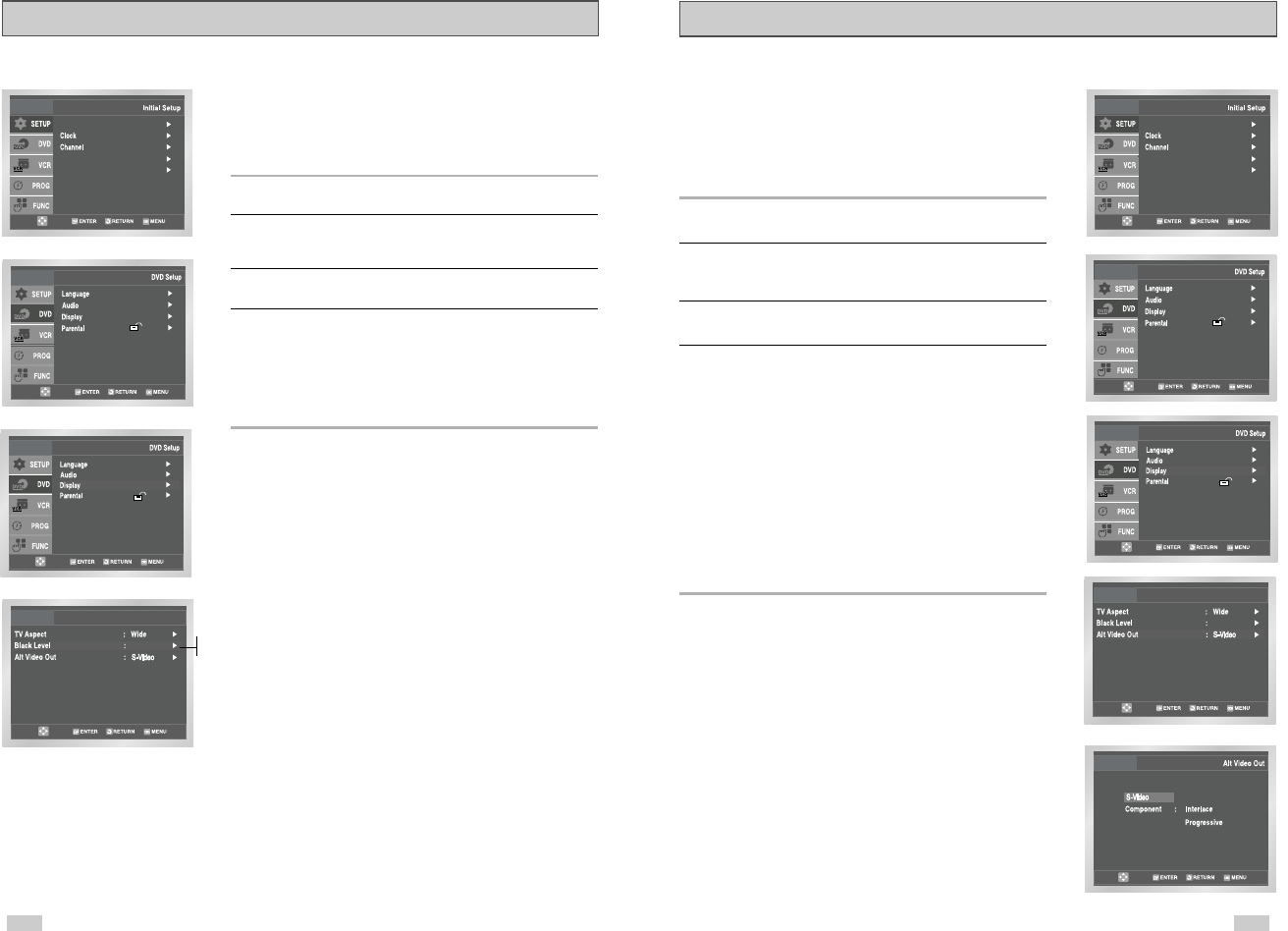
3332
Alt Video Out
On
Display Setup
The “Alt Video Out” option must be set in the on-screen menu if
you have connected your DVD-VCR to a TV using the S-VIDEO
OUT or COMPONENT VIDEO OUT jacks.
• Use the S-Video or Component Video connection method only
for the DVD player. The tuner and VCR can still be viewed
through the RF or line outputs.
1 Open “MENU”
Press the MENU button while the DVD is in Stop mode.
2 Select “DVD”
Use the UP/DOWN buttons to highlight “DVD”, then press the
ENTER button.
3 Select “Display”
Highlight “Display”, then press the ENTER button.
4 Set “Alt Video Out”
Highlight “Alt Video Out”, then press the RIGHT button to select
one of the following options:
• S-Video - Select this if you are using the S-Video OUT jack on
the rear panel to connect to a TV.
• Component - Select this if you are using the COMPONENT
VIDEO OUT jacks on the rear panel to connect to a
Progressive(480p) or Interaced (480i) TV.
• See your TV owner’s manual to determine what type of TV you
have.
- Interlace : Interaced Scan mode will work.
- Progressive : Progressive Scan mode will work, and Video
and S-Video will not work.
• Press the Progressive button on the front panel if you have a
Progressive scan TV only. Otherwise, the picture will be
disturbed.
Black Level
The Black Level feature adjusts the reference level of black in the
video signal to one of two choices:
• Off - Standard NTSC black level. Yields consistent contrast
through all sources.
• On - Enhanced black level, for increased contrast during DVD
playback.
1 Open “MENU”
Press the MENU button while the DVD is in Stop mode.
2 Select “DVD”
Use the UP/DOWN buttons to highlight “DVD ”, then press the
ENTER button.
3 Select “Display”
Highlight “Display”, then press the ENTER button.
4 Set “Black Level”
Highlight “Black Level,” then press the RIGHT button to select one
of the following options:
•On - This will enhance the Black Level for increased
brightness/contrast when viewing DVDs.
•Off - This is the Standard NTSC reference Black Level for
consistent brightness/contrast across all sources.
On
Display Setup
On
Off
Language : English
Front Display : Auto
Auto Power Off : Off
Language : English
Front Display : Auto
Auto Power Off : Off
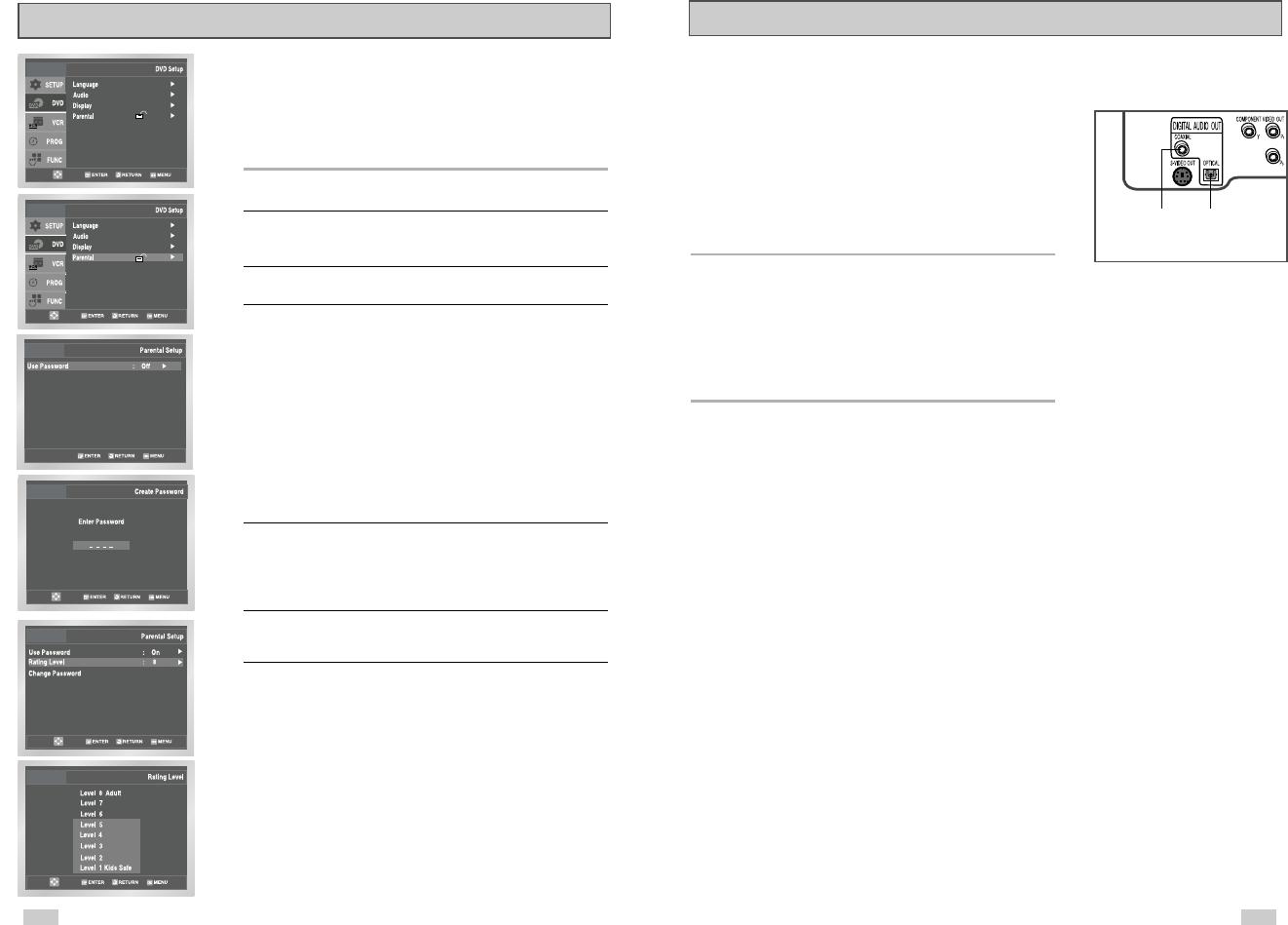
3534
A/V Receiver Connections
To take full advantage of the movie theater experience that DVD
offers, you may want to connect your DVD-VCR to a complete
Surround Sound system, including an A/V Receiver and six
Surround Sound speakers.
Before You Begin...
•
If your A/V receiver is equipped with a Dolby Digital Decoder,
you have the option to bypass the DVD-VCR’s built-in Dolby
Digital Decoder. Use the DIGITAL AUDIO OUT connection
below.
1 Digital Audio Out
Connect EITHER an optical cable OR a digital coaxial cable from
the DIGITAL AUDIO OUT jacks on the back panel of the DVD-VCR
to their corresponding Digital Audio Input jacks on your A/V
Receiver:
• Optical
• Coaxial
• Use whichever connection is available on your A/V Receiver.
To Digital Audio Input of an A/V
Receiver with a Dolby Digital
Decoder
OR
Parental
Rating Control is a password protected system that allows you to
block playback of DVDs based on their content. The system uses an
eight level rating system.
• If you try to play a DVD that exceeds the selected rating, an error
message will appear.
• Not all discs are rated.
1 Open “MENU”
Press the MENU button while the DVD is in Stop mode.
2 Select “DVD”
Use the UP/DOWN buttons to highlight “DVD ”, then press the
ENTER button.
3 Select “Parental”
Highlight “Parental”, then press the ENTER button.
4 Select “Use Password”
Highlight “Use Password,” then press the RIGHT button to select
one of the following options:
•Off - No password is necessary to view a DVD or to change the
Rating Level. No additional settings are necessary.
•On - A password is necessary to view a DVD and to view the
Rating Level. The menu will change as shown.
NOTES:
•The first time “Require Password” is set to “Yes,” you will be
prompted to enter a new password.
•If the “Enter Password” screen appears, then “Require
Password” has already been set to “Yes.” Please skip to Step 5.
•There no Default Password.
5 Enter Password
Use the numeric buttons (0-9) on the remote control to enter the
4-digit password.
•Write your password down, and keep it in a safe place in case
you need it to change your settings later.
6 Select “Rating Level”
Move the selection bar to “Rating Level,” then press ENTER to
select.
7 Change Rating Level
Use the UP/DOWN buttons to select one of the following ratings:
• Level 8 Adult • Level 4
• Level 7 • Level 3
• Level 6 • Level 2
• Level 5 • Level 1 Kids Safe
All ratings above the level you select will also be blocked, e.g., if
you block Level 6, then Levels 7 and 8 will also be blocked.
Press ENTER to confirm your selection.
•If you forgot your password, press power on from a cold start
with no disc in the unit. Press the REW and F.F buttons
simultaneously on the front panel for 5 seconds. The “reset ok”
message will appear. Press the POWER button and the
DVD-VCR will go to the “Auto Setup” mode. (See page 13)
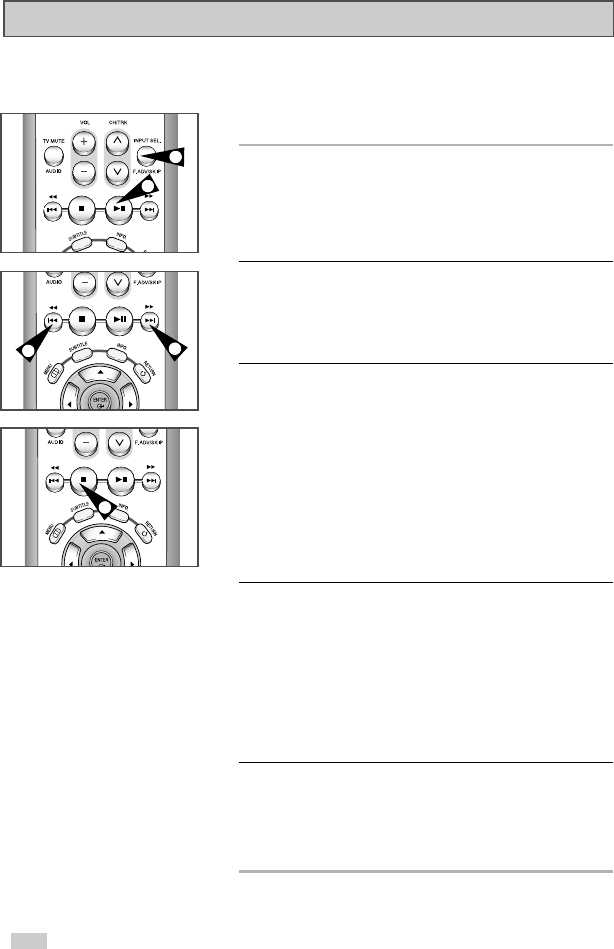
36
Special Playback Features
2
1
3
3
5
During DVD/CD playback you can select from the following
special playback options. To resume normal playback, press the ❿ll
(Play/Pause) button.
1 Still
Press the
❿ll
(PLAY/PAUSE) button on the remote control during
playback.
• The picture will pause and the audio will mute.
• To resume playback, press the
❿ll
(PLAY/PAUSE) button.
• If the player is left in Pause mode for 5 minutes, it will stop
automatically.
2 Frame Advance (Step)
While in Still mode, press the F.ADV/SKIP button on the remote
control to advance one frame at a time.
• Audio is muted during Frame Advance mode.
• Press
❿ll
(PLAY/PAUSE) to resume normal playback.
NOTE: Frame Advance operates only in the forward direction.
3 Skip Forward/Back
While a CD or DVD disc is in Play mode, press the SKIP
FORWARD/BACK (
❿❿
/
➛➛
) buttons on the remote control or front
panel to jump forward and backward through disc chapters/tracks.
• Skip Forward will jump to the next chapter/track.
• Skip Back will jump to the beginning of the current chapter/track.
• Press Skip Back again to jump to the beginning of the previous
chapter/track.
Search Forward/Back
While a disc is in Play mode, press and hold the FORWARD/BACK
(
❿❿
/
➛➛
) buttons on the remote control or front panel to visually
search forward/backward at 2X - 4X - 8X - 16X - 32X - 128X speed.
Press
❿ll
(PLAY/PAUSE) button to resume normal speed.
NOTE: CD search speed - 2X, 4X, 8X
4 Slow Motion
During playback, press the
❿ll
(PLAY/PAUSE) button to Still the
image. Press and hold the Search FORWARD (
❿❿
) to play in slow
motion at variable speeds.
• Press and hold the FORWARD button (
❿❿✌
on the remote and
front panel to increase or decrease the speed from normal
playback to 1/8, 1/4 or 1/2 speed.
• Audio is muted during slow motion playback.
• Press the
❿ll
(PLAY/PAUSE) button to resume normal
playback.
NOTE: Slow function is not available for CD.
5 Stop/Resume
• Press the Stop button once to stop playback. To resume the
DVD/CD from the point where the disc stopped, press the
❿ll
(PLAY/PAUSE) button.
• Press the
■
(STOP) button twice to completely stop playback.
The next time you press
❿ll
(PLAY/PAUSE), the disc will start
over from the beginning.
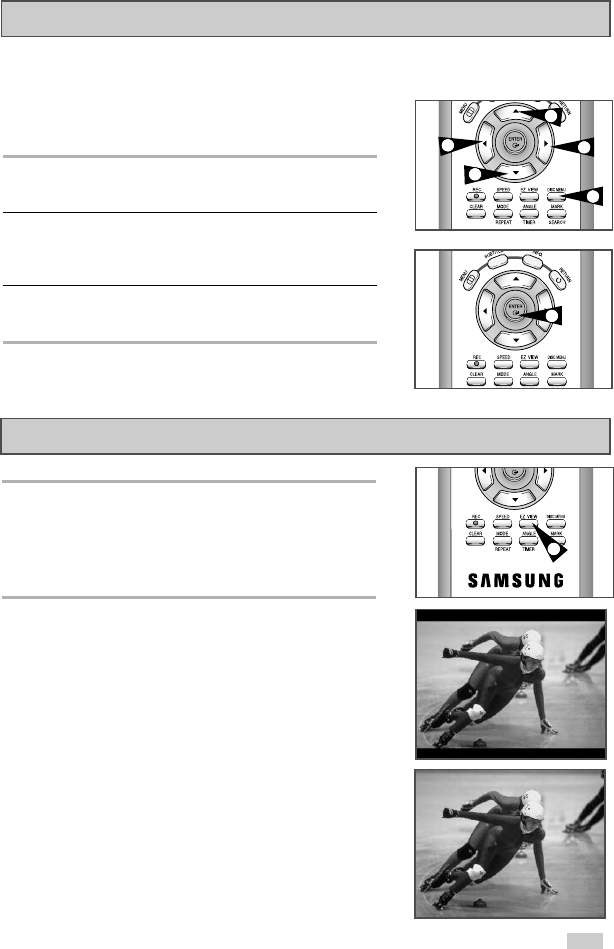
37
Many DVDs feature their own menu systems, where you can select
Titles, Chapters, Audio Tracks, Subtitles, and special disc features,
such as movie trailers, and information on the cast. Use these
buttons to make selections in the Disc menus.
1 DISC MENU
Press to access the DVD’s Disc menu, if applicable.
2Press
,
❷
or
➛
,
❿
to navigate through DVD’s Disc menu
options.
• Press up, down, left and right to highlight menu choices.
3 ENTER Button
Press to make your selections in the Disc menu.
1 Press the EZ VIEW button.
• The screen size changes when the button is pressed repeatedly.
• The screen zoom mode operates differently depending on the
screen setting in the initial setup menu.
• To ensure correct operation of the EZ VIEW button, you should
set the correct aspect ratio in the initial setup .(See the page 31)
2 If you are using a 16:9 TV
- For 16:9 aspect ratio discs
• Wide Screen
Displays the content of the DVD title in 16:9 aspect ratio.
• Screen Fit
The top and bottom of the screen are cut off. When playing a
2.35:1 aspect ratio disc, the black bars at the top and bottom
of the screen will disappear. The picture will look vertically
stretched. (Depending on the type of disc, the black bars may
not disappear completely.)
• Zoom Fit
The top, bottom, left and right of the screen are cut off and
the central portion of the screen is enlarged.
Disc Menu Navigation
2
2
2
1
3
2
EZ View
1
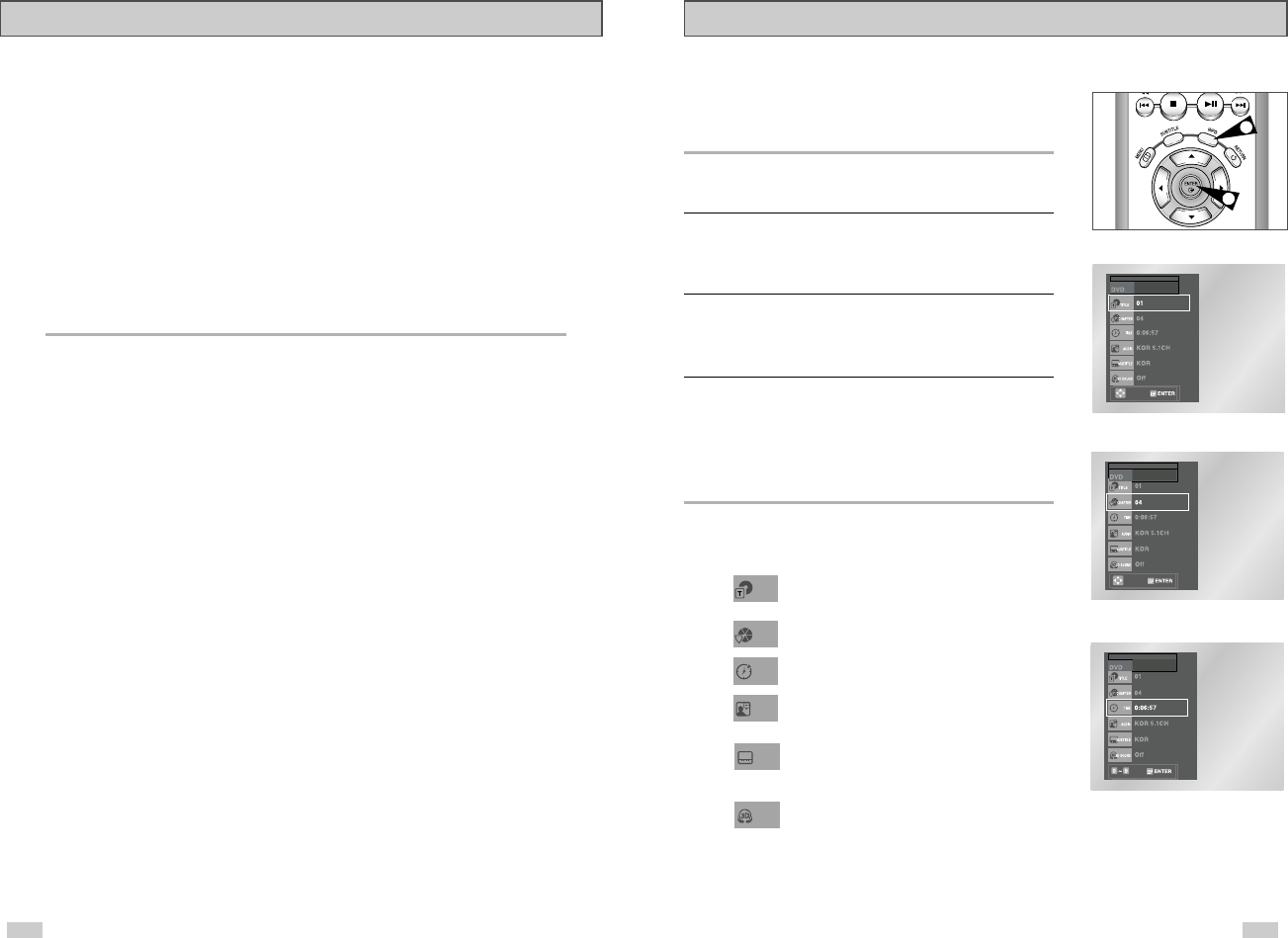
3938
Title/Chapter/Time Selection
To view the current Title, Chapter/Track, and counter position,
press the INFO button during DVD playback. The Information
screen can also be used to quickly choose a title, chapter/track, or
playing time.
1 View the Display
During DVD/CD playback, press the INFO button on the
remote control.
2 Select title
Use the UP/DOWN and LEFT/RIGHT buttons to select Title, then
press the ENTER button to change among all available titles on the
disc.
3 Select Chapter or Track
Use the UP/DOWN and LEFT/RIGHT buttons to select Chapter or
Track, then press the ENTER button to change among all
available Chapters/Tracks on the disc.
4 Select Counter Position
Use the UP/DOWN and LEFT/RIGHT buttons to select the counter
position indicator, then use the numeric buttons (0-9) to enter the
desired counter position in the format H:MM:SS (H = Hours, M =
Minutes, S = Seconds).
Then press the ENTER button to enter the desired counter
position.
➢
To make the screen disappear, press the INFO button again.
1
4
- For 4:3 aspect ratio discs
• Normal Wide
Displays the content of the DVD title in 16:9 aspect ratio.
The picture will look horizontally stretched.
• Screen Fit
The top and bottom of the screen are cut off and the full screen appears. The picture will
look vertically stretched.
• Zoom Fit
The top, bottom, left and right of the screen are cut off and the central portion of the screen
is enlarged.
• Vertical Fit
When a 4:3 DVD is viewed on a 16:9 TV, black bars will appear at the left and right of the
screen in order to prevent the picture from looking horizontally stretched.
3 If you are using a 4:3 TV
- For 16:9 aspect ratio discs
• 4:3 Letter Box
Displays the content of the DVD title in 16:9 aspect ratio.
The black bars will appear at the top and bottom of the screen.
• 4:3 Pan Scan
The left and right of the screen are cut off and displays the central portion of the 16:9 screen.
• Screen Fit
The top and bottom of the screen are cut off and the full screen appears. The picture will look
vertically stretched.
• Zoom Fit
When a 4:3 DVD is viewed on a 16:9 TV, black bars will appear at the left and right of the
screen in order to prevent the picture from looking horizontally stretched.
- For 4:3 aspect ratio discs
• Normal Screen
Displays the content of the DVD title in 4:3 aspect ratio.
• Screen Fit
The top and bottom of the screen are cut off and the full screen appears. The picture looks
vertically stretched.
• Zoom Fit
The top, bottom, left and right of the screen are cut off and the central portion of the screen is
enlarged.
➢
This function may behave differently depending on the type of disc.
EZ View
Most DVD discs are recorded in chapters so that you can
quickly find a specific passage.
Allows playback of the film from a desired time.
You must enter the starting time as a reference.
Refers to the language of the film soundtrack. In the
example, the soundtrack is played in English 5.1CH. A DVD
disc can have up to eight different soundtracks.
To access the desired title when there is more than one in
the disc. For example, if there is more than one movie on a
DVD, each movie will be identified.
Title
Chapter
Time
Audio
Refers to the subtitle languages available in the disc.
You will be able to choose the subtitles language or, if you
prefer, turn them off from the screen. A DVD disc can have
up to 32 different subtitles.
A surround sound effect is generated using only two front
speakers.
Subtitle
3D Sound
• The “TITLE”
followed by t
seconds.
• The “CHAP
followed by
seconds.
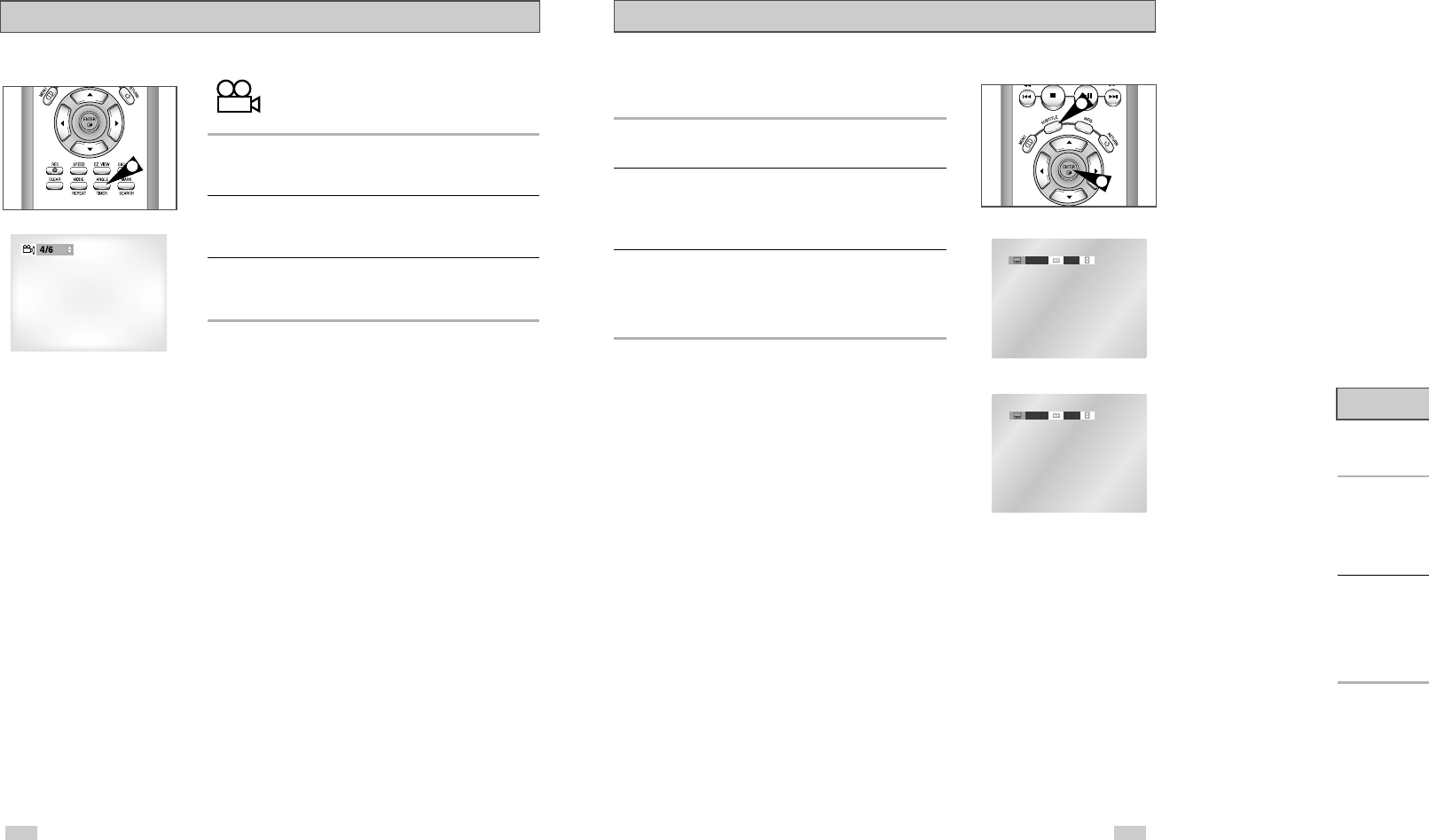
4140
Some DVDs provide subtitles in one or more languages. You can
use the SUBTITLE button to quickly view and change settings.
1 Open Subtitle Menu
During playback, press the SUBTITLE button.
2 Set Subtitle Language
Use the LEFT/RIGHT buttons to select from the available subtitle
languages.
•Subtitle languages are represented by abbreviations.
3 Activate Subtitles
Use the UP/DOWN buttons to turn subtitles On or Off.
• The default is "On".
• Press the ENTER button to confirm your selection.
1 DIGEST But
During playba
•You’ll see t
chapters o
•When each
chapter wil
2 Set DIGEST
Press the up/d
button to sele
• Up to 9 wind
time. Press
9.
➢◆You
desir
◆‘DIG
use.
Subtitle
Digest Pla
1
ENG On
ENG Off
Angle View
Some DVD Movies provide you with various camera
angle views on the same scene while they are playing.
To activate the feature press the ANGLE Button.
1 Check for the Angle Icon
Press the Angle button, you’ll see the Angle Icon when watching a
DVD with multi Angles available.
2 View Angle Menu Options
When the Angle Icon comes up on the screen press the ANGLE
button to see the Angle menu.
3 Select an Angle option
Press the LEFT/RIGHT buttons to select a camera angle you wish
to see.
1
3
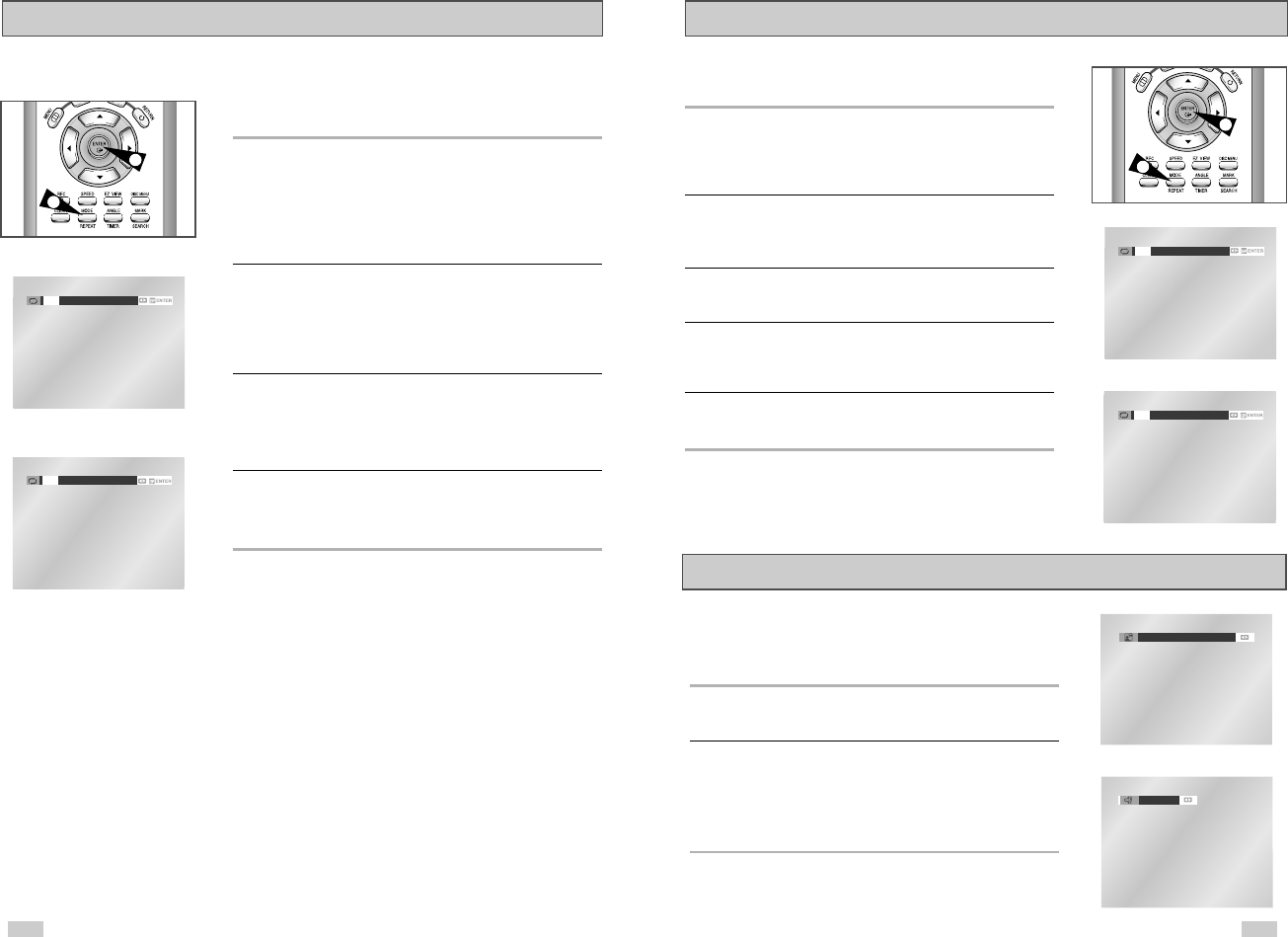
4342
Audio
Multiple language/audio setup options, such as Dolby Digital 5.1,
Dolby Pro Logic, or LPCM 2 Channel audio, are available on some
DVDs. You can use the AUDIO button to quickly view and select
the options available on a disc.
1 Open the Audio Menu
During playback, press the AUDIO button on the remote control.
2 Select DVD Audio Track
Use the LEFT/RIGHT buttons to select the desired language/audio
setup on the DVD.
• Languages are represented by abbreviations, e.g. “ENG” for
“English.”
You can repeat a single chapter or a complete title.
1 Open Repeat Menu
Press the REPEAT button while in Play mode to open the Repeat
menu.
• The current Repeat mode will be highlighted.
2 Select “Chapter”
Use the LEFT/RIGHT buttons to select “Chapter”.
• When you select Chapter Repeat, “Chapter” will be highlighted.
3 Repeat Chapter
Press the ENTER button to repeat the current chapter or track.
4 Select “Title”
Use the LEFT/RIGHT buttons to select “Title”.
• When you select Title Repeat, “Title” will be highlighted.
5 Repeat Title
Press the ENTER button to repeat the title.
Repeat Chapter/Title
1
A to B Repeat
The A to B Repeat feature enables you to repeat a designated
section on a DVD or CD. To activate, mark where to start(A) and
where to end(B) of the section you want to watch.
1 Select A-B Repeat Function
Press the REPEAT button while in Play mode, then use the
Left/Right buttons to select A-B Repeat.
•When you select A-B Repeat, “A-” will be highlighted.
NOTE: The menu will display “Track” in place of “Chapter” if you
are playing a CD.
2 Mark the Starting Point
Press the ENTER button at the beginning of the segment you want
to repeat (Point A).
• Once you select Point “A”, “B” will be highlighted.
NOTE: The minimum A-B Repeat time is 5 seconds.
3 Mark the Ending Point
Press the ENTER button again at the end of the segment you want
to repeat (Point B).
• The segment will begin repeating in a continuous loop.
4 Cancel A-B Repeat
Press the REPEAT button to open the Repeat Menu, use the
Left/Right buttons to highlight “Off,” then press the ENTER button.
Off Track Disc A - B
Off Chapter Title A - B
1
DVD
CD
Off Track Disc A - B
Off Chapter Title A - B
DVD
CD
Stereo
ENG DOLBY DIGITAL 5.1CH
DVD
CD
4
5
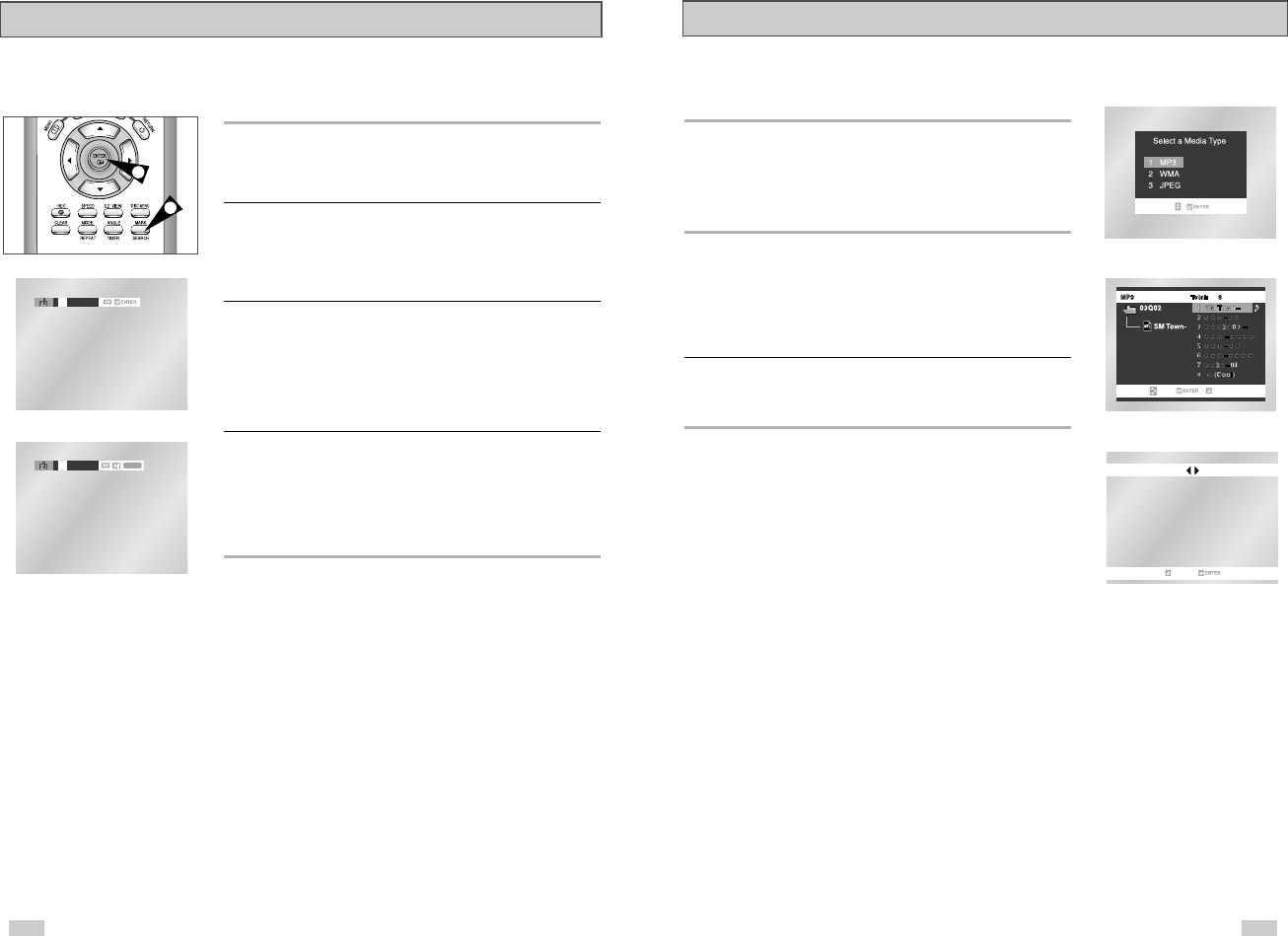
When an MP3/WMA Disc is inserted into the DVD player, the first song file of
the first folder plays.
•
If more than two file extensions are present, select the media of your
choice.
•
To change the currently playing media, press the STOP (
■
) button
twice and then press the DISC MENU button.
•
If no button on the remote controller is pressed for 60 seconds, the menu
will disappear and the selected item will be played.
MP3/WMA Play Function
1. When the first song file is playing, the music folder menu will
appear on the right side of the screen.
Up to 8 music folders can be displayed at a time. If you have more
than 8 folders on a disc, press the LEFT/RIGHT buttons to bring
them up on the screen.
2. Use the UP/DOWN buttons to select the desired music folder, then
press ENTER. Use the UP/DOWN buttons again to select a song
file. Press ENTER to begin playback of the song file.
Program/Random playback
1. With the MP3 in Stop mode, press the MODE button to switch
between the RANDOM and PROGRAM modes. See page 47 for
more information on these modes.
➢•
Press the REPEAT button to hear only music continuously and
press it once again to release.
• PROGRAM/RANDOM playback cannot be used if the disc
contains more than two types of file extensions.
RETURN
PROGRAM RANDOM
RETURN
MP3/WMA Play
4544
Up to three Bookmarks can be inserted for a given DVD, allowing
you to quickly jump to your favorite scene or song.
1 Open Bookmark Menu
During playback, press the MARK button on the remote control.
The “MARK” header will be displayed on the screen.
2 Select Bookmark Placeholder
Use the LEFT/RIGHT buttons to move to one of the three bookmark
placeholders (- - -).
• The selected placeholder will be highlighted.
3 Set the Bookmark
Keep on playing the DVD up to the scene you want to bookmark,
then press the ENTER button. The placeholder (-) will change to a
number (1, 2 or 3).
• You may continue to set up to three bookmarks.
• Press the MARK button when complete.
• Depending on the disc, the bookmark function may not work.
4 Play Bookmark
• During playback, press the MARK button on the remote control.
• Use the LEFT/RIGHT buttons to move to a previously set
bookmark.
• Press the PLAY/PAUSE button to play the bookmark.
• Press the CLEAR button to cancel the bookmark.
• Press the MARK button again to exit the Bookmark menu.
Bookmarks
1
1 – –CLEAR
= – –
3
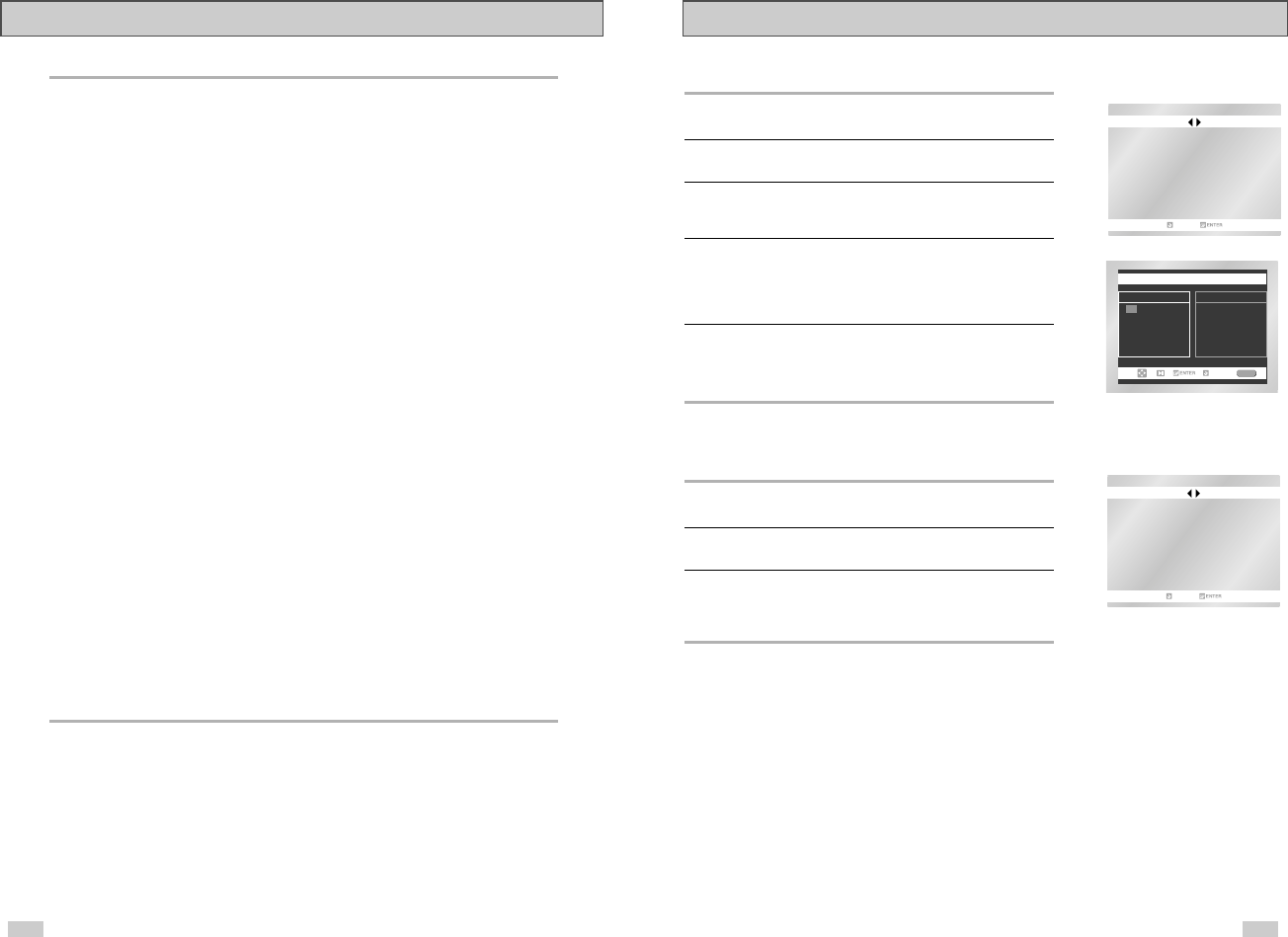
Program Play (CD/MP3/WMA)
1. With the MP3 in Stop mode, press the MODE button.
2. Use the LEFT/RIGHT buttons to select PROGRAM.
Press the ENTER button.
3. Use the LEFT/ RIGHT/ UP/ DOWN buttons to select the first track
to add to the program.
Press the ENTER button. The selection numbers appear in the
Program Order box.
4. Press the PLAY/PAUSE (
❿ll
) button.
The disc will be played in programmed order.
Random Play (CD/MP3/WMA)
1. With the MP3 in Stop mode, press the MODE button.
2. Use the LEFT/ RIGHT buttons to select RANDOM.
Press the ENTER button.
The disc will be played in random order.
➢
• Depending on the disc, the Program and Random Play
functions may not work.
• To resume normal play, press the CLEAR button.
• PROGRAM/RANDOM playback cannot be used if the disc
contains more than two types of file extensions.
• This unit can support a maximum of 99 programmed order.
PROGRAM RANDOM
RETURN
PROGRAM 01PROGRAM 01
Track
05 06 07 08
09 10 11 12
13 14 15 16
- - - - - - - -
- - - - - - - -
- - - - - - - -
- - - - - - - -
- - - - - - - -
Program order
01 02 03 04
CLEAR
RETURN
PROGRAM RANDOM
RETURN
Program Play & Random Play
47
MP3/WMA Play
CD-R MP3/WMA discs
When playing CD-R/MP3 or WMA discs, please follow all the recommendations for CD-R above,
plus the comments below:
• Your MP3 or WMA files should be ISO 9660 or JOLIET format.
ISO 9660 format and Joliet MP3 or WMA files are compatible with Microsoft's DOS and Windows,
and with Apple's Mac. These two formats are the most widely used.
• When naming your MP3 or WMA files do not exceed 8 characters, and place ".mp3, .wma"
as the file extension.
General name format of: Title.mp3. or Title.wma. When composing your title, make sure that you
use 8 characters or less, have no spaces in the name, and avoid the use of special characters
including: (.,/,\,=,+).
• Use a decompression transfer rate of at least 128 Kbps when recording MP3 files.
Sound quality with MP3 files basically depends on the rate of compression/decompression you
choose. Getting audio CD quality sound requires an analog/digital sampling rate, that is
conversion to MP3 format, of at least 128 Kbps and up to 160 Kbps. However, choosing higher
rates, like 192 Kbps or more, only rarely give better sound quality.
Conversely, files with decompression rates below 128 Kbps will not be played properly.
•Use a decompression transfer rate of at least 64Kbps when recording WMA files.
Sound quality with WMA files basically depends on the rate of compression/decompression you
choose. Getting audio CD quality sound requires an analog/digital sampling rate, that is
conversion to WMA format, of at least 64Kbps and up to 192Kbps.
Conversely, files with decompression rates below 64Kbps or over 192Kbps will not be played
properly.
• Do not try recording copyright protected MP3 files.
Certain "securized" files are encrypted and code protected to prevent illegal copying. These files
are of the following types: Windows MediaTM (registered trade mark of Microsoft Inc) and SDMITM
(registered trade mark of The SDMI Foundation). You cannot copy such files.
• Important: The above recommendations cannot be taken as a guarantee that the DVD player will
play MP3 recordings, or as an assurance of sound quality.
You should note that certain technologies and methods for MP3 file recording on CD-Rs prevent
optimal playback of these files on your DVD player (degraded sound quality and in some cases,
inability of the player to read the files).
• This unit can play a maximum of 500 files and 300 folders per disc.
46
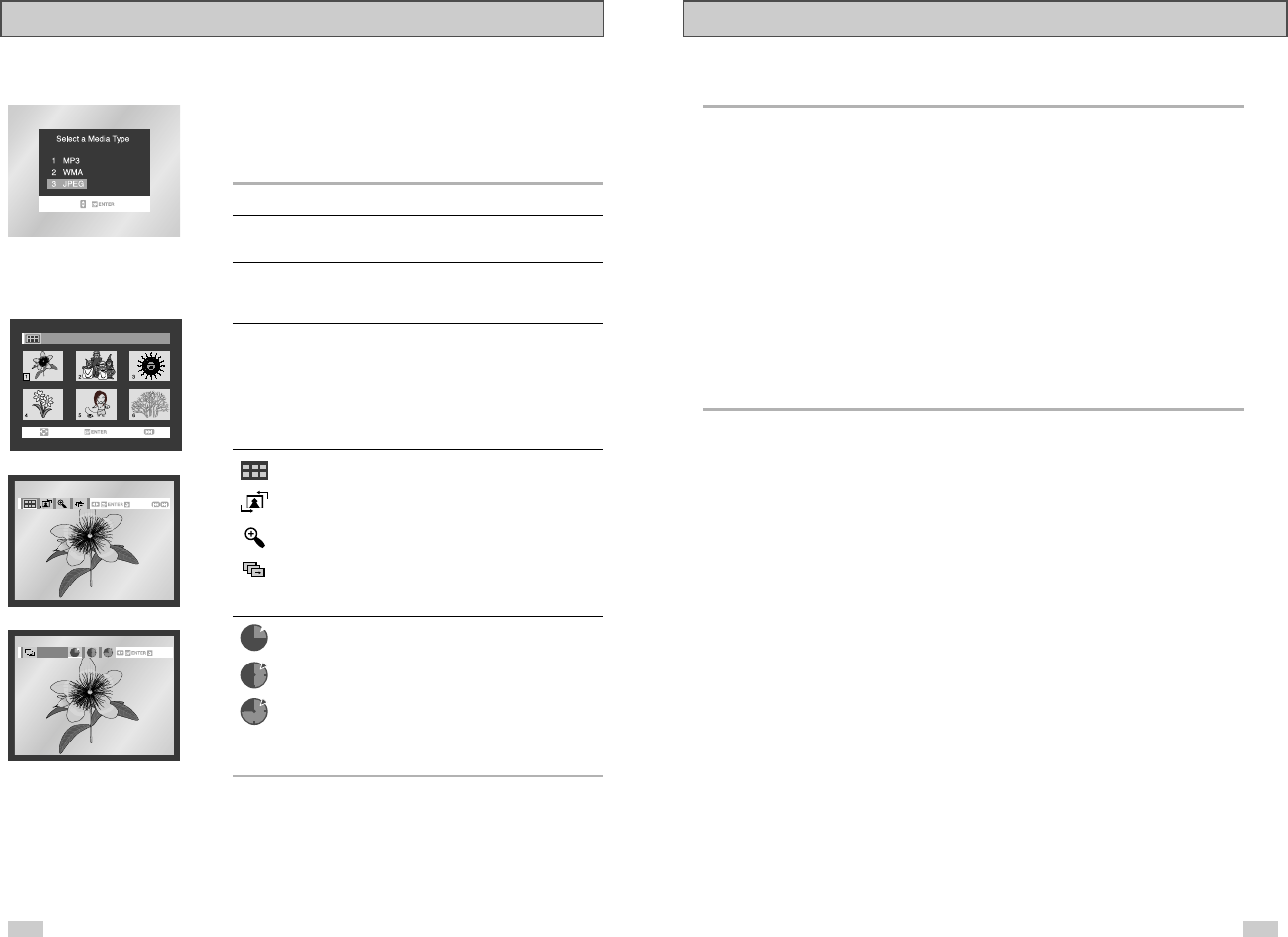
CD-R JPEG Discs
• Only files with the ".jpg" and ".JPG" extensions can be played.
• If the disc is not closed, it will take longer to start playing and not all of the recorded files may be played.
• Only CD-R discs with JPEG files in ISO 9660 or Joliet format can be played.
•The name of the JPEG file may not be longer than 8 characters and should contain no blank spaces or
special characters (. / = +).
• Only a consecutively written multisession disc can be played. If there is a blank segment in the
multisession disc, the disc can be played only up to the blank segment.
• A maximum of 500 images can be stored on a single CD.
• Kodak Picture CDs recommended for this unit.
• When playing a Kodak Picture CD, only the JPEG files in the pictures folder can be played.
• Picture discs other than Kodak may take longer to start playing or may not play at all.
• If there are over 500 files on a disc, only the first 500 JPEG files can be played.
• If there are over 300 files on a disc, only the first 300 JPEG files can be played.
Picture CD Playback
49
Picture CD Playback
•
Select JPEG in the menu to view a Photo CD.
•
To change the currently playing media, press the STOP (
■
) button
twice and then press the DISC MENU button.
•
If no button on the remote controller is pressed for 60 seconds, the
menu will disappear and the selected item will be played.
1. Open the disc tray.
2. Load the disc on the tray.
- Load the disc with the labeled side up.
3. Close the tray.
- The tray closes and you should get a screen that looks like the
one to the left.
• Use the Up/Down or Left/Right buttons on the remote controller to select
the picture you want to view and then press the ENTER button. (Press
the PLAY/PAUSE (
❿ll
) button if you want to play it in the Slide Show
mode.)
• To see the next 6 pictures, press the button.
• To see the previous 6 pictures, press the
button.
• : Return to the Album Screen.
• : Each time the ENTER button is pressed, the picture rotates 90
degrees clockwise.
• : Each time the ENTER button is pressed, the picture is enlarged
up to 4X. (Normal ➝2X ➝4X ➝2X ➝Normal)
• : The unit enters slide show mode.
*Press the RETURN button to return to the album screen.
*Before the Slide Show can begin, the picture interval must be set.
• : When this icon is selected and ENTER is pressed, the pictures
change automatically with about an 6 second interval.
• : The pictures change automatically with about an 12 second
interval.
• : The pictures change automatically with about an
18 second interval.
*Depending on the file size, each interval between images may take
longer or shorter than the manual suggests.
ALBUM PHOTO: 1 /215
PHOTO: 1 /215
PHOTO: 1 /215
TIMER:
RETURN
PHOTPHOTO: 1 /215O: 1 /215
RETURN
48
➢
• Press the RETURN button to return to the album screen.
• Press the RETURN button to return to the slide show.
• If no buttons on the remote controller pressed for 10 seconds, the menu will disappear.
Press the Up/Down or Left/Right buttons on the remote controller to display the menu again.
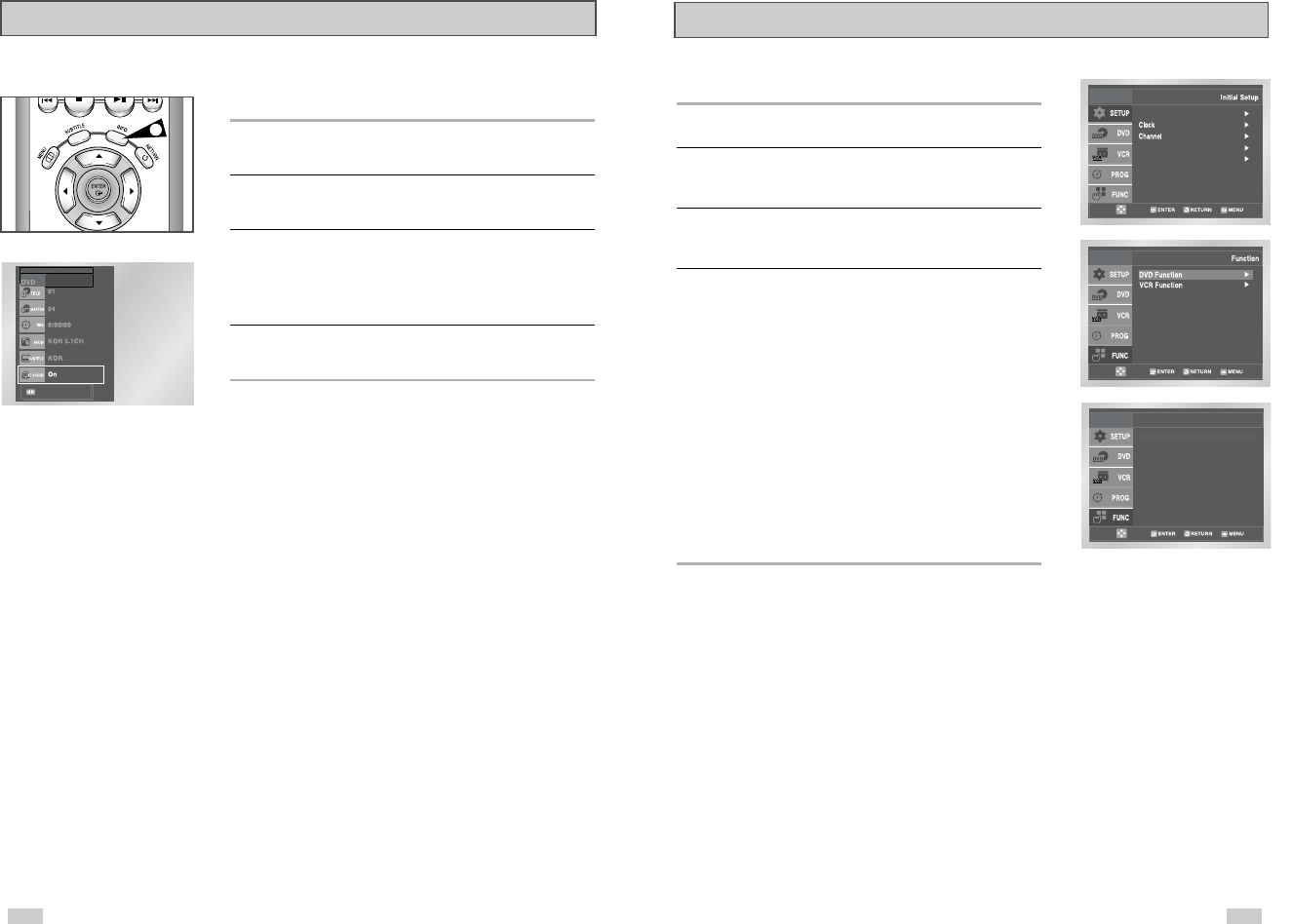
5150
3D Sound
The 3D Sound function is a sound enhancement mode that lets you
enjoy virtual surround sound with only two speakers.
1 Press the “INFO.” button
During playback, press the “INFO.” button on the remote control.
2 Set 3D Sound
Use the UP/DOWN buttons to select “3D Sound”.
3Use the LEFT/RIGHT buttons to confirm your selection.
-ON : A surround sound effect is generated using only two front
speakers.
-Off : This function will not work.
4To make the screen disappear, press the “INFO.” button again.
1
Function (DVD)
Language : English
Front Display : Auto
Auto Power Off : Off
Title Menu
Disc Menu
Information
Zoom
Bookmark
Repeat
EZ View
DVD Function
Use this feature to check your DVD.
1 Open “MENU”
With the DVD in Play mode, press the MENU button.
2 Select “FUNCTION”
Use the UP/DOWN buttons to highlight “FUNCTION”, then press
the ENTER button.
3 Select “DVD Function”
Using the UP/DOWN buttons to highlight “DVD Function”, then
press ENTER to select.
4 Select “Title Menu”
Highlight “Title Menu”, then press the ENTER button.
- Disc Menu
Highlight “ Disc Menu”, then press the ENTER button.
- Information
Highlight “Information”, then press the ENTER button.
- Zoom
Highlight “Zoom”, then press the ENTER button.
- Bookmark
Highlight “Bookmark”, then press the ENTER button.
- Repeat
Highlight “Repeat”, then press the ENTER button.
- EZ View
Highlight “EZ View”, then press the ENTER button.
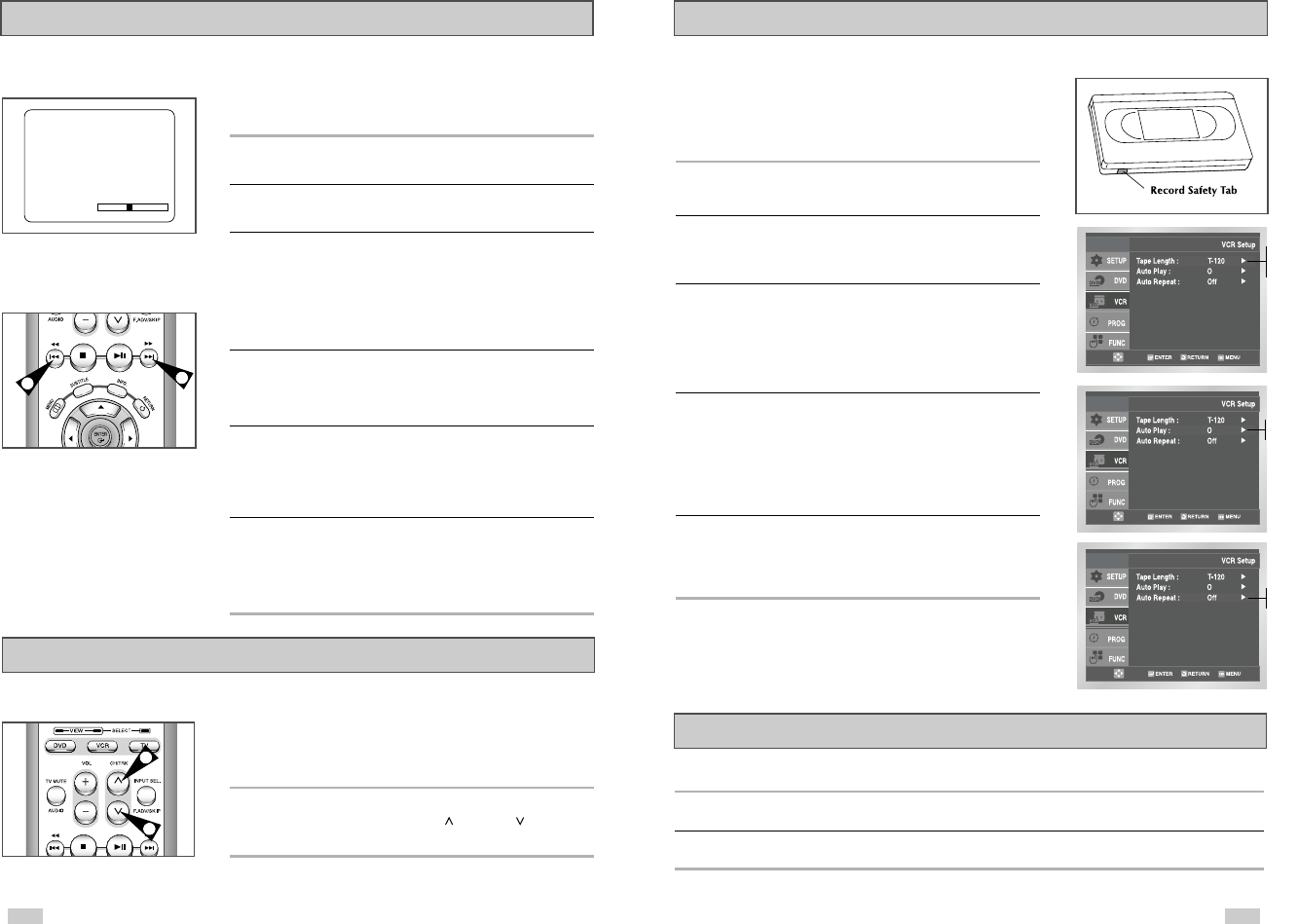
5352
If you want your videotapes to play automatically when you insert
them, turn on Auto Play.
NOTE: Only tapes that are missing the Record Safety Tab will
play automatically when inserted.
1 Open the “MENU”
With the DVD in Stop or Play mode, press the MENU button.
2 Select “VCR”
Using the Up/Down buttons, move the selection bar to
“VCR” then press ENTER to select.
3 Select “Tape Length”
Press the RIGHT button to select the video cassette length.
This information is usually printed on the tape box. The menu
cycles through: T120, T160 or T180. Once the type of cassette is
set, the VCR can display the amount of time remaining on the tape
when you press the INFO. button.
4 Select “Auto Play”
Move the selection bar to “Auto Play,” then press right to select
from the following options:
•On - The VCR will automatically begin playing a video tape
when it is inserted, as long as the safety tab of the cassette has
been removed.
•Off - Auto play is disabled.
5 Select “Auto Repeat”
Move the selection bar to “ Auto Repeat” sets the VCR to
play a tape repeatedly [unless a tape control is activated (stop, fast
forward or rewind)].
Auto Play
S-VHS Playback
The DVD-VCR allows you to playback high quality S-VHS tapes.
1 Insert a S-VHS Tape
Insert an S-VHS tape into the VCR deck.
2 Start Playback
Press Play/Pause on the remote control to begin playback of the S-VHS tape.
n
n
n
Off
On
On
Off
T120
T160
T180
The Tracking adjustment removes the white lines that sometimes
appear during playback because of slight differences in recording
decks. The TRK button will automatically align the recorded tracks
with the playback heads to solve this problem. You may also set
tracking manually.
1 Adjust Tracking Manually
During playback, press the CH/TRK or CH/TRK buttons to
remove white lines from the picture.
1
1
While a videotape is playing, you can enjoy a variety of special
playback features, including Still, Frame Advance, Skip, Repeat, and
more. Press the Play button again to resume normal playback.
1 Still
From Play mode, press Play/Pause to still a single frame.
2 Frame Advance
From still mode, press F.ADV/SKIP to advance to the next frame.
3 Cue/Review
From Play mode, press F.Forward (
❿❿
) or Rewind (
➛➛
) to
cue/review at two speeds:
•Picture Search — Press and release to advance the tape
forward or backward at 5 times normal speed.
•Jet Search — Press and hold to advance the tape forward or
backward at 7 times normal speed.
4 Skip
From Play mode, press F.ADV/SKIP to cue ahead exactly 30
seconds. Press Skip repeatedly up to 4 times to cue ahead 2
minutes.
5 Repeat
•From Play mode, press Repeat to review the last 5 seconds of
tape (SP mode).
•From Play mode, press Repeat to review the last 15 seconds of
tape (SLP mode).
6 Shuttle
From Play mode, Shuttle >> gradually increases the cue speed
from Double-Speed playback to Picture Search to Jet Search.
Shuttle << gradually slows down the tape, then goes into Slow
mode, Still mode, Reverse Picture Search and Reverse Jet Search.
Special VCR Playback Features
Press the INFO. button to see the
current status of the VCR deck, as well
as the tape counter position and
record speed.
3
3
PLAY
0:00:00 SP
Tracking
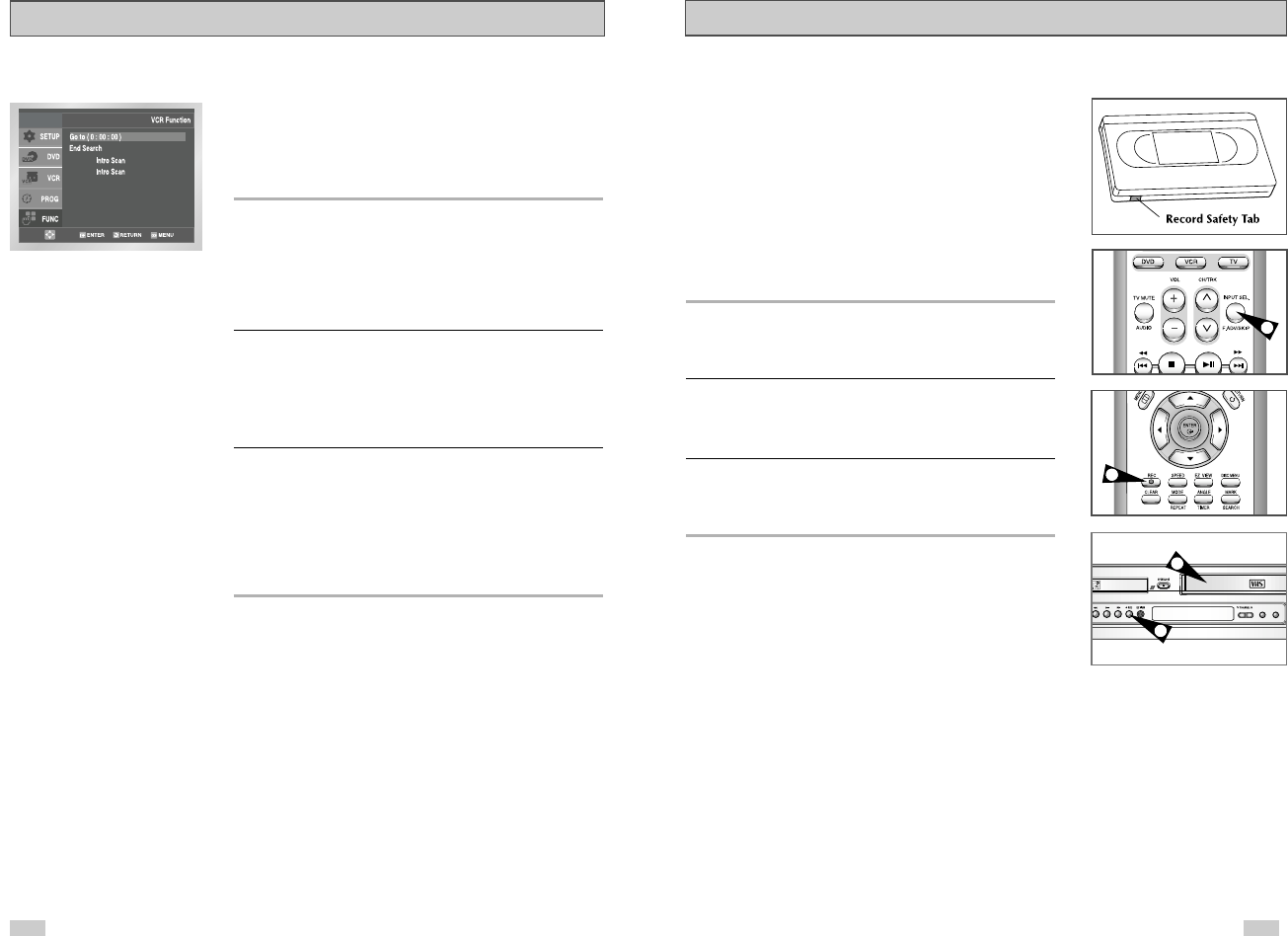
55
You can record a TV show in progress by inserting a blank tape and
pressing the REC button. You can even add time in 30-minute
increments up to 4 hours by pressing the REC button repeatedly;
see page 57.
NOTE: Be sure your videotape has a Record Safety Tab. If the tab
is missing, you can cover the opening with a small piece of
tape. Warning: Do not cover this opening unless you are
sure you want to record over the tape.
Before You Begin...
• Power on the DVD-VCR
• Power on the TV
• Set the TV to channel 3 or 4 .
1 Insert Tape
Insert a blank VHS tape into the VCR deck.
• Make sure the tape is long enough to record the entire program.
To change the Recording Speed, see page 57.
2 Select a Channel to Record
Use the 0–9 buttons or the Channel Up/Down arrow buttons to
select the desired channel, or press the INPUT SEL. button to
select Line 1 or 2 if recording from an external device connected to
the front or rear Line inputs, respectively.
3 Start Recording
Press the REC button on the remote control or front panel.
For options while recording is in progress, see “Special Recording
Features” on the next page.
➢Recording from the DVD player to the VCR is not
possible.
Basic Recording
DVD/VCR
PROGRESSIVE
1
2
3
54
Press the SEARCH button to display the search screen in the stop
mode. When a program is recorded, the starting point is given an
Index mark for easy location. However, the VHS Index Search
System (VISS) cannot recognize index marks made by old VCRs. If
the VCR has trouble finding a mark, it is probably because the
cassette was recorded on a VCR without VISS. If you want to index
two programs in a row, set your VCR to stop, then start recording
each program. Pause has no effect on index marks.
1 Go to 0:00:00 stop
Use this feature when you want to search for the 0:00:00 counter
position on a cassette. Press the CLEAR button at the point on the
tape where you want to set the counter to 0:00:00. While a
cassette is stopped, press the ENTER button. The VCR will rewind
or fast forward, searching for the 0:00:00 counter position, and then
automatically stop at that position.
2 End search
Use this feature when you want to search for a blank position to
record a program on a cassette. While a cassette is stopped, press
ENTER button. The VCR will fast forward, searching for a blank
position, and then automatically stop at that position. If the VCR
reaches the end of the tape during end search, the tape will be
ejected.
3 Scan and play
Use scan and play when you don’t know exactly where a program
is located on a cassette tape.
- Forward Intro Scan
Highlight “Forward Intro Scan”, then press the ENTER button.
- Reverse Intro Scan
Highlight “Reverse Intro Scan”, then press the ENTER button.
Variable Search System
Forward
Reverse
3
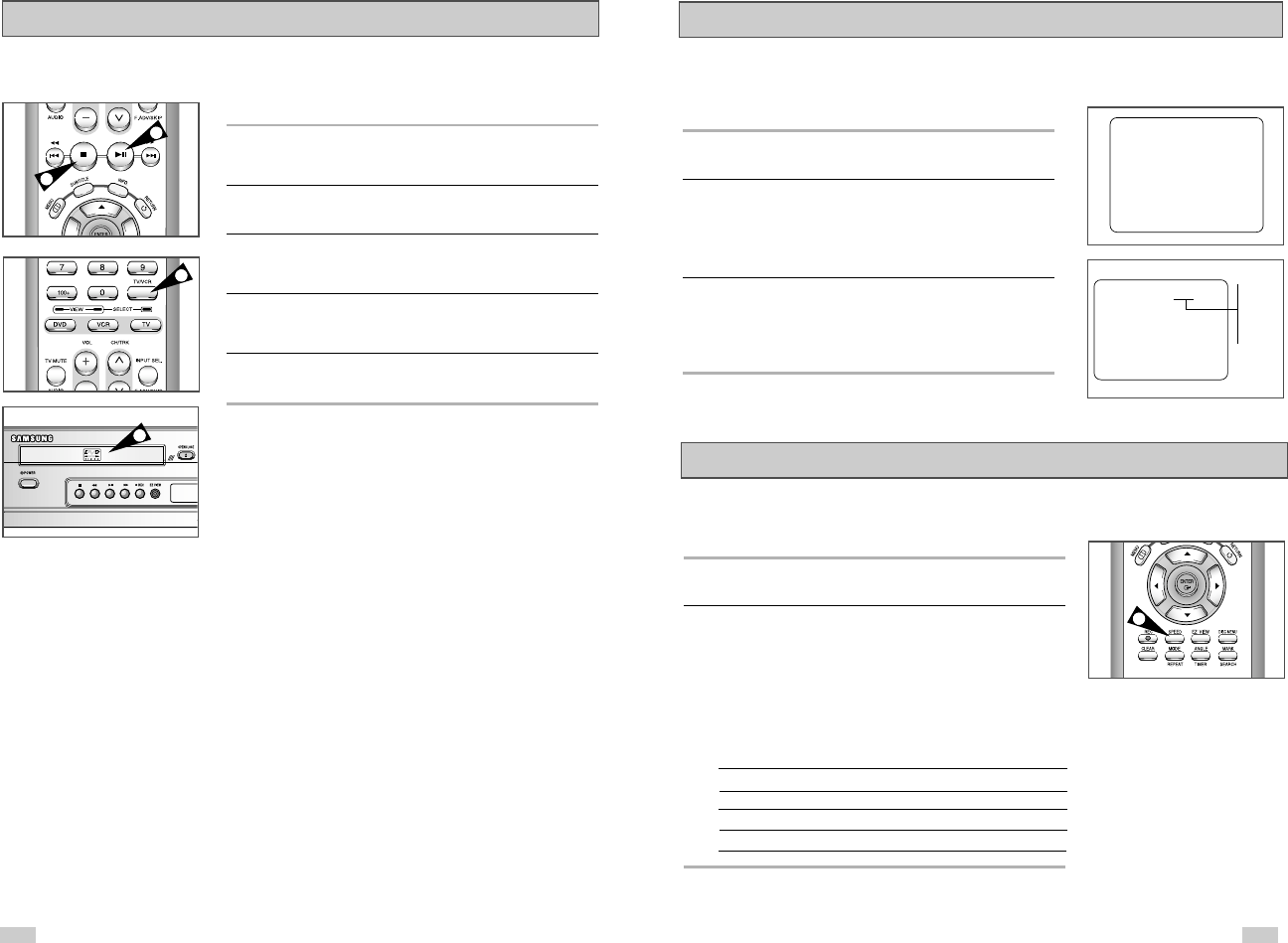
5756
Record Speed
You can slow down the recording speed from SP to SLP in order to fit
six hours of programming on a T-120 tape.
1 Start Recording
Follow the Basic Recording instructions on page 55.
2 Set Record Speed
Press the SPEED button on the remote control to set the Record
Speed to one of the following options:
• SP – Standard Play, for best quality.
• SLP – Super Long Play, for maximum recording time (3 times SP).
NOTE: The selected Record Speed will appear on the front panel
display and on-screen display.
Maximum Recording Time - SP vs. SLP
Tape Length SP (Standard Play) SLP (Super Long Play)
T-120 2 hrs 6 hrs
T-160 2hrs 40 mins 8 hrs
T-180 3 hrs 9 hrs
2
One-Touch Recording (OTR) allows you to add recording time in
30-minute increments up to 4 hours at the touch of a button.
1 Start Recording
Follow the instructions on page 55 to begin recording.
2 Activate OTR
While in Record mode, press the REC button again to activate
One-Touch Recording (OTR).
• Record length 0:30 appears on the On-Screen Display and the
DVD-VCR will record for exactly 30 minutes.
3 Add Recording Time
Continue pressing REC to add recording time in 30 minute
increments up to 4 hours.
• The DVD-VCR stops recording automatically when the time has
elapsed.
One-Touch Recording (OTR)
RECORD
SP
Record length 0:30 07 0:30
1:00
1:30
2:00
3:00
4:00
4
1
3
2
Special Recording Features
While a recording is in progress, you can watch a different channel,
watch a DVD, or add recording time in 30-minute increments.
1 Pause/Resume Recording
Press the
❿ll
(PLAY/PAUSE) button.
Press REC again to resume.
2 Stop Recording
Press the STOP button.
3 Watch a Different Channel
Press the TV/VCR button on the remote to switch to your TV tuner,
then select a different channel on your television.
4 To Watch a DVD
Insert a DVD in the DVD deck and press Play. The output will
automatically change to the DVD.
5 Add Recording Time
See One-Touch Recording (OTR) on the next page.
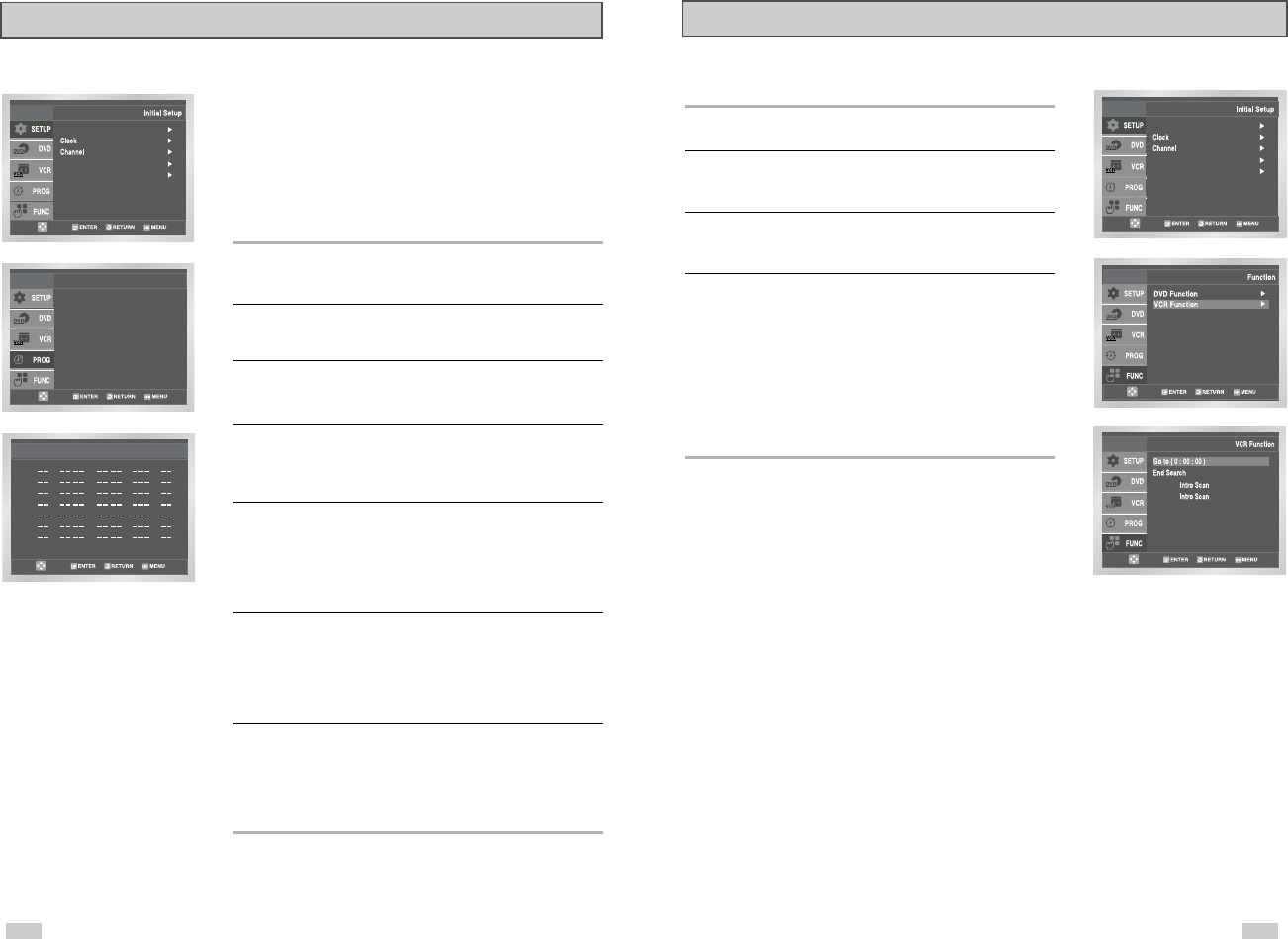
59
Language : English
Front Display : Auto
Auto Power Off : Off
Forward
Reverse
Function (VCR)
1 Open “MENU”
With the DVD in Stop or Play mode, press the MENU button.
2 Select “FUNCTION”
Use the Up/Down buttons to highlight “FUNCTION”, then press the
ENTER button.
3 Select “VCR Function”
Using the UP/DOWN buttons to highlight “VCR Function”, then
press ENTER to select.
4 Select “Go to ( 0: 00: 00)”
Highlight “Go to ( 0: 00: 00 )”, then press the ENTER button.
- End Search
Highlight “End Search”, then press the ENTER button.
- Forward Intro Scan
Highlight “Forward Intro Scan”, then press the ENTER button.
- Reverse Intro Scan
Highlight “Reverse Intro Scan”, then press the ENTER button.
58
How to Set a Timer Recording
Insert a blank videotape into the VCR deck. Be sure to leave the
Record Safety Tab intact.
With the Timer Recording function, you can program up to 7
events at a time to record up to a month in advance.
Set the TV to channel 3 or 4.
To Begin Setting the Timer Recording,
• Turn on your DVD-VCR, and
• Turn on your TV.
1 Open “MENU”
Press the MENU button or the TIMER button while the DVD is in
Stop or Play mode.
2 Select “Program”
Use the UP/DOWN buttons to highlight “PROGRAM”, then press
the ENTER button.
3 Select Channel Number
Use the Right and UP/DOWN buttons to set the channel.
Press the RIGHT button to move to the next setting.
4 Set “Time/Date/Speed”
Repeat Step 3 above to set start time, end time, date and record
speed. Date can be set for one time, daily or weekly recording.
See below.
5 Save “Timer Recording”
Press the RETURN button to finish setting the timer recording.
Stop the VCR or turn the power off. The timer indicator light will
come on the VCR. Then the VCR will automatically turn on and
begin recording at the time you set. To stop the timer recording,
press the POWER button or press the STOP button two times.
6 Auto Speed Select
If the length of the videotape is not long enough for a timer
recording in the SP mode, set the recording tape speed to “AUTO”.
Recording will start in the SP mode. If the length is not long
enough, the tape speed will automatically change from SP mode to
SLP mode.
7 Daily/Weekly Date Programming
Weekly [SUN’S~SAT’S]: Use this to record TV programs on the
same channel at the same time every week.
Daily [MO - FR] : Use this to record TV programs on the same
channel at the same time every day Monday through Friday.
If you want to set
the timer program,
press the ENTER key
Timer Program
No Ch Start End Date Speed
::
::
::
::
::
::
::
1
2
3
4
5
6
7
Language : English
Front Display : Auto
Auto Power Off : Off
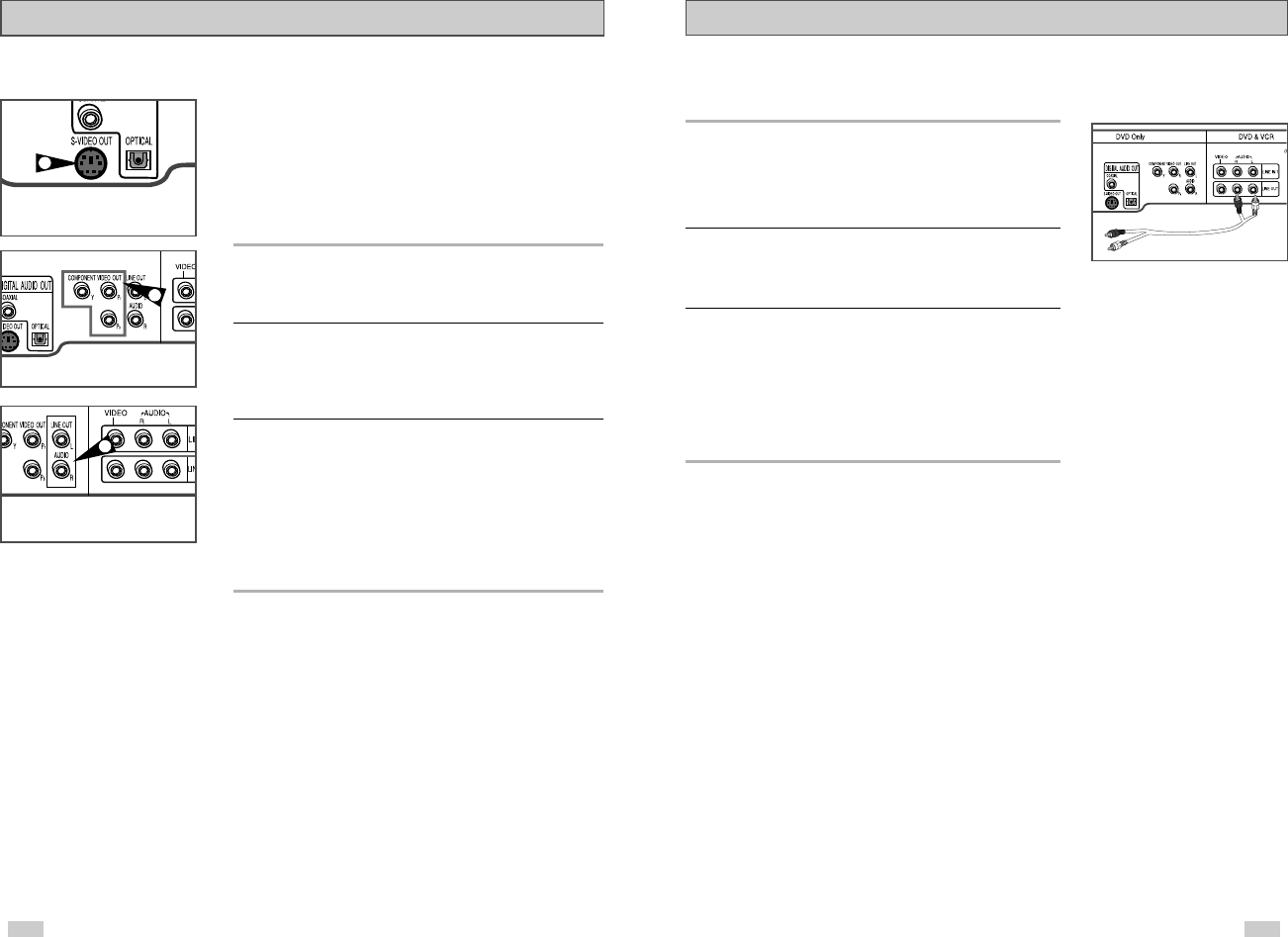
6160
Stereo Connections
You can connect your DVD-VCR to your home stereo system or
stereo TV and enjoy stereo sound when watching a movie or TV.
1 Connect DVD-VCR to Stereo
Using RCA cables, connect the Line Out Left and Right Audio jacks
on the back panel of the DVD-VCR to the Auxiliary Inputs on your
stereo receiver. Connect the Video Output also in case you are
using a stereo TV.
2 Set Stereo to Auxiliary Mode
Set your stereo receiver or TV to either “Aux” or “Tape” regardless
of which line input you are using for your particular device.
3 Play a Tape
Insert a DVD or Hi-Fi stereo videotape into your system. Be sure to
adjust the volume on your stereo receiver or TV. Audio will be heard
through your stereo speakers.
•If there is no stereo sound even after you have inserted a Hi-Fi
stereo videotape, press the Audio button until “Hi-Fi” appears
on the on-screen display.
Use the S-Video or Component Video connection method for the
DVD player only. The tuner and VCR can still be viewed through
the RF or line inputs.
To activate your alternative (S-Video or Component) video
selection, follow the “Alt Video Out” instructions on page 33.
Keep in mind that you can choose either S-Video or Component
only, but not both.
A superior video quality can be obtained when watching a DVD on
your DVD-VCR if your TV is equipped with S-Video or Component
Video inputs.
1 Connect S-VIDEO OUT to TV
Using an S-Video cable, connect the S-VIDEO OUT on the back
panel of your DVD-VCR to the S-Video Input on your TV.
2 Connect Component Video Out to TV
Using a component video cable, connect the COMPONENT
VIDEO OUT (Y, Pb, Pr) on the back panel of your DVD-VCR to the
Component Video Input on your TV.
3 Connect Audio Out (DVD only)
Using RCA audio cables, connect the Left/Right Line Out jacks on
the back panel of your DVD/VCR to the Left/Right Audio Line In
jacks on your TV.
•When connecting your DVD-VCR to a TV with the S-Video or
Component Video Output, make sure that you use these Line
Out jacks.
• To activate your connection, see “Alt Video Out” on page 33.
S-Video/Component Video Connections (for DVD)
To S-Video Input on Your TV
To Component Video Input
on Your TV
To Left/Right Audio Inputs
on Your TV
1
3
2
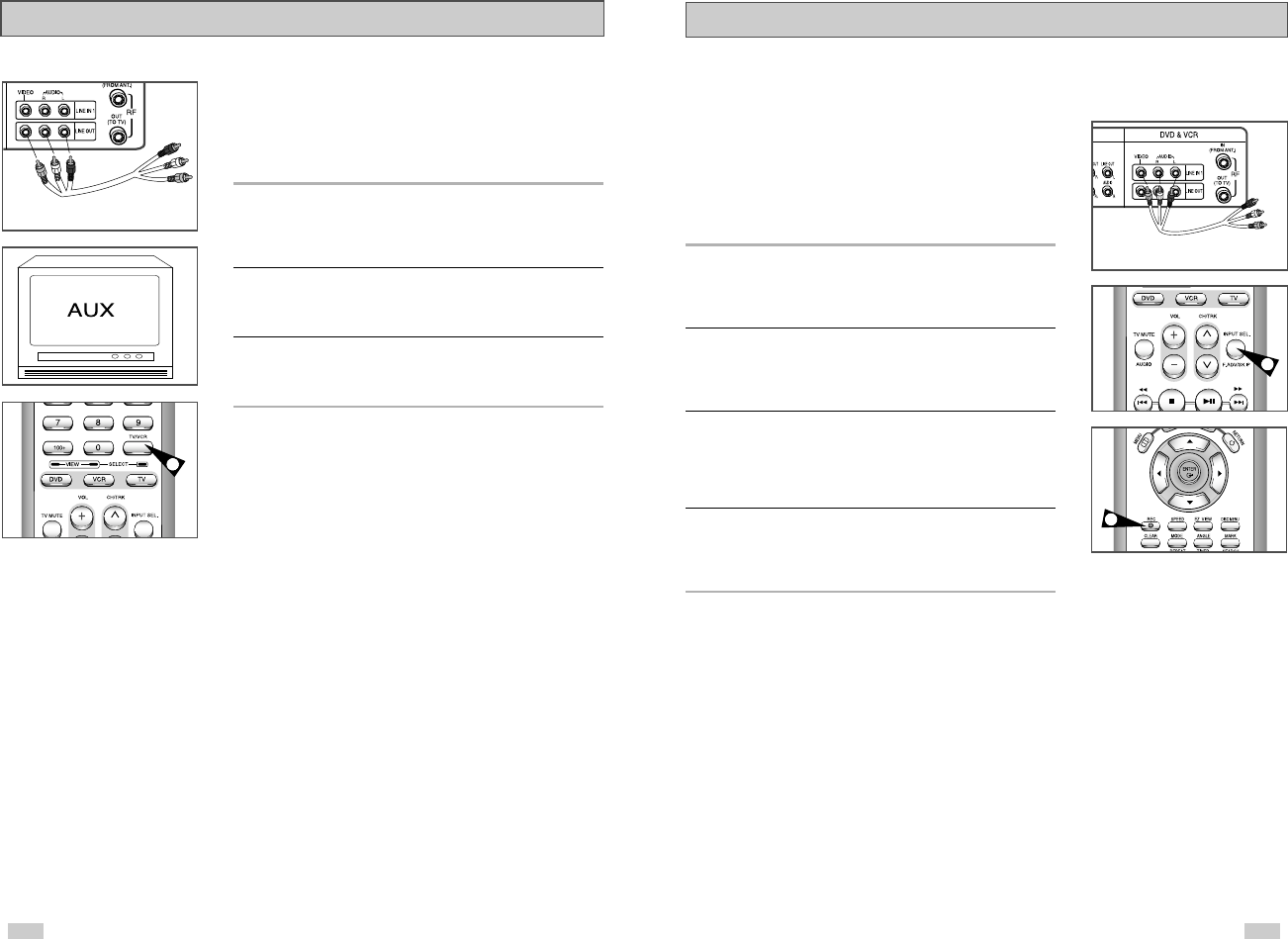
2,3
6362
Connecting Other Video Equipment
You can connect a wide variety of audio/video equipment to your
DVD-VCR, including:
• An additional VCR
• Laser Disc Player
• DVD Player
• Camcorder
• Satellite Receiver
• Video Game
Since all of these devices use essentially the same connections, they
will be described together.
1 Connect Device to DVD-VCR
Connect RCA cables from the Audio and Video Line Outputs of
your external device to the Audio and Video Line Inputs on the
front or back panel of the DVD-VCR.
2 Watch Device
Play your external device, then press the INPUT SEL. button until
the playback from LINE1 (rear panel inputs) or LINE2 (front panel
inputs) appears on your TV screen.
3 Record Device
First, play your external device. Next, press the INPUT SEL. button
until the playback from LINE1 (rear panel inputs) or LINE2 (front
panel inputs) appears on your TV screen. Then press Record on
the VCR deck.
4 Timer Record From Device
Select LINE1 (L1) or LINE2 (L2) as your record source in the Timer
Record menu. All other Timer Record settings should be set in the
usual manner.
3
TV Audio/Video Outputs of
External Device
Monitor-style televisions offer improved sound and picture over
regular televisions because they receive the audio and video signals
directly from the DVD-VCR through the line inputs.
NOTE: A monitor television is not the same as a computer
monitor.
1 Connect VCR to Monitor TV
Connect RCA cables from the Audio/Video Line Out jacks on the
back panel of the DVD-VCR to the Audio/Video Line Inputs of your
monitor TV.
2 Set TV to Auxiliary Mode
Set your monitor TV to “Aux,” “Video,” or “Line.” Refer to your
monitor television owner’s manual for the correct setting.
3 Connection is Complete
NOTE: With this connection, the TV/VCR button has no effect. It is
as if the TV/VCR button were always set to VCR.
Monitor TV Connections
To Monitor TV Audio/Video Inputs
3
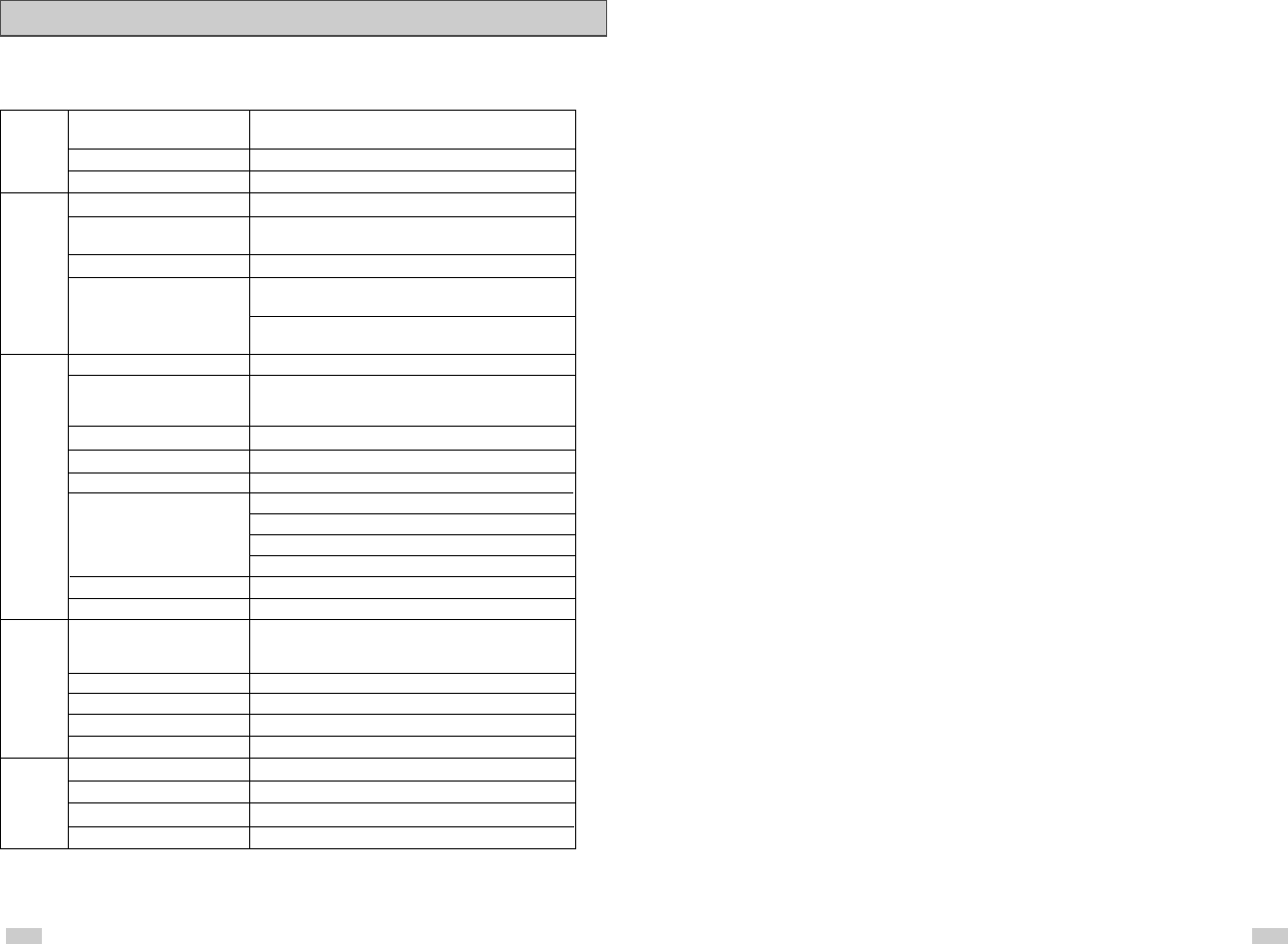
6564
Technical Specifications
AUDIO 2 Stereo audio inputs, RCA Connector, -8dbm, 47KΩ,
front and rear
Inputs VIDEO 2 Composite video inputs, RCA Connector, 75Ω, 1Vp-p
RF Antenna or CATV Input, F-Connector, 75Ω
AUDIO 1 Stereo audio outputs, RCA Connector, -8dbm, 1.5KΩ
AUDIO (DVD only) 2 Digital audio outputs (1 optical, 1 coaxial)
1 Stereo audio outputs
VIDEO 1 Composite video output, RCA Connector, 75Ω, 1Vp-p
Outputs VIDEO (DVD only) 1 S-Video output, S-Connector, 75Ω, Y=1.0Vp-p,
C=0.286Vp-p
1 Component video output, 75Ω, Y=1.0Vp-p, Pb=0.7Vp-p,
Pr=0.7Vp-p
RF Channel 3 or 4
VIDEO SYSTEM
1/2-inch VHS system, 4 rotary head helical scanning;
FM azimuth luminance;chrominance: converted sub system
phase shift
AUDIO TRACK Normal: 1 track; Hi-Fi: 2 track
PLAY/RECORD TIME T-180 tape: SP 3 hours, SLP 9 hours
VCR FF/REW TIME T-120 tape: <2 minutes
HEADS Video: DA 4 rotary
Audio: 2 rotary heads (Hi-Fi); 1 stationary head (Linear)
Control:1 stationary head
Erase: 1 full track, 1 audio track
WOW & FLUTTER Less than 0.005% (Hi-Fi)
FREQ. RESPONSE 20-20,000 Hz (Hi-Fi)
DISC COMPATIBILITY CD, CD-R, CD-R/W
DVD-Video, CD-Digital Audio (5” and 3.5”),
MP3 files on CD-ROM
DVD FREQ. RESPONSE 96/48 kHz Sampling: 4 Hz-22kHz
S/N RATIO 110 dB
DYNAMIC RANGE 96 dB
THD 0.003 %
POWER REQUIREMENT 120V AC, 60 Hz, 25 watts
SYSTEM ENVIRONMENT 41-104 F (5-40 C); 10%-75% humidity
WEIGHT(NET) 7.9 lbs.
DIMENSIONS(WxHxD) 16.93 x 3.32 x 10.83 inches
SAMSUNG COMBINATION DVD & VCR
This SAMSUNG brand product, as supplied and distributed by Samsung Electronics America, Inc. (SAMSUNG) and delivered
new, in the original carton to the original consumer purchaser, is warranted by SAMSUNG against manufacturing defects in
materials and workmanship for a limited warranty period of:
One (1) Year Parts and Labor*
(*90 Days Parts and Labor for Commercial Use)
This limited warranty begins on the original date of purchase, and is valid only on products purchased and used in the United
States. To receive warranty service, the purchaser must contact SAMSUNG for problem determination and service procedures.
Warranty service can only be performed by a SAMSUNG authorized service center. The original dated bill of sale must be
presented upon request as proof of purchase to SAMSUNG or SAMSUNG’s authorized service center. Transportation of the
product to and from the service center is the responsibility of the purchaser.
SAMSUNG will repair or replace this product, at our option and at no charge as stipulated herein, with new or reconditioned
parts or products if found to be defective during the limited warranty period specified above. All replaced parts and products
become the property of SAMSUNG and must be returned to SAMSUNG. Replacement parts and products assume the
remaining original warranty, or ninety (90) days, whichever is longer.
SAMSUNG ís obligations with respect to software products distributed by SAMSUNG under the SAMSUNG brand name are
set forth in the applicable end user license agreement. Non-SAMSUNG hardware and software products, if provided, are on
an ”AS IS” basis. Non-SAMSUNG manufacturers, suppliers, publishers, and service providers may provide their own
warranties.
This limited warranty covers manufacturing defects in materials and workmanship encountered in normal, and except to the
extent otherwise expressly provided for in this statement, noncommercial use of this product, and shall not apply to the
following, including, but not limited to: damage which occurs in shipment; delivery and installation; applications and uses for
which this product was not intended; altered product or serial numbers; cosmetic damage or exterior finish; accidents, abuse,
neglect, fire, water, lightning or other acts of nature; use of products, equipment, systems, utilities, services, parts, supplies,
accessories, applications, installations, repairs, external wiring or connectors not supplied and authorized by SAMSUNG, or
which damage this product or result in service problems; incorrect electrical line voltage, fluctuations and surges; customer
adjustments and failure to follow operating instructions, cleaning, maintenance and environmental instructions that are covered
and prescribed in the instruction book; product removal or reinstallation; reception problems and distortion related to noise,
echo, interference or other signal transmission and delivery problems. SAMSUNG does not warrant uninterrupted or error-free
operation of the product.
THERE ARE NO EXPRESS WARRANTIES OTHER THAN THOSE LISTED AND DESCRIBED ABOVE, AND NO WARRANTIES
WHETHER EXPRESS OR IMPLIED, INCLUDING, BUT NOT LIMITED TO, ANY IMPLIED WARRANTIES OF MERCHANTABILITY
OR FITNESS FOR A PARTICULAR PURPOSE, SHALL APPLY AFTER THE EXPRESS WARRANTY PERIODS STATED ABOVE,
AND NO OTHER EXPRESS WARRANTY OR GUARANTY GIVEN BY ANY PERSON, FIRM OR CORPORATION WITH
RESPECT TO THIS PRODUCT SHALL BE BINDING ON SAMSUNG. SAMSUNG SHALL NOT BE LIABLE FOR LOSS OF
REVENUE OR PROFITS, FAILURE TO REALIZE SAVINGS OR OTHER BENEFITS, OR ANY OTHER SPECIAL, INCIDENTAL OR
CONSEQUENTIAL DAMAGES CAUSED BY THE USE, MISUSE OR INABILITY TO USE THIS PRODUCT, REGARDLESS OF THE
LEGAL THEORY ON WHICH THE CLAIM IS BASED, AND EVEN IF SAMSUNG HAS BEEN ADVISED OF THE POSSIBILITY OF
SUCH DAMAGES. NOR SHALL RECOVERY OF ANY KIND AGAINST SAMSUNG BE GREATER IN AMOUNT THAN THE
PURCHASE PRICE OF THE PRODUCT SOLD BY SAMSUNG AND CAUSING THE ALLEGED DAMAGE. WITHOUT LIMITING
THE FOREGOING, PURCHASER ASSUMES ALL RISK AND LIABILITY FOR LOSS, DAMAGE OR INJURY TO PURCHASER
AND PURCHASERíS PROPERTY AND TO OTHERS AND THEIR PROPERTY ARISING OUT OF THE USE, MISUSE OR INABILITY
TO USE THIS PRODUCT SOLD BY SAMSUNG NOT CAUSED DIRECTLY BY THE NEGLIGENCE OF SAMSUNG. THIS LIMITED
WARRANTY SHALL NOT EXTEND TO ANYONE OTHER THAN THE ORIGINAL PURCHASER OF THIS PRODUCT, IS
NONTRANSFERABLE AND STATES YOUR EXCLUSIVE REMEDY.
Some states do not allow limitations on how long an implied warranty lasts, or the exclusion or limitation of incidental or
consequential damages, so the above limitations or exclusions may not apply to you. This warranty gives you specific legal
rights, and you may also have other rights which vary from state to state.
To obtain warranty hardware service, please contact SAMSUNG at:
SAMSUNG CUSTOMER CARE CENTER
400 Valley Road, Suite 201, Mt. Arlington, NJ 07856, Tel: 973-601-6000, Fax: 973-601-6001
1-800-SAMSUNG (1-800-726-7864) and www.SAMSUNGUSA.com
LIMITED WARRANTY TO ORIGINAL PURCHASER

SAMSUNG ELECTRONICS AMERICA, INC.
HEADQUARTERS
105 Challenger Road, Ridgefield Park, N.J.
07660-0511
TEL: 1-800-SAMSUNG
SERVICE DIVISION
400 Valley Road, Suite 201, Mount Arlington, NJ 07856
1-800-SAMSUNG (1-800-726-7864)
www.SAMSUNGUSA.com
AK68-00215A
ELECTRONICS