Samsung Electronics Co SLM4025DW Mono Laser Printer User Manual MagpieN english
Samsung Electronics Co Ltd Mono Laser Printer MagpieN english
Contents
- 1. Users Manual 1
- 2. Users Manual 2
- 3. Users Manual 3
Users Manual 3
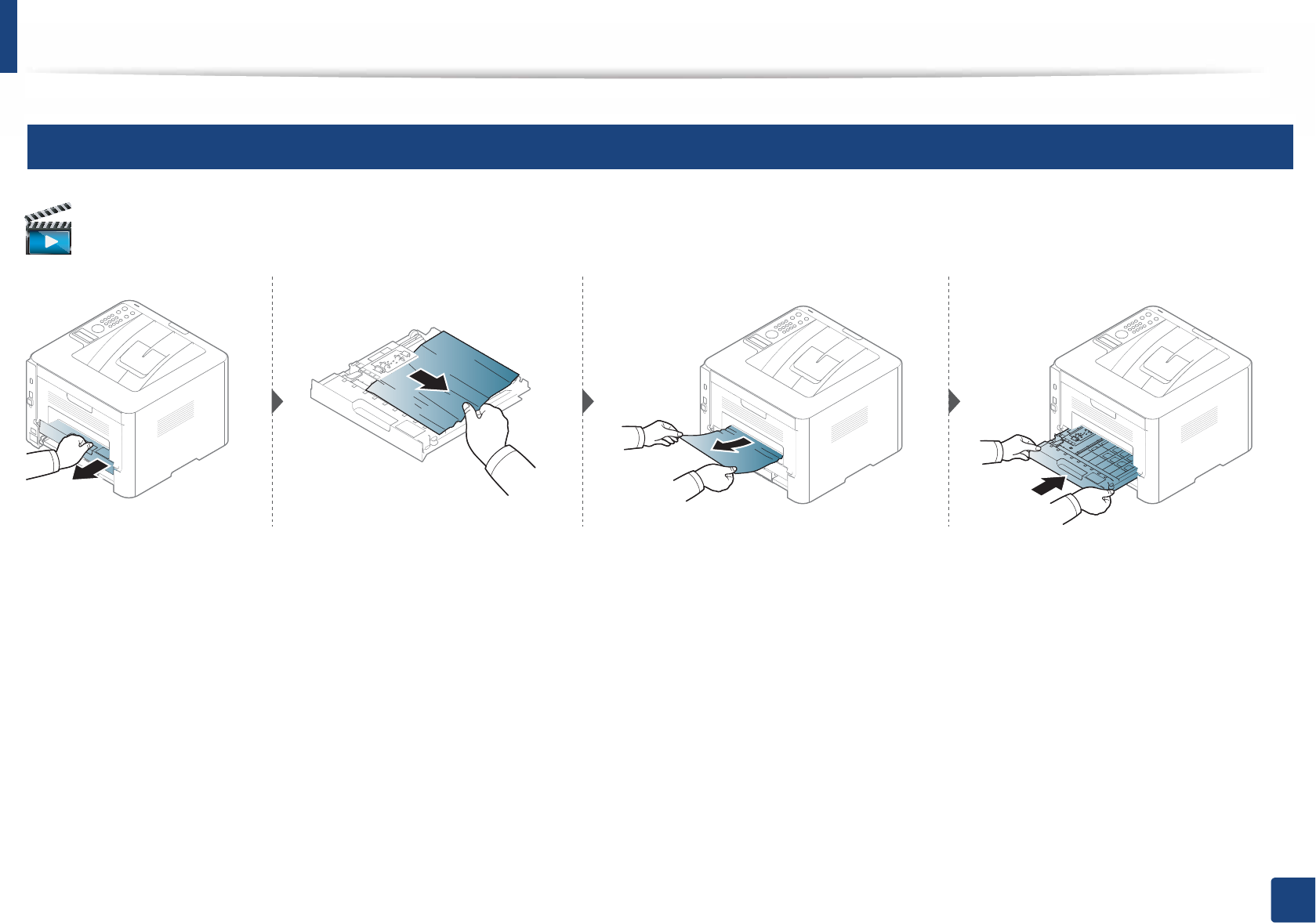
Clearing paper jams
96
4. Troubleshooting
6
In the duplex unit area
Click this link to open an animation about clearing a jam.
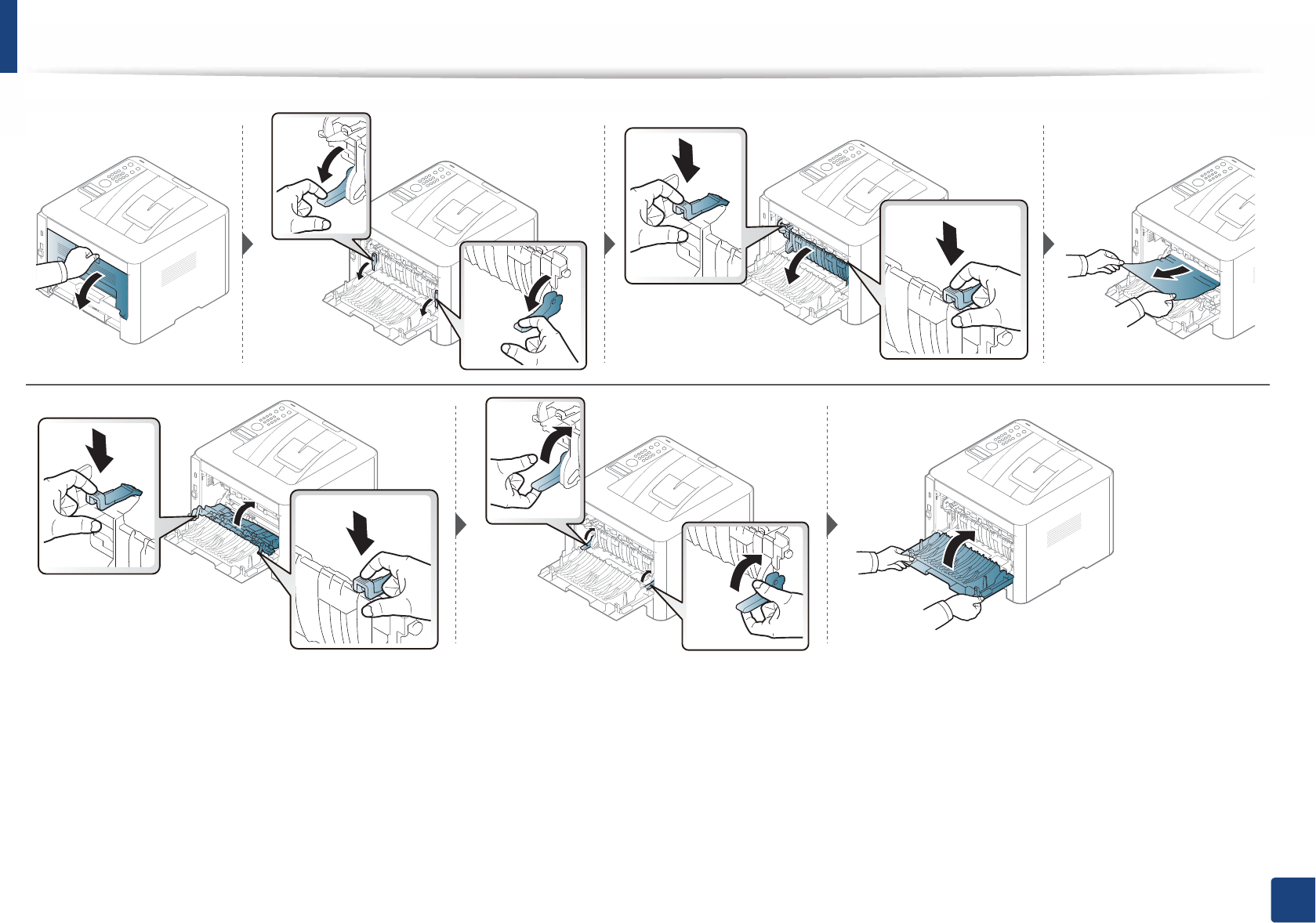
97
4. Troubleshooting
If you do not see the paper in this area, stop and go to next step:
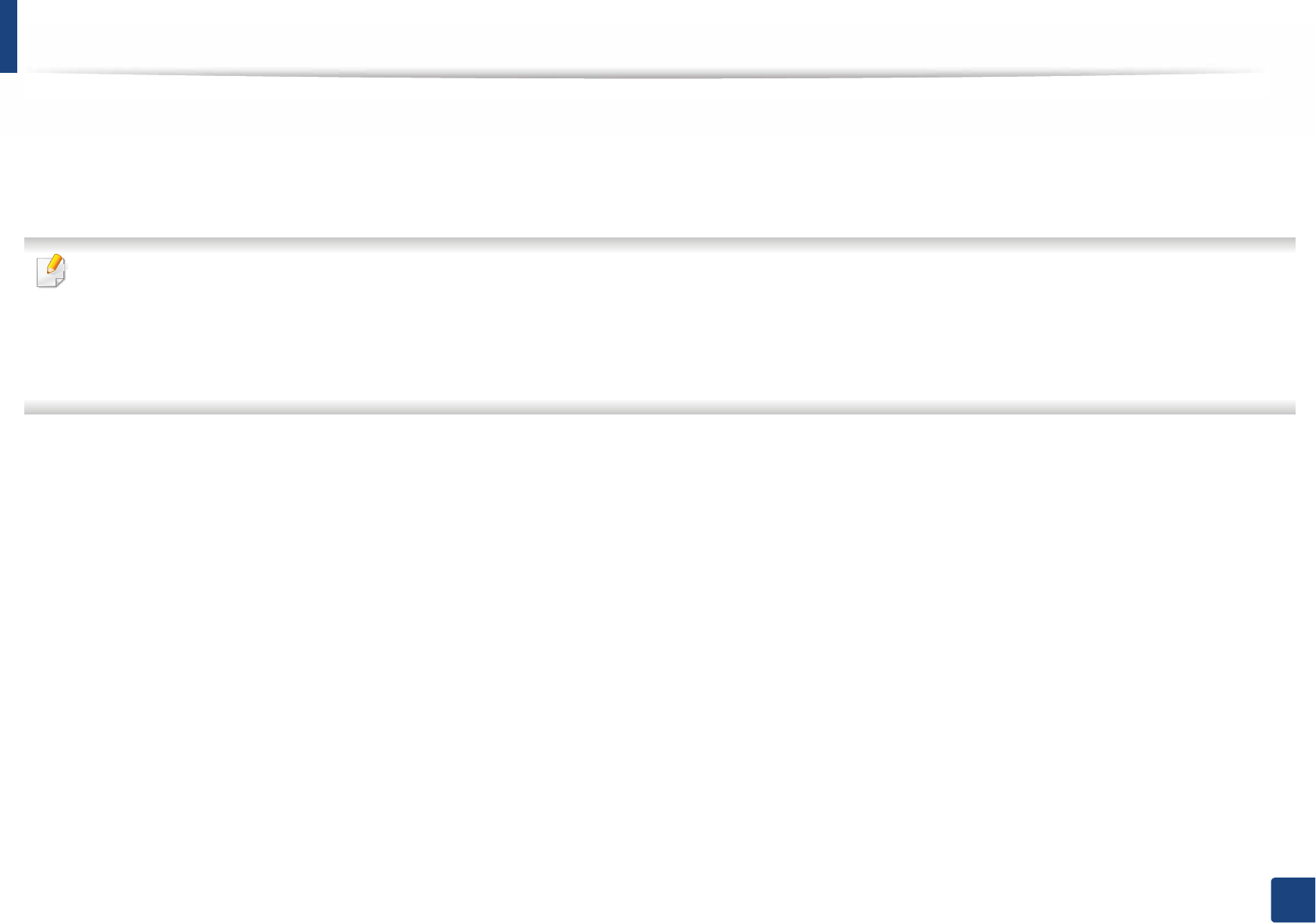
Understanding the status LED
98
4. Troubleshooting
Understanding the status LED
The color of the LED indicates the machine's current status.
• Some LEDs may not be available depending on model or country (see "Control panel overview" on page 23).
• To resolve the error, look at the error message and its instructions from the troubleshooting part (see "Understanding display messages" on page 101).
• You also can resolve the error with the guideline from the computers’s Samsung Printing Status program window (see "Using Samsung Printer Status" on page
240).
• If the problem persists, call a service representative.
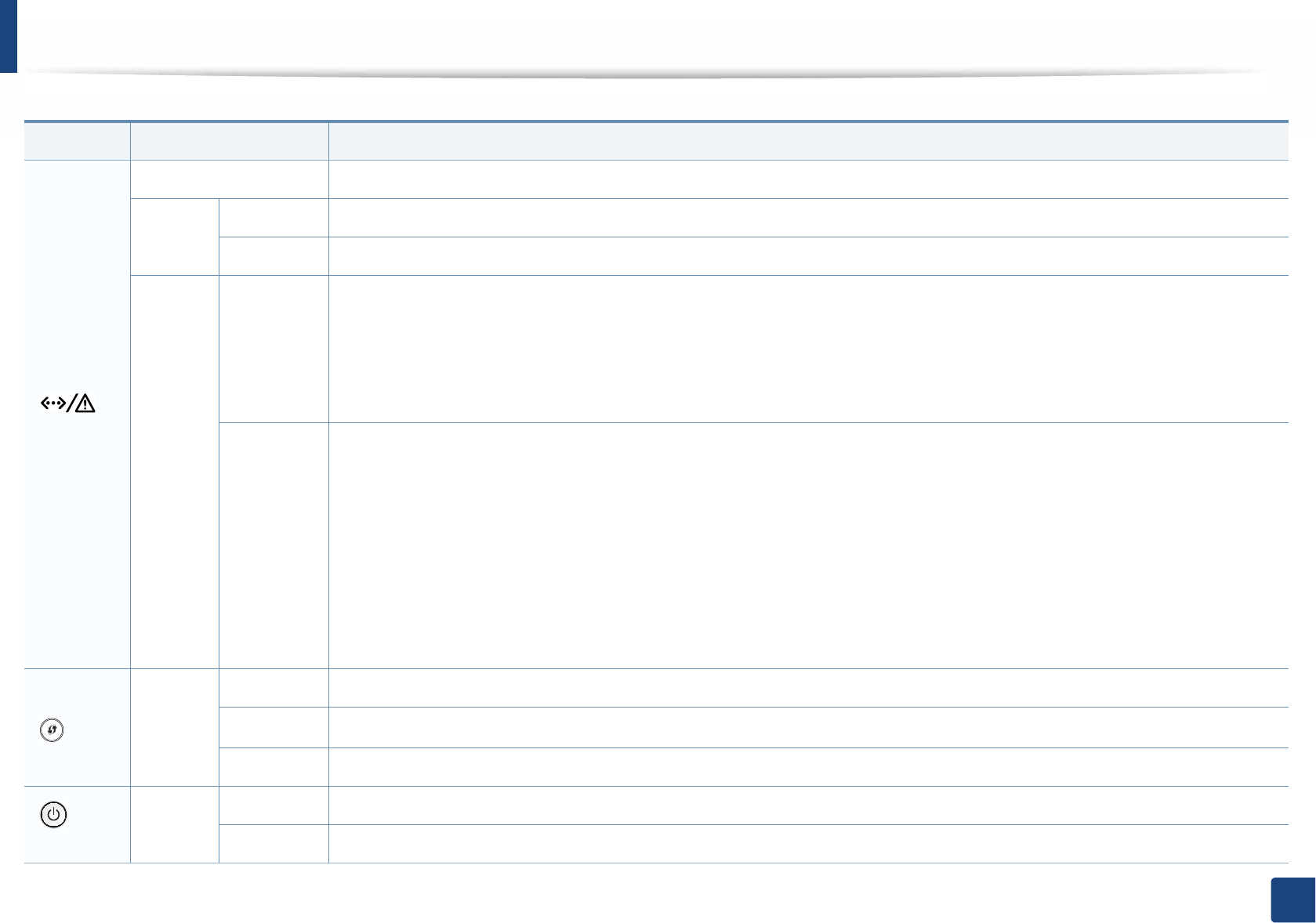
Understanding the status LED
99
4. Troubleshooting
LED Status Description
()
Status
Off The machine is off-line.
Green
Blinking When the backlight blinks, the machine is receiving or printing data.
On • The machine is on-line and can be used.
Red
Blinking
• A minor error has occurred and the machine is waiting for the error to be cleared. For models that supports display screen on
the control panel, check the display message. When the problem is cleared, the machine resumes.
• Small amount of toner is left in the cartridge. The estimated cartridge lifea of toner is close. Prepare a new cartridge for
replacement. You may temporarily increase the printing quality by redistributing the toner (see "Redistributing toner" on
page 62).b
On
• A toner cartridge has almost reached its estimated cartridge lifea. It is recommended to replace the toner cartridge (see
"Replacing the toner cartridge" on page 64).
• The cover is opened. Close the cover.
• There is no paper in the tray when receiving or printing data. Load paper in the tray.
• The machine has stopped due to a major error. Check the display message (see "Understanding display messages" on page
101).
• A paper jam has occurred (see "Clearing paper jams" on page 85).
• An imaging unit has almost reached it’s estimated cartridge lifec. It is recommended to replace the toner cartridge.
() WPS
bBlue
Blinking The machine is connecting to a wireless network.
On The machine is connected to a wireless networkG(see "Wireless network setup" on page 154).
Off The machine is disconnected from a wireless network.
()
Power
Blue
On The machine is in power save mode.
Off The machine is in ready mode or machine’s power is off.
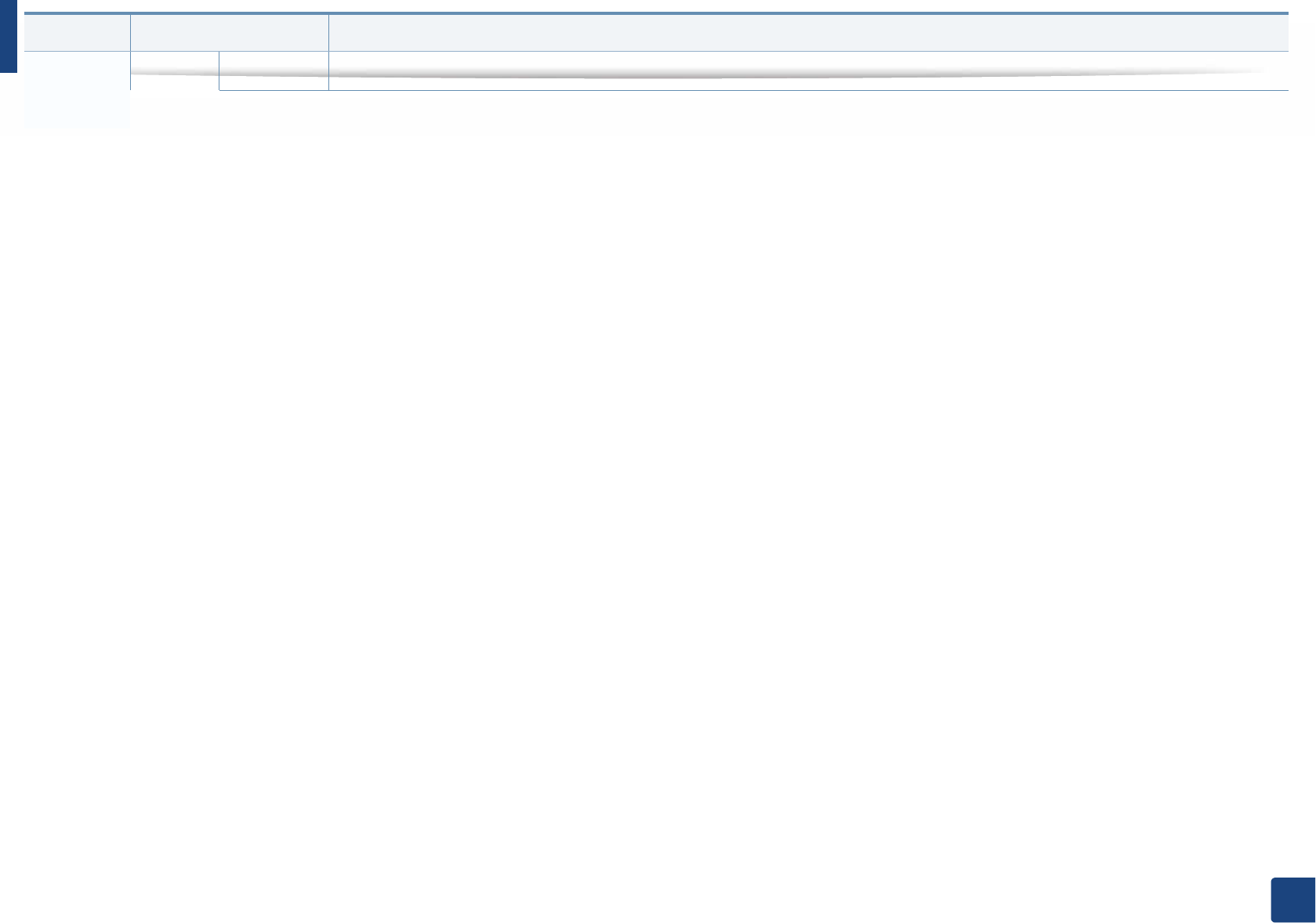
100
4. Troubleshooting
Eco Green
On Eco mode is on (see "Eco printing" on page 51).
LED Status Description
a. Estimated cartridge life means the expected or estimated toner cartridge life, which indicates the average capacity of print-outs and is designed pursuant to ISO/IEC 19798. The number of pages
may be affected by operating environment, percentage of image area, printing interval, graphics, media and media size. Some amount of toner may remain in the cartridge even when red LED
is on and the printer stops printing.
b. Some LEDs may not be available depending on model or country (see "Control panel overview" on page 23).
c. When the imaging unit has reached its end of life, the machine will stop printing. In this case, you can choose to stop or continue printing from the SyncThru™Web Service (Settings > Machine
Settings > System > Setup > Supplies Management> Imaging Unit Stop) or Samsung Easy Printer Manager (Device Settings > System > Supplies Management > Imaging Unit Stop).
Turning off this option and continuing to print may damage the device’s system.
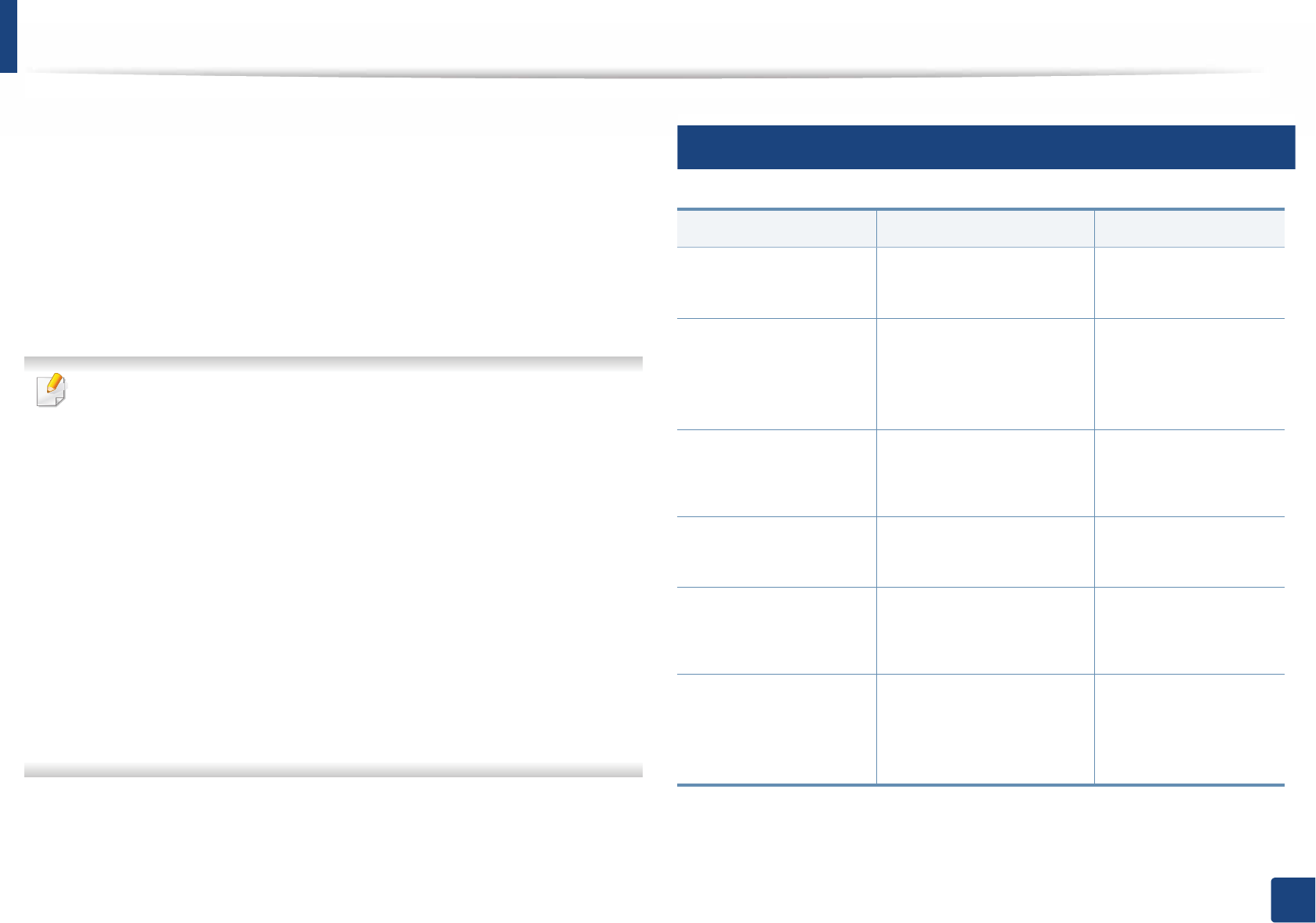
Understanding display messages
101
4. Troubleshooting
Understanding display
messages
Messages appear on the control panel display to indicate the machine’s status
or errors. Refer to the tables below to understand the messages’ and their
meaning, and correct the problem, if necessary.
• You can resolve the error with the guideline from the computers’s
Printing Status program window (see "Using Samsung Printer Status" on
page 240).
• If a message is not in the table, reboot the power and try the printing job
again. If the problem persists, call a service representative.
• When you call for service, provide the service representative with the
contents of display message.
• Some messages may not appear on the display depending on the
options or models.
• [error number] indicates the error number.
• [tray type] indicates the tray number.
• [media type] indicates the media type.
• [media size] indicates the media size.
• [color] indicates the color of toner.
7
Paper Jam-related messages
Message Meaning Suggested solutions
Paper jam
in exit area
Paper has jammed in the
exit area.
Clear the jam (see "In
exit area" on page 94).
Paper jam
inside of duplex
Paper has jammed during
duplex printing. This is
applicable only to
machines with this feature.
Clear the jam (see "In
the duplex unit area"
on page 96).
Paper jam
inside machine
Paper has jammed in inside
the machine.
Clear the jam (see
"Inside the machine"
on page 90).
Paper jam in tray1 Paper has jammed in the
tray.
Clear the jam (see "In
tray 1" on page 85).
Paper jam in tray 2 Paper has jammed in the
optional tray.
Clear the jam (see "In
optional tray" on page
86).
Paper jam in MP tray Paper has jammed in the
multi-purpose tray.
Clear the jam (see "In
the manual feeder/
multi-purpose tray" on
page 88).
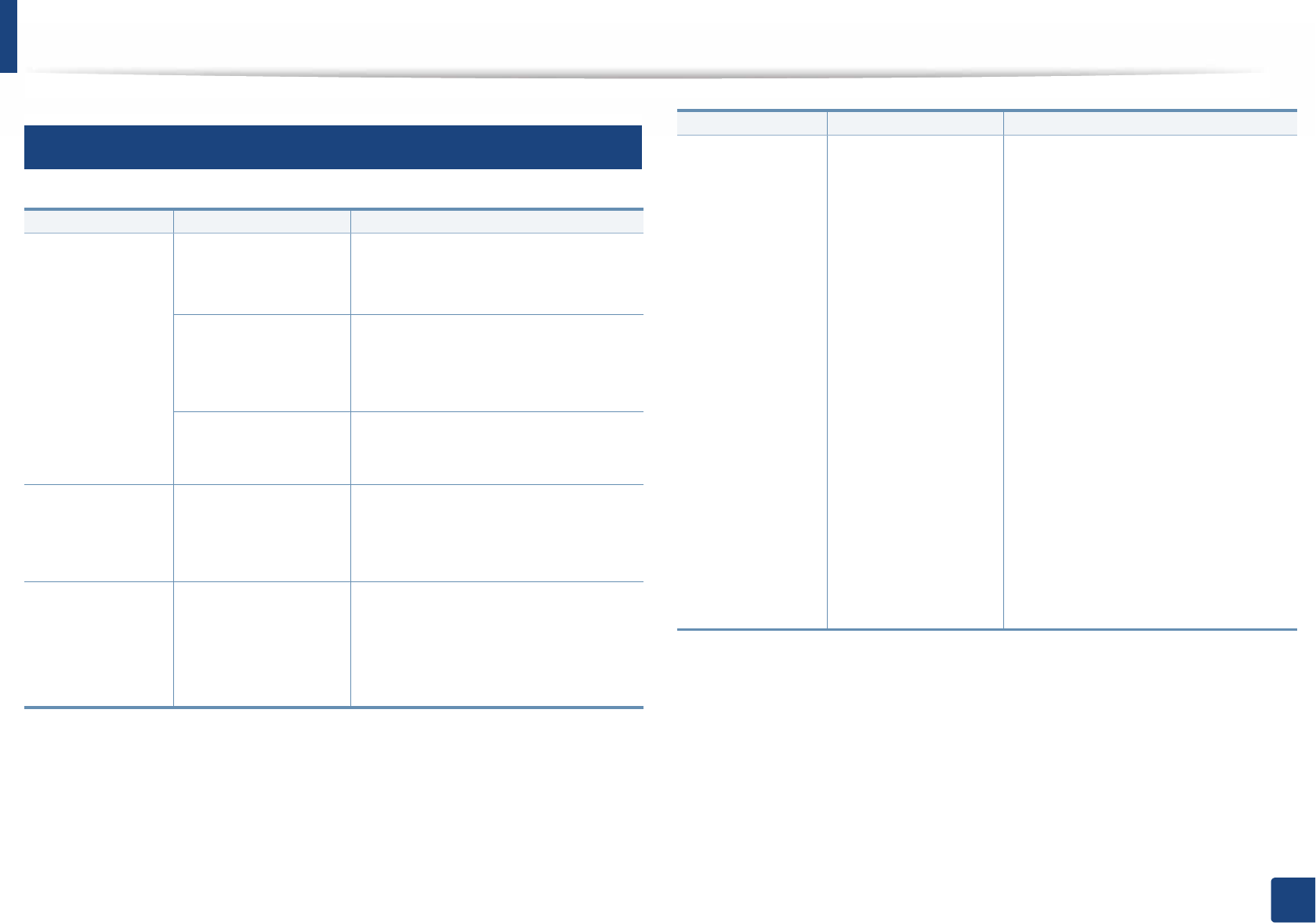
Understanding display messages
102
4. Troubleshooting
8
Toner-related messages
Message Meaning Suggested solutions
Install toner A toner cartridge is not
installed.
Reinstall the toner cartridge.
A toner cartridge is not
being detected
Reinstall the toner cartridge two or
three times to confirm it is seated
properly. If the problem persists,
contact the service representatives.
Not removed
protective film from
toner.
Remove the protective film from the
toner cartridge.
Not Compatible
Toner cartridge
The indicated toner
cartridge is not
suitable for your
machine.
Install the corresponding toner
cartridge with a Samsung-genuine
cartridge (see "Replacing the toner
cartridge" on page 64).
Prepare new
cartridge
Small amount of toner
is left in the indicated
cartridge. The
estimated cartridge
lifea of toner is close.
Prepare a new cartridge for a
replacement. You may temporarily
increase the printing quality by
redistributing the toner (see
"Redistributing toner" on page 62).
Replace
new cartridge
A toner cartridge has
reached its estimated
cartridge lifea.
• You can choose Stop or Continue
as shown on the control panel. If
you select Stop, the printer stops
printing. If you select Continue, the
printer keeps printing but the
printing quality cannot be
guaranteed.
• Replace the toner cartridge for the
best print quality when this
message appears. Using a cartridge
beyond this stage can result in
printing quality issues (see
"Replacing the toner cartridge" on
page 64).
• Replace the toner cartridge for the
best print quality when this
message appears. Using a cartridge
beyond this stage can result in
printing quality issues (see
"Replacing the toner cartridge" on
page 64).
a. Estimated cartridge life means the expected or estimated toner cartridge life, which indicates
the average capacity of print-outs and is designed pursuant to ISO/IEC 19798 (see "Available
consumables" on page 56). The number of pages may be affected by operating environment,
percentage of image area, printing interval, media, percentage of image area, and media size.
Some amount of toner may remain in the cartridge even when replace new cartridge appears
and the machine stops printing.
Message Meaning Suggested solutions
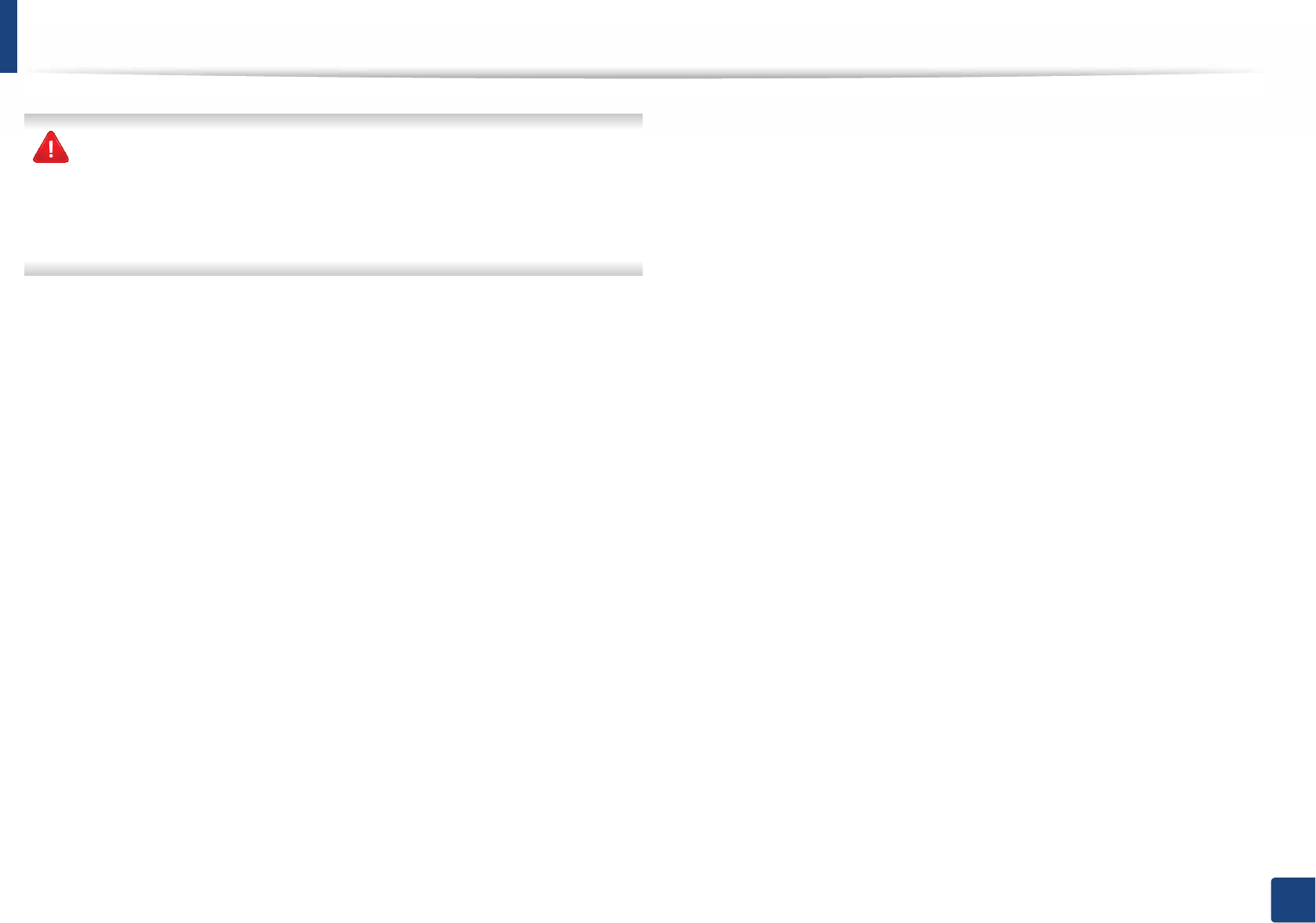
Understanding display messages
103
4. Troubleshooting
Samsung does not recommend using a non-genuine Samsung toner
cartridge such as refilled or remanufactured. Samsung cannot guarantee a
non-genuine Samsung toner cartridge's quality. Service or repair required
as a result of using non-genuine Samsung toner cartridges will not be
covered under the machine warranty.
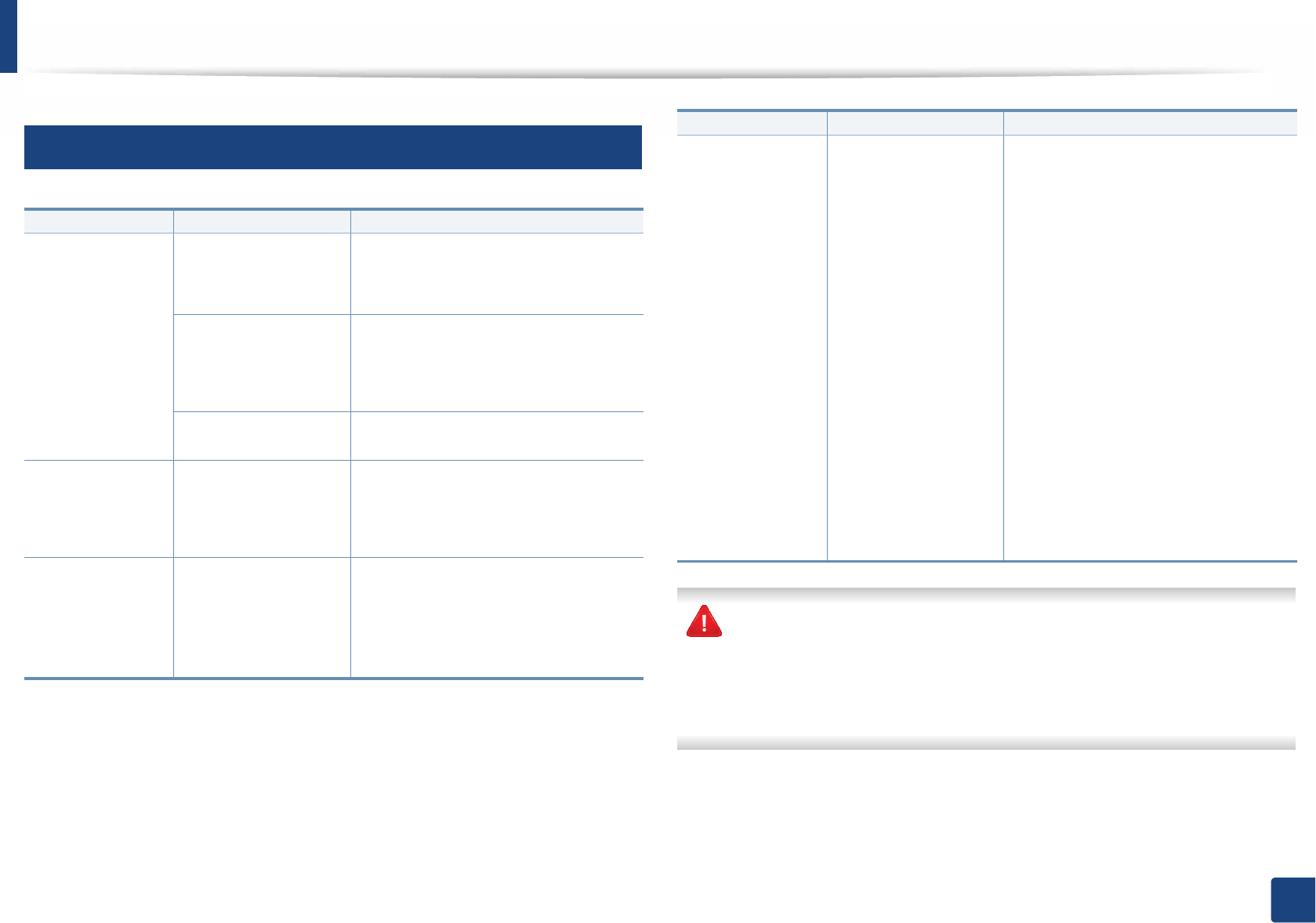
Understanding display messages
104
4. Troubleshooting
9
Imaging unit-related messages
Samsung does not recommend using a non-genuine Samsung cartridge
such as refilled or remanufactured. Samsung cannot guarantee a non-
genuine Samsung cartridge's quality. Service or repair required as a result of
using non-genuine Samsung cartridges will not be covered under the
machine warranty.
Message Meaning Suggested solutions
Not Installed
Imaging unit
An imaging unit is not
installed.
Reinstall the imaging unit.
An imaging unit is not
being detected
Reinstall the imaging unit two or three
times to confirm it is seated properly. If
the problem persists, contact the
service representatives.
Not remove protective
film from toner.
Remove the protective film from the
imaging unit.
Not compatible
Imaging unit
The imaging unit is not
suitable for your
machine.
Install the corresponding cartridge
with a Samsung-genuine cartridge
(see "Replacing the imaging unit" on
page 68).
Prepare new
Image unit
Small amount of toner
is left in the imaging
unit. The estimated
cartridge life of toner is
close.
Prepare a new imaging unit for a
replacement.
Replace new
Image unit
An imaging unit has
reached its estimated
cartridge life.
• You can choose Stop or Continue
as shown on the control panel. If
you select Stop, the printer stops
printing. If you select Continue, the
printer keeps printing but the
printing quality cannot be
guaranteed.
• Replace the imaging unit for the
best print quality when this
message appears. Using a cartridge
beyond this stage can result in
printing quality issues (see
"Replacing the imaging unit" on
page 68).
• If the machine stops printing,
replace the imaging unit (see
"Replacing the imaging unit" on
page 68).
Message Meaning Suggested solutions
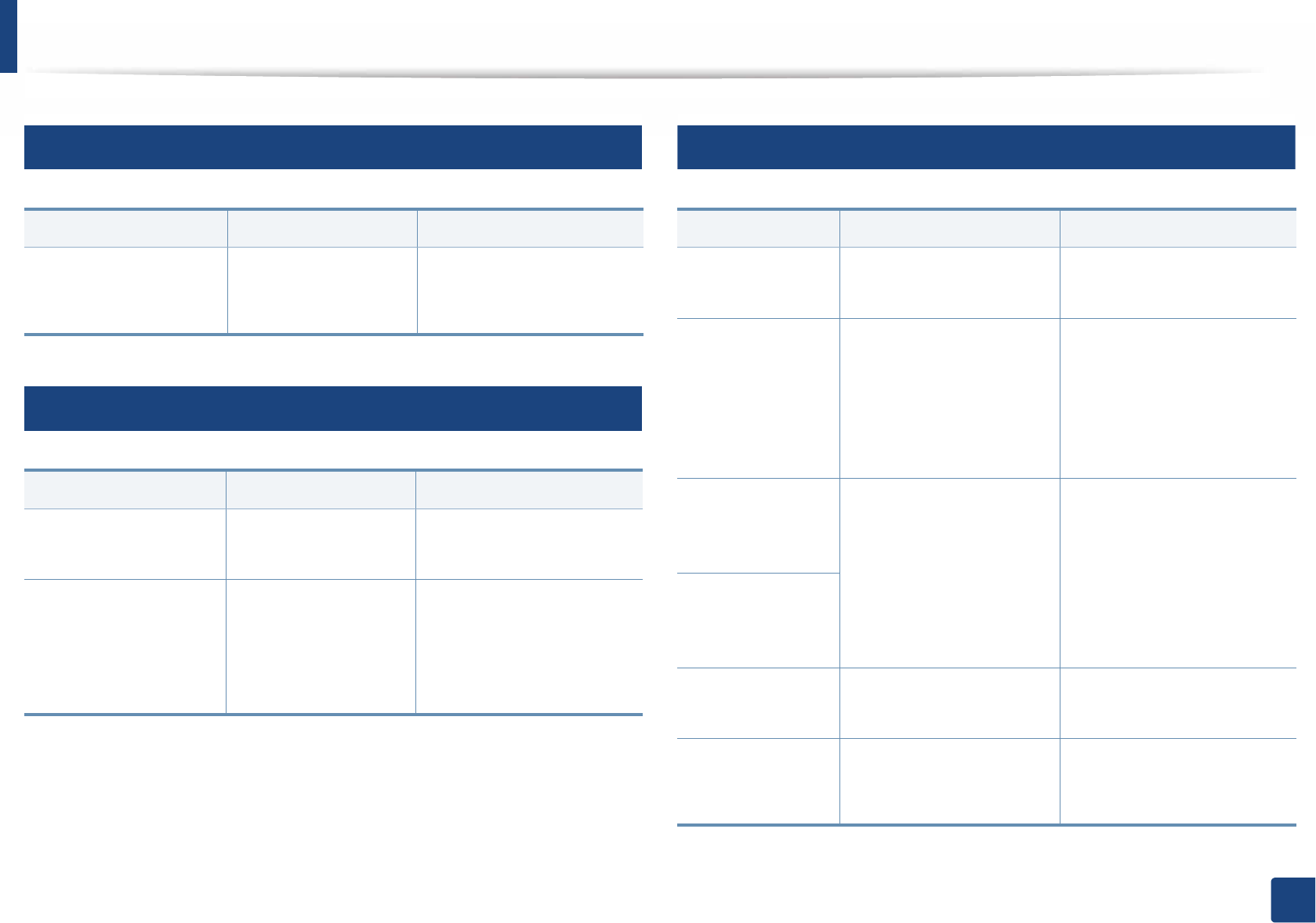
Understanding display messages
105
4. Troubleshooting
10
Tray-related messages
11
Network-related messages
12
Misc. messages
Message Meaning Suggested solutions
Paper Empty
in [tray number]
There is no paper in the
indicated tray.
Load paper in the tray (see
"Loading paper in the tray"
on page 37).
Message Meaning Suggested solutions
Network Problem:
IP Conflict
The IP address is used
elsewhere.
Check the IP address or
obtain a new IP address.
802.1x
Network Error
Fail to authenticate. Check the network
authentication protocol. If
the problem persists,
contact your network
administrator.
Message Meaning Suggested solutions
Door Open
Close it
The cover is not securely
latched.
Close the cover until it locks
into place.
Error [error
number]
Install [color]
toner
The indicated toner
cartridge is installed
improperly, or the
connector is polluted.
Reinstall the Samsung-
genuine toner cartridge two
or three times to confirm it is
seated properly. If the
problem persists, please call
for service.
Error [error
number]
Turn off then on
The machine unit cannot
be controlled.
Reboot the power and try the
printing job again. If the
problem persists, please call
for service.
Error [error
number]
Call for service
Install TR.
belt unit.
The transfer belt is not
installed.
Install a Samsung-genuine
transfer belt.
Not compatible
transfer belt
The transfer belt of the
machine is not for your
machine.
Install the a Samsung-
genuine part designed for
your machine.
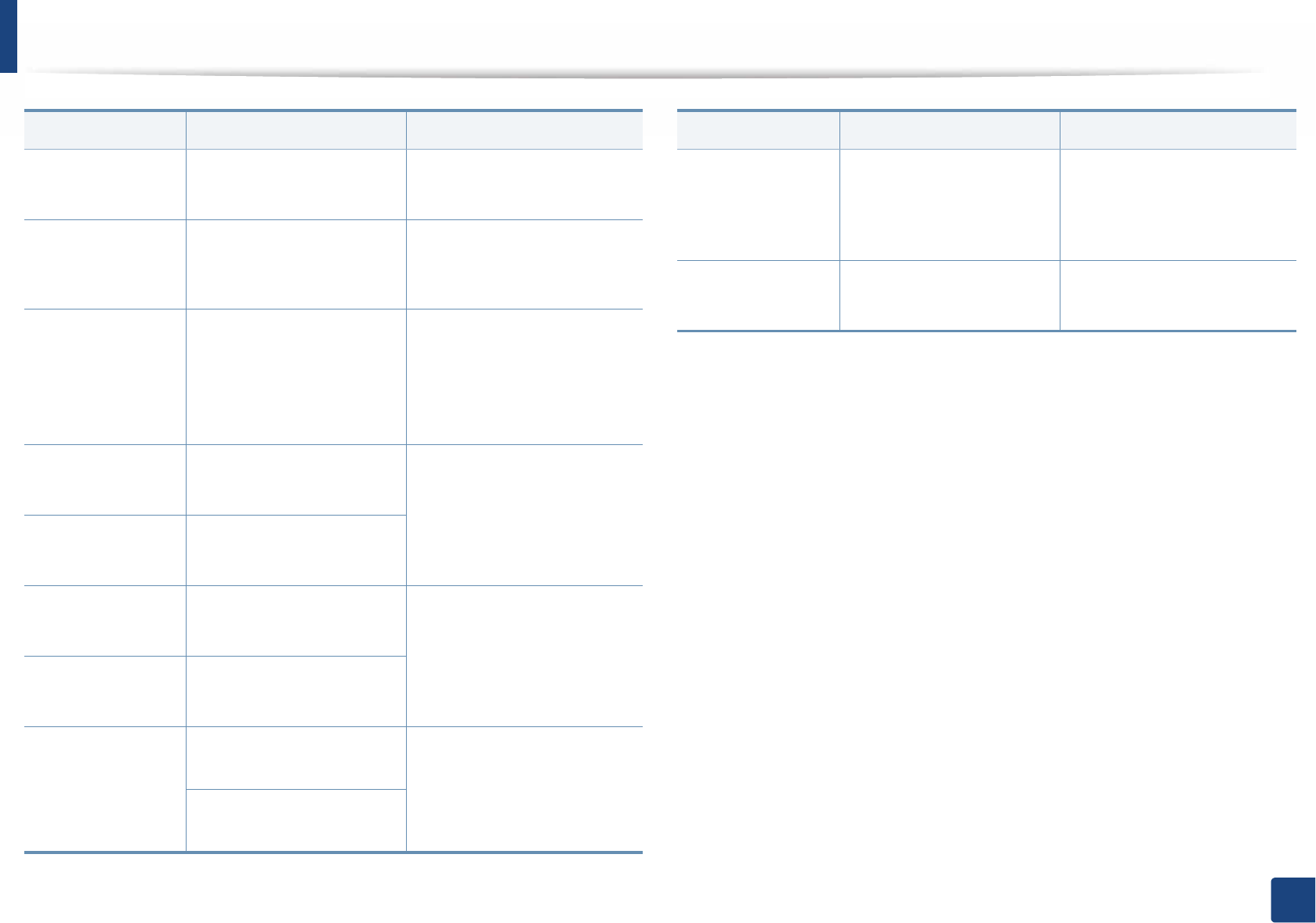
Understanding display messages
106
4. Troubleshooting
Not installed
Waste tank
The is waste toner
container not installed.
Install a Samsung-genuine
waste toner container.
Not proper room
temp. Move set
The machine is in a room
with improper room
temperature.
Move the machine to a room
with proper roomG
temperature.
Output bin Full
Remove paper
The output tray is full. Remove papers from the
output tray, the machine
resumes printing. If the
problem persists, call for
service.
Prepare new
Transfer belt
The life of the transfer belt
will expired soon.
Replace the transfer belt with
a new one. If the problem
persists, please call for
service.
Replace new
Transfer belt
The life of the transfer belt
has expired.
Replace
Fuser Soon
The life of the fuser unit will
be expired soon.
Replace the fuser unit with a
new one. If the problem
persists, please call for
service.
Replace new
Fuser unit
The life of the fuser unit will
be expired.
•Replace new
Tray1 roller
•Replace new
Tray2 roller
The life of the tray pick-up
roller will expired soon.
Replace the tray pick-up roller
with a new one. If the
problem persists, please call
for service.
The life of the tray pick-up
roller will expired.
Message Meaning Suggested solutions
Transfer Belt
Error
The transfer belt cannot be
controlled.
Reboot the power and try the
printing job again. If the
problem persists, please call
for service.
Waste toner Full
Replace new one
The waste toner container
is full.
Replace the waste toner
container.
Message Meaning Suggested solutions
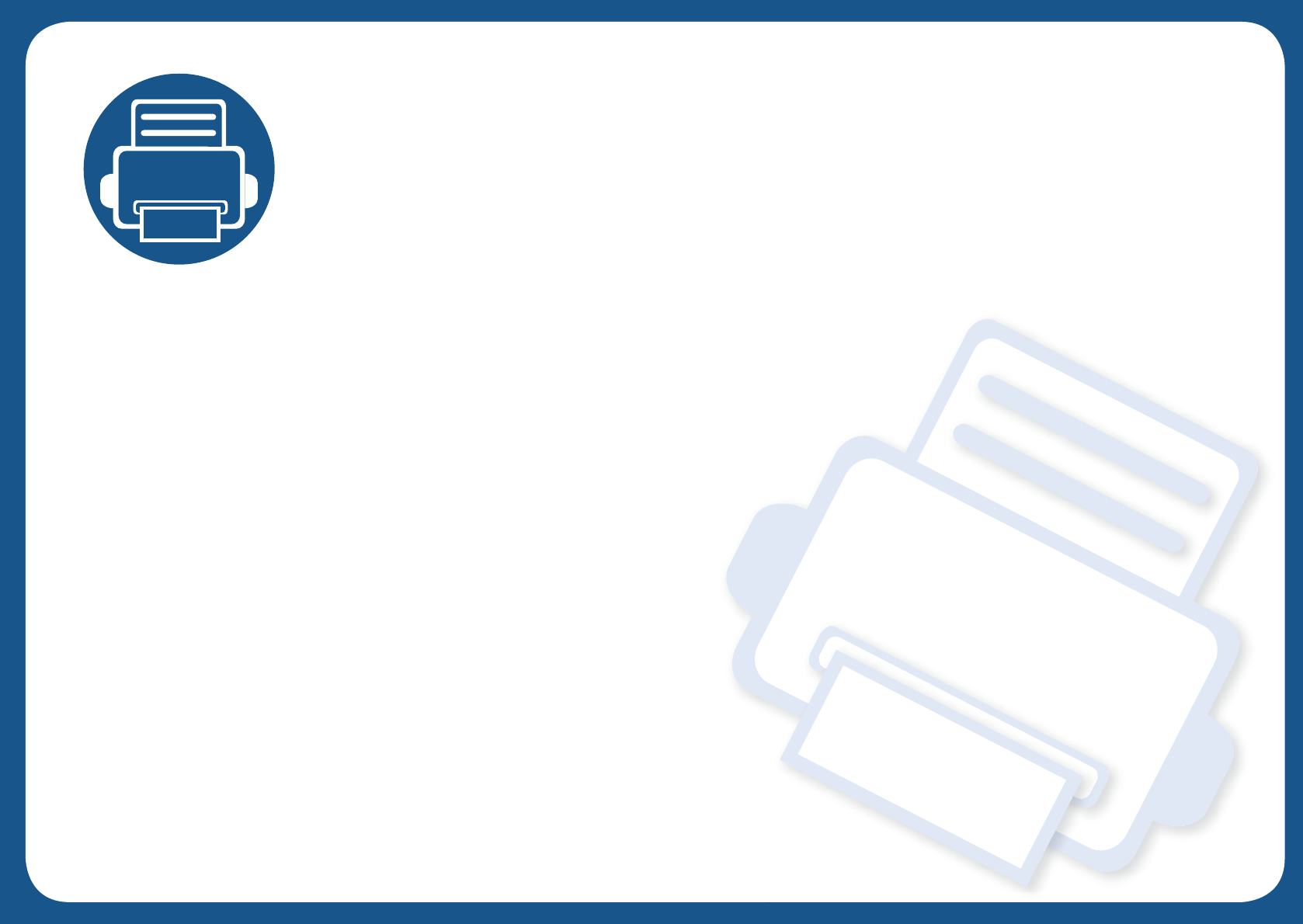
5. Appendix
This chapter provides product specifications and information concerning applicable regulations.
• Specifications 108
• Regulatory information 116
• Copyright 127
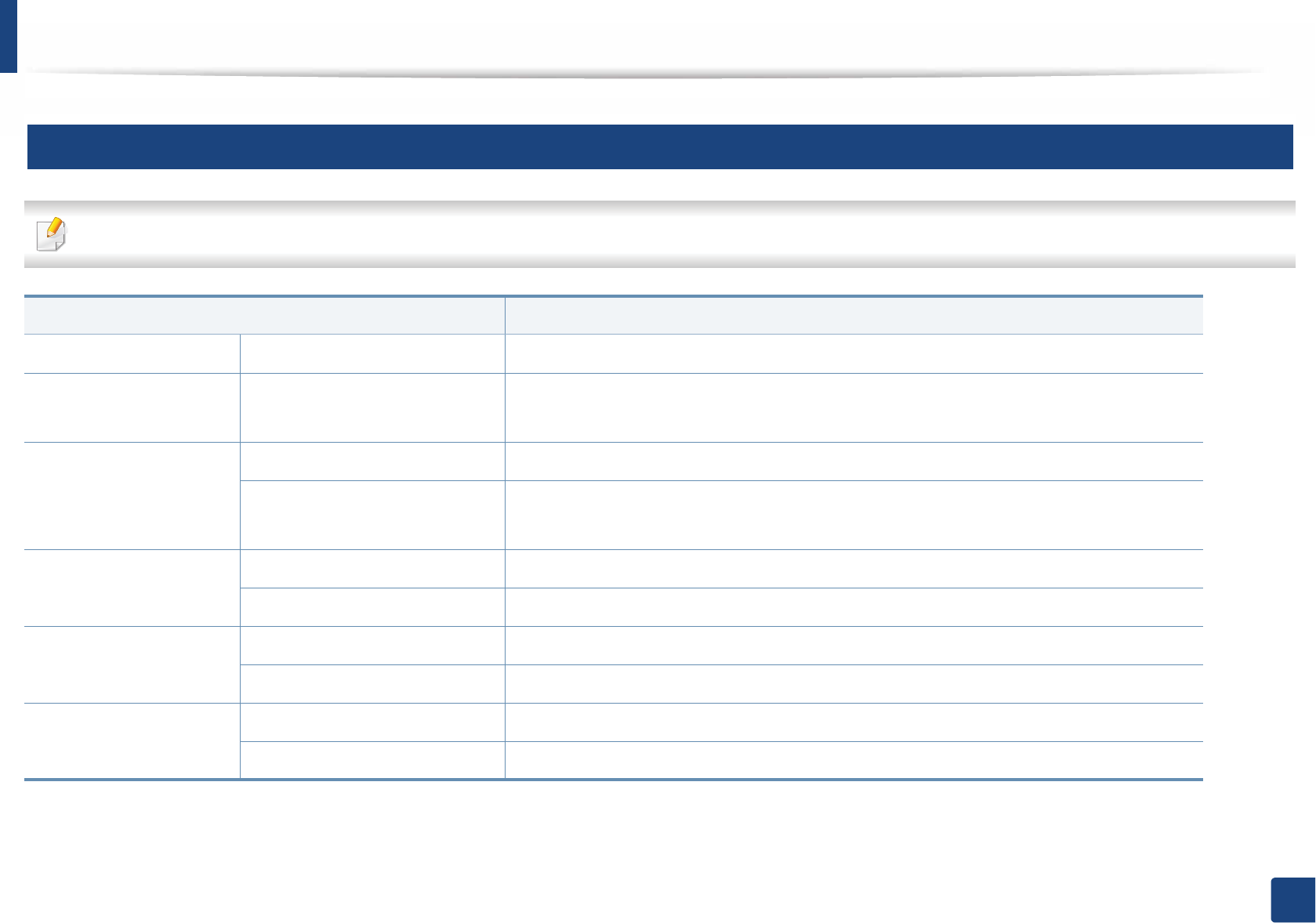
108
5. Appendix
Specifications
1
General specifications
The specification values listed below are subject to change without notice. See www.samsung.com for possible changes in information.
Items Description
Dimension Width x Length x Height 366 x 365.6 x 262.5 mm (14.4 x 14.39 x 10.33 inches)
Weight Machine with consumables •M332xND/M382xD series: 9.92 kg (21.9 lbs)
•M382xND/M382xDW/M402xND series: 10.21 kg (22.5 lbs)
Noise LevelaReady mode Less than 26 dB (A)
Print mode •M332x series: Less than 54 dB (A)
•M382x/M402x series: Less than 56 dB (A)
Temperature Operation 10 to 30 °C (50 to 86 °F)
Storage (packed) -20 to 40 °C (-4 to 104 °F)
Humidity Operation 20 to 80% RH
Storage (packed) 10 to 90% RH
Power ratingb110 volt models AC 110 - 127 V
220 volt models AC 220 - 240 V
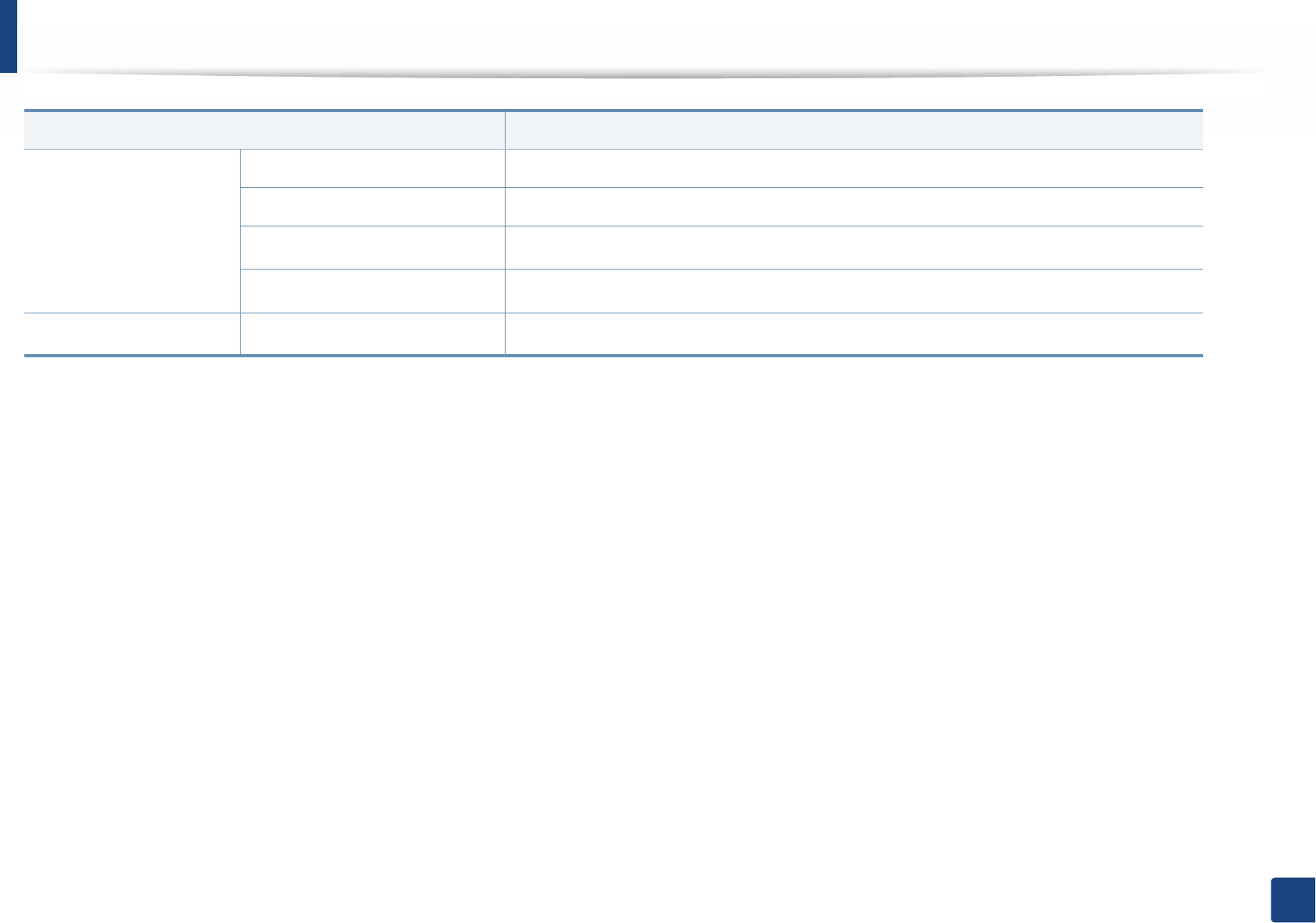
Specifications
109
5. Appendix
Power consumption Average operating mode Less than 600 W
Ready mode Less than 60 W
Power save mode cLess than 0.3 W (Wi-Fi Direct on: Less than 0.9 W)
Power off mode dLess than 0.1 W
WirelesseModule SPW-B4319U
a. Sound Pressure Level, ISO 7779. Configuration tested: basic machine installation, A4 paper, simplex printing.
b. See the rating label on the machine for the correct voltage (V), frequency (hertz) and of current (A) for your machine.
c. The power consumption of power save mode may be affected by machine's status, setting conditions, operating environment.
d. Power consumption can be completely avoided only when the power cable is not connected.
e. Wireless models only (see "Features by models" on page 8).
Items Description
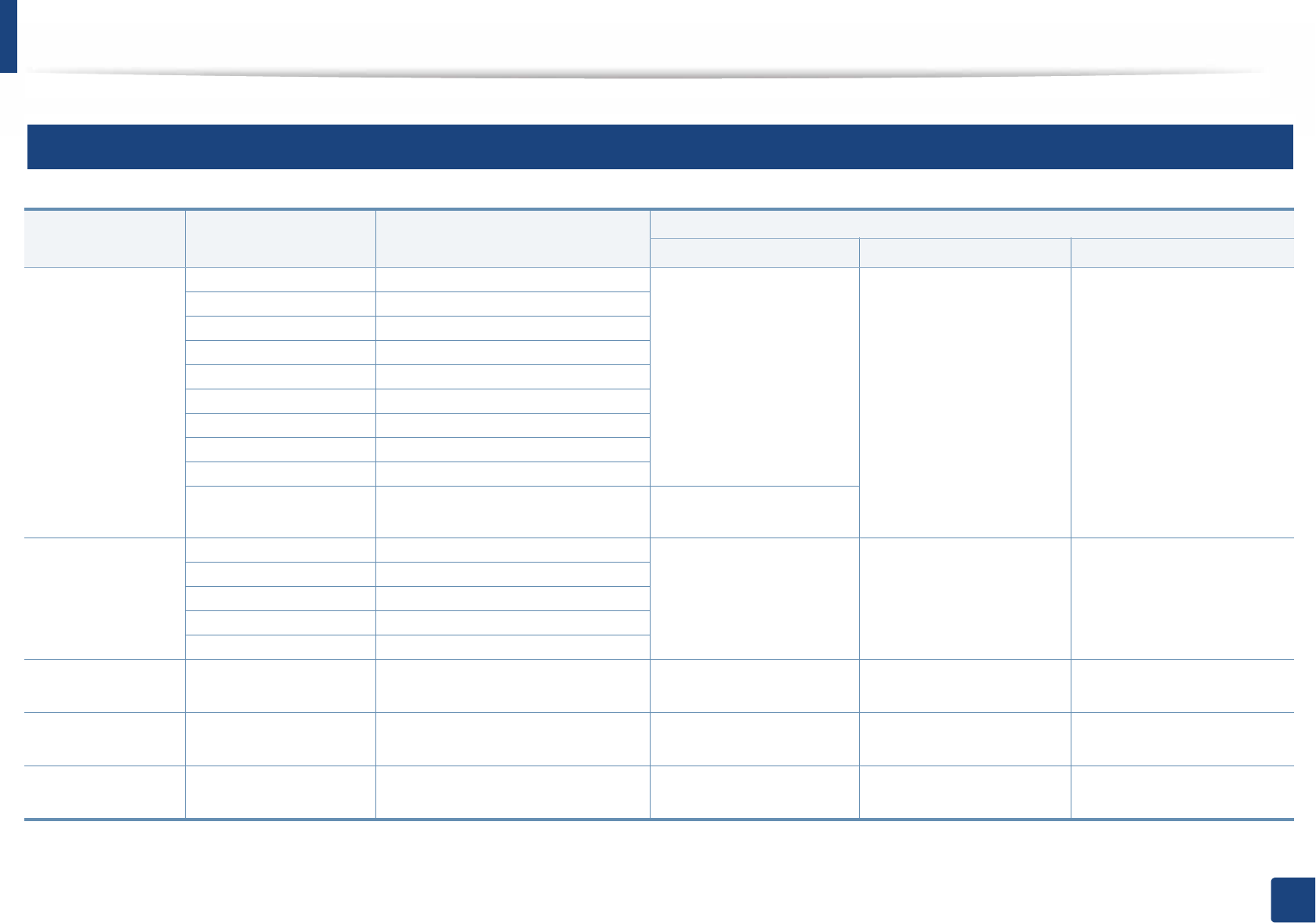
Specifications
110
5. Appendix
2
Print media specifications
Type Size Dimensions Print media weight/Capacitya
Tray1 / Optional tray Multi-purpose tray Manual feederb c
Plain paper Letter 216 x 279 mm (8.5 x 11 inches) 70 to 85 g/m2 (19 to 24 lbs
bond)
• 250 sheets of 80 g/m2
(20 lbs bond)
70 to 85 g/m2 (19 to 24 lbs
bond)
• 50 sheets of 80 g/m2 (20
lbs bond)
70 to 85 g/m2 (19 to 24 lbs
bond)
• 1 sheet of 80 g/m2 (20 lbs
bond)
Legal 216 x 356 mm (8.5 x 14 inches)
US Folio 216 x 330 mm (8.5 x 13 inches)
A4 210 x 297 mm (8.26 x 11.69 inches)
Oficio 216 x 343 mm (8.5 x 13.5 inches)
JIS B5 182 x 257 mm (7.16 x 10.11 inches)
ISO B5 176 x 250 mm (6.93 x 9.84 inches)
Executive 184 x 267 mm (7.25 x 10.5 inches)
A5 148 x 210 mm (5.82 x 8.26 inches)
A6 105 x 148 mm (4.13 x 5.82 inches) • 150 sheets of 75 g/m2
(20 lbs bond)
Envelope Envelope Monarch 98 x 191 mm (3.87 x 7.5 inches) Not available in tray1/
optional tray.
75 to 90 g/m2 (20 to 24 lbs
bond)
75 to 90 g/m2 (20 to 24 lbs
bond)
Envelope No. 10 105 x 241 mm (4.12 x 9.5 inches)
Envelope DL 110 x 220 mm (4.33 x 8.66 inches)
Envelope C5 162 x 229 mm (6.37 x 9.01 inches)
Envelope C6 114 x 162 mm (4.48 x 6.38 inches)
Thick paper Refer to the Plain
paper section
Refer to the Plain paper section 86 to 105 g/m2 (23 to 28 lbs
bond)
86 to 105 g/m2 (23 to 28 lbs
bond)
86 to 105 g/m2 (23 to 28 lbs
bond)
Thicker paper Refer to the Plain
paper section
Refer to the Plain paper section Not available in tray1/
optional tray.
164 to 220 g/m2 (44 to 58
lbs bond)
164 to 220 g/m2 (44 to 58 lbs
bond)
Thin paper Refer to the Plain
paper section
Refer to the Plain paper section 60 to 70 g/m2 (16 to 19 lbs
bond)
60 to 70 g/m2 (16 to 19 lbs
bond)
60 to 70 g/m2 (16 to 19 lbs
bond)
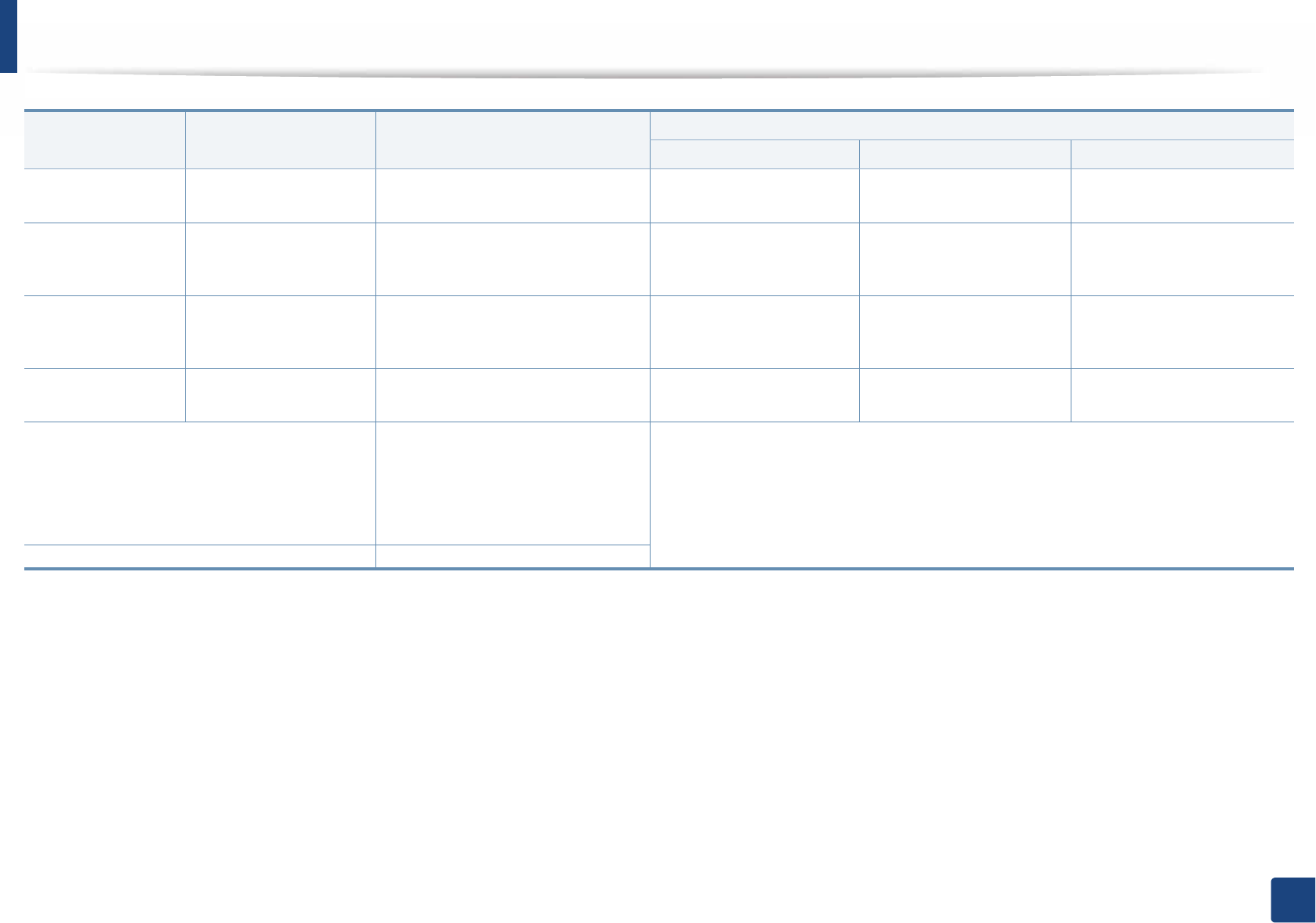
Specifications
111
5. Appendix
Transparency Letter, A4 Refer to the Plain paper section Not available in tray1/
optional tray.
138 to 146 g/m2 (36.81 to
38.91 lbs bond)
138 to 146 g/m2 (36.81 to
38.91 lbs bond)
LabelsdLetter, Legal, US Folio,
A4, JIS B5, ISO B5,
Executive, A5
Refer to the Plain paper section Not available in tray1/
optional tray.
120 to 150 g/m2 (32 to 40
lbs bond)
120 to 150 g/m2 (32 to 40 lbs
bond)
Card stock Letter, Legal, US Folio,
A4, JIS B5, ISO B5,
Executive, A5
Refer to the Plain paper section 121 to 163 g/m2 (32 to 43
lbs bond)
121 to 163 g/m2 (32 to 43
lbs bond)
121 to 163 g/m2 (32 to 43 lbs
bond)
Bond paper Refer to the Plain
paper section
Refer to the Plain paper section 106 to 120 g/m2 (28 to 32
lbs bond)
106 to 120 g/m2 (28 to 32
lbs bond)
106 to 120 g/m2 (28 to 32 lbs
bond)
Minimum size (custom)e, f•Multi-purpose(or manual
feeder) tray(: 76 x 127 mm (2.99
x 5 inches)
•Tray 1: 105 x 148.5 mm (4.13 x
5.85 inches)
60 to 163 g/m2 (16 to 43 lbs bond)
Not available in optional tray.
Maximum size (custom) 216 x 356 mm (8.5 x 14 inches)
a. Maximum capacity may differ depending on media weight, thickness, and environmental conditions.
b. M332xND/M382xD series only.
c. 1 sheet for manual feeder.
d. The smoothness of the labels used in this machine is 100 to 250 (sheffield). This means the numeric level of smoothness.
e. The paper types available in multi-purpose tray: Plan, Thick, Thicker, Thin, Cotton, Colored, Pre-printed, Recycled, Envelope, Transparency, Labels, Cardstock, Bond, Archive
f. The paper types available in tray 1: Plan, Thick, Thin, Recycled, Cardstock, Bond, Archive
Type Size Dimensions Print media weight/Capacitya
Tray1 / Optional tray Multi-purpose tray Manual feederb c
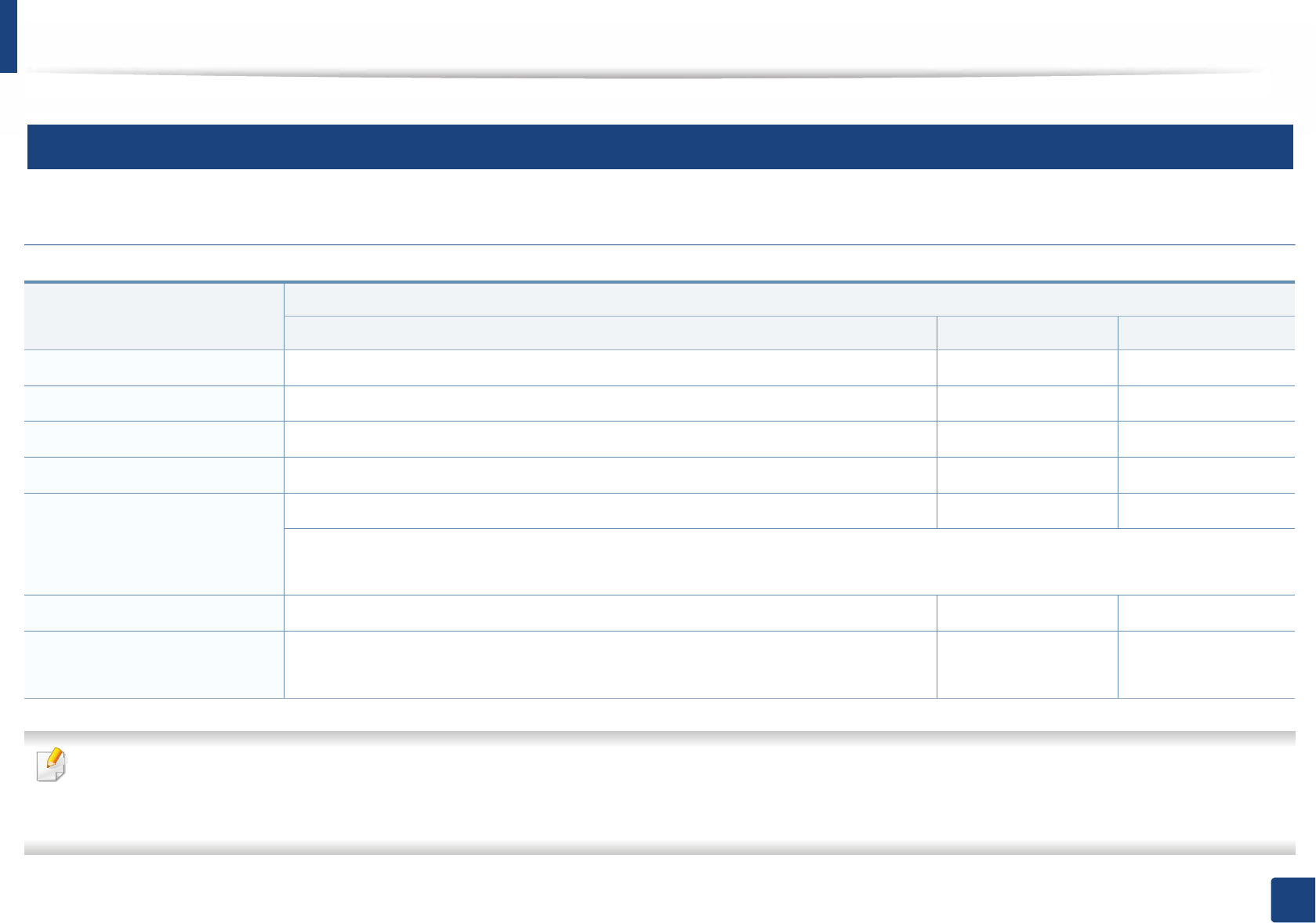
Specifications
112
5. Appendix
3
System requirements
Microsoft® Windows®
• Internet Explorer 6.0 or higher is the minimum requirement for all Windows operating systems.
• Users who have administrator rights can install the software.
•Windows Terminal Services is compatible with your machine.
Operating system Requirement (recommended)
CPU RAM free HDD space
Windows® XP Intel® Pentium® III 933 MHz (Pentium IV 1 GHz) 128 MB (256 MB) 1.5 GB
Windows Server® 2003 Intel® Pentium® III 933 MHz (Pentium IV 1 GHz) 128 MB (512 MB) 1.25 GB to 2 GB
Windows Server® 2008 Intel® Pentium® IV 1 GHz (Pentium IV 2 GHz) 512 MB (2 GB) 10 GB
Windows Vista®Intel® Pentium® IV 3 GHz 512 MB (1 GB) 15 GB
Windows® 7 Intel® Pentium® IV 1 GHz 32-bit or 64-bit processor or higher 1 GB (2 GB) 16 GB
• Support for DirectX® 9 graphics with 128 MB memory (to enable the Aero theme).
•DVD-R/W Drive
Windows Server® 2008 R2 Intel® Pentium® IV 1 GHz (x86) or 1.4 GHz (x64) processors (2 GHz or faster) 512 MB (2 GB) 10 GB
Windows® 8 Intel® Pentium® IV 1 GHz 32-bit or 64-bit processor or higher 1 GB (2 GB) 16 GB
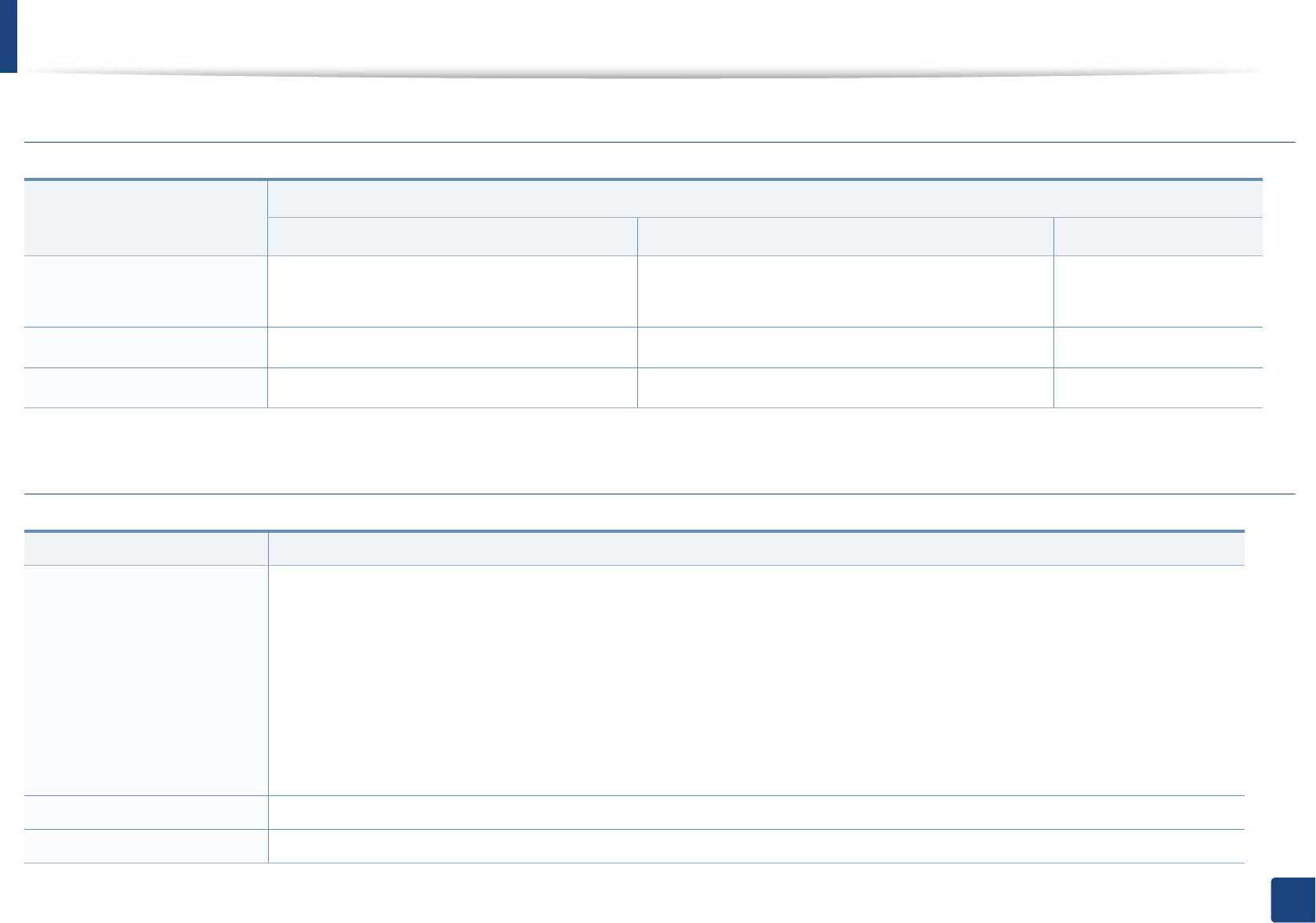
Specifications
113
5. Appendix
Mac
Linux
Operating system
Requirements (Recommended)
CPU RAM Free HDD space
Mac OS X 10.5 •Intel
® processors
• 867 MHz or faster Power PC G4/G5
512 MB (1 GB) 1 GB
Mac OS X 10.6 •Intel
® processors 1 GB (2 GB) 1 GB
Mac OS X 10.7 - 10.8 •Intel
® processors 2 GB 4 GB
Items Requirements
Operating system Redhat® Enterprise Linux WS 4, 5, 6 (32/64 bit)
Fedora 5 ~ 15 (32/64 bit)
OpenSuSE® 10.2, 10.3, 11.0, 11.1, 11.2, 11.3, 11.4 (32/64 bit)
Mandriva 2007, 2008, 2009, 2009.1, 2010 (32/64 bit)
Ubuntu 6.06, 6.10, 7.04, 7.10, 8.04, 8.10, 9.04, 9.10, 10.04, 10.10, 11.04 (32/64 bit)
SuSE Linux Enterprise Desktop 10, 11 (32/64 bit)
Debian 4.0, 5.0, 6.0 (32/64 bit)
CPU Pentium IV 2.4GHz (Intel Core™2)
RAM 512 MB (1 GB)
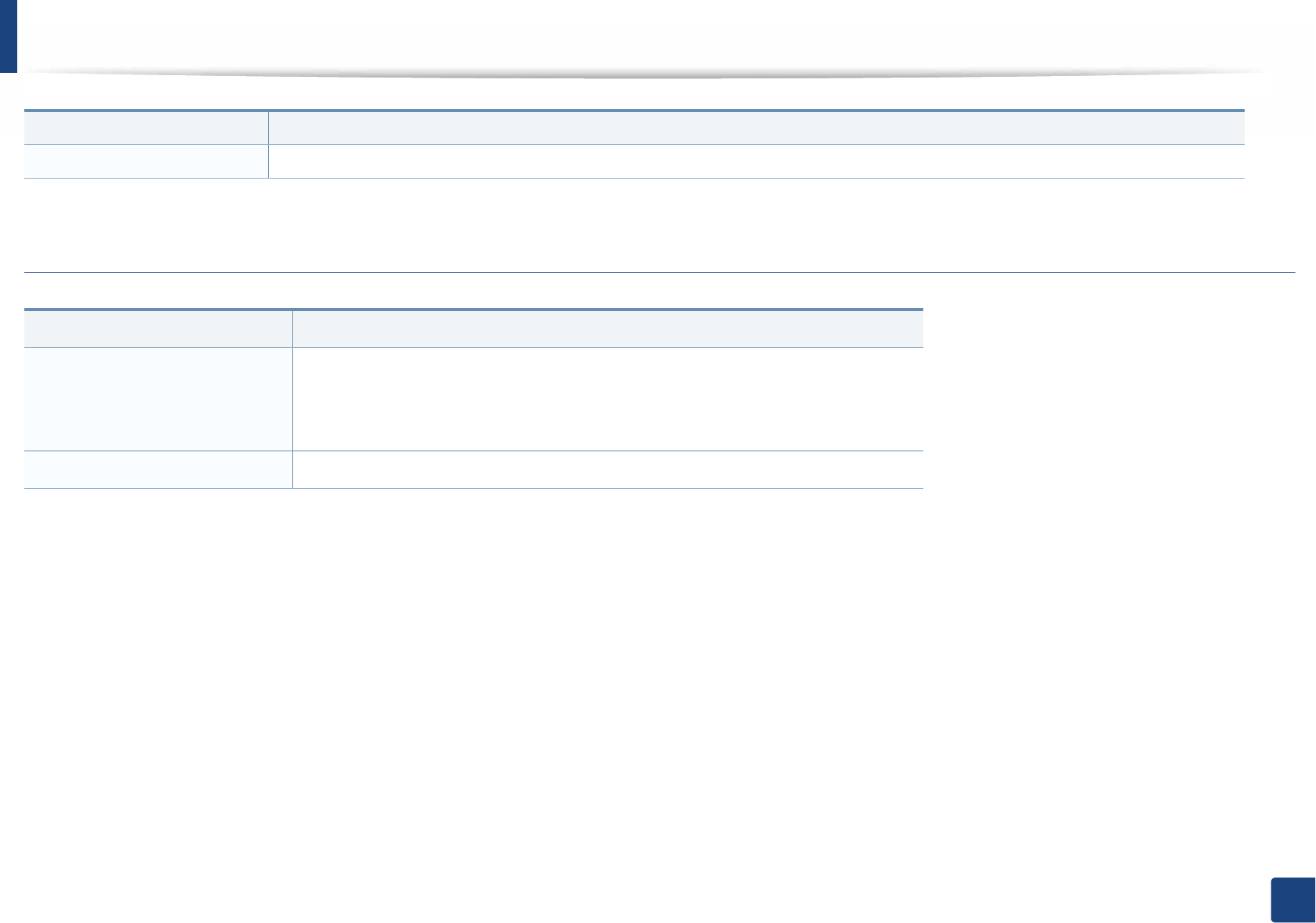
Specifications
114
5. Appendix
Unix
Free HDD space 1 GB (2 GB)
Items Requirements
Operating system
Sun Solaris 9, 10, 11 (x86, SPARC)
HP-UX 11.0, 11i v1, 11i v2, 11i v3 (PA-RISC, Itanium)
IBM AIX 5.1, 5.2, 5.3, 5.4, 6.1, 7.1 (Power PC)
Free HDD space Up to 100 MB
Items Requirements
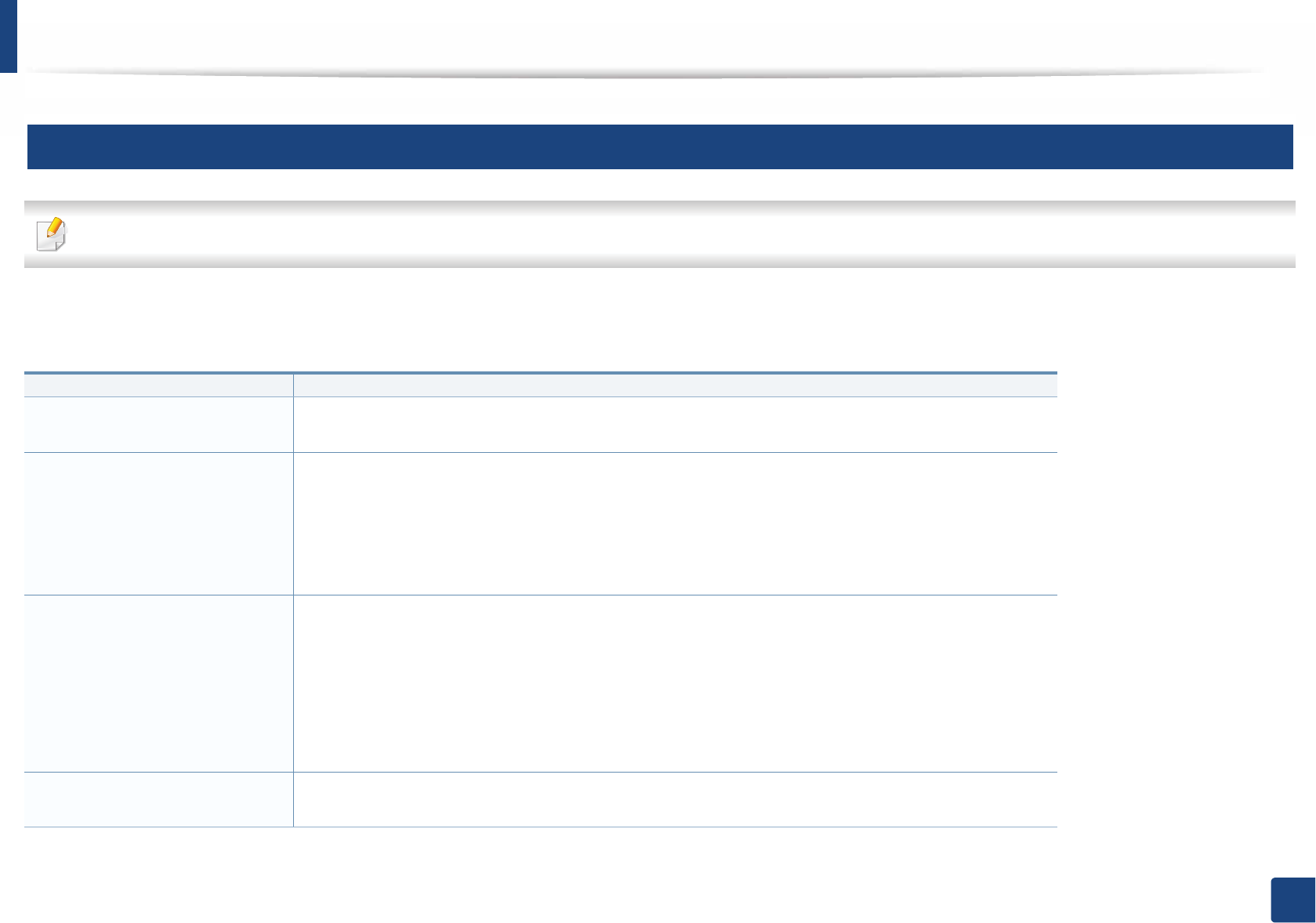
Specifications
115
5. Appendix
4
Network environment
Network and wireless models only (see "Features by models" on page 8).
You need to set up the network protocols on the machine to use it as your network machine. The following table shows the network environments supported by the
machine.
Items Specifications
Network interface • Ethernet 10/100/1000 Base-TX Wired Lan
•802.11b/g/n Wireless LAN
Network operating system •Windows
® XP, Windows Server® 2003, Windows Vista®, Windows® 7, Windows® 8, Windows
Server® 2008 R2
•Various Linux OS
• Mac OS X 10.5 -10.8
•UNIX OS
Network protocols •TCP/IPv4
• DHCP, BOOTP
• DNS, WINS, Bonjour, SLP, UPnP
• Standard TCP/IP Printing (RAW), LPR, IPP, WSD, AirPrint, Google Cloud Print
• SNMPv 1/2/3, HTTP, IPSec
• TCP/IPv6 (DHCP, DNS, RAW, LPR, SNMPv 1/2/3, HTTP, IPSec)
Wireless security • Authentication: Open System, Shared Key, WPA Personal, WPA2 Personal (PSK)
• Encryption: WEP64, WEP128, TKIP, AES
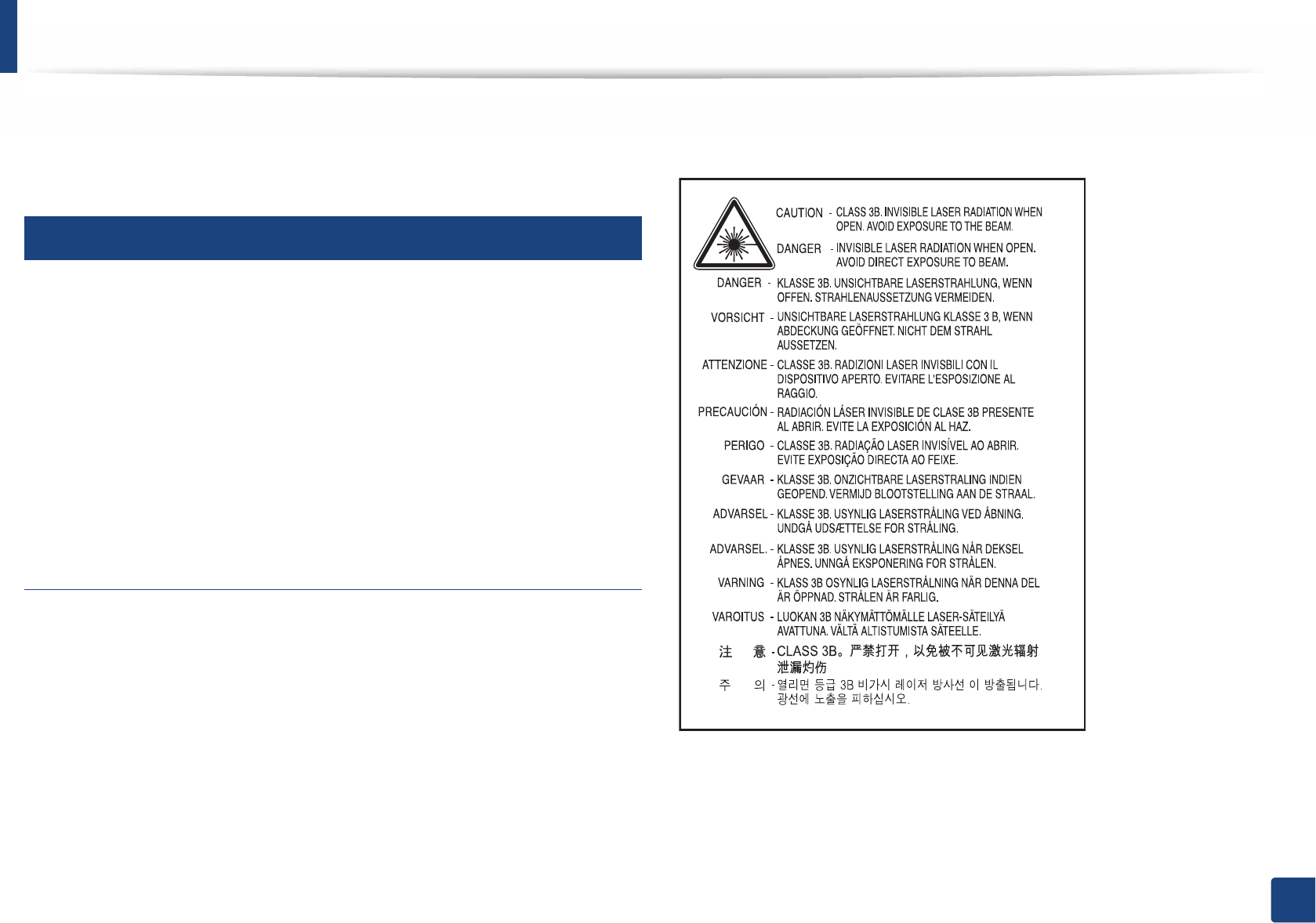
116
5. Appendix
Regulatory information
This machine is designed for a normal work environment and certified with
several regulatory statements.
5
Laser safety statement
The printer is certified in the U.S. to conform to the requirements of DHHS 21
CFR, chapter 1 Subchapter J for Class I(1) laser products, and elsewhere is
certified as a Class I laser product conforming to the requirements of IEC 60825-
1 : 2007.
Class I laser products are not considered to be hazardous. The laser system and
printer are designed so there is never any human access to laser radiation above
a Class I level during normal operation, user maintenance or prescribed service
condition.
Warning
Never operate or service the printer with the protective cover removed from
laser/scanner assembly. The reflected beam, although invisible, can damage
your eyes.
When using this product, these basic safety precautions should always be
followed to reduce risk of fire, electric shock, and injury to persons:
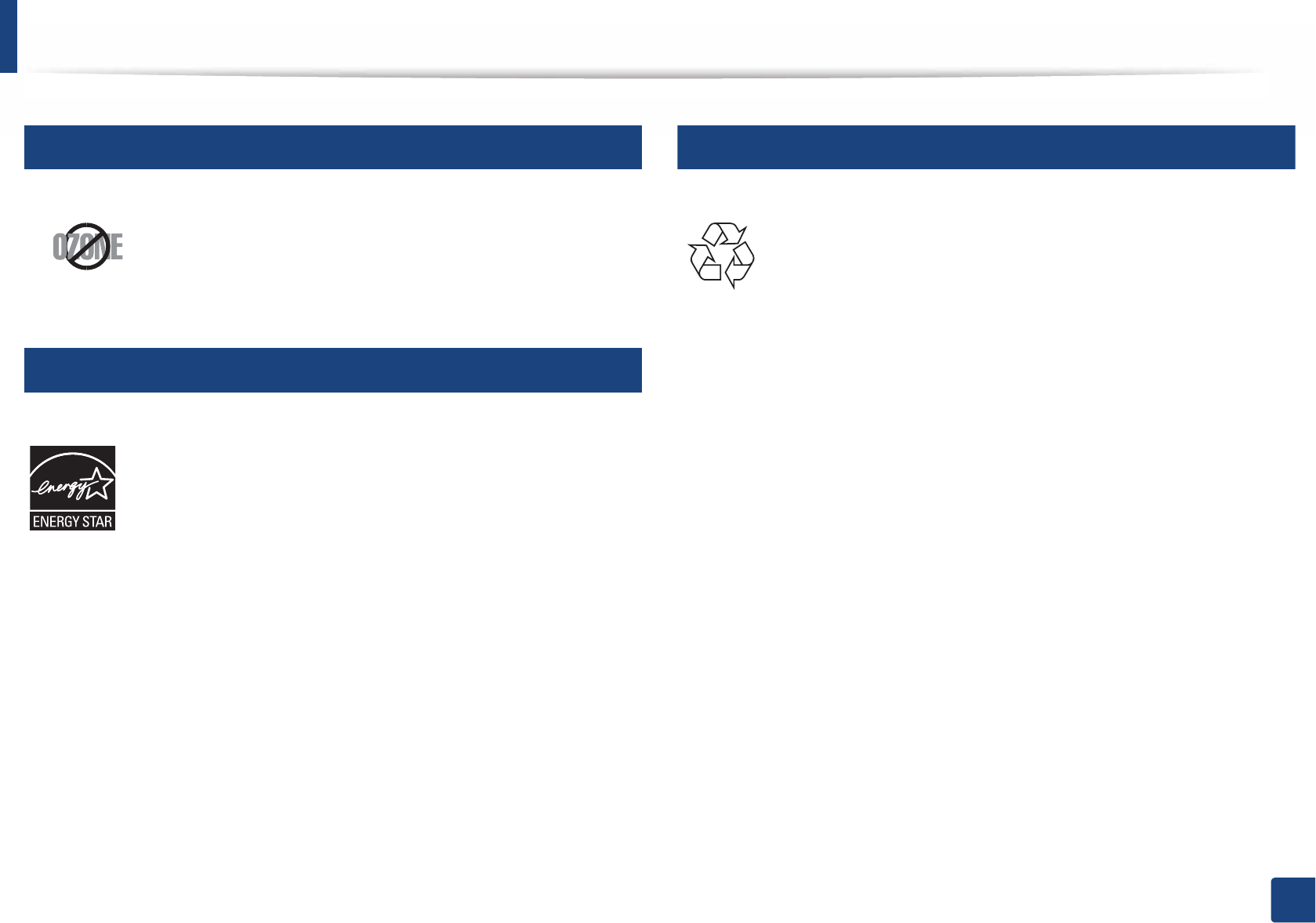
Regulatory information
117
5. Appendix
6
Ozone safety
7
Power saver
8
Recycling
This product’s ozone emission rate is under 0.1 ppm. Because
ozone is heavier than air, keep the product in a place with good
ventilation.
This printer contains advanced energy conservation technology that
reduces power consumption when it is not in active use.
When the printer does not receive data for an extended period of
time, power consumption is automatically lowered.
ENERGY STAR and the ENERGY STAR mark are registered U.S. marks.
For more information on the ENERGY STAR program see http://
www.energystar.gov
For ENERGY STAR certified models, the ENRGY STAR label will be on
your machine. Check if your machine is ENERGY STAR certified.
Recycle or dispose of the packaging material for this product in an
environmentally responsible manner.
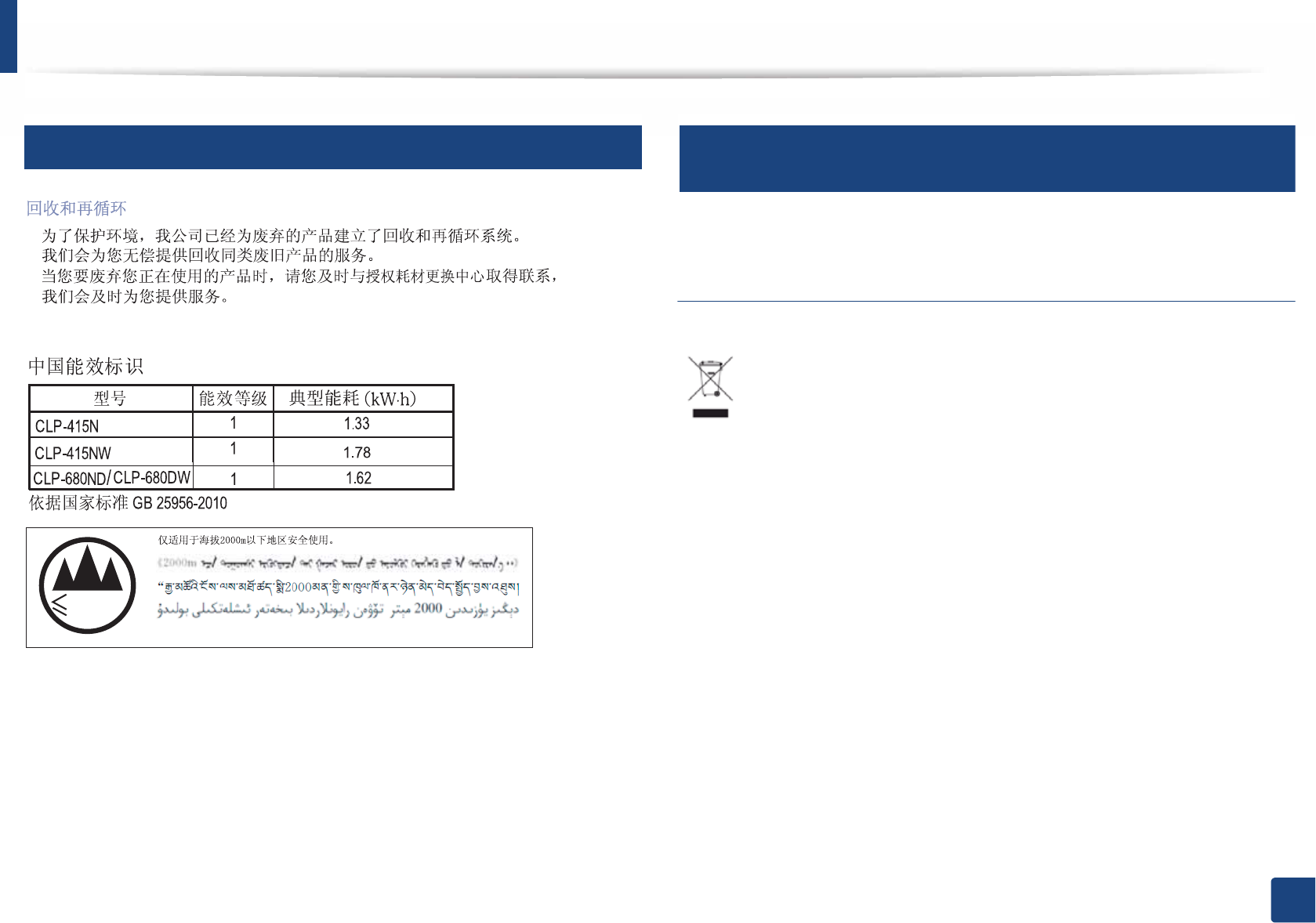
Regulatory information
118
5. Appendix
9
China only
10
Correct disposal of this product (Waste electrical &
electronic equipment)
(Applicable in countries with separate collection
systems)
Dan hab yungh youq gij digih haijbaz 2000 m doxroengz haenx ancienz sawjyungh.
2000m
This marking on the product, accessories or literature indicates that the
product and its electronic accessories (e.g. charger, headset, USB cable)
should not be disposed of with other household waste at the end of
their working life. To prevent possible harm to the environment or
human health from uncontrolled waste disposal, please separate these
items from other s of waste and recycle them responsibly to promote the
sustainable reuse of material resources.
Household users should contact either the retailer where they
purchased this product, or their local government office, for details of
where and how they can take these items for environmentally safe
recycling.
Business users should contact their supplier and check the terms and
conditions of the purchase contract. This product and its electronic
accessories should not be mixed with other commercial wastes for
disposal.
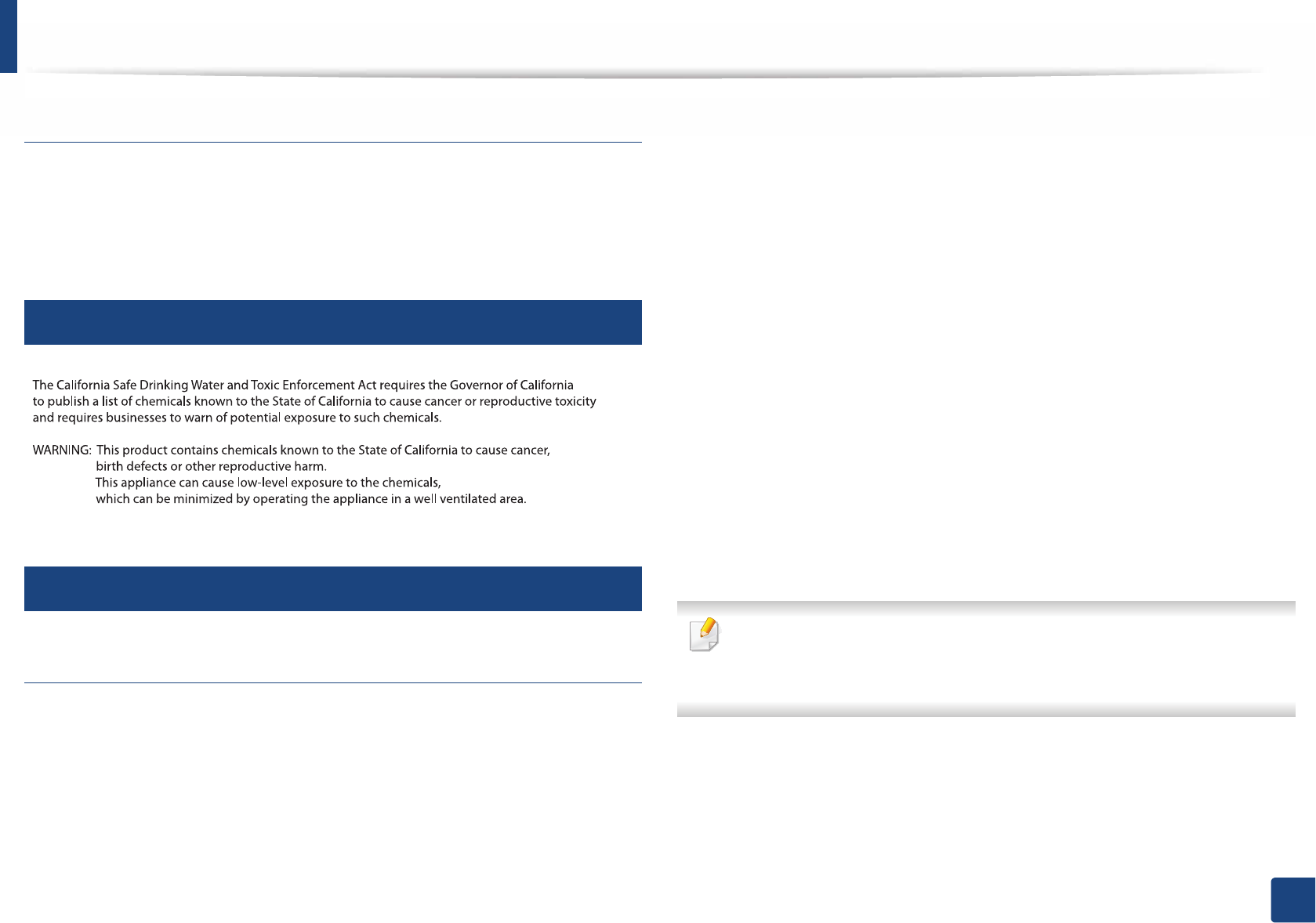
Regulatory information
119
5. Appendix
(The United States of America only)
Dispose unwanted electronics through an approved recycler. To find the nearest
recycling location, go to our website: www.samsung.com/recyclingdirect Or
call, (877) 278 - 0799
11
State of California Proposition 65 Warning (US Only)
12
Radio frequency emissions
FCC information to the user
This device complies with Part 15 of the FCC Rules. Operation is subject to the
following two conditions:
• This device may not cause harmful interference, and
• This device must accept any interference received, including interference
that may cause undesired operation.
This equipment has been tested and found to comply with the limits for a Class
B digital device, pursuant to Part 15 of the FCC Rules. These limits are designed
to provide reasonable protection against harmful interference in a residential
installation. This equipment generates, uses and can radiate radio frequency
energy and, if not installed and used in accordance with the instructions, may
cause harmful interference to radio communications. However, there is no
guarantee that interference will not occur in a particular installation. If this
equipment does cause harmful interference to radio or television reception,
which can be determined by turning the equipment off and on, the user is
encouraged to try to correct the interference by one or more of the following
measures:
• Reorient or relocate the receiving antenna.
• Increase the separation between the equipment and receiver.
• Connect the equipment into an outlet on a circuit different from that to
which the receiver is connected.
• Consult the dealer or experienced radio TV technician for help.
Change or modifications not expressly approved by the manufacturer
responsible for compliance could void the user's authority to operate the
equipment.
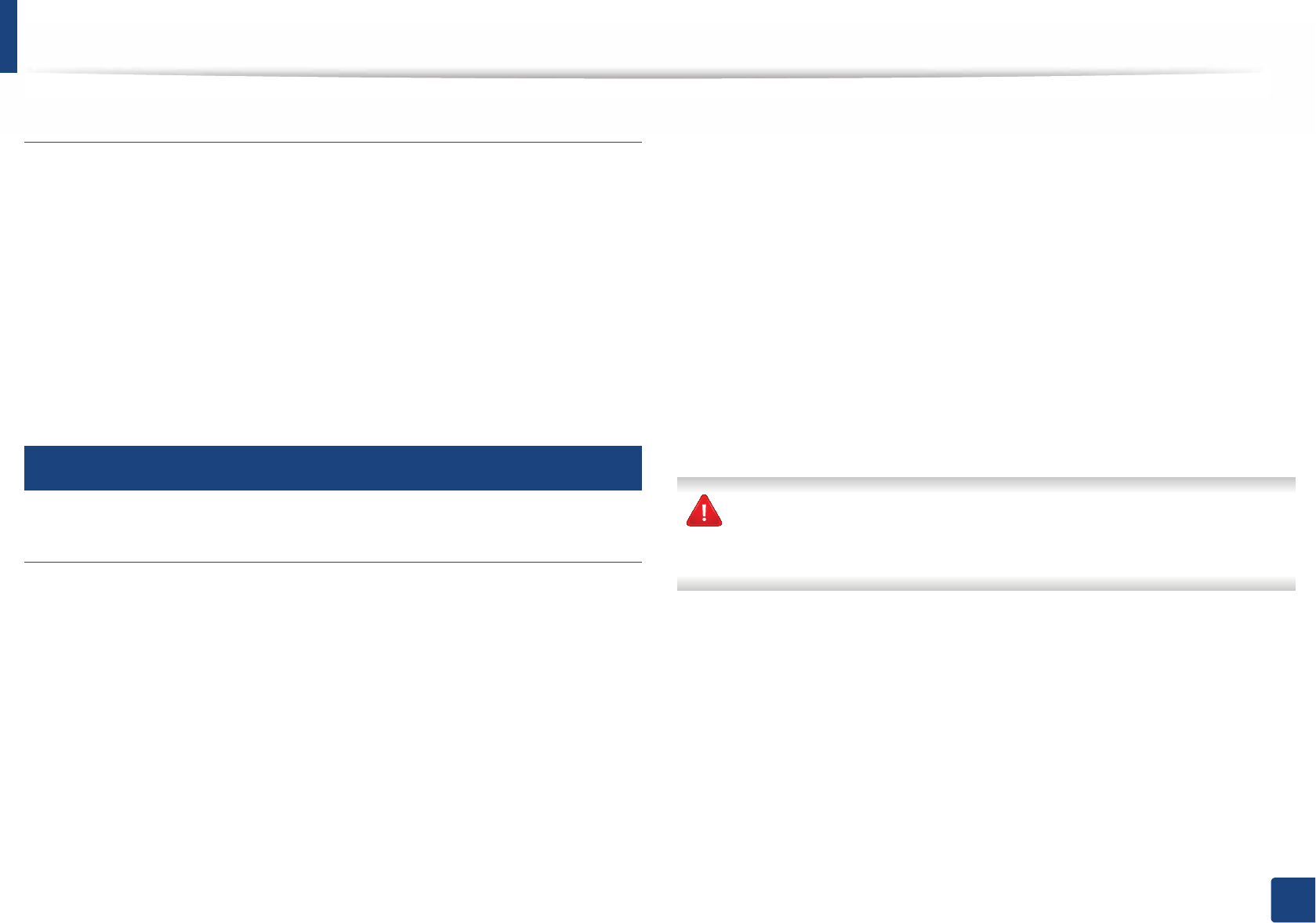
Regulatory information
120
5. Appendix
Canadian radio interference regulations
This digital apparatus does not exceed the Class B limits for radio noise
emissions from digital apparatus as set out in the interference-causing
equipment standard entitled “Digital Apparatus”, ICES-003 of the Industry and
Science Canada.
Cet appareil numérique respecte les limites de bruits radioélectriques
applicables aux appareils numériques de Classe B prescrites dans la norme sur le
matériel brouilleur: “Appareils Numériques”, ICES-003 édictée par l’Industrie et
Sciences Canada.
13
United States of America
Federal Communications Commission (FCC)
Intentional emitter per FCC Part 15
Low power, Radio LAN devices (radio frequency (RF) wireless communication
devices), operating in the 2.4 GHz/5 GHz Band, may be present (embedded) in
your printer system. This section is only applicable if these devices are present.
Refer to the system label to verify the presence of wireless devices.
Wireless devices that may be in your system are only qualified for use in the
United States of America if an FCC ID number is on the system label.
The FCC has set a general guideline of 20 cm (8 inches) separation between the
device and the body, for use of a wireless device near the body (this does not
include extremities). This device should be used more than 20 cm (8 inches)
from the body when wireless devices are on. The power output of the wireless
device (or devices), which may be embedded in your printer, is well below the
RF exposure limits as set by the FCC.
This transmitter must not be collocated or operation in conjunction with any
other antenna or transmitter.
Operation of this device is subject to the following two conditions: (1) This
device may not cause harmful interference, and (2) this device must accept any
interference received, including interference that may cause undesired
operation of the device.
Wireless devices are not user serviceable. Do not modify them in any way.
Modification to a wireless device will void the authorization to use it.
Contact manufacturer for service.
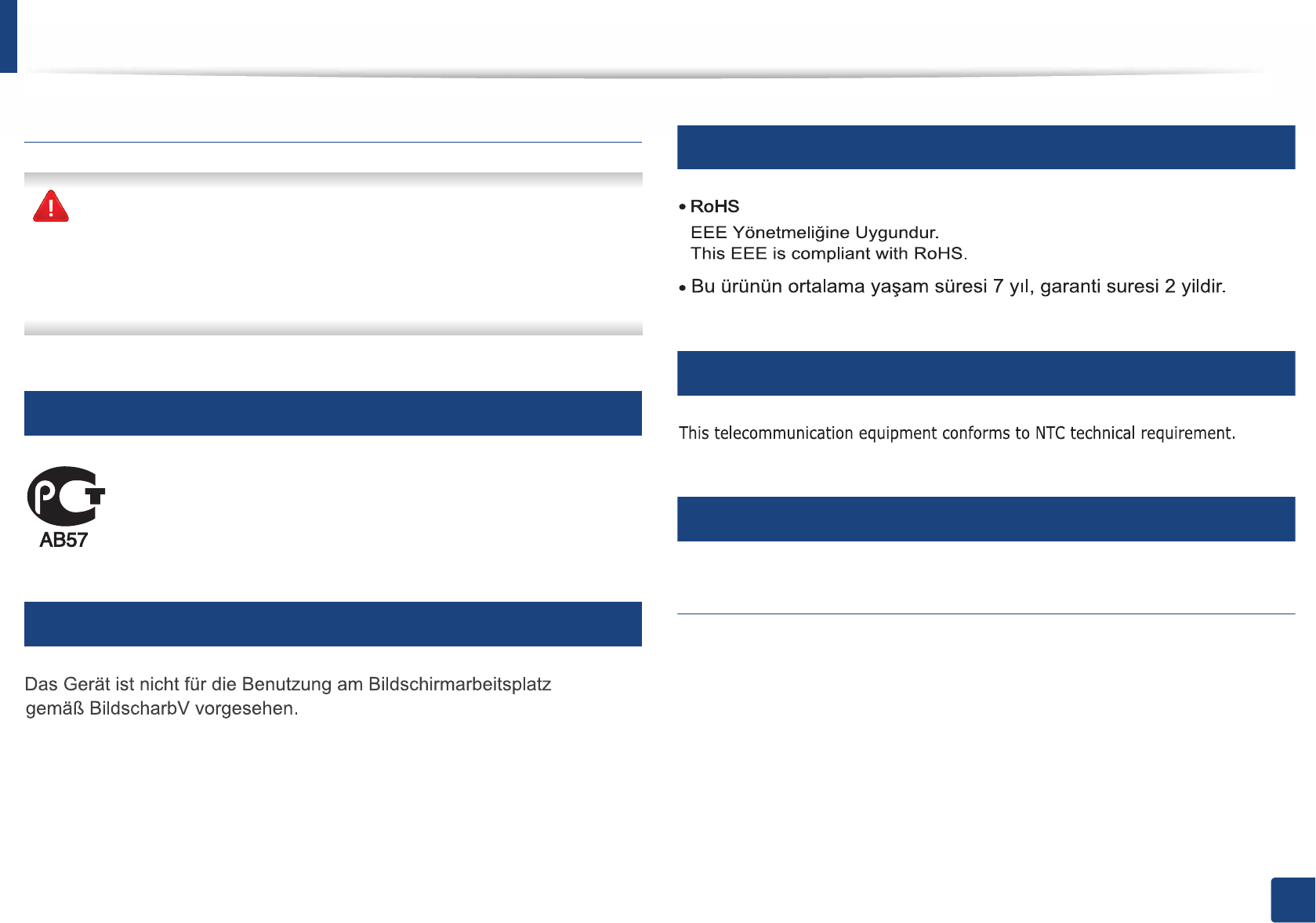
Regulatory information
121
5. Appendix
FCC Statement for Wireless LAN use:
While installing and operating this transmitter and antenna combination
the radio frequency exposure limit of 1m W/cm2 may be exceeded at
distances close to the antenna installed. Therefore, the user must maintain
a minimum distance of 20cm from the antenna at all times. This device
cannot be colocated with another transmitter and transmitting antenna.
14
Russia only
15
Germany only
16
Turkey only
17
Thailand only
18
Replacing the Fitted Plug (for UK Only)
Important
The mains lead for this machine is fitted with a standard (BS 1363) 13 amp plug
and has a 13 amp fuse. When you change or examine the fuse, you must re-fit
the correct 13 amp fuse. You then need to replace the fuse cover. If you have lost
the fuse cover, do not use the plug until you have another fuse cover.
Contact the people from you purchased the machine.
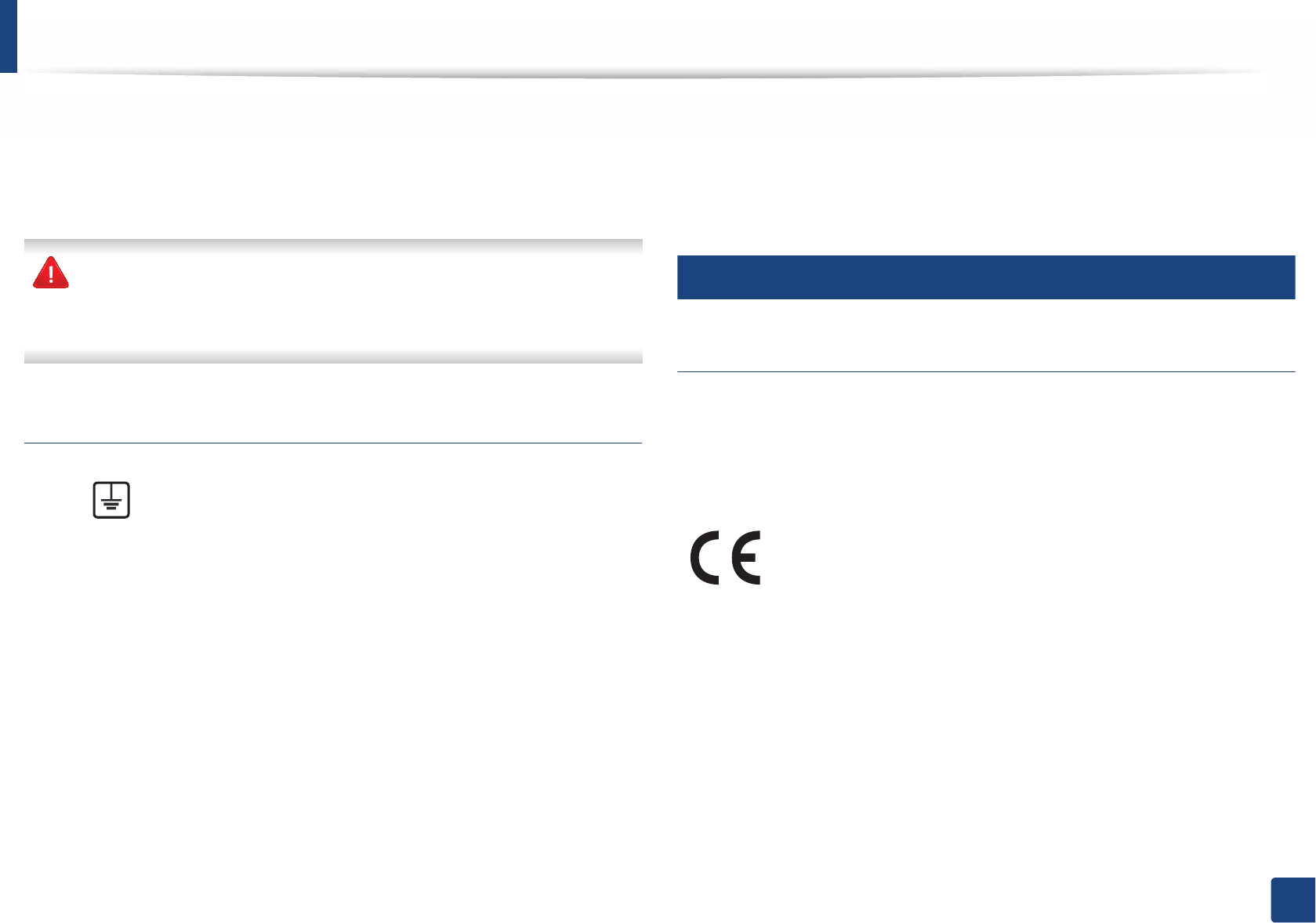
Regulatory information
122
5. Appendix
The 13 amp plug is the most widely used in the UK and should be suitable.
However, some buildings (mainly old ones) do not have normal 13 amp plug
sockets. You need to buy a suitable plug adaptor. Do not remove the moulded
plug.
If you cut off the moulded plug, get rid of it straight away.
You cannot rewire the plug and you may receive an electric shock if you
plug it into a socket.
Important warning:
If the wires in the mains lead do not match the colors marked in your plug, do
the following:
You must connect the green and yellow wire to the pin marked by the letter “E”
or by the safety ‘Earth symbol’ or colored green and yellow or green.
You must connect the blue wire to the pin which is marked with the letter “N” or
colored black.
You must connect the brown wire to the pin which is marked with the letter “L”
or colored red.
You must have a 13 amp fuse in the plug, adaptor, or at the distribution board.
19
Declaration of conformity (European countries)
Approvals and Certifications
January 1, 1995: Council Directive 2006/95/EC Approximation of the laws of
the member states related to low voltage equipment.
January 1, 1996: Council Directive 2004/108/EC, approximation of the laws of
the Member States related to electromagnetic compatibility.
You must earth this machine.
The wires in the mains lead have the following color code:
•Green and Yellow: Earth
•Blue: Neutral
•Brown: Live
Hereby, Samsung Electronics, declares that this [ProXpress M332xND,
ProXpress M382xD, ProXpress M382xND, ProXpress M402xND] is in
compliance with the essential requirements and other relevant
provisions of Low Voltage Directive (2006/95/EC), EMC Directive (2004/
108/EC).
Hereby, Samsung Electronics, declares that this [ProXpress M382xDW]
is in compliance with the essential requirements and other relevant
provisions of R&TTE Directive 1999/5/EC.
The declaration of conformity may be consulted at
www.samsung.com, go to Support > Download center and enter
your printer (MFP) name to browse the EuDoC.
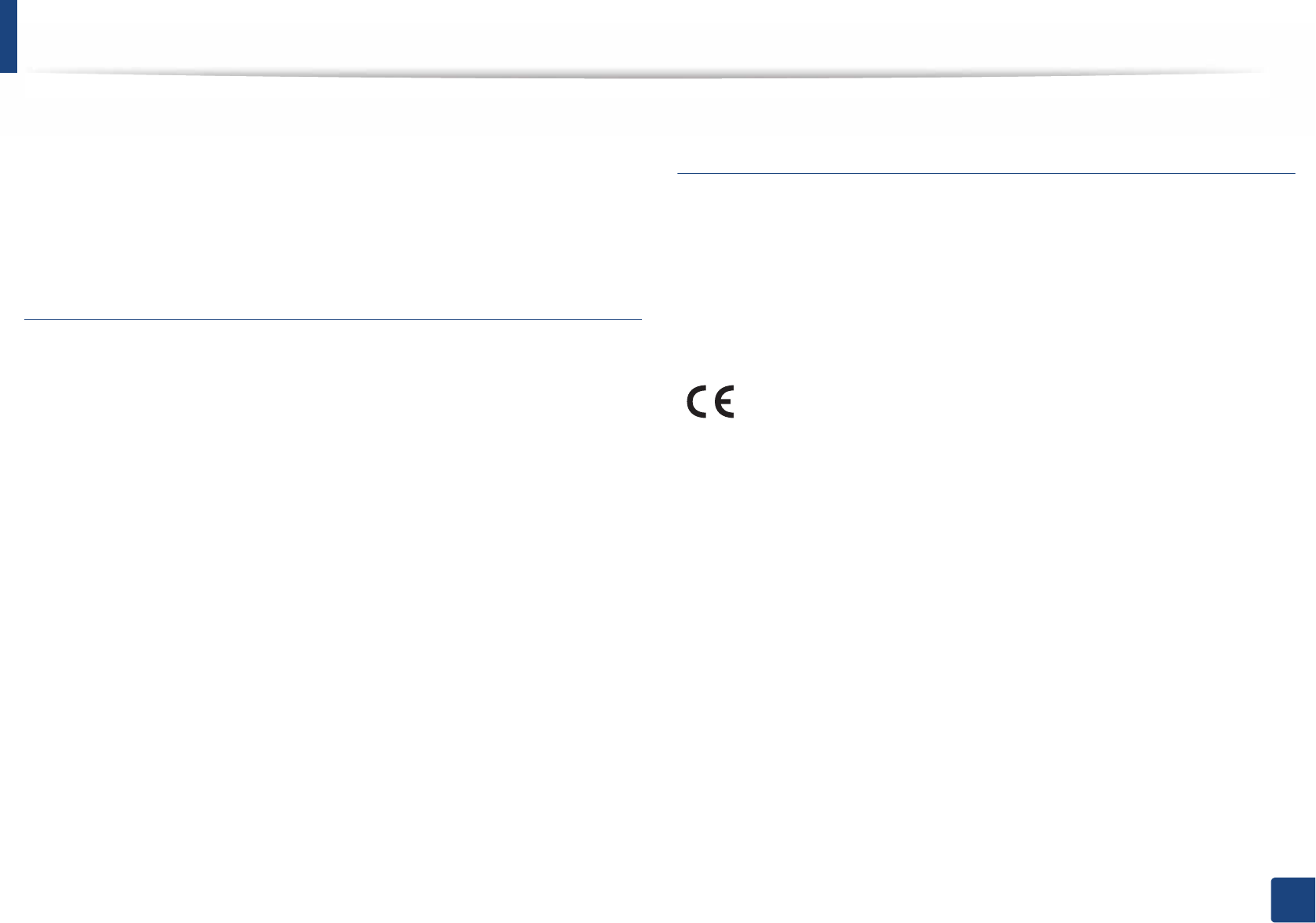
Regulatory information
123
5. Appendix
March 9, 1999: Council Directive 1999/5/EC on radio equipment and
telecommunications terminal equipment and the mutual recognition of their
conformity. A full declaration, defining the relevant Directives and referenced
standards can be obtained from your Samsung Electronics Co., Ltd.
representative.
EC Certification
Certification to 1999/5/EC Radio Equipment & Telecommunications Terminal
Equipment Directive (FAX)
This Samsung product has been self-certified by Samsung for pan-European
single terminal connection to the analogue public switched telephone network
(PSTN) in accordance with Directive 1999/5/EC. The product has been designed
to work with the national PSTNs and compatible PBXs of the European
countries:
In the event of problems, you should contact the Euro QA Lab of Samsung
Electronics Co., Ltd. in the first instance.
The product has been tested against TBR21. To assist in the use and application
of terminal equipment which complies with this standard, the European
Telecommunication Standards Institute (ETSI) has issued an advisory document
(EG 201 121) which contains notes and additional requirements to ensure
network compatibility of TBR21 terminals. The product has been designed
against, and is fully compliant with, all of the relevant advisory notes contained
in this document.
European radio approval information (for products
fitted with EU-approved radio devices)
Low power, Radio LAN type devices (radio frequency (RF) wireless
communication devices), operating in the 2.4 GHz/5 GHz band, may be present
(embedded) in your printer system which is intended for home or office use. This
section is only applicable if these devices are present. Refer to the system label
to verify the presence of wireless devices.
The power output of the wireless device or devices that may be embedded in
you printer is well below the RF exposure limits as set by the European
Commission through the R&TTE directive.
European states qualified under wireless approvals:
EU countries
European states with restrictions on use:
EU
EEA/EFTA countries
No limitations at this time
Wireless devices that may be in your system are only qualified for
use in the European Union or associated areas if a CE mark is on the
system label.
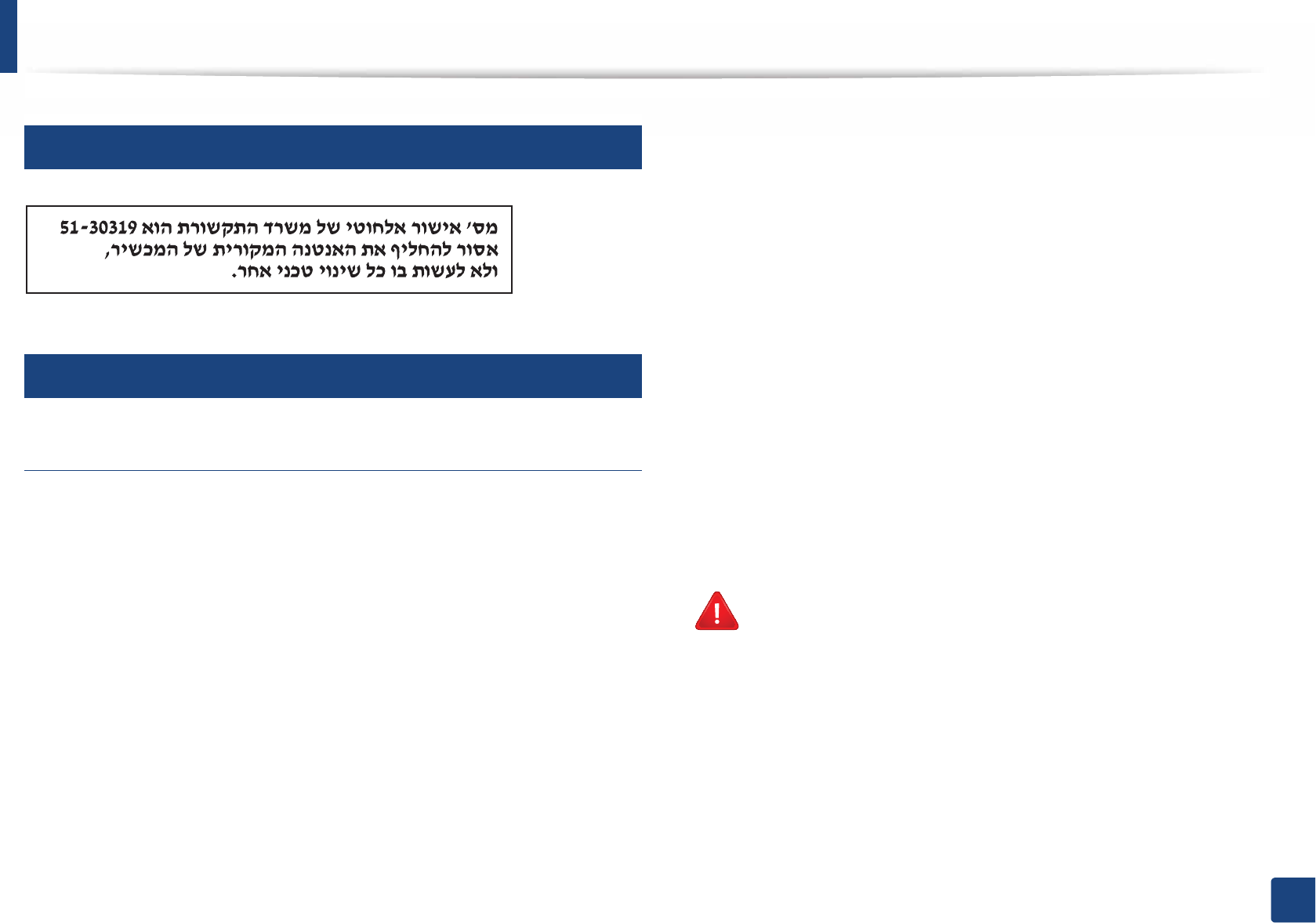
Regulatory information
124
5. Appendix
20
Israel only
21
Regulatory compliance statements
Wireless guidance
Low power, Radio LAN devices (radio frequency (RF) wireless communication
devices), operating in the 2.4 GHz/5 GHz Band, may be present (embedded) in
your printer system. The following section is a general overview of
considerations while operating a wireless device.
Additional limitations, cautions, and concerns for specific countries are listed in
the specific country sections (or country group sections). The wireless devices in
your system are only qualified for use in the countries identified by the Radio
Approval Marks on the system rating label. If the country you will be using the
wireless device in, is not listed, contact your local Radio Approval agency for
requirements. Wireless devices are closely regulated and use may not be
allowed.
The power output of the wireless device or devices that may be embedded in
your printer is well below the RF exposure limits as known at this time. Because
the wireless devices (which may be embedded into your printer) emit less
energy than is allowed in radio frequency safety standards and
recommendations, manufacturer believes these devices are safe for use.
Regardless of the power levels, care should be taken to minimize human contact
during normal operation.
As a general guideline, a separation of 20 cm (8 inches) between the wireless
device and the body, for use of a wireless device near the body (this does not
include extremities) is typical. This device should be used more than 20 cm (8
inches) from the body when wireless devices are on and transmitting.
This transmitter must not be collocated or operation in conjunction with any
other antenna or transmitter.
Some circumstances require restrictions on wireless devices. Examples of
common restrictions are listed below:
Radio frequency wireless communication can interfere with
equipment on commercial aircraft. Current aviation regulations
require wireless devices to be turned off while traveling in an airplane.
IEEE 802.11 (also known as wireless Ethernet) and Bluetooth
communication devices are examples of devices that provide wireless
communication.
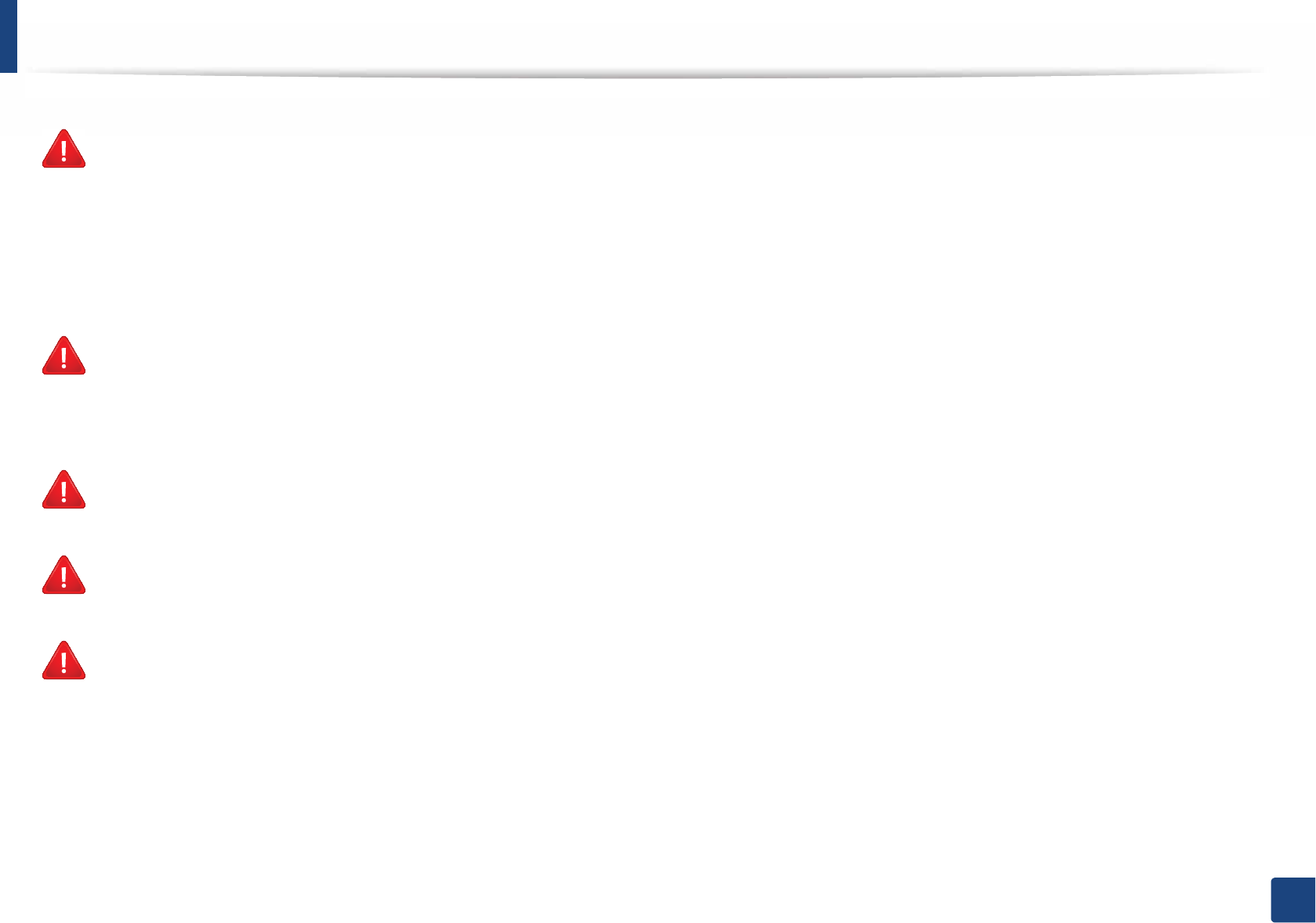
Regulatory information
125
5. Appendix
In environments where the risk of interference to other devices or
services is harmful or perceived as harmful, the option to use a wireless
device may be restricted or eliminated. Airports, Hospitals, and
Oxygen or flammable gas laden atmospheres are limited examples
where use of wireless devices may be restricted or eliminated. When in
environments where you are uncertain of the sanction to use wireless
devices, ask the applicable authority for authorization prior to use or
turning on the wireless device.
Every country has different restrictions on the use of wireless devices.
Since your system is equipped with a wireless device, when traveling
between countries with your system, check with the local Radio
Approval authorities prior to any move or trip for any restrictions on
the use of a wireless device in the destination country.
If your system came equipped with an internal embedded wireless
device, do not operate the wireless device unless all covers and shields
are in place and the system is fully assembled.
Wireless devices are not user serviceable. Do not modify them in any
way. Modification to a wireless device will void the authorization to
use it. Contact manufacturer for service.
Only use drivers approved for the country in which the device will be
used. See the manufacturer System Restoration Kit, or contact
manufacturer Technical Support for additional information.
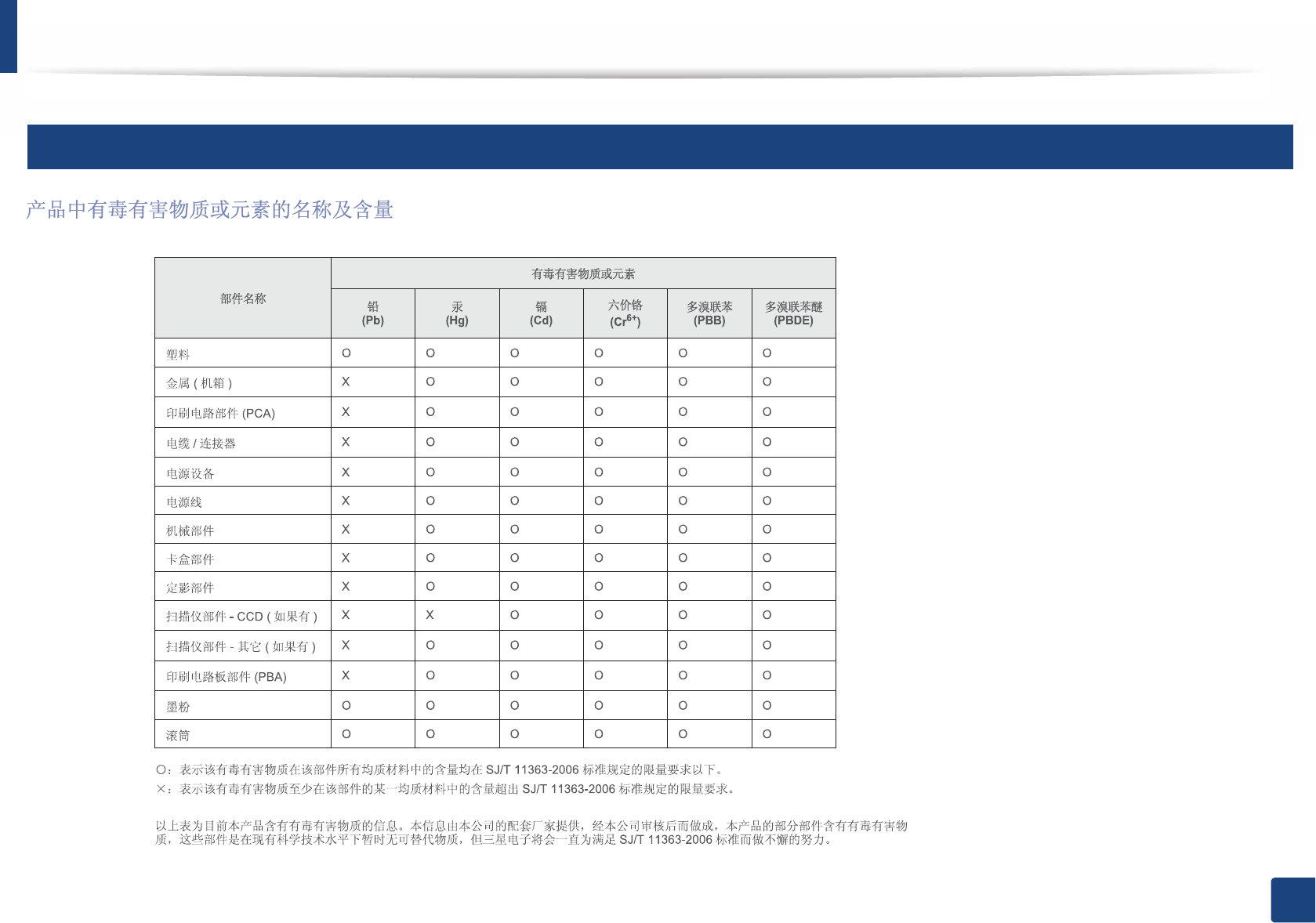
Regulatory information
126
5. Appendix
22
China only
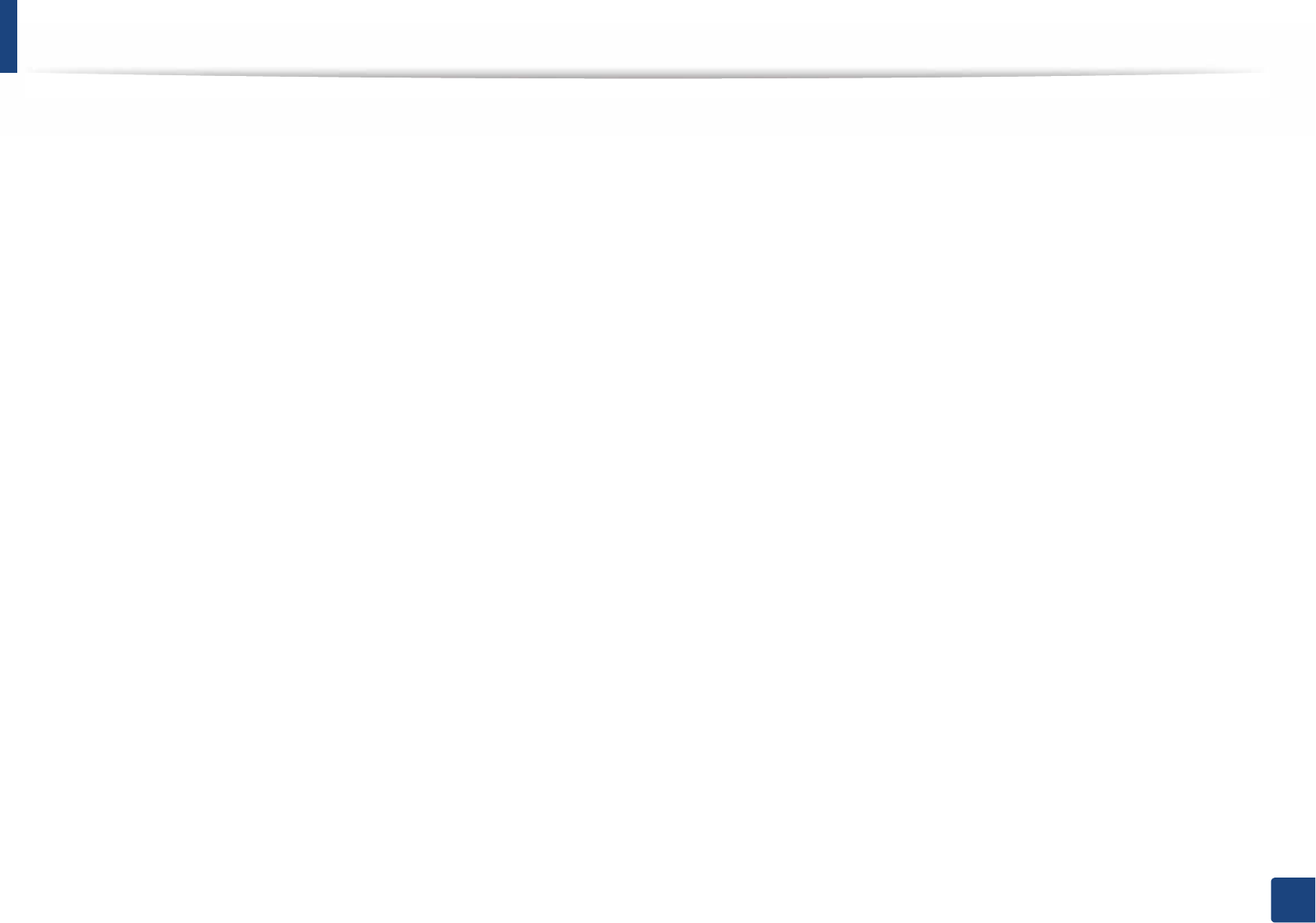
127
5. Appendix
Copyright
© 2013 Samsung Electronics Co., Ltd. All rights reserved.
This user’s guide is provided for information purposes only. All information included herein is subject to change without notice.
Samsung Electronics is not responsible for any direct or indirect damages, arising from or related to use of this user’s guide.
• Samsung and the Samsung logo are trademarks of Samsung Electronics Co., Ltd.
• Microsoft, Windows, Windows Vista, Windows 7, Windows 8 and Windows Server 2008 R2 are either registered trademarks or trademarks of Microsoft
Corporation.
• Google, Picasa, Google Docs, Android and Gmail are either registered trademarks or trademarks of Google Inc.
• Google Cloud Print is a trademark of Google Inc.
• iPad, iPhone, iPod touch, Mac and Mac OS are trademarks of Apple Inc., registered in the U.S and other countries. AirPrint and the AirPrint logo are trademarks
of Apple Inc.
• All other brand or product names are trademarks of their respective companies or organizations.
Refer to the 'LICENSE.txt' file in the provided CD-ROM for the open source license information.
REV.0.91
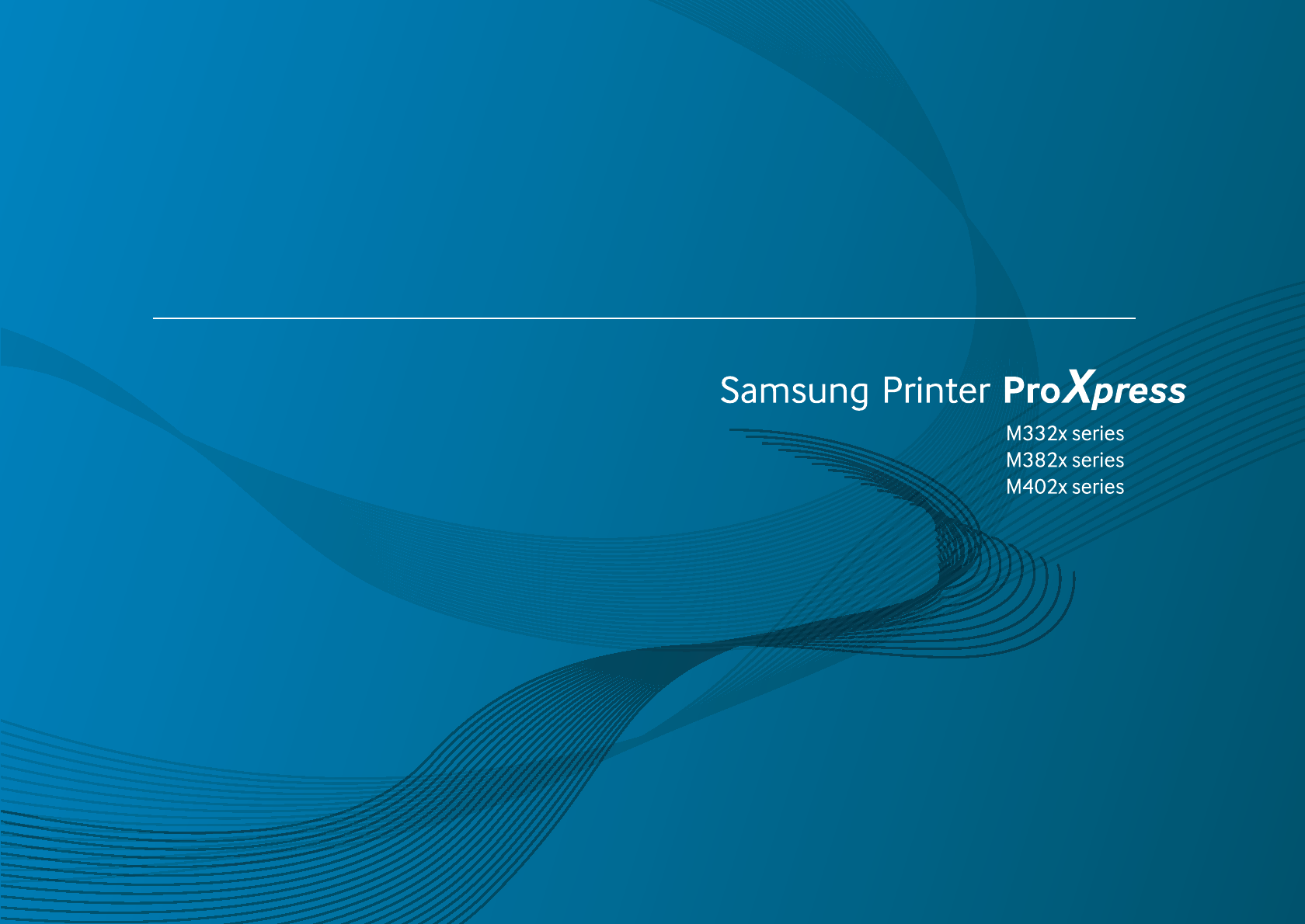
ADVANCED
User’s Guide
ADVANCED
User’s Guide
This guide provides information about installation, advanced configuration,
operation and troubleshooting on various OS environments.
Some features may not be available depending on models or countries.
BASIC
This guide provides information concerning installation, basic operation and troubleshooting
on windows.
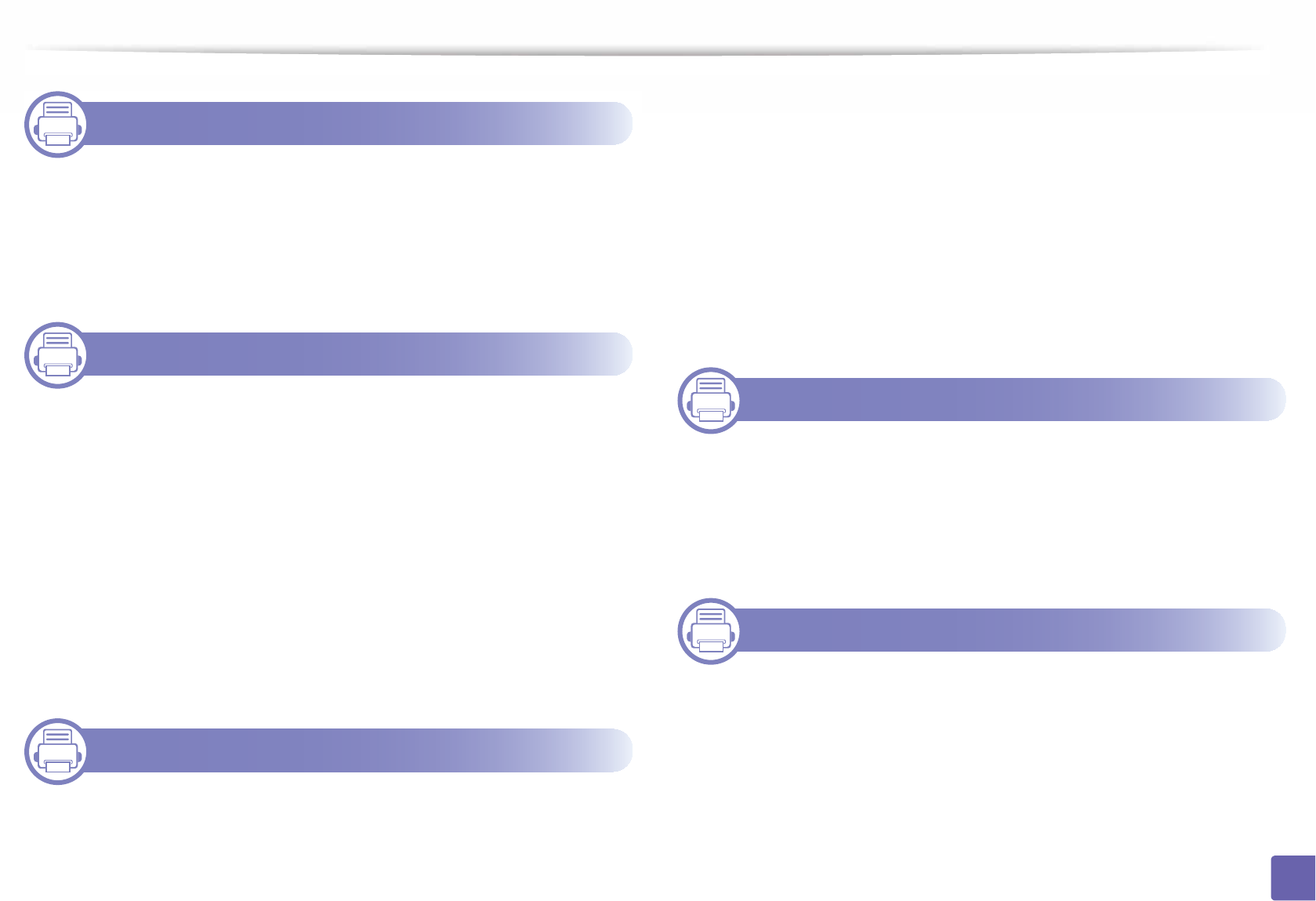
129
ADVANCED
1. Software Installation
Installation for Mac 132
Reinstallation for Mac 133
Installation for Linux 134
Reinstallation for Linux 135
2. Using a Network-Connected
Machine
Useful network programs 137
Wired network setup 138
Installing driver over the network 142
IPv6 configuration 151
Wireless network setup 154
Samsung MobilePrint 186
AirPrint 187
Google Cloud Print™ 189
3. Useful Setting Menus
Before you begin reading a chapter 193
Information 194
Layout 195
Paper 197
Graphic 198
System Setup 199
Emulation 202
Network 203
Job Management 205
4. Special Features
Altitude adjustment 208
Entering various characters 209
Printing features 210
Using optional device features 226
5. Useful Management Tools
Accessing management tools 229
Easy Capture Manager 230
Samsung AnyWeb Print 231
Easy Eco Driver 232
Using SyncThru™ Web Service 233
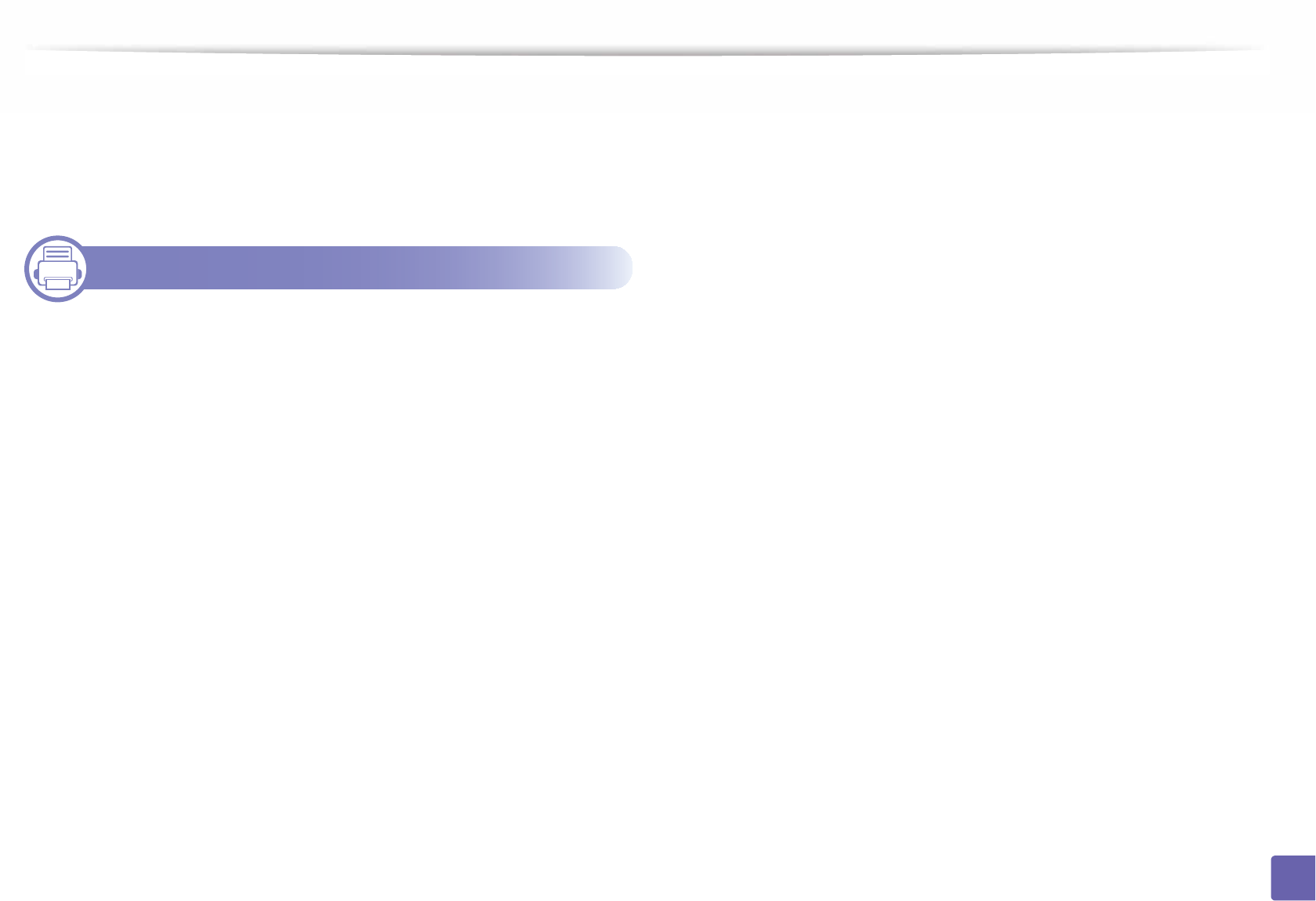
130
ADVANCED
Using Samsung Easy Printer Manager 237
Using Samsung Printer Status 240
Using Samsung Printer Experience 242
Using the Linux Unified Driver Configurator 248
6. Troubleshooting
Paper feeding problems 253
Power and cable connecting problems 254
Printing problems 255
Printing quality problems 259
Operating system problems 267
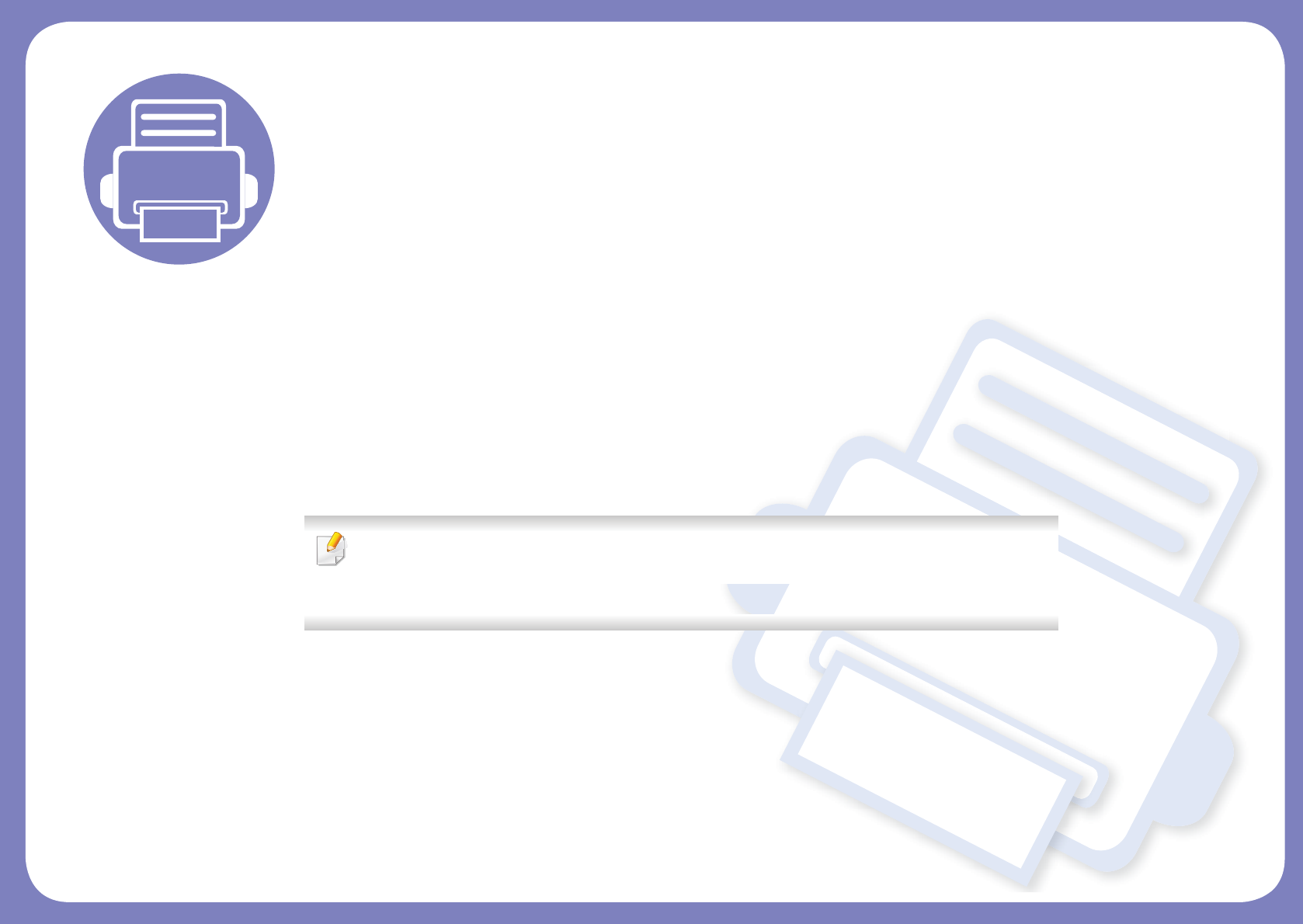
1. Software Installation
This chapter provides instructions for installing essential and helpful software for use in an environment where the
machine is connected via a cable. A locally connected machine is a machine directly attached to your computer using
the cable. If your machine is attached to a network, skip the following steps below and go on to installing a network
connected machine’s driver (see "Installing driver over the network" on page 142).
• Installation for Mac 132
• Reinstallation for Mac 133
• Installation for Linux 134
• Reinstallation for Linux 135
• If you are a Windows OS user, refer to the Basic Guide for installing the machine’s driver (see
"Installing the driver locally" on page 26).
• Only use a USB cable no longer then 3 meter (118 inches).
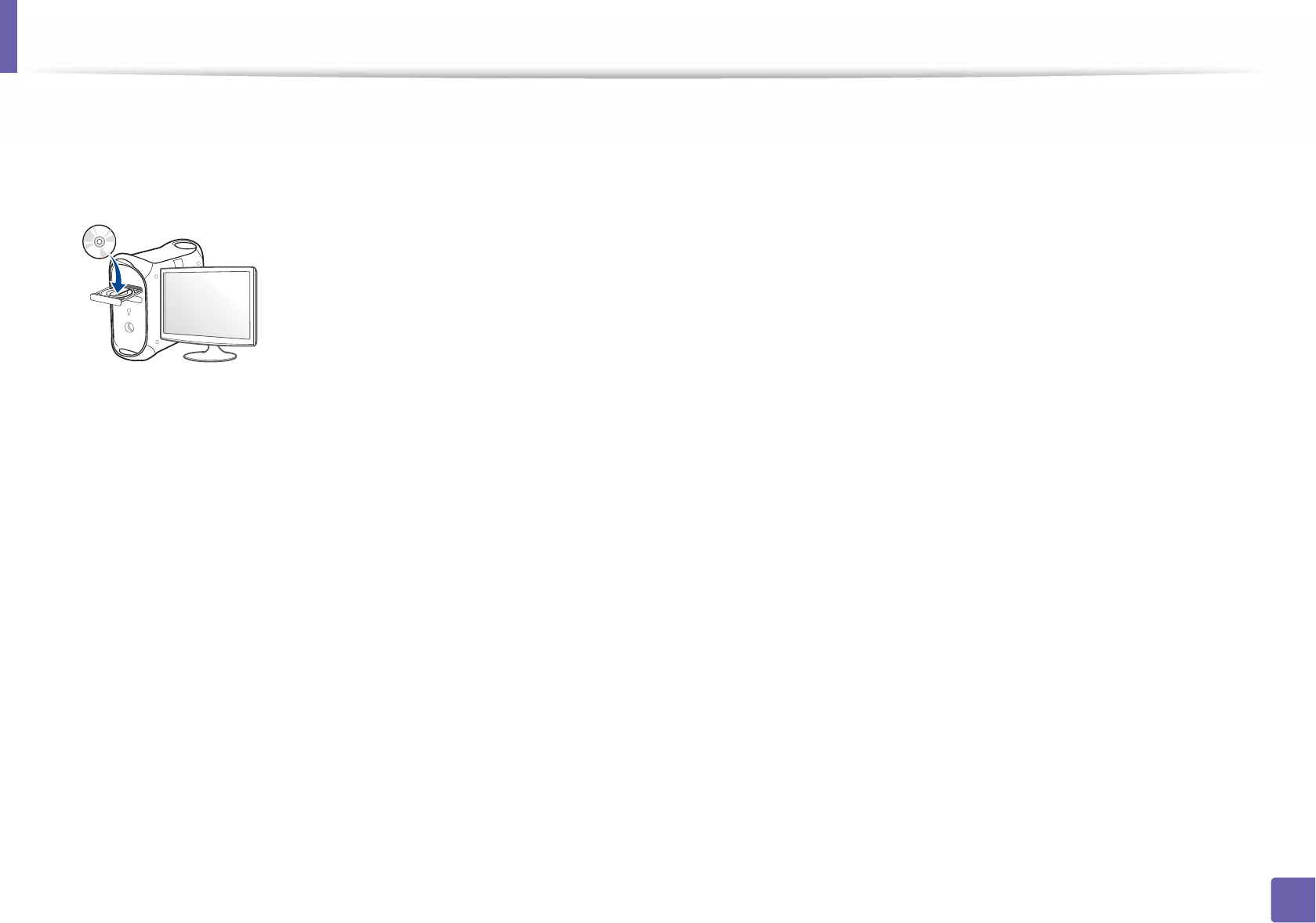
132
1. Software Installation
Installation for Mac
1Make sure that the machine is connected to your computer and
powered on.
2 Insert the supplied software CD into your CD-ROM drive.
3 Double-click the CD-ROM icon that appears on your Mac desktop.
• For Mac OS X 10.8, double-click the CD-ROM that appears on Finder.
4 Double-click the MAC_Installer folder > Installer OS X icon.
5 Click Continue.
6 Read the license agreement and click Continue.
7 Click Agree to agree to the license agreement.
8 Click Install. All components necessary for machine operations will be
installed.
If you click Customize, you can choose individual components to install.
9 Enter the password and click OK.
10 Select Direct Connection using USB cable on the Printer Connection
Type and click Continue.
11 Click Add Printer button to select your printer and add it to your printer
list.
If your machine supports fax, click Add Fax button to select your fax and
add it to your fax list
12 After the installation is finished, click Close.
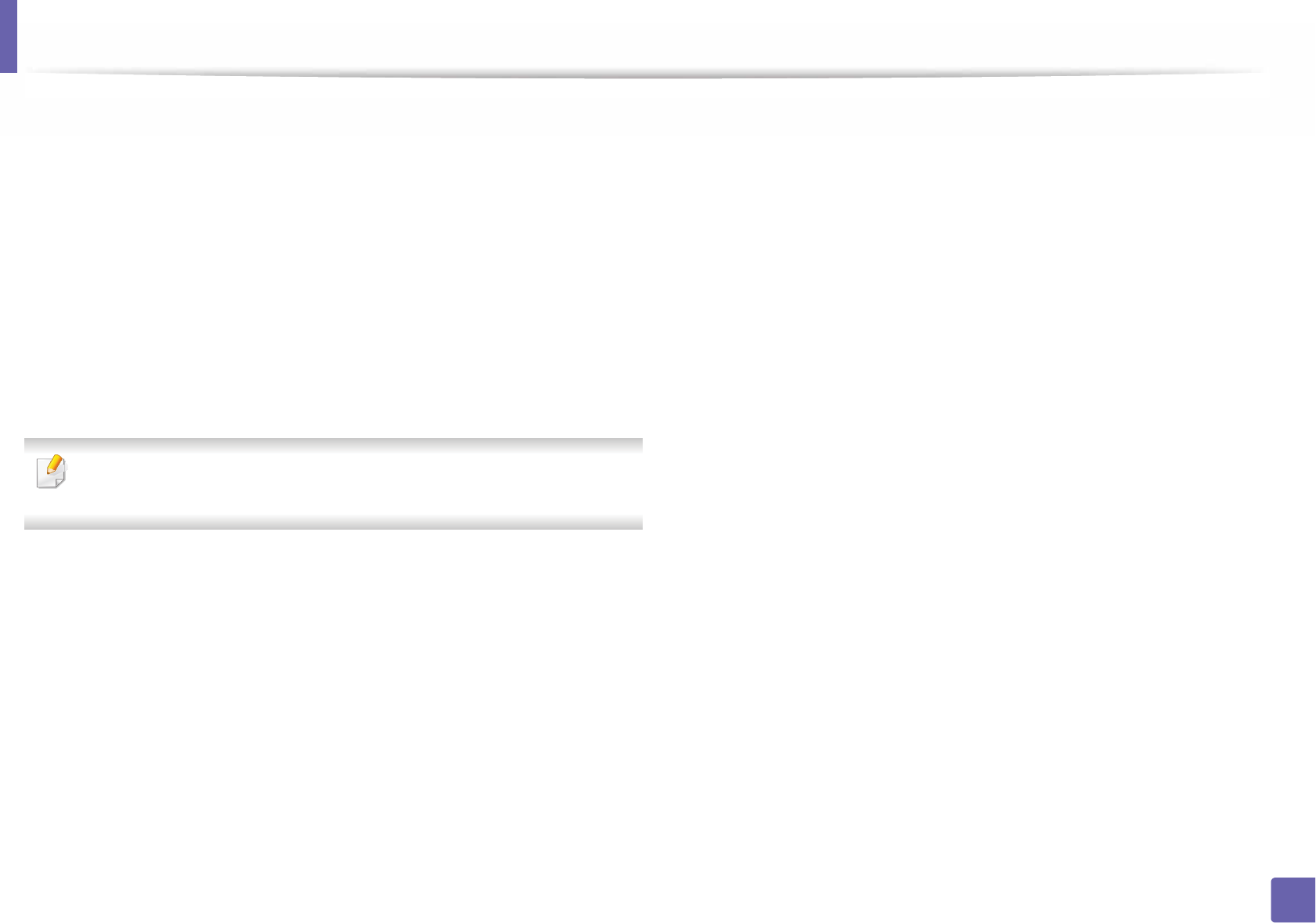
133
1. Software Installation
Reinstallation for Mac
If the printer driver does not work properly, uninstall the driver and reinstall it.
1Open the Applications folder > Samsung > Printer Software
Uninstaller.
2 To uninstall printer software, click Continue.
3 Check the program you want to delete and click Uninstall.
4 Enter the password and click OK.
5 After the uninstallation is finished, click Close.
If a machine has already been added, delete it from the Print Setup Utility
or Print & Fax.
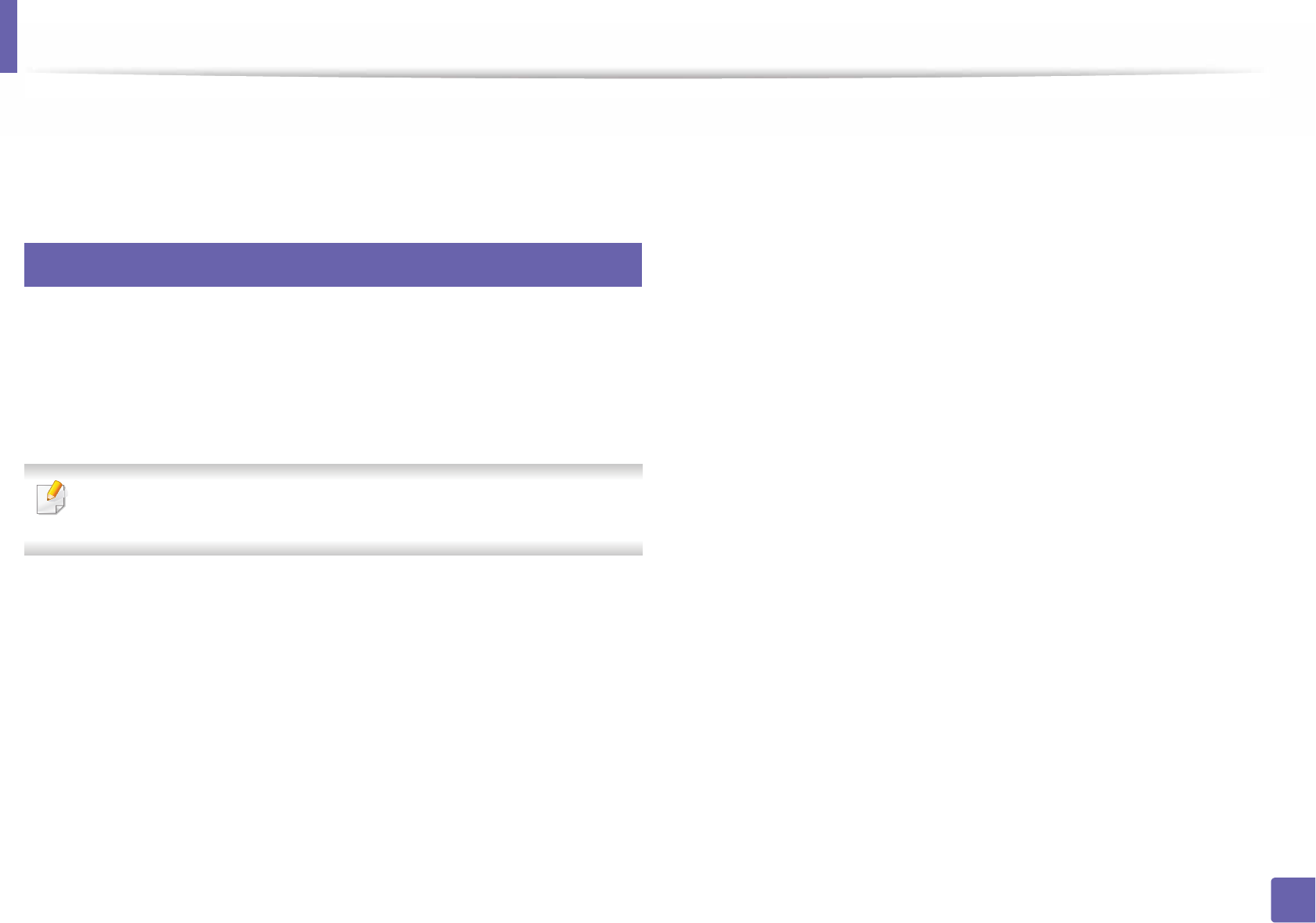
134
1. Software Installation
Installation for Linux
You need to download Linux software packages from the Samsung website to
install the printer software (http://www.samsung.com > find your product >
Support or Downloads).
1
Installing the Unified Linux Driver
1Make sure that the machine is connected to your computer and
powered on.
2 When the Administrator Login window appears, type “root” in the
Login field and enter the system password.
You must log in as a super user (root) to install the machine software. If you
are not a super user, ask your system administrator.
3 From the Samsung website, download the Unified Linux Driver package
to your computer.
4 Right-click the Unified Linux Driver package and extract the package.
5 Double click cdroot > autorun.
6 When the welcome screen appears, click Next.
7 When the installation is complete, click Finish.
The installation program added the Unified Driver Configurator desktop icon
and the Unified Driver group to the system menu for your convenience. If you
have any difficulties, consult the on-screen help that is available through your
system menu or from the driver package Windows applications, such as Unified
Driver Configurator or Image Manager.
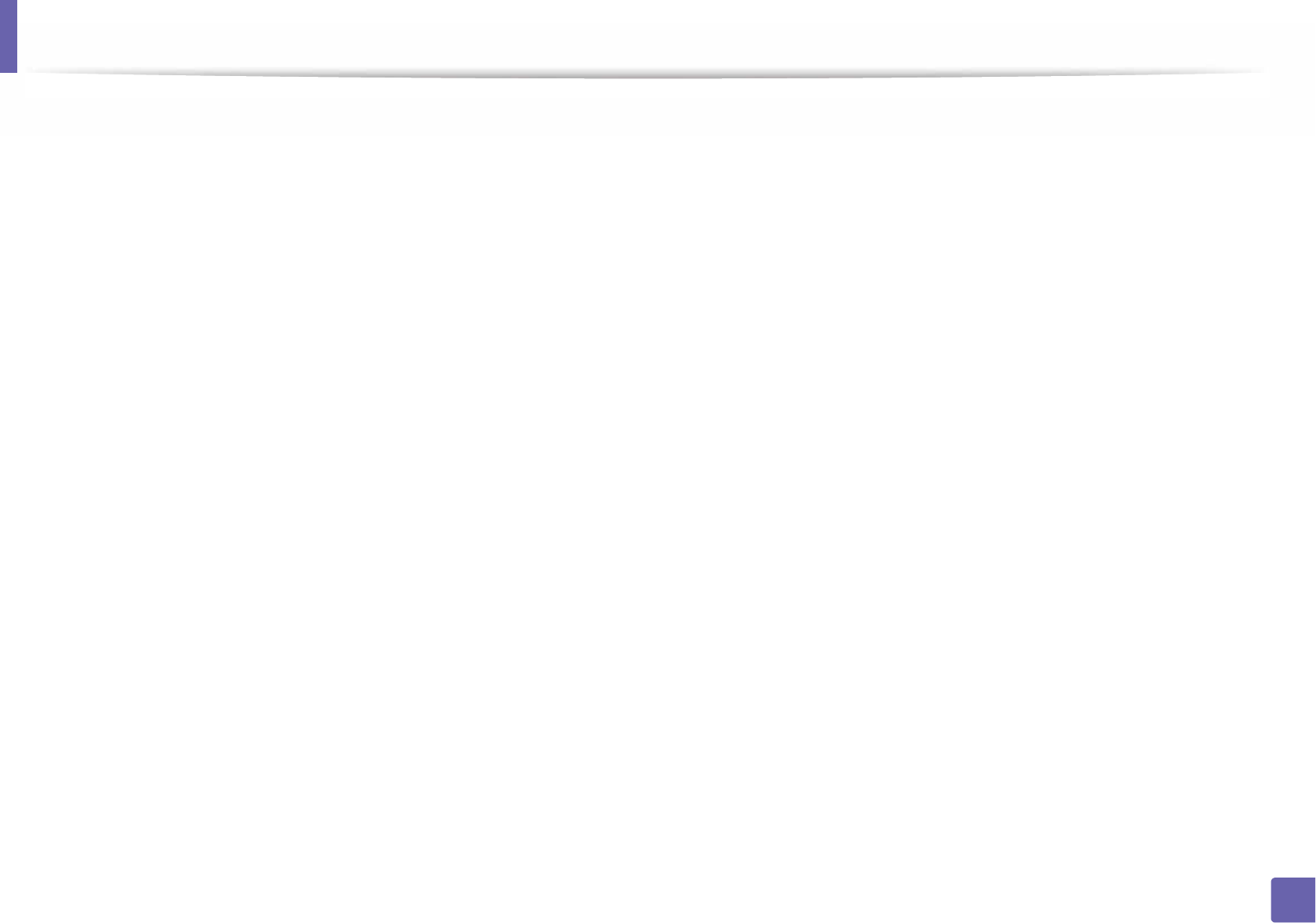
135
1. Software Installation
Reinstallation for Linux
If the printer driver does not work properly, uninstall the driver and reinstall it.
1Make sure that the machine is connected to your computer and
powered on.
2 When the Administrator Login window appears, type “root” in the
Login field and enter the system password.
You must log in as a super user (root) to uninstall the printer driver. If you
are not a super user, ask your system administrator.
3 Open the Terminal program. When the Terminal screen appears, type in
the following.
[root@localhost root]#cd /opt/Samsung/mfp/uninstall/
[root@localhost uninstall]#./uninstall.sh
4 Click Next.
5 Click Finish.
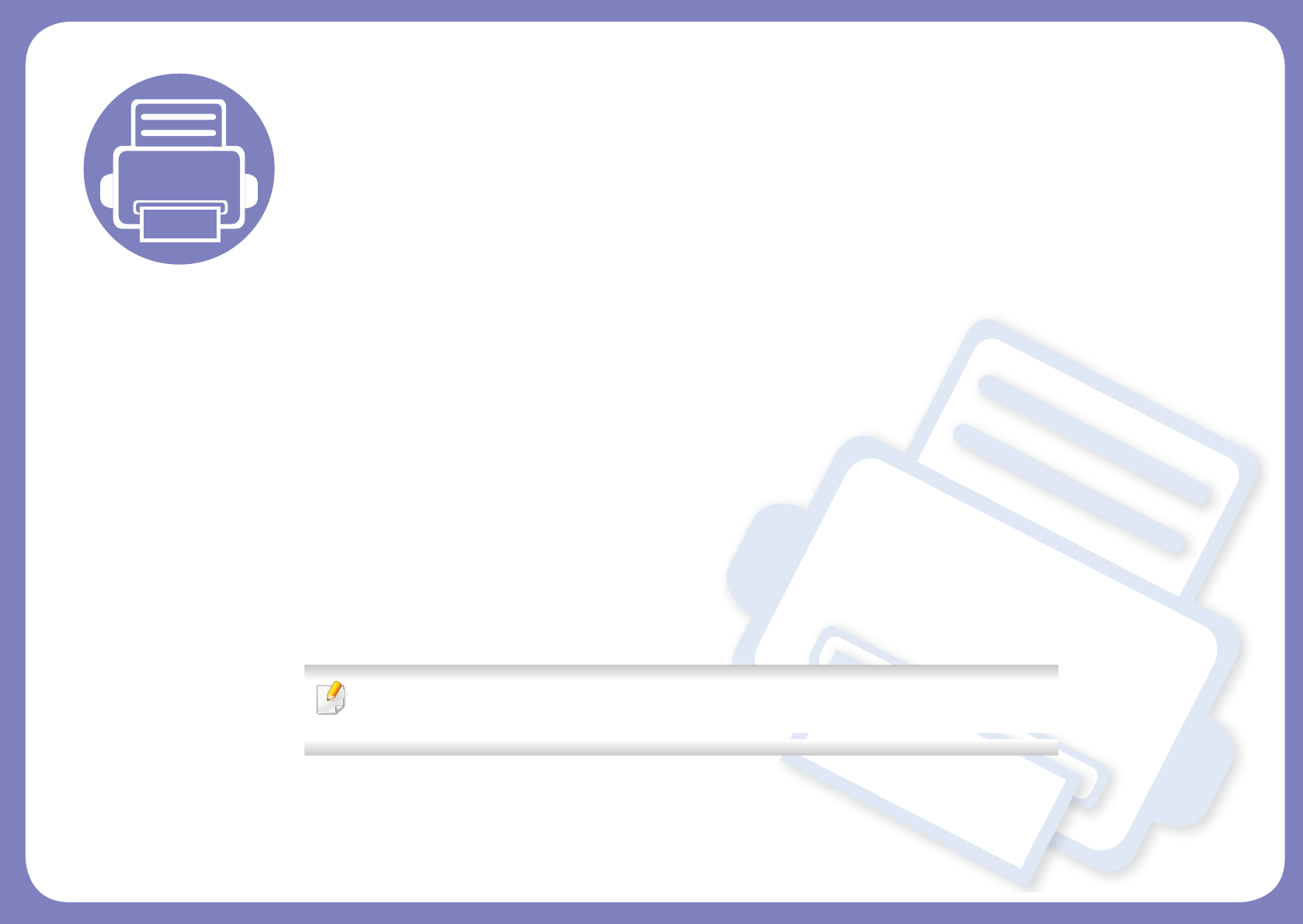
2. Using a Network-
Connected Machine
This chapter gives you step-by-step instructions for setting up a network connected machine and software.
• Useful network programs 137
• Wired network setup 138
• Installing driver over the network 142
• IPv6 configuration 151
• Wireless network setup 154
• Samsung MobilePrint 186
• AirPrint 187
• Google Cloud Print™ 189
Supported optional devices and features may differ according to your model (see "Features by
models" on page 8).
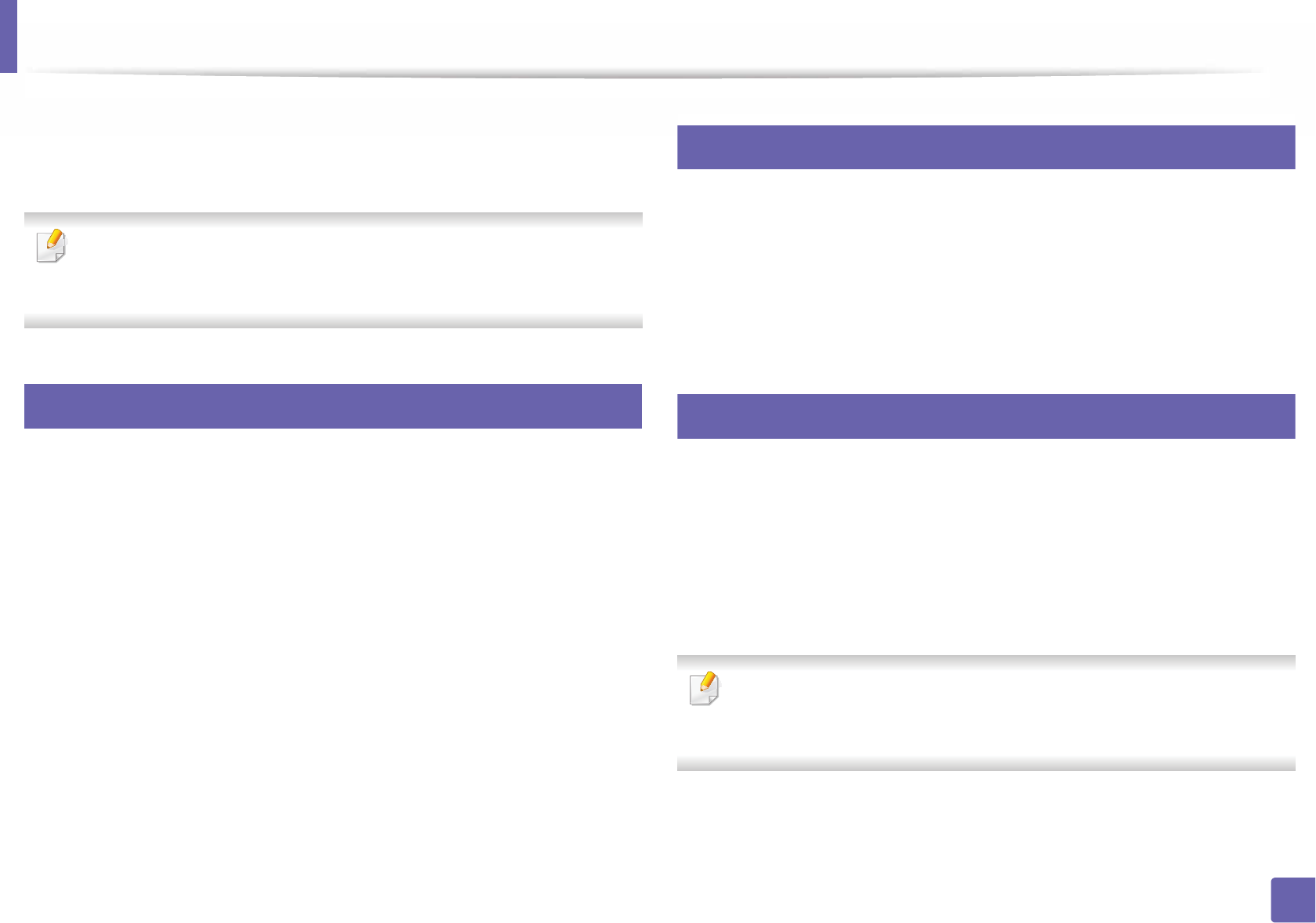
137
2. Using a Network-Connected Machine
Useful network programs
There are several programs available to setup the network settings easily in a
network environment. For the network administrator especially, managing
several machines on the network is possible.
• Before using the programs below, set the IP address first.
• Some features and optional goods may not be available depending on
model or country (see "Features by models" on page 8).
1
SyncThru™ Web Service
The web server embedded on your network machine allows you to do the
following tasks (see "Using SyncThru™ Web Service" on page 233).
• Check the supplies information and status.
• Customize machine settings.
• Set the email notification option. When you set this option, the machine
status (toner cartridge shortage or machine error) will be sent to a certain
person's email automatically.
• Configure the network parameters necessary for the machine to connect to
various network environments.
2
SyncThru™ Web Admin Service
Web-based machine management solution for network administrators.
SyncThru™ Web Admin Service provides you with an efficient way of managing
network devices and lets you remotely monitor and troubleshoot network
machines from any site with corporate internet access.
• Download this program from http://solution.samsungprinter.com.
3
SetIP wired network setup
This utility program allows you to select a network interface and manually
configure the IP addresses for use with the TCP/IP protocol.
• See "IPv4 configuration using SetIP (Windows)" on page 138.
• See "IPv4 configuration using SetIP (Mac)" on page 139.
• See "IPv4 configuration using SetIP (Linux)" on page 140.
• The machine that does not support the network port, it will not be able
to use this feature (see "Rear view" on page 21).
• TCP/IPv6 is not supported by this program.
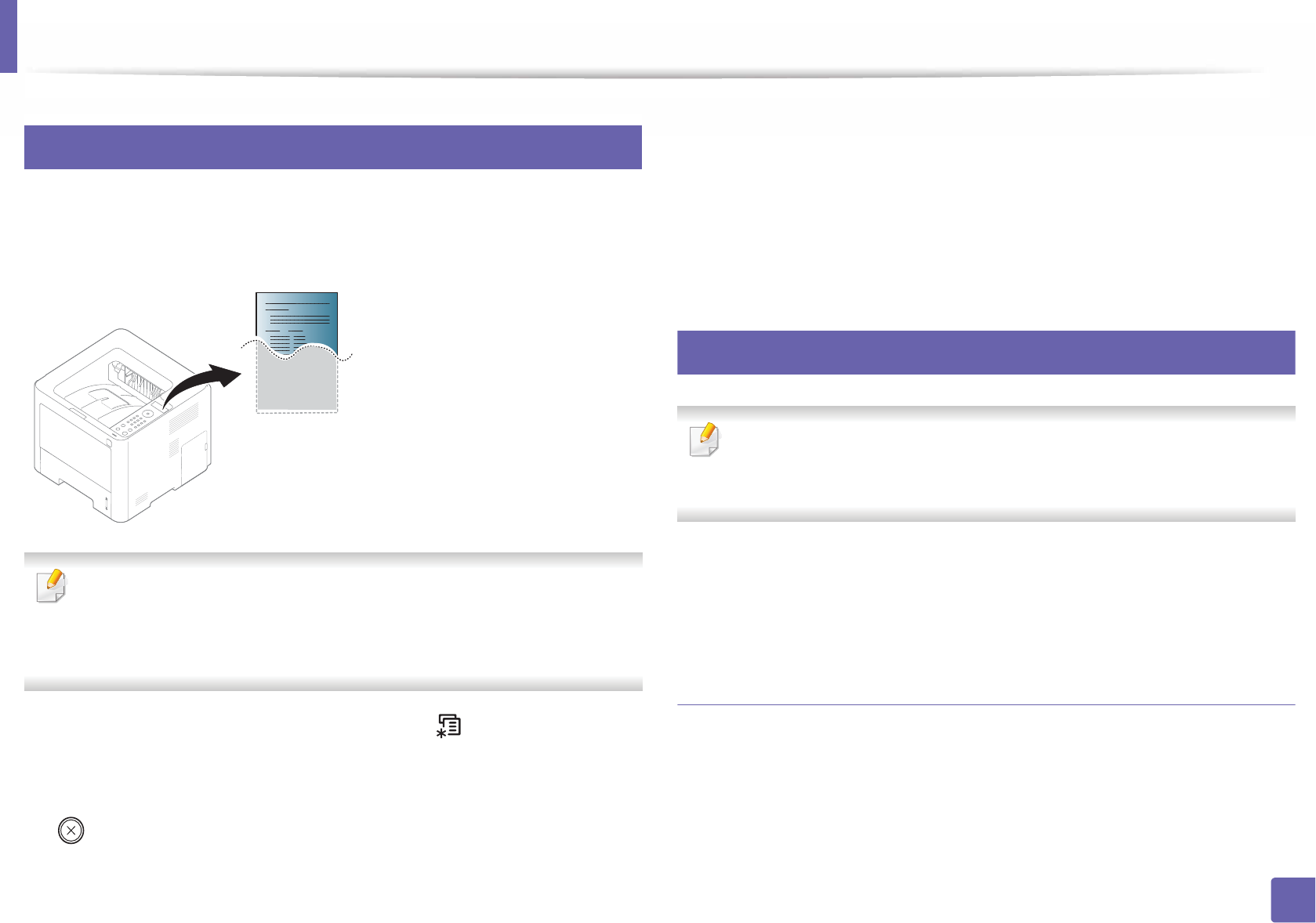
138
2. Using a Network-Connected Machine
Wired network setup
4
Printing a network configuration report
You can print Network Configuration Report from the machine’s control panel
that will show the current machine’s network settings. This will help you to set
up a network.
• Accessing menus may differ from model to model (see "Accessing the
menu" on page 31).
• It may be necessary to press OK to navigate to lower-level menus for
some models.
•The machine has the display screen: Press the (Menu) button on the
control panel and select Network > Network Conf.
•The machine does not have the display screen: Press the
(Cancel)button for more than five seconds on the control panel.
Using this Network Configuration Report, you can find your machine’s MAC
address and IP address.
For example:
• MAC Address: 00:15:99:41:A2:78
• IP Address: 169.254.192.192
5
Setting IP address
• The machine that does not support the network interface, it will not be
able to use this feature (see "Rear view" on page 21).
• TCP/IPv6 is not supported by this program.
First, you have to set up an IP address for network printing and managements.
In most cases a new IP address will be automatically assigned by a DHCP
(Dynamic Host Configuration Protocol) server located on the network.
IPv4 configuration using SetIP (Windows)
Before using the SetIP program, disable the computer firewall from Control
Panel > Security Center > Windows Firewall.
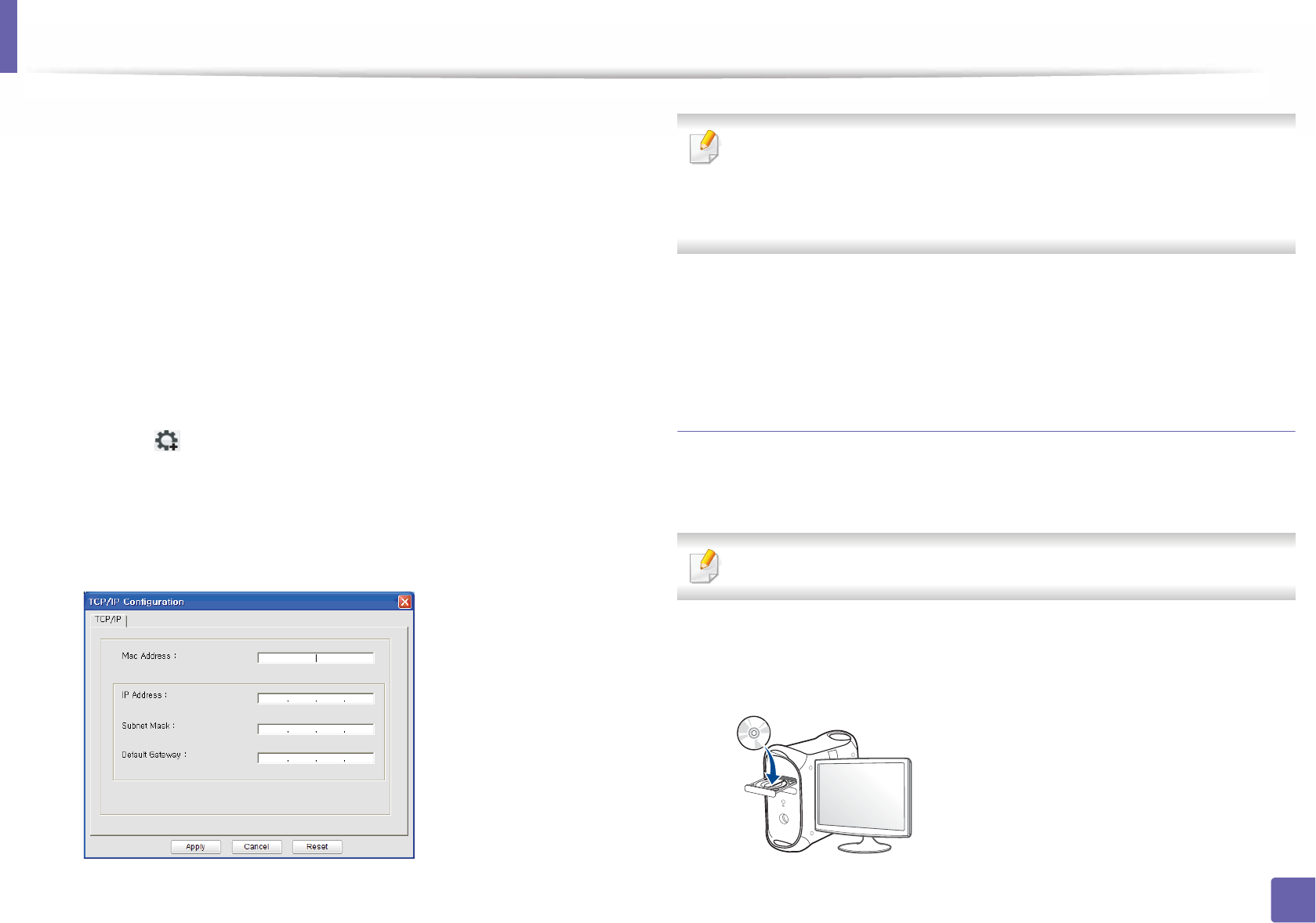
Wired network setup
139
2. Using a Network-Connected Machine
1 Download the software from the Samsung website then unpack and
install it: (http://www.samsung.com > find your product > Support or
Downloads).
2 Follow the instructions in the installation window.
3 Connect your machine to the network with a network cable.
4 Turn on the machine.
5 From the Windows Start menu, select All Programs > Samsung
Printers > SetIP > SetIP.
6 Click the icon (third from left) in the SetIP window to open the TCP/
IP configuration window.
7 Enter the machine’s new information into the configuration window as
follows. In a corporate intranet, you may need to have this information
assigned by a network manager before proceeding.
Find the machine’s MAC address from the Network Configuration Report
(see "Printing a network configuration report" on page 138) and enter it
without the colons. For example, 00:15:99:29:51:A8 becomes
0015992951A8.
8 Click Apply, and then click OK. The machine will automatically print the
Network Configuration Report. Confirm that all the settings are
correct.
IPv4 configuration using SetIP (Mac)
Before using the SetIP program, disable the computer firewall from System
Preferences > Security > Firewall.
The following instructions may vary from your model.
1Connect your machine to the network with a network cable.
2 Insert the supplied software CD into your CD-ROM drive.
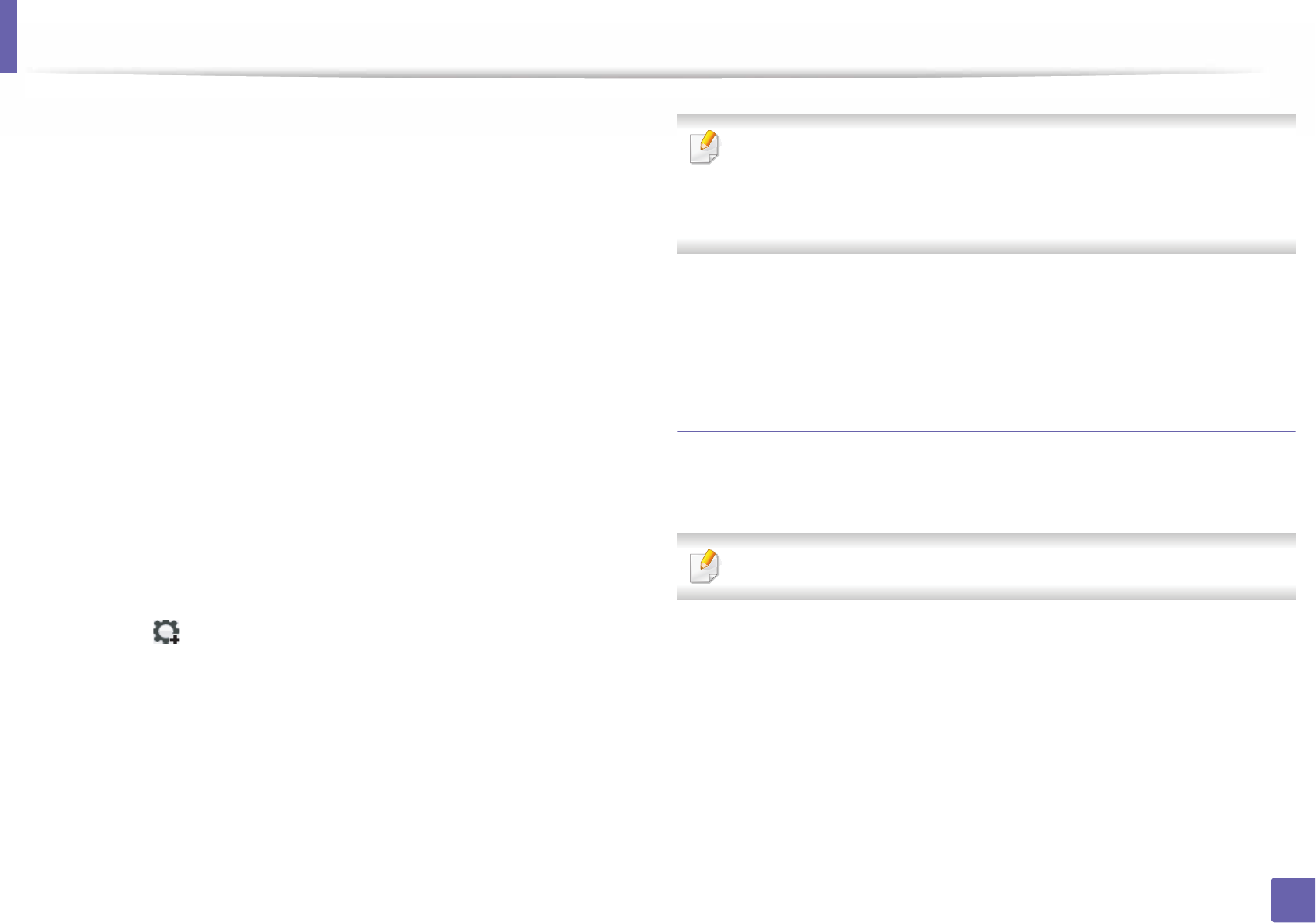
Wired network setup
140
2. Using a Network-Connected Machine
3 Double-click the CD-ROM icon that appears on your Mac desktop.
• For Mac OS X 10.8, Double-click the CD-ROM that appears on Finder.
4 Double-click the MAC_Installer folder > Installer OS X icon.
5 Click Continue.
6 Read the license agreement and click Continue.
7 Click Agree to agree to the license agreement.
8 Click Install. All components necessary for machine operations will be
installed.
If you click Customize, you can choose individual components to install.
9 Enter the password and click OK.
10 Select Network connection on the Printer Connection Type and click
Set IP Address button.
11 Click the icon (third from left) in the SetIP window to open the TCP/
IP configuration window.
12 Enter the machine’s new information into the configuration window. In
a corporate intranet, you may need to have this information assigned by
a network manager before proceeding.
Find the machine’s MAC address from the Network Configuration Report
(see "Printing a network configuration report" on page 138) and enter it
without the colons. For example, 00:15:99:29:51:A8 becomes
0015992951A8.
13 Click Apply, and then click OK. The machine will automatically print the
Network Configuration Report. Confirm that all the settings are
correct.
IPv4 configuration using SetIP (Linux)
Before using the SetIP program, disable the computer firewall from System
Preferences or Administrator.
The following instructions may vary from your model or operating systems.
1Open /opt/Samsung/mfp/share/utils/.
2 Double-click the SetIPApplet.html file.
3 Click to open the TCP/IP configuration window.
4 Enter the machine’s new information into the configuration window. In
a corporate intranet, you may need to have this information assigned by
a network manager before proceeding.
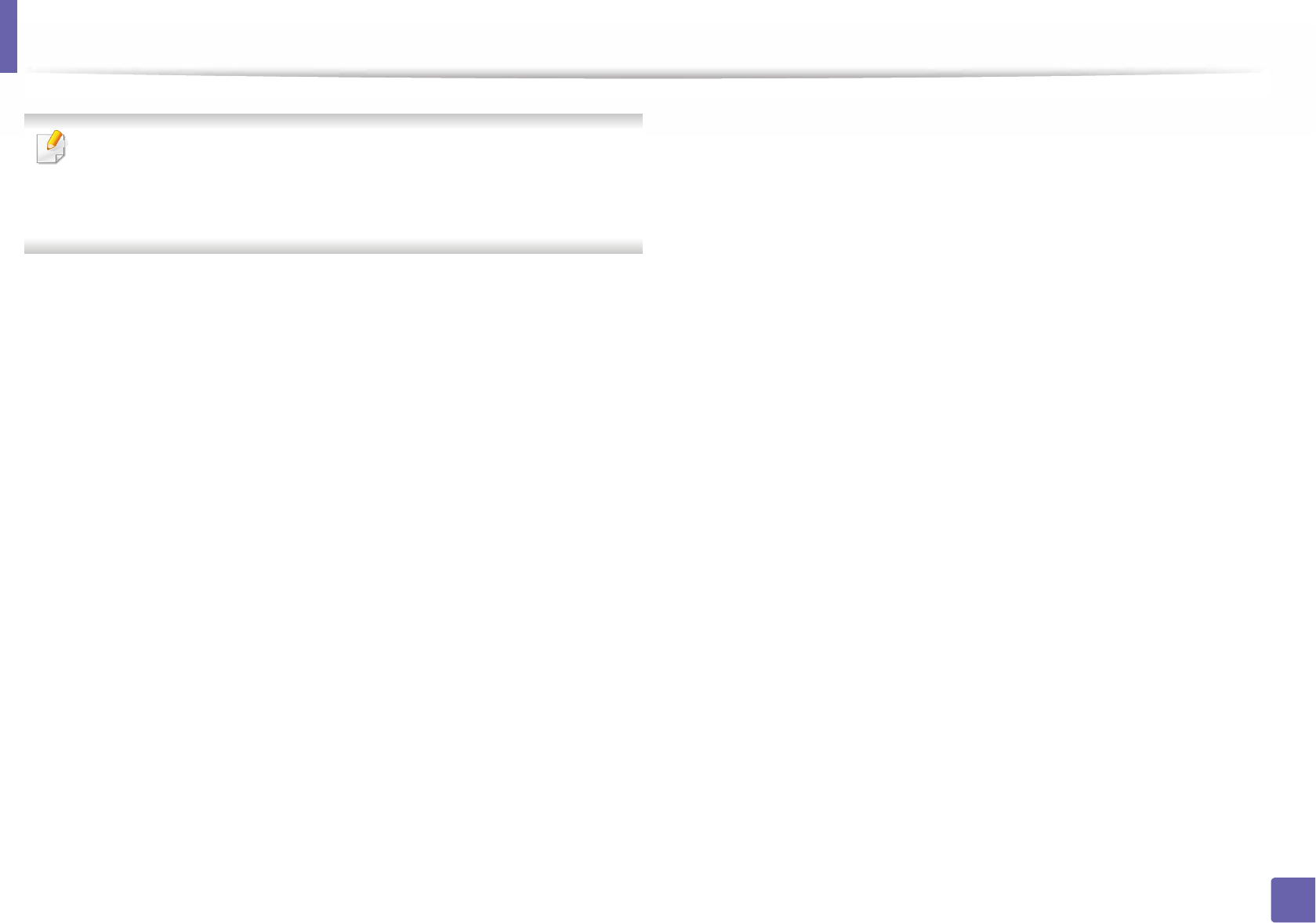
Wired network setup
141
2. Using a Network-Connected Machine
Find the machine’s MAC address from the Network Configuration Report
(see "Printing a network configuration report" on page 138) and enter it
without the colons. For example, 00:15:99:29:51:A8 becomes
0015992951A8.
5 The machine will automatically print the Network Configuration
Report.
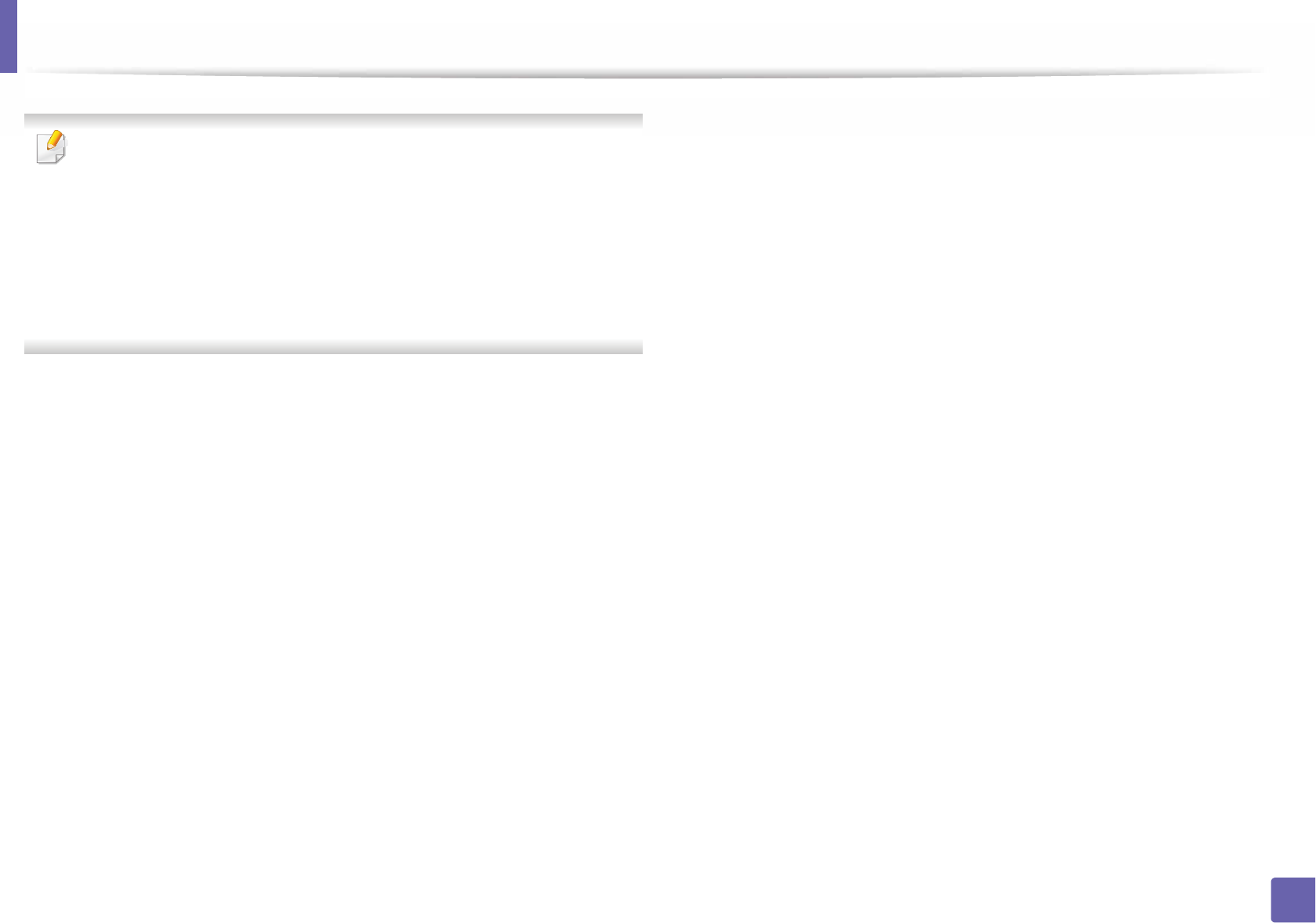
142
2. Using a Network-Connected Machine
Installing driver over the network
• Some features and optional goods may not be available depending on
model or country (see "Features by models" on page 8).
• The machine that does not support the network interface, it will not be
able to use this feature (see "Rear view" on page 21).
• You can install the printer driver and software when you insert the
software CD into your CD-ROM drive.
For Windows, select the printer driver and software in the Select
Software to Install window.
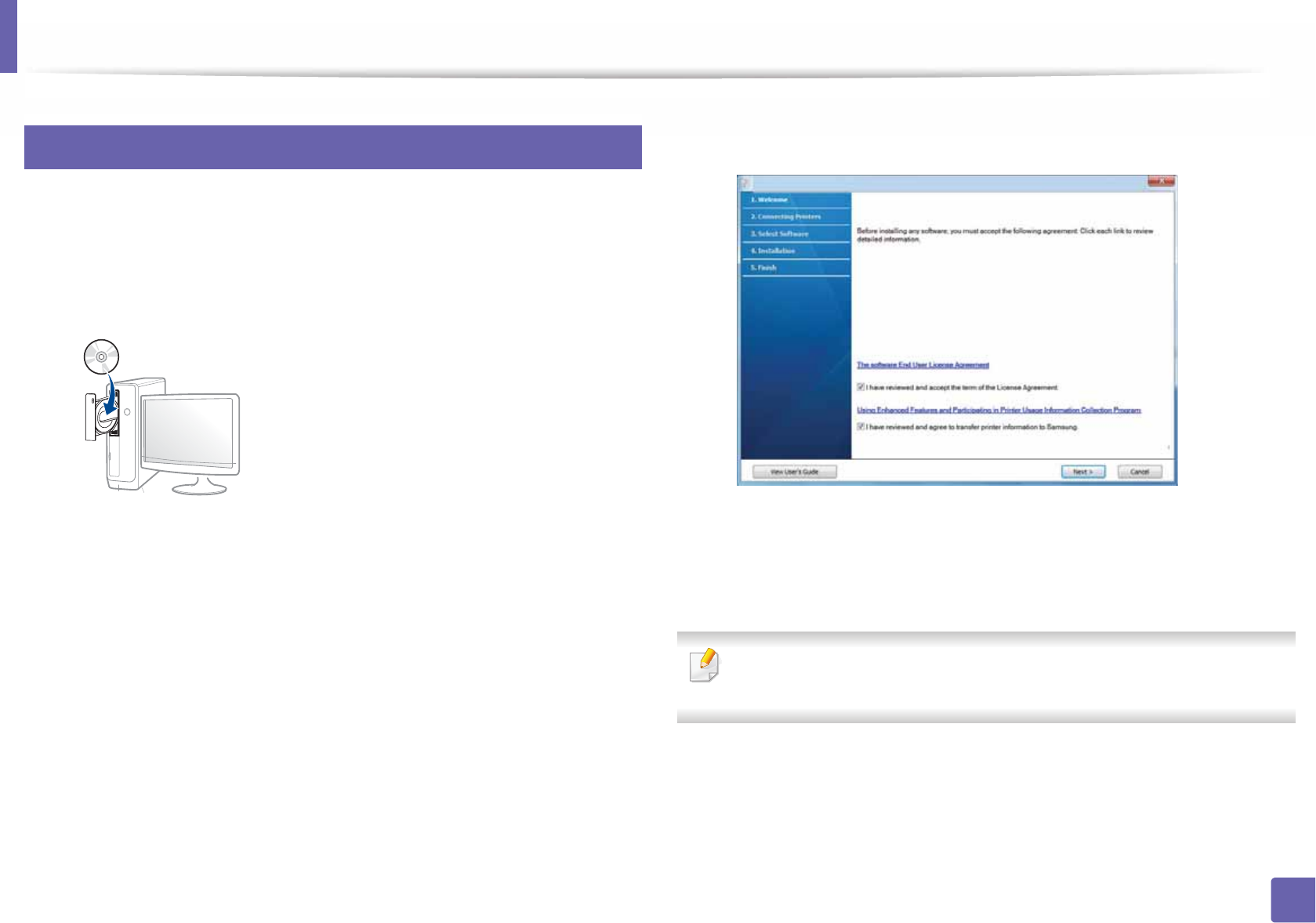
Installing driver over the network
143
2. Using a Network-Connected Machine
6
Windows
1Make sure that the machine is connected to the network and powered
on. Also, your machine’s IP address should have been set (see "Setting IP
address" on page 138).
2 Insert the supplied software CD into your CD-ROM drive.
If the installation window does not appear, click Start > All programs >
Accessories > Run.
X:\Setup.exe replacing “X” with the letter, which represents your CD-
ROM drive and click OK.
• For Windows 8,
If the installation window does not appear, from Charms, select
Search > Apps and search for Run. Type in X:\Setup.exe, replacing
“X” with the letter that represents your CD-ROM drive and click OK.
If “Tap to choose what happens with this disc.” pop-up window
appears, click the window and select Run Setup.exe.
3 Read and accept The software End User License Agreement and
Using Enhanced Features and Participating in Printer Usage
Information Collection Program (optional). Then, click Next.
4 Select Network connection on the Printer Connection Type screen.
5 If the Connected Device window appears, check that the machine is
connected to your network. Then, click Next.
The firewall software might be blocking network communication. Before
connecting the device to the network, disable the computer’s firewall.
6 The searched machines will be shown on the screen. Select the one you
wish to use and click OK.
7 Follow the instructions in the installation window.
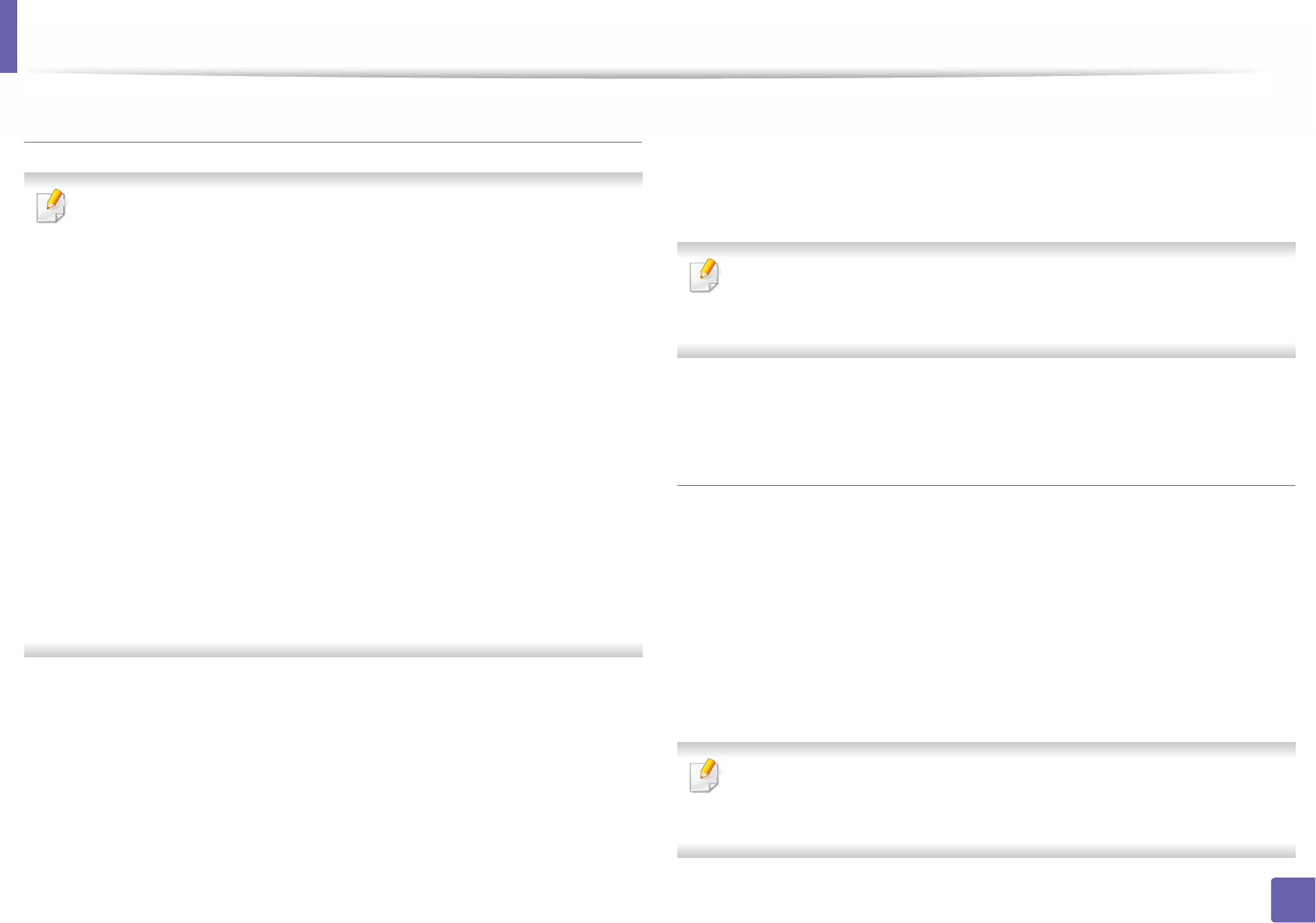
Installing driver over the network
144
2. Using a Network-Connected Machine
From the Windows 8 Start Screen
•Samsung Printer Experience app can only be used in the Start screen
when V4 driver is installed. The V4 driver is automatically downloaded
from the Windows Update if your computer is connected to the Internet.
If not, you can manually download the V4 driver from Samsung website,
www.samsung.com > find your product > Support or downloads.
•You can download Samsung Printer Experience app from the
Windows Store. You need have a Microsoft account to use the Windows
Store.
a From Charms, select Search.
b Click Store.
c Search and click Samsung Printer Experience.
d Click Install.
• If you install the driver using the supplied software CD, V4 driver is not
installed. If you want to use the V4 driver in the Desktop screen, you can
download from the Samsung website, www.samsung.com >find your
product > Support or downloads.
• If you want to install Samsung’s printer management tools, you need to
install them using the supplied software CD.
1Make sure that the machine is connected to the network and powered
on. Also, your machine’s IP address should have been set (see "Setting IP
address" on page 138).
2 From Charms, select Settings > Change PC settings > Devices.
3 Click Add a device.
Discovered machines will be shown on the screen.
4 Click the model name or host name you wish to use.
You can print a Network Configuration Report from the machine’s control
panel that will show the current machine’s host name (see "Printing a
network configuration report" on page 177).
5 The driver is automatically installed from the Windows Update.
Silent installation Mode
Silent installation mode is an installation method that does not require any user
intervention. Once you start the installation, the machine driver and software
are automatically installed on you computer. You can start the silent installation
by typing /s or /S in the command window.
Command-line Parameters
Following table shows commands that can be used in the command window.
Following command-line are effective and operated when command is
used with /s or /S. But /h, /H or /? are exceptional commands that can be
operated solely.
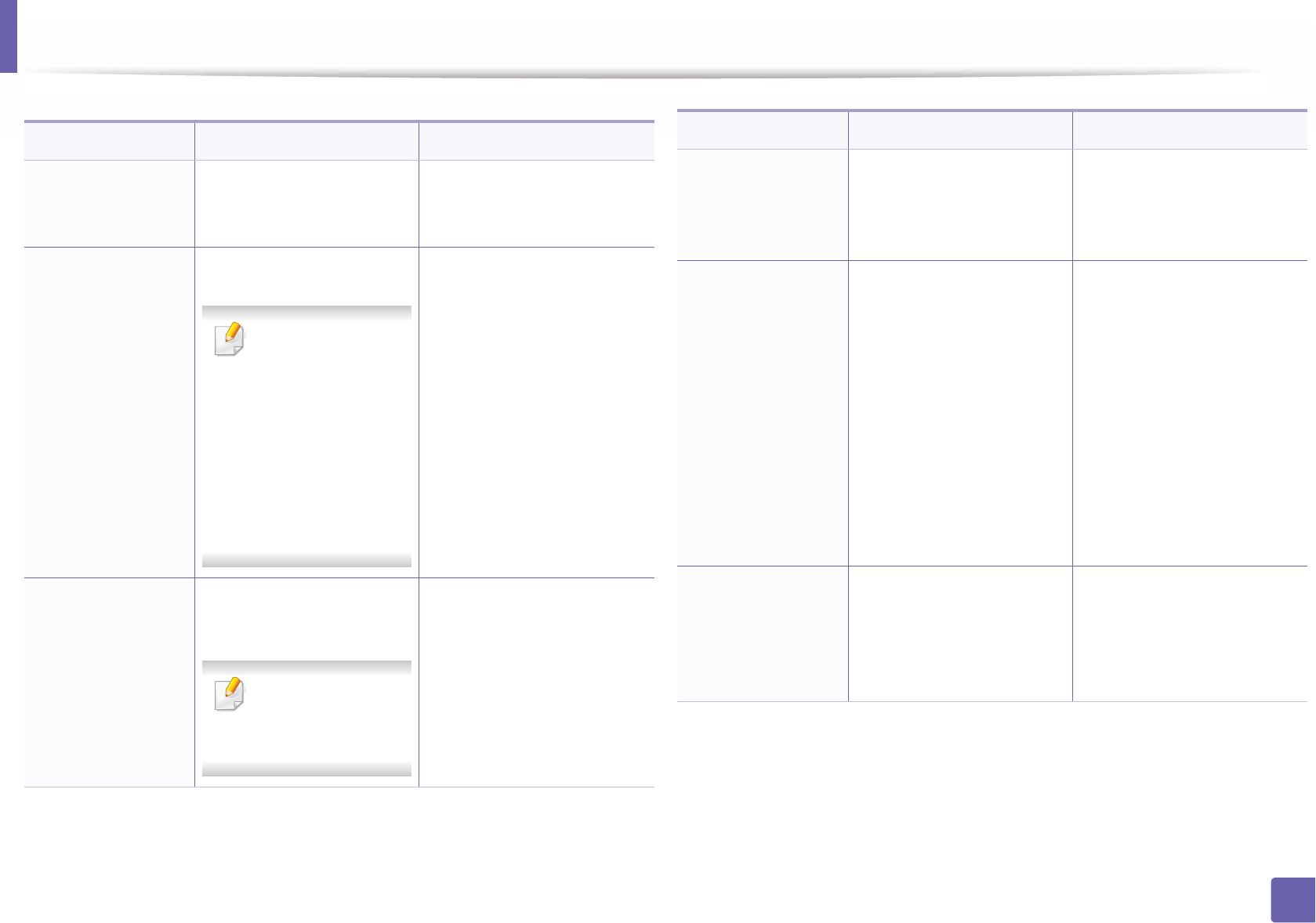
Installing driver over the network
145
2. Using a Network-Connected Machine
Command- line Definition Description
/s or
/S
Starts silent installation. Installs machine drivers
without prompting any UIs or
user intervention.
/p”<port name>” or
/P”<port name>”
Specifies printer port.
Network Port will be
created by use of
Standard TCP/IP
Port monitor. For
local port, this port
must exist on
system before
being specified by
command.
Printer port name can be
specified as IP address,
hostname, USB local port
name or IEEE1284 port name.
For example:
• /p”xxx.xxx.xxx.xxx” in
where, “xxx.xxx.xxx.xxx”
means IP address for
network printer. /
p”USB001”, /P”LPT1:”, /
p”hostname”
/a”<dest_path>” or
/A”<dest_path>”
Specifies destination path
for installation.
The destination
path should be a
fully qualified path.
Since machine drivers should
be installed on the OS specific
location, this command
applies to only application
software.
/n”<Printer name>”
or
/N”<Printer name>”
Specifies printer name.
Printer instance shall be
created as specified printer
name.
With this parameter, you can
add printer instances as your
wishes.
/nd or
/ND
Commands not to set the
installed driver as a default
machine driver.
It indicates installed machine
driver will not be the default
machine driver on your
system if there are one or
more printer drivers installed.
If there is no installed
machine driver on your
system, then this option
won’t be applied because
Windows OS will set installed
printer driver as a default
machine driver.
/x or
/X
Uses existing machine
driver files to create printer
instance if it is already
installed.
This command provides a
way to install a printer
instance that uses installed
printer driver files without
installing an additional driver.
Command- line Definition Description
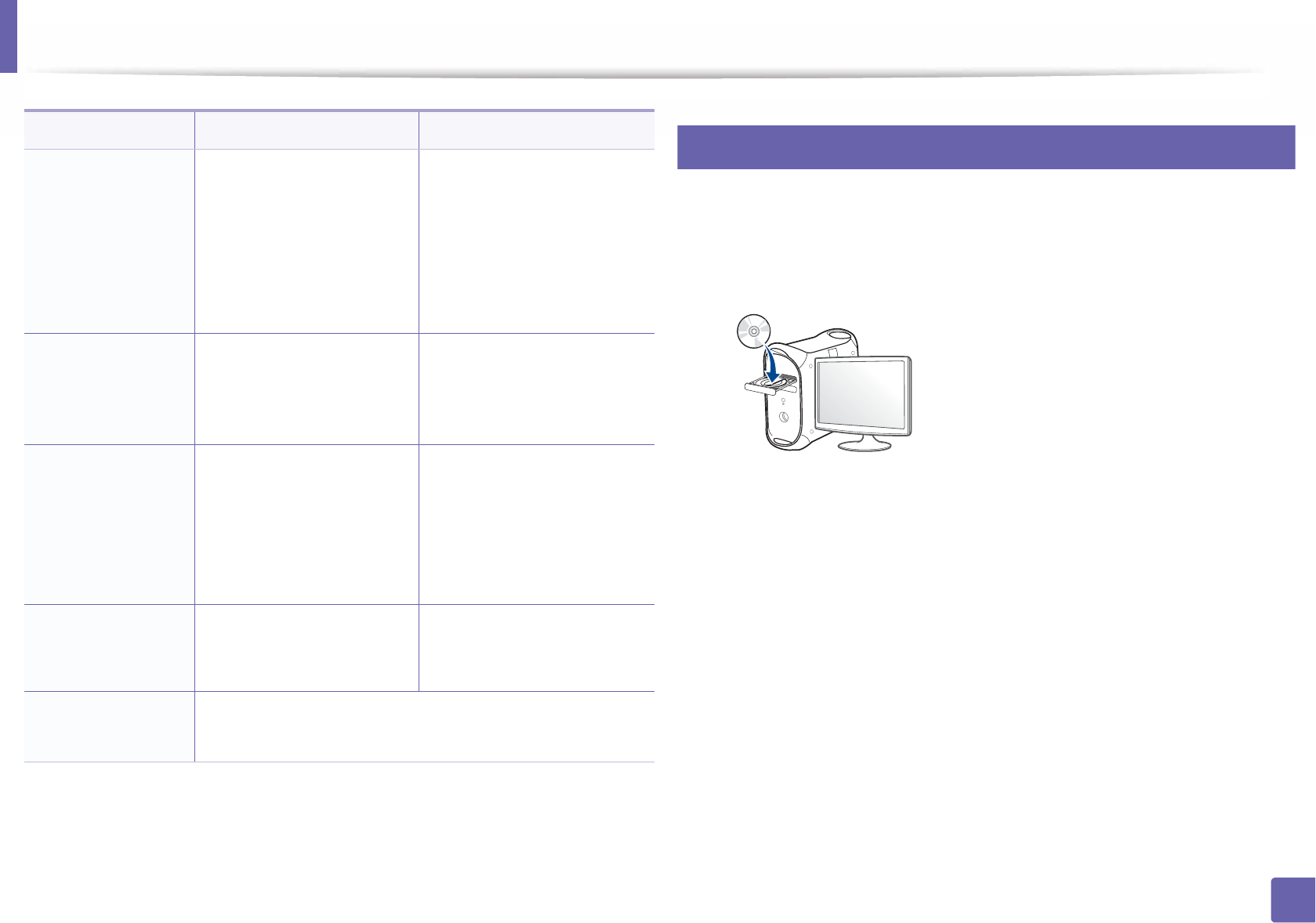
Installing driver over the network
146
2. Using a Network-Connected Machine
7
Mac
1Make sure that the machine is connected to your network and powered
on.
2 Insert the supplied software CD into your CD-ROM drive.
3 Double-click the CD-ROM icon that appears on your Mac desktop.
• For Mac OS X 10.8, double-click the CD-ROM that appears on Finder.
4 Double-click the MAC_Installer folder > Installer OS X icon.
5 Click Continue.
6 Read the license agreement and click Continue.
7 Click Agree to agree to the license agreement.
8 Click Install. All components necessary for machine operations will be
installed.
If you click Customize, you can choose individual components to install.
/up”<printer
name>” or
/UP”<printer
name>”
Removes only specified
printer instance and not the
driver files.
This command provides a
way to remove only specified
printer instance from your
system without effecting
other printer drivers. It will
not remove printer driver files
from your system.
/d or
/D
Uninstalls all device drivers
and applications from your
system.
This command will remove all
installed device drivers and
application software from
your system.
/v”<share name>” or
/V”<share name>”
Shares installed machine
and add other available
platform drivers for Point &
Print.
It will install all supported
Windows OS platform’s
machine drivers to system
and share it with specified
<share name> for point and
print.
/o or
/O
Opens Printers and Faxes
folder after installation.
This command will open
Printers and Faxes folder
after the silent installation.
/h, /H or /? Shows Command-line Usage.
Command- line Definition Description
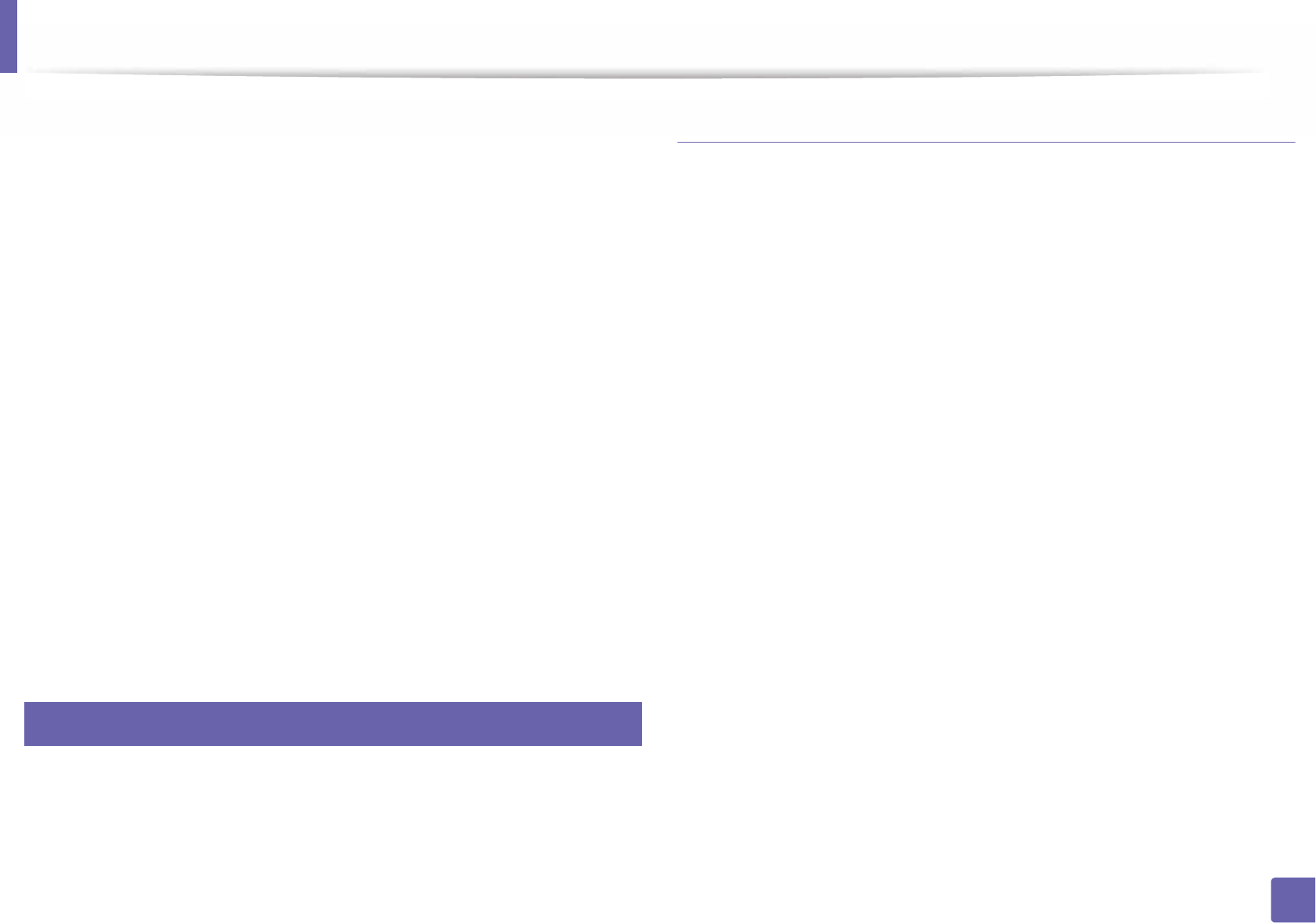
Installing driver over the network
147
2. Using a Network-Connected Machine
9 Enter the password and click OK.
10 Select Network connection on the Printer Connection Type and click
Continue.
11 Click Add Printer button to select your printer and add it to your printer
list.
12 Click IP and select HP Jetdirect - Socket in Protocol.
13 Enter the machine’s IP address in the Address input field.
14 Enter the queue name in the Queue input field. If you cannot determine
the queue name for your machine server, try using the default queue
first.
15 If Auto Select does not work properly, choose Select Printer Software
and your machine name in Print Using.
16 Click Add.
17 After the installation is finished, click Close.
8
Linux
You need to download Linux software packages from the Samsung website to
install the printer software (http://www.samsung.com > find your product >
Support or Downloads).
Install the Linux driver and add network printer
1Make sure that the machine is connected to your network and powered
on. Also, your machine’s IP address should have been set.
2 Download the Unified Linux Driver package from the Samsung website.
3 Extract the UnifiedLinuxDriver.tar.gz file and open the new directory.
4 Double-click the cdroot > autorun.
5 The Samsung installer window opens. Click Next.
6 The add printer wizard window opens. Click Next.
7 Select network printer and click Search button.
8 The machine’s IP address and model name appears on list field.
9 Select your machine and click Next.
10 Input the printer description and Next.
11 After the machine is added, click Finish.
12 When installation is done, click Finish.
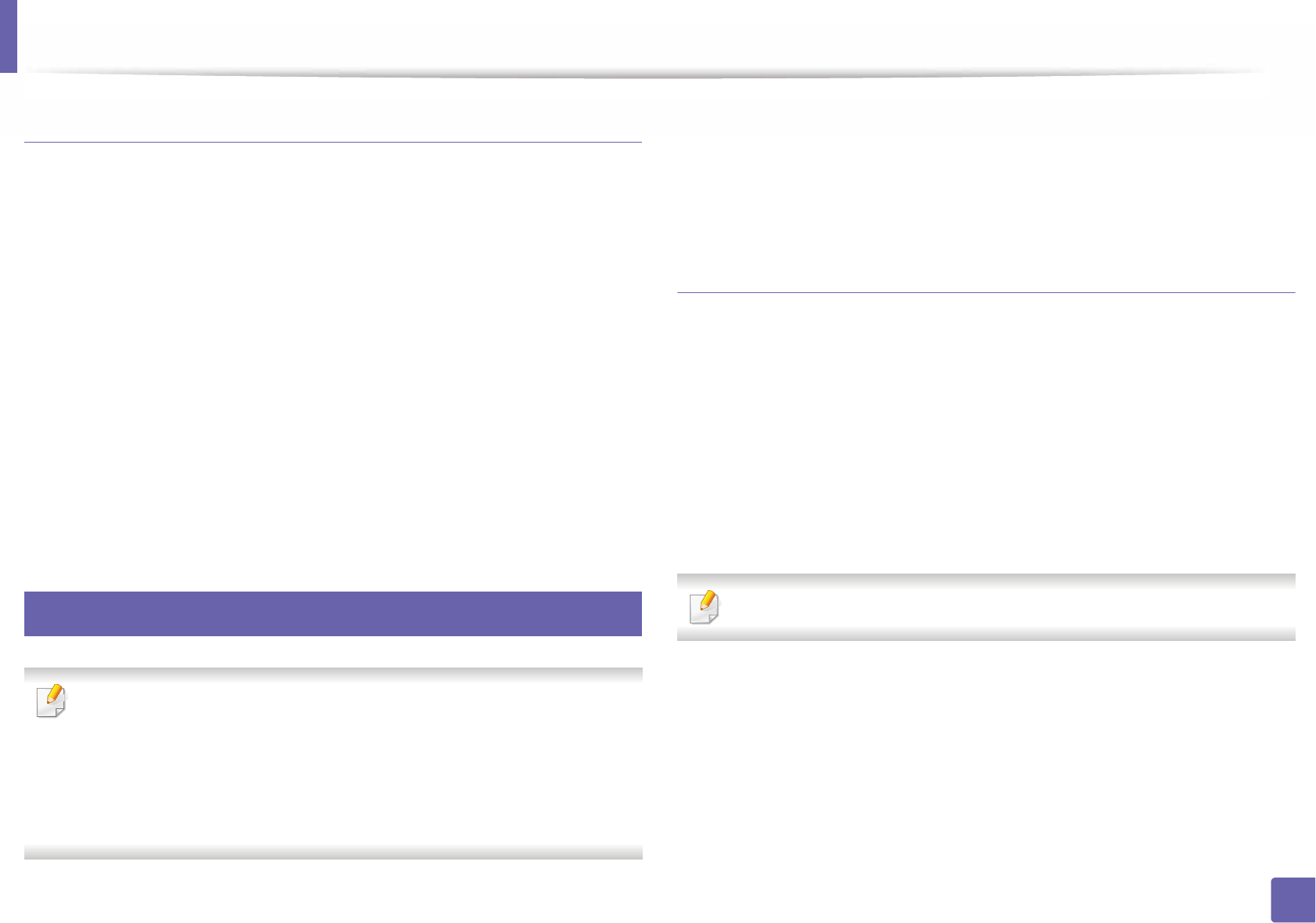
Installing driver over the network
148
2. Using a Network-Connected Machine
Add a network printer
1Double-click the Unified Driver Configurator.
2 Click Add Printer.
3 The Add printer wizard window opens. Click Next.
4 Select Network printer and click the Search button.
5 The printer’s IP address and model name appears on list field.
6 Select your machine and click Next.
7 Enter the printer description and click Next.
8 After the machine is added, click Finish.
9
UNIX
• Make sure your machine supports the UNIX operating system before
installing the UNIX printer driver (see "Operating System" on page 8).
• The commands are marked with “”, when typing the commands, do not
type “”.
• Some features and optional goods may not be available depending on
model or country (see "Operating System" on page 8).
To use the UNIX printer driver, you have to install the UNIX printer driver
package first, then setup the printer. You can download the UNIX printer driver
package from the Samsung website (http://www.samsung.com > find your
product > Support or Downloads).
Installing the UNIX printer driver package
The installation procedure is common for all variants of UNIX OS mentioned.
1From the Samsung website, download and unpack the UNIX Printer
Driver package to your computer.
2 Acquire root privileges.
“su -”
3 Copy the appropriate driver archive to the target UNIX computer.
See administration guide of your UNIX OS for details.
4 Unpack the UNIX printer driver package.
For example, on IBM AIX, use the following commands.
“gzip -d < enter the package name | tar xf -”
5 Go to the unpacked directory.
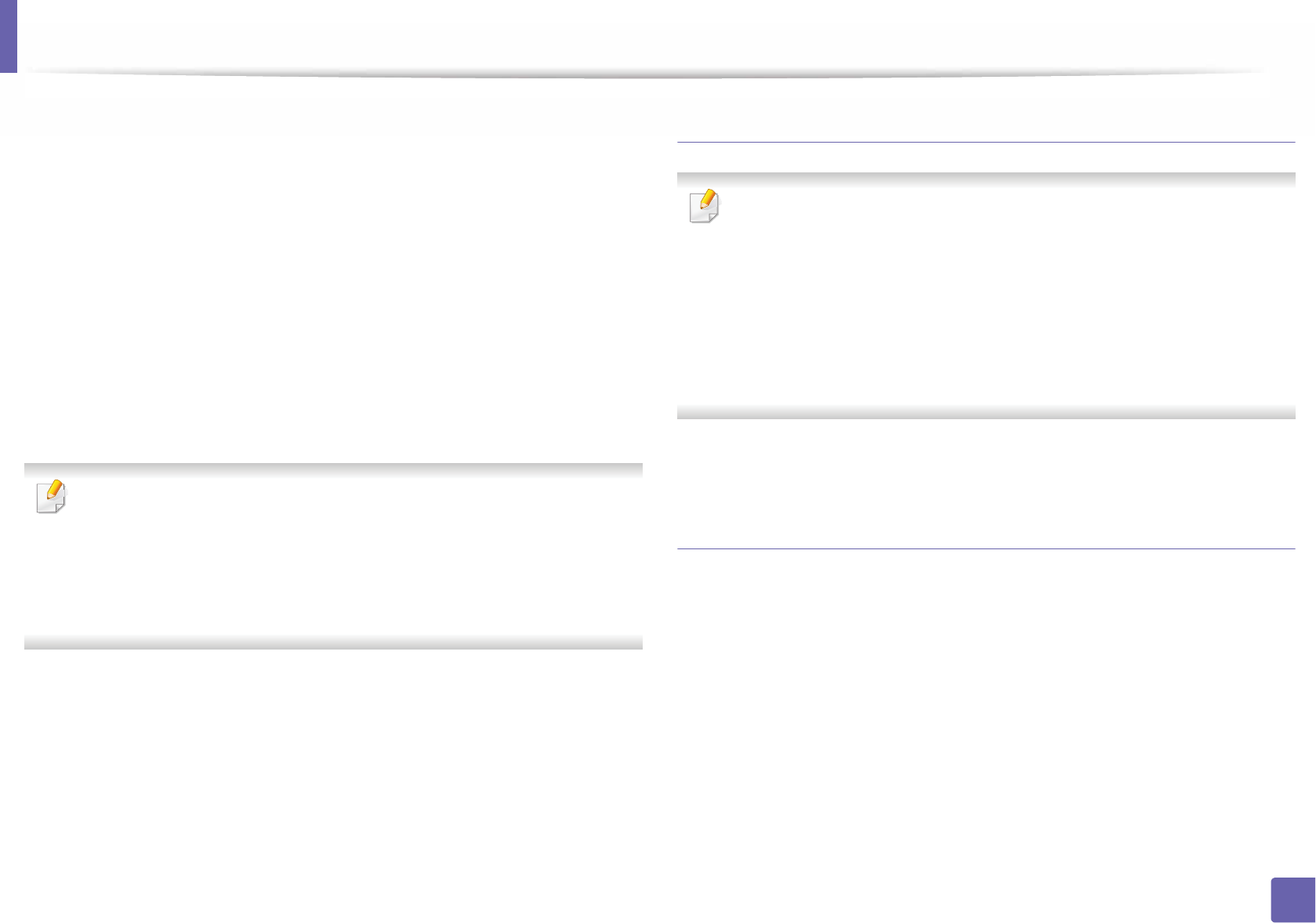
Installing driver over the network
149
2. Using a Network-Connected Machine
6 Run the install script.
“./install –i”
install is the installer script file which is used to install or uninstall the
UNIX Printer Driver package.
Use “chmod 755 install” command to give the permission to the
installer script.
7 Execute the “. /install –c” command to verify installation results.
8 Run “installprinter” from the command line. This will bring up the Add
Printer Wizard window. Setup the printer in this window referring to
the following procedures.
On some UNIX OS, for example on Solaris 10, just added printers may not be
enabled and/or may not accept jobs. In this case run the following two
commands on the root terminal:
“accept <printer_name>”
“enable <printer_name>”
Uninstalling the printer driver package
The utility should be used to delete the printer installed in the system.
a Run “uninstallprinter” command from the terminal.
It will open the Uninstall Printer Wizard.
The installed printers are listed in the drop-down list.
b Select the printer to be deleted.
c Click Delete to delete the printer from the system.
d Execute the “. /install –d” command to uninstall the whole package.
e To verify removal results, execute the “. /install –c” command.
To re-install it, use the command “. /install –i” to reinstall the binaries.
Setting up the printer
To add the printer to your UNIX system, run ‘installprinter’ from the command
line. This will bring up the Add Printer Wizard window. Setup the printer in this
window according to the following steps:
1Type the name of the printer.
2 Select the appropriate printer model from the model list.
3 Enter any description corresponding to the type of the printer in the
Type field. This is optional.
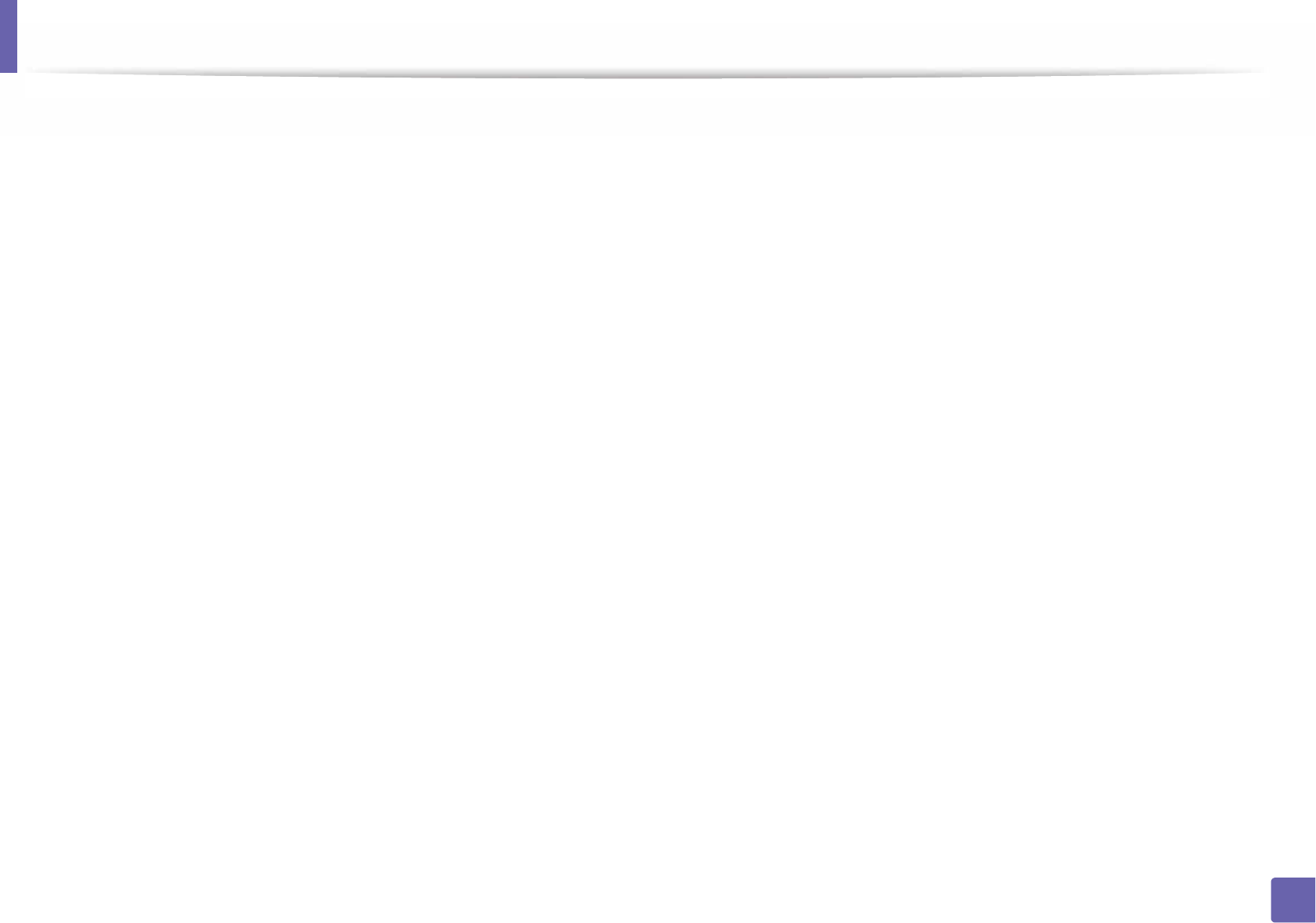
Installing driver over the network
150
2. Using a Network-Connected Machine
4 Specify any printer description in the Description field. This is optional.
5 Specify the printer location in the Location field.
6 Type the IP address or DNS name of the printer in the Device textbox for
network-connected printers. On IBM AIX with jetdirect Queue type,
only the DNS name is possible-numeric IP address is not allowed.
7 Queue type shows the connection as lpd or jetdirect in the
corresponding list box. Additionally, usb type is available on Sun Solaris
OS.
8 Select Copies to set the number of copies.
9 Check the Collate option to receive copies already sorted.
10 Check the Reverse Order option to receive copies in the reverse order.
11 Check the Make Default option to set this printer as default.
12 Click OK to add the printer.
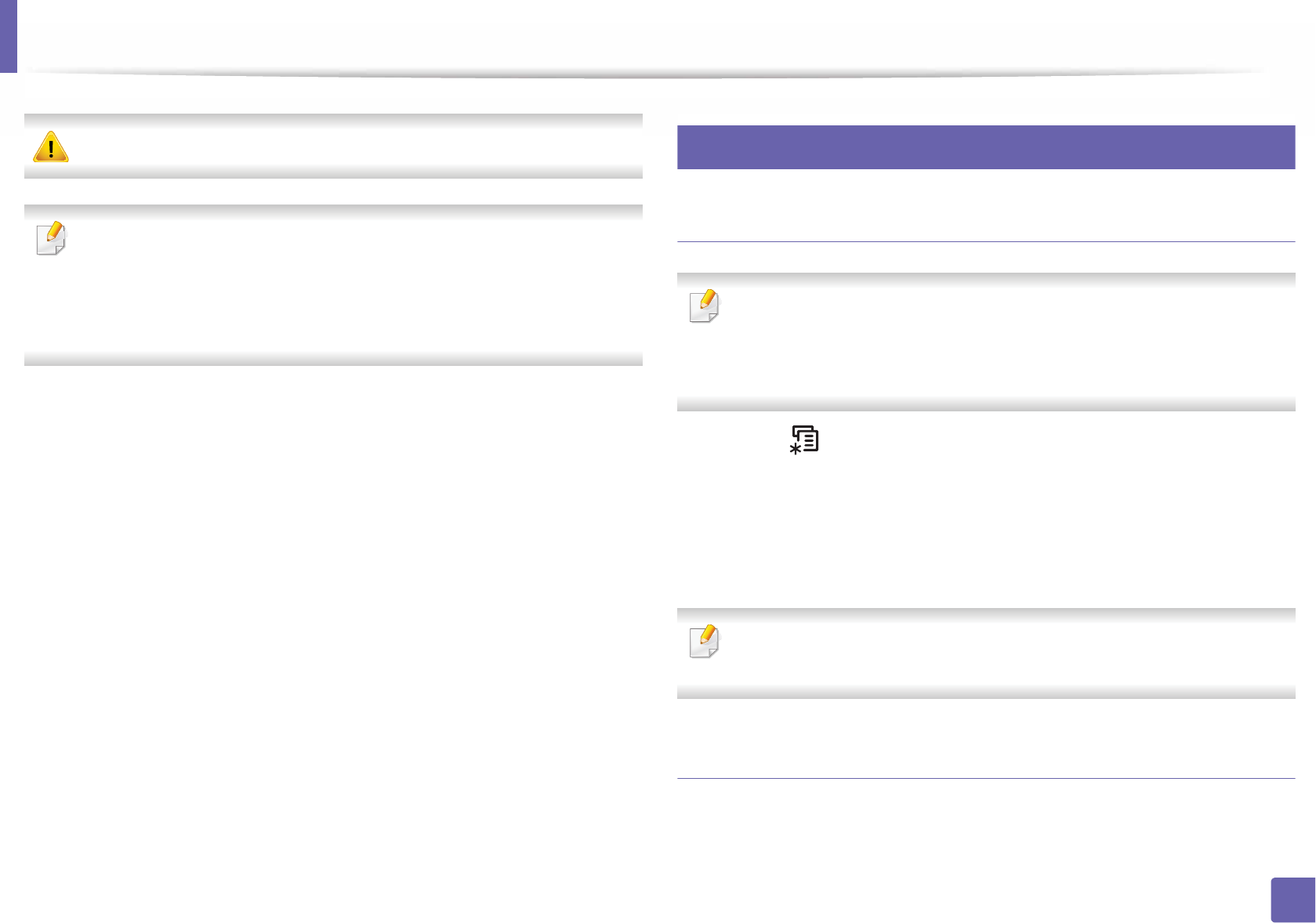
151
2. Using a Network-Connected Machine
IPv6 configuration
IPv6 is supported properly only in Windows Vista or higher.
• Some features and optional goods may not be available depending on
model or country (see "Features by models" on page 8 or "Menu
overview" on page 31).
• If the IPv6 network seems to not be working, set all the network setting
to the factory defaults and try again using Clear Setting.
The machine supports the following IPv6 addresses for network printing and
managements.
•Link-local Address: Self-configured local IPv6 address (Address starts with
FE80).
•Stateless Address: Automatically configured IPv6 address by a network
router.
•Stateful Address: IPv6 address configured by a DHCPv6 server.
•Manual Address: Manually configured IPv6 address by a user.
In the IPv6 network environment, follow the next procedure to use the IPv6
address.
10
From the control panel
Activating IPv6
• Accessing menus may differ from model to model (see "Accessing the
menu" on page 31).
• It may be necessary to press OK to navigate to lower-level menus for
some models.
1Select (Menu) > Network > TCP/IP (IPv6) > IPv6 Protocol on the
control panel.
2 Select On and press OK.
3 Turn the machine off and turn it on again.
When you install the printer driver, do not configure both IPv4 and IPv6. We
recommend to configure either IPv4 or IPv6.
DHCPv6 address configuration
If you have a DHCPv6 server on your network, you can set one of the following
options for default dynamic host configuration.
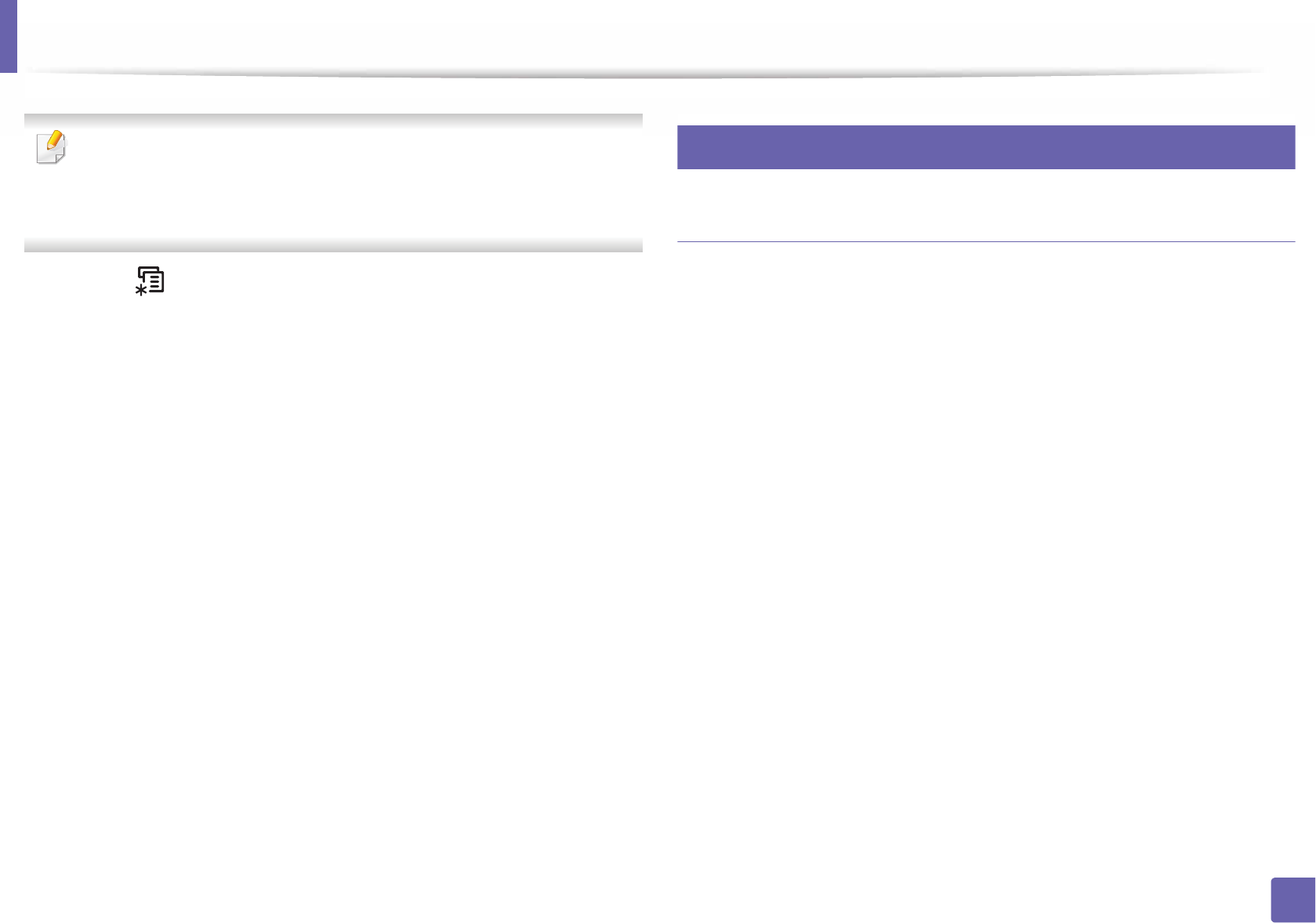
IPv6 configuration
152
2. Using a Network-Connected Machine
• Accessing menus may differ from model to model (see "Accessing the
menu" on page 31).
• It may be necessary to press OK to navigate to lower-level menus for
some models.
1Select (Menu) > Network > TCP/IP (IPv6) > DHCPv6 Config on the
control panel.
2 Press OK to select the required value you want.
•Router: Use DHCPv6 only when requested by a router.
•Always Use: Always use DHCPv6 regardless of router request.
•Never Use: Never use DHCPv6 regardless of router request.
11
From the SyncThru™ Web Service
Activating IPv6
1Access a web browser, such as Internet Explorer, from Windows.GEnter
the machine IP address (http://xxx.xxx.xxx.xxx) in the address field and
press the Enter key or click Go.
2 If it’s your first time logging into SyncThru™ Web Service you need to
log-in as an administrator. Type in the below default ID and password.
We recommend you to change the default password for security
reasons.
•ID: admin
•Password: sec00000
3 When the SyncThru™ Web Service window opens, move the mouse
cursor over the Settings of the top menu bar and then click Network
Settings.
4 Click TCP/IPv6 on the left pane of the website.
5 Check the IPv6 Protocol check box to activate IPv6.
6 Click the Apply button.
7 Turn the machine off and turn it on again.
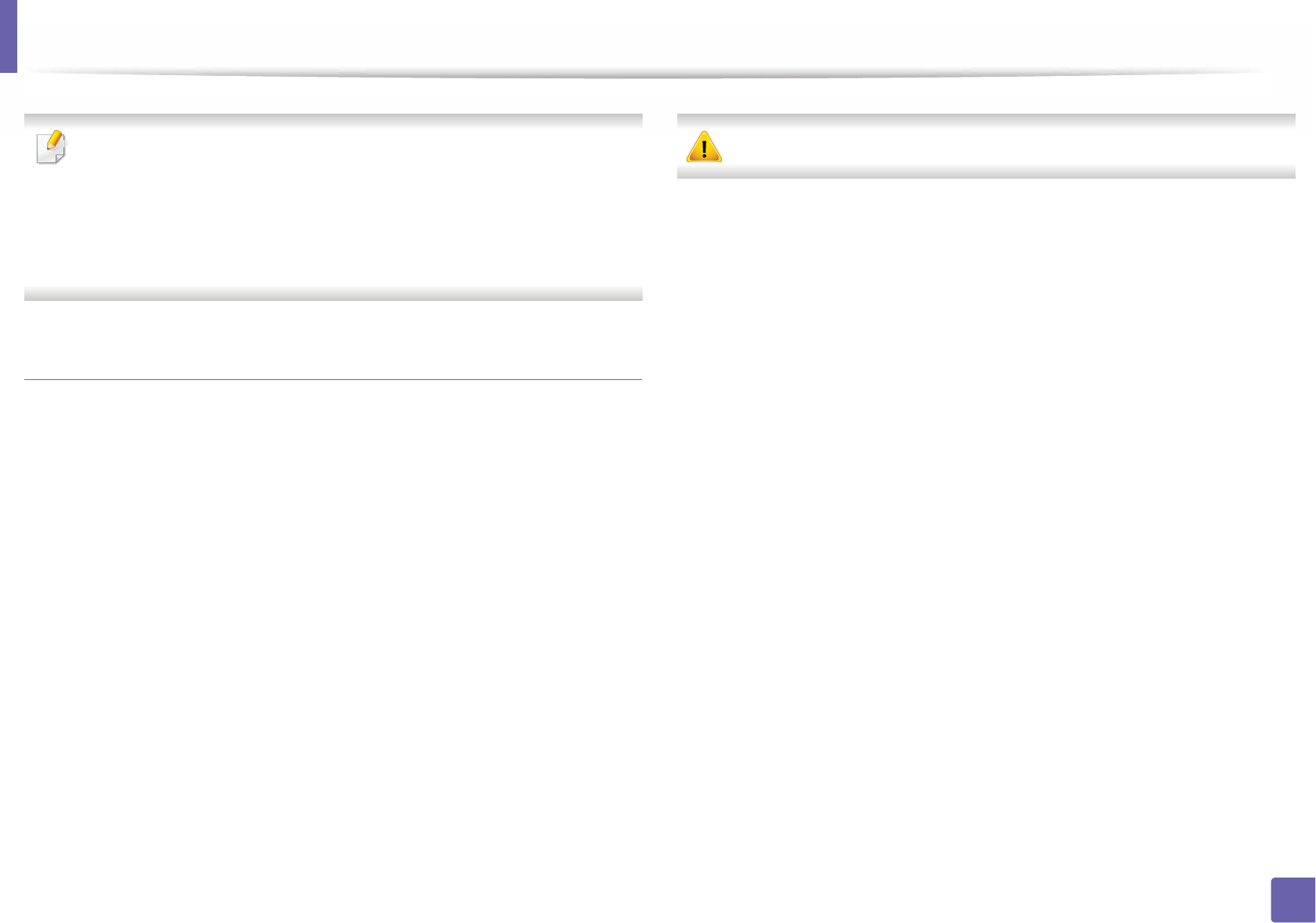
IPv6 configuration
153
2. Using a Network-Connected Machine
• You can also set the DHCPv6.
• To manually set the IPv6 address:
Check the Manual Address check box. Then, the Address/Prefix text
box is activated. Enter the rest of the address
(e.g.,:3FFE:10:88:194::AAAA. “A” is the hexadecimal 0 through 9, A
through F).
IPv6 address configuration
1Start a web browser, such as Internet Explorer, that supports IPv6
addressing as a URL.
2 Select one of the IPv6 addresses (Link-local Address, Stateless
Address, Stateful Address, Manual Address) from Network
Configuration Report (see "Printing a network configuration report" on
page 138).
•Link-local Address: Self-configured local IPv6 address (Address
starts with FE80).
•Stateless Address: Automatically configured IPv6 address by a
network router.
•Stateful Address: IPv6 address configured by a DHCPv6 server.
•Manual Address: Manually configured IPv6 address by a user.
3 Enter the IPv6 addresses (e.g.,: http://[FE80::215:99FF:FE66:7701]).
Address must be enclosed in '[ ]' brackets.
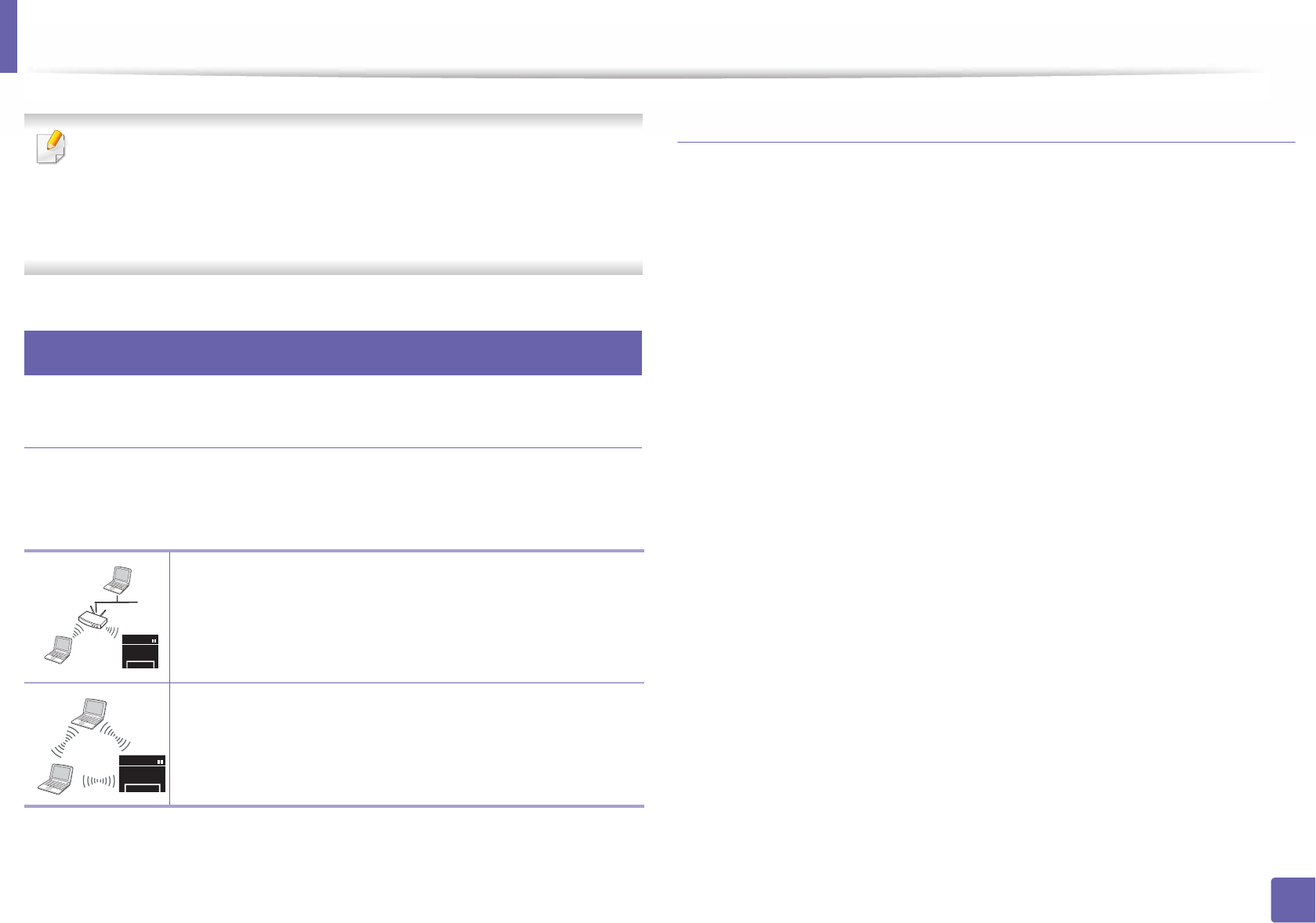
154
2. Using a Network-Connected Machine
Wireless network setup
• Make sure your machine supports wireless networking. Wireless
networking may not be available depending on the model (see "Features
by models" on page 8).
• If the IPv6 network seems to not be working, set all the network settings
to the factory defaults and try again using Clear Setting.
12
Getting started
Understanding your network type
Typically, you can only have one connection between your computer and the
machine at a time.
Wireless network name and network password
Wireless networks require higher security, so when an access point is first set up,
a network name (SSID), the type of security used, and a Network Password are
created for the network. Ask your network administrator about this information
before proceeding with the machine installation.
Infrastructure mode
This is an environment generally used for homes and SOHOs
(Small Office/ Home Office). This mode uses an access point to
communicate with the wireless machine.
Ad hoc mode
This mode does not use an access point. The wireless
computer and wireless machine communicate directly.
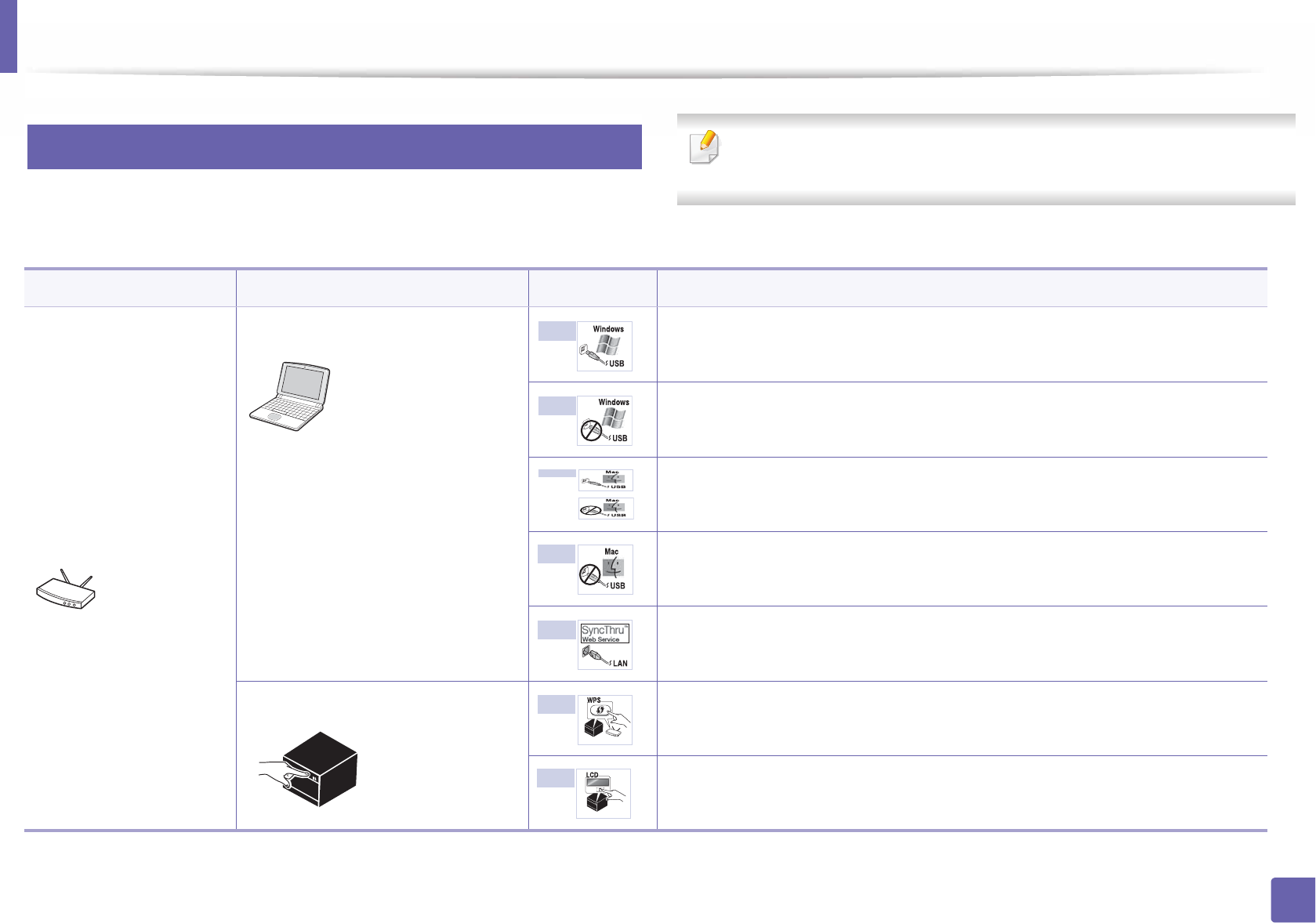
Wireless network setup
155
2. Using a Network-Connected Machine
13
Introducing wireless set up methods
You can set wireless settings either from the machine or the computer. Choose
the setting method from the below table.
Some wireless network installation types may not be available depending
on the model or country.
Set up method Connecting method Description & Reference
With Access Point
From the computer Windows user, see "Access point via USB cable" on page 161.
Windows user, see "Access point without a USB cable (recommended)" on page
164.
Mac user, see "Access point via USB cable" on page 170.
Mac user, see "Access point without a USB cable (recommended)" on page 172.
See "Using a network cable" on page 176.
From the machine’s control panel See "Machines with a display screen" on page 158.
See "Using the menu button" on page 160.
A
B
C
OR
D
D
E
F
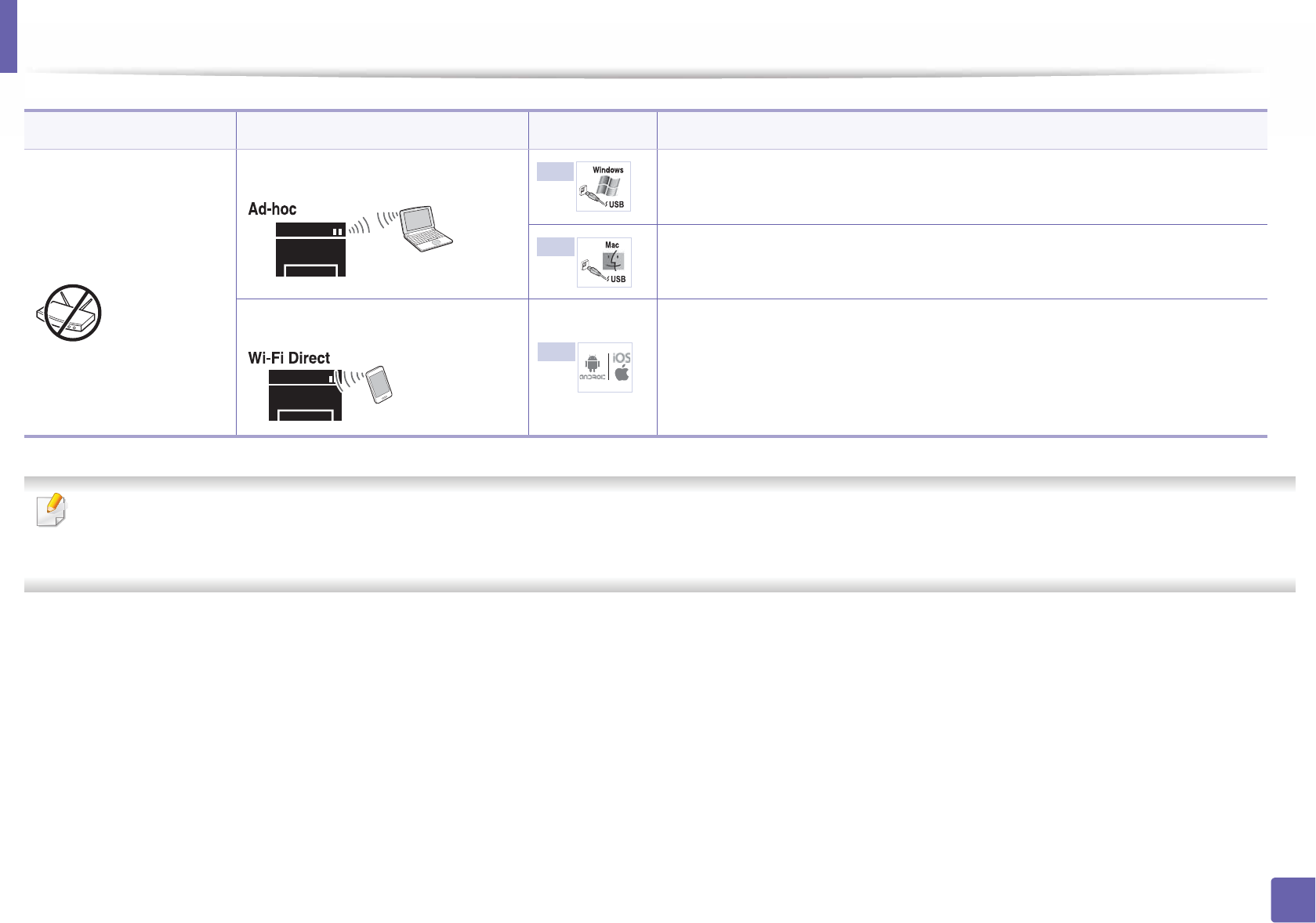
Wireless network setup
156
2. Using a Network-Connected Machine
• If problems occur during wireless set up or driver installation, refer to the troubleshooting chapter (see "Troubleshooting for wireless network" on page 181).
• It is strongly recommended that you set the password on Access Points. If you do not set the password on Acess Points, they might be exposed to illegal access
from unknown machine including PCs, smart phones and printers. Refer to the Access Point user guide for password settings.
Without Access Point
From the computer Windows user, see "Ad hoc via USB cable" on page 167.
Mac user, see "Ad hoc via USB cable" on page 174.
Wi-Fi Direct setup See "Setting the Wi-Fi Direct for mobile printing" on page 179.
Set up method Connecting method Description & Reference
G
H
I
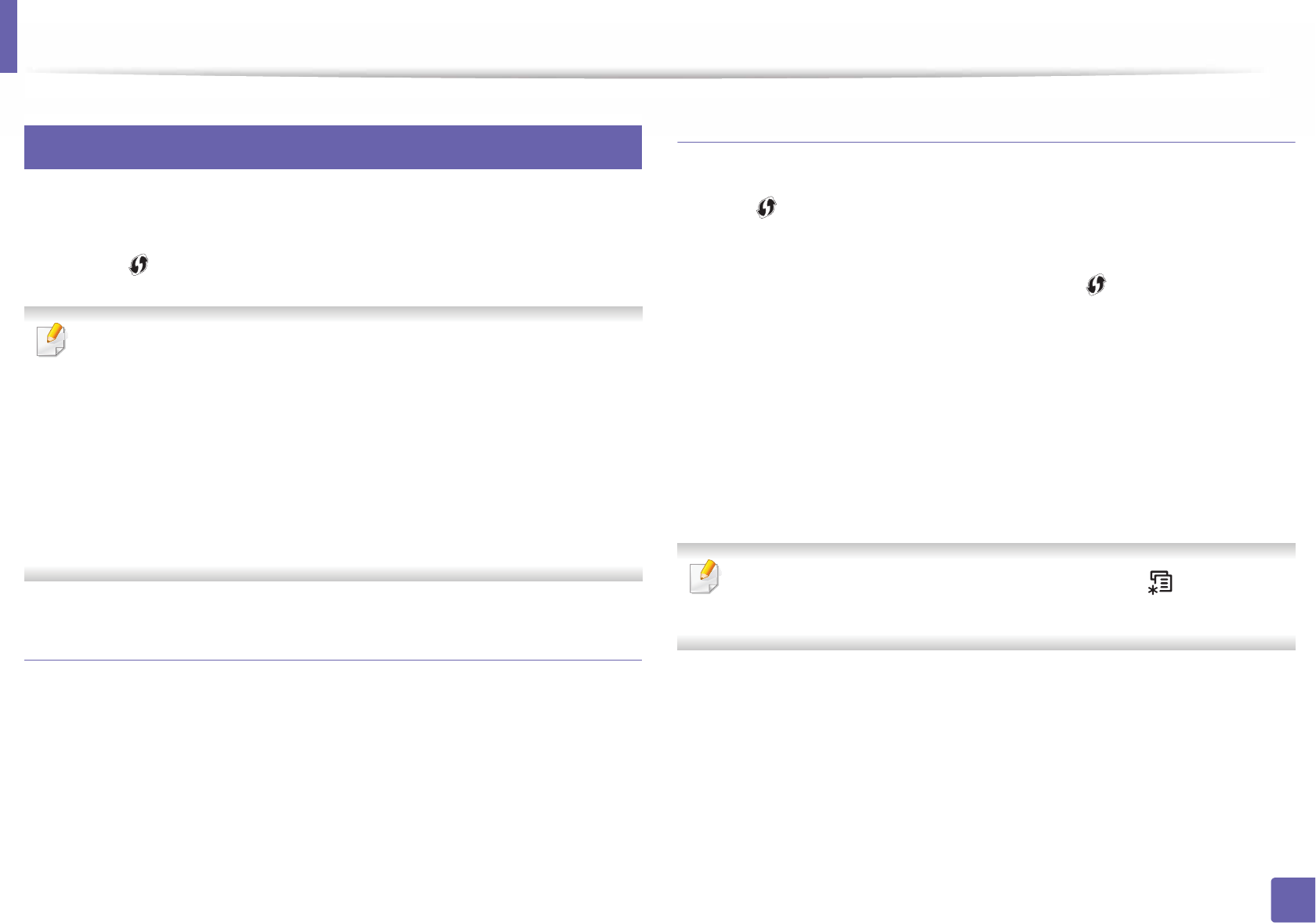
Wireless network setup
157
2. Using a Network-Connected Machine
14
Using the WPS button
If your machine and an access point (or wireless router) support Wi-Fi Protected
Setup™ (WPS), you can easily configure the wireless network settings by
pressing the (WPS) button on the control panel without a computer.
• If you want to use the wireless network using the infrastructure mode,
make sure that the network cable is disconnected from the machine.
Using the WPS (PBC) button or entering the PIN from the computer to
connect to the access point (or wireless router) varies depending on the
access point (or wireless router) you are using. Refer to the user's guide
of the access point (or wireless router) you are using.
• When using the WPS button to set the wireless network, security settings
may change. To prevent this, lock the WPS option for the current wireless
security settings. The option name may differ depending on the access
point (or wireless router) you are using.
Items to prepare
• Check if the access point (or wireless router) supports Wi-Fi Protected
Setup™ (WPS).
• Check if your machine supports Wi-Fi Protected Setup™ (WPS).
• Networked computer (PIN mode only)
Choosing your type
There are two methods available to connect your machine to a wireless network
using the (WPS) button on the control panel.
The Push Button Configuration (PBC) method allows you to connect your
machine to a wireless network by pressing both the (WPS) button on the
control panel of your machine and the WPS (PBC) button on a Wi-Fi Protected
Setup™ WPS-enabled access point (or wireless router) respectively.
The Personal Identification Number (PIN) method helps you connect your
machine to a wireless network by entering the supplied PIN information on a Wi-
Fi Protected Setup™ WPS-enabled access point (or wireless router).
Factory default in your machine is PBC mode, which is recommended for a
typical wireless network environment.
You can change the WPS mode from the control panel (Menu) >
Network > Wi-Fi > WPS).
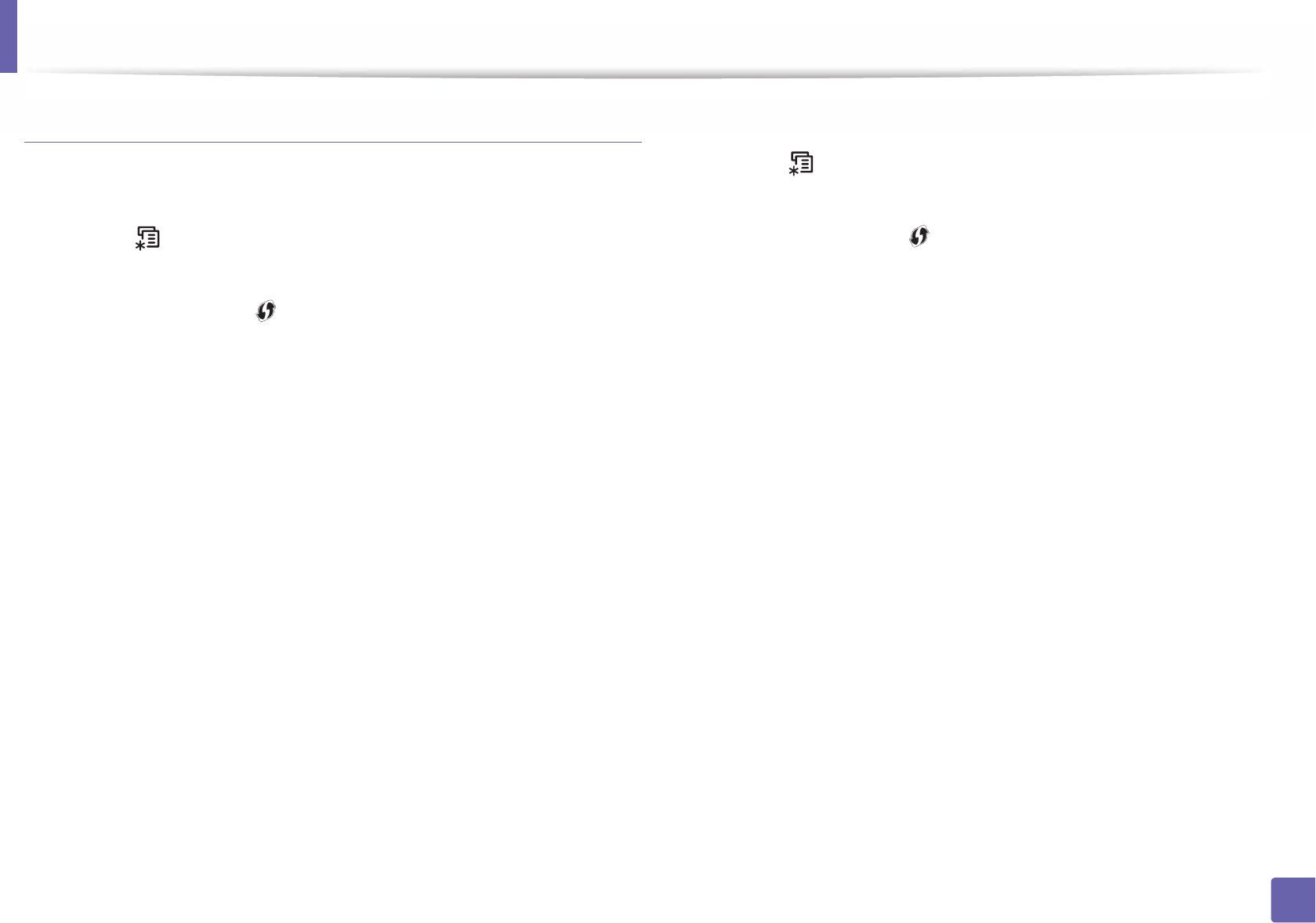
Wireless network setup
158
2. Using a Network-Connected Machine
Machines with a display screen
Connecting in PBC mode
1Select (Menu) > Network > Wi
T
Fi > WPS > ConnectViaPBC on the
control panel.
Or press and hold the (WPS) button on the control panel for more
than 2 seconds.
The machine starts waiting for up to two minutes until you press the WPS
(PBC) button on the access point (or wireless router).
2 Press the WPS (PBC) button on the access point (or wireless router).
The messages are displayed on the display screen in the order below:
a Connecting: The machine is connecting to the access point (or
wireless router).
b Connected: When the machine is successfully connected to the
wireless network, the WPS LED light stays on.
c AP SSID: After completing the wireless network connection process,
the AP’s SSID information appears on the display.
3 Insert the supplied software CD into your CD-ROM drive, and follow the
instructions in the window to set up the wireless network.
Connecting in PIN mode
1Select (Menu) > Network > Wi
T
Fi > WPS > ConnectViaPIN on the
control panel.
Or press and hold the (WPS) button on the control panel for more
than 2 seconds.
2 The eight-digit PIN appears on the display.
You need to enter the eight-digit PIN within two minutes on the
computer that is connected to the access point (or wireless router).
The messages are displayed on the display screen in the order below:
a Connecting: The machine is connecting to the wireless network.
b Connected: When the machine is successfully connected to the
wireless network, the WPS LED light stays on.
c SSID Type: After completing the wireless network connection
process, the AP’s SSID information is displayed on the LCD display.
3 Insert the supplied software CD into your CD-ROM drive, and follow the
instructions in the window to set up the wireless network.
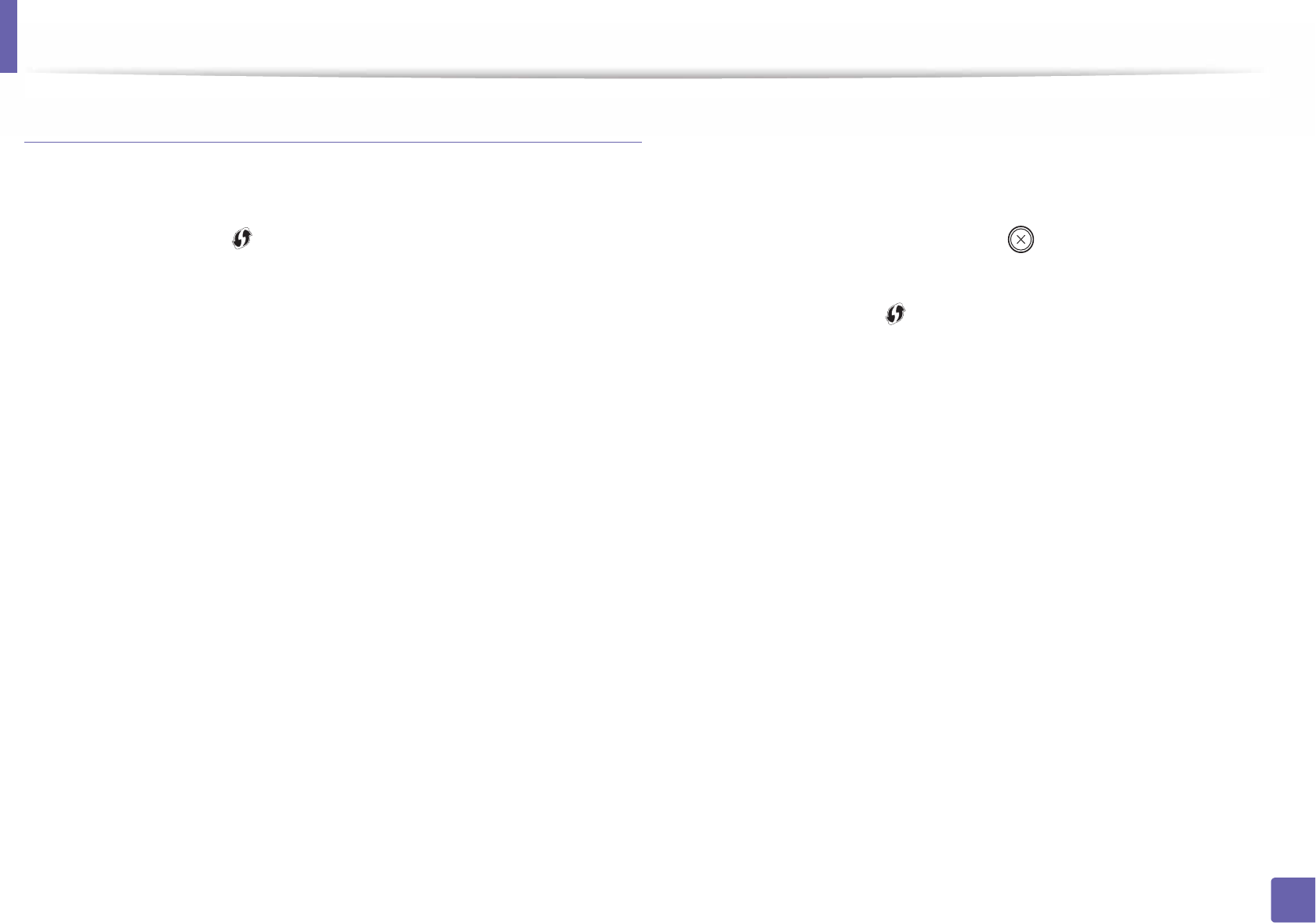
Wireless network setup
159
2. Using a Network-Connected Machine
Machines without a display screen
Connecting in PBC mode
1Press and hold the (WPS) button on the control panel for about 2 - 4
seconds until the status LED blinks quickly.
The machine starts connecting to the wireless network. The LED blinks
slowly for up to two minutes until you press the PBC button on the
access point (or wireless router).
2 Press the WPS (PBC) button on the access point (or wireless router).
a The light blinks fast on the WPS LED. The machine is connecting to
the access point (or wireless router).
b When the machine is successfully connected to the wireless
network, the WPS LED light stays on.
3 Insert the supplied software CD into your CD-ROM drive, and follow the
instructions in the window to set up the wireless network.
Connecting in PIN mode
1The network configuration report, including PIN, must be printed (see
"Printing a network configuration report" on page 138).
In ready mode, press and hold the (Stop/Clear)button on the
control panel for about 5 seconds. You can find your machine’s PIN.
2 Press and hold the (WPS) button on the control panel for more than
4 seconds until the status LED stays on.
The machine starts connecting to the access point (or wireless router).
3 You need to enter the eight-digit PIN within two minutes on the
computer that is connected to the access point (or wireless router).
The LED blinks slowly for up to two minutes until you enter the eight-
digit PIN.
The WPS LED blinks in the order below:
a The light blinks fast on the WPS LED. The machine is connecting to
the access point (or wireless router).
b When the machine is successfully connected to the wireless
network, the WPS LED light stays on.
4 Insert the supplied software CD into your CD-ROM drive, and follow the
instructions in the window to set up the wireless network.
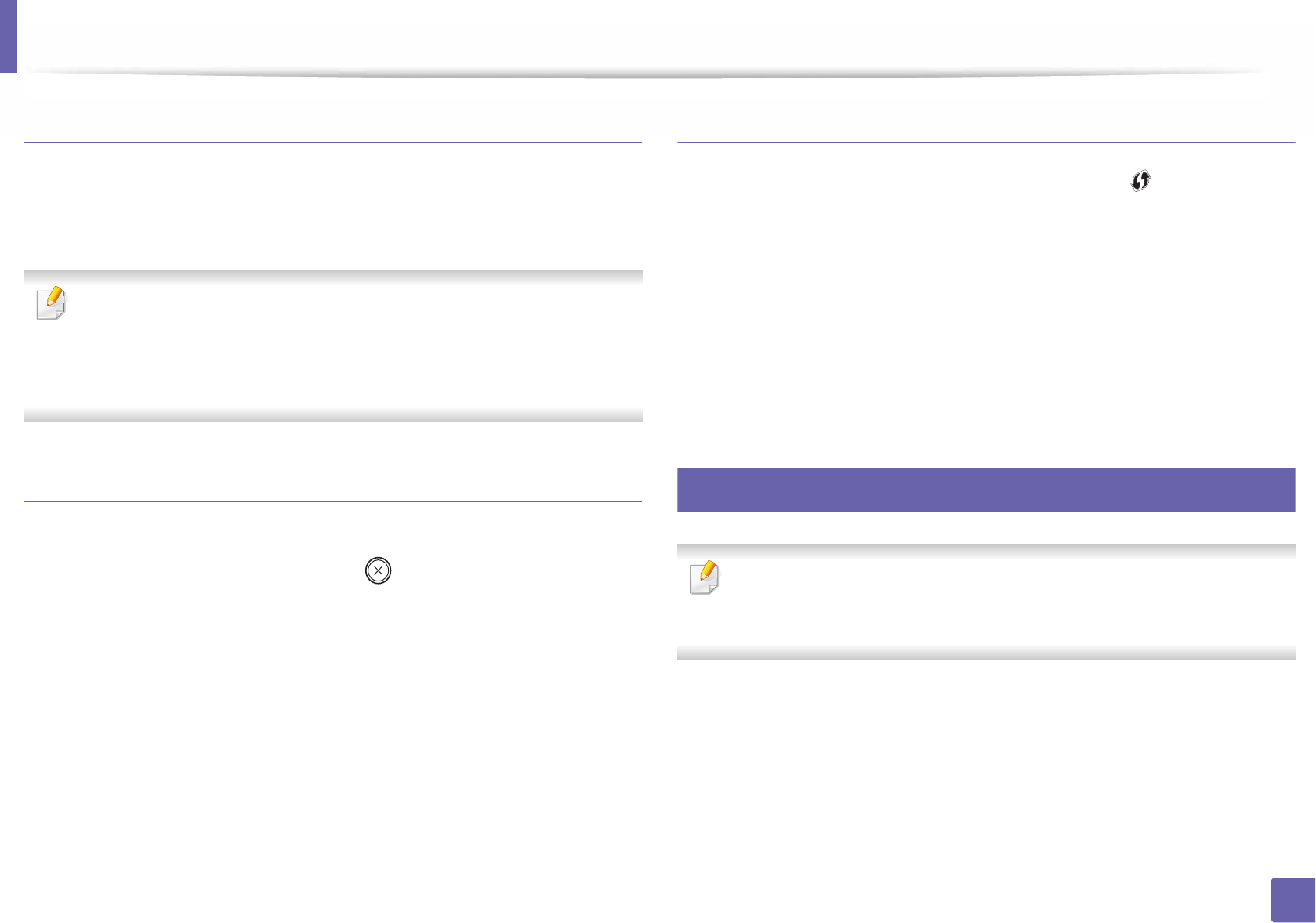
Wireless network setup
160
2. Using a Network-Connected Machine
Re-connecting to a network
When the wireless function is off, the machine automatically tries to re-connect
to the access point (or wireless router) with the previously used wireless
connection settings and address.
In the following cases, the machine automatically re-connects to the
wireless network:
• The machine is turned off and on again.
• The access point (or wireless router) is turned off and on again.
Canceling the connection process
To cancel the wireless network connection when the machine is connecting to
the wireless network, press and release the (Stop/Clear) on the control
panel. You need to wait 2 minutes to re-connect to the wireless network.
Disconnecting from a network
To disconnect the wireless network connection, press the (WPS) button on
the control panel for more than two seconds.
•When the Wi-Fi network is in idle mode: The machine is immediately
disconnected from the wireless network and the WPS LED turns off.
•When the Wi-Fi network is being used: While the machine waits until the
current job is finished, the light blinks fast on the WPS LED. Then, the
wireless network connection is automatically disconnected and the WPS
LED turns off.
15
Using the menu button
Some menus may not appear in the display depending on options or
models. If so, it is not applicable to your machine (see "Features by models"
on page 8).
Before starting, you will need to know the network name (SSID) of your wireless
network and the network key if it is encrypted. This information was set when
the access point (or wireless router) was installed. If you do not know about your
wireless environment, please ask the person who set up your network.
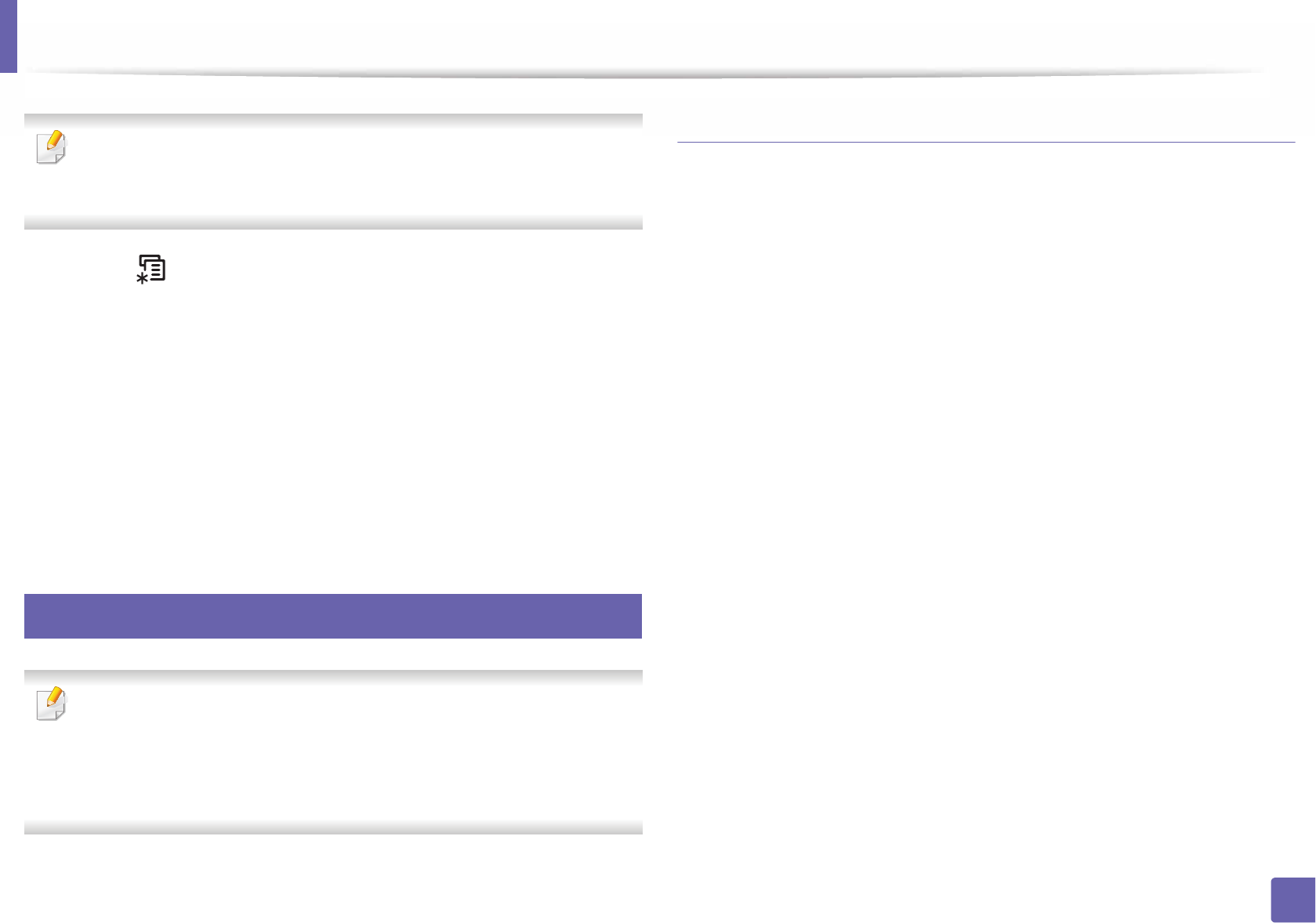
Wireless network setup
161
2. Using a Network-Connected Machine
After completing the wireless network connection, you need to install a
machine driver to print from an application (see "Installing driver over the
network" on page 142).
1Select (Menu) > Network > Wi-Fi > Wi-Fi Settings on the control
panel.
2 Press the OK to select the setup method you want.
•Search List(recommended): In this mode, the setup is automatic.
The machine will display a list of available networks from which to
choose. After a network is chosen then printer will prompt for the
corresponding security key.
•Custom: In this mode, users can give or edit manually their own
SSID, or choose the security option in detail.
16
Setup using Windows
Shortcut to the Wireless Setting program without the CD: If you have
installed the printer driver once, you can access the Wireless Setting
program without the CD. From the Start menu, select Programs or All
Programs > Samsung Printers > your printer driver name > Wireless
Setting Program.
Access point via USB cable
Items to prepare
• Access point
• Network-connected computer
• Software CD that was provided with your machine
• A machine installed with a wireless network interface
• USB cable
Creating the infrastructure network
1Check wheter the USB cable is connected to the machine.
2 Turn on your computer, access point, and machine.
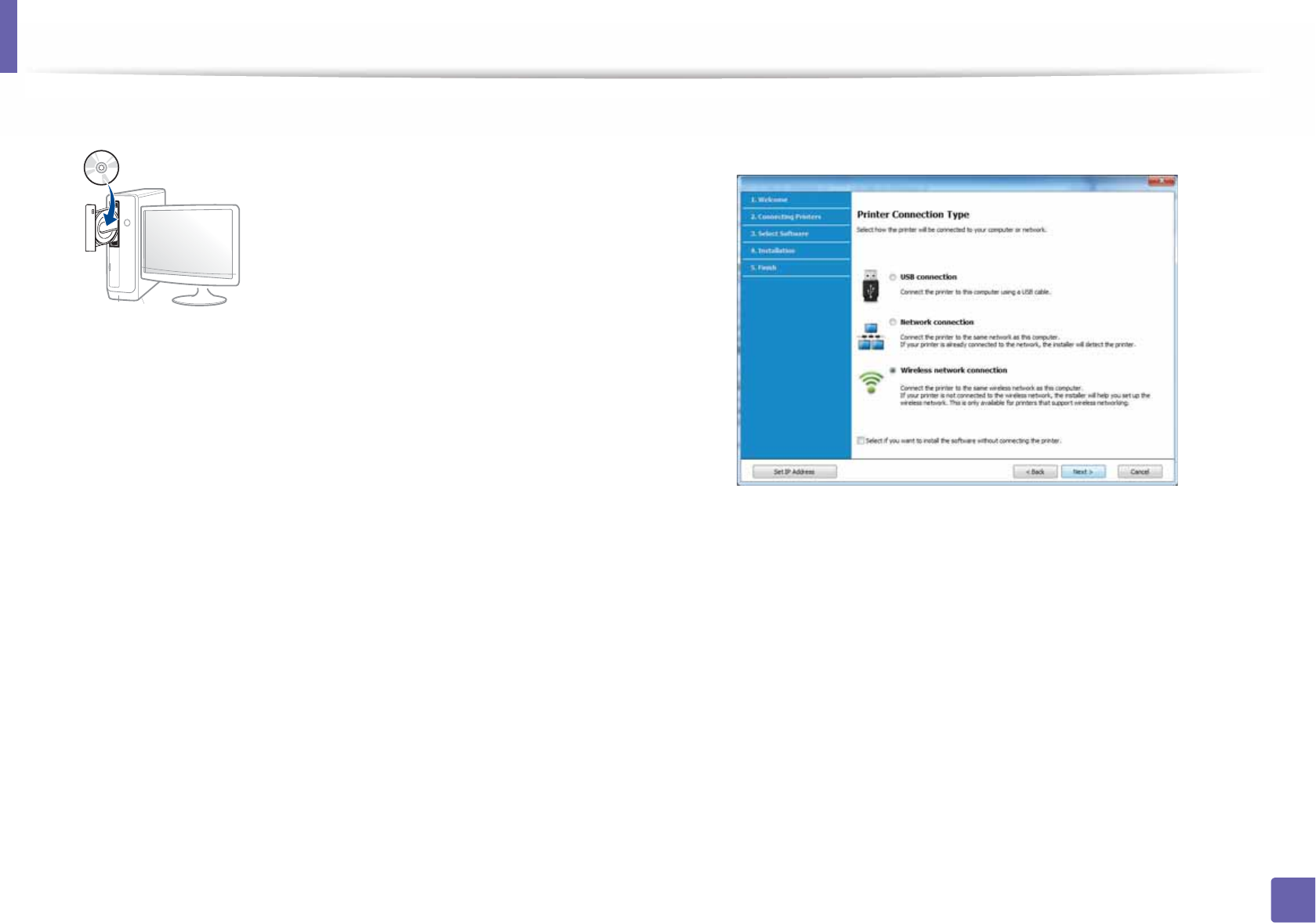
Wireless network setup
162
2. Using a Network-Connected Machine
3 Insert the supplied software CD into your CD-ROM drive.
If the installation window does not appear, click Start > All programs >
Accessories > Run.
X:\Setup.exe replacing “X” with the letter, which represents your CD-
ROM drive and click OK.
• For Windows 8,
If the installation window does not appear, from Charms, select
Search > Apps and search for Run. Type in X:\Setup.exe, replacing
“X” with the letter that represents your CD-ROM drive and click OK.
If “Tap to choose what happens with this disc.” pop-up window
appears, click the window and select Run Setup.exe.
4 Read and accept The software End User License Agreement and
Using Enhanced Features and Participating in Printer Usage
Information Collection Program (optional). Then, click Next.
5 Select Wireless network connection on the Printer Connection Type
screen. Then, click Next.
6 If Select the Wireless Setup Method screen appears, select Using a
USB cable and click Next.
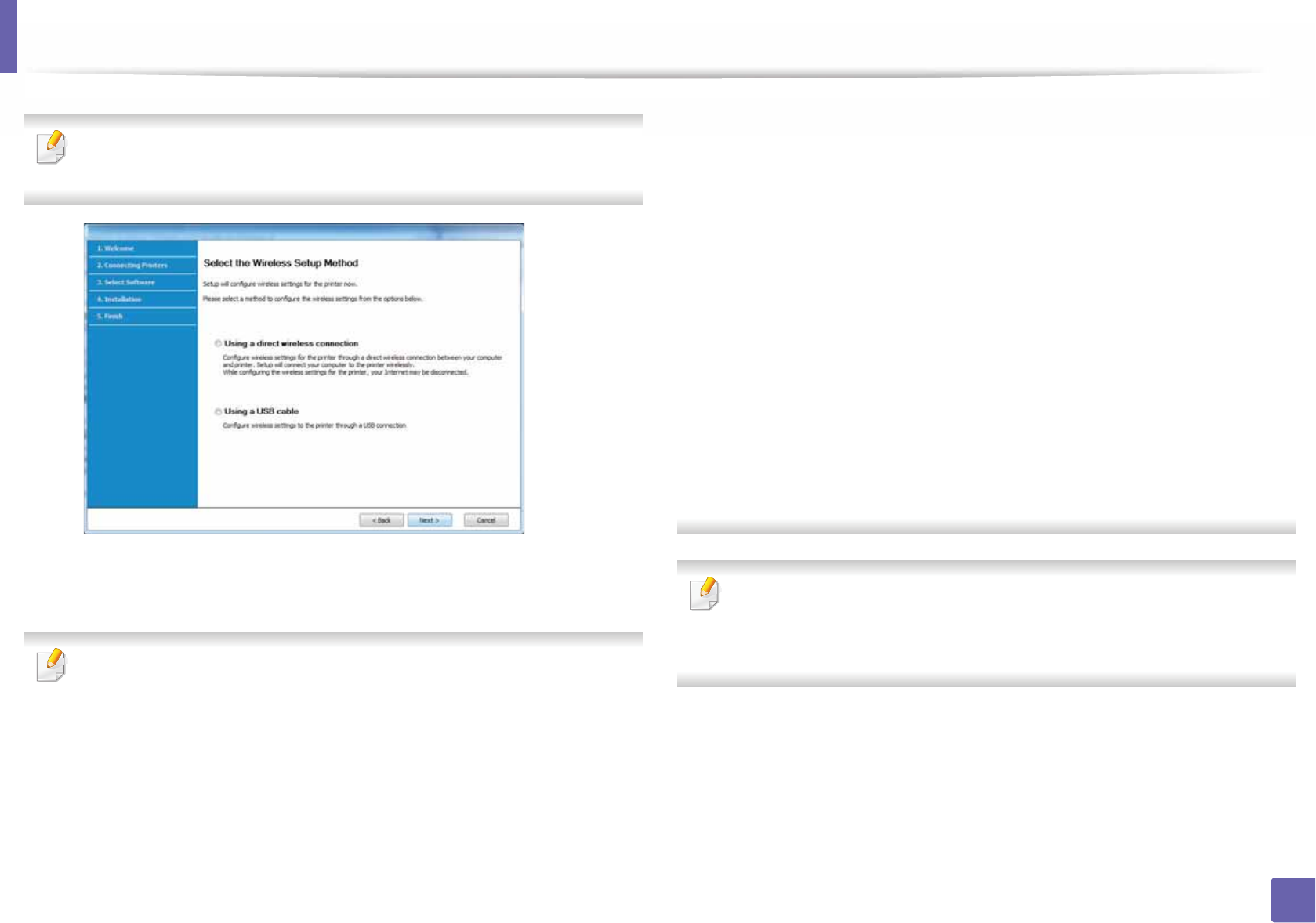
Wireless network setup
163
2. Using a Network-Connected Machine
If your comupter is wirless network enabled PC running Windows 7 or
higher, wireless network installation proceeds automatically. Go to step 10.
7 After searching, the window shows the wireless network devices. Select
the name (SSID) of the access point you want to use and click Next.
If you cannot find the network name you want to choose, or if you want to
set the wireless configuration manually, click Advanced Setting.
•Enter the wireless Network Name: Enter the SSID of the access point
(SSID is case-sensitive).
•Operation Mode: Select Infrastructure.
•Authentication: Select an authentication type.
Open System: Authentication is not used, and encryption may or may
not be used, depending on the need for data security.
Shared Key: Authentication is used. A device that has a proper WEP key
can access the network.
WPA Personal or WPA2 Personal: Select this option to authenticate the
print server based on a WPA Pre-Shared Key. This uses a shared secret key
(generally called Pre Shared Key pass phrase), which is manually
configured on the access point and each of its clients.
•Encryption: Select the encryption (None, WEP64, WEP128, TKIP, AES,
TKIP AES).
•Network Password: Enter the encryption network password value.
•Confirm Network Password: Confirm the encryption network
password value.
•WEP Key Index: If you are using WEP Encryption, select the appropriate
WEP Key Index.
The wireless network security window appears when the access point has
security settings.
Enter the Network Password of the access point (or router).
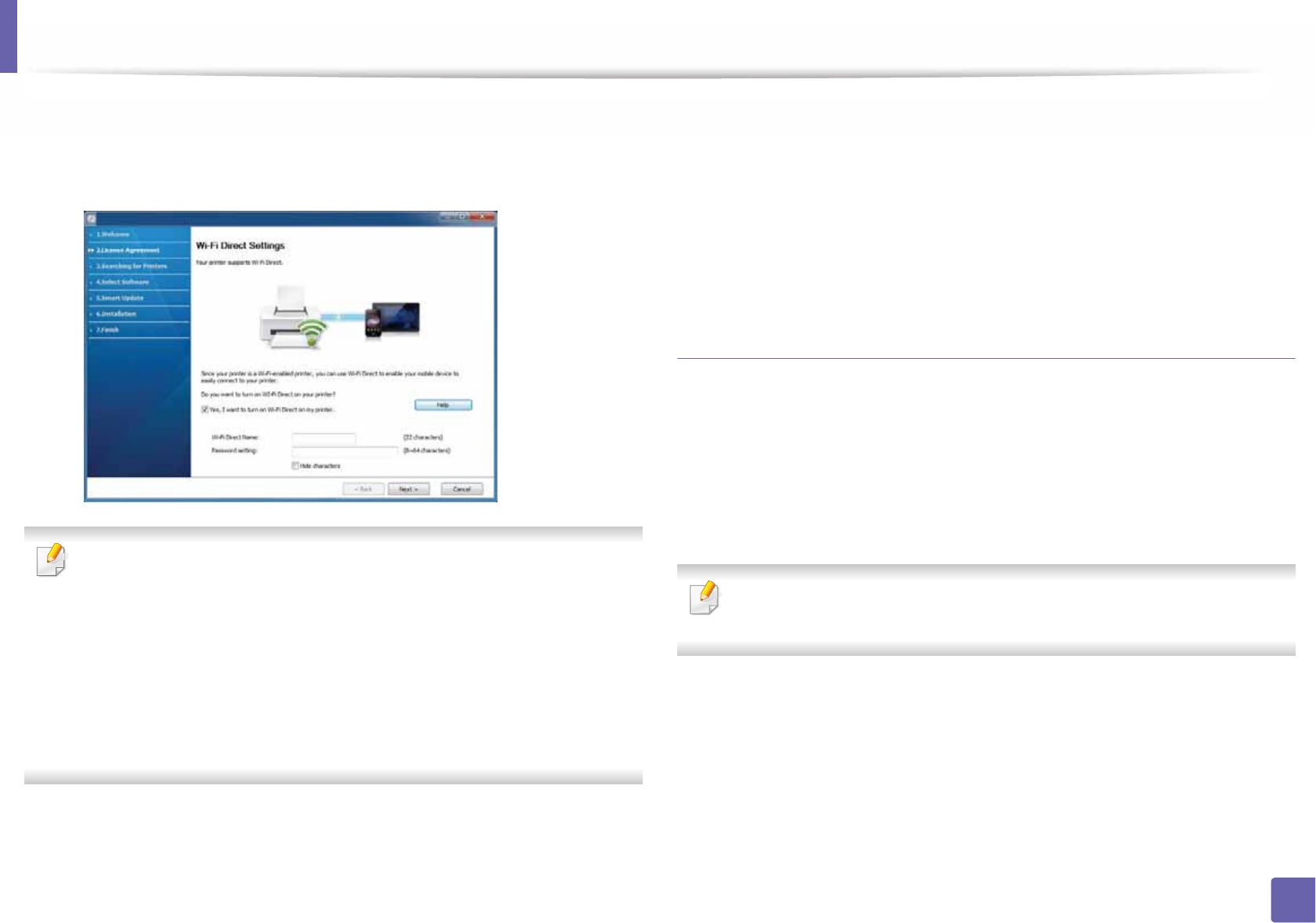
Wireless network setup
164
2. Using a Network-Connected Machine
8 If your printer supports Wi-Fi Direct and this function is disabled, its
corresponding screen will appear.
Click OK and Next.
• Wi-Fi Direct option appears on the screen only if your printer supports
this feature.
• Can start to build Wi-Fi Direct by using Samsung Easy Printer Manager
(see "Setting up Wi-Fi Direct" on page 180).
•Wi-Fi Direct Name: The default Wi-Fi Direct Name is the model name
and the maximum length is 22 characters.
•Password setting is the numeric string, and the size is 8 ~ 64 characters.
9 When the wireless network set up is completed, disconnect the USB
cable between the computer and machine. Click Next.
10 Select the components to be installed.
11 After selecting the components, you can also change the machine name,
set the machine to be shared on the network, set the machine as the
default machine, and change the port name of each machine. Click Next.
12 Click Finish.
Access point without a USB cable (recommended)
Items to prepare
• WiFi-enabled PC running Windows 7 or higher and an access point (router)
• Software CD that was provided with your machine
• A machine installed with a wireless network interface
While setting the wireless netwok, the machine uses PC’s wireless LAN. You
might not be able to connect to the Internet.
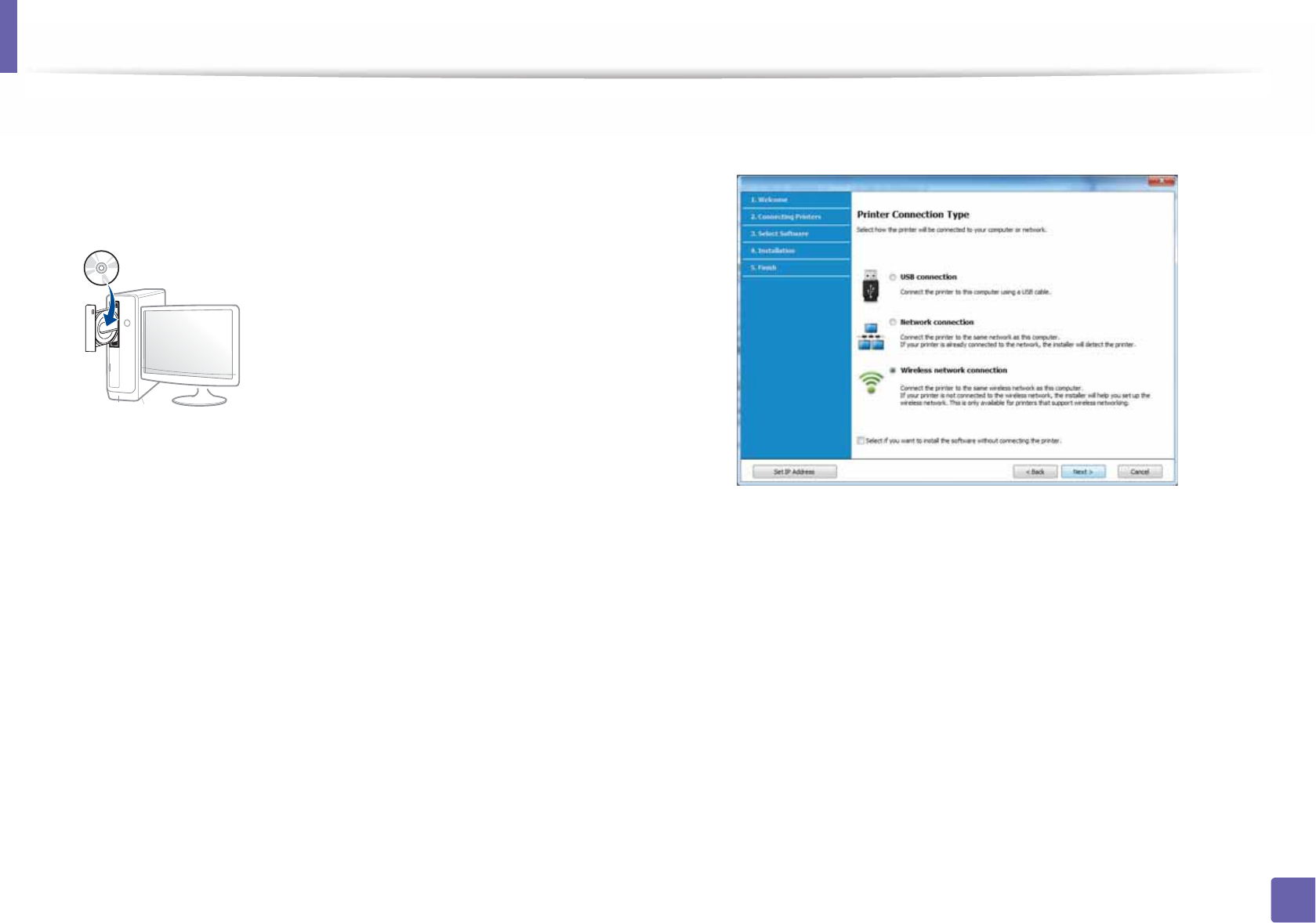
Wireless network setup
165
2. Using a Network-Connected Machine
Creating the infrastructure network
1Turn on your computer, access point, and machine.
2 Insert the supplied software CD into your CD-ROM drive.
If the installation window does not appear, click Start > All programs >
Accessories > Run.
X:\Setup.exe replacing “X” with the letter, which represents your CD-
ROM drive and click OK.
• For Windows 8,
If the installation window does not appear, from Charms, select
Search > Apps and search for Run. Type in X:\Setup.exe, replacing
“X” with the letter that represents your CD-ROM drive and click OK.
If “Tap to choose what happens with this disc.” pop-up window
appears, click the window and select Run Setup.exe.
3 Read and accept The software End User License Agreement and
Using Enhanced Features and Participating in Printer Usage
Information Collecion Program (optional). Then, click Next.
4 Select Wireless network connection on the Printer Connection Type
screen. Then, click Next.
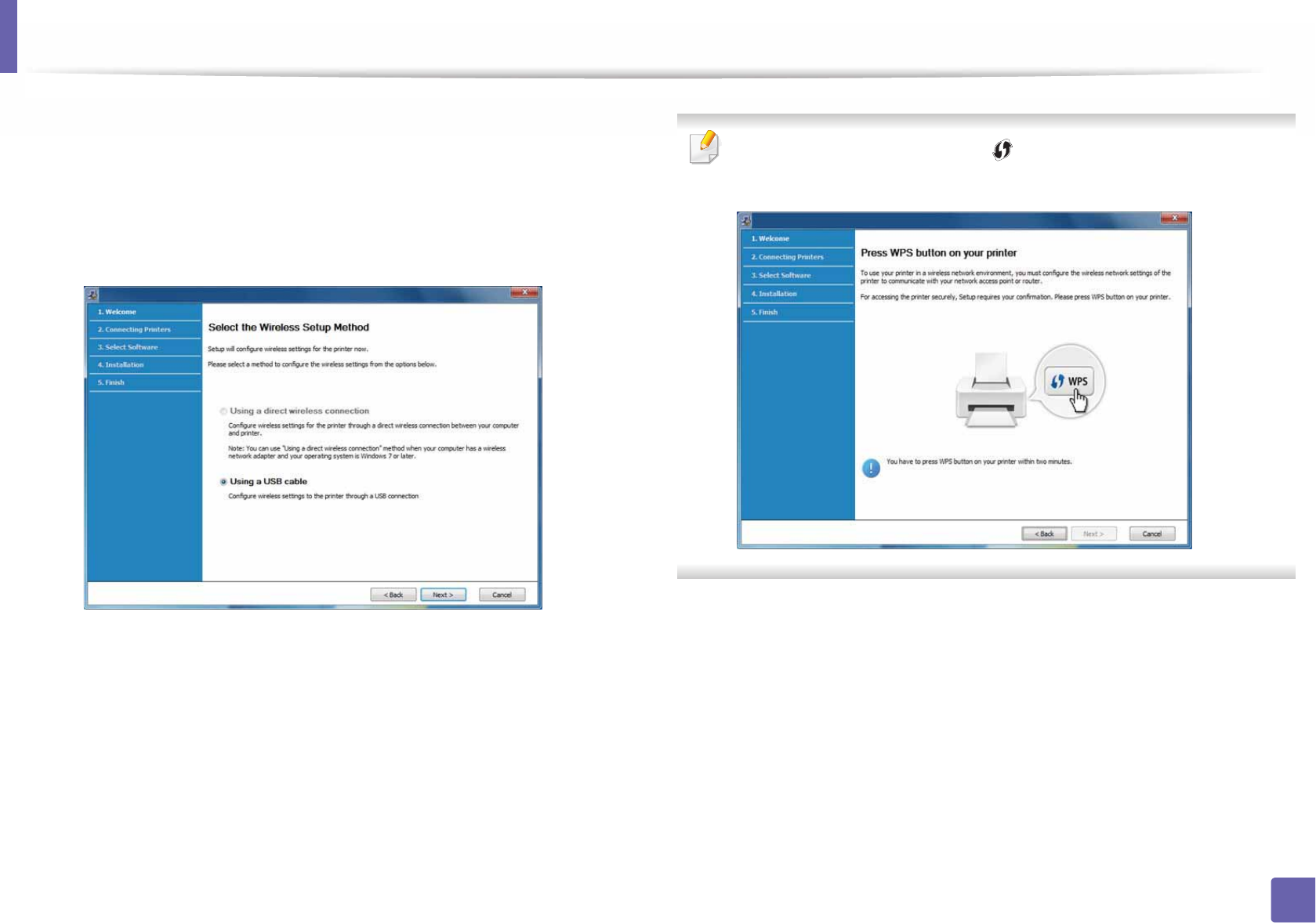
Wireless network setup
166
2. Using a Network-Connected Machine
5 Select Using a direct wireless connection on the Select the Wireless
Setup Method screen. Then, click Next.
Even if your computer is running Windows 7 or higher, you cannot use
this feature if your PC does not support wirless network. Set the wireless
network using a USB cable (see "Access point via USB cable" on page
161).
If below screen apperas, press the (WPS) button from the control panel
withing 2 minutes.
6 When the wireless network set up is completed, click Next.
7 Select the components to be installed.
8 After selecting the components, you can also change the printer driver
name, set the machine to be shared on the network, set the machine as
the default machine. Click Next.
9 Click Finish.
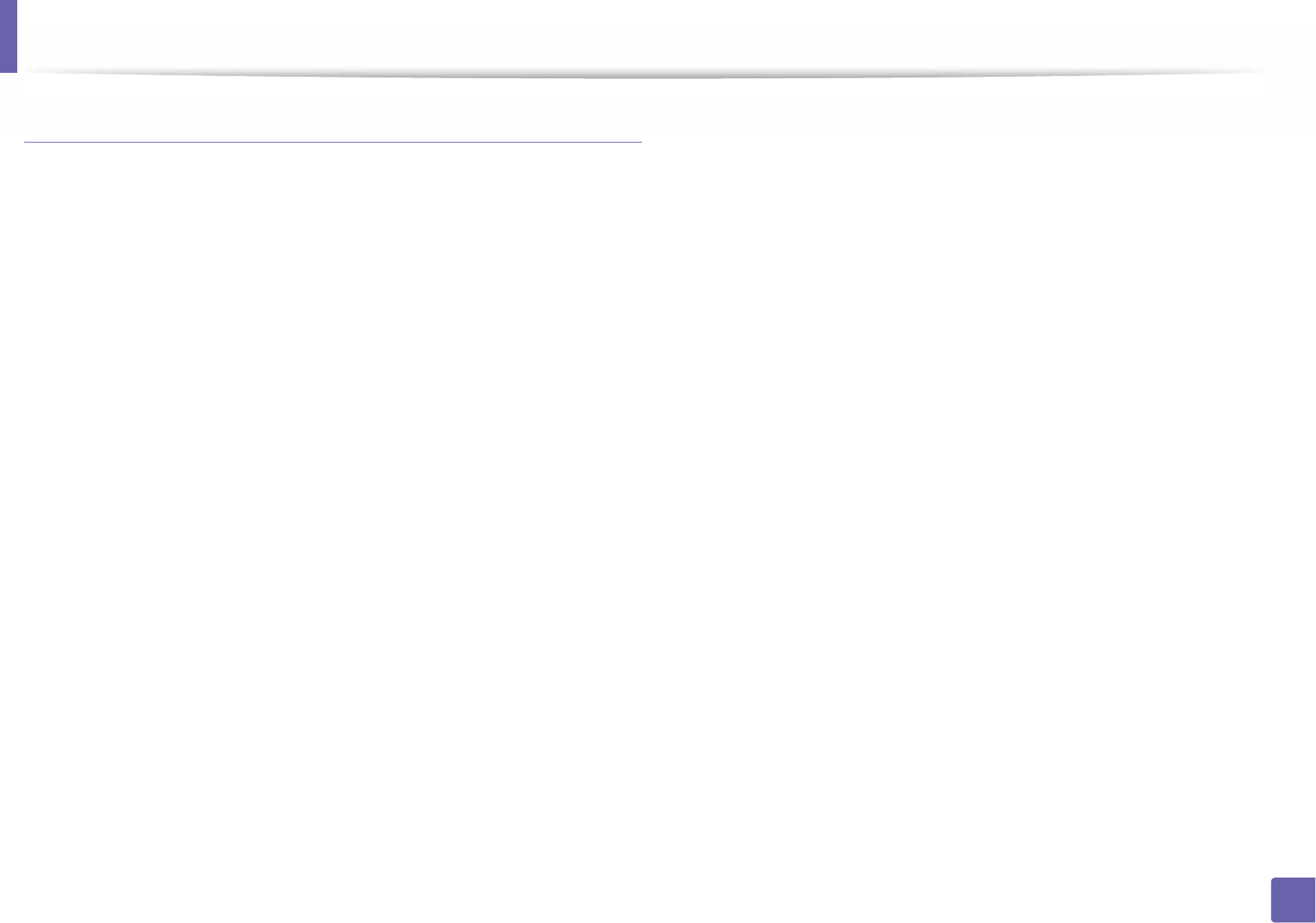
Wireless network setup
167
2. Using a Network-Connected Machine
Ad hoc via USB cable
If you do not have an access point (AP), you may still connect the machine
wirelessly to your computer by setting up an ad-hoc wireless network by
following the simple steps below.
Items to prepare
• Network-connected computer
• Software CD that was provided with your machine
• A machine installed with a wireless network interface
• USB cable
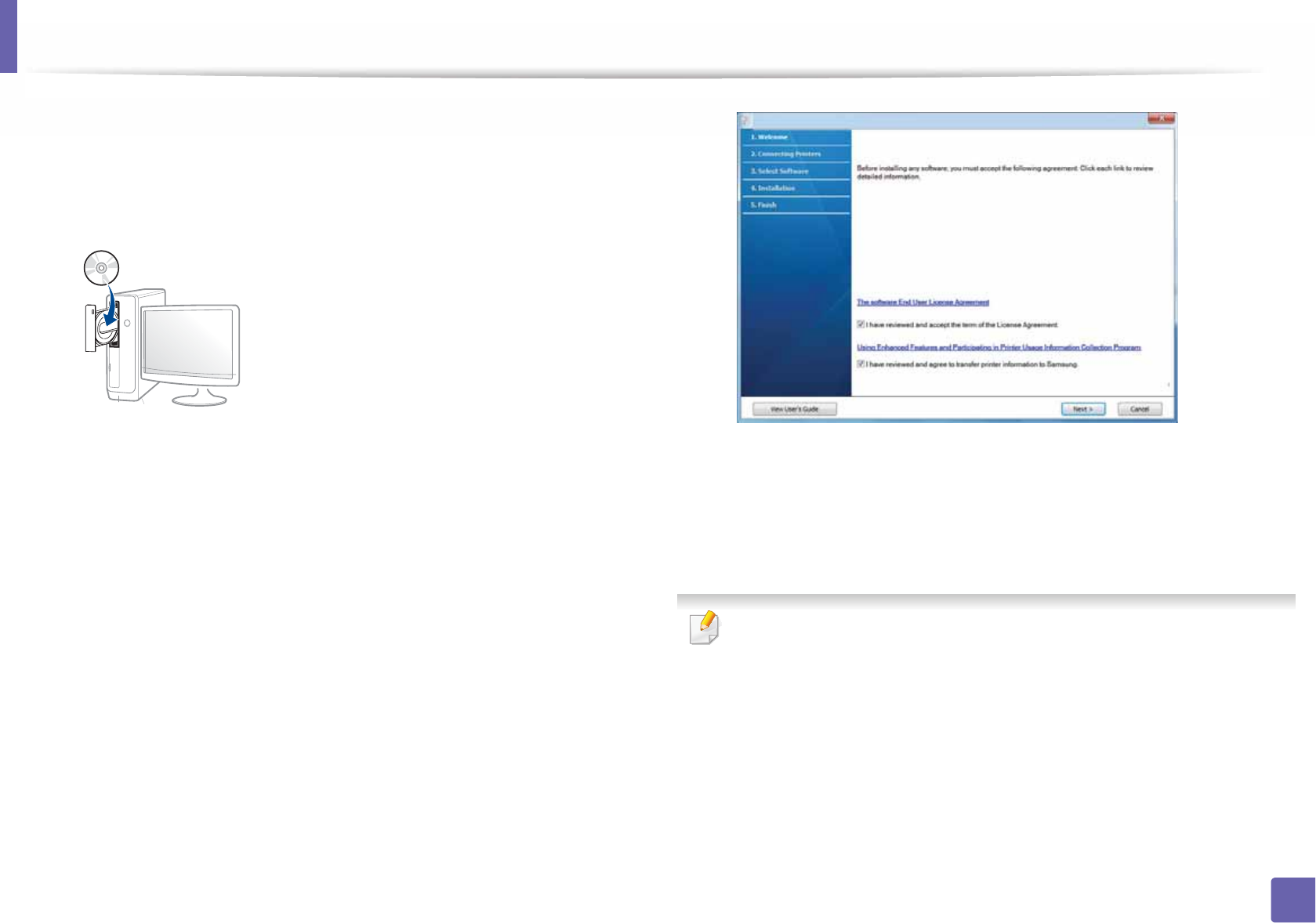
Wireless network setup
168
2. Using a Network-Connected Machine
Creating the ad hoc network in Windows
1Turn on your computer and the wireless network machine.
2 Insert the supplied software CD into your CD-ROM drive.
If the installation window does not appear, click Start > All programs >
Accessories > Run.
X:\Setup.exe replacing “X” with the letter, which represents your CD-
ROM drive and click OK.
• For Windows 8,
If the installation window does not appear, from Charms, select
Search > Apps and search for Run. Type in X:\Setup.exe, replacing
“X” with the letter that represents your CD-ROM drive and click OK.
If “Tap to choose what happens with this disc.” pop-up window
appears, click the window and select Run Setup.exe.
3 Read and accept The software End User License Agreement and
Using Enhanced Features and Participating in Printer Usage
Information Collection Program (optional). Then, click Next.
4 Select Configure the wireless network connection using USB cable
on the Printer Connection Type screen.
5 After searching the wireless networks, a list of wireless networks your
machine has searched appears. Click Advanced Setting.
•Enter the wireless Network Name: Enter the SSID name you want (SSID
is case-sensitive).
•Operation Mode: Select ad hoc.
•Channel: Select the channel. (Auto Setting or 2412 MHz to 2467 MHz).
•Authentication: Select an authentication type.
Open System: Authentication is not used, and encryption may or may
not be used, depending on the need for data security.
Shared Key: Authentication is used. A device that has a proper WEP key
can access the network.
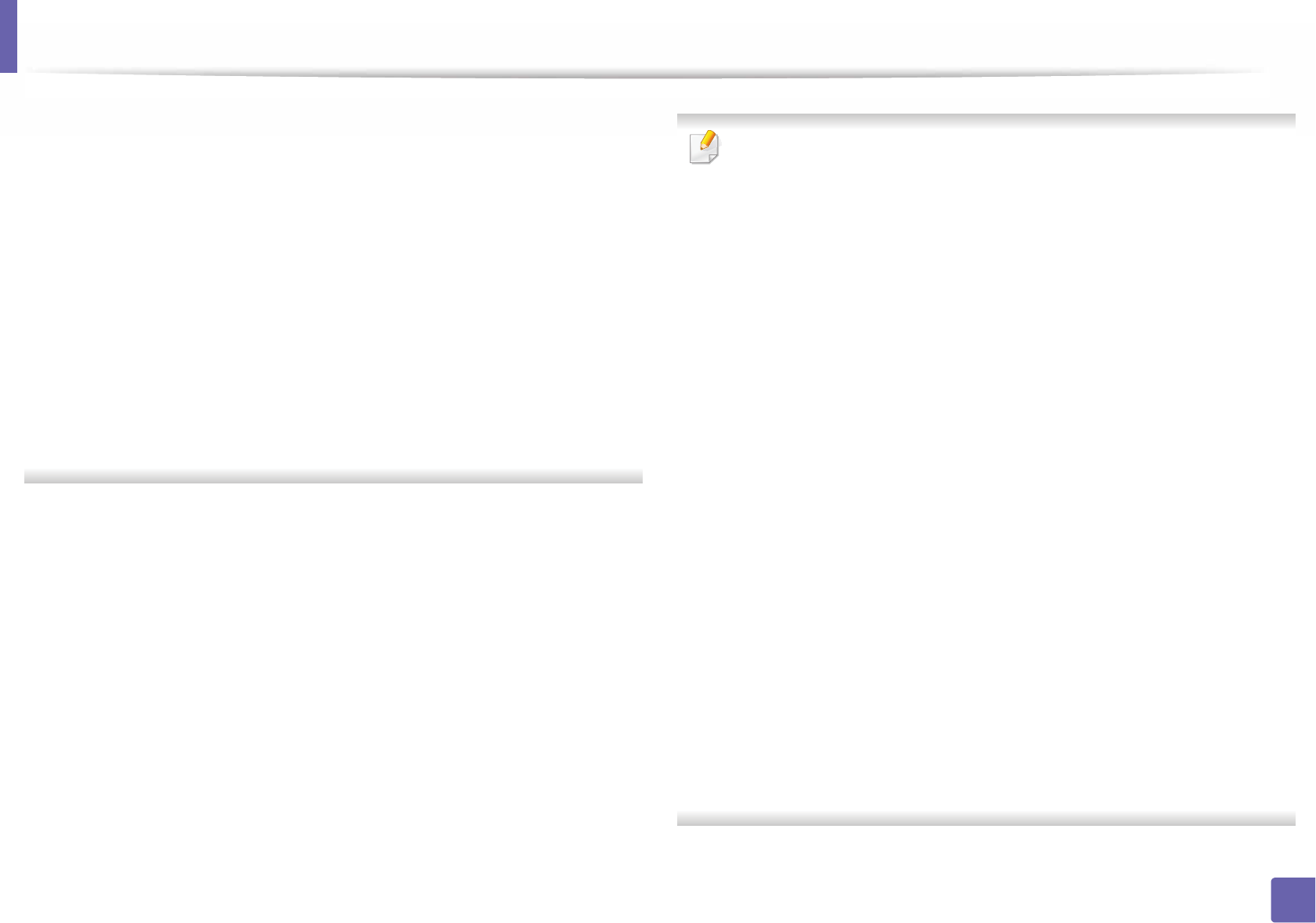
Wireless network setup
169
2. Using a Network-Connected Machine
•Encryption: Select the encryption (None, WEP64, WEP128).
•Network Password: Enter the encryption network password value.
•Confirm Network Password: Confirm the encryption network
password value.
•WEP Key Index: If you are using WEP Encryption, select the appropriate
WEP Key Index.
The wireless network security window appears when the ad hoc network
has security enabled.
Select Open System or Shared Key for the authentication and click Next.
• WEP (Wired Equivalent Privacy) is a security protocol preventing
unauthorized access to your wireless network. WEP encrypts the data
portion of each packet exchanged on a wireless network using a 64-bit
or 128-bit WEP encryption key.
6 The window showing the wireless network setting appears. Check the
settings and click Next.
Before entering the IP address for the machine, you must know the
computer’s network configuration information. If the computer’s network
configuration is set to DHCP, the wireless network setting should also be
DHCP. Likewise, if the computer’s network configuration is set to Static, the
wireless network setting should also be Static.
If your computer is set to DHCP and you want to use the Static wireless
network setting, you must contact the network administrator to get the
static IP address.
•For the DHCP method
If the IP address assignment method is DHCP, check if DHCP is shown in
the Wireless Network Setting Confirm window. If it shows Static, click
Change TCP/IP to change the assignment method to Receive IP
address automatically (DHCP).
•For the Static method
If the IP address assignment method is Static, check if Static is shown in
the Wireless Network Setting Confirm window. If it shows DHCP, click
Change TCP/IP to enter the IP address and other network configuration
values for the machine.
For example,
If the computer’s network information is as shown follows:
- IP address: 169.254.133.42
- Subnet Mask: 255.255.0.0
Then, the machine’s network information should be as below:
- IP address: 169.254.133.43
- Subnet Mask: 255.255.0.0 (Use the computer’s subnet mask.)
- Gateway: 169.254.133.1
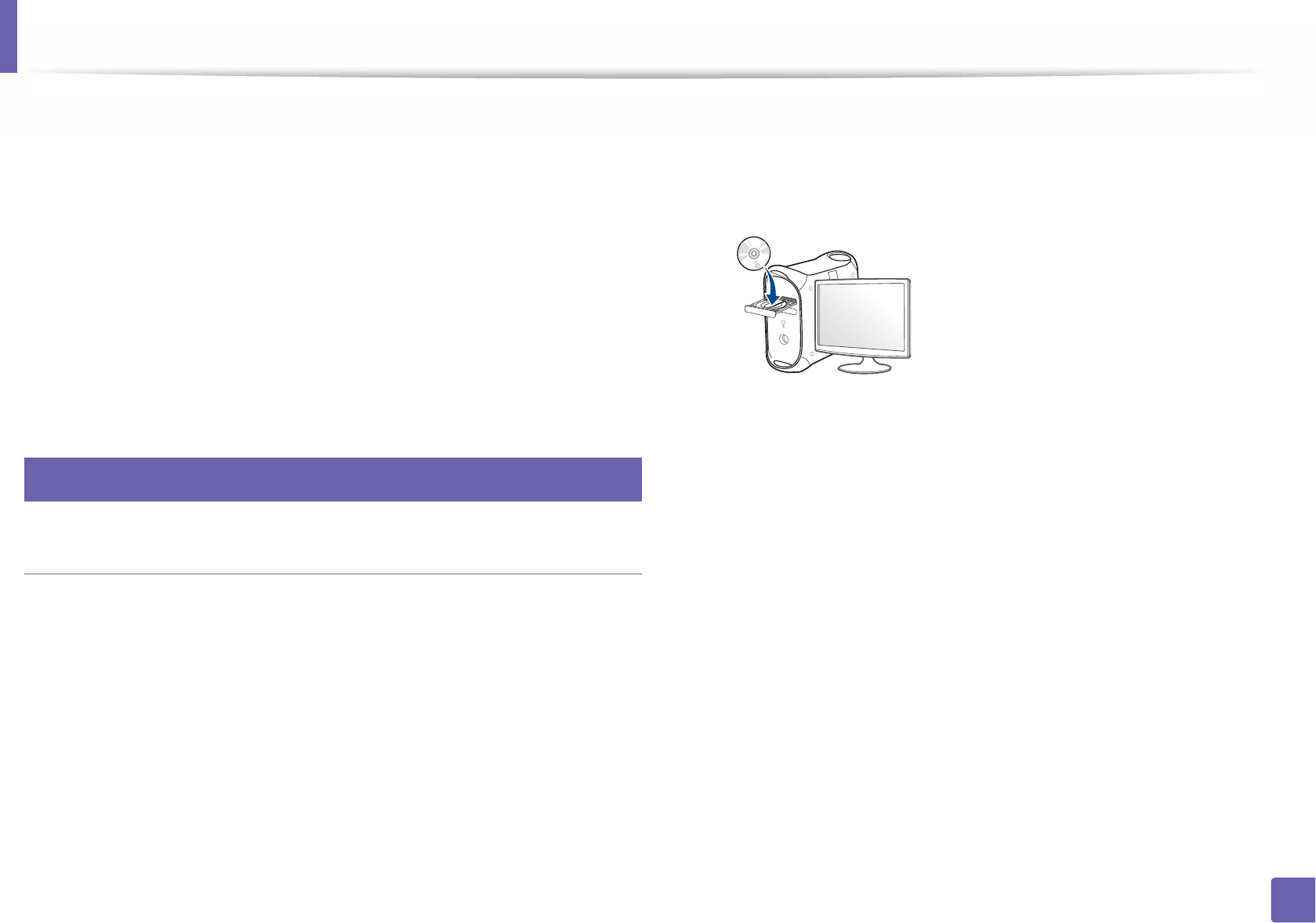
Wireless network setup
170
2. Using a Network-Connected Machine
7 The Wireless Network Setting Complete window appears. Click Next.
8 When the wireless network settings are completed, disconnect the USB
cable between the computer and machine. Click Next.
9 Select the components to be installed.
10 After selecting the components, you can also change the machine name,
set the machine to be shared on the network, set the machine as the
default machine, and change the port name of each machine. Click Next.
11 Click Finish.
17
Setup using Mac
Access point via USB cable
Items to prepare
• Access point
• Network-connected printer
• Software CD that was provided with your machine
• A machine installed with a wireless network interface
• USB cable
1Make sure that the machine is connected to your computer and
powered on.
2 Insert the supplied software CD into your CD-ROM drive.
3 Double-click the CD-ROM icon that appears on your Mac desktop.
• For Mac OS X 10.8, double-click the CD-ROM that appears on Finder.
4 Double-click the MAC_Installer folder > Installer OS X icon.
5 Click Continue.
6 Read the license agreement and click Continue.
7 Click Agree to agree to the license agreement.
8 Click Install. All components necessary for machine operations will be
installed.
If you click Customize, you can choose individual components to install.
9 Enter the password and click OK.
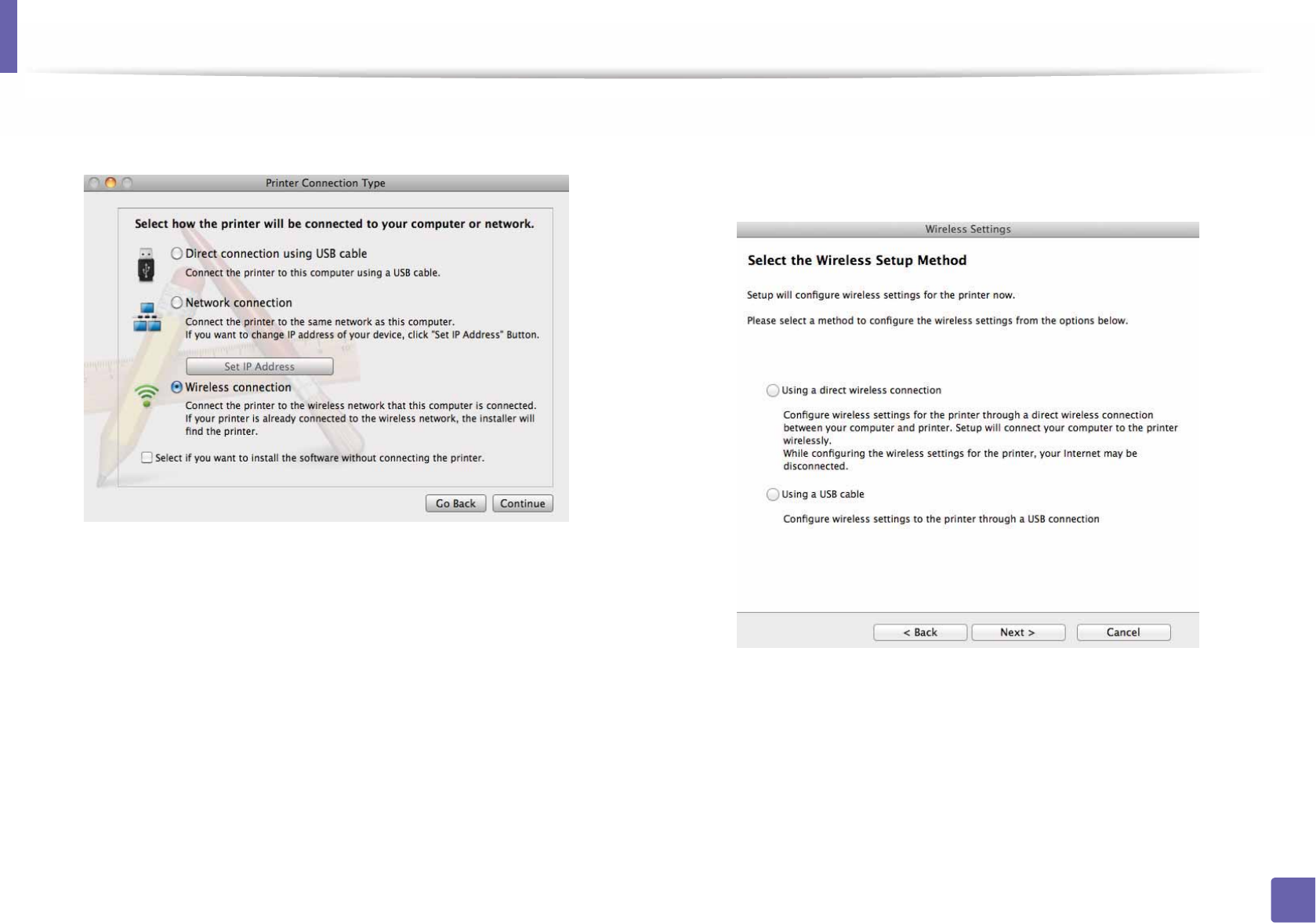
Wireless network setup
171
2. Using a Network-Connected Machine
10 Select Wireless network connection on the Printer Connection Type
and click Continue. 11 Select Using a USB cable on the Configure wireless
settings to the printer screen and click Next.
If the screen does not appear, go to step 15.
12 After searching, the window shows the wireless network devices. Select
the name (SSID) of the access point you want to use and click Next.
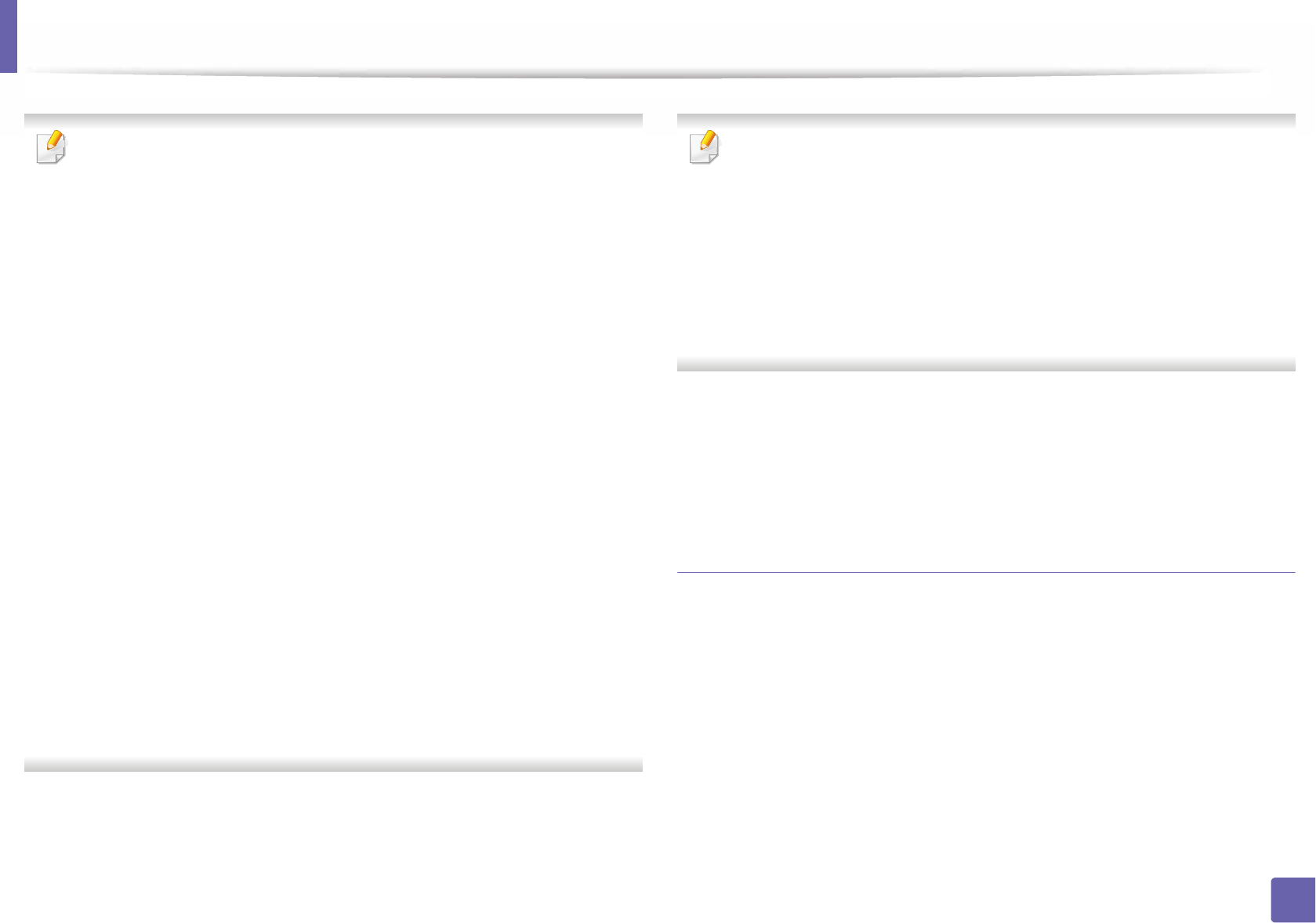
Wireless network setup
172
2. Using a Network-Connected Machine
When you set the wireless configuration manually, click Advanced Setting.
•Enter the wireless Network Name: Enter the SSID of the access point
(SSID is case-sensitive).
•Operation Mode: Select Infrastructure.
•Authentication: Select an authentication type.
Open System: Authentication is not used, and encryption may or may
not be used, depending on the need for data security.
Shared Key: Authentication is used. A device that has a proper WEP key
can access the network.
WPA Personal or WPA2 Personal: Select this option to authenticate the
print server based on the WPA Pre-Shared Key. This uses a shared secret
key (generally called Pre Shared Key pass phrase) that is manually
configured on the access point and each of its clients.
•Encryption: Select the encryption. (None, WEP64, WEP128, TKIP, AES,
TKIP, AES)
•Network Password: Enter the encryption network password value.
•Confirm Network Password: Confirm the encryption network
password value.
•WEP Key Index: If you are using WEP Encryption, select the appropriate
WEP Key Index.
The wireless network security window appears when the access point has
security enabled.
Enter the Network Password of the access point (or router).
13 The window showing the wireless network setting appears. Check the
settings and click Next.
• Wi-Fi Direct option appears on the screen only if your printer supports
this feature.
• Can start to build Wi-Fi Direct by using Samsung Easy Printer Manager
(see "Setting up Wi-Fi Direct" on page 180).
•Wi-Fi Direct Name: The default Wi-Fi Direct Name is the model name
and the maximum length is 22 characters.
•Password setting is the numeric string, and the size is 8 ~ 64 characters.
14 The Wireless Network Setting Complete window appears. Click Next.
15 When the wireless network settings are completed, disconnect the USB
cable between the computer and machine. Click Next.
Access point without a USB cable (recommended)
Items to prepare
• WiFi-enabled Mac running Mac OS 10.7 or higher and an access point
(router)
• Software CD that was provided with your machine
• A machine installed with a wireless network interface
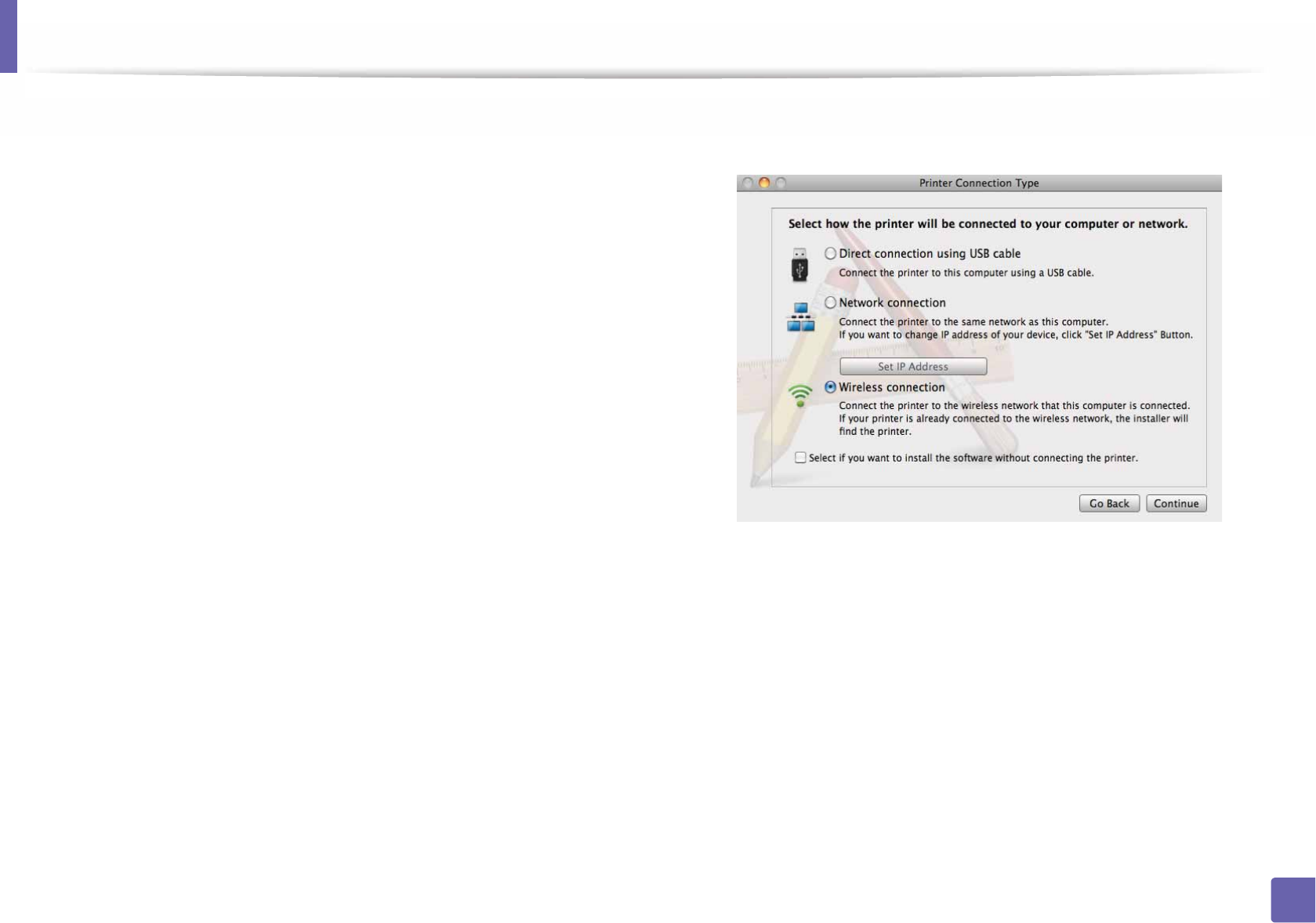
Wireless network setup
173
2. Using a Network-Connected Machine
1Make sure that the machine is connected to your computer and
powered on.
2 Insert the supplied software CD into your CD-ROM drive.
3 Double-click the CD-ROM icon that appears on your Mac desktop.
• For Mac OS X 10.8, double-click the CD-ROM that appears on Finder.
4 Double-click the MAC_Installer folder > Installer OS X icon.
5 Click Continue.
6 Read the license agreement and click Continue.
7 Click Agree to agree to the license agreement.
8 Click Install. All components necessary for machine operations will be
installed.
If you click Customize, you can choose individual components to install.
9 Enter the password and click OK.
10 Select Wireless network connection on the Printer Connection Type
and click Continue.
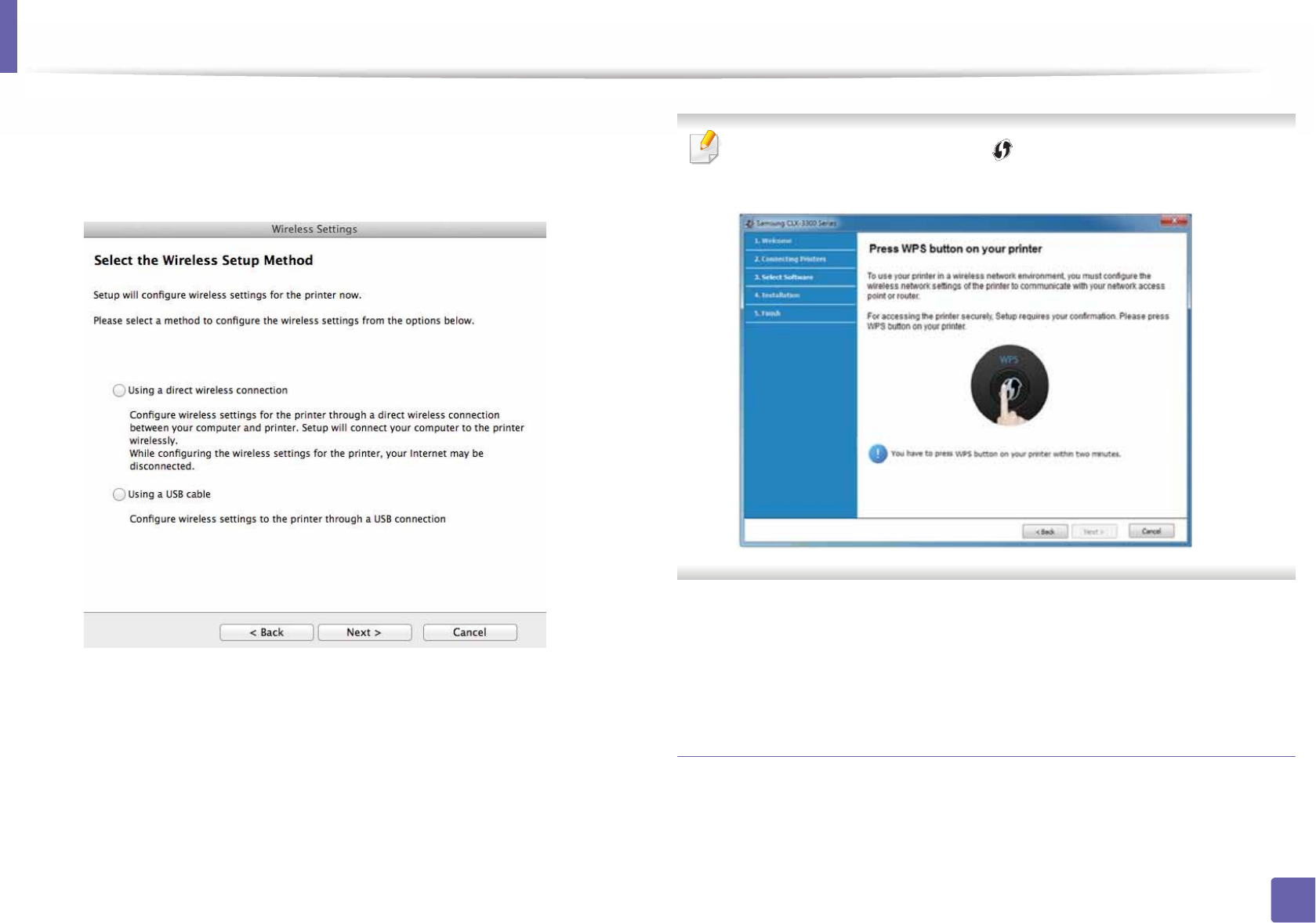
Wireless network setup
174
2. Using a Network-Connected Machine
11 Select Using a direct wireless connection on the Configure wireless
settings to the printer screen and click Next.
If the screen does not appear, go to step 13.
If below screen apperas, press the (WPS) button from the control panel
withing 2 minutes.
12 When the wireless network set up is completed, click Next.
13 After the installation is finished, click Close.
Ad hoc via USB cable
If you do not have an access point (AP), you may still connect the machine
wirelessly to your computer by setting up an ad hoc wireless network by
following these simple directions.
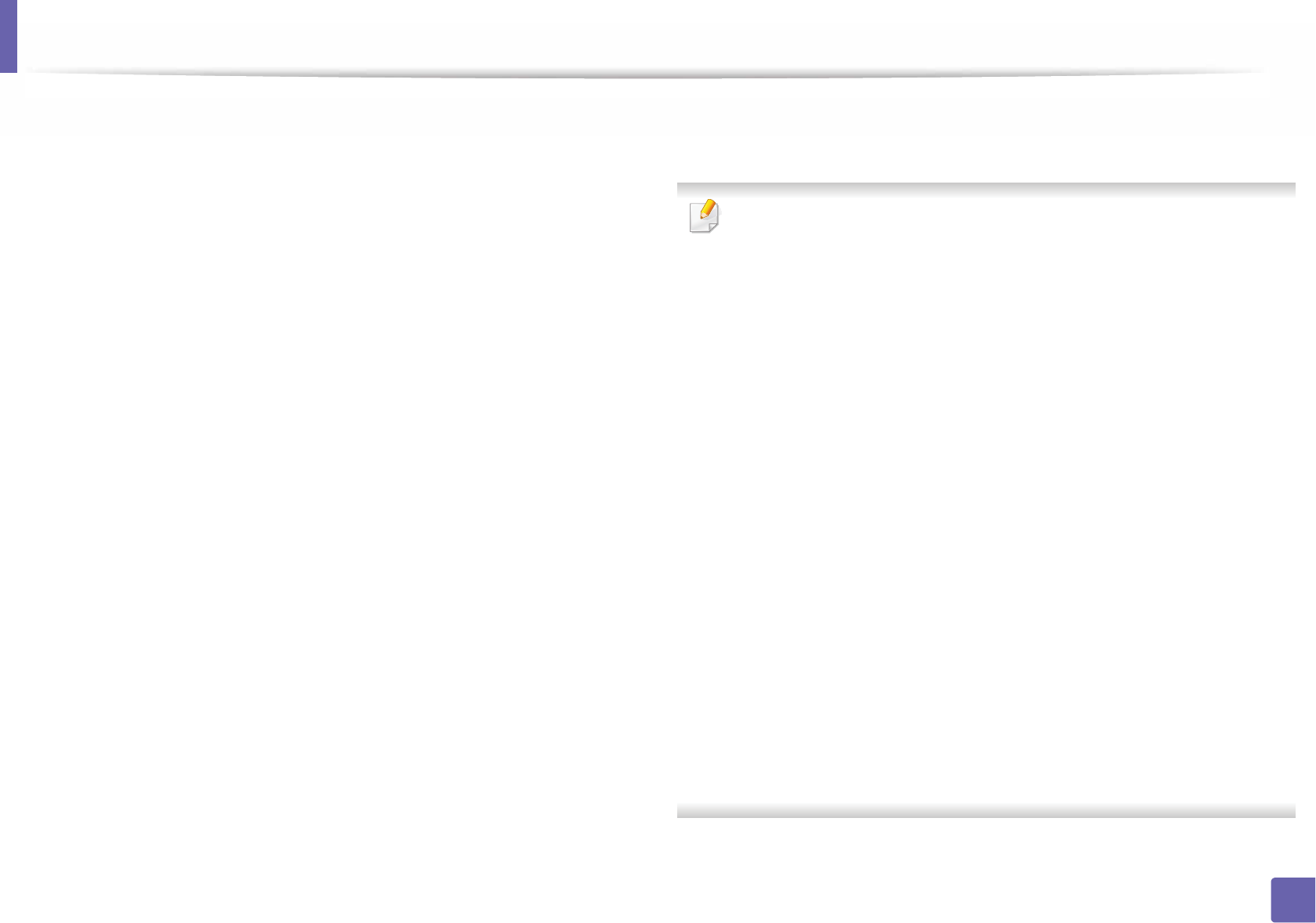
Wireless network setup
175
2. Using a Network-Connected Machine
Items to prepare
• Network-connected computer
• Software CD that was provided with your machine
• A machine installed with a wireless network interface
• USB cable
Creating the ad hoc network in Mac
1Check whether the USB cable is connected to the machine.
2 Turn on your computer and the wireless network machine.
3 Insert the supplied software CD into your CD-ROM drive.
4 Double -click the CD-ROM icon that appears on your Mac desktop.
5 Double-click the MAC_Installer folder > Installer OS X icon.
6 Click Continue.
7 Read the license agreement and click Continue.
8 Click Agree to agree to the license agreement.
9 When the message that warns that all applications will close on your
computer appears, click Continue.
10 Click Wireless Network Setting button on the User Options Pane.
11 After searching the wireless networks, a list of wireless networks your
machine has searched appears. Click Advanced Setting.
•Enter the wireless Network Name: Enter the SSID name (SSID is case-
sensitive).
•Operation Mode: Select ad hoc.
•Channel: Select the channel (Auto Setting or 2412 MHz to 2467 MHz).
•Authentication: Select an authentication type.
Open System: Authentication is not used, and encryption may or may
not be used, depending on the need for data security.
Shared Key: Authentication is used. A device that has a proper WEP key
can access the network.
•Encryption: Select the encryption (None, WEP64, WEP128).
•Network Password: Enter the encryption network password value.
•Confirm Network Password: Confirm the encryption network
password value.
•WEP Key Index: If you are using WEP Encryption, select the appropriate
WEP Key Index.
The wireless network security window appears when the ad hoc network
has security setting.
Select Open System or Shared Key for the authentication and click Next.
• WEP (Wired Equivalent Privacy) is a security protocol preventing
unauthorized access to your wireless network. WEP encrypts the data
portion of each packet exchanged on a wireless network using a 64-bit
or 128-bit WEP encryption key.
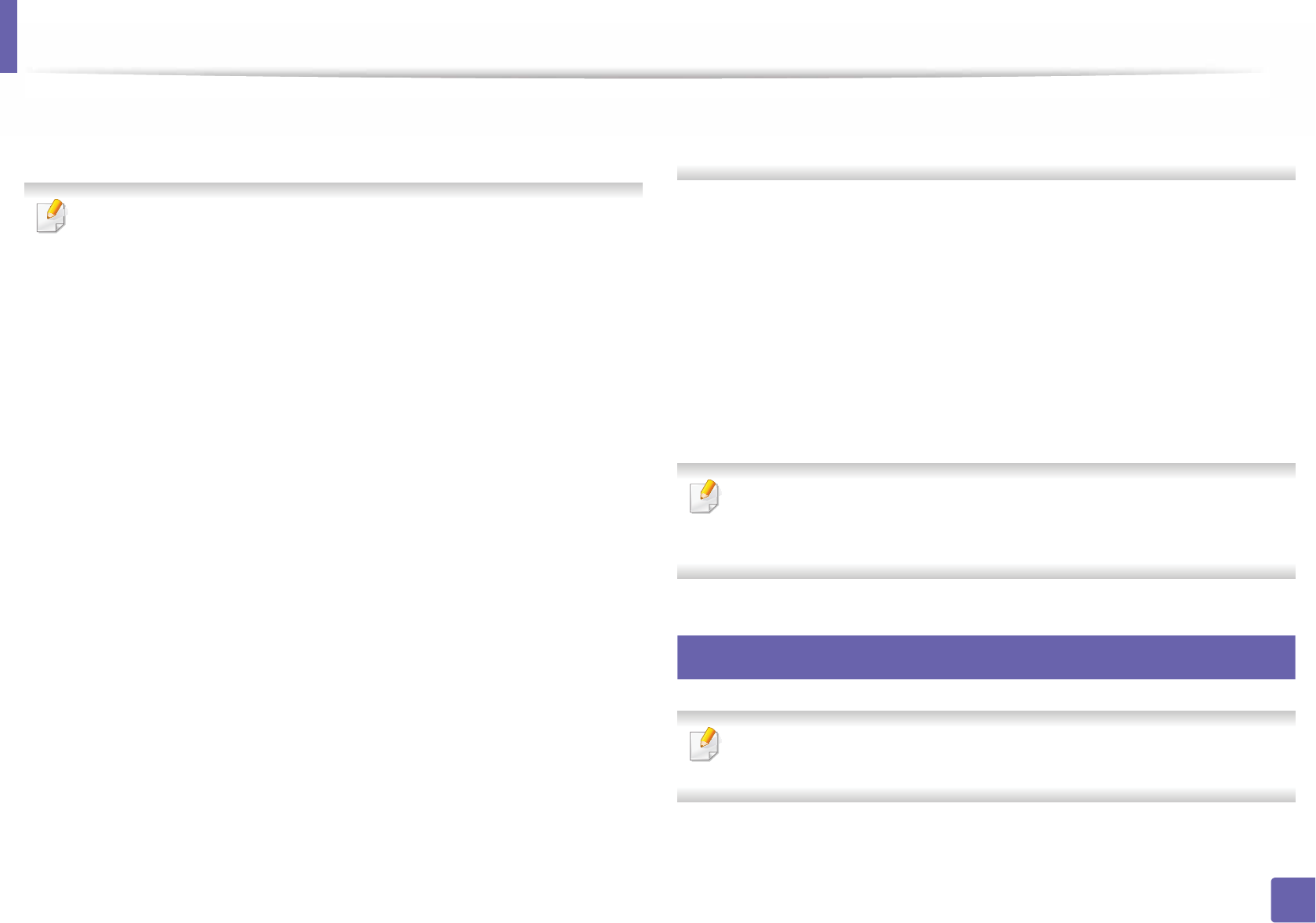
Wireless network setup
176
2. Using a Network-Connected Machine
12 The window showing the wireless network settings appears. Check the
settings and click Next.
Before entering the IP address for the machine, you must know the
computer’s network configuration information. If the computer’s network
configuration is set to DHCP, the wireless network setting should also be
DHCP. Likewise, if the computer’s network configuration is set to Static, the
wireless network setting should also be Static.
If your computer is set to DHCP and you want to use Static wireless network
setting, you must contact the network administrator to get the static IP
address.
•For the DHCP method
If the IP address assignment method is DHCP, check if DHCP is shown in
the Wireless Network Setting Confirm window. If it shows Static, click
Change TCP/IP to change the assignment method to Receive IP
address automatically (DHCP).
•For the Static method
If the IP address assignment method is Static, check if Static is shown in
the Wireless Network Setting Confirm window. If it shows DHCP, click
Change TCP/IP to enter the IP address and other network configuration
values for the machine.
For example,
If the computer’s network information is shown as follows:
- IP address: 169.254.133.42
- Subnet Mask: 255.255.0.0
Then, the machine’s network information should be as shown below:
- IP address: 169.254.133.43
- Subnet Mask: 255.255.0.0 (Use the computer’s subnet mask.)
- Gateway: 169.254.133.1
13 When the window that tells you that the network cable connection is
confirmed appears, disconnect the network cable and click Next..
If the network cable is connected, it may have trouble finding the
machine when configuring the wireless network.
14 The wireless network connects according to the network configuration.
15 Wireless network set up is completed. After installation is finished, click
Quit.
After completing the wireless network connection, you need to install a
machine driver to print from an application (see "Installation for Mac" on
page 132).
18
Using a network cable
Machines that do not support the network port will not be able to use this
feature (see "Rear view" on page 21).
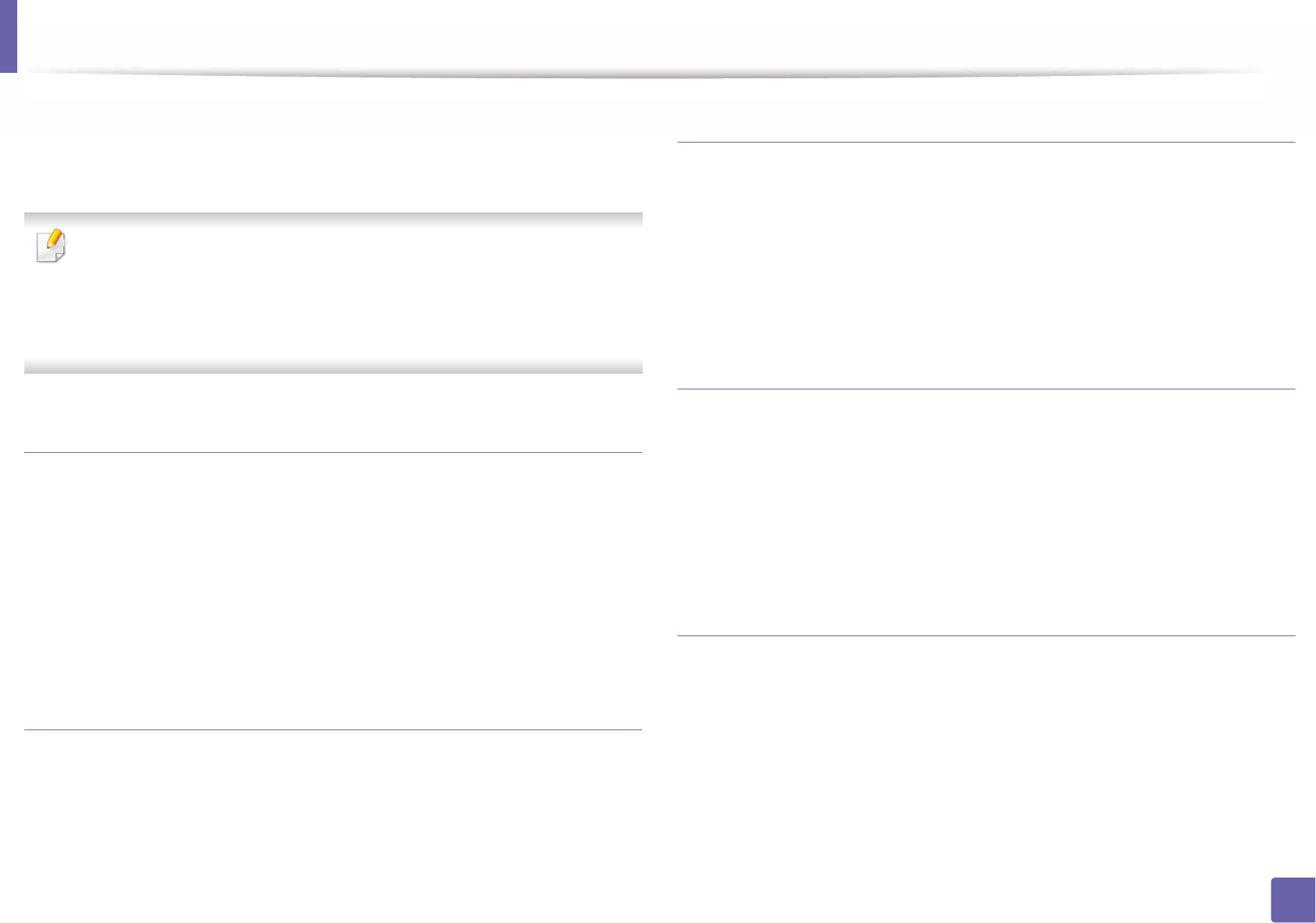
Wireless network setup
177
2. Using a Network-Connected Machine
Your machine is a network compatible machine. To enable your machine to
work with your network, you will need to perform some configuration
procedures.
• After completing the wireless network connection, you need to install a
machine driver to print from an application (see "Installing driver over
the network" on page 142).
• See your network administrator, or the person that set up your wireless
network, for information about your network configuration.
Items to prepare
• Access point
• Network-connected computer
• Software CD that was provided with your machine
• A machine installed with a wireless network interface
• Network cable
Printing a network configuration report
You can identify the network settings of your machine by printing a network
configuration report.
See "Printing a network configuration report" on page 138.
IP setting using SetIP Program (Windows)
This program is used to manually set the network IP address of your machine
using its MAC address to communicate with the machine. The MAC address is
the hardware serial number of the network interface and can be found in the
Network Configuration Report.
See "Setting IP address" on page 138.
Configuring the machine’s wireless network
Before starting you will need to know the network name (SSID) of your wireless
network and the network key if it is encrypted. This information was set when
the access point (or wireless router) was installed. If you do not know about your
wireless environment, please ask the person who set up your network.
To configure wireless parameters, you can use SyncThru™ Web Service.
Using SyncThru™ Web Service
Before starting wireless parameter configuration, check the cable connection
status.
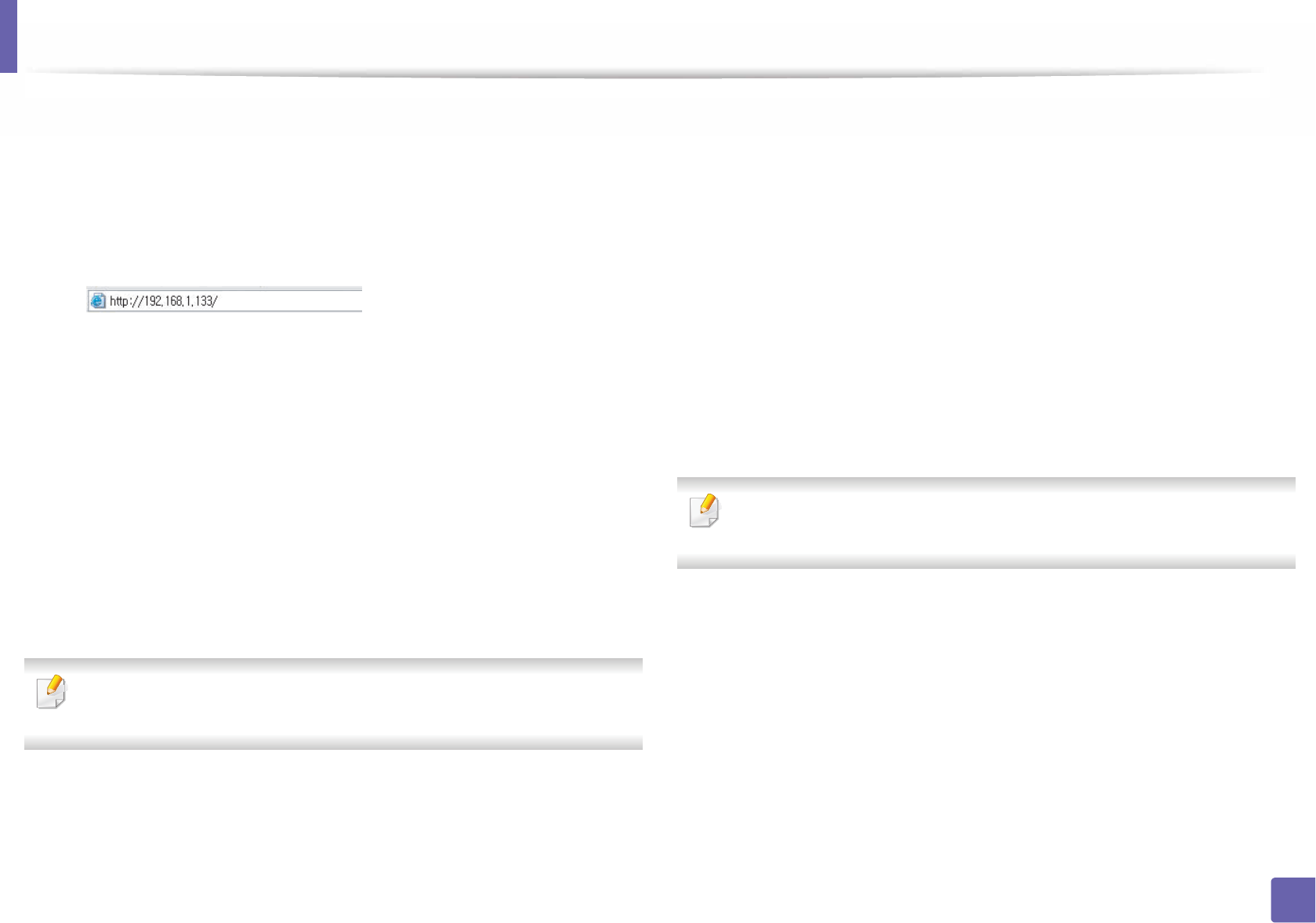
Wireless network setup
178
2. Using a Network-Connected Machine
1Check whether or not the network cable is connected to the machine. If
not, connect the machine with a standard network cable.
2 Start a web browser such as Internet Explorer, Safari, or Firefox and enter
your machine’s new IP address in the browser window.
For example,
3 Click Login on the upper right of the SyncThru™ Web Service website.
4 Type in the ID and Password then click Login. We recommend you to
change the default password for security reasons.
•ID: admin
•Password: sec00000
5 When the SyncThru™ Web Service window opens, click Network
Settings.
6 Click Wireless > Wizard.
Wizard will help you setup the wireless network configuration. However, if
you want to set the wireless network directly, select Custom.
7 Select the one Network Name(SSID) in the list.
•SSID: SSID (Service Set Identifier) is a name that identifies a wireless
network, access points, and wireless devices attempting to connect
to a specific wireless network must use the same SSID. The SSID is
case sensitive.
•Operation Mode: Operation Mode refers to the type of wireless
connections (see "Wireless network name and network password"
on page 154).
-Ad-hoc: Allows wireless devices to communicate directly with
each other in a peer-to-peer environment.
-Infrastructure: Allows wireless devices to communicate with
each other through an access point.
If your network’s Operation Mode is Infrastructure, select the SSID of the
access point. If the Operation Mode is Ad-hoc, select the machine’s SSID.
8 Click Next.
If the wireless security setting window appears, enter the registered
password (network password) and click Next.
9 The confirmation window appears, please check your wireless setup. If
the setup is right, click Apply.
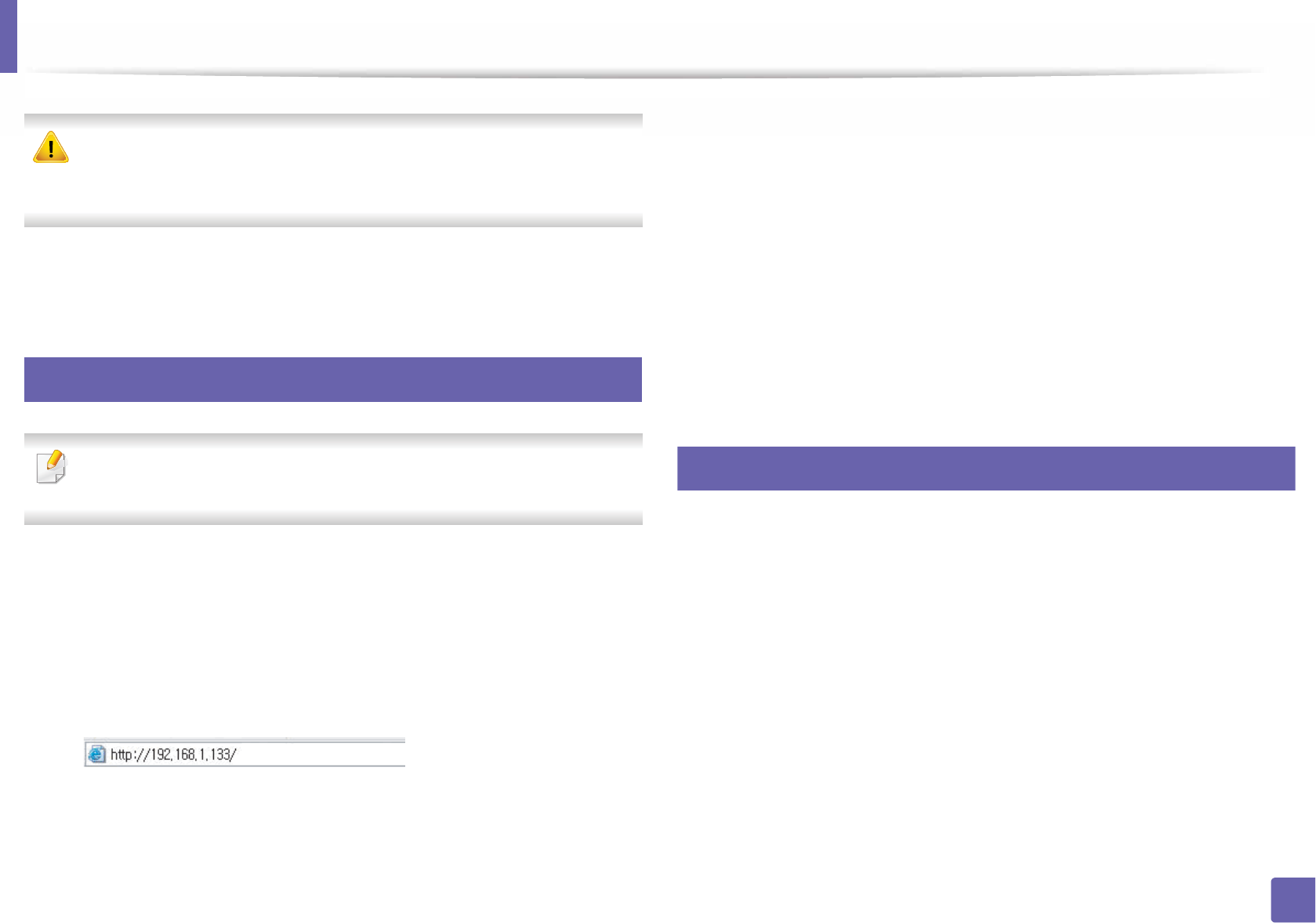
Wireless network setup
179
2. Using a Network-Connected Machine
Disconnect the network cable (standard or network). Your machine should
then start communicating wirelessly with the network. In case of Ad-hoc
mode, you can use a wireless LAN and wired LAN simultaneously.
10 Insert the supplied software CD into your CD-ROM drive, and follow the
instructions in the window to set up the wireless network.
19
Turning the Wi-Fi network on/off
If your machine has a display, you can also turn on/off the Wi-Fi from the
machine’s control panel using the Network menu.
1Check whether the network cable is connected to the machine. If not,
connect the machine with a standard network cable.
2 Start a web browser such as Internet Explorer, Safari, or Firefox and enter
your machine’s new IP address in the browser window.
For example,
3 Click Login on the upper right of the SyncThru™ Web Service website.
4 Type in the ID and Password, then click Login. We recommend you to
change the default password for security reasons.
•ID: admin
•Password: sec00000
5 When the SyncThru™ Web Service window opens, click Network
Settings.
6 Click Wireless > Custom.
You can also turn the Wi-Fi network on/off.
20
Setting the Wi-Fi Direct for mobile printing
Wi-Fi Direct is an easy-to-setup peer-to-peer connection method between the
Wi-Fi Direct certified printer and a mobile device that provides a secure
connection and better throughput than ad hoc mode.
With Wi-Fi Direct, you can connect your printer to a Wi-Fi Direct network while
concurrently connecting to an access point. You can also use a wired network
and a Wi-Fi Direct network simultaneously so multiple users can access and print
documents both from Wi-Fi Direct and from a wired network.
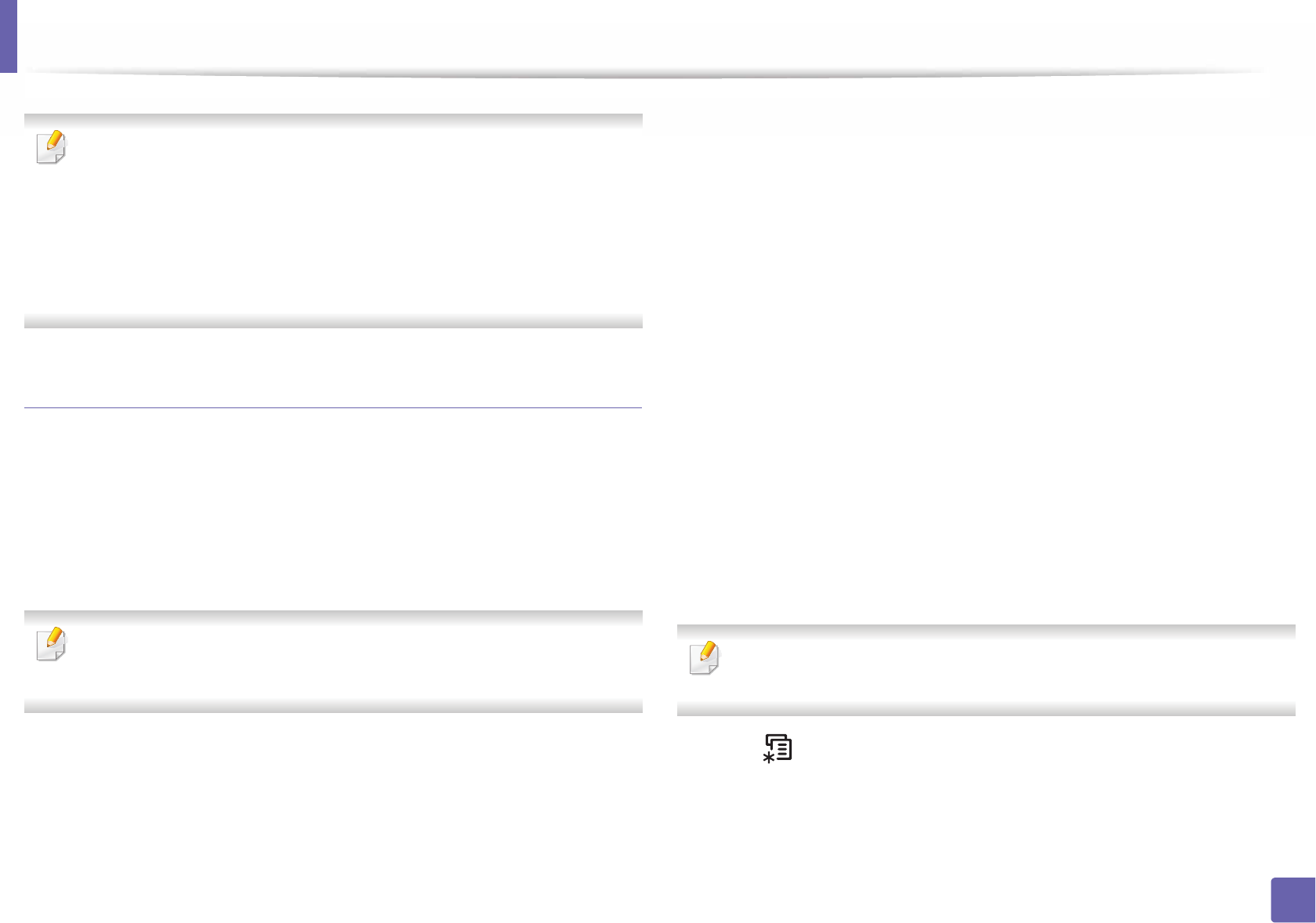
Wireless network setup
180
2. Using a Network-Connected Machine
• You cannot connect your mobile device to the internet through the
printer’s Wi-Fi Direct.
• The supported protocol list may differ from your model, Wi-Fi Direct
networks do NOT support IPv6, network filtering, IPSec, WINS, and SLP
services.
• The maximum number of devices that can be connected via Wi-Fi Direct
is 3.
Setting up Wi-Fi Direct
You can enable Wi-Fi Direct feature by one of the following methods.
From the USB cable-connected computer(recommended)
After the driver installation is complete, Samsung Easy Printer Manager can be
set and changes in the Wi-Fi Direct can be made.
Samsung Easy Printer Manager is Available for Windows
and Mac OS users only.
- From the Start menu, select Programs or All Programs > Samsung
Printers > Samsung Easy Printer Manager > Device Settings >
Network.
Wi-Fi Direct On/Off: Select On to enable.
Device Name: Enter the printer’s name for searching for your
printer on a wireless network. By default, the device name is the
model name.
IP Address: Enter the IP address of the printer. This IP address is
used only for the local network and not for the infrastructure wired
or wireless network. We recommend using the default local IP
address (the default local IP address of the printer for Wi-Fi Direct is
192.168.3.1 )
Group Owner: Activate this option to assign the printer the Wi-Fi
Direct group’s owner. The Group Owner acts similar to a wireless
access point. We recommend activating this option.
Network Password: If your printer is a Group Owner, a Network
Password is required for other mobile devices to connect to your
printer. You can configure a network password yourself, or can
remember the given Network Password that is randomly generated
by default.
From the machine (Machines with a display screen)
Accessing menus may differ from model to model (see "Accessing the
menu" on page 31 ).
• Select (Menu) > Network > Wi-Fi > Wi-Fi Direct on the control panel.
•Enable Wi-Fi Direct.
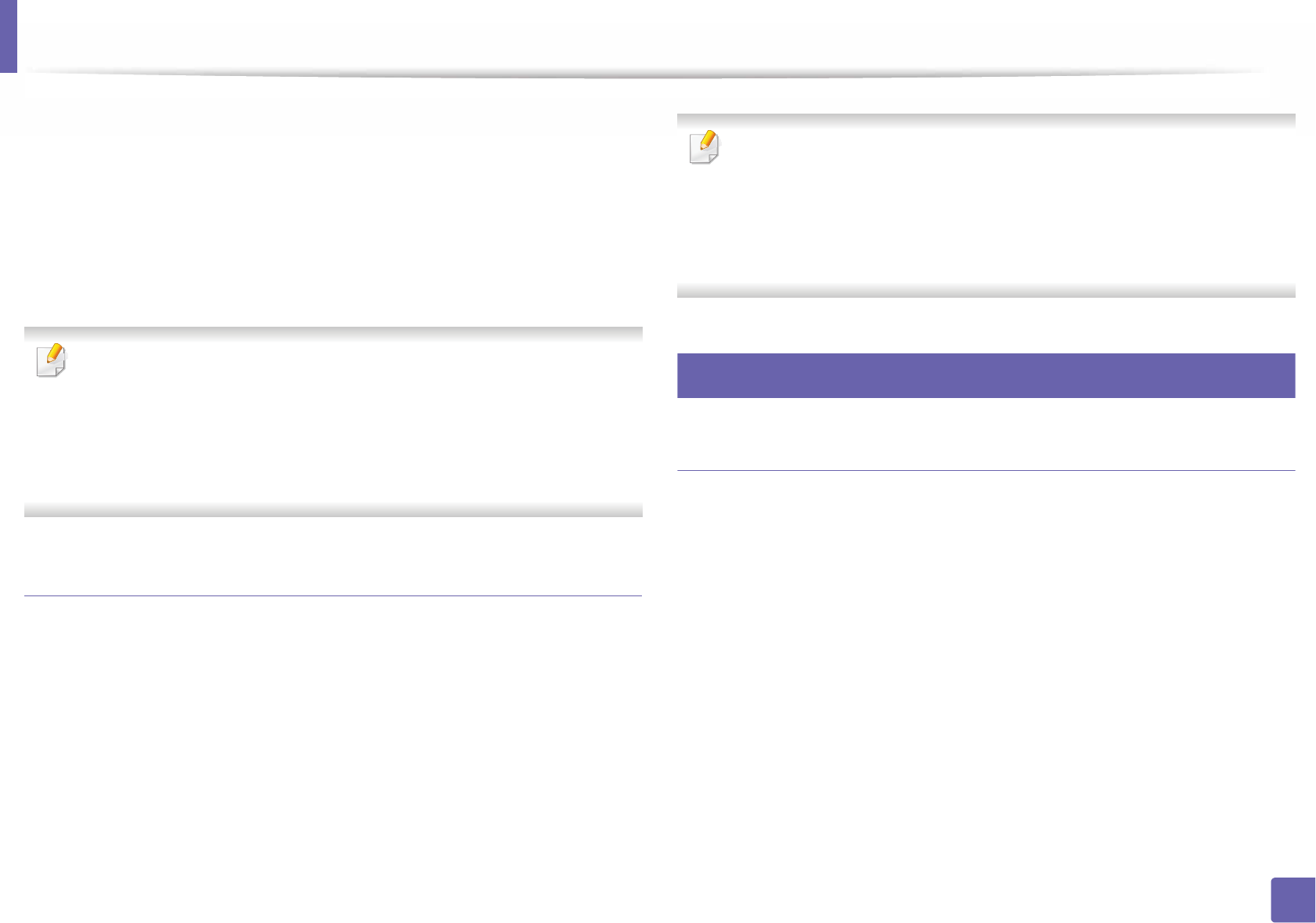
Wireless network setup
181
2. Using a Network-Connected Machine
From the network-connected computer
If your printer is using a network cable or a wireless access point, you can enable
and configure Wi-Fi Direct from SyncThru™ Web Service.
• Access SyncThru™ Web Service, select Settings > Network Settings >
Wireless > Wi-Fi Direct.
• Enable or disable Wi-Fi Direct and set other options.
•For Linux OS users,
- Print an IP network configuration report to check the output (see
"Printing a network configuration report" on page 138).
- Access SyncThru Web Service, select Settings > Network Settings
> Wireless > Wi-Fi Direct.
- Enable or disable Wi-Fi Direct.
Setting up the mobile device
• After setting up Wi-Fi Direct from the printer, refer to the user manual of the
mobile device you are using to set its Wi-Fi Direct.
• After setting up Wi-Fi Direct, you need to download the mobile printing
application (For example: Samsung Mobile printer) to print from your
smartphone.
• When you have found the printer you want to connect to from your
mobile device, select the printer and the printer's LED will blink. Press the
WPS button on the printer and it will be connected to your mobile
device.
• If your mobile device does not support Wi-Fi Direct, you need to enter
the "Network Key" of a printer instead of pushing the WPS button.
21
Troubleshooting for wireless network
Problems during setup or driver installation
Printers Not Found
• Your machine may not be turned on. Turn on your computer and the
machine.
• USB cable is not connected between your computer and machine. Connect
the machine to your computer using the USB cable.
• The machine does not support wireless networking. Check the machine's
user's guide included on the software CD supplied with your machine and
prepare a wireless network machine.
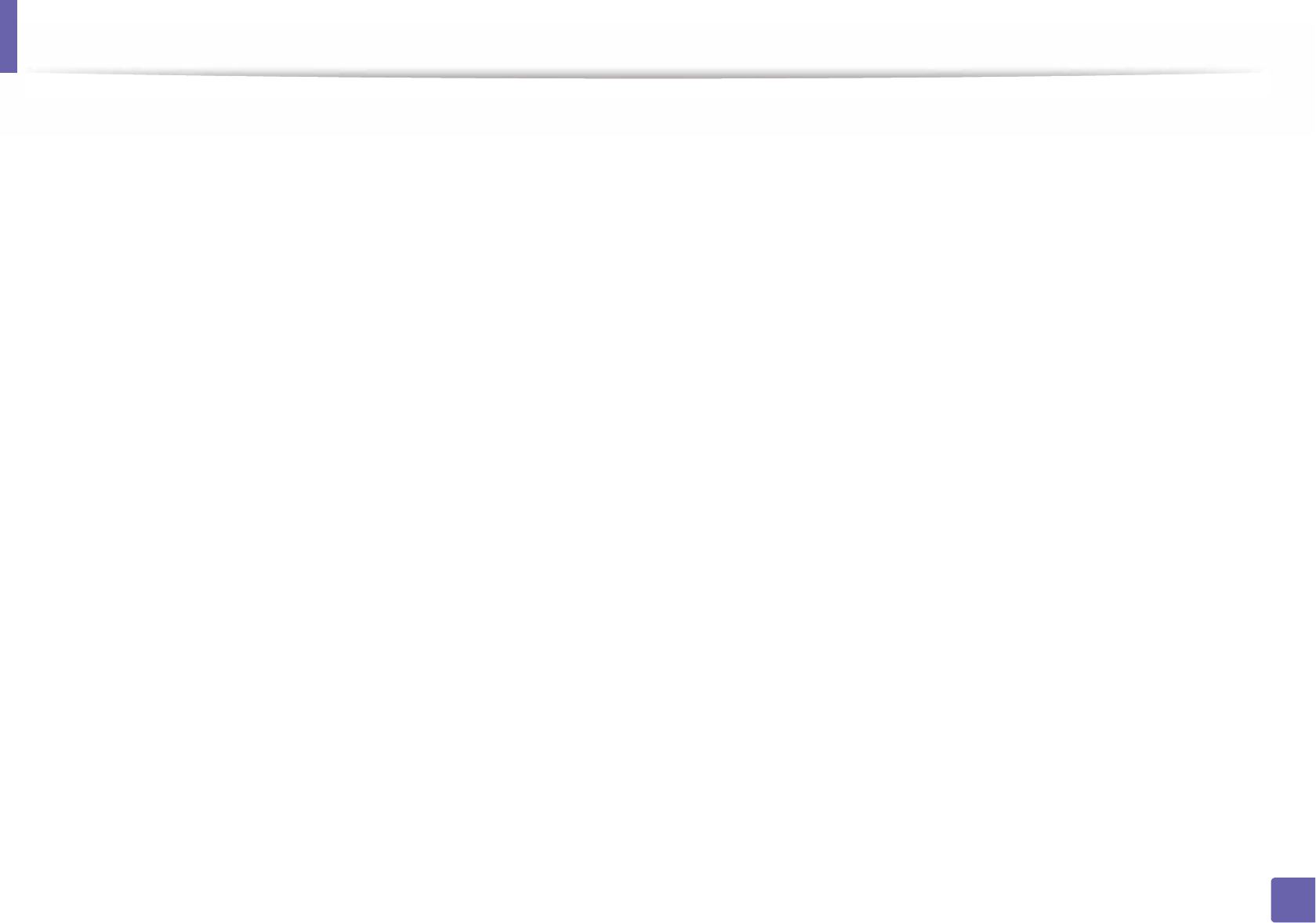
Wireless network setup
182
2. Using a Network-Connected Machine
Connecting Failure - SSID Not Found
• The machine is unable to find the network name (SSID) you have selected or
entered. Check the network name (SSID) on your access point and try
connecting again.
• Your access point is not turned on. Turn on your access point.
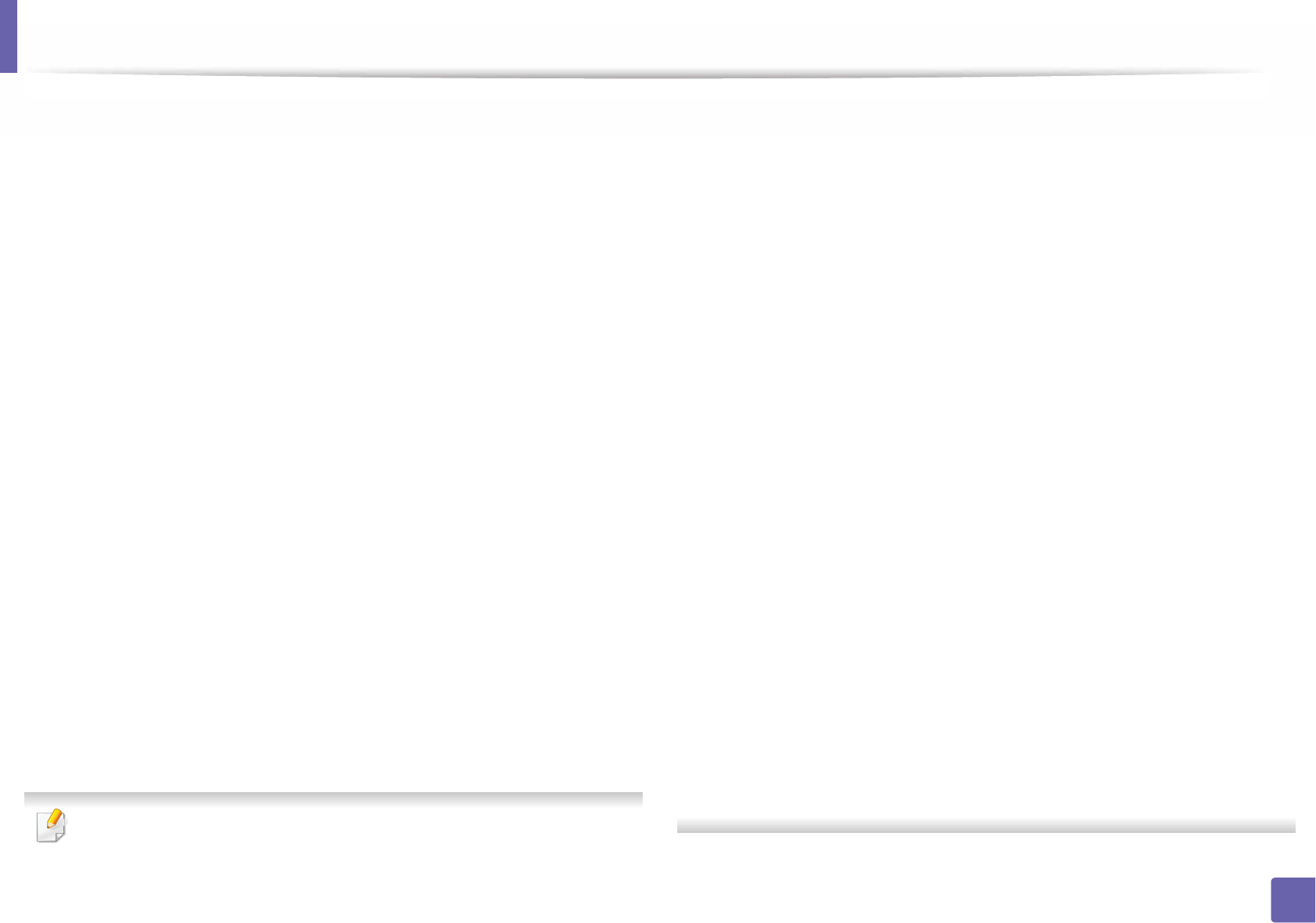
Wireless network setup
183
2. Using a Network-Connected Machine
Connecting Failure - Invalid Security
• Security is not configured correctly. Check the configured security on your
access point and machine.
Connecting Failure - General Connection Error
• Your computer is not receiving a signal from your machine. Check the USB
cable and your machine’s power.
Connecting Failure - Connected Wired Network
• Your machine is connected with a wired network cable. Remove the wired
network cable from your machine.
Connecting Failure - Assigning the IP address
• Cycle the power for the access point (or wireless router) and machine.
PC Connection Error
• The configured network address is unable to connect between your
computer and machine.
- For a DHCP network environment
The machine receives the IP address automatically (DHCP) when
computer is configured to DHCP.
If the printing job is not working in DHCP mode, the problem may be caused
by the automatically changed IP address. Compare the IP address between
the product's IP address and the printer port's IP address.
How to compare:
1 Print the network information report of your printer, and then check the
IP address (see "Printing a network configuration report" on page 138).
2 Check the printer port's IP address from your computer.
a Click the Windows Start menu.
• For Windows 8, from Charms, select Search > Settings.
b For Windows XP/Server 2003, select Printer and Faxes.
• For Windows Server 2008/Vista, select Control Panel > Hardware
and Sound > Printers.
• For Windows 7/8, select Control Panel > Devices and Printers.
• For Windows Server 2008 R2, select Control Panel > Hardware >
Devices and Printers.
c Right-click your machine.
d For Windows XP/2003/2008/Vista, press Properties.
For Windows 7/8 and Windows Server 2008 R2, from context menus,
select the Printer properties.
If Printer properties item has mark, you can select other printer
drivers connected with selected printer.
e Click Port tab.
f Click Configure Port... button.
g Check if Printer Name or IP Address: is the IP address on the network
configuration Sheet.
3 Change the printer port's IP address if it is different from the network
information report's.
If you want to use the software installation CD to change the port IP,
Connect to a network printer. Then reconnect the IP address.
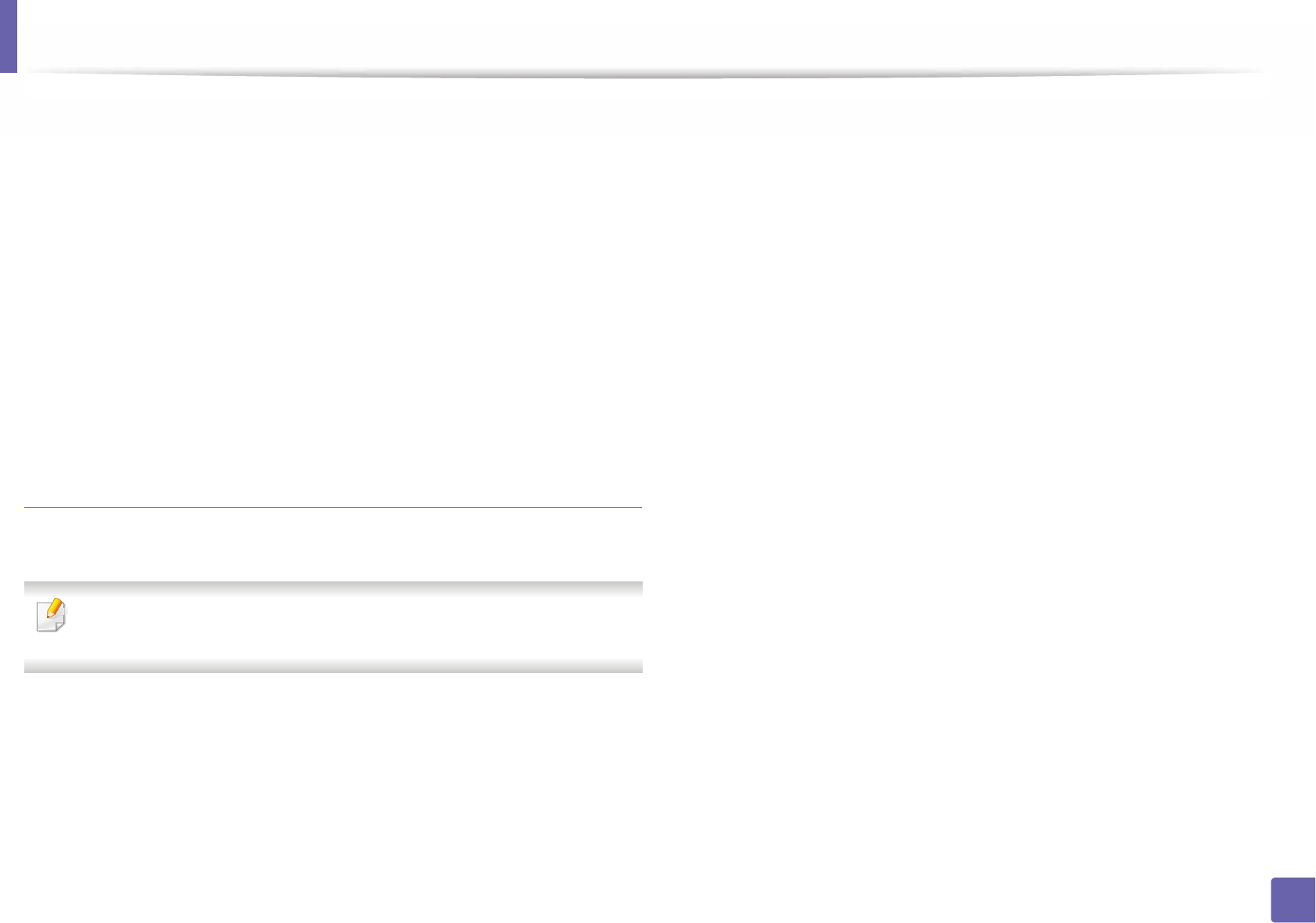
184
2. Using a Network-Connected Machine
- For a Static network environment
The machine uses the static address when the computer is configured
to static address.
For example,
If the computer’s network information is as shown below:
IP address: 169.254.133.42
Subnet Mask: 255.255.0.0
Then the machine’s network information should be as below:
IP address: 169.254.133.43
Subnet Mask: 255.255.0.0 (Use the computer’s subnet mask.)
Gateway: 169.254.133.1
Other problems
If problems occur while using the machine on a network, check the following:
For information on the access point (or wireless router), refer to its own
user's guide.
• You cannot enable wired and wireless networks at the same time.
• Your computer, access point (or wireless router), or machine may not be
turned on.
• Check the wireless reception around the machine. If the router is far from
the machine or there is an obstacle, you might have difficulty receiving the
signal.
• Cycle the power for the access point (or wireless router), machine, and
computer. Sometimes cycling the power can recover network
communication.
• Check whether firewall software (V3 or Norton) is blocking the
communication.
If the computer and the machine are connected on the same network and it
cannot be found when searching, firewall software might be blocking the
communication. Refer to the user's guide for the software to turn it off and
try searching for the machine again.
• Check whether the machine's IP address is allocated correctly. You can
check the IP address by printing the network configuration report.
• Check whether the access point (or wireless router) has a configured
security (password). If it has a password, refer to the access point (or wireless
router) administrator.
• Check the machine's IP address. Reinstall the machine driver and change the
settings to connect to the machine on the network. Due to the
characteristics of DHCP, the allocated IP address could change if the
machine is not used for a long time or if the access point has been reset.
Register the product's MAC address when you configure the DHCP server on
the access point (or wireless router). Then you can always use the IP address
that is set with the MAC address. You can identify the MAC address of your
machine by printing a network configuration report (see "Printing a network
configuration report" on page 138).
• Check the wireless environment. You might not be able to connect to the
network in the infrastructure environment where you need to type in a
user's information before connecting to the access point (or wireless router).
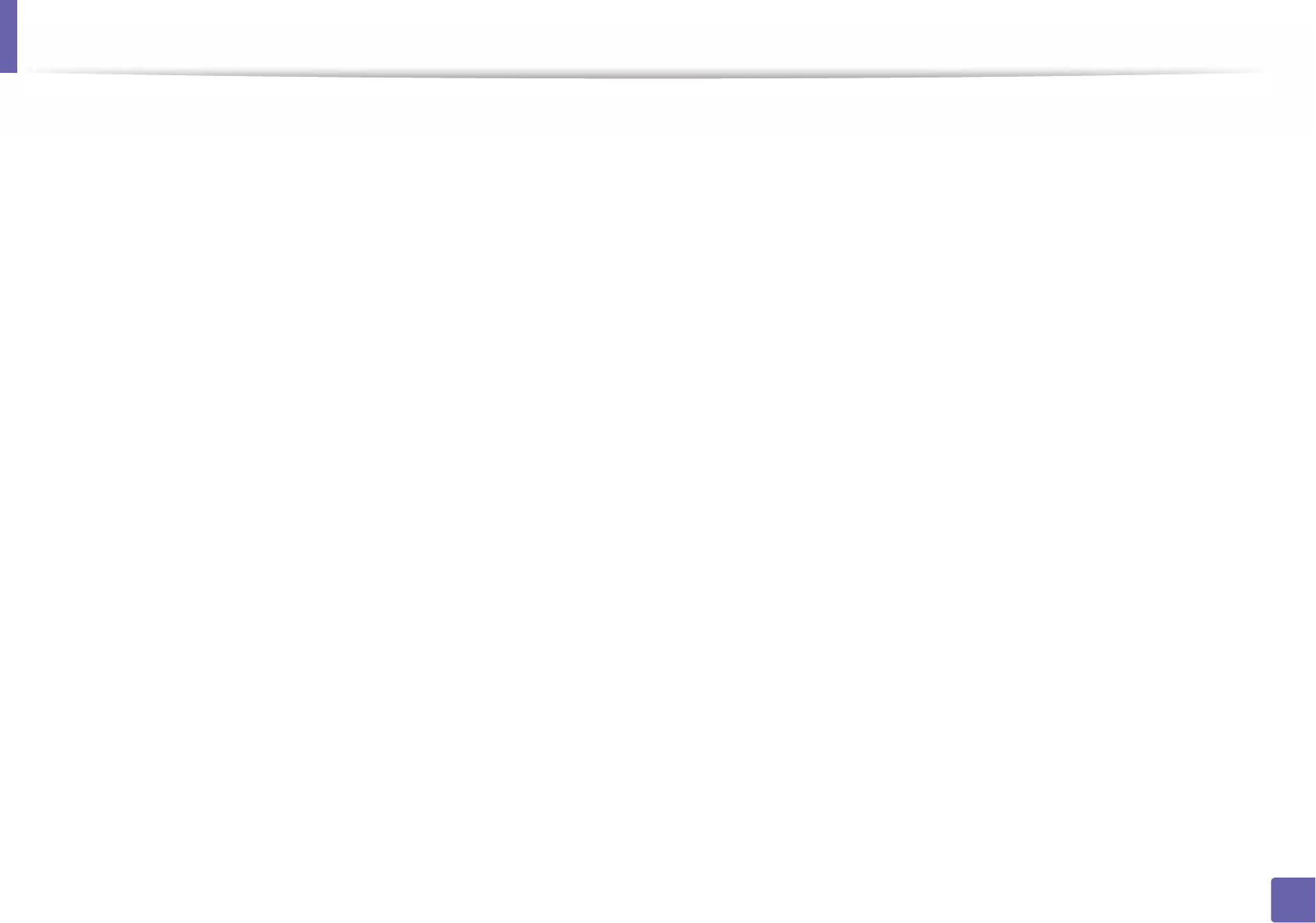
185
2. Using a Network-Connected Machine
• This machine only supports IEEE 802.11 b/g/n and Wi-Fi. Other wireless communication types (e.g., Bluetooth) are not supported.
• When using the ad hoc mode, in operating systems such as Windows Vista,
you might need to set the wireless connection setting every time you use
the wireless machine.
• You cannot use infrastructure mode and ad hoc mode at the same time for
Samsung wireless network machines.
• The machine is within the range of the wireless network.
• The machine is located away from obstacles that could block the wireless
signal.
Remove any large metal objects between the access point (or wireless
router) and the machine.
Make sure the machine and wireless access point (or wireless router) are not
separated by poles, walls, or support columns containing metal or concrete.
• The machine is located away from other electronic devices that may
interfere with the wireless signal.
Many devices can interfere with the wireless signal, including a microwave
oven and some Bluetooth devices.
• Whenever the configuration of your access point (or wireless router)
changes, you must do the device’s wireless network setup again.
• The maximum number of device that can be connected via Wi-Fi Direct is 3.
• If Wi-Fi Direct is ON, this machine only supports IEEE 802.11 b/g.
• If the access point is set to work with the 802.11n standard only, it may not
connect to your machine.
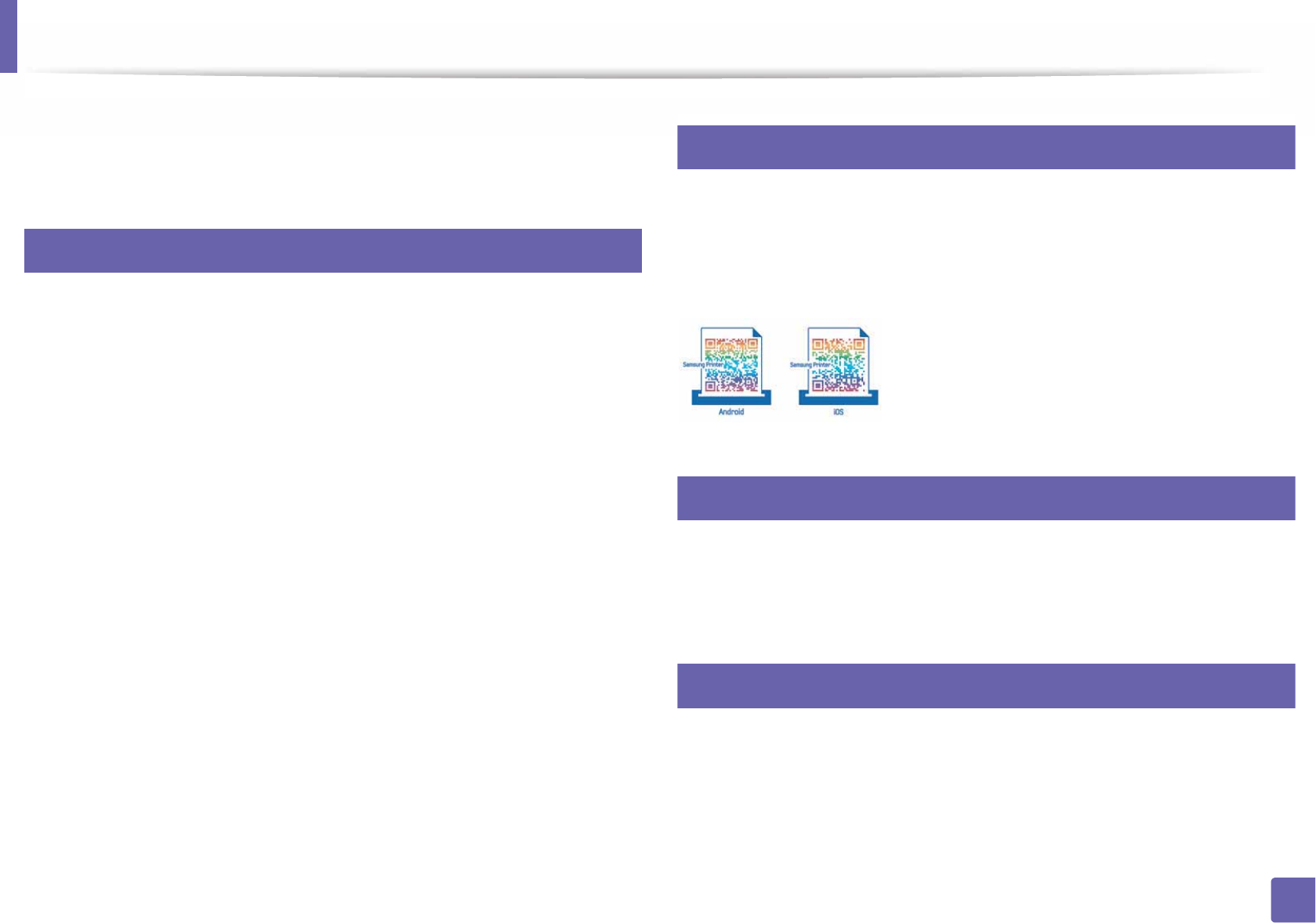
Samsung MobilePrint
186
2. Using a Network-Connected Machine
Samsung MobilePrint
22
What is Samsung MobilePrint?
Samsung MobilePrint is a free application that enables users to print photos,
documents, and web pages directly from your smartphone or tablet. Samsung
MobilePrint is not only compatible with your Android and iOS smart phones
but also with your iPod Touch and tablet PC. It connects your mobile device to a
network connected Samsung printer or to a wireless printer through a Wi-Fi
access point. Installing a new driver or configuring network settings isn’t
necessary – just simply install the Samsung MobilePrint application, and it will
automatically detect compatible Samsung printers. Besides printing photos,
web pages, and PDFs, scanning is also supported. If you have a Samsung
multifunction printer, scan any document into a JPG, PDF, or PNG format for
quick and easy viewing on your mobile device.
23
Downloading Samsung MobilePrint
To download Samsung MobilePrint, go to the application store (Samsung
Apps, Play Store, App Store) on your mobile device, and just search for
“Samsung MobilePrint.” You can also visit iTunes for Apple devices on your
computer.
24
Supported Mobile OS
• Android OS 2.1 or higher
• iOS 4.0 or higher
25
Supported devices
•iOS 4.0 or higher: iPod Touch, iPhone, iPad
•Android 2.1 or higher: Galaxy S series, Galaxy Note series, Galaxy Tab series,
Galaxy Camera series, and Android mobile device
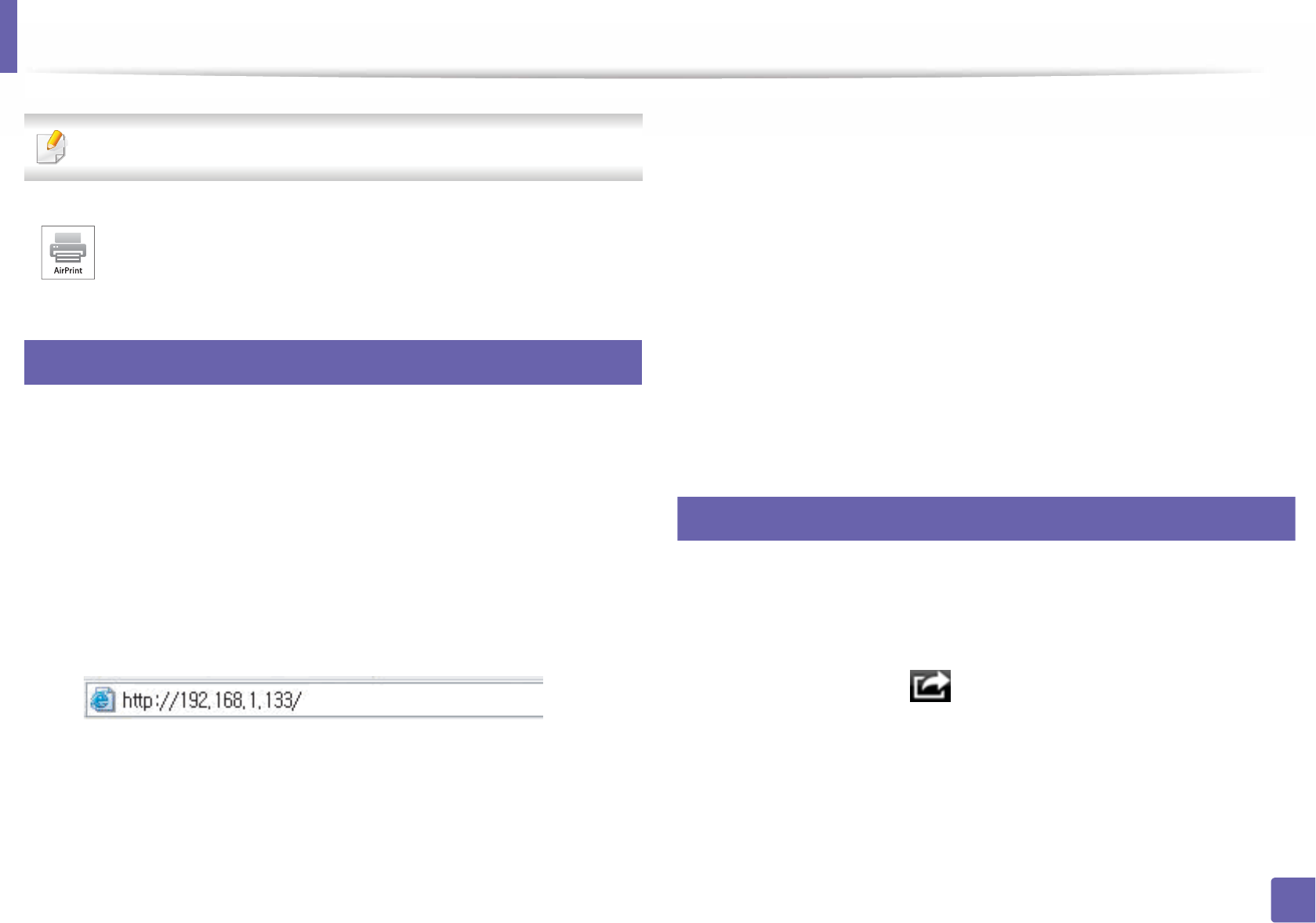
187
2. Using a Network-Connected Machine
AirPrint
Network model only (see "Features by models" on page 8).
26
Setting up AirPrint
Bonjour(mDNS) and IPP protocols are required on your machine to use the
AirPrint feature. You can enable the AirPrint feature by one of the following
methods.
1Check whether the machine is connected to the network.
2 Start a web browser such as Internet Explorer, Safari, or Firefox and enter
your machine’s new IP address in the browser window.
For example,
3 Click Login in the upper right of the SyncThru™ Web Service website.
4 Type in the ID and Password, then click Login. If it’s your first time
logging into SyncThru™ Web Service, type in the below default ID and
password. We recommend you to change the default password for
security reasons.
•ID: admin
•Password: sec00000
5 When the SyncThru™ Web Service window opens, click Settings >
Network Settings.
6 Click AirPrint .
You can enable the AirPrint.
27
Printing via AirPrint
For example, the iPad manual provides these instructions:
1Open your email, photo, web page, or document you want to print.
2 Touch the action icon( ).
3 Select your printer driver name and option menu to set up.
4 Touch Print button. Print it out.
AirPrint allows you to wirelessly print directly from an iPhone, iPad,
and iPod touch running the latest version of iOS.
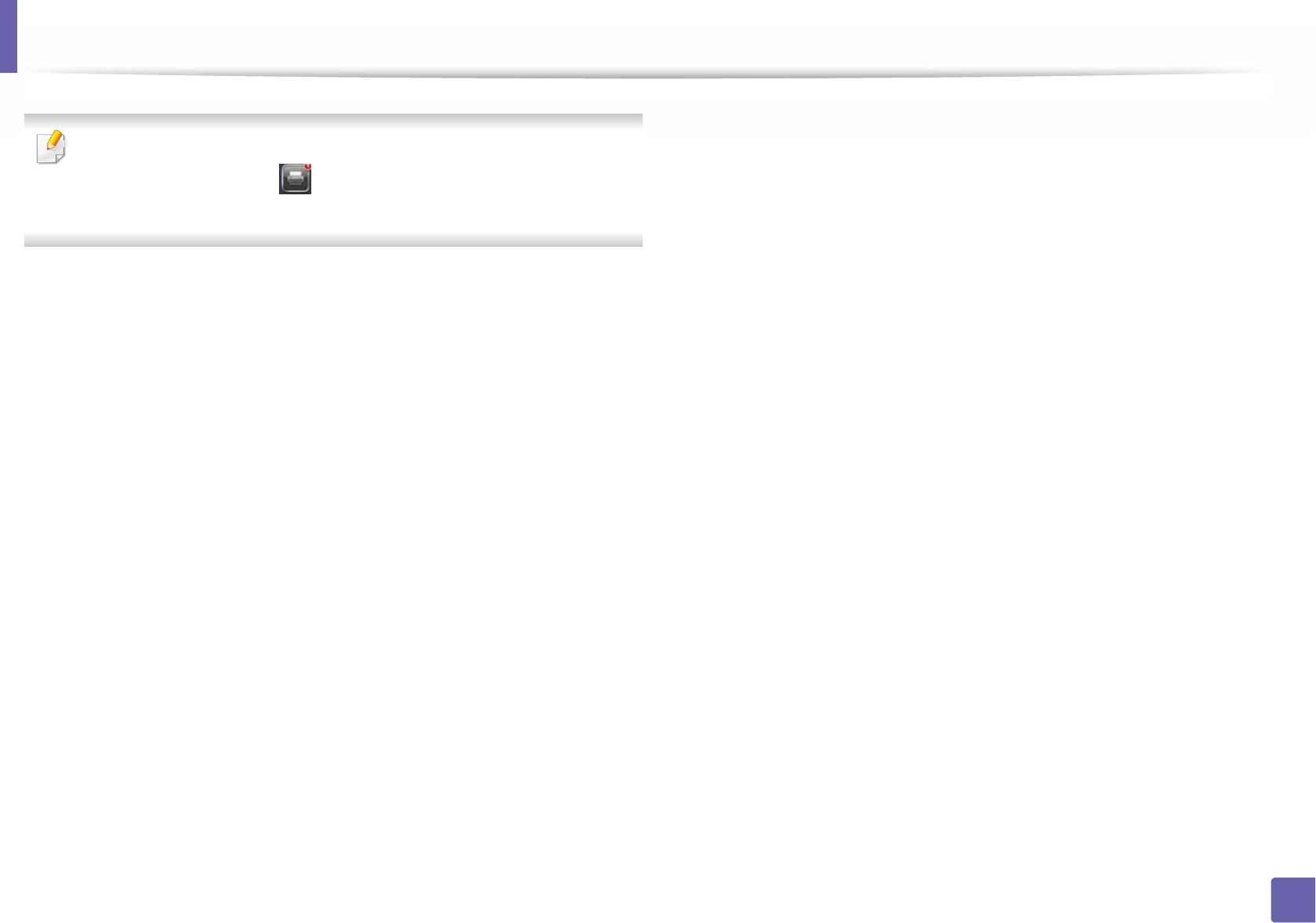
AirPrint
188
2. Using a Network-Connected Machine
Cancelling print job: To cancel the printing job or view the print summary,
click the print center icon ( ) in multitasking area. You can click cancel in
the print center.
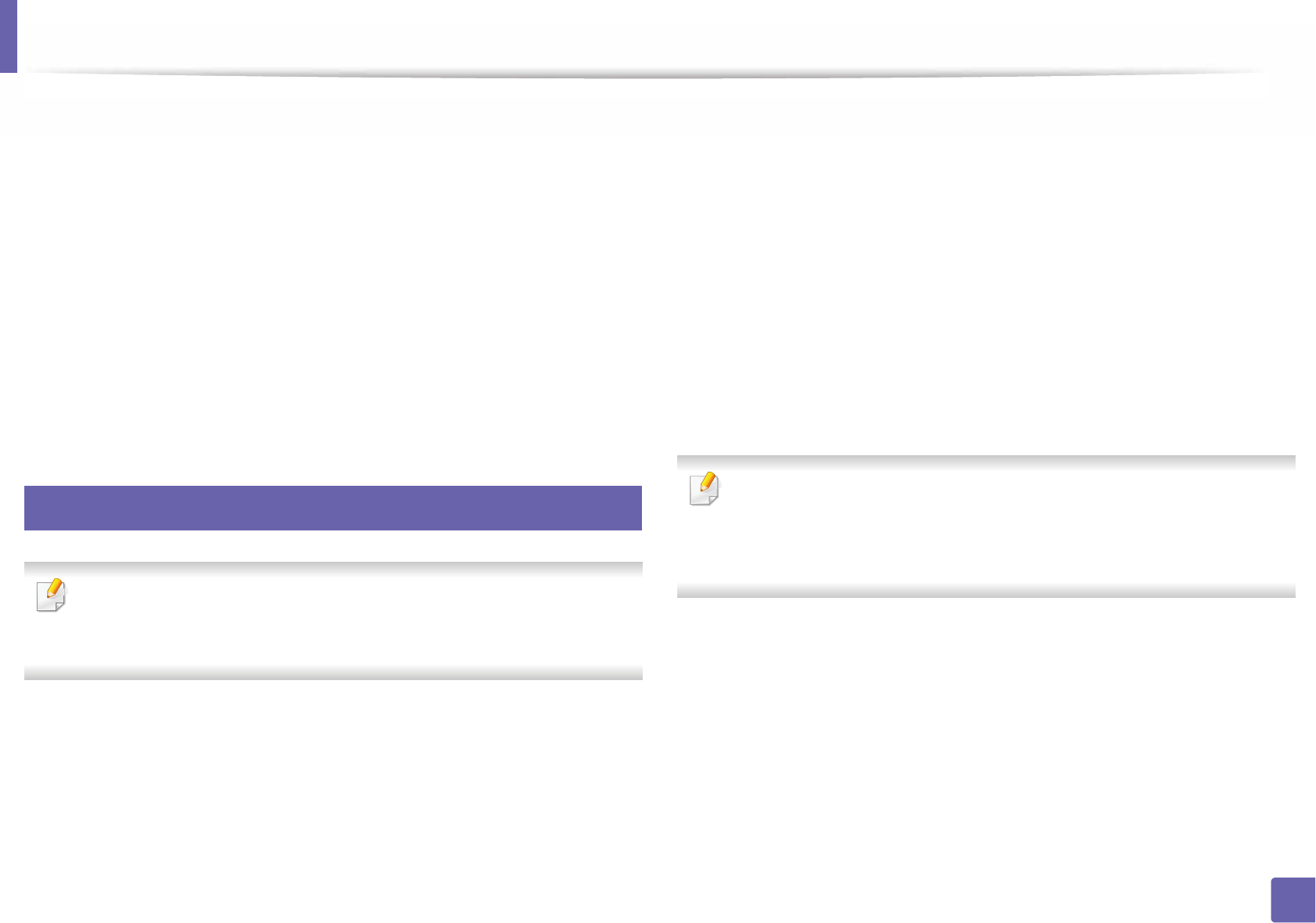
Google Cloud Print™
189
2. Using a Network-Connected Machine
Google Cloud Print™
Google Cloud Print™ is a service that allows you to print to a printer using your
smart phone, tabletS or any other web-connected devices. Just register your
Google account with the printer, and you are ready to use the Google Cloud
Print™ service. You can print your document or email with Chrome OS, Chrome
browser, or a Gmail™/ Google Docs™ application on your mobile device, so you
don’t need to install the printer driver on the mobile device.GRefer to the Google
website (http://www.google.com/cloudprint/learn/ or http://
support.google.com/cloudprint) for more information about Google Cloud
Print™.
28
Registering your Google account to the printer
• Make sure the printer machine is turned on and connected to a wired or
wireless network that has access to the Internet.
•You should create your Google account in the advance.
1Open the Chrome browser.
2 Visit www.google.com.
3 Sign in to the Google website with your Gmail™ address.
4 Enter your printer’s IP address in the address field and press the Enter key
or click Go.
5 Click Login in the upper right corner of the SyncThru™ Web Service
website.
6 If it’s your first time logging into SyncThru™ Web Service you need to
log-in as an administrator. Type in the below default ID and Password.
We recommend you to change the default password for security
reasons.
•ID: admin
•Password: sec00000
If the network environment is using a proxy server, you need to configure
the proxy’s IP and port number from Settings > Network Settings >
Google Cloud PrintGeGProxy Setting. Contact your network service
provider or network administrator for more information.
7 When the SyncThru™ Web Service window opens, click Settings >
Network Settings > Google Cloud Print.
8 Enter your printer’s name and description.
9 Click Register.
The confirmation pop-up window appears.
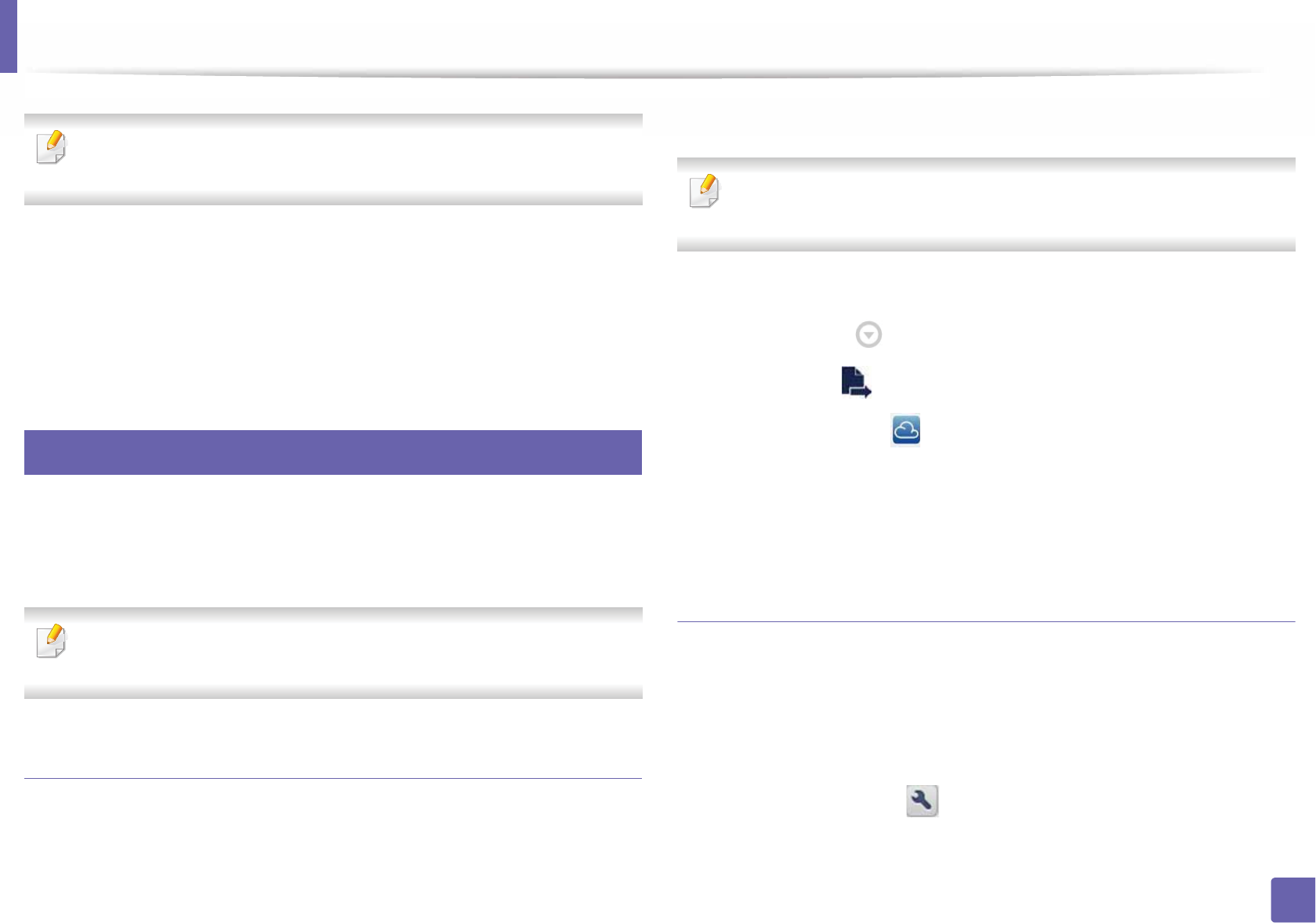
Google Cloud Print™
190
2. Using a Network-Connected Machine
If you set the browser to block pop-ups, the confirmation window will not
appear. Allow the site to show pop-ups.
10 Click Finish printer registration.
11 Click Manage your printers.
Now your printer is registered with Google Cloud Print™ service.
Google Cloud Print™-ready devices will appear in the list.
29
Printing with Google Cloud Print™
The printing procedure varies depending on the application or the device you
are using.GYou can see the application list that supports Google Cloud Print™
service.
Make sure the printer is turned on and connected to a wired or wireless
network that has access to the Internet.
Printing from an application on mobile device
The following steps are an example of using the Google Docs™ app from
Android mobile phone.
1Install the Cloud Print application on your mobile device.
If you do not have the application, download it from the application storeG
such as Android Market or App Store.
2 Access the Google Docs™ application from your mobile device.
3 Tap the option button of the document that you want to print.
4 Tap the send button.
5 Tap the Cloud Print button.
6 Set the printing options if you want.
7 Tap Click here to Print.
Printing from the Chrome browser
The following steps are an example of using the Chrome browser.
1Run Chrome.
2 Open the document or email that you want to print.
3 Click the wrench icon in the browser’s top right corner.
4 Click Print. A new tab for printing appears.
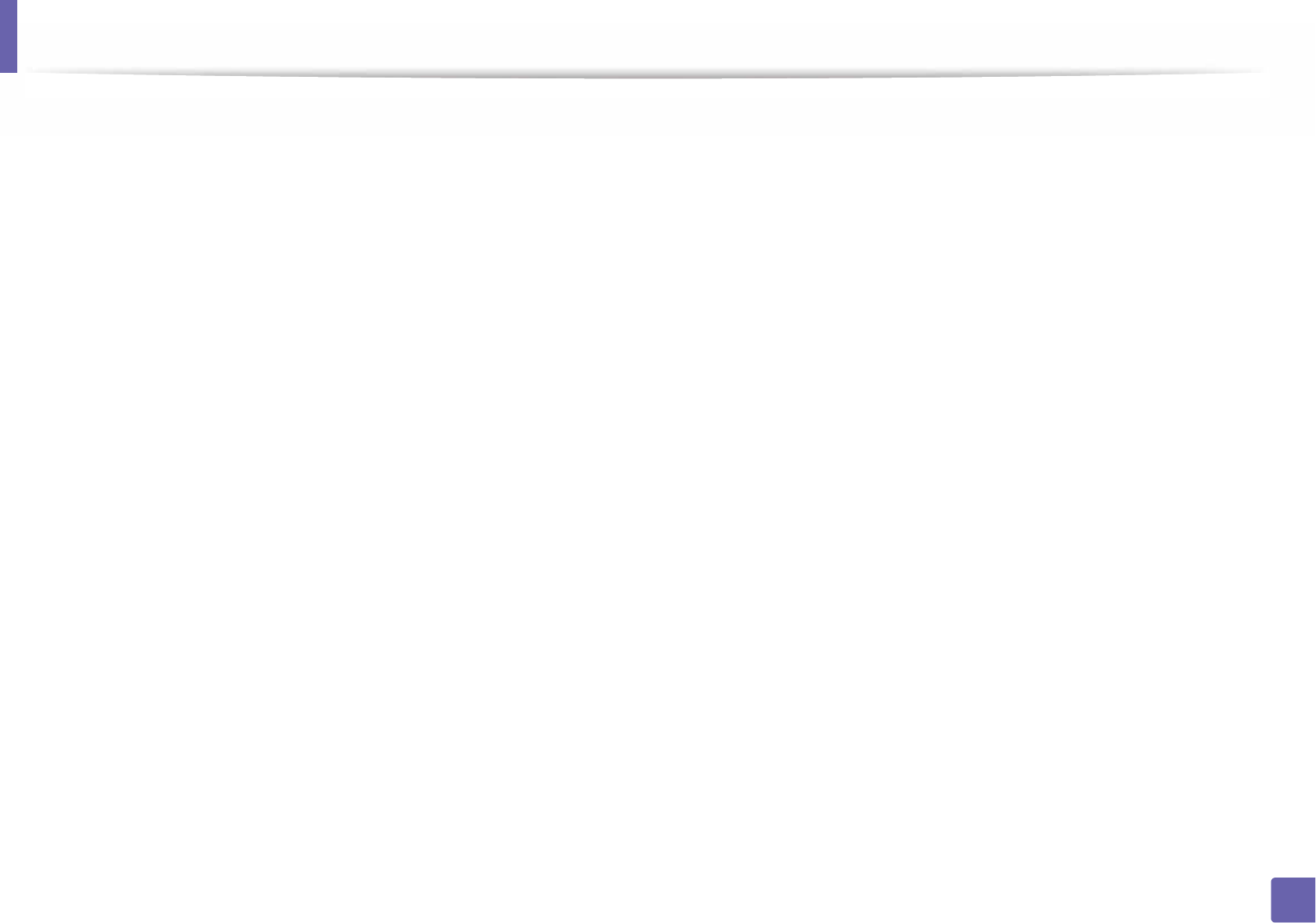
Google Cloud Print™
191
2. Using a Network-Connected Machine
5 Select Print with Google Cloud Print.
6 Click the Print button.
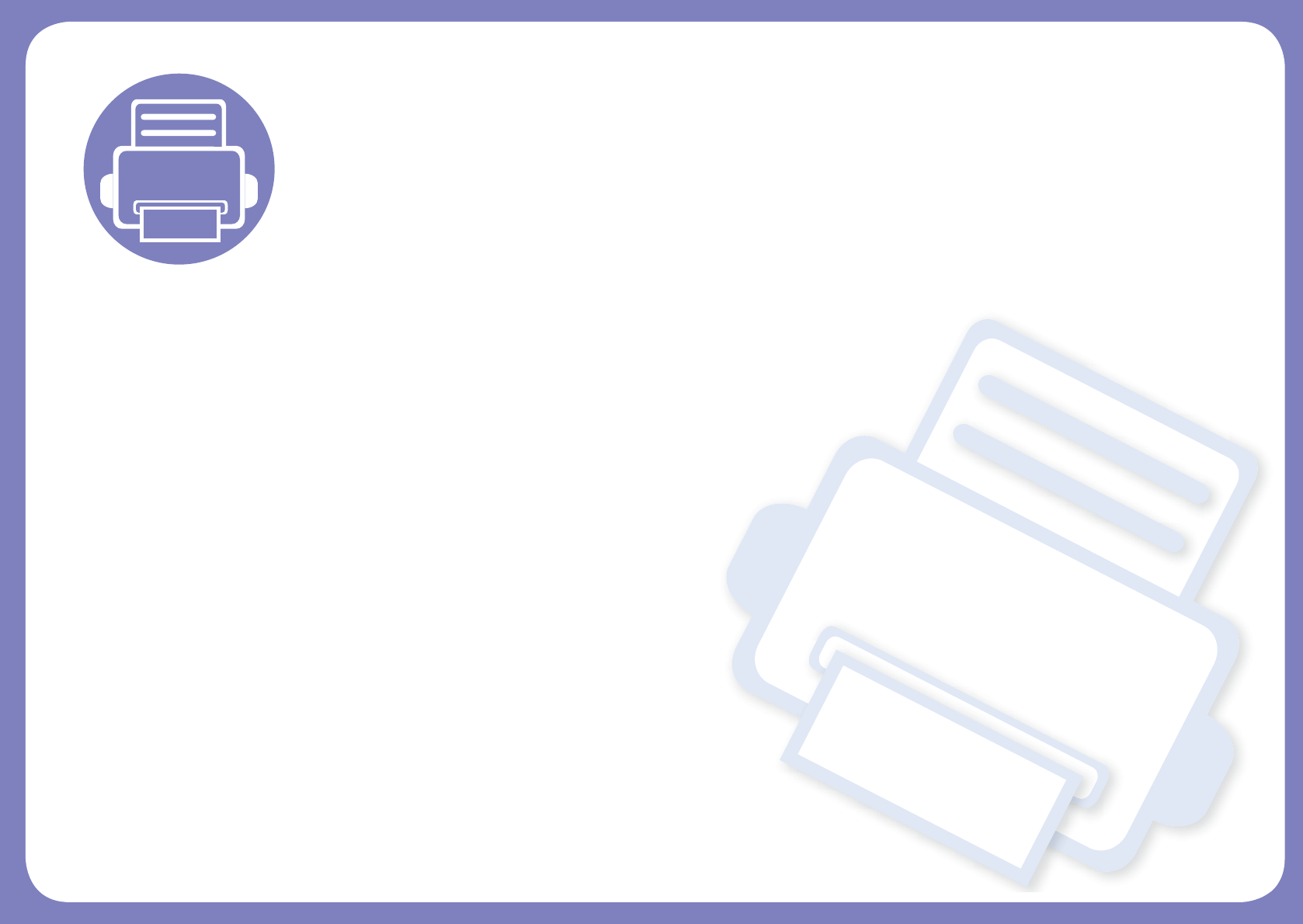
3. Useful Setting Menus
This chapter explains how to browse the current status of your machine, and the method of setting for advanced
machine setup.
• Before you begin reading a chapter 193
• Information 194
• Layout 195
• Paper 197
• Graphic 198
• System Setup 199
• Emulation 202
• Network 203
• Job Management 205
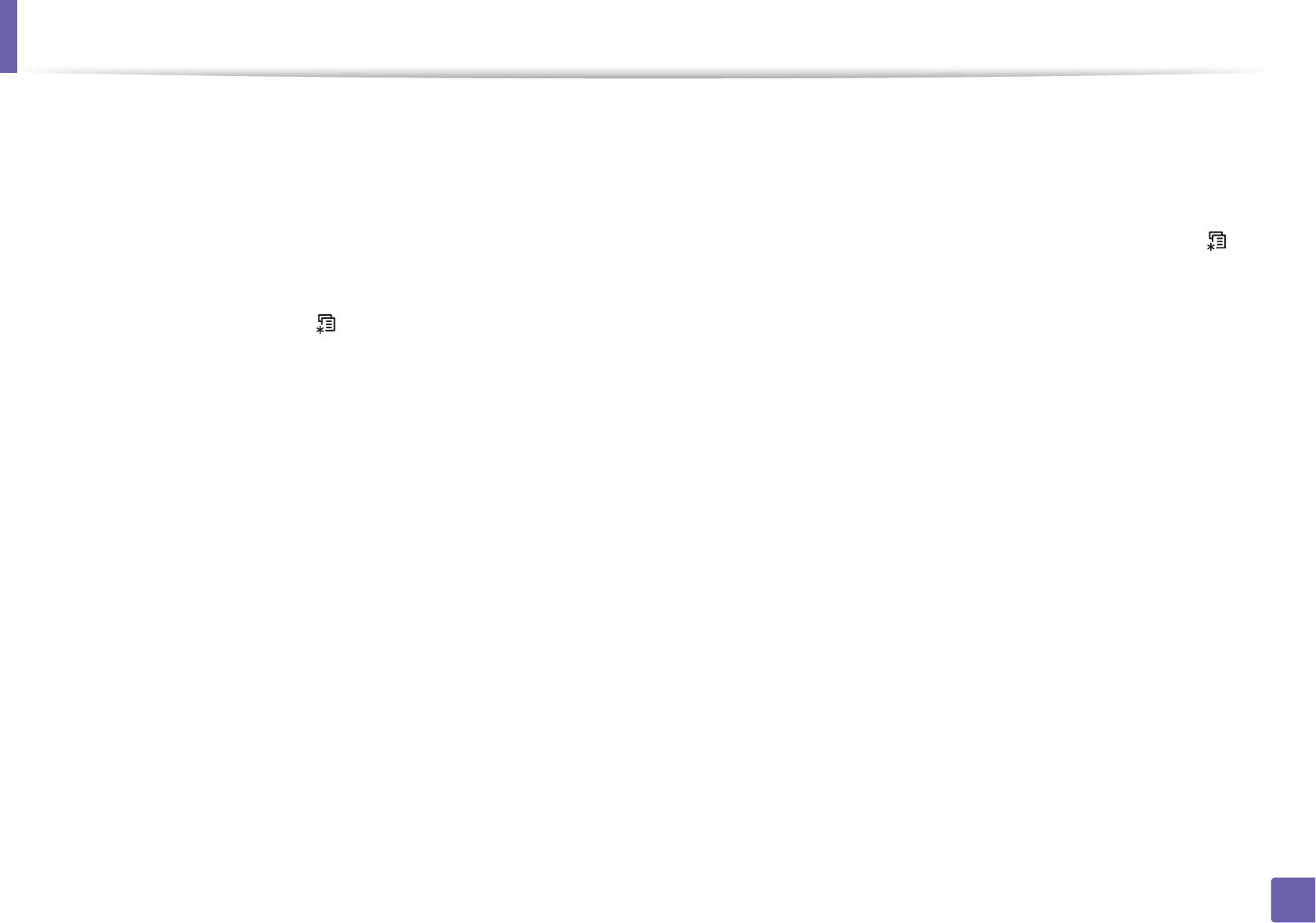
193
3. Useful Setting Menus
Before you begin reading a chapter
This chapter explains all the features available for this series' models to help users easily understand the features.
You can check the features available for each model in the Basic Guide (see "Menu overview" on page 31).
The following are tips for using this chapter
• The control panel provides access to various menus to set up the machine or use the machine’s functions. These menus can be accessed by pressing (Menu).
• Some menus may not appear on the display depending on options or models. If so, it is not applicable to your machine.
• For models that do not have the (Menu) on the control panel, this feature is not applicable (see "Control panel overview" on page 23).
• Some menu names may differ from your machine depending on its options or the models.
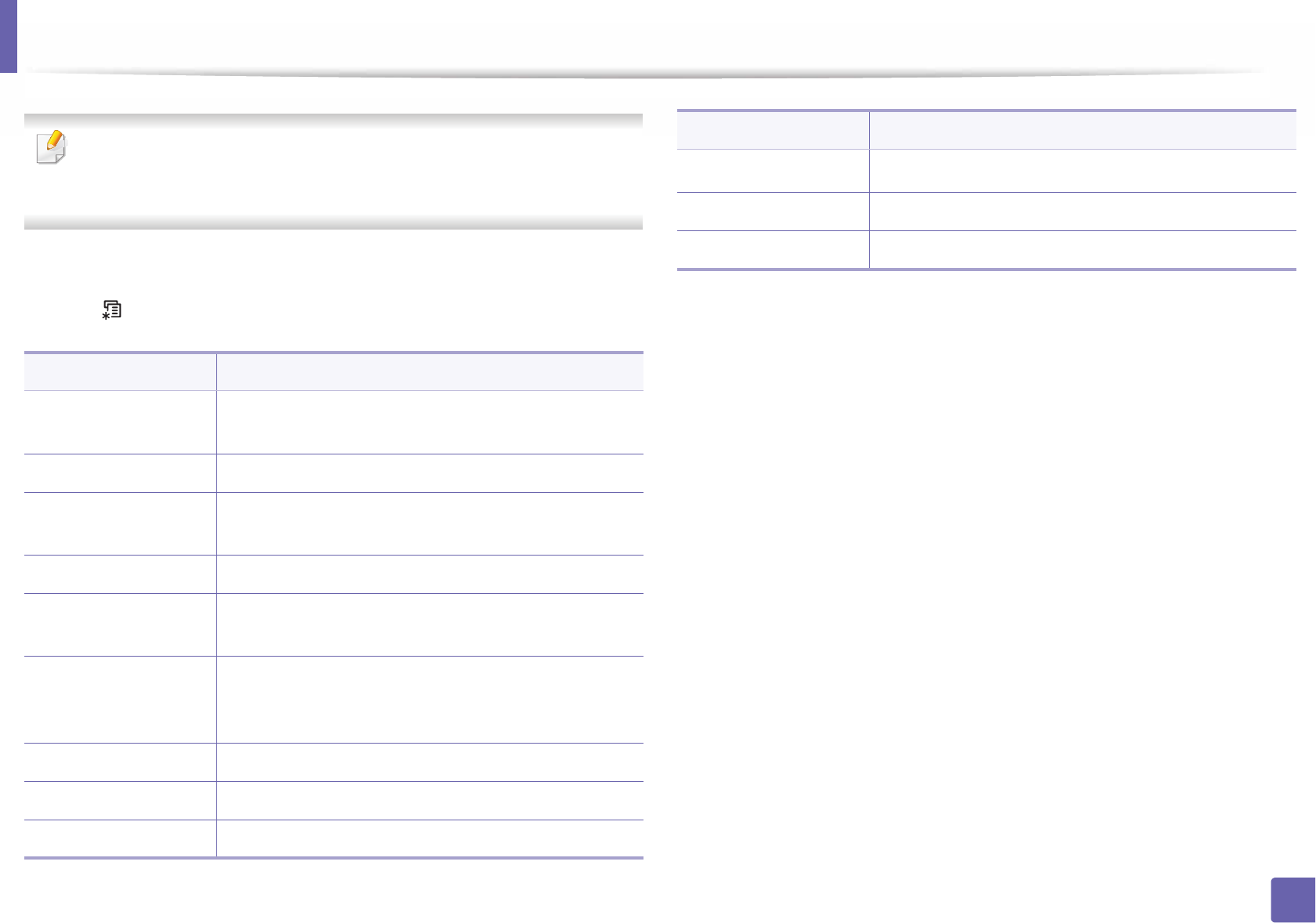
194
3. Useful Setting Menus
Information
Some menus may not appear in the display depending on options or
models. If so, it is not applicable to your machine (see "Menu overview" on
page 31).
To change the menu options:
• Press (Menu) > Information on the control panel.
Item Description
Menu Map Prints the menu map which shows the layout and
current settings of this machine.
Configuration Prints a report on the machine's overall configuration.
Demo Page Prints the demo page to check whether your machine is
printing properly or not.
Supplies Info. Prints supplies’ information page.
Usage Counter Prints a usage page. The usage page contains the total
number of pages printed.
Account
This is only available when Job Accounting is enabled
from the SyncThru™ Web Admin Service. You can print
a report of printout counts for each user.
PCL Font Prints the PCL font list.
PS Font Prints the PS font list.
EPSON Font Prints the EPSON font list.
KSC5843 FontaPrints the KSC5843 font list.
KSC5895 Font Prints the KSC5895 font list.
KSSM Font Prints the KSSM font list.
a. This option may not be available depending on your country.
Item Description
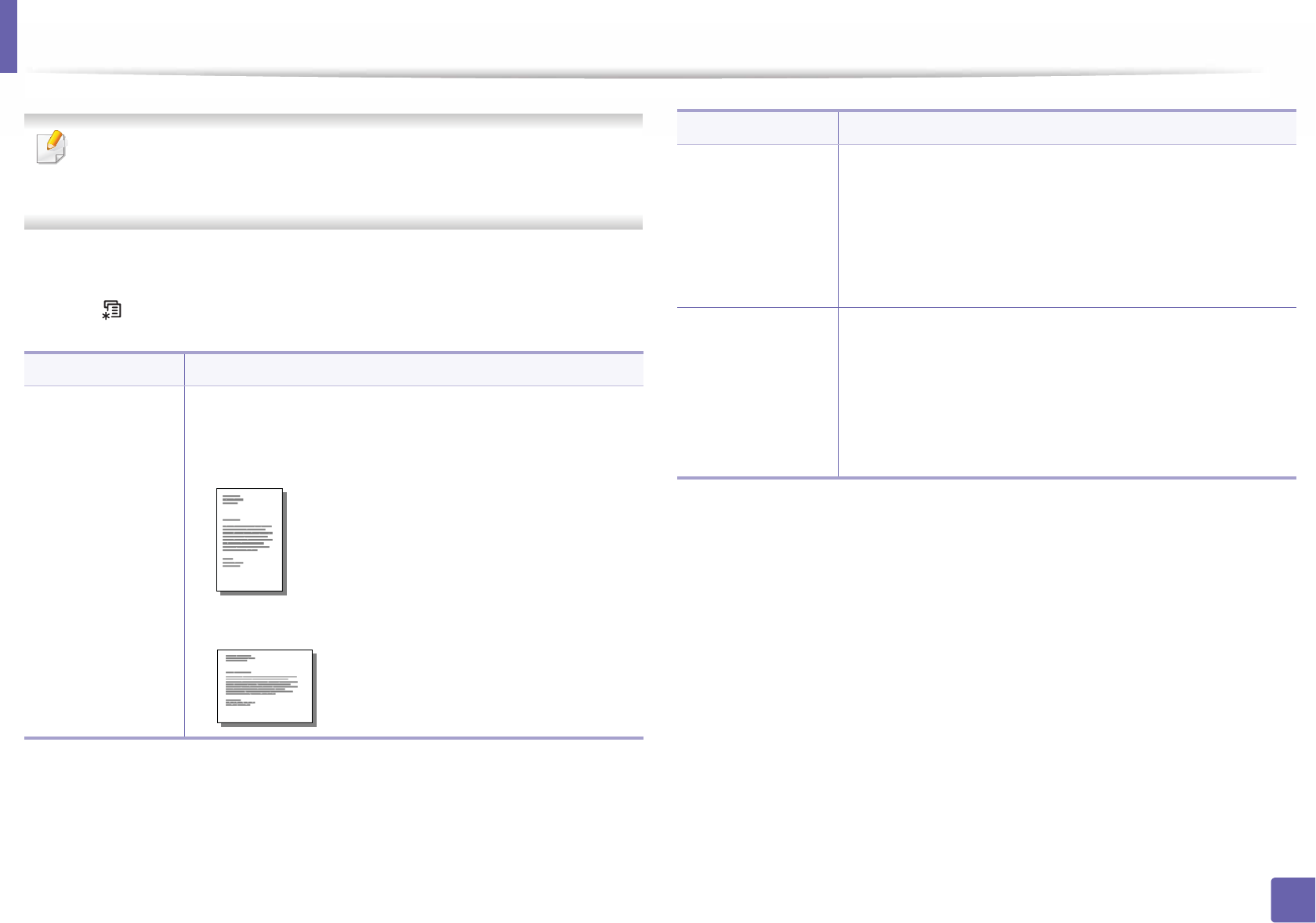
195
3. Useful Setting Menus
Layout
Some menus may not appear in the display depending on options or
models. If so, it is not applicable to your machine (see "Menu overview" on
page 31).
To change the menu options:
• Press (Menu) > Layout on the control panel.
Item Description
Orientation
Selects the direction in which information is printed on a
page.
•Portrait
•Landscape
Common Margin
•Simplex: Sets the margin for one-sided printing.
•Duplex: Sets the margin for double-sided printing.
•Binding: When printing on both sides of the paper, side
A's margin closest to the binding will be the same as side
B's margin closest to the binding. Likewise, the sides'
margins farthest from the binding will be the same.
Margin
•Common Margin: Sets the margin for each side of
paper.
•MP Tray: Sets the paper margins in multi-purpose tray.
•Tray X: Sets the paper margins for the paper trays.
•Emulation Mar.: Sets the paper margins for emulation
print page.
Item Description
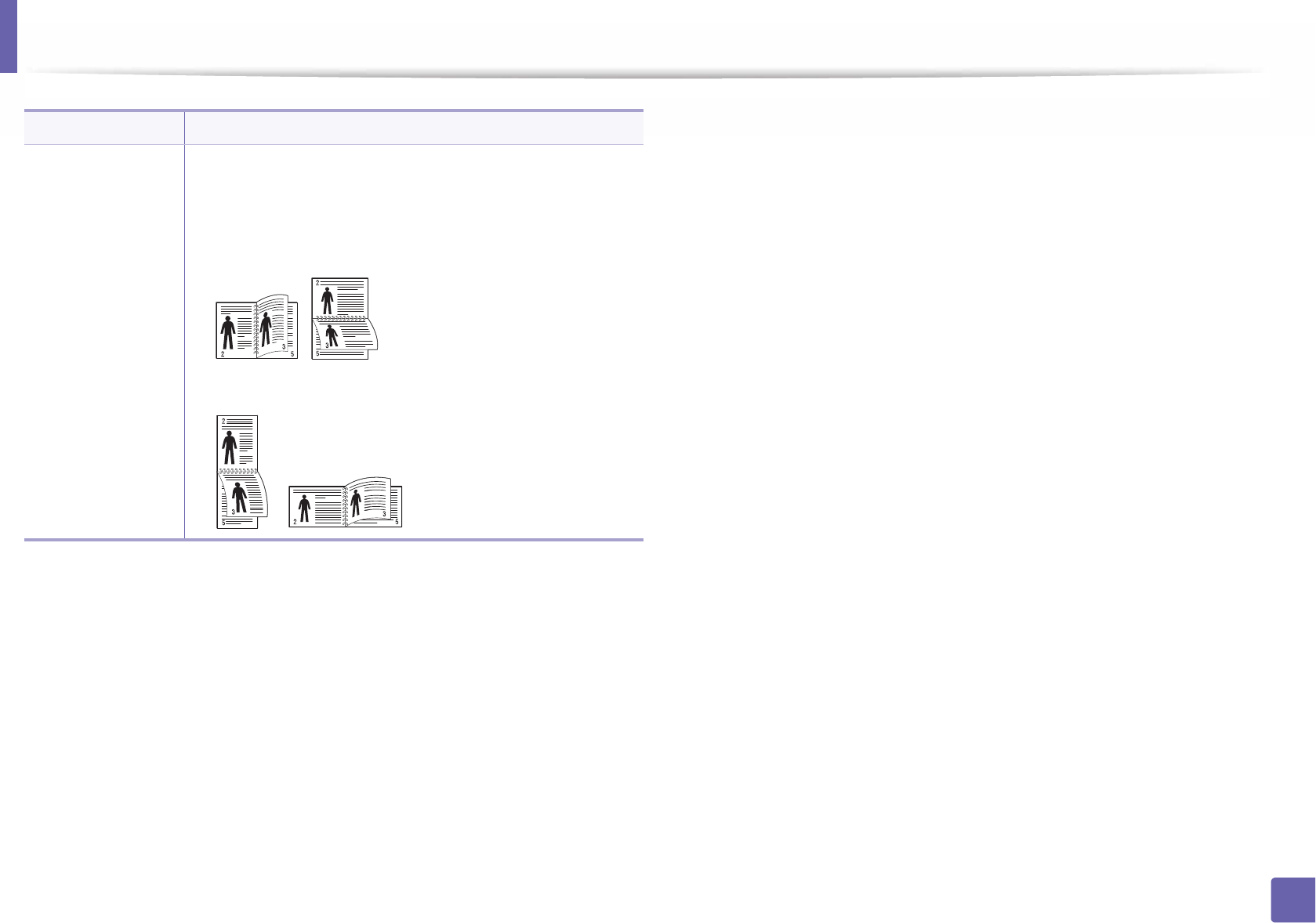
Layout
196
3. Useful Setting Menus
Duplex
To print on both sides of the paper, choose the binding
edge.
•Off: Disables this option.
•Long Edge
•Short Edge
Item Description
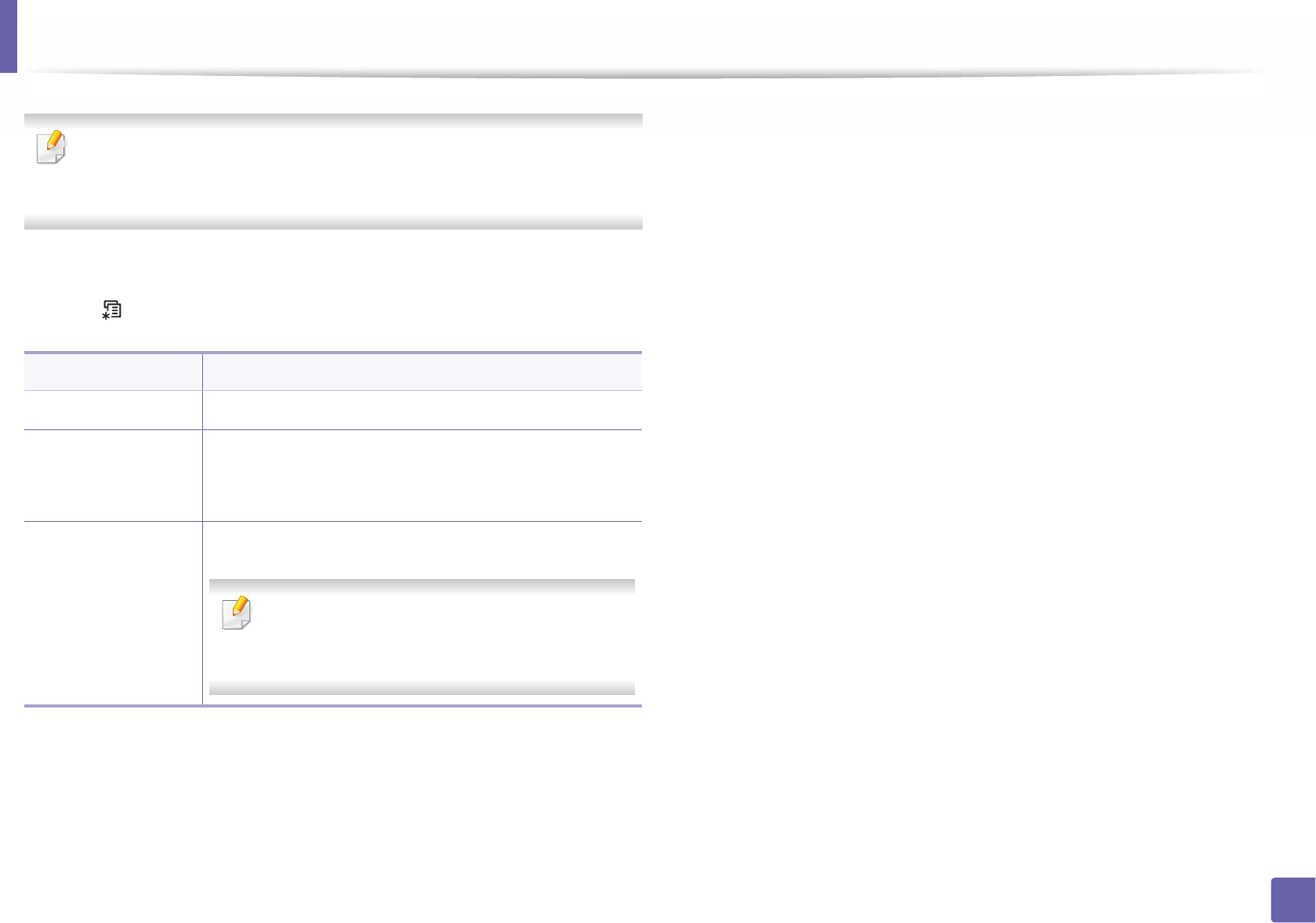
197
3. Useful Setting Menus
Paper
Some menus may not appear in the display depending on options or
models. If so, it is not applicable to your machine (see "Menu overview" on
page 31).
To change the menu options:
• Press (Menu) > Paper on the control panel.
Item Description
Copies Selects the number of copies.
MP Tray/ [Tray <x>]
•Paper Size: Selects the default paper size.
•Paper Type: Selects the paper type currently loaded
in the tray.
Paper Source
Sets the default paper tray to use.
Auto: You can set the machine to automatically
to the tray with the same sized paper when the
tray in use is empty.
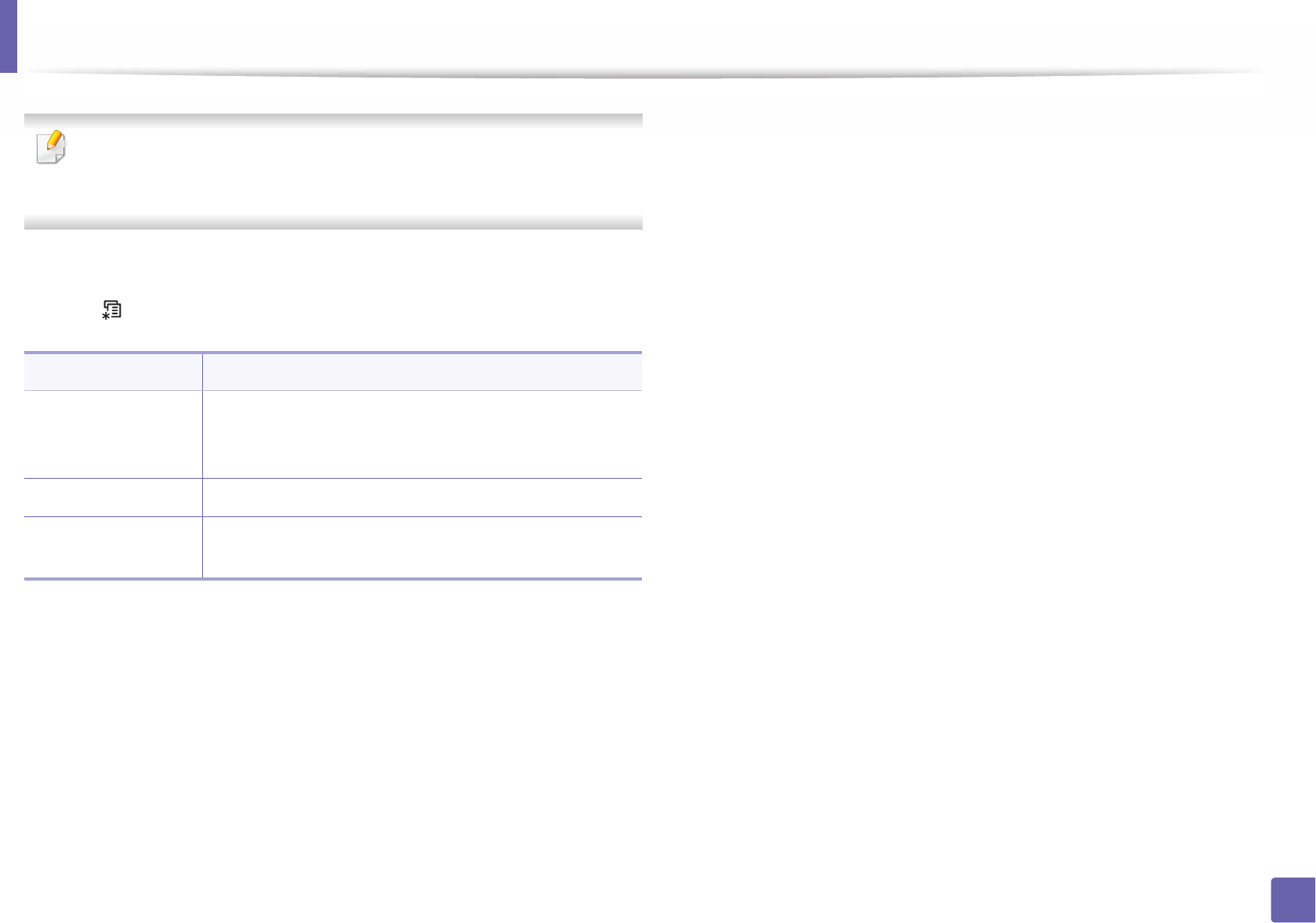
198
3. Useful Setting Menus
Graphic
Some menus may not appear in the display depending on options or
models. If so, it is not applicable to your machine (see "Menu overview" on
page 31).
To change the menu options:
• Press (Menu) > Graphic on the control panel.
Item Description
Resolution
Specifies the number of dots printed per inch (dpi). The
higher the setting, the sharper printed characters and
graphics.
Clear Text Prints text darker than on a normal document.
Auto CR Allows you to append the required carriage return to
each line feed, which is useful for Unix or DOS users.
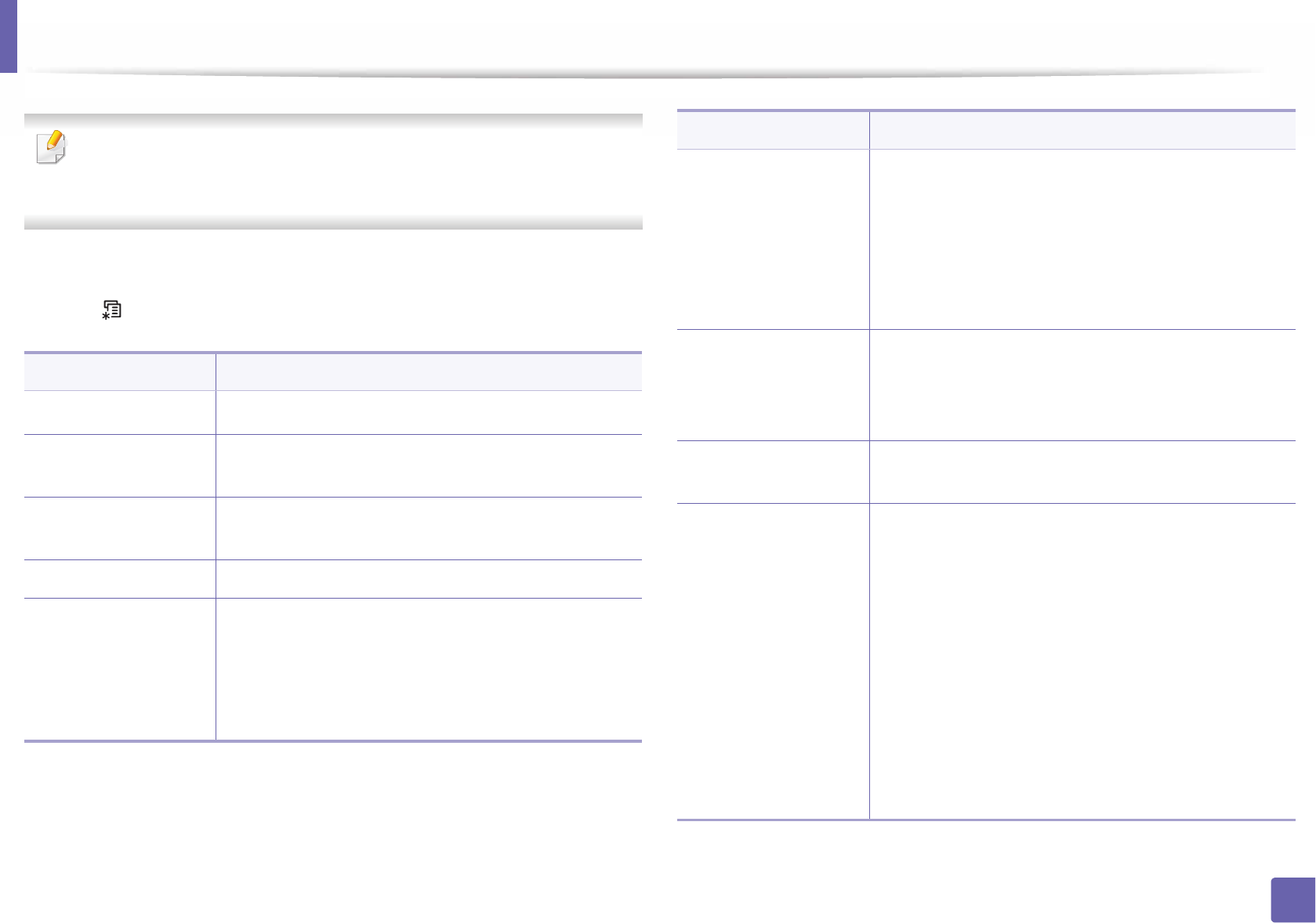
199
3. Useful Setting Menus
System Setup
Some menus may not appear in the display depending on options or
models. If so, it is not applicable to your machine (see "Menu overview" on
page 31).
To change the menu options:
• Press (Menu) > System Setup on the control panel.
Item Description
Date & TimeaSets the date and time.
Clock ModeaSelects the format for displaying time between 12
hours and 24 hours.
Language Sets the language of the text that appears on the
control panel display.
Default Paper You can set the default paper size to use.
Power Save
Sets how long the machine waits before going to
power save mode.
When the machine does not receive data for an
extended period of time, power consumption is
automatically lowered.
Wakeup Event
When this option is On, you can wake up the machine
from the power saving mode with the following
actions:
• Loading paper in a tray.
• Opening or closing the front cover.
• Pulling a tray out or pushing a tray in.
Job Timeout
When there is no input for a certain period of time, the
machine cancels the current job. You can set the
amount of time the machine will wait before canceling
the job.
Altitude Adj. Optimize print quality according to the machine’s
altitude ("Altitude adjustment" on page 208).
Auto Continue
Determine whether or not the machine continues
printing when it detects the paper does not match the
paper settings.
•0 Sec: This option allows you to continue printing
when the paper size you have set is mismatched
with the paper in the tray.
•30 Sec: If a paper mismatch occurs, an error message
will display. The machine waits for about 30 second,
then automatically clear the message and continue
printing.
•Off: If a paper mismatch occurs, the machine waits
until you insert the correct paper.
Item Description
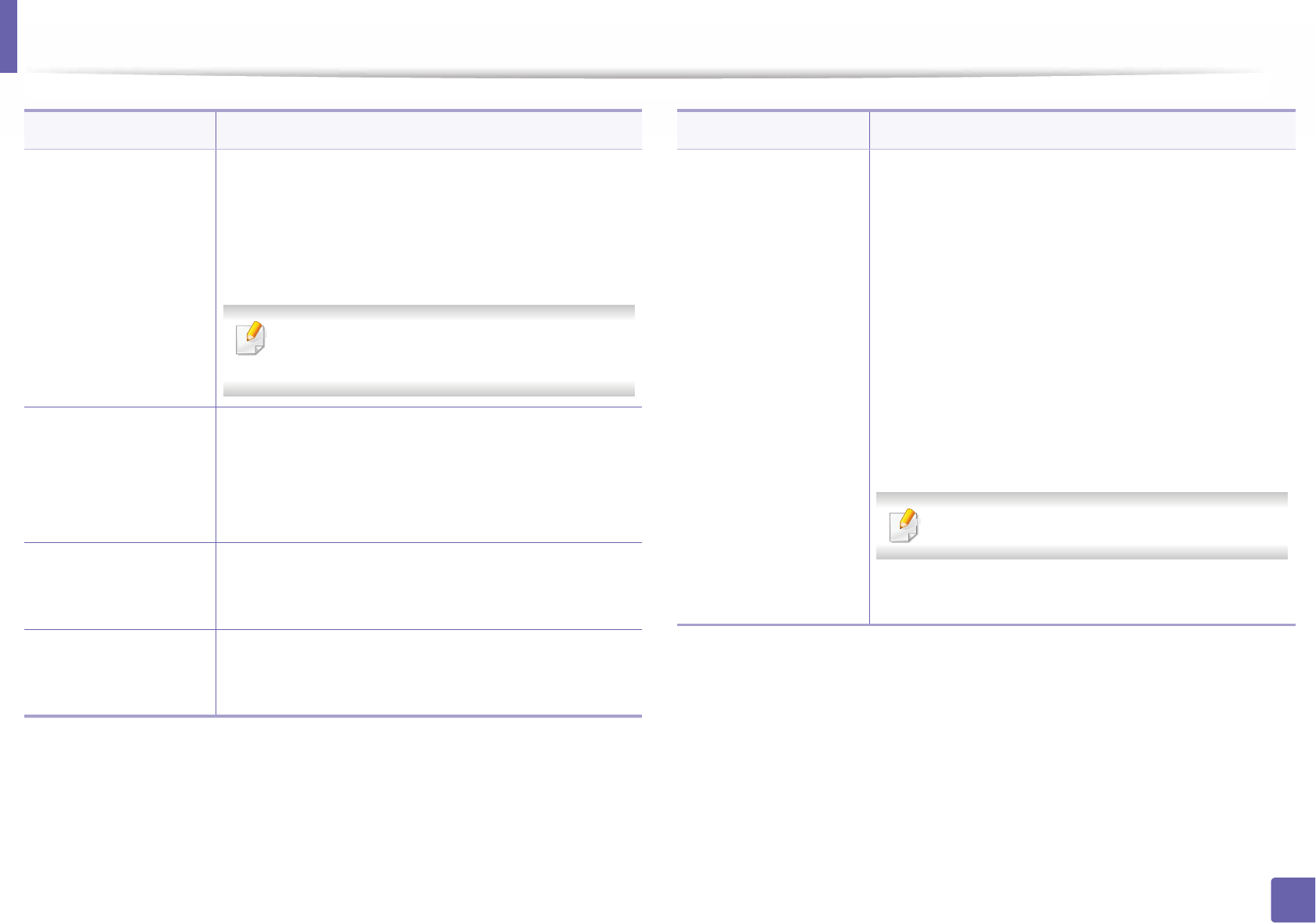
System Setup
200
3. Useful Setting Menus
Auto Tray Swi.
Determine whether or not the machine continues
printing when it detects the paper does not match. For
example, if both tray 1 and tray 2 are filled with the
same size paper, the machine automatically prints from
tray 2 after the tray 1 runs out of paper.
This option does not appear if you selected
Auto for Paper Source from printer driver.
Paper Substit
U
Automatically substitutes the printer driver’s paper size
to prevent the paper mismatch between Letter and A4.
For example, if you have A4 paper in the tray but you
set the paper size to Letter in the printer driver, the
machine prints on A4 paper and vice versa.
Tray Protect.
Decides to use or not use the Auto Tray Swi. feature. If
you set tray 1 to on, for example, then tray 1 is excluded
during tray switching.
SkipBlankPage
The printer detects the printing data from computer
whether a page is empty or not. You can set to print or
skip the blank page.
Item Description
Maintenance
•CLR Empty Msg.: This option appears only when
toner cartridge is empty.
•Supplies Life: Allows you to check how many pages
are printed and how much toner is left in the
cartridge.
•Image Mgr.: Allows you to adjust the density.
•TonerLow Alert: If toner in the cartridge has run
out, a message informing the user to change the
toner cartridge appears. You can set the option for
this message to appear or not.
•ImgU. Low Alertb: Allows you to set the alarm for
when the imaging unit is low.
M3325/M3825/M4025 series only.
•Ram Disk: Enables/disables RAM disk to manage
jobs.
Item Description
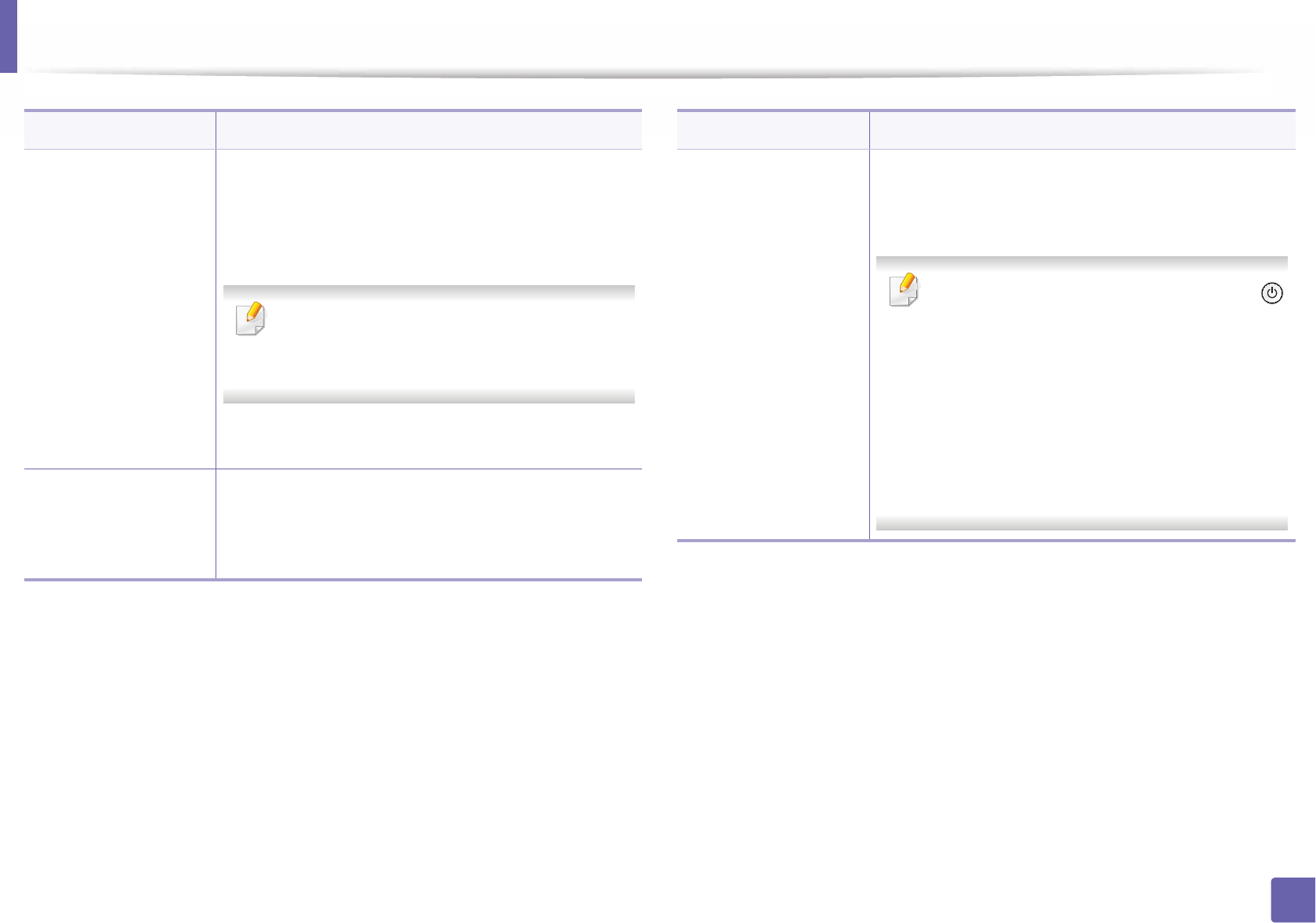
System Setup
201
3. Useful Setting Menus
Eco Settings
Allows you to save print resources and enables eco-
friendly printing (see "Eco printing" on page 51).
•Default Mode: Select whether to turn the Eco mode
on or off.
On
G
Force: Sets the Eco mode on. If a user wants
to turn the Eco mode off, the user needs to
enter the password.
•Change Temp.: Selects the eco template set from
the SyncThru™ Web Service.
Toner Save
Activating this mode extends the life of your toner
cartridge and reduces your cost per page beyond what
one would experience in the normal mode, but it
reduces print quality.
Item Description
Auto Power Off Turns power off automatically when the machine has
been in power save mode for the length of time set in
Auto Power Off > On > Timeout.
• To turn the machine on again, press the
(Power) button on the control panel (make
sure the main power switch is on).
• If you run the printer driver or Samsung Easy
Printer Manager, the time automatically
extends.
• While the machine is connected to the
network or working on a print job, Auto
Power Off feature doesn't work.
a. M382xDW only
b. M3325/M3825/M4025 series only.
Item Description
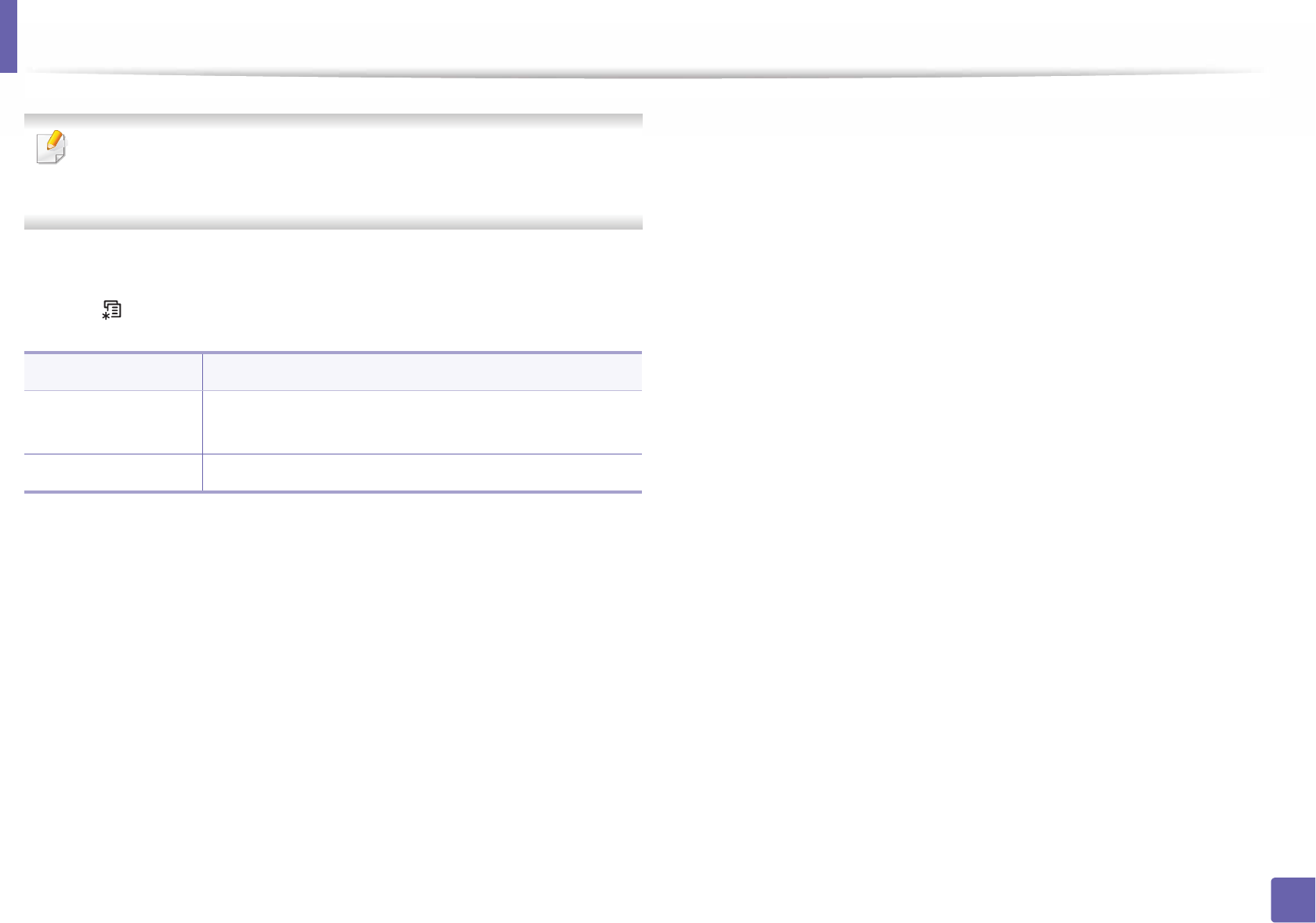
202
3. Useful Setting Menus
Emulation
Some menus may not appear in the display depending on options or
models. If so, it is not applicable to your machine (see "Menu overview" on
page 31).
To change the menu options:
• Press (Menu) > Emulation on the control panel.
Item Description
Emulation Type The machine language defines how the computer
communicates with the machine.
Setup Sets the detailed settings for the selected emulation type.
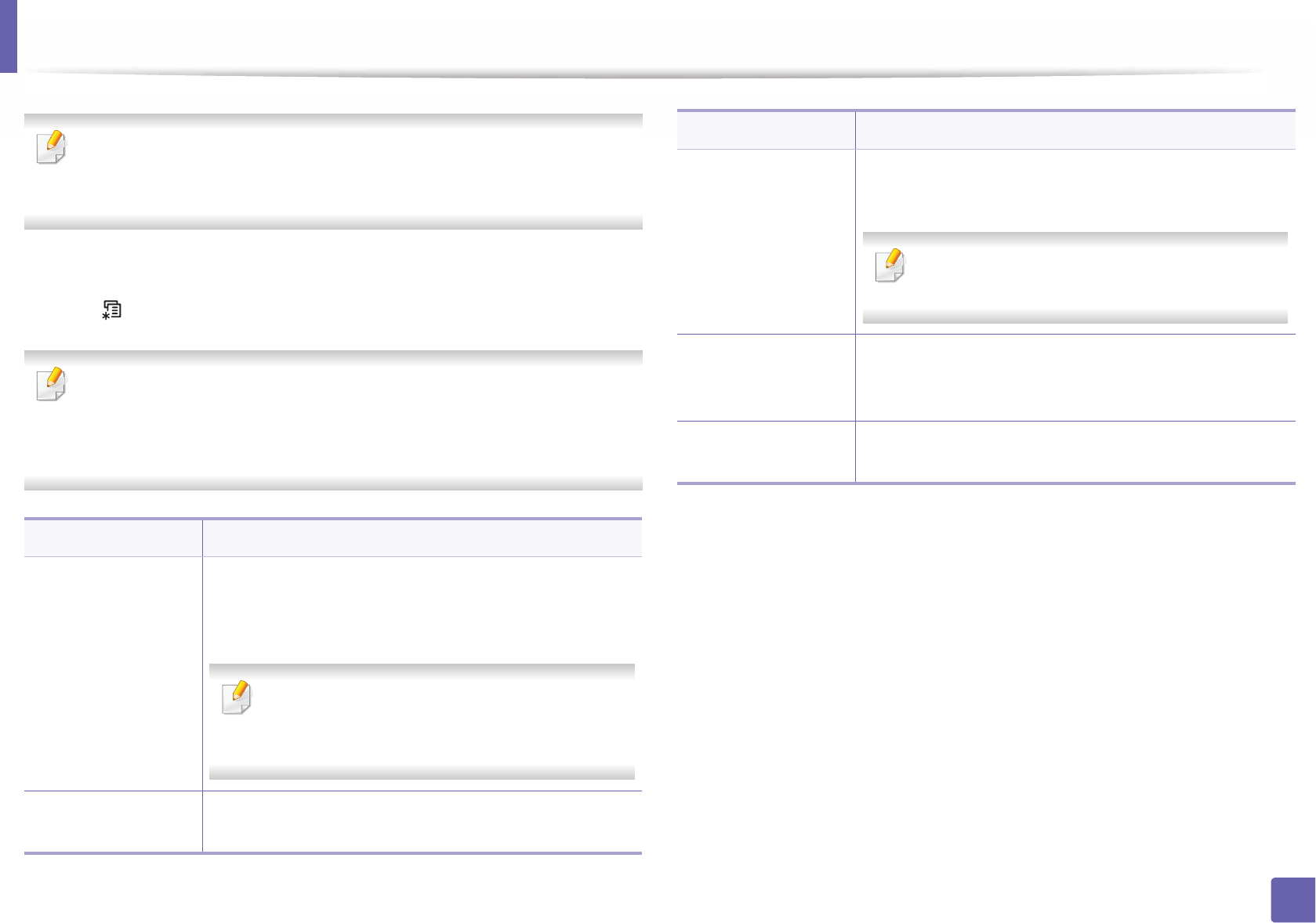
203
3. Useful Setting Menus
Network
Some menus may not appear in the display depending on options or
models. If so, it is not applicable to your machine (see "Menu overview" on
page 31).
To change the menu options:
• Press (Menu) > Network on the control panel.
You can also use this feature from the SyncThru™ Web Service. Open the
Web browser from your networked computer and type the IP address of
your machine. When SyncThru™ Web Service opens, click Settings >
Network Settings (see "Using SyncThru™ Web Service" on page 233).
Option Description
TCP/IP (IPv4)
Selects the appropriate protocol and configure
parameters to use the network environment (see "Setting
IP address" on page 138).
There are lots of parameters to be set. If you are
not sure, leave as is, or consult the network
administrator.
TCP/IP (IPv6) Selects this option to use the network environment
through IPv6 (see "IPv6 configuration" on page 151).
Ethernet
Configure the ethernet port and network transmission
speed.
Turn the power off and on after you change this
option.
802.1x
You can select the user authentication for network
communication. For detailed information consult the
network administrator.
Wi-Fi Select this option to use the wireless network (see
"Wireless network setup" on page 154).
Option Description
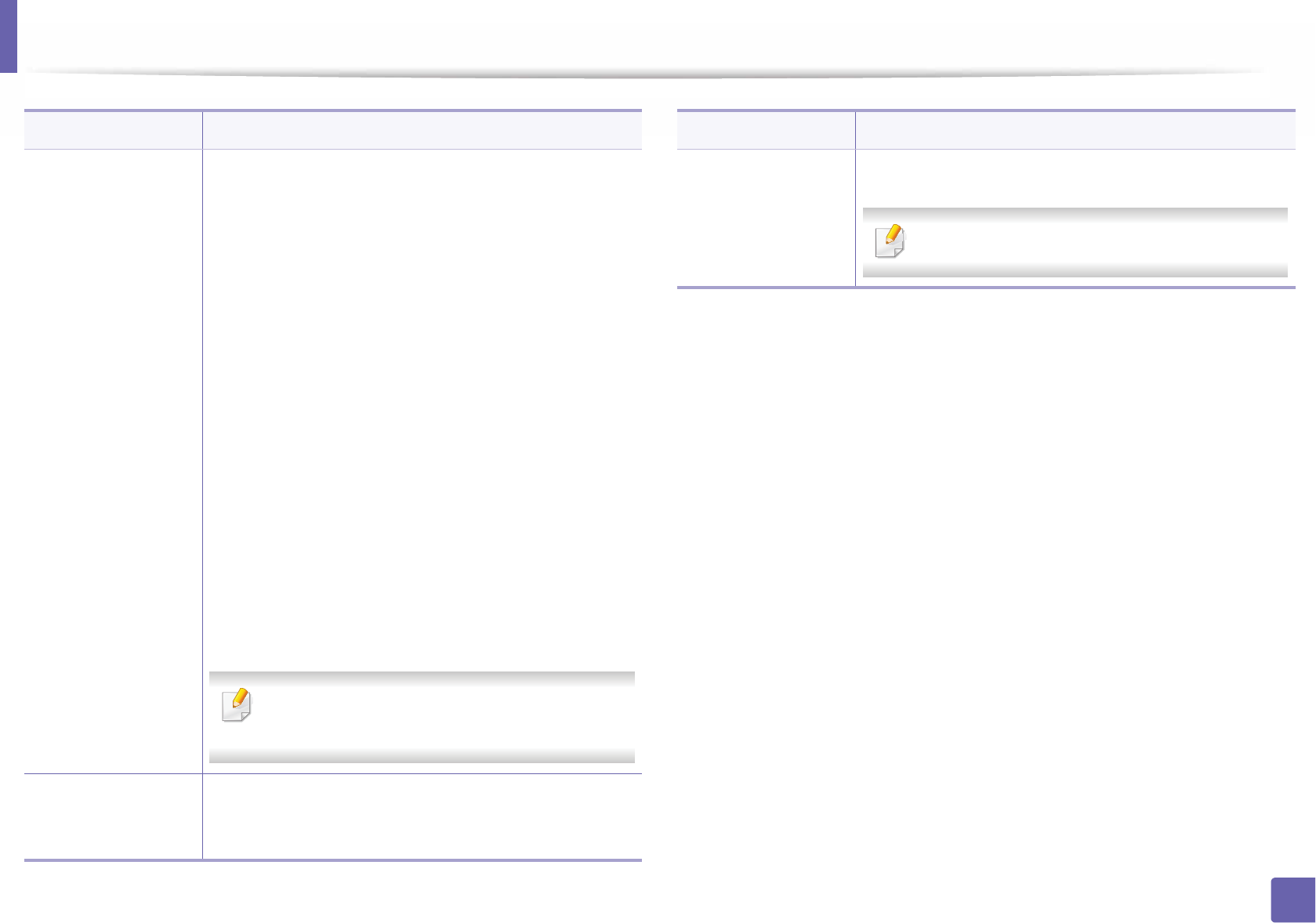
Network
204
3. Useful Setting Menus
Protocol Mgr.
You can activate or deactivate the following protocols.
•HTTP: You can sets whether to use SyncThru™ Web
Service or not.
•WINS: You can configure the WINS server.
WINS(Windows Internet Name Service) is used in the
Windows operating system.
•SNMP V1/V2: You have to enable this option to use
SNMP V1/V2 protocol. Administrator’s can use SNMP
to monitor and manage machines on the network.
•UPnP(SSDP): You have to enable this option to use
UPnP(SSDP) protocol.
•MDNS: You have to enable this option to use MDNS
(Multicast Domain Name System) protocol.
•SetIP: You have to enable this option to use SetIP
protocol.
•SLP: You can configure SLP (Service Location
Protocol) settings. This protocol allows host
applications to find services in a local area network
without prior configuration.
Turn the power off and on after you change this
option.
Network Conf.
This list shows information on your machine’s network
connection and configuration (see "Printing a network
configuration report" on page 138).
Option Description
Clear Setting
Reverts the network settings to the default values.
Turn the power off and onU
Option Description
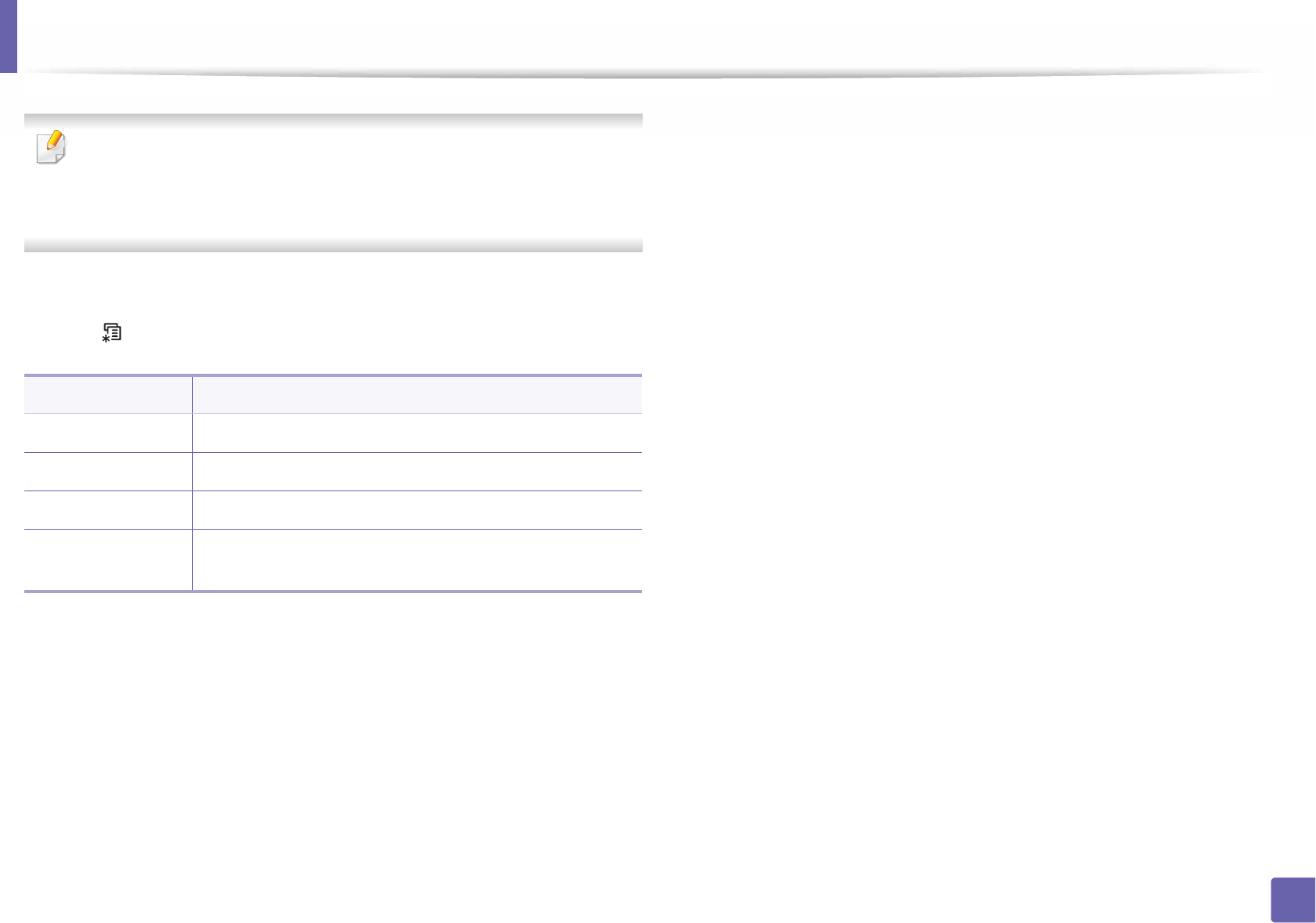
205
3. Useful Setting Menus
Job Management
• This feature is not supported for M382xD.
• Some menus may not appear in the display depending on options or
models. If so, it is not applicable to your machine (see "Menu overview"
on page 31).
To change the menu options:
• Press (Menu) > Job Managent on the control panel.
Item Description
Active Job Shows the print job lists that are waiting to be printed.
Secured Job Shows the print job lists that are secured on the disk.
Stored Job Shows the print job lists that are stored on the disk.
Filing Policy If the memory already has the same name when you
entered a new file name, you can rename or overwrite it.
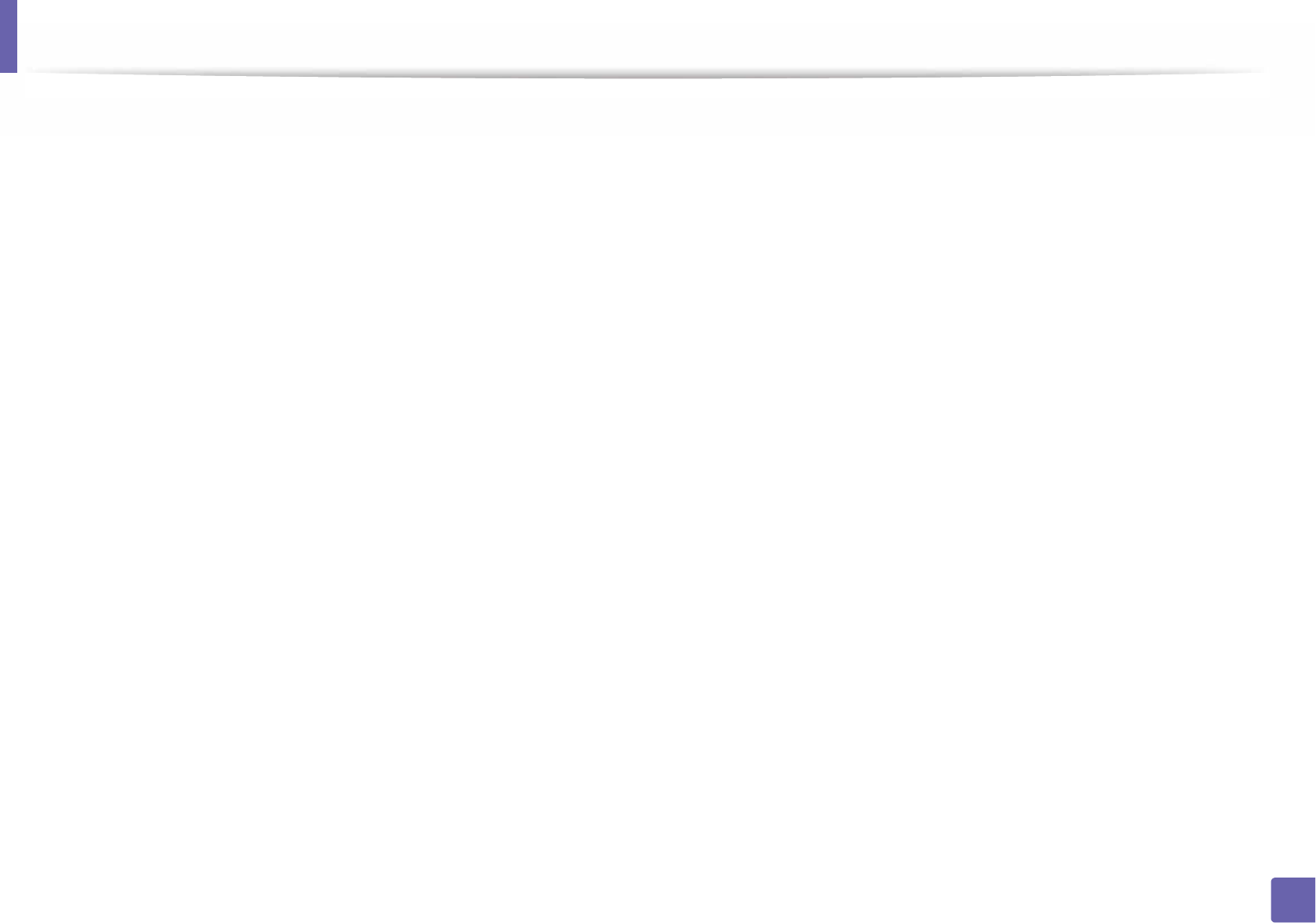
206
3. Useful Setting Menus
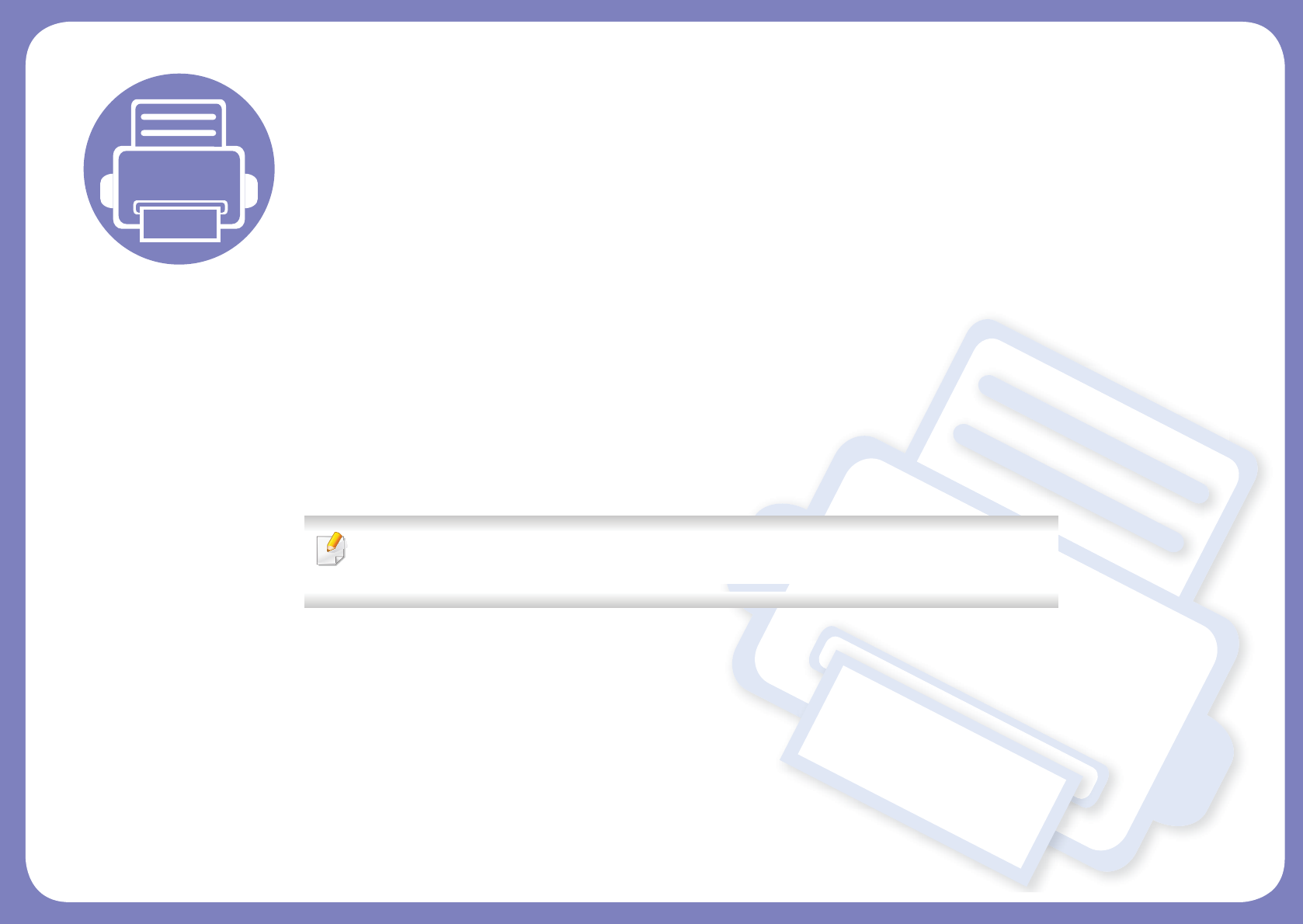
4. Special Features
This chapter explains special printing features.
• Altitude adjustment 208
• Entering various characters 209
• Printing features 210
• Using optional device features 226
• The procedures in this chapter are mainly based on Windows 7.
• It may be necessary to press OK to navigate to lower-level menus for some models.
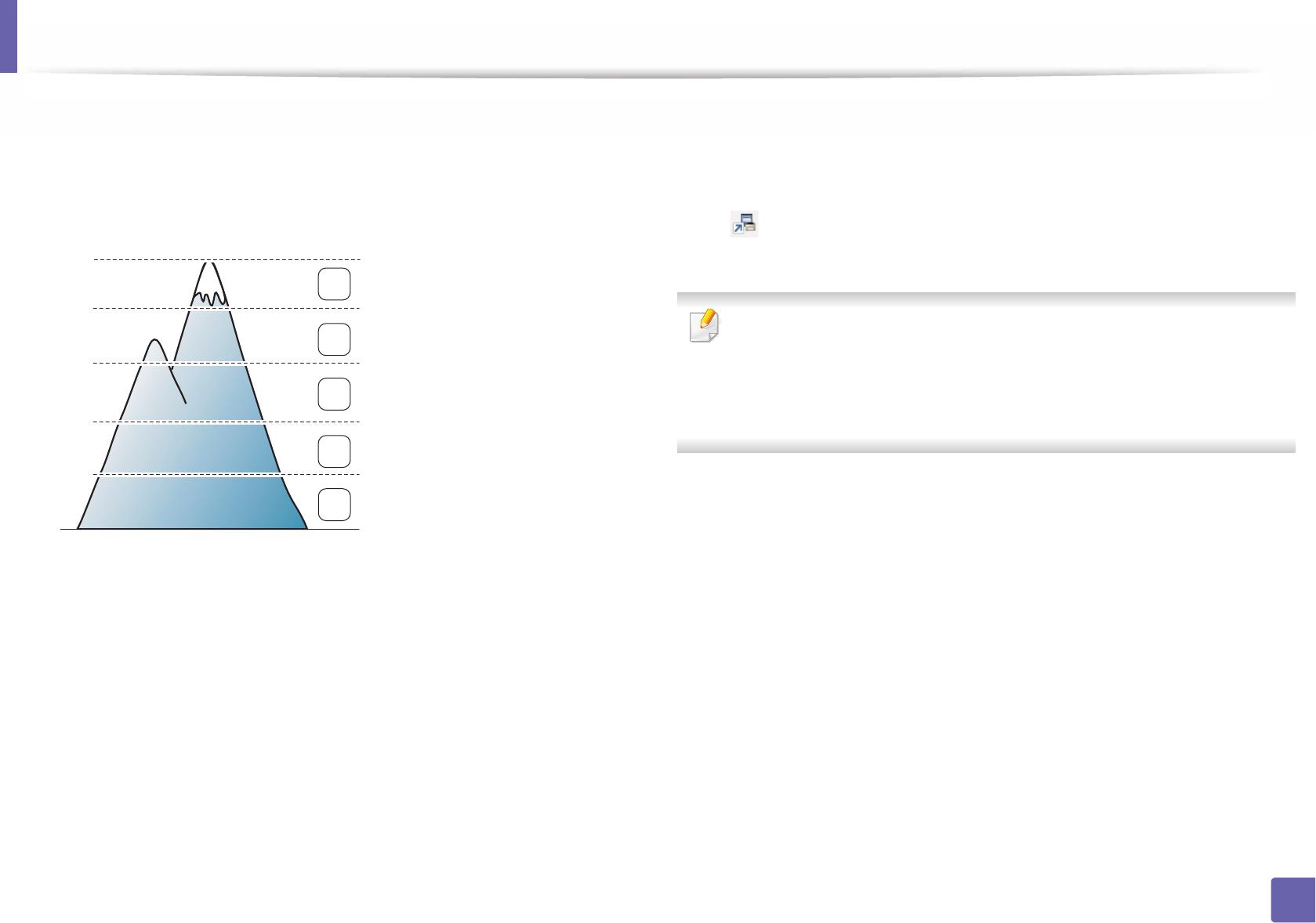
208
4. Special Features
Altitude adjustment
Print quality is affected by atmospheric pressure, which is determined by the
height of the machine above sea level. The following information will guide you
on how to set your machine for the best print quality.
Before you set the altitude value, determine the altitude where you are.
1High 4
2High 3
3High 2
4High 1
5Normal
You can set the altitude value from Device Settings in 6DPVXQJ(DV\3ULQWHU
0DQDJHUprogram.
• For Windows and Mac users, you set from Samsung Easy Printer Manager
! (Switch to advanced mode)!Device Settings, see "Device
Settings" on page 239.
• If your machine is connected to the network, you can set the altitude via
SyncThru™ Web Service (see "Using SyncThru™ Web Service" on page
233).
• You can also set the altitude in System Setup option on the machine’s
display (see "Machine’s basic settings" on page 34).
0
4,000 m
(13,123 ft)
3,000 m
(9,842 ft)
2,000 m
(6,561 ft)
1,000 m
(3,280 ft)
4
3
2
1
5,000 m
(16,404 ft)
5
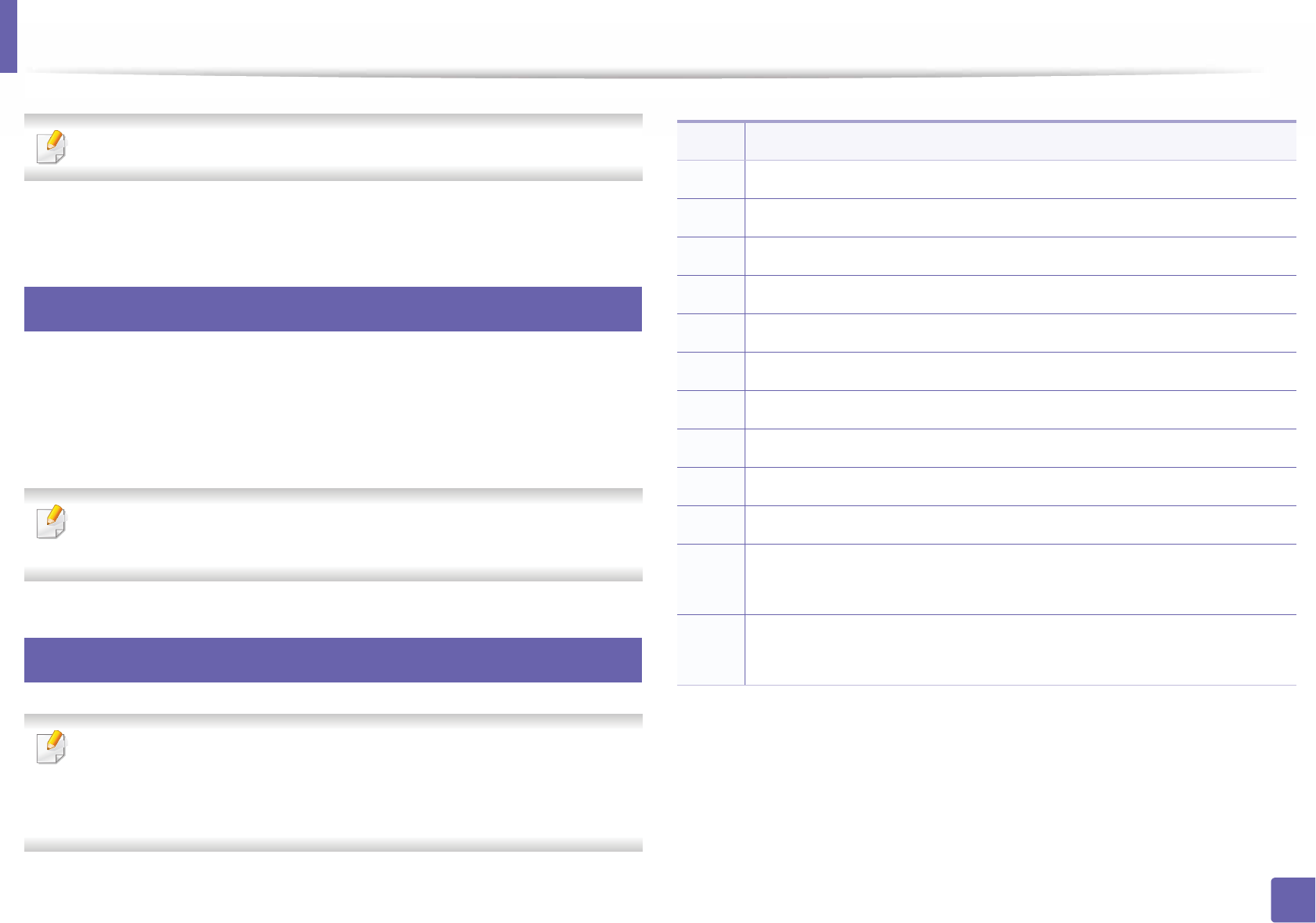
209
4. Special Features
Entering various characters
M382xND/M382xDW/M402xND only.
As you perform various tasks, you may need to enter names and numbers.
1
Entering alphanumeric characters
Press the button until the correct letter appears on the display. For example, to
enter the letter O, press 6, labeled with MNO. Each time you press 6, the display
shows a different letter, M, N, O, m, n, o and finally 6. To find the letter that you
want to enter, see "Keypad letters and numbers" on page 209.
• You can enter a space by pressing 1 twice.
• To delete the last digit or character, press the arrow button.
2
Keypad letters and numbers
• Special character sets may differ from your machine depending on its
options or the models.
• Some of the follow key values may not appear depending on the job you
are doing.
Key Assigned numbers, letters, or characters
1@ / . ’ 1
2A B C a b c 2
3D E F d e f 3
4 G H I g h i 4
5J K L j k l 5
6M N O m n o 6
7P Q R S p q r s 7
8T U V t u v 8
9W X Y Z w x y z 9
0& + - , 0
* * % ^ _ ~ ! # $ ( ) [ ]
(These symbols are available when you type for network authentication.)
# # = | ? " : { } < > ;
(These symbols are available when you type for network authentication.)
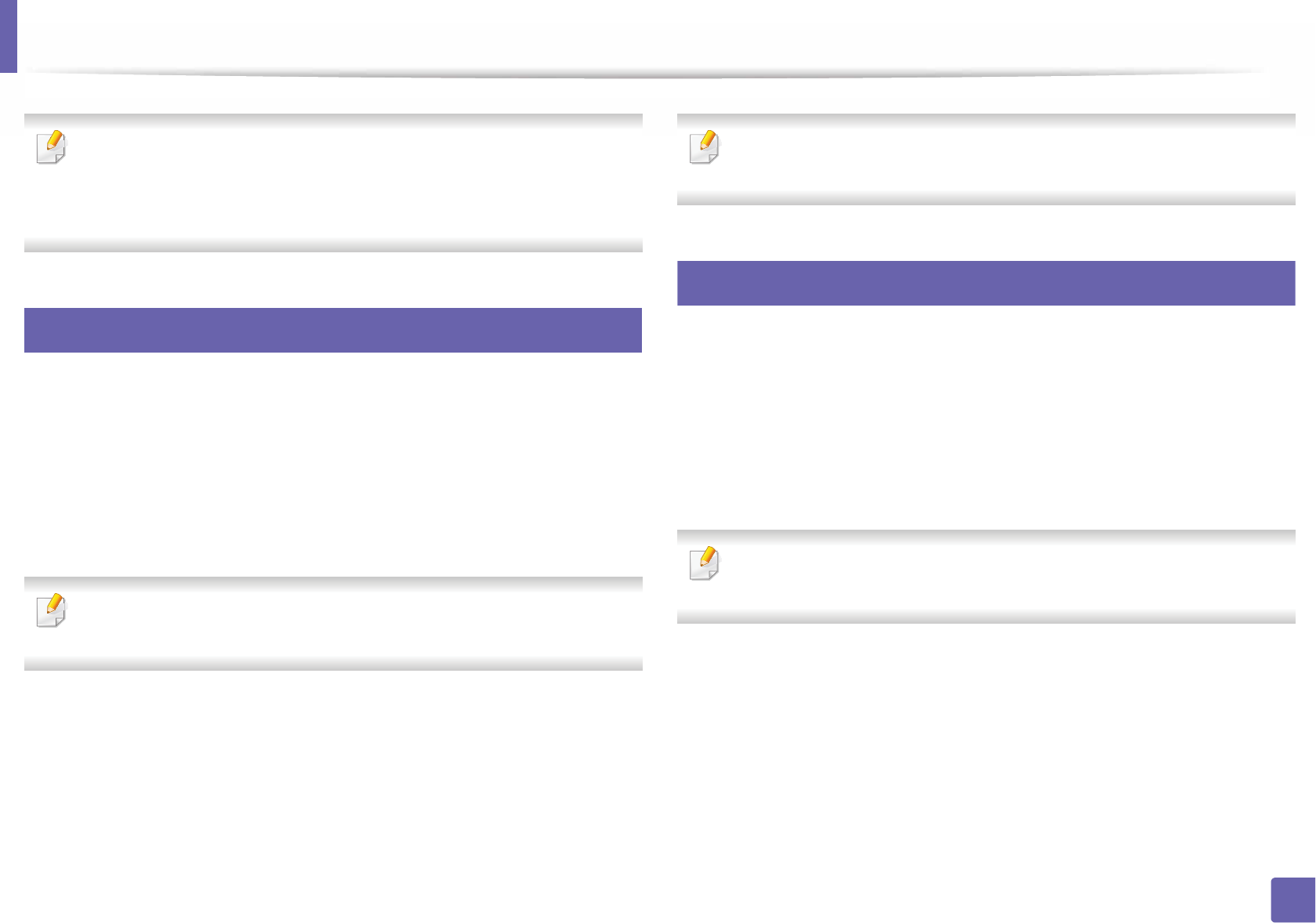
210
4. Special Features
Printing features
• For basic printing features, refer to the Basic Guide (see "Basic printing"
on page 48).
• This feature may not be available depending on model or optional goods
(see "Features by models" on page 8).
3
Changing the default print settings
1Click the Windows Start menu.
2 Select Control Panel > Devices and Printers.
3 Right-click on your machine.
4 Select Printing preferences.
If Printing preferences has a ൘, you can select other printer drivers
connected to the selected printer.
5 Change the settings on each tab.
6 Click OK.
If you want to change the settings for each print job, change it in Printing
Preferences.
4
Setting your machine as a default machine
1Click the Windows Start menu.
2 Select Control Panel > Devices and Printers.
3 Select your machine.
4 Right-click your machine and select Set as Default Printer.
If Printing preferences has a ൘, you can select other printer drivers
connected to the selected printer.
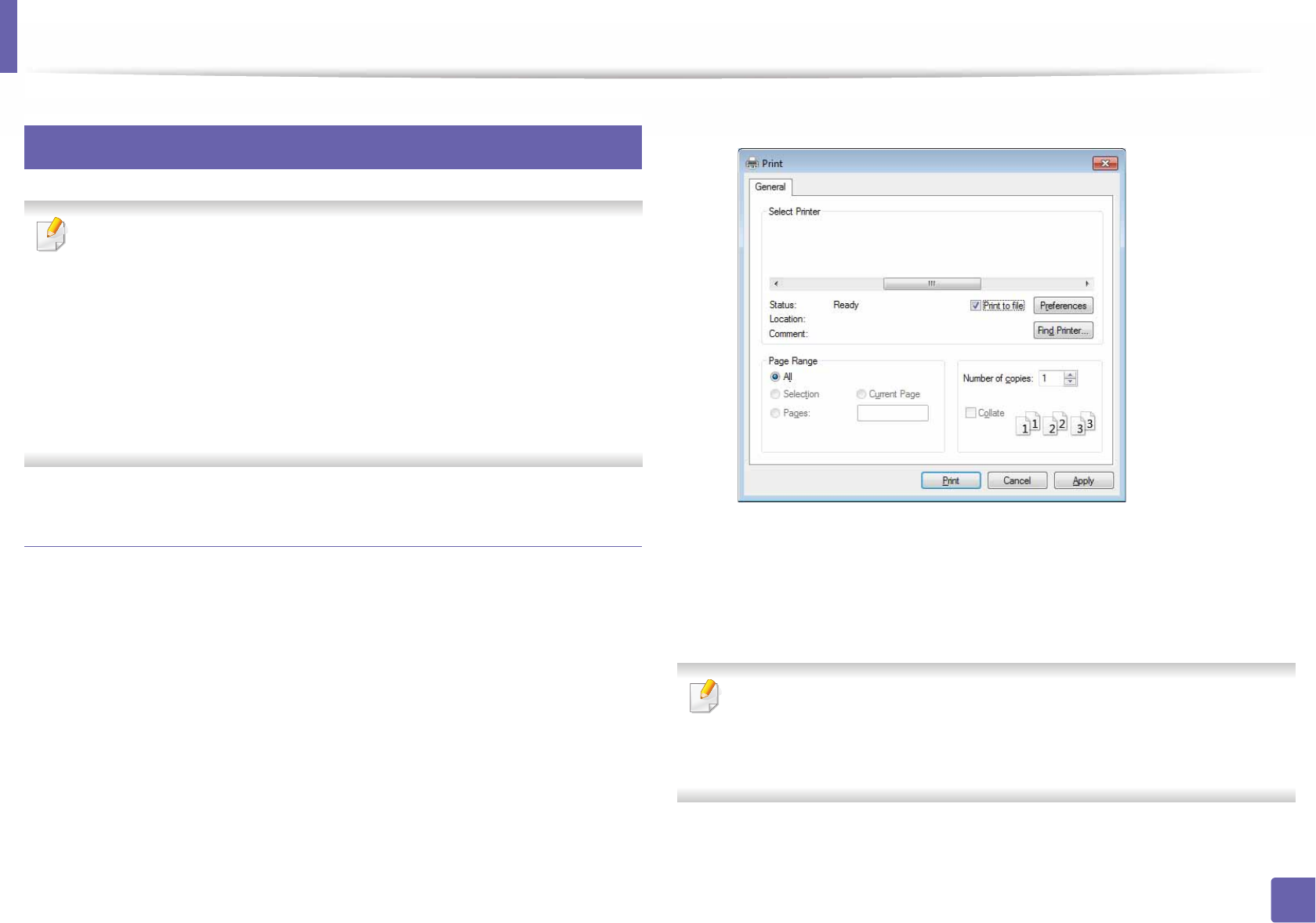
Printing features
211
4. Special Features
5
Using advanced print features
• See "Features by models" on page 8.
•XPS printer driver: used to print XPS file format.
- The XPS printer driver can be installed only on Windows Vista OS or
higher.
- Install optional memory when an XPS job does not print because the
printer is out of memory.
- You can install the XPS printer driver when you insert the software CD
into your CD-ROM drive. For windows, select the printer XPS driver in
the Select Software to Install window.
Printing to a file (PRN)
You will sometimes need to save the print data as a file.
1Check the Print to file box in the Print window.
2 Click Print.
3 Type in the destination path and the file name, and then click OK.
For example, c:\Temp\file name.
If you type in only the file name, the file is automatically saved in My
Documents, Documents and Settings, or Users. The saved folder may
differ, depending on your operating system or the application you are
using.
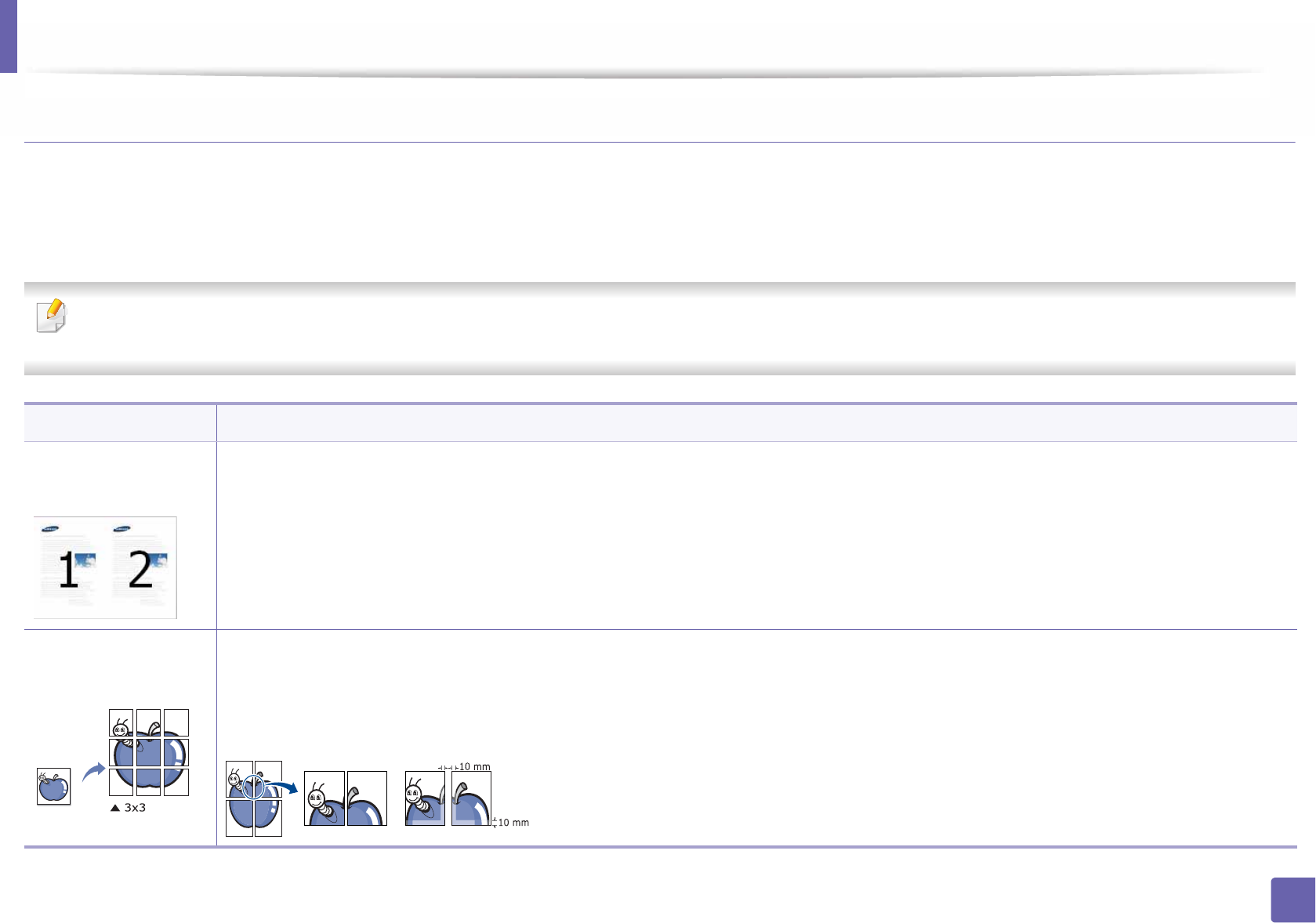
Printing features
212
4. Special Features
Understanding special printer features
You can use advanced printing features when using your machine.
To take advantage of the printer features provided by your printer driver, click Properties or Preferences in the application’s Print window to change the print
settings. The machine name, that appears in the printer properties window may differ depending on the machine in use.
• Some menus may not appear on the display depending on options or models. If so, it is not applicable to your machine.
• Select the Help menu or press F1 on your keyboard and click on any option you want to know about (see "Using help" on page 50).
Item Description
Multiple Pages per
Side
Selects the number of pages to print on a single sheet of paper. To print more than one page per sheet, the pages will be reduced in size and
arranged in the order you specify. You can print up to 16 pages on one sheet.
Poster Printing
Prints a single-page document onto 4 (Poster 2x2), 9 (Poster 3x3), or 16 (Poster 4x4) sheets of paper, for the purpose of pasting the sheets
together to form one poster-size document.
Select the Poster Overlap value. Specify Poster Overlap in millimeters or inches by selecting the radio button on the upper right of Basic tab
to make it easier to paste the sheets together.
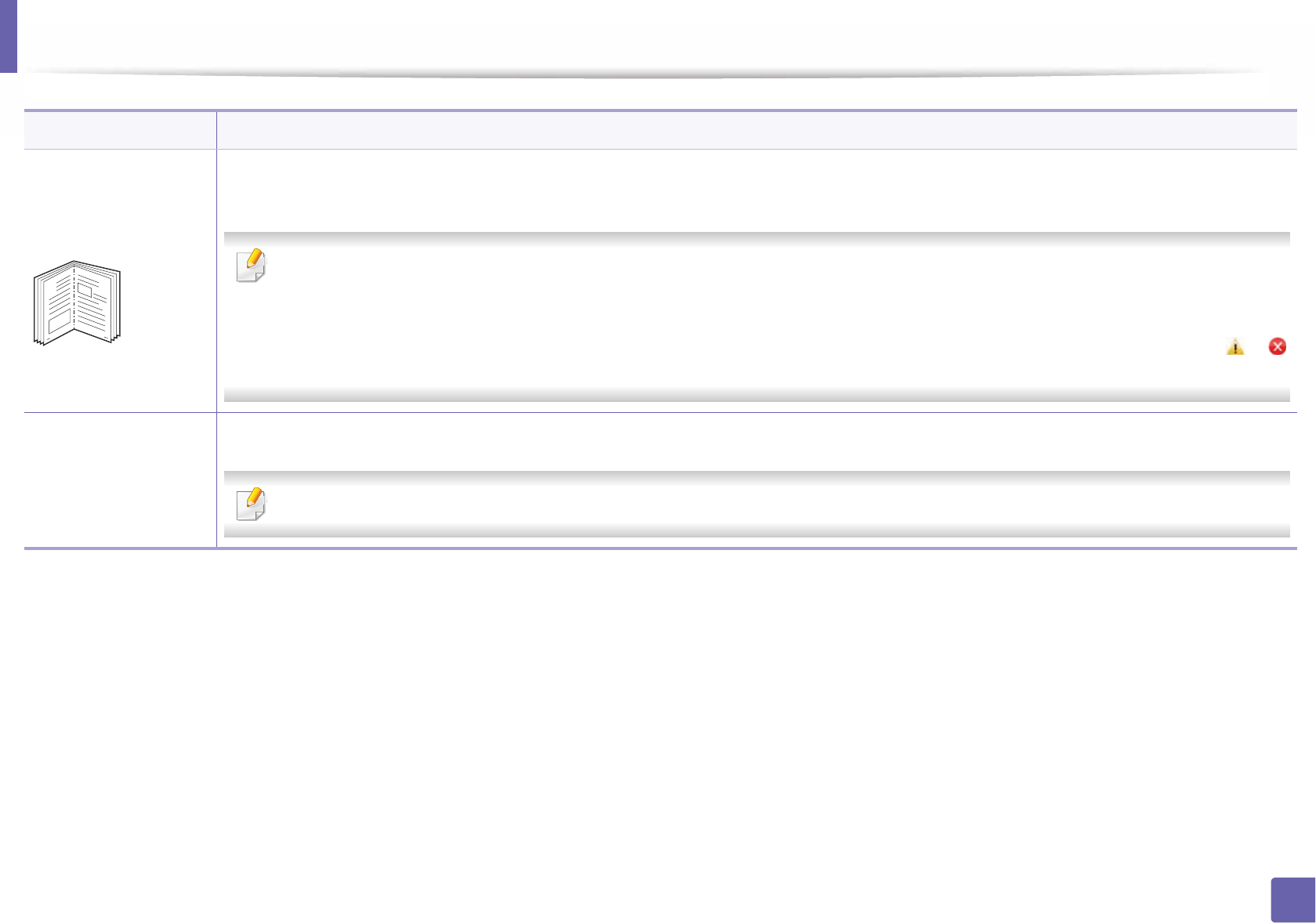
Printing features
213
4. Special Features
Booklet Printinga
Prints your document on both sides of a sheet of paper and arranges the pages so that the paper can be folded in half after printing to produce
a booklet.
• If you want to make a booklet, you need to print on Letter, Legal, A4, US Folio, or Oficio sized print media.
• The Booklet Printing option is not available for all paper sizes. Select the available paper Size option under the Paper tab to see what
paper sizes are available.
• If you select an unavailable paper size, this option can be automatically canceled. Select only available paper (paper without or
mark).
Double-sided
Printing
Print on both sides of a sheet of paper (duplex). Before printing, decide how you want your document oriented.
You can use this feature with Letter, Legal, A4, US Folio or Oficio sized paper
Item Description
8
9
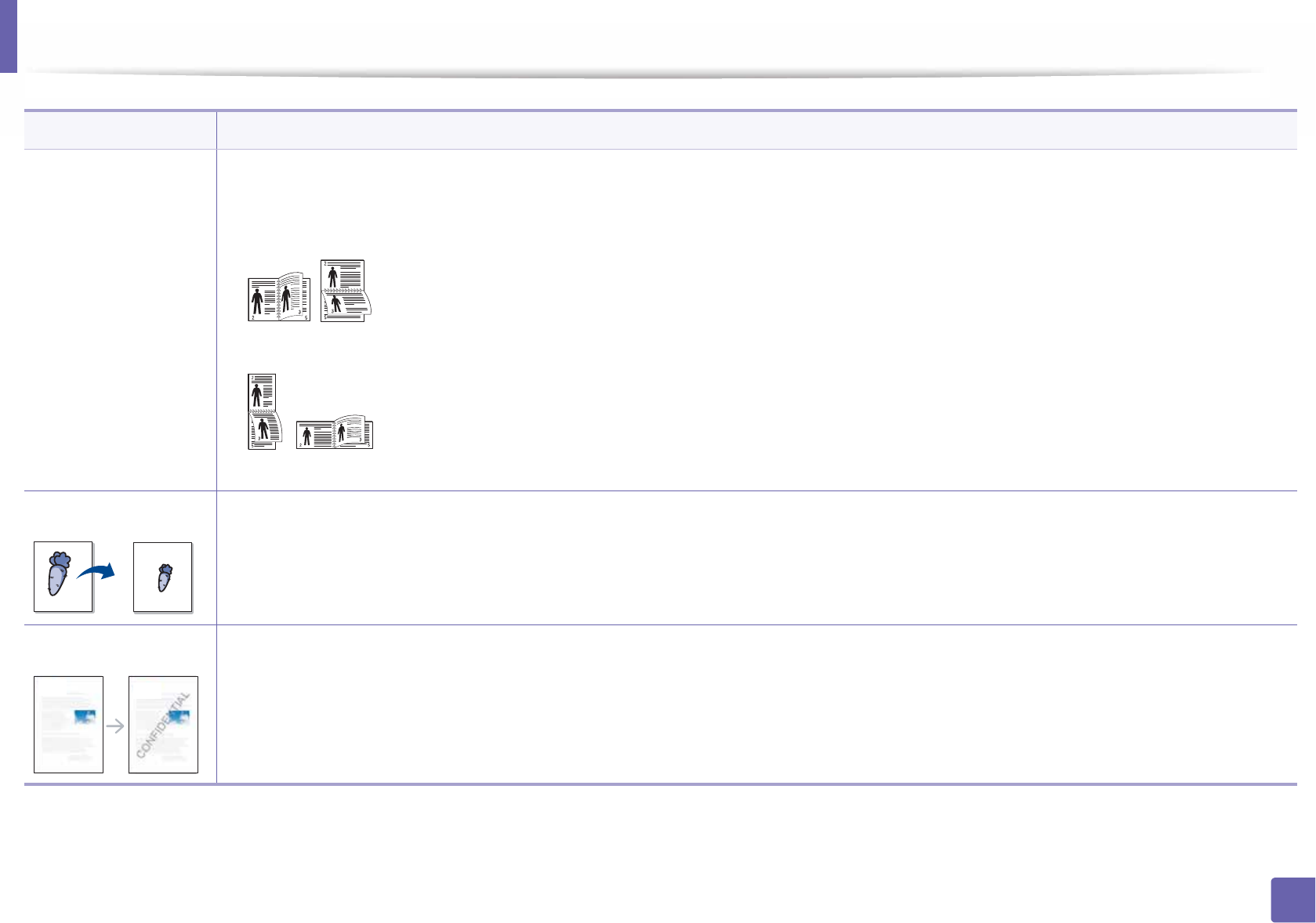
Printing features
214
4. Special Features
Double-sided
Printing
•Printer Default: If you select this option, this feature is determined by the settings you have selected on the control panel of the machine.
•None: Disables this feature.
•Long Edge: This option is the conventional layout used in bookbinding.
•Short Edge: This option is the conventional layout used in calendars.
•Reverse Double-Sided Printing: Check this option to reverse the print order when duplex printing.
Paper Options Changes the size of a document to appear larger or smaller on the printed page by entering in a percentage by which to enlarge or decrease the
document.
Watermark The watermark option allows you to print text over an existing document. For example, you use it when you want to have large gray letters
reading “DRAFT” or “CONFIDENTIAL” printed diagonally across the first page or all pages of a document.
Item Description
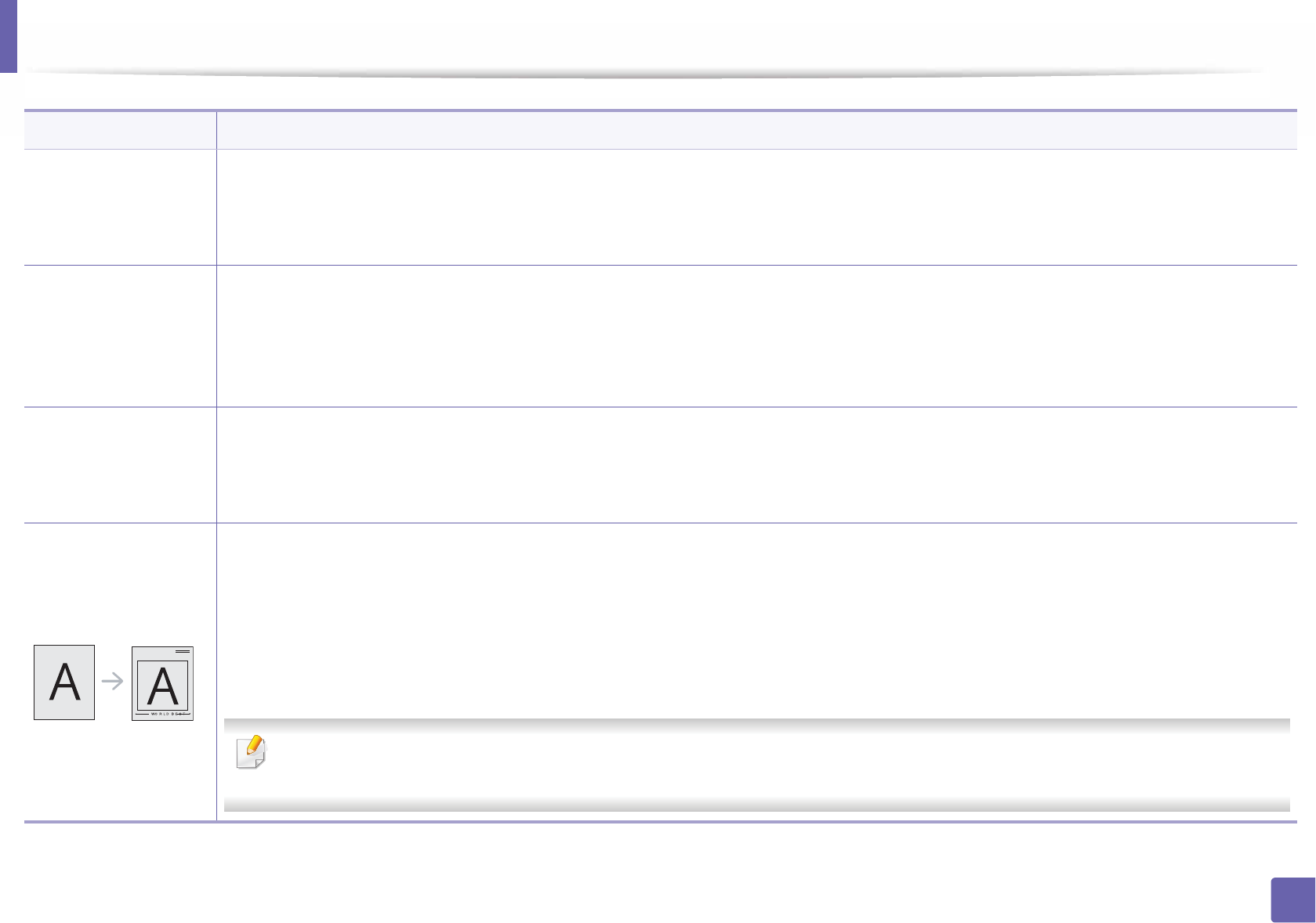
Printing features
215
4. Special Features
Watermark
(Creating a
watermark)
a To change the print settings from your software application, access Printing Preferences.
b Click the Advanced tab, select Edit from the Watermark drop-down list. The Edit Watermarks window appears.
c Enter a text message in the Watermark Message box.
You can enter up to 256 characters. The message displays in the preview window.
Watermark
(Editing a watermark)
a To change the print settings from your software application, access Printing Preferences.
b Click the Advanced tab, select Edit from the Watermark drop-down list. The Edit Watermarks window appears.
c Select the watermark you want to edit from the Current Watermarks list and change the watermark message and options.
d Click Update to save the changes.
e Click OK or Print until you exit the Print window.
Watermark
(Deleting a
watermark)
a To change the print settings from your software application, access Printing Preferences.
b Click the Advanced tab, select Edit from the Watermark drop-down list. The Edit Watermarks window appears.
c Select the watermark you want to delete from the Current Watermarks list and click Delete.
d Click OK or Print until you exit the Print window.
Overlaya
This option is available only when you use the PCL/SPL printer driver (see "Software" on page 8).
An overlay is text and/or images stored in the computer hard disk drive (HDD) as a special file format that can be printed on any document.
Overlays are often used to take the place of letterhead paper. Rather than using preprinted letterhead, you can create an overlay containing
exactly the same information that is currently on your letterhead. To print a letter with your company’s letterhead, you do not need to load
preprinted letterhead paper in the machine: just print the letterhead overlay on your document.
To use a page overlay, you must create a new page overlay containing your logo or image.
• The overlay document size must be the same as the document you print with the overlay. Do not create an overlay with a watermark.
• The resolution of the overlay document must be the same as that of the document you will print with the overlay.
Item Description
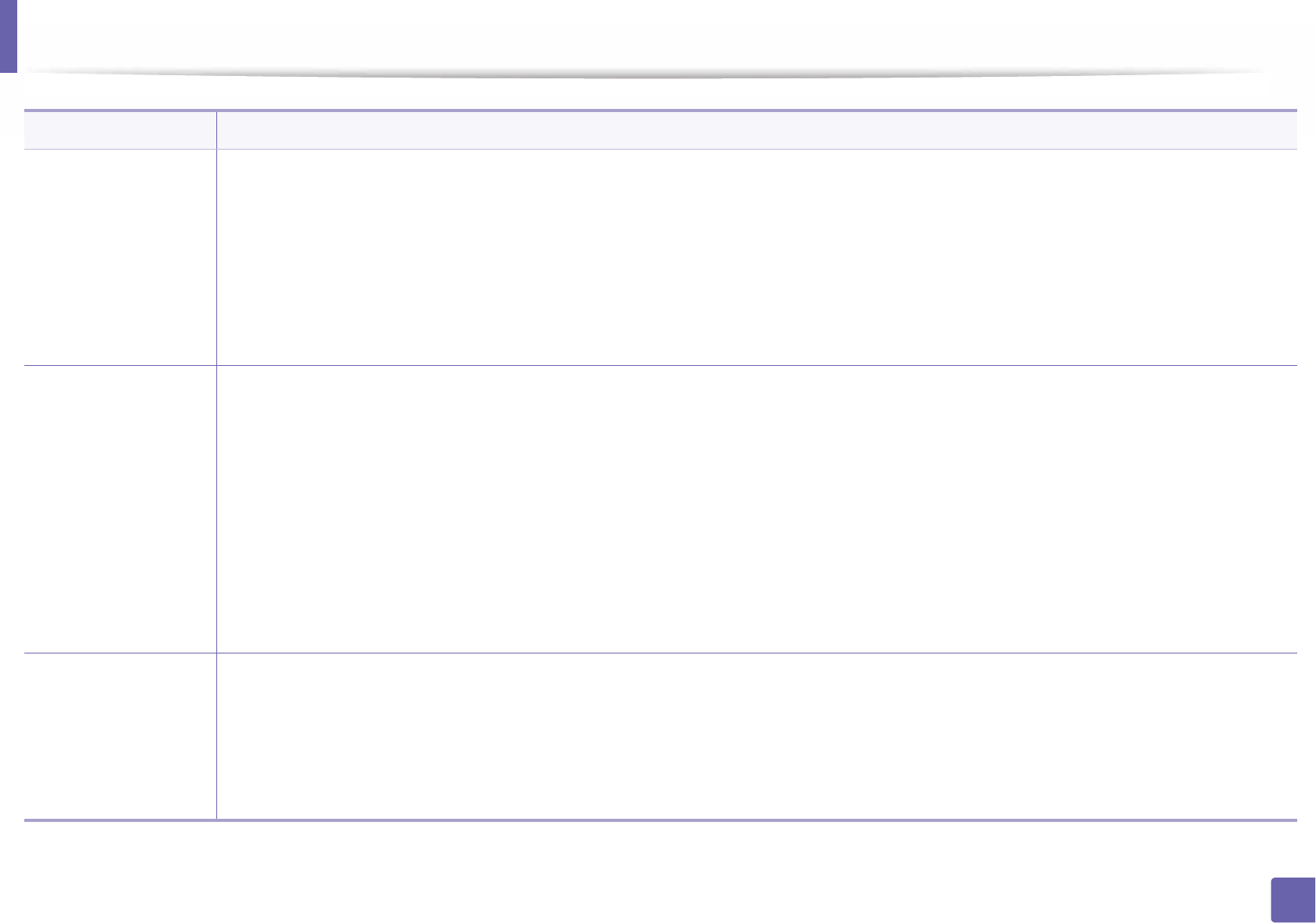
Printing features
216
4. Special Features
Overlaya
(Creating a new page
overlay)
a To save the document as an overlay, access Printing Preferences.
b Click the Advanced tab, and select Edit from the Text drop-down list. Edit Overlay window appears.
c In the Edit Overlay window, click Create.
d In the Save As window, type a name up to eight characters in the File name box. Select the destination path, if necessary (The default is
C:\Formover).
e Click Save. The name appears on the Overlay List.
f Click OK or Print until you exit the Print window.
The file is not printed. Instead, it is stored on your computer hard disk drive.
Overlaya
(Using a page overlay)
a Click the Advanced tab.
b Select the desired overlay from the Text drop-down list.
c If the overlay file you want does not appear in the Text drop-down list, select Edit... from the list and click Load. Select the overlay file you
want to use.
If you have stored the overlay file you want to use in an external source, you can also load the file when you access the Open window.
After you select the file, click Open. The file appears in the Overlay List box and is available for printing. Select the overlay from the Overlay
List box.
d If necessary, check Confirm Page Overlay When Printing box. If this box is checked, a message window appears each time you submit a
document for printing, asking you to confirm printing an overlay on your document.
If this box is not checked and an overlay has been selected, the overlay automatically prints with your document.
e Click OK or Print until you exit the Print window.
Overlaya
(Deleting a page
overlay)
a In the Printing Preferences window, click the Advanced tab.
b Select Edit in the Text drop down list.
c Select the overlay you want to delete from the Overlay List box.
d Click Delete.
e When a confirming message window appears, click Yes.
f Click OK or Print until you exit the Print window. You can delete page overlays that you no longer use.
Item Description
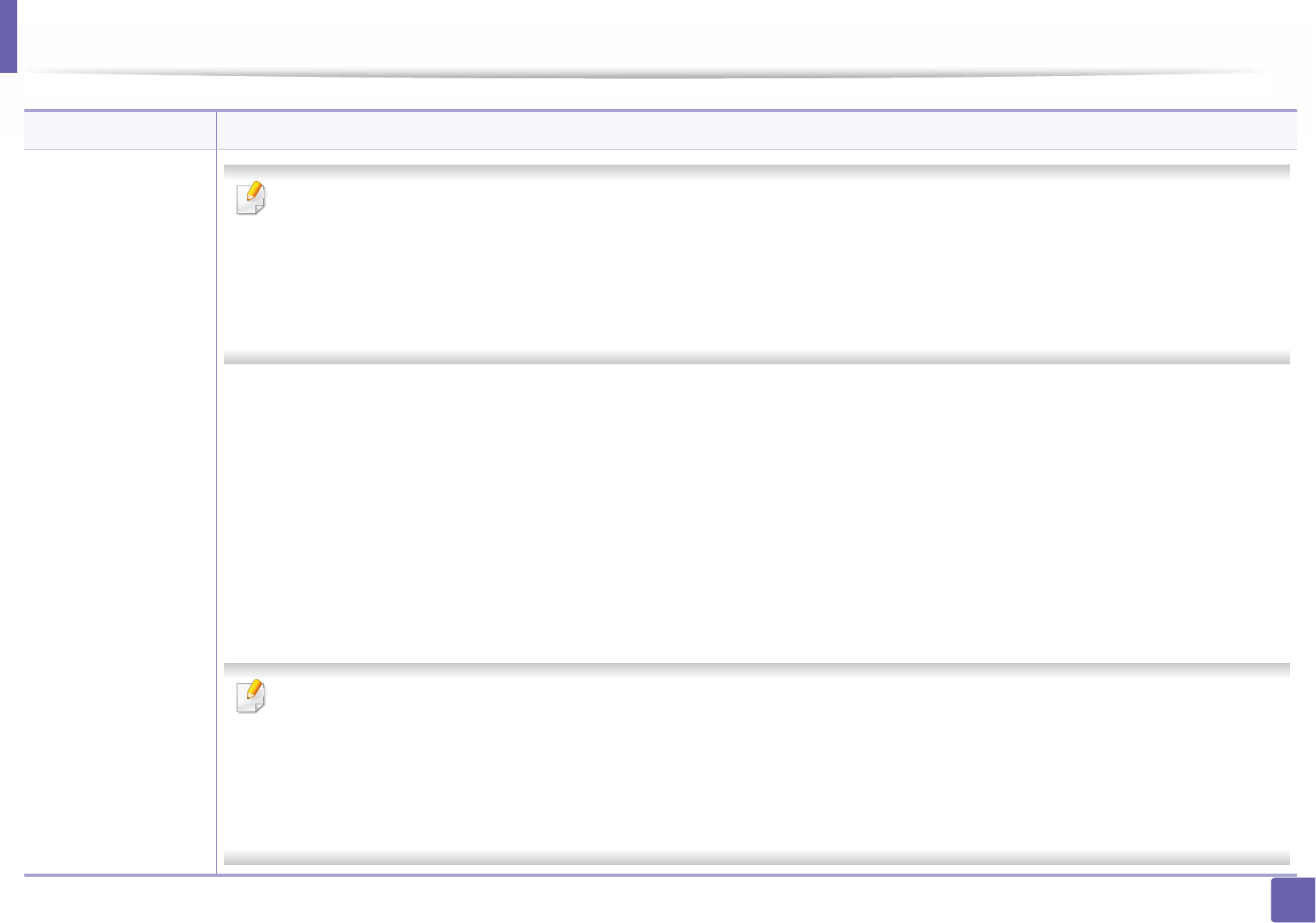
Printing features
217
4. Special Features
Print Modeb
• This feature is available only if you have installed the optional memory or mass storage device (HDD) (see "Variety feature" on page
10).
• Some menus may not appear on the display depending on options or models. If so, it is not applicable to your machine.
• To enable this feature, check Storage Options (see "Setting Device Options" on page 71).
• Without installing the optional memory or mass storage device (HDD) in the machine, the RAM disk feature provides only 3 options:
Normal, Proof, and Confidential.
•Print Mode: The default Print Mode is Normal, which is for printing without saving the printing file in the memory.
-Normal: This mode prints without storing your document in the optional memory.
-Proof: This mode is useful when you print more than one copy. You can print one copy first to check, then print the rest of the copies later.
-Confidential: This mode is used for printing confidential documents. You need to enter a password to print.
-Store: Select this setting to save a document in the optional memory or mass storage device (HDD) without printing.
-Store and Print: This mode is used when printing and storing document at the same time.
-Spool: This option can be useful when handling large amounts of data. If you select this setting, the printer spools the document into the
optional memory or mass storage device (HDD) and then prints it from the optional memory or mass storage device (HDD) queue,
decreasing the computer’s work load.
-Print Schedule: Select this setting to print the document at a specified time.
•Job Name: This option is used when you need to find a stored file using the control panel.
•User ID: This option is used when you need to find a stored file using the control panel. The user name automatically appears as the
user name that you use to log on Windows.
•Enter Password: If the Property of the document you selected is secured, you have to enter the password for the document.GThis
option is used for loading a stored file using the control panel.
•Confirm Password: Re-enter the password to confirm it.
Item Description
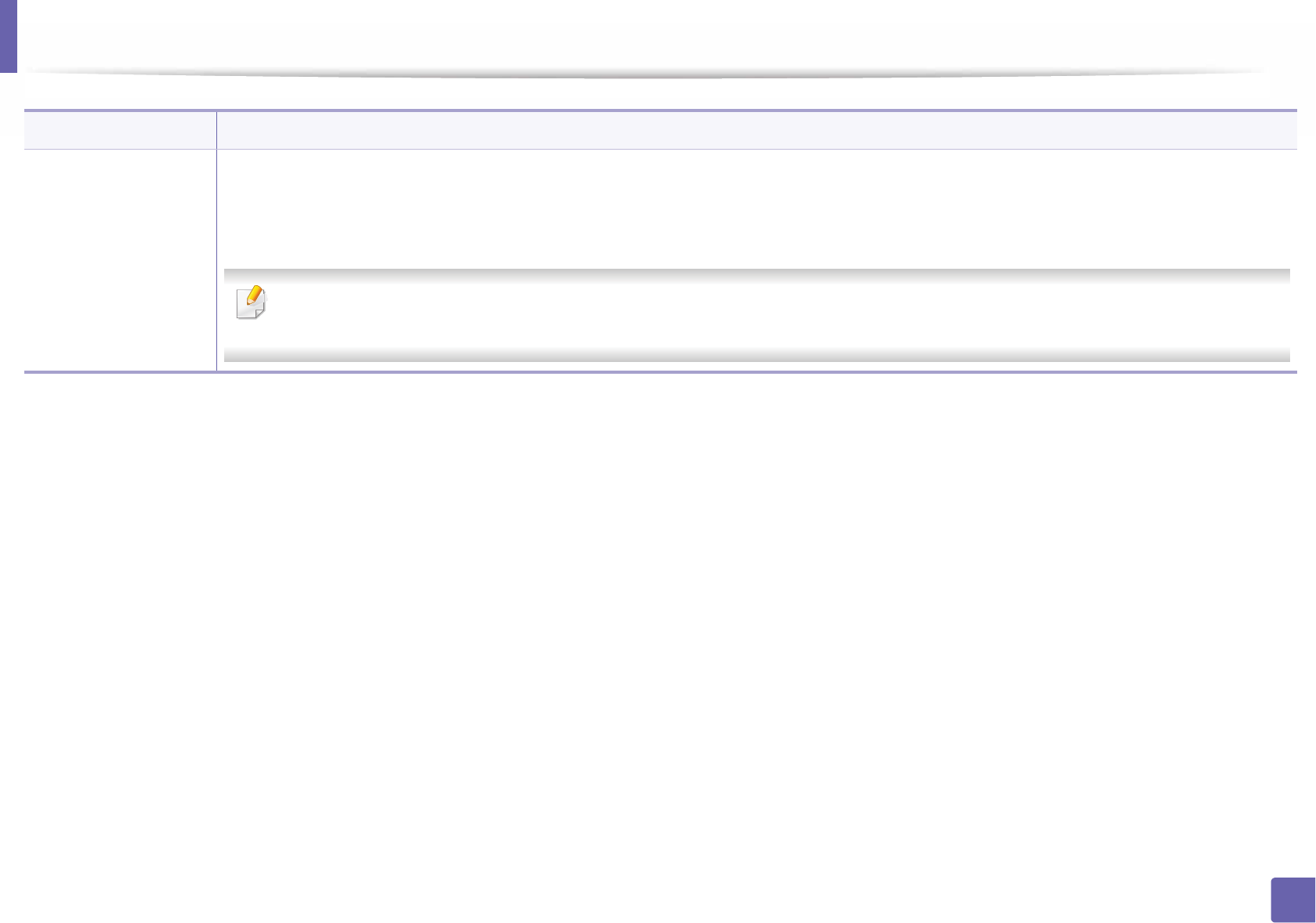
Printing features
218
4. Special Features
Job Accountingb
This option allows you to print with the given permission.
•User permission: If you check this option, only users with user permission can start a print job.
•Group permission: If you check this option, only groups with group permission can start a print job.
• Select the Help menu or press F1 on your keyboard and click on any option you want to know about (see "Using help" on page 50).
• Administrators can enable job accounting and configure permissions in the control panel or SyncThru™ Web Admin Service.
a. This option is not available when you use XPS driver.
b. Not supported for M382xD.
Item Description
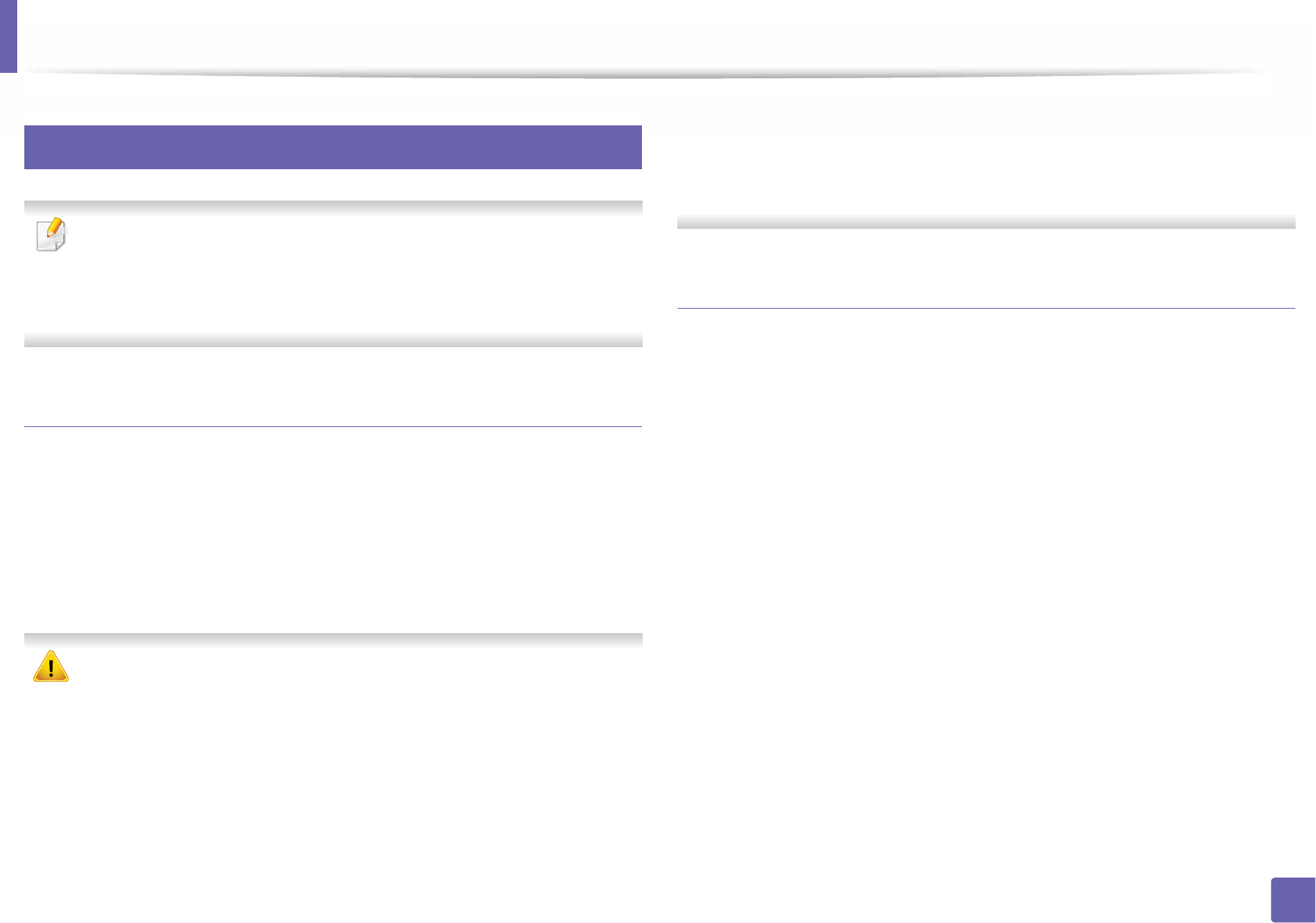
Printing features
219
4. Special Features
6
Using Direct Printing Utility
•This feature is not supported for M382xD.
• Direct Printing Utility may not be available depending on model or
optional goods (see "Software" on page 8).
• Available for Windows OS users only.
What is Direct Printing Utility?
Direct Printing Utility is a program that sends the PDF files directly to your
machine to print without having to opening the file.
To install this program:
Download the software from the Samsung website then unpack and install it:
(http://www.samsung.com > find your product > Support or Downloads).
• You cannot print PDF files that are restricted. Deactivate the printing
restriction feature and retry printing.
• You cannot print PDF files that are restricted by a password. Deactivate
the password feature, and retry printing.
• Whether or not a PDF file can be printed using the Direct Printing Utility
program depends on how the PDF file was created.
• The Direct Printing Utility program supports PDF version 1.7 and below.
For higher versions, you must open the file to print it.
Printing
There are several ways you can print using the Direct Printing Utility.
1From the Start menu select Programs or All Programs .
• For Windows 8, from Charms, select Search > Apps.
2 Find Samsung Printers > Direct Printing Utility.
3 Select your machine from the Select Printer drop-down list and click
Browse.
4 Select the file you wish to print and click Open.
The file is added in the Select Files section.
5 Customize the machine settings for your needs.
6 Click Print. The selected PDF file is sent to the machine.
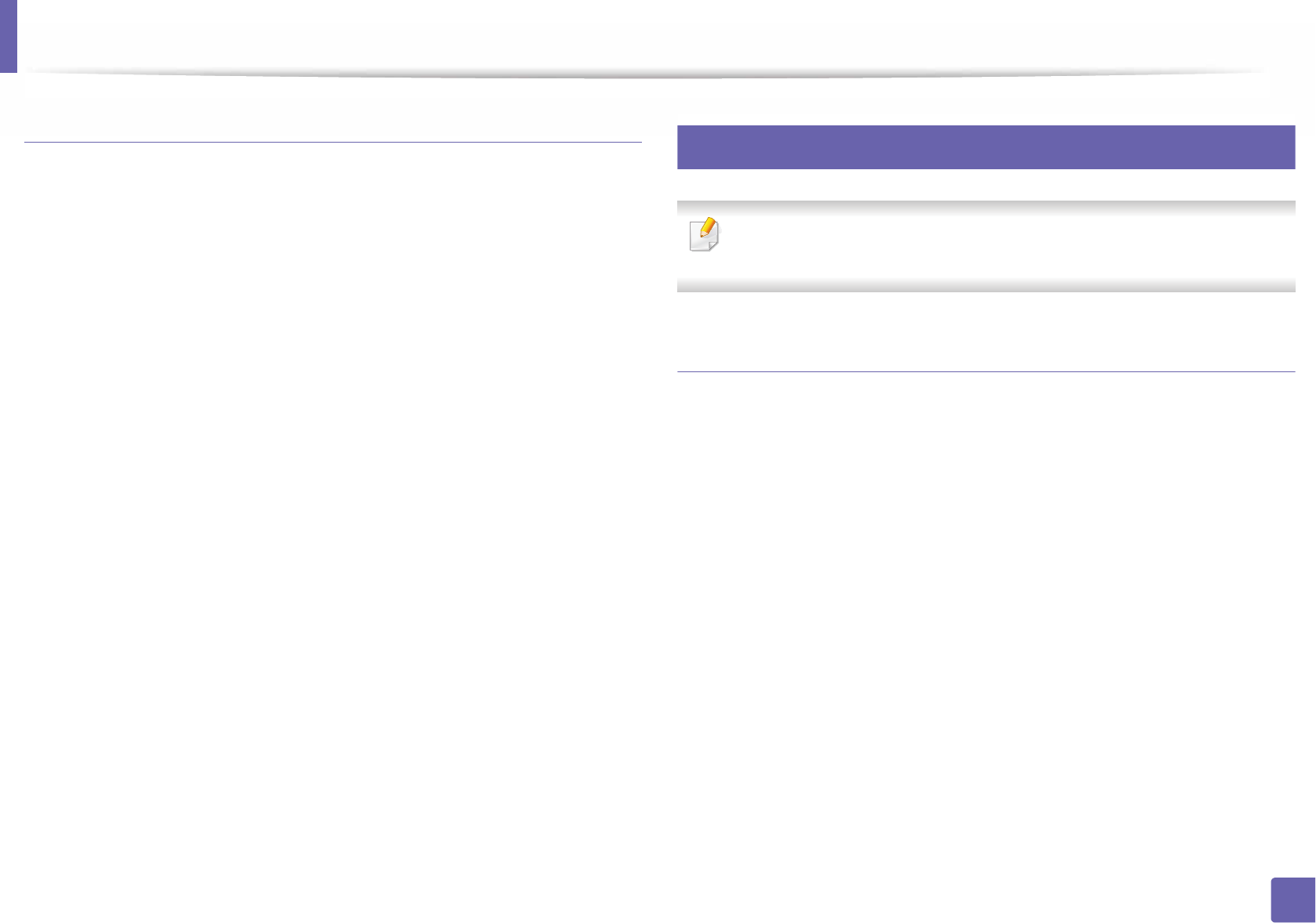
Printing features
220
4. Special Features
Using the right-click menu
1Right-click on the PDF file to print and select Direct Printing.
The Direct Printing Utility window appears with the PDF file is added.
2 Select the machine to use.
3 Customize the machine settings.
4 Click Print. The selected PDF file is sent to the machine.
7
Mac printing
Some features may not be available depending on models or options. It
means that the features are not supported.
Printing a document
When you print with a Mac, you need to check the printer driver settings in each
application you use. Follow the steps below to print from a Mac:
1Open the document to print.
2 Open the File menu and click Page Setup (Document Setup in some
applications).
3 Choose your paper size, orientation, scaling, other options, and make
sure that your machine is selected. Click OK.
4 Open the File menu and click Print.
5 Choose the number of copies and indicate which pages to print.
6 Click Print.
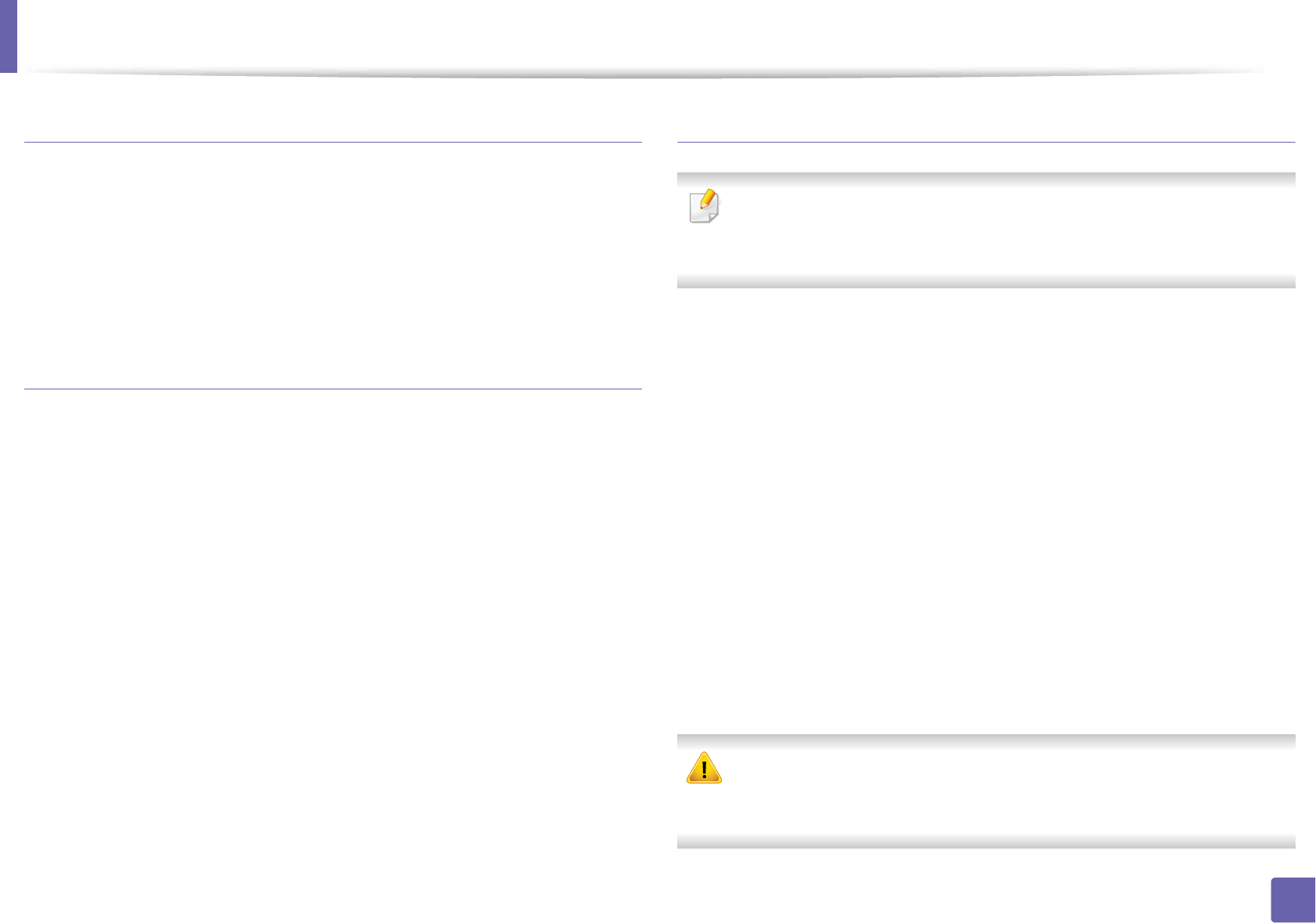
Printing features
221
4. Special Features
Changing printer settings
You can use advanced printing features when using your machine.
Open an application and select Print from the File menu. The machine name,
which appears in the printer properties window, may differ depending on the
machine in use. Except for the name, the composition of the printer properties
window is similar to the following.
Printing multiple pages on one sheet
You can print more than one page on a single sheet of paper. This feature
provides a cost-effective way to print draft copies.
1Open an application, and select Print from the File menu.
2 Select Layout from the drop-down list under Orientation. In the Pages
per Sheet drop-down list, select the number of pages you want to print
on one sheet of paper.
3 Select the other options to use.
4 Click Print.
The machine prints the selected number of pages to print on one sheet
of paper.
Printing on both sides of the paper
Some features may not be available depending on models or options. It
means that the features are not supported (see "Variety feature" on page
10).
Before printing in the duplex mode, decide on which edge you will be binding
your finished document. The binding options are, as follows:
•Long-Edge Binding: This option is the conventional layout used in book
binding.
•Short-Edge Binding: This option is the type often used with calendars.
1From your Mac application, select Print from the File menu.
2 Select Layout from the drop-down list under Orientation.
3 Select a binding orientation from the Two-Sided option.
4 Select the other options to use.
5 Click Print and the machine prints on both sides of the paper.
If you print more than 2 copies, the first copy and the second copy might
print on the same sheet of paper. Avoid printing on both sides of paper
when you are printing more than 1 copy.
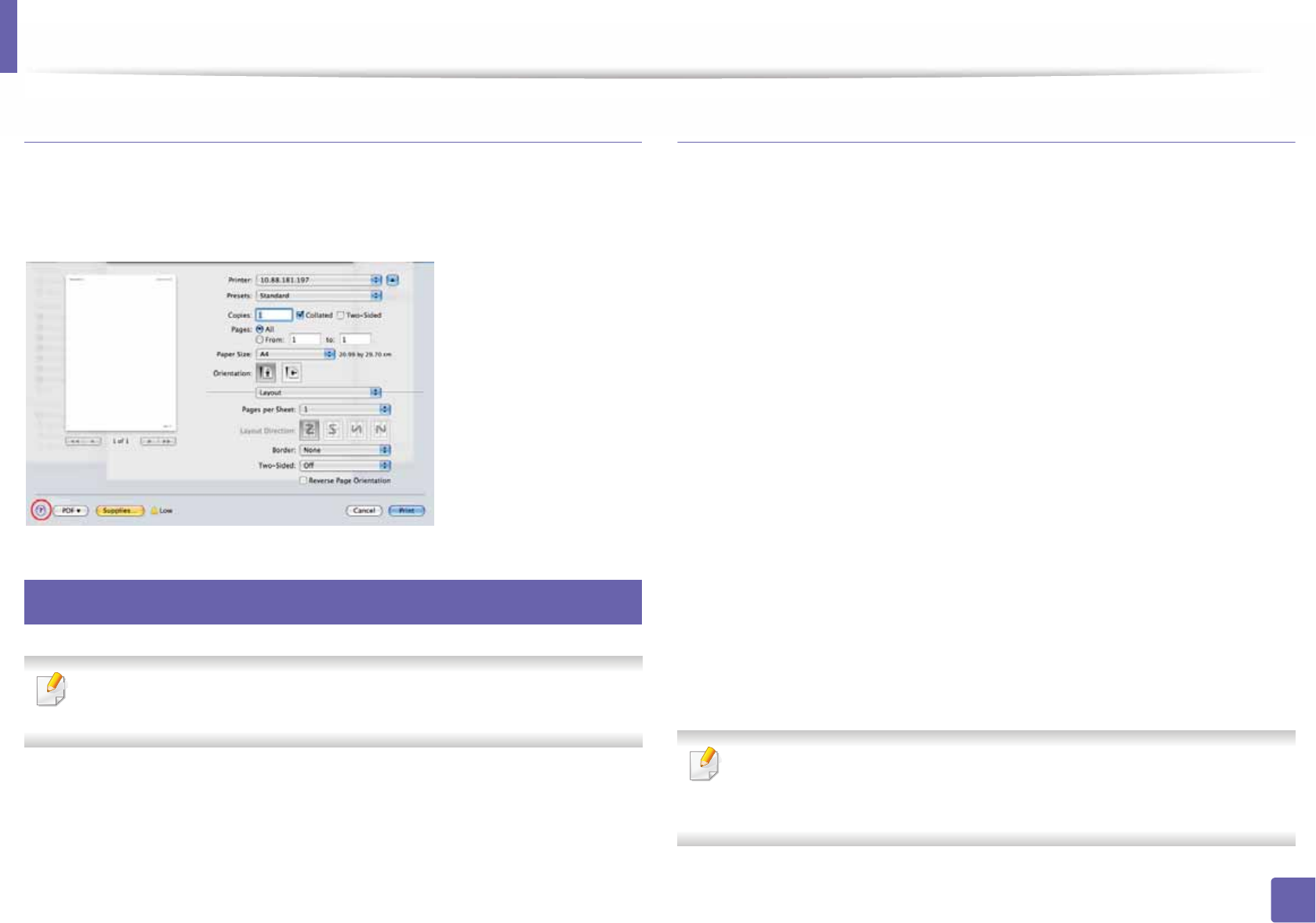
Printing features
222
4. Special Features
Using help
Click the question mark on the bottom-left corner of the window and click on
the topic you want to know about. A pop-up window appears with information
about that option's feature, which is provided from the driver.
8
Linux printing
Some features may not be available depending on models or options. It
means that the features are not supported.
Printing from applications
There are a lot of Linux applications that allow you to print using Common UNIX
Printing System (CUPS). You can print on your machine from any such
application.
1Open the document to print.
2 Open the File menu and click Page Setup (Print Setup for some
applications).
3 Choose your paper size, orientation, and make
sure that your machine is selected. Click Apply.
4 Open the File menu and click Print.
5 Select your machine to print.
6 Choose the number of copies and indicate which pages to print.
7 Change other printing options in each tab, if necessary.
8 Click Print.
Automatic duplex printing may not be available depending on models. You
can alternatively use the lpr printing system or other applications for odd-
even printing (see "Features by models" on page 8).
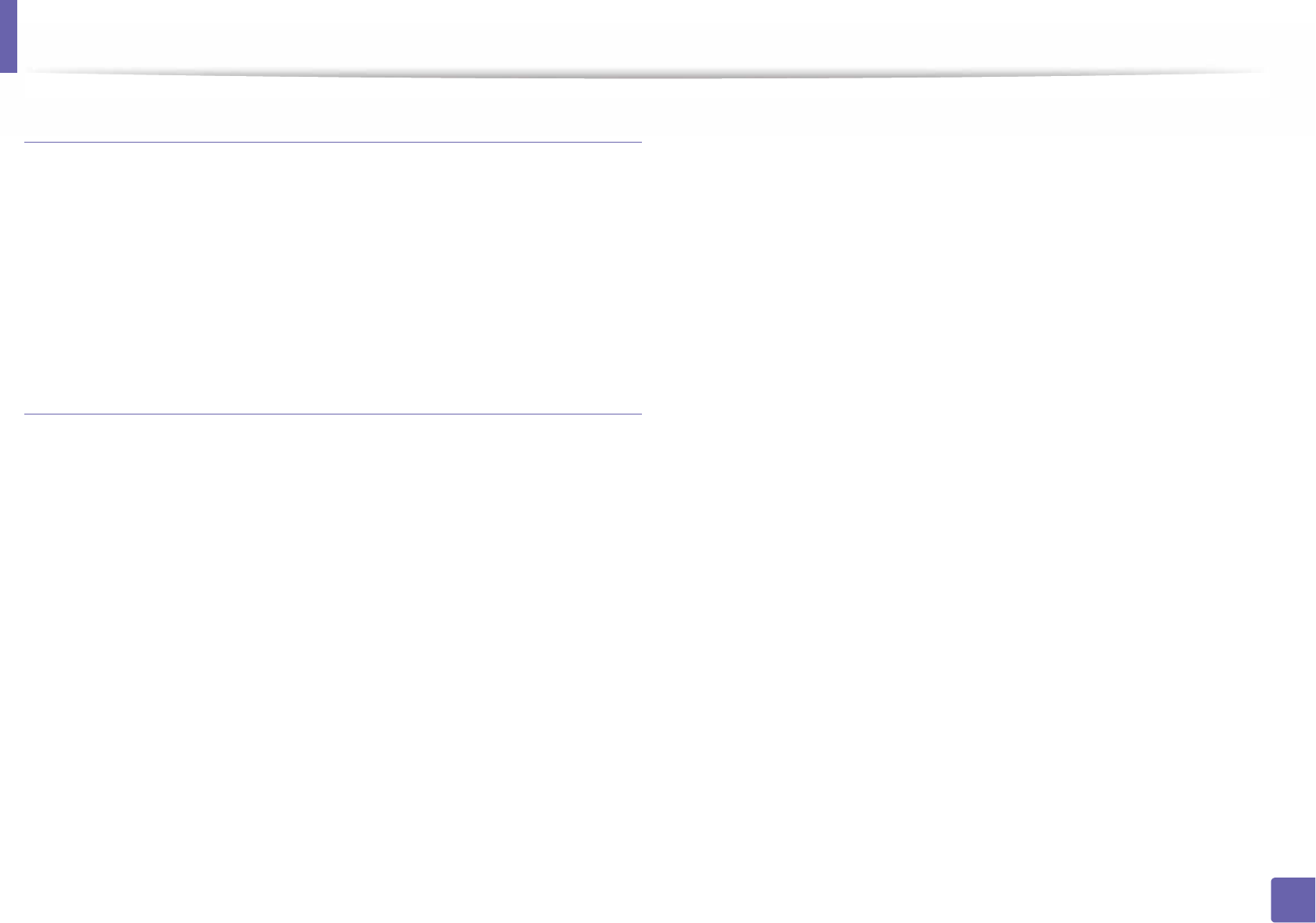
Printing features
223
4. Special Features
Printing files
You can print text, image, pdf files on your machine using the standard
CUPS directly from the command line interface. The CUPS lp or lpr utility allows
you to do that. You can print these files by using below command format.
"lp -d <printer name> -o <option> <file name>"
Please refer to lp or lpr man page on your system for more details.
Configuring Printer Properties
Using the Printer Properties window provided by the Printers configuration,
you can change the various properties for your machine as a printer.
1Open the Unified Driver Configurator.
If necessary, switch to Printers configuration.
2 Select your machine on the available printers list and click Properties.
3 The Printer Properties window appears.
The following five tabs display at the top of the window:
•General: Allows you to change the printer location and name. The
name entered in this tab displays on the printer list in Printers
configuration.
•Connection: Allows you to view or select another port. If you change
the machine port from USB to parallel or vice versa while in use, you
must re-configure the machine port in this tab.
•Driver: Allows you to view or select another machine driver. By
clicking Options, you can set the default device options.
•Jobs: Shows the list of print jobs. Click Cancel job to cancel the
selected job and select the Show completed jobs check box to see
previous jobs on the job list.
•Classes: Shows the class that your machine is in. Click Add to Class
to add your machine to a specific class or click Remove from Class
to remove the machine from the selected class.
4 Click OK to apply the changes and close the Printer Properties window.
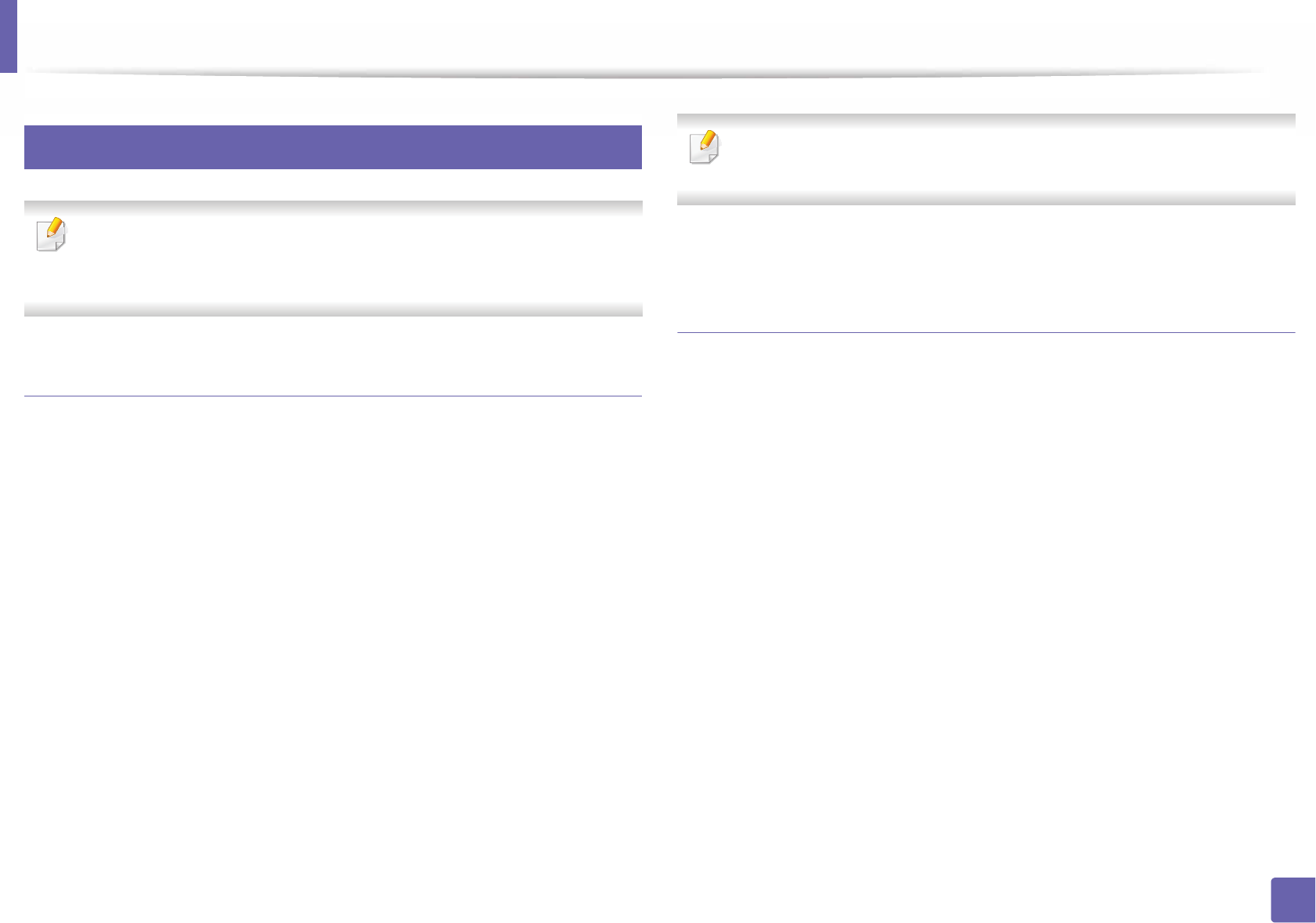
Printing features
224
4. Special Features
9
Unix printing
Some features may not be available depending on models or options. It
means that the features are not supported (see "Features by models" on
page 8).
Proceeding the print job
After installing the printer, choose any of the image, text, or PS files to print.
1Execute “printui <file_name_to_print>” command.
For example, if you are printing “document1”
printui document1
This will open the UNIX Printer Driver Print Job Manager in which the
user can select various print options.
2 Select a printer that has been already added.
3 Select the printing options from the window such as Page Selection.
4 Select how many copies are needed in Number of Copies.
To take advantage of the printer features provided by your printer driver,
press Properties.
5 Press OK to start the print job.
Changing the machine settings
The UNIX printer driver Print Job Manager in which the user can select various
print options in printer Properties.
The following hot keys may also be used: “H” for Help, “O” for OK, “A” for Apply,
and “C” for Cancel.
General tab
•Paper Size: Set the paper size as A4, Letter, or other paper sizes, according
to your requirements.
•Paper Type: Choose the type of the paper. Options available in the list box
are Printer Default, Plain, and Thick.
•Paper Source: Select from which tray the paper is used. By default, it is Auto
Selection.
•Orientation: Select the direction in which information is printed on a page.
•Duplex: Print on both sides of paper to save paper.
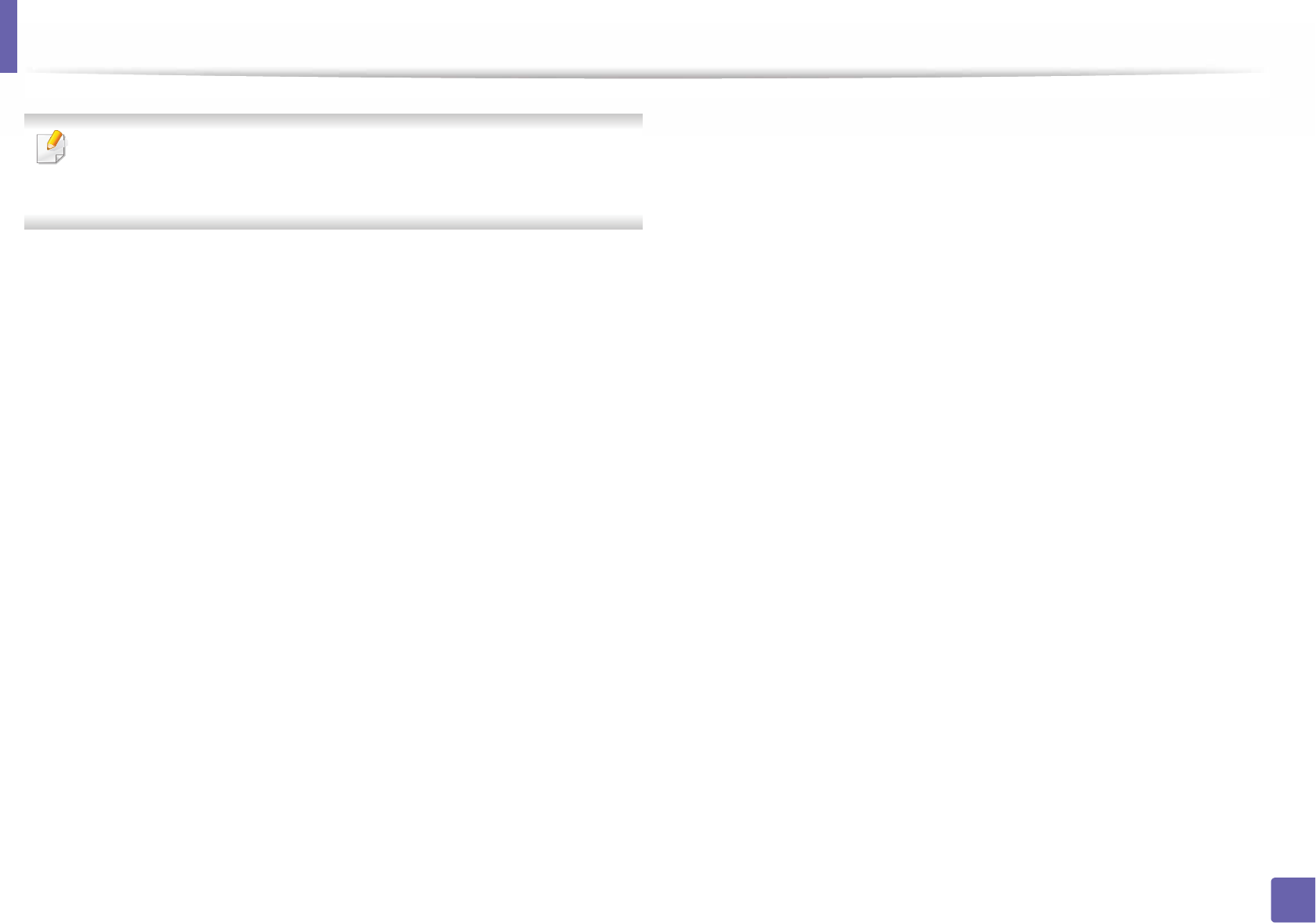
Printing features
225
4. Special Features
Automatic duplex printing may not be available depending on models. You
can alternatively use the lpr printing system or other applications for odd-
even printing.
•Multiple pages: Print several pages on one side of the paper.
•Page Border: Choose any of the border styles (e.g., Single-line hairline,
Double-line hairline)
Image tab
In this tab, you can change the brightness, resolution, or image position of your
document.
Text tab
Set the character margin, line space, or the columns of the actual print output.
Margins tab
•Use Margins: Set the margins for the document. By default, margins are not
enabled. The user can change the margin settings by changing the values in
the respective fields. Set by default, these values depend on the page size
selected.
•Unit: Change the units to points, inches, or centimeters.
Printer-Specific Settings tab
Select various options in the JCL and General frames to customize various
settings. These options are specific to the printer and depend on the PPD file.
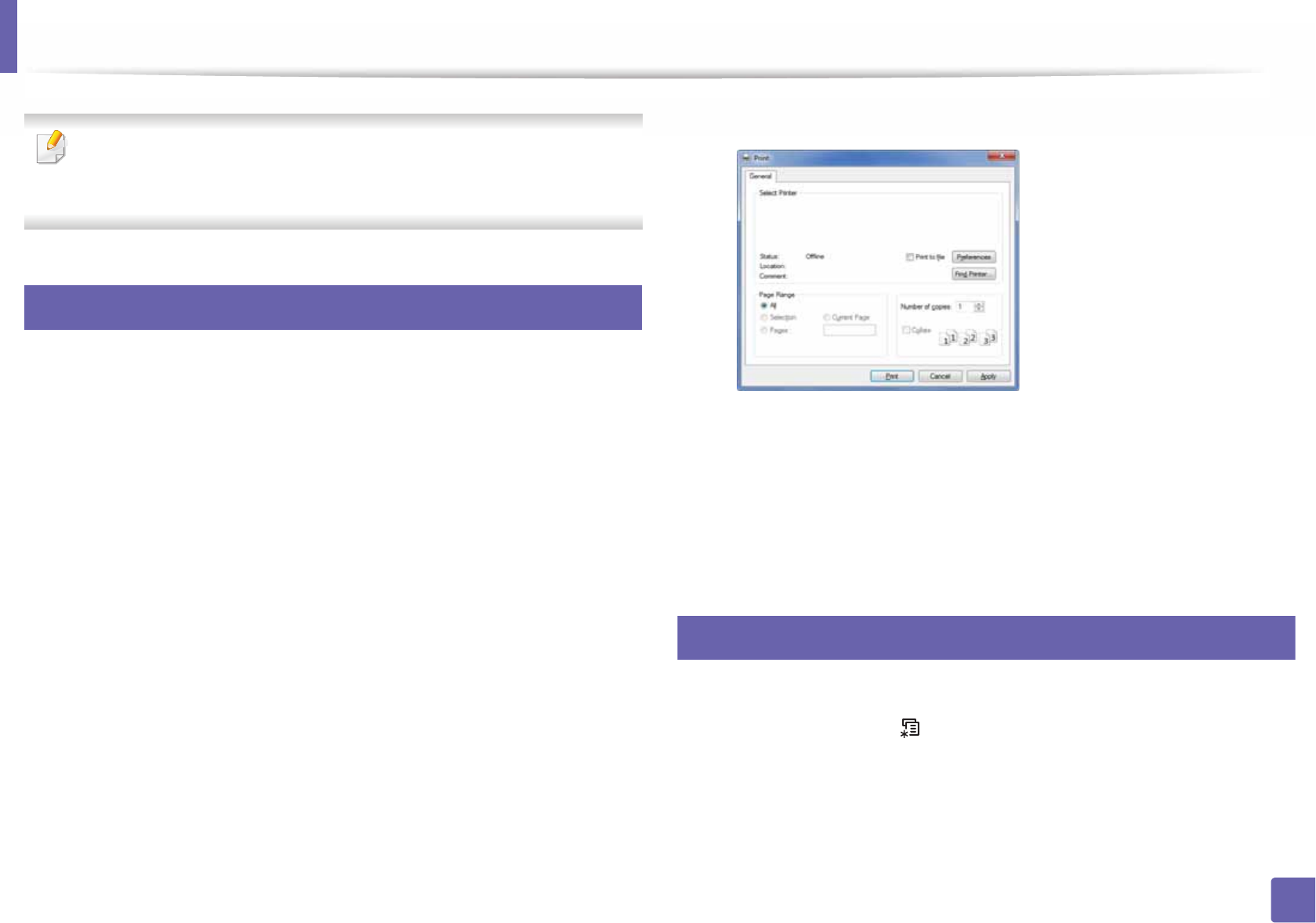
226
4. Special Features
Using optional device features
•This feature is not supported for M382xD.
• Some features may not be available depending depending on model or
optional goods (see "Variety feature" on page 10).
10
From the printer driver
If you install the optional device, you can use advanced printing features, such
as proofing a job and printing a private job in the Print window. Check the mass
storage (HDD) or RAM disk option in Device Options, then you can select the
various features from Print Mode (see "Setting Device Options" on page 71).
1Open the document you want to print.
2 Select Print from the File menu. The Print window appears.
3 Select your printer driver from the Select Printer list.
4 Click Properties or Preferences .
5 Click the each tab then select Print Mode.
6 Select the option you want (see "Understanding special printer features"
on page 212).
11
From the control panel
If your machine has optional mass storage device (HDD) or RAM disk, you can
use these features from the (Menu)button!System Setup> Job
Management.
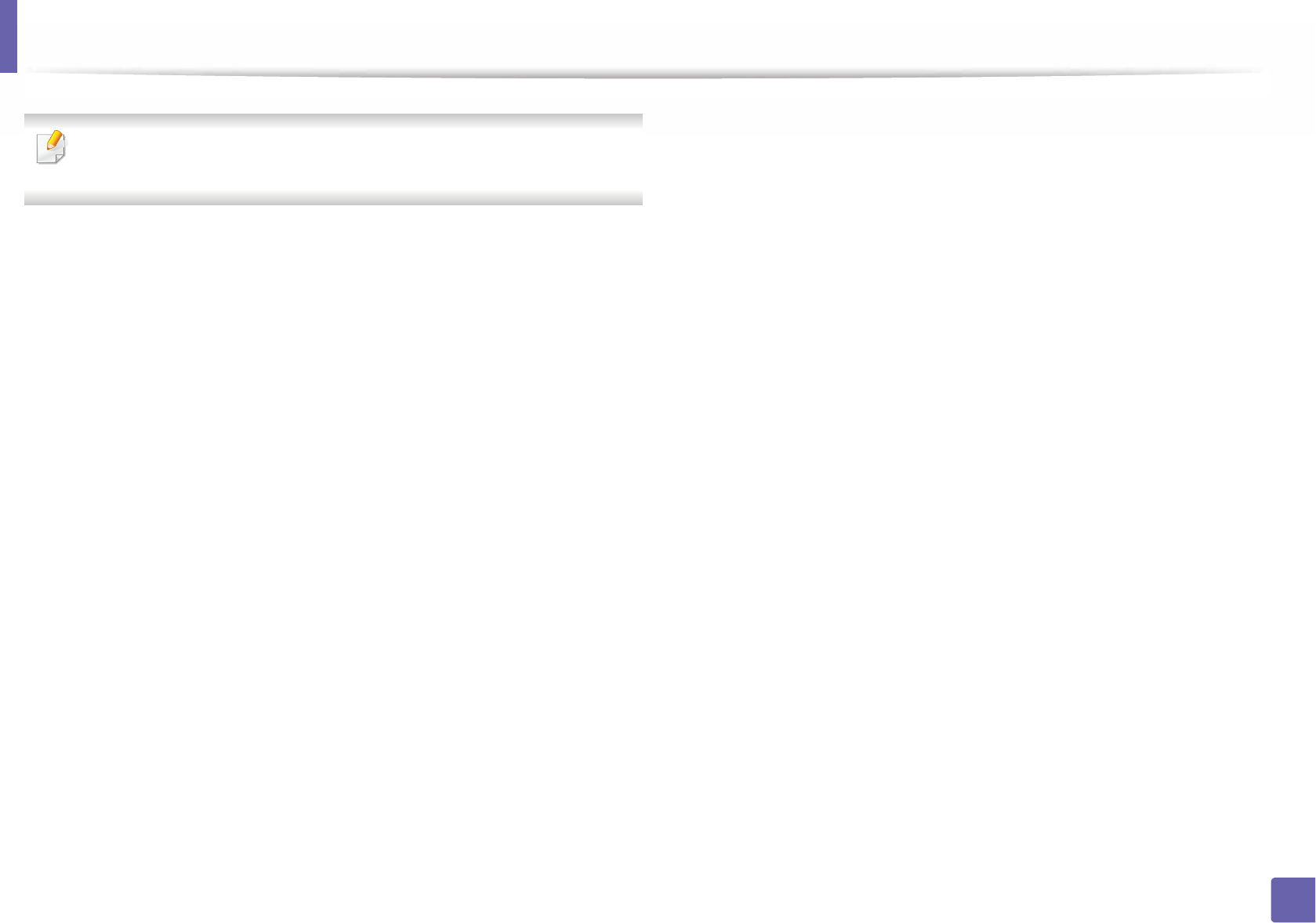
Using optional device features
227
4. Special Features
Some menus may not appear on the display depending on options or
models. If so, it is not applicable to your machine.
•Active JobAll of the print jobs waiting to be printed are listed in the active
job queue in the order you sent them to the printer. You can delete a job
from the queue before printing, or promote a job to print sooner.
•Secured Job: You can print or delete a secured job. Shows the list of secured
jobs the user has set in the printer driver. You need to enter the user name
and password set in the printer driver.
•Stored Job: You can print or delete a stored job.
•Filing PolicyYou can choose the file policy for generating file name before
you proceed with the job through optional memory. If the optional memory
already has the same name when you entered a new file name, you can
rename or overwrite it.
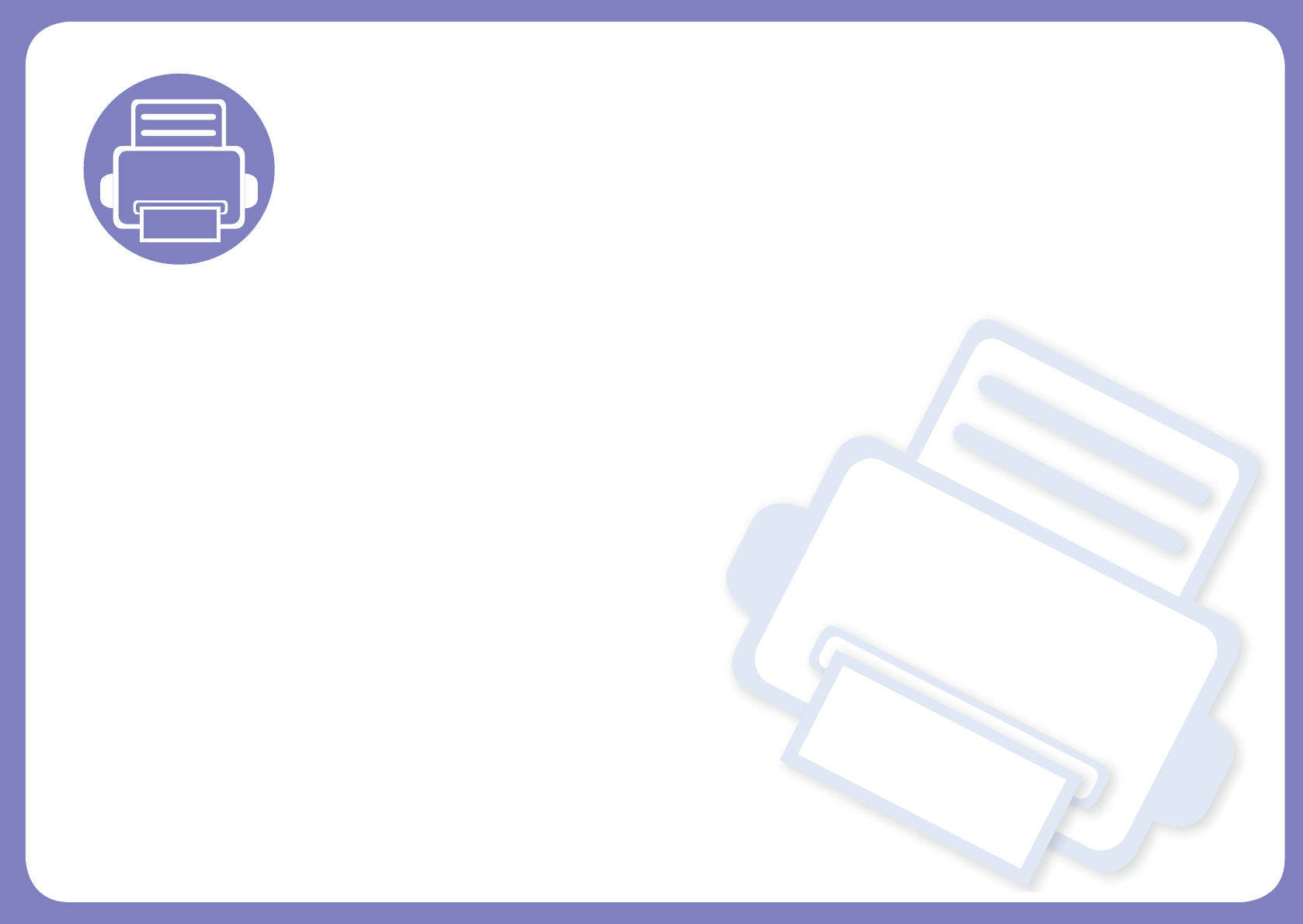
5. Useful Management
Tools
This chapter introduces management tools provided to help you make full use of your machine.
• Accessing management tools 229
• Easy Capture Manager 230
• Samsung AnyWeb Print 231
• Easy Eco Driver 232
• Using SyncThru™ Web Service 233
• Using Samsung Easy Printer Manager 237
• Using Samsung Printer Status 240
• Using Samsung Printer Experience 242
• Using the Linux Unified Driver Configurator 248
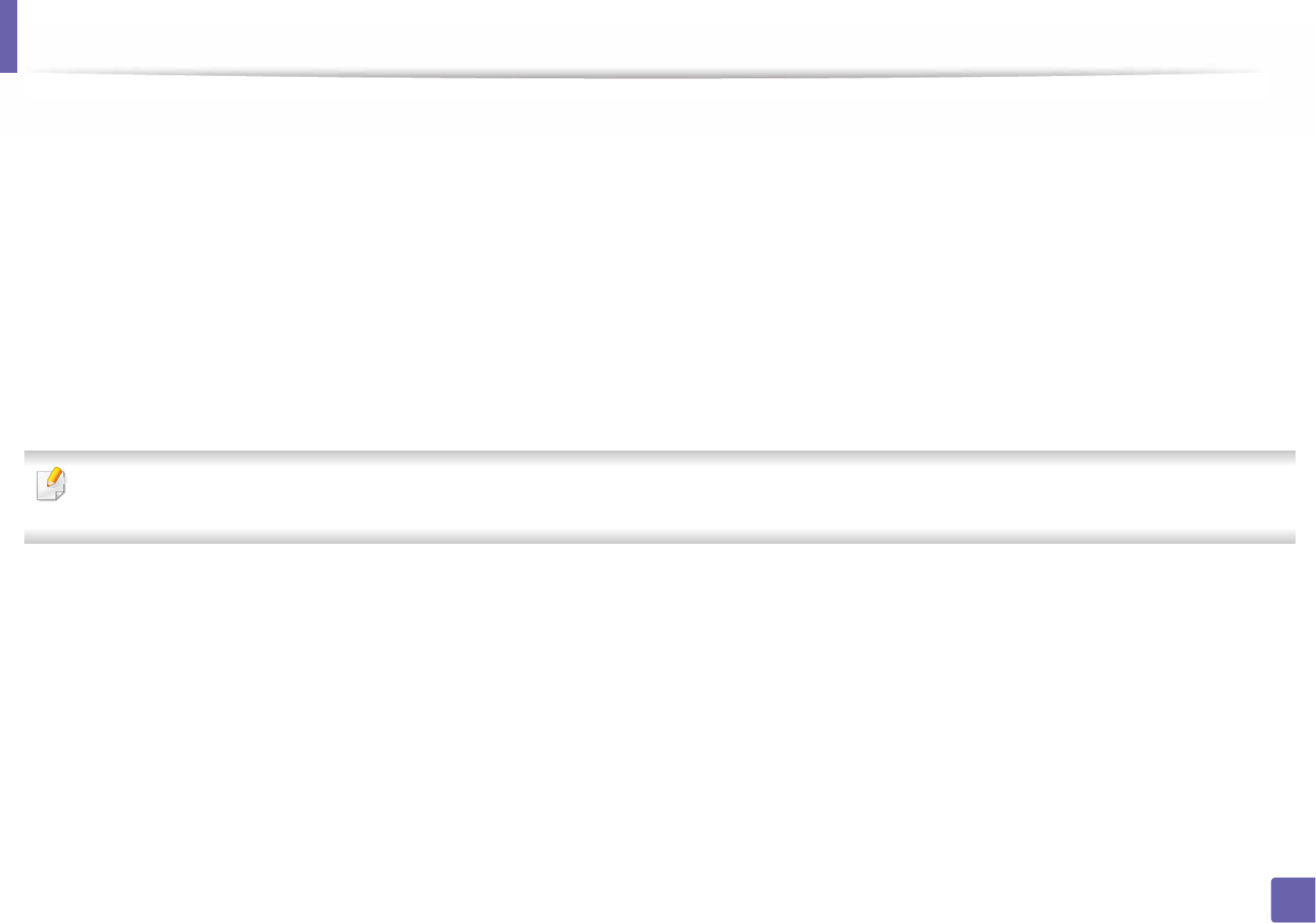
229
5. Useful Management Tools
Accessing management tools
Samsung provides a variety of management tools for Samsung printers.
1Make sure that the machine is connected to your computer and powered on.
2 From the Start menu, select Programs or All Programs.
• For Windows 8, from the Charms, select Search > Apps.
3 Find Samsung Printers.
4 Under Samsung Printers, you can see installed management tools.
5 Click the management tool you want to use.
• After installing the driver, for some management tools, you can access them directly from the Start menu > Programs or All Programs.
• For Windows 8, after installing the driver, for some management tools, you can access them directly from the Start screen by clicking on the corresponding tile.
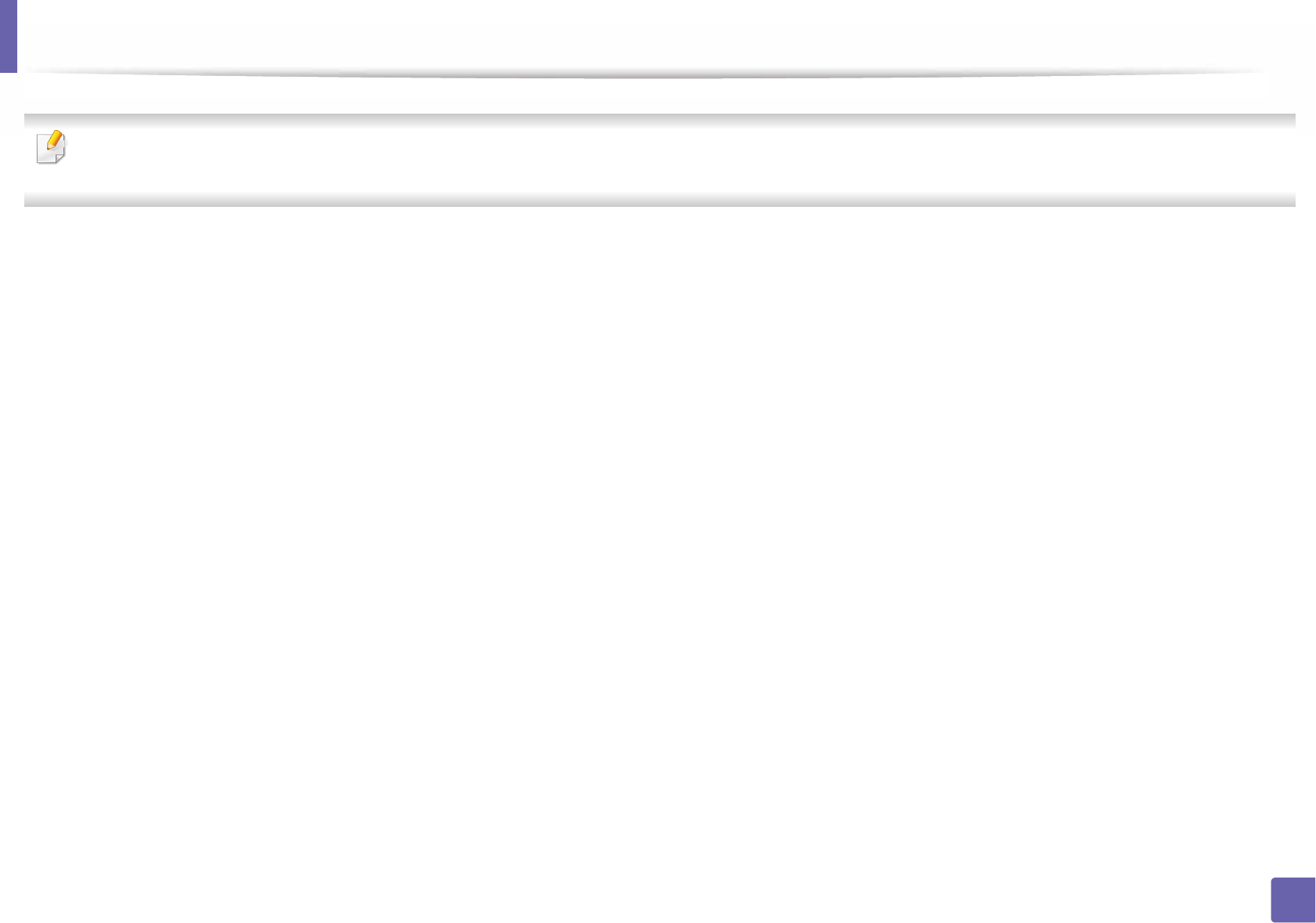
230
5. Useful Management Tools
Easy Capture Manager
• This feature may not be available depending on model or optional goods (see "Software" on page 8).
• Available for Windows OS users only (see "Software" on page 8).
Capture your screen and launch Easy Capture Manager by simply pressing the Print Screen key. Now you can easily print your captured screen as captured or edited.
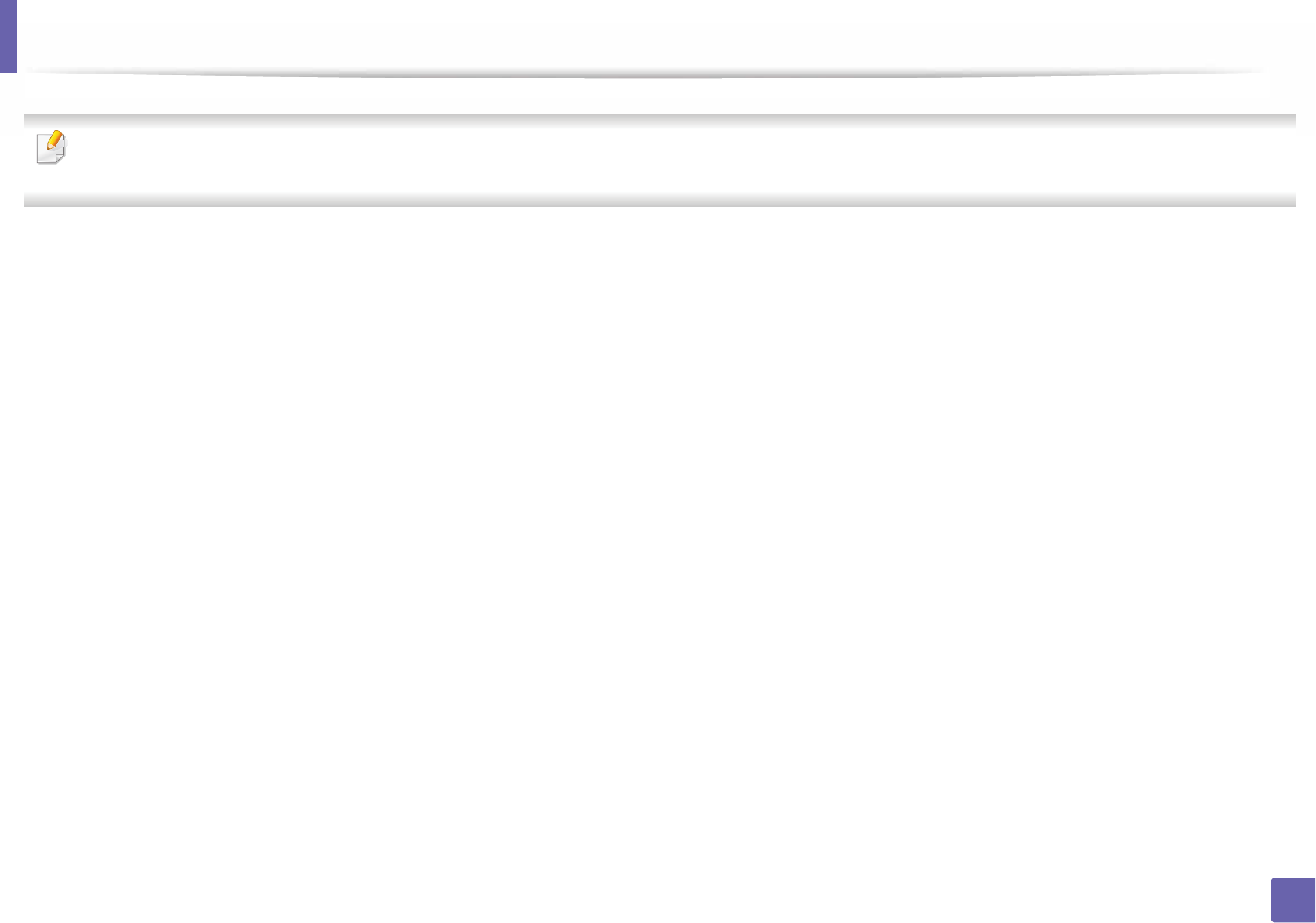
231
5. Useful Management Tools
Samsung AnyWeb Print
• This feature may not be available depending on model or optional goods (see "Software" on page 8).
• Available for Windows and Mac OS users only (see "Software" on page 8).
This tool helps you screen-capture, preview, scrap, and print Windows Internet Explorer pages more easily, than when you use an ordinary program.
Download the software from the Samsung website then unpack and install it: (http://www.samsung.com > find your product > Support or Downloads).
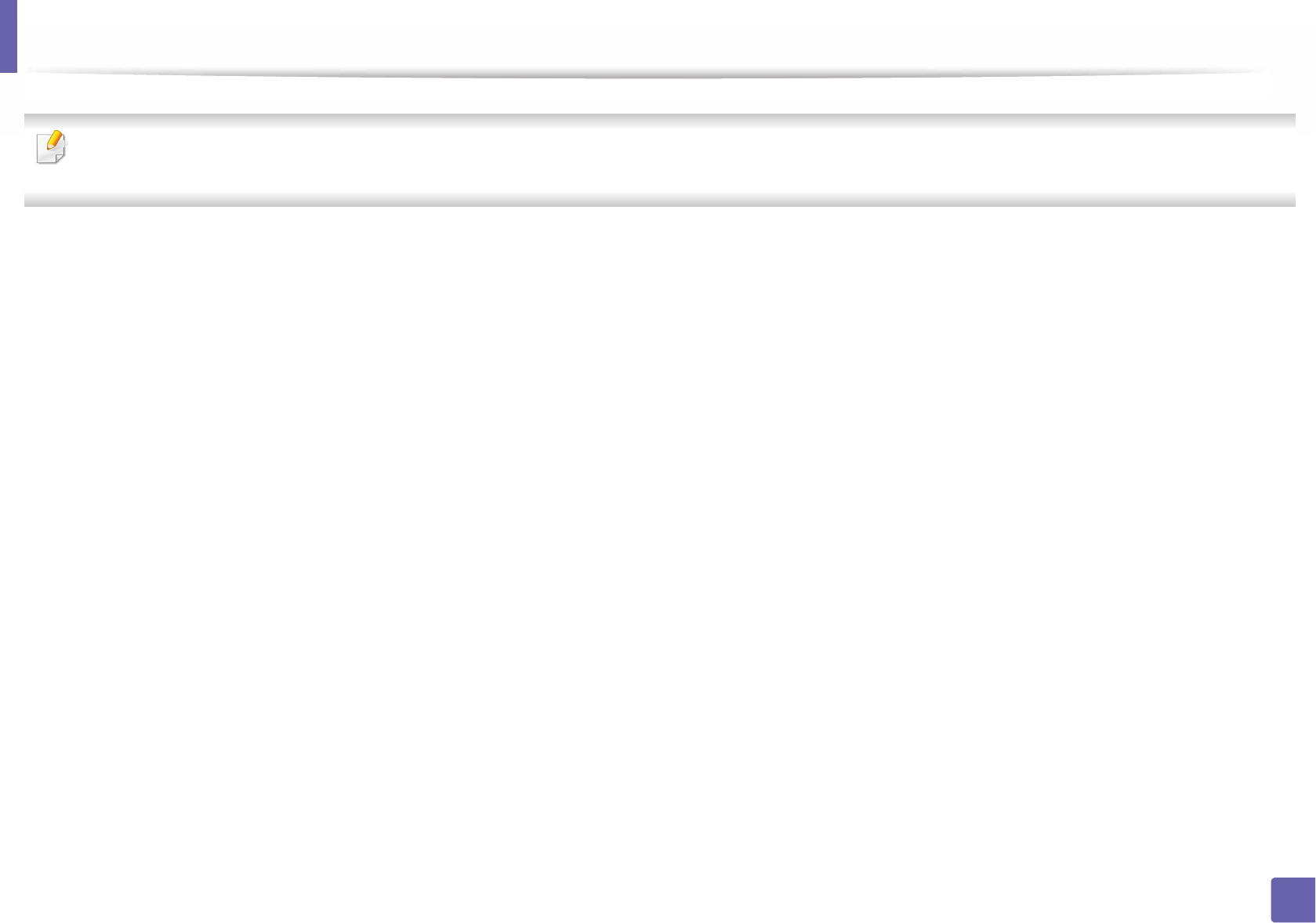
232
5. Useful Management Tools
Easy Eco Driver
• This feature may not be available depending on model or optional goods (see "Software" on page 8).
• Available for Windows OS users only (see "Software" on page 8).
With the Easy Eco Driver, you can apply Eco features to save paper and toner before printing. To use this application, Start Easy Eco Driver before printing job
checkbox in the printer properties should be checked.
Easy Eco Driver also allows you to do simple editing such as removing images and texts, changing fonts, and more. You can save frequently used settings as a preset.
How to use:
1 Open a document to print.
2 Print the document.
A preview window appears.
3 Select the options you want to apply to the document.
You can see the preview of the applied features.
4 Click Print.
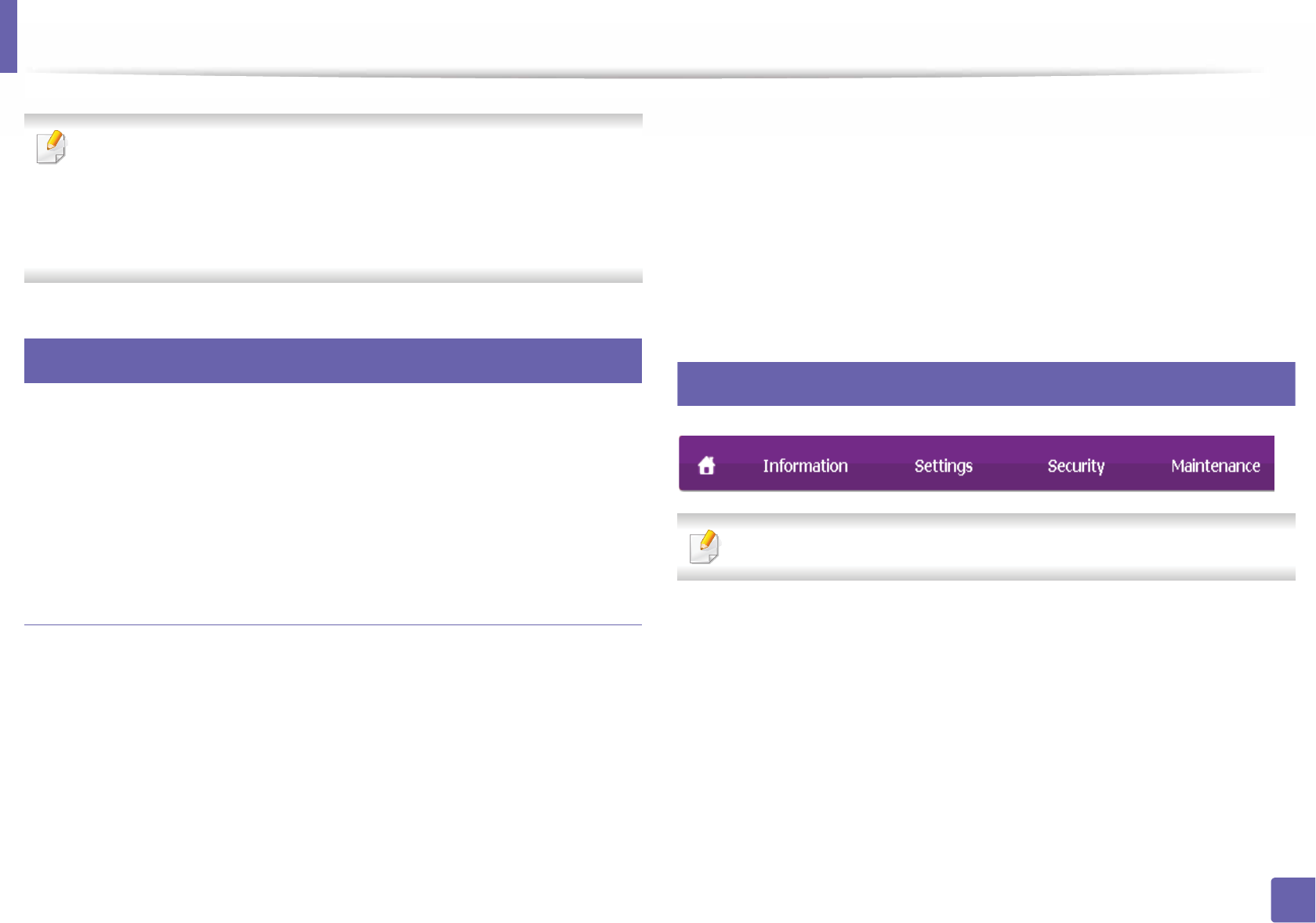
233
5. Useful Management Tools
Using SyncThru™ Web Service
• Internet Explorer 6.0 or higher is the minimum requirement for
SyncThru™ Web Service.
•SyncThru™ Web Service explanation in this user’s guide may differ from
your machine depending on its options or models.
• Network model only (see "Software" on page 8).
1
Accessing SyncThru™ Web Service
1Access a web browser, such as Internet Explorer, from Windows.
Enter the machine IP address of your printer (http://xxx.xxx.xxx.xxx) in
the address field and press the Enter key or click Go.
2 Your machine’s embedded website opens.
Logging into SyncThru™ Web Service
Before configuring options in SyncThru™ Web Service, you need to log-in as an
administrator. You can still use SyncThru™ Web Service without logging in but
you won’t have access to Settings tab and Security tab.
1Click Login on the upper right of the SyncThru™ Web Service website.
2 Type in the ID and Password then click Login. Type in the below default
ID and password. We recommend you to change the default password
for security reasons.
•ID: admin
•Password: sec00000
2
SyncThru™ Web Service overview
Some tabs may not appear depending on your model.
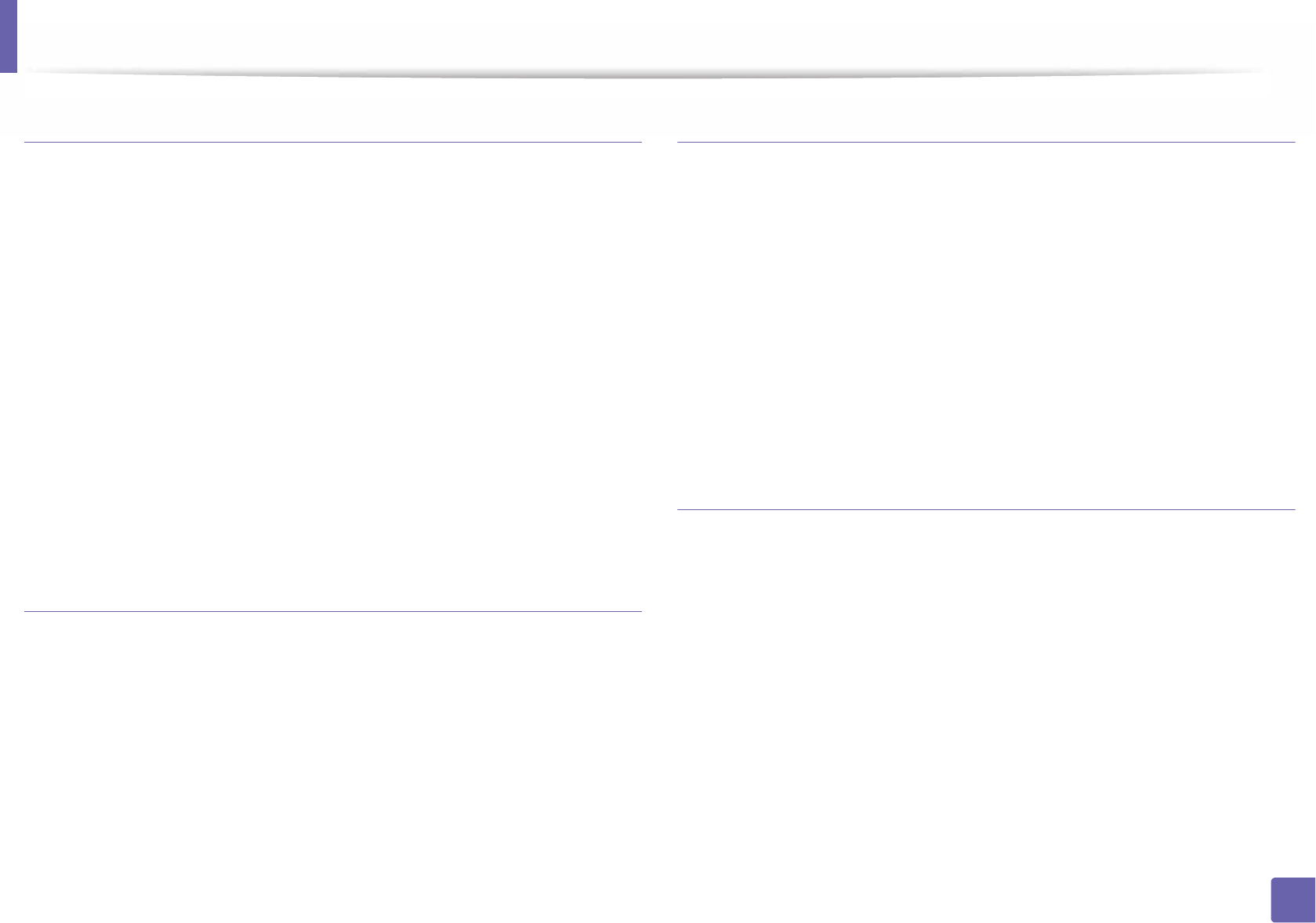
Using SyncThru™ Web Service
234
5. Useful Management Tools
Information tab
This tab gives you general information about your machine. You can check
things, such as remaining amount of toner. You can also print reports, such as an
error report.
•Active Alerts: Shows the alerts that have occurred in the machine and their
severity.
•Supplies: Shows how many pages are printed and amount of toner left in
the cartridge.
•Usage Counters: Shows the usage count by print types: simplex and
duplex.
•Current Settings: Shows the machine’s and network’s information.
•Print information: Prints reports such as system related reports, e-mail
address, and font reports.
Settings tab
This tab allows you to set configurations provided by your machine and
network. You need to log-in as an administrator to view this tab.
•Machine Settings tab: Sets options provided by your machine.
•Network Settings tab: Shows options for the network environment. Sets
options such as TCP/IP and network protocols.
Security tab
This tab allows you to set system and network security information. You need to
log-in as an administrator to view this tab.
•System Security: Sets the system administrator’s information and also
enables or disables machine features.
•Network Security: Sets settings for HTTPs, IPSec, IPv4/IPv6 filtering, 802.1x,
and Authentication servers.
•User Access Control: Classifies users into several groups according to each
user’s role. Each user’s authorization, authentication and accounting will be
controlled by the group’s role definition.
Maintenance tab
This tab allows you to maintain your machine by upgrading firmware and
setting contact information for sending emails. You can also connect to
Samsung website or download drivers by selecting the Link menu.
•Firmware Upgrade: Upgrade your machine’s firmware.
•Contact Information: Shows the contact information.
•Link: Shows links to useful sites where you can download or check
information.
•License Management: License management provides settings for or
settings of installed applications and application license.
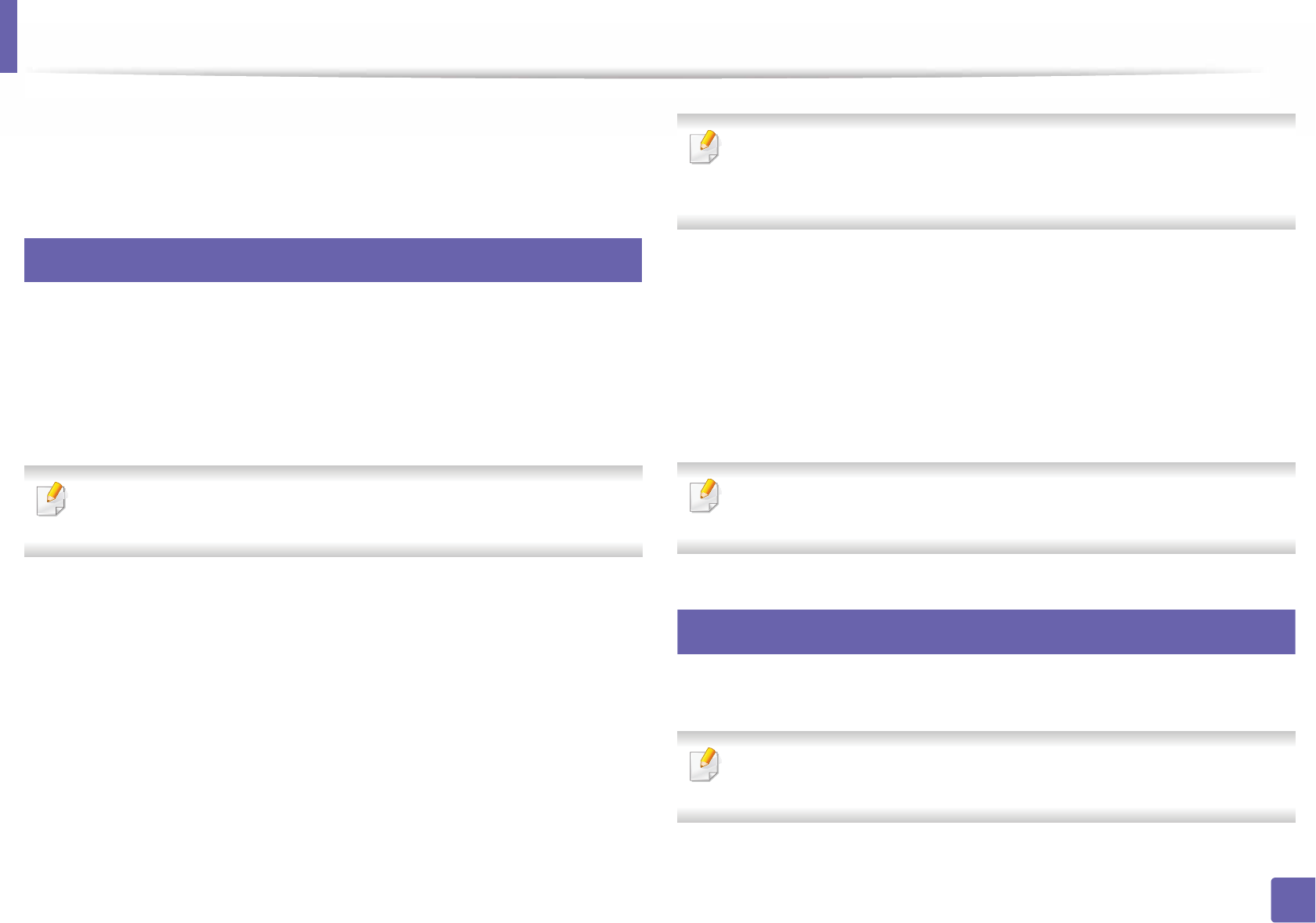
Using SyncThru™ Web Service
235
5. Useful Management Tools
•Cloning: You can import or export (transfer) various settings (machine
setting, network information, address book, etc.) between devices that have
the Cloning feature in SyncThru™ Web Service.
3
E-mail notification setup
You can receive emails about your machine’s status by setting this option. By
setting information such as IP address, host name, e-mail address and SMTP
server information, the machine status (toner cartridge shortage or machine
error) will be sent to a certain person's e-mail automatically. This option may be
used more frequently by a machine administrator.
Some menus may not appear in the display depending on options or
models. If so, it is not applicable to your machine.
1Start a web browser, such as Internet Explorer, from Windows.
Enter the machine IP address (http://xxx.xxx.xxx.xxx) in the address field
and press the Enter key or click Go.
2 Your machine’s embedded website opens.
3 From the Settings tab, select Machine Settings > E-mail Notification.
If you have not configured outgoing server environment, go to Settings >
Network Settings > Outgoing Mail Server(SMTP) to configure network
environment before setting e-mail notification.
4 Select Enable check box to use the E-mail Notification.
5 Click Add button to add e-mail notification user.
Set the recipient name and e-mail address(es) with notification items
you want to receive an alert for.
6 Click Apply.
If the firewall is activated, the e-mail may not be sent successfully. In that
case, contact the a network administrator.
4
Setting the system administrator’s information
This setting is necessary for using the e-mail notification option.
Some menus may not appear in the display depending on options or
models. If so, it is not applicable to your machine.
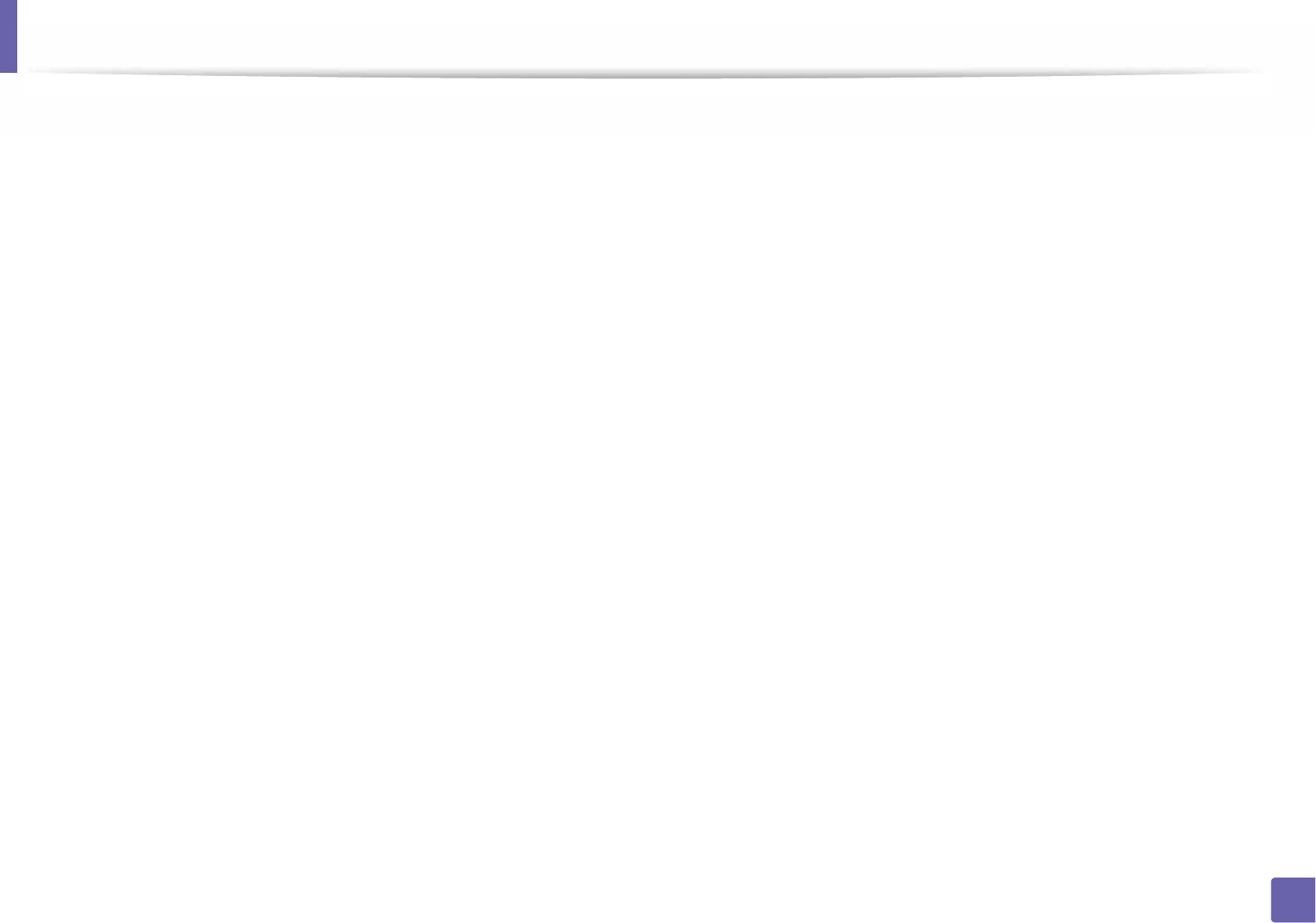
Using SyncThru™ Web Service
236
5. Useful Management Tools
1Start a web browser, such as Internet Explorer, from Windows.
Enter the machine IP address (http://xxx.xxx.xxx.xxx) in the address field
and press the Enter key or click Go.
2 Your machine’s embedded website opens.
3 From the Security tab, select System Security > System Administrator
4 Enter the name of the administrator, phone number, location, and email
address.
5 Click Apply.
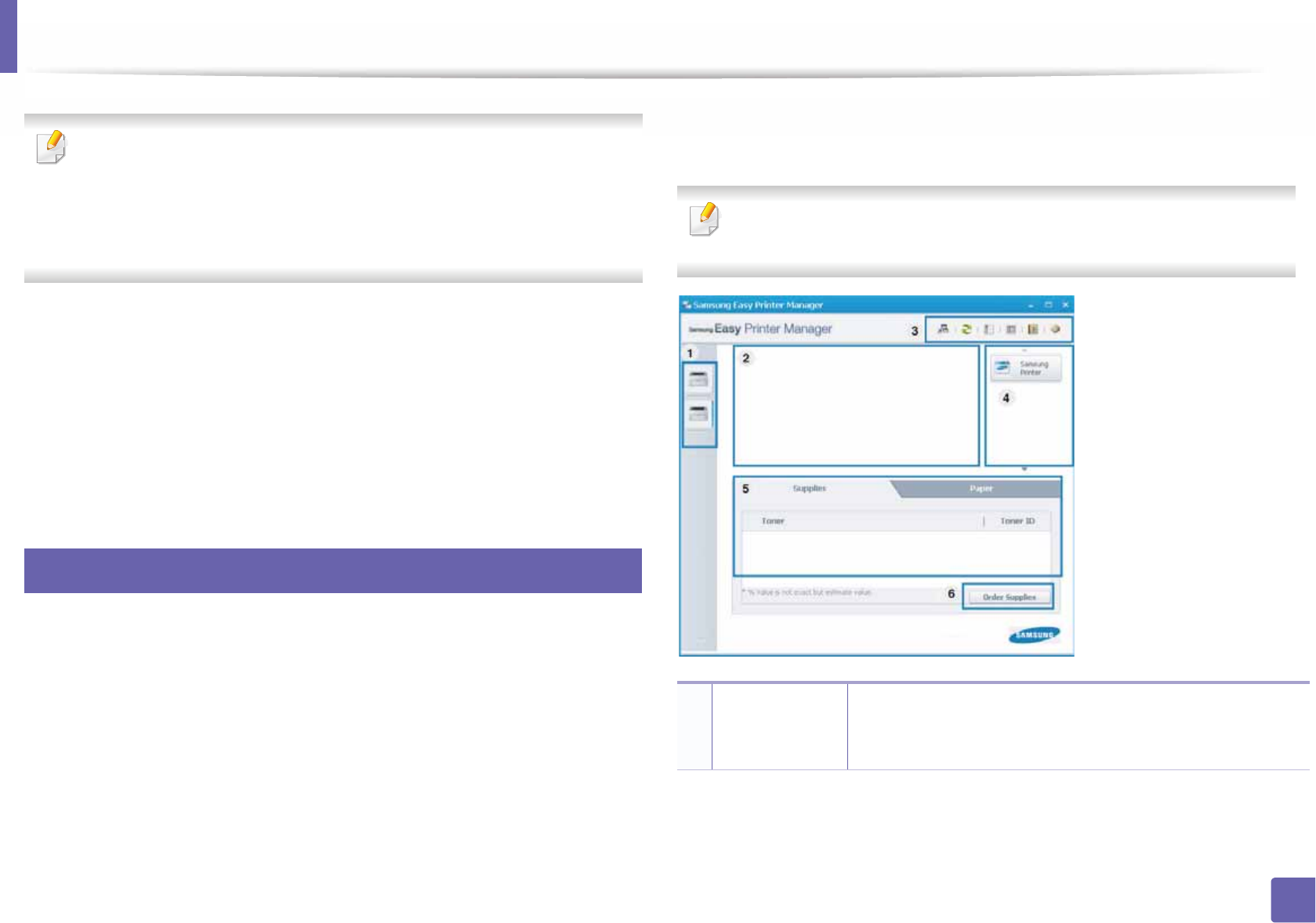
237
5. Useful Management Tools
Using Samsung Easy Printer Manager
• This feature may not be available depending on model or optional goods
(see "Software" on page 8).
• Available for Windows and Mac OS users only (see "Software" on page 8).
• For Windows, Internet Explorer 6.0 or higher is the minimum
requirement for Samsung Easy Printer Manager.
Samsung Easy Printer Manager is an application that combines Samsung
machine settings into one location. Samsung Easy Printer Manager combines
device settings as well as printing environments, settings/actions and
launching. All of these features provide a gateway to conveniently use your
Samsung machine. Samsung Easy Printer Manager provides two different user
interfaces for the user to choose from: the basic user interface and the advanced
user interface. Switching between the two interfaces is easy: just click a button.
5
Understanding Samsung Easy Printer Manager
To open the program:
For Windows,
Select Start > Programs or All Programs > Samsung Printers > Samsung
Easy Printer Manager > Samsung Easy Printer Manager.
For Mac,
Open the Applications folder > Samsung folder > Samsung Easy Printer
Manager.
The Samsung Easy Printer Manager interface is comprised of various basic
sections as described in the table that follows:
The screenshot may differ depending on the operating system you are
using.
1
Printer list The Printer List displays printers installed on your computer
and network printers added by network discovery (Windows
only).
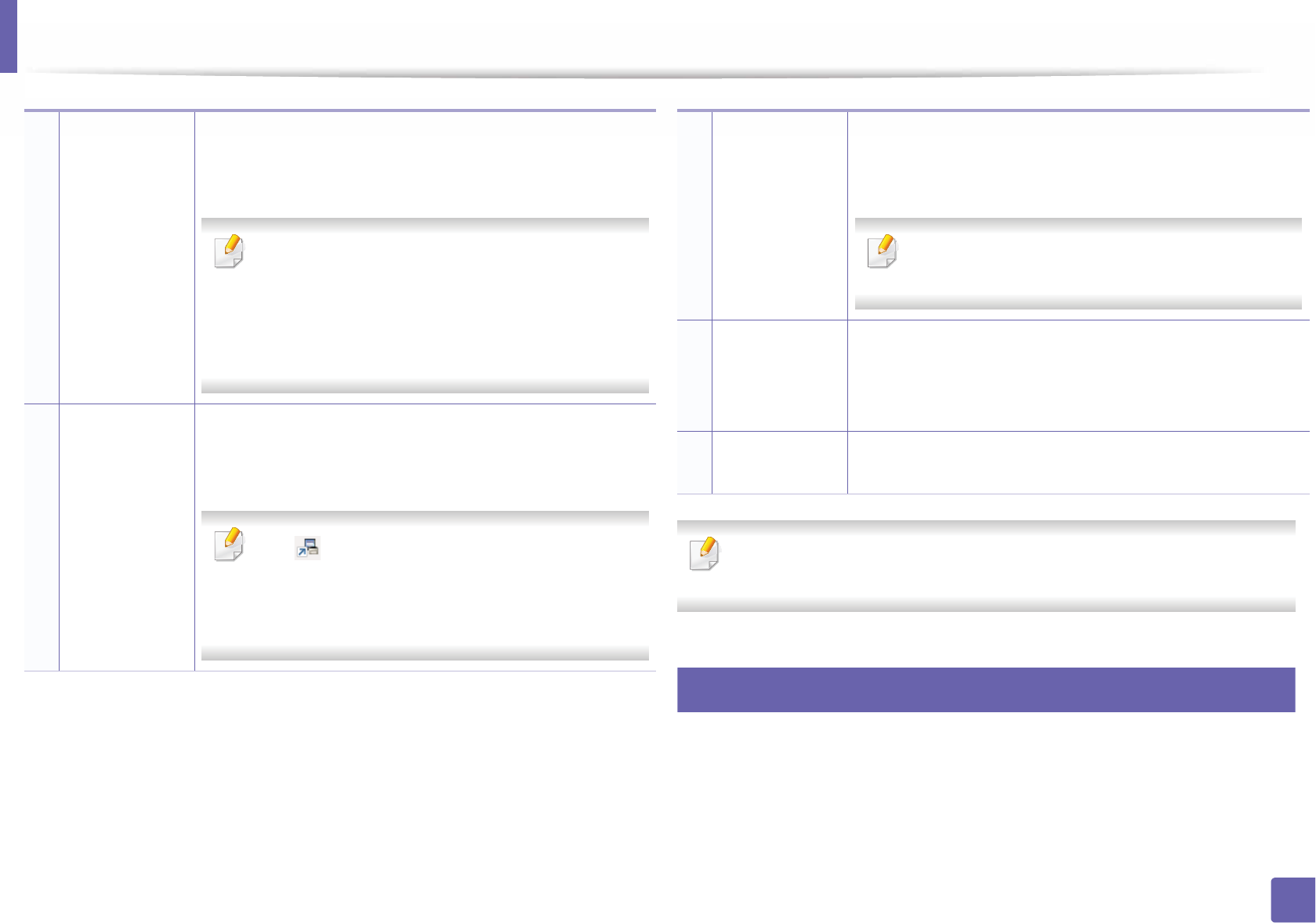
Using Samsung Easy Printer Manager
238
5. Useful Management Tools
Select the Help menu from the window and click on any option you want to
know about.
6
Advanced settings user interface overview
The advanced user interface is intended to be used by the person responsible
for managing the network and machines.
2
Printer
information
This area gives you general information about your
machine. You can check information, such as the machine’s
model name, IP address (or Port name), and machine status.
You can view the online User’s Guide.
Troubleshooting button: This button opens the
Troubleshooting Guide when an error occurs. You
can directly open the necessary section in the user’s
guide.
3
Application
information
Includes links for changing to the advanced
settings(switching UI), refresh, preference setting, summary,
help, and about.
The button is used to change the user interface
to the advanced settings user interface (see
"Advanced settings user interface overview" on
page 238).
4
Quick links Displays Quick links to machine specific functions. This
section also includes links to applications in the advanced
settings.
If you connect your machine to a network, the
SyncThru™ Web Service icon is enabled.
5
Contents area Displays information about the selected machine,
remaining toner level, and paper. The information will vary
based on the machine selected. Some machines do not have
this feature.
6Order supplies Click on the Order button from the supply ordering window.
You can order replacement toner cartridge(s) from online.
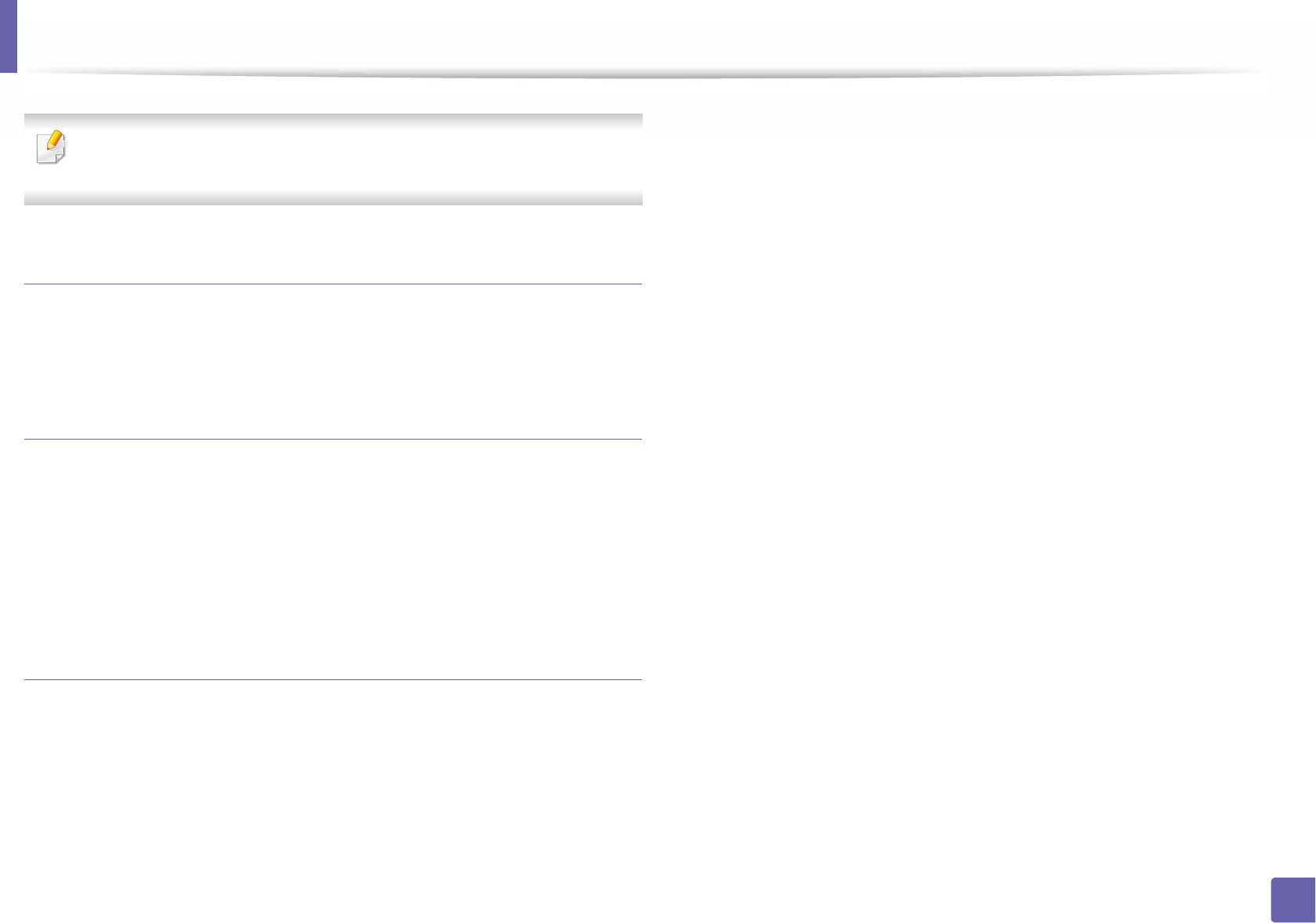
Using Samsung Easy Printer Manager
239
5. Useful Management Tools
Some menus may not appear in the display depending on options or
models. If so, it is not applicable to your machine.
Device Settings
You can configure various machine settings such as machine setup, paper,
layout, emulation, network, and print information.
Alert Settings (Windows only)
This menu includes settings related to error alerting.
•Printer Alert: Provides settings related to when alerts will be received.
•Email Alert: Provides options relating to receiving alerts via email.
•Alert History: Provides a history of device and toner related alerts.
Job Accounting
Provides querying of quota information of the specified job accounting user.
This quota information can be created and applied to devices by job accounting
software such as SyncThru™ or CounThru™ admin software.
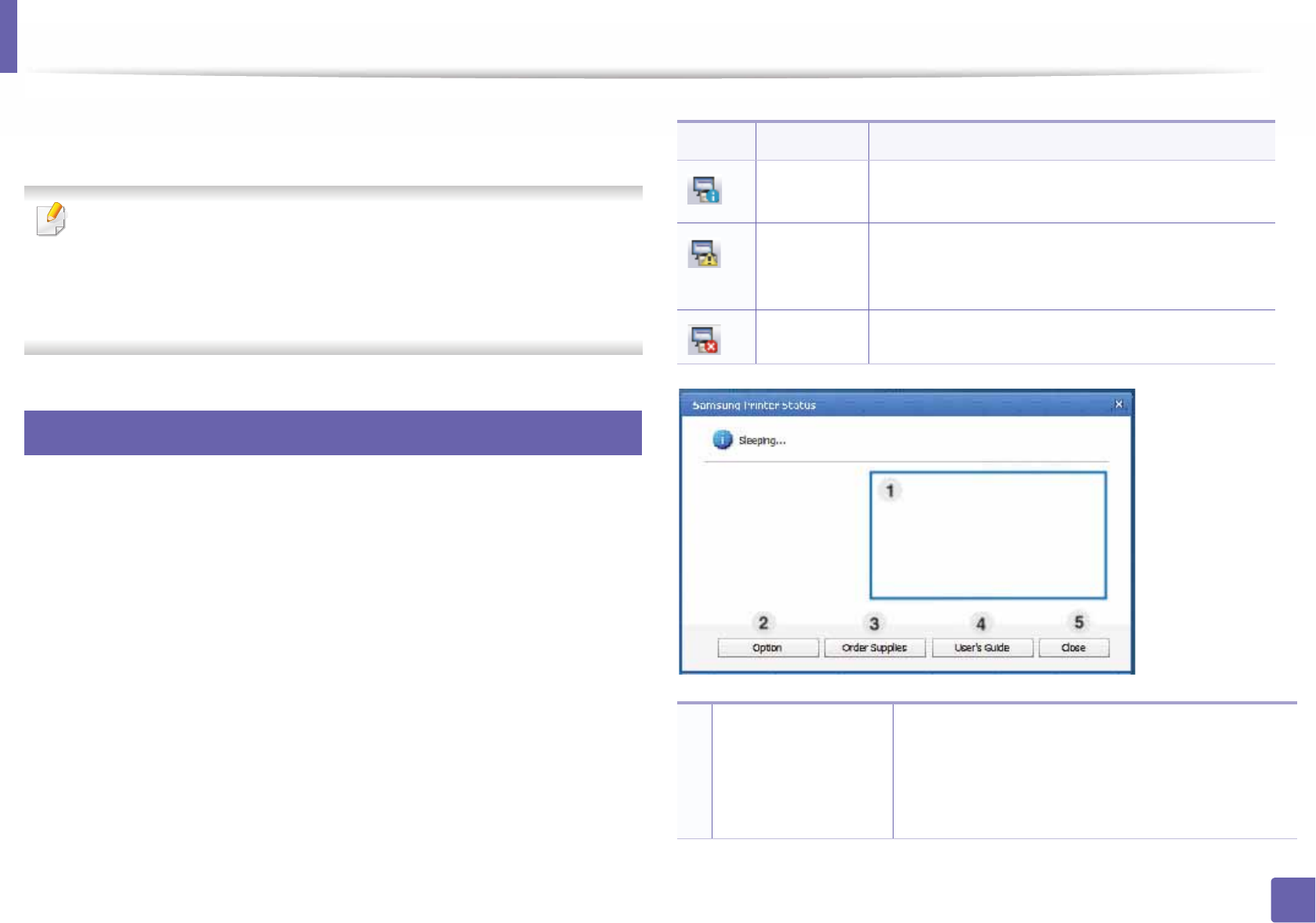
240
5. Useful Management Tools
Using Samsung Printer Status
The Samsung Printer Status is a program that monitors and informs you of the
machine status.
• The Samsung Printer Status window and its contents shown in this user’s
guide may differ depending on the machine or operating system in use.
• Check the operating system(s) that are compatible with your machine
(see "Specifications" on page 108).
• Available for Windows OS users only (see "Software" on page 8).
7
Samsung Printer Status overview
If an error occurs while operating, you can check the error from the Samsung
Printer Status. Samsung Printer Status is installed automatically when you install
the machine software.
You can also launch Samsung Printer Status manually. Go to the Printing
Preferences, click the Basic tab > Printer Status button.
These icons appear on the Windows task bar:
Icon Mean Description
Normal The machine is in ready mode and experiencing no
errors or warnings.
Warning The machine is in a state where an error might occur
in the future. For example, it might be in toner low
status, which may lead to toner empty status.
Error The machine has at least one error.
1
Toner Level You can view the level of toner remaining in each
toner cartridge. The machine and the number of
toner cartridge(s) shown in the above window may
differ depending on the machine in use. Some
machines do not have this feature.
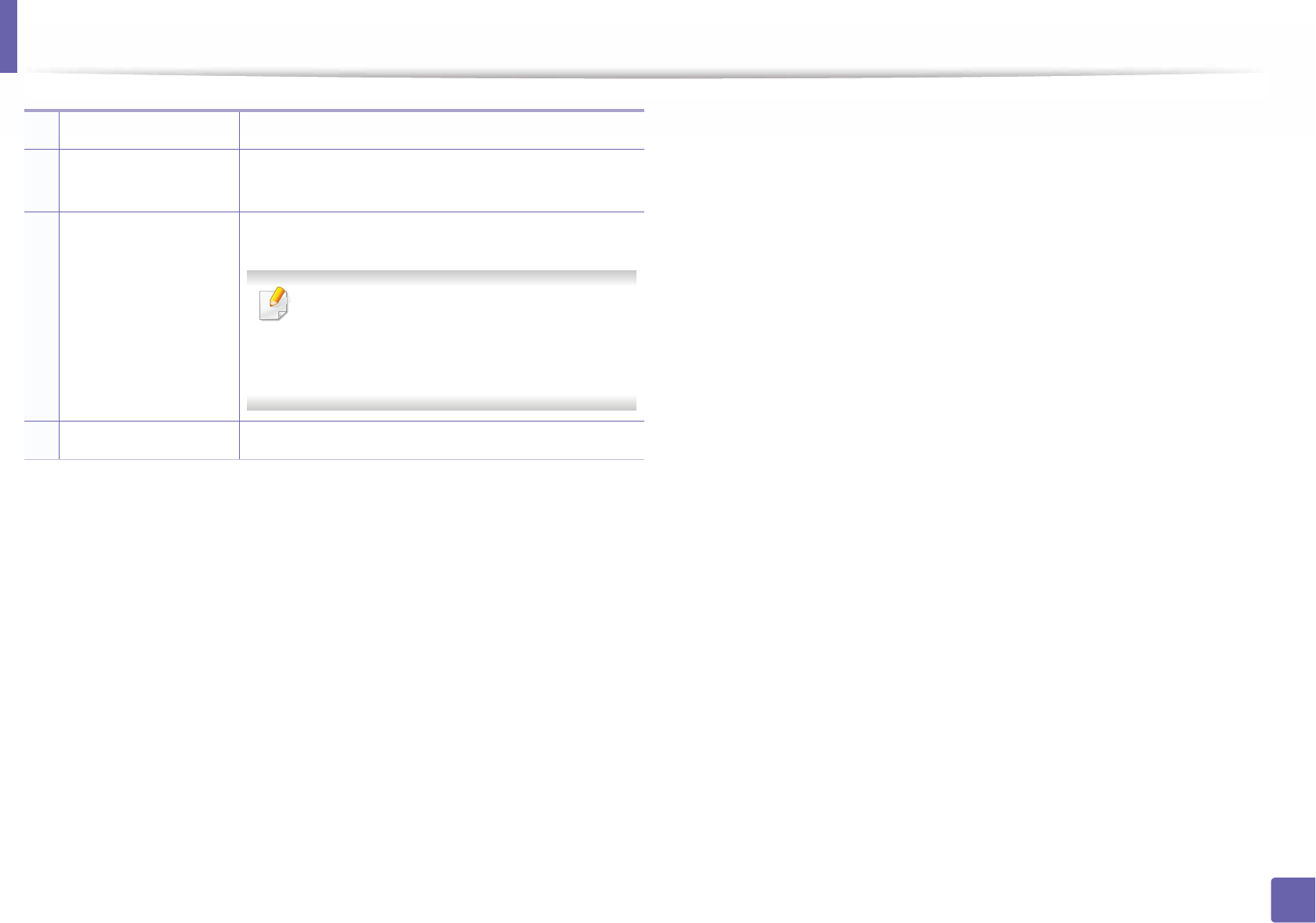
Using Samsung Printer Status
241
5. Useful Management Tools
2Option You can set printing job alert related settings.
3Order Supplies You can order replacement toner cartridge(s) from
online.
4
User’s Guide You can view the online User’s Guide.
This button opens the Troubleshooting
Guide when an error occurs. You can directly
open the troubleshooting section in the
user’s guide.
5Close Close the window.
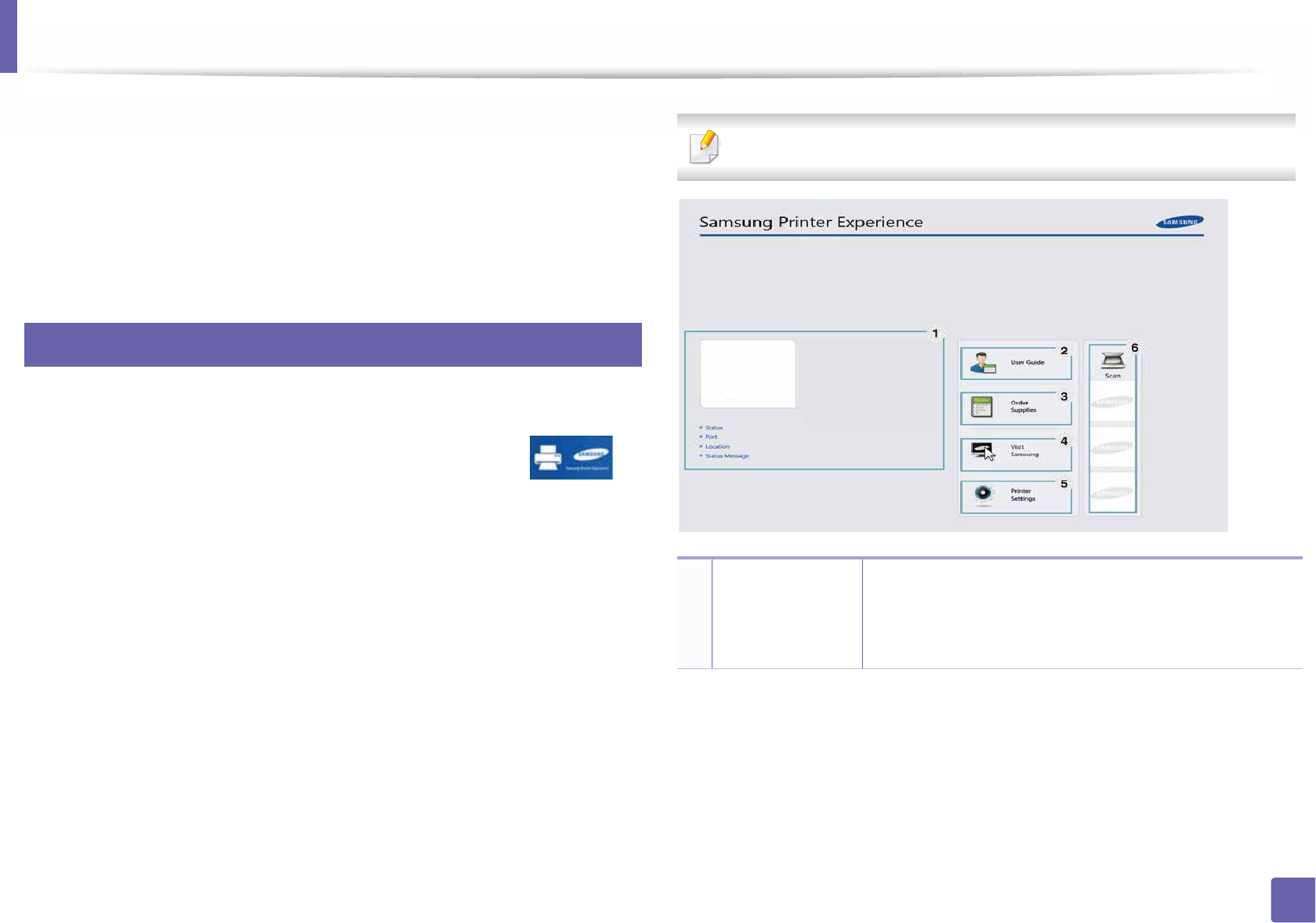
242
5. Useful Management Tools
Using Samsung Printer Experience
Samsung Printer Experience is a Samsung application that combines
Samsung machine settings and machine management into one location. You
can set device settings, order supplies, open troubleshooting guides, visit
Samsung’s web site, and check connected machine information. This
application will be automatically downloaded from the Windows Store if the
machine is connected to a computer with an Internet connection.
8
Understanding the Samsung Printer Experience
To open the application,
From the Start screen, select the Samsung Printer Experience ()G
tile.
The Samsung Printer Experience interface comprises various useful features as
described in the following table:
The screenshot may differ depending on the model you are using.
1
Printer
Information
This area gives you general information about your
machine. You can check information, such as the
machine’s status, location, IP address, and remaining
toner level.
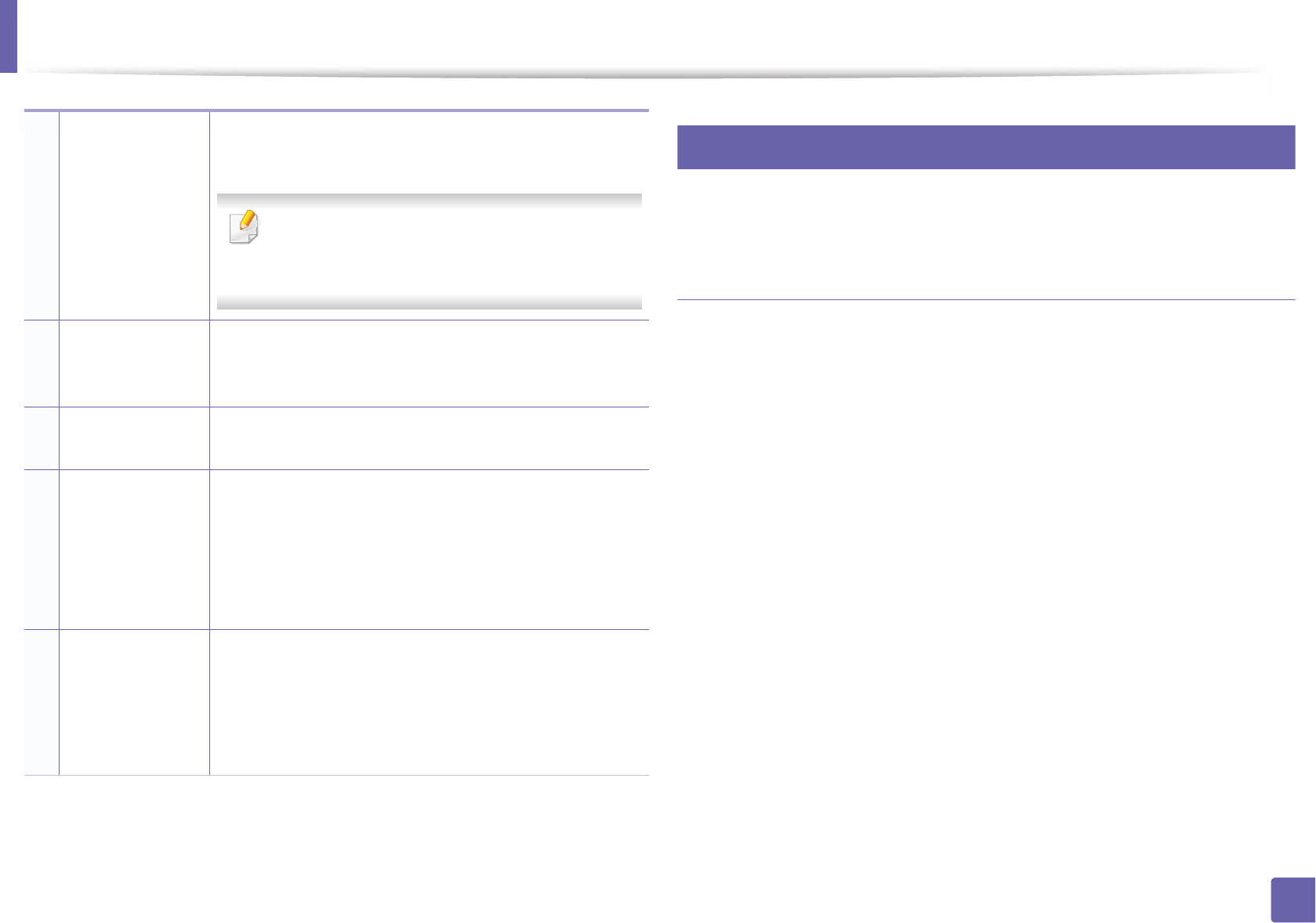
Using Samsung Printer Experience
243
5. Useful Management Tools
9
Printing from Windows 8
This section explains common printing tasks from the Start screen.
Basic printing
1Open the document to print.
2 From the Charms, select Devices.
3 Select your printer from the list
4 Select the printer settings, such as the number of copies and orientation.
2User Guide You can view the online User’s Guide. You need to be
connected to the Internet to use this feature.
This button opens the Troubleshooting Guide
when an error occurs. You can directly open the
troubleshooting section in the user’s guide.
3
Order
Supplies
Click on this button to order replacement toner
cartridges online. You need to be connected to the
Internet to use this feature.
4Visit Samsung Links to Samsung printer website. You need to be
connected to the Internet to use this feature.
5
Printer Settings You can configure various machine settings such as
machine setup, paper, layout, emulation, networking,
and print information through SyncThru™ Web Service.
Your machine needs to be connected to a network. This
button will be disabled if your machine is connected via
USB cable.
6
Device List &
Latest Scanned
Image
The scan list displays devices that supports Samsung
Printer ExperienceU Under the device, you can see the
latest scanned images. Your machine needs to be
connected to a network to scan from here.
This section is for the users with multi-functional printers.
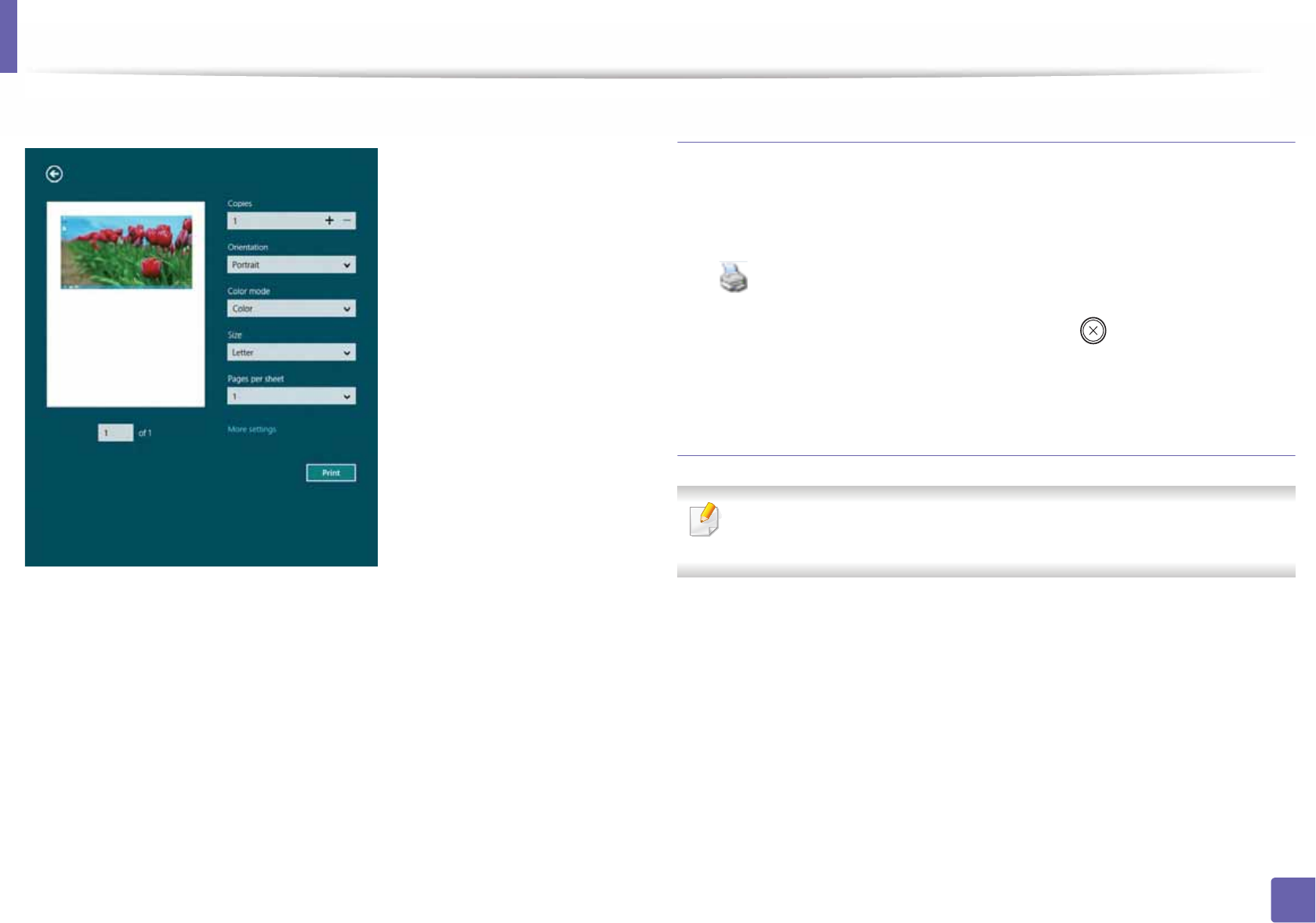
Using Samsung Printer Experience
244
5. Useful Management Tools
5 Click the Print button to start the print job. Cancelling a print job
If the printing job is waiting in the print queue or print spooler, cancel the job as
follows:
• You can access this window by simply double-clicking the machine icon
( ) in the Windows task bar.
• You can also cancel the current job by pressing (Stop/Clear) button on
the control panel.
Opening more settings
The screen may appear somewhat different depending on the model or
options.
You can set up more printing parameters.
1Open the document you want to print.
2 From the Charms, select Devices.
3 Select your printer from the list
4 Click More settings.
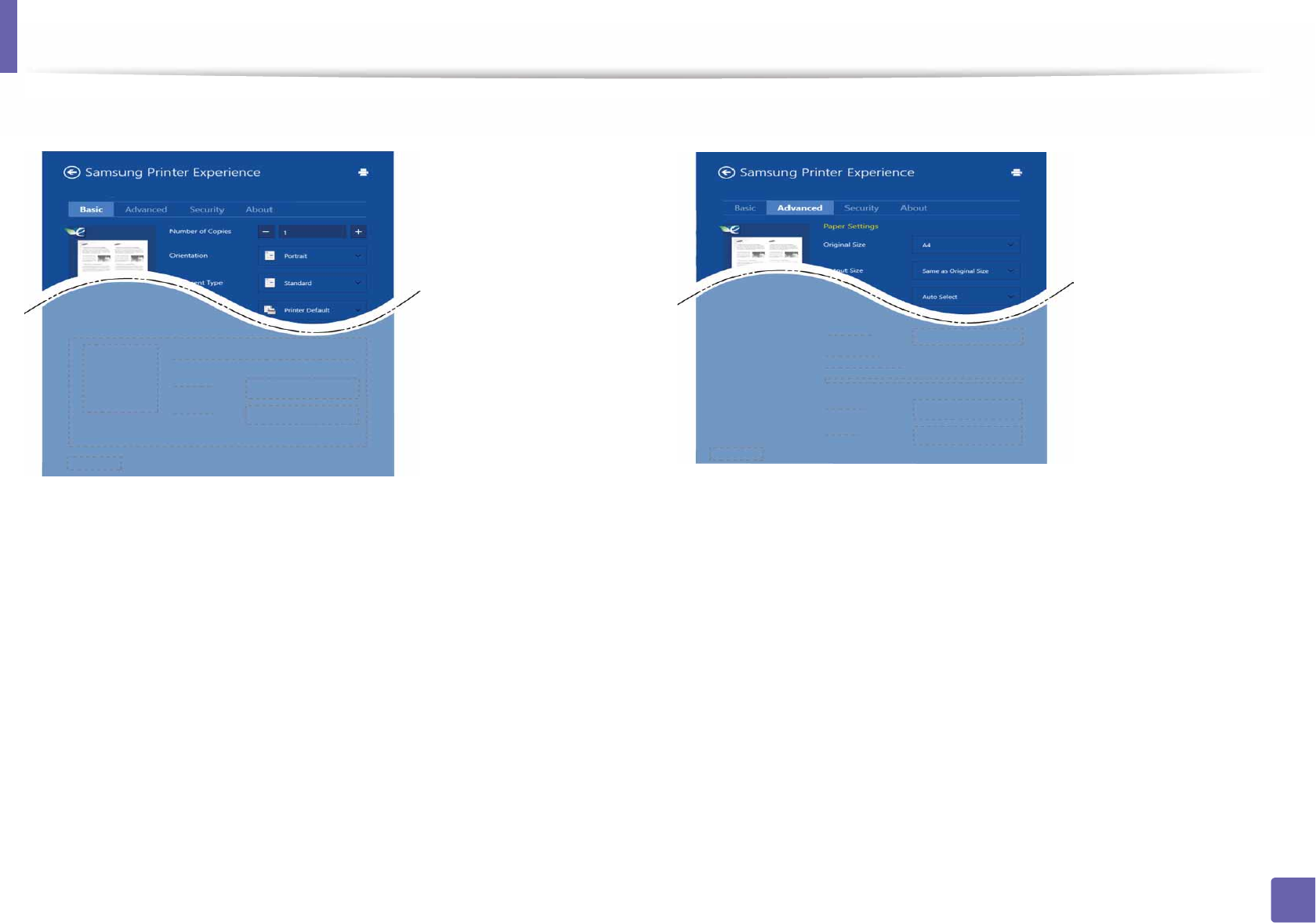
Using Samsung Printer Experience
245
5. Useful Management Tools
Basic tab
Basic
This option allows you to choose the basic printing settings such as copies,
orientation, and document type.
Eco settings
This option allows you to choose multiple pages per side to save media.
Advanced tab
Paper settings
This option allows you to set the basic paper handling specifications.
Layout settings
This option allows you to set the various ways to layout your documents.
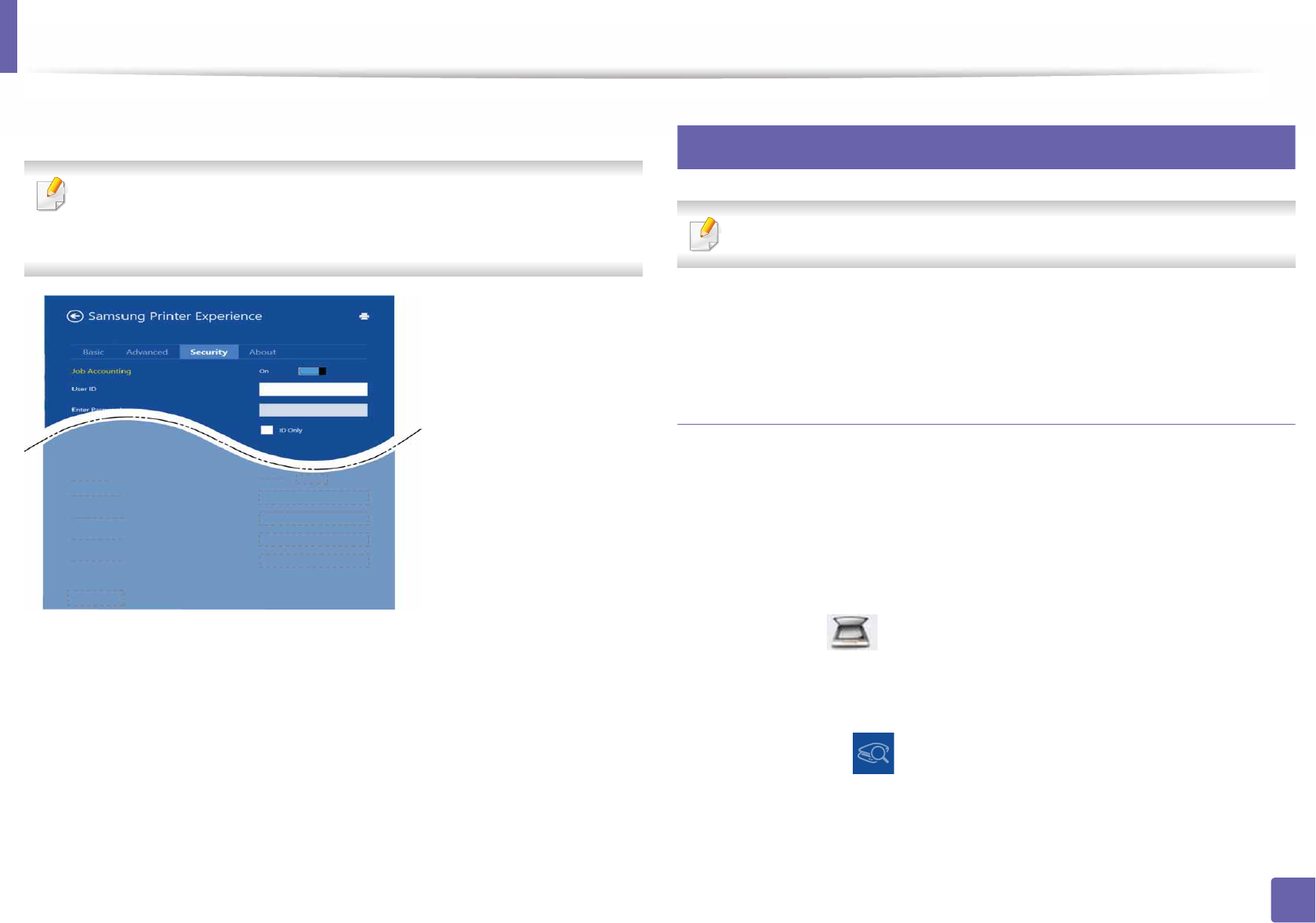
Using Samsung Printer Experience
246
5. Useful Management Tools
Security tab
Some features may not be available depending on the model or options. If
this tab is not shown or disabled, it means that this features are not
supported.
Job Accounting
This option allows you to print with the given permission.
Confidential Printing
This option is used for printing confidential documents. You need to enter a
password to print using it.
10
Scanning from Windows 8
This section is for the users with multi-functional printers.
Scanning with your machine lets you turn pictures and text into digital files that
can be stored on your computer.
Scanning from Samsung Printer Experience
The most frequently used printing menus are displayed for quick scanning.
1Place a single document face down on the document glass, or load the
documents face up into the document feeder.
2 Click the Samsung Printer Experience tile on the Start screen.
3 Click Scan ().
4 Set up the scanning parameters such as image type, document size, and
resolution.
5 Click Prescan ( )to check the image.
6 Adjust the prescanned image with scanning operation functions such as
rotate and mirror.
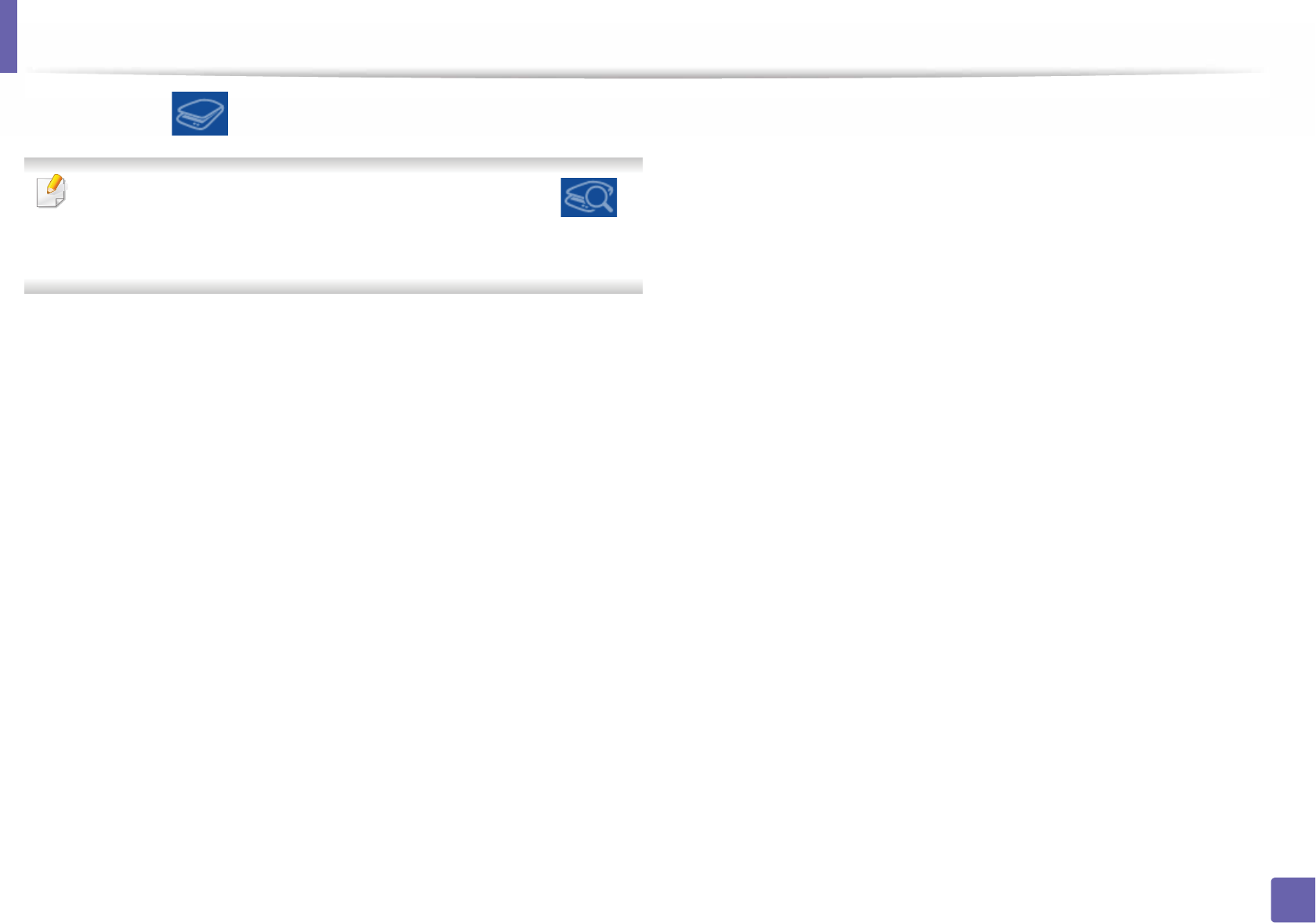
Using Samsung Printer Experience
247
5. Useful Management Tools
7 Click Scan ( )and save the image.
• When you place the originals in the ADF (or DADF), Prescan ( ) is
not available.
• You can skip step 5, if the Prescan option is selected.
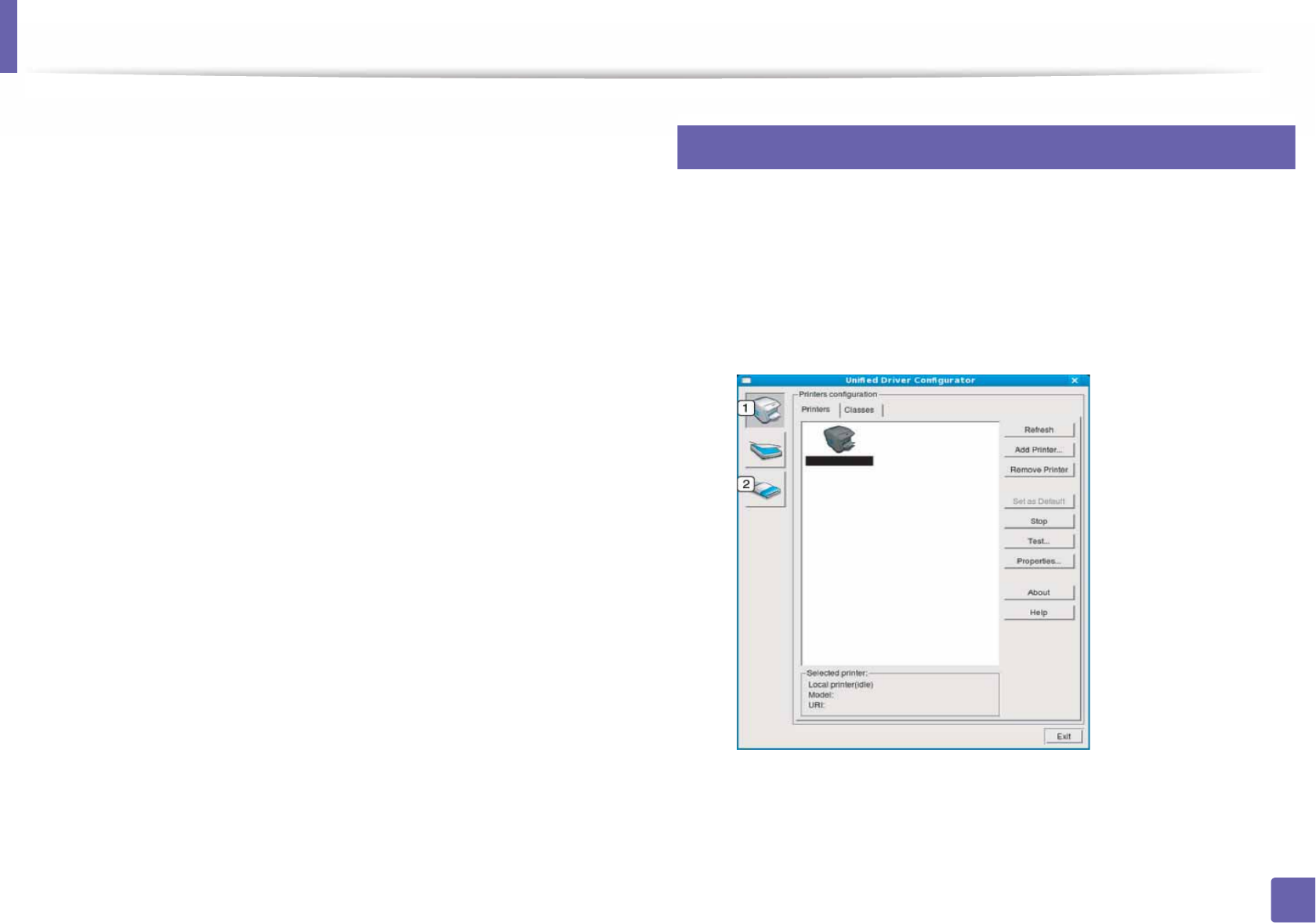
248
5. Useful Management Tools
Using the Linux Unified Driver Configurator
The Unified Driver Configurator is a tool primarily intended for configuring
machine devices. You need to install Unified Linux Driver to use Unified Driver
Configurator (see "Installation for Linux" on page 134).
After the driver is installed on your Linux system, the Unified Driver Configurator
icon will automatically be created on your desktop.
11
Opening Unified Driver Configurator
1Double-click the Unified Driver Configurator on the desktop.
You can also click the Startup Menu icon and select Samsung Unified
Driver > Unified Driver Configurator.
2 Click each button on the left to switch to the corresponding
configuration window.
1Printer Configuration
2Port Configuration
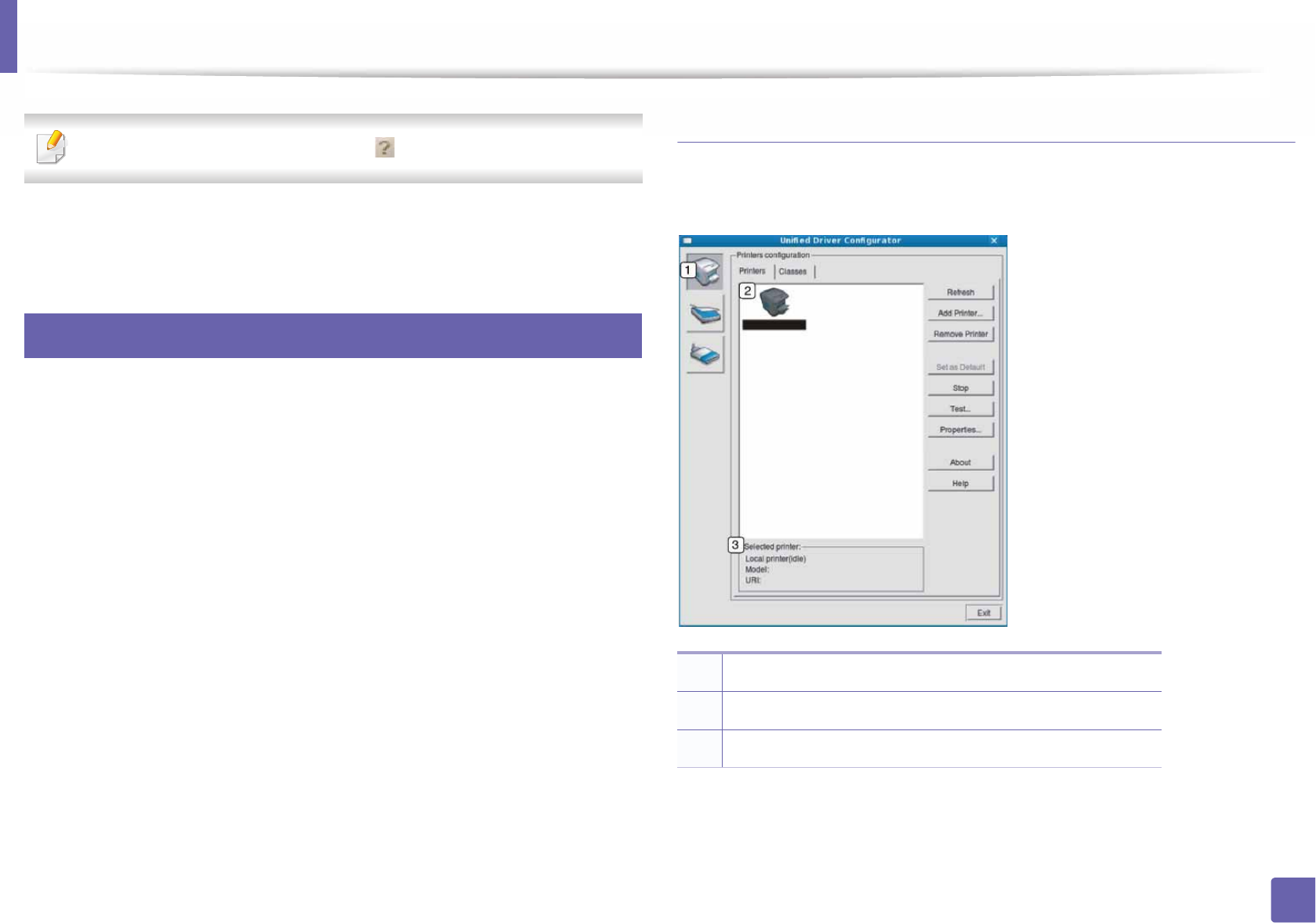
Using the Linux Unified Driver Configurator
249
5. Useful Management Tools
To use the on screen help, the Help or button from the window.
3 After changing the configurations, click Exit to close the Unified Driver
Configurator.
12
Printers configuration
Printers configuration has the two tabs: Printers and Classes.
Printers tab
View the current system’s printer configuration by clicking on the machine icon
button on the left side of the Unified Driver Configurator window.
1Switches to Printers configuration.
2Shows all of the installed machines.
3Shows the status, model name, and URI of your machine.
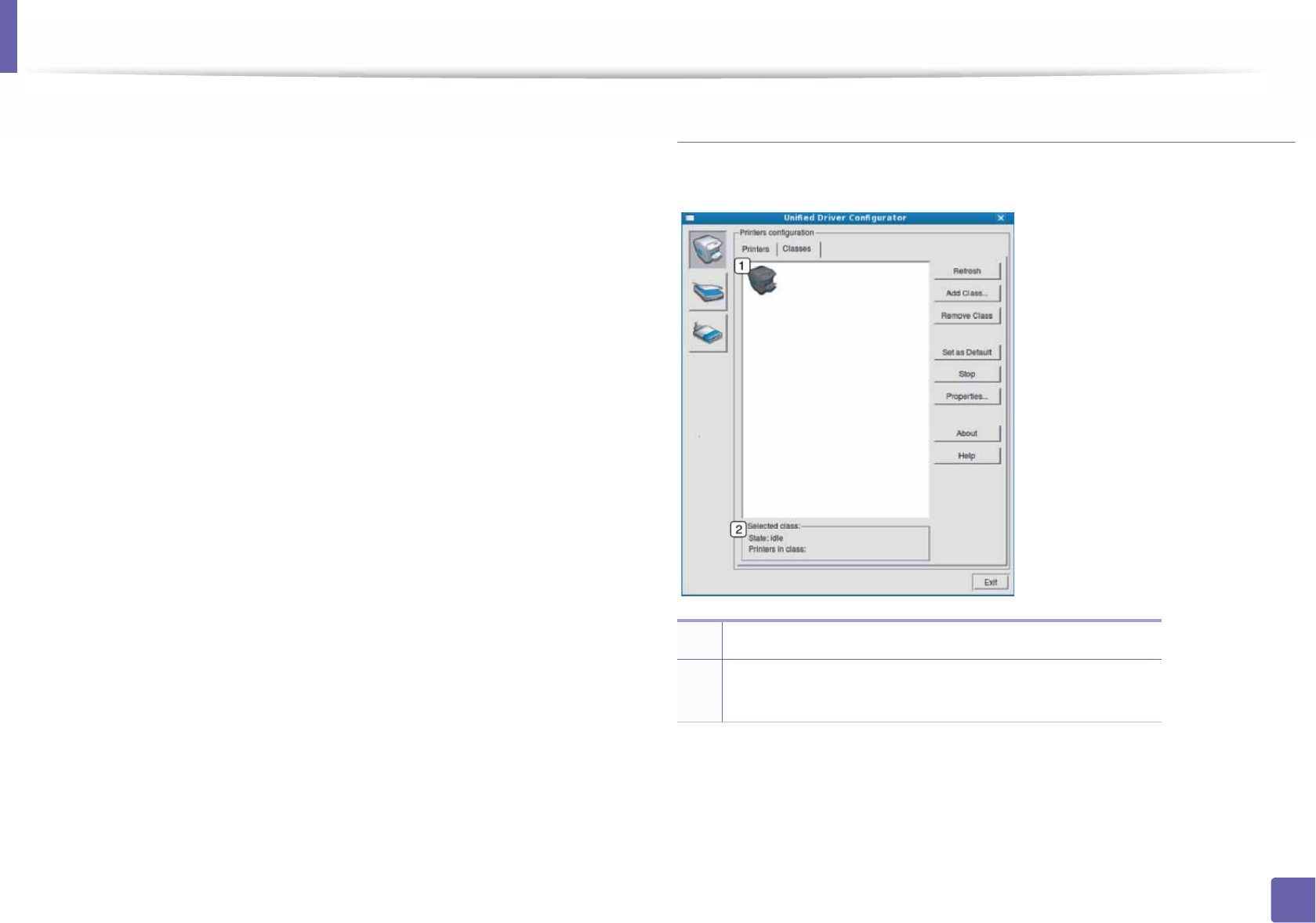
Using the Linux Unified Driver Configurator
250
5. Useful Management Tools
The printer control buttons are, as follows:
•Refresh: Renews the available machines list.
•Add Printer: Allows you to add a new machines.
•Remove Printer: Removes the selected machine.
•Set as Default: Sets the current selected machine as a default machine.
•Stop/Start: Stops/starts the machine.
•Test: Allows you to print a test page to ensure the machine is working
properly.
•Properties: Allows you to view and change the printer’s properties.
Classes tab
The Classes tab shows a list of available machine classes.
•Refresh: Renews the classes list.
•Add Class: Allows you to add a new machine class.
•Remove Class: Removes the selected machine class.
1Shows all of the machine classes.
2Shows the status of the class and the number of machines
in the class.
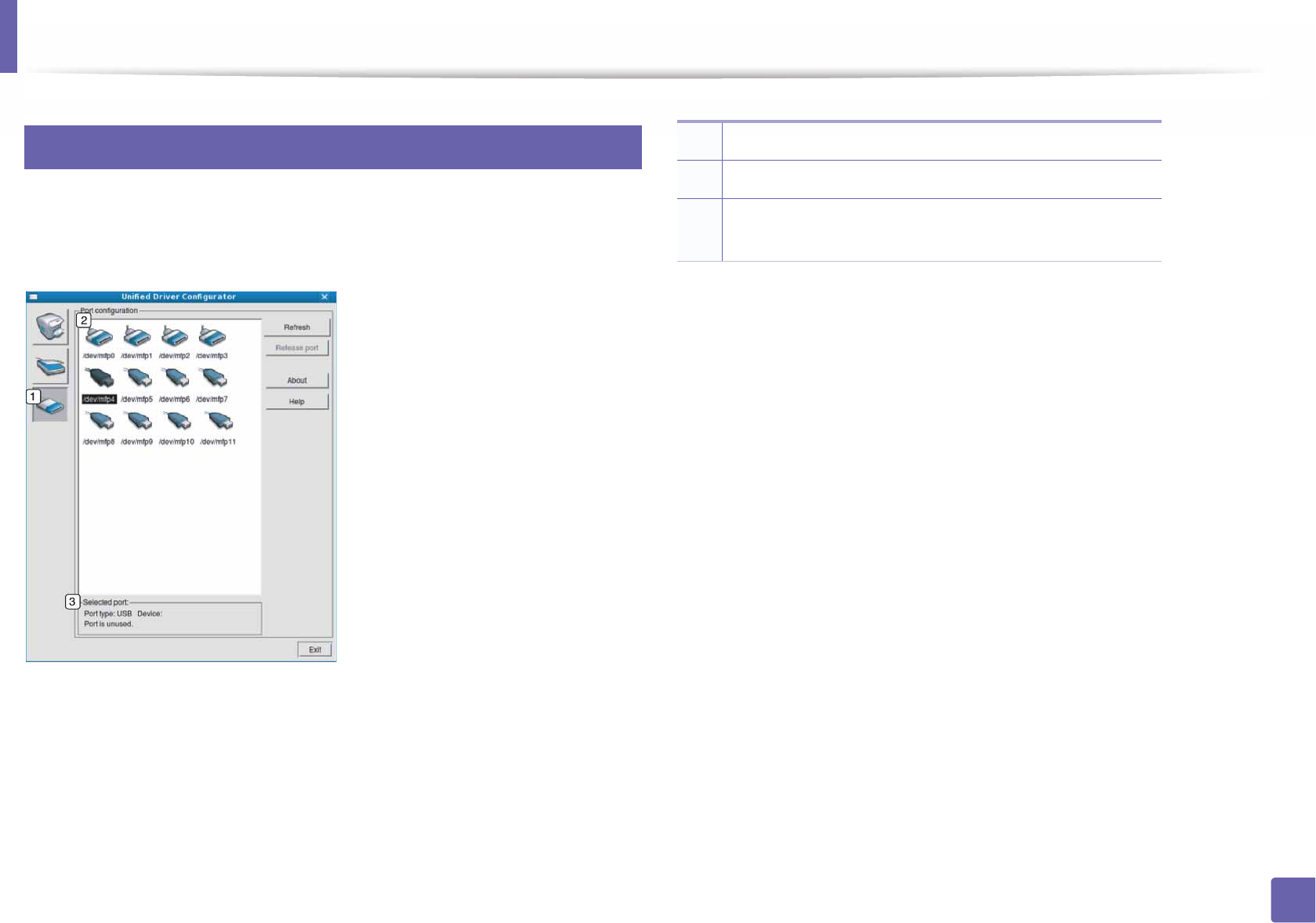
Using the Linux Unified Driver Configurator
251
5. Useful Management Tools
13
Ports configuration
In this window, you can view the list of available ports, check the status of each
port and release a port that is stalled in a busy state when its owner has
terminated the job for any reason.
•Refresh: Renews the available ports list.
•Release port: Releases the selected port.
1Switches to Ports configuration.
2Shows all of the available ports.
3Shows the port type, device connected to the port, and
status.
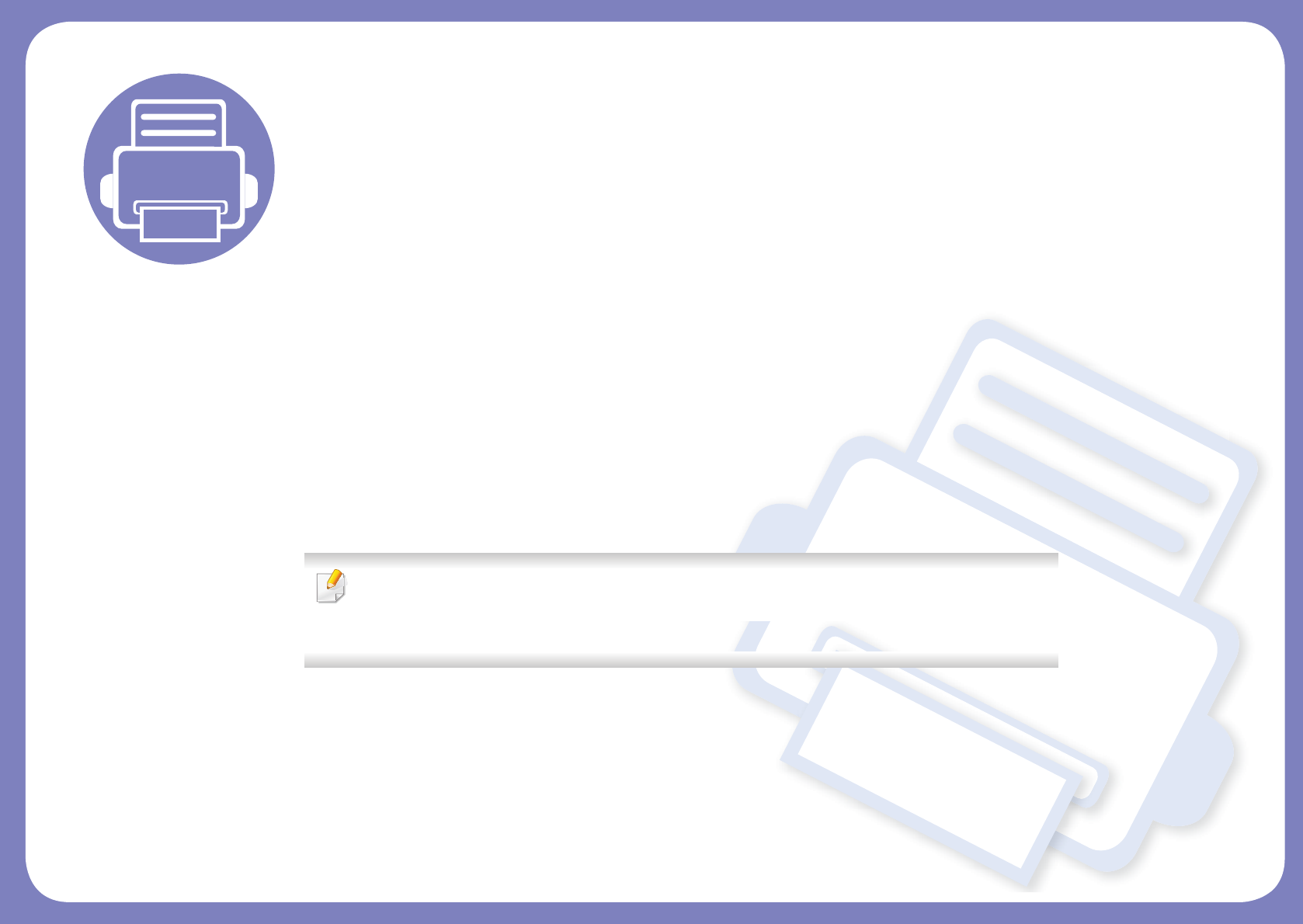
6. Troubleshooting
This chapter gives helpful information for what to do if you encounter an error.
• Paper feeding problems 253
• Power and cable connecting problems 254
• Printing problems 255
• Printing quality problems 259
• Operating system problems 267
For errors that occur during the wireless software installation and settings, refer to the
troubleshotting section in the wireless setting chapter (see "Troubleshooting for wireless
network" on page 181).
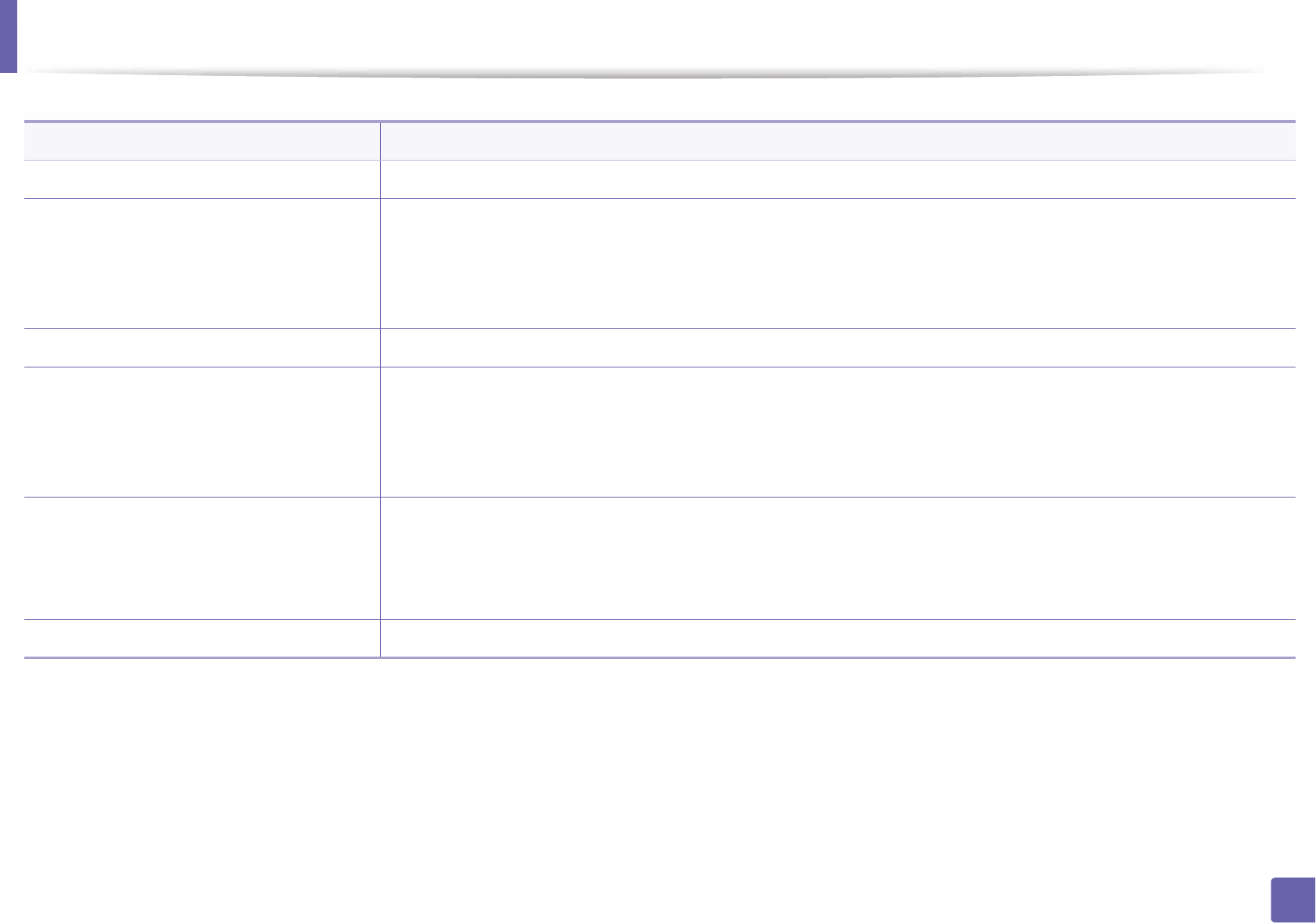
253
6. Troubleshooting
Paper feeding problems
Condition Suggested solutions
Paper jams during printing. Clear the paper jam.
Paper sticks together. • Check the maximum paper capacity of the tray.
• Make sure that you are using the correct type of paper.
• Remove paper from the tray and flex or fan the paper.
• Humid conditions may cause some paper to stick together.
Multiple sheets of paper do not feed. Different types of paper may be stacked in the tray. Load paper of only one type, size, and weight.
Paper does not feed into the machine. • Remove any obstructions from inside the machine.
• Paper has not been loaded correctly. Remove paper from the tray and reload it correctly.
• There is too much paper in the tray. Remove excess paper from the tray.
• The paper is too thick. Use only paper that meets the specifications required by the machine.
The paper keeps jamming. • There is too much paper in the tray. Remove excess paper from the tray. If you are printing on special materials, use the
manual feeding in tray.
• An incorrect type of paper is being used. Use only paper that meets the specifications required by the machine.
• There may be debris inside the machine. Open the front cover and remove any debris.
Envelopes skew or fail to feed correctly. Ensure that the paper guides are against both sides of the envelopes.
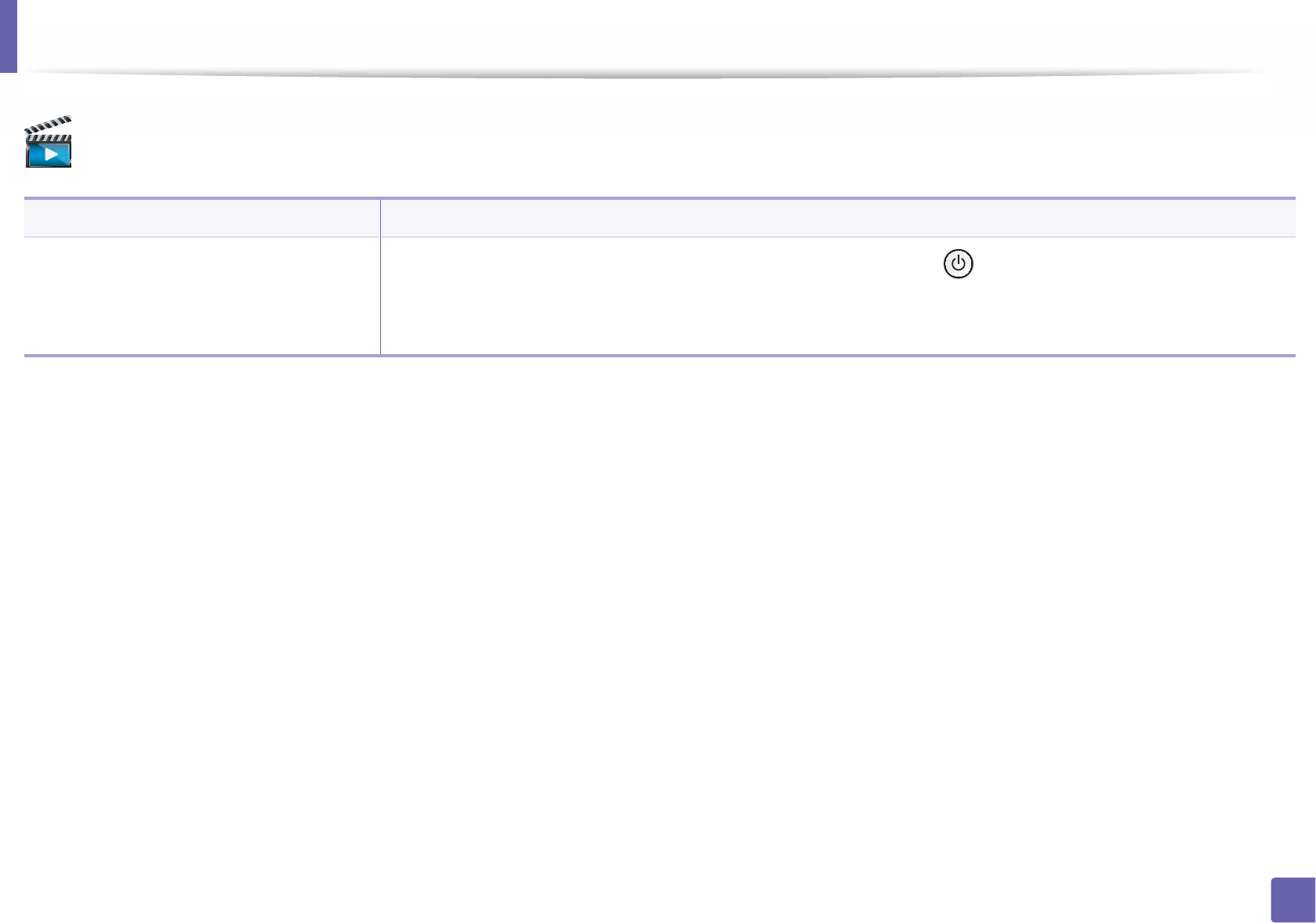
254
6. Troubleshooting
Power and cable connecting problems
Click this link to open an animation about solving power problems.
Condition Suggested solutions
The machine is not receiving power,
or the connection cable between the
computer and the machine is not
connected properly.
• Connect the machine to the electricity supply first. If the machine has a (Power) button on the control, press it.
• Disconnect the machine’s cable and reconnect it.
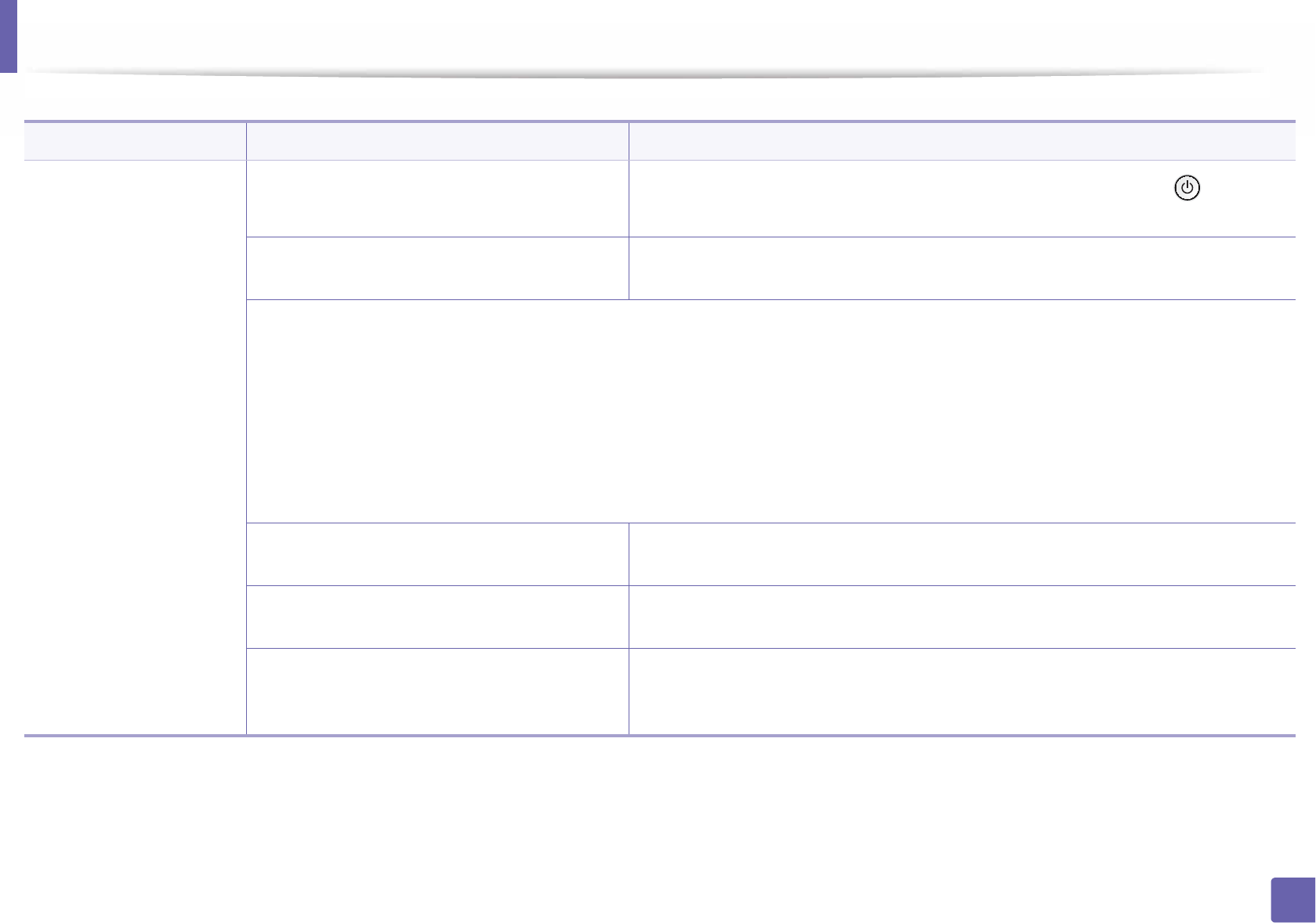
255
6. Troubleshooting
Printing problems
Condition Possible cause Suggested solutions
The machine does not
print.
The machine is not receiving power. Connect the machine to the electricity supply first. If the machine has a (Power)
button on the control, press it.
The machine is not selected as the default
machine.
Select your machine as your default machine in Windows.
Check the machine for the following:
• The cover is not closed. Close the cover.
• Paper is jammed. Clear the paper jam (see "Clearing paper jams" on page 85).
• No paper is loaded. Load paper (see "Loading paper in the tray" on page 37).
• The toner cartridge is not installed. Install the toner cartridge (see "Replacing the toner cartridge" on page 64).
• Make sure the protect cover and sheets are removed from the toner cartridge (see "Replacing the toner cartridge" on page 64).
If a system error occurs, contact your service representative.
The connection cable between the computer and
the machine is not connected properly.
Disconnect the machine cable and reconnect it (see "Rear view" on page 21).
The connection cable between the computer and
the machine is defective.
If possible, attach the cable to another computer that is working properly and print a job.
You can also try using a different machine cable.
The port setting is incorrect. Check the Windows printer settings to make sure that the print job is sent to the correct
port. If the computer has more than one port, make sure that the machine is attached to
the correct one.
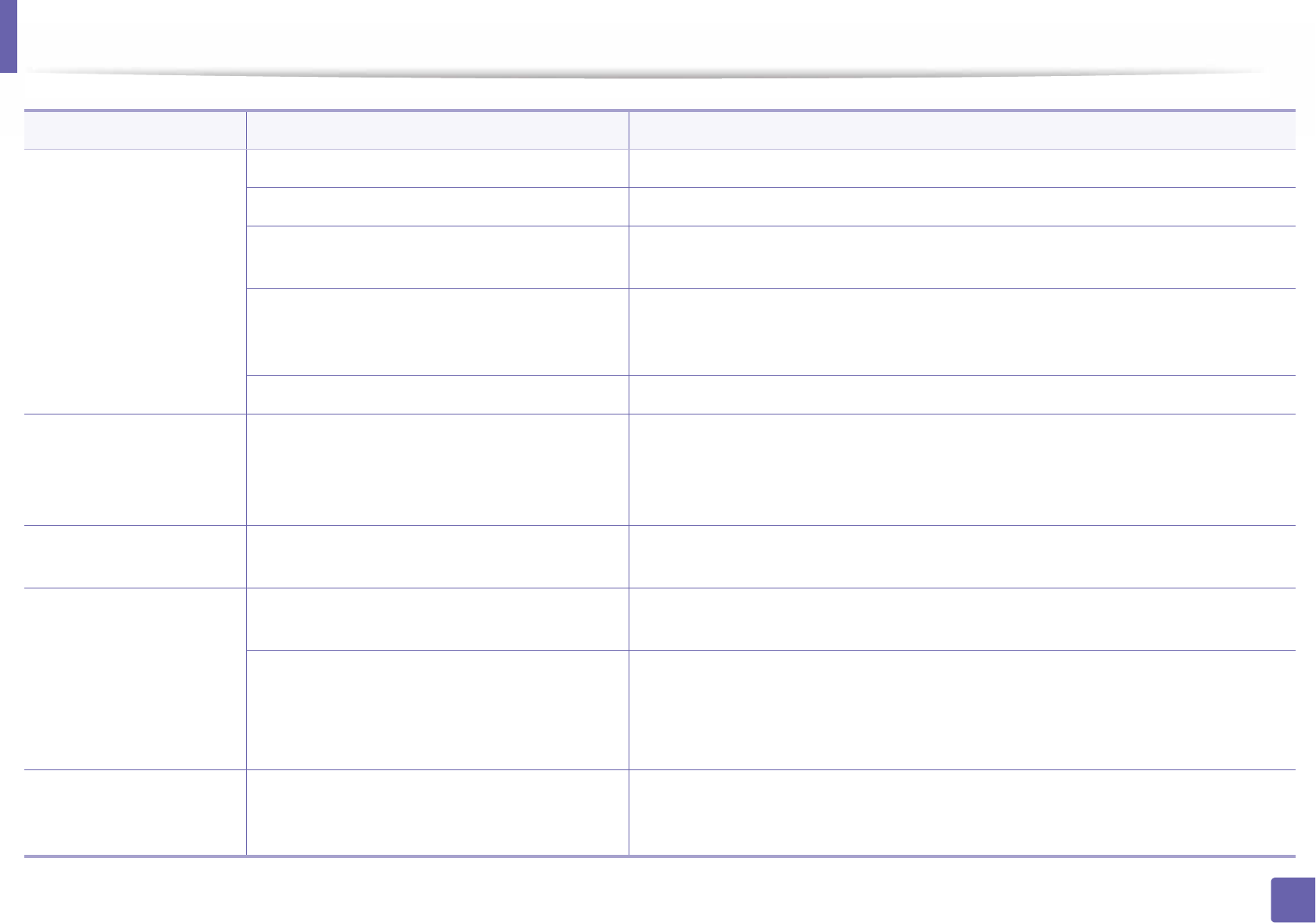
Printing problems
256
6. Troubleshooting
The machine does not
print.
The machine may be configured incorrectly. Check the Printing Preferences to ensure that all of the print settings are correct.
The printer driver may be incorrectly installed. Uninstall and reinstall the machine’s driver.
The machine is malfunctioning. Check the display message on the control panel to see if the machine is indicating a
system error. Contact a service representative.
The document size is so big that the hard disk
space of the computer is insufficient to access the
print job.
Get more hard disk space and print the document again.
The output tray is full. Once the paper is removed from the output tray, the machine resumes printing.
The machine selects print
materials from the wrong
paper source.
The paper option that was selected in the
Printing Preferences may be incorrect.
For many software applications, the paper source selection is found under the Paper tab
within the Printing Preferences (see "Opening printing preferences" on page 49).
Select the correct paper source. See the printer driver help screen (see "Using help" on
page 50).
A print job is extremely
slow.
The job may be very complex. Reduce the complexity of the page or try adjusting the print quality settings.
Half the page is blank. The page orientation setting may be incorrect. Change the page orientation in your application (see "Opening printing preferences" on
page 49). See the printer driver help screen (see "Using help" on page 50).
The paper size and the paper size settings do not
match.
Ensure that the paper size in the printer driver settings matches the paper in the tray.
Or, ensure that the paper size in the printer driver settings matches the paper selection
in the software application settings you use (see "Opening printing preferences" on
page 49).
The machine prints, but
the text is wrong,
garbled, or incomplete.
The machine cable is loose or defective. Disconnect the machine cable and reconnect. Try a print job that you have already
printed successfully. If possible, attach the cable and the machine to another computer
that you know works and try a print job. Finally, try a new machine cable.
Condition Possible cause Suggested solutions
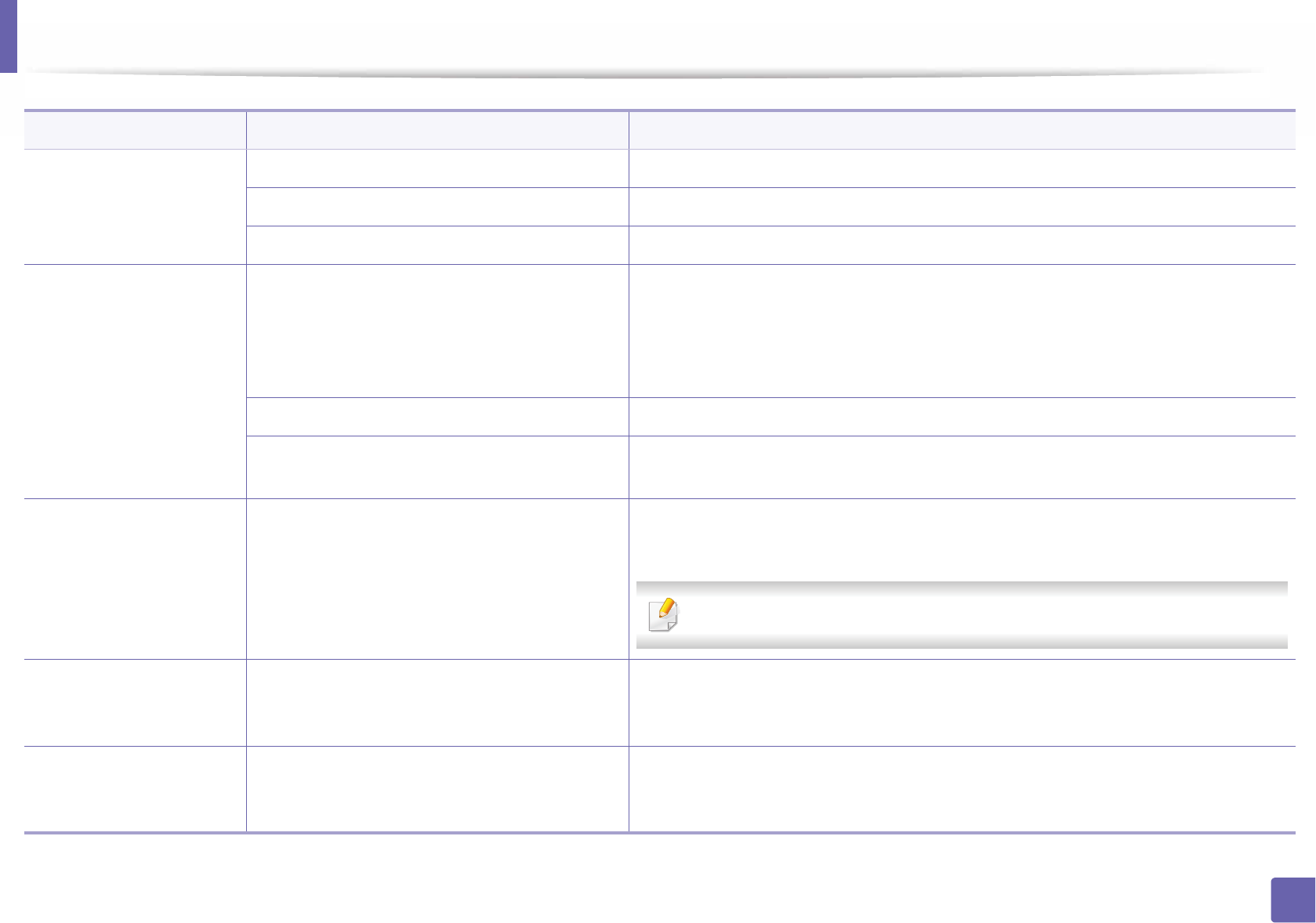
Printing problems
257
6. Troubleshooting
The wrong printer driver was selected. Check the application’s printer selection menu to ensure that your machine is selected.
The software application is malfunctioning. Try printing a job from another application.
The operating system is malfunctioning. Exit Windows and reboot the computer. Turn the machine off and back on again.
Pages print, but they are
blank.
The toner cartridge is defective or out of toner. Redistribute the toner, if necessary.
If necessary, replace the toner cartridge.
• See "Redistributing toner" on page 62.
• See "Replacing the toner cartridge" on page 64.
The file may have blank pages. Check the file to ensure that it does not contain blank pages.
Some parts, such as the controller or the board,
may be defective.
Contact a service representative.
The machine does not
print PDF files correctly.
Some parts of graphics,
text, or illustrations are
missing.
Incompatibility between the PDF file and the
Acrobat products.
Printing the PDF file as an image may enable the file to print. Turn on Print As Image
from the Acrobat printing options.
It will take longer to print when you print a PDF file as an image.
The print quality of
photos is not good.
Images are not clear.
The resolution of the photo is very low. Reduce the photo size. If you increase the photo size in the software application, the
resolution will be reduced.
Before printing, the
machine emits vapor near
the output tray.
Using damp paper can cause vapor during
printing.
This is not a problem. Just keep printing.
Condition Possible cause Suggested solutions
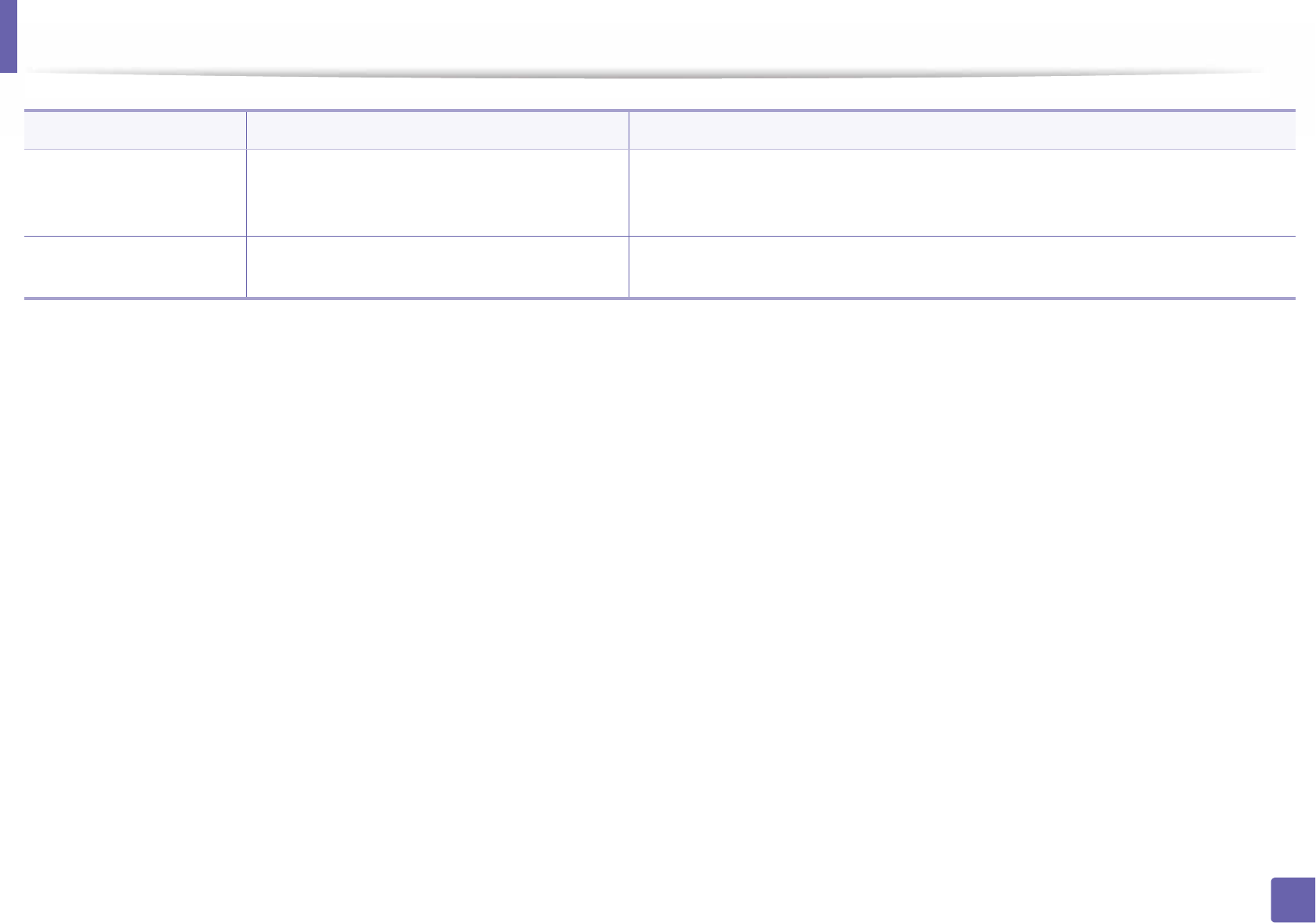
Printing problems
258
6. Troubleshooting
The machine does not
print custom-sized paper,
such as billing paper.
Paper size and paper size setting do not match. Set the correct paper size in the Custom in Paper tab in Printing Preferences (see
"Opening printing preferences" on page 49).
The printed billing paper
is curled.
The paper type setting does not match. Change the printer option and try again. Go to Printing Preferences, click Paper tab,
and set type to Thin (see "Opening printing preferences" on page 49).
Condition Possible cause Suggested solutions
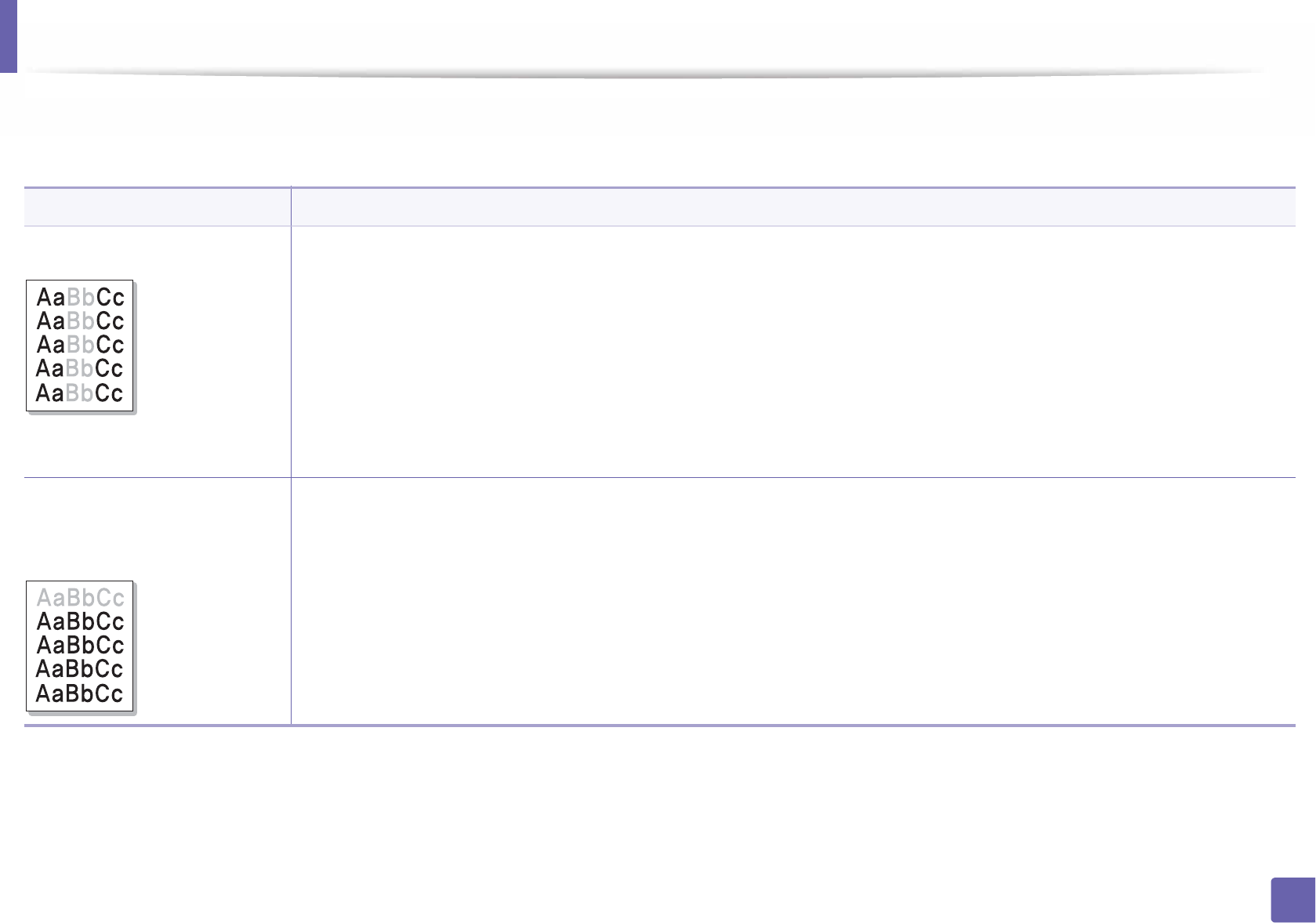
259
6. Troubleshooting
Printing quality problems
If the inside of the machine is dirty or paper has been loaded improperly, there
might be a reduction in print quality. See the table below to clear the problem.
Condition Suggested solutions
Light or faded print • If a vertical white streak or faded area appears on the page, the toner supply is low. Install a new toner cartridge (see "Replacing the
toner cartridge" on page 64).
• The paper may not meet paper specifications; for example, the paper may be too moist or rough.
• If the entire page is light, the print resolution setting is too low or the toner save mode is on. Adjust the print resolution and turn
the toner save mode off. See the help screen of the printer driver.
• A combination of faded or smeared defects may indicate that the toner cartridge needs cleaning. Clean the inside of your machine
(see "Cleaning the machine" on page 77).
• The surface of the LSU part inside the machine may be dirty. Clean the inside of your machine (see "Cleaning the machine" on page
77). If these steps do not correct the problem, contact a service representative.
The top half of the paper is
printed lighter than the rest of
the paper
The toner might not adhere properly to this type of paper.
• Change the printer option and try again. Go to Printing Preferences, click the Paper tab, and set the paper type to Recycled (see
"Opening printing preferences" on page 49).
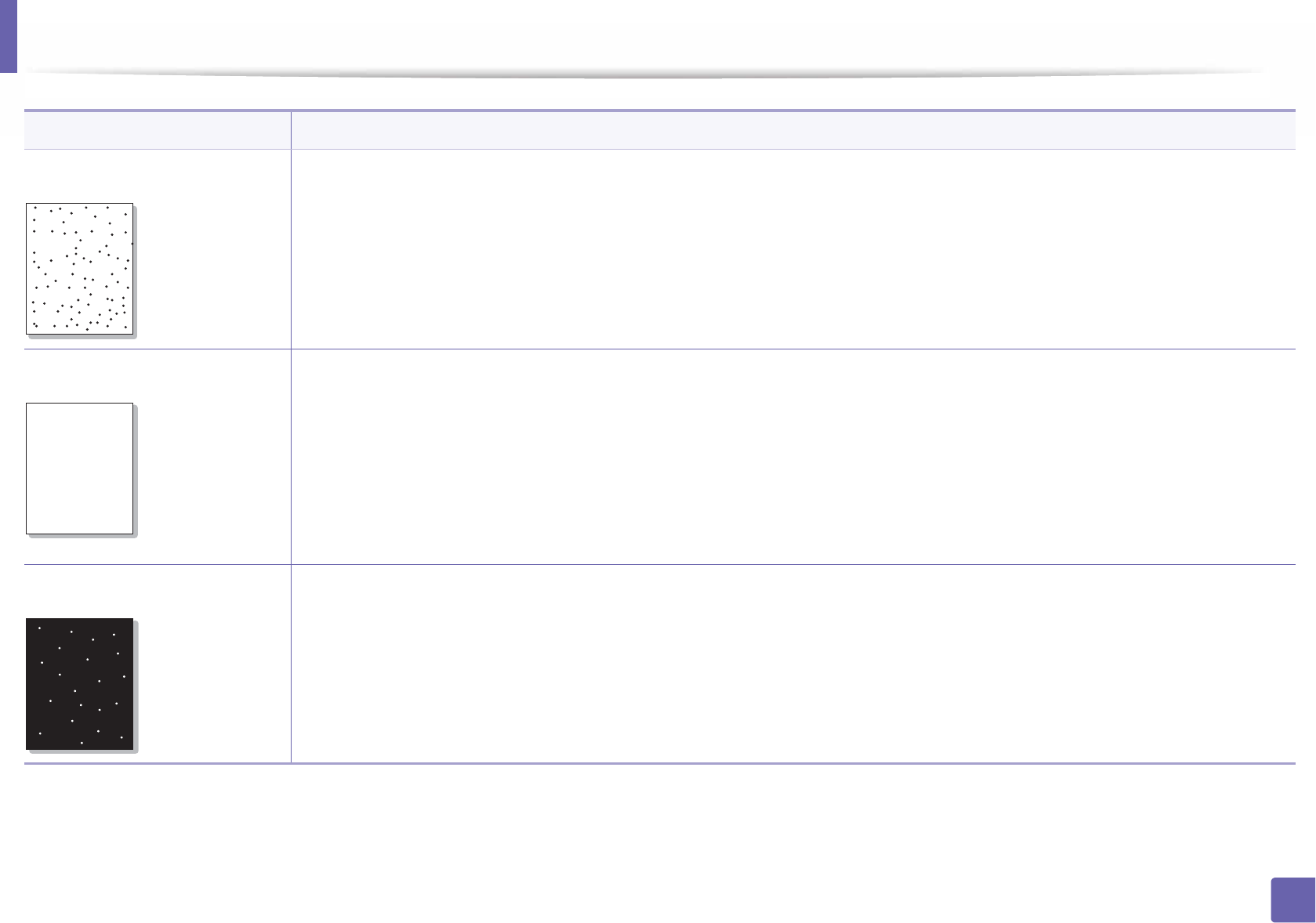
Printing quality problems
260
6. Troubleshooting
Toner specks • The paper may not meet specifications; for example, the paper may be too moist or rough.
• The transfer roller may be dirty. Clean the inside of your machine (see "Cleaning the machine" on page 77).
• The paper path may need cleaning. Contact a service representative (see "Cleaning the machine" on page 77).
Dropouts If faded areas, generally rounded, occur randomly on the page:
• A single sheet of paper may be defective. Try reprinting the job.
• The moisture content of the paper is uneven or the paper has moist spots on its surface. Try a different brand of paper.
• The paper lot is bad. The manufacturing processes can cause some areas to reject toner. Try a different kind or brand of paper.
• Change the printer option and try again. Go to Printing Preferences, click the Paper tab, and set type to Thick (see "Opening
printing preferences" on page 49).
If these steps do not correct the problem, contact a service representative.
White Spots If white spots appear on the page:
• The paper is too rough and a lot of dirt from paper falls to the inner components within the machine, so the transfer roller may be
dirty. Clean the inside of your machine (see "Cleaning the machine" on page 77).
• The paper path may need cleaning. Clean the inside of your machine (see "Cleaning the machine" on page 77).
If these steps do not correct the problem, contact a service representative.
Condition Suggested solutions
AaBbCc
AaBbCc
AaBbCc
AaBbCc
AaBbCc
AaBbC
AaBbC
AaBbC
AaBbC
AaBbC
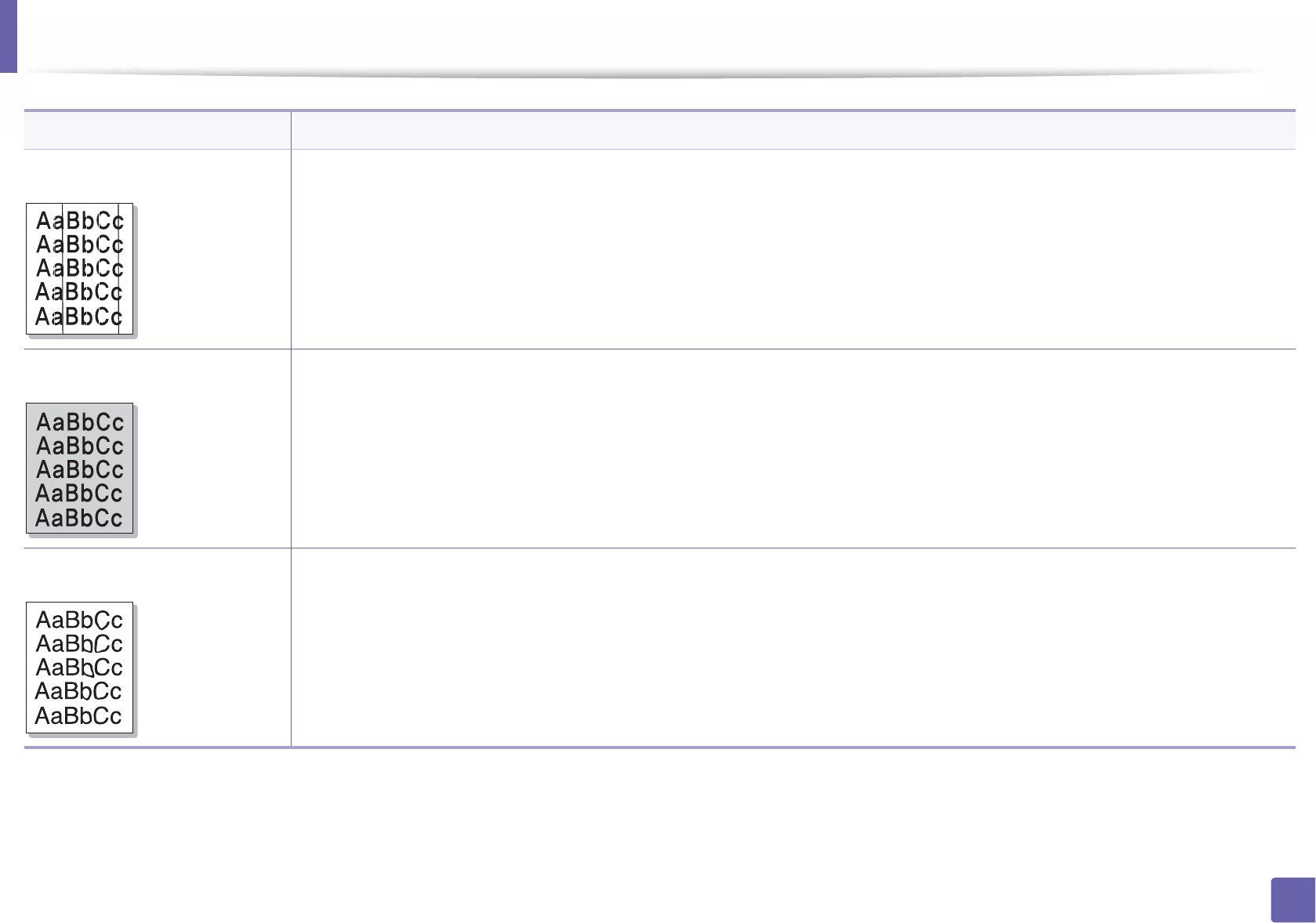
Printing quality problems
261
6. Troubleshooting
Vertical lines If black vertical streaks appear on the page:
• The surface (drum part) of the toner cartridge inside the machine has probably been scratched. Remove the toner cartridge and
install a new one (see "Replacing the toner cartridge" on page 64).
If white vertical streaks appear on the page:
• The surface of the LSU part inside the machine may be dirty. Clean the inside of your machine (see "Cleaning the machine" on page
77). If these steps do not correct the problem, contact a service representative.
Black or color background If the amount of background shading becomes unacceptable:
• Change to a lighter weight paper.
• Check the environmental conditions: very dry conditions or a high level of humidity (higher than 80% RH) can increase the amount
of background shading.
• Remove the old toner cartridge and install a new one (see "Replacing the toner cartridge" on page 64).
• Thoroughly redistribute the toner (see "Redistributing toner" on page 62).
Toner smear • Clean the inside of the machine (see "Cleaning the machine" on page 77).
• Check the paper type and quality.
• Remove the toner cartridge and install a new one (see "Replacing the toner cartridge" on page 64).
Condition Suggested solutions
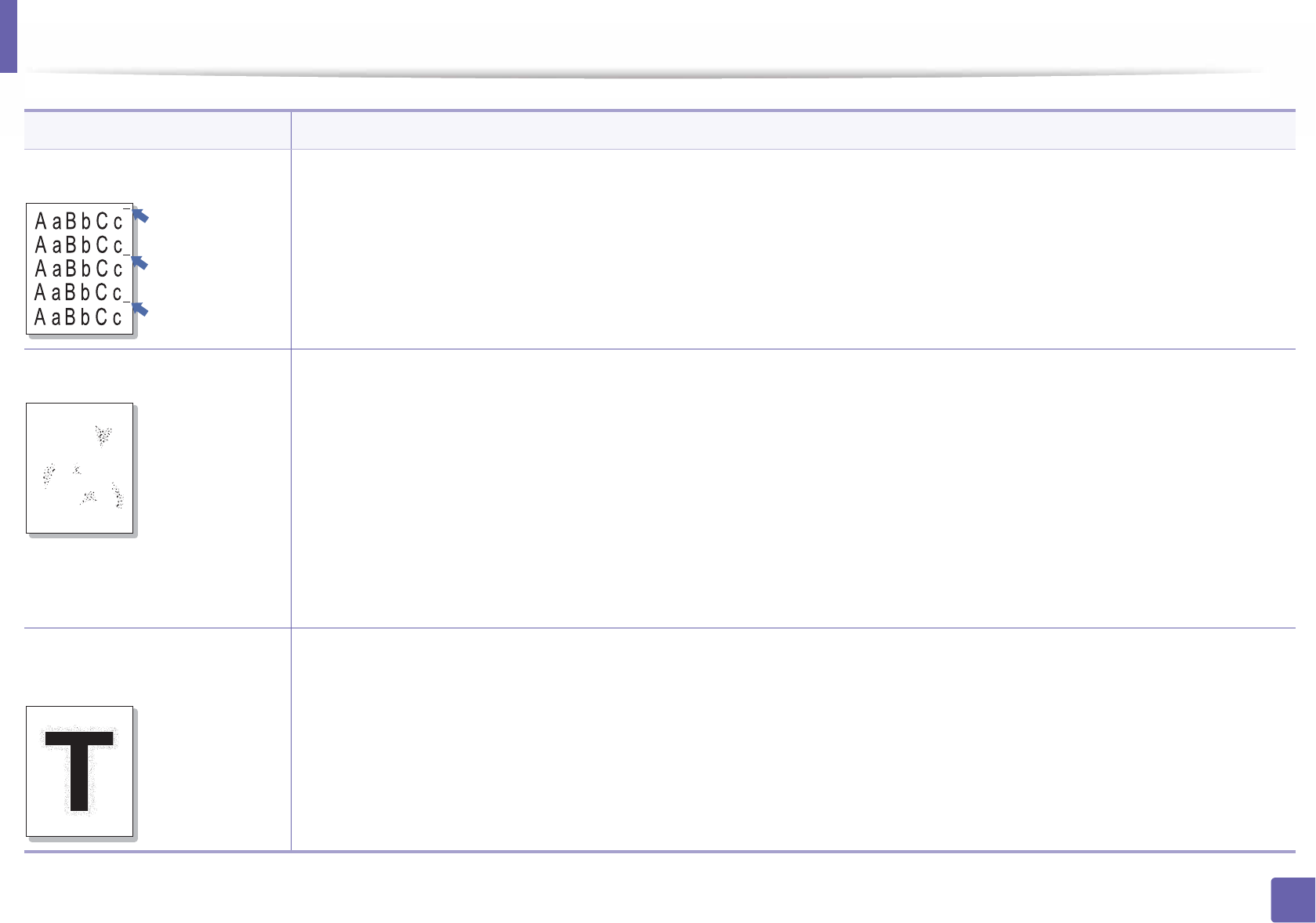
Printing quality problems
262
6. Troubleshooting
Vertical repetitive defects If marks repeatedly appear on the printed side of the page at even intervals:
• The toner cartridge may be damaged. If you still have the same problem, remove the toner cartridge and, install a new one (see
"Replacing the toner cartridge" on page 64).
• Parts of the machine may have toner on them. If the defects occur on the back of the page, the problem will likely correct itself after
a few more pages.
• The fusing assembly may be damaged. Contact a service representative.
Background scatter Background scatter results from bits of toner randomly distributed on the printed page.
• The paper may be too damp. Try printing with a different batch of paper. Do not open packages of paper until necessary so that
the paper does not absorb too much moisture.
• If background scatter occurs on an envelope, change the printing layout to avoid printing over areas that have overlapping seams
on the reverse side. Printing on seams can cause problems.
Or select Thick from the Printing Preferences window (see "Opening printing preferences" on page 49).
• If background scatter covers the entire surface area of a printed page, adjust the print resolution through your software application
or in Printing Preferences (see "Opening printing preferences" on page 49). Ensure the correct paper type is selected. For example:
If Thicker Paper is selected, but Plain Paper actually used, an overcharging can occur causing this copy quality problem.
• If you are using a new toner cartridge, redistribute the toner first (see "Redistributing toner" on page 62).
Toner particles are around bold
characters or pictures
The toner might not adhere properly to this type of paper.
• Change the printer option and try again. Go to Printing Preferences, click the Paper tab, and set the paper type to Recycled (see
"Opening printing preferences" on page 49).
• Ensure the correct paper type is selected. For example: If Thicker Paper is selected, but Plain Paper actually used, an overcharging
can occur causing this copy quality problem.
Condition Suggested solutions
A
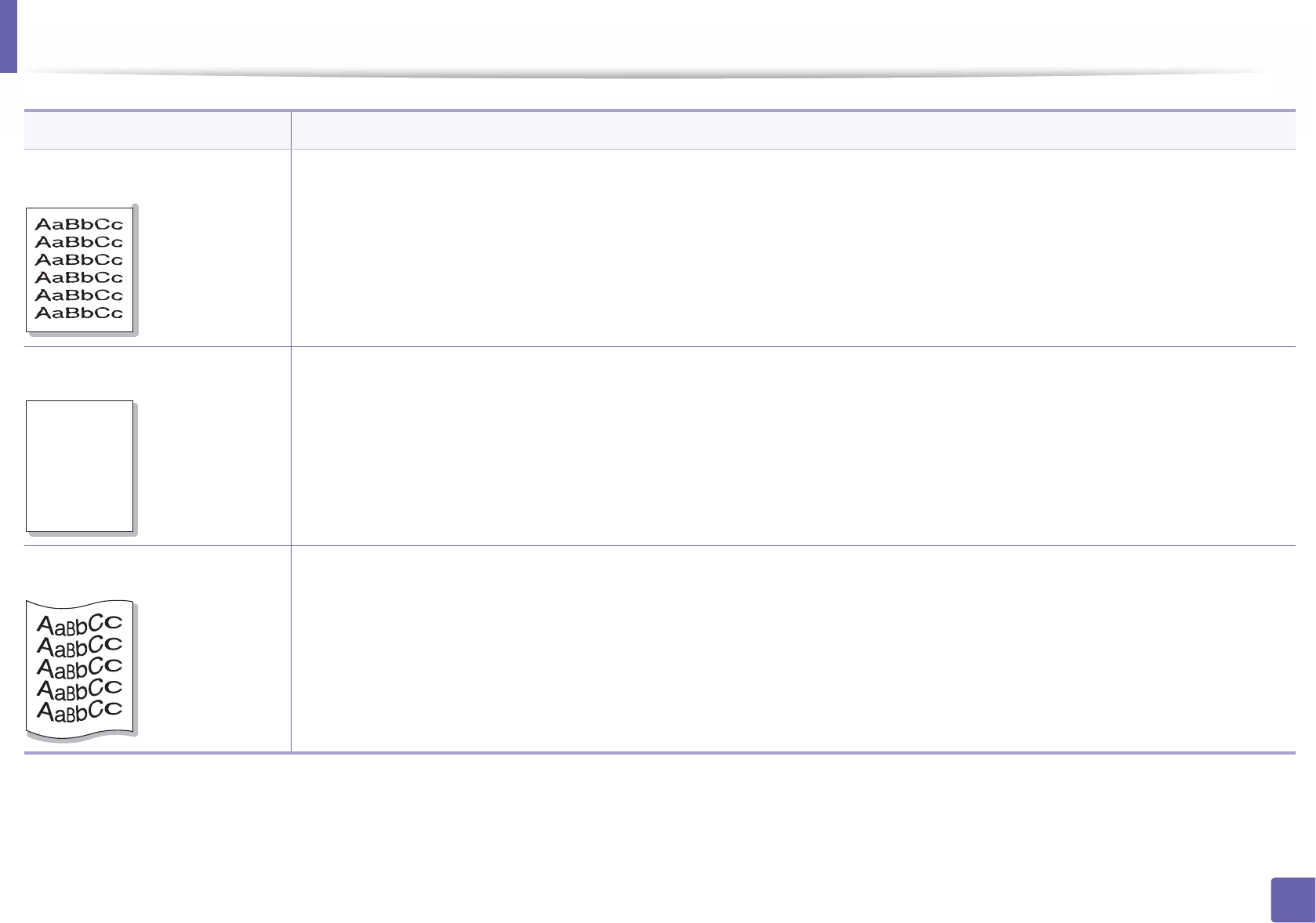
Printing quality problems
263
6. Troubleshooting
Misformed characters • If characters are improperly formed and producing hollow images, the paper stock may be too slick. Try different paper.
Page skew • Ensure that the paper is loaded properly.
• Check the paper type and quality.
• Ensure that the guides are not too tight or too loose against the paper stack.
Curl or wave • Ensure that the paper is loaded properly.
• Check the paper type and quality. Both high temperature and humidity can cause paper curl.
• Turn the stack of paper over in the tray. Also try rotating the paper 180° in the tray.
Condition Suggested solutions
AaBb
C
AaBb
C
AaBbC
AaBbC
AaBbC
c
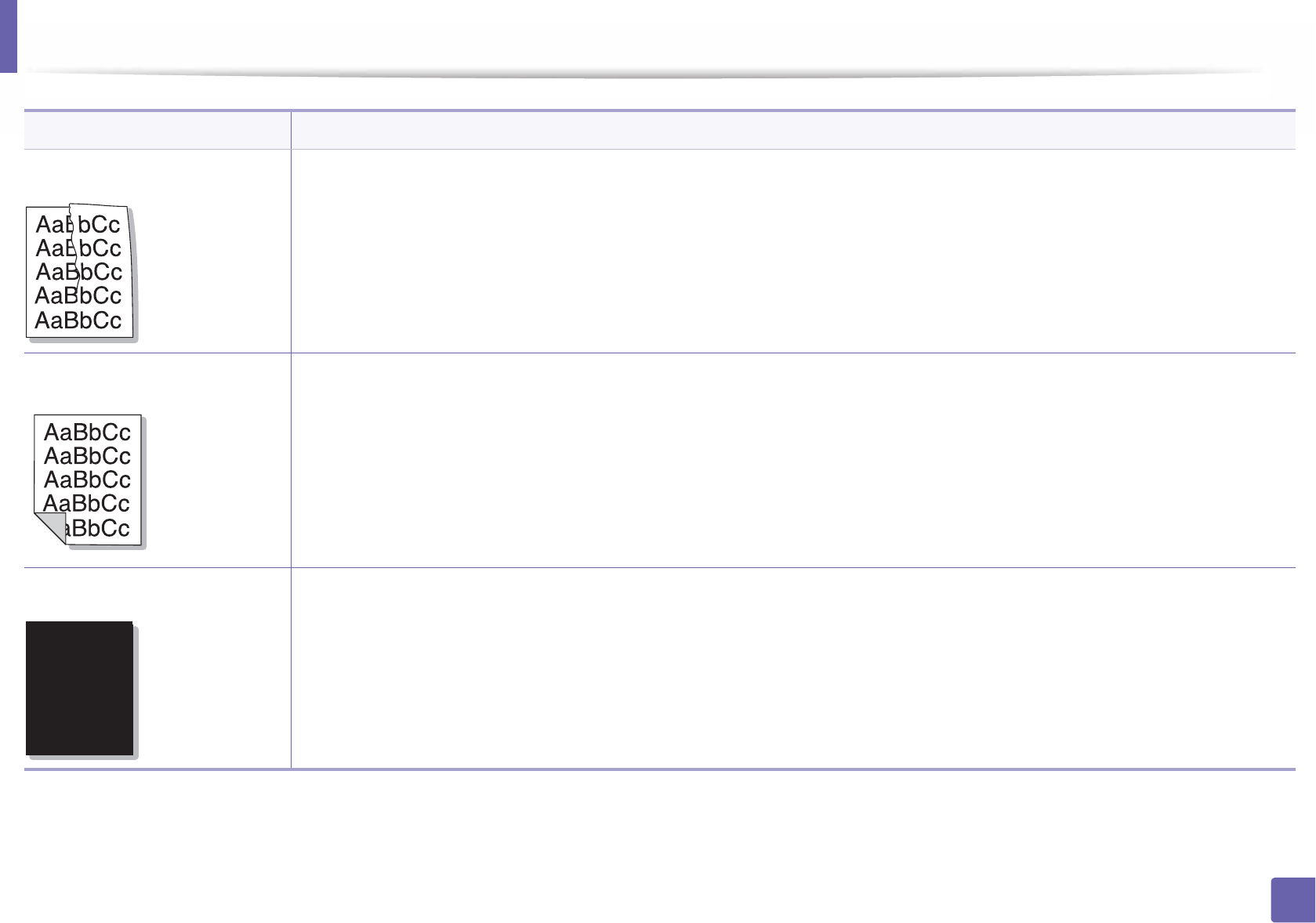
Printing quality problems
264
6. Troubleshooting
Wrinkles or creases • Ensure that the paper is loaded properly.
• Check the paper type and quality.
• Turn the stack of paper over in the tray. Also try rotating the paper 180° in the tray.
Back of printouts are dirty • Check for leaking toner. Clean the inside of the machine (see "Cleaning the machine" on page 77).
Solid color or black pages • The toner cartridge may not be installed properly. Remove the cartridge and reinsert it.
• The toner cartridge may be defective. Remove the toner cartridge and install a new one (see "Replacing the toner cartridge" on
page 64).
• The machine may require repairing. Contact a service representative.
Condition Suggested solutions
A
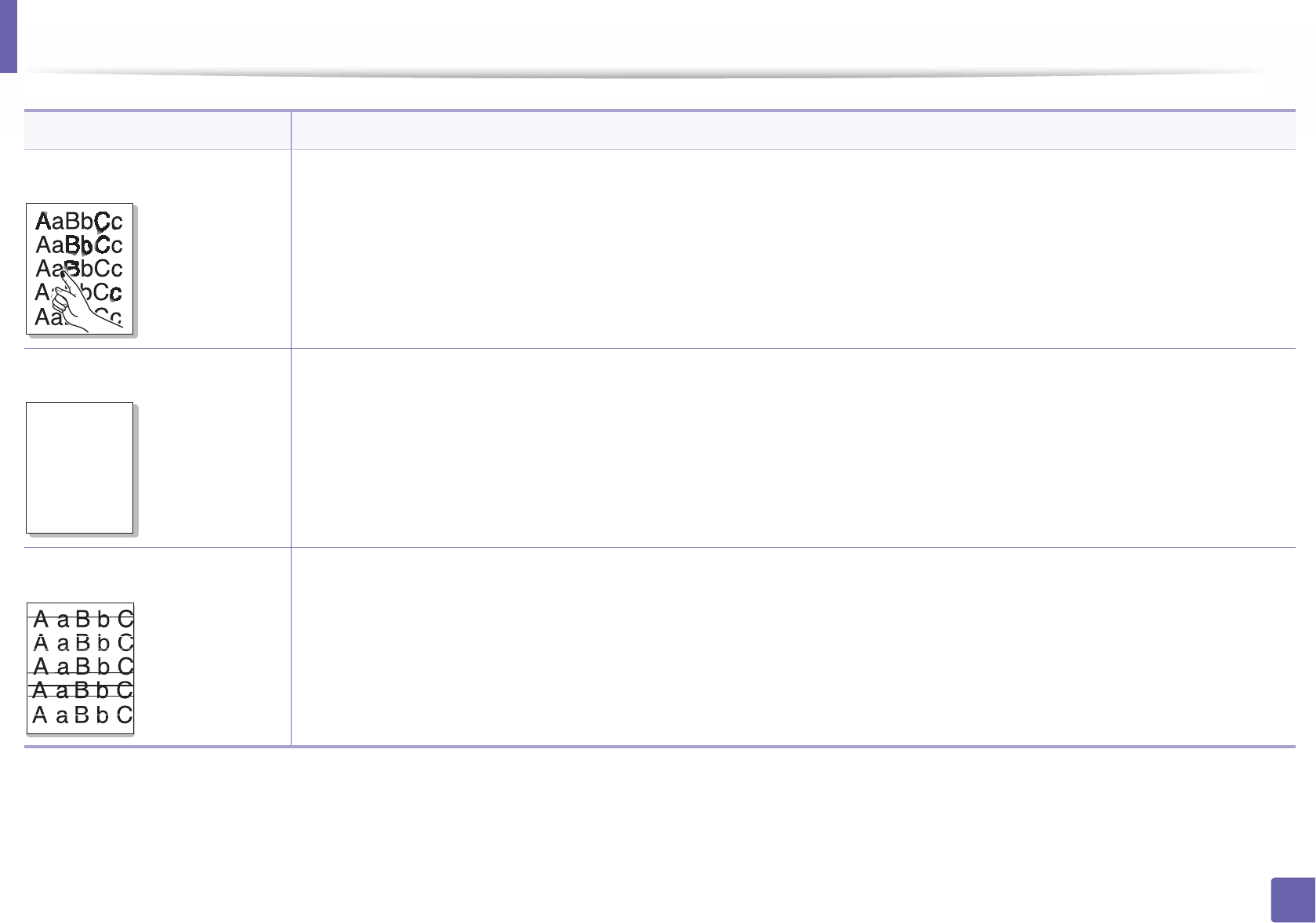
Printing quality problems
265
6. Troubleshooting
Loose toner • Clean the inside of the machine (see "Cleaning the machine" on page 77).
• Check the paper type, thickness, and quality.
• Remove the toner cartridge and then, install a new one (see "Replacing the toner cartridge" on page 64).
If the problem persists, the machine may require repair. Contact a service representative.
Character voids Character voids are white areas within parts of characters that should be solid black:
• You may be printing on the wrong surface of the paper. Remove the paper and turn it around.
• The paper may not meet paper specifications.
Horizontal stripes If horizontally aligned black streaks or smears appear:
• The toner cartridge may be installed improperly. Remove the cartridge and reinsert it.
• The toner cartridge may be defective. Remove the toner cartridge and install a new one (see "Replacing the toner cartridge" on
page 64).
If the problem persists, the machine may require repairing. Contact a service representative.
Condition Suggested solutions
A
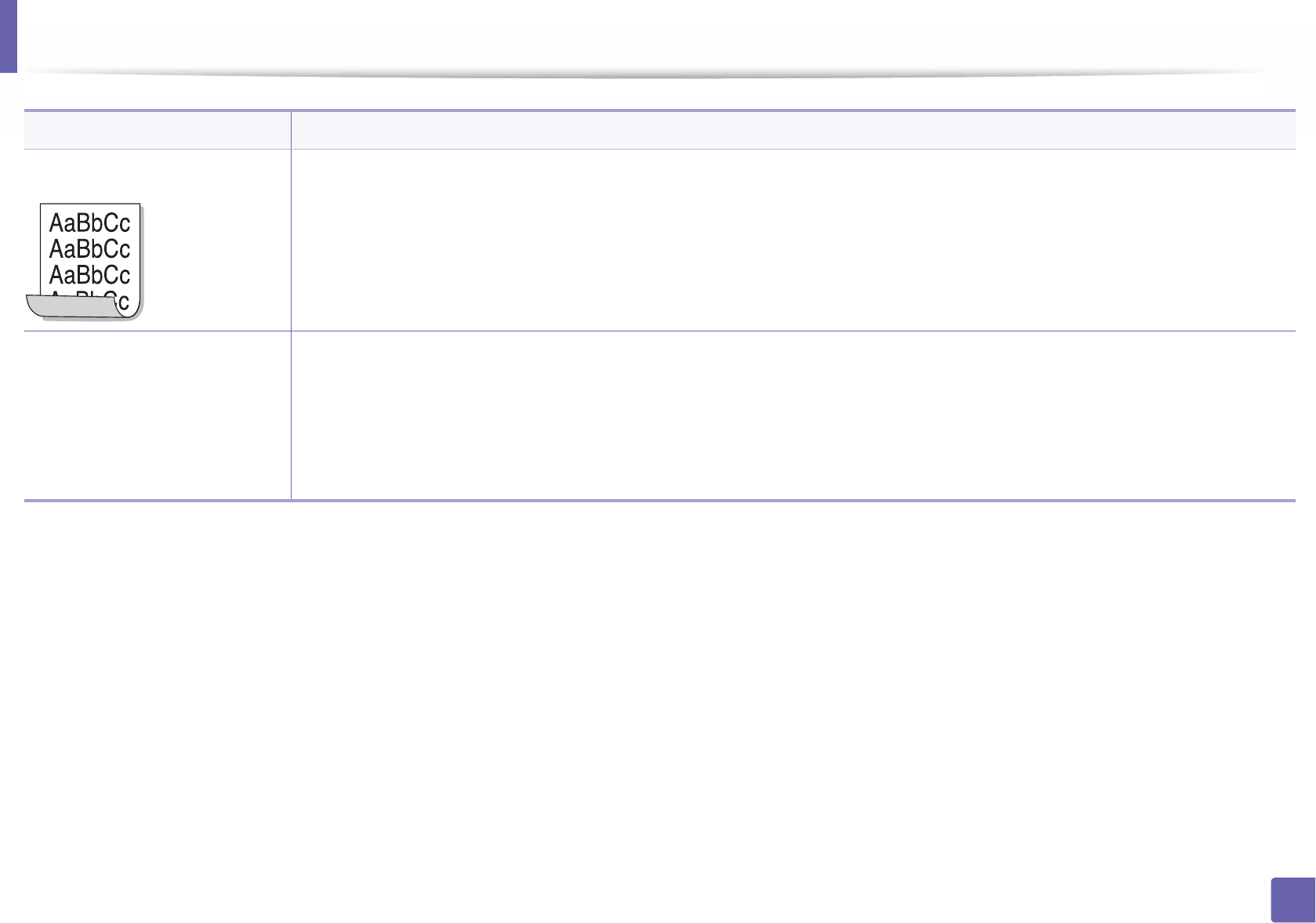
Printing quality problems
266
6. Troubleshooting
Curl If the printed paper is curled or paper does not feed into the machine:
• Turn the stack of paper over in the tray. Also try rotating the paper 180° in the tray.
• Change the printer’s paper option and try again. Go to Printing Preferences, click the Paper tab, and set type to Thin (see
"Opening printing preferences" on page 49).
•An unknown image
repetitively appears on a few
sheets
•Loose toner
•Light print
G
or contamination
occurs
Your machine is probably being used at an altitude of 1,000 m (3,281 ft) or above.
The high altitude may affect the print quality, such as loose toner or light imaging. Change the altitude setting for your machine (see
"Altitude adjustment" on page 208).
Condition Suggested solutions
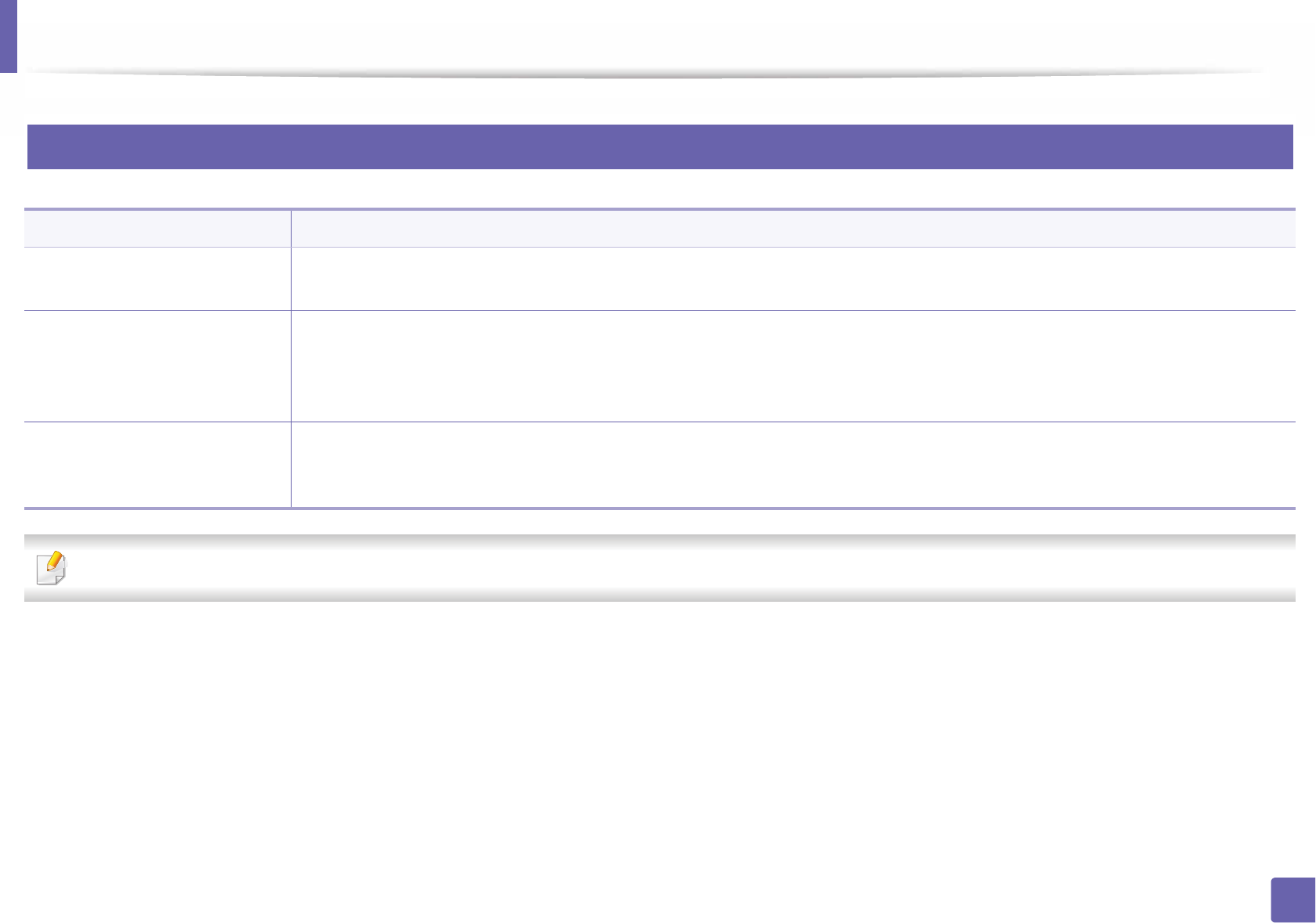
267
6. Troubleshooting
Operating system problems
1
Common Windows problems
Refer to the Microsoft Windows User’s Guide that came with your computer for further information on Windows error messages.
Condition Suggested solutions
“File in Use” message appears
during installation.
Exit all software applications. Remove all software from the startup group, then restart Windows. Reinstall the printer driver.
“General Protection Fault”,
“Exception OE”, “Spool 32”, or
“Illegal Operation” messages
appear.
Close all other applications, reboot Windows and try printing again.
“Fail To Print”, “A printer
timeout error occurred”
message appear.
These messages may appear during printing. Just keep waiting until the machine finishes printing. If the message appears in ready
mode or after printing has completed, check the connection and/or whether an error has occurred.
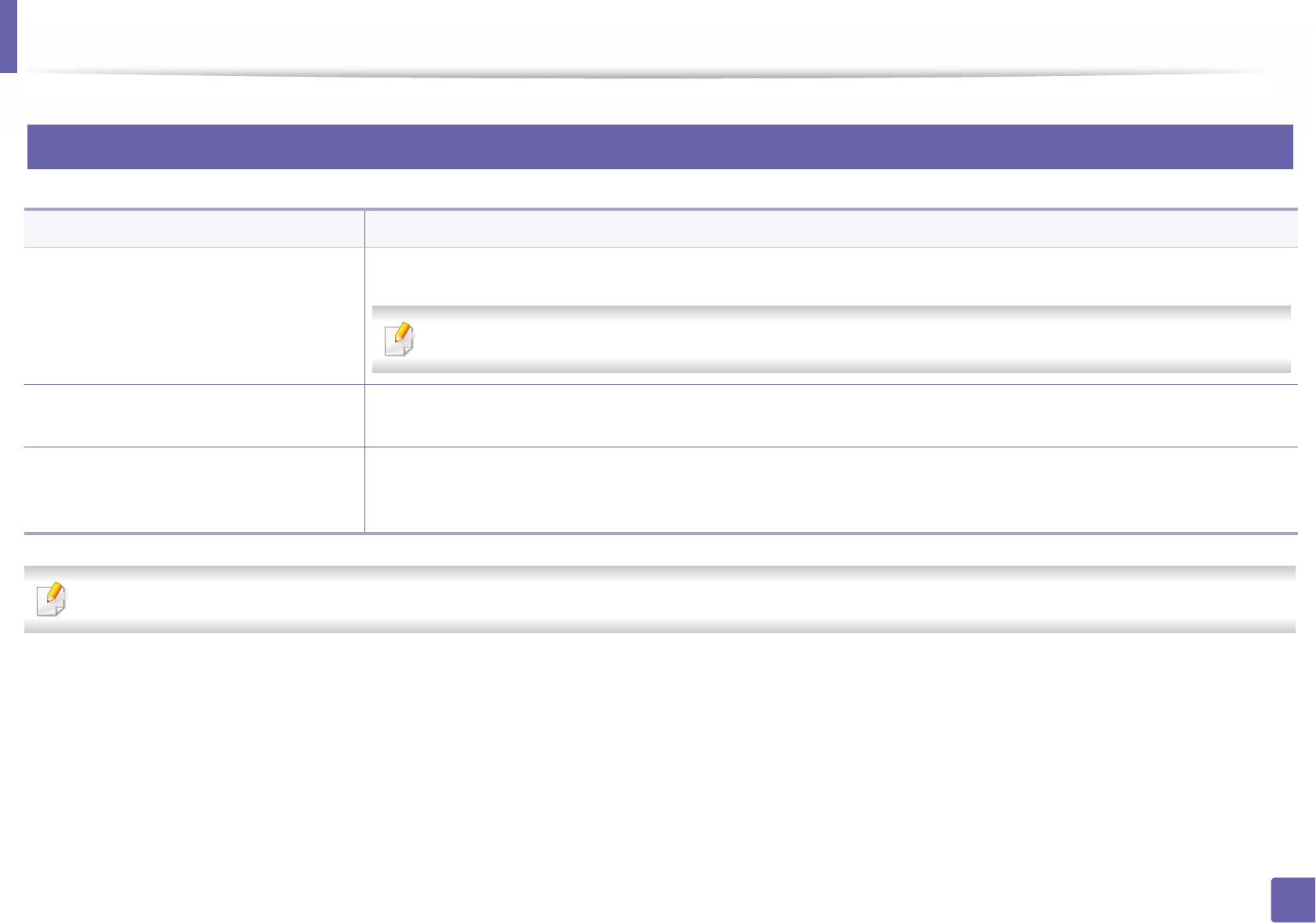
Operating system problems
268
6. Troubleshooting
2
Common Mac problems
Refer to the Mac User’s Guide that came with your computer for further information on Mac error messages.
Condition Suggested solutions
The machine does not print PDF files
correctly. Some parts of graphics, text, or
illustrations are missing.
Printing the PDF file as an image may enable the file to print. Turn on Print As Image from the Acrobat printing options.
It will take longer to print when you print a PDF file as an image.
Some letters are not displayed normally
during cover page printing.
Mac OS cannot create the font while printing the cover page. The English alphabet and numbers are displayed normally on
the cover page.
When printing a document in Mac with
Acrobat Reader 6.0 or higher, colors
print incorrectly.
Make sure that the resolution setting in your machine driver matches the one in Acrobat Reader.
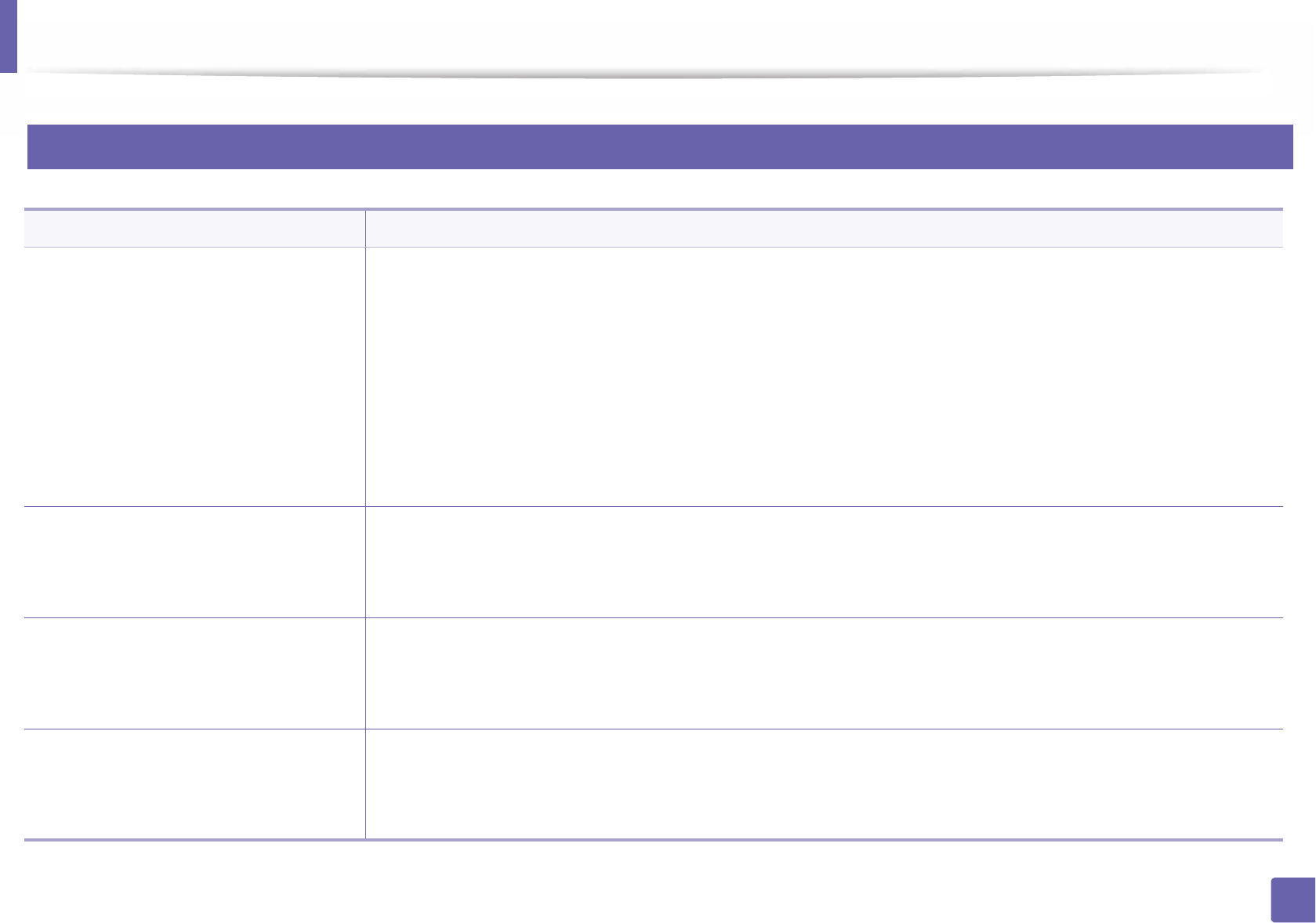
Operating system problems
269
6. Troubleshooting
3
Common Linux problems
condition Suggested solutions
The machine does not print. • Check if the printer driver is installed in your system. Open Unified Driver Configurator and switch to the Printers tab
in Printers configuration window to look at the list of available machines. Make sure that your machine is displayed
on the list. If not, open Add new printer wizard to set up your device.
• Check if the machine is started. Open Printers configuration and select your machine on the printers list. Look at the
description in the Selected printer pane. If its status contains Stopped string, press the Start button. After that normal
operation of the machine should be restored. The “stopped” status might be activated when some problems in printing
occurred.
• Check if your application has special print option such as “-oraw”. If “-oraw” is specified in the command line parameter,
then remove it to print properly. For Gimp front-end, select “print” -> “Setup printer” and edit command line parameter
in the command item.
Some color images come out all black. This is a known bug in Ghostscript (until GNU Ghostscript version 7.05) when the base color space of the document is
indexed color space and is converted through CIE color space. Because Postscript uses CIE color space for Color Matching
System, you should upgrade Ghostscript on your system to at least GNU Ghostscript version 7.06 or later. You can find
recent Ghostscript versions at www.ghostscript.com.
Some color images come out in
unexpected colors.
This is a known bug in Ghostscript (until GNU Ghostscript version 7.xx) when the base color space of the document is
indexed RGB color space and it is converted through CIE color space. Because Postscript uses CIE color space for Color
Matching System, you should upgrade Ghostscript on your system to at least GNU Ghostscript version 8.xx or later. You
can find recent Ghostscript versions at www.ghostscript.com.
The machine does not print whole pages,
and output is printed on half the page.
It is a known problem that occurs when a color machine is used on version 8.51 or earlier of Ghostscript, 64-bit Linux OS,
and has been reported to bugs.ghostscript.com as Ghostscript Bug 688252.The problem is solved in AFPL Ghostscript v.
8.52 or above. Download the latest version of AFPL Ghostscript from http://sourceforge.net/projects/ghostscript/ and
install it to solve this problem.
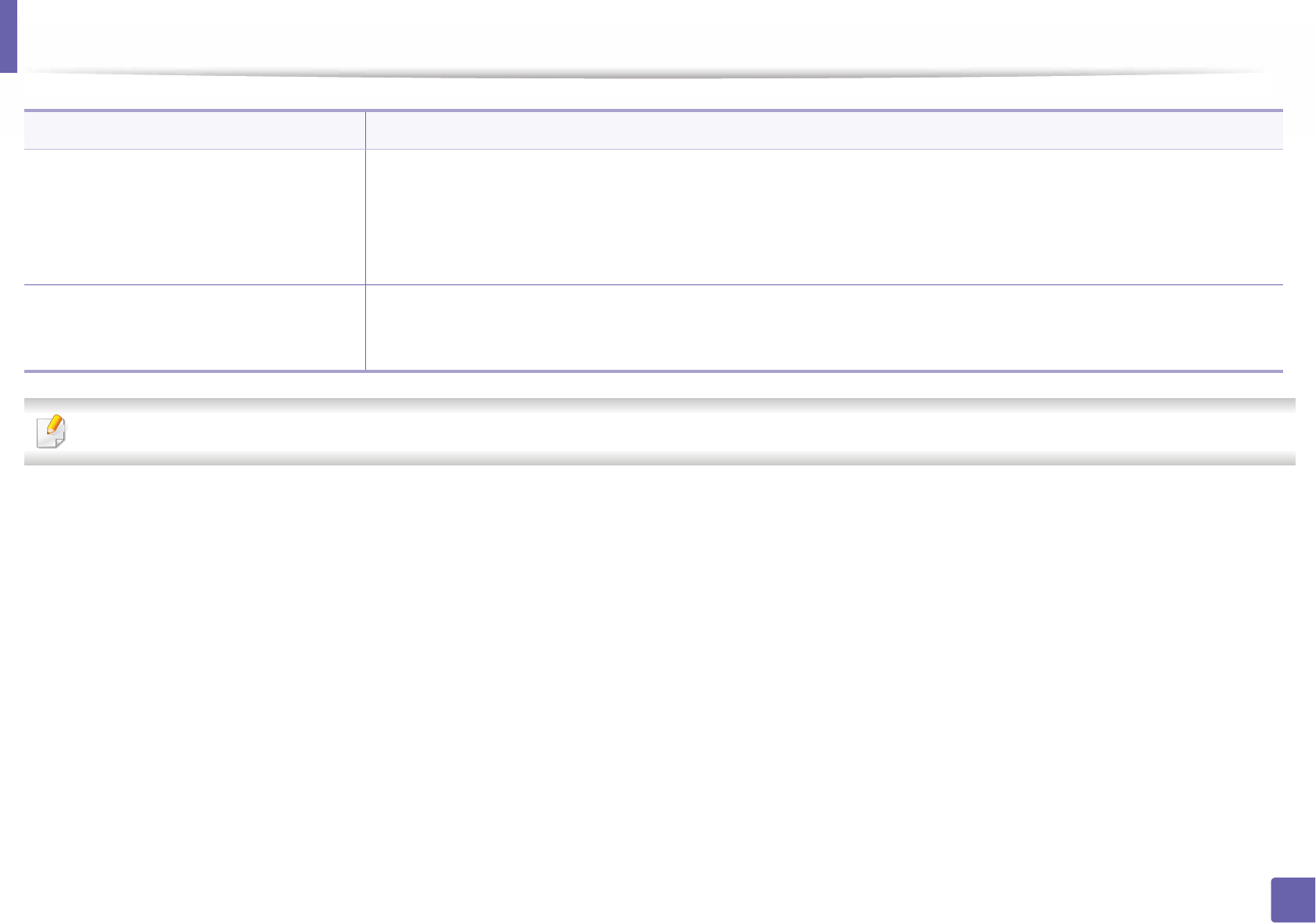
Operating system problems
270
6. Troubleshooting
Refer to the Linux User’s Guide that came with your computer for further information on Linux error messages.
I encounter error “Cannot open port
device file” when printing a document.
Avoid changing print job parameters (via LPR GUI, for example) while a print job is in progress. Known versions of CUPS
(Common UNIX Printing System) server break the print job whenever print options are changed and then try to restart the
job from the beginning. Since Unified Linux Driver locks the port while printing, the abrupt termination of the driver keeps
the port locked and unavailable for subsequent print jobs. If this situation occurs, try to release the port by selecting
Release port in Port configuration window.
When printing a document over the
network in SuSE 9.2, the printer does not
print.
The CUPS (Common UNIX Printing System) version distributed with SuSE Linux 9.2 (cups-1.1.21) has a problem with ipp
(Internet Printing Protocol) printing. Use the socket printing instead of ipp or install later version of CUPS (Common UNIX
Printing System) (cups-1.1.22 or higher).
condition Suggested solutions
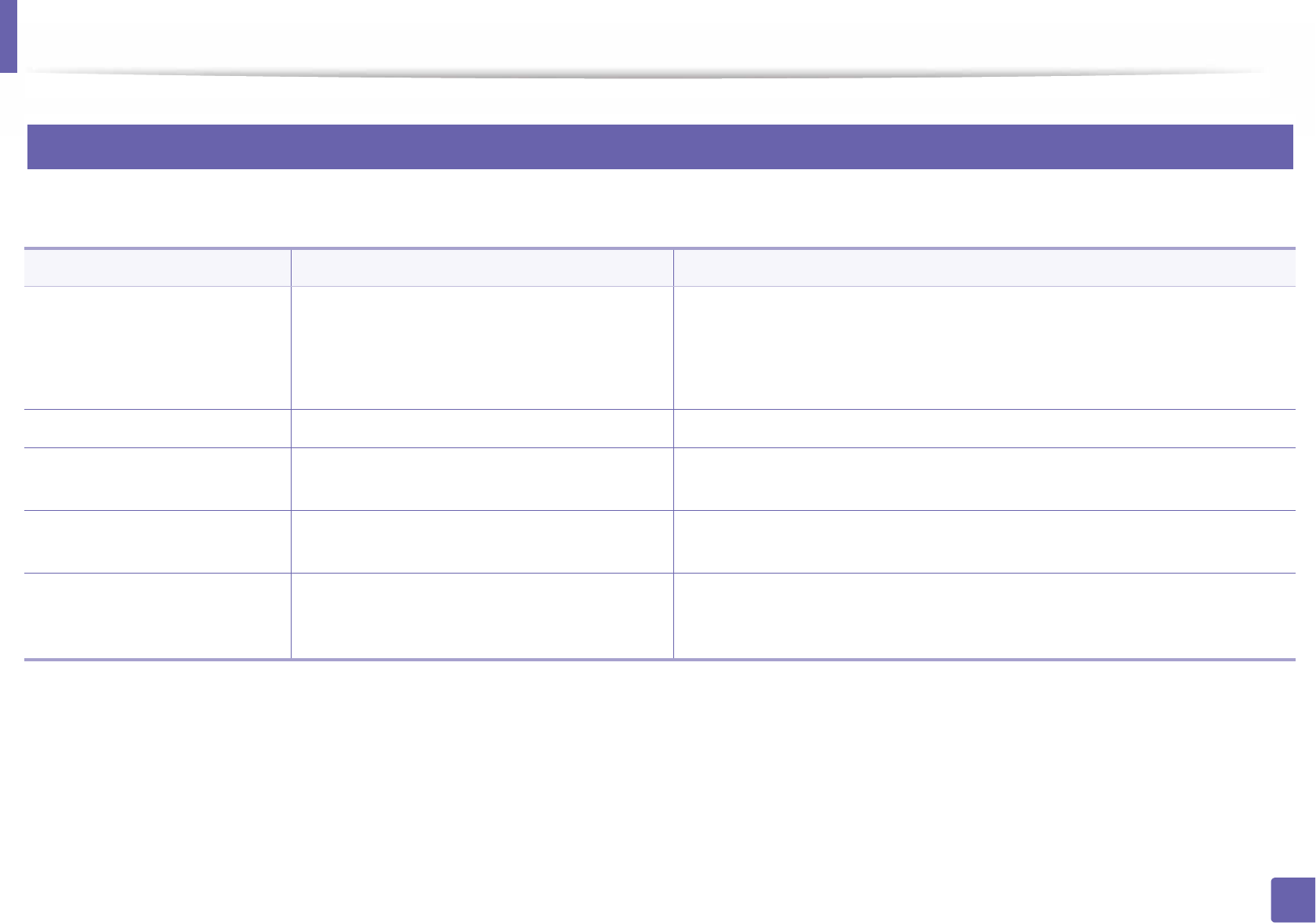
Operating system problems
271
6. Troubleshooting
4
Common PostScript problems
The following situations are PS language specific and may occur when several printer languages are used.
Problem Possible cause Solution
The PostScript file cannot be
printed
The PostScript driver may not be installed
correctly.
• Install the PostScript driver (see "Software Installation" on page 131).
• Print a configuration page and verify that the PS version is available for
printing.
• If the problem persists, contact a service representative.
Limit Check Error report prints The print job was too complex. You might need to reduce the complexity of the page or install more memory.
A PostScript error page prints The print job may not be PostScript. Make sure that the print job is a PostScript job. Check to see whether the software
application expected a setup or PostScript header file to be sent to the machine.
The optional tray is not
selected in the driver
The printer driver has not been configured to
recognize the optional tray.
Open the driver properties, select the Device Options tab, and set the tray option
(see "Setting Device Options" on page 71).
When printing a document in
Mac with Acrobat Reader 6.0 or
higher, colors print incorrectly
The resolution setting in the printer driver may
not be matched with the one in Acrobat Reader.
Make sure that the resolution setting in your printer driver matches the one in
Acrobat Reader.
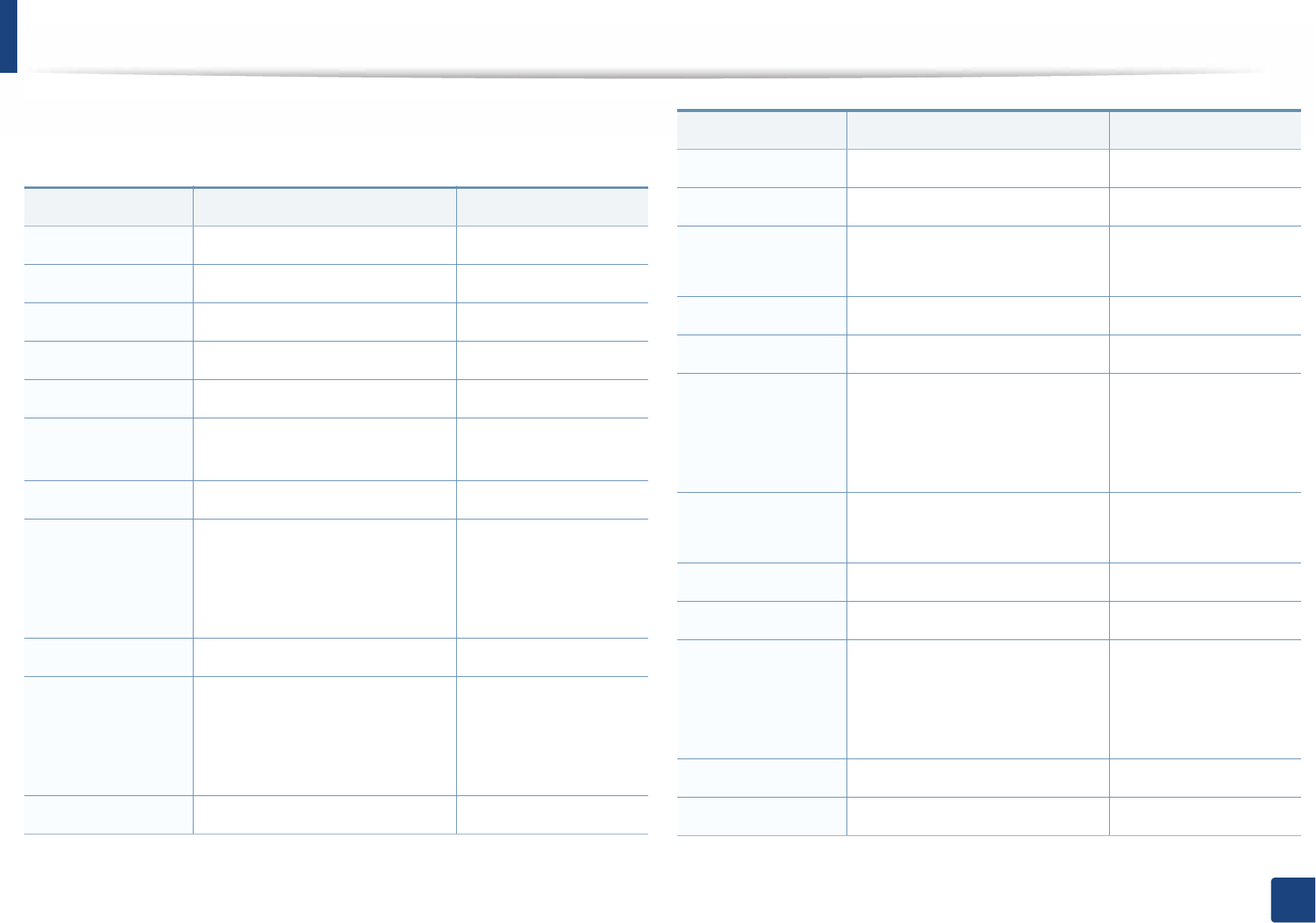
272
Contact SAMSUNG worldwide
Contact SAMSUNG worldwide
If you have any comments or questions regarding Samsung products, contact
the Samsung customer care center.
Country/Region Customer Care Center Web Site
ALBANIA 42 27 5755 www.samsung.com
ANGOLA 91-726-7864 www.samsung.com
ARGENTINA 0800-333-3733 www.samsung.com
ARMENIA 0-800-05-555 www.samsung.com
AUSTRALIA 1300 362 603 www.samsung.com
AUSTRIA 0810-SAMSUNG (7267864, €
0.07/min)
www.samsung.com
AZERBAIJAN 088-55-55-555 www.samsung.com
BAHRAIN
8000-4726 www.samsung.com/ae
(English)
www.samsung.com/
ae_ar (Arabic)
BELARUS 810-800-500-55-500 www.samsung.com
BELGIUM
02-201-24-18 www.samsung.com/be
(Dutch)
www.samsung.com/
be_fr (French)
BOLIVIA 800-10-7260 www.samsung.com
BOSNIA 05 133 1999 www.samsung.com
BOTSWANA 0800-726-000 www.samsung.com
BRAZIL 0800-124-421
4004-0000
www.samsung.com
BULGARIA 07001 33 11 , normal tariff www.samsung.com
CAMEROON 7095-0077 www.samsung.com
CANADA
1-800-SAMSUNG (726-7864) www.samsung.com/ca
(English)
www.samsung.com/
ca_fr (French)
CHILE 800-SAMSUNG (726-7864)
From mobile 02-482 82 00
www.samsung.com
CHINA 400-810-5858 www.samsung.com
COLOMBIA 01-8000112112 www.samsung.com
COSTA RICA
0-800-507-7267 www.samsung.com/
latin_en (English)
www.samsung.com/
latin (Spanish)
COTE D’LVOIRE 8000 0077 www.samsung.com
CROATIA 062 SAMSUNG (062 726 7864) www.samsung.com
Country/Region Customer Care Center Web Site
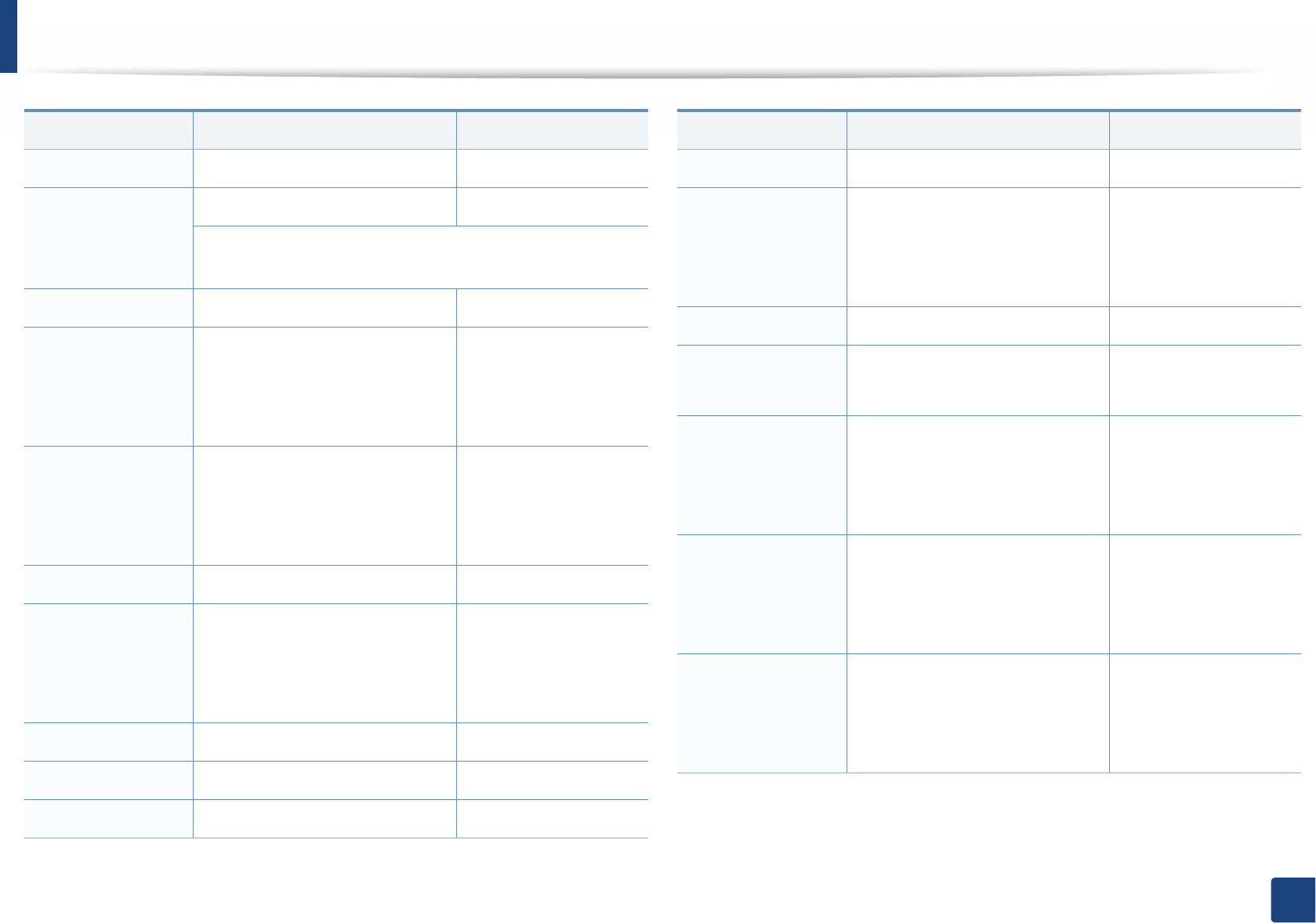
Contact SAMSUNG worldwide
273
Contact SAMSUNG worldwide
CYPRUS 8009 4000 only from landline www.samsung.com
CZECH REPUBLIC
800-SAMSUNG (800-726786) www.samsung.com
Samsung Electronics Czech and Slovak, s.r.o., Oasis Florenc,
Sokolovská 394/17, 180 00, Praha 8
DENMARK 70 70 19 70 www.samsung.com
DOMINICA
1-800-751-2676 www.samsung.com/
latin_en (English)
www.samsung.com/
latin (Spanish)
ECUADOR
1-800-10-7267 www.samsung.com/
latin_en (English)
www.samsung.com/
latin (Spanish)
EGYPT 08000-726786 www.samsung.com
EL SALVADOR
800-6225 www.samsung.com/
latin_en (English)
www.samsung.com/
latin (Spanish)
ESTONIA 800-7267 www.samsung.com
FINLAND 09 85635050 www.samsung.com
FRANCE 01 48 63 00 00 www.samsung.com
Country/Region Customer Care Center Web Site
FYROM 023 207 777 www.samsung.com
GERMANY
0180 5 SAMSUNG bzw.
0180 5 7267864* (*0,14 €/Min.
aus dem dt. Festnetz, aus dem
Mobilfunk max. 0,42 €/Min.)
www.samsung.com
GEORGIA 0-800-555-555 www.samsung.com
GHANA 0800-10077
0302-200077
www.samsung.com
GREECE
80111-SAMSUNG (80111 726
7864) only from land line
(+30) 210 6897691 from mobile
and land line
www.samsung.com
GUATEMALA
1-800-299-0013 www.samsung.com/
latin_en (English)
www.samsung.com/
latin (Spanish)
HONDURAS
800-27919267 www.samsung.com/
latin_en (English)
www.samsung.com/
latin (Spanish)
Country/Region Customer Care Center Web Site
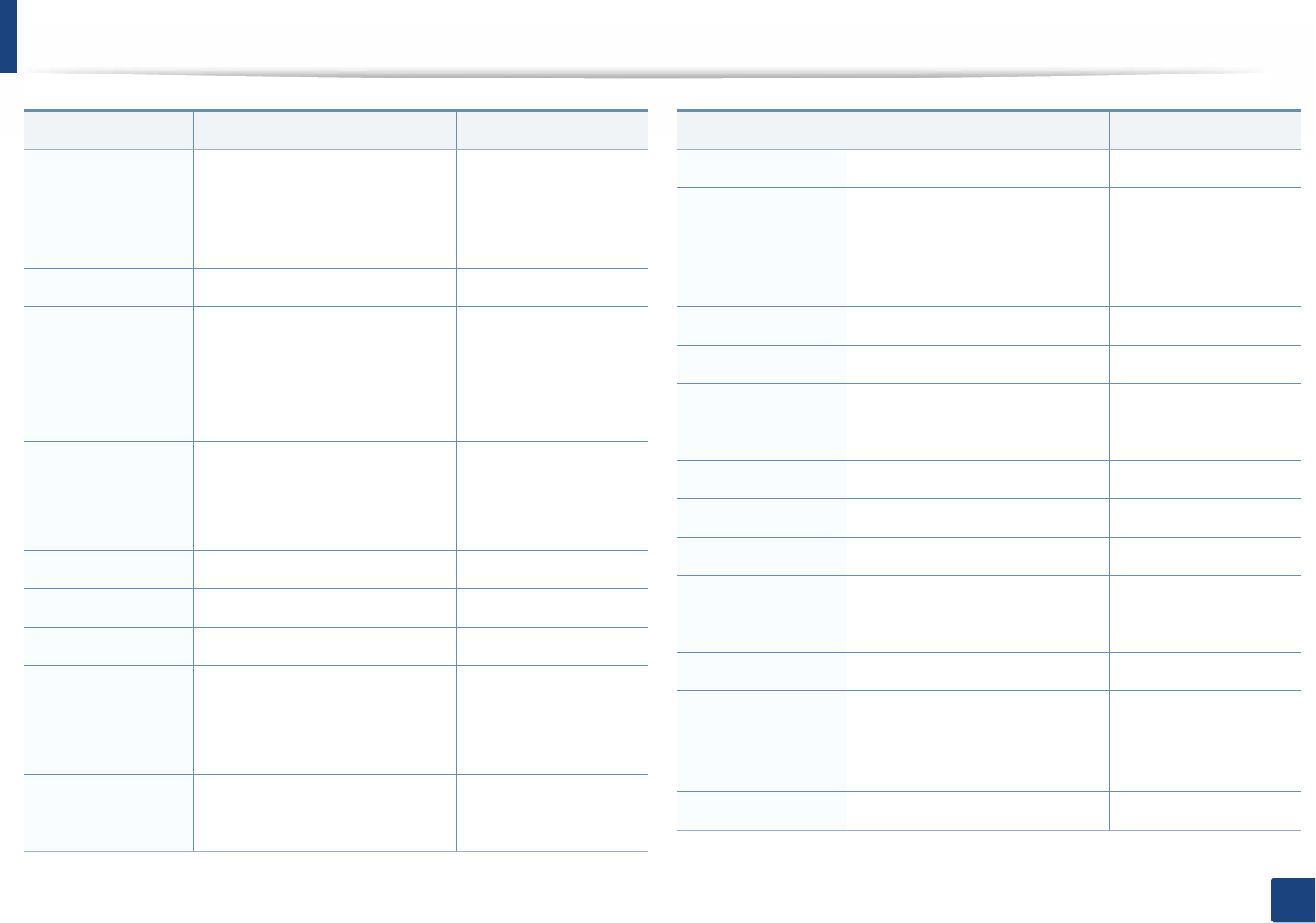
Contact SAMSUNG worldwide
274
Contact SAMSUNG worldwide
HONG KONG
(852) 3698-4698 www.samsung.com/hk
(Chinese)
www.samsung.com/
hk_en/ (English)
HUNGARY 06-80-SAMSUNG (726-7864) www.samsung.com
INDIA
1800 1100 11
3030 8282
1800 3000 8282
1800 266 8282
www.samsung.com
INDONESIA 0800-112-8888
021-5699-7777
www.samsung.com
IRAN 021-8255 www.samsung.com
IRELAND 0818 717100 www.samsung.com
ITALY 800-SAMSUNG (726-7864) www.samsung.com
JAMAICA 1-800-234-7267 www.samsung.com
JAPAN 0120-327-527 www.samsung.com
JORDAN 800-22273
065777444
www.samsung.com
KAZAKHSTAN 8-10-800-500-55-500 (GSM:7799) www.samsung.com
KENYA 0800 724 000 www.samsung.com
Country/Region Customer Care Center Web Site
KOSOVO +381 0113216899 www.samsung.com
KUWAIT
183-2255 www.samsung.com/ae
(English)
www.samsung.com/
ae_ar (Arabic)
KYRGYZSTAN 00-800-500-55-500 www.samsung.com
LATVIA 8000-7267 www.samsung.com
LITHUANIA 8-800-77777 www.samsung.com
LUXEMBURG 261 03 710 www.samsung.com
MALAYSIA 1800-88-9999 www.samsung.com
MEXICO 01-800-SAMSUNG (726-7864) www.samsung.com
MOLDOVA 0-800-614-40 www.samsung.com
MONGOLIA +7-800-555-55-55 www.samsung.com
MONTENEGRO 020 405 888 www.samsung.com
MOROCCO 080 100 2255 www.samsung.com
NAMIBIA 8197267864 www.samsung.com
NETHERLANDS 0900-SAMSUNG (0900-7267864)
(€ 0,10/min)
www.samsung.com
NEW ZEALAND 0800 SAMSUNG (0800 726 786) www.samsung.com
Country/Region Customer Care Center Web Site
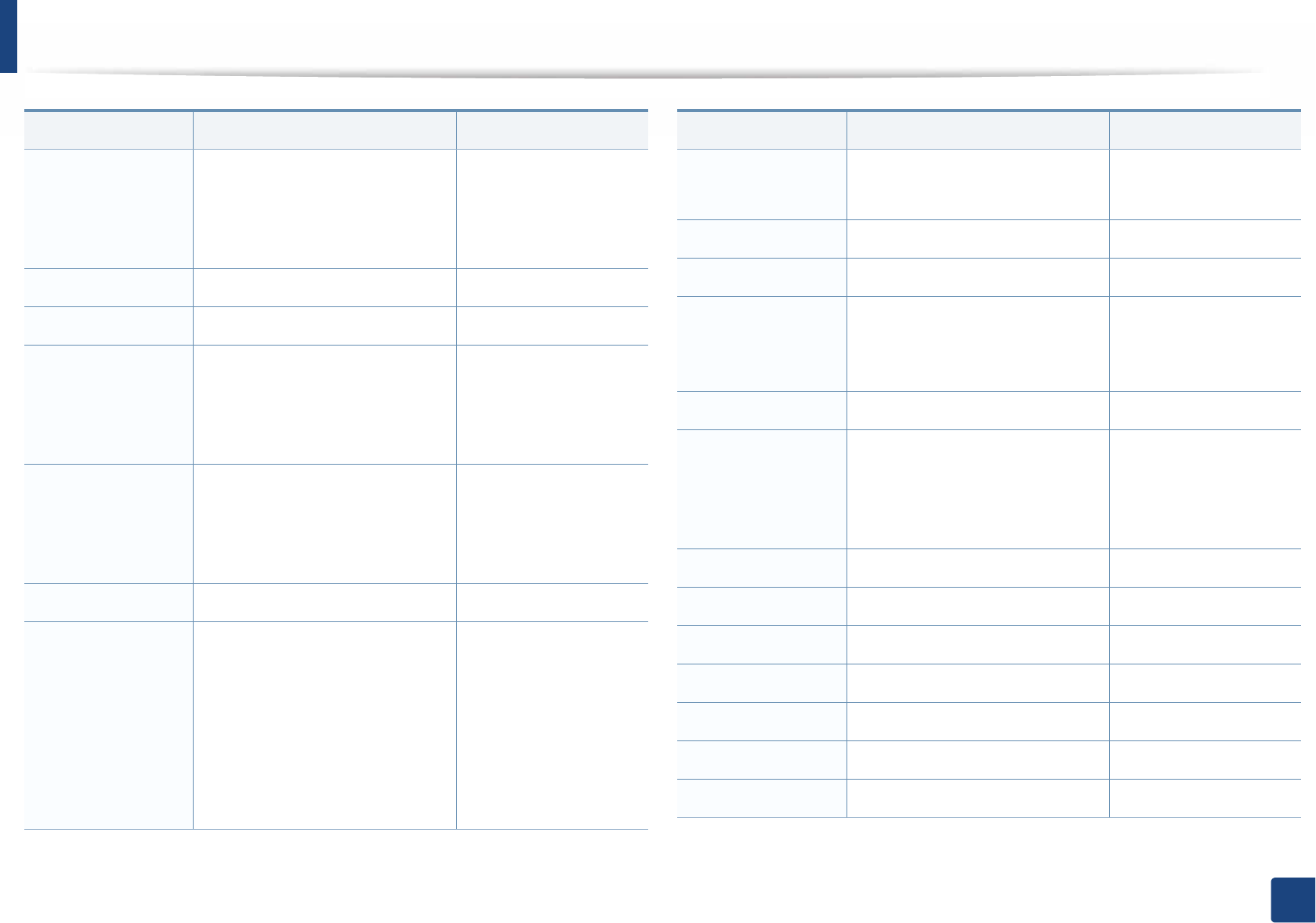
Contact SAMSUNG worldwide
275
Contact SAMSUNG worldwide
NICARAGUA
00-1800-5077267 www.samsung.com/
latin_en (English)
www.samsung.com/
latin (Spanish)
NIGERIA 0800-726-7864 www.samsung.com
NORWAY 815 56480 www.samsung.com
OMAN
800-SAMSUNG (726-7864) www.samsung.com/ae
(English)
www.samsung.com/
ae_ar (Arabic)
PANAMA
800-7267 www.samsung.com/
latin_en (English)
www.samsung.com/
latin (Spanish)
PERU 0-800-777-08 www.samsung.com
PHILIPPINES
1-800-10-SAMSUNG(726-7864)
for PLDT
1-800-3-SAMSUNG(726-7864) for
Digitel
1-800-8-SAMSUNG(726-7864) for
Globe
02-5805777
www.samsung.com
Country/Region Customer Care Center Web Site
POLAND 0 801-1 SAMSUNG (172-678)
+48 22 607-93-33
www.samsung.com
PORTUGAL 808 20-SAMSUNG (808 20 7267) www.samsung.com
PUERTO RICO 1-800-682-3180 www.samsung.com
ROMANIA
08008 SAMSUNG (08008 726
7864)
TOLL FREE No.
www.samsung.com
RUSSIA 8-800-555-55-55 www.samsung.com
SAUDI ARABIA
9200-21230 www.samsung.com/ae
(English)
www.samsung.com/
ae_ar (Arabic)
SENEGAL 800-00-0077 www.samsung.com
SERBIA 0700 SAMSUNG (0700 726 7864) www.samsung.com
SINGAPORE 1800-SAMSUNG (726-7864) www.samsung.com
SLOVAKIA 0800-SAMSUNG (0800-726-7864) www.samsung.com
SOUTH AFRICA 0860-SAMSUNG (726-7864) www.samsung.com
SPAIN 902-1-SAMSUNG(902 172 678) www.samsung.com
SWEDEN 0771 726 7864 (SAMSUNG) www.samsung.com
Country/Region Customer Care Center Web Site
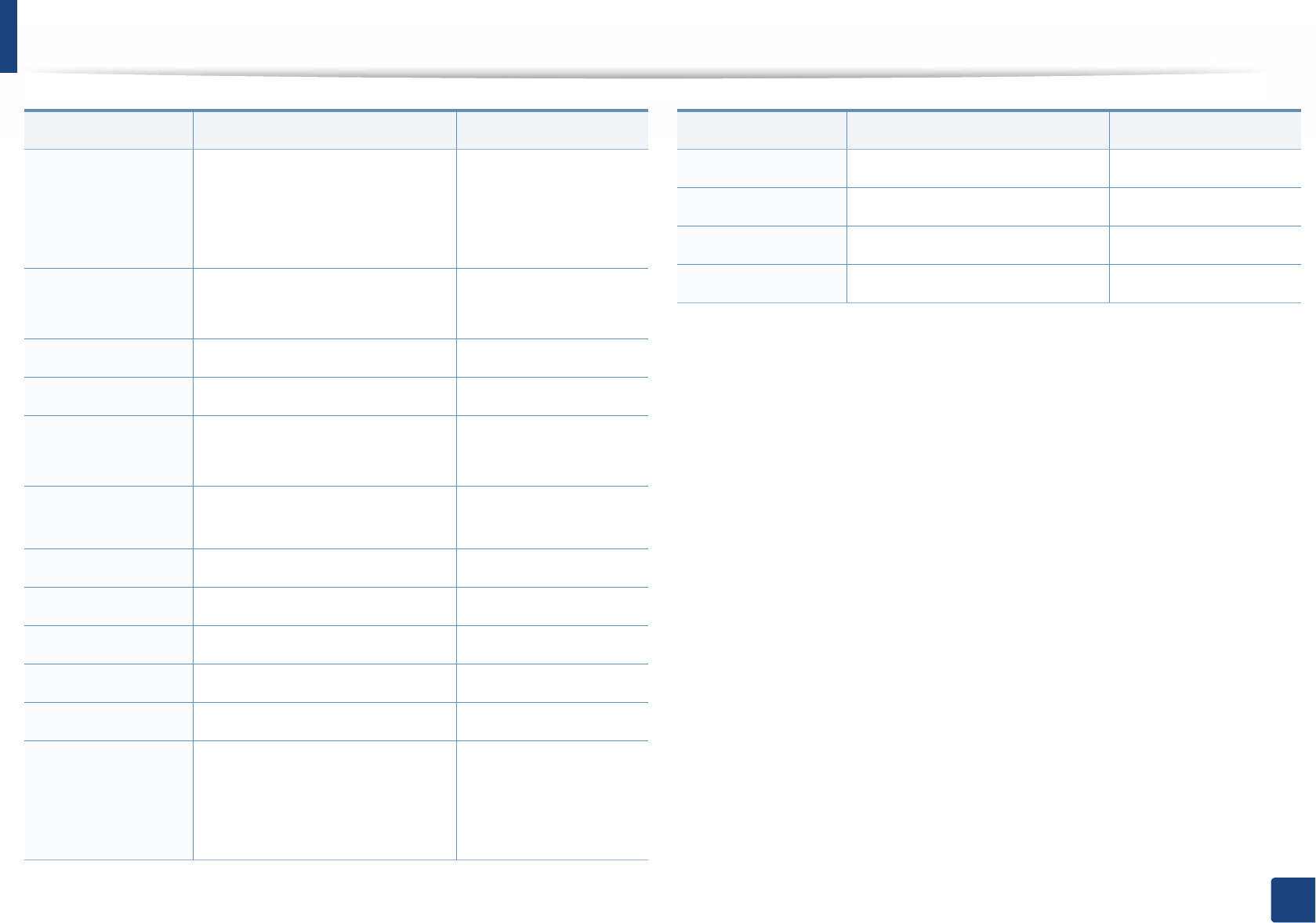
Contact SAMSUNG worldwide
276
Contact SAMSUNG worldwide
SWITZERLAND
0848-SAMSUNG (7267864, CHF
0.08/min)
www.samsung.com/ch
(German)
www.samsung.com/
ch_fr(French)
TAIWAN 0800-329-999
0266-026-066
www.samsung.com
TAJIKISTAN 8-10-800-500-55-500 www.samsung.com
TANZANIA 0685 88 99 00 www.samsung.com
THAILAND 1800-29-3232
02-689-3232
www.samsung.com
TRINIDAD &
TOBAGO
1-800-SAMSUNG (726-7864) www.samsung.com
TURKEY 444 77 11 www.samsung.com
U.A.E 800-SAMSUNG (726-7864) www.samsung.com
UGANDA 0800-300 300 www.samsung.com
U.K 0330 SAMSUNG (7267864) www.samsung.com
U.S.A 1-800-SAMSUNG (726-7864) www.samsung.com
UKRAINE
0-800-502-000 www.samsung.com/ua
(Ukrainian)
www.samsung.com/
ua_ru (Russian)
Country/Region Customer Care Center Web Site
UZBEKISTAN 8-10-800-500-55-500 www.samsung.com
VENEZUELA 0-800-100-5303 www.samsung.com
VIETNAM 1 800 588 889 www.samsung.com
ZAMBIA 211350370 www.samsung.com
Country/Region Customer Care Center Web Site
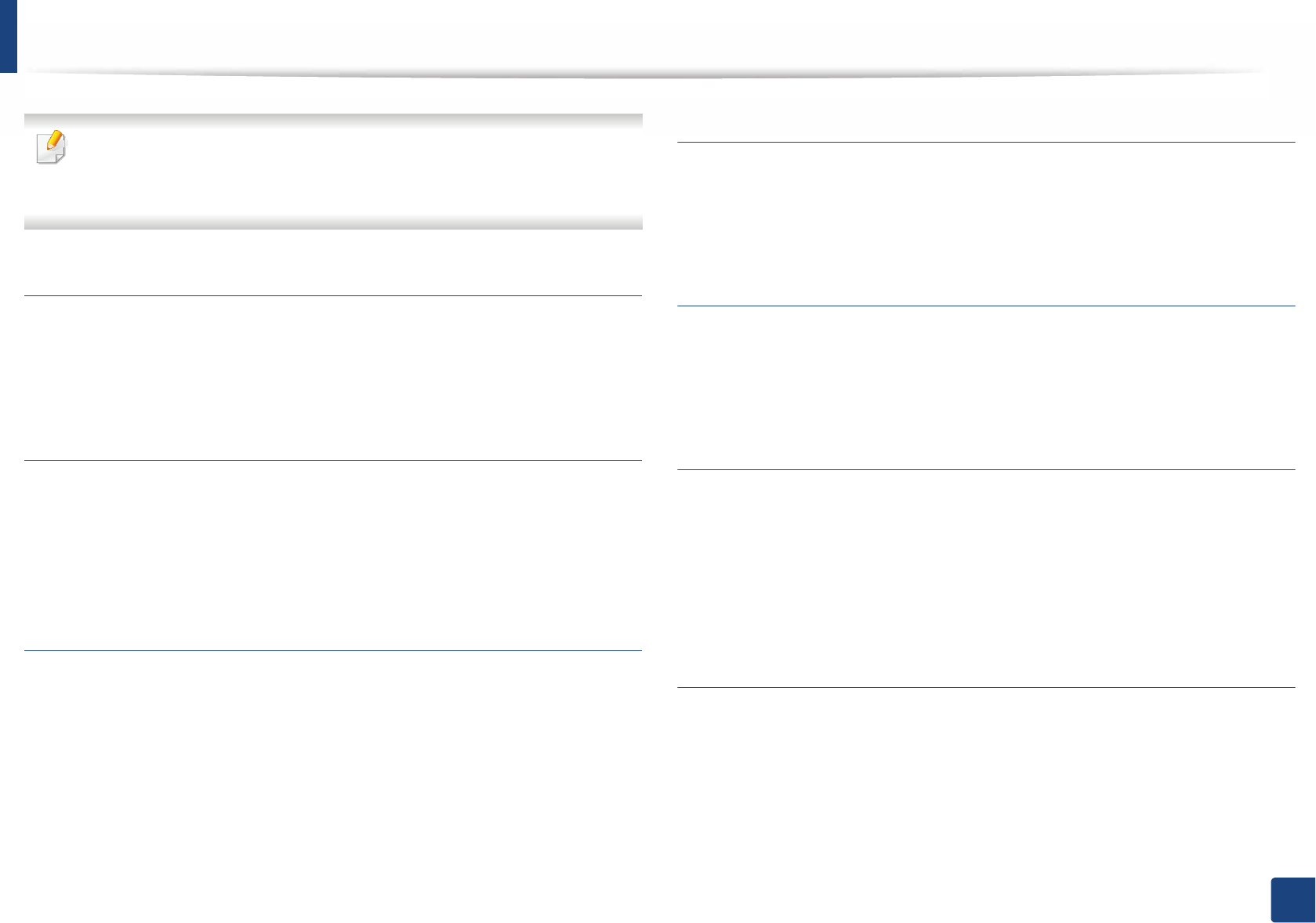
277
Glossary
Glossary
The following glossary helps you get familiar with the product by
understanding the terminologies commonly used with printing as well as
mentioned in this user’s guide.
802.11
802.11 is a set of standards for wireless local area network (WLAN)
communication, developed by the IEEE LAN/MAN Standards Committee (IEEE
802).
802.11b/g/n
802.11b/g/n can share same hardware and use the 2.4 GHz band. 802.11b
supports bandwidth up to 11 Mbps, 802.11n supports bandwidth up to 150
Mbps. 802.11b/g/n devices may occasionally suffer interference from
microwave ovens, cordless telephones, and Bluetooth devices.
Access point
Access Point or Wireless Access Point (AP or WAP) is a device that connects
wireless communication devices together on wireless local area networks
(WLAN), and acts as a central transmitter and receiver of WLAN radio signals.
ADF
An Automatic Document Feeder (ADF) is a scanning unit that will automatically
feed an original sheet of paper so that the machine can scan some amount of the
paper at once.
AppleTalk
AppleTalk is a proprietary suite of protocols developed by Apple, Inc for
computer networking. It was included in the original Mac (1984) and is now
deprecated by Apple in favor of TCP/IP networking.
BIT Depth
A computer graphics term describing the number of bits used to represent the
color of a single pixel in a bitmapped image. Higher color depth gives a broader
range of distinct colors. As the number of bits increases, the number of possible
colors becomes impractically large for a color map. 1-bit color is commonly
called as monochrome or black and white.
BMP
A bitmapped graphics format used internally by the Microsoft Windows
graphics subsystem (GDI), and used commonly as a simple graphics file format
on that platform.
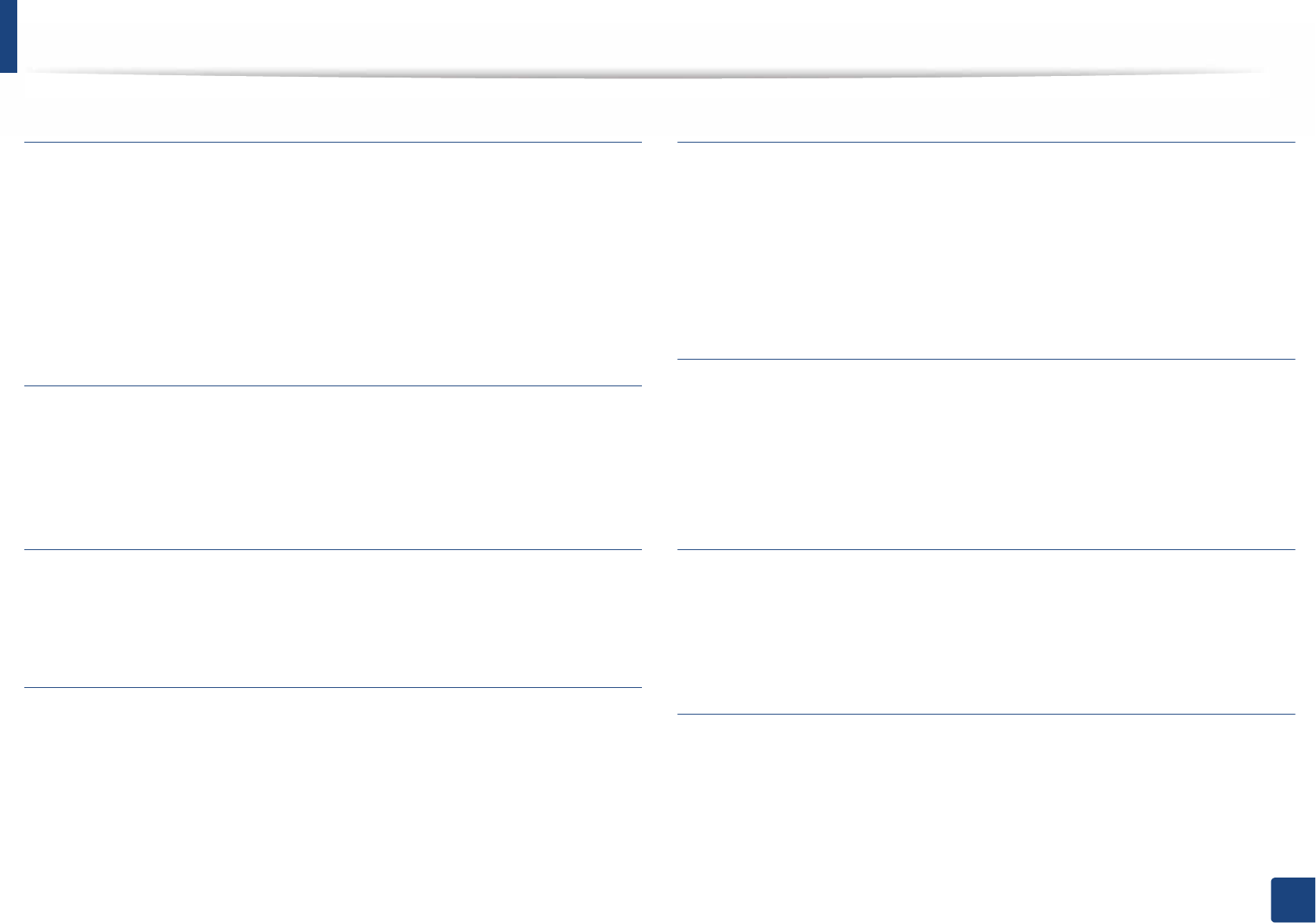
Glossary
278
Glossary
BOOTP
Bootstrap Protocol. A network protocol used by a network client to obtain its IP
address automatically. This is usually done in the bootstrap process of
computers or operating systems running on them. The BOOTP servers assign
the IP address from a pool of addresses to each client. BOOTP enables 'diskless
workstation' computers to obtain an IP address prior to loading any advanced
operating system.
CCD
Charge Coupled Device (CCD) is a hardware which enables the scan job. CCD
Locking mechanism is also used to hold the CCD module to prevent any damage
when you move the machine.
Collation
Collation is a process of printing a multiple-copy job in sets. When collation is
selected, the device prints an entire set before printing additional copies.
Control Panel
A control panel is a flat, typically vertical, area where control or monitoring
instruments are displayed. They are typically found in front of the machine.
Coverage
It is the printing term used for a toner usage measurement on printing. For
example, 5% coverage means that an A4 sided paper has about 5% image or text
on it. So, if the paper or original has complicated images or lots of text on it, the
coverage will be higher and at the same time, a toner usage will be as much as
the coverage.
CSV
Comma Separated Values (CSV). A type of file format, CSV is used to exchange
data between disparate applications. The file format, as it is used in Microsoft
Excel, has become a de facto standard throughout the industry, even among
non-Microsoft platforms.
DADF
A Duplex Automatic Document Feeder (DADF) is a scanning unit that will
automatically feed and turn over an original sheet of paper so that the machine
can scan on both sides of the paper.
Default
The value or setting that is in effect when taking a printer out of its box state,
reset, or initialized.
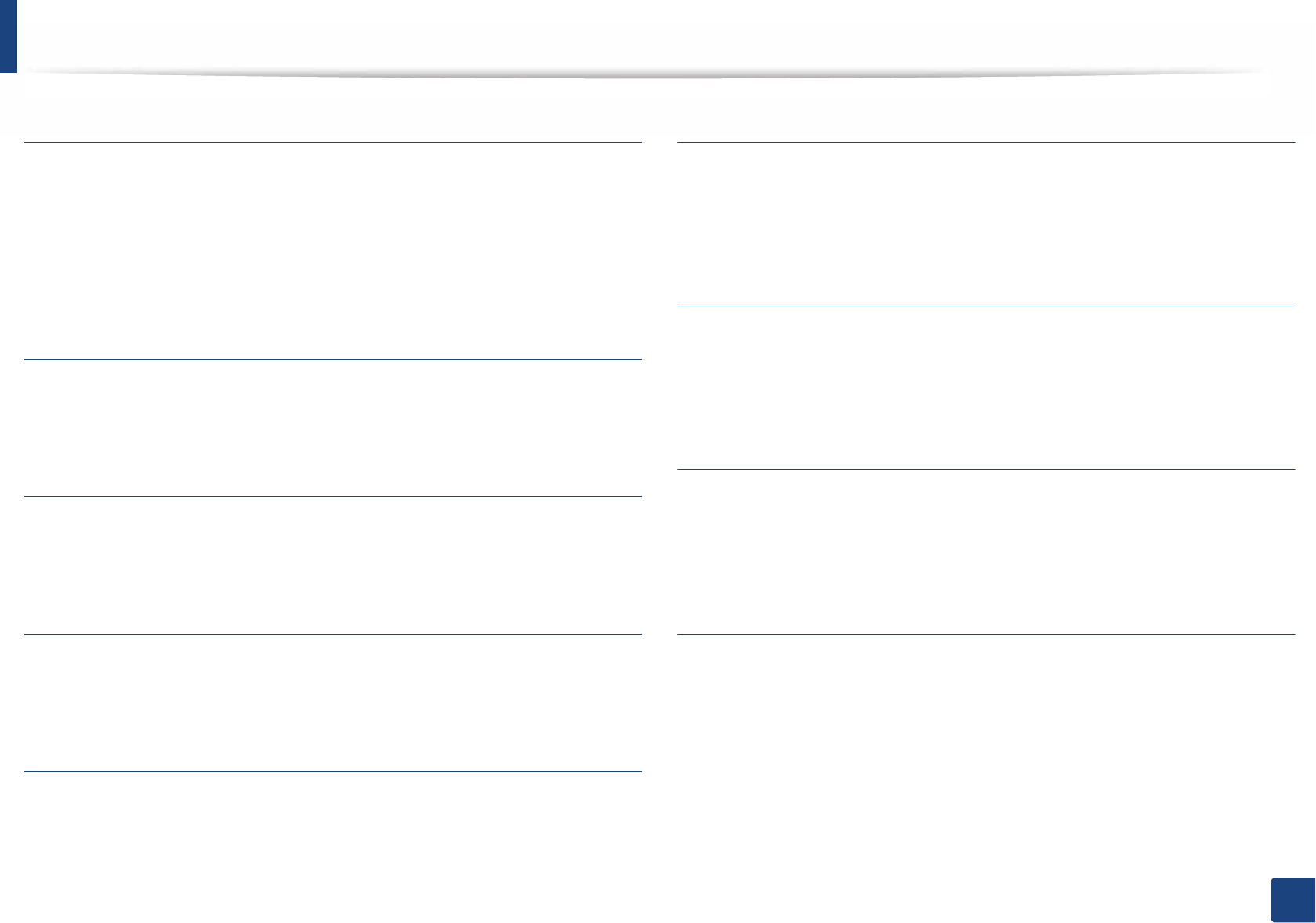
Glossary
279
Glossary
DHCP
A Dynamic Host Configuration Protocol (DHCP) is a client-server networking
protocol. A DHCP server provides configuration parameters specific to the DHCP
client host requesting, generally, information required by the client host to
participate on an IP network. DHCP also provides a mechanism for allocation of
IP addresses to client hosts.
DIMM
Dual Inline Memory Module (DIMM), a small circuit board that holds memory.
DIMM stores all the data within the machine like printing data, received fax data.
DLNA
The Digital Living Network Alliance (DLNA) is a standard that allows devices on
a home network to share information with each other across the network.
DNS
The Domain Name Server (DNS) is a system that stores information associated
with domain names in a distributed database on networks, such as the Internet.
Dot Matrix Printer
A dot matrix printer refers to a type of computer printer with a print head that
runs back and forth on the page and prints by impact, striking an ink-soaked
cloth ribbon against the paper, much like a typewriter.
DPI
Dots Per Inch (DPI) is a measurement of resolution that is used for scanning and
printing. Generally, higher DPI results in a higher resolution, more visible detail
in the image, and a larger file size.
DRPD
Distinctive Ring Pattern Detection. Distinctive Ring is a telephone company
service which enables a user to use a single telephone line to answer several
different telephone numbers.
Duplex
A mechanism that will automatically turn over a sheet of paper so that the
machine can print (or scan) on both sides of the paper. A printer equipped with
a Duplex Unit can print on both sides of paper during one print cycle.
Duty Cycle
Duty cycle is the page quantity which does not affect printer performance for a
month. Generally the printer has the lifespan limitation such as pages per year.
The lifespan means the average capacity of print-outs, usually within the
warranty period. For example, if the duty cycle is 48,000 pages per month
assuming 20 working days, a printer limits 2,400 pages a day.
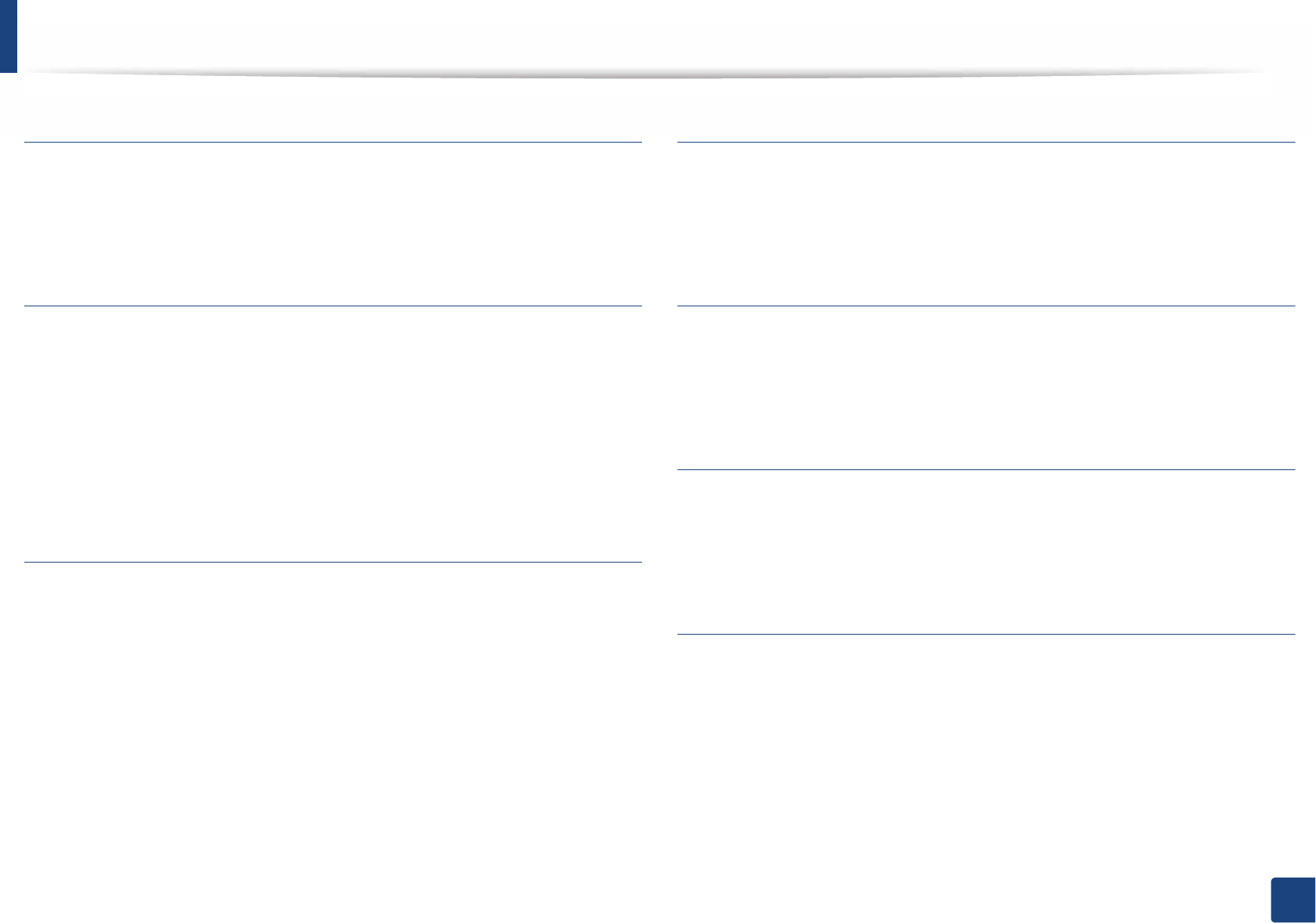
Glossary
280
Glossary
ECM
Error Correction Mode (ECM) is an optional transmission mode built into Class 1
fax machines or fax modems. It automatically detects and corrects errors in the
fax transmission process that are sometimes caused by telephone line noise.
Emulation
Emulation is a technique of one machine obtaining the same results as another.
An emulator duplicates the functions of one system with a different system, so
that the second system behaves like the first system. Emulation focuses on exact
reproduction of external behavior, which is in contrast to simulation, which
concerns an abstract model of the system being simulated, often considering its
internal state.
Ethernet
Ethernet is a frame-based computer networking technology for local area
networks (LANs). It defines wiring and signaling for the physical layer, and frame
formats and protocols for the media access control (MAC)/data link layer of the
OSI model. Ethernet is mostly standardized as IEEE 802.3. It has become the most
widespread LAN technology in use during the 1990s to the present.
EtherTalk
A suite of protocols developed by Apple Computer for computer networking. It
was included in the original Mac (1984) and is now deprecated by Apple in favor
of TCP/IP networking.
FDI
Foreign Device Interface (FDI) is a card installed inside the machine to allow a
third party device such as a coin operated device or a card reader. Those devices
allow the pay-for-print service on your machine.
FTP
A File Transfer Protocol (FTP) is a commonly used protocol for exchanging files
over any network that supports the TCP/IP protocol (such as the Internet or an
intranet).
Fuser Unit
The part of a laser printer that fuses the toner onto the print media. It consists of
a heat roller and a pressure roller. After toner is transferred onto the paper, the
fuser unit applies heat and pressure to ensure that the toner stays on the paper
permanently, which is why paper is warm when it comes out of a laser printer.
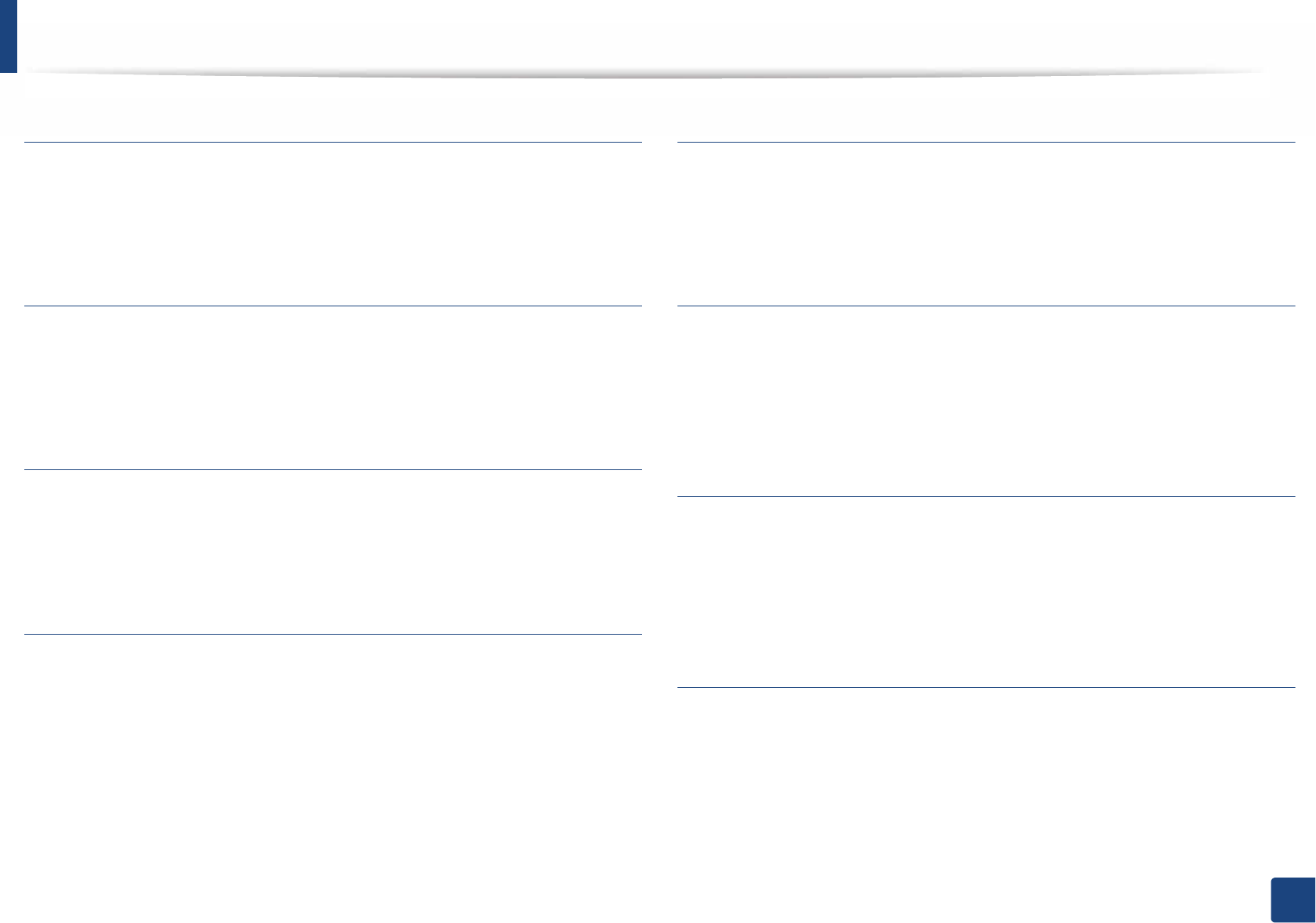
Glossary
281
Glossary
Gateway
A connection between computer networks, or between a computer network
and a telephone line. It is very popular, as it is a computer or a network that
allows access to another computer or network.
Grayscale
A shade of gray that represent light and dark portions of an image when color
images are converted to grayscale; colors are represented by various shades of
gray.
Halftone
An image type that simulates grayscale by varying the number of dots. Highly
colored areas consist of a large number of dots, while lighter areas consist of a
smaller number of dots.
Mass storage device (HDD)
Mass storage device (HDD), commonly referred to as a hard drive or hard disk, is
a non-volatile storage device which stores digitally-encoded data on rapidly
rotating platters with magnetic surfaces.
IEEE
The Institute of Electrical and Electronics Engineers (IEEE) is an international
non-profit, professional organization for the advancement of technology
related to electricity.
IEEE 1284
The 1284 parallel port standard was developed by the Institute of Electrical and
Electronics Engineers (IEEE). The term "1284-B" refers to a specific connector
type on the end of the parallel cable that attaches to the peripheral (for example,
a printer).
Intranet
A private network that uses Internet Protocols, network connectivity, and
possibly the public telecommunication system to securely share part of an
organization's information or operations with its employees. Sometimes the
term refers only to the most visible service, the internal website.
IP address
An Internet Protocol (IP) address is a unique number that devices use in order to
identify and communicate with each other on a network utilizing the Internet
Protocol standard.
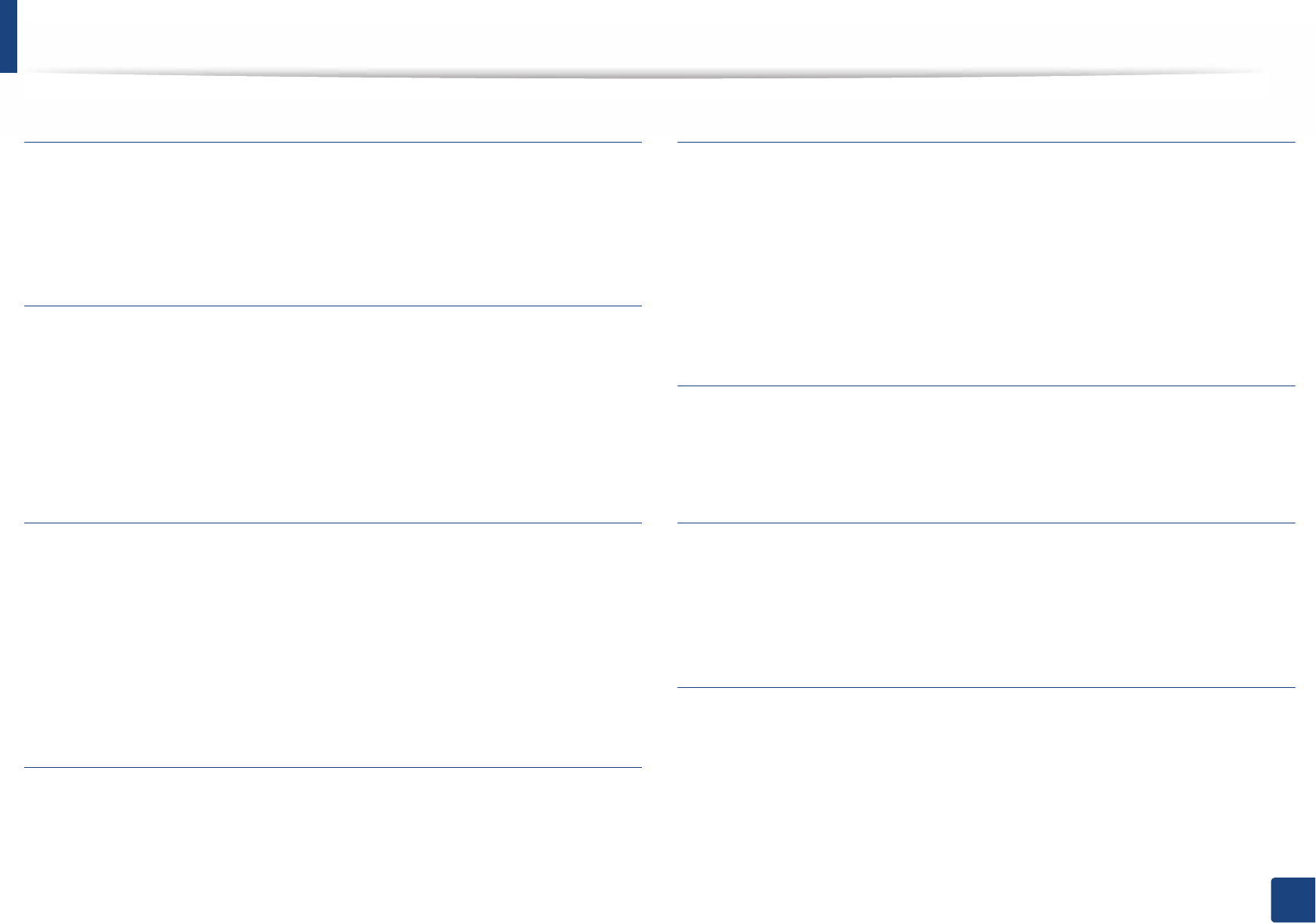
Glossary
282
Glossary
IPM
The Images Per Minute (IPM) is a way of measuring the speed of a printer. An IPM
rate indicates the number of single-sided sheets a printer can complete within
one minute.
IPP
The Internet Printing Protocol (IPP) defines a standard protocol for printing as
well as managing print jobs, media size, resolution, and so forth. IPP can be used
locally or over the Internet to hundreds of printers, and also supports access
control, authentication, and encryption, making it a much more capable and
secure printing solution than older ones.
IPX/SPX
IPX/SPX stands for Internet Packet Exchange/Sequenced Packet Exchange. It is a
networking protocol used by the Novell NetWare operating systems. IPX and
SPX both provide connection services similar to TCP/IP, with the IPX protocol
having similarities to IP, and SPX having similarities to TCP. IPX/SPX was
primarily designed for local area networks (LANs), and is a very efficient protocol
for this purpose (typically its performance exceeds that of TCP/IP on a LAN).
ISO
The International Organization for Standardization (ISO) is an international
standard-setting body composed of representatives from national standards
bodies. It produces world-wide industrial and commercial standards.
ITU-T
The International Telecommunication Union is an international organization
established to standardize and regulate international radio and
telecommunications. Its main tasks include standardization, allocation of the
radio spectrum, and organizing interconnection arrangements between
different countries to allow international phone calls. A -T out of ITU-T indicates
telecommunication.
ITU-T No. 1 chart
Standardized test chart published by ITU-T for document facsimile
transmissions.
JBIG
Joint Bi-level Image Experts Group (JBIG) is an image compression standard with
no loss of accuracy or quality, which was designed for compression of binary
images, particularly for faxes, but can also be used on other images.
JPEG
Joint Photographic Experts Group (JPEG) is a most commonly used standard
method of lossy compression for photographic images. It is the format used for
storing and transmitting photographs on the World Wide Web.
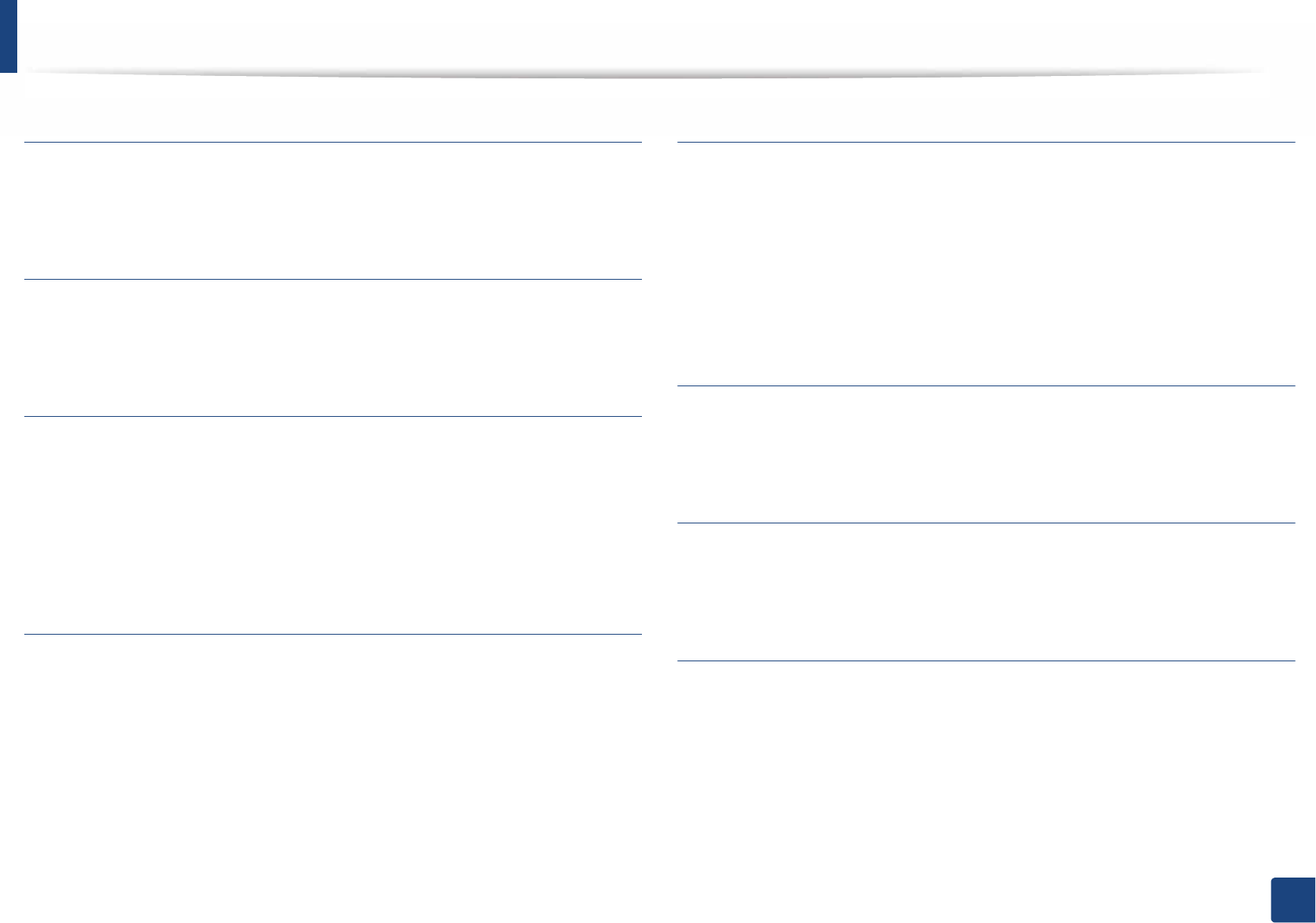
Glossary
283
Glossary
LDAP
The Lightweight Directory Access Protocol (LDAP) is a networking protocol for
querying and modifying directory services running over TCP/IP.
LED
A Light-Emitting Diode (LED) is a semiconductor device that indicates the status
of a machine.
MAC address
Media Access Control (MAC) address is a unique identifier associated with a
network adapter. MAC address is a unique 48-bit identifier usually written as 12
hexadecimal characters grouped in pairs (e. g., 00-00-0c-34-11-4e). This address
is usually hard-coded into a Network Interface Card (NIC) by its manufacturer,
and used as an aid for routers trying to locate machines on large networks.
MFP
Multi Function Peripheral (MFP) is an office machine that includes the following
functionality in one physical body, so as to have a printer, a copier, a fax, a
scanner and etc.
MH
Modified Huffman (MH) is a compression method for decreasing the amount of
data that needs to be transmitted between the fax machines to transfer the
image recommended by ITU-T T.4. MH is a codebook-based run-length
encoding scheme optimized to efficiently compress white space. As most faxes
consist mostly of white space, this minimizes the transmission time of most
faxes.
MMR
Modified Modified READ (MMR) is a compression method recommended by ITU-
T T.6.
Modem
A device that modulates a carrier signal to encode digital information, and also
demodulates such a carrier signal to decode transmitted information.
MR
Modified Read (MR) is a compression method recommended by ITU-T T.4. MR
encodes the first scanned line using MH. The next line is compared to the first,
the differences determined, and then the differences are encoded and
transmitted.
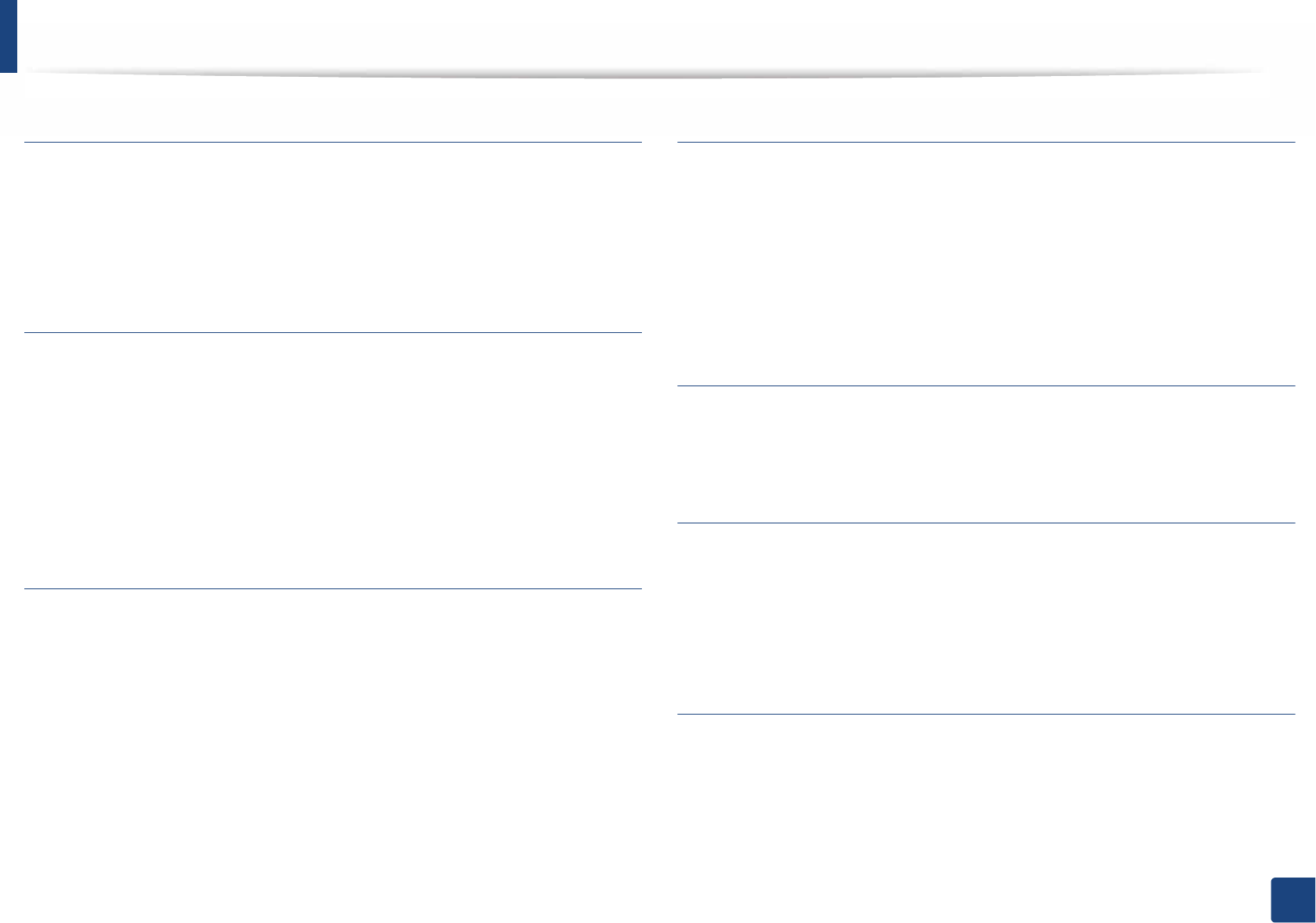
Glossary
284
Glossary
NetWare
A network operating system developed by Novell, Inc. It initially used
cooperative multitasking to run various services on a PC, and the network
protocols were based on the archetypal Xerox XNS stack. Today NetWare
supports TCP/IP as well as IPX/SPX.
OPC
Organic Photo Conductor (OPC) is a mechanism that makes a virtual image for
print using a laser beam emitted from a laser printer, and it is usually green or
rust colored and has a cylinder shape.
An imaging unit containing a drum slowly wears the drum surface by its usage
in the printer, and it should be replaced appropriately since it gets worn from
contact with the cartridge development brush, cleaning mechanism, and paper.
Originals
The first example of something, such as a document, photograph or text, etc,
which is copied, reproduced or translated to produce others, but which is not
itself copied or derived from something else.
OSI
Open Systems Interconnection (OSI) is a model developed by the International
Organization for Standardization (ISO) for communications. OSI offers a
standard, modular approach to network design that divides the required set of
complex functions into manageable, self-contained, functional layers. The layers
are, from top to bottom, Application, Presentation, Session, Transport, Network,
Data Link and Physical.
PABX
A private automatic branch exchange (PABX) is an automatic telephone
switching system within a private enterprise.
PCL
Printer Command Language (PCL) is a Page Description Language (PDL)
developed by HP as a printer protocol and has become an industry standard.
Originally developed for early inkjet printers, PCL has been released in varying
levels for thermal, dot matrix printer, and laser printers.
PDF
Portable Document Format (PDF) is a proprietary file format developed by
Adobe Systems for representing two dimensional documents in a device
independent and resolution independent format.
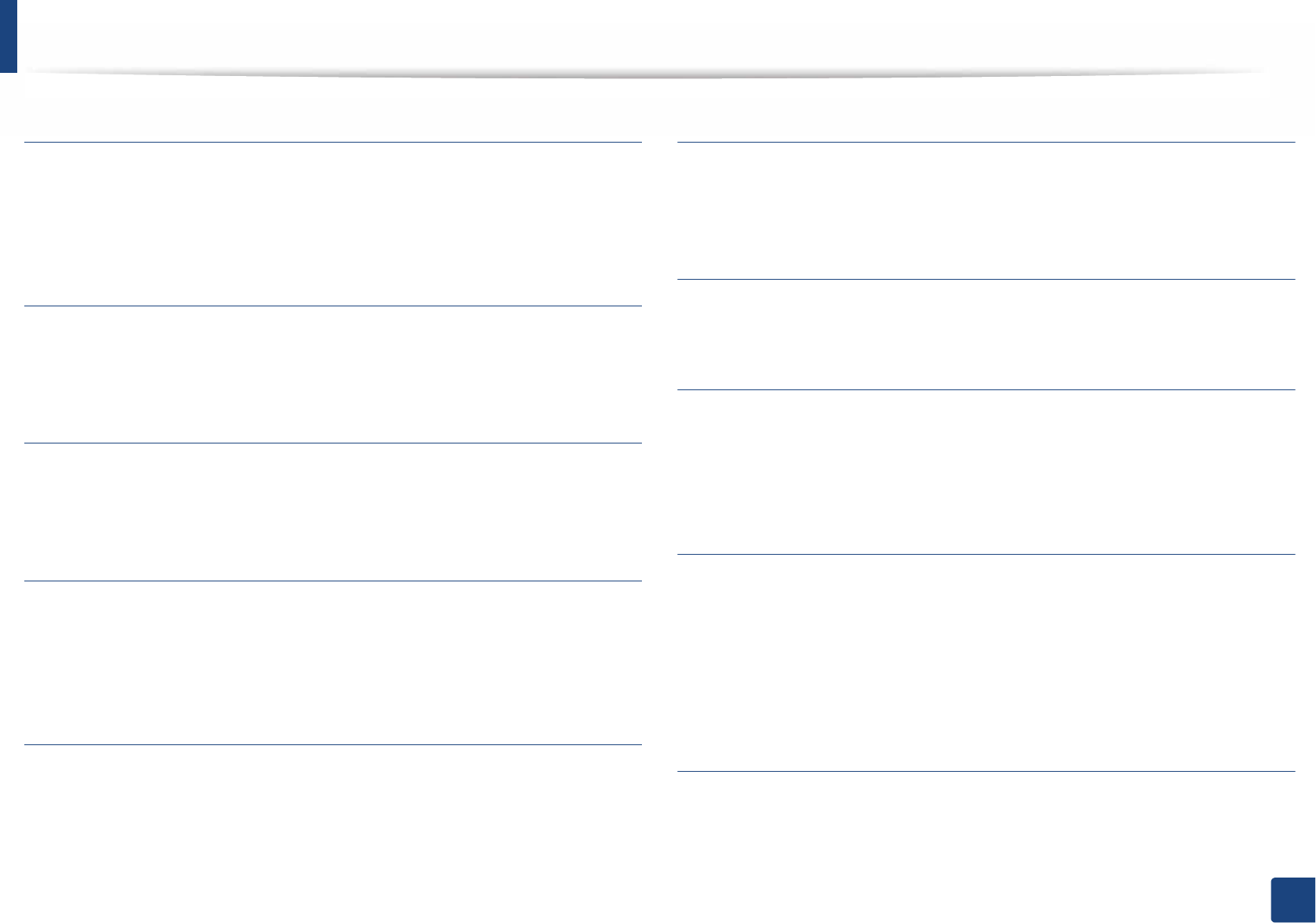
Glossary
285
Glossary
PostScript
PostScript (PS) is a page description language and programming language used
primarily in the electronic and desktop publishing areas. - that is run in an
interpreter to generate an image.
Printer Driver
A program used to send commands and transfer data from the computer to the
printer.
Print Media
The media like paper, envelopes, labels, and transparencies which can be used
in a printer, a scanner, a fax or, a copier.
PPM
Pages Per Minute (PPM) is a method of measurement for determining how fast
a printer works, meaning the number of pages a printer can produce in one
minute.
PRN file
An interface for a device driver, this allows software to interact with the device
driver using standard input/output system calls, which simplifies many tasks.
Protocol
A convention or standard that controls or enables the connection,
communication, and data transfer between two computing endpoints.
PS
See PostScript.
PSTN
The Public-Switched Telephone Network (PSTN) is the network of the world's
public circuit-switched telephone networks which, on industrial premises, is
usually routed through the switchboard.
RADIUS
Remote Authentication Dial In User Service (RADIUS) is a protocol for remote
user authentication and accounting. RADIUS enables centralized management
of authentication data such as usernames and passwords using an AAA
(authentication, authorization, and accounting) concept to manage network
access.
Resolution
The sharpness of an image, measured in Dots Per Inch (DPI). The higher the dpi,
the greater the resolution.
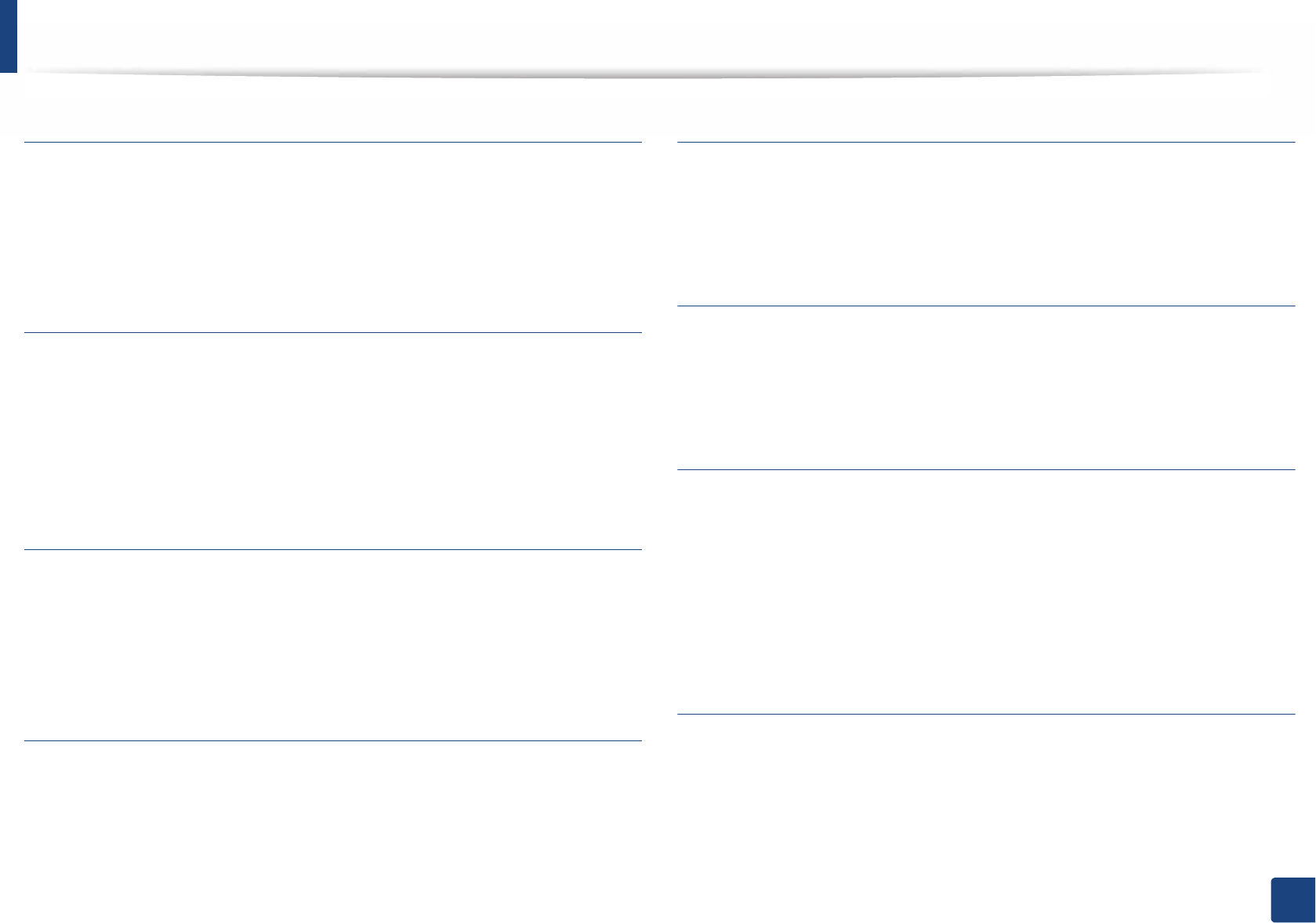
Glossary
286
Glossary
SMB
Server Message Block (SMB) is a network protocol mainly applied to share files,
printers, serial ports, and miscellaneous communications between nodes on a
network. It also provides an authenticated Inter-process communication
mechanism.
SMTP
Simple Mail Transfer Protocol (SMTP) is the standard for e-mail transmissions
across the Internet. SMTP is a relatively simple, text-based protocol, where one
or more recipients of a message are specified, and then the message text is
transferred. It is a client-server protocol, where the client transmits an email
message to the server.
SSID
Service Set Identifier (SSID) is a name of a wireless local area network (WLAN). All
wireless devices in a WLAN use the same SSID in order to communicate with
each other. The SSIDs are case-sensitive and have a maximum length of 32
characters.
Subnet Mask
The subnet mask is used in conjunction with the network address to determine
which part of the address is the network address and which part is the host
address.
TCP/IP
The Transmission Control Protocol (TCP) and the Internet Protocol (IP); the set of
communications protocols that implement the protocol stack on which the
Internet and most commercial networks run.
TCR
Transmission Confirmation Report (TCR) provides details of each transmission
such as job status, transmission result and number of pages sent. This report can
be set to print after each job or only after failed transmissions.
TIFF
Tagged Image File Format (TIFF) is a variable-resolution bitmapped image
format. TIFF describes image data that typically come from scanners. TIFF
images make use of tags, keywords defining the characteristics of the image that
is included in the file. This flexible and platform-independent format can be
used for pictures that have been made by various image processing
applications.
Toner Cartridge
A kind of bottle or container used in a machine like a printer which contains
toner. Toner is a powder used in laser printers and photocopiers, which forms
the text and images on the printed paper. Toner can be fused by by a
combination of heat/pressure from the fuser, causing it to bind to the fibers in
the paper.
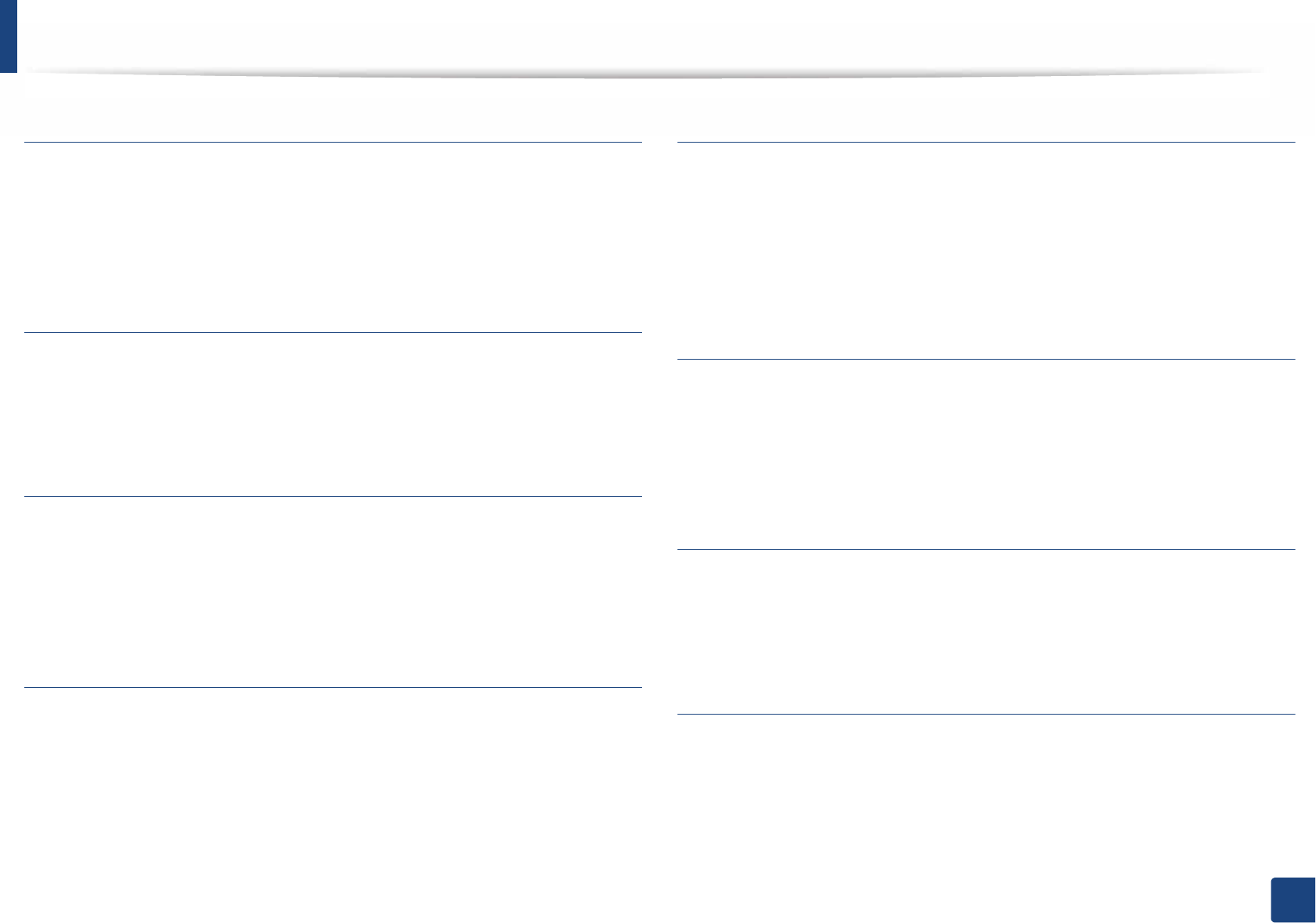
Glossary
287
Glossary
TWAIN
An industry standard for scanners and software. By using a TWAIN-compliant
scanner with a TWAIN-compliant program, a scan can be initiated from within
the program. It is an image capture API for Microsoft Windows and Apple Mac
operating systems.
UNC Path
Uniform Naming Convention (UNC) is a standard way to access network shares
in Window NT and other Microsoft products. The format of a UNC path is:
\\<servername>\<sharename>\<Additional directory>
URL
Uniform Resource Locator (URL) is the global address of documents and
resources on the Internet. The first part of the address indicates what protocol to
use, the second part specifies the IP address or the domain name where the
resource is located.
USB
Universal Serial Bus (USB) is a standard that was developed by the USB
Implementers Forum, Inc., to connect computers and peripherals. Unlike the
parallel port, USB is designed to concurrently connect a single computer USB
port to multiple peripherals.
Watermark
A watermark is a recognizable image or pattern in paper that appears lighter
when viewed by transmitted light. Watermarks were first introduced in Bologna,
Italy in 1282; they have been used by papermakers to identify their product, and
also on postage stamps, currency, and other government documents to
discourage counterfeiting.
WEP
Wired Equivalent Privacy (WEP) is a security protocol specified in IEEE 802.11 to
provide the same level of security as that of a wired LAN. WEP provides security
by encrypting data over radio so that it is protected as it is transmitted from one
end point to another.
WIA
Windows Imaging Architecture (WIA) is an imaging architecture that is originally
introduced in Windows Me and Windows XP. A scan can be initiated from within
these operating systems by using a WIA-compliant scanner.
WPA
Wi-Fi Protected Access (WPA) is a class of systems to secure wireless (Wi-Fi)
computer networks, which was created to improve upon the security features of
WEP.
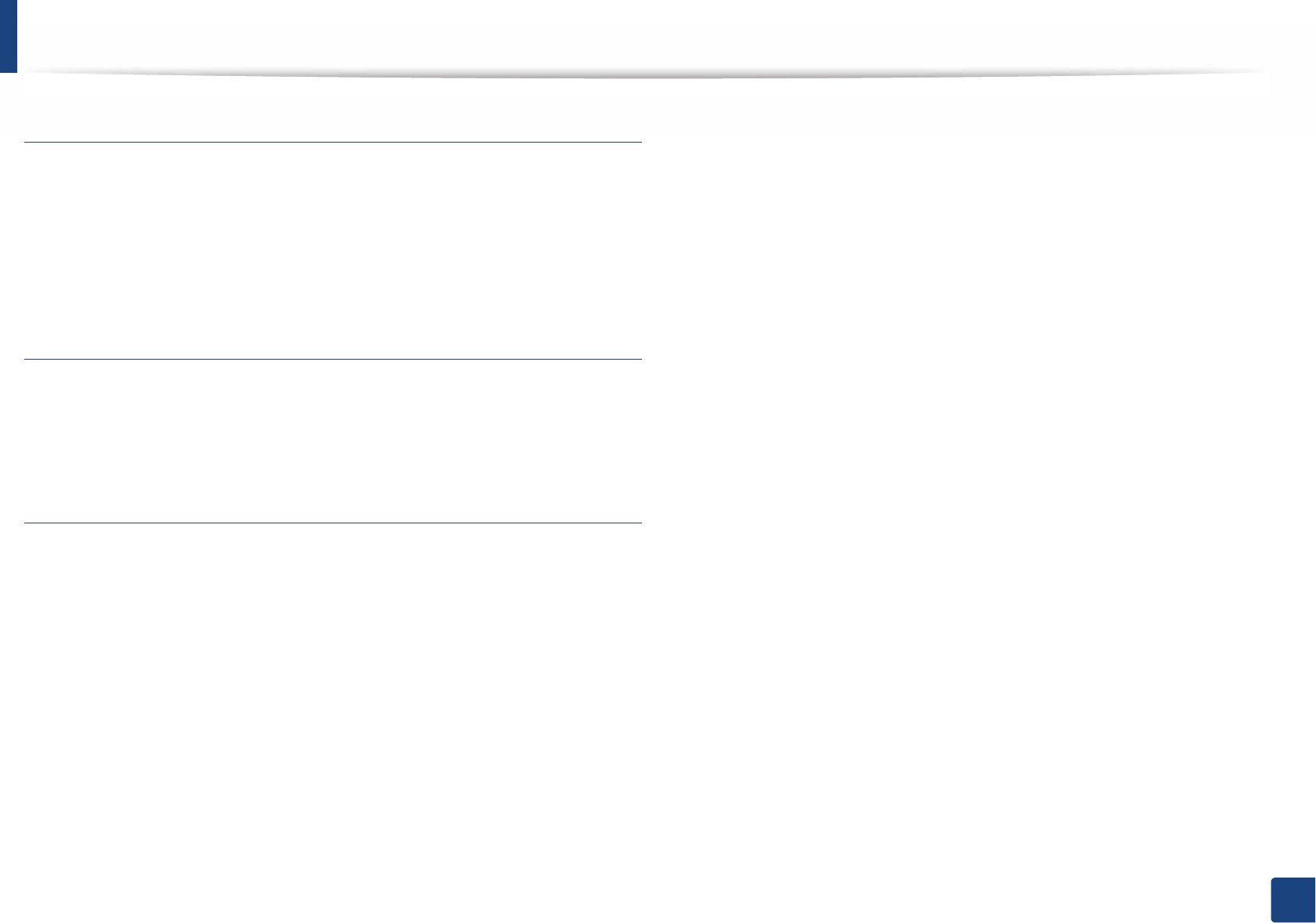
Glossary
288
Glossary
WPA-PSK
WPA-PSK (WPA Pre-Shared Key) is special mode of WPA for small business or
home users. A shared key, or password, is configured in the wireless access point
(WAP) and any wireless laptop or desktop devices. WPA-PSK generates a unique
key for each session between a wireless client and the associated WAP for more
advanced security.
WPS
The Wi-Fi Protected Setup (WPS) is a standard for establishing a wireless home
network. If your wireless access point supports WPS, you can configure the
wireless network connection easily without a computer.
XPS
XML Paper Specification (XPS) is a specification for a Page Description Language
(PDL) and a new document format, which has benefits for portable document
and electronic document, developed by Microsoft. It is an XML-based
specification, based on a new print path and a vector-based device-
independent document format.
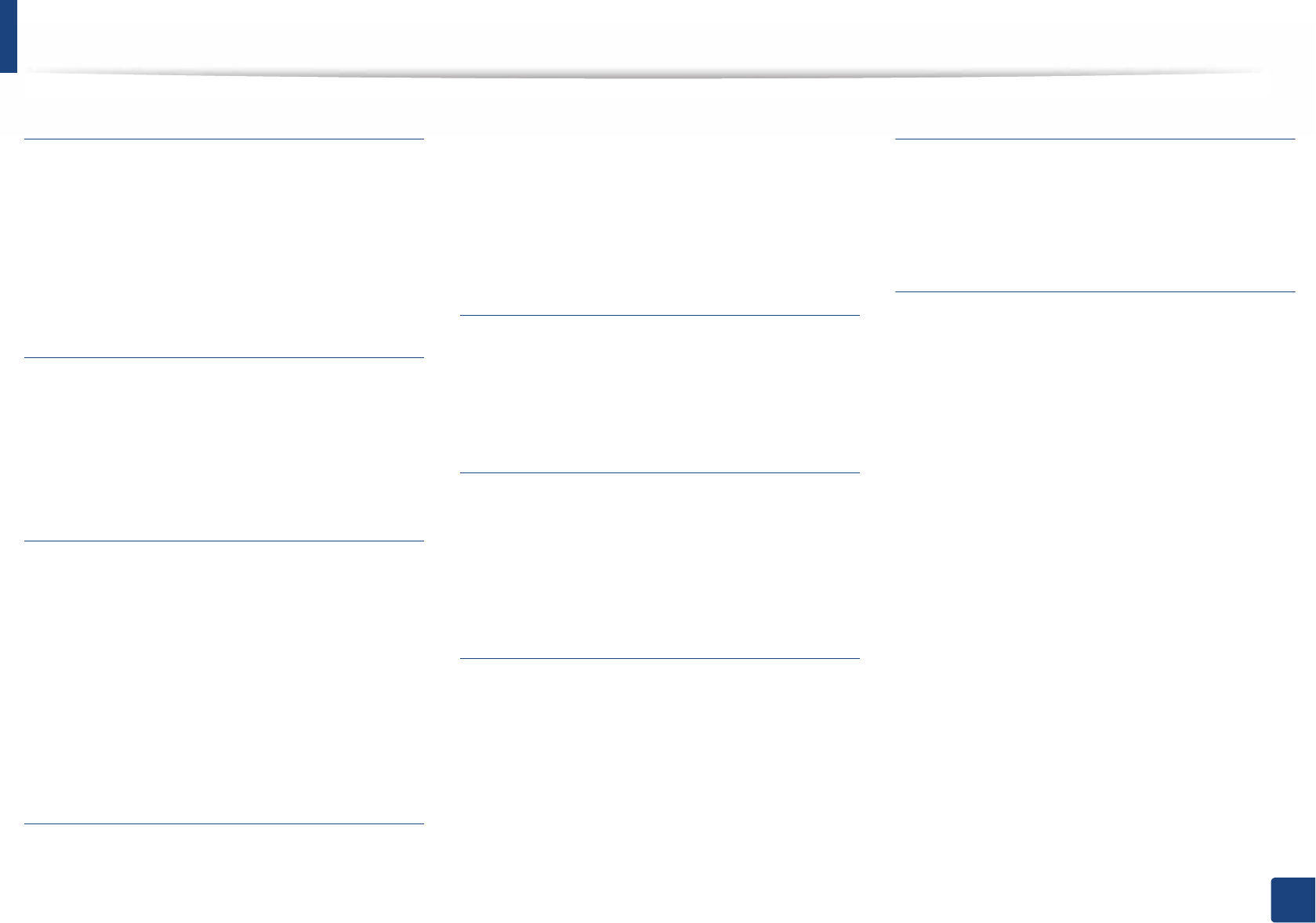
289
Index
Index
A
accessories
installingG71
orderingG58
AirPrintG187
AnyWeb PrintG231
B
buttons
ecoG23SG24
print screenG23SG24
wpsG24
C
cleaning
insideG78
outsideG77
pickup rollerG80
cleaning a machineG77
control panelG23
conventionG12
D
default settings
tray settingG45
device optionsG71
direct printing utilityG219
driver installation
UnixG148
E
eco printingG51
entering characterG209
error messageG101
F
favorites settings, for printingG50
featuresG5
machine featuresG192
print media featureG110
G
general iconsG12
general settingsG199
glossaryG277
google cloud printingG189
J
jam
clearing paperG85
tips for avoiding paper jamsG84
L
layoutG195
Linux
common Linux problemsG269
driver installation for network connectedG
147
driver installation for USB cable connectedG
134
driver reinstallation for USB cable connectedG
135
printer propertiesG223
printingG222
system requirementsG113
unifled driver configuratorG248
using SetIPG140
loading
paper in multi-purpose (or manual feeder)
trayG39
paper in the tray1G37
paper in the tray1 / optional traysG38
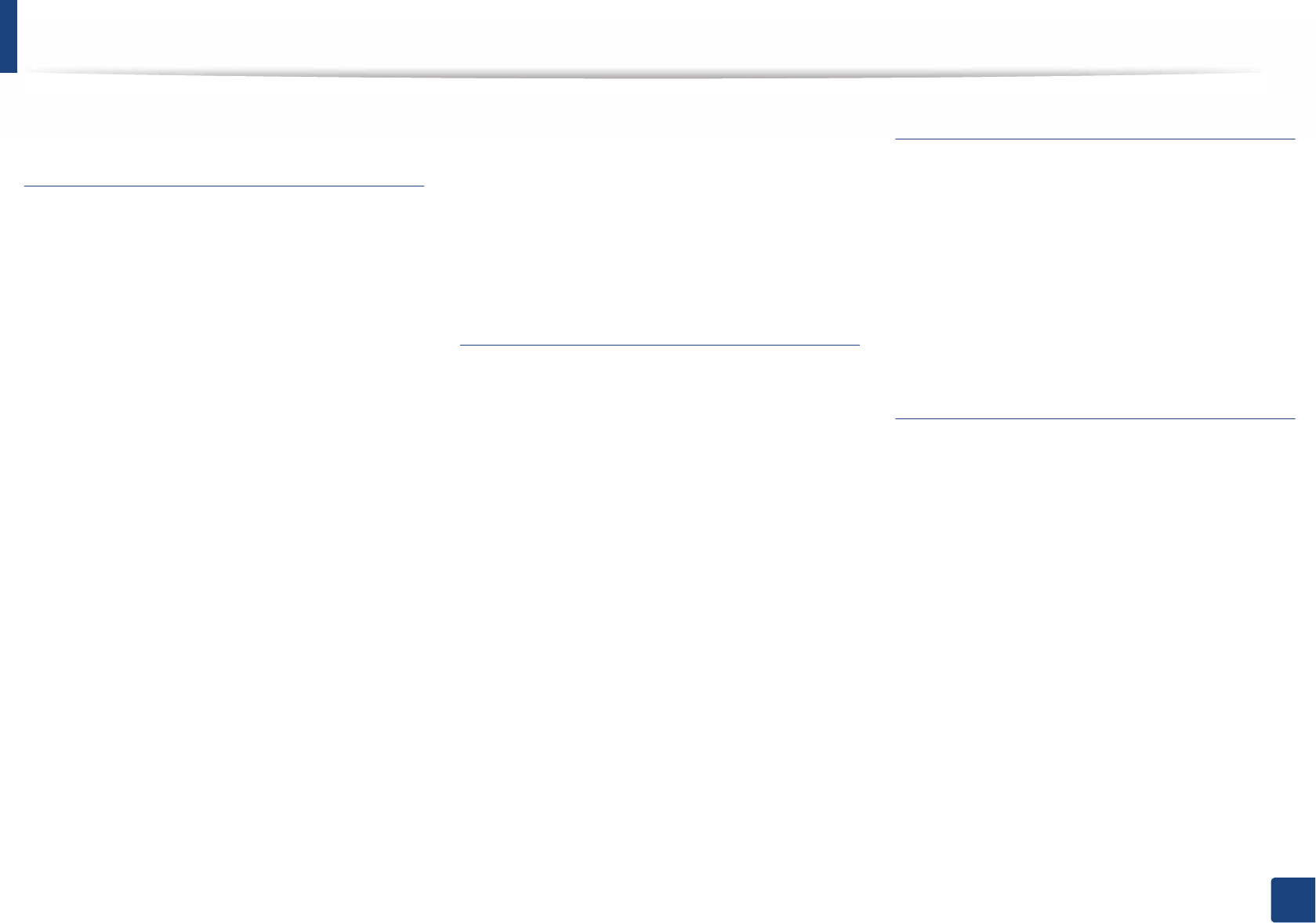
Index
290
Index
special mediaG41
M
Mac
common Mac problemsG268
driver installation for network connectedG
146
driver installation for USB cable connectedG
132
driver reinstallation for USB cable connectedG
133
printingG220
system requirementsG113
using SetIPG139
machine overview
front viewG20
rear viewG21
maintenance partsG59
memory
memory upgradingG73
memory/hard drive featureG226
menu
emulationG202
informationG194
job managementG205
menu mapG194
menu overviewG31
multi-purpose (or manual feeder) tray
loadingG39
tips on usingG40
using special mediaG41
N
network
driver installation
LinuxG147
MacG146
UNIXG148
WindowsG143
general setupG203
installing environmentG115
introducing network programsG137
IPv6 configurationG151
SetIP programG138SG139SG140SG177
wired network setupG138
wireless network setupG154
numeric keypadG24
n-up printing
MacG221
O
optional trayG58
orderingG58
output supportG46
overlay printing
createG216
deleteG216
printG216
P
paperG197
Parallel
orderingG58
placing a machine
adjusting the altitudeG208
postScript driver
troubleshootingG271
print
mobile OSG186
mobileprintG186
print media
card stockG44
envelopeG42
glossy paperG45
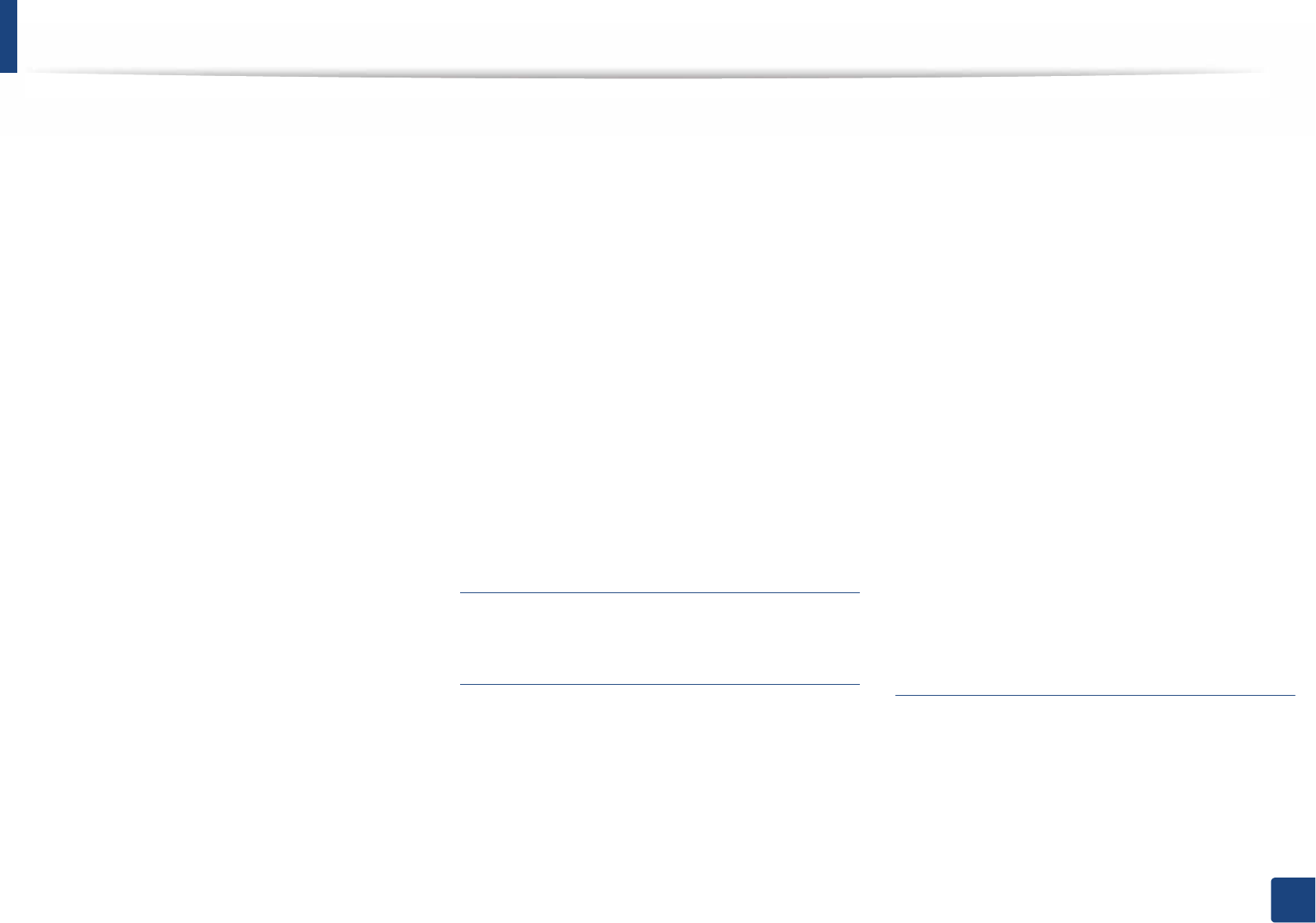
Index
291
Index
labelsG44
output supportG110
preprinted paperG45
setting the paper sizeG45
setting the paper typeG45
special mediaG41
transparencyG43
printer preferences
LinuxG223
printer status
general informationG240
printing
changing the default print settingsG210
LinuxG222
MacG220
multiple pages on one sheet of paper
MacG221
printing a document
WindowsG48
printing on both sides of paper
MacG221
printing to a fileG211
setting as a default machineG210
special printer featuresG212
UNIXG224
using direct printing utilityG219
printing a document
LinuxG222
MacG220
UNIXG224
printing featureG210
problem
operating system problemsG267
problems
paper feeding problemsG253
power problemsG254
printing problemsG255
printing quality problemsG259
R
regulatiory informationG116
S
safety
informationG13
symbolsG13
samsung printer experienceG242
Samsung Printer StatusG240
secu printingG52
service contact numbersG272
SetIP programG138SG177
Special featuresG207
specificationsG108
print mediaG110
statusG23SG24
supplies
available suppliesG56
estimated toner cartridge lifeG61
machine informationG194
monitoring the supplies lifeG75
orderingG56
replacing toner cartridgeG64
SyncThru Web Service
general informationG233
SyncThru™ Web ServiceG233
T
toner cartridge
estimated lifeG61
handling instructionsG60
non-Samsung and refilledG60
redistributing tonerG62
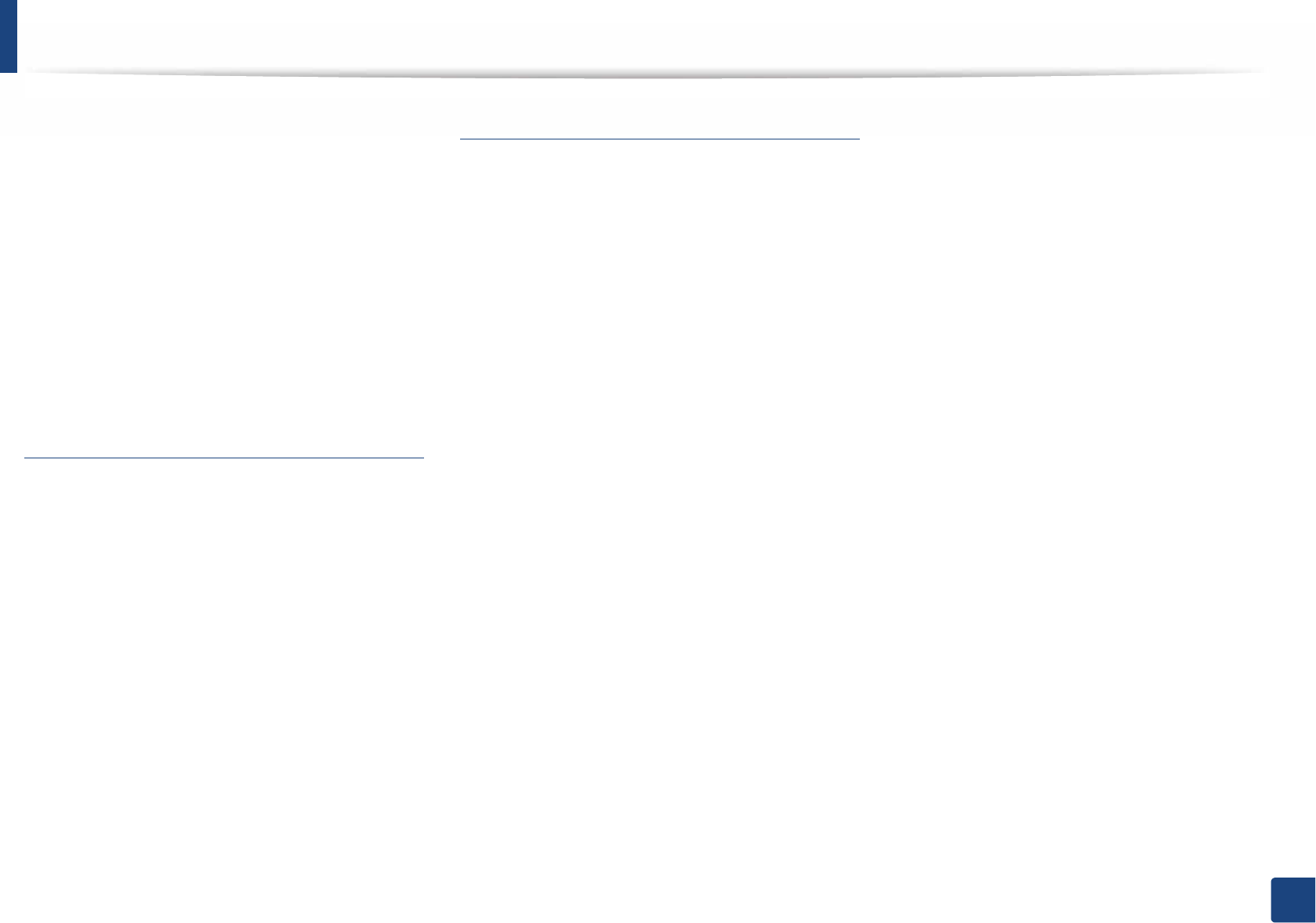
Index
292
Index
replacing the cartridgeG64
storingG60
tray
adjusting the width and lengthG36
changing the tray sizeG36
loading paper in multi-purpose (or manual
feeder) trayG39
ordering an optional trayG58
ordering an parallelG58
setting the paper size and typeG45
U
understanding the status LEDG98
UNIX
driver installation for network connectedG
148
printingG224
Unix
system requirementsG114
USB cable
driver installationG26SG29SG132SG134
driver reinstallationG133SG135
using helpG50SG222
W
watermark
createG215
deleteG215
editG215
Windows
common Windows problemsG267
driver installation for network connectedG
143
driver installation for USB cable connectedG
26SG 29
system requirementsG112
using SetIPG138SG177
wireless
ad hoc modeG154
Infrastructure modeG154
USB cableG161SG164
WPS
disconnectingG158
disconnectiong
PBC modeG158
WPS (the machine does not have a display
screen)
PBCG159
PING159
wireless network
network cableG176