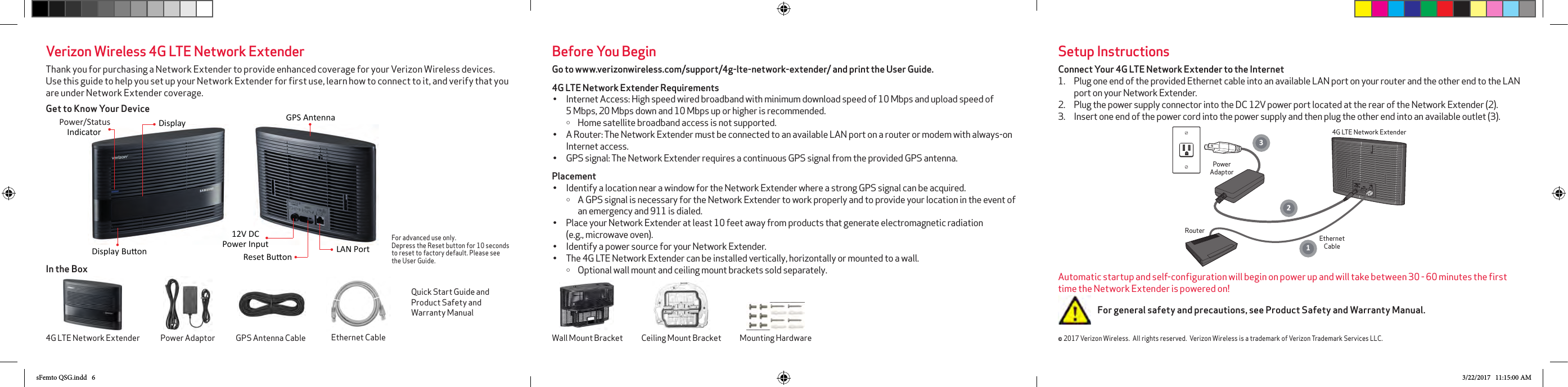Samsung Electronics Co SLS-BU10B sFemto 2 User Manual A3LSLS BU10B Part2 Quick Start Guide
Samsung Electronics Co Ltd sFemto 2 A3LSLS BU10B Part2 Quick Start Guide
Contents
- 1. A3LSLS-BU10B_User Manual_Part1
- 2. A3LSLS-BU10B_User Manual_Part2_Quick Start Guide
A3LSLS-BU10B_User Manual_Part2_Quick Start Guide