Samsung Electronics Co SM332 Internal CD-RW User Manual 01 SM 332 en
Samsung Electronics Co Ltd Internal CD-RW 01 SM 332 en
Users Manual
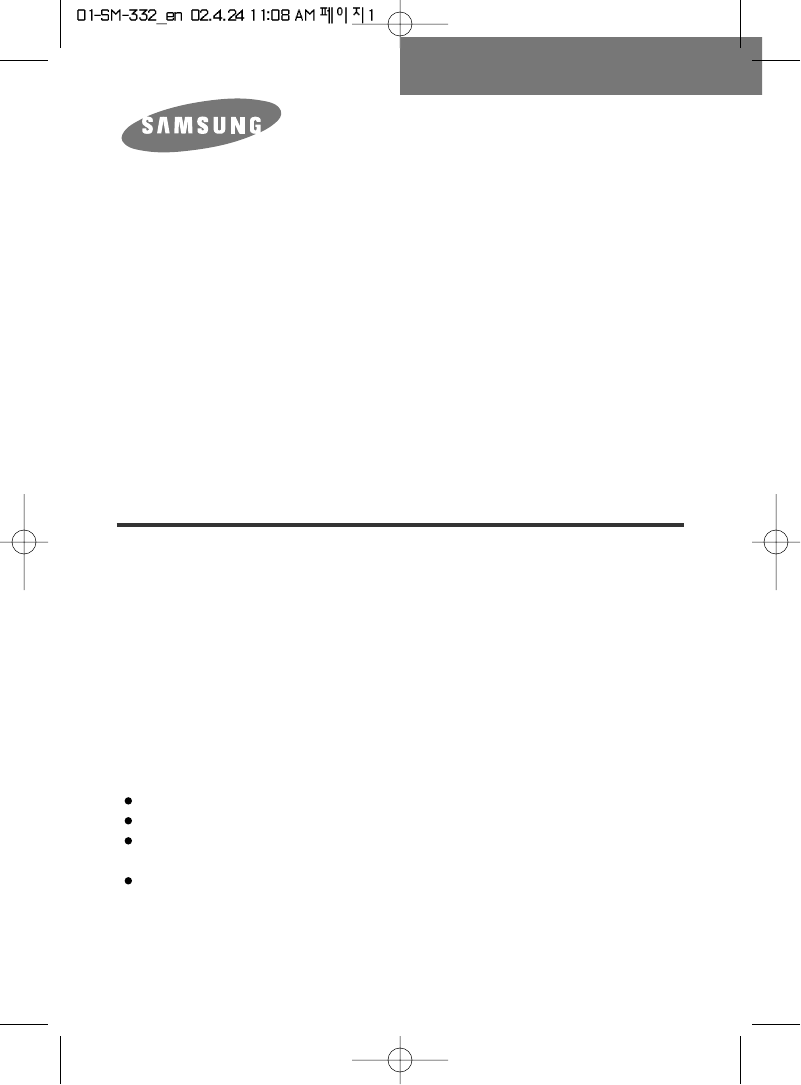
COMBO DRIVE
SM-332
User's Guide
FCC Compliance
This equipment has been tested and found to comply with the limits for a Class B
digital device, pursuant to Part 15 of the FCC rules.
These limits are designed to provide reasonable protection against harmful
interference in a residential installation.
This equipment generates, uses, and can radiate radio frequency energy and,
if not installed and used in accordance with the instructions, may cause harmful
interference to radio communications. However, there is no guarantee that
interference will not occur in a particular installation.
If this equipment does cause harmful interference to radio or television reception,
which can be deter-mined by turning the equipment off and on, the user is
encouraged to try to correct the interference by one or more of the following
measures:
Re-orient or relocate the receiving antenna.
Increase the separation between the equipment and receiver.
Connect the equipment into an outlet on a circuit different from that to which
the receiver is connected.
Consult the dealer or an experienced radio/TV technician for help.
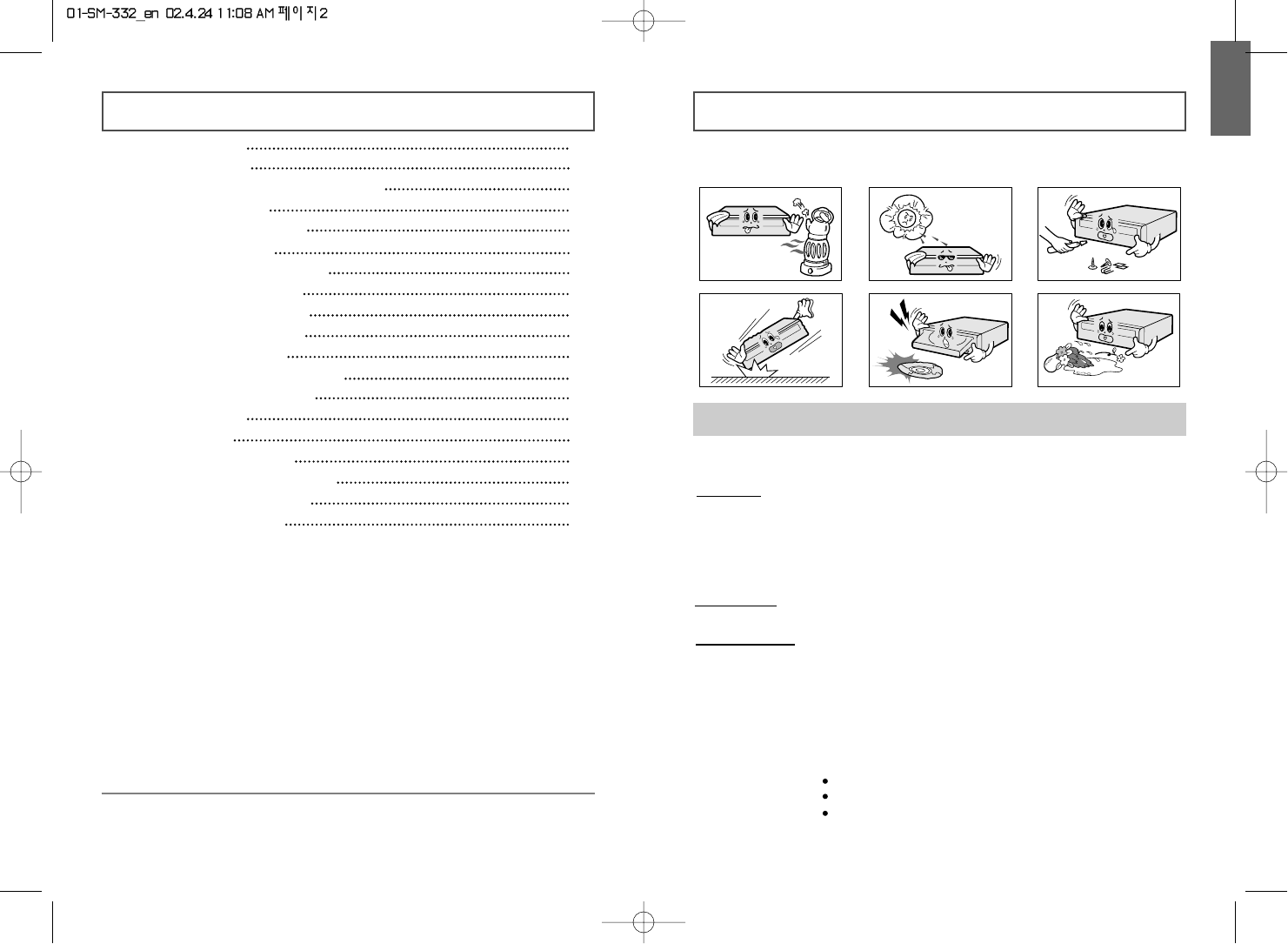
Contents
2
Safety Precautions
3
ENGLISH
The following diagrams illustrate the precautions to be taken when using
your COMBO drive.
✱Changes or modifications not expressly approved by the party responsible for
compliance could void the user’s authority to operate the equipment.
You must not use the drive in any manner other than that specified in this guide.
Avoid exposing your eyes or skin to direct or scattered radiation.
CAUTION Do not attempt to repair the COMBO drive yourself.
Contact your dealer or local SAMSUNG representative for all repairs.
If you make any adjustments or perform any operations other than those
specified in this guide, you run the risk of exposure to hazardous radiation.
WARRANTY Please refer to the Samsung limited warranty statements.
PRECAUTIONS 1. To reduce the risk of fire or electric shock, do not expose this
appliance to rain or moisture.
2. Always check each disc for cracks before using it. If there are
cracks on the surfaces, especially around the border of the center
hole, we recommend that you make a copy of the disc immediately
and then stop using it. If you continue using the disc, it will probably
develop more cracks and eventually cause irreparable damage.
3. Do not use poor quality discs:
From unknown sources
Without any copyright
Scratched or damaged in any way
Safety Precautions 3
Your COMBO Drive 4
Upgrading the Firmware Flash Memory 5
System Requirements 5
Installing the COMBO Drive 6
Connecting the Cables 6
Installing the CD Record Utility 9
Installing the Device Driver 9
Setting Up the Device Driver 10
Recommended Disc Types 10
Using the COMBO Drive 11
Storing and Cleaning Your Discs 11
Solving Recording Problems 12
Caution with errors 14
Term Description 15
Recommended Disc Type 15
General DMA Installation Guide 15
Solving Technical Problems 16
Technical Specifications 18
* All product names mentioned in this document are trademarks or
registered trademarks of their respective owners.
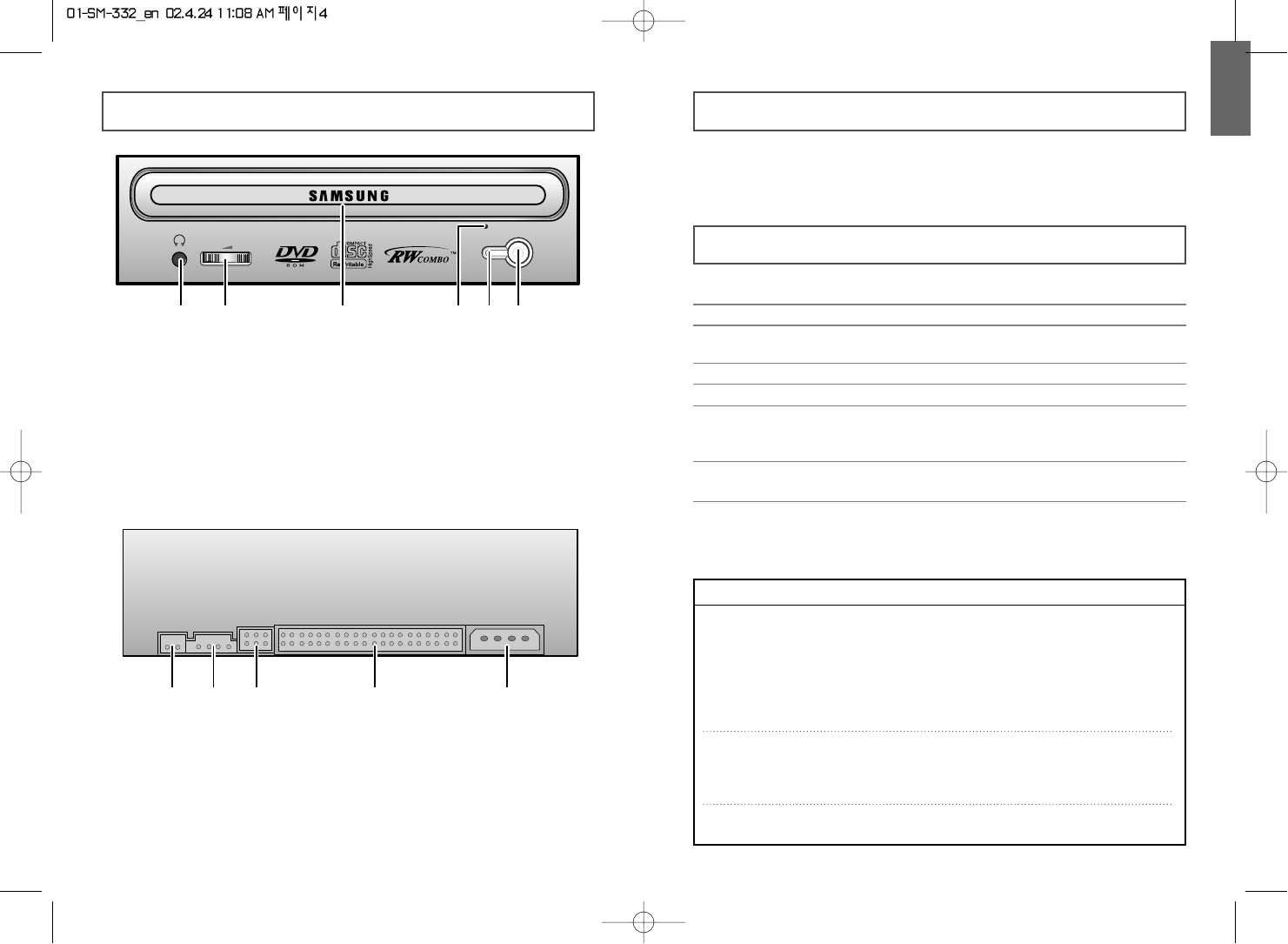
ENGLISH
5
Upgrading the Firmware Flash MemoryYour COMBO Drive
4
1. Connector for stereo headphones with a 3.6 mm stereo mini-jack
2. Headphone volume control
3. Disc compartment (the compartment opens and closes automatically
when you press the Eject button)
4. Emergency eject hole (if the compartment does not open when
you press the Eject button, power off the computer, insert a pin or
unfolded paper clip in the hole and push firmly)
5. Indicator light
6. Eject button
The product firmware can be upgraded by downloading the updated file from the
following Web site:
http:// www.samsungodd.com
www.samsungelectronics.com
System Requirements
Before you install the COMBO drive, we strongly recommend that you check that
your setup meets the system requirements listed below.
Item Description
Computer Intel Pentium II 300MHz/Celeron 333A(or higher),
32 MB of RAM (or higher) with an IDE interface
Free expansion unit 5.25 inch
Disk space 700 MB minimum
Windows version Windows 95/98/2000/ME/XP/NT4.0 OSR2 (or higher)
(For Windows NT, we recommend Service Pack2,
and Version is over 4.00.1381)
MS-DOS 5.0 or higher (For MS-DOS, The CD-R/CD-RW driver
can only read a disc without premaster Software.)
DVD Video playback PC with Windows 95/98/2000/ME/XP/NT4.0 OSR2
DVD-Video playback software and appropriate
hardware (the Power DVD MPEG software is
included in the COMBO drive package)
1. Two-pin digital audio output terminal for use with a sound or MPEG card
supporting digital audio features
2. Four-pin sound output terminal for use with a sound card
(refer to the sound card documentation for further details)
3. Master/slave select terminal
4. 40pin host E-IDE interface connector
5. 4pin power terminal
12 3 456
123 4 5
DVD Region Protection Coding (RPC):
The RPC feature is supported on DVD players and is used with DVD-video discs
(such as movies). Currently, the motion picture industry has divided the world into
different regions or zones that correspond to the regional markets into which the
motion picture industry releases movies. Simply put, RPC codes are placed on movies
marketed throughout the world, based on the region of the world in which they are
being sold. These RPC codes help control and prevent pirating of new movies into
other motion picture regions prior to their true release dates within those markets.
The SM-332 COMBO drive supports RPC phase II. In the RPC-2 mode, the local
code can be changed by users.
RPC-2 is selected by default for the SM-332 COMBO drive.
You can change the region code up to five times via an MPEG application.
Please contact your dealer or local SAMSUNG representative if you wish to change
the local code more than five times.
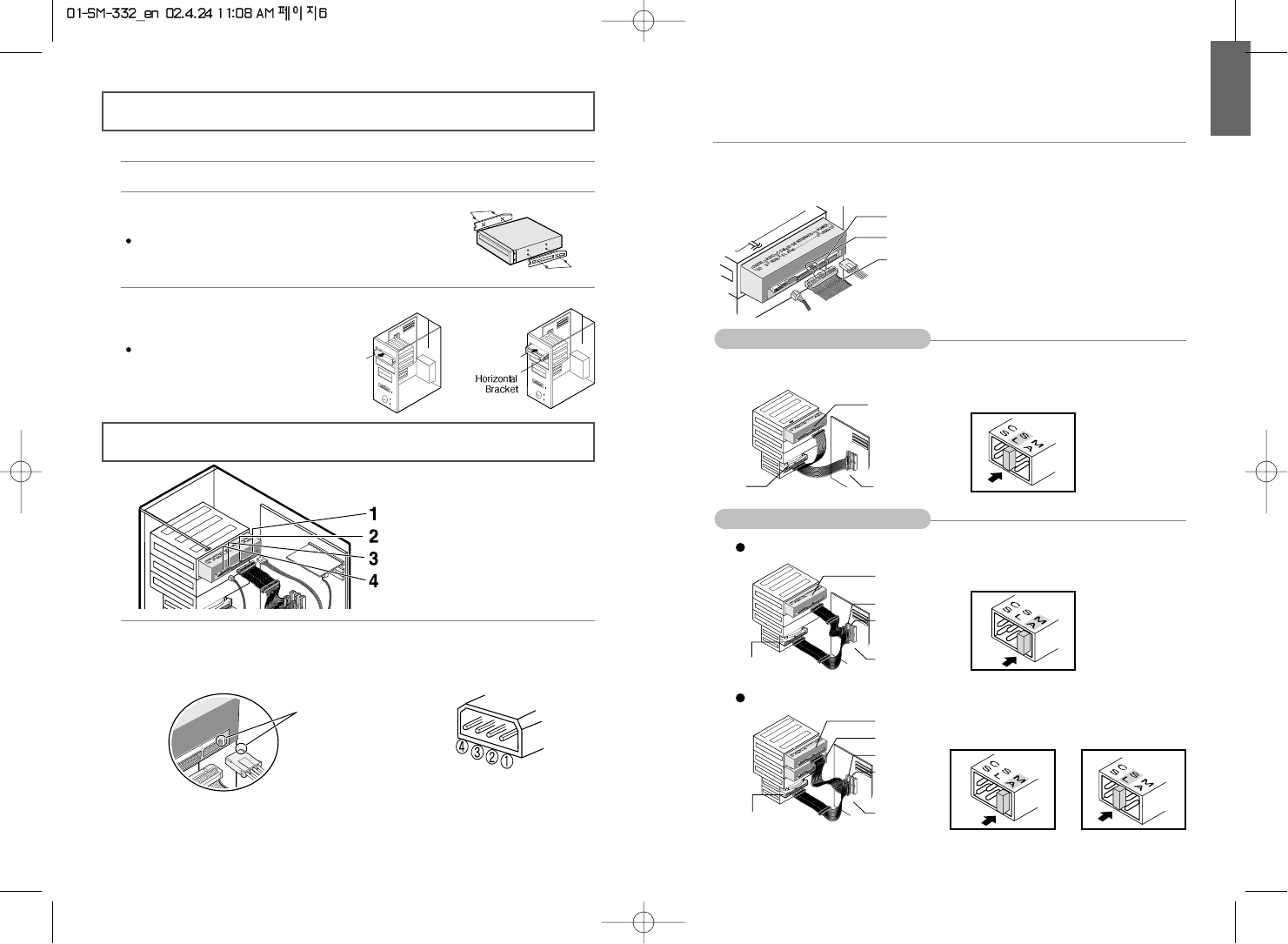
ENGLISH
76
Installing the COMBO Drive
Connecting the Cables
To install your COMBO drive in the PC, proceed as follows.
1
Make sure that the PC is powered off and disconnected from any power source.
1
Connecting the power cable
The 4-pin power cable from the internal power unit of your computer must be
connected to the power terminal on the rear of the COMBO drive.
Note:An improperly connected power cable may cause trouble. Check the direction of
the power connector and the incline side of the COMBO drive before connecting.
Cut side
2
Connecting the IDE cable
Insert the IDE cable (40-pin), which is connected to the hard disk to the interface
terminal. (Place the red line of the cable close to the Pin 1.)
Connect the cable to the SL (Slave) of the Master/Slave Select Terminal at
the rear of the COMBO drive.
When using one E-IDE cable
When using two E-IDE cable
2
If necessary, attach a horizontal bracket to
both sides of the drive.
Use of the brackets depends on your computer model;
you can purchase these accessories separately from
your computer dealer.
3
Remove the cover from a free expansion slot
and install the COMBO drive,
as shown in the illustration.
If you have no free expansion slot,
install the drive in place of the
diskette drive.
Power cable
E-IDE cable
Master/slave select terminal
Audio cable
Pin 1
Key Slot
Red Line
HDD
Slave Drive (Choose the SL Jumper)
Motherboard
COMBO Drive
cover
If there is only one COMBO drive, select MA (Master).
HDD
Master Drive (Choose the MA Jumper)
Master Drive (Choose the MA Jumper)
Slave Drive (Choose the SL Jumper)
SEC 1
PRI1
Motherboard
If there is two COMBO drive, select MA (Master) / SL (Slave).
HDD
(Choose the MA jumper) (Choose the SL jumper)
SEC 1
PRI1
Motherboard
+12V DC
Ground
Ground +5V DC
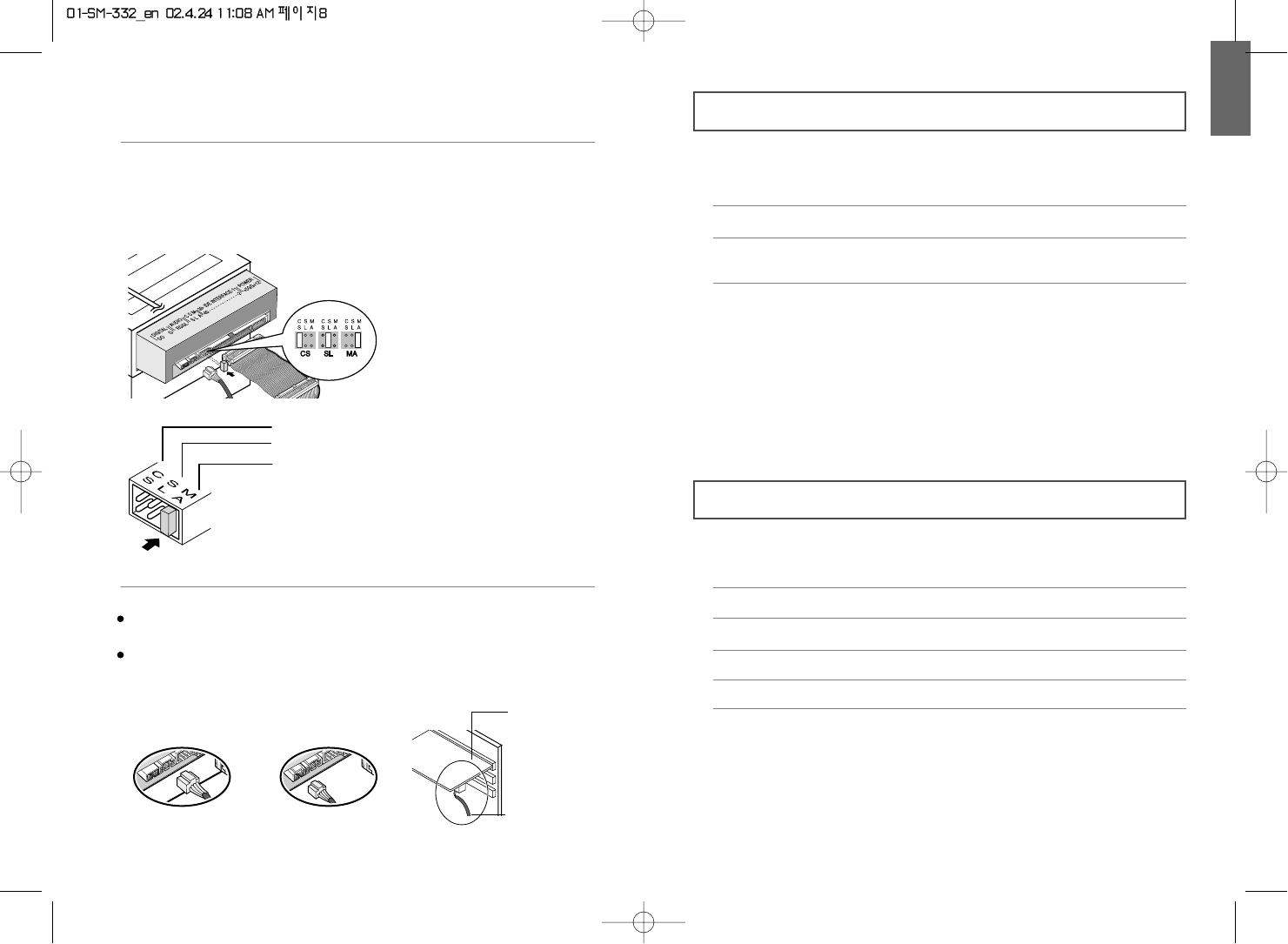
ENGLISH
98
Installing the CD Record Utility
Installing the Device Driver
3
Installing a jumper on the master/slave select terminal
Connect a jumper to the rear side of the COMBO.
If the jumper is connected to MA (Master), it will work in the Master mode.
If the jumper is connected to SL (Slave), it will work in the Slave mode.
If the jumper is connected to CS (CSEL), you can control the device by using
the host interface signal CSEL. (In general, connection to MA is recommended.)
CS : Cable Select(CSEL)
SL : Slave
MA : Master
4
Connecting the audio cable from a sound card
Connect the 4-pin audio cable between the sound output terminal on the
COMBO drive and the audio input terminal on the sound card.
For clearer sound, use a digital output terminal.
(Available only for the CAID that supports digital output)
This may not be available for general sound cards.
Sound Card
Sound Output Terminal Digital Output Terminal
Audio Input Terminal
of the Sound Card
To record data on a CD-R or CD-RW disc in the COMBO drive, you must first
install the CD record utility. For compatibility reasons, you are recommended to
uninstall any existing software of the same type before installing this utility.
No additional device driver is needed for Windows 95/98/2000/ME/XP/NT4.0,
as the default Windows device driver is used. You can check that the COMBO
drive has been correctly detected by Windows. To do so, proceed as follows.
The SAMSUNG device driver enables discs in the COMBO drive to be read but not
recorded in an MS-DOS environment;
the driver is located in the D driver folder on the CD record utility disc.
1
Insert the disc supplied with the COMBO drive in the drive.
1
Double-click on the My Computer icon on your desktop.
2
Double-click on the Control Panel folder.
3
Double-click on the System icon.
4
Click on the Device Manager tab.
5
Expand the CD-ROM branch.
The SAMSUNG COMBO SM - *** device name is displayed.
2
Follow the instructions displayed on the screen to install the utility.
Refer to the separate utility documentation for further details.
3
Store the utility disc in a safe place.
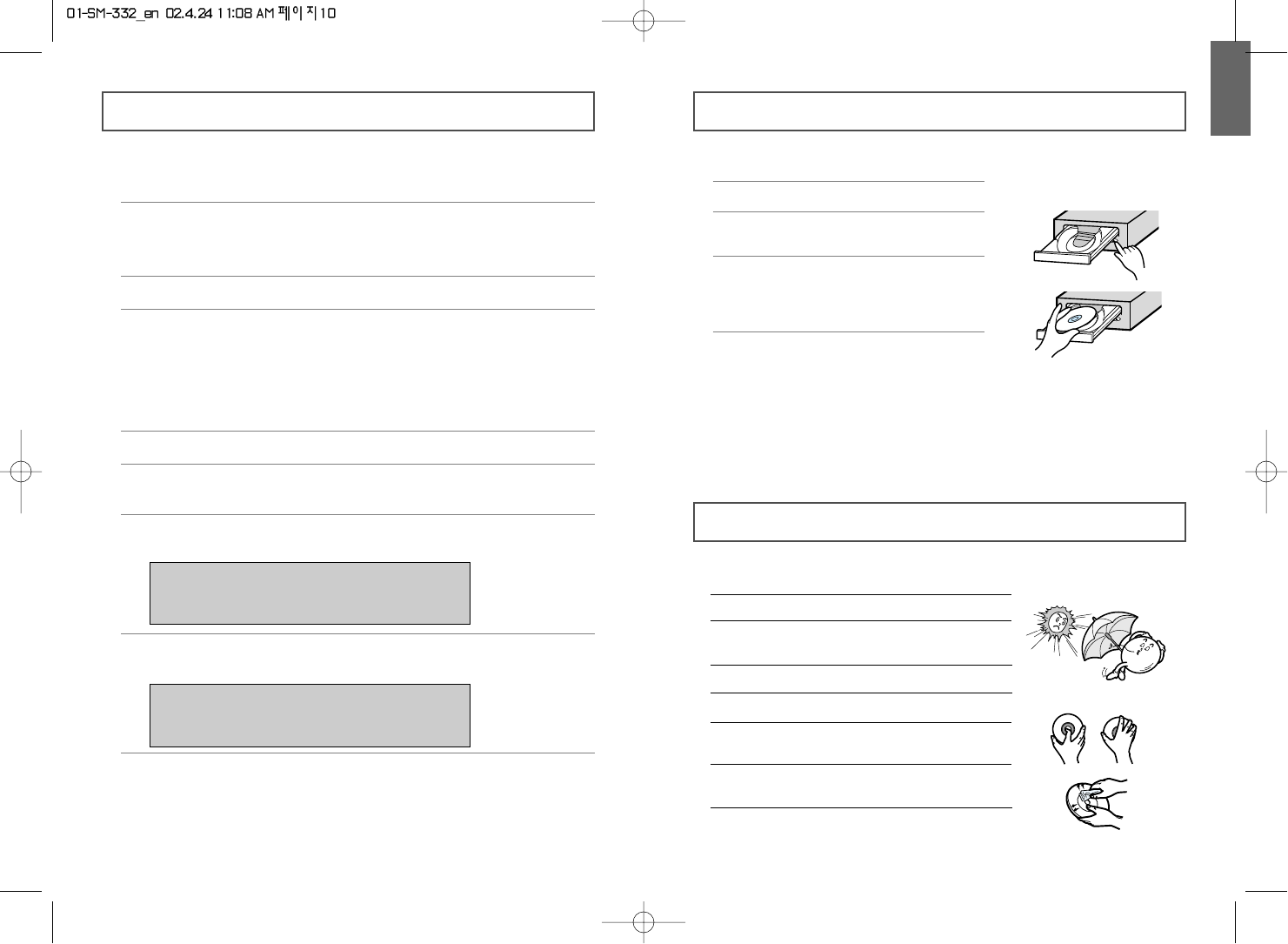
ENGLISH
11
Using the COMBO Drive
Storing and Cleaning Your Discs
To play audio or video CDs and / or DVDs in your COMBO drive,
proceed as follows.
Playing Audio CDs
Run the CD player supplied with Windows or your sound card.
You can listen to the CD by connecting an earphone to the earphone
connection terminal.
Playing DVDs or Video CDs
Set up and run the SOFT MPEG program supplied as an accessory.
To ensure a long service life for your discs and drive, follow the pre-cautions
below when storing and cleaning your discs.
1
Push the power button and boot the computer.
2
After booting the computer, open the disc
compartment by pressing the Eject button.
3
Insert the disc (CD/DVD) with the label on the
disc facing upwards and close the disc
compartment by pressing the Eject button.
The indicator light comes on.
4
Play the disc (CD/DVD).
1Do not place a disc in direct sunlight.
2Store a disc vertically in a well-ventilated and
stable location.
3Do not write or attach a label on a disc.
4Do not drop a disc or place heavy objects on it.
5Do not touch the surface of a disc; hold it by
the edges.
6To clean a disc, polish lightly from the inside
of the disc to the outside with a soft cotton cloth.
7Do not leave the disc compartment open
when you are not using it.
Setting Up the Device Driver
10
◆ Automatic Setup
1
Insert the setup diskette in the diskette drive and change the directory to A:,
where A: is the diskette drive.
To do so, type A: after the C:\ prompt and press [Enter].
2Type CDSETUP and press [Enter].
3Reboot the computer.
◆ Manual Setup
1
Make the C:\SAMSUNG directory.
2
Copy the files from the diskette to the C:\SAMSUNG directory.
To do so, type COPY A: * . * C:\SAMSUNG after the C:\prompt and press [Enter].
3
Edit the CONFIG.SYS file.
Add the DEVICE=C:\SAMSUNG\SSCDROM.SYS \D:SSCD000/V entry.
LAST DRIVE = Z
- - - - - - - - - - - - - - - - - - - - - - - - - - - - - - - - - - - -
- - - - - - - - - - - - - - - - - - - - - - - - - - - - - - - - - - - -
DEVICE = C :\SAMSUNG\SSCDROM.SYS/D : SSCD000/V
4
Edit the AUTOEXEC.BAT file.
Add the C:\SAMSUNG\MSCDEX/D:SSCD000 entry.
5
Reboot the computer.
- - - - - - - - - - - - - - - - - - - - - - - - - - - - - - - - - - - -
- - - - - - - - - - - - - - - - - - - - - - - - - - - - - - - - - - - -
C :\SAMSUNG\MSCDEX /D:SSCD000
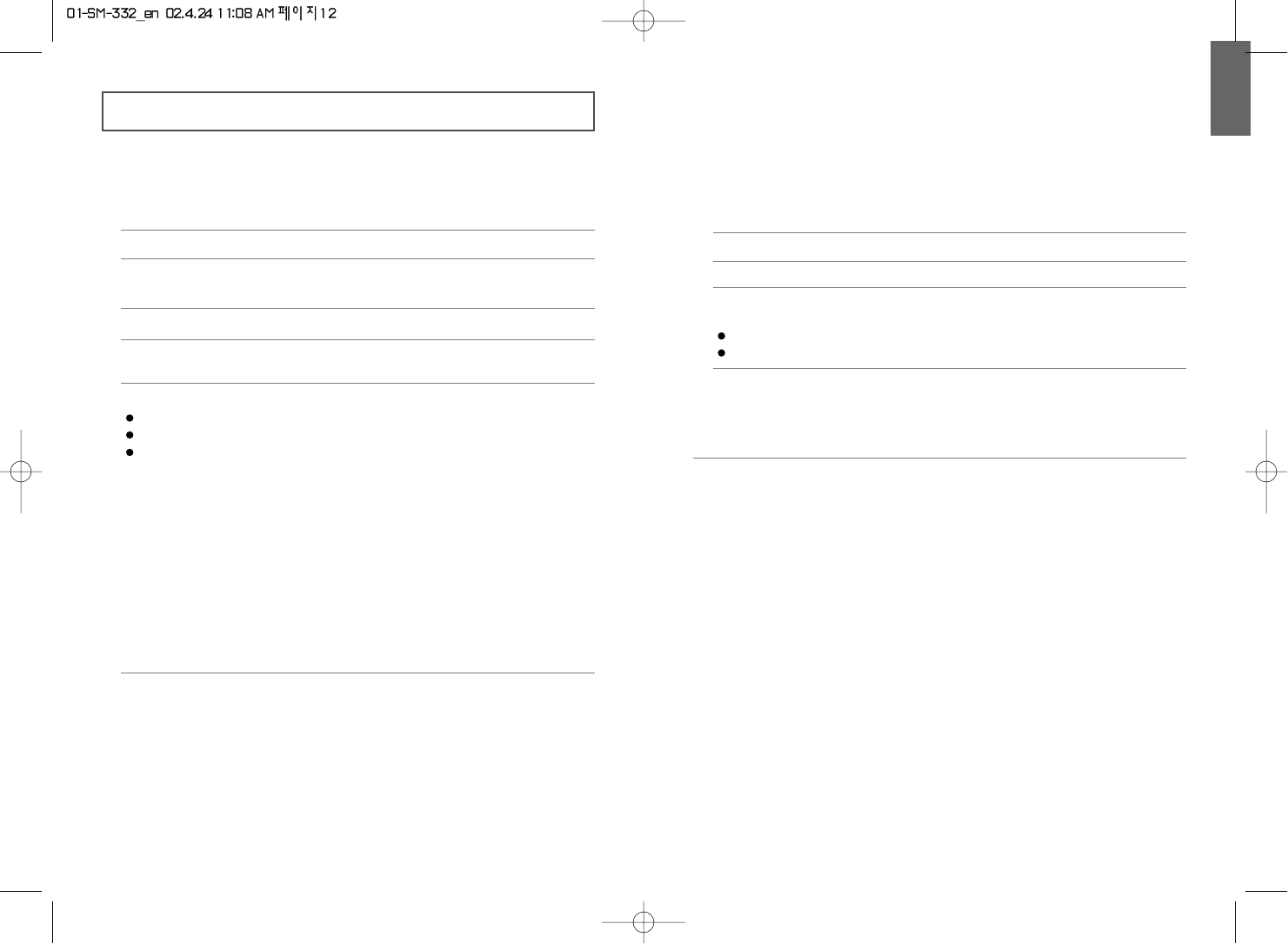
ENGLISH
1312
Solving Recording Problems
If you have any problems recording via your COMBO drive,
follow the appropriate instructions below for the source that you are using.
◆ Hard Drive
1
Check whether the source file is corrupted.
◆ Network Drive
1
Copy the network drive contents to the hard disk and then from the hard disk
to the COMBO drive.
Note
The COMBO Drive provide a high speed rewriting Disc recording function (CD-RW 10X).
To rewrite at a high speed, use the disc which High Speed is printed on.
HS-RW : supporting 4X, 10X
General-RW : supporting 2X, 4X
◆ CD-ROM Drive
1
Clean the source CD, if necessary.
2
Create an image file and then copy the image file to the COMBO drive.
4
If the transfer speed of the CD-ROM drive is slower than the record speed,
reduce the record speed.
3
Check the CD-ROM drive record speed.
There are two recording methods :
Low-speed (file by file)
High-speed (transfer of an image file from the hard disk)
2Optimize the hard disk by using the Windows defragmenter feature:
START / PROGRAMS / ACCESSORIES / SYSTEM TOOLS / DISC DEFRAGMENTER
3Decompress the hard disk if it is compressed.
4Make sure that the space available on the hard disk is at least twice the
size of the largest file to be recorded on the disc.
5If you wish to record more than 1000 small files:
First create an image file and copy the image file to the disc.
Choose the low record speed
Compress small files and then record them
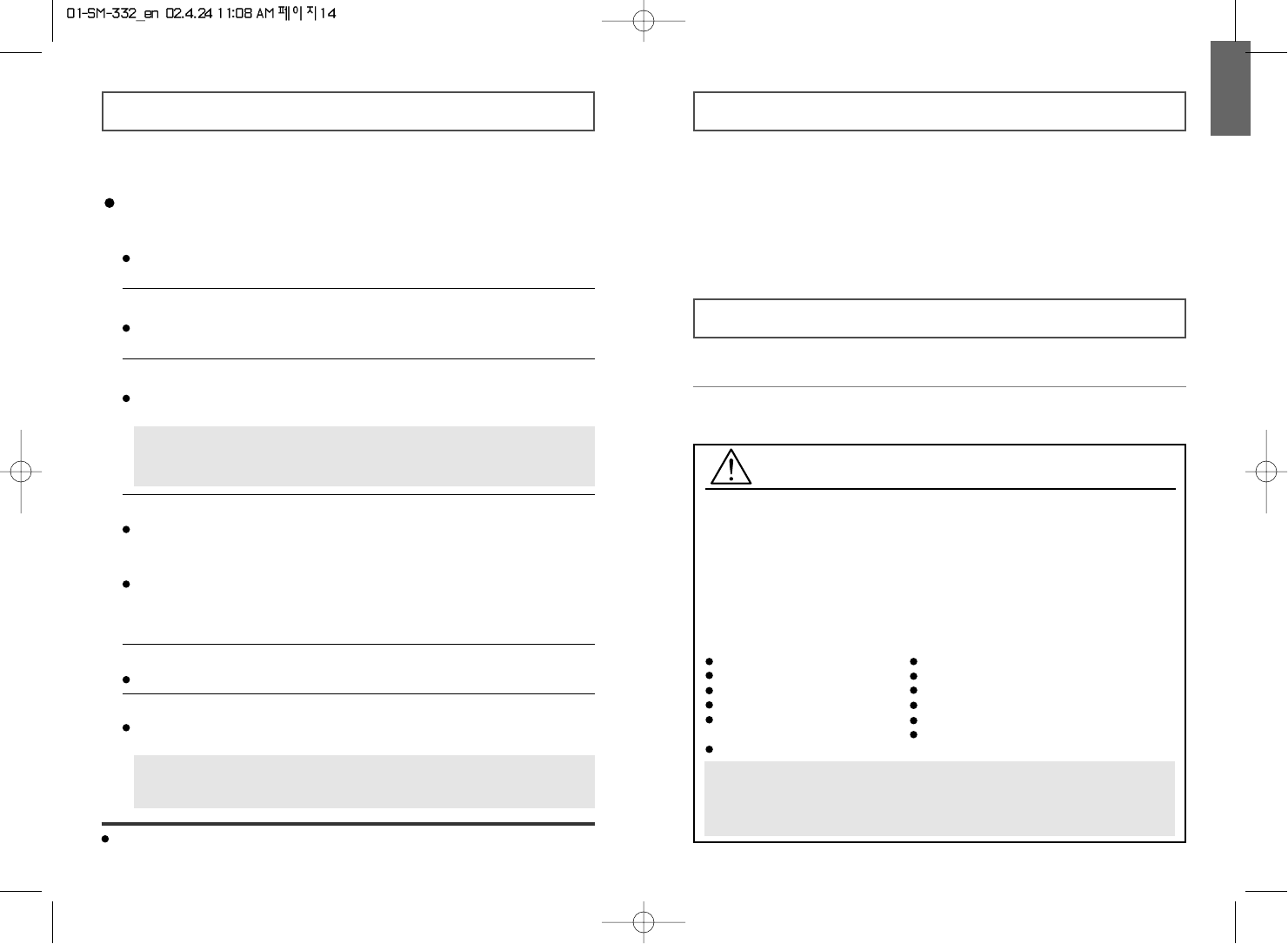
ENGLISH
15
CD-RW Ricoh, Samsung, CMC, Ritek, SKC
General DMA Installation Guide
(Windows 95/98/Me)
Click on START
Click on Settings
Select Control Panel
Select the System Icon
Select the Device Manager panel
in System Properties
Expand the CD-ROM icon
Select your CD-R/RW drive
Click on the Properties button
Click on the Settings tab
Check the DMA checkbox to enables DMA.
Click OK
Restart your PC
Windows 2000/XP
Select the DMA mode by selecting [Start > Setting > Control Panel > System >
Device Manager > IDEATA/ATAPI Controller > Default/Assistant IDE Channel
Advanced Information]
Recommended Disc Types
CD-R Ricoh, Taiyo Yuden, Samsung, Mitsui, SKC, CMC, Ritek, Kodak
Fujifilm, POSTECH
What is Buffer Under-Run?
Every CD-R or CD-RW drive records the data that the Host PC wants to record
until the data flow ends. However, if the buffer becomes empty temporarily,
this may cause errors in recording data.
What is Auto-Run?
If inserting a CD into a drive, the operating system executes the Autorun.inf file
of the CD automatically.
Term Description
Important!
Please read the entire DMA installation guide before installing your COMBO drive.
About DMA Installation
For stable writing performance at high speeds, Installation of DMA transfer mode for
E-IDE/ATAPI interface is strongly recommended.
We recommend DMA mode for fast writing.
DMA Setting
Before you install your COMBO drive, we recommend to set DMA to enabled on your
PC system. See the following procedure to set DMA transfer mode in windows
oprerating system. (Windows 95 OSR2/98/ME)
14
Caution with errors
Every CD-R or CD-RW drive records data by applying recording laser onto a CD.
If the CD is damaged or recording data is not possible, you need to remove the
following causes of the error before using the CD.
It is recommended to set a CD-R or CD-RW drive as follows.
1
Do not work on a multi-tasking environment and remove screen savers.
If you work on a multi-tasking environment while the CD-RW drive
is recording/deleting data, Buffer Under-Run may occur.
2
Do not allow any external access to the Host PC while recording data.
If another user accesses your printer through a network while you are
recording data, errors may occur.
5
Use an E-IDE cable, which has the specified length (46cm).
Using E-IDE cables longer than 46cm may cause errors during data transaction.
3
Remove the Auto-Run function of the CD.
If you insert a CD that has the Auto-Run function to a drive connected to a
PC while recording/deleting data, this may cause errors.
How to cancel (select) the Auto-Run function
Cancel (Select) the Auto-Run function in [Start > Setting > Control Panel >
System > Device Manager > CD-ROM Setting]
6
Use only one recording software program.
To install a software program for recording, uninstall any other types or versions
of recording software programs first and then reboot the computer.
Make sure you use the recording software CD (Nero Burning Rom /
Roxio Easy CD Creator) provided by us. Using our software program with
others may cause errors in recording.
4
Use image files when you record many small files.
If you use a lot of small size files for recording, this may reduce the transaction
rate of the PC. Although Justlink function is often run, the recording quality
may become low.
If you copy a CD from another, you do not require making available space in the
hard disk. However, when you use image files, you need to copy them on the hard
disk first and then copy to a CD. In this case, you need to ensure maximum 700MB
of available space in the hard disk for reliable recording process.
Not compatible with Windows 95 in case of Roxio Software.
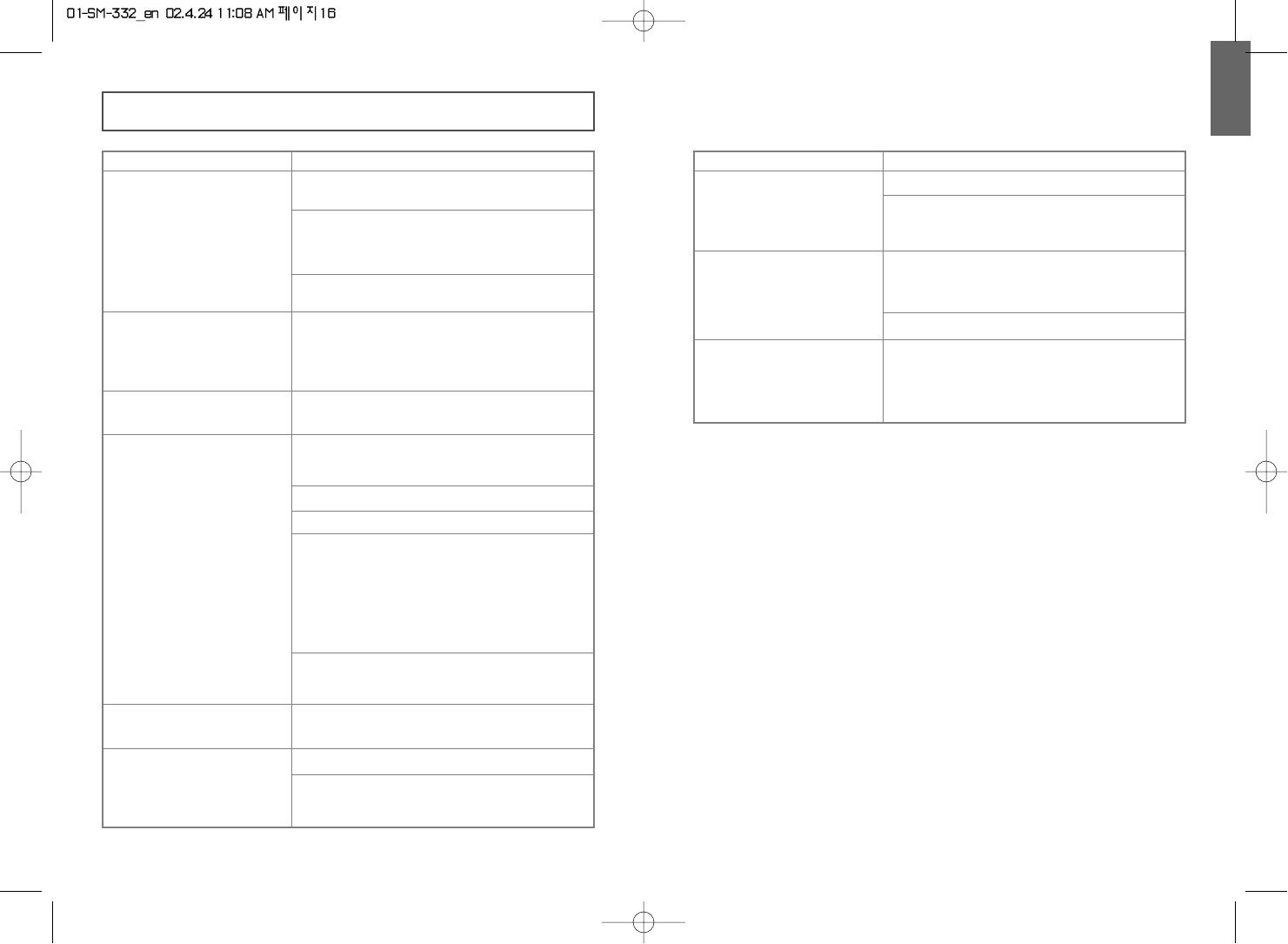
ENGLISH
17
Problem
When the MPEG software
plays a Video CD, the
pictures are not regular and
the running speed is too slow.
Adjust the size of the replay screen.
The Disc is not in message is
displayed even though a disc
has been inserted.
The computer may not recognize the disc if you
start playback too quickly after inserting the disc.
Open and close the disc compartment and try again.
The COMBO drive is not
detected after it is connected
to a sound card.
The interface mode of the sound card is AT-BUS.
You must therefore connect the COMBO drive to
the IDE port on the PC mother board, rather than
to the sound card, or install an E-IDE compatible
sound card.
Clean the disc and try again.
After checking the display resolution, adjust it,
if necessary.
Meaning / Solution
Solving Technical Problems
16
Problem
The COMBO drive is not
detected by the computer.
After installing the COMBO
drive, the PC gets slower.
Check that the power, audio and IDE cables are
correctly connected to the computer.
Change the IDE cable and reconnect it to the
computer.
Preferably, connect a second IDE cable to the
COMBO drive in master mode.
Meaning / Solution
The COMBO drive is not
recognized by MS-DOS.
Reinstall the device driver or update it with the
latest version by downloading it from the
Samsung Web site.
- www.samsungodd.com
- www.samsungelectronics.com
The COMBO drive is not
detected by Windows.
This case may occur when there is a Windows
installation problem; reinstall Windows.
No sound is heard from an
audio CD.
Check whether the audio cable is correctly
connected to the sound output terminal on the
COMBO drive and the sound card CD-IN terminal.
A CD is not read or is read
too slowly.
Check whether the CD is of good quality and clean it,
if necessary.
The disc compartment will
not open.
Check that the power cable is correctly connected.
Power off and disconnect the PC.
Insert a pin or unfolded paper clip in the emergency
hole and push firmly until the disc compartment opens.
Check that the sound card is operational.
Adjust the volume control.
Run the CD player supplied with Windows or your
sound card.
You can listen to the CD by connecting headphones
to the appropriate connector.
If you have installed the appropriate player, such as
Microsoft Windows Media Player, you can adjust the
volume using the headphone volume control on the
drive front panel.
If you select DIGITAL at CD Audio Play in Media
Player of Windows ME/XP, the earphone does not
appear in the Digital Mode.
Check the position of the jumper in the master/slave
select terminal.
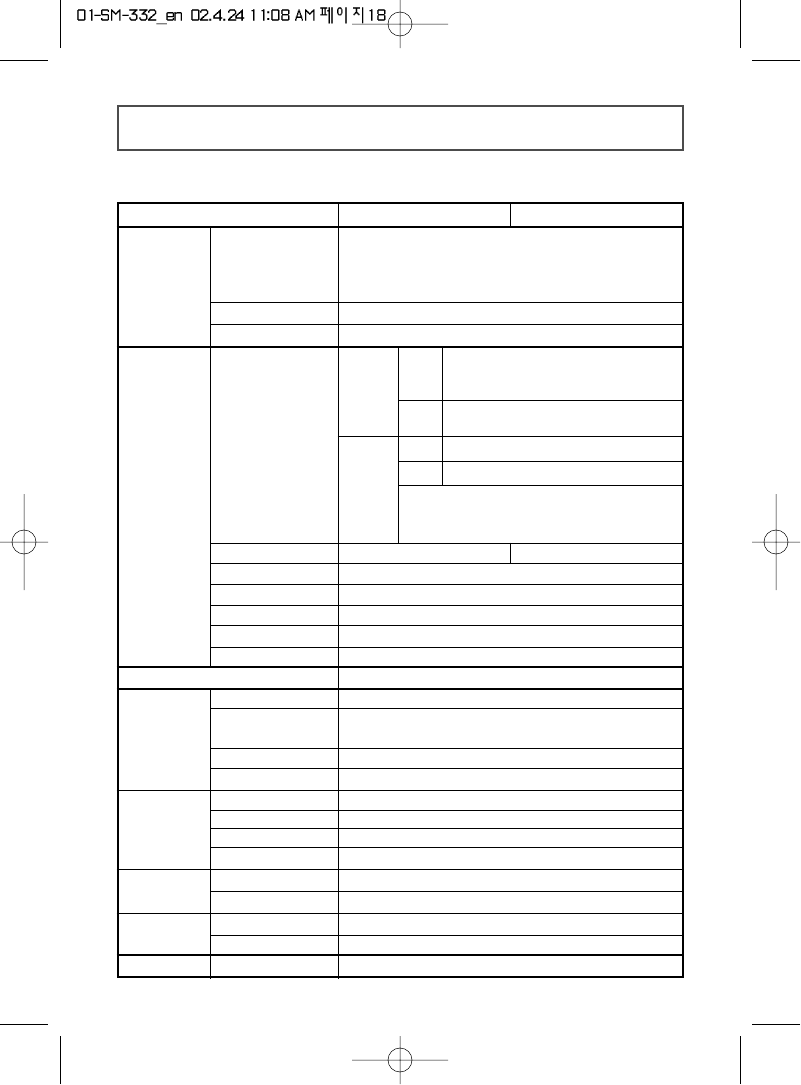
Technical Specifications
18
SAMSUNG continually strives to improve its products. Both the design specifications and these
user instructions are thus subject to change without notice.
DISC
GENERAL
RELIABILITY
DRIVE
PERFORMANCE
FRONT PANEL
REAR PANEL
OPERATING
ENVIRONMENT
Erasing disc types
Disc diameter
Disc types supported
in read mode
Data transfer rate
Access time (typical)
Recording
Reading
PIO Mode 4:16.6MB/sec
Multiword DMA mode 2:16.6MB/sec
Ultra DMA mode 2:33.3MB/sec
CD-R
600KB/sec ( 4X), 1200KB/sec ( 8X)
1800KB/sec (12X), 2400KB/sec (16X)
3600KB/sec (24X), 4800KB/sec (32X)
CD-RW
300KB/sec ( 2X), 600KB/sec ( 4X)
1500KB/sec (10X)
CD/CD-R
DVD
CAV 40 Access Time
CAV 12 Access Time
110ms (typical) 130ms/110ms (typical)
Data Buffer 8MB
Laser Semiconductor laser
Slide mechanism Stepping motor
Spindle motor Brushless motor
Load mechanism
ERROR RATE
Eject button
Indicator
Headphone output
Volume control
Required power
Interface connector
Audio output
Jumper block
Tray. DC motor (Soft Eject). Horizontal/Vertical.
Mode 1: 1 block/1012, Mode 2: 1 block/109
Auto eject or Auto inject
If the Power is ON/BUSY, this means the disc is loaded.
Green: Reading/Recording Status
Stereo mini-jack (Ø 3.6 mm) 0.6±20% (vrms) 33Ω
Dial type
+5 VDC: 2.2A (max.), +12 VDC: 1.5 A (max.)
ATAPI (E-IDE)
Line out 0.75±20% (vrms) : 47KΩ
Molex 70203 or other compatible models
Operations
Temperature: 0~50°C Humidity: 10~80%
Storage
Temperature: -25~55°C Humidity: 10~90%
Dimensions
Net weight
MTBF
DVD-ROM, DVD-VIDEO, DVD-R, DVD - RW, CD-DA (Audio),
CD-ROM, CD-ROM XA, CD-Plus, CD-Extra, Photo-CD
(Single, Multi-session), Video CD ready, Enhanced CD,
CD-I/FMV, CD-R, CD-RW, CD-TEXT
CD-RW
120 mm or 80 mm
148.2 (W) x 42 (H) x 184 (D) mm (including bezel)
750 g
125,000 POH(Duty 20%)
ITEM CD-RW DVD / CD