Samsung Electronics Co SMG892U Multi-band GSM/EDGE/CDMA/UMTS/LTE Phone with Bluetooth, WLAN, RFID and ANT+ User Manual 1
Samsung Electronics Co Ltd Multi-band GSM/EDGE/CDMA/UMTS/LTE Phone with Bluetooth, WLAN, RFID and ANT+ Users Manual 1
Contents
- 1. Users Manual 1
- 2. Users Manual 2
Users Manual 1

SMARTPHONE
User Manual
Please read this manual before operating
your device and keep it for future reference.
Special Features ..............................1
Hello Bixby ..................................2
Flexible Security .............................2
Water and Dust Resistance ....................3
Getting Started .............................. 4
Set Up Your Device .............................5
Assemble Your Device ........................6
Start Using Your Device ......................10
Learn About Your Device .......................14
Front View ..................................15
Back View ..................................17
Navigation .................................18
Home Screen .............................. 22
Customize Your Home Screen ............... 24
Notification Panel .......................... 29
Bixby ...................................... 32
Always On Display ......................... 34
Face Recognition ........................... 36
Fingerprint Scanner ........................ 37
Iris Scanner ................................ 38
Multi Window ..............................40
Enter Text ................................. 42
Table of Contents
TMO_G892U_EN_UM_TN_QI7_101617_R1
iii Table of Contents
Emergency Mode .......................... 45
Apps .........................................47
Use Apps ..................................48
Apps Settings ...............................51
Activity Zone .............................. 53
Calculator .................................54
Calendar .................................. 56
Camera and Video .......................... 59
Clock ..................................... 65
Contacts ..................................68
Email ......................................76
Emergency Zone ........................... 79
Galaxy Apps ...............................80
Gallery ....................................81
Google Apps ...............................86
Internet ...................................90
Messages ................................. 95
My Files ................................... 99
Phone .....................................101
Samsung Connect ..........................111
Samsung Gear .............................111
Samsung Health ...........................112
SamsungNotes ............................114
SamsungPay ..............................116
Samsung+ .................................119
Secure Folder ..............................119
Smart Switch ..............................119
T-Mobile Apps ............................ 120
Settings .................................... 122
How to Use Settings ....................... 123
iv Table of Contents
Connections ................................ 124
Wi-Fi ..................................... 125
Bluetooth ................................ 128
Phone Visibility ........................... 130
Data Usage ............................... 130
Airplane Mode .............................132
NFC and Payment ......................... 133
Mobile Hotspot ........................... 134
Tethering ..................................137
Mobile Networks ...........................137
Location .................................. 138
Nearby Device Scanning ................... 139
Printing .................................. 140
MirrorLink ................................ 140
Virtual Private Networks ...................141
Ethernet ................................. 142
Sounds and Vibration ........................ 143
Sound Mode ..............................144
Easy Mute ................................ 144
Vibrations ................................144
Volume .................................. 145
Ringtone ..................................147
Notification Sounds ........................147
Do Not Disturb ............................148
System Sounds ........................... 148
Key-Tap Feedback ......................... 149
Sound Quality and Effects ................. 149
Separate App Sound ....................... 150
Notifications .................................151
Block App Notifications .....................152
v Table of Contents
Customize App Notifications ................152
Smart Alert ................................152
Display ..................................... 153
Screen Brightness ......................... 154
Blue Light Filter ........................... 154
Screen Mode ...............................155
Screen Resolution ..........................155
Screen Zoom and Font ..................... 156
Full Screen Apps .......................... 156
Easy Mode .................................157
Icon Frames ...............................157
LED Indicator ..............................157
Status Bar ................................ 158
Screen Timeout ........................... 158
Keep Screen Turned Off. . . . . . . . . . . . . . . . . . . . 158
Screen Saver .............................. 159
Smart Stay ............................... 159
One-Handed Mode ........................ 160
Device Maintenance ..........................161
Quick Optimization ........................ 162
Battery ................................... 162
Performance Mode ........................ 163
Storage .................................. 163
Memory .................................. 165
Language and Input ....................... 166
Date and Time ............................ 169
Report Diagnostic Information ............. 169
Reset .................................... 170
Factory Data Reset .........................171
Software Update ...........................172
vi Table of Contents
Lock Screen andSecurity .....................173
Screen Lock Types ..........................174
Lock Screen and AODSettings ..............175
Samsung Pass .............................176
Find My Mobile ............................176
Unknown Sources ..........................177
Secure Folder ..............................177
Secure Startup .............................177
Encrypt SD Card ...........................177
Set Up SIM Card Lock .......................178
View Passwords ............................178
Security Update Service ....................178
Device Administration ......................179
Credential Storage .........................179
Advanced Security Settings ................180
Accounts ....................................181
Samsung Cloud ........................... 182
My Profile ................................ 183
Add an Account ........................... 183
Backup and Restore ....................... 185
GoogleSettings ........................... 186
Accessibility .................................187
Vision .................................... 188
Hearing .................................. 189
Dexterity and Interaction .................. 190
More Accessibility Settings .................191
Accessibility Services .......................191
Other Settings ...............................192
Help ..................................... 193
Manage Game Features ................... 193
vii Table of Contents
Device Assistance App ..................... 193
About Phone ............................. 194
Getting Help ...............................195
Videos ................................... 196
Simulators ............................... 196
Tips ...................................... 196
Samsung Care ............................ 196
Legal ........................................197
Legal Information ......................... 198
Learn about your mobile
device’s special features.
Special Features
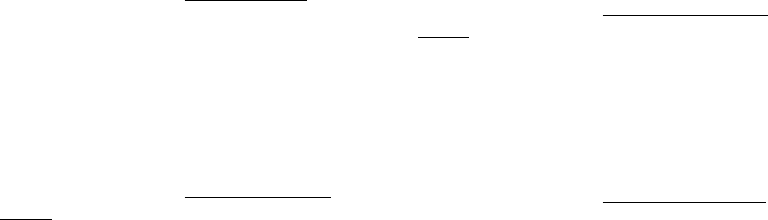
2Special Features
Hello Bixby
Bixby responds to your voice commands and can help
you understand your settings and set up your Samsung
device.
For more information, see “Bixby” on page32.
Flexible Security
Use your face, fingerprint, or iris to unlock your device.
Face Recognition
Configure facial recognition security to add an extra
layer of security when using your device.
For more information, see “Face Recognition” on
page36.
Fingerprint Scanner
Use your fingerprint as an alternative to entering
passwords in certain apps. You can also use your
fingerprint to verify your identity when logging in to
your Samsung account.
For more information, see “Fingerprint Scanner” on
page37.
Iris Scanner
Use iris recognition as an alternative to entering
passwords in certain apps. You can also use your eyes
to verify your identity when logging in to your Samsung
account.
For more information, see “Iris Scanner” on page38.
Learn about your mobile
device hardware, assembly
procedures, and how to get
started usingyour new device.
Getting Started
Set Up Your
Device
Learn how to set up your device
for the first time.

Set Up Your Device 6
Assemble Your Device
Install a SIM card and optional memory card
(notincluded), and charge your device before using.
Install the SIM Card and a
MemoryCard
When you subscribe to a cellular network, you are
provided with a SIM card. You may be able to use your
previous SIM card. Contact your service provider for
more details.
Warning: Small components such as SIM cards and
memory cards can pose a choking risk. Please be
careful when handling these cards to avoid damaging
them.
You can also install an optional microSD™ memory
card (not included) to add more memory space to your
device. A memory card can be installed at any time. It is
not necessary to install it prior to using the device.
Caution: Be careful when using the removal tool to
eject the SIM card/Memory card tray.
1. Insert the removal tool into the hole on the
SIMcard/Memory card tray, and then push until
thetray pops out.
2. Turn the tray over and place the SIM card in the
bottom of the tray.
• Make sure that the card’s gold contacts face
outward and that the card is positioned as
shown.
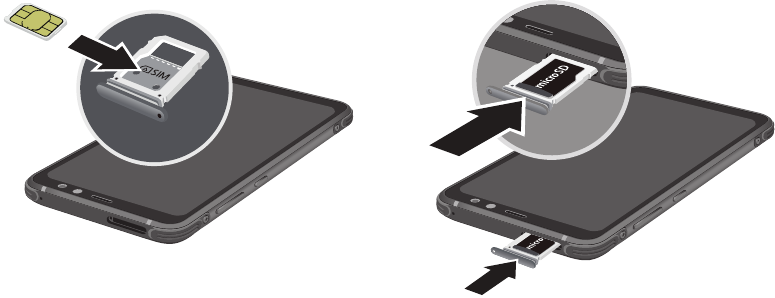
Set Up Your Device 7
3. Turn the tray over and place the memory card on
the top of the tray with the gold contacts facing
down. 4. Slide the SIM card/Memory card tray back into
theslot.
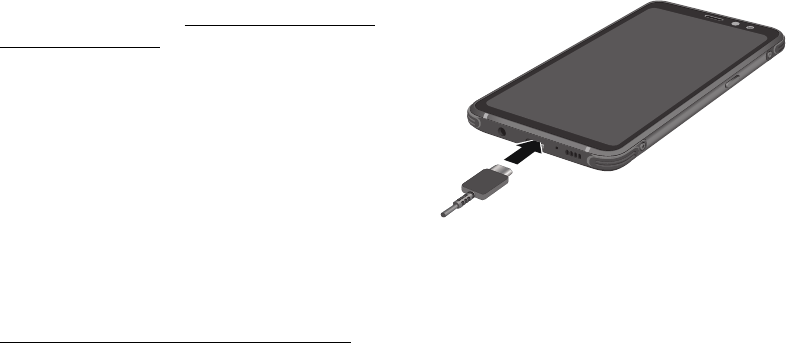
Set Up Your Device 8
Note: Your device is IP68 rated for dust and water
resistance. To maintain the water-resistant and
dust-resistant features of your device, make sure
that the SIM card/Memory card tray openings are
maintained free of dust and water, and the tray is
securely inserted prior to any exposure to liquids.
Formore information, see “Maintaining Water and Dust
Resistance” on page202.
Charge the Battery
Your device is powered by a rechargeable battery.
Acharging head and USB cable are included with the
device for charging the battery from any standard
outlet.
Note: You should dry the inside of the charging port
before inserting a power connector to charge your
device. If the charging port is not fully dry, your device
may operate abnormally. For example, it may charge
more slowly or overheat. For more information, see
“Maintaining Water and Dust Resistance” on page202.
The battery comes partially charged. You can use the
device while charging.
1. Insert the USB cable into the USB charger/
Accessory port.
Caution: Use only charging devices that are approved
by Samsung. Samsung accessories are designed for
your device to maximize battery life. Usingother
accessories may void your warranty and may cause
damage.
Set Up Your Device 9
2. Connect the USB cable to the charging head, and
then plug the charging head into a standard outlet.
3. Unplug the charging head from the outlet and
remove the USB cable from the device when
charging is complete.
While charging, the device and the charger may
become hot when using wireless charging or fast
charging. This does not affect the device’s lifespan or
performance and is in the device’s normal range of
operation.
The charger may stop charging if the battery becomes
too hot.
If the device heats up while charging the battery:
1. Disconnect the charger from the device and close
any running apps.
2. Wait for the device to cool down, and then begin
charging the device again.
• If the lower part of the device overheats,
check for damage to the connected USB cable.
Replace the damaged USB cable with a new
Samsung-approved cable.
• If using a wireless charger, do not place foreign
materials between the device and the wireless
charger.

Set Up Your Device 10
Micro-USB Connector
Use a Micro-USB cable (not included) to connect your
device to a computer with the included Micro-USB
connector.
Note: The Micro-USB connector does not support
On-the-Go USB accessories.
Start Using Your Device
Turn Your Device On or Off
The instructions below explain how to turn your device
on or off.
To turn the device on:
►Press and hold the Power key until the device
turnson.
To turn the device off:
1. Press and hold the Power key.
2. Tap Power off, and confirm when prompted.
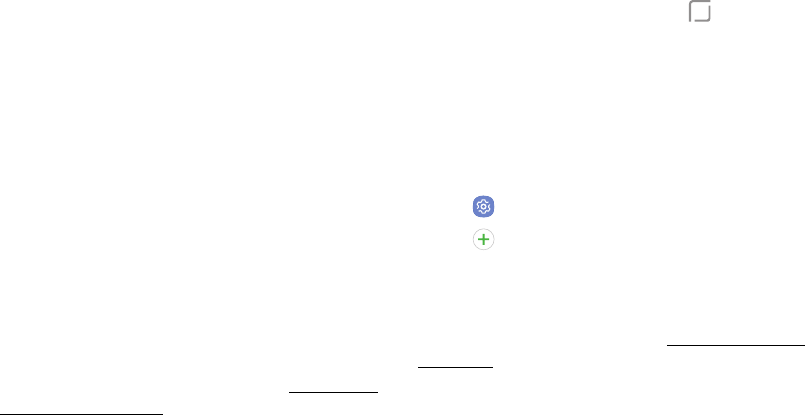
Set Up Your Device 11
Use the Setup Wizard
The first time you turn your device on, the Setup Wizard
guides you through the basics of setting up your device.
Follow the prompts to choose a default language,
connect to a Wi-Fi® network, set up accounts, choose
location services, learn about your device’s features,
and more.
Lock or Unlock Your Device
Use your device’s screen lock features to secure your
device. By default, the device locks automatically when
the screen times out.
To lock the device:
►Press the Power key.
The default Screen lock on your device is Swipe.
Tochoose a more secure screen lock, see “Set a Secure
Screen Lock” on page174.
To unlock the device:
►Press the Power key or double-tap Home, and
then drag your finger across the screen.
Add a Google Account
Your new device uses your Google™ Account to fully
utilize its Android™ features.
1. From a Home screen, swipe up to access Apps.
2. Tap Settings > Cloud and accounts > Accounts.
3. Tap Addaccount > Google.
Note: When you sign in to a Google Account, Factory
Reset Protection (FRP) is activated. FRP requires your
Google Account information when resetting to factory
settings. For more information, see “Factory Data Reset”
on page171.
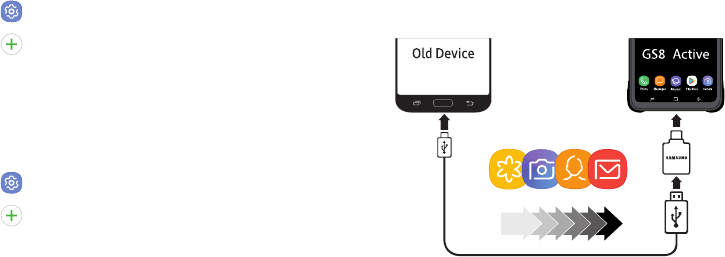
Set Up Your Device 12
Add a Samsung Account
Create a Samsung account for access to Samsung
content and apps on your device.
1. From a Home screen, swipe up to access Apps.
2. Tap Settings > Cloud and accounts > Accounts.
3. Tap Addaccount > Samsungaccount.
Add an Email Account
View and manage all of your email accounts.
1. From a Home screen, swipe up to access Apps.
2. Tap Settings > Cloud and accounts > Accounts.
3. Tap Addaccount > Email.
Transfer Data from Your Old Device
Use Smart Switch™ to transfer contacts, photos, and
other content from your old device. You can also use
the included USB connector to copy content quickly
and easily from your old device, without installing the
Smart Switch app.
Note: The USB option must be set to Media device
(MTP) on the other device. Transferring content with
a USB cable may increase battery consumption. Make
sure your battery is fully charged.
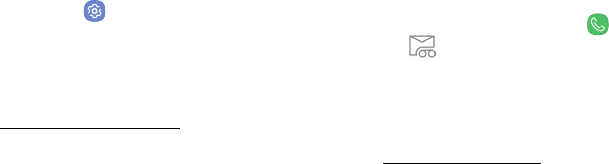
Set Up Your Device 13
To use Smart Switch:
1. From a Home screen, swipe up to access Apps,
and then tap Settings> Cloud and accounts >
SmartSwitch.
2. Follow the prompts and select the content to
transfer.
Visit samsung.com/smartswitch for more information
and to learn how to use the USB connector to transfer
content faster.
Set Up Your Voicemail
You can access your voicemail from a Home screen.
1. From a Home screen, tap Phone >
Voicemail.
2. Follow the tutorial to create a password, record a
greeting, and record your name.
For more information on voicemail, see
“Voicemail” on page108.
Learn About
Your Device
Learn some of the key features of your
mobile device, including the screens
and icons, as well as how to navigate the
device and enter text using the keyboard.
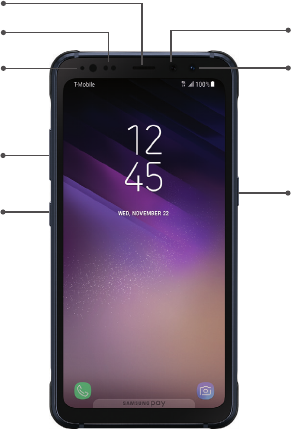
15Learn About Your Device
Front View Earpiece
Front camera
Iris detection LED Iris scanner
Power key
Volume keys
Bixby key
Proximity sensors
Devices and software are constantly evolving — the illustrations you see here are for reference only.

16Learn About Your Device
• Proximity sensor
-Turns off the screen and disables touch
functionality when the device is in close
proximity to the body.
-Turns the screen back on and enables touch
functionality when the device is outside a
specific range from the body.
• Power key
-Press to turn the screen on or off.
-Press and hold to select a power control option.
-Press twice quickly to launch the camera.
• Volume keys
-Adjust the volume for ringtones, calls,
notifications, and system sounds.
-In the camera app, press a volume key to take a
photo.
• Bixby key
-Launch the Bixby voice assistant. For more
information, see “Bixby” on page32.

17Learn About Your Device
Back View
Devices and software are constantly evolving — the illustrations you see here are for reference only.
USB charger/Accessory port
Headset jack
Fingerprint sensor
Rear camera
Microphone
Speaker
Flash
Microphone
Heart rate sensor
18Learn About Your Device
Navigation
Learn the basics for navigating through your device.
Touchscreen Navigation
Please note that a touch screen responds best to a
light touch from the pad of your finger or a capacitive
stylus. Using excessive force or a metallic object on the
touchscreen may damage the tempered glass surface
and void the warranty.
Tap
Lightly tap items to select or launch them.
• Tap the keyboard to enter characters ortext.
• Tap an item to select it.
• Tap an app shortcut to launch the application.
Double-Tap
Lightly tap items twice to select or launch them.
• Double-tap an image to zoom in or out.
Touch and Hold
Touch and hold items on the screen to activate them.
• Touch and hold a field to display a pop-up menu of
options.
Swipe
Lightly drag your finger vertically or horizontally across
the screen.
• Swipe the screen to unlock the device.
• Swipe the screen to scroll through the Homescreens
or menu options.
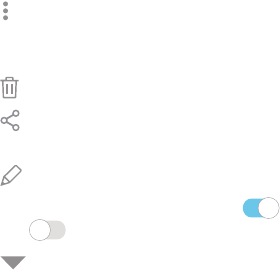
19Learn About Your Device
Drag
Touch and hold an item, and then move it to a new
location.
• Drag an app shortcut to add it to a Home screen.
• Drag a widget to place it in a new location on a
Homescreen.
Pinch and Spread
Pinch the screen using your thumb and forefinger or
spread by moving your fingers apart.
• Pinch the screen to zoom out while viewing a picture
or a webpage.
• Spread your fingers on the screen to zoom in while
viewing a picture or a web page.
Common Options
The device uses basic command options to perform
common actions.
• Moreoptions: Tap to view more menu options for
a screen. This often allows you to select items to
delete or share.
• Delete: Tap to select items to delete.
• Share: Tap to select items to share, and then
choose a sharing method.
• Edit: Tap to customize the screen.
• On/Off: Tap to turn the option on ( ) or
off ( ).
• Menu: Tap to view available options for thefield.
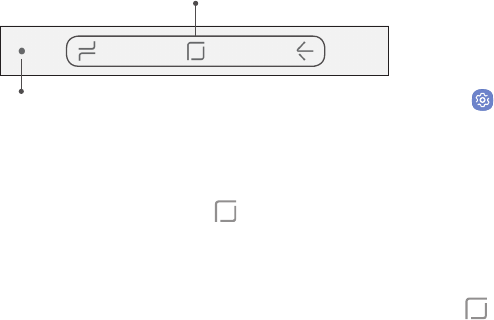
20Learn About Your Device
Navigation Bar
The Navigation bar, at the bottom of the screen,
displays the navigation keys.
Navigation keys
Hide/Show
Fullscreen Mode
The navigation keys are hidden in full screen mode.
When hidden, you can still use Home by touching
and holding the area of the screen where the icon is
normally displayed.
To enter or exit full screen mode:
►Double-tap the Hide/Show icon to the left of the
navigation keys.
To view the navigation keys in full screen mode:
►Swipe up from the bottom of the screen to display
the Navigation bar.
Navigation Bar Settings
You can configure the Navigation bar background color
and button layout.
1. From a Home screen, swipe up to access Apps.
2. Tap Settings > Display > Navigation bar for the
following settings:
• Show and hide button: Add a button on the left
side of the navigation bar to show or hide the
navigation bar.
• Background color: Choose a color for the
background of the Navigation bar.
• Unlock with Home button: Touch and hold
Home while the screen is off to skip the
Lockscreen and go directly to the Home screen.

21Learn About Your Device
• Button layout: Choose the order of the
navigation keys.
• Home button sensitivity: Adjust the amount of
pressure needed to touch and hold Home by
moving the slider.
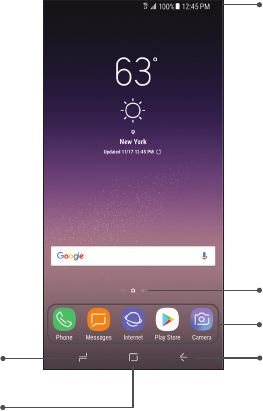
22Learn About Your Device
Home Screen
Devices and software are constantly evolving — the illustrations you see here are for reference only.Devices and software are constantly evolving — the illustrations you see here are for reference only.
Status bar
Home screen indicator
App shortcuts
Back
Recent apps
Home
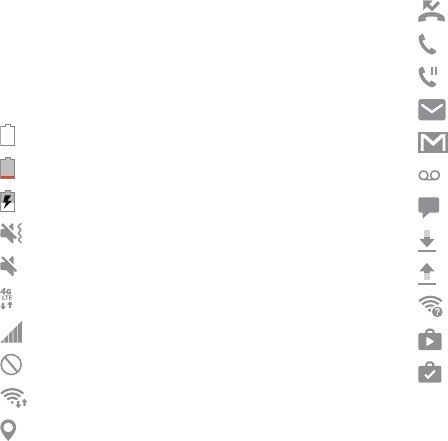
23Learn About Your Device
Status Bar
The Status bar at the top of the Home screen provides
device information on the right side and notification
alerts on the left.
Status Icons
Battery full
Battery low
Battery charging
Vibrate mode
Mute mode
4G LTE™ active
Signal strength
Network not available
Wi-Fi active
GPS active
Notification Icons
Missed call
Call in progress
Call on hold
New email
New Gmail
New voicemail
New message
File download in progress
File upload in progress
Wi-Fi available
App updates available
App updates complete
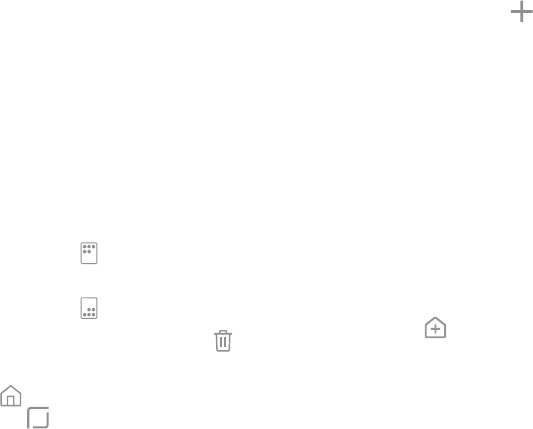
24Learn About Your Device
Customize Your Home
Screen
Screens
Your device comes with multiple Home screens to
hold app shortcuts and widgets. You can add, remove,
change the order of screens, as well as choose a
different main Home screen.
1. From a Home screen, pinch the screen.
2. Use these options to manage screens:
• To align shortcuts into a line at the top of a
screen, tap Align top.
• To align shortcuts into a line at the bottom of a
screen, tap Align bottom.
• To remove a Home screen, tap Remove.
• To set a screen as the main Home screen, tap
Main. This screen is displayed when you
tap Home.
• To change the order of screens, touch and hold a
screen, and then drag it to a newposition.
• To add a screen, swipe to the end of the screens,
and then tap Add.
• To enable Bixby Home, swipe right, and then tap
On/Off.
App Shortcuts
You can use app shortcuts to launch an app from any
Home screen.
To add a shortcut:
1. From a Home screen, swipe up to access Apps.
2. Touch and hold an app shortcut to open the
optionsmenu.
3. Tap Add shortcut to home.

25Learn About Your Device
To remove a shortcut:
1. Touch and hold an app shortcut to open the
optionsmenu.
2. Tap Remove shortcut.
• Removing a shortcut does not delete the app, it
just removes the shortcut from a Home screen.
To move a shortcut from one Home screen to another:
1. Touch and hold an app shortcut to release it.
2. Drag the app shortcut to a new Home screen, and
then release it.
Wallpapers
Change the look of the Home and Lock screens with
wallpaper. You can display a favorite picture or choose
from preloaded wallpapers.
1. From a Home screen, pinch the screen.
2. Tap Wallpapers and themes to customize.
3. Tap View all to see all available wallpaper images.
4. Tap an image to choose it.
• Infinity wallpapers will be applied to all screens.
• Other wallpapers will prompt you to select
which screen you want to use it for.
• If available, tap Motion effect to add movement
to your screens.
5. Tap Set as wallpaper, and confirm when prompted.
26Learn About Your Device
Themes
Customize your device with coordinated colors,
wallpapers, fonts, and app icons.
1. From a Home screen, pinch the screen.
2. Tap Wallpapers and themes > Themes to
customize.
• Tap a theme to preview and download it to
Mythemes.
3. Tap View all to see downloaded themes.
4. Tap a theme, and then tap Apply to apply the
selected theme.
Icons
Apply custom icons to replace built-in app icons.
1. From a Home screen, pinch the screen.
2. Tap Wallpapers and themes > Icons to customize.
• Tap an icon set to preview and download it to
My icons.
3. Tap View all to see downloaded icons.
4. Tap an icon, and then tap Apply to apply the
selected icon set.

27Learn About Your Device
Widgets
Widgets are simple application extensions that run on
a Homescreen.
To add a widget to a Home screen:
1. From a Home screen, pinch the screen.
2. Tap Widgets.
3. Touch and hold a widget, drag it to a Homescreen,
and release it.
To remove a widget from a Home screen:
1. From a Home screen, touch and hold a widget to
open the options menu.
2. Tap Remove.
Home Screen Settings
Customize your Home and Apps screens.
1. From a Home screen, pinch the screen.
2. Tap Home screen settings to customize:
• Home screen layout: Set your device to have a
Home and Apps screen, or only a Home screen
where all apps are located.
• Home screen grid: Choose a dimension option
to determine how icons are arranged on the
Homescreen.
• Apps screen grid: Choose a dimension option
to determine how icons are arranged on the
Appsscreen.
• Apps button: Add an apps button to the
Homescreen for easy access to the Appsscreen.
• Quick-open notification panel: Enable this
feature to open the Notification panel from the
Home screen by swiping down.
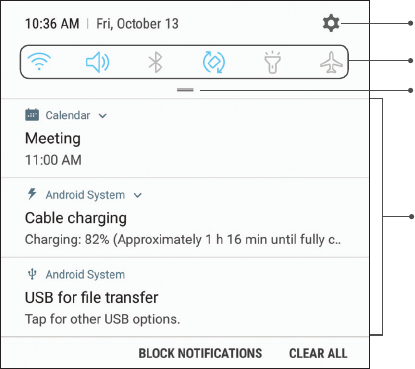
29Learn About Your Device
Notification Panel
Devices and software are constantly evolving — the illustrations you see here are for reference only.
Settings
Quick settings
View all
Notification cards
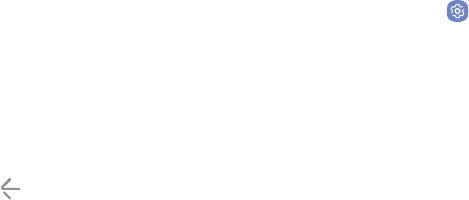
30Learn About Your Device
View the Notification Panel
You can access the Notification panel from any screen.
1. Drag the Status bar down to display the
Notificationpanel.
2. Swipe down the list to see notification details.
• To open an item, tap it.
• To clear a single notification, drag the
notification left or right.
• To clear all notifications, tap Clear all.
3. Drag upward from the bottom of the screen or tap
Back to close the Notification panel.
You can also open or close the Notification panel by
swiping up or down on the fingerprint sensor.
To open using the Fingerprint scanner:
1. From a Home screen, swipe up to access Apps.
2. Tap Settings > Advanced features >
Fingersensor gestures.
3. Tap On/Off to enable this feature.

31Learn About Your Device
Quick Settings
The Notification panel provides quick access to device
functions, allowing you to quickly turn them on or off.
1. Drag the Status bar down to display the
Notificationpanel.
2. Drag View all downward.
• Tap a setting to turn it on or off.
• Tap More options to reorder Quick settings
ortochange the button layout.
3. Drag View all upward to close the
Quicksettings.

32Learn About Your Device
Bixby
Bixby is a virtual assistant that learns, evolves, and
adapts to you. It learns your routines, helps you set up
reminders based on time and location, and is built in to
your favorite apps.
You can customize Bixby’s chat responses, quick
commands, and more from the Bixby Home page.
Bixby Home
The Bixby Home page displays customized content
based on your interactions. Bixby learns from your
usage patterns and will suggest content you may like.
►From a Home screen, swipe right.
– or –
Press the Bixby key.
Customize Bixby
Customize Bixby settings and learn how to use Bixby.
1. Press the Bixby key.
2. Tap More options, and tap items to customize:
• Settings: Customize your Bixby cards and voice
settings.
• Promotions: View available promotions from
Samsung.
• Help: Get access to Bixby support.
Bixby Voice Assistant
Use your voice to give Bixby commands. You can set
reminders, record dictation, or perform tasks within
supported apps.
1. Press and hold the Bixby key.
2. Say a command.
3. Release the Bixby key when you are finished
speaking.
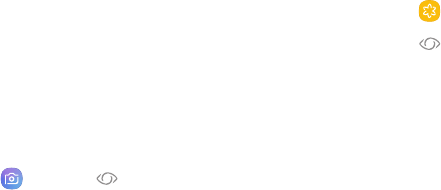
33Learn About Your Device
Bixby Vision
Bixby is integrated with your Camera, Gallery, and
Internet apps to give you a deeper understanding
of what you see. It provides contextual icons for
translation, QR code detection, landmark recognition,
or shopping.
Camera
Bixby Vision is available on the Camera viewfinder to
help understand what you see.
1. From a Home screen, swipe up to access Apps.
2. Tap Camera > Bixby Vision and follow the
prompts.
Gallery
Bixby Vision can be used on pictures and images saved
in the Gallery app.
1. From a Home screen, swipe up to access Apps.
2. Tap Gallery, and then tap a picture to view it.
3. Tap Bixby Vision and follow the prompts.
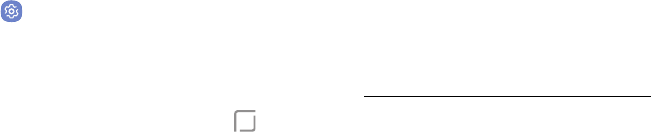
34Learn About Your Device
Always On Display
View missed calls and notifications, check the time and
date, and view other information without unlocking
your device using the Always On Display (AOD) feature.
1. From a Home screen, swipe up to access Apps.
2. Tap Settings > Lock screen and security >
Always On Display.
3. Tap On/Off to enable the feature, and then set the
following options:
• Content to show: Choose to show Home,
aclock, or information.
• Clock style: Select a layout for the standby
screen. This option is not available if you choose
Homebutton only.
• Show always: Enable to show the AOD at all
times.
-Set schedule: If you disable Show always,
set a schedule for when to start and end
theAOD.
• About Always On Display: View the current
software version and license information.
Some display settings can be displayed on both the
Lockscreen and AOD. For more information, see
“Lock Screen and AODSettings” on page175.
35Learn About Your Device
AOD Themes
Apply custom themes for AOD.
1. From a Home screen, pinch the screen.
2. Tap Wallpapers and themes > AOD to customize.
• Tap an AOD to preview and download it to
MyAlways On Display.
3. Tap View all to see downloaded AODs.
4. Tap an AOD, and then tap Apply to apply the
selected AOD.
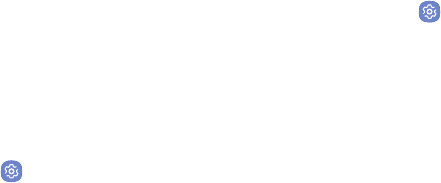
36Learn About Your Device
Face Recognition
Use face recognition as an alternative to entering
passwords in certain app. You can use face recognition
to unlock the screen by recognizing your face.
Register a Face
To use your face to unlock your device, you must set a
pattern, PIN, or password.
1. From a Home screen, swipe up to access Apps.
2. Tap Settings > Lock screen and security >
Facerecognition.
3. Follow the prompts to register your face.
Face Recognition Settings
Customize how face recognition works.
1. From a Home screen, swipe up to access Apps.
2. Tap Settings > Lock screen and security >
Facerecognition for the following options:
• Remove face data: Delete registered faces.
• Samsung Pass: Use face recognition for
identification when using supported apps.
• Face unlock: Enable or disable face recognition
security.
• Face unlock when screen turns on: Use face
recognition for identification when unlocking
your device.
• Faster recognition: Turn on for faster face
recognition. Turn off to increase security and
make it harder to unlock using an image or
video.
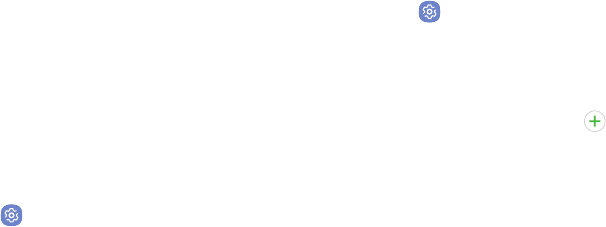
37Learn About Your Device
Fingerprint Scanner
Use fingerprint recognition as an alternative to
entering passwords in certain apps. You can also use
your fingerprint to verify your identity when logging in
to your Samsung account.
Register a Fingerprint
To use your fingerprint to unlock your device, you must
set a pattern, PIN, or password. You can register up to
three fingerprints.
1. From a Home screen, swipe up to access Apps.
2. Tap Settings > Lock screen and security >
Fingerprint scanner.
3. Follow the prompts to register your fingerprint.
Fingerprint Management
Add, delete, and rename fingerprints.
1. From a Home screen, swipe up to access Apps.
2. Tap Settings > Lock screen and security >
Fingerprint scanner for the following options:
• To rename a fingerprint, tap the fingerprint,
enter a new name, and then tap Rename.
• To add a fingerprint, tap Add fingerprint and
follow the prompts.
• To delete a fingerprint, touch and hold the
fingerprint, and then tap Remove.
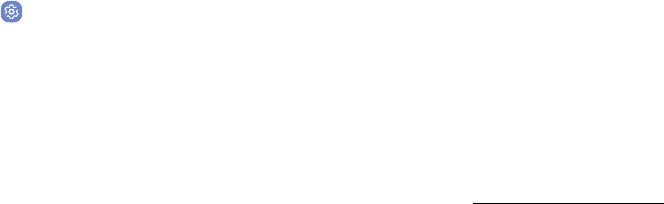
38Learn About Your Device
Fingerprint Verification
Use fingerprint recognition to verify your identity in
supported apps and actions.
1. From a Home screen, swipe up to access Apps.
2. Tap Settings > Lock screen and security >
Fingerprint scanner for the following options:
• Remove fingerprint data: Delete registered
fingerprints.
• Samsung Pass: Use your fingerprint for
identification when using supported apps.
• Samsung account: Use your fingerprint for
identification when logging into your Samsung
account.
• Samsung Pay: Use your fingerprint for
identification when using the Samsung Pay app.
• Fingerprint unlock: Use your fingerprint for
identification when unlocking your device.
Iris Scanner
Use iris recognition as an alternative to entering
passwords in certain apps. You can also use your irises
to verify your identity when logging in to your Samsung
account.
Note: The Iris scanner is not intended to be used as a
medical device and the biometric data collected and
stored locally by the mechanism is not intended to be
used for any diagnostic, therapeutic, or preventative
purposes. Please follow all instructions for use of this
feature.
For more information, refer to the online support
content or visit samsung.com/us/irisscanner.

39Learn About Your Device
Register Irises
Register your irises for identity verification.
1. From a Home screen, swipe up to access Apps.
2. Tap Settings > Lock screen and security >
Irisscanner.
3. Follow the prompts to register your irises.
Note: To register just one of your eyes, tap the link on
the setup screen to register one iris.
Iris Verification
Iris verification can be used for other accounts accessed
from your device.
1. From a Home screen, swipe up to access Apps.
2. Tap Settings > Lock screen and security >
Irisscanner for the following options:
• Remove iris data: Delete registered irises.
• Preview screen mask: Display a mask when
using iris verification.
• Samsung Pass: Use your irises for identification
when using supported apps.
• Samsung account: Use your irises for
identification when logging into your Samsung
account.
• Samsung Pay: Use your irises for identification
when using the Samsung Pay app.
• Iris unlock: Use your irises for identification
when unlocking your device.
• Iris unlock when screen turns on: Use your
irises for identification when unlocking your
phone as soon as the screen turns on.
• Tips for using iris recognition: View a tutorial on
how to use the iris scanner.
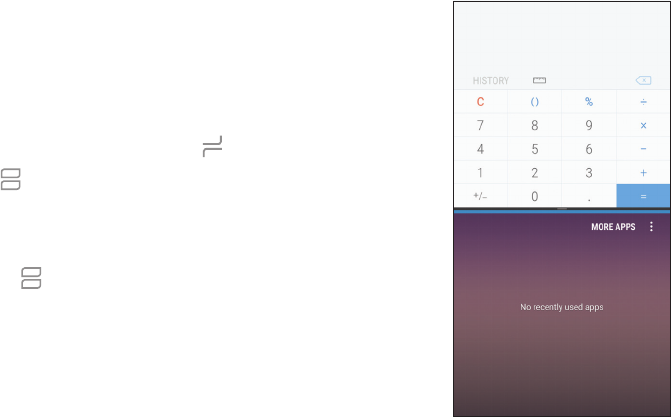
40Learn About Your Device
Multi Window
Multitask by using two applications at the sametime.
Apps that support Multi window can be displayed
together on a split screen. You can switch between the
apps and adjust the size of their windows.
1. From any screen, touch and hold Recent apps.
2. Tap Multiwindow in the title bar to launch an
application in split screen view.
• Recently opened apps are displayed in the lower
window. Apps that support Multi window have
the Multiwindow icon in their title bar.
• If there are no recently opened apps that
support Multi window, or if you want to launch a
different app, tap More apps.
3. Tap an app in the lower window to add it to the split
screenview.
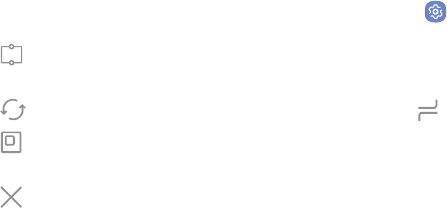
41Learn About Your Device
Window Controls
The Window controls modify the way app windows are
displayed in split screen view.
►Tap the middle of the window border to display the
following options:
• Snap window: Choose an area of the
selected app to snap to the top of the screen.
• Switch windows: Swap the two windows.
• Open in pop-up view: Open the selected app
in a pop-up window.
• Close app: Close the selected app.
Multi Window Settings
Additional features are available for Multi window.
1. From a Home screen, swipe up to access Apps.
2. Tap Settings > Advanced features >
Multiwindow, and then tap On/Off to enable each
of the following options:
• Use Recents button: Touch and hold
Recent apps to put the app into split
screenview.
• Pop-up view action: Swipe down diagonally
from either the right or left top corner of the
screen to put the app into pop-up view.
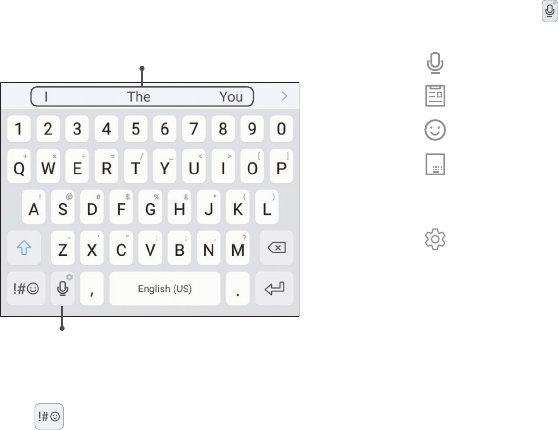
42Learn About Your Device
Enter Text
Text can be entered using either an on-screen keyboard
or your voice.
Predictive text
Options
►Tap a text field to display the Samsung keyboard.
• Tap Symbol to insert symbols.
Option Keys
Use these special keys when entering text.
►Touch and hold the Options key for the
following:
• Voice input: Use Samsung voice input.
• Clipboard: Access the clipboard.
• Emoticon: Insert an emoticon.
• One-handed keyboard: Change the
keyboard layout to accommodate use with one
hand.
• Keyboard settings: Access keyboard
settings.
Note: The Options key displays the last option used.
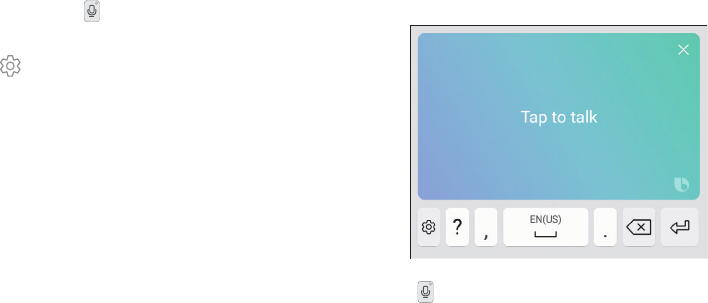
43Learn About Your Device
Configure the Samsung Keyboard
Set customized options for the Samsung keyboard.
1. Touch and hold Options on the Samsung
keyboard.
2. Tap Keyboard settings for options:
• Languages and types: Set the keyboard type
and choose which languages are available on
the keyboard.
-To switch between languages, slide the
Space bar sideways.
• Smart typing: Use predictive text and correct
common typing mistakes to improve input.
• Customization: Use alternative characters, text
shortcuts, change the keyboard size, or use a
high contrast keyboard.
• Other settings: Reset keyboard settings, clear
personalized data, and view information about
the Samsung keyboard.
Use Samsung Voice Input
Instead of typing, enter text by speaking.
1. Tap Voice input on the Samsung keyboard.
2. Tap the screen and speak your text.

44Learn About Your Device
Configure Samsung Voice Input
Set customized options for Samsung voice input.
1. Tap Voice input on the Samsung keyboard.
2. Tap Settings for options:
• Keyboard language: Select languages for the
Samsung voice input keyboard.
• Voice input language: Select languages for
Samsung voice input.
• Hide offensive words: Display asterisks instead
of potentially offensive words.

45Learn About Your Device
Emergency Mode
Use Emergency mode to access helpful emergency
features and conserve your device’s power during an
emergency situation.
To save battery power, Emergency mode:
• Restricts application usage to only essential
applications and those you select.
• Turns off connectivity features and Mobile data
when the screen is off.
Activate Emergency Mode
To activate Emergency mode:
1. Press and hold the Power key.
2. Tap Emergency mode.
• When accessing for the first time, read and
accept the Termsand conditions.
3. Tap Turn on.
Emergency Mode Features
While in Emergency mode, only the following apps and
features are available on the Home screen:
• Flashlight: Use the device’s flash as a steady source
of light.
• Emergency alarm: Sound an audible siren.
• Share my location: Send your location information
to your emergency contacts.
• Phone: Launch the call screen.
• Internet: Launch the Web browser.
• Add: Add other available apps.
-Email: Launch the Email app.
-Maps: Launch Google Maps™.
• Battery charge: Display estimated battery charge
remaining.

46Learn About Your Device
• Estimated usage time remaining: Display
estimated standby time that can be reached based
on current battery charge and usage.
• Emergency call: Dial the emergency telephone
number (for example, 911). This kind of call can be
made even without activated cellular service.
• Moreoptions:
-Turn off Emergency mode: Disable Emergency
mode and return to standard mode.
-Remove: Choose apps to remove from the
screen.
-Manage emergency contacts: Manage your
medical profile and ICE (In Case of Emergency)
group contacts.
-Settings: Configure the available settings.
Onlya limited number of settings are enabled in
Emergency mode.
Turn Off Emergency Mode
When emergency mode is turned off, you will return to
standard mode.
1. Press and hold the Power key.
2. Tap Emergency mode.
Note: When Emergency mode is activated, Locating
method is set to Battery saving. After Emergency mode
is turned off, check your location settings. For more
information, see “Locating Method” on page138.
Learn how to change the
way apps are displayed,
organize apps into folders,
and install, uninstall, or
disable apps.
Apps
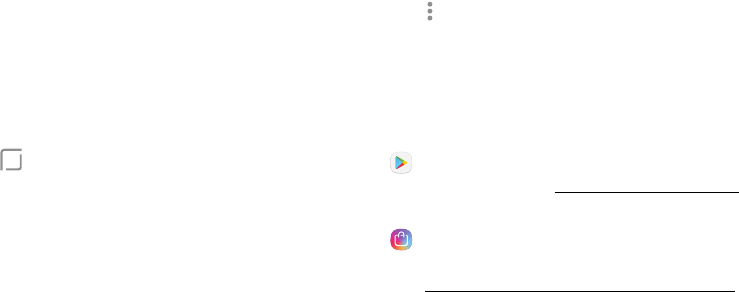
48Apps
Use Apps
The Apps list displays all preloaded and downloaded
apps. You can uninstall, disable, or hide apps from view.
Access Apps
Access and launch all applications from the Apps list.
1. From a Home screen, swipe up to access Apps.
2. Tap an app’s shortcut to launch it.
• To return to the main Home screen, tap
Home.
Add an Apps Shortcut
In addition to swiping to access apps, you can add an
Apps button to the Home screen.
1. From a Home screen, swipe up to access Apps.
2. Tap More options > Settings > Apps button.
3. Tap Show Apps button > Apply.
Download and Install NewApps
Find new apps to download and install on your device.
• Play Store: Download new apps from the
GooglePlay store. Visit play.google.com/store/apps to
learn more.
• Galaxy Apps: View and download Samsung
apps that are optimized for use with Galaxy devices.
Visitsamsung.com/global/galaxy/apps/galaxy-apps to
learn more.
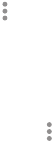
49Apps
Uninstall or Disable Apps
Uninstall or disable apps you download and install.
1. From a Home screen, swipe up to access Apps.
2. Touch and hold an app to open the options menu.
• To uninstall an app, tap Uninstall.
• To disable an app, tap Disable.
Note: Some preloaded apps can only be disabled, not
uninstalled. Apps that are disabled are turned off and
hidden from view.
Sort Apps
App shortcuts can be listed alphabetically or in your
own customorder.
1. From a Home screen, swipe up to access Apps.
2. Tap Moreoptions > Sort.
• Alphabetical order: Sort apps alphabetically.
• Custom order: Arrange apps manually.
-To remove empty spaces between apps,
tap Moreoptions > Clean up pages.
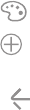
50Apps
Create and Use Folders
Create a folder to organize App shortcuts on an
Appslist screen.
1. From a Home screen, swipe up to access Apps.
2. Touch and hold an app shortcut, and then drag it on
top of another app shortcut until it is highlighted.
3. Release the app shortcut to create the folder.
• Enter folder name: Name the folder.
• Palette: Change the folder color.
• Add apps: Place more apps in the folder.
Tapapps to select them, and then tapAdd.
4. Tap Back to close a folder.
Copy a Folder to a Home Screen
Create a folder and copy it to a Home screen.
1. From a Home screen, swipe up to access Apps.
2. Touch and hold a folder, and then drag it to the top
or bottom of the screen.
3. Drag the folder to the desired location on the
Homescreen, and then release it.
Delete a Folder
When you delete a folder, the app shortcuts are
returned to the Apps list screen.
1. From a Home screen, swipe up to access Apps.
2. Touch and hold a folder to delete.
3. TapDelete, and confirm when prompted.
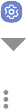
51Apps
Apps Settings
Manage your downloaded and preloaded apps.
1. From a Home screen, swipe up to access Apps.
2. Tap Settings > Apps.
3. Tap Menu to set which apps to view, and then
choose All apps, Enabled, or Disabled.
4. Tap Moreoptions for the following options:
• Sort by size/name: Sort the apps by size or
name.
• Default apps: Choose or change apps that are
used by default for certain features, like email or
browsing the Internet.
• App permissions: Control which apps have
permissions to use certain features of your
device.
• Show/Hide system apps: Show or hide system
(background) apps.
• Special access: Select which apps can have
special access permissions to features on your
device.
• Reset app preferences: Reset options that have
been changed. Existing app data is not deleted.
5. Tap an app to view and update information about
the app. The following options may be displayed:
• Uninstall/Disable: Uninstall or disable the app.
Preloaded apps can only be disabled.
• Force stop: Stop an app that is not working
correctly.
• Mobile data: View mobile data usage.
52Apps
• Battery: View battery usage since the last full
charge.
• Storage: Manage the app’s storage usage.
• Memory: View memory usage.
• Notifications: Configure notifications from
theapp.
• Permissions: View permissions granted to the
app for access to your device’s information.
• Set as default: Set the app as a default for a
certain category of apps.
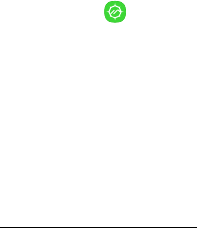
53Apps
Activity Zone
Launch this app to access several outdoor
activity-related features.
1. From a Home screen, swipe up to access Apps.
2. Tap Samsung folder > Activity Zone. The
following features are available:
• Weather: View weather conditions for your
current location or a selected location.
• Barometer: Displays your elevation and
atmospheric pressure.
• Samsung Health: This is a shortcut to the
Samsung Health app. For more information,
see“Samsung Health” on page112.
• Compass: Displays the direction that your device
is pointing to, and your latitude and longitude.
• Flashlight: Use your device as a flashlight. You
can also set it to blink and adjust the brightness.
• Stopwatch: Use your device as a stopwatch. You
can also set multiple lap times.
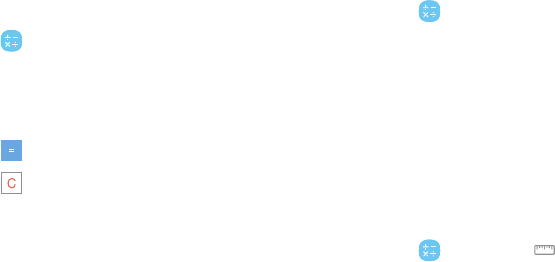
54Apps
Calculator
The Calculator provides basic and advanced arithmetic
functions.
1. From a Home screen, swipe up to access Apps.
2. Tap Calculator, and enter the first number using
the numeric keys.
3. Tap the appropriate arithmetic function key, and
enter the next number.
4. Tap Equals to view the result.
5. Tap Clear to clear the results.
View Calculator History
View and clear your Calculator history.
1. From a Home screen, swipe up to access Apps.
2. Tap Calculator > History.
• To return to the calculator, tap Keypad.
• To clear the calculator history, tap Clear history.
Convert Units of Measurement
Quickly convert units of measurement using the unit
converter.
1. From a Home screen, swipe up to access Apps.
2. Tap Calculator > Unitconverter.
3. Select a category and use the drop down menus to
choose units of measurement.
4. Enter the numeric value to view the conversion.

55Apps
Scientific Calculator
The Calculator app also provides advanced arithmetic
functions.
1. From a Home screen, swipe up to access Apps.
2. Tap Calculator, and turn the device to
landscape view.
• If Auto rotate is not enabled, tap
Rotatescreen.

56Apps
Calendar
Manage your events and tasks.
Add Calendars
Add existing calendars to the Calendar app.
1. From a Home screen, swipe up to access Apps.
2. Tap Calendar > Moreoptions.
3. Tap Manage calendars > Add account, and
select an account type.
4. Enter your account information and follow the
prompts.
Calendar View
There are several ways the calendar can be viewed.
1. From a Home screen, swipe up to access Apps.
2. Tap Calendar > View, and then tap an option:
• Year: Display all twelve months of this year.
Swipe across the screen to display another year.
• Month: Display the current month. Swipe across
the screen to display another month. Events and
tasks are also displayed.
• Week: Display the current week. Swipe across
the screen to display another week.
• Day: Display today’s schedule by hour. Swipe
across the screen to display another day.
• Tasks: Display all tasks.
3. Tap Today to return to the current date.
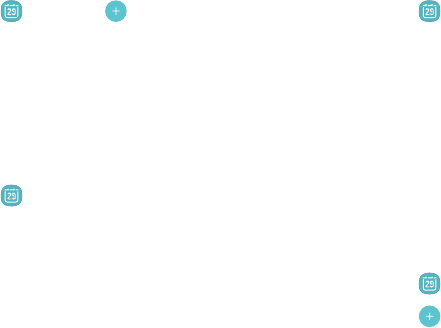
57Apps
Create an Event
Use your Calendar to create events.
1. From a Home screen, swipe up to access Apps.
2. Tap Calendar > Add to add an event.
3. Enter details for the event, and then tapSave.
Share an Event
Share events from your Calendar.
1. From a Home screen, swipe up to access Apps.
2. Tap Calendar, tap an event, and tap again to
edit it.
3. Tap Share, choose a sharing method, and follow the
prompts.
Delete an Event
Delete events from your Calendar.
1. From a Home screen, swipe up to access Apps.
2. Tap Calendar, tap an event, and tap again to
edit it.
3. Tap Delete, and confirm when prompted.
Create a Task
Use your Calendar to create tasks. Tasks are items you
add to the calendar to be accomplished on a certain
day. A task is displayed as a checklist item and is
removed once you mark the task as complete.
1. From a Home screen, swipe up to access Apps.
2. Tap Calendar > View > Tasks.
3. Tap Add to add a task.
4. Enter details for the task, and then tapSave.
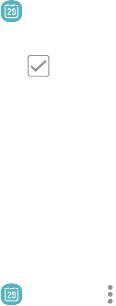
58Apps
Delete a Task
Delete tasks from your Calendar.
1. From a Home screen, swipe up to access Apps.
2. Tap Calendar, and tap a day on the calendar to
view the tasks for the day, or tap View > Tasks.
3. Tap the Checkbox by the task to mark it as
complete and remove it from the calendar.
• To delete a task, tap the task to open it, tap
Delete, and confirm when prompted.
Calendar Settings
Use Calendar settings to customize your calendar.
1. From a Home screen, swipe up to access Apps.
2. Tap Calendar > Moreoptions > Settings.
3. Tap an option and follow the prompts.
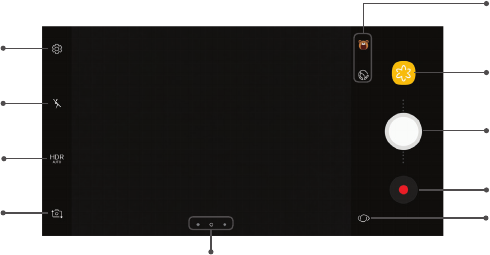
59Apps
Camera and Video
Settings
Gallery
Animated and
Beauty filters
Take a picture
Record video
Switch cameras
Modes, camera, or effects
Flash
Bixby Vision
HDR
Devices and software are constantly evolving — the illustrations you see here are for reference only.
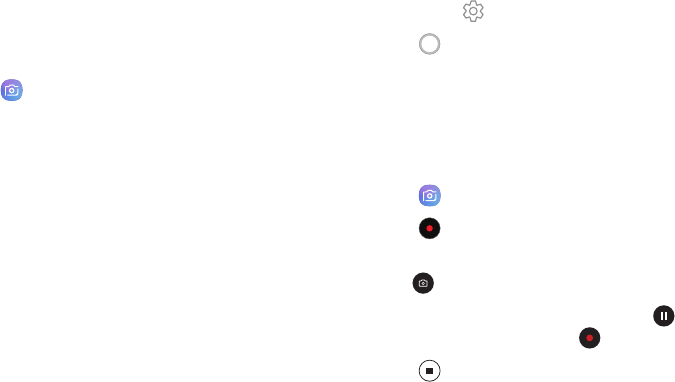
60Apps
Take Pictures
Take pictures with your device’s front or rear camera.
1. From a Home screen, swipe up to access Apps.
2. Tap Camera.
3. Use the display screen as a viewfinder by aiming
the camera at the subject. While composing your
picture, use the available options or these gestures:
• To focus the shot, tap the screen. When you
tap the screen, a brightness scale is displayed.
Slide the light bulb up or down to adjust the
brightness.
• To add an effects filter, swipe to the left and tap
a filter to apply it to the screen.
• To add a shooting mode, swipe to the right and
select a mode.
• To quickly switch between the front and rear
cameras, swipe the screen up or down.
• To add a camera setting, tap a Quick settings
icon or Settings.
4. Tap Take a picture.
Record Videos
Record high-quality videos using your phone.
1. From a Home screen, swipe up to access Apps.
2. Tap Camera and aim the camera at your subject.
3. Tap Record to begin recording a video.
• To take a picture while recording, tap
Capture.
• To temporarily stop recording, tap Pause. To
continue recording, tap Resume.
4. Tap Stop when you are finished recording.

61Apps
Configure Shooting Mode
Allow the camera to determine the ideal mode for your
pictures or choose from several shooting modes.
1. From a Home screen, swipe up to access Apps.
2. Tap Camera, and swipe to the right to display
the Modeoptions. Each section indicates which
camera (front or rear) the modes are available for,
and which options are common to both.
Rear camera
• Auto: Allow the camera to determine the ideal
mode for the picture.
• Pro: Manually adjust the ISO sensitivity,
exposure value, white balance, and color tone
while taking pictures.
• Panorama: Create a linear image by taking
pictures in either a horizontal or vertical
direction.
• Slow motion: Record videos at a high frame
rate for viewing in slow motion. You can play a
specific section of each video in slow motion
after recording it.
• Hyperlapse: Create your own time lapse video
by recording at various frame rates. The frame
rate is automatically adjusted depending on the
scene being recorded and the movement of the
device.
• Food: Take pictures that emphasize the vivid
colors of food.
Front camera
• Selfie: Take selfie shots and apply various
effects, such as an airbrushed effect.
• Wide selfie: Take wide-angle selfie shots to fit
more people into your pictures.
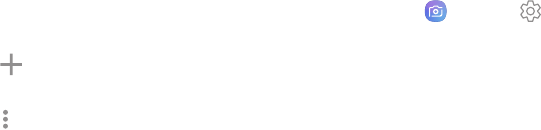
62Apps
Common
• Selective focus: Change the focus of pictures
after they have been taken. You can focus on
subjects near to the camera, far away from the
camera, or both.
• Virtual shot: Create multi-directional views of
objects.
• Download: Download additional shooting
modes from the Galaxy Apps store.
• Moreoptions: See more options for the
camera modes.
Camera Settings
Use the icons on the main camera screen and the
settings menu to configure your camera’s settings.
1. From a Home screen, swipe up to access Apps.
2. Tap Camera > Settings.
Rear camera
• Picture size: Select a resolution. Selecting a
higher resolution for higher quality requires
more memory.
• Video size: Select a resolution. Selecting a
higher resolution for higher quality requires
more memory.
• Tracking AF: Focus on and track a subject
selected on the preview screen.
• Shape correction: Automatically correct
distortion in pictures.
• Timer: Take time-delayed pictures or videos.
63Apps
Front camera
• Picture size: Select a resolution. Selecting a
higher resolution for higher quality requires
more memory.
• Video size: Select a resolution. Selecting a
higher resolution for higher quality requires
more memory.
• Save pictures as previewed: Save self-portraits
or self-recordings as viewed on the camera
screen, not as flipped images.
• Shooting methods:
-Tap screen: Tap the screen to take selfies.
-Show palm: Hold the palm of your hand
toward the camera to have your picture taken
in a few seconds.
-Tap heart rate sensor: Once your face has
been recognized, tap the heart rate sensor to
take a selfie.
• Timer: Take time-delayed pictures or videos.
Common
• Motion photo: Create a short video by taking
pictures.
• Video stabilization: Activate anti-shake to keep
the focus steady when the camera is moving.
• Grid lines: Display viewfinder grid lines to help
compose a picture or video.
• Location tags: Attach a GPS location tag to the
picture.
• Review pictures: Review pictures after taking
them.
• Quick launch: Press the Power key twice in
quick succession to open the camera.

64Apps
• Storage location: Select the memory location
for storage.
-A memory card (not included) must be
installed to view Storage location. For more
information, see“Install the SIM Card and a
MemoryCard” on page6.
• Voice control: Take pictures by saying “Smile,”
“Cheese,” “Capture,” or “Shoot,” or record videos
by saying “Record video.”
• Floating Camera button: Add an extra camera
button that you can move anywhere on the
screen in Auto and Selfie modes.
• Volume key function: Use the Volume key to
take pictures, record video, zoom, or control
system volume.
• Shutter sound: Play a tone when you take a
picture.
• Reset settings: Reset the camera settings.
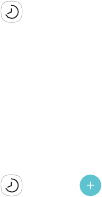
65Apps
Clock
The Clock app offers features for keeping track of time
and setting alarms.
1. From a Home screen, swipe up to access Apps.
2. Tap Clock, and tap a tab to use a feature.
Alarm
Use the Alarm tab to set one-time or recurring alarms,
and choose options for how to be notified.
1. From a Home screen, swipe up to access Apps.
2. Tap Clock > Add alarm.
3. Tap the following items to configure an alarm:
• Date: Choose the day for this alarm.
• Time: Set a time for the alarm.
• Repeat: Choose when to repeat the alarm.
• Alarm name: Enter a name for the alarm.
• Snooze: Allow snoozing. Set interval and repeat
values for the alarm while snoozing.
• Alarm tone and volume: Choose a sound to
play for the alarm, and drag the slider to set the
volume of the alarm.
• Vibration: Choose whether the alarm uses
vibration alert.
• Read time aloud: Read the time aloud when the
alarm rings.
4. Tap Save to save the alarm.
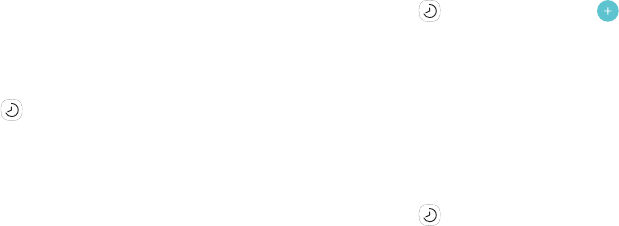
66Apps
Turn Off Alarm
At the set alarm time, the phone sounds the alarm
and/or vibrates.
• To stop an alarm, tap Dismiss.
• To postpone the alarm, tap Snooze.
Delete an Alarm
Delete an alarm that you created.
1. From a Home screen, swipe up to access Apps.
2. Tap Clock, and find the alarm in the alarm
list (under Alarm), and then touch and hold it to
selectit.
3. Tap Delete.
World Clock
The World clock lets you keep track of the time in
multiple cities around the world.
To list a city on the World clock screen:
1. From a Home screen, swipe up to access Apps.
2. Tap Clock > World clock > Add city.
3. Tap a city, or tap Search for more cities.
4. Tap Add to add the city to your World clock.
Remove a City
To remove a city from the World clock screen:
1. From a Home screen, swipe up to access Apps.
2. Tap Clock > World clock.
3. Find the city to remove, touch and hold it to select
it, and tap Delete.

67Apps
Stopwatch
Time events down to a hundredth of a second.
1. From a Home screen, swipe up to access Apps.
2. Tap Clock > Stopwatch.
3. Tap Start to begin timing.
• To keep track of lap times, tap Lap.
4. Tap Stop to stop timing.
• To continue timing after stopping the clock,
tapResume.
• To reset the Stopwatch to zero, tap Reset.
Timer
The Timer provides a countdown timer for up to
99hours, 59 minutes, and 59 seconds.
1. From a Home screen, swipe up to access Apps.
2. Tap Clock > Timer.
3. Use the keypad and tap Hours, Minutes, and
Seconds to set the length of the Timer.
4. Tap Start to begin the Timer.
• To temporarily stop the Timer, tap Pause. To
continue timing after pausing, tap Resume.
5. Tap Cancel to stop and reset the Timer.

68Apps
Contacts
Store and manage your contacts. You can synchronize
with personal accounts added to your device. For more
information, see “Add an Account” on page183.
Note: The Contacts app and the Contacts tab in the
Phone app have different options and functions.
Add a Contact
Use the following procedure to add a new contact.
1. From a Home screen, swipe up to access Apps.
2. Tap Contacts > Create contact, and then tap
contact fields to enter information.
• Choose a storage location for the contact. You
can store the contact on the device or sync it
with an account.
• Tap Contact photo to assign a picture or
animated GIF to the new contact.
• Enter a name and other contact information.
-Tap Add field to enter additional entries.
-Tap Remove field to remove an entry.
-Tap View more for additional fields.
-Tap the label to the right of an entry to
choose a label for the field (for example,
Home or Work).
• Tap Scan business card and use the camera
to import contact information from a business
card.
3. Tap Save.
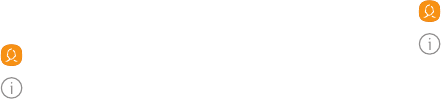
69Apps
Edit a Contact
When editing a contact, you can tap a field and change
or delete the information, or you can add more fields to
the contact’s list of information.
1. From a Home screen, swipe up to access Apps.
2. Tap Contacts, and then tap a contact.
3. Tap Details > Edit.
4. Tap any of the fields to add, change, or delete
information.
5. Tap Save.
Share a Contact
Share a contact by using various sharing methods.
1. From a Home screen, swipe up to access Apps.
2. Tap Contacts, and then tap a contact.
3. Tap Details> Share.
4. Tap either vCardfile(VCF) or Text.
5. Choose a sharing method and follow the prompts.

70Apps
Import Contacts
Your phone can import contacts from an installed
memory card (not included).
1. From a Home screen, swipe up to access Apps.
2. Tap Contacts > Moreoptions >
Managecontacts.
3. Tap Import/Export contacts.
4. Tap Import and follow the prompts.
Export Contacts
Manually back up contacts to an installed memory card
(not included).
1. From a Home screen, swipe up to access Apps.
2. Tap Contacts > Moreoptions >
Managecontacts.
3. Tap Import/Export contacts.
4. Tap Export and follow the prompts.
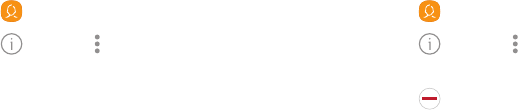
71Apps
Link Contacts
Consolidate contact information from multiple sources
into one contact by linking entries into a single contact.
1. From a Home screen, swipe up to access Apps.
2. Tap Contacts, and then tap a contact.
3. Tap Details> Moreoptions > Link contacts.
4. Tap contacts to choose them.
5. Tap Link.
Unlink Contacts
Unlink contact information that has been linked and
restore it to multiple sources.
1. From a Home screen, swipe up to access Apps.
2. Tap Contacts, and then tap a contact.
3. Tap Details> Moreoptions >
Managelinkedcontacts.
4. Tap Disconnect beside contacts to unlink them
from the main contact.
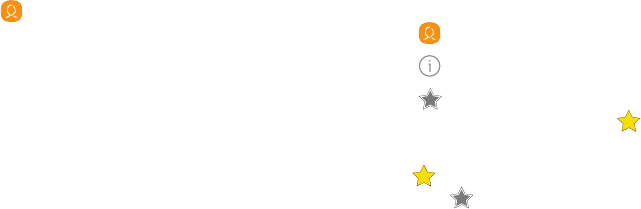
72Apps
Delete Contacts
Delete a single contact or multiple contacts.
1. From a Home screen, swipe up to access Apps.
2. Tap Contacts, and then touch and hold a
contact.
• You can also tap other contacts or tap the All
checkbox at the top of the screen to select all
contacts.
3. Tap Delete, and confirm when prompted.
Favorites
When you mark contacts as favorites, they are easily
accessible from other apps.
1. From a Home screen, swipe up to access Apps.
2. Tap Contacts, and then tap a contact.
3. Tap Details.
4. Tap Addto Favorites to mark contacts as
Favorites and thestar brightens .
• To remove contacts from Favorites, tap
Remove from Favorites and the star
dims .
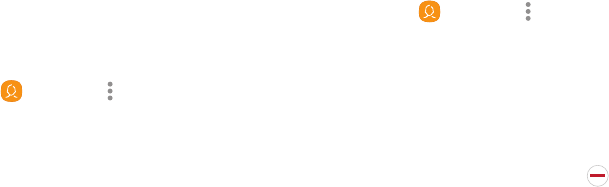
73Apps
Groups
Use groups to organize your contacts.
Create a Group
Create your own contact groups.
1. From a Home screen, swipe up to access Apps.
2. Tap Contacts > Moreoptions > Groups.
3. Tap Create, and then tap fields to enter information
about the group:
• Group name: Enter a name for the new group.
• Group ringtone: Customize the sounds for
thegroup.
• Add member: Select contacts to add to the new
group, and then tap Done.
4. Tap Save.
Add or Remove Group Contacts
Add more contacts to a group, or remove contacts.
1. From a Home screen, swipe up to access Apps.
2. Tap Contacts > Moreoptions > Groups, and
then tap a group.
3. Tap Edit.
• To add a contact, tap Add member, and then tap
the contacts you want to add. When finished,
tapDone.
• To remove a contact, tap Delete next to a
contact.
4. Tap Save.
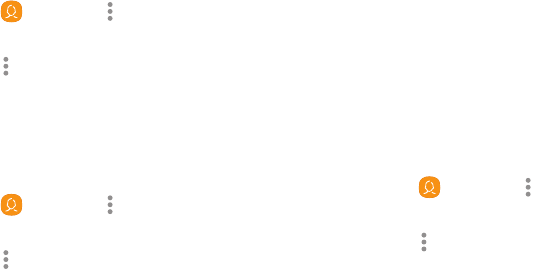
74Apps
Send a Message to a Group
Send a text message to members of a group.
1. From a Home screen, swipe up to access Apps.
2. Tap Contacts > Moreoptions > Groups, and
then tap a group.
3. Tap Moreoptions > Send message.
Send an Email to a Group
Send an email to members of a group.
1. From a Home screen, swipe up to access Apps.
2. Tap Contacts > Moreoptions > Groups, and
then tap a group.
3. Tap Moreoptions > Send email.
4. Tap contacts to select them, or tap the All checkbox
at the top of the screen to select all, and then
tapDone.
• Only group members that have an email address
in their records are displayed.
5. Choose an email account and follow the prompts.
Delete a Group
Delete a group you created.
1. From a Home screen, swipe up to access Apps.
2. Tap Contacts > Moreoptions > Groups, and
then tap a group.
3. Tap Moreoptions > Delete.
4. Tap Group only to only delete the group or tap
Group and members to delete the group and the
contacts in the group.

75Apps
Contacts Settings
These settings allow you to modify settings associated
with using the Contacts app.
1. From a Home screen, swipe up to access Apps.
2. Tap Contacts > Moreoptions > Settings.
3. Tap an option and follow the prompts.
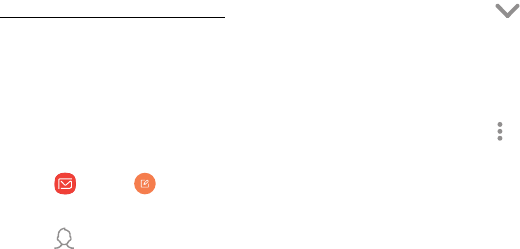
76Apps
Email
View and manage all your email accounts in one app.
To add an email account, see
“Add an Email Account” on page12.
Create and Send an Email
This section describes how to create and send an email
using the Email app.
1. From a Home screen, swipe up to access Apps.
2. Tap Email > Composenewemail.
3. Tap the To field to manually add an email address or
tap Add from Contacts to select recipients from
Contacts, Groups, or Recents.
• If manually entering recipients, enter additional
recipients by separating each entry with a
semicolon (;). More recipients can be added at
any time before the message is sent.
• If adding a recipient from your Contacts, tap
the contact to place a checkmark, and then
tap Done. The contact is displayed in the
recipientsfield.
• Tap Show additional fields to add Cc and
Bcc fields.
4. Tap the Subject and Message fields to enter text.
• Tap Attach to add an attachment to your email.
• Tap Moreoptions for additional email options.
5. Review your message and tap Send.

77Apps
Manage the Inbox
There are several tools available from the Inbox screen.
1. From a Home screen, swipe up to access Apps.
2. Tap Email.
• Tap a message to read and reply or forward it.
• Tap Search to search for key words in your
emailinbox.
• Tap Edit for additional message options.
• Tap Sort by to customize how messages display.
View Multiple Email Accounts
View email you receive for multiple accounts, or you
can view email accounts individually.
1. From a Home screen, swipe up to access Apps.
2. Tap Email.
3. Tap Mailbox at the top left of the screen to
choose a different view:
• [Account name]: View email for only one email
account.
• All accounts: View all email in a combined
inbox.

78Apps
Remove an Email Account
To remove an email account:
1. From a Home screen, swipe up to access Apps.
2. Tap Email.
3. Tap Mailbox > Settings.
4. Tap the account you want to remove.
5. Tap Remove, and confirm when prompted.
Email Settings
These settings allow you to modify settings associated
with using the Email app.
1. From a Home screen, swipe up to access Apps.
2. Tap Email.
3. Tap Mailbox > Settings.
• Under General, tap an option, and then follow
the prompts.
• Tap an account to configure specific settings for
only that account.

79Apps
Emergency Zone
Make calls or send text messages to emergency
contacts.
1. From a Home screen, swipe up to access Apps.
2. Tap Samsungfolder > Emergency Zone.
3. Follow the prompts to configure emergency call
and message settings.

80Apps
Galaxy Apps
Samsung Galaxy Apps provides a quick and easy way to
find and download premium apps that are compatible
with your Galaxy device.
A Samsung account is required to downloadapps.
To access the Samsung Galaxy Apps website:
1. From a Home screen, swipe up to access Apps.
2. Tap Samsungfolder > Galaxy Apps.
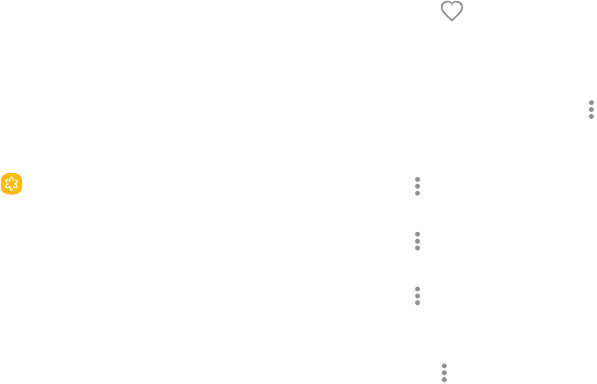
81Apps
Gallery
View, edit, and manage pictures and videos.
View Pictures
Launching Gallery displays available folders. When
another app, such as Email, saves a picture, a
Downloads folder is automatically created to contain
the image.
1. From a Home screen, swipe up to access Apps.
2. Tap Gallery, and tap Pictures, Albums, or
Stories to choose the way items are displayed.
3. Tap a picture to view it, or first tap an album or
folder, and then tap a picture.
4. When viewing a picture:
• Swipe left or right to view the next or
previouspicture.
• Tap Favorite to mark the picture as a
favorite, and then access it from the Favorites
album.
• To start a slideshow with pictures and videos
in the current folder, tap Moreoptions >
Slideshow.
• To set the picture as the photo for a contact, tap
Moreoptions > Set as profile picture.
• To set the picture as wallpaper, tap
Moreoptions > Set as wallpaper.
• To set a picture as the Always On Display, tap
Moreoptions > Set as Always On Display
image.
• To send the picture to your connected printer,
tap Moreoptions > Print.
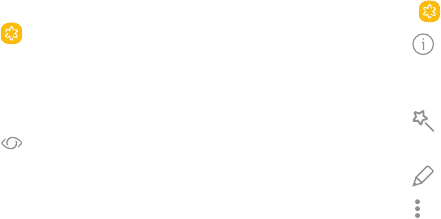
82Apps
Bixby Vision
Turn on Bixby Vision to find products online, discover
new places nearby, or translate text.
1. From a Home screen, swipe up to access Apps.
2. Tap Gallery, and tap Pictures, Albums, or
Stories to choose the way items are displayed.
3. Tap a picture to view it, or first tap an album or
folder, and then tap a picture.
4. Tap Bixby Vision and follow the prompts.
Edit Pictures
You can edit pictures stored on your device.
1. From a Home screen, swipe up to access Apps.
2. Tap Gallery, and tap a picture to viewit.
• Details: View and edit information about the
image, including the date created, location, and
properties.
• Auto adjust: Apply adjustments determined
by built-in correction software.
• Edit: View and use the editing tools.
• Moreoptions > Rotate left or Rotate right to
rotate the picture.
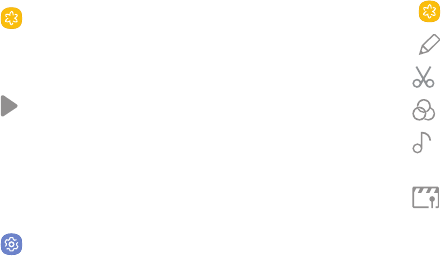
83Apps
Play Video
You can play videos stored on your device.
1. From a Home screen, swipe up to access Apps.
2. Tap Gallery, and tap a folder or category to
openit.
3. Tap a video to view it.
4. Tap Play video to play the video.
Video Enhancer
Enhance the image quality of your videos.
1. From a Home screen, swipe up to access Apps.
2. Tap Settings > Advanced features >
Videoenhancer.
3. Tap On/Off to enable this feature.
Edit Video
You can trim segments of a video.
1. From a Home screen, swipe up to access Apps.
2. Tap Gallery, and tap a video to viewit.
3. Tap Edit and tap an option:
• Trim: Cut segments of the video.
• Effects: Add visual effects to the video.
• Audio: Adjust the volume levels and add
background music to the video.
• Movie Maker: Download Movie Maker to
edit your multimedia files.
4. Tap Save, and confirm when prompted to save your
new video.
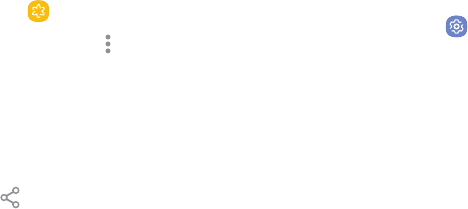
84Apps
Share Pictures and Videos
You can share pictures and videos from your Gallery.
1. From a Home screen, swipe up to access Apps.
2. Tap Gallery, and tap a folder to openit.
3. In a folder, tap Moreoptions > Share, select
pictures and videos, and then tap Share to send
them to others or share them with social network
services.
– or –
While viewing a single picture or video, tap
Share to send it to others or share it with
socialnetworkservices.
Direct Share
Share content with specific people directly using the
sharing panel from within any app.
1. From a Home screen, swipe up to access Apps.
2. Tap Settings > Advanced features >
Directshare, and tap On/Off to enable.
Once enabled, contacts you have shared with in the
past will appear as icons in the Share window for
eachapp.
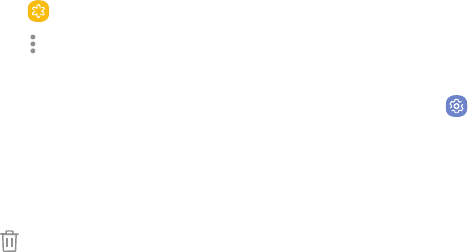
85Apps
Delete Pictures and Videos
You can delete pictures and videos stored on your
device.
1. From a Home screen, swipe up to access Apps.
2. Tap Gallery, and tap a folder to openit.
3. Tap Moreoptions > Edit.
4. Tap pictures and videos to select them, or tap the
All checkbox at the top of the screen to select all
pictures and videos.
5. Tap Delete, and confirm when prompted.
– or –
When viewing a single picture or video, tap
Delete.
Take a Screenshot
Capture an image of your screen. It will automatically
create a Screenshots album in the Gallery app.
►From any screen, press and hold the Power and
Volume down keys.
Screenshot Options
1. From a Home screen, swipe up to access Apps.
2. Tap Settings > Advanced features.
3. Tap On/Off to enable each of the following:
• Smart capture: Capture an image of any
scrollable areas of the screen that are currently
hidden, as well as the area that is visible, and
crop and share the screenshot immediately.
• Palm swipe to capture: Capture an image of the
screen by swiping the edge of your hand across
it, from side to side, keeping in contact with
thescreen.

86Apps
Google Apps
Enjoy these apps from Google. Certain apps require a
Google Account. Visit google.com to learn more.
Android Pay
Pay with your Android phone at over one million store
locations across the US and within mobile apps.
1. From a Home screen, swipe up to access Apps.
2. Tap Android Pay.
Visit support.google.com/androidpay to learn more
about Android Pay™.
Chrome
Browse the Internet and bring your open tabs,
bookmarks and address bar data from your computer to
your mobile device.
1. From a Home screen, swipe up to access Apps.
2. Tap Chrome.
Visit support.google.com/chrome to learn more about
Chrome™.
Drive
Open, view, rename, and share your GoogleDocs™
andfiles.
1. From a Home screen, swipe up to access Apps.
2. Tap Googlefolder > Drive.
Visit support.google.com/drive to learn more about
GoogleDrive™.

87Apps
Duo
Make one-to-one video calls.
1. From a Home screen, swipe up to access Apps.
2. Tap Googlefolder > Duo.
Visit support.google.com/duo to learn more about
Google Duo.
Gmail
Send and receive email with Gmail, Google’s web-based
email service.
1. From a Home screen, swipe up to access Apps.
2. Tap Googlefolder > Gmail.
Visit support.google.com/mail to learn more.
Google
Search not only the Internet, but also the apps and
contents of your device.
1. From a Home screen, swipe up to access Apps.
2. Tap Google.
Maps
Find your current location and get directions and other
location-based information.
1. From a Home screen, swipe up to access Apps.
2. Tap Maps.
Visit support.google.com/maps to learn more.
You must enable location services to use Google Maps.
For more information, see“Location” on page138.
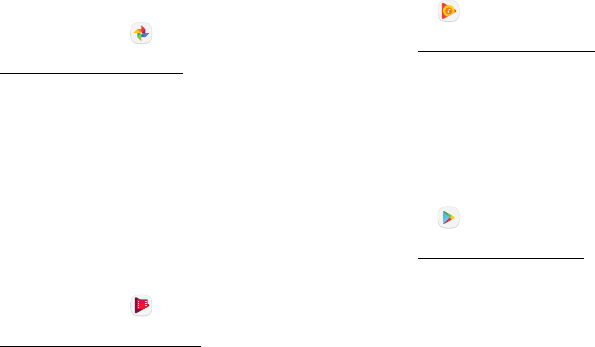
88Apps
Photos
Automatically backs up your photos and videos to your
Google Account.
1. From a Home screen, swipe up to access Apps.
2. Tap Googlefolder > Photos.
Visit support.google.com/photos to learn more about
GooglePhotos™.
Play Movies & TV
Watch movies and TV shows purchased from Google
Play. You can stream them instantly or download them
for viewing when you are not connected to the Internet.
You can also view videos saved on your device.
1. From a Home screen, swipe up to access Apps.
2. Tap Googlefolder > Play Movies & TV.
Visit play.google.com/store/movies to learnmore.
Play Music
Play music and audio files on your device.
1. From a Home screen, swipe up to access Apps.
2. Tap Play Music.
Visit support.google.com/music to learn more.
PlayStore
Find new apps, movies and TV shows, music, books,
magazines, and games in Google Play store.
1. From a Home screen, swipe up to access Apps.
2. Tap Play Store.
Visit support.google.com/play to learn more.
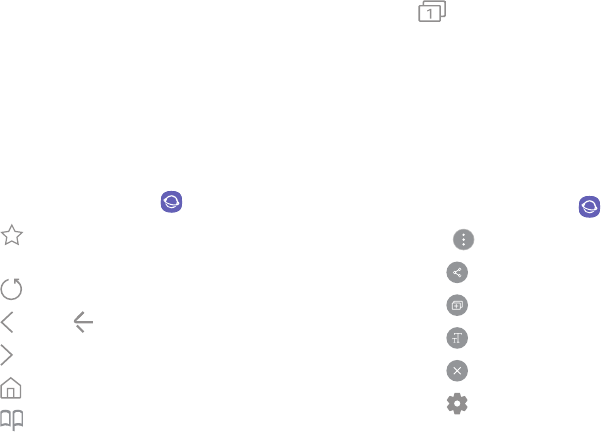
90Apps
Internet
Access the Internet with a fully-featured web browser.
Command Keys
The following command keys are available.
1. From a Home screen, swipe up to access Apps.
2. Tap Samsungfolder > Internet.
• Add to Bookmarks: Add the current web page to
bookmarks.
• Refresh: Refresh or reload the current webpage.
• Back or Back: Return to the previous page.
• Forward: Go forward to a recent page.
• Home: Display your Internet Home screen.
• Bookmarks: Manage bookmarked pages, saved
pages, and history.
• Tabs: Manage open tabs. The number on
the icon indicates the number of tabs that are
currentlyopen.
Quick Menu
Access common features of your browser.
1. From a Home screen, swipe up to access Apps.
2. Tap Samsungfolder > Internet.
3. Tap Quick menu for the following options:
• Share: Share the webpage with others.
• New tab: Open a new tab.
• Web page text size: Change the text size.
• Close: Close the Quick menu.
• Settings: Change Quick menu options.
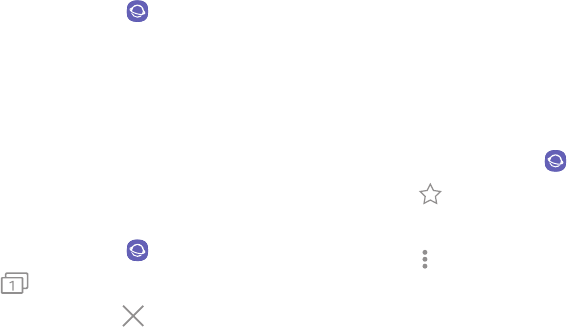
91Apps
View a Web Site
To view a web site:
1. From a Home screen, swipe up to access Apps.
2. Tap Samsungfolder > Internet.
3. Tap the address field, enter the web address, and
then tap Go on the keyboard.
Browser Tabs
Use tabs to view multiple web pages at the sametime.
To open a new tab:
1. From a Home screen, swipe up to access Apps.
2. Tap Samsungfolder > Internet.
3. Tap Tabs > New tab.
• To close a tab, tap Close tab by the tabs you
want to close.
Bookmarks
The Bookmarks page stores Bookmarks, Savedpages,
and History.
Save and Open Bookmarks
Bookmarking a web page saves the web address so
that you can access it quickly.
To bookmark the current web page:
1. From a Home screen, swipe up to access Apps.
2. Tap Samsungfolder > Internet.
3. Tap Add to Bookmarks.
– or –
Tap More options > Add to Bookmarks.
4. Type a title for the bookmark and tap Save.
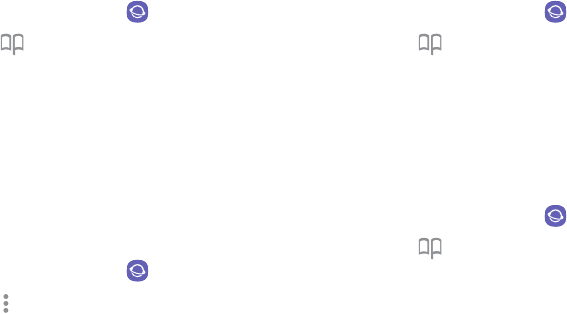
92Apps
To open a bookmarked web page:
1. From a Home screen, swipe up to access Apps.
2. Tap Samsungfolder > Internet.
3. Tap Bookmarks > Bookmarks.
4. Tap a bookmark entry.
Saved Pages
Saving a web page stores the web page content on your
device so that you can access it offline.
To save the current web page:
1. From a Home screen, swipe up to access Apps.
2. Tap Samsungfolder > Internet.
3. Tap More options > Save webpage.
To view saved web pages:
1. From a Home screen, swipe up to access Apps.
2. Tap Samsungfolder > Internet.
3. Tap Bookmarks > Saved pages.
4. Tap a saved page to open it in the browser.
View History
To view a list of recently visited web pages:
1. From a Home screen, swipe up to access Apps.
2. Tap Samsungfolder > Internet.
3. Tap Bookmarks > History.
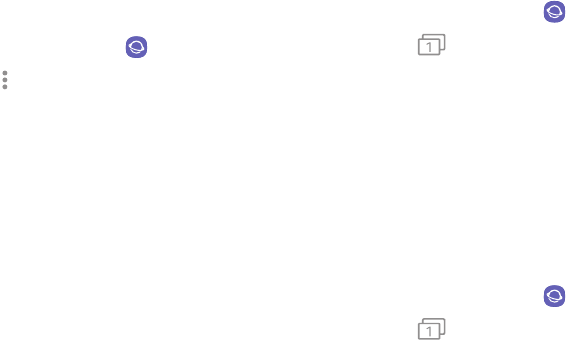
93Apps
Share Pages
To share a web page address with others:
1. From a Home screen, swipe up to access Apps.
2. Tap Samsungfolder > Internet.
3. Tap More options > Share, and follow the
prompts.
Secret Mode
Pages viewed in Secret mode are not listed in your
browser history or search history, and leave no traces
(such as cookies) on your device. Secret tabs are a
darker shade than the normal tab windows.
Any downloaded files remain on your device after you
close the secret tab.
To enable Secret mode:
1. From a Home screen, swipe up to access Apps.
2. Tap Samsungfolder > Internet.
3. Tap Tabs.
4. Tap Turn on secret mode.
5. Tap Set password to protect your Secretmode data
with a password.
– or –
Tap Don’t use password.
To turn off Secret mode:
1. From a Home screen, swipe up to access Apps.
2. Tap Samsungfolder > Internet.
3. Tap Tabs > Turn off secret mode.
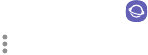
94Apps
Internet Settings
These settings allow you to modify settings associated
with using the Internet app.
1. From a Home screen, swipe up to access Apps.
2. Tap Samsungfolder > Internet.
3. Tap More options > Settings.
4. Tap an option and follow the prompts.
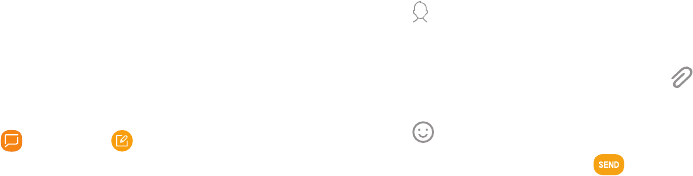
95Apps
Messages
Learn how to send and receive text messages (SMS)
and multimedia messages (MMS) using the Samsung
Messages app on your device.
Create and Send Messages
This section describes how to create and send a
message using the Messages app.
1. From a Home screen, swipe up to access Apps.
2. Tap Messages > Compose.
• You can choose recipients from Contacts,
Groups, or Recents.
3. Tap Compose.
• To manually enter a recipient, tap the Recipient
field. Enter additional recipients by separating
each entry with a semicolon (;).
• To add a recipient from your contacts, tap
Addfrom Contacts.
4. Tap the Enter message field to enter a message.
• To attach items to your message, tap Attach.
• To add emoticons to your message, tap
Emoticon.
5. Review the message and tap Send.
Note: If you exit a message before you send it, the
message is automatically saved as a draft.
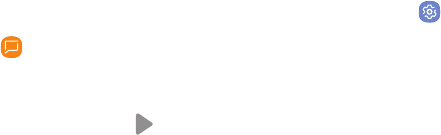
96Apps
View New Messages
To view the message:
1. From a Home screen, swipe up to access Apps.
2. Tap Messages, and then tap the new message
to view it.
• To play a multimedia message attachment
(audio or video), tap Play.
• To scroll through the list of messages, swipe up
or down the page.
Send SOS Messages
Send a message with your location to designated
contacts when you are in an emergency situation.
To enable SOS messages:
1. From a Home screen, swipe up to access Apps.
2. Tap Settings > Advanced features > Send SOS
messages, and then tap On/Off to enable this
feature.
3. Tap Send messages to > Add and add recipients by
creating new contacts or selecting from Contacts.
• To include a picture from your front and
rear camera in your SOS messages, tap
Attachpictures.
• To include a 5 second audio recording in your
SOS message, tap Attach audio recording.
To send an SOS message:
►Press the Power key quickly three times.
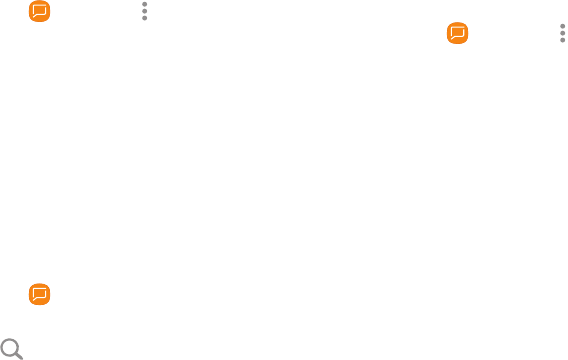
97Apps
Delete Messages
To delete messages, follow these steps:
1. From a Home screen, swipe up to access Apps.
2. Tap Messages > Moreoptions > Edit.
3. Tap each message you want to delete or tap the
All checkbox at the top of the screen to select all
messages.
4. Tap Delete, and confirm when prompted.
Message Search
You can search through your messages by using the
Message Search feature.
1. From a Home screen, swipe up to access Apps.
2. Tap Messages > Search.
3. Enter a word or phrase to search for, and then tap
Search on the keyboard.
Messages Settings
Configure the settings for text messages, multimedia
messages, push messages, and more.
1. From a Home screen, swipe up to access Apps.
2. Tap Messages > Moreoptions > Settings.
Emergency Alerts
This device is designed to receive wireless emergency
alerts from the Commercial Mobile Alerting System
(CMAS), which may also be known as the Personal
Localized Alerting Network (PLAN). For more
information, contact your wireless provider.
Emergency alerts allows customers to receive
geographically-targeted messages. Alert messages
notify customers of imminent threats to their safety
within their area. There is no charge for receiving an
Emergency alert message.

98Apps
There are three types of Emergency alerts:
• Alerts issued by the President
• Alerts involving imminent threats to safety of life
(extreme and severe)
• AMBER alerts (missing child alert)
Users may choose not to receive Imminent alerts
(extreme and severe) and AMBER alerts.
Note: Alerts issued by the President cannot be
disabled.
To disable Imminent and AMBER alerts:
1. From a Home screen, swipe up to access Apps.
2. Tap Messages > Moreoptions > Settings >
Emergencyalert settings.
3. Tap Emergency alerts.
• All alerts are enabled (on) by default.
4. Tap an alert option to disable it.

99Apps
My Files
Access files stored on your device, including images,
videos, music, and sound clips.
To view files in My Files:
1. From a Home screen, swipe up to access Apps.
2. Tap Samsungfolder > MyFiles.
3. Tap a category to view the relevant files or folders.
4. Tap a file or folder to open it.
File Groups
Files stored in the device are organized into the
following groups:
• Recent files: View recently accessed files.
-This option appears if one or more files have
been accessed recently.
• Categories
-Images: View image files.
-Audio: View audio files.
-Videos: View video files.
-Documents: View document files.
-Downloads: View all apps and files that have
been downloaded to the device.
-Installation files: View all APK files.
• Phone storage
-Internal storage: View folders and files located
on the device.
-SD card: View folders and files located on the
optional SD card (not included).
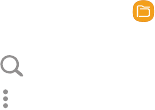
100Apps
• Cloud storage
-Samsung Cloud Drive: Use a Samsung account
for cloud storage.
-Google Drive: Use a Google account for cloud
storage.
Note: Cloud drives vary depending on the services you
sign in to.
My Files Options
Use My File options to search, edit, clear file history,
and more.
1. From a Home screen, swipe up to access Apps.
2. Tap Samsungfolder > MyFiles. The following
options are available:
• Search: Search for a file or folder.
• Moreoptions: Tap for the following options:
-Clear recent file history: Clear the Recent
files category. This option only appears if
files have been accessed recently.
-Get more space: View storage information
for your device.
-Settings: View settings for the My Files app.
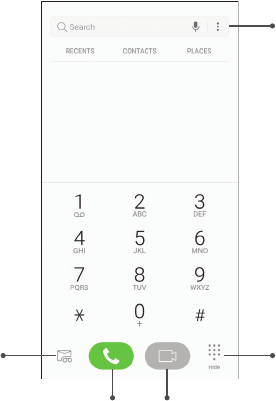
101Apps
Phone
Call
Hide the keypad
More options
Voicemail
Video call
Devices and software are constantly evolving — the illustrations you see here are for reference only.
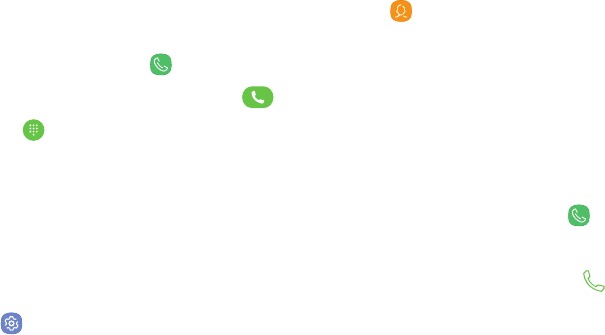
102Apps
Make a Call
You can make a call from a Home screen.
Using the Dialer
1. From a Home screen, tap Phone.
2. Enter a number on the keypad and tap Call.
• Tap Keypad if the keypad is not displayed.
From Contacts
Swipe a contact or number to the right to make a call or
send a message.
To enable this feature:
1. From a Home screen, swipe up to access Apps.
2. Tap Settings > Advanced features >
Swipetocall or send messages.
3. Tap On/Off to enable this feature.
To make a call from Contacts:
1. From a Home screen, swipe up to access Apps >
Contacts.
2. Swipe your finger across a contact to the right to
call the contact.
From Recents
All incoming, outgoing, and missed calls are recorded
in the Call log. If the number or caller is listed in your
contacts list, the associated name is also displayed.
1. From a Home screen, tap Phone.
2. Tap Recents. A list of recent calls is displayed.
3. Tap a contact, and then tap Call.
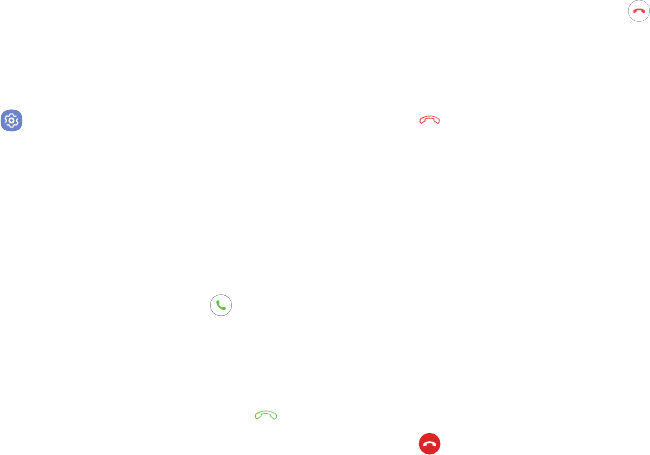
103Apps
Direct Calls
Call the contact whose call log, message, or contact
details are currently on the screen by bringing the
device close to your ear.
1. From a Home screen, swipe up to access Apps.
2. Tap Settings > Advanced features > Direct call,
and tap On/Off to enable.
Answer a Call
When a call is received, the phone rings and the caller’s
phone number or name is displayed, if it is storedin the
Contacts list.
►On the incoming call screen, drag Answer to the
right to answer the call.
If you are using an app, a pop-up screen is displayed for
the incoming call.
►On the incoming call pop-up screen, tap Answer
to answer the call.
Decline a Call
►On the incoming call screen, drag Decline to the
left to reject the call and send it to your voicemail.
If you are using an app, a pop-up screen is displayed for
the incoming call.
►Tap Decline to reject the call and send it to
yourvoicemail.
Decline with Message
►On the incoming call screen, drag Send message
upward and select a message.
If you are using an app, a pop-up screen is displayed for
the incoming call.
►Tap Send message and select a message.
End a Call
To finish your call:
►Tap End when you are ready to end your call.
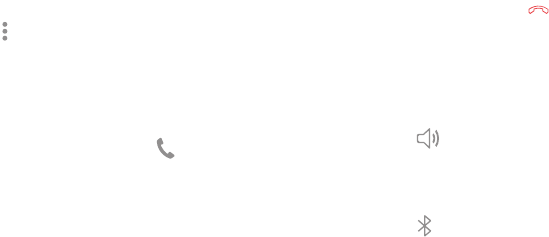
104Apps
While on a Call
Adjust the Call Volume
►Press the Volume keys to increase or decrease the
volume.
– or –
Tap Moreoptions > Turn on extra volume to
quickly add more volume to the incoming audio.
Multitasking
If you exit the call screen and return to a Homescreen,
your active call is indicated by Callon the Status bar.
This lets you continue with your current call and do
something else, such as access the contacts list, view a
recent email, or locate a picture.
To return to the call screen:
►Drag the Status bar down to display the Notification
panel, and then tap Callnotification.
To end a call from any application:
►Drag the Status bar down to display the Notification
panel, and then tap End call.
Switch to Headset or Speaker
Listen to the call using the speaker or through a
Bluetoothheadset (not included).
►Tap Speaker to hear the caller using the
speaker.
– or –
Tap Bluetooth to hear the caller using a
Bluetooth headset.
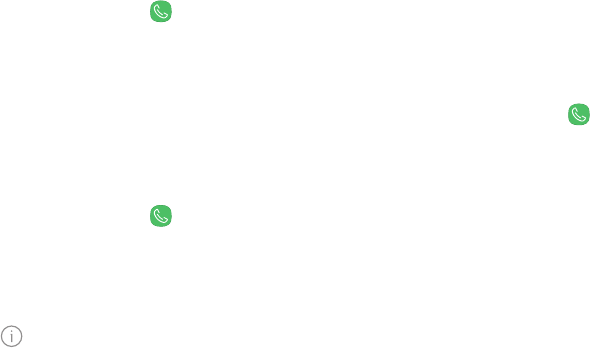
105Apps
Call Log
The numbers of the calls you have dialed, received, or
missed are stored in the Call log.
1. From a Home screen, tap Phone.
2. Tap Recents. A list of recent calls is displayed. If
the caller is in your Contacts list, the caller’s name
is displayed.
Save a Contact from a Recent Call
Use recent call information to create a contact or
update your Contacts list.
1. From a Home screen, tap Phone.
2. Tap Recents.
3. Tap the call that contains the information that you
want to save to your Contacts list.
4. Tap Details.
5. Tap Create contact.
– or –
If you want to replace the number for an existing
contact, tap Update existing.
Delete Call Records
To delete Call log entries:
1. From a Home screen, tap Phone.
2. Tap Recents.
3. Touch and hold the call you want to delete from the
Call log.
4. Tap Delete.
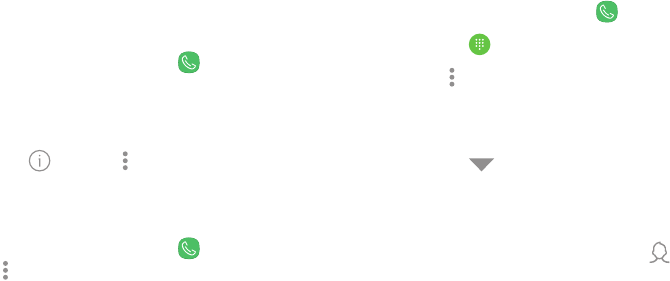
106Apps
Block a Number
By adding a caller to your Block list, future calls from
this number are sent directly to your voicemail, and
messages are not received.
1. From a Home screen, tap Phone.
2. Tap Recents.
3. Tap the caller you want to add to the Block list.
4. Tap Details > Moreoptions > Block number,
and confirm when prompted.
You can also modify the Block list in Settings:
►From a Home screen, tap Phone >
Moreoptions > Settings > Block numbers.
Speed Dial
You can assign a shortcut number to a contact for
speed dialing their default number.
Create a Speed Dial
You can assign 999 speed dial numbers.
1. From a Home screen, tap Phone.
• Tap Keypad if the keypad is not displayed.
2. Tap Moreoptions > Speed dial. The Speed dial
screen displays the reserved speed dial numbers.
3. Tap an unassigned number.
• Tap Menu to select a different Speed dial
number than the next one in sequence.
• Number 1 is reserved for Voicemail.
4. Type in a name or number, or tap Add from
Contacts to assign a contact to the number.
• Theselected contact is displayed in the
Speeddial number box.
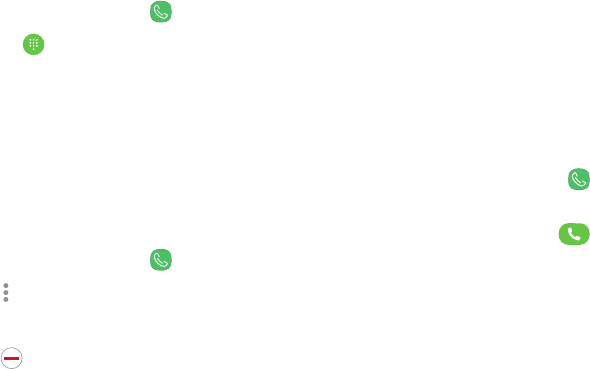
107Apps
Make a Call with Speed Dial
You can make a call using Speed dial.
1. From a Home screen, tap Phone.
• Tap Keypad if the keypad is not displayed.
2. Touch and hold the Speed dial number.
• If the Speed dial number is more than one digit
long, enter the first digits, and then hold the
lastdigit.
Remove a Speed Dial Number
You can remove an assigned Speed dial number.
1. From a Home screen, tap Phone.
2. Tap Moreoptions > Speed dial.
3. Find the contact to remove from Speed dial.
4. Tap Remove.
Emergency Calls
You can dial the emergency telephone number in your
region regardless of the phone’s cellular service status.
Make an Emergency Call
You can dial the emergency telephone number
from your phone whether or not cellular service has
beenactivated. If your phone is not activated, you can
only make an emergency call.
1. From a Home screen, tap Phone.
2. Enter the emergency telephone number (911 in
North America) and tap Call.
3. Complete your call. During this type of call, you
have access to most in-call features.
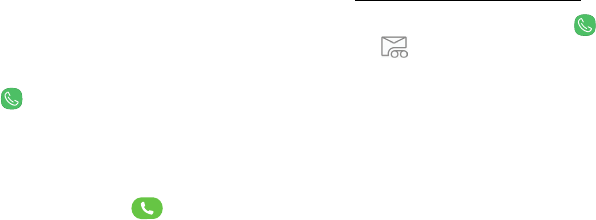
108Apps
Make an Emergency Call from a
LockedScreen
The emergency telephone number can be dialed even if
the phone is locked, allowing anyone to use your phone
to call for help in an emergency. When accessed from
a locked screen, only the emergency calling feature is
accessible to the caller. The rest of the phone remains
secured.
1. Drag Phone upward to open the call screen.
2. Tap Emergency call to display the Emergency
dialer.
3. Enter the emergency telephone number (911 in
North America) and tap Call.
4. Complete your call. During this type of call, you
have access to most in-call features.
Voicemail
Use your phone’s voicemail feature.
For information on setting up voicemail, see
“Set Up Your Voicemail” on page13.
1. From the Home screen, tap Phone >
Voicemail.
• You may be prompted to enter a password.
2. Follow the voice prompts from the voicemail center.
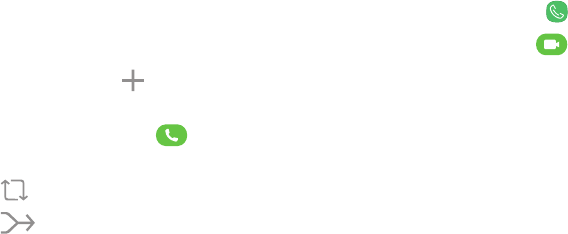
109Apps
Optional Calling Services
Place a Multi-Party Call
If your service plan supports this feature, you can make
another call while a call is in progress.
1. From the active call, tap Add call to dial the
second call.
2. Dial the new number and tap Call. When the
call is answered:
• Tap Swap to switch between the two calls.
• Tap Merge to hear both callers at once
(multi-conferencing).
Video Calls
To make Video calls:
1. From a Home screen, tap Phone.
2. Enter a number and tap Video call.
Note: Not all devices support video calling. The
receiver has the option to accept the video call or
answer the call as a regular voice call.
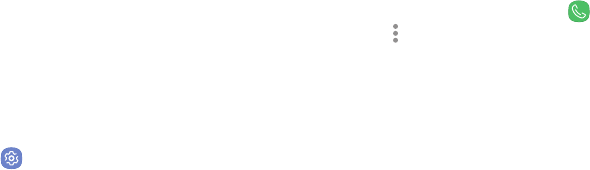
110Apps
Wi-Fi Calling
You can make calls over Wi-Fi when you are connected
to a Wi-Fi network. Wi-Fi Calling is a service provided
by your wireless service provider. Please contact
your wireless service provider for details on cost and
functionality.
To configure Wi-Fi Calling:
1. From a Home screen, swipe up to access Apps.
2. Tap Settings > Connections > Moreconnection
settings > Wi-Fi calling.
3. Tap On/Off to enable this feature.
4. Follow the prompts to set up and configure Wi-Fi
calling.
Phone Settings
To access settings:
►From a Home screen, tap Phone >
Moreoptions > Settings.
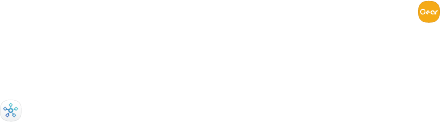
111Apps
Samsung Connect
Control your devices by monitoring them in one place.
Check the status of your devices by looking at the
dashboard.
Note: Non-Samsung connected device errors or defects
are not covered by the Samsung warranty; contact the
non-Samsung device manufacturer for support.
1. From a Home screen, swipe up to access Apps.
2. Tap Samsung folder > Samsung Connect, and
sign in with your Samsung account.
3. Follow the prompts to begin using Samsung
Connect.
Samsung Gear
Connect your device to your Samsung Gear using this
application.
1. From a Home screen, swipe up to access Apps.
2. Tap Samsung folder > Samsung Gear.
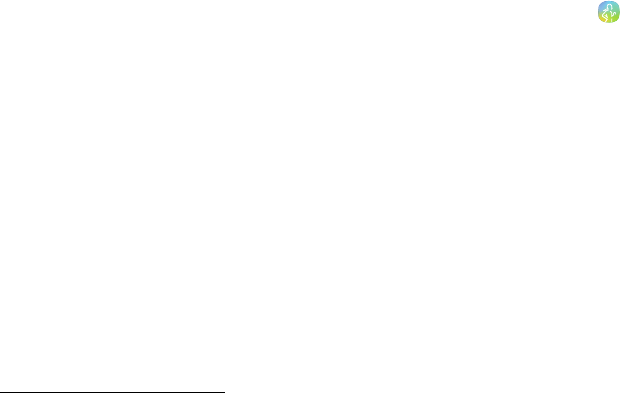
112Apps
Samsung Health
Use Samsung Health to plan, track, and manage your
health goals and activities, including exercise, sleep,
and meals.
Caution: The information gathered from this device,
SamsungHealth, or related software is not intended
for use in the diagnosis of disease or other conditions,
or in the cure, mitigation, treatment or prevention of
disease.
The accuracy of the information and data provided
by this device and its related software, including
heart rate readings, may be affected by factors
such as environmental conditions, skin condition,
specific activity performed while using/wearing the
device, settings of the device, user configuration/
user-provided information, placement of the sensor
onthe body, and other end-user interactions.
Formoreinformation on proper wear and use, visit
samsung.com/us/heartratesensor.
To access Samsung Health:
1. From a Home screen, swipe up to access Apps.
2. Tap Samsung folder > SamsungHealth,
andread and accept the terms and conditions.
3. Set up your health profile and goals.
Before You Start Exercising
This app can be used to monitor your exercise. While
moderate physical activity, such as brisk walking, is
safe for most people, health experts suggest that
you talk with your doctor before you start an exercise
program, particularly if you have any of the following
conditions:
• Heart disease;
• Asthma or lung disease;
• Diabetes, or liver or kidney disease;
• Arthritis.
113Apps
You should also check with your doctor if you have
symptoms suggestive of heart, lung, or other serious
disease, such as:
• Pain or discomfort in your chest, neck, jaw, or arms
during physical activity;
• Dizziness or loss of consciousness;
• Shortness of breath with mild exertion or at rest, or
when lying down or going to bed;
• Ankle swelling, especially at night;
• A heart murmur or a rapid or pronounced heartbeat;
• Muscle pain when walking upstairs or up a hill that
goes away when you rest.
Finally, the American College of Sports Medicine
recommends that you see your doctor before engaging
in vigorous exercise if two or more of the following
apply:
• You are a man older than age 45 or a woman older
than age 55;
• You have a family history of heart disease before
age 55;
• You smoke or quit smoking in the past six months;
• You have not exercised for three months or more;
• You are overweight or obese;
• You have high blood pressure or high cholesterol;
• You have impaired glucose tolerance, also called
prediabetes.
When in Doubt — Check It Out
If you are unsure of your health status, have several
health problems, or are pregnant, you should speak
with your doctor before starting a new exercise
program. Working with your doctor ahead of time is a
good way to plan an exercise program that is right and
safe for you. Consider it the first step on your path to
physical fitness.
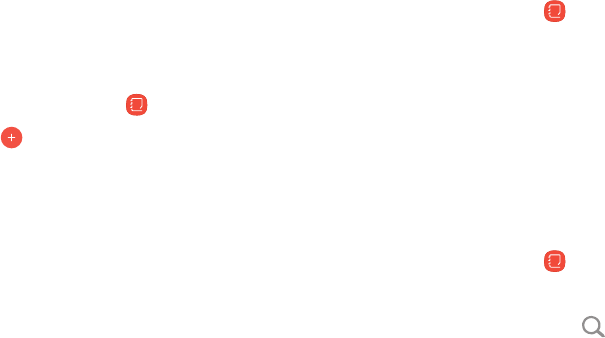
114Apps
Samsung Notes
Use SamsungNotes to write and save notes.
Compose a Note
You can create notes using the SamsungNotes app.
1. From a Home screen, swipe up to access Apps.
2. Tap Samsung folder > SamsungNotes.
3. Tap Create and type a note. Available options
include:
• Text: Use the keyboard to type text.
• Pen: Use your finger or a stylus (not included) to
write text.
• Brush: Create a drawing.
• Image: Insert an image into the note.
• Voice: Use your voice to insert text into thenote.
4. Tap Save when finished.
Edit Notes
You can make edits to notes you create.
1. From a Home screen, swipe up to access Apps.
2. Tap Samsung folder > SamsungNotes.
3. Tap a note to view it.
4. Tap the content and make edits.
5. When you are finished, tap Save.
Browse Notes
You can browse notes you create.
1. From a Home screen, swipe up to access Apps.
2. Tap Samsung folder > SamsungNotes.
• Browse note entries by swiping up or down.
• To search for a note, tap Search.

115Apps
Notes Options
You can edit, share, or manage notes.
1. From a Home screen, swipe up to access Apps.
2. Tap Samsung folder > SamsungNotes.
3. While browsing notes, tap More options for the
following options:
• Edit: Select notes to share, delete, or move.
• Sort by: Change the way notes are organized.
• List/Grid view: Switch between List view and
Grid view.
• Settings: View settings for the SamsungNotes
app.

116Apps
Samsung Pay
Samsung Pay™ is the new way to pay with your
Samsung Galaxy device. It is simple, secure and works
in more stores than any other mobile payment service.
Samsung Pay is accepted almost anywhere you can
swipe or tap your credit card.
Note: Make sure the NFC feature is enabled on your
device. For more information, see “NFC and Payment” on
page133.
Note: For added security, your credit and debit card
information is not stored on a cloud service. If you are
using the Samsung Pay app on multiple devices, you
must sign in to the app and add all payment cards on
eachdevice.
Set Up Samsung Pay
Samsung Pay is secure, easy to set up, and simple to
use with your Samsung Galaxy device.
To set up Samsung Pay:
1. From a Home screen, swipe up to access Apps.
2. Tap SamsungPay, and tap Start and follow the
prompts.
Note: You must log in to your Samsung account or
create a new Samsung account to use Samsung Pay.

117Apps
Simple Pay
Access Samsung Pay from the Screen off, LockScreen
or Home screen using Simple Pay.
To customize Simple Pay:
1. From a Home screen, swipe up to access Apps.
2. Tap SamsungPay.
3. Tap More options > Settings > UseFavorite
Cards.
4. Tap On/Off to enable Simple Pay on each screen.
To use Simple Pay:
1. From any screen, swipe up from the bottom of the
screen.
• Your payment card and Simple Pay are
displayed.
2. Drag the card down to close Simple Pay.
Use Samsung Pay
Use Samsung Pay quickly and conveniently whenever
you have your device with you.
1. From a Home screen, swipe up to access Apps.
2. Tap SamsungPay.
– or –
From any screen, swipe up from the bottom of the
screen.
3. Select a card to pay with and authorize payments
by scanning your finger on the fingerprint sensor or
entering your Samsung Pay PIN.
4. Hold your phone over the store’s card reader.
• When your payment is complete, a receipt is
sent to your registered email.

118Apps
Use Gift Cards with Samsung Pay
Purchase, send, and redeem gift cards from an
expanding selection of your favorite retailers.
To view the list of supported retailers:
1. Visit samsung.com/us/samsung-pay.
2. Scroll down to “Gift cards” and click the
Seeallmerchants link.
Secure Your Information
Samsung Pay is designed with the latest security
technology and works on most recent Samsung Galaxy
devices. Payments are authorized with your fingerprint
or PIN and each transaction uses a unique token each
time, so your device only allows payments with your
consent.
If your device is ever lost, you can use the Find My
Mobile function to remotely wipe your data for
even more protection. For more information, see
“Find My Mobile” on page176.
For more information about Samsung Pay, visit
samsung.com/SamsungPay.
For Samsung Pay support, visit
samsung.com/us/support/owners/app/samsung-pay.
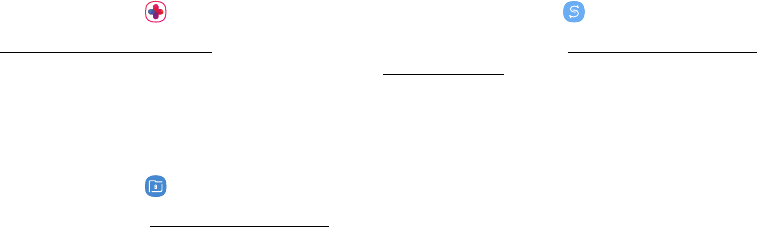
119Apps
Samsung+
Get live help, discover new features, and unlock
promotions for your Samsung device.
1. From a Home screen, swipe up to access Apps.
2. Tap Samsung folder > Samsung+.
Visit samsung.com/us/samsung-plus to learn more.
Secure Folder
Lock your private content and apps to enhance security.
1. From a Home screen, swipe up to access Apps.
2. Tap Samsung folder > Secure Folder.
For more information, see “Secure Folder” on page177.
Smart Switch
Use Smart Switch to transfer contacts, photos, and
other content from your old device.
1. From a Home screen, swipe up to access Apps.
2. Tap Samsung folder > Smart Switch.
For more information, see “Transfer Data from Your Old
Device” on page12.
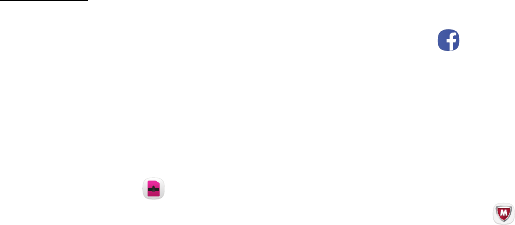
120Apps
T-Mobile Apps
Enjoy these apps from T-Mobile.
Certain apps require a data plan or paid subscription.
Visit t-mobile.com to learn more or contact your service
provider for additional information.
Device Unlock
Your device is network locked. Use Device Unlock to
inquire about your device’s unlock eligibility.
1. From a Home screen, swipe up to access Apps.
2. Tap T-Mobile folder > Device Unlock.
Facebook
Keep up with friends and family with the Facebook™
app. Share updates, photos, and videos, as well as text,
chat, and play games.
1. From a Home screen, swipe up to access Apps.
2. Tap Facebook.
McAfee Security
McAfee Security protects and enhances your phone’s
performance with award-winning security features.
1. From a Home screen, swipe up to access Apps.
2. Tap folder > McAfee Security.
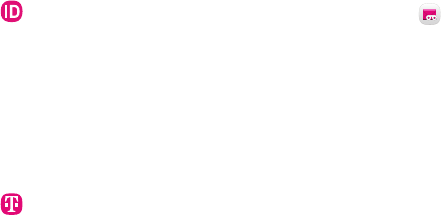
121Apps
NAME ID
Modify Caller ID information. Name ID identifies
unknown callers by Name, City, and State.
1. From a Home screen, swipe up to access Apps.
2. Tap T-Mobile folder > NAME ID.
T-Mobile
Get online access to account information such as your
current activity, billing information, service plans,
downloads, and more.
1. From a Home screen, swipe up to access Apps.
2. Tap T-Mobile folder > T-Mobile.
Visual Voicemail
Easily manage your inbox without ever dialing into your
voicemail.
1. From a Home screen, swipe up to access Apps.
2. Tap T-Mobile folder > Visual Voicemail.
Configure your device’s
connections and settings,
addaccounts, and customize
Home screens, apps,
andfeatures.
Settings
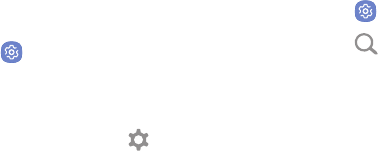
Settings 123
How to Use Settings
Access Settings
There are a couple of ways to access your device
settings.
►From a Home screen, swipe up to access Apps,
and then tap Settings.
– or –
Drag down from the Statusbar to display the
Notification panel, andthen tap Settings.
Search for Settings
If you are not sure exactly where to find a certain
setting, you can use the Search feature.
1. From a Home screen, swipe up to access Apps.
2. Tap Settings.
3. Tap Search.
• Enter a word or words in the Search field. Asyou
type, settings that match are displayed on the
screen.
• Tap an entry to go to that setting.
Connections
Manage connections between your device and a
variety of networks and other devices.
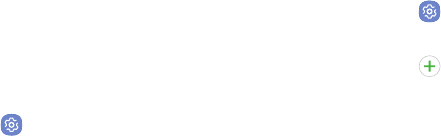
Settings 125
Wi-Fi
Wi-Fi is a term used for certain types of Wireless Local
Area Networks (WLAN). Wi-Fi communication requires
access to a wireless Access Point (AP).
Connect to a Wi-Fi Network
To scan for a Wi-Fi network and connect to it:
1. From a Home screen, swipe up to access Apps.
2. Tap Settings > Connections > Wi-Fi, and then
tap On/Off to turn on Wi-Fi.
• When Wi-Fi is turned on, your device
automatically scans for available networks and
displays them.
3. Tap the network you want to connect to.
• When you select an open network, you are
automatically connected to the network.
Otherwise, enter a password to connect.
Manually Connect to a Wi‑FiNetwork
You can connect your device to a Wi-Fi network
manually.
1. From a Home screen, swipe up to access Apps.
2. Tap Settings > Connections > Wi-Fi, and then
tap On/Off to turn on Wi-Fi.
3. Tap Addnetwork.
4. Enter information about the Wi-Fi network:
• Network name: Enter the name of the Wi-Fi
network.
• Security: Select a security option and enter your
password.
• Auto reconnect: Connect to this network
automatically whenever available.
• Show advanced options: Add advanced options
such as IPsettings and Proxy settings.
5. Tap Connect to store the new information and
connect to your target wireless Access Point.

Settings 126
Wi-Fi Options
The Wi-Fi settings menu allows you to set up many of
your device’s advanced Wi-Fi services.
1. From a Home screen, swipe up to access Apps.
2. Tap Settings > Connections > Wi-Fi, and then
tap On/Off to turn on Wi-Fi.
3. Tap Advanced for options:
• Smart network switch: Connect automatically
to a mobile network connection when the Wi-Fi
connection is unstable.
• Network notification: Receive notifications
when open networks in range are detected.
• Hotspot 2.0: Connect automatically to Wi-Fi
access points that support Hotspot 2.0.
• Manage networks: Manage your saved Wi-Fi
networks.
• WPS push button: Set up a connection to a
WPS (Wi-Fi Protected Setup) router or other
equipment.
• WPS PIN entry: View the PIN used by your device
to set up a PIN-secured connection to a Wi-Fi
router or other equipment (notconfigurable).
• Keep Wi-Fi on during sleep: Specify when to
disconnect from Wi-Fi.
• Install network certificates: Install
authentication certificates.
• Wi-Fi control history: View devices that have
turned your Wi-Fi on or off.
• MAC address: View your device’s MAC address,
which is required when connecting to some
secured networks (notconfigurable).
• IP address: View your device’s IP address
(notconfigurable).
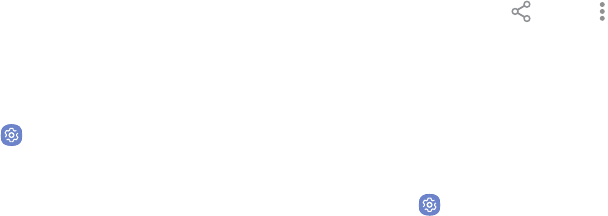
Settings 127
Wi-Fi Direct
Wi-Fi Direct allows direct device-to-device connections
using Wi-Fi, without having to connect to a Wi-Fi
network.
Connect to a Device with Wi-Fi Direct
Use Wi-Fi Direct to connect directly to other
Wi-FiDirect devices.
1. From a Home screen, swipe up to access Apps.
2. Tap Settings > Connections > Wi-Fi, and then
tap On/Off to turn on Wi-Fi.
• Wi-Fi must be on to configure settings.
3. Tap Wi-Fi Direct. Your device automatically scans
for nearby Wi-Fi Direct devices.
4. Select a device, and then follow the prompts to
complete the connection.
Share Data with Wi-Fi Direct
Share data with another device using Wi-Fi Direct.
1. Connect your phone to the device using Wi-Fi
Direct.
2. From an app, tap Share or Moreoptions >
Share.
3. Tap Wi-Fi Direct and follow the prompts.
Disconnect from Wi-Fi Direct
Disconnect your phone from a Wi-Fi Direct device.
1. From a Home screen, swipe up to access Apps.
2. Tap Settings > Connections > Wi-Fi >
Wi‑FiDirect.
3. Tap a device to disconnect it.

Settings 128
Bluetooth
Bluetooth is a short-range communications technology
that connects your device wirelessly to a number of
Bluetooth devices, such as headsets and hands-free car
Bluetooth systems, and Bluetooth-enabled computers,
printers, and wireless devices.
The Bluetooth communication range is approximately
30 feet.
Pair with a Bluetooth Device
The Bluetooth pairing process allows you to establish
trusted connections between your device and another
Bluetooth device.
Pairing between two Bluetooth devices is a one-time
process. Once a pairing is created, the devices
continue to recognize their partnership and exchange
information without having to re-enter a passcode.
1. From a Home screen, swipe up to access Apps.
2. Tap Settings > Connections > Bluetooth, and
then tap On/Off to turn on Bluetooth.
• Make sure that the target device is discoverable
so that your device can find it. Refer to the
instructions that came with the device to find
out how to set it to discoverable mode.
• When Bluetooth is first turned on, it scans for
nearby Bluetooth devices and displays them.
• To manually perform a new scan, tap Scan.
3. Tap the name of the target device when you see it
displayed in the Bluetooth devices section.
• Your device automatically tries to pair with the
target device. If automatic pairing fails, enter
the passcode supplied with the target device.
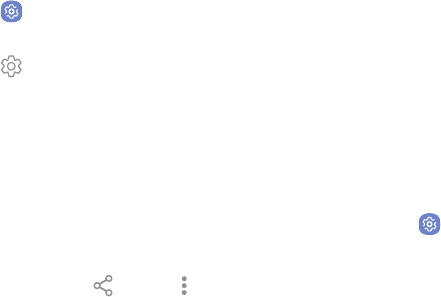
Settings 129
Rename a Paired Device
Once you have paired your device to another device,
you can rename the paired device to make it easier to
recognize.
1. From a Home screen, swipe up to access Apps.
2. Tap Settings > Connections > Bluetooth, and
then tap On/Off to turn on Bluetooth.
3. Tap Settings next to the previously paired
device, and then tap Rename.
4. Enter a new name, and tap Rename.
Share Data with Bluetooth
Use Bluetooth to transfer information between your
phone and another Bluetooth-enabled device.
To send data to another device using Bluetooth:
1. From an app, tap Share or Moreoptions >
Share.
2. Tap Bluetooth and follow the prompts.
To receive data from another device using Bluetooth:
1. When another device attempts to send a file to your
phone using Bluetooth, you will see a request to
accept the file.
2. Tap Accept.
3. To open the file, drag down the Notification panel
and tap Filereceived.
Connect with a Bluetooth Device
Listen to music using a Bluetooth stereo headset, or
have hands-free conversations using a compatible
Bluetooth headset or car kit.
1. From a Home screen, swipe up to access Apps.
2. Tap Settings > Connections > Bluetooth, and
then tap On/Off to turn on Bluetooth.
3. Tap a paired device.
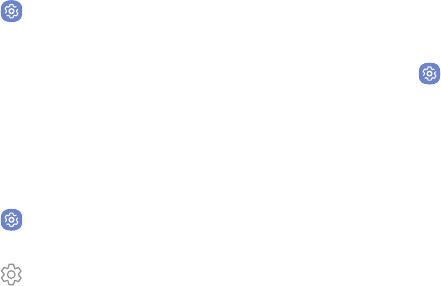
Settings 130
Disconnect from a Bluetooth Device
Disconnect a Bluetooth device from your phone.
1. From a Home screen, swipe up to access Apps.
2. Tap Settings > Connections > Bluetooth, and
then tap On/Off to turn off Bluetooth.
Unpair from a Bluetooth Device
When you unpair from a Bluetooth device, the two
devices no longer recognize each other. To connect
again, you have to pair the devices.
1. From a Home screen, swipe up to access Apps.
2. Tap Settings > Connections > Bluetooth, and
then tap On/Off to turn on Bluetooth.
3. Tap Settings next to the paired device, and
thentap Unpair to delete the paireddevice.
Phone Visibility
Allow other devices to find your mobile device and
transfer files.
To enable or disable Phone visibility:
1. From a Home screen, swipe up to access Apps.
2. Tap Settings > Connections > Phone visibility,
and then tap On/Off.
Data Usage
Monitor how your data is being used, and set limits and
restrictions to conserve it.
Your service provider may account for data usage
differently.
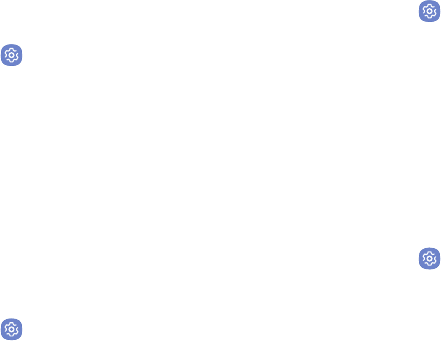
Settings 131
Turn Data Saver On or Off
Data saver prevents some apps from sending or
receiving data in the background, as well as reduce the
frequency of data use.
1. From a Home screen, swipe up to access Apps.
2. Tap Settings > Connections > Data usage >
Datasaver.
3. Tap On/Off to turn Data saver onoroff.
4. Tap Allow app while Data saver on, and then tap
On/Off next to each app that you want to permit to
have unrestricted data usage.
Turn Mobile Data On or Off
Enable or disable mobile data use on your phone.
1. From a Home screen, swipe up to access Apps.
2. Tap Settings > Connections > Data usage >
Mobile data to turn mobile data onoroff.
Check Mobile Data Usage by Apps
Monitor your apps’ mobile data usage.
1. From a Home screen, swipe up to access Apps.
2. Tap Settings > Connections > Datausage >
Mobile datausage.
3. Tap an app to view data usage details.
Create an Alert for Mobile Data
Usage
Receive alerts when mobile data use reaches a warning
amount you set.
1. From a Home screen, swipe up to access Apps.
2. Tap Settings > Connections > Datausage >
Billing cycle and data warning.
3. Tap Data warning.
4. Enter the data usage warning amount, and then tap
Set to save.
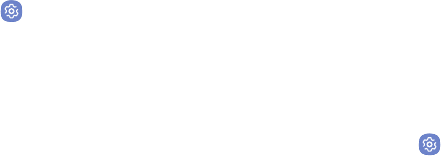
Settings 132
Additional Mobile Data Usage
Options
Configure more options for mobile data usage.
1. From a Home screen, swipe up to access Apps.
2. Tap Settings > Connections > Datausage. The
following options are available:
• Billing cycle and data warning: Set the day of
the month to start the bill cycle, and set data
limits.
• Wi-Fi data usage: View data usage over Wi-Fi
connections.
• Restrict networks: Select networks to prevent
apps that are running in the background from
using them.
Airplane Mode
Airplane mode disconnects your device from all
networks and turns off connectivity features, such as
phone calls and Wi-Fi.
While in Airplane mode, you can use other features
such as playing music, watching videos, and other
offline applications.
To enable or disable Airplane mode:
1. From a Home screen, swipe up to access Apps.
2. Tap Settings > Connections > Airplane mode,
and then tap On/Off to enable or disable the
option.

Settings 133
NFC and Payment
NFC (Near Field Communication) allows data exchange
when you touch your device with another compatible
device.
Enable NFC
Activate NFC to allow your device to exchange data
with other NFC devices.
1. From a Home screen, swipe up to access Apps.
2. Tap Settings > Connections > NFC and
payment, and then tap On/Off to enable or disable
the option.
Android Beam
When Android Beam is activated, you can beam app
content to another NFC-capable device by holding the
devices close together.
1. From a Home screen, swipe up to access Apps.
2. Tap Settings > Connections > NFC and
payment.
3. Tap On/Off to turn NFC on.
4. Tap Android Beam, and then tap On/Off to enable
or disable the option.
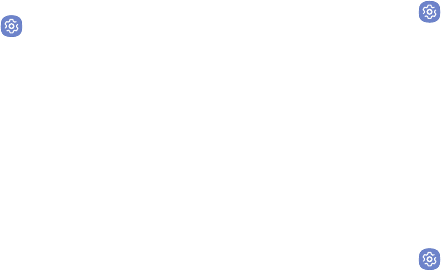
Settings 134
Tap and Pay
Tap and pay allows you to select the default payment
application you want to use for making purchases on
your device.
1. From a Home screen, swipe up to access Apps.
2. Tap Settings > Connections > NFC and
payment.
3. Tap On/Off to turn NFC on.
4. Tap Tap and pay.
5. Choose the app that you want as your default.
• Tap Others to choose other types of
paymentapps.
Mobile Hotspot
Activate Mobile hotspot to allow other devices to use
your device’s Internet connection.
1. From a Home screen, swipe up to access Apps.
2. Tap Settings > Hotspot and tethering >
Hotspot.
3. Tap On/Off to turn Mobile hotspot on or off.
Connect a Device to Your
MobileHotspot
Use the other device’s Wi-Fi control to connect to
Mobile hotspot.
1. From a Home screen, swipe up to access Apps.
2. Tap Settings > Hotspot and tethering >
Hotspot.
3. Tap On/Off to turn on Mobile hotspot.
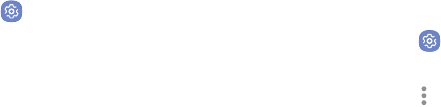
Settings 135
4. Activate Wi-Fi on the target device.
5. Scan for Wi-Fi hotspots and select your device’s
Mobile hotspot.
6. Enter your device’s Mobile hotspot password on the
target device.
Change the Mobile Hotspot
Password
You can change your Mobile hotspot password.
1. From a Home screen, swipe up to access Apps.
2. Tap Settings > Hotspot and tethering >
Hotspot.
3. Tap the password and enter a new password.
4. Tap Save.
Allowed Devices List
Control whether devices connect to your Mobile
hotspot with the Allowed devices list. After you add
devices to the list, they can scan for your device and
connect using your device’s Mobile hotspot name and
password.
Note: Using your device as a Mobile hotspot consumes
battery power and uses data service. While Mobile
hotspot is active, your device’s applications use the
Mobile hotspot data service. Roaming while using your
device as a Mobile hotspot incurs extra datacharges.
1. From a Home screen, swipe up to access Apps.
2. Tap Settings > Hotspot and tethering >
Hotspot.
3. Tap More options > Allowed devices, and then
tap Add to enter the other device’s Device name
and MACaddress.
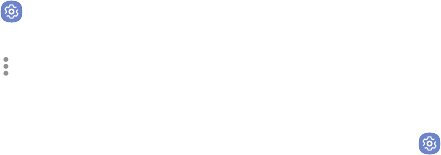
Settings 136
4. Tap Add to add the device.
• To restrict connections to your Allowed devices
list, tap Allowed devices only.
Configure Mobile Hotspot Settings
Manage your Mobile hotspot security and connecting
settings.
1. From a Home screen, swipe up to access Apps.
2. Tap Settings > Hotspot and tethering >
Hotspot.
3. Tap More options > Configure mobile hotspot for
the following settings:
• Network name: View and change the name of
your Mobile hotspot.
• Broadcast network name: Make your device
visible to others.
• Security: Choose the security level for your
Mobile hotspot.
• Password: If you choose a security level that
uses a password, enter the password. Adefault
password is displayed on the Mobile hotspot
screen.
• Show advanced options: Access advanced
options, including Broadcast channel, and
to specify the channel your device uses for
Mobilehotspot.
Wi-Fi Sharing
Your Wi-Fi network may be shared with other devices.
Be aware that your device may switch between your
saved Wi-Fi networks without notice.
1. From a Home screen, swipe up to access Apps.
2. Tap Settings > Hotspot and tethering >
Hotspot.
3. Tap Wi-Fi sharing to enable this feature.

Settings 137
Tethering
You can use USB tethering to share your device’s
Internet connection with a computer.
1. From a Home screen, swipe up to access Apps.
2. Tap Settings > Hotspot and tethering.
3. Connect the computer to the device using a
USBcable.
4. Tap USB tethering to turn on tethering.
Mobile Networks
Control your device’s access to networks and mobile
data service.
1. From a Home screen, swipe up to access Apps.
2. Tap Settings > Connections > Mobile networks
for options:
• Data roaming: Enable or disable data while
roaming on other mobile networks.
• Network mode: Change the network mode.
• Access Point Names: Choose or add APNs.
• Network operators: Search for and select
available mobile networks.
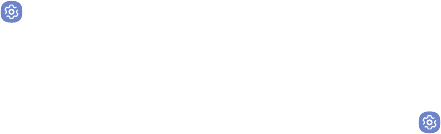
Settings 138
Location
Some apps may require one or more location services
be turned on for full functionality.
Locating Method
To use any features that require location assistance,
you must enable location services.
1. From a Home screen, swipe up to access Apps.
2. Tap Settings > Connections > Location.
3. Tap On/Off to turn on Location services.
4. Tap Locating method to select how your location is
determined:
• High accuracy: Uses GPS, Wi-Fi, and mobile
networks.
• Battery saving: Uses Wi-Fi and mobile networks
(no GPS).
• Phone only: Uses GPS only.
5. Tap Improve accuracy to use other connections for
determining your location:
• Wi-Fi scanning: Allow apps and services to scan
for Wi-Fi networks automatically, even when
Wi-Fi is turned off.
• Bluetooth scanning: Allow apps to scan for and
connect to nearby devices automatically through
Bluetooth, even when Bluetooth is turned off.
Recent Location Requests
Apps that have requested your location are listed under
Recent location requests.
1. From a Home screen, swipe up to access Apps.
2. Tap Settings > Connections > Location.
3. Tap On/Off to turn on Location services.
4. Tap an entry under Recent location requests to
view the app’s settings.

Settings 139
Location Services
Location services store and use your device’s most
recent location data. Google apps, such as Google
Maps, can use this data to improve your search results
based on places that you have visited.
1. From a Home screen, swipe up to access Apps.
2. Tap Settings > Connections > Location.
3. Tap an entry under Location services.
Nearby Device Scanning
Scan for nearby devices to connect to and set them
up easily. You receive a notification when there are
available devices to connect to. This function uses
Bluetooth Low Energy scanning even if Bluetooth is
turned off on your device.
To enable nearby device scanning:
1. From a Home screen, swipe up to access Apps.
2. Tap Settings > Connections > Moreconnection
settings > Nearbydevicescanning.
3. Tap On/Off to enable the feature.
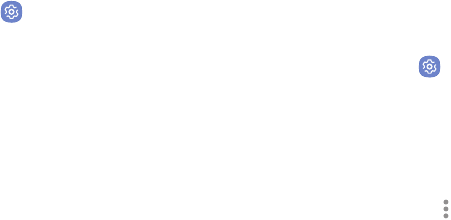
Settings 140
Printing
Print images and documents to Samsung printers and
other compatible printers (notincluded).
1. From a Home screen, swipe up to access Apps.
2. Tap Settings > Connections > Moreconnection
settings > Printing.
3. Tap Download plug-in, and follow the prompts to
add a print service.
MirrorLink
Mirror your device’s display on your car’s entertainment
and information screen using a USBconnection.
Note: To use this feature, your car system must support
MirrorLink.
1. From a Home screen, swipe up to access Apps.
2. Tap Settings > Connections > Moreconnection
settings > MirrorLink.
3. Connect your device to your car’s system using the
USB cable.
4. Tap Connect to car via USB and follow the prompts.
• Tap More options > MirrorLink device ID to
view the MirrorLink ID for your device.
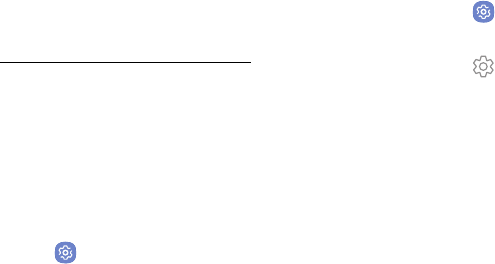
Settings 141
Virtual Private Networks
Set up and manage your VirtualPrivate Networks
(VPNs). You must set a secured screen lock before
setting up a VPN. For more information, see
“Set a Secure Screen Lock” on page174.
Set Up and Manage a VPN
Use the VPN settings menu to add, edit, or delete a VPN
connection to your device.
To add a VPN:
1. From a Home screen, swipe up to access Apps.
2. Tap Settings > Connections > Moreconnection
settings > VPN.
3. Tap Add VPN and follow the prompts to set up
yourVPN.
To edit or delete a VPN:
1. From a Home screen, swipe up to access Apps.
2. Tap Settings > Connections > Moreconnection
settings > VPN.
3. Tap Settings next to the VPN that you want to
edit ordelete.
4. Edit the VPN and tap Save.
– or –
Tap Delete to delete the VPN.
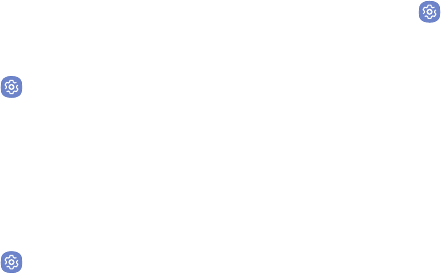
Settings 142
Connect to or Disconnect from
YourVPN
Once you have set up a VPN connection, connecting to
and disconnecting from the VPN is easy.
To connect to a VPN:
1. From a Home screen, swipe up to access Apps.
2. Tap Settings > Connections > Moreconnection
settings > VPN.
3. Tap the VPN, enter your log in information, and tap
Connect.
To disconnect from a VPN:
1. From a Home screen, swipe up to access Apps.
2. Tap Settings > Connections > Moreconnection
settings > VPN.
3. Tap the VPN, and then tap Disconnect.
Ethernet
Configure an Ethernet connection with your device.
1. From a Home screen, swipe up to access Apps.
2. Tap Settings > Connections > Moreconnection
settings > Ethernet, and follow the prompts.
Sounds and
Vibration
Configure the sounds and vibrations used to indicate
notifications, screen touches, and other interactions.
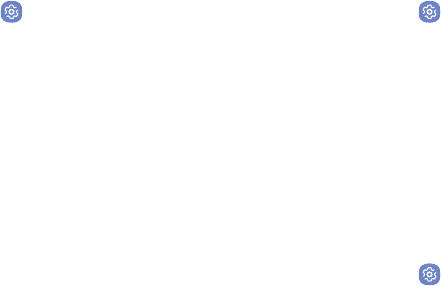
Settings 144
Sound Mode
You can switch between sound modes, while preserving
the individual sound settings you have made.
1. From a Home screen, swipe up to access Apps.
2. Tap Settings > Sounds and vibration >
Soundmode, and then choose a mode:
• Sound: Use the sounds, vibrations, and volume
levels you have chosen in Sound settings for
notifications and alerts.
• Vibrate: Vibrate for notifications and alerts. This
uses the Vibration intensity you choose in Sound
settings.
• Mute: Mute all sounds and notifications.
Easy Mute
Mute sounds and video by covering the screen or
turning over the device.
1. From a Home screen, swipe up to access Apps.
2. Tap Settings > Advanced features > Easy mute,
and tap On/Off to enable.
Vibrations
Configure your device’s vibrations.
Vibrate While Ringing
Your device can vibrate in addition to ringing when you
receive a call.
1. From a Home screen, swipe up to access Apps.
2. Tap Settings > Sounds and vibration >
Vibratewhile ringing to enable this option.
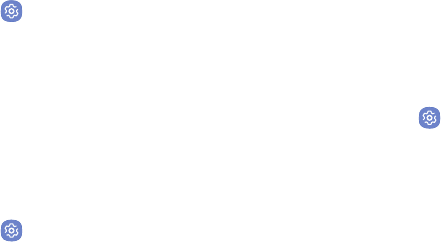
Settings 145
Vibration Intensity
Set vibration intensity levels for calls, notifications, and
feedback.
1. From a Home screen, swipe up to access Apps.
2. Tap Settings > Sounds and vibration >
Vibrationintensity.
3. Drag the sliders to set the intensity for each setting.
Vibration Pattern
Choose from preset vibration patterns or create your
own pattern.
1. From a Home screen, swipe up to access Apps.
2. Tap Settings > Sounds and vibration >
Vibrationpattern.
3. Tap a pattern to preview and select it.
Volume
Set the volume level and default volume for call
ringtones, notifications, and other audio.
Volume Keys for Media
Set the Volume key to control the media volume by
default.
1. From a Home screen, swipe up to access Apps.
2. Tap Settings > Sounds and vibration.
3. Tap Use Volume keys for media to enable this
feature.

Settings 146
Set the Volume
You can also set the volume from a Home screen by
pressing the Volume key.
1. From a Home screen, swipe up to access Apps.
2. Tap Settings > Sounds and vibration > Volume
and drag the sliders to set the default volume for
Ringtone, Media, Notifications, and System.
Media Volume Limiter
Limit the maximum output of the device’s volume. You
can also set a PIN to prevent unauthorized users from
changing this setting.
1. From a Home screen, swipe up to access Apps.
2. Tap Settings > Sounds and vibration > Volume.
3. Tap Moreoptions > Media volume limiter.
• Tap On/Off to enable this feature.
-When enabled, drag the Custom volume
limit slider to set the maximum output
volume.
• Tap Set volume limit PIN to prevent changes to
the volume setting.
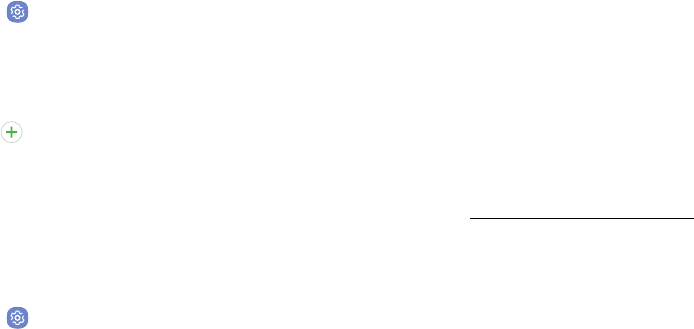
Settings 147
Ringtone
Choose from preset ringtones or add your own.
1. From a Home screen, swipe up to access Apps.
2. Tap Settings > Sounds and vibration >
Ringtone.
3. Tap a ringtone to hear a preview and select it.
– or –
Tap Add from phone to use an audio file as a
ringtone.
Notification Sounds
Choose a sound for notifications, such as for new
messages and event reminders.
1. From a Home screen, swipe up to access Apps.
2. Tap Settings > Sounds and vibration >
Notificationsounds and configure the following
options:
• Default notification sound: Choose a default
sound for all notifications.
• Messages notifications: Choose a sound for
message notifications, and enable or disable
vibration alert.
• Calendar notifications: Choose a sound for
calendar notifications, and enable or disable
vibration alert.
• Email notifications: Configure email account
notifications.
-An email account must be configured for this
option to be available. For more information,
see “Add an Email Account” on page12.
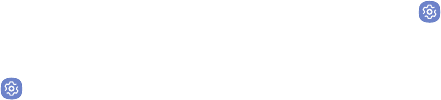
Settings 148
Do Not Disturb
Use these options to determine which notifications can
make sounds, and during which time periods you want
to enter this mode.
To activate Do not disturb mode:
1. From a Home screen, swipe up to access Apps.
2. Tap Settings > Sounds and vibration >
Donotdisturb and configure the following:
• Turn on now: Enable this option.
• Turn on as scheduled: Configure Days,
Starttime, and Endtime to set up a do not
disturb schedule.
• Allow exceptions: Customize which
notifications are allowed while your device is in
Do not disturb mode.
• Hide visual notifications: Select options for
preventing visual notifications for apps silenced
by Do not disturb.
System Sounds
Set various other system sound options.
1. From a Home screen, swipe up to access Apps.
2. Tap Settings > Sounds and vibration, and tap to
enable each option:
• Touch sounds: Play tones when you touch or tap
the screen to make selections.
• Screen lock sounds: Play a sound when you
unlock the screen.
• Charging sound: Play a sound when a charger is
connected.
• Vibration feedback: Enable vibration when the
navigation keys are tapped.
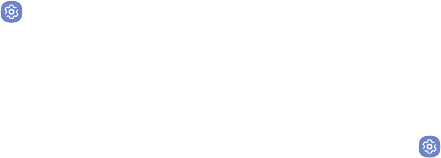
Settings 149
Key-Tap Feedback
Play tones when the dialing keypad or the keyboard is
tapped.
1. From a Home screen, swipe up to access Apps.
2. Tap Settings > Sounds and vibration, and then
tap to enable each option:
• Dialing keypad tones: Play a tone when the
dialing keypad is tapped.
• Keyboard sound: Play a sound when the
Samsung keyboard is tapped.
• Keyboard vibration: Enable vibrations when the
Samsung keyboard is tapped.
Sound Quality and
Effects
You can enable sound effects when connected to
a headset. Sound effects are only available when
headphones or a compatible Bluetooth headset
(notincluded) is connected.
Choose from advanced sound options to customize your
audio experience.
1. From a Home screen, swipe up to access Apps.
2. Tap Settings > Sounds and vibration >
Soundquality andeffects.
3. Tap Equalizer and choose a setting, or tap
Advanced or Basic to customize your sound
settings.

Settings 150
4. Tap On/Off to enable each option:
• UHQ upscaler: Enhance the sound resolution
of music and videos for a clearer listening
experience.
• Surround: Recreate the effects of rich surround
sound.
• Tube Amp Pro: Simulate the soft timbre of a
tube amplifier.
• Concert hall: Simulate the reverb of a
concerthall.
5. Tap Adapt sound and follow the prompts to
customize your sound settings.
Separate App Sound
You can choose to have an app play sound on a speaker
or headphones separate from the rest of the sounds on
your phone.
1. From a Home screen, swipe up to access Apps.
2. Tap Settings > Sounds and vibration >
Separateapp sound.
3. Tap On/Off to enable Separate app sound, and then
set the following options:
• App: Choose an app to play its sound on a
separate audio device.
• Audio device: Choose the audio device that you
want the app’s sound to be played on.
Notifications
Select which apps you want to receive alerts from.
Alerts include notifications, sounds, andvibrations.
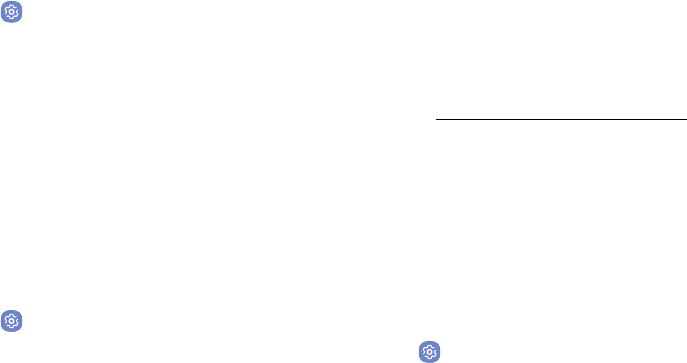
Settings 152
Block App Notifications
Block notifications for apps.
1. From a Home screen, swipe up to access Apps.
2. Tap Settings > Notifications.
3. Tap On/Off next to an app or All apps to enable or
disable notifications.
• Tap Advanced to configure more notification
options for individual apps.
Customize App
Notifications
Customize notification settings for each application
individually.
1. From a Home screen, swipe up to access Apps.
2. Tap Settings > Notifications.
3. Tap an app, and select an option:
• Allow notifications: Receive notifications from
this app.
• Show silently: Do not make a sound or vibrate,
and block previews in pop-ups.
• On lock screen: Show content from this app on
the lock screen.
-This option is only displayed when a lock
screen is enabled. For more information, see
“Set a Secure Screen Lock” on page174.
• Set as priority: Allow notifications from this app
to sound and turn on the screen while Do not
disturb is turned on.
Smart Alert
Set the device to vibrate when you pick it up to notify
you about missed calls and messages.
1. From a Home screen, swipe up to access Apps.
2. Tap Settings > Advanced features >
Smartalert, and tap On/Off to enable.
Display
Configure your display’s brightness,
screentimeout delay, and other displaysettings.

Settings 154
Screen Brightness
Adjust the screen brightness to suit your surroundings
or personal preference. You may alsowant to adjust
screen brightness to conservebattery power.
1. From a Home screen, swipe up to access Apps.
2. Tap Settings > Display.
3. Customize options under Brightness:
• Drag the Brightness slider to set a custom
brightness level.
• Tap Auto brightness to automatically adjust
the screen brightness based on the lighting
conditions.
Blue Light Filter
Use the Blue light filter at night to help you sleep
better. You can set a schedule to automatically turn this
feature on and off.
1. From a Home screen, swipe up to access Apps.
2. Tap Settings > Display > Blue light filter, and
then choose one of the following options:
• Turn on now: Enable this feature.
• Turn on as scheduled: Set a schedule for when
Blue light filter should be enabled. You can
choose Sunset to sunrise or Customschedule.
3. Drag the Opacity slider to set the opacity of the
filter.

Settings 155
Screen Mode
Choose a screen mode to match your type of viewing.
1. From a Home screen, swipe up to access Apps.
2. Tap Settings > Display > Screen mode and
choose a screen mode:
• Tap Adaptive display if you want your device to
automatically optimize the display to match the
type of image displayed and other criteria, such
as battery level.
– or –
Choose a specific type of screen mode based on
what you are viewing.
Screen Resolution
You can change the screen resolution level. All apps
will close when you change the resolution.
1. From a Home screen, swipe up to access Apps.
2. Tap Settings > Display > Screen resolution and
choose a screen resolution level.
3. Tap Apply to change the resolution.
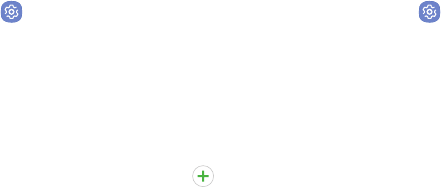
Settings 156
Screen Zoom and Font
You can set the screen zoom level and the font size and
style.
1. From a Home screen, swipe up to access Apps.
2. Tap Settings > Display > Screen zoom and font
for the following options:
• Drag the Screen zoom slider to adjust the zoom
level.
• Drag the Font size slider to adjust the size of
text.
• Tap a font to select it, or tap Download fonts
to find new fonts from Galaxy Apps.
3. Tap Apply to set the screen zoom and font.
Full Screen Apps
Choose which apps you want to use in the full screen
aspect ratio.
1. From a Home screen, swipe up to access Apps.
2. Tap Settings > Display > Full screen apps and
tap apps to enable or disable this feature.
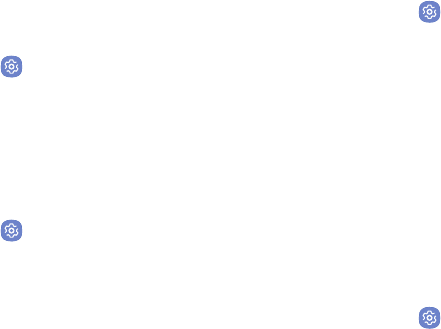
Settings 157
Easy Mode
Switch between the default screen layout and a simpler
layout. The Easy mode layout has larger text and icons,
making for a more straightforward visual experience.
To enable Easy mode:
1. From a Home screen, swipe up to access Apps.
2. Tap Settings > Display > Easy mode.
3. Tap Easy mode to enable this feature.
4. Tap Apply to confirm.
To disable Easy mode:
1. From a Home screen, swipe up to access Apps.
2. Tap Settings > Display > Easy mode.
3. Tap Standardmode to exit Easy mode.
4. Tap Apply to confirm.
Icon Frames
You can show icons with shaded frames to make them
stand out on the Home screen and Appslist screen.
1. From a Home screen, swipe up to access Apps.
2. Tap Settings > Display > Icon frames and
choose one of the following options:
• Icons only: Show icons only.
• Icons with frames: Show icons with shaded
frames.
3. Tap Done.
LED Indicator
Light up the LED indicator when charging, voice
recording, or receiving notifications.
1. From a Home screen, swipe up to access Apps.
2. Tap Settings > Display > LED indicator to turn
the feature on or off.
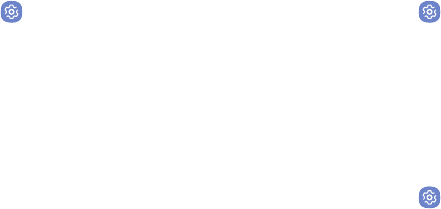
Settings 158
Status Bar
Configure display options for the Status bar.
1. From a Home screen, swipe up to access Apps.
2. Tap Settings > Display > Status bar.
• Tap Show recent notifications only to display
only the three most recent notification icons on
the Status bar.
• Tap Show battery percentage to display the
battery charge percentage next to the battery
icon on the Status bar.
Screen Timeout
Turn the screen off after a set amount of time.
1. From a Home screen, swipe up to access Apps.
2. Tap Settings > Display > Screen timeout and
choose a time period.
Keep Screen Turned Off
You can prevent the screen from turning on while the
device is in a dark place, such as a pocket or a bag.
1. From a Home screen, swipe up to access Apps.
2. Tap Settings > Display > Keep screen turned off
to enable or disable the feature.
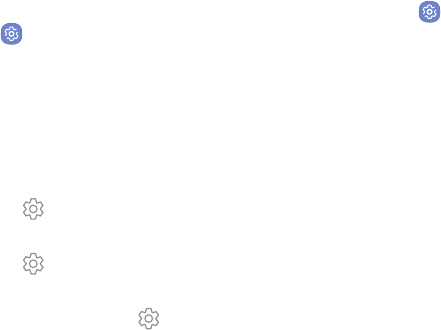
Settings 159
Screen Saver
Screen saver controls what is displayed on the screen
when the device is docked (dock not included) or while
charging. You can choose to display colors or photos.
1. From a Home screen, swipe up to access Apps.
2. Tap Settings > Display > Screen saver.
3. Tap On/Off to enable Screen saver.
4. Configure options:
• Colors: Tap the selector to display a changing
screen of colors.
• Photo table: Display pictures in a photo table.
Tap Settings for options.
• Photo frame: Display pictures in a photo frame.
Tap Settings for options.
• Photos: Display pictures from your Google
Photos account. Tap Settings for options.
5. Tap Preview for a demonstration of Screensaver.
Smart Stay
Smart stay detects your face with the front camera so
that the screen stays on while you are looking atit.
1. From a Home screen, swipe up to access Apps.
2. Tap Settings > Advanced features > Smart stay,
and tap On/Off to turn the feature on.
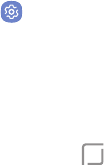
Settings 160
One-Handed Mode
Change the screen layout to accommodate operating
your device with one hand.
1. From a Home screen, swipe up to access Apps.
2. Tap Settings > Advanced features >
One-handed mode.
3. Tap On/Off to enable or disable the following:
• Gesture: Swipe up diagonally from either
bottom corner to reduce the display size.
• Button: Tap Home three times in quick
succession to reduce the display size.
Device
Maintenance
View the status of your device’s battery, storage, and
memory. You can also automatically optimize your
device’s system resources.
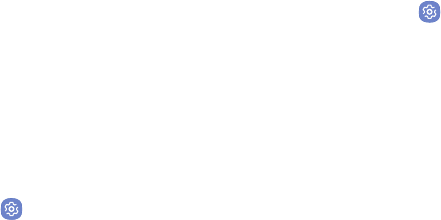
Settings 162
Quick Optimization
The quick optimization feature improves device
performance through the following actions:
• Identifying apps that use excessive battery power
and clearing unneeded items from memory.
• Deleting unnecessary files and closing apps running
in the background.
• Scanning for malware.
To use the quick optimization feature:
1. From a Home screen, swipe up to access Apps.
2. Tap Settings > Device maintenance.
3. Tap Optimize now.
Battery
View how battery power is used for device activities.
1. From a Home screen, swipe up to access Apps.
2. Tap Settings > Device maintenance > Battery
for options:
• Battery usage: View details of battery usage by
item.
• Power saving mode: Extend battery life by
selecting a power saving mode level. Choose
Off, Mid, or Max. Estimated remaining battery
life for each mode is provided.
• App power monitor: Put apps to sleep so that
they do not use battery power when not in use.
Tap Save power to enable.
• Unmonitored apps: Select apps to exclude from
being put to sleep by the App power monitor.
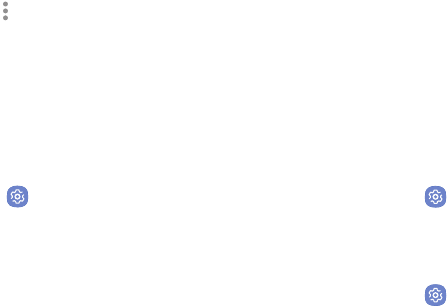
Settings 163
• Always sleeping apps: Select apps that will
be put to sleep immediately when they are not
being used.
• Moreoptions > Advanced settings: Configure
advanced battery settings and notifications.
Performance Mode
Optimize your device’s performance features to best fit
your usage.
1. From a Home screen, swipe up to access Apps.
2. Tap Settings > Device maintenance >
Performance mode. Choose one of the following
options:
• Optimized (recommended): Balance battery life
and screen resolution for everyday use.
• Game: Enhance your gaming experience by
making games run more smoothly.
• Entertainment: Enjoy music and videos with
ultra high quality sound and enhanced images.
• High performance: Experience the highest
quality display settings.
Storage
View the device memory and usage. Mount, unmount,
or format an optional memory card (notincluded).
Device Memory
View and manage the memory used by the device.
1. From a Home screen, swipe up to access Apps.
2. Tap Settings > Device maintenance > Storage.
To increase available memory:
1. From a Home screen, swipe up to access Apps.
2. Tap Settings > Device maintenance > Storage.
3. Tap Clean now and follow the prompts.
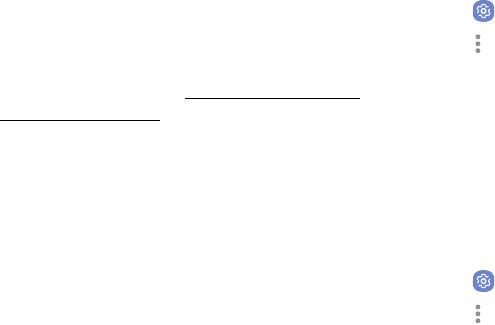
Settings 164
Memory Card (SD Card)
Once an optional memory card (not included) has been
installed in your device, the card memory is displayed
in the Storage setting.
For more information, see “Install the SIM Card and a
MemoryCard” on page6.
Mount a Memory Card
When you install an optional memory card, it is
automatically mounted (connected to the device) and
prepared for use. However, should you unmount the
card without removing it from the device, you need to
mount it before it can be accessed.
1. From a Home screen, swipe up to access Apps.
2. Tap Settings > Device maintenance > Storage.
3. Tap Moreoptions > Storage settings.
4. Under Portable storage, tap your SD card, and then
tap Mount.
Remove a Memory Card
To prevent damage to information stored on the
memory card, unmount the card before removing it
from the device.
1. From a Home screen, swipe up to access Apps.
2. Tap Settings > Device maintenance > Storage.
3. Tap Moreoptions > Storage settings.
4. Under Portable storage, tap your SD card, and then
tap Unmount.
5. Remove your memory card from the device.

Settings 165
Format a Memory Card
When formatting an SD card, you should back up
your music and photo files that are stored on the card
because formatting the SDcard deletes all the stored
data.
1. From a Home screen, swipe up to access Apps.
2. Tap Settings > Device maintenance > Storage.
3. Tap Moreoptions > Storage settings.
4. Under Portable storage, tap your SD card, tap
Format, and then follow the prompts.
Memory
Check the amount of available memory. You can close
background apps and reduce the amount of memory
you are using to speed up your device.
1. From a Home screen, swipe up to access Apps.
2. Tap Settings > Device maintenance > Memory.
• The used and available memory are shown.
3. To free up as much memory as possible, tap
Cleannow and follow the prompts.
• The selected apps and services in the list will be
closed.
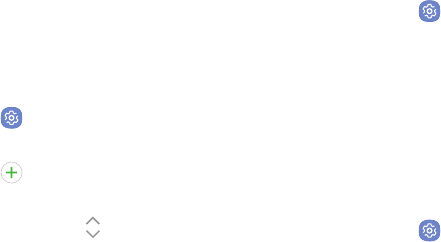
Settings 166
Language and Input
Configure your device’s language and input settings.
Change the Device Language
You can add languages to your list and organize them
according to preference. If an app does not support
your default language then it will move to the next
supported language in your list.
1. From a Home screen, swipe up to access Apps.
2. Tap Settings > General management >
Language and input > Language.
3. Tap Add language, and select a language from
the list.
4. Touch and hold Move next to a language, and
drag it to the top of the list to set it as the device
language.
5. Tap Apply.
Default Keyboard
You can select a default keyboard for your device’s
menus and keyboards. Additional keyboards can be
downloaded from the Google Play store.
1. From a Home screen, swipe up to access Apps.
2. Tap Settings > General management >
Language and input.
3. Tap Default keyboard, and select a keyboard.
Google Voice Typing
Speak rather than type your text entries using
GoogleVoice™ typing.
1. From a Home screen, swipe up to access Apps.
2. Tap Settings > General management >
Language and input.
3. Tap On-screen keyboard > Google voice typing.
• Languages: Select languages for Google voice
typing.

Settings 167
• “Ok Google” detection: Launch a Google search
whenever you say “OK Google.”
• Hands-free: Allow requests with the device
locked.
• Speech output: Select options for spoken
feedback.
• Offline speech recognition: Download and
install speech recognition engines, allowing you
to use voice input while not connected to the
network.
• Block offensive words: Hide search results that
contain offensive words.
• Bluetooth headset: Records audio through a
Bluetooth headset, if available.
Manage On-Screen Keyboards
Enable or disable on-screen keyboards.
1. From a Home screen, swipe up to access Apps.
2. Tap Settings > General management >
Language and input.
3. Tap On-screen keyboard > Manage keyboards.
4. Tap each keyboard to enable or disable.
Physical Keyboards
Customize options when you have a physical keyboard
connected to your device (sold separately).
1. From a Home screen, swipe up to access Apps.
2. Tap Settings > General management >
Language and input.
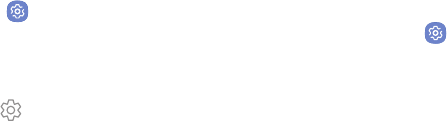
Settings 168
3. Tap Physical keyboard, and then choose an option:
• Show on-screen keyboard: Show the on-screen
keyboard while a physical keyboard is also
beingused.
• Keyboard shortcuts: Show explanations of the
keyboard shortcuts on the screen.
Text-to-Speech Options
Configure your Text-to-Speech (TTS) options. TTSis
used for various accessibility features, such as
VoiceAssistant.
1. From a Home screen, swipe up to access Apps.
2. Tap Settings > General management >
Language and input > Text-to-speech for options:
• Preferred TTS engine: Choose either the
Samsung or GoogleText-to-speech engine. Tap
Settings next toeach TTS engine for options.
• Speech rate: Set the speed at which the text is
spoken.
• Pitch: Set the pitch of the speech.
• Reset speech rate: Reset the speech rate.
• Reset pitch: Reset the speech pitch.
• Listen to example: Tap to play a short
demonstration of speech synthesis.
• Default language status: Display the default
language in use.
Pointer Speed
Configure pointer speed for an optional mouse or
trackpad (notincluded).
1. From a Home screen, swipe up to access Apps.
2. Tap Settings > General management >
Language and input.
3. Under Pointer speed, drag the slider to the right to
go faster or to the left to go slower.

Settings 169
Date and Time
By default, your device receives date and time
information from the wireless network. When you are
outside network coverage, you can set date and time
information manually using the date and time settings.
1. From a Home screen, swipe up to access Apps.
2. Tap Settings > General management >
Dateand time. The following options are available:
• Automatic date and time: Receive date and
time updates from the wireless network.
When Automatic date and time is disabled, the
following options are available:
-Set date: Enter the current date.
-Set time: Enter the current time.
-Select time zone: Choose your local time
zone.
• Use 24-hour format: Set the format for
displaying time.
Report Diagnostic
Information
This feature sends diagnostic information about your
device when you are having technical problems.
1. From a Home screen, swipe up to access Apps.
2. Tap Settings > General management >
Reportdiagnostic information.
3. Read and accept the consent information to enable
this feature.
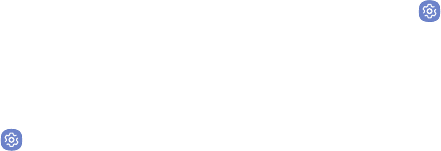
Settings 170
Reset
Reset device and network settings. You can also reset
your device to its factory defaults.
Reset Settings
You can reset your device to its factory default settings,
which resets everything except the security, language,
and account settings. Personal data is not affected.
1. From a Home screen, swipe up to access Apps.
2. Tap Settings > General management > Reset >
Reset settings.
3. Tap Reset settings, and confirm when prompted.
Reset Network Settings
You can reset Wi-Fi, Mobile data, and Bluetooth
settings with Reset network settings.
1. From a Home screen, swipe up to access Apps.
2. Tap Settings > General management > Reset >
Resetnetworksettings.
3. Tap Reset settings, and confirm when prompted.
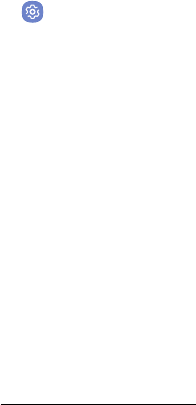
Settings 171
Factory Data Reset
You can reset your device to factory defaults, erasing all
data from your device.
This action permanently erases ALL data from the
device, including Google or other account settings,
system and application data and settings, downloaded
applications, as well as your music, photos, videos, and
other files. Any data stored on an external SD card is
not affected.
Before resetting your device:
1. Verify that the information you want to keep has
transferred to your storage area.
2. Log in to your Google Account and confirm your
user name and password.
To reset your device:
1. From a Home screen, swipe up to access Apps.
2. Tap Settings > General management > Reset >
Factorydatareset.
3. Tap Reset and follow the prompts to perform the
reset.
4. When the device restarts, follow the prompts to set
up your device.
Factory Reset Protection
When you sign in to a Google Account on your device,
Factory Reset Protection is activated. Factory Reset
Protection (FRP) prevents other people from using
your device if it is reset to factory settings without
your permission. For example, if your device is lost
or stolen and a factory data reset is performed, only
someone with your Google Account username and
password can use the device. For more information,
visit samsung.com/us/support/frp.
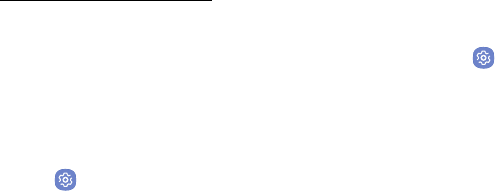
Settings 172
You will not be able to access the device after a factory
data reset if you do not have your Google Account
username and password. For more information, see
“Factory Data Reset” on page171 on page 170.
Auto Restart
Optimize your device by restarting it automatically at
set times. Any unsaved data is lost when the device
restarts.
1. From a Home screen, swipe up to access Apps.
2. Tap Settings > General management > Reset >
Auto restart.
3. Tap On/Off to activate Auto restart, and then set
the following parameters:
• Time: Set the time of day to restart your device.
• Day: Select the day of the week to automatically
restart your device.
Software Update
Check for and install available software updates for
your device.
1. From a Home screen, swipe up to access Apps.
2. Tap Settings > Software update for the
following options:
• Download updates manually: Check for
software updates.
• Scheduled software updates: Install software
updates at a time you set.
Lock Screen
and Security
Secure your device and protect your data with
LockScreen and Security settings.

Settings 174
Screen Lock Types
The various Screen lock types offer high, medium, or
no security. Choose from the following: Swipe, Pattern,
PIN, Password, and None.
Set a Secure Screen Lock
It is recommended that you secure your device using a
secure screen lock (Pattern, PIN, or Password).
To set a secure screen lock:
1. From a Home screen, swipe up to access Apps.
2. Tap Settings > Lock screen and security >
Screen lock type and tap a secure screen lock
(Pattern, PIN, or Password).
3. Tap On/Off to enable showing notifications on the
lock screen. The following options are available:
• Hide content: Enable to hide the content of
notifications.
• Notification icons only: Enable to hide
notification details and show only the icon.
4. Tap Done when finished.
5. Configure the following screen lock options:
• Smart Lock: Unlock your device automatically
when trusted locations or other devices have
been detected. A secure screen lock is required
for this feature.
• Secure lock settings: Customize your secure
lock settings. A secure screen lock is required for
this feature.

Settings 175
Biometric Locks
The following biometric lock types are available:
• Face recognition: Use facial recognition to unlock
your device. For more information, see “Face
Recognition” on page36.
• Fingerprint scanner: Use fingerprint recognition
to unlock the screen. For more information, see
“Fingerprint Scanner” on page37.
• Iris scanner: Use iris recognition to unlock the
screen. For more information, see “Iris Scanner” on
page38.
Lock Screen and
AOD Settings
Configure display settings for the Lock screen and
Always On Display (AOD).
1. From a Home screen, swipe up to access Apps.
2. Tap Settings > Lock screen and security for
options:
• Information and FaceWidgets: Set a
roamingclock, FaceWidgets, or Contact
information to display on the Lock screen and
Always On Display screen.
• Notifications: Select which notifications to
display on the Lock screen and Always On
Display screen.
• App shortcuts: Select which apps to open from
the Lock screen.
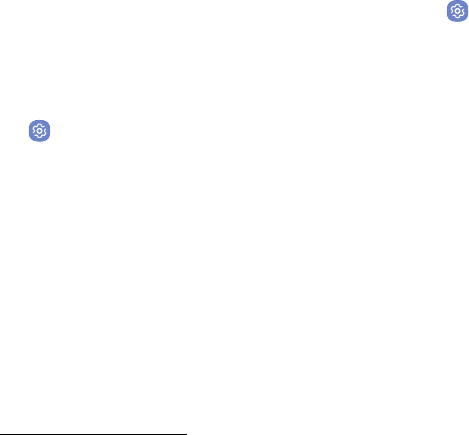
Settings 176
Samsung Pass
Use Samsung Pass to access your favorite services
with biometric data. You must sign in to your Samsung
account to use Samsung Pass.
1. From a Home screen, swipe up to access Apps.
2. Tap Settings > Lock screen and security >
Samsung Pass.
3. Follow the prompts to sign to your Samsung
account and add your biometric data.
Find My Mobile
Protect your device from loss or theft allowing your
device to be locked, tracked, and for your data to be
deleted remotely. You must sign up for a Samsung
account and enable Google location service to use
FindMy Mobile.
►To access your device remotely, visit
findmymobile.samsung.com.
1. From a Home screen, swipe up to access Apps.
2. Tap Settings > Lock screen and security >
FindMyMobile.
3. Enter your Samsung account password or, if you
are not logged in to your Samsung account, tap
Add account and follow the prompts. The following
options are available:
• Remote controls: Activate or deactivate Remote
controls, which allows you to access your device
remotely.
• Google location service: Activate or deactivate
Google location service. This service must be on
in order to find your device.
• Send last location: Allow your phone to send its
last location to the Find My Mobile server when
the battery falls below a certain level.
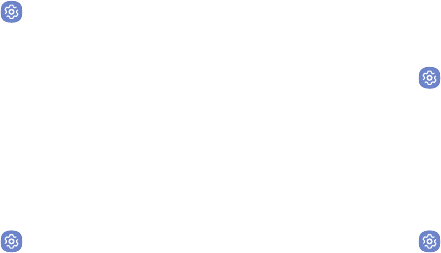
Settings 177
Unknown Sources
Enable installation of non-Google Play applications.
1. From a Home screen, swipe up to access Apps.
2. Tap Settings > Lock screen and security >
Unknownsources to enable this option.
Secure Folder
Lock your private content and apps to enhance security.
You must sign in to your Samsung account in order to
use Secure Folder. You must also set a secure lock for
your device.
1. From a Home screen, swipe up to access Apps.
2. Tap Settings > Lock screen and security >
Secure Folder and follow the prompts to secure
content on your device.
Secure Startup
Protect your device by requiring a numeric PIN,
pattern, or password to be entered before it starts up.
Youmust have a secured screen lock for this option to
be available.
1. From a Home screen, swipe up to access Apps.
2. Tap Settings > Lock screen and security >
Secure startup and select an option.
Encrypt SD Card
Protect your SD card by encrypting its data.
1. From a Home screen, swipe up to access Apps.
2. Tap Settings > Lock screen and security >
Encrypt SDcard.
3. Tap Encrypt SD card and follow the prompts to
encrypt all data on your memory card.
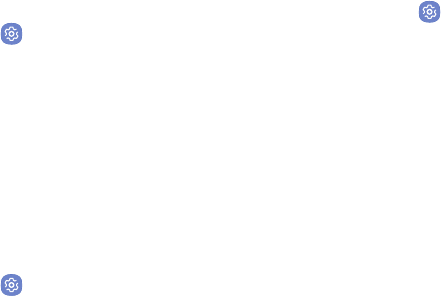
Settings 178
Set Up SIM Card Lock
Require your SIM card PIN to unlock and use your SIM
card.
1. From a Home screen, swipe up to access Apps.
2. Tap Settings > Lock screen and security >
Othersecurity settings > Set up SIM card lock and
follow the prompts.
• Tap Lock SIM card to enable the feature.
• Tap Change SIM card PIN to create a new PIN.
View Passwords
Display password characters briefly as you type them.
1. From a Home screen, swipe up to access Apps.
2. Tap Settings > Lock screen and security >
Othersecurity settings > Makepasswords visible
to turn the feature on.
Security Update Service
Automatically receive security updates.
1. From a Home screen, swipe up to access Apps.
2. Tap Settings > Lock screen and security >
Othersecurity settings for the following Security
update service options:
• Security policy updates: Automatically or
manually check for security policy updates.
-Automatic updates can also be limited to
only when your device is connected to a Wi-Fi
network.
• Send security reports: Use Wi-Fi to send
security reports to Samsung for threat analysis.
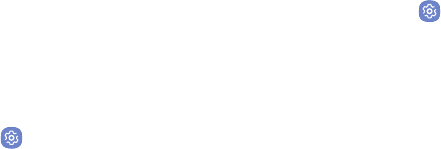
Settings 179
Device Administration
Manage your device administrators and application
installation privileges.
1. From a Home screen, swipe up to access Apps.
2. Tap Settings > Lock screen and security >
Othersecurity settings > Deviceadministrators.
3. Tap an option to enable it as a device administrator.
Credential Storage
Manage your security certificates. If a certificate
authority (CA) certificate gets compromised or for some
other reason you do not trust it, you can disable or
remove it.
1. From a Home screen, swipe up to access Apps.
2. Tap Settings > Lock screen and security >
Othersecurity settings for the following options:
• Storage type: Select a storage location for
credential contents.
• View security certificates: Display certificates
in your device’s ROM and other certificates you
have installed.
• User certificates: View user certificates.
• Install from device storage: Install a new
certificate from storage.
• Clear credentials: Erase the credential contents
from the device and reset the password.

Settings 180
Advanced Security
Settings
Use these options to configure advanced security
settings.
1. From a Home screen, swipe up to access Apps.
2. Tap Settings > Lock screen and security >
Other security settings for the following advanced
options:
• Trust agents: Perform selected actions when
trusted devices are connected.
-This option is only displayed when a lock
screen is enabled. Formore information,
see“Set a Secure Screen Lock” on page174.
• Pin windows: Pin an app on your device screen,
preventing access to other features of your
device.
• Usage data access: View the applications that
can access your device’s usage history.
• Notification access: View the applications that
can access notifications you receive on your
device.
• Do not disturb permission: View which apps
have permission to change the Do not disturb
settings.
Accounts
Set up and manage accounts, including your
GoogleAccount, Samsung account, email, and
socialnetworking accounts.

Settings 182
Samsung Cloud
Keep your data safe by backing up and restoring your
device. You can also sync your data from multiple
devices.
1. From a Home screen, swipe up to access Apps.
2. Tap Settings > Cloud and accounts >
SamsungCloud.
• If a Samsung account has not been added, follow
the prompts to add one.
3. Once a Samsung account is configured, the
following options are available:
• Manage cloud storage: View how much cloud
storage your data is using.
• Backup settings: Configure backup for
supported apps using your Samsung Cloud
account.
• Restore: Download any stored backup
information to your device.
• Data to sync: Tap the following items to enable
or disable syncing:
-Contacts (Samsung account): Sync contact
info.
-Calendar (Samsung account): Sync your
events and tasks.
-Samsung Notes: Sync your notes and
categories.
-Samsung Internet: Sync bookmarks, saved
pages, and opened tabs from your browser.
-Keyboard data: Sync predictive text data.
-Gallery: Sync your images and videos.
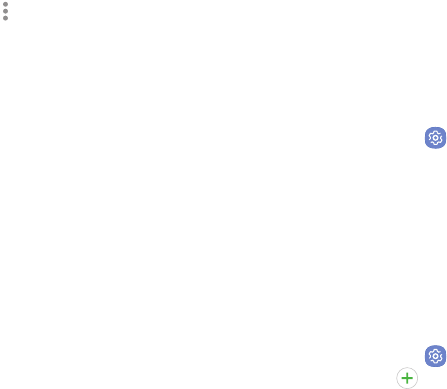
Settings 183
• Moreoptions:
-Sync now: Sync all selected settings for your
Samsungaccount.
-Sync information: Read more information
on what can be synced with your Samsung
Cloud account.
-Settings: Configure Sync, notifications, or
remove your Samsung account.
-FAQ: Launch the Samsung help web site
to view additional information based on
frequently asked questions.
-Contact us: Contact Samsung.
My Profile
Manage your personal information and Samsung
account details.
1. From a Home screen, swipe up to access Apps.
2. Tap Settings > Cloud and accounts > MyProfile.
• If a Samsung account has not been added, follow
the prompts to add one.
Add an Account
You can add and manage all your email, social
networking, and picture and video sharing accounts.
1. From a Home screen, swipe up to access Apps.
2. Tap Settings > Cloud and accounts > Accounts >
Addaccount.
3. Tap one of the account types.
4. Follow the prompts to enter your credentials and
set up the account.
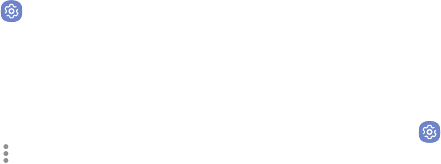
Settings 184
Synchronize Accounts
You can synchronize your calendar, contacts, and other
types of accounts.
1. From a Home screen, swipe up to access Apps.
2. Tap Settings > Cloud and accounts > Accounts >
[Accounttype].
3. Tap an account to view the sync settings for that
account.
4. Tap individual data items to sync.
5. Tap Moreoptions > Sync now to synchronize the
account.
Account Settings
Each account has its own set of settings. In addition,
you can configure common settings for all accounts of
the same type.
Account settings and available features vary between
account types and service providers. Contact your
service provider for more information on your account’s
settings.
1. From a Home screen, swipe up to access Apps.
2. Tap Settings > Cloud and accounts > Accounts >
[Accounttype].
3. Tap an account to configure that account’s sync
settings.
4. Tap other available options for the account type.

Settings 185
Remove an Account
You can remove accounts from your device.
1. From a Home screen, swipe up to access Apps.
2. Tap Settings > Cloud and accounts > Accounts >
[Accounttype].
3. Tap the account and then tap Moreoptions >
Removeaccount.
Backup and Restore
Back up your data to your Samsung or Google Accounts.
Samsung Account
Enable backup of your information to your Samsung
account.
1. From a Home screen, swipe up to access Apps.
2. Tap Settings > Cloud and accounts >
Backupand restore for options:
• Backup settings: Configure your Samsung
account to back up your data.
• Restore: Use your Samsung account to restore
your backupdata.

Settings 186
Google Account
Enable backup of your information to your Google
Account.
1. From a Home screen, swipe up to access Apps.
2. Tap Settings > Cloud and accounts >
Backupand restore for options:
• Back up my data: Enable back up of application
data, Wi-Fi passwords, and other settings to
Google servers.
• Backup account: Select a Google Account to be
used as your backup account.
• Automatic restore: Enable automatic
restoration of settings from Google servers.
When enabled, backed-up settings are restored
when you reinstall an application.
Google Settings
Configure your device’s Google settings. Available
options depend on your Google Account.
1. From a Home screen, swipe up to access Apps.
2. Tap Settings > Google and select an option to
customize.

Settings 188
Vision
You can turn on Accessibility features to assist with
visual aspects of the device.
1. From a Home screen, swipe up to access Apps.
2. Tap Settings > Accessibility > Vision, and tap
an option:
• Voice Assistant: Give spoken feedback to assist
blind and low-vision users.
-Voice Assistant can collect all of the text you
enter, except passwords, including personal
data and credit card numbers. It may also
log your user interface interactions with the
device.
• Voice Assistant help: View help on using Voice
Assistant.
• Dark screen: Keep the screen turned off at all
times for privacy.
• Rapid key input: Release your finger to enter
selection instead of double tapping.
• Speak passwords: Read the characters aloud as
you enter your passwords.
• Accessibility shortcut: Quickly enable
accessibility features in two quick steps.
• Voice Label: Write voice recordings to NFC tags
to provide information about nearby objects.
• Screen zoom and font: Configure the screen
zoom level and font size and style.
• High contrast fonts: Adjust the color and
outline of fonts to increase the contrast with the
background.
• High contrast keyboard: Adjust the size of the
Samsung keyboard and change its colors to
increase the contrast between the keys and the
background.

Settings 189
• Show button shapes: Show buttons with shaded
backgrounds to make them stand out.
• Magnifier window: Magnify content shown on
the screen.
• Magnification gestures: Use exaggerated
gestures such as triple-tapping, double
pinching, and dragging two fingers across the
screen.
• Large mouse/touchpad pointer: Enable a large
pointer for a connected mouse or touchpad.
• Grayscale: Enable grayscale mode instead of
using colors.
• Negative colors: Reverse the display of colors
from white text on a black background to black
text on a white background.
• Color adjustment: Adjust the color of the screen
if you are color blind or have difficulty reading
the display because of the screen color.
Hearing
You can turn on Accessibility features to assist with
audio aspects of the device.
1. From a Home screen, swipe up to access Apps.
2. Tap Settings > Accessibility > Hearing, and tap
an option:
• Sound detectors: Receive alerts when the
device detects a baby crying or a doorbell.
• Flash notification: Set the camera light
or screen to blink whenever you receive a
notification.
• Mute all sounds: Turn off all notifications and
audio for privacy.
• Hearing aids: Improve the sound quality for use
with hearingaids.
• Samsung subtitles (CC): Use Samsung subtitles
with multimedia files when available.

Settings 190
• Google subtitles (CC): Use Google subtitles with
multimedia files when available.
• Left/right sound balance: Use the slider to set
the left and right balance when using a stereo
device.
• Mono audio: Switch audio from stereo to mono
for use with one earphone.
Dexterity and
Interaction
You can turn on Accessibility features to assist with
dexterity and interaction aspects of the device.
1. From a Home screen, swipe up to access Apps.
2. Tap Settings > Accessibility > Dexterity and
interaction, and tap an option:
• Universal switch: Control your device with your
customized switches.
• Assistant menu: Improve the device
accessibility for users with reduced dexterity.
• Easy screen turn on: Turn on the screen without
having to press any buttons.
• Press and hold delay: Select a time interval for
this action.
• Click after pointer stops: Automatically click on
an item after the pointer stops over it.
• Interaction control: Customize interactable
or non-interactable areas, hardkeys, and the
keyboard.
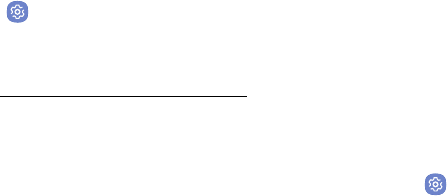
Settings 191
More Accessibility
Settings
Customize additional accessibility features for your
device.
1. From a Home screen, swipe up to access Apps.
2. Tap Settings > Accessibility, and tap an option:
• Text-to-speech: Set your preferred TTS engine
and options. Formore information, see
“Text-to-Speech Options” on page168.
• Direction lock: Unlock the screen by swiping in
a series of directions.
• Direct access: Open your accessibility settings
by pressing the Volume up key and the
Powerkey together.
• Notification reminder: Beep at set intervals to
remind you of any unread notifications.
• Answering and ending calls: Select shortcuts
for answering and ending calls.
• Single tap mode: Dismiss or snooze alarms,
calendar events, and timer alerts, and answer or
reject incoming calls with a single tap.
• Manage accessibility: Import and export your
accessibility settings, or share them with other
devices.
Accessibility Services
Additional accessibility apps may be downloaded from
the Google Play store.
1. From a Home screen, swipe up to access Apps.
2. Tap Settings > Accessibility.
3. Other installed accessibility services may be listed
and configured under Services.
Other Settings
Configure features on your device that
makeiteasierto use.
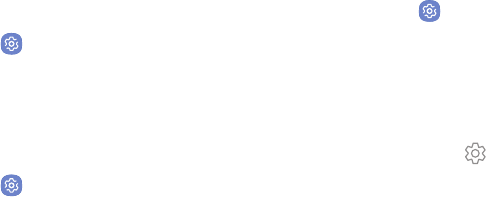
Settings 193
Help
View your device’s user manual on your device.
1. From a Home screen, swipe up to access Apps.
2. Tap Settings > Help.
Manage Game Features
Automatically arranges all your games in one place.
1. From a Home screen, swipe up to access Apps.
2. Tap Settings > Advanced features > Games >
Game launcher.
Device Assistance App
1. From a Home screen, swipe up to access Apps.
2. Tap Settings > Advanced features >
Device assistance app.
3. Tap an option to customize:
• Device assistance app: Select your default
assistance app.
-Tap Settings to configure the current
assistance app.
• Analyze on-screen text: Allow the device
assistance app to analyze text shown on the
screen to provide related content.
• Analyze on-screen images: Allow the device
assistance app to take and use images of the
screen.

Settings 194
About Phone
View information about your device, including current
status, legal information, hardware and software
versions, and more.
1. From a Home screen, swipe up to access Apps.
2. Tap Settings > About phone, and then tap items
for more details:
• My phone number: View your phone number.
• Status: View the status of the battery, network,
and other information about your device.
• Legal information: View legal notices and other
legal information, including your embedded
Samsung legal information.
• Device name: View and change your device’s
name.
• Additional device information includes the
Model number, Android version, Build number,
and more.
Getting Help
Additional resources
foryourdevice.
View legal information
foryour device.
Legal
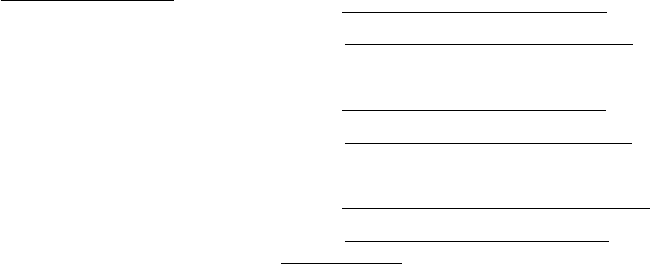
198Legal
Legal Information
READ THIS INFORMATION BEFORE USING YOUR
MOBILE DEVICE.
Arbitration Agreement - This Product is subject
to a binding arbitration agreement between you
and SAMSUNG ELECTRONICS AMERICA, INC.
(“Samsung”). You can opt out of the agreement
within 30 calendar days of the first consumer
purchase by emailing optout@sea.samsung.com or
calling 1‑800‑SAMSUNG(726‑7864) and providing
the applicable information. For complete terms
and conditions that bind you and Samsung, refer to
the “Arbitration Agreement” section of the Terms &
Conditions, included with the Product.
Find Legal Information Online
The full Arbitration Agreement, Standard Limited
Warranty, End User License Agreement (EULA),
and Health & Safety Information for your device are
available online:
Arbitration Agreement, Standard Limited Warranty,
and Health & Safety Information:
Phone:
• English: samsung.com/us/Legal/Phone-HSGuide
• Spanish: samsung.com/us/Legal/Phone-HSGuide-SP
Tablet:
• English: samsung.com/us/Legal/Tablet-HSGuide
• Spanish: samsung.com/us/Legal/Tablet-HSGuide-SP
End User License Agreement:
• English: samsung.com/us/Legal/SamsungLegal-EULA4
• Spanish: samsung.com/us/Legal/SamsungLegal-
EULA4/#SPANISH
199Legal
Find Legal Information on the Mobile Device
The full Arbitration Agreement, Standard Limited
Warranty, End User License Agreement (EULA) and
Health & Safety Information are also available on the
device, in the Samsung legal section of Settings. The
location depends on the device, and is usually in the
“About device” or “About phone” section, for example:
• Settings > About phone or About device or
Abouttablet > Legalinformation > Samsung legal
• Or, use the Search feature to search for “Legal”.
Intellectual Property
All Intellectual Property, as defined below, owned
by or which is otherwise the property of Samsung
or its respective suppliers relating to the Product,
including but not limited to, accessories, parts, or
software relating thereto, is proprietary to Samsung
and protected under federal laws, state laws, and
international treaty provisions. IntellectualProperty
includes, but is not limited to, inventions (patentable
or unpatentable), patents, trade secrets, copyrights,
software, computer programs, and related
documentation and other works of authorship.
You may not infringe or otherwise violate the rights
secured by the Intellectual Property. Moreover, you
agree that you will not (and will not attempt to)
modify, prepare derivative works of, reverse engineer,
decompile, disassemble, or otherwise attempt to create
source code from the software. No title to or ownership
in the Intellectual Property is transferred to you. All
applicable rights of the Intellectual Property shall
remain with Samsung and its suppliers.
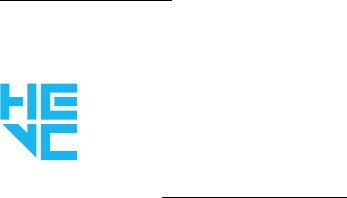
200Legal
Open Source Software
Some software components of this product, including
but not limited to ‘PowerTOP’ and ‘e2fsprogs’,
incorporate source code covered under GNU General
Public License (GPL), GNU Lesser General Public
License (LGPL), OpenSSL License, BSD License and
other open source licenses. To obtain the source code
covered under the open source licenses, please visit:
opensource.samsung.com
HEVC Patents
Covered by Patents at patentlist.hevcadvance.com
THIS PRODUCT IS SOLD WITH A LIMITED LICENSE AND
IS AUTHORIZED TO BE USED ONLY IN CONNECTION
WITH HEVC CONTENT THAT MEETS EACH OF THE
THREE FOLLOWING QUALIFICATIONS: (1) HEVC
CONTENT ONLY FOR PERSONAL USE; (2) HEVC
CONTENT THAT IS NOT OFFERED FOR SALE; AND (3)
HEVC CONTENT THAT IS CREATED BY THE OWNER OF
THE PRODUCT.
THIS PRODUCT MAY NOT BE USED IN CONNECTION
WITH HEVC ENCODED CONTENT CREATED BY A
THIRD PARTY, WHICH THE USER HAS ORDERED OR
PURCHASED FROM A THIRD PARTY, UNLESS THE
USER IS SEPARATELY GRANTED RIGHTS TO USE THE
PRODUCT WITH SUCH CONTENT BY A LICENSED
SELLER OF THE CONTENT.
YOUR USE OF THIS PRODUCT IN CONNECTION WITH
HEVC ENCODED CONTENT IS DEEMED ACCEPTANCE
OF THE LIMITED AUTHORITY TO USE AS NOTED
ABOVE.
201Legal
Disclaimer of Warranties; Exclusion
of Liability
The information below explains that a user accepts
this Product as sold, including the hardware and
software components as created and packaged for
sale. If the user changes these parameters through
a unique modification, Samsung will not be held
responsible for damages or issues that result from
these end-user changes.
Except as set forth in the Standard Limited Warranty
that accompanies the Product, the purchaser takes
the product “as is”, and Samsung makes no express
or implied warranty of any kind whatsoever with
respect to the product, including but not limited
tothe:
• merchantability of the product or its fitness for
any particular purpose or use;
• design, condition or quality of the product;
• performance of the product;
• workmanship of the product or the components
contained therein; or
• compliance of the product with the requirements
of any law, rule, specification or contract
pertaining thereto.
Nothing contained in the User Manual shall be
construed to create an express or implied warranty
of any kind whatsoever with respect to the Product.
In addition, Samsung shall not be liable for any
damages of any kind resulting from the purchase or
use of the product or arising from the breach of the
express warranty, including incidental, special or
consequential damages, or loss of anticipated profits
or benefits.

202Legal
Modification of Software
Samsung is not liable for performance issues or
incompatibilities caused by your editing of registry
settings, or your modification of Operating System
(OS) software.
Using custom OS software may cause your device and
applications to work improperly. Your carrier may not
permit users to download certain software, such as
custom OS.
Samsung Knox
Samsung Knox is Samsung’s security platform and is
a mark for a Samsung device tested for security with
enterprise use in mind. Additional licensing fee may be
required. For more information about Knox, please refer
to: samsung.com/us/knox
Maintaining Water and Dust
Resistance
CAUTION! To avoid electric shock and damage to your
device, do not charge device while it is wet or in an area
where it could get wet. Do not handle device, charger or
cords with wet hands while charging.
This device is rated IP68 using the Ingress Protection
rating system.
Your device has been tested in a controlled
environment and shown to be water and dust resistant
in certain circumstances (meets requirements of
classification IP68 as described by the international
standard IEC 60529 – Degrees of Protection provided
by Enclosures [IP Code]; test conditions: 15-35°C,
86-106 kPa, 5.0 feet, for 30 minutes). Despite this
classification, your device is not impervious to water
damage in any situation. It is important that all
compartments are closed tightly.
203Legal
Note: If any liquid is found to have entered your device
components or an internally sealed system, this
condition will void your device warranty.
Follow these tips carefully to prevent damage to the
device.
• Any device which uses accessible compartments
or ports that can be opened, should have these
sealed or closed tightly to prevent liquid from
entering the system.
• Whenever your device gets wet, dry it thoroughly
with a clean, soft cloth. If your device has gotten
wet, you should dry the inside of the charging port
before inserting a power connector to charge your
device. If the charging port is not fully dry, your
device may operate abnormally. For example, it may
charge more slowly or overheat.
• Do not expose the device to salt water or ionized
water, or to water over 5.0 feet deep for more than
30 minutes. If your device is exposed to fresh water,
dry it thoroughly with a clean, soft cloth. If the
device is exposed to any liquid other than fresh
water, rinse the device with fresh water immediately
and dry it thoroughly with a clean, soft cloth.
Failure to rinse the device in fresh water and dry it
as instructed may cause the device to suffer from
operability or cosmetic issues.
• Water resistant based on IP68 rating, which tests
submersion in fresh water up to 5 feet for up to 30
minutes. If Device is exposed to fresh water, dry it
thoroughly with a clean, soft cloth; if exposed to
liquid other than fresh water, rinse with fresh water
and dry as directed.
Warning! Liquid other than fresh water may enter the
device faster. Failure to rinse the device in fresh water
and dry it as instructed may cause the device to suffer
from operability or cosmetic issues.

204Legal
• Do not expose the device to water at high pressure.
• If the device is dropped or receives an impact, the
water and dust resistant features of the device
may be damaged.
• To maintain the water-resistant and dust-resistant
features of your device, if an S Pen is available
for use, verify it is securely inserted prior to any
exposure to liquids.
• The touchscreen and other features may not work
properly if the device is used in water or in other
liquids.
Note: This device passed military specification
(MIL-STD-810G) testing against a subset of 21 specific
environmental conditions, including temperature,
dust and humidity, shock/vibration, and low pressure/
high altitude. Device may not perform as shown in all
extreme conditions.
Restricting Children’s Access to
YourMobile Device
Your device is not a toy. Do not allow children to
play with it because they could hurt themselves and
others, damage the device, or make calls that increase
your device bill. Keep the device and all its parts and
accessories out of the reach of small children.
Samsung Electronics America, Inc.
Address:
85 Challenger Road
Ridgefield Park,
New Jersey 07660
Phone: 1-800-SAMSUNG (726-7864)
Internet: samsung.com
205Legal
©2017 Samsung Electronics America, Inc.
Samsung, Samsung Galaxy, MultiWindow,
SamsungGear, Samsung Health, SamsungPay,
and Smart Switch are all trademarks of
SamsungElectronics Co., Ltd.
Other marks are the property of their respective
owners.
Some multimedia (audio/video) files contain Digital
Rights Management (DRM) technology to verify you
have the right to use the files. Preloaded apps on your
device may not be compatible with DRM-protected
files.
Screen images are simulated. Appearance of device
may vary.
The actual available capacity of the internal memory is
less than the specified capacity because the operating
system and default applications occupy part of the
memory. The available capacity may change when you
upgrade the device.
Please check with your service provider to verify
qualifying services/features.
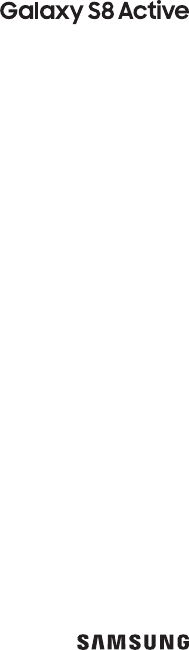
Terms &
Conditions /
Health & Safety
Information
●Arbitration Agreement
●Standard Limited Warranty
●End User License Agreement (EULA)
●Health & Safety Information
Read this document before operating the mobile device,
accessories, or software (defined collectively and individually as the “Product”)
and keep it for future reference. This document contains important Terms and
Conditions. Electronic acceptance, opening the Product packaging, use of the
Product, or retention of the Product constitutes acceptance of these Terms and
Conditions.
Revised 7/18/2017
Table of Contents
Important Legal Information �����������������������������������������������4
Find Legal Information Online �������������������������������������������������4
Find Legal Information on the Mobile Device �������������������5
Intellectual Property ���������������������������������������������������������������������5
Open Source Software �����������������������������������������������������������������6
Samsung Knox���������������������������������������������������������������������������������7
Modication of Software ������������������������������������������������������������� 7
Disclaimer of Warranties; Exclusion of Liability ����������������7
Section 1: Arbitration Agreement ���������������������������������������9
Section 2: Standard Limited Warranty �����������������������������13
Section 3: End User License Agreement �������������������������14
Section 4: Health & Safety Information ��������������������������� 15
Maintaining Dust and Water Resistance ����������������������������15
Military Specication ������������������������������������������������������������������16
Iris Scanner �������������������������������������������������������������������������������������� 16
Heart Rate Sensor ������������������������������������������������������������������������17
Specic Absorption Rate (SAR) Certication
Information �������������������������������������������������������������������������������������19
FCC Notice �������������������������������������������������������������������������������������� 23
Samsung Mobile Products and Recycling������������������������ 24
GPS & AGPS ����������������������������������������������������������������������������������� 25
Your Location ��������������������������������������������������������������������������������� 25
Use of AGPS in Emergency Calls ������������������������������������������ 26
Navigation �������������������������������������������������������������������������������������� 26
Commercial Mobile Alerting System (CMAS) ������������������27
Emergency Calls ���������������������������������������������������������������������������27
FCC Hearing Aid Compatibility (HAC) Regulations for
Wireless Devices �������������������������������������������������������������������������� 28
HAC for Newer Technologies ��������������������������������������������������� 31
Card Tray Removal Tool �������������������������������������������������������������31
Device Temperature ��������������������������������������������������������������������31
Sound and Hearing��������������������������������������������������������������������� 32
Restricting Children’s Access to Your Mobile
Device ����������������������������������������������������������������������������������������������� 33
4
Important Legal Information
READ THIS INFORMATION BEFORE USING YOUR MOBILE
DEVICE.
Arbitration Agreement - This Product is subject to
a binding arbitration agreement between you and
SAMSUNG ELECTRONICS AMERICA, INC. (“Samsung”).
You can opt out of the agreement within 30 calendar days
of the first consumer purchase by emailing optout@sea.
samsung.com or calling 1-800-SAMSUNG (726-7864) and
providing the applicable information. For complete terms
and conditions that bind you and Samsung, refer to the
“Arbitration Agreement” section of this document.
Find Legal Information Online
The full Arbitration Agreement, Standard Limited
Warranty, End User License Agreement (EULA), and
Health & Safety Information for your device are available
online:
Arbitration Agreement, Standard Limited Warranty, and
Health & Safety Information:
• English: www.samsung.com/us/Legal/Phone-HSGuide
• Spanish: www.samsung.com/us/Legal/
Phone-HSGuide-SP
End User License Agreement:
• English: www.samsung.com/us/Legal/
SamsungLegal-EULA4
5
• Spanish: www.samsung.com/us/Legal/
SamsungLegal-EULA4/#SPANISH
Find Legal Information on the Mobile Device
The full Arbitration Agreement, Standard Limited
Warranty, End User License Agreement (EULA) and
Health & Safety Information are also available on the
device, in the Samsung legal section of Settings. The
location depends on the device, and is usually in the
“About device” or “About phone” or “About tablet” section,
for example:
• Settings > About phone or About device or About
tablet > Legal information > Samsung legal
• Or, use the Search feature to search for “Legal”.
WARNING! This product contains chemicals known to
the State of California to cause cancer, birth defects,
or other reproductive harm. For more information,
please call 1-800-SAMSUNG (726-7864).
Intellectual Property
All Intellectual Property, as dened below, owned by
or which is otherwise the property of Samsung or its
respective suppliers relating to the Product, including
but not limited to, accessories, parts, or software relating
thereto, is proprietary to Samsung and protected
under federal laws, state laws, and international treaty
provisions.
6
Intellectual Property includes, but is not limited to,
inventions (patentable or unpatentable), patents, trade
secrets, copyrights, software, computer programs, and
related documentation and other works of authorship.
You may not infringe or otherwise violate the rights
secured by the Intellectual Property. Moreover, you
agree that you will not (and will not attempt to) modify,
prepare derivative works of, reverse engineer, decompile,
disassemble, or otherwise attempt to create source
code from the software. No title to or ownership in the
Intellectual Property is transferred to you. All applicable
rights of the Intellectual Property shall remain with
Samsung and its suppliers.
Open Source Software
Some software components of this Product, including
but not limited to ‘PowerTOP’ and ‘e2fsprogs’, incorporate
source code covered under GNU General Public License
(GPL), GNU Lesser General Public License (LGPL),
OpenSSL License, BSD License and other open source
licenses. To obtain the source code covered under the
open source licenses, please visit:
http://opensource.samsung.com
7
Samsung Knox
Samsung Knox is Samsung’s security platform and is
a mark for a Samsung Product tested for security with
enterprise use in mind. Additional licensing fee may be
required. For more information about Knox, please refer
to: www.samsung.com/us/knox
Modification of Software
Samsung is not liable for performance issues or
incompatibilities caused by your editing of registry
settings, or your modification of Operating System (OS)
software. Using custom OS software may cause your
Product and applications to work improperly. Your carrier
may not permit users to download certain software, such
as custom OS.
Disclaimer of Warranties; Exclusion of Liability
The information below explains that a user accepts this
Product as sold, including the hardware and software
components as created and packaged for sale. If the user
changes these parameters through a unique modification,
Samsung will not be held responsible for damages or
issues that result from these end-user changes.
Except as set forth in the Standard Limited Warranty
that accompanies the Product, the purchaser takes the
Product “as is”, and Samsung makes no express or implied
warranty of any kind whatsoever with respect to the
Product, including but not limited to the:
8
• merchantability of the Product or its fitness for any
particular purpose or use;
• design, condition or quality of the Product;
• performance of the Product;
• workmanship of the Product or the components
contained therein; or
• compliance of the Product with the requirements
of any law, rule, specification or contract pertaining
thereto.
Nothing contained in the User Manual or any other
document shall be construed to create an express or
implied warranty of any kind whatsoever with respect
to the Product. In addition, Samsung shall not be liable
for any damages of any kind resulting from the purchase
or use of the Product or arising from the breach of
the express warranty, including incidental, special or
consequential damages, or loss of anticipated profits or
benefits.
Samsung Electronics America, Inc.
85 Challenger Road
Ridgeeld Park, NJ 07660
Phone: 1-800-SAMSUNG (726-7864)
Internet: www.samsung.com
©2017 Samsung Electronics America, Inc. Samsung is a
registered trademark of Samsung Electronics Co., Ltd.
9
Section 1: Arbitration
Agreement
THIS IS A BINDING LEGAL AGREEMENT (“AGREEMENT”)
BETWEEN YOU (EITHER AN INDIVIDUAL OR ENTITY)
AND SAMSUNG ELECTRONICS AMERICA, INC.
(“SAMSUNG”). ELECTRONIC ACCEPTANCE OF THE
AGREEMENT, OPENING THE PRODUCT PACKAGING, USE
OF THE PRODUCT, OR RETENTION OF THE PRODUCT
CONSTITUTES ACCEPTANCE OF THIS AGREEMENT,
REGARDLESS OF WHETHER YOU ARE THE ORIGINAL
PURCHASER, USER, OR OTHER RECIPIENT OF THE
PRODUCT.
YOU AND SAMSUNG EACH AGREE THAT ALL DISPUTES
BETWEEN YOU AND SAMSUNG RELATING IN ANY WAY TO
OR ARISING IN ANY WAY FROM THE STANDARD LIMITED
WARRANTY OR THE SALE, CONDITION OR PERFORMANCE
OF THE PRODUCT SHALL BE RESOLVED EXCLUSIVELY
THROUGH FINAL AND BINDING ARBITRATION, AND NOT
BY A COURT OR JURY. ANY SUCH DISPUTE SHALL NOT
BE COMBINED OR CONSOLIDATED WITH A DISPUTE
INVOLVING ANY OTHER PERSON’S OR ENTITY’S
PRODUCT OR CLAIM, AND SPECIFICALLY, WITHOUT
LIMITATION OF THE FOREGOING, SHALL NOT UNDER ANY
CIRCUMSTANCES PROCEED AS PART OF A CLASS ACTION.
THE ARBITRATION SHALL BE CONDUCTED BEFORE A
SINGLE ARBITRATOR, WHOSE AWARD MAY NOT EXCEED,
10
IN FORM OR AMOUNT, THE RELIEF ALLOWED BY THE
APPLICABLE LAW.
The arbitration shall be conducted according to the
American Arbitration Association (AAA) Commercial
Arbitration Rules applicable to consumer disputes. The
AAA Rules are available online at adr.org or by calling
the AAA at 1-800-778-7879. This Agreement is entered
into pursuant to the Federal Arbitration Act. The laws
of the State of Texas, without reference to its choice of
law principles, shall govern the interpretation of the
Agreement and all disputes that are subject to this
Agreement. The arbitrator shall decide all issues of
interpretation and application of this Agreement.
For any arbitration in which your total damage claims,
exclusive of attorney fees and expert witness fees, are
$5,000.00 or less (“Small Claim”), the arbitrator may, if
you prevail, award your reasonable attorney fees, expert
witness fees and costs as part of any award, but may not
grant Samsung its attorney fees, expert witness fees or
costs unless it is determined that the claim was brought
in bad faith. In a Small Claim case, you shall be required to
pay no more than half of the total administrative, facility
and arbitrator fees, or $50.00 of such fees, whichever is
less, and Samsung shall pay the remainder of such fees.
Administrative, facility and arbitrator fees for arbitrations
in which your total damage claims, exclusive of attorney
fees and expert witness fees, exceed $5,000.00 (“Large
Claim”) shall be determined according to AAA rules.
11
In a Large Claim case, the arbitrator may grant to
the prevailing party, or apportion among the parties,
reasonable attorney fees, expert witness fees and costs
to the extent allowed by the applicable law. Judgment
may be entered on the arbitrator’s award in any court of
competent jurisdiction.
This Agreement also applies to claims against Samsung’s
employees, representatives, parents and other afliates
if any such claim relates in any way to or arises in any way
from the Standard Limited Warranty or the Product’s sale,
condition or performance.
You may opt out of this Agreement by providing notice to
Samsung no later than 30 calendar days from the date of
the first consumer purchaser’s purchase of the Product.
To opt out, you must send notice by e-mail to optout@sea.
samsung.com, with the subject line: “Arbitration Opt Out.”
You must include in the opt-out email (a) your name and
address; (b) the date on which the Product was purchased;
(c) the Product model name or model number; and (d) the
IMEI or MEID or Serial Number, as applicable, if you have
it (the IMEI or MEID or Serial Number can be found (i) on
the Product box; (ii) on the Product information screen
which can be found under “Settings;” (iii) on a label on the
back of the Product beneath the battery, if the battery is
removable; and (iv) on the outside of the Product if the
battery is not removable).
12
Alternatively, you may opt out by calling
1-800-SAMSUNG (726-7864) no later than 30 calendar
days from the date of the first consumer purchaser’s
purchase of the Product and providing the same
information. These are the only two forms of notice that
will be effective to opt out of this Agreement. Opting out
of this Agreement will not affect in any way the benefits
to which you would otherwise be entitled, including the
benefits of the Standard Limited Warranty.
13
Section 2: Standard Limited
Warranty
The full Standard Limited Warranty for your device is
available online and on the device:
Online:
• English: www.samsung.com/us/Legal/Phone-HSGuide
• Spanish: www.samsung.com/us/Legal/
Phone-HSGuide-SP
On the device:
• Settings > About phone or About device or About
tablet > Legal information > Samsung legal
• Or, use the Search feature to search for “Legal”.
14
Section 3: End User License
Agreement
The full End User License Agreement (EULA) for your
device can be found online and on the device:
Online:
• English: www.samsung.com/us/Legal/
SamsungLegal-EULA4
• Spanish: www.samsung.com/us/Legal/
SamsungLegal-EULA4/#SPANISH
The full End User License Agreement (EULA) is also
available on the device, in the Samsung legal section
of Settings. The location depends on the device, and is
usually in the “About device” or “About phone” or “About
tablet” section, for example:
• Settings > About phone or About device or About
tablet > Legal information > Samsung legal
• Or, use the Search feature to search for “Legal”.
15
Section 4: Health & Safety
Information
This section outlines important safety precautions
associated with using your device. The terms “mobile
device” or “cell phone” are used in this section to refer
to your device. Read this information before using your
mobile device.
Caution! To avoid electric shock and damage to your
device, do not charge device while it is wet or in an
area where it could get wet. Do not handle device,
charger or cords with wet hands while charging.
Maintaining Dust and Water Resistance
This device is rated IP68 using the Ingress Protection
rating system. The device has been tested in a controlled
environment and shown to be water and dust resistant
in certain circumstances (meets requirements of
classication IP68 as described by the international
standard IEC 60529 - Degrees of Protection provided by
Enclosures [IP Code]; test conditions: 15-35°C, 86-106
kPa, 5.0 feet, for 30 minutes). Despite this classication,
the device is not impervious to water damage in any
situation. It is important that all compartments are
closed tightly.
16
Military Specification
This device passed military specication (MIL-STD-810G)
testing against a subset of 21 specic environmental
conditions, including temperature, dust and humidity,
shock/vibration, and low pressure/high altitude. Device
may not perform as shown in all extreme conditions.
Iris Scanner
WARNING! Some people may have dizziness,
seizures, epileptic seizures or blackouts triggered by
light flashes or patterns, even if they have never had
a seizure or blackout before. Anyone who has had a
seizure, loss of awareness, or other symptoms linked
to an epileptic condition, or has a family history of
such symptoms or conditions, should see a doctor
before using the Iris Scanner.
DO NOT stare directly into the infrared iris recognition
LED as prolonged use can cause eye-strain. Do not stare
at the iris recognition LED when your eyes are less than
20 cm (~8 inches) away from the device.
For best results:
• Keep your eyes 25-35 cm (~10-14 inches) away
from the device for optimum recognition.
• Remove eye glasses and sun glasses. Tinted
contact lenses and surgically repaired/replaced
iris lenses may interfere with operation of the Iris
Scanner.
17
• Don’t use the Iris Scanner in bright sunlight or
areas with excessive reflected light
(ex: by the pool or seashore).
• Don’t use the Iris Scanner in low light.
• Look straight at the device (not up, down or
sideways); and hold your head still for the scan.
• Don’t walk or operate a vehicle while using the Iris
Scanner.
• Please follow all instructions for use of this
feature. For more information, visit
http://www.samsung.com/us/irisscanner
Note: The Iris Scanner is not intended to be used as a
medical device. Biometric data collected and stored
locally by the mechanism is not intended to be used
for any diagnostic, therapeutic, or preventative
purposes.
Heart Rate Sensor
Caution! The information gathered from this device,
Samsung Health, or related software is not intended
for use in the diagnosis of disease or other conditions,
or in the cure, mitigation, treatment or prevention of
disease.
The accuracy of the information and data provided by
this device and its related software, including heart
rate readings, may be affected by factors such as
environmental conditions, skin condition, specic activity
performed while using/wearing the device, settings of
18
the device, user conguration/user-provided information,
placement of the sensor on the body, and other end-user
interactions. Please refer to the User Manual for more
information on proper wear and use, or see
www.samsung.com/us/heartratesensor
If any liquid is found to have entered device
components or an internally sealed system, this
condition will void your device warranty.
Follow these tips carefully to prevent damage to the
device.
• Any device which uses accessible compartments
or ports that can be opened should have these
sealed or closed tightly to prevent liquid from
entering the system.
• Whenever the device gets wet, dry it thoroughly
with a clean, soft cloth.
• Do not expose the device to salt water or ionized
water, or to water over 5.0 feet deep for more
than 30 minutes. If the device is exposed to fresh
water, dry it thoroughly with a clean, soft cloth.
If the device is exposed to any liquid other than
fresh water, rinse the device with fresh water
immediately and dry it thoroughly with a clean,
soft cloth. Failure to rinse the device with fresh
water and dry it as instructed may cause the
device to suffer from operability or cosmetic
issues.
• Do not expose the device to water at high
pressure.
19
• If the device is dropped or receives an impact, the
water and dust resistant features of the device
may be damaged.
• The touchscreen and other features may not work
properly if the device is used in water or in other
liquids.
Specific Absorption Rate (SAR) Certification
Information
Your device is a radio transmitter and receiver. It is
designed and manufactured not to exceed the exposure
limits for Radio Frequency (RF) energy set by the
Federal Communications Commission (FCC) of the U.S.
Government.
These FCC RF exposure limits are derived from the
recommendations of two expert organizations:
the National Council on Radiation Protection and
Measurement (NCRP) and the Institute of Electrical
and Electronics Engineers (IEEE). In both cases, the
recommendations were developed by scientic and
engineering experts drawn from industry, government,
and academia after extensive reviews of the scientic
literature related to the biological effects of RF energy.
The RF exposure limit set by the FCC for wireless mobile
devices employs a unit of measurement known as the
Specic Absorption Rate (SAR). The SAR is a measure of
the rate of absorption of RF energy by the human body
expressed in units of watts per kilogram (W/kg).
20
The FCC SAR limit incorporates a substantial margin of
safety to give additional protection to the public and to
account for any variations in measurements.
SAR tests are conducted using standard operating
positions accepted by the FCC with the device
transmitting at its highest certied power level in all
tested frequency bands. Although the SAR is determined
at the highest certied power level, the actual SAR level
of the device while operating can be well below the
maximum reported value. This is because the device is
designed to operate at multiple power levels so as to use
only the power required to reach the network. In general,
the closer you are to a wireless base station antenna, the
lower the power output of the device.
For more information about SAR, visit:
• https://www.fcc.gov./general/radio-frequency-safety-0
• www.fcc.gov/encyclopedia/
specific-absorption-rate-sar-cellular-telephones
Before a new model device is available for sale to the
public, it must be tested and certied to the FCC that it
does not exceed the SAR limit established by the FCC.
Tests for each model are performed in positions and
locations (for example, at the ear, worn on the body, or
worn on the wrist) as required by the FCC. Use of other
accessories may not ensure compliance with FCC RF
exposure guidelines.
For typical operation, this device has been tested and
21
meets FCC SAR guidelines. The FCC has granted an
Equipment Authorization for this device with all reported
SAR levels evaluated as in compliance with the FCC RF
exposure guidelines.
SAR values for body-worn operations are measured when
used with an accessory that contains no metal and that
positions the device a minimum of 1.5 cm from the body.
The FCC safety limit for body-worn SAR is 1.6 watts per
kilogram (1.6 W/kg).
This device has FCC ID: A3LSMG892U and
[Model Number: SM-G892U]. The FCC ID is also printed
somewhere on the mobile device. Depending on the
device, you may need to remove the battery to nd the
FCC ID.
SAR information for this and other devices can be found
on the FCC website at: www.fcc.gov/oet/ea/
Follow the instructions on the website to use the FCC ID
to nd SAR values for the device.
SAR information for this device can also be found on
Samsung’s website at: www.samsung.com/sar
FCC Part 15 Information and Notices
22
Note: Any device that uses Bluetooth or Wi-Fi is
subject to FCC Part 15. Any device with a power
supply is subject to Part 15 which also covers both
intentional radiators (Bluetooth and Wi-Fi) and
unintentional radiators (such as emissions from
power supplies and circuit boards).
Pursuant to Part 15.21 of the FCC Rules, you are cautioned
that changes or modications not expressly approved
by Samsung could void your authority to operate the
device. This device complies with Part 15 of the FCC Rules.
Operation is subject to the following two conditions:
(1) This device may not cause harmful interference, and
(2) this device must accept any interference received,
including interference that may cause undesired
operation.
Note: This equipment has been tested and found to
comply with the limits for a Class B digital device,
pursuant to Part 15 of the FCC Rules. These limits are
designed to provide reasonable protection against
harmful interference in a residential installation.
This equipment generates, uses and can radiate radio
frequency energy and, if not installed and used in
accordance with the instructions, may cause harmful
interference to radio communications.
23
However, there is no guarantee that interference will
not occur in a particular installation. If this equipment
does cause harmful interference to radio or television
reception, which can be determined by turning the
equipment off and on, the user is encouraged to try to
correct the interference by one or more of the following
measures:
• Reorient or relocate the receiving antenna.
• Increase the separation between the equipment
and receiver.
• Connect the equipment into an outlet on a circuit
different from that to which the receiver is
connected.
• Consult the dealer or an experienced radio/TV
technician for help.
FCC Notice
The device may cause TV or radio interference if used
in close proximity to receiving equipment. The FCC
can require you to stop using the mobile device if such
interference cannot be eliminated.

24
Samsung Mobile Products and Recycling
WARNING! Never dispose of batteries in a fire
because they may explode.
Samsung cares for the environment and encourages
its customers to properly dispose of Samsung Mobile
Devices and Samsung accessories in accordance with
local regulations. In some areas, disposal of these items
in household or business trash may be prohibited.
Proper disposal of your Mobile Device and its battery is
not only important for safety, it benets the environment.
We’ve made it easy for you to recycle your old Samsung
Mobile Devices and batteries by working with respected
take-back companies in every state in the country. Help
us protect the environment - recycle!
For battery and cell phone recycling, go to
call2recycle.org
or call 1-800-822-8837.
In addition, most carriers will provide a
take-back option for proper disposal of products when
purchasing new products.
Dispose of other unwanted electronics through an
approved recycler. To nd the nearest recycling location,
go to our website:
www.samsung.com/recyclingdirect or call 1-877-278-0799.
25
GPS & AGPS
Certain Samsung Mobile Devices can use a Global
Positioning System (GPS) signal for location-based
applications. GPS uses satellites controlled by the U.S.
Government that are subject to changes implemented in
accordance with the Department of Defense policy and
the 2008 Federal Radio navigation Plan (FRP). Changes
may affect the performance of location-based technology
on your mobile device.
Certain Samsung Mobile Devices can also use an Assisted
Global Positioning System (AGPS), which obtains
information from the cellular network to improve GPS
performance. AGPS uses your wireless service provider’s
network and therefore airtime, data charges, and/or
additional charges may apply in accordance with your
service plan. Contact your wireless service provider for
details.
Your Location
Location-based information includes information that
can be used to determine the approximate location of a
mobile device. Mobile devices which are connected to a
wireless network transmit location-based information.
Additionally, if you use applications that require
location-based information (e.g., driving directions),
such applications transmit location-based information.
The location-based information may be shared with
third-parties, including your wireless service provider,
26
applications providers, Samsung, and other third-parties
providing services.
Use of AGPS in Emergency Calls
When you make an emergency call, the cellular network
may activate AGPS technology in your mobile device
to tell the emergency responders your approximate
location.
AGPS has limitations and might not work in your area.
Therefore:
• Always tell the emergency responder your
location to the best of your ability; and
• Remain on the mobile device for as long as the
emergency responder instructs you.
Navigation
Maps, directions, and other navigation data, including
data relating to your current location, may contain
inaccurate or incomplete data, and circumstances can
and do change over time. In some areas, complete
information may not be available. Therefore, you should
always visually confirm that the navigational instructions
are consistent with what you see before following
them. All users should pay attention to road conditions,
closures, traffic, and all other factors that may impact safe
driving or walking. Always obey posted road signs.
27
Commercial Mobile Alerting System (CMAS)
This device is designed to receive wireless emergency
alerts from the Commercial Mobile Alerting System
(“CMAS”; which may also be known as the Personal
Localized Alerting Network (“PLAN”)). If your wireless
provider has chosen to participate in CMAS/PLAN,
alerts are available while in the provider’s coverage
area. If you travel outside your provider’s coverage area,
wireless emergency alerts may not be available. For more
information, please contact your wireless provider.
Emergency Calls
This device, like any wireless mobile device, operates
using radio signals, wireless and landline networks,
as well as user-programmed functions, which cannot
guarantee connection in all conditions, areas, or
circumstances. Therefore, you should never rely solely on
any wireless mobile device for essential communications
(medical emergencies, for example). Before traveling
in remote or underdeveloped areas, plan an alternate
method of contacting emergency services personnel.
Remember, to make or receive any calls, the mobile
device must be switched on and in a service area with
adequate signal strength.
Emergency calls may not be possible on all wireless
mobile device networks or when certain network services
and/or mobile device features are in use. Check with
local service providers. If certain features are in use (call
28
blocking, for example), you may rst need to deactivate
those features before you can make an emergency call.
Consult your User Manual and your local cellular service
provider. When making an emergency call, remember
to give all the necessary information as accurately as
possible. Remember that your mobile device may be
the only means of communication at the scene of an
accident; do not end the call until given permission to do
so.
To make an emergency call:
1. If the mobile device is not on, turn it on.
2. Open the phone dialer.
3. Enter the emergency number for your current
location (for example, 911 or other ofcial
emergency number), then tap Call/Send. Emergency
numbers vary by location.
FCC Hearing Aid Compatibility (HAC) Regulations
for Wireless Devices
The U.S. Federal Communications Commission (FCC)
has established requirements for digital wireless mobile
devices to be compatible with hearing aids and other
assistive hearing devices.
When individuals employing some assistive hearing
devices (hearing aids and cochlear implants) use wireless
mobile devices, they may detect a buzzing, humming, or
whining noise. Some hearing devices are more immune
than others to this interference noise, and mobile devices
29
also vary in the amount of interference they generate.
The wireless telephone industry has developed a rating
system for wireless mobile devices to assist hearing
device users nd mobile devices that may be compatible
with their hearing devices. Not all mobile devices have
been rated. Mobile devices that are rated have the rating
on their box or a label located on the box.
The ratings are not guarantees. Results will vary
depending on the user’s hearing device and hearing
loss. If your hearing device happens to be vulnerable to
interference, you may not be able to use a rated mobile
device successfully. Trying out the mobile device with
your hearing device is the best way to evaluate it for your
personal needs.
M-Ratings: Wireless mobile devices rated M3 or M4
meet FCC requirements and are likely to generate less
interference to hearing devices than mobile devices
that are not labeled. M4 is the better/higher of the two
ratings. M-ratings refer to enabling acoustic coupling
with hearing aids that do not operate in telecoil mode.
T-Ratings: Mobile devices rated T3 or T4 meet FCC
requirements and are likely to generate less interference
to hearing devices than mobile devices that are not
labeled. T4 is the better/higher of the two ratings.
T-ratings refer to enabling inductive coupling with
hearing aids operating in telecoil mode.
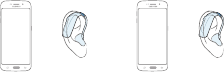
30
Hearing devices may also be rated. Your hearing aid
manufacturer or hearing health professional may help
you nd this rating. Higher ratings mean that the hearing
device is relatively immune to interference noise. Under
the current industry standard, American National
Standards Institute (ANSI) C63.19, the hearing aid and
wireless mobile device rating values are added together
to indicate how usable they are together. For example, if
a hearing aid meets the M2 level rating and the wireless
mobile device meets the M3 level rating, the sum of the
two values equals M5.
Under the standard, this should provide the hearing aid
user with normal use while using the hearing aid with the
particular wireless mobile device. A sum of M6 or more
would indicate excellent performance.
However, these are not guarantees that all users will be
satised. T-ratings work similarly.
M3 + M2 = 5 T3 + T2 = 5
The HAC rating and measurement procedure are
described in the American National Standards Institute
(ANSI) C63.19 standard.
31
HAC for Newer Technologies
This device has been tested and rated for use with
hearing aids for some of the wireless technologies that
it uses. However, there may be some newer wireless
technologies used in this device that have not been
tested yet for use with hearing aids.
It is important to try the different features of this device
thoroughly and in different locations, using your hearing
aid or cochlear implant, to determine if you hear any
interfering noise. Consult your service provider or the
manufacturer of this device for information on hearing
aid compatibility. If you have questions about return or
exchange policies, consult your service provider or device
retailer.
Card Tray Removal Tool
Caution! Exercise care when using the card tray
removal tool to eject the internal card tray.
Device Temperature
Caution! Some applications or prolonged usage may
increase device temperature. Prolonged skin contact
with a device that is hot to the touch may produce
skin discomfort or redness, or low temperature
burns. If the device feels hot to the touch, discontinue
use and close all applications or turn off the device
until it cools.
32
Always ensure that the device has adequate ventilation
and air ow. Covering the device can signicantly affect
air ow, may affect the performance of the device, and
poses a possible risk of re or explosion, which could
lead to serious bodily injuries or damage to property.
Covering the device can trap any dissipating heat and
redirect it back to the device while it’s active. Although
the device might not currently be in full use, background
applications and functions can generate heat that can
accidentally be trapped when covered.
Sound and Hearing
Caution! Avoid potential hearing loss by not exposing
yourself to loud sounds for a prolonged period of time.
The risk of hearing loss increases as sound is played
louder and for longer durations. The amount of
sound produced by a portable audio device (including
headsets, earbuds, and Bluetooth® or other wireless
devices) varies depending on the nature of the
sound, the device settings, and the headphones
that are used. As a result, there is no single volume
setting that is appropriate for everyone or for every
combination of sound, settings and equipment.
33
Restricting Children’s Access to Your Mobile
Device
Your device is not a toy. Do not allow children to play
with it because they could hurt themselves and others,
damage the device, or make calls that increase your
mobile device bill.
Keep the device and all its parts and accessories out of
the reach of small children.

Printed in Korea GH68-48678A




