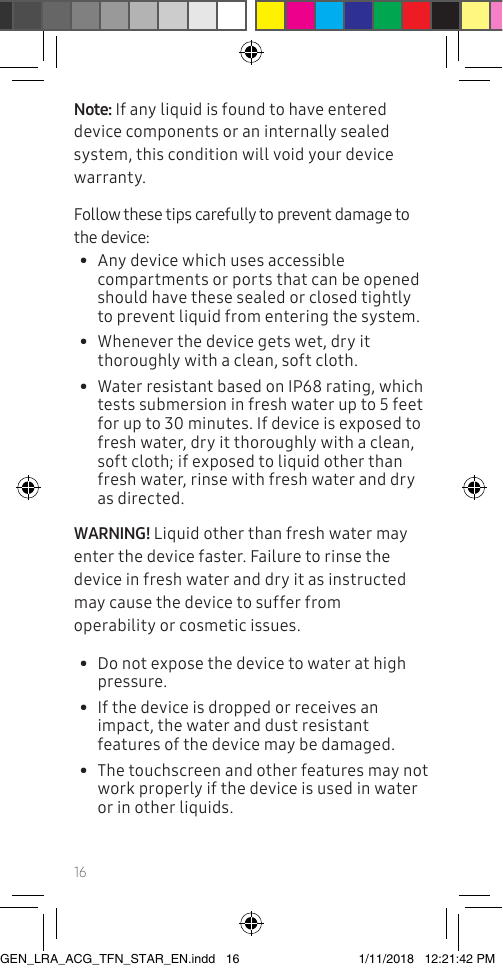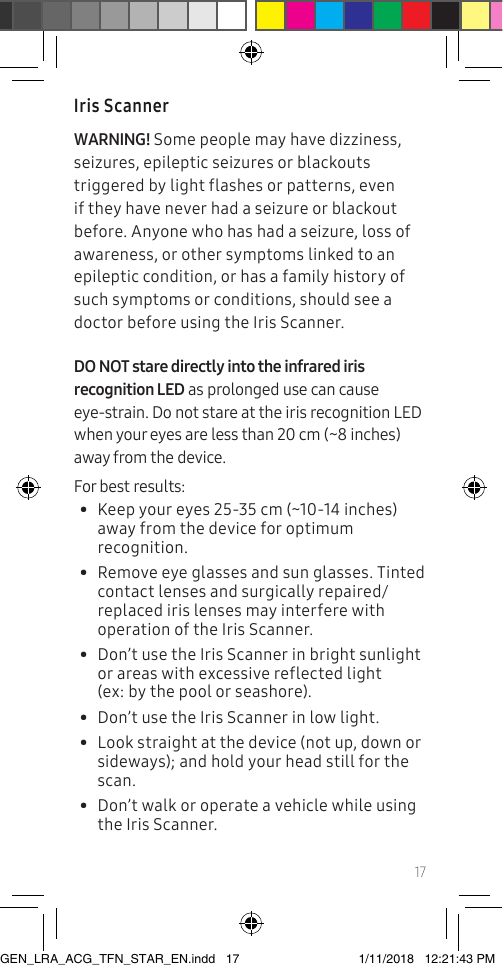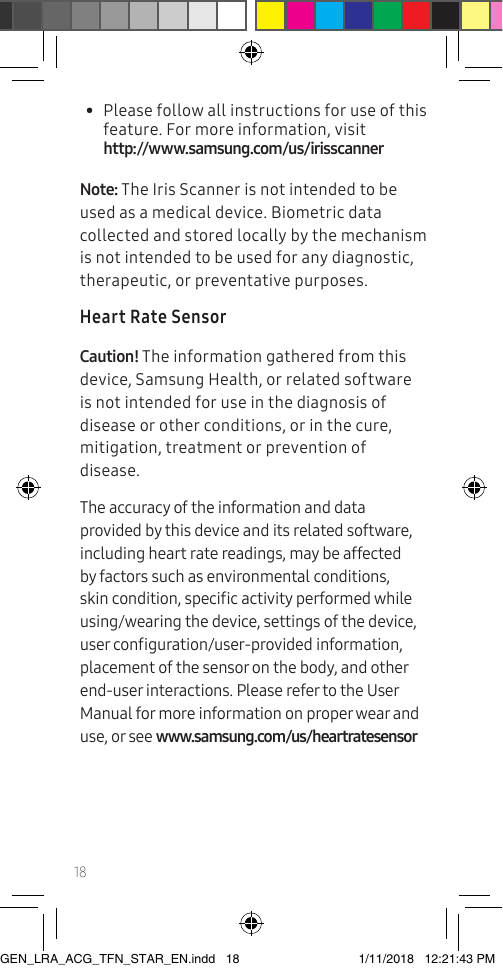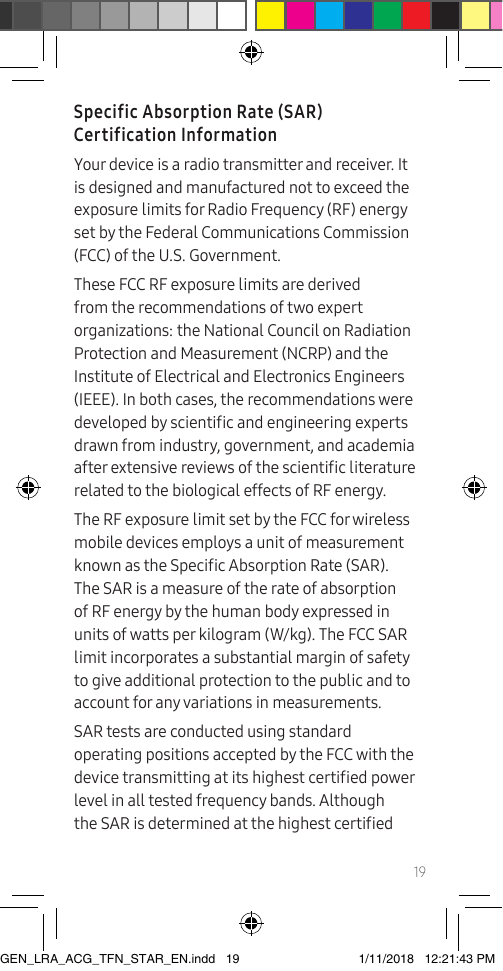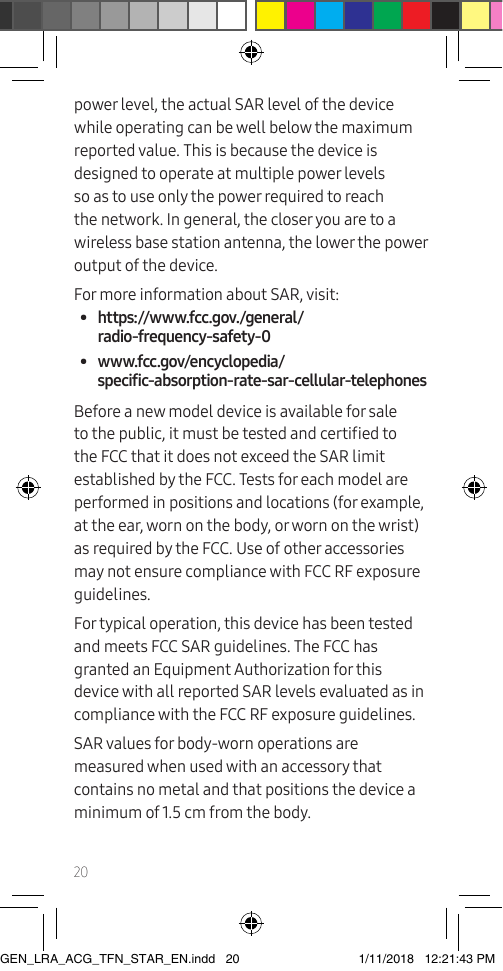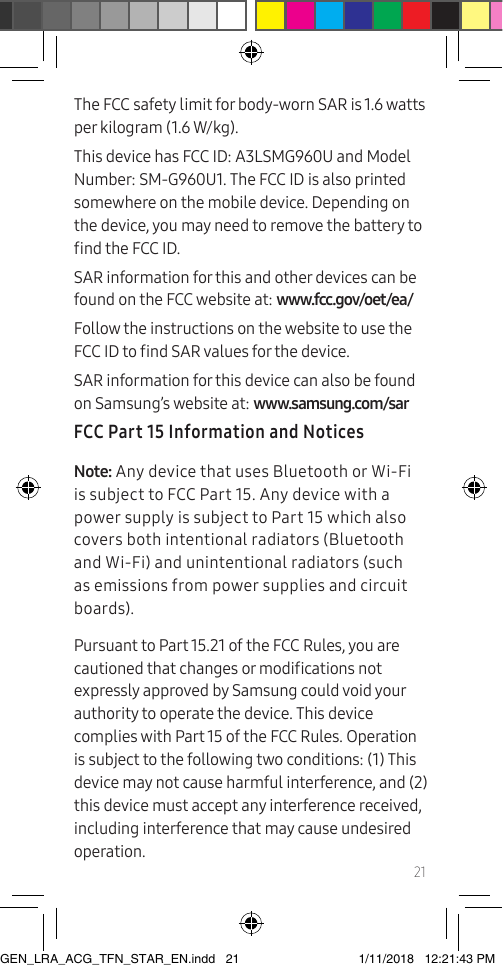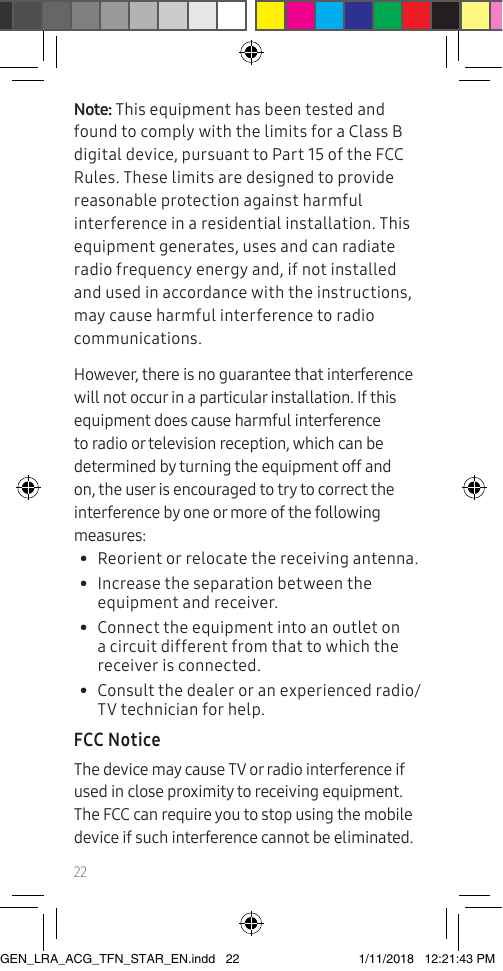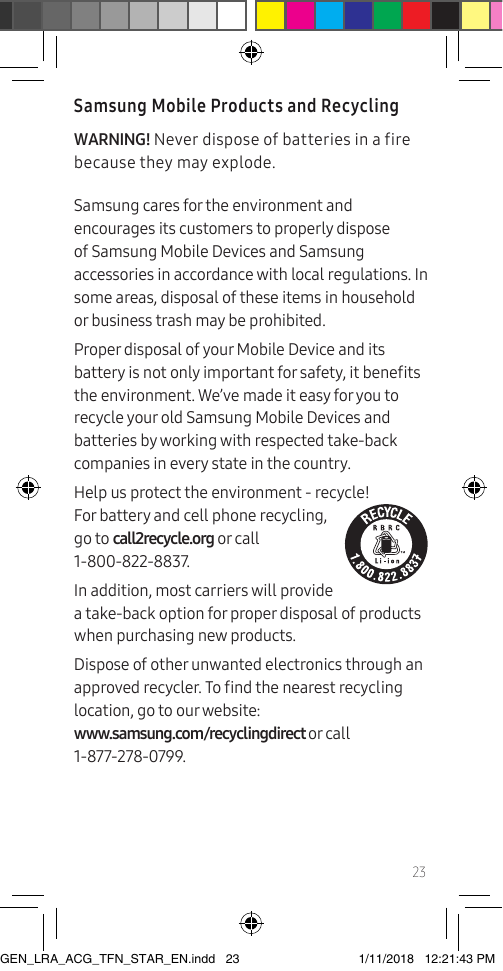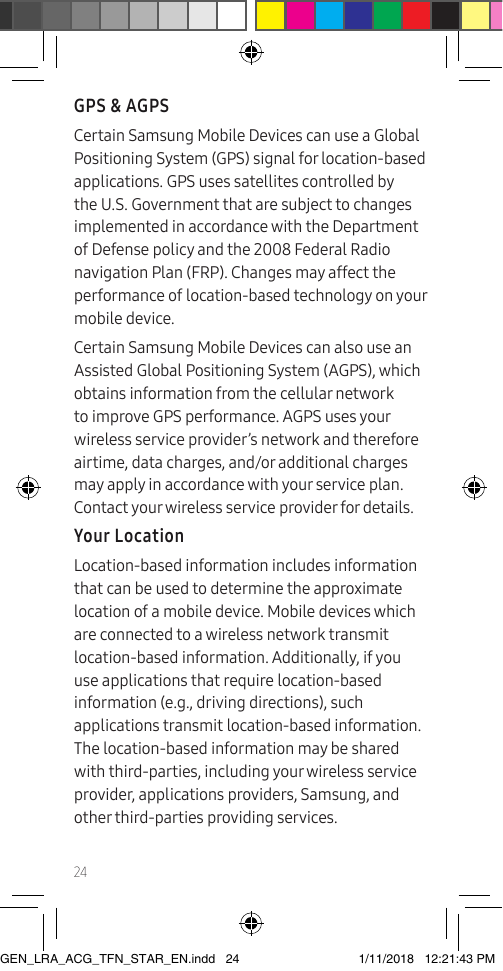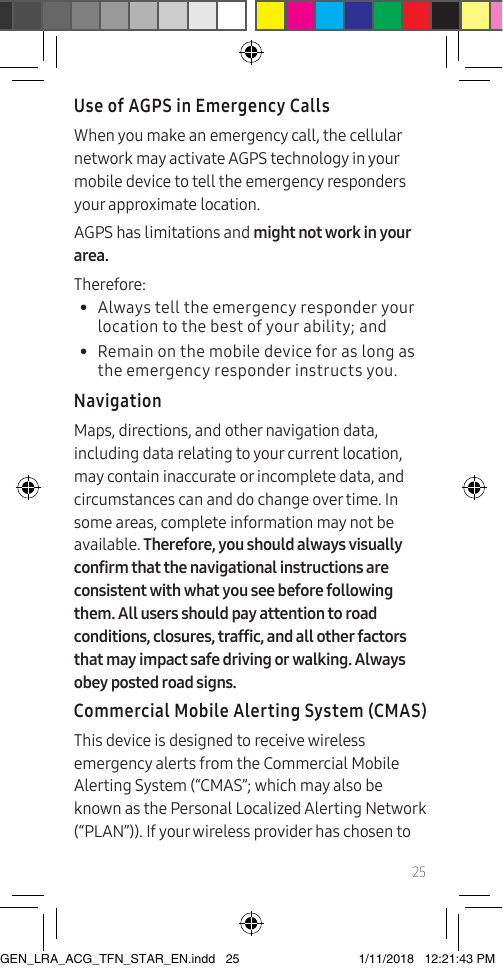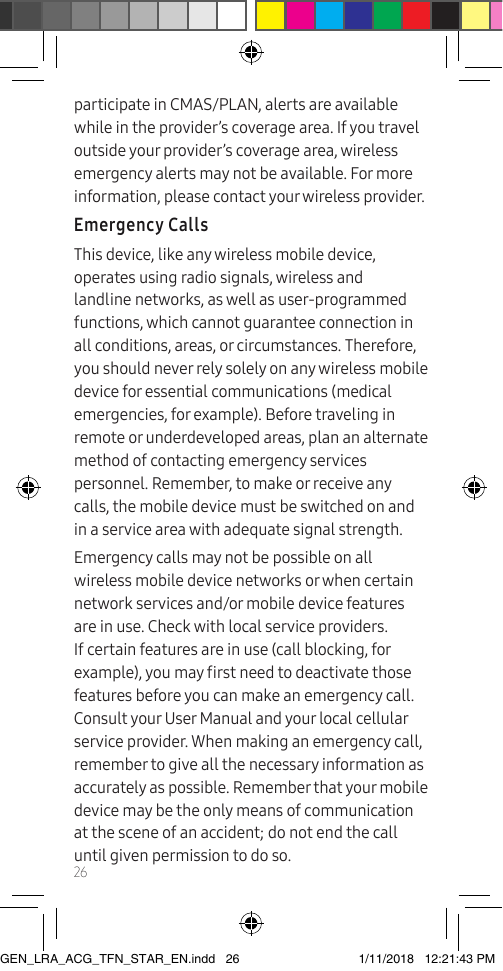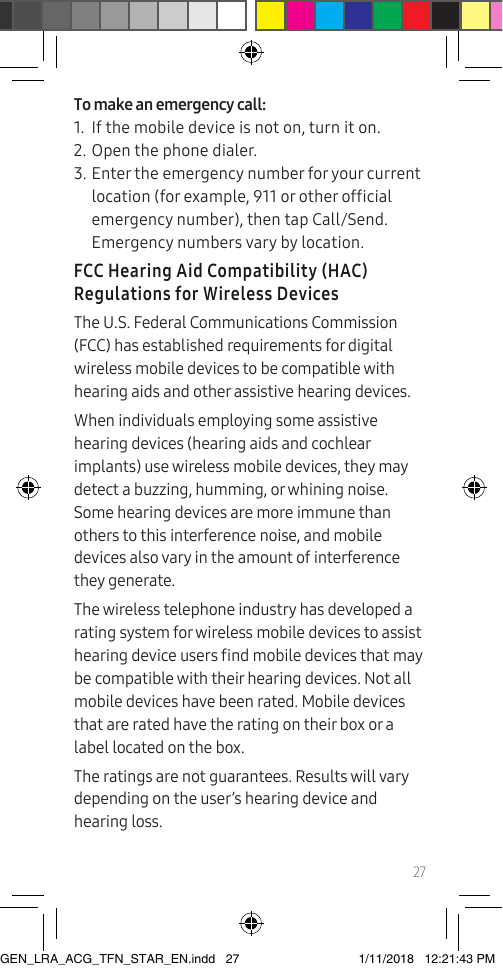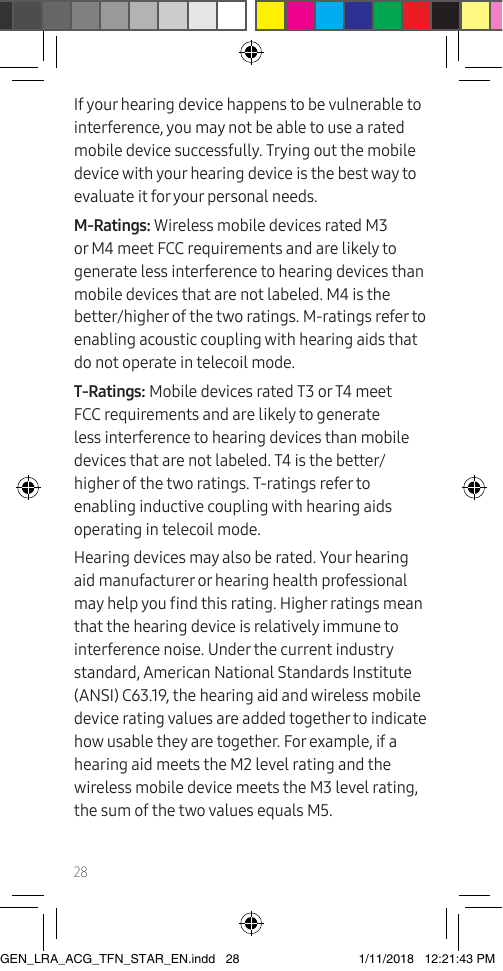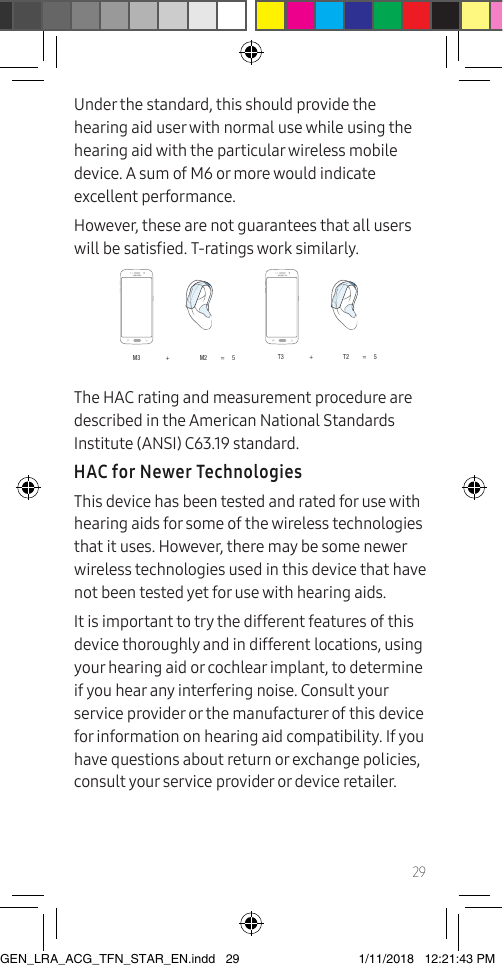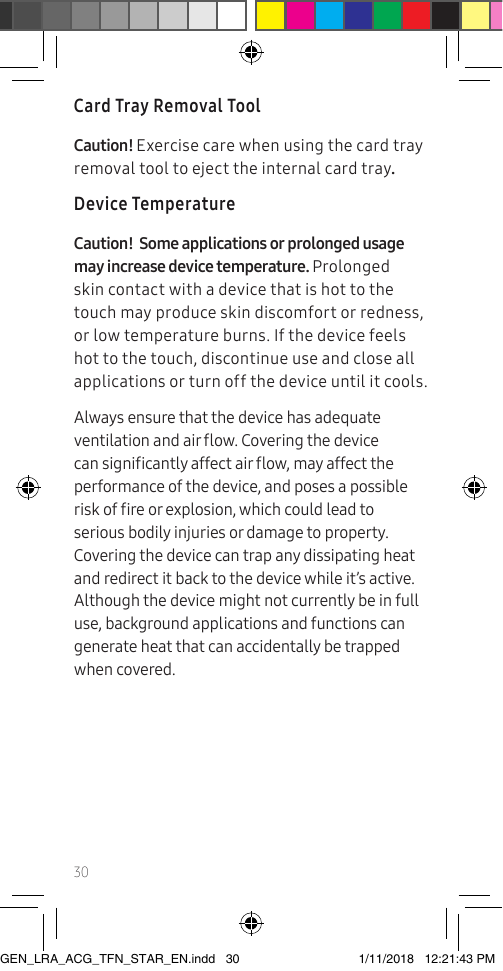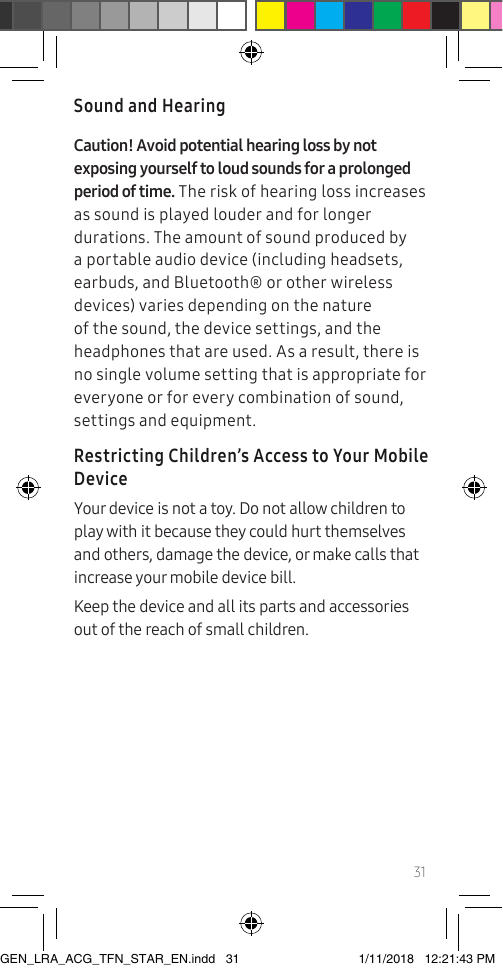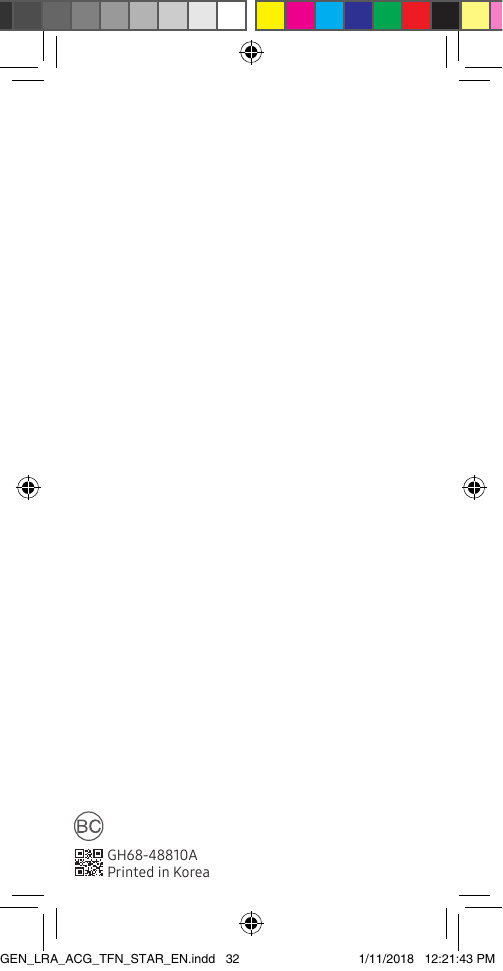Samsung Electronics Co SMG960U Multi-band GSM/EDGE/UMTS/CDMA/LTE Phone with Bluetooth, WLAN, ANT+ and RFID User Manual Samsung Galaxy S9 S9 G960U G965U
Samsung Electronics Co Ltd Multi-band GSM/EDGE/UMTS/CDMA/LTE Phone with Bluetooth, WLAN, ANT+ and RFID Samsung Galaxy S9 S9 G960U G965U
Final Users Manual
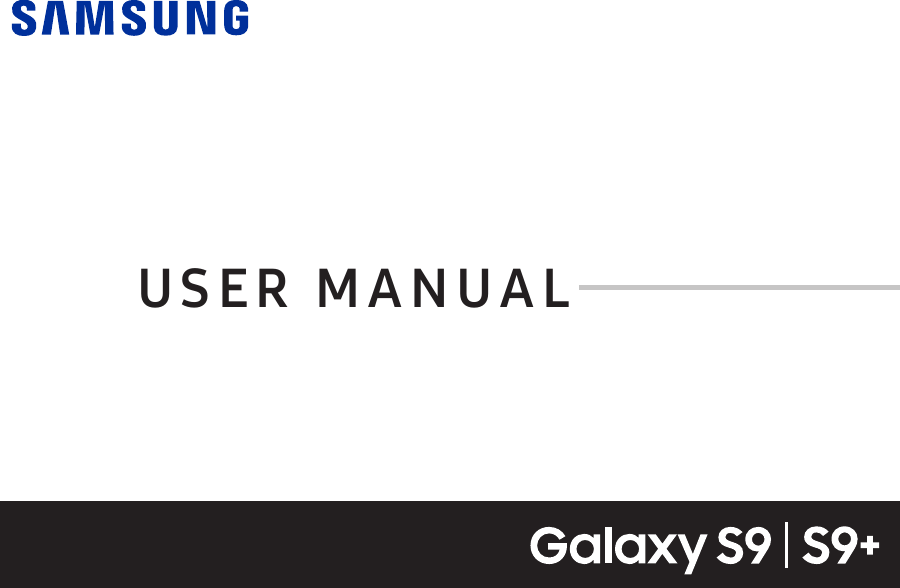
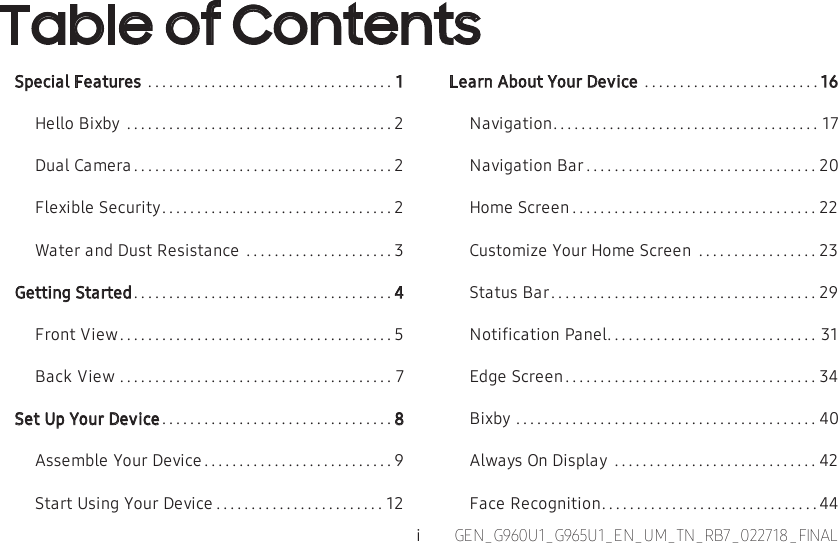
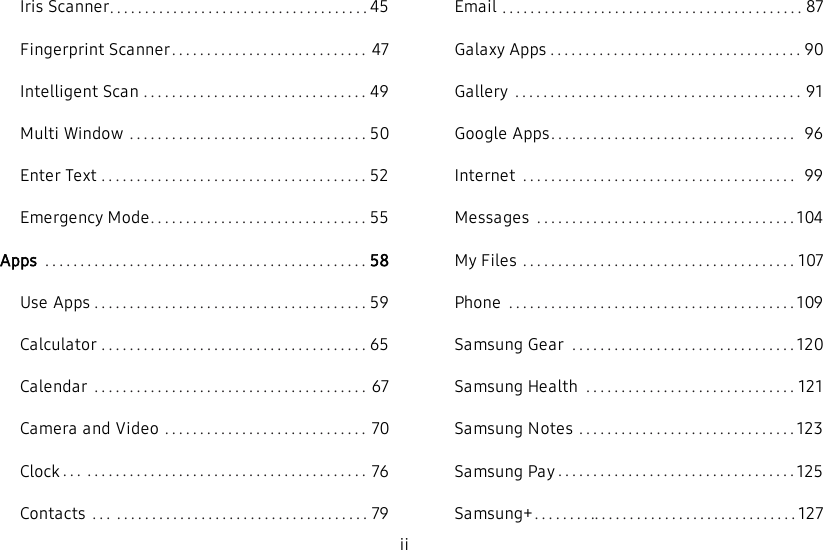
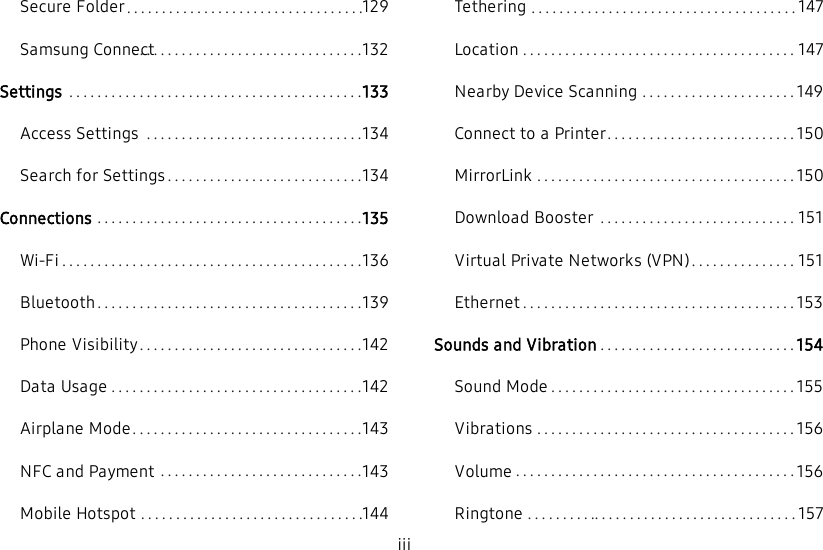
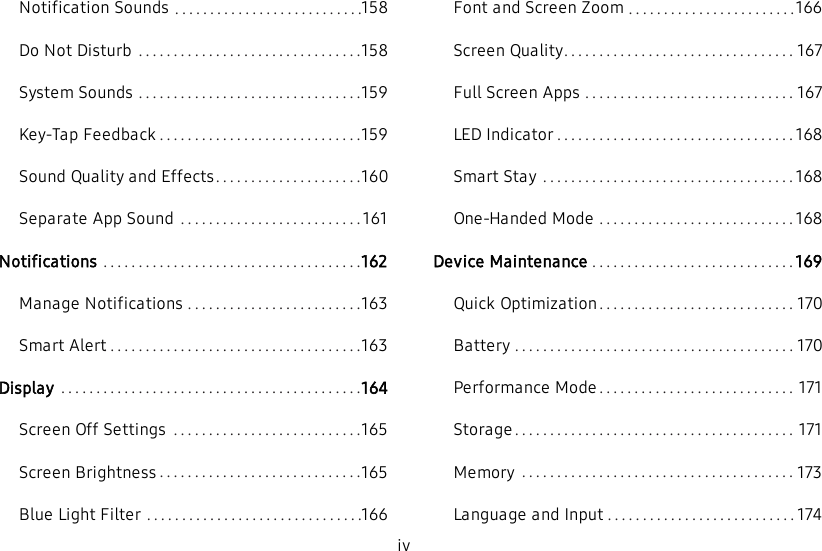
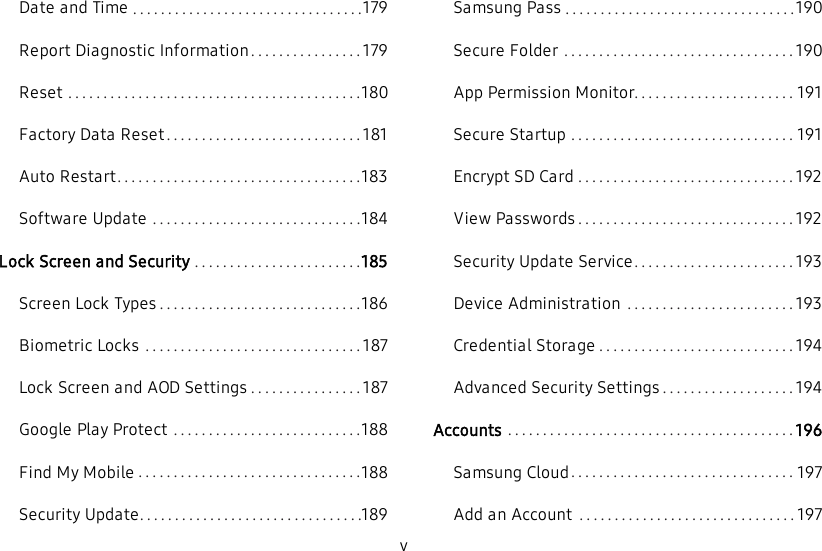
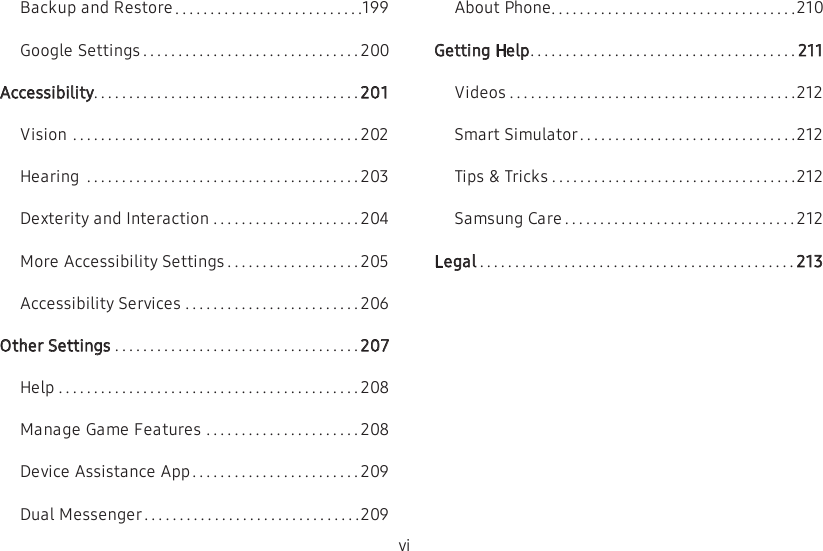
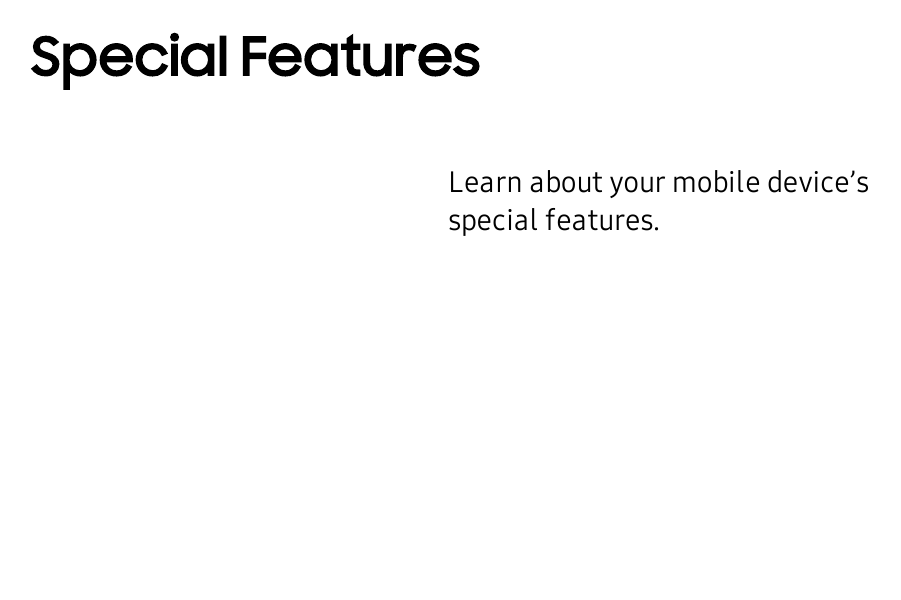
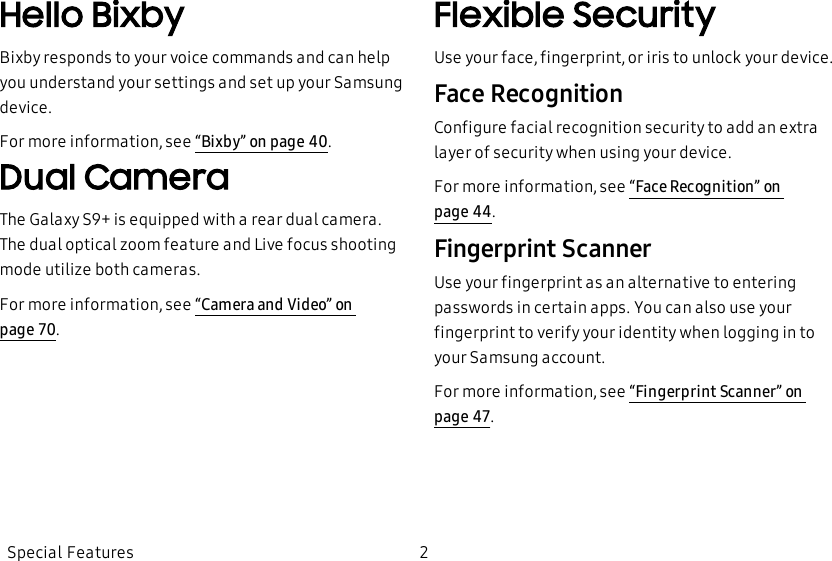
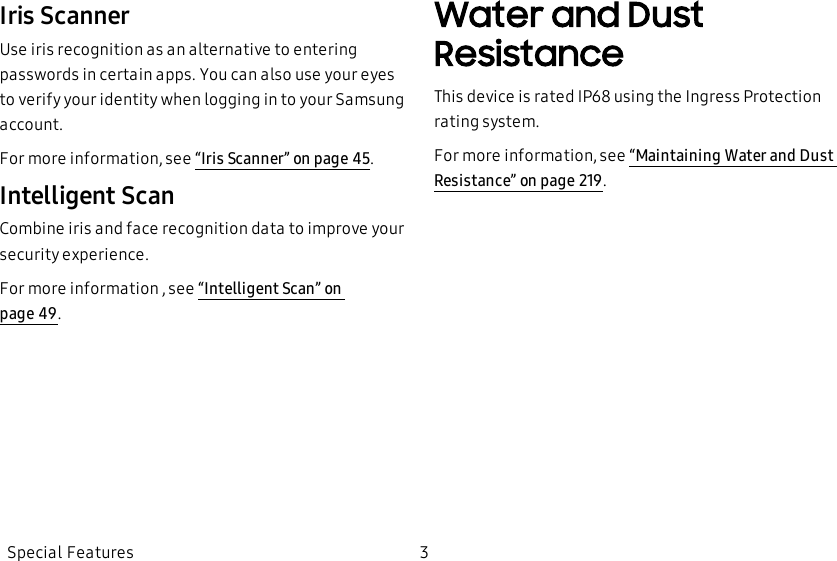
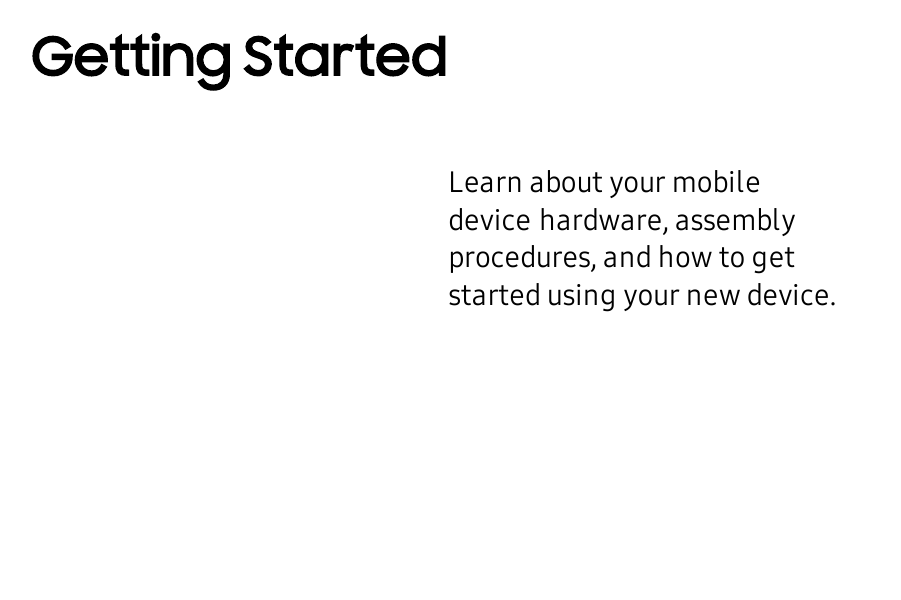
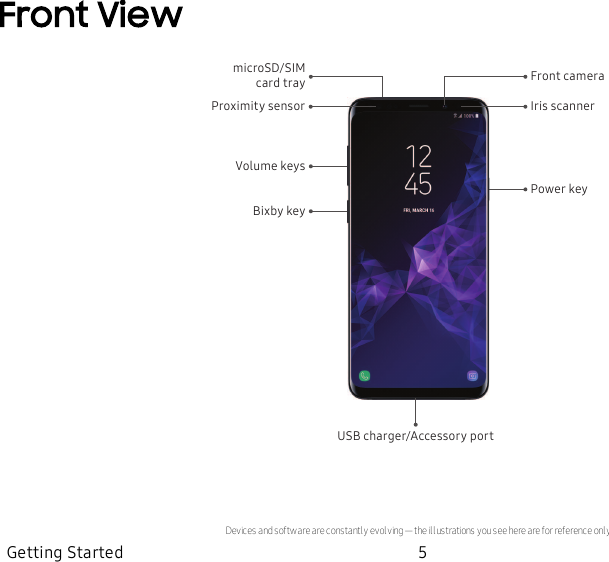
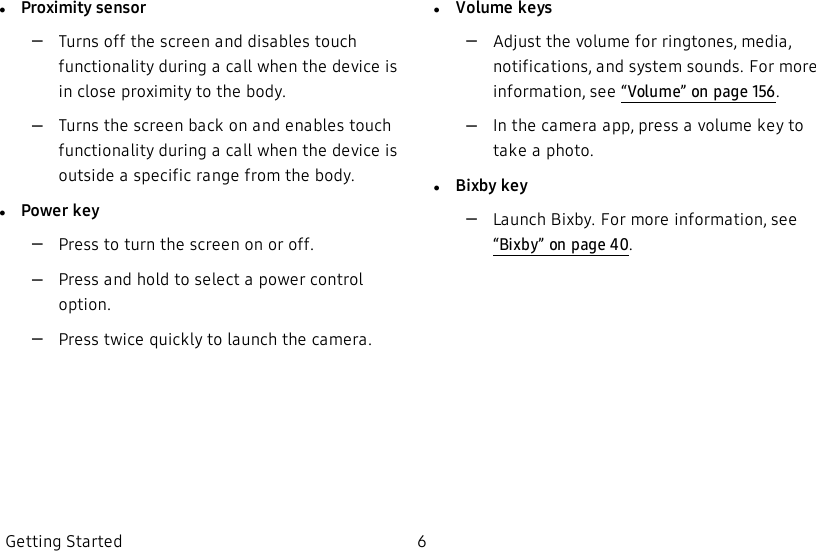
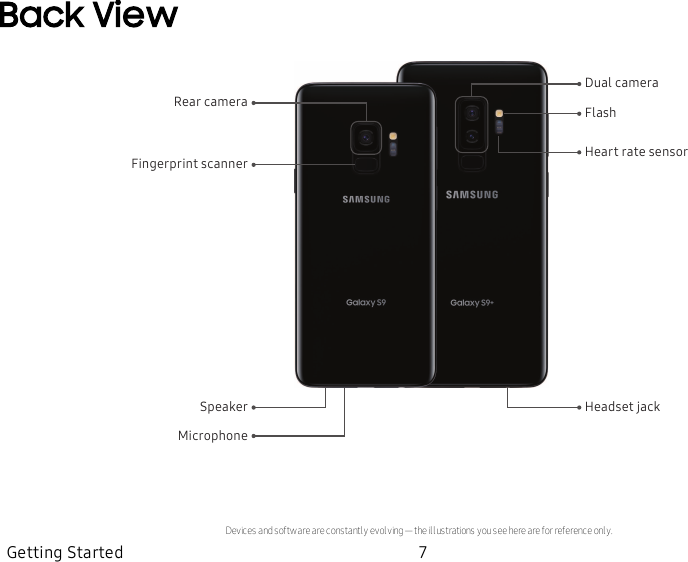
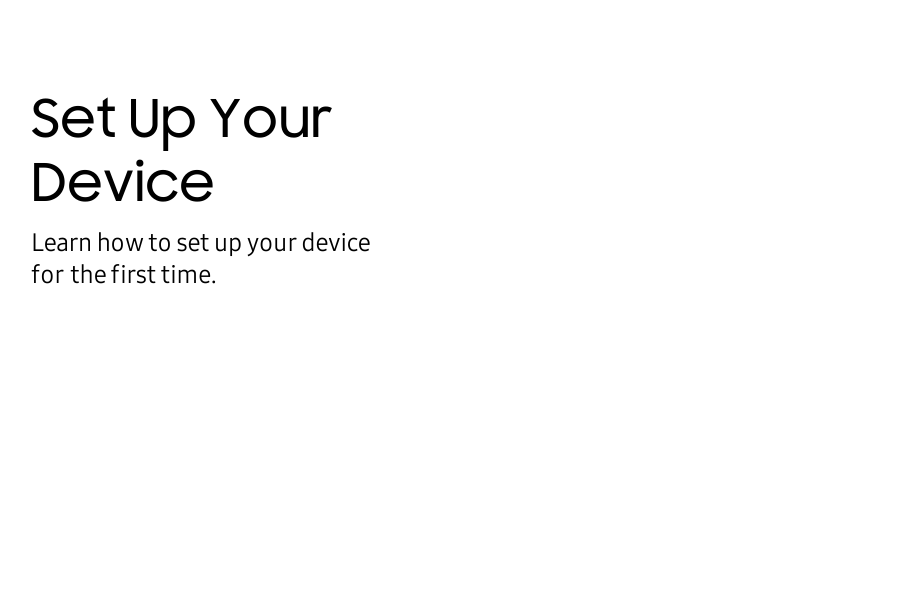
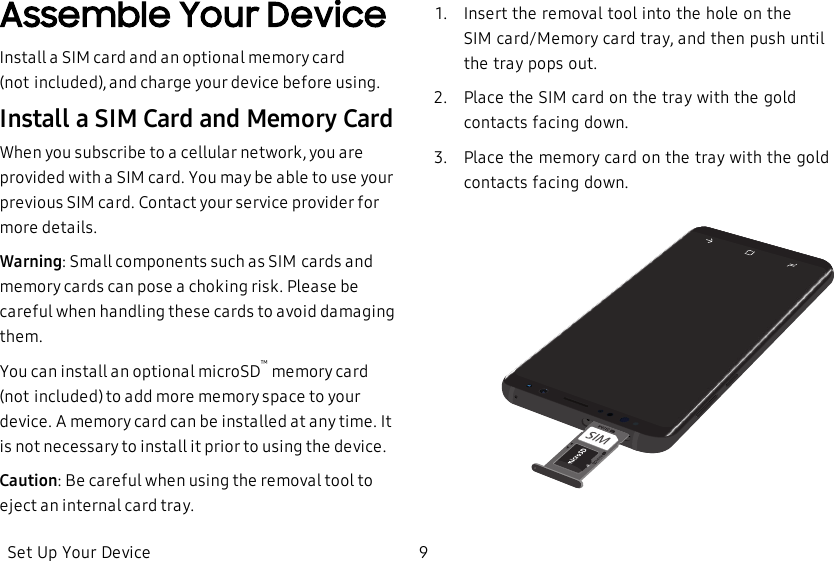
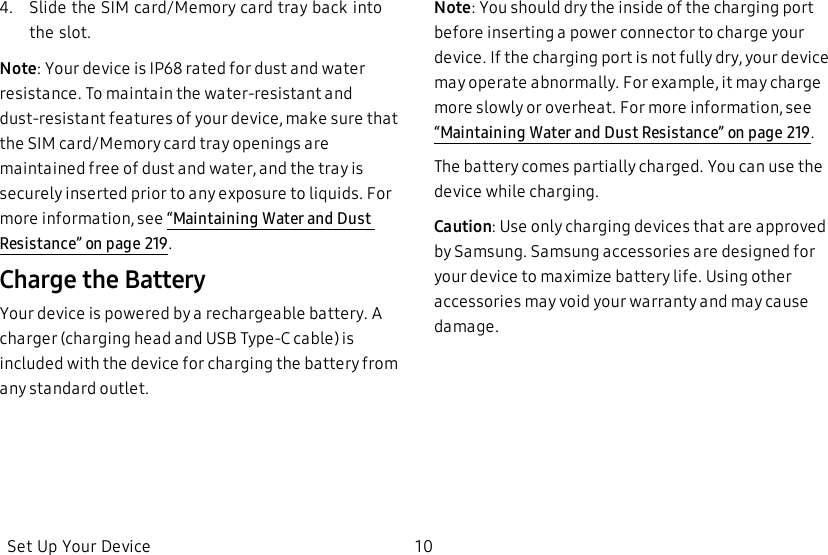
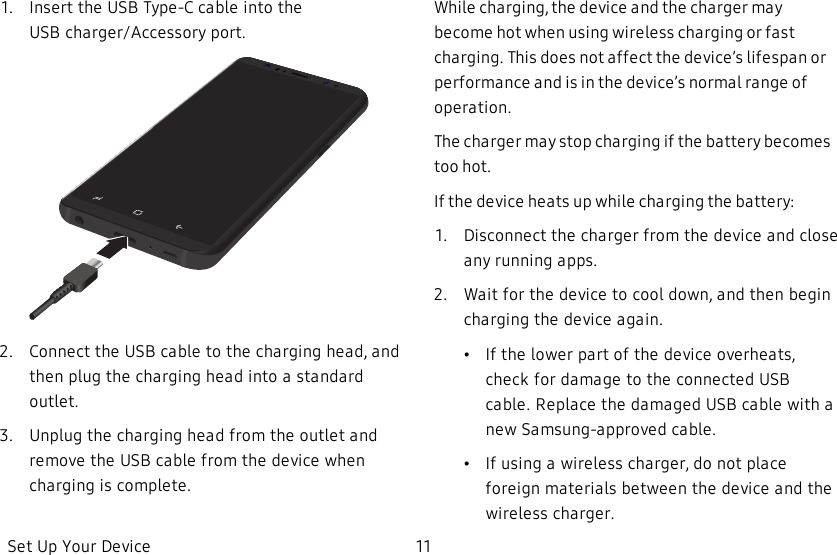
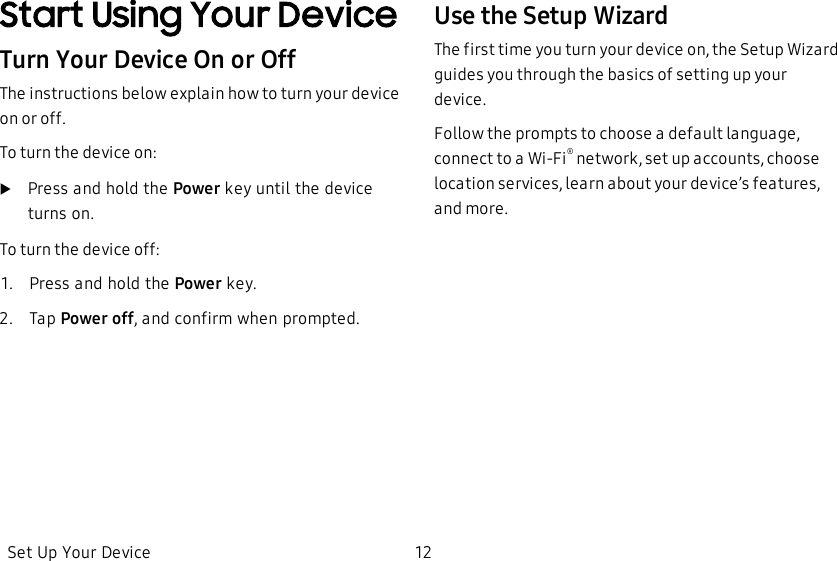
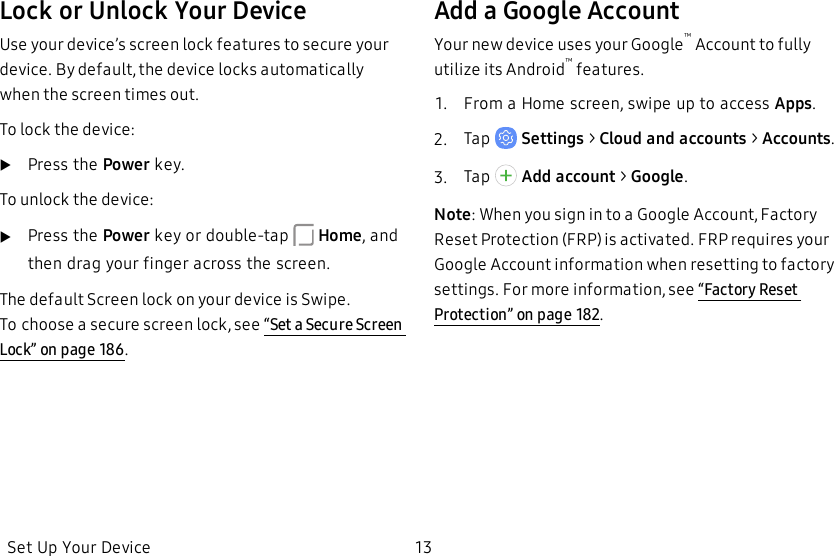
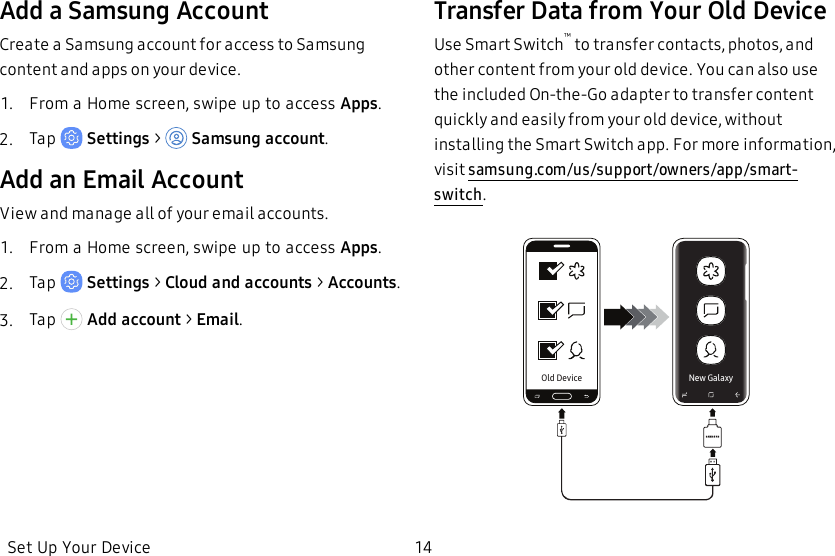
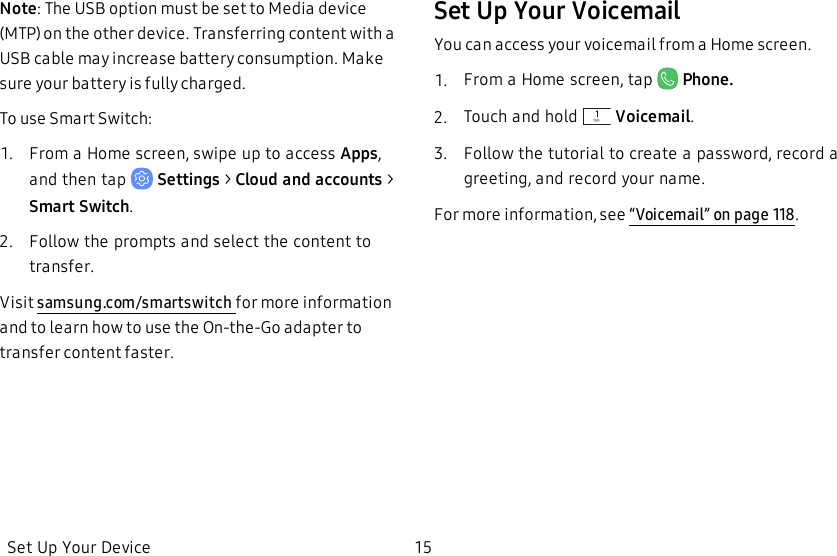
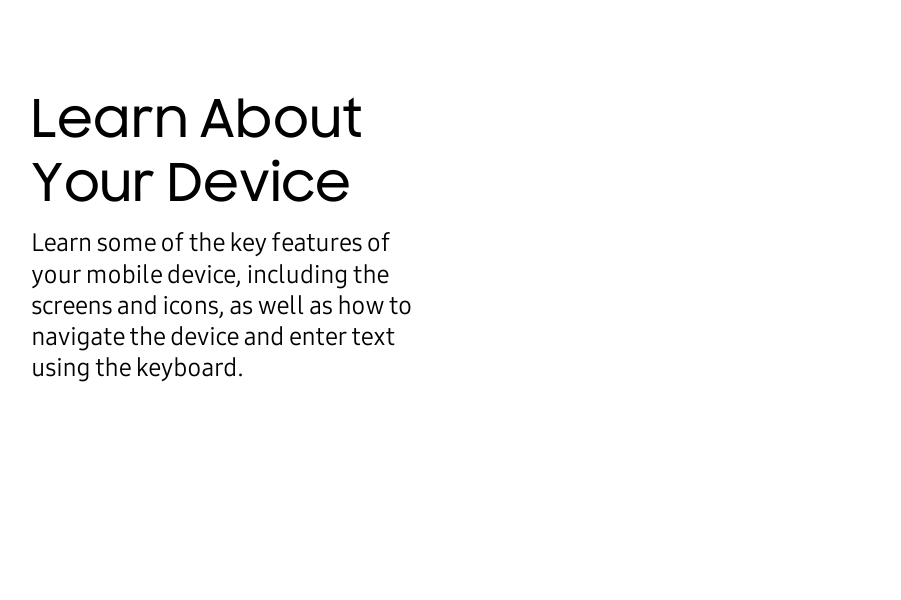
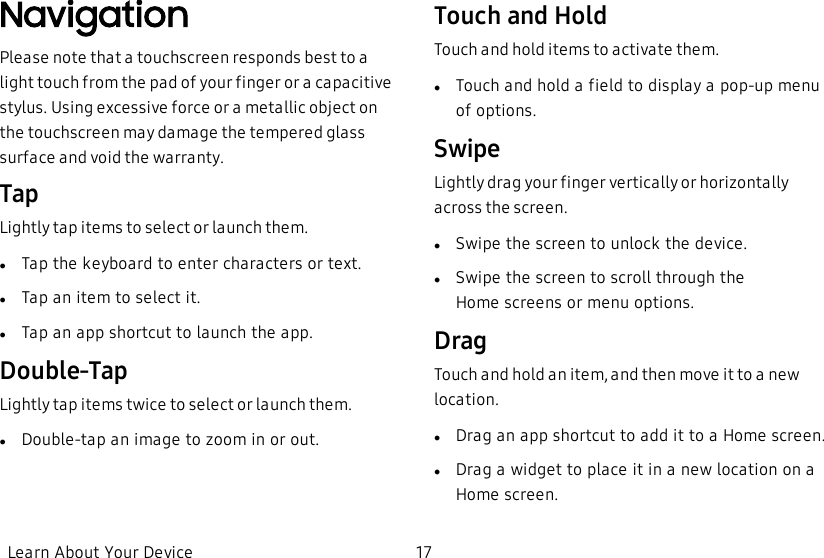
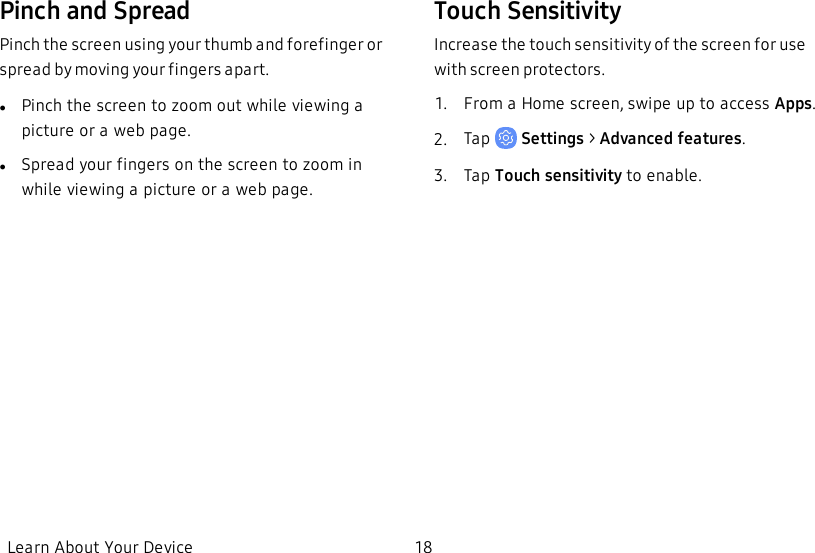
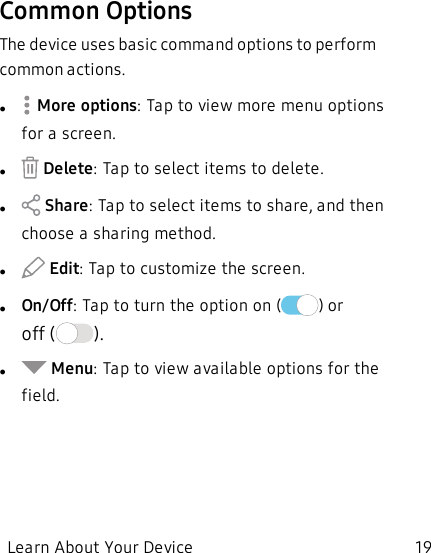
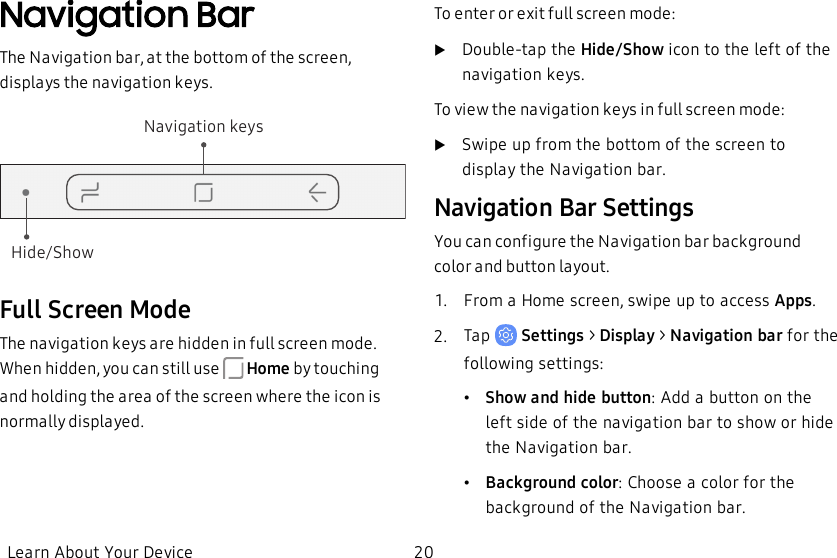
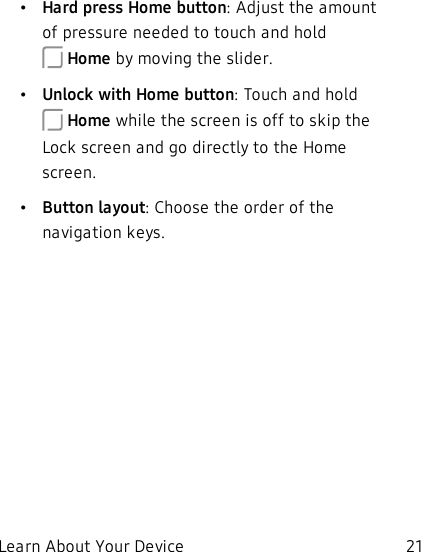
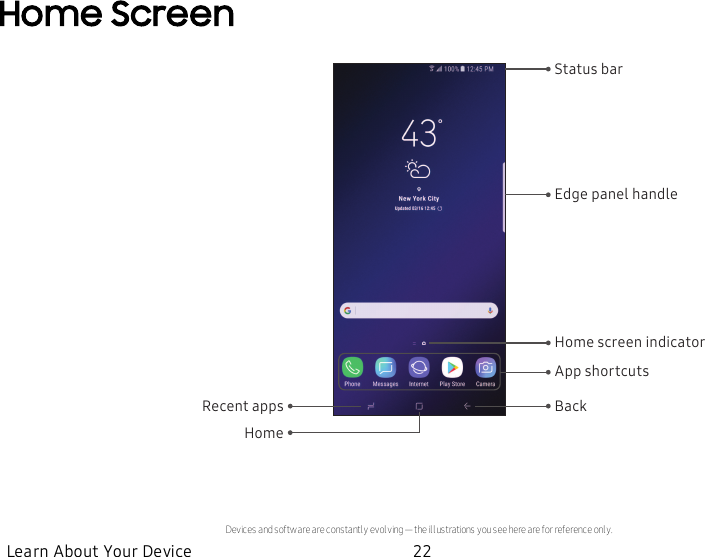
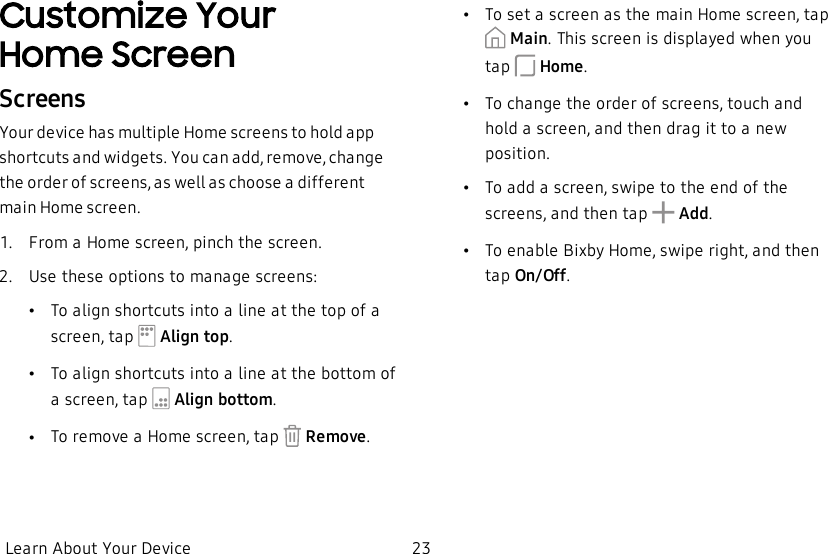
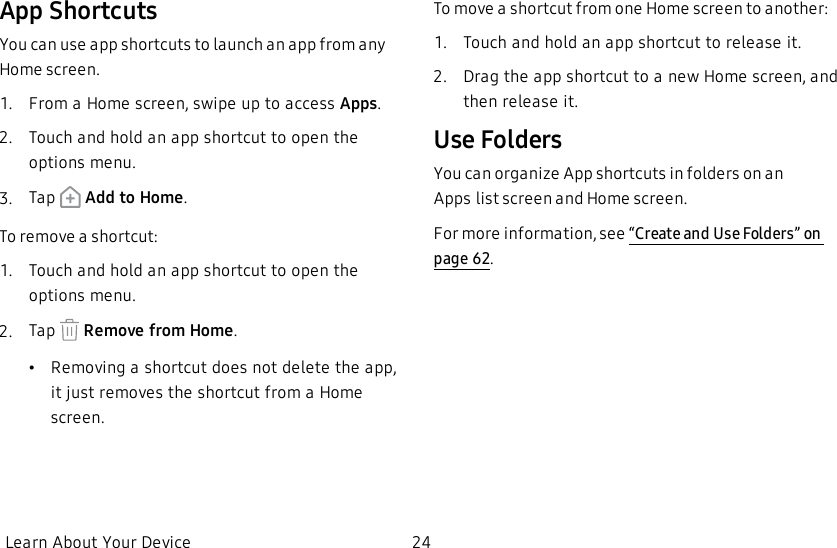
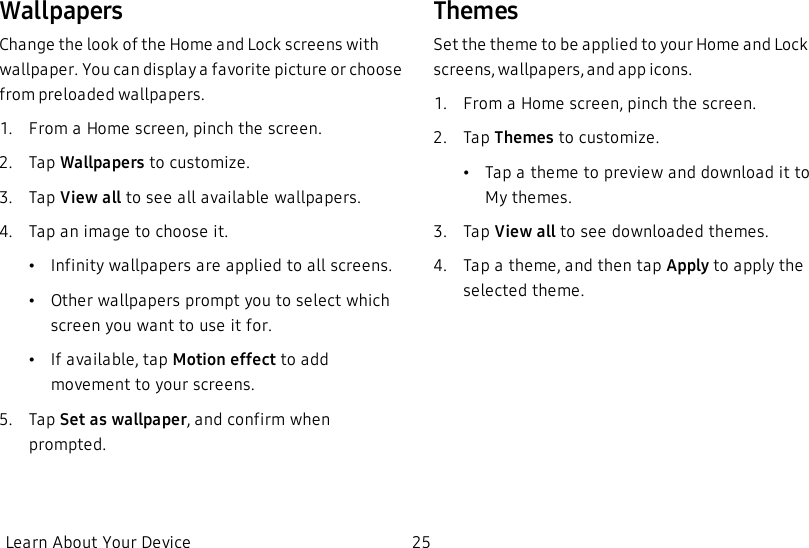
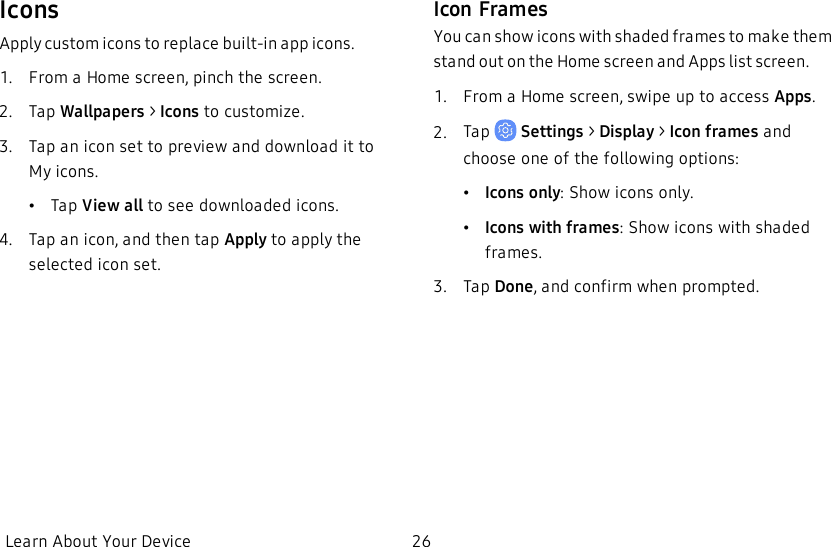
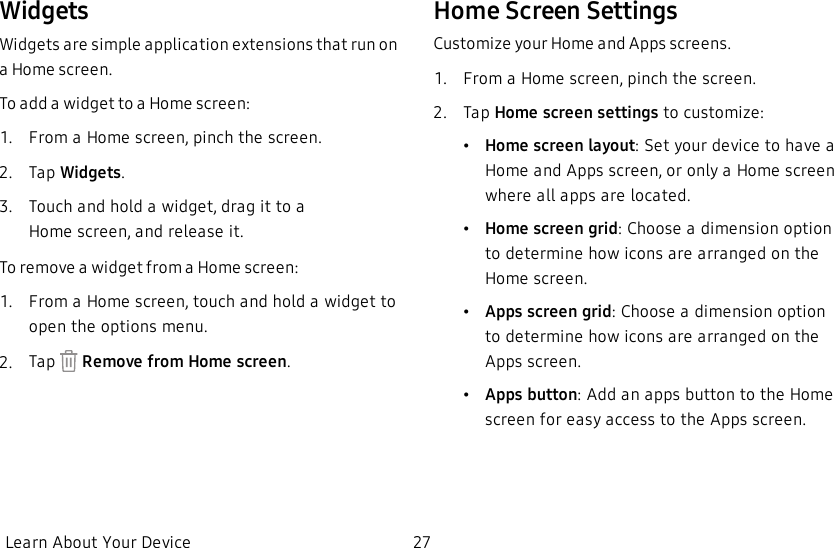
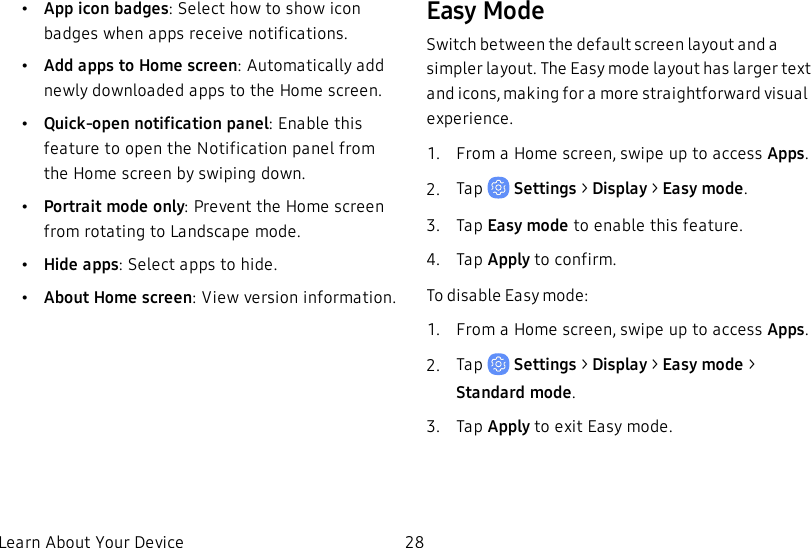
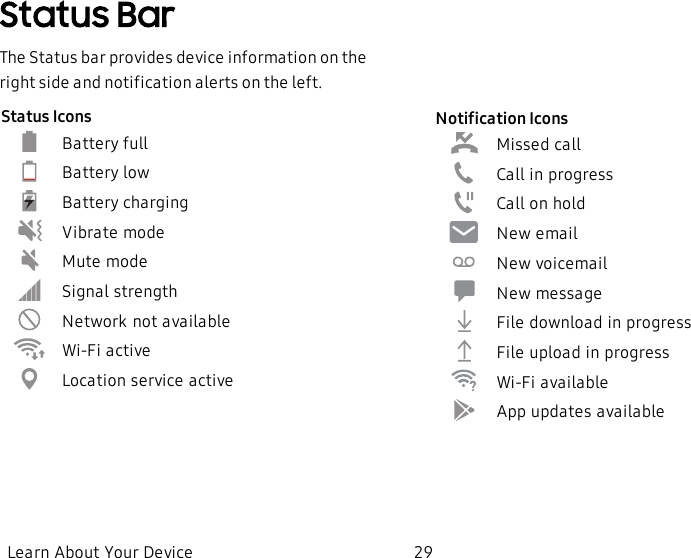
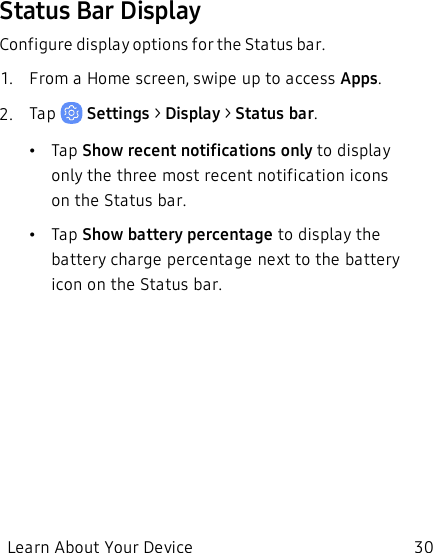
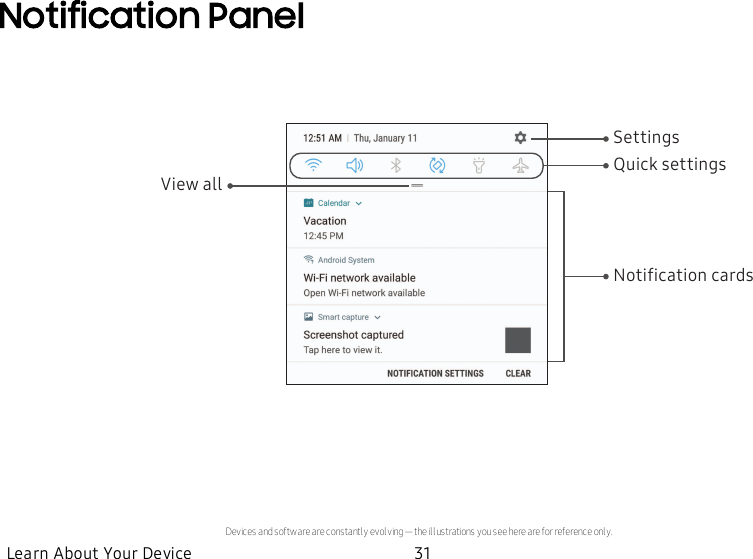
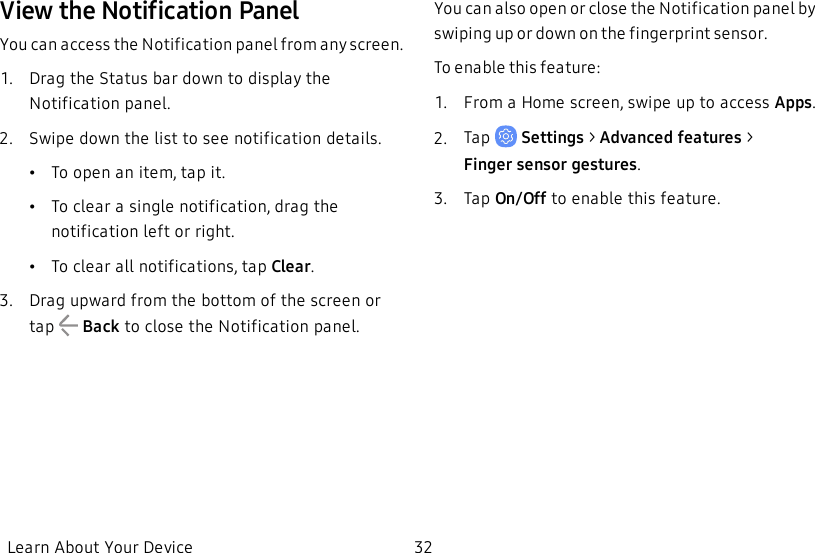

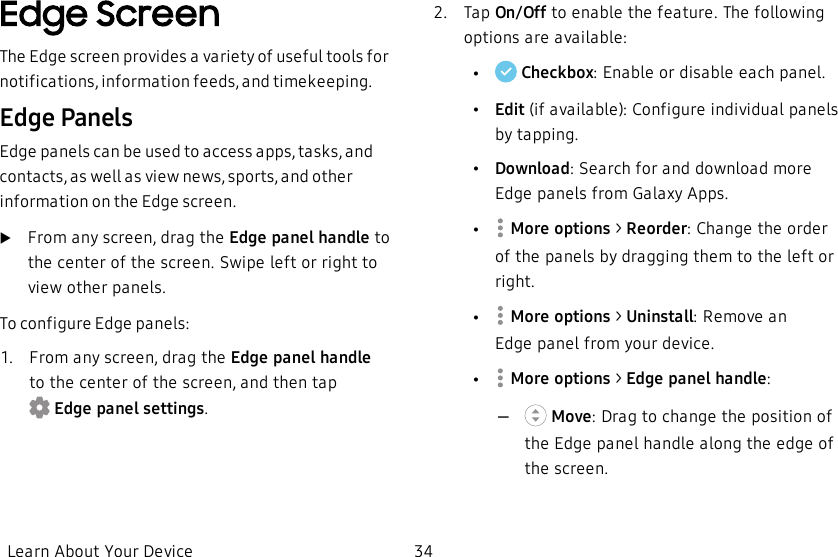
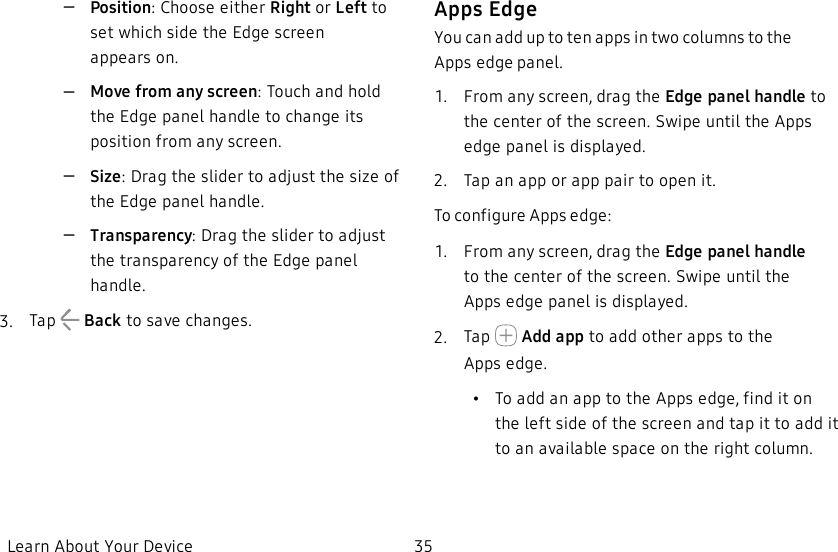
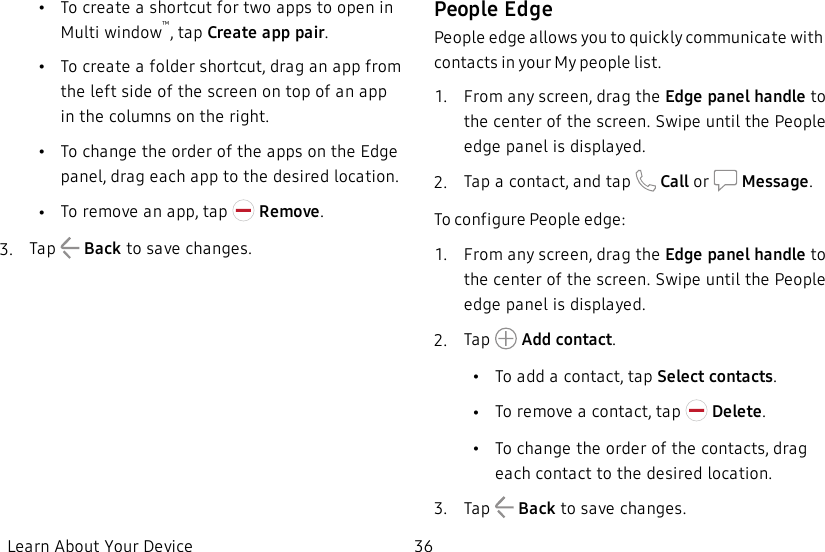
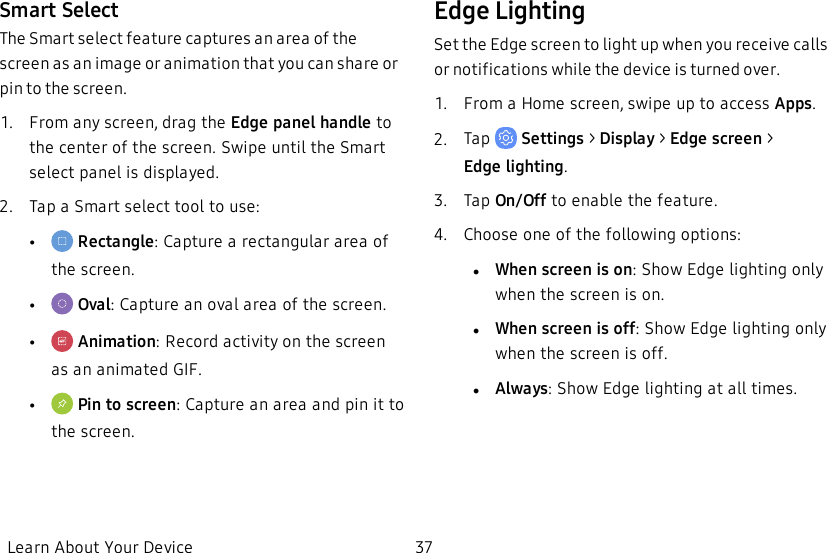
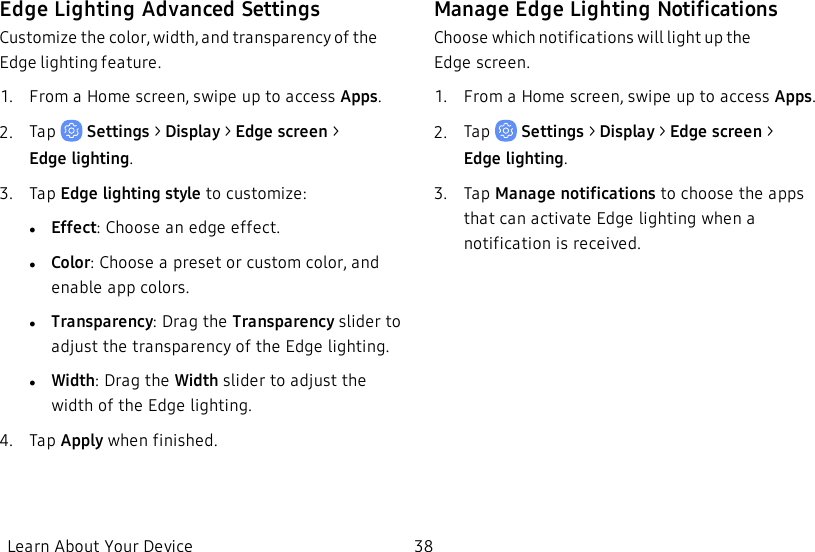
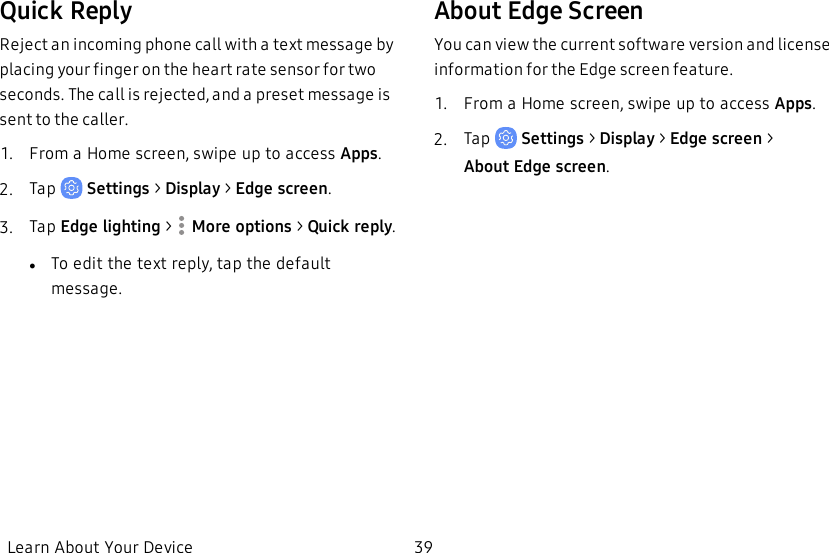
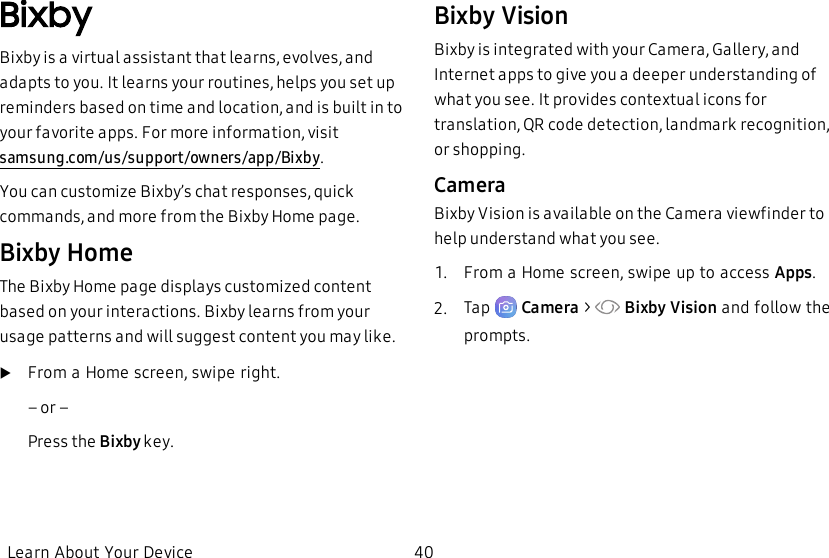
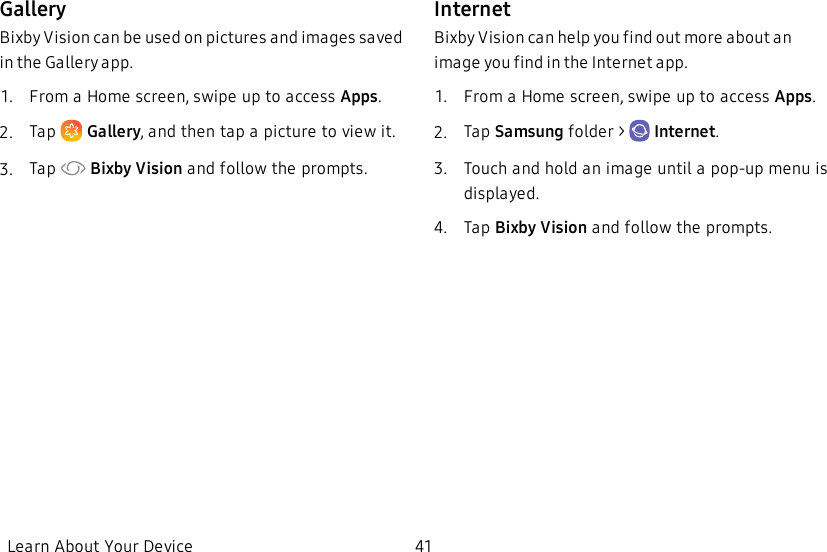
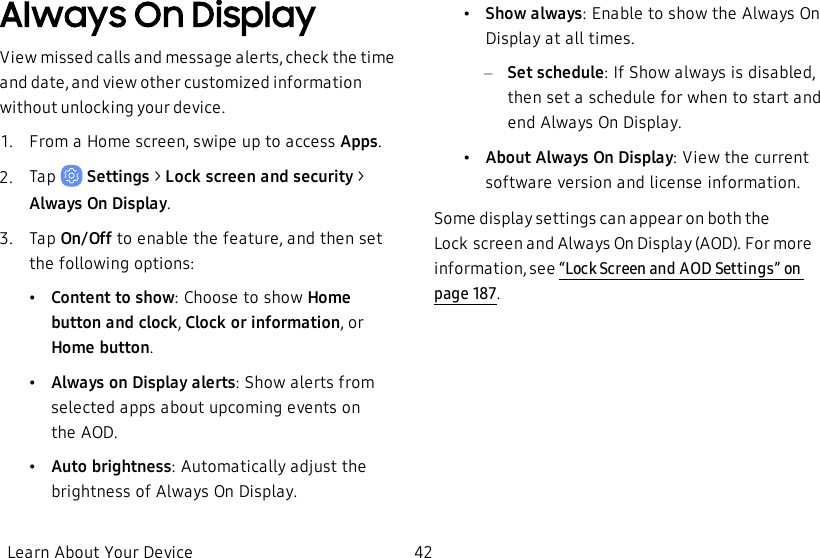
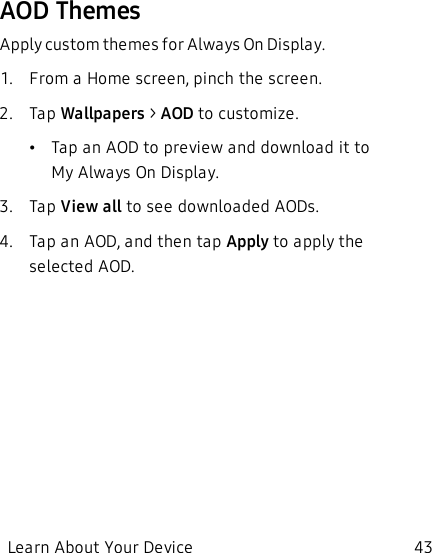
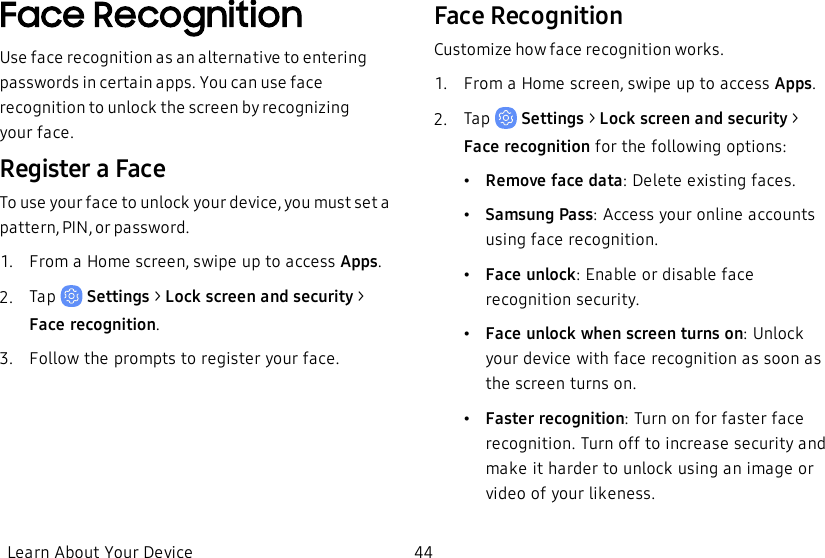
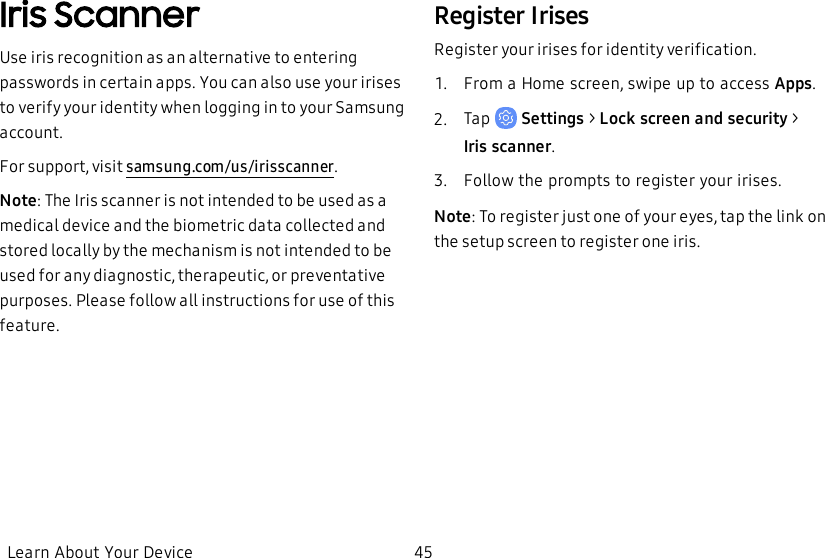
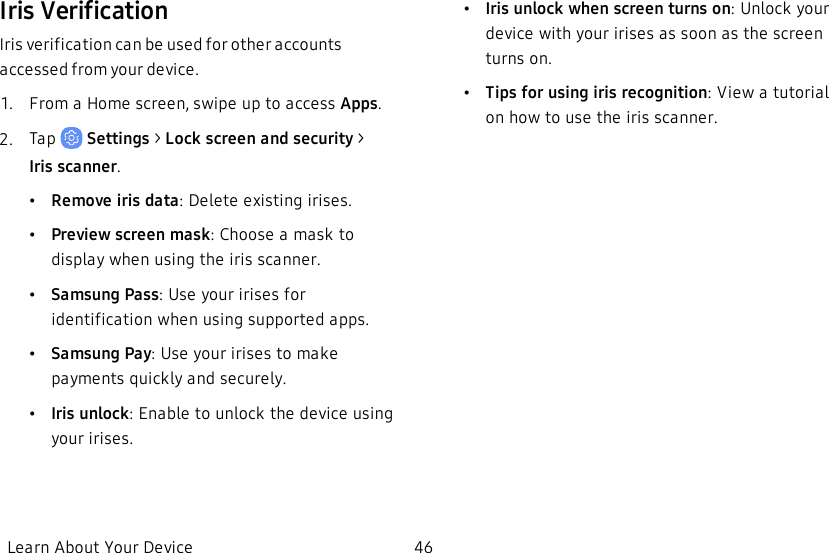
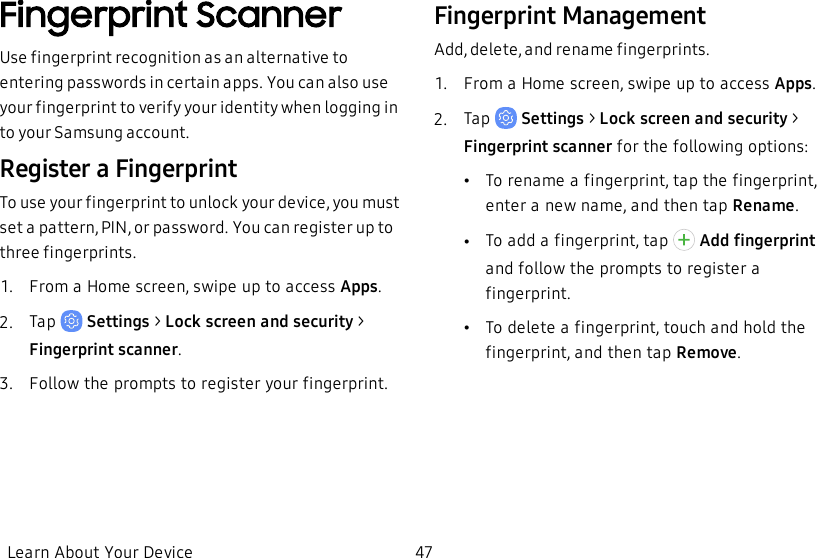
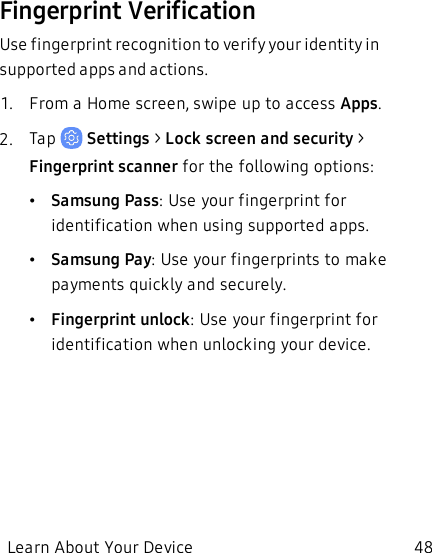
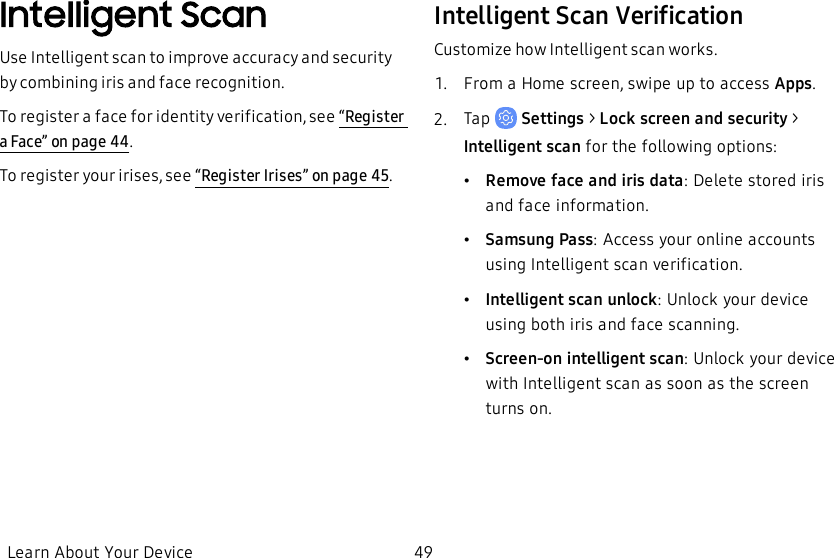
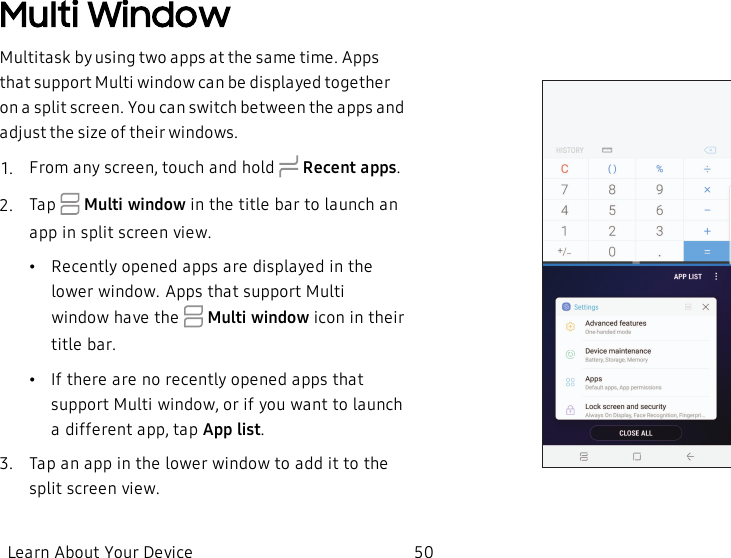
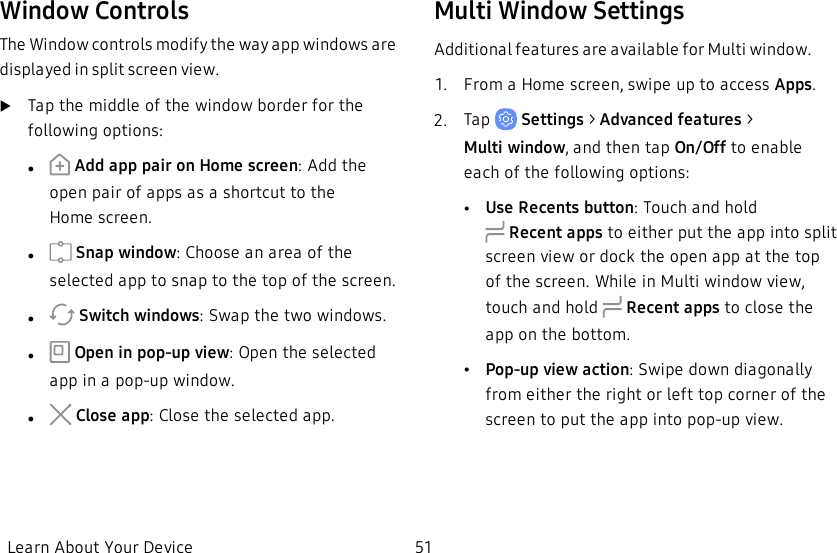
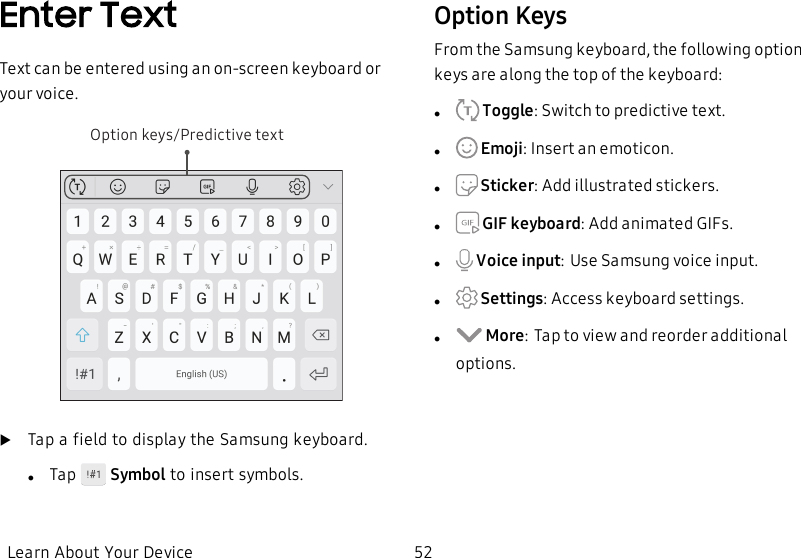
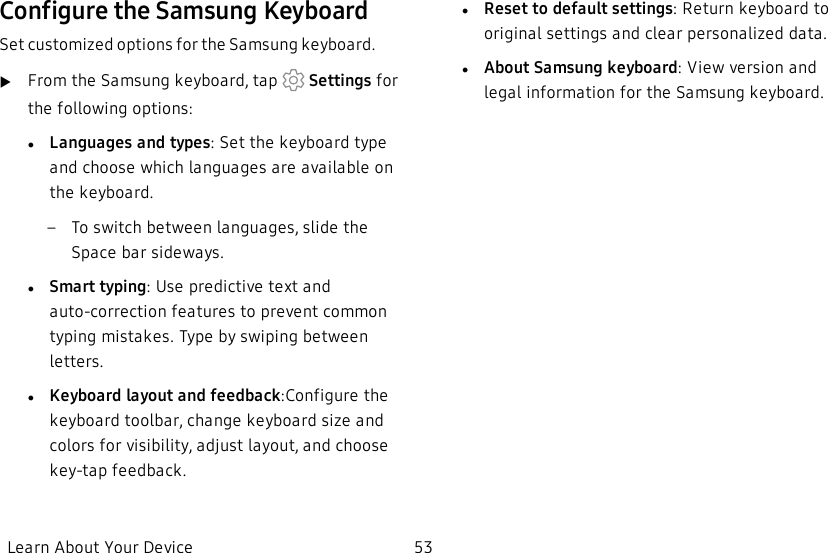
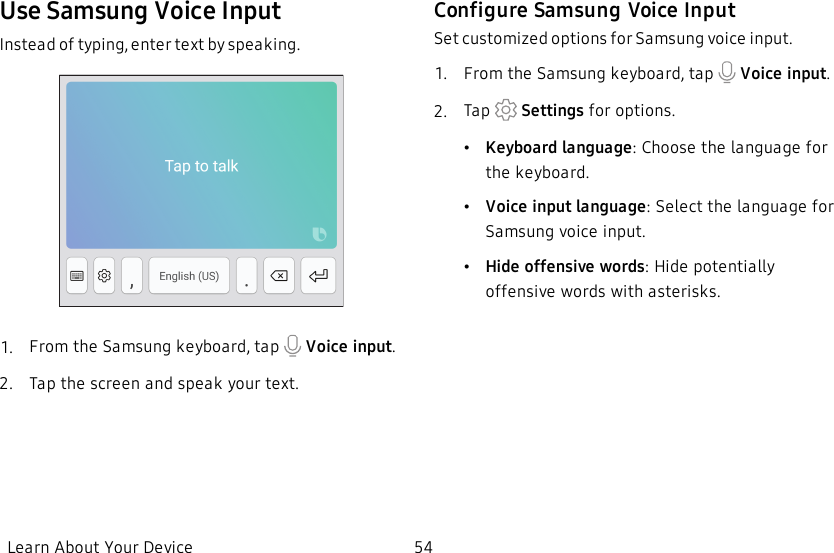
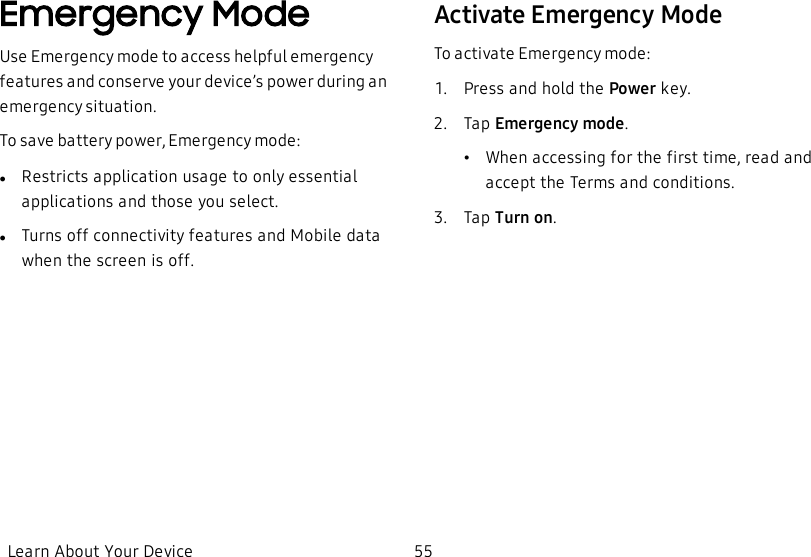
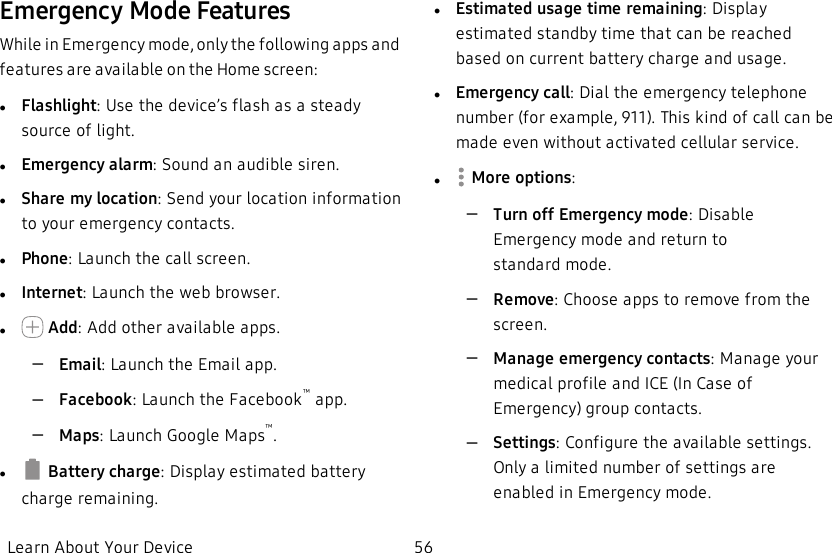
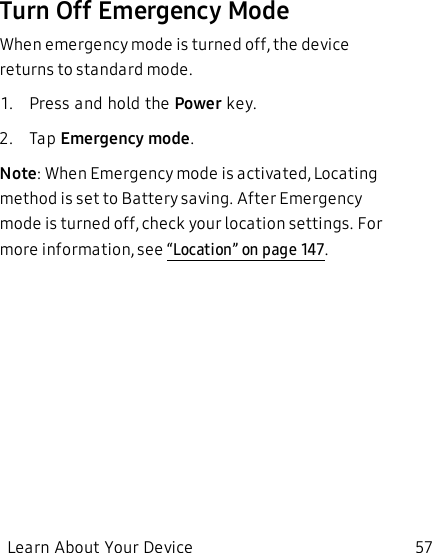
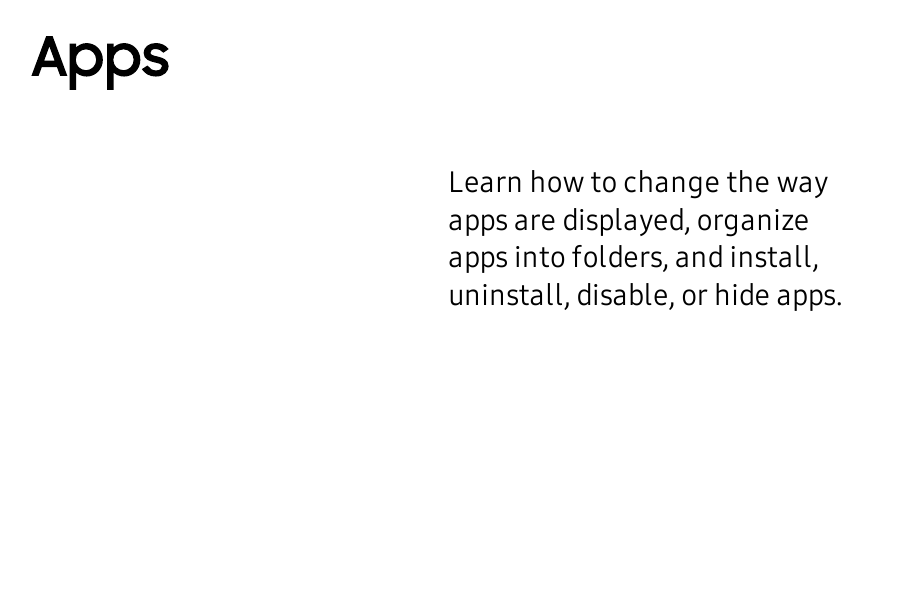
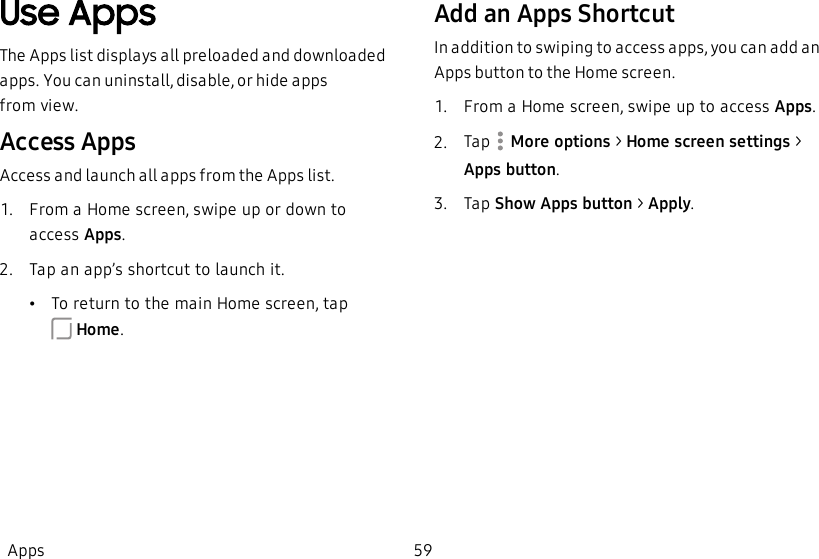
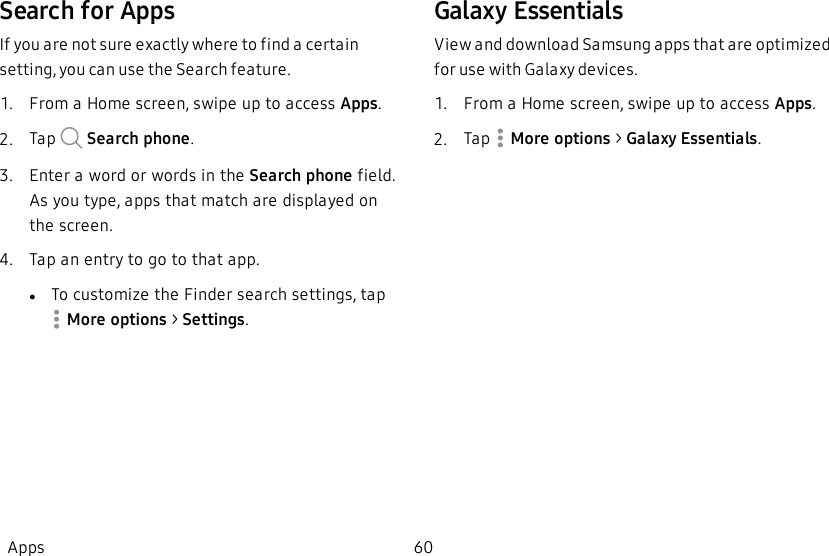
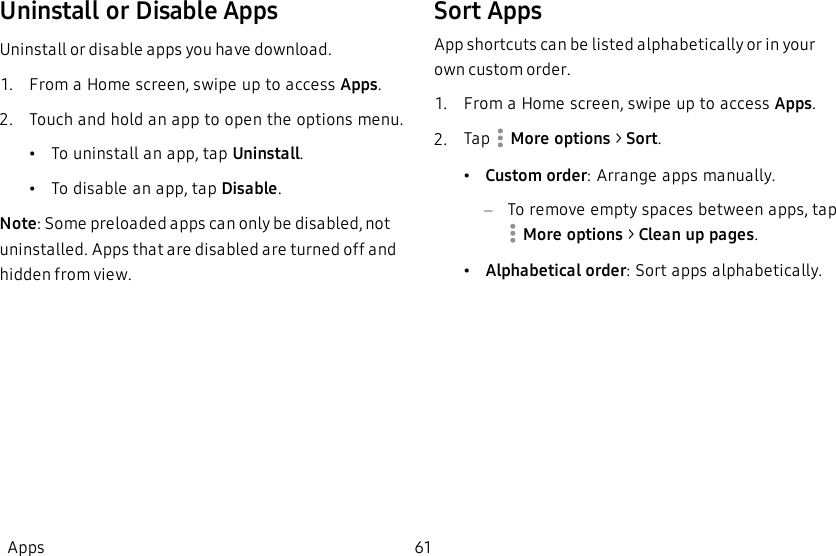
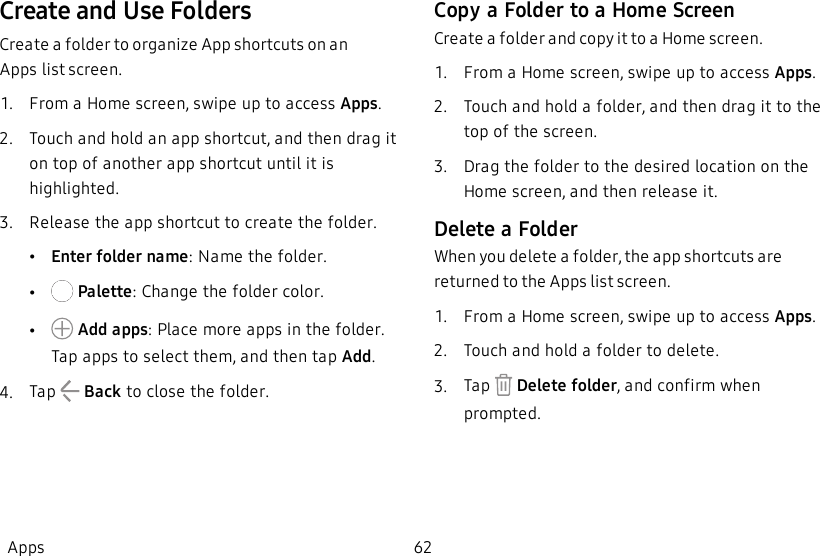
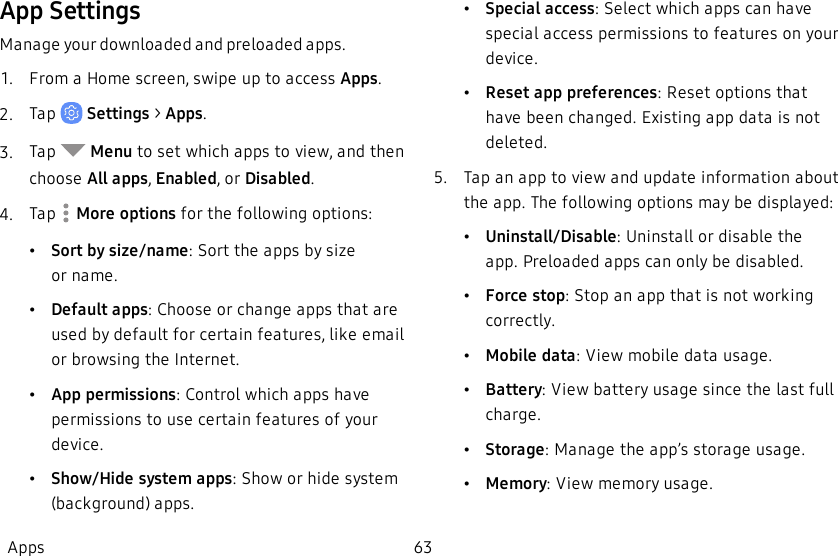
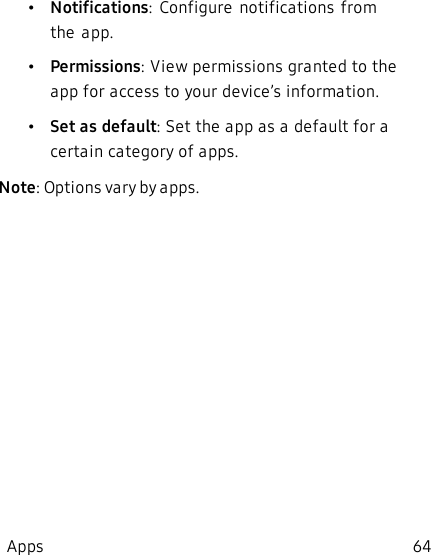
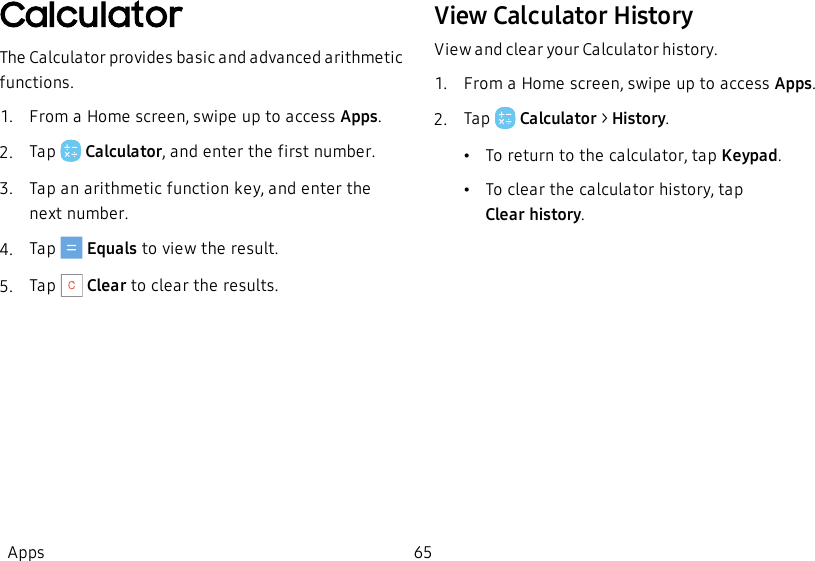
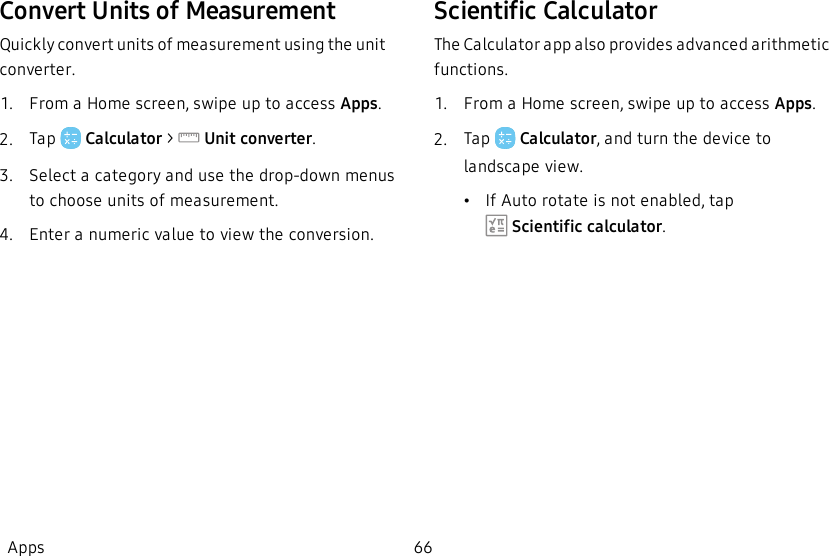
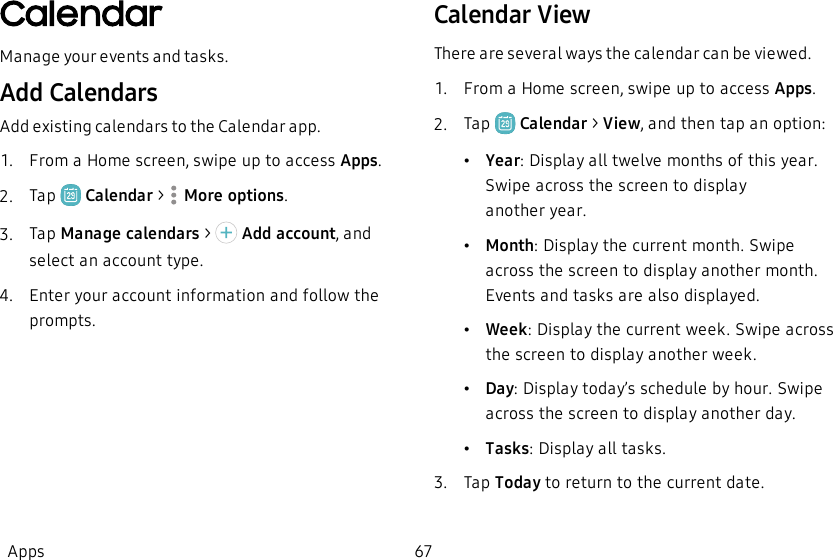
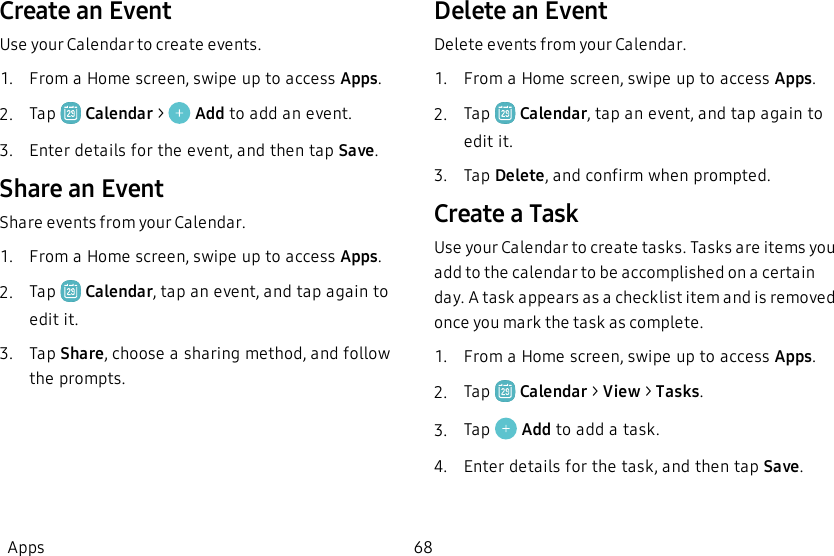
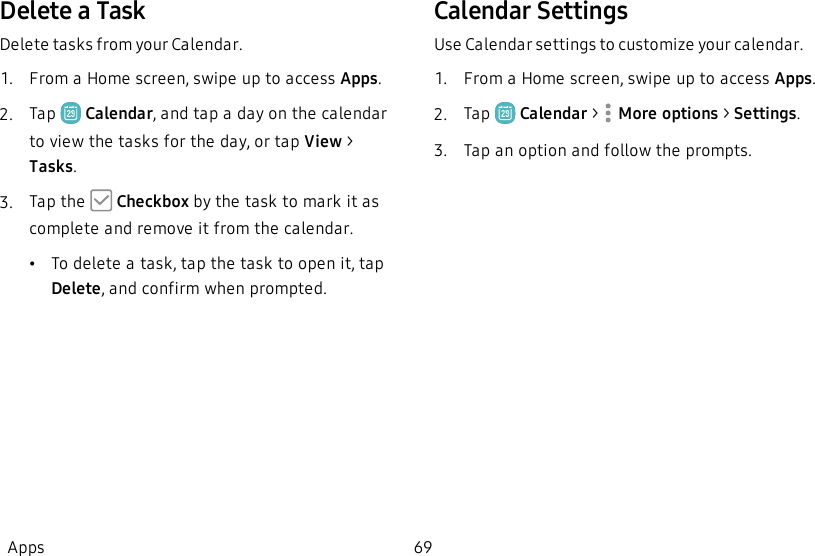
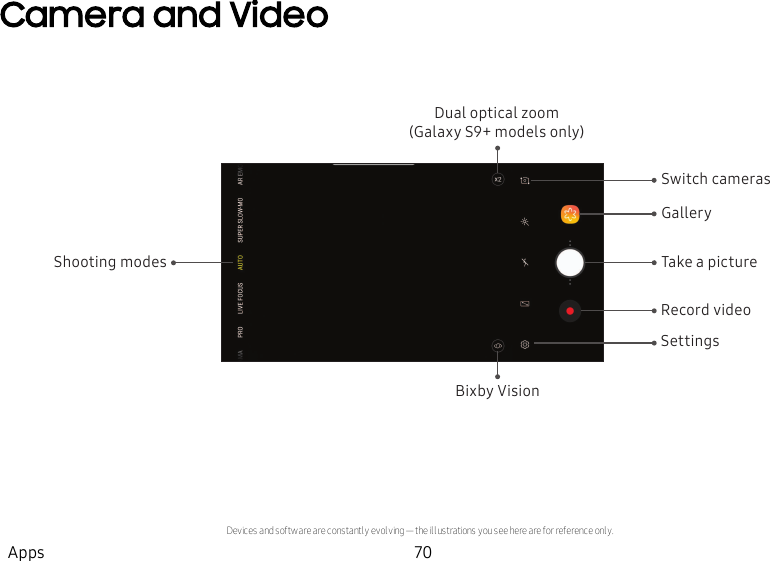
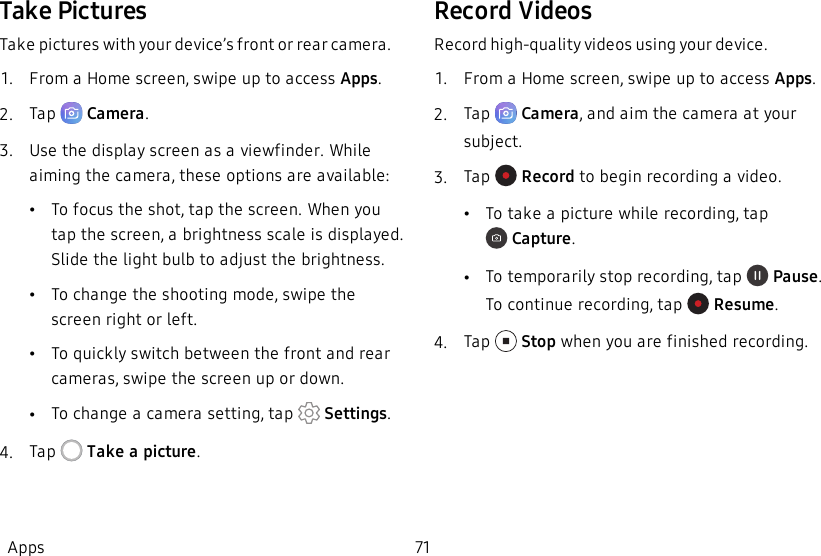

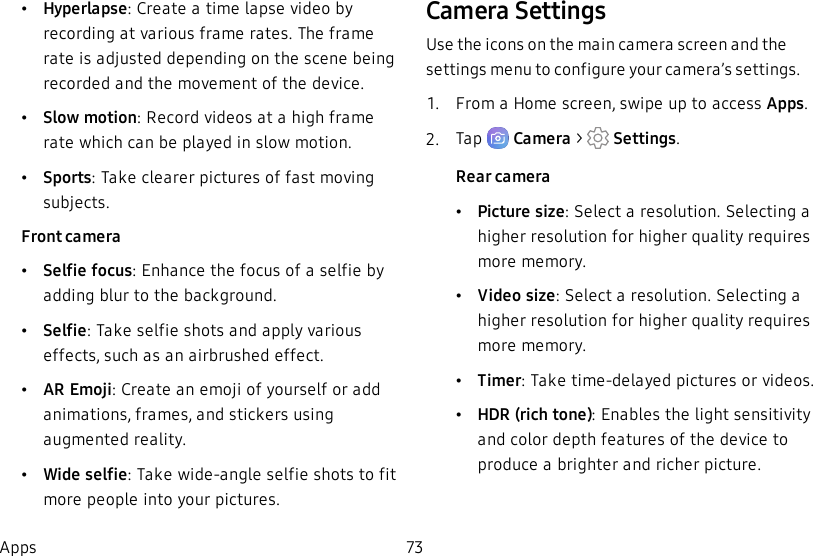
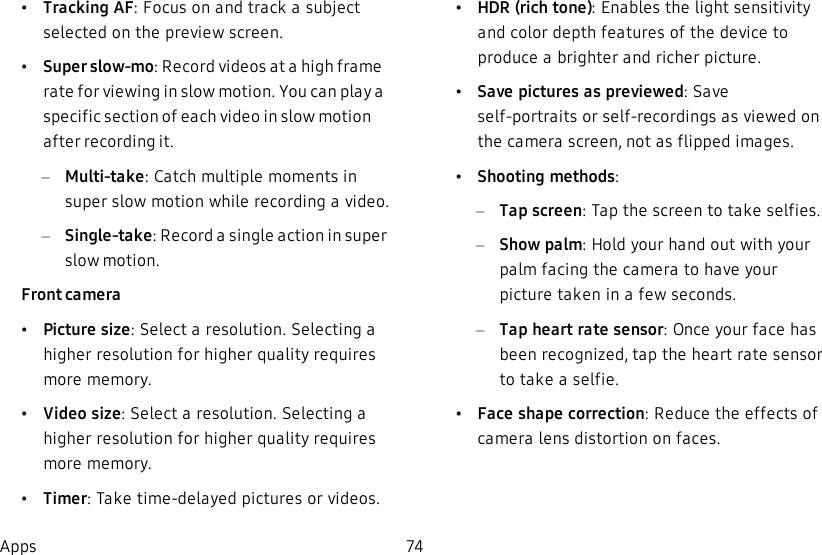
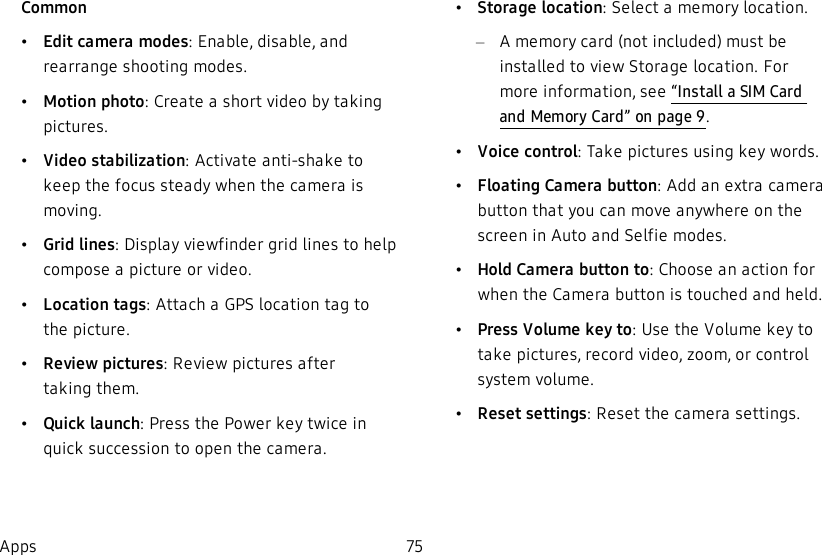
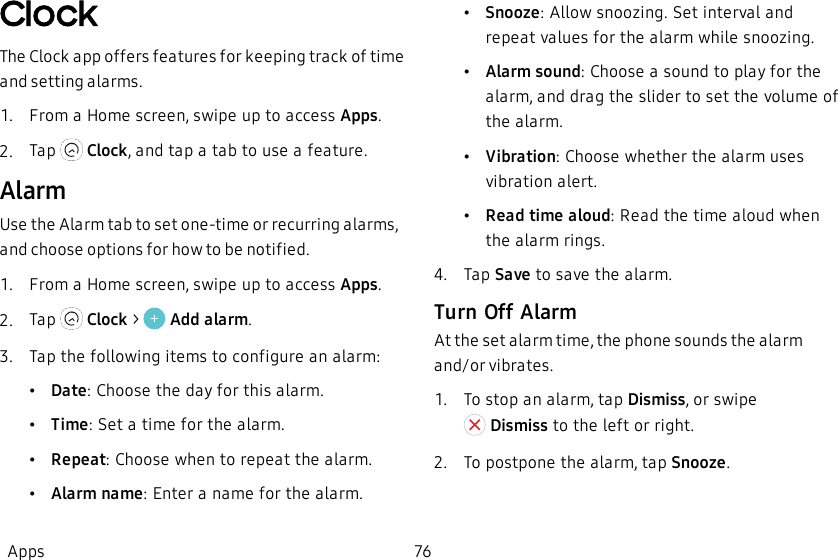
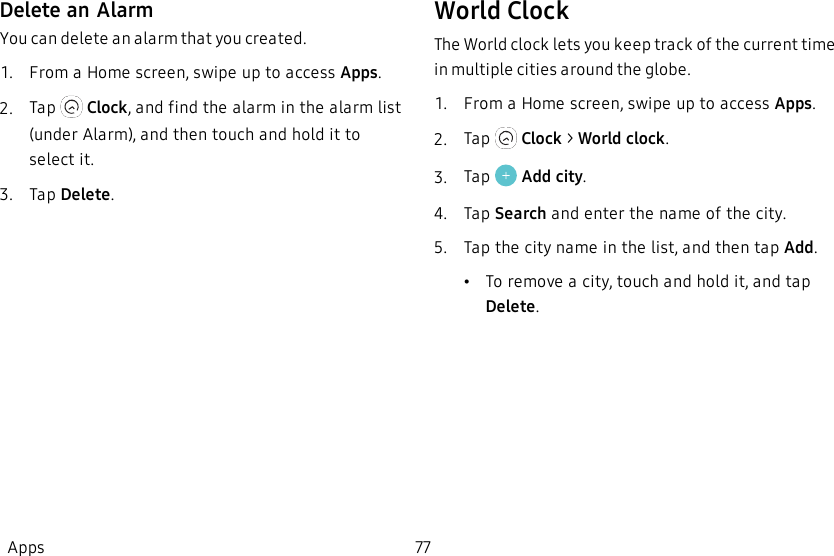
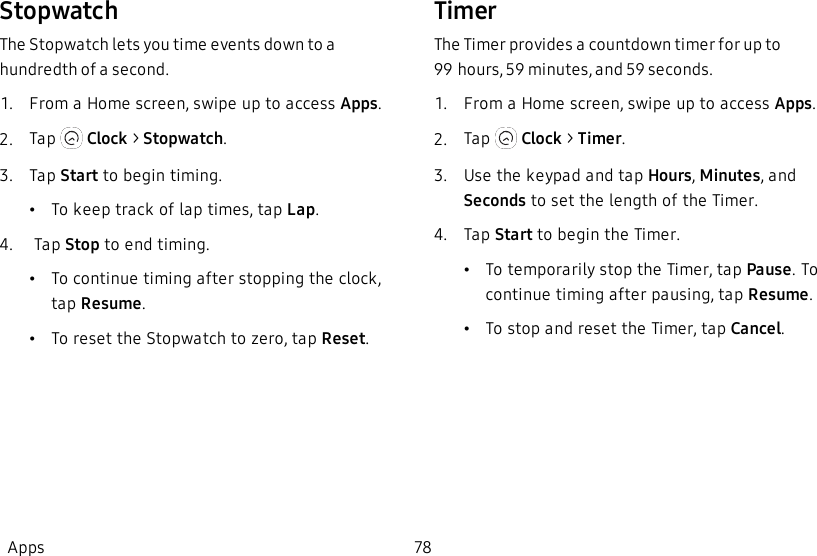
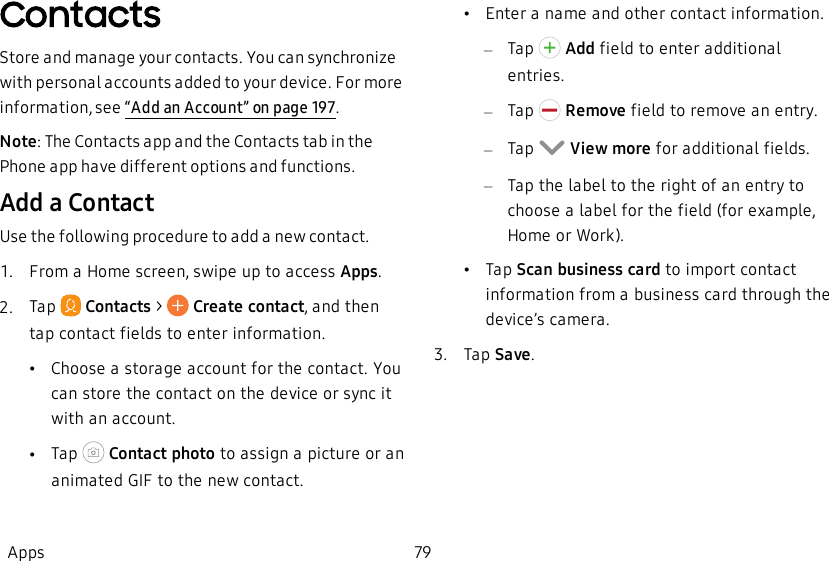
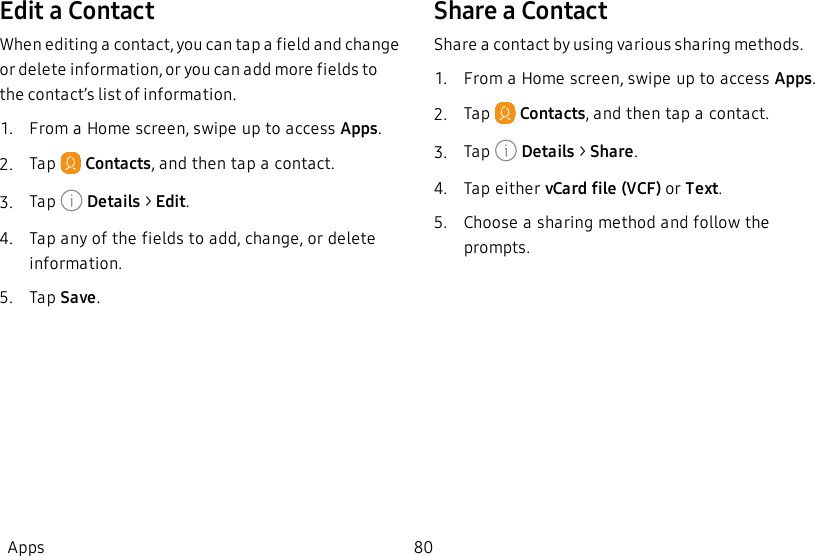
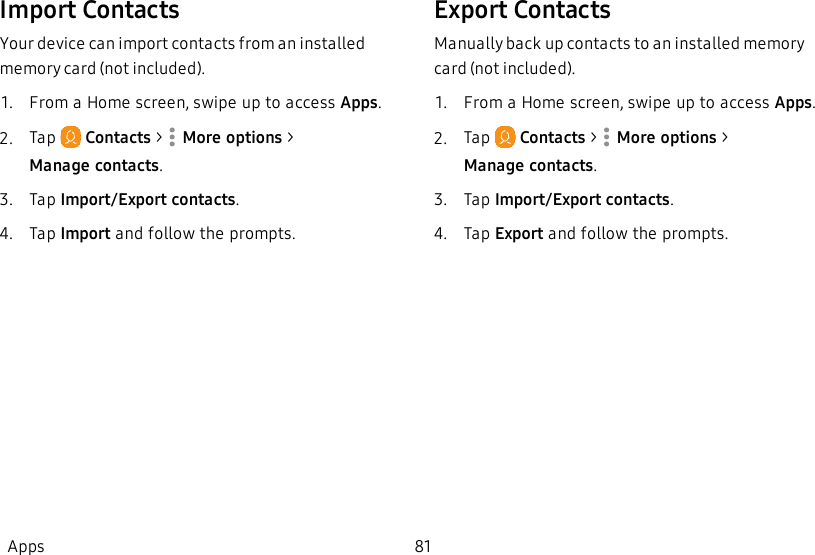
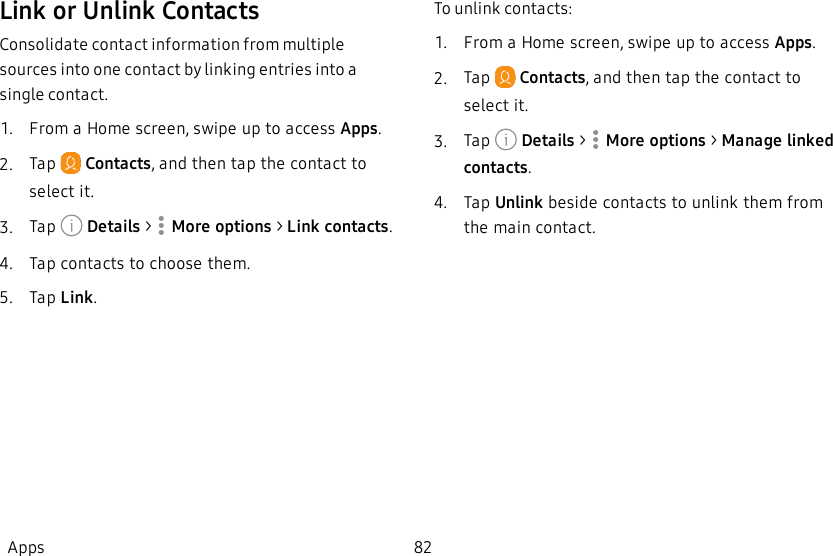
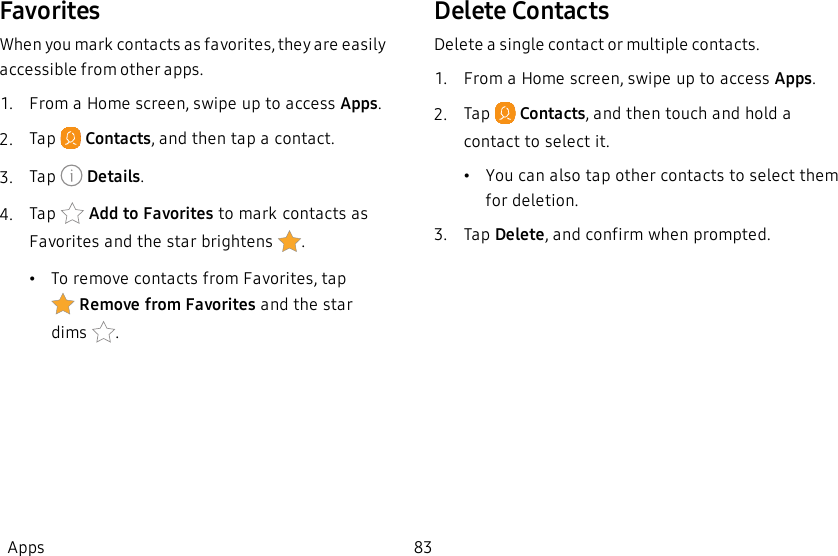
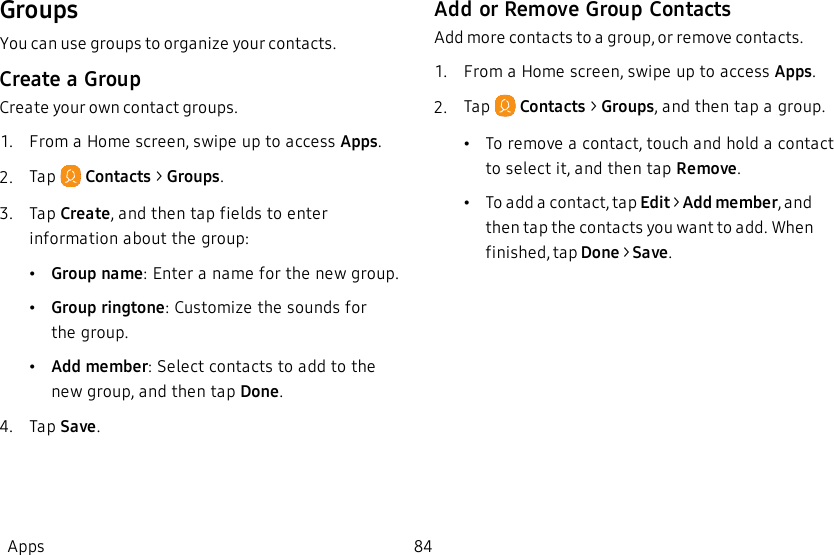
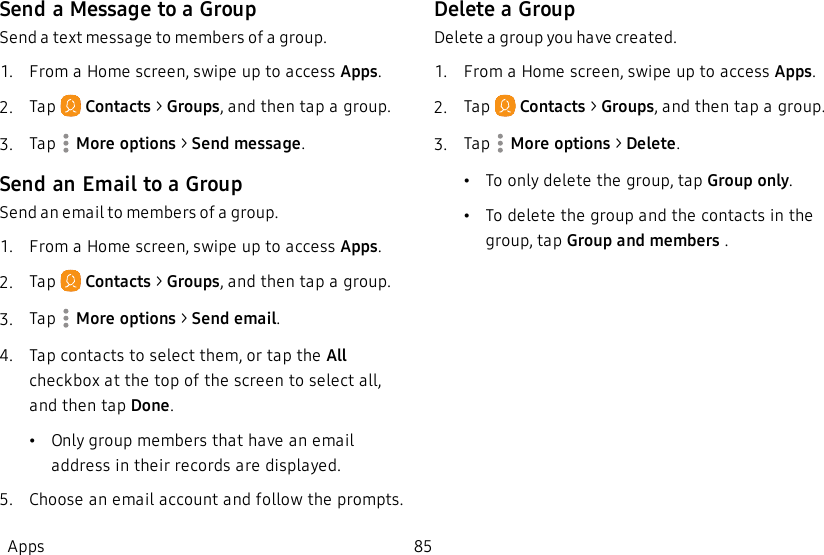
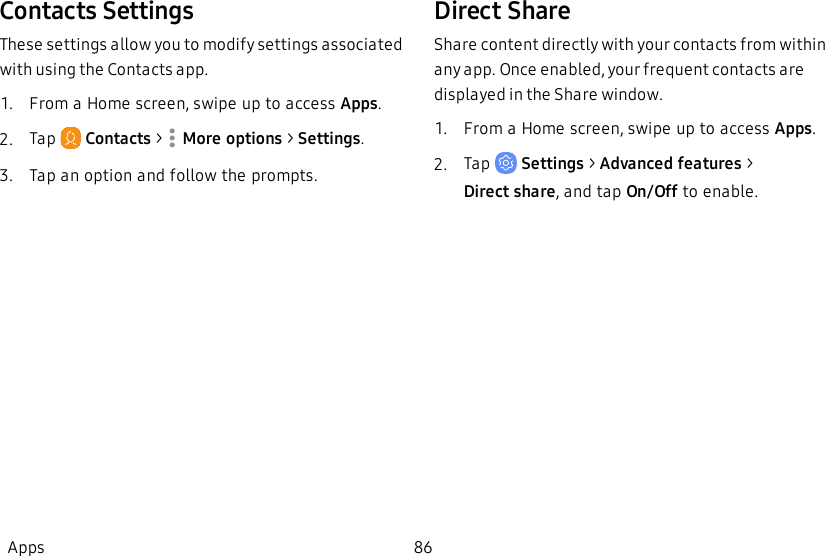
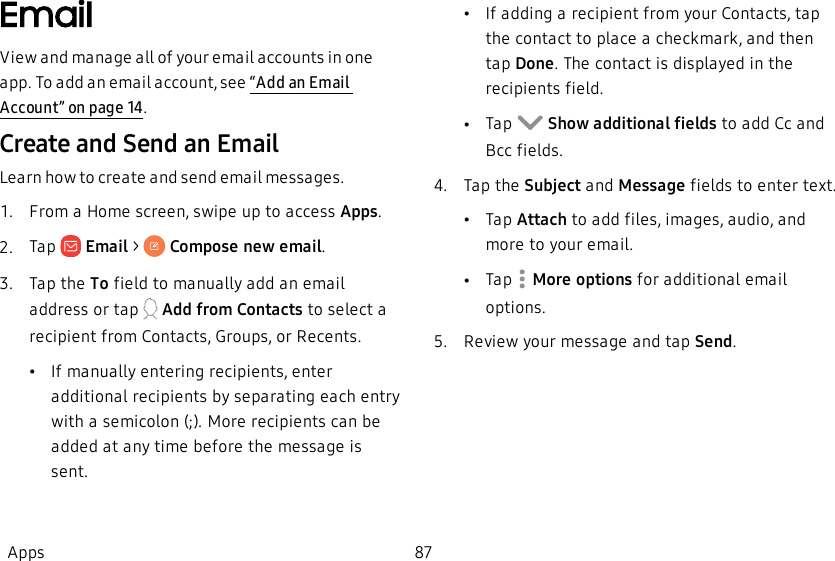
![Manage the InboxThere are several tools available from the Inbox screen.1. From a Home screen, swipe up to access Apps.2. Tap Email.•Tap a message to read and reply or forward it.•Tap Search to search for key words in your email inbox.•Tap Edit for additional message options.•Tap Sort by to customize how messages display.View Multiple Email AccountsYou can view email you receive for multiple accounts, or you can view email accounts individually.1. From a Home screen, swipe up to access Apps.2. Tap Email.3. Tap Mailbox at the top left of the screen to choose a different view:•[Account name]: View email for only one email account.•All accounts: View all email in a combined inbox.Apps 88](https://usermanual.wiki/Samsung-Electronics-Co/SMG960U/User-Guide-3828891-Page-95.png)
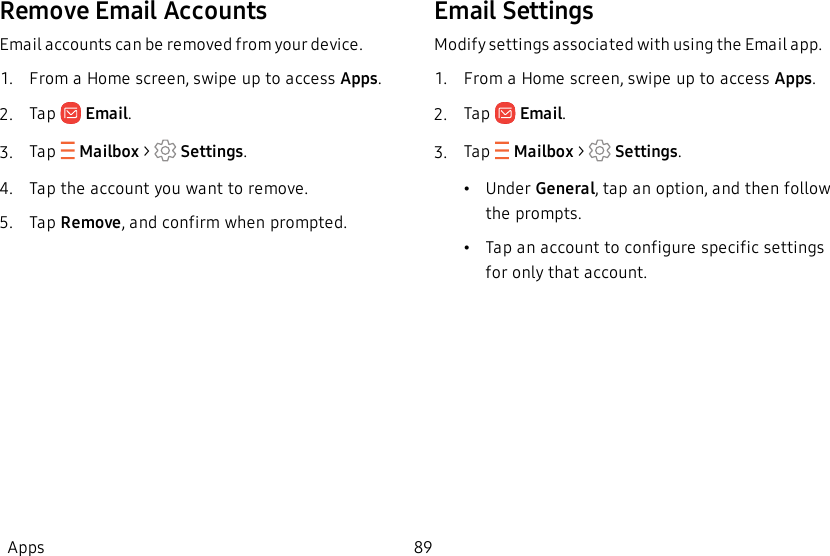
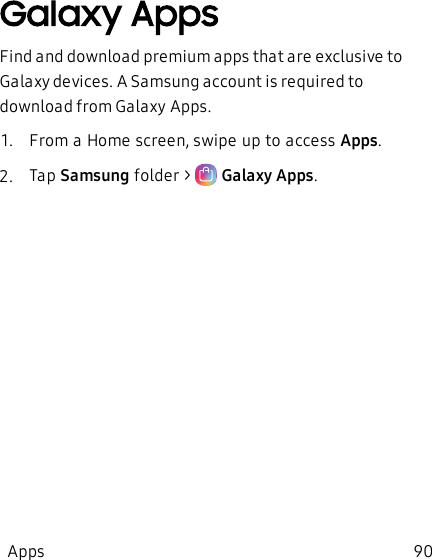
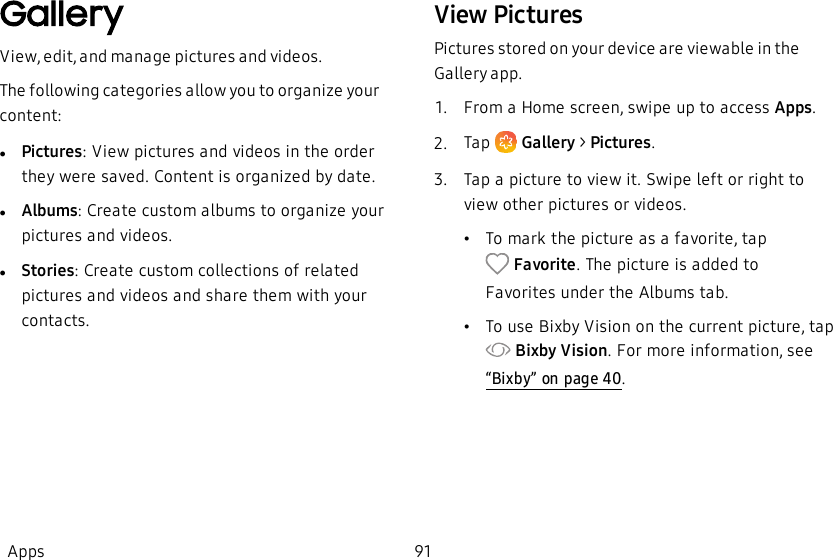
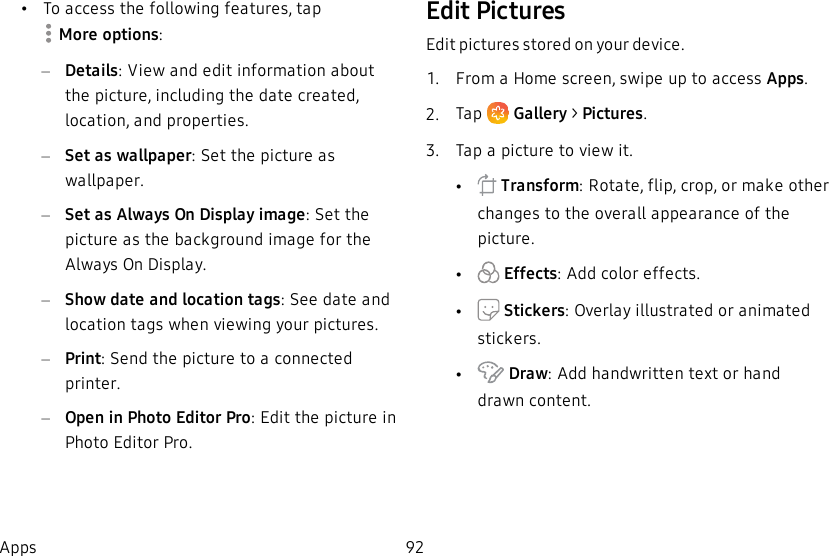
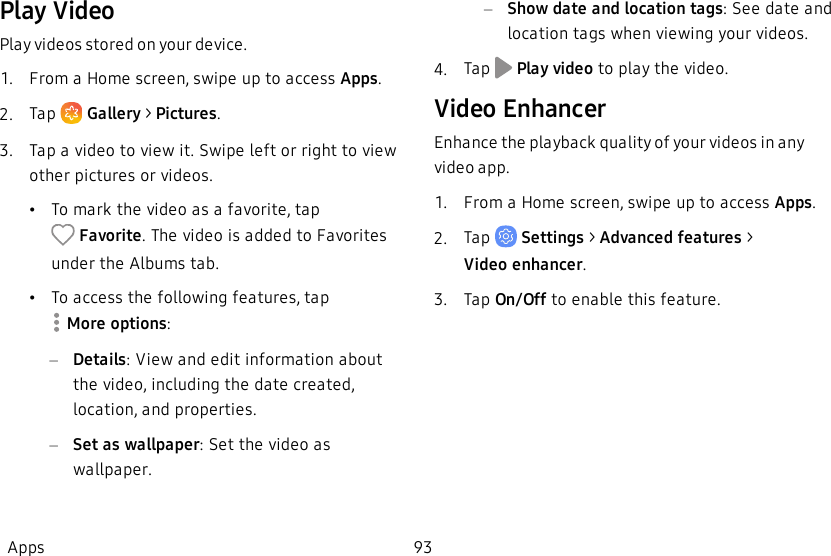
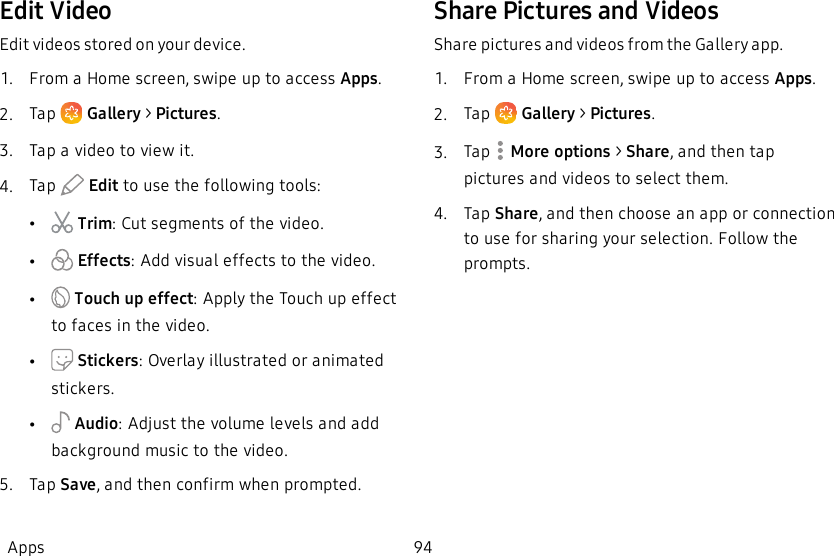
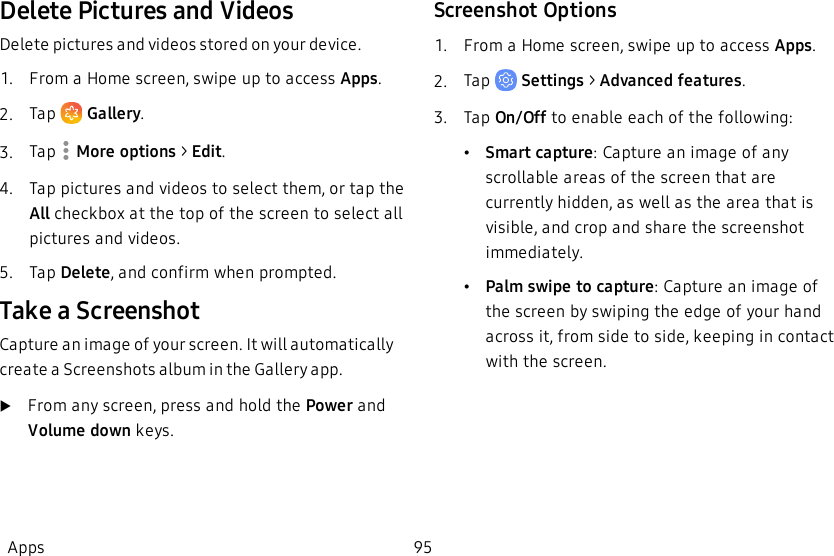
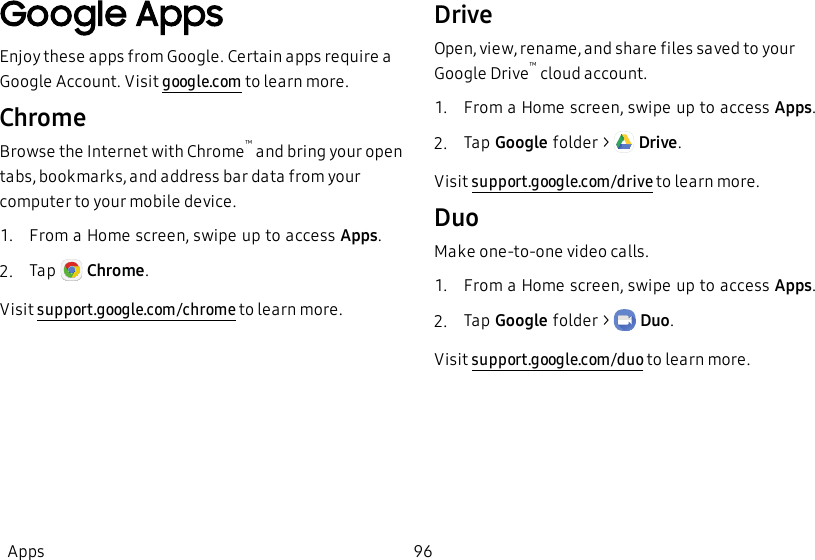
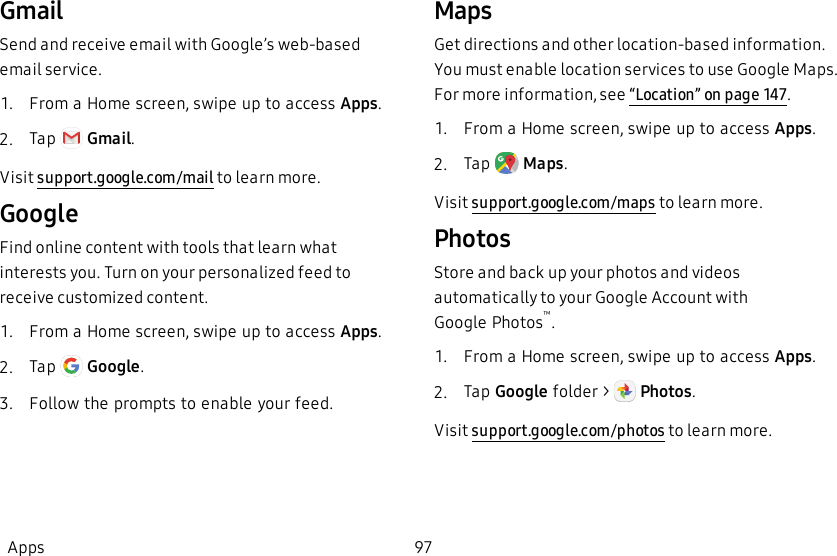
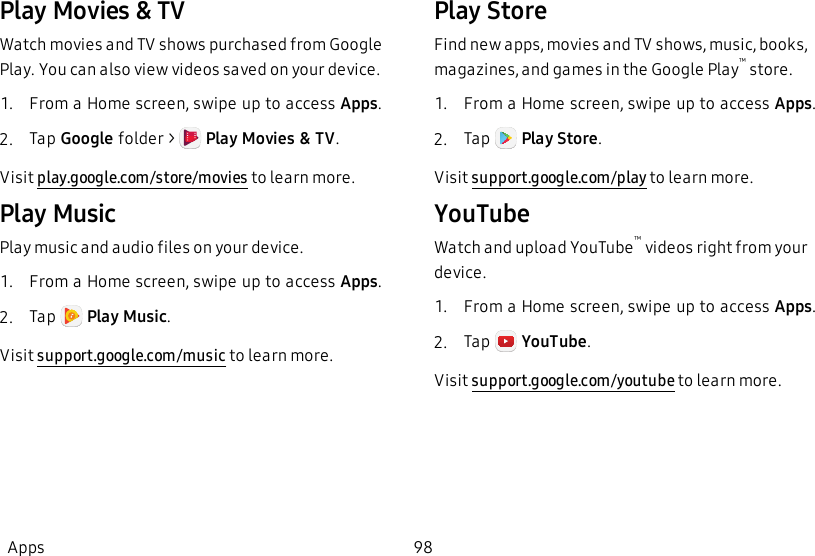
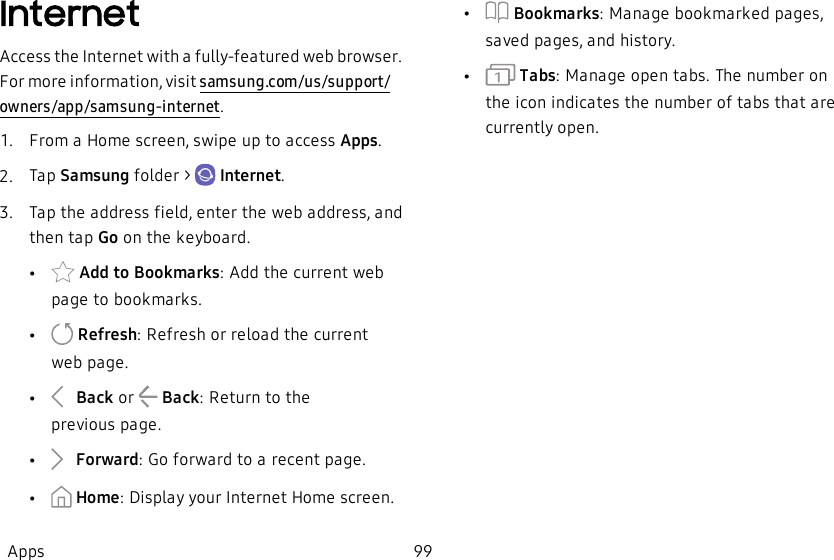
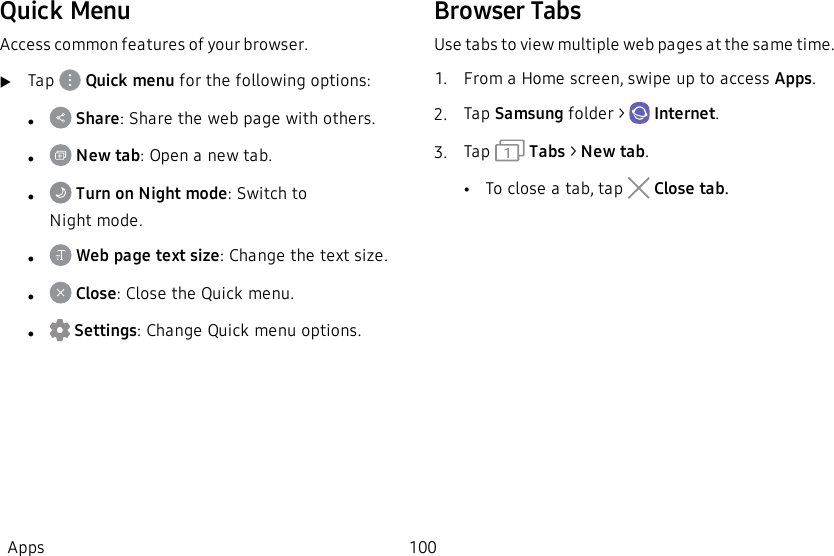
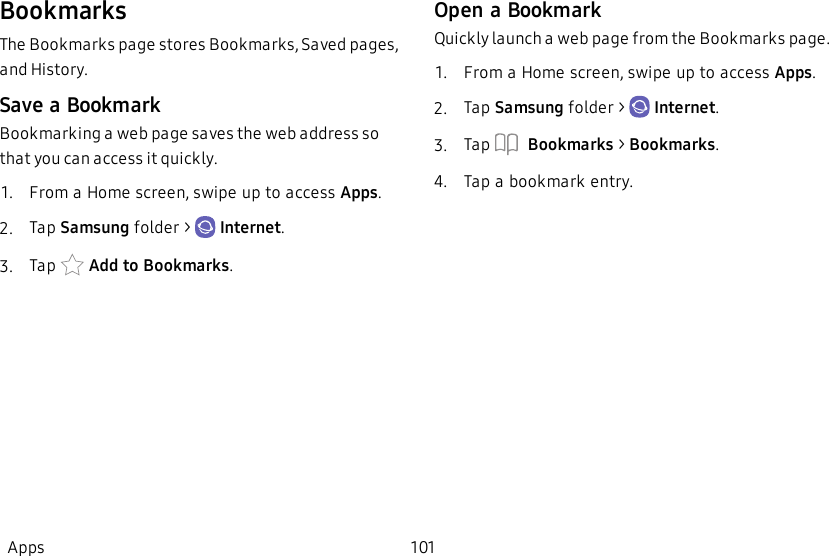
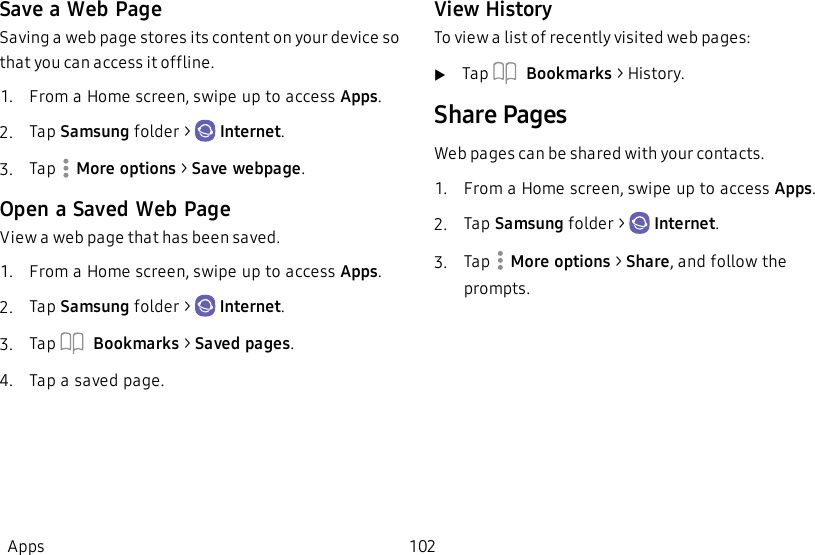
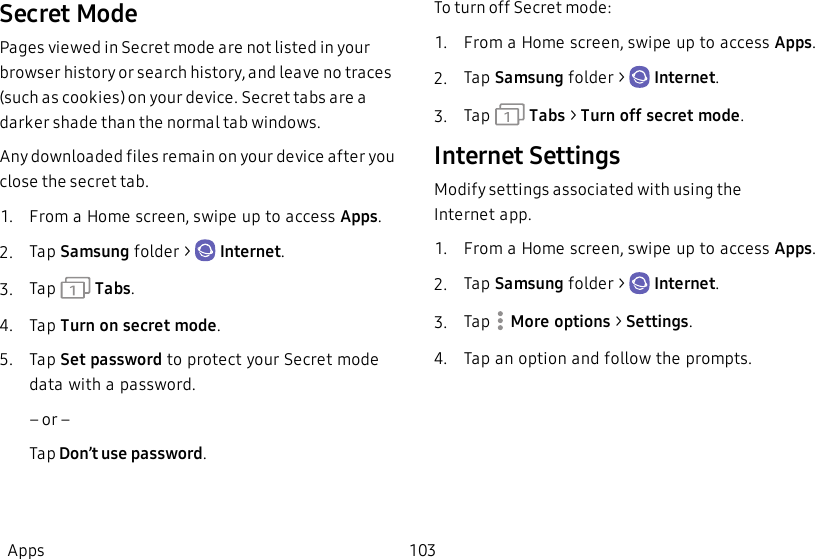
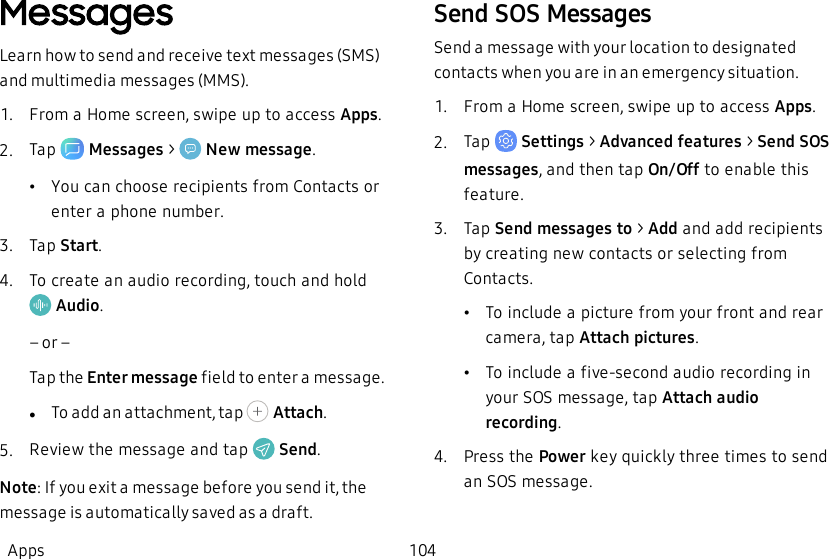
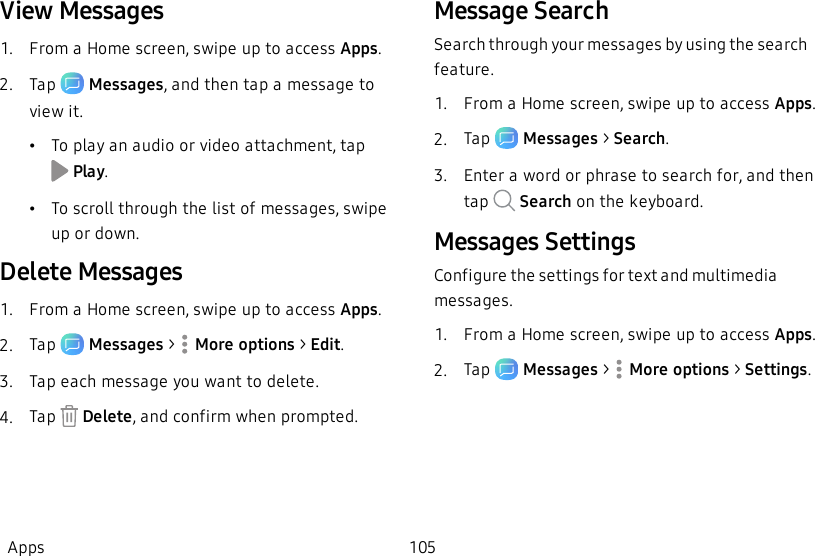
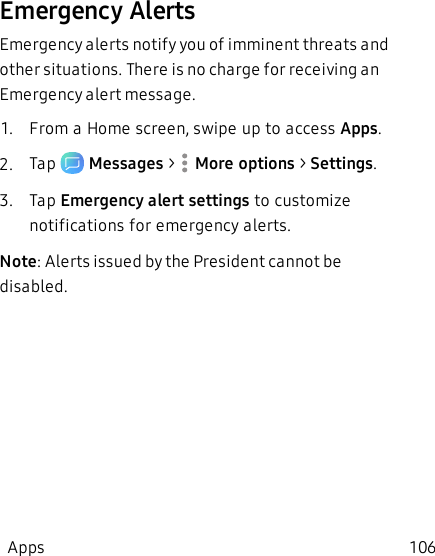
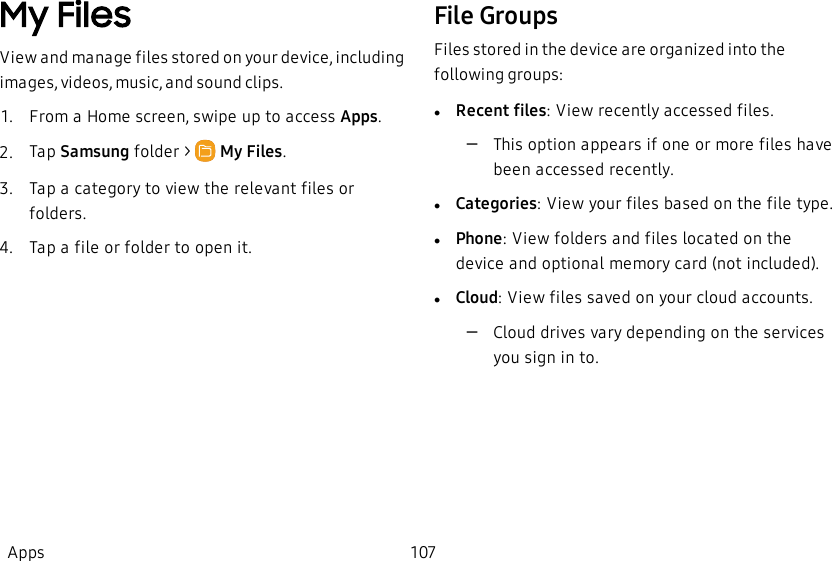
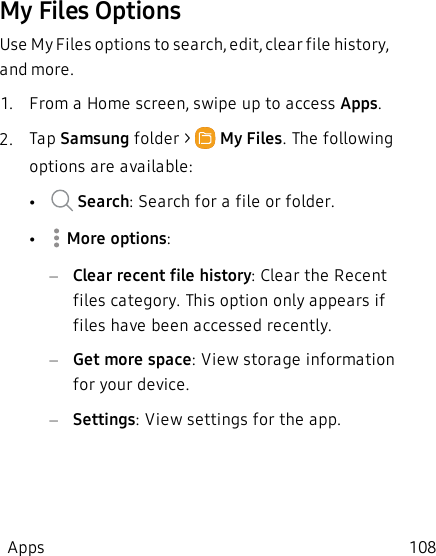
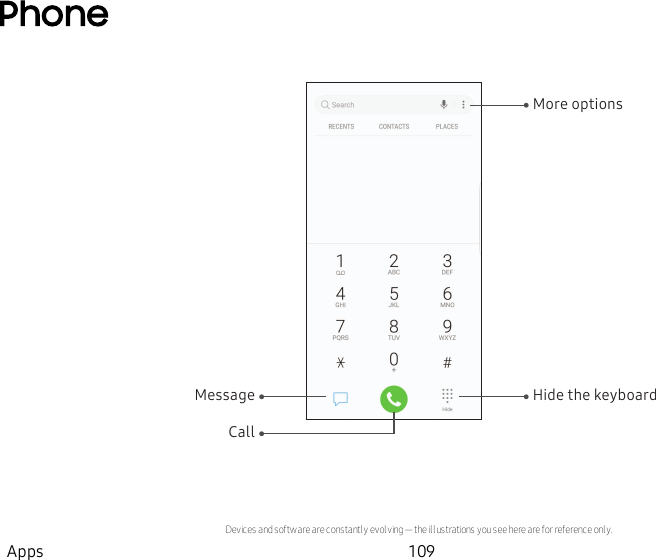
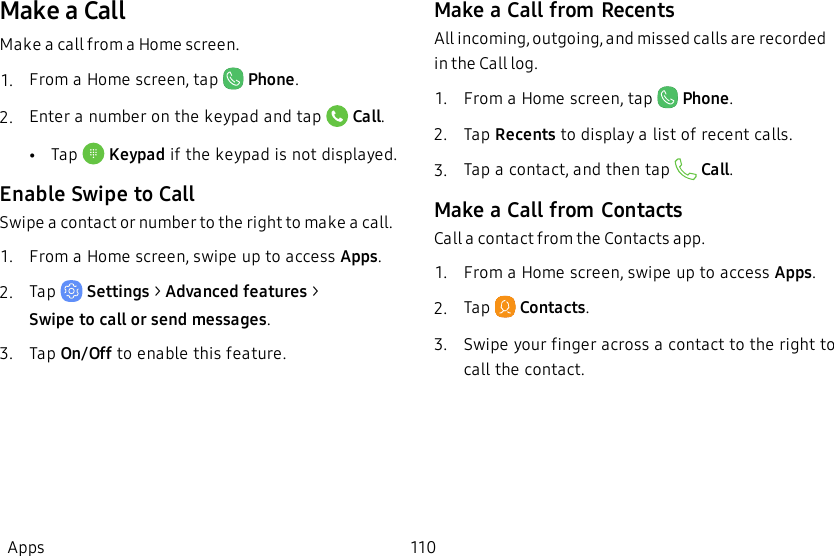
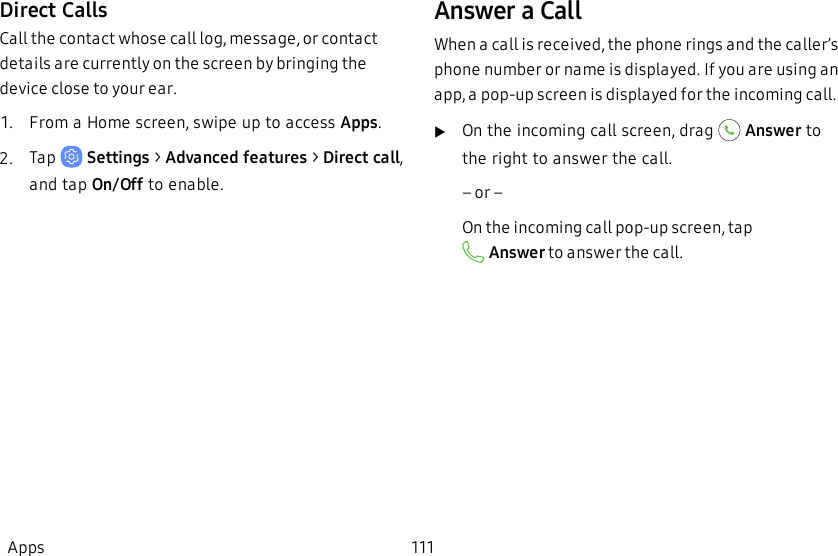
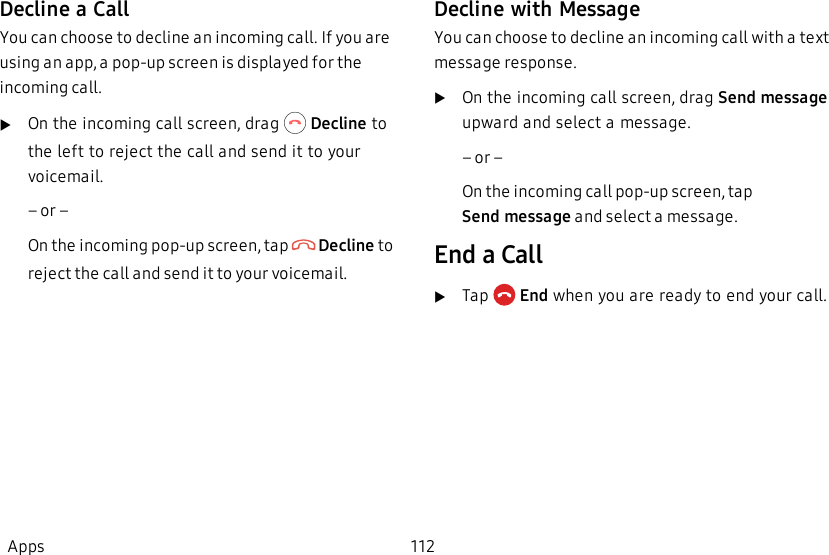
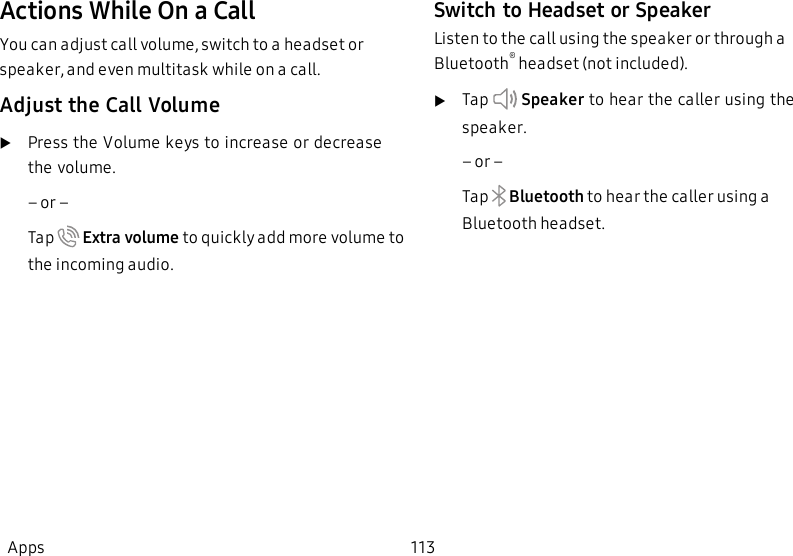
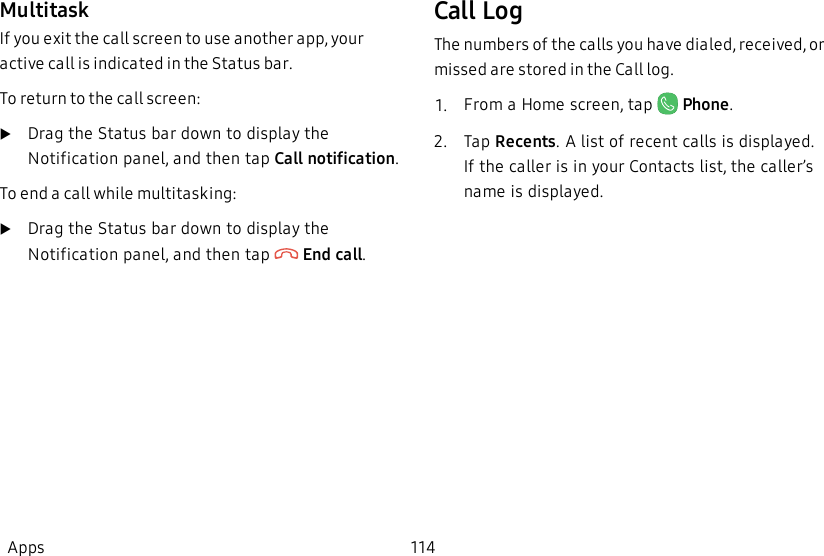
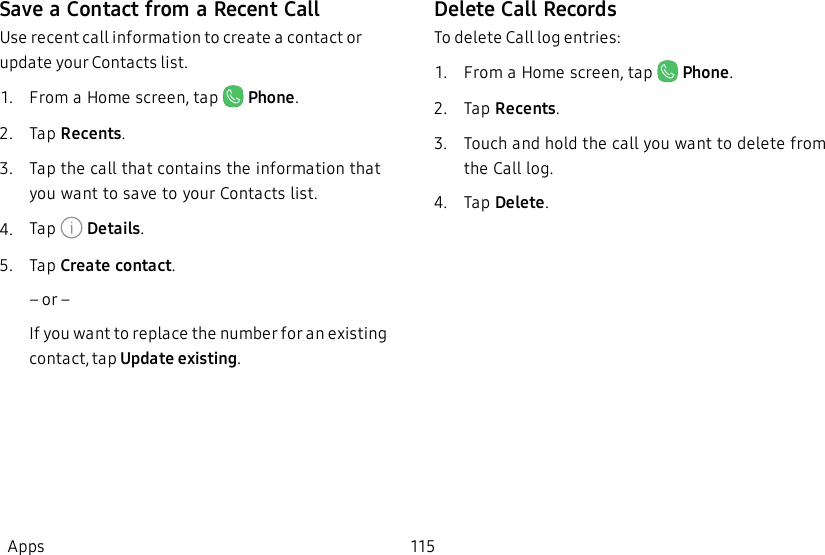
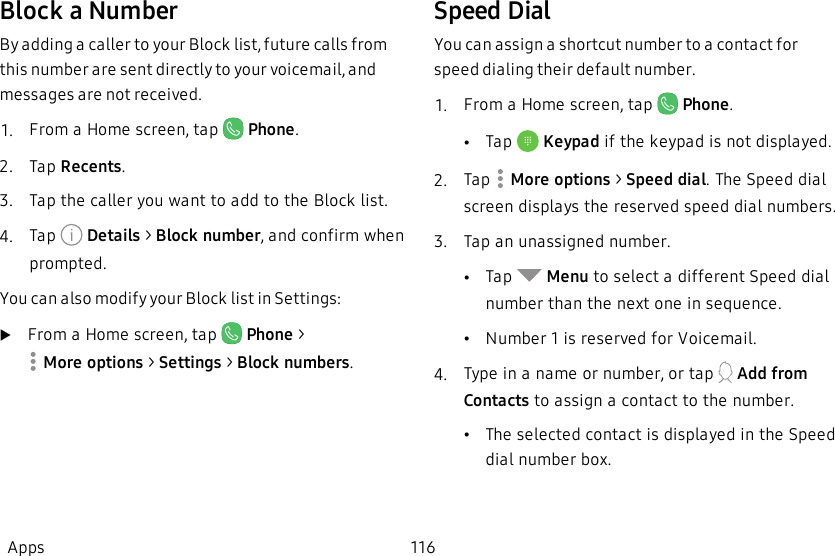
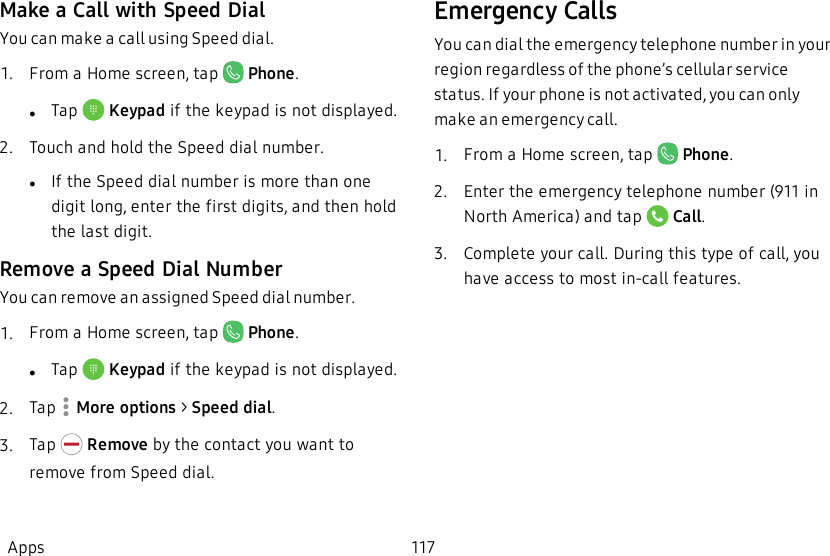
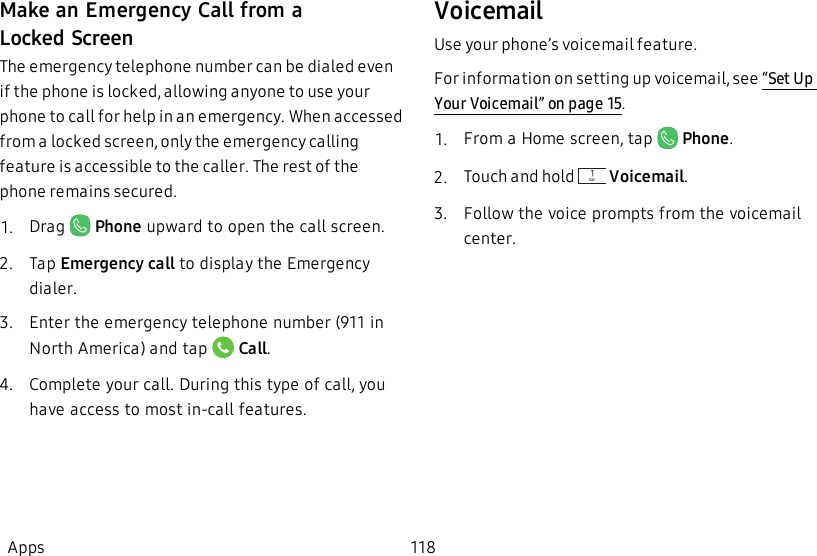
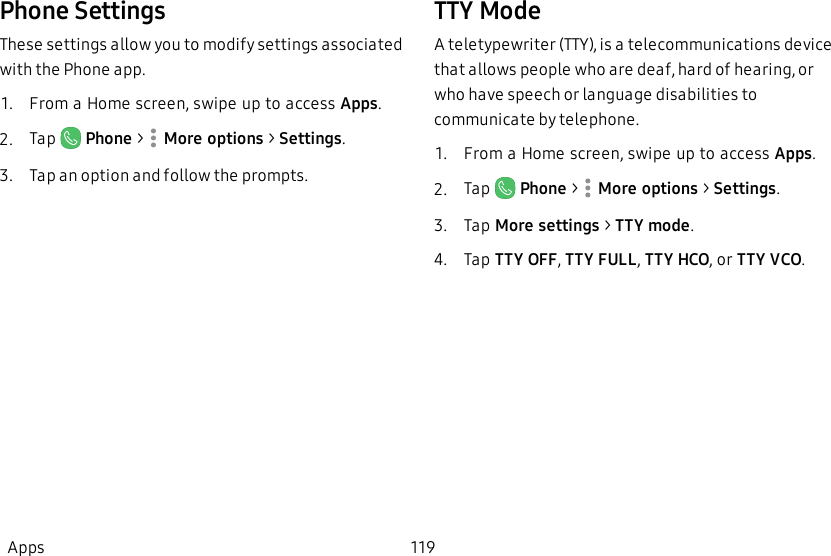
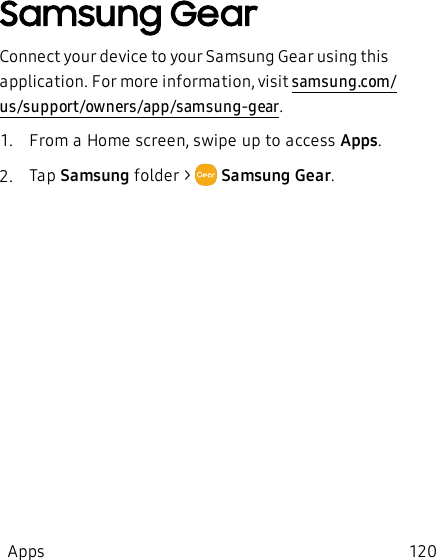
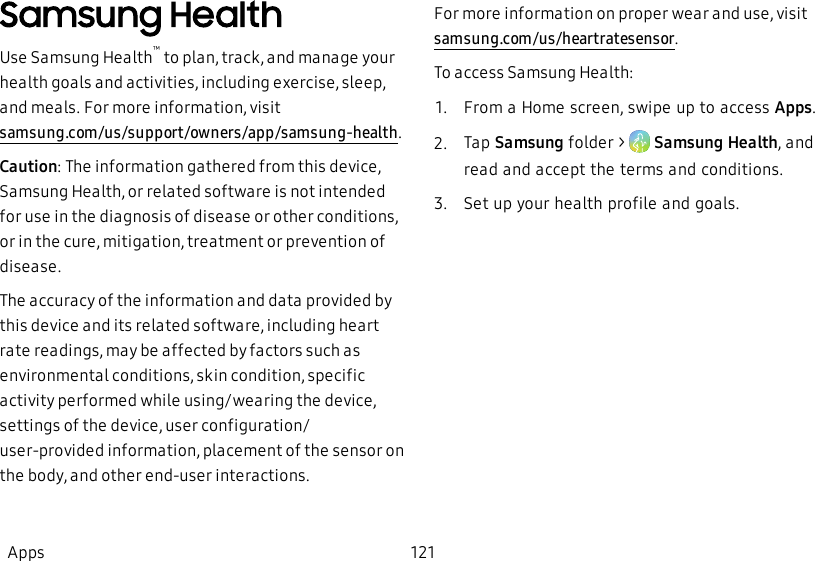
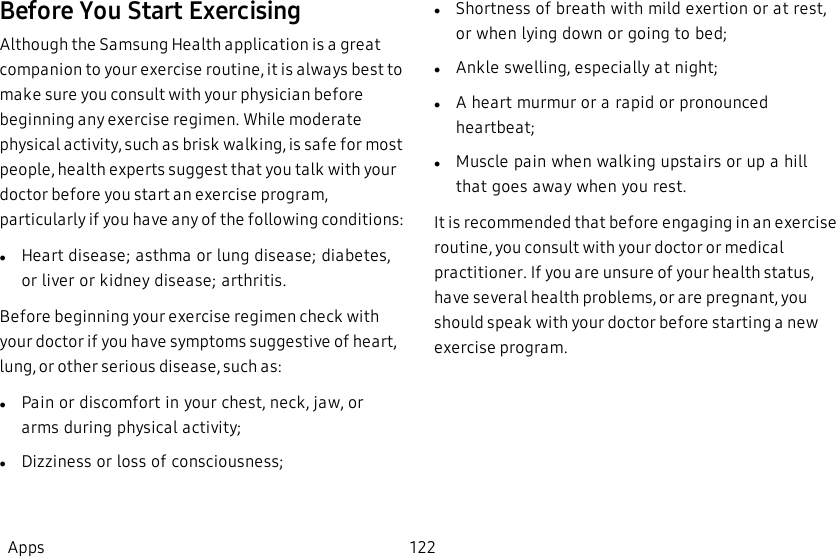
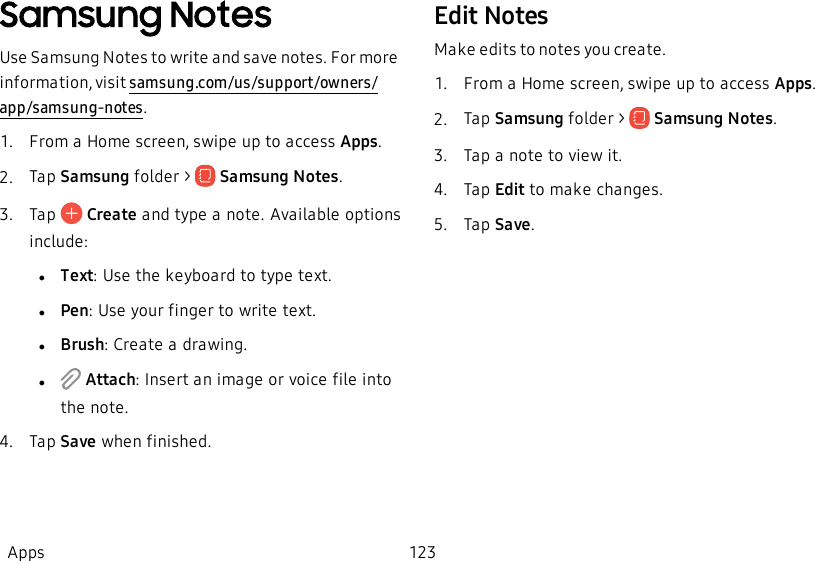
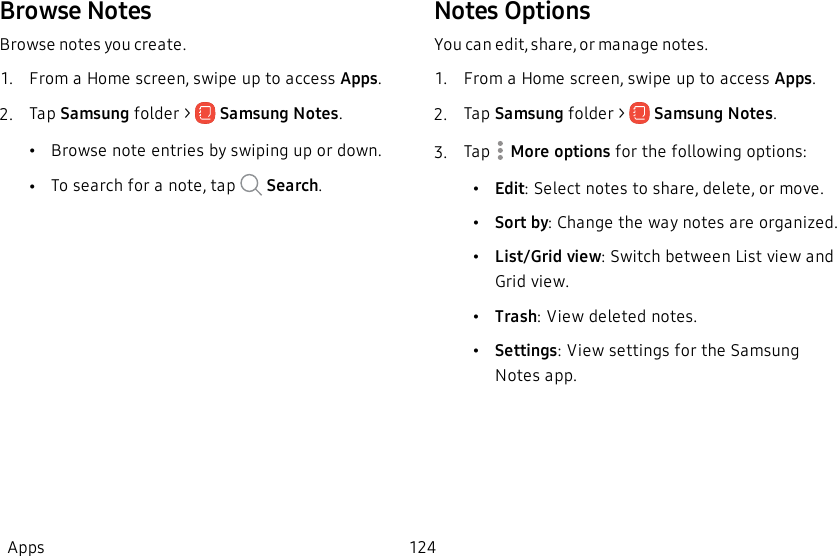
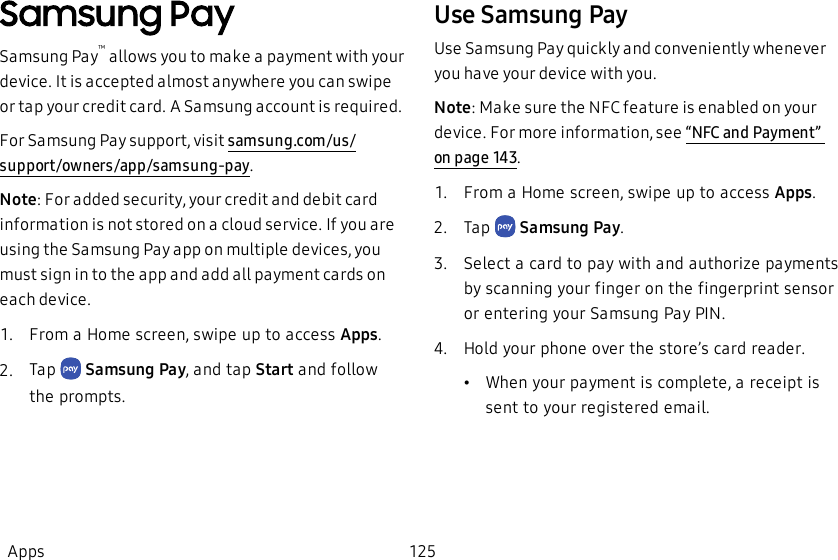
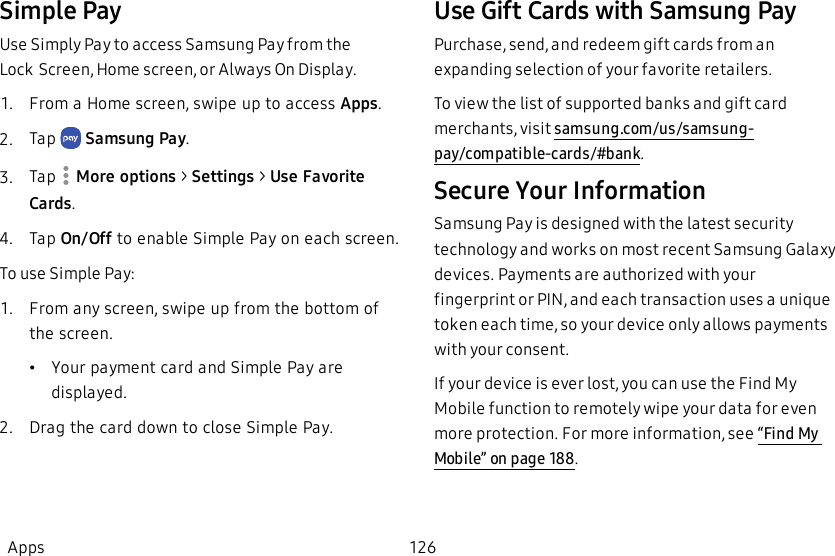
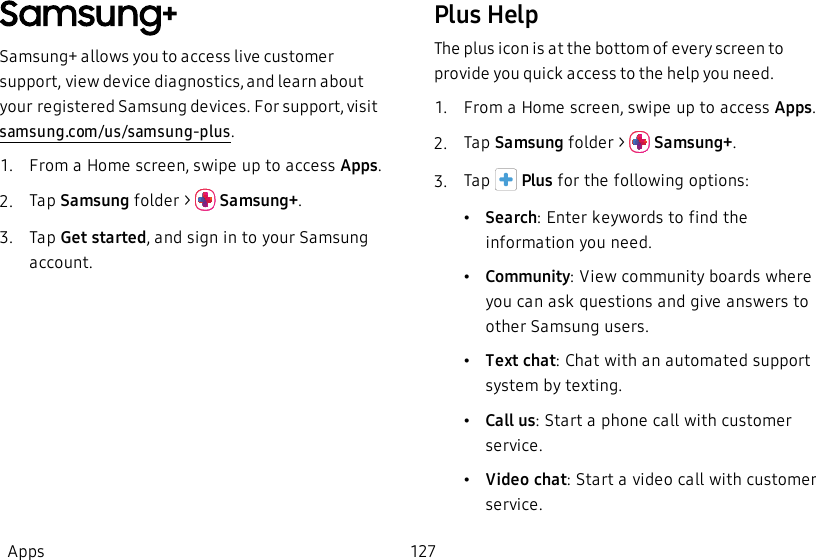
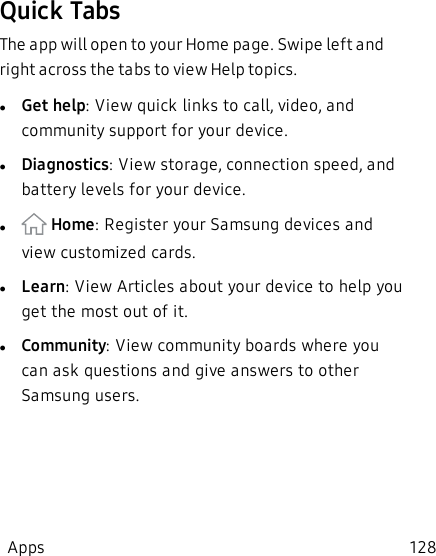
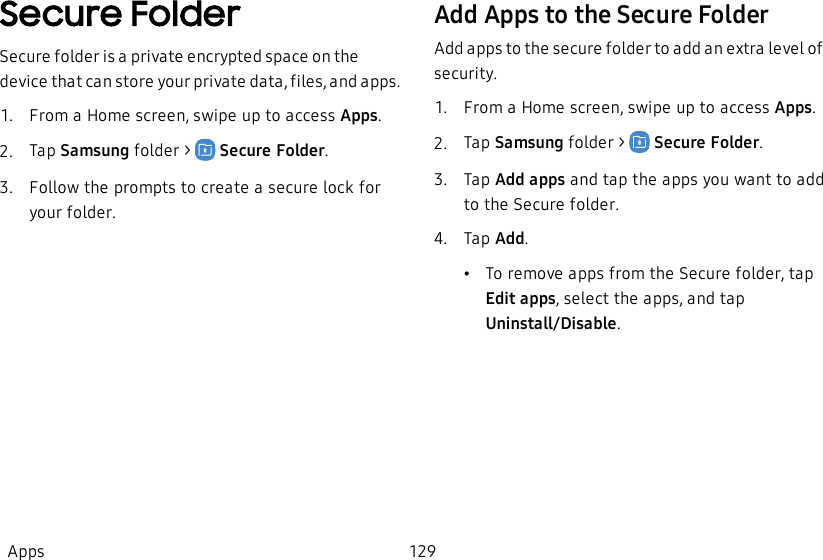
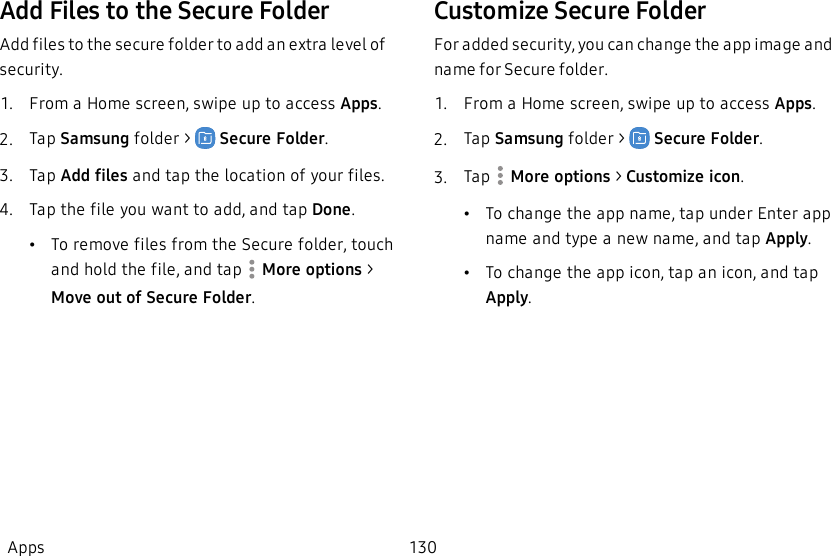
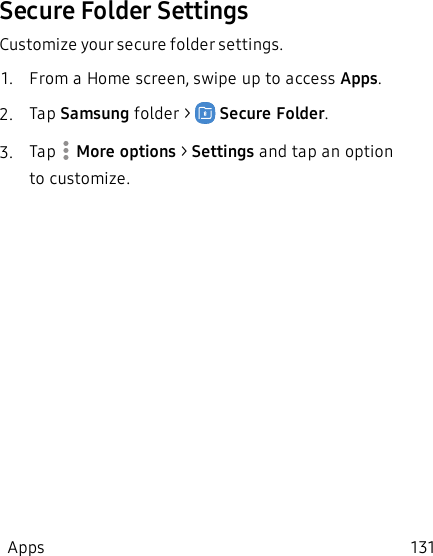
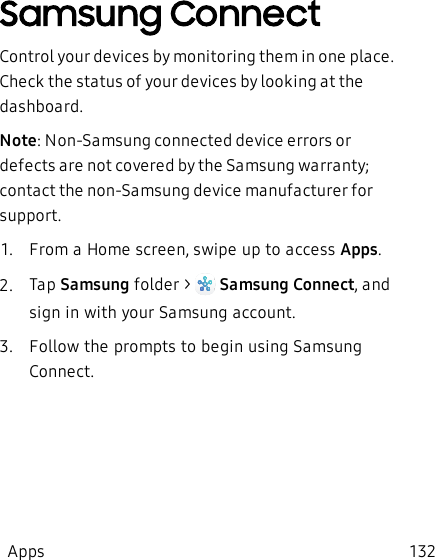
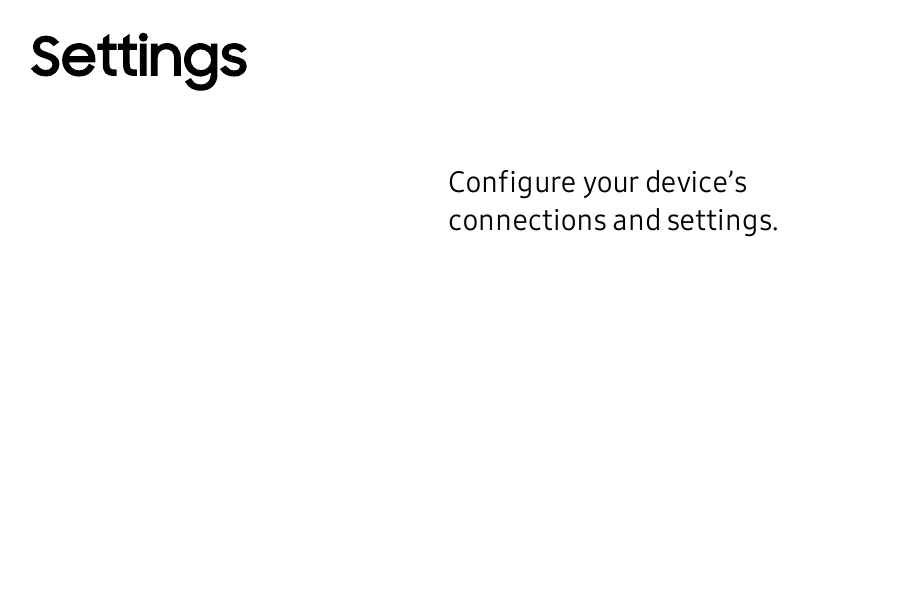
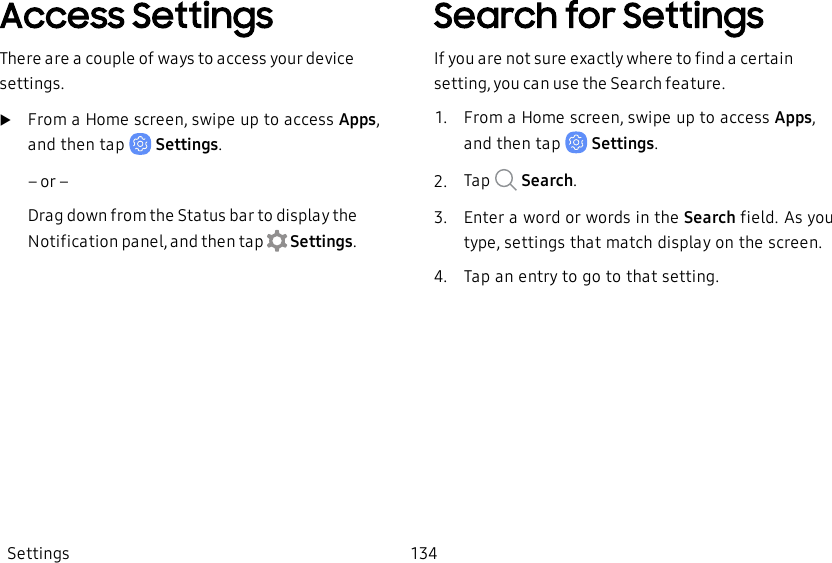
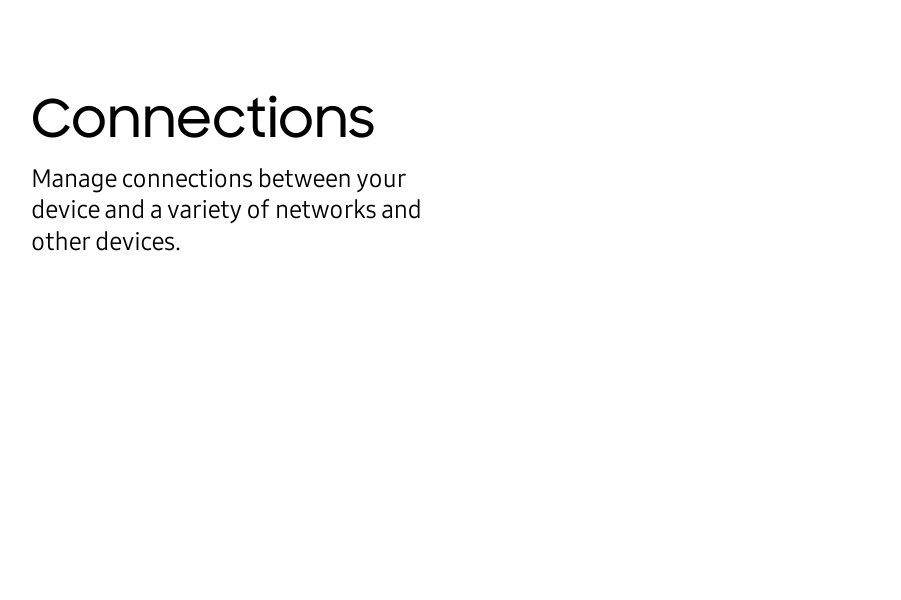
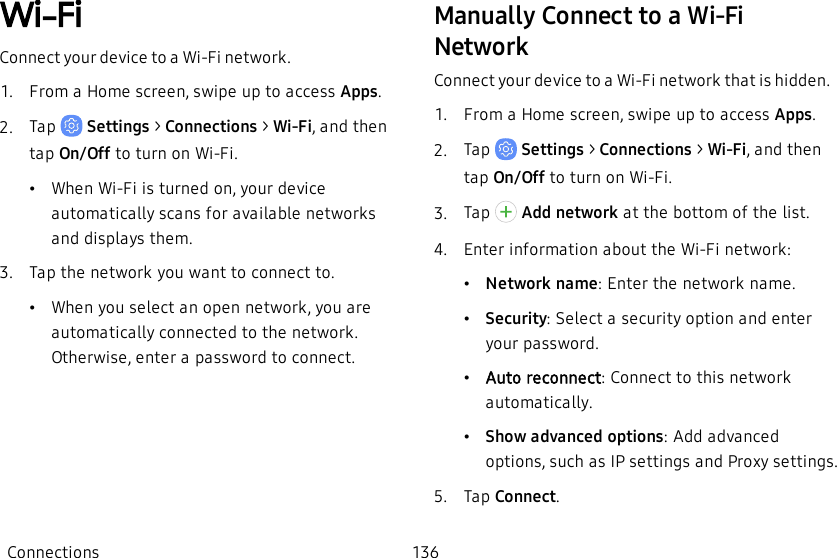
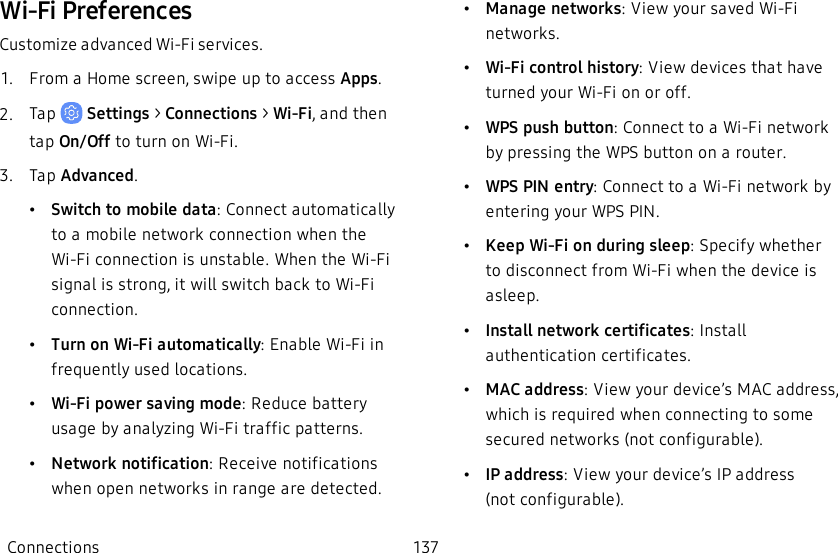
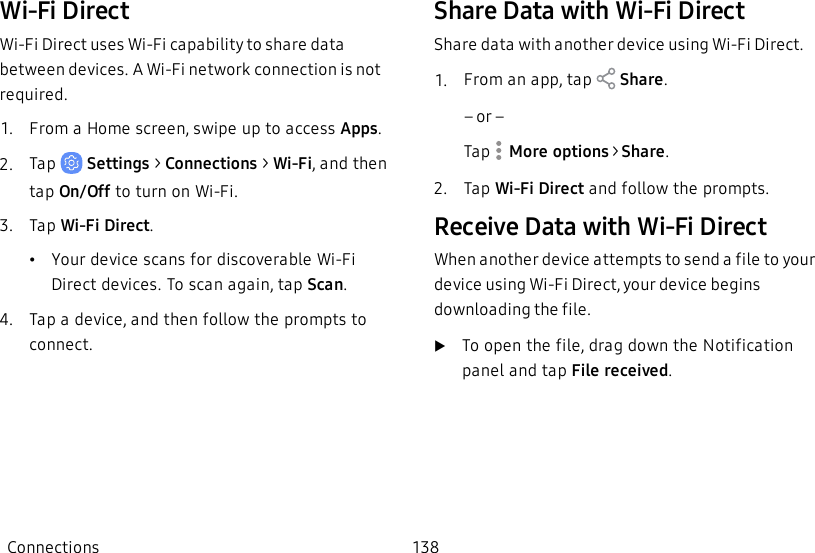
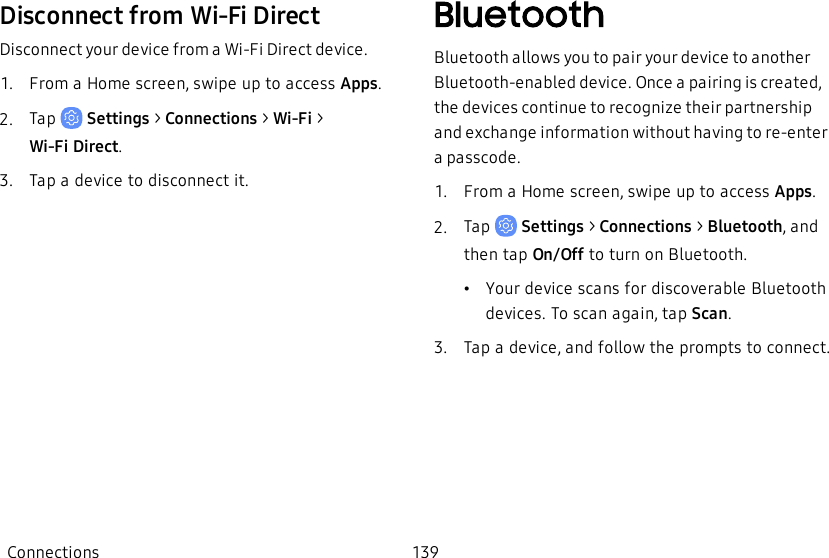
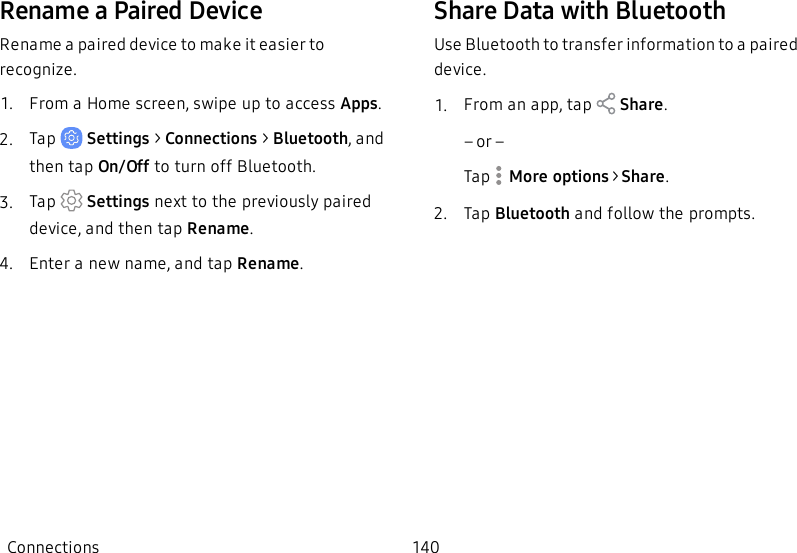
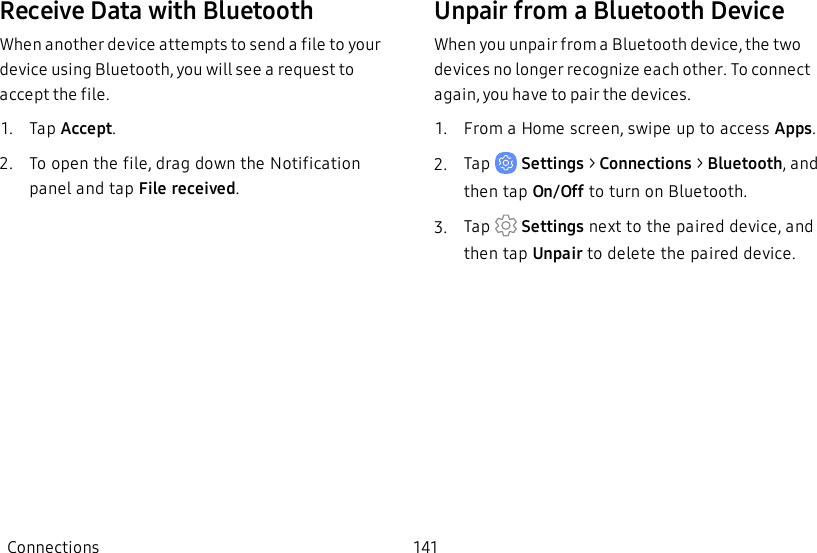
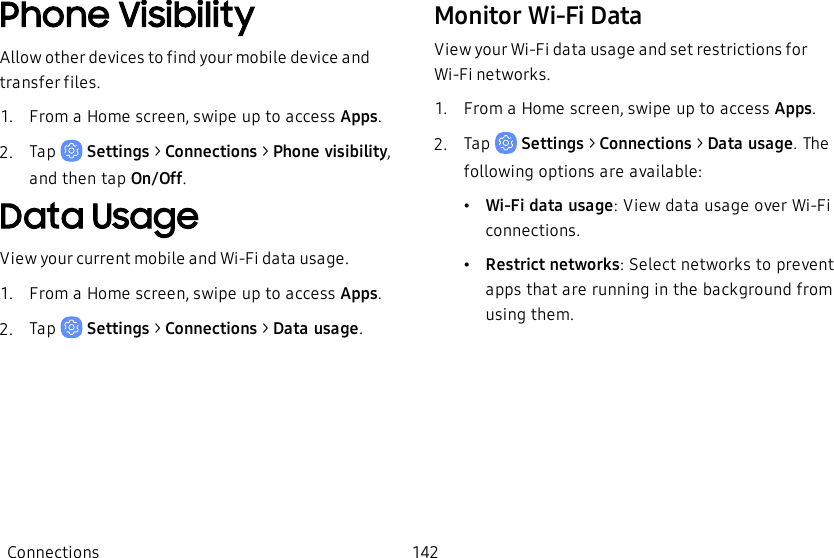
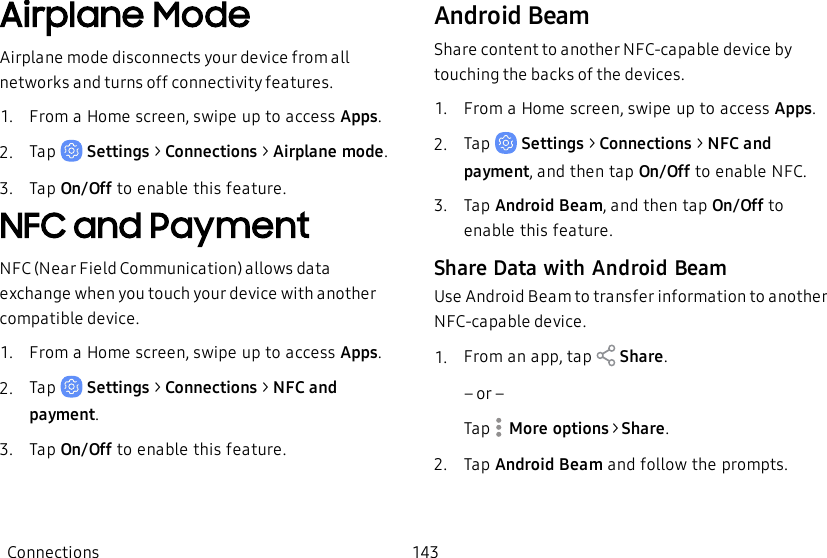
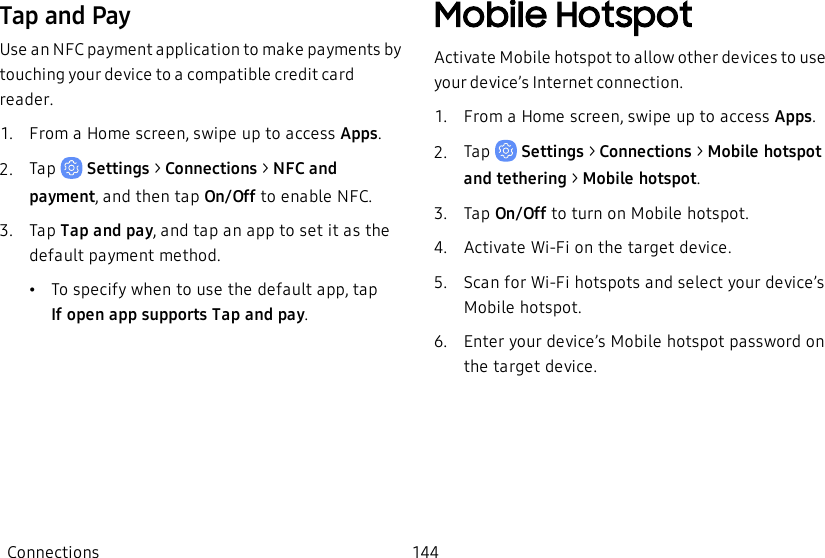
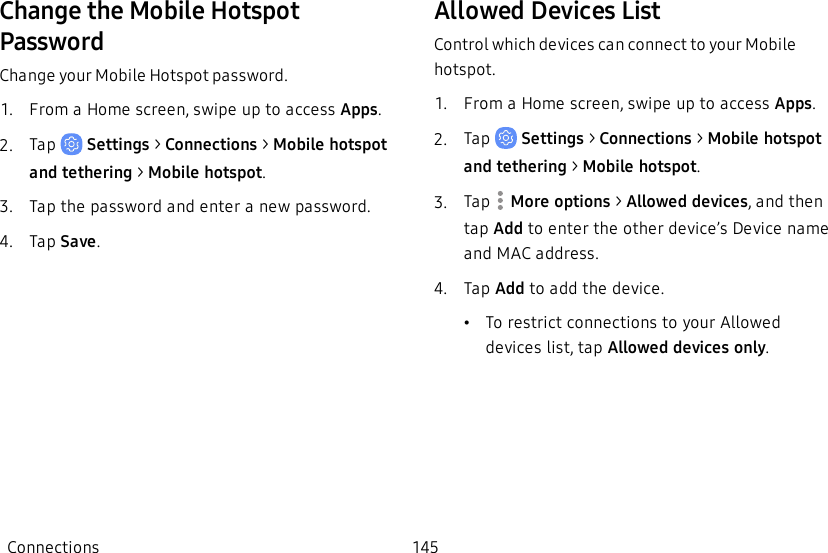
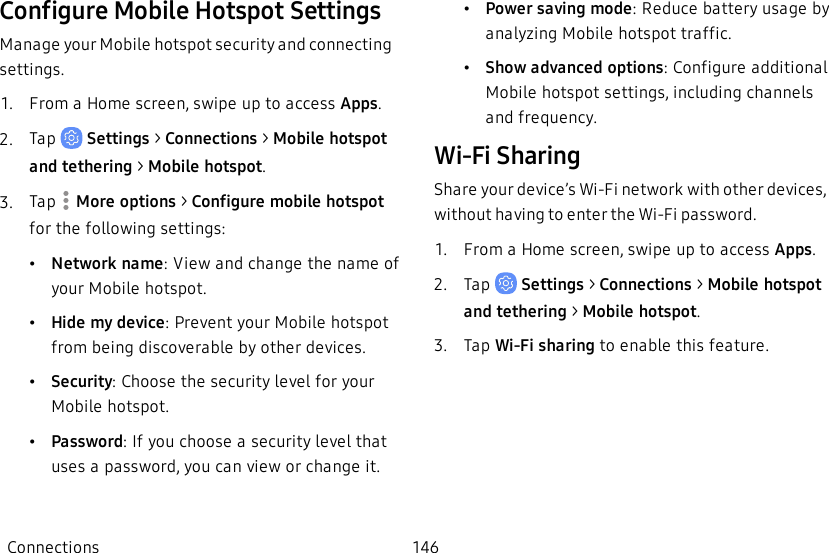
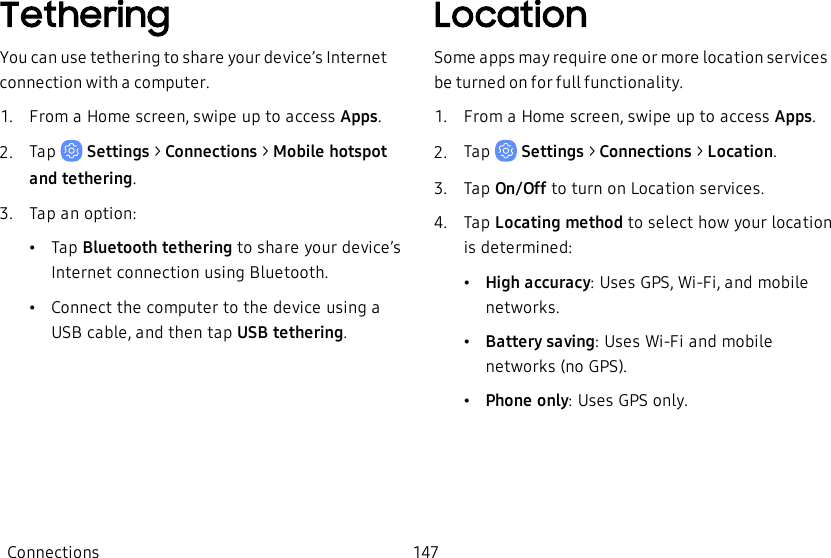
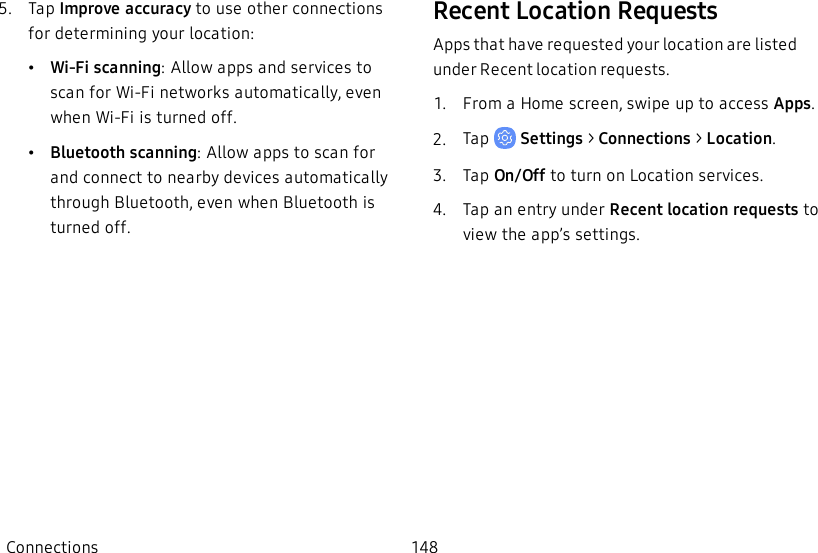
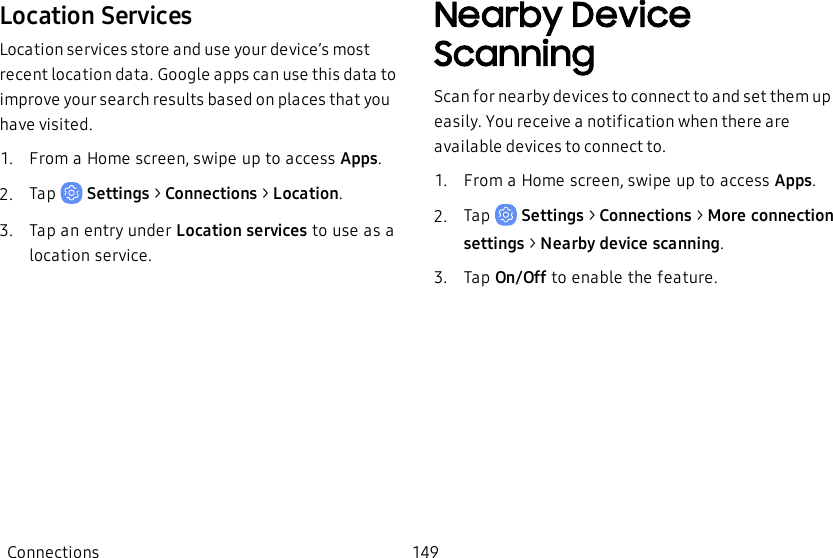
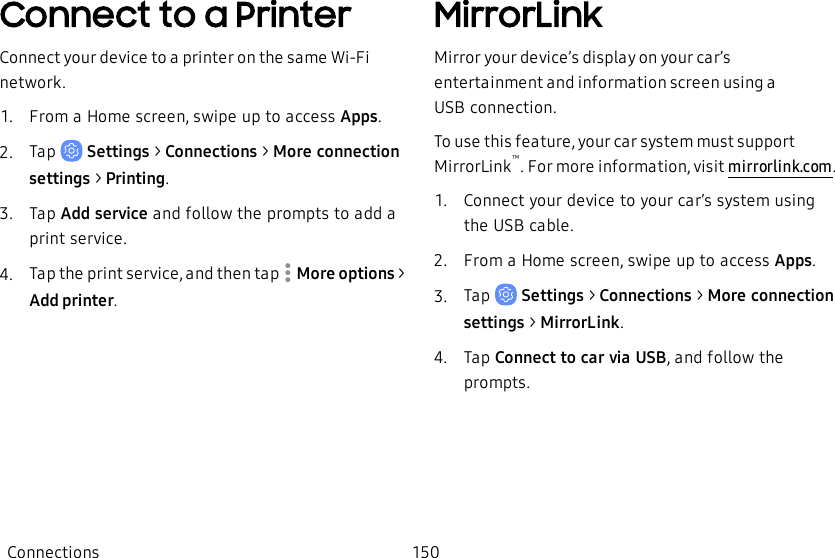
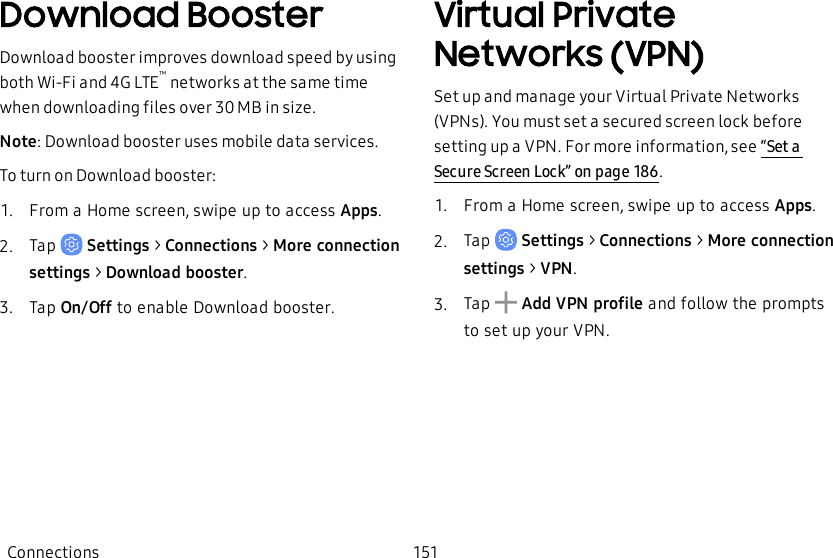
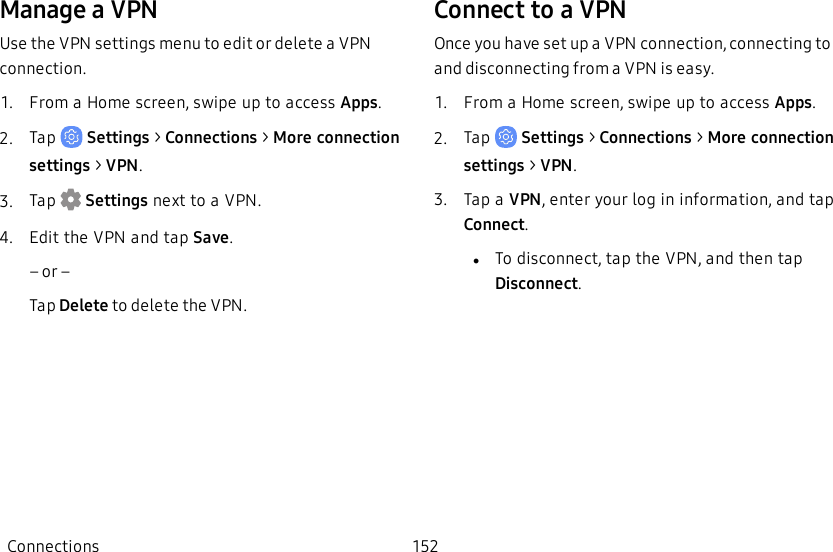
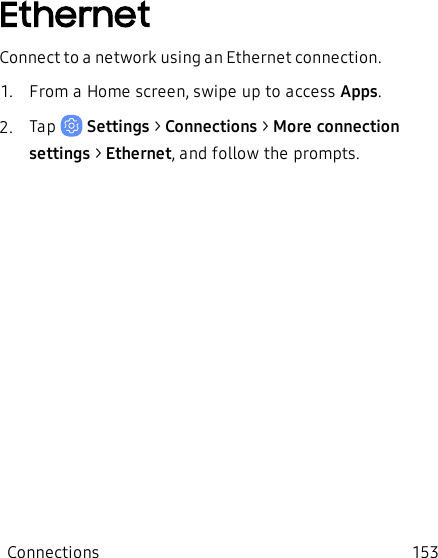
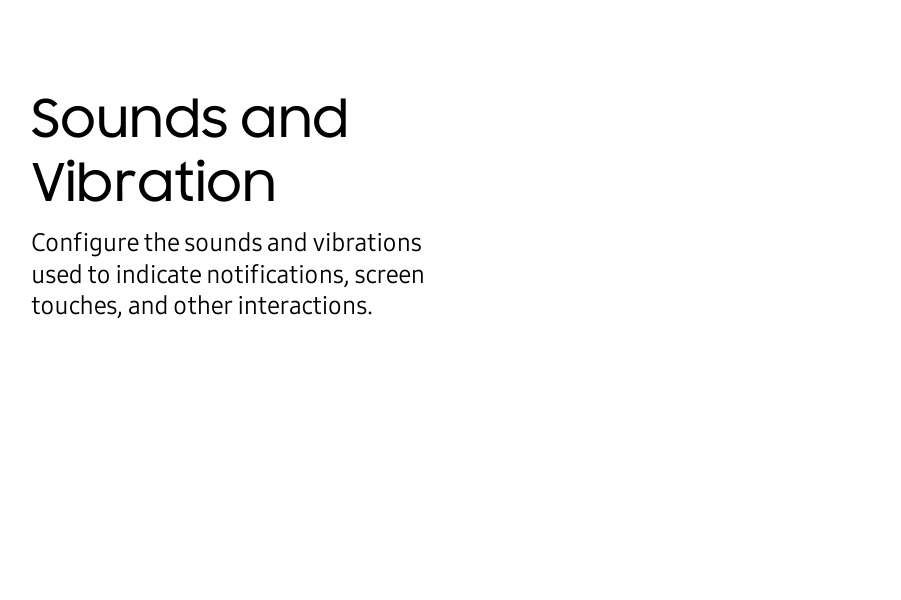
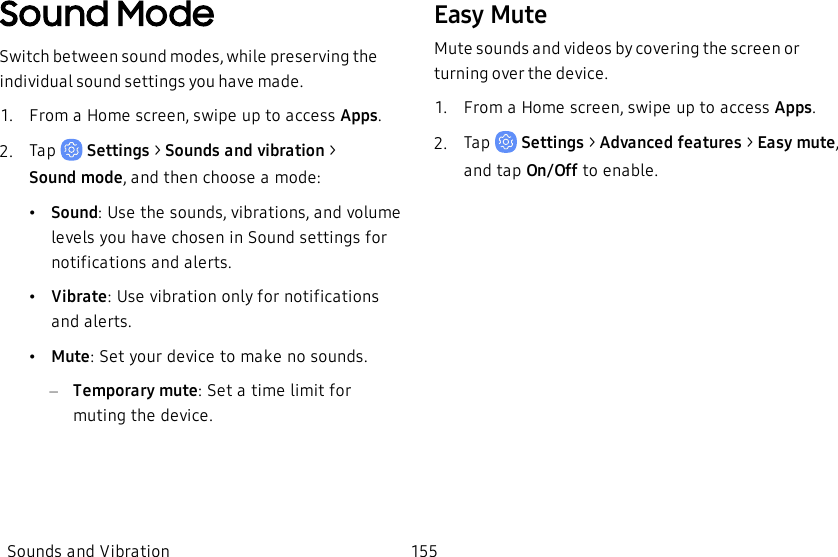
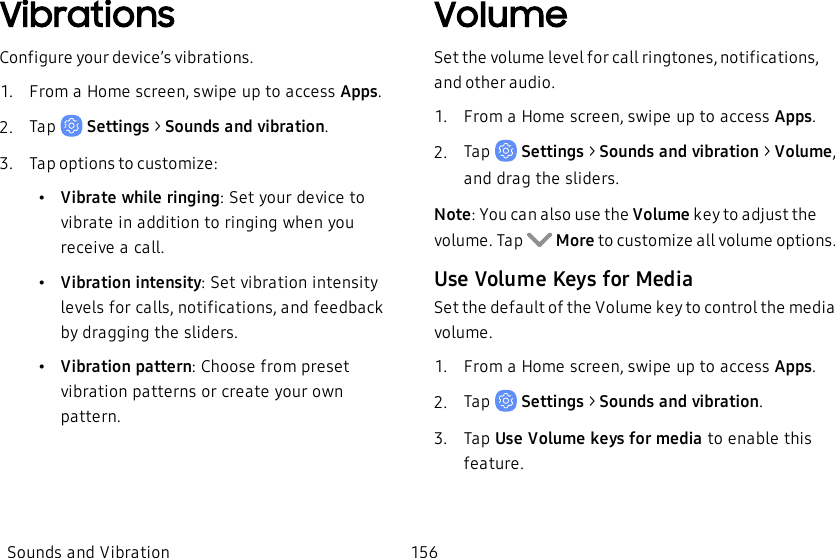
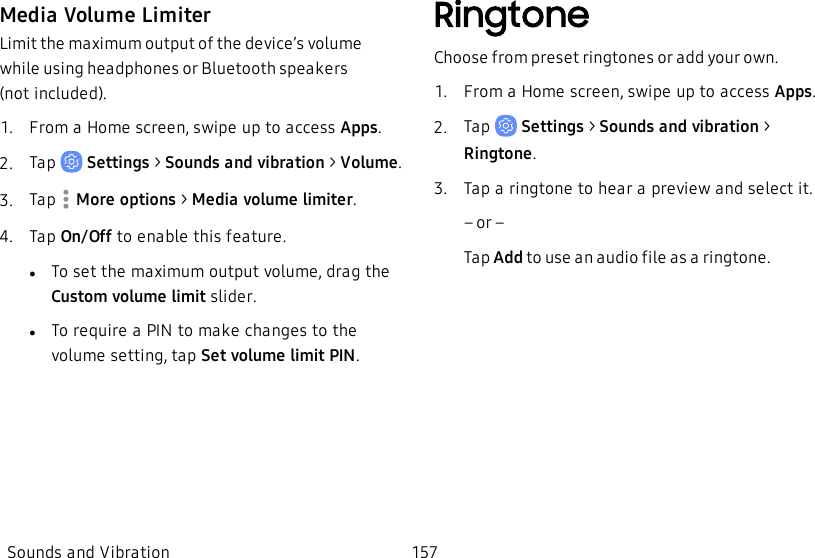
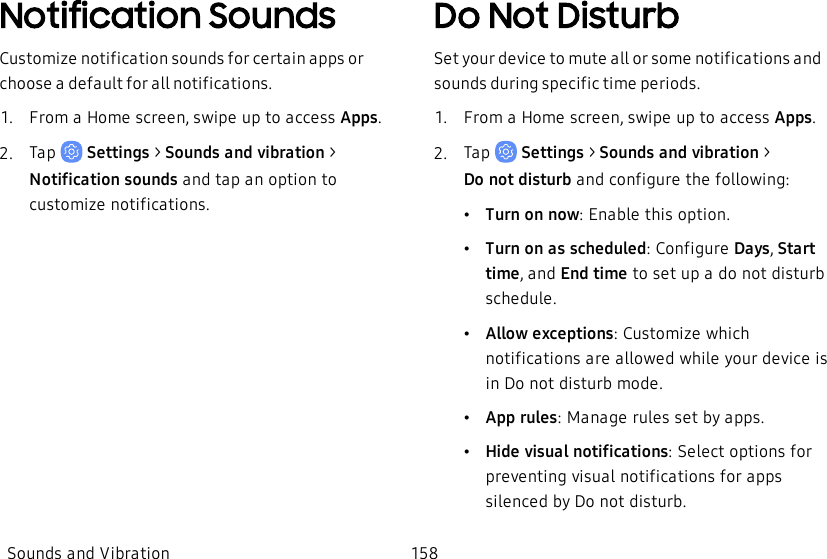
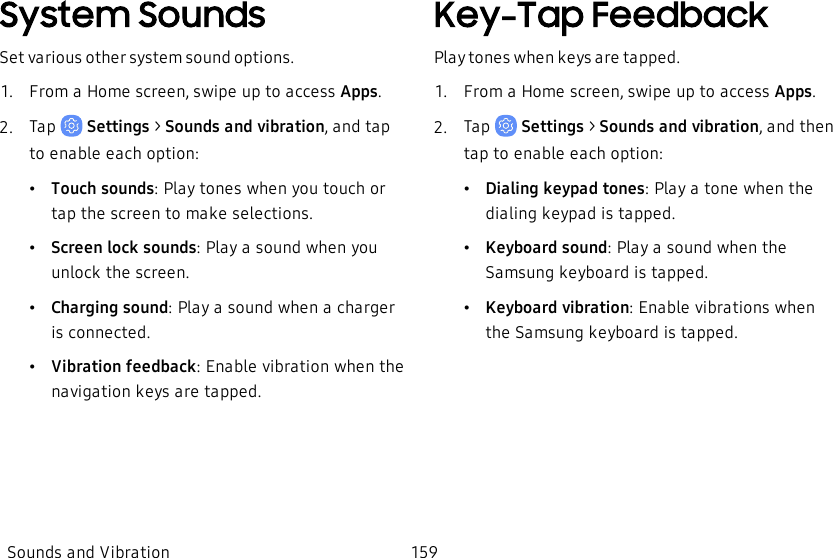
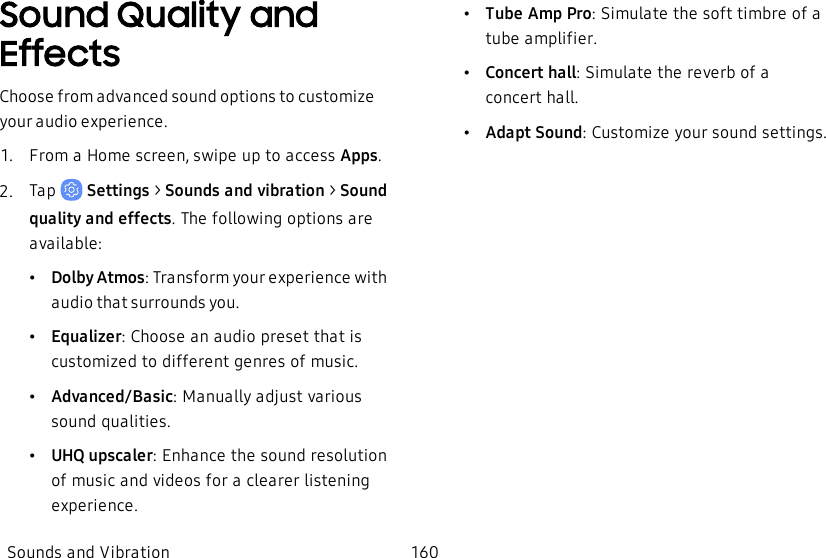
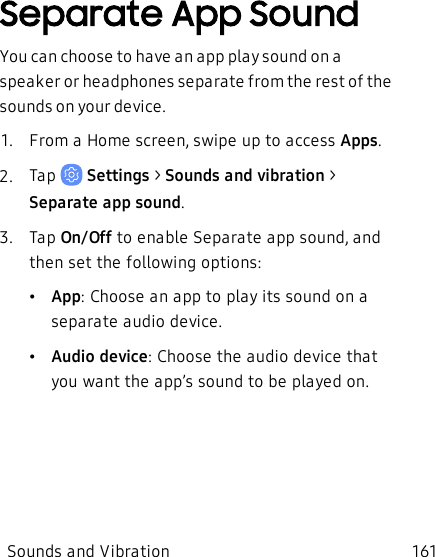
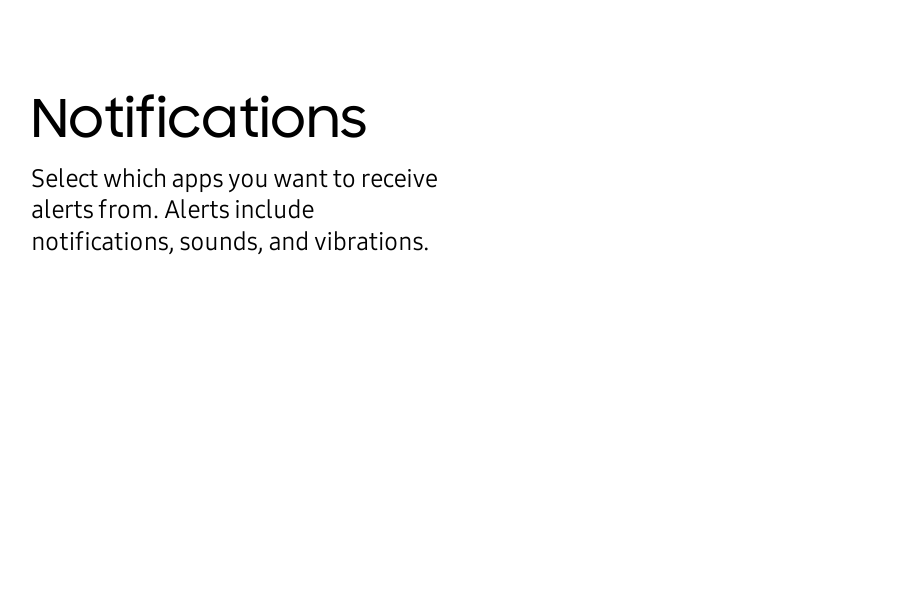
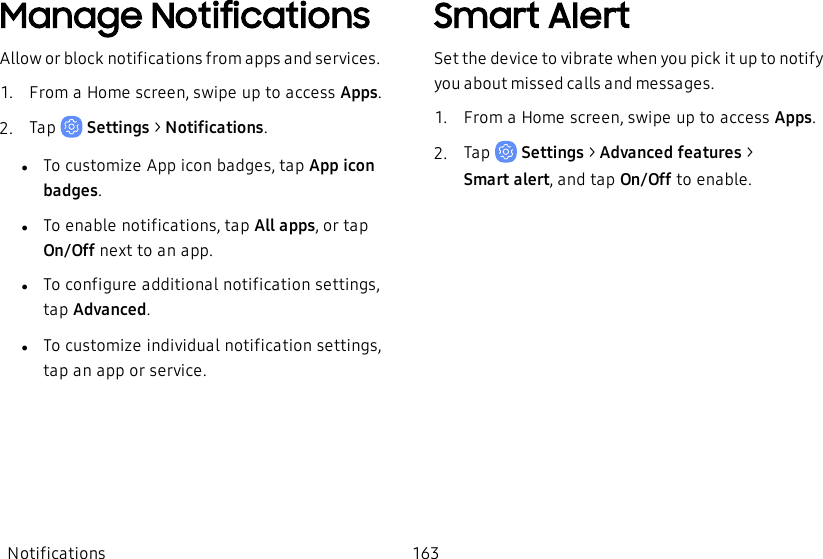
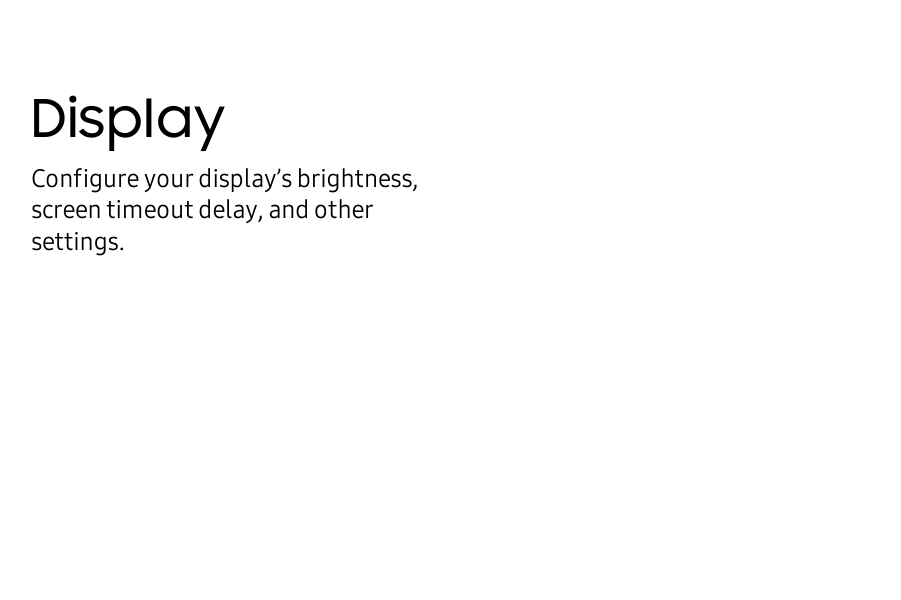
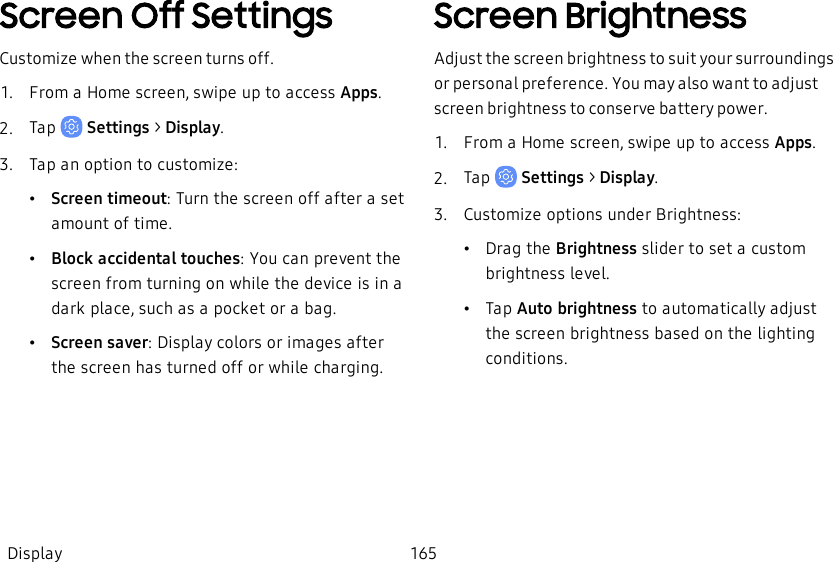
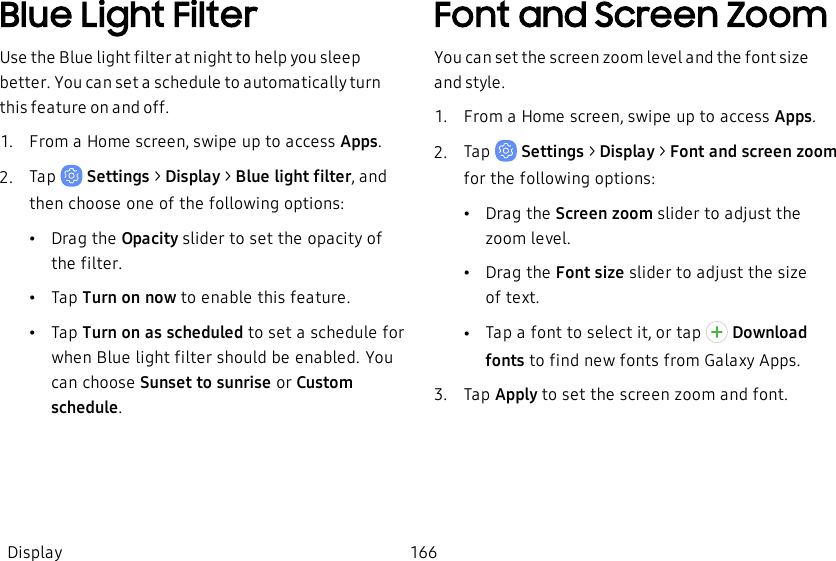
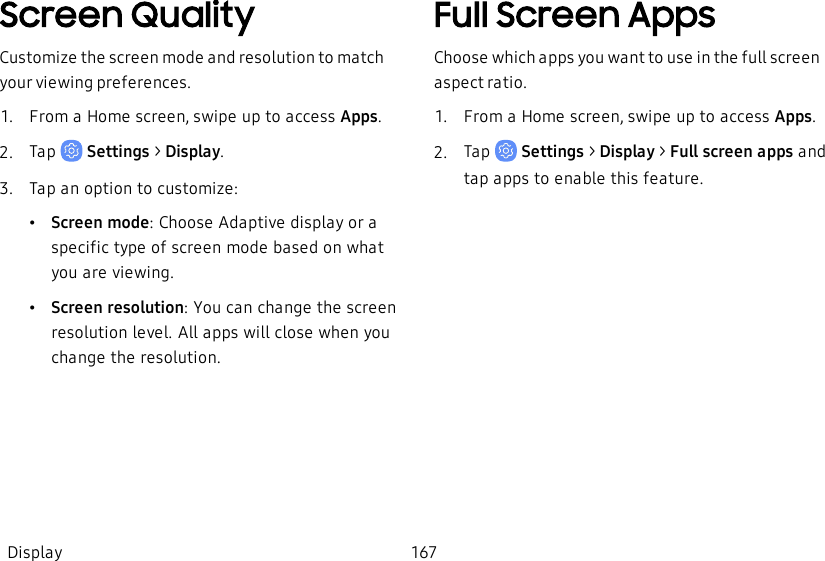
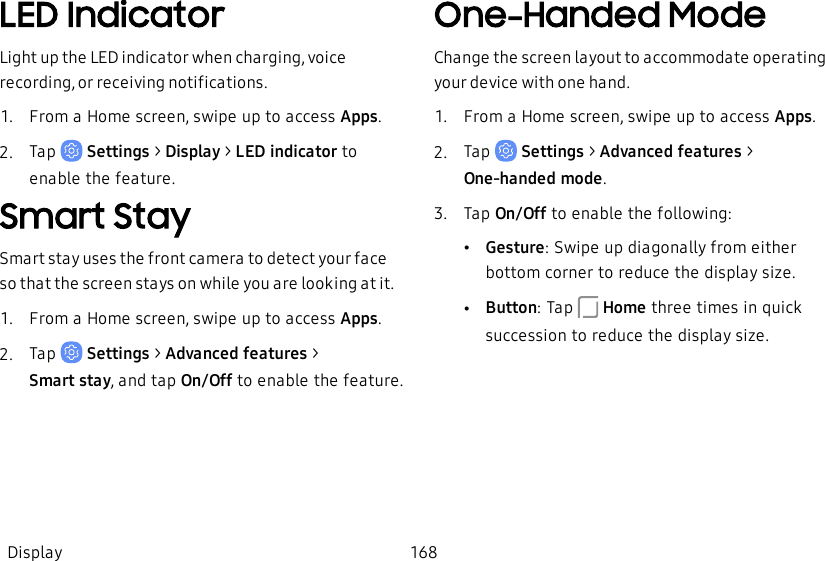
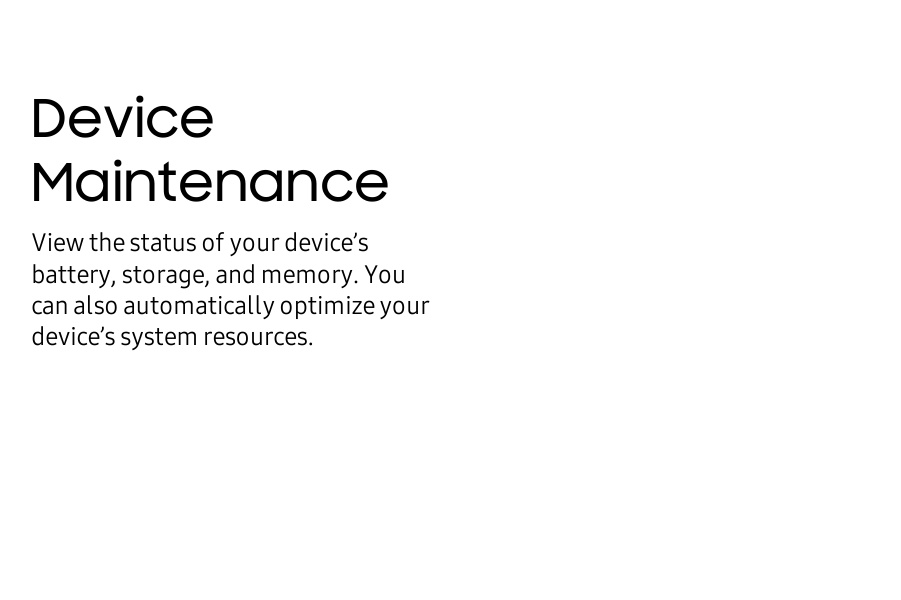
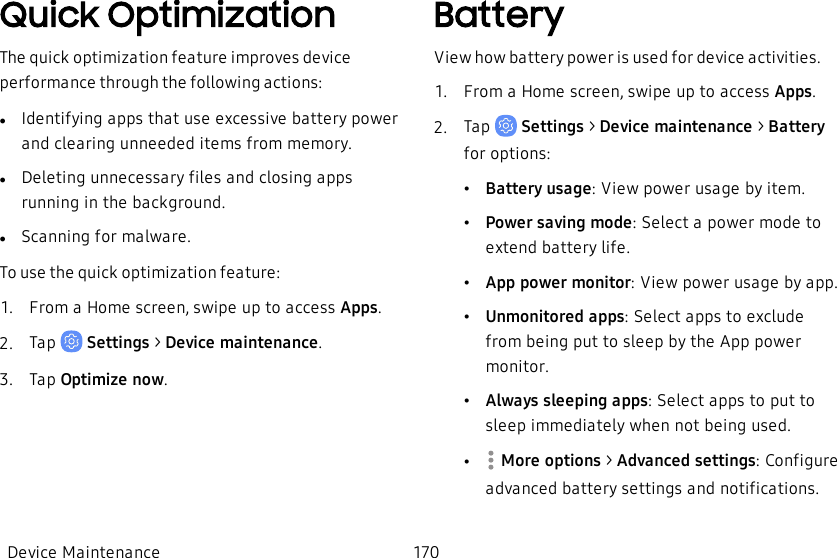
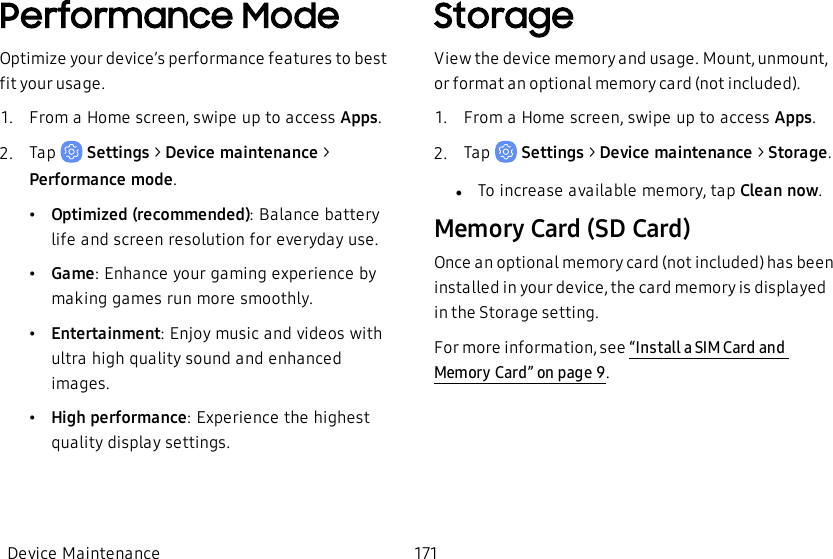
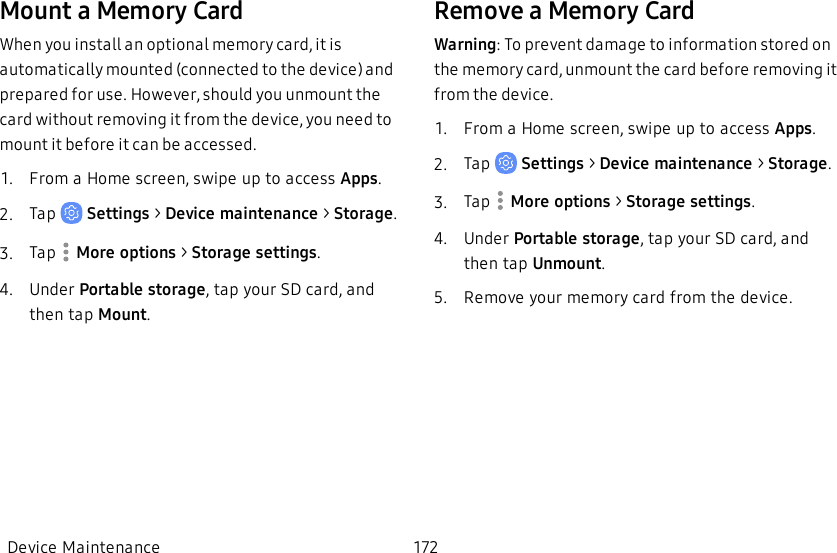
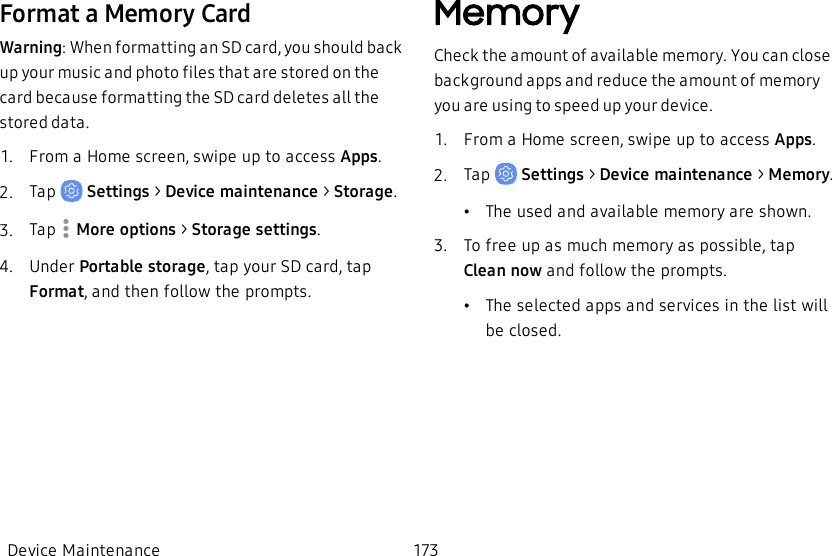
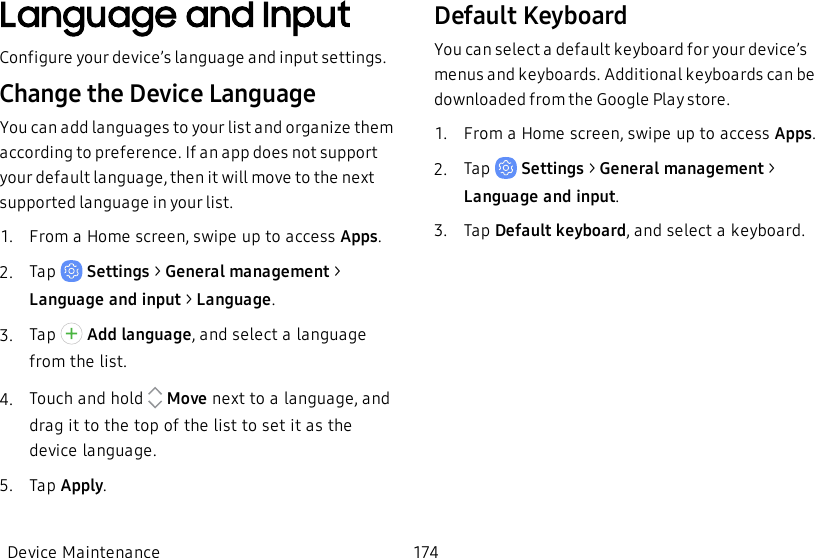
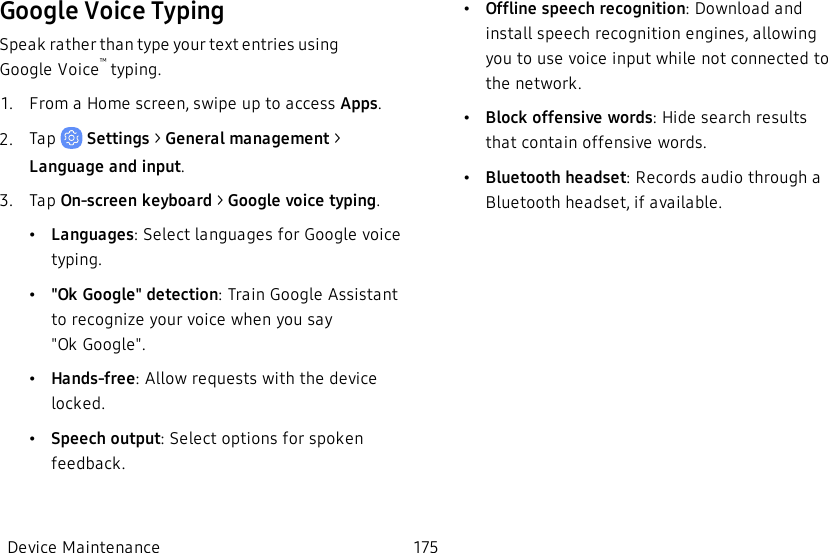
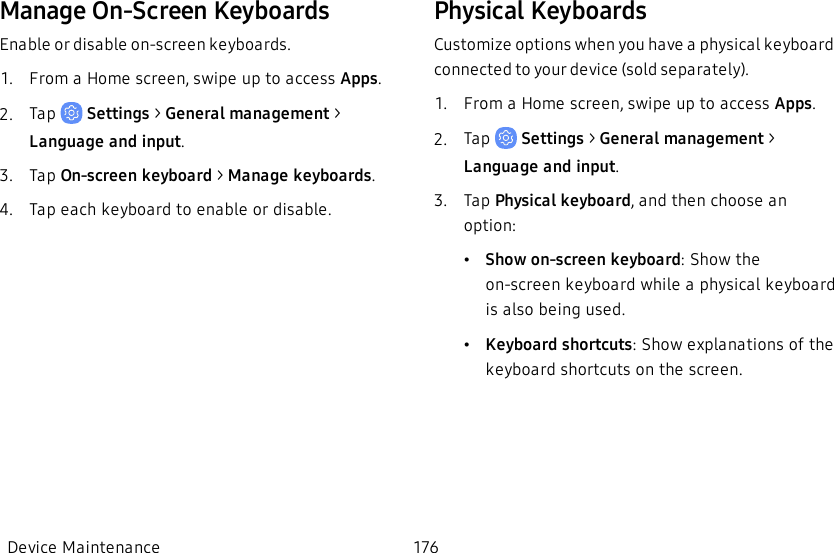
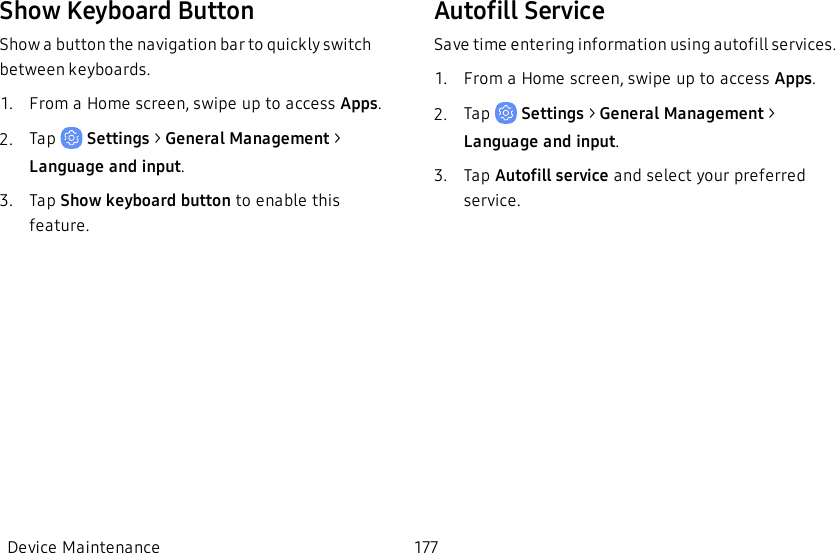
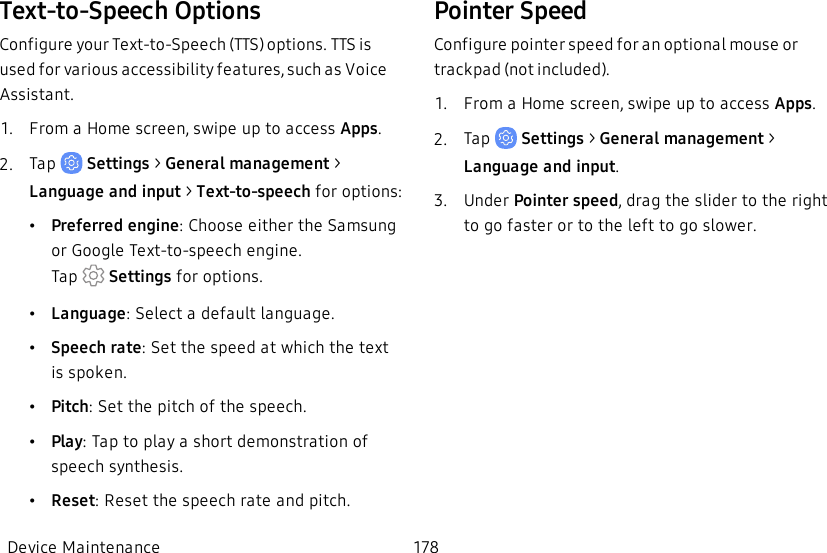
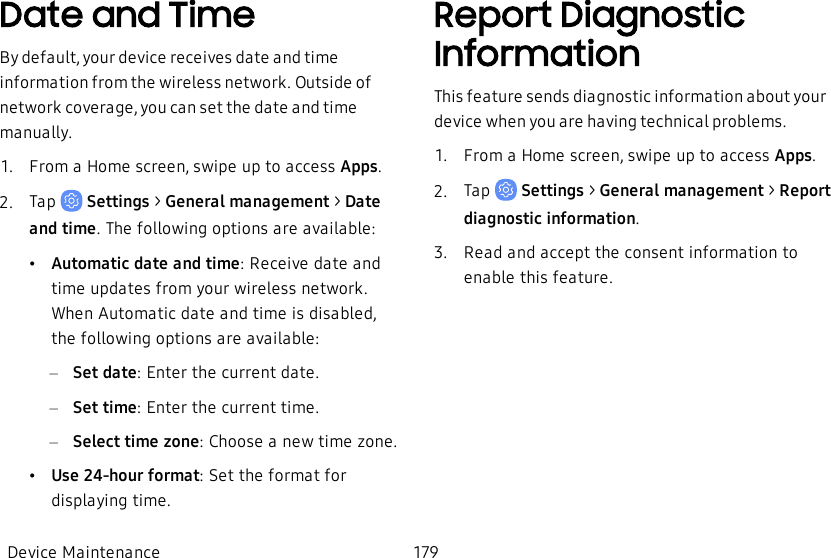
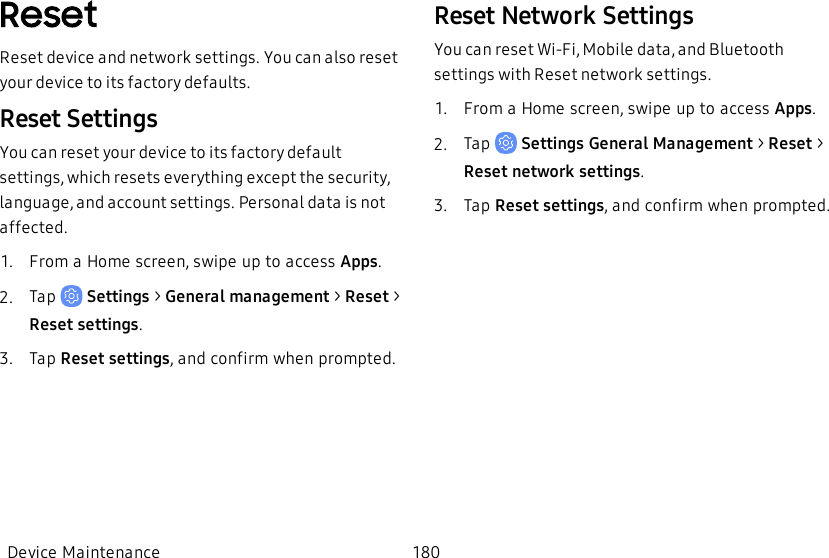
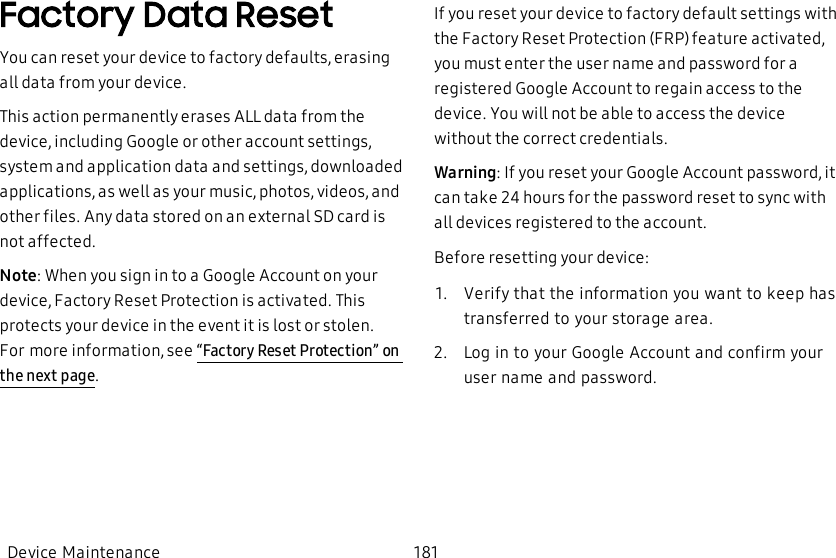
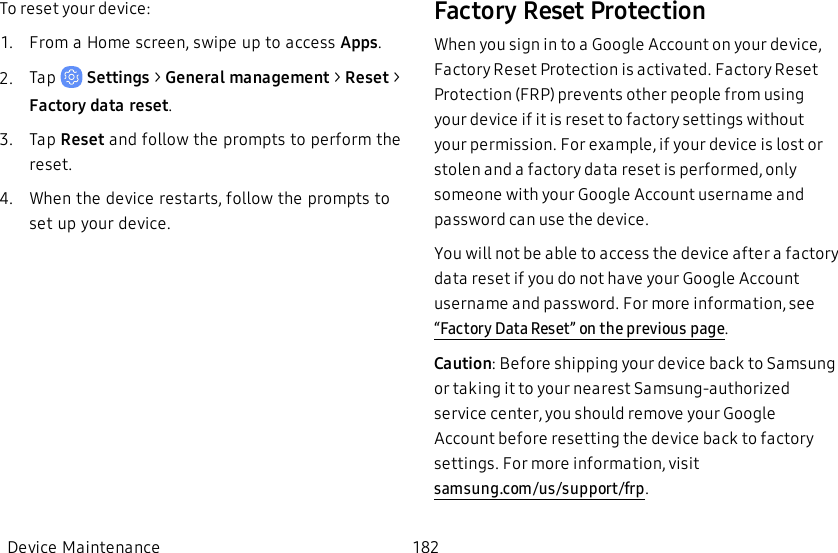
![Enable Factory Reset ProtectionAdding a Google Account to your device automatically activates the FRP security feature.Disable Factory Reset ProtectionTo disable FRP, remove all Google Accounts from the device.1. From a Home screen, swipe up to access Apps.2. Tap Settings > Cloud and accounts > Accounts> [Google account].3. Tap Remove account.Auto RestartOptimize your device by restarting it automatically at set times. Any unsaved data will be lost when the device restarts.1. From a Home screen, swipe up to access Apps.2. Tap Settings > General management > Reset > Auto restart.3. Tap On/Off to activate Auto restart, and then set the following parameters:•Time: Set the time of day to restart your device.•Day: Select the day of the week to automatically restart your device.Device Maintenance 183](https://usermanual.wiki/Samsung-Electronics-Co/SMG960U/User-Guide-3828891-Page-190.png)
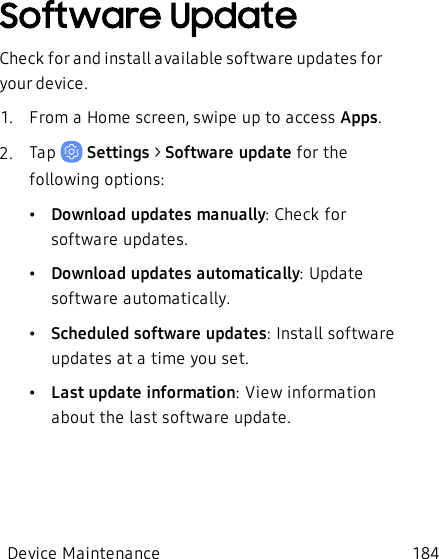
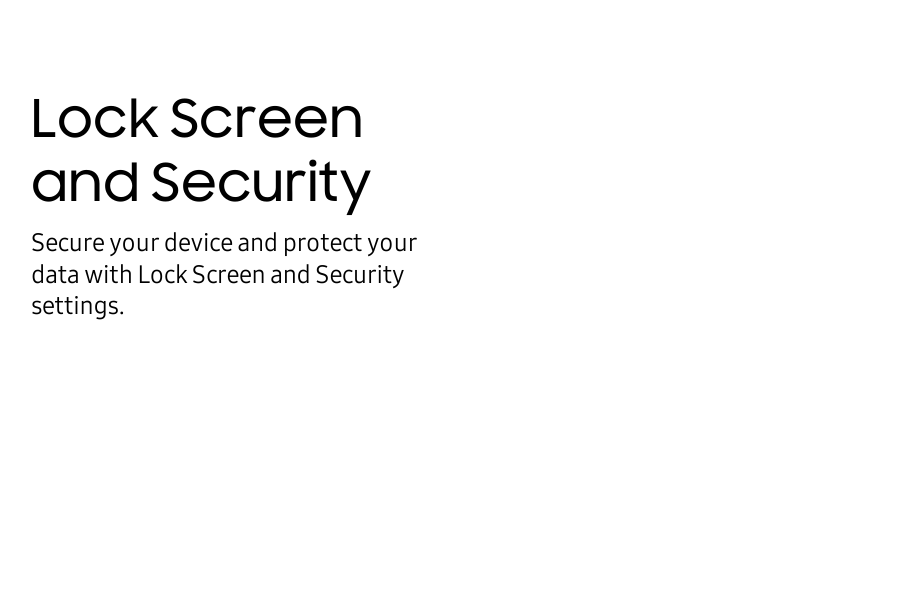
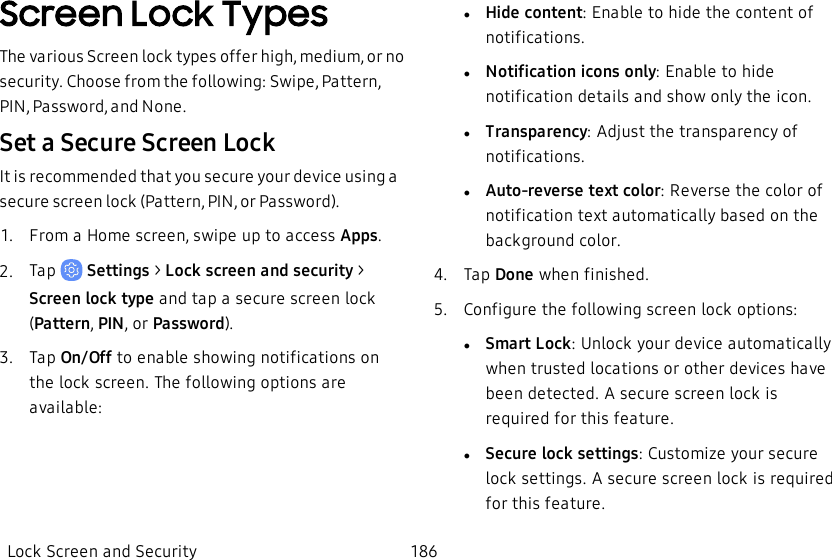
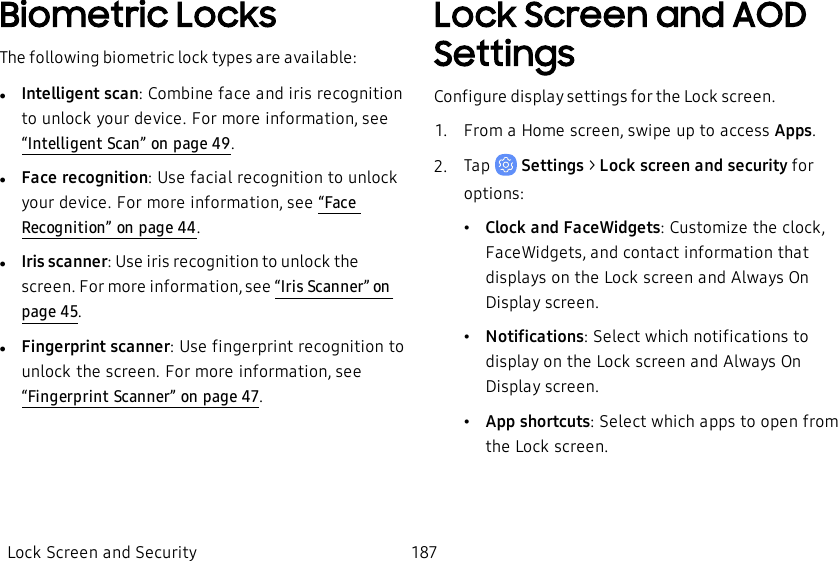
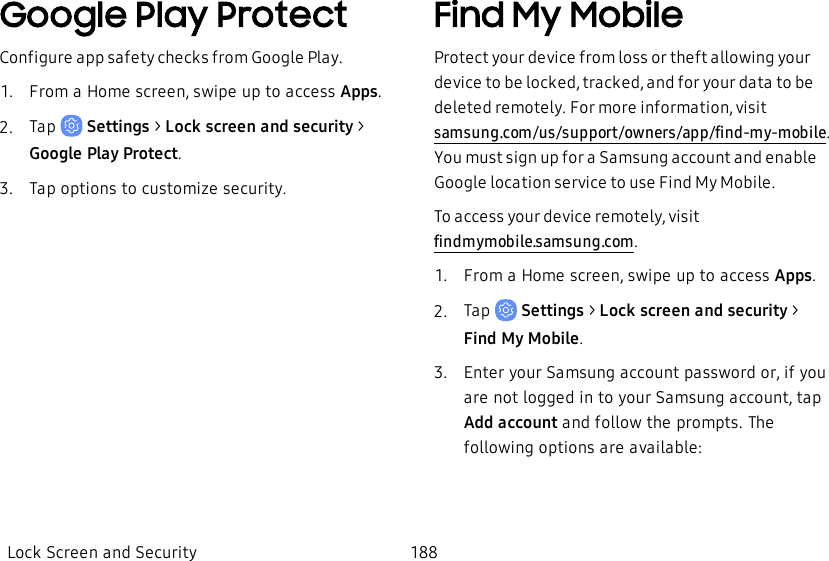
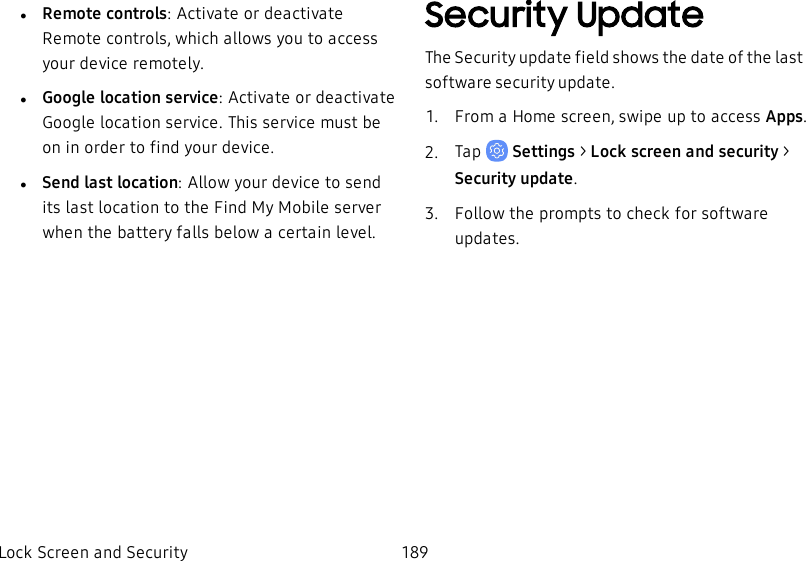
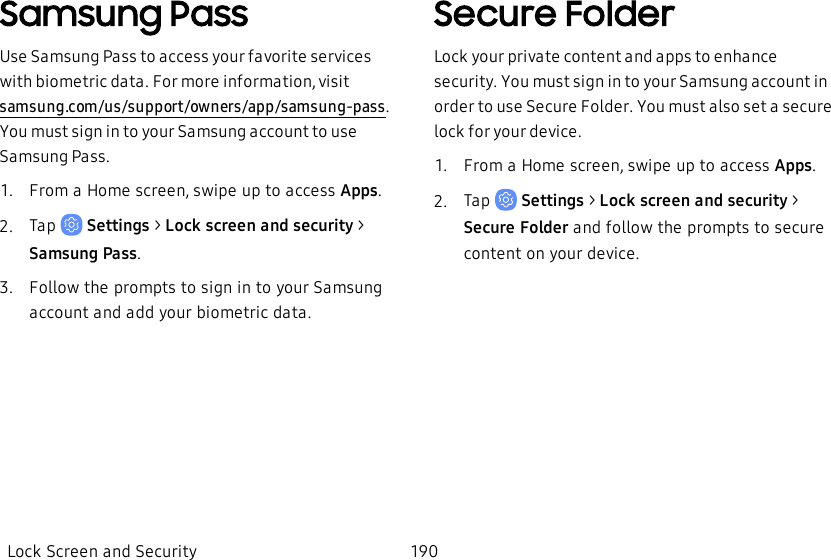
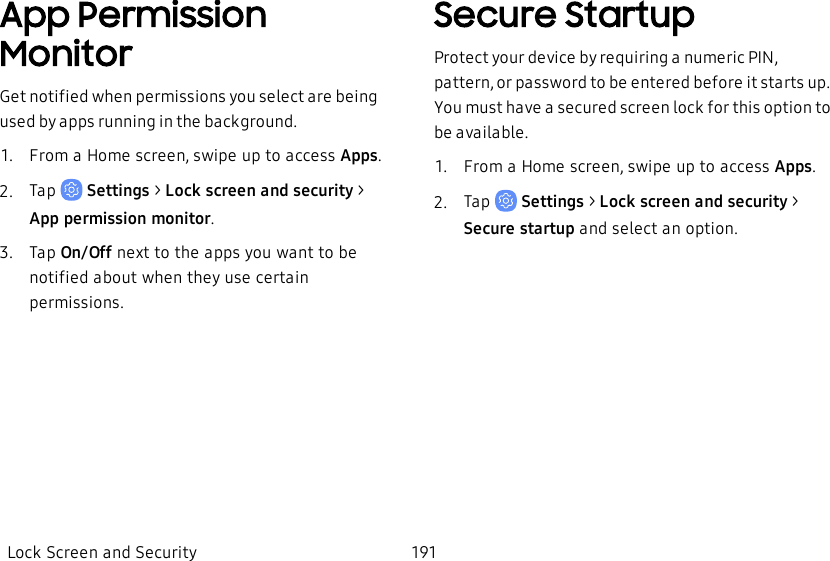
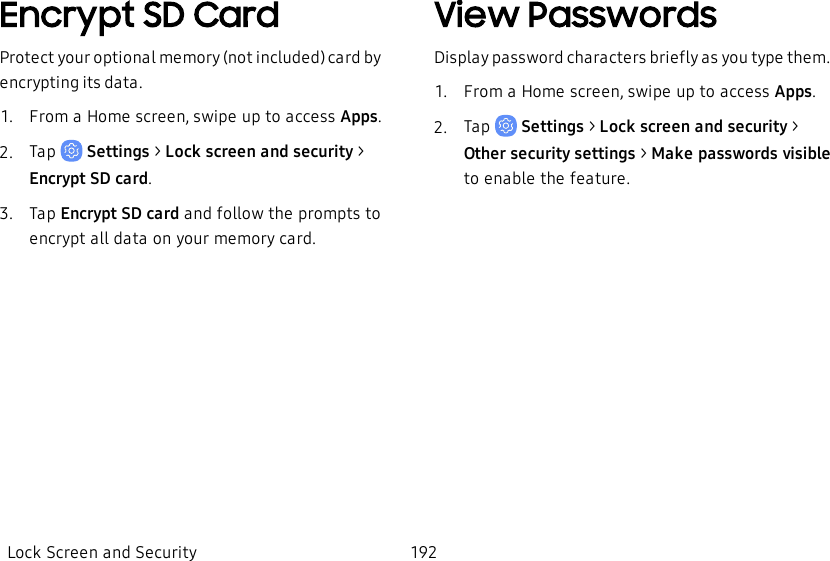
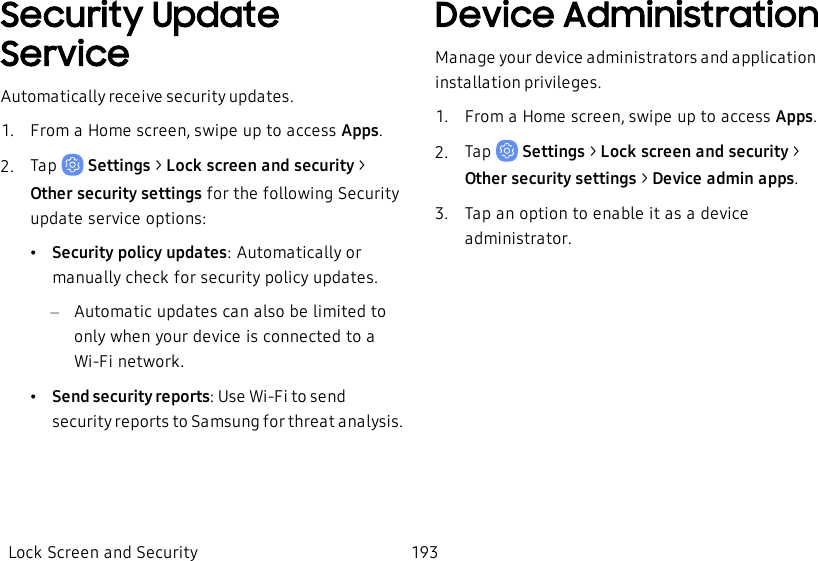
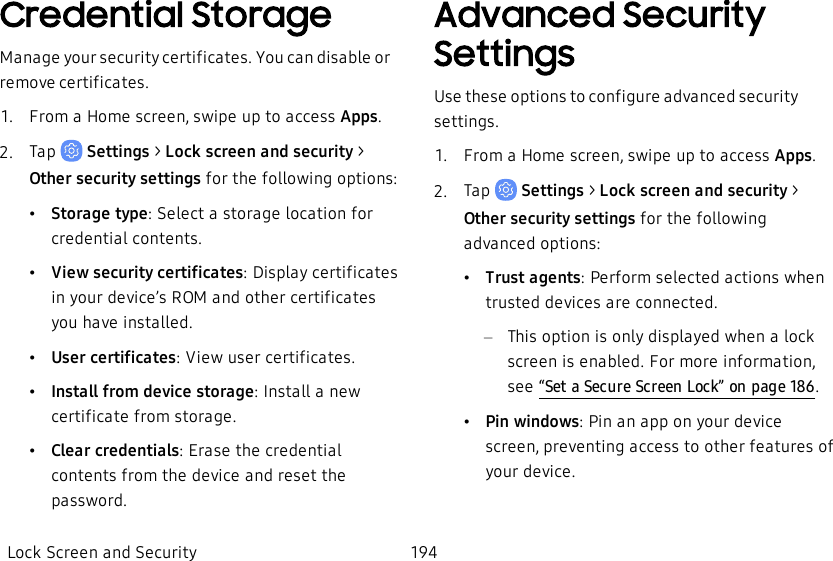
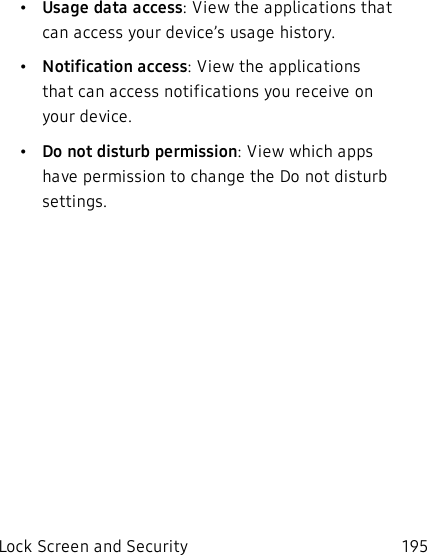
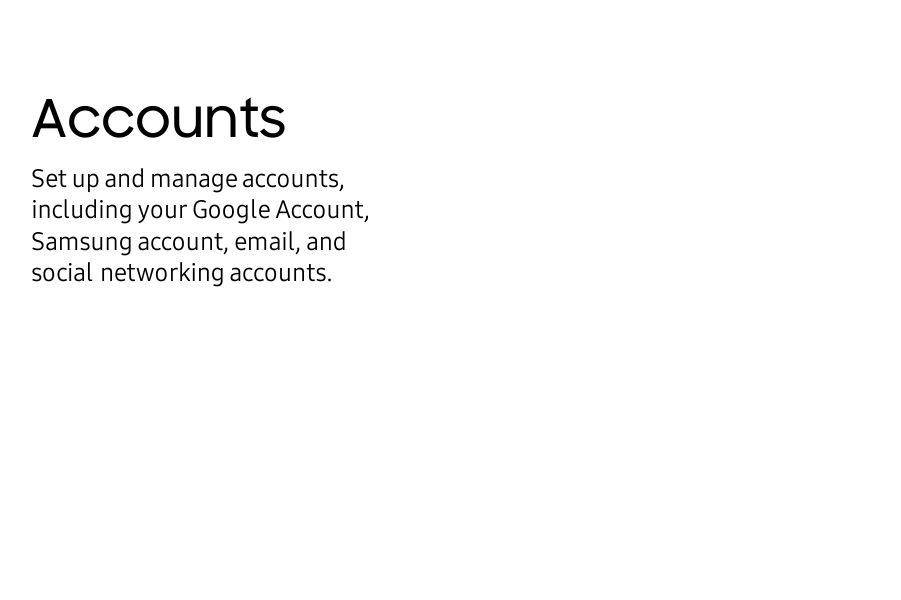
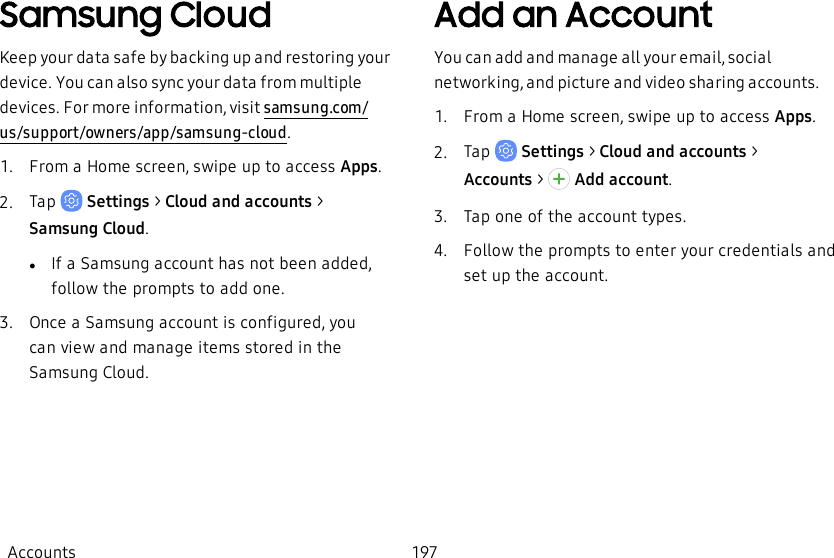
![Account SettingsEach account has its own set of settings. In addition, you can configure common settings for all accounts of the same type.Account settings and available features vary between account types and service providers. Contact your service provider for more information on your account’s settings.1. From a Home screen, swipe up to access Apps.2. Tap Settings > Cloud and accounts > Accounts> [Accounttype].3. Tap an account to configure that account’s sync settings.4. Tap other available options for the account type.Remove an AccountYou can remove accounts from your device.1. From a Home screen, swipe up to access Apps.2. Tap Settings > Cloud and accounts > Accounts> [Accounttype].3. Tap the account and then tap Remove account.Accounts 198](https://usermanual.wiki/Samsung-Electronics-Co/SMG960U/User-Guide-3828891-Page-205.png)
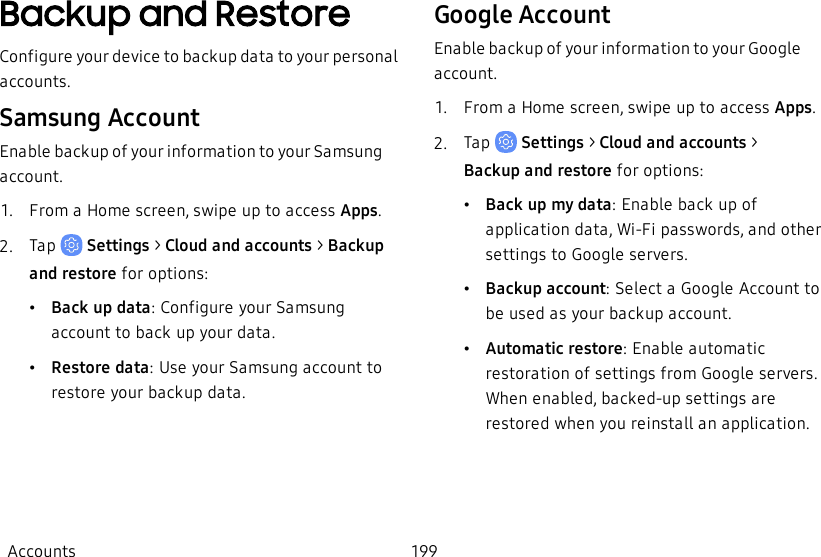
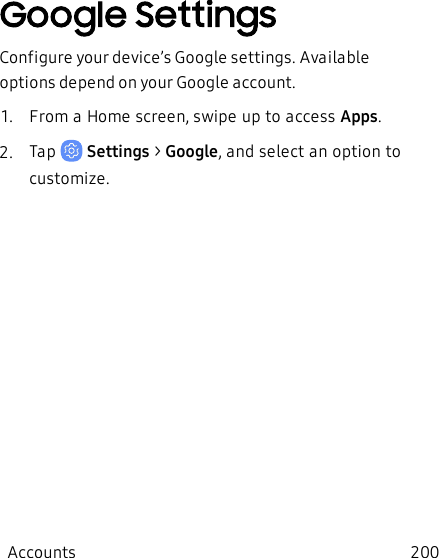
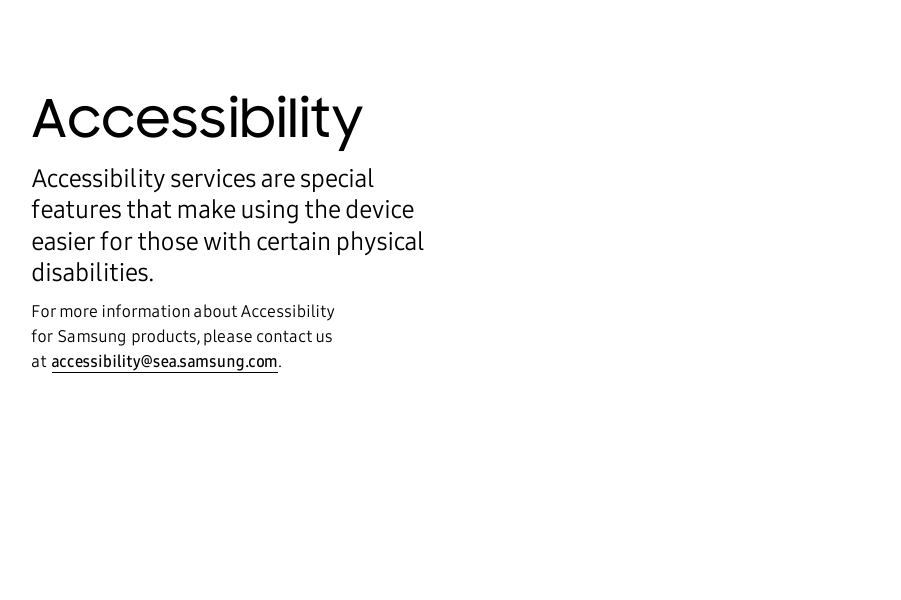
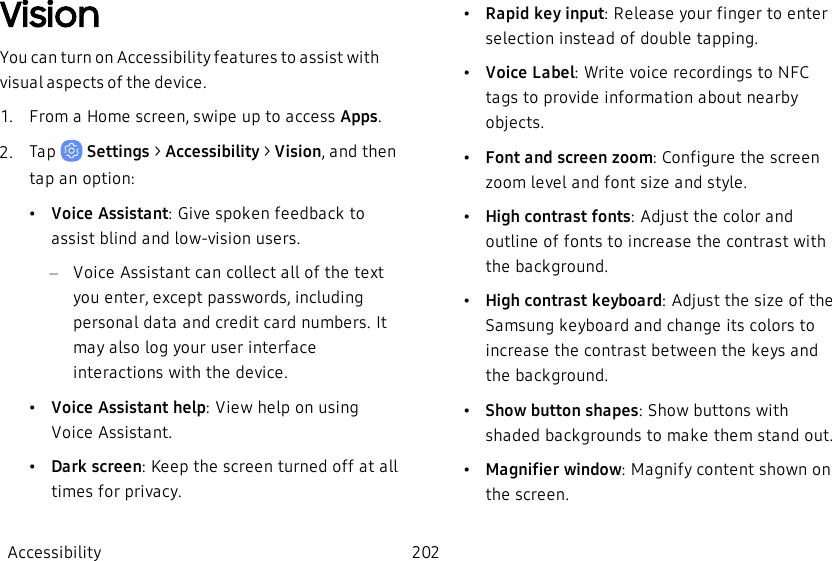
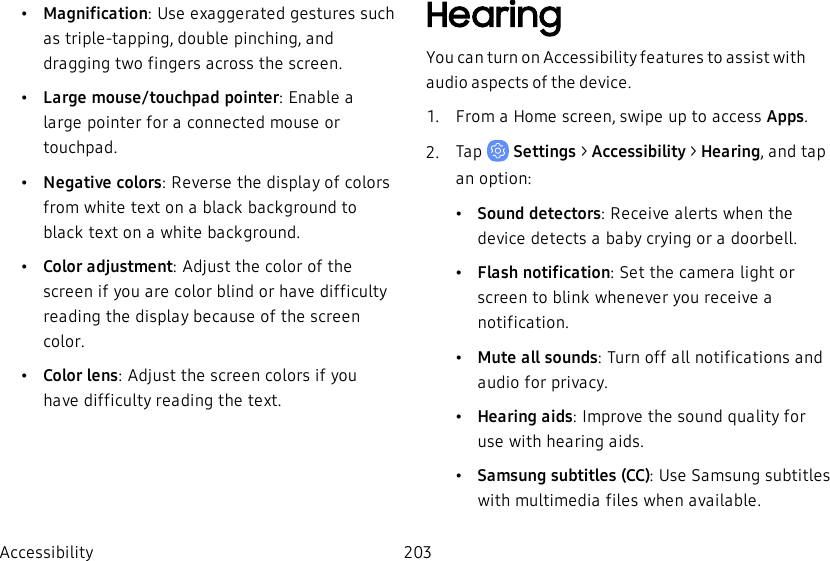
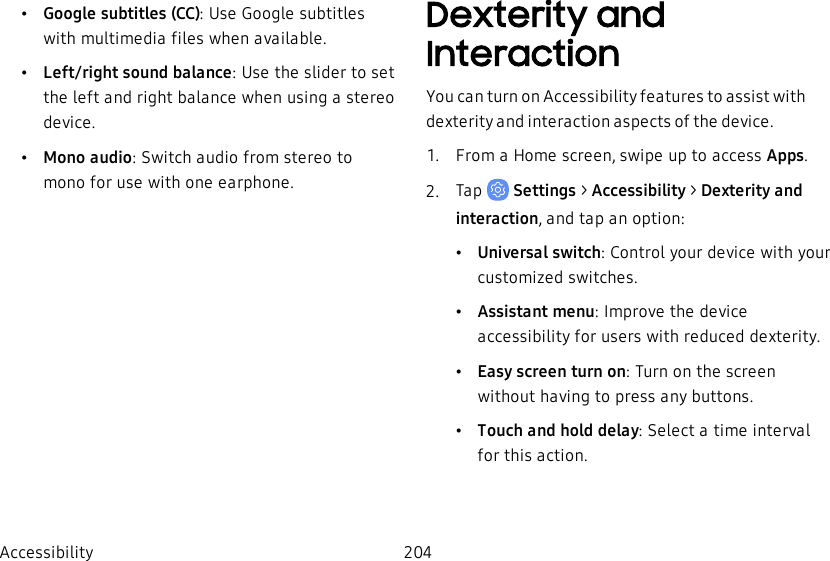
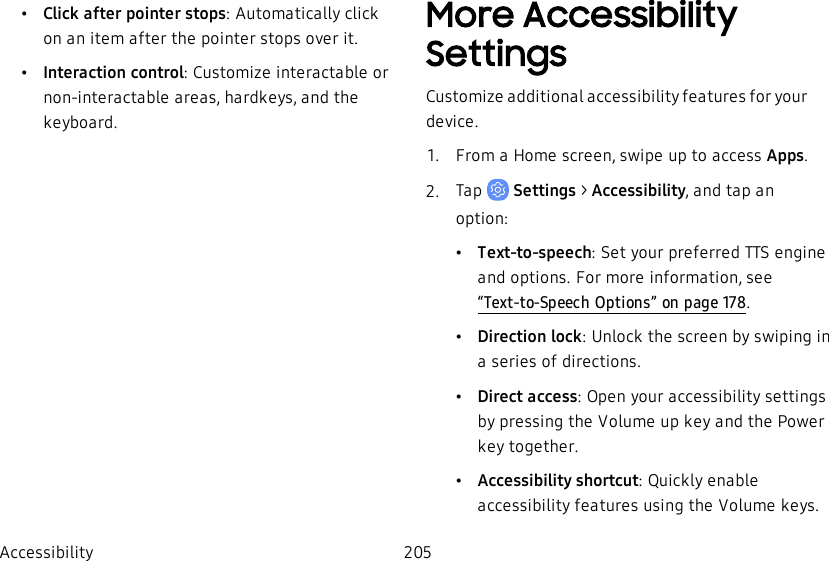
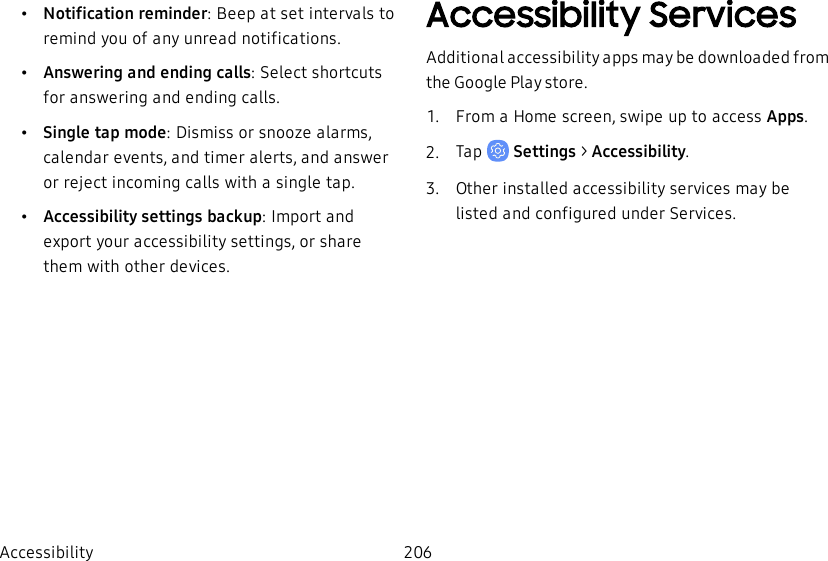
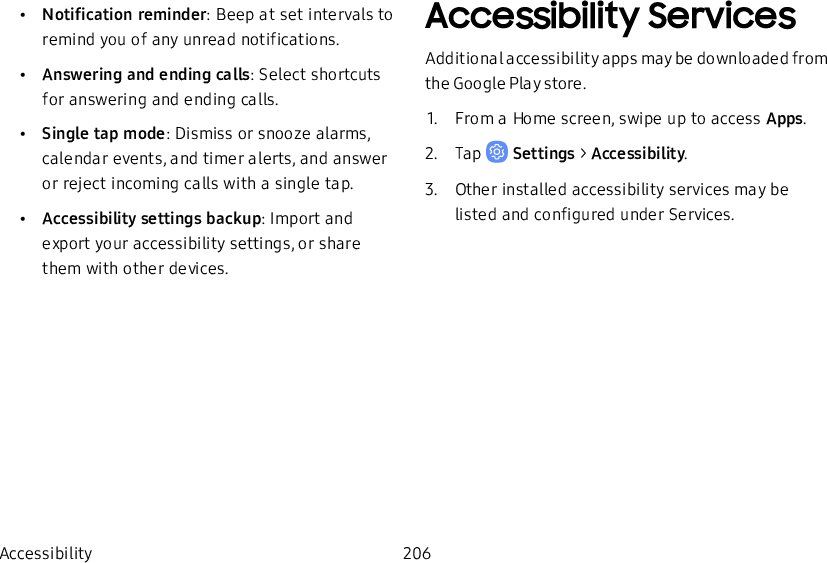
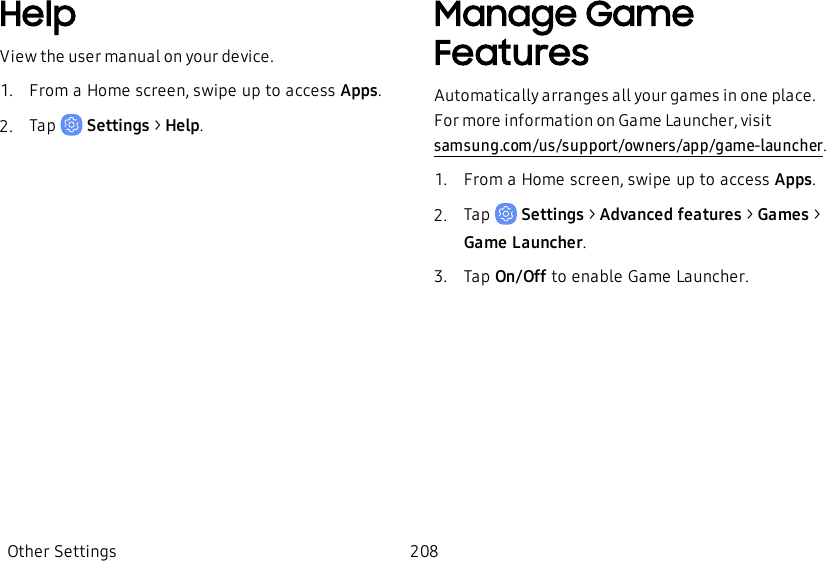
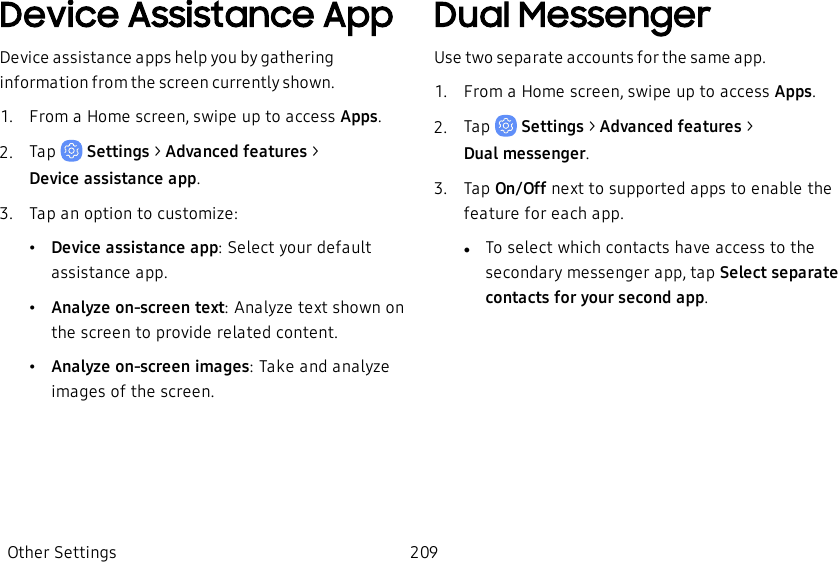
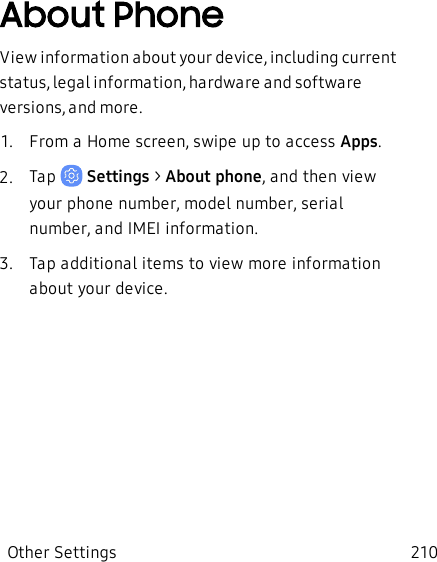
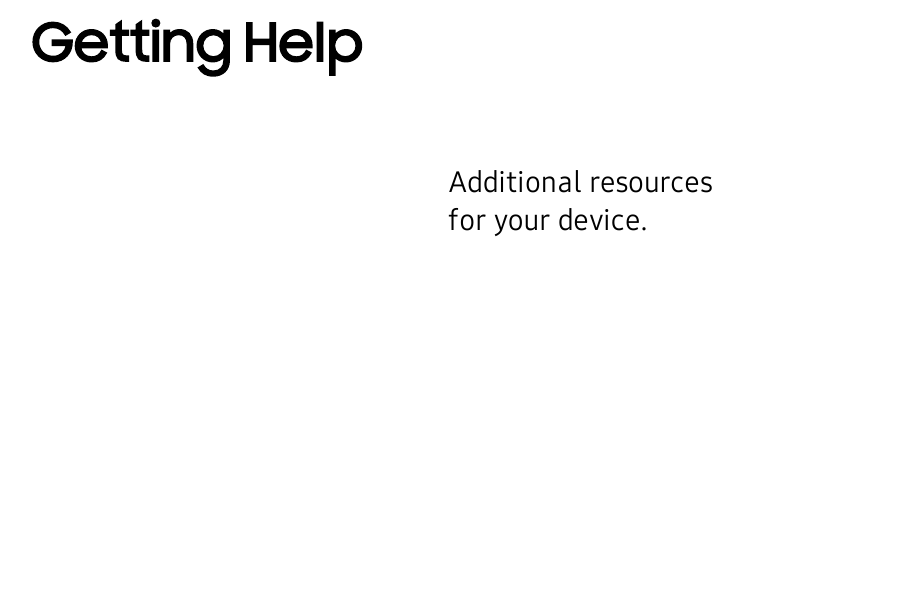
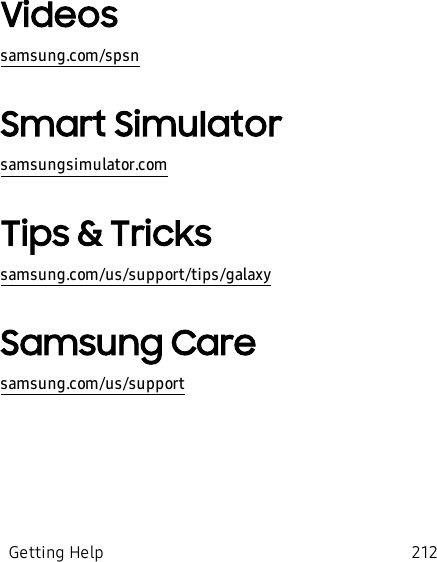
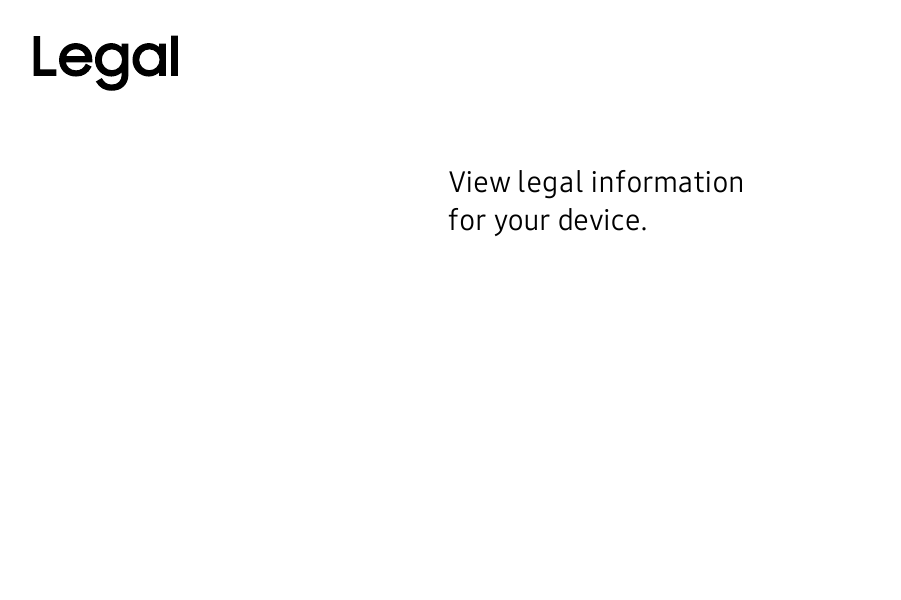
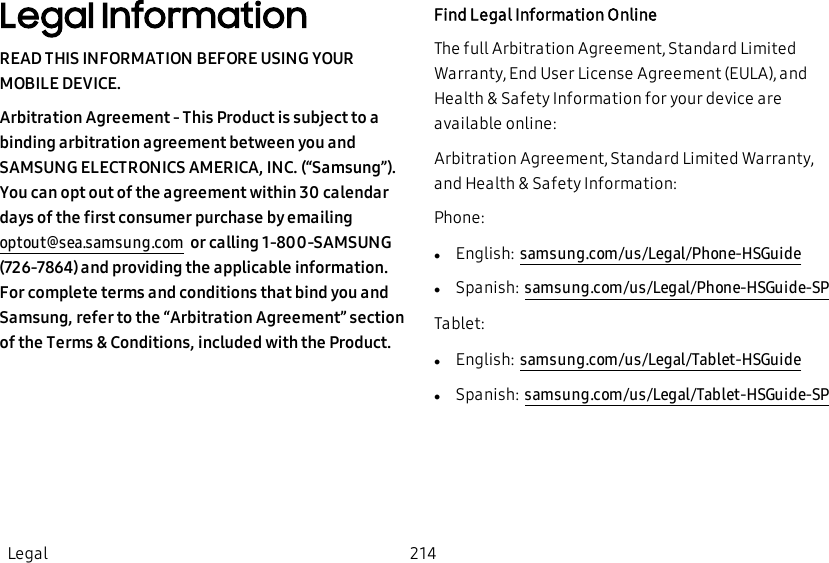
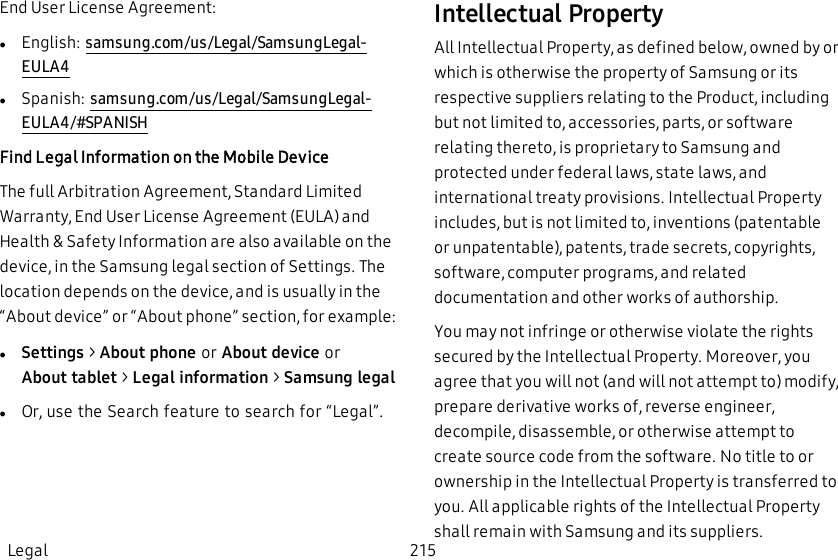
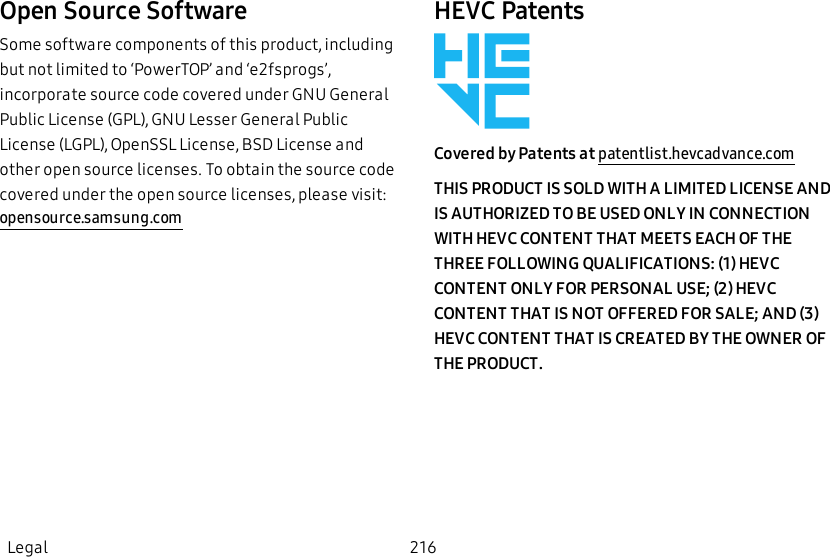
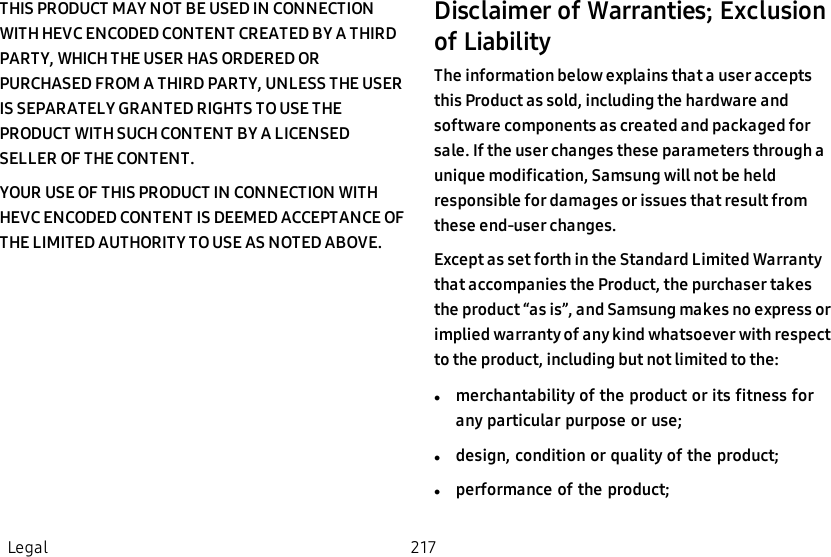
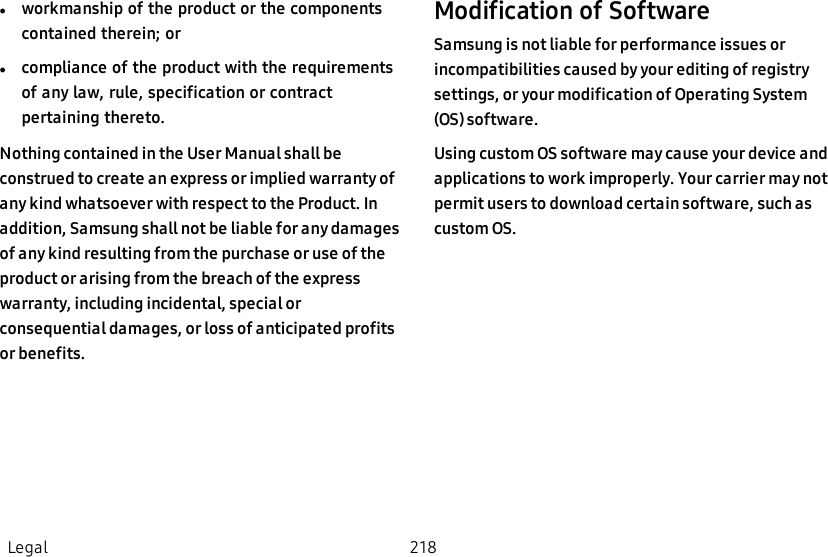
![Samsung KnoxSamsung Knox is Samsung’s security platform and is a mark for a Samsung device tested for security with enterprise use in mind. Additional licensing fee may be required. For more information about Knox, please refer to: samsung.com/us/knox.Maintaining Water and Dust ResistanceCAUTION! To avoid electric shock and damage to your device, do not charge device while it is wet or in an area where it could get wet. Do not handle device, charger or cords with wet hands while charging.This device is rated IP68 using the Ingress Protection rating system.Your device has been tested in a controlled environment and shown to be water and dust resistant in certain circumstances (meets requirements of classification IP68 as described by the international standard IEC 60529 – Degrees of Protection provided by Enclosures [IP Code]; test conditions: 15-35°C, 86-106 kPa, 5.0 feet, for 30 minutes). Despite this classification, your device is not impervious to water damage in any situation. It is important that all compartments are closed tightly.Legal 219](https://usermanual.wiki/Samsung-Electronics-Co/SMG960U/User-Guide-3828891-Page-226.png)
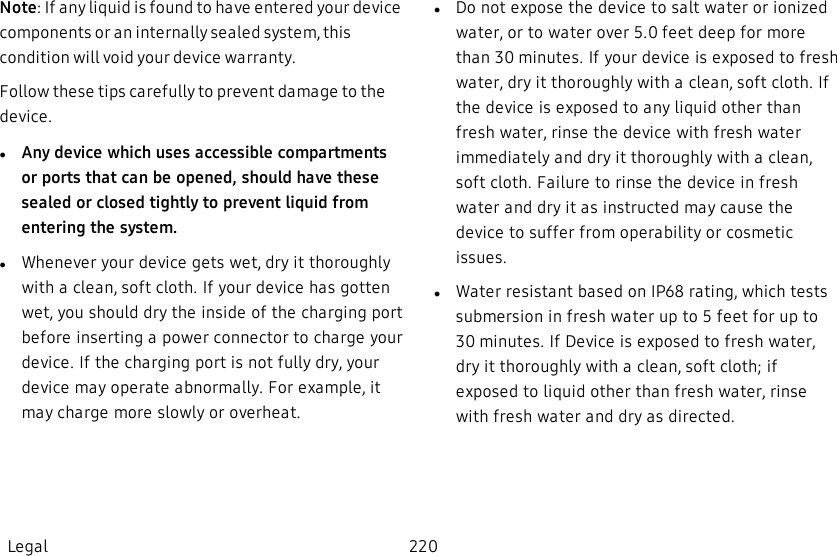
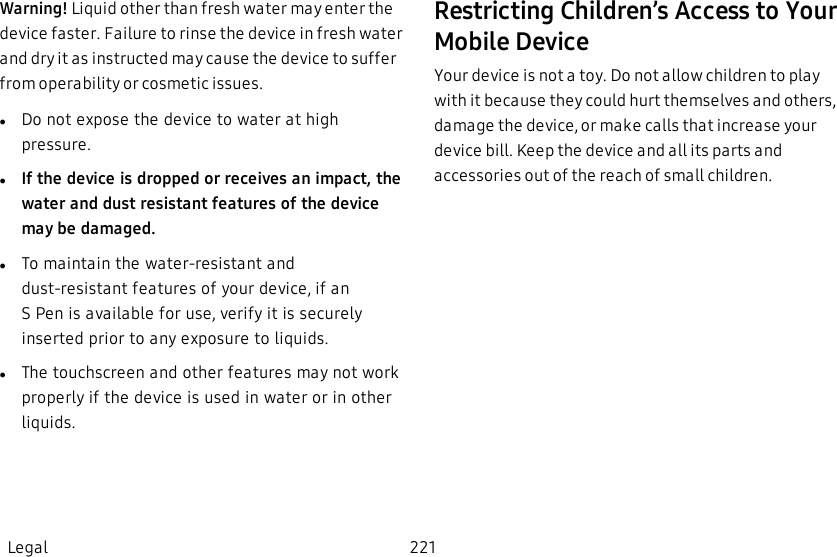
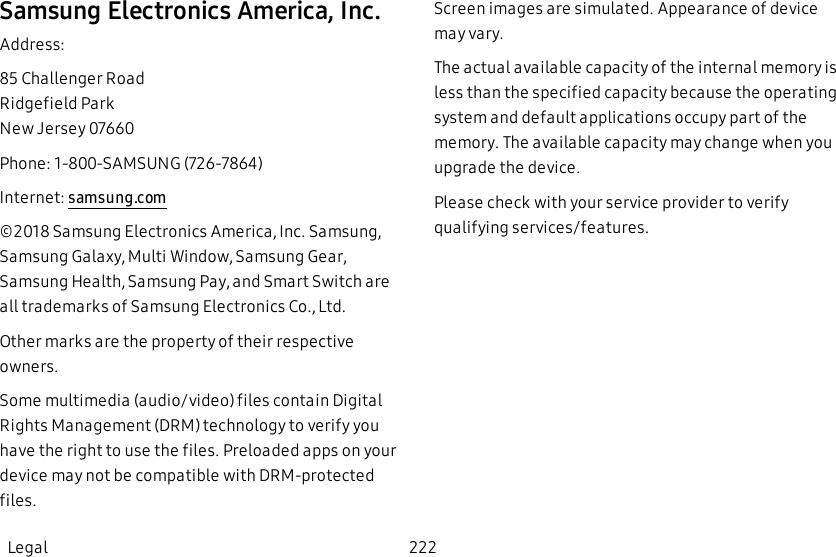
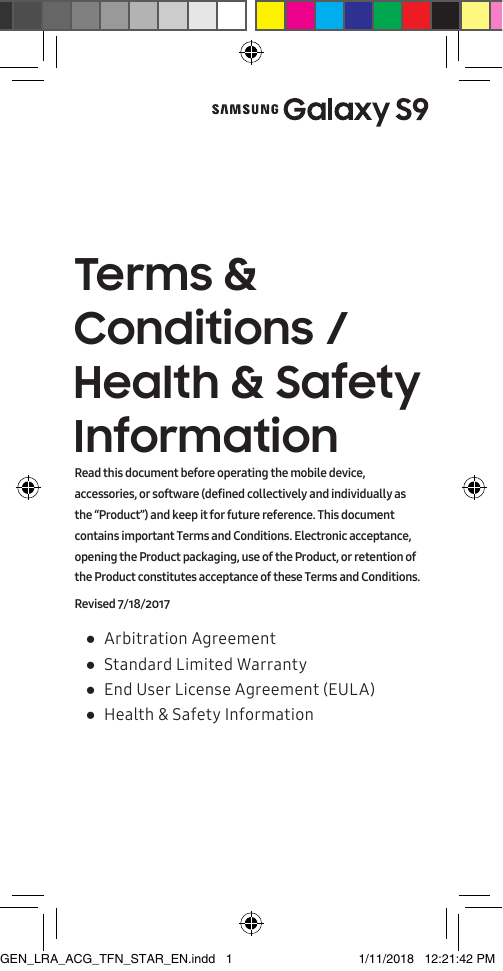
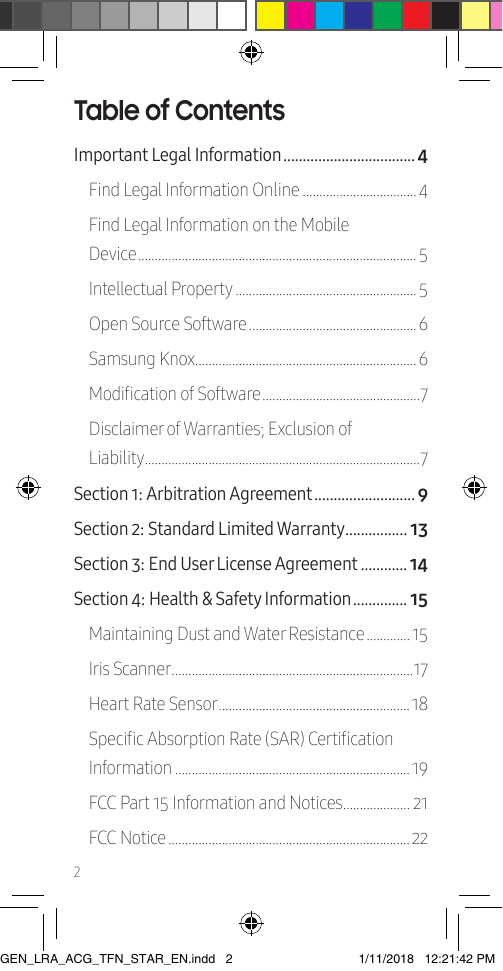
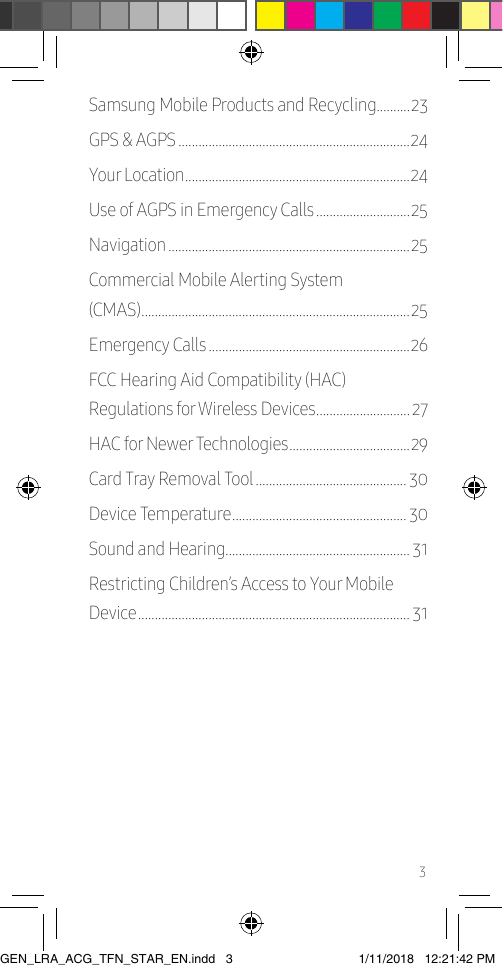
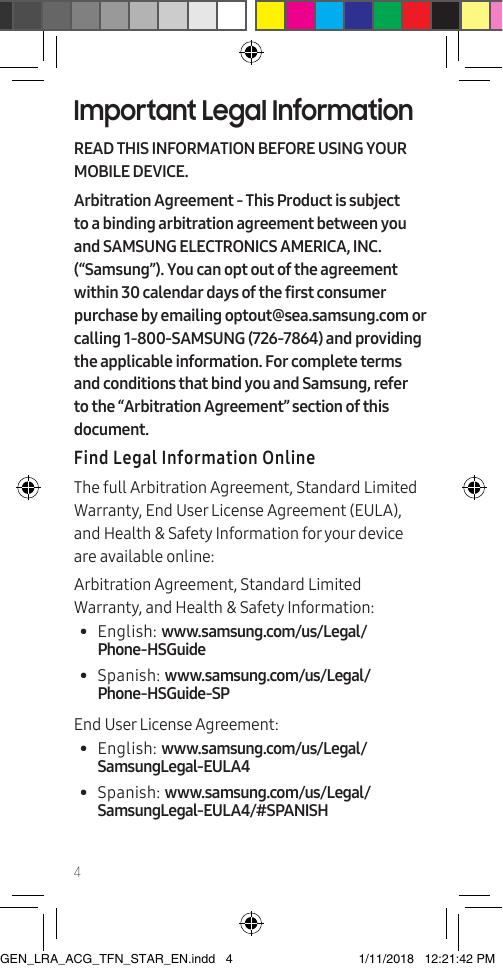
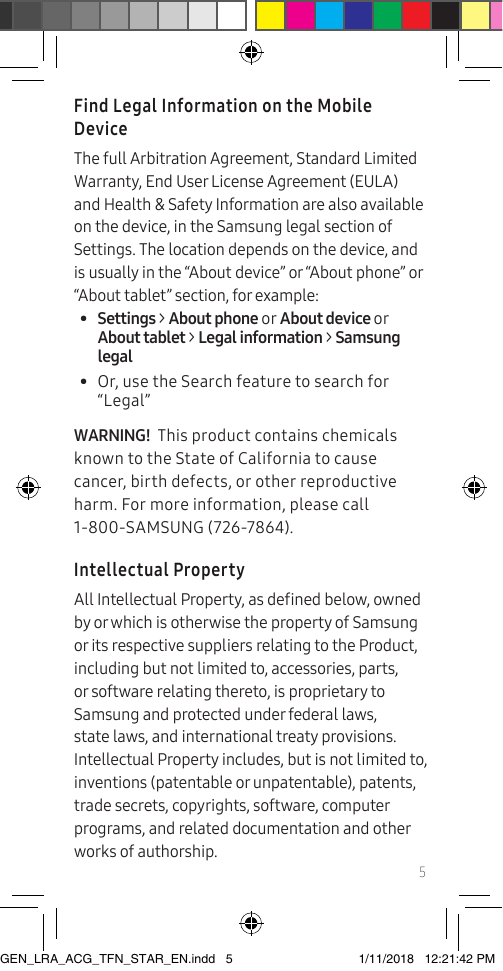
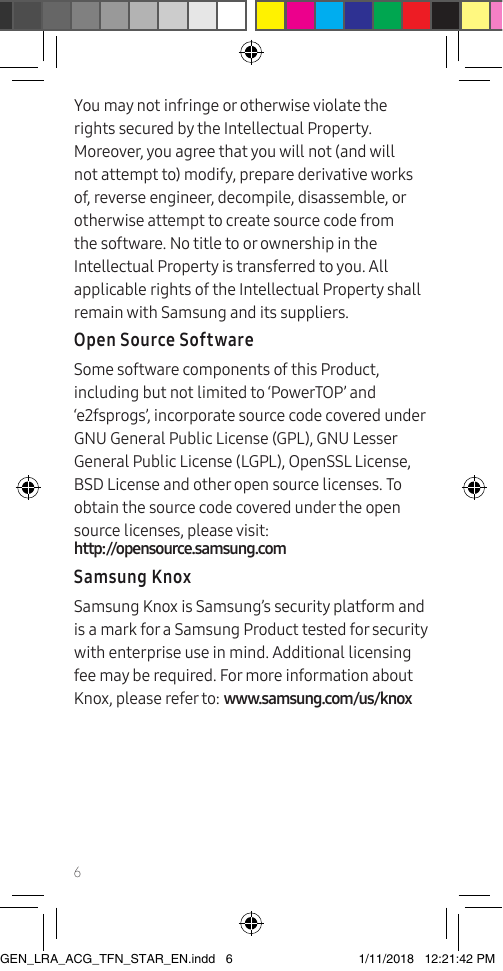
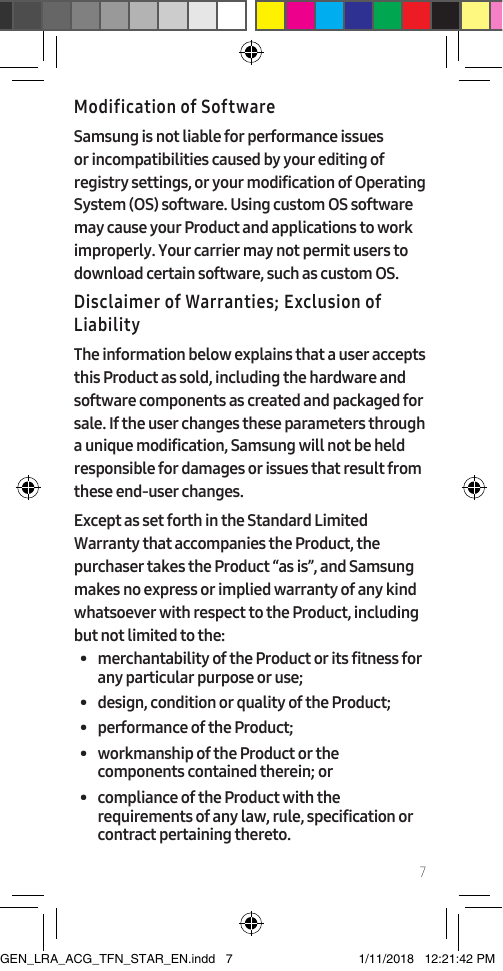
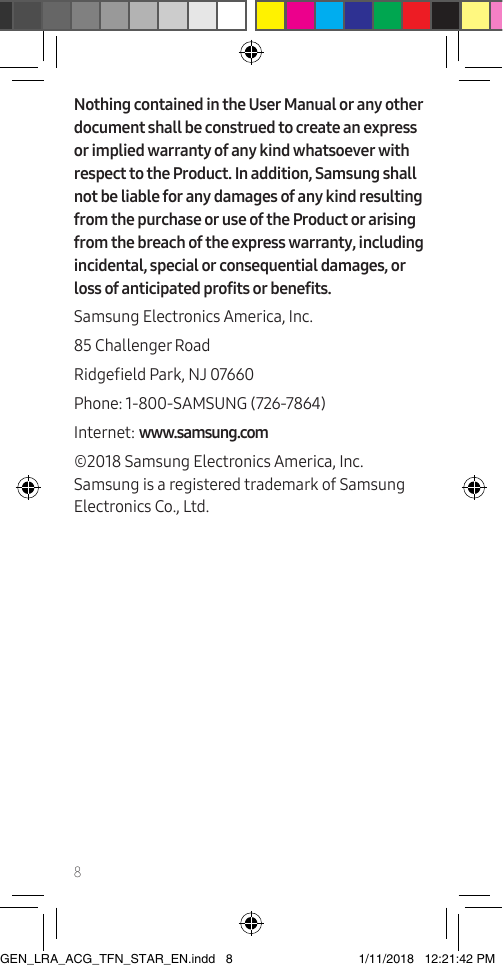
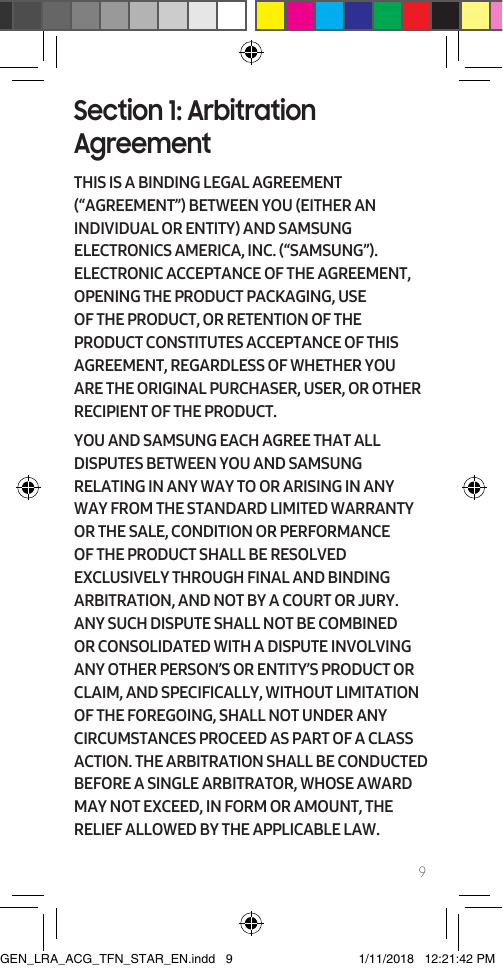
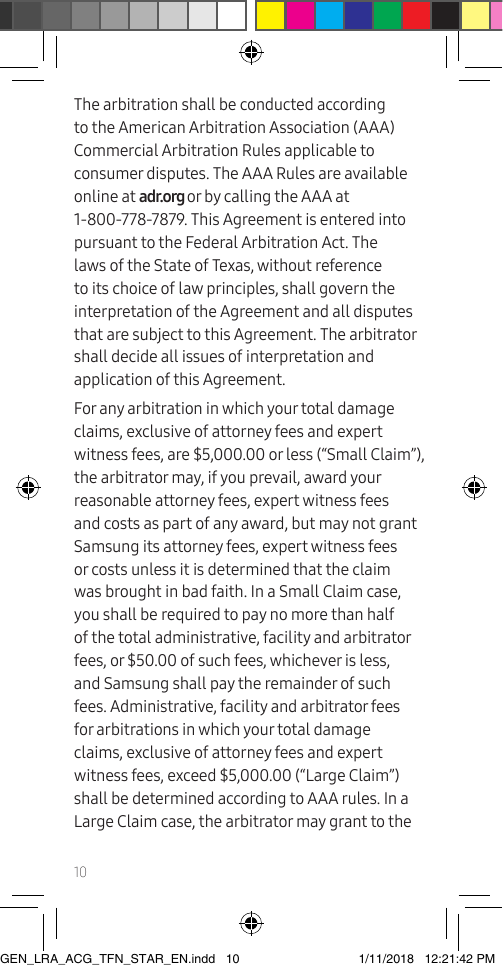
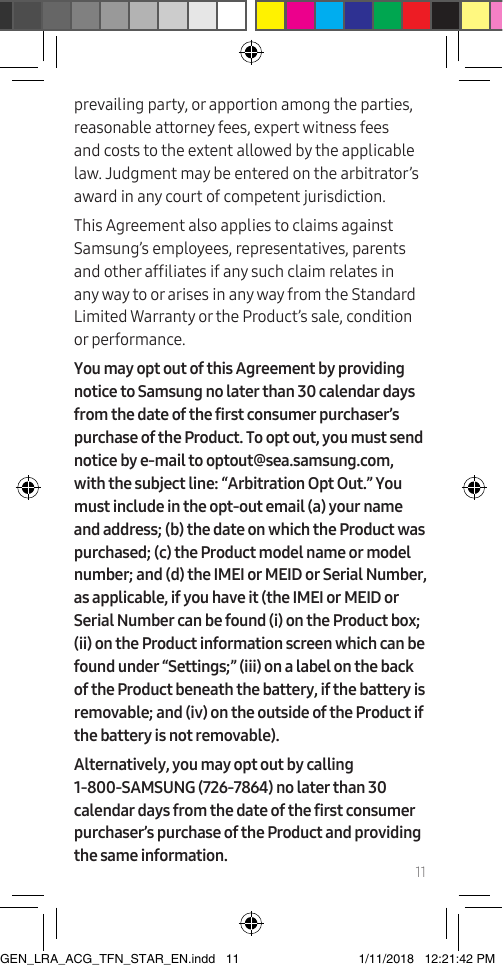
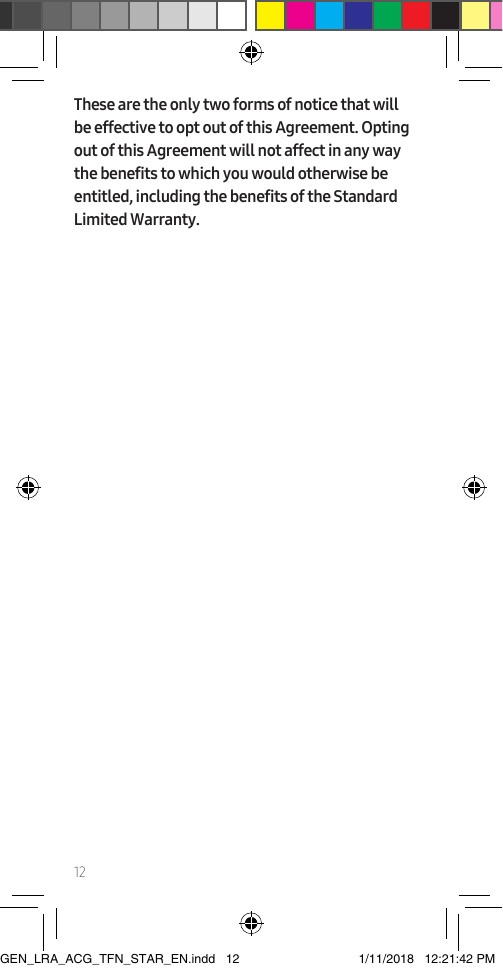
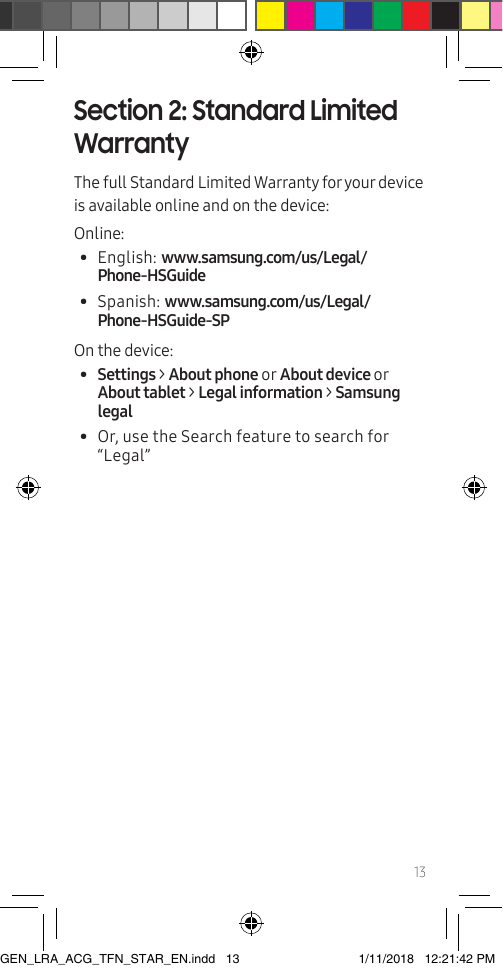
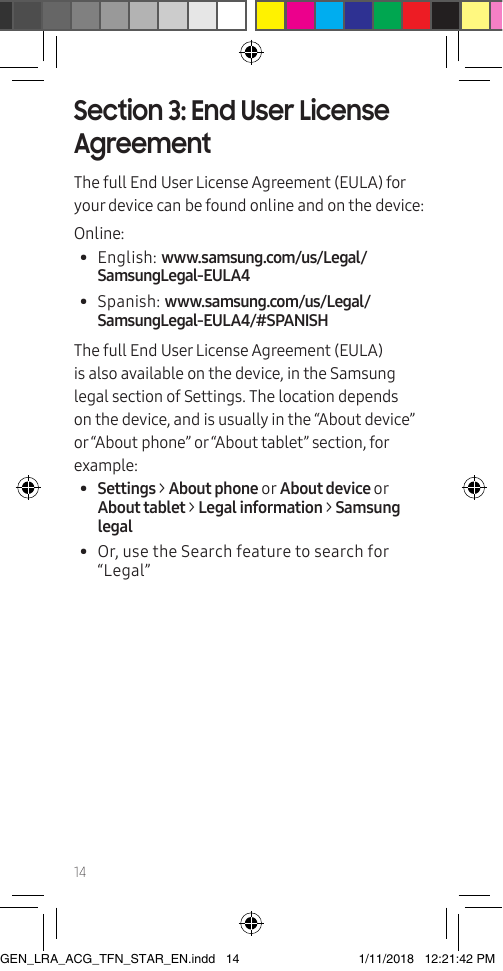
![15Section 4: Health & Safety InformationThis section outlines important safety precautions associated with using your device. The terms “device” or “mobile device” or “cell phone” are used in this section to refer to your device. Read this information before using your mobile device.Caution! To avoid electric shock and damage to your device, do not charge device while it is wet or in an area where it could get wet. Do not handle device, charger or cords with wet hands while charging.Maintaining Dust and Water ResistanceThis device is rated IP68 using the Ingress Protection rating system. The device has been tested in a controlled environment and shown to be water and dust resistant in certain circumstances (meets requirements of classication IP68 as described by the international standard IEC 60529 - Degrees of Protection provided by Enclosures [IP Code]; test conditions: 15-35°C, 86-106 kPa, 5.0 feet, for 30 minutes). Despite this classication, the device is not impervious to water damage in any situation. It is important that all compartments are closed tightly. GEN_LRA_ACG_TFN_STAR_EN.indd 15 1/11/2018 12:21:42 PM](https://usermanual.wiki/Samsung-Electronics-Co/SMG960U/User-Guide-3828891-Page-244.png)