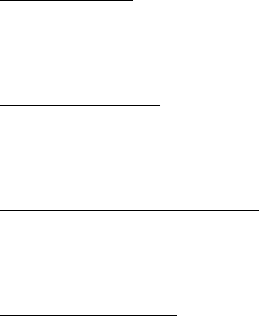Samsung Electronics Co SMG960U Multi-band GSM/EDGE/UMTS/CDMA/LTE Phone with Bluetooth, WLAN, ANT+ and RFID User Manual Samsung Galaxy S9 S9 G960U G965U
Samsung Electronics Co Ltd Multi-band GSM/EDGE/UMTS/CDMA/LTE Phone with Bluetooth, WLAN, ANT+ and RFID Samsung Galaxy S9 S9 G960U G965U
Final Users Manual
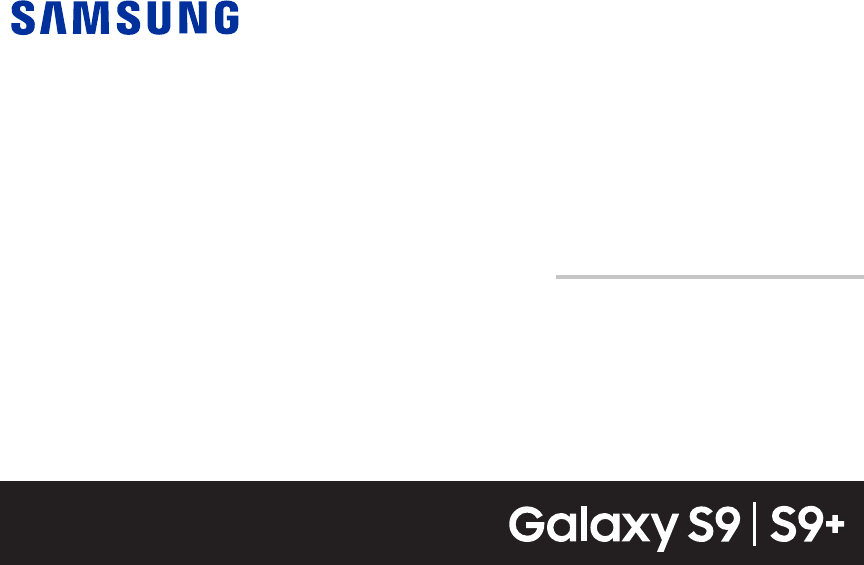
USER MANUAL
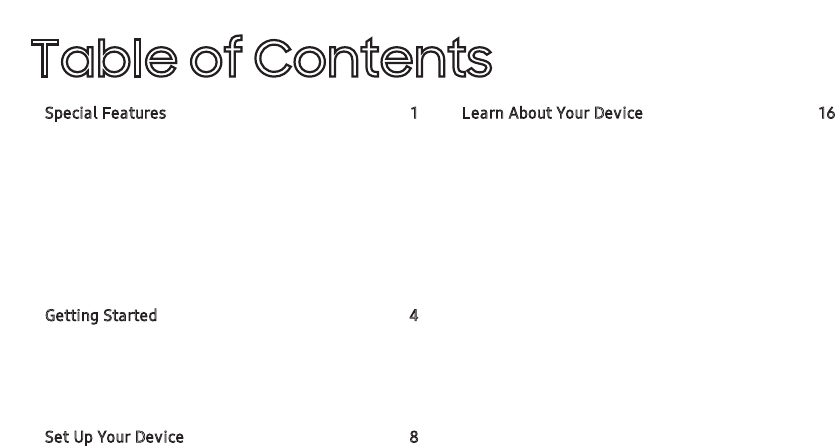
Special Features 1
Hello Bixby 2
Dual Camera 2
Flexible Security 2
Water and Dust Resistance 3
Getting Started 4
Front View 5
Back View 7
Set Up Your Device 8
Assemble Your Device 9
Start Using Your Device 12
Learn About Your Device 16
Navigation 17
Navigation Bar 20
Home Screen 22
Customize Your HomeScreen 23
Status Bar 29
Notification Panel 31
Edge Screen 34
Bixby 40
Always On Display 42
Face Recognition 44
iGEN_G960U1_G965U1_EN_UM_TN_RB7_022718_FINAL
Table of Contents
. . . . . . . . . . . . . . . . . . . . . . . . . . . . . . . . . . . . . .
. . . . . . . . . . . . . . . . . . . . . . . . . . . . . . . . . . .
. . . . . . . . . . . . . . . . . . . . . . . . . . . . . . . . .
. . . . . . . . . . . . . . . . . . . . . . . . . . . . . . . . . . . . .
. . . . . . . . . . . . . . . . . . . . . . . . . . . . . . . . . . . . .
. . . . . . . . . . . . . . . . . . . . . . . . . . . . . . . . . . . . . . . .
. . . . . . . . . . . . . . . . . . . . . . . . . . . . . . . . . . . . . . .
. . . . . . . . . . . . . . . . . . . . . . . . . . . . . . . . .
. . . . . . . . . . . . . . . . . . . . . . . . . . .
. . . . . . . . . . . . . . . . . . . . . . . .
. . . . . . . . . . . . . . . . . . . . .
. . . . . . . . . . . . . . . . . . . . . . . . . . . . . . . . . . . . . .
. . . . . . . . . . . . . . . . . . . . . . . . .
. . . . . . . . . . . . . . . . . . . . . . . . . . . . . . . . . . .
. . . . . . . . . . . . . . . . . . . . . . . . . . . . . . . . .
. . . . . . . . . . . . . . . . . . . . . . . . . . . . . . . . . . . . . .
. . . . . . . . . . . . . . . . . . . . . . . . . . . . . .
. . . . . . . . . . . . . . . . . . . . . . . . . . . . . . . . . . . .
. . . . . . . . . . . . . . . . . . . . . . . . . . . . . . . . . . . . . . . . . . .
. . . . . . . . . . . . . . . . . . . . . . . . . . . . .
. . . . . . . . . . . . . . . . . . . . . . . . . . . . . . .
. . . . . . . . . . . . . . . . .

Iris Scanner 45
Fingerprint Scanner 47
Intelligent Scan 49
Multi Window 50
Enter Text 52
Emergency Mode 55
Apps 58
Use Apps 59
Calculator 65
Calendar 67
Camera and Video 70
Clock 76
Contacts 79
Email 87
Galaxy Apps 90
Gallery 91
Google Apps 96
Internet 99
Messages 104
My Files 107
Phone 109
Samsung Gear 120
Samsung Health 121
Samsung Notes 123
Samsung Pay 125
Samsung+ 127
ii
. . . . . . . . . . . . . . . . . . . . . . . . . . . .
. . . . . . . . . . . . . . . . . . . . . . . . . . . . . . . . . . . . .
. . . . . . . . . . . . . . . . . . . . . . . . . . . . . . . . . .
. . . . . . . . . . . . . . . . . . . . . . . . . . . . . . . .
. . . . . . . . . . . . . . . . . . . . . . . . . . . . . . .
. . . . . . . . . . . . . . . . . . . . . . . . . . . . . . . . . . . . . .
. . . . . . . . . . . . . . . . . . . . . . . . . . . . . . . . . . . . . . .
. . . . . . . . . . . . . . . . . . . . . . . . . . . . . . . . . . . . . .
. . . . . . . . . . . . . . . . . . . . . . . . . . . . . . . . . . . . . . .
. . . . . . . . . . . . . . . . . . . . . . . . . . . . .
. . . . . . . . . . . . . . . . . . . . . . . . . . . . . . . . . . . . . . . . . . .
. . . . . . . . . . . . . . . . . . . . . . . . . . . . . . . . . . . . . . .
. . . . . . . . . . . . . . . . . . . . . . . . . . . . . . . . . . . . . . . . . . . . . .
. . . . . . . . . . . . . . . . . . . . . . . . . . . . . . . . . . . .
. . . . . . . . . . . . . . . . . . . . . . . . . . . . . . . . . . . . . . . . . . .
. . . . . . . . . . . . . . . . . . . . . . . . . . . . . . . . . . .
. . . . . . . . . . . . . . . . . . . . . . . . . . . . . . . . . . . . . . . . .
. . . . . . . . . . . . . . . . . . . . . . . . . . . . . . . . . . . . .
. . . . . . . . . . . . . . . . . . . . . . . . . . . . . . . . . . . . . . .
. . . . . . . . . . . . . . . . . . . . . . . . . . . . . . . . . . . . . . . . .
. . . . . . . . . . . . . . . . . . . . . . . . . . . . . . . .
. . . . . . . . . . . . . . . . . . . . . . . . . . . . . .
. . . . . . . . . . . . . . . . . . . . . . . . . . . . . . .
. . . . . . . . . . . . . . . . . . . . . . . . . . . . . . . . . .
. . . . . . . . .. . . . . . . . . . . . . . . . . . . . . . . . . . . . .
. . . . . . . . . . . . . . . . . . . . . . . . . . . . . . . . . . . . . . .

Secure Folder 129
Samsung Connect 132
Settings 133
Access Settings 134
Search for Settings 134
Connections 135
Wi-Fi 136
Bluetooth 139
Phone Visibility 142
Data Usage 142
Airplane Mode 143
NFC and Payment 143
Mobile Hotspot 144
Tethering 147
Location 147
Nearby Device Scanning 149
Connect to a Printer 150
MirrorLink 150
Download Booster 151
Virtual Private Networks (VPN) 151
Ethernet 153
Sounds and Vibration 154
Sound Mode 155
Vibrations 156
Volume 156
Ringtone 157
iii
. . . . . . . . . . . . . . . . . . . . . . . . . . . . . . . . .
. . . . . . . . . . . . . . . . . . . . . . . . . . . . . . . . . .
. . . . . . . . . . . . . . . . . . . . . . . . . . . . . . .
. . . . . . . . . . . . . . . . . . . . . . . . . . . . . . . . . . . . . . . . . .
. . . . . . . . . . . . . . . . . . . . . . . . . . . . . . . . . . . . . .
. . . . . . . . . . . . . . . . . . . . . . . . . . . .
. . . . . . . . . . . . . . . . . . . . . . . . . . . . . . . . . . . . . .
. . . . . . . . . . . . . . . . . . . . . . . . . . . . . . . .
. . . . . . . . . . . . . . . . . . . . . . . . . . . . . . . . . . . .
. . . . . . . . . . . . . . . . . . . . . . . . . . . . . . . . .
. . . . . . . . . . . . . . . . . . . . . . . . . . . . .
. . . . . . . . . . . . . . . . . . . . . . . . . . . . . . . .
. . . . . . . . . . . . . . . . . . . . . . . . . . . . . . . . . . . . . . . . . . .
. . . . . . . . . . . . . . . . . . . . . . . . . . . . . . . . . . . . . . .
. . . . . . . . . . . . . . . . . . . . . . . . . . . . . . . . . . . . . .
. . . . . . . . . . . . . . . . . . . . . . . . . . .
. . . . . . . . . . . . . . . . . . . . . .
. . . . . . . . . . . . . . . . . . . . . . . . . . . .
. . . . . . . . . . . . . . . . . . . . . . . . . . . . . . . . . . . . .
. . . . . . . . . . . . . . . . . . . . . . . . . . . . . . . . . . . . . . .
. . . . . . . . . . . . . . . . . . . . . . . . . . . .
. . . . . . . . . . . . . . . . . . . . . . . . . . . . . . . . . . .
. . . . . . . . . . . . . . . . . . . . . . . . . . . . . . . . . . . . .
. . . . . . . . . . . . . . . . . . . . . . . . . . . . . . . . . . . . . . . .
. . . . . . . . . .. . . . . . . . . . . . . . . . . . . . . . . . . . . . .
. . . . . . . . . . . . . . .

Notification Sounds 158
Do Not Disturb 158
System Sounds 159
Key-Tap Feedback 159
Sound Quality and Effects 160
Separate App Sound 161
Notifications 162
Manage Notifications 163
Smart Alert 163
Display 164
Screen Off Settings 165
Screen Brightness 165
Blue Light Filter 166
Font and Screen Zoom 166
Screen Quality 167
Full Screen Apps 167
LED Indicator 168
Smart Stay 168
One-Handed Mode 168
Device Maintenance 169
Quick Optimization 170
Battery 170
Performance Mode 171
Storage 171
Memory 173
Language and Input 174
iv
. . . . . . . . . . . . . . . . . . . . . . . . . . . . . . . .
. . . . . . . . . . . . . . . . . . . . . . . . . . .
. . . . . . . . . . . . . . . . . . . . . . . . . . . . .
. . . . . . . . . . . . . . . . . . . . . . . . . . . . . . . .
. . . . . . . . . . . . . . . . . . . . . . . . . .
. . . . . . . . . . . . . . . . . . . . .
. . . . . . . . . . . . . . . . . . . . . . . . .
. . . . . . . . . . . . . . . . . . . . . . . . . . . . . . . . . . . . .
. . . . . . . . . . . . . . . . . . . . . . . . . . . . . . . . . . . . . . . . . . .
. . . . . . . . . . . . . . . . . . . . . . . . . . .
. . . . . . . . . . . . . . . . . . . . . . . . . . . . .
. . . . . . . . . . . . . . . . . . . . . . . . . . . . . . .
. . . . . . . . . . . . . . . . . . . . . . . . . . . . . . . . . . . . .
. . . . . . . . . . . . . . . . . . . . . . . . . . . . . . . . .
. . . . . . . . . . . . . . . . . . . . . . . .
. . . . . . . . . . . . . . . . . . . . . . . . . . . . . . . . . .
. . . . . . . . . . . . . . . . . . . . . . . . . . . . . .
. . . . . . . . . . . . . . . . . . . . . . . . . . . .
. . . . . . . . . . . . . . . . . . . . . . . . . . . . . . . . . . . .
. . . . . . . . . . . . . . . . . . . . . . . . . . . .
. . . . . . . . . . . . . . . . . . . . . . . . . . . . . . . . . . . . . . . .
. . . . . . . . . . . . . . . . . . . . . . . . . . . .
. . . . . . . . . . . . . . . . . . . . . . . . . . . . . . . . . . . . . . . .
. . . . . . . . . . . . . . . . . . . . . . . . . . . . . . . . . . . . . . .
. . . . . . . . . . . . . . . . . . . . . . . . . . .
. . . . . . . . . . . . . . . . . . . . . . . . . . . . .

Date and Time 179
Report Diagnostic Information 179
Reset 180
Factory Data Reset 181
Auto Restart 183
Software Update 184
Lock Screen and Security 185
Screen Lock Types 186
Biometric Locks 187
Lock Screen and AOD Settings 187
Google Play Protect 188
Find My Mobile 188
Security Update 189
Samsung Pass 190
Secure Folder 190
App Permission Monitor 191
Secure Startup 191
Encrypt SD Card 192
View Passwords 192
Security Update Service 193
Device Administration 193
Credential Storage 194
Advanced Security Settings 194
Accounts 196
Samsung Cloud 197
Add an Account 197
v
. . . . . . . . . . . . . . . .
. . . . . . . . . . . . . . . . . . . . . . . . . . . . . . . . .
. . . . . . . . . . . . . . . . . . . . . . . . . . . .
. . . . . . . . . . . . . . . . . . . . . . . . . . . . . . . . . . . . . . . . . .
. . . . . . . . . . . . . . . . . . . . . . . . . . . . . .
. . . . . . . . . . . . . . . . . . . . . . . . . . . . . . . . . . .
. . . . . . . . . . . . . . . . . . . . . . . . . . . . .
. . . . . . . . . . . . . . . . . . . . . . . . . . . . . . .
. . . . . . . . . . . . . . . .
. . . . . . . . . . . . . . . . . . . . . . . . . . .
. . . . . . . . . . . . . . . . . . . . . . . . . . . . . . . .
. . . . . . . . . . . . . . . . . . . . . . . . . . . . . . . .
. . . . . . . . . . . . . . . . . . . . . . . .
. . . . . . . . . . . . . . . . . . . . . . . . . . . . . . . . .
. . . . . . . . . . . . . . . . . . . . . . . . . . . . . . . . .
. . . . . . . . . . . . . . . . . . . . . . . . . . . . . . . .
. . . . . . . . . . . . . . . . . . . . . . .
. . . . . . . . . . . . . . . . . . . . . . . . . . . . . . .
. . . . . . . . . . . . . . . . . . . . . . . . . . . . . . .
. . . . . . . . . . . . . . . . . . . . . . . .
. . . . . . . . . . . . . . . . . . . . . . . . . . . .
. . . . . . . . . . . . . . . . . . .
. . . . . . . . . . . . . . . . . . . . . . . . . . . . . . . . . . . . . . . . .
. . . . . . . . . . . . . . . . . . . . . . . . . . . . . . . .
. . . . . . . . . . . . . . . . . . . . . . . . . . . . . . .
. . . . . . . . . . . . . . . . . . . . . . .
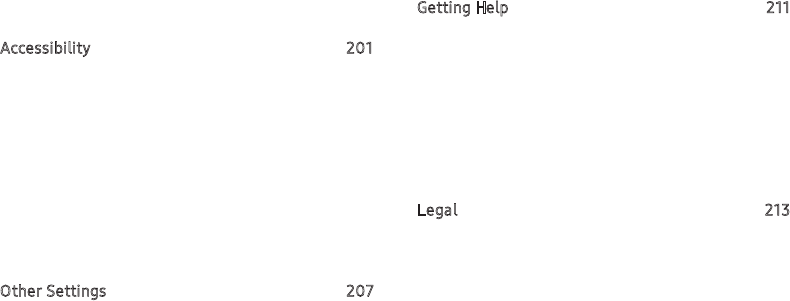
Backup and Restore 199
Google Settings 200
Accessibility 201
Vision 202
Hearing 203
Dexterity and Interaction 204
More Accessibility Settings 205
Accessibility Services 206
Other Settings 207
Help 208
Manage Game Features 208
Device Assistance App 209
Dual Messenger 209
About Phone 210
Getting Help 211
Videos 212
Smart Simulator 212
Tips & Tricks 212
Samsung Care 212
Legal 213
vi
. . . . . . . . . . . . . . . . . . . . . . . . . . . . . . . . . . . . . .
. . . . . . . . . . . . . . . . . . . . . . . . . . . . . . . . . . .
. . . . . . . . . . . . . . . . . . . . . . . . . . . . . . .
. . . . . . . . . . . . . . . . . . . . . . . . . . . . . . . . . . . . . . . . .
. . . . . . . . . . . . . . . . . . . . . . . . . . . . . . . . .
. . . . . . . . . . . . . . . . . . . . . . . . . . . . . . . . . . .
. . . . . . . . . . . . . . . . . . . . . . . . . . . . . . . . . . . . . . . . . . . . .
. . . . . . . . . . . . . . . . . . . . . . . . . . . . . . .
. . . . . . . . . . . . . . . . . . . . . . . . . . .
. . . . . . . . . . . . . . . . . . . . . . . . . . . . . . . . . . . . . . . . .
. . . . . . . . . . . . . . . . . . . . . . . . . . . . . . . . . . . . . .
. . . . . . . . . . . . . . . . . . . . .
. . . . . . . . . . . . . . . . . . . . . . . . . . . . . . . . . . . . . . .
. . . . . . . . . . . . . . . . . . . . . . . . .
. . . . . . . . . . . . . . . . . . . . . . . . . . . . . . . . . . .
. . . . . . . . . . . . . . . . . . . . . . . . . . . . . . . . . . . . . . . . . . .
. . . . . . . . . . . . . . . . . . . . . .
. . . . . . . . . . . . . . . . . . . . . . . .
. . . . . . . . . . . . . . . . . . . . . . . . . . . . . . .
. . . . . . . . . . . . . . . . . . .
Special Features
Learn about your mobile device’s
special features.
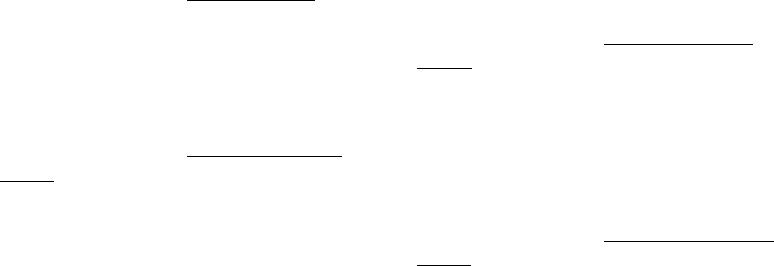
Hello Bixby
Bixby responds to your voice commands and can help
you understand your settings and set up your Samsung
device.
For more information, see “Bixby” on page40.
Dual Camera
The Galaxy S9+ is equipped with a rear dual camera.
The dual optical zoom feature and Live focus shooting
mode utilize both cameras.
For more information, see “Camera and Video” on
page70.
Flexible Security
Use your face, fingerprint, or iris to unlock your device.
Face Recognition
Configure facial recognition security to add an extra
layer of security when using your device.
For more information, see “Face Recognition” on
page44.
Fingerprint Scanner
Use your fingerprint as an alternative to entering
passwords in certain apps. You can also use your
fingerprint to verify your identity when logging in to
your Samsung account.
For more information, see “Fingerprint Scanner” on
page47.
Special Features 2

Iris Scanner
Use iris recognition as an alternative to entering
passwords in certain apps. You can also use your eyes
to verify your identity when logging in to your Samsung
account.
For more information, see “Iris Scanner” on page45.
Intelligent Scan
Combine iris and face recognition data to improve your
security experience.
For more information , see “Intelligent Scan” on
page49.
Water and Dust
Resistance
This device is rated IP68 using the Ingress Protection
rating system.
For more information, see “Maintaining Water and Dust
Resistance” on page219.
Special Features 3
Getting Started
Learn about your mobile
devicehardware, assembly
procedures, and how to get
started using your new device.

Front View
Front camera
Iris scanner
Power key
USB charger/Accessory port
Bixby key
microSD/SIM
card tray
Volume keys
Proximity sensor
Getting Started 5
Devices andsoftware are constantly evol ving — the il lustrations yousee here are for reference onl y.
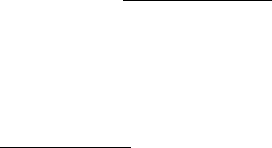
lProximity sensor
–Turns off the screen and disables touch
functionality during a call when the device is
in close proximity to the body.
–Turns the screen back on and enables touch
functionality during a call when the device is
outside a specific range from the body.
lPower key
–Press to turn the screen on or off.
–Press and hold to select a power control
option.
–Press twice quickly to launch the camera.
lVolume keys
–Adjust the volume for ringtones, media,
notifications, and system sounds. For more
information, see “Volume” on page156.
–In the camera app, press a volume key to
take a photo.
lBixby key
–Launch Bixby. For more information, see
“Bixby” on page40.
Getting Started 6

Back View
Heart rate sensor
Flash
Dual camera
Microphone
Speaker
Rear camera
Fingerprint scanner
Headset jack
Getting Started 7
Devices andsoftware are constantly evol ving — the il lustrations yousee here are for reference onl y.
Set Up Your
Device
Learn how to set up your device
forthe first time.

Assemble Your Device
Install a SIM card and an optional memory card
(notincluded), and charge your device before using.
Install a SIM Card and MemoryCard
When you subscribe to a cellular network, you are
provided with a SIM card. You may be able to use your
previous SIM card. Contact your service provider for
more details.
Warning: Small components such as SIMcards and
memory cards can pose a choking risk. Please be
careful when handling these cards to avoid damaging
them.
You can install an optional microSD™ memory card
(notincluded) to add more memory space to your
device. A memory card can be installed at any time. It
is not necessary to install it prior to using the device.
Caution: Be careful when using the removal tool to
eject an internal card tray.
1. Insert the removal tool into the hole on the
SIMcard/Memory card tray, and then push until
the tray pops out.
2. Place the SIM card on the tray with the gold
contacts facing down.
3. Place the memory card on the tray with the gold
contacts facing down.
Set Up Your Device 9

4. Slide the SIM card/Memory card tray back into
the slot.
Note: Your device is IP68 rated for dust and water
resistance. To maintain the water-resistant and
dust-resistant features of your device, make sure that
the SIM card/Memory card tray openings are
maintained free of dust and water, and the tray is
securely inserted prior to any exposure to liquids. For
more information, see “Maintaining Water and Dust
Resistance” on page219.
Charge the Battery
Your device is powered by a rechargeable battery. A
charger (charging head and USB Type-C cable) is
included with the device for charging the battery from
any standard outlet.
Note: You should dry the inside of the charging port
before inserting a power connector to charge your
device. If the charging port is not fully dry, your device
may operate abnormally. For example, it may charge
more slowly or overheat. For more information, see
“Maintaining Water and Dust Resistance” on page219.
The battery comes partially charged. You can use the
device while charging.
Caution: Use only charging devices that are approved
by Samsung. Samsung accessories are designed for
your device to maximize battery life. Using other
accessories may void your warranty and may cause
damage.
Set Up Your Device 10

1. Insert the USB Type-C cable into the
USBcharger/Accessory port.
2. Connect the USB cable to the charging head, and
then plug the charging head into a standard
outlet.
3. Unplug the charging head from the outlet and
remove the USB cable from the device when
charging is complete.
While charging, the device and the charger may
become hot when using wireless charging or fast
charging. This does not affect the device’s lifespan or
performance and is in the device’s normal range of
operation.
The charger may stop charging if the battery becomes
too hot.
If the device heats up while charging the battery:
1. Disconnect the charger from the device and close
any running apps.
2. Wait for the device to cool down, and then begin
charging the device again.
•If the lower part of the device overheats,
check for damage to the connected USB
cable. Replace the damaged USB cable with a
new Samsung-approved cable.
•If using a wireless charger, do not place
foreign materials between the device and the
wireless charger.
Set Up Your Device 11
Start Using Your Device
Turn Your Device On or Off
The instructions below explain how to turn your device
on or off.
To turn the device on:
uPress and hold the Power key until the device
turns on.
To turn the device off:
1. Press and hold the Power key.
2. Tap Power off, and confirm when prompted.
Use the Setup Wizard
The first time you turn your device on, the Setup Wizard
guides you through the basics of setting up your
device.
Follow the prompts to choose a default language,
connect to a Wi-Fi® network, set up accounts, choose
location services, learn about your device’s features,
and more.
Set Up Your Device 12
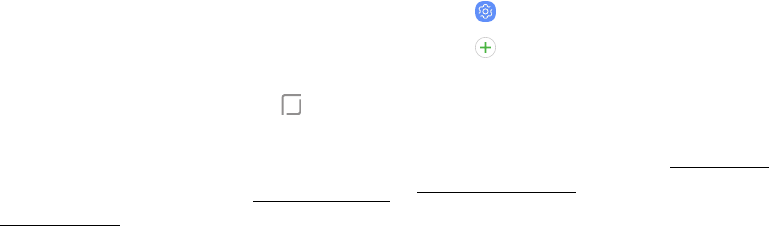
Lock or Unlock Your Device
Use your device’s screen lock features to secure your
device. By default, the device locks automatically
when the screen times out.
To lock the device:
uPress the Power key.
To unlock the device:
uPress the Power key or double-tap Home, and
then drag your finger across the screen.
The default Screen lock on your device is Swipe.
Tochoose a secure screen lock, see “Set a Secure Screen
Lock” on page186.
Add a Google Account
Your new device uses your Google™ Account to fully
utilize its Android™ features.
1. From a Home screen, swipe up to access Apps.
2. Tap Settings > Cloud and accounts > Accounts.
3. Tap Add account > Google.
Note: When you sign in to a Google Account, Factory
Reset Protection (FRP) is activated. FRP requires your
Google Account information when resetting to factory
settings. For more information, see “Factory Reset
Protection” on page182.
Set Up Your Device 13
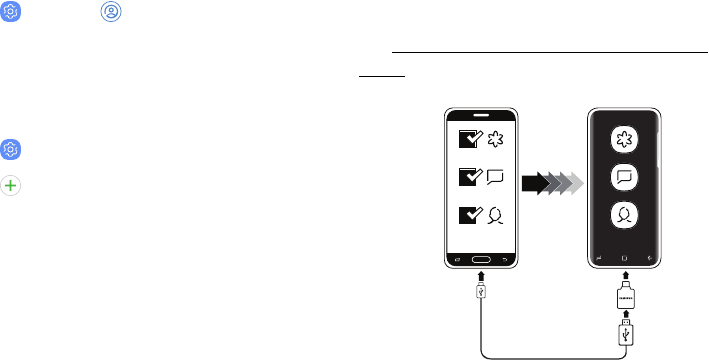
Add a Samsung Account
Create a Samsung account for access to Samsung
content and apps on your device.
1. From a Home screen, swipe up to access Apps.
2. Tap Settings > Samsung account.
Add an Email Account
View and manage all of your email accounts.
1. From a Home screen, swipe up to access Apps.
2. Tap Settings > Cloud and accounts > Accounts.
3. Tap Add account> Email.
Transfer Data from Your Old Device
Use Smart Switch™ to transfer contacts, photos, and
other content from your old device. You can also use
the included On-the-Go adapter to transfer content
quickly and easily from your old device, without
installing the Smart Switch app. For more information,
visit samsung.com/us/support/owners/app/smart-
switch.
New GalaxyOld Device
Set Up Your Device 14
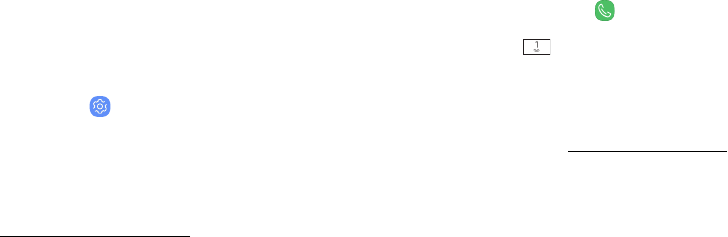
Note: The USB option must be set to Media device
(MTP) on the other device. Transferring content with a
USB cable may increase battery consumption. Make
sure your battery is fully charged.
To use Smart Switch:
1. From a Home screen, swipe up to access Apps,
and then tap Settings > Cloud and accounts >
SmartSwitch.
2. Follow the prompts and select the content to
transfer.
Visit samsung.com/smartswitch for more information
and to learn how to use the On-the-Go adapter to
transfer content faster.
Set Up Your Voicemail
You can access your voicemail from a Home screen.
1. From a Home screen, tap Phone.
2. Touch and hold Voicemail.
3. Follow the tutorial to create a password, record a
greeting, and record your name.
For more information, see “Voicemail” on page118.
Set Up Your Device 15
Learn About
Your Device
Learn some of the key features of
your mobile device, including the
screens and icons, as well as how to
navigate the device and enter text
using the keyboard.
Navigation
Please note that a touchscreen responds best to a
light touch from the pad of your finger or a capacitive
stylus. Using excessive force or a metallic object on
the touchscreen may damage the tempered glass
surface and void the warranty.
Tap
Lightly tap items to select or launch them.
lTap the keyboard to enter characters or text.
lTap an item to select it.
lTap an app shortcut to launch the app.
Double-Tap
Lightly tap items twice to select or launch them.
lDouble-tap an image to zoom in or out.
Touch and Hold
Touch and hold items to activate them.
lTouch and hold a field to display a pop-up menu
of options.
Swipe
Lightly drag your finger vertically or horizontally
across the screen.
lSwipe the screen to unlock the device.
lSwipe the screen to scroll through the
Homescreens or menu options.
Drag
Touch and hold an item, and then move it to a new
location.
lDrag an app shortcut to add it to a Home screen.
lDrag a widget to place it in a new location on a
Home screen.
Learn About Your Device 17

Pinch and Spread
Pinch the screen using your thumb and forefinger or
spread by moving your fingers apart.
lPinch the screen to zoom out while viewing a
picture or a web page.
lSpread your fingers on the screen to zoom in
while viewing a picture or a web page.
Touch Sensitivity
Increase the touch sensitivity of the screen for use
with screen protectors.
1. From a Home screen, swipe up to access Apps.
2. Tap Settings > Advanced features.
3. Tap Touchsensitivity to enable.
Learn About Your Device 18
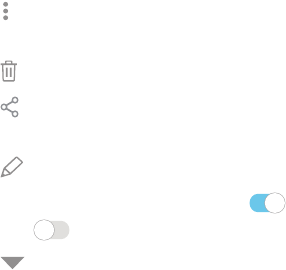
Common Options
The device uses basic command options to perform
common actions.
l More options: Tap to view more menu options
for a screen.
l Delete: Tap to select items to delete.
l Share: Tap to select items to share, and then
choose a sharing method.
l Edit: Tap to customize the screen.
lOn/Off: Tap to turn the option on ( ) or
off ( ).
l Menu: Tap to view available options for the
field.
Learn About Your Device 19
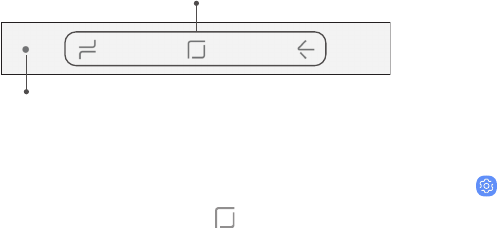
Navigation Bar
The Navigation bar, at the bottom of the screen,
displays the navigation keys.
Hide/Show
Navigation keys
Full Screen Mode
The navigation keys are hidden in full screen mode.
When hidden, you can still use Home by touching
and holding the area of the screen where the icon is
normally displayed.
To enter or exit full screen mode:
uDouble-tap the Hide/Show icon to the left of the
navigation keys.
To view the navigation keys in full screen mode:
uSwipe up from the bottom of the screen to
display the Navigation bar.
Navigation Bar Settings
You can configure the Navigation bar background
color and button layout.
1. From a Home screen, swipe up to access Apps.
2. Tap Settings > Display > Navigation bar for the
following settings:
•Show and hide button: Add a button on the
left side of the navigation bar to show or hide
the Navigation bar.
•Background color: Choose a color for the
background of the Navigation bar.
Learn About Your Device 20

•Hard press Home button: Adjust the amount
of pressure needed to touch and hold
Home by moving the slider.
•Unlock with Home button: Touch and hold
Home while the screen is off to skip the
Lockscreen and go directly to the Home
screen.
•Button layout: Choose the order of the
navigation keys.
Learn About Your Device 21
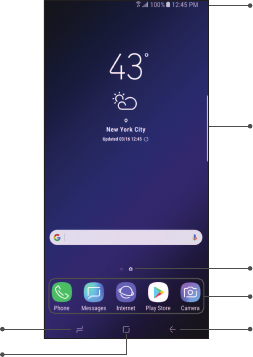
Home Screen
Status bar
Home screen indicator
Edge panel handle
App shortcuts
BackRecent apps
Home
Learn About Your Device 22
Devices andsoftware are constantly evol ving — the il lustrations yousee here are for reference onl y.
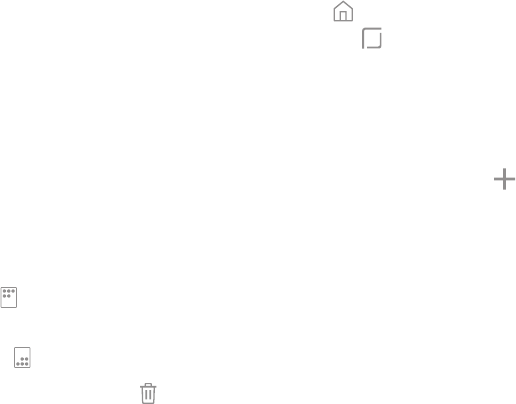
Customize Your
HomeScreen
Screens
Your device has multiple Home screens to hold app
shortcuts and widgets. You can add, remove, change
the order of screens, as well as choose a different
main Home screen.
1. From a Home screen, pinch the screen.
2. Use these options to manage screens:
•To align shortcuts into a line at the top of a
screen, tap Align top.
•To align shortcuts into a line at the bottom of
a screen, tap Align bottom.
•To remove a Home screen, tap Remove.
•To set a screen as the main Home screen, tap
Main. This screen is displayed when you
tap Home.
•To change the order of screens, touch and
hold a screen, and then drag it to a new
position.
•To add a screen, swipe to the end of the
screens, and then tap Add.
•To enable Bixby Home, swipe right, and then
tap On/Off.
Learn About Your Device 23
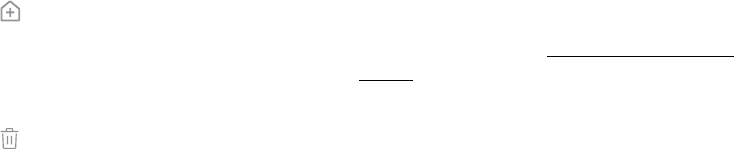
App Shortcuts
You can use app shortcuts to launch an app from any
Home screen.
1. From a Home screen, swipe up to access Apps.
2. Touch and hold an app shortcut to open the
optionsmenu.
3. Tap Add to Home.
To remove a shortcut:
1. Touch and hold an app shortcut to open the
optionsmenu.
2. Tap Remove from Home.
•Removing a shortcut does not delete the app,
it just removes the shortcut from a Home
screen.
To move a shortcut from one Home screen to another:
1. Touch and hold an app shortcut to release it.
2. Drag the app shortcut to a new Home screen, and
then release it.
Use Folders
You can organize App shortcuts in folders on an
Appslist screen and Home screen.
For more information, see “Create and Use Folders” on
page 62.
Learn About Your Device 24
Wallpapers
Change the look of the Home and Lock screens with
wallpaper. You can display a favorite picture or choose
from preloaded wallpapers.
1. From a Home screen, pinch the screen.
2. Tap Wallpapers to customize.
3. Tap View all to see all available wallpapers.
4. Tap an image to choose it.
•Infinity wallpapers are applied to all screens.
•Other wallpapers prompt you to select which
screen you want to use it for.
•If available, tap Motion effect to add
movement to your screens.
5. Tap Set as wallpaper, and confirm when
prompted.
Themes
Set the theme to be applied to your Home and Lock
screens, wallpapers, and app icons.
1. From a Home screen, pinch the screen.
2. Tap Themes to customize.
•Tap a theme to preview and download it to
Mythemes.
3. Tap View all to see downloaded themes.
4. Tap a theme, and then tap Apply to apply the
selected theme.
Learn About Your Device 25

Icons
Apply custom icons to replace built-in app icons.
1. From a Home screen, pinch the screen.
2. Tap Wallpapers > Icons to customize.
3. Tap an icon set to preview and download it to
Myicons.
•Tap View all to see downloaded icons.
4. Tap an icon, and then tap Apply to apply the
selected icon set.
Icon Frames
You can show icons with shaded frames to make them
stand out on the Home screen and Apps list screen.
1. From a Home screen, swipe up to access Apps.
2. Tap Settings > Display > Icon frames and
choose one of the following options:
•Icons only: Show icons only.
•Icons with frames: Show icons with shaded
frames.
3. Tap Done, and confirm when prompted.
Learn About Your Device 26

Widgets
Widgets are simple application extensions that run on
a Home screen.
To add a widget to a Home screen:
1. From a Home screen, pinch the screen.
2. Tap Widgets.
3. Touch and hold a widget, drag it to a
Homescreen, and release it.
To remove a widget from a Home screen:
1. From a Home screen, touch and hold a widget to
open the options menu.
2. Tap Remove from Home screen.
Home Screen Settings
Customize your Home and Apps screens.
1. From a Home screen, pinch the screen.
2. Tap Home screen settings to customize:
•Home screen layout: Set your device to have a
Home and Apps screen, or only a Home screen
where all apps are located.
•Home screen grid: Choose a dimension option
to determine how icons are arranged on the
Home screen.
•Apps screen grid: Choose a dimension option
to determine how icons are arranged on the
Apps screen.
•Apps button: Add an apps button to the Home
screen for easy access to the Apps screen.
Learn About Your Device 27

•App icon badges:Select how to show icon
badges when apps receive notifications.
•Add apps to Home screen: Automatically add
newly downloaded apps to the Home screen.
•Quick-open notification panel: Enable this
feature to open the Notification panel from
the Home screen by swiping down.
•Portrait mode only:Prevent the Home screen
from rotating to Landscape mode.
•Hide apps: Select apps to hide.
•About Home screen: View version information.
Easy Mode
Switch between the default screen layout and a
simpler layout. The Easy mode layout has larger text
and icons, making for a more straightforward visual
experience.
1. From a Home screen, swipe up to access Apps.
2. Tap Settings > Display > Easy mode.
3. Tap Easy mode to enable this feature.
4. Tap Apply to confirm.
To disable Easy mode:
1. From a Home screen, swipe up to access Apps.
2. Tap Settings > Display > Easy mode >
Standardmode.
3. Tap Apply to exit Easy mode.
Learn About Your Device 28
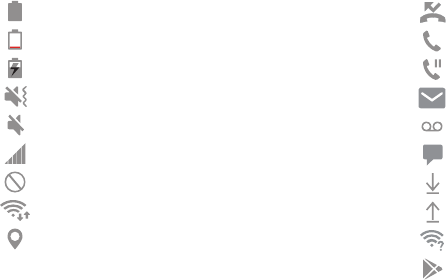
Status Bar
The Status bar provides device information on the
right side and notification alerts on the left.
Status Icons
Battery full
Battery low
Battery charging
Vibrate mode
Mute mode
Signal strength
Network not available
Wi-Fi active
Location service active
Notification Icons
Missed call
Call in progress
Call on hold
New email
New voicemail
New message
File download in progress
File upload in progress
Wi-Fi available
App updates available
Learn About Your Device 29

Status Bar Display
Configure display options for the Status bar.
1. From a Home screen, swipe up to access Apps.
2. Tap Settings > Display > Status bar.
•Tap Show recent notifications only to display
only the three most recent notification icons
on the Status bar.
•Tap Show battery percentage to display the
battery charge percentage next to the battery
icon on the Status bar.
Learn About Your Device 30
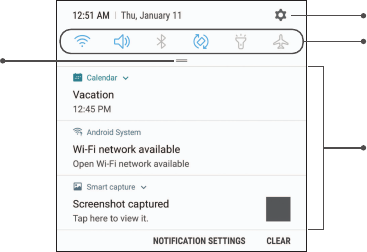
Notification Panel
Settings
Notification cards
Quick settings
View all
Learn About Your Device 31
Devices andsoftware are constantly evol ving — the il lustrations yousee here are for reference onl y.
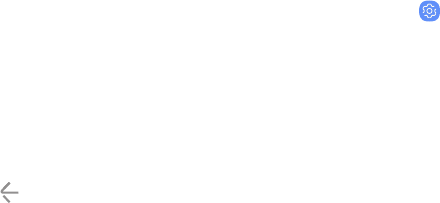
View the Notification Panel
You can access the Notification panel from any screen.
1. Drag the Status bar down to display the
Notification panel.
2. Swipe down the list to see notification details.
•To open an item, tap it.
•To clear a single notification, drag the
notification left or right.
•To clear all notifications, tap Clear.
3. Drag upward from the bottom of the screen or
tap Back to close the Notification panel.
You can also open or close the Notification panel by
swiping up or down on the fingerprint sensor.
To enable this feature:
1. From a Home screen, swipe up to access Apps.
2. Tap Settings> Advanced features >
Fingersensor gestures.
3. Tap On/Off to enable this feature.
Learn About Your Device 32

Quick Settings
The Notification panel also provides quick access to
device functions, allowing you to quickly turn them on
or off.
1. Drag the Status bar down to display the
Notification panel.
2. Drag View all downward.
•Tap a setting to turn it on or off.
•Tap More options to reorder Quick settings
or to change the button layout.
3. Drag View all upward to close Quick settings.
Learn About Your Device 33
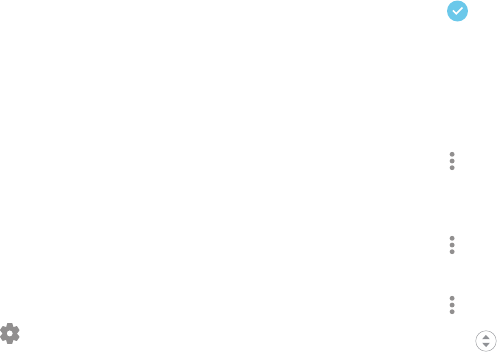
Edge Screen
The Edge screen provides a variety of useful tools for
notifications, information feeds, and timekeeping.
Edge Panels
Edge panels can be used to access apps, tasks, and
contacts, as well as view news, sports, and other
information on the Edge screen.
uFrom any screen, drag the Edge panel handle to
the center of the screen. Swipe left or right to
view other panels.
To configure Edge panels:
1. From any screen, drag the Edge panel handle
tothe center of the screen, and then tap
Edgepanel settings.
2. Tap On/Off to enable the feature. The following
options are available:
• Checkbox: Enable or disable each panel.
•Edit (if available): Configure individual panels
by tapping.
•Download: Search for and download more
Edge panels from Galaxy Apps.
• More options > Reorder: Change the order
of the panels by dragging them to the left or
right.
• More options > Uninstall: Remove an
Edgepanel from your device.
• More options > Edge panel handle:
–Move: Drag to change the position of
the Edge panel handle along the edge of
the screen.
Learn About Your Device 34

–Position: Choose either Right or Left to
set which side the Edge screen
appearson.
–Move from any screen:Touch and hold
the Edge panel handle to change its
position from any screen.
–Size: Drag the slider to adjust the size of
the Edge panel handle.
–Transparency: Drag the slider to adjust
the transparency of the Edge panel
handle.
3. Tap Back to save changes.
Apps Edge
You can add up to ten apps in two columns to the
Appsedge panel.
1. From any screen, drag the Edge panel handle to
the center of the screen. Swipe until the Apps
edge panel is displayed.
2. Tap an app or app pair to open it.
To configure Apps edge:
1. From any screen, drag the Edge panel handle
tothe center of the screen. Swipe until the
Appsedge panel is displayed.
2. Tap Add app to add other apps to the
Appsedge.
•To add an app to the Apps edge, find it on
the left side of the screen and tap it to add it
to an available space on the right column.
Learn About Your Device 35
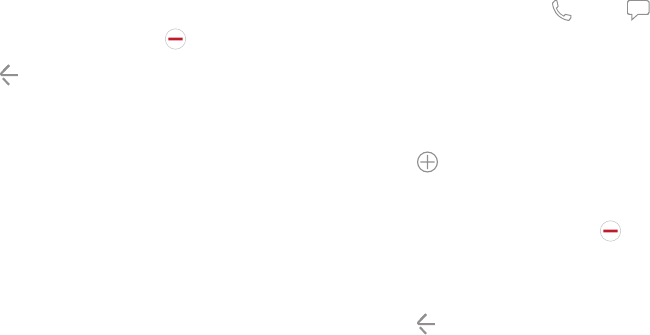
•To create a shortcut for two apps to open in
Multi window™, tap Create app pair.
•To create a folder shortcut, drag an app from
the left side of the screen on top of an app
in the columns on the right.
•To change the order of the apps on the Edge
panel, drag each app to the desired location.
•To remove an app, tap Remove.
3. Tap Back to save changes.
People Edge
People edge allows you to quickly communicate with
contacts in your My people list.
1. From any screen, drag the Edge panel handle to
the center of the screen. Swipe until the People
edge panel is displayed.
2. Tap a contact, and tap Call or Message.
To configure People edge:
1. From any screen, drag the Edge panel handle to
the center of the screen. Swipe until the People
edge panel is displayed.
2. Tap Add contact.
•Toadd a contact, tap Select contacts.
•To remove a contact, tap Delete.
•To change the order of the contacts, drag
each contact to the desired location.
3. Tap Back to save changes.
Learn About Your Device 36
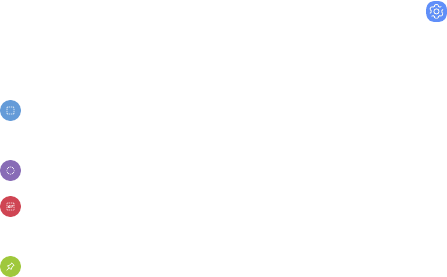
Smart Select
The Smart select feature captures an area of the
screen as an image or animation that you can share or
pin to the screen.
1. From any screen, drag the Edge panel handle to
the center of the screen. Swipe until the Smart
select panel is displayed.
2. Tap a Smart select tool to use:
• Rectangle: Capture a rectangular area of
the screen.
• Oval: Capture an oval area of the screen.
• Animation: Record activity on the screen
as an animated GIF.
• Pin to screen: Capture an area and pin it to
the screen.
Edge Lighting
Set the Edge screen to light up when you receive calls
or notifications while the device is turned over.
1. From a Home screen, swipe up to access Apps.
2. Tap Settings > Display > Edge screen >
Edgelighting.
3. Tap On/Off to enable the feature.
4. Choose one of the following options:
lWhen screen is on: Show Edge lighting only
when the screen is on.
lWhen screen is off: Show Edge lighting only
when the screen is off.
lAlways: Show Edge lighting at all times.
Learn About Your Device 37

Edge Lighting Advanced Settings
Customize the color, width, and transparency of the
Edge lighting feature.
1. From a Home screen, swipe up to access Apps.
2. Tap Settings > Display > Edge screen >
Edgelighting.
3. Tap Edge lighting style to customize:
lEffect:Choose an edge effect.
lColor: Choose a preset or custom color, and
enable app colors.
lTransparency: Drag the Transparency slider to
adjust the transparency of the Edge lighting.
lWidth: Drag the Width slider to adjust the
width of the Edge lighting.
4. Tap Apply when finished.
Manage Edge Lighting Notifications
Choose which notifications will light up the
Edgescreen.
1. From a Home screen, swipe up to access Apps.
2. Tap Settings > Display > Edge screen >
Edgelighting.
3. Tap Manage notifications to choose the apps
that can activate Edge lighting when a
notification is received.
Learn About Your Device 38
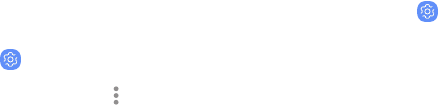
Quick Reply
Reject an incoming phone call with a text message by
placing your finger on the heart rate sensor for two
seconds. The call is rejected, and a preset message is
sent to the caller.
1. From a Home screen, swipe up to access Apps.
2. Tap Settings> Display> Edge screen.
3. Tap Edge lighting > More options > Quick reply.
lTo edit the text reply, tap the default
message.
About Edge Screen
You can view the current software version and license
information for the Edge screen feature.
1. From a Home screen, swipe up to access Apps.
2. Tap Settings > Display > Edge screen >
AboutEdge screen.
Learn About Your Device 39
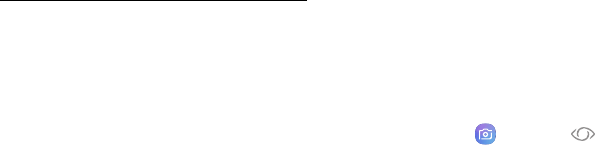
Bixby
Bixby is a virtual assistant that learns, evolves, and
adapts to you. It learns your routines, helps you set up
reminders based on time and location, and is built in to
your favorite apps. For more information, visit
samsung.com/us/support/owners/app/Bixby.
You can customize Bixby’s chat responses, quick
commands, and more from the Bixby Home page.
Bixby Home
The Bixby Home page displays customized content
based on your interactions. Bixby learns from your
usage patterns and will suggest content you may like.
uFrom a Home screen, swipe right.
– or –
Press the Bixby key.
Bixby Vision
Bixby is integrated with your Camera, Gallery, and
Internet apps to give you a deeper understanding of
what you see. It provides contextual icons for
translation, QR code detection, landmark recognition,
or shopping.
Camera
Bixby Vision is available on the Camera viewfinder to
help understand what you see.
1. From a Home screen, swipe up to access Apps.
2. Tap Camera > Bixby Vision and follow the
prompts.
Learn About Your Device 40

Gallery
Bixby Vision can be used on pictures and images saved
in the Gallery app.
1. From a Home screen, swipe up to access Apps.
2. Tap Gallery, and then tap a picture to view it.
3. Tap Bixby Vision and follow the prompts.
Internet
Bixby Vision can help you find out more about an
image you find in the Internet app.
1. From a Home screen, swipe up to access Apps.
2. Tap Samsung folder > Internet.
3. Touch and hold an image until a pop-up menu is
displayed.
4. Tap Bixby Vision and follow the prompts.
Learn About Your Device 41

Always On Display
View missed calls and message alerts, check the time
and date, and view other customized information
without unlocking your device.
1. From a Home screen, swipe up to access Apps.
2. Tap Settings> Lock screen and security >
Always On Display.
3. Tap On/Off to enable the feature, and then set
the following options:
•Content to show: Choose to show Home
button and clock, Clock or information, or
Home button.
•Always on Display alerts: Show alerts from
selected apps about upcoming events on
theAOD.
•Auto brightness:Automatically adjust the
brightness of Always On Display.
•Show always: Enable to show the Always On
Display at all times.
–Set schedule: If Show always is disabled,
then set a schedule for when to start and
end Always On Display.
•About Always On Display: View the current
software version and license information.
Some display settings can appear on both the
Lockscreen and Always On Display (AOD). For more
information, see “Lock Screen and AOD Settings” on
page 187.
Learn About Your Device 42
AOD Themes
Apply custom themes for Always On Display.
1. From a Home screen, pinch the screen.
2. Tap Wallpapers > AOD to customize.
•Tap an AOD to preview and download it to
MyAlways On Display.
3. Tap View all to see downloaded AODs.
4. Tap an AOD, and then tap Apply to apply the
selected AOD.
Learn About Your Device 43
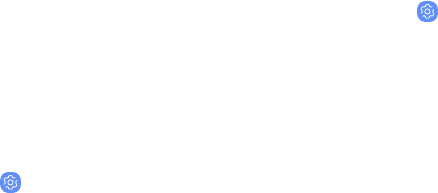
Face Recognition
Use face recognition as an alternative to entering
passwords in certain apps. You can use face
recognition to unlock the screen by recognizing
yourface.
Register a Face
To use your face to unlock your device, you must set a
pattern, PIN, or password.
1. From a Home screen, swipe up to access Apps.
2. Tap Settings> Lock screen and security >
Facerecognition.
3. Follow the prompts to register your face.
Face Recognition
Customize how face recognition works.
1. From a Home screen, swipe up to access Apps.
2. Tap Settings> Lock screen and security >
Facerecognition for the following options:
•Remove face data: Delete existing faces.
•Samsung Pass: Access your online accounts
using face recognition.
•Face unlock: Enable or disable face
recognition security.
•Face unlock when screen turns on: Unlock
your device with face recognition as soon as
the screen turns on.
•Faster recognition: Turn on for faster face
recognition. Turn off to increase security and
make it harder to unlock using an image or
video of your likeness.
Learn About Your Device 44

Iris Scanner
Use iris recognition as an alternative to entering
passwords in certain apps. You can also use your irises
to verify your identity when logging in to your Samsung
account.
For support, visit samsung.com/us/irisscanner.
Note: The Iris scanner is not intended to be used as a
medical device and the biometric data collected and
stored locally by the mechanism is not intended to be
used for any diagnostic, therapeutic, or preventative
purposes. Please follow all instructions for use of this
feature.
Register Irises
Register your irises for identity verification.
1. From a Home screen, swipe up to access Apps.
2. Tap Settings > Lock screen and security >
Irisscanner.
3. Follow the prompts to register your irises.
Note: To register just one of your eyes, tap the link on
the setup screen to register one iris.
Learn About Your Device 45

Iris Verification
Iris verification can be used for other accounts
accessed from your device.
1. From a Home screen, swipe up to access Apps.
2. Tap Settings > Lock screen and security >
Irisscanner.
•Remove iris data: Delete existing irises.
•Preview screen mask: Choose a mask to
display when using the iris scanner.
•Samsung Pass: Use your irises for
identification when using supported apps.
•Samsung Pay: Use your irises to make
payments quickly and securely.
•Iris unlock: Enable to unlock the device using
your irises.
•Iris unlock when screen turns on: Unlock your
device with your irises as soon as the screen
turns on.
•Tips for using iris recognition: View a tutorial
on how to use the iris scanner.
Learn About Your Device 46
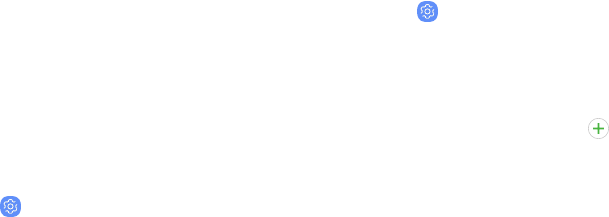
Fingerprint Scanner
Use fingerprint recognition as an alternative to
entering passwords in certain apps. You can also use
your fingerprint to verify your identity when logging in
to your Samsung account.
Register a Fingerprint
To use your fingerprint to unlock your device, you must
set a pattern, PIN, or password. You can register up to
three fingerprints.
1. From a Home screen, swipe up to access Apps.
2. Tap Settings > Lock screen and security >
Fingerprint scanner.
3. Follow the prompts to register your fingerprint.
Fingerprint Management
Add, delete, and rename fingerprints.
1. From a Home screen, swipe up to access Apps.
2. Tap Settings > Lock screen and security >
Fingerprint scanner for the following options:
•To rename a fingerprint, tap the fingerprint,
enter a new name, and then tap Rename.
•To add a fingerprint, tap Add fingerprint
and follow the prompts to register a
fingerprint.
•To delete a fingerprint, touch and hold the
fingerprint, and then tap Remove.
Learn About Your Device 47

Fingerprint Verification
Use fingerprint recognition to verify your identity in
supported apps and actions.
1. From a Home screen, swipe up to access Apps.
2. Tap Settings > Lock screen and security >
Fingerprint scanner for the following options:
•Samsung Pass: Use your fingerprint for
identification when using supported apps.
•Samsung Pay: Use your fingerprints to make
payments quickly and securely.
•Fingerprint unlock: Use your fingerprint for
identification when unlocking your device.
Learn About Your Device 48

Intelligent Scan
Use Intelligent scan to improve accuracy and security
by combining iris and face recognition.
To register a face for identity verification, see “Register
a Face” on page44.
To register your irises, see “Register Irises” on page45.
Intelligent Scan Verification
Customize how Intelligent scan works.
1. From a Home screen, swipe up to access Apps.
2. Tap Settings> Lock screen and security >
Intelligent scan for the following options:
•Remove face and iris data:Delete stored iris
and face information.
•Samsung Pass: Access your online accounts
using Intelligent scan verification.
•Intelligent scan unlock: Unlock your device
using both iris and face scanning.
•Screen-on intelligent scan: Unlock your device
with Intelligent scan as soon as the screen
turns on.
Learn About Your Device 49
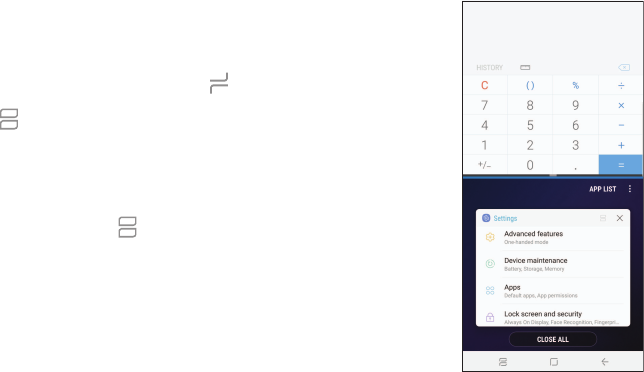
Multi Window
Multitask by using two apps at the same time. Apps
that support Multi window can be displayed together
on a split screen. You can switch between the apps and
adjust the size of their windows.
1. From any screen, touch and hold Recent apps.
2. Tap Multi window in the title bar to launch an
app in split screen view.
•Recently opened apps are displayed in the
lower window. Apps that support Multi
window have the Multi window icon in their
title bar.
•If there are no recently opened apps that
support Multi window, or if you want to launch
a different app, tap App list.
3. Tap an app in the lower window to add it to the
split screen view.
Learn About Your Device 50
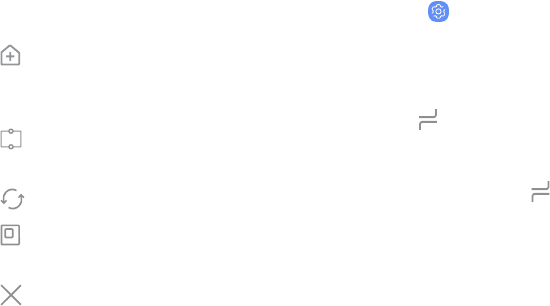
Window Controls
The Window controls modify the way app windows are
displayed in split screen view.
uTap the middle of the window border for the
following options:
l Add app pair on Home screen: Add the
open pair of apps as a shortcut to the
Homescreen.
l Snap window: Choose an area of the
selected app to snap to the top of the screen.
l Switch windows: Swap the two windows.
l Open in pop-up view: Open the selected
app in a pop-up window.
l Close app: Close the selected app.
Multi Window Settings
Additional features are available for Multi window.
1. From a Home screen, swipe up to access Apps.
2. Tap Settings > Advanced features >
Multiwindow, and then tap On/Off to enable
each of the following options:
•Use Recents button: Touch and hold
Recentapps to either put the app into split
screenview or dock the open app at the top
of the screen. While in Multi window view,
touch and hold Recentapps to close the
app on the bottom.
•Pop-up view action: Swipe down diagonally
from either the right or left top corner of the
screen to put the app into pop-up view.
Learn About Your Device 51
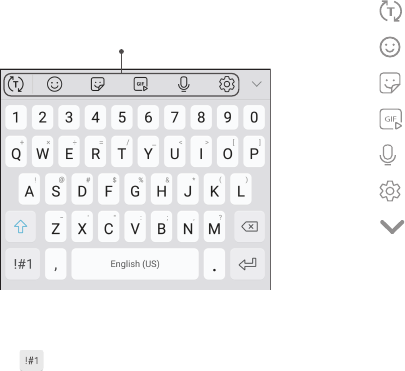
Enter Text
Text can be entered using an on-screen keyboard or
your voice.
Option keys/Predictive text
uTap a field to display the Samsung keyboard.
lTap Symbol to insert symbols.
Option Keys
From the Samsung keyboard, the following option
keys are along the top of the keyboard:
l Toggle: Switch to predictive text.
l Emoji: Insert an emoticon.
l Sticker: Add illustrated stickers.
l GIF keyboard: Add animated GIFs.
l Voice input:Use Samsung voice input.
l Settings: Access keyboard settings.
l More:Tap to view and reorder additional
options.
Learn About Your Device 52

Configure the Samsung Keyboard
Set customized options for the Samsung keyboard.
uFrom the Samsung keyboard, tap Settings for
the following options:
lLanguages and types: Set the keyboard type
and choose which languages are available on
the keyboard.
– To switch between languages, slide the
Space bar sideways.
lSmart typing: Use predictive text and
auto-correction features to prevent common
typing mistakes. Type by swiping between
letters.
lKeyboard layout and feedback:Configure the
keyboard toolbar, change keyboard size and
colors for visibility, adjust layout, and choose
key-tap feedback.
lReset to default settings: Return keyboard to
original settings and clear personalized data.
lAbout Samsung keyboard: View version and
legal information for the Samsung keyboard.
Learn About Your Device 53
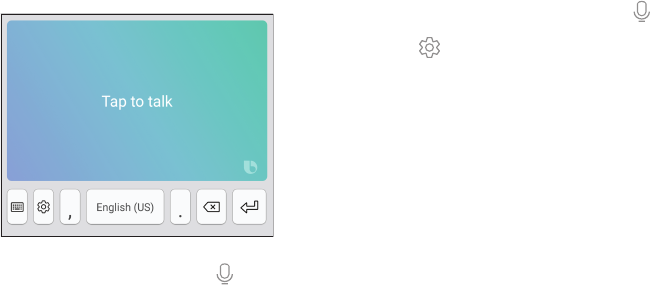
Use Samsung Voice Input
Instead of typing, enter text by speaking.
1. From the Samsung keyboard, tap Voice input.
2. Tap the screen and speak your text.
Configure Samsung Voice Input
Set customized options for Samsung voice input.
1. From the Samsung keyboard, tap Voice input.
2. Tap Settings for options.
•Keyboard language: Choose the language for
the keyboard.
•Voice input language: Select the language for
Samsung voice input.
•Hide offensive words: Hide potentially
offensive words with asterisks.
Learn About Your Device 54
Emergency Mode
Use Emergency mode to access helpful emergency
features and conserve your device’s power during an
emergency situation.
To save battery power, Emergency mode:
lRestricts application usage to only essential
applications and those you select.
lTurns off connectivity features and Mobile data
when the screen is off.
Activate Emergency Mode
To activate Emergency mode:
1. Press and hold the Power key.
2. Tap Emergency mode.
•When accessing for the first time, read and
accept the Terms and conditions.
3. Tap Turn on.
Learn About Your Device 55
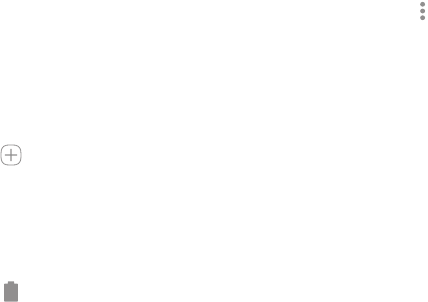
Emergency Mode Features
While in Emergency mode, only the following apps and
features are available on the Home screen:
lFlashlight: Use the device’s flash as a steady
source of light.
lEmergency alarm: Sound an audible siren.
lShare my location: Send your location information
to your emergency contacts.
lPhone: Launch the call screen.
lInternet: Launch the web browser.
l Add: Add other available apps.
–Email: Launch the Email app.
–Facebook:Launch the Facebook™ app.
–Maps: Launch Google Maps™.
l Battery charge: Display estimated battery
charge remaining.
lEstimated usage time remaining: Display
estimated standby time that can be reached
based on current battery charge and usage.
lEmergency call: Dial the emergency telephone
number (for example, 911). This kind of call can be
made even without activated cellular service.
l More options:
–Turn off Emergency mode: Disable
Emergency mode and return to
standardmode.
–Remove: Choose apps to remove from the
screen.
–Manage emergency contacts: Manage your
medical profile and ICE (In Case of
Emergency) group contacts.
–Settings: Configure the available settings.
Only a limited number of settings are
enabled in Emergency mode.
Learn About Your Device 56

Turn Off Emergency Mode
When emergency mode is turned off, the device
returns to standard mode.
1. Press and hold the Power key.
2. Tap Emergency mode.
Note: When Emergency mode is activated, Locating
method is set to Battery saving. After Emergency
mode is turned off, check your location settings. For
more information, see “Location” on page147.
Learn About Your Device 57
Apps
Learn how to change the way
apps are displayed, organize
apps into folders, and install,
uninstall, disable, or hide apps.
Use Apps
The Apps list displays all preloaded and downloaded
apps. You can uninstall, disable, or hide apps
fromview.
Access Apps
Access and launch all apps from the Apps list.
1. From a Home screen, swipe up or down to
accessApps.
2. Tap an app’s shortcut to launch it.
•To return to the main Home screen, tap
Home.
Add an Apps Shortcut
In addition to swiping to access apps, you can add an
Apps button to the Home screen.
1. From a Home screen, swipe up to access Apps.
2. Tap More options > Home screen settings >
Apps button.
3. Tap Show Apps button > Apply.
Apps 59
Search for Apps
If you are not sure exactly where to find a certain
setting, you can use the Search feature.
1. From a Home screen, swipe up to access Apps.
2. Tap Search phone.
3. Enter a word or words in the Search phone field.
As you type, apps that match are displayed on
the screen.
4. Tap an entry to go to that app.
lTo customize the Finder search settings, tap
More options > Settings.
Galaxy Essentials
View and download Samsung apps that are optimized
for use with Galaxy devices.
1. From a Home screen, swipe up to access Apps.
2. Tap More options > Galaxy Essentials.
Apps 60
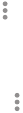
Uninstall or Disable Apps
Uninstall or disable apps you have download.
1. From a Home screen, swipe up to access Apps.
2. Touch and hold an app to open the options menu.
•To uninstall an app, tap Uninstall.
•To disable an app, tap Disable.
Note: Some preloaded apps can only be disabled, not
uninstalled. Apps that are disabled are turned off and
hidden from view.
Sort Apps
App shortcuts can be listed alphabetically or in your
own custom order.
1. From a Home screen, swipe up to access Apps.
2. Tap More options > Sort.
•Custom order: Arrange apps manually.
–To remove empty spaces between apps, tap
More options > Clean up pages.
•Alphabetical order: Sort apps alphabetically.
Apps 61
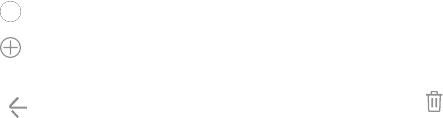
Create and Use Folders
Create a folder to organize App shortcuts on an
Appslist screen.
1. From a Home screen, swipe up to access Apps.
2. Touch and hold an app shortcut, and then drag it
on top of another app shortcut until it is
highlighted.
3. Release the app shortcut to create the folder.
•Enter folder name: Name the folder.
• Palette: Change the folder color.
• Add apps: Place more apps in the folder.
Tap apps to select them, and then tap Add.
4. Tap Back to close the folder.
Copy a Folder to a Home Screen
Create a folder and copy it to a Home screen.
1. From a Home screen, swipe up to access Apps.
2. Touch and hold a folder, and then drag it to the
top of the screen.
3. Drag the folder to the desired location on the
Home screen, and then release it.
Delete a Folder
When you delete a folder, the app shortcuts are
returned to the Apps list screen.
1. From a Home screen, swipe up to access Apps.
2. Touch and hold a folder to delete.
3. Tap Delete folder, and confirm when
prompted.
Apps 62
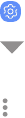
App Settings
Manage your downloaded and preloaded apps.
1. From a Home screen, swipe up to access Apps.
2. Tap Settings > Apps.
3. Tap Menu to set which apps to view, and then
choose All apps, Enabled, or Disabled.
4. Tap More options for the following options:
•Sort by size/name: Sort the apps by size
orname.
•Default apps: Choose or change apps that are
used by default for certain features, like email
or browsing the Internet.
•App permissions: Control which apps have
permissions to use certain features of your
device.
•Show/Hide system apps: Show or hide system
(background) apps.
•Special access: Select which apps can have
special access permissions to features on your
device.
•Reset app preferences: Reset options that
have been changed. Existing app data is not
deleted.
5. Tap an app to view and update information about
the app. The following options may be displayed:
•Uninstall/Disable: Uninstall or disable the
app. Preloaded apps can only be disabled.
•Force stop: Stop an app that is not working
correctly.
•Mobile data: View mobile data usage.
•Battery: View battery usage since the last full
charge.
•Storage: Manage the app’s storage usage.
•Memory: View memory usage.
Apps 63
•Notifications: Configure notifications from
the app.
•Permissions: View permissions granted to the
app for access to your device’s information.
•Set as default: Set the app as a default for a
certain category of apps.
Note: Options vary by apps.
Apps 64
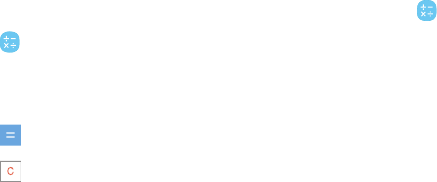
Calculator
The Calculator provides basic and advanced arithmetic
functions.
1. From a Home screen, swipe up to access Apps.
2. Tap Calculator, and enter the first number.
3. Tap an arithmetic function key, and enter the
next number.
4. Tap Equals to view the result.
5. Tap Clear to clear the results.
View Calculator History
View and clear your Calculator history.
1. From a Home screen, swipe up to access Apps.
2. Tap Calculator > History.
•To return to the calculator, tap Keypad.
•To clear the calculator history, tap
Clearhistory.
Apps 65
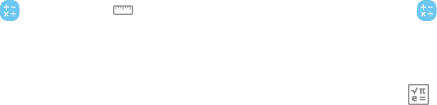
Convert Units of Measurement
Quickly convert units of measurement using the unit
converter.
1. From a Home screen, swipe up to access Apps.
2. Tap Calculator > Unitconverter.
3. Select a category and use the drop-down menus
to choose units of measurement.
4. Enter a numeric value to view the conversion.
Scientific Calculator
The Calculator app also provides advanced arithmetic
functions.
1. From a Home screen, swipe up to access Apps.
2. Tap Calculator, and turn the device to
landscape view.
•If Auto rotate is not enabled, tap
Scientific calculator.
Apps 66
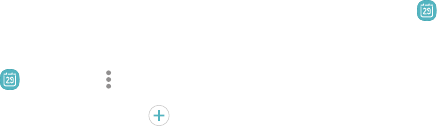
Calendar
Manage your events and tasks.
Add Calendars
Add existing calendars to the Calendar app.
1. From a Home screen, swipe up to access Apps.
2. Tap Calendar > More options.
3. Tap Manage calendars > Add account, and
select an account type.
4. Enter your account information and follow the
prompts.
Calendar View
There are several ways the calendar can be viewed.
1. From a Home screen, swipe up to access Apps.
2. Tap Calendar > View, and then tap an option:
•Year: Display all twelve months of this year.
Swipe across the screen to display
anotheryear.
•Month: Display the current month. Swipe
across the screen to display another month.
Events and tasks are also displayed.
•Week: Display the current week. Swipe across
the screen to display another week.
•Day: Display today’s schedule by hour. Swipe
across the screen to display another day.
•Tasks: Display all tasks.
3. Tap Today to return to the current date.
Apps 67
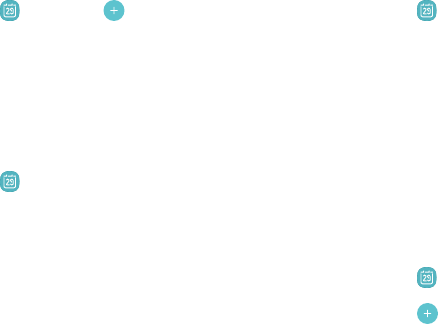
Create an Event
Use your Calendar to create events.
1. From a Home screen, swipe up to access Apps.
2. Tap Calendar > Add to add an event.
3. Enter details for the event, and then tap Save.
Share an Event
Share events from your Calendar.
1. From a Home screen, swipe up to access Apps.
2. Tap Calendar, tap an event, and tap again to
edit it.
3. Tap Share, choose a sharing method, and follow
the prompts.
Delete an Event
Delete events from your Calendar.
1. From a Home screen, swipe up to access Apps.
2. Tap Calendar, tap an event, and tap again to
edit it.
3. Tap Delete, and confirm when prompted.
Create a Task
Use your Calendar to create tasks. Tasks are items you
add to the calendar to be accomplished on a certain
day. A task appears as a checklist item and is removed
once you mark the task as complete.
1. From a Home screen, swipe up to access Apps.
2. Tap Calendar > View > Tasks.
3. Tap Add to add a task.
4. Enter details for the task, and then tap Save.
Apps 68

Delete a Task
Delete tasks from your Calendar.
1. From a Home screen, swipe up to access Apps.
2. Tap Calendar, and tap a day on the calendar
to view the tasks for the day, or tap View >
Tasks.
3. Tap the Checkbox by the task to mark it as
complete and remove it from the calendar.
•To delete a task, tap the task to open it, tap
Delete, and confirm when prompted.
Calendar Settings
Use Calendar settings to customize your calendar.
1. From a Home screen, swipe up to access Apps.
2. Tap Calendar > More options > Settings.
3. Tap an option and follow the prompts.
Apps 69
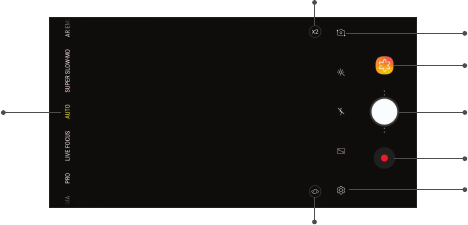
Camera and Video
Gallery
Take a picture
Record video
Bixby Vision
Shooting modes
Settings
Switch cameras
Dual optical zoom
(Galaxy S9+ models only)
Apps 70
Devices andsoftware are constantly evol ving — the il lustrations yousee here are for reference onl y.
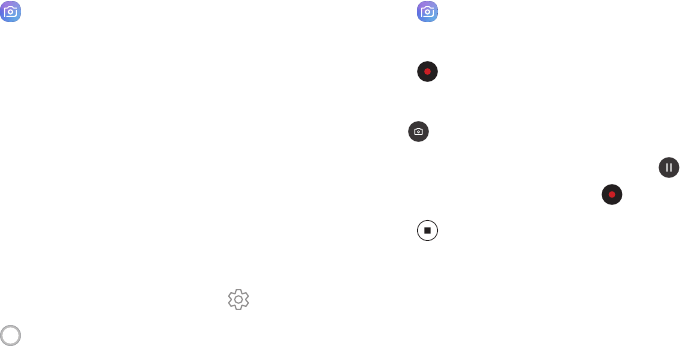
Take Pictures
Take pictures with your device’s front or rear camera.
1. From a Home screen, swipe up to access Apps.
2. Tap Camera.
3. Use the display screen as a viewfinder. While
aiming the camera, these options are available:
•To focus the shot, tap the screen. When you
tap the screen, a brightness scale is displayed.
Slide the light bulb to adjust the brightness.
•To change the shooting mode, swipe the
screen right or left.
•To quickly switch between the front and rear
cameras, swipe the screen up or down.
•To change a camera setting, tap Settings.
4. Tap Take a picture.
Record Videos
Record high-quality videos using your device.
1. From a Home screen, swipe up to access Apps.
2. Tap Camera, and aim the camera at your
subject.
3. Tap Record to begin recording a video.
•To take a picture while recording, tap
Capture.
•To temporarily stop recording, tap Pause.
To continue recording, tap Resume.
4. Tap Stop when you are finished recording.
Apps 71

Configure Shooting Mode
Allow the camera to determine the ideal mode for your
pictures or choose from several shooting modes.
1. From a Home screen, swipe up to access Apps.
2. Tap Camera, and swipe to the right or left to
see the available shooting modes. To view and
reorganize shooting modes, touch and hold a
shooting mode.
Rear camera
•Food: Take pictures that emphasize the vivid
colors of food.
•Panorama: Create a linear image by taking
pictures in either a horizontal or vertical
direction.
•Pro: Manually adjust the ISO sensitivity,
exposure value, white balance, and color tone
while taking pictures.
•Selective focus: Change the focus of pictures
after they have been taken. You can focus on
subjects near to the camera, far away from
the camera, or both. This mode is available on
the Galaxy S9 only.
•Live focus: Take artistic pictures by adjusting
the depth of field. This mode is available on
the Galaxy S9+ only.
•Auto: Allow the camera to determine the ideal
mode for the picture.
•Super slow-mo: Record videos at a high frame
rate for viewing in slow motion. You can play
a specific section of each video in slow motion
after recording it.
•AREmoji: Create an emoji of yourself or add
animations, frames, and stickers using
augmented reality.
Apps 72

•Hyperlapse: Create a time lapse video by
recording at various frame rates. The frame
rate is adjusted depending on the scene being
recorded and the movement of the device.
•Slow motion: Record videos at a high frame
rate which can be played in slow motion.
•Sports: Take clearer pictures of fast moving
subjects.
Front camera
•Selfie focus: Enhance the focus of a selfie by
adding blur to the background.
•Selfie: Take selfie shots and apply various
effects, such as an airbrushed effect.
•AREmoji: Create an emoji of yourself or add
animations, frames, and stickers using
augmented reality.
•Wide selfie: Take wide-angle selfie shots to fit
more people into your pictures.
Camera Settings
Use the icons on the main camera screen and the
settings menu to configure your camera’s settings.
1. From a Home screen, swipe up to access Apps.
2. Tap Camera > Settings.
Rear camera
•Picture size: Select a resolution. Selecting a
higher resolution for higher quality requires
more memory.
•Video size: Select a resolution. Selecting a
higher resolution for higher quality requires
more memory.
•Timer: Take time-delayed pictures or videos.
•HDR (rich tone): Enables the light sensitivity
and color depth features of the device to
produce a brighter and richer picture.
Apps 73
•Tracking AF: Focus on and track a subject
selected on the preview screen.
•Super slow-mo: Record videos at a high frame
rate for viewing in slow motion. You can play a
specific section of each video in slow motion
after recording it.
–Multi-take: Catch multiple moments in
super slow motion while recording a video.
–Single-take: Record a single action in super
slow motion.
Front camera
•Picture size: Select a resolution. Selecting a
higher resolution for higher quality requires
more memory.
•Video size: Select a resolution. Selecting a
higher resolution for higher quality requires
more memory.
•Timer: Take time-delayed pictures or videos.
•HDR (rich tone): Enables the light sensitivity
and color depth features of the device to
produce a brighter and richer picture.
•Save pictures as previewed: Save
self-portraits or self-recordings as viewed on
the camera screen, not as flipped images.
•Shooting methods:
–Tap screen: Tap the screen to take selfies.
–Show palm: Hold your hand out with your
palm facing the camera to have your
picture taken in a few seconds.
–Tap heart rate sensor: Once your face has
been recognized, tap the heart rate sensor
to take a selfie.
•Face shape correction: Reduce the effects of
camera lens distortion on faces.
Apps 74

Common
•Edit camera modes:Enable, disable, and
rearrange shooting modes.
•Motion photo: Create a short video by taking
pictures.
•Video stabilization: Activate anti-shake to
keep the focus steady when the camera is
moving.
•Grid lines: Display viewfinder grid lines to help
compose a picture or video.
•Location tags: Attach a GPS location tag to
the picture.
•Review pictures: Review pictures after
takingthem.
•Quick launch: Press the Power key twice in
quick succession to open the camera.
•Storage location: Select a memory location.
–A memory card (not included) must be
installed to view Storage location. For
more information, see “Install a SIM Card
and MemoryCard” on page9.
•Voice control: Take pictures using key words.
•Floating Camera button: Add an extra camera
button that you can move anywhere on the
screen in Auto and Selfie modes.
•Hold Camera button to: Choose an action for
when the Camera button is touched and held.
•Press Volume key to: Use the Volume key to
take pictures, record video, zoom, or control
system volume.
•Reset settings: Reset the camera settings.
Apps 75
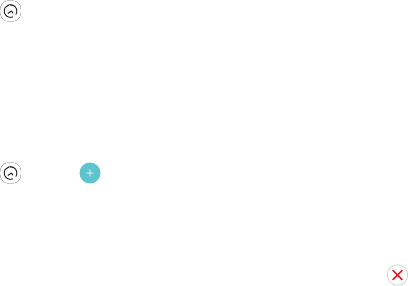
Clock
The Clock app offers features for keeping track of time
and setting alarms.
1. From a Home screen, swipe up to access Apps.
2. Tap Clock, and tap a tab to use a feature.
Alarm
Use the Alarm tab to set one-time or recurring alarms,
and choose options for how to be notified.
1. From a Home screen, swipe up to access Apps.
2. Tap Clock > Add alarm.
3. Tap the following items to configure an alarm:
•Date: Choose the day for this alarm.
•Time: Set a time for the alarm.
•Repeat: Choose when to repeat the alarm.
•Alarm name: Enter a name for the alarm.
•Snooze: Allow snoozing. Set interval and
repeat values for the alarm while snoozing.
•Alarm sound: Choose a sound to play for the
alarm, and drag the slider to set the volume of
the alarm.
•Vibration: Choose whether the alarm uses
vibration alert.
•Read time aloud: Read the time aloud when
the alarm rings.
4. Tap Save to save the alarm.
Turn Off Alarm
At the set alarm time, the phone sounds the alarm
and/or vibrates.
1. To stop an alarm, tap Dismiss, or swipe
Dismiss to the left or right.
2. To postpone the alarm, tap Snooze.
Apps 76

Delete an Alarm
You can delete an alarm that you created.
1. From a Home screen, swipe up to access Apps.
2. Tap Clock, and find the alarm in the alarm list
(under Alarm), and then touch and hold it to
select it.
3. Tap Delete.
World Clock
The World clock lets you keep track of the current time
in multiple cities around the globe.
1. From a Home screen, swipe up to access Apps.
2. Tap Clock > World clock.
3. Tap Add city.
4. Tap Search and enter the name of the city.
5. Tap the city name in the list, and then tap Add.
•To remove a city, touch and hold it, and tap
Delete.
Apps 77

Stopwatch
The Stopwatch lets you time events down to a
hundredth of a second.
1. From a Home screen, swipe up to access Apps.
2. Tap Clock > Stopwatch.
3. Tap Start to begin timing.
•To keep track of lap times, tap Lap.
4. Tap Stop to end timing.
•To continue timing after stopping the clock,
tap Resume.
•To reset the Stopwatch to zero, tap Reset.
Timer
The Timer provides a countdown timer for up to
99hours, 59 minutes, and 59 seconds.
1. From a Home screen, swipe up to access Apps.
2. Tap Clock > Timer.
3. Use the keypad and tap Hours, Minutes, and
Seconds to set the length of the Timer.
4. Tap Start to begin the Timer.
•To temporarily stop the Timer, tap Pause. To
continue timing after pausing, tap Resume.
•To stop and reset the Timer, tap Cancel.
Apps 78
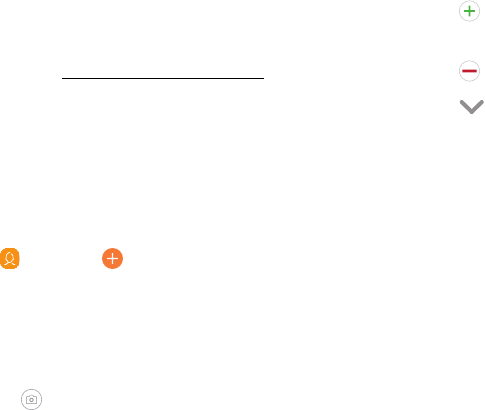
Contacts
Store and manage your contacts. You can synchronize
with personal accounts added to your device. For more
information, see “Add an Account” on page 197.
Note: The Contacts app and the Contacts tab in the
Phone app have different options and functions.
Add a Contact
Use the following procedure to add a new contact.
1. From a Home screen, swipe up to access Apps.
2. Tap Contacts > Create contact, and then
tap contact fields to enter information.
•Choose a storage account for the contact. You
can store the contact on the device or sync it
with an account.
•Tap Contact photo to assign a picture or an
animated GIF to the new contact.
•Enter a name and other contact information.
–Tap Add field to enter additional
entries.
–Tap Remove field to remove an entry.
–Tap View more for additional fields.
–Tap the label to the right of an entry to
choose a label for the field (for example,
Home or Work).
•Tap Scan business card to import contact
information from a business card through the
device’s camera.
3. Tap Save.
Apps 79
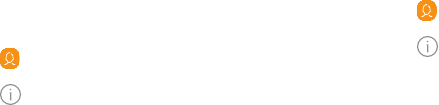
Edit a Contact
When editing a contact, you can tap a field and change
or delete information, or you can add more fields to
the contact’s list of information.
1. From a Home screen, swipe up to access Apps.
2. Tap Contacts, and then tap a contact.
3. Tap Details > Edit.
4. Tap any of the fields to add, change, or delete
information.
5. Tap Save.
Share a Contact
Share a contact by using various sharing methods.
1. From a Home screen, swipe up to access Apps.
2. Tap Contacts, and then tap a contact.
3. Tap Details > Share.
4. Tap either vCard file (VCF) or Text.
5. Choose a sharing method and follow the
prompts.
Apps 80

Import Contacts
Your device can import contacts from an installed
memory card (not included).
1. From a Home screen, swipe up to access Apps.
2. Tap Contacts > More options >
Managecontacts.
3. Tap Import/Export contacts.
4. Tap Import and follow the prompts.
Export Contacts
Manually back up contacts to an installed memory
card (not included).
1. From a Home screen, swipe up to access Apps.
2. Tap Contacts > More options >
Managecontacts.
3. Tap Import/Export contacts.
4. Tap Export and follow the prompts.
Apps 81
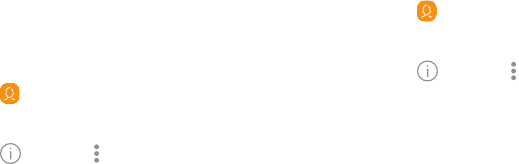
Link or Unlink Contacts
Consolidate contact information from multiple
sources into one contact by linking entries into a
single contact.
1. From a Home screen, swipe up to access Apps.
2. Tap Contacts, and then tap the contact to
select it.
3. Tap Details > More options > Link contacts.
4. Tap contacts to choose them.
5. Tap Link.
To unlink contacts:
1. From a Home screen, swipe up to access Apps.
2. Tap Contacts, and then tap the contact to
select it.
3. Tap Details > More options > Manage linked
contacts.
4. Tap Unlink beside contacts to unlink them from
the main contact.
Apps 82
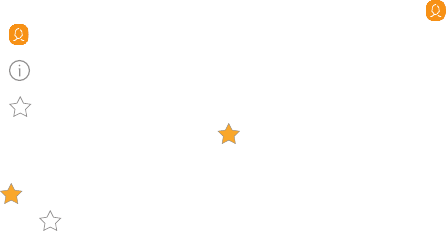
Favorites
When you mark contacts as favorites, they are easily
accessible from other apps.
1. From a Home screen, swipe up to access Apps.
2. Tap Contacts, and then tap a contact.
3. Tap Details.
4. Tap Add to Favorites to mark contacts as
Favorites and thestar brightens .
•To remove contacts from Favorites, tap
Remove from Favorites and the star
dims .
Delete Contacts
Delete a single contact or multiple contacts.
1. From a Home screen, swipe up to access Apps.
2. Tap Contacts, and then touch and hold a
contact to select it.
•You can also tap other contacts to select them
for deletion.
3. Tap Delete, and confirm when prompted.
Apps 83
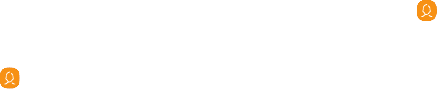
Groups
You can use groups to organize your contacts.
Create a Group
Create your own contact groups.
1. From a Home screen, swipe up to access Apps.
2. Tap Contacts > Groups.
3. Tap Create, and then tap fields to enter
information about the group:
•Group name: Enter a name for the new group.
•Group ringtone: Customize the sounds for
thegroup.
•Add member: Select contacts to add to the
new group, and then tap Done.
4. Tap Save.
Add or Remove Group Contacts
Add more contacts to a group, or remove contacts.
1. From a Home screen, swipe up to access Apps.
2. Tap Contacts > Groups, and then tap a group.
•To remove a contact, touch and hold a contact
to select it, and then tap Remove.
•To add a contact, tap Edit > Add member, and
then tap the contacts you want to add. When
finished, tap Done > Save.
Apps 84
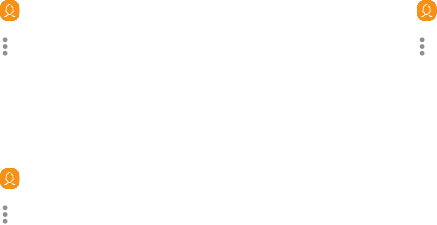
Send a Message to a Group
Send a text message to members of a group.
1. From a Home screen, swipe up to access Apps.
2. Tap Contacts > Groups, and then tap a group.
3. Tap More options > Send message.
Send an Email to a Group
Send an email to members of a group.
1. From a Home screen, swipe up to access Apps.
2. Tap Contacts > Groups, and then tap a group.
3. Tap More options > Send email.
4. Tap contacts to select them, or tap the All
checkbox at the top of the screen to select all,
and then tap Done.
•Only group members that have an email
address in their records are displayed.
5. Choose an email account and follow the prompts.
Delete a Group
Delete a group you have created.
1. From a Home screen, swipe up to access Apps.
2. Tap Contacts > Groups, and then tap a group.
3. Tap More options > Delete.
•To only delete the group, tap Group only.
•To delete the group and the contacts in the
group, tap Group and members .
Apps 85

Contacts Settings
These settings allow you to modify settings associated
with using the Contacts app.
1. From a Home screen, swipe up to access Apps.
2. Tap Contacts > More options > Settings.
3. Tap an option and follow the prompts.
Direct Share
Share content directly with your contacts from within
any app. Once enabled, your frequent contacts are
displayed in the Share window.
1. From a Home screen, swipe up to access Apps.
2. Tap Settings > Advanced features >
Directshare, and tap On/Off to enable.
Apps 86
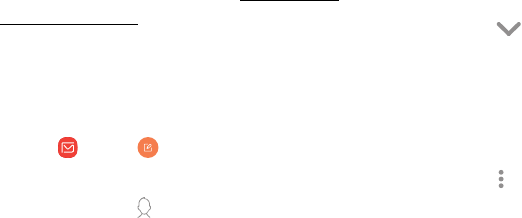
Email
View and manage all of your email accounts in one
app. To add an email account, see “Add an Email
Account” on page14.
Create and Send an Email
Learn how to create and send email messages.
1. From a Home screen, swipe up to access Apps.
2. Tap Email > Compose new email.
3. Tap the To field to manually add an email
address or tap Add from Contacts to select a
recipient from Contacts, Groups, or Recents.
•If manually entering recipients, enter
additional recipients by separating each entry
with a semicolon (;). More recipients can be
added at any time before the message is
sent.
•If adding a recipient from your Contacts, tap
the contact to place a checkmark, and then
tap Done. The contact is displayed in the
recipients field.
•Tap Show additional fields to add Cc and
Bcc fields.
4. Tap the Subject and Message fields to enter text.
•Tap Attach to add files, images, audio, and
more to your email.
•Tap More options for additional email
options.
5. Review your message and tap Send.
Apps 87

Manage the Inbox
There are several tools available from the Inbox
screen.
1. From a Home screen, swipe up to access Apps.
2. Tap Email.
•Tap a message to read and reply or forward it.
•Tap Search to search for key words in your
email inbox.
•Tap Edit for additional message options.
•Tap Sort by to customize how messages
display.
View Multiple Email Accounts
You can view email you receive for multiple accounts,
or you can view email accounts individually.
1. From a Home screen, swipe up to access Apps.
2. Tap Email.
3. Tap Mailbox at the top left of the screen to
choose a different view:
•[Account name]: View email for only one
email account.
•All accounts: View all email in a combined
inbox.
Apps 88

Remove Email Accounts
Email accounts can be removed from your device.
1. From a Home screen, swipe up to access Apps.
2. Tap Email.
3. Tap Mailbox > Settings.
4. Tap the account you want to remove.
5. Tap Remove, and confirm when prompted.
Email Settings
Modify settings associated with using the Email app.
1. From a Home screen, swipe up to access Apps.
2. Tap Email.
3. Tap Mailbox > Settings.
•Under General, tap an option, and then follow
the prompts.
•Tap an account to configure specific settings
for only that account.
Apps 89

Galaxy Apps
Find and download premium apps that are exclusive to
Galaxy devices. A Samsung account is required to
download from GalaxyApps.
1. From a Home screen, swipe up to access Apps.
2. Tap Samsung folder > Galaxy Apps.
Apps 90
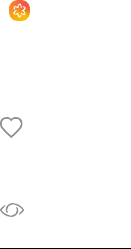
Gallery
View, edit, and manage pictures and videos.
The following categories allow you to organize your
content:
lPictures: View pictures and videos in the order
they were saved. Content is organized by date.
lAlbums: Create custom albums to organize your
pictures and videos.
lStories: Create custom collections of related
pictures and videos and share them with your
contacts.
View Pictures
Pictures stored on your device are viewable in the
Gallery app.
1. From a Home screen, swipe up to access Apps.
2. Tap Gallery > Pictures.
3. Tap a picture to view it. Swipe left or right to
view other pictures or videos.
•To mark the picture as a favorite, tap
Favorite. The picture is added to
Favorites under the Albums tab.
•To use Bixby Vision on the current picture, tap
Bixby Vision. For more information, see
“Bixby” on page40.
Apps 91
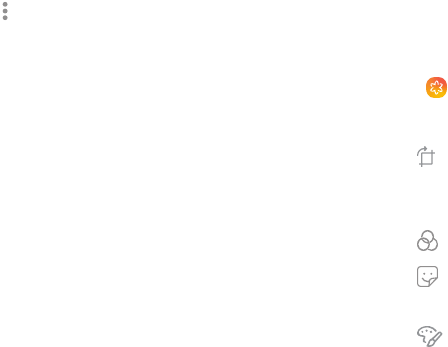
•To access the following features, tap
More options:
–Details: View and edit information about
the picture, including the date created,
location, and properties.
–Set as wallpaper: Set the picture as
wallpaper.
–Set as Always On Display image: Set the
picture as the background image for the
Always On Display.
–Show date and location tags: See date and
location tags when viewing your pictures.
–Print: Send the picture to a connected
printer.
–Open in Photo Editor Pro:Edit the picture in
Photo Editor Pro.
Edit Pictures
Edit pictures stored on your device.
1. From a Home screen, swipe up to access Apps.
2. Tap Gallery > Pictures.
3. Tap a picture to view it.
• Transform: Rotate, flip, crop, or make other
changes to the overall appearance of the
picture.
• Effects: Add color effects.
• Stickers: Overlay illustrated or animated
stickers.
• Draw: Add handwritten text or hand
drawn content.
Apps 92
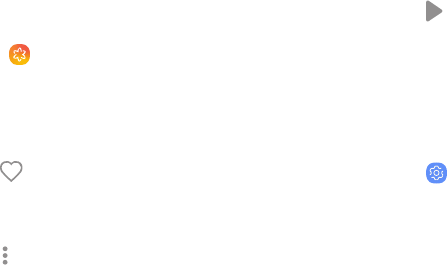
Play Video
Play videos stored on your device.
1. From a Home screen, swipe up to access Apps.
2. Tap Gallery > Pictures.
3. Tap a video to view it. Swipe left or right to view
other pictures or videos.
•To mark the video as a favorite, tap
Favorite. The video is added to Favorites
under the Albums tab.
•To access the following features, tap
More options:
–Details: View and edit information about
the video, including the date created,
location, and properties.
–Set as wallpaper: Set the video as
wallpaper.
–Show date and location tags: See date and
location tags when viewing your videos.
4. Tap Play video to play the video.
Video Enhancer
Enhance the playback quality of your videos in any
video app.
1. From a Home screen, swipe up to access Apps.
2. Tap Settings > Advanced features >
Videoenhancer.
3. Tap On/Off to enable this feature.
Apps 93
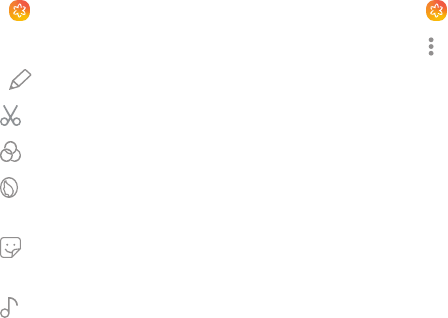
Edit Video
Edit videos stored on your device.
1. From a Home screen, swipe up to access Apps.
2. Tap Gallery > Pictures.
3. Tap a video to view it.
4. Tap Edit to use the following tools:
• Trim: Cut segments of the video.
• Effects: Add visual effects to the video.
• Touch up effect:Apply the Touch up effect
to faces in the video.
• Stickers: Overlay illustrated or animated
stickers.
• Audio: Adjust the volume levels and add
background music to the video.
5. Tap Save, and then confirm when prompted.
Share Pictures and Videos
Share pictures and videos from the Gallery app.
1. From a Home screen, swipe up to access Apps.
2. Tap Gallery > Pictures.
3. Tap More options > Share, and then tap
pictures and videos to select them.
4. Tap Share, and then choose an app or connection
to use for sharing your selection. Follow the
prompts.
Apps 94
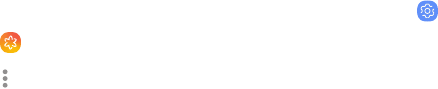
Delete Pictures and Videos
Delete pictures and videos stored on your device.
1. From a Home screen, swipe up to access Apps.
2. Tap Gallery.
3. Tap More options > Edit.
4. Tap pictures and videos to select them, or tap the
All checkbox at the top of the screen to select all
pictures and videos.
5. Tap Delete, and confirm when prompted.
Take a Screenshot
Capture an image of your screen. It will automatically
create a Screenshots album in the Gallery app.
uFrom any screen, press and hold the Power and
Volume down keys.
Screenshot Options
1. From a Home screen, swipe up to access Apps.
2. Tap Settings > Advanced features.
3. Tap On/Off to enable each of the following:
•Smart capture: Capture an image of any
scrollable areas of the screen that are
currently hidden, as well as the area that is
visible, and crop and share the screenshot
immediately.
•Palm swipe to capture: Capture an image of
the screen by swiping the edge of your hand
across it, from side to side, keeping in contact
with the screen.
Apps 95
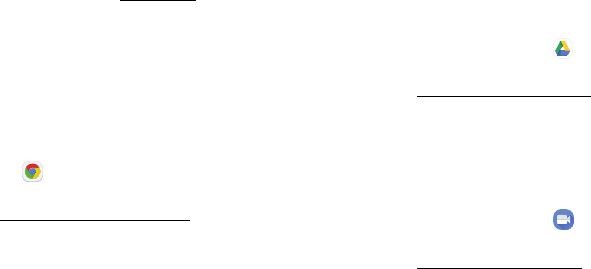
Google Apps
Enjoy these apps from Google. Certain apps require a
Google Account. Visit google.com to learn more.
Chrome
Browse the Internet with Chrome™ and bring your open
tabs, bookmarks, and address bar data from your
computer to your mobile device.
1. From a Home screen, swipe up to access Apps.
2. Tap Chrome.
Visit support.google.com/chrome to learn more.
Drive
Open, view, rename, and share files saved to your
Google Drive™ cloud account.
1. From a Home screen, swipe up to access Apps.
2. Tap Google folder > Drive.
Visit support.google.com/drive to learn more.
Duo
Make one-to-one video calls.
1. From a Home screen, swipe up to access Apps.
2. Tap Google folder > Duo.
Visit support.google.com/duo to learn more.
Apps 96
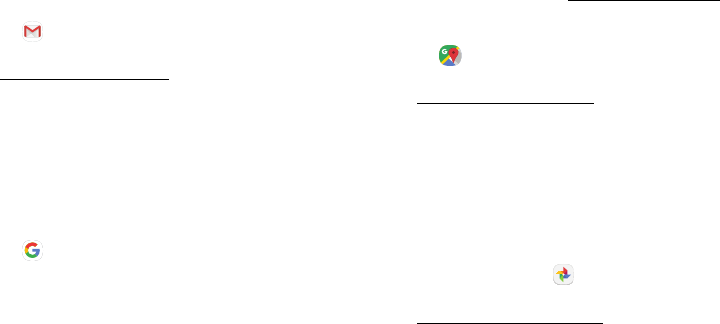
Gmail
Send and receive email with Google’s web-based
email service.
1. From a Home screen, swipe up to access Apps.
2. Tap Gmail.
Visit support.google.com/mail to learn more.
Google
Find online content with tools that learn what
interests you. Turn on your personalized feed to
receive customized content.
1. From a Home screen, swipe up to access Apps.
2. Tap Google.
3. Follow the prompts to enable your feed.
Maps
Get directions and other location-based information.
You must enable location services to use Google Maps.
For more information, see “Location” on page147.
1. From a Home screen, swipe up to access Apps.
2. Tap Maps.
Visit support.google.com/maps to learn more.
Photos
Store and back up your photos and videos
automatically to your Google Account with
GooglePhotos™.
1. From a Home screen, swipe up to access Apps.
2. Tap Google folder > Photos.
Visit support.google.com/photos to learn more.
Apps 97
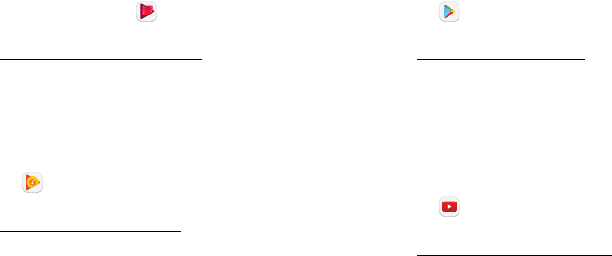
Play Movies & TV
Watch movies and TV shows purchased from Google
Play. You can also view videos saved on your device.
1. From a Home screen, swipe up to access Apps.
2. Tap Google folder > Play Movies & TV.
Visit play.google.com/store/movies to learn more.
Play Music
Play music and audio files on your device.
1. From a Home screen, swipe up to access Apps.
2. Tap Play Music.
Visit support.google.com/music to learn more.
Play Store
Find new apps, movies and TV shows, music, books,
magazines, and games in the Google Play™ store.
1. From a Home screen, swipe up to access Apps.
2. Tap Play Store.
Visit support.google.com/play to learn more.
YouTube
Watch and upload YouTube™ videos right from your
device.
1. From a Home screen, swipe up to access Apps.
2. Tap YouTube.
Visit support.google.com/youtube to learn more.
Apps 98
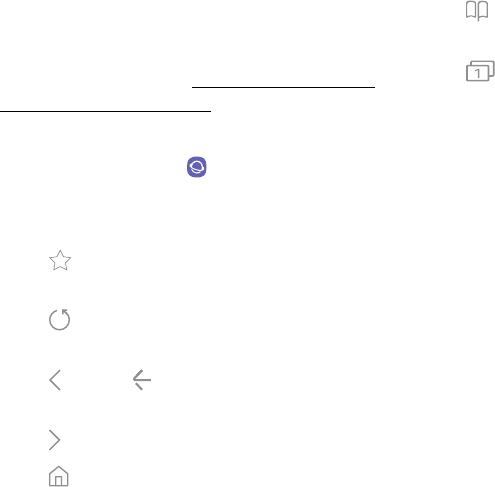
Internet
Access the Internet with a fully-featured web browser.
For more information, visit samsung.com/us/support/
owners/app/samsung-internet.
1. From a Home screen, swipe up to access Apps.
2. Tap Samsung folder > Internet.
3. Tap the address field, enter the web address, and
then tap Go on the keyboard.
• Add to Bookmarks: Add the current web
page to bookmarks.
• Refresh: Refresh or reload the current
webpage.
• Back or Back: Return to the
previouspage.
• Forward: Go forward to a recent page.
• Home: Display your Internet Home screen.
•Bookmarks: Manage bookmarked pages,
saved pages, and history.
• Tabs: Manage open tabs. The number on
the icon indicates the number of tabs that are
currently open.
Apps 99
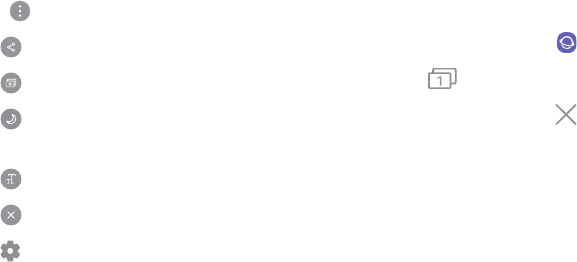
Quick Menu
Access common features of your browser.
uTap Quick menu for the following options:
l Share: Share the web page with others.
l New tab: Open a new tab.
l Turn on Night mode: Switch to
Nightmode.
l Web page text size: Change the text size.
l Close: Close the Quick menu.
l Settings: Change Quick menu options.
Browser Tabs
Use tabs to view multiple web pages at the same time.
1. From a Home screen, swipe up to access Apps.
2. Tap Samsung folder > Internet.
3. Tap Tabs > New tab.
•To close a tab, tap Close tab.
Apps 100
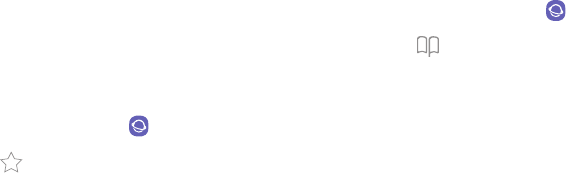
Bookmarks
The Bookmarks page stores Bookmarks, Saved pages,
and History.
Save a Bookmark
Bookmarking a web page saves the web address so
that you can access it quickly.
1. From a Home screen, swipe up to access Apps.
2. Tap Samsung folder > Internet.
3. Tap Add to Bookmarks.
Open a Bookmark
Quickly launch a web page from the Bookmarks page.
1. From a Home screen, swipe up to access Apps.
2. Tap Samsung folder > Internet.
3. Tap Bookmarks > Bookmarks.
4. Tap a bookmark entry.
Apps 101
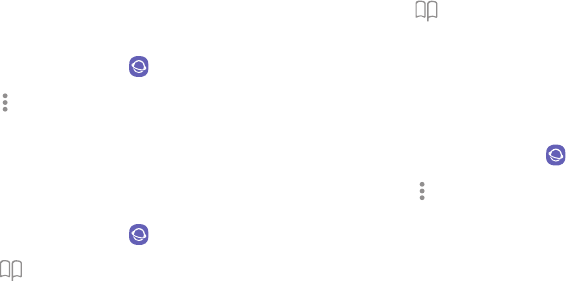
Save a Web Page
Saving a web page stores its content on your device so
that you can access it offline.
1. From a Home screen, swipe up to access Apps.
2. Tap Samsung folder > Internet.
3. Tap More options > Save webpage.
Open a Saved Web Page
View a web page that has been saved.
1. From a Home screen, swipe up to access Apps.
2. Tap Samsung folder > Internet.
3. Tap Bookmarks > Saved pages.
4. Tap a saved page.
View History
To view a list of recently visited web pages:
uTap Bookmarks > History.
Share Pages
Web pages can be shared with your contacts.
1. From a Home screen, swipe up to access Apps.
2. Tap Samsung folder > Internet.
3. Tap More options > Share, and follow the
prompts.
Apps 102
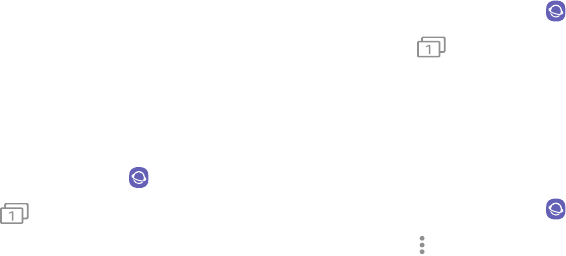
Secret Mode
Pages viewed in Secret mode are not listed in your
browser history or search history, and leave no traces
(such as cookies) on your device. Secret tabs are a
darker shade than the normal tab windows.
Any downloaded files remain on your device after you
close the secret tab.
1. From a Home screen, swipe up to access Apps.
2. Tap Samsung folder > Internet.
3. Tap Tabs.
4. Tap Turn on secret mode.
5. Tap Set password to protect your Secret mode
data with a password.
– or –
Tap Don’t use password.
To turn off Secret mode:
1. From a Home screen, swipe up to access Apps.
2. Tap Samsung folder > Internet.
3. Tap Tabs > Turn off secret mode.
Internet Settings
Modify settings associated with using the
Internetapp.
1. From a Home screen, swipe up to access Apps.
2. Tap Samsung folder > Internet.
3. Tap More options > Settings.
4. Tap an option and follow the prompts.
Apps 103
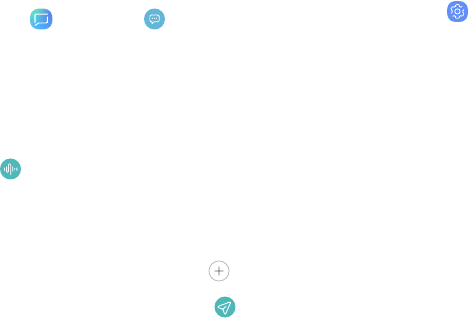
Messages
Learn how to send and receive text messages (SMS)
and multimedia messages (MMS).
1. From a Home screen, swipe up to access Apps.
2. Tap Messages > New message.
•You can choose recipients from Contacts or
enter a phone number.
3. Tap Start.
4. To create an audio recording, touch and hold
Audio.
– or –
Tap the Enter message field to enter a message.
lTo add an attachment, tap Attach.
5. Review the message and tap Send.
Note: If you exit a message before you send it, the
message is automatically saved as a draft.
Send SOS Messages
Send a message with your location to designated
contacts when you are in an emergency situation.
1. From a Home screen, swipe up to access Apps.
2. Tap Settings > Advanced features > Send SOS
messages, and then tap On/Off to enable this
feature.
3. Tap Send messages to > Add and add recipients
by creating new contacts or selecting from
Contacts.
•To include a picture from your front and rear
camera, tap Attachpictures.
•To include a five-second audio recording in
your SOS message, tap Attach audio
recording.
4. Press the Power key quickly three times to send
an SOS message.
Apps 104
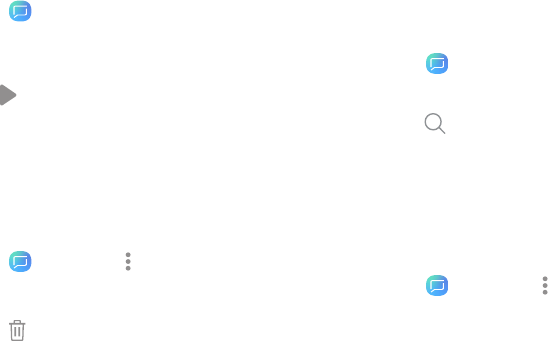
View Messages
1. From a Home screen, swipe up to access Apps.
2. Tap Messages, and then tap a message to
view it.
•To play an audio or video attachment, tap
Play.
•To scroll through the list of messages, swipe
up or down.
Delete Messages
1. From a Home screen, swipe up to access Apps.
2. Tap Messages > More options > Edit.
3. Tap each message you want to delete.
4. Tap Delete, and confirm when prompted.
Message Search
Search through your messages by using the search
feature.
1. From a Home screen, swipe up to access Apps.
2. Tap Messages > Search.
3. Enter a word or phrase to search for, and then
tap Search on the keyboard.
Messages Settings
Configure the settings for text and multimedia
messages.
1. From a Home screen, swipe up to access Apps.
2. Tap Messages > More options > Settings.
Apps 105

Emergency Alerts
Emergency alerts notify you of imminent threats and
other situations. There is no charge for receiving an
Emergency alert message.
1. From a Home screen, swipe up to access Apps.
2. Tap Messages > More options > Settings.
3. Tap Emergency alert settings to customize
notifications for emergency alerts.
Note: Alerts issued by the President cannot be
disabled.
Apps 106

My Files
View and manage files stored on your device, including
images, videos, music, and sound clips.
1. From a Home screen, swipe up to access Apps.
2. Tap Samsung folder > My Files.
3. Tap a category to view the relevant files or
folders.
4. Tap a file or folder to open it.
File Groups
Files stored in the device are organized into the
following groups:
lRecent files: View recently accessed files.
–This option appears if one or more files have
been accessed recently.
lCategories: View your files based on the file type.
lPhone: View folders and files located on the
device and optional memory card (not included).
lCloud: View files saved on your cloud accounts.
–Cloud drives vary depending on the services
you sign in to.
Apps 107
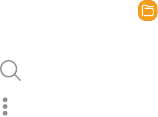
My Files Options
Use My Files options to search, edit, clear file history,
and more.
1. From a Home screen, swipe up to access Apps.
2. Tap Samsung folder > My Files. The following
options are available:
• Search: Search for a file or folder.
• More options:
–Clear recent file history: Clear the Recent
files category. This option only appears if
files have been accessed recently.
–Get more space: View storage information
for your device.
–Settings: View settings for the app.
Apps 108
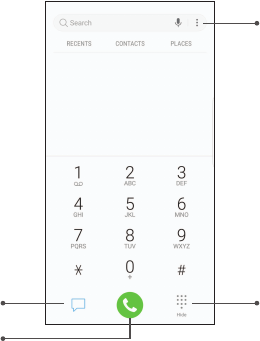
Phone
More options
Hide the keyboardMessage
Call
Apps 109
Devices andsoftware are constantly evol ving — the il lustrations yousee here are for reference onl y.
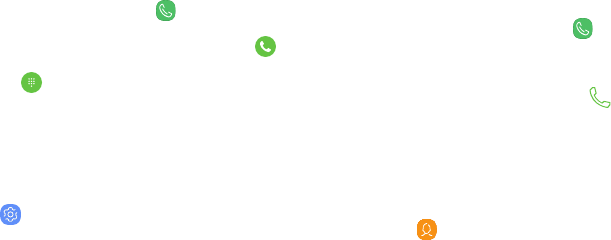
Make a Call
Make a call from a Home screen.
1. From a Home screen, tap Phone.
2. Enter a number on the keypad and tap Call.
•Tap Keypad if the keypad is not displayed.
Enable Swipe to Call
Swipe a contact or number to the right to make a call.
1. From a Home screen, swipe up to access Apps.
2. Tap Settings > Advanced features >
Swipetocall or send messages.
3. Tap On/Off to enable this feature.
Make a Call from Recents
All incoming, outgoing, and missed calls are recorded
in the Call log.
1. From a Home screen, tap Phone.
2. Tap Recents to display a list of recent calls.
3. Tap a contact, and then tap Call.
Make a Call from Contacts
Call a contact from the Contacts app.
1. From a Home screen, swipe up to access Apps.
2. Tap Contacts.
3. Swipe your finger across a contact to the right to
call the contact.
Apps 110
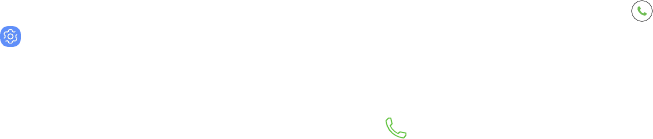
Direct Calls
Call the contact whose call log, message, or contact
details are currently on the screen by bringing the
device close to your ear.
1. From a Home screen, swipe up to access Apps.
2. Tap Settings > Advanced features > Direct call,
and tap On/Off to enable.
Answer a Call
When a call is received, the phone rings and the caller’s
phone number or name is displayed. If you are using an
app, a pop-up screen is displayed for the incoming call.
uOn the incoming call screen, drag Answer to
the right to answer the call.
– or –
On the incoming call pop-up screen, tap
Answer to answer the call.
Apps 111
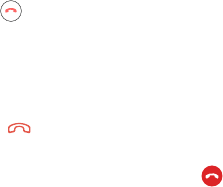
Decline a Call
You can choose to decline an incoming call. If you are
using an app, a pop-up screen is displayed for the
incoming call.
uOn the incoming call screen, drag Decline to
the left to reject the call and send it to your
voicemail.
– or –
On the incoming pop-up screen, tap Decline to
reject the call and send it to your voicemail.
Decline with Message
You can choose to decline an incoming call with a text
message response.
uOn the incoming call screen, drag Send message
upward and select a message.
– or –
On the incoming call pop-up screen, tap
Sendmessage and select a message.
End a Call
uTap End when you are ready to end your call.
Apps 112
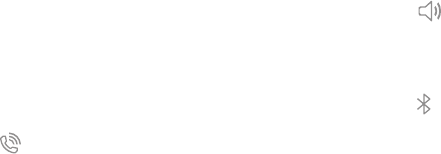
Actions While On a Call
You can adjust call volume, switch to a headset or
speaker, and even multitask while on a call.
Adjust the Call Volume
uPress the Volume keys to increase or decrease
the volume.
– or –
Tap Extra volume to quickly add more volume to
the incoming audio.
Switch to Headset or Speaker
Listen to the call using the speaker or through a
Bluetooth® headset (not included).
uTap Speaker to hear the caller using the
speaker.
– or –
Tap Bluetooth to hear the caller using a
Bluetooth headset.
Apps 113
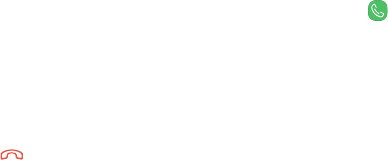
Multitask
If you exit the call screen to use another app, your
active call is indicated in the Status bar.
To return to the call screen:
uDrag the Status bar down to display the
Notification panel, and then tap Call notification.
To end a call while multitasking:
uDrag the Status bar down to display the
Notification panel, and then tap End call.
Call Log
The numbers of the calls you have dialed, received, or
missed are stored in the Call log.
1. From a Home screen, tap Phone.
2. Tap Recents. A list of recent calls is displayed.
Ifthe caller is in your Contacts list, the caller’s
name is displayed.
Apps 114
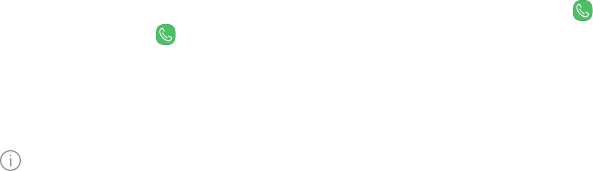
Save a Contact from a Recent Call
Use recent call information to create a contact or
update your Contacts list.
1. From a Home screen, tap Phone.
2. Tap Recents.
3. Tap the call that contains the information that
you want to save to your Contacts list.
4. Tap Details.
5. Tap Create contact.
– or –
If you want to replace the number for an existing
contact, tap Update existing.
Delete Call Records
To delete Call log entries:
1. From a Home screen, tap Phone.
2. Tap Recents.
3. Touch and hold the call you want to delete from
the Call log.
4. Tap Delete.
Apps 115
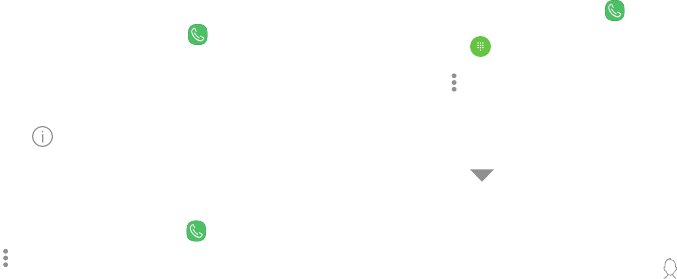
Block a Number
By adding a caller to your Block list, future calls from
this number are sent directly to your voicemail, and
messages are not received.
1. From a Home screen, tap Phone.
2. Tap Recents.
3. Tap the caller you want to add to the Block list.
4. Tap Details > Block number, and confirm when
prompted.
You can also modify your Block list in Settings:
uFrom a Home screen, tap Phone >
More options > Settings > Block numbers.
Speed Dial
You can assign a shortcut number to a contact for
speed dialing their default number.
1. From a Home screen, tap Phone.
•Tap Keypad if the keypad is not displayed.
2. Tap More options > Speed dial. The Speed dial
screen displays the reserved speed dial numbers.
3. Tap an unassigned number.
•Tap Menu to select a different Speed dial
number than the next one in sequence.
•Number 1 is reserved for Voicemail.
4. Type in a name or number, or tap Add from
Contacts to assign a contact to the number.
•The selected contact is displayed in the Speed
dial number box.
Apps 116

Make a Call with Speed Dial
You can make a call using Speed dial.
1. From a Home screen, tap Phone.
lTap Keypad if the keypad is not displayed.
2. Touch and hold the Speed dial number.
lIf the Speed dial number is more than one
digit long, enter the first digits, and then hold
the last digit.
Remove a Speed Dial Number
You can remove an assigned Speed dial number.
1. From a Home screen, tap Phone.
lTap Keypad if the keypad is not displayed.
2. Tap More options > Speed dial.
3. Tap Remove by the contact you want to
remove from Speed dial.
Emergency Calls
You can dial the emergency telephone number in your
region regardless of the phone’s cellular service
status. If your phone is not activated, you can only
make an emergency call.
1. From a Home screen, tap Phone.
2. Enter the emergency telephone number (911 in
North America) and tap Call.
3. Complete your call. During this type of call, you
have access to most in-call features.
Apps 117
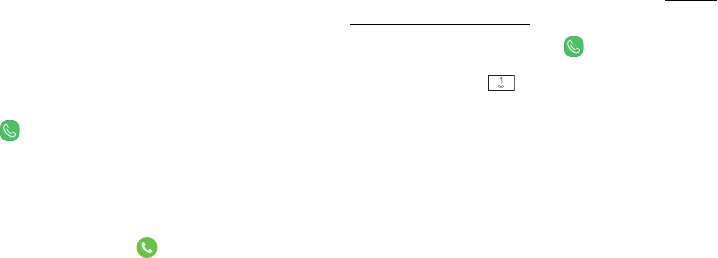
Make an Emergency Call from a
LockedScreen
The emergency telephone number can be dialed even
if the phone is locked, allowing anyone to use your
phone to call for help in an emergency. When accessed
from a locked screen, only the emergency calling
feature is accessible to the caller. The rest of the
phone remains secured.
1. Drag Phone upward to open the call screen.
2. Tap Emergency call to display the Emergency
dialer.
3. Enter the emergency telephone number (911 in
North America) and tap Call.
4. Complete your call. During this type of call, you
have access to most in-call features.
Voicemail
Use your phone’s voicemail feature.
For information on setting up voicemail, see “Set Up
Your Voicemail” on page15.
1. From a Home screen, tap Phone.
2. Touch and hold Voicemail.
3. Follow the voice prompts from the voicemail
center.
Apps 118

Phone Settings
These settings allow you to modify settings associated
with the Phone app.
1. From a Home screen, swipe up to access Apps.
2. Tap Phone > More options > Settings.
3. Tap an option and follow the prompts.
TTY Mode
A teletypewriter (TTY), is a telecommunications device
that allows people who are deaf, hard of hearing, or
who have speech or language disabilities to
communicate by telephone.
1. From a Home screen, swipe up to access Apps.
2. Tap Phone > More options > Settings.
3. Tap More settings > TTY mode.
4. Tap TTY OFF, TTYFULL, TTYHCO, or TTY VCO.
Apps 119

Samsung Health
Use Samsung Health™ to plan, track, and manage your
health goals and activities, including exercise, sleep,
and meals. For more information, visit
samsung.com/us/support/owners/app/samsung-health.
Caution: The information gathered from this device,
Samsung Health, or related software is not intended
for use in the diagnosis of disease or other conditions,
or in the cure, mitigation, treatment or prevention of
disease.
The accuracy of the information and data provided by
this device and its related software, including heart
rate readings, may be affected by factors such as
environmental conditions, skin condition, specific
activity performed while using/wearing the device,
settings of the device, user configuration/
user-provided information, placement of the sensor on
the body, and other end-user interactions.
For more information on proper wear and use, visit
samsung.com/us/heartratesensor.
To access Samsung Health:
1. From a Home screen, swipe up to access Apps.
2. Tap Samsung folder > Samsung Health, and
read and accept the terms and conditions.
3. Set up your health profile and goals.
Apps 121
Before You Start Exercising
Although the Samsung Health application is a great
companion to your exercise routine, it is always best to
make sure you consult with your physician before
beginning any exercise regimen. While moderate
physical activity, such as brisk walking, is safe for most
people, health experts suggest that you talk with your
doctor before you start an exercise program,
particularly if you have any of the following conditions:
lHeart disease; asthma or lung disease; diabetes,
or liver or kidney disease; arthritis.
Before beginning your exercise regimen check with
your doctor if you have symptoms suggestive of heart,
lung, or other serious disease, such as:
lPain or discomfort in your chest, neck, jaw, or
arms during physical activity;
lDizziness or loss of consciousness;
lShortness of breath with mild exertion or at rest,
or when lying down or going to bed;
lAnkle swelling, especially at night;
lA heart murmur or a rapid or pronounced
heartbeat;
lMuscle pain when walking upstairs or up a hill
that goes away when you rest.
It is recommended that before engaging in an exercise
routine, you consult with your doctor or medical
practitioner. If you are unsure of your health status,
have several health problems, or are pregnant, you
should speak with your doctor before starting a new
exercise program.
Apps 122
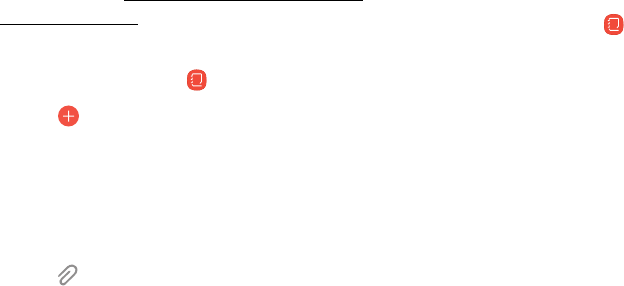
Samsung Notes
Use Samsung Notes to write and save notes. For more
information, visit samsung.com/us/support/owners/
app/samsung-notes.
1. From a Home screen, swipe up to access Apps.
2. Tap Samsung folder > Samsung Notes.
3. Tap Create and type a note. Available options
include:
lText: Use the keyboard to type text.
lPen: Use your finger to write text.
lBrush: Create a drawing.
l Attach: Insert an image or voice file into
the note.
4. Tap Save when finished.
Edit Notes
Make edits to notes you create.
1. From a Home screen, swipe up to access Apps.
2. Tap Samsung folder > Samsung Notes.
3. Tap a note to view it.
4. Tap Edit to make changes.
5. Tap Save.
Apps 123
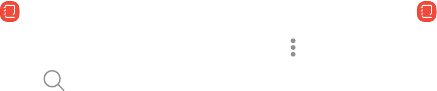
Browse Notes
Browse notes you create.
1. From a Home screen, swipe up to access Apps.
2. Tap Samsung folder > Samsung Notes.
•Browse note entries by swiping up or down.
•To search for a note, tap Search.
Notes Options
You can edit, share, or manage notes.
1. From a Home screen, swipe up to access Apps.
2. Tap Samsung folder > Samsung Notes.
3. Tap More options for the following options:
•Edit: Select notes to share, delete, or move.
•Sort by: Change the way notes are organized.
•List/Grid view: Switch between List view and
Grid view.
•Trash: View deleted notes.
•Settings: View settings for the Samsung
Notes app.
Apps 124
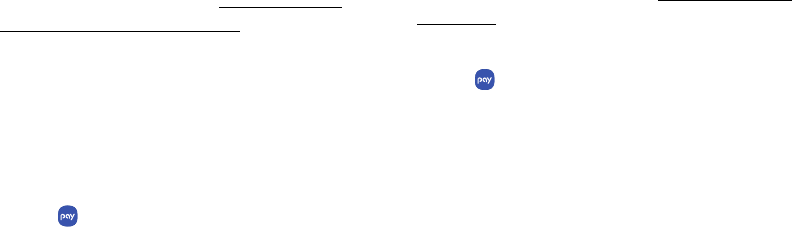
Samsung Pay
Samsung Pay™ allows you to make a payment with your
device. It is accepted almost anywhere you can swipe
or tap your credit card. A Samsung account is required.
For Samsung Pay support, visit samsung.com/us/
support/owners/app/samsung-pay.
Note: For added security, your credit and debit card
information is not stored on a cloud service. If you are
using the Samsung Pay app on multiple devices, you
must sign in to the app and add all payment cards on
each device.
1. From a Home screen, swipe up to access Apps.
2. Tap Samsung Pay, and tap Start and follow
the prompts.
Use Samsung Pay
Use Samsung Pay quickly and conveniently whenever
you have your device with you.
Note: Make sure the NFC feature is enabled on your
device. For more information, see “NFC and Payment”
on page143.
1. From a Home screen, swipe up to access Apps.
2. Tap Samsung Pay.
3. Select a card to pay with and authorize payments
by scanning your finger on the fingerprint sensor
or entering your Samsung Pay PIN.
4. Hold your phone over the store’s card reader.
•When your payment is complete, a receipt is
sent to your registered email.
Apps 125
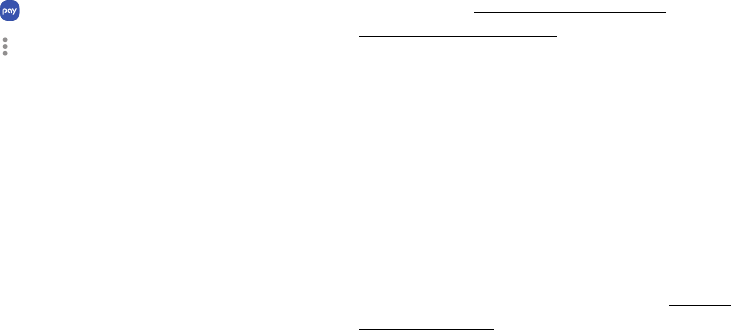
Simple Pay
Use Simply Pay to access Samsung Pay from the
LockScreen, Home screen, or Always On Display.
1. From a Home screen, swipe up to access Apps.
2. Tap Samsung Pay.
3. Tap More options > Settings > Use Favorite
Cards.
4. Tap On/Off to enable Simple Pay on each screen.
To use Simple Pay:
1. From any screen, swipe up from the bottom of
the screen.
•Your payment card and Simple Pay are
displayed.
2. Drag the card down to close Simple Pay.
Use Gift Cards with Samsung Pay
Purchase, send, and redeem gift cards from an
expanding selection of your favorite retailers.
To view the list of supported banks and gift card
merchants, visit samsung.com/us/samsung-
pay/compatible-cards/#bank.
Secure Your Information
Samsung Pay is designed with the latest security
technology and works on most recent Samsung Galaxy
devices. Payments are authorized with your
fingerprint or PIN, and each transaction uses a unique
token each time, so your device only allows payments
with your consent.
If your device is ever lost, you can use the Find My
Mobile function to remotely wipe your data for even
more protection. For more information, see “Find My
Mobile” on page188.
Apps 126

Samsung+
Samsung+ allows you to access live customer
support,view device diagnostics, and learn about
yourregistered Samsung devices. For support, visit
samsung.com/us/samsung-plus.
1. From a Home screen, swipe up to access Apps.
2. Tap Samsung folder > Samsung+.
3. Tap Get started, and sign in to your Samsung
account.
Plus Help
The plus icon is at the bottom of every screen to
provide you quick access to the help you need.
1. From a Home screen, swipe up to access Apps.
2. Tap Samsung folder > Samsung+.
3. Tap Plus for the following options:
•Search: Enter keywords to find the
information you need.
•Community: View community boards where
you can ask questions and give answers to
other Samsung users.
•Text chat: Chat with an automated support
system by texting.
•Call us: Start a phone call with customer
service.
•Video chat: Start a video call with customer
service.
Apps 127

Quick Tabs
The app will open to your Home page. Swipe left and
right across the tabs to view Help topics.
lGet help: View quick links to call, video, and
community support for your device.
lDiagnostics: View storage, connection speed, and
battery levels for your device.
l Home: Register your Samsung devices and
view customized cards.
lLearn: View Articles about your device to help you
get the most out of it.
lCommunity: View community boards where you
can ask questions and give answers to other
Samsung users.
Apps 128

Secure Folder
Secure folder is a private encrypted space on the
device that can store your private data, files, and apps.
1. From a Home screen, swipe up to access Apps.
2. Tap Samsung folder > Secure Folder.
3. Follow the prompts to create a secure lock for
your folder.
Add Apps to the Secure Folder
Add apps to the secure folder to add an extra level of
security.
1. From a Home screen, swipe up to access Apps.
2. Tap Samsung folder > Secure Folder.
3. Tap Add apps and tap the apps you want to add
to the Secure folder.
4. Tap Add.
•To remove apps from the Secure folder, tap
Editapps, select the apps, and tap
Uninstall/Disable.
Apps 129
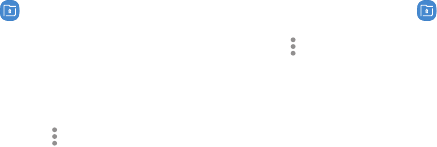
Add Files to the Secure Folder
Add files to the secure folder to add an extra level of
security.
1. From a Home screen, swipe up to access Apps.
2. Tap Samsung folder > Secure Folder.
3. Tap Add files and tap the location of your files.
4. Tap the file you want to add, and tap Done.
•To remove files from the Secure folder, touch
and hold the file, and tap More options >
Move out of Secure Folder.
Customize Secure Folder
For added security, you can change the app image and
name for Secure folder.
1. From a Home screen, swipe up to access Apps.
2. Tap Samsung folder > Secure Folder.
3. Tap More options > Customize icon.
•To change the app name, tap under Enter app
name and type a new name, and tap Apply.
•To change the app icon, tap an icon, and tap
Apply.
Apps 130
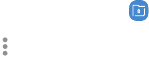
Secure Folder Settings
Customize your secure folder settings.
1. From a Home screen, swipe up to access Apps.
2. Tap Samsung folder > Secure Folder.
3. Tap More options > Settings and tap an option
to customize.
Apps 131

Samsung Connect
Control your devices by monitoring them in one place.
Check the status of your devices by looking at the
dashboard.
Note: Non-Samsung connected device errors or
defects are not covered by the Samsung warranty;
contact the non-Samsung device manufacturer for
support.
1. From a Home screen, swipe up to access Apps.
2. Tap Samsung folder > Samsung Connect, and
sign in with your Samsung account.
3. Follow the prompts to begin using Samsung
Connect.
Apps 132
Settings
Configure your device’s
connections and settings.
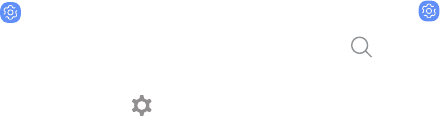
Access Settings
There are a couple of ways to access your device
settings.
uFrom a Home screen, swipe up to access Apps,
and then tap Settings.
– or –
Drag down from the Status bar to display the
Notification panel, and then tap Settings.
Search for Settings
If you are not sure exactly where to find a certain
setting, you can use the Search feature.
1. From a Home screen, swipe up to access Apps,
and then tap Settings.
2. Tap Search.
3. Enter a word or words in the Search field. As you
type, settings that match display on the screen.
4. Tap an entry to go to that setting.
Settings 134
Connections
Manage connections between your
device and a variety of networks and
other devices.
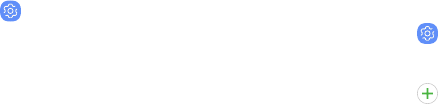
Wi-Fi
Connect your device to a Wi-Fi network.
1. From a Home screen, swipe up to access Apps.
2. Tap Settings > Connections > Wi-Fi, and then
tap On/Off to turn on Wi-Fi.
•When Wi-Fi is turned on, your device
automatically scans for available networks
and displays them.
3. Tap the network you want to connect to.
•When you select an open network, you are
automatically connected to the network.
Otherwise, enter a password to connect.
Manually Connect to a Wi-Fi
Network
Connect your device to a Wi-Fi network that is hidden.
1. From a Home screen, swipe up to access Apps.
2. Tap Settings > Connections > Wi-Fi, and then
tap On/Off to turn on Wi-Fi.
3. Tap Add network at the bottom of the list.
4. Enter information about the Wi-Fi network:
•Network name: Enter the network name.
•Security: Select a security option and enter
your password.
•Auto reconnect: Connect to this network
automatically.
•Show advanced options: Add advanced
options, such as IP settings and Proxy settings.
5. Tap Connect.
Connections 136

Wi-Fi Preferences
Customize advanced Wi-Fi services.
1. From a Home screen, swipe up to access Apps.
2. Tap Settings > Connections > Wi-Fi, and then
tap On/Off to turn on Wi-Fi.
3. Tap Advanced.
•Switch to mobile data: Connect automatically
to a mobile network connection when the
Wi-Fi connection is unstable. When the Wi-Fi
signal is strong, it will switch back to Wi-Fi
connection.
•Turn on Wi-Fi automatically: Enable Wi-Fi in
frequently used locations.
•Wi-Fi power saving mode: Reduce battery
usage by analyzing Wi-Fi traffic patterns.
•Network notification: Receive notifications
when open networks in range are detected.
•Manage networks: View your saved Wi-Fi
networks.
•Wi-Fi control history: View devices that have
turned your Wi-Fi on or off.
•WPS push button: Connect to a Wi-Fi network
by pressing the WPS button on a router.
•WPS PIN entry: Connect to a Wi-Fi network by
entering your WPS PIN.
•Keep Wi-Fi on during sleep: Specify whether
to disconnect from Wi-Fi when the device is
asleep.
•Install network certificates: Install
authentication certificates.
•MAC address: View your device’s MAC address,
which is required when connecting to some
secured networks (not configurable).
•IP address: View your device’s IP address
(notconfigurable).
Connections 137

Wi-Fi Direct
Wi-Fi Direct uses Wi-Fi capability to share data
between devices. A Wi-Fi network connection is not
required.
1. From a Home screen, swipe up to access Apps.
2. Tap Settings > Connections > Wi-Fi, and then
tap On/Off to turn on Wi-Fi.
3. Tap Wi-Fi Direct.
•Your device scans for discoverable Wi-Fi
Direct devices. To scan again, tap Scan.
4. Tap a device, and then follow the prompts to
connect.
Share Data with Wi-Fi Direct
Share data with another device using Wi-Fi Direct.
1. From an app, tap Share.
– or –
Tap Moreoptions > Share.
2. Tap Wi-Fi Direct and follow the prompts.
Receive Data with Wi-Fi Direct
When another device attempts to send a file to your
device using Wi-Fi Direct, your device begins
downloading the file.
uTo open the file, drag down the Notification
panel and tap Filereceived.
Connections 138
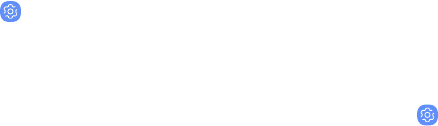
Disconnect from Wi-Fi Direct
Disconnect your device from a Wi-Fi Direct device.
1. From a Home screen, swipe up to access Apps.
2. Tap Settings > Connections > Wi-Fi >
Wi-FiDirect.
3. Tap a device to disconnect it.
Bluetooth
Bluetooth allows you to pair your device to another
Bluetooth-enabled device. Once a pairing is created,
the devices continue to recognize their partnership
and exchange information without having to re-enter
a passcode.
1. From a Home screen, swipe up to access Apps.
2. Tap Settings > Connections > Bluetooth, and
then tap On/Off to turn on Bluetooth.
•Your device scans for discoverable Bluetooth
devices. To scan again, tap Scan.
3. Tap a device, and follow the prompts to connect.
Connections 139
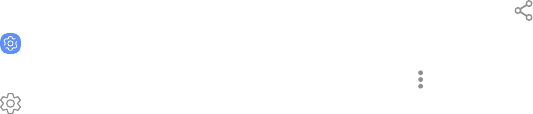
Rename a Paired Device
Rename a paired device to make it easier to
recognize.
1. From a Home screen, swipe up to access Apps.
2. Tap Settings > Connections > Bluetooth, and
then tap On/Off to turn off Bluetooth.
3. Tap Settings next to the previously paired
device, and then tap Rename.
4. Enter a new name, and tap Rename.
Share Data with Bluetooth
Use Bluetooth to transfer information to a paired
device.
1. From an app, tap Share.
– or –
Tap Moreoptions > Share.
2. Tap Bluetooth and follow the prompts.
Connections 140

Receive Data with Bluetooth
When another device attempts to send a file to your
device using Bluetooth, you will see a request to
accept the file.
1. Tap Accept.
2. To open the file, drag down the Notification
panel and tap Filereceived.
Unpair from a Bluetooth Device
When you unpair from a Bluetooth device, the two
devices no longer recognize each other. To connect
again, you have to pair the devices.
1. From a Home screen, swipe up to access Apps.
2. Tap Settings > Connections > Bluetooth, and
then tap On/Off to turn on Bluetooth.
3. Tap Settings next to the paired device, and
then tap Unpair to delete the paired device.
Connections 141
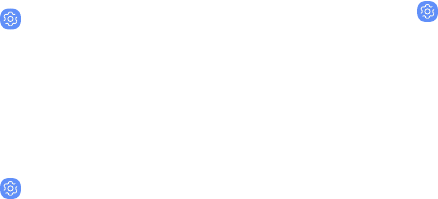
Phone Visibility
Allow other devices to find your mobile device and
transfer files.
1. From a Home screen, swipe up to access Apps.
2. Tap Settings > Connections > Phone visibility,
and then tap On/Off.
Data Usage
View your current mobile and Wi-Fi data usage.
1. From a Home screen, swipe up to access Apps.
2. Tap Settings > Connections > Data usage.
Monitor Wi-Fi Data
View your Wi-Fi data usage and set restrictions for
Wi-Fi networks.
1. From a Home screen, swipe up to access Apps.
2. Tap Settings > Connections > Data usage. The
following options are available:
•Wi-Fi data usage: View data usage over Wi-Fi
connections.
•Restrict networks: Select networks to prevent
apps that are running in the background from
using them.
Connections 142
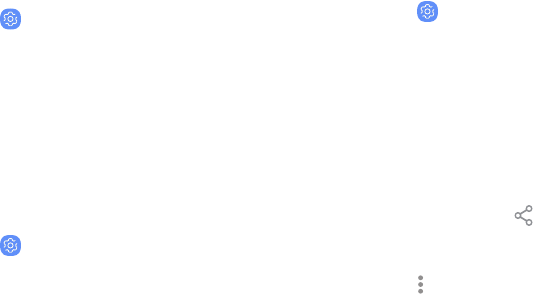
Airplane Mode
Airplane mode disconnects your device from all
networks and turns off connectivity features.
1. From a Home screen, swipe up to access Apps.
2. Tap Settings > Connections > Airplane mode.
3. Tap On/Off to enable this feature.
NFC and Payment
NFC (Near Field Communication) allows data
exchange when you touch your device with another
compatible device.
1. From a Home screen, swipe up to access Apps.
2. Tap Settings > Connections > NFC and
payment.
3. Tap On/Off to enable this feature.
Android Beam
Share content to another NFC-capable device by
touching the backs of the devices.
1. From a Home screen, swipe up to access Apps.
2. Tap Settings > Connections > NFC and
payment, and then tap On/Off to enable NFC.
3. Tap Android Beam, and then tap On/Off to
enable this feature.
Share Data with Android Beam
Use Android Beam to transfer information to another
NFC-capable device.
1. From an app, tap Share.
– or –
Tap Moreoptions > Share.
2. Tap Android Beam and follow the prompts.
Connections 143

Tap and Pay
Use an NFC payment application to make payments by
touching your device to a compatible credit card
reader.
1. From a Home screen, swipe up to access Apps.
2. Tap Settings > Connections > NFC and
payment, and then tap On/Off to enable NFC.
3. Tap Tap and pay, and tap an app to set it as the
default payment method.
•To specify when to use the default app, tap
Ifopen app supports Tap and pay.
Mobile Hotspot
Activate Mobile hotspot to allow other devices to use
your device’s Internet connection.
1. From a Home screen, swipe up to access Apps.
2. Tap Settings > Connections > Mobile hotspot
and tethering> Mobile hotspot.
3. Tap On/Off to turn on Mobile hotspot.
4. Activate Wi-Fi on the target device.
5. Scan for Wi-Fi hotspots and select your device’s
Mobile hotspot.
6. Enter your device’s Mobile hotspot password on
the target device.
Connections 144

Change the Mobile Hotspot
Password
Change your Mobile Hotspot password.
1. From a Home screen, swipe up to access Apps.
2. Tap Settings > Connections > Mobile hotspot
and tethering > Mobile hotspot.
3. Tap the password and enter a new password.
4. Tap Save.
Allowed Devices List
Control which devices can connect to your Mobile
hotspot.
1. From a Home screen, swipe up to access Apps.
2. Tap Settings > Connections > Mobile hotspot
and tethering > Mobile hotspot.
3. Tap More options > Allowed devices, and then
tap Add to enter the other device’s Device name
and MACaddress.
4. Tap Add to add the device.
•To restrict connections to your Allowed
devices list, tap Allowed devices only.
Connections 145
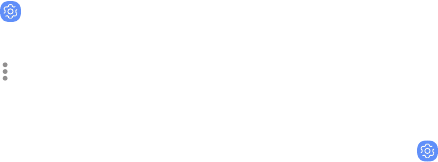
Configure Mobile Hotspot Settings
Manage your Mobile hotspot security and connecting
settings.
1. From a Home screen, swipe up to access Apps.
2. Tap Settings > Connections > Mobile hotspot
and tethering > Mobile hotspot.
3. Tap More options > Configure mobile hotspot
for the following settings:
•Network name: View and change the name of
your Mobile hotspot.
•Hide my device: Prevent your Mobile hotspot
from being discoverable by other devices.
•Security: Choose the security level for your
Mobile hotspot.
•Password: If you choose a security level that
uses a password, you can view or change it.
•Power saving mode: Reduce battery usage by
analyzing Mobile hotspot traffic.
•Show advanced options: Configure additional
Mobile hotspot settings, including channels
and frequency.
Wi-Fi Sharing
Share your device’s Wi-Fi network with other devices,
without having to enter the Wi-Fi password.
1. From a Home screen, swipe up to access Apps.
2. Tap Settings > Connections > Mobile hotspot
and tethering > Mobile hotspot.
3. Tap Wi-Fi sharing to enable this feature.
Connections 146

Tethering
You can use tethering to share your device’s Internet
connection with a computer.
1. From a Home screen, swipe up to access Apps.
2. Tap Settings > Connections > Mobile hotspot
and tethering.
3. Tap an option:
•Tap Bluetooth tethering to share your device’s
Internet connection using Bluetooth.
•Connect the computer to the device using a
USBcable, and then tap USB tethering.
Location
Some apps may require one or more location services
be turned on for full functionality.
1. From a Home screen, swipe up to access Apps.
2. Tap Settings > Connections > Location.
3. Tap On/Off to turn on Location services.
4. Tap Locating method to select how your location
is determined:
•High accuracy: Uses GPS, Wi-Fi, and mobile
networks.
•Battery saving: Uses Wi-Fi and mobile
networks (no GPS).
•Phone only: Uses GPS only.
Connections 147

5. Tap Improve accuracy to use other connections
for determining your location:
•Wi-Fi scanning: Allow apps and services to
scan for Wi-Fi networks automatically, even
when Wi-Fi is turned off.
•Bluetooth scanning: Allow apps to scan for
and connect to nearby devices automatically
through Bluetooth, even when Bluetooth is
turned off.
Recent Location Requests
Apps that have requested your location are listed
under Recent location requests.
1. From a Home screen, swipe up to access Apps.
2. Tap Settings > Connections > Location.
3. Tap On/Off to turn on Location services.
4. Tap an entry under Recent location requests to
view the app’s settings.
Connections 148

Location Services
Location services store and use your device’s most
recent location data. Google apps can use this data to
improve your search results based on places that you
have visited.
1. From a Home screen, swipe up to access Apps.
2. Tap Settings > Connections > Location.
3. Tap an entry under Location services to use as a
location service.
Nearby Device
Scanning
Scan for nearby devices to connect to and set them up
easily. You receive a notification when there are
available devices to connect to.
1. From a Home screen, swipe up to access Apps.
2. Tap Settings > Connections > More connection
settings > Nearby device scanning.
3. Tap On/Off to enable the feature.
Connections 149
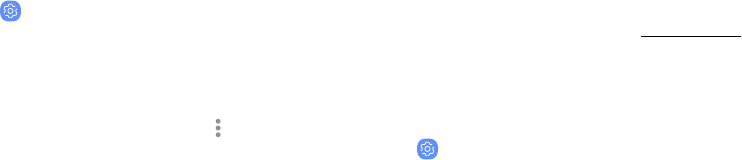
Connect to a Printer
Connect your device to a printer on the same Wi-Fi
network.
1. From a Home screen, swipe up to access Apps.
2. Tap Settings > Connections > More connection
settings > Printing.
3. Tap Add service and follow the prompts to add a
print service.
4. Tap the print service, and then tap More options >
Add printer.
MirrorLink
Mirror your device’s display on your car’s
entertainment and information screen using a
USBconnection.
To use this feature, your car system must support
MirrorLink™. For more information, visit mirrorlink.com.
1. Connect your device to your car’s system using
the USB cable.
2. From a Home screen, swipe up to access Apps.
3. Tap Settings > Connections > More connection
settings > MirrorLink.
4. Tap Connect to car via USB, and follow the
prompts.
Connections 150
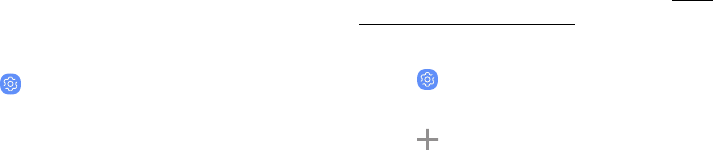
Download Booster
Download booster improves download speed by using
both Wi-Fi and 4G LTE™ networks at the same time
when downloading files over 30 MB in size.
Note: Download booster uses mobile data services.
To turn on Download booster:
1. From a Home screen, swipe up to access Apps.
2. Tap Settings > Connections > More connection
settings > Download booster.
3. Tap On/Off to enable Download booster.
Virtual Private
Networks (VPN)
Set up and manage your Virtual Private Networks
(VPNs). You must set a secured screen lock before
setting up a VPN. For more information, see “Set a
Secure Screen Lock” on page186.
1. From a Home screen, swipe up to access Apps.
2. Tap Settings > Connections > More connection
settings > VPN.
3. Tap Add VPN profile and follow the prompts
to set up your VPN.
Connections 151

Manage a VPN
Use the VPN settings menu to edit or delete a VPN
connection.
1. From a Home screen, swipe up to access Apps.
2. Tap Settings > Connections > More connection
settings > VPN.
3. Tap Settings next to a VPN.
4. Edit the VPN and tap Save.
– or –
Tap Delete to delete the VPN.
Connect to aVPN
Once you have set up a VPN connection, connecting to
and disconnecting from a VPN is easy.
1. From a Home screen, swipe up to access Apps.
2. Tap Settings > Connections > More connection
settings > VPN.
3. Tap a VPN, enter your log in information, and tap
Connect.
lTo disconnect, tap the VPN, and then tap
Disconnect.
Connections 152

Ethernet
Connect to a network using an Ethernet connection.
1. From a Home screen, swipe up to access Apps.
2. Tap Settings > Connections > More connection
settings > Ethernet, and follow the prompts.
Connections 153
Sounds and
Vibration
Configure the sounds and vibrations
used to indicate notifications, screen
touches, and other interactions.

Sound Mode
Switch between sound modes, while preserving the
individual sound settings you have made.
1. From a Home screen, swipe up to access Apps.
2. Tap Settings > Sounds and vibration >
Soundmode, and then choose a mode:
•Sound: Use the sounds, vibrations, and volume
levels you have chosen in Sound settings for
notifications and alerts.
•Vibrate: Use vibration only for notifications
andalerts.
•Mute: Set your device to make no sounds.
–Temporary mute: Set a time limit for
muting the device.
Easy Mute
Mute sounds and videos by covering the screen or
turning over the device.
1. From a Home screen, swipe up to access Apps.
2. Tap Settings> Advanced features> Easy mute,
and tap On/Off to enable.
Sounds and Vibration 155
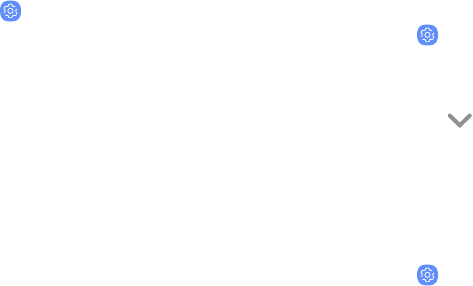
Vibrations
Configure your device’s vibrations.
1. From a Home screen, swipe up to access Apps.
2. Tap Settings > Sounds and vibration.
3. Tap options to customize:
•Vibratewhile ringing: Set your device to
vibrate in addition to ringing when you
receive a call.
•Vibrationintensity: Set vibration intensity
levels for calls, notifications, and feedback
by dragging the sliders.
•Vibrationpattern: Choose from preset
vibration patterns or create your own
pattern.
Volume
Set the volume level for call ringtones, notifications,
and other audio.
1. From a Home screen, swipe up to access Apps.
2. Tap Settings > Sounds and vibration > Volume,
and drag the sliders.
Note: You can also use the Volume key to adjust the
volume. Tap More to customize all volume options.
Use Volume Keys for Media
Set the default of the Volume key to control the media
volume.
1. From a Home screen, swipe up to access Apps.
2. Tap Settings > Sounds and vibration.
3. Tap Use Volume keys for media to enable this
feature.
Sounds and Vibration 156
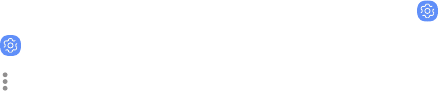
Media Volume Limiter
Limit the maximum output of the device’s volume
while using headphones or Bluetooth speakers
(notincluded).
1. From a Home screen, swipe up to access Apps.
2. Tap Settings > Sounds and vibration > Volume.
3. Tap More options > Media volume limiter.
4. Tap On/Off to enable this feature.
lTo set the maximum output volume, drag the
Custom volume limit slider.
lTo require a PIN to make changes to the
volume setting, tap Set volume limit PIN.
Ringtone
Choose from preset ringtones or add your own.
1. From a Home screen, swipe up to access Apps.
2. Tap Settings > Sounds and vibration >
Ringtone.
3. Tap a ringtone to hear a preview and select it.
– or –
Tap Add to use an audio file as a ringtone.
Sounds and Vibration 157

Notification Sounds
Customize notification sounds for certain apps or
choose a default for all notifications.
1. From a Home screen, swipe up to access Apps.
2. Tap Settings > Sounds and vibration >
Notification sounds and tap an option to
customize notifications.
Do Not Disturb
Set your device to mute all or some notifications and
sounds during specific time periods.
1. From a Home screen, swipe up to access Apps.
2. Tap Settings > Sounds and vibration >
Donotdisturb and configure the following:
•Turn on now: Enable this option.
•Turn on as scheduled: Configure Days, Start
time, and End time to set up a do not disturb
schedule.
•Allow exceptions: Customize which
notifications are allowed while your device is
in Do not disturb mode.
•App rules: Manage rules set by apps.
•Hide visual notifications: Select options for
preventing visual notifications for apps
silenced by Do not disturb.
Sounds and Vibration 158

System Sounds
Set various other system sound options.
1. From a Home screen, swipe up to access Apps.
2. Tap Settings > Sounds and vibration, and tap
to enable each option:
•Touch sounds: Play tones when you touch or
tap the screen to make selections.
•Screen lock sounds: Play a sound when you
unlock the screen.
•Charging sound: Play a sound when a charger
is connected.
•Vibration feedback: Enable vibration when the
navigation keys are tapped.
Key-Tap Feedback
Play tones when keys are tapped.
1. From a Home screen, swipe up to access Apps.
2. Tap Settings > Sounds and vibration, and then
tap to enable each option:
•Dialing keypad tones: Play a tone when the
dialing keypad is tapped.
•Keyboard sound: Play a sound when the
Samsung keyboard is tapped.
•Keyboard vibration: Enable vibrations when
the Samsung keyboard is tapped.
Sounds and Vibration 159

Sound Quality and
Effects
Choose from advanced sound options to customize
your audio experience.
1. From a Home screen, swipe up to access Apps.
2. Tap Settings > Sounds and vibration > Sound
qualityand effects. The following options are
available:
•Dolby Atmos: Transform your experience with
audio that surrounds you.
•Equalizer: Choose an audio preset that is
customized to different genres of music.
•Advanced/Basic: Manually adjust various
sound qualities.
•UHQ upscaler: Enhance the sound resolution
of music and videos for a clearer listening
experience.
•Tube Amp Pro: Simulate the soft timbre of a
tube amplifier.
•Concert hall: Simulate the reverb of a
concerthall.
•Adapt Sound: Customize your sound settings.
Sounds and Vibration 160

Separate App Sound
You can choose to have an app play sound on a
speaker or headphones separate from the rest of the
sounds on your device.
1. From a Home screen, swipe up to access Apps.
2. Tap Settings > Sounds and vibration >
Separate app sound.
3. Tap On/Off to enable Separate app sound, and
then set the following options:
•App: Choose an app to play its sound on a
separate audio device.
•Audio device: Choose the audio device that
you want the app’s sound to be played on.
Sounds and Vibration 161
Notifications
Select which apps you want to receive
alerts from. Alerts include
notifications, sounds, and vibrations.

Manage Notifications
Allow or block notifications from apps and services.
1. From a Home screen, swipe up to access Apps.
2. Tap Settings> Notifications.
lTo customize App icon badges, tap App icon
badges.
lTo enable notifications, tap All apps, or tap
On/Off next to an app.
lTo configure additional notification settings,
tap Advanced.
lTo customize individual notification settings,
tap an app or service.
Smart Alert
Set the device to vibrate when you pick it up to notify
you about missed calls and messages.
1. From a Home screen, swipe up to access Apps.
2. Tap Settings> Advanced features >
Smartalert, and tap On/Off to enable.
Notifications 163
Display
Configure your display’s brightness,
screen timeout delay, and other
settings.

Screen Off Settings
Customize when the screen turns off.
1. From a Home screen, swipe up to access Apps.
2. Tap Settings > Display.
3. Tap an option to customize:
•Screen timeout: Turn the screen off after a set
amount of time.
•Block accidental touches: You can prevent the
screen from turning on while the device is in a
dark place, such as a pocket or a bag.
•Screen saver: Display colors or images after
the screen has turned off or while charging.
Screen Brightness
Adjust the screen brightness to suit your surroundings
or personal preference. You may also want to adjust
screen brightness to conserve battery power.
1. From a Home screen, swipe up to access Apps.
2. Tap Settings > Display.
3. Customize options under Brightness:
•Drag the Brightness slider to set a custom
brightness level.
•Tap Auto brightness to automatically adjust
the screen brightness based on the lighting
conditions.
Display 165
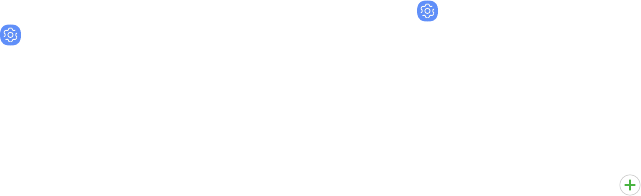
Blue Light Filter
Use the Blue light filter at night to help you sleep
better. You can set a schedule to automatically turn
this feature on and off.
1. From a Home screen, swipe up to access Apps.
2. Tap Settings > Display > Blue light filter, and
then choose one of the following options:
•Drag the Opacity slider to set the opacity of
the filter.
•Tap Turn on now to enable this feature.
•Tap Turn on as scheduled to set a schedule for
when Blue light filter should be enabled. You
can choose Sunset to sunrise or Custom
schedule.
Font and Screen Zoom
You can set the screen zoom level and the font size
and style.
1. From a Home screen, swipe up to access Apps.
2. Tap Settings > Display > Font and screen zoom
for the following options:
•Drag the Screen zoom slider to adjust the
zoom level.
•Drag the Font size slider to adjust the size
oftext.
•Tap a font to select it, or tap Download
fonts to find new fonts from Galaxy Apps.
3. Tap Apply to set the screen zoom and font.
Display 166

Screen Quality
Customize the screen mode and resolution to match
your viewing preferences.
1. From a Home screen, swipe up to access Apps.
2. Tap Settings> Display.
3. Tap an option to customize:
•Screen mode: Choose Adaptive display or a
specific type of screen mode based on what
you are viewing.
•Screen resolution: You can change the screen
resolution level. All apps will close when you
change the resolution.
Full Screen Apps
Choose which apps you want to use in the full screen
aspect ratio.
1. From a Home screen, swipe up to access Apps.
2. Tap Settings > Display > Full screen apps and
tap apps to enable this feature.
Display 167
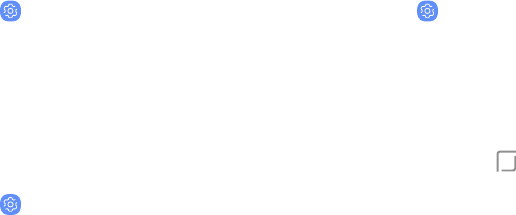
LED Indicator
Light up the LED indicator when charging, voice
recording, or receiving notifications.
1. From a Home screen, swipe up to access Apps.
2. Tap Settings > Display > LED indicator to
enable the feature.
Smart Stay
Smart stay uses the front camera to detect your face
so that the screen stays on while you are looking at it.
1. From a Home screen, swipe up to access Apps.
2. Tap Settings > Advanced features >
Smartstay, and tap On/Off to enable the feature.
One-Handed Mode
Change the screen layout to accommodate operating
your device with one hand.
1. From a Home screen, swipe up to access Apps.
2. Tap Settings > Advanced features >
One-handed mode.
3. Tap On/Off to enable the following:
•Gesture: Swipe up diagonally from either
bottom corner to reduce the display size.
•Button: Tap Home three times in quick
succession to reduce the display size.
Display 168
Device
Maintenance
View the status of your device’s
battery, storage, and memory. You
can also automatically optimize your
device’s system resources.
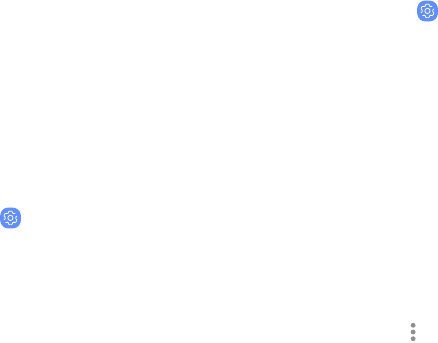
Quick Optimization
The quick optimization feature improves device
performance through the following actions:
lIdentifying apps that use excessive battery power
and clearing unneeded items from memory.
lDeleting unnecessary files and closing apps
running in the background.
lScanning for malware.
To use the quick optimization feature:
1. From a Home screen, swipe up to access Apps.
2. Tap Settings > Device maintenance.
3. Tap Optimize now.
Battery
View how battery power is used for device activities.
1. From a Home screen, swipe up to access Apps.
2. Tap Settings > Device maintenance > Battery
for options:
•Battery usage: View power usage by item.
•Power saving mode: Select a power mode to
extend battery life.
•App power monitor: View power usage by app.
•Unmonitored apps: Select apps to exclude
from being put to sleep by the App power
monitor.
•Always sleeping apps: Select apps to put to
sleep immediately when not being used.
• More options > Advanced settings: Configure
advanced battery settings and notifications.
Device Maintenance 170
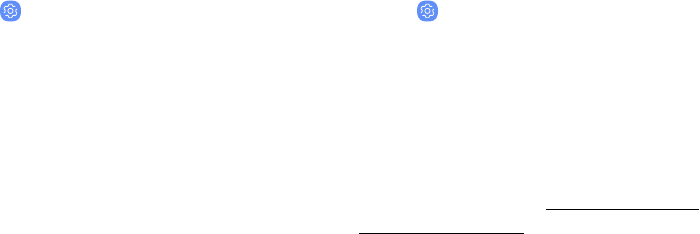
Performance Mode
Optimize your device’s performance features to best
fit your usage.
1. From a Home screen, swipe up to access Apps.
2. Tap Settings > Device maintenance >
Performance mode.
•Optimized (recommended): Balance battery
life and screen resolution for everyday use.
•Game: Enhance your gaming experience by
making games run more smoothly.
•Entertainment: Enjoy music and videos with
ultra high quality sound and enhanced
images.
•High performance: Experience the highest
quality display settings.
Storage
View the device memory and usage. Mount, unmount,
or format an optional memory card (not included).
1. From a Home screen, swipe up to access Apps.
2. Tap Settings > Device maintenance > Storage.
lTo increase available memory, tap Clean now.
Memory Card (SD Card)
Once an optional memory card (not included) has been
installed in your device, the card memory is displayed
in the Storage setting.
For more information, see “Install a SIM Card and
MemoryCard” on page9.
Device Maintenance 171
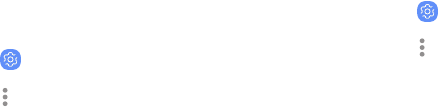
Mount a Memory Card
When you install an optional memory card, it is
automatically mounted (connected to the device) and
prepared for use. However, should you unmount the
card without removing it from the device, you need to
mount it before it can be accessed.
1. From a Home screen, swipe up to access Apps.
2. Tap Settings > Device maintenance > Storage.
3. Tap More options > Storage settings.
4. Under Portable storage, tap your SD card, and
then tap Mount.
Remove a Memory Card
Warning: To prevent damage to information stored on
the memory card, unmount the card before removing it
from the device.
1. From a Home screen, swipe up to access Apps.
2. Tap Settings > Device maintenance > Storage.
3. Tap More options > Storage settings.
4. Under Portable storage, tap your SD card, and
then tap Unmount.
5. Remove your memory card from the device.
Device Maintenance 172

Format a Memory Card
Warning: When formatting an SD card, you should back
up your music and photo files that are stored on the
card because formatting the SD card deletes all the
stored data.
1. From a Home screen, swipe up to access Apps.
2. Tap Settings > Device maintenance > Storage.
3. Tap More options > Storage settings.
4. Under Portable storage, tap your SD card, tap
Format, and then follow the prompts.
Memory
Check the amount of available memory. You can close
background apps and reduce the amount of memory
you are using to speed up your device.
1. From a Home screen, swipe up to access Apps.
2. Tap Settings > Device maintenance > Memory.
•The used and available memory are shown.
3. To free up as much memory as possible, tap
Clean now and follow the prompts.
•The selected apps and services in the list will
be closed.
Device Maintenance 173
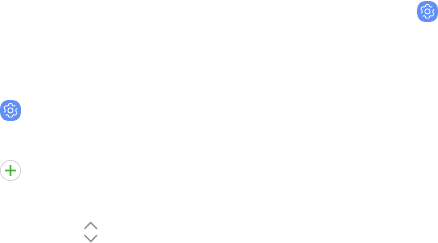
Language and Input
Configure your device’s language and input settings.
Change the Device Language
You can add languages to your list and organize them
according to preference. If an app does not support
your default language, then it will move to the next
supported language in your list.
1. From a Home screen, swipe up to access Apps.
2. Tap Settings > General management >
Language and input > Language.
3. Tap Add language, and select a language
from the list.
4. Touch and hold Move next to a language, and
drag it to the top of the list to set it as the
device language.
5. Tap Apply.
Default Keyboard
You can select a default keyboard for your device’s
menus and keyboards. Additional keyboards can be
downloaded from the Google Play store.
1. From a Home screen, swipe up to access Apps.
2. Tap Settings > General management >
Language and input.
3. Tap Default keyboard, and select a keyboard.
Device Maintenance 174

Google Voice Typing
Speak rather than type your text entries using
GoogleVoice™ typing.
1. From a Home screen, swipe up to access Apps.
2. Tap Settings > General management >
Language and input.
3. Tap On-screen keyboard > Google voice typing.
•Languages: Select languages for Google voice
typing.
•"Ok Google" detection: Train Google Assistant
to recognize your voice when you say
"OkGoogle".
•Hands-free: Allow requests with the device
locked.
•Speech output: Select options for spoken
feedback.
•Offline speech recognition: Download and
install speech recognition engines, allowing
you to use voice input while not connected to
the network.
•Block offensive words: Hide search results
that contain offensive words.
•Bluetooth headset: Records audio through a
Bluetooth headset, if available.
Device Maintenance 175

Manage On-Screen Keyboards
Enable or disable on-screen keyboards.
1. From a Home screen, swipe up to access Apps.
2. Tap Settings > General management >
Language and input.
3. Tap On-screen keyboard > Manage keyboards.
4. Tap each keyboard to enable or disable.
Physical Keyboards
Customize options when you have a physical keyboard
connected to your device (sold separately).
1. From a Home screen, swipe up to access Apps.
2. Tap Settings > General management >
Language and input.
3. Tap Physical keyboard, and then choose an
option:
•Show on-screen keyboard: Show the
on-screen keyboard while a physical keyboard
is also being used.
•Keyboard shortcuts: Show explanations of the
keyboard shortcuts on the screen.
Device Maintenance 176

Show Keyboard Button
Show a button the navigation bar to quickly switch
between keyboards.
1. From a Home screen, swipe up to access Apps.
2. Tap Settings > General Management >
Language and input.
3. Tap Show keyboard button to enable this
feature.
Autofill Service
Save time entering information using autofill services.
1. From a Home screen, swipe up to access Apps.
2. Tap Settings > General Management >
Language and input.
3. Tap Autofill service and select your preferred
service.
Device Maintenance 177
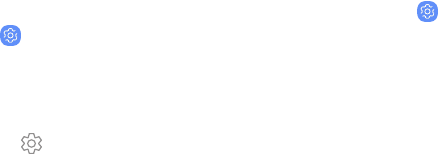
Text-to-Speech Options
Configure your Text-to-Speech (TTS) options. TTS is
used for various accessibility features, such as Voice
Assistant.
1. From a Home screen, swipe up to access Apps.
2. Tap Settings > General management >
Language and input > Text-to-speech for options:
•Preferred engine: Choose either the Samsung
or Google Text-to-speech engine.
Tap Settings for options.
•Language: Select a default language.
•Speech rate: Set the speed at which the text
is spoken.
•Pitch:Set the pitch of the speech.
•Play: Tap to play a short demonstration of
speech synthesis.
•Reset: Reset the speech rate and pitch.
Pointer Speed
Configure pointer speed for an optional mouse or
trackpad (not included).
1. From a Home screen, swipe up to access Apps.
2. Tap Settings > General management >
Language and input.
3. Under Pointer speed, drag the slider to the right
to go faster or to the left to go slower.
Device Maintenance 178

Date and Time
By default, your device receives date and time
information from the wireless network. Outside of
network coverage, you can set the date and time
manually.
1. From a Home screen, swipe up to access Apps.
2. Tap Settings > General management > Date
and time. The following options are available:
•Automatic date and time: Receive date and
time updates from your wireless network.
When Automatic date and time is disabled,
the following options are available:
–Set date: Enter the current date.
–Set time: Enter the current time.
–Select time zone: Choose a new time zone.
•Use 24-hour format: Set the format for
displaying time.
Report Diagnostic
Information
This feature sends diagnostic information about your
device when you are having technical problems.
1. From a Home screen, swipe up to access Apps.
2. Tap Settings > General management > Report
diagnostic information.
3. Read and accept the consent information to
enable this feature.
Device Maintenance 179
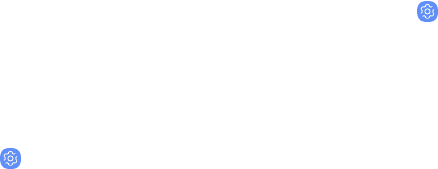
Reset
Reset device and network settings. You can also reset
your device to its factory defaults.
Reset Settings
You can reset your device to its factory default
settings, which resets everything except the security,
language, and account settings. Personal data is not
affected.
1. From a Home screen, swipe up to access Apps.
2. Tap Settings > General management > Reset >
Reset settings.
3. Tap Reset settings, and confirm when prompted.
Reset Network Settings
You can reset Wi-Fi, Mobile data, and Bluetooth
settings with Reset network settings.
1. From a Home screen, swipe up to access Apps.
2. Tap Settings General Management > Reset >
Reset network settings.
3. Tap Reset settings, and confirm when prompted.
Device Maintenance 180

Factory Data Reset
You can reset your device to factory defaults, erasing
all data from your device.
This action permanently erases ALL data from the
device, including Google or other account settings,
system and application data and settings, downloaded
applications, as well as your music, photos, videos, and
other files. Any data stored on an external SD card is
not affected.
Note: When you sign in to a Google Account on your
device, Factory Reset Protection is activated. This
protects your device in the event it is lost or stolen.
Formore information, see “Factory Reset Protection” on
the next page.
If you reset your device to factory default settings with
the Factory Reset Protection (FRP) feature activated,
you must enter the user name and password for a
registered Google Account to regain access to the
device. You will not be able to access the device
without the correct credentials.
Warning: If you reset your Google Account password, it
can take 24 hours for the password reset to sync with
all devices registered to the account.
Before resetting your device:
1. Verify that the information you want to keep has
transferred to your storage area.
2. Log in to your Google Account and confirm your
user name and password.
Device Maintenance 181
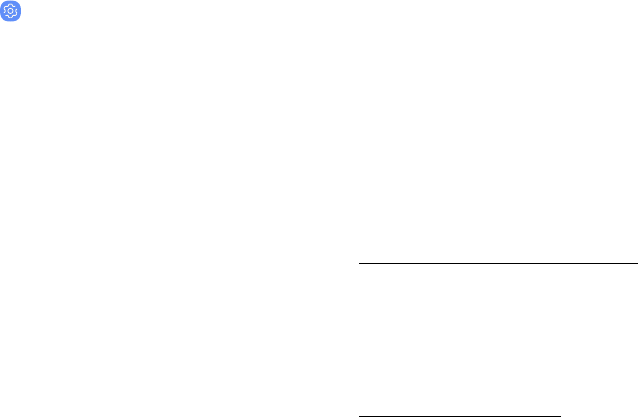
To reset your device:
1. From a Home screen, swipe up to access Apps.
2. Tap Settings > General management > Reset >
Factory data reset.
3. Tap Reset and follow the prompts to perform the
reset.
4. When the device restarts, follow the prompts to
set up your device.
Factory Reset Protection
When you sign in to a Google Account on your device,
Factory Reset Protection is activated. Factory Reset
Protection (FRP) prevents other people from using
your device if it is reset to factory settings without
your permission. For example, if your device is lost or
stolen and a factory data reset is performed, only
someone with your Google Account username and
password can use the device.
You will not be able to access the device after a factory
data reset if you do not have your Google Account
username and password. For more information, see
“Factory Data Reset” on the previous page.
Caution: Before shipping your device back to Samsung
or taking it to your nearest Samsung-authorized
service center, you should remove your Google
Account before resetting the device back to factory
settings. For more information, visit
samsung.com/us/support/frp.
Device Maintenance 182

Enable Factory Reset Protection
Adding a Google Account to your device automatically
activates the FRP security feature.
Disable Factory Reset Protection
To disable FRP, remove all Google Accounts from the
device.
1. From a Home screen, swipe up to access Apps.
2. Tap Settings > Cloud and accounts >
Accounts> [Google account].
3. Tap Remove account.
Auto Restart
Optimize your device by restarting it automatically at
set times. Any unsaved data will be lost when the
device restarts.
1. From a Home screen, swipe up to access Apps.
2. Tap Settings > General management > Reset >
Auto restart.
3. Tap On/Off to activate Auto restart, and then set
the following parameters:
•Time: Set the time of day to restart your
device.
•Day: Select the day of the week to
automatically restart your device.
Device Maintenance 183

Software Update
Check for and install available software updates for
your device.
1. From a Home screen, swipe up to access Apps.
2. Tap Settings > Software update for the
following options:
•Download updates manually: Check for
software updates.
•Download updates automatically: Update
software automatically.
•Scheduled software updates:Install software
updates at a time you set.
•Last update information:View information
about the last software update.
Device Maintenance 184
Lock Screen
and Security
Secure your device and protect your
data with Lock Screen and Security
settings.

Screen Lock Types
The various Screen lock types offer high, medium, or no
security. Choose from the following: Swipe, Pattern,
PIN, Password, and None.
Set a Secure Screen Lock
It is recommended that you secure your device using a
secure screen lock (Pattern, PIN, or Password).
1. From a Home screen, swipe up to access Apps.
2. Tap Settings > Lock screen and security >
Screen lock type and tap a secure screen lock
(Pattern, PIN, or Password).
3. Tap On/Off to enable showing notifications on
the lock screen. The following options are
available:
lHide content: Enable to hide the content of
notifications.
lNotification icons only: Enable to hide
notification details and show only the icon.
lTransparency: Adjust the transparency of
notifications.
lAuto-reverse text color: Reverse the color of
notification text automatically based on the
background color.
4. Tap Done when finished.
5. Configure the following screen lock options:
lSmart Lock: Unlock your device automatically
when trusted locations or other devices have
been detected. A secure screen lock is
required for this feature.
lSecure lock settings: Customize your secure
lock settings. A secure screen lock is required
for this feature.
Lock Screen and Security 186
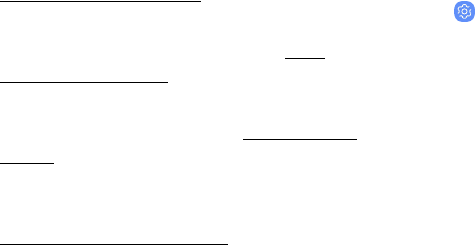
Biometric Locks
The following biometric lock types are available:
lIntelligent scan: Combine face and iris recognition
to unlock your device. For more information, see
“Intelligent Scan” on page49.
lFace recognition: Use facial recognition to unlock
your device. For more information, see “Face
Recognition” on page44.
lIris scanner: Use iris recognition to unlock the
screen. For more information, see “Iris Scanner” on
page 45.
lFingerprint scanner: Use fingerprint recognition to
unlock the screen. For more information, see
“Fingerprint Scanner” on page 47.
Lock Screen and AOD
Settings
Configure display settings for the Lock screen.
1. From a Home screen, swipe up to access Apps.
2. Tap Settings > Lock screen and security for
options:
•Clock and FaceWidgets: Customize the clock,
FaceWidgets, and contact information that
displays on the Lock screen and Always On
Display screen.
•Notifications: Select which notifications to
display on the Lock screen and Always On
Display screen.
•App shortcuts: Select which apps to open from
the Lock screen.
Lock Screen and Security 187
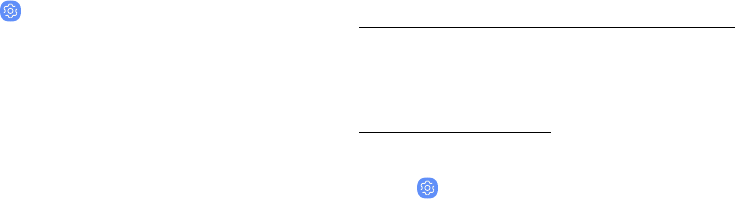
Google Play Protect
Configure app safety checks from Google Play.
1. From a Home screen, swipe up to access Apps.
2. Tap Settings > Lock screen and security >
Google Play Protect.
3. Tap options to customize security.
Find My Mobile
Protect your device from loss or theft allowing your
device to be locked, tracked, and for your data to be
deleted remotely. For more information, visit
samsung.com/us/support/owners/app/find-my-mobile.
You must sign up for a Samsung account and enable
Google location service to use Find My Mobile.
To access your device remotely, visit
findmymobile.samsung.com.
1. From a Home screen, swipe up to access Apps.
2. Tap Settings > Lock screen and security >
FindMy Mobile.
3. Enter your Samsung account password or, if you
are not logged in to your Samsung account, tap
Add account and follow the prompts. The
following options are available:
Lock Screen and Security 188

lRemote controls: Activate or deactivate
Remote controls, which allows you to access
your device remotely.
lGoogle location service: Activate or deactivate
Google location service. This service must be
on in order to find your device.
lSend last location: Allow your device to send
its last location to the Find My Mobile server
when the battery falls below a certain level.
Security Update
The Security update field shows the date of the last
software security update.
1. From a Home screen, swipe up to access Apps.
2. Tap Settings > Lock screen and security >
Security update.
3. Follow the prompts to check for software
updates.
Lock Screen and Security 189
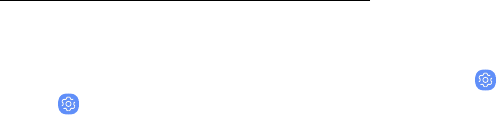
Samsung Pass
Use Samsung Pass to access your favorite services
with biometric data. For more information, visit
samsung.com/us/support/owners/app/samsung-pass.
You must sign in to your Samsung account to use
Samsung Pass.
1. From a Home screen, swipe up to access Apps.
2. Tap Settings > Lock screen and security >
Samsung Pass.
3. Follow the prompts to sign in to your Samsung
account and add your biometric data.
Secure Folder
Lock your private content and apps to enhance
security. You must sign in to your Samsung account in
order to use Secure Folder. You must also set a secure
lock for your device.
1. From a Home screen, swipe up to access Apps.
2. Tap Settings > Lock screen and security >
Secure Folder and follow the prompts to secure
content on your device.
Lock Screen and Security 190

App Permission
Monitor
Get notified when permissions you select are being
used by apps running in the background.
1. From a Home screen, swipe up to access Apps.
2. Tap Settings > Lock screen and security >
Apppermission monitor.
3. Tap On/Off next to the apps you want to be
notified about when they use certain
permissions.
Secure Startup
Protect your device by requiring a numeric PIN,
pattern, or password to be entered before it starts up.
You must have a secured screen lock for this option to
be available.
1. From a Home screen, swipe up to access Apps.
2. Tap Settings > Lock screen and security >
Secure startup and select an option.
Lock Screen and Security 191

Encrypt SD Card
Protect your optional memory (not included) card by
encrypting its data.
1. From a Home screen, swipe up to access Apps.
2. Tap Settings > Lock screen and security >
Encrypt SD card.
3. Tap Encrypt SD card and follow the prompts to
encrypt all data on your memory card.
View Passwords
Display password characters briefly as you type them.
1. From a Home screen, swipe up to access Apps.
2. Tap Settings > Lock screen and security >
Other security settings > Make passwords visible
to enable the feature.
Lock Screen and Security 192

Security Update
Service
Automatically receive security updates.
1. From a Home screen, swipe up to access Apps.
2. Tap Settings > Lock screen and security >
Other security settings for the following Security
update service options:
•Security policy updates: Automatically or
manually check for security policy updates.
–Automatic updates can also be limited to
only when your device is connected to a
Wi-Fi network.
•Send security reports: Use Wi-Fi to send
security reports to Samsung for threat analysis.
Device Administration
Manage your device administrators and application
installation privileges.
1. From a Home screen, swipe up to access Apps.
2. Tap Settings > Lock screen and security >
Other security settings > Device admin apps.
3. Tap an option to enable it as a device
administrator.
Lock Screen and Security 193
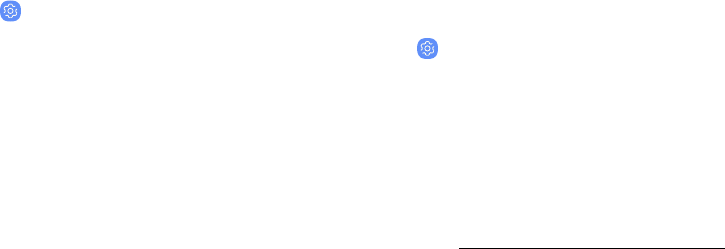
Credential Storage
Manage your security certificates. You can disable or
remove certificates.
1. From a Home screen, swipe up to access Apps.
2. Tap Settings > Lock screen and security >
Other security settings for the following options:
•Storage type: Select a storage location for
credential contents.
•View security certificates: Display certificates
in your device’s ROM and other certificates
you have installed.
•User certificates: View user certificates.
•Install from device storage: Install a new
certificate from storage.
•Clear credentials: Erase the credential
contents from the device and reset the
password.
Advanced Security
Settings
Use these options to configure advanced security
settings.
1. From a Home screen, swipe up to access Apps.
2. Tap Settings > Lock screen and security >
Other security settings for the following
advanced options:
•Trust agents: Perform selected actions when
trusted devices are connected.
–This option is only displayed when a lock
screen is enabled. For more information,
see “Set a Secure Screen Lock” on page186.
•Pin windows: Pin an app on your device
screen, preventing access to other features of
your device.
Lock Screen and Security 194
•Usage data access: View the applications that
can access your device’s usage history.
•Notification access: View the applications
that can access notifications you receive on
your device.
•Do not disturb permission: View which apps
have permission to change the Do not disturb
settings.
Lock Screen and Security 195
Accounts
Set up and manage accounts,
including your Google Account,
Samsung account, email, and
socialnetworking accounts.

Samsung Cloud
Keep your data safe by backing up and restoring your
device. You can also sync your data from multiple
devices. For more information, visit samsung.com/
us/support/owners/app/samsung-cloud.
1. From a Home screen, swipe up to access Apps.
2. Tap Settings > Cloud and accounts >
SamsungCloud.
lIf a Samsung account has not been added,
follow the prompts to add one.
3. Once a Samsung account is configured, you
canview and manage items stored in the
SamsungCloud.
Add an Account
You can add and manage all your email, social
networking, and picture and video sharing accounts.
1. From a Home screen, swipe up to access Apps.
2. Tap Settings > Cloud and accounts >
Accounts> Addaccount.
3. Tap one of the account types.
4. Follow the prompts to enter your credentials and
set up the account.
Accounts 197
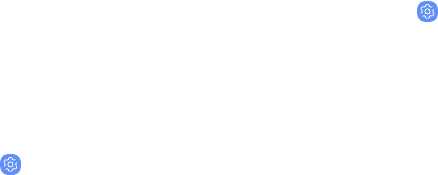
Account Settings
Each account has its own set of settings. In addition,
you can configure common settings for all accounts of
the same type.
Account settings and available features vary between
account types and service providers. Contact your
service provider for more information on your
account’s settings.
1. From a Home screen, swipe up to access Apps.
2. Tap Settings > Cloud and accounts >
Accounts> [Accounttype].
3. Tap an account to configure that account’s sync
settings.
4. Tap other available options for the account type.
Remove an Account
You can remove accounts from your device.
1. From a Home screen, swipe up to access Apps.
2. Tap Settings > Cloud and accounts >
Accounts> [Accounttype].
3. Tap the account and then tap Remove account.
Accounts 198
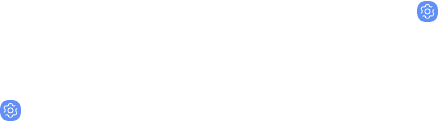
Backup and Restore
Configure your device to backup data to your personal
accounts.
Samsung Account
Enable backup of your information to your Samsung
account.
1. From a Home screen, swipe up to access Apps.
2. Tap Settings > Cloud and accounts > Backup
and restore for options:
•Back up data: Configure your Samsung
account to back up your data.
•Restore data: Use your Samsung account to
restore your backup data.
Google Account
Enable backup of your information to your Google
account.
1. From a Home screen, swipe up to access Apps.
2. Tap Settings > Cloud and accounts >
Backupand restore for options:
•Back up my data: Enable back up of
application data, Wi-Fi passwords, and other
settings to Google servers.
•Backup account: Select a Google Account to
be used as your backup account.
•Automatic restore: Enable automatic
restoration of settings from Google servers.
When enabled, backed-up settings are
restored when you reinstall an application.
Accounts 199

Google Settings
Configure your device’s Google settings. Available
options depend on your Google account.
1. From a Home screen, swipe up to access Apps.
2. Tap Settings > Google, and select an option to
customize.
Accounts 200

Vision
You can turn on Accessibility features to assist with
visual aspects of the device.
1. From a Home screen, swipe up to access Apps.
2. Tap Settings > Accessibility > Vision, and then
tap an option:
•Voice Assistant: Give spoken feedback to
assist blind and low-vision users.
–Voice Assistant can collect all of the text
you enter, except passwords, including
personal data and credit card numbers. It
may also log your user interface
interactions with the device.
•Voice Assistant help: View help on using
Voice Assistant.
•Dark screen: Keep the screen turned off at all
times for privacy.
•Rapid key input: Release your finger to enter
selection instead of double tapping.
•Voice Label: Write voice recordings to NFC
tags to provide information about nearby
objects.
•Font and screen zoom: Configure the screen
zoom level and font size and style.
•High contrast fonts: Adjust the color and
outline of fonts to increase the contrast with
the background.
•High contrast keyboard: Adjust the size of the
Samsung keyboard and change its colors to
increase the contrast between the keys and
the background.
•Show button shapes: Show buttons with
shaded backgrounds to make them stand out.
•Magnifier window: Magnify content shown on
the screen.
Accessibility 202

•Magnification: Use exaggerated gestures such
as triple-tapping, double pinching, and
dragging two fingers across the screen.
•Large mouse/touchpad pointer: Enable a
large pointer for a connected mouse or
touchpad.
•Negative colors: Reverse the display of colors
from white text on a black background to
black text on a white background.
•Color adjustment: Adjust the color of the
screen if you are color blind or have difficulty
reading the display because of the screen
color.
•Color lens: Adjust the screen colors if you
have difficulty reading the text.
Hearing
You can turn on Accessibility features to assist with
audio aspects of the device.
1. From a Home screen, swipe up to access Apps.
2. Tap Settings > Accessibility > Hearing, and tap
an option:
•Sound detectors: Receive alerts when the
device detects a baby crying or a doorbell.
•Flash notification: Set the camera light or
screen to blink whenever you receive a
notification.
•Mute all sounds: Turn off all notifications and
audio for privacy.
•Hearing aids: Improve the sound quality for
use with hearing aids.
•Samsung subtitles (CC): Use Samsung subtitles
with multimedia files when available.
Accessibility 203

•Google subtitles (CC): Use Google subtitles
with multimedia files when available.
•Left/right sound balance: Use the slider to set
the left and right balance when using a stereo
device.
•Mono audio: Switch audio from stereo to
mono for use with one earphone.
Dexterity and
Interaction
You can turn on Accessibility features to assist with
dexterity and interaction aspects of the device.
1. From a Home screen, swipe up to access Apps.
2. Tap Settings > Accessibility > Dexterity and
interaction, and tap an option:
•Universal switch: Control your device with your
customized switches.
•Assistant menu: Improve the device
accessibility for users with reduced dexterity.
•Easy screen turn on: Turn on the screen
without having to press any buttons.
•Touch and hold delay: Select a time interval
for this action.
Accessibility 204
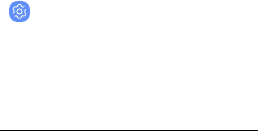
•Click after pointer stops: Automatically click
on an item after the pointer stops over it.
•Interaction control: Customize interactable or
non-interactable areas, hardkeys, and the
keyboard.
More Accessibility
Settings
Customize additional accessibility features for your
device.
1. From a Home screen, swipe up to access Apps.
2. Tap Settings > Accessibility, and tap an
option:
•Text-to-speech: Set your preferred TTS engine
and options. For more information, see
“Text-to-Speech Options” on page178.
•Direction lock: Unlock the screen by swiping in
a series of directions.
•Direct access: Open your accessibility settings
by pressing the Volume up key and the Power
key together.
•Accessibility shortcut: Quickly enable
accessibility features using the Volume keys.
Accessibility 205

•Notification reminder: Beep at set intervals to
remind you of any unread notifications.
•Answering and ending calls: Select shortcuts
for answering and ending calls.
•Single tap mode: Dismiss or snooze alarms,
calendar events, and timer alerts, and answer
or reject incoming calls with a single tap.
•Accessibility settings backup: Import and
export your accessibility settings, or share
them with other devices.
Accessibility Services
Additional accessibility apps may be downloaded from
the Google Play store.
1. From a Home screen, swipe up to access Apps.
2. Tap Settings > Accessibility.
3. Other installed accessibility services may be
listed and configured under Services.
Accessibility 206
Other Settings
Configure features on your device
that make it easier to use.

Help
View the user manual on your device.
1. From a Home screen, swipe up to access Apps.
2. Tap Settings > Help.
Manage Game
Features
Automatically arranges all your games in one place.
For more information on Game Launcher, visit
samsung.com/us/support/owners/app/game-launcher.
1. From a Home screen, swipe up to access Apps.
2. Tap Settings > Advanced features > Games >
Game Launcher.
3. Tap On/Off to enable Game Launcher.
Other Settings 208

Device Assistance App
Device assistance apps help you by gathering
information from the screen currently shown.
1. From a Home screen, swipe up to access Apps.
2. Tap Settings > Advanced features >
Deviceassistance app.
3. Tap an option to customize:
•Device assistance app: Select your default
assistance app.
•Analyze on-screen text: Analyze text shown on
the screen to provide related content.
•Analyze on-screen images: Take and analyze
images of the screen.
Dual Messenger
Use two separate accounts for the same app.
1. From a Home screen, swipe up to access Apps.
2. Tap Settings > Advanced features >
Dualmessenger.
3. Tap On/Off next to supported apps to enable the
feature for each app.
lTo select which contacts have access to the
secondary messenger app, tap Select separate
contacts for your second app.
Other Settings 209

About Phone
View information about your device, including current
status, legal information, hardware and software
versions, and more.
1. From a Home screen, swipe up to access Apps.
2. Tap Settings > About phone, and then view
your phone number, model number, serial
number, and IMEI information.
3. Tap additional items to view more information
about your device.
Other Settings 210
Getting Help
Additional resources
foryourdevice.
Legal
View legal information
foryourdevice.

Legal Information
READ THIS INFORMATION BEFORE USING YOUR
MOBILE DEVICE.
Arbitration Agreement - This Product is subject to a
binding arbitration agreement between you and
SAMSUNG ELECTRONICS AMERICA, INC. (“Samsung”).
You can opt out of the agreement within 30 calendar
days of the first consumer purchase by emailing
optout@sea.samsung.com or calling 1-800-SAMSUNG
(726-7864) and providing the applicable information.
For complete terms and conditions that bind you and
Samsung, refer to the “Arbitration Agreement” section
of the Terms & Conditions, included with the Product.
Find Legal Information Online
The full Arbitration Agreement, Standard Limited
Warranty, End User License Agreement (EULA), and
Health & Safety Information for your device are
available online:
Arbitration Agreement, Standard Limited Warranty,
and Health & Safety Information:
Phone:
lEnglish: samsung.com/us/Legal/Phone-HSGuide
lSpanish: samsung.com/us/Legal/Phone-HSGuide-SP
Tablet:
lEnglish: samsung.com/us/Legal/Tablet-HSGuide
lSpanish: samsung.com/us/Legal/Tablet-HSGuide-SP
Legal 214
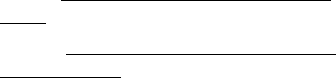
End User License Agreement:
lEnglish: samsung.com/us/Legal/SamsungLegal-
EULA4
lSpanish: samsung.com/us/Legal/SamsungLegal-
EULA4/#SPANISH
Find Legal Information on the Mobile Device
The full Arbitration Agreement, Standard Limited
Warranty, End User License Agreement (EULA) and
Health & Safety Information are also available on the
device, in the Samsung legal section of Settings. The
location depends on the device, and is usually in the
“About device” or “About phone” section, for example:
lSettings > About phone or About device or
Abouttablet > Legal information > Samsung legal
lOr, use the Search feature to search for “Legal”.
Intellectual Property
All Intellectual Property, as defined below, owned by or
which is otherwise the property of Samsung or its
respective suppliers relating to the Product, including
but not limited to, accessories, parts, or software
relating thereto, is proprietary to Samsung and
protected under federal laws, state laws, and
international treaty provisions. Intellectual Property
includes, but is not limited to, inventions (patentable
or unpatentable), patents, trade secrets, copyrights,
software, computer programs, and related
documentation and other works of authorship.
You may not infringe or otherwise violate the rights
secured by the Intellectual Property. Moreover, you
agree that you will not (and will not attempt to) modify,
prepare derivative works of, reverse engineer,
decompile, disassemble, or otherwise attempt to
create source code from the software. No title to or
ownership in the Intellectual Property is transferred to
you. All applicable rights of the Intellectual Property
shall remain with Samsung and its suppliers.
Legal 215
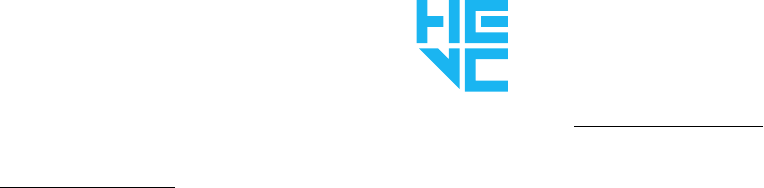
Open Source Software
Some software components of this product, including
but not limited to ‘PowerTOP’ and ‘e2fsprogs’,
incorporate source code covered under GNU General
Public License (GPL), GNU Lesser General Public
License (LGPL), OpenSSL License, BSD License and
other open source licenses. To obtain the source code
covered under the open source licenses, please visit:
opensource.samsung.com
HEVC Patents
Covered by Patents at patentlist.hevcadvance.com
THIS PRODUCT IS SOLD WITH A LIMITED LICENSE AND
IS AUTHORIZED TO BE USED ONLY IN CONNECTION
WITH HEVC CONTENT THAT MEETS EACH OF THE
THREE FOLLOWING QUALIFICATIONS: (1) HEVC
CONTENT ONLY FOR PERSONAL USE; (2) HEVC
CONTENT THAT IS NOT OFFERED FOR SALE; AND (3)
HEVC CONTENT THAT IS CREATED BY THE OWNER OF
THE PRODUCT.
Legal 216
THIS PRODUCT MAY NOT BE USED IN CONNECTION
WITH HEVC ENCODED CONTENT CREATED BY A THIRD
PARTY, WHICH THE USER HAS ORDERED OR
PURCHASED FROM A THIRD PARTY, UNLESS THE USER
IS SEPARATELY GRANTED RIGHTS TO USE THE
PRODUCT WITH SUCH CONTENT BY A LICENSED
SELLER OF THE CONTENT.
YOUR USE OF THIS PRODUCT IN CONNECTION WITH
HEVC ENCODED CONTENT IS DEEMED ACCEPTANCE OF
THE LIMITED AUTHORITY TO USE AS NOTED ABOVE.
Disclaimer of Warranties; Exclusion
of Liability
The information below explains that a user accepts
this Product as sold, including the hardware and
software components as created and packaged for
sale. If the user changes these parameters through a
unique modification, Samsung will not be held
responsible for damages or issues that result from
these end-user changes.
Except as set forth in the Standard Limited Warranty
that accompanies the Product, the purchaser takes
the product “as is”, and Samsung makes no express or
implied warranty of any kind whatsoever with respect
to the product, including but not limited to the:
lmerchantability of the product or its fitness for
any particular purpose or use;
ldesign, condition or quality of the product;
lperformance of the product;
Legal 217
lworkmanship of the product or the components
contained therein; or
lcompliance of the product with the requirements
of any law, rule, specification or contract
pertaining thereto.
Nothing contained in the User Manual shall be
construed to create an express or implied warranty of
any kind whatsoever with respect to the Product. In
addition, Samsung shall not be liable for any damages
of any kind resulting from the purchase or use of the
product or arising from the breach of the express
warranty, including incidental, special or
consequential damages, or loss of anticipated profits
or benefits.
Modification of Software
Samsung is not liable for performance issues or
incompatibilities caused by your editing of registry
settings, or your modification of Operating System
(OS) software.
Using custom OS software may cause your device and
applications to work improperly. Your carrier may not
permit users to download certain software, such as
custom OS.
Legal 218

Samsung Knox
Samsung Knox is Samsung’s security platform and is a
mark for a Samsung device tested for security with
enterprise use in mind. Additional licensing fee may
be required. For more information about Knox, please
refer to: samsung.com/us/knox.
Maintaining Water and Dust
Resistance
CAUTION! To avoid electric shock and damage to your
device, do not charge device while it is wet or in an
area where it could get wet. Do not handle device,
charger or cords with wet hands while charging.
This device is rated IP68 using the Ingress Protection
rating system.
Your device has been tested in a controlled
environment and shown to be water and dust resistant
in certain circumstances (meets requirements of
classification IP68 as described by the international
standard IEC 60529 – Degrees of Protection provided
by Enclosures [IP Code]; test conditions: 15-35°C,
86-106 kPa, 5.0 feet, for 30 minutes). Despite this
classification, your device is not impervious to water
damage in any situation. It is important that all
compartments are closed tightly.
Legal 219
Note: If any liquid is found to have entered your device
components or an internally sealed system, this
condition will void your device warranty.
Follow these tips carefully to prevent damage to the
device.
lAny device which uses accessible compartments
or ports that can be opened, should have these
sealed or closed tightly to prevent liquid from
entering the system.
lWhenever your device gets wet, dry it thoroughly
with a clean, soft cloth. If your device has gotten
wet, you should dry the inside of the charging port
before inserting a power connector to charge your
device. If the charging port is not fully dry, your
device may operate abnormally. For example, it
may charge more slowly or overheat.
lDo not expose the device to salt water or ionized
water, or to water over 5.0 feet deep for more
than 30 minutes. If your device is exposed to fresh
water, dry it thoroughly with a clean, soft cloth. If
the device is exposed to any liquid other than
fresh water, rinse the device with fresh water
immediately and dry it thoroughly with a clean,
soft cloth. Failure to rinse the device in fresh
water and dry it as instructed may cause the
device to suffer from operability or cosmetic
issues.
lWater resistant based on IP68 rating, which tests
submersion in fresh water up to 5 feet for up to
30 minutes. If Device is exposed to fresh water,
dry it thoroughly with a clean, soft cloth; if
exposed to liquid other than fresh water, rinse
with fresh water and dry as directed.
Legal 220
Warning! Liquid other than fresh water may enter the
device faster. Failure to rinse the device in fresh water
and dry it as instructed may cause the device to suffer
from operability or cosmetic issues.
lDo not expose the device to water at high
pressure.
lIf the device is dropped or receives an impact, the
water and dust resistant features of the device
may be damaged.
lTo maintain the water-resistant and
dust-resistant features of your device, if an
SPenis available for use, verify it is securely
inserted prior to any exposure to liquids.
lThe touchscreen and other features may not work
properly if the device is used in water or in other
liquids.
Restricting Children’s Access to Your
Mobile Device
Your device is not a toy. Do not allow children to play
with it because they could hurt themselves and others,
damage the device, or make calls that increase your
device bill. Keep the device and all its parts and
accessories out of the reach of small children.
Legal 221

Samsung Electronics America, Inc.
Address:
85 Challenger Road
Ridgefield Park
New Jersey 07660
Phone: 1-800-SAMSUNG (726-7864)
Internet: samsung.com
©2018 Samsung Electronics America, Inc. Samsung,
Samsung Galaxy, Multi Window, Samsung Gear,
Samsung Health, Samsung Pay, and Smart Switch are
all trademarks of Samsung Electronics Co., Ltd.
Other marks are the property of their respective
owners.
Some multimedia (audio/video) files contain Digital
Rights Management (DRM) technology to verify you
have the right to use the files. Preloaded apps on your
device may not be compatible with DRM-protected
files.
Screen images are simulated. Appearance of device
may vary.
The actual available capacity of the internal memory is
less than the specified capacity because the operating
system and default applications occupy part of the
memory. The available capacity may change when you
upgrade the device.
Please check with your service provider to verify
qualifying services/features.
Legal 222
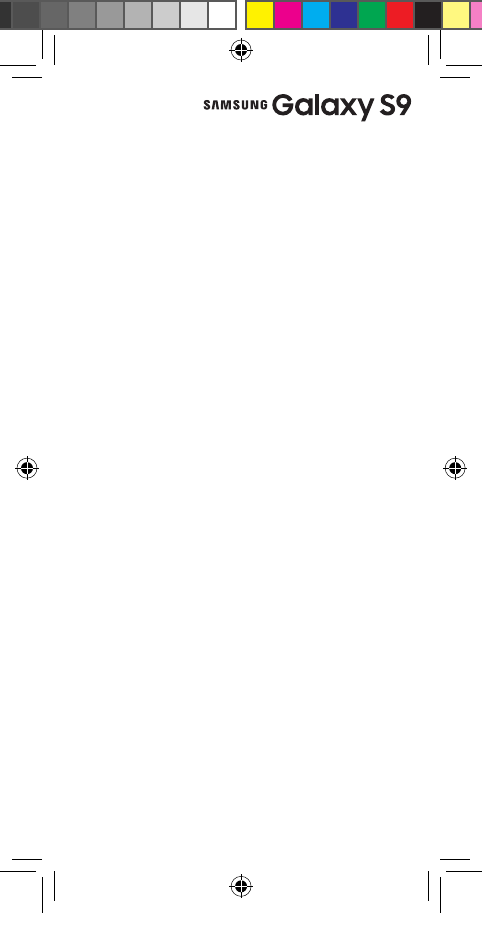
Terms &
Conditions /
Health & Safety
Information
●Arbitration Agreement
●Standard Limited Warranty
●End User License Agreement (EULA)
●Health & Safety Information
Read this document before operating the mobile device,
accessories, or software (defined collectively and individually as
the “Product”) and keep it for future reference. This document
contains important Terms and Conditions. Electronic acceptance,
opening the Product packaging, use of the Product, or retention of
the Product constitutes acceptance of these Terms and Conditions.
Revised 7/18/2017
GEN_LRA_ACG_TFN_STAR_EN.indd 1 1/11/2018 12:21:42 PM

2
Table of Contents
Important Legal Information ���������������������������������� 4
Find Legal Information Online ����������������������������������4
Find Legal Information on the Mobile
Device ����������������������������������������������������������������������������������� 5
Intellectual Property ������������������������������������������������������ 5
Open Source Software �������������������������������������������������� 6
Samsung Knox������������������������������������������������������������������ 6
Modication of Software �����������������������������������������������7
Disclaimer of Warranties; Exclusion of
Liability ����������������������������������������������������������������������������������7
Section 1: Arbitration Agreement �������������������������� 9
Section 2: Standard Limited Warranty ���������������� 13
Section 3: End User License Agreement ������������ 14
Section 4: Health & Safety Information �������������� 15
Maintaining Dust and Water Resistance ������������� 15
Iris Scanner ������������������������������������������������������������������������17
Heart Rate Sensor ��������������������������������������������������������� 18
Specic Absorption Rate (SAR) Certication
Information ����������������������������������������������������������������������19
FCC Part 15 Information and Notices �������������������� 21
FCC Notice ������������������������������������������������������������������������ 22
GEN_LRA_ACG_TFN_STAR_EN.indd 2 1/11/2018 12:21:42 PM
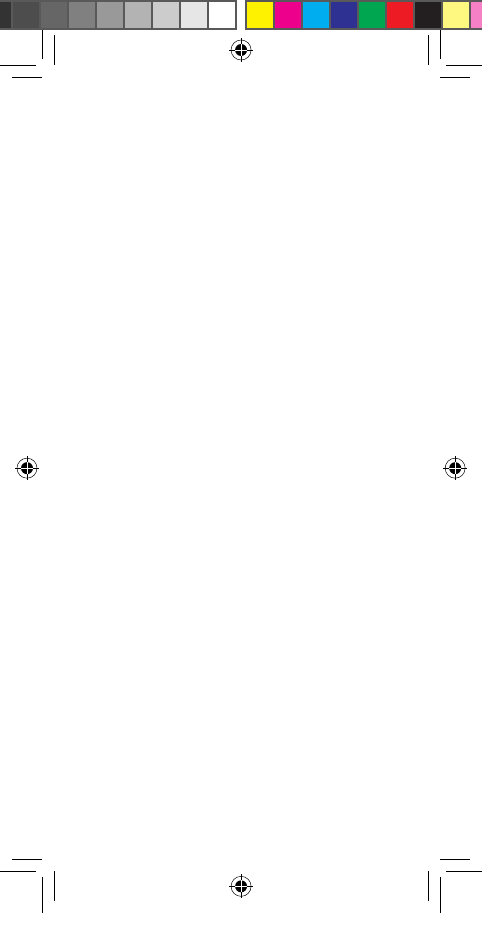
3
Samsung Mobile Products and Recycling����������23
GPS & AGPS ���������������������������������������������������������������������24
Your Location ������������������������������������������������������������������� 24
Use of AGPS in Emergency Calls ����������������������������25
Navigation ������������������������������������������������������������������������25
Commercial Mobile Alerting System
(CMAS) ��������������������������������������������������������������������������������25
Emergency Calls ������������������������������������������������������������26
FCC Hearing Aid Compatibility (HAC)
Regulations for Wireless Devices ���������������������������� 27
HAC for Newer Technologies ������������������������������������ 29
Card Tray Removal Tool ��������������������������������������������� 30
Device Temperature ���������������������������������������������������� 30
Sound and Hearing������������������������������������������������������� 31
Restricting Children’s Access to Your Mobile
Device ��������������������������������������������������������������������������������� 31
GEN_LRA_ACG_TFN_STAR_EN.indd 3 1/11/2018 12:21:42 PM
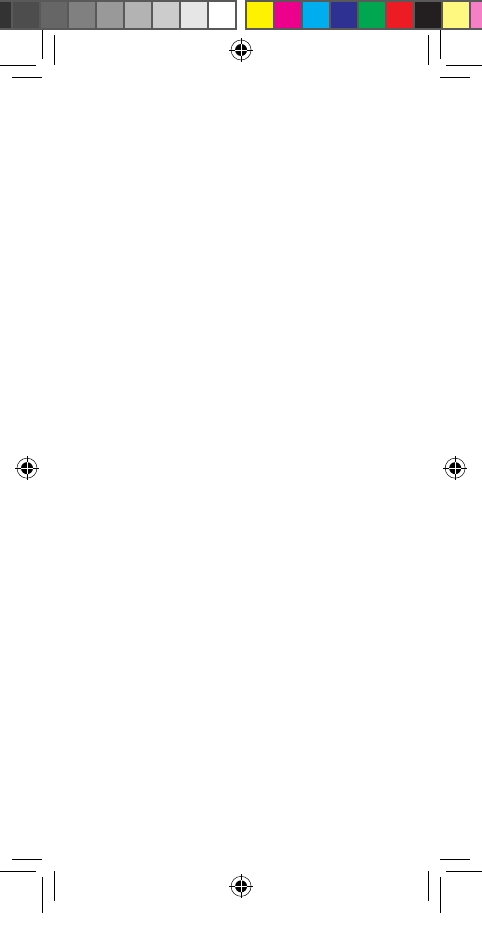
4
Important Legal Information
READ THIS INFORMATION BEFORE USING YOUR
MOBILE DEVICE.
Arbitration Agreement - This Product is subject
to a binding arbitration agreement between you
and SAMSUNG ELECTRONICS AMERICA, INC.
(“Samsung”). You can opt out of the agreement
within 30 calendar days of the first consumer
purchase by emailing optout@sea.samsung.com or
calling 1-800-SAMSUNG (726-7864) and providing
the applicable information. For complete terms
and conditions that bind you and Samsung, refer
to the “Arbitration Agreement” section of this
document.
Find Legal Information Online
The full Arbitration Agreement, Standard Limited
Warranty, End User License Agreement (EULA),
and Health & Safety Information for your device
are available online:
Arbitration Agreement, Standard Limited
Warranty, and Health & Safety Information:
• English: www.samsung.com/us/Legal/
Phone-HSGuide
• Spanish: www.samsung.com/us/Legal/
Phone-HSGuide-SP
End User License Agreement:
• English: www.samsung.com/us/Legal/
SamsungLegal-EULA4
• Spanish: www.samsung.com/us/Legal/
SamsungLegal-EULA4/#SPANISH
GEN_LRA_ACG_TFN_STAR_EN.indd 4 1/11/2018 12:21:42 PM
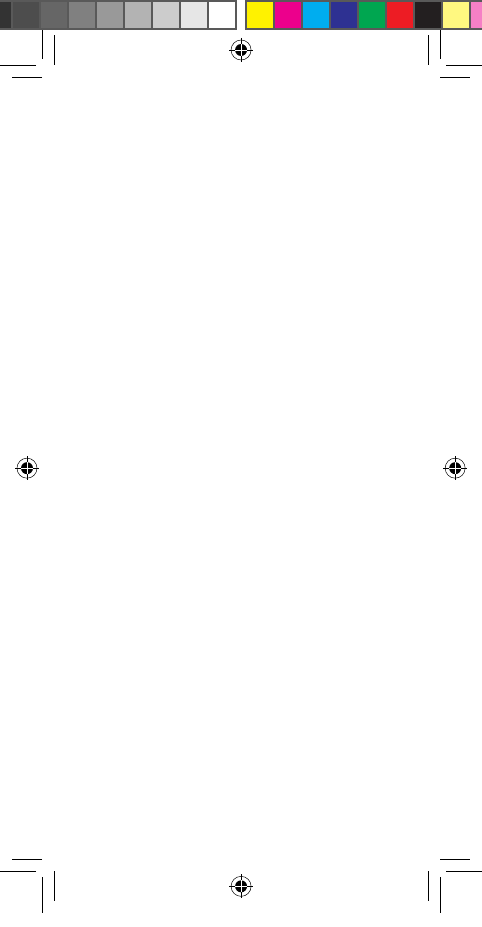
5
Find Legal Information on the Mobile
Device
The full Arbitration Agreement, Standard Limited
Warranty, End User License Agreement (EULA)
and Health & Safety Information are also available
on the device, in the Samsung legal section of
Settings. The location depends on the device, and
is usually in the “About device” or “About phone” or
“About tablet” section, for example:
• Settings > About phone or About device or
About tablet > Legal information > Samsung
legal
• Or, use the Search feature to search for
“Legal”
WARNING! This product contains chemicals
known to the State of California to cause
cancer, birth defects, or other reproductive
harm. For more information, please call
1-800-SAMSUNG (726-7864).
Intellectual Property
All Intellectual Property, as dened below, owned
by or which is otherwise the property of Samsung
or its respective suppliers relating to the Product,
including but not limited to, accessories, parts,
or software relating thereto, is proprietary to
Samsung and protected under federal laws,
state laws, and international treaty provisions.
Intellectual Property includes, but is not limited to,
inventions (patentable or unpatentable), patents,
trade secrets, copyrights, software, computer
programs, and related documentation and other
works of authorship.
GEN_LRA_ACG_TFN_STAR_EN.indd 5 1/11/2018 12:21:42 PM
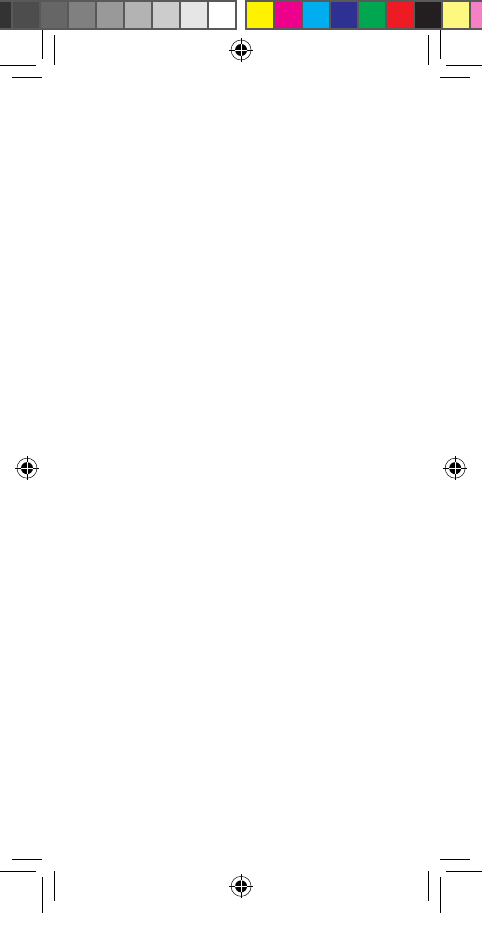
6
You may not infringe or otherwise violate the
rights secured by the Intellectual Property.
Moreover, you agree that you will not (and will
not attempt to) modify, prepare derivative works
of, reverse engineer, decompile, disassemble, or
otherwise attempt to create source code from
the software. No title to or ownership in the
Intellectual Property is transferred to you. All
applicable rights of the Intellectual Property shall
remain with Samsung and its suppliers.
Open Source Software
Some software components of this Product,
including but not limited to ‘PowerTOP’ and
‘e2fsprogs’, incorporate source code covered under
GNU General Public License (GPL), GNU Lesser
General Public License (LGPL), OpenSSL License,
BSD License and other open source licenses. To
obtain the source code covered under the open
source licenses, please visit:
http://opensource.samsung.com
Samsung Knox
Samsung Knox is Samsung’s security platform and
is a mark for a Samsung Product tested for security
with enterprise use in mind. Additional licensing
fee may be required. For more information about
Knox, please refer to: www.samsung.com/us/knox
GEN_LRA_ACG_TFN_STAR_EN.indd 6 1/11/2018 12:21:42 PM
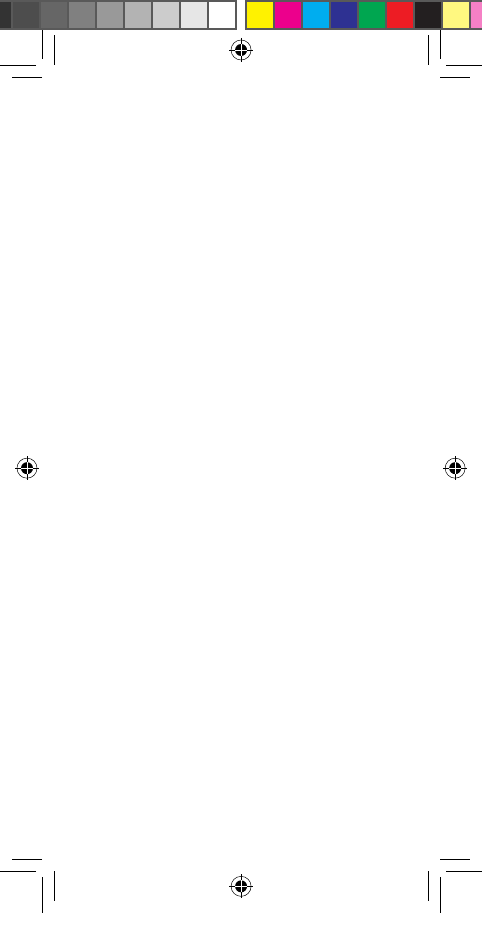
7
Modification of Software
Samsung is not liable for performance issues
or incompatibilities caused by your editing of
registry settings, or your modification of Operating
System (OS) software. Using custom OS software
may cause your Product and applications to work
improperly. Your carrier may not permit users to
download certain software, such as custom OS.
Disclaimer of Warranties; Exclusion of
Liability
The information below explains that a user accepts
this Product as sold, including the hardware and
software components as created and packaged for
sale. If the user changes these parameters through
a unique modification, Samsung will not be held
responsible for damages or issues that result from
these end-user changes.
Except as set forth in the Standard Limited
Warranty that accompanies the Product, the
purchaser takes the Product “as is”, and Samsung
makes no express or implied warranty of any kind
whatsoever with respect to the Product, including
but not limited to the:
• merchantability of the Product or its fitness for
any particular purpose or use;
• design, condition or quality of the Product;
• performance of the Product;
• workmanship of the Product or the
components contained therein; or
• compliance of the Product with the
requirements of any law, rule, specification or
contract pertaining thereto.
GEN_LRA_ACG_TFN_STAR_EN.indd 7 1/11/2018 12:21:42 PM
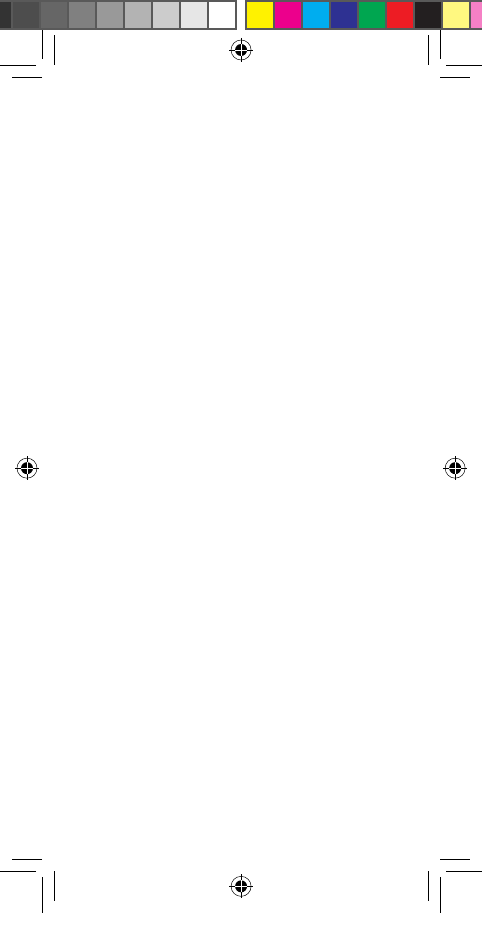
8
Nothing contained in the User Manual or any other
document shall be construed to create an express
or implied warranty of any kind whatsoever with
respect to the Product. In addition, Samsung shall
not be liable for any damages of any kind resulting
from the purchase or use of the Product or arising
from the breach of the express warranty, including
incidental, special or consequential damages, or
loss of anticipated profits or benefits.
Samsung Electronics America, Inc.
85 Challenger Road
Ridgeeld Park, NJ 07660
Phone: 1-800-SAMSUNG (726-7864)
Internet: www.samsung.com
©2018 Samsung Electronics America, Inc.
Samsung is a registered trademark of Samsung
Electronics Co., Ltd.
GEN_LRA_ACG_TFN_STAR_EN.indd 8 1/11/2018 12:21:42 PM
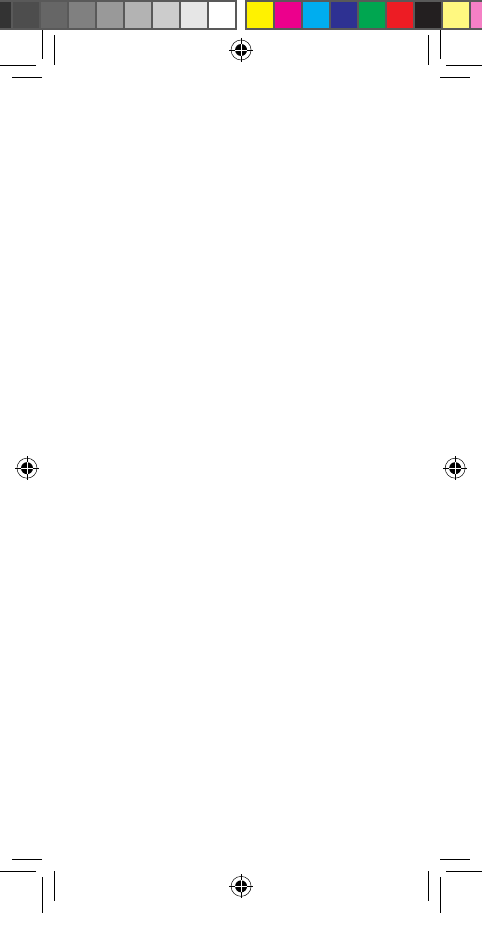
9
Section 1: Arbitration
Agreement
THIS IS A BINDING LEGAL AGREEMENT
(“AGREEMENT”) BETWEEN YOU (EITHER AN
INDIVIDUAL OR ENTITY) AND SAMSUNG
ELECTRONICS AMERICA, INC. (“SAMSUNG”).
ELECTRONIC ACCEPTANCE OF THE AGREEMENT,
OPENING THE PRODUCT PACKAGING, USE
OF THE PRODUCT, OR RETENTION OF THE
PRODUCT CONSTITUTES ACCEPTANCE OF THIS
AGREEMENT, REGARDLESS OF WHETHER YOU
ARE THE ORIGINAL PURCHASER, USER, OR OTHER
RECIPIENT OF THE PRODUCT.
YOU AND SAMSUNG EACH AGREE THAT ALL
DISPUTES BETWEEN YOU AND SAMSUNG
RELATING IN ANY WAY TO OR ARISING IN ANY
WAY FROM THE STANDARD LIMITED WARRANTY
OR THE SALE, CONDITION OR PERFORMANCE
OF THE PRODUCT SHALL BE RESOLVED
EXCLUSIVELY THROUGH FINAL AND BINDING
ARBITRATION, AND NOT BY A COURT OR JURY.
ANY SUCH DISPUTE SHALL NOT BE COMBINED
OR CONSOLIDATED WITH A DISPUTE INVOLVING
ANY OTHER PERSON’S OR ENTITY’S PRODUCT OR
CLAIM, AND SPECIFICALLY, WITHOUT LIMITATION
OF THE FOREGOING, SHALL NOT UNDER ANY
CIRCUMSTANCES PROCEED AS PART OF A CLASS
ACTION. THE ARBITRATION SHALL BE CONDUCTED
BEFORE A SINGLE ARBITRATOR, WHOSE AWARD
MAY NOT EXCEED, IN FORM OR AMOUNT, THE
RELIEF ALLOWED BY THE APPLICABLE LAW.
GEN_LRA_ACG_TFN_STAR_EN.indd 9 1/11/2018 12:21:42 PM
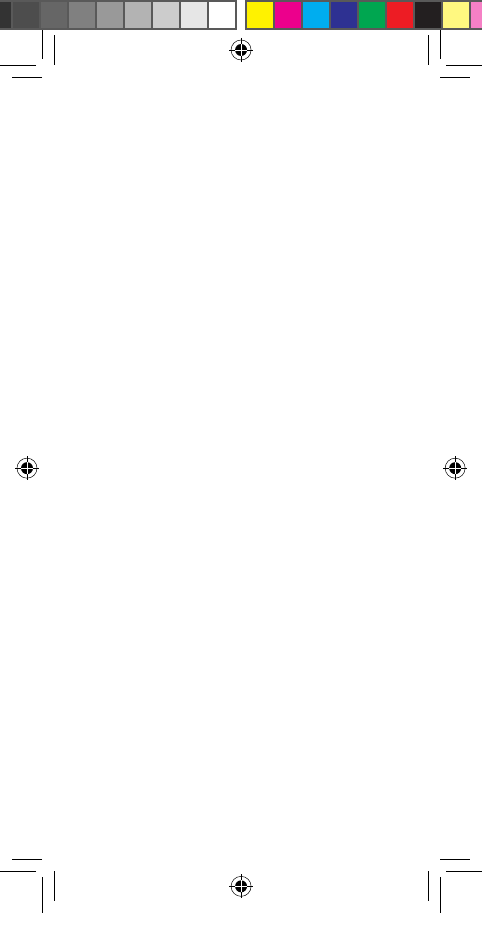
10
The arbitration shall be conducted according
to the American Arbitration Association (AAA)
Commercial Arbitration Rules applicable to
consumer disputes. The AAA Rules are available
online at adr.org or by calling the AAA at
1-800-778-7879. This Agreement is entered into
pursuant to the Federal Arbitration Act. The
laws of the State of Texas, without reference
to its choice of law principles, shall govern the
interpretation of the Agreement and all disputes
that are subject to this Agreement. The arbitrator
shall decide all issues of interpretation and
application of this Agreement.
For any arbitration in which your total damage
claims, exclusive of attorney fees and expert
witness fees, are $5,000.00 or less (“Small Claim”),
the arbitrator may, if you prevail, award your
reasonable attorney fees, expert witness fees
and costs as part of any award, but may not grant
Samsung its attorney fees, expert witness fees
or costs unless it is determined that the claim
was brought in bad faith. In a Small Claim case,
you shall be required to pay no more than half
of the total administrative, facility and arbitrator
fees, or $50.00 of such fees, whichever is less,
and Samsung shall pay the remainder of such
fees. Administrative, facility and arbitrator fees
for arbitrations in which your total damage
claims, exclusive of attorney fees and expert
witness fees, exceed $5,000.00 (“Large Claim”)
shall be determined according to AAA rules. In a
Large Claim case, the arbitrator may grant to the
GEN_LRA_ACG_TFN_STAR_EN.indd 10 1/11/2018 12:21:42 PM
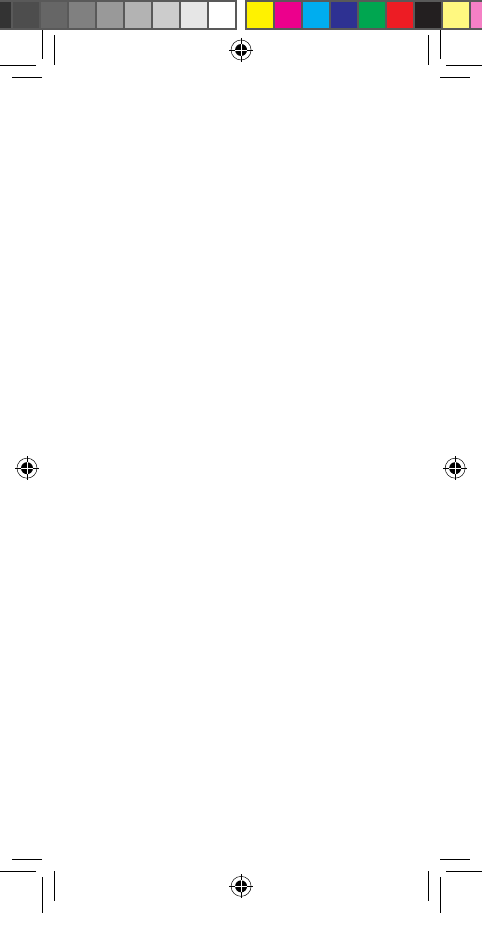
11
prevailing party, or apportion among the parties,
reasonable attorney fees, expert witness fees
and costs to the extent allowed by the applicable
law. Judgment may be entered on the arbitrator’s
award in any court of competent jurisdiction.
This Agreement also applies to claims against
Samsung’s employees, representatives, parents
and other afliates if any such claim relates in
any way to or arises in any way from the Standard
Limited Warranty or the Product’s sale, condition
or performance.
You may opt out of this Agreement by providing
notice to Samsung no later than 30 calendar days
from the date of the first consumer purchaser’s
purchase of the Product. To opt out, you must send
notice by e-mail to optout@sea.samsung.com,
with the subject line: “Arbitration Opt Out.” You
must include in the opt-out email (a) your name
and address; (b) the date on which the Product was
purchased; (c) the Product model name or model
number; and (d) the IMEI or MEID or Serial Number,
as applicable, if you have it (the IMEI or MEID or
Serial Number can be found (i) on the Product box;
(ii) on the Product information screen which can be
found under “Settings;” (iii) on a label on the back
of the Product beneath the battery, if the battery is
removable; and (iv) on the outside of the Product if
the battery is not removable).
Alternatively, you may opt out by calling
1-800-SAMSUNG (726-7864) no later than 30
calendar days from the date of the first consumer
purchaser’s purchase of the Product and providing
the same information.
GEN_LRA_ACG_TFN_STAR_EN.indd 11 1/11/2018 12:21:42 PM
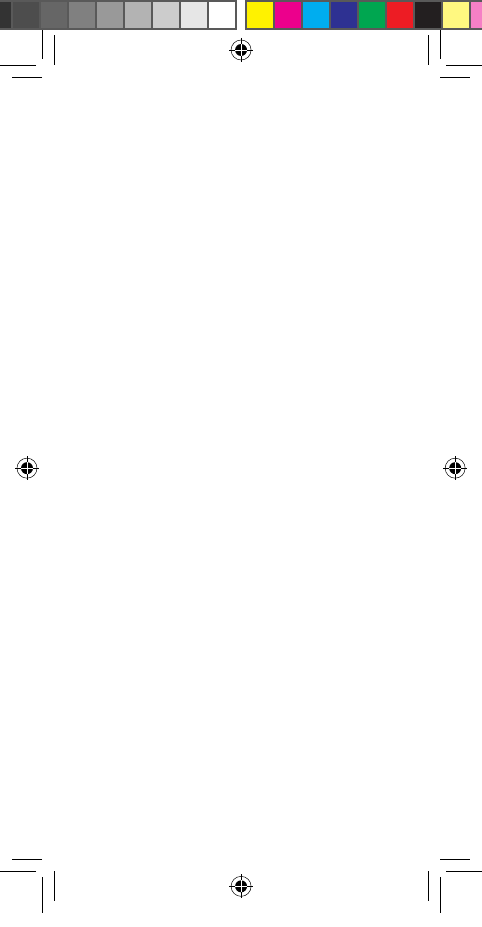
12
These are the only two forms of notice that will
be effective to opt out of this Agreement. Opting
out of this Agreement will not affect in any way
the benefits to which you would otherwise be
entitled, including the benefits of the Standard
Limited Warranty.
GEN_LRA_ACG_TFN_STAR_EN.indd 12 1/11/2018 12:21:42 PM
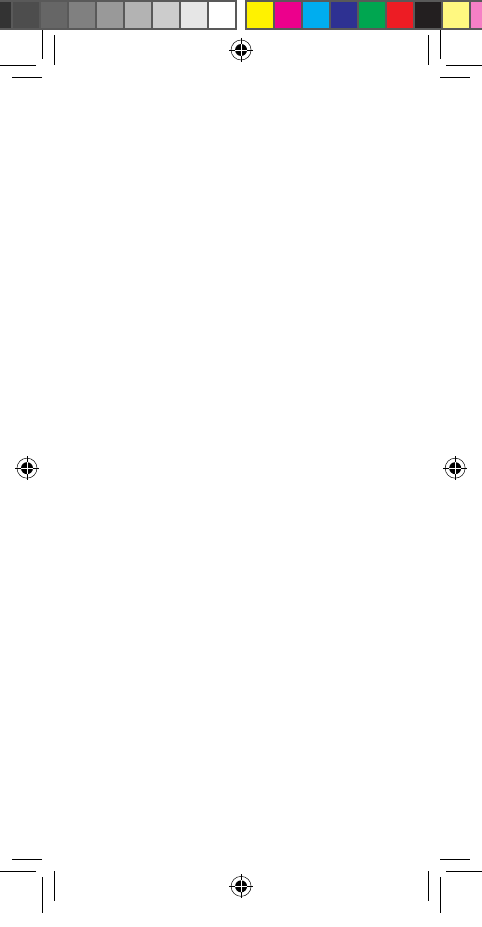
13
Section 2: Standard Limited
Warranty
The full Standard Limited Warranty for your device
is available online and on the device:
Online:
• English: www.samsung.com/us/Legal/
Phone-HSGuide
• Spanish: www.samsung.com/us/Legal/
Phone-HSGuide-SP
On the device:
• Settings > About phone or About device or
About tablet > Legal information > Samsung
legal
• Or, use the Search feature to search for
“Legal”
GEN_LRA_ACG_TFN_STAR_EN.indd 13 1/11/2018 12:21:42 PM
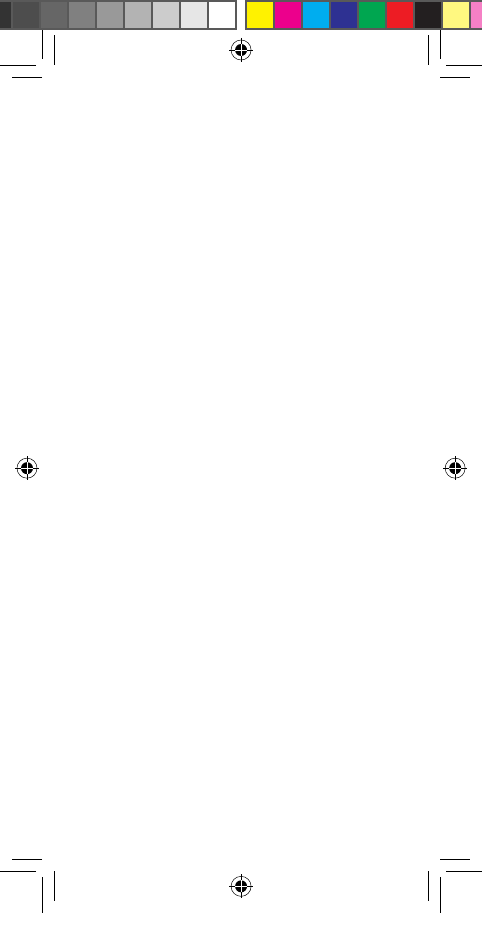
14
Section 3: End User License
Agreement
The full End User License Agreement (EULA) for
your device can be found online and on the device:
Online:
• English: www.samsung.com/us/Legal/
SamsungLegal-EULA4
• Spanish: www.samsung.com/us/Legal/
SamsungLegal-EULA4/#SPANISH
The full End User License Agreement (EULA)
is also available on the device, in the Samsung
legal section of Settings. The location depends
on the device, and is usually in the “About device”
or “About phone” or “About tablet” section, for
example:
• Settings > About phone or About device or
About tablet > Legal information > Samsung
legal
• Or, use the Search feature to search for
“Legal”
GEN_LRA_ACG_TFN_STAR_EN.indd 14 1/11/2018 12:21:42 PM
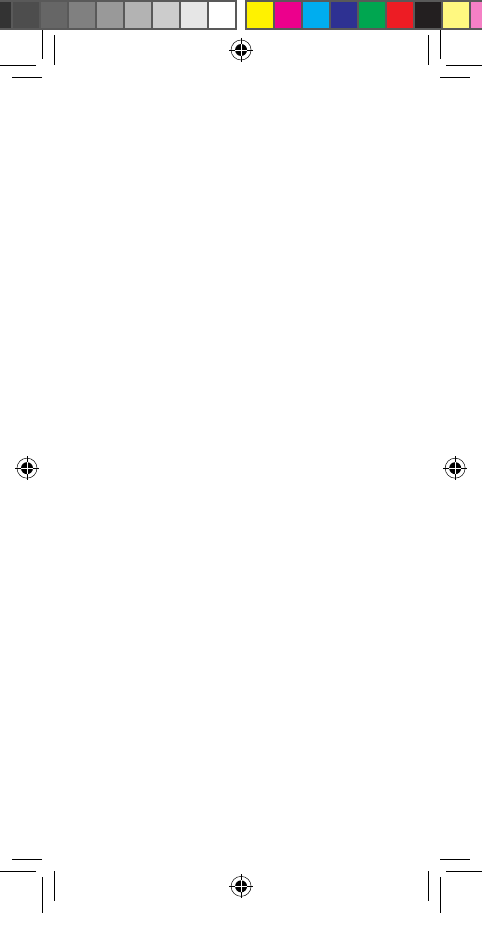
15
Section 4: Health & Safety
Information
This section outlines important safety precautions
associated with using your device. The terms
“device” or “mobile device” or “cell phone” are used
in this section to refer to your device. Read this
information before using your mobile device.
Caution! To avoid electric shock and damage
to your device, do not charge device while it is
wet or in an area where it could get wet. Do not
handle device, charger or cords with wet hands
while charging.
Maintaining Dust and Water Resistance
This device is rated IP68 using the Ingress
Protection rating system. The device has
been tested in a controlled environment
and shown to be water and dust resistant in
certain circumstances (meets requirements
of classication IP68 as described by the
international standard IEC 60529 - Degrees of
Protection provided by Enclosures [IP Code]; test
conditions: 15-35°C, 86-106 kPa, 5.0 feet, for 30
minutes). Despite this classication, the device is
not impervious to water damage in any situation.
It is important that all compartments are closed
tightly.
GEN_LRA_ACG_TFN_STAR_EN.indd 15 1/11/2018 12:21:42 PM
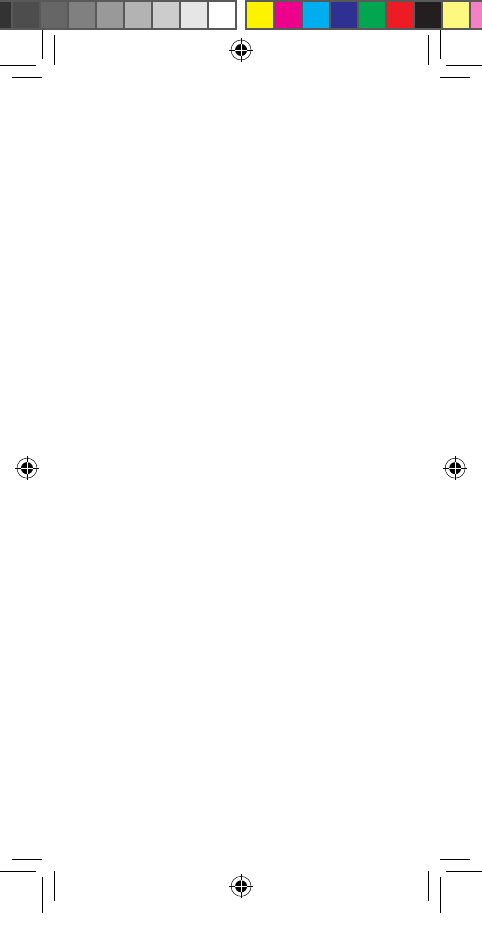
16
Note: If any liquid is found to have entered
device components or an internally sealed
system, this condition will void your device
warranty.
Follow these tips carefully to prevent damage to
the device:
• Any device which uses accessible
compartments or ports that can be opened
should have these sealed or closed tightly
to prevent liquid from entering the system.
• Whenever the device gets wet, dry it
thoroughly with a clean, soft cloth.
• Water resistant based on IP68 rating, which
tests submersion in fresh water up to 5 feet
for up to 30 minutes. If device is exposed to
fresh water, dry it thoroughly with a clean,
soft cloth; if exposed to liquid other than
fresh water, rinse with fresh water and dry
as directed.
WARNING! Liquid other than fresh water may
enter the device faster. Failure to rinse the
device in fresh water and dry it as instructed
may cause the device to suffer from
operability or cosmetic issues.
• Do not expose the device to water at high
pressure.
• If the device is dropped or receives an
impact, the water and dust resistant
features of the device may be damaged.
• The touchscreen and other features may not
work properly if the device is used in water
or in other liquids.
GEN_LRA_ACG_TFN_STAR_EN.indd 16 1/11/2018 12:21:42 PM
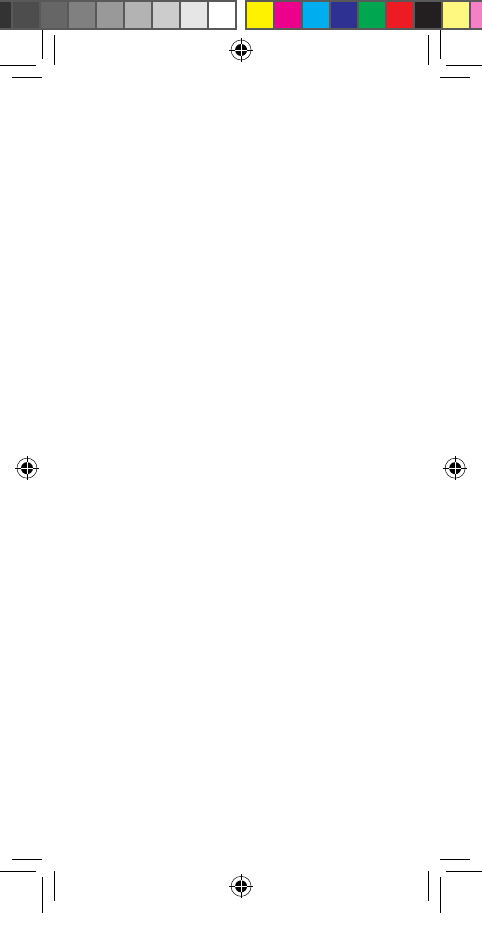
17
Iris Scanner
WARNING! Some people may have dizziness,
seizures, epileptic seizures or blackouts
triggered by light flashes or patterns, even
if they have never had a seizure or blackout
before. Anyone who has had a seizure, loss of
awareness, or other symptoms linked to an
epileptic condition, or has a family history of
such symptoms or conditions, should see a
doctor before using the Iris Scanner.
DO NOT stare directly into the infrared iris
recognition LED as prolonged use can cause
eye-strain. Do not stare at the iris recognition LED
when your eyes are less than 20 cm (~8 inches)
away from the device.
For best results:
• Keep your eyes 25-35 cm (~10-14 inches)
away from the device for optimum
recognition.
• Remove eye glasses and sun glasses. Tinted
contact lenses and surgically repaired/
replaced iris lenses may interfere with
operation of the Iris Scanner.
• Don’t use the Iris Scanner in bright sunlight
or areas with excessive reflected light
(ex: by the pool or seashore).
• Don’t use the Iris Scanner in low light.
• Look straight at the device (not up, down or
sideways); and hold your head still for the
scan.
• Don’t walk or operate a vehicle while using
the Iris Scanner.
GEN_LRA_ACG_TFN_STAR_EN.indd 17 1/11/2018 12:21:43 PM
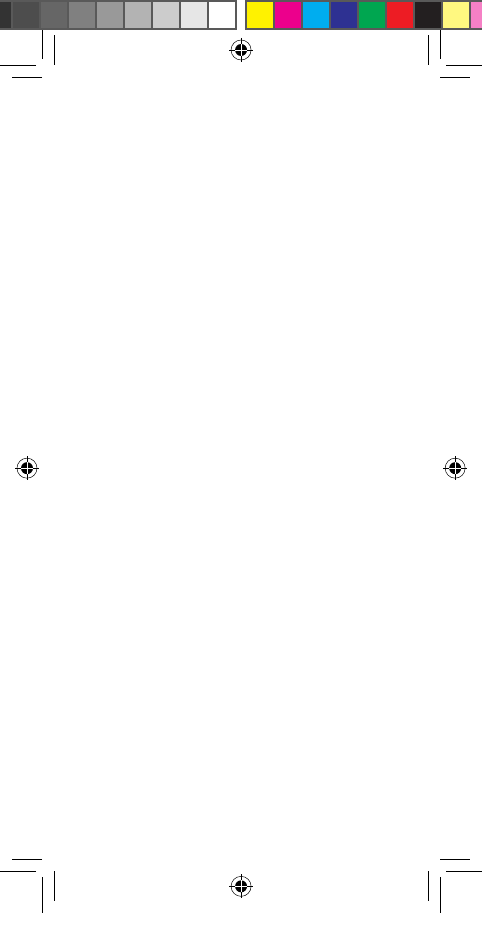
18
• Please follow all instructions for use of this
feature. For more information, visit
http://www.samsung.com/us/irisscanner
Note: The Iris Scanner is not intended to be
used as a medical device. Biometric data
collected and stored locally by the mechanism
is not intended to be used for any diagnostic,
therapeutic, or preventative purposes.
Heart Rate Sensor
Caution! The information gathered from this
device, Samsung Health, or related software
is not intended for use in the diagnosis of
disease or other conditions, or in the cure,
mitigation, treatment or prevention of
disease.
The accuracy of the information and data
provided by this device and its related software,
including heart rate readings, may be affected
by factors such as environmental conditions,
skin condition, specic activity performed while
using/wearing the device, settings of the device,
user conguration/user-provided information,
placement of the sensor on the body, and other
end-user interactions. Please refer to the User
Manual for more information on proper wear and
use, or see www.samsung.com/us/heartratesensor
GEN_LRA_ACG_TFN_STAR_EN.indd 18 1/11/2018 12:21:43 PM
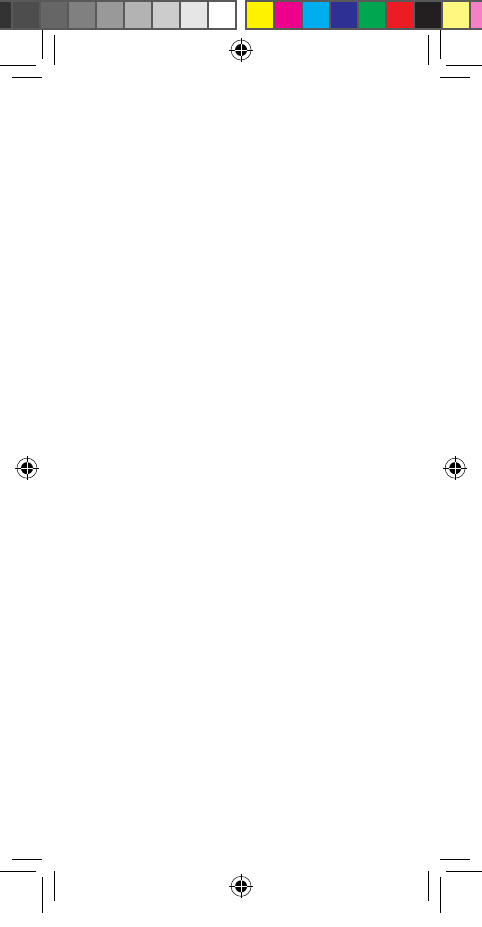
19
Specific Absorption Rate (SAR)
Certification Information
Your device is a radio transmitter and receiver. It
is designed and manufactured not to exceed the
exposure limits for Radio Frequency (RF) energy
set by the Federal Communications Commission
(FCC) of the U.S. Government.
These FCC RF exposure limits are derived
from the recommendations of two expert
organizations: the National Council on Radiation
Protection and Measurement (NCRP) and the
Institute of Electrical and Electronics Engineers
(IEEE). In both cases, the recommendations were
developed by scientic and engineering experts
drawn from industry, government, and academia
after extensive reviews of the scientic literature
related to the biological effects of RF energy.
The RF exposure limit set by the FCC for wireless
mobile devices employs a unit of measurement
known as the Specic Absorption Rate (SAR).
The SAR is a measure of the rate of absorption
of RF energy by the human body expressed in
units of watts per kilogram (W/kg). The FCC SAR
limit incorporates a substantial margin of safety
to give additional protection to the public and to
account for any variations in measurements.
SAR tests are conducted using standard
operating positions accepted by the FCC with the
device transmitting at its highest certied power
level in all tested frequency bands. Although
the SAR is determined at the highest certied
GEN_LRA_ACG_TFN_STAR_EN.indd 19 1/11/2018 12:21:43 PM
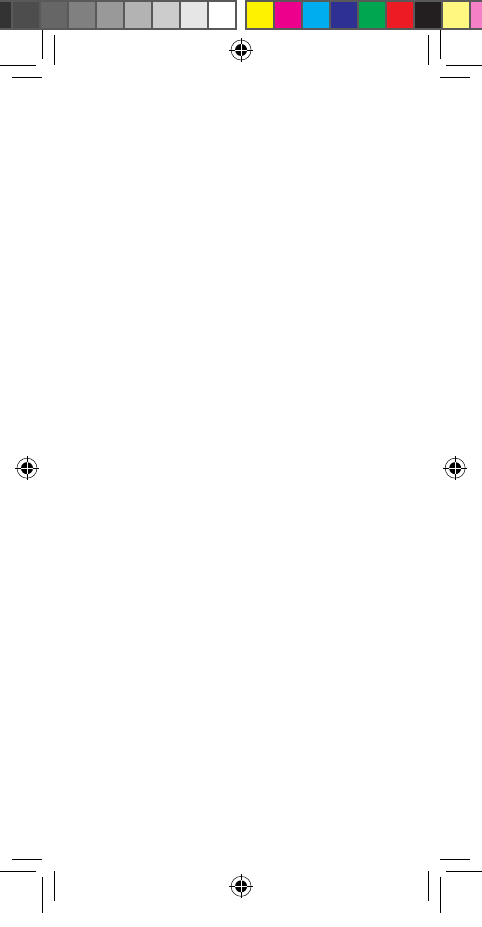
20
power level, the actual SAR level of the device
while operating can be well below the maximum
reported value. This is because the device is
designed to operate at multiple power levels
so as to use only the power required to reach
the network. In general, the closer you are to a
wireless base station antenna, the lower the power
output of the device.
For more information about SAR, visit:
• https://www.fcc.gov./general/
radio-frequency-safety-0
• www.fcc.gov/encyclopedia/
specific-absorption-rate-sar-cellular-telephones
Before a new model device is available for sale
to the public, it must be tested and certied to
the FCC that it does not exceed the SAR limit
established by the FCC. Tests for each model are
performed in positions and locations (for example,
at the ear, worn on the body, or worn on the wrist)
as required by the FCC. Use of other accessories
may not ensure compliance with FCC RF exposure
guidelines.
For typical operation, this device has been tested
and meets FCC SAR guidelines. The FCC has
granted an Equipment Authorization for this
device with all reported SAR levels evaluated as in
compliance with the FCC RF exposure guidelines.
SAR values for body-worn operations are
measured when used with an accessory that
contains no metal and that positions the device a
minimum of 1.5 cm from the body.
GEN_LRA_ACG_TFN_STAR_EN.indd 20 1/11/2018 12:21:43 PM
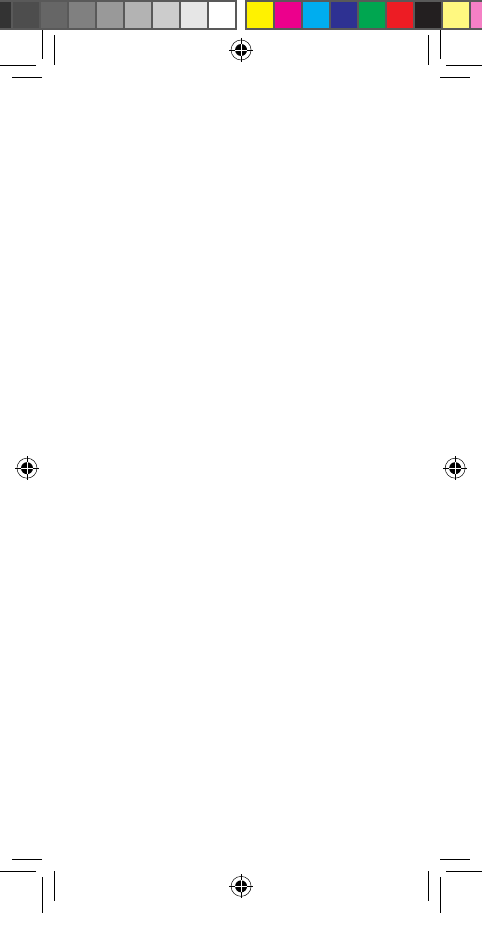
21
The FCC safety limit for body-worn SAR is 1.6 watts
per kilogram (1.6 W/kg).
This device has FCC ID: A3LSMG960U and Model
Number: SM-G960U1. The FCC ID is also printed
somewhere on the mobile device. Depending on
the device, you may need to remove the battery to
nd the FCC ID.
SAR information for this and other devices can be
found on the FCC website at: www.fcc.gov/oet/ea/
Follow the instructions on the website to use the
FCC ID to nd SAR values for the device.
SAR information for this device can also be found
on Samsung’s website at: www.samsung.com/sar
FCC Part 15 Information and Notices
Note: Any device that uses Bluetooth or Wi-Fi
is subject to FCC Part 15. Any device with a
power supply is subject to Part 15 which also
covers both intentional radiators (Bluetooth
and Wi-Fi) and unintentional radiators (such
as emissions from power supplies and circuit
boards).
Pursuant to Part 15.21 of the FCC Rules, you are
cautioned that changes or modications not
expressly approved by Samsung could void your
authority to operate the device. This device
complies with Part 15 of the FCC Rules. Operation
is subject to the following two conditions: (1) This
device may not cause harmful interference, and (2)
this device must accept any interference received,
including interference that may cause undesired
operation.
GEN_LRA_ACG_TFN_STAR_EN.indd 21 1/11/2018 12:21:43 PM
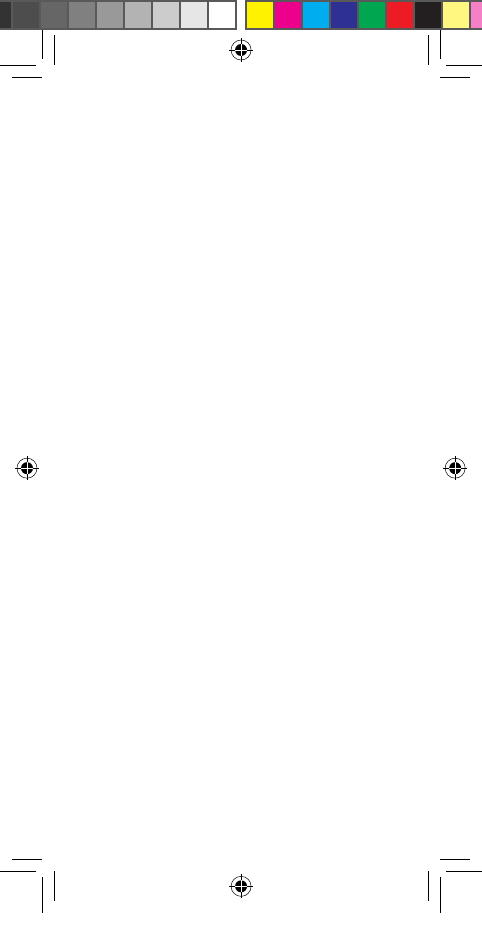
22
Note: This equipment has been tested and
found to comply with the limits for a Class B
digital device, pursuant to Part 15 of the FCC
Rules. These limits are designed to provide
reasonable protection against harmful
interference in a residential installation. This
equipment generates, uses and can radiate
radio frequency energy and, if not installed
and used in accordance with the instructions,
may cause harmful interference to radio
communications.
However, there is no guarantee that interference
will not occur in a particular installation. If this
equipment does cause harmful interference
to radio or television reception, which can be
determined by turning the equipment off and
on, the user is encouraged to try to correct the
interference by one or more of the following
measures:
• Reorient or relocate the receiving antenna.
• Increase the separation between the
equipment and receiver.
• Connect the equipment into an outlet on
a circuit different from that to which the
receiver is connected.
• Consult the dealer or an experienced radio/
TV technician for help.
FCC Notice
The device may cause TV or radio interference if
used in close proximity to receiving equipment.
The FCC can require you to stop using the mobile
device if such interference cannot be eliminated.
GEN_LRA_ACG_TFN_STAR_EN.indd 22 1/11/2018 12:21:43 PM
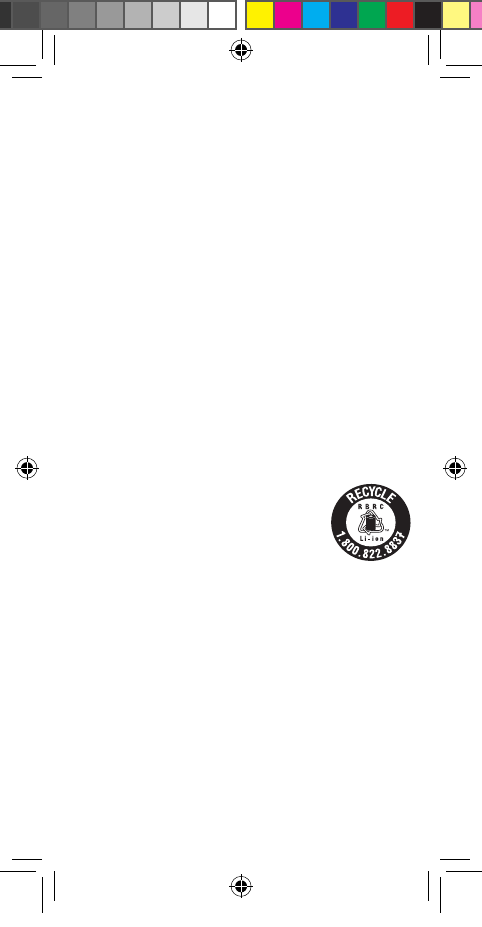
23
Samsung Mobile Products and Recycling
WARNING! Never dispose of batteries in a fire
because they may explode.
Samsung cares for the environment and
encourages its customers to properly dispose
of Samsung Mobile Devices and Samsung
accessories in accordance with local regulations. In
some areas, disposal of these items in household
or business trash may be prohibited.
Proper disposal of your Mobile Device and its
battery is not only important for safety, it benets
the environment. We’ve made it easy for you to
recycle your old Samsung Mobile Devices and
batteries by working with respected take-back
companies in every state in the country.
Help us protect the environment - recycle!
For battery and cell phone recycling,
go to call2recycle.org or call
1-800-822-8837.
In addition, most carriers will provide
a take-back option for proper disposal of products
when purchasing new products.
Dispose of other unwanted electronics through an
approved recycler. To nd the nearest recycling
location, go to our website:
www.samsung.com/recyclingdirect or call
1-877-278-0799.
GEN_LRA_ACG_TFN_STAR_EN.indd 23 1/11/2018 12:21:43 PM
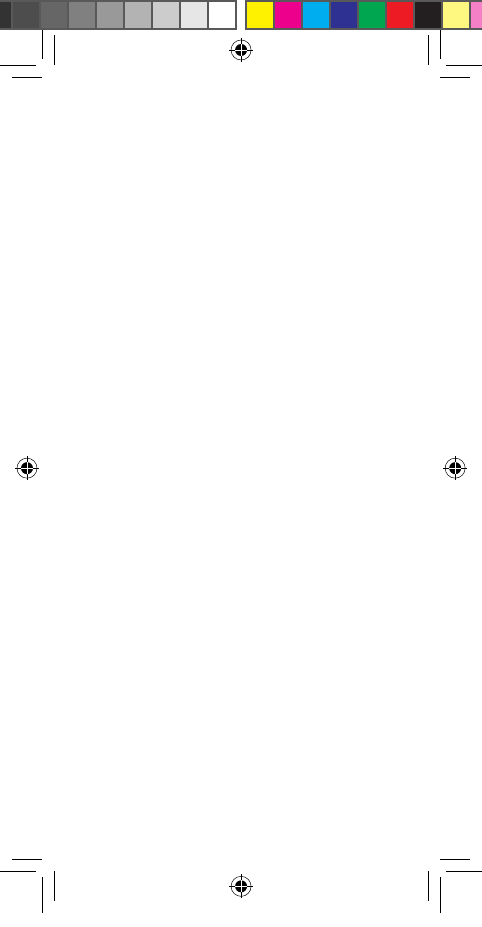
24
GPS & AGPS
Certain Samsung Mobile Devices can use a Global
Positioning System (GPS) signal for location-based
applications. GPS uses satellites controlled by
the U.S. Government that are subject to changes
implemented in accordance with the Department
of Defense policy and the 2008 Federal Radio
navigation Plan (FRP). Changes may affect the
performance of location-based technology on your
mobile device.
Certain Samsung Mobile Devices can also use an
Assisted Global Positioning System (AGPS), which
obtains information from the cellular network
to improve GPS performance. AGPS uses your
wireless service provider’s network and therefore
airtime, data charges, and/or additional charges
may apply in accordance with your service plan.
Contact your wireless service provider for details.
Your Location
Location-based information includes information
that can be used to determine the approximate
location of a mobile device. Mobile devices which
are connected to a wireless network transmit
location-based information. Additionally, if you
use applications that require location-based
information (e.g., driving directions), such
applications transmit location-based information.
The location-based information may be shared
with third-parties, including your wireless service
provider, applications providers, Samsung, and
other third-parties providing services.
GEN_LRA_ACG_TFN_STAR_EN.indd 24 1/11/2018 12:21:43 PM
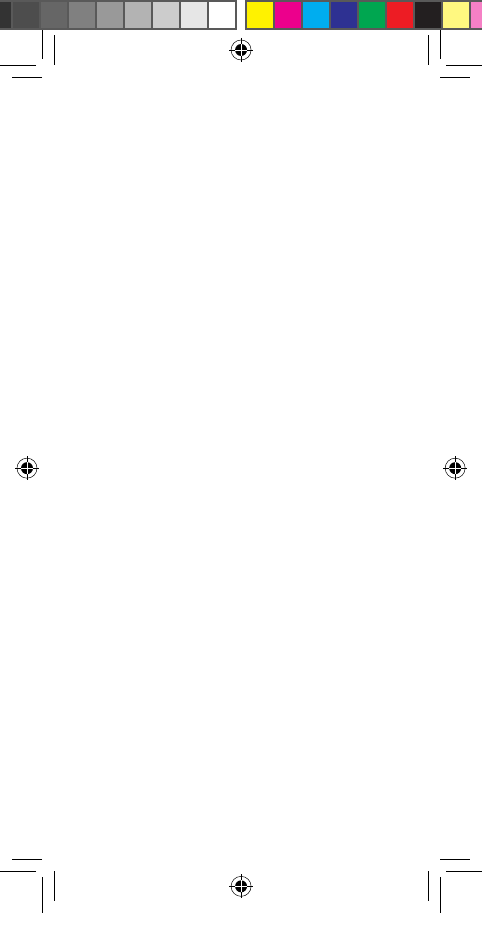
25
Use of AGPS in Emergency Calls
When you make an emergency call, the cellular
network may activate AGPS technology in your
mobile device to tell the emergency responders
your approximate location.
AGPS has limitations and might not work in your
area.
Therefore:
• Always tell the emergency responder your
location to the best of your ability; and
• Remain on the mobile device for as long as
the emergency responder instructs you.
Navigation
Maps, directions, and other navigation data,
including data relating to your current location,
may contain inaccurate or incomplete data, and
circumstances can and do change over time. In
some areas, complete information may not be
available. Therefore, you should always visually
confirm that the navigational instructions are
consistent with what you see before following
them. All users should pay attention to road
conditions, closures, traffic, and all other factors
that may impact safe driving or walking. Always
obey posted road signs.
Commercial Mobile Alerting System (CMAS)
This device is designed to receive wireless
emergency alerts from the Commercial Mobile
Alerting System (“CMAS”; which may also be
known as the Personal Localized Alerting Network
(“PLAN”)). If your wireless provider has chosen to
GEN_LRA_ACG_TFN_STAR_EN.indd 25 1/11/2018 12:21:43 PM
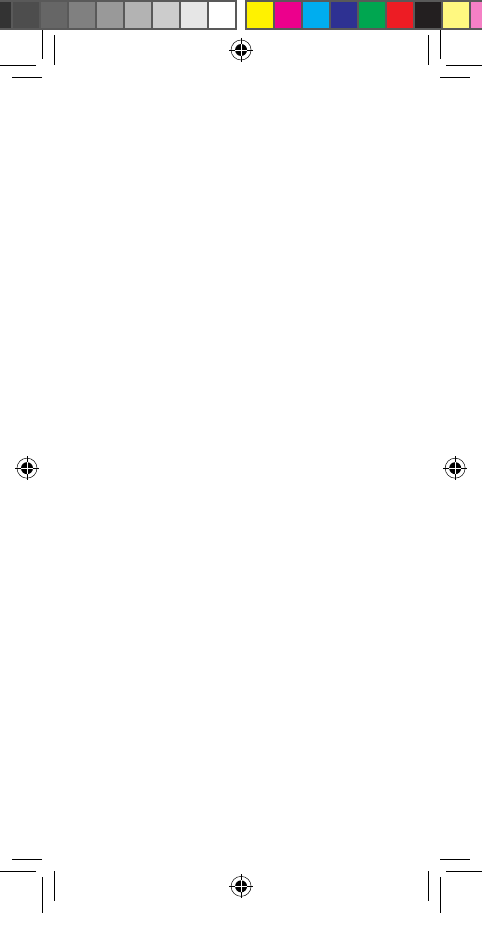
26
participate in CMAS/PLAN, alerts are available
while in the provider’s coverage area. If you travel
outside your provider’s coverage area, wireless
emergency alerts may not be available. For more
information, please contact your wireless provider.
Emergency Calls
This device, like any wireless mobile device,
operates using radio signals, wireless and
landline networks, as well as user-programmed
functions, which cannot guarantee connection in
all conditions, areas, or circumstances. Therefore,
you should never rely solely on any wireless mobile
device for essential communications (medical
emergencies, for example). Before traveling in
remote or underdeveloped areas, plan an alternate
method of contacting emergency services
personnel. Remember, to make or receive any
calls, the mobile device must be switched on and
in a service area with adequate signal strength.
Emergency calls may not be possible on all
wireless mobile device networks or when certain
network services and/or mobile device features
are in use. Check with local service providers.
If certain features are in use (call blocking, for
example), you may rst need to deactivate those
features before you can make an emergency call.
Consult your User Manual and your local cellular
service provider. When making an emergency call,
remember to give all the necessary information as
accurately as possible. Remember that your mobile
device may be the only means of communication
at the scene of an accident; do not end the call
until given permission to do so.
GEN_LRA_ACG_TFN_STAR_EN.indd 26 1/11/2018 12:21:43 PM
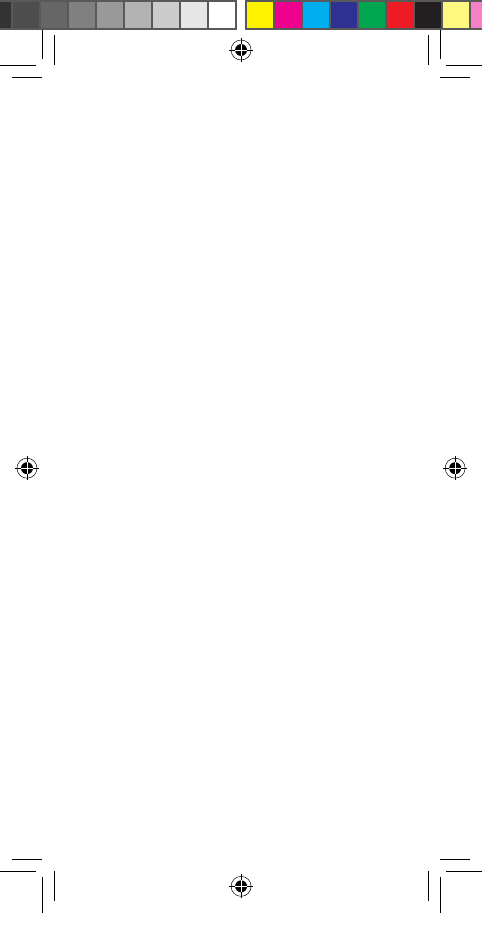
27
To make an emergency call:
1. If the mobile device is not on, turn it on.
2. Open the phone dialer.
3. Enter the emergency number for your current
location (for example, 911 or other ofcial
emergency number), then tap Call/Send.
Emergency numbers vary by location.
FCC Hearing Aid Compatibility (HAC)
Regulations for Wireless Devices
The U.S. Federal Communications Commission
(FCC) has established requirements for digital
wireless mobile devices to be compatible with
hearing aids and other assistive hearing devices.
When individuals employing some assistive
hearing devices (hearing aids and cochlear
implants) use wireless mobile devices, they may
detect a buzzing, humming, or whining noise.
Some hearing devices are more immune than
others to this interference noise, and mobile
devices also vary in the amount of interference
they generate.
The wireless telephone industry has developed a
rating system for wireless mobile devices to assist
hearing device users nd mobile devices that may
be compatible with their hearing devices. Not all
mobile devices have been rated. Mobile devices
that are rated have the rating on their box or a
label located on the box.
The ratings are not guarantees. Results will vary
depending on the user’s hearing device and
hearing loss.
GEN_LRA_ACG_TFN_STAR_EN.indd 27 1/11/2018 12:21:43 PM
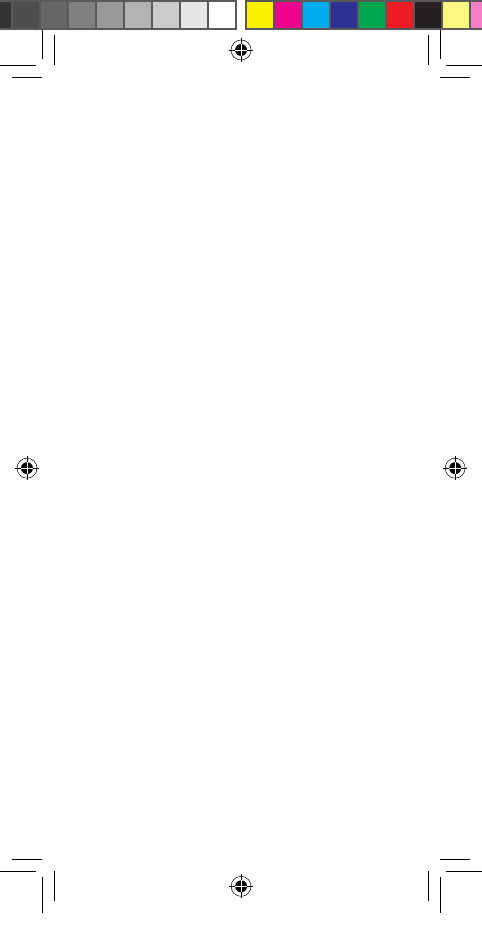
28
If your hearing device happens to be vulnerable to
interference, you may not be able to use a rated
mobile device successfully. Trying out the mobile
device with your hearing device is the best way to
evaluate it for your personal needs.
M-Ratings: Wireless mobile devices rated M3
or M4 meet FCC requirements and are likely to
generate less interference to hearing devices than
mobile devices that are not labeled. M4 is the
better/higher of the two ratings. M-ratings refer to
enabling acoustic coupling with hearing aids that
do not operate in telecoil mode.
T-Ratings: Mobile devices rated T3 or T4 meet
FCC requirements and are likely to generate
less interference to hearing devices than mobile
devices that are not labeled. T4 is the better/
higher of the two ratings. T-ratings refer to
enabling inductive coupling with hearing aids
operating in telecoil mode.
Hearing devices may also be rated. Your hearing
aid manufacturer or hearing health professional
may help you nd this rating. Higher ratings mean
that the hearing device is relatively immune to
interference noise. Under the current industry
standard, American National Standards Institute
(ANSI) C63.19, the hearing aid and wireless mobile
device rating values are added together to indicate
how usable they are together. For example, if a
hearing aid meets the M2 level rating and the
wireless mobile device meets the M3 level rating,
the sum of the two values equals M5.
GEN_LRA_ACG_TFN_STAR_EN.indd 28 1/11/2018 12:21:43 PM
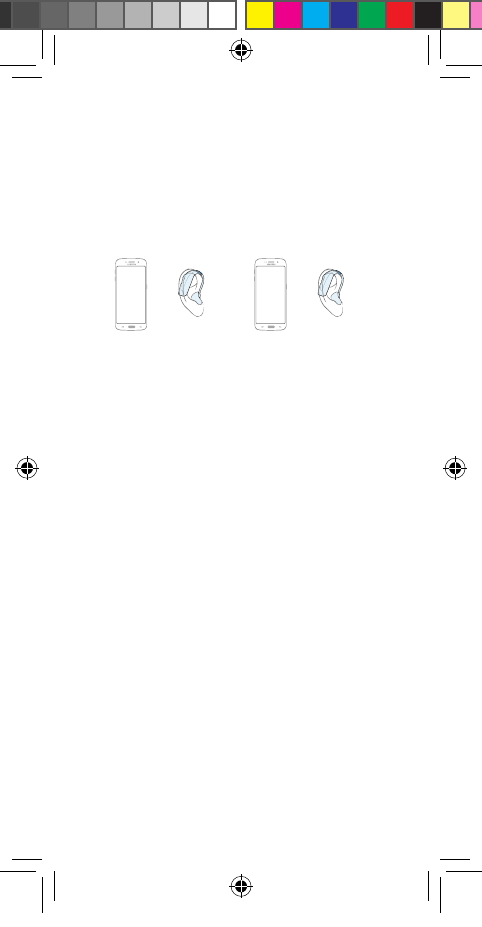
29
Under the standard, this should provide the
hearing aid user with normal use while using the
hearing aid with the particular wireless mobile
device. A sum of M6 or more would indicate
excellent performance.
However, these are not guarantees that all users
will be satised. T-ratings work similarly.
M3 + M2 = 5 T3 + T2 = 5
The HAC rating and measurement procedure are
described in the American National Standards
Institute (ANSI) C63.19 standard.
HAC for Newer Technologies
This device has been tested and rated for use with
hearing aids for some of the wireless technologies
that it uses. However, there may be some newer
wireless technologies used in this device that have
not been tested yet for use with hearing aids.
It is important to try the different features of this
device thoroughly and in different locations, using
your hearing aid or cochlear implant, to determine
if you hear any interfering noise. Consult your
service provider or the manufacturer of this device
for information on hearing aid compatibility. If you
have questions about return or exchange policies,
consult your service provider or device retailer.
GEN_LRA_ACG_TFN_STAR_EN.indd 29 1/11/2018 12:21:43 PM
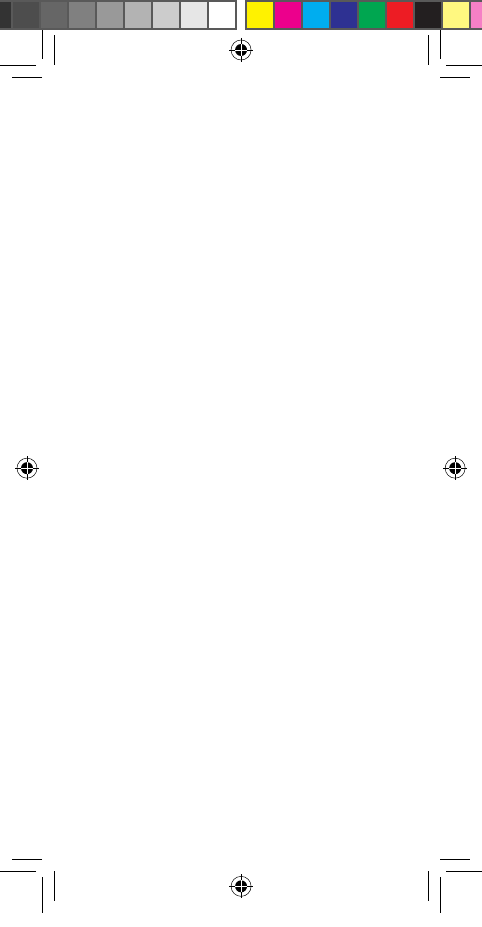
30
Card Tray Removal Tool
Caution! Exercise care when using the card tray
removal tool to eject the internal card tray.
Device Temperature
Caution! Some applications or prolonged usage
may increase device temperature. Prolonged
skin contact with a device that is hot to the
touch may produce skin discomfort or redness,
or low temperature burns. If the device feels
hot to the touch, discontinue use and close all
applications or turn off the device until it cools.
Always ensure that the device has adequate
ventilation and air ow. Covering the device
can signicantly affect air ow, may affect the
performance of the device, and poses a possible
risk of re or explosion, which could lead to
serious bodily injuries or damage to property.
Covering the device can trap any dissipating heat
and redirect it back to the device while it’s active.
Although the device might not currently be in full
use, background applications and functions can
generate heat that can accidentally be trapped
when covered.
GEN_LRA_ACG_TFN_STAR_EN.indd 30 1/11/2018 12:21:43 PM
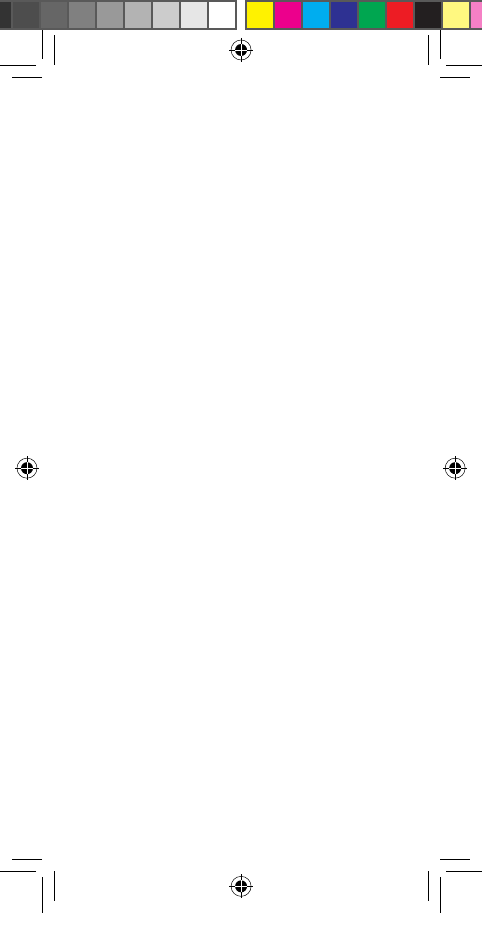
31
Sound and Hearing
Caution! Avoid potential hearing loss by not
exposing yourself to loud sounds for a prolonged
period of time. The risk of hearing loss increases
as sound is played louder and for longer
durations. The amount of sound produced by
a portable audio device (including headsets,
earbuds, and Bluetooth® or other wireless
devices) varies depending on the nature
of the sound, the device settings, and the
headphones that are used. As a result, there is
no single volume setting that is appropriate for
everyone or for every combination of sound,
settings and equipment.
Restricting Children’s Access to Your Mobile
Device
Your device is not a toy. Do not allow children to
play with it because they could hurt themselves
and others, damage the device, or make calls that
increase your mobile device bill.
Keep the device and all its parts and accessories
out of the reach of small children.
GEN_LRA_ACG_TFN_STAR_EN.indd 31 1/11/2018 12:21:43 PM
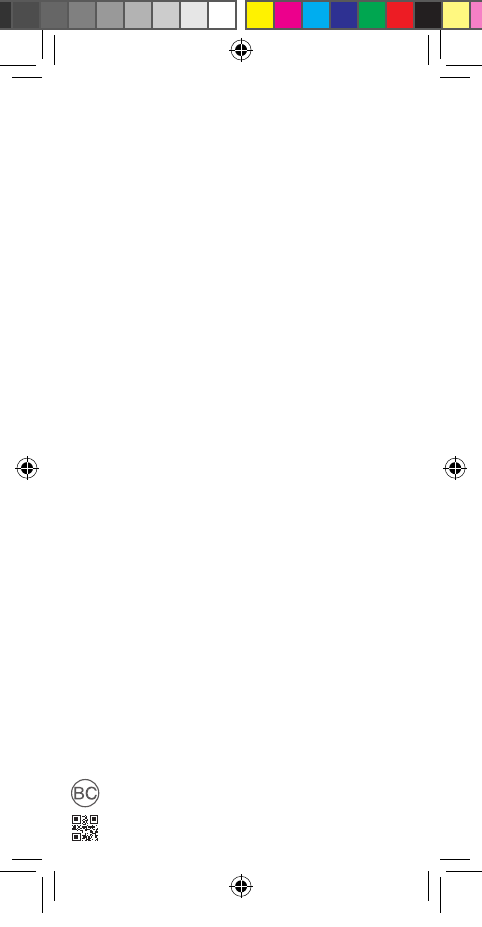
Printed in Korea
GH68-48810A
GEN_LRA_ACG_TFN_STAR_EN.indd 32 1/11/2018 12:21:43 PM