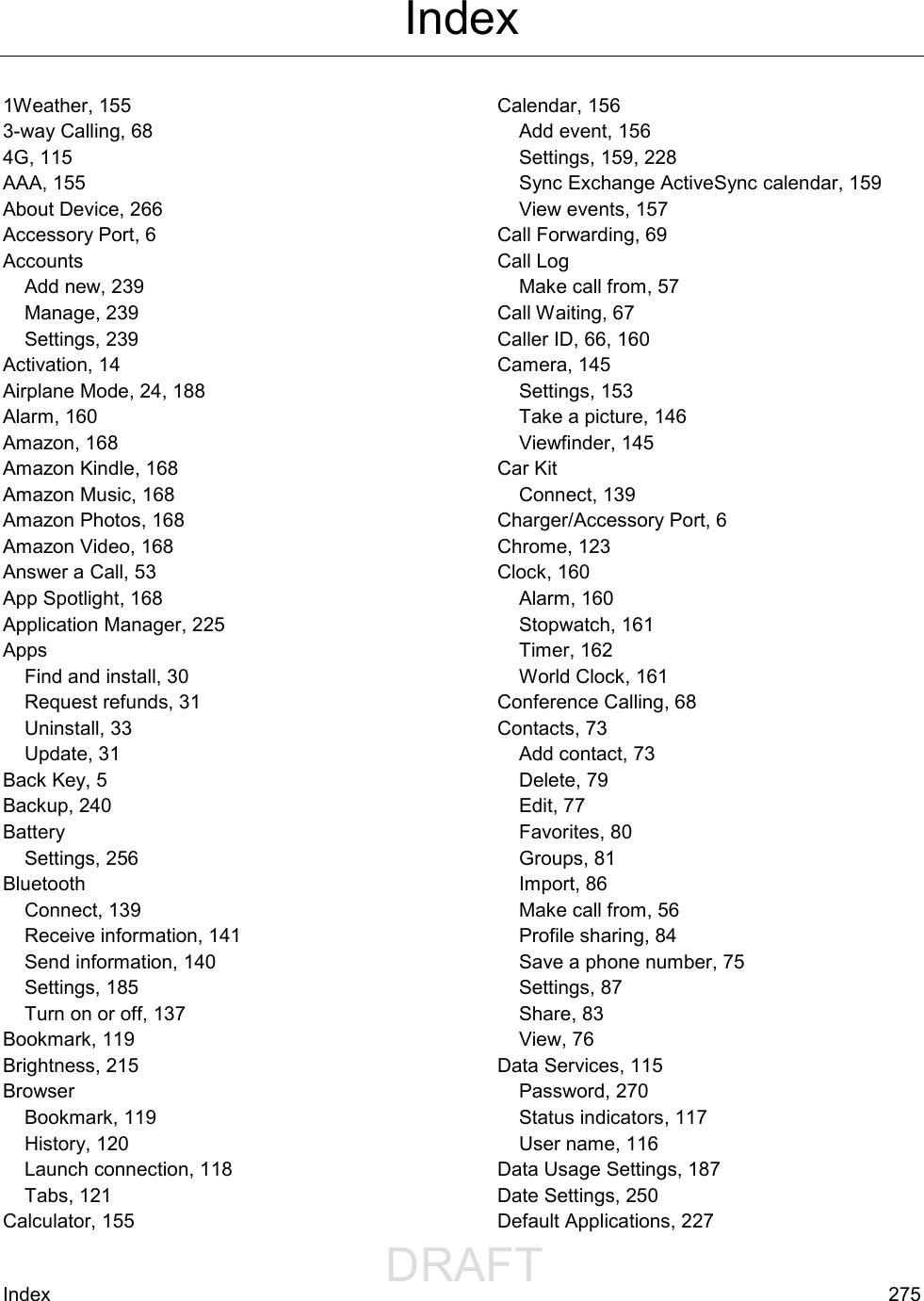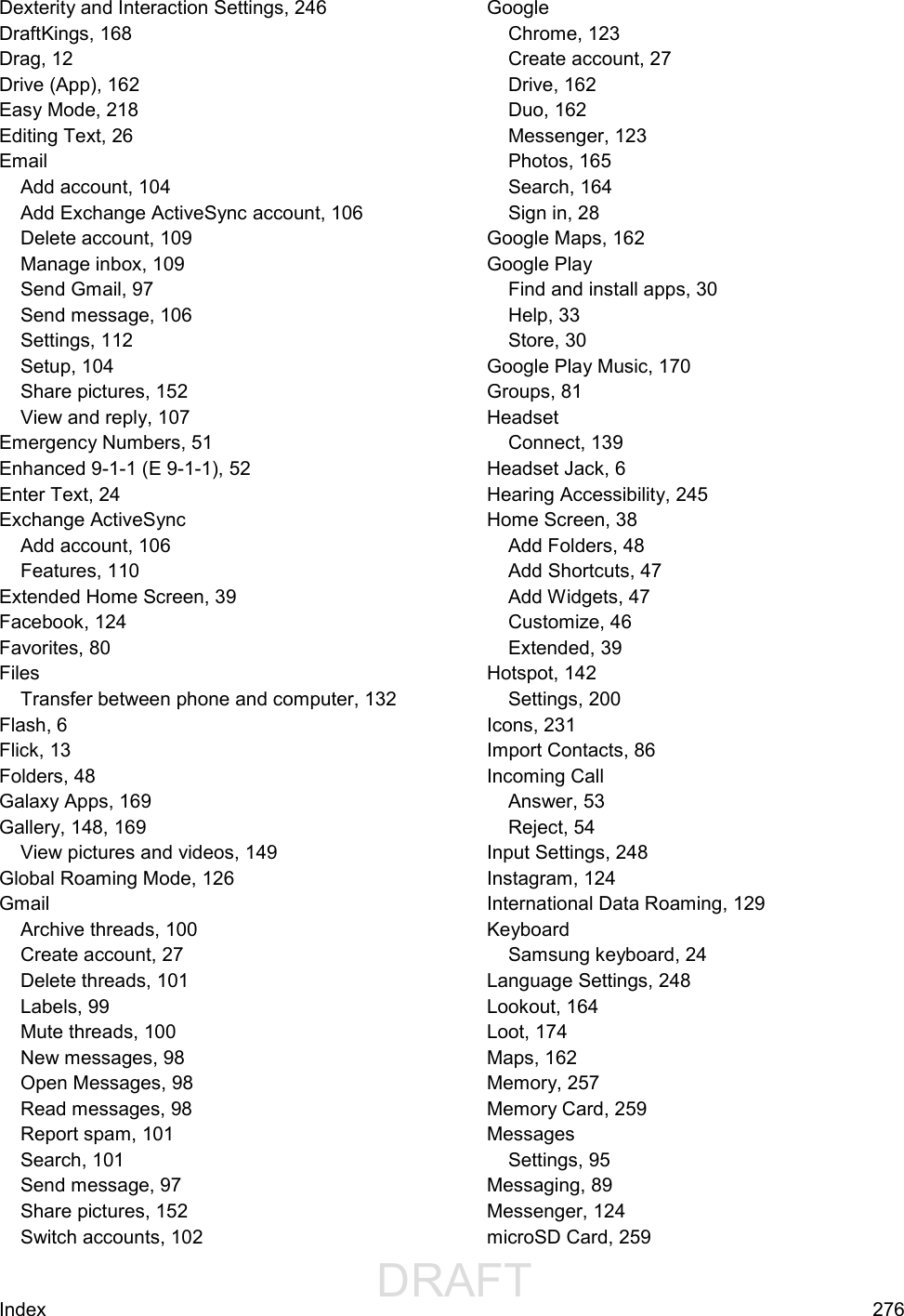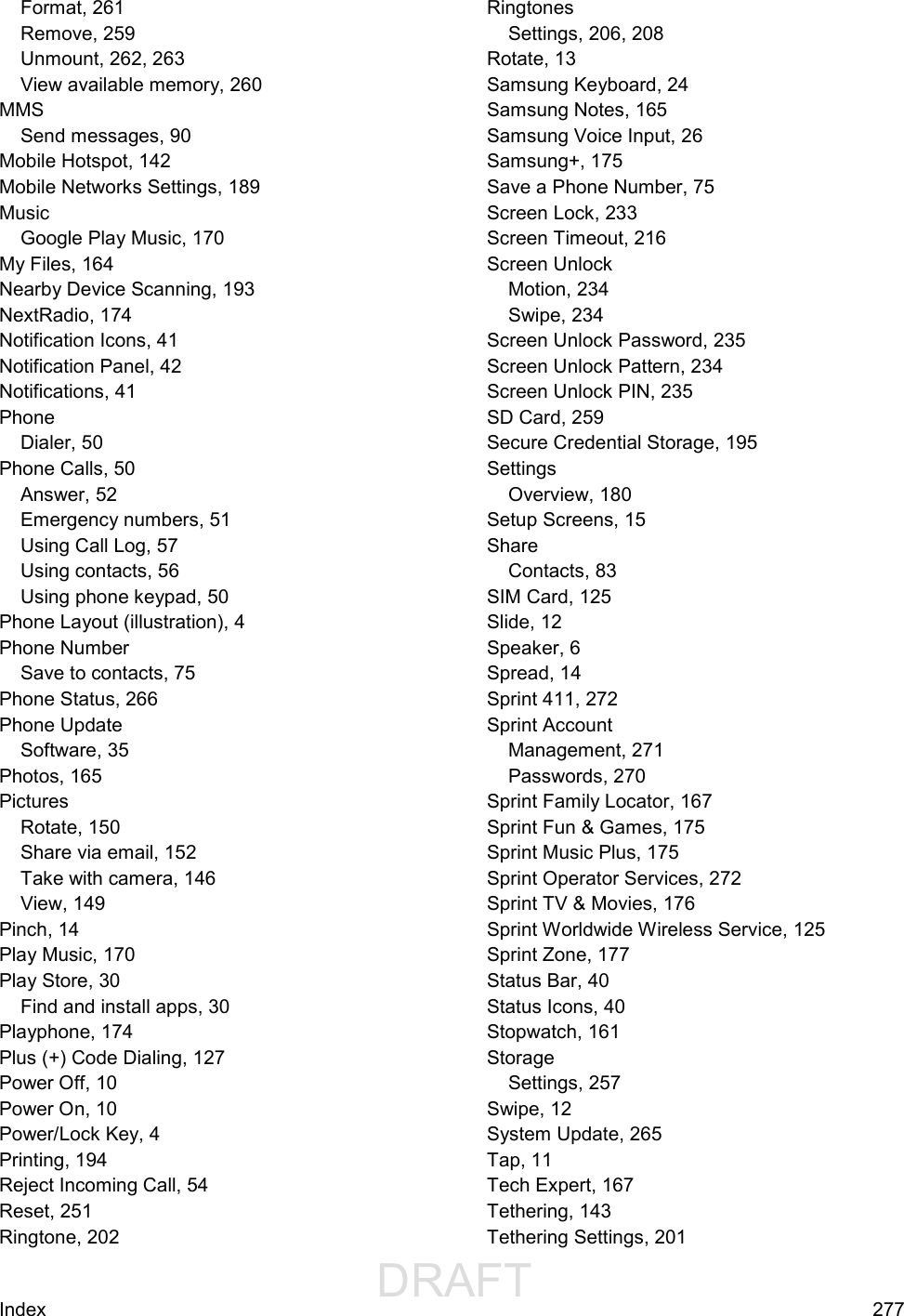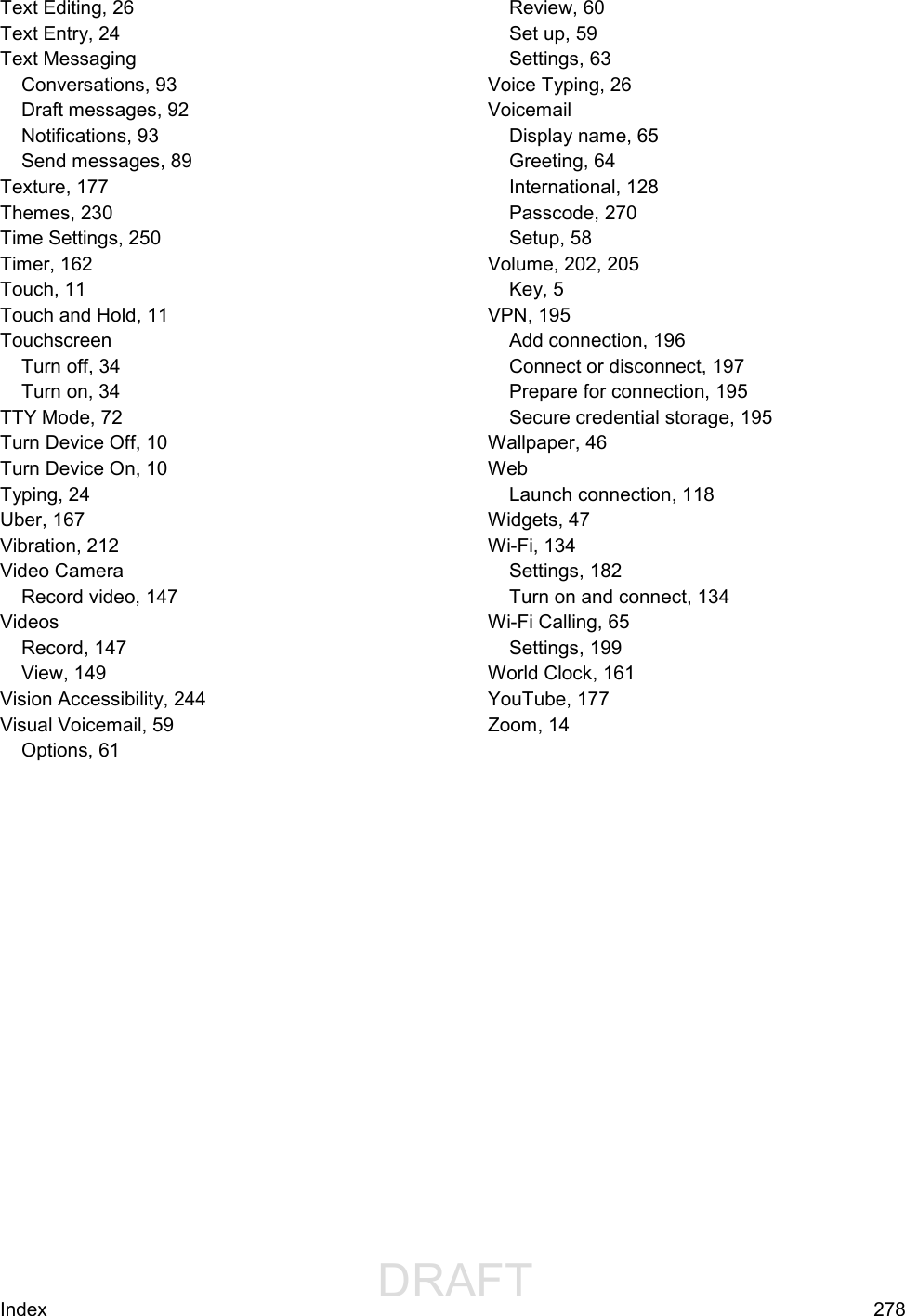Samsung Electronics Co SMJ727P Multi-band GSM/EDGE/UMTS/CDMA/LTE Phone with Bluetooth, WLAN and ANT+ User Manual 1
Samsung Electronics Co Ltd Multi-band GSM/EDGE/UMTS/CDMA/LTE Phone with Bluetooth, WLAN and ANT+ Users Manual 1
Contents
- 1. Users Manual 1
- 2. Users Manual 2
Users Manual 1
![DRAFT FOR INTERNAL USE ONLY[UG template version 16a][sprint_samsung_J727P_ug_en_010517_R0]This document is watermarked because certain important information in the document has not yet been verified. This document has been sent to you as a draft and for informational purposes only. The document should only be used for internal purposes and may not be distributed outside of the company. Distributing the document outside of the company could result in legal exposure to the company if the preliminary, unverified information in the draft turns out to be inaccurate.J7 User Guide](https://usermanual.wiki/Samsung-Electronics-Co/SMJ727P.Users-Manual-1/User-Guide-3275098-Page-1.png)
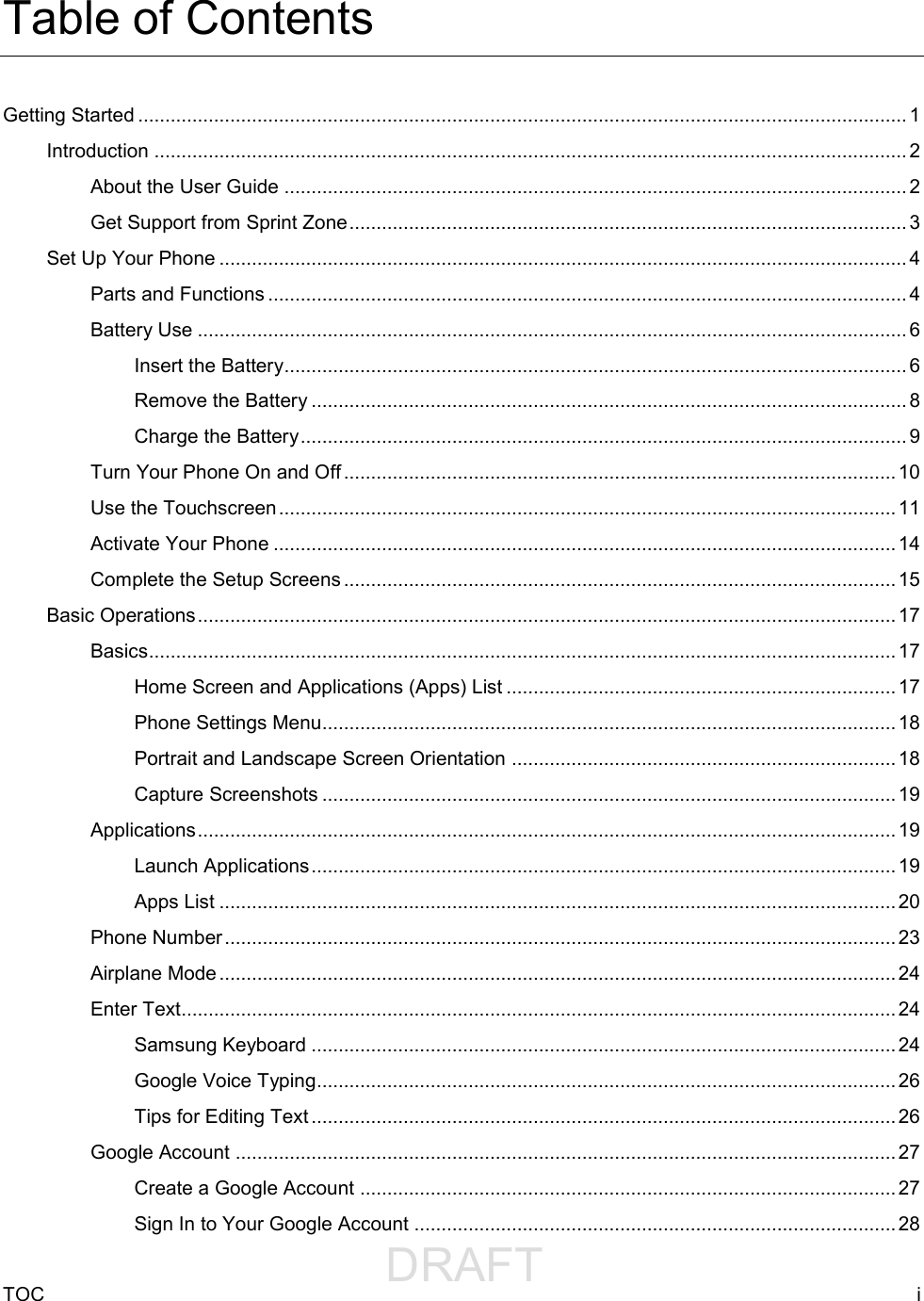
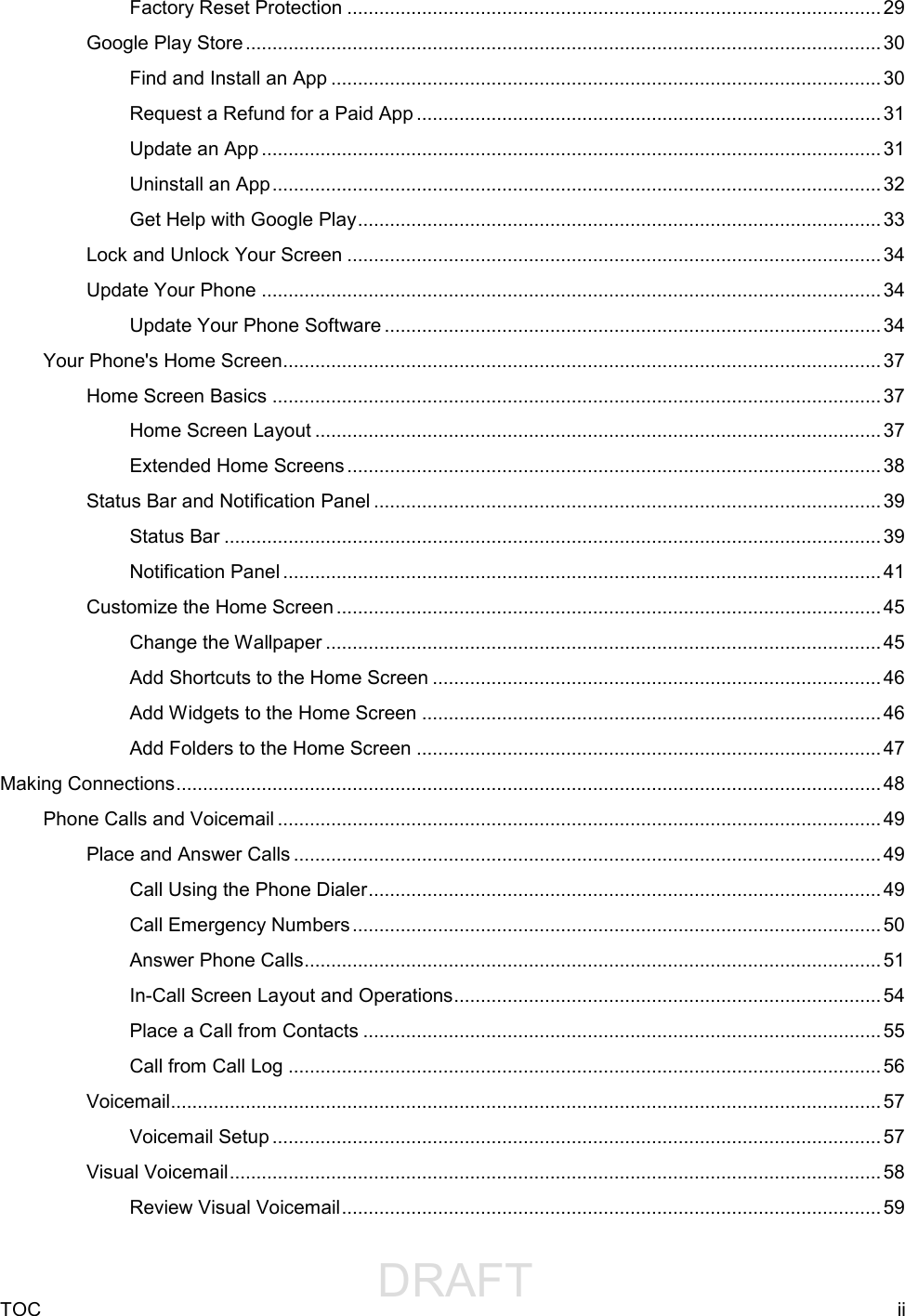
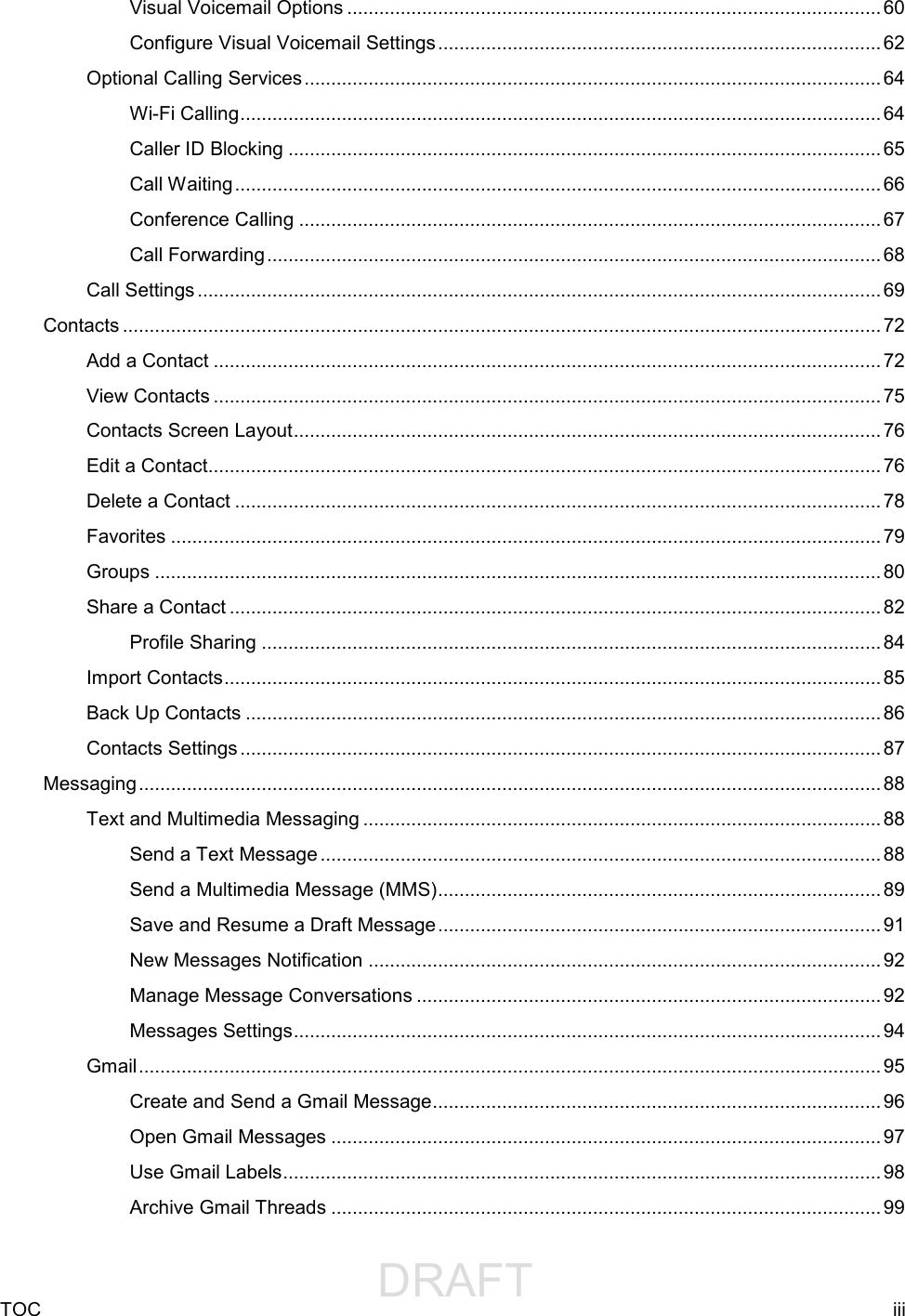
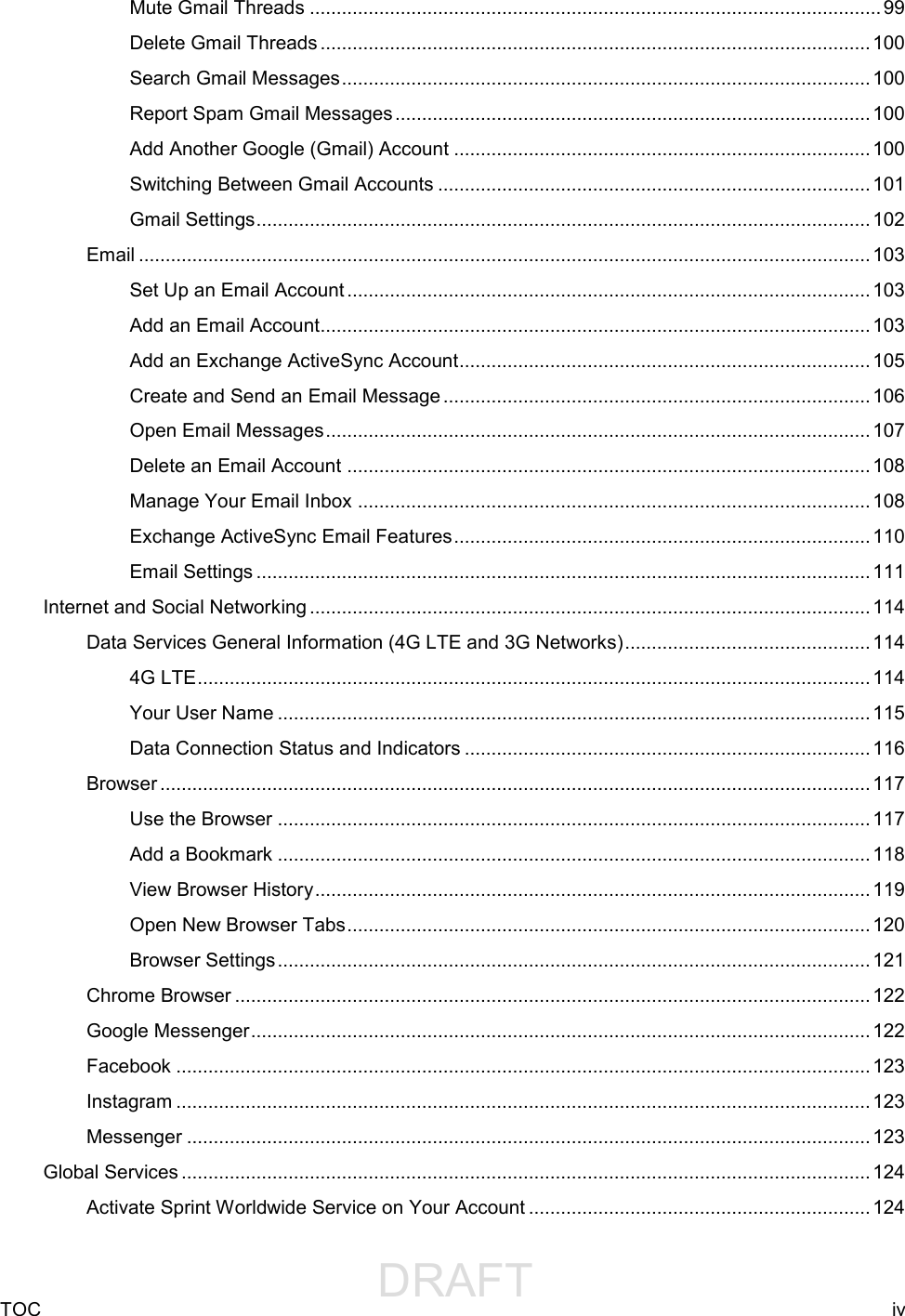
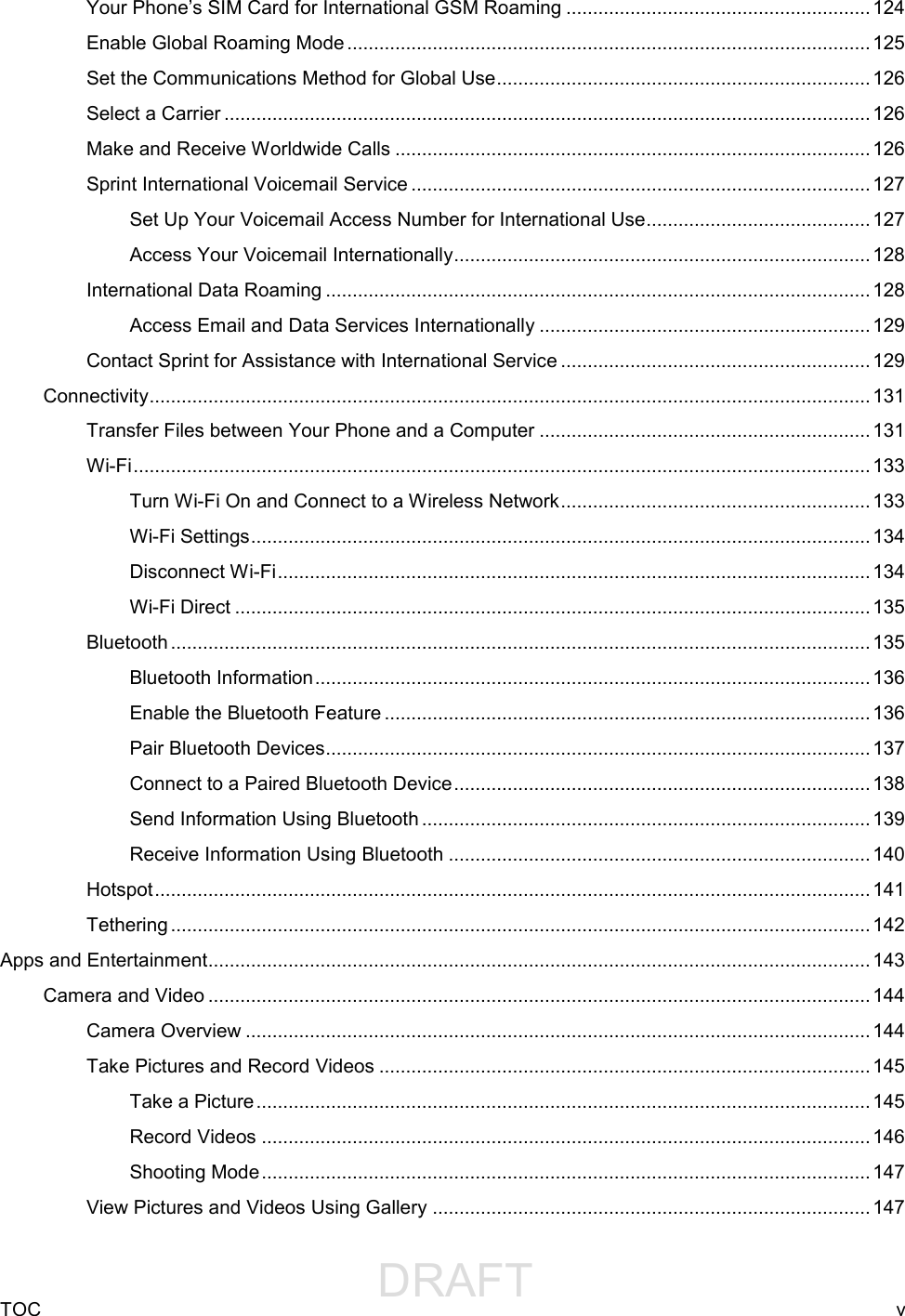
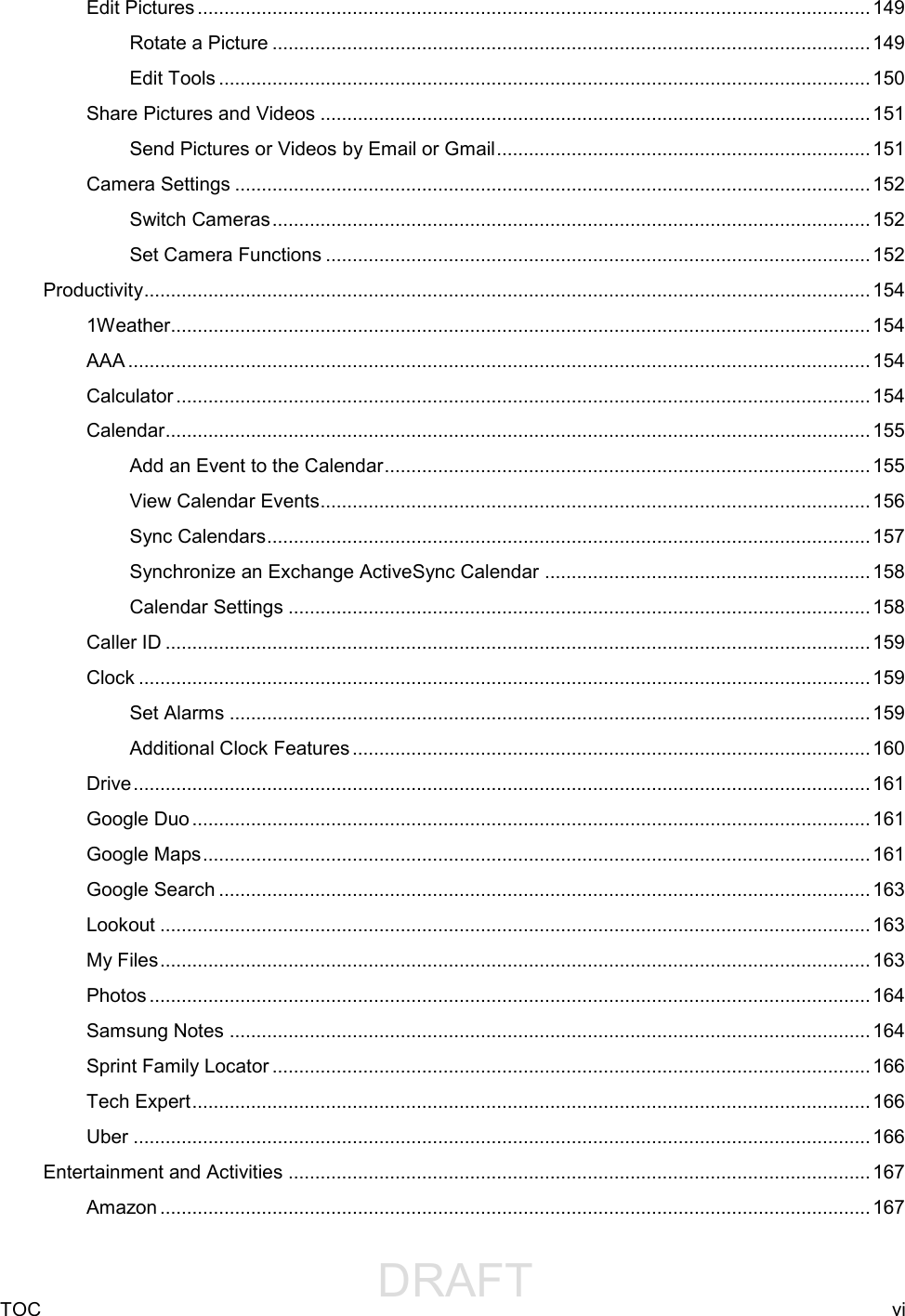
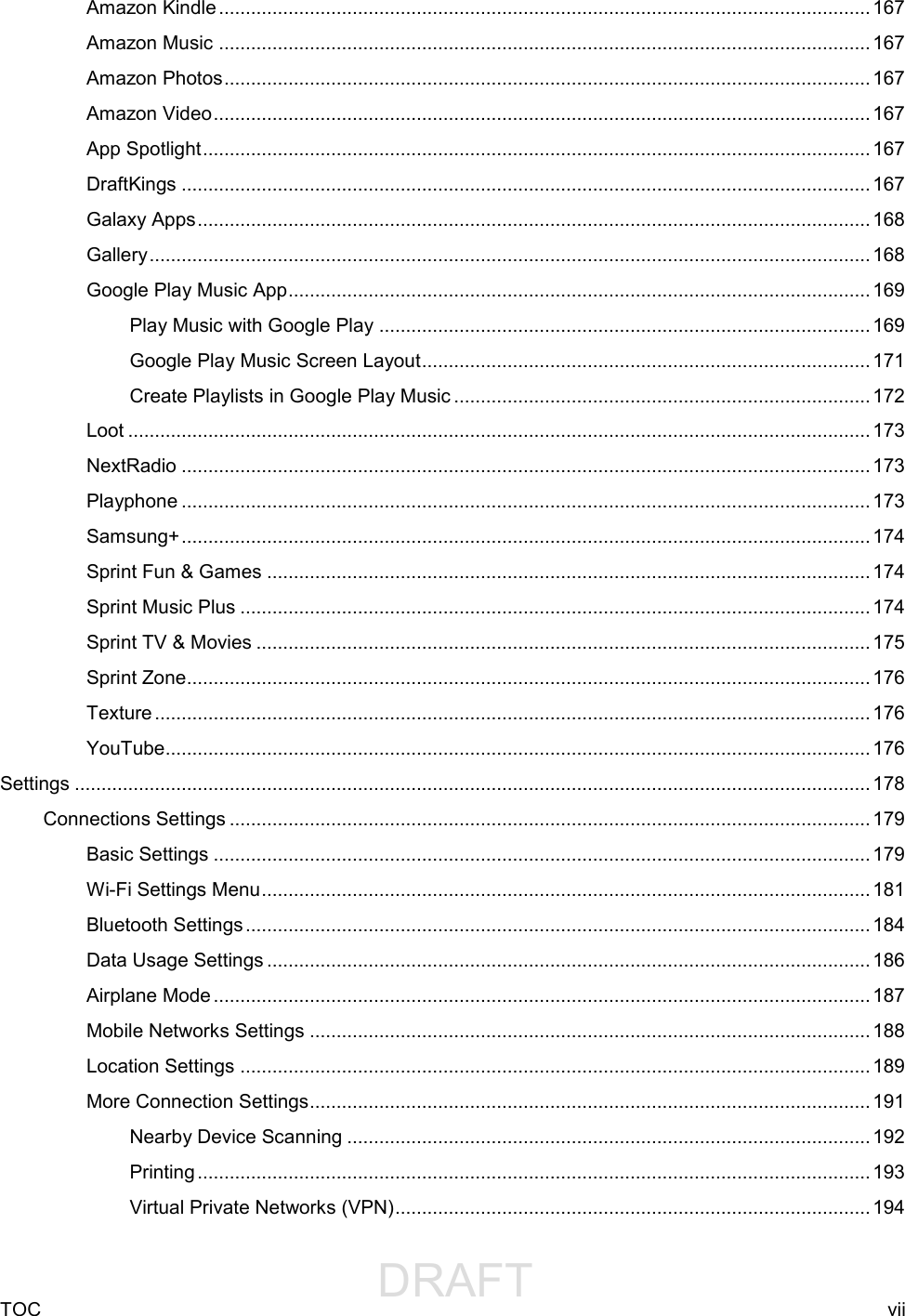
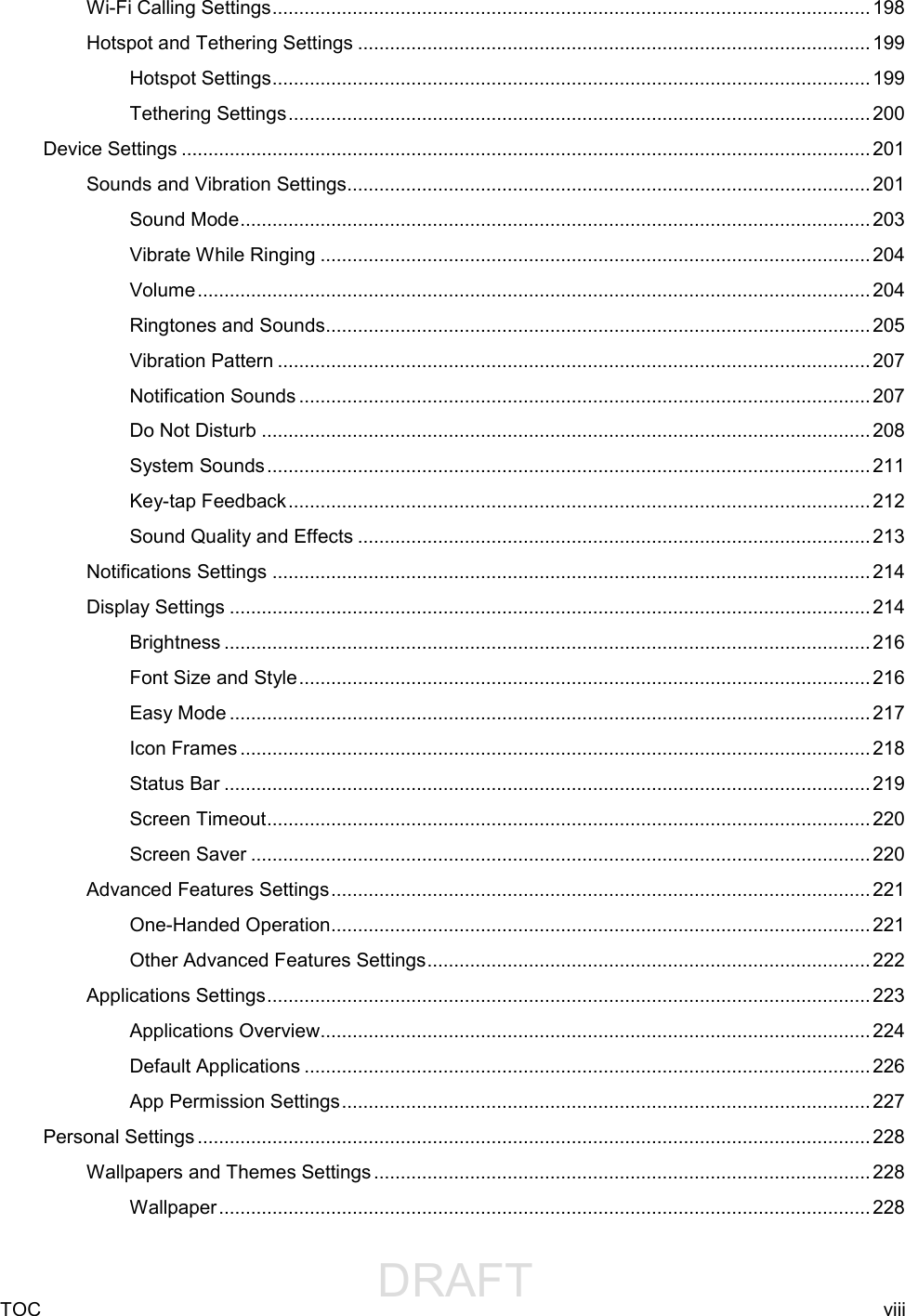

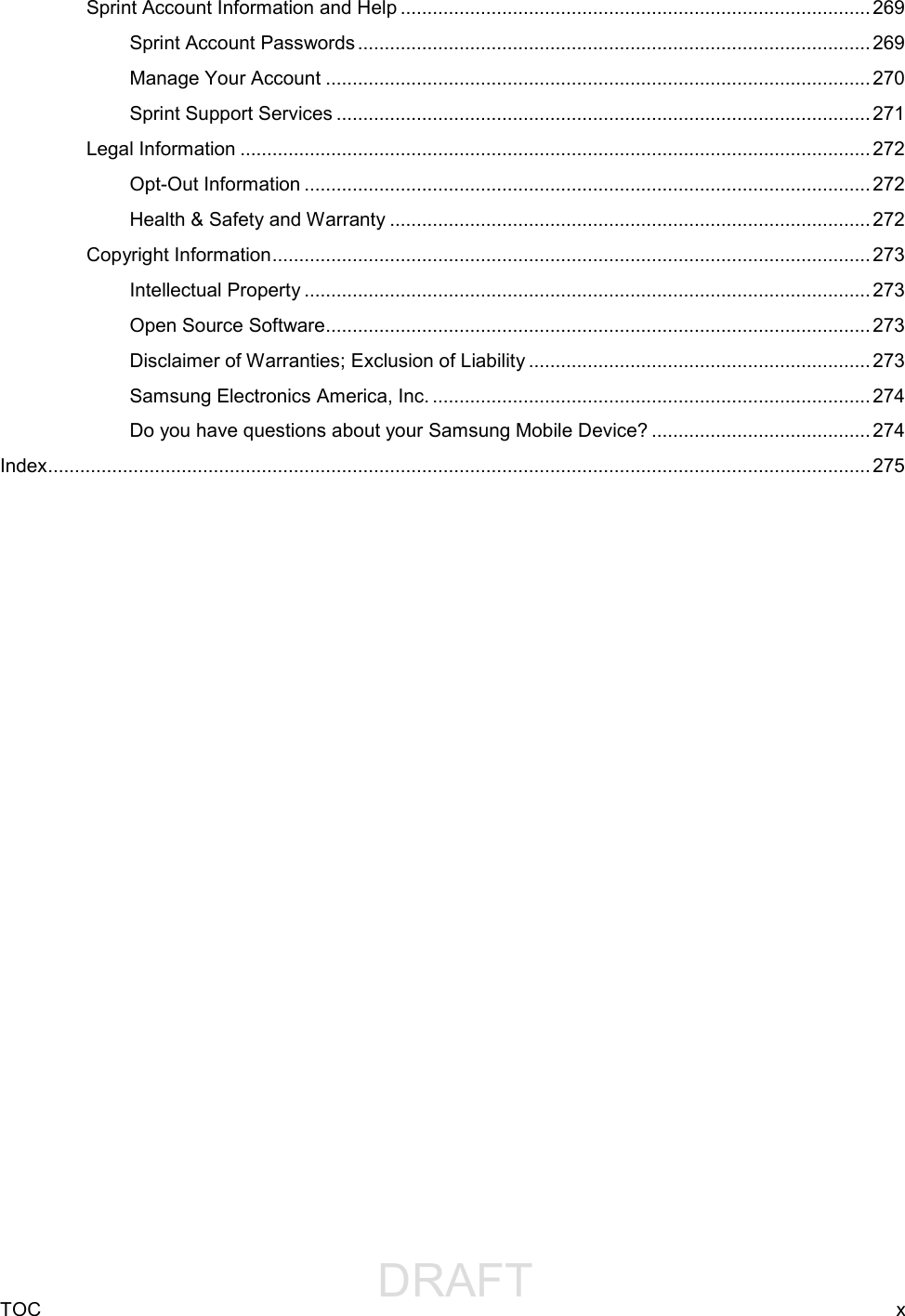
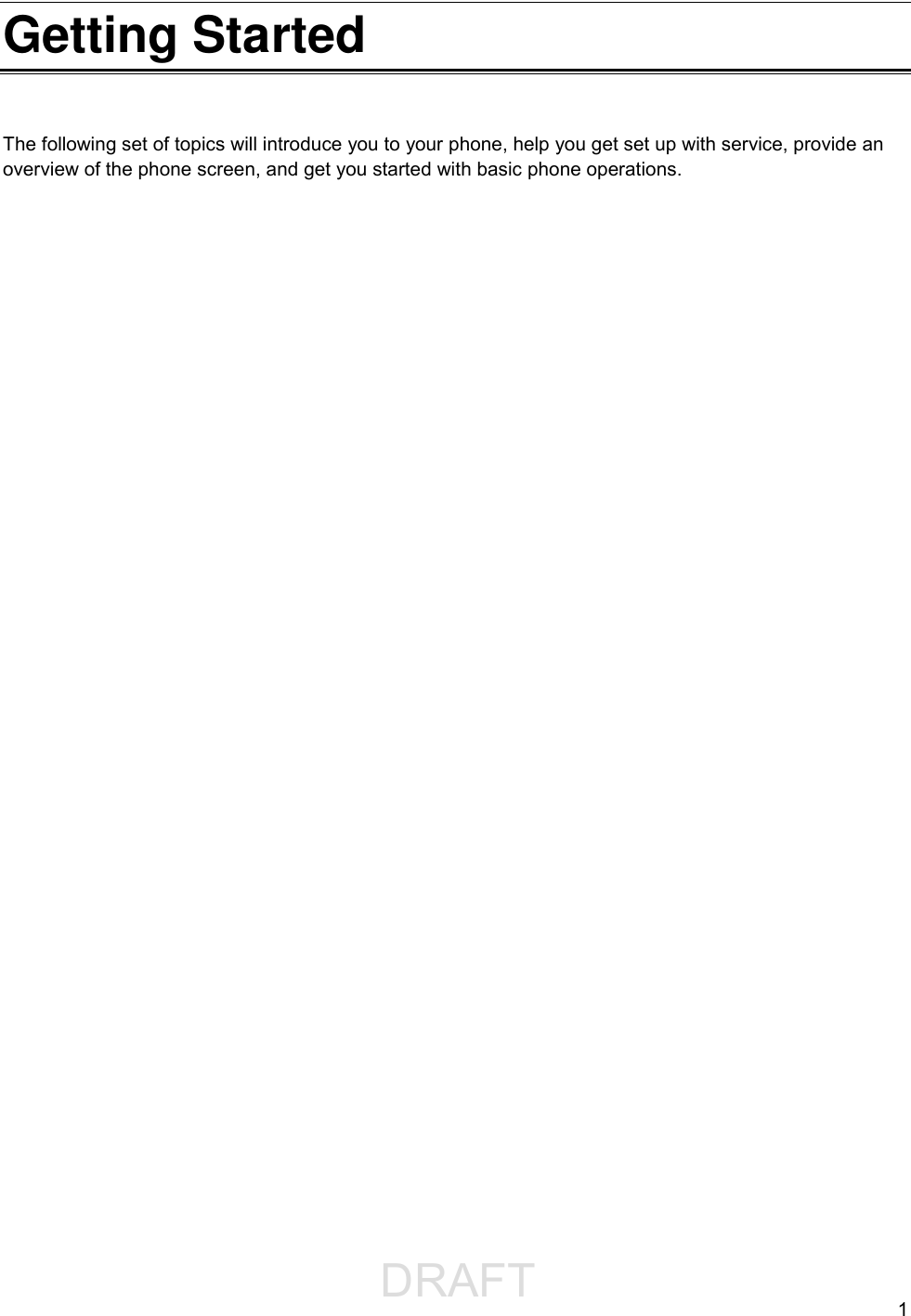
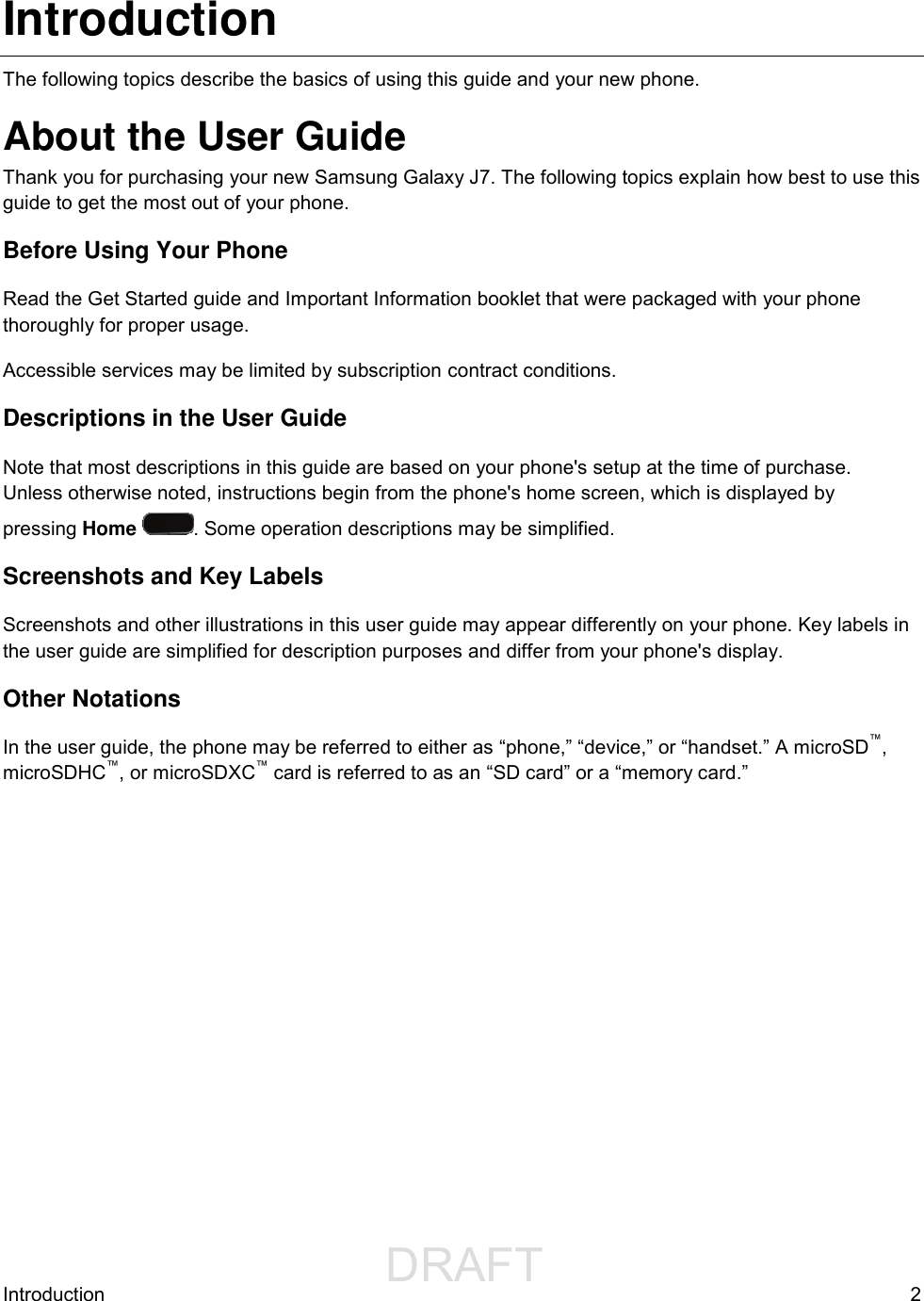
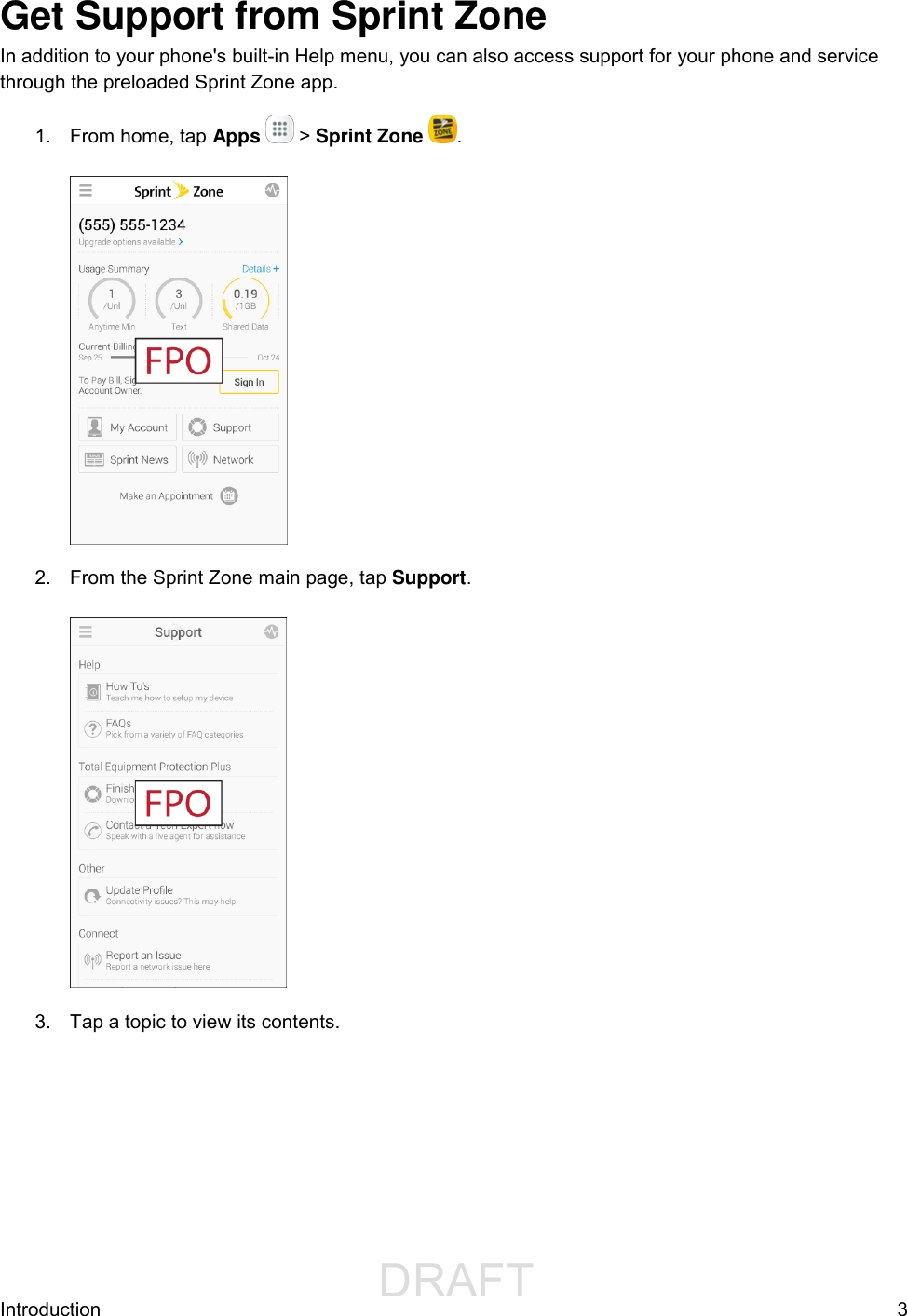
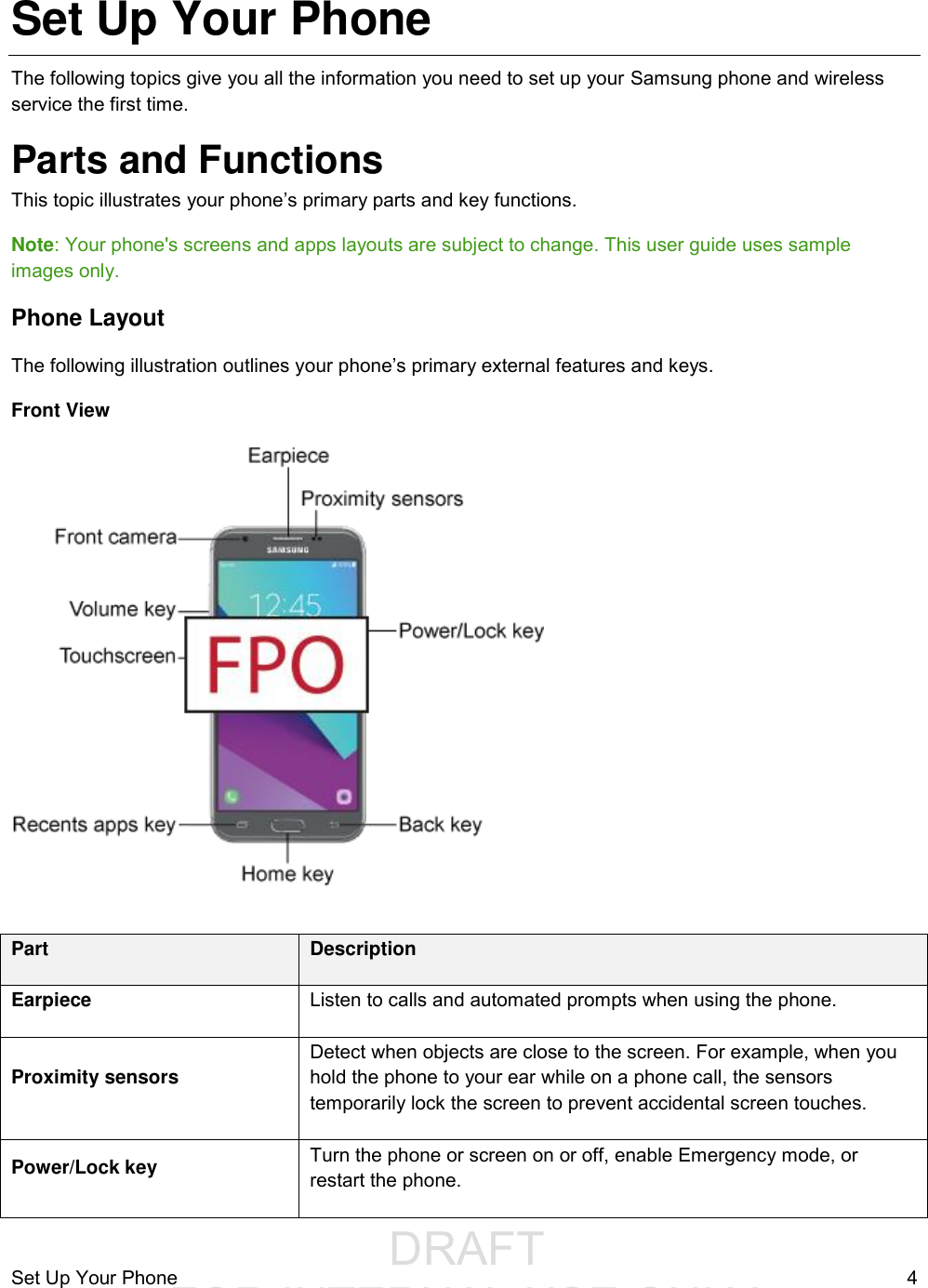
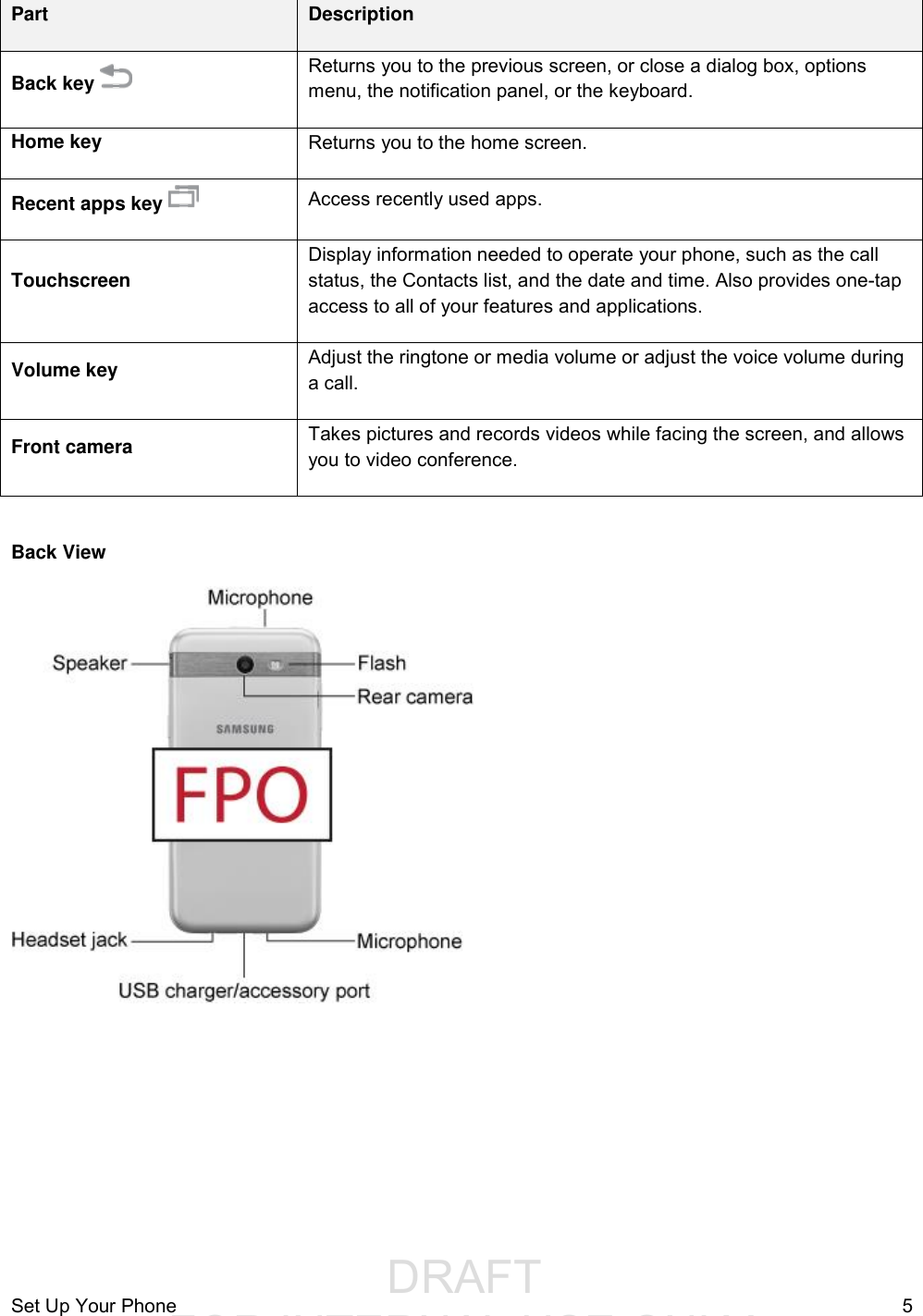
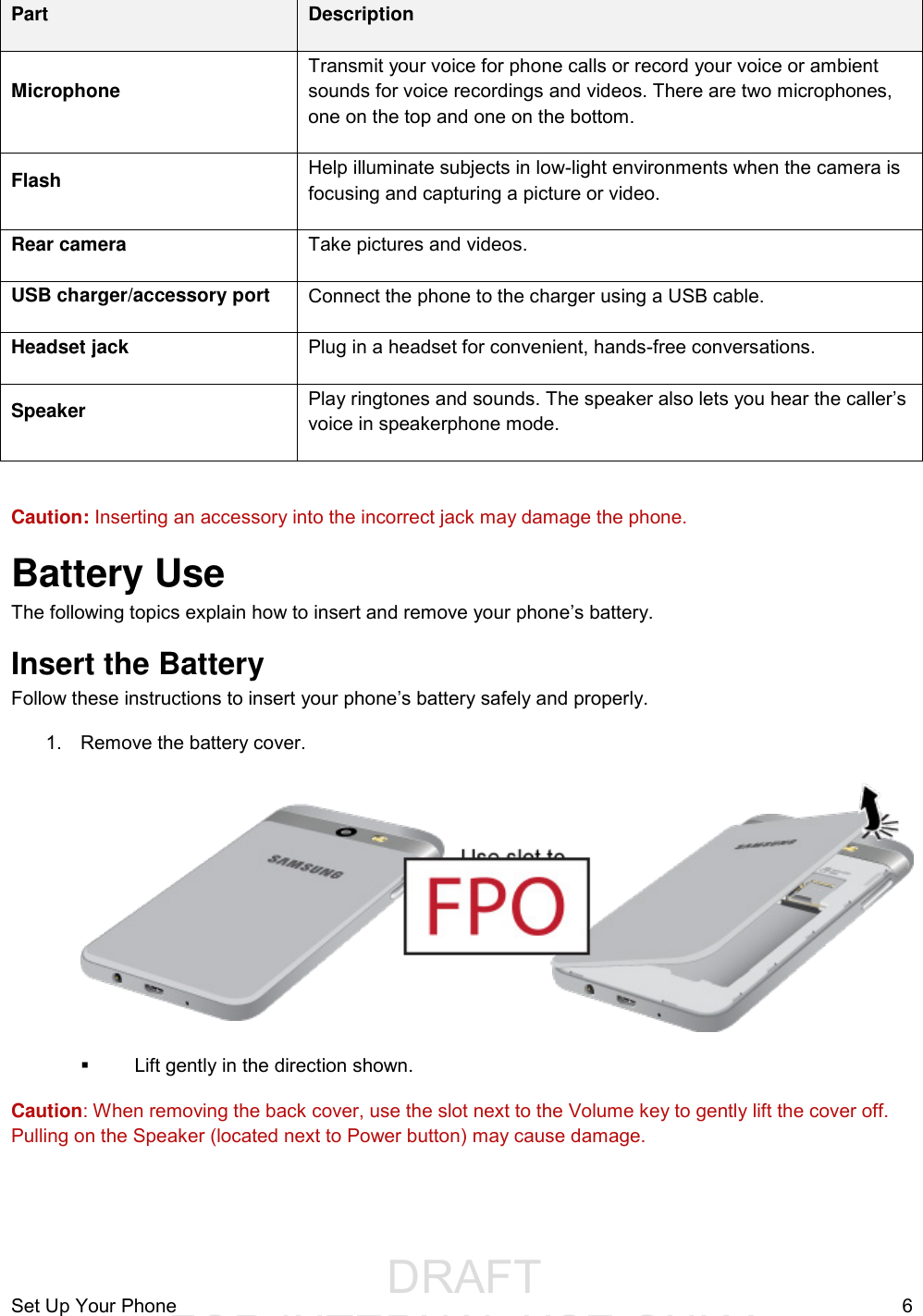
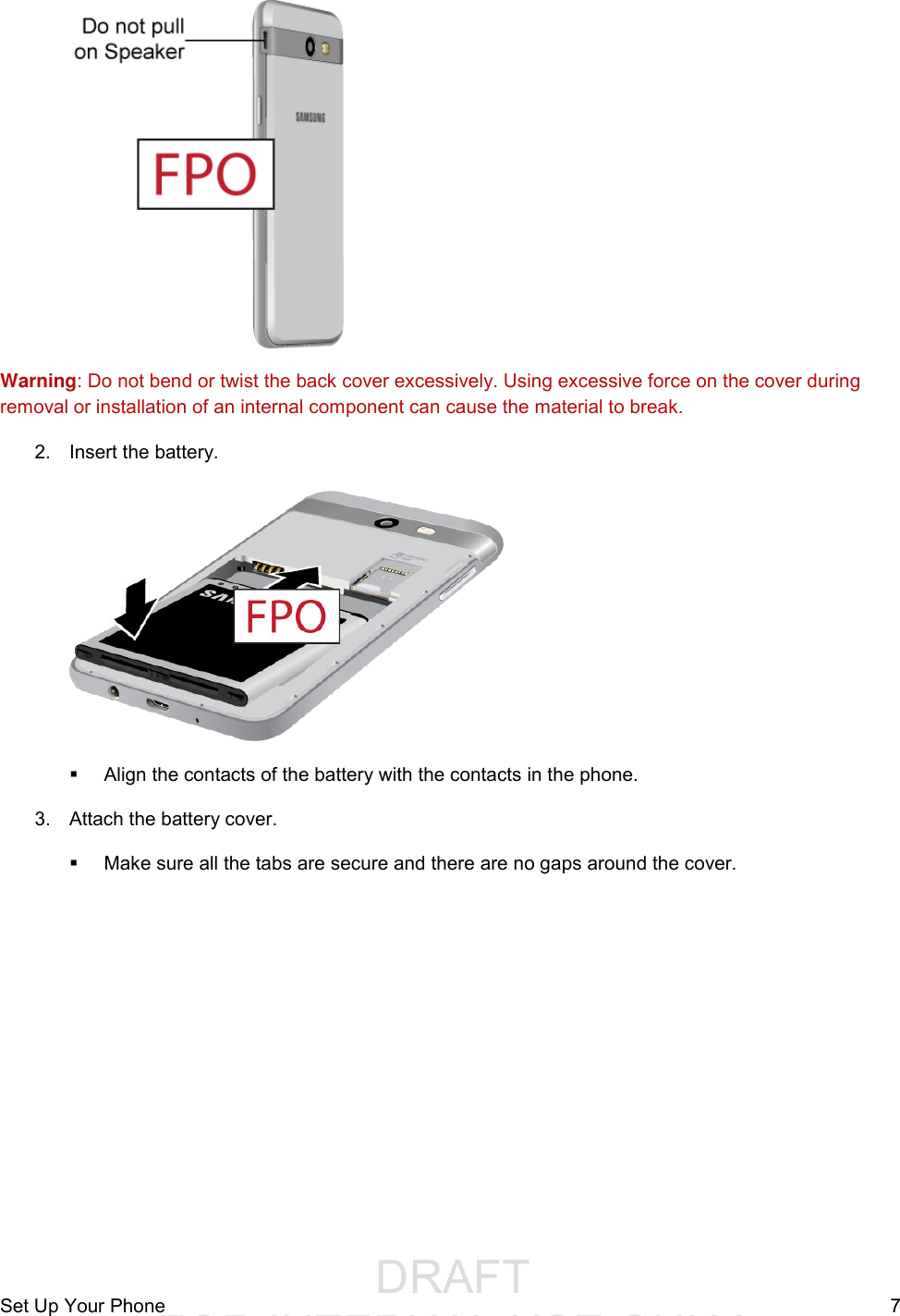

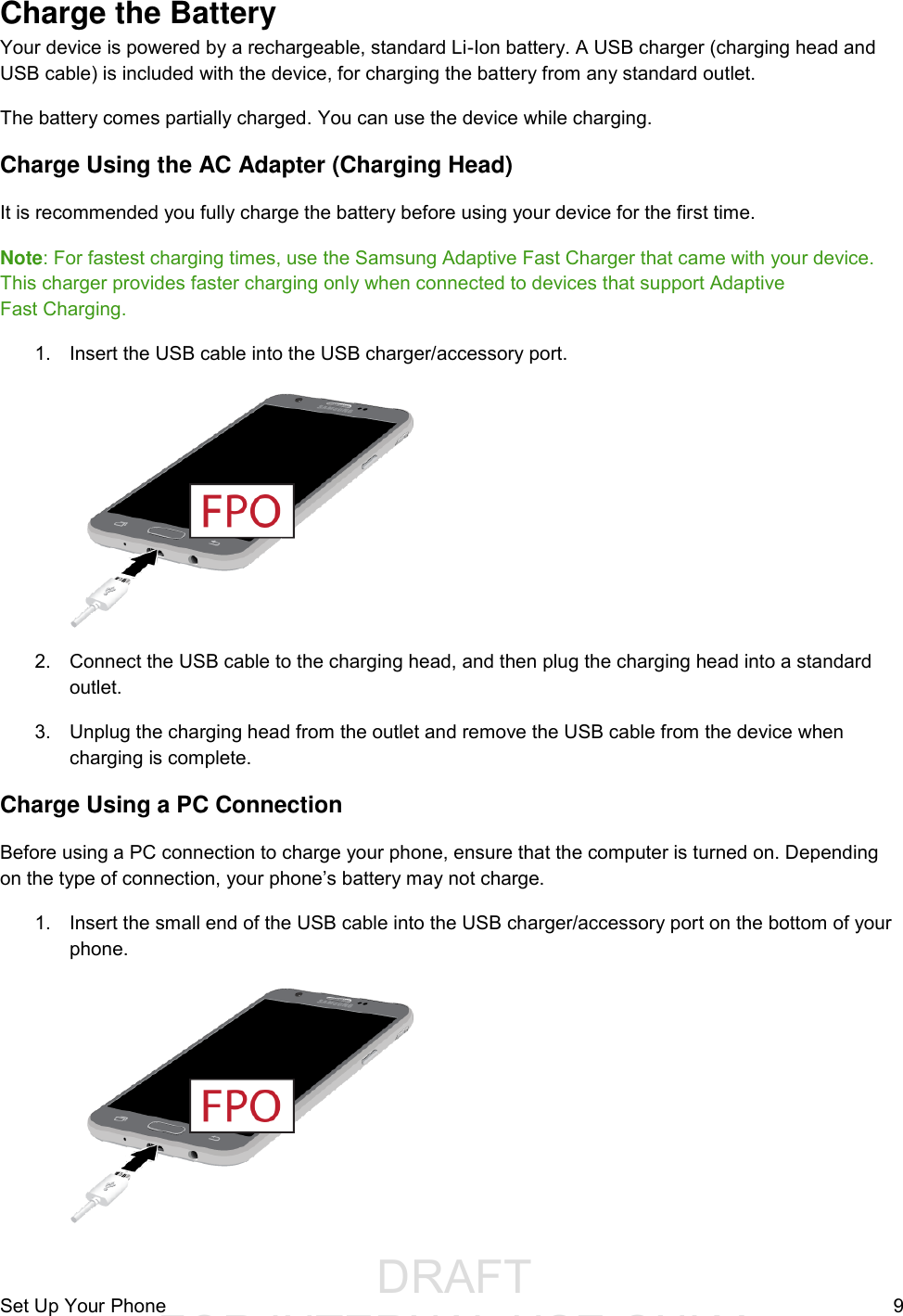

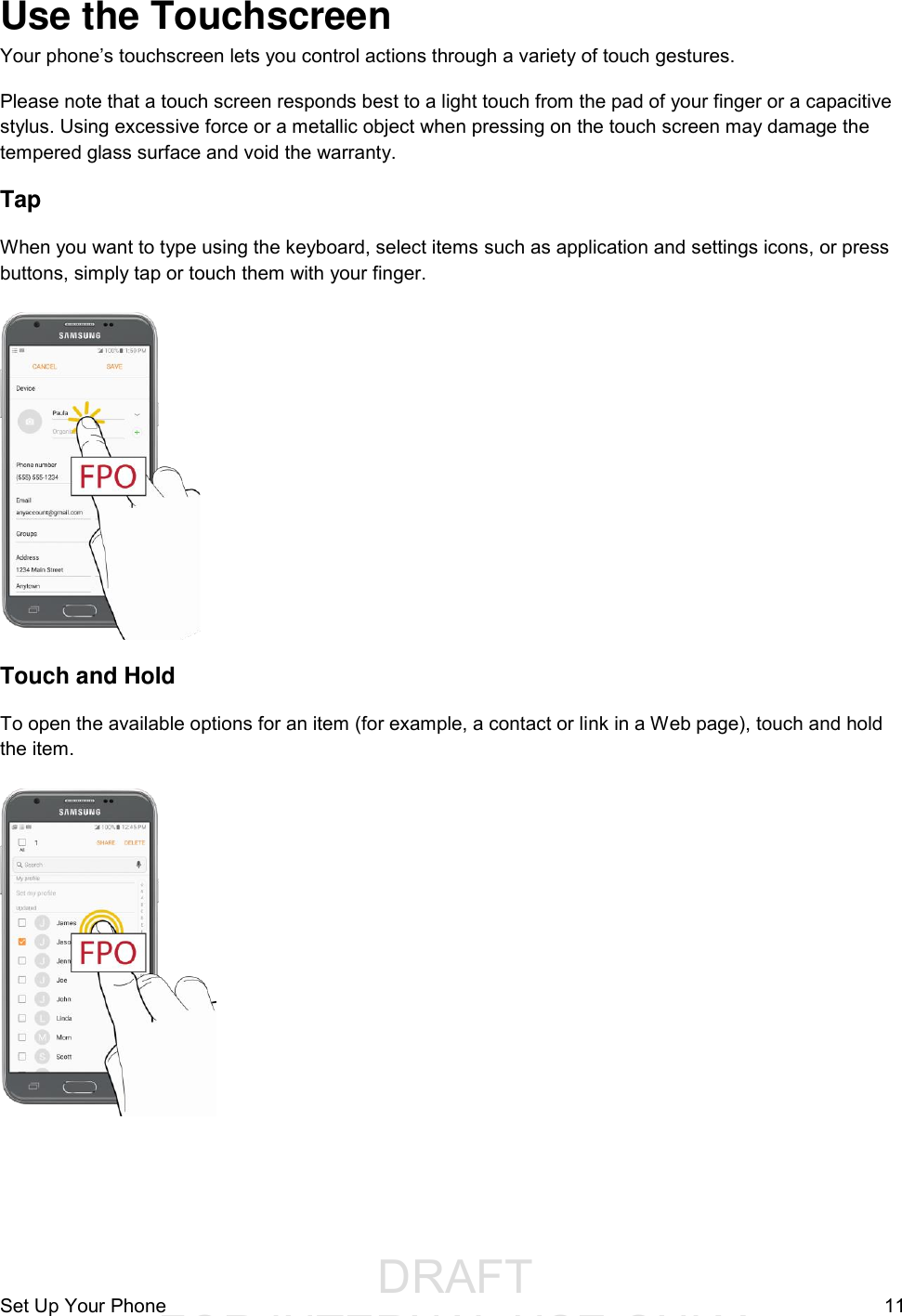
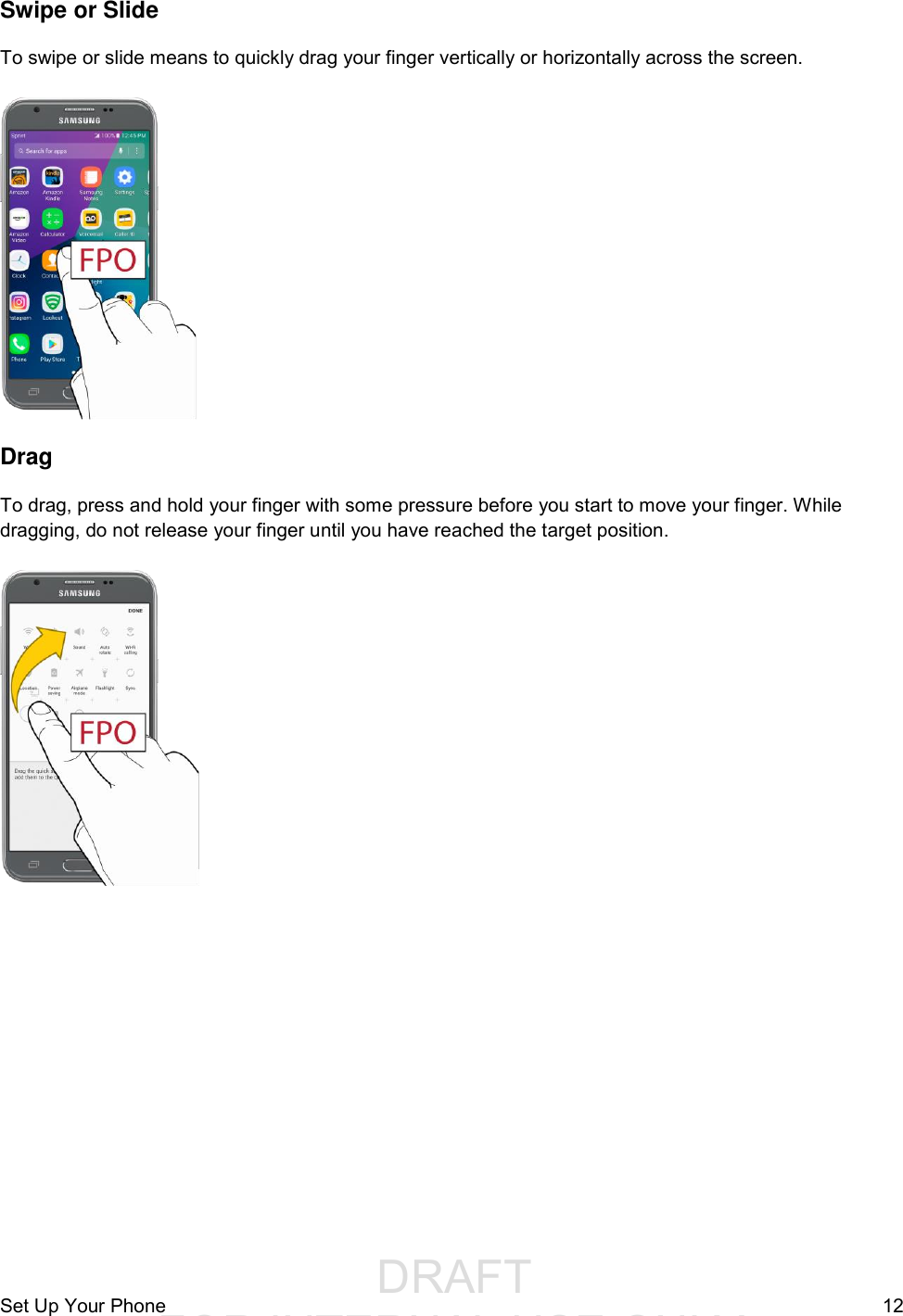
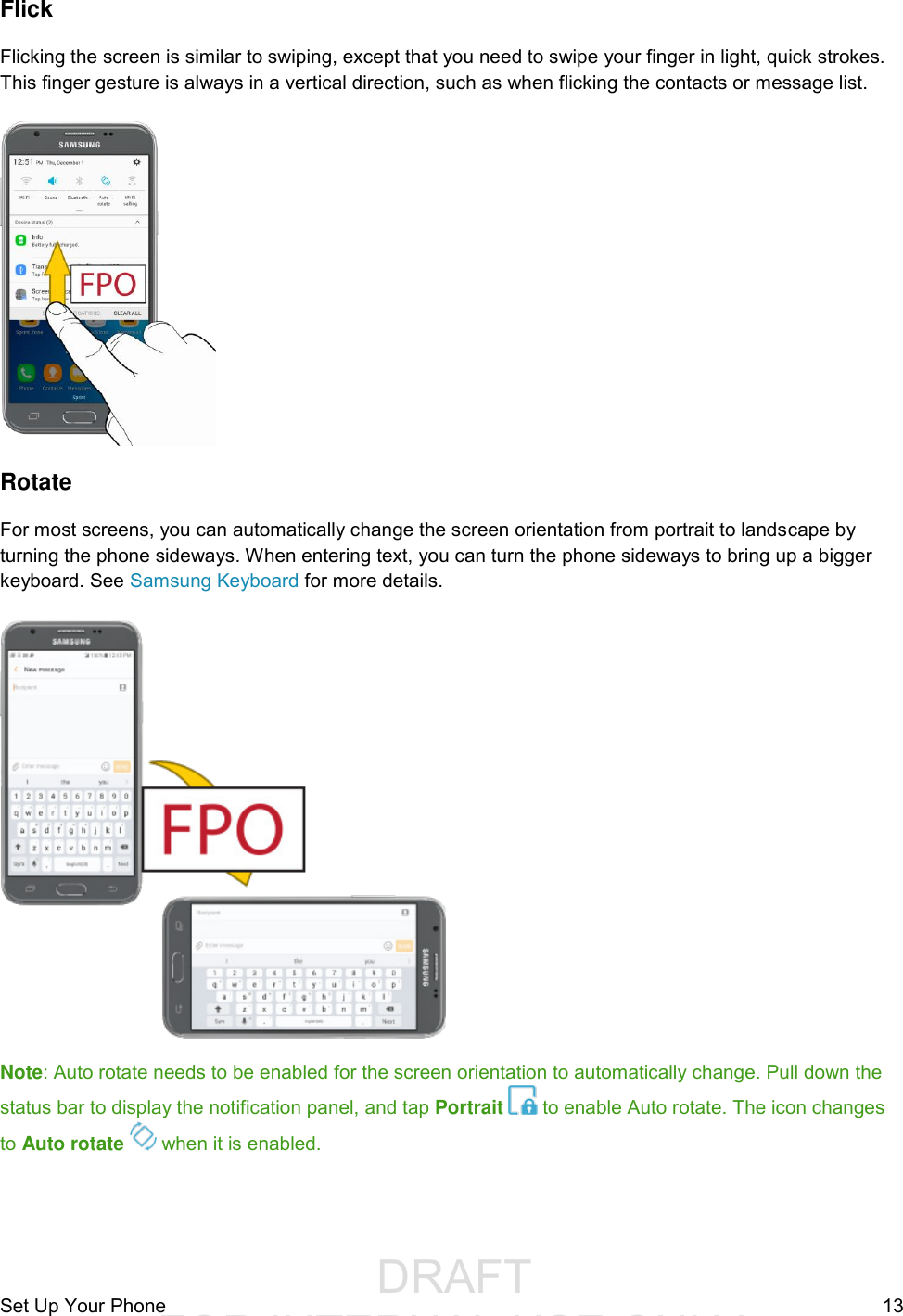
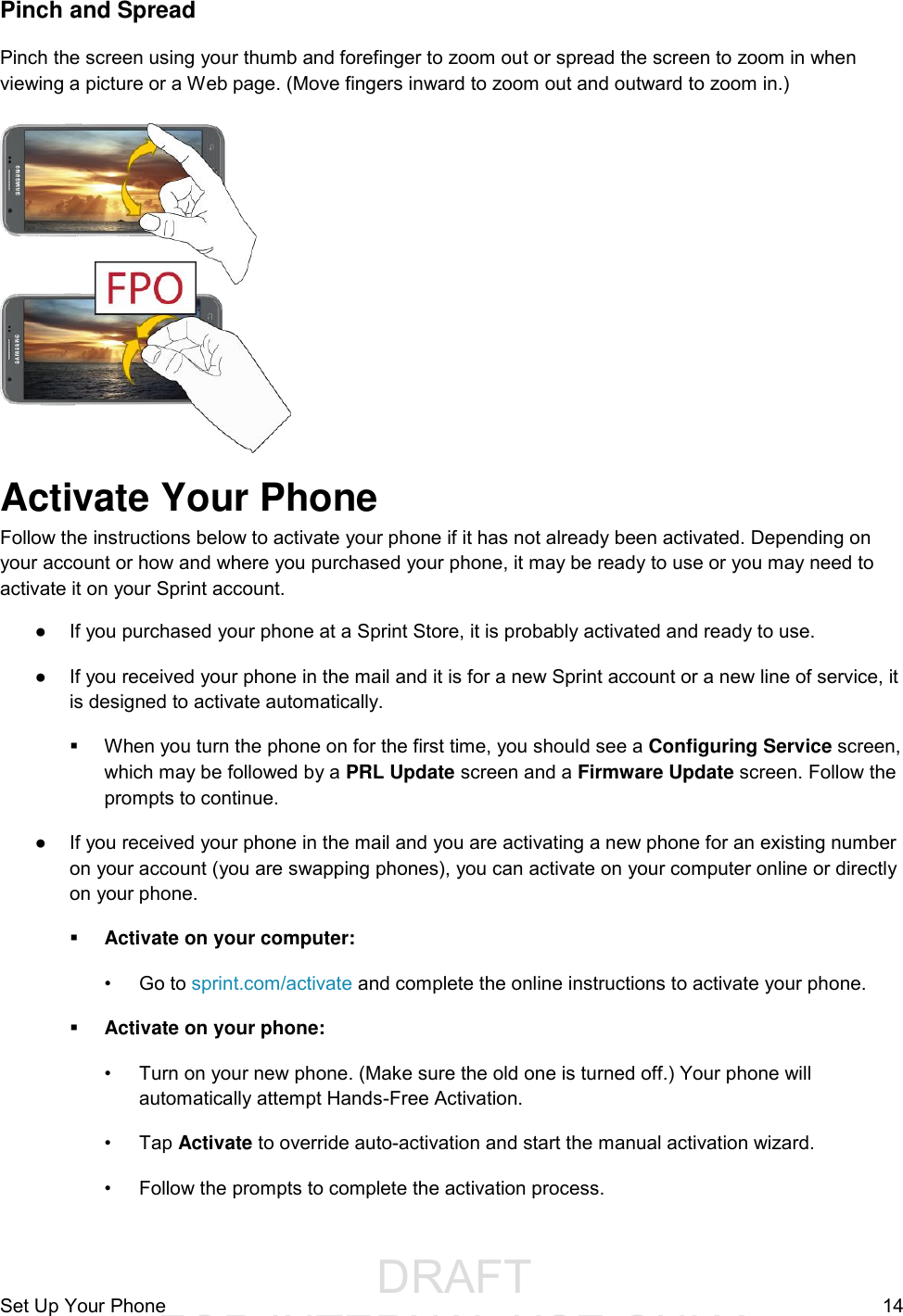
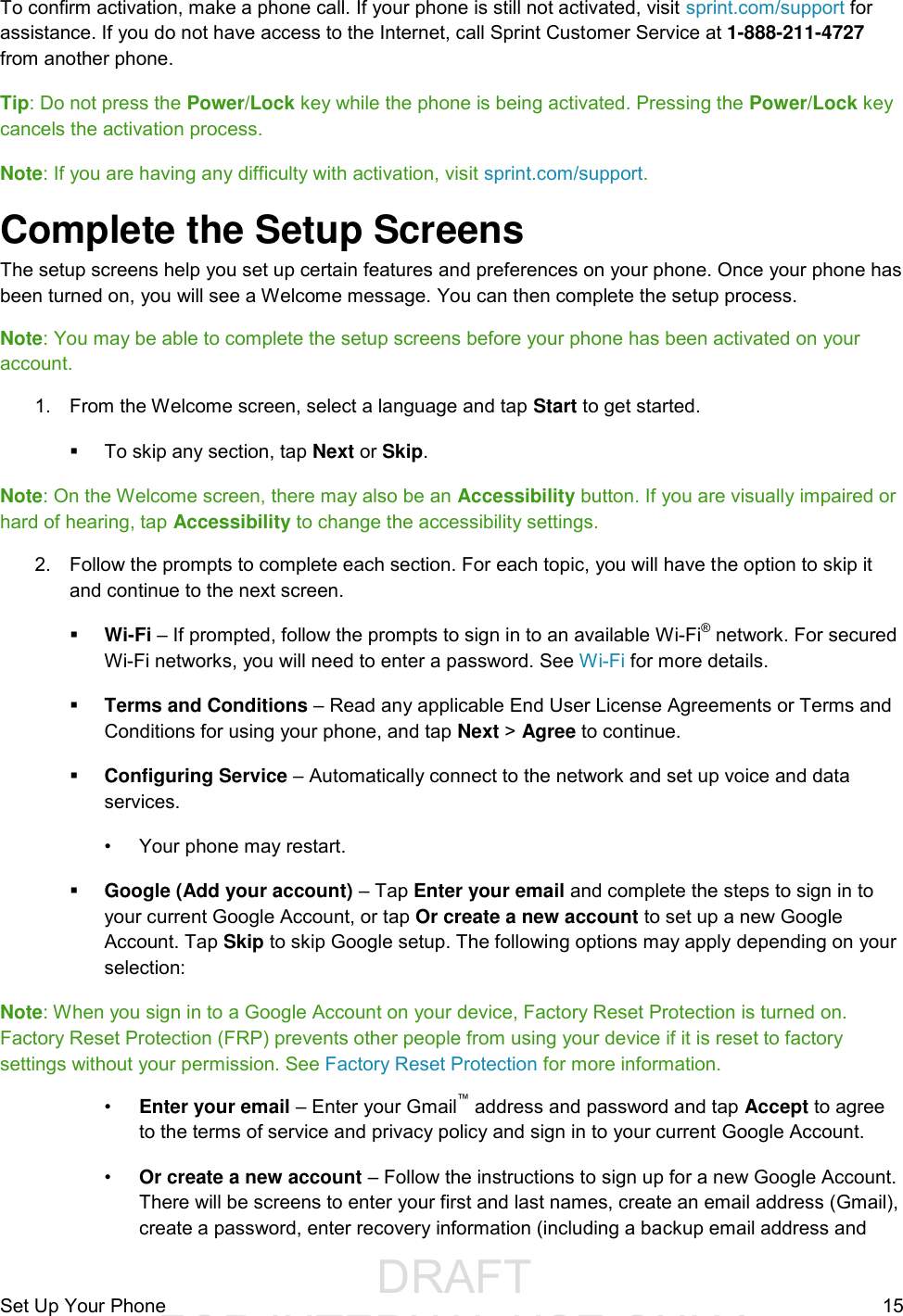
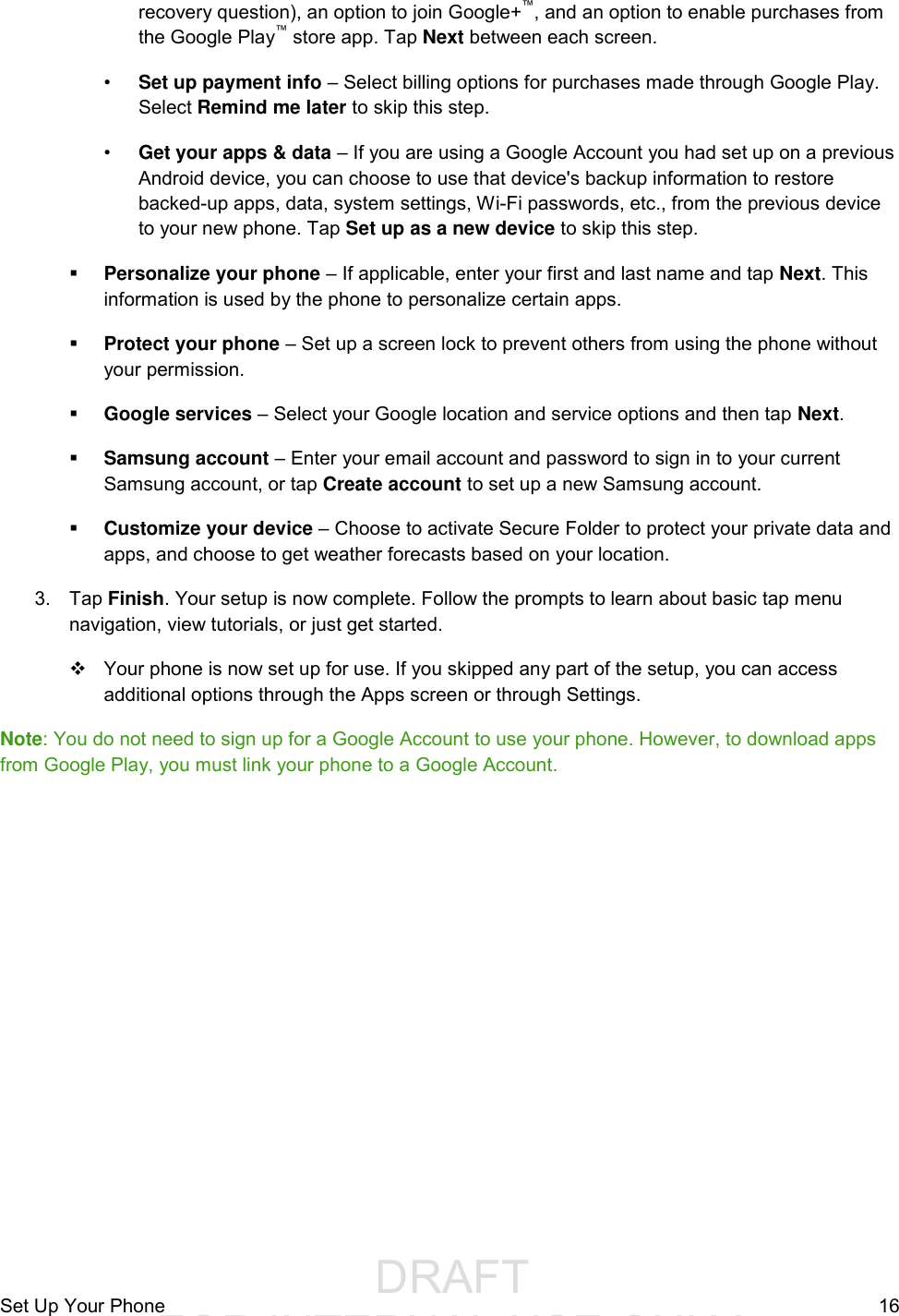
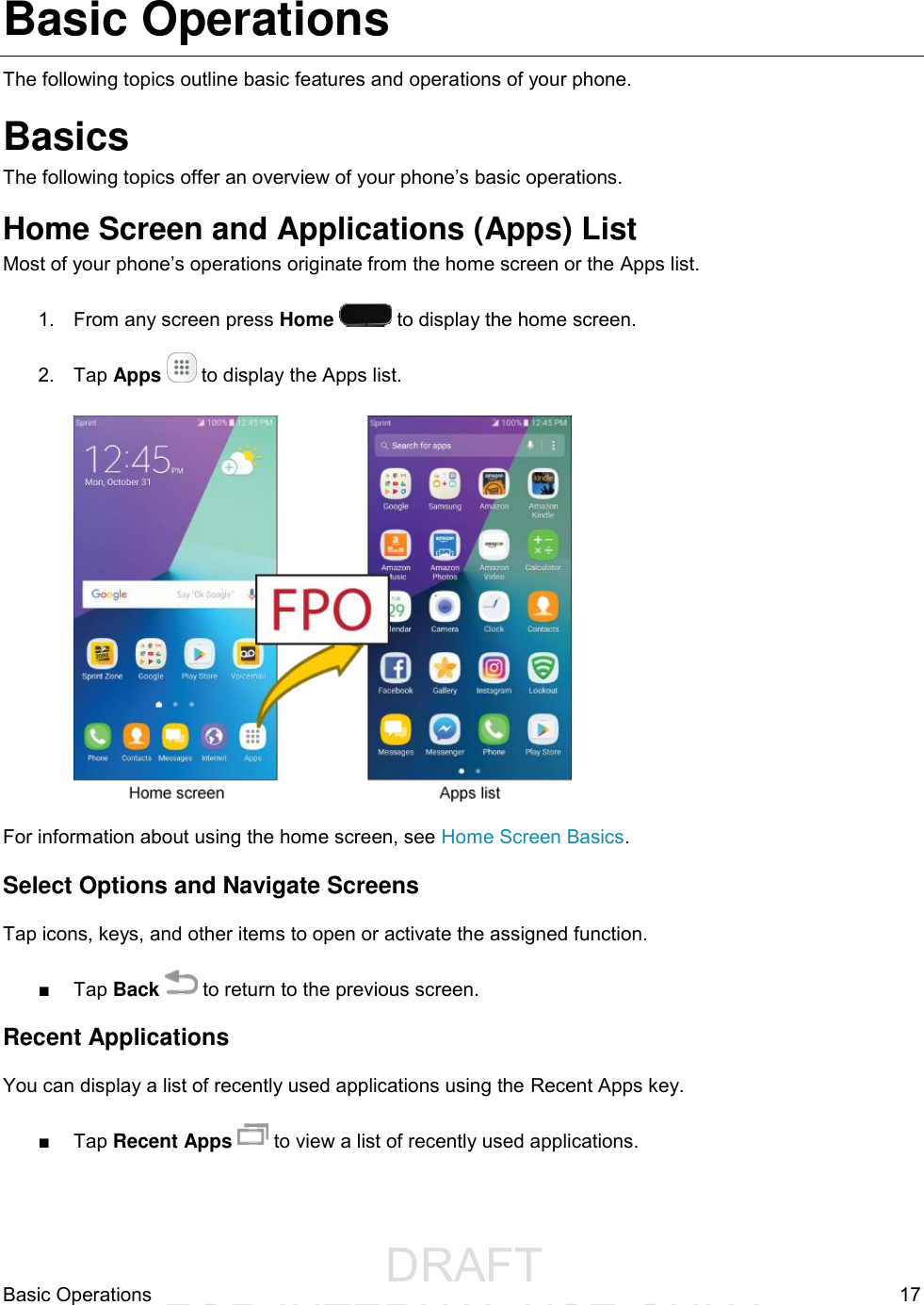
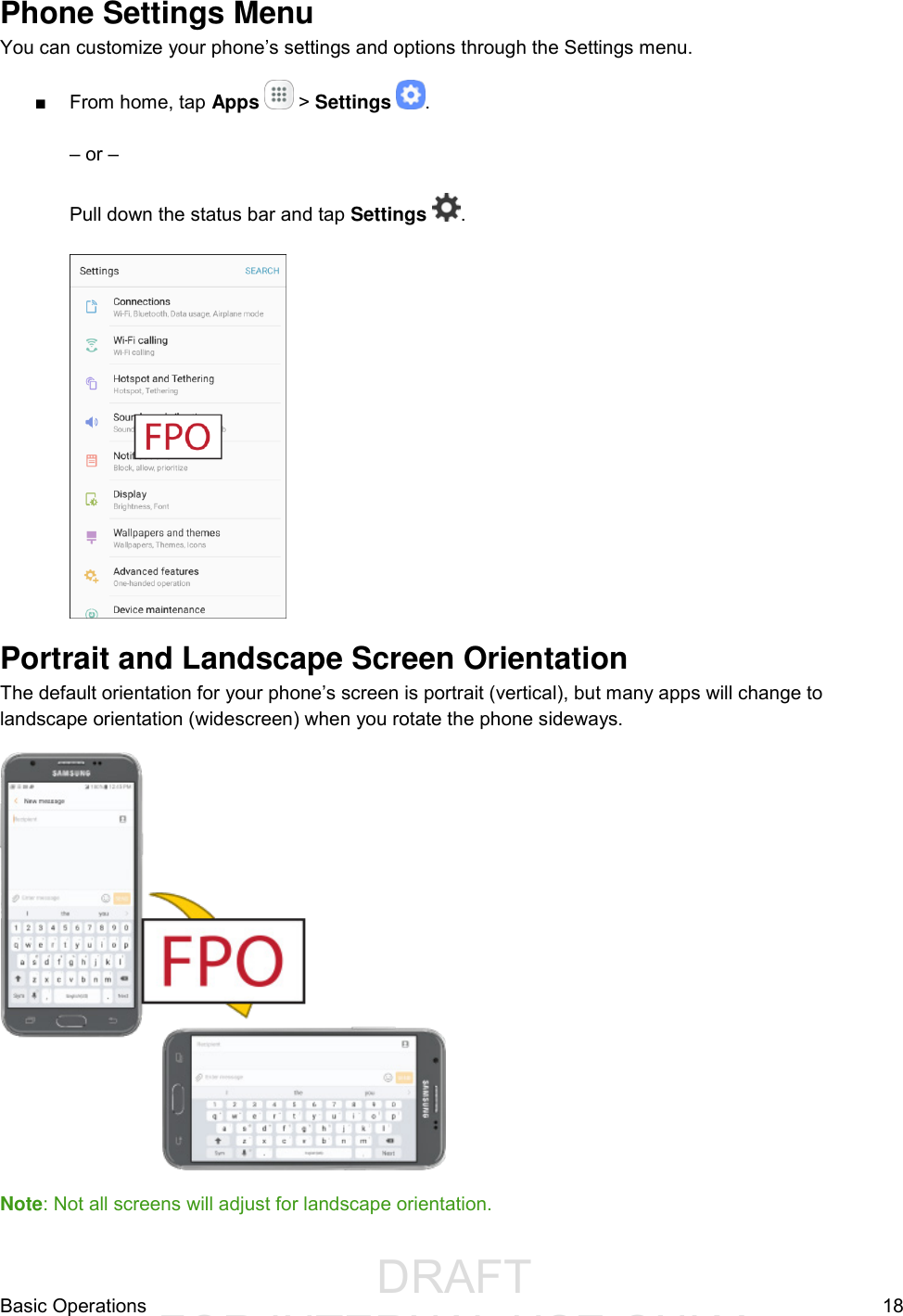
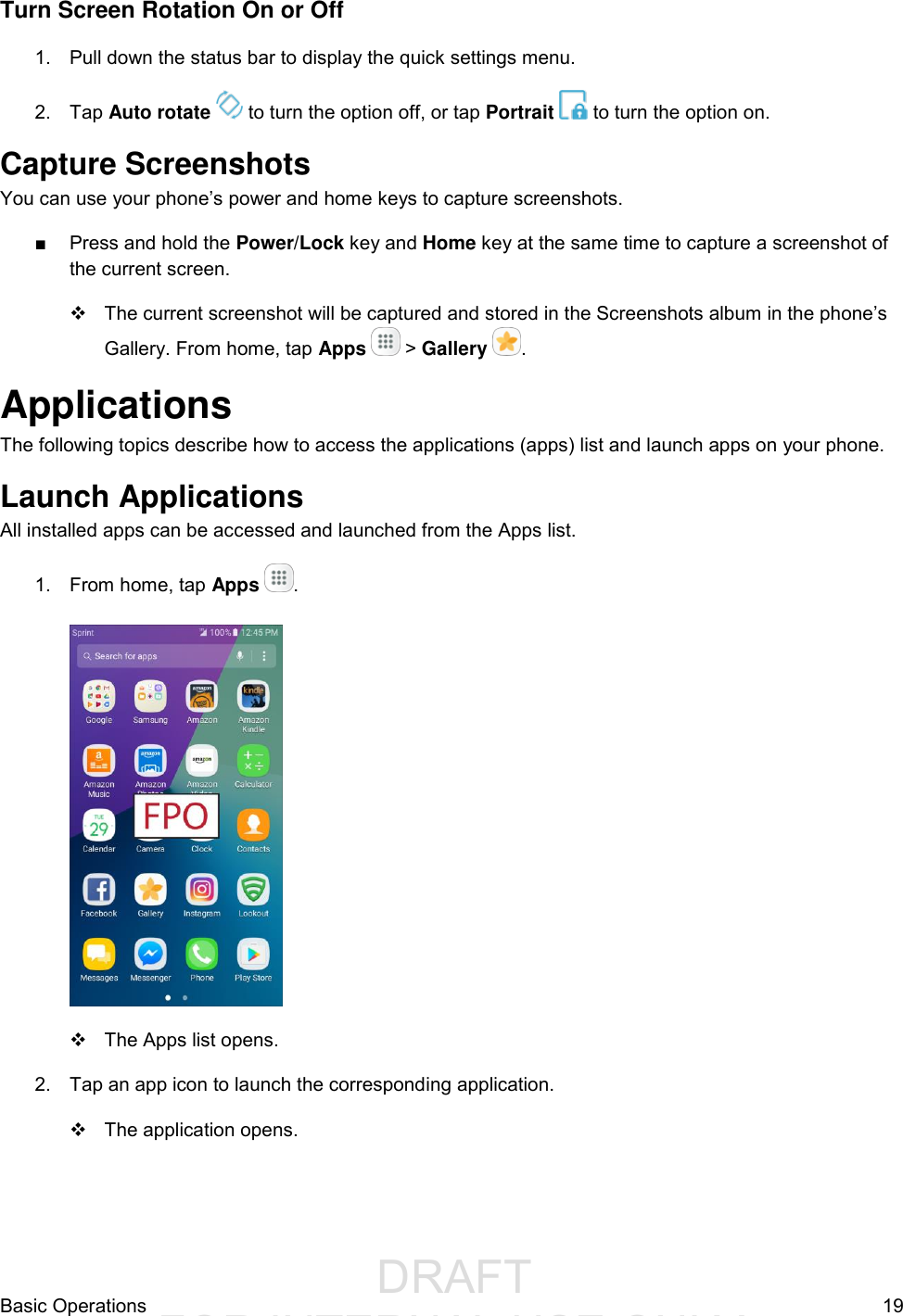
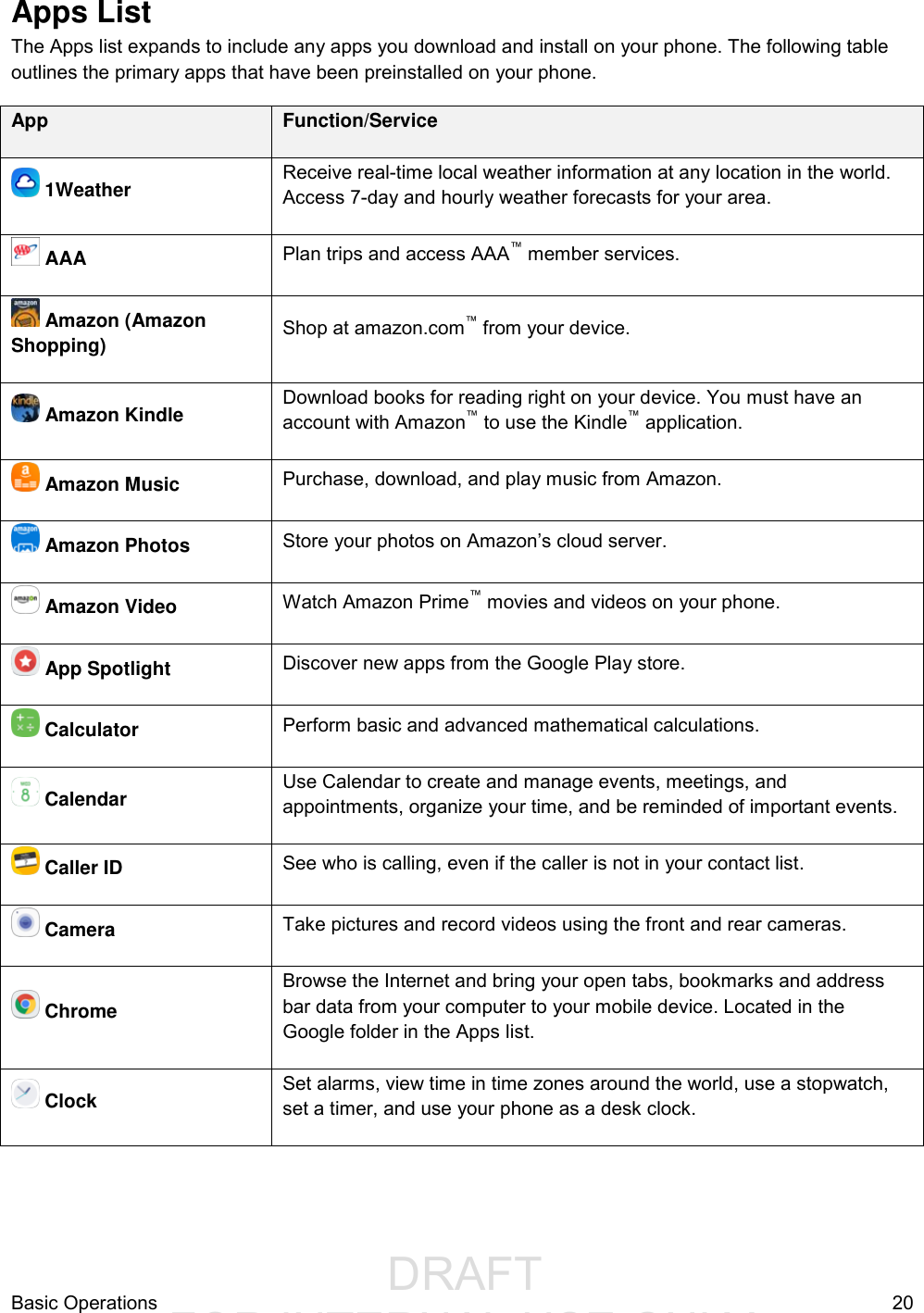
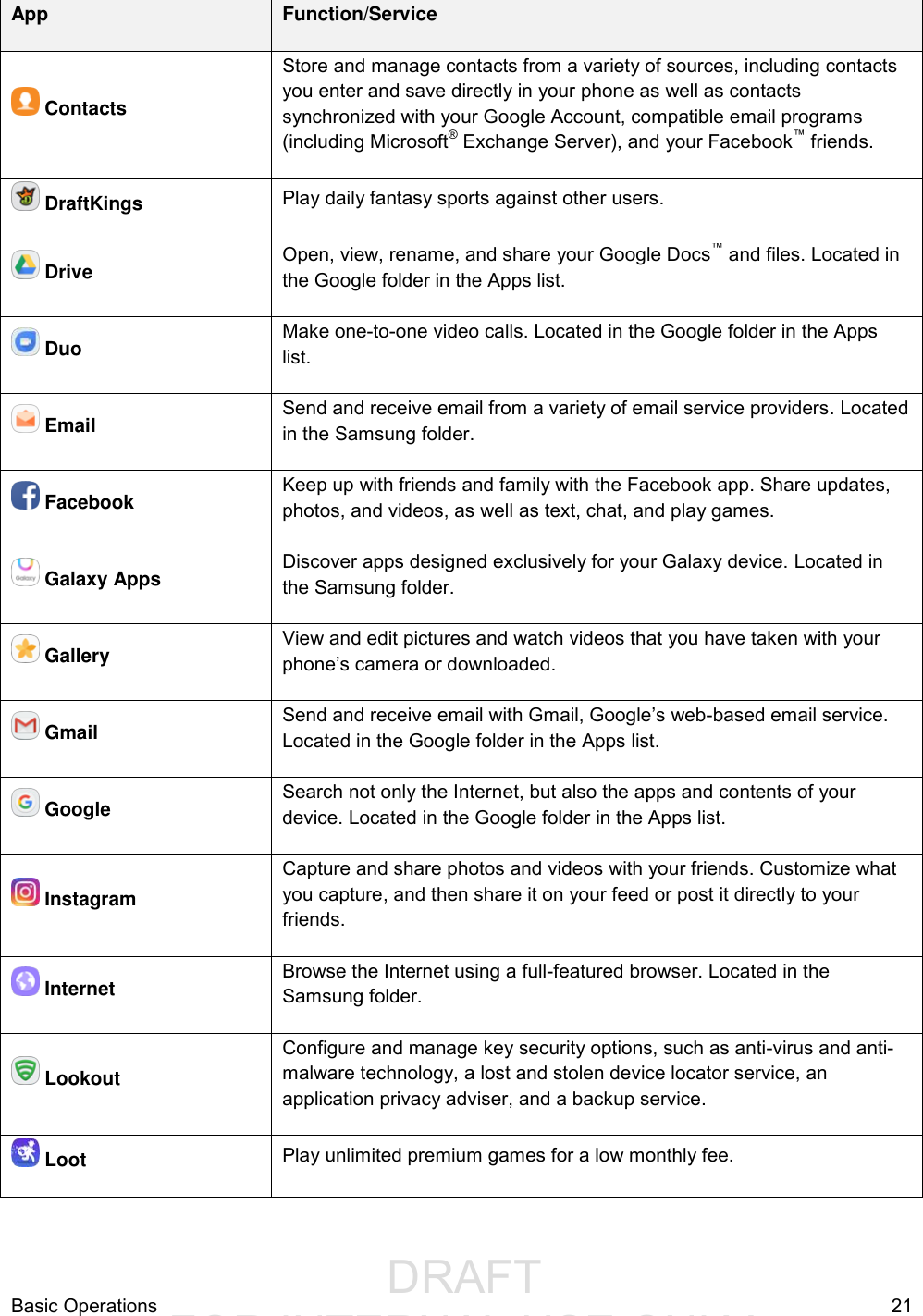
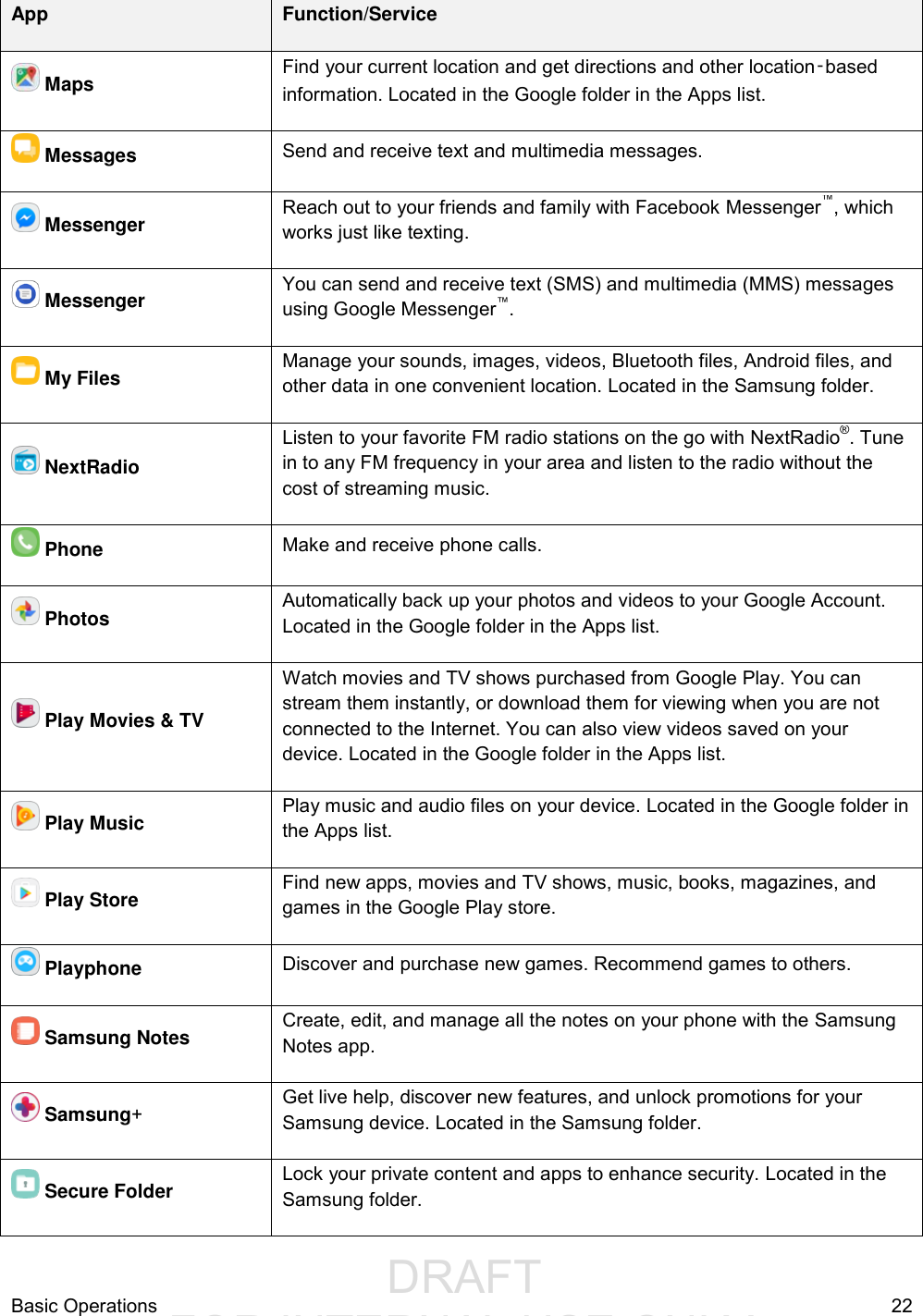
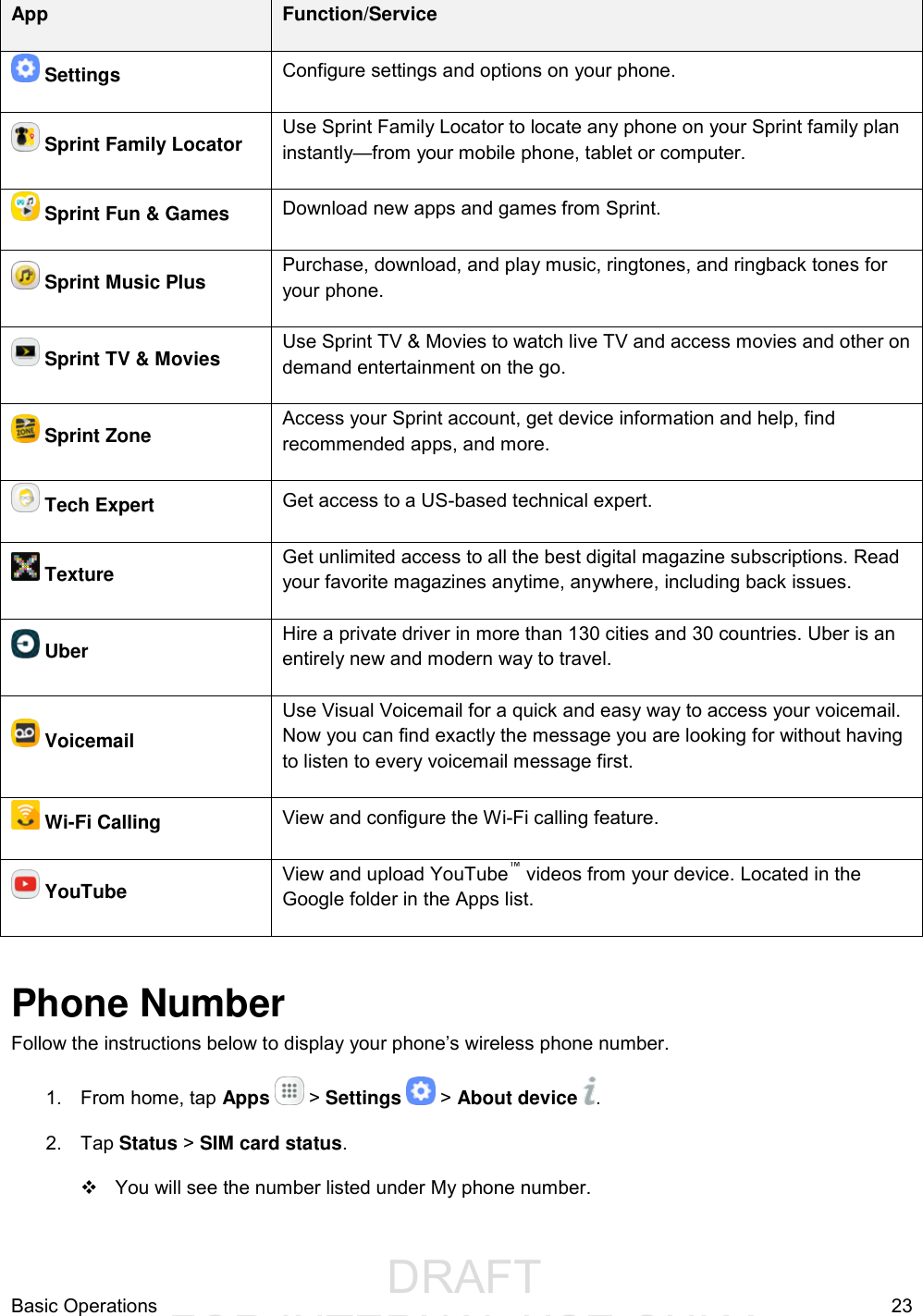
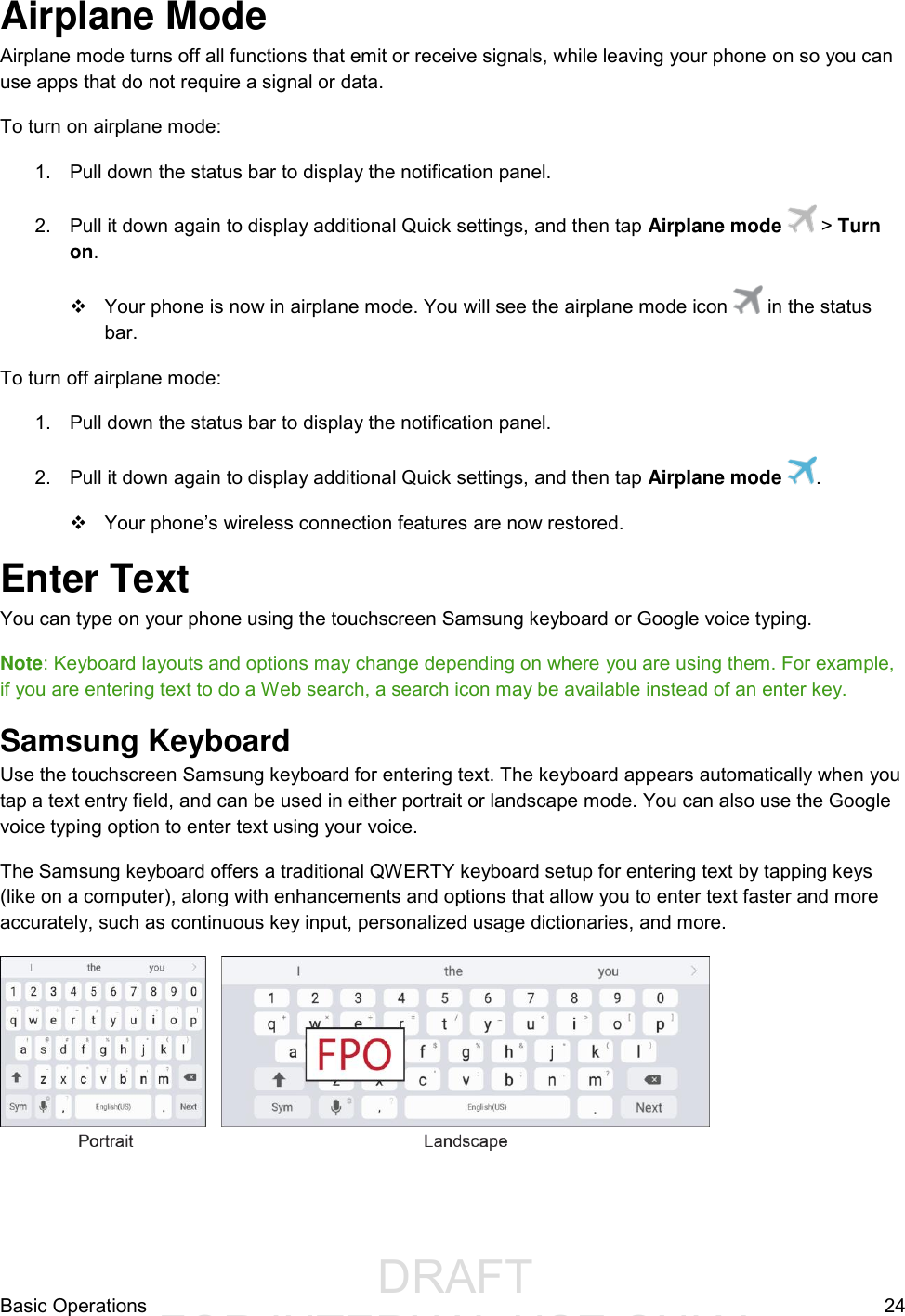
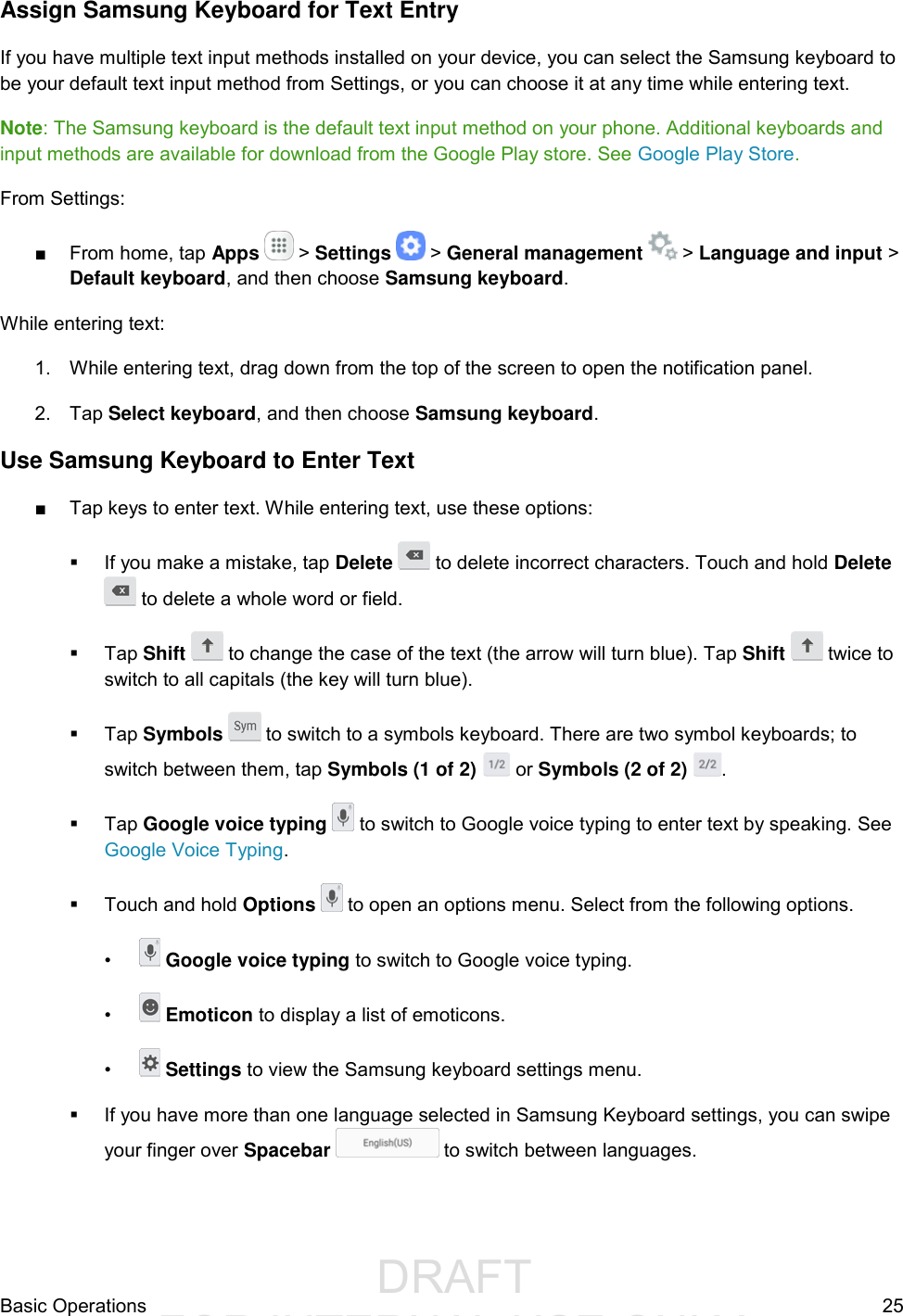
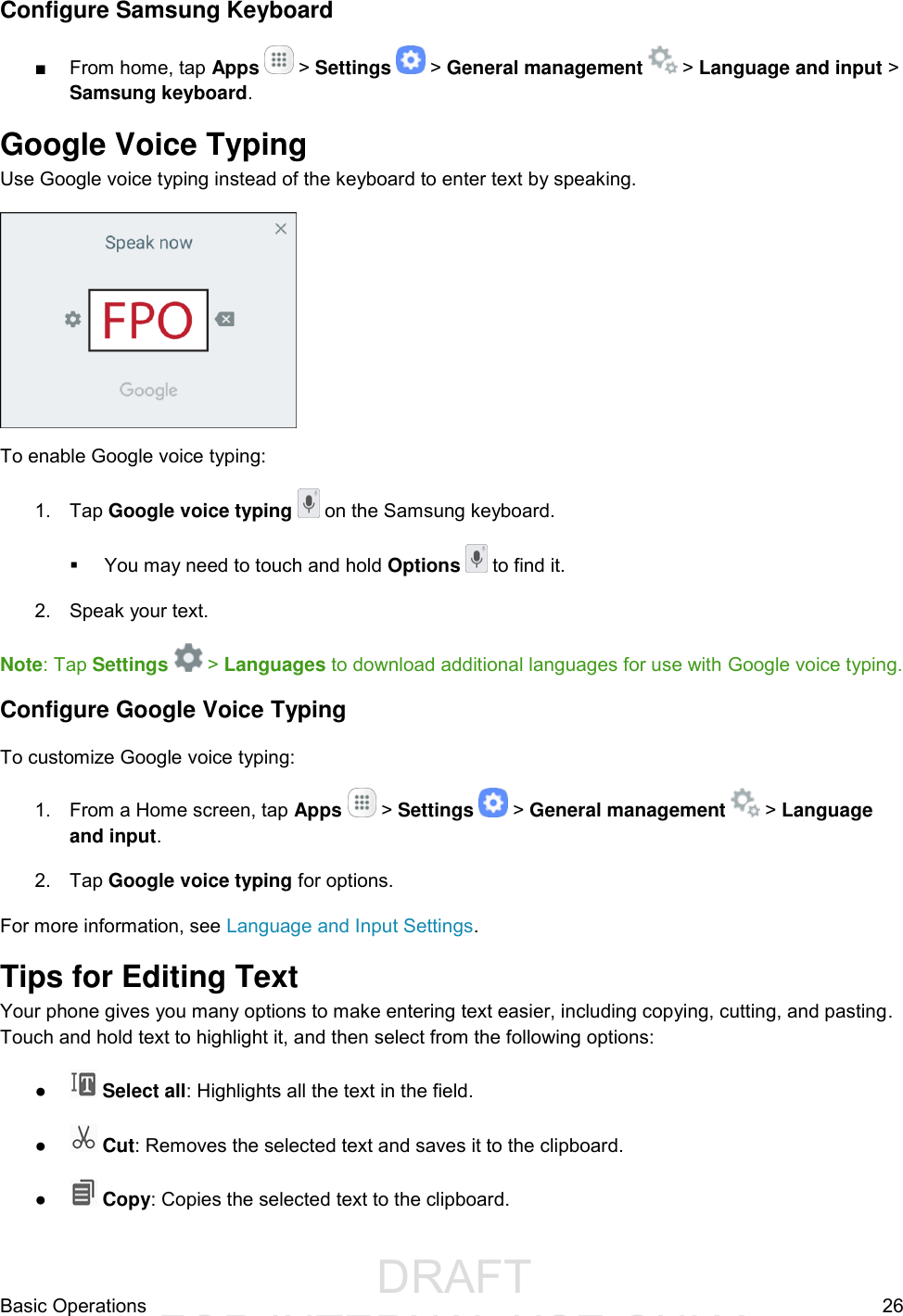
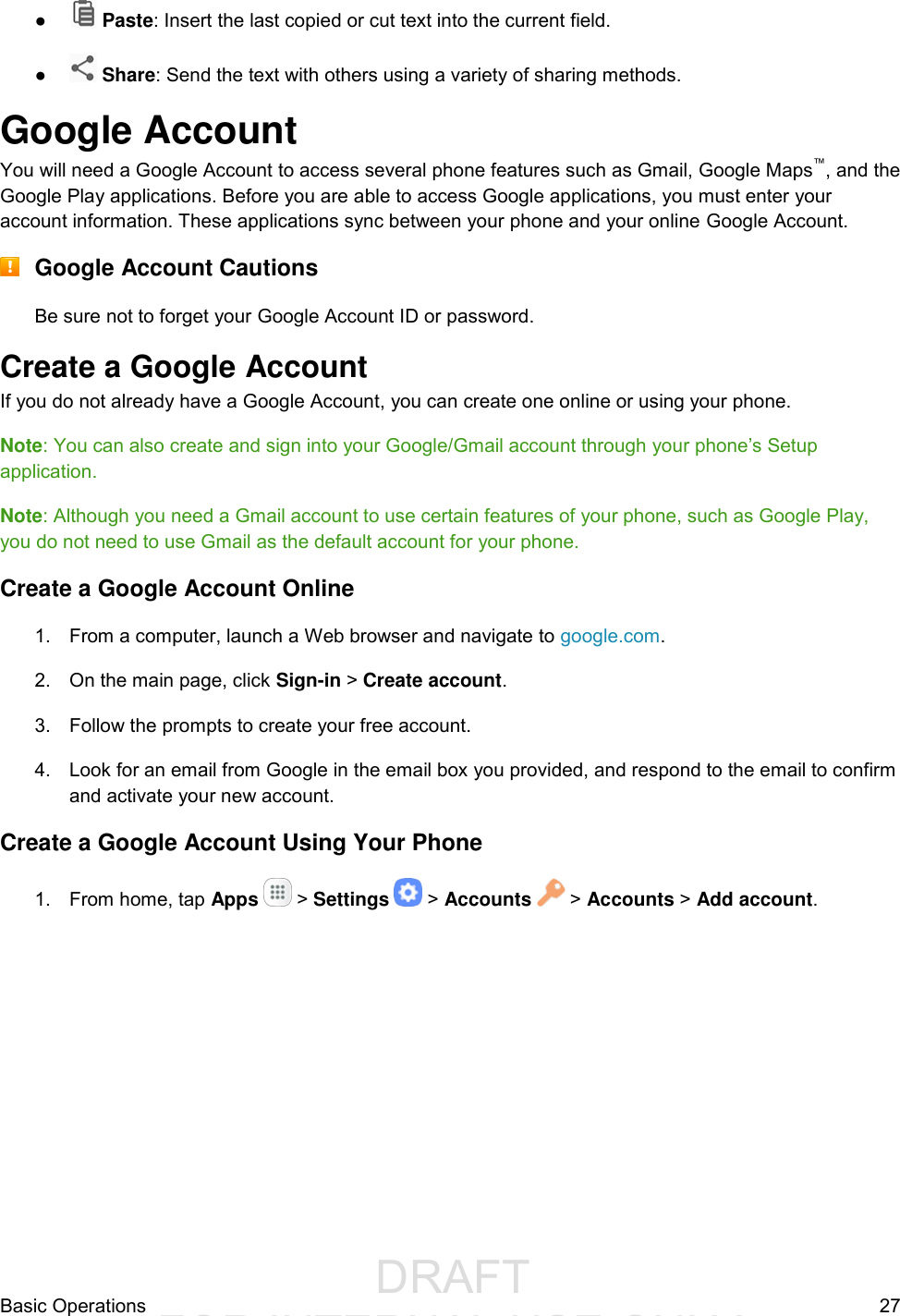
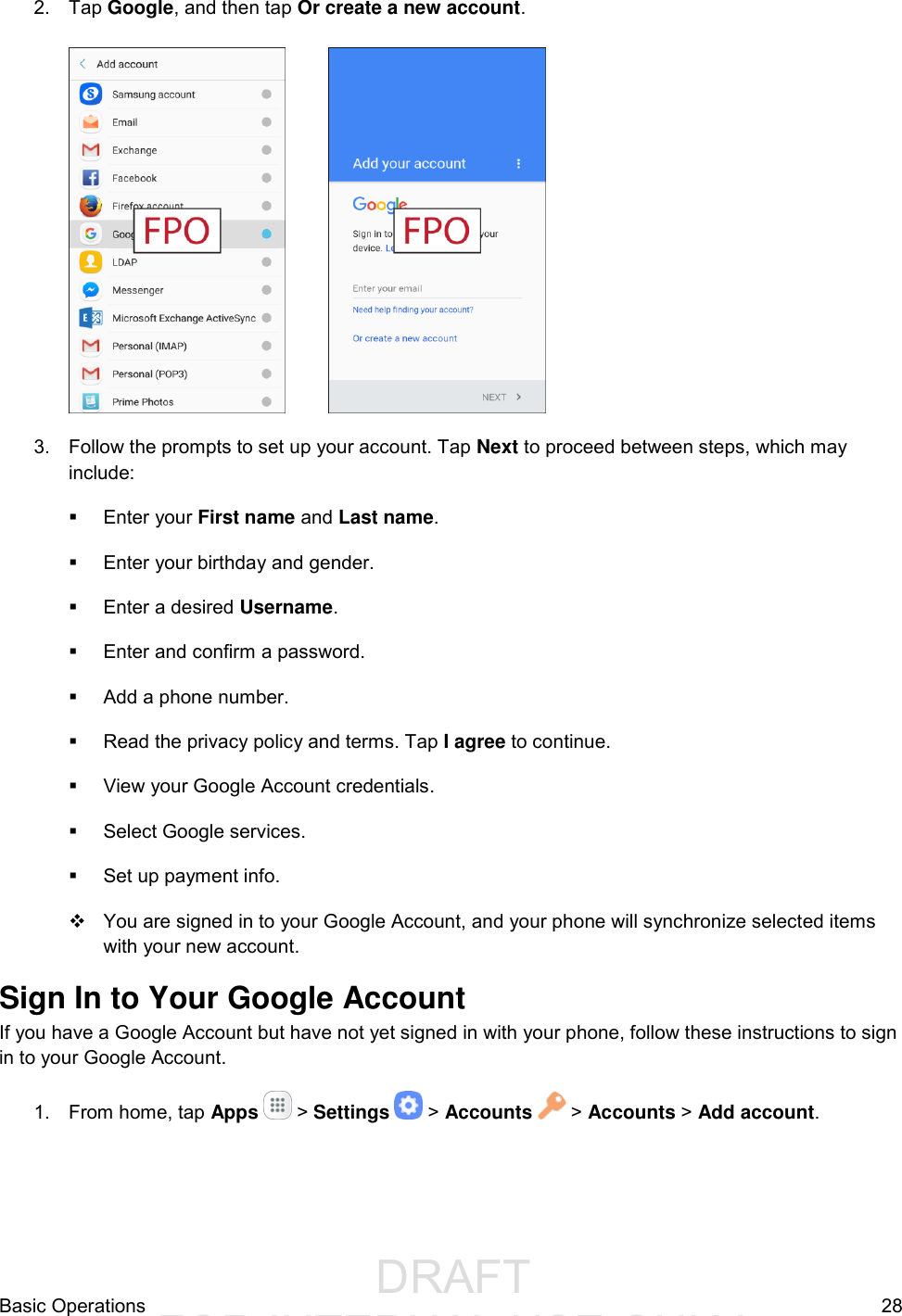
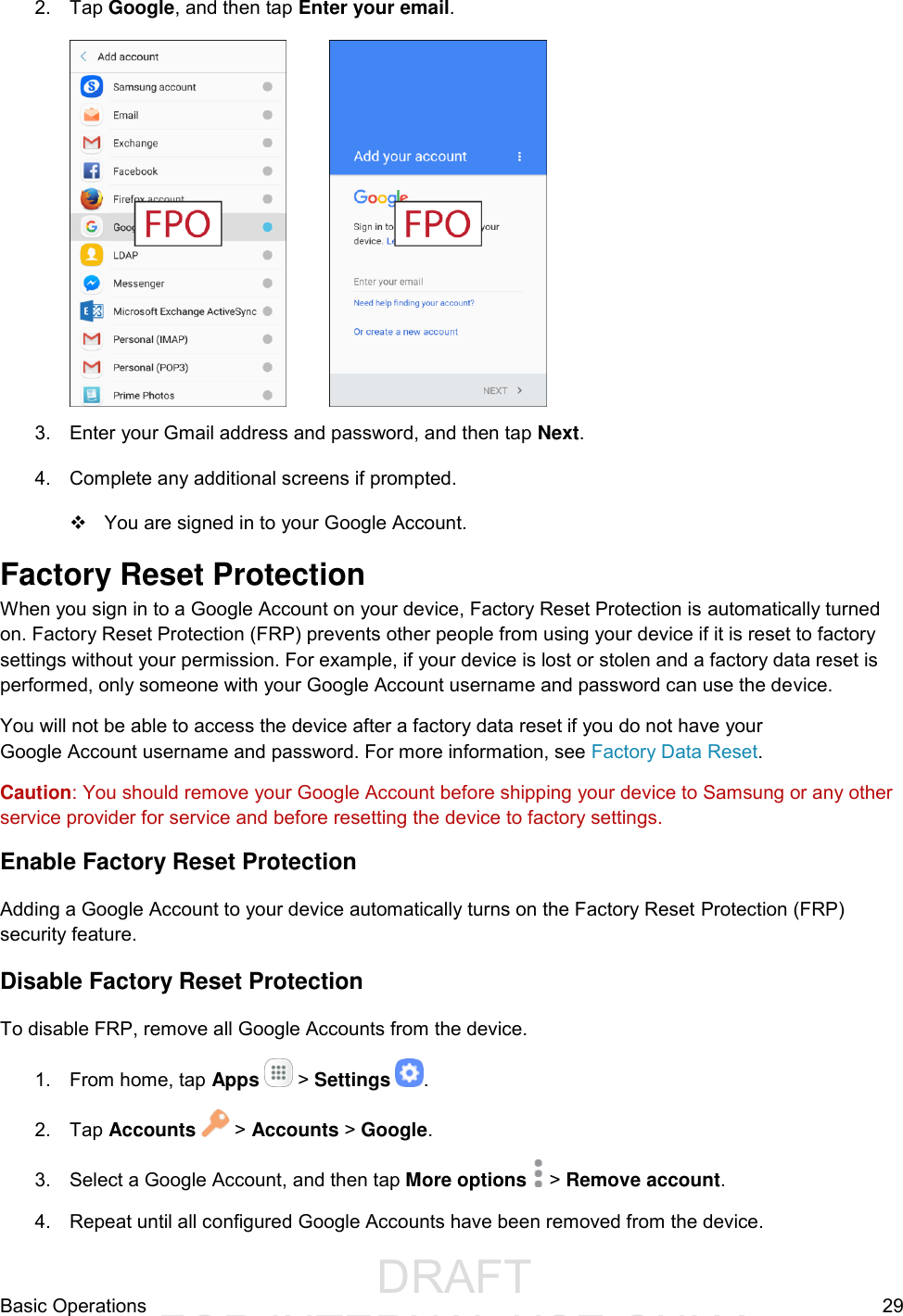
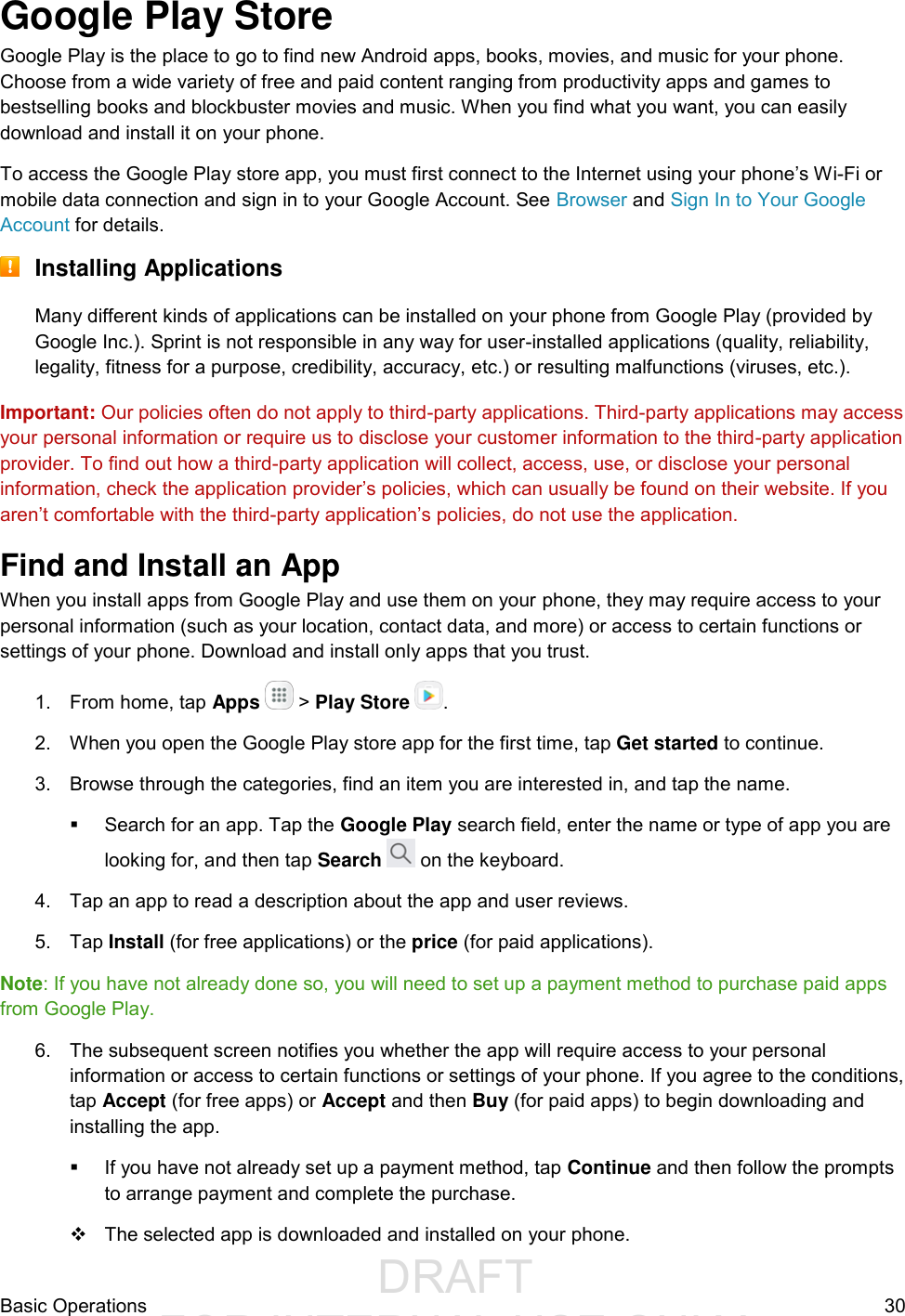
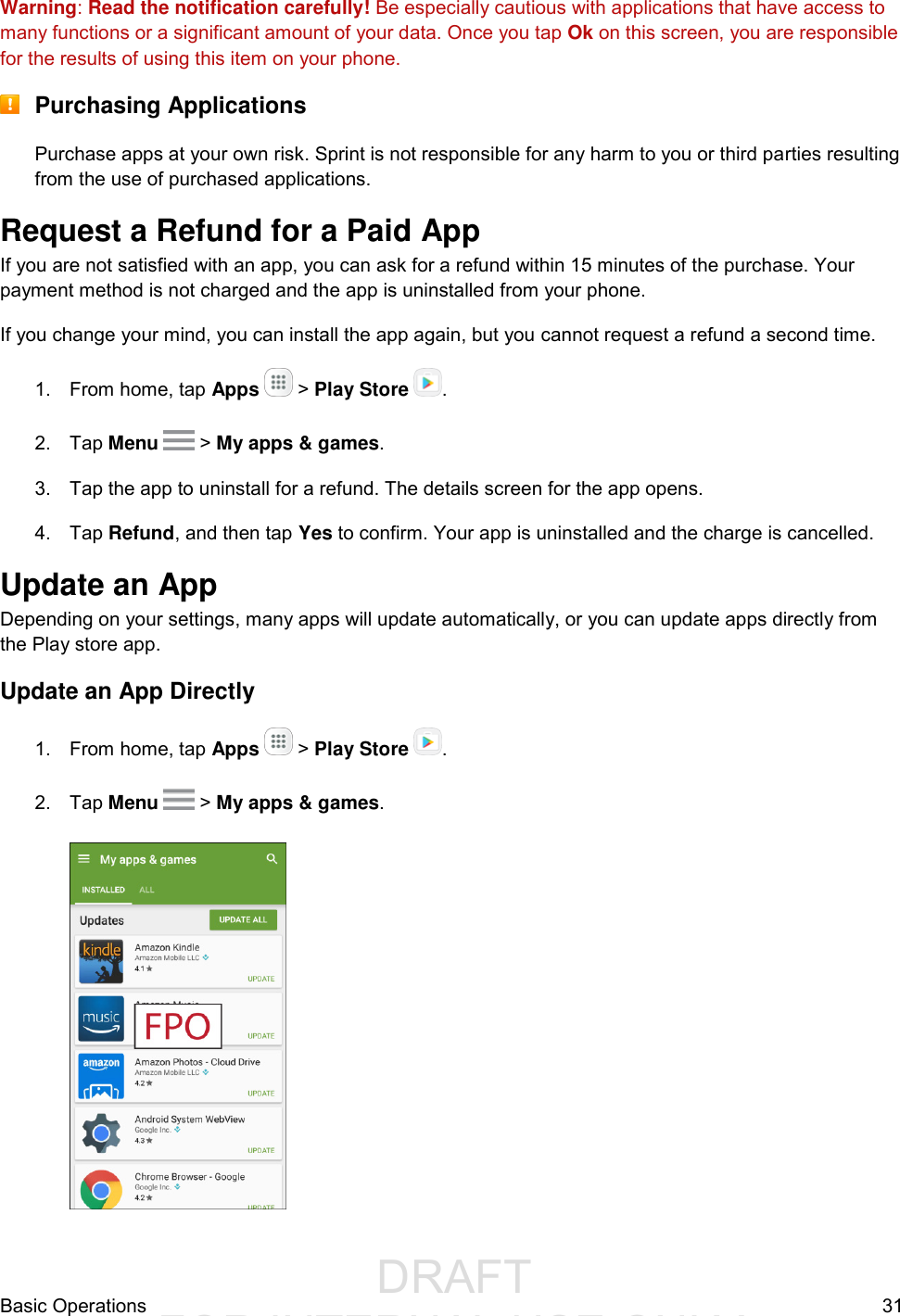
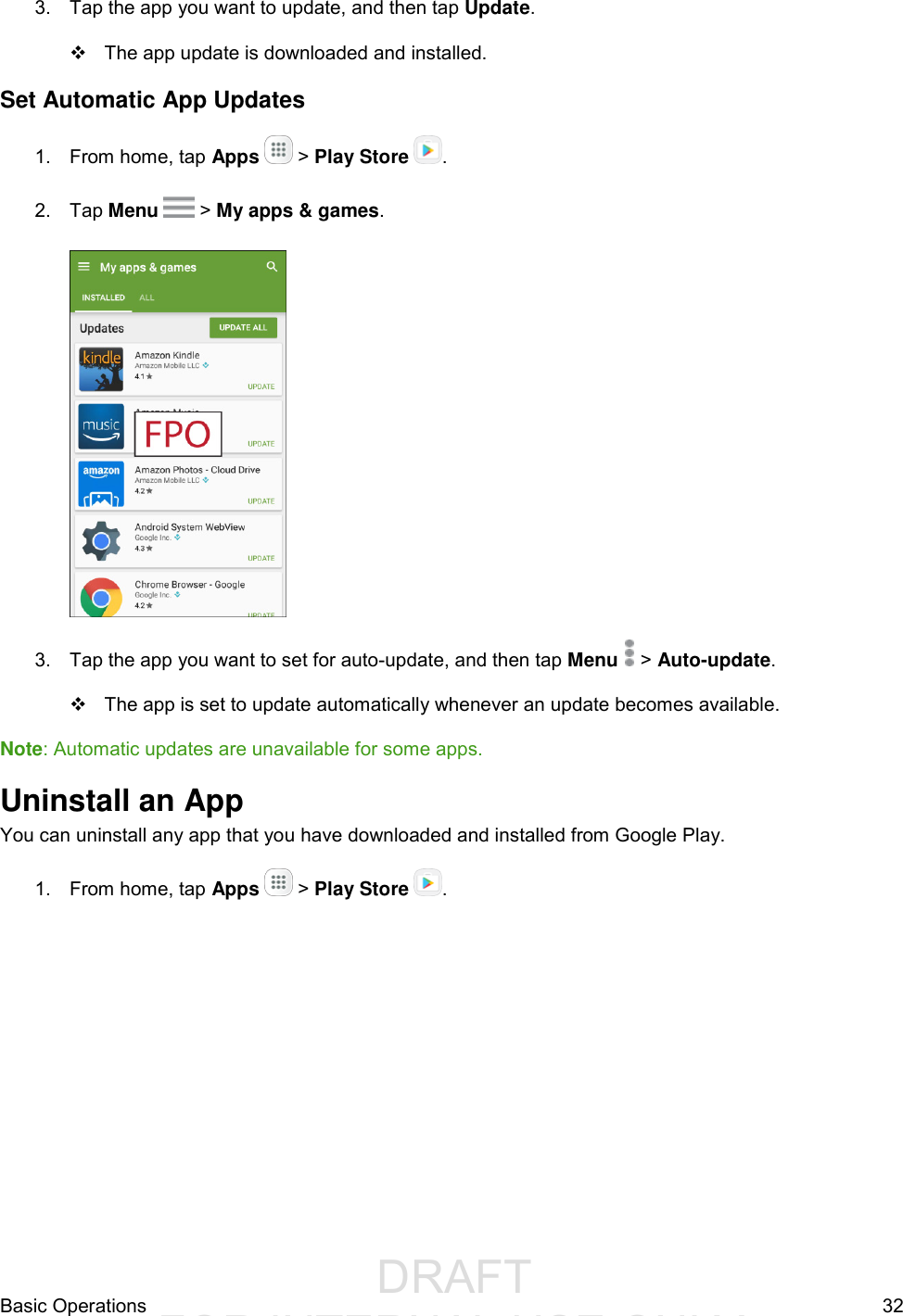
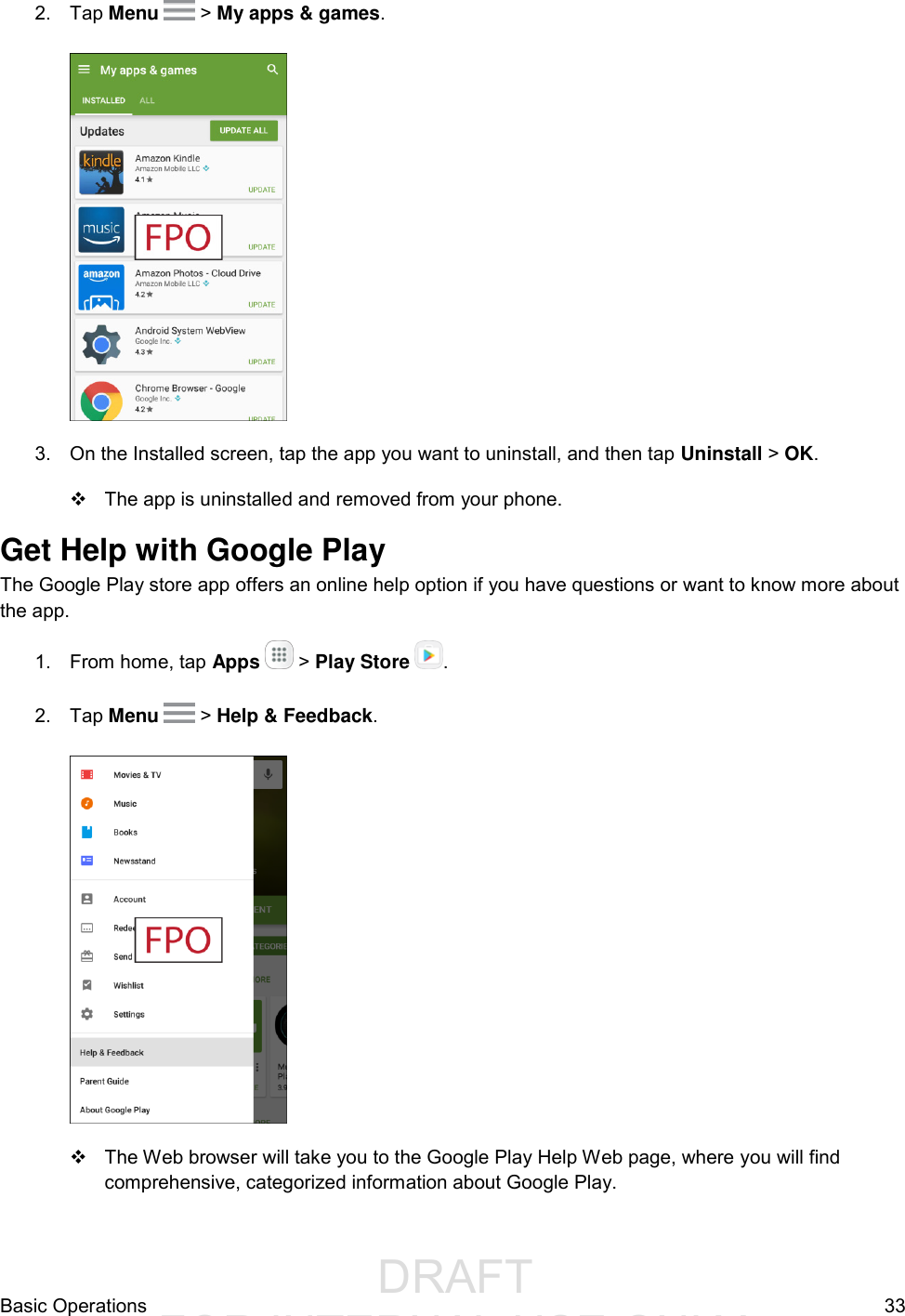
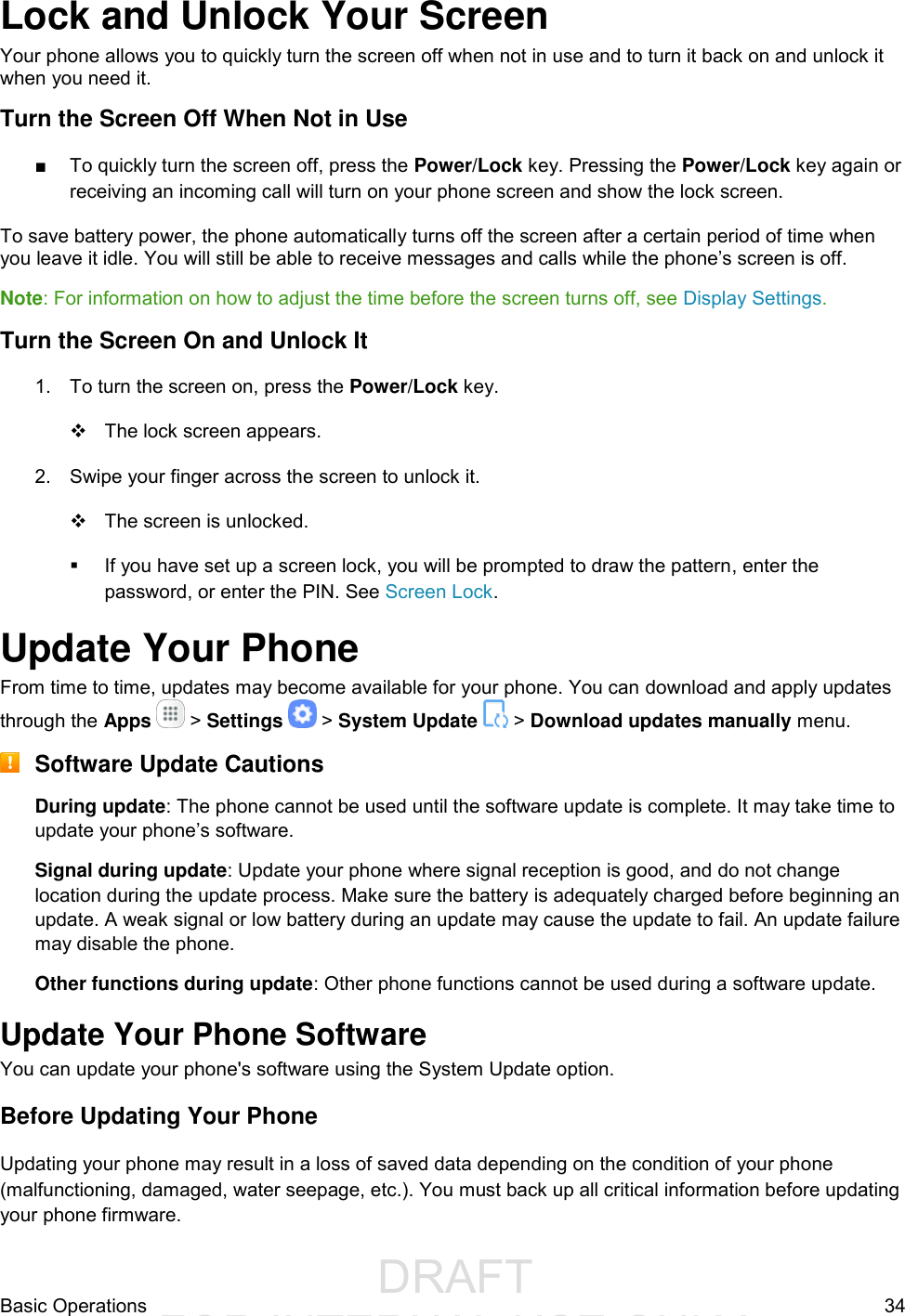
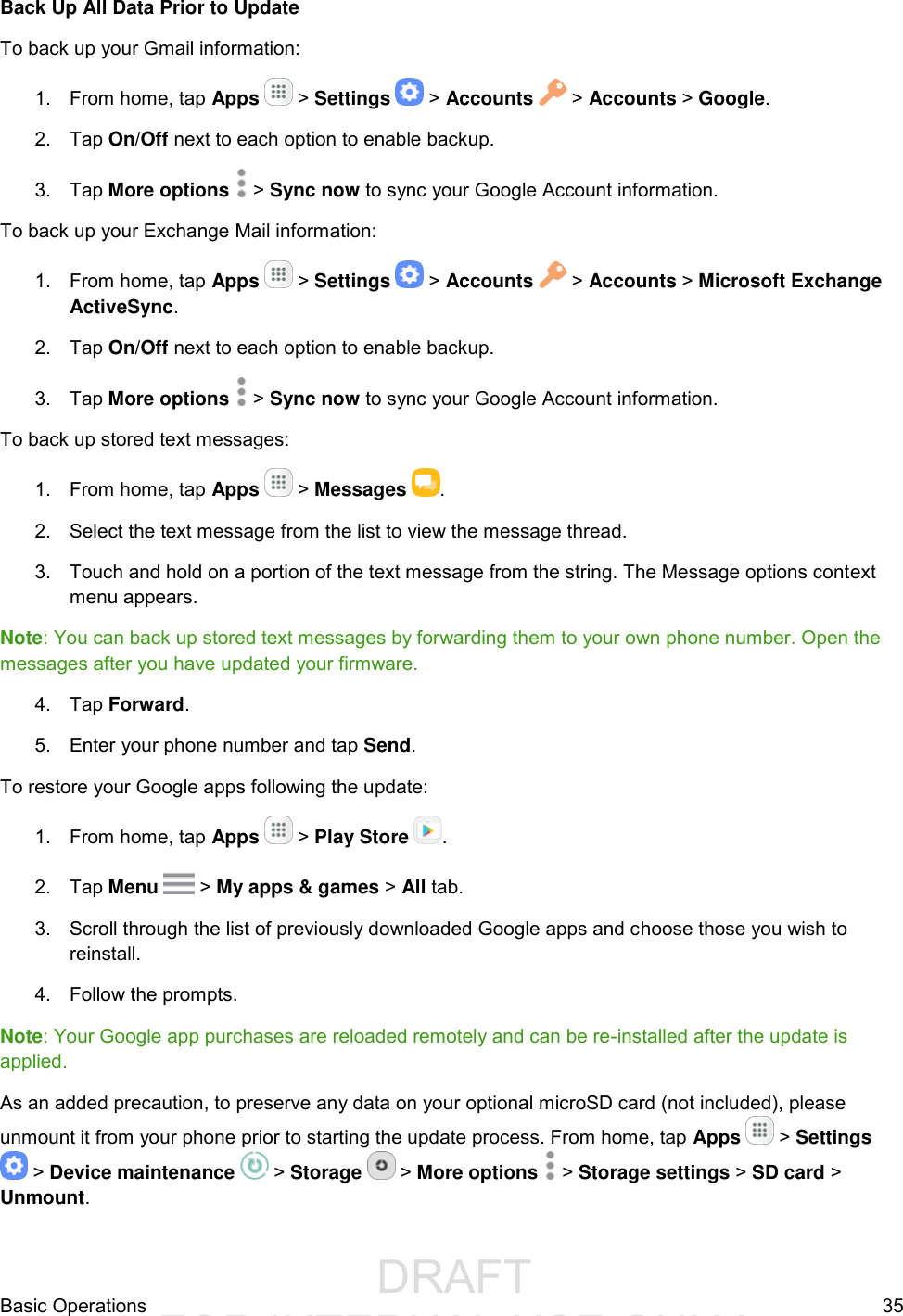
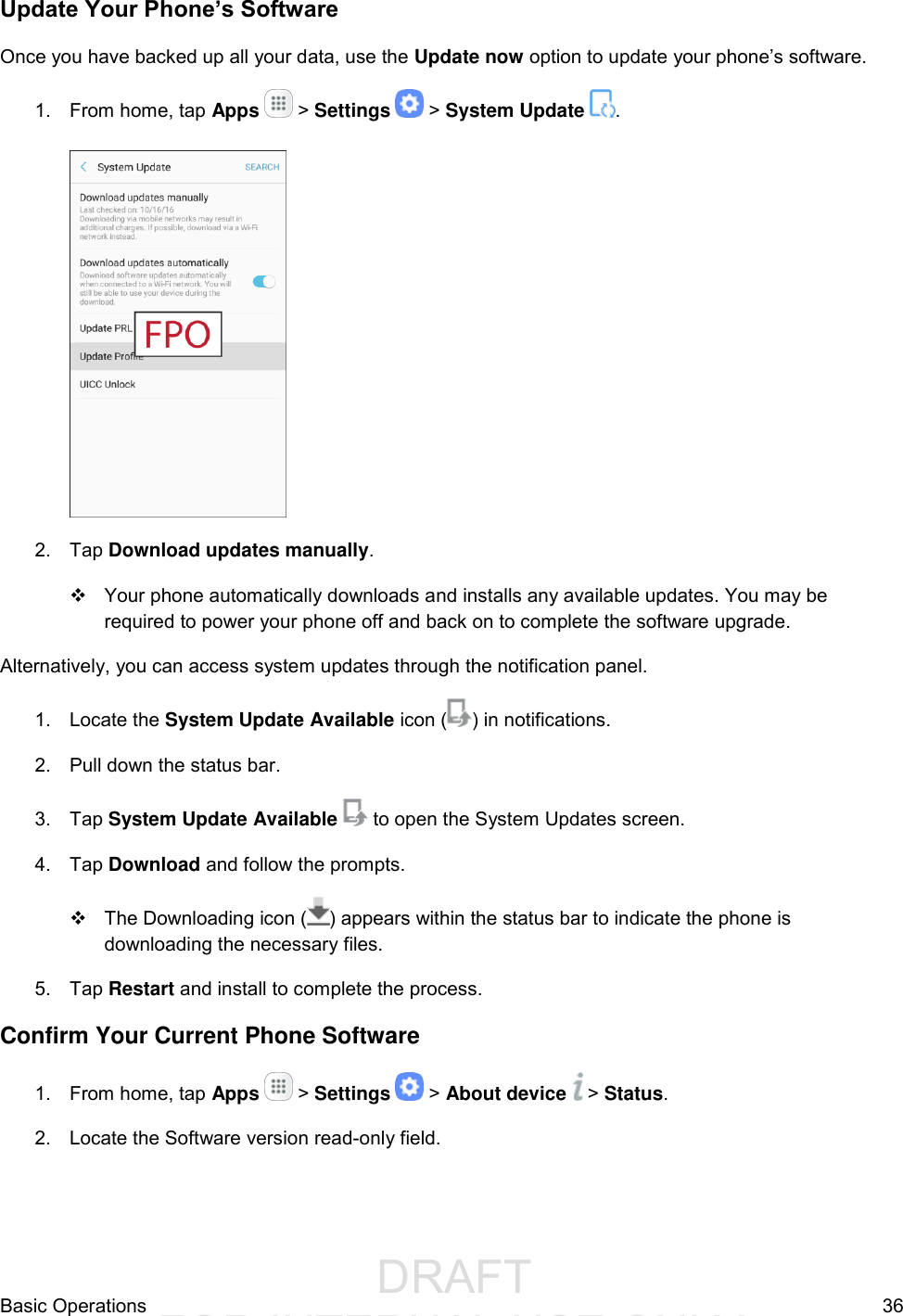
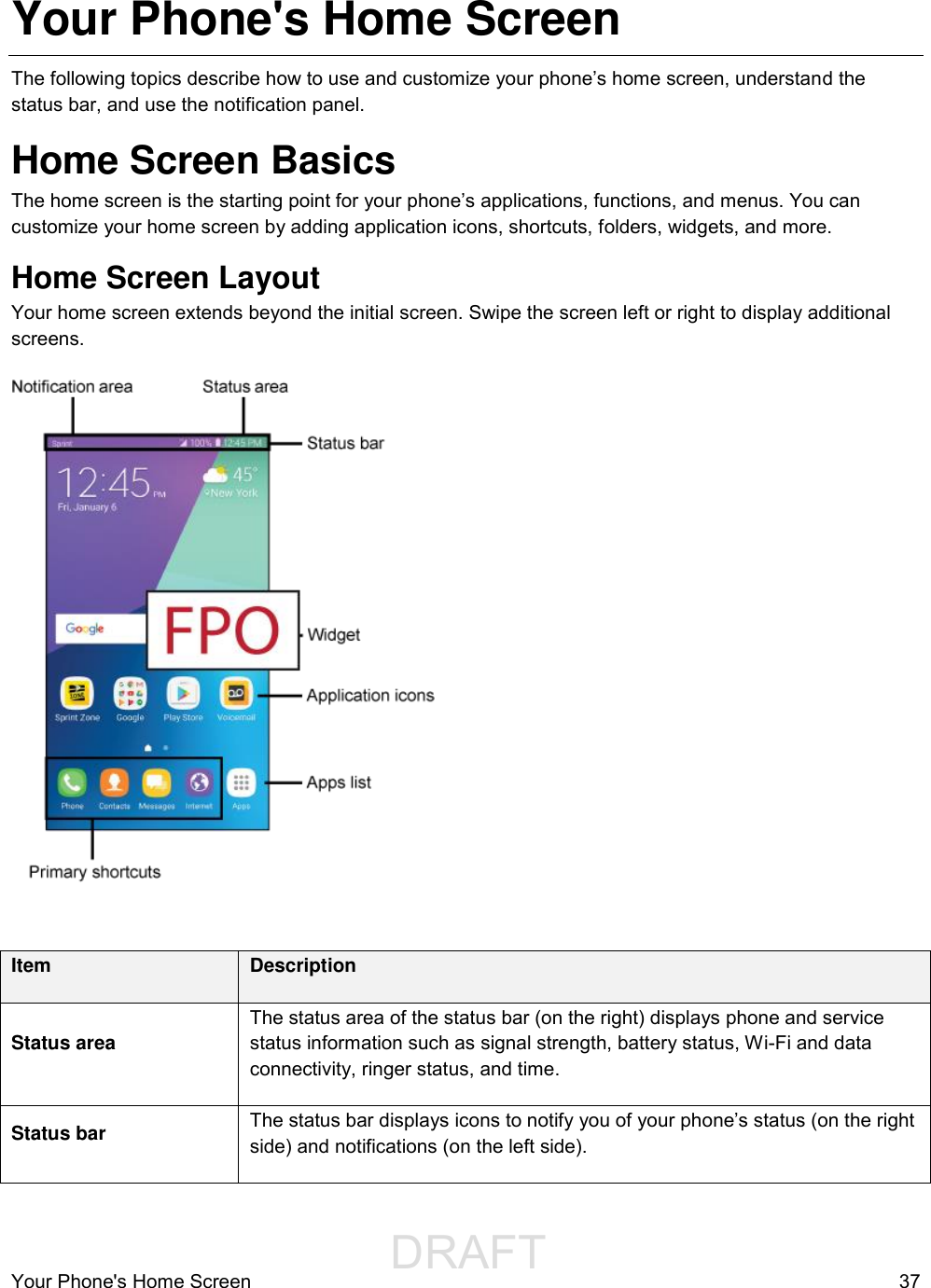
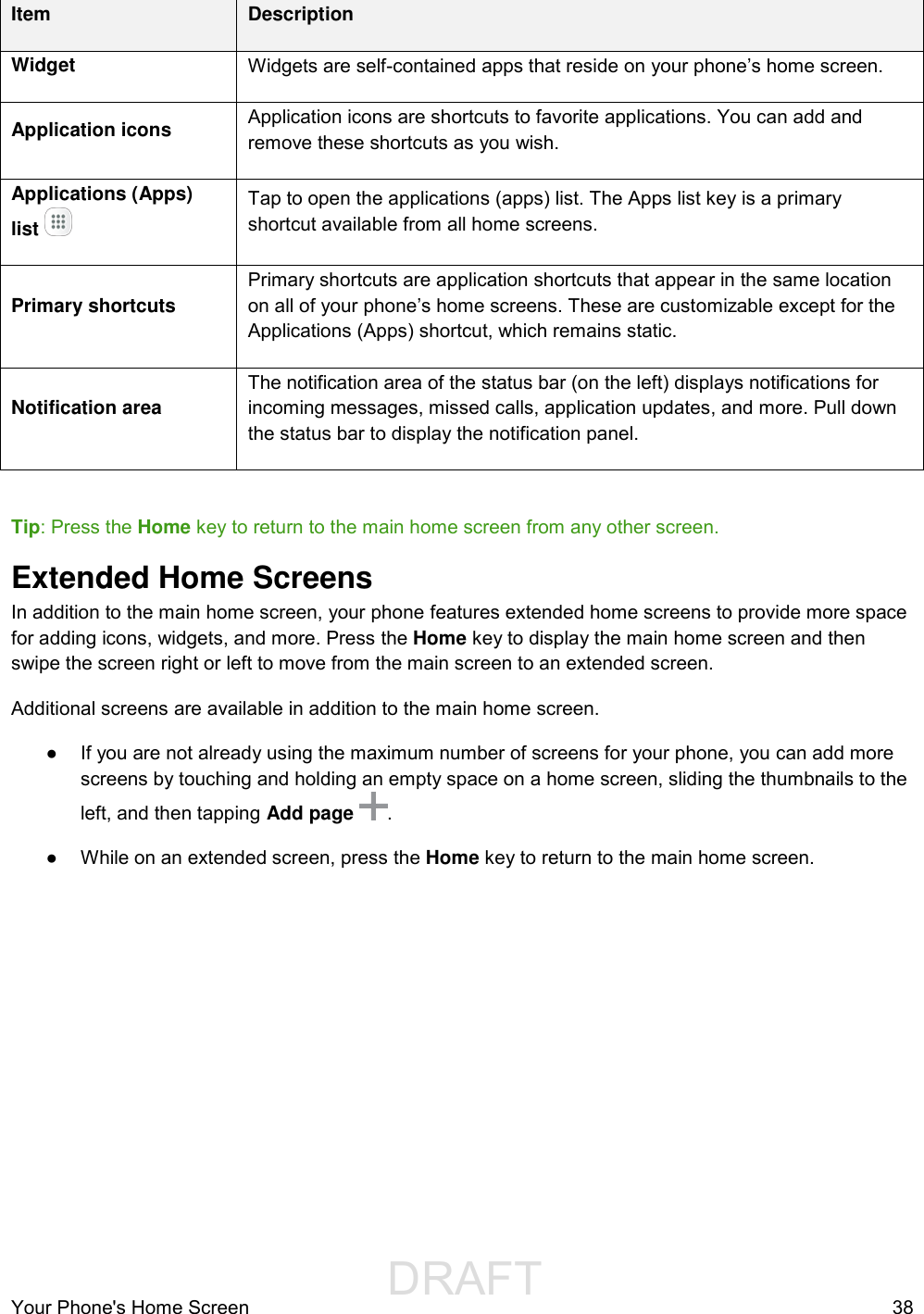
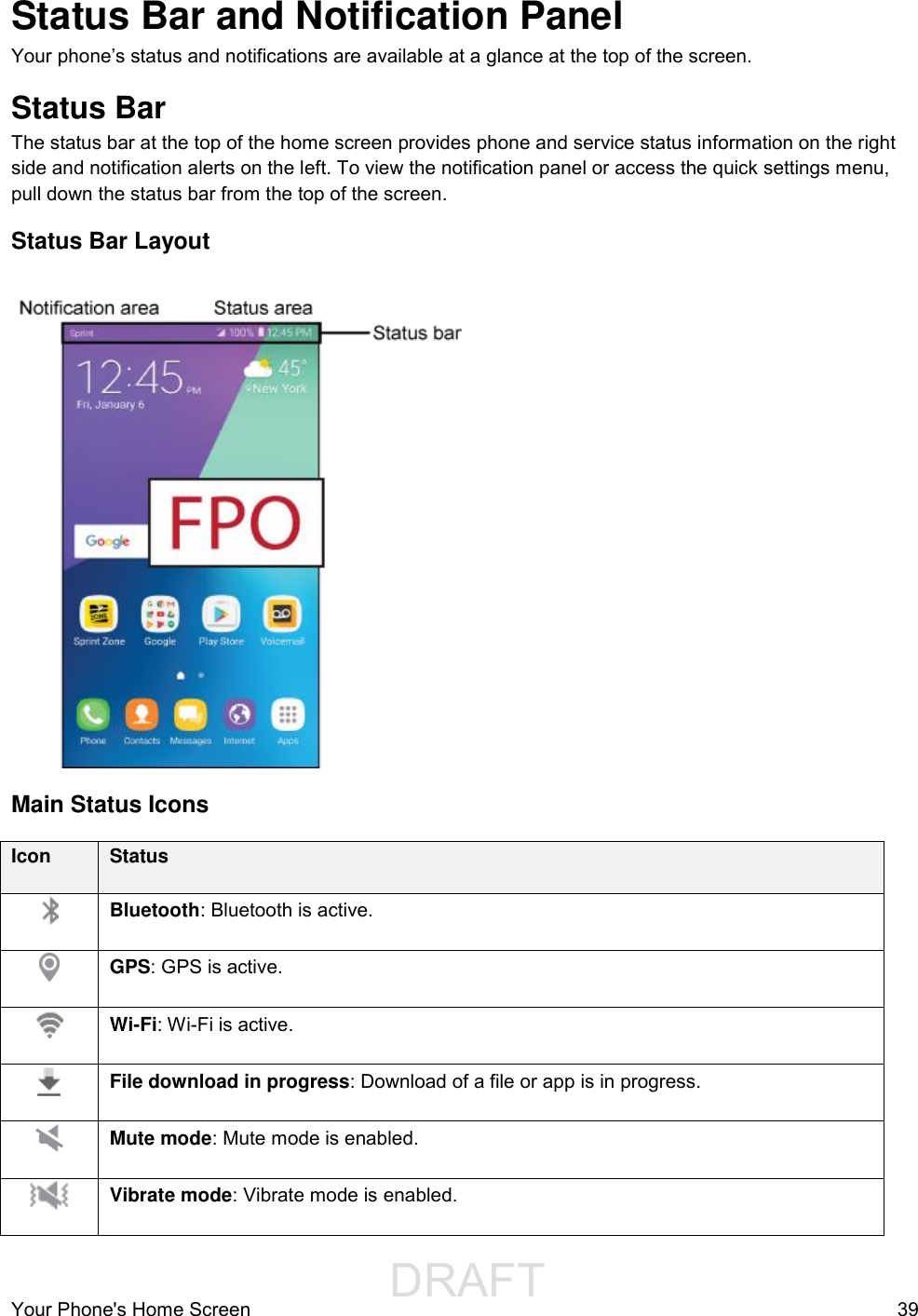
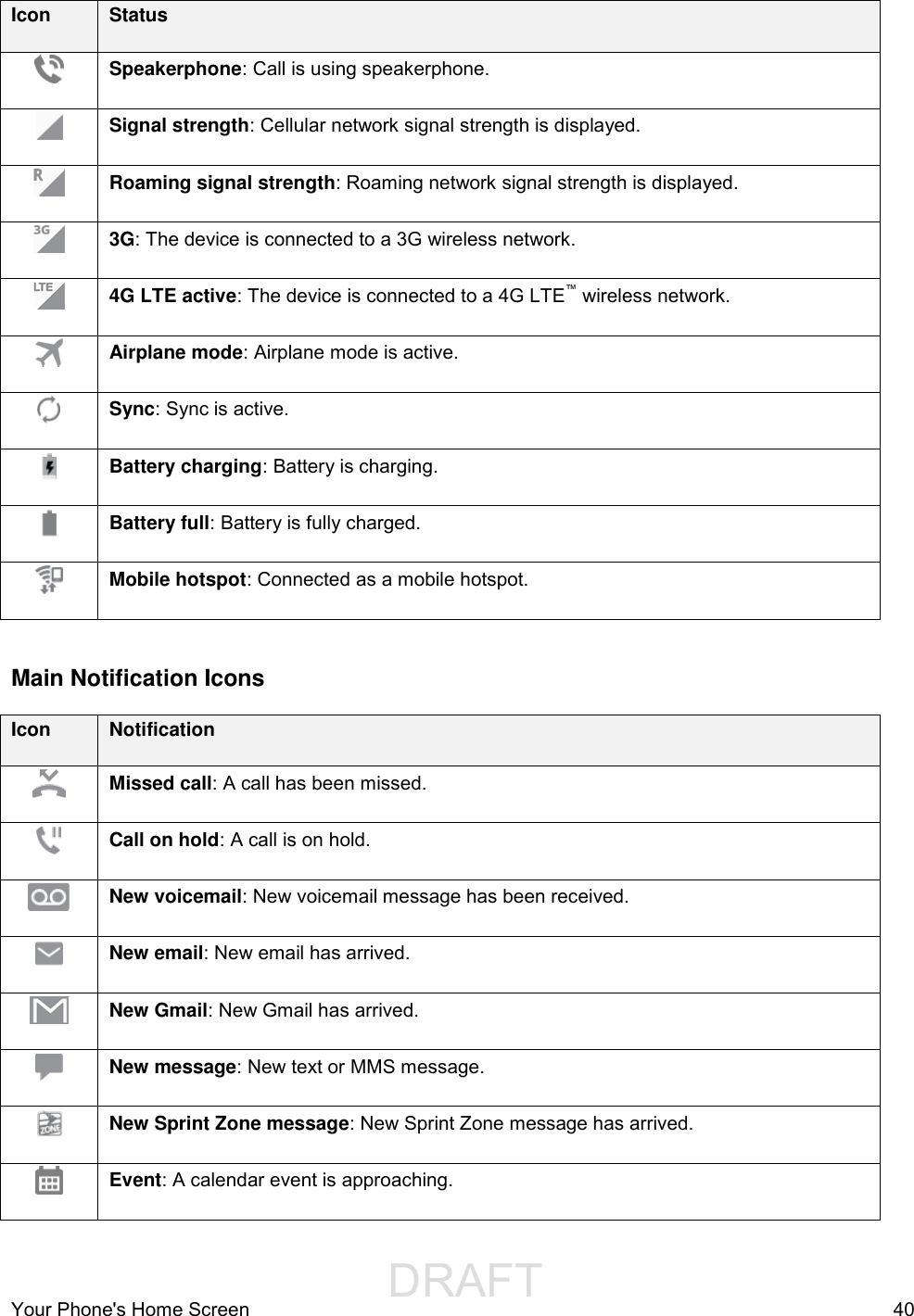
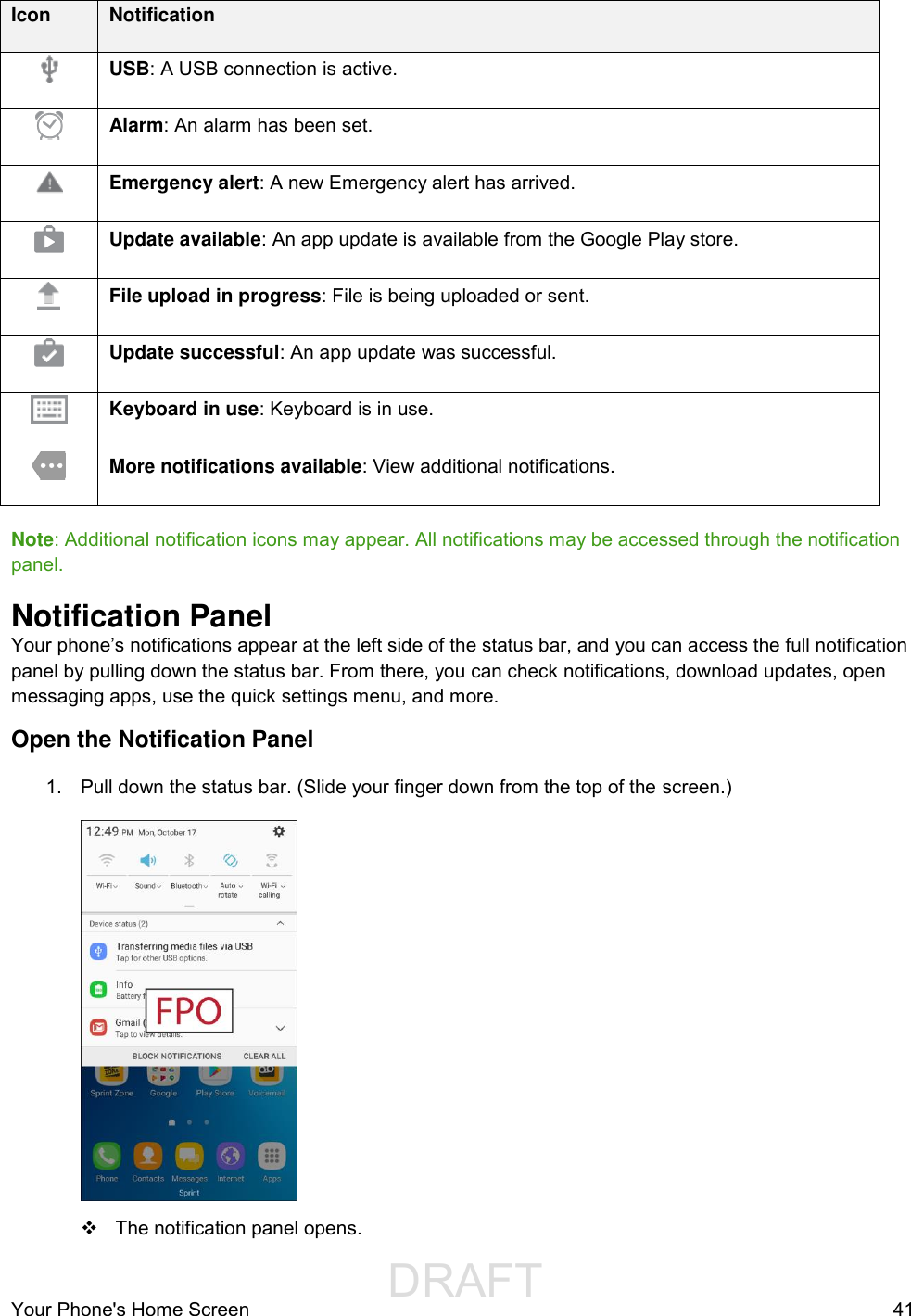
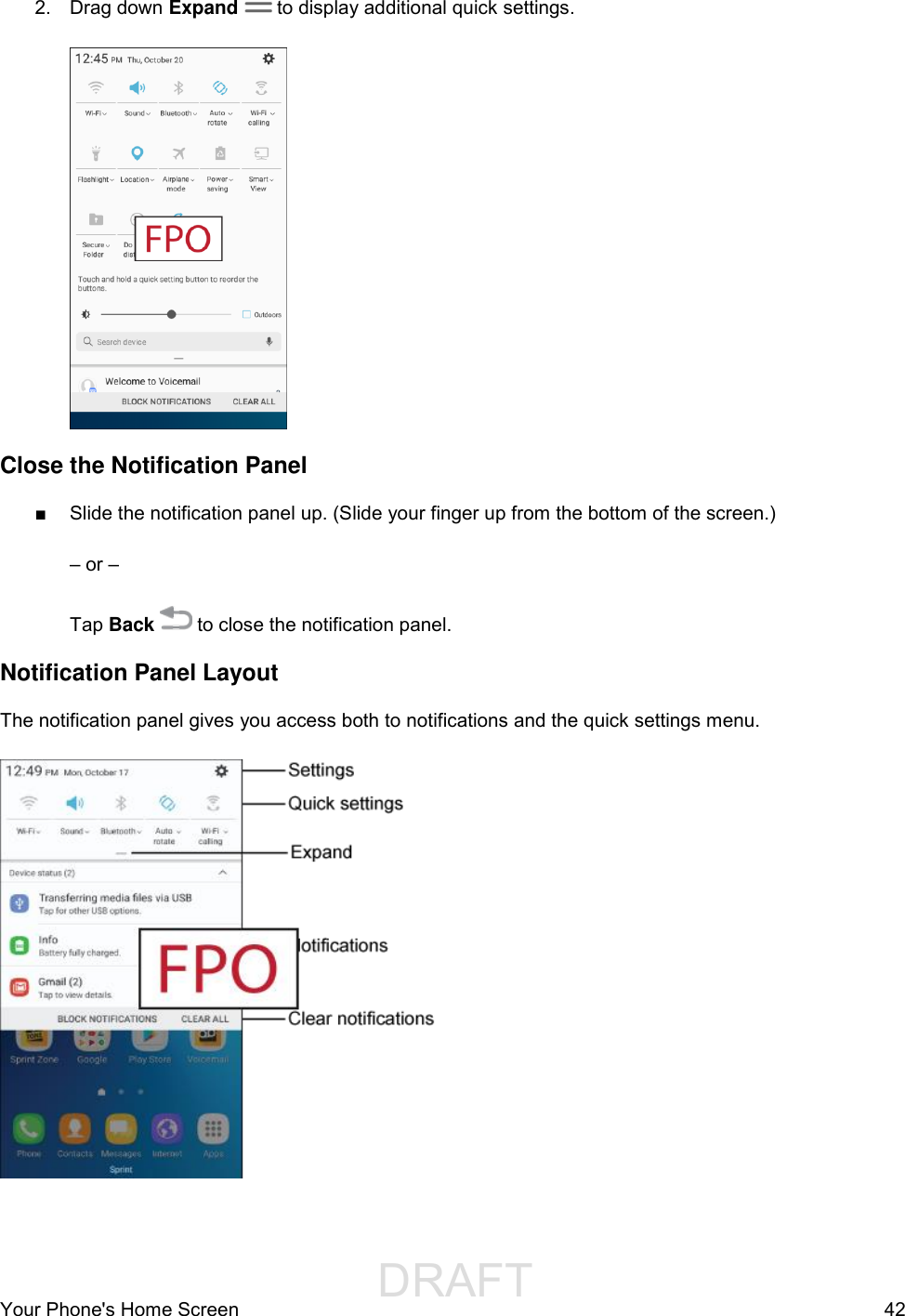
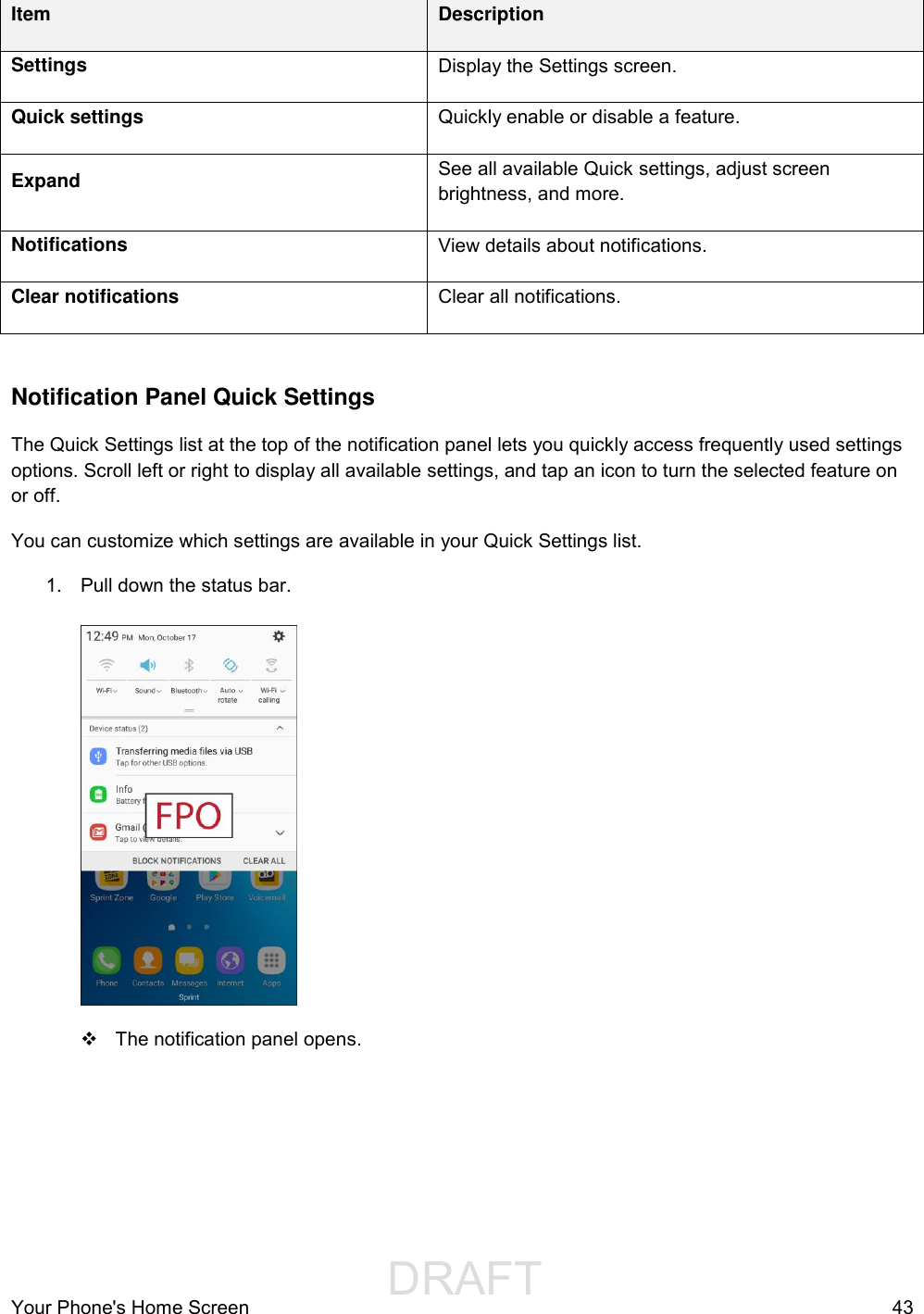
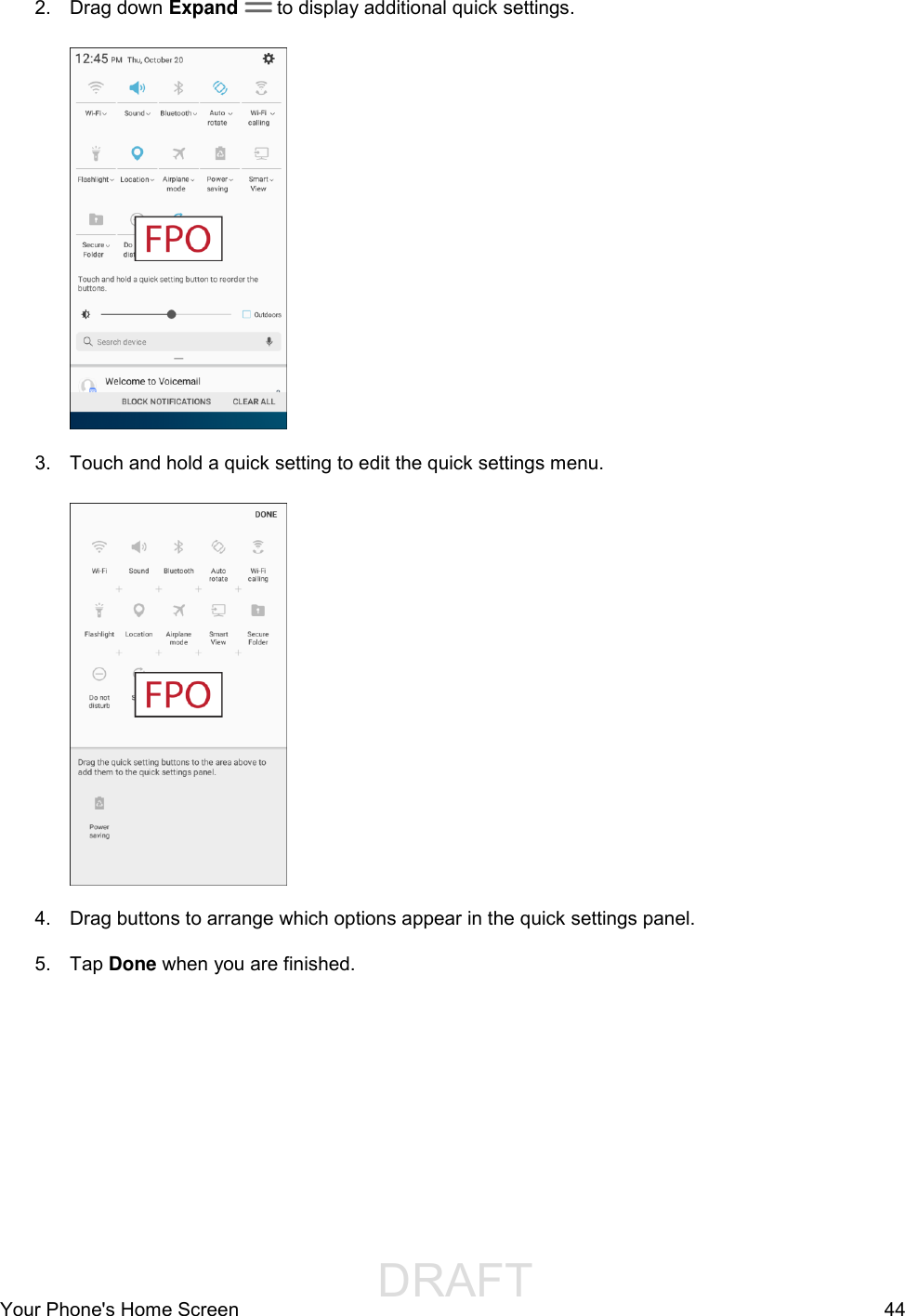
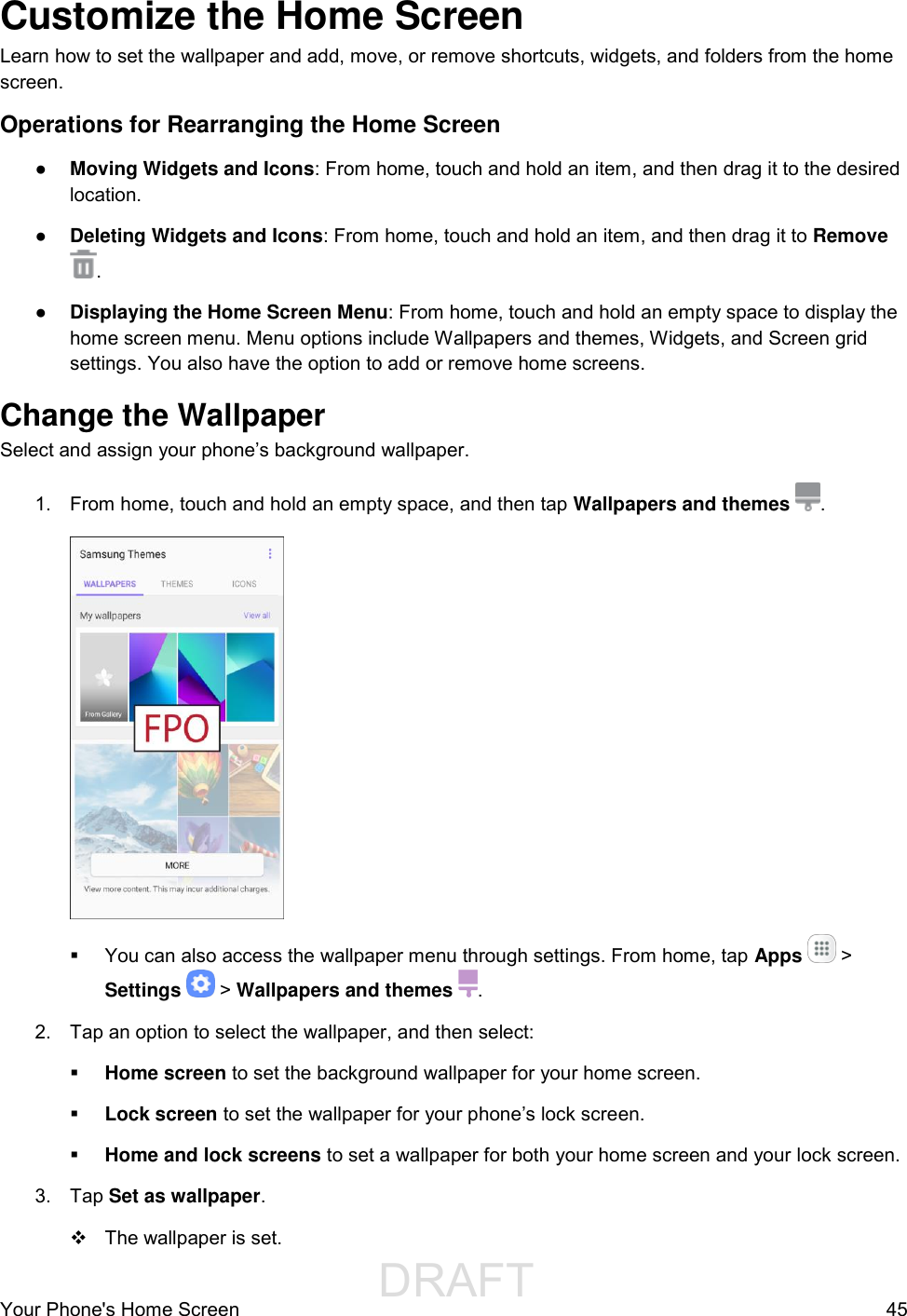
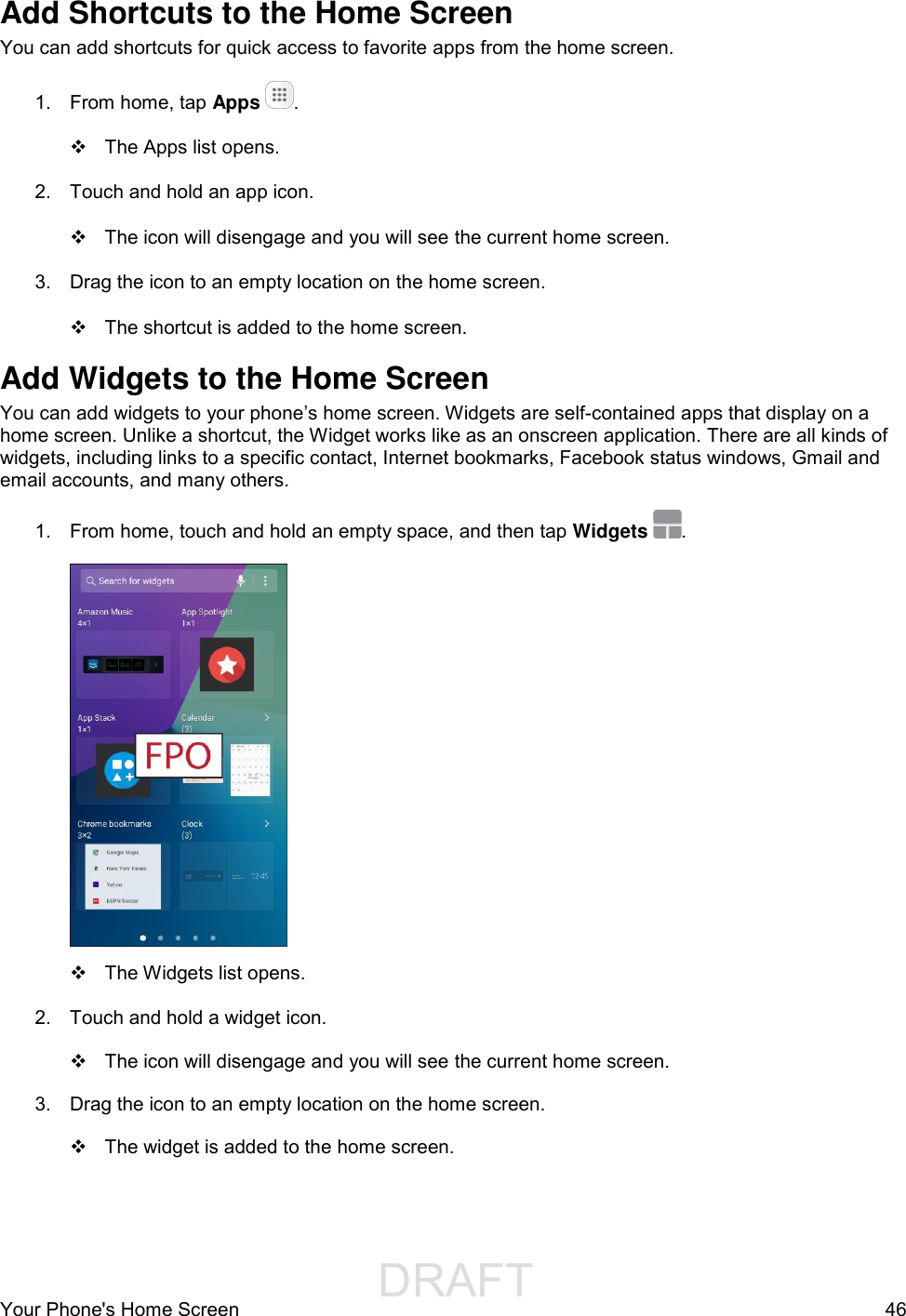
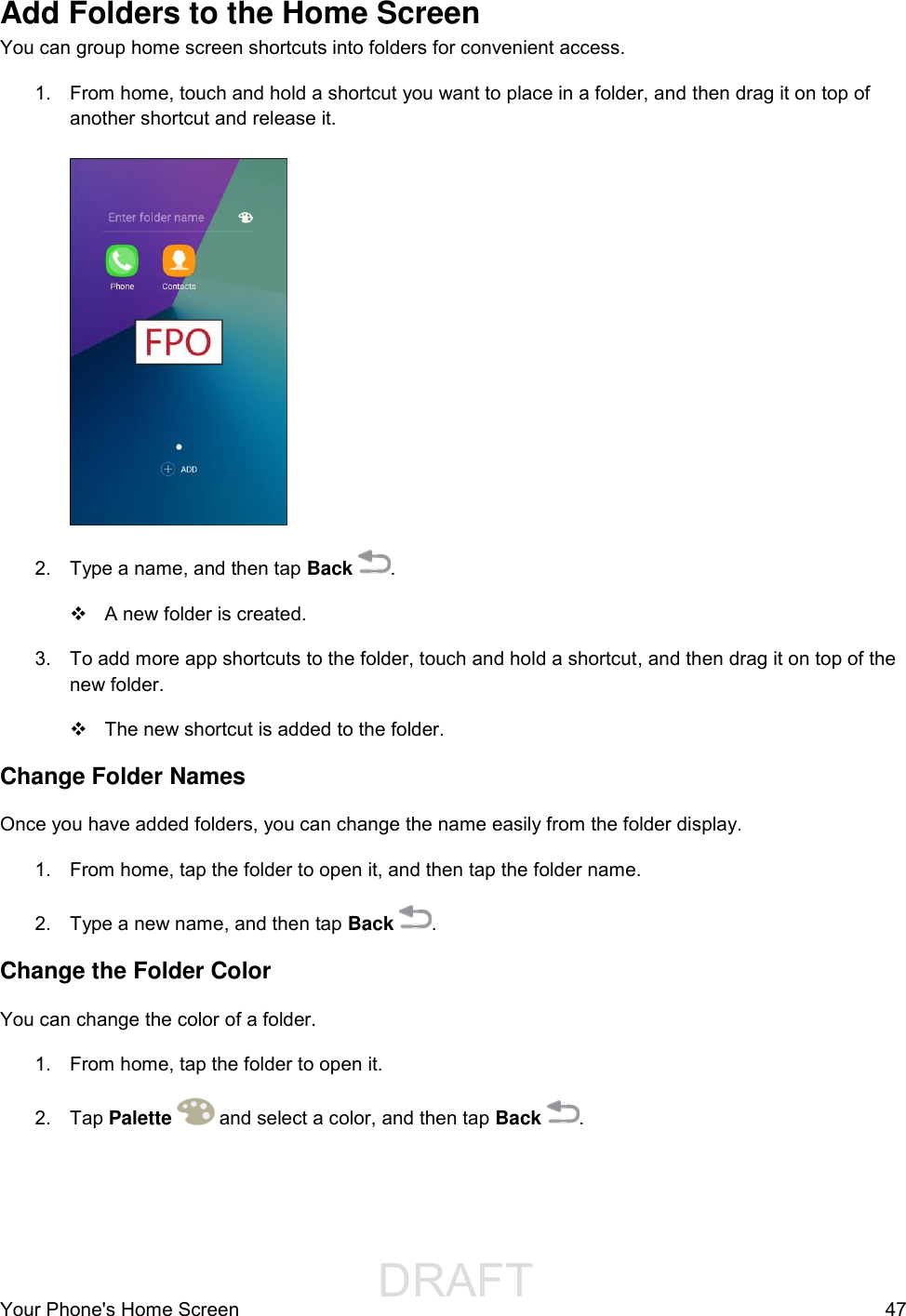
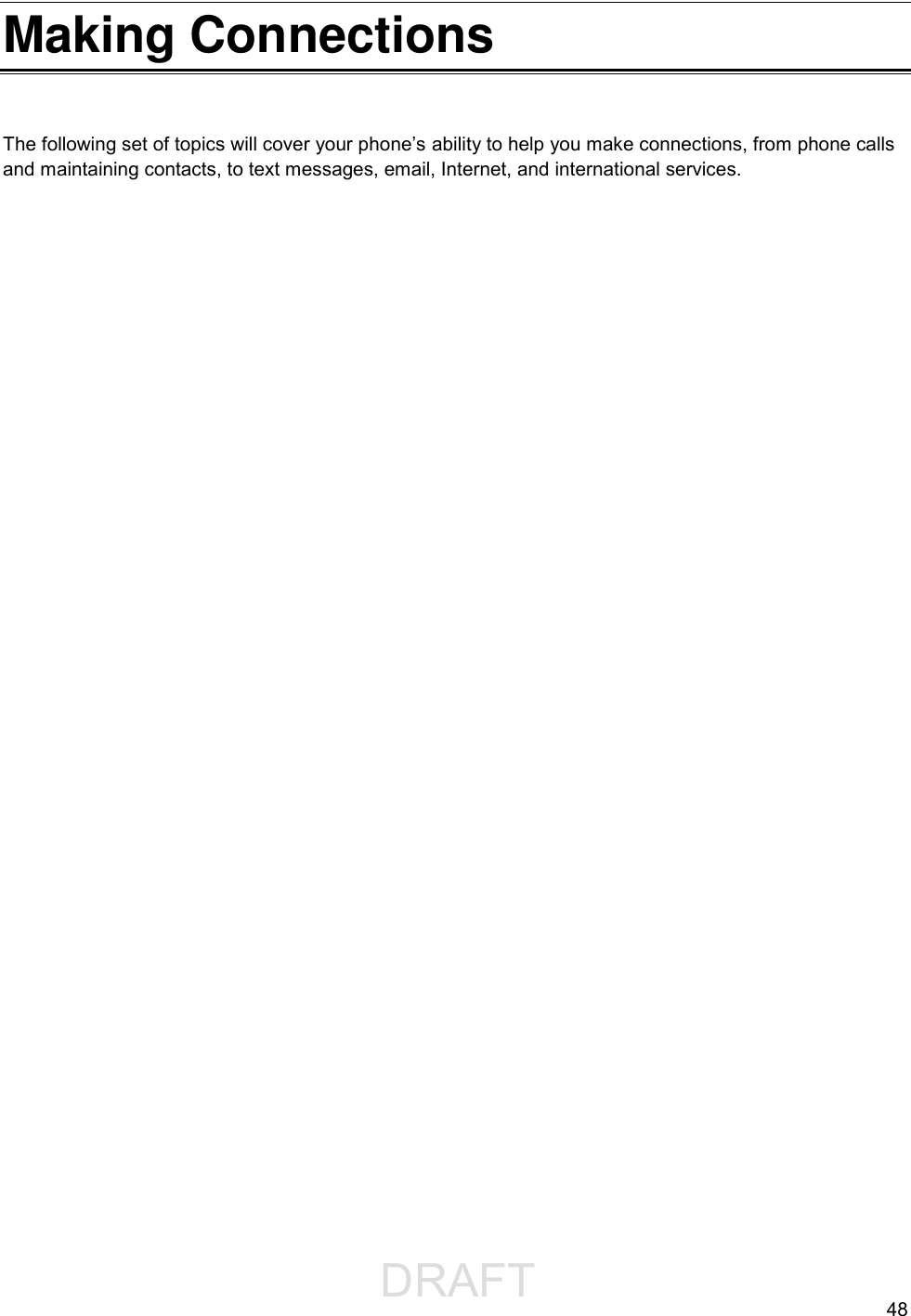
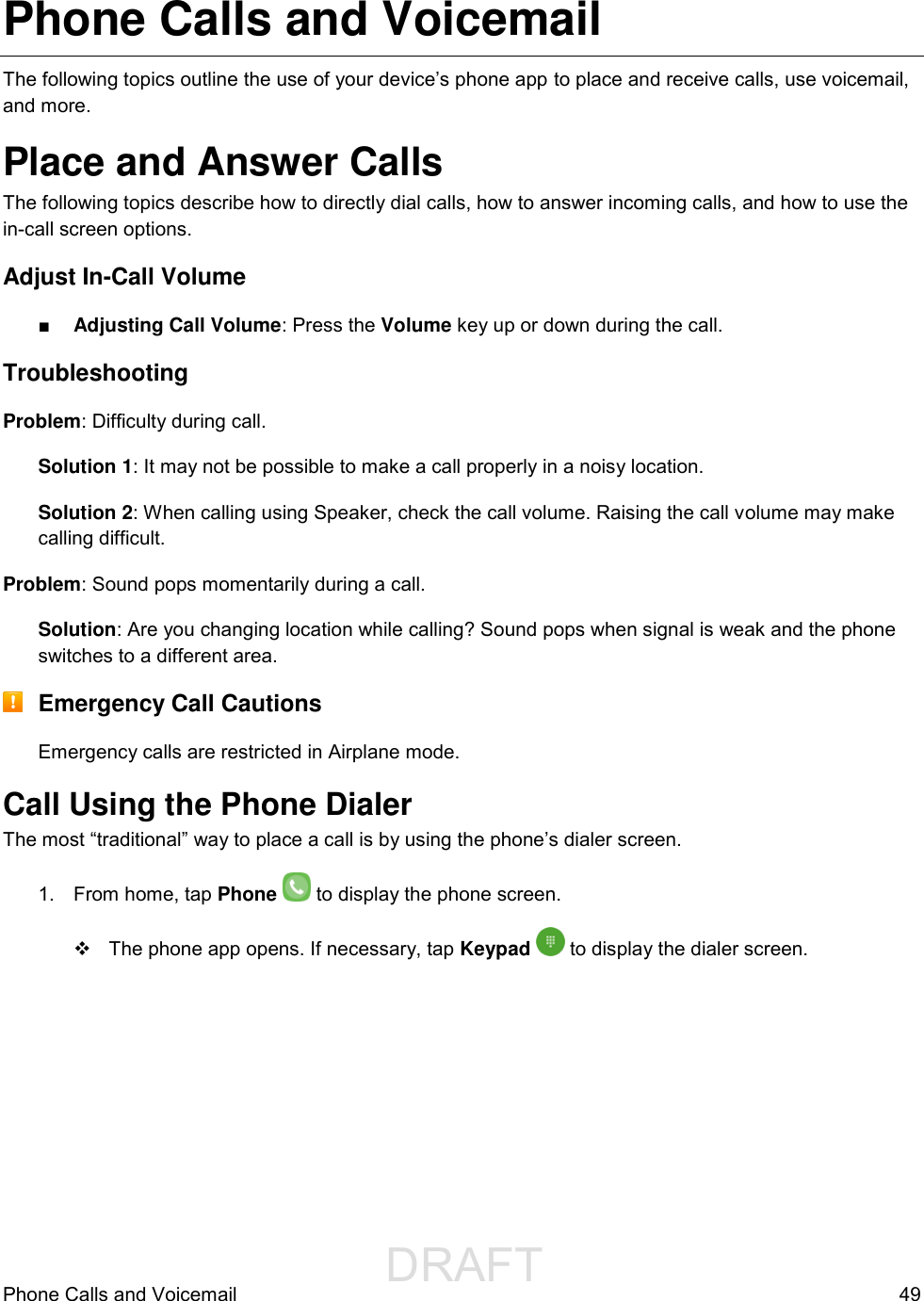
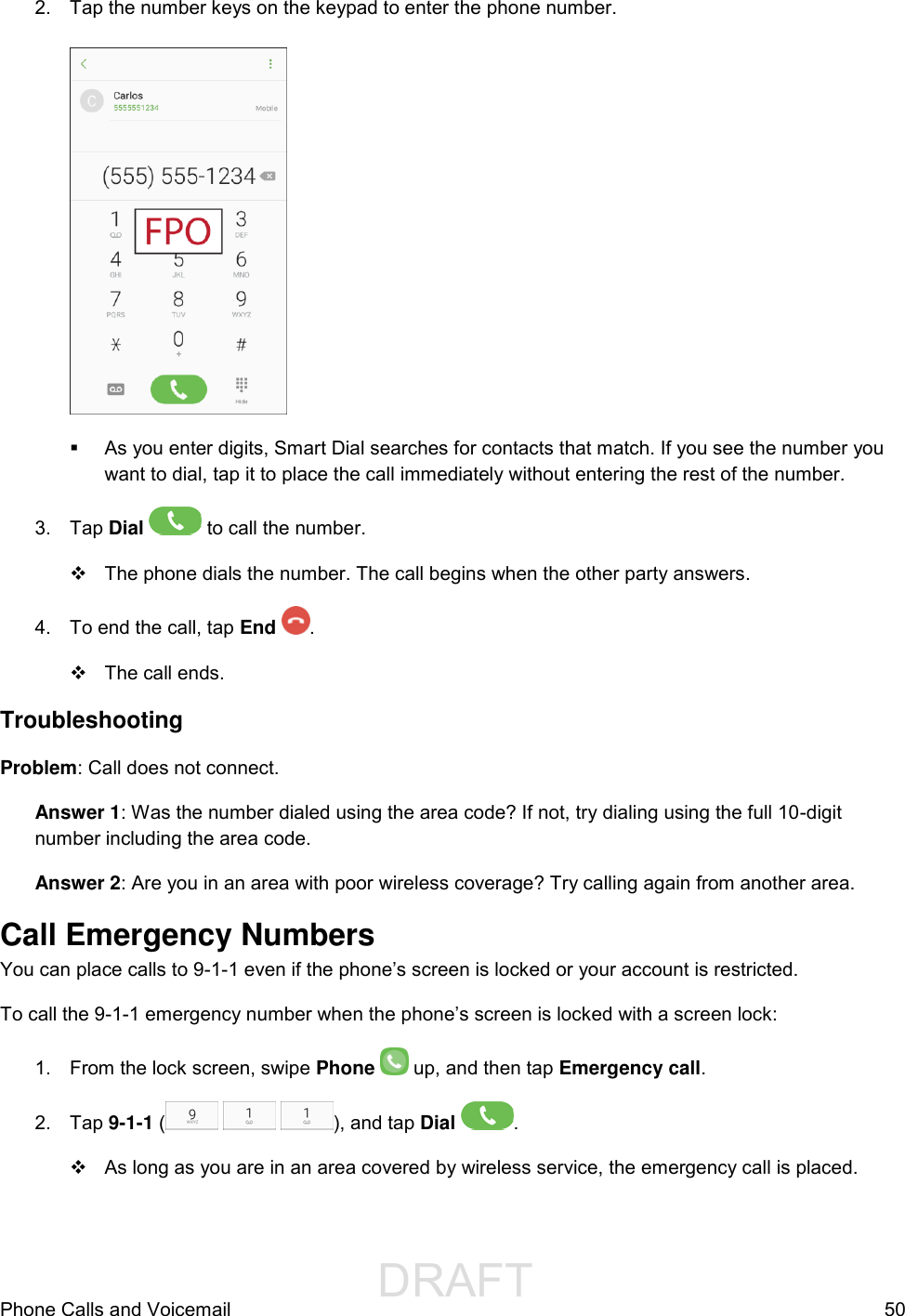
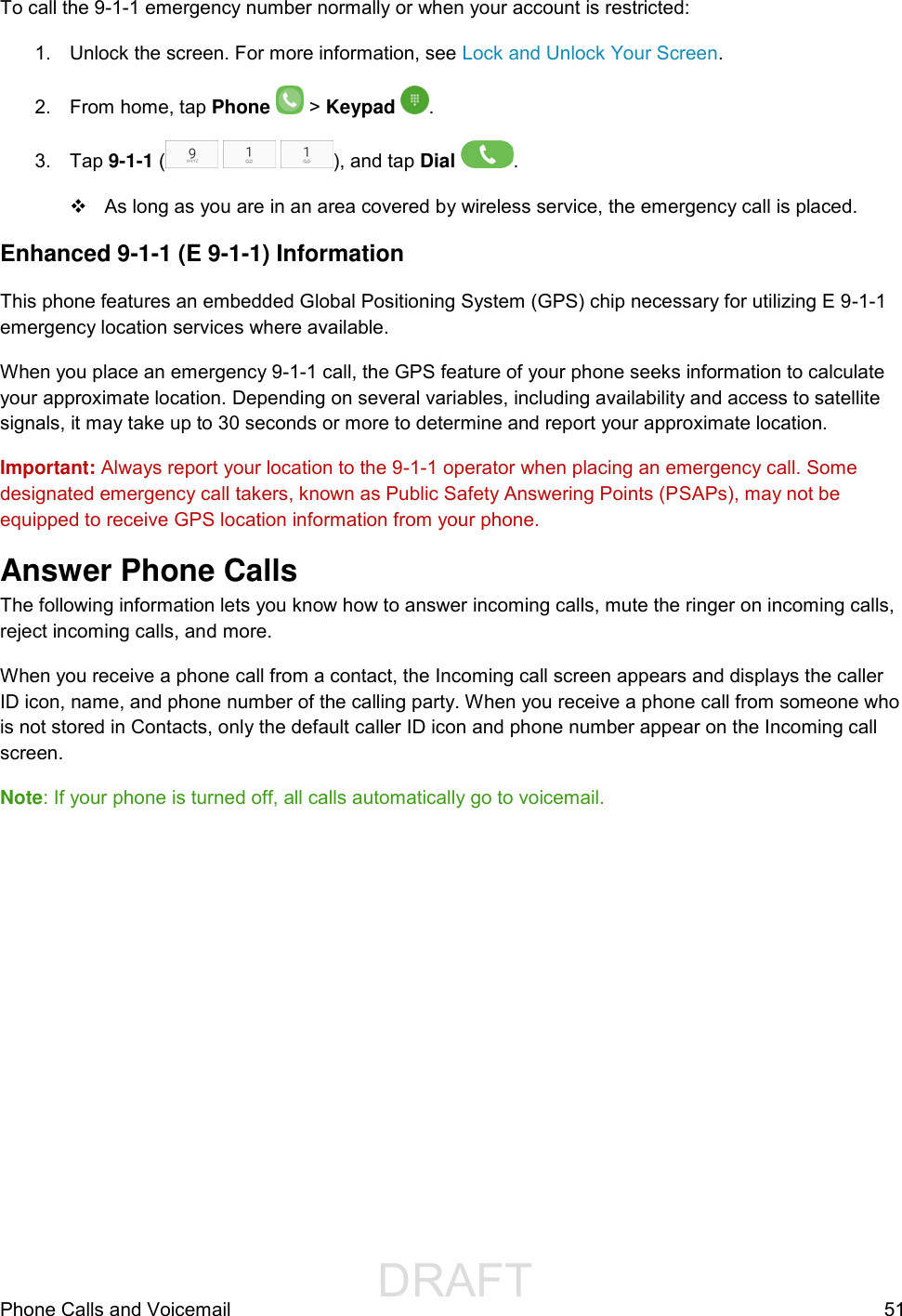
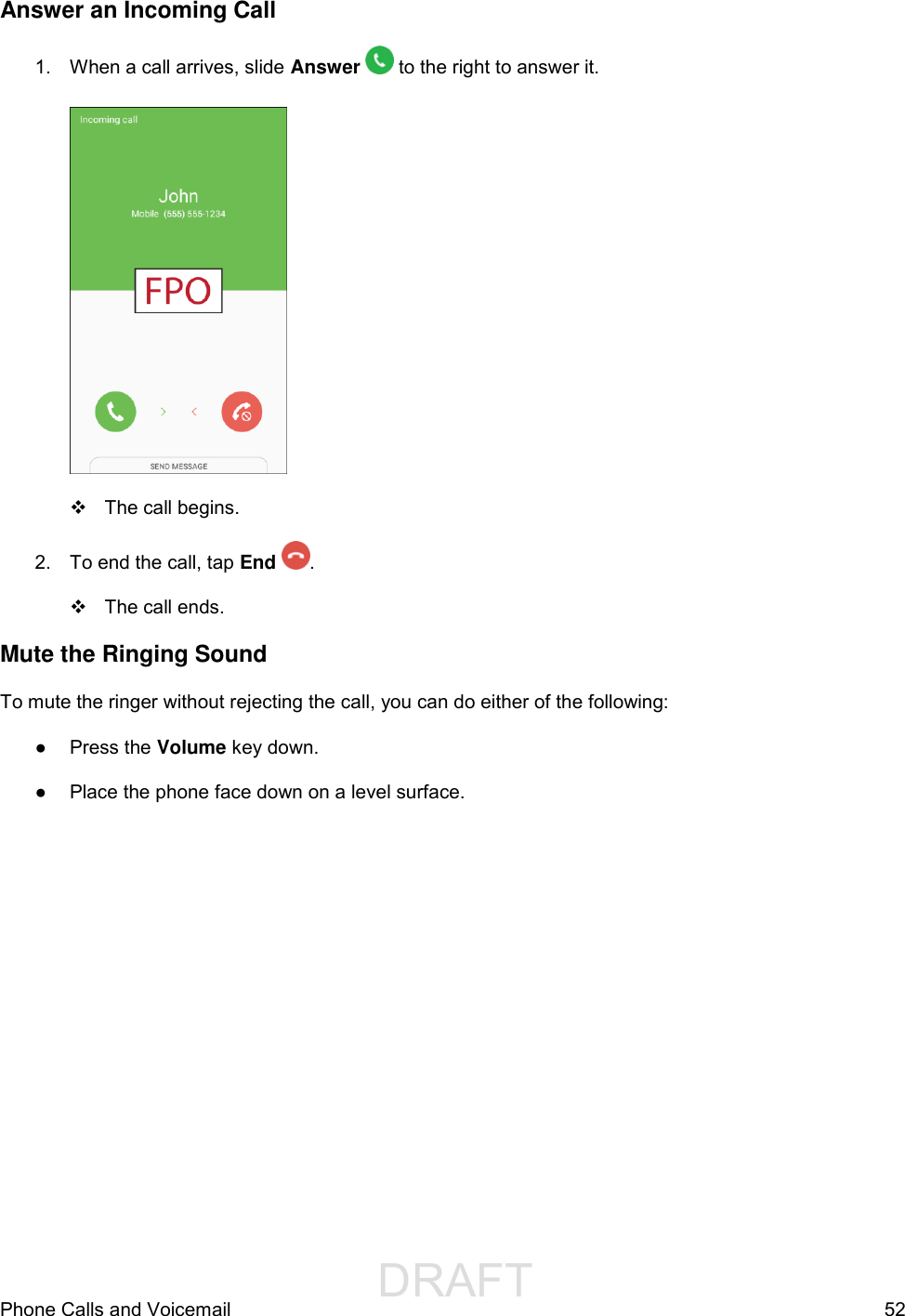
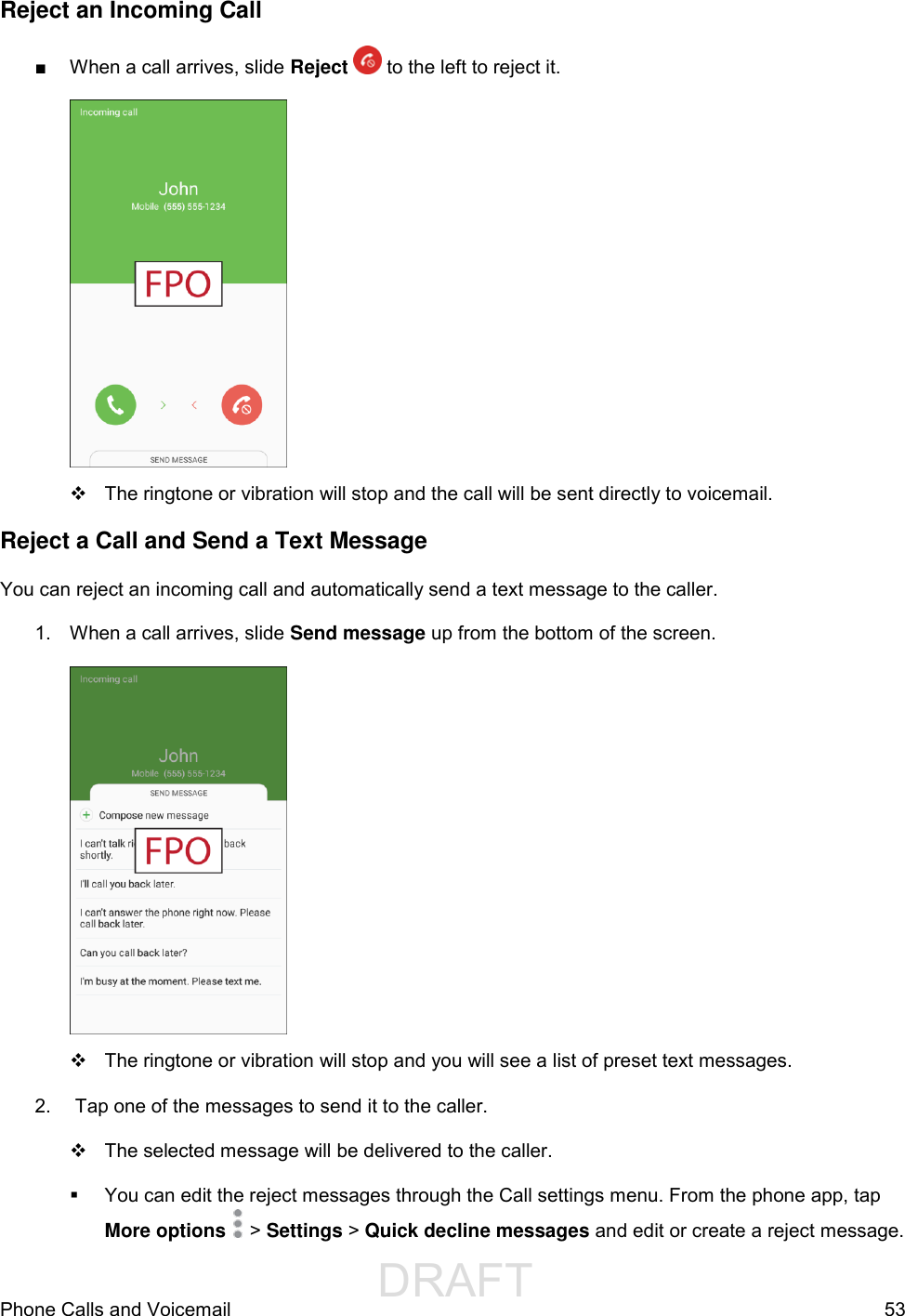
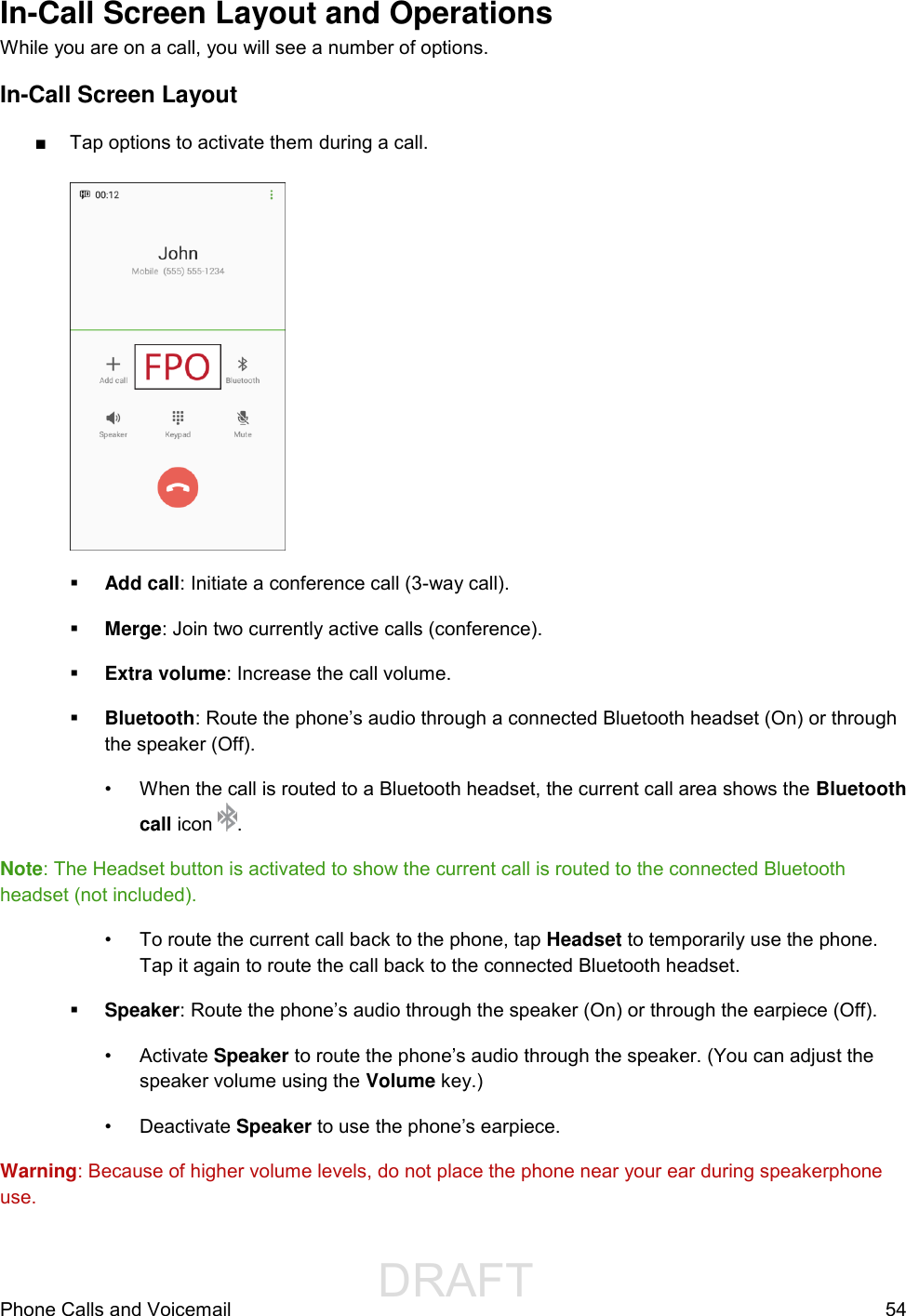
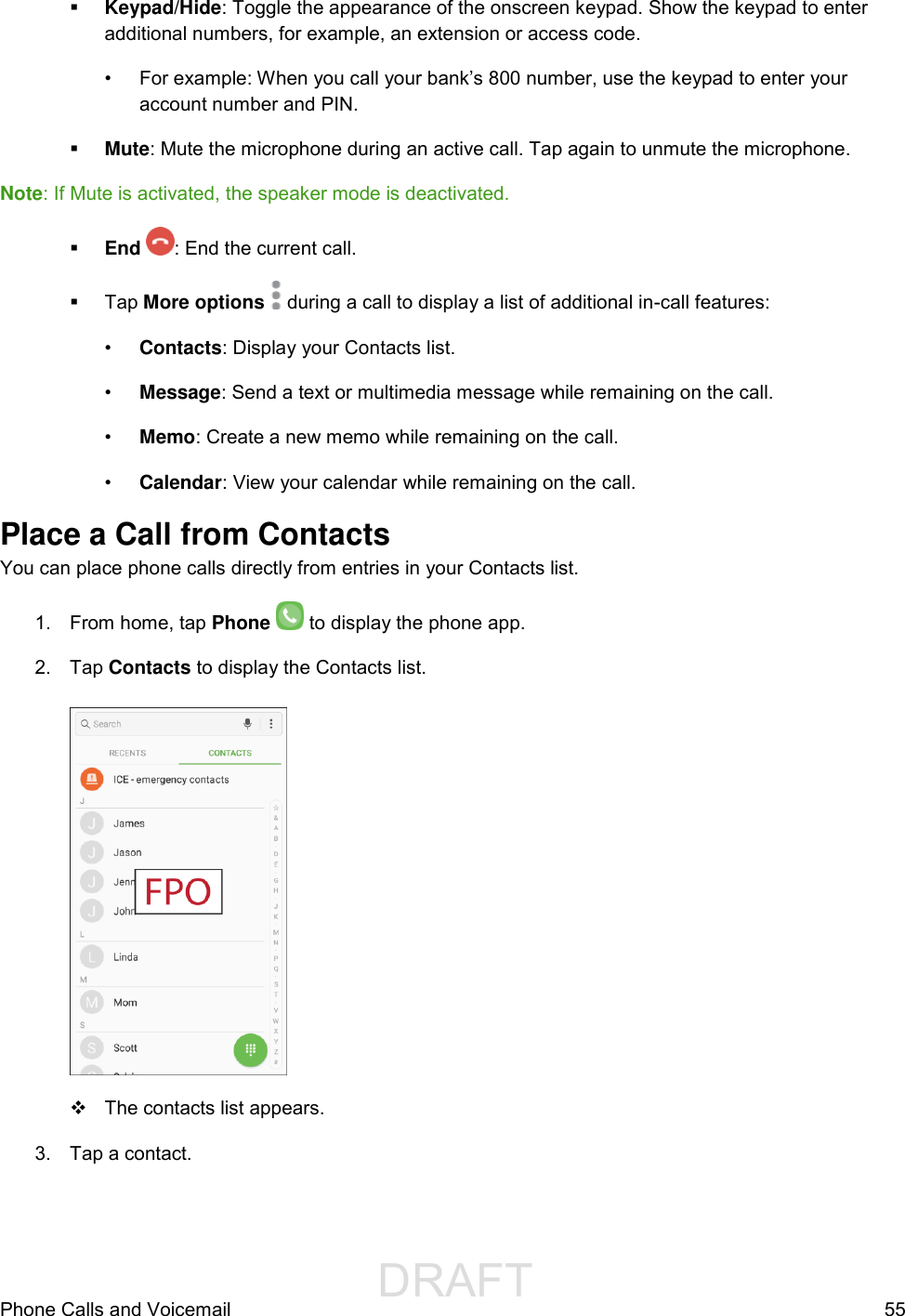
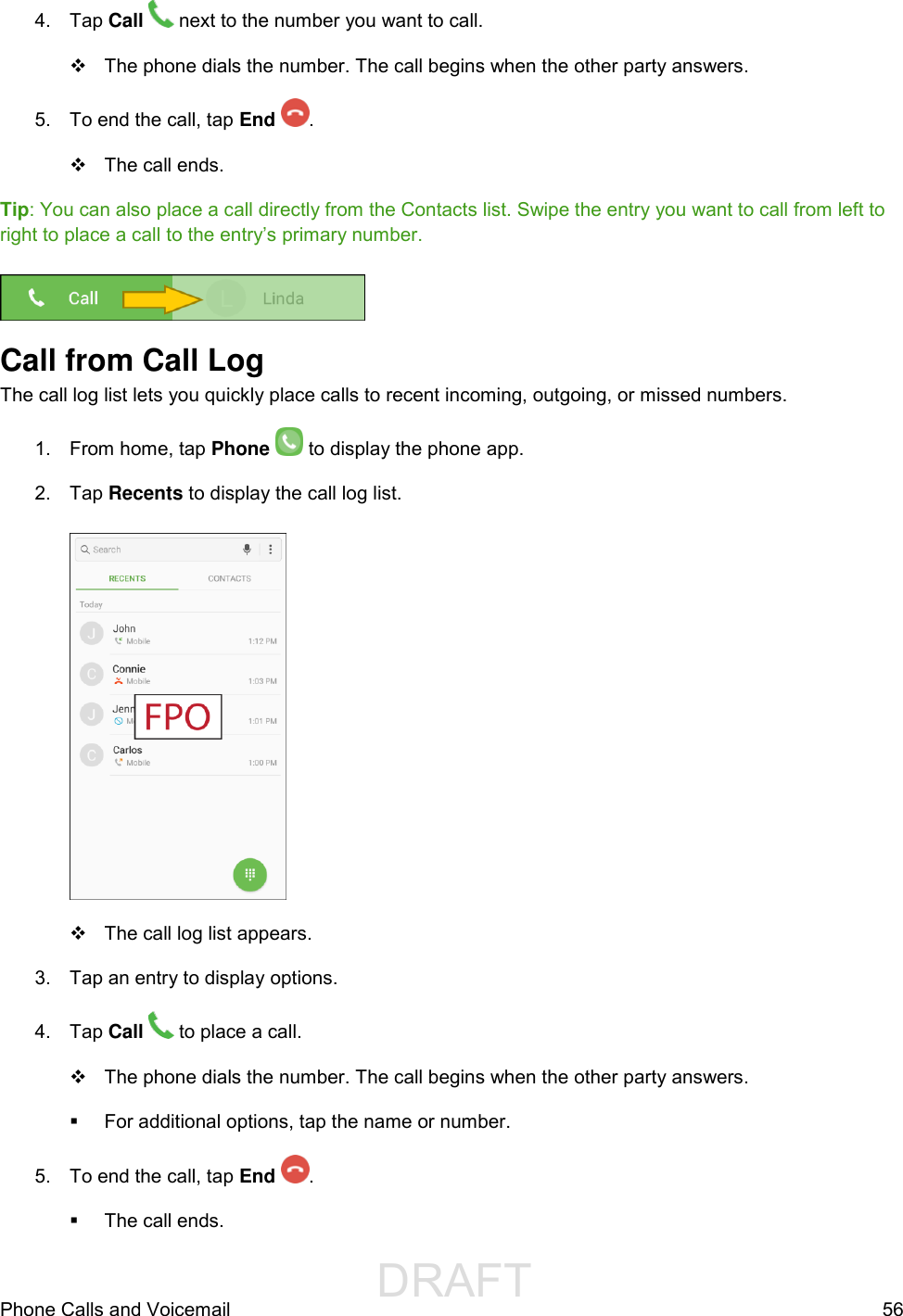
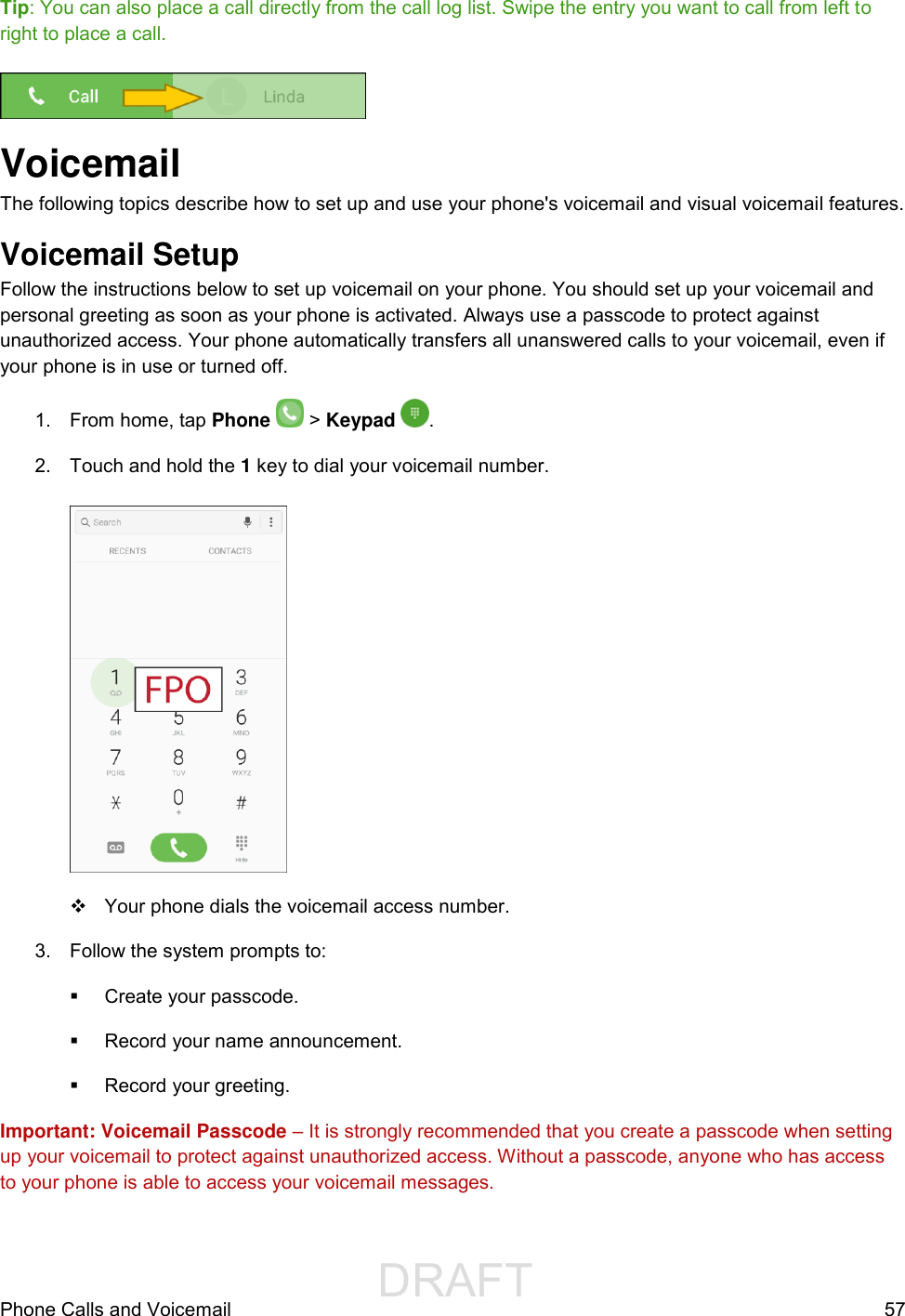
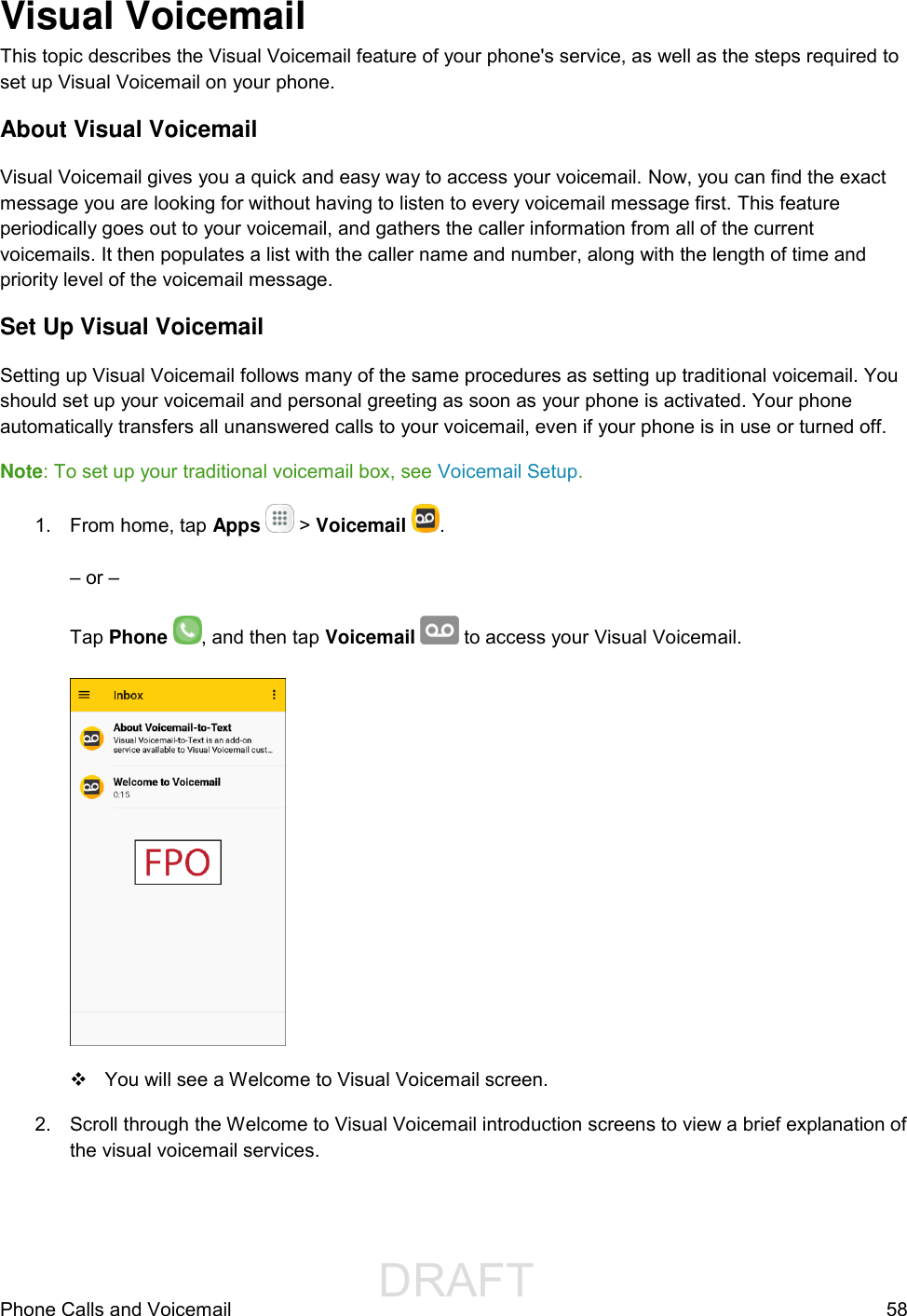
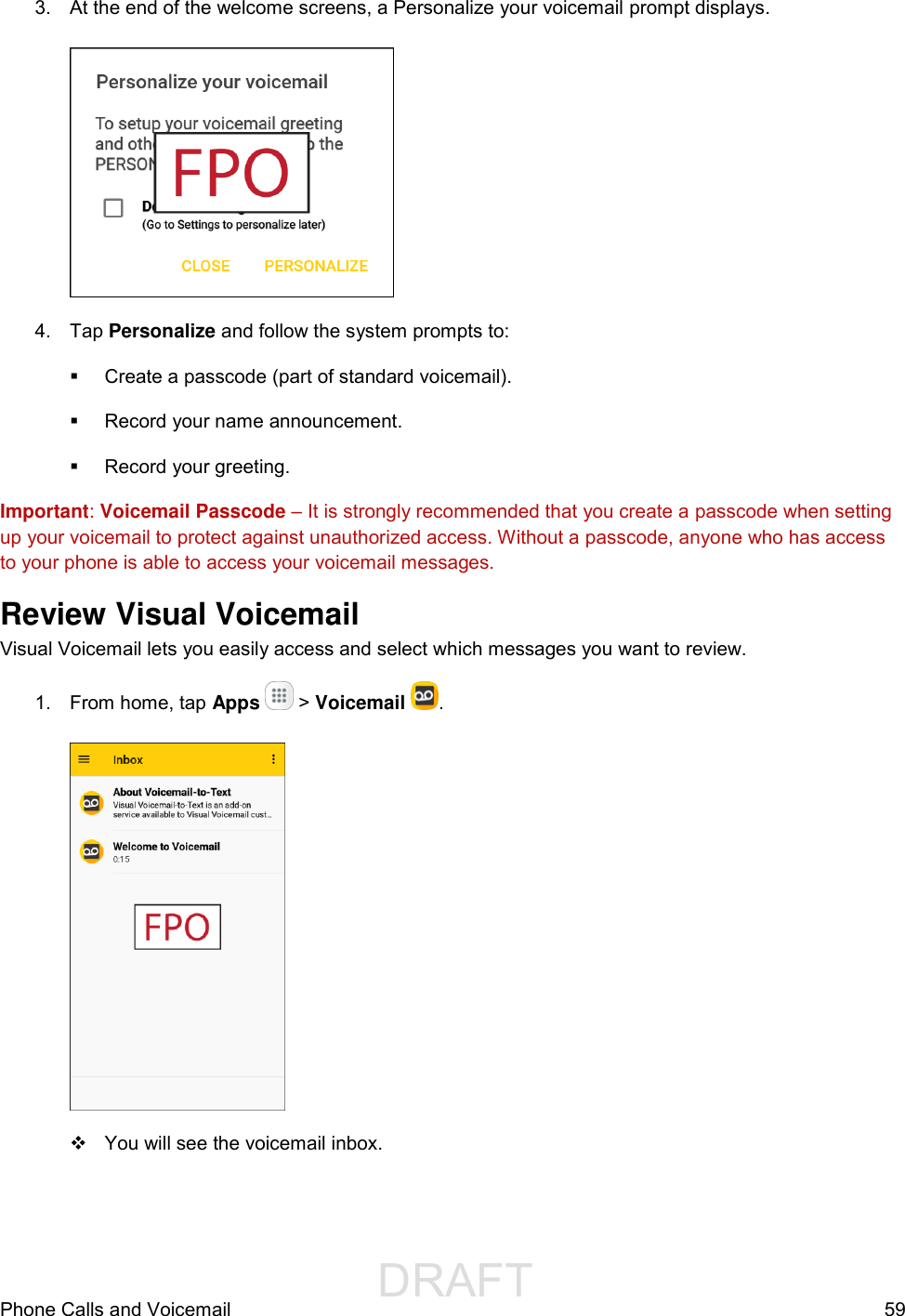
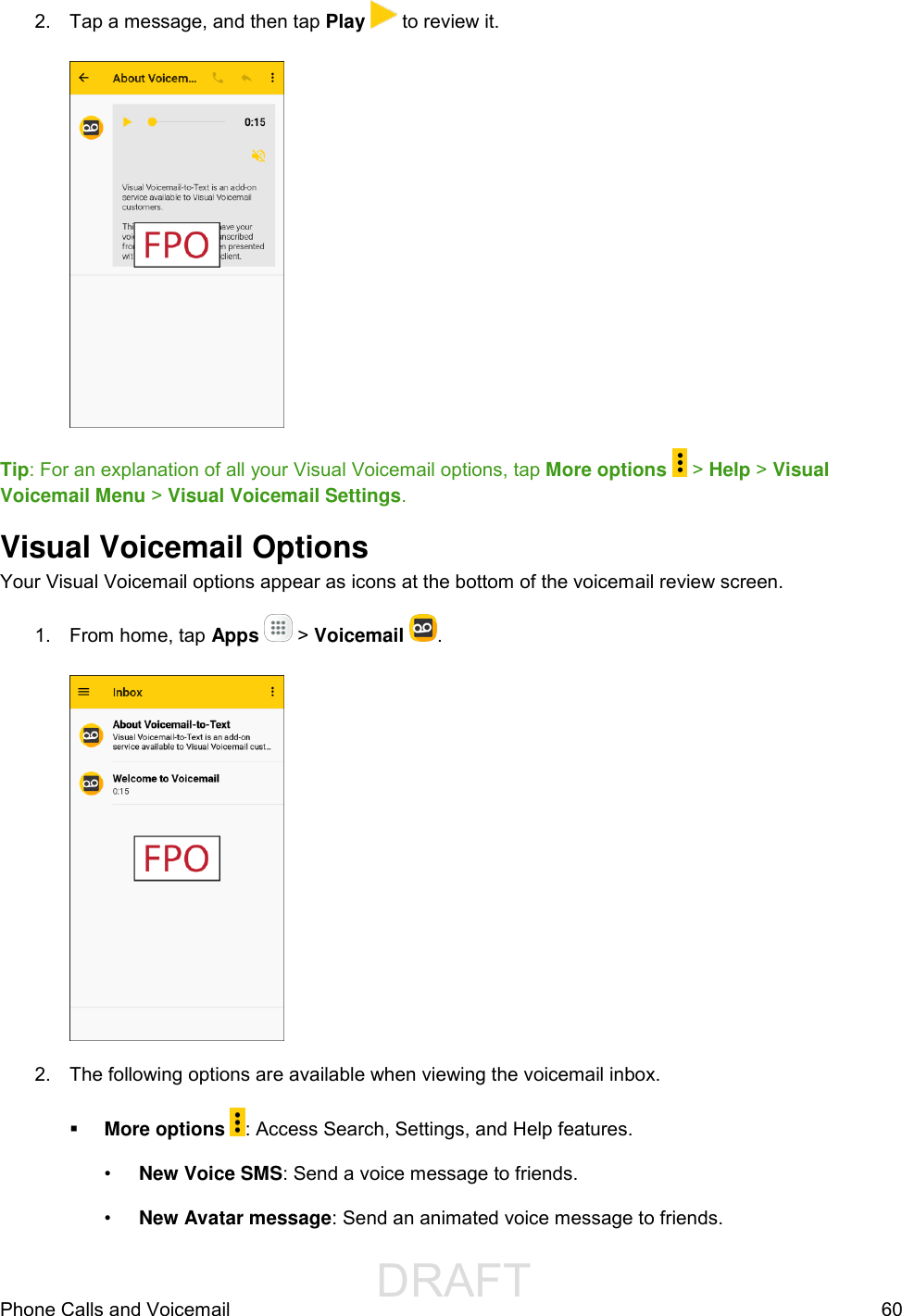
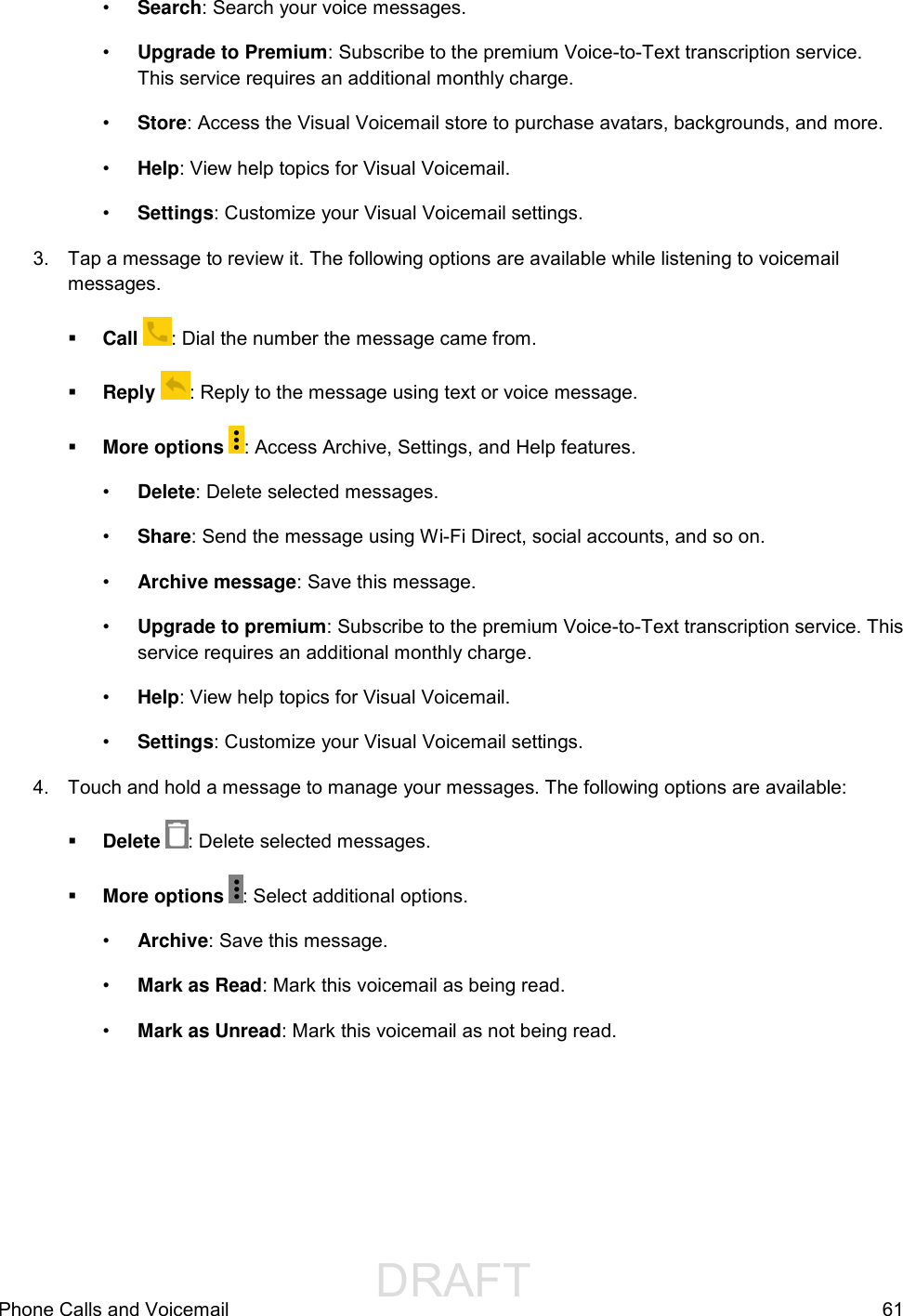
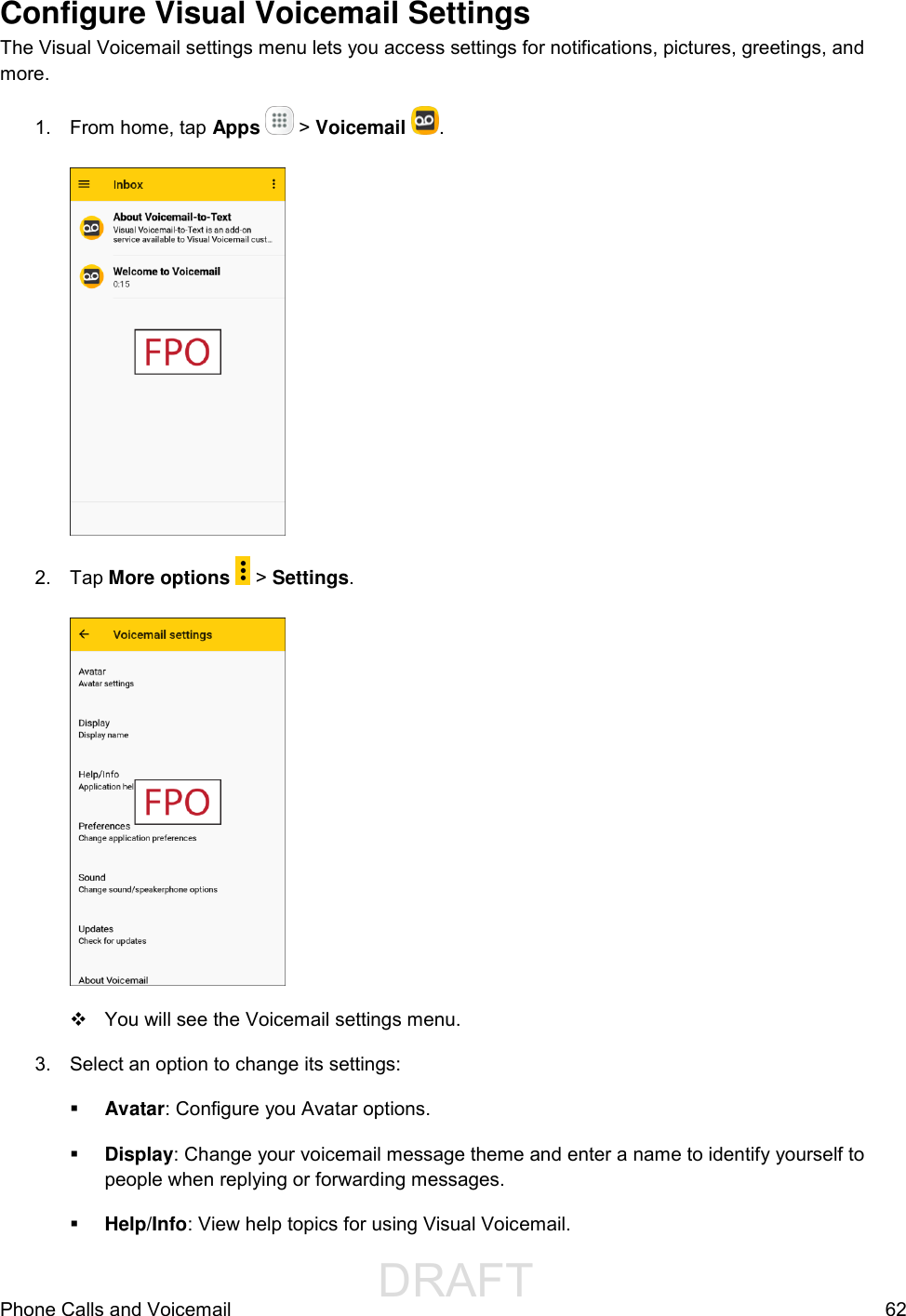

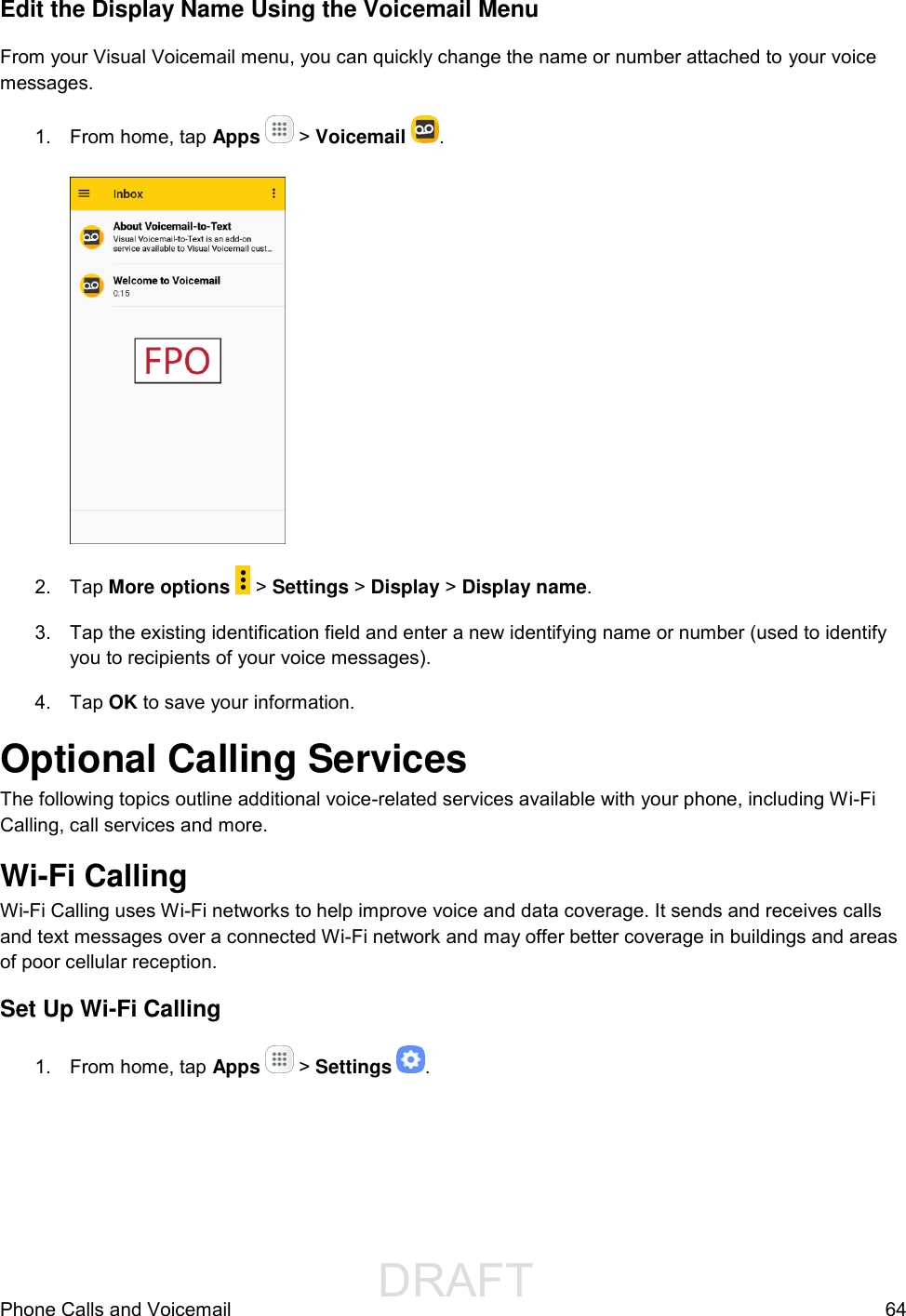
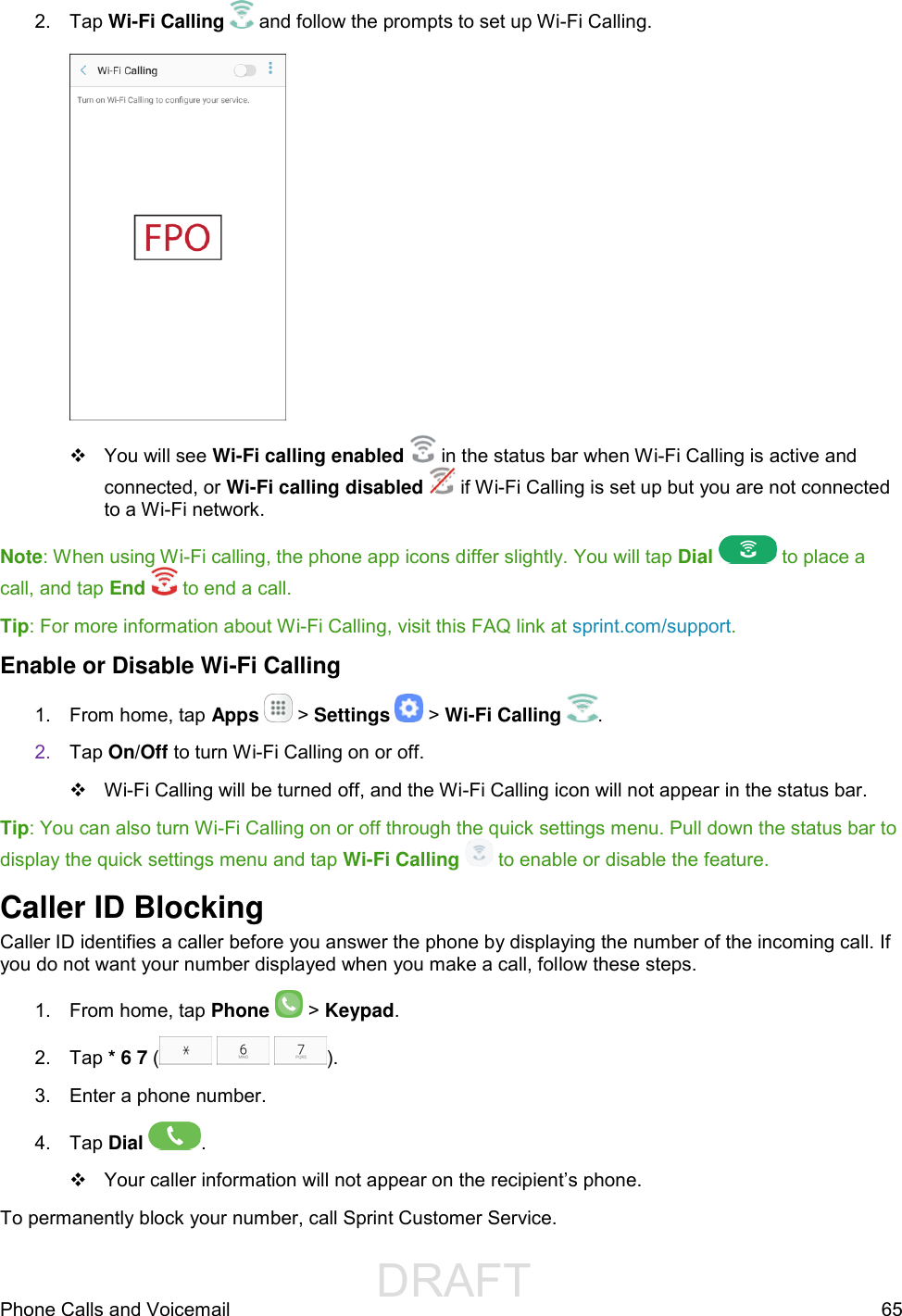
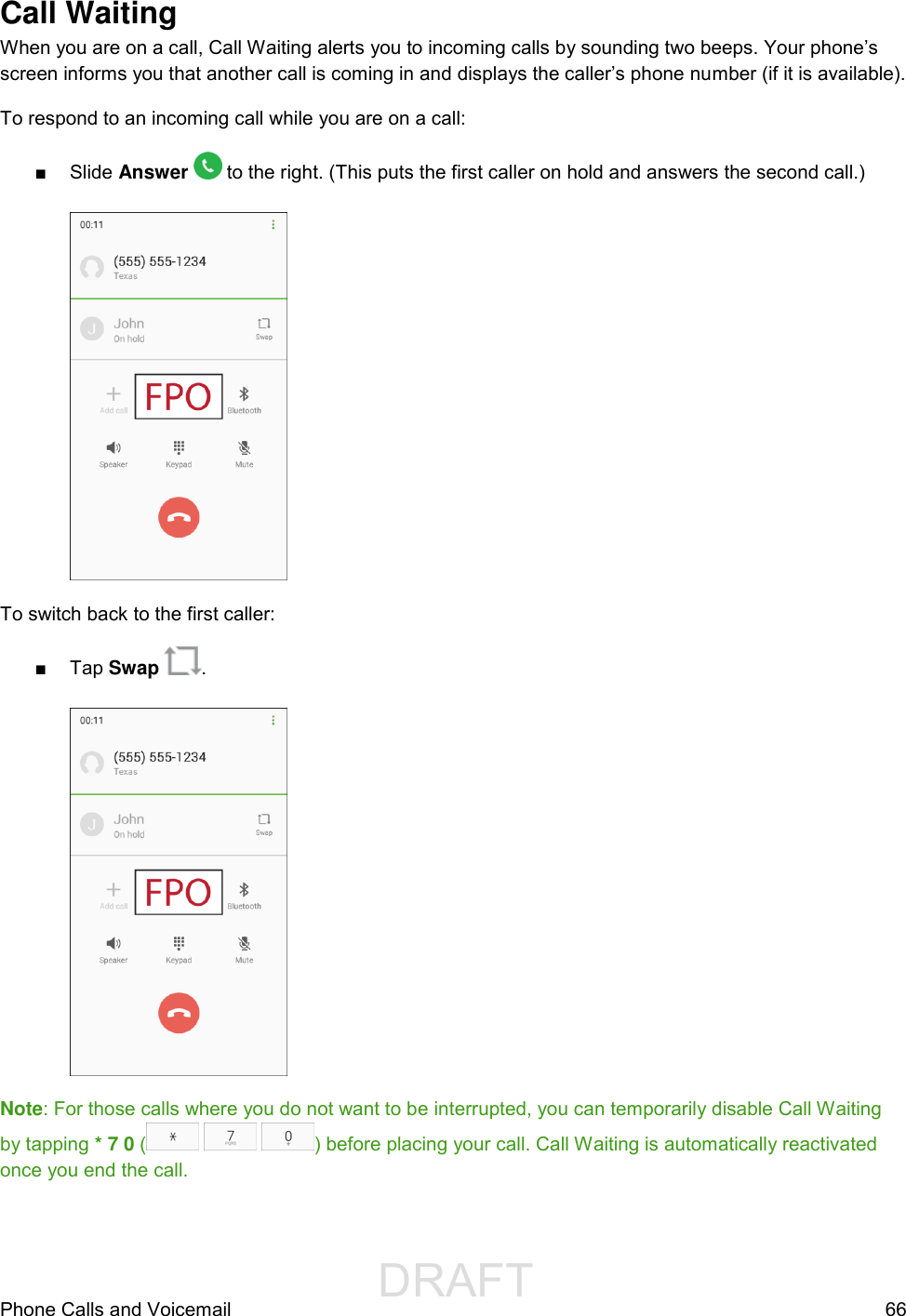
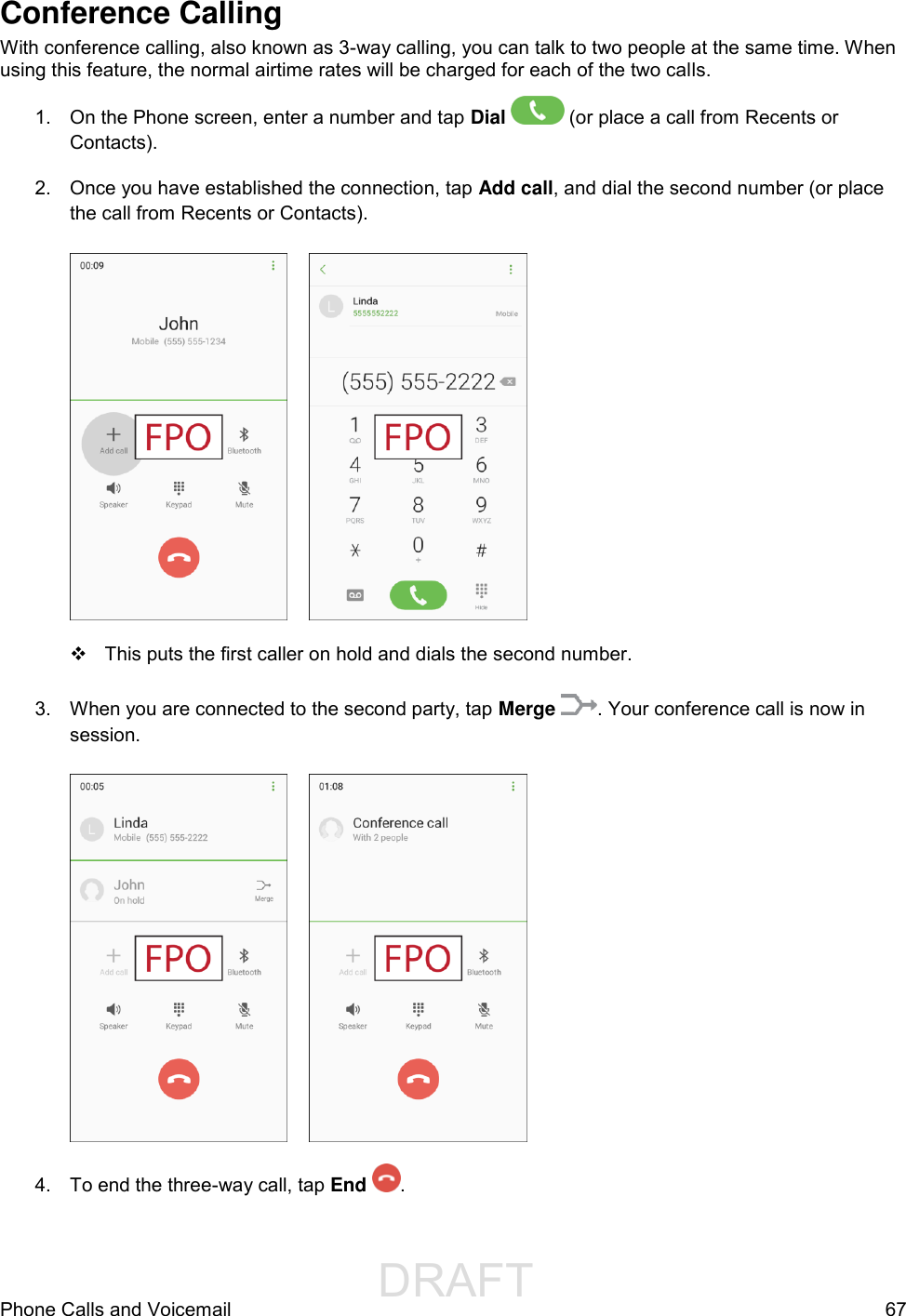
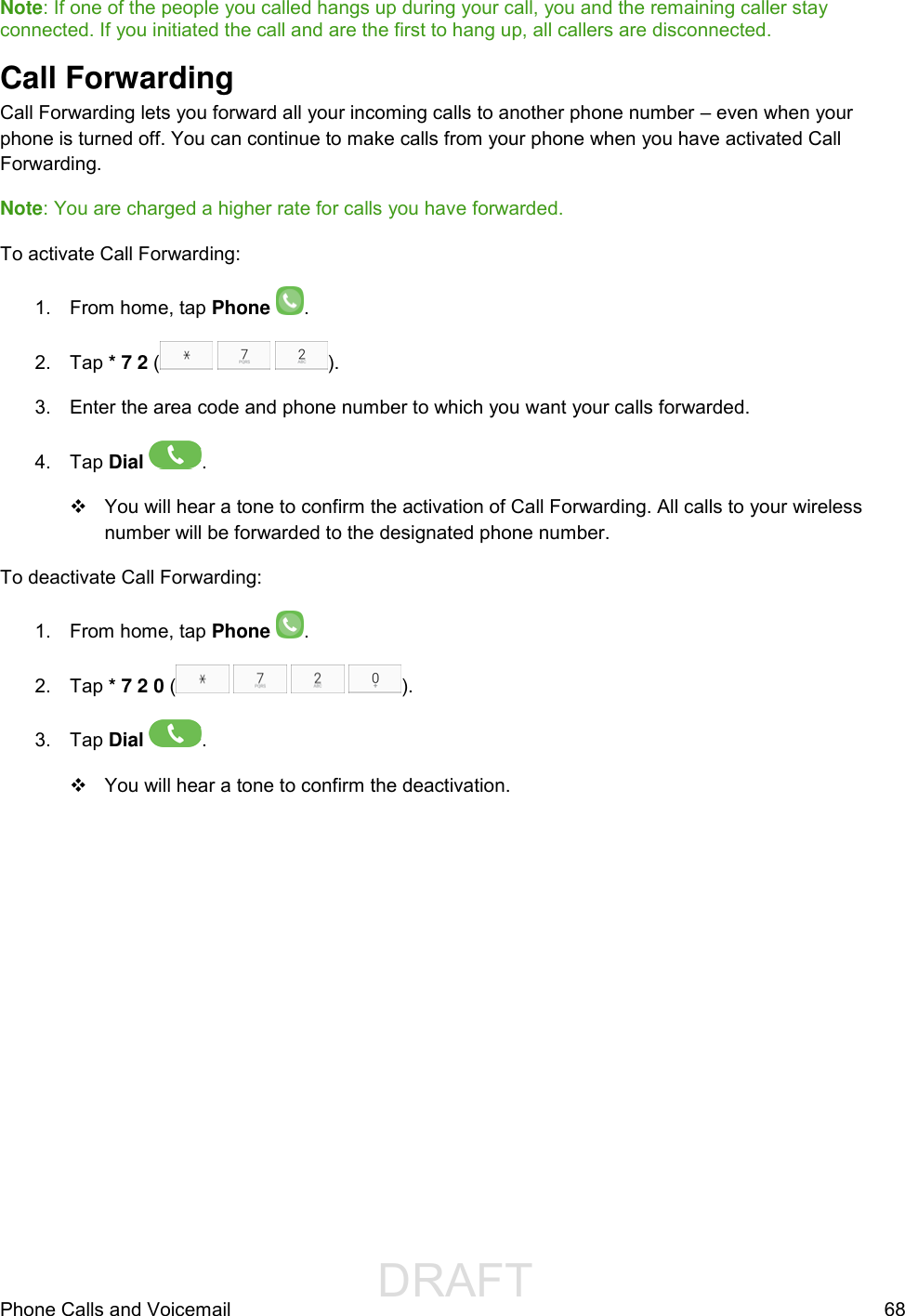
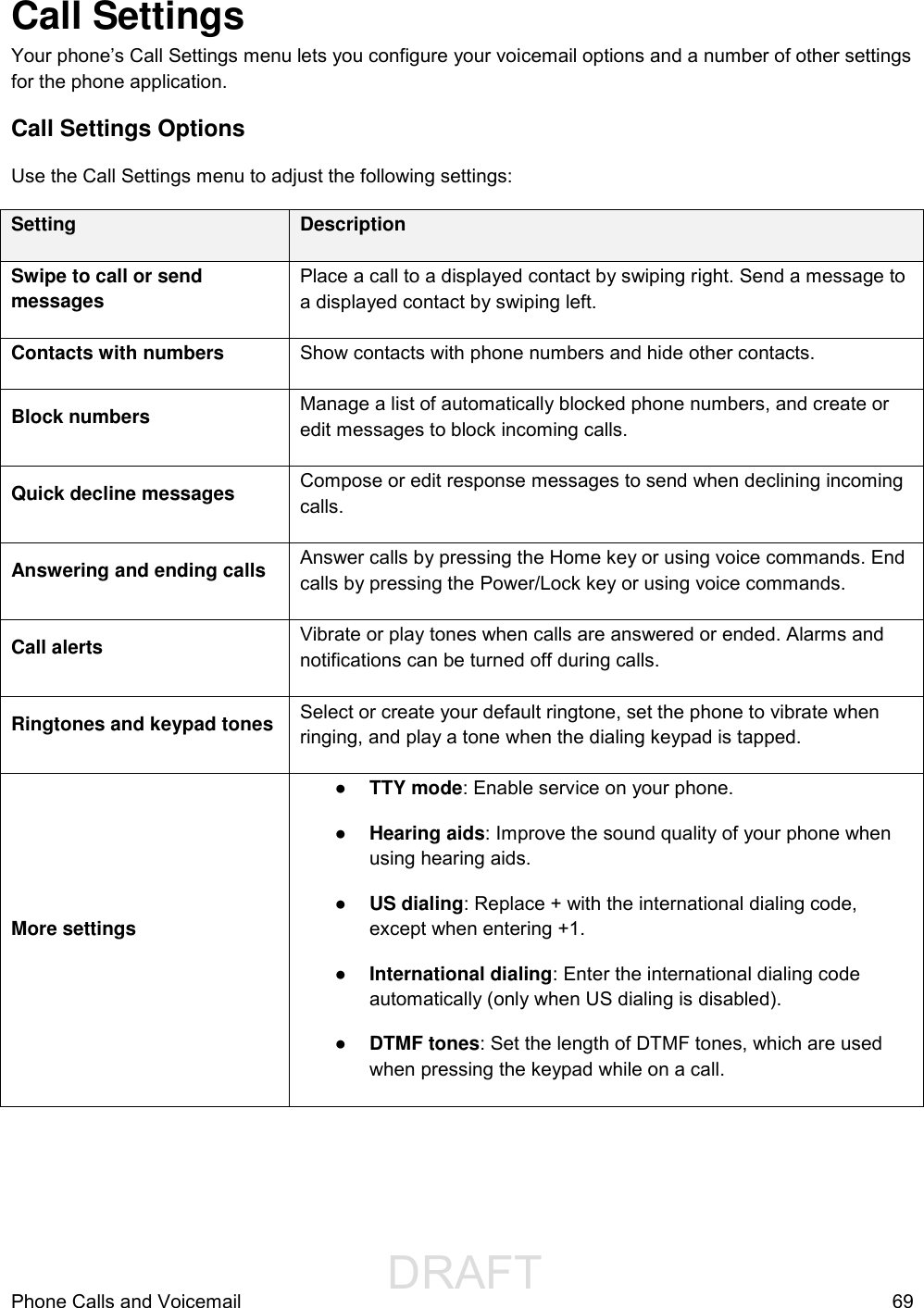
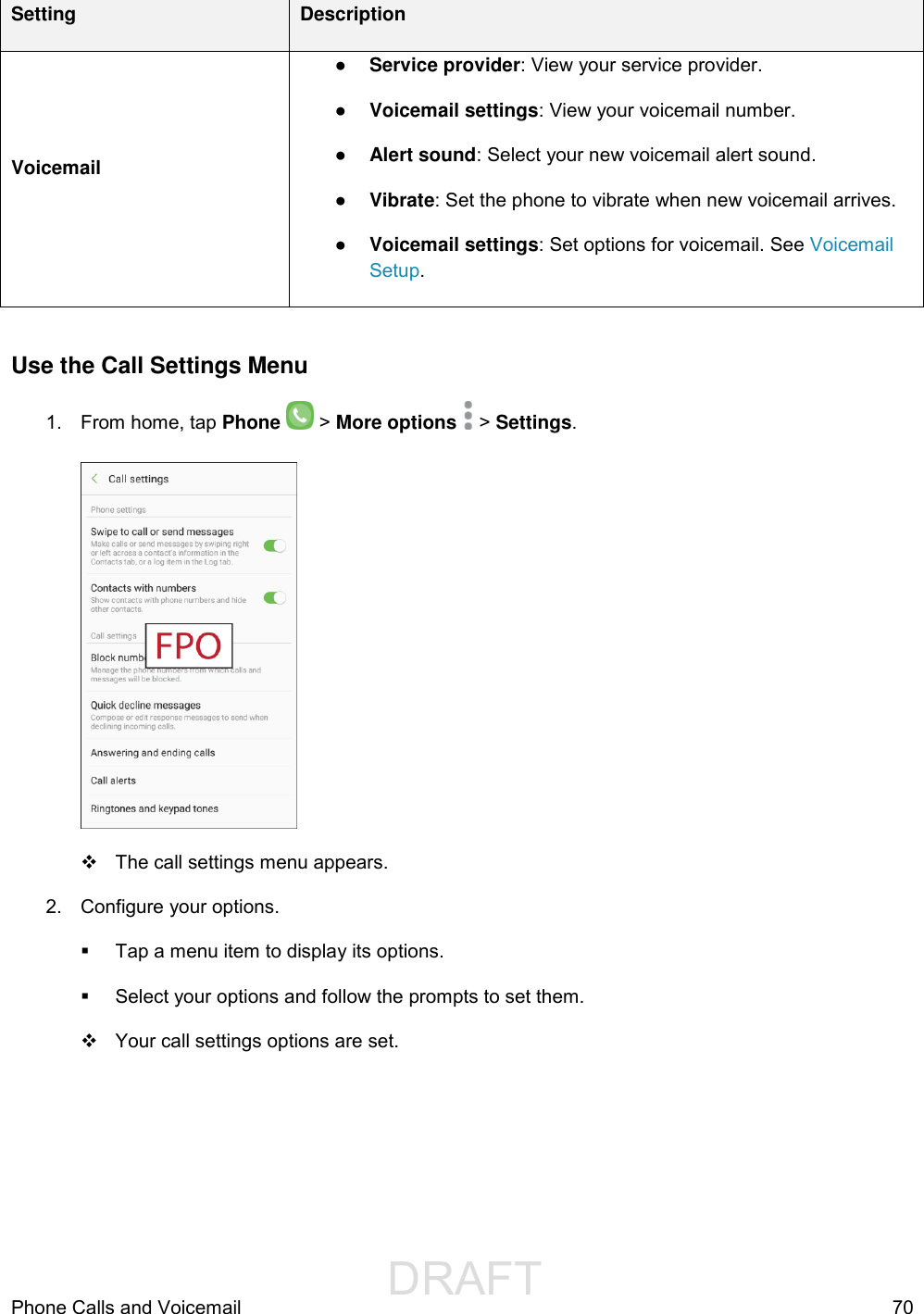
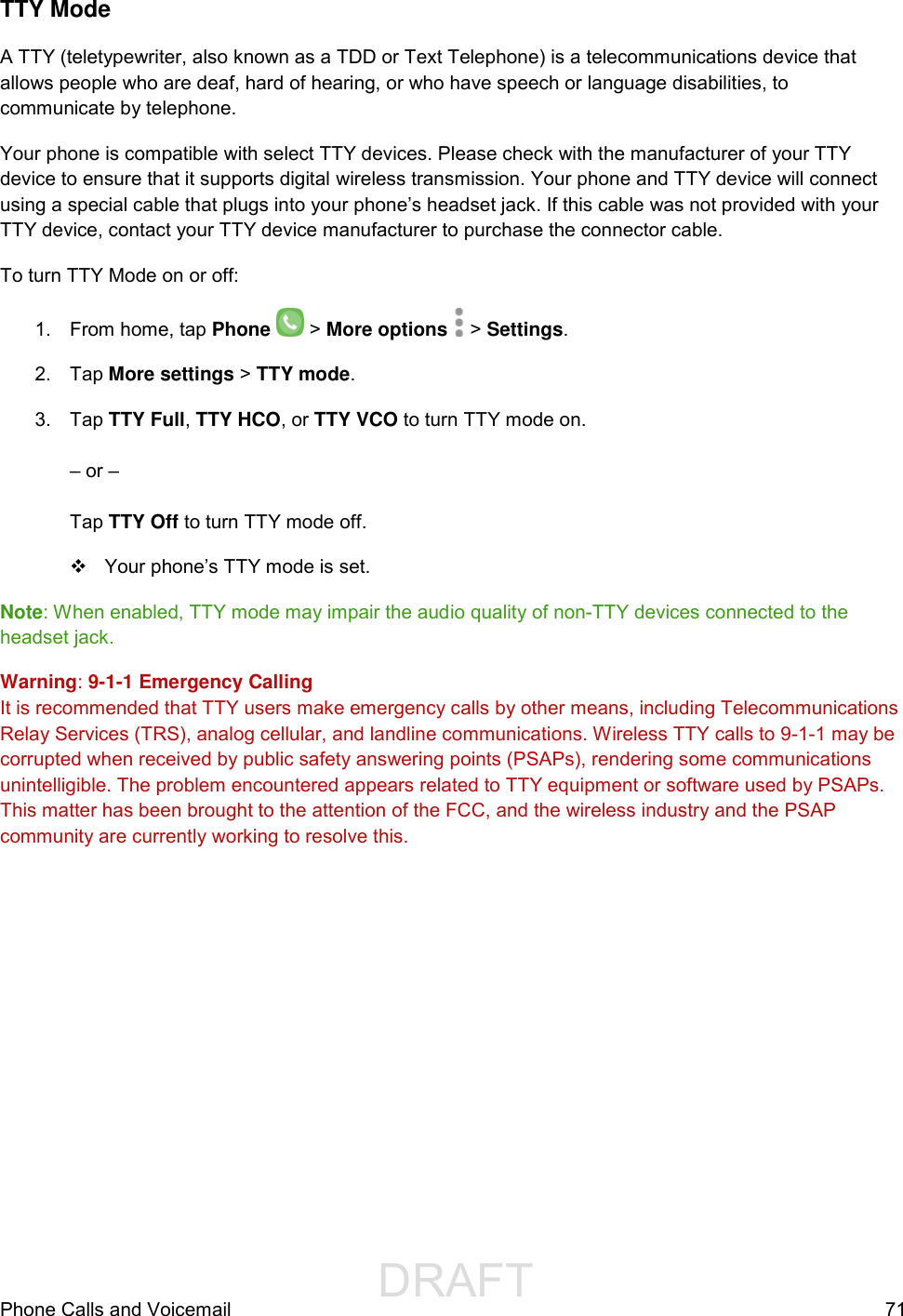
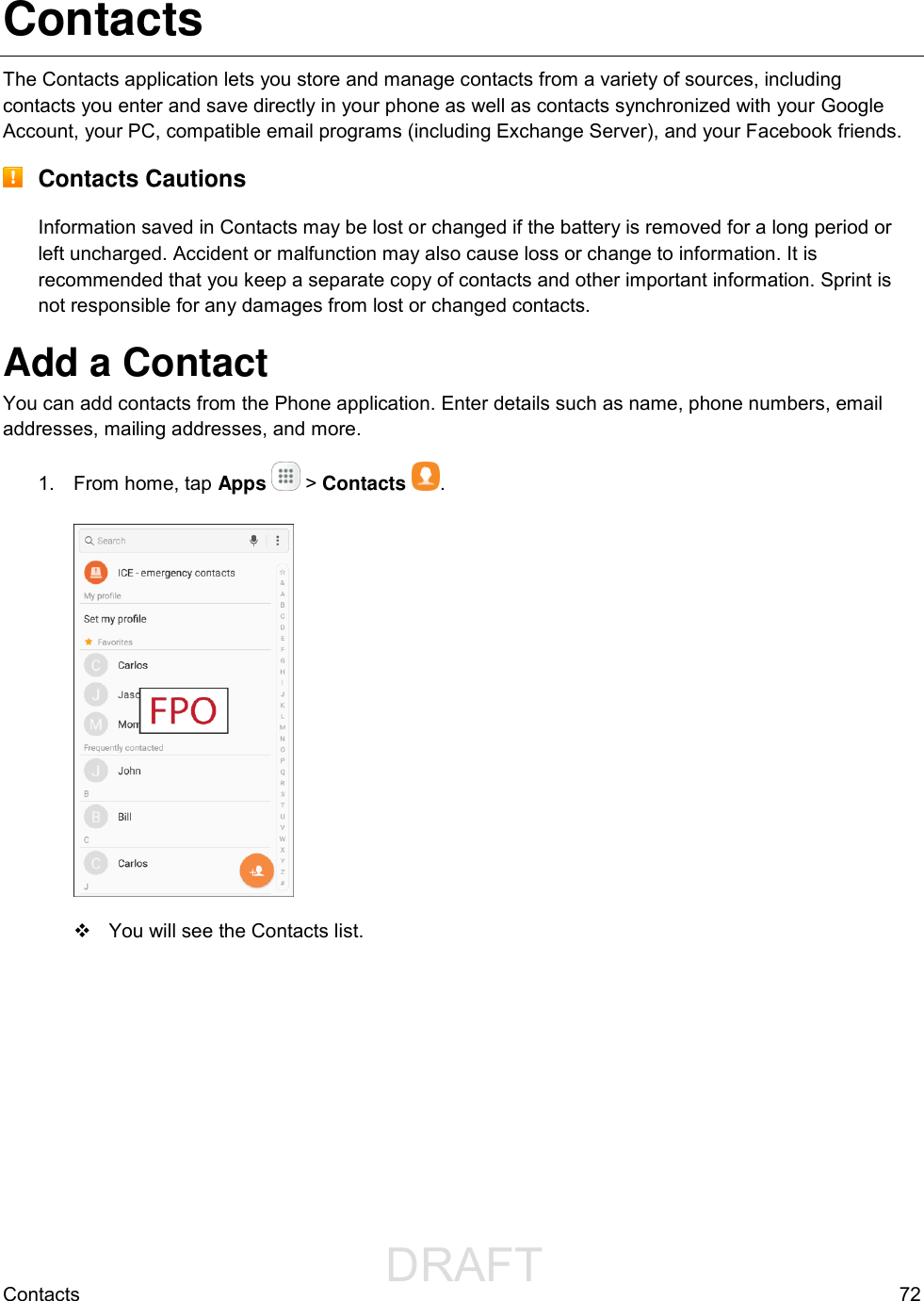
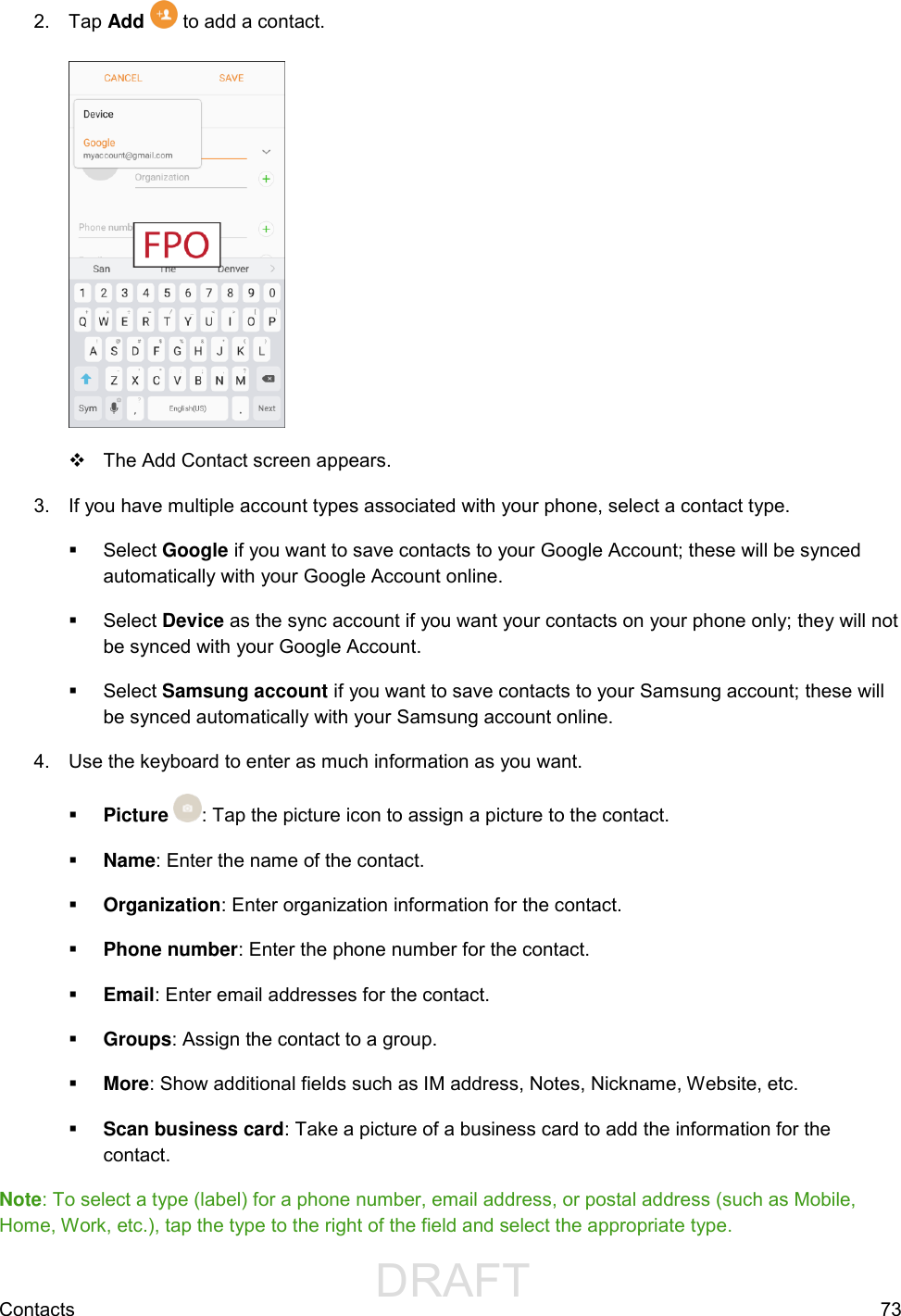
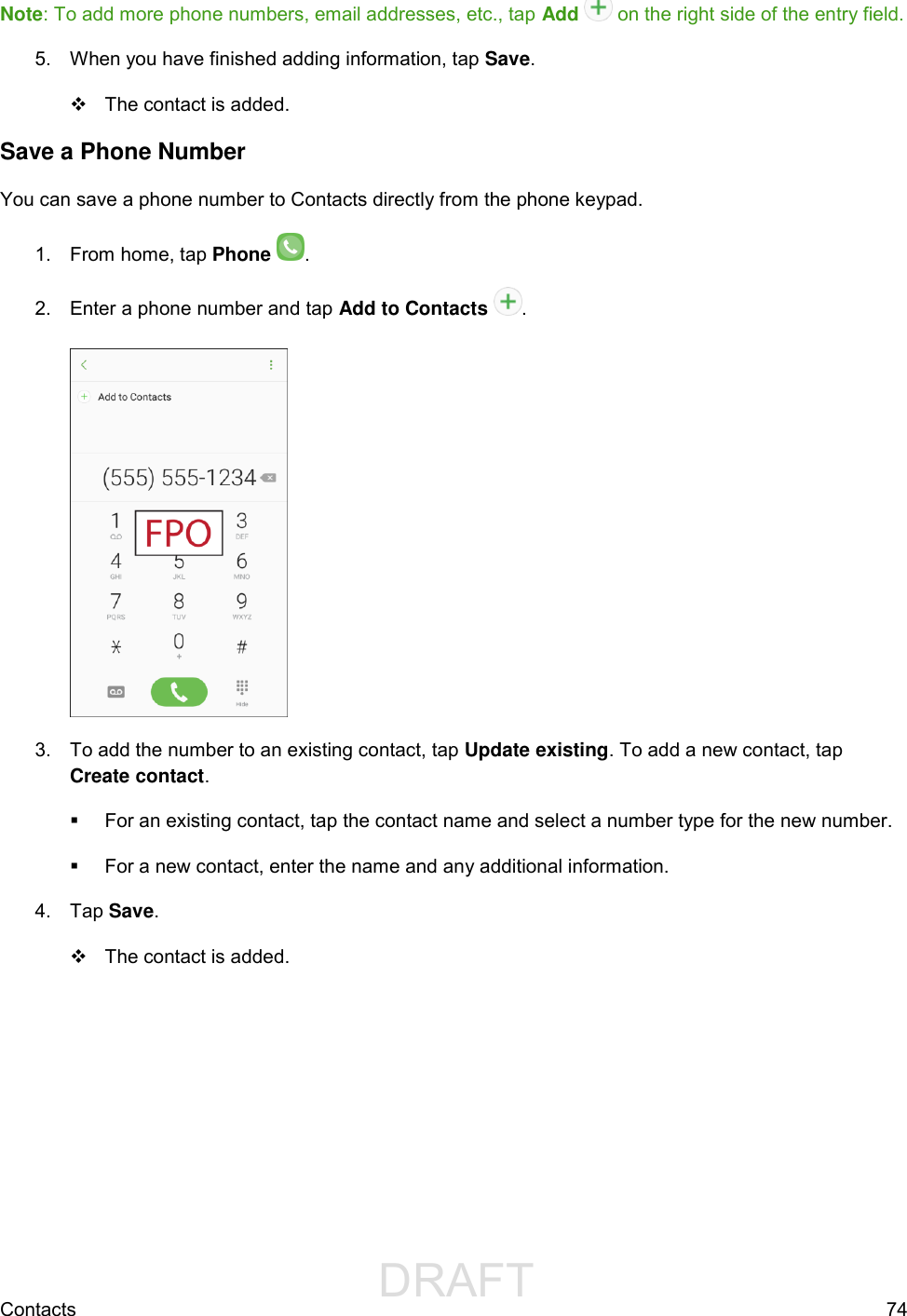
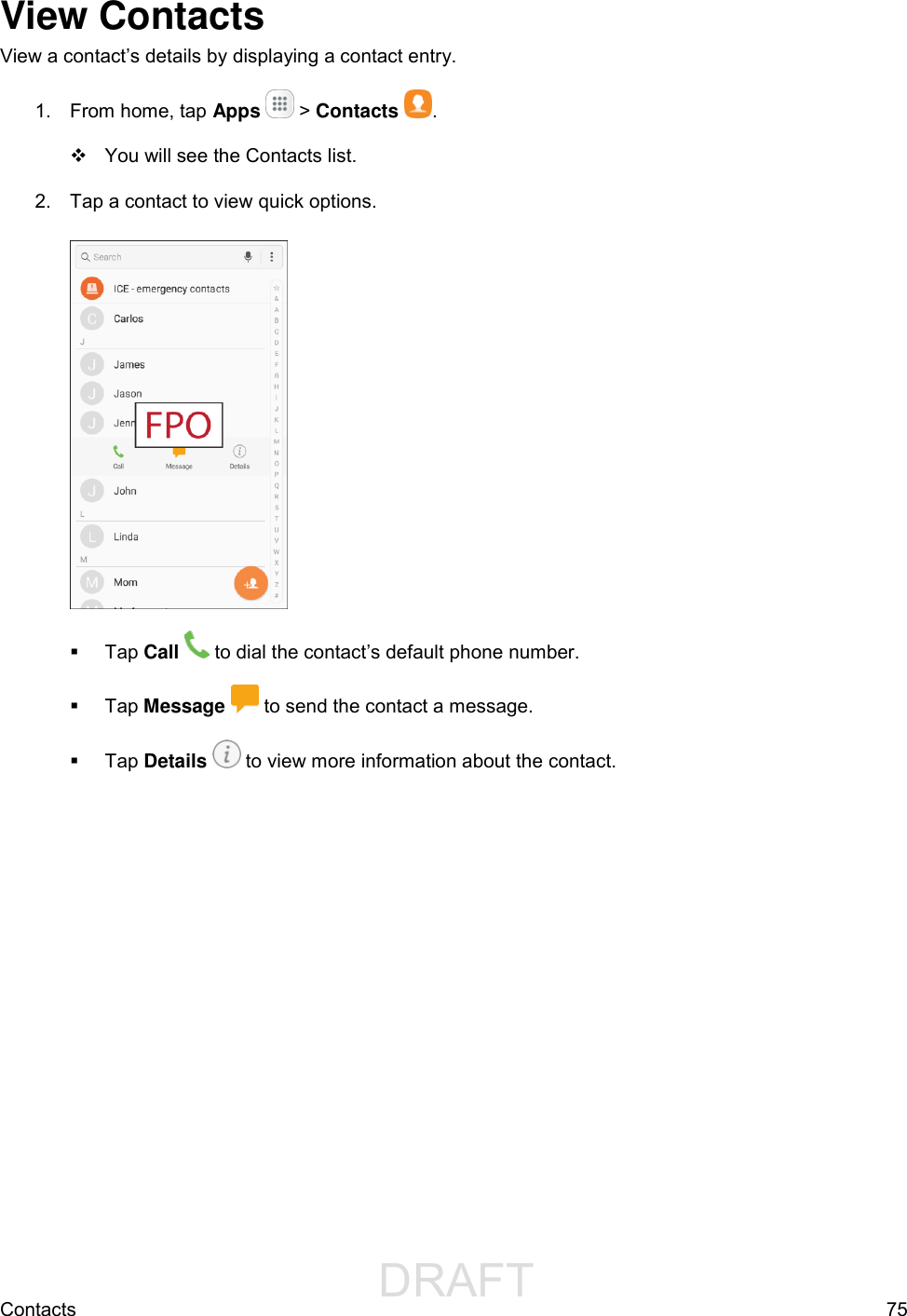
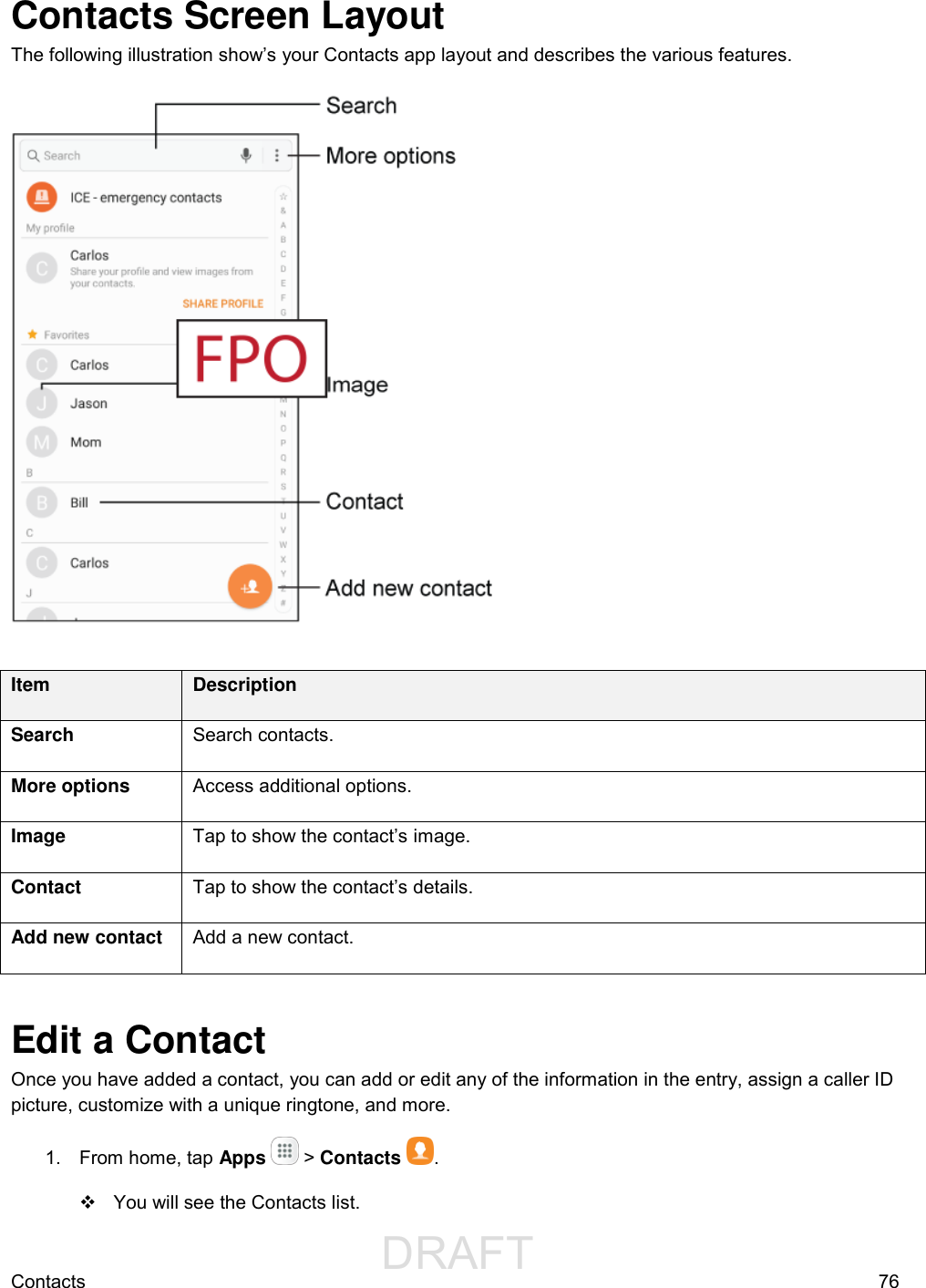
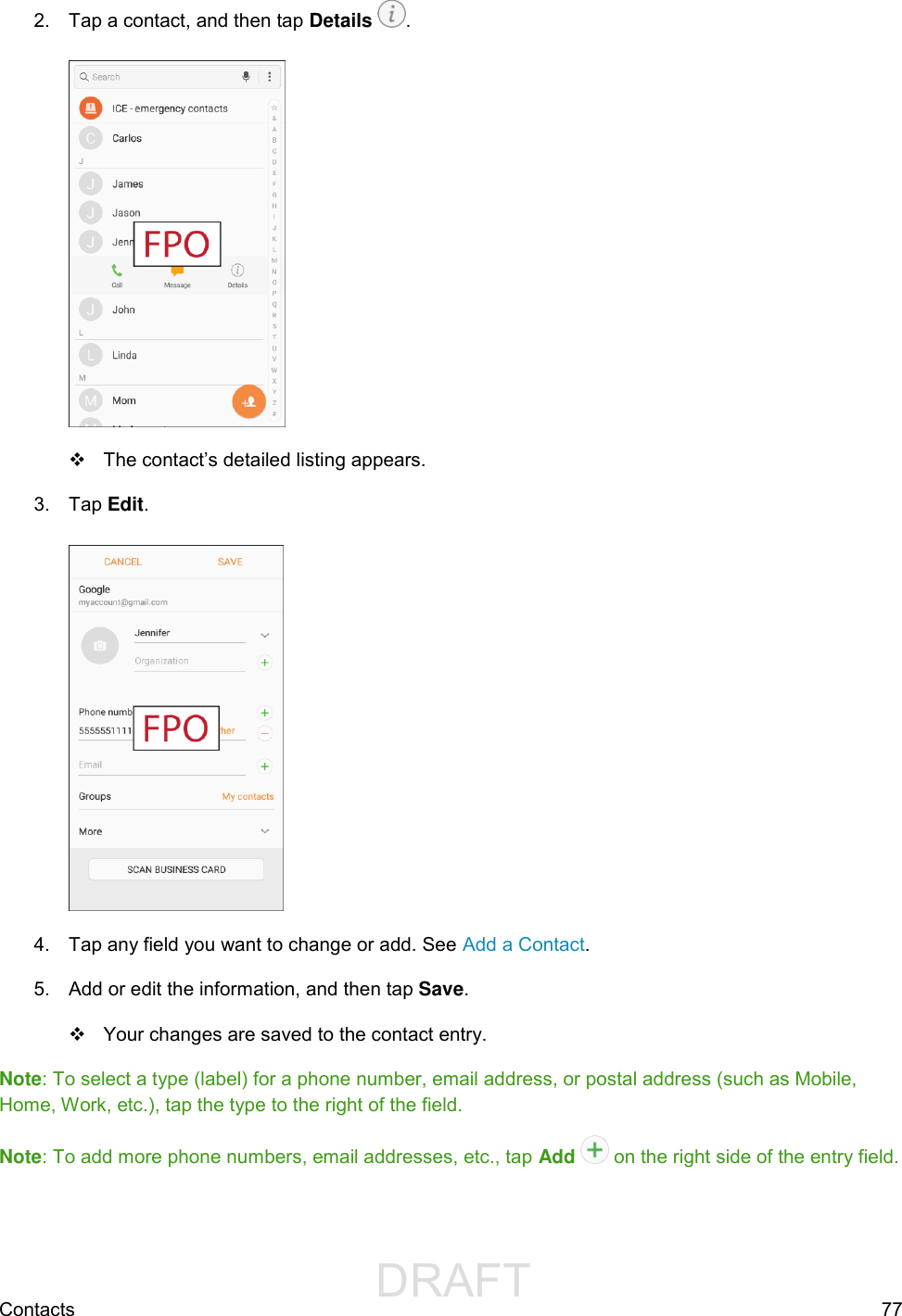
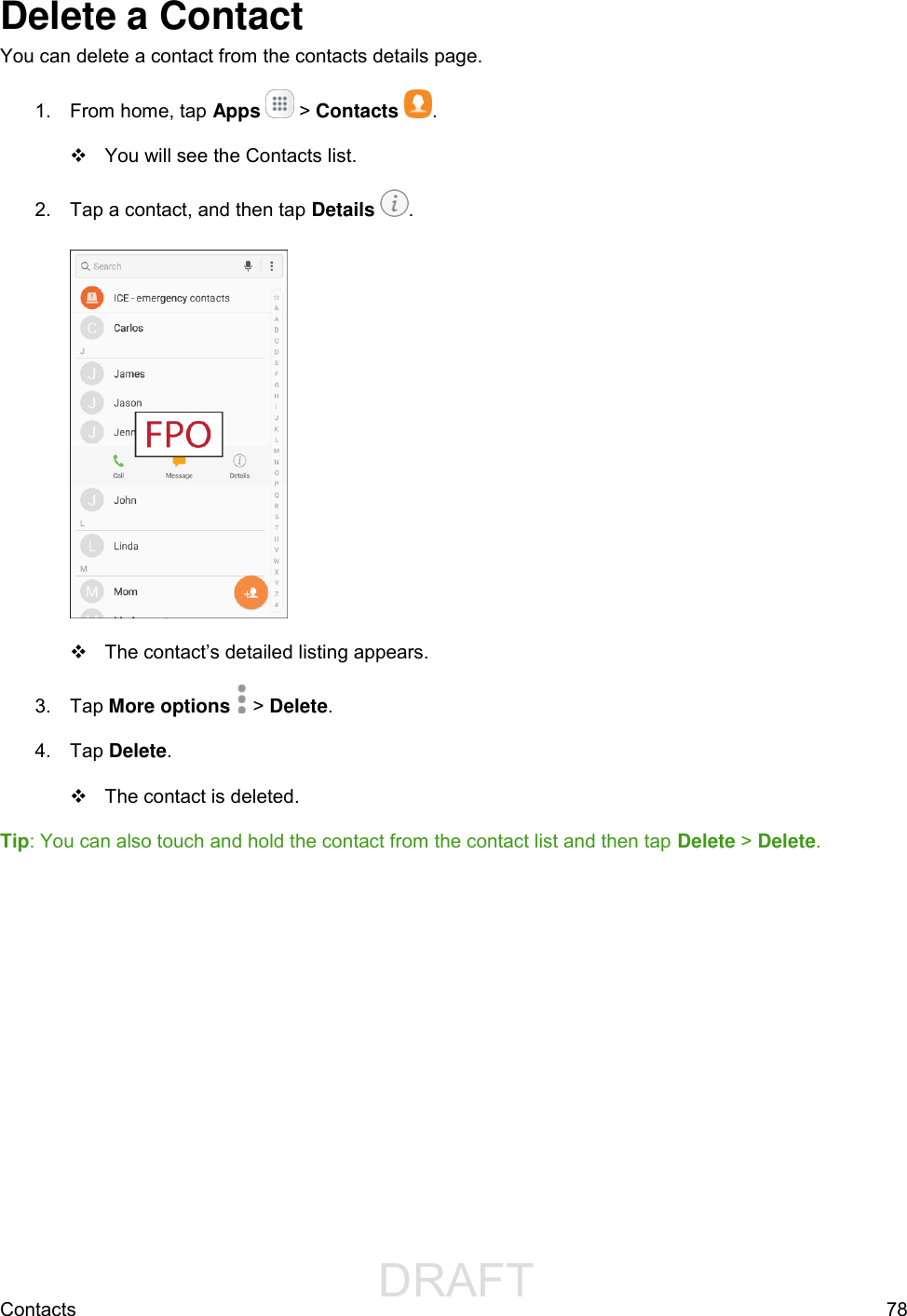
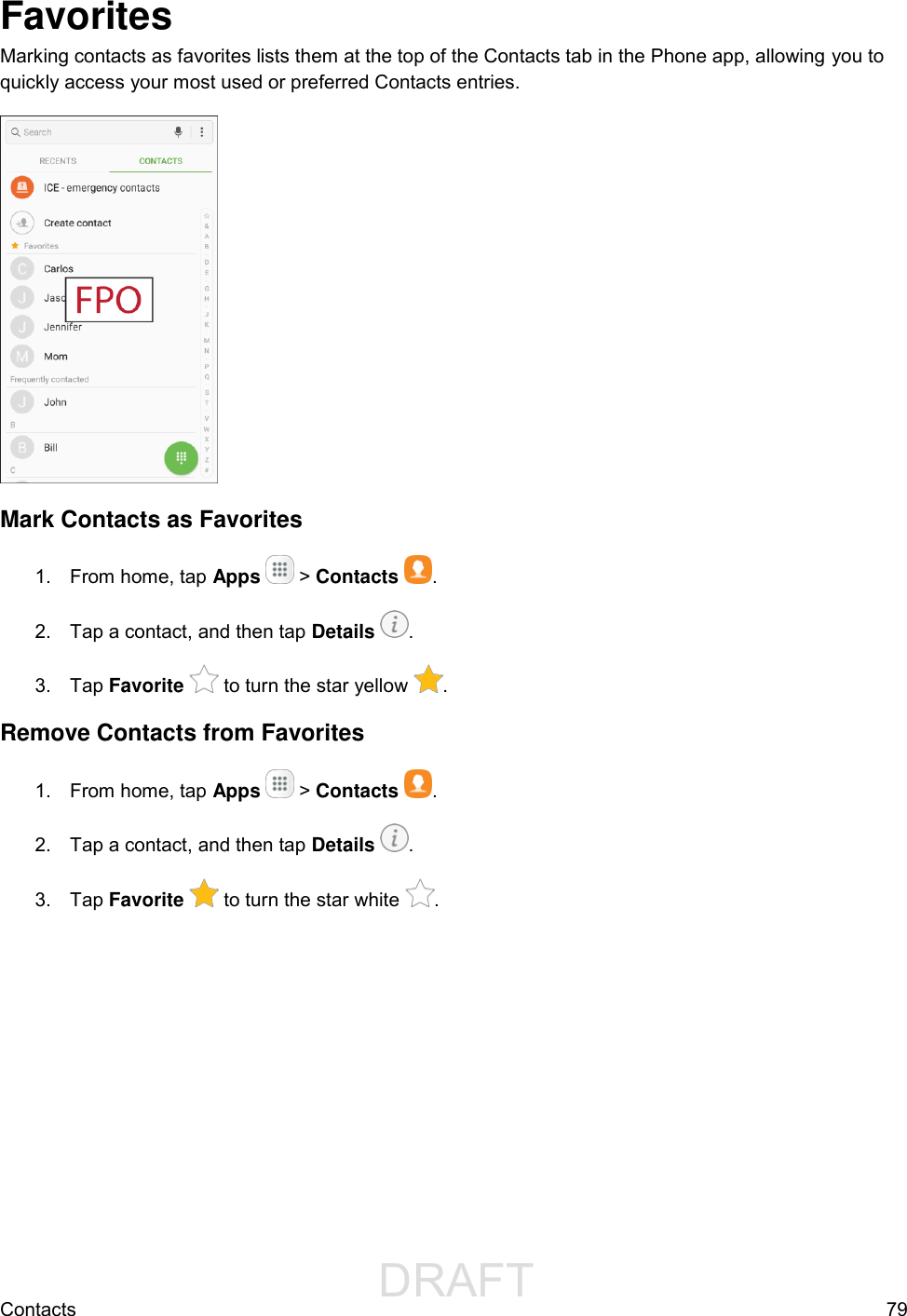
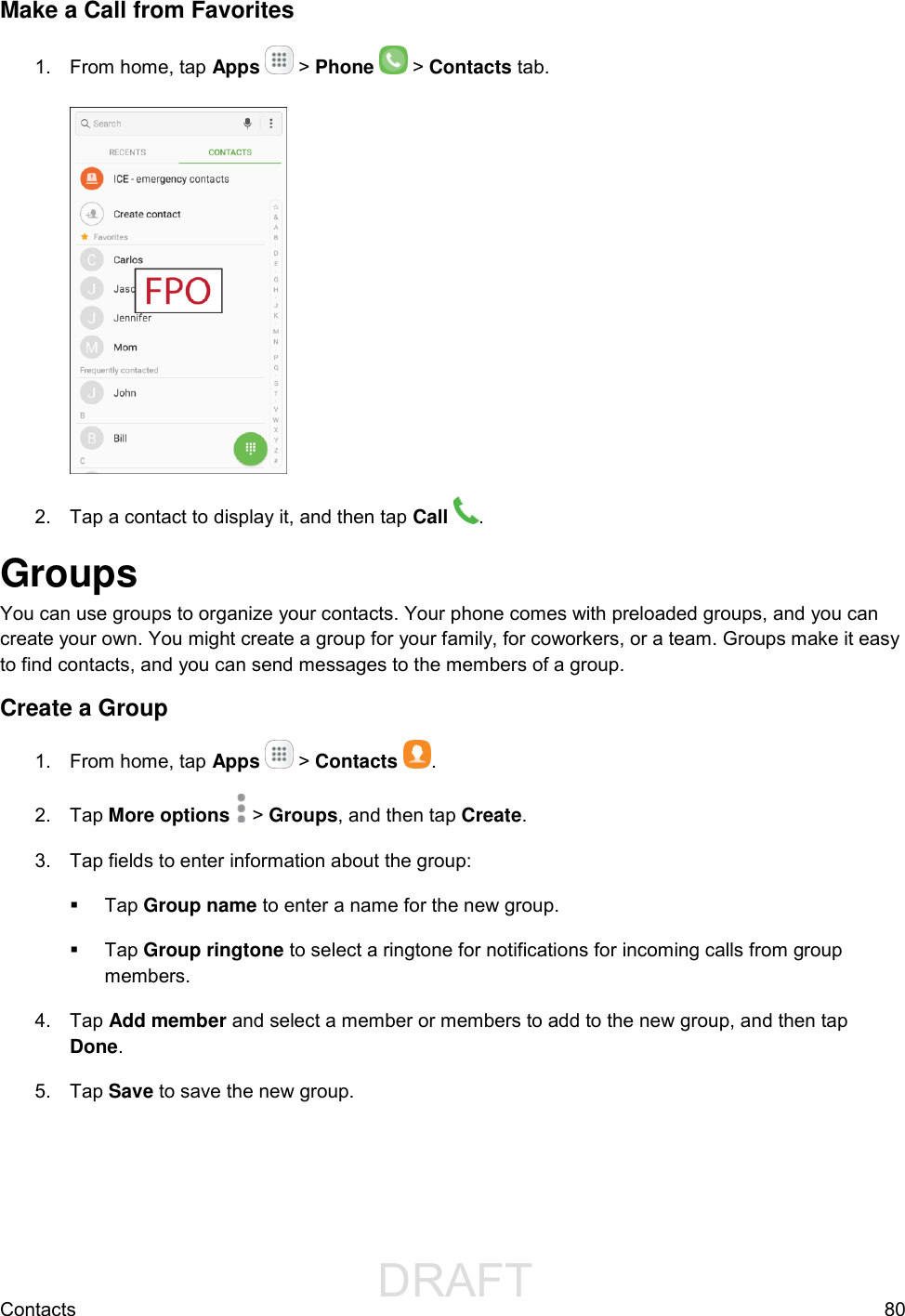
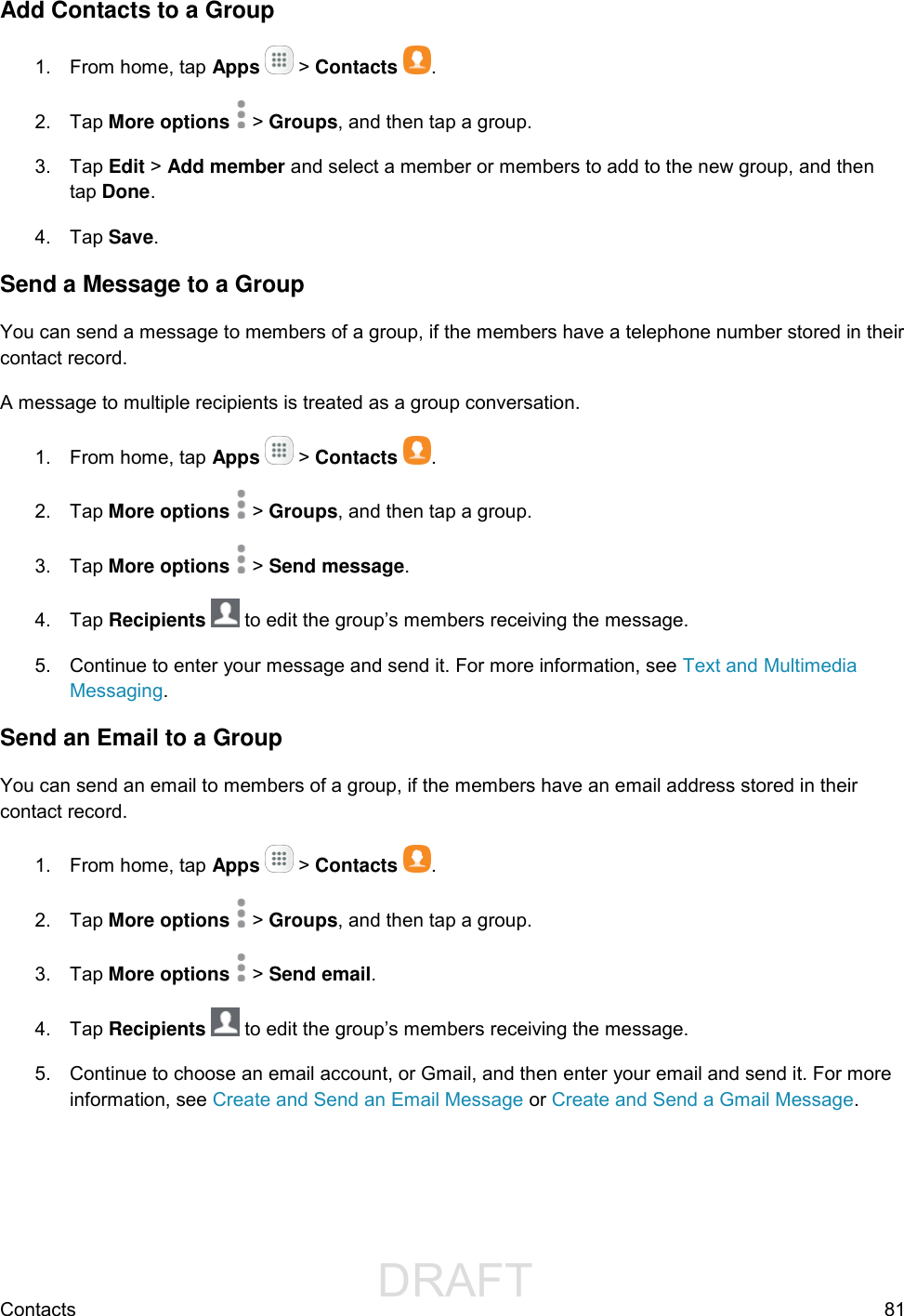
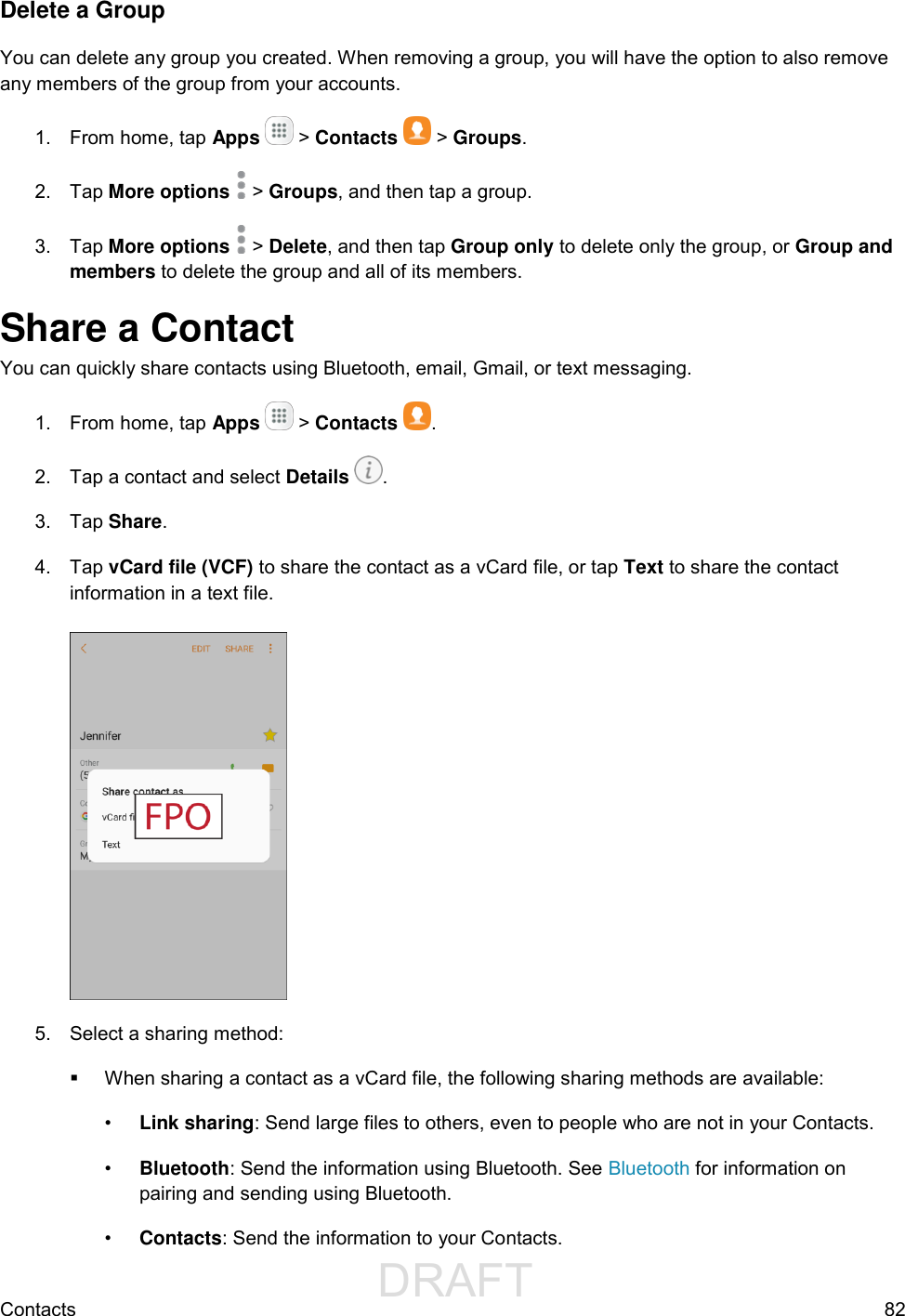

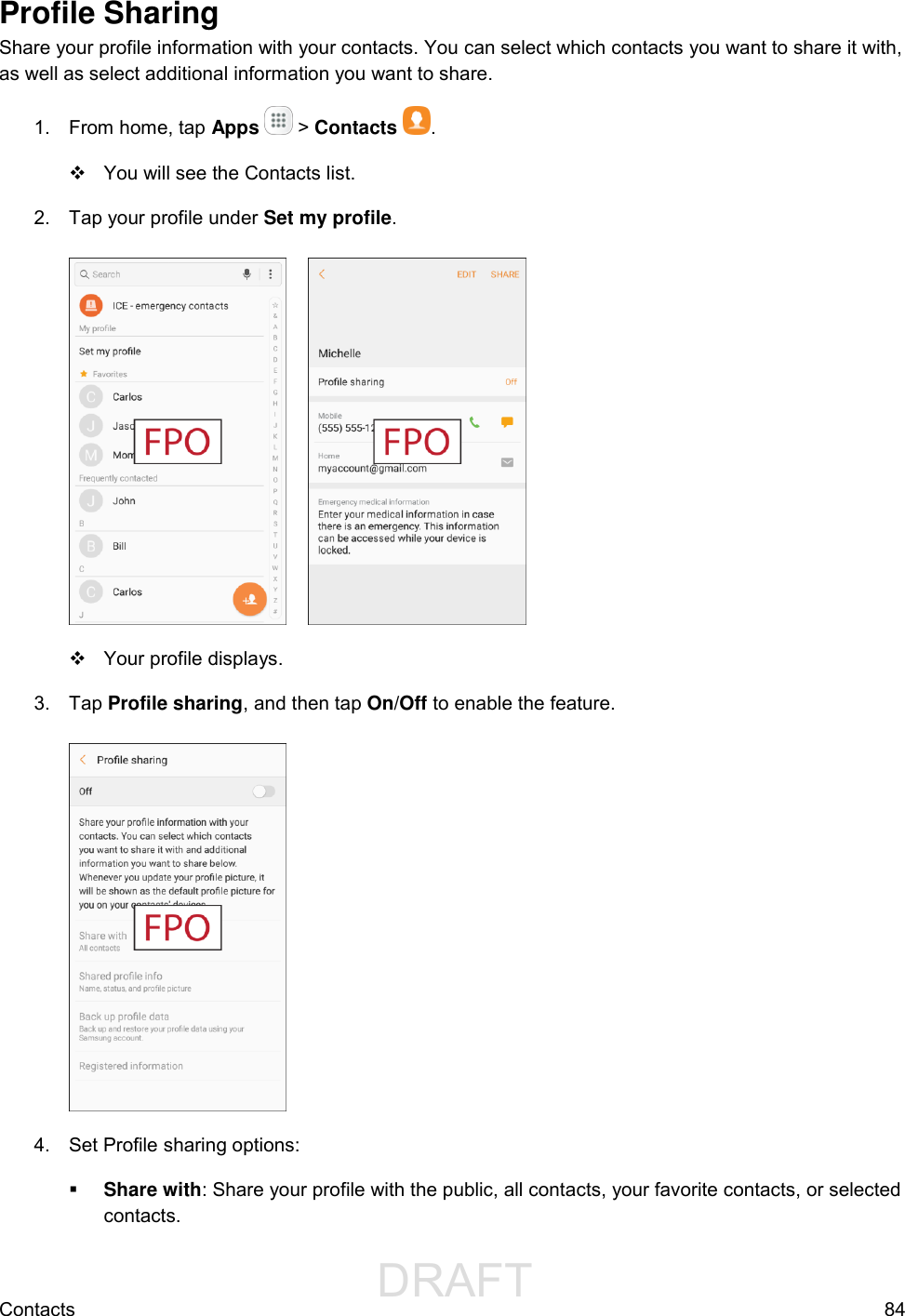
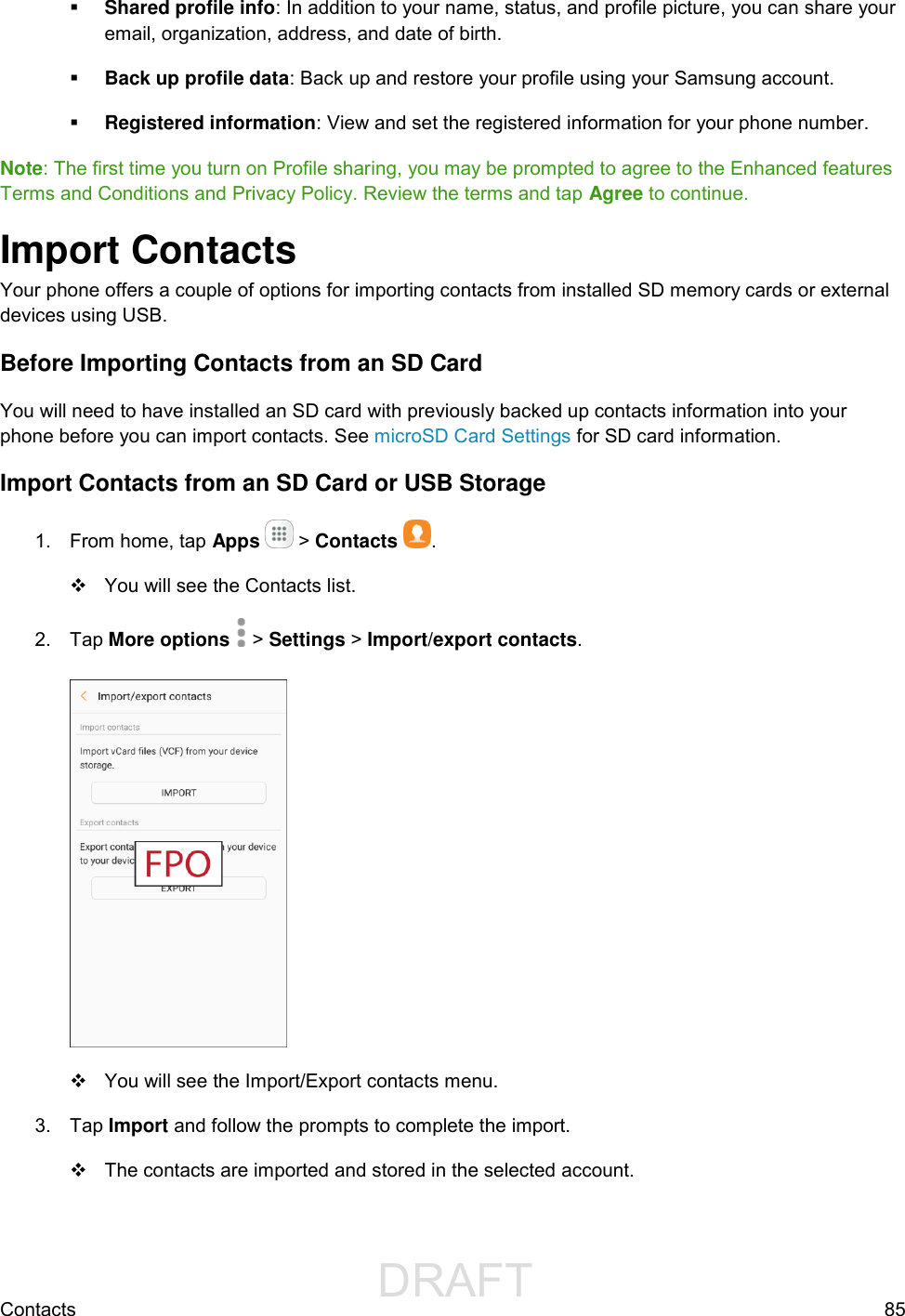
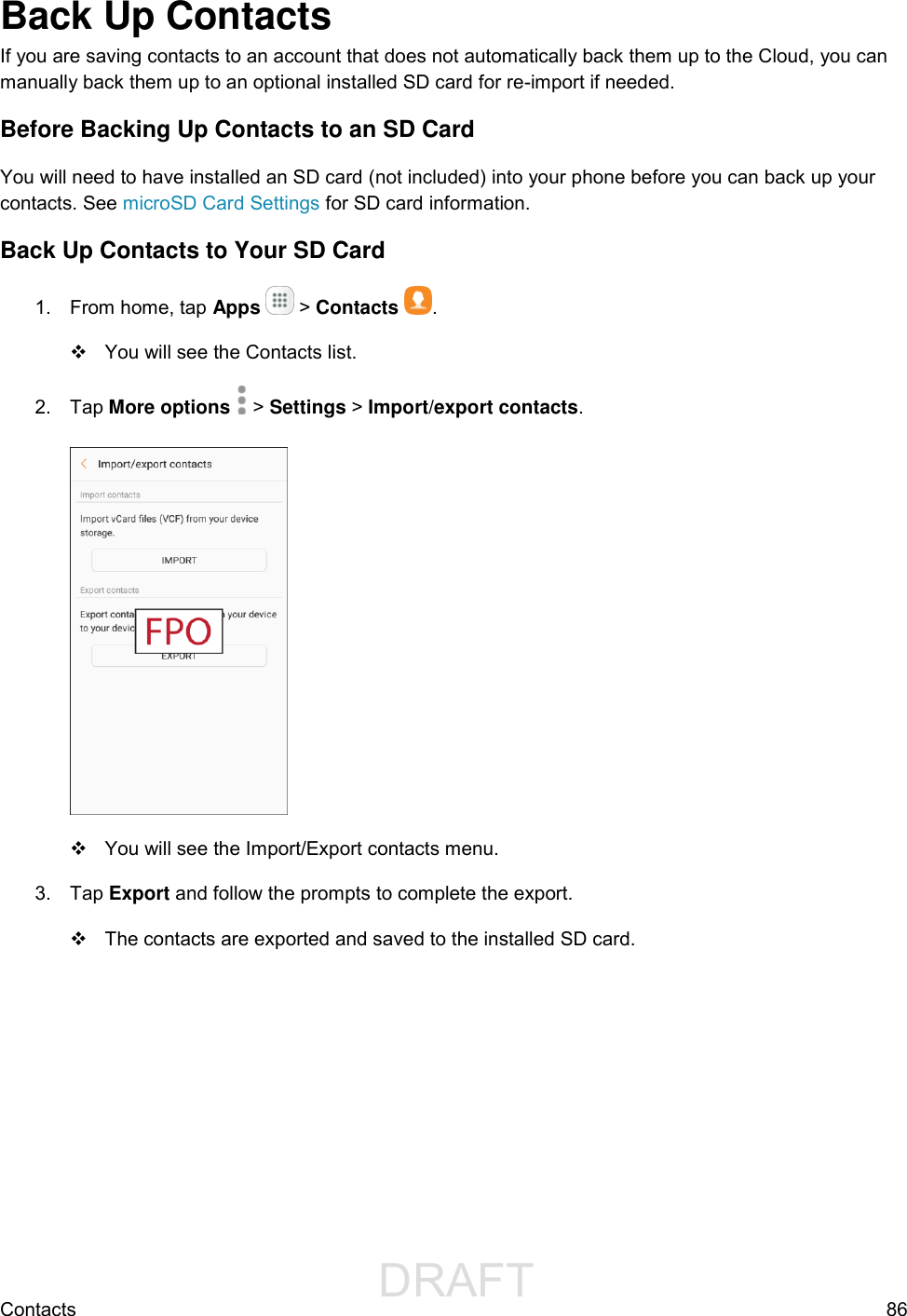
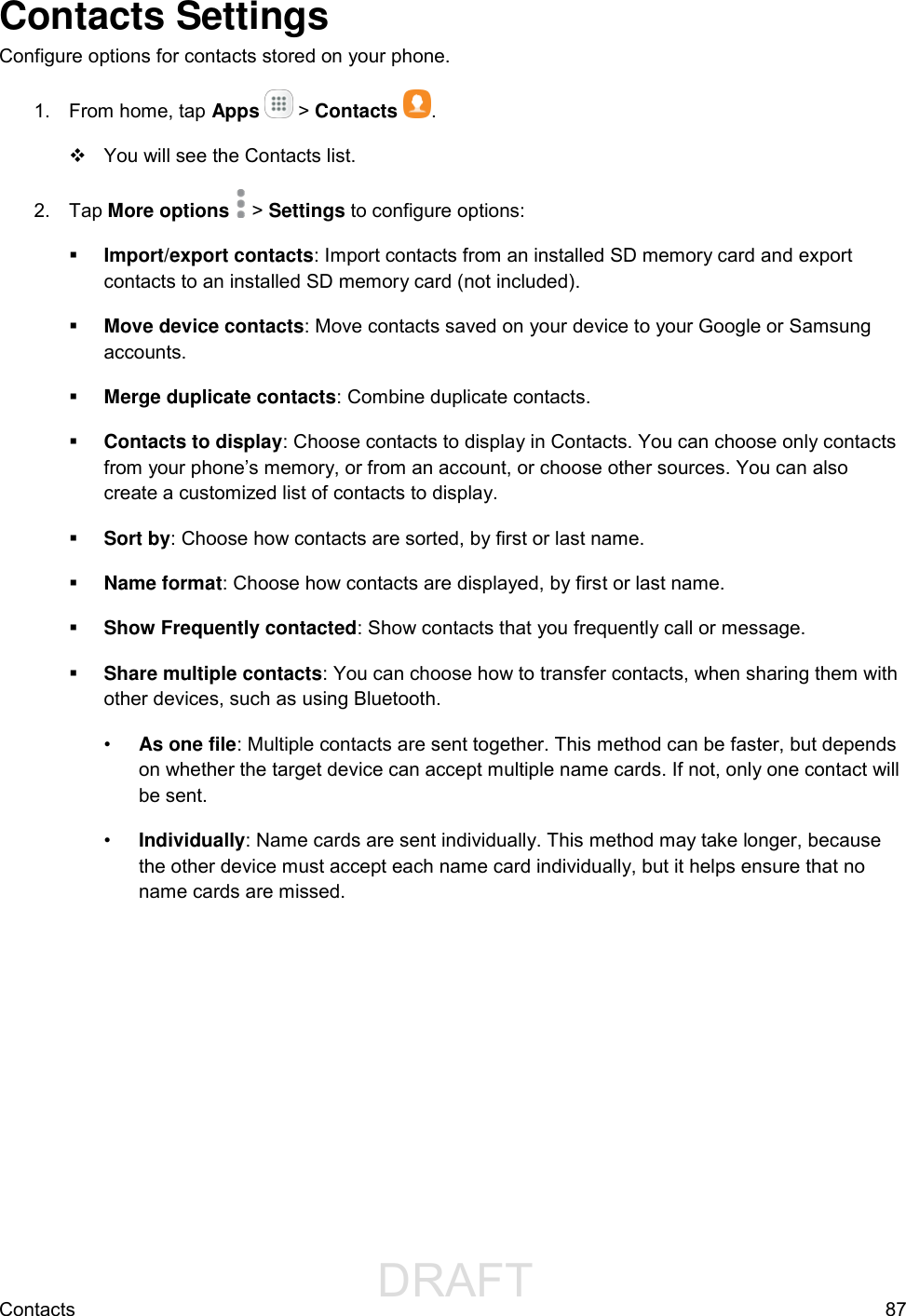
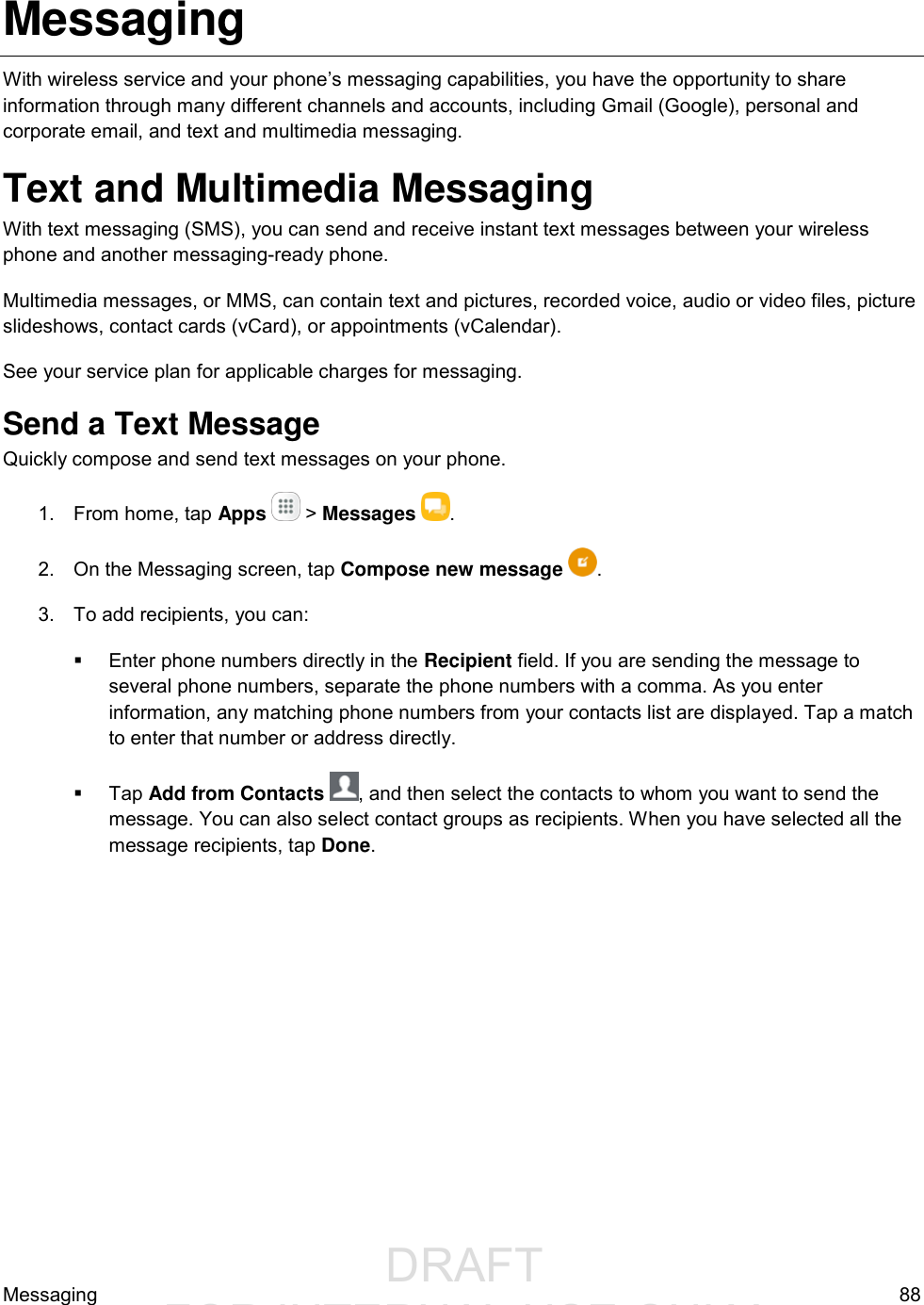
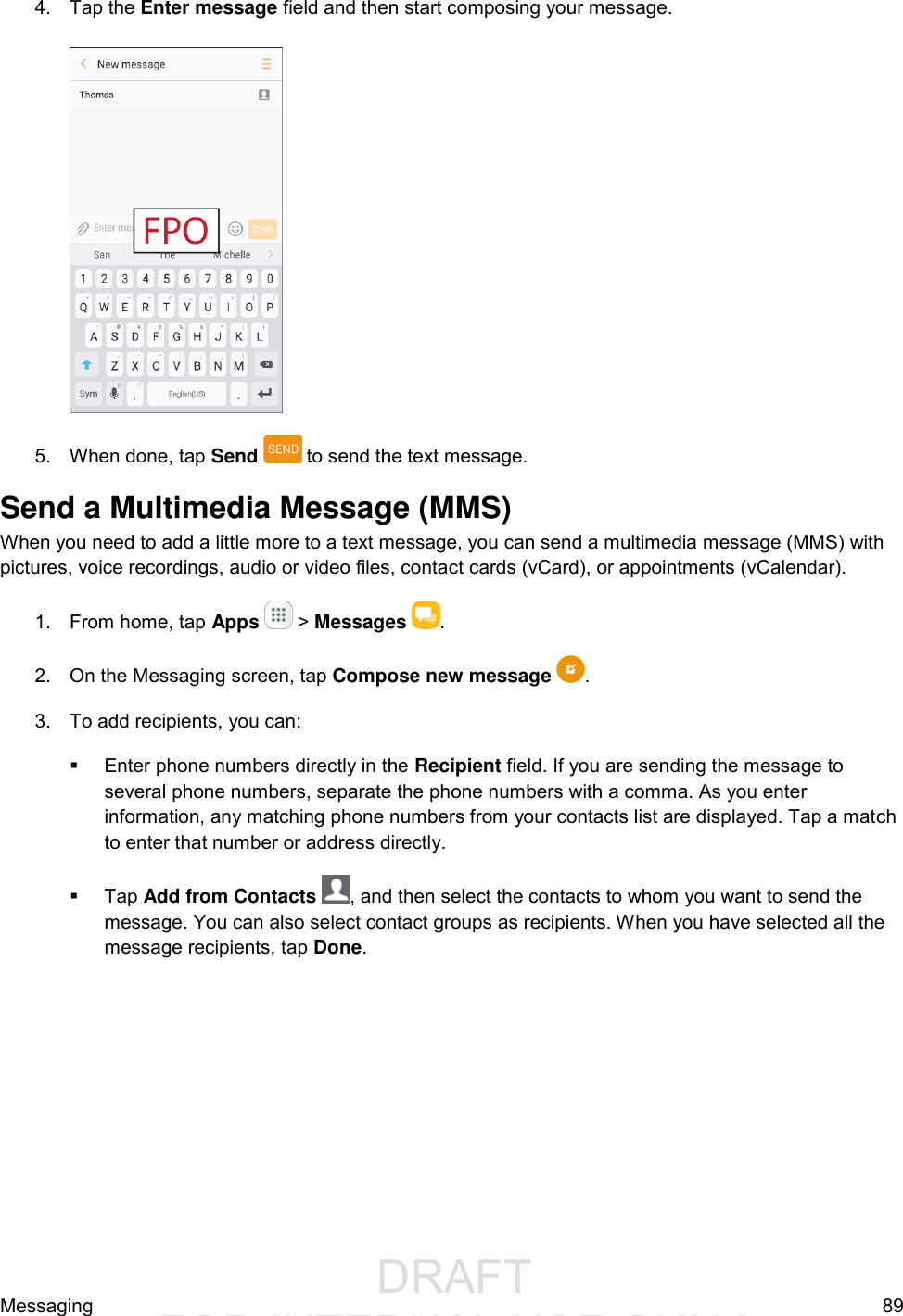
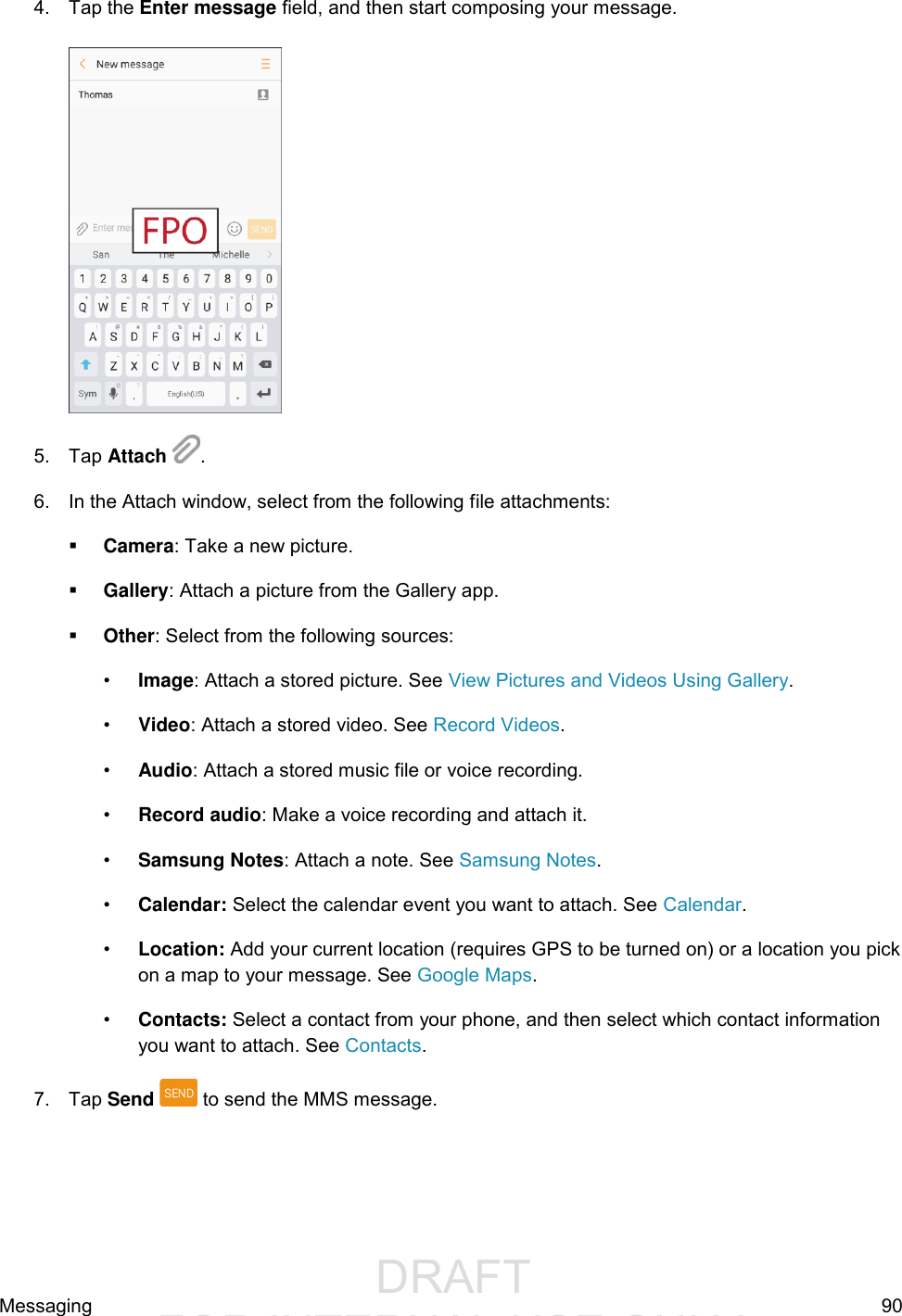
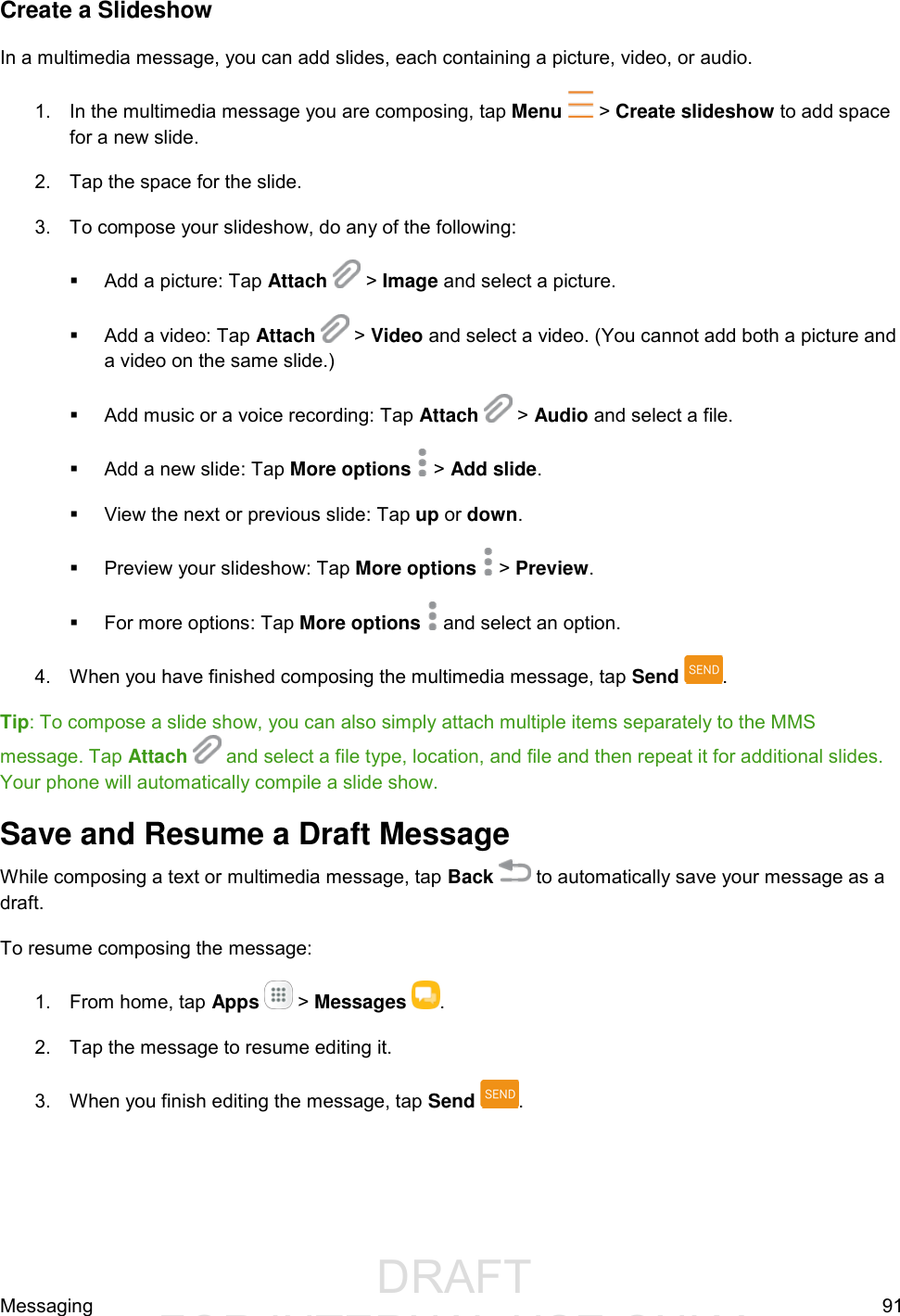
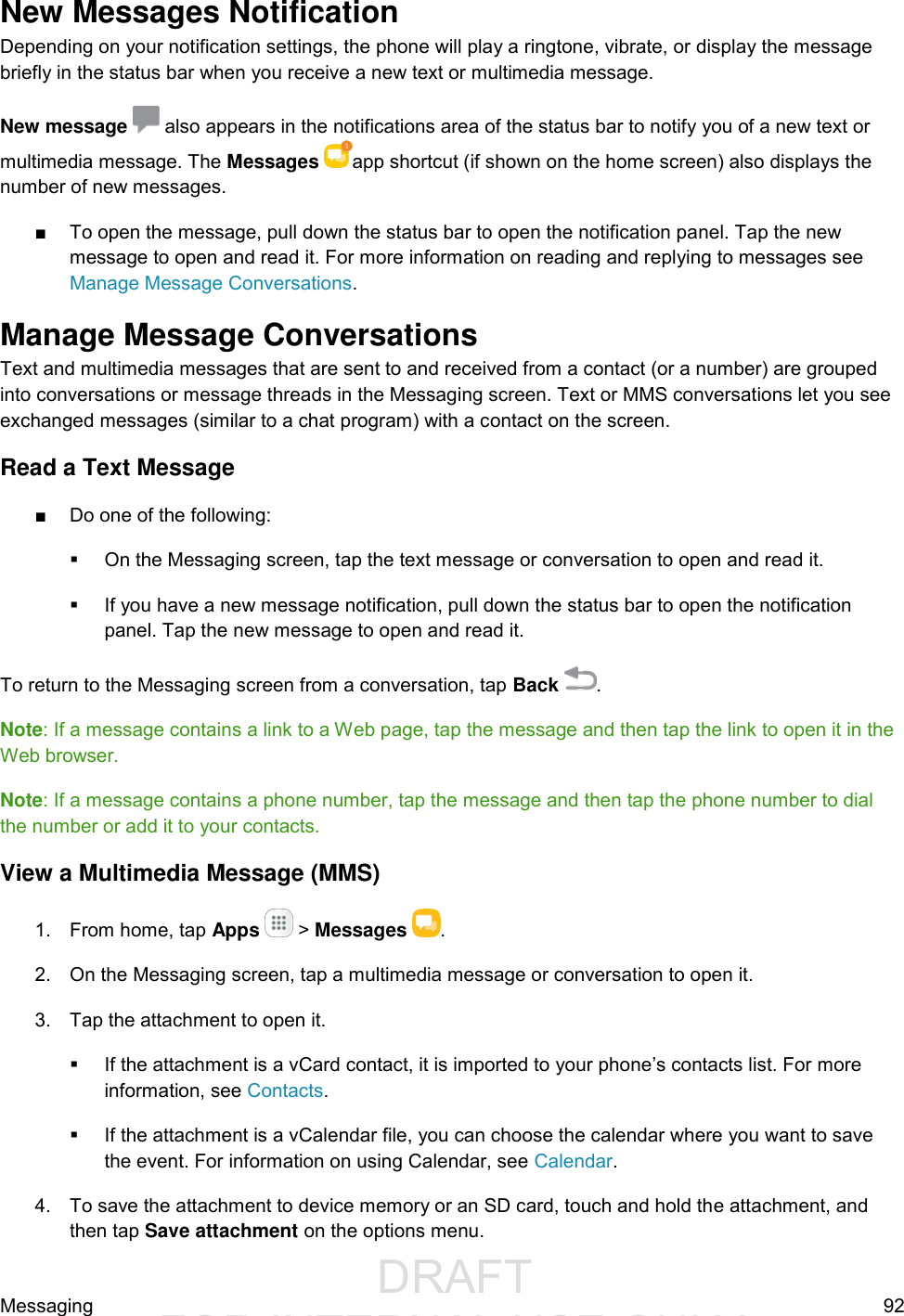

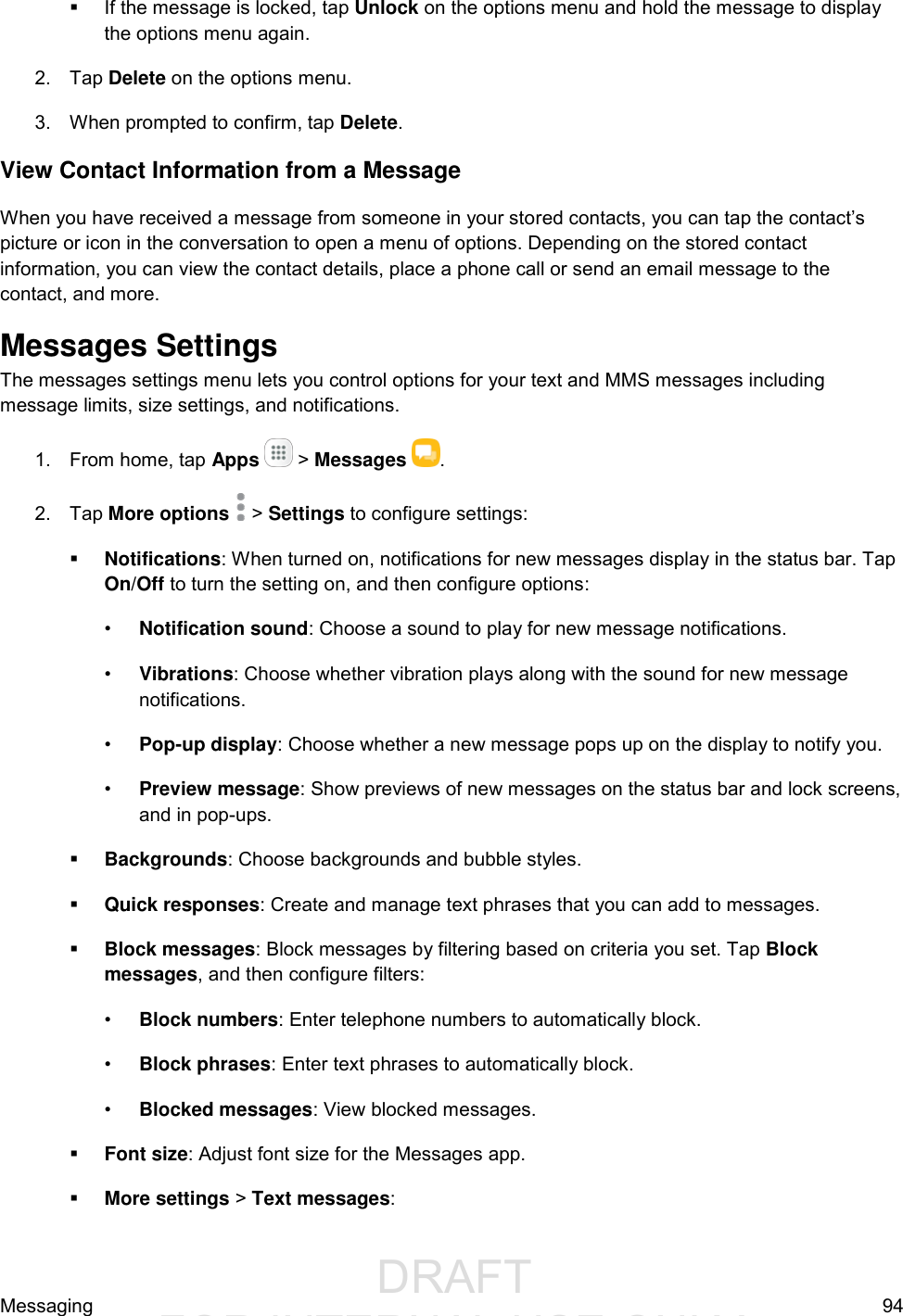

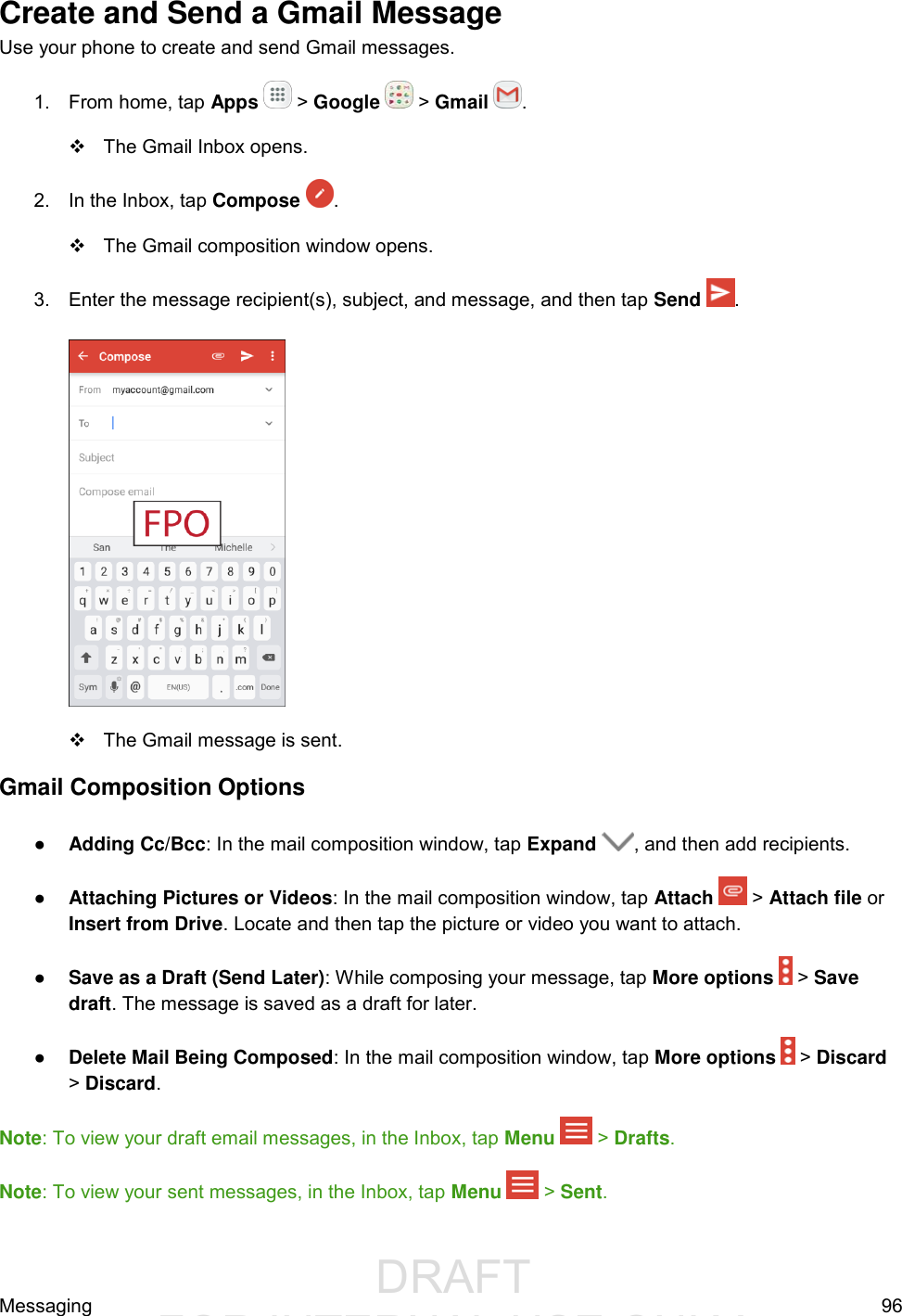
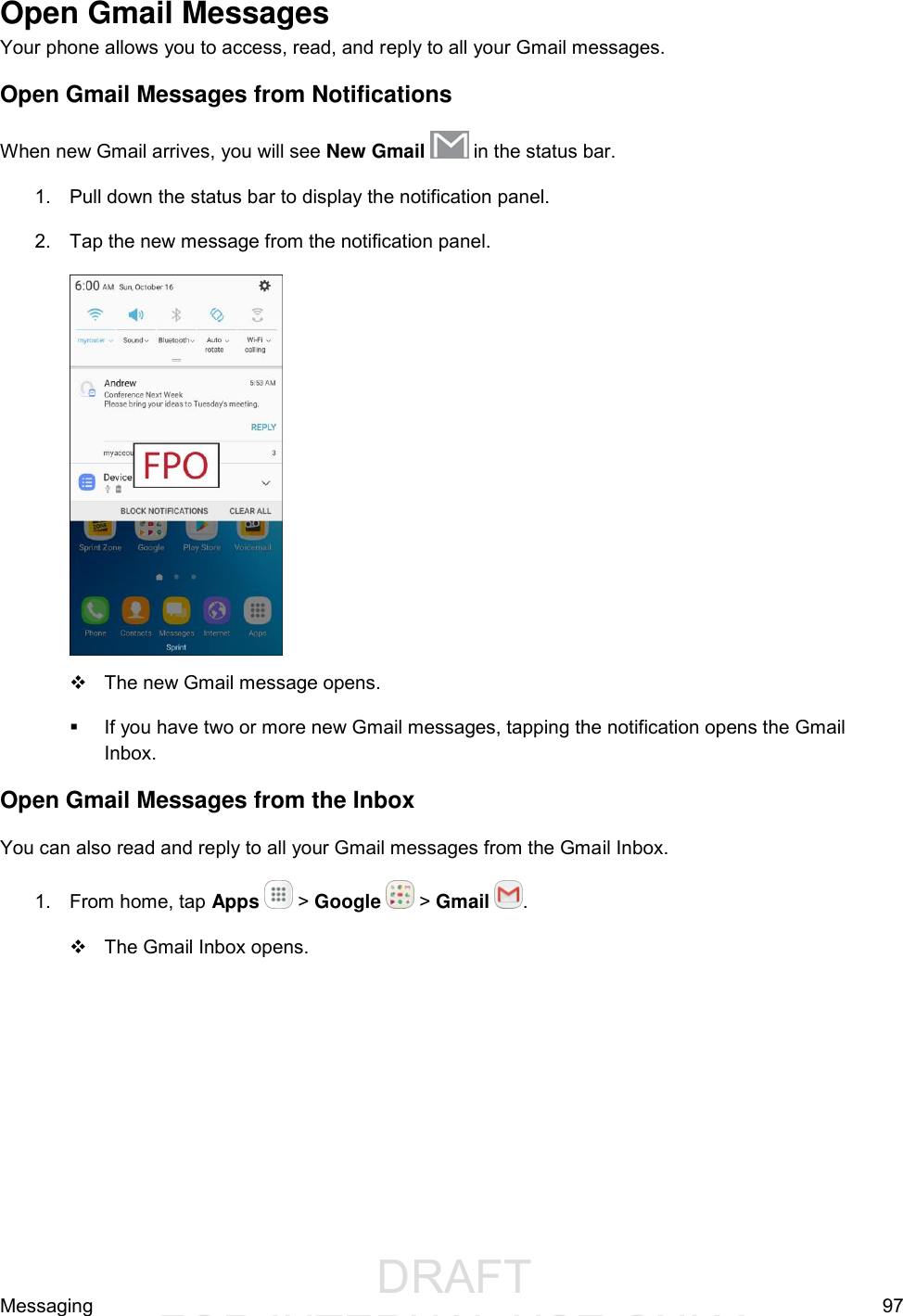
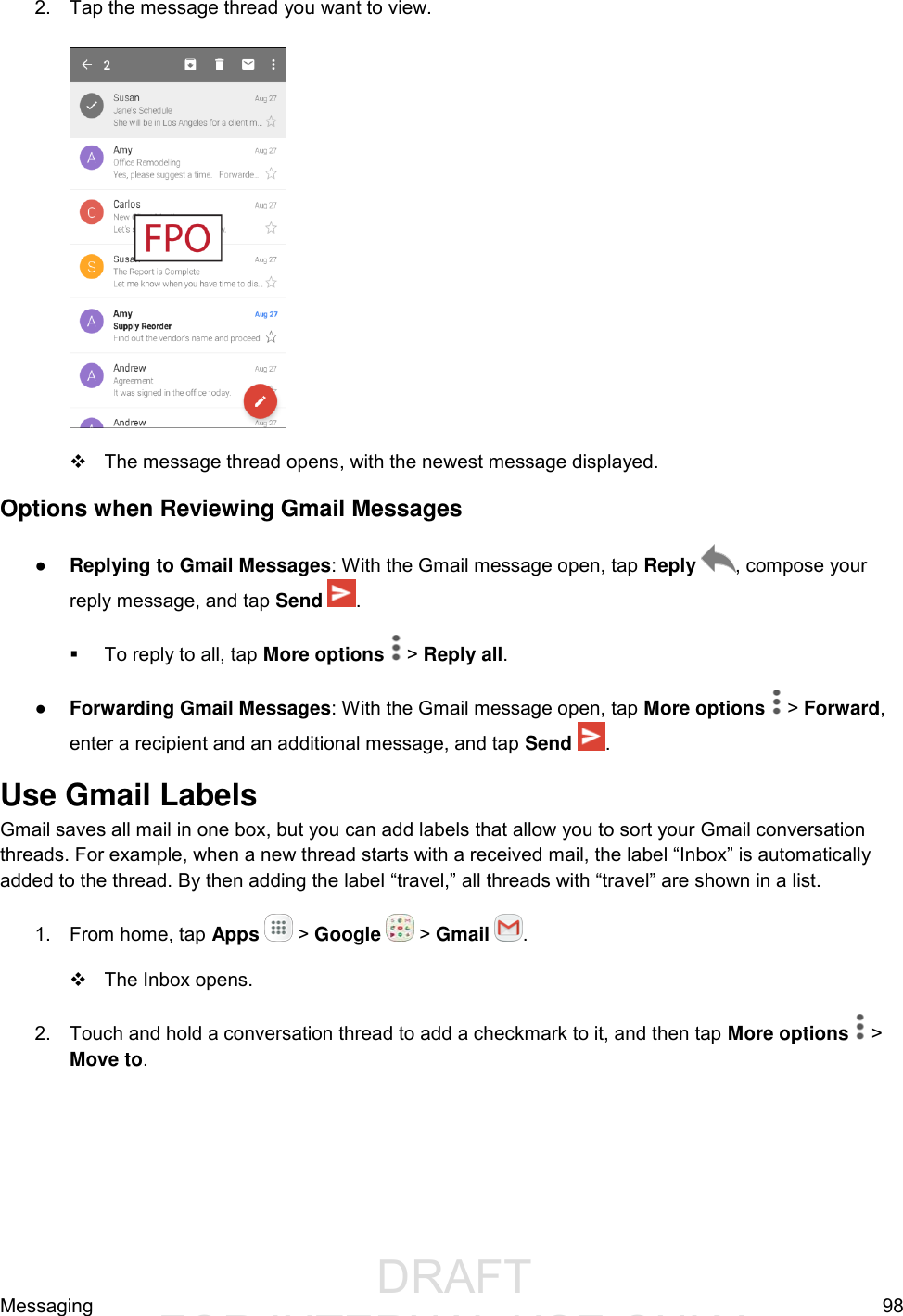
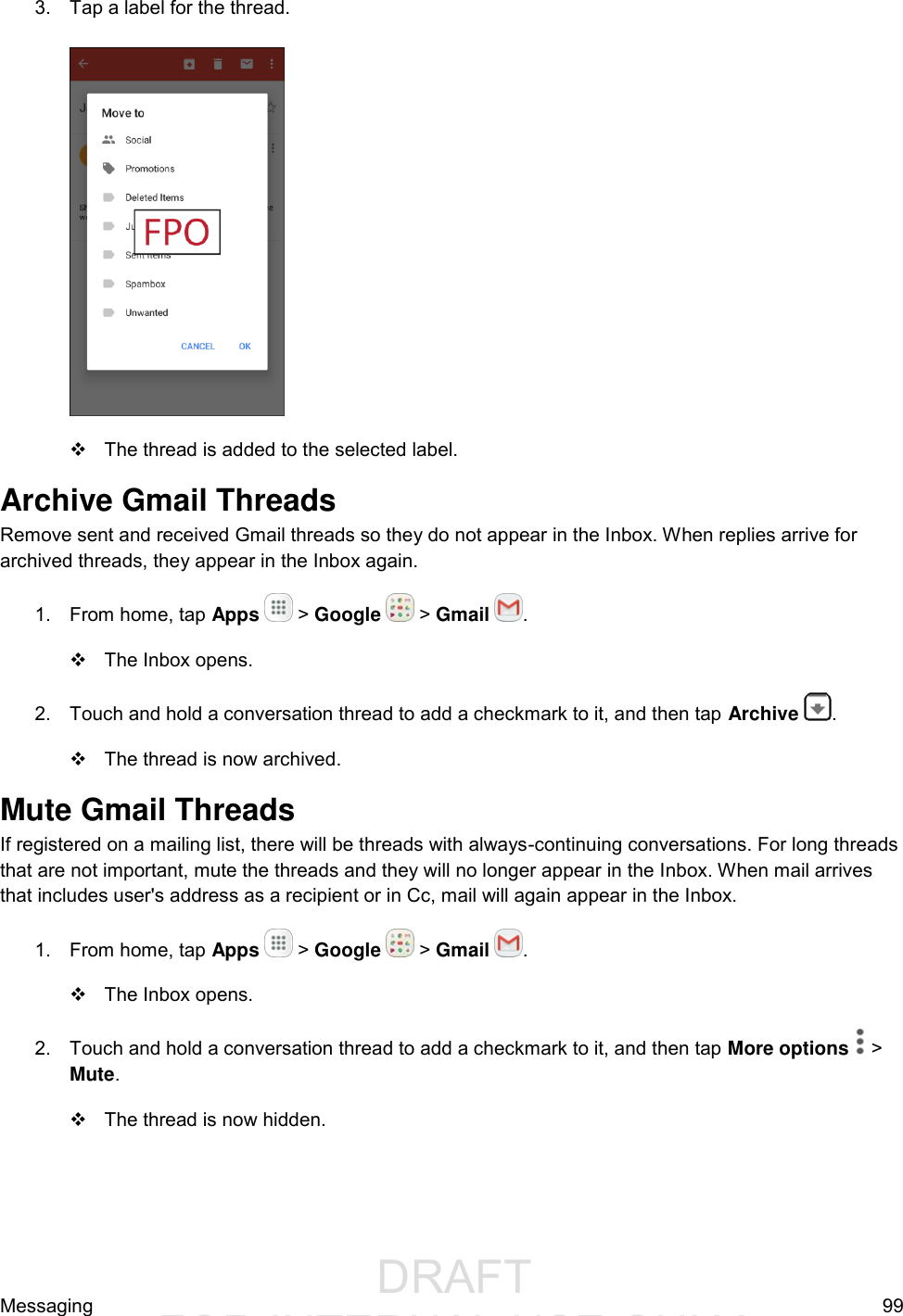
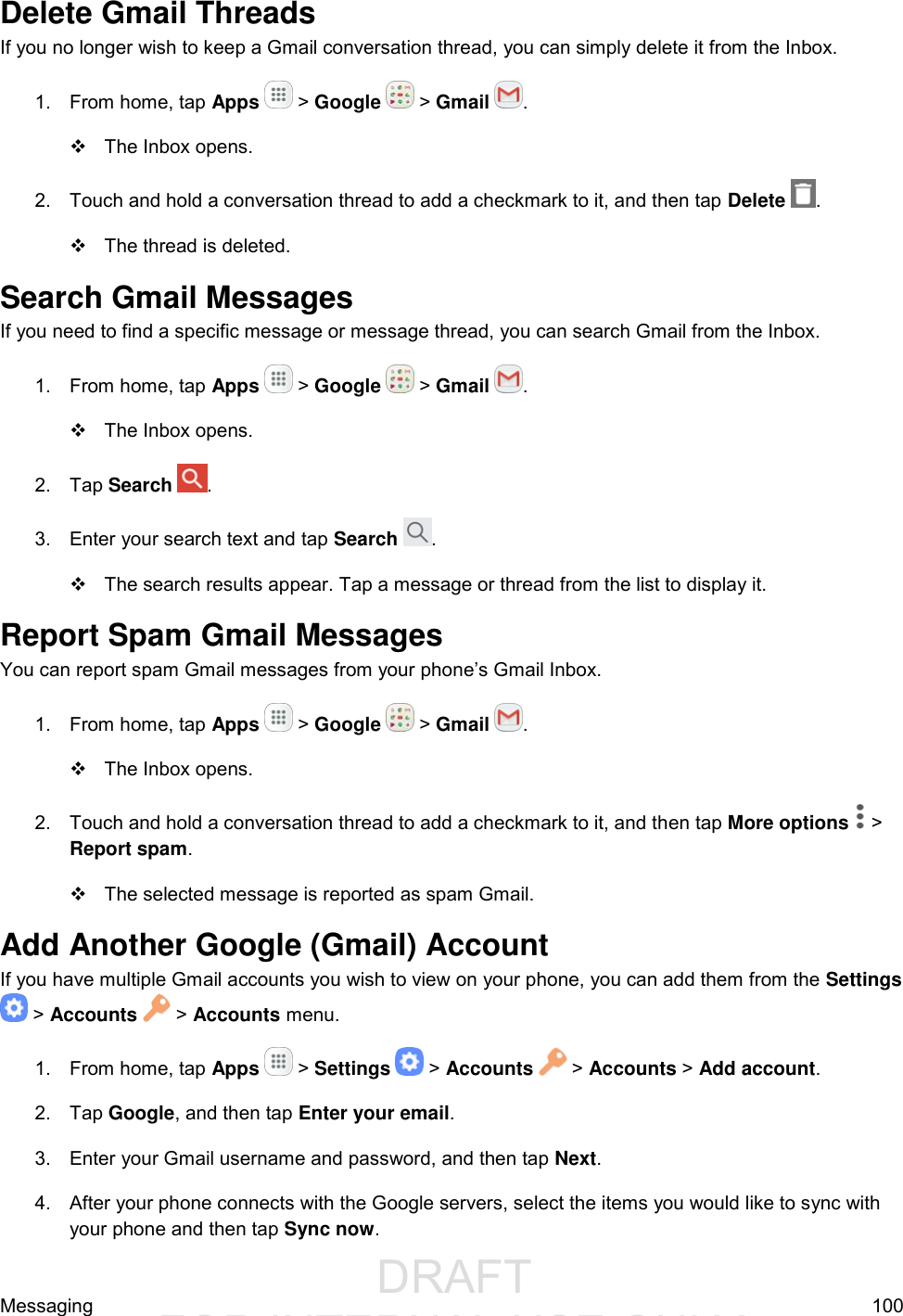
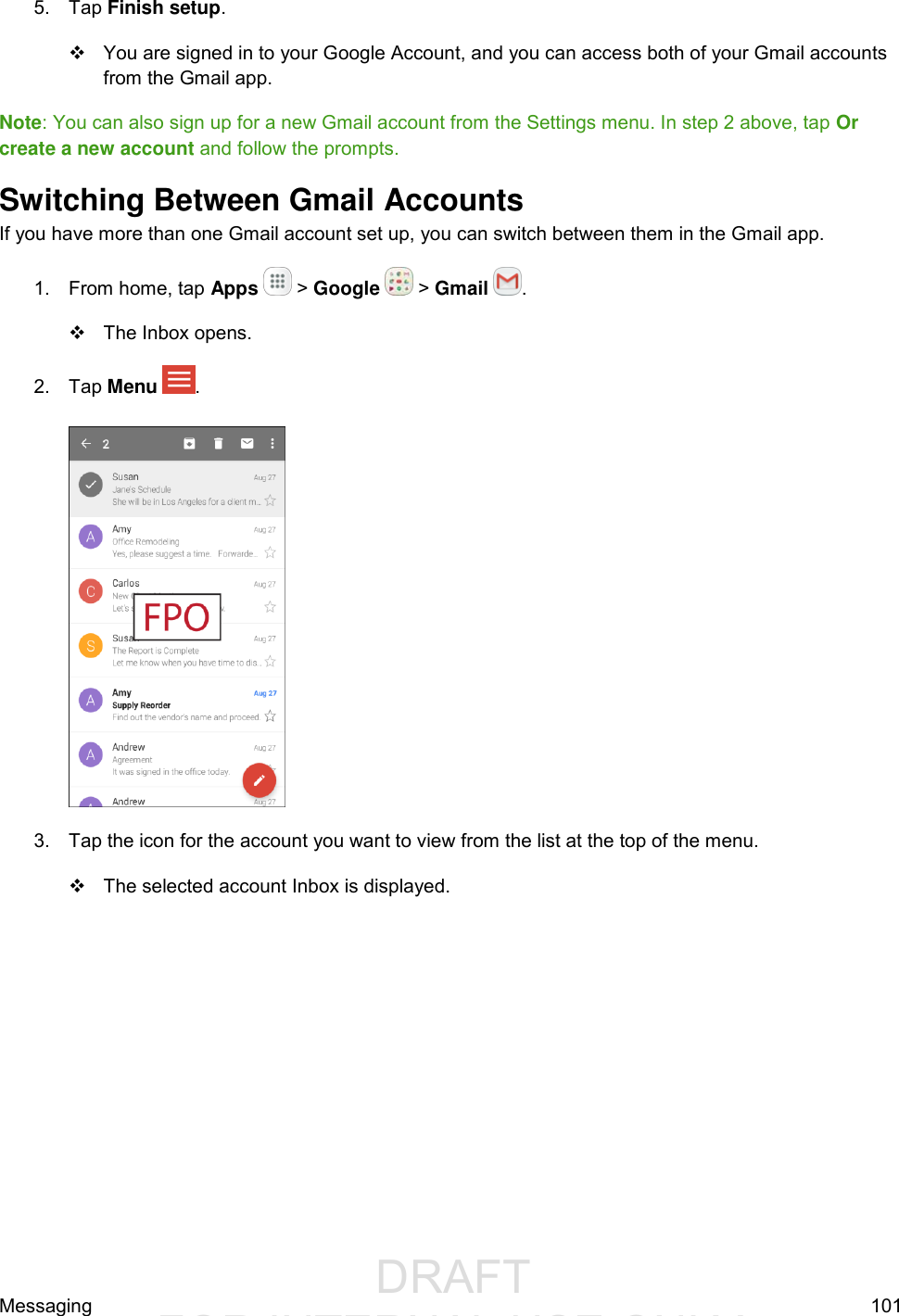
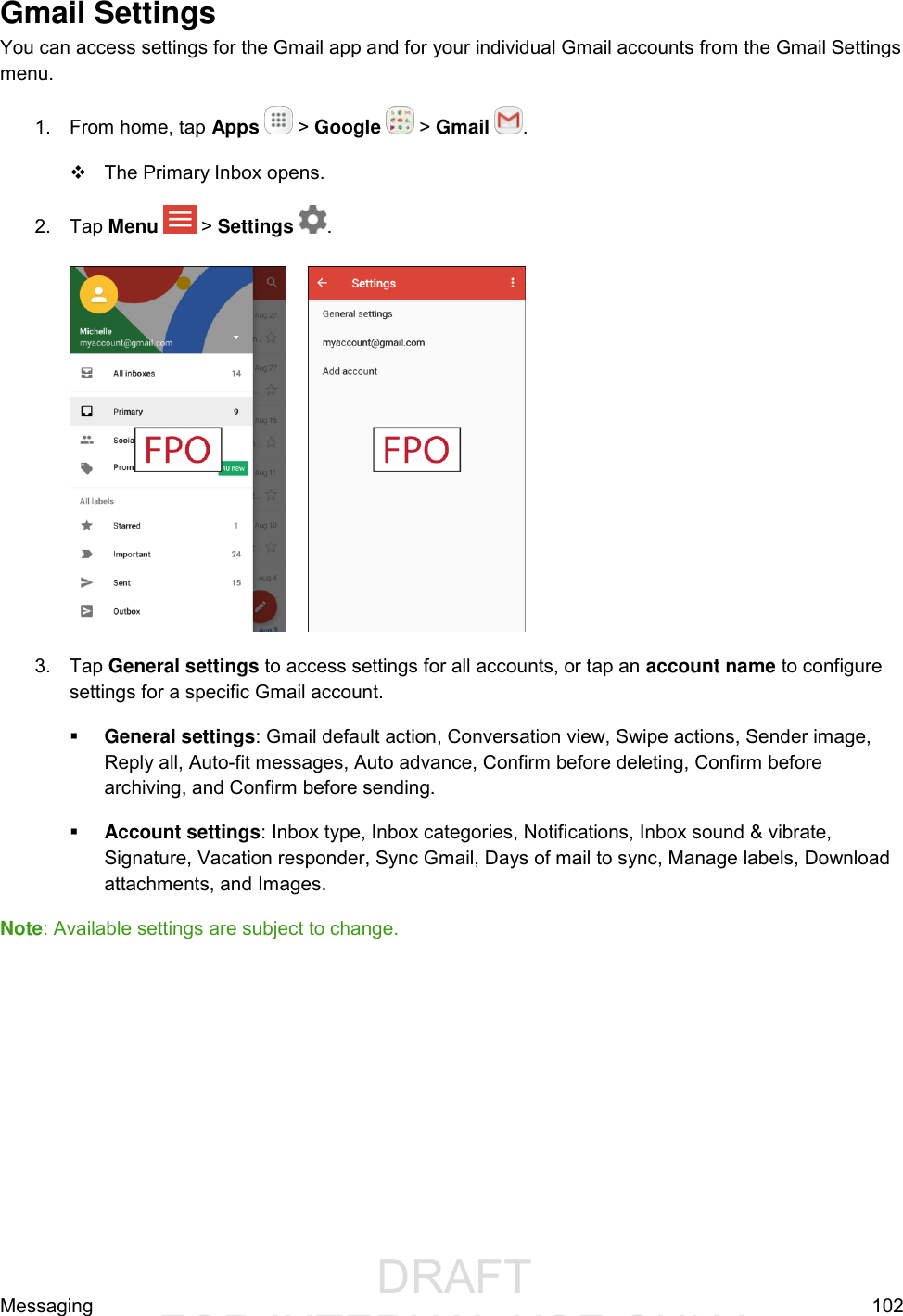
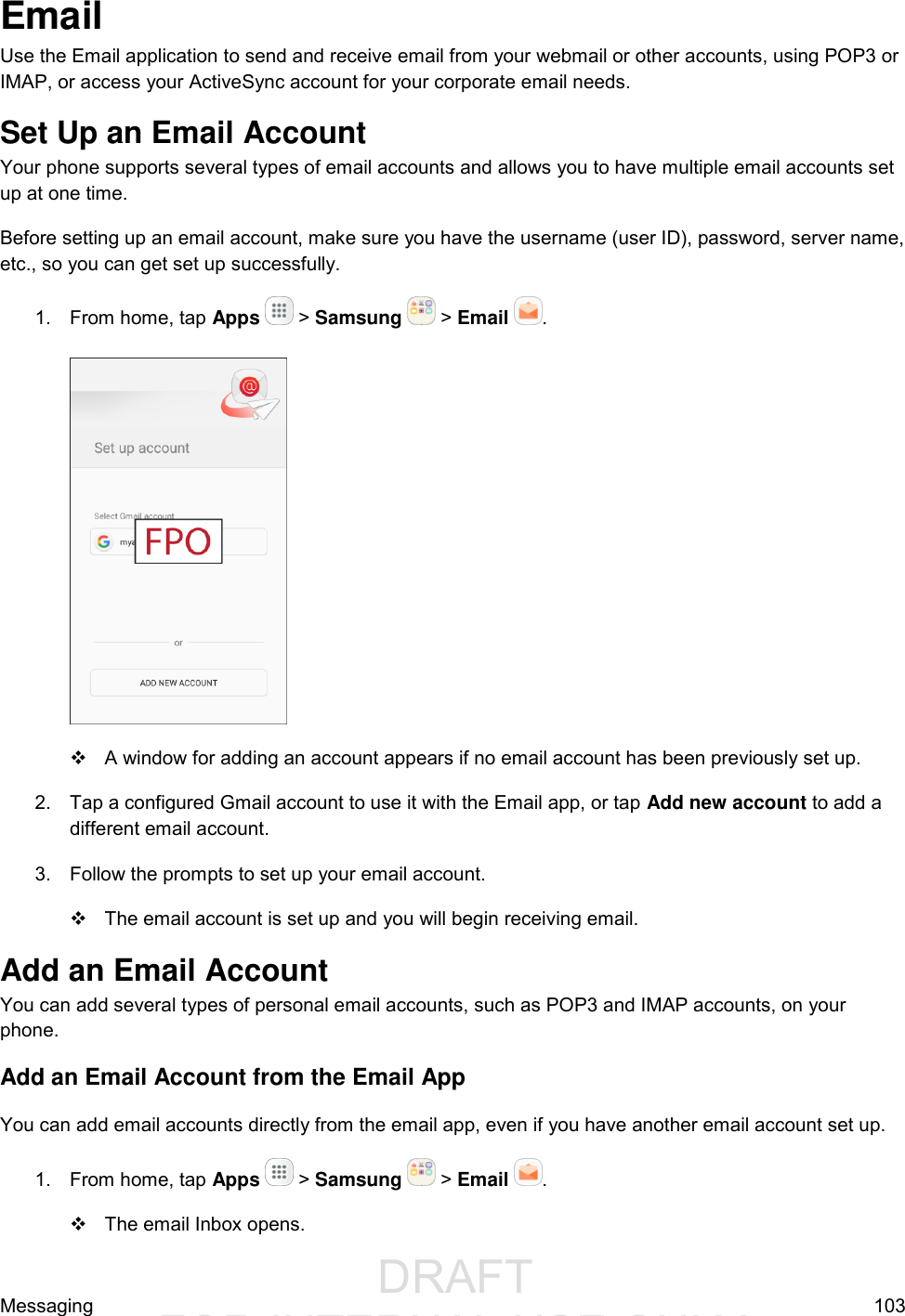
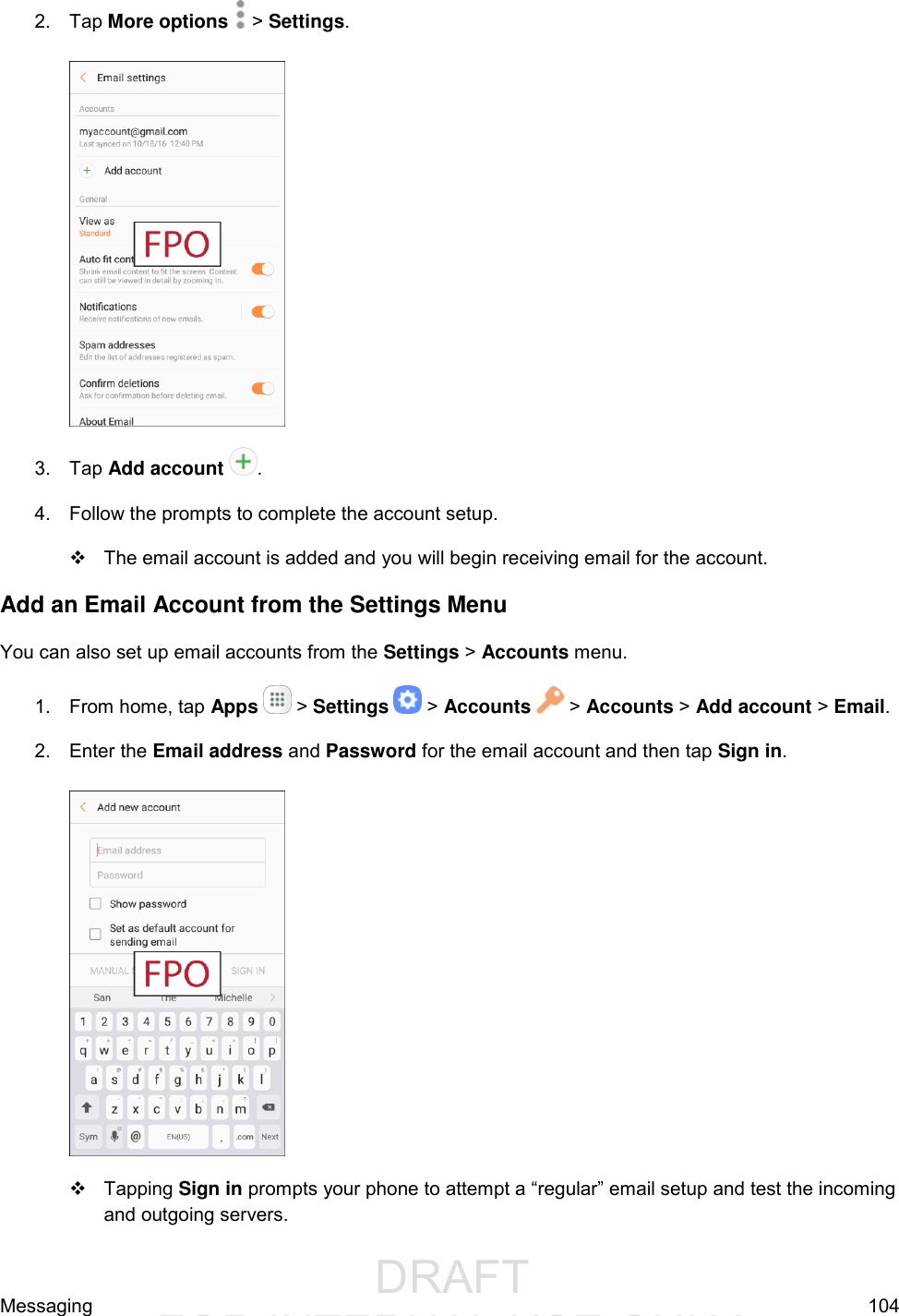
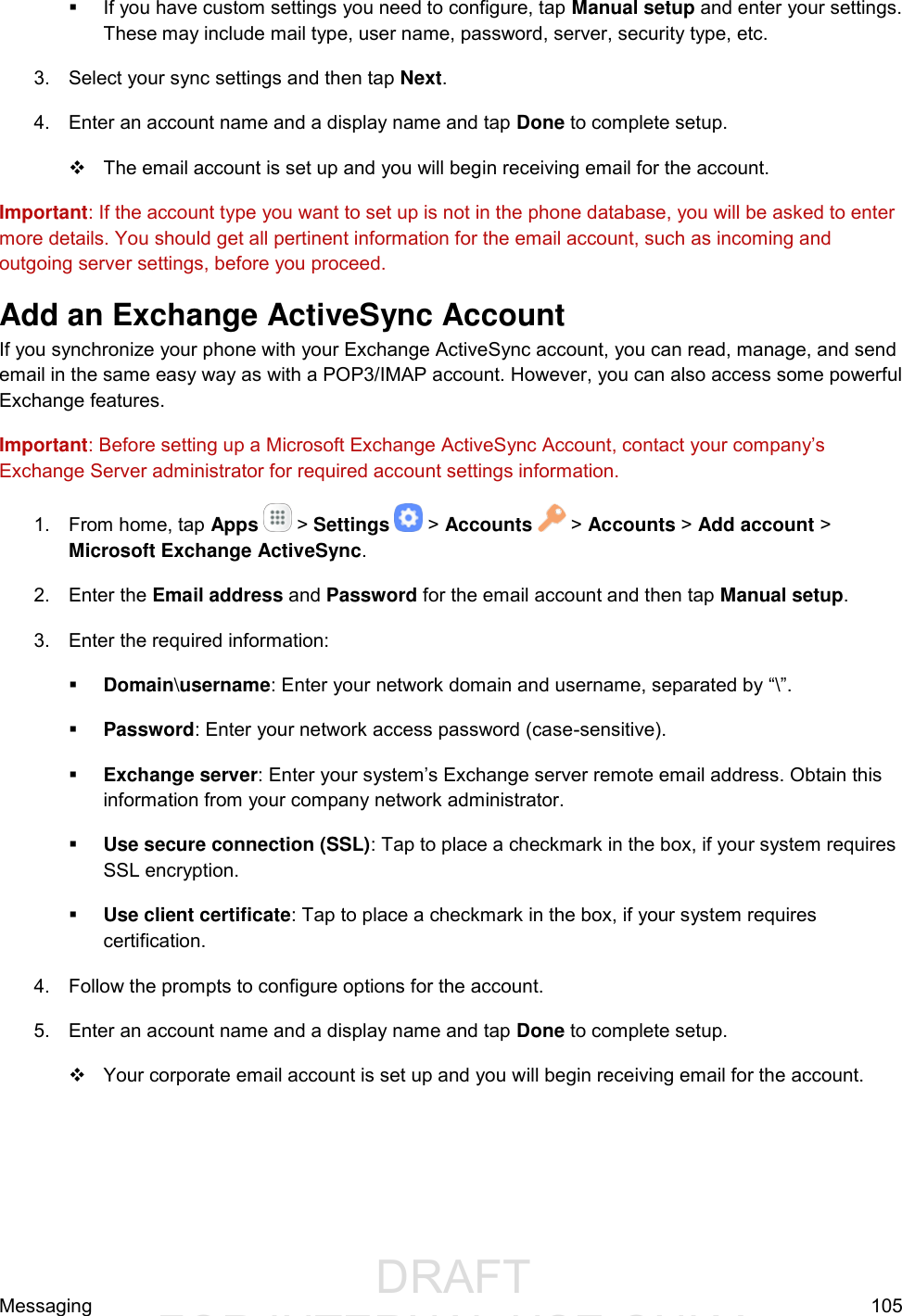
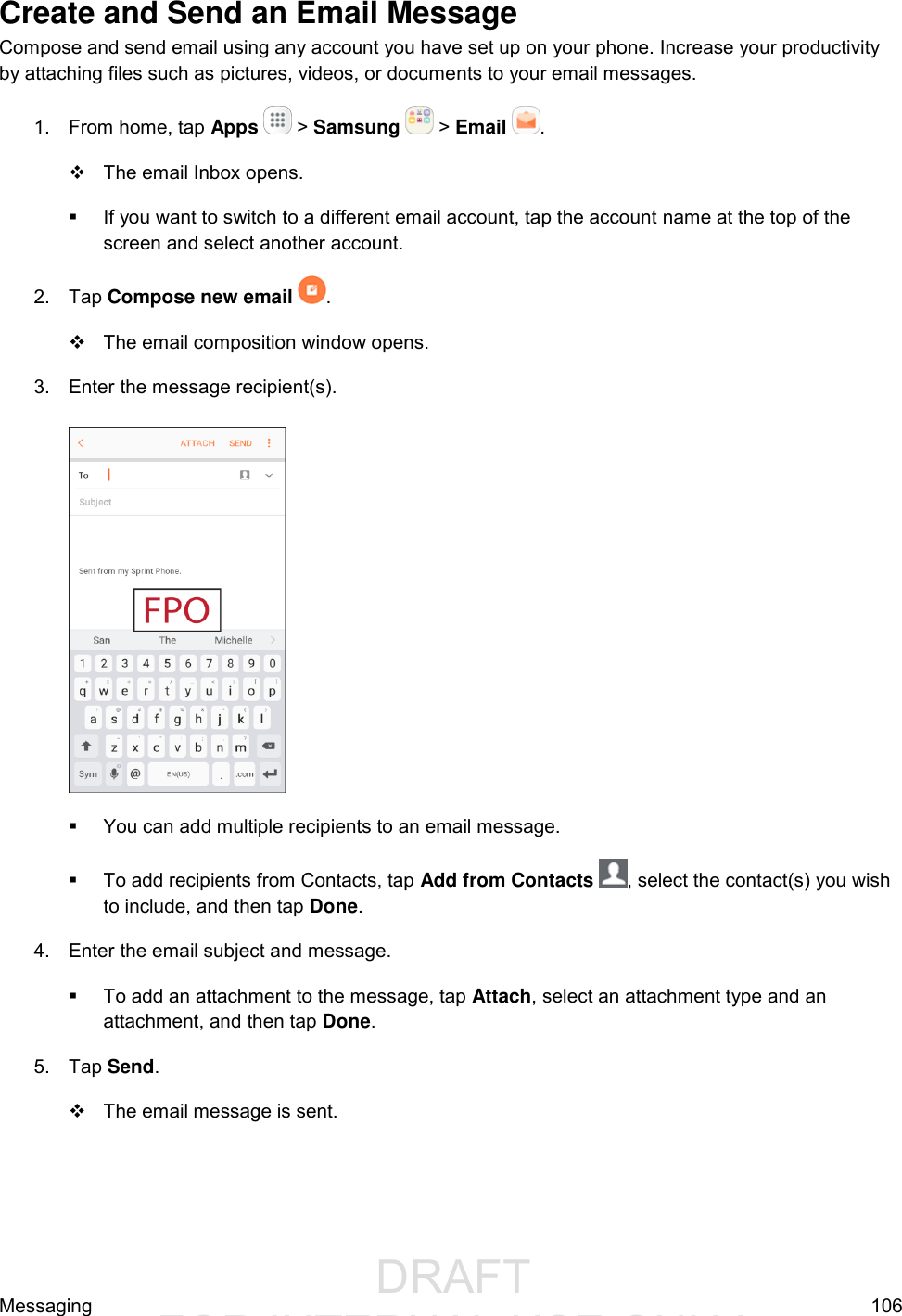
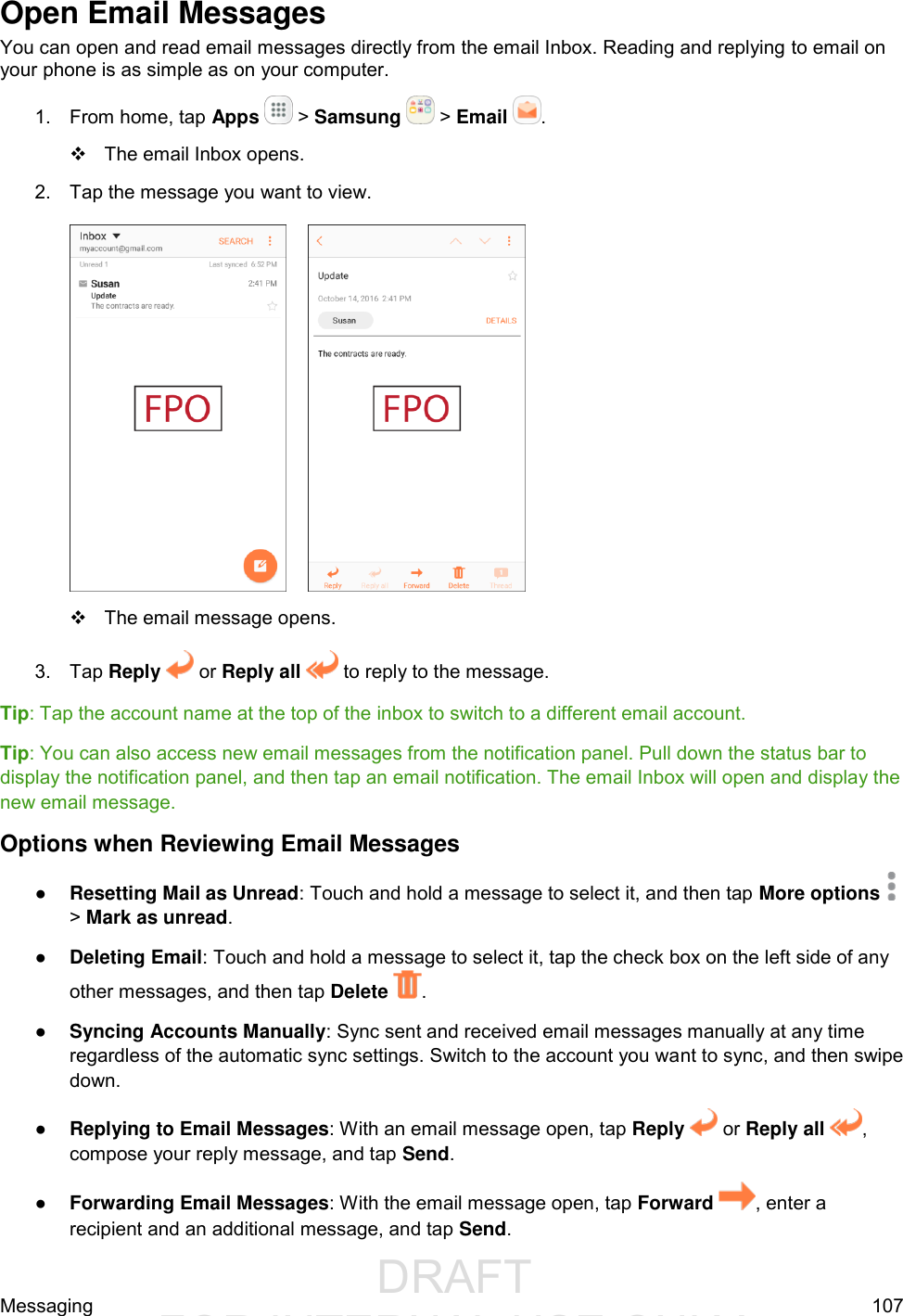
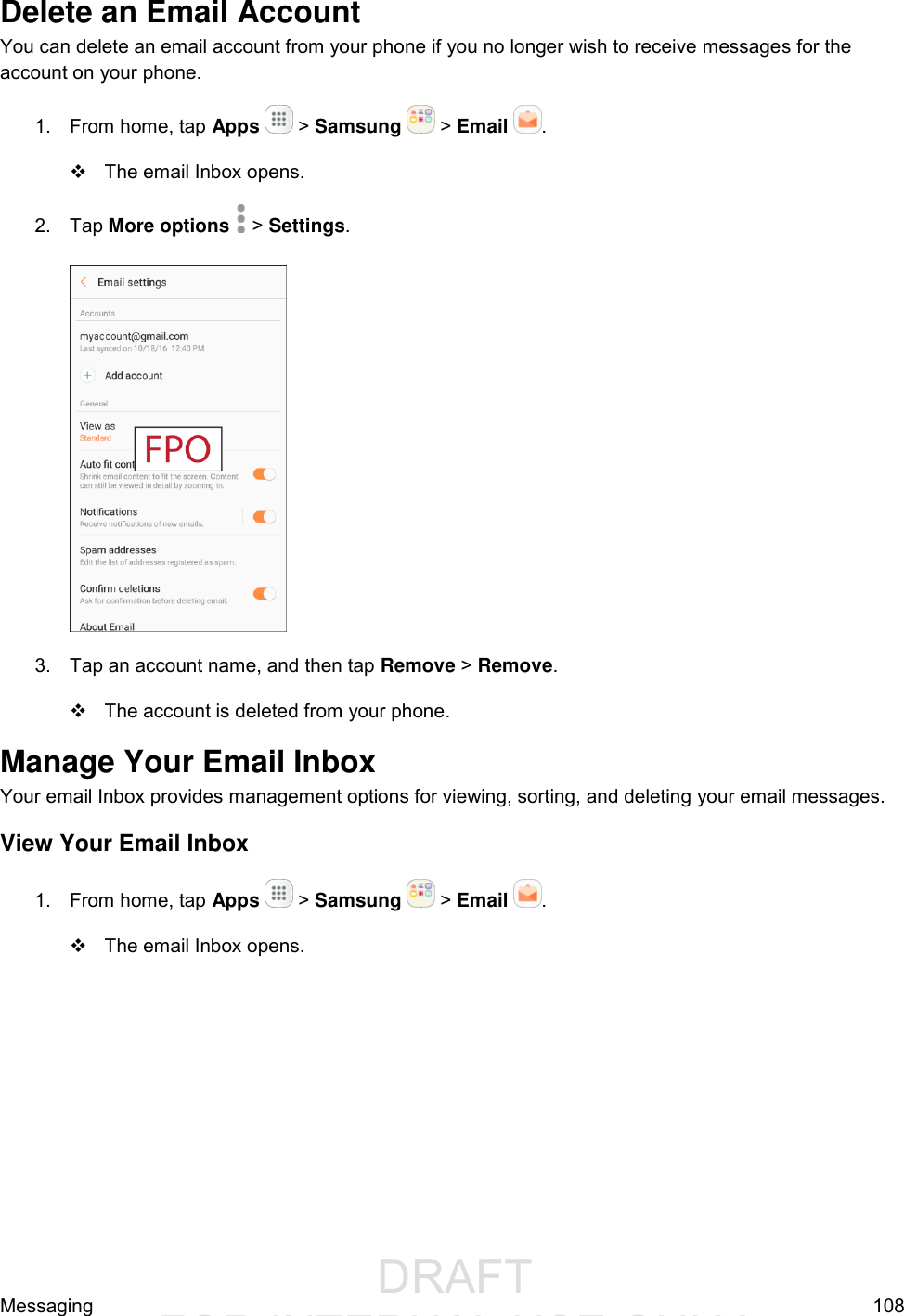
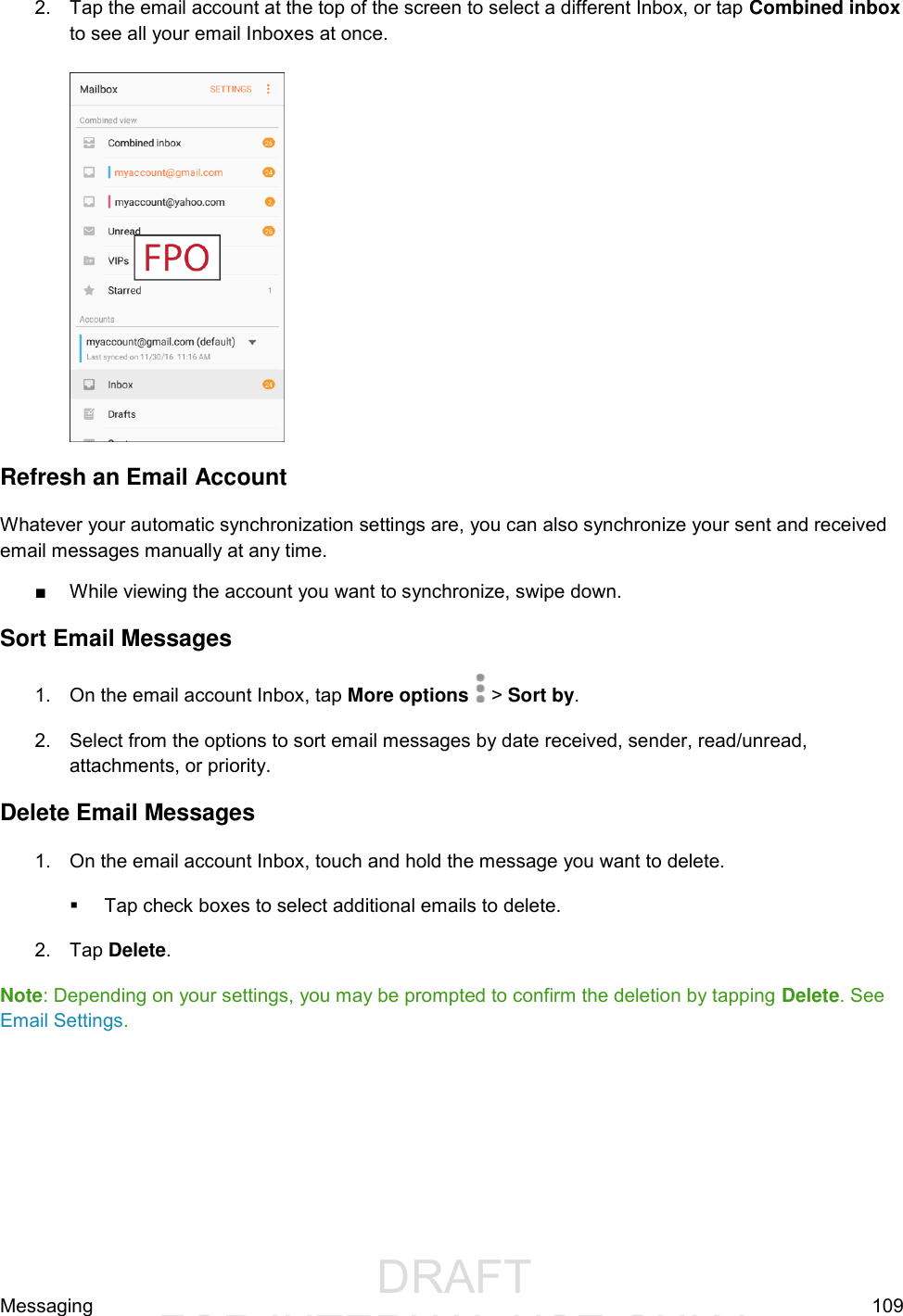
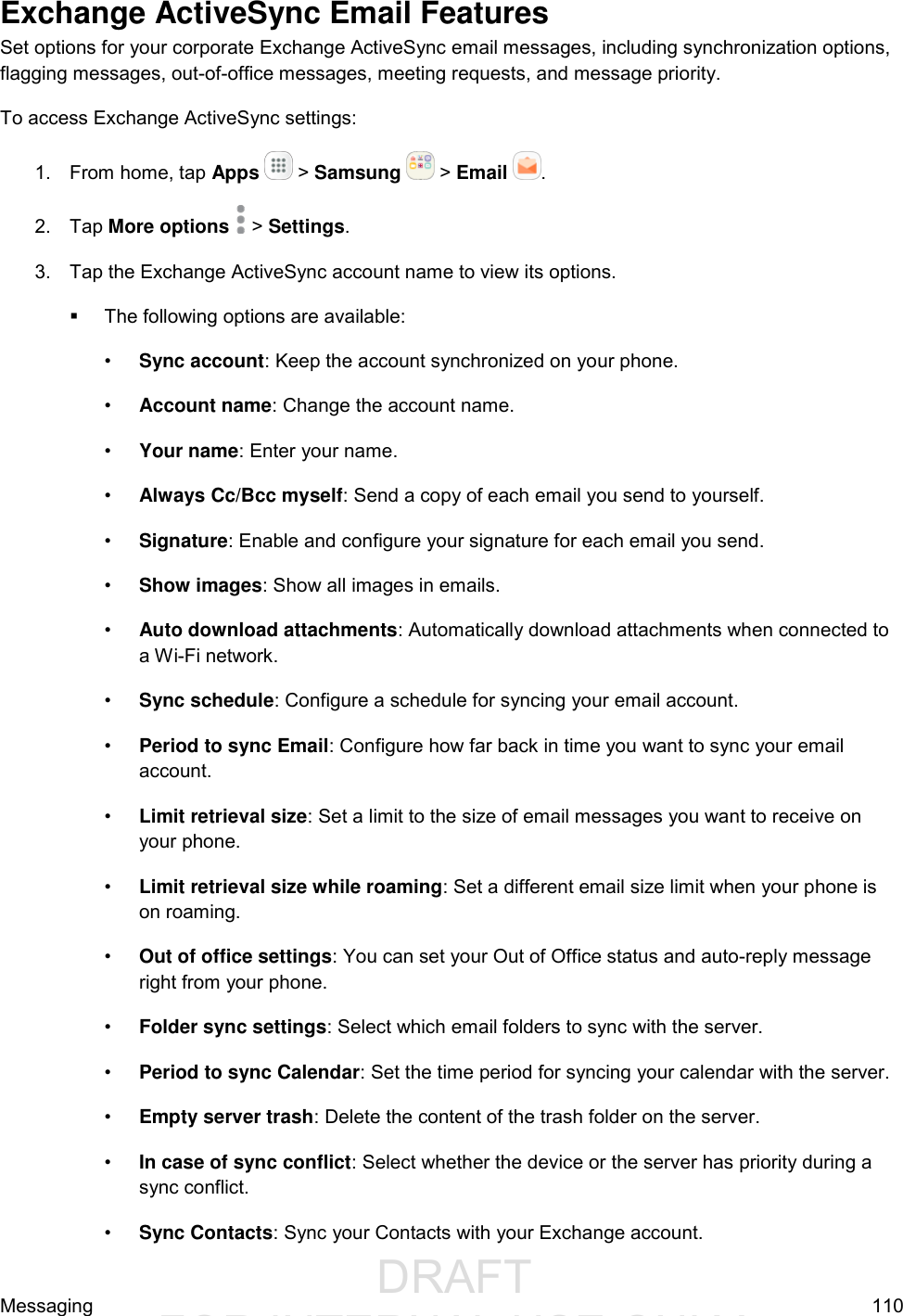
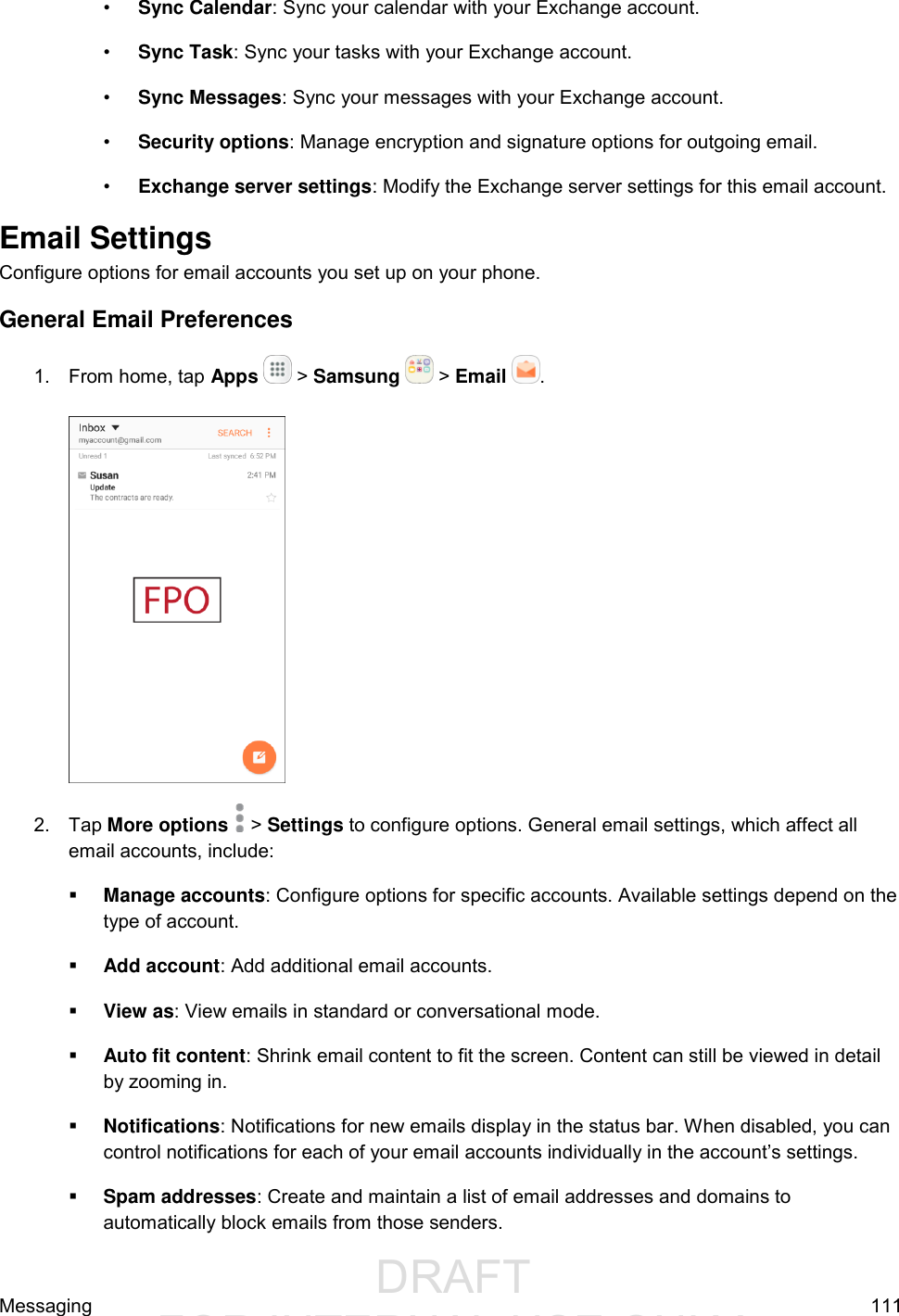
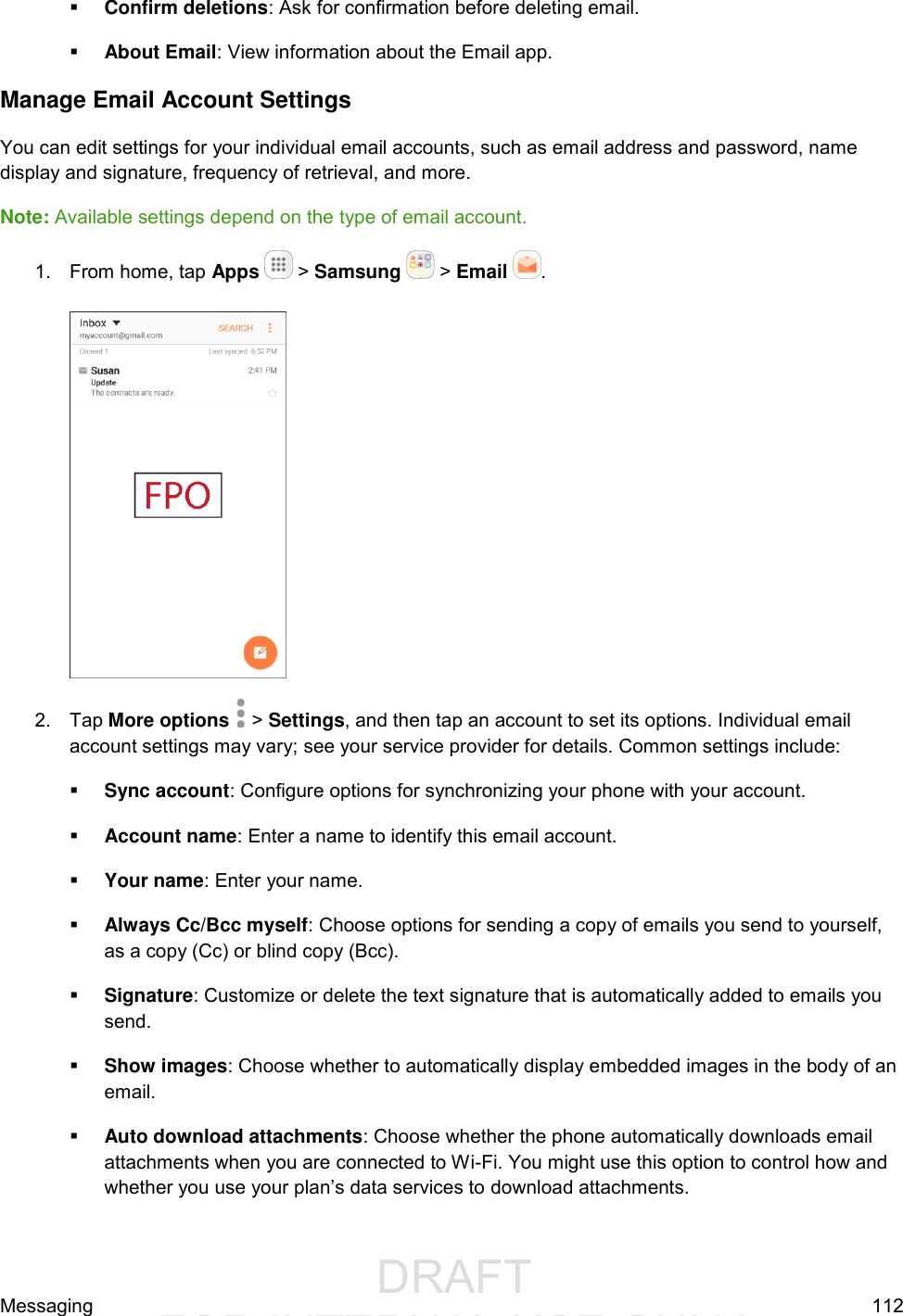
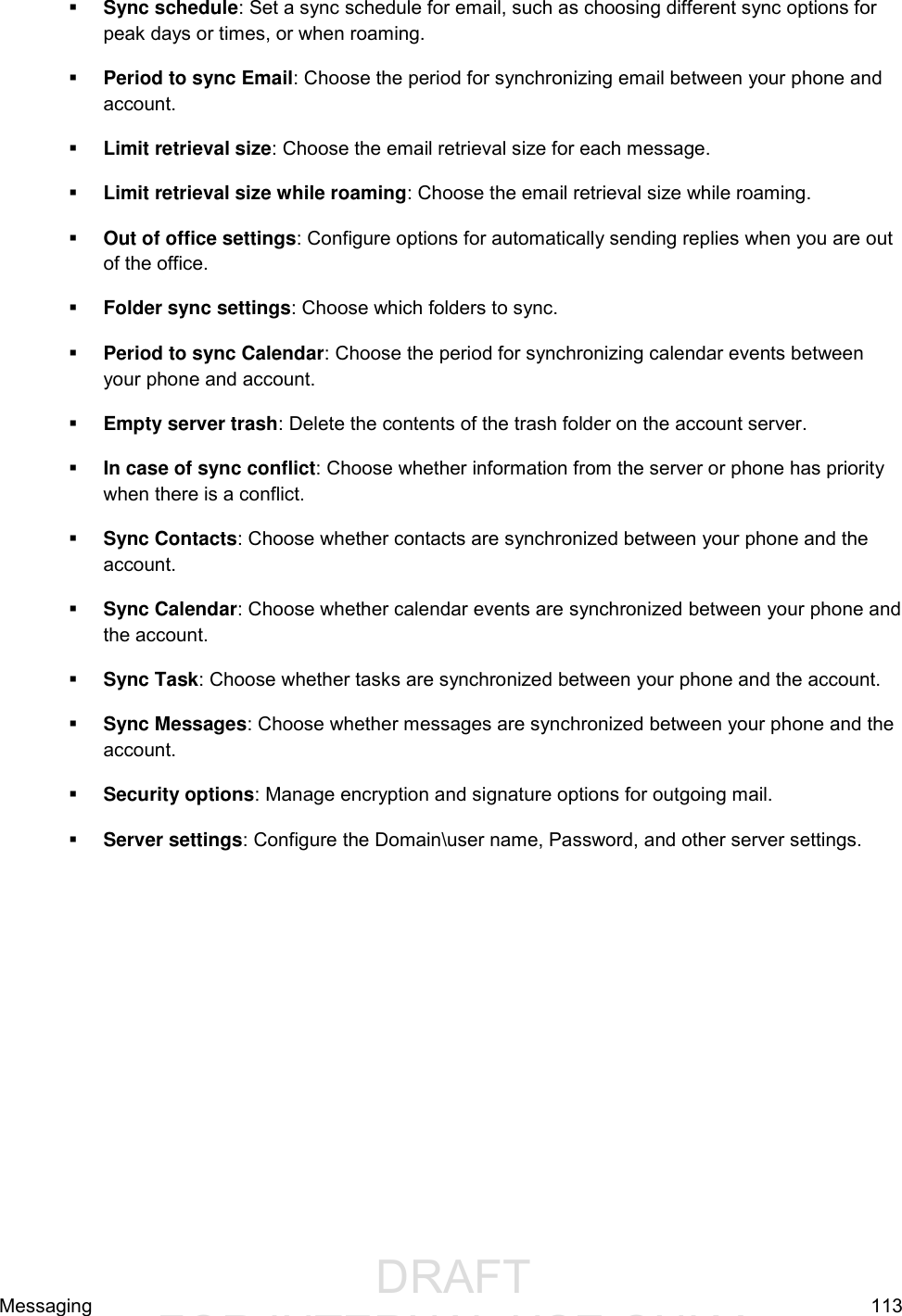
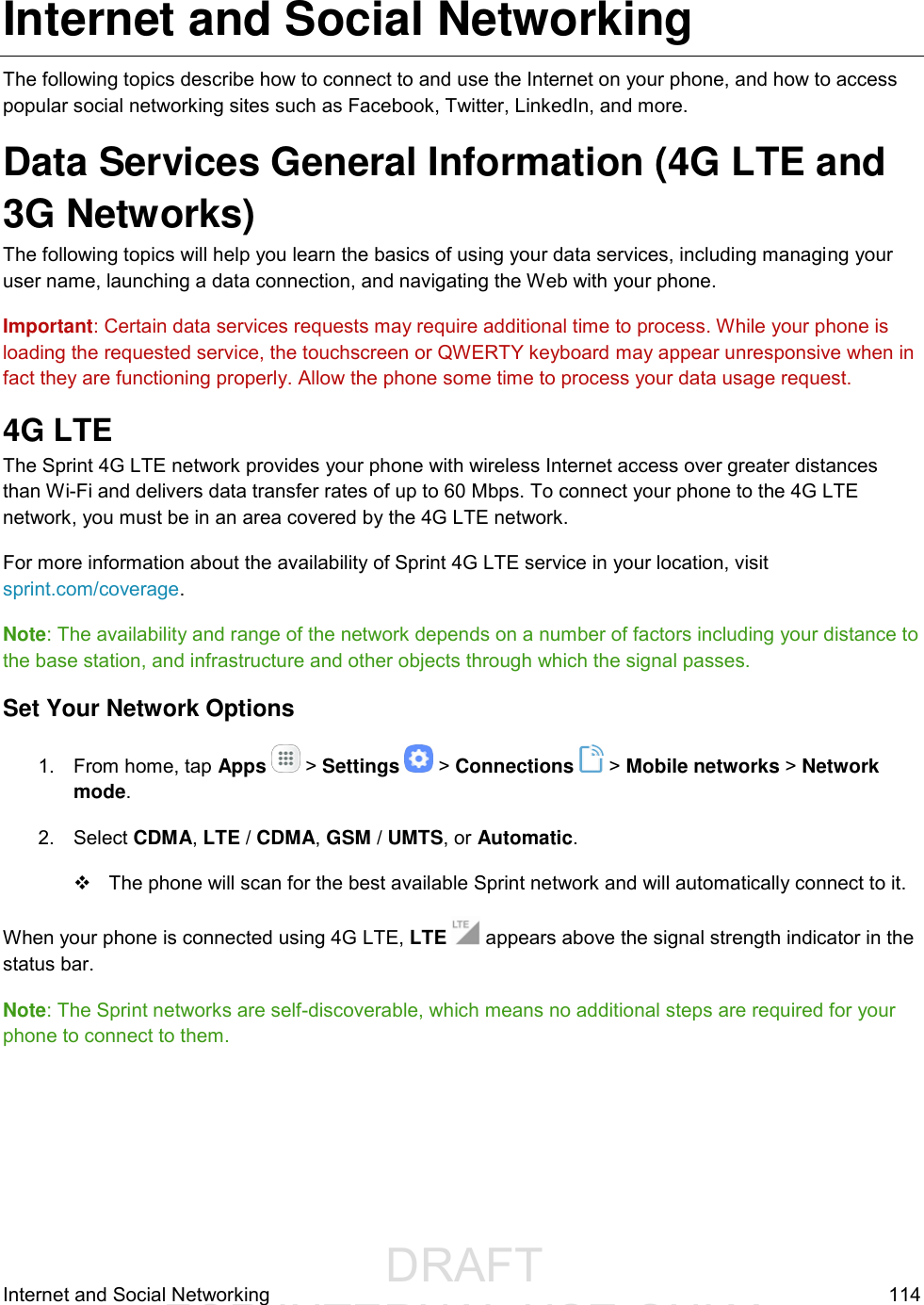
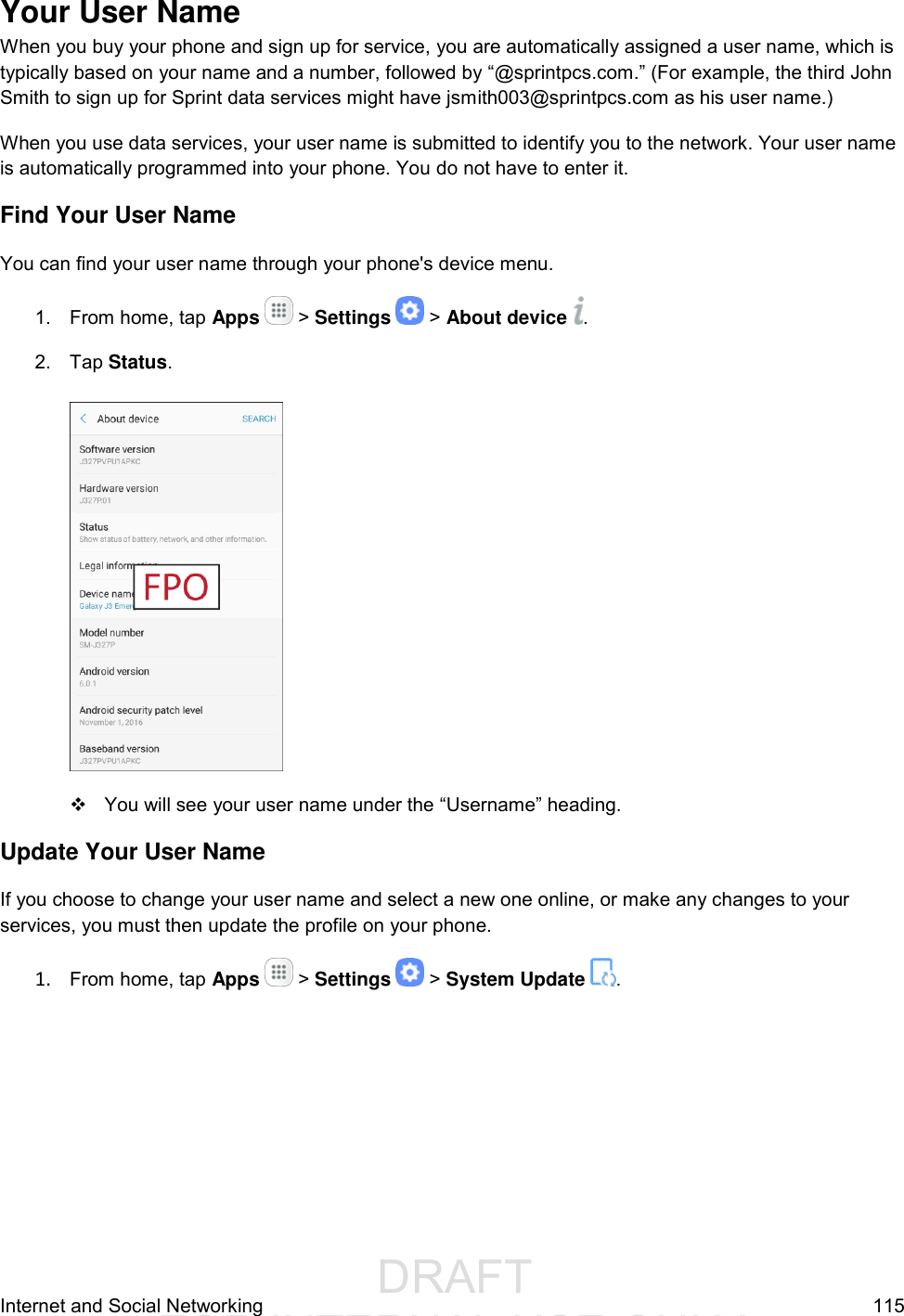
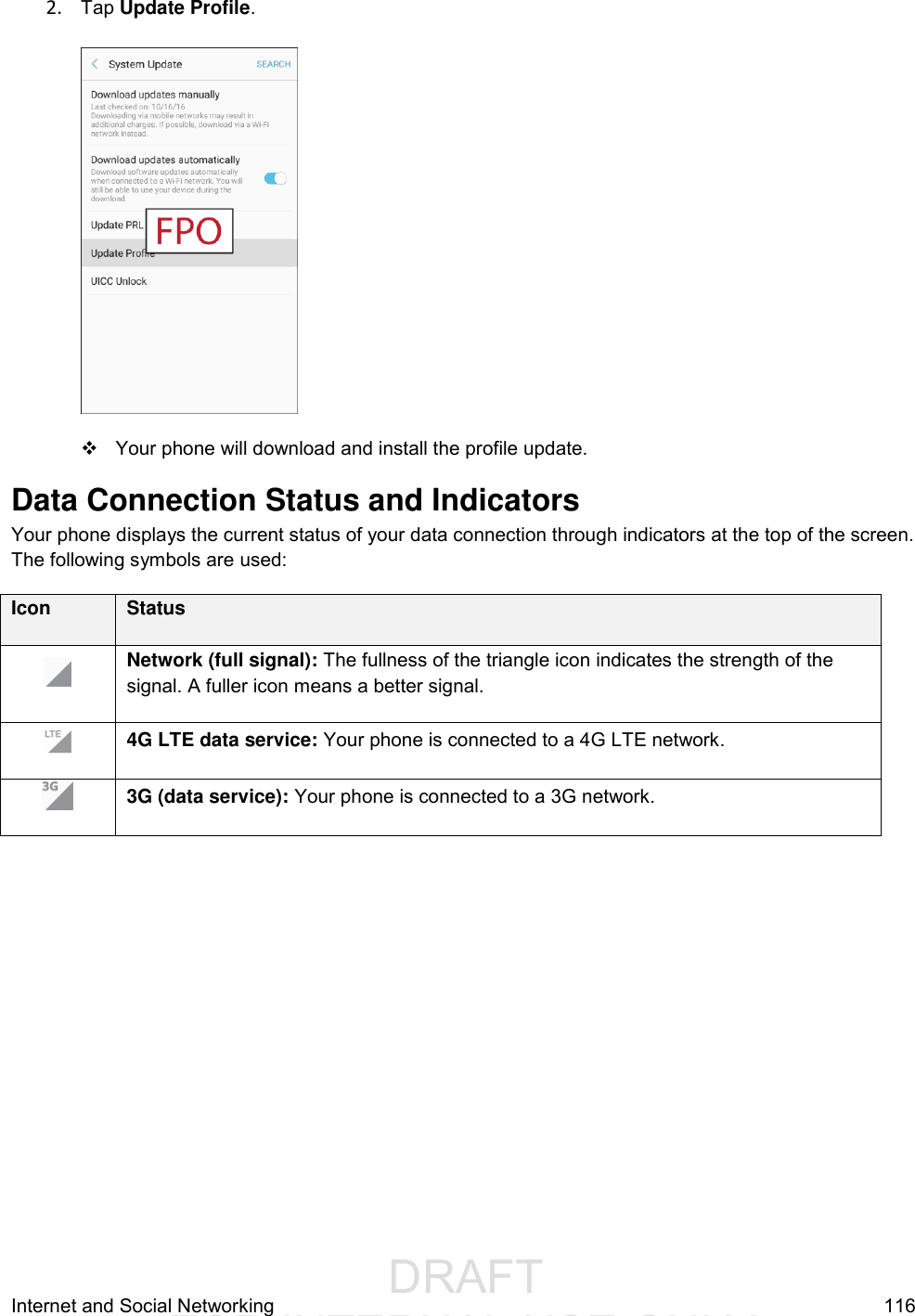
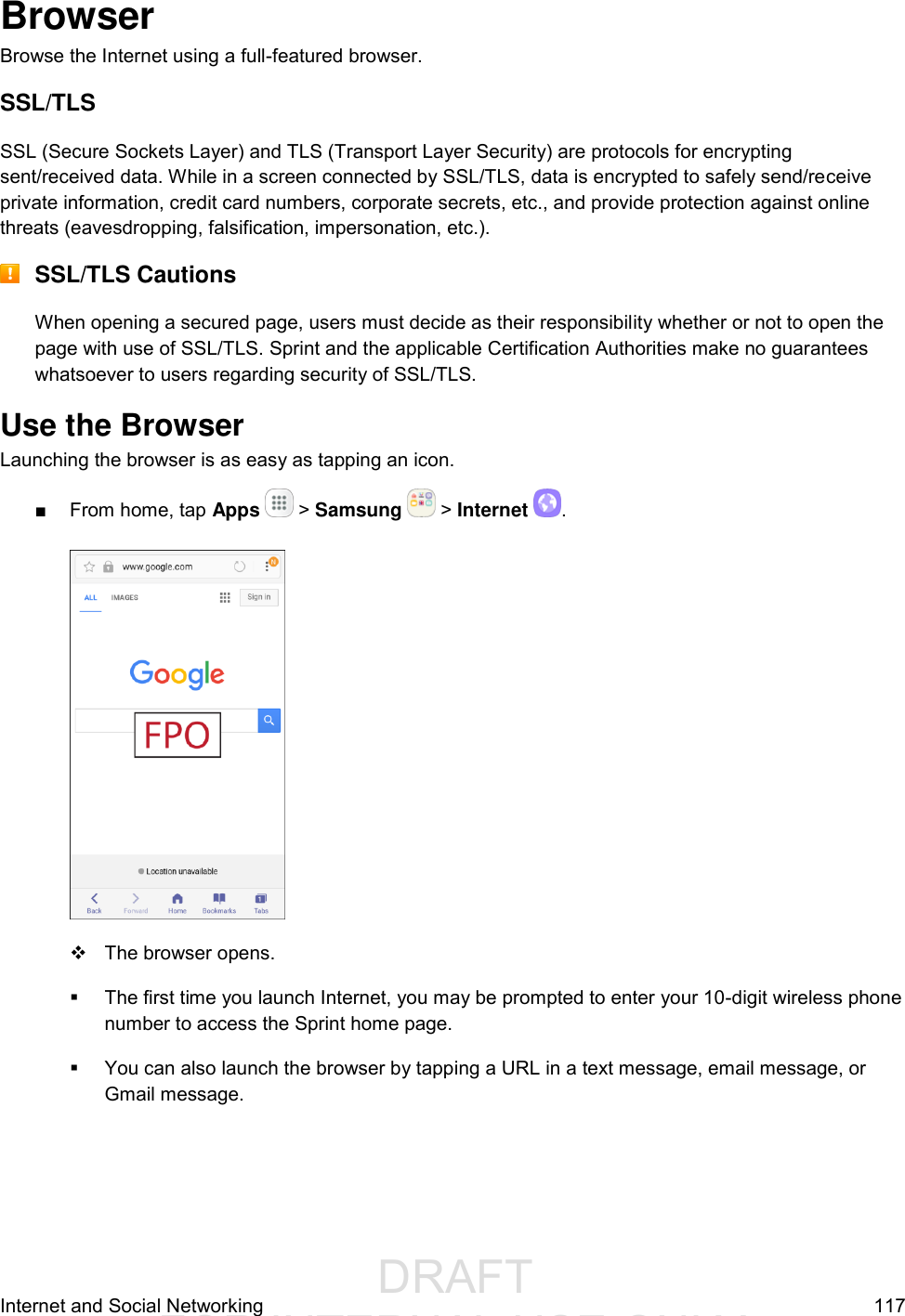
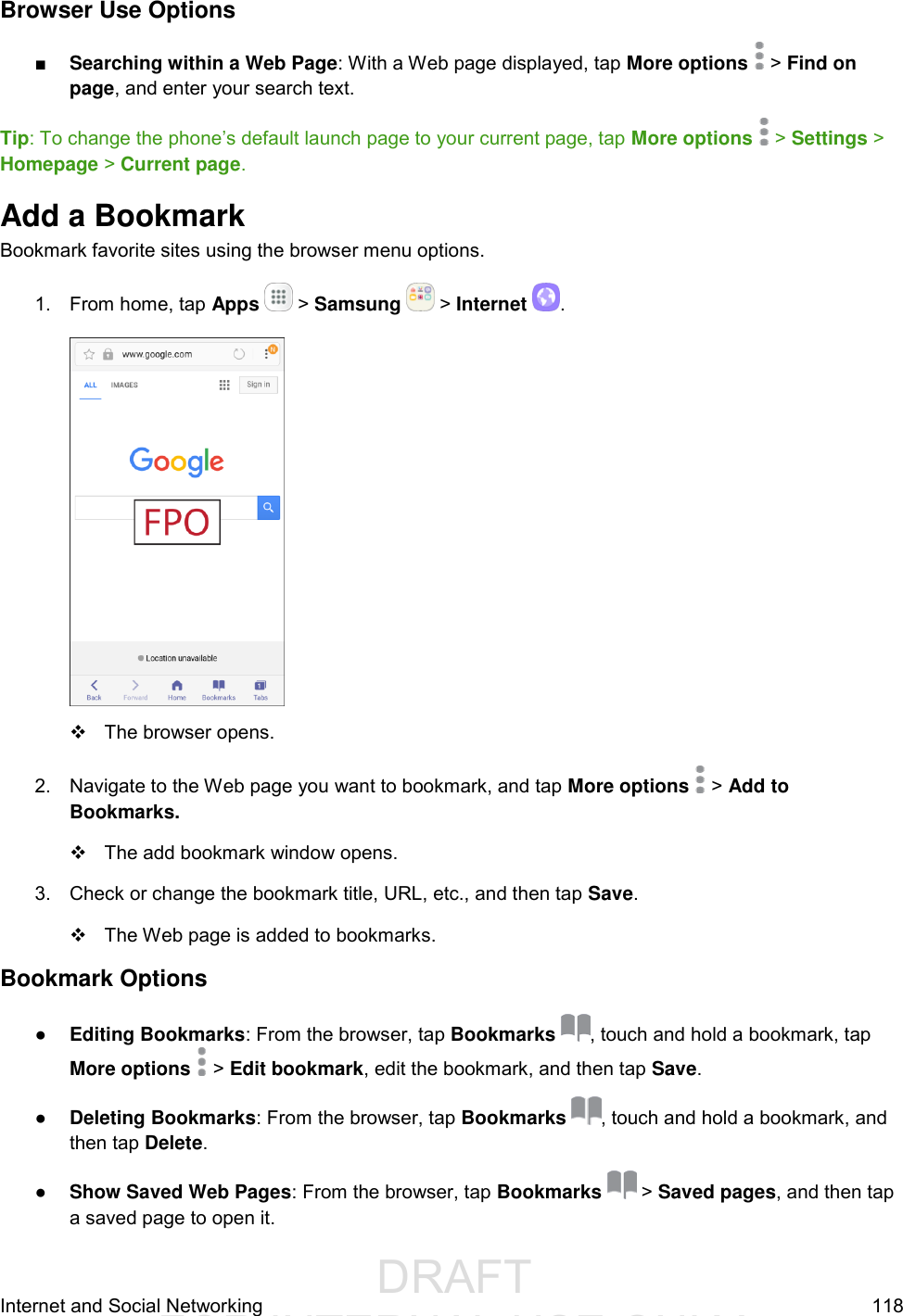
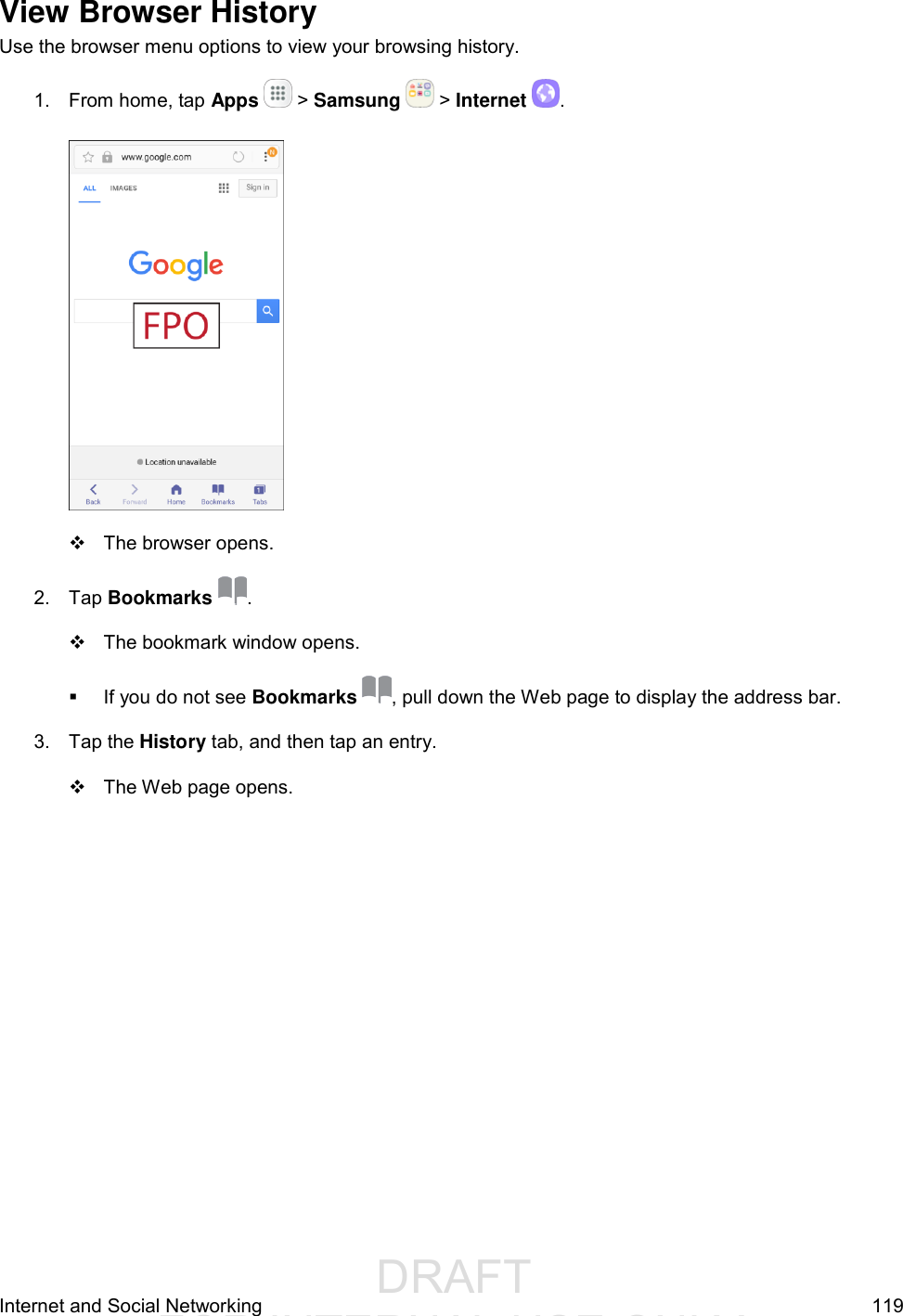
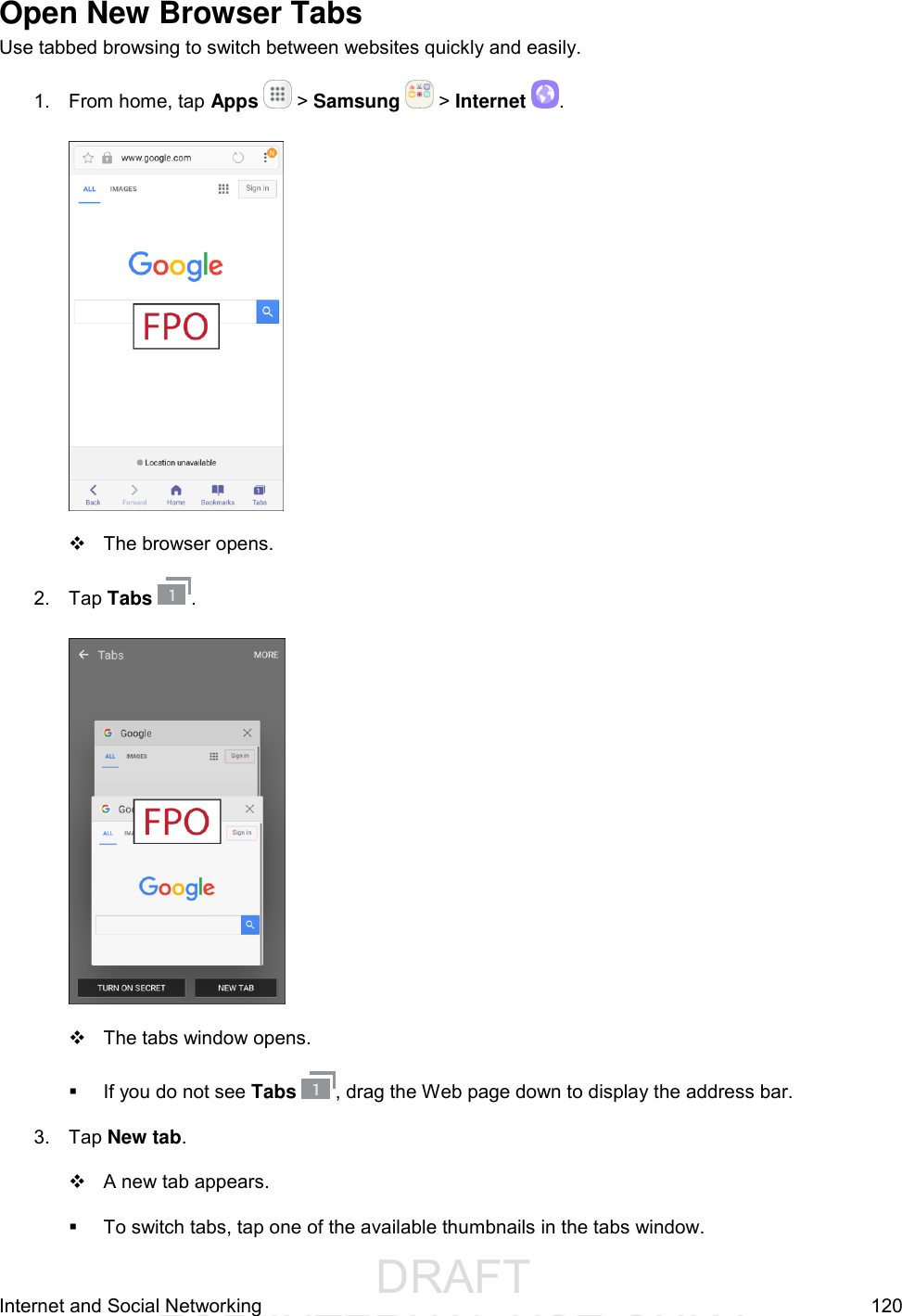
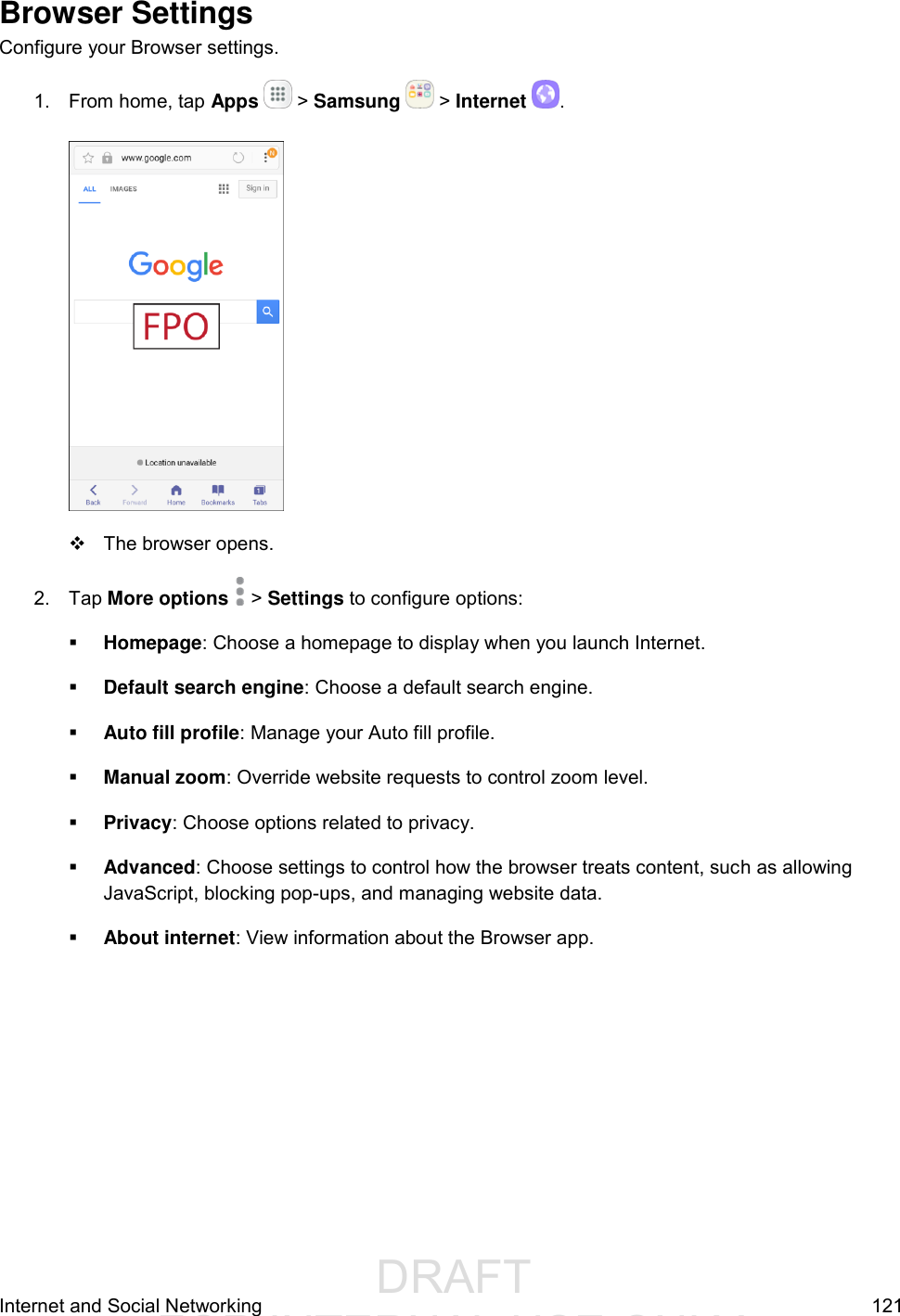
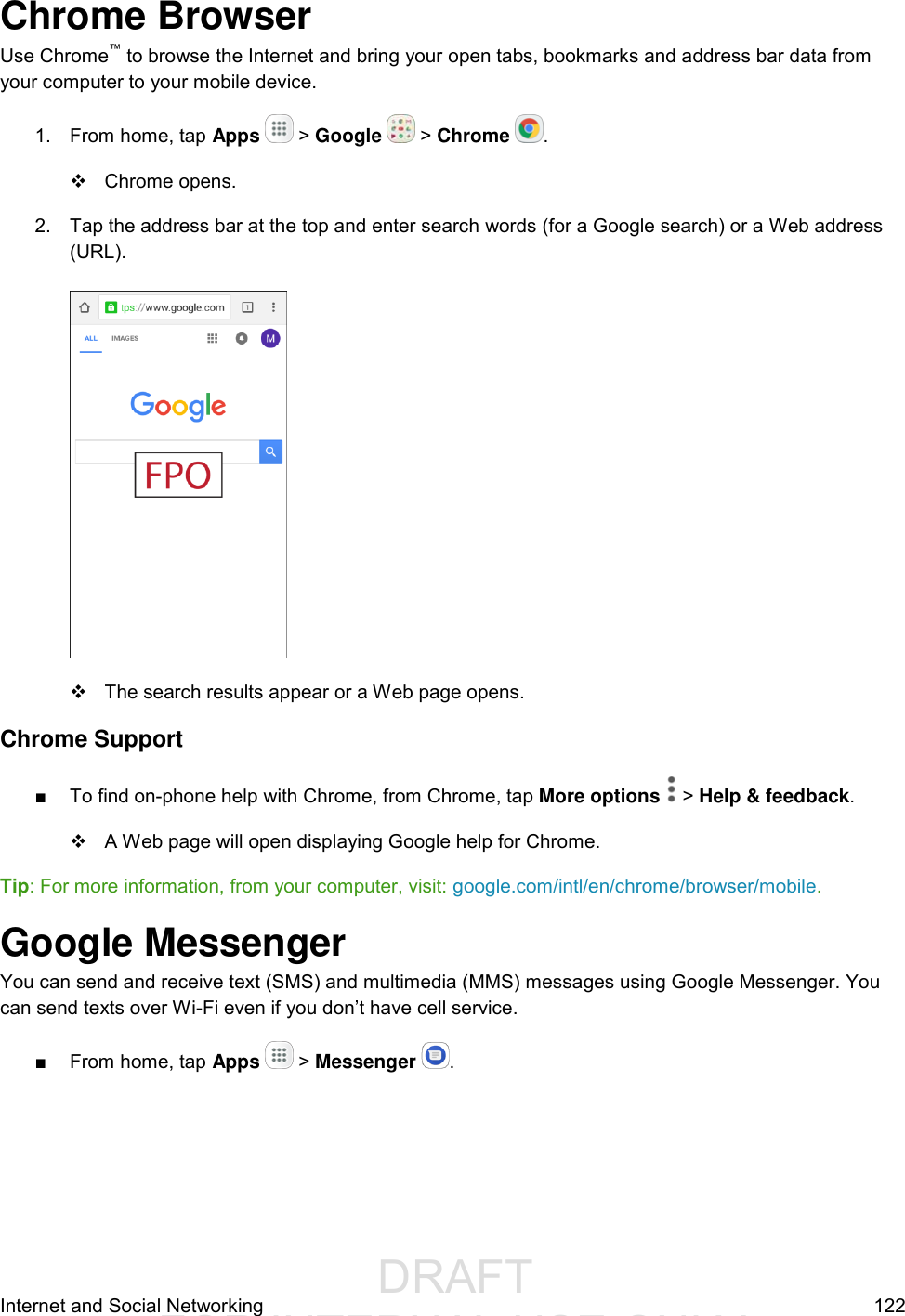
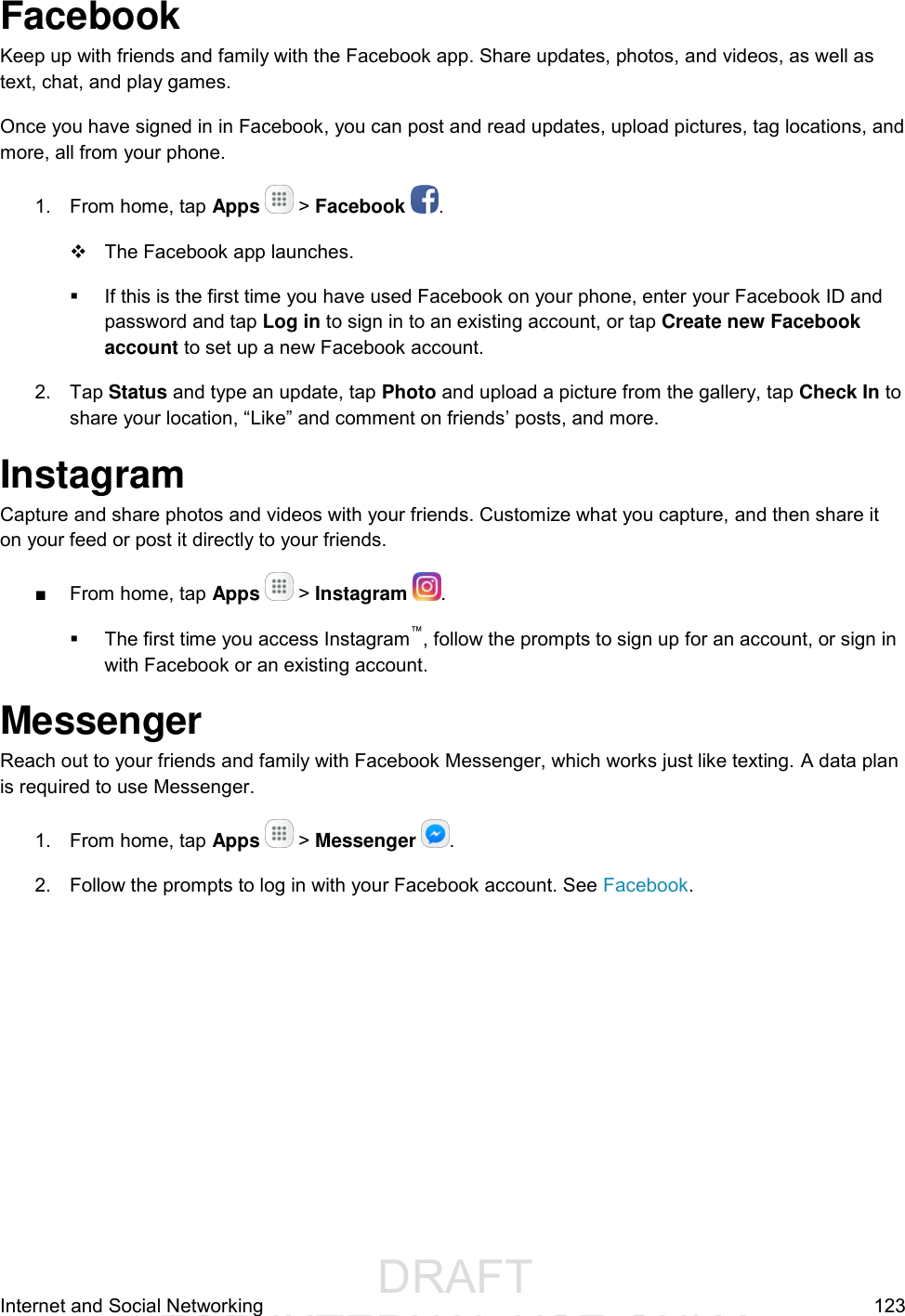
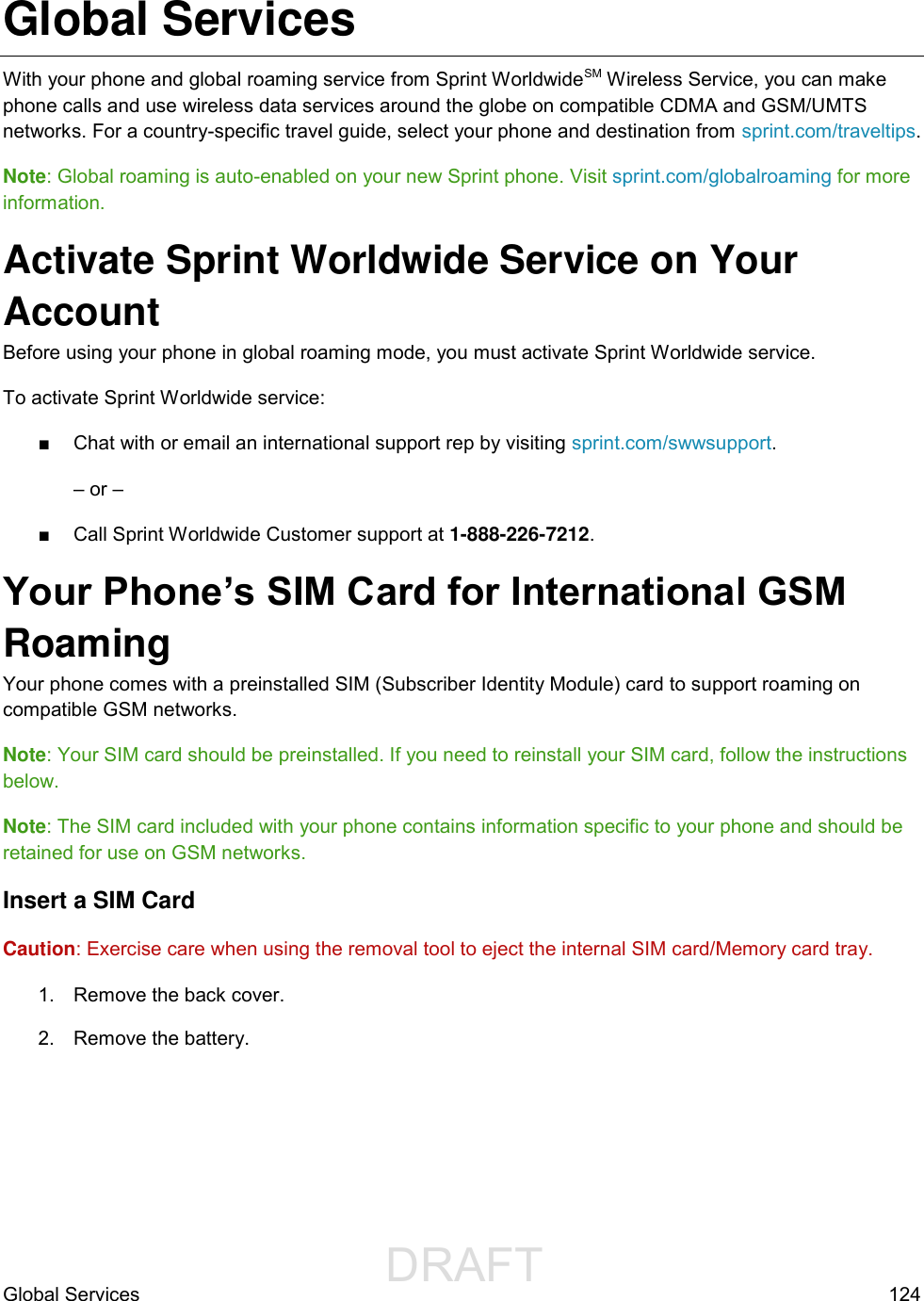
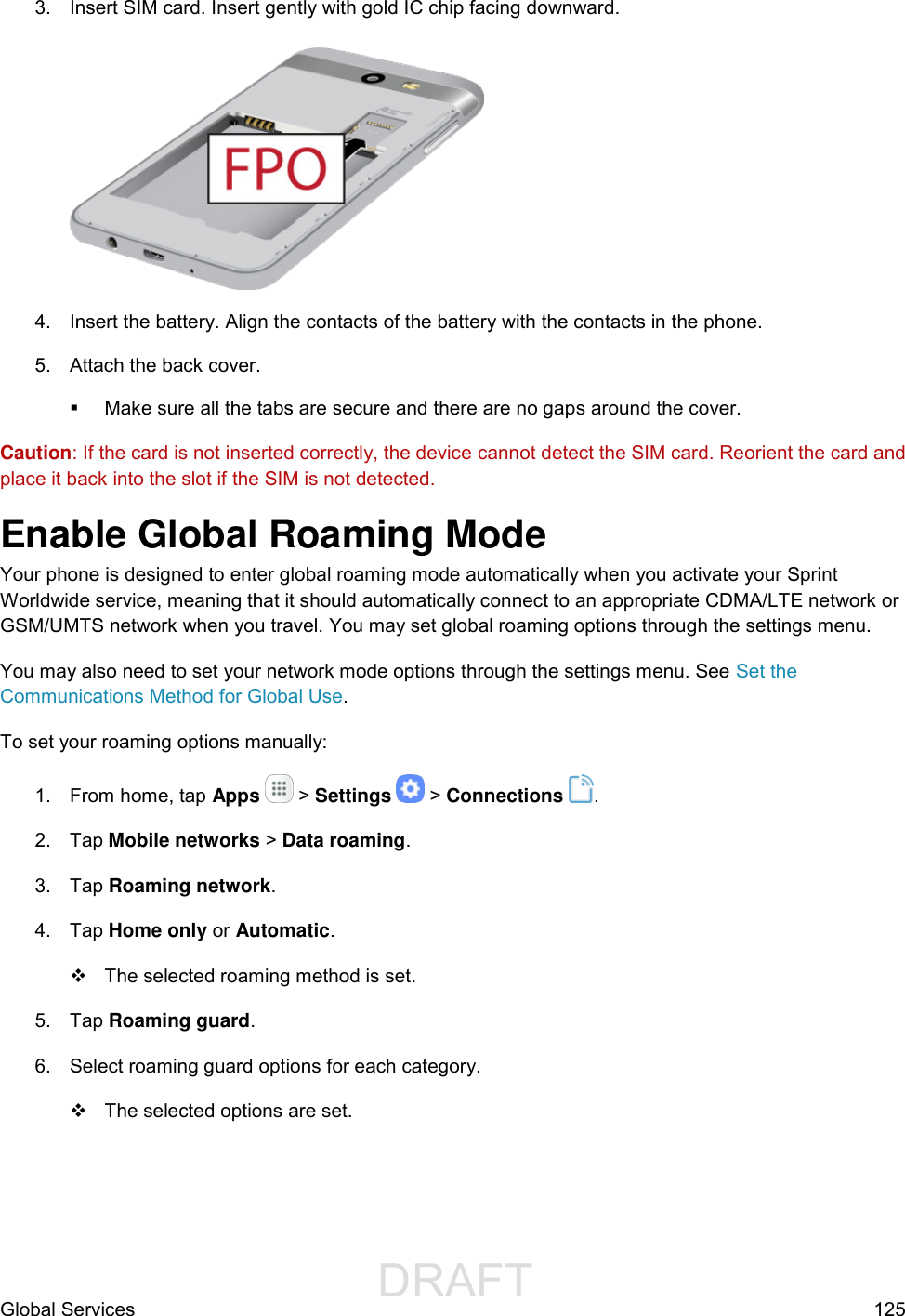
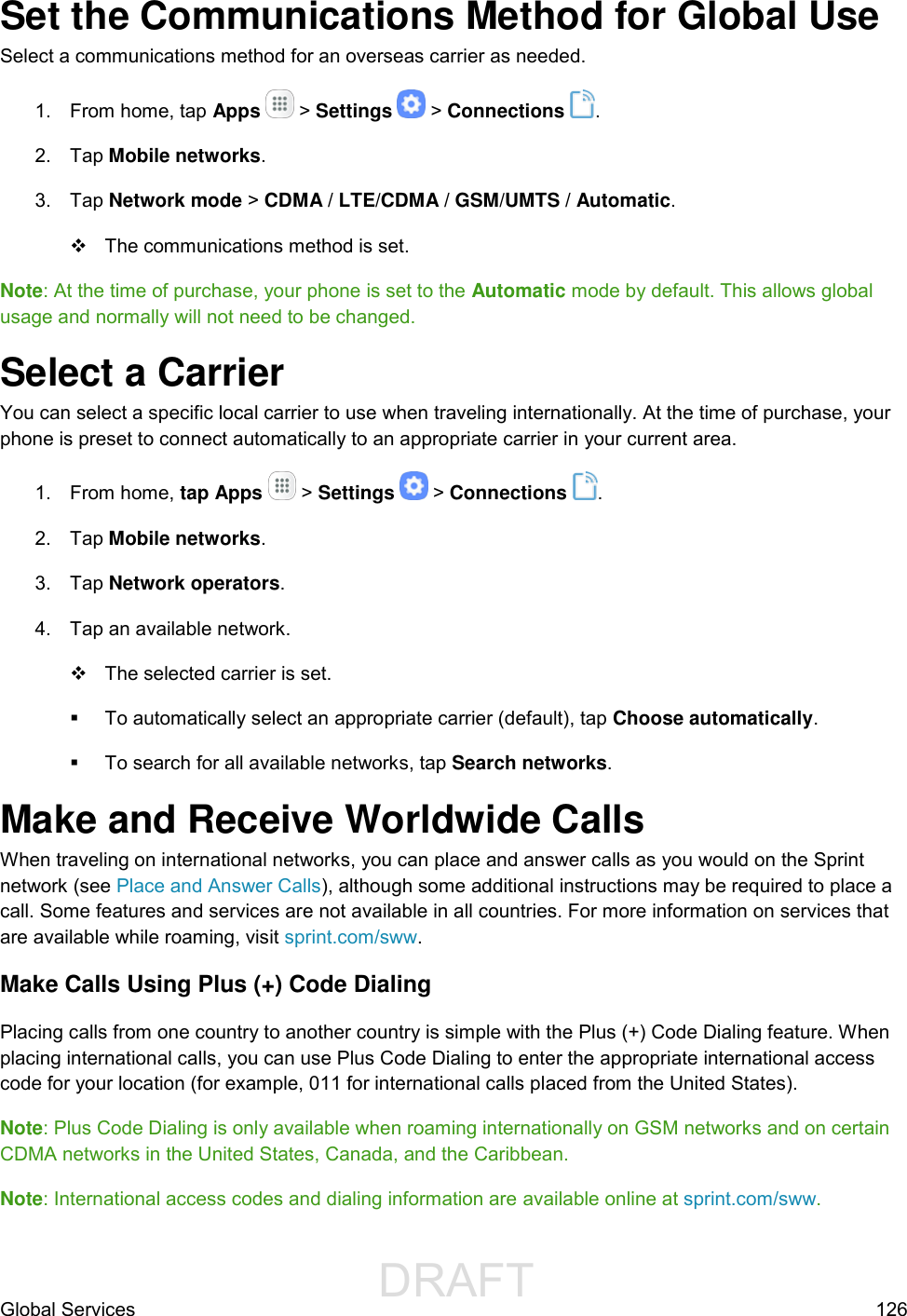
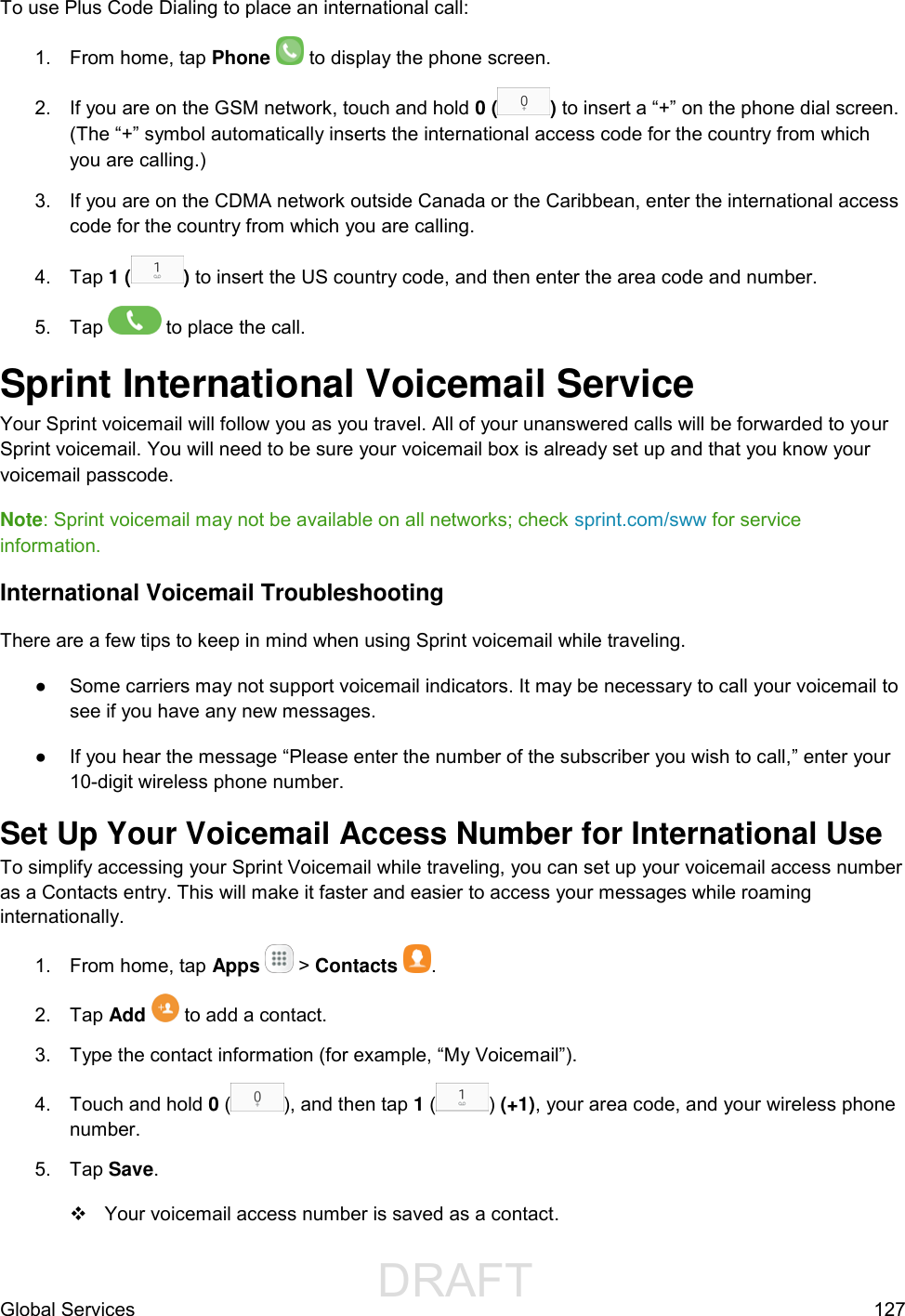
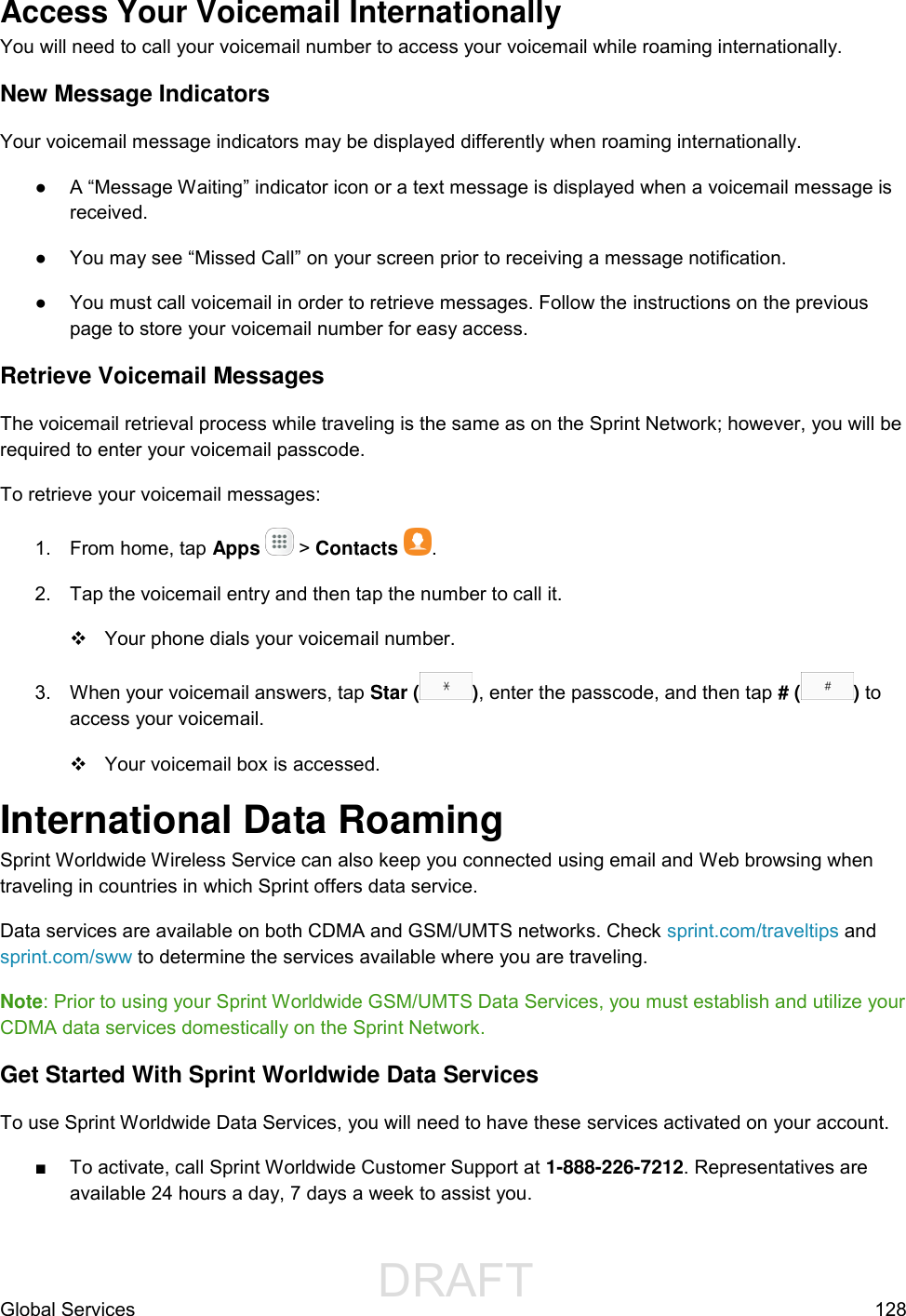
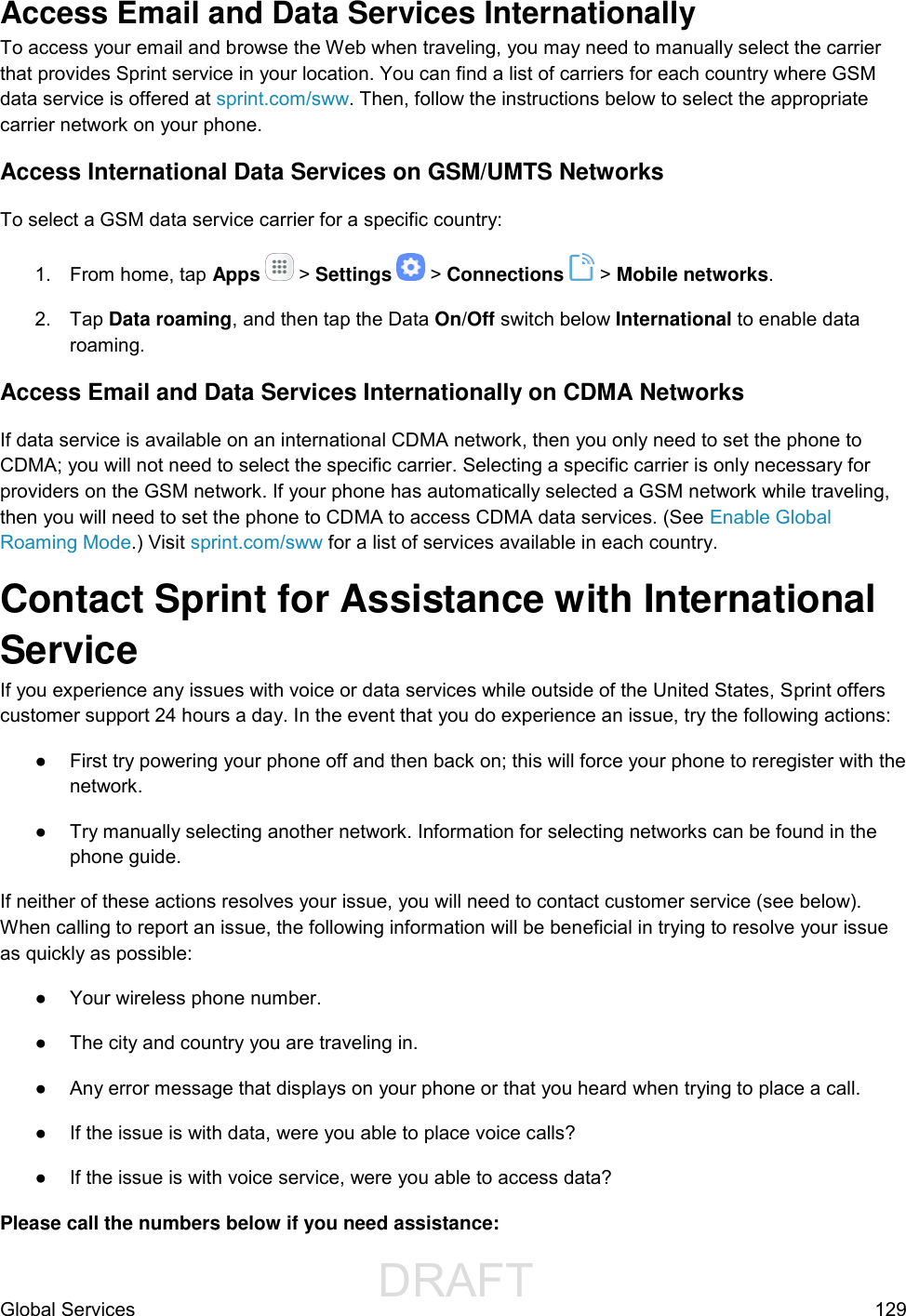
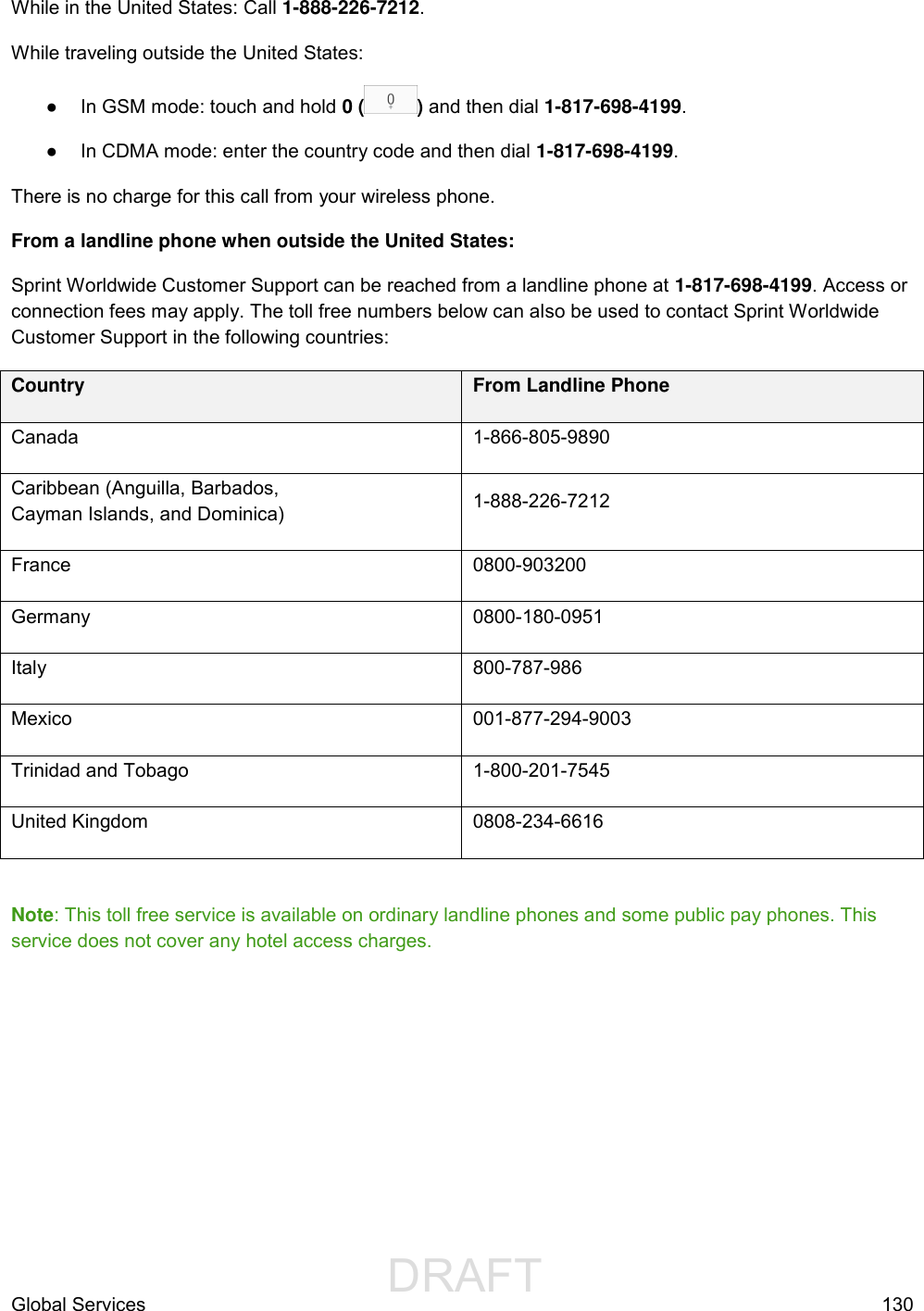
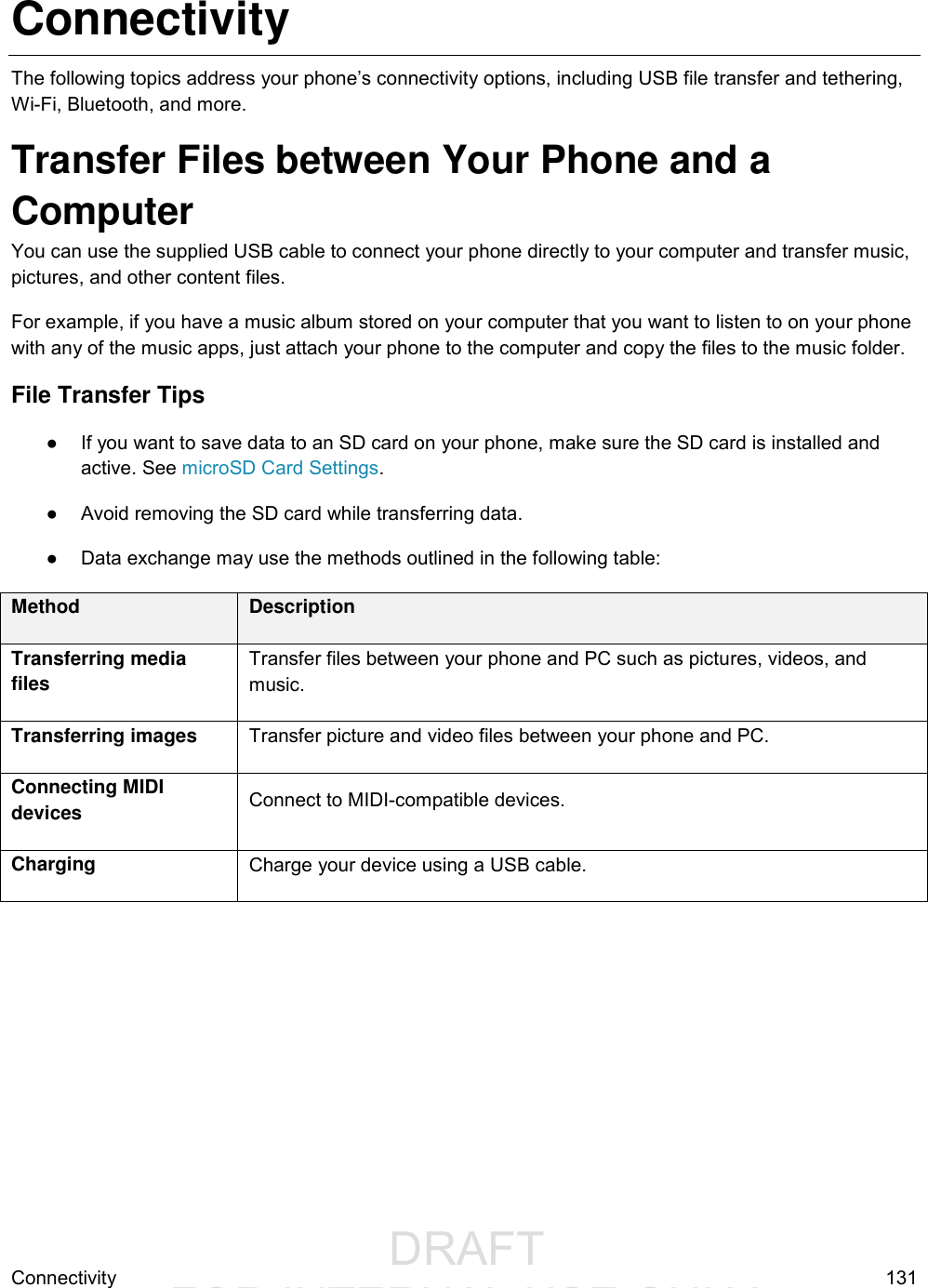
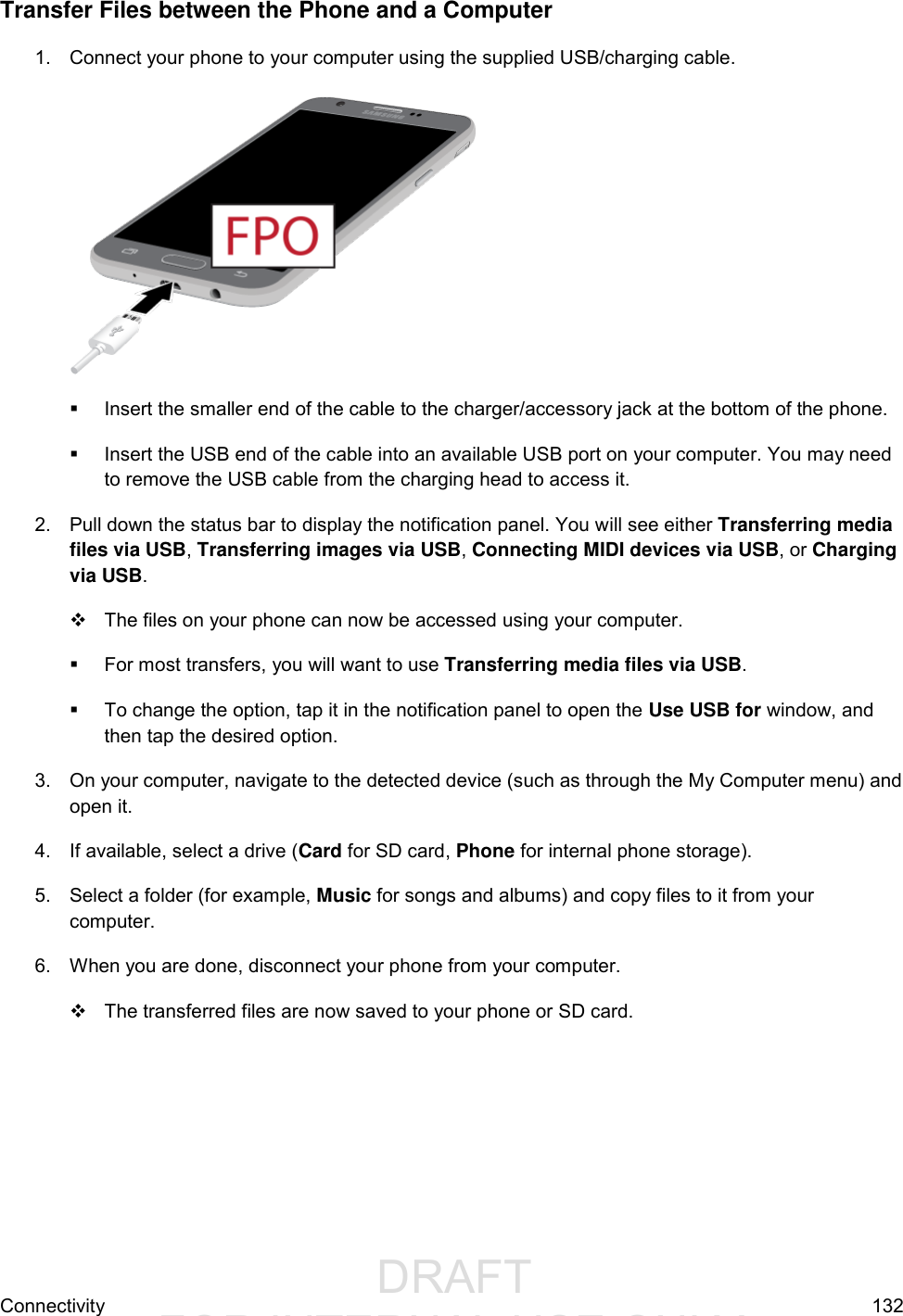
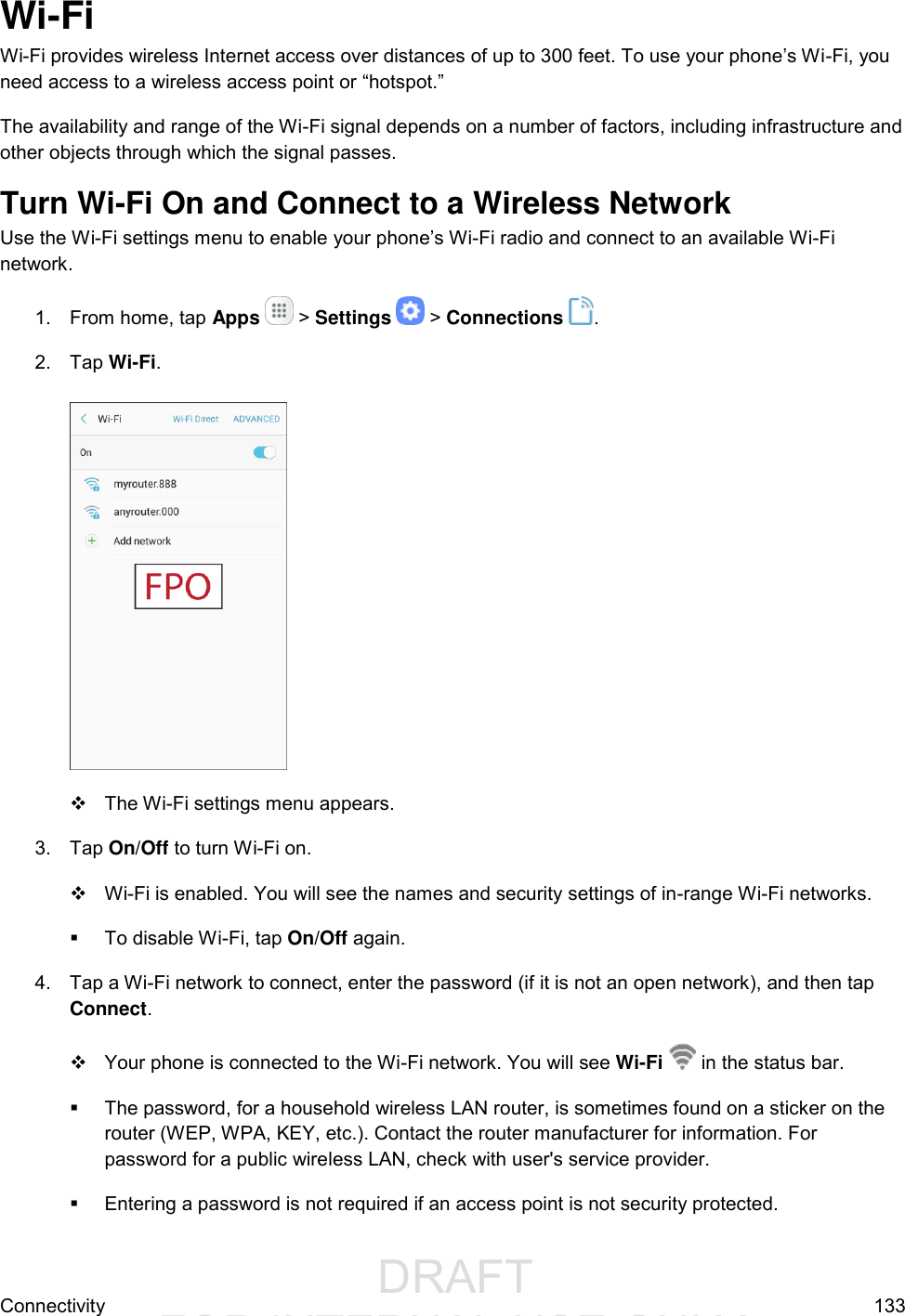
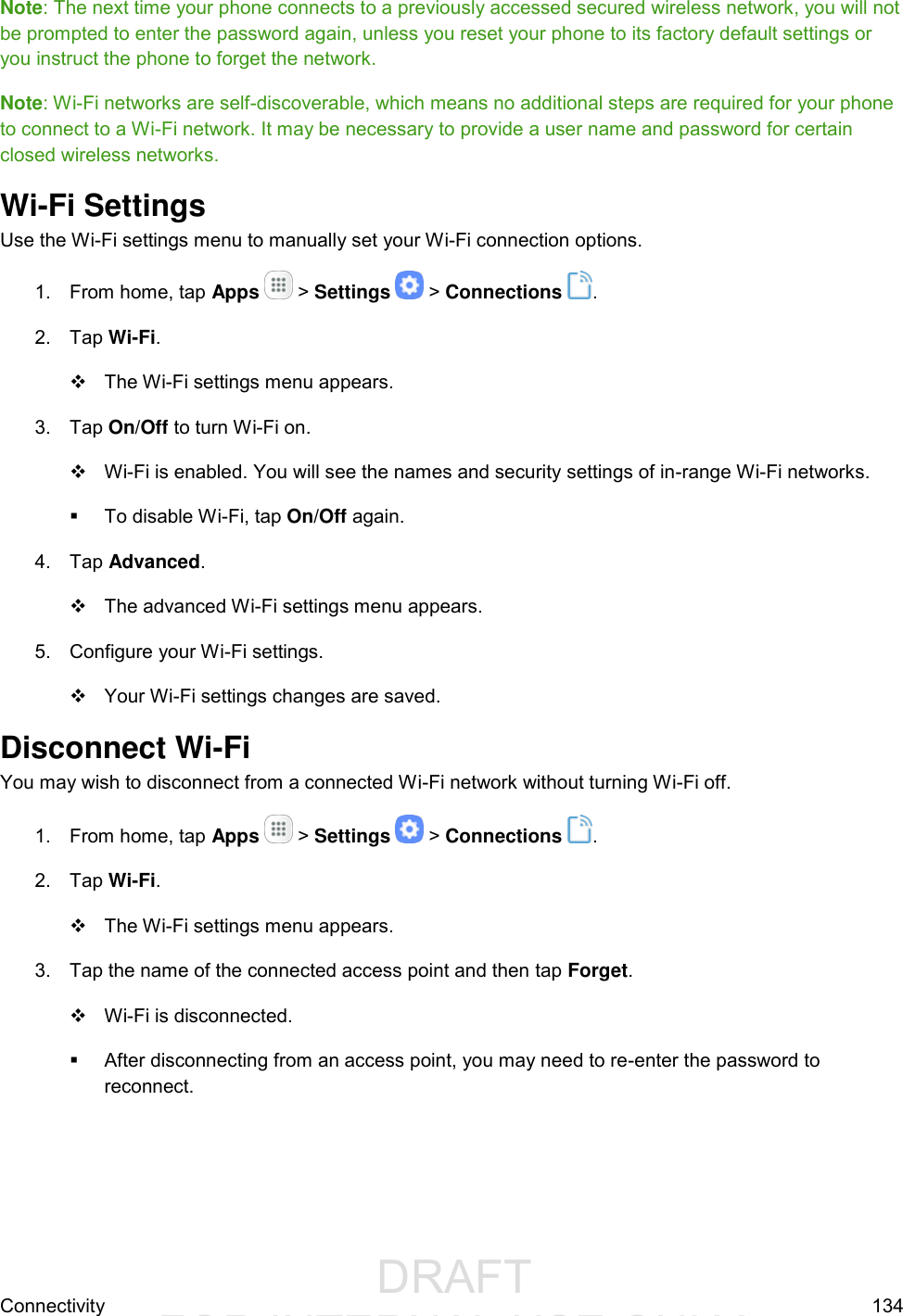
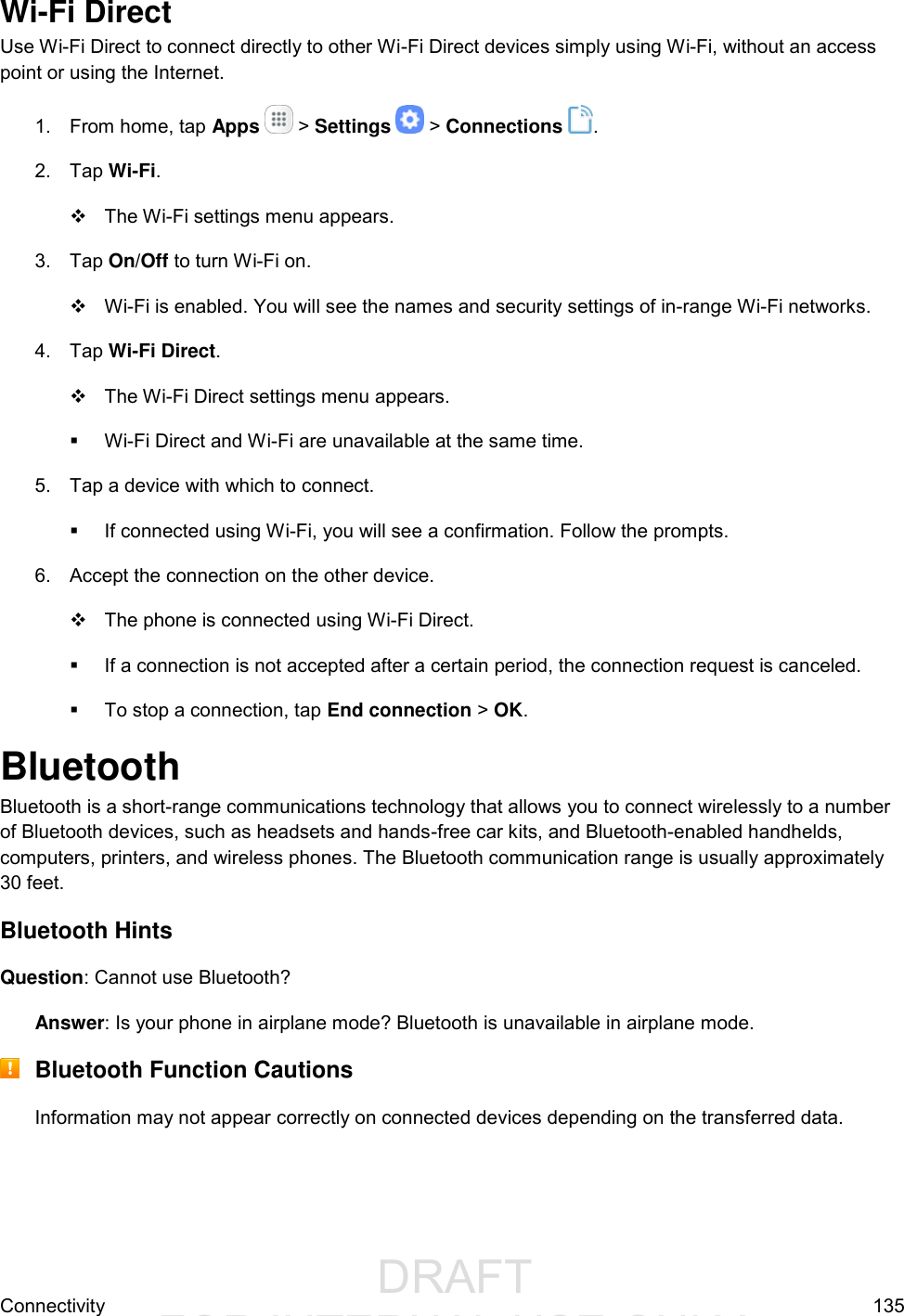
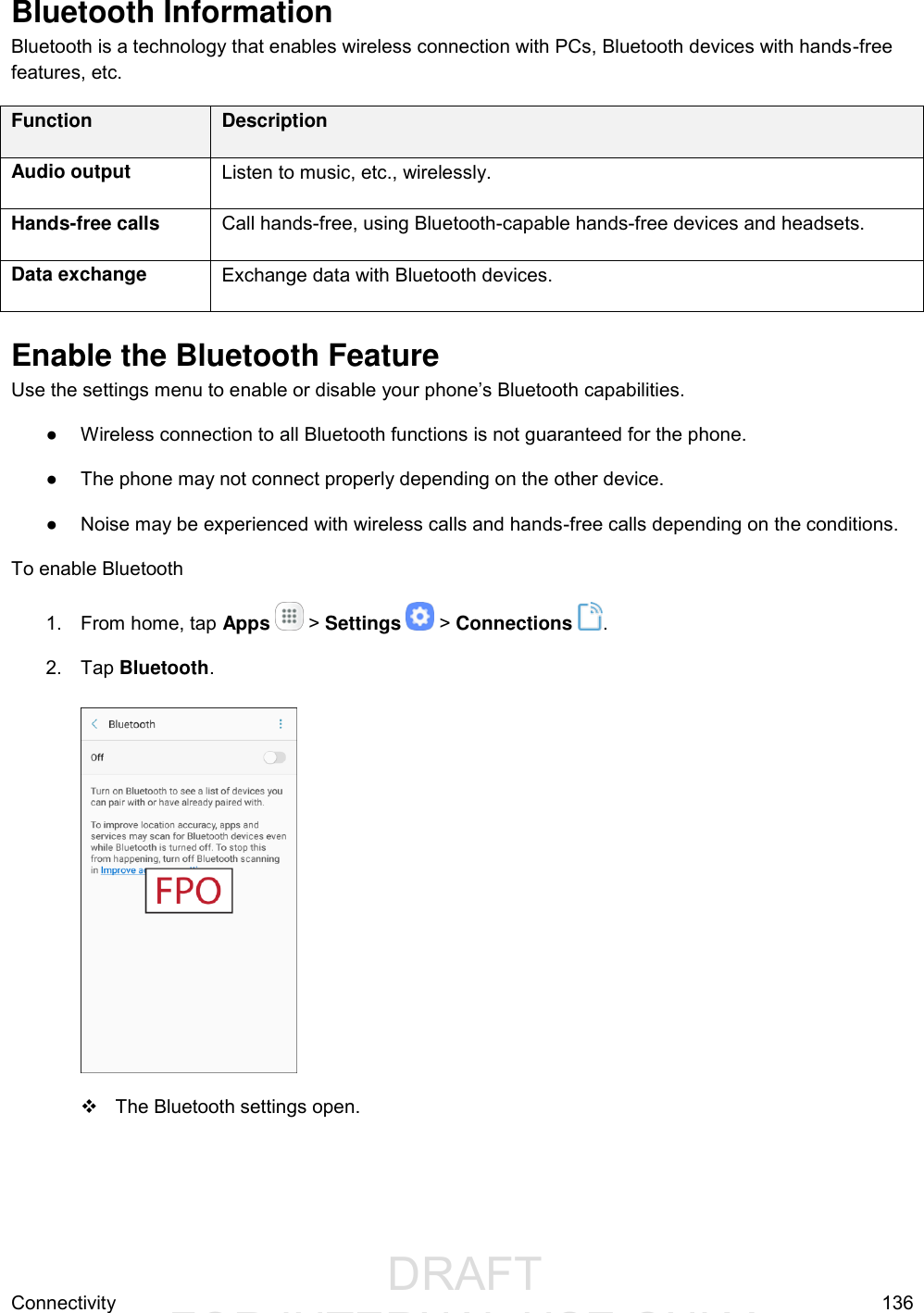
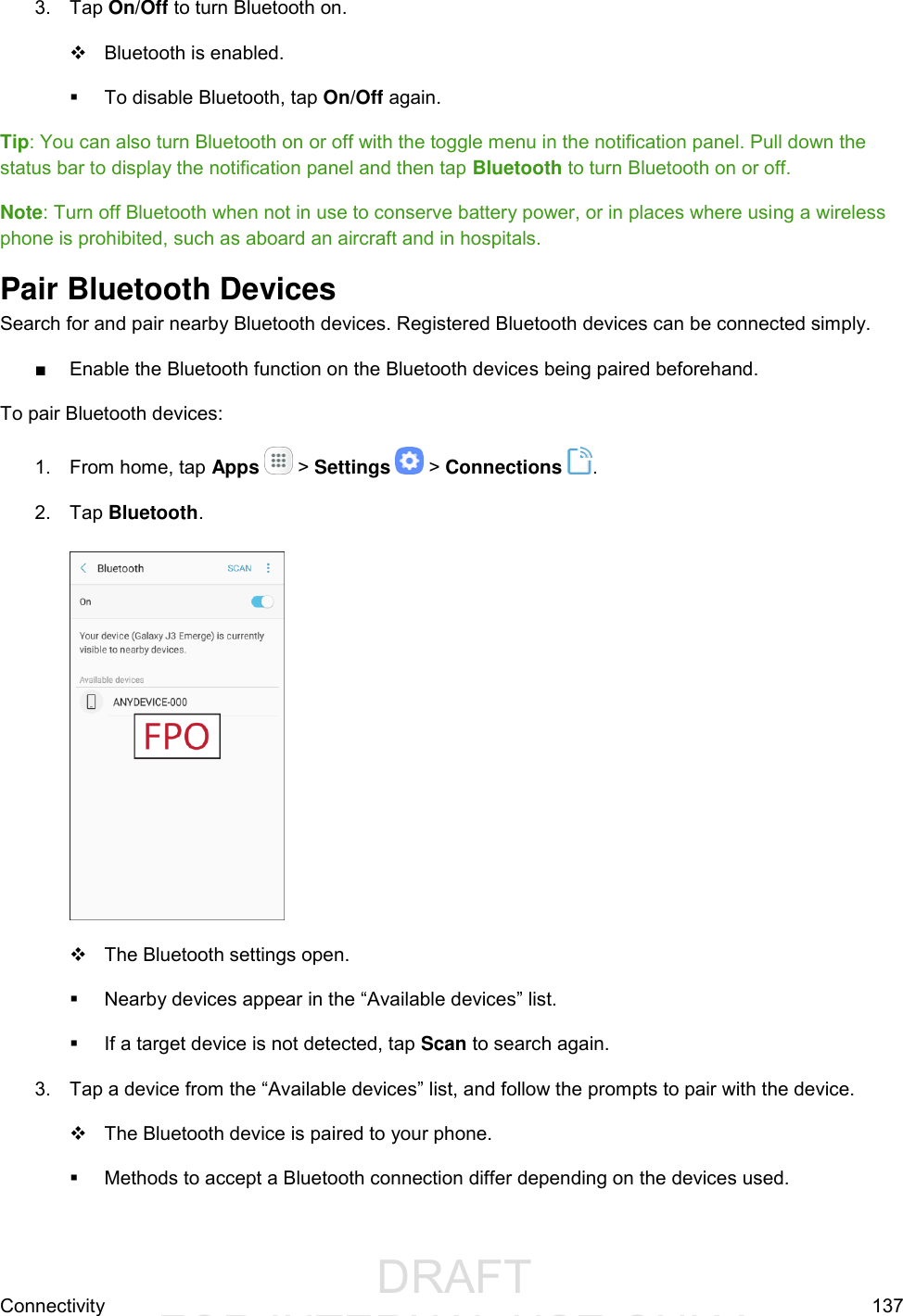
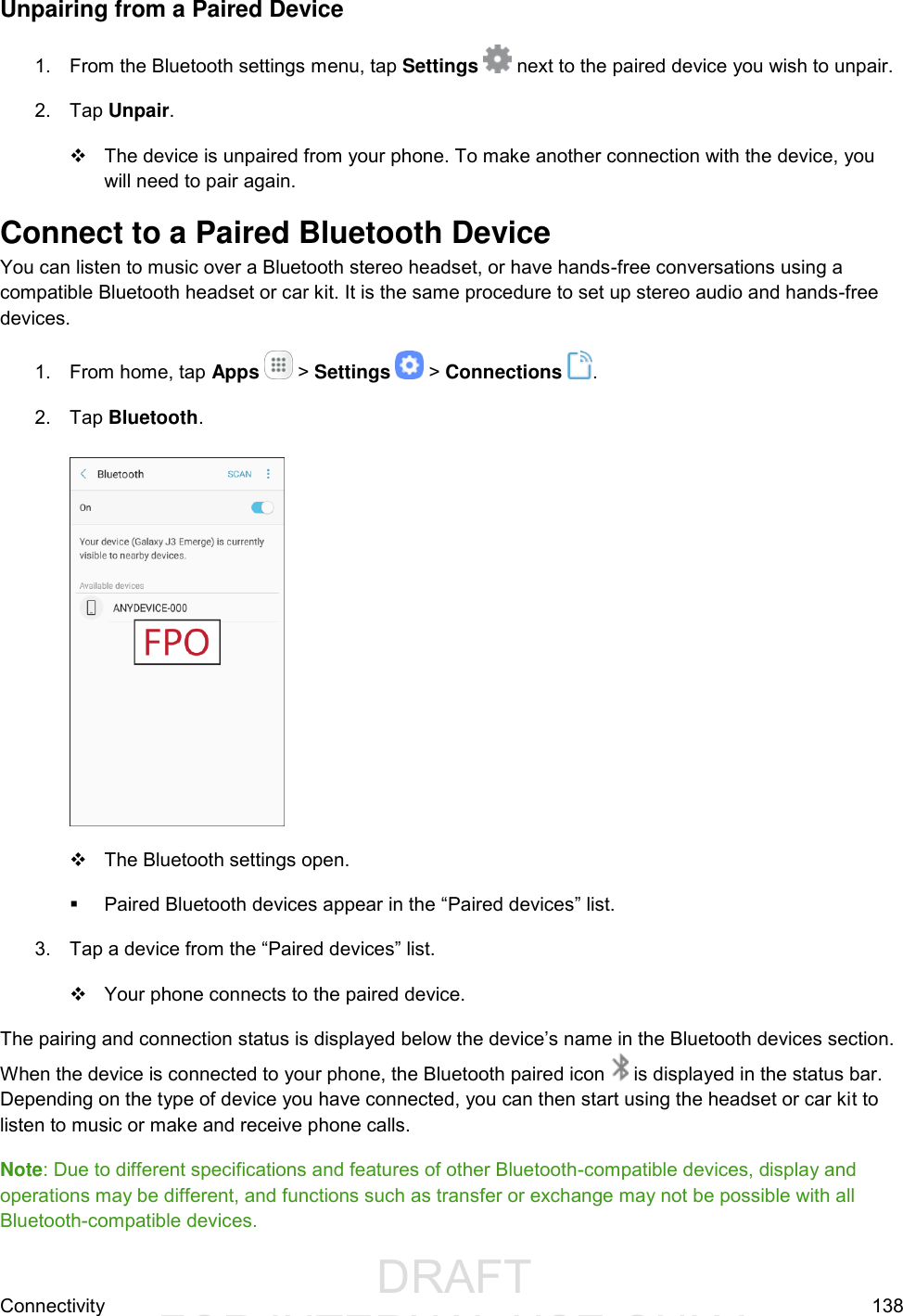
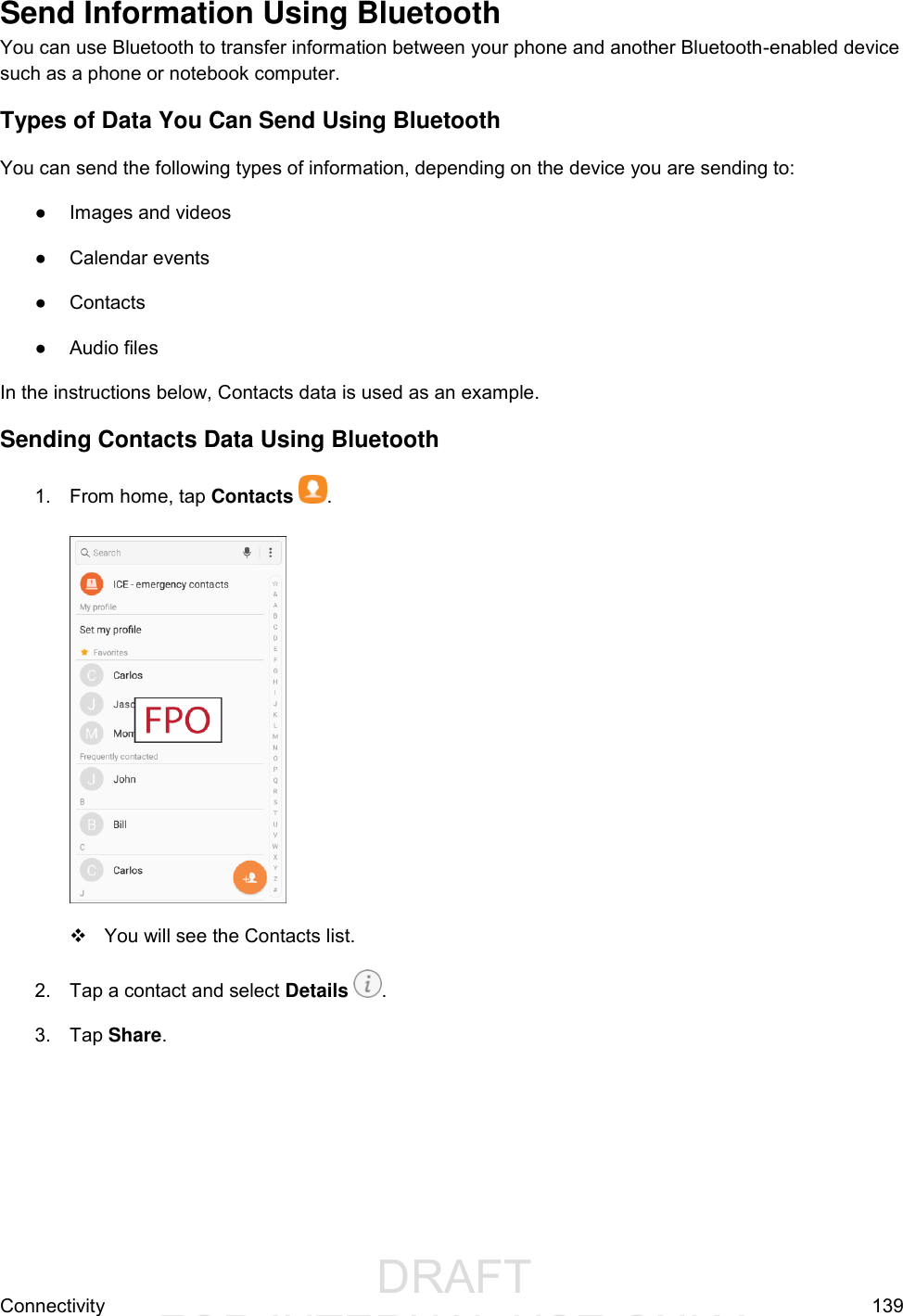
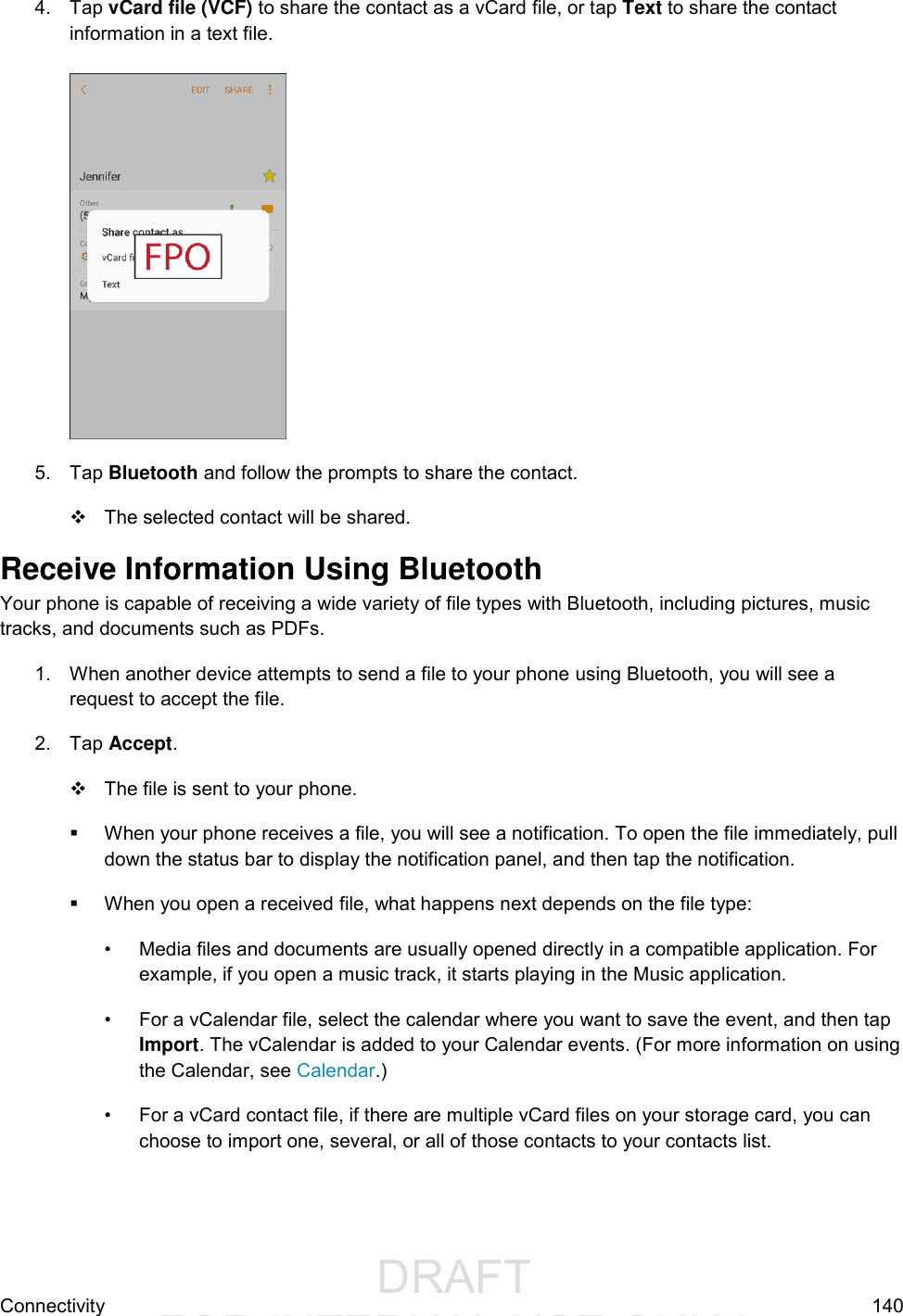
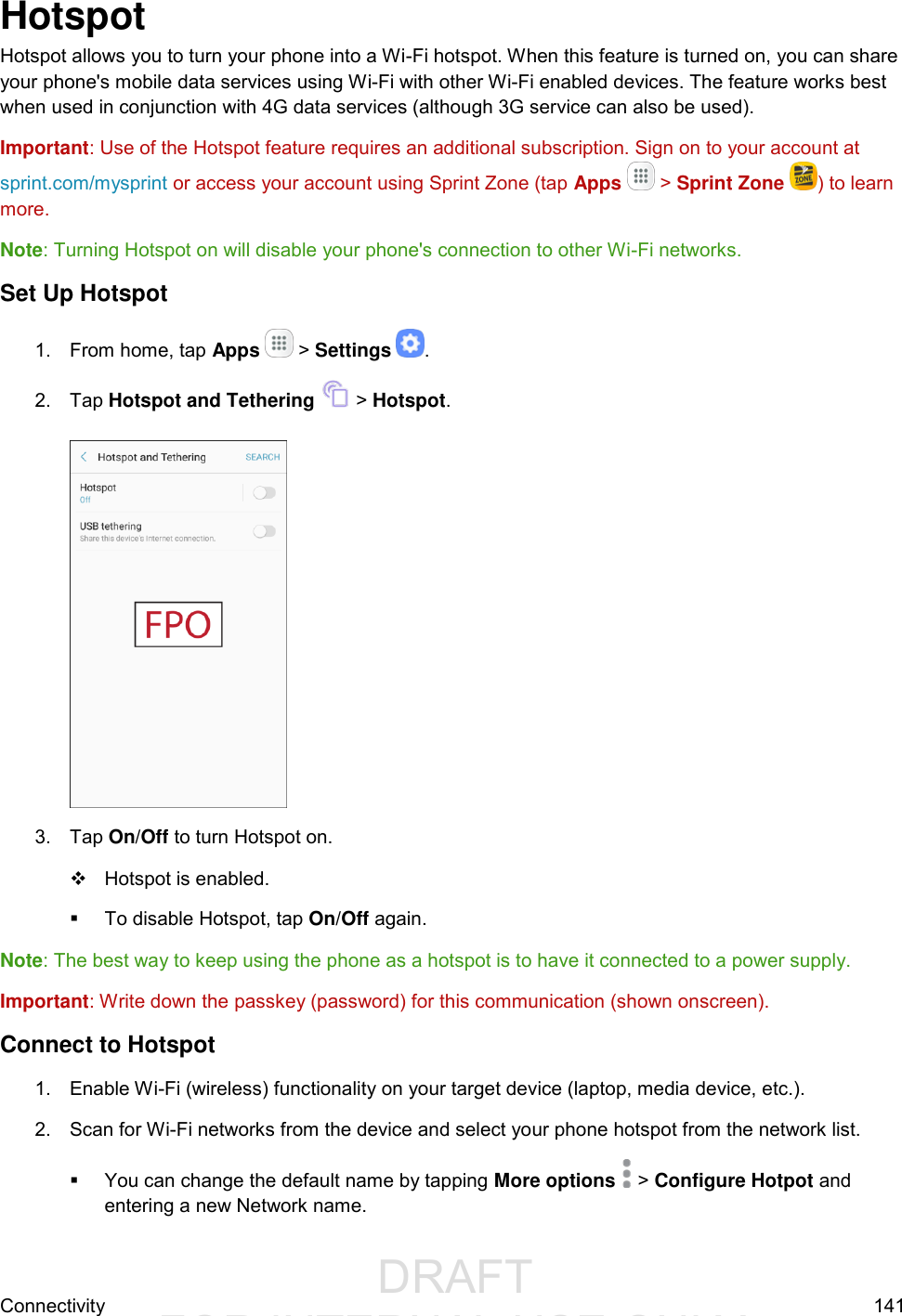
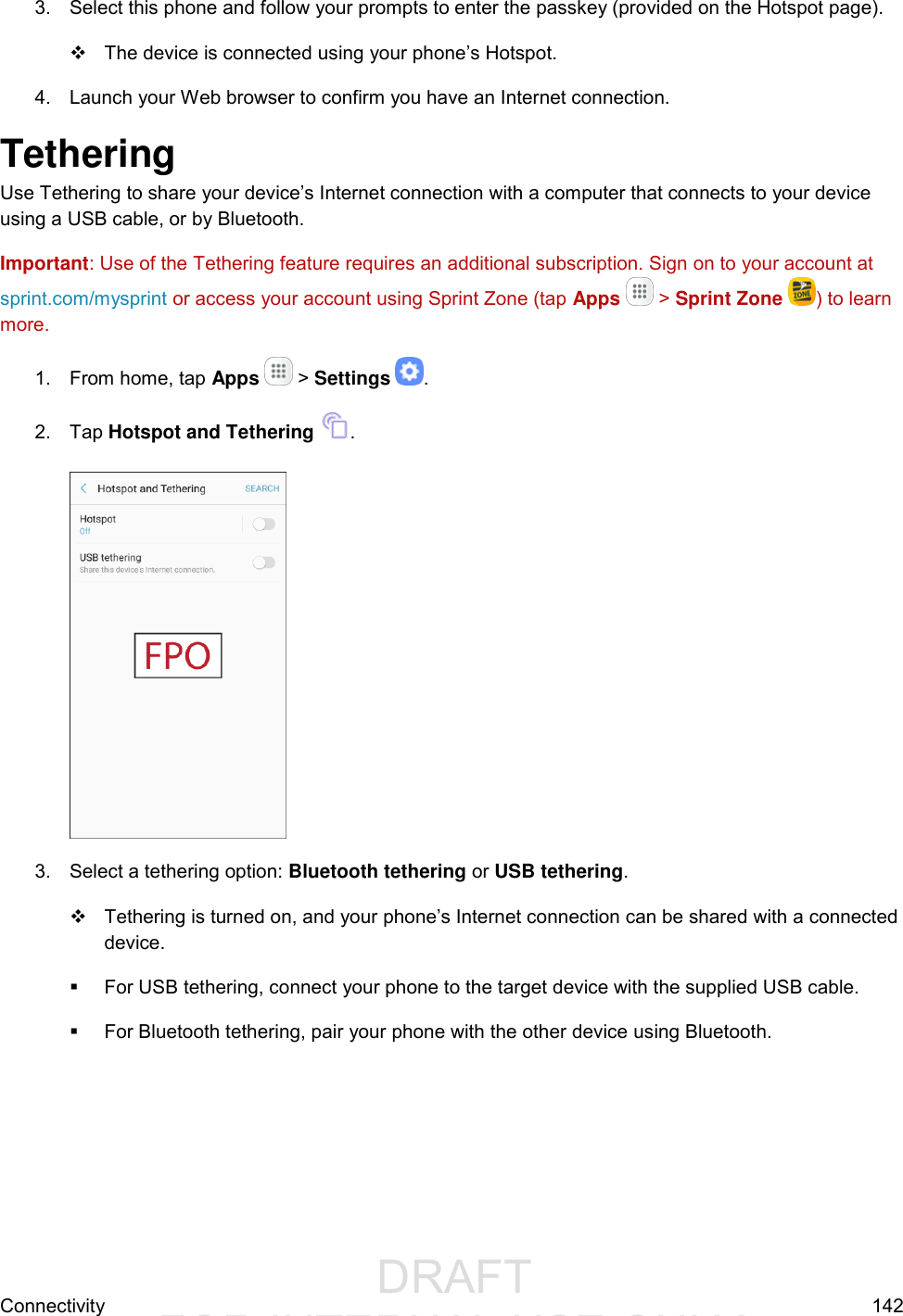
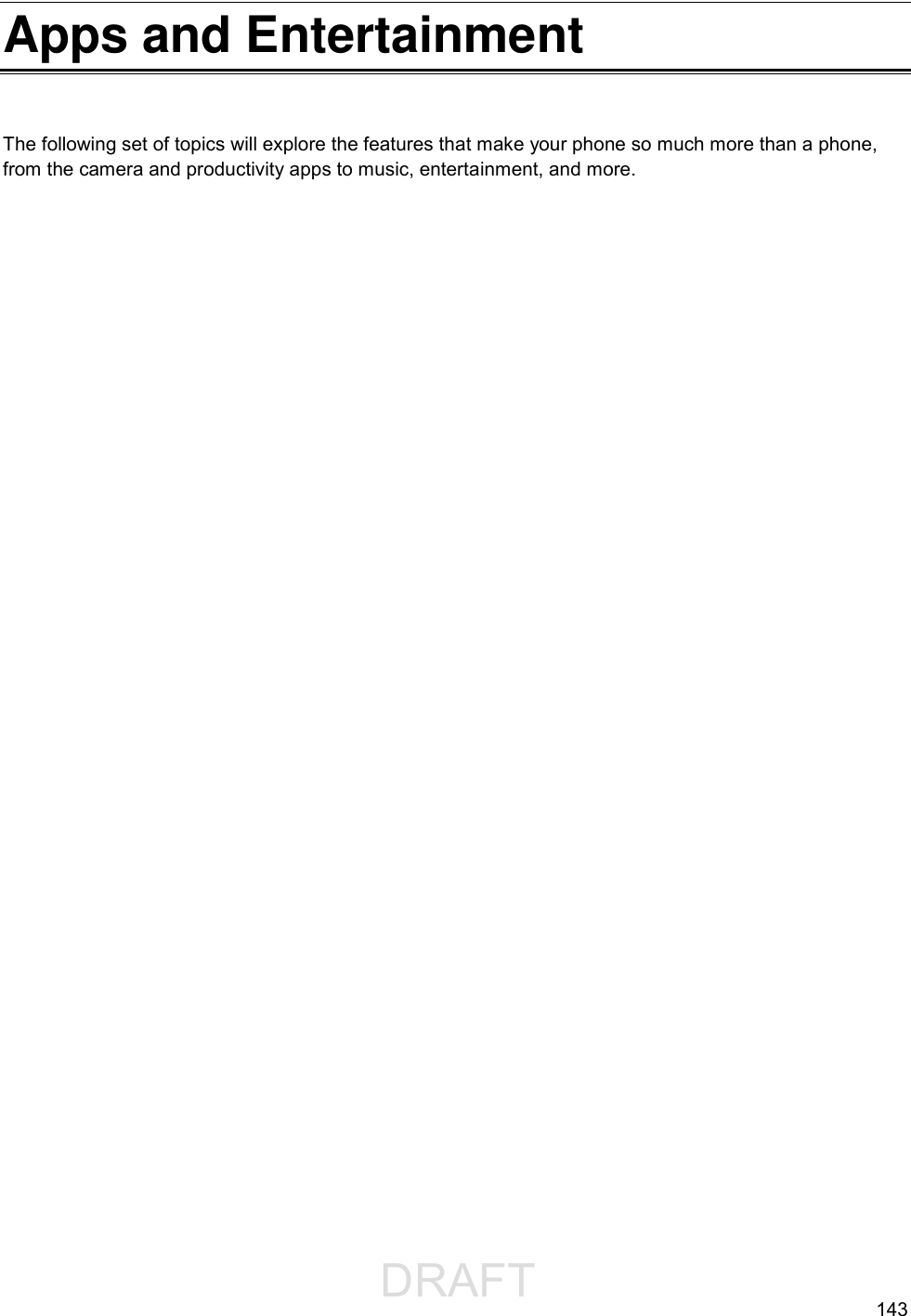
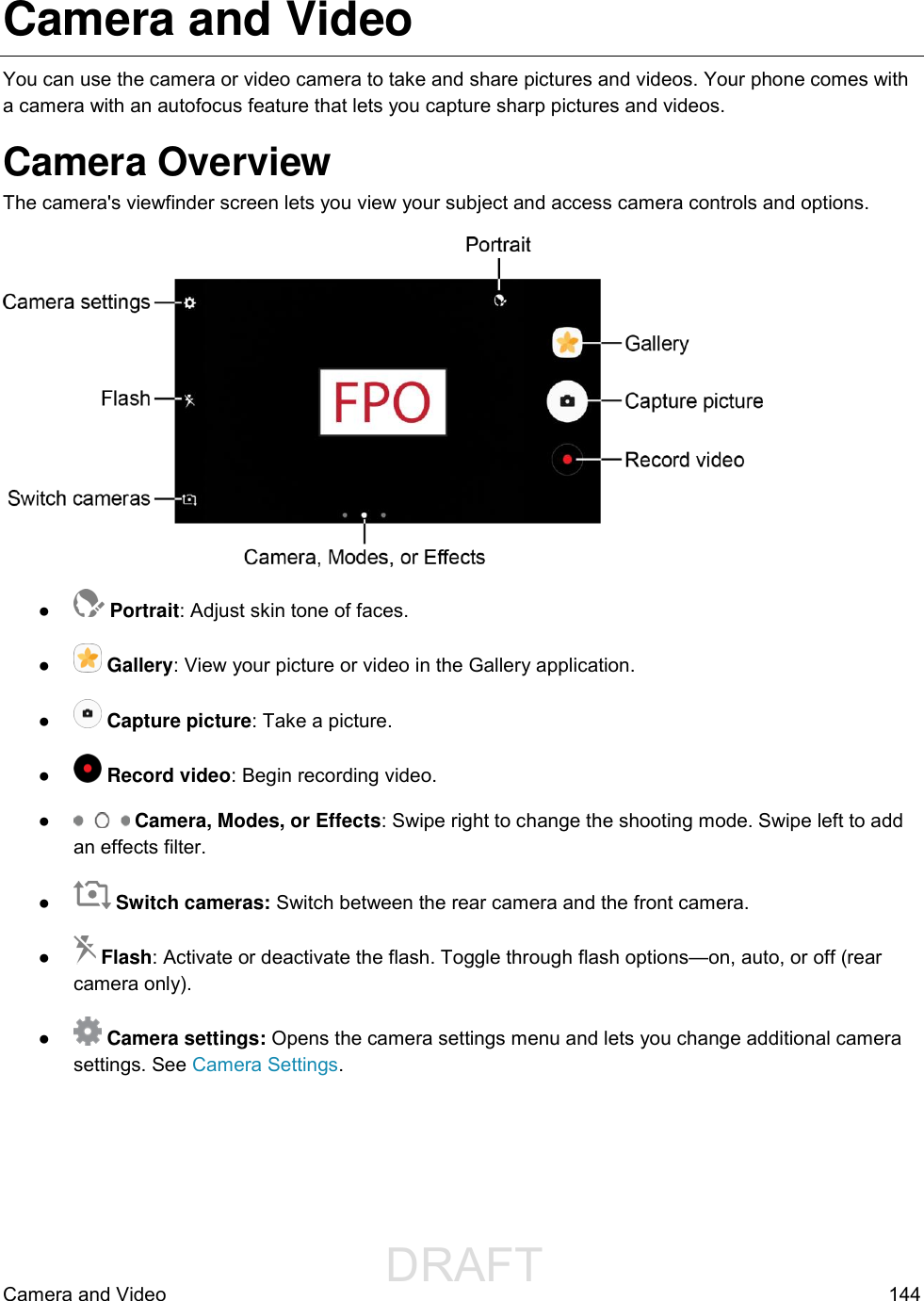
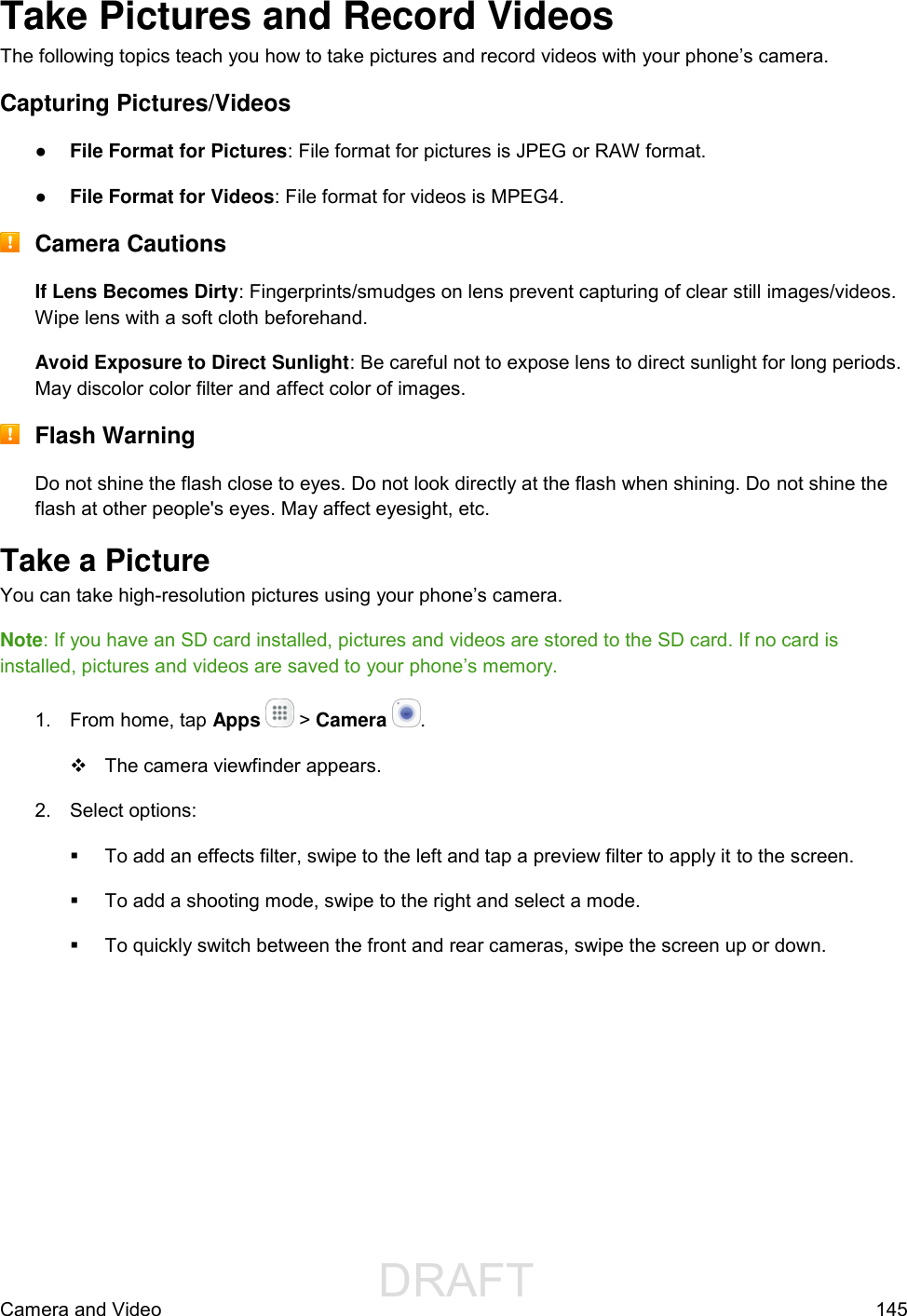
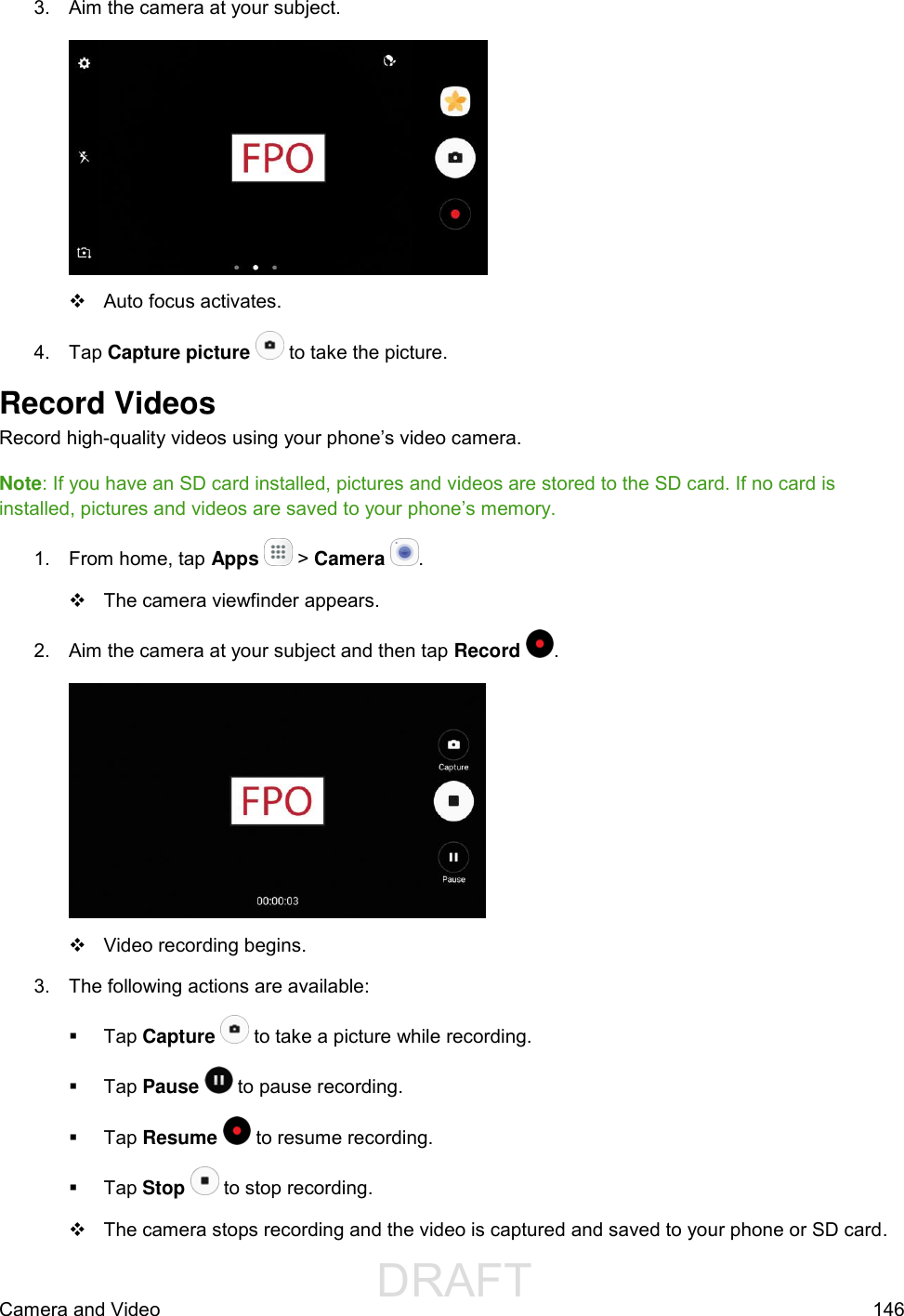
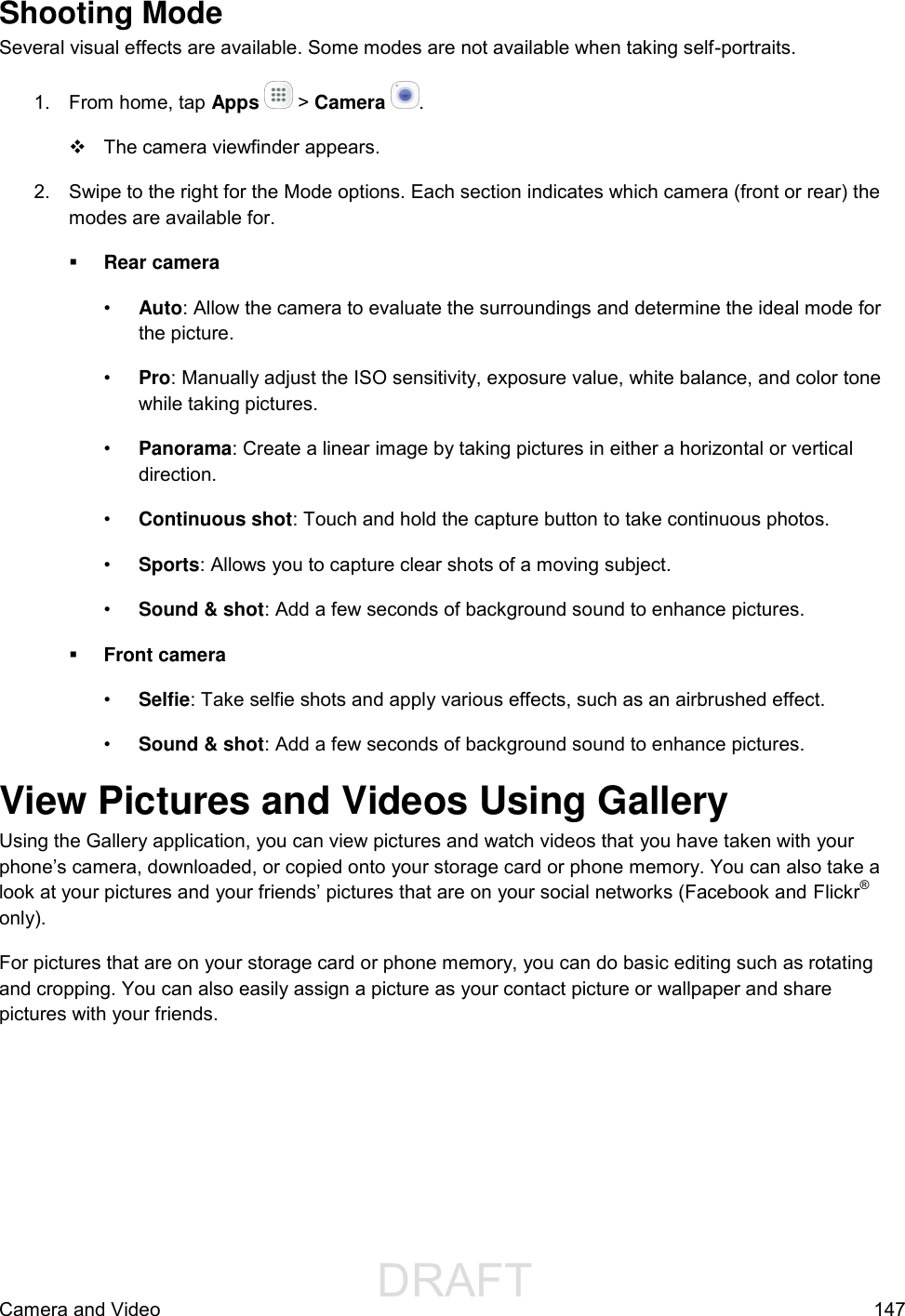
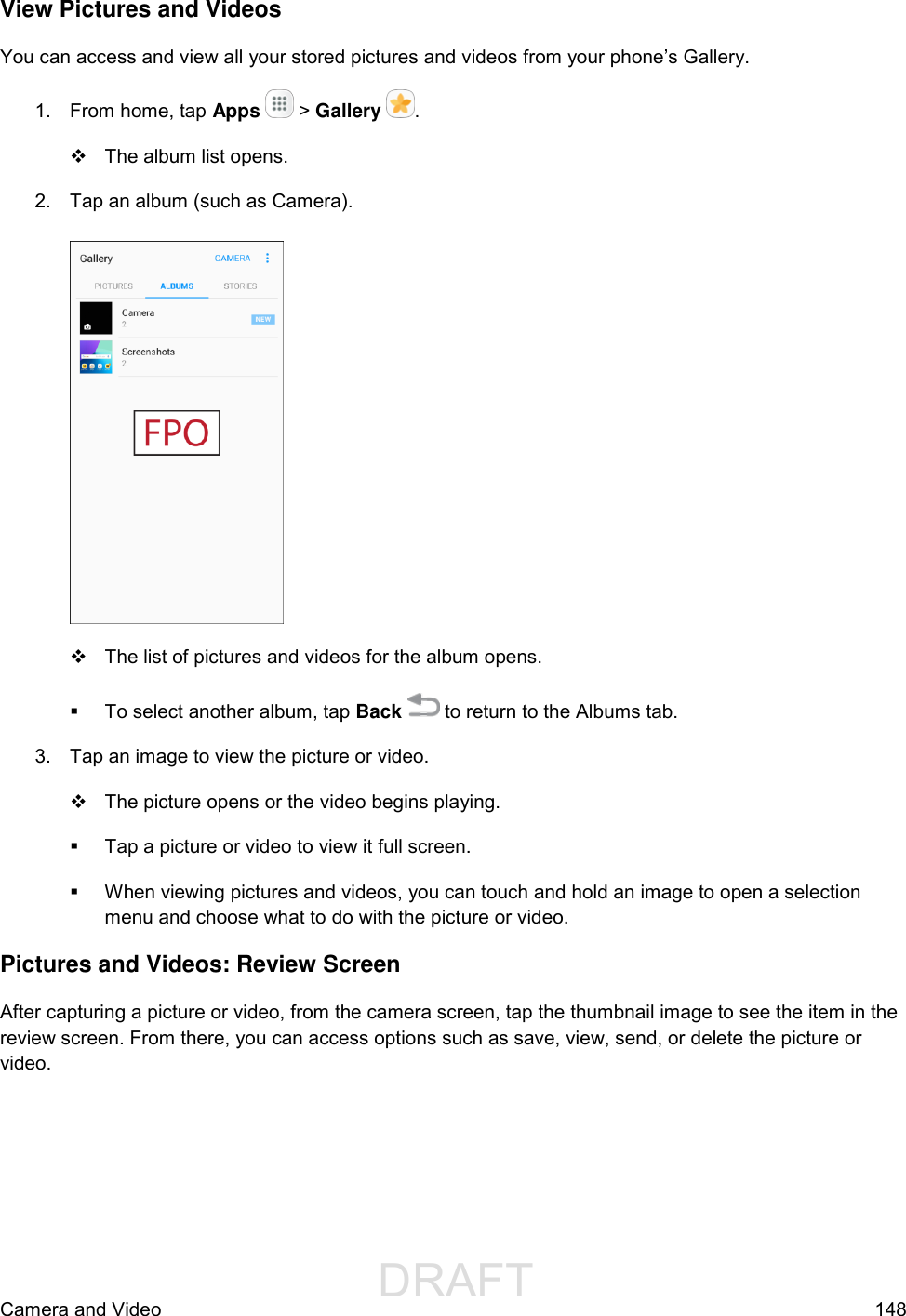
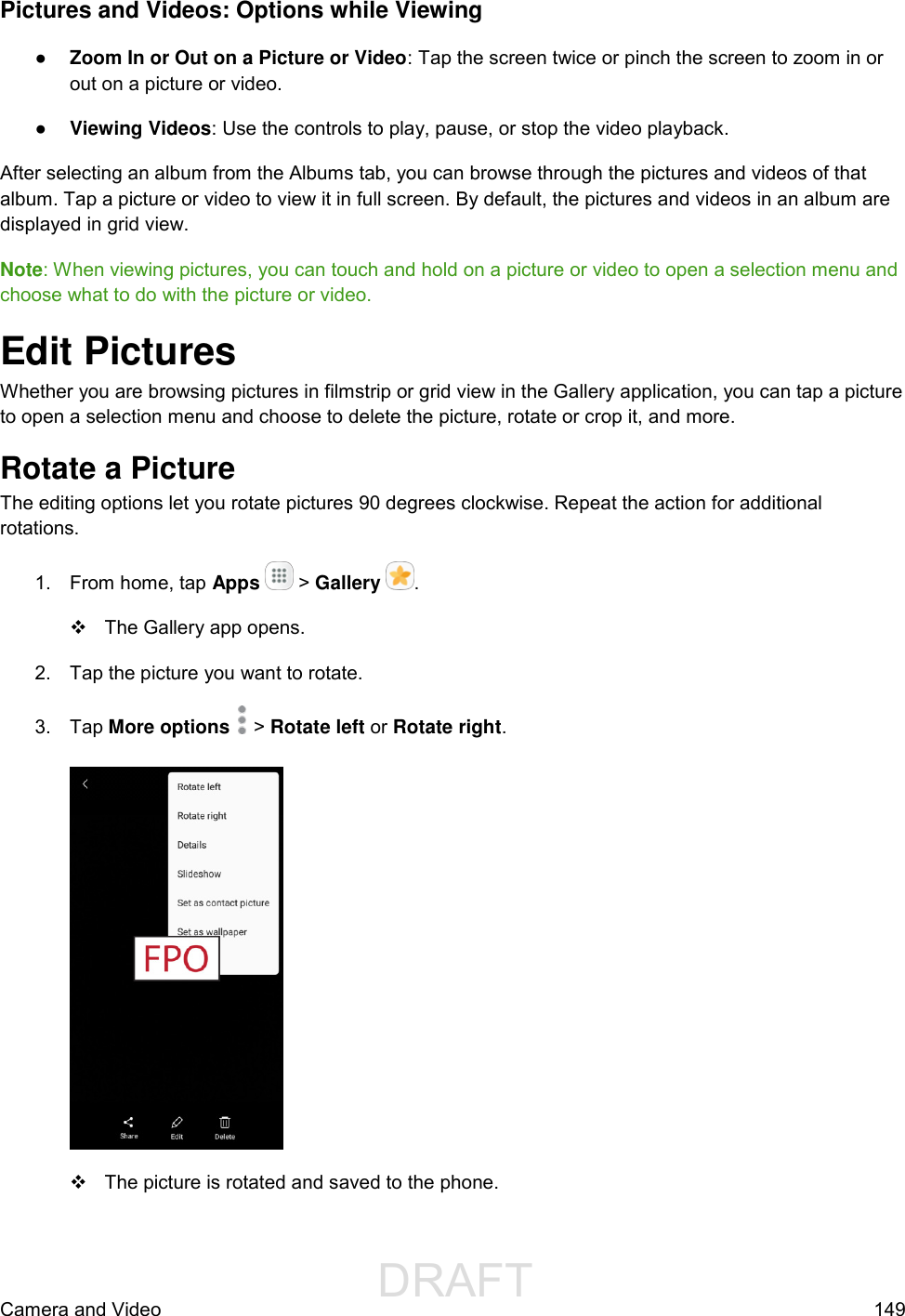
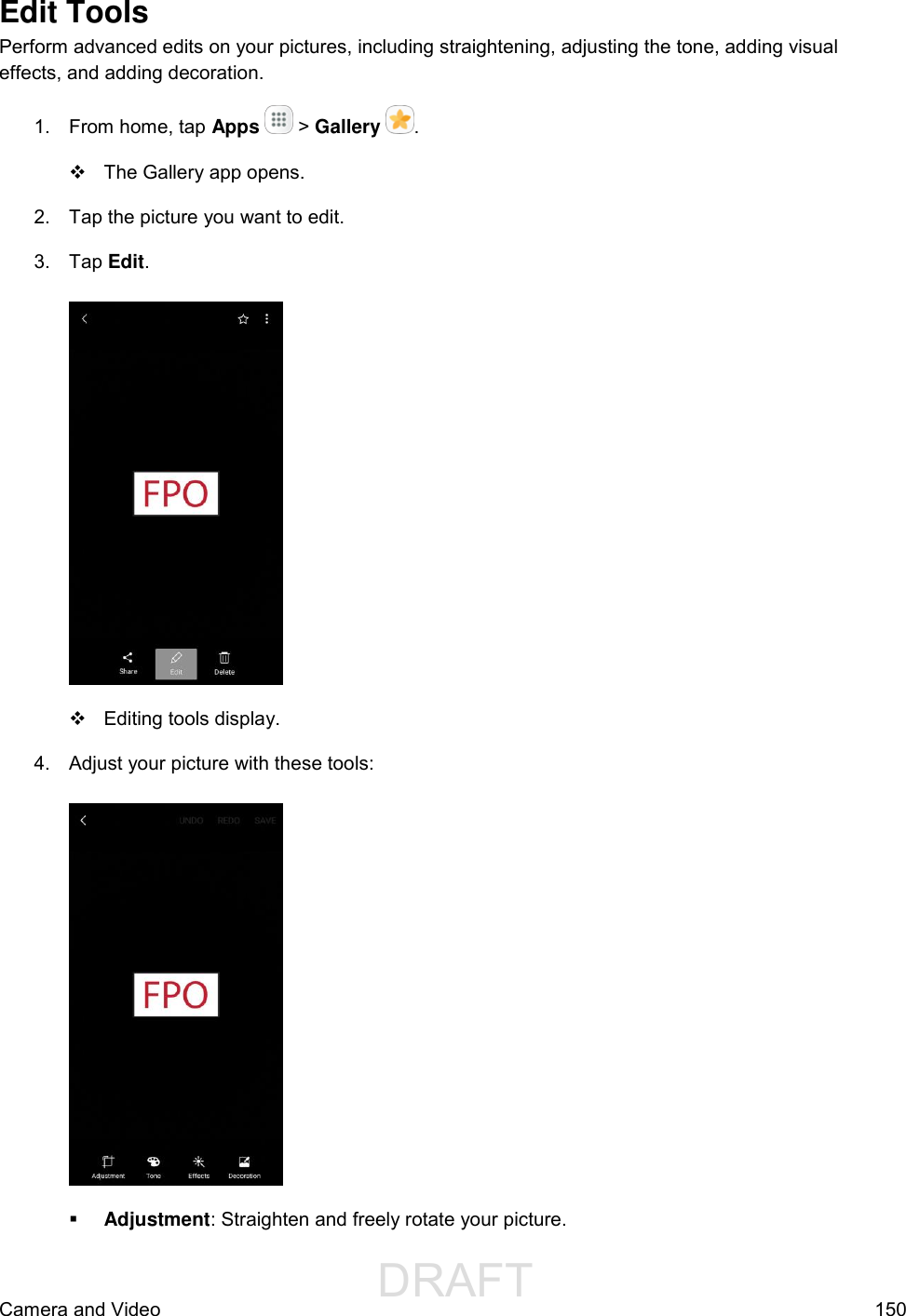
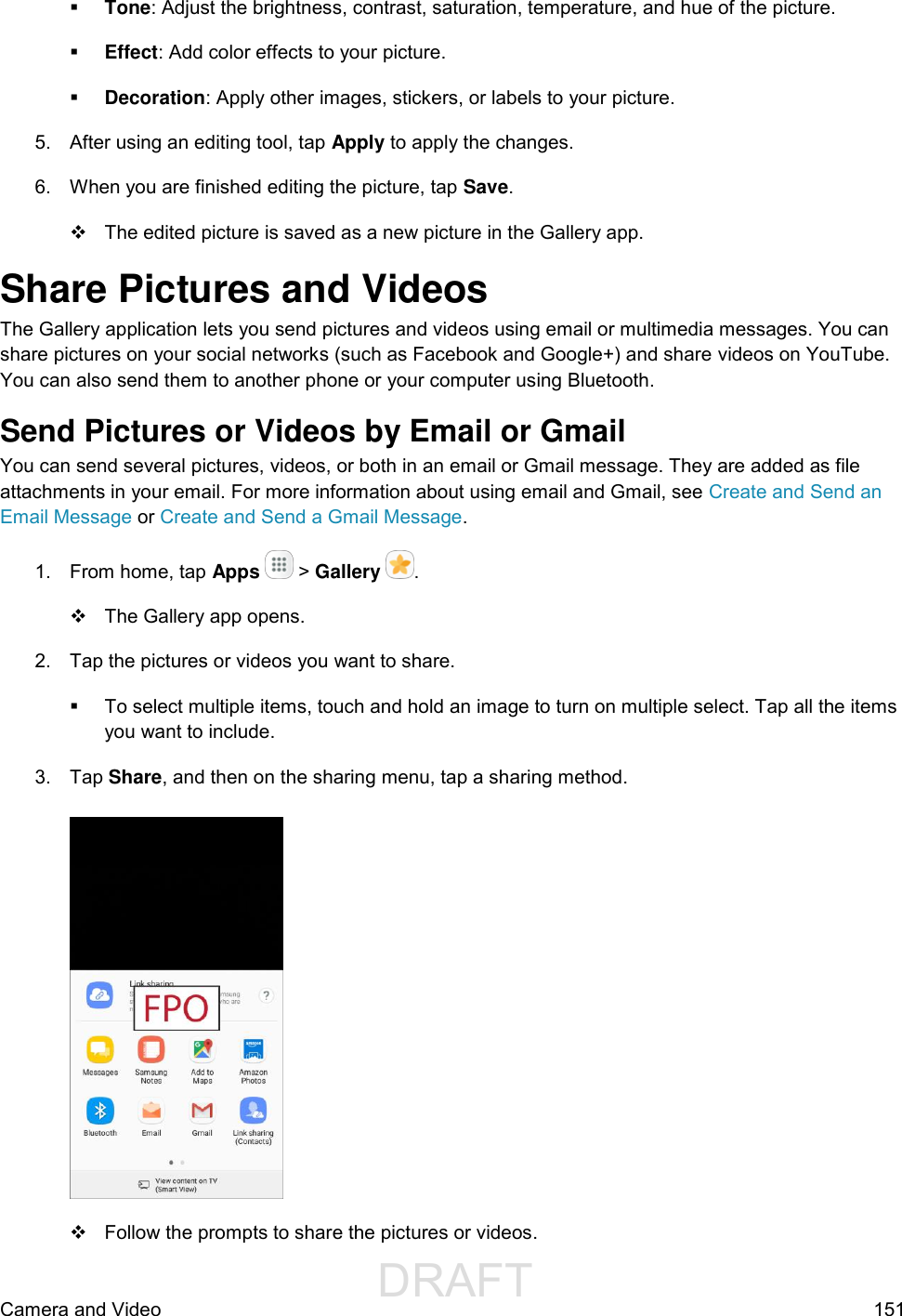
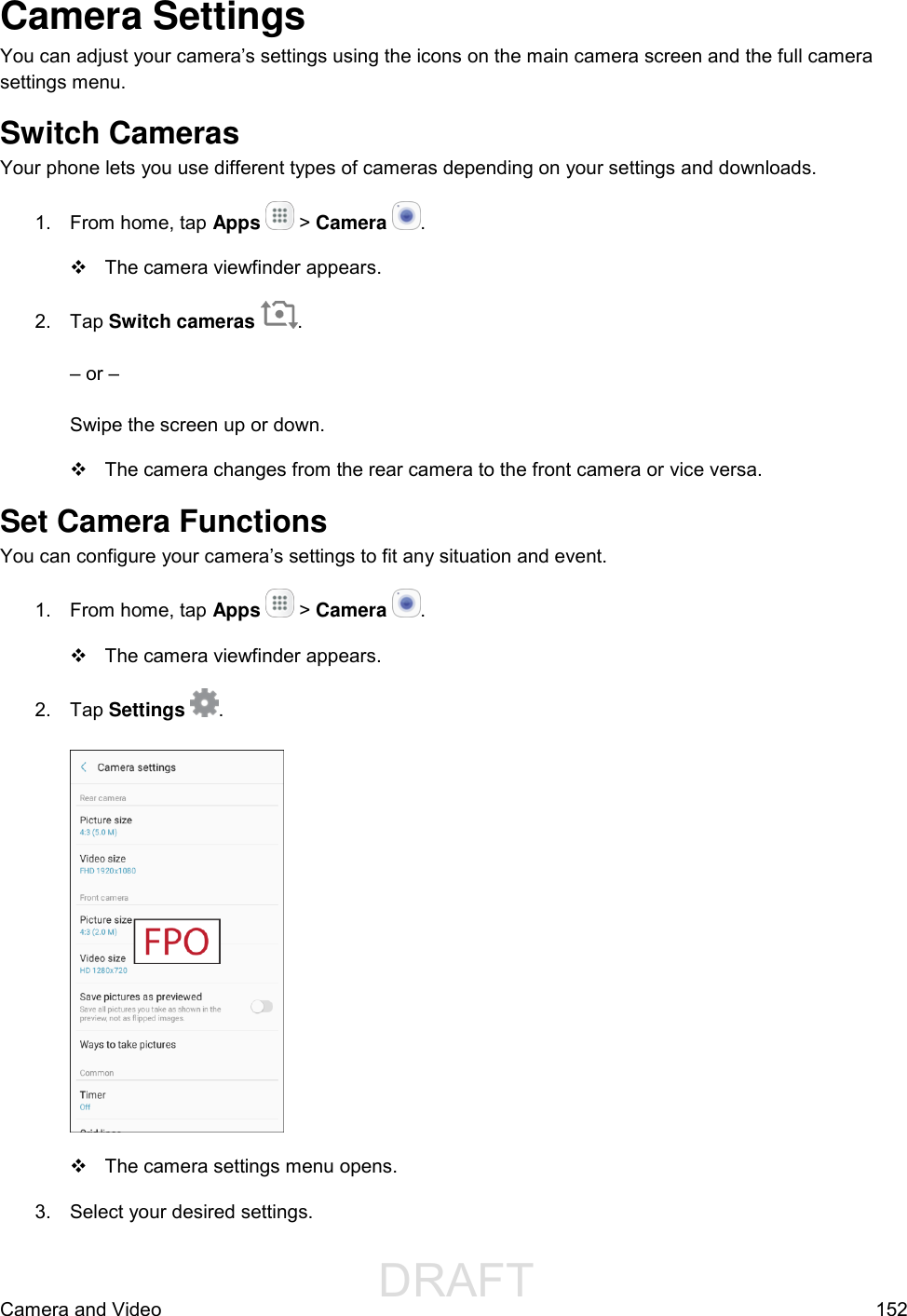

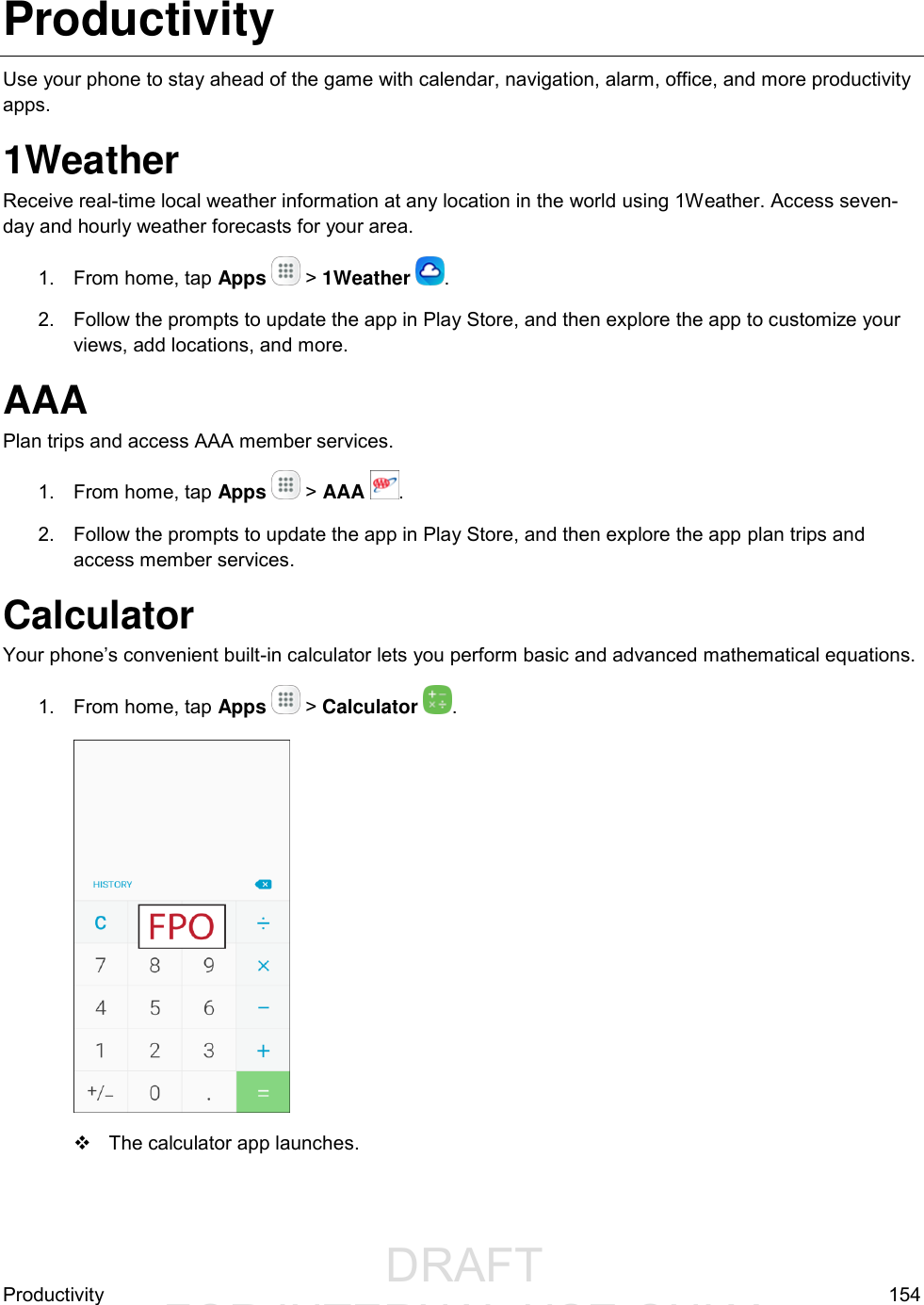
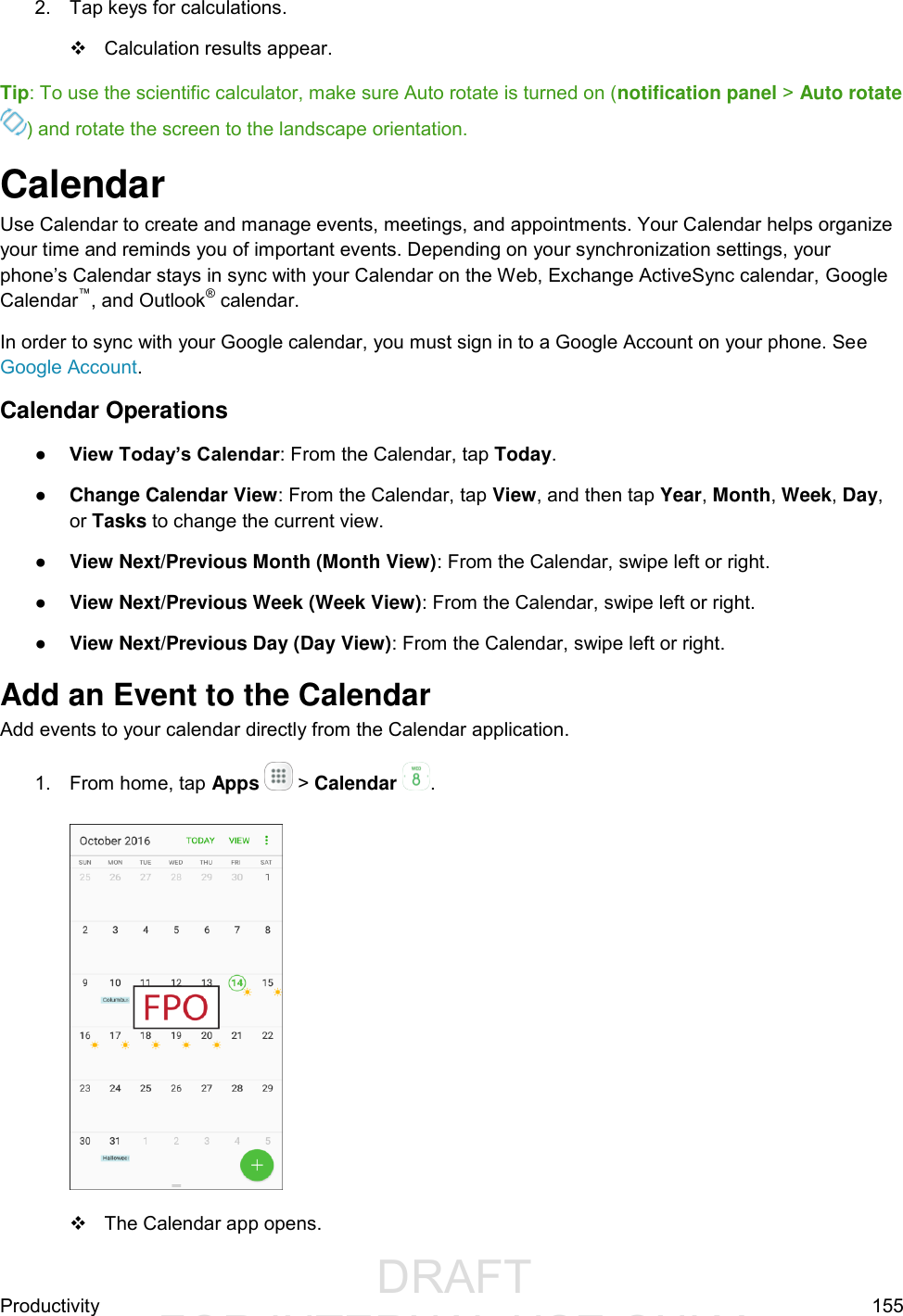
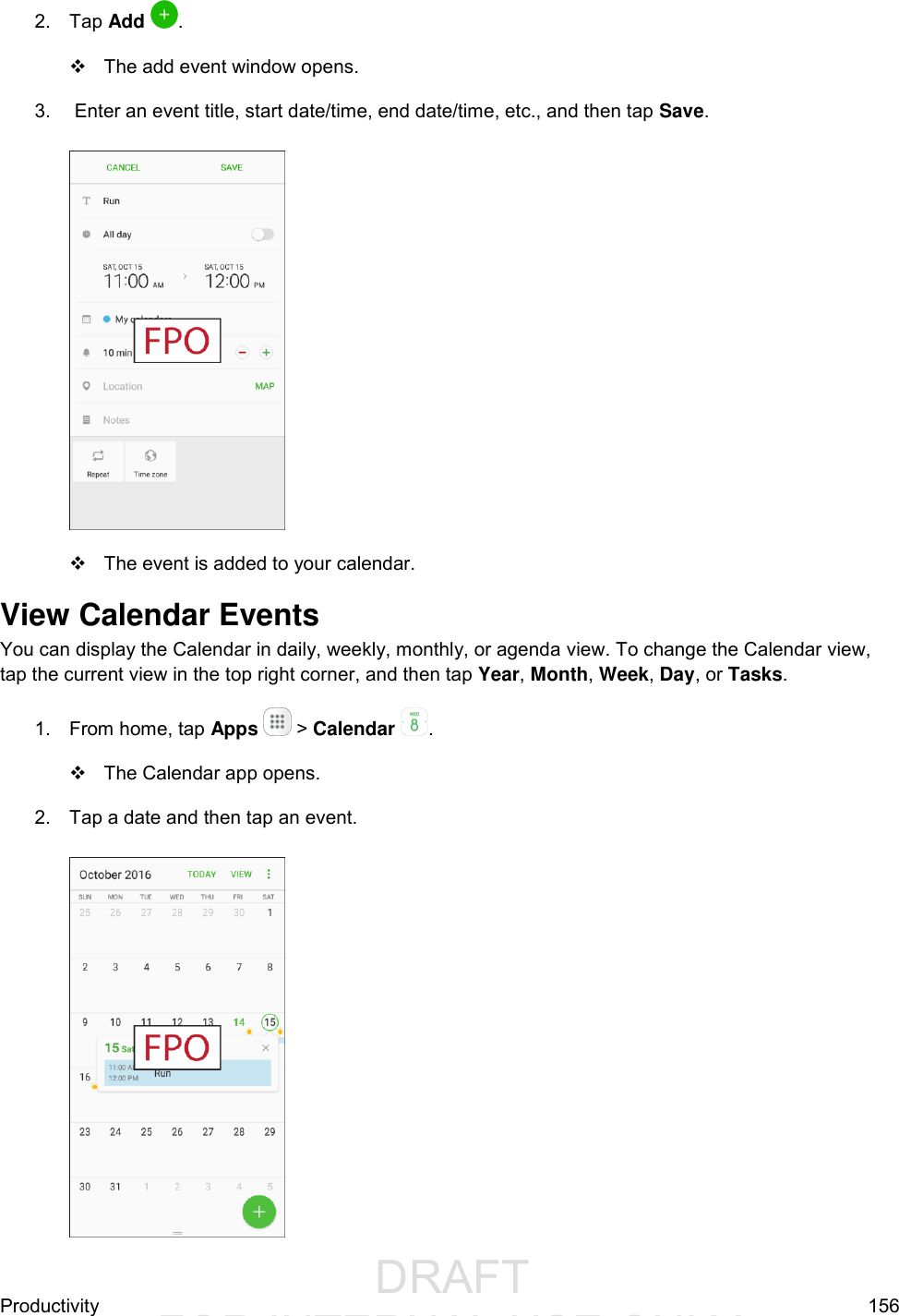
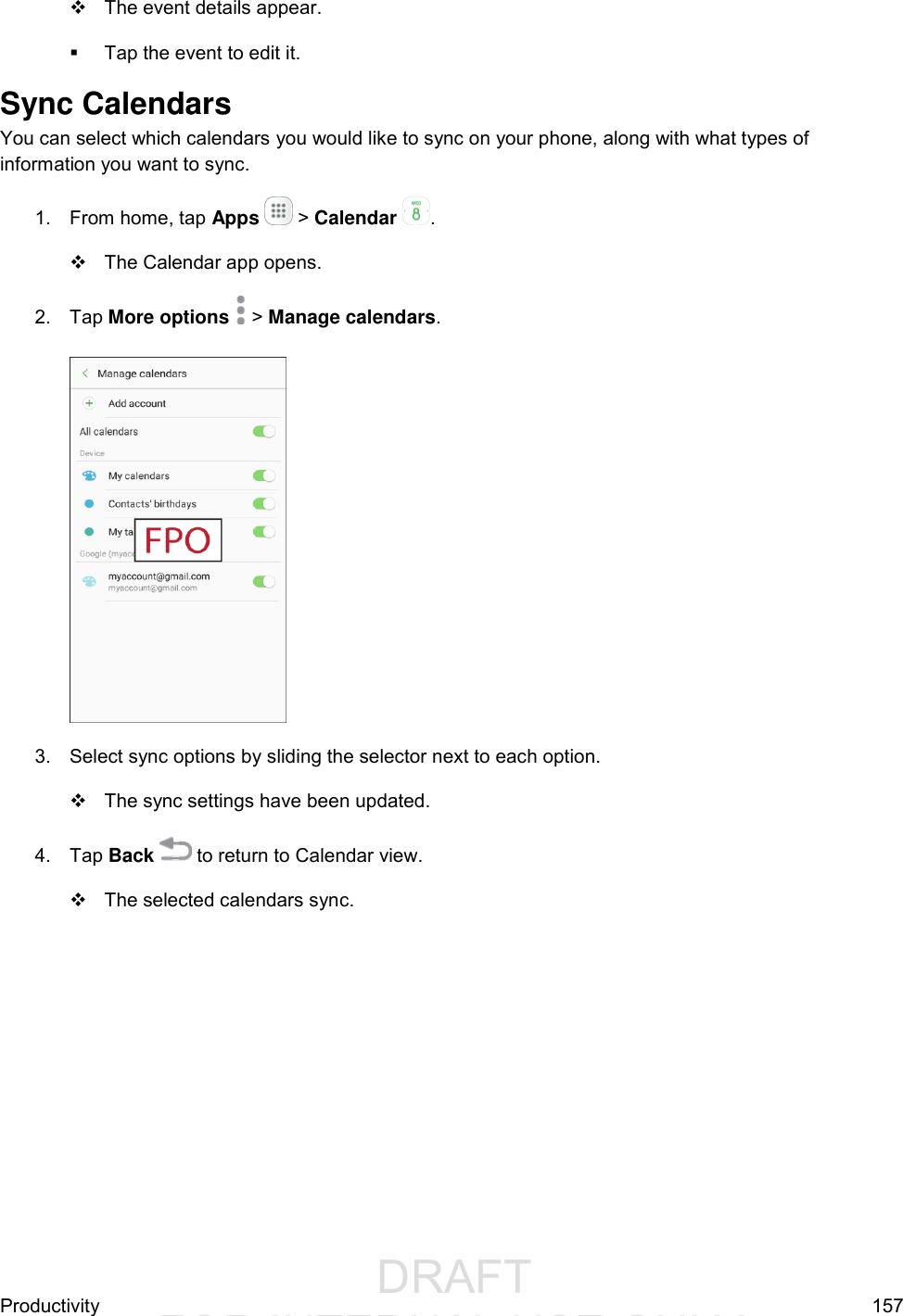
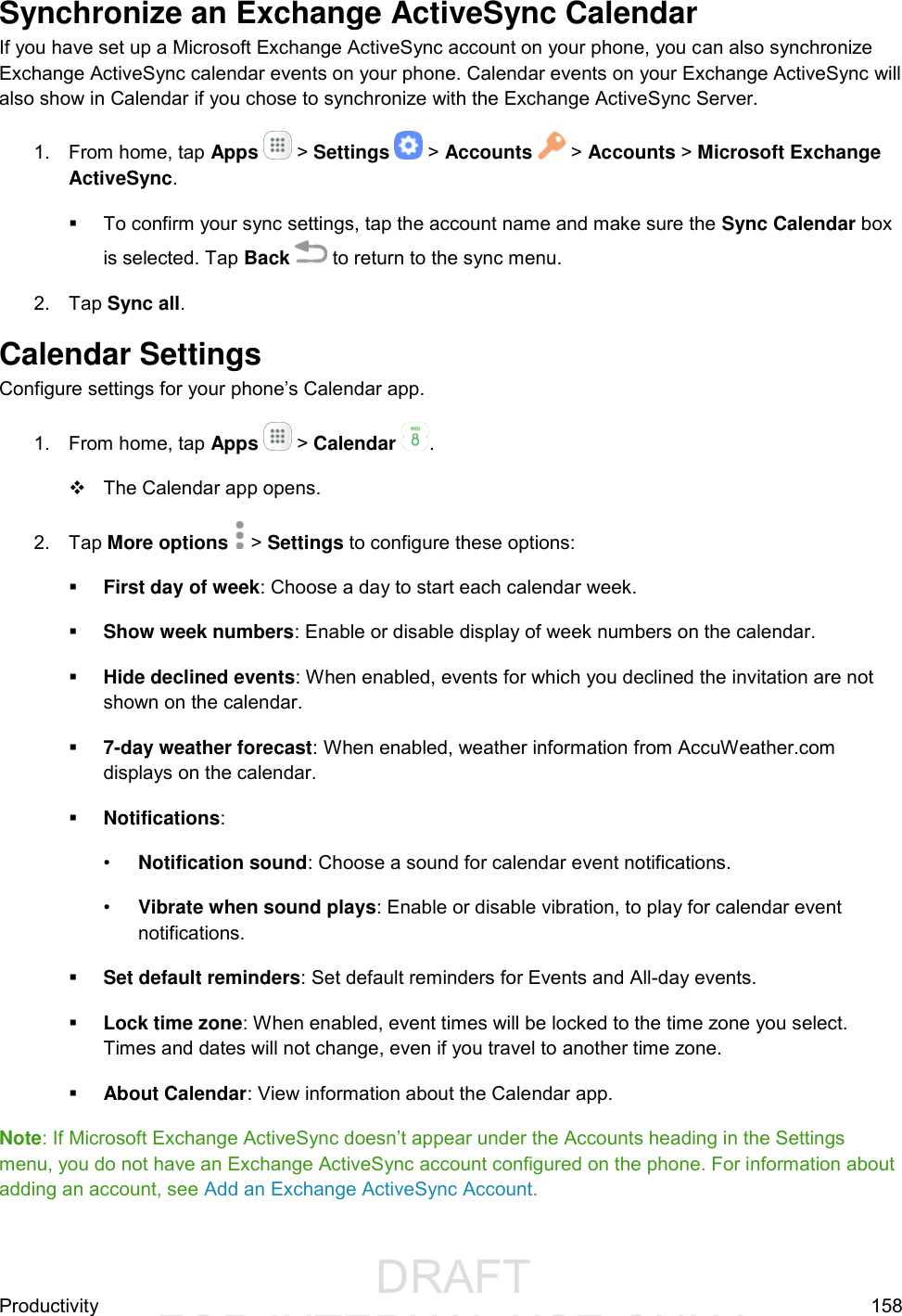
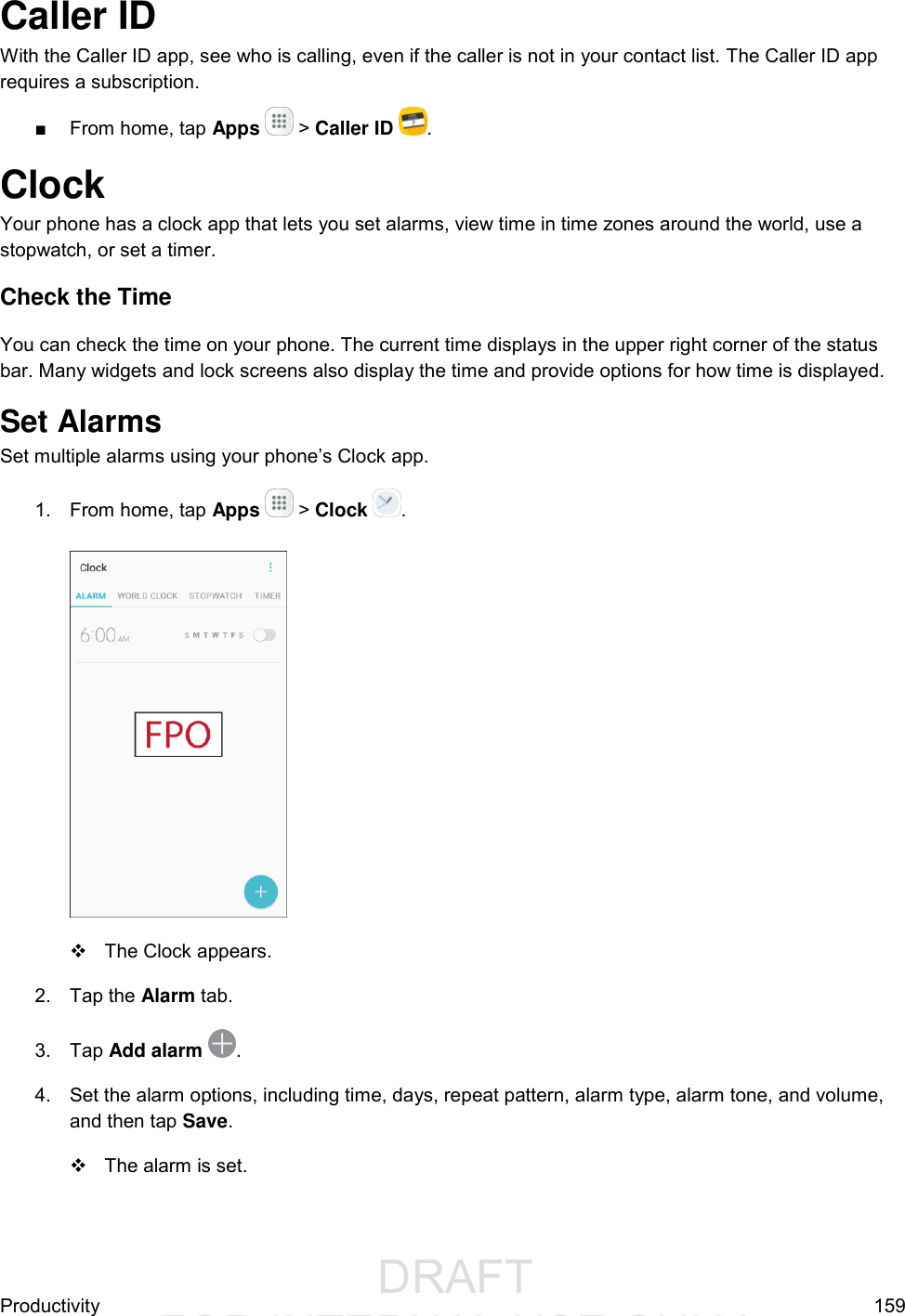

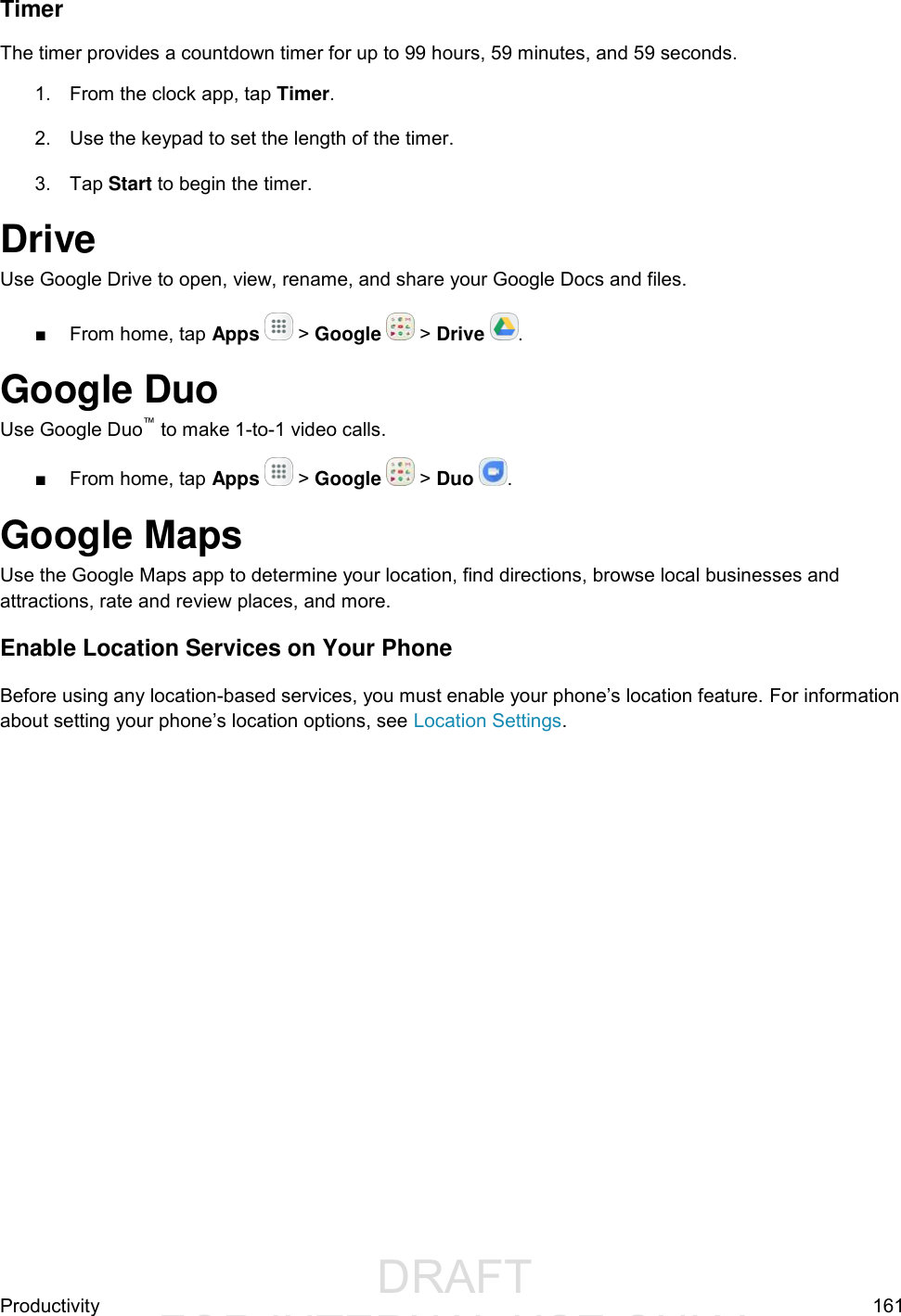
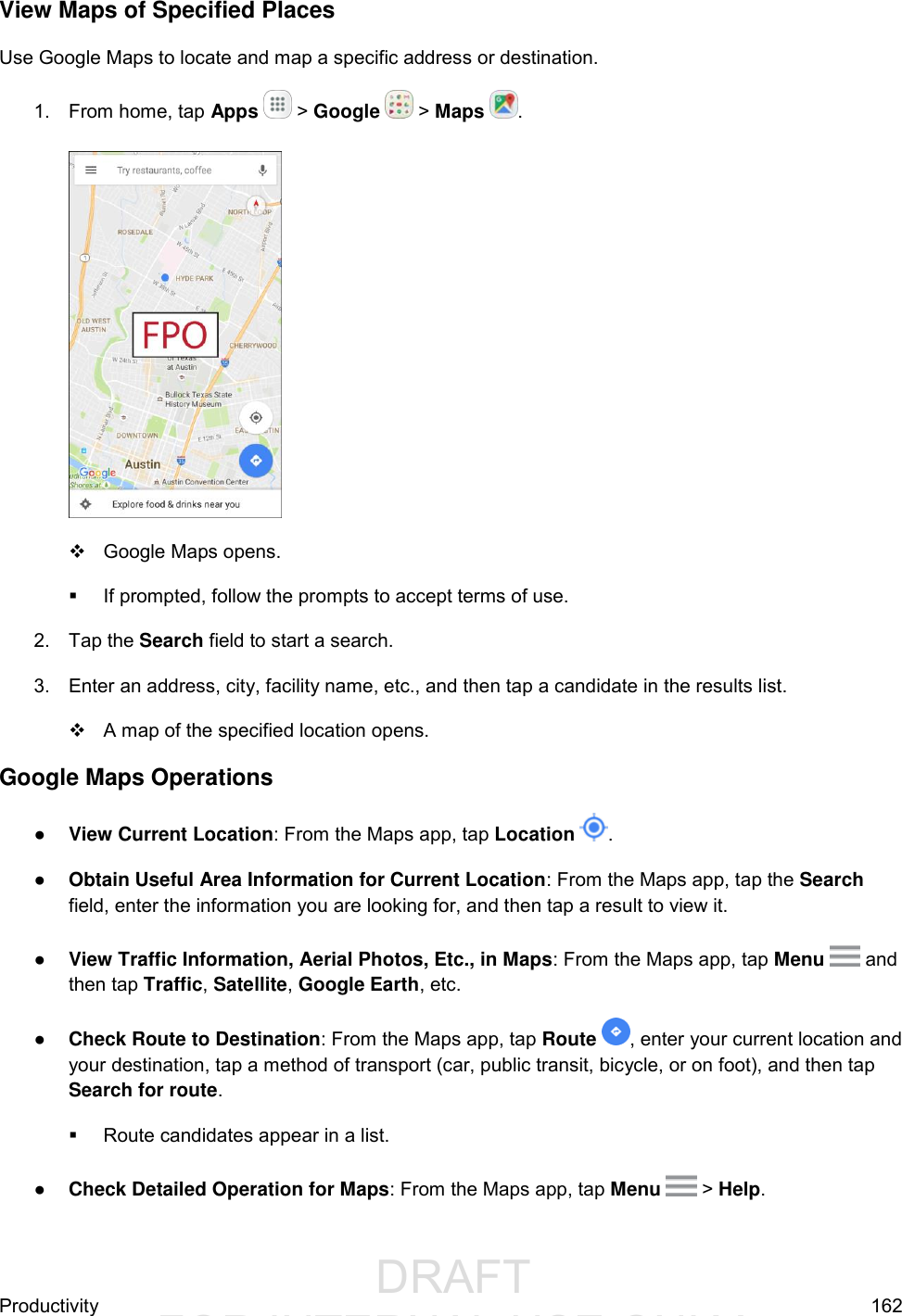
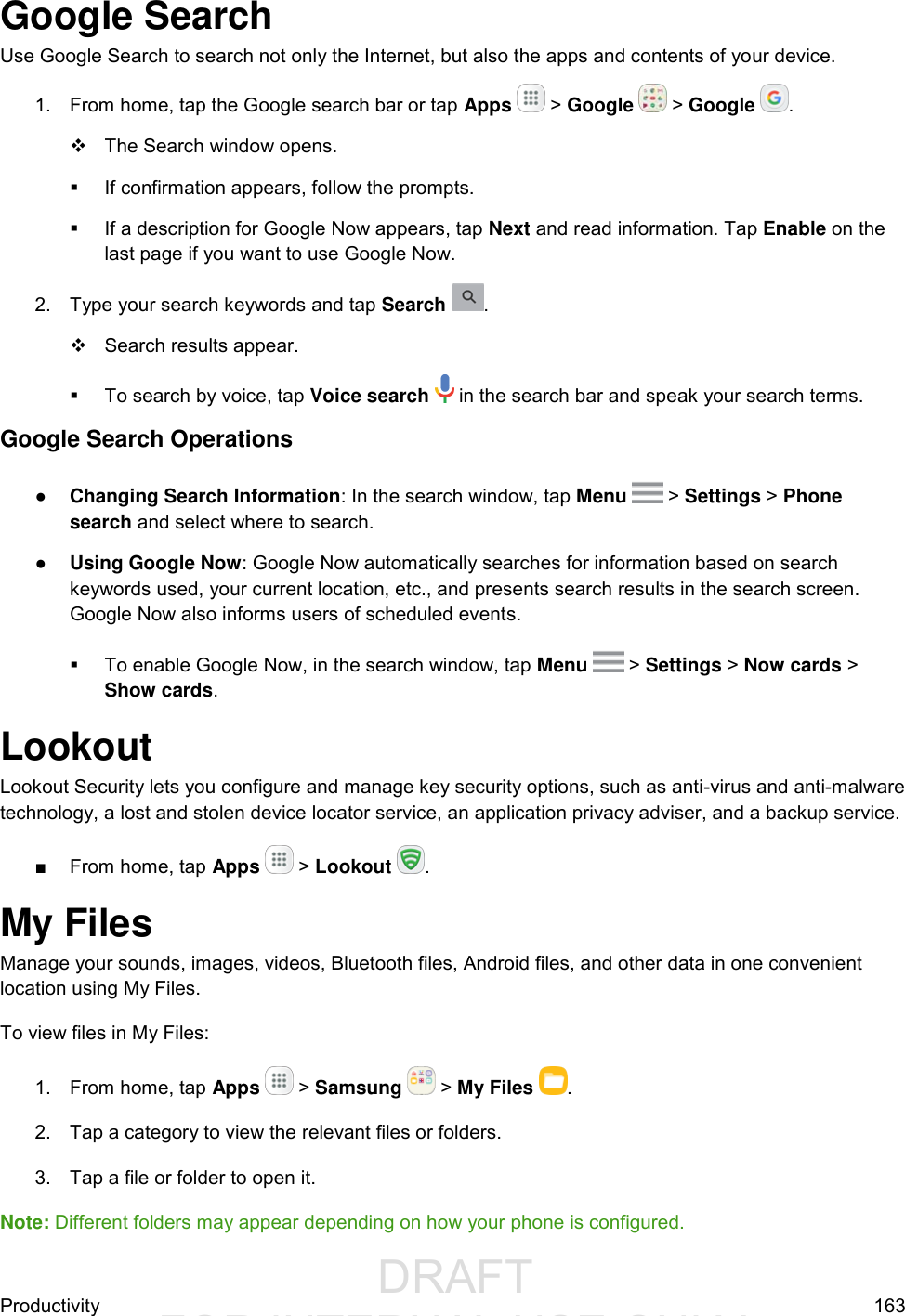
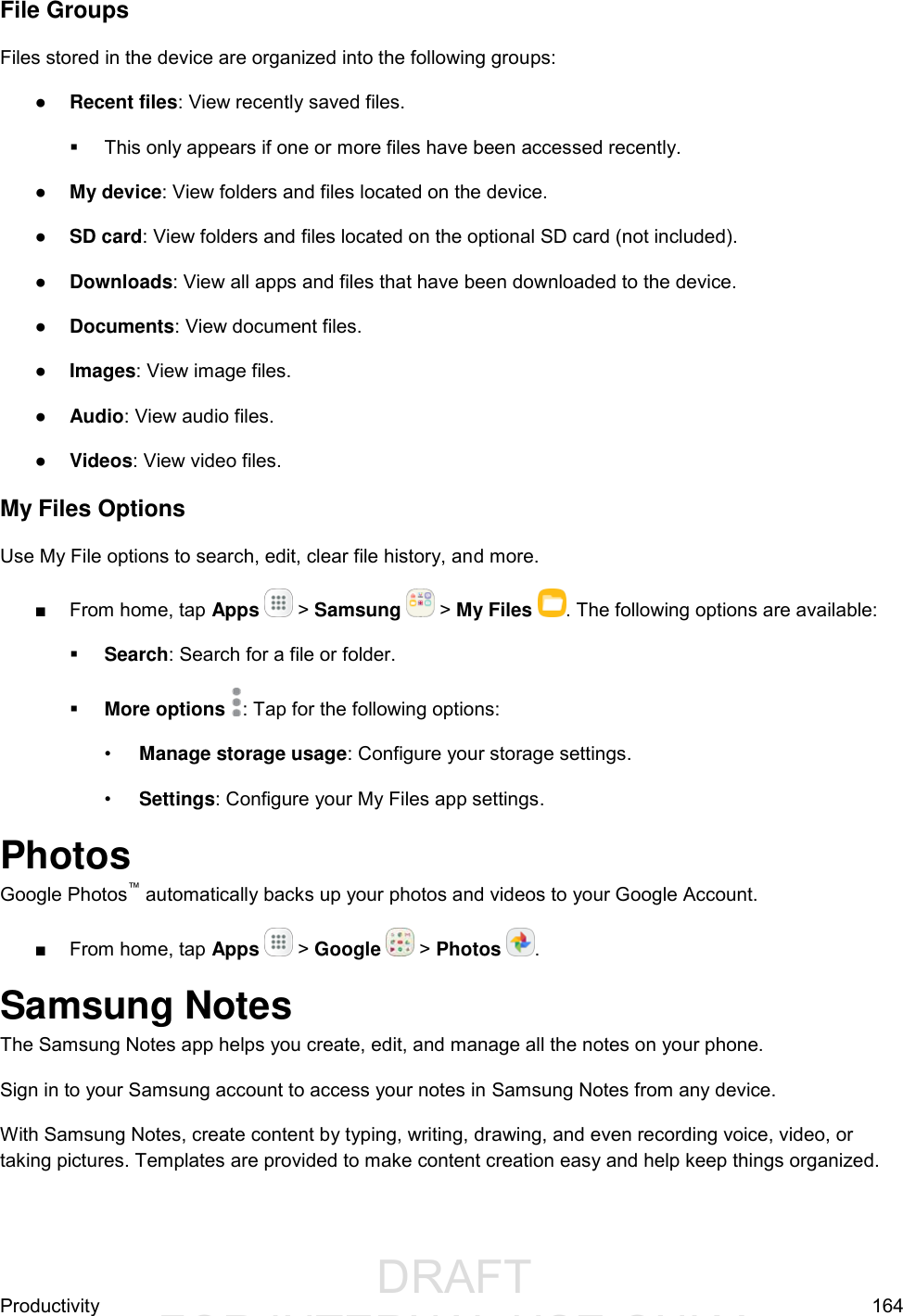
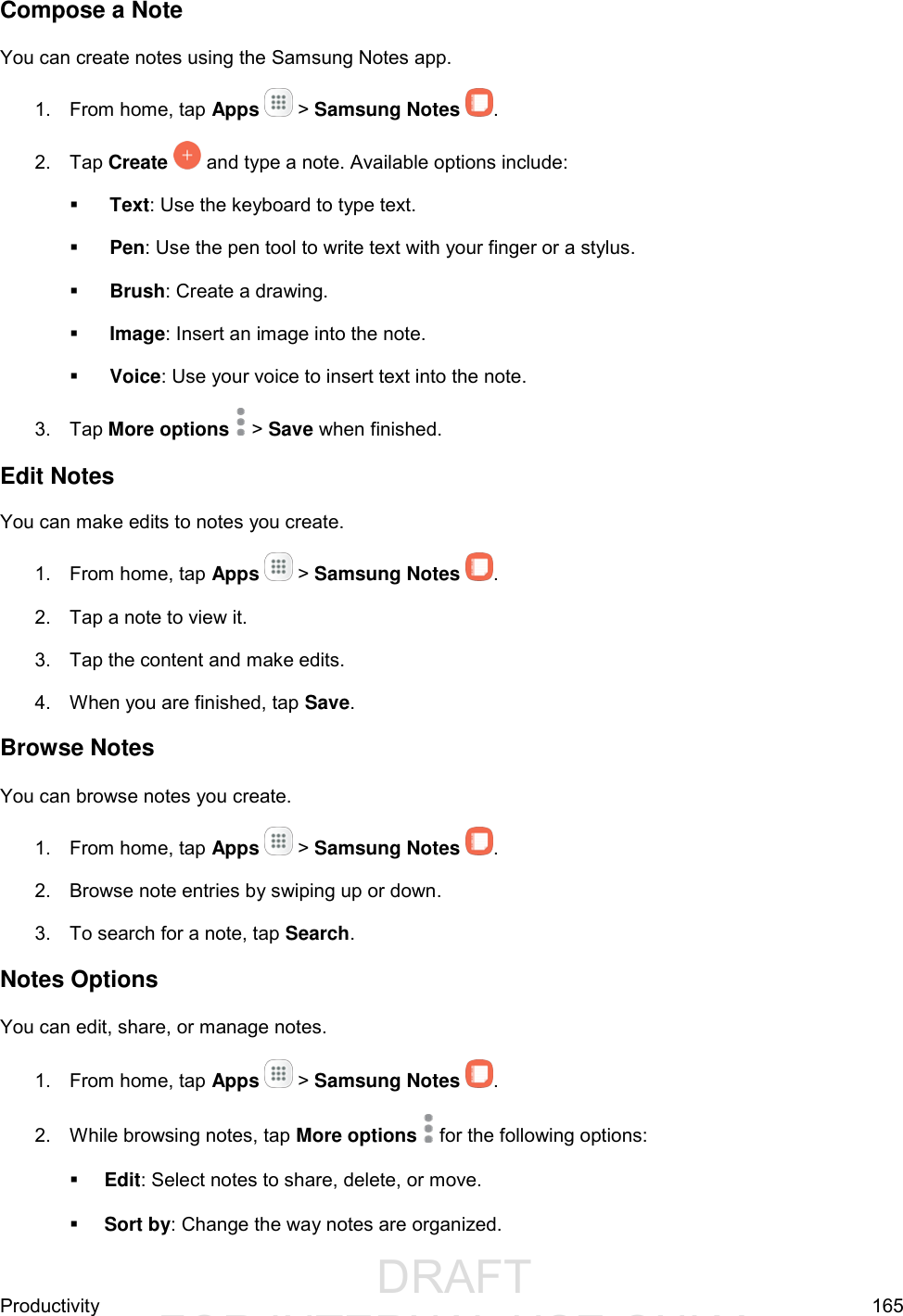
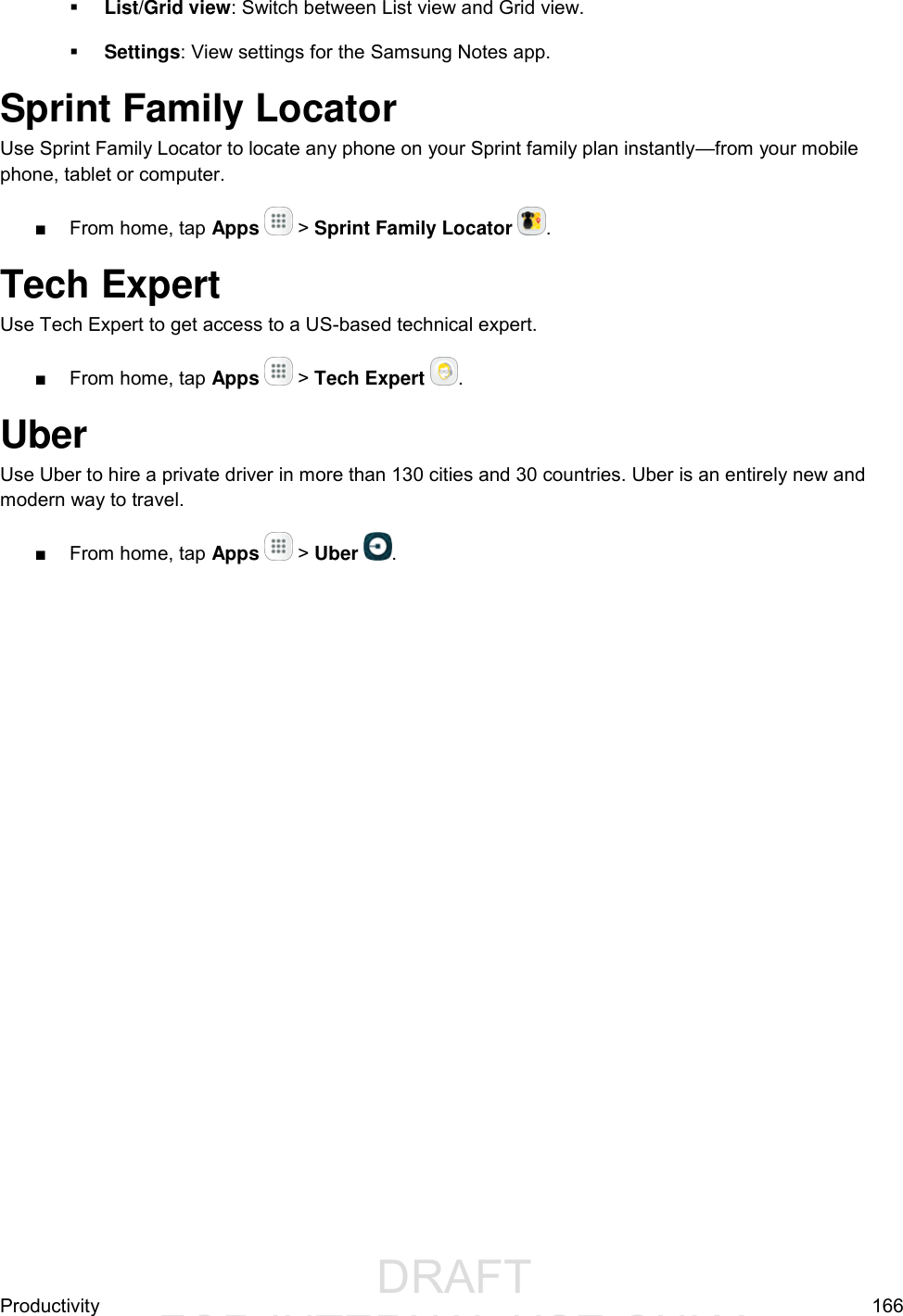
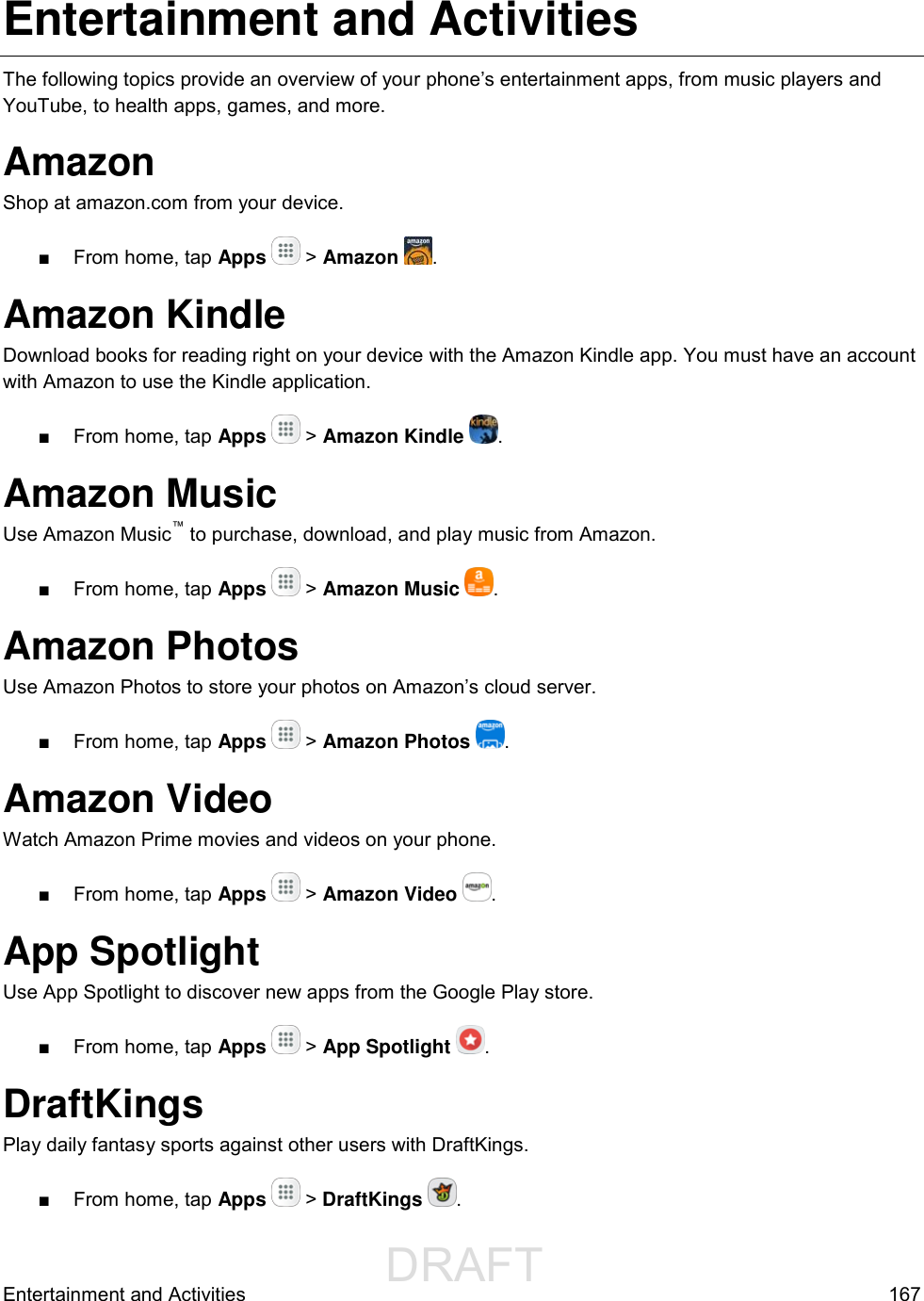
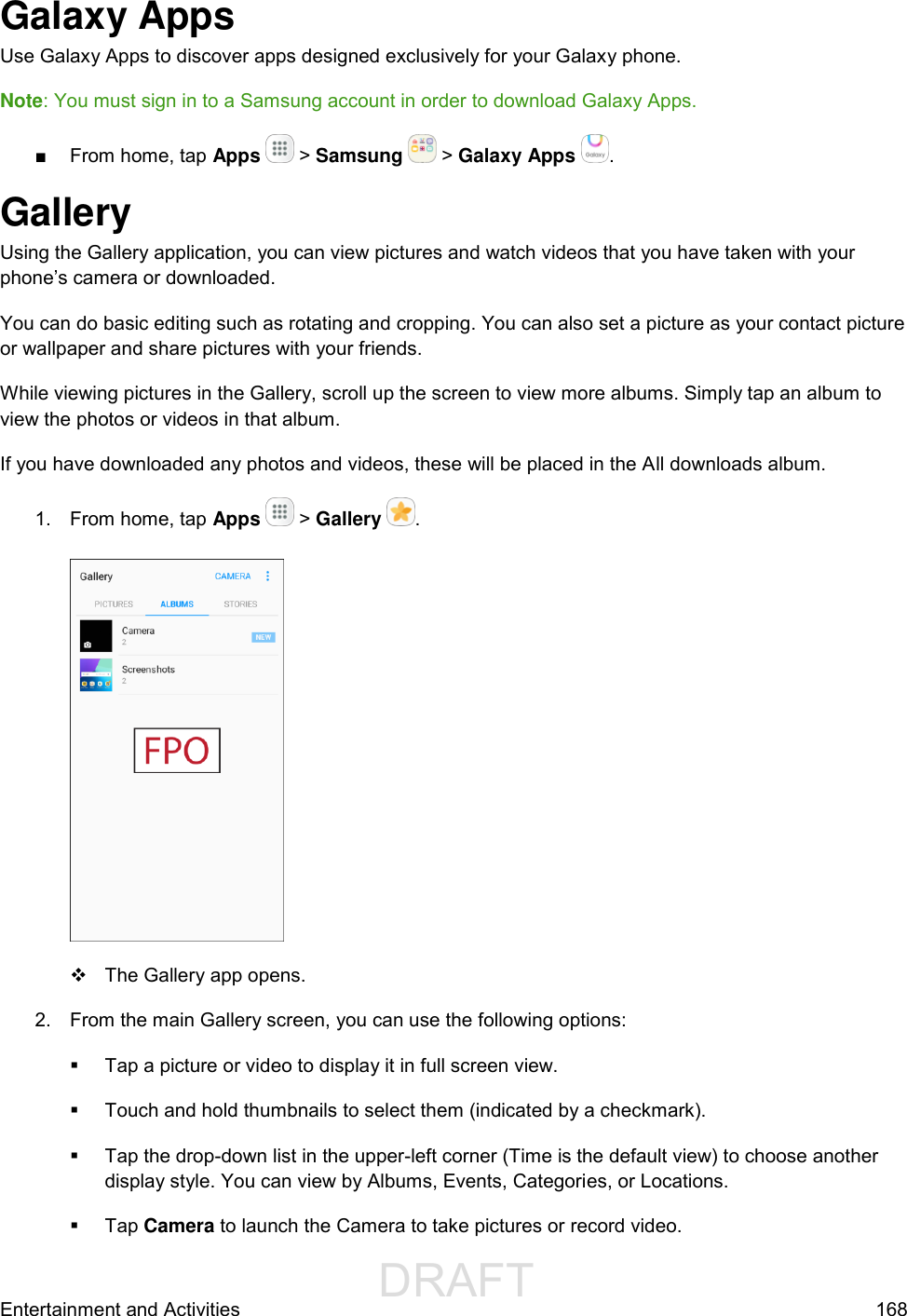
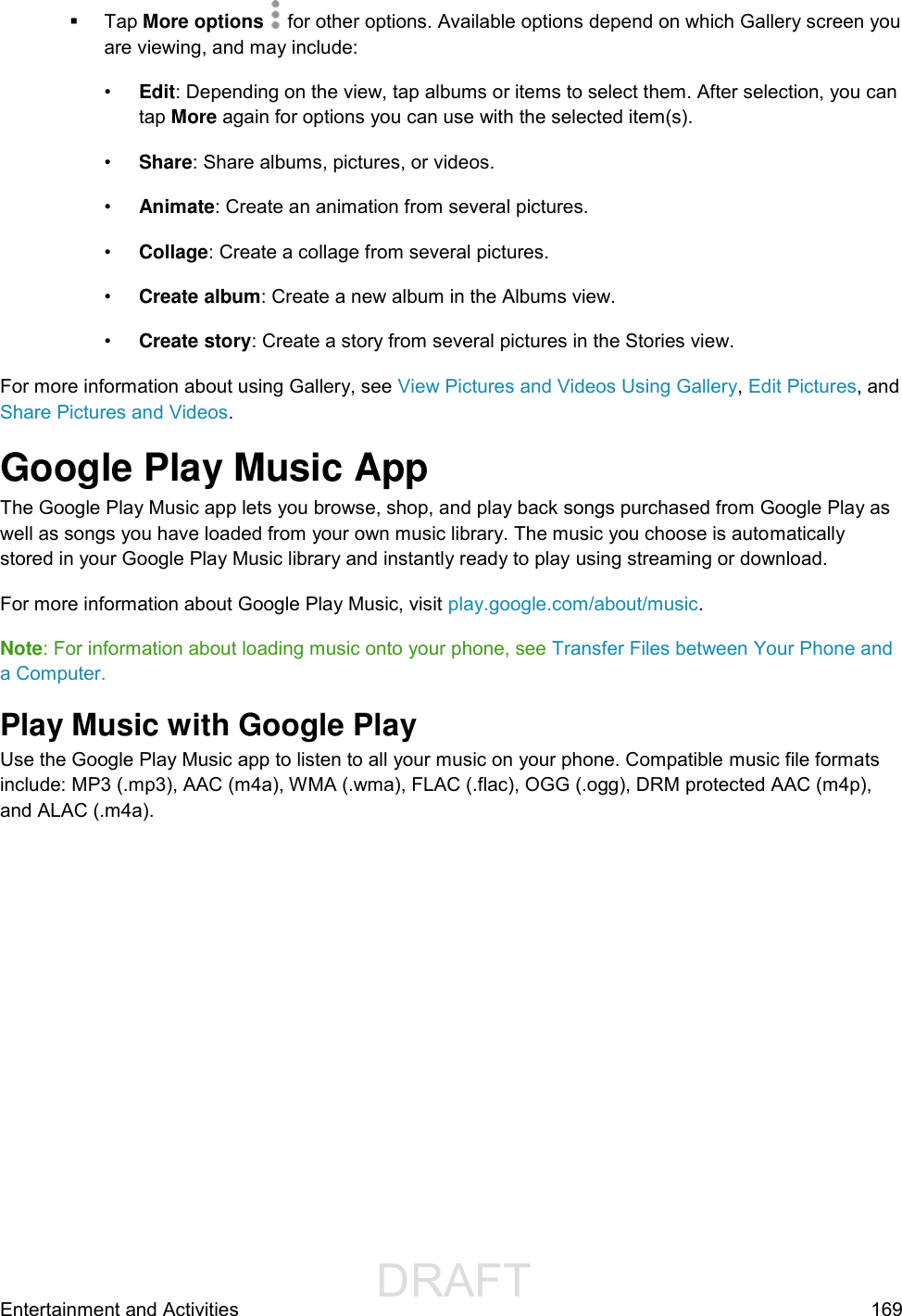
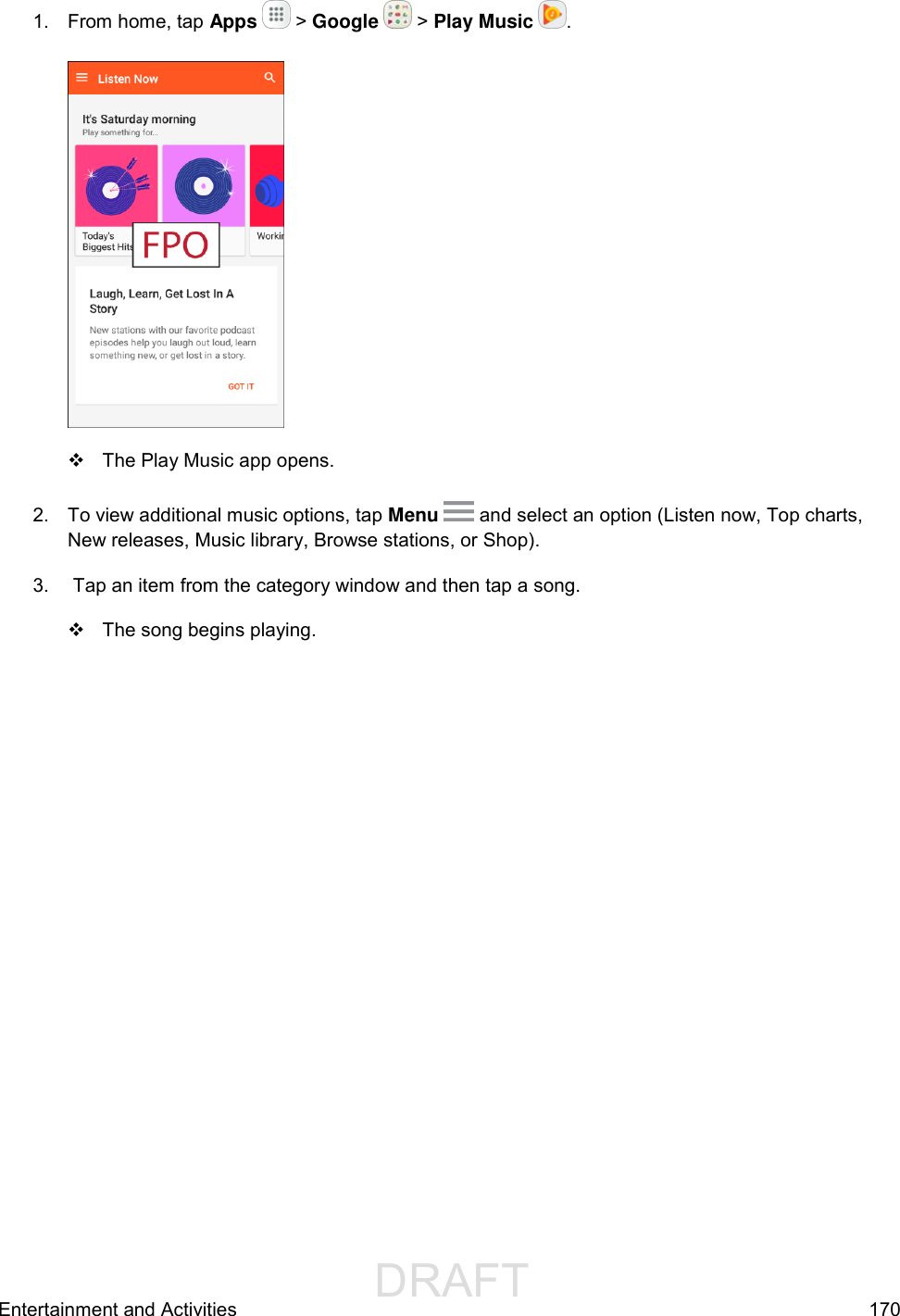
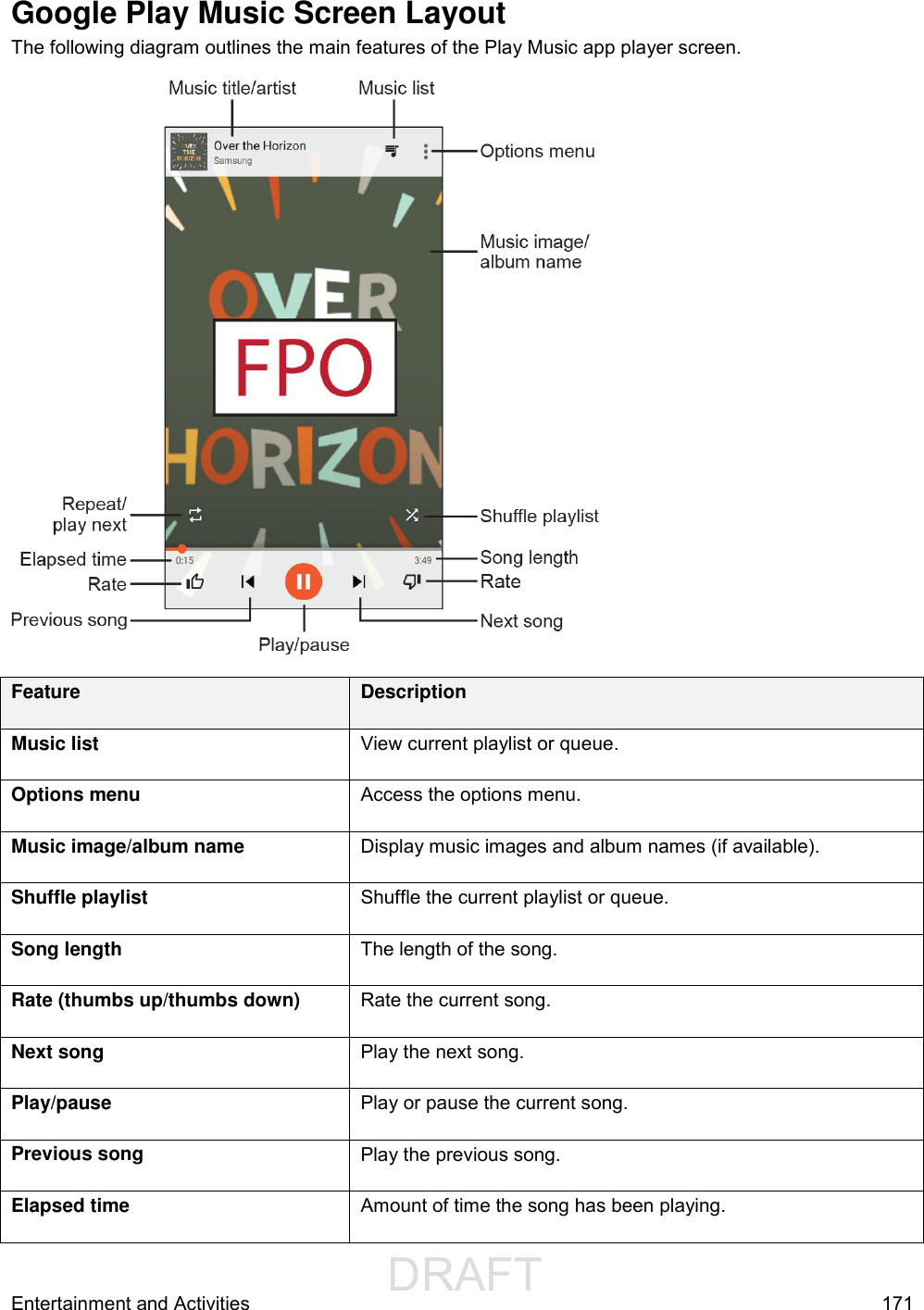
![DRAFT FOR INTERNAL USE ONLYEntertainment and Activities 172 Feature Description Repeat/play next Repeat the current song or play the next song queued. Music title/artist Displays music title and artist (if available). Create Playlists in Google Play Music Organize music into playlists to fit every occasion. 1. From home, tap Apps > Google > Play Music . The Play Music app opens to the Listen Now screen. 2. Tap Menu to view your library or playlists, or to access Google Play Music online. 3. From a list displaying songs, tap an item from the category window and then tap More options > Add to playlist. 4. Tap New playlist. 5. Enter a name and tap Create playlist. The playlist is created. 6. Return to the library view and select Albums or Songs. 7. Tap More options next to an item and then tap Add to playlist > [playlist name]. The song or album is added to the playlist. Repeat to add more items to the playlist.](https://usermanual.wiki/Samsung-Electronics-Co/SMJ727P.Users-Manual-1/User-Guide-3275098-Page-183.png)
![DRAFT FOR INTERNAL USE ONLYEntertainment and Activities 173 Adding Currently Playing Music to a Playlist ■ From the player view, tap More options > Add to playlist > [playlist name]. The music is added to the playlist. Loot Use Loot to play unlimited premium games for a low monthly fee. Install the Loot App Before you use Loot on your phone, you must download and install the app. 1. From home, tap Apps > Loot . 2. Tap Download and follow the prompts to download and install the app. Access Loot ■ From home, tap Apps > Loot . NextRadio Listen to your favorite FM radio stations on the go with NextRadio. Tune in to any FM frequency in your area and listen to the radio without the cost of streaming music. ■ From home, tap Apps > NextRadio . Note: To listen to radio from your device, you must plug in either headphones or a speaker cable to the headphone jack on bottom of the device. To listen through the device's speaker (after plugging in headphones), tap More options > Output to speaker. Playphone Use Playphone to discover and purchase new games. Recommend games to others. Install the Playphone App Before you use Playphone on your phone, you must download and install the app. 1. From home, tap Apps > Playphone . 2. Tap Download and follow the prompts to download and install the app. Access Playphone ■ From home, tap Apps > Playphone .](https://usermanual.wiki/Samsung-Electronics-Co/SMJ727P.Users-Manual-1/User-Guide-3275098-Page-184.png)
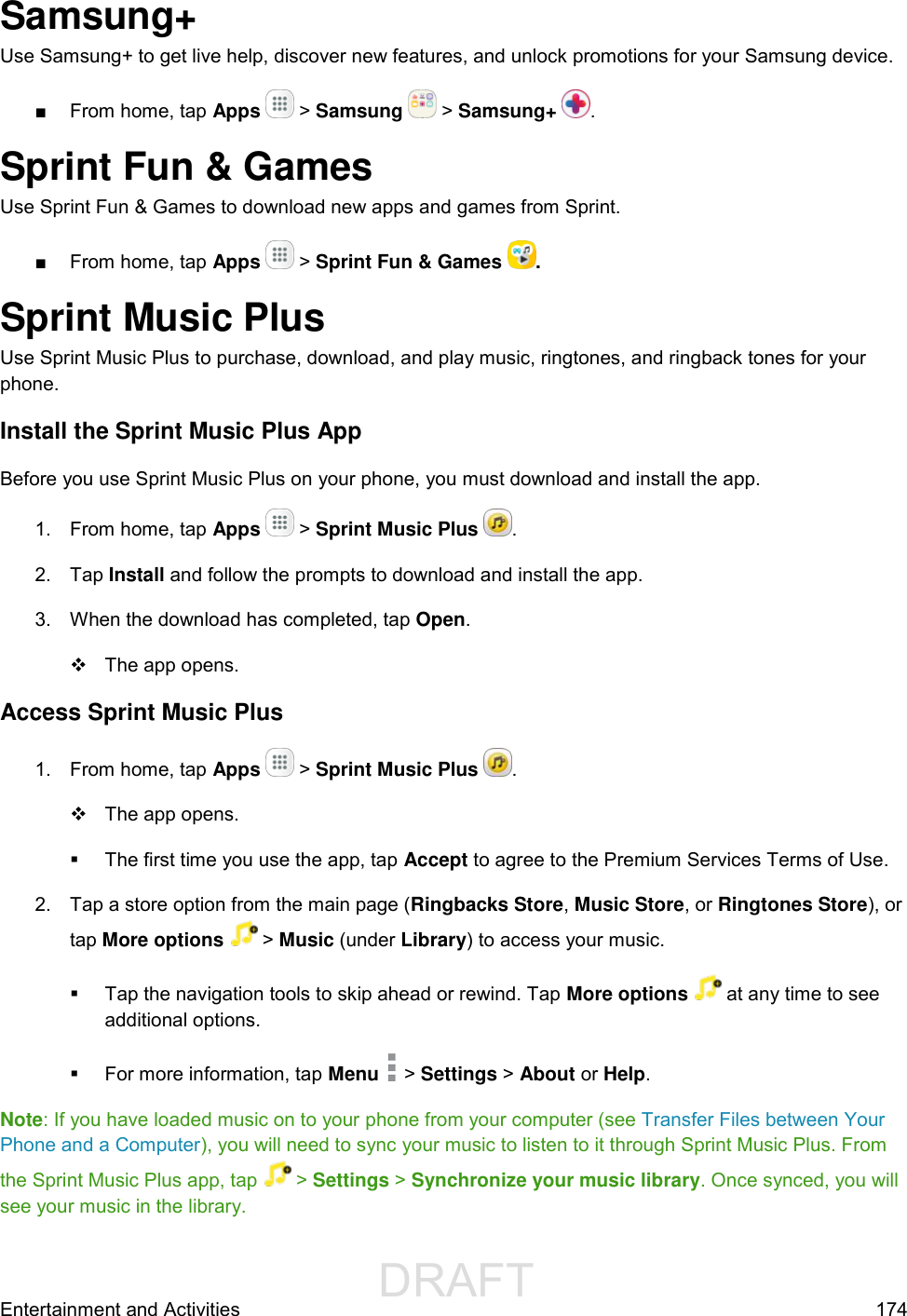
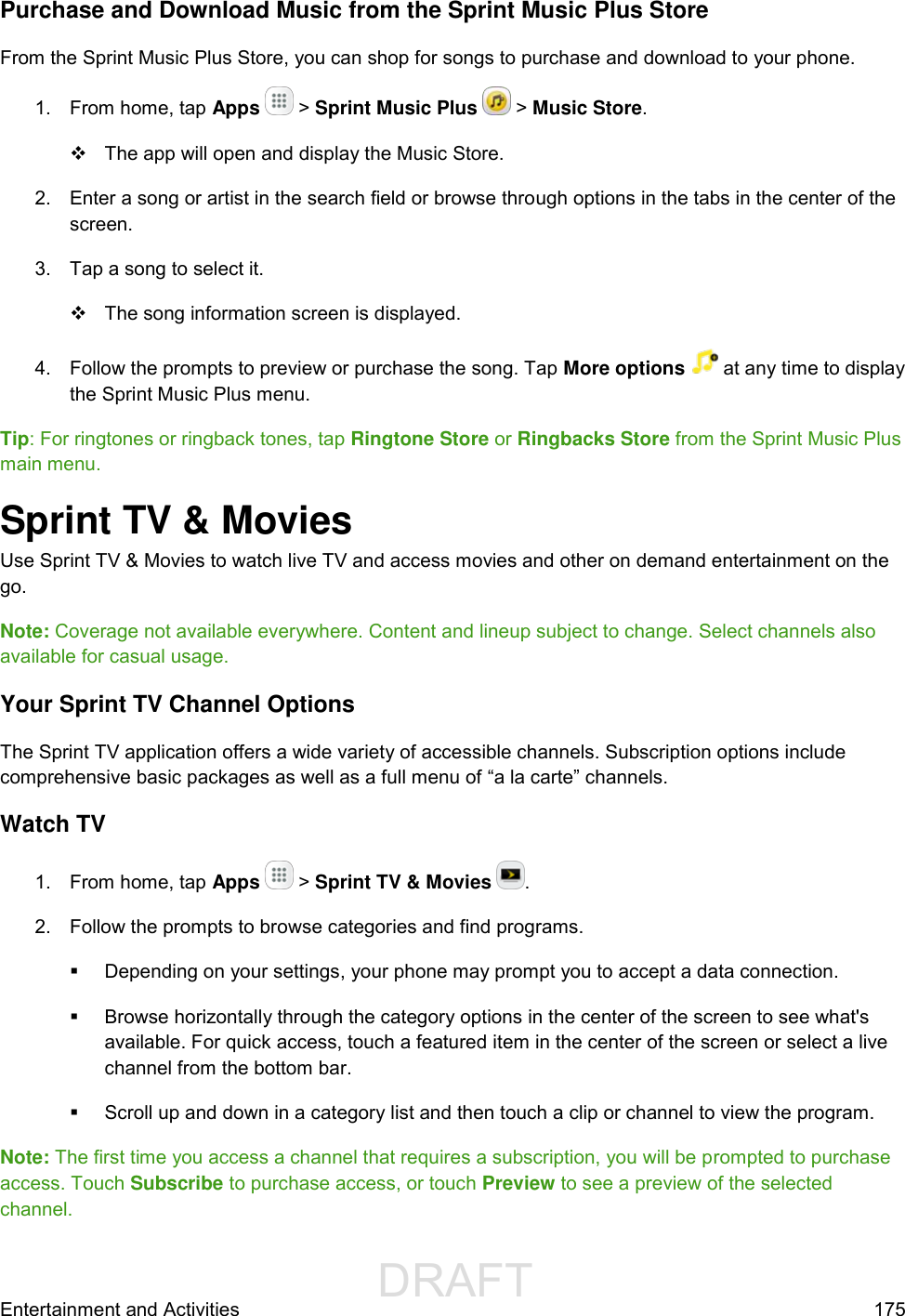
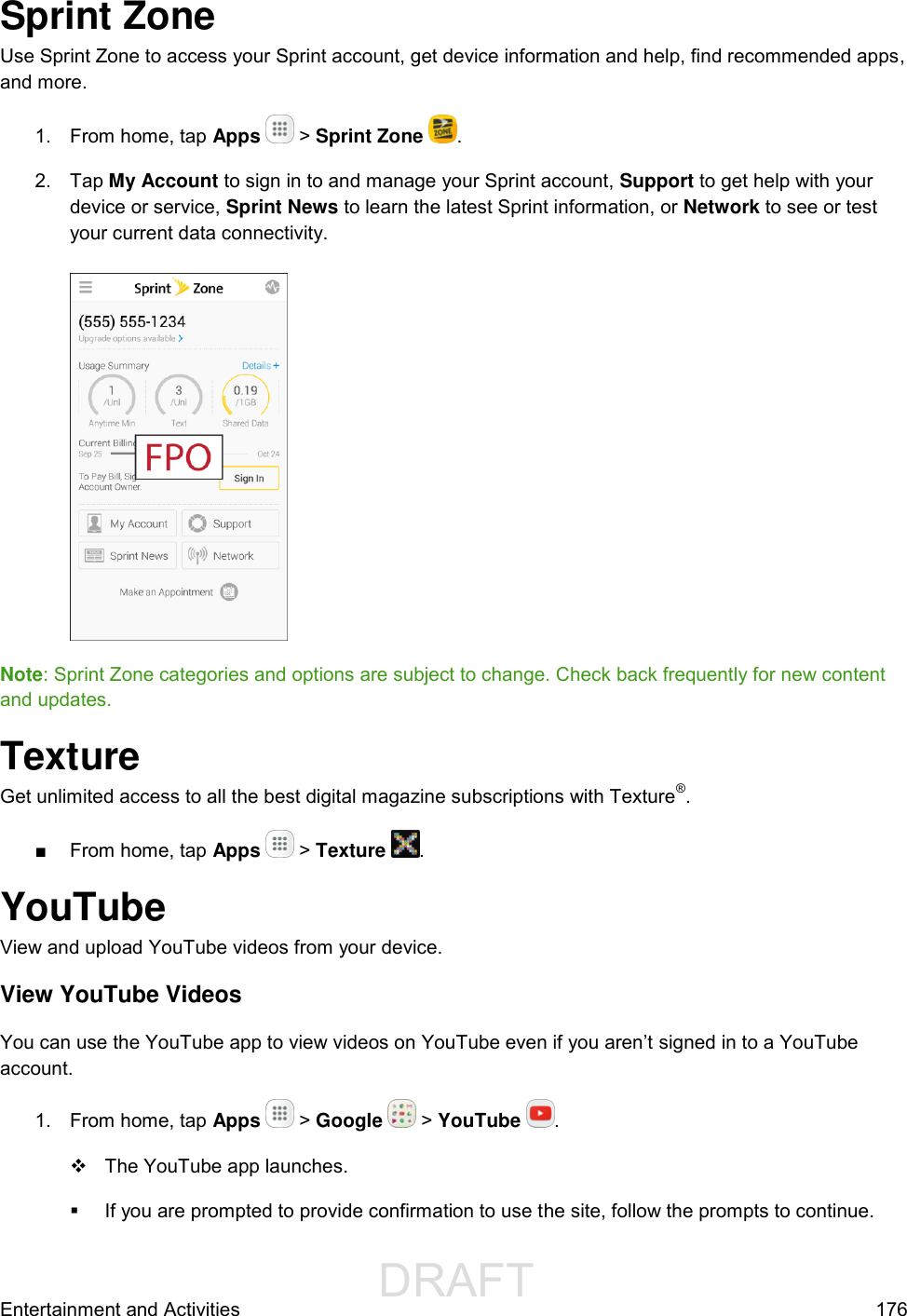
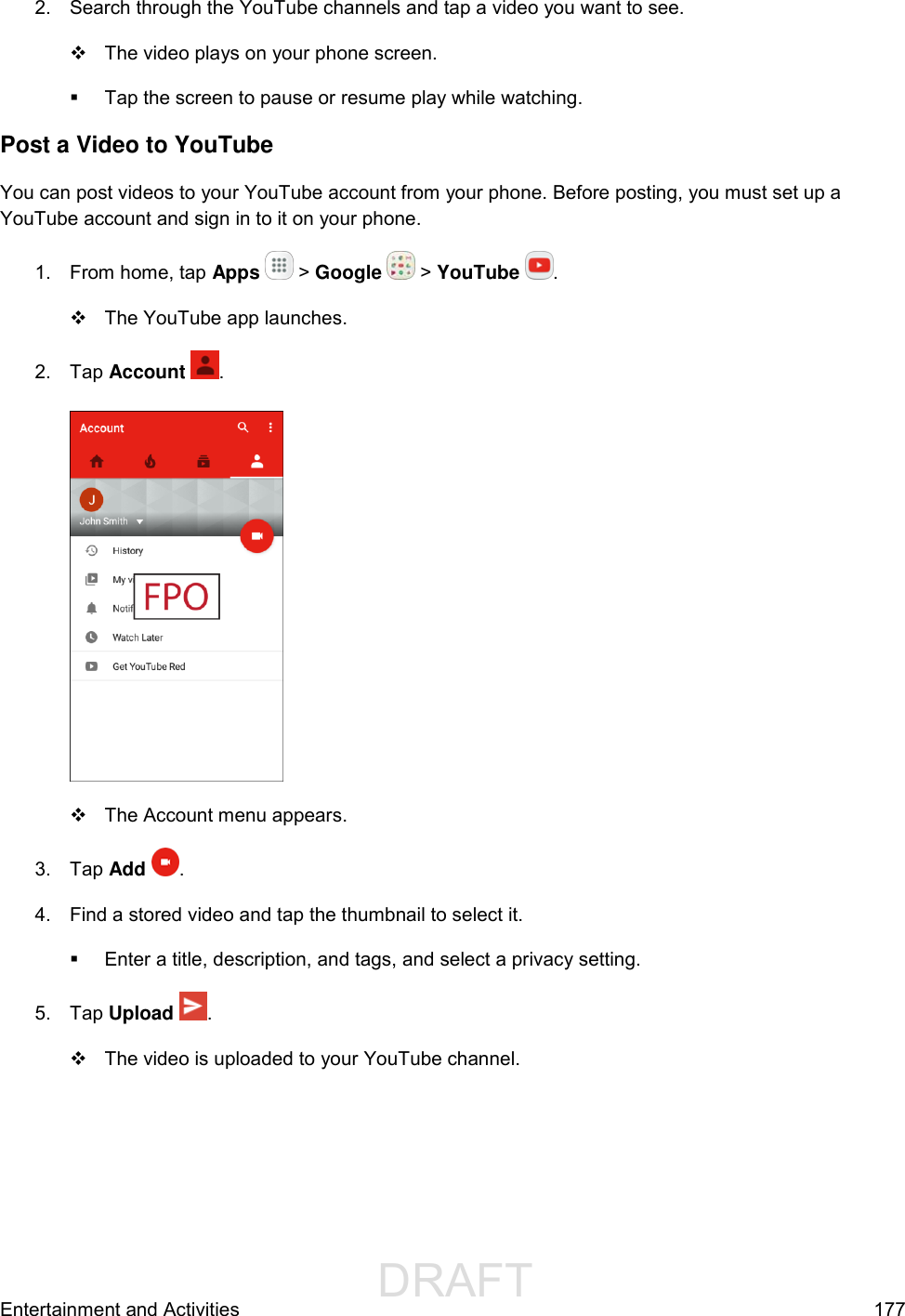
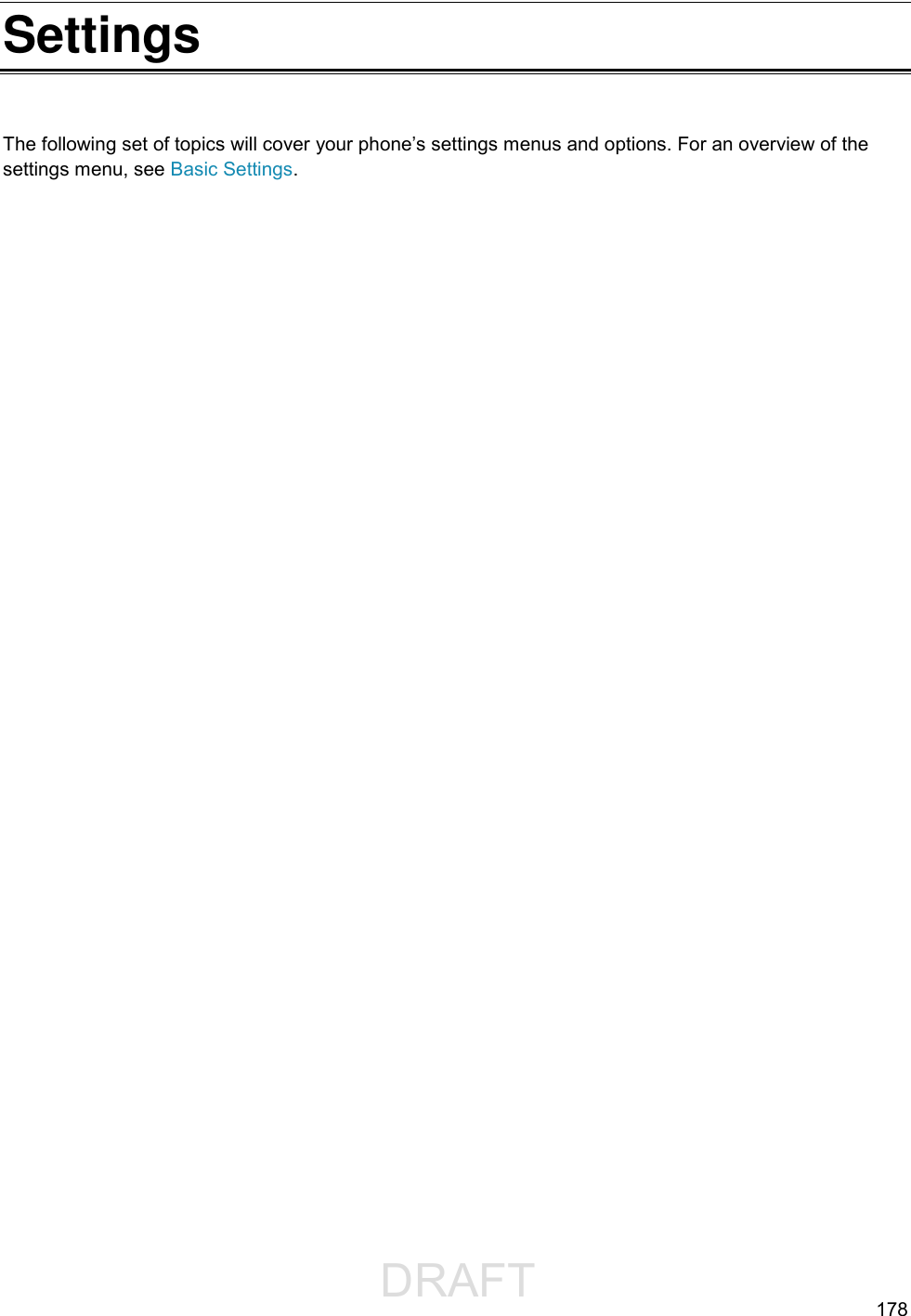
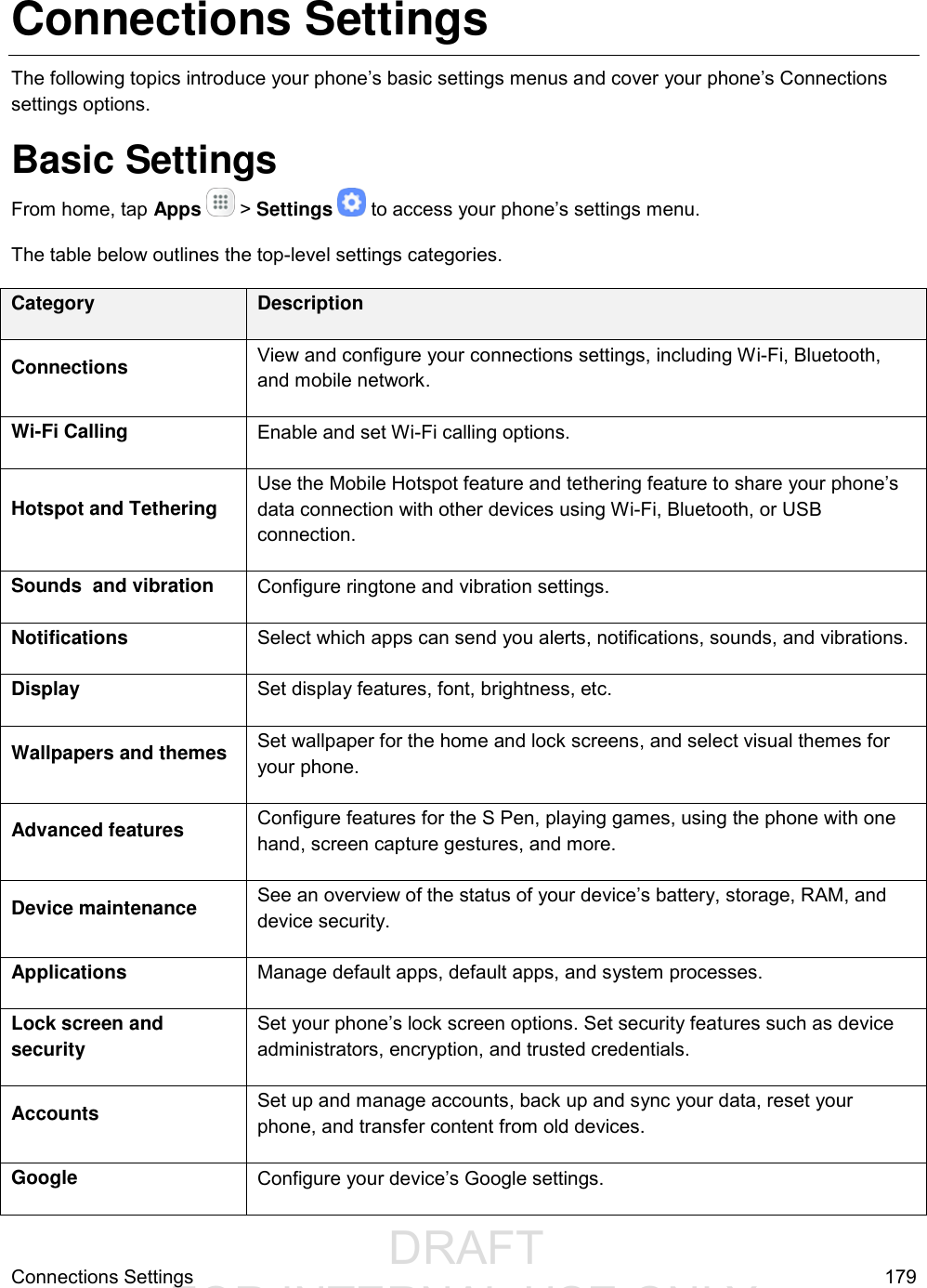
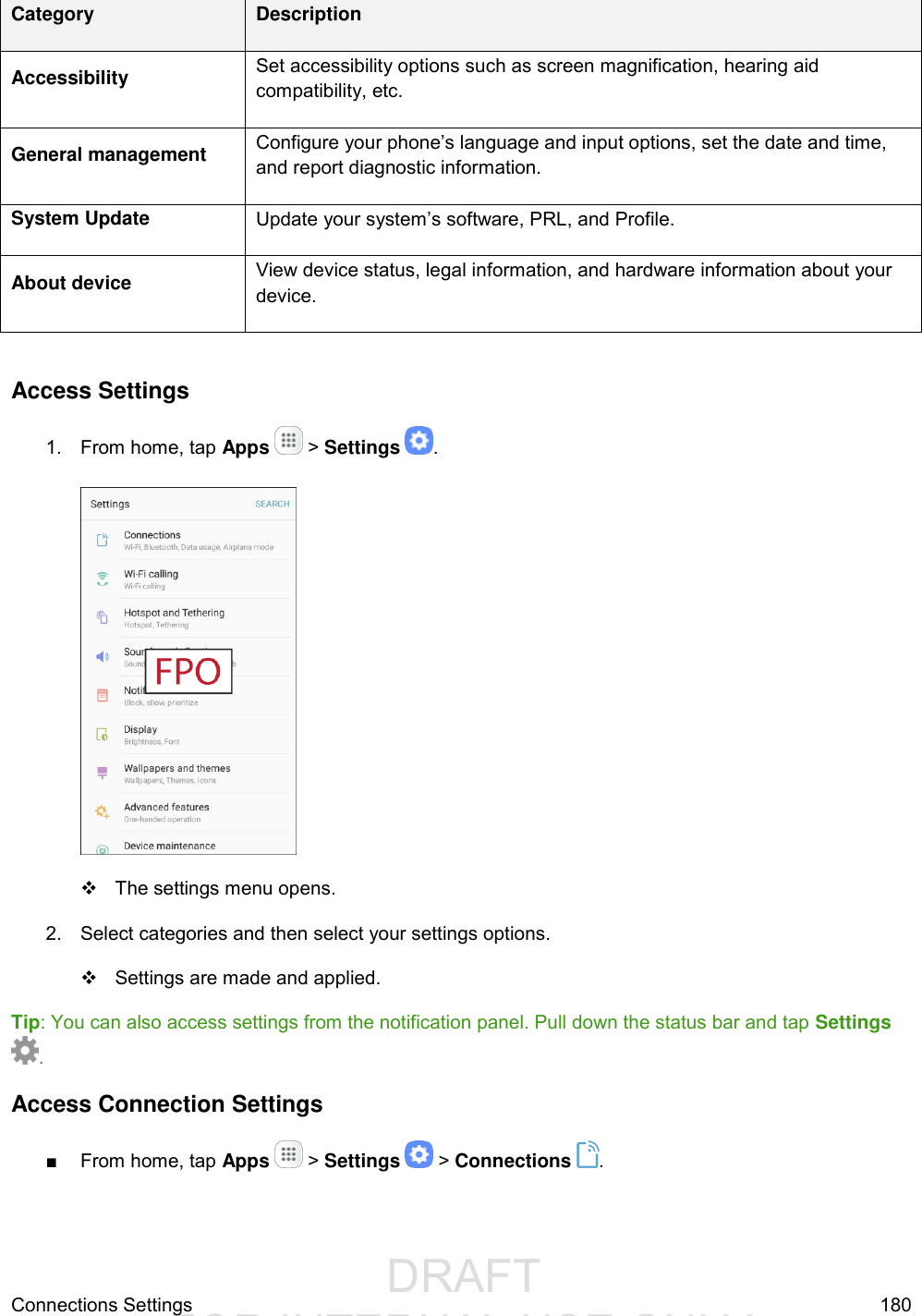
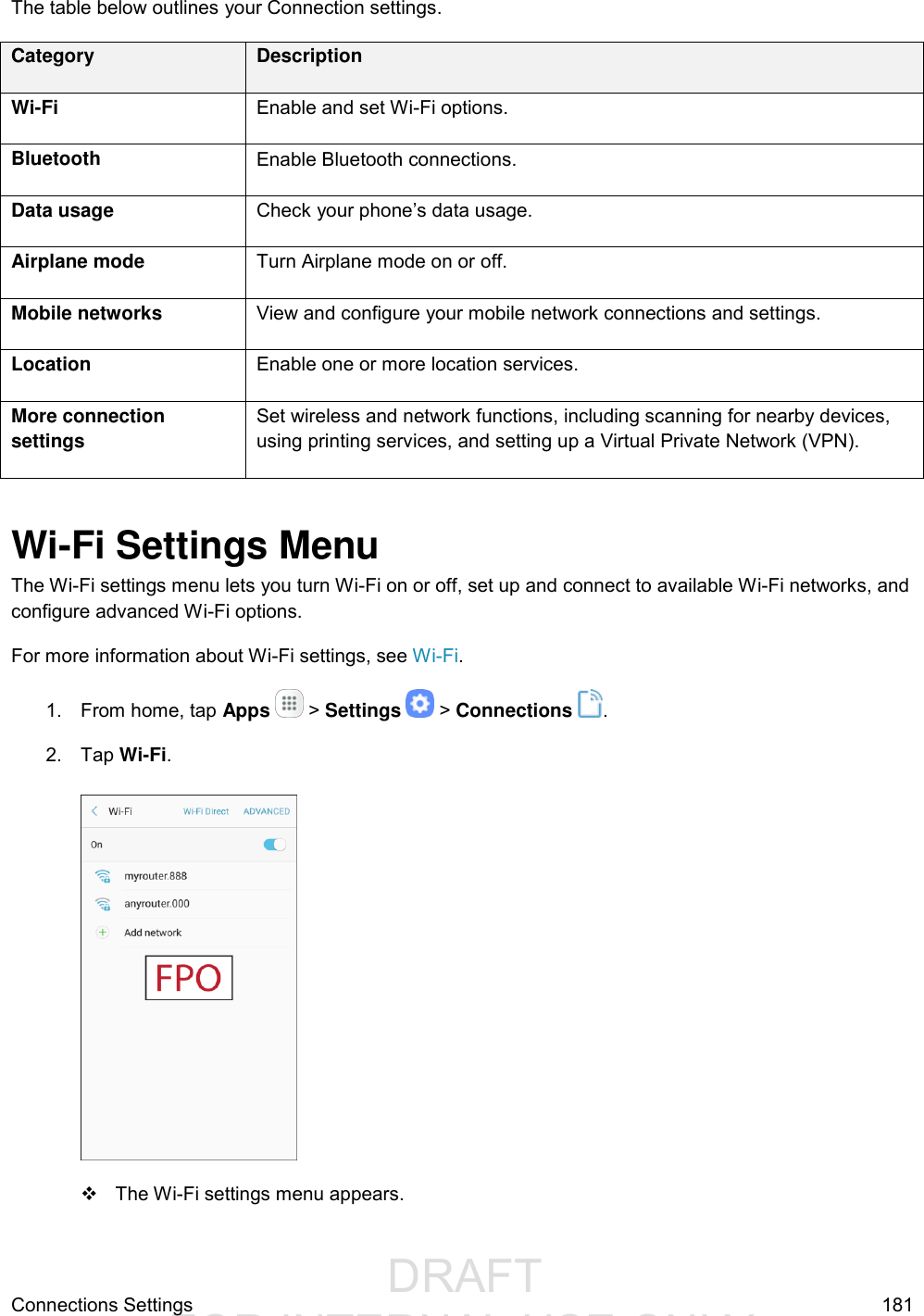
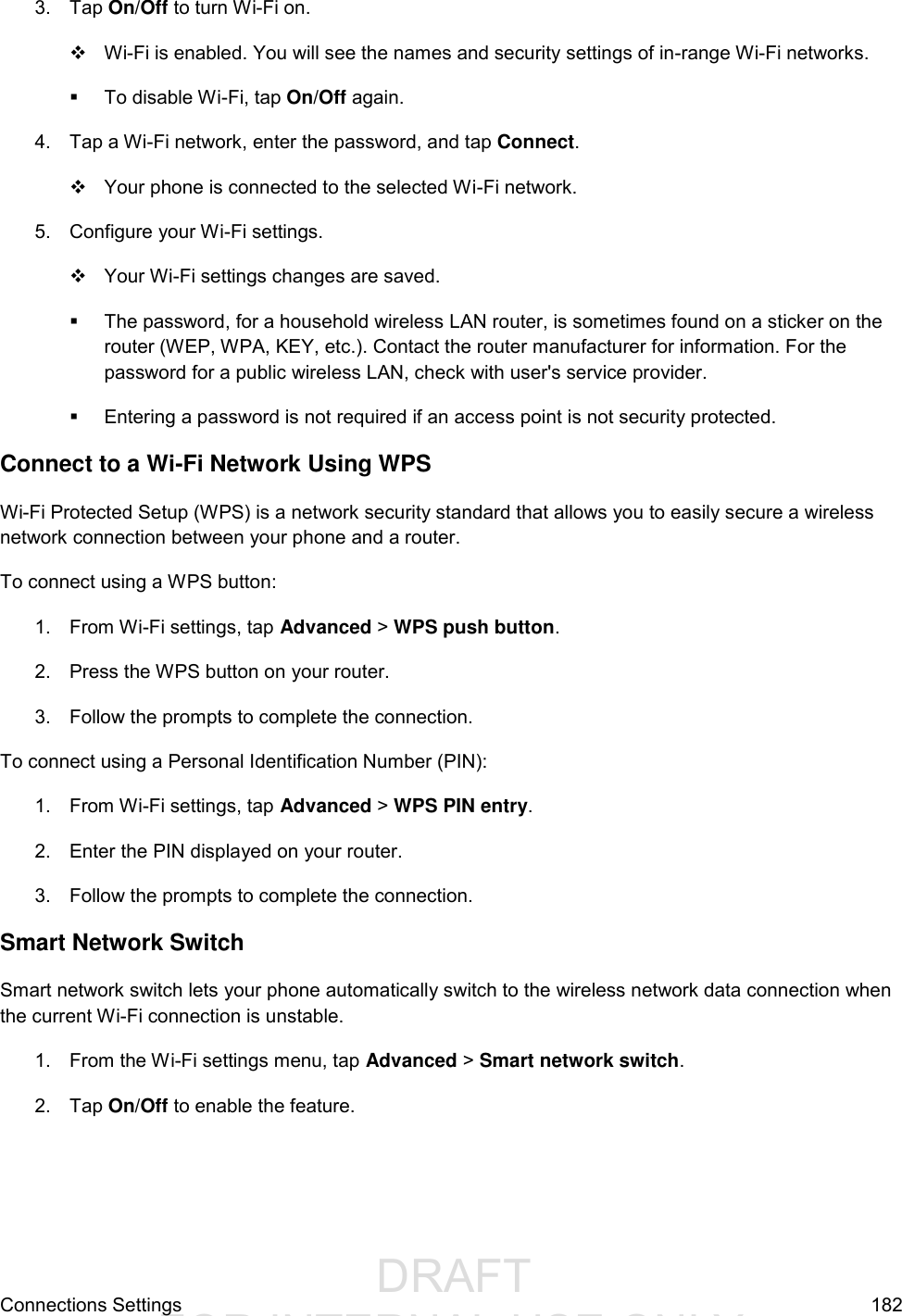
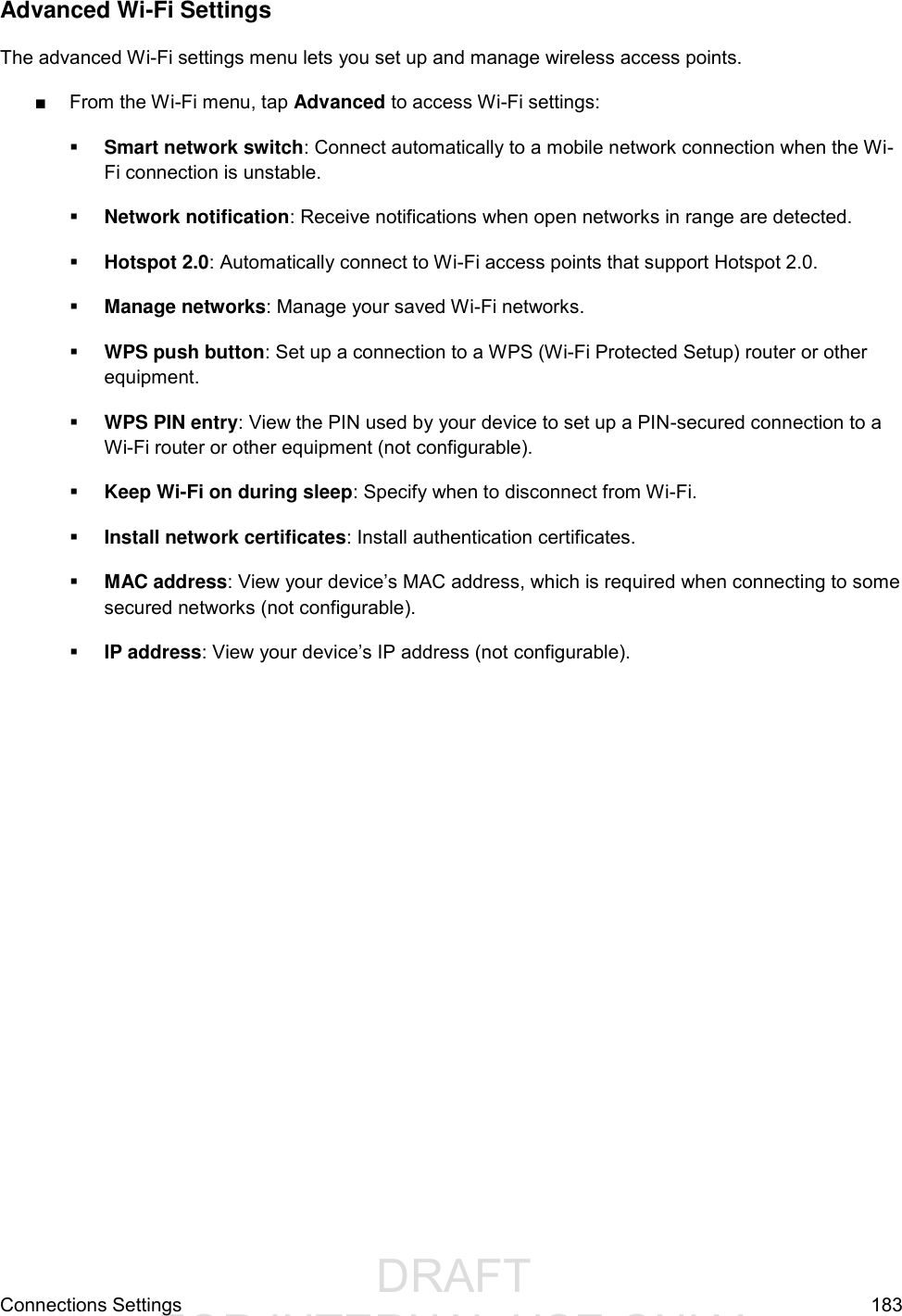
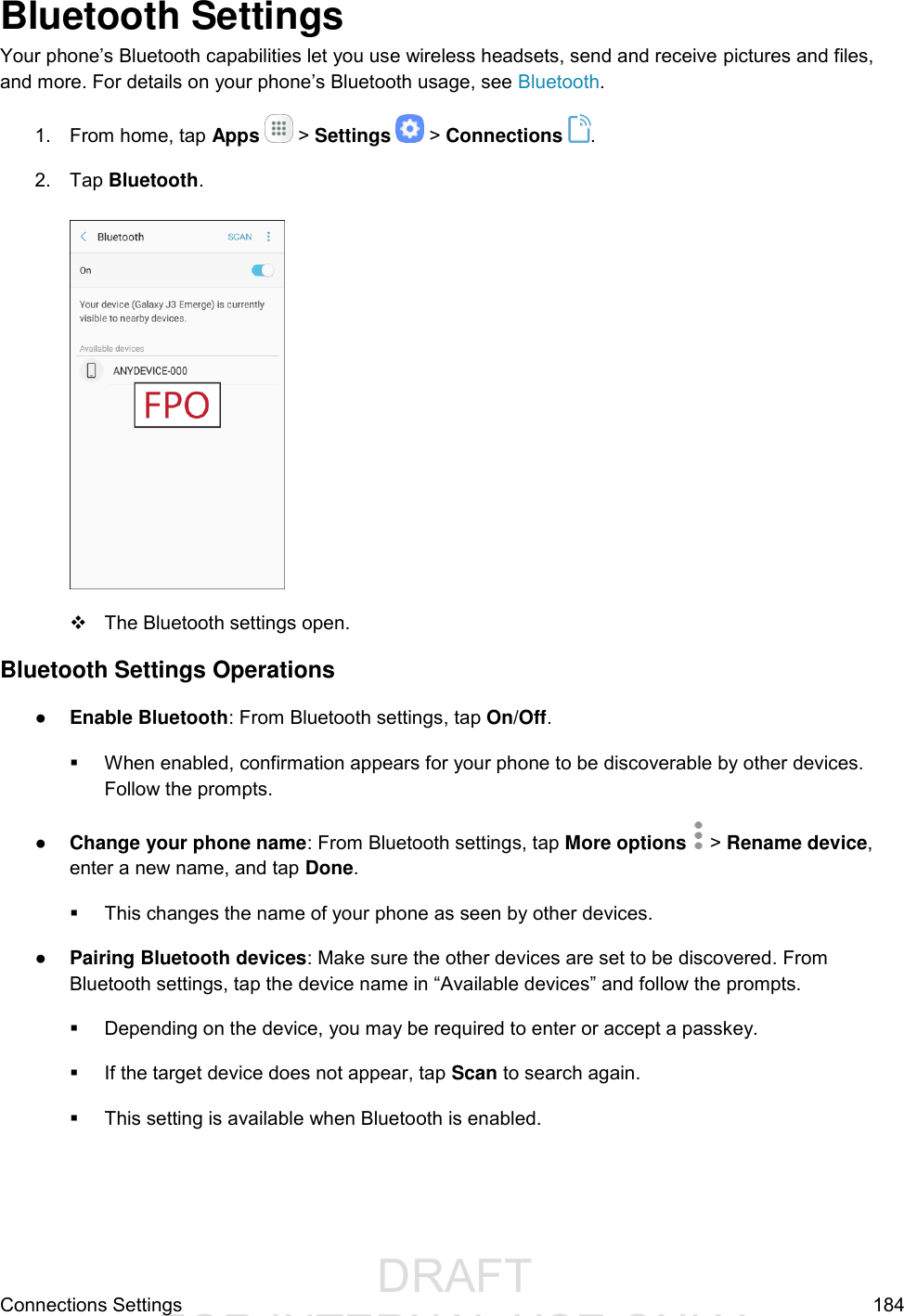
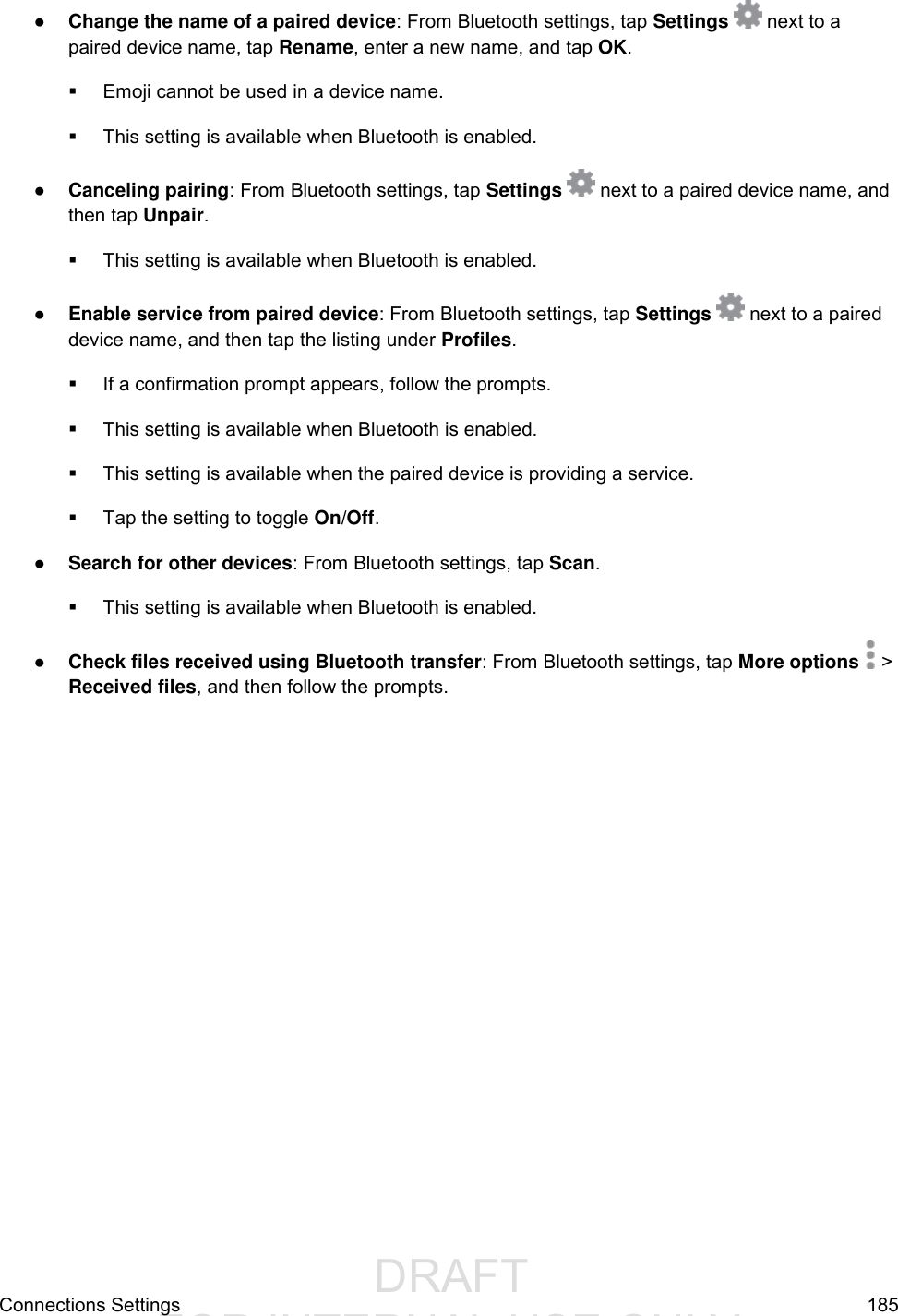
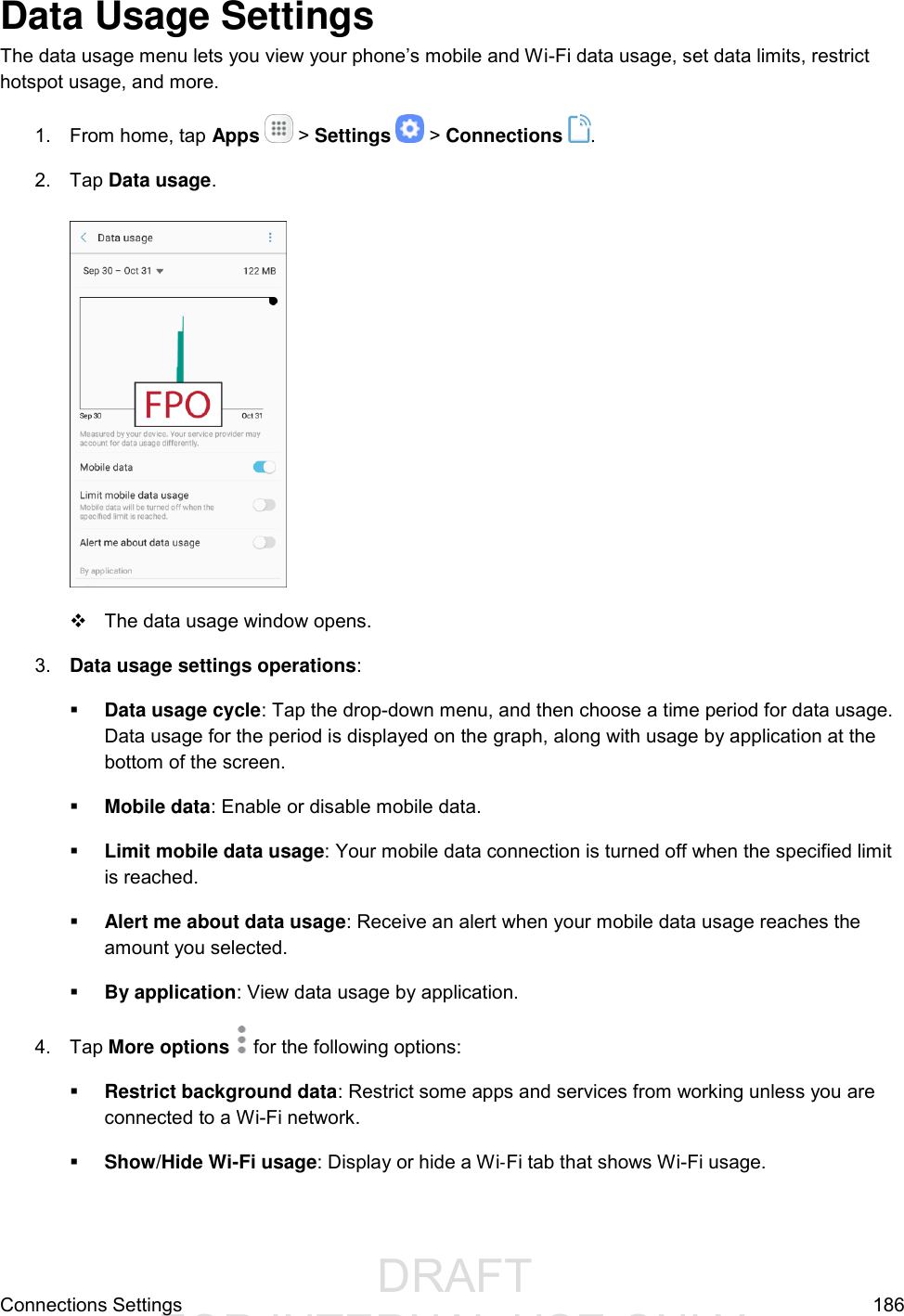
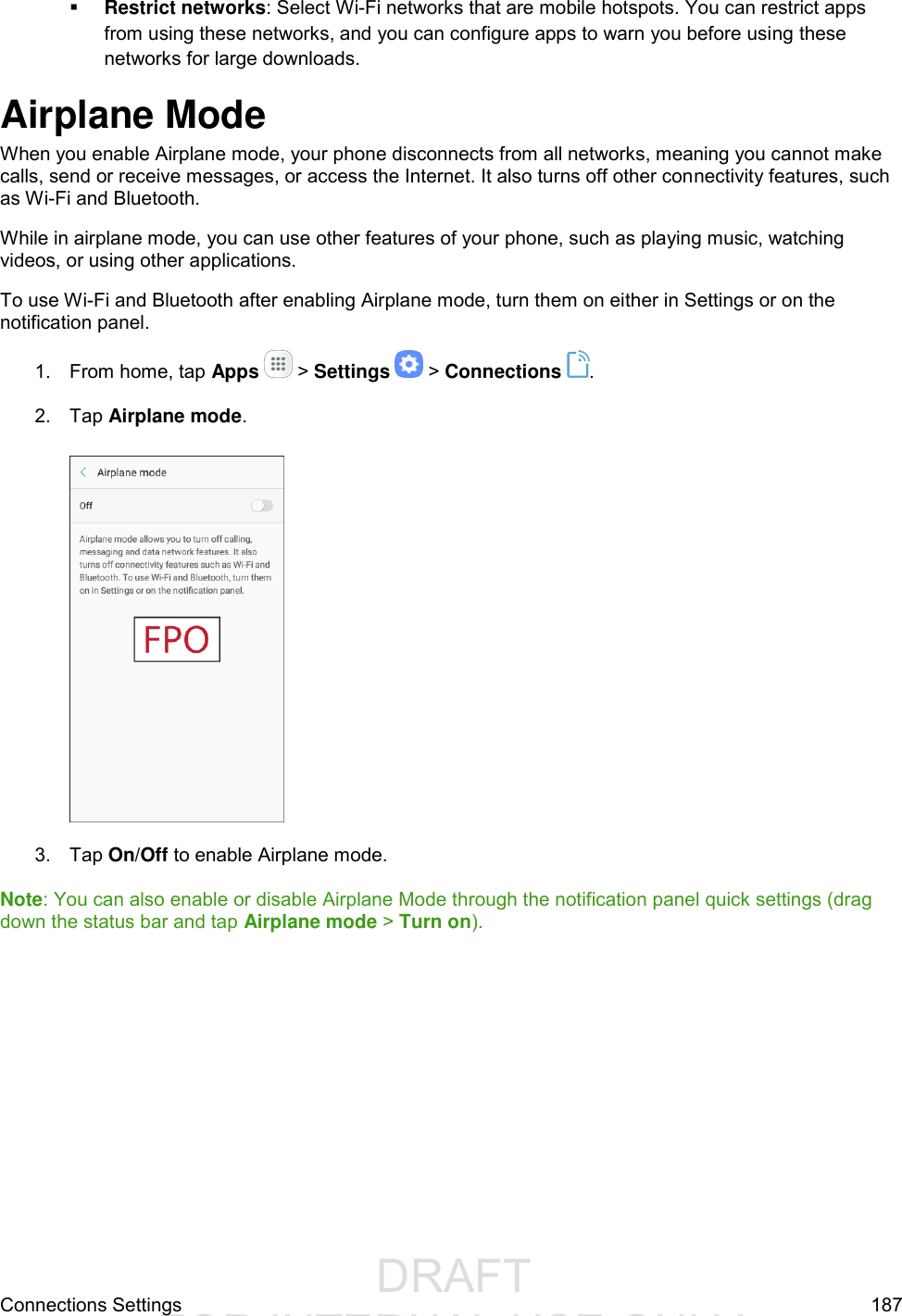
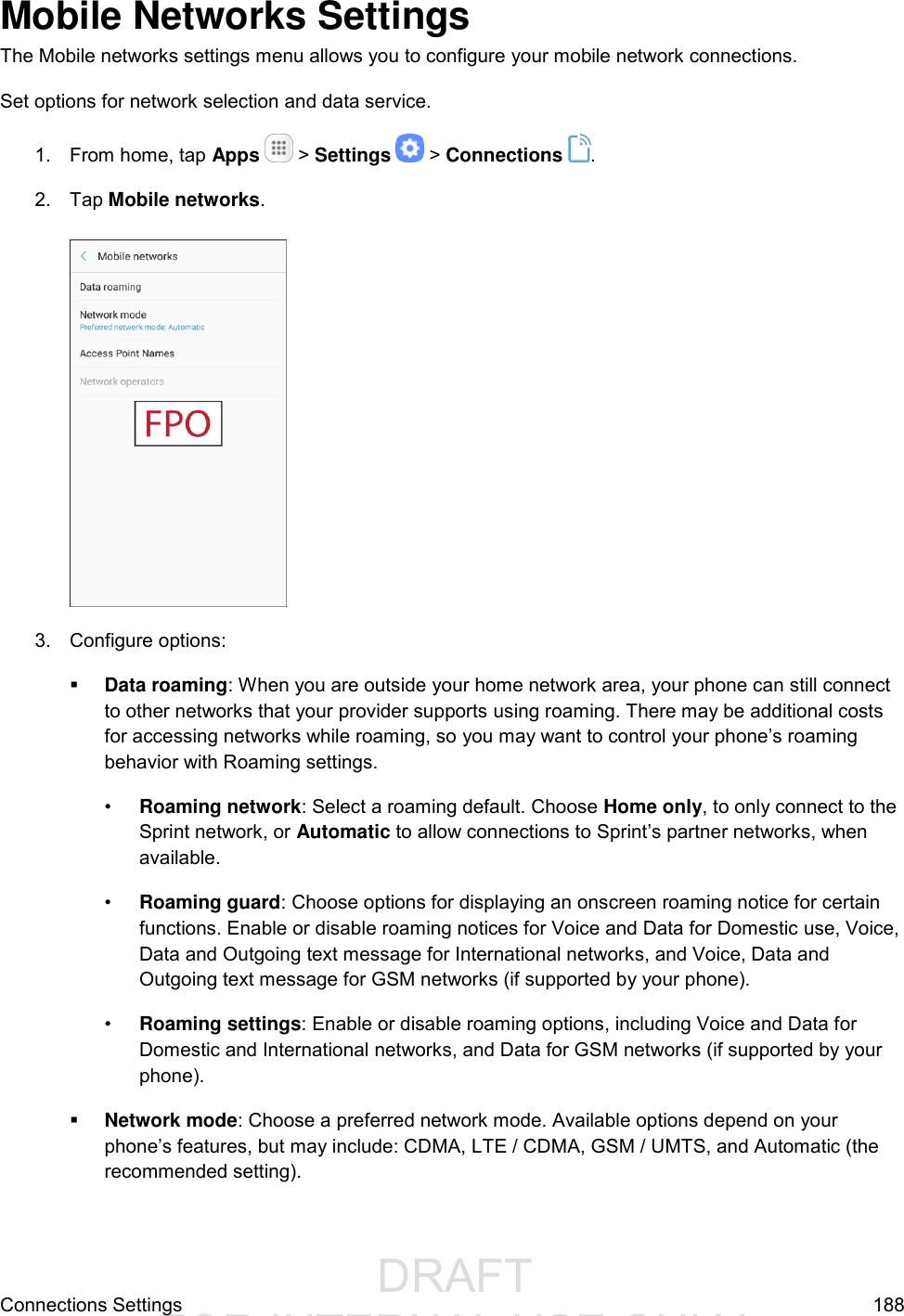
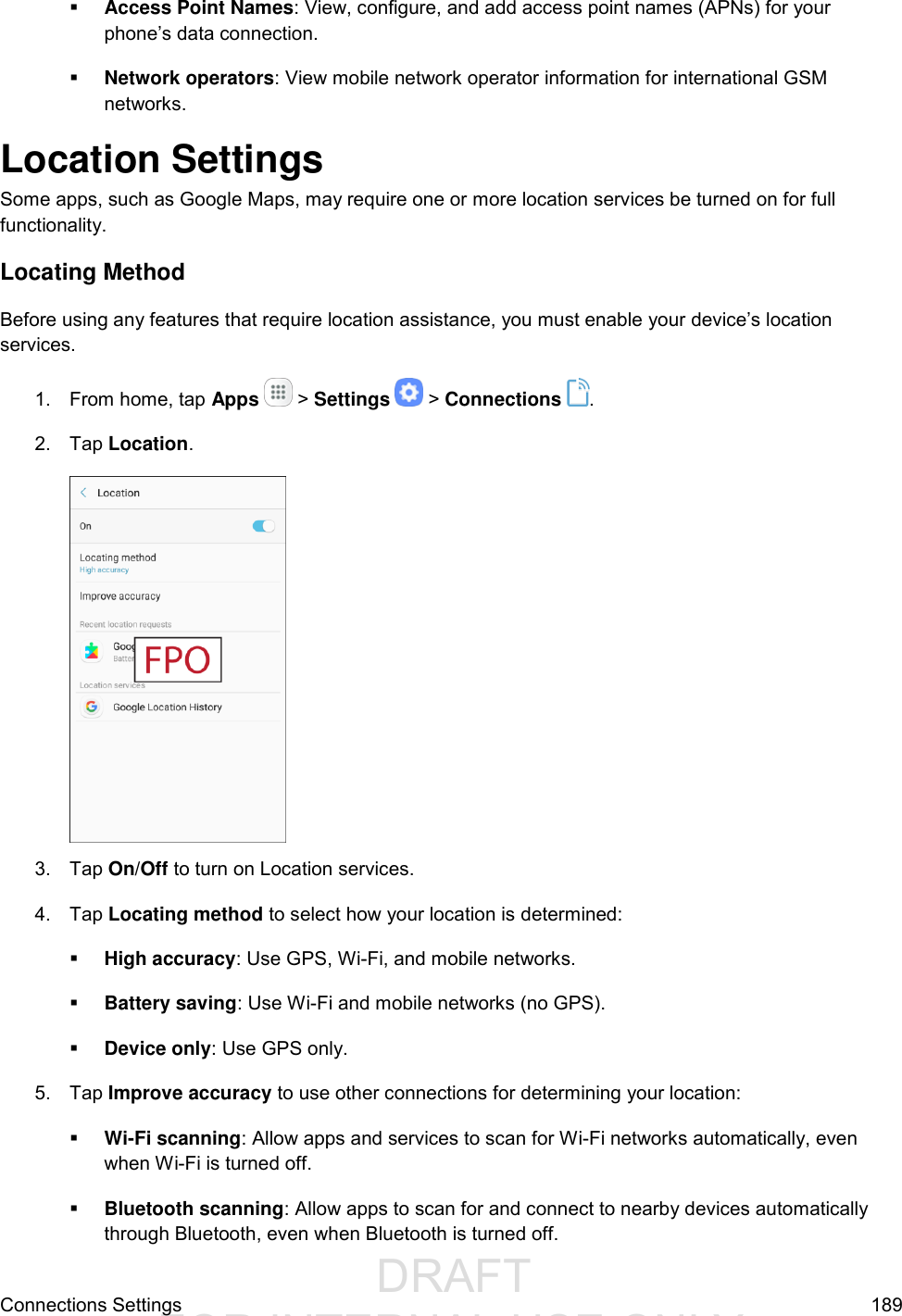
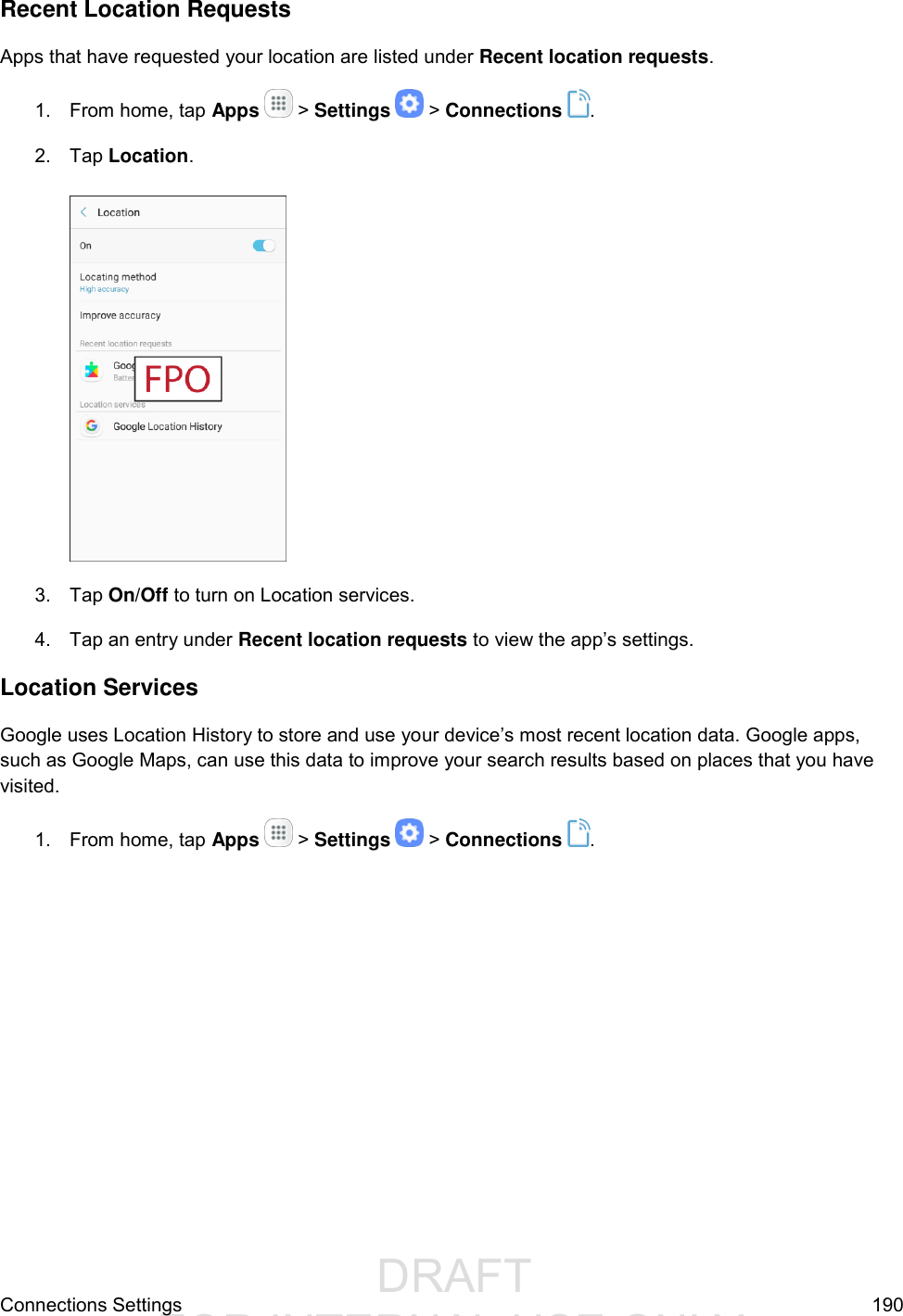
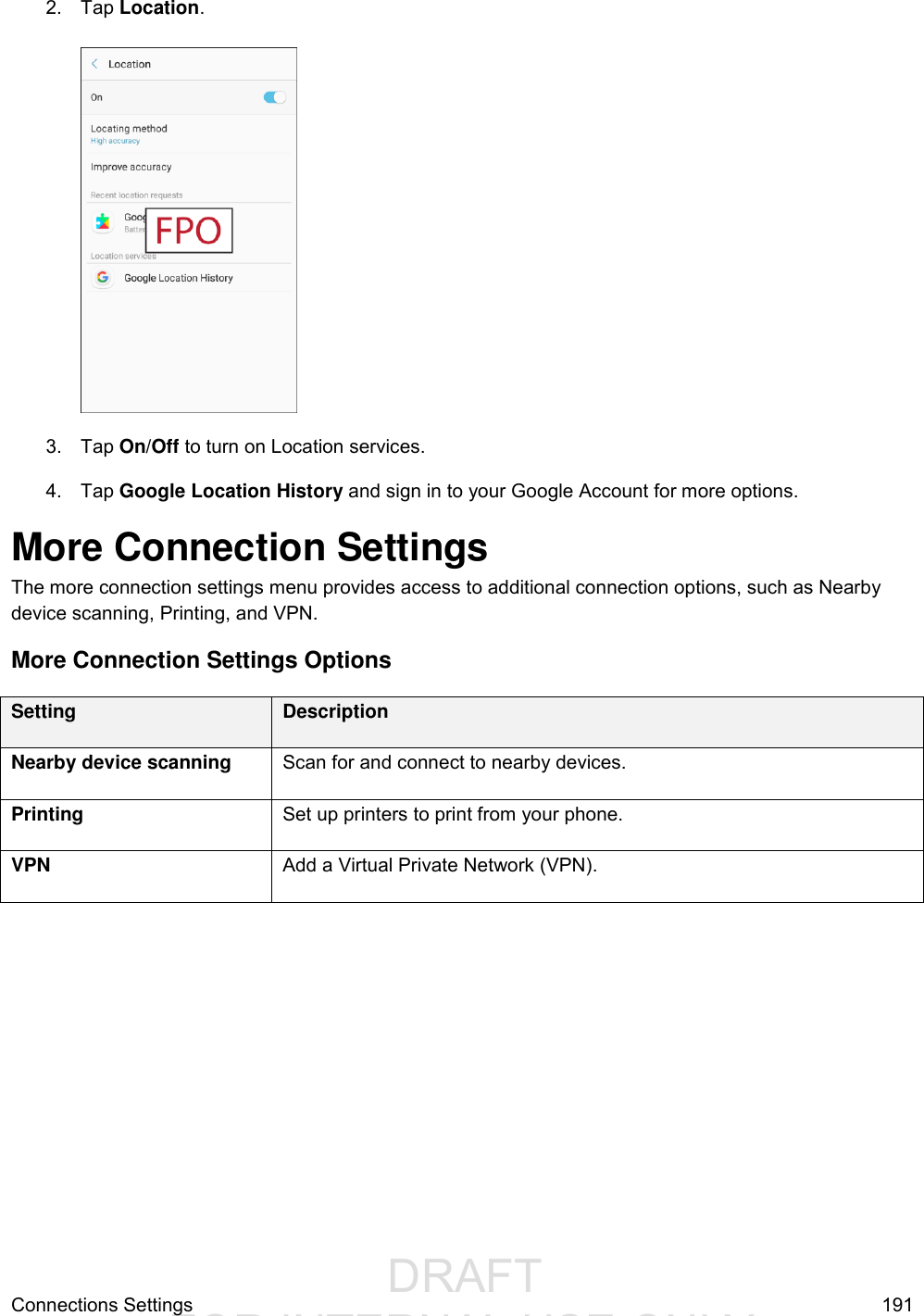
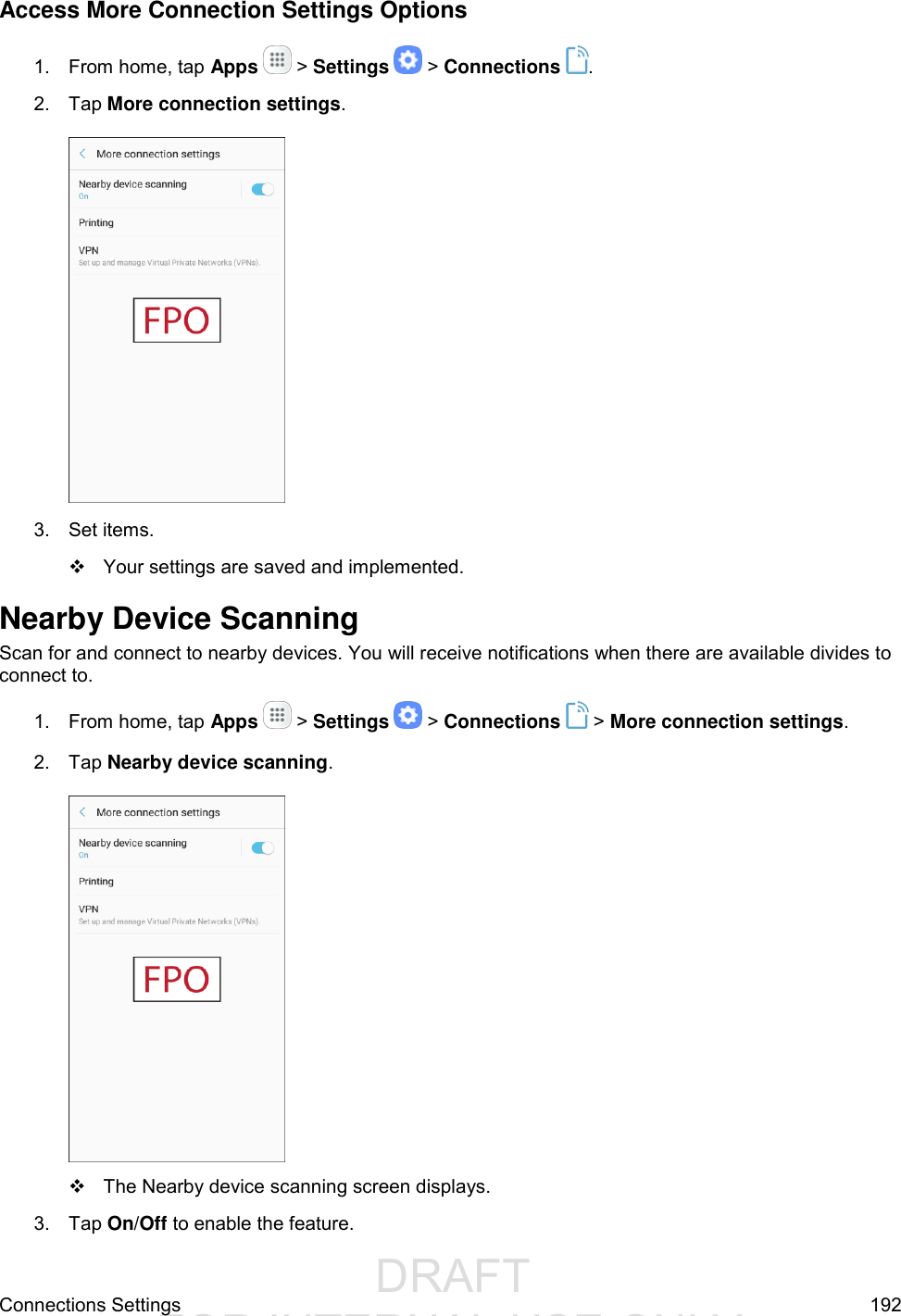
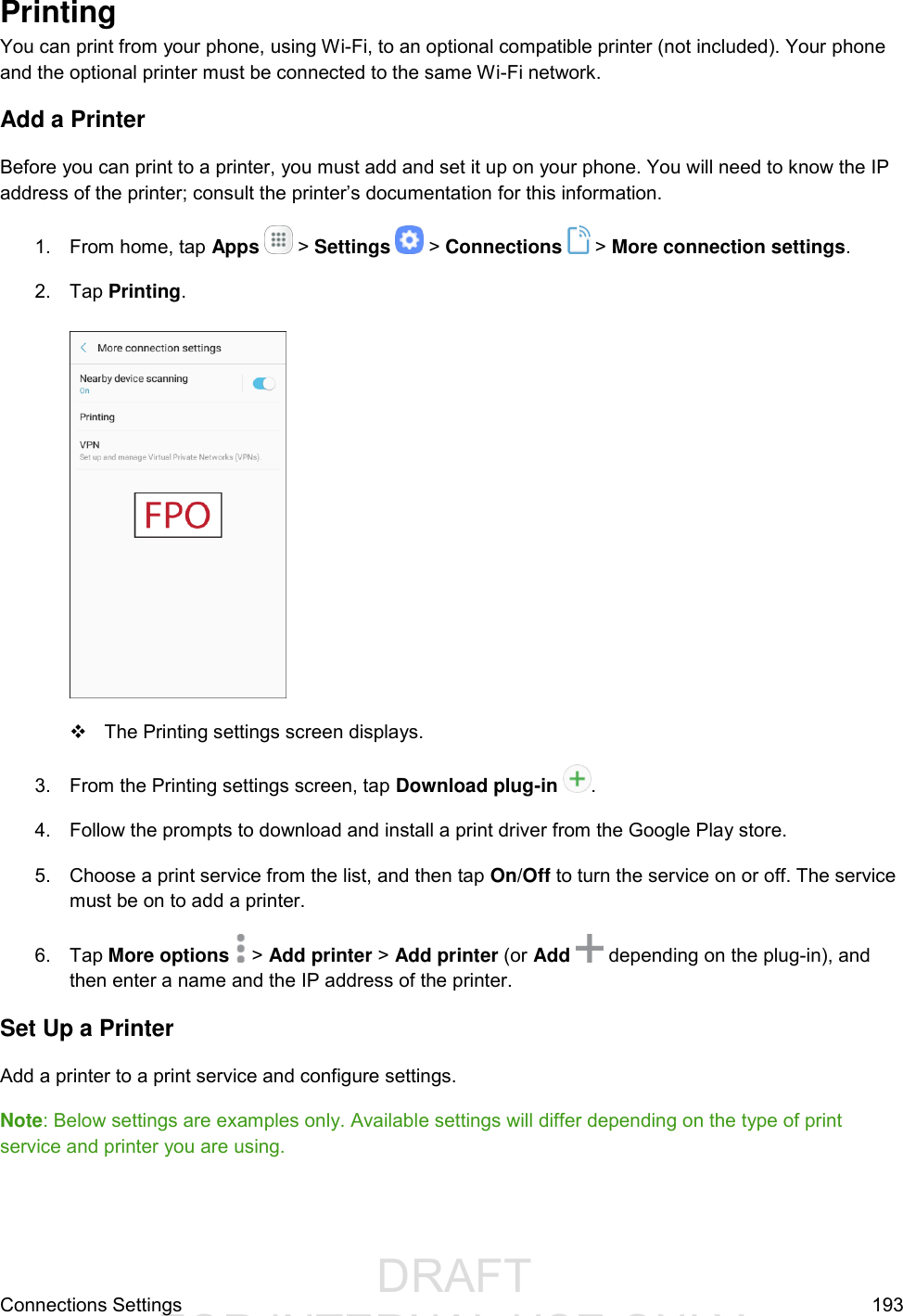
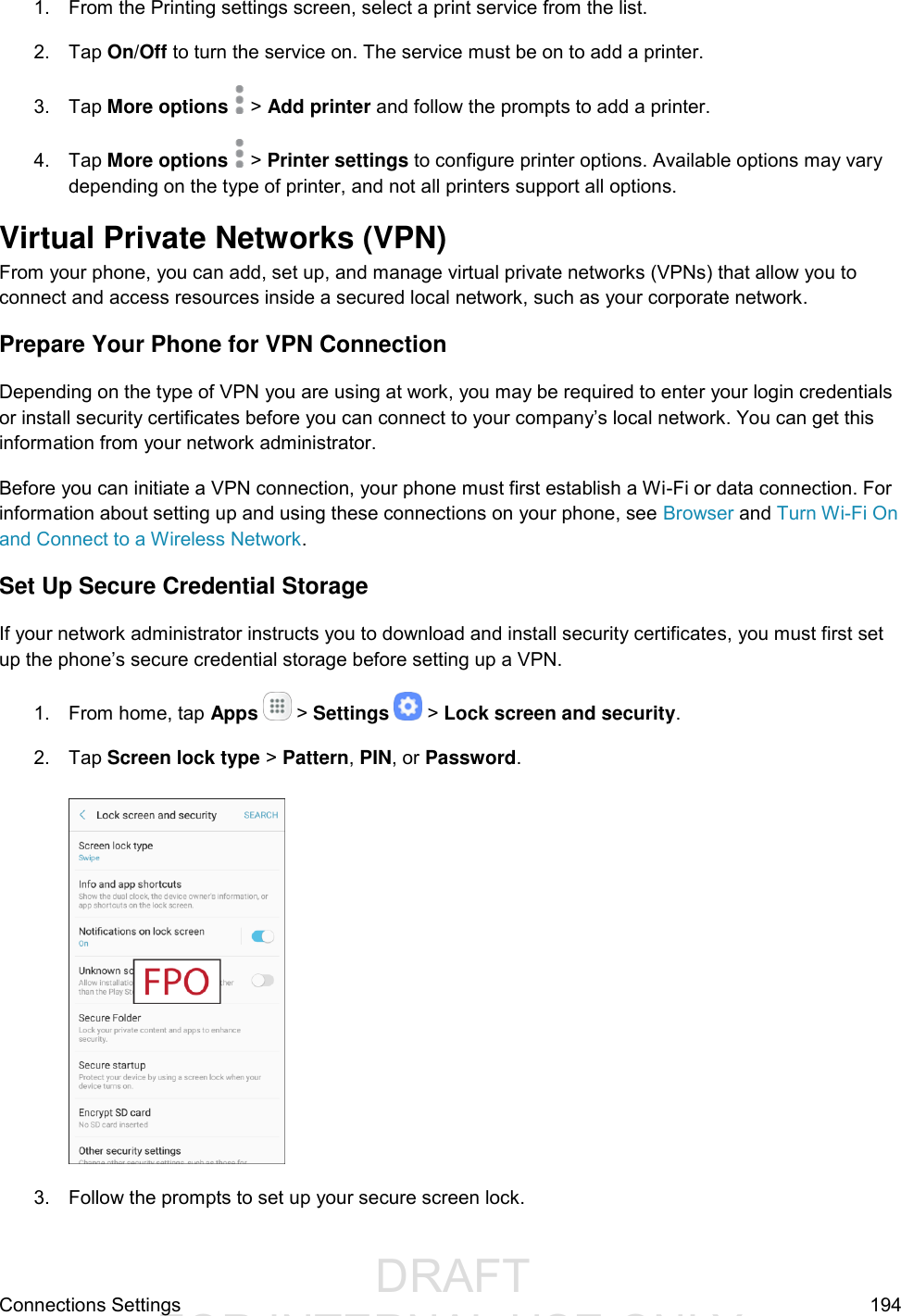
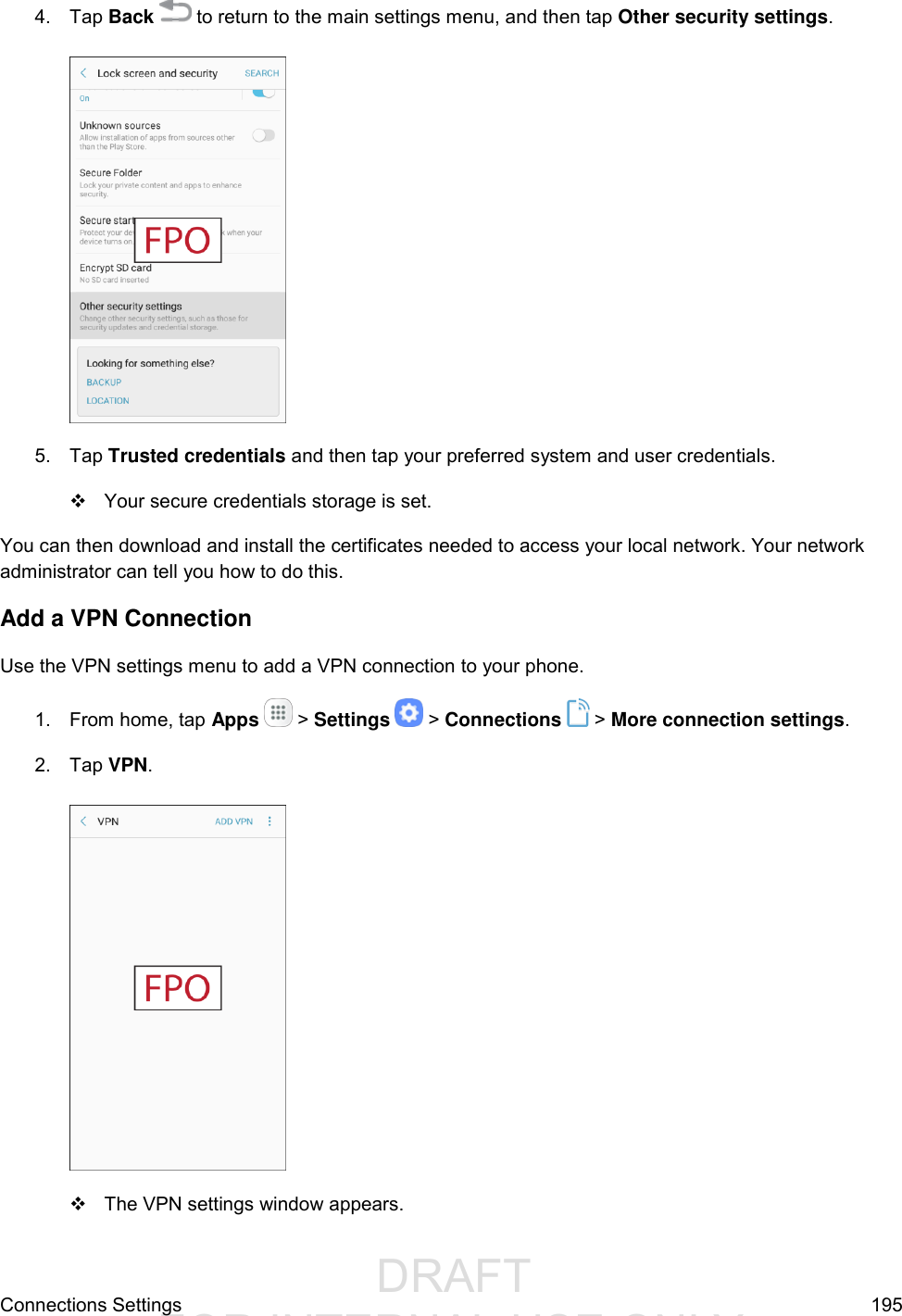
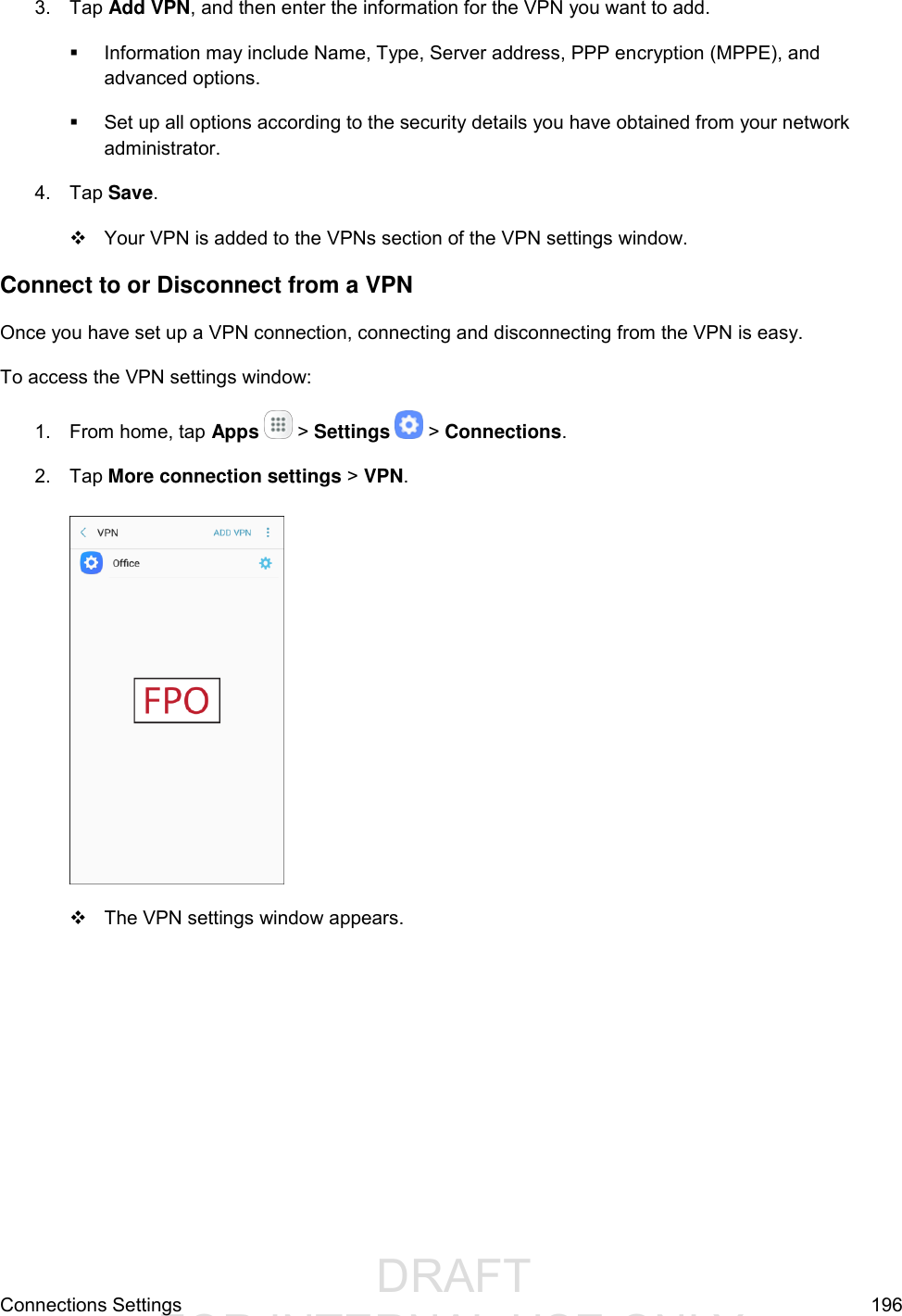
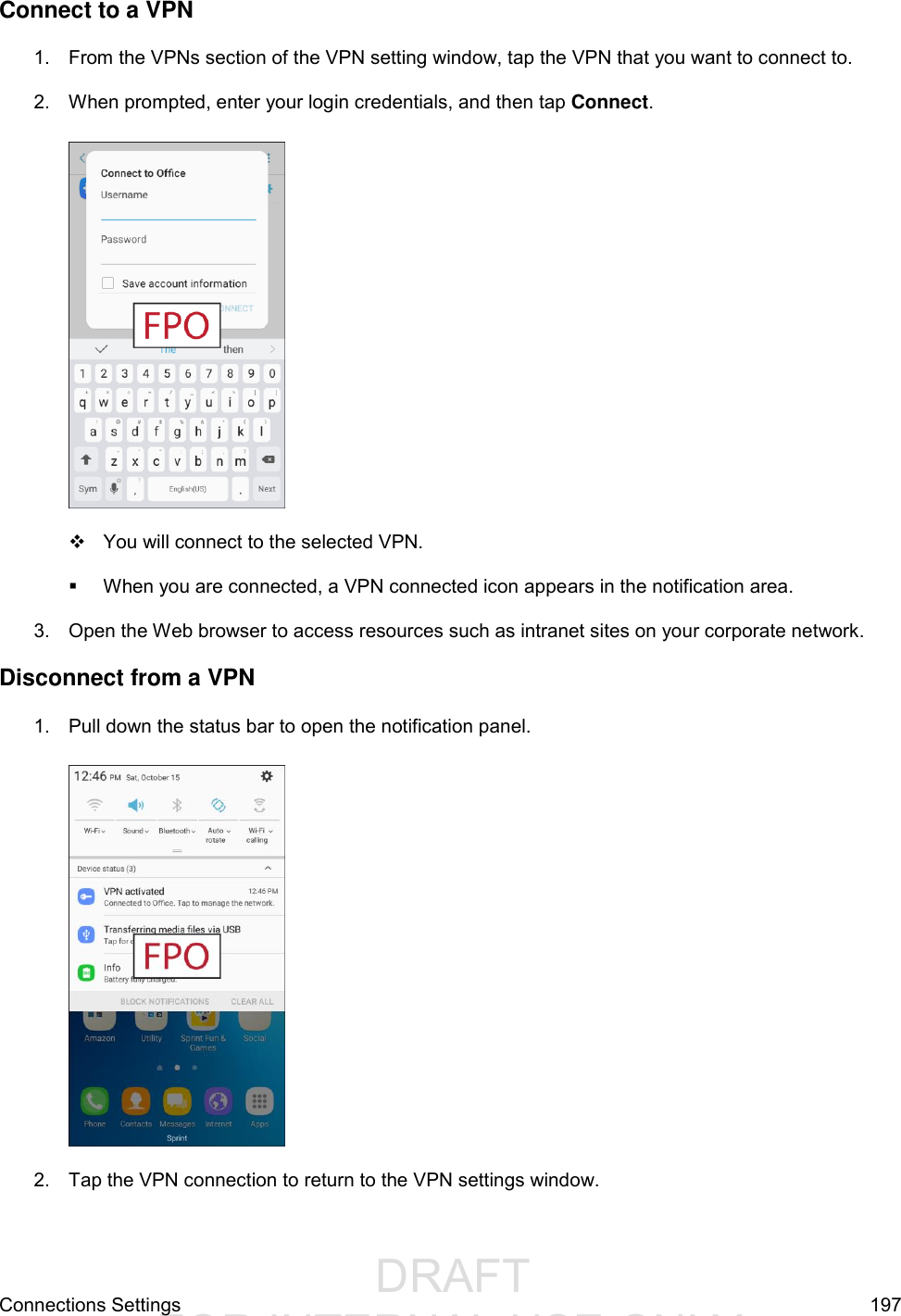
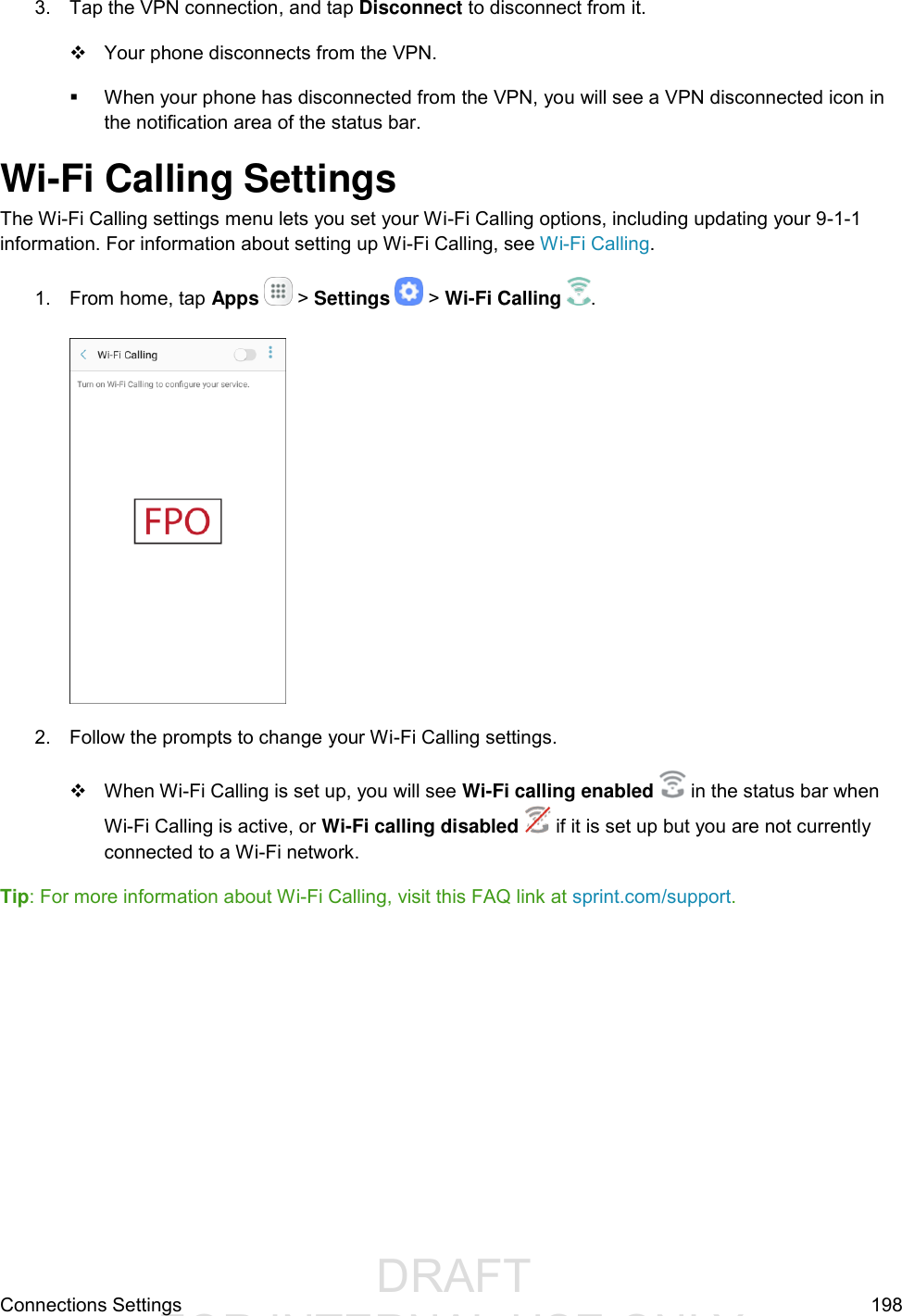
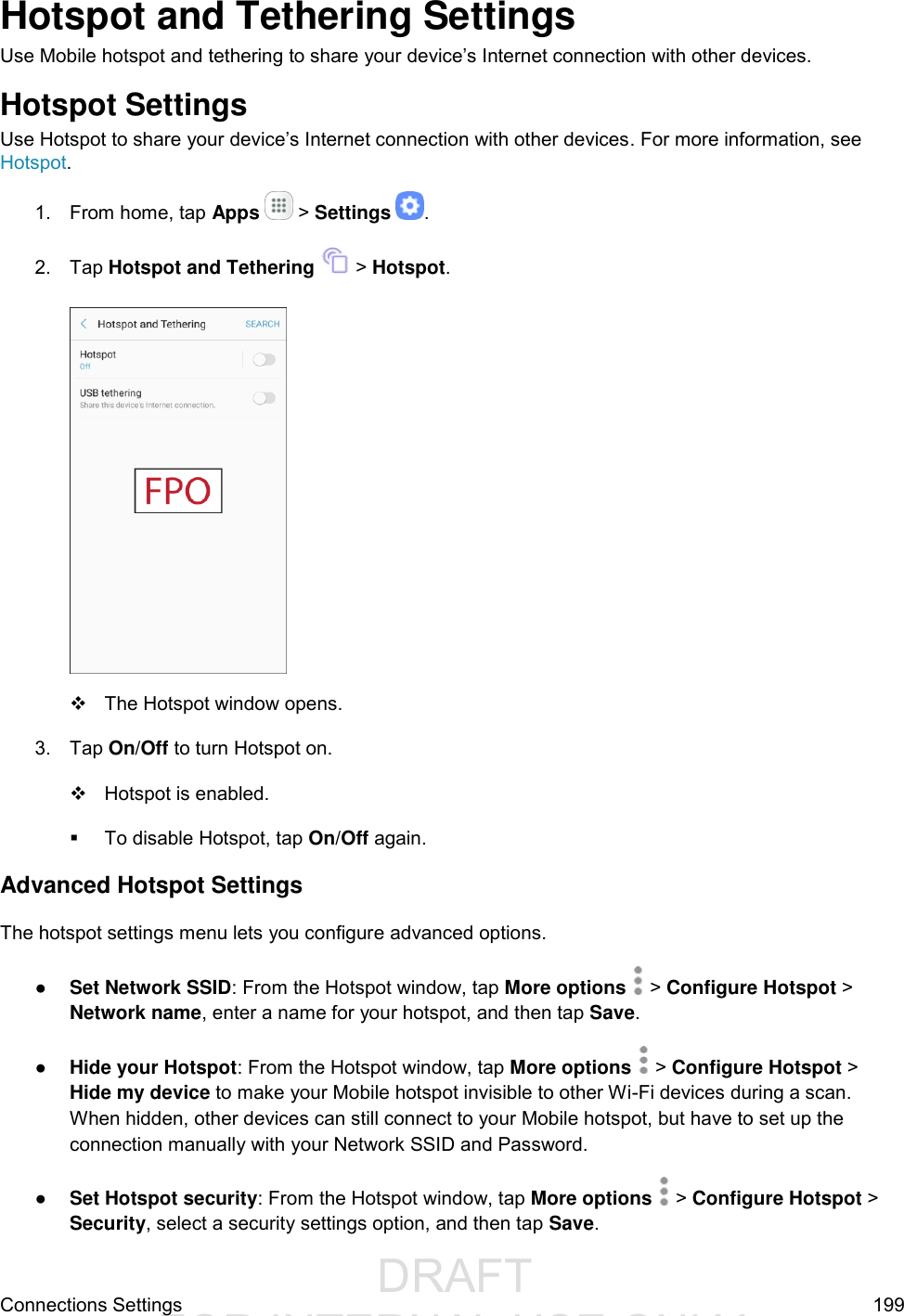
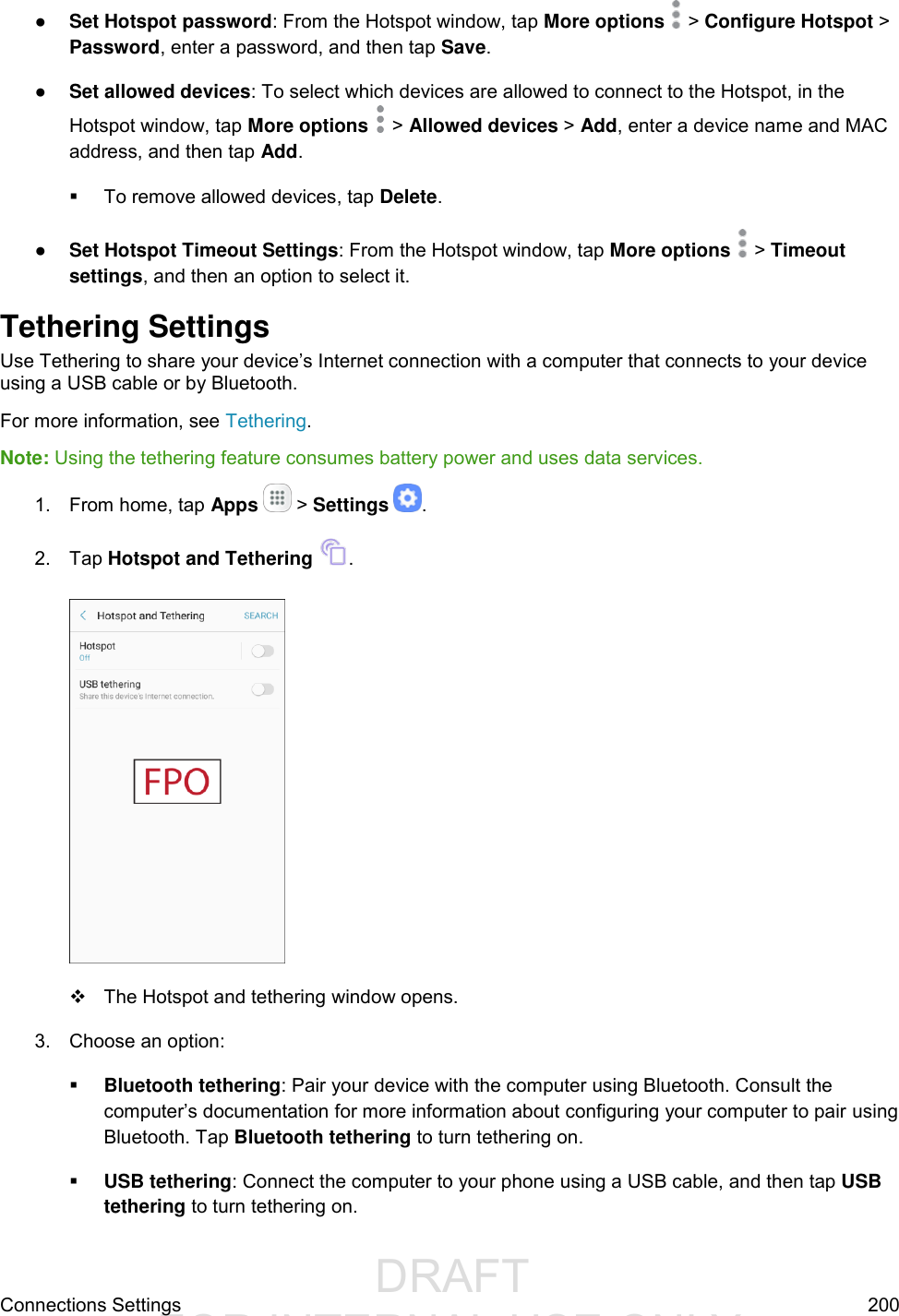
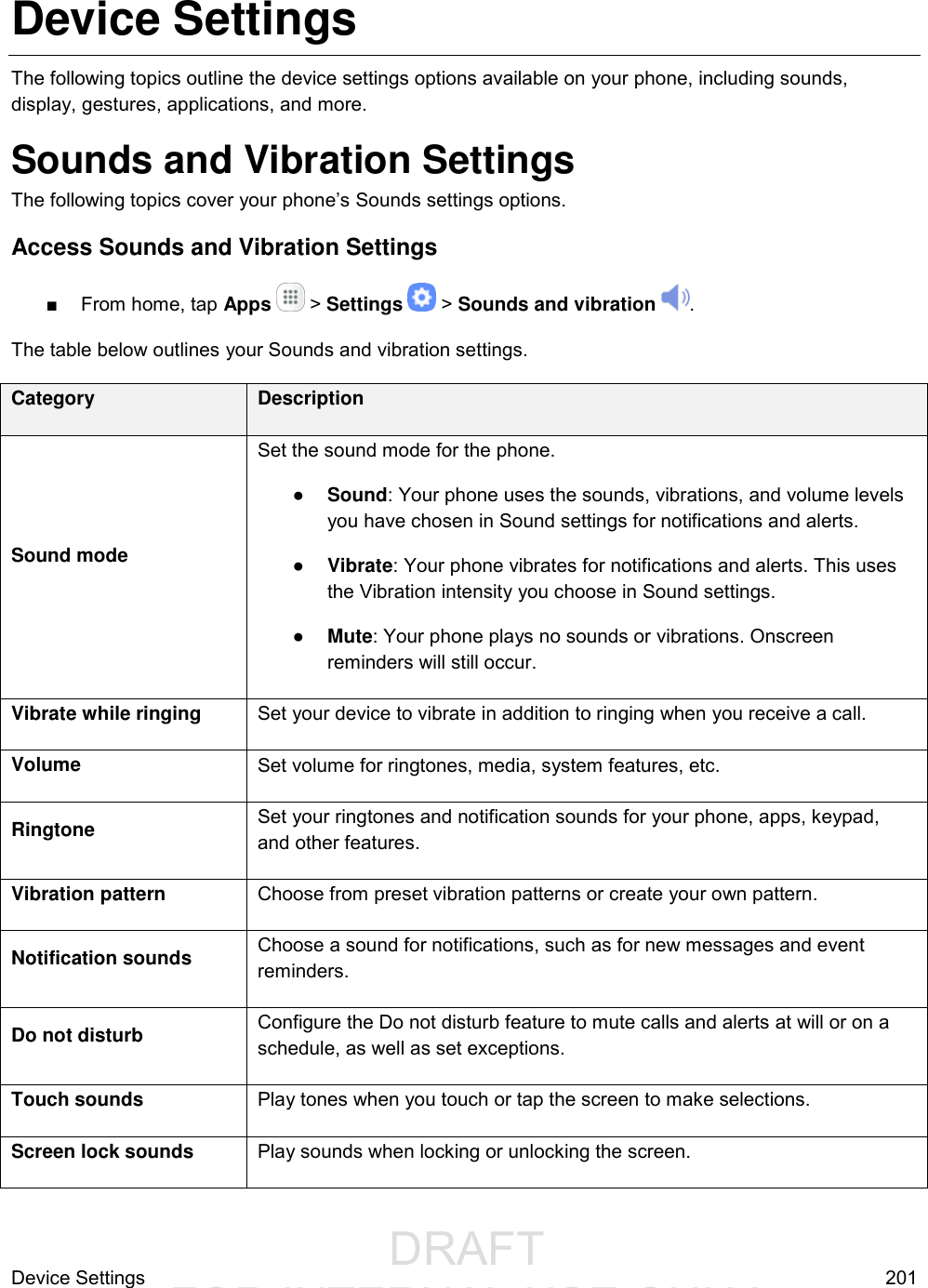
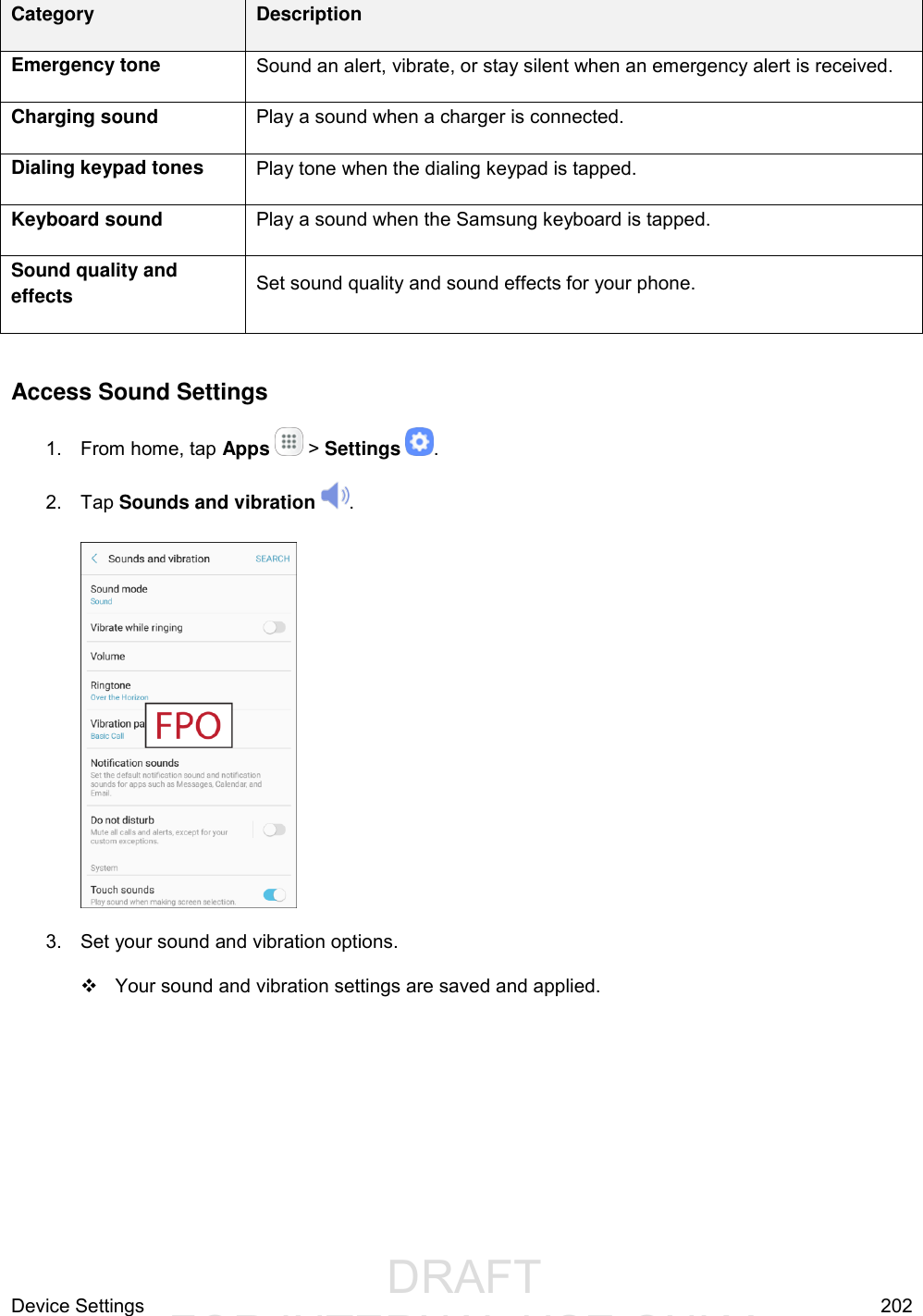
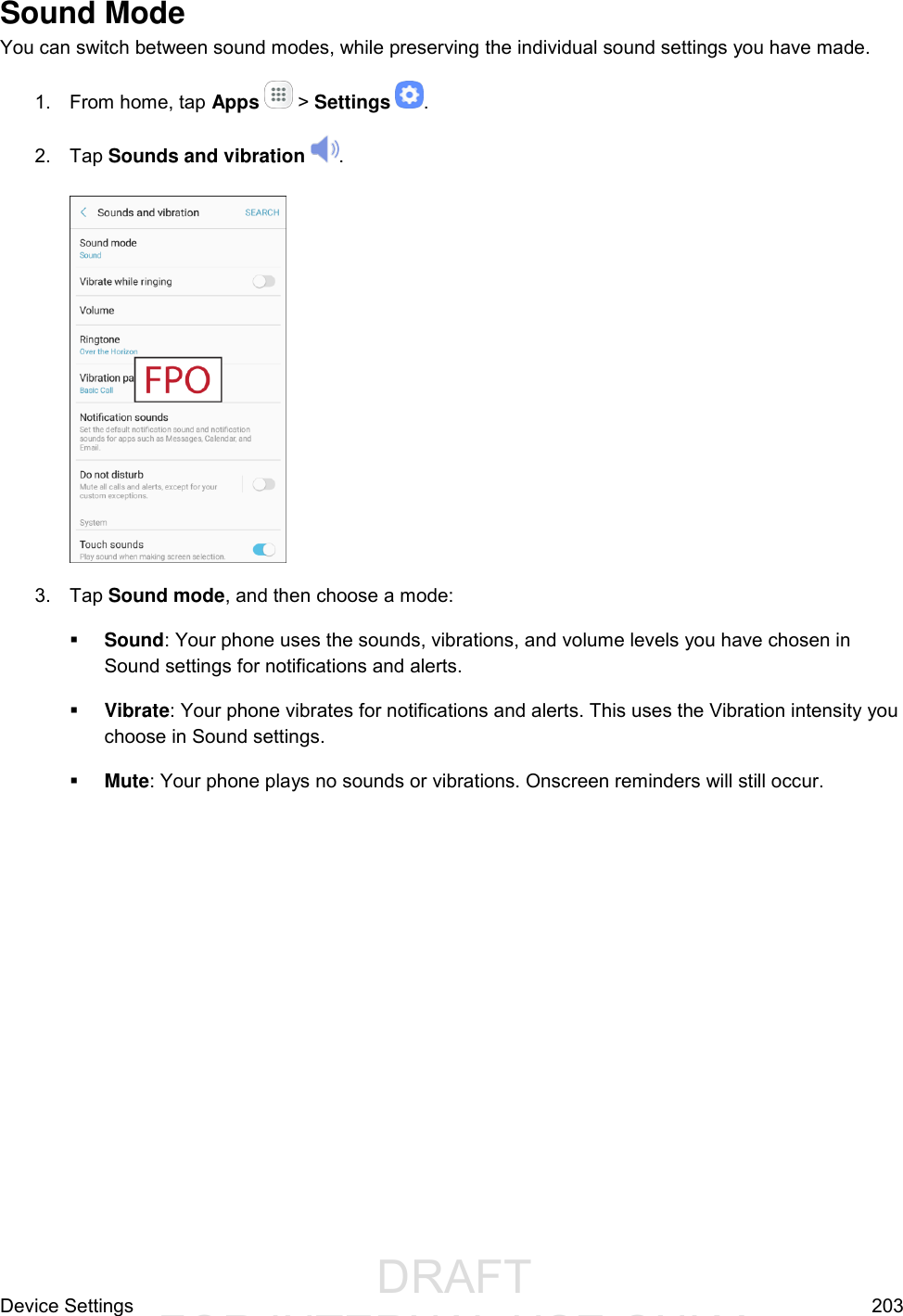
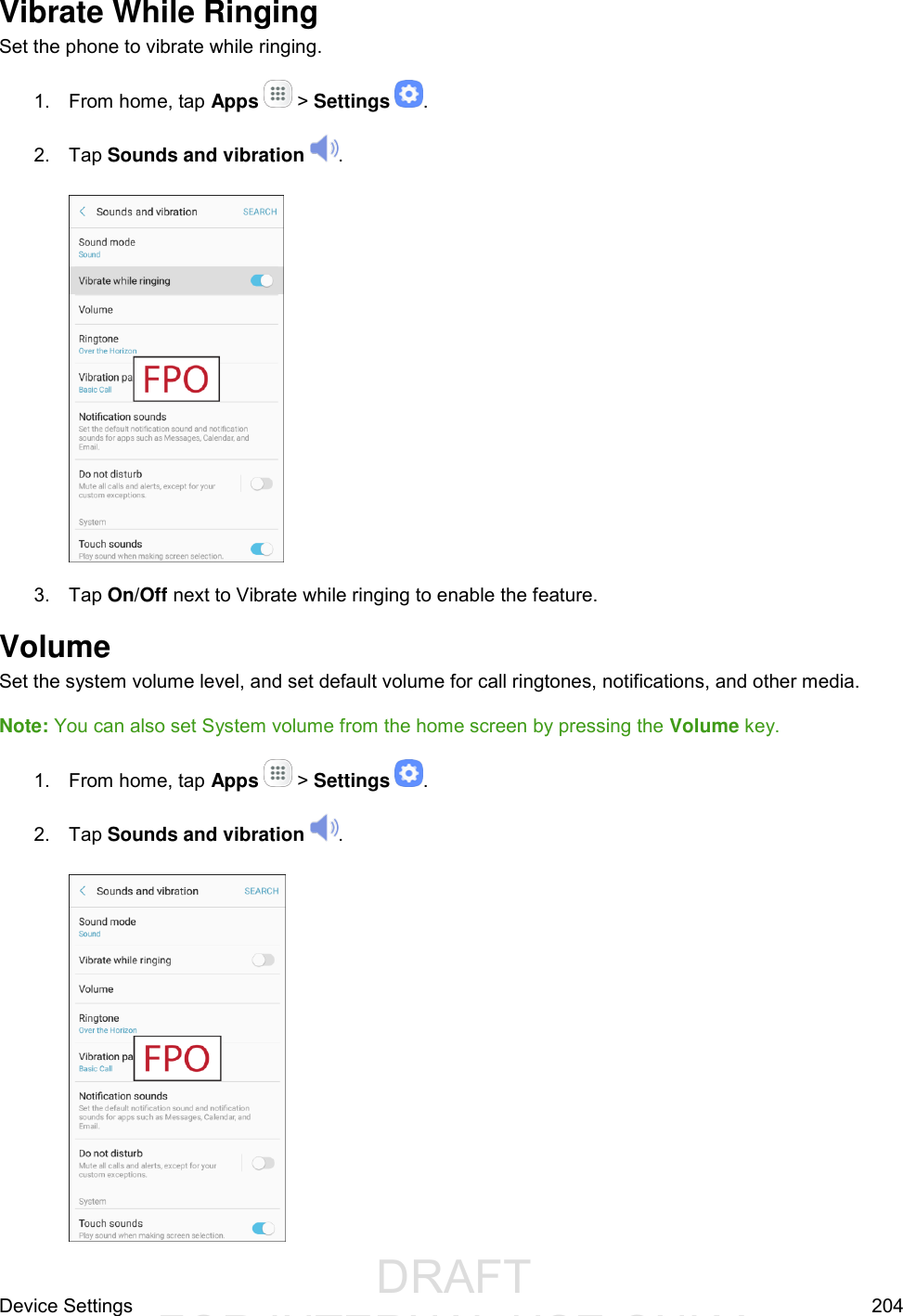
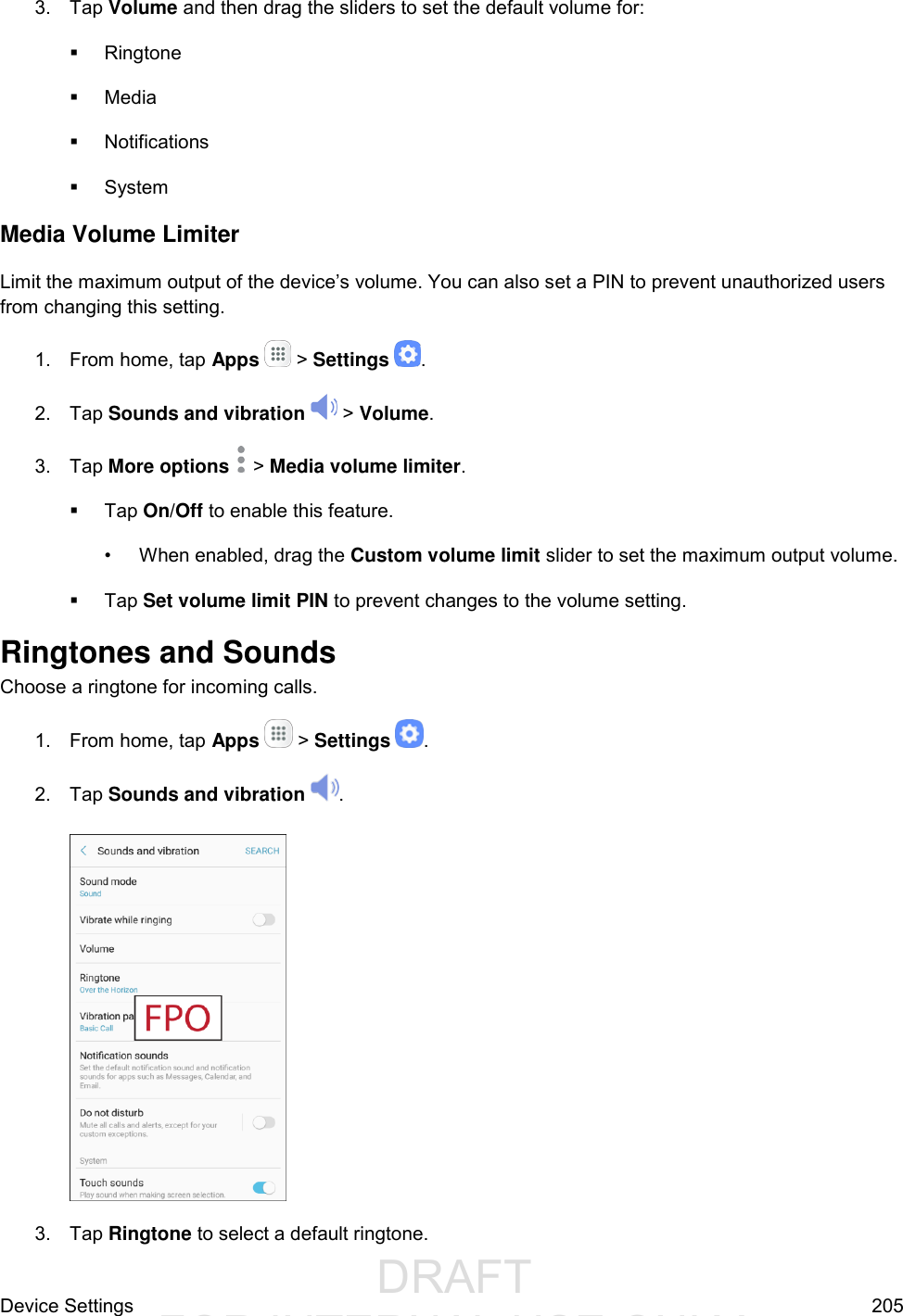
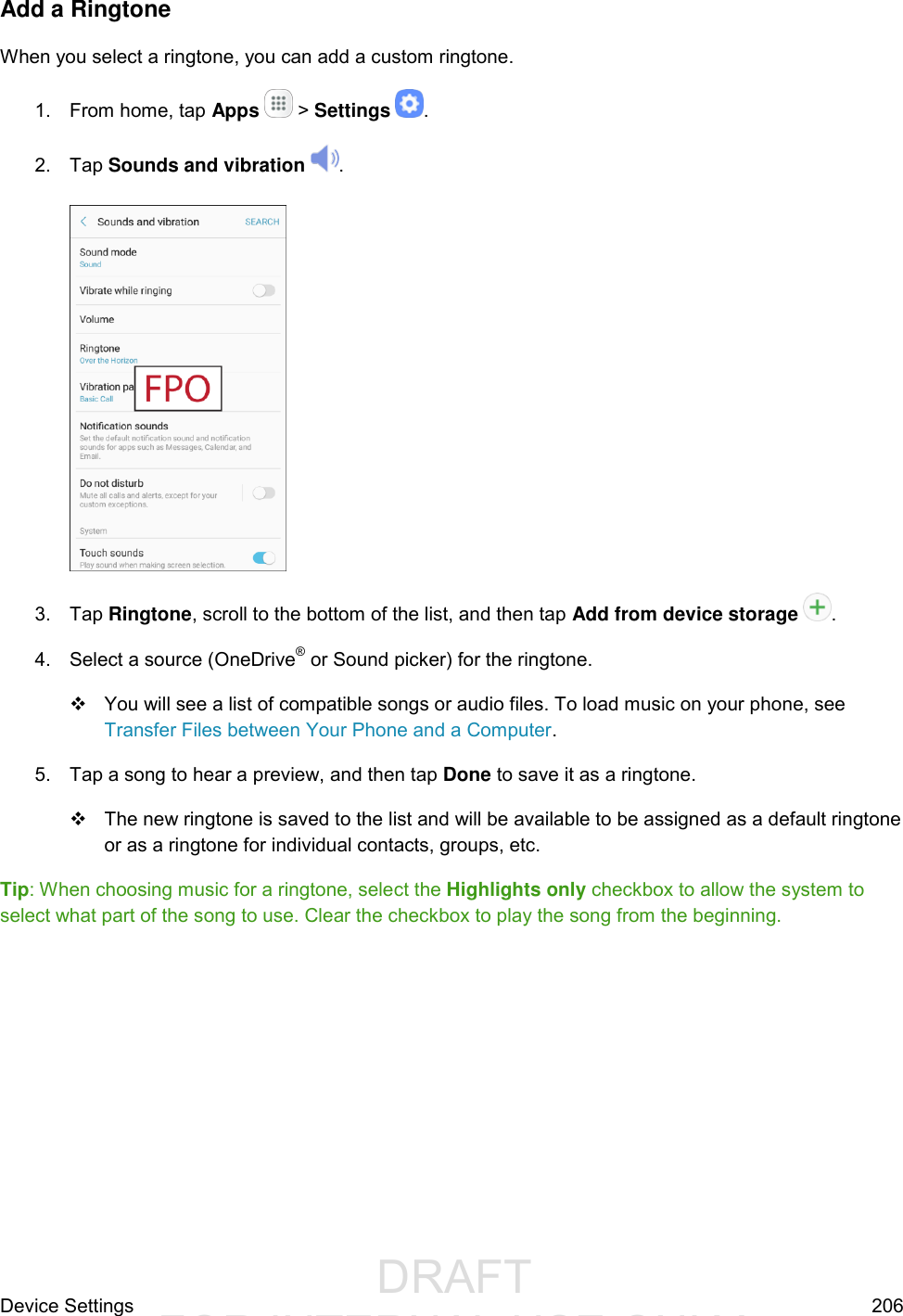
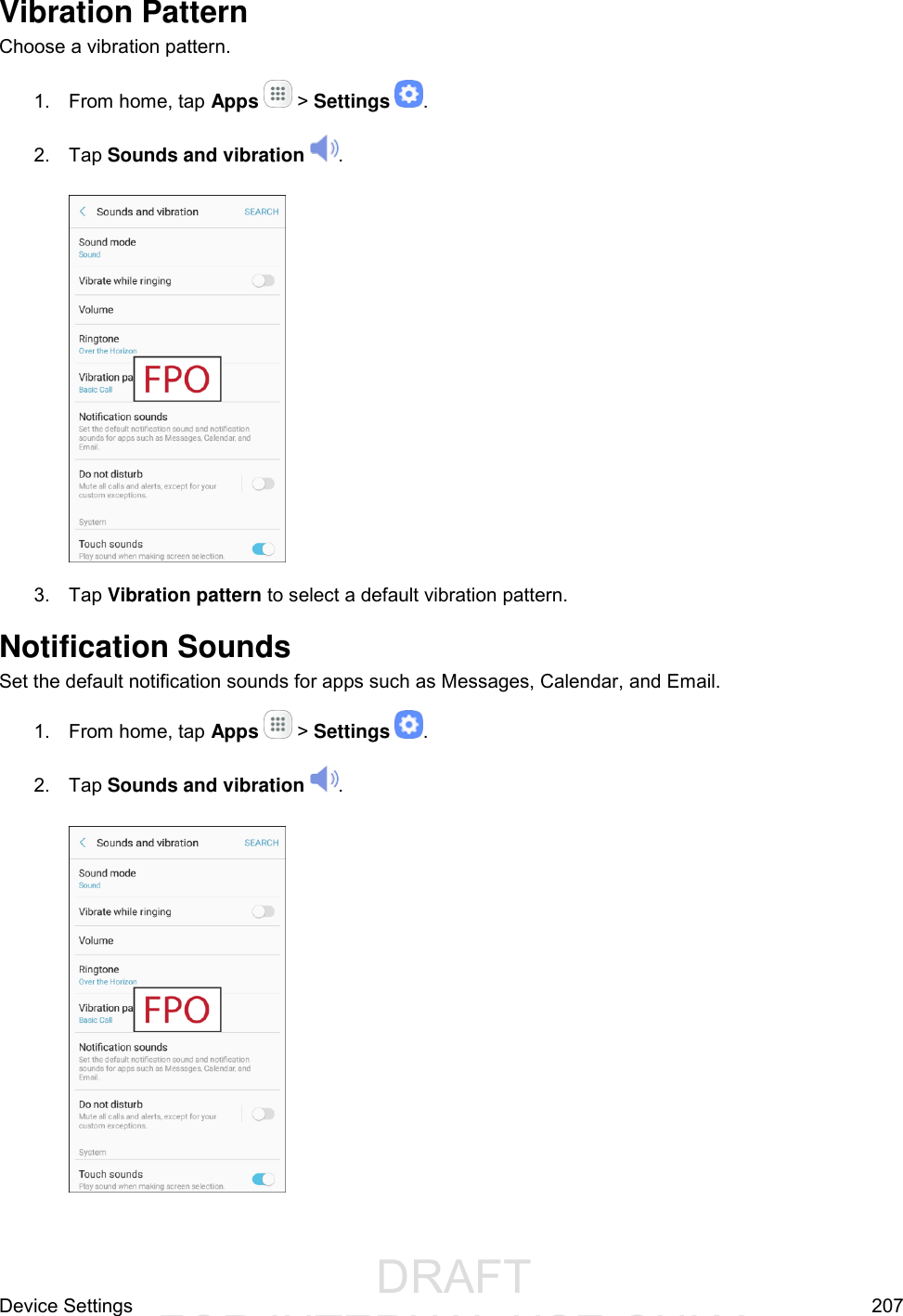
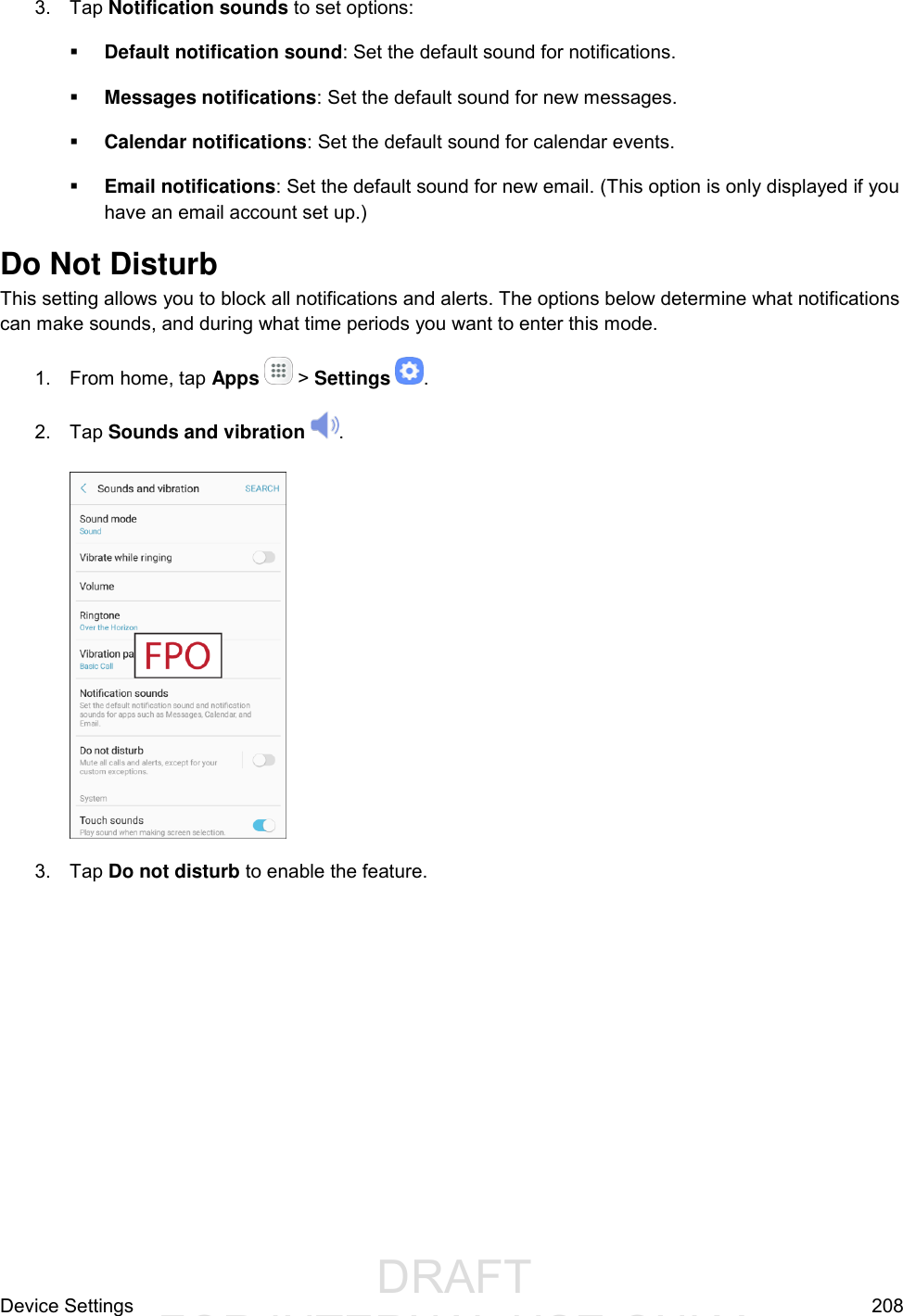
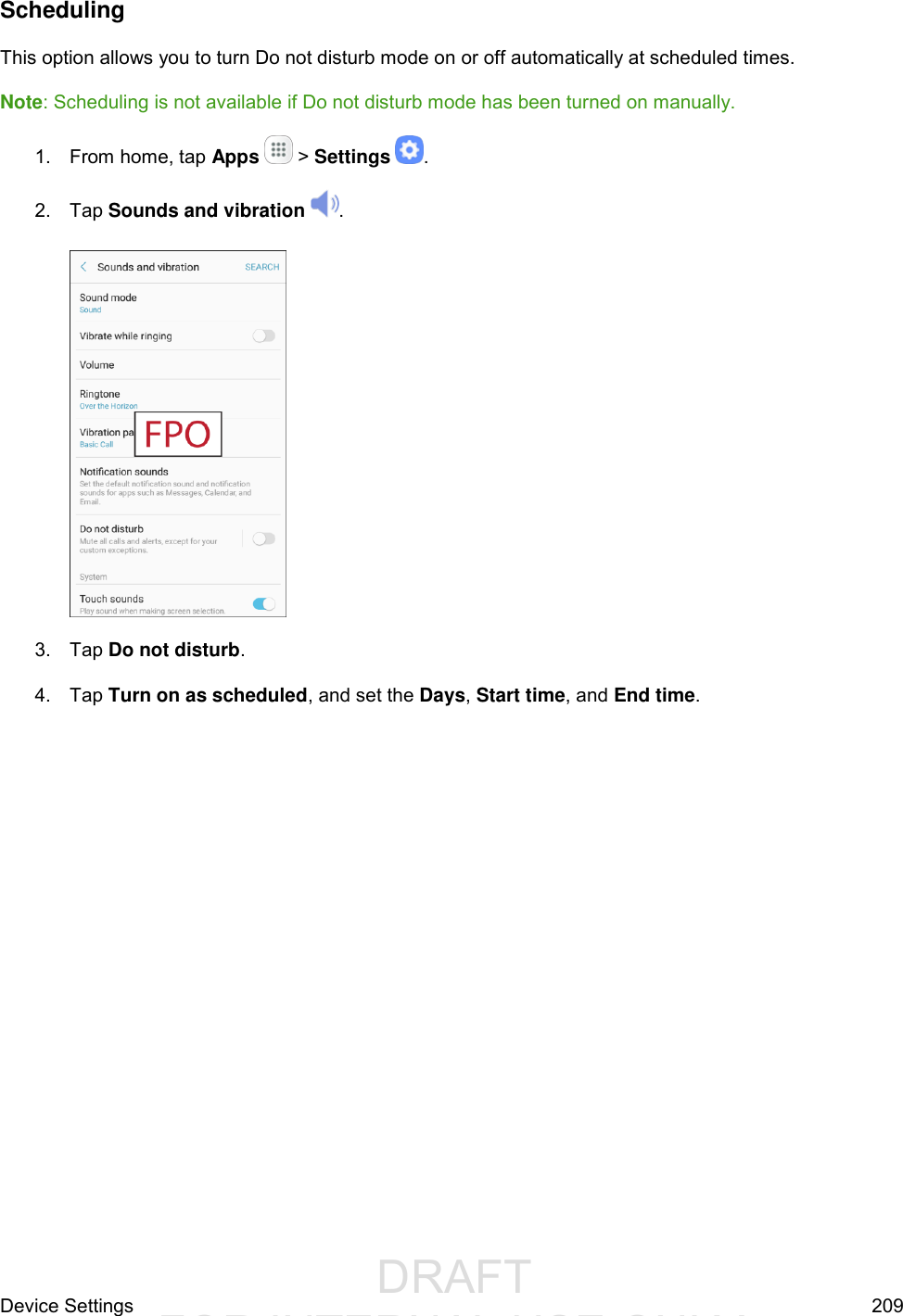
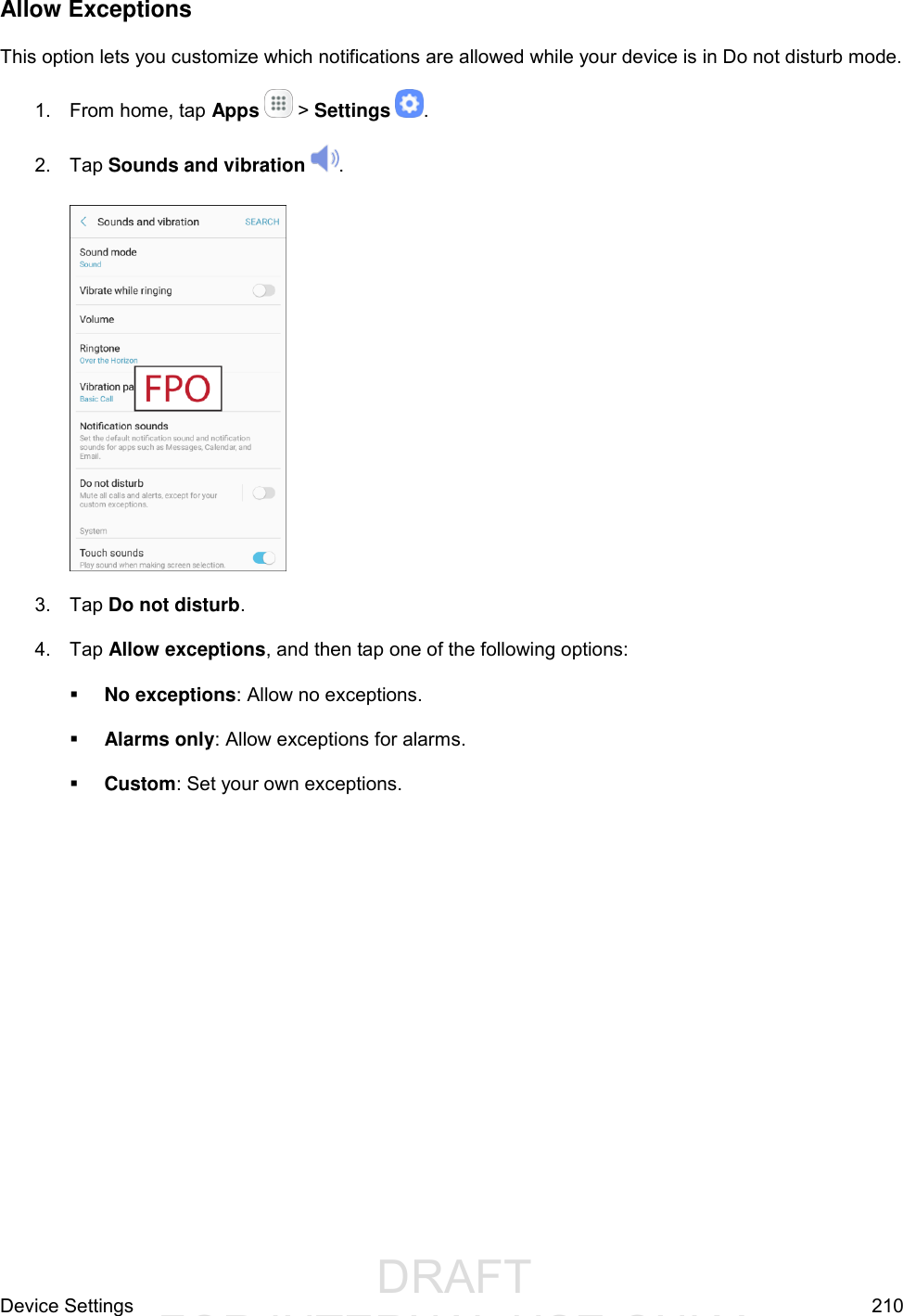
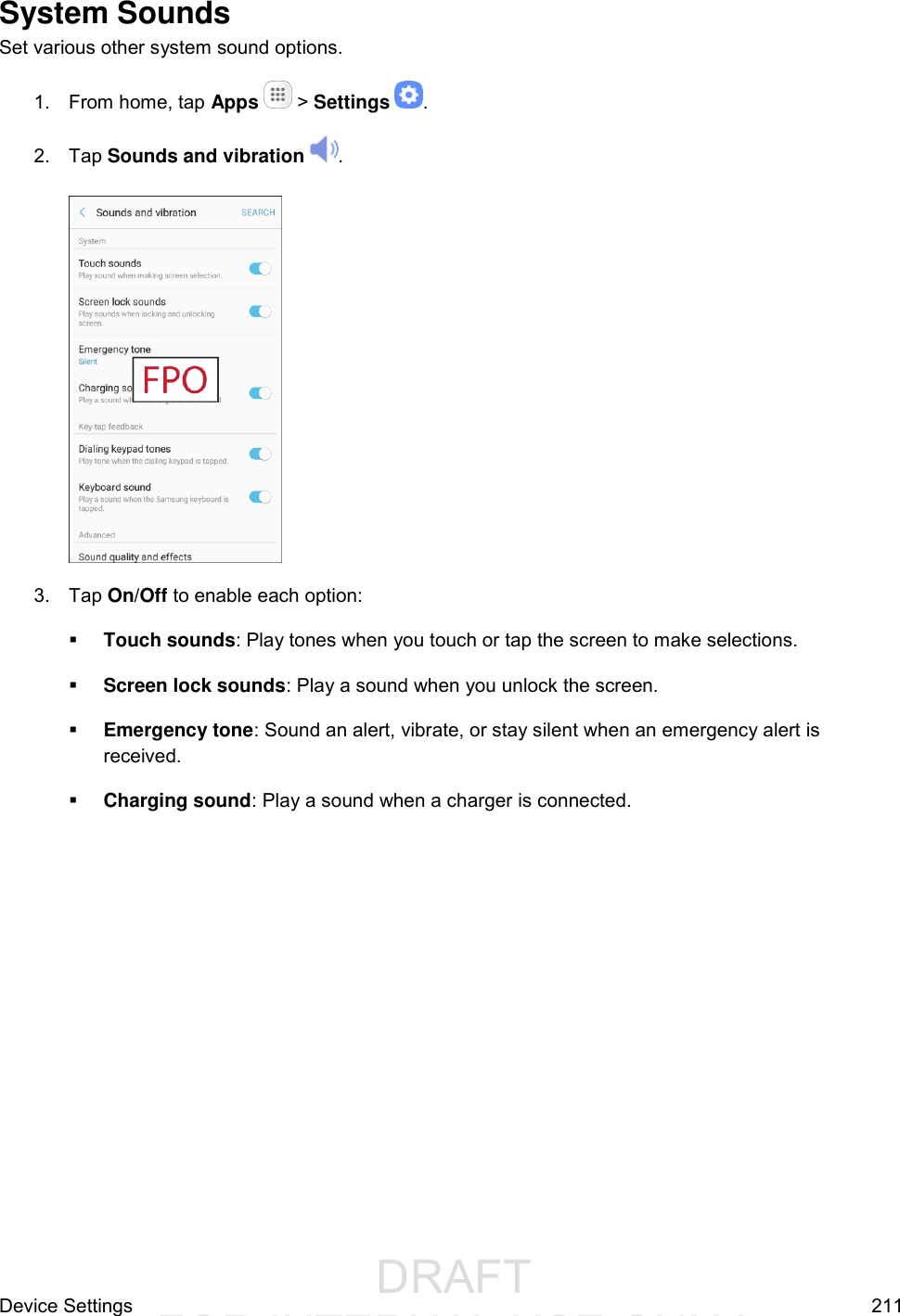
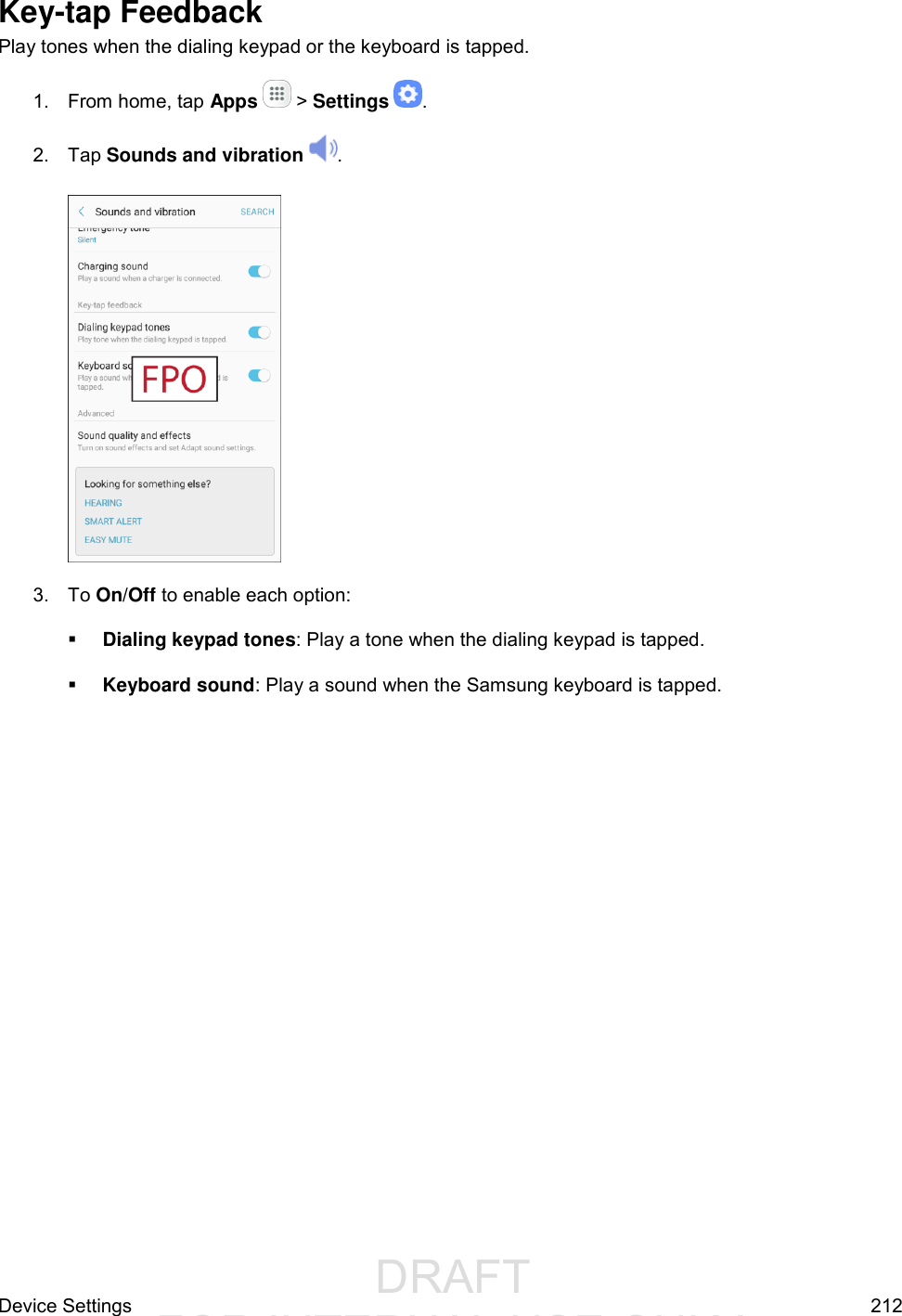
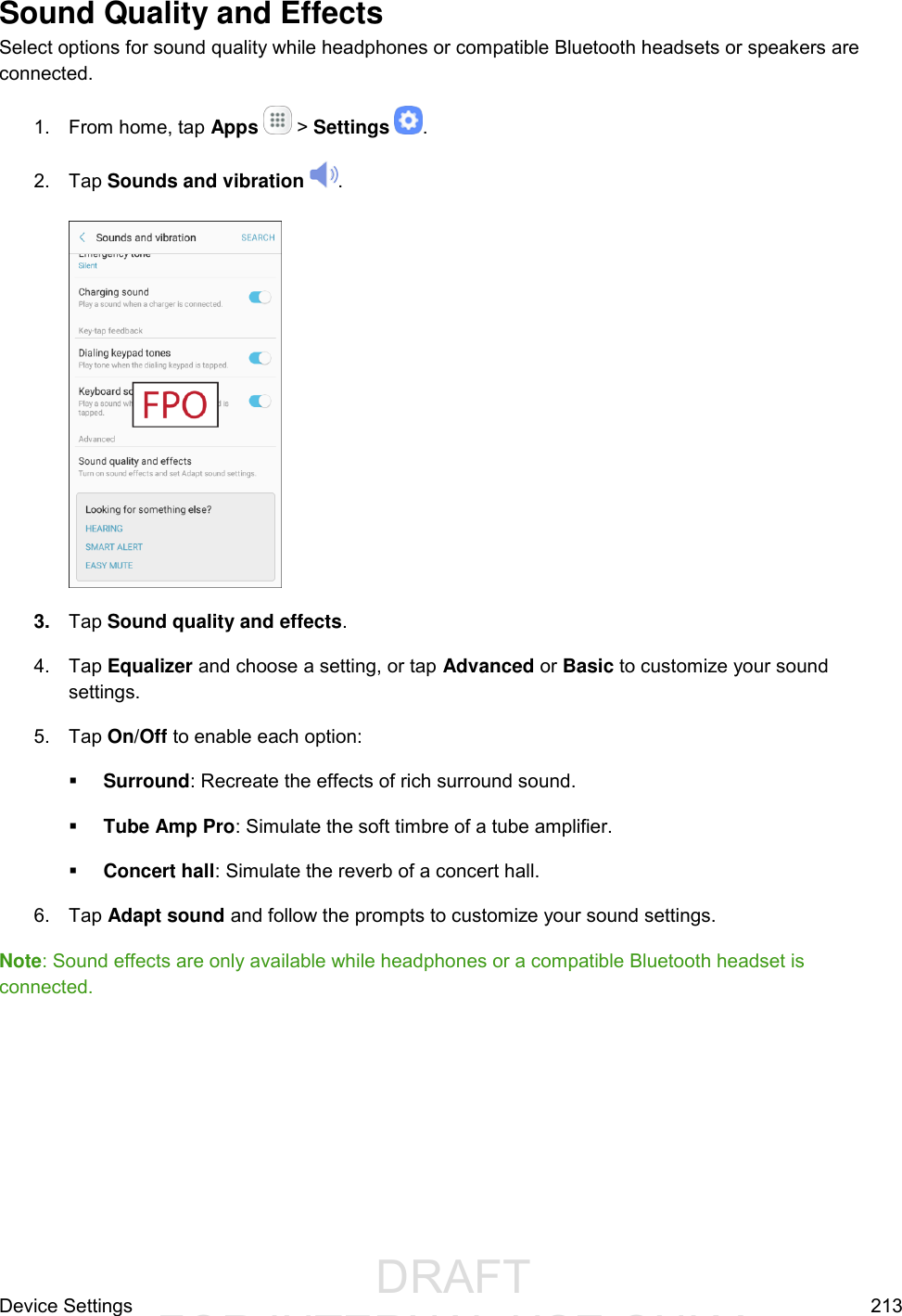
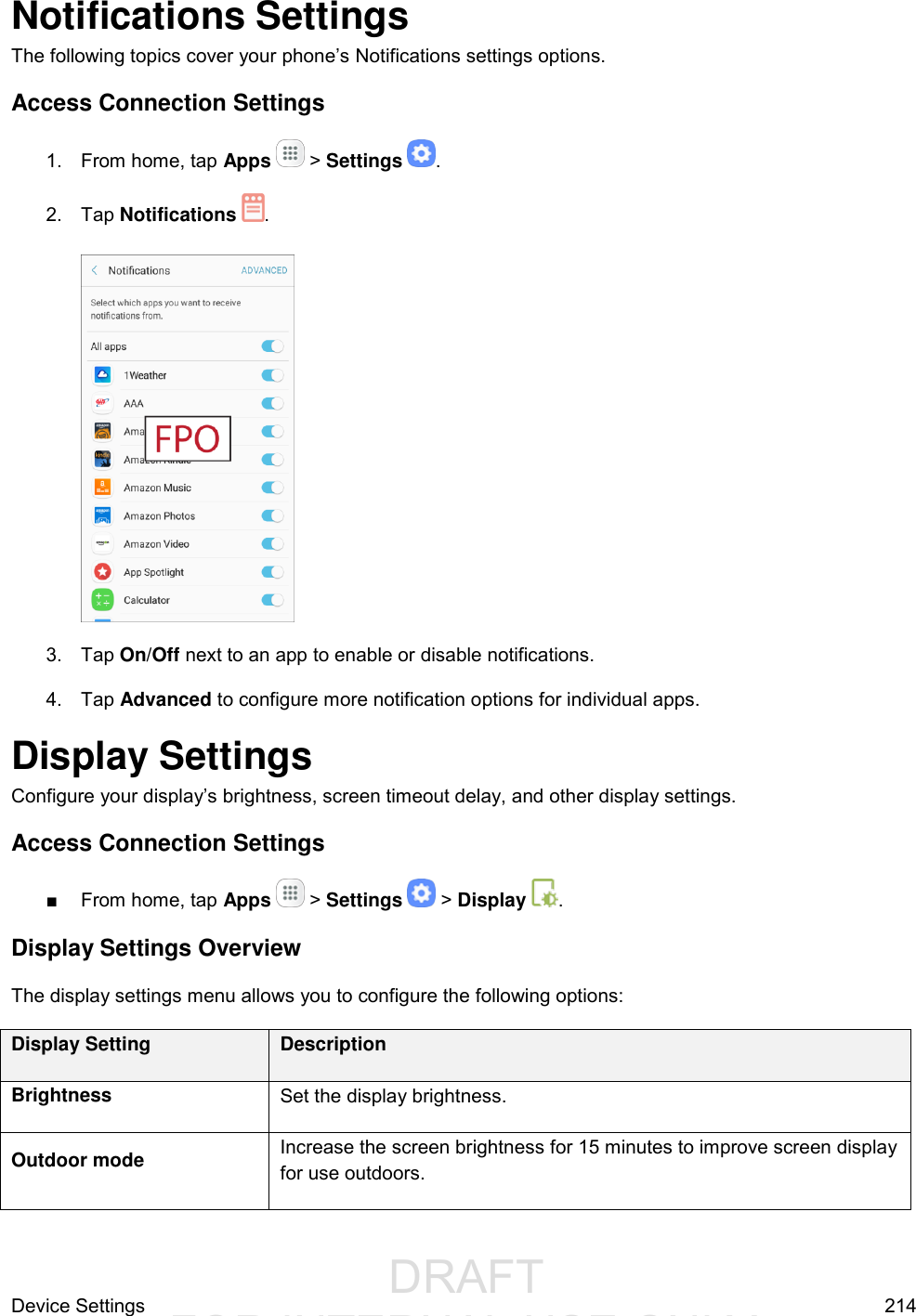
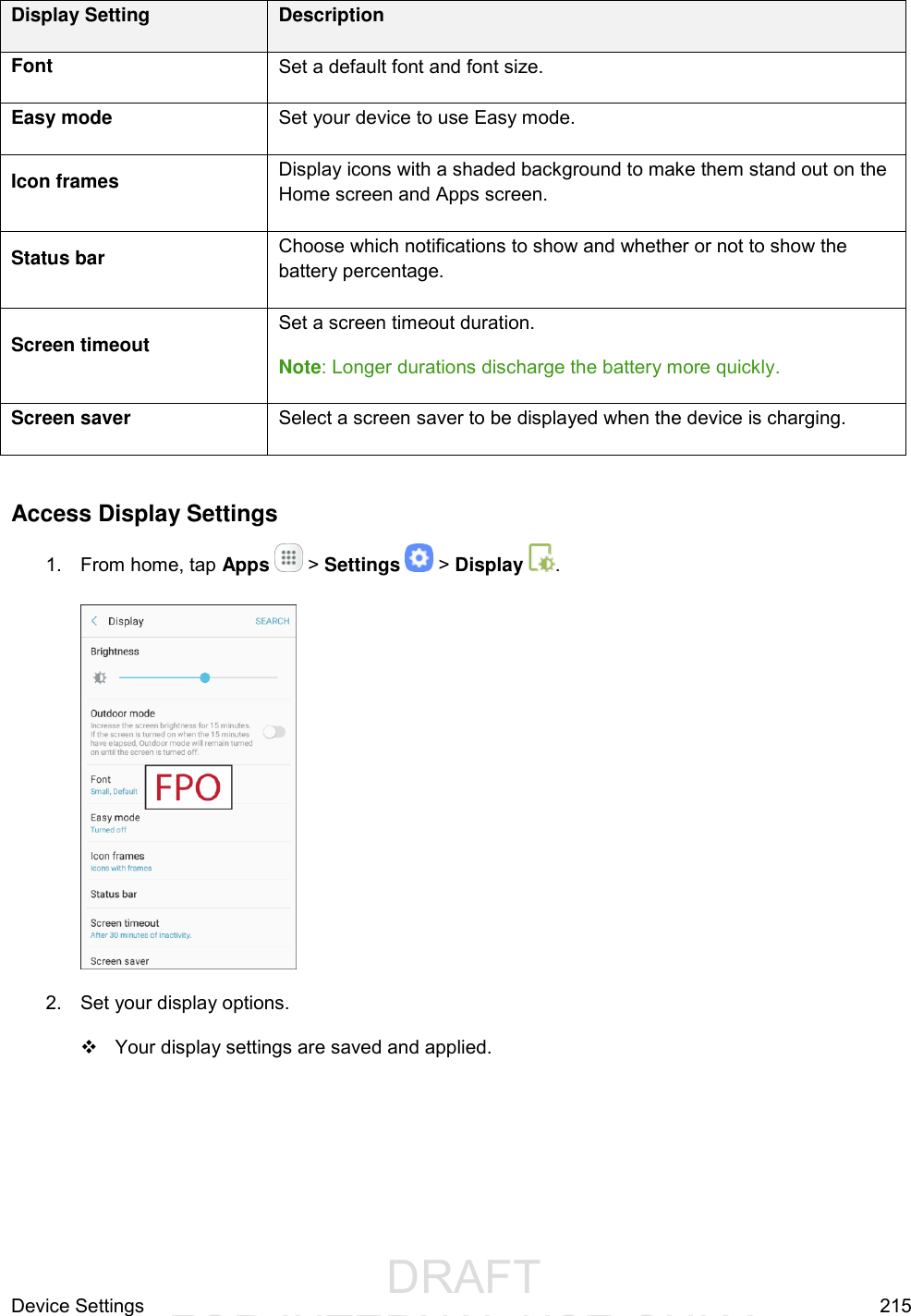
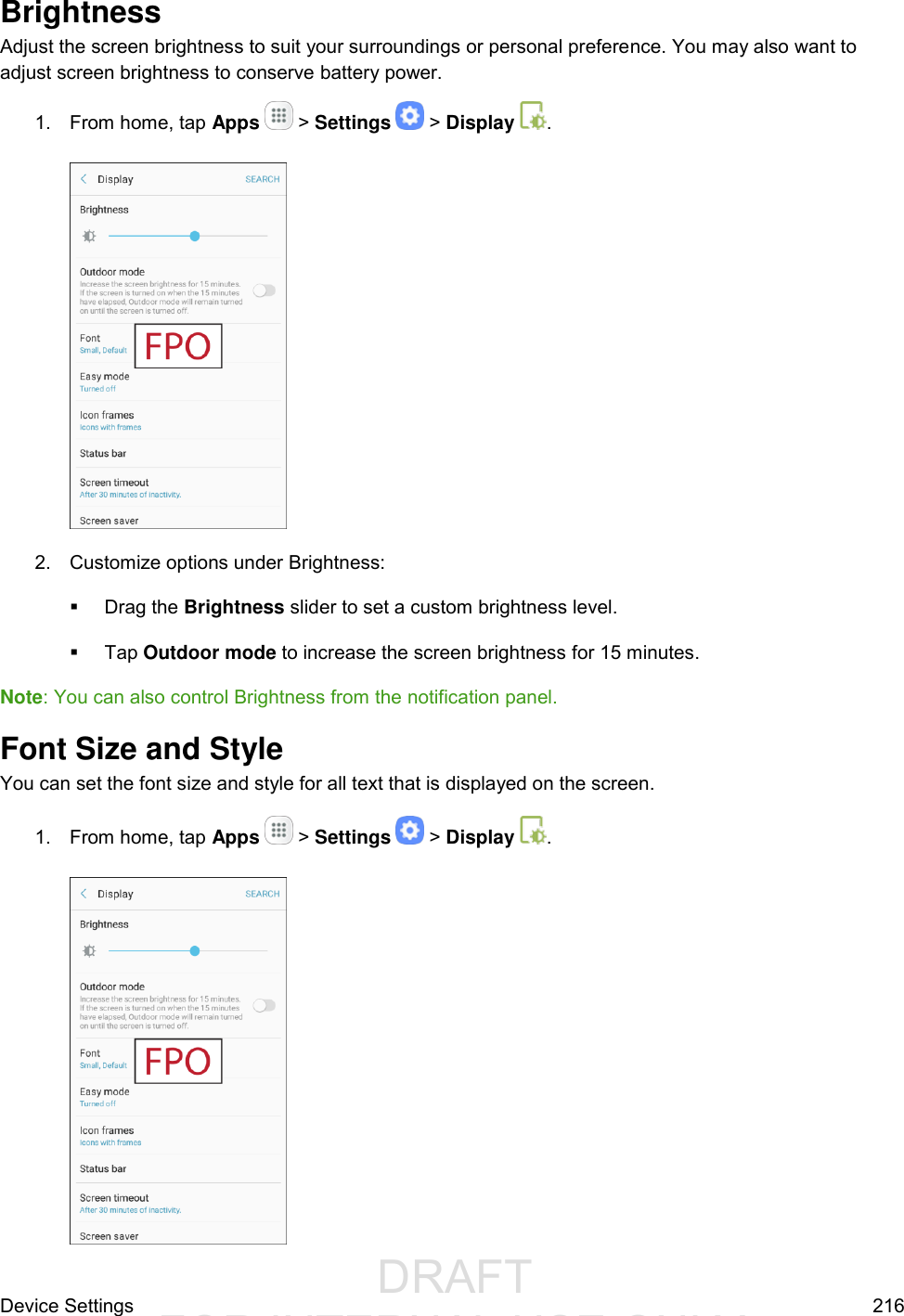
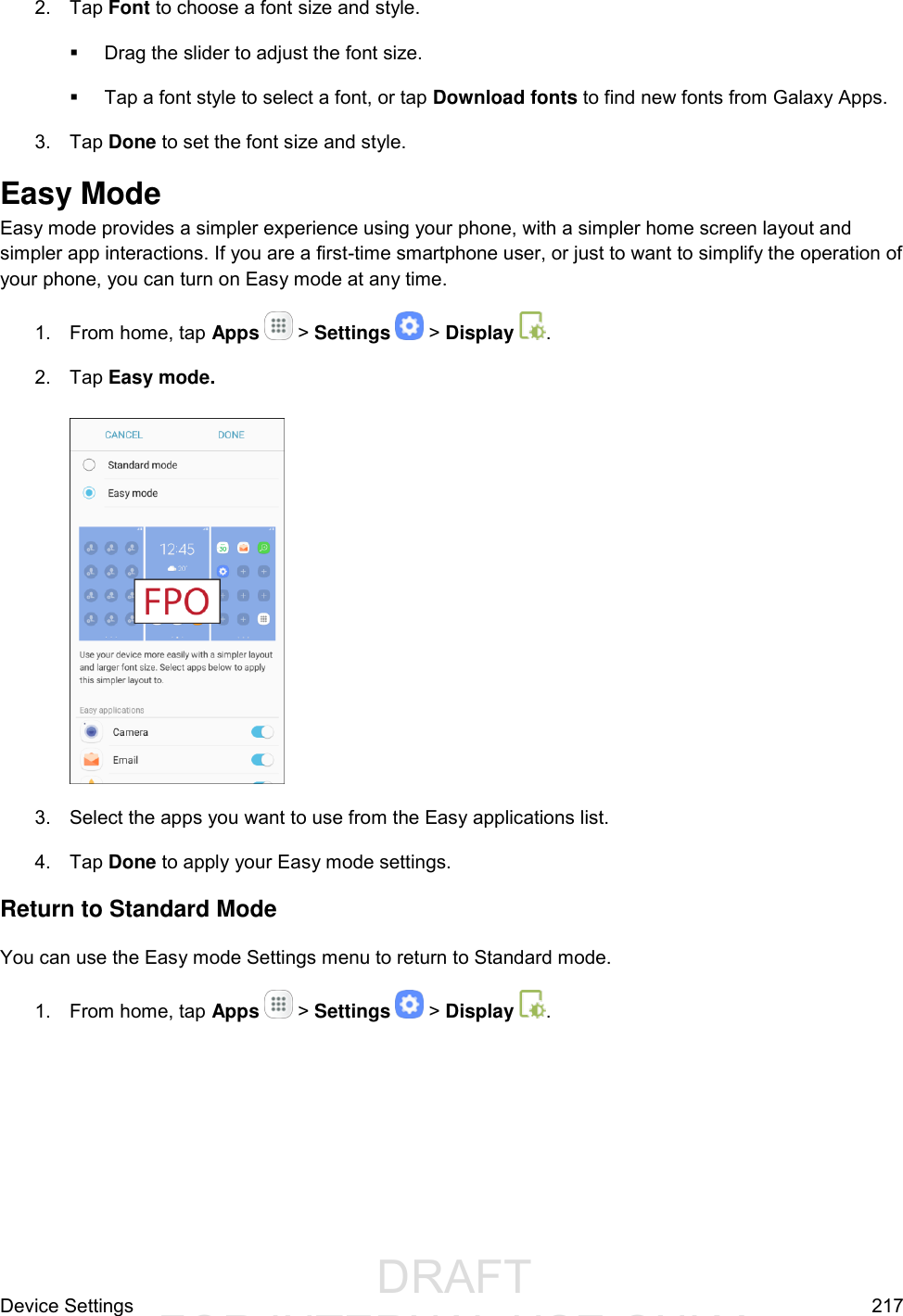
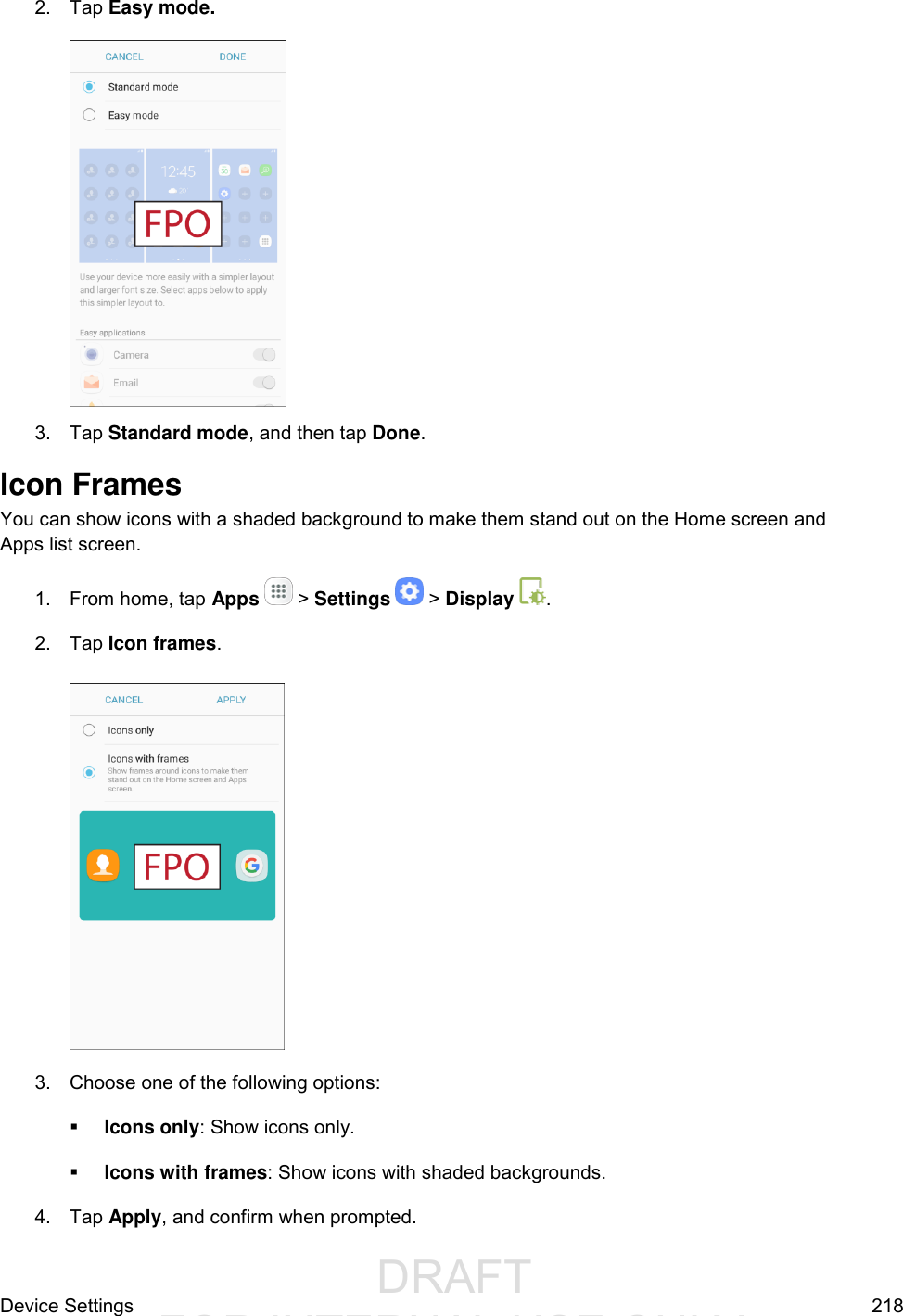
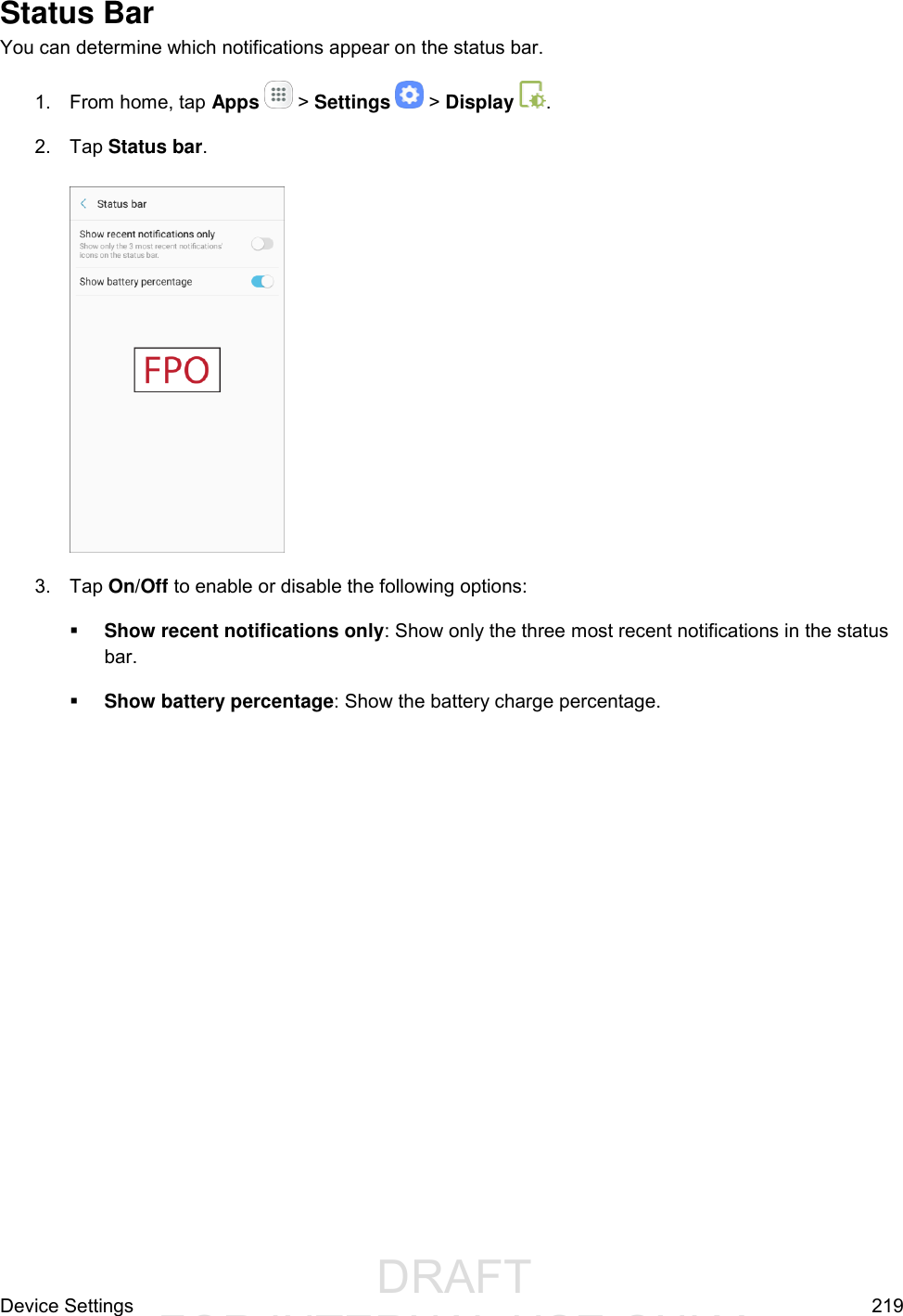
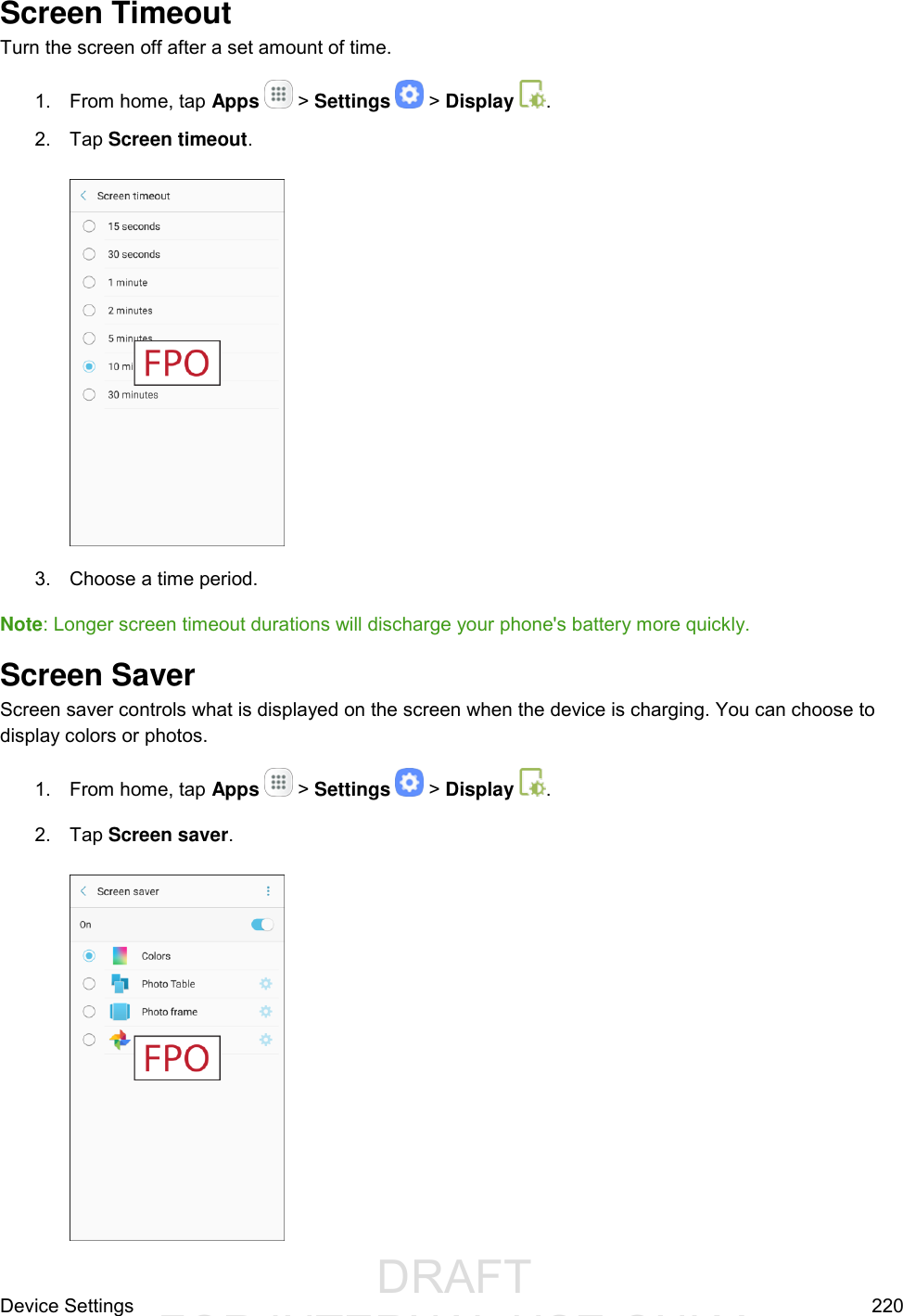
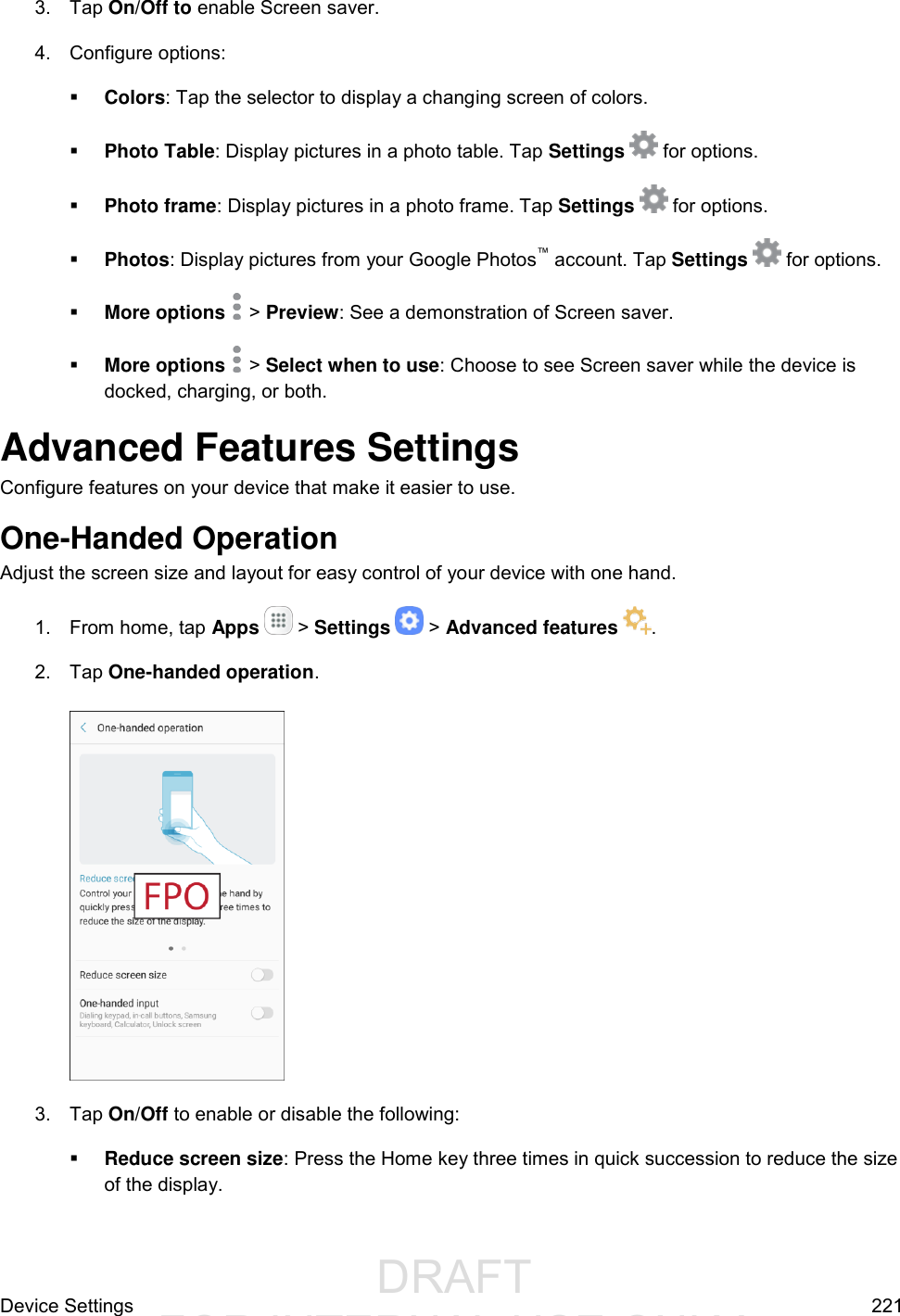
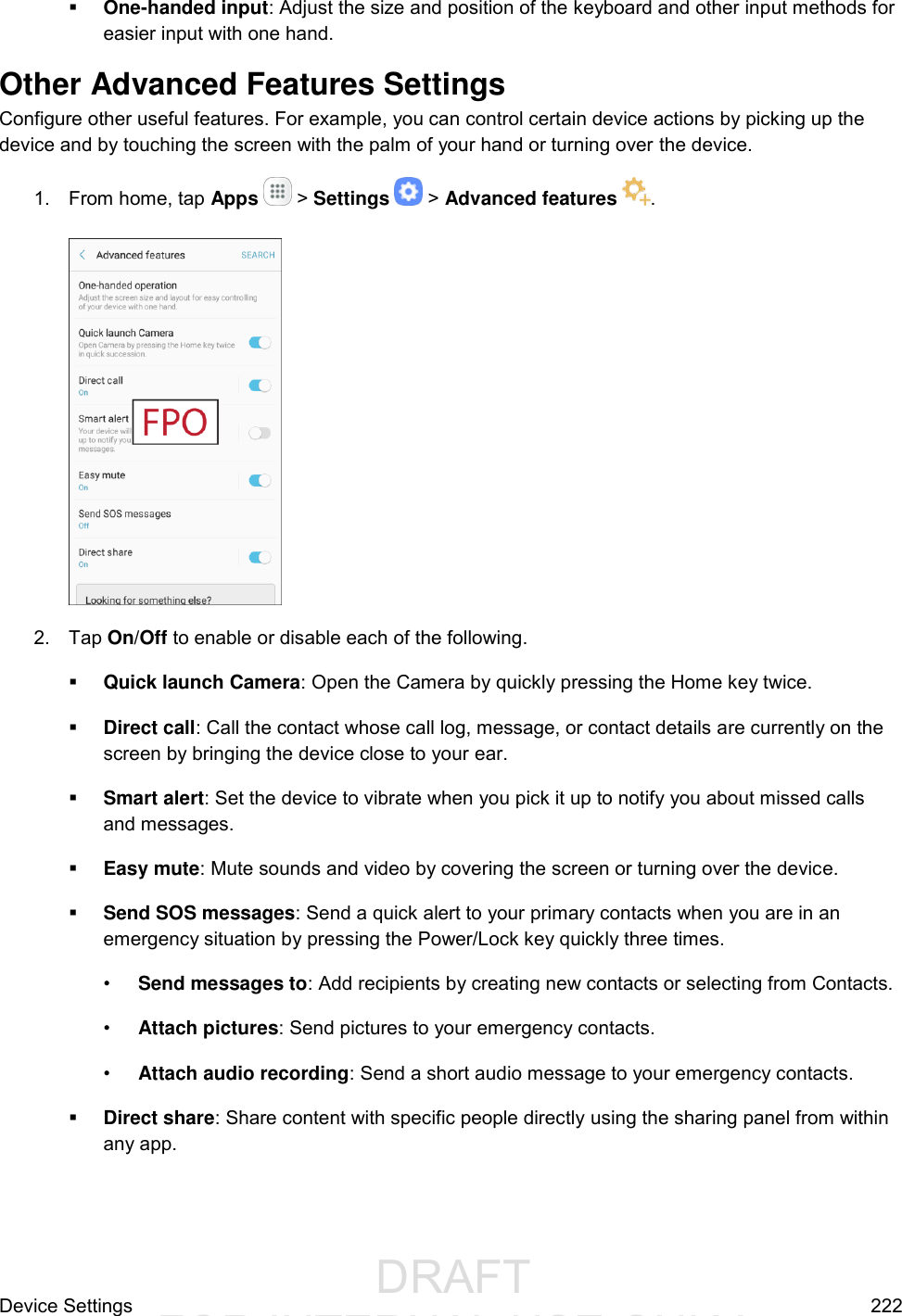
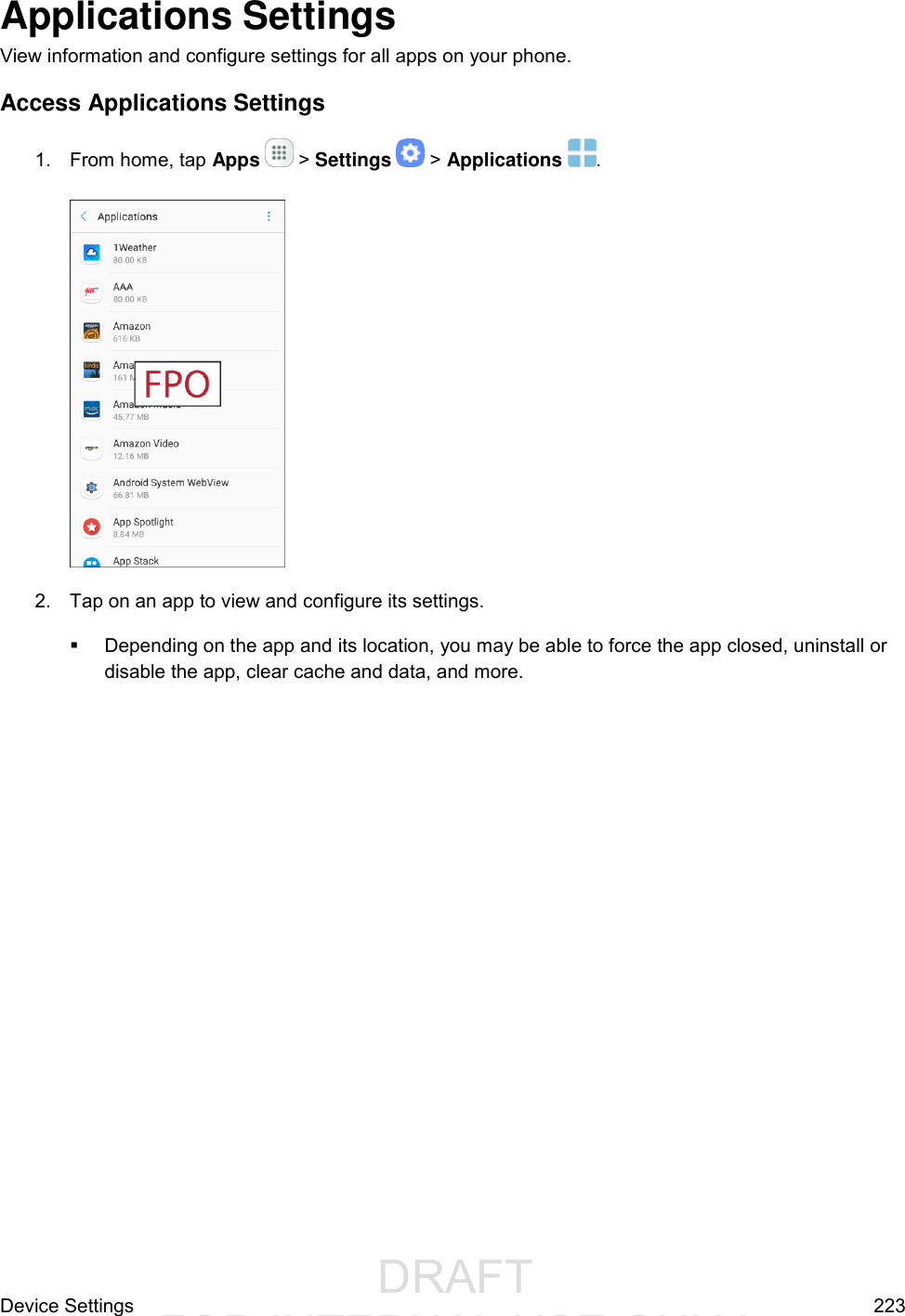
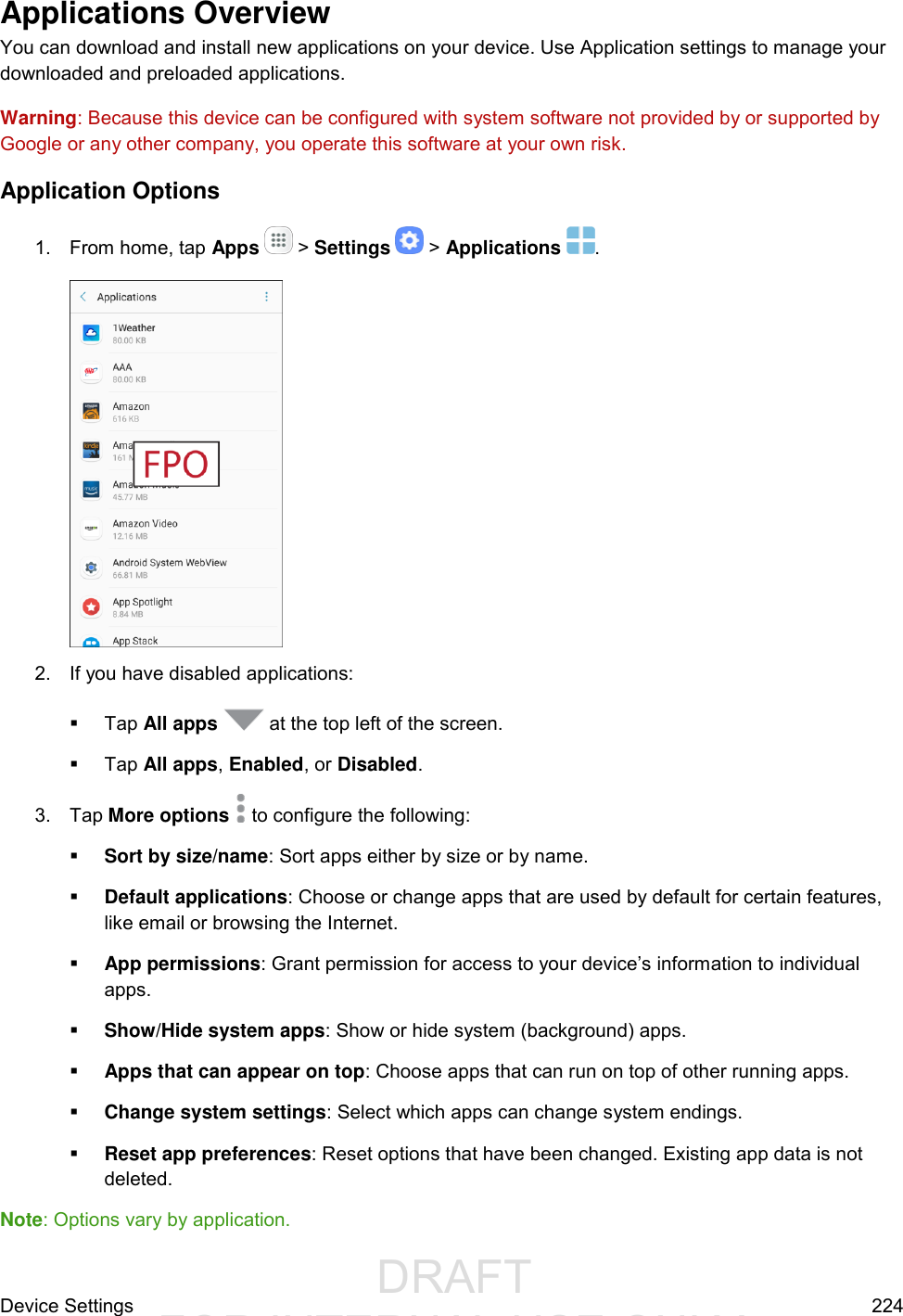
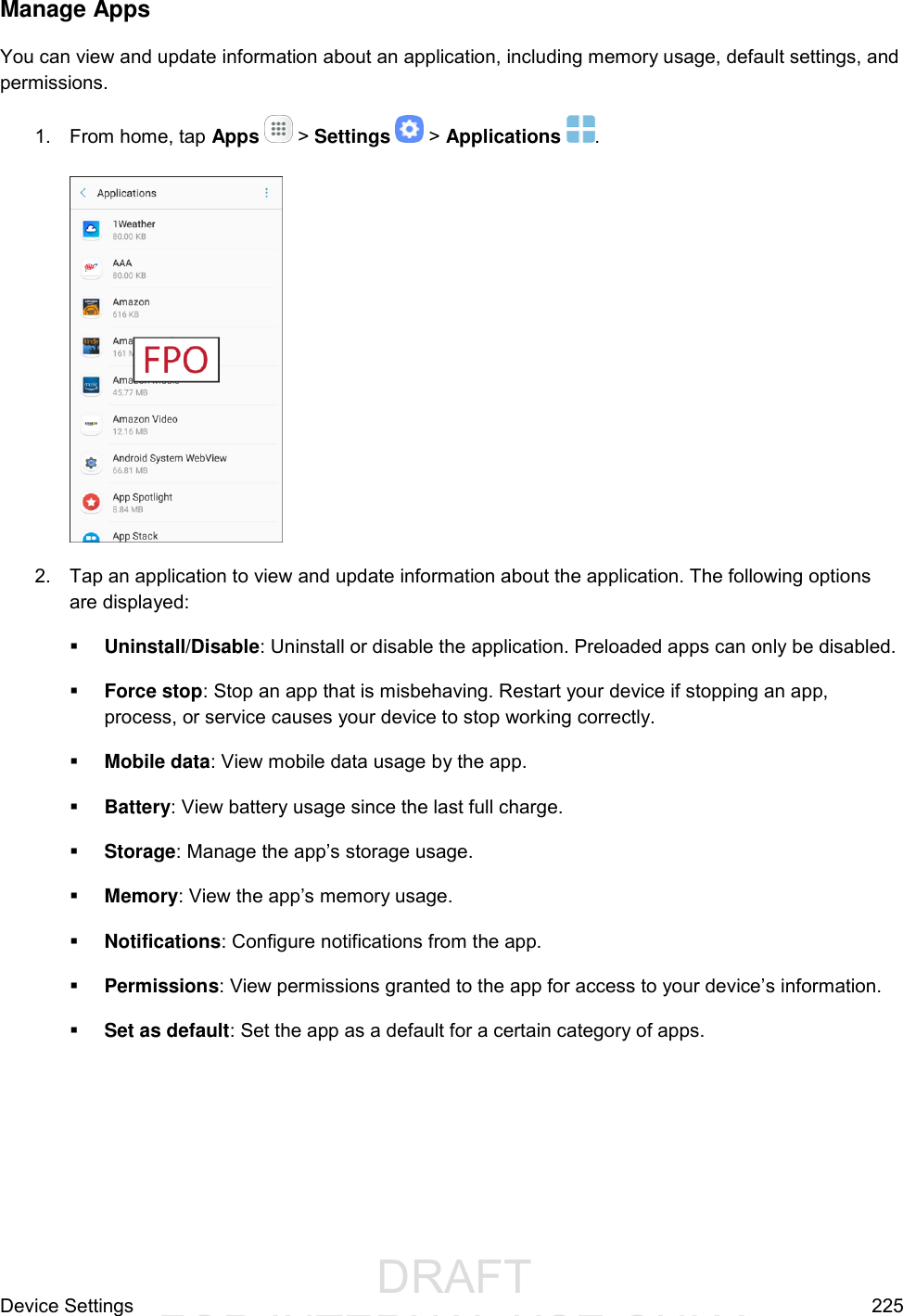
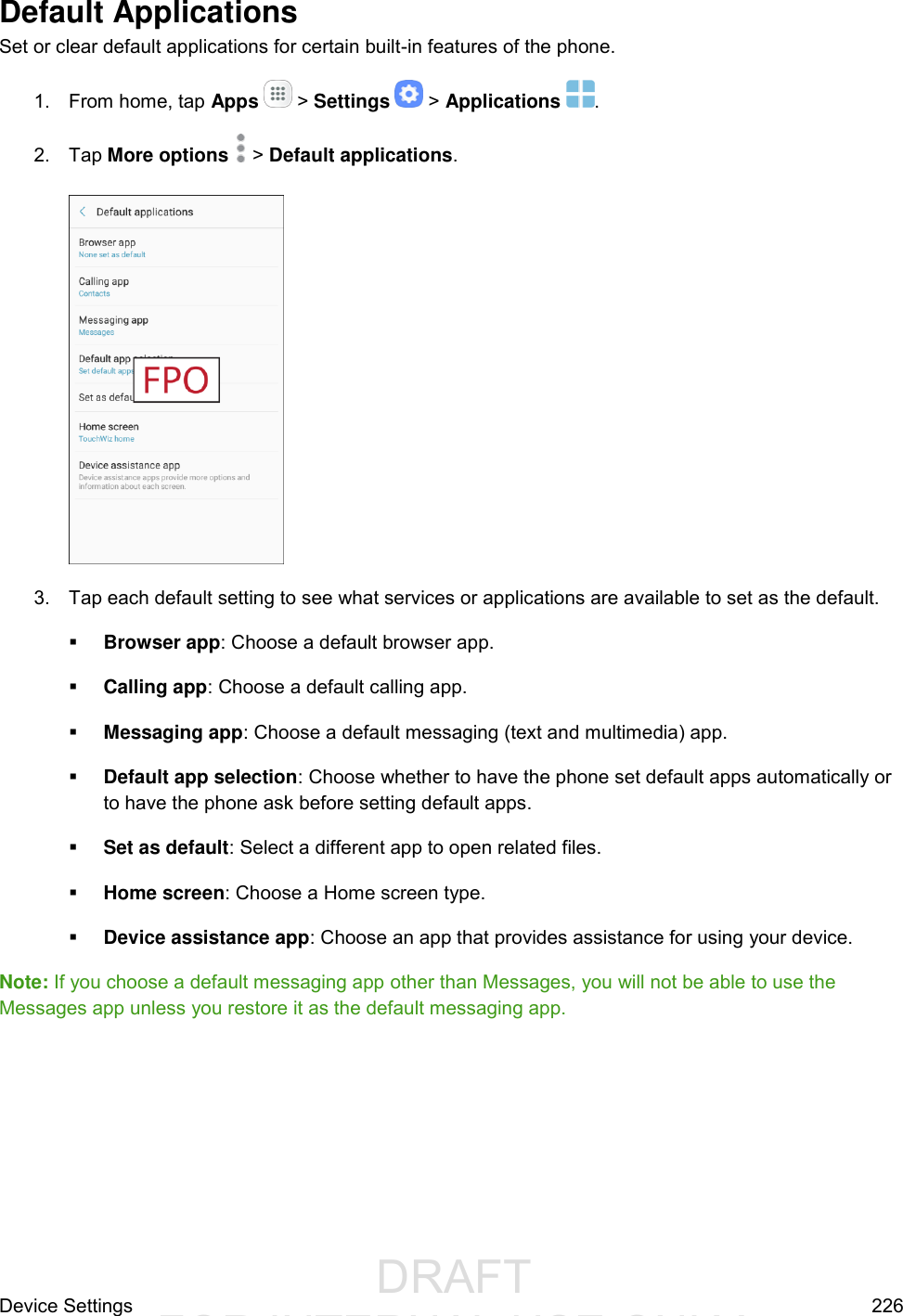
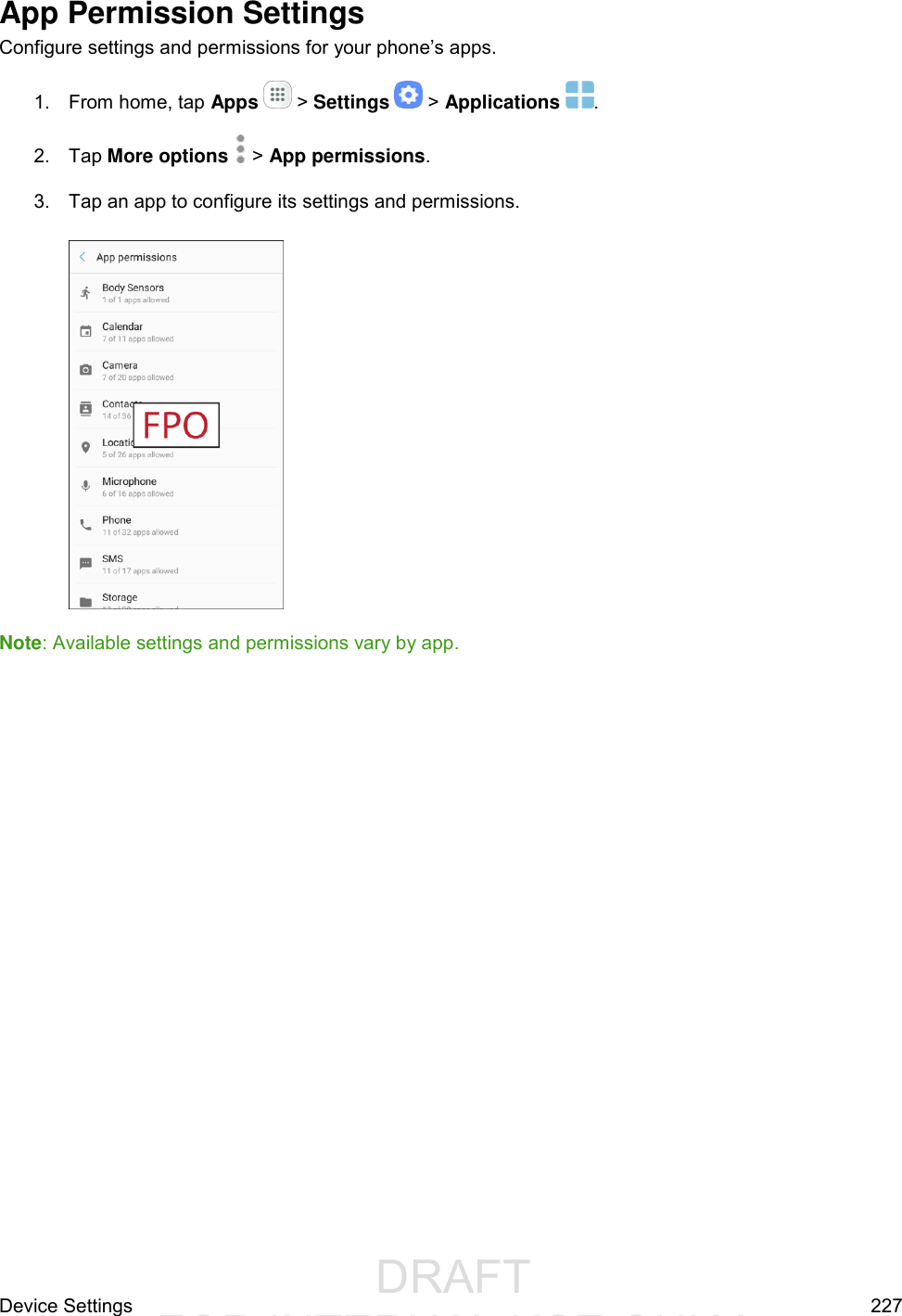
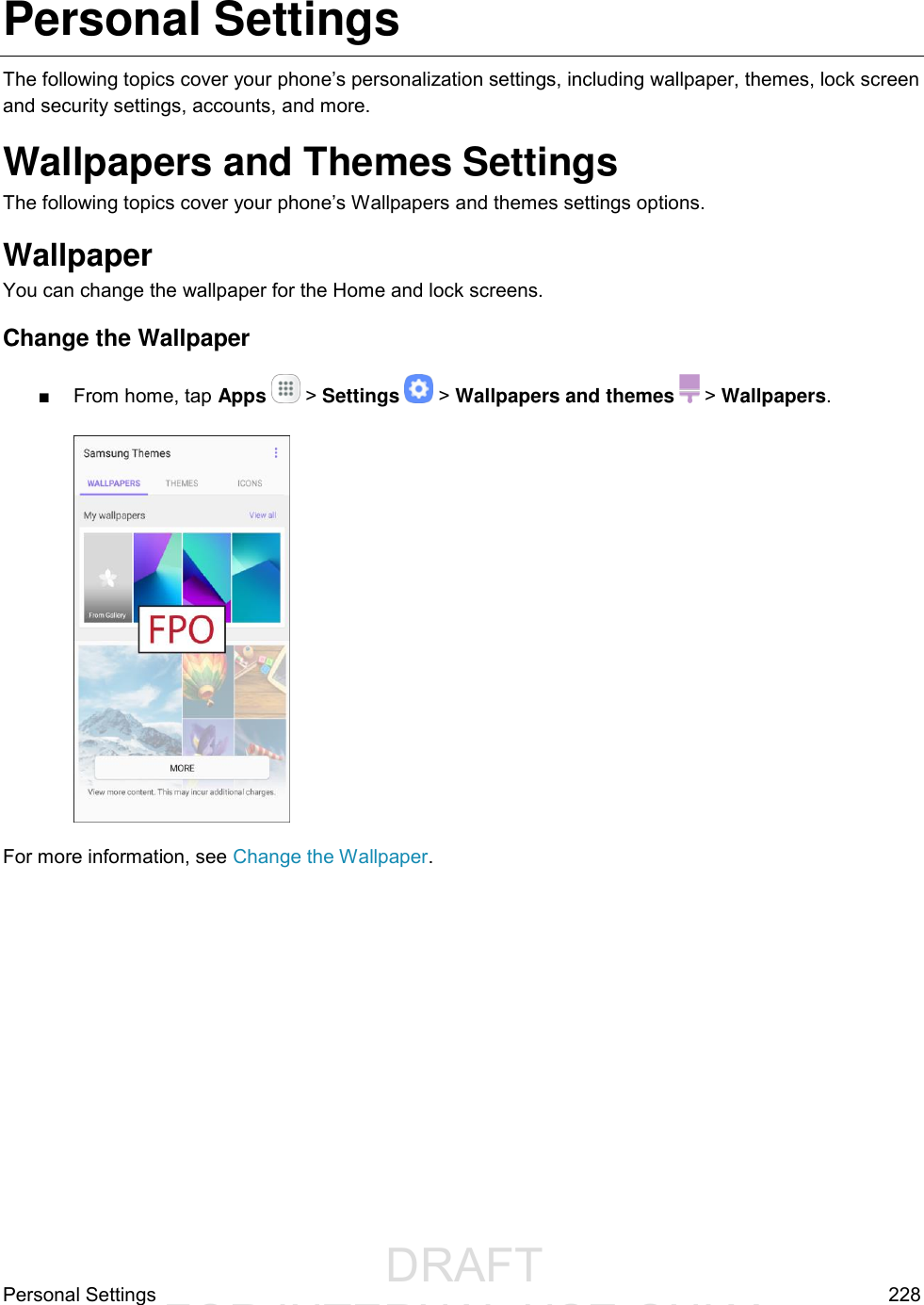
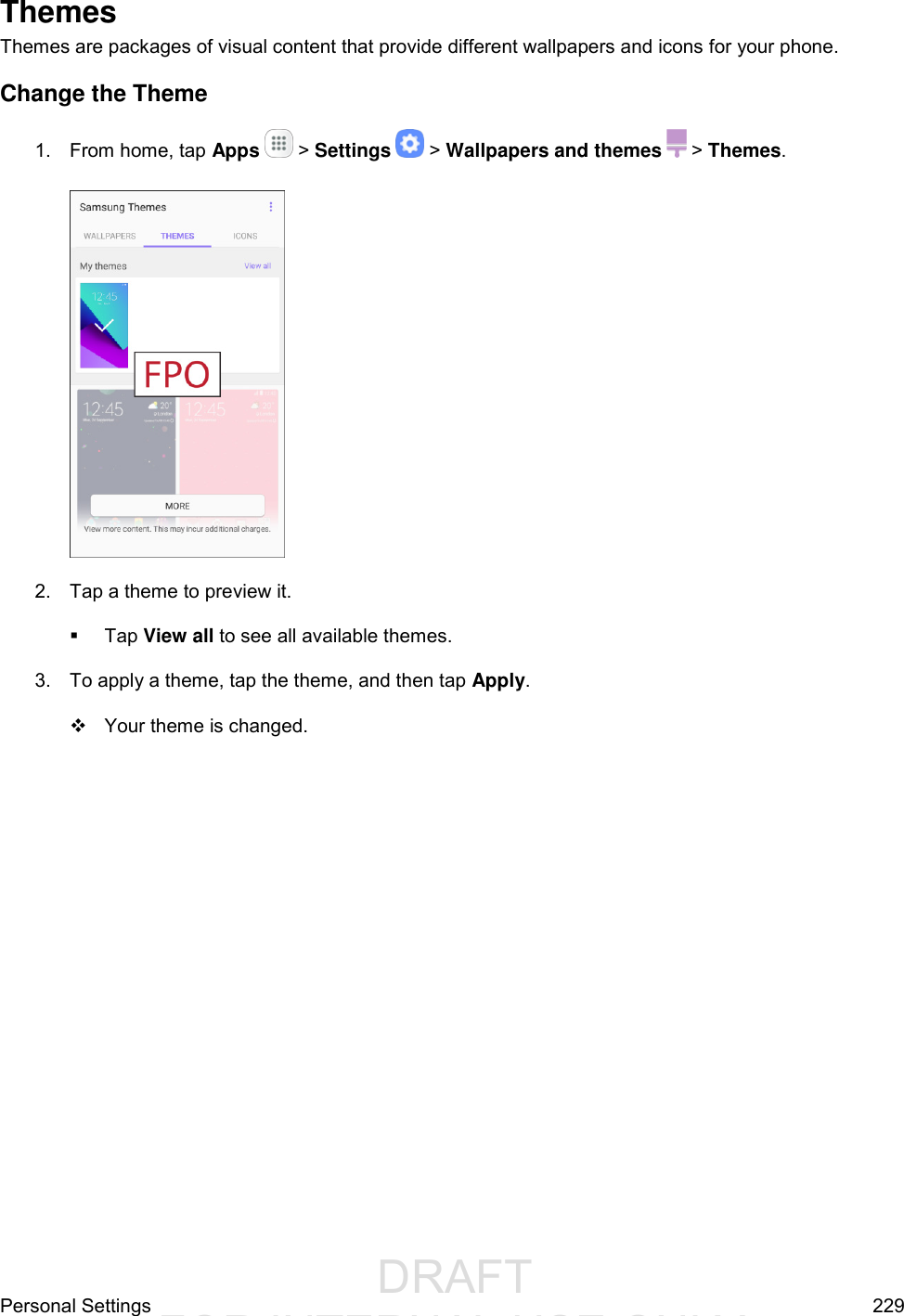
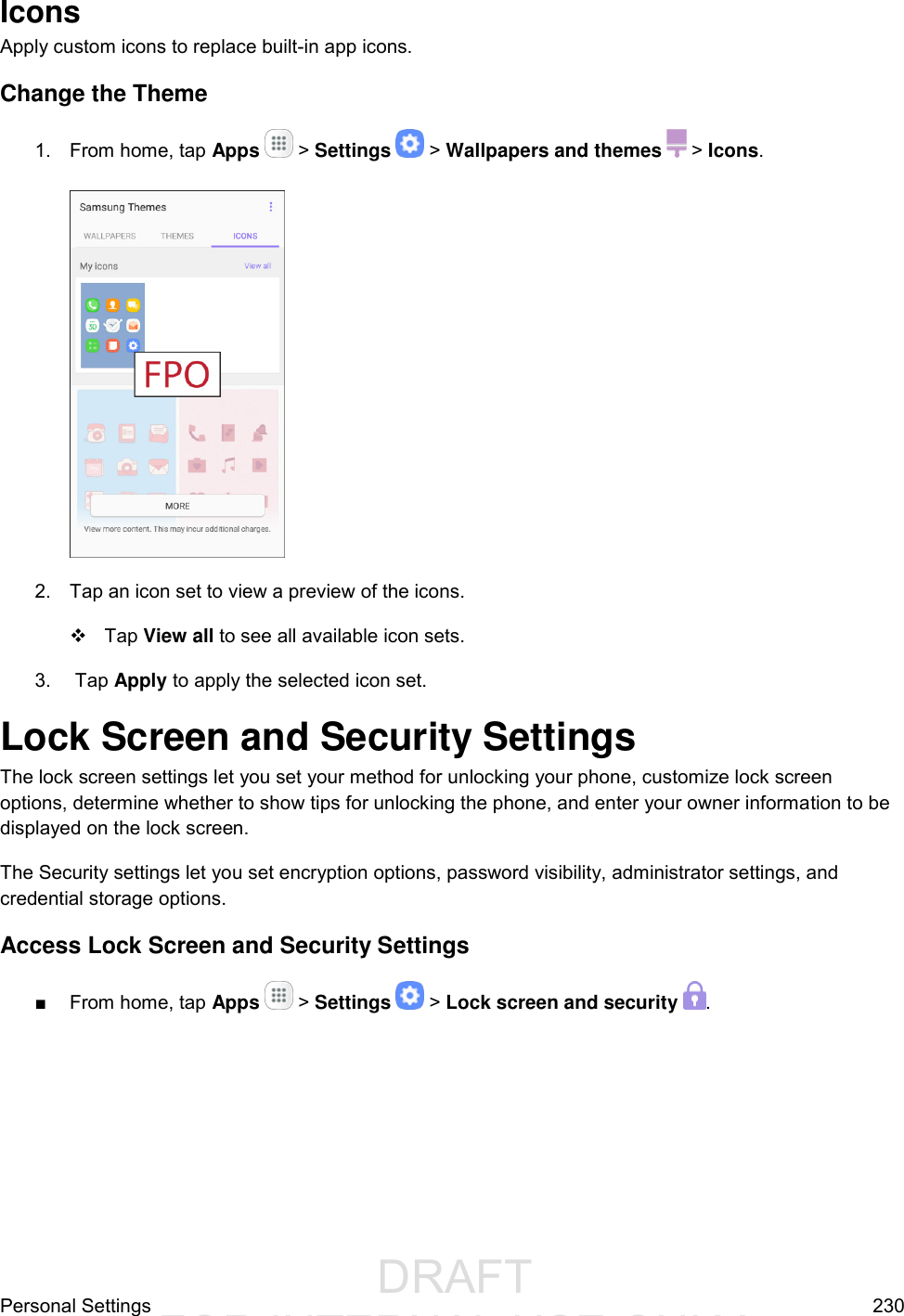
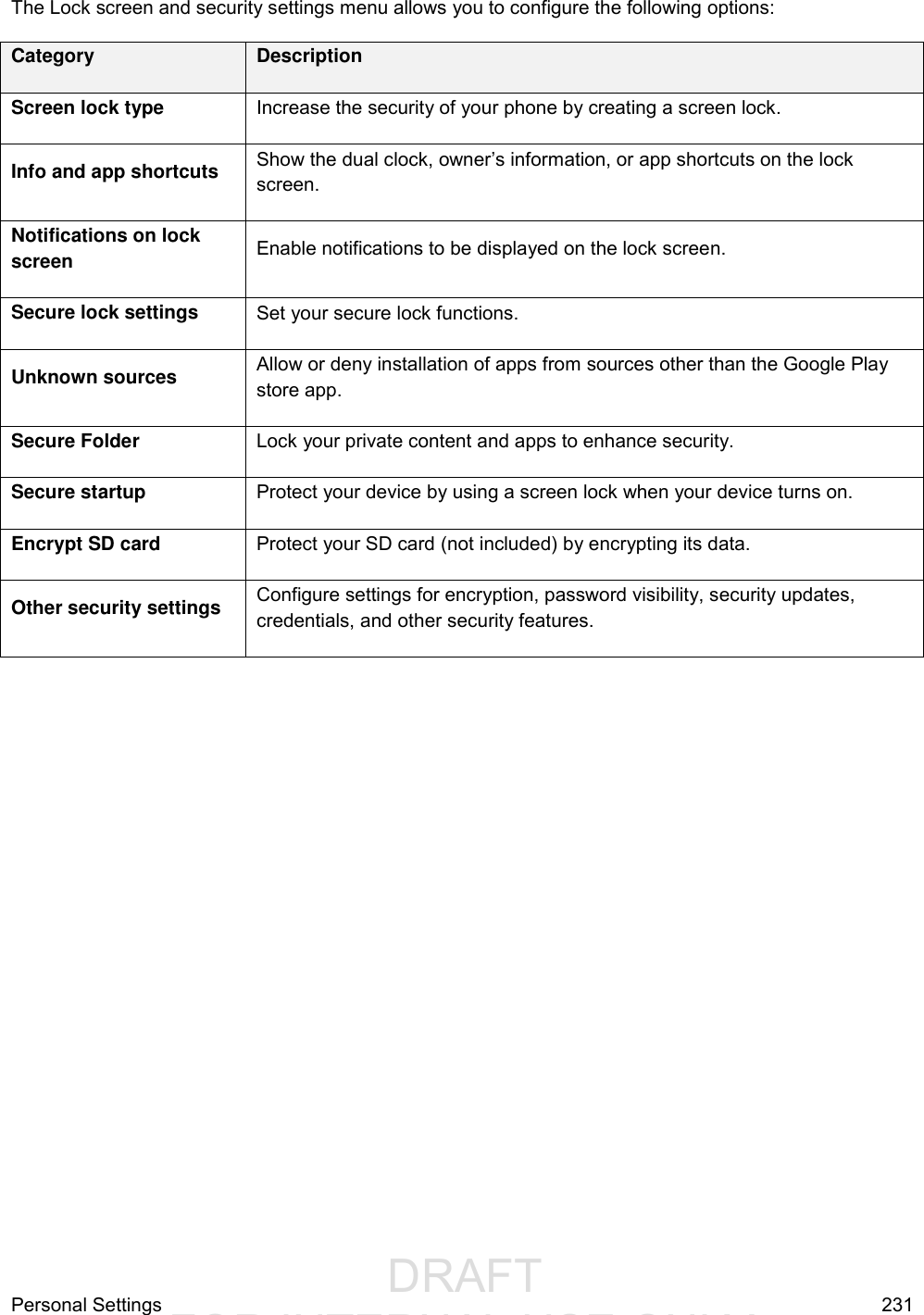
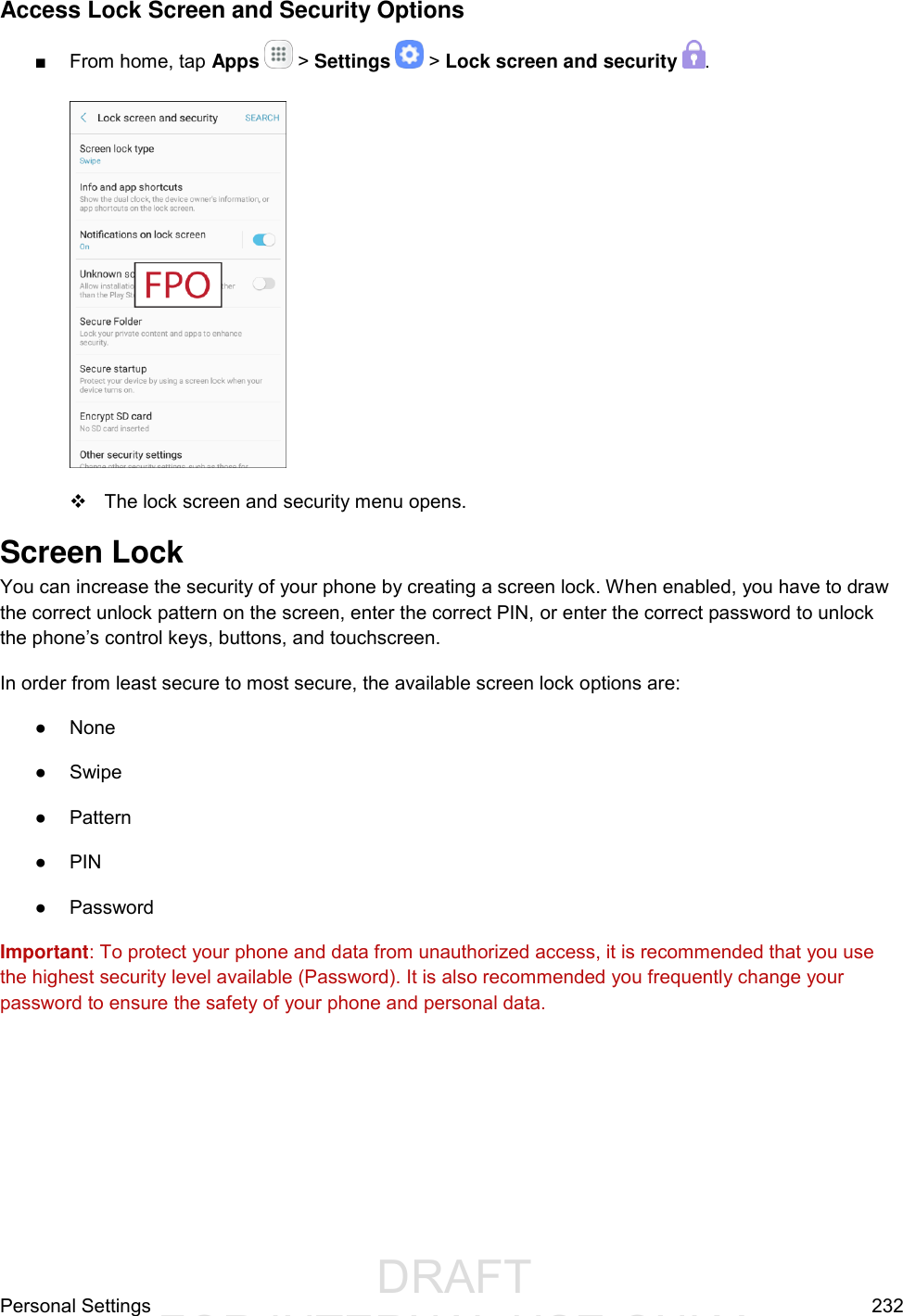
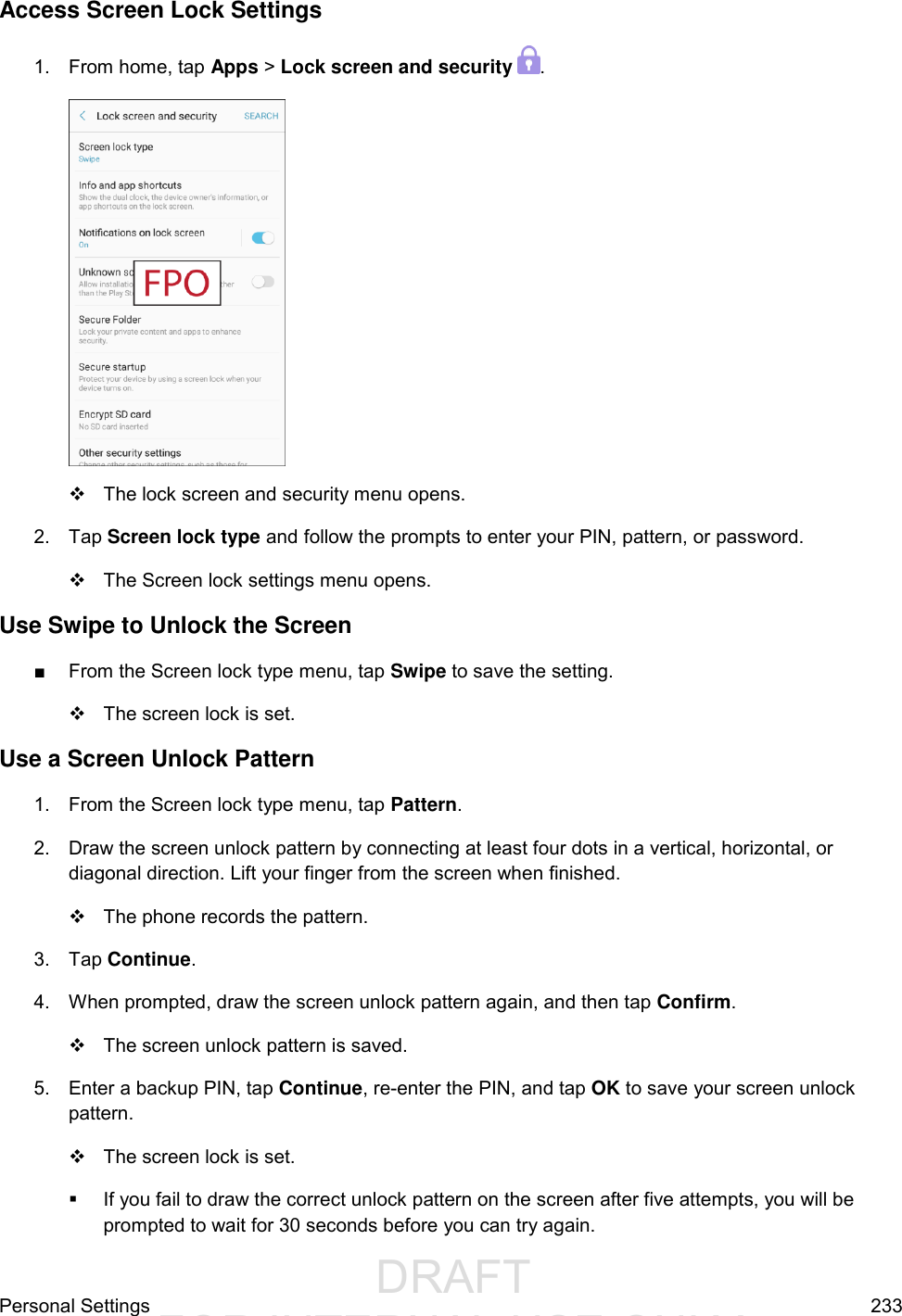
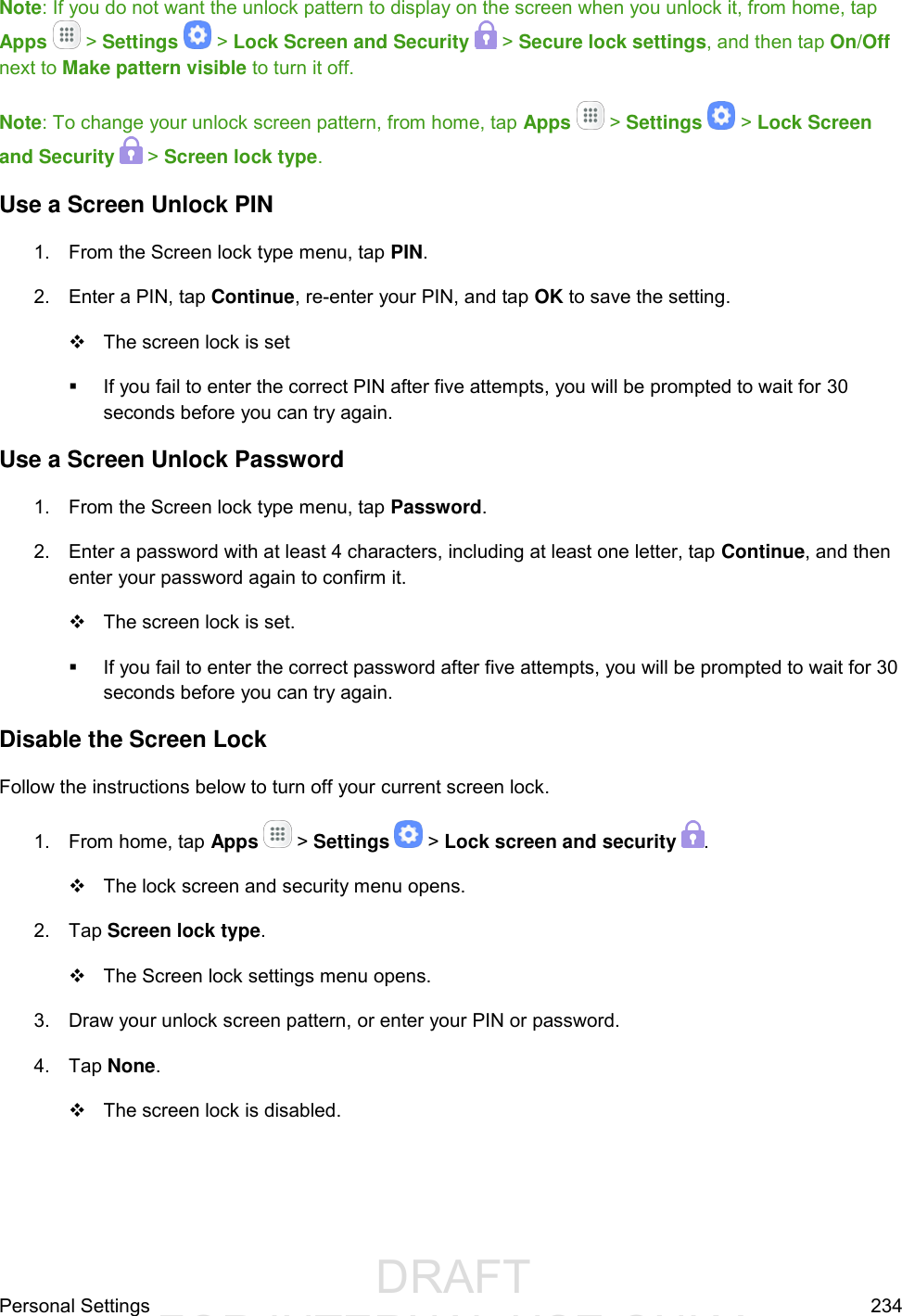
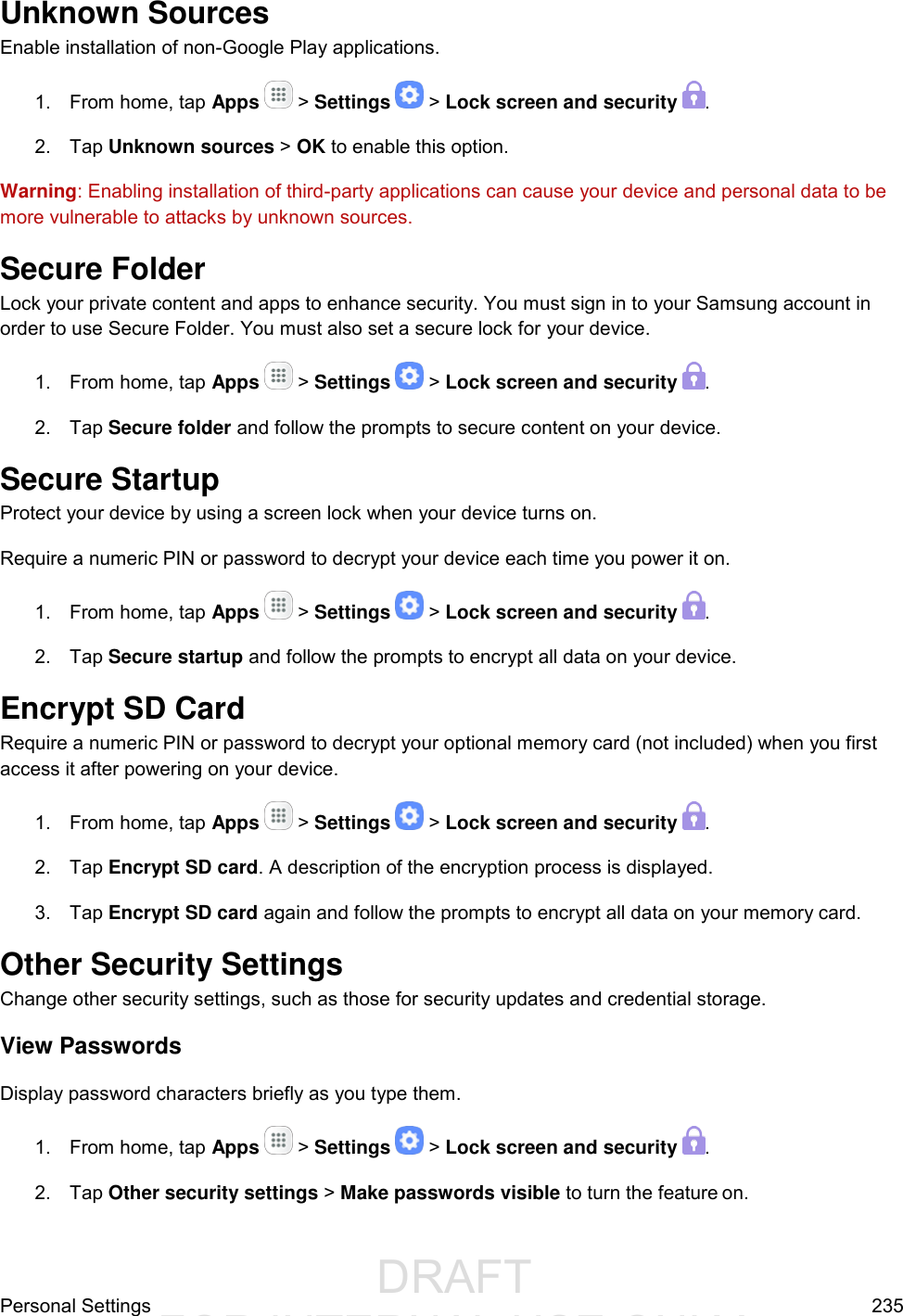
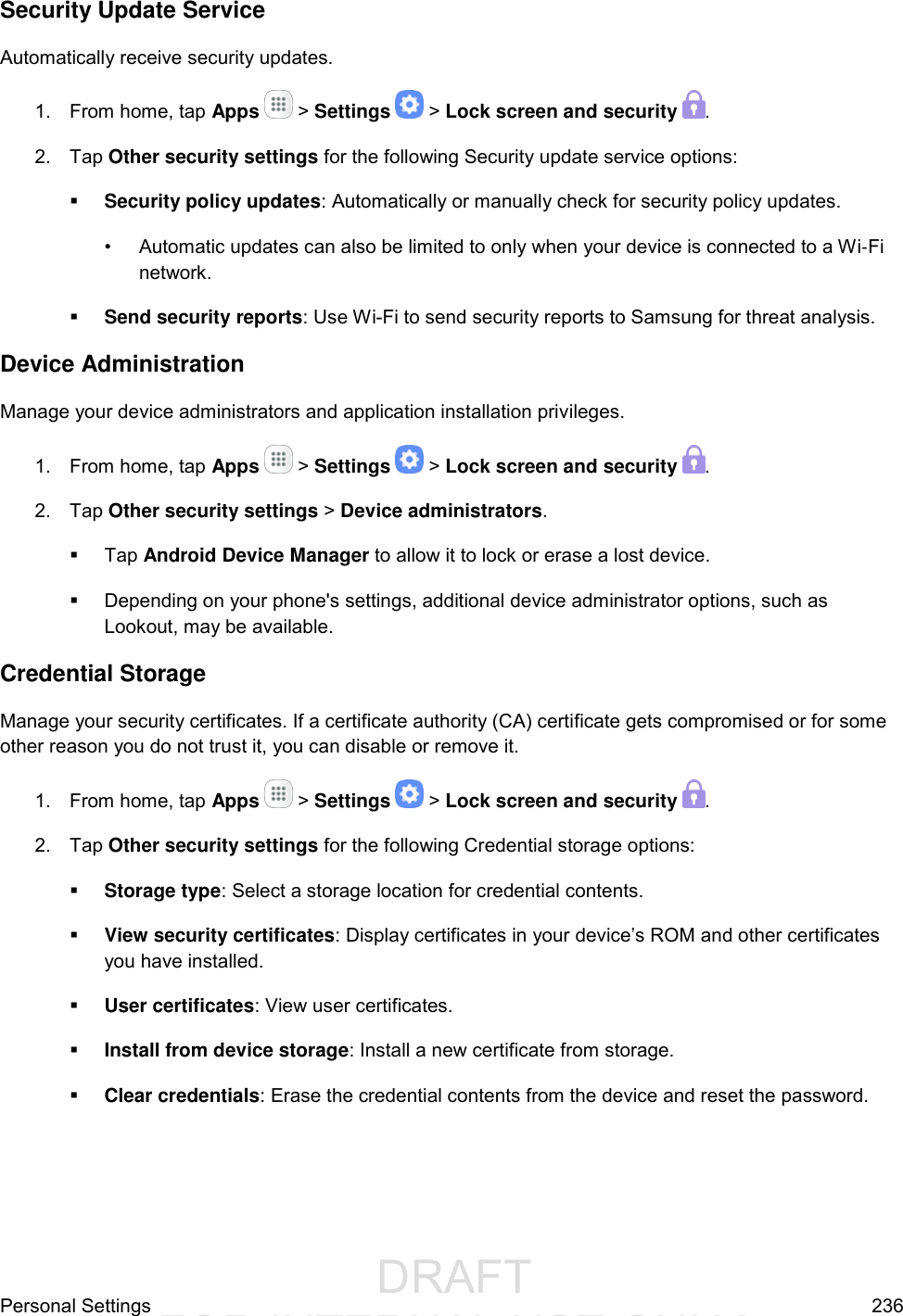
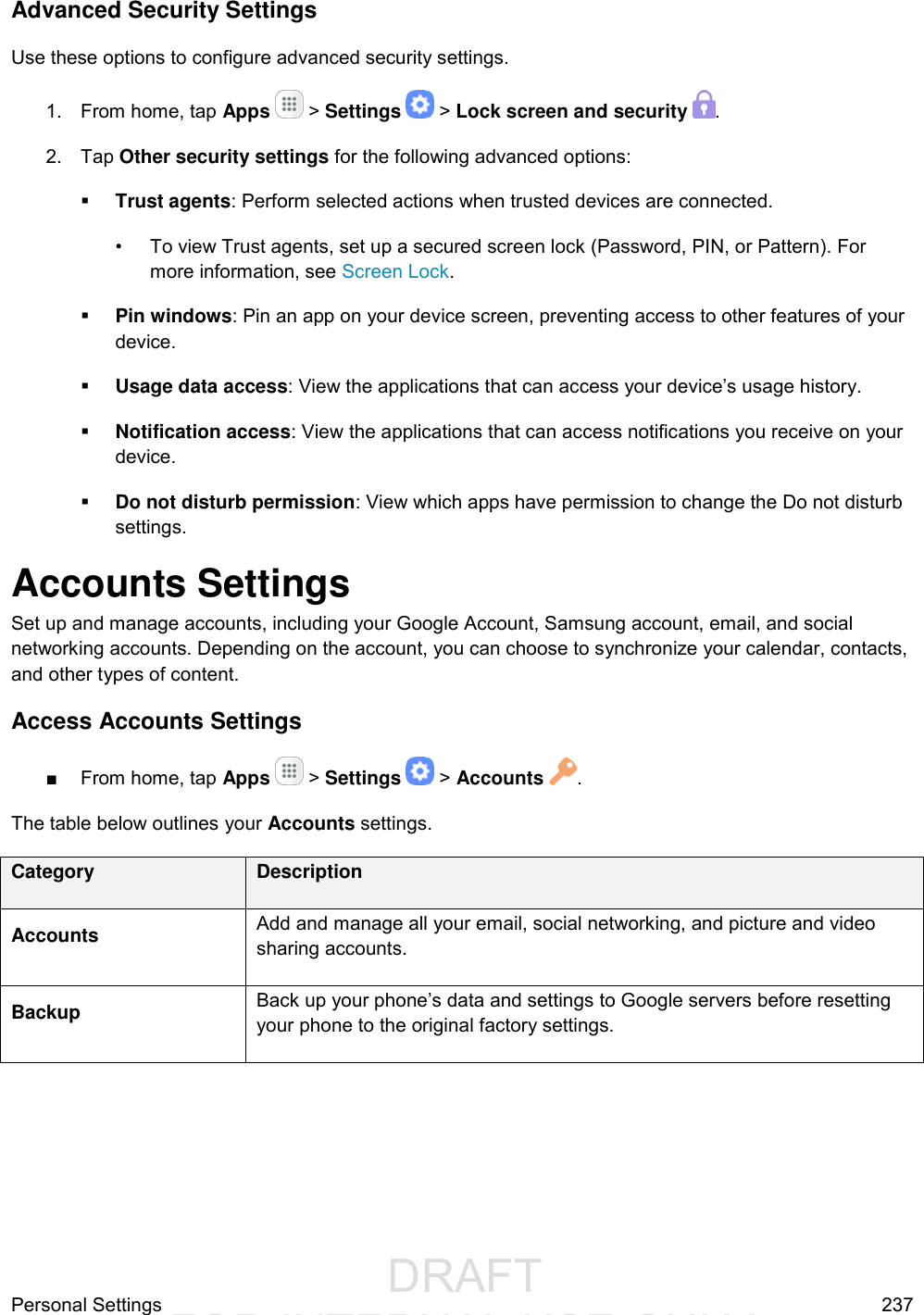
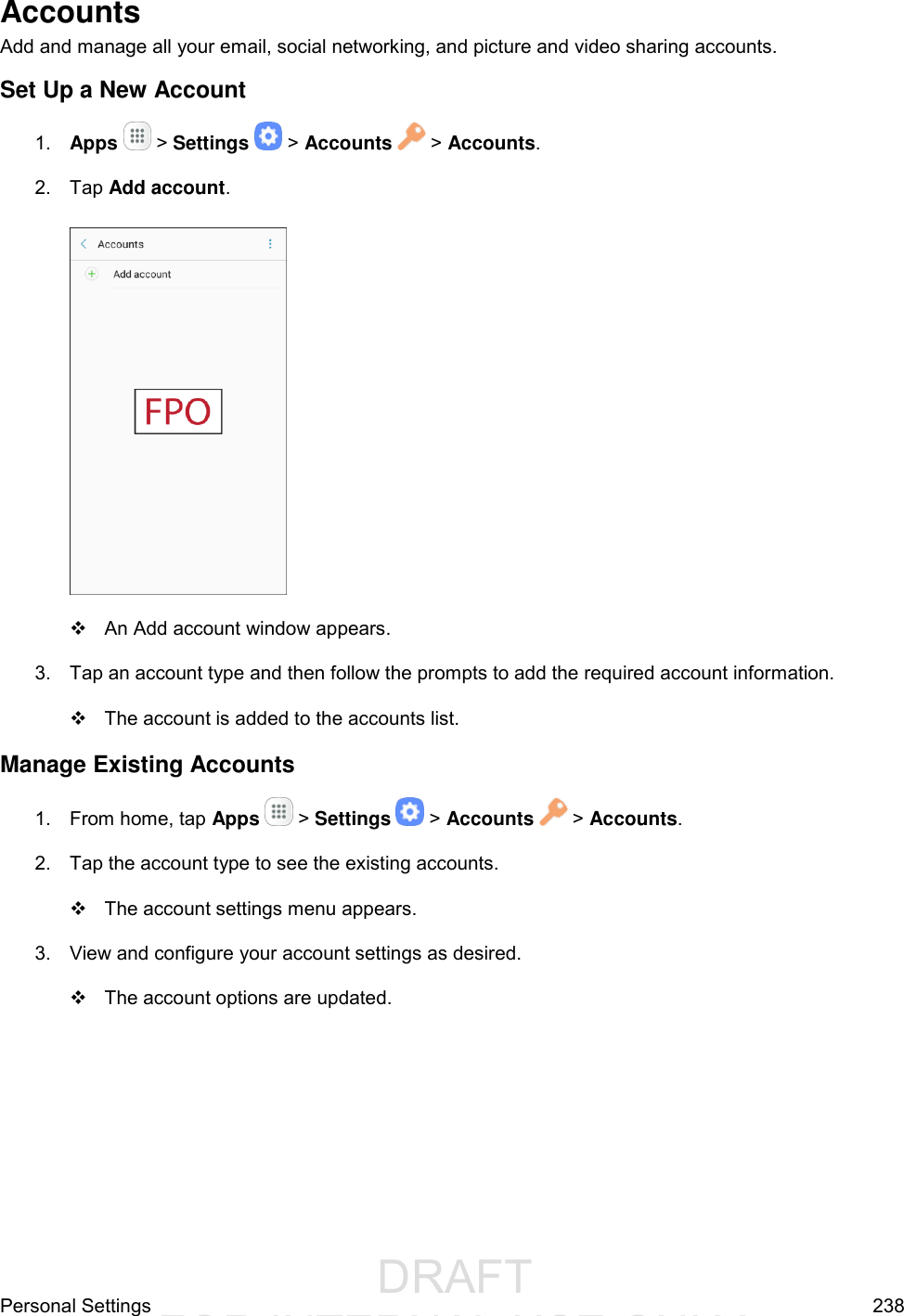
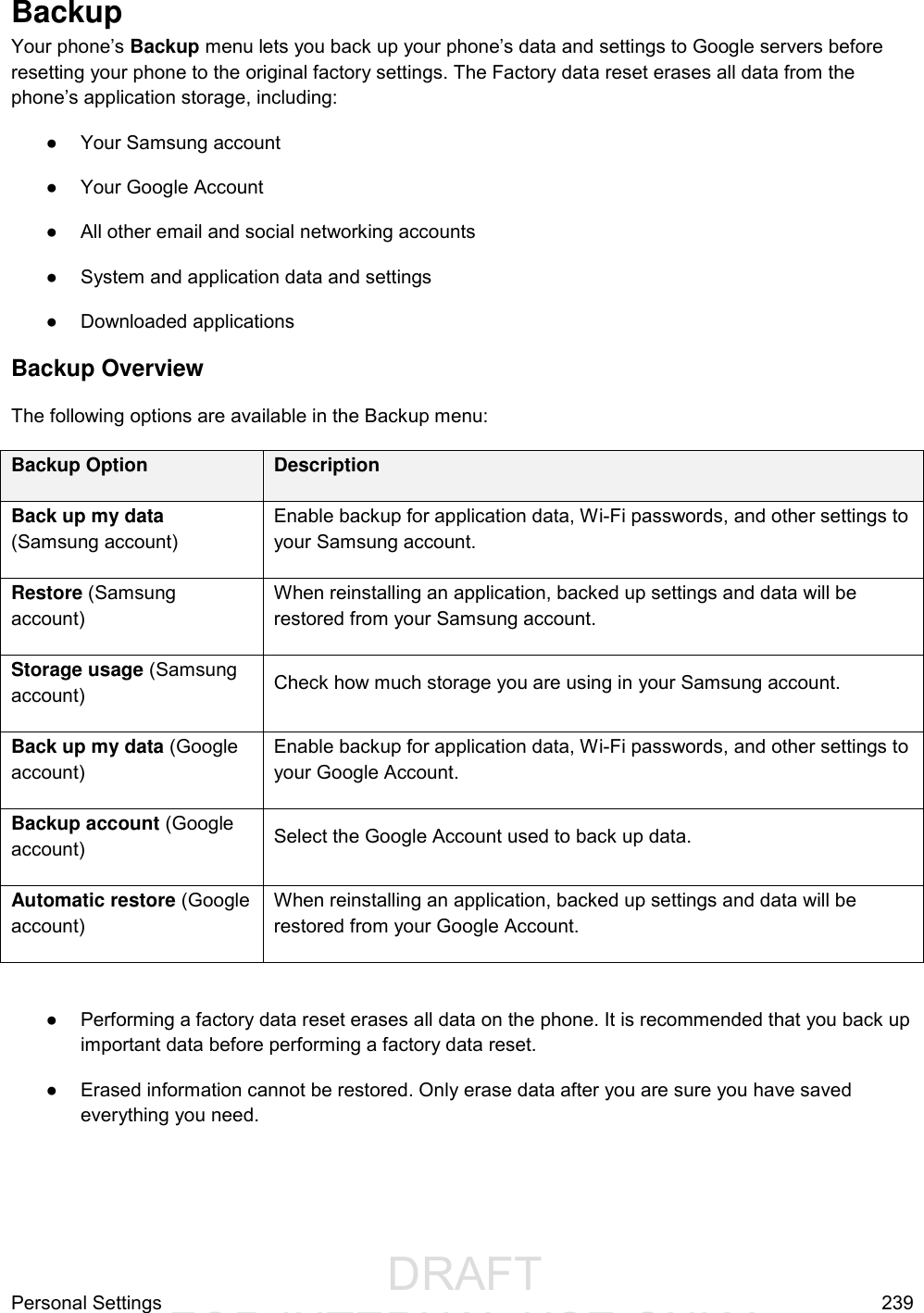
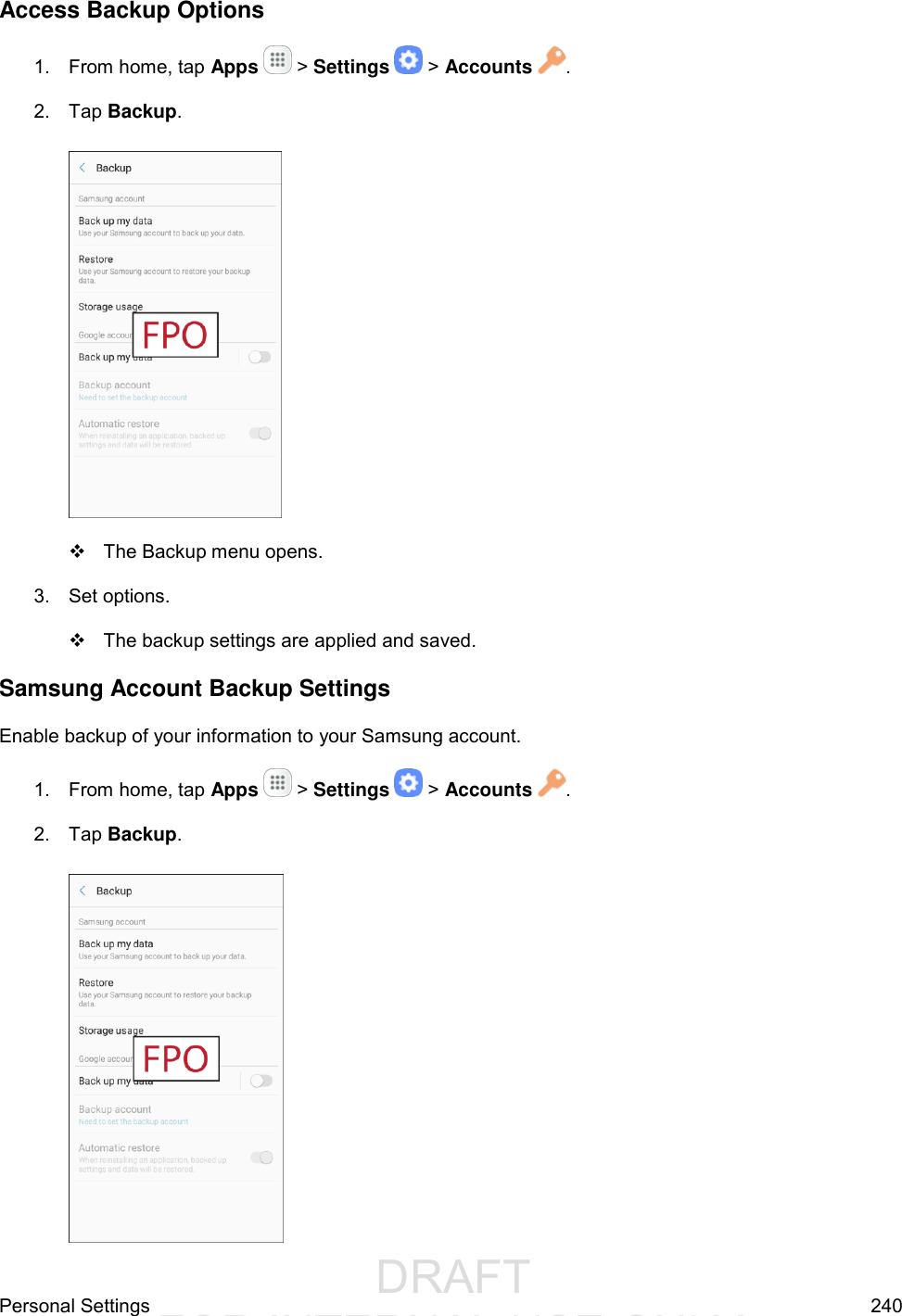
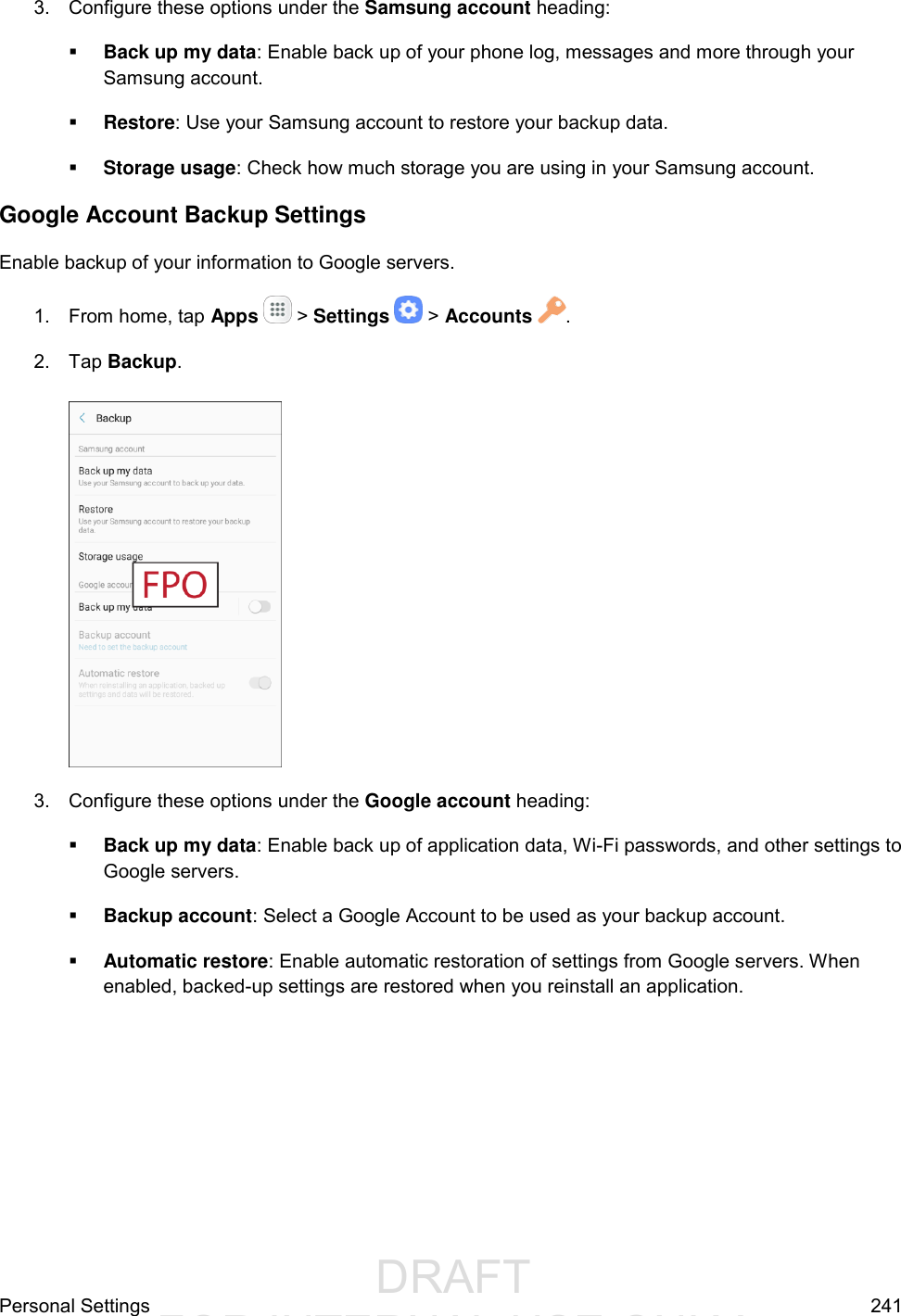
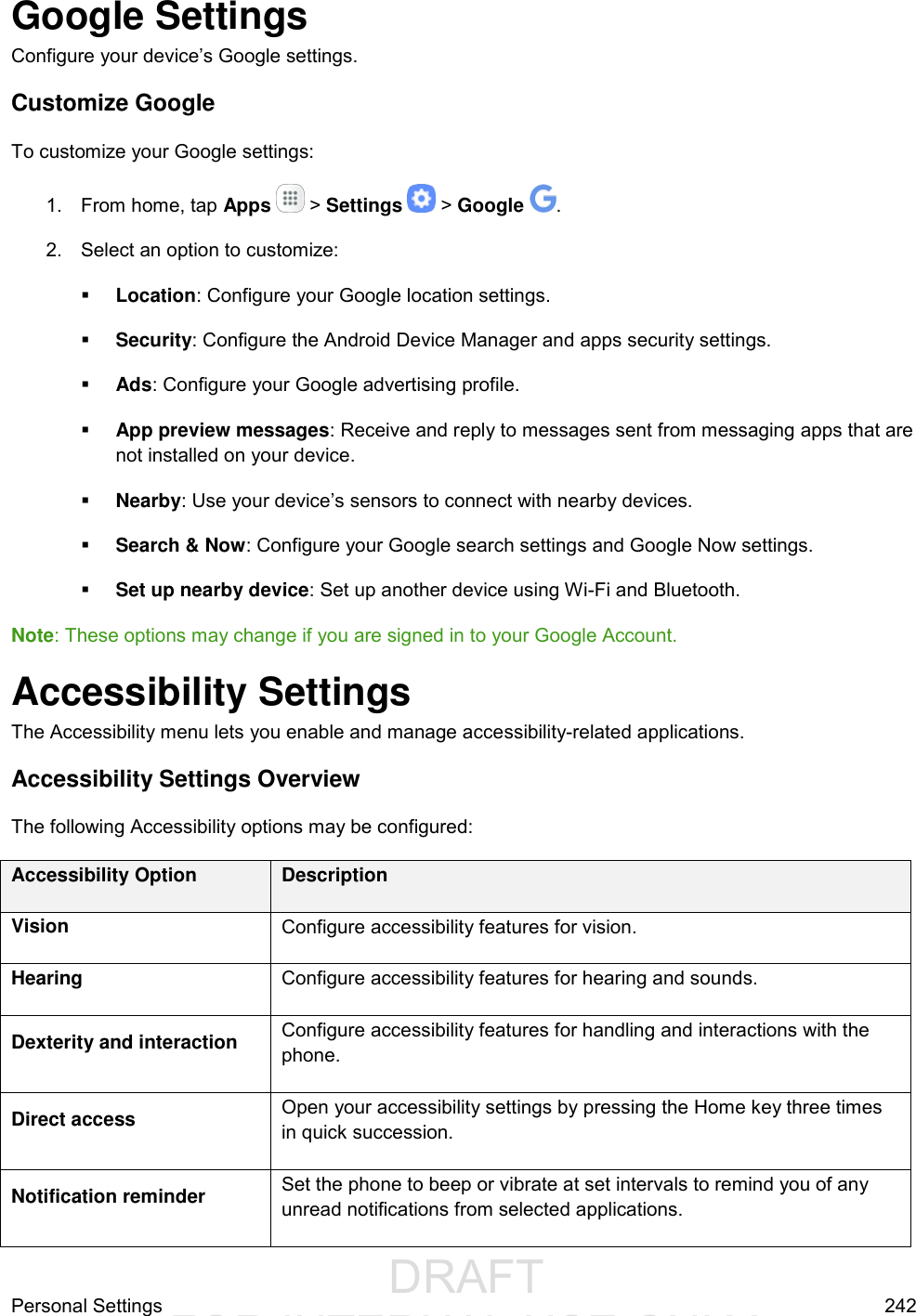
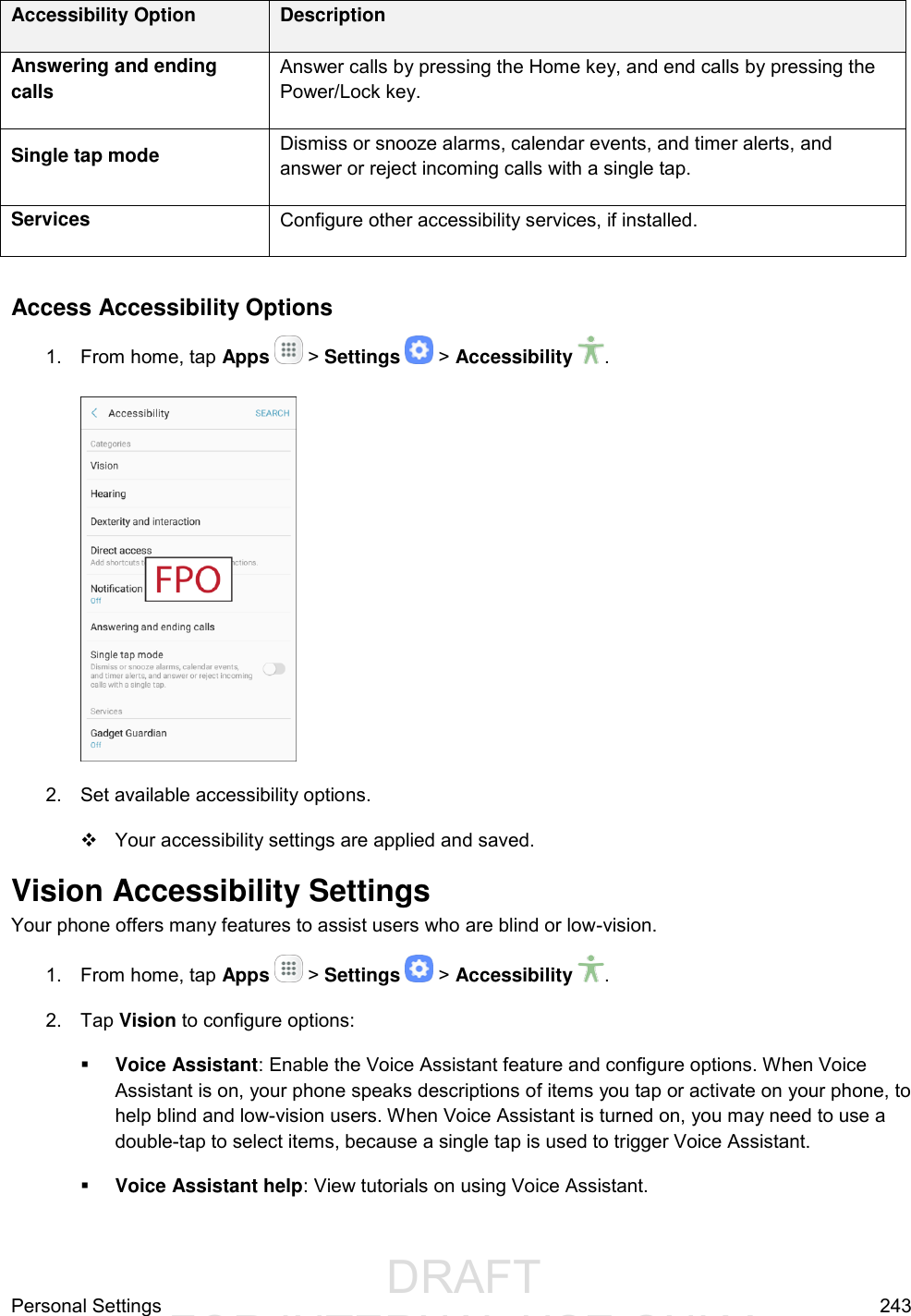
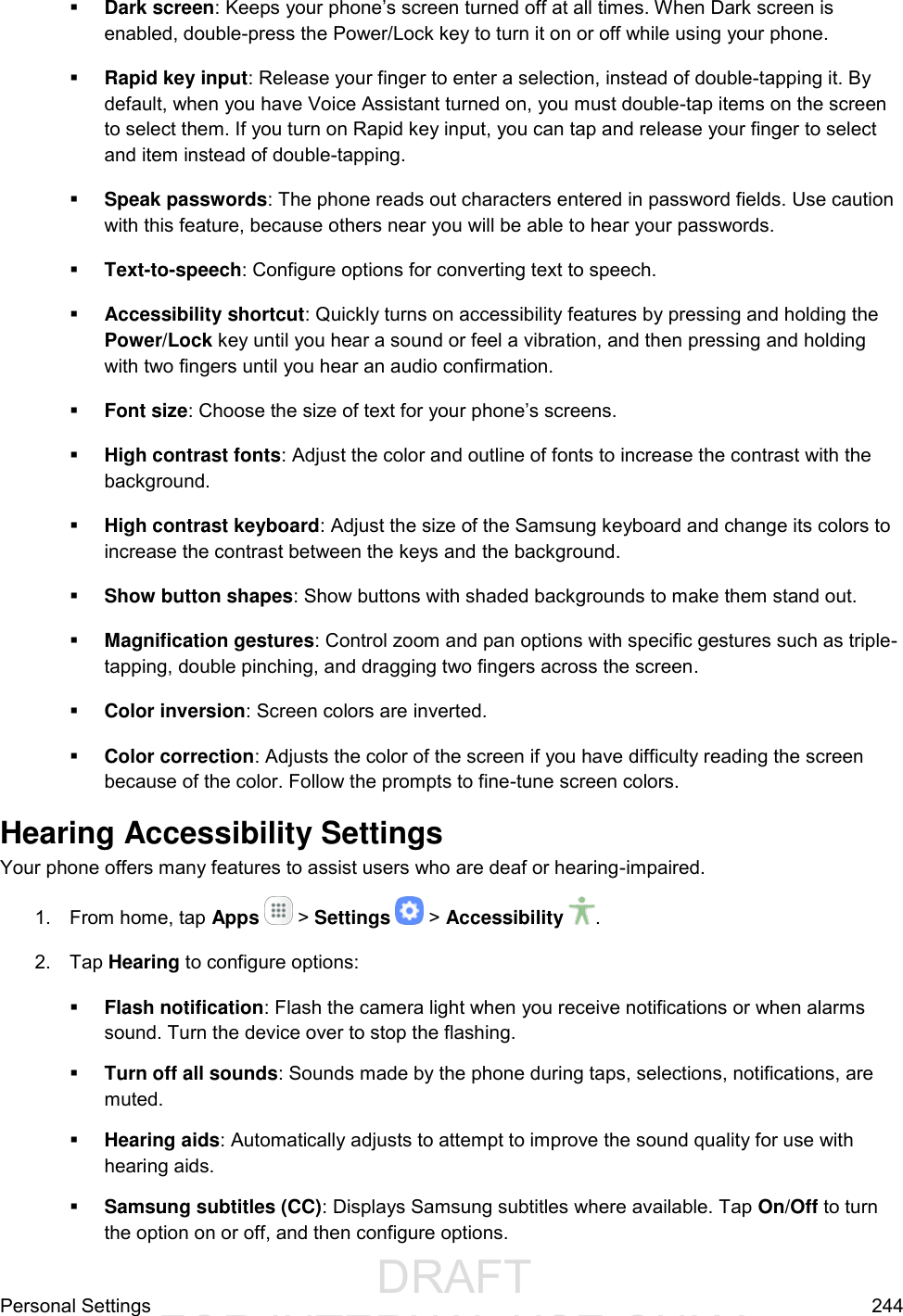
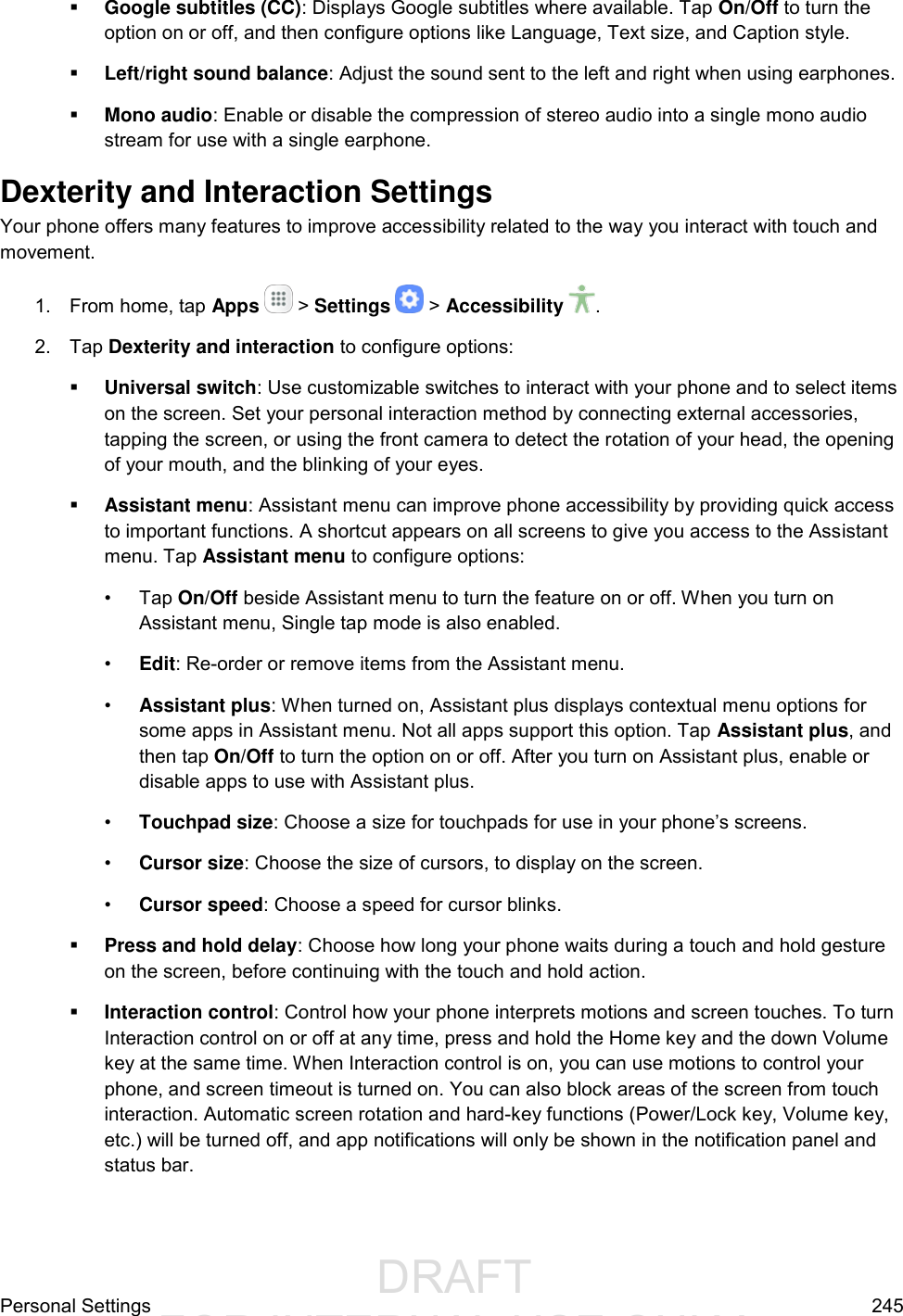
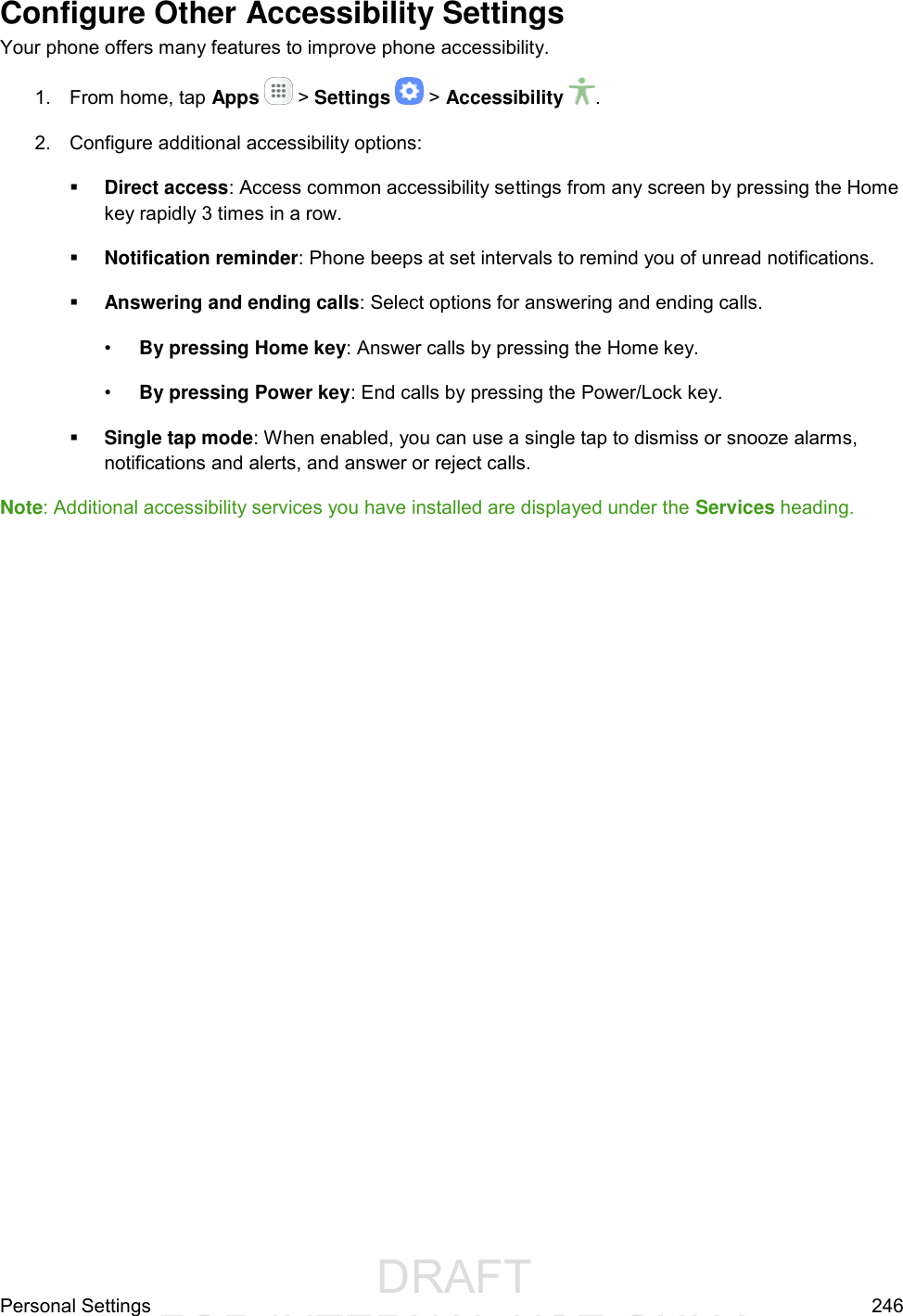
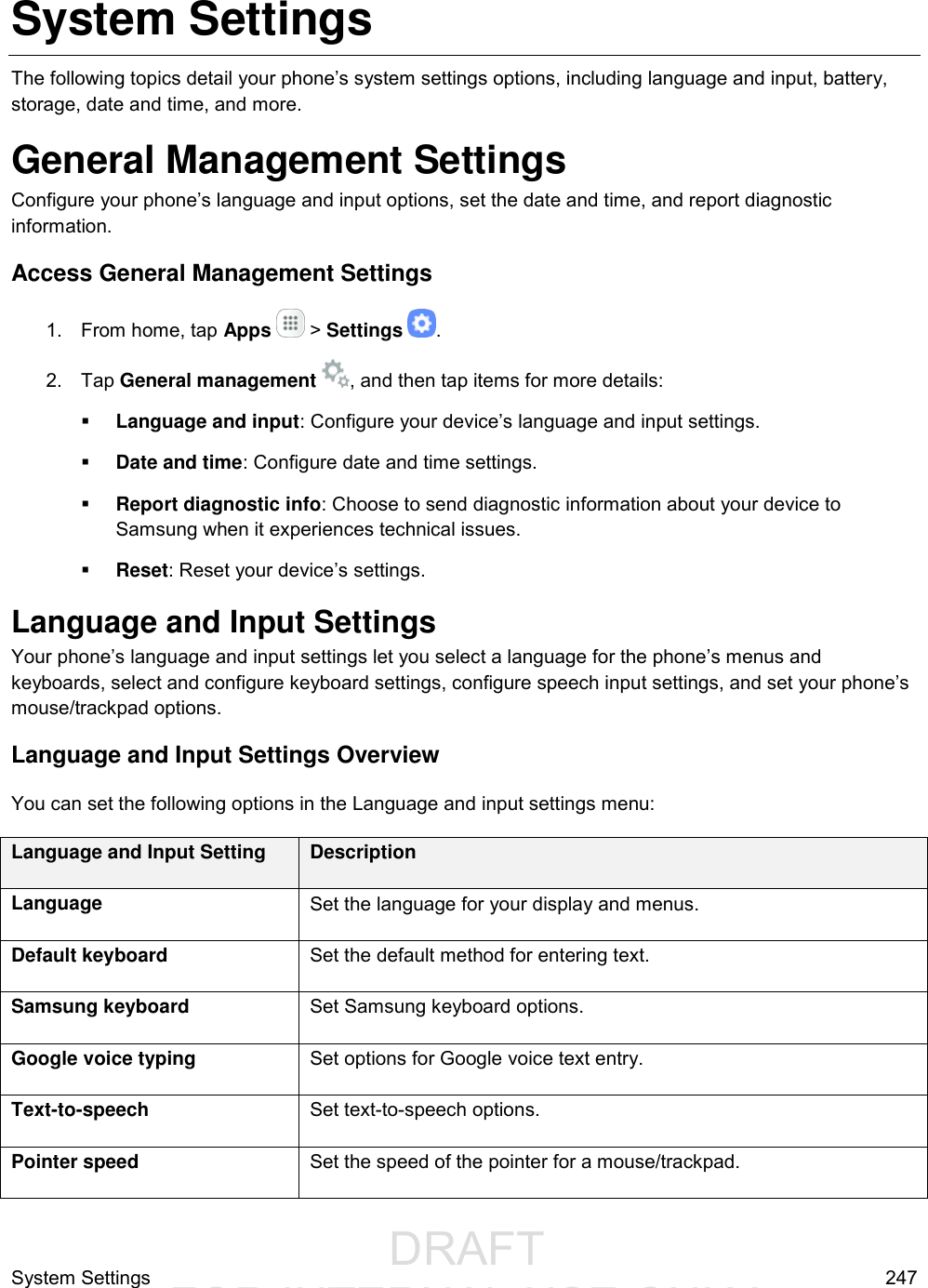
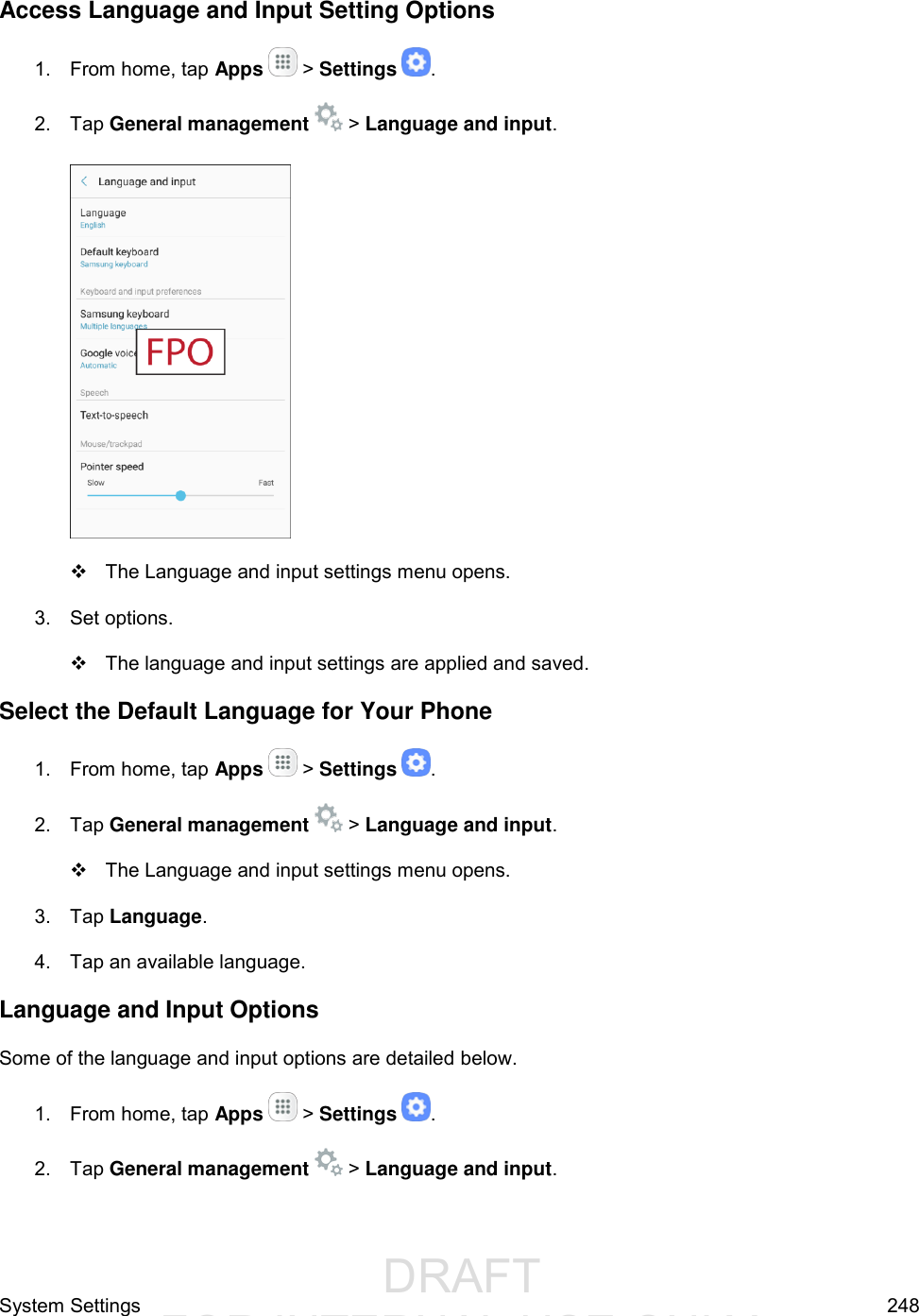
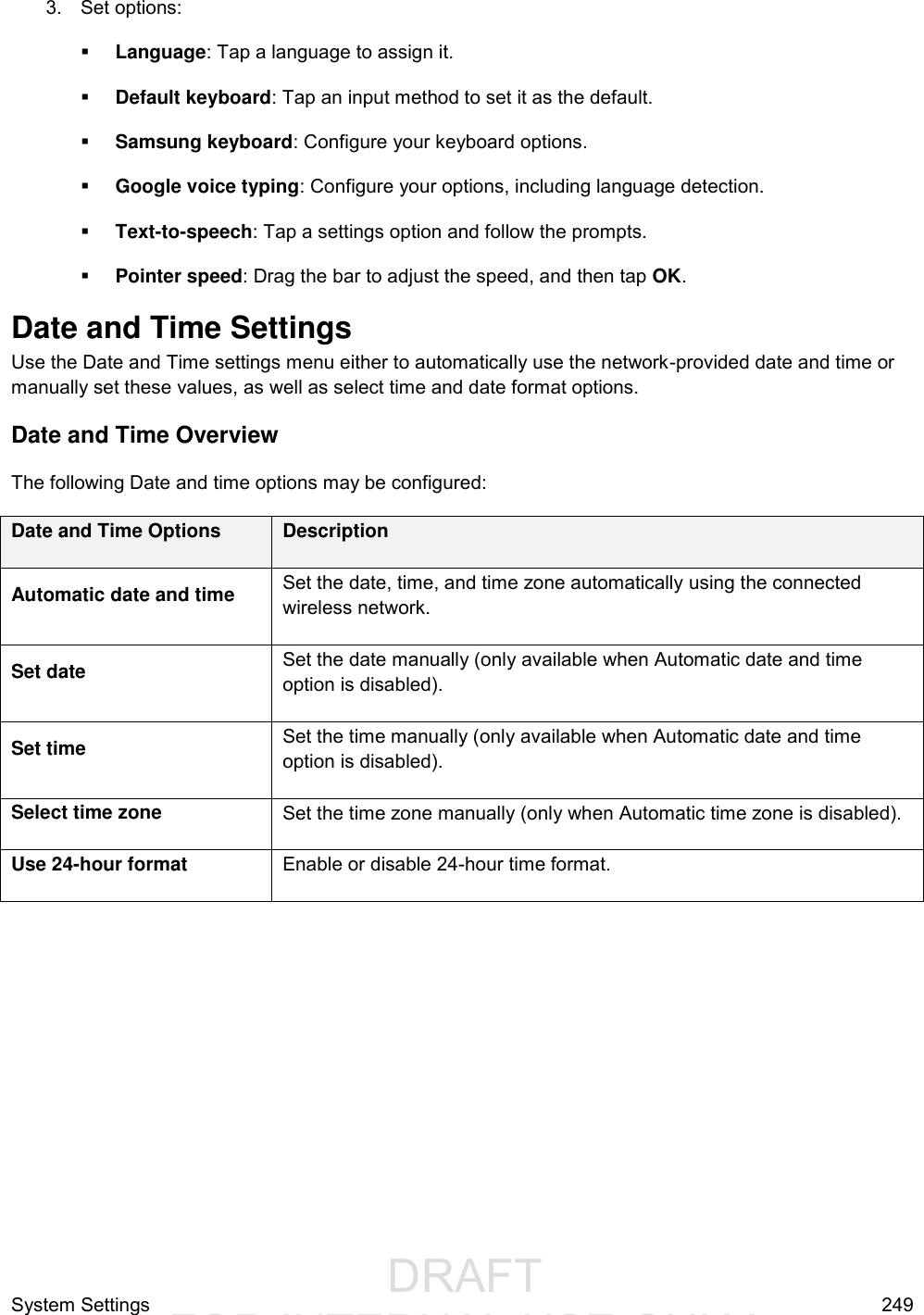
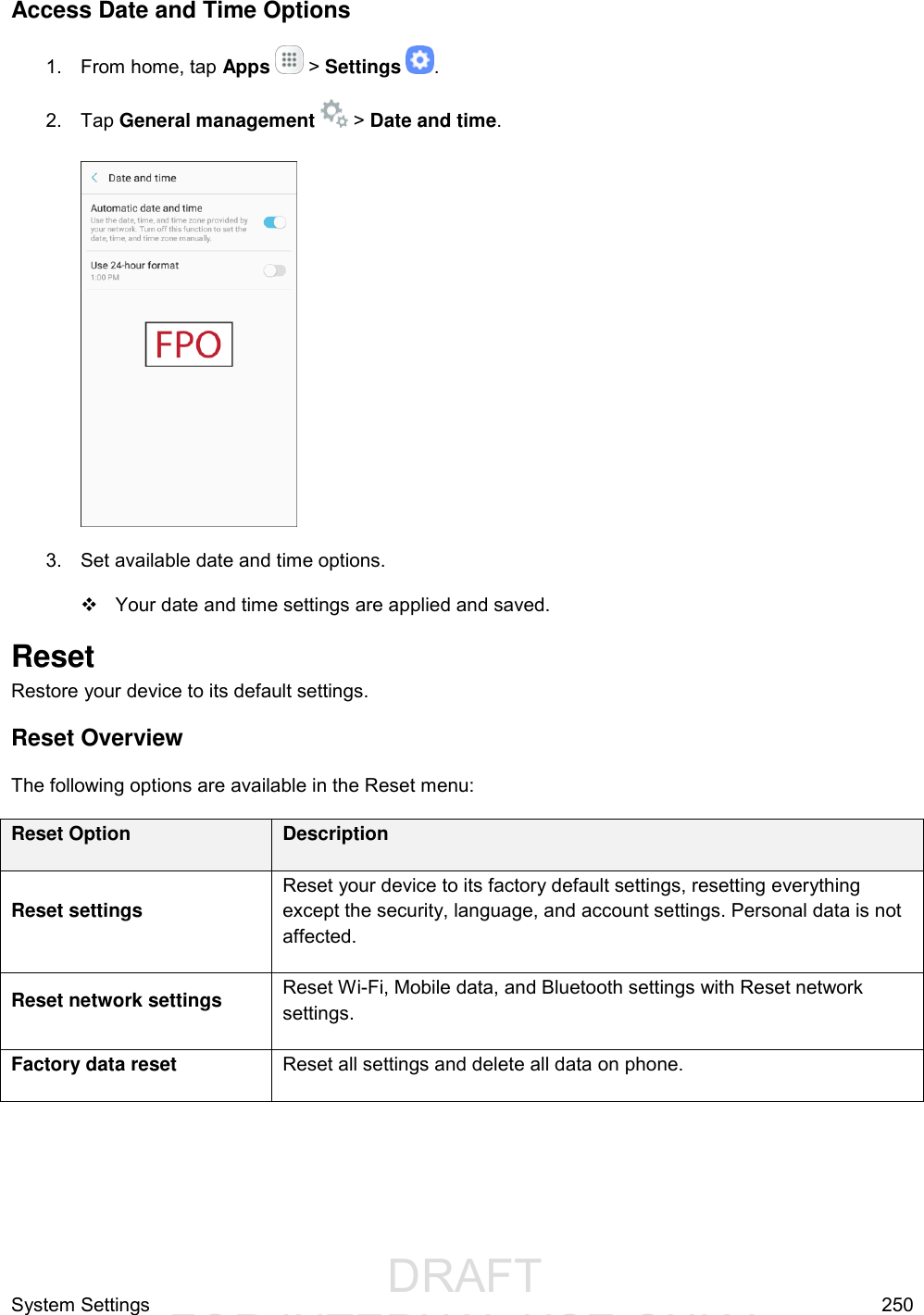
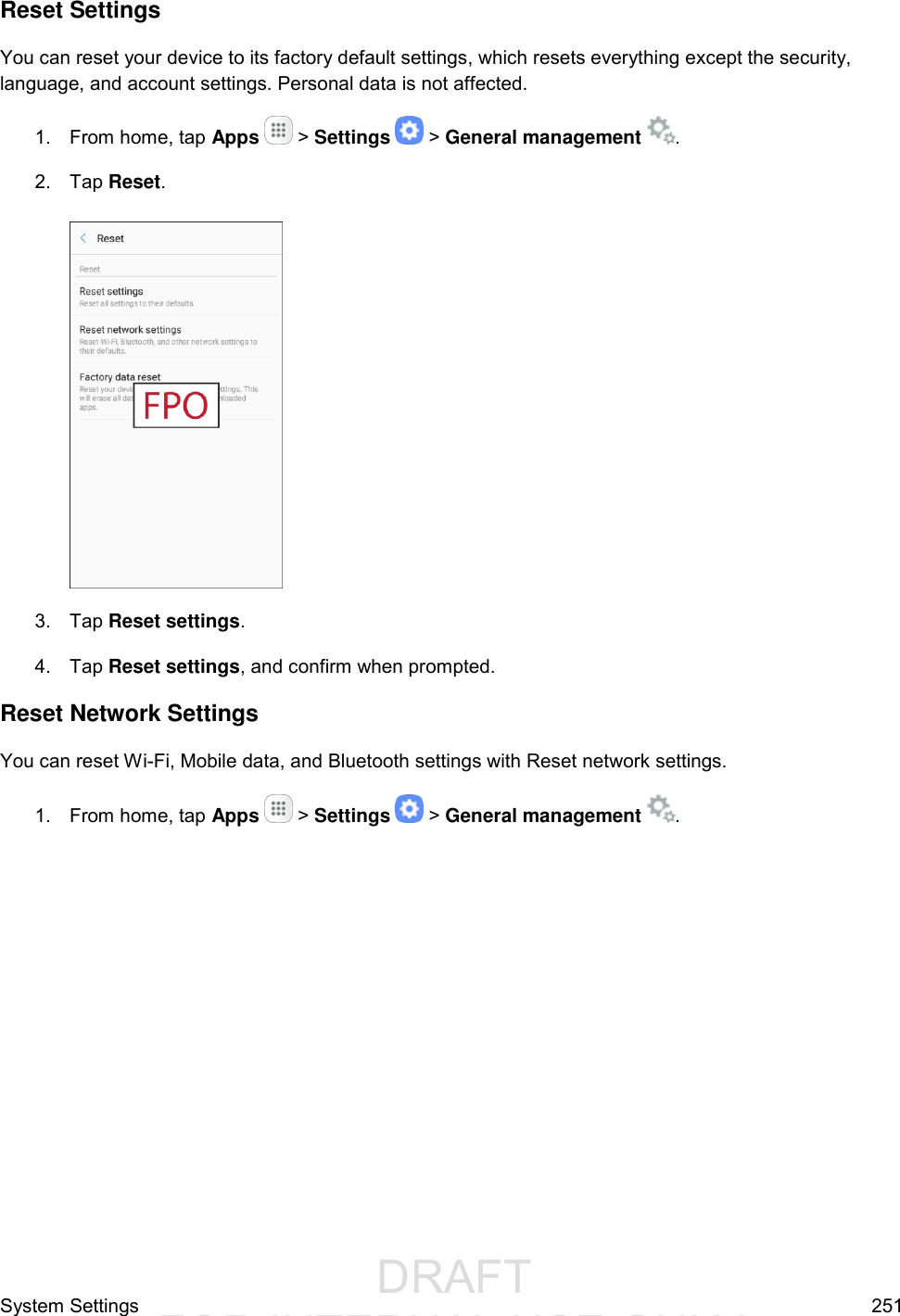
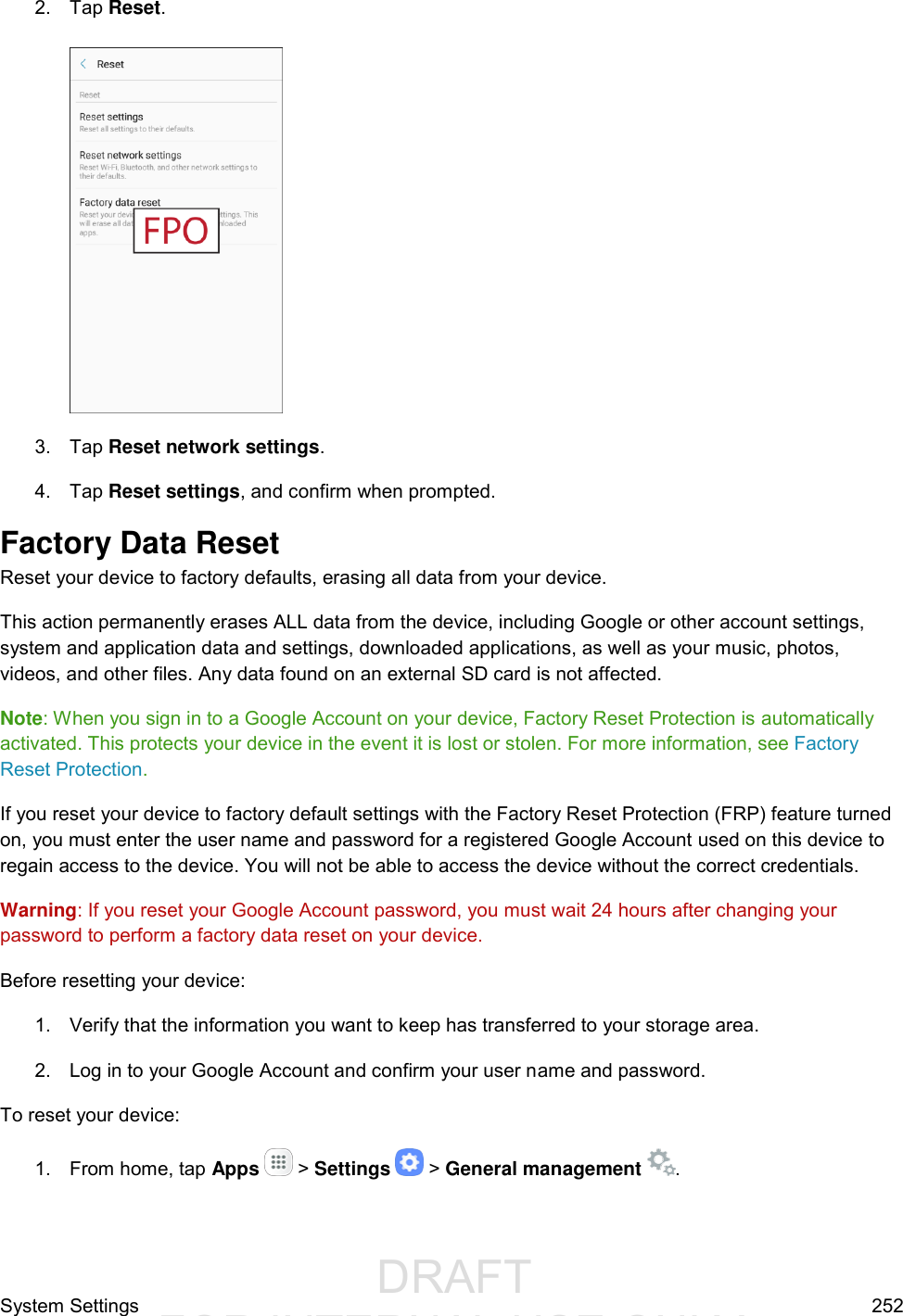
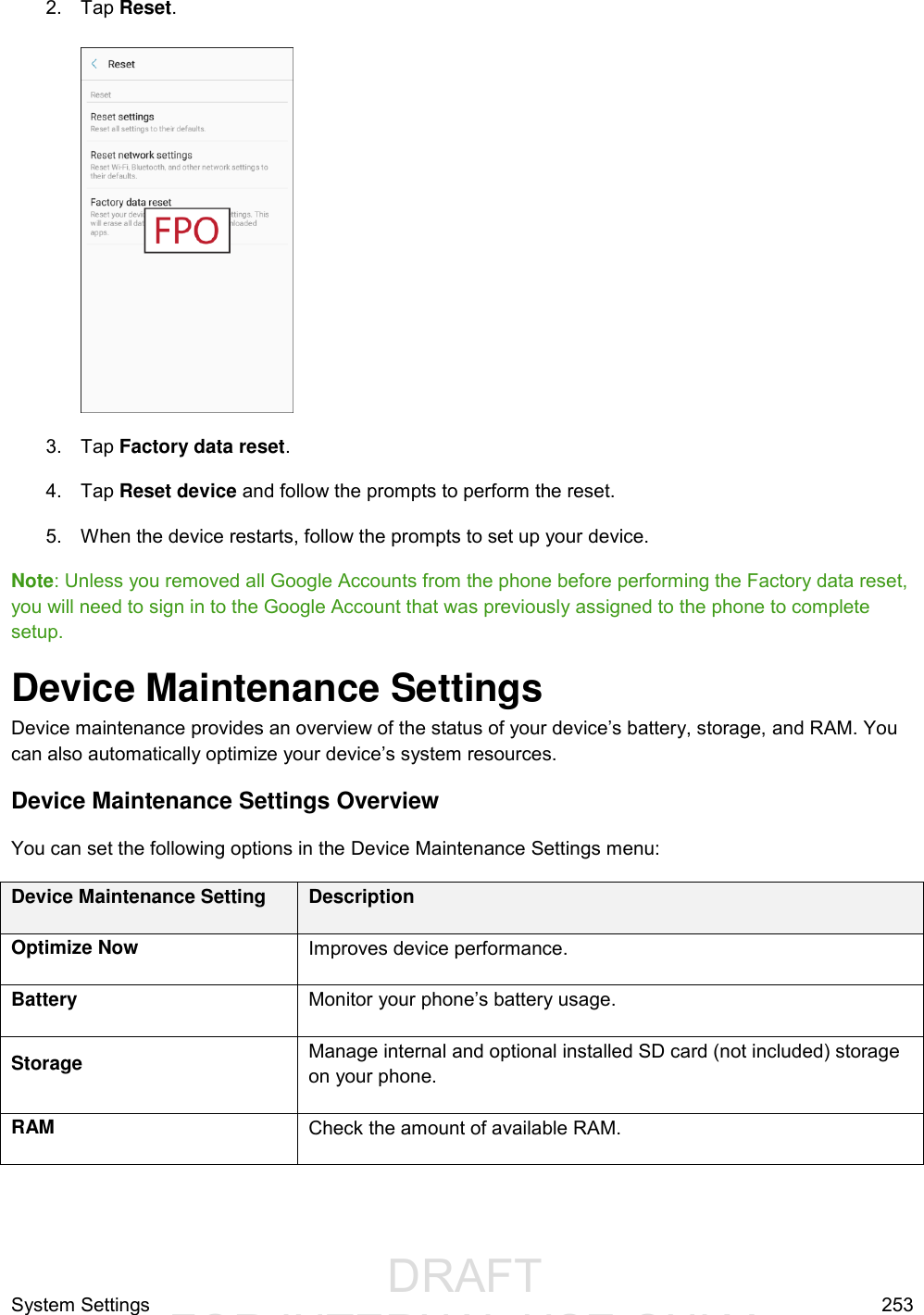
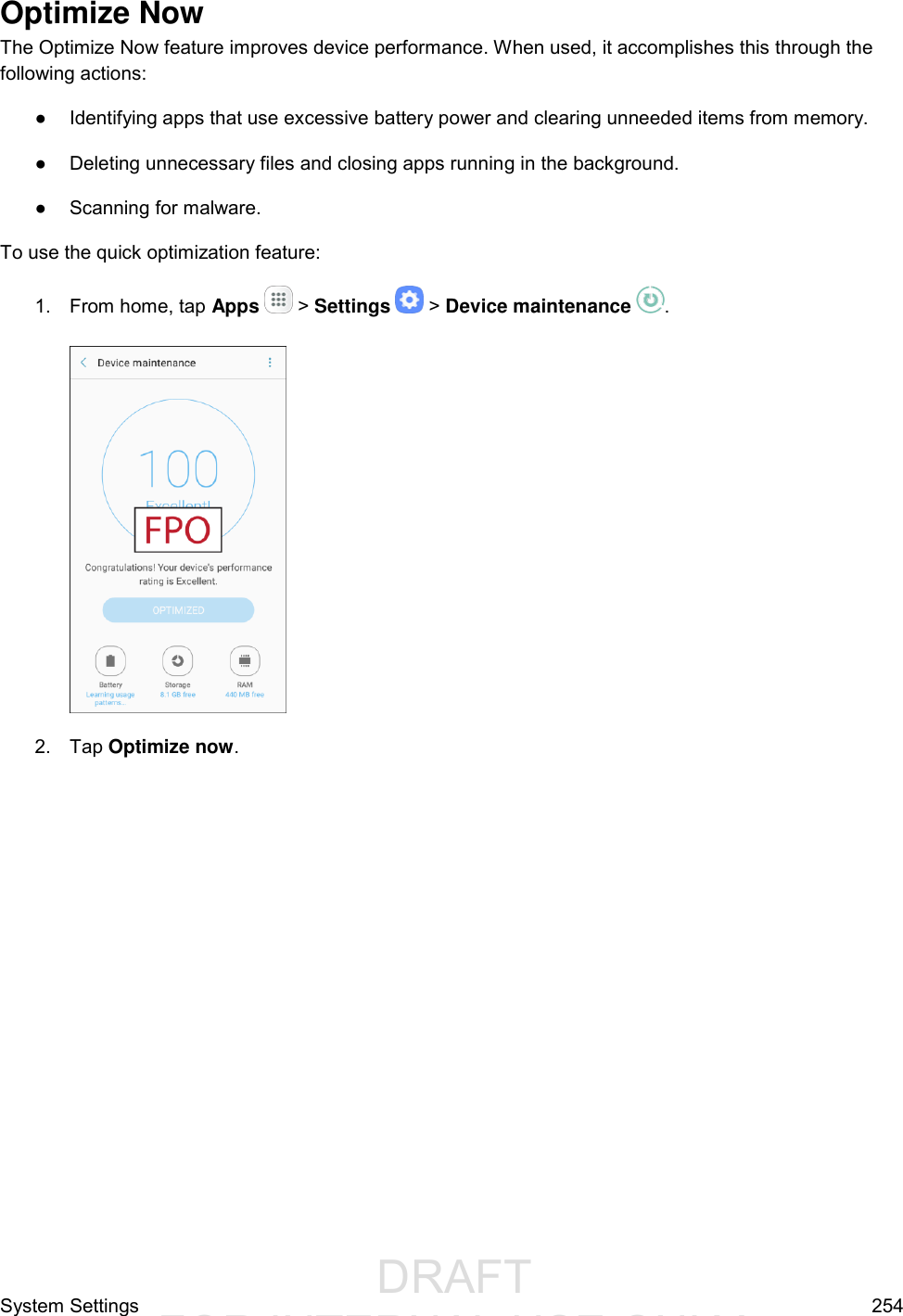
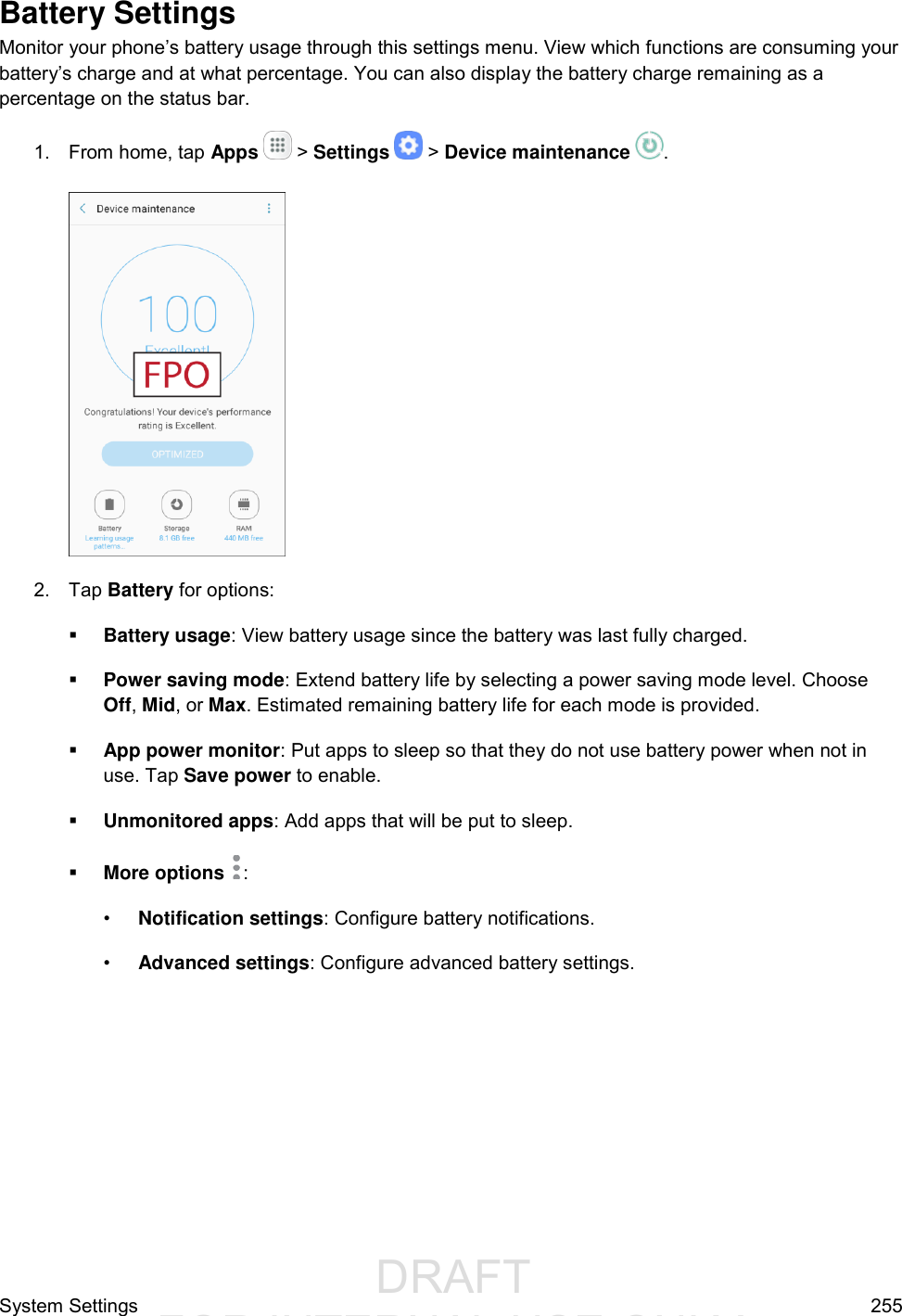
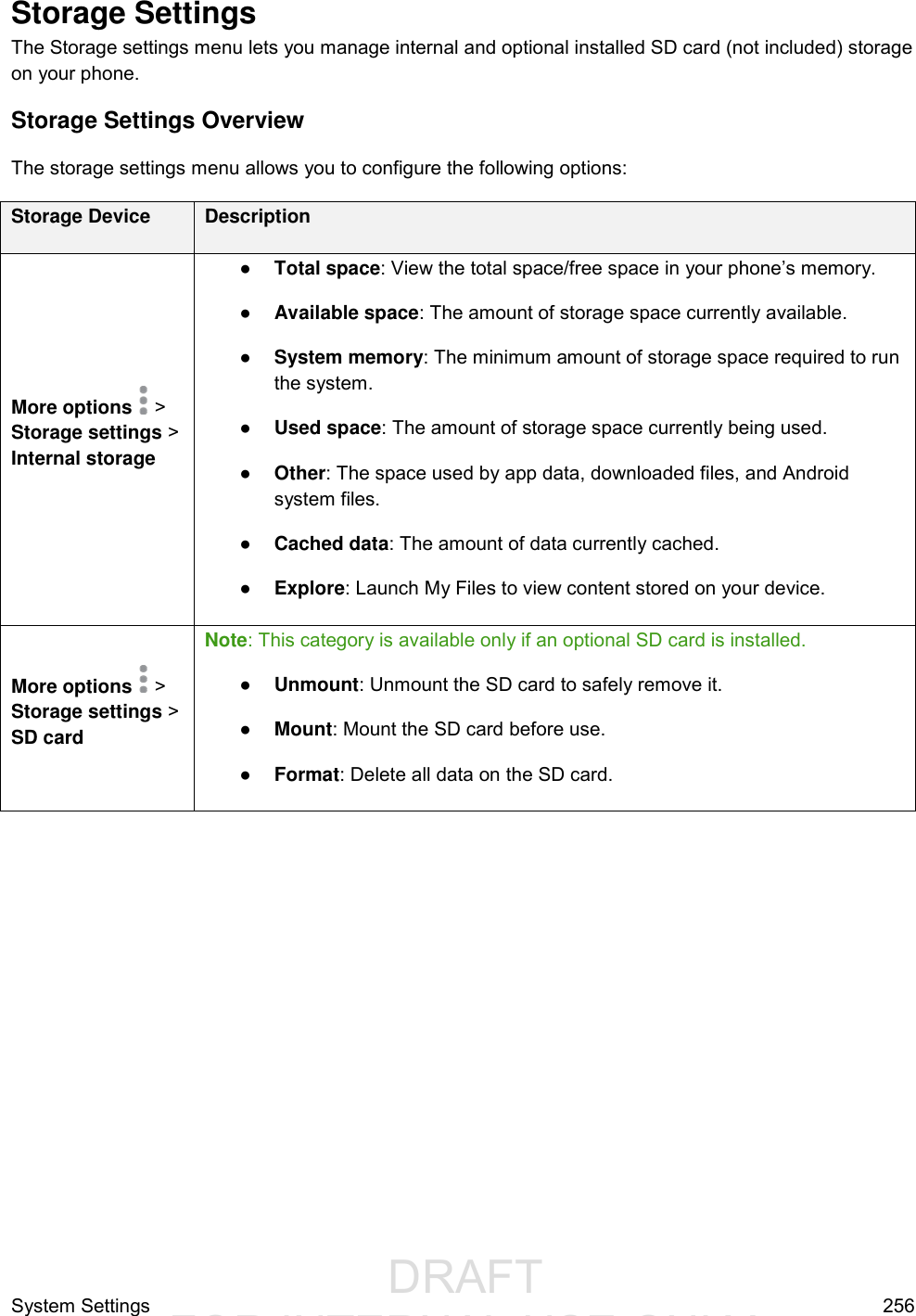
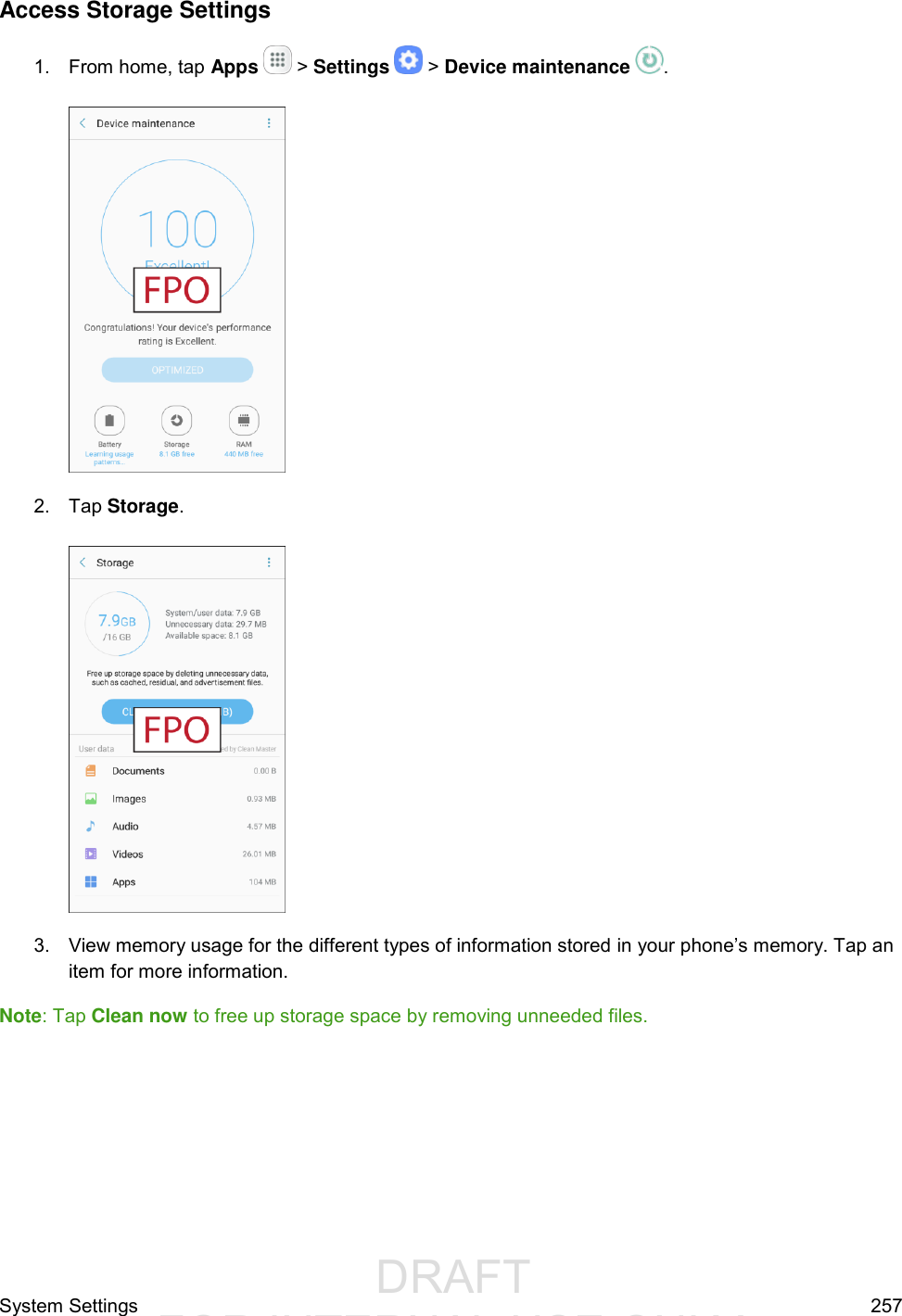
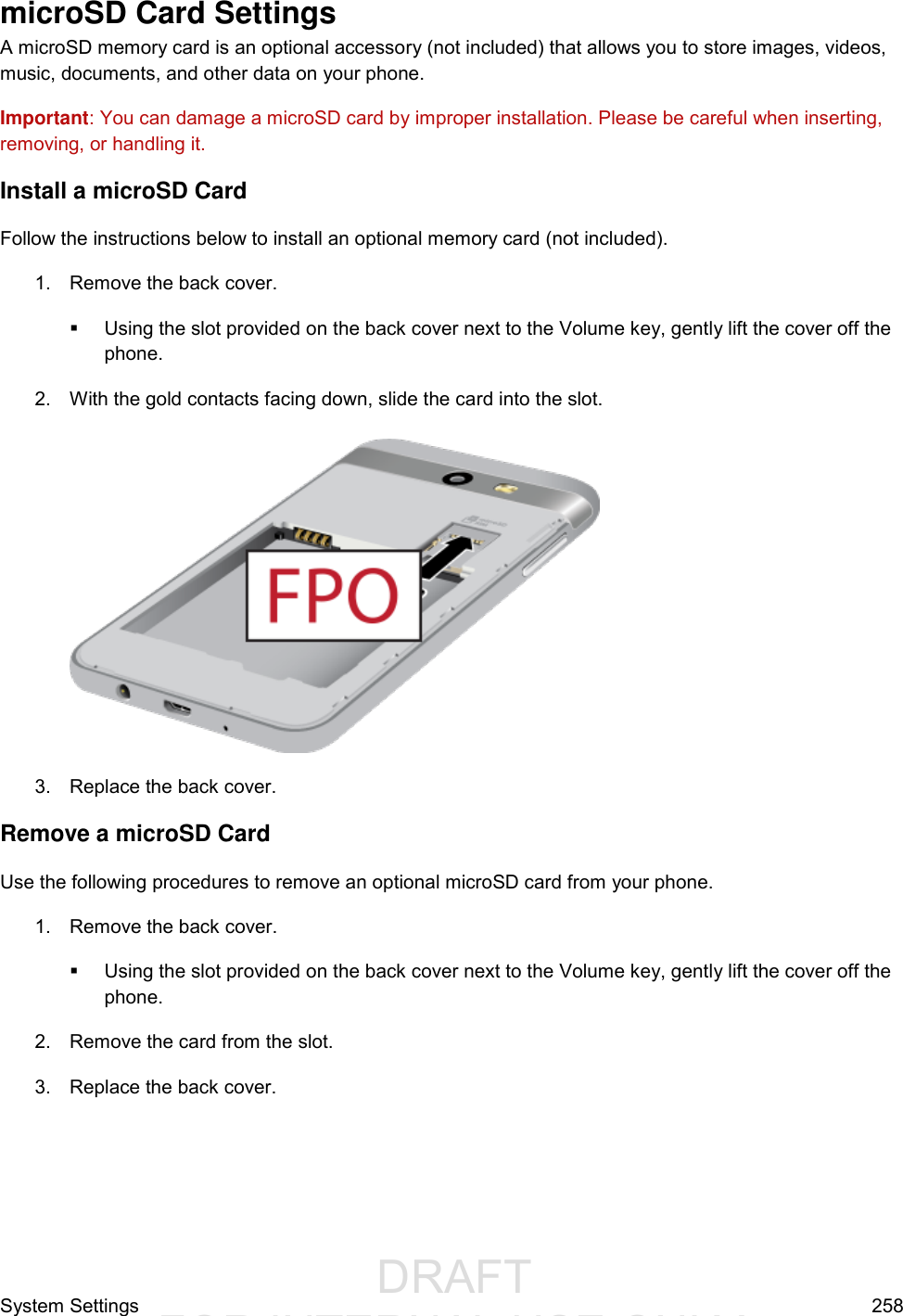
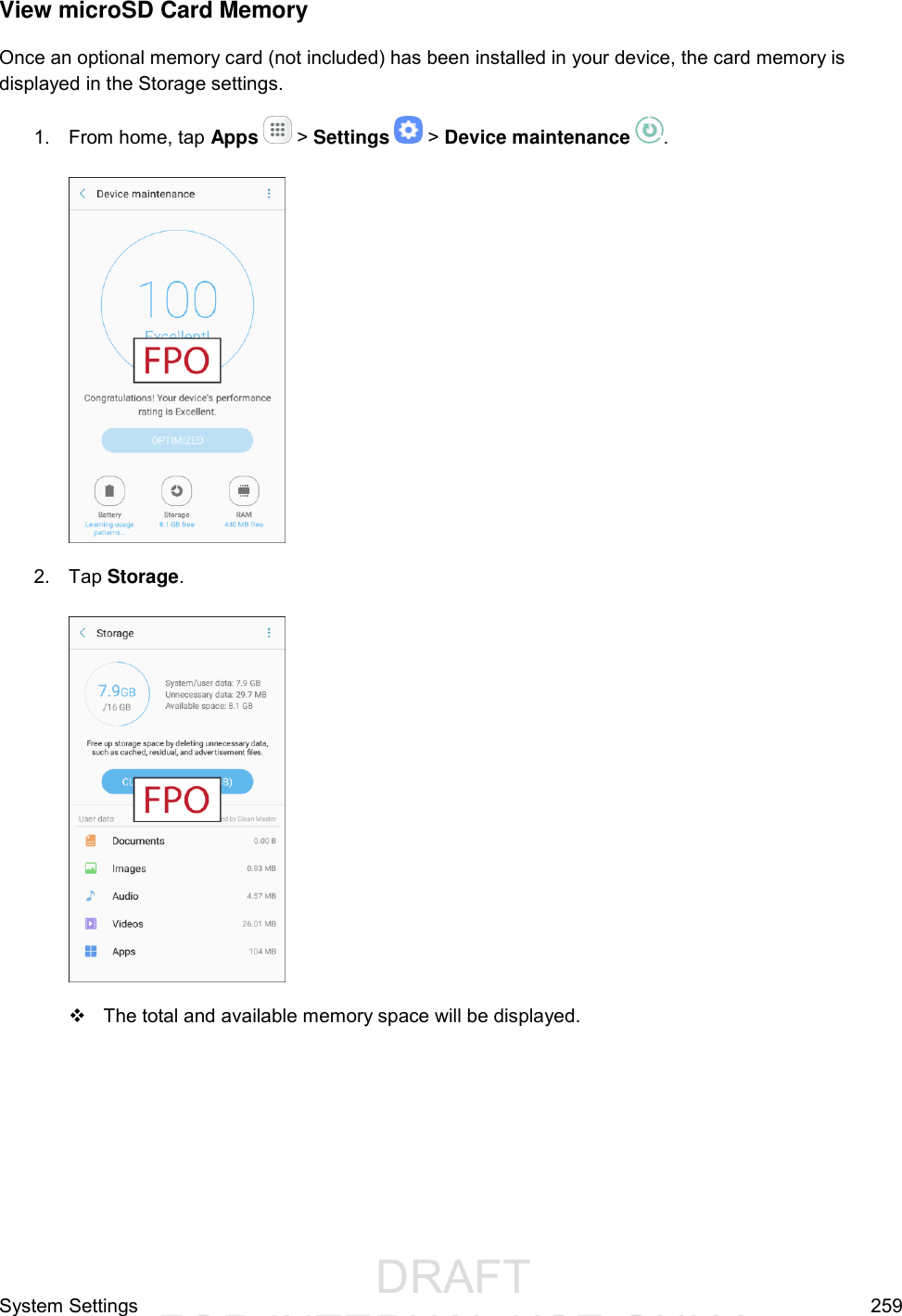
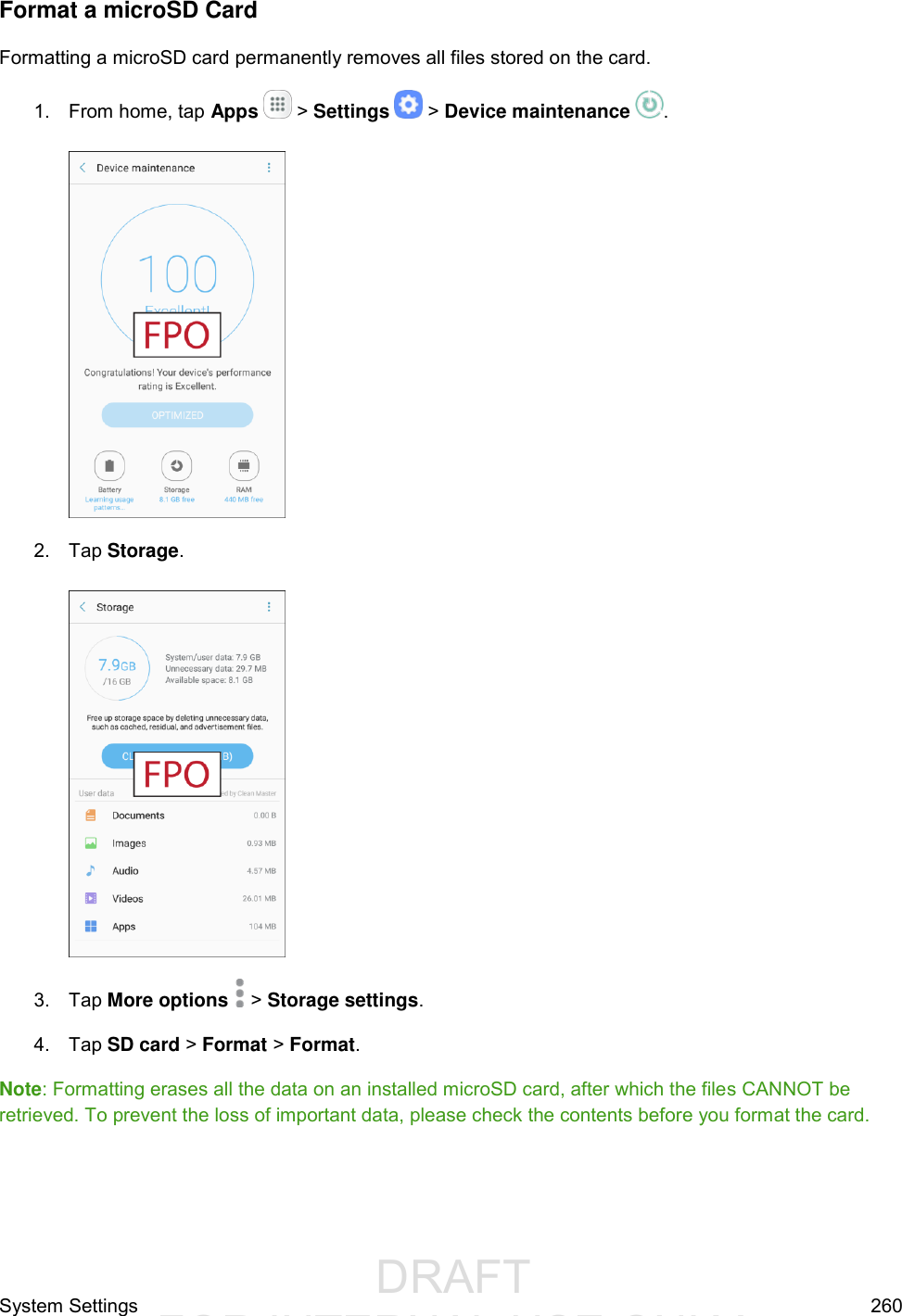
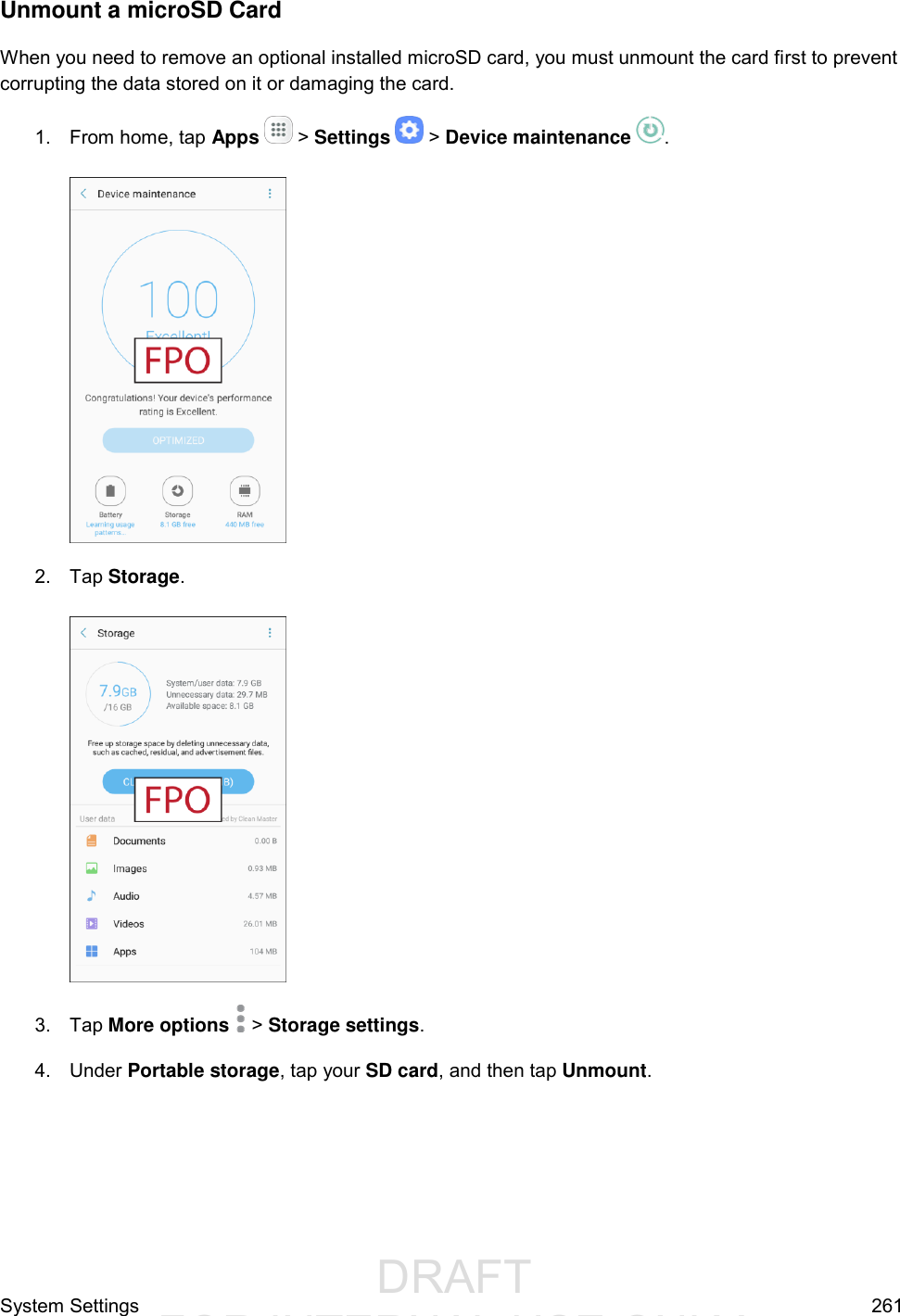
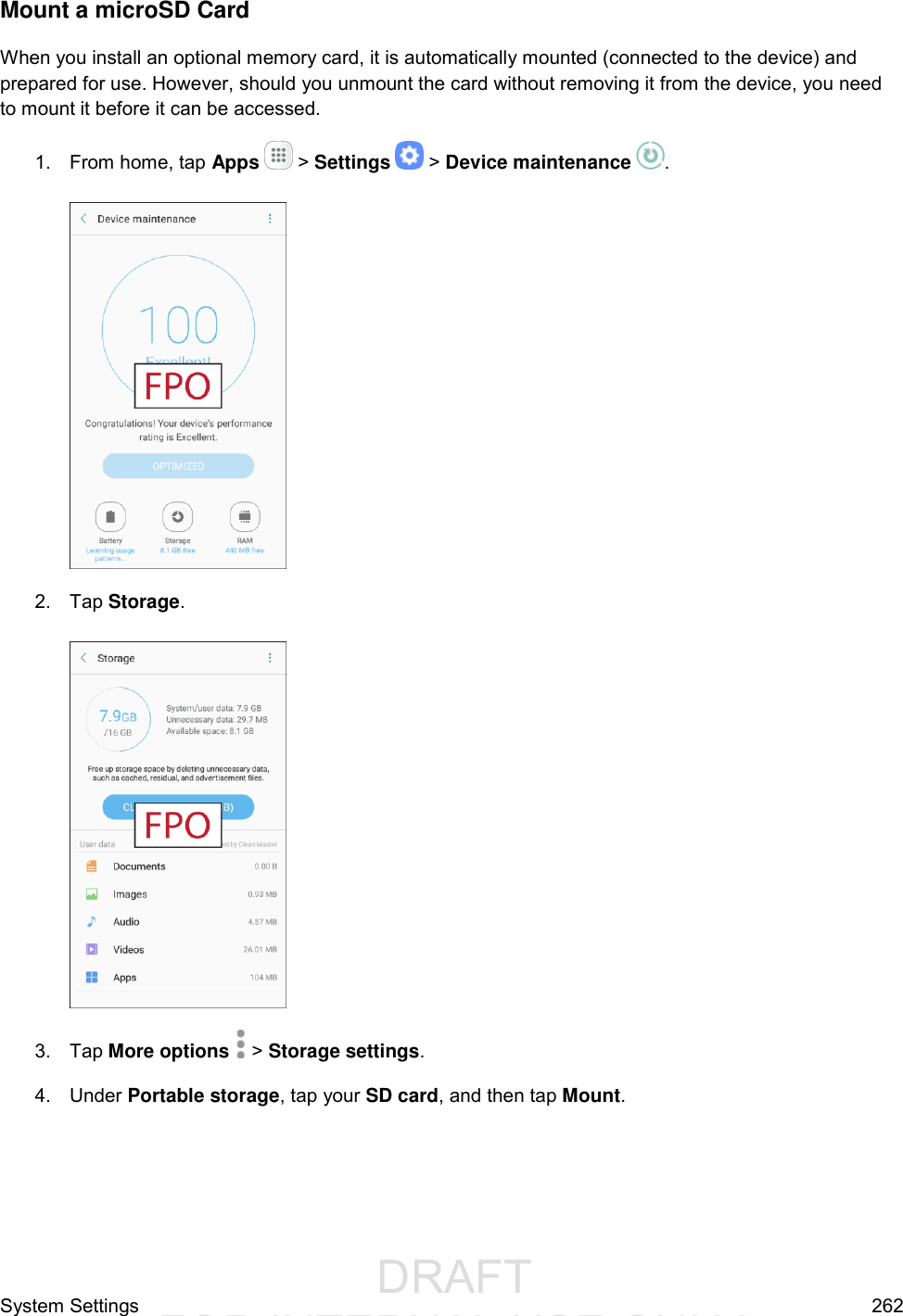
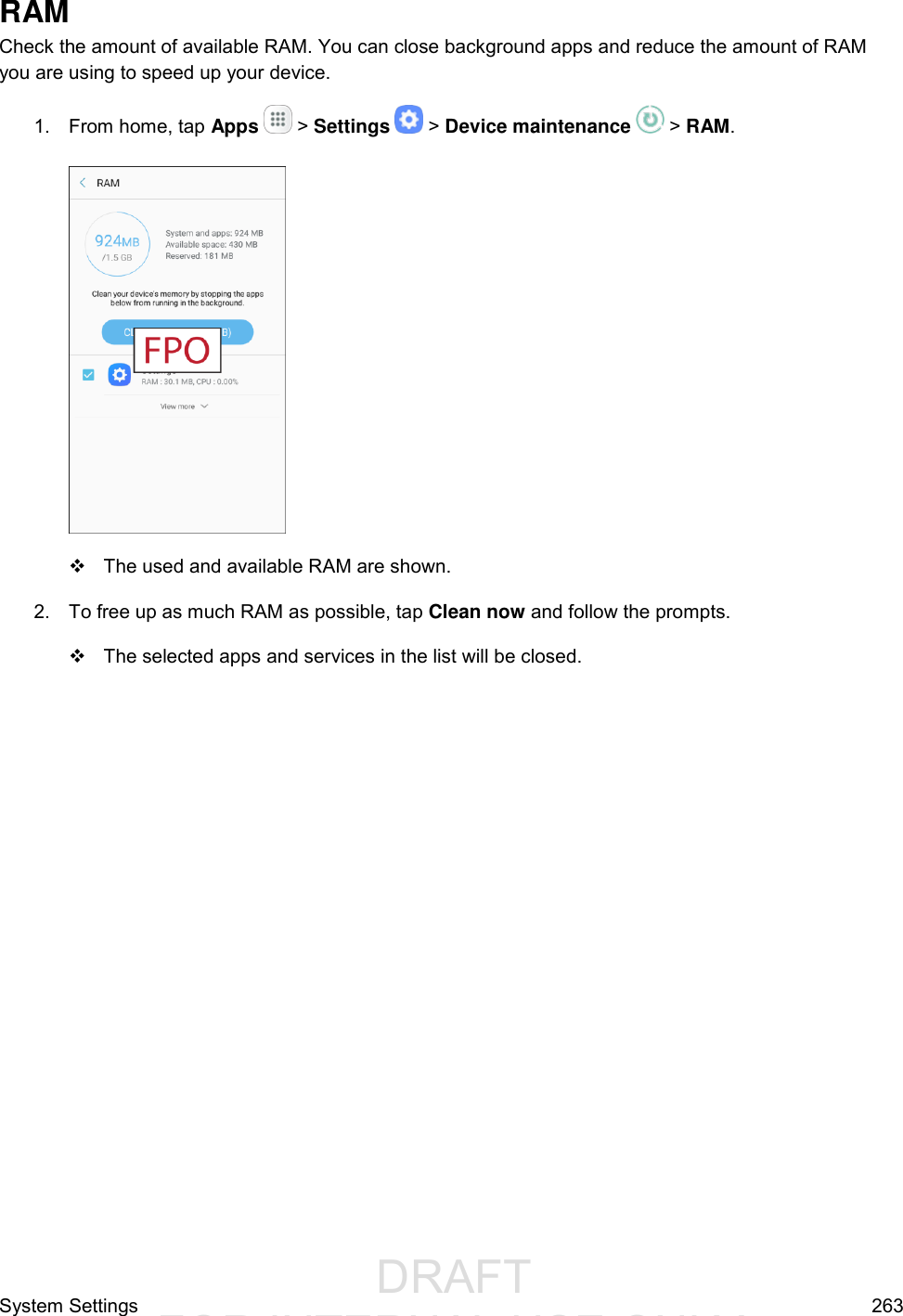
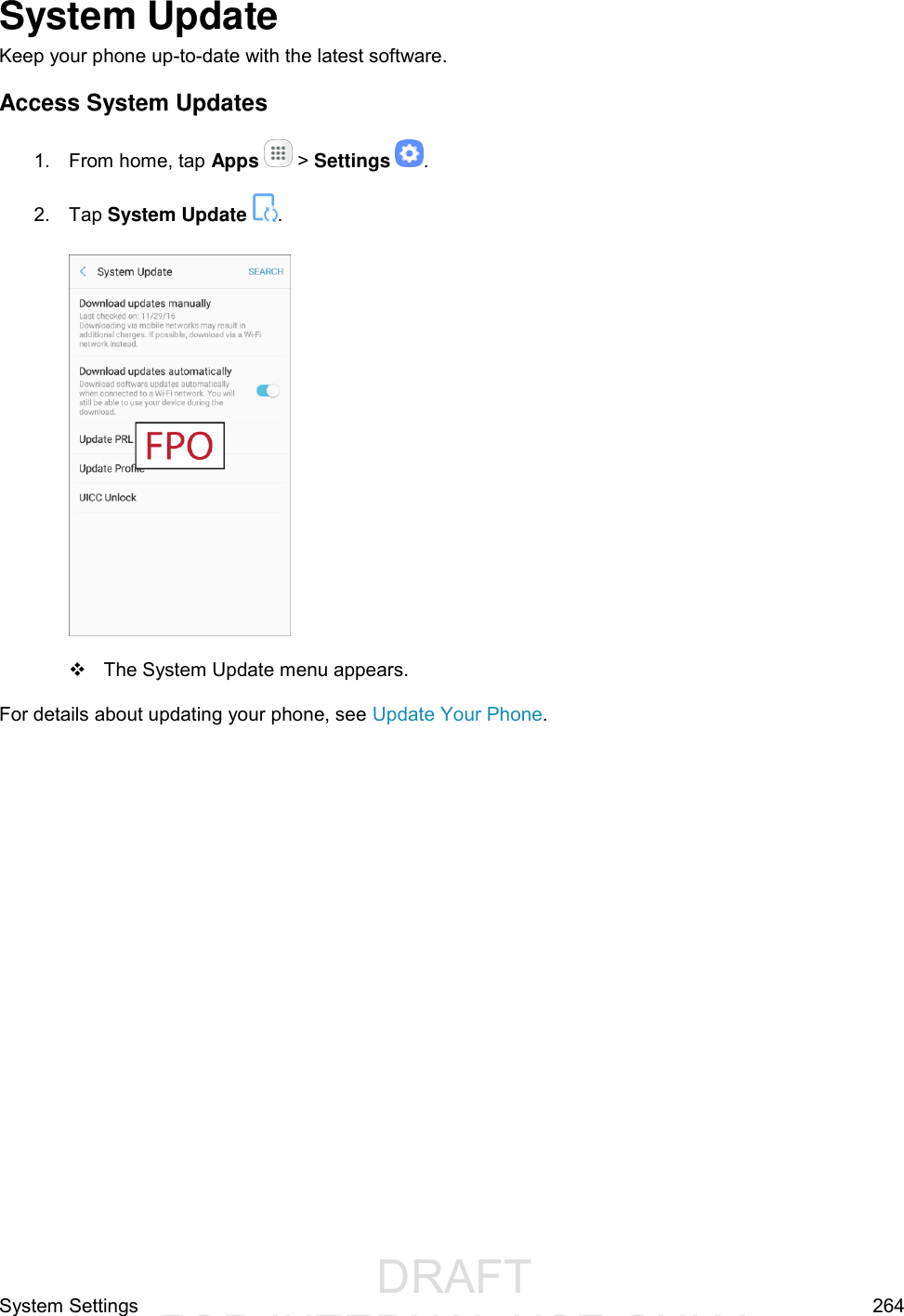

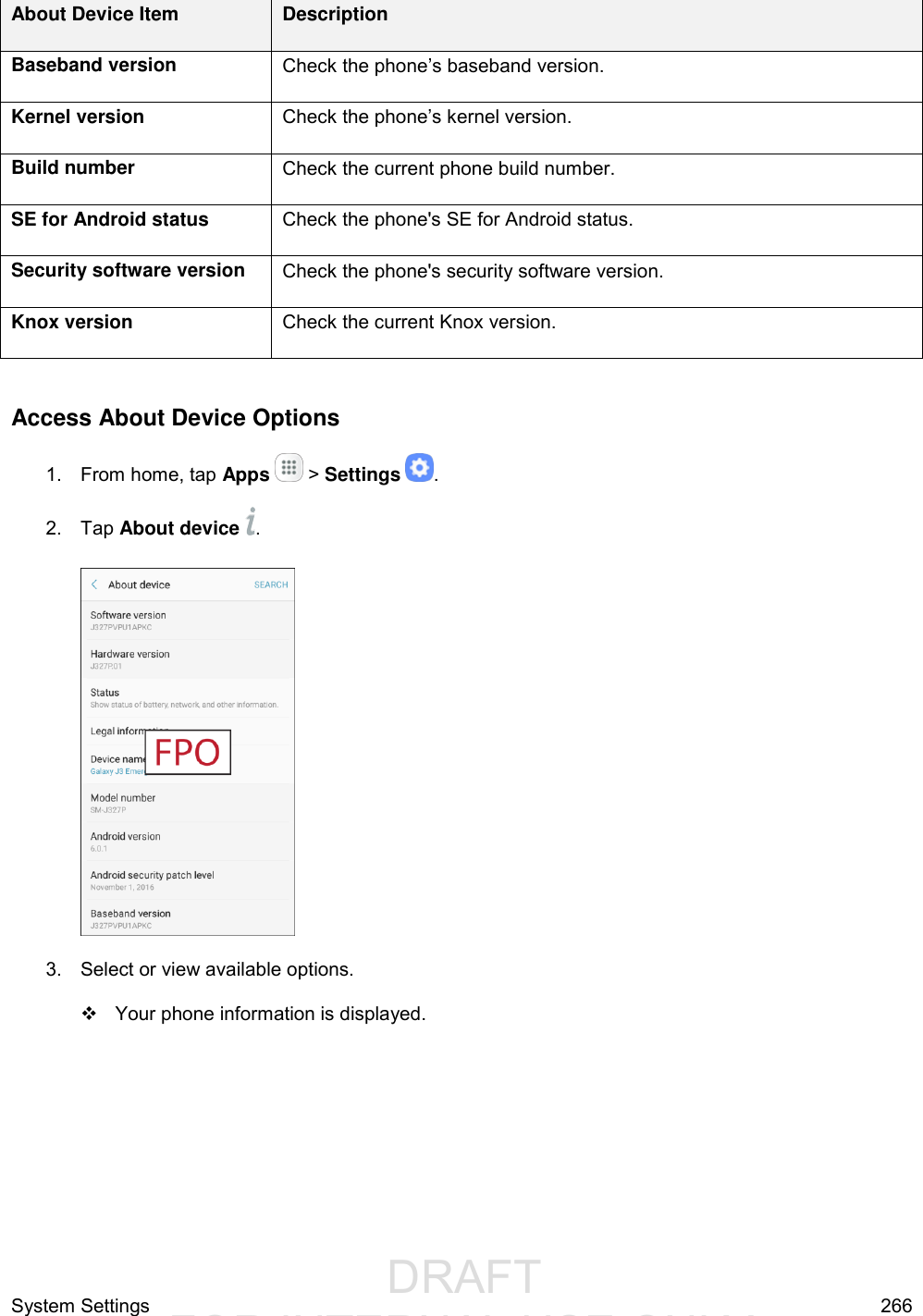
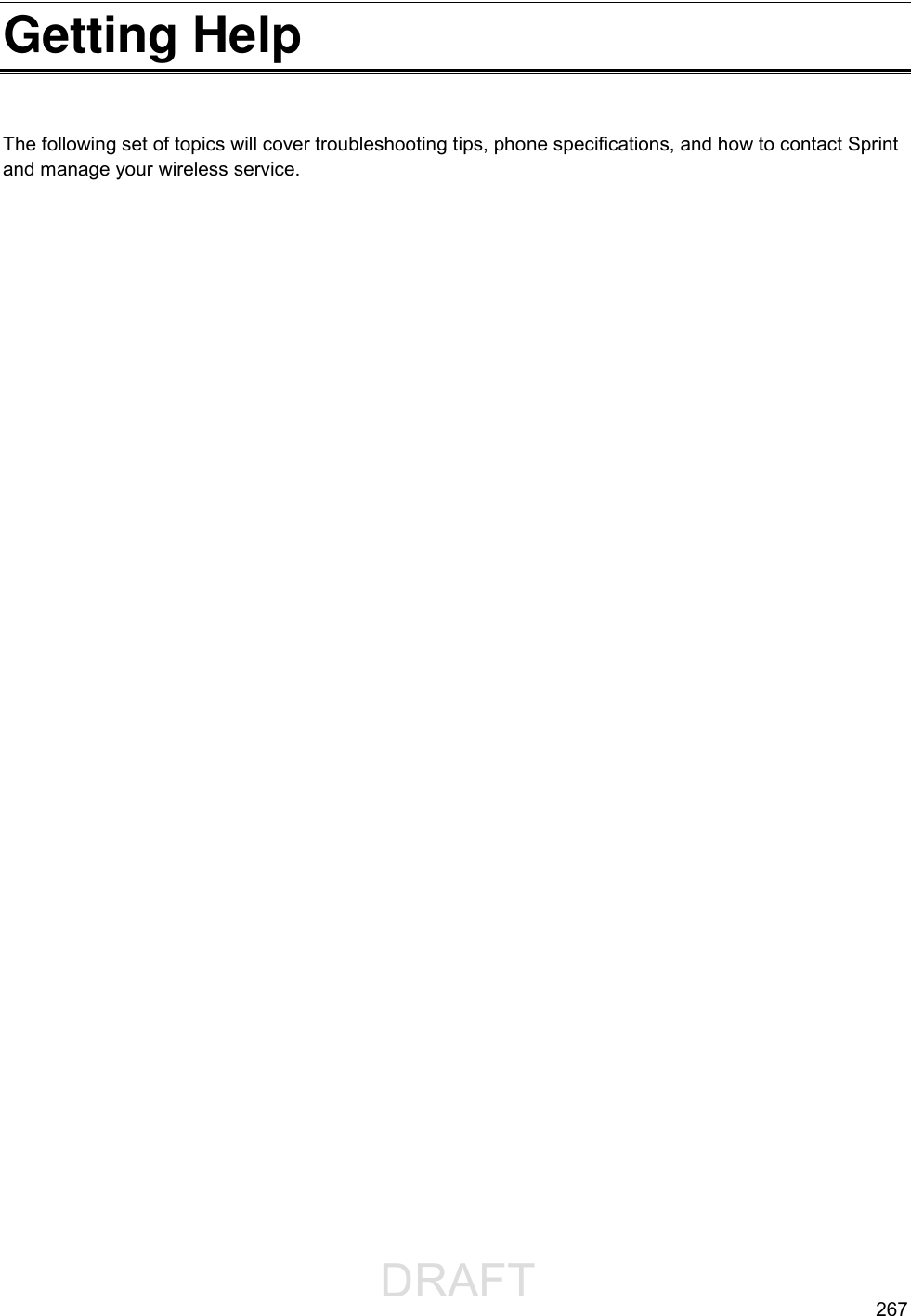
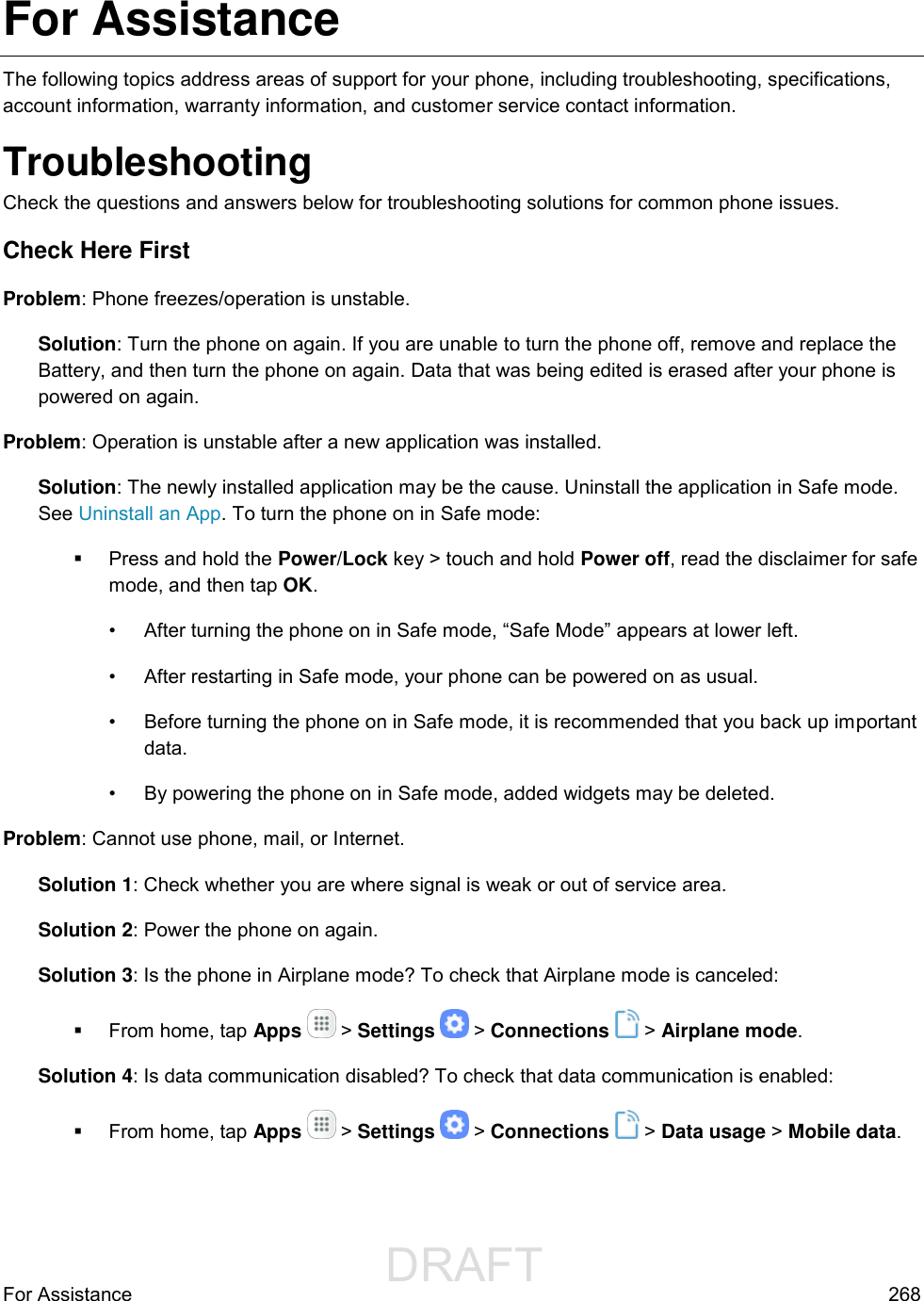
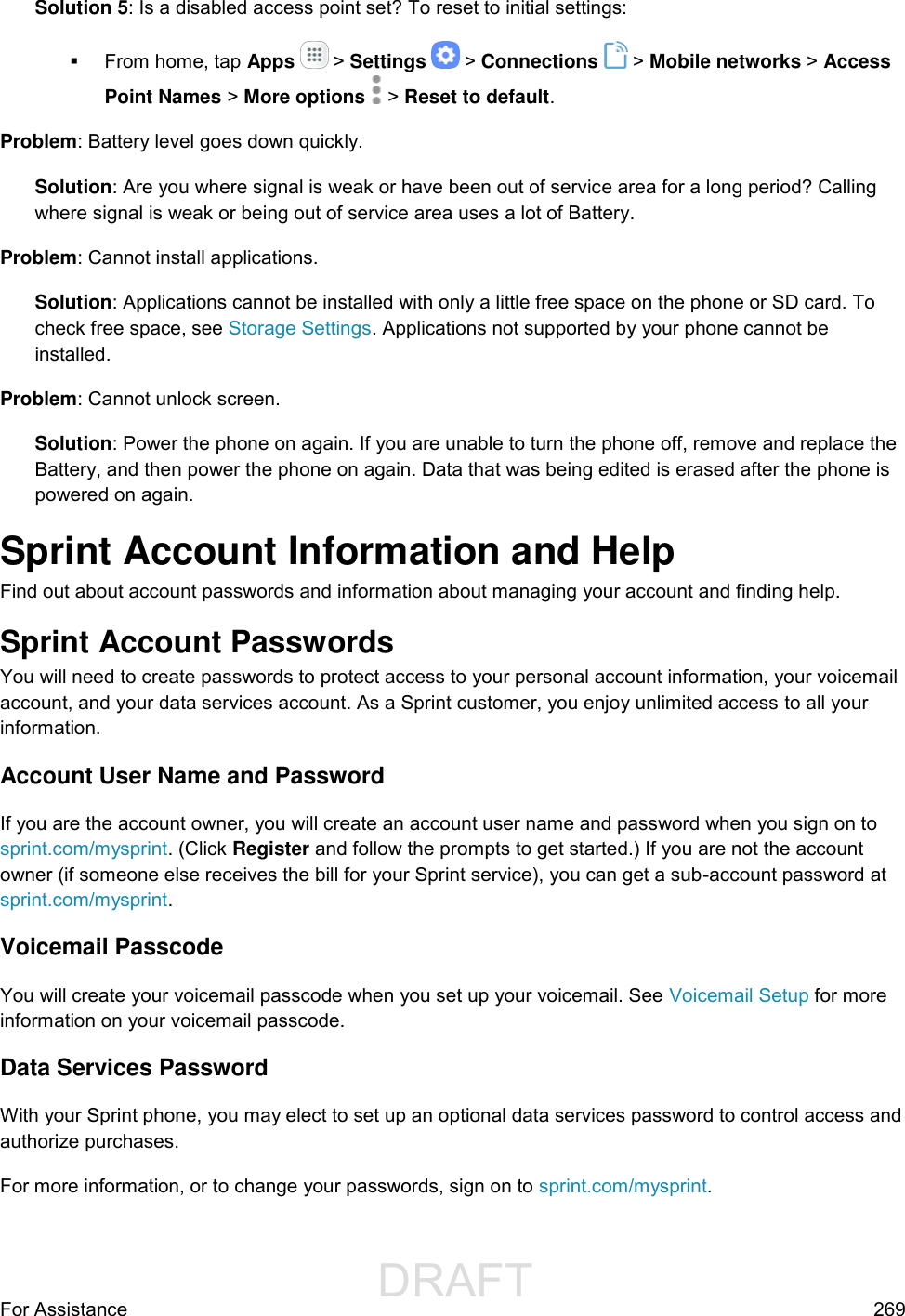
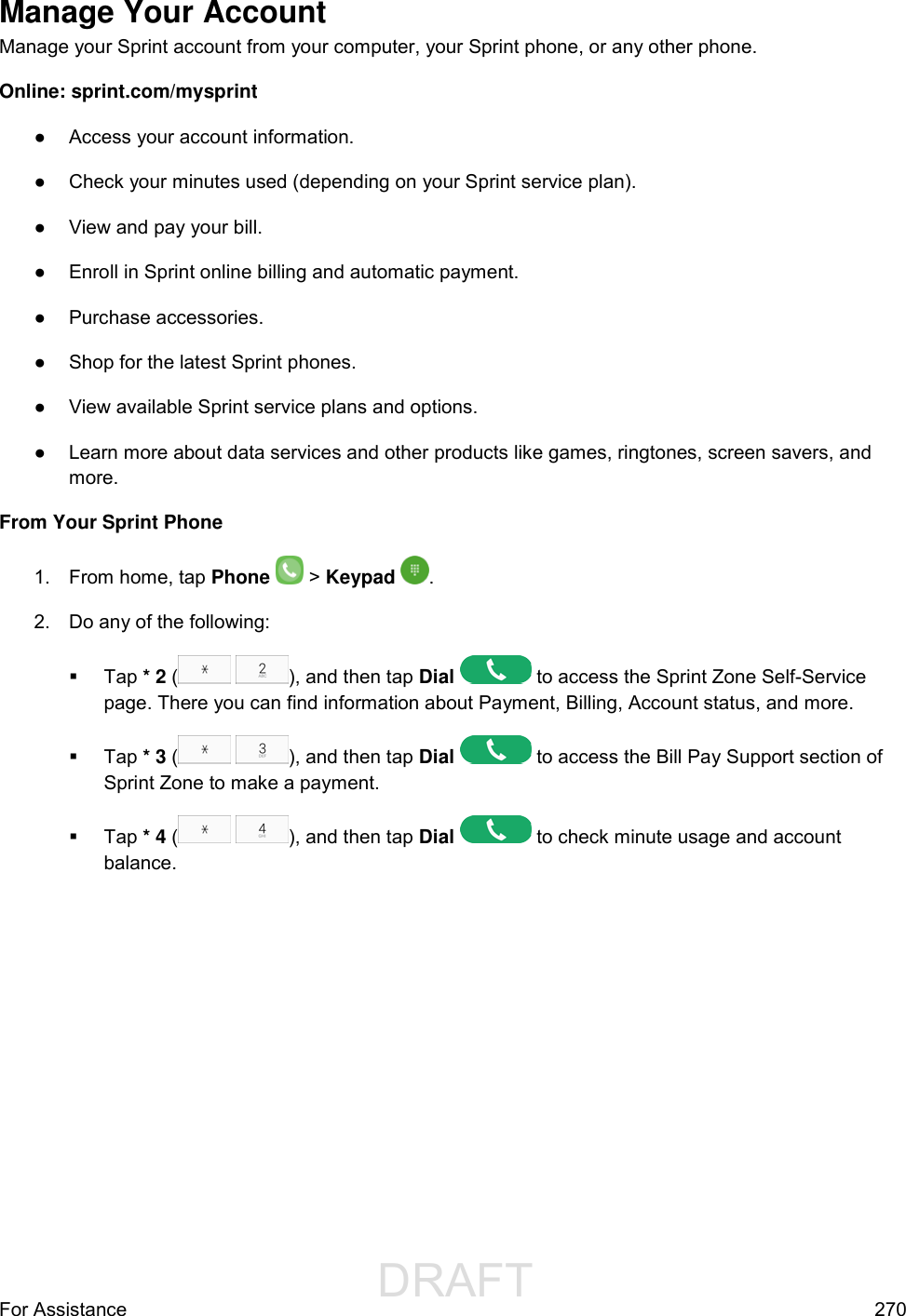
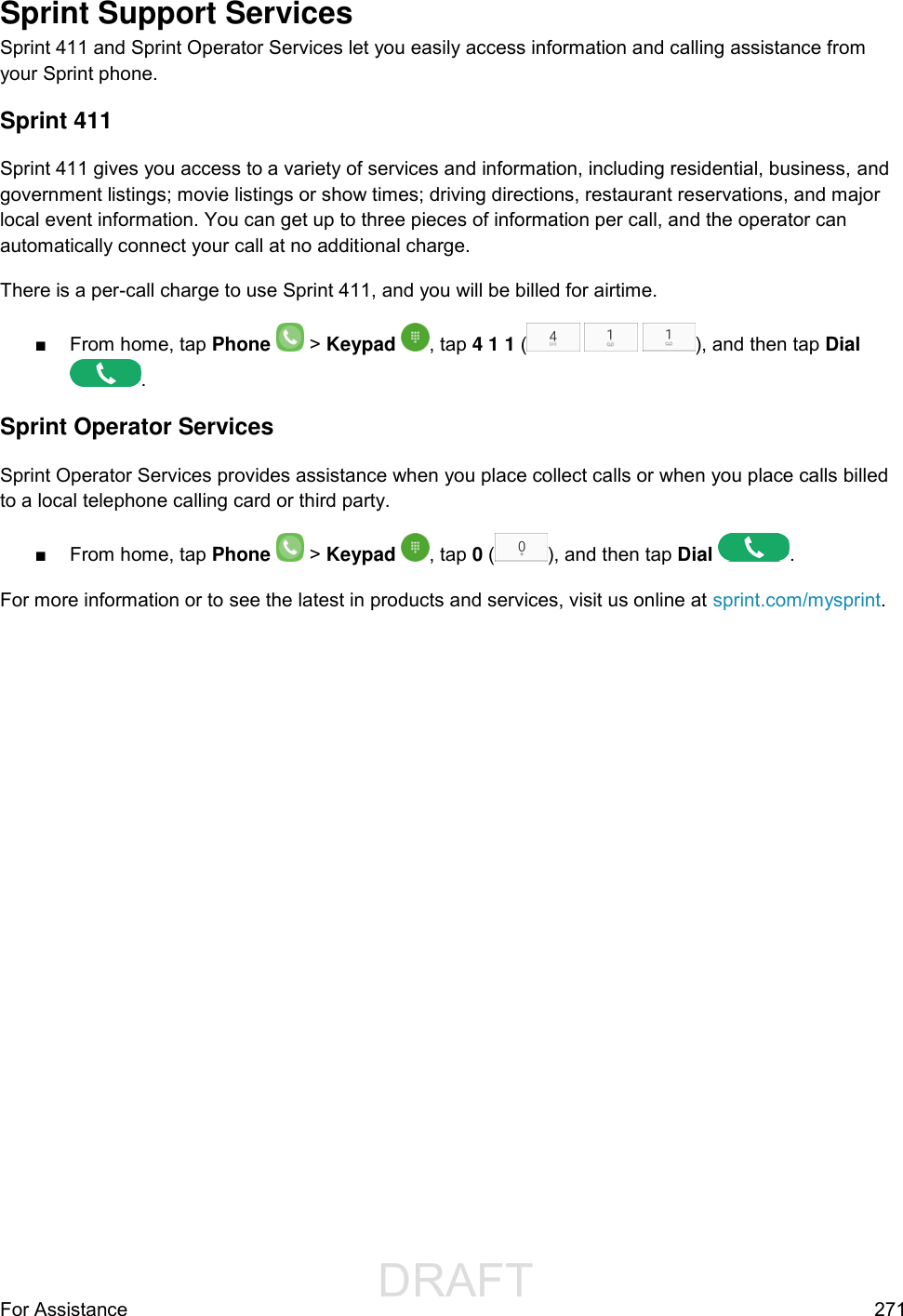
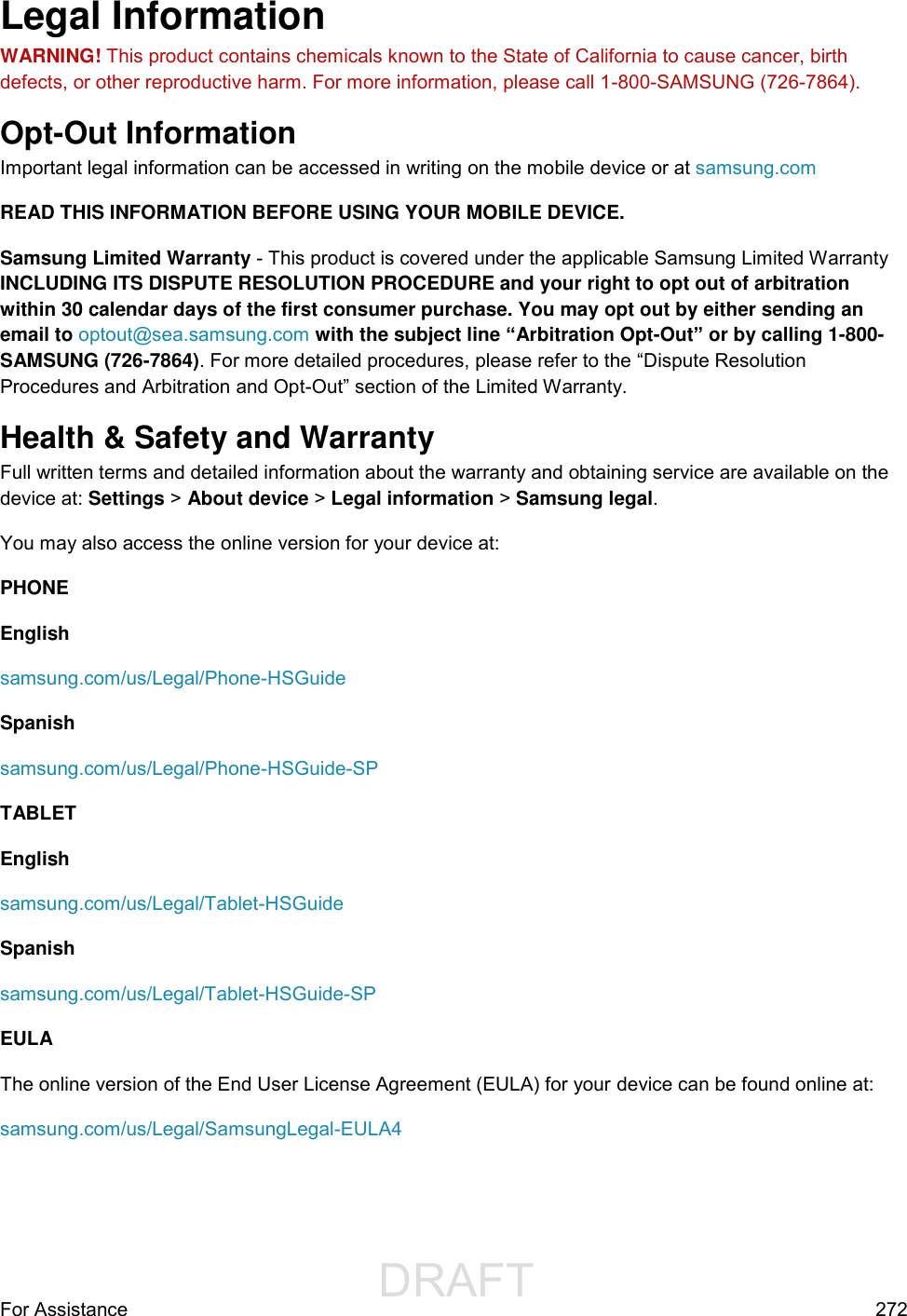
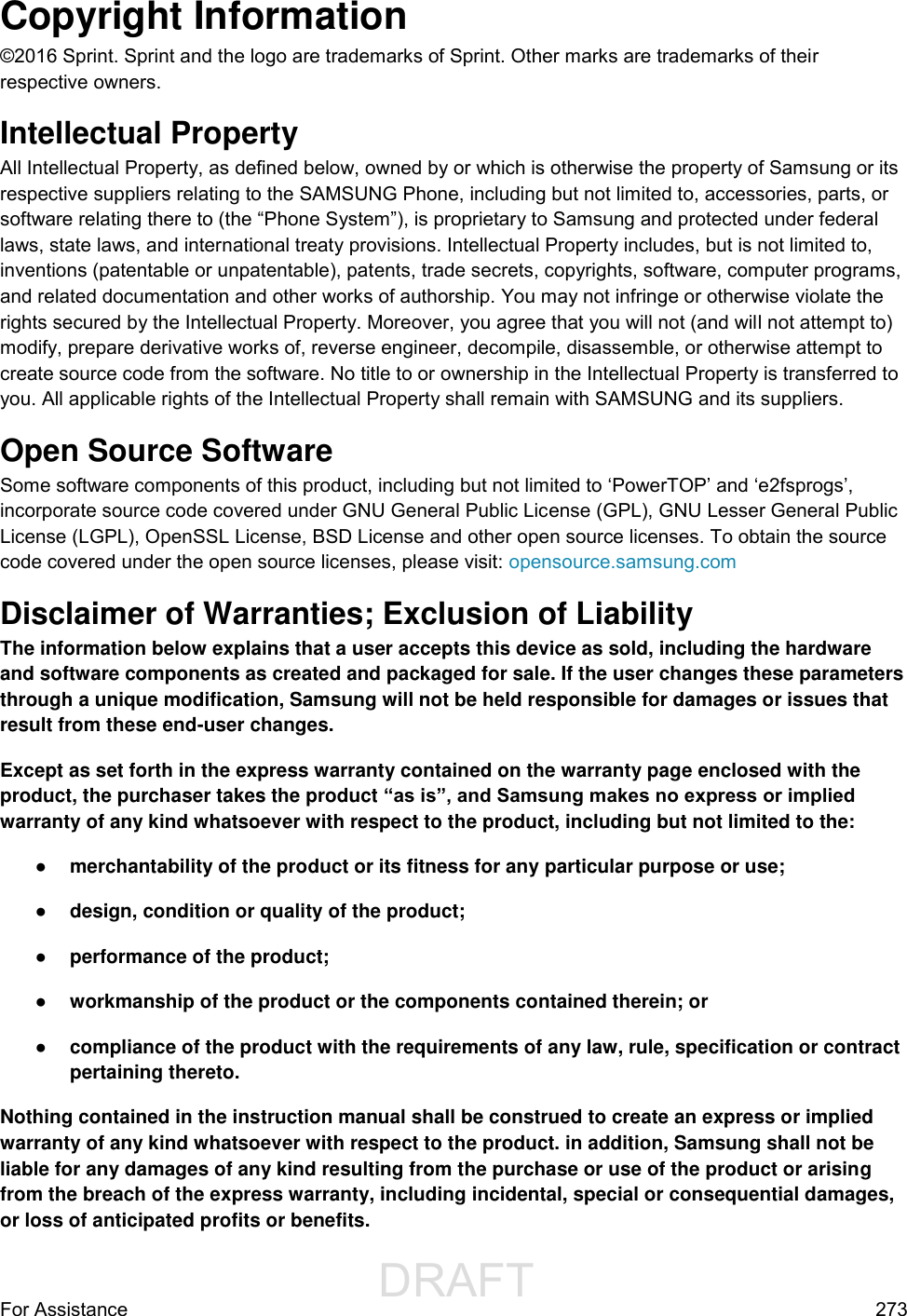
![DRAFT FOR INTERNAL USE ONLYFor Assistance 274 Modification of Software Samsung is not liable for performance issues or incompatibilities caused by your editing of registry settings, or your modification of operating system software. Using custom operating system software may cause your device and applications to work improperly. Your carrier may not permit users to download certain software, such as custom OS. Samsung Knox Samsung Knox is Samsung’s security platform and is a mark for a Samsung device tested for security with enterprise use in mind. Additional licensing fee may be required. For more information about Knox, please refer to: samsung.com/us/knox [090116] Samsung Electronics America, Inc. Address: 85 Challenger Road Ridgefield Park, New Jersey 07660 Phone: 1-800-SAMSUNG (726-7864) Internet Address: samsung.com ©2016 Samsung Electronics America, Inc. Samsung, Samsung Galaxy, Samsung Notes, and Samsung+ are all trademarks of Samsung Electronics Co., Ltd. Other marks are the property of their respective owners. Note: Some multimedia (audio/video) files contain Digital Rights Management (DRM) technology to verify you have the right to use the files. Preloaded apps on your device may not be compatible with DRM-protected files. Note: Screen images are simulated. Appearance of device may vary. Do you have questions about your Samsung Mobile Device? For 24 hour information and assistance, we offer a new FAQ/ARS System (Automated Response System) at: samsung.com/us/support The actual available capacity of the internal memory is less than the specified capacity because the operating system and default applications occupy part of the memory. The available capacity may change when you upgrade the device.](https://usermanual.wiki/Samsung-Electronics-Co/SMJ727P.Users-Manual-1/User-Guide-3275098-Page-285.png)