Samsung Electronics Co SMN900T Multi-Band GSM/ EDGE/ WCDMA/ LTE Phone with WLAN, Bluetooth, RFID and ANT+ User Manual H
Samsung Electronics Co Ltd Multi-Band GSM/ EDGE/ WCDMA/ LTE Phone with WLAN, Bluetooth, RFID and ANT+ H
Contents
- 1. Users Manual 1
- 2. Users Manual 2
- 3. Users Manual 3
Users Manual 1
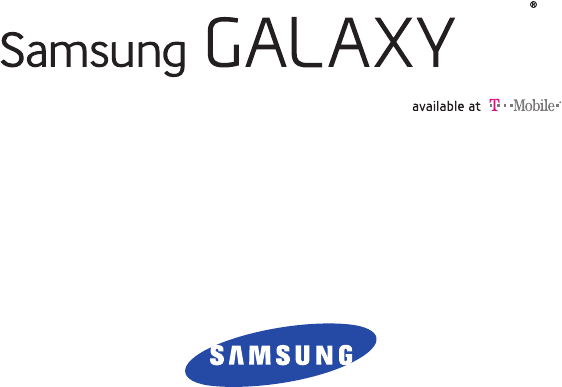
DRAFT
Internal Use Only
4G LTE SMARTPHONE
User Manual
Please read this manual before operating your
phone and keep it for future reference.
H
This document is watermarked because certain important information in the document has not yet been verified.
This document has been sent to you as a draft and for informational purposes only.
The document should only be used for internal purposes and may not be distributed outside of Samsung,
except to Samsung's carrier customer for testing purposes. Distributing the
document outside of Samsung, except to Samsung's carrier customer for testing purposes could result in legal exposure
to the company if the preliminary, unverified information in the draft turns out to be inaccurate.

DRAFT
Internal Use Only
SM-NXXX_UM_English_MHR_082613_F1
Intellectual Property
All Intellectual Property, as defined below, owned by or which is otherwise the property of Samsung or its respective suppliers
relating to the SAMSUNG Phone, including but not limited to, accessories, parts, or software relating there to (the “Phone
System”), is proprietary to Samsung and protected under federal laws, state laws, and international treaty provisions. Intellectual
Property includes, but is not limited to, inventions (patentable or unpatentable), patents, trade secrets, copyrights, software,
computer programs, and related documentation and other works of authorship. You may not infringe or otherwise violate the
rights secured by the Intellectual Property. Moreover, you agree that you will not (and will not attempt to) modify, prepare
derivative works of, reverse engineer, decompile, disassemble, or otherwise attempt to create source code from the software. No
title to or ownership in the Intellectual Property is transferred to you. All applicable rights of the Intellectual Property shall remain
with SAMSUNG and its suppliers.
Open Source Software
Some software components of this product incorporate source code covered under GNU General Public License (GPL), GNU Lesser
General Public License (LGPL), OpenSSL License, BSD License and other open source licenses. To obtain the source code covered
under the open source licenses, please visit:
http://opensource.samsung.com
.
Disclaimer of Warranties; Exclusion of Liability
EXCEPT AS SET FORTH IN THE EXPRESS WARRANTY CONTAINED ON THE WARRANTY PAGE ENCLOSED WITH THE PRODUCT, THE
PURCHASER TAKES THE PRODUCT "AS IS", AND SAMSUNG MAKES NO EXPRESS OR IMPLIED WARRANTY OF ANY KIND
WHATSOEVER WITH RESPECT TO THE PRODUCT, INCLUDING BUT NOT LIMITED TO THE MERCHANTABILITY OF THE PRODUCT OR
ITS FITNESS FOR ANY PARTICULAR PURPOSE OR USE; THE DESIGN, CONDITION OR QUALITY OF THE PRODUCT; THE
PERFORMANCE OF THE PRODUCT; THE WORKMANSHIP OF THE PRODUCT OR THE COMPONENTS CONTAINED THEREIN; OR
COMPLIANCE OF THE PRODUCT WITH THE REQUIREMENTS OF ANY LAW, RULE, SPECIFICATION OR CONTRACT PERTAINING

DRAFT
Internal Use Only
THERETO. NOTHING CONTAINED IN THE INSTRUCTION MANUAL SHALL BE CONSTRUED TO CREATE AN EXPRESS OR IMPLIED
WARRANTY OF ANY KIND WHATSOEVER WITH RESPECT TO THE PRODUCT. IN ADDITION, SAMSUNG SHALL NOT BE LIABLE FOR
ANY DAMAGES OF ANY KIND RESULTING FROM THE PURCHASE OR USE OF THE PRODUCT OR ARISING FROM THE BREACH OF
THE EXPRESS WARRANTY, INCLUDING INCIDENTAL, SPECIAL OR CONSEQUENTIAL DAMAGES, OR LOSS OF ANTICIPATED PROFITS
OR BENEFITS.
Modification of Software
SAMSUNG IS NOT LIABLE FOR PERFORMANCE ISSUES OR INCOMPATIBILITIES CAUSED BY YOUR EDITING OF REGISTRY SETTINGS,
OR YOUR MODIFICATION OF OPERATING SYSTEM SOFTWARE.
USING CUSTOM OPERATING SYSTEM SOFTWARE MAY CAUSE YOUR DEVICE AND APPLICATIONS TO WORK IMPROPERLY. YOUR
CARRIER MAY NOT PERMIT USERS TO DOWNLOAD CERTAIN SOFTWARE, SUCH AS CUSTOM OS.
SAFE™ (Samsung Approved For Enterprise)
SAFE™: "SAFE™" (Samsung for Enterprise) is a mark for a Samsung device which has been tested against Samsung's own
internal criteria for interoperability with certain third party security-related solutions for MDM and VPN. The testing includes field
testing with local network connection and menu tree testing which tests functionality of the solutions in conjunction with the
Samsung device. During the testing, the device is tested with the security solutions to see if the solutions work with the device as
described by the third party security solution providers. The testing, for example, includes field testing with local network
connection and menu tree testing which tests functionality of the solutions in conjunction with the Samsung device. For more
information about Samsung's SAFE™ program, please refer to
www.samsung.com/us/safe
.
Disclaimer of Warranties: EXCEPT AS OTHERWISE PROVIDED IN THEIR STANDARD END USER LICENSE AND WARRANTY, TO THE
FULL EXTENT PERMITTED BY LAW SAMSUNG ELECTRONICS CO., LTD., SAMSUNG TELECOMMUNICATIONS AMERICA, LLC, AND
THEIR AFFILIATES (COLLECTIVELY REFERRED TO HEREIN AS THE "SAMSUNG ENTITIES") EXPRESSLY DISCLAIM ANY AND ALL
WARRANTIES, EXPRESS OR IMPLIED, INCLUDING ANY WARRANTY OF MERCHANTABILITY, FITNESS FOR A PARTICULAR PURPOSE,
INTEROPERABILITY OR NON-INFRINGEMENT, WITH RESPECT TO INFORMATION TECHNOLOGY SECURITY PROTECTION, SAFE™

DRAFT
Internal Use Only
DEVICES AND APPLICATIONS TESTED WITH SAFE™ DEVICES. IN NO EVENT SHALL THE SAMSUNG ENTITIES BE LIABLE FOR ANY
DIRECT, INDIRECT, INCIDENTAL, PUNITIVE, OR CONSEQUENTIAL DAMAGES OF ANY KIND WHATSOEVER WITH RESPECT TO
INFORMATION TECHNOLOGY SECURITY PROTECTION, SAFE™ DEVICES OR APPLICATIONS TESTED WITH SAFE™ DEVICES. In
addition, information technology security protection will be affected by features or functionality associated with, among other
things the e-mail platform, master data management, and virtual private network solutions selected by the software provider,
solution provider or user. Choice of an e-mail, master data management, and virtual private network solution is at the sole
discretion of the software provider, solution provider or user and any associated effect on information technology security
protection is solely the responsibility of the software provider, solution provider or user. For complete statement of limited
warranty, please refer to
www.samsung.com/us/safe
, available on the web and where Samsung smartphone and Galaxy Tab™
devices are sold. [101212]
Samsung Telecommunications America (STA), LLC
Headquarters:
1301 E. Lookout Drive
Richardson, TX 75082
Customer Care Center:
1000 Klein Rd.
Plano, TX 75074
Toll Free Tel: 1.888.987.HELP (4357)
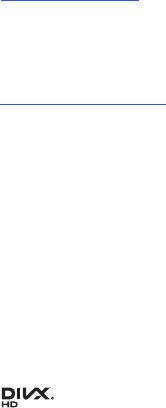
DRAFT
Internal Use Only
©2013 Samsung Telecommunications America, LLC. Samsung is a registered trademark of Samsung Electronics Co., Ltd.
Do you have questions about your Samsung Mobile Device?
For 24 hour information and assistance, we offer a new FAQ/ARS System (Automated Response System) at:
www.samsung.com/us/support
Nuance®, VSuite™, T9® Text Input, and the Nuance logo are trademarks or registered trademarks of Nuance Communications,
Inc., or its affiliates in the United States and/or other countries.
ACCESS® and NetFront™ are trademarks or registered trademarks of ACCESS Co., Ltd. in Japan and other countries.
The Bluetooth® word mark, figure mark (stylized “B Design”), and combination mark (Bluetooth word mark and “B Design”) are
registered trademarks and are wholly owned by the Bluetooth SIG.
microSD™ and the microSD logo are Trademarks of the SD Card Association.
Openwave® is a registered Trademark of Openwave, Inc.
Google, the Google logo, Android, the Android logo, Google Play, Gmail, Google Mail, Google Maps, Google Music, Google Talk,
Hangouts, Picasa, YouTube and other marks are trademarks of Google Inc.
Wi-Fi is a registered trademark of the Wireless Fidelity Alliance, Inc.
LTE is a trademark of ETSI
Swype and the Swype logos are trademarks of Swype, Inc. © 2010 Swype, Inc. All rights reserved.
, DivX®, DivX Certified® and associated logos are trademarks of Rovi Corporation or its subsidiaries and are used under
license.
Internet Address:
http://www.samsung.com
DRAFT
Internal Use Only
DivX Certified® to play DivX® video up to HD 720p, including premium content.
ABOUT DIVX VIDEO: DivX® is a digital video format created by DivX, LLC, a subsidiary of Rovi Corporation. This is an official DivX
Certified® device that has passed rigorous testing to verify that it plays DivX video. Visit
www.divx.com
for more information and
software tools to convert your files into DivX videos.
ABOUT DIVX VIDEO-ON-DEMAND: This DivX Certified® device must be registered in order to play purchased DivX
Video-on-Demand (VOD) movies. To obtain your registration code, locate the DivX VOD section in your device setup menu (tap
Apps > Settings > More tab > About device > Legal information > License settings > DivX® VOD > Register
). Go to
vod.divx.com
for
more information on how to complete your registration.
Dynamic Noise Suppression from Audience
Your phone is equipped with an advanced voice processing chip that delivers clear mobile calls by suppressing background noise,
intermittent sounds (like a siren or nearby conversation), and echoes, allowing you to hear and be heard nearly anywhere.
How Does It Work?
Based on the intelligence of the human hearing system, the technology:
•
Captures, evaluates and distinguishes all the sound signals surrounding your phone, and the person you're speaking with.
•
Then isolates the primary voice in conversation and filters out the background noise - so the person you're calling hears only your voice,
without disturbing background noise.
•
Dynamically equalizes and adjusts voice volume to optimize your calling experience, so you can hear clearly and don't need to speak louder to
overcome surrounding noise.
The noise suppression technology is built-in and already enabled in your new mobile phone. So it's ready to provide unsurpassed
voice clarity with every call.

DRAFT
Internal Use Only
1
Table of Contents
Section 1: Getting Started .......................... 7
Understanding this User Manual . . . . . . . . . . . . 7
Removing the Battery Cover . . . . . . . . . . . . . . . 8
Installing and Removing the SIM card . . . . . . . 9
Installing the microSD Memory Card . . . . . . . 11
Installing the Battery . . . . . . . . . . . . . . . . . . . 12
Replacing the Battery Cover . . . . . . . . . . . . . . 12
Charging the Battery . . . . . . . . . . . . . . . . . . . 13
Extending Your Battery Life . . . . . . . . . . . . . . 15
Switching the Device On or Off . . . . . . . . . . . . 15
Initial Device Configuration . . . . . . . . . . . . . . . 16
Restarting the Device . . . . . . . . . . . . . . . . . . . 17
Locking and Unlocking the Device . . . . . . . . . 17
Voicemail . . . . . . . . . . . . . . . . . . . . . . . . . . . . 17
Section 2: Understanding Your Device .... 19
Features of Your Device . . . . . . . . . . . . . . . . . 19
Front View . . . . . . . . . . . . . . . . . . . . . . . . . . . 20
Back View . . . . . . . . . . . . . . . . . . . . . . . . . . . 22
Side Views . . . . . . . . . . . . . . . . . . . . . . . . . . . 23
Status Bar . . . . . . . . . . . . . . . . . . . . . . . . . . . 24
Home Screen . . . . . . . . . . . . . . . . . . . . . . . . . 30
Customizing the Screens . . . . . . . . . . . . . . . . 34
Screen Navigation . . . . . . . . . . . . . . . . . . . . . 40
S Pen . . . . . . . . . . . . . . . . . . . . . . . . . . . . . . . 41
Using Motions and Gestures . . . . . . . . . . . . . . 46
Using the Multi Window . . . . . . . . . . . . . . . . . 47
Menu Navigation . . . . . . . . . . . . . . . . . . . . . . 54
Section 3: Call Functions and
Contacts List ..............................................56
Displaying Your Phone Number . . . . . . . . . . . 56
Making a Call . . . . . . . . . . . . . . . . . . . . . . . . . 56
Ending a Call . . . . . . . . . . . . . . . . . . . . . . . . . 57
Making Emergency Calls . . . . . . . . . . . . . . . . 58
Dialing Options . . . . . . . . . . . . . . . . . . . . . . . . 59
Answering a Call . . . . . . . . . . . . . . . . . . . . . . 60
Managing Reject Calls . . . . . . . . . . . . . . . . . . 60
International Calls . . . . . . . . . . . . . . . . . . . . . 61
Pause Dialing . . . . . . . . . . . . . . . . . . . . . . . . . 62
DRAFT
Internal Use Only
2
Wait Dialing . . . . . . . . . . . . . . . . . . . . . . . . . . .62
Redialing the Last Number . . . . . . . . . . . . . . .63
Speed Dialing . . . . . . . . . . . . . . . . . . . . . . . . . 63
In Call Options . . . . . . . . . . . . . . . . . . . . . . . . . 65
Logs Tab . . . . . . . . . . . . . . . . . . . . . . . . . . . . .69
Section 4: Entering Text ............................73
Text Input Methods . . . . . . . . . . . . . . . . . . . . .73
Selecting the Text Input Method . . . . . . . . . . .73
Using the Google Voice Typing . . . . . . . . . . . . . 74
Using the Samsung Keyboard . . . . . . . . . . . . . 75
Section 5: Contacts ...................................79
Accounts . . . . . . . . . . . . . . . . . . . . . . . . . . . . . 79
Contacts List . . . . . . . . . . . . . . . . . . . . . . . . . .79
Finding a Contact . . . . . . . . . . . . . . . . . . . . . . 82
Contact List Options . . . . . . . . . . . . . . . . . . . . 84
Contact Menu Options . . . . . . . . . . . . . . . . . . . 85
Contact Entry Options . . . . . . . . . . . . . . . . . . . 86
Linking Contact Information . . . . . . . . . . . . . . .86
Sending a Namecard . . . . . . . . . . . . . . . . . . . .89
Copying Contact Information . . . . . . . . . . . . . . 90
Synchronizing Contacts . . . . . . . . . . . . . . . . . .91
Display Options . . . . . . . . . . . . . . . . . . . . . . . . 92
Additional Contact Options . . . . . . . . . . . . . . . .92
Groups . . . . . . . . . . . . . . . . . . . . . . . . . . . . . . .94
The Favorites Tab . . . . . . . . . . . . . . . . . . . . . .96
Section 6: Messages .................................97
Types of Messages . . . . . . . . . . . . . . . . . . . . .97
Creating and Sending Messages . . . . . . . . . . .98
Message Options . . . . . . . . . . . . . . . . . . . . . . .99
Viewing Newly Received Messages . . . . . . . .103
Deleting Messages . . . . . . . . . . . . . . . . . . . .105
Message Search . . . . . . . . . . . . . . . . . . . . . .105
Messaging Settings . . . . . . . . . . . . . . . . . . . .106
Assigning Messages as Spam . . . . . . . . . . . .109
Accessing Your Spam Folder . . . . . . . . . . . . .111
Text Templates . . . . . . . . . . . . . . . . . . . . . . .111
Using Email . . . . . . . . . . . . . . . . . . . . . . . . . .111
Microsoft Exchange Email (Outlook) . . . . . . . .117
Section 7: Multimedia .............................122
Assigning the Default Storage Location . . . . .122
Using the Camera . . . . . . . . . . . . . . . . . . . . .123
Camera Options . . . . . . . . . . . . . . . . . . . . . . .124
Quick Settings . . . . . . . . . . . . . . . . . . . . . . . .126
Camera and Camcorder Settings . . . . . . . . . .128
DRAFT
Internal Use Only
3
Using the Camcorder . . . . . . . . . . . . . . . . . . 131
Sharing Pictures . . . . . . . . . . . . . . . . . . . . . 134
Editing a Photo . . . . . . . . . . . . . . . . . . . . . . . 140
The Gallery . . . . . . . . . . . . . . . . . . . . . . . . . 142
AllShare Cast Hub . . . . . . . . . . . . . . . . . . . . 143
Section 8: Applications and
Development ............................................ 145
Applications . . . . . . . . . . . . . . . . . . . . . . . . . 145
Application Folders . . . . . . . . . . . . . . . . . . . 147
Action Memo . . . . . . . . . . . . . . . . . . . . . . . . 148
Bloomberg+ . . . . . . . . . . . . . . . . . . . . . . . . . 149
Calculator . . . . . . . . . . . . . . . . . . . . . . . . . . 150
Calendar . . . . . . . . . . . . . . . . . . . . . . . . . . . 150
Camera . . . . . . . . . . . . . . . . . . . . . . . . . . . . 153
ChatON . . . . . . . . . . . . . . . . . . . . . . . . . . . . 153
Chrome . . . . . . . . . . . . . . . . . . . . . . . . . . . . 155
Clock . . . . . . . . . . . . . . . . . . . . . . . . . . . . . . 156
Contacts . . . . . . . . . . . . . . . . . . . . . . . . . . . 158
Downloads . . . . . . . . . . . . . . . . . . . . . . . . . . 159
Dropbox . . . . . . . . . . . . . . . . . . . . . . . . . . . . 159
Email . . . . . . . . . . . . . . . . . . . . . . . . . . . . . . 161
Evernote . . . . . . . . . . . . . . . . . . . . . . . . . . . 162
Flipboard . . . . . . . . . . . . . . . . . . . . . . . . . . . 162
Gallery . . . . . . . . . . . . . . . . . . . . . . . . . . . . . 162
Gmail . . . . . . . . . . . . . . . . . . . . . . . . . . . . . . 163
Google . . . . . . . . . . . . . . . . . . . . . . . . . . . . . 165
Google Settings . . . . . . . . . . . . . . . . . . . . . . 166
Google + . . . . . . . . . . . . . . . . . . . . . . . . . . . 167
Group Play . . . . . . . . . . . . . . . . . . . . . . . . . . 167
Hangouts . . . . . . . . . . . . . . . . . . . . . . . . . . . 170
Help . . . . . . . . . . . . . . . . . . . . . . . . . . . . . . . 170
Internet . . . . . . . . . . . . . . . . . . . . . . . . . . . . 171
KNOX . . . . . . . . . . . . . . . . . . . . . . . . . . . . . . 178
Lookout Security . . . . . . . . . . . . . . . . . . . . . 178
Maps . . . . . . . . . . . . . . . . . . . . . . . . . . . . . . 179
Messages . . . . . . . . . . . . . . . . . . . . . . . . . . . 182
Messenger . . . . . . . . . . . . . . . . . . . . . . . . . . 182
Mobile HotSpot . . . . . . . . . . . . . . . . . . . . . . . 183
Music . . . . . . . . . . . . . . . . . . . . . . . . . . . . . . 183
Using Playlists . . . . . . . . . . . . . . . . . . . . . . . 186
Creating a Playlist . . . . . . . . . . . . . . . . . . . . 186
Transferring Music Files . . . . . . . . . . . . . . . . 187
Removing Music Files . . . . . . . . . . . . . . . . . 187
My Files . . . . . . . . . . . . . . . . . . . . . . . . . . . . 187
DRAFT
Internal Use Only
4
Navigation . . . . . . . . . . . . . . . . . . . . . . . . . . . 189
PEN.UP . . . . . . . . . . . . . . . . . . . . . . . . . . . . .191
Phone . . . . . . . . . . . . . . . . . . . . . . . . . . . . . .191
Play Books . . . . . . . . . . . . . . . . . . . . . . . . . .191
Play Games . . . . . . . . . . . . . . . . . . . . . . . . . .192
Play Magazines . . . . . . . . . . . . . . . . . . . . . . .192
Play Movies & TV . . . . . . . . . . . . . . . . . . . . . .193
Play Music . . . . . . . . . . . . . . . . . . . . . . . . . .193
Play Store . . . . . . . . . . . . . . . . . . . . . . . . . . . 199
Downloading a New Google Application . . . . . 200
Launching an Installed Google Application . . . 201
POLARIS Office 5 . . . . . . . . . . . . . . . . . . . . . . 202
S Health . . . . . . . . . . . . . . . . . . . . . . . . . . . .203
S Note . . . . . . . . . . . . . . . . . . . . . . . . . . . . . .204
S Translator . . . . . . . . . . . . . . . . . . . . . . . . .204
S Voice . . . . . . . . . . . . . . . . . . . . . . . . . . . . . 205
Samsung Apps . . . . . . . . . . . . . . . . . . . . . . .206
Samsung Hub . . . . . . . . . . . . . . . . . . . . . . . .207
Samsung Link . . . . . . . . . . . . . . . . . . . . . . . .210
Scrapbook . . . . . . . . . . . . . . . . . . . . . . . . . . . 214
Settings . . . . . . . . . . . . . . . . . . . . . . . . . . . . .214
SketchBook for Galaxy . . . . . . . . . . . . . . . . .214
Spotify . . . . . . . . . . . . . . . . . . . . . . . . . . . . . .215
Story Album . . . . . . . . . . . . . . . . . . . . . . . . . .215
T-Mobile My Account . . . . . . . . . . . . . . . . . . .215
T-Mobile Name ID . . . . . . . . . . . . . . . . . . . . .216
T-Mobile TV . . . . . . . . . . . . . . . . . . . . . . . . . .216
TripAdvisor . . . . . . . . . . . . . . . . . . . . . . . . . .217
Video . . . . . . . . . . . . . . . . . . . . . . . . . . . . . . .217
Visual Voicemail . . . . . . . . . . . . . . . . . . . . . .221
Voice Recorder . . . . . . . . . . . . . . . . . . . . . . .222
Voice Search . . . . . . . . . . . . . . . . . . . . . . . . .223
VPN Client . . . . . . . . . . . . . . . . . . . . . . . . . . .223
WatchON . . . . . . . . . . . . . . . . . . . . . . . . . . . .224
YouTube . . . . . . . . . . . . . . . . . . . . . . . . . . . .228
Section 9: Connections ...........................230
PC Connections . . . . . . . . . . . . . . . . . . . . . . .230
USB Tethering . . . . . . . . . . . . . . . . . . . . . . . .231
Mobile HotSpot . . . . . . . . . . . . . . . . . . . . . . .232
Section 10: Changing Your Settings ......235
Accessing the Settings Tabs . . . . . . . . . . . . .235
Settings Tabs - Overview . . . . . . . . . . . . . . . .235
Wi-Fi Settings . . . . . . . . . . . . . . . . . . . . . . . .236
Bluetooth settings . . . . . . . . . . . . . . . . . . . . .243
DRAFT
Internal Use Only
5
Tethering and Mobile HotSpot . . . . . . . . . . . 248
Airplane Mode . . . . . . . . . . . . . . . . . . . . . . . 252
Data Usage . . . . . . . . . . . . . . . . . . . . . . . . . 253
Location Services . . . . . . . . . . . . . . . . . . . . . 254
More Networks . . . . . . . . . . . . . . . . . . . . . . 255
Near Field Communication . . . . . . . . . . . . . . 262
S Beam . . . . . . . . . . . . . . . . . . . . . . . . . . . . 263
Nearby Devices . . . . . . . . . . . . . . . . . . . . . . 263
Screen Mirroring . . . . . . . . . . . . . . . . . . . . . 264
Sound Settings . . . . . . . . . . . . . . . . . . . . . . 265
Display Settings . . . . . . . . . . . . . . . . . . . . . . 268
Multi window . . . . . . . . . . . . . . . . . . . . . . . . 269
LED Indicator . . . . . . . . . . . . . . . . . . . . . . . . 269
Lock Screen . . . . . . . . . . . . . . . . . . . . . . . . . 269
Wallpaper . . . . . . . . . . . . . . . . . . . . . . . . . . 274
Font . . . . . . . . . . . . . . . . . . . . . . . . . . . . . . . 275
Notification Panel . . . . . . . . . . . . . . . . . . . . . 275
Easy Mode . . . . . . . . . . . . . . . . . . . . . . . . . . 276
Accessibility Settings . . . . . . . . . . . . . . . . . . 276
Call Settings . . . . . . . . . . . . . . . . . . . . . . . . 279
Blocking Mode . . . . . . . . . . . . . . . . . . . . . . . 288
Language and Input Settings . . . . . . . . . . . . 289
Voice control . . . . . . . . . . . . . . . . . . . . . . . . 294
Hands-free Mode . . . . . . . . . . . . . . . . . . . . . 295
S Pen Settings . . . . . . . . . . . . . . . . . . . . . . . 295
One-Handed Operation . . . . . . . . . . . . . . . . . 296
Motions and Gestures Settings . . . . . . . . . . . 297
Add Account . . . . . . . . . . . . . . . . . . . . . . . . . 302
Cloud . . . . . . . . . . . . . . . . . . . . . . . . . . . . . . 304
Backup and Reset . . . . . . . . . . . . . . . . . . . . 305
Backing up Your Data Before Factory Reset . 306
Date and Time . . . . . . . . . . . . . . . . . . . . . . . 310
Accessory . . . . . . . . . . . . . . . . . . . . . . . . . . 310
Application Manager . . . . . . . . . . . . . . . . . . 311
Battery Usage . . . . . . . . . . . . . . . . . . . . . . . . 313
Power Saving Mode . . . . . . . . . . . . . . . . . . . 314
SD Card & Device Storage . . . . . . . . . . . . . . 314
Security . . . . . . . . . . . . . . . . . . . . . . . . . . . . 316
About Device . . . . . . . . . . . . . . . . . . . . . . . . 318
Software Update . . . . . . . . . . . . . . . . . . . . . 319
DRAFT
Internal Use Only
6
Section 11: Health and Safety
Information ...............................................321
Exposure to Radio Frequency (RF) Signals . . . 321
Specific Absorption Rate (SAR) Certification
Information . . . . . . . . . . . . . . . . . . . . . . . . 326
FCC Part 15 Information to User . . . . . . . . . . 328
Commercial Mobile Alerting System (CMAS) . 328
Smart Practices While Driving . . . . . . . . . . . .328
Battery Use and Safety . . . . . . . . . . . . . . . . .330
Samsung Mobile Products and Recycling . . . 331
UL Certified Travel Charger . . . . . . . . . . . . . . 333
Display / Touch-Screen . . . . . . . . . . . . . . . . . 333
GPS & AGPS . . . . . . . . . . . . . . . . . . . . . . . . .334
Emergency Calls . . . . . . . . . . . . . . . . . . . . . . 335
Care and Maintenance . . . . . . . . . . . . . . . . .335
Responsible Listening . . . . . . . . . . . . . . . . . .336
Operating Environment . . . . . . . . . . . . . . . . . 338
FCC Hearing Aid Compatibility (HAC)
Regulations for Wireless Devices . . . . . . . .340
Restricting Children's Access to Your
Mobile Device . . . . . . . . . . . . . . . . . . . . . . 342
FCC Notice and Cautions . . . . . . . . . . . . . . . . 342
Other Important Safety Information . . . . . . . .343
Section 12: Warranty Information ..........345
Standard Limited Warranty . . . . . . . . . . . . . .345
End User License Agreement for Software . . .350
Index .........................................................358
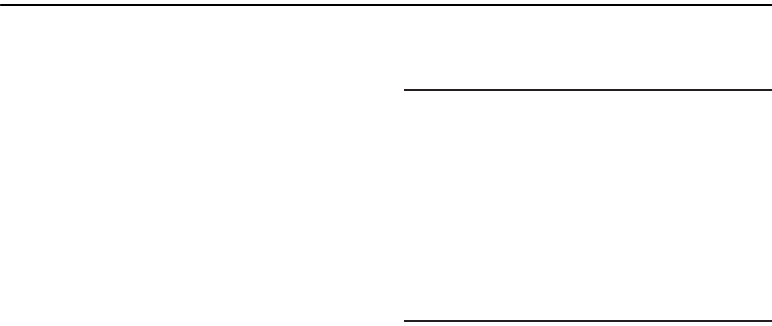
DRAFT
Internal Use Only
Getting Started 7
Section 1: Getting Started
This section explains how to get started with your phone by
installing and charging the battery, installing the micro SIM
card and optional memory card, and setting up your voice
mail.
Before using your device for the first time, you’ll need to
install and charge the battery and install the micro SIM card.
The micro SIM card is loaded with your subscription details,
such as your PIN, available optional services, and many other
features. If desired, you can also install an SD card to store
media for use with your phone.
Understanding this User Manual
The sections of this manual generally follow the features of
your phone. A robust index for features begins on page 358.
Also included is important safety information that you should
know before using your device. This information is available
near the back of the guide, beginning on page 321.
This manual provides navigation instructions according to
the default display settings. If you select other settings,
navigation may be different.
Unless otherwise specified, all instructions in this manual
assume you are starting from the Home screen and using the
available keys.
Note:
Instructions in this manual are based on default settings,
and may vary from your device, depending on the
software version on your device, and any changes to the
device’s Settings.
Unless stated otherwise, instructions in this User Manual
start with the device unlocked, at the Home screen.
All screen images in this manual are simulated. Actual
displays may vary, depending on the software version of
your device and any changes to the device’s Settings.
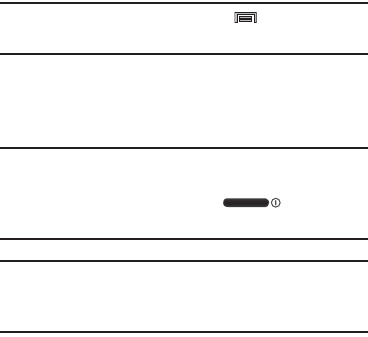
DRAFT
Internal Use Only
8
Special Text
Throughout this manual, you’ll find text that is set apart from
the rest. These are intended to point out important
information, share quick methods for activating features, to
define terms, and more. The definitions for these methods
are as follows:
•
Notes
: Presents alternative options for the current feature, menu,
or sub-menu.
•
Tips
: Provides quick or innovative methods, or useful shortcuts.
•
Important
: Points out important information about the current
feature that could affect performance.
•
Warning
: Brings to your attention important information to
prevent loss of data or functionality, or even prevent damage to
your phone.
Text Conventions
This manual provides condensed information about how to
use your phone. To make this possible, the following text
conventions are used to represent often-used steps:
Example:
From the Home screen, press (
Menu
)
➔
Settings
➔
Connections
tab
➔
Bluetooth
.
Removing the Battery Cover
The battery, micro SIM card and SD card are installed under
the battery cover.
Important!
Before removing or replacing the battery cover,
make sure the device is switched off. To turn the
device off, hold down the key until the
Device options pop up displays, then tap
Power off
.
Caution!
Do not bend or twist the back cover excessively
during installation or removal. Doing so may damage
the cover.
To remove the battery cover:
1. Hold the device firmly and locate the cover release
latch (1).
2. Place your fingernail in the opening (2) and firmly
“pop” the cover off the device (similar to a soda can).
➔
Arrows are used to represent the sequence of
selecting successive options in longer, or
repetitive, procedures.
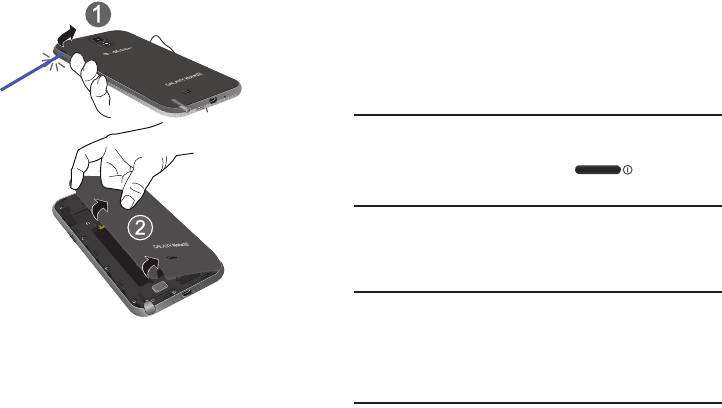
DRAFT
Internal Use Only
Getting Started 9
Installing and Removing the SIM card
This device uses a different type of SIM card called a “micro
SIM”. Other larger SIM cards will not function or fit within this
slot.
SIM Card Overview
Important!
Before removing or replacing the micro SIM card,
make sure the device is switched off. To turn the
phone off, hold down the key until the
Device options pop up displays, then tap
Power off
.
The micro SIM card is loaded with your subscription details
such as your telephone number, PIN, available optional
services, and many other features.
Important!
The micro SIM card and its information can be
easily damaged by scratching or bending, so be
careful when handling, inserting, or removing the
card. Keep all SIM cards out of reach of small
children.
Release Latch
F
P
O
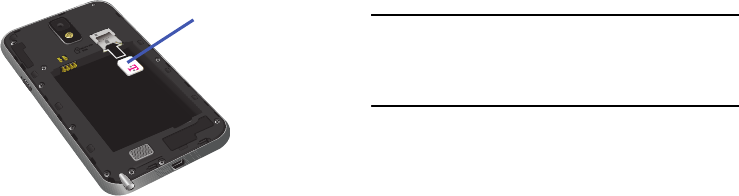
DRAFT
Internal Use Only
10
Some features on your device (such as Wi-Fi Calling) can be
unlocked by using the new micro SIM card.
To use this new micro SIM card, call or contact T-Mobile
customer service for more information.
This card contains the necessary information for identifying
and authenticating the user to the IMS (IP Multimedia
Subsystem).
To install the SIM card:
1. Carefully slide the micro SIM card into the SIM card
socket until it clicks into place.
2. Make sure that the card’s gold contacts face into the
device and that the upper-left angled corner of the card
is positioned as shown.
To remove the micro SIM card:
1. Remove the battery cover.
2. Remove the battery (page 12).
3. Carefully place your fingernail into the end of the micro
SIM slot and begin to pull the card slightly out.
4. Carefully slide the card out of the micro SIM card
socket.
Note:
If the card is not inserted correctly, the device will not
detect it and no service will be available. If this happens,
turn off the device, remove the card, and reinstall the
card in the correct orientation.
Micro SIM card
F
P
O
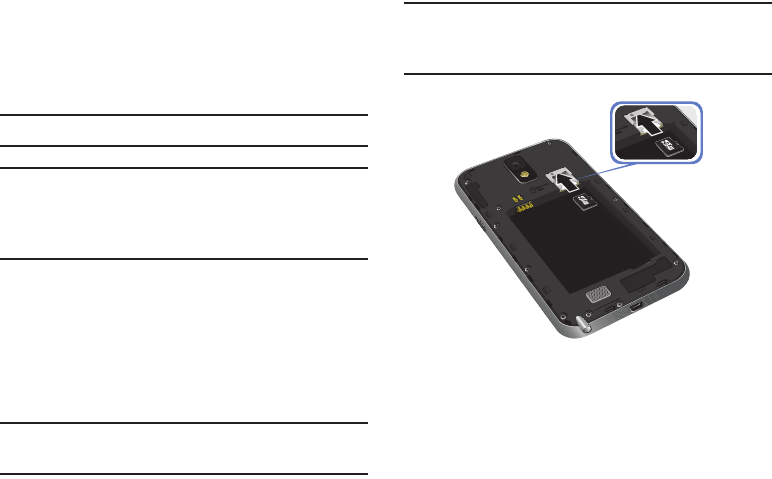
DRAFT
Internal Use Only
Getting Started 11
Installing the microSD Memory Card
Your device supports an optional (external) microSD™
memory cards for storage of media such as music, pictures,
video and other files. The SD card is designed for use with
this mobile device and other devices.
Note:
This device supports a memory card of up to a 64GB.
Important!
The microSD memory card is inserted just above
the micro SIM card. Take care not to dislodge the
micro SIM card during the installation of the
microSD card.
1. Remove the battery cover.
2. Locate the microSD card slot on the inside of the
device and just above the micro SIM card.
3. Orient the card with the gold strips facing down.
4. Carefully slide the microSD card into the card socket
until it is securely installed.
Important!
Be sure to align the gold contact pins on the card
with the device’s contact pins.
Note:
MicroSD cards should be formatted within the Storage
menu. Using an older or slow microSD card can affect
camera performance, especially for video recording.
To remove the microSD Memory Card:
1. Remove the battery cover.
2. Remove the battery (page 12).
3. Carefully place your fingernail into the end of the micro
SIM slot and begin to pull the card slightly out.
4. Replace the battery cover.
F
P
O
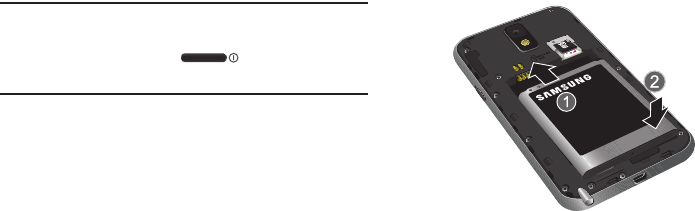
DRAFT
Internal Use Only
12
Installing the Battery
Before using your device for the first time, install the battery
and charge it fully.
Important!
Before removing or replacing the battery, make
sure the device is switched off. To turn the device
off, hold down the key until the Device
options pop up displays, then tap
Power off
.
To install the battery:
1. Slide the battery into the compartment (1) so that the
tabs on the end align with the slots at the bottom of the
phone, making sure the connectors align.
2. Gently press down to secure the battery (2).
To remove the battery:
Grip the battery at the top end and lift it up and out of
the battery compartment.
Replacing the Battery Cover
Position the battery cover over the battery
compartment and press down until you hear a click.
When replacing the battery cover, do not apply pressure to
the screen (“squeeze”) as this can damage the screen.
Installing Battery
F
P
O
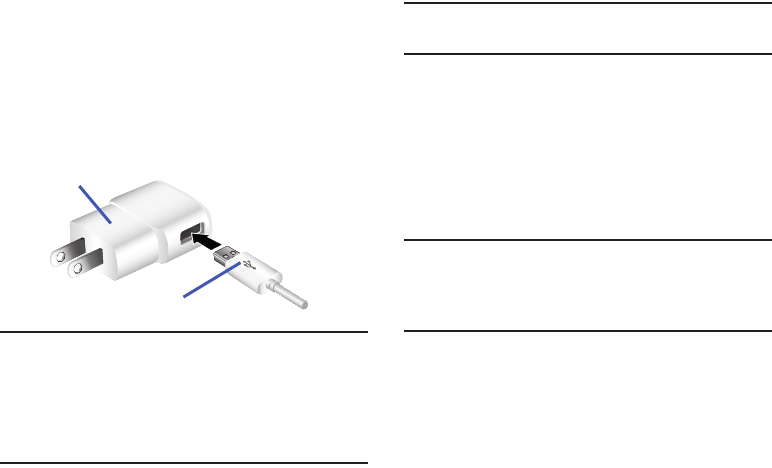
DRAFT
Internal Use Only
Getting Started 13
Charging the Battery
Your device is powered by a rechargeable Li-ion battery. A
wall charger, which is used for charging the battery, is
included with your device. Use only approved batteries and
chargers. Ask your local Samsung dealer for further details.
Before using your device for the first time, you should fully
charge the battery.
Note:
Verify that the battery is installed prior to connecting the
wall charger. If both the wall charger is connected and
the battery is not installed, the handset will power cycle
continuously and prevent proper operation. Failure to
unplug the wall charger before you remove the battery,
can cause the device to become damaged.
Important!
It is recommended you fully charge the battery
before using your device for the first time.
1. Connect the USB cable to the charging head.
2. Locate the Charger/Accessory jack.
3. Insert the USB cable into the device’s Charger/
Accessory jack.
4. Plug the charging head into a standard AC power
outlet. The device turns on with the screen locked and
indicates both its charge state and percent of charge.
Warning!
While the device is charging, if the touch screen
does not function due to an unstable power supply
unplug the USB power adapter from the power outlet
or unplug the USB cable from the device.
Charging Head
USB Cable
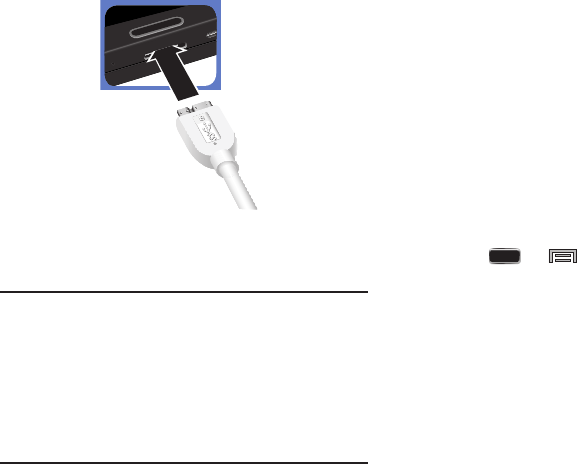
DRAFT
Internal Use Only
14
5. When charging is finished, first unplug the charger’s
power plug from the AC wall outlet, then disconnect
the charger’s connector from the phone.
Important!
If your handset has a touch screen display, please
note that a touch screen responds best to a light
touch from the pad of your finger or a non-metallic
stylus. Using excessive force or a metallic object
when pressing on the touch screen may damage
the tempered glass surface and void the warranty.
For more information, refer to “Standard Limited
Warranty” on page 345.
Low Battery Indicator
When the battery level is low and only a few minutes of talk
time remain (~15% charge), a warning tone sounds and the
“Battery low” message repeats at regular intervals on the
display. In this condition, your device conserves its remaining
battery power, by dimming the backlight.
When the battery level becomes too low, the device
automatically turns off.
The on-screen battery charge is represented (by default) as a
colored battery icon. You can also choose to display a
percentage value. Having a percentage value on-screen can
provide a better idea of the remaining charge on the battery.
Press ➔ and then tap
Settings
➔
Device
tab ➔
Display
➔
Show battery percentage
.
Display Settings
F
P
O
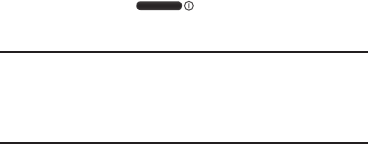
DRAFT
Internal Use Only
Getting Started 15
Extending Your Battery Life
Active applications, light levels, Bluetooth usage, and GPS
functionality all act to drain your battery. The following is a
list of helpful tips that can help conserve your battery power:
•
Reduce your backlight on time.
•
Turn Bluetooth off when not in use.
•
Turn Wi-Fi off when not in use.
•
Deactivate the GPS when not needed. Most applications using
this function will periodically query the GPS satellites for your
current location; each query drains your battery.
•
Do not wait until your battery is completely depleted before
charging your device. Repeating this process of a complete
discharge and recharge can over time reduce the storage
capacity of any battery.
•
Use the Power Saving feature to deactivate some hardware and
interface functions.
•
Check the Battery use screen to review what features or functions
have been consuming your battery resources.
•
Check the Running Services and close any unnecessary
applications.
•
Use the Task Manager feature to end/shutdown background
applications that are still running. These minimized applications
can, over time, cause your device to “slow down”.
•
Turn off any streaming services after use (see Running Services).
•
Animated wallpapers use processing power, memory, and more
power. Change your Live Wallpaper to a non-animated Wallpaper
gallery or Gallery image.
Switching the Device On or Off
Once the device has been configured, you will not be
prompted with setup screens again.
To turn the device on:
Press and hold (
Power/End
) until the device
switches on.
Note:
The display language is preset to English at the factory.
To change the language, use the Language menu. For
more information, refer to “Language and Input
Settings” on page 289.
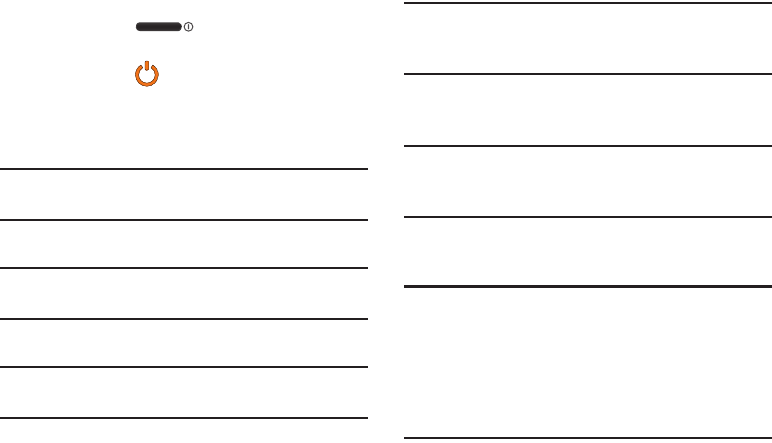
DRAFT
Internal Use Only
16
To turn the device off:
1. Press and hold (
Power/End
) until the Device
options screen appears.
2. Tap
Power off
().
Initial Device Configuration
1. Select a language from the associated field.
English is the default language.
Note:
If you are visually impaired or have difficulty hearing, tap
Accessibility
to configure the accessibility settings.
2. Tap
Next
.
Note:
You may be prompted with a notification that your
activation is completed.
3. Follow the on-screen setup instructions.
Note:
Enabling Google location services can drain battery
power.
For more information, refer to “Creating a Samsung Account”
on page 303.
Important!
The device name is also used to provide an
identification for your device’s Bluetooth and Wi-Fi
Direct names.
4. Tap
Finish
to complete the setup process.
5. Read the on-screen Collect diagnostics information.
Note:
This software collects only diagnostic data from your
device so that T-Mobile technicians can better
troubleshoot issues with your device.
6. Select either
More Info...
(to read additional
information) or
Close
to close the message screen.
Important!
Selecting
Close
only closes the current description
screen and does not disable data collection.
To disable data collection, go to
Settings
➔
General
tab ➔
Backup and reset
➔
Collect diagnostics
and
turn off the
Allow Diagnostics
feature. For more
information, refer to “Collect Diagnostics” on page
309.\
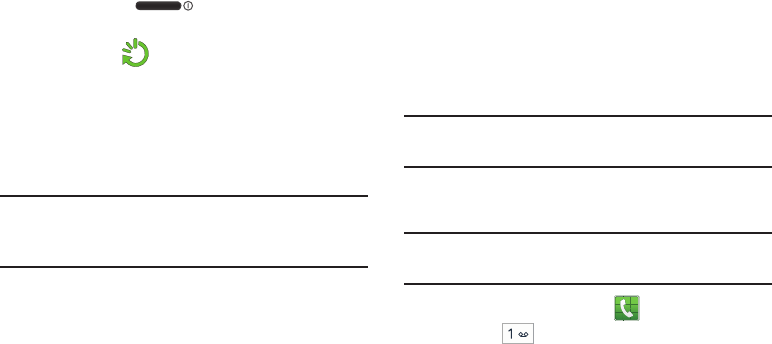
DRAFT
Internal Use Only
Getting Started 17
Restarting the Device
1. Press and hold (
Power/End
) until the Device
options screen appears.
2. Tap
Restart
().
Locking and Unlocking the Device
By default, the device screen locks when the backlight turns
off.
Place your finger on the screen and swipe the glass in
any of the directions shown unlock the device.
Note:
You can choose to configure lock settings to prevent
unauthorized use of your device. For more information,
refer to “Security” on page 316.
Voicemail
Setting Up Your Voicemail
Your device automatically transfers all unanswered calls to
voicemail, even if your device is in use or turned off. As soon
as your battery is charged and the micro SIM card inserted,
activate your voicemail account.
Important!
Always use a password to protect against
unauthorized access.
For new users, follow the instructions below to set up voice
mail:
Note:
Voicemail setup may be different depending on your
network.
1. From the Home screen, tap and then touch and
hold the key until the device dials voicemail.
You may be prompted to enter a password.
2. Follow the tutorial to create a password, a greeting,
and a display name.
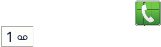
DRAFT
Internal Use Only
18
Accessing Your Voicemail
To access Voicemail using the menu:
1. From the Home screen, tap and then touch and
hold until the device dials voicemail.
2. When connected, follow the voice prompts from the
voicemail center.
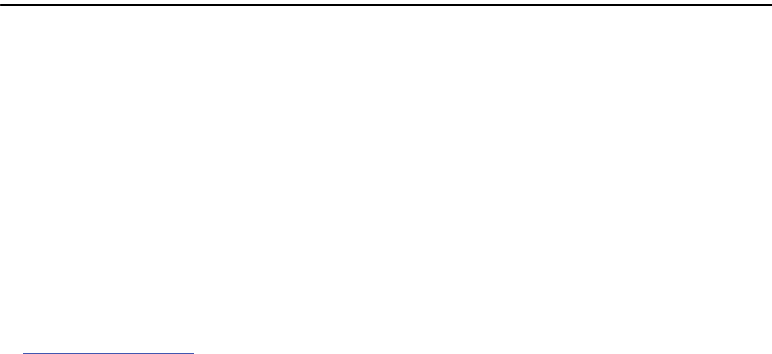
DRAFT
Internal Use Only
Understanding Your Device 19
Section 2: Understanding Your Device
This section outlines key features of your device. It also
describes the device’s keys, screen and the icons that
display when the device is in use.
Features of Your Device
Your device is lightweight, easy-to-use and offers many
significant features. The following list outlines a few of the
features included in your device.
•
Touch screen with virtual (on-screen) QWERTY keyboard
•
Brilliant 4.99XX??” HD Super AMOLED
®
screen (1920 x 1080)
•
1.9XX?? GHz quad-core processor
•
4G LTE and High Speed Packet Access Plus (HSPA+).
•
Android 4.3, Jelly Bean Platform
•
USB 3.0 connector for fast transfer speeds
•
Smart Switch™ compliant. For more information, see
www.samsungsmartswitch.com
•
Support for Air View
®
and Air Gestures
®
.
•
S Pen functionality
•
Wi-Fi
®
Capability
•
WatchON
®
– Rich TV experience with Infrared (IR) remote
•
Access Movies, TV Shows, Music, Games, and Books with
Samsung Hub™
•
Samsung Link™ to share your media content across connected
devices. Cloud connectivity is enabled via the use of an external
Web storage service
•
Compliant with AllShare Cast Hub
®
•
13 Megapixel Camera and Camcorder with autofocus and digital
zoom XX??
•
2 Megapixel Front Facing camera for Video Chat XX??
•
Share Shot picture sharing functionality, Camera sharing via
multi-connect Wi-Fi Direct connection
•
S-Beam file transfer technology
•
Bluetooth enabled
•
NFC-compatible
•
Full Integration of Google Mobile™ Services (Gmail, YouTube,
Google Maps, Google Voice Search)
•
Multiple Messaging Options: Text/Picture/Video Messaging and
Google Hangouts™
•
Corporate and Personal Email
DRAFT
Internal Use Only
20
•
Music Player with multitasking features
•
Pre-loaded e-reader applications such as: Play Books™ and Play
Magazines™
•
Assisted GPS (Google Navigation)
•
Webkit-based browser
•
Expandable memory slot - supports up to 64GB microSD
•
Mobile HotSpot and USB Tethering-capability
•
T-Mobile
®
TV
•
Video Chat via Google Hangouts
•
Google Play™ Music
•
Wi-Fi
®
Calling via the use of a micro SIM card
•
HD Video Player 1080p
– Codec: MPEG4, H.264, H.263, VC-1, WMV7/8, VP8, MP43
– Format: 3GP (MP4), WMV (ASF), AVI, and DivX
•
Video Player support for PIP (Picture in Picture) viewing
•
DivX Certified
®
to play DivX
®
video up to HD 720p, including
premium content
Front View
The following illustrations show the main elements of your
device. The following list correlates to the illustrations.
1.
Indicator light
illuminates with a series of distinct
colors and flashing patterns to indicate different
notifications and statuses. Events include Charging,
Low battery, and Missed event:
•
Powering on -
blue
blinks/animates
•
Battery Charging -
red
remains on
•
Battery Fully Charged -
green
remains on.
•
Low Battery or Charging Error-
red
blinks/animates
•
Missed Notification (Call or Messaging) -
blue
blinks/animates
For more information, refer to “LED Indicator” on page
269.

DRAFT
Internal Use Only
Understanding Your Device 21
2.
Light (RGB) Sensor
lets you use the ambient light level
to adjust the screen brightness/contrast. This sensor
decreases screen brightness in dim light.
•
In a bright light condition (outdoors), the sensors cause the
device to increase the brightness and contrast for better
viewing.
•
In dim light conditions, the device decreases the screen
brightness to compensate.
3.
Menu key
displays a list of options available for the
current screen. From the Home screen it displays
Add apps and widgets, Create folder, Set wallpaper,
Edit page, Search, and Settings options.
4.
Home
key displays the Home screen when pressed.
Press and hold to display your recent apps, Task
manager, and Remove all option.
Double-press to activate S Voice.
8
10
11
12
4
3
13
5 6
1
5
2
7
F
P
O
DRAFT
Internal Use Only
22
5.
Microphones
are used during phone calls and allow
other callers to hear you clearly when you are speaking
to them. There are two microphones on the device:
•
Bottom microphone: used during handset mode.
•
Top microphone: used while an active call is in the
speakerphone mode and assists in noise cancellation
(2 microphone solution).
6.
USB Power/Accessory connector
allows you to connect
a power cable or optional accessories such as a USB/
data cable.
7.
Back key
redisplays the previous screen or clears
entries.
8.
Display
shows all the information needed to operate
your phone, such as the connection status, received
signal strength, phone battery level, and time.
9.
Front Facing Camera
allows you to take pictures while
facing the screen and allows you to video conference.
10.
Gestures Sensor
used to detect Air View and Air Gesture
motions.
11.
Proximity Sensor
detects how close an object is to the
surface of the screen. This is typically used to detect
when your face is pressed up against the screen, such
as during a phone call.
•
While talking on the phone, the sensor detects talk activity and
locks the keypad to prevent accidental key presses.
12.
Receiver
allows you to hear the other caller.
Back View
The following illustration shows the external elements of your
Device:
1.
Flash
is used to take photos in low-light conditions.
2.
S Pen
provides a stylus that assists you in performing
different functions.
3.
External speaker
allows you to hear ringers, music, and
other sounds offered by your device.
4.
micro SIM Card Slot
(internal) Installation location for
SIM card.
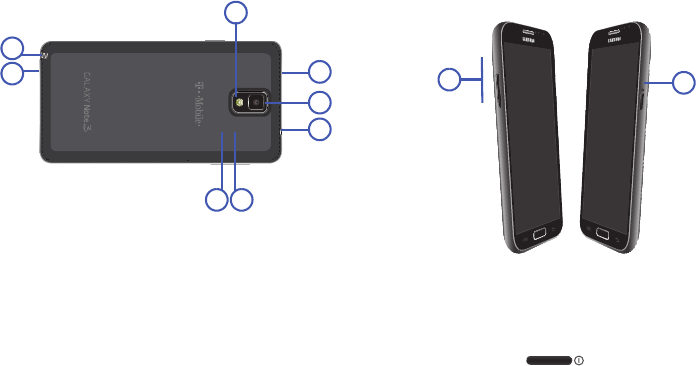
DRAFT
Internal Use Only
Understanding Your Device 23
5.
microSD Card Slot
(internal) allows you use a microSD
card to expand the memory of your device.
6.
Headset jack
allows you to connect a hands-free
headset so you can listen to music.
7.
Camera lens
is used to take photos.
8.
IR Transmitter
used to emit infrared signals used for
controlling external devices. For more information,
refer to “WatchON” on page 224.
Side Views
The following illustration shows the side elements of your
device:
1.
Volume key
allows you to adjust the ringer volume in
standby mode (with the phone open) or adjust the voice
volume during a call. When receiving an incoming call:
•
Pressing the volume key down mutes the ring tone.
2.
Power/End key
ends a call or switches the
phone off and on. Press and hold for two seconds to
access the Device options screen.
4 5
7
3
1
8
6
F
P
O
2
2
1
F
P
O
F
P
O
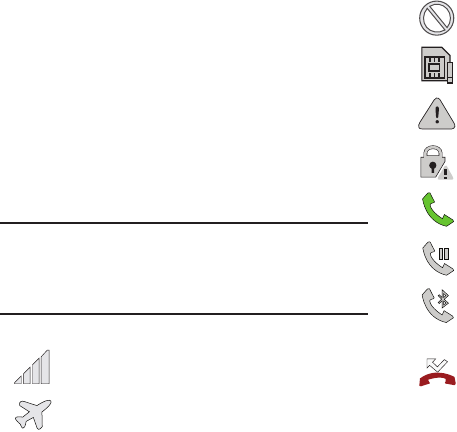
DRAFT
Internal Use Only
24
Status Bar
The Status Bar shows information about the connection
status, signal strength, phone battery level, and time, and
displays notifications about incoming messages, calls and
other actions.
This list identifies the icons you see on your phone’s display
screen:
Indicator Icons
This list identifies the symbols you’ll see on your device’s
display and Indicator area:
Note:
Some Notification icons can be hidden manually by
toggling the status of the Notification panel function.
For more information, refer to “Accessing Additional
Screen Functions” on page 33.
Displays your current signal strength. The greater
the number of bars, the stronger the signal.
Indicates that the Airplane Mode is active. You
cannot send or receive any calls or access online
information.
Indicates there is no signal available.
Displays when there is no SIM card in the phone.
Displays when there is a system error or alert.
Displays to indicate a security warning. You are
prompted to set a screen lock password.
Displays when a call is in progress. Icon is
displayed in the Status bar area.
Displays when a call is on hold. Icon is displayed in
the Status bar area.
Displays when an active call is routed through a
Bluetooth headset. Icon is displayed in the Status
bar area.
Displays when you have missed an incoming call.
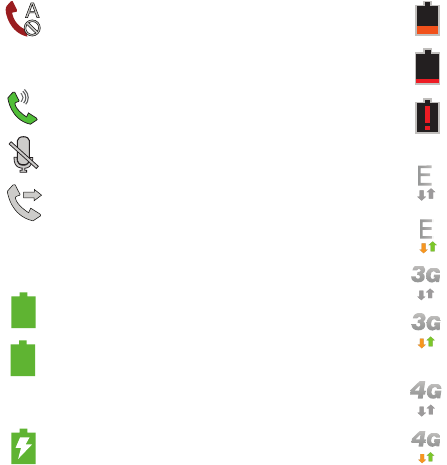
DRAFT
Internal Use Only
Understanding Your Device 25
Displays when you device is set to automatically
reject all incoming calls. The All numbers option
is enabled from within
Call settings
➔
Call rejection
➔
Auto reject mode
menu.
Displays when the speakerphone is on. Icon is
displayed in the Status bar area.
Displays when the microphone is muted. Icon is
displayed in the Status bar area.
Displays when Call forwarding is set to Always
forward. Displayed in the Status bar when the
current call is minimized. For more information,
refer to “Configuring Additional Voice Call Settings”
on page 283.
Displays your current battery charge level. Icon
shown is fully charged.
Displays when the current battery is 100 percent
charged and the Display battery percentage option
is enabled within the
Settings
➔
Device
tab ➔
Display
menu.
Displays your battery is currently charging.
100%
Displays your current battery charge level is
low (Charge: ~28% - 15%).
Displays your current battery charge level is
very low (Charge: ~15% - 5%).
Shows your current battery only has up to 4%
power remaining and will soon shutdown.
(Charge: ~4% - 1%).
Displays when connected to the EDGE network.
Displays when your phone is communicating with
the EDGE network.
Displays when connected to the 3G network. 3G
indicator is only seen when roaming.
Displays when your phone is communicating with
the 3G network. 3G indicator is only seen when
roaming.
Displays when connected to the HSPA+ network.
Displays when your phone is communicating with
the HSPA+ network.
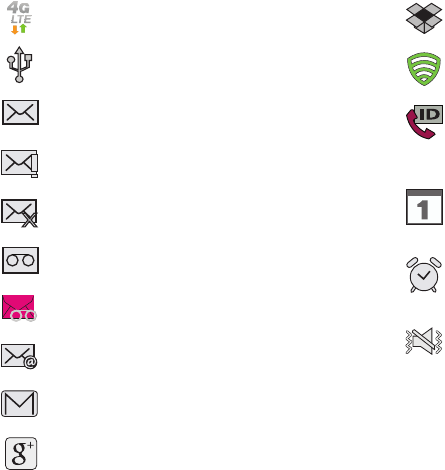
DRAFT
Internal Use Only
26
Displays when your phone is communicating
with the 4G LTE network.
Displays when the phone has detected an active
USB connection and is in a USB Debugging mode.
Displays when there is a new text message.
Displays when an outgoing text message has
failed to be delivered.
Displays when an incoming text message
content has failed to be downloaded.
Displays when there is a new voicemail message.
Displays when there is a new visual voicemail
message.
Displays in the notifications window when there
is a new Email message.
Displays in the notifications window when there
is a new Gmail message.
Displays when a new Google+ notification has
been received.
Displays when the user is prompted to set up a
new Dropbox account.
Displays when the user is prompted with a Lookout
Security notification.
Displays when the T-Mobile Name ID
application did not recognize a recent number
and would like to know whether you wish to
Not add, or add as a New or Existing number.
Displays when the time and date for a Calendar
Event has arrived. For more information, refer to
“Calendar” on page 150.
Displays when an alarm is set.
For more information, refer to “Setting an Alarm” o n
page 156.
Displays when the device is in Silent mode.
All sounds except media and alarms are silenced,
and Silent mode is set to
Vibrate
. For more
information, refer to “Silent mode via Device
Options Screen” on page 265.
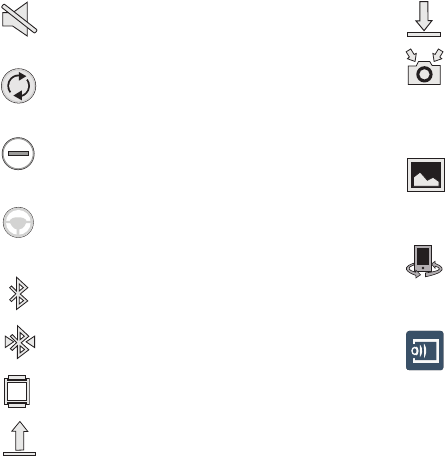
DRAFT
Internal Use Only
Understanding Your Device 27
Displays when the device is in Silent mode.
All sounds are silenced, and Silent mode is set to
Mute
.
Displays when data synchronization and
application sync is active and synchronization is in
progress for Gmail, Calendar, and Contacts.
Displays when the Blocking mode feature is
active. For more information, refer to “Blocking
Mode” on page 288.
Displays when the Hands-free Mode is active.
For more information, refer to “Hands-free Mode”
on page 295.
Displays when Bluetooth technology is active and
enabled.
Displays when the Bluetooth technology is active
and communicating with an external device.
Displays when the B is active and communicating
with your device. XXX??
Displays when the an outbound file transfer is
in progress.
Displays when a file or application download is
in progress.
Displays when the Share shot option is enabled
from within the Camera Shooting mode menu and
images and being shared via Wi-Fi Direct.
For more information, refer to “Camera Options” on
page 124.
Displays when a screen capture has been taken
and stored in the clipboard.
For more information, refer to “Using Motions and
Gestures” on page 46.
Displays when your device is connected being
used to control streaming media and is connected
to a Digital Living Network Alliance (DLNA)
certified devices.
Displays when your device is currently sharing/
streaming media to paired device using the
Samsung Link application.
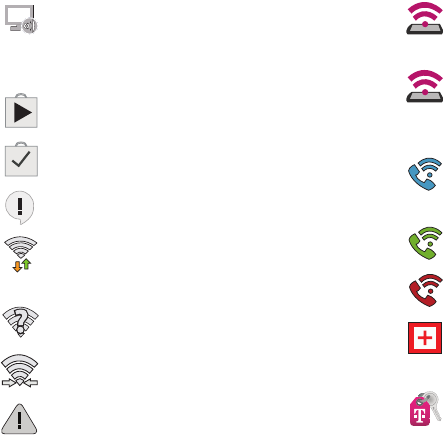
DRAFT
Internal Use Only
28
Displays when AllShare Cast Hub is active,
connected to your device, and communicating.
For more information, refer to “AllShare Cast Hub”
on page 143.
Displays when updates are available for download.
Displays when a Play Store download has
completed.
Displays when Hangout updates are available for
download.
Displays when Wi-Fi is connected, active, and
communicating with a Wireless Access Point
(WAP).
Displays when Wi-Fi is active and there is an
available open wireless network.
Displays when Wi-Fi Direct is communicating
with another compatible device.
Displays to alert you to disable an active Wi-Fi
Direct connection if not in use - to conserve
battery power.
Displays when the USB Tethering mode is active
and communicating. For more information, refer to
“Tethering and Mobile HotSpot” on page 248.
Displays when Wi-Fi is being used as a Mobile
HotSpot feature is active and communicating.
For more information, refer to “Tethering and
Mobile HotSpot” on page 248.
Displays when the Wi-Fi calling feature is active.
Minutes used while connected to the Wi-Fi network
count against available rate plan minutes.
Displays when the Wi-Fi calling feature is active and
you are using it with within your current active call.
Displays when there is an error in the use or 911
registration of the Wi-Fi Calling feature.
Displays when you are currently in Emergency
calling mode. You must exit this mode to resume
normal calling function.
Displays in the notifications window when
a new T-Mobile account information is available.
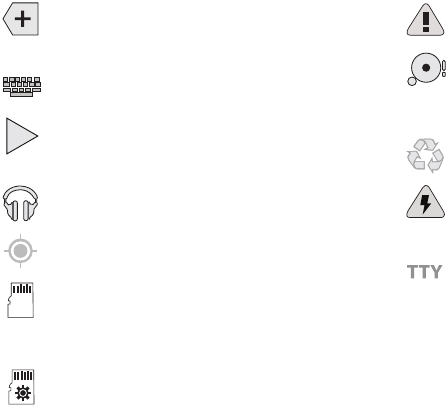
DRAFT
Internal Use Only
Understanding Your Device 29
For more details on configuring your phone’s settings, see
“Changing Your Settings” on page 235.
Displays in the notifications window when there are
too many on-screen notification icons to display.
Tap to show more notifications.
Tap to select a text input method.
Displays in the notifications window when a
song is currently playing within the Music
application.
Displays in the notifications window when a song is
currently playing within the Play Music application.
Displays when your device’s GPS is on and
communicating.
Displays when the external SD card (internal
microSD) has been disconnected (unmounted)
from the phone and is now ready for either removal
or formatting.
Displays when the External SD card is being
prepared for mounting to the device. This is
required for communication with the External SD
card.
Displays when the microSD card has been
improperly or unexpectedly removed.
Displays when storage within either the internal
location or the external SD card has reached its
capacity. It is recommended you either move
files off or delete them to make additional room.
Displays when Power saving mode is enabled.
Displays when the Power saving alert notification
has been activated. You are then prompted to view
your current battery level.
Displays when TTY device has been inserted.
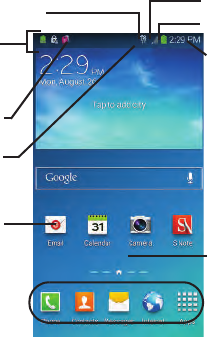
DRAFT
Internal Use Only
30
Home Screen
The Home screen is the starting point for using the
applications on your phone. There are initially seven
available panels, each populated with default shortcuts or
applications. You can customize each of these panels.
•
Notification area
displays those icons associated with end-user
notifications such as: email messages, calls (missed, call in
progress), new voicemail, upcoming event, USB connection,
Emails, and Text/MMS messages.
–
These notifications appear at the top-left of the screen (within
the Status bar area) and display important user information.
–
This information can be accessed by swiping down from the
Status bar (page 32).
•
Status area
displays those icons associated with the status of
the device such as communication, coverage, Bluetooth, 4G/3G,
Wi-Fi communication, battery levels, GPS, etc.
•
Home Screen
is a customizable screen that provides information
about notifications and device status, and allows access to
application Widgets.
•
Extended Home Screens
extend beyond the current visible
screen width to provide more space for adding icons, widgets,
and other customization features.
–
There are six available extended screens (panels) each of
which may be populated with its own shortcuts or widgets.
These screens share the use of the five Primary Shortcuts.
–
The current screen is indicated at the bottom by a white
square. Up to seven (7) total screens are available.
Screen
Primary
Notification
Shortcuts
Status Bar
area
Status
area
Shortcuts
Battery status
Connection Status
Time
Signal strength
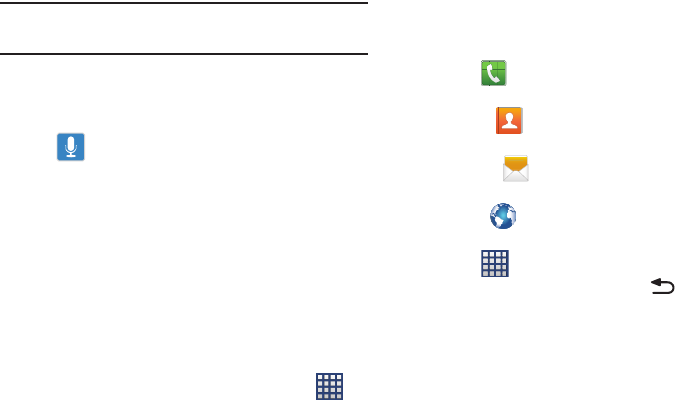
DRAFT
Internal Use Only
Understanding Your Device 31
Note:
Both the status bar and primary shortcuts are visible
across all screens.
•
Google search
is an on-screen Internet search engine powered
by Google™. Tap to access the Voice Actions feature where you
can verbally enter a search term and initiate an online search.
–
Tap (
Voice Actions
) to launch the function from within
this Google widget.
•
Widgets
are self-contained on-screen applications (not
shortcuts). These can be placed onto any of the available screens
(Home or extended).
•
Shortcuts
are icons that launch available device applications
such as Camera, YouTube, Contacts, Phone, Email, Play Store,
etc. These function the same as shortcuts on your computer.
–
Although some may already be found on the Extended Home
screens, the majority can also be found within the Applications
screens.
–
The Application screens can be accessed by tapping
(
Apps
) from the Primary shortcuts area.
–
Shortcuts can be removed from a screen and added back any
number of times.
•
Primary Shortcuts
: are four shortcuts present throughout all of
the available screens and can be used to both navigate within the
device or launch any of the following functions:
–
Phone
( ) launches the phone-related screen functions
(Keypad, Logs, Favorites, and Contacts).
–
Contacts
( ) launches the Contacts-related screens
(Phone, Groups, Favorites, and Contacts).
–
Messages
( ) launches the Messaging menu (create new
messages or open an existing message string).
–
Internet
( ) launches the built-in Web browser.
–
Apps
launches the Applications page.
•
Tap (
Apps
) to access the Applications screens.
•
While in the Applications screens, tap
(
Back
) to easily
return to the Home screen.
As you transition from screen to screen, a screen indicator
(located at the bottom) displays the currently active panel.
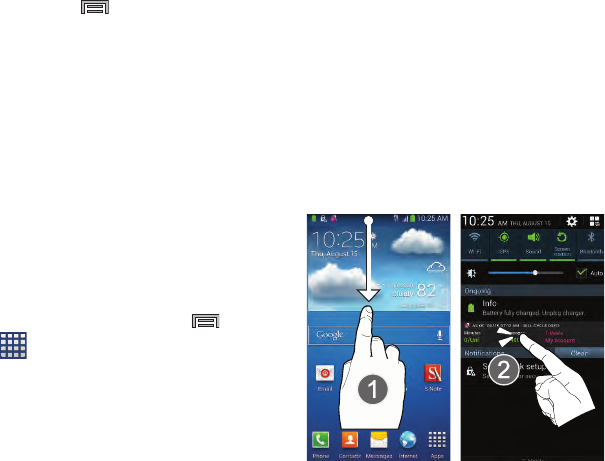
DRAFT
Internal Use Only
32
Home Screen Menu Settings
When on the Home screen, press and then select any
of the following menu options:
•
Add apps and widgets
allows you to quickly access the Widget
tab where you can then drag a selected widget to an available
area on a selected screen.
•
Create folder
allows you to create on-screen folders to help
organize files of application shortcuts.
•
Set wallpaper
allows you to assign the current wallpaper for the
Home screen, Lock screen, or Home and lock screens. Choose
from Gallery, Live wallpapers, or Wallpapers.
•
Edit page
allows you to add or remove extended screens from
your device. You can have up to six extended screens (one Home
screen and six Extended screens).
•
Settings
provides quick access to the device’s settings menu.
–
The Settings menu can also be accessed by pressing
and then tapping
➔
Settings
.
•
Help
displays the on-screen Help application. For more
information, refer to
“Help”
on page 170.
Notification Bar
The Notification area indicates new message events (data
sync status, new messages, calendar events, call status,
etc). You can expand this area to display the Notification
screen that provides more detailed information about the
current on-screen notification icons.
1. Touch the Status bar to reveal the Notifications tab, and
then drag the tab to the bottom of the screen to open
the Notifications panel (1).
2. Tap a notification entry to open the associated
application (2).
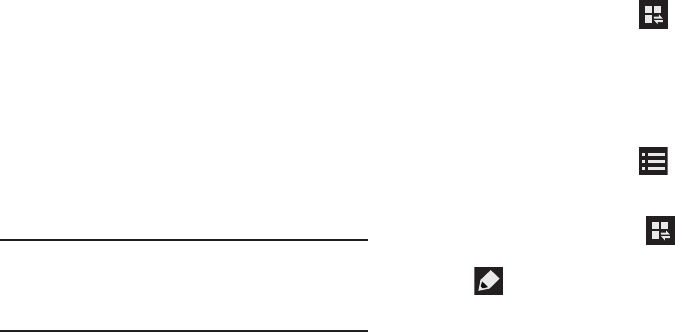
DRAFT
Internal Use Only
Understanding Your Device 33
Clearing Notifications
1. In a single motion, touch and drag the Status bar down
to the bottom of the screen to open the Notifications
panel.
2. Tap
Clear
. The notifications are cleared from the panel.
Accessing Additional Screen Functions
In addition to notifications, this screen also provides quick
and ready access to device functions. These can be quickly
activated or deactivated.
Scrolling across a horizontal list of functions has been
enhanced with an accessible Grid view.
Note:
You can select the function buttons you see at the top of
the Notifications panel.
Only 5 buttons are shown at any one time.
The Grid view is the only way to view all functions.
To activate the Grid view:
From the Notification panel, tap (
Open Grid view
)
to display additional functions.
– or –
Using two fingers, touch and drag the Status bar
downwards to display additional functions.
To minimize the Grid view:
From the Notification panel, tap (
Close Grid view
)
to show only your primary functions.
To customize the functions displayed:
1. From the Notification screen, tap (
Open Grid
view
) to display additional functions.
2. Tap (
Edit
) then locate the Notifications panel area
located at the bottom of the Notifications panel screen.
3. In a single motion, touch and hold a desired function
then drag it to the top row.
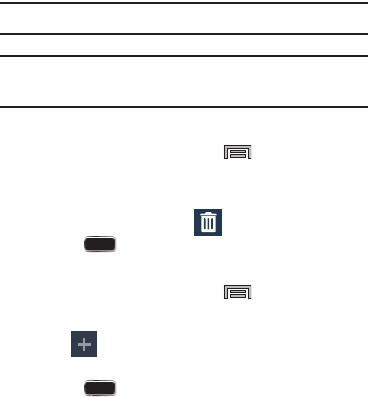
DRAFT
Internal Use Only
34
Customizing the Screens
You can customize the Home screens (panels) to display the
Widgets, Shortcuts, Folders, or Wallpapers. For example, one
screen could contain the Music Player shortcut and other
forms of media, while another screen might contain
communication apps such as Gmail.
You can customize your Home screen by doing the following:
•
Adding, Deleting, and Rearranging screens
•
Assigning a New Home screen
•
Adding and Removing Primary Shortcuts
•
Sharing Application Information
•
Managing Shortcuts
•
Adding and Removing Widgets
•
Changing the Background (Wallpapers)
Adding and Deleting Screens
Your phone comes with five default screens. You can delete
these screens and then add them back later.
Note:
These screens can be deleted and re-arranged.
Important!
Your phone can only contain at most seven screens
and at least one screen.
To delete a screen:
1. From the Home screen, press and then tap
Edit page
.
2. Touch and hold, then drag the undesired screen up to
the
Remove shortcut
tab ( ).
3. Press to return to the main Home screen.
To add a screen:
1. From the Home screen, press and then tap
Edit page
.
2. Tap (
Add screen
). The newly added screen
appears as the last page.
3. Press to return to the main Home screen.
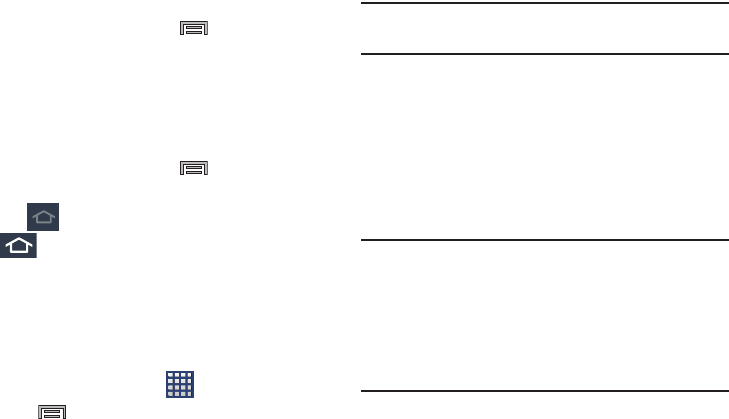
DRAFT
Internal Use Only
Understanding Your Device 35
Rearranging the Screens
1. From the Home screen, press and then tap
Edit page
.
2. Touch and hold a screen and then drag it into its new
location. Upper-left is screen position #1 and
bottom-right is screen last screen.
Assigning a New Home Screen
1. From the Home screen, press and then tap
Edit page
.
2. Tap . The new Home screen then indicates this
(
Home screen
) icon at the top of the selected
screen.
Sharing an App
The device’s Applications menu now comes with a feature
that allows you to share information about your selected
applications with external users.
1. From the Home screen, tap
(
Apps
).
2. Press and then tap
Share apps
.
3. Place a check mark alongside those applications you
wish to share information about and tap
Done
.
Note:
Shared applications consist of those that have
previously been downloaded from the Play Store.
4. Select a sharing method. Choose from: Add to
Dropbox, Bluetooth, ChatON, Email, Evernote - Create
Note, Flipboard, Gmail, Google, Google+, Hangouts,
Messages, S Note, Scrapbook, and Wi-Fi Direct.
5. The recipient will be notified about the receipt of the
new information.
Managing Shortcuts
Note:
To move a shortcut from one screen to another, you
must carefully touch and hold the shortcut and slowly
drag it to the edge of the screen. As the shortcut turns
light blue, you can begin to move it to the adjacent
screen.If this does not work, delete it from its current
screen. Activate the new screen and then add the
selected shortcut.
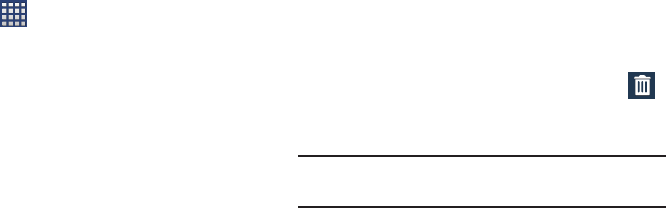
DRAFT
Internal Use Only
36
To add a shortcut from the Applications screen:
1. From the Home screen, select a screen location for
your new shortcut by scrolling across your available
screens until you reach the desired one.
2. Tap
Apps
( ) to reveal all your current available
applications. By default, applications are displayed as
an Alphabetical grid.
3. Scroll across the screens and locate your desired
application.
4. Touch and hold the on-screen icon. The new shortcut
then appears to hover over the current screen.
5. While still holding the on-screen icon, position it on the
current screen. Once complete, release the screen to
lock the shortcut into its new position.
To add a shortcut via the Add to Home screen:
1. From the Home screen, navigate to a screen with an
empty area.
2. Touch and hold an empty area of the screen.
3. From the
Home screen
window, tap
Apps and widgets
➔
Apps
.
4. Scroll across the pages and in a single motion, touch
and hold an application to place a copy on the current
screen.
To delete a shortcut:
1. From the Home screen, touch and hold the desired
shortcut. This unlocks it from its location on the current
screen.
2. Drag the shortcut over the
Remove shortcut
tab ( )
and release it.
Adding and Removing Primary Shortcuts
Note:
You can change any of your primary shortcuts with the
exception of the
Apps
shortcut.
To remove a primary shortcut:
From the Home screen, touch and hold the primary
shortcut you want to replace, then drag it to an empty
space on any available screen. The primary shortcuts
are now updated to show an empty slot.
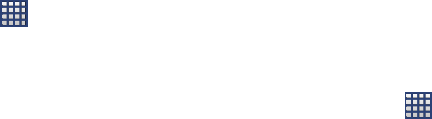
DRAFT
Internal Use Only
Understanding Your Device 37
To insert a new primary shortcut:
1. From the Home screen, tap
(
Apps
).
2. Locate your desired application, then touch and hold
the on-screen icon to position it on a desired screen.
For more information, refer to “Managing Shortcuts”
on page 35.
3. Locate the screen with the desired shortcut you want
to add as the new primary shortcut.
4. Touch and hold the shortcut until it detaches from the
screen.
5. In a single motion, touch and hold the new shortcut,
then drag it into the empty space within the row of
primary shortcuts. The new primary shortcut will now
appear on both the Home and Extended screens.
Adding and Removing Widgets
Widgets are self-contained applications that can be placed
on any screen. Unlike shortcuts, widgets appear as
applications.
To add a Widget:
1. From the Home screen, tap
(
Apps
) ➔
Widgets
tab.
2. Scroll across the Widget pages and locate a desired
Widget.
3. Touch and hold an available Widget until it detaches
from the screen.
4. While still holding the Widget, scroll left or right across
the available screens and let go of the Widget to place
it on your current screen.
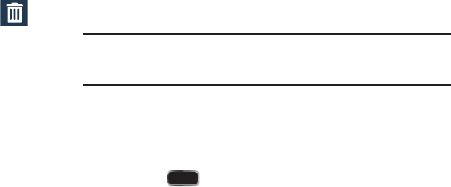
DRAFT
Internal Use Only
38
To remove a Widget:
1. Touch and hold a Widget until it unlocks from the
current screen.
2. Drag the widget over the
Remove shortcut
tab ( )
and release it.
•
As you place the Widget into the Trash, both items turn red.
•
This action doesn’t delete the Widget, it just removes it from the
current screen.
To place a widget onto a different screen:
1. Touch and hold the widget until it becomes
transparent.
2. Slowly drag it past the edge of the screen until the
adjacent page appears highlighted and it then snaps
onto the new page.
3. Drag the widget to its desired position on the new
screen.
4. Repeat these steps to continue moving it to other
screens.
Managing Wallpapers
Wallpapers consist of either Gallery images (user taken), Live
wallpapers (animated backgrounds), or Wallpaper gallery
(default phone wallpapers).
Note:
Selecting animated Live wallpapers will require
additional battery power.
To change the current Home screen wallpaper:
1. Navigate to any screen.
– or –
Press to go to the Home screen.
2. Touch and hold an empty area of the screen.
3. From the
Home screen
window tap
Set wallpaper
➔
Home screen
.
4. Select a Wallpaper type:
•
Tap
Gallery
to select from a user image stored in the camera
image gallery, crop the image, and tap
Done
.
•
Tap
Live wallpapers
to select from a list of animated
backgrounds, once done tap
Set wallpaper
.
•
Tap
Wallpapers
, scroll through the images, tap a wallpaper
image, then tap
Set wallpaper
.
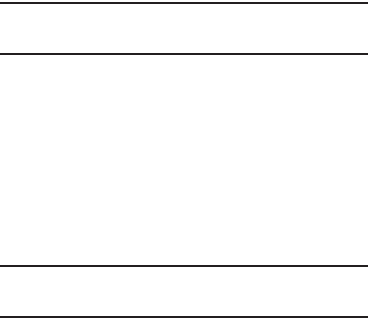
DRAFT
Internal Use Only
Understanding Your Device 39
Note:
Wallpapers supports the following image types: JPEG,
PNG, GIF, BMP, and WBMP.
To change Wallpapers from Settings Menu:
1. From the main
Settings
page, tap
Device
tab ➔
Wallpaper
.
– or –
Touch and hold an empty area of the screen and select
Set wallpaper
.
2. Choose from
Home screen
,
Lock screen
, or
Home and
lock screens
.
Note:
The
Home and lock screens
is an additional option that
allows you to change both screens at the same time.
3. Select a wallpaper type (
Gallery
,
Live wallpaper
, or
Wallpapers
).
4. Choose an image and tap
Done
or
Set wallpaper
.
To change the current Lock screen wallpaper:
1. Navigate to any screen, touch and hold an empty area
of the screen, and tap
Set wallpaper
➔
Lock screen
.
– or –
From the main
Settings
page, tap
Device
tab ➔
Wallpaper
➔
Lock screen
.
2. Select a Wallpaper type:
•
Tap
Gallery
to select from a user image stored in the camera
image gallery, crop the image, and tap
Done
.
•
Tap
Travel wallpaper
to display recommended destination
images on your lock screen. Select a slideshow interval.
•
Tap
Wallpapers
, scroll through the images, tap a wallpaper
image, then tap
Set wallpaper
.
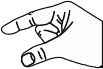
DRAFT
Internal Use Only
40
Screen Navigation
Using the touch screen display and the keys, you can
navigate the features of your device and enter characters.
The following conventions are used in this manual to
describe the navigation action in the procedures.
Navigating Through the Screens
The following terms describe the most common hardware
and on-screen actions.
•
Press and hold
:
Pressing relates to use of the hardware keys and
buttons to select or activate an item. For example: press the
Navigation key to scroll through a menu. Some buttons and keys
require you to press and hold them to activate a feature, for
example, you press the Lock key to lock and unlock the device.
•
Tap
: Use a brief touch to select items on the display or to enter
text on the virtual QWERTY keyboard. For example: tap an
Application icon to open the application.
•
Touch and hold
: Touch and hold an icon or key to open the
available options, or to access a pop-up menu. For example:
touch and hold from the Home screen to access a menu of
customization options.
•
Flick
: Move your finger in lighter, quicker strokes than swiping.
This finger gesture is always used in a vertical motion, such as
when flicking through contacts or a message list.
•
Swipe or slide
: Quickly drag your finger vertically or horizontally
across the screen. This allows you to move the area of focus or to
scroll through a list. For example: slide your finger left or right on
the Home screen to scroll among the seven panels.
•
Drag
: Press and hold your finger with some pressure before you
start to move it. Do not release your finger until you have reached
the target position.
•
Rotate
: Automatically change the screen orientation from portrait
to landscape by turning the device sideways. For example: rotate
to landscape orientation when entering text, to provide a larger
keyboard, or when viewing web content to minimize scrolling.
•
Pinch
: “Pinch” the screen using your
thumb and forefinger to zoom out when
viewing a picture or a Web page. (Move
fingers inward to zoom out.)
•
Spread
: “Spread” the screen using your thumb and forefinger to
zoom in when viewing a picture or a Web page. (Move fingers
outward to zoom in.)
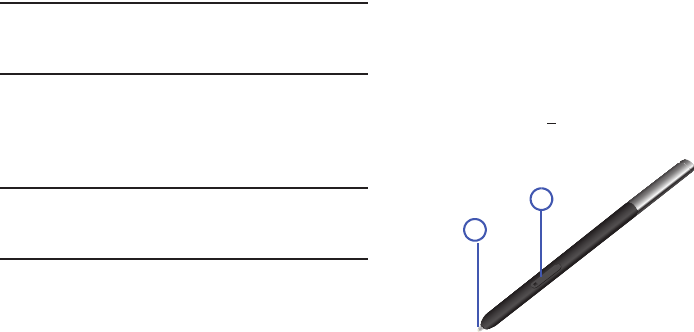
DRAFT
Internal Use Only
Understanding Your Device 41
Note:
These screens can be re-arranged in any desired order.
For more information, refer to “Customizing the
Screens” on page 34.
•
Motion Navigation and Activation
: The device comes equipped
with the ability to assign specific functions to certain device
actions that are detected by both the accelerometer and
gyroscope.
Note:
Motion must be enabled for this feature to be active. For
more information, refer to “Motions and Gestures
Settings” on page 297.
S Pen
The S Pen™ is a stylus that assists you in performing
different functions. By using the Pen button, you can
minimize having to switch between touch and pen input.
Air View is a new S Pen technology that allows you to hover
over the touch screen (< 2mm) and still interact with the
display.
1.
Pen button
: by pressing the Pen button, you can add
functionality to the S Pen.
2.
Stylus tip
: the tip of the S Pen is used for tapping the
screen.
For more information, refer to “S Pen Settings” on page 295.
1
2

DRAFT
Internal Use Only
42
Rich S Pen Functionality
•
S Pen Input
: When the S Pen hovers over an input area, selecting
the
(
Handwriting Input
)
provides an on-screen
Handwriting Area.
•
Air Button
: S Pen provides a fast experience in performance by
showing a menu via the Air Button interaction for different
applicable contents.
•
Air Command
: Once removed from its slot, S Pen shows an
on-screen Air Command button toolbar that allows you to quickly
activate frequently used applications or actions.
•
Action Memo
: Located within the Air Command toolbar, allows
you to quickly link short notes to applications like Phone,
Contacts, Messages and so on.
•
Smart Clip
: Instantly outline and crop anything on the screen and
freely edit or share with others via several applications.
•
Effectively express yourself
: Write/Draw directly into an email,
or the calendar, annotate Word, Excel, PowerPoint, and PDF
documents, capture your ideas in S Note, write a note on the back
of the picture.
Removing the S Pen from your Phone
The S Pen is stored within your device to make it easier to
keep track of.
To remove the S Pen:
Use your fingernail or a sharp object to pop the end of
the S Pen out of the device and gently pull it out.
F
P
O
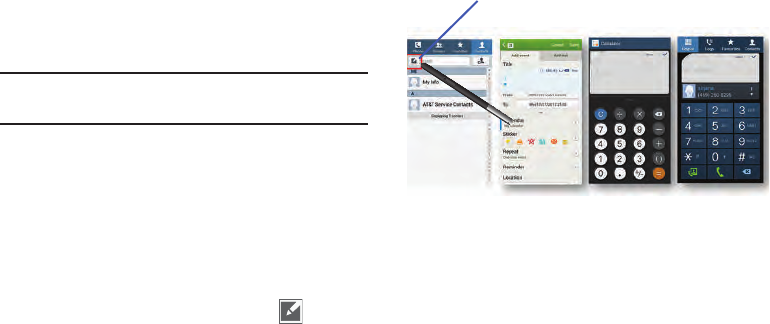
DRAFT
Internal Use Only
Understanding Your Device 43
Using the S Pen
There are several different available functions.
Screen Shots Using S Pen
To take a screen capture using the pen:
Note:
These steps allow you to take a capture of the entire
screen contents.
1. Grasp the pen and press the
Pen button
.
2. Pressing the S Pen button then touch and hold the
screen for 2 seconds takes a screen shot.
S Pen Input - Using Handwriting
1. Remove the S Pen from its slot.
2. Launch an application that contains an input area (ex:
Messages, Calculator, Dailer Keypad, etc..)
3. Hover the S Pen over a input area until
(
Handwriting Input
) appears, then quickly tap the icon
to reveal a new Handwriting Area. Use this area to
enter your input (text or numbers) and then have the
device recognize that information.
Air Button
The S Pen displays a menu via the Air Button interaction for
different applicable contents.
1. Remove the S Pen from its slot.
2. Launch an application that contains an attachment or
selection field such as:
•
Attachment button within Messages or Email: provides a list of
the most recently used
•
Recipient selector within Messages or Email
•
Enter message filed within Messages
Handwriting Input button
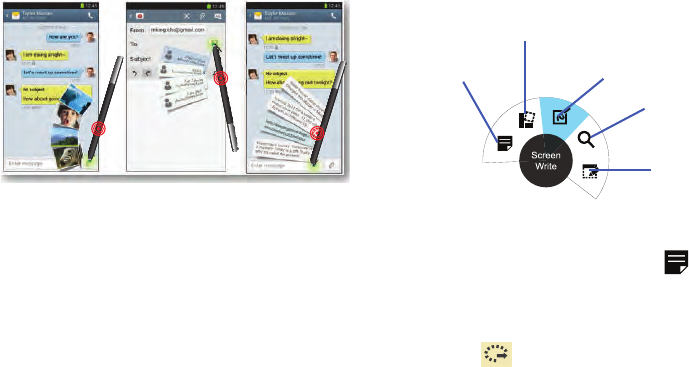
DRAFT
Internal Use Only
44
3. Press and hold the S Pen button to reveal some of your
most used items, contents, or text strings.
4. Make a selection.
Air Command Toolbar
Once removed from its slot, S Pen shows an on-screen Air
Command button toolbar that allows you to quickly activate
frequently used applications or actions.
S Pen - Using Action Memo
1. Remove the S Pen from its slot.
2. From the Air Command menu, select (
Action
Memo
).
3. Use the on-screen pop up page to enter in text and
numbers.
4. Select (
Select content
), circle the action memo
content, and from the application toolbar, select an
available application (such as Contacts).
Action Memo
Scrap Booker
Screen Write
S Finder
Pen Window
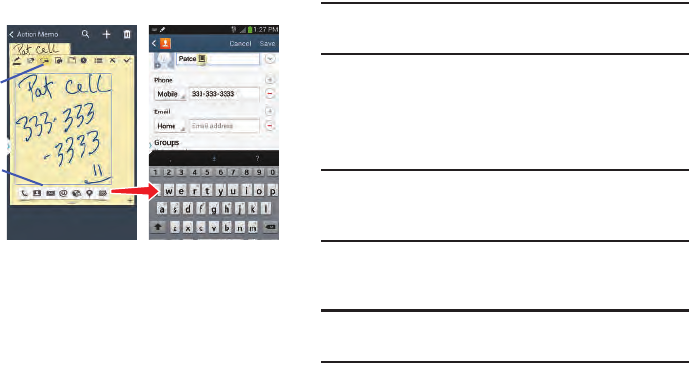
DRAFT
Internal Use Only
Understanding Your Device 45
5. The new content is then copied into your selected
application.
S Pen - Using Smart Clip
Instantly outline and crop images displayed on the screen in
any shape to share or paste with Smart Clip. Once desired
image is selected, users can freely edit the cropped content,
or personalize with their own handwriting.
To take a selective screen capture:
Note:
These steps allow you to capture selected areas of a
screen based on a freehand area drawn on-screen.
1. Grasp the pen.
2. In a single motion, press and hold the
Pen button
then
quickly draw a freeform enclosed shape on the screen
to select the area you want to capture.
Note:
The shape you draw must be completed by ending over
the same point at which you started. This creates a
closed shape.
3. After a second, confirm the newly captured image
appears on-screen.
Note:
Additional options are available by scrolling left across
the bottom of the screen.
Action Memo
Toolbar
Application
Toolbar
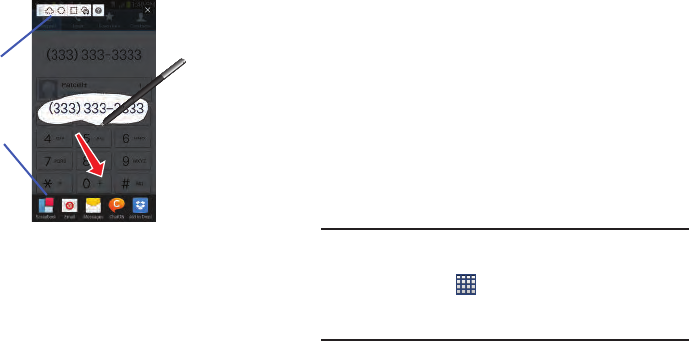
DRAFT
Internal Use Only
46
4. Select a destination for the newly captured image from
the bottom of the screen. Tap one of the following
options: Scrapbook (creates a scrapbook folder in your
S Note application), Email, Messages, ChatON, Add to
Dropbox, Bluetooth, Evernote - Create Note, Flipboard,
Gmail, Google+, Hangouts, Pennable, Picasa, S Note,
SketchBook for Galaxy, or Wi-Fi Direct.
S Pen - Using Scrap Book
S Pen - Using Screen Write
S Pen Using S Finder
S Pen - Using Pen Window
Using Motions and Gestures
By activating the various motion and gesture features within
this menu (page 297), you can access a variety of time
saving functions.
Caution!
Excessive shaking or impact to the device may cause
unintended results. To learn how to properly control
motions, tap (
Apps
) ➔
Settings
➔
Controls
tab.
When tapped, each entry comes with an on-screen
tutorial.
Smart Clip
Toolbar
Application
Toolbar
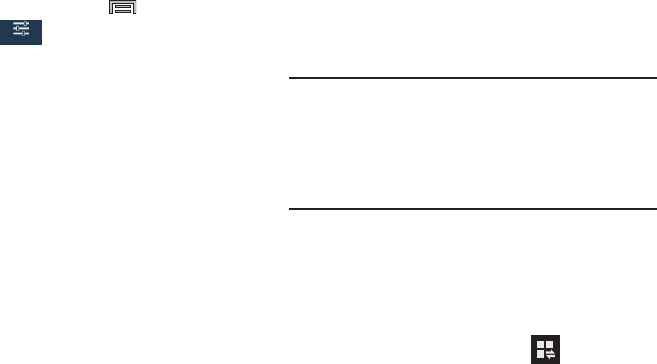
DRAFT
Internal Use Only
Understanding Your Device 47
From the Home screen, press and then tap
Settings
➔ (
Controls
tab).
• Air gesture
: allows you to control your device by performing
motions above the sensor (without touching the device).
• Air view
: displays helpful information when you hover your
finger over the screen.
• Air command
: allows you to activate or deactivate the Air
comand function that apears on-screen once you remove the
S Pen from its internal slot.
•Motions
: allows you to control your device using natural
movements (on the screen).
• Palm motion
: allows you to control your device by touching the
screen with your entire hand.
• Smart screen
: allows you to control your device by using
intelligent face detection features such as: Smart stay, Smart
rotation, Smart pulse, and Smart scroll.
• High touch sensitivity
: allows you to increase the screen’s
touch sensitivity.
For more information, refer to “Motions and Gestures
Settings” on page 297.
Using the Multi Window
This feature allows you to run multiple applications on the
current screen at the same time.
Note:
Only applications found within the Multi window panel
can be active atop another current application on the
screen.
When launching applications that contain multimedia
files (music/video), audio from both files will be played
simultaneously.
Activating and Deactivating Multi window
To activate Multi window via the Notification screen:
1. In a single motion, touch the Status bar to reveal the
Notifications tab, and then drag it to the bottom of the
screen to open the Notifications screen (1).
2. From the Notification screen, tap (
Open Grid
view
) to display additional functions.
– or –
Using two fingers, touch and drag the Status bar
downwards to display additional functions.
Controls
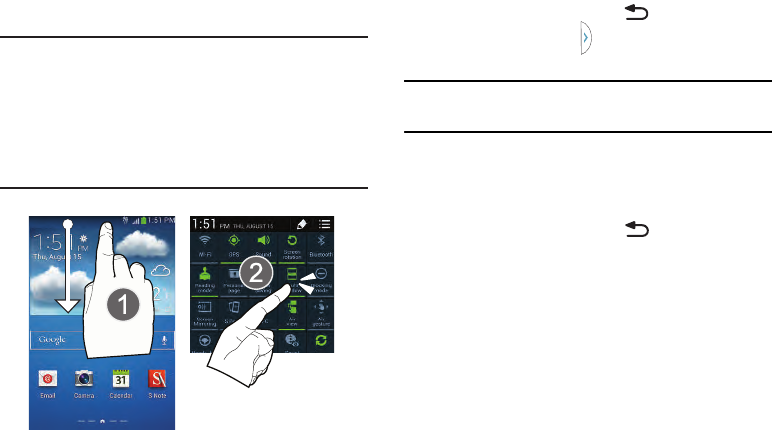
DRAFT
Internal Use Only
48
3. Tap the
Multi window
entry to activate the feature (2).
The icon turns green when active.
Note:
Although the Multi window feature is now active
(as shown via the Notifications screen), the user must
enable/display the Multi window list is shown only by
using the Back button. This action is a one time event
during the initial access. After that, the Multi window list
is displayed whenever the feature in active via the
Notifications screen (2).
To display the Multi window tab:
1. Press and hold the
Back
key ( ).
The Multi window tab appears (by default) on the
left side of the screen.
Note:
Initially open activation, the entire apps panel is briefly
displayed, then minimized to only show the tab.
2. Tap the tab to open the application panel showing all
the available Multi window apps.
To hide the Multi window tab:
Press and hold the
Back
key ( ). This action hides
the Multi window tab from view.
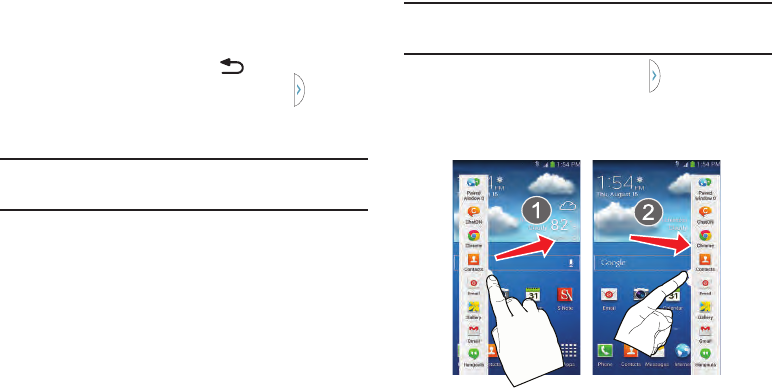
DRAFT
Internal Use Only
Understanding Your Device 49
Repositioning the Multi Window
The Multi window contains two components: tab and apps
panel. The tab can be manually moved across the screen.
The apps panel (containing the scrollable apps) can be
relocated to lock onto the different sides of the screen.
To move the tab Up or Down:
1. Activate the Multi window feature (page 47).
2. Press and hold the
Back
key ( ) to view the tab.
3. In a single motion, touch and hold the tab for
approximately one-second, then slowly drag it to its
new location
along the current
screen edge.
Note:
This is a quick way to get the tab out of the way if you
can’t get to a button or option behind it.
To relocate the Multi window apps panel:
1. Activate the Multi window feature.
2. Tap the tab to display the apps panel (containing the
scrollable apps).
Note:
Its only when the tab is detached that the entire panel
can be relocated.
3. In a single motion, touch and hold for approximately
one-second to detach it from the screen (1), then
slowly drag it to its new location
along any other
available screen edge (2).
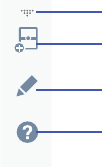
DRAFT
Internal Use Only
50
Customizing the Multi Window apps
The applications found within the apps panel of the Multi
window can be organized by either being rearranged or
removed.
To rearrange the Multi window applications:
1. Activate the Multi window feature.
2. Tap the tab to display the apps panel (containing the
scrollable apps).
3. In a single motion, touch and hold a desired app until it
detaches from the panel, then carefully drag it to a new
location in the list of apps. Lift your finger or stylus off
the screen to let go of the app and drop it into its new
location.
To edit a Multi window application:
1. Activate the Multi window feature.
2. Tap the tab to display the apps panel (containing the
scrollable apps).
3. Tap
More
➔
Edit
(located at the bottom of the list) to
reveal a staging area (on the right) that can house any
removed applications from the Multi window panel.
4. Tap
Done
once you have completed the removal
process.
Create
Edit
Help
More
- access to additional functions
Create
- create a user-defined custom
Edit
- edit the available Multi window apps
Multi window (presets)
Edit
- access to Help information
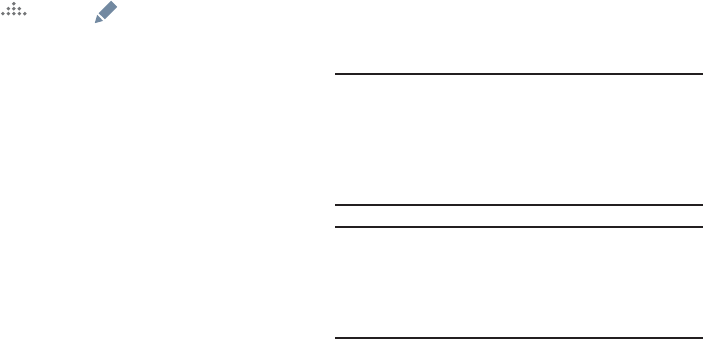
DRAFT
Internal Use Only
Understanding Your Device 51
To restore a Multi window application:
1. Activate the Multi window feature.
2. Tap the tab to display the apps panel (containing the
scrollable apps).
3. Tap (
More
) ➔ (
Edit
) located at the bottom of
the list) to reveal the staging area containing any
previously removed apps.
4. Locate the desired application.
5. In a single motion, touch and hold a desired app until it
detaches from the staging area, then carefully drag it
to a new location in the current list of apps.
Using Multi Window to run multiple apps on the
same screen
Any of the apps found within the Multi window panel can be
run at the same time as a current on-screen app.
Once multiple apps are running on the same screen, you can
then choose to either swap their positions or maximize a
desired app.
Note:
Only applications found within the Multi-window panel
can be active atop another current application on the
screen.
When launching applications that contain multimedia
files (music/video), audio from both files will be played
simultaneously.
Note:
Multi window can now run two separate instances of the
same application. If there are any issues with activating
Multi window, confirm the setting is activated
(page 269). Ex: Separate Messages within both the top
and bottom split views.
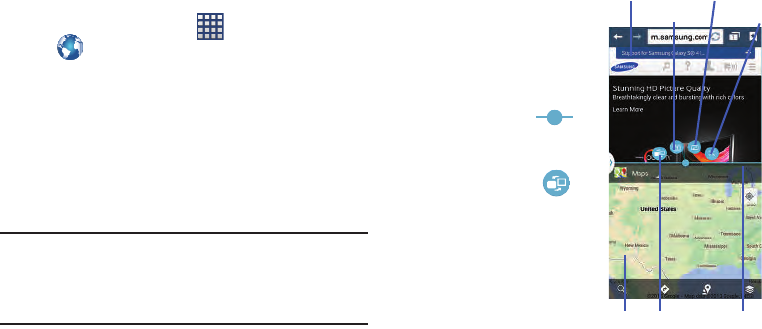
DRAFT
Internal Use Only
52
In this example we will be launching both the Internet and
Maps applications.
1. Launch an application.
•
From the Home screen, tap (
Apps
)
➔
(
Internet
).
2. Activate the Multi window feature.
3. Tap the tab to display the apps panel.
4. Touch and hold the desired app, such as Maps, until it
detaches from the panel.
5. In a single motion, drag it over the current app and
drop the new Multi window app over either the top or
bottom area of the current on-screen app.
Note:
Once two applications are running, the device displays a
split screen view containing both the initial app and the
new Multi window app.
Each application is still independent of the other.
To switch the arrangement of the applications:
1. Tap the desired
application area (top or
bottom).
2. With the two
applications shown in a
split screen, tap the
Border button
to show the on-screen
functions.
3. Locate and tap
(
Switch app location
).
The current apps are
switched.
To increase the size of a
desired application window:
1. With the two
applications shown in a
split screen, locate the
Border bar indicating the edge of the app window.
2. In a single motion, touch and hold the Border bar then
drag it to resize the desired window.
App #1 Split/Maximize
App #2 BorderSwitch
Positions Bar
Exit
Tile
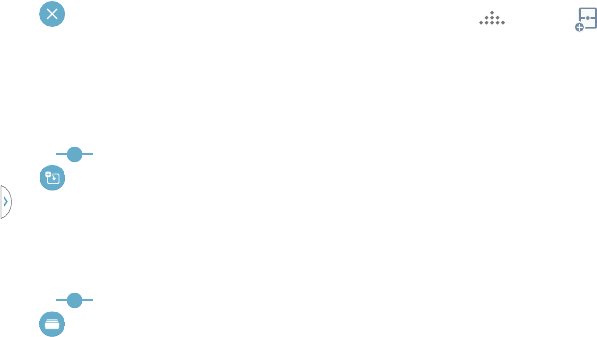
DRAFT
Internal Use Only
Understanding Your Device 53
To close a selected application:
1. With the two applications shown in a split screen, tap
one of the two on-screen apps to select it.
2. Tap the Border bar to show the on-screen icons.
3. Locate and tap (
Exit the app
). The current app is
closed and the remaining app is maximized.
To add more application windows with Tiles:
You are no longer limited to 2 apps within a Multi window.
Tiling now allows you to add more Multi window apps.
1. With the two applications shown in a split screen, tap
the Border button .
2. Locate and tap (
Add Multi window app
).
3. Tap hold and in a single motion touch and drag a
new app to either the top or bottom area.
To view application windows with Tiles:
1. With the two applications shown in a split screen, tap
the Border button .
2. Locate and tap (
Tile windows
). If the selected
area contains more than one app, they will then appear
as on-screen pop ups.
3. Tap the upper right of the po up to exit the app.
Creating a Customized Multi Window Preset
1. Arrange the Multi window view as desired (app
location, high of windows, etc..)
1. Once configured, tap (
More
) ➔ (
Create
).
2. Use the on-screen keyboard to name the new preset of
paired windows.
3. Tap
OK
. The new preset then appears at the top of the
Multi window list of apps.
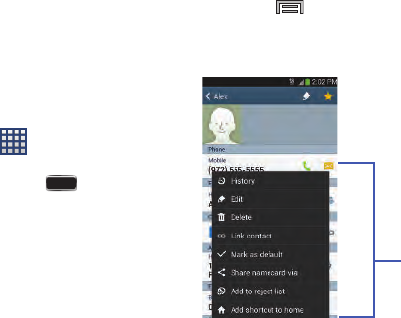
DRAFT
Internal Use Only
54
Menu Navigation
You can tailor the device’s range of functions to fit your needs
using both menus and applications. Menus, sub-menus, and
features are accessed by scrolling through the available
on-screen menus. Your device defaults with seven screens.
Navigating Through the Application Menus
There are three default Application Menu screens available.
As you add more applications from the Play Store, more
screens are created to house these new apps.
1. From the Home screen, tap (
Apps
). The first
Application Menu screen displays.
•
To close the Applications screen, press
(
Home
)
.
2. Sweep the screen to access the other menus.
3. Tap any of the on-screen icons to launch the
associated application.
Using Sub-Menus
Sub-menus are available from within most screen and
applications.
1. Press . A sub-menu displays at the bottom of the
screen.
2. Tap an available on-screen option.
Sub-Menu items
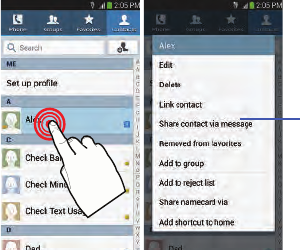
DRAFT
Internal Use Only
Understanding Your Device 55
Using Context Menus
Context menus (also called pop-up menus) contain options
that apply to a specific item on the screen. They function
similarly to menu options that appear when you right click
your mouse on your desktop computer.
Touch and hold an item on-screen to open its context
menu.
Context
Menu
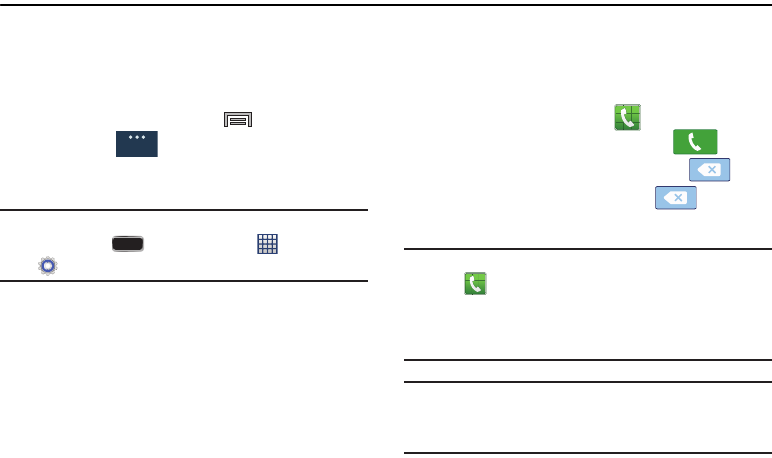
DRAFT
Internal Use Only
56
Section 3: Call Functions and Contacts List
This section describes features and functionality associated
with making or answering calls, and the Contacts list, which
is used to store contact information.
Displaying Your Phone Number
From the Home screen, press and then tap
Settings
➔ (
General
tab) ➔
About device
➔
Status
. Your phone number displays in the
My phone number
field.
Note:
The device’s
Settings
menu can also be activated
by pressing and then tapping (
Apps
) ➔
(
Settings
).
Making a Call
You can store phone numbers that are regularly used to the
SIM card or to the device’s memory. These entries are
referred to as the
Contacts list
.
1. From the Home screen, tap (
Phone
).
2. Enter the phone number and then tap .
If you make a mistake while dialing, tap to
clear the last digit. Touch and hold to clear the
entire sequence.
Note:
When you activate the Auto redial option from within
the ➔
Call settings
➔
Additional settings
menu, the
device automatically redials up to 10 times when the
person does not answer the call or is already on the
phone, provided your call is not sent to voicemail.
Note:
If your screen goes black during your interaction with
the device (launching Keypad, etc.), you might be
accidentally swiping over the front sensors.
General
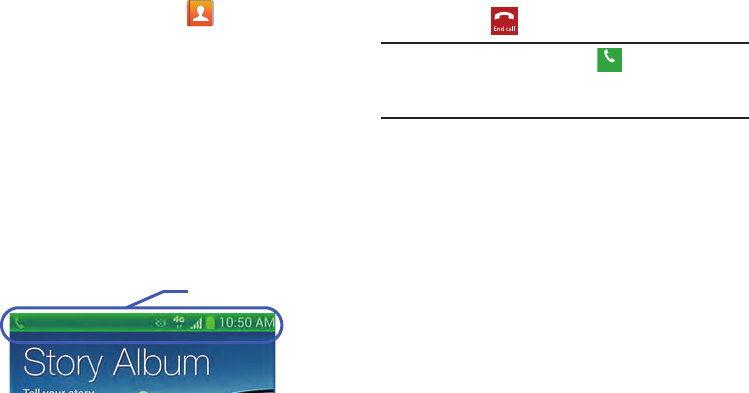
DRAFT
Internal Use Only
Call Functions and Contacts List 57
Quick Dialing a Number from the Contacts List
1. From the Home screen, tap (
Contacts
).
2. Locate a contact from the list.
3. In a single motion, touch and drag your finger over the
number by going to the right. This action places a call
to the recipient.
Running a Call in the Background
If you exit the current call screen and return to the Home
screen, you are visually notified that you are still on an active
call by the green phone icon within the Status bar.
This is the best way to stay on your current call and do
something else (multi-task) such as access the Contacts list,
view a recent email, locate a picture, etc..
Ending a Call
Briefly tap key to end the call.
Note:
To redial a recent number, tap at the end of the call
or locate the number from the Logs list, tap the entry
and tap
Call
.
Ending a Call from the Status Bar
1. From an active call, you can launch a separate
application or return to the Home screen. The current
call is kept active in the background.
2. Tap the Status bar to reveal the Notifications tab, and
then drag the tab to the bottom of the screen to open
the Notifications panel.
3. Tap
End
to end the currently active call.
In Call Notification
Call
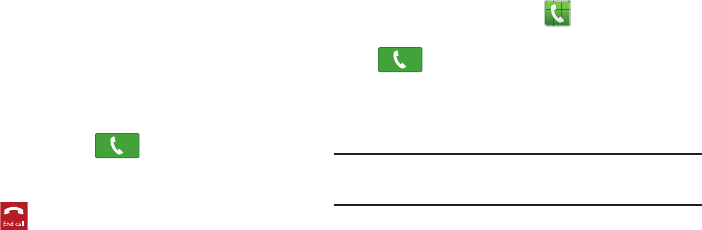
DRAFT
Internal Use Only
58
Making Emergency Calls
If you do not have a SIM card installed the first time you turn
on the phone, the
Insert SIM card to make calls
message
displays and an animated tutorial shows you how to install
the SIM card.
Without a SIM card, you can only make an emergency call
with the phone; normal cell phone service is not available.
Making an Emergency Call Without a SIM card
installed
1. Tap
Emergency call
from the on-screen display to make
an emergency call.
2. Enter 9-1-1 and tap . Complete your call.
During this type of call, you will have access to the
Speaker mode, Keypad, and End Call features.
3. Tap to exit this calling mode.
Making an Emergency Call With a SIM card installed
The Emergency calling mode makes redialing an emergency
number a 1-tap process. Before you can resume normal
calling operations, you should first exit this mode.
1. Swipe the Lock screen to unlock the device.
2. From the Home screen, tap .
3. Enter the emergency number (ex: 911) and then tap
.
4. Complete your call. During this type of call, you will
have access to the Speaker mode, Keypad, and End
Call features.
Note:
This mode can drain your battery power more rapidly
than a normal calling mode.
5. At the Emergency Callback screen, follow the
on-screen instructions.
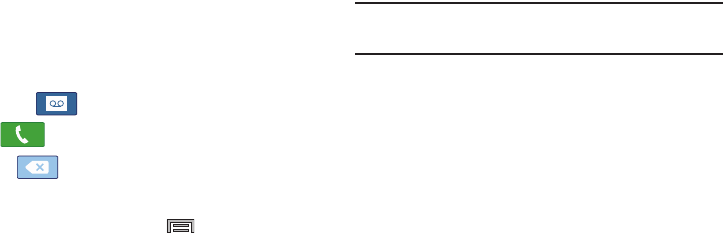
DRAFT
Internal Use Only
Call Functions and Contacts List 59
Dialing Options
When you enter numbers on the Keypad, you will see three
on-screen options.
From the keypad screen, use one of the following options:
•
Voicemail
( ) to access your Voicemail service.
•
Call
( ) to call the entered number.
•
Delete
( ) to delete digits from the current number.
To view additional dialing options:
After entering a number, tap :
• Send message
to send the current caller a text message while
still maintaining the current call active.
•Add to contacts
to add the current number to either a new or
existing Contacts entry.
• Speed dial setting
to access the Speed dialing setting menu
where you can assign a speed dial location to a current
Contacts entry.
• Add 2-sec pause
to insert a two-second pause to enter a
2-second delay within a number string (the phone continues
dialing after 2 seconds without any additional keys being
pressed.
Tip:
You can create pauses longer than two seconds by
entering multiple 2 second pauses.
• Add wait
to insert a hard pause within the number string (the
phone waits for your input). A wait requires that any
consecutive numbers be manually sent by tapping
Yes
.
• One-handed operation on/off
to enable or disable the
resize and reposition the keypad/dialer for either left (off) or
right handed operation (on).
• Call settings
to provide you access to the Call settings screen.
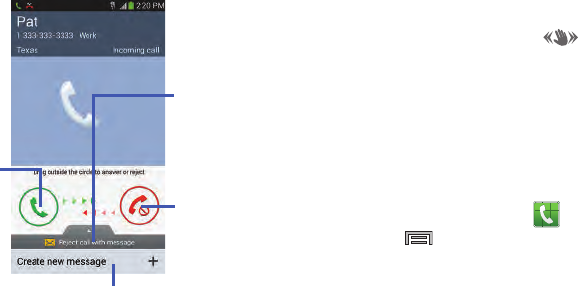
DRAFT
Internal Use Only
60
Answering a Call
When somebody calls you, the phone rings and displays the
incoming call image. The caller's phone number, picture, or
name if stored in Contacts List, displays.
Pressing the Volume down button mutes the ringer.
Answering a call with Air Gesture
1. Verify the Air Gestures feature is on and Air call-accept
is active. For more information, refer to “Using Motions
and Gestures” on page 46.
2. At the incoming call screen, wave your hand over the
screen to accept the incoming call.
•
If active, the Air call-accept icon
appears at the top of
the incoming call screen.
Managing Reject Calls
This feature allows you to categorize both known and
unknown callers as rejected contacts. These Contacts are
then added to your Rejection list which can be managed for
individual entries from within the Contacts list or as a whole
from the Call rejection screen.
1. From the Home screen, tap .
2. Press and then tap
Call settings
➔
Call rejection
.
Touch and
slide in any
direction to Touch and slide
in any direction
to reject the call
Touch and drag
upward to reject
with a message*
answer the
call
Tap Create new message
to create a new custom message
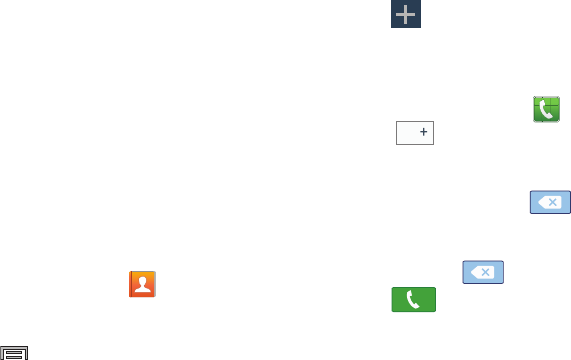
DRAFT
Internal Use Only
Call Functions and Contacts List 61
3. Tap the
Auto reject mode
field to configure your
automatic rejection settings. Rejected calls are routed
automatically to your voicemail. Choose from:
•Off
: disables the auto rejection feature.
• All numbers
: enables the features for all known and unknown
numbers, including those contacts that are not assigned to the
rejection list.
• Auto reject numbers
: automatically rejects all entries assigned
to the Reject list/Blacklist.
Adding numbers to the rejection list
Entries can be added to the list via either the Contacts menu
or via the Auto reject list menu. The Contacts menu option
assigns all numbers for an individual as rejected. The Auto
reject list allows to assign individual numbers.
To assign multiple numbers as rejected via Contacts:
1. From the Home screen, tap (
Contacts
).
2. Locate an entry and tap it to open the Contact
Overview Screen (page 86).
3. Press and then tap
Add to reject list
. All phone
numbers associated with this entry are then added to
the reject list.
To assign single number as rejected via Auto reject list:
1. From the main
Call settings
page, tap
Call rejection
➔
Auto reject list
.
2. Tap (
Create
) and either enter the phone number
or select a Contact from your Logs or Contacts list.
3. Tap
Save
to complete the assignment.
International Calls
1. From the Home screen, tap and then touch and
hold until the device shows “+” on-screen.
2. Use the on-screen keypad to enter the country code,
area code, and phone number.
3. If you make a mistake, tap once to delete a
single digit.
– or –
Touch and hold to delete all digits.
4. Tap .
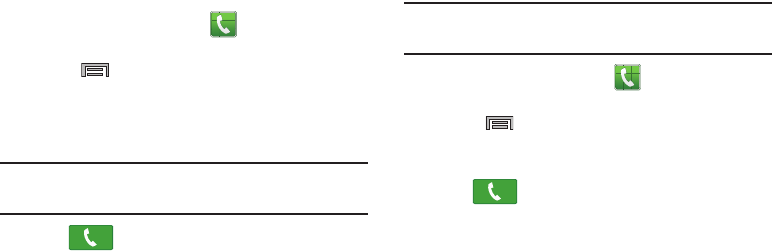
DRAFT
Internal Use Only
62
Pause Dialing
You can dial or save phone numbers with pauses for use with
automated systems, such as voicemail or financial phone
numbers.
•
2-Second Pause
automatically sends the next set of numbers
after a two-second pause. This is indicated in the number string
as a comma (
,
).
1. From the Home screen, tap and use the
on-screen keypad to enter the phone number.
2. Press and then tap
Add 2-sec pause
. This feature
adds an automatic two-second pause.
3. Use the keypad to enter the additional numbers that
will be dialed automatically after the second pause.
Tip:
You can create pauses longer than three seconds by
entering multiple 2 second pauses.
4. Tap .
Wait Dialing
Inserting a Wait into your dialing sequence means that the
phone waits until it hears a dial tone before proceeding with
the next sequence of numbers.
•
Wait
sends the next set of numbers only after tapping
Yes
. This is
indicated in the number string as a semicolon (
;
).
Note:
Do not add multiple Waits (;) to a number string as this
will continue to prompt you after each sequence.
1. From the Home screen, tap and use the
on-screen keypad to enter the phone number.
2. Press and then tap
Add wait
. This feature causes
the phone to require your acceptance before sending
the next set of entered digits.
3. Tap .
4. Once prompted to
Send the following tones?
, tap
Yes
to
dial the remaining digits.
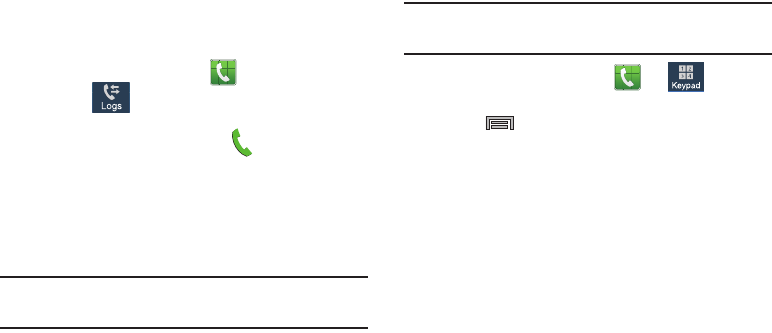
DRAFT
Internal Use Only
Call Functions and Contacts List 63
Redialing the Last Number
The device stores the numbers of the calls you’ve dialed,
received, or missed if the caller is identified.
To recall any of these numbers:
1. From the Home screen, tap .
2. Tap the (
Logs
tab) to display the list of recent
calls.
3. Tap the name/number and tap .
Speed Dialing
Once you have stored phone numbers from your Contacts
List, you can set up to 99 speed dial entries (2-100) and then
dial them easily whenever you want, simply by touching the
associated numeric key.
Note:
Speed dial location #1 must be reserved for Voicemail
use.
Setting Up Speed Dial Entries
Important!
Speed dial location #1 is reserved for Voicemail. No
other number can be assigned to this slot.
1. From the Home screen, tap ➔ (
Keypad
tab).
2. Press
and then tap
Speed dial setting
. The
Speed
dial setting
screen displays a virtual list of locations
with the numbers 2 through 100.
3. Tap an unassigned number slot. The
Select contact
screen displays.
4. Tap a contact and select a number to assign it to the
speed dial location. The selected contact number/
image is displayed in the speed dial number box.
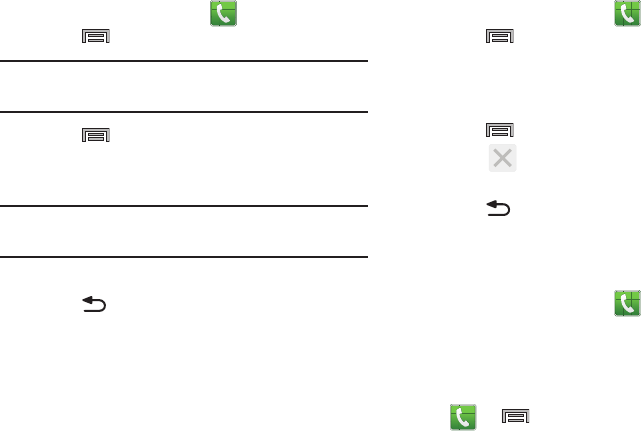
DRAFT
Internal Use Only
64
Changing a Speed Dial Entry Order
1. From the Home screen, tap ➔
Keypad
tab.
2. Press
and then tap
Speed dial setting
.
Important!
The number 1 is reserved for Voicemail and
another number cannot be assigned to this slot.
3. Press
and then tap
Change order
.
4. Tap the current entry then tap the new target speed
dial location.
Note:
Tapping 2 existing speed dial locations causes the
entries to switch positions.
5. Tap
Done
. to store the change.
6. Press to return to the previous screen.
Removing a Speed Dial Entry
1. From the Home screen, tap ➔
Keypad
tab.
2. Press
and then tap
Speed dial setting
.
3. Touch and hold a existing on-screen speed dial
location and select
Remove
from the context menu.
– or –
Press
and then tap
Remove
. Tap an entry and
select (
Remove entry
). Select either
Done
(to complete the deletion) or
Cancel
(to exit).
4. Press to return to the previous screen.
Making a Call Using Speed Dial
You can assign a short cut number to a phone number in the
Contacts List for speed dialing.
1. From the Home screen, tap .
2. Touch and hold a previously created speed dial location
(numbers 2-100, or 1 if you are dialing voice mail) until
the number begins to dial.
3. If you are not certain of the speed dial location, tap
➔
➔
Speed dial setting
and tap a speed
dial number to view the assigned phone number.
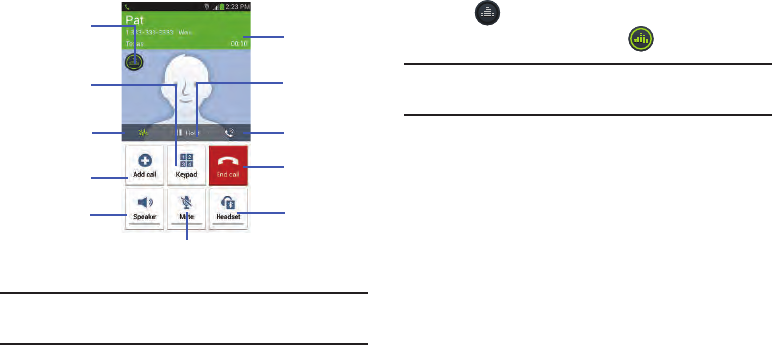
DRAFT
Internal Use Only
Call Functions and Contacts List 65
In Call Options
Your device provides a number of features that are available
for use during a call.
Note:
Noise reduction and Extra volume features are disabled
while using Wi-Fi Calling.
Personalizing the Call Sound Setting
During a call it may be necessary to adjust the sound of the
incoming call by selecting an audio equalizer setting for the
current call.
1. Tap (
Personalize call sound
).
2. Confirm the option is enabled .
Note:
If prompted to enable the feature via the Call settings
menu, go to
Call settings
➔
Personalize call sound
.
3. Select an available option.
Choose from: Adapt Sound, Soft sound, Clear sound,
and Off.
Dialer
Adds a
Activates or
Deactivates
Ends the
call
Places a
call on hold
Mutes or Unmutes
Activates or
Deactivates
Bluetooth
the call Headset
speakerphone
Personalized
call sound
new call
Background
Reduction
Call duration
Extra volume
Noise
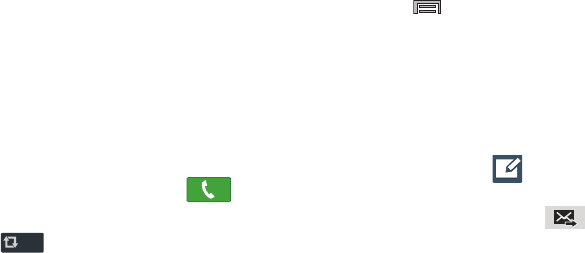
DRAFT
Internal Use Only
66
Placing a Call on Hold
You can place the current call on hold whenever you want. If
your network supports this service, you can also make
another call while a call is in progress.
To place a call on hold:
1. Tap
Hold
to place the current call on hold.
2. Tap
Unhold
to activate the call that is on hold.
To make a new call while a call is in progress:
1. Enter the new phone number that you wish to dial or
look it up in Call history.
2. Once connected, tap
Add call
to dial the second call.
3. Dial the new phone number and tap .
To switch between the two calls:
Tap ( )
Swap
.
The previous In call number turns gray and displays
On hold. The new active call displays a green
background behind the number.
More In-call Options
During a call you can save the current caller’s information to
the Contacts list, or create a Memo.
Press and then select an available in-call option:
•Contacts
: During a call you can look up a number in the
Contacts list. Browse the Contacts list for the information you
need.
•Action Memo
: During a call it may be necessary to create a
new action memo via an available pop up screen.
• Message
: During a call you can create a message.
–
Tap
Message
➔
(
Compose
).
–
Address and create the message.
–
Review your message and tap (
Send
).
• One-handed operation on/off
to enable or disable the
resize and reposition the keypad/dialer for either left (off) or
right handed operation (on).
Swap
Swap
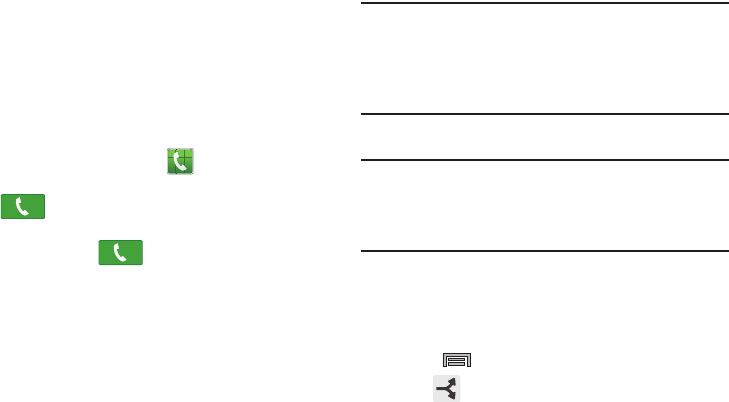
DRAFT
Internal Use Only
Call Functions and Contacts List 67
Multi-Party calls
Making a Multi-Party Call
A multi-party call is a network service that multiple people to
participate in a multi-party or conference call.
For further details about subscribing to this service, contact
T-Mobile customer service.
Setting up a Multi-Party Call
1. From the Home screen, tap .
2. Dial the number for the first participant and tap
.
3. Once connected, tap
Add call
, enter the second phone
number and tap . The first caller is placed on
hold.
4. Wait for the second caller to answer the incoming call
and tap
Merge
. The two calls are now joined into a
multi-party call and display in the order in which they
were called.
Important!
Multiple callers can be joined to a single
multi-party line. Additional callers participate in a
new Multiparty session and are held in conjunction
with the previous multiparty call. You can swap or
place each multi-party call on hold.
Having a Private Conversation With One Participant
Note:
The Manage conference call option is not available for
multi-party calls created while using the Wi-Fi Calling
feature. You must be on the cellular network to use the
manage feature.
When you have two participants in a multi-party session, it
might be necessary to place one of those participants on
hold so that a private conversation can be held with a single
caller. While you are in a multi-party call:
1. Press and then tap
Manage conference call
.
2. Tap (
Split Caller
) adjacent to the participants you
would like to split from the current multi-line call. The
list displays the callers in the order they were dialed.
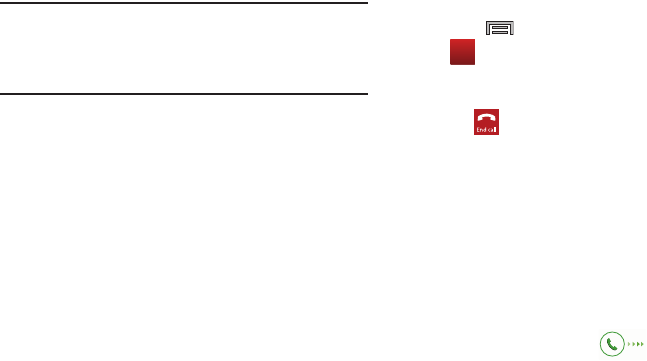
DRAFT
Internal Use Only
68
Note:
The Manage conference call option is not available for
multi-party calls created while using the Wi-Fi Calling
feature. You must be on the cellular network to use the
manage feature.
3. Tap the participant to which you want to speak
privately.
You can now talk privately to that person while the
other participants can continue to converse with each
other. If there is only one other participant, that person
is placed on hold.
4. To return to the multi-party call, tap the Merge icon. All
of the multi-party call participants can now hear each
other.
Dropping One Participant
1. Press and then tap
Manage conference call
➔
to the right of the number to drop.
The participant is disconnected and you can continue
the call with the other participant.
2. Tap to end your conversation with the remaining
caller.
Call Waiting
You can answer an incoming call while you have a call in
progress, if this service is supported by the network and you
have previously set the Call waiting option to Activate.
You are notified of an incoming call by a call waiting tone. For
more information, refer to “Configuring Additional Voice Call
Settings” on page 283.
To answer a new call while you have a call in progress:
1. In a single motion, touch and slide it in any
direction to answer the new incoming call.
End
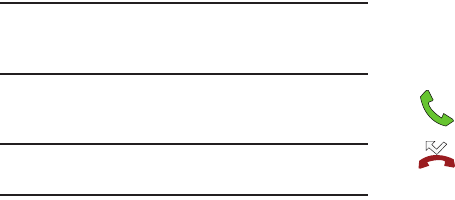
DRAFT
Internal Use Only
Call Functions and Contacts List 69
2. Tap an option from the Accept call after menu:
• Putting xxx on hold
to place the previous caller on hold while
you answer the new incoming call.
• Ending call with xxx
to end the previous call and answer the
new call.
Note:
The new caller appears at the top of the list. The
previous caller is placed on hold and appears at the
bottom of the list.
3. Tap Swap to switch between the two calls. This places
the new caller on hold and activates the previous call.
Important!
The currently active call is displayed with a green
background.
4. Tap
Swap
again to switch back.
Logs Tab
The Logs tab is a list of the phone numbers (or Contacts
entries) for calls you placed, accepted, or missed. The Logs
tab makes redialing a number fast and easy. It is continually
updated as your device automatically adds new numbers to
the beginning of the list and removes the oldest entries from
the bottom of the list.
The Notification area of the Home screen (upper left) displays
phone notifications, status, or alerts such as:
Displays when a call is in progress.
Displays when a call was missed.
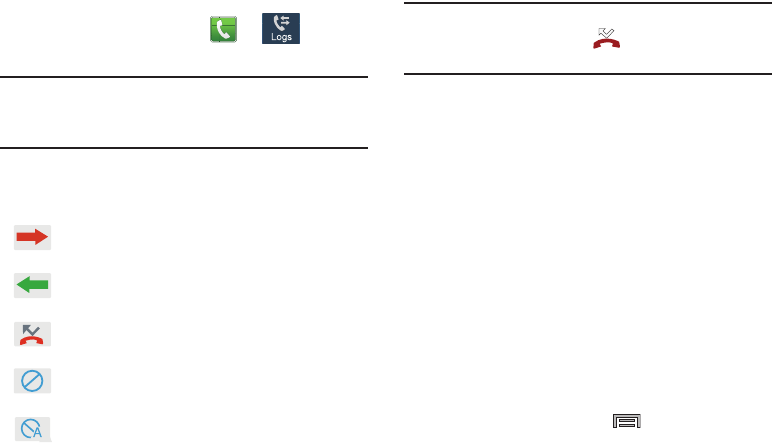
DRAFT
Internal Use Only
70
Accessing the Logs Tab
1. From the Home screen, tap ➔ (
Logs
tab).
2. Tap an entry to view available options.
Note:
The Logs tab only records calls that occur while the
phone is turned on. If a call is received while it is turned
off, it will not be included in your calling history.
Each entry contains the phone number (if it is available) and
Contacts entry name (if the number is in your Contacts).
Note:
You can also view missed calls from within the
Notifications area. Select and tap the Missed call
entry to open the Logs screen.
Call logs - Caller Overview
•
Tap a contact entry name or number to reveal the
Call options
screen:
• Create contact
to save the number if it is not already in your
Contacts.
•View contact
to view the Contact details for the current entry.
• Update existing
to update an existing Contacts entry with the
current number.
•Call
allows you to redial the entry by name or number.
• Send message
allows you to create a new text message to the
selected entry.
•Time
provides the time and date of the call and its duration.
•View more
to view additional log information from the current
entry.
• Copy to dialing screen
press to pass the current
number to your dialer and then edit the selected number before
you place your next outbound call.
Indicates all outgoing calls made from your device.
Indicates any received calls that were answered.
Indicates a missed call.
Indicates any received calls that were rejected.
Indicates auto rejected calls.
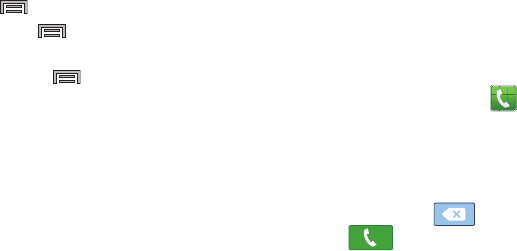
DRAFT
Internal Use Only
Call Functions and Contacts List 71
•Delete
press to delete the Contacts entry.
• Send number
press to send the current Contacts entry
information to an external recipient.
• Add to reject list
press to add the current phone
number to an automatic rejection list. Similar to a block list, the
selected caller will be blocked from making an incoming calls
to your phone.
•
Touch and hold an entry to display the entry-specific context
menu:
• Copy to dialing screen
to make alterations to the current
phone number prior to redial.
•Add to contacts
to save the number if it is not already in your
Contacts.
• Send number
to send the current Contacts entry information to
an external recipient.
•View contact
to view the information for the currently stored
Contacts entry.
• Add to reject list
to add the current phone number to an
automatic rejection list. Similar to a block list, the selected caller
will be blocked from making an incoming calls to your phone.
•Delete
to delete the entry from the Logs list.
Altering Numbers from the Logs List
If you need to make a call from the Logs screen and you
need to alter the number prior to dialing, you can add the
appropriate prefix by prepending the number.
1. From the Home screen, tap ➔
Logs
tab.
2. Touch and hold an entry to access the entry-specific
context menu.
3. Tap
Copy to dialing screen
.
4. Edit the number using the on-screen keypad or delete
digits by pressing to erase the numbers.
5. Tap once the number has been changed.
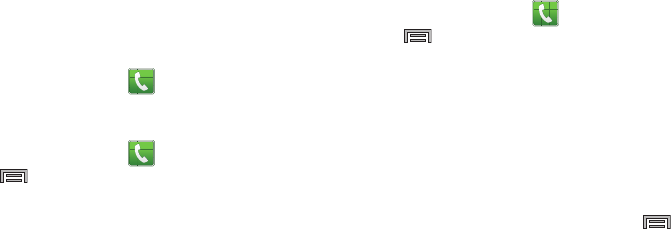
DRAFT
Internal Use Only
72
Erasing the Call logs List
You can delete either an individual call log entry or all current
entries from the Logs list.
To clear a single entry from the list:
1. From the Home screen, tap ➔
Logs
tab.
2. Touch and hold an entry and select
Delete
➔
Delete
.
To clear all entries from the list:
1. From the Home screen, tap ➔
Logs
tab.
2. Press and then tap
Delete.
3. Tap
Select all
.
4. Tap
Delete
➔
Delete
to continue with the erasure.
– or –
Tap
Cancel
to stop the current process.
Call Duration
1. From the Home screen, tap ➔
Logs
tab.
2. Press and then tap
Call duration
.
3. The following times are displayed for Voice and Data:
•Last call
: shows the length of time for the last call.
• Dialed calls
: shows the total length of time for all calls made.
• Received calls
: shows the total length of time for all calls
received.
• All calls
: shows the total length of time for all calls made and
received.
You may reset these times to zero by pressing
then tapping
Reset
.
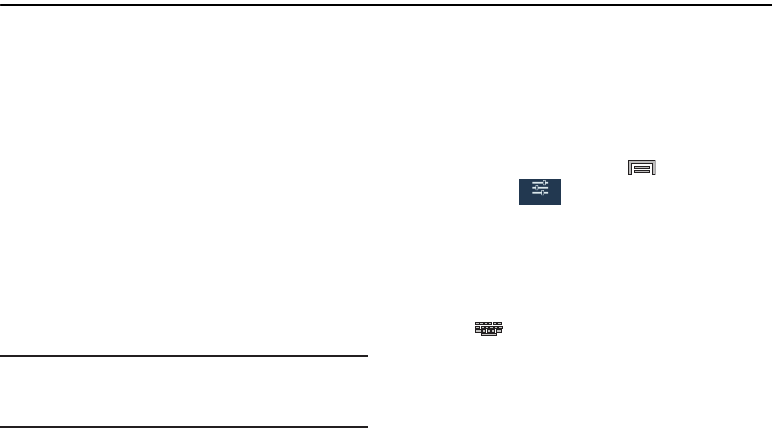
DRAFT
Internal Use Only
Entering Text 73
Section 4: Entering Text
This section describes how to select the desired text input
method when entering characters into your device. This
section also describes the predictive text entry system that
reduces the amount of key strokes associated with entering
text.
Your device comes equipped with an orientation detector that
can tell if the phone is being held in an upright (Portrait) or
sideways (Landscape) orientation. This is useful when
entering text.
Text Input Methods
There are two text input methods available:
•
Google voice typing
: provides a voice to text interface.
•
Samsung keyboard
(default): an on-screen QWERTY
keyboard that can be used in both portrait and landscape
orientation.
Note:
SwiftKey Flow (previously known as Swipe) can be
enabled from within the Samsung keyboard to allow
word creating via swiping.
The on-screen QWERTY keypad works the same in both
portrait and landscape mode.
Selecting the Text Input Method
The Text Input Method can be assigned from within one of
two locations:
Settings Menu:
From the Home screen, press and then tap
Settings
➔ (
Controls
tab) ➔
Language and
input
➔
Default
and select an input method.
Text Input field:
1. From a screen where you can enter text, in a single
motion, touch and drag the Status bar down to the
bottom of the screen to open the Notifications screen.
2. Tap (
Select input method
) and select an available
input method.
Controls
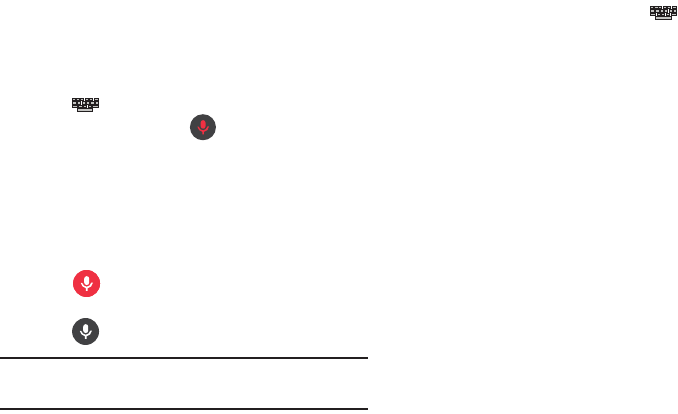
DRAFT
Internal Use Only
74
Using the Google Voice Typing
This feature uses Google voice recognition to convert your
spoken words into on-screen text.
You can use your voice to enter text using the Google Voice
typing feature.
1. From the keyboard, touch the top of the screen and
drag it down to display your notification panel.
2. Tap (
Select input method
) ➔
Google voice typing
.
3. At the Listening prompt (
Speak now
), speak
clearly and distinctly into the microphone.
The text is displayed in the message as you are
speaking.
For more detailed information on configuring Google Voice
Typing settings, see “Configure Google Voice Typing” on
page 292.
4. Tap (
Done
) when you are finished.
– or –
Tap (
Resume
) to resume recognition.
Note:
The feature works best when you break your message
down into smaller segments.
Using Google Voice Typing
1. From a screen where you can enter text, in a single
motion, touch and drag the Status bar down to the
bottom of the screen, then select (
Select input
method
)
➔
Google voice typing
. The virtual keyboard is
then removed and all subsequent input to done via the
microphone as text to speech.
2. Speak into the device’s microphone and watch your
text being entered on-screen.
3. If the text is incorrect, tap
DELETE
.
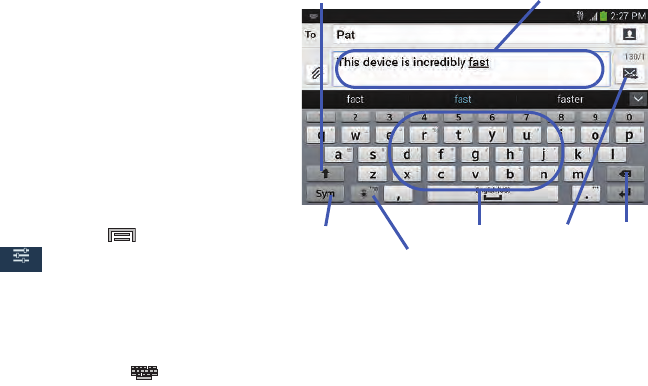
DRAFT
Internal Use Only
Entering Text 75
Using the Samsung Keyboard
This QWERTY keyboard can be used to enter text in either a
Portrait or landscape orientation. The only difference
between the two orientations are the sizes of the keys.
From a screen where you enter text, rotate your phone
counterclockwise to a landscape orientation. The on-screen
QWERTY keyboard displays.
The Samsung Keyboard
This device has a built-in, QWERTY keypad (portrait mode) or
keyboard (landscape mode). Using the QWERTY keypad/
keyboard, you can type letter, numbers, punctuation, and
other characters.
To use the Samsung keyboard you must first configure the
settings to default to the Samsung keyboard.
1. From the Home screen, press and then tap
Settings
➔ (
Controls
tab) ➔
Language and
input
➔
Default
➔
Samsung keyboard
.
– or –
From a screen where you can enter text, in a single
motion, touch and drag the Status bar down to the
bottom of the screen, then select (
Select input
method
)
➔
Samsung keyboard
.
2. The virtual keyboard is then assigned to the Samsung
keyboard configuration for all subsequent text input.
For more detailed information on configuring Samsung
Keyboard settings, see “Samsung Keyboard Settings” on
page 289.
Controls
Text input field
Shift key
Input Mode
Input Options
DeleteCurrent Mode
Indicator Send
/Settings
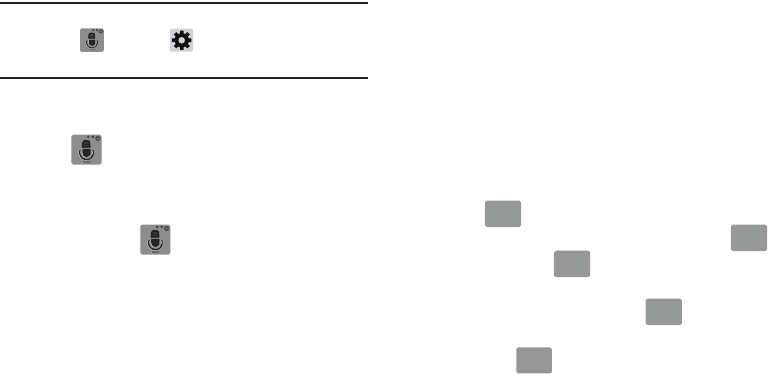
DRAFT
Internal Use Only
76
Entering Text using Different Input Options
Although the default text input method with the Samsung
keyboard is to use the on-screen keys you have other
options.
Note:
To access settings, touch and hold the
Input Methods
button , then tap (
Settings
) then select it from
the available options.
1. From within an active message, tap the text input field
to reveal the on-screen keyboard.
2. Tap (
Input Methods
) to use the default Voice
typing input method to convert your spoken words to
on-screen text.
– or –
Touch and hold to select from other input
methods such as:
• Voice to text
to launch the device’s Google Voice typing
application to covert spoken words into on-screen text.
• Handwriting
to launch an on-screen handwriting area that can
be used to convert on-screen patterns (text) to text.
•Clipboard
to launch the device’s clipboard area from where
you can select a current clipboard item to place in your current
message.
• Settings
to access the Samsung keyboard settings menu.
• Keyboard alignment
to detach the on-screen keyboard so that
you can manually dock it anywhere on the current text entry
screen. Selecting the feature again redocks the keyboard into
its original location using the original size.
Changing the Text Input Mode in Keyboard
1. From a screen where you can enter text, tap the text
input field to reveal the on-screen keyboard.
2. With Samsung keyboard as your text entry method,
select one of the following text mode options:
•Abc
: to use alphabetic characters from the on-screen
keyboard. In this mode, the text mode button displays .
•Symbol/Numeric
: to enter numbers by pressing the
numbers selecting them on the on-screen keyboard. In this
mode, the text mode button displays .
There are up to 2 available pages of numeric symbols available
by tapping .
ABC
ABC
Sym
Sym
Sym
Sym
ABC
ABC
1/2
1/2
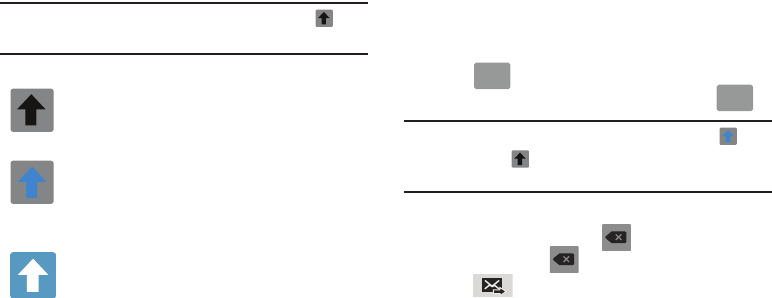
DRAFT
Internal Use Only
Entering Text 77
Note:
After typing an initial uppercase character, tap to
toggle capitalization.
By default, the first letter of a new entry is capitalized and the
following letters are lowercased. After a character is entered,
the cursor automatically advances to the next space.
Using ABC Mode in Samsung Keyboard
1. From a screen where you can enter text, tap the text
input field to reveal the on-screen keyboard.
2. Tap to configure the keyboard for ABC mode.
Once in this mode, the text input type shows .
Note:
After typing an initial uppercase character, the key
changes to and all letters that follow are in lower
case.
3. Enter your text using the on-screen keyboard.
–
If you make a mistake, tap to erase a single character.
Touch and hold to erase an entire word.
4. Tap (
Send
) to deliver the message.
All lowercase
Displays when the next character is entered in
lowercase.
Initial Uppercase
Displays when the first character of each word is
entered as uppercase but all subsequent
characters are lowercase.
All Uppercase
Displays when all characters will be entered as
uppercase characters.
ABC
ABC
Sym
Sym

DRAFT
Internal Use Only
78
Using Symbol/Numeric Mode
Use the Symbol/Numeric Mode to add numbers, symbols,
or emoticons. While in this mode, the text mode key
displays .
1. From a screen where you can enter text, tap the text
input field to reveal the on-screen keyboard. Rotate the
phone counterclockwise to a landscape orientation, if
desired.
2. Tap to configure the keyboard for Symbol
mode. Once in this mode, the text input type shows
.
3. Tap a number, symbol, or emoticon character.
4. Tap to return to ABC mode.
To enter symbols:
1. Tap to configure the keyboard for Symbol
mode.
2. Tap the appropriate symbol key.
– or –
Tap button to cycle through additional pages.
•
The first number on this key indicates which page (1 or 2) of
additional characters is active.
ABC
ABC
Sym
Sym
ABC
ABC
ABC
ABC
Sym
Sym
1/2
1/2
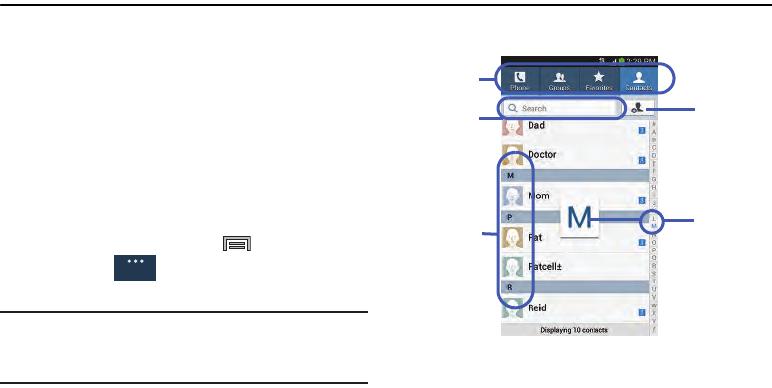
DRAFT
Internal Use Only
Contacts 79
Section 5: Contacts
This section explains how to use and manage your Contacts
List. You can save phone numbers to your phone’s memory.
Accounts
From the Accounts menu you decide if you want applications
to synchronize, send, and receive data at any given time, or if
you want the applications to synchronize automatically. After
determining how you want the accounts to synchronize,
indicate which account to synchronize with your Contacts
list.
1. Sign in to your Google account.
2. From the Home screen, press and then tap
Settings
➔ (
General
tab) ➔
Accounts
and then
navigate to the
My accounts
area.
Note:
The Accounts area lists those accounts that have been
added to the device and provides an
Add account
button
to quickly and easily add new ones.
Contacts List
General
Create
Contacts
Tabs
Tabbed
Navigation
Search
Contacts Contacts
field
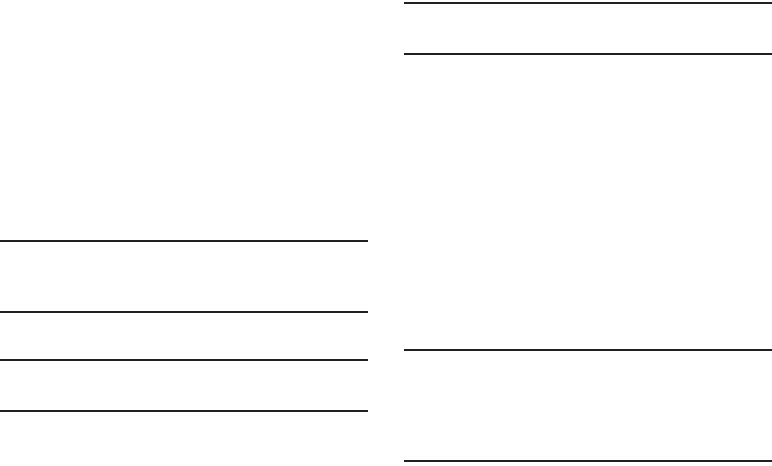
DRAFT
Internal Use Only
80
Creating a Contact
The default storage location for saving phone numbers to
your Contacts List is your device’s built-in memory.
If existing Google and Corporate email accounts have been
synchronized to your phone, these will be made available to
your device during the creation of new entries. These new
Contacts entries can be assigned or saved to synced
accounts such as Phone, SIM, Google, or Corporate.
Your device automatically sorts the Contacts entries
alphabetically. You can create either a
Device
,
SIM
,
Samsung
account
,
Google
, or
Microsoft Exchange ActiveSync
contact.
Important!
The Google and Microsoft Exchange ActiveSync
account types are only visible after creating an
email account of those types on your phone.
•
Device
contacts are stored locally on the device.
Note:
If the phone is ever reset to its factory default
parameters, contacts stored on the phone can be lost.
•
SIM
contacts are stored within the micro SIM Card.
Note:
SIM contacts only store the Name and Phone number for
an entry.
•
Samsung account
contacts are shared with your existing
Samsung account.
•
Google
contacts are shared with your existing Google account
and can also be imported to your phone after you have created a
Google Mail account.
•
Microsoft Exchange ActiveSync
(also known as Work or
Outlook) contacts are those contacts that are intended to be
shared with either an Exchange Server or from within Microsoft
®
Outlook
®
.
•
Add new account
lets you create a new account type. Choose
from Samsung account, Google, or Microsoft Exchange
ActiveSync.
Note:
When storing an entry into your micro SIM card, note
that only the Name, and Number are saved. To save
additional information for a particular contact, such as
notes, email, dates, etc., it is important to save that
Contact into your phone’s onboard memory.
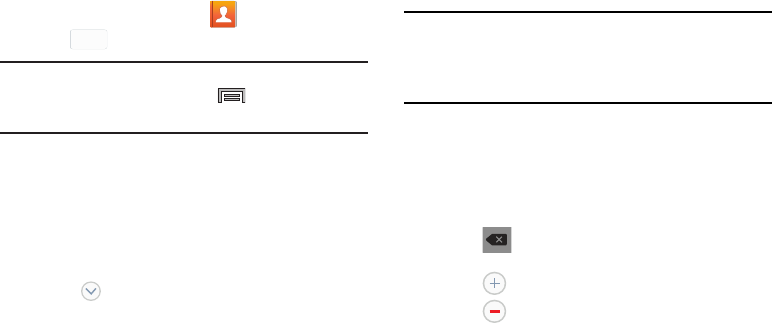
DRAFT
Internal Use Only
Contacts 81
1. From the Home screen, tap (
Contacts
).
2. Tap
to create a contact.
Note:
You can also add a new contact by entering a number
from the keypad and pressing and then tap
Add to Contacts
➔
Create contact
. Continue with step 3.
3. Tap a destination type (
Device
,
SIM
,
Samsung account
,
Google
, or
Microsoft Exchange ActiveSync
) (depending
on where you want to save the new contact
information).
4. Tap the
Name
field and enter a name for this contact
using the displayed keypad.
•
Tap to access additional name entries such as: Name
prefix, First name, Middle name, Last name, and Name suffix.
5. Tap the image icon and select a photo for this contact.
Selections are:
Image
,
Pictures by people
,
Take picture
,
or
S Note
.
Note:
The label entries below can change and are dependant
on the selected destination type (ex: the Other and
Custom might not appear with an Exchange ActiveSync
account destination type).
6. Tap the label button (to the left of the
Phone
field) and
scroll through the list to select a category such as
Mobile
,
Home
,
Work
,
Work Fax
,
Home Fax
,
Pager
,
Other
,
Custom
, or
Callback
.
7. Tap a phone number field and enter a phone number.
•
Tap on the QWERTY keyboard to remove a previously
entered phone number.
•
Tap to enter an additional phone number
•
Tap to remove a previously entered phone number.
+
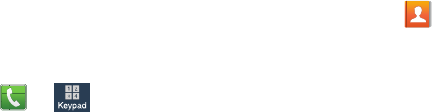
DRAFT
Internal Use Only
82
8. Enter additional information such as:
Email
,
Groups
,
Ringtone
,
Message alert
,
Vibration pattern
or tap
Add
another field
to input additional category information.
•Add another field
contains the following options: Phonetic
name, Organization, IM, Address, Notes, Nickname, Website,
Internet call, Events, or Relationship.
•
Use your finger to slide the page up or down to see additional
fields and categories.
9. Tap
Save
to complete and store the new entry.
– or –
Tap
Cancel
to delete the current entry.
To save a Number from your Keypad:
1. From the Home screen, tap ➔ (
Keypad
tab).
2. Enter a phone number.
3. Tap
Add to Contacts
➔
Create contact
.
– or –
Tap
Add to Contacts
➔
Update existing
, and select a
Contact.
4. Enter additional contact information. For more
information, refer to “Creating a Contact” on page 80.
Finding a Contact
You can store phone numbers and their corresponding
names onto either your SIM card, your phone’s built-in
memory, or an external location (such as Google, Exchange,
etc..). They are all physically separate but are used as a
single entity, called Contacts.
Depending on the storage size of the particular SIM card, the
maximum number of phone numbers the card can store may
differ.
1. From the Home screen, tap (
Contacts
).
2. Swipe up or down until you see the contact displayed.
– or –
Tap the
Search
field and begin entering the entry’s
name. Matching entries are then displayed. This
process filters through all of your current account
Contact entries to only show you the matching entries.
– or –
In a single motion, touch and hold the letter tab area
(on the right) until on-screen letters appear, then scroll
through the list. You are then taken to that section of
the Contacts list. Touch the contact entry.
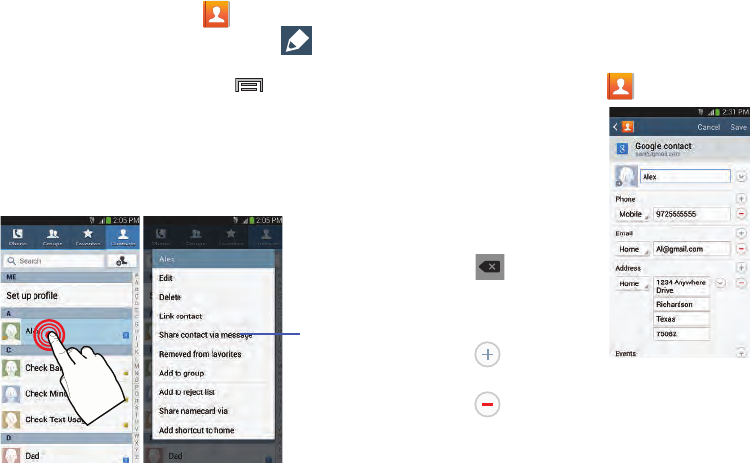
DRAFT
Internal Use Only
Contacts 83
Editing Contact Information
1. From the Home screen, tap .
2. Tap a contact name from the list and tap (
Edit
).
– or –
Select a contact name and press and then tap
Edit
.
– or –
Touch and hold a Contacts entry from the main
Contacts list and then tap
Edit
.
3. Edit the contact information then:
•
Tap
Save
to complete and store the new entry or
•
Tap
Cancel
to delete the current entry.
Adding a Number to an Existing Contact
1. From the Home screen, tap .
2. Touch and hold an entry
and select
Edit
to reveal
the Contact entry’s
details screen.
3. Tap a phone number
field and enter a phone
number.
•
Tap on the
QWERTY keyboard to
remove a previously
entered phone number.
•
Tap to enter an
additional phone number
•
Tap to remove a previously entered phone number.
Context
Menu
Contact Details Screen
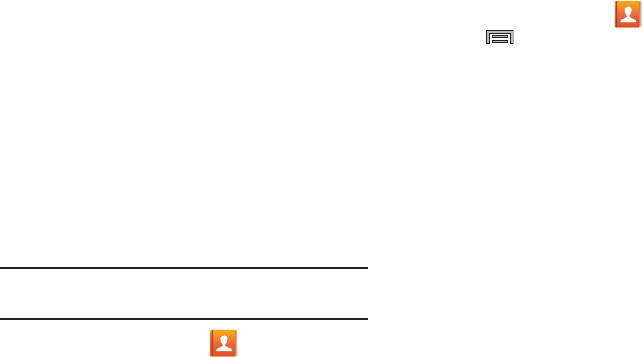
DRAFT
Internal Use Only
84
4. Enter additional information such as:
Email
,
Groups
,
Ringtone
,
Message alert
,
Vibration pattern
or tap
Add
another field
to input additional category information.
•Add another field
contains the following options: Phonetic
name, Organization, IM, Address, Notes, Nickname, Website,
Internet call, Events, or Relationship.
•
Use your finger to slide the page up or down to see additional
fields and categories.
5. Tap
Save
to complete and store the new entry.
– or –
Tap
Cancel
to delete the current entry.
Deleting Contacts
Important!
Once Contacts list entries are deleted, they cannot
be recovered.
1. From the Home screen, tap .
2. Touch and hold a contact name from the list and select
Delete ➔
OK
.
Contact List Options
1. From the Home screen, tap .
2. Press . The following options display:
•Delete
: allows you to delete 1 or more of your contacts.
•Import/Export
: imports or exports contacts to or from the USB
storage location, SIM card, or SD card.
•Share namecard via
: allows you send selected namecards via
methods such as Bluetooth, ChatON, Email, Evernote - Create
Note, Gmail, Messages, or Wi-Fi Direct.
• Merge accounts
: allows you to merge all of your current
Contact entries with either your active Google or Samsung
account. If several of your contacts are from other external
sources, this allows you to “back them up” or copy them to
your Samsung account. Tap
OK
to continue or
Cancel
to exit.
•Accounts
: allows you to add and manage mobile accounts on
Samsung account, ChatON, Google, or Microsoft Exchange
ActiveSync. This option also allows you to manually synchronize
all of your current contacts with their respective accounts. For
more information, refer to
“Synchronizing Contacts”
on
page 91.
• Speed dial setting
: allows you to set up speed-dialing.

DRAFT
Internal Use Only
Contacts 85
• Send message/email
: allows you to send a text /picture
message or an email using your Google account.
• Contacts to display
: allows you to choose to display All
contacts, those on your Device, SIM card, Samsung account,
Gmail, or only display contacts that are part of a Customized
list.
•Settings
: allows you to configure where you save new contacts
to, or view your service numbers, or send contact information.
Options include: Only contacts with phones, List by, Display
contacts by, Service numbers, and Contact sharing settings.
•Help
: provides an on-screen Help file that covers most high
level topics for Contacts.
Contact Menu Options
1. From the Home screen, tap .
2. Touch and hold an entry to reveal the context menu.
The following options display:
• Delete
: allows you to delete the currently selected Contacts
entry.
•Share via
: allows you to send the current Contact entry’s
information to an external recipient via either
Bluetooth
,
ChatON
,
Evernote - Create Note
,
Email
(Exchange or
Internet),
Gmail
,
Messages
, or
Wi-Fi Direct
.
• Link contact
: allows you to link the current contact to another
current contact. Similar to a “see also” feature. If you can’t
remember a contact’s information, linking entries can help you
find the person you are looking for.
• Add shortcut to home
: adds a shortcut to the current Contacts
entry to an available screen location.
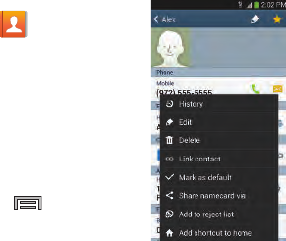
DRAFT
Internal Use Only
86
Contact Entry Options
1. From the Home screen,
tap .
2. Tap an entry to reveal the
Contact entry’s Overview
Screen
. This screen
contains Name, contact
numbers, email, and
linked contact
information.
3. Press to reveal the
context menu specific to
this entry.
4. Tap an available option.
Linking Contact Information
Most people now maintain multiple email accounts, social
networking logins, and other similar account information. For
example, a Facebook account login name might differ from a
corporate email account login because they are maintained
separately and for different groups of people.
This device can synchronize with multiple accounts. When
you synchronize your phone with those accounts, each
account creates a separate contact entry in the Contacts list.
If one of your contacts (Amy Smith) has a regular email
account that you maintain in Gmail, but also has a Facebook
account under her maiden and married name, as well as a
Video! chat account, when you merge those accounts into
your Contacts list you can join all of her entries and view the
information in one record.
Joining contact information makes sending messages easy.
You can select any account email address or information all
from one screen, versus searching multiple, individual
screens to locate the desired account information.
Next time you synchronize your device with your accounts,
any updates contacts make to email account names, email
addresses, etc. automatically update in your contacts list.
Contact Overview Screen
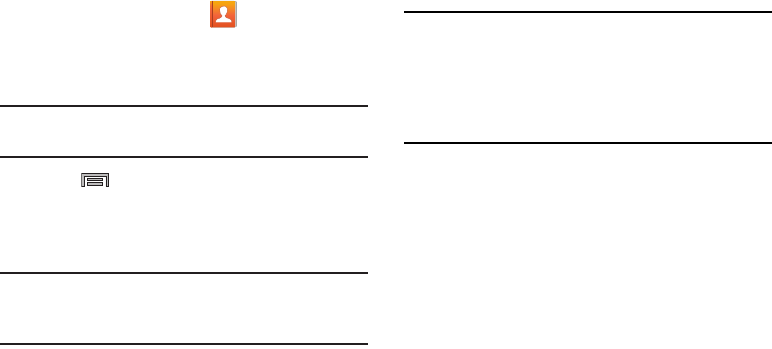
DRAFT
Internal Use Only
Contacts 87
1. From the Home screen, tap .
2. Tap a contact name (the name you want to link to
another entry) to reveal the
Contact entry’s Overview
Screen
.
Note:
Typically this is the same contact with a different name
or account information.
3. Press and then tap
Link contact
.
4. Tap the second contact entry (the entry in which to
link). The second contact is now linked with the first
and the account information is merged into one screen.
Note:
The information is still maintained in both entries, but
displays in one record for easier viewing when you link
the contacts.
Important!
It is the first contact image that is displayed for
both, and the first contact’s name that is used.
For example: If Amy (original entry) is joined with
Julie (second entry). Julie seems to disappear and
only Amy remains. Tap the Amy entry (showing the
Amy image) to view both.
5. Tap the main linked contact to view the contact
information you linked. The contacts and information
displays with an icon next to the contact name to
indicate what type of account information is contained
in the entry.
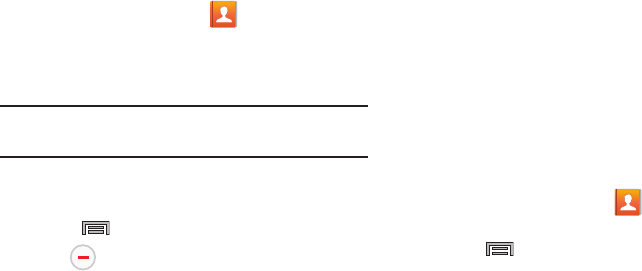
DRAFT
Internal Use Only
88
Unlinking a Contact
1. From the Home screen, tap .
2. Tap a contact name (the account name from which you
want to unlink an entry). This reveals the details for
entry.
Note:
Typically this is the same contact with a different name
or account information.
3. Tap the
Connection
area.
– or –
Press and then tap
Separate contact
.
4. Tap next to the entry you want to unlink and
select
OK
. The contacts are “unlinked” or separated
and no longer display in the merged record screen.
Both contacts now go back to being separately
displayed.
Marking a Contact as Default
When you use applications such as the Voice Dialer or other
messaging type applications, the application needs to know
which information is primary (default) in a contact entry list.
For example, when you say “Call John Smith”, if you have
three phone records for John Smith, the Voice dialer is
looking for the “default” number or entry.
The
Mark as default
option marks one entry in a contact
record to use as the default. This comes in handy when you
have multiple entries for the same person.
1. From the Home screen, tap .
2. Tap a Contact entry.
3. Press and then tap
Mark as default
. The Mark as
default screen displays radio buttons next to the
contact name, phone number, or other contact
information.
4. Tap the radio button next to the entry information you
want to be the primary information (such as name,
phone number, or email) and select
Done
.
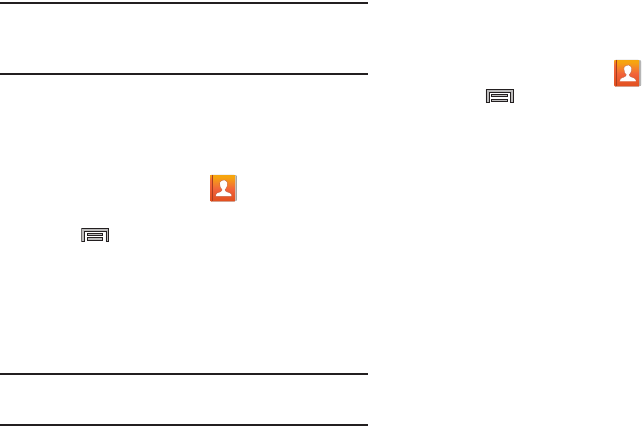
DRAFT
Internal Use Only
Contacts 89
Note:
If there are multiple phone numbers assigned to an
entry, assigning one as the default will automatically dial
that number when the contact is selected for dialing.
Sending a Namecard
A Namecard contains contact information, and can be sent to
recipients as a Virtual Business Card (V-card) attachment
using Bluetooth, Google Mail, or as a message.
1. From the Home screen, tap .
2. Tap a Contact entry.
3. Press and then tap
Share namecard via
and
select a delivery method:
Bluetooth
,
ChatON
,
Email
(Exchange or Internet),
Evernote - Create Note
,
Email
(Exchange
or Internet),
Gmail
,
Messages
, or
Wi-Fi Direct
.
The Namecard attaches to the selected message type
and is delivered when you send the message.
Note:
Email appears as an option only after an Internet or
Exchange email account has been created.
For more information, refer to “Sending Contacts via
Bluetooth” on page 248.
Sending All Current Namecards
Rather than selecting once Contact entry at a time, you can
send all of your current entries at once.
1. From the Home screen, tap .
2. Press and then tap
Share namecard via
.
3. Tap
Select all
to place a check mark alongside all
currently displayed Contact entries.
4. Tap
Done
and select a delivery method:
• Bluetooth
to transmit the contacts to another Bluetooth-
compatible device.
•ChatON
to send the contacts to selected buddies.
•Email
to attach the contact cards to a new outgoing email
(Exchange or Internet).
• Evernote - Create Note
to send the contacts via the Evernote
application.
•Gmail
to attach the contact cards to a new outgoing Internet-
based email.
• Messages
to attach the contact cards to a new outgoing text
message.
• Wi-Fi Direct
to transmit the entries to another Wi-Fi Direct
enabled device.

DRAFT
Internal Use Only
90
Copying Contact Information
Copying Contact Information to the SIM Card
The default storage location for saving phone numbers to
your Contacts list is your phone’s built-in memory. This
procedure allows you to copy numbers saved to the phone’s
memory, onto the SIM card.
1. From the Home screen, tap .
2. From the Contacts List, press and then tap
Import/Export
➔
Export to SIM card
.
3. Tap
Select all
to choose all current phone contact
entries.
– or –
Select a specific entry by touching an entry. A check
mark indicates a selection.
4. Tap
Done
. The name and phone number for the
selected contact is then copied to the SIM.
Copying Contact Information to the microSD
Card
This procedure allows you to copy entry information saved
on the phone’s memory, onto the SD card.
1. From the Home screen, tap .
2. From the Contacts List, press and then tap
Import/Export
➔
Export to SD card
.
3. Tap
OK
to choose all current phone contact entries.
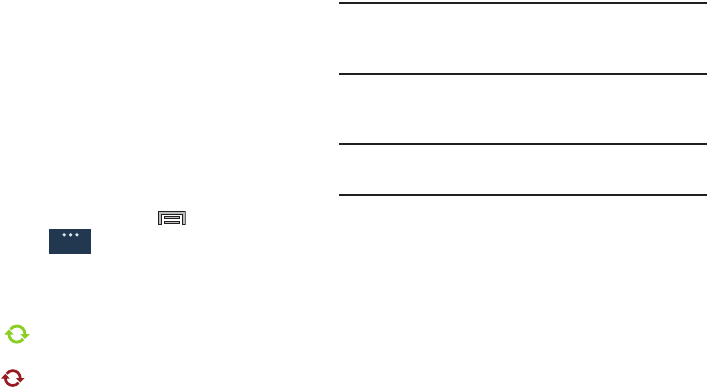
DRAFT
Internal Use Only
Contacts 91
Synchronizing Contacts
Syncing data from your managed accounts allows you to add
and manage a new or existing contact from your online or
remote accounts to your phone. Prior to syncing, you must
first have an active Google or Microsoft Exchange account
with current Contact entries, and be signed into your account
via the phone.
With syncing, any Contacts entries (with phone numbers,
email addresses, pictures, etc.) are updated and synced with
your device.
1. From the Home screen, press and then tap
Settings
➔ (
General
tab) ➔
Accounts
and then
navigate to the
My accounts
area.
2. Select the email account containing the contacts you
wish to synchronize.
3. Tap within the adjacent account field to reveal the
account’s synchronization settings screen.
•
If appears within the adjacent account field, this indicates
a sync error.
4. To synchronize only Contacts, toggle the active state of
the
Sync Contacts
field. A green check mark indicates
the feature is enabled.
Note:
The process of updating your Contacts tab can take
several minutes. If after 10-20 minutes, your list has not
been updated, repeat step 2-3.
5. Your
Contacts
tab then reflects any updated Contact
information.
Note:
Syncing of contacts requires you are logged into your
Gmail and Corporate accounts via the device.
General
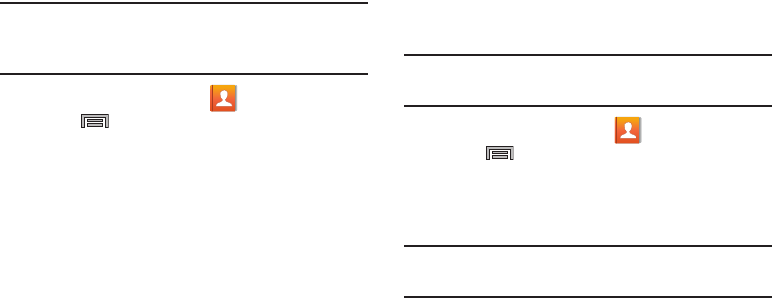
DRAFT
Internal Use Only
92
Display Options
The Display options menu allows you to allows you to choose
which contacts to display. You can also choose to display
only contacts that have phone numbers.
Note:
Once a display filter has been selected, only those
Contact entries are shown until the
All contacts
option is
re-selected.
1. From the Home screen, tap .
2. Press and then tap
Contacts to display
. Select any
of the following to filter according to the selection:
•All contacts
allows you to display all available Contacts.
• Device
lists those Contacts currently found only on your Phone.
•SIM
lists those Contacts currently found only on your SIM card.
• Samsung account
lists those Contacts currently found and
sync’d within the Samsung account.
•Google
lists those Contacts currently found within the Google
account.
• Microsoft Exchange ActiveSync
lists those Contacts currently
found within the Exchange account.
• Customized list
allows you to enable which account
categories are displayed. For example, on Google contacts, you
can filter which Contact categories are shown (Friends, Family,
etc..)
Additional Contact Options
Sending an Email to a Contact
Note:
Contacts must contain and email account and address
before you can use the Send email feature.
1. From the Home screen, tap .
2. Press and then tap
Send message/email
➔
Send
email
. Contacts that contain an email address display.
3. Tap the contact(s) to which you want to send an email.
A check mark displays next to the selection.
Note:
The select contact must have an email as part of their
details screen.
4. Tap
Done
.
5. Select an email account type.
6. Compose the email and tap
Send
.

DRAFT
Internal Use Only
Contacts 93
Export/Import
For more information, refer to “Copying Contact Information”
on page 90.
Contact List Settings
From this menu you can determine the default storage
location for Contacts, display your phone’s primary number,
and view service numbers listed in your Contact list.
1. From the Home screen, tap .
2. Press and then tap
Settings
. Configure any of the
following options:
• Only contacts with phones
allows you to display only those
contacts containing phone numbers.
•List by
defines how the current list of Contacts are sorted:
First name
or
Last name
.
• Display contacts by
defines how the current list of Contacts
are listed:
First name
(ex: Steve Smith) or
Last name first
(Smith, Steve).
• Service numbers
lists the currently available service numbers.
• Contact sharing settings
allows you configure how your
Contacts entries are sent: individually or as a single file
containing all available entries.
Tap
Settings
to select a share setting.
–
Send all namecards
allows you to set your Contact sharing
option to all so that your entire Contacts entries are sent as a
group and not as multiple single files. If all your entries are
selected only a single file is sent.
Note:
Your destination device must support this feature or no
entries will be received by the external device.
–
Send individual namecards
allows you to set your default to
send individual contacts one at a time. Even if you select all your
entries, each is sent individually.
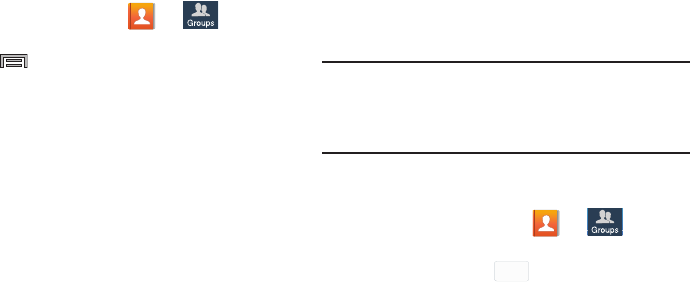
DRAFT
Internal Use Only
94
Groups
This feature allows you to add a new or existing contact to a
call group. This group can be one of the already present
groups (Family, Friends, or Work) or a user-created group.
Creating a New Caller Group
1. From the Home screen, tap ➔ (
Groups
tab).
2. Press and then tap
Create
.
3. Tap the
Group name
field and use the on-screen
keypad to enter a new group name. For more
information, refer to “Text Input Methods” on page 73.
4. Tap
Group ringtone
and select a ringtone for the group.
Selections are:
Default ringtone, Ringtones
(select from
available ringtones) or
Add
(to navigate your device and
select an existing audio file).
5. Tap
Message alert
and select a message alert ringtone
to be associated with this group.
6. Tap
Vibration pattern
and select a unique vibration
pattern either from an available list or Create your own.
This pattern is then associated with this group.
7. Tap
Add member
to add Contacts to the new group.
8. From the available list of contacts, tap the contact(s)
you want to add. A check mark displays next to contact
entry. Then tap
Done
.
– or –
Tap
Select all
to place a check mark alongside all
current entries. Then tap
Done
.
9. Tap
Save
to store the newly created group.
Note:
Some externally maintained group types (such as
Google) can only be managed or updated remotely
online vs via the device. These external types will not
allow editing or deleting members locally via the phone.
Adding an Existing Entry to a Current Caller
Group
1. From the Home screen, tap ➔ (
Groups
tab).
2. Tap a group entry ➔ (
Add group member
).
3. From the available list of contacts, tap the contact(s)
you want to add. A check mark displays next to contact
entry.
+
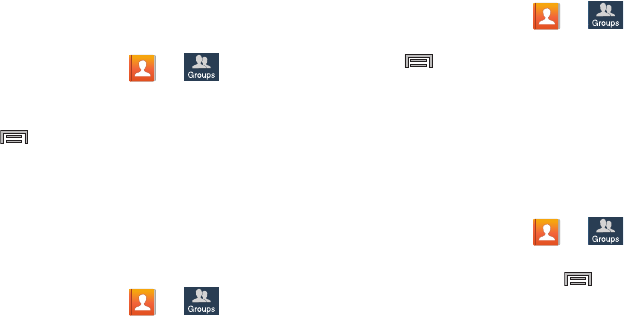
DRAFT
Internal Use Only
Contacts 95
4. Tap
Done
. The selected contacts are added to the
group.
Removing an Entry From a Caller Group
1. From the Home screen, tap ➔ (
Groups
tab).
2. Tap a group entry.
3. Press and then tap
Remove member
.
4. Tap all of the contacts you want to remove from this
group. A check mark displays next to contact entry.
5. Tap
Done
.The contacts are removed from the group.
Editing a Caller Group
To edit a Group entry, there must be at least one member as
part of the selected group.
1. From the Home screen, tap ➔ (
Groups
tab).
2. Touch and hold a group entry then select
Edit group
.
3. Make modifications to the
Group name
,
Group ringtone
,
Message alert
,
Vibration pattern
fields, or
Add member
.
4. Tap
Save
.
Deleting a Caller Group
1. From the Home screen, tap ➔ (
Groups
tab).
2. Press and then tap
Delete groups
.
3. Select either
Select all
or tap the desired group.
4. Tap
Delete
.
5. Select either the
Group only
or
Group and group
members
.
6. Tap
OK
.
Sending a Message to a Group
1. From the Home screen, tap ➔ (
Groups
tab).
2. Tap an existing group, and press and then tap
Send message
.
– or –
Touch and hold a group entry and select
Send message
.
3. Select the recipients of the new message (indicated by
a green check mark). If an entry contains multiple
phone numbers, each must be selected individually.
4. Tap
Done
.
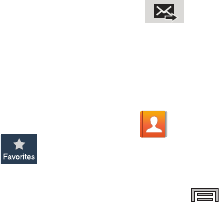
DRAFT
Internal Use Only
96
5. Type your message, and tap (
Send
).
The Favorites Tab
The Favorites tab is a list of the phone numbers that have
been designated as favorite contacts. For more information,
refer to “Logs Tab” on page 69.
1. From the Home screen, tap .
2. Tap (
Favorites
tab).
Adding a contact to your favorites list:
1. From within the Favorites tab, press and select
Add to favorites
.
2. Place a check mark alongside those current Contacts
entries you wish to assign as favorites.
3. Tap
Done
to complete the process.
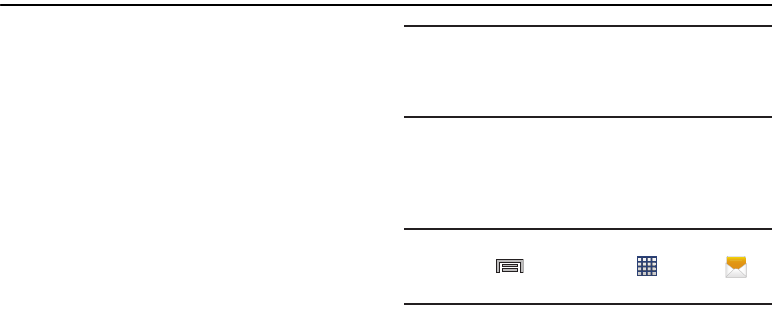
DRAFT
Internal Use Only
Messages 97
Section 6: Messages
This section describes how to send or receive different types
of messages. It also explains the features and functionality
associated with messaging.
Types of Messages
Your phone provides the following message types:
•
Text Messages
•
Multimedia (Picture, Video, and Audio) Messages
•
Email and Gmail Messages
•
Hangouts
•
Messenger
•
ChatON
The Short Message Service (SMS) lets you send and receive
text messages to and from other mobile phones or email
addresses. To use this feature, you may need to subscribe to
your service provider’s message service.
The Multimedia Messaging Service (MMS) lets you send and
receive multimedia messages (such as picture, video, and
audio messages) to and from other mobile phones or email
addresses. To use this feature, you may need to subscribe to
your service provider’s multimedia message service.
Important!
During the creation of a text message, adding an
image, sound file, or video clip automatically
changes it from a text message (SMS) to a
multimedia message (MMS).
Message Icons on the Status Bar
Messaging icons are displayed on the Status Bar at the top of
the display when new messages are received. For more
information, refer to “Status Bar” on page 24.
Note:
The Messages application can also be accessed by
pressing and then tapping (
Apps
) ➔
(
Messages
).
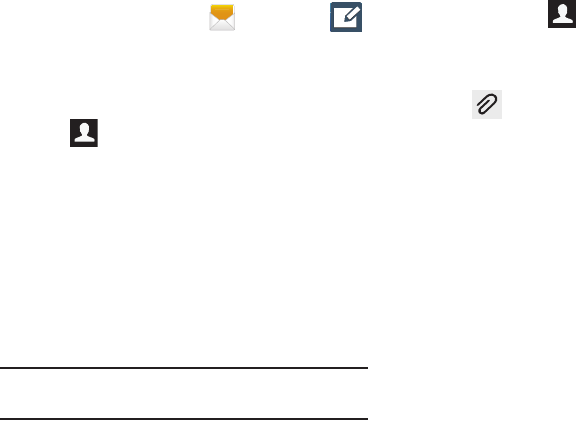
DRAFT
Internal Use Only
98
Creating and Sending Messages
1. From the Home screen, tap
(
Messages
) ➔
(
Compose
).
2. Tap the
Enter recipient
field to manually enter a
recipient.
– or –
Tap to select from one of the following:
•Groups
: to select a recipient from the Group list.
•Favorites
: to select a recipient from the Favorites list.
•Contacts
: to select a recipient from your Contacts list (valid
entries must have a wireless phone number or email address).
•Logs
: to select a recipient from a list of recently sent
messages.
3. If adding a recipient from these categories, tap the
contact to place a check mark then tap
Done
. The
contact displays in the recipient field.
Note:
Delete any unnecessary members by tapping their
name/number in the recipient area and selecting
Delete
.
4. Add more recipients by tapping either the
Enter
recipient
field or and selecting recipients.
5. Tap the
Enter message
field and use the on-screen
keypad to enter a message. For more information, refer
to “Text Input Methods” on page 73.
6. Tap (
Attach
) to add an attachment to your
message and select one of the following options:
•Image
: allows you to tap an existing image from your Pictures
list to add it to your message.
•Take a picture
: allows you to temporarily exit the message,
take a photo with phone’s camera, and then add it to your
message by tapping
Save
.
•Video
: allows you to choose an existing video from the Videos
list, then add it to your message.
•Record video
: allows you to temporarily exit the message,
record a video clip using the phone’s camera, and then add it to
your message by tapping
Save
.
•Audio
: allows you to choose an existing audio file from the
Audio list, then add it to your message by tapping the circle to
the right of the audio so that it turns green, then tapping
Done
.
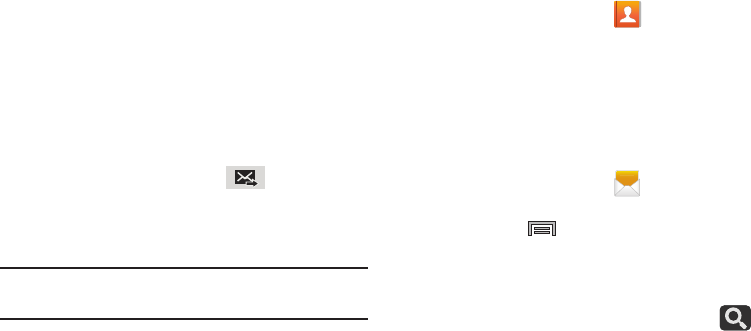
DRAFT
Internal Use Only
Messages 99
• Record audio
: allows you to temporarily exit the message and
record an audio clip using the phone’s microphone. It is then
automatically attached to the message.
•S Note
: allows you to add an S Note that you have created.
•Calendar
: allows you to add an event from your calendar.
•Location
: allows you to attach a thumbnail of a map showing
your location.
•Contacts
: allows you to tap on an existing Address Book entry,
then add it to your message by tapping
Done
.
7. Review your message and tap (
Send
).
8. If you have more than one recipient, the same text
message is sent to all recipients in the Enter Recipients
field.
Note:
If you exit a message before you send it, it will be
automatically saved as a draft.
Quick Messaging a Number from the Contacts
List
1. From the Home screen, tap (
Contacts
).
2. Locate an entry from the Contacts list.
3. In a single motion, touch and drag your finger over the
number by going to the left. This action addresses a
new text message to the selected recipient.
Message Options
Options before composing a message
1. From the Home screen, tap
(
Messages
).
2. Before composing a message, from the main Message
screen press from the main Messaging screen to
display additional messaging options:
•Search
: allows you to search through all of your messages for
a certain word or string of words. Use the on-screen keypad to
enter a word or phrase in which to search, then tap .
For more information, refer to
“Message Search”
on page
105.
DRAFT
Internal Use Only
100
• Delete threads
: allows you to delete any message thread.
Select the messages to delete and a green check mark will
appear next to the message. Tap Delete. For more information,
refer to
“Deleting message threads”
on page 105.
• Draft messages
: displays the draft messages folder and its
contents.
• Locked messages
: displays the locked messages folder and
its contents.
• Scheduled messages
: displays the scheduled messages
folder and its contents.
• Spam messages
: displays the spam messages folder and its
contents.
• Text templates
: displays your available text message reply
templates. For more information, refer to
“Text Templates”
on page 111.
• Settings
: allows you to access Messaging settings. For more
information, refer to
“Messaging Settings”
on page 106.
3. From the Messaging screen list, touch and hold an
on-screen message and select an option:
• Add to contacts
: allows you to add the sender to either a new
or existing Contacts entry.
•View contact
: allows you to view the current entry information
for the sender.
•Delete
: deletes the entire message and its bubbles.
• Add to spam numbers
: allows you to tag a number as spam
so that these messages can be directly delivered to your spam
folder.
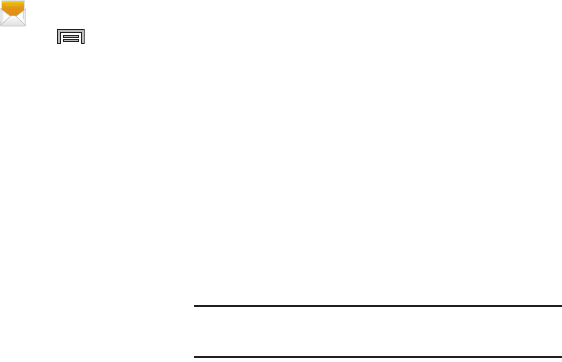
DRAFT
Internal Use Only
Messages 101
Options while in a current message
1. From the Home screen, tap
(
Messages
).
2. From within an open message, press to display
additional messaging options:
•Insert smiley
: allows you to add insert smiley icons
images (emoticons).
•Add text
: allows you to add text items from sources
such as: S Note, Calendar, Location, Contacts, and Text
templates.
•Preview
(only in MMS): allows you to add preview the
MMS message prior to delivery.
• Add to Contacts
: allows you to add the sender to either a new
or existing Contacts entry.
•View contact
: reveals the current Contact’s overview screen.
• Add slide
: converts an SMS message into an MMS
(Multimedia) message and allows you to attach an existing
slideshow.
• Remove slide
: allows you to remove a previously attached
slideshow.
• Add subject
: allows you to enter a subject.
• Duration (5 secs)
(only in MMS): allows you to change the
duration of the image slideshow.
• Layout (bottom)
(only in MMS): allows you to change the
layout.
• Add recipients
: allows you to enter additional recipients to the
message.
• Delete message
: allows you to erase either select specific
message bubbles or all current messages bubbles.
• Scheduling
: allows you to schedule a time for the current
message to be delivered.
• Add to spam numbers
: allows you to tag a number as spam
so that these messages can be directly delivered to your spam
folder.
•Discard
: closes the current open message.
Note:
You must be logged into your Samsung account prior to
using the S Translator feature.

DRAFT
Internal Use Only
102
•Translate
: launches a Translate popup menu. Here you can
both assign the sender’s original language and assign a target
language for the recipient (they will receive your message in the
designated language).
–
Enable the translate feature then configure the available options
as desired. Tap
OK
to store the new settings.
Adding Additional Text
You can copy text such as names, phone numbers, and
events from your Contacts, Calendar, or a Memo.
1. While composing a message, press ➔
Add text
.
2. At the Add text screen, select one of the following:
•S Note
: allows you to insert text from an existing S Note.
•Calendar
: allows you to add the name, date, and time of a
calendar event to your message.
•Location
: allows you to add an address and the link to the
location on Google Maps.
•Contacts
: allows you to add the name and phone number of
any of your contacts to your message.
• Text templates
: allows you to add pre-defined phrases and
sentences. For more information, refer to
“Text Templates”
on page 111.
The information is added to your message.
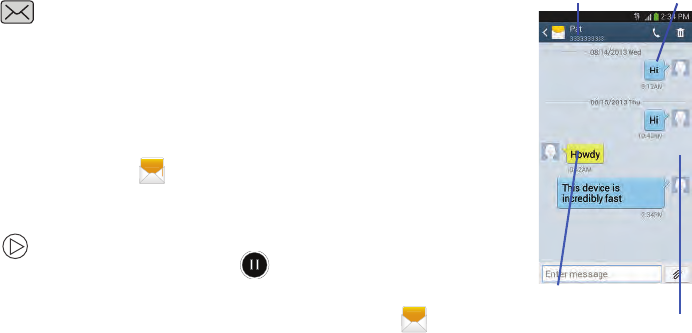
DRAFT
Internal Use Only
Messages 103
Viewing Newly Received Messages
When you receive a message, your phone notifies you by
displaying within the Notification area at the top left of
your Home screen.
To read a message:
1. Open the Notification Bar and select the message. For
more information, refer to “Notification Bar” on page
32.
– or –
From the Home screen, tap
then tap the new
message to view its contents. The selected message
displays on the screen.
2. Tap to play a multimedia message.
•
To pause playback of the multimedia message, tap .
3. In a single motion, touch and drag up or down the page
to scroll through the message (if additional pages were
added).
Message Threads
Sent and received text and
picture messages are
grouped into message
threads. Threaded messages
allow you to see all the
messages exchanged (similar
to a chat program) and
displays a contact on the
screen.
Message threads are listed in
the order in which they were
received, with the latest
message displayed at the
top.
To reply to a text message:
1. From the Home screen,
tap .
2. While the message is
open, tap the
Enter message
field and then type your
reply message.
3. Compose your reply.
Current Recipient My Text
Reply Bubble
Text Message Thread

DRAFT
Internal Use Only
104
4. Tap (
Send
) to deliver your reply.
– or –
Press and then select one of the available
message options (page 99).
To access message thread options:
From the main Messaging screen, touch and hold the
message to display the following options:
•View contact
: displays the Contact’s Overview page.
•Add to contact
: begins the process of adding the new number
to your Contacts list.
• Delete thread
: deletes the currently selected message thread.
• Add to spam numbers
: adds the current sender to a spam list.
ny new texts from this sender are automatically blocked.
To access additional Bubble options:
Touch and hold the message bubble within an active
message conversation to display the following options:
•Delete
: deletes the currently selected message bubble from
the thread.
•Copy
: copies the currently selected message bubble from the
thread.
•Forward
: allows you to forward the currently selected message
bubble to an external recipient.
•Lock/Unlock
: locks or unlocks the currently selected message
bubble from being accidentally deleted.
•Share
: allows you to share the contents of the currently
selected bubble. Choose from Add to Dropbox, Bluetooth,
ChatON, Email, Evernote - Create Note, Flipboard, Gmail,
Google, Hangouts, Messages, S Note, Scrapbook, or Wi-Fi
Direct.
•Copy to SIM
: copies the currently selected message bubble as
a single text message within the SIM card.
• View message details
: displays details for the currently
selected message bubble.
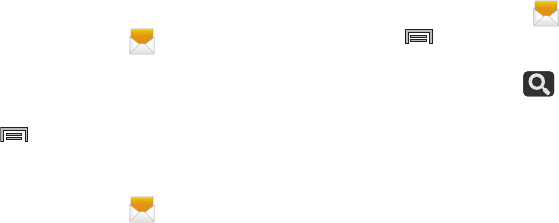
DRAFT
Internal Use Only
Messages 105
•Translate
: translates the text from the currently selected
bubble into a desired language.
Deleting Messages
Deleting message threads
1. From the Home screen, tap .
2. Touch and hold a message from the Messages list,
then select
Delete
.
– or –
Press and then tap
Delete threads
, tap each
message thread you want to delete, and tap
Delete
.
Deleting message bubbles
1. From the Home screen, tap .
2. Open a message to reveal the message string.
3. Touch and hold a message bubble, then select
Delete
.
Message Search
You can search through your messages by using the
Message Search feature.
1. From the Home screen, tap .
2. Press and then tap
Search
.
3. Use the on-screen keypad to enter a word or phrase in
which to search, then tap .
4. All messages that contain the entered search string
display.
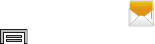
DRAFT
Internal Use Only
106
Messaging Settings
To configure the settings for text messages, multimedia
messages, Voice mails, and Push messages.
1. From the Home screen, tap .
2. Press and then tap
Settings
.
The following Messaging settings are available within the
following available tabs:
General Tab
General settings
• Delete old messages
: deletes old messages when the limit is
reached, rather than overwriting them.
• Text message limit
: allows you to set a limit on how many text
messages are allowed in one conversation.
• Multimedia message limit
: allows you to set a limit on how
many multimedia messages are allowed in one conversation.
Display
• Bubble style
: allows you to choose from several bubble styles
for your messages. Bubbles are the rounded boxes that
surround each message.
• Background style
: allows you to choose from several
background styles for your messages.
•Split view
: when in Landscape mode, allows you to view both
the message list and the contents of the currently selected
message.
• Use the volume key
: allows you to change the text size by
using the up or down volume keys.
Signature settings
• Add signature
: when enabled, this feature allows you to create
a signature at the end of your outgoing text messages.
• Signature text
: allows you to enter a desired signature for your
message.
SMS/MMS Tab
Text message (SMS) settings
• Delivery reports
: when this option is activated, the network
informs you whether or not your message was delivered.
• Manage SIM card messages
: allows you to manage the
messages stored on the SIM card.
• Message center
: allows you to enter the number of your
message center where your messages reside while the system
is attempting to deliver them.
DRAFT
Internal Use Only
Messages 107
• Input mode
: allows you to set the input mode for your text
messages. Choose from: GSM Alphabet, Unicode, or
Automatic.
Multimedia message (MMS) settings
• Delivery reports
: when this option is activated, the network
informs you whether or not your message was delivered.
•Read reports
: when this option is activated, your phone
receives a request for a read reply along with your message to
the recipient.
•Auto retrieve
: allows the message system to automatically
retrieve messages.
• Roaming auto retrieve
: allows the message system to
automatically retrieve while roaming.
•Creation mode
: allows you to select the creation mode: Free,
Restricted, or Warning.
–
Restricted
: you can only create and submit messages with
content belonging to the Core MM Content Domain.
–
Warning
: the phone will warn you via pop up messages that
you are creating a multimedia message which does not fit the
Core MM Content Domain.
–
Free
: you may add any content to the message.
• MMS alert
: alerts you when the messaging modes changes
from an SMS (text) to MMS (multimedia) mode.
More Tab
Push message settings
• Push messages
: allows you to receive push messages from
the network.
• Service loading
: allows you to set the type of service loading
notification. Choose from: Always, Prompt, or Never.
Notification settings
• Notifications
: allows you to see message notifications on your
status bar.
• Select ringtone
: allows you to set the ringtone for your
message notifications.
•Vibrate
: allows you to configure the vibration mode associated
with message alerts.
• Message alert repetition
: allows you to set the interval for new
message alerts. Choose from: Once, Every 2 minutes, or
Every 10 minutes.
• Preview message
: when enabled, allows you to view a brief
preview of new message text on the Status bar.

DRAFT
Internal Use Only
108
Emergency message settings
• Emergency alerts
: allows you to configure emergency alert
settings. You can enable/disable those alert categories you
wish to receive. Choose from: Imminent extreme alert,
Imminent severe alert, and AMBER alerts.
Note:
The Presidential alert can not be disabled.
• Emergency notification preview
: allows you to play a sample
emergency alert tone. Tap
Stop
to cancel the playback.
Spam message settings
• Spam settings
: when enabled, allows you to configure
available spam settings such as:
–
Add to spam numbers
: allows you to manually enter and
assign a phone number as being sent from a spam source.
–
Add to spam phrases
: allows you to assign a specific text
phrase as belonging to a spam message. Ex: Dear friend.
–
Block unknown senders
: when active, automatically blocks
incoming messages from unknown sources or blocked
numbers.
Emergency Alert Configuration
This device is designed to receive wireless emergency alerts
from the Commercial Mobile Alerting System (CMAS); which
may also be known as the Personal Localized Alerting
Network (PLAN). If your wireless provider has chosen to
participate in CMAS/PLAN, alerts are available while in the
provider's coverage area. If you travel outside your provider's
coverage area, wireless emergency alerts may not be
available. For more information, please contact your wireless
provider.
Emergency Alerts allows customers to receive
geographically-targeted messages. Alert messages are
provided by the US Department of Homeland Security and
will alert customers of imminent threats to their safety within
their area. There is no charge for receiving an Emergency
Alert message.
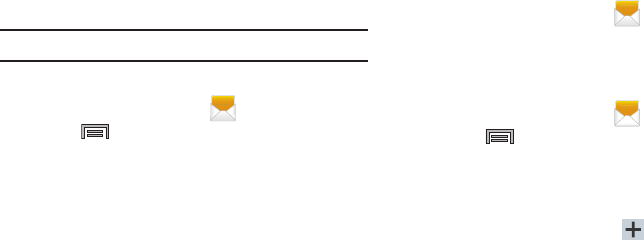
DRAFT
Internal Use Only
Messages 109
There are three types of Emergency Alerts:
•
Alerts issued by the President
•
Alerts involving imminent threats to safety of life
•
AMBER Alerts (missing child alert)
Customers may choose not to receive Extreme Alerts, Severe
Alerts, and AMBER Alerts.
Important!
Alerts issued by the President can not be disabled.
To disable Extreme, Severe, and AMBER Alerts:
1. From the Home screen, tap .
2. Press and then tap
Settings
.
3. Scroll to the bottom and select
Emergency alerts
. All
alerts are enabled by default (check mark showing).
4. Tap on an alert option to disable the alert and remove
the check mark.
Assigning Messages as Spam
You can now assign either a phone number as spam or use a
key term or phrase. Any message assigned as spam is
automatically placed with your Spam messages folder.
To assign a phone number from Messages list as spam:
1. From the Home screen, tap .
2. Touch and hold a message from a phone number.
3. Select
Add to spam numbers
and tap
OK
.
To assign a phone number manually as spam:
1. From the Home screen, tap .
2. Press and then tap
Settings
.
3. Locate and activate the
Spam settings
option.
• Spam settings
: when enabled, allows you to configure
available spam settings such as:
4. Tap
Add to spam numbers
➔ (
Add
).
•
This function allows you to manually enter and assign a phone
number as being sent from a spam source.
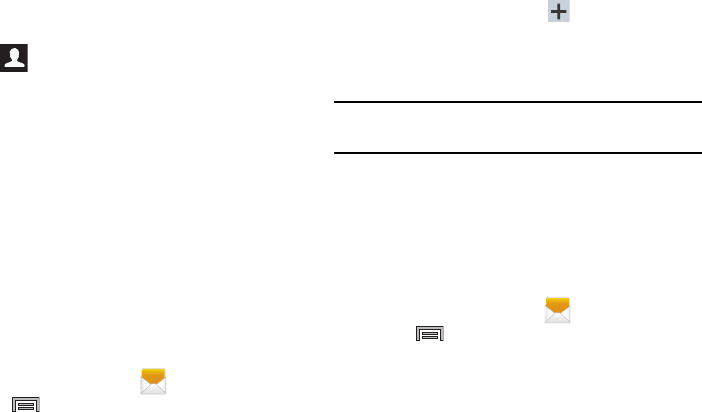
DRAFT
Internal Use Only
110
5. Tap the
Number
field to manually enter phone number.
– or –
Tap to select from either your existing Logs or
Contacts.
– or –
Tap
Match criteria
and select a parameter that must
match for the spam action to take effect. Choose from:
Same as, Starts with (ex: 800 or 888), Ends with, or
includes.
6. Tap
Save
.
To register text phrases as spam:
Some incoming messages might not be associated with a
phone number but rather an email address. In these cases,
the only way to block those messages, would be assign a
key used term or phrase to activate the Spam block. Ex:
“Dear friend”, “Stock Alert”, or “Act Now”.
1. From the Home screen, tap .
2. Press and then tap
Settings
.
3. Locate and activate the
Spam settings
option.
4. Tap
Add to spam phrases
➔ (
Add
).
•
This function allows you to assign a specific text phrase as
belonging to a spam message. Ex: Dear friend.
5. Enter a term or word into the field.
Note:
The term is case sensitive. Ex: “Act Now” is not the
same as “act now”.
6. Tap
Save
.
To register unknown numbers as spam:
Some incoming messages might not be associated with
either a phone number or email address. These incoming
messages contain no information as their info is blocked by
the sender.
1. From the Home screen, tap .
2. Press and then tap
Settings
.
3. Locate and activate the
Spam settings
option.
4. Tap
Block unknown senders
. A green check mark
indicates the feature is active.
• Block unknown senders
: when active, automatically blocks
incoming messages from unknown sources or blocked
numbers.
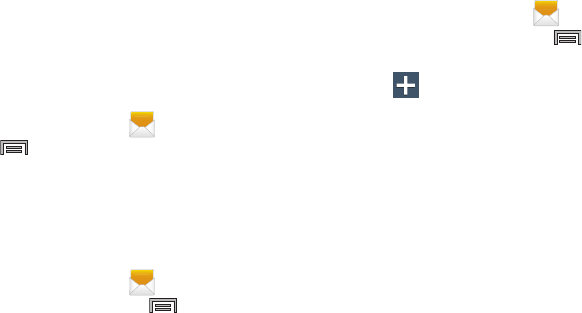
DRAFT
Internal Use Only
Messages 111
If an incoming message is designated in coming from an
unknown sender, it is automatically assigned as spam and is
now located in your Spam folder.
Accessing Your Spam Folder
Any message assigned as spam is automatically placed with
your Spam messages folder.
1. From the Home screen, tap .
2. Press and then tap
Spam messages
.
Text Templates
This screen displays your available text message reply
templates. This is a readily accessible list of both default and
user-defined text snippets that can be used to quickly reply
to incoming messages.
1. From the Home screen, tap .
2. From the Messaging list, press and then tap
Text templates
.
3. Tap a message to immediately insert it into your
current message conversation.
To create your own text template:
1. From the Home screen, tap .
2. From the Messaging list, press and then tap
Text templates
.
3. Tap (
Create text template
).
4. Enter a new text string and tap
Save
.
Using Email
Email (or Internet Email) enables you to review and create
email using several email services. You can also receive text
message alerts when you receive an important email. Your
phone’s Email application lets you access and manage
multiple email accounts simultaneously in one convenient
location.
There are currently three main types of email accounts on
your phone: Gmail, Internet-based email (Gmail, Yahoo, etc..),
and Microsoft Exchange (Corporate email or Outlook®).
To send and receive email messages through an ISP (Internet
Service Provider) account, or if you wish to use your device
to access your corporate email through a VPN (Virtual Private
Network), you will first need to set up an IMAP or POP
account.
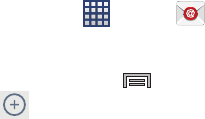
DRAFT
Internal Use Only
112
•
IMAP
(Internet Message Access Protocol) - This protocol is
frequently used in large networks and commercial settings.
IMAP4 is the current standard.
•
POP3
(Post Office Protocol) - This protocol is supported by most
ISPs (Internet service providers) and common among consumer
applications. POP3 is the current standard.
•
Microsoft Exchange ActiveSync
- This protocol is frequently
used with a large corporate email server system and provides
access to email, contact, and calendar synchronization.
Creating an Internet Email Account
1. From the Home screen, tap (
Apps
)
➔
(
Email
).
2. If you already have other email account setup:
•
Open an existing email account, press and then tap
Settings
➔
(
Add account
).
– or –
Enter your
Email address
and
Password
information.
• Email address
: your Internet email address.
• Password
: typically your network access password
(case-sensitive).
3. Tap
Show password
to display the password as you
enter it in the associated field.
•
Tap
Manual setup
to configure your connection settings
manually (POP3 or IMAP). Follow the on-screen prompts and
enter the information specific to your email provider.
•
Tap
Send email from this account by default
to assign this
email account as your default account for all outgoing emails.
4. Tap
Next
.
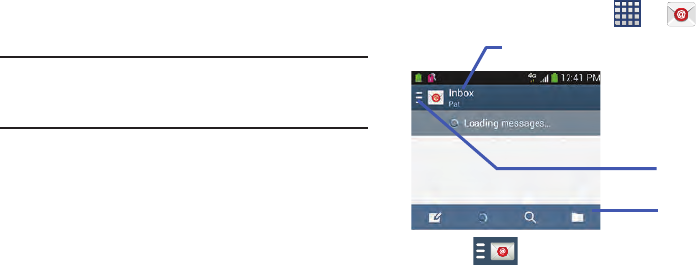
DRAFT
Internal Use Only
Messages 113
5. At the
Account options
screen, select the frequency
which the device should check for new email on the
server and tap
Next
.
Important!
The
Sync Email
feature must be enabled to allow
synching between your device and the remote
server.
•
Tap the
Notify me when email arrives
field to receive new
email notifications.
•
Tap the
Automatically download attachments when
connected to Wi-Fi
field to assist with faster access to large
email attachments when using Wi-Fi.
6. At the
Set up email
screen, name the account and enter
a screen name to identify yourself on this account.
•
The unique account name is used to differentiate this account
from other email accounts accessed by your device.
7. Tap
Done
to store the new account.
Messages for this account display on the Inbox tab. You can
also view Personal information for this account, Receipts (if
you setup the account to return receipts), Travel information,
and more (if available).
Opening an Email
1. From the Home screen, tap ➔ (
Email
).
2. Tap (account name field upper-left) to open
the complete email account list page.
•
Selecting
Combined view
allows you to view all the emails for
your current accounts, managed by the application, to be listed
on a single screen.
3. Select an email account and tap an email message.
Account name
Access available
accounts and
folders
Email functions
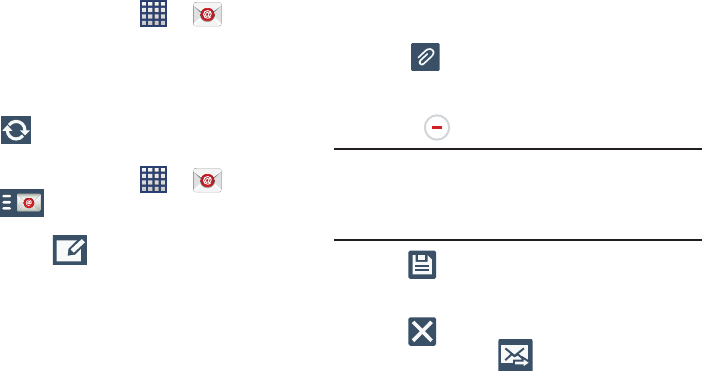
DRAFT
Internal Use Only
114
Refreshing Email messages
1. From the Home screen, tap ➔ (
Email
).
2. Select an email account.
•
If you are already in an email account, tap the account name
field (upper-left) to open the complete email account list page.
•
Select an available email account.
3. Tap (
Refresh
).
Composing Email
1. From the Home screen, tap ➔ (
Email
).
2. Tap (account name field upper-left) to open
the complete email account list page.
3. Tap
Inbox
➔ (
Compose
).
4. Enter the recipient’s email address in the
To
field.
•
If you are sending the email message to several recipients,
separate the email addresses with a comma. You can add as
many message recipients as you want.
5. Tap
Cc/Bcc
to add additional carbon copy and blind
copy recipients.
•
Use the
Cc
field to carbon copy additional recipients.
•
Use the
Bcc
field to blind copy additional recipients.
6. Tap the
Subject
field and enter the email subject.
7. Tap the email text field and compose your email
message.
•
To add an attachment (such as image, video, audio, etc..),
tap
Attach
(from the top of the screen) and make a
category selection.
–
Tap the file you wish to attach.
–
Tap
to delete the attached file.
Note:
If you attach an image to your email, you have the option
to resize it prior to delivery. Choose from: Original,
Large (70%), Medium (30%), or Small (10%). Once
chosen, tap either
Always
or
Just once
.
8. Tap (
Save
) to store a draft of the current email
on your device so that you can come back later and
continue the email.
9. Tap (
Delete
) to discard the current email.
10. Once complete, tap (
Send
).
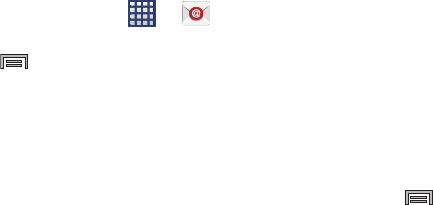
DRAFT
Internal Use Only
Messages 115
Configuring Email Settings
1. From the Home screen, tap ➔ (
Email
).
2. Select an account.
3. Press and then tap
Settings
and alter any of the
following General settings:
•Display
: allows you to configure the way in which your email
list is displayed. Options include: Auto fit content, Message
preview line, and Title line list.
• Composing and sending
: allows you to configure the
functions available during both creating and sending emails.
Options include: Quick responses, Default image size, Delay
email sending.
•Auto advance
: allows you to assign an action after an email is
deleted. Choose from: Next email, Previous email, or Email list.
• Confirm deletions
: requires that you provide confirmation
before deleting a selected email.
•Priority senders
: allows you to assign Contacts as priority
senders, configure a priority sender inbox, assign email
notifications, ringotnes, and vibration patterns for emails from
these senders.
• Spam addresses
: allows you to create a list of spam email
addresses.
• Rules for filtering
: allows you to create and manage filters for
emails. Filter parameters include: Filter name, Subject includes,
or From.
• Split view mode
: when in Landscape mode, turns on the split
view mode that allows you to view both the message list and
the contents of the currently selected message.
– or –
Press and then tap
Settings
➔
Account settings
➔
<Account>
. Alter any of the following settings:
• Sync settings
to configure the following sync options:
–
Sync Email
: enables automatic email synching between your
device and the remote server.
–
Sync schedule
: allows you to control the email sync schedule
on both Peak and Off-Peak times.
–
Size to retrieve emails
: configures the incoming email size
allowed to pass through to your phone automatically without
user interaction. Emails with attachments larger than
configured will have to be retrieved manually.
DRAFT
Internal Use Only
116
•Signature
: lets you attach a customized signature to the
bottom of all outgoing emails.
–
In a single motion touch and slide the
Signature
slider to the
right to turn it on.
–
Tap the
Signature
field, change the current text, and tap
OK
to
save the new signature.
• Default account
: assign this account as the default email
account used for outgoing messages.
• Password
: allows you to update your password to match the
information on the email server.
• Email notifications
: activates the email notification icon to
appear within the Notifications area of the status bar when a
new email (Gmail, etc..) is received.
• Select ringtone
: plays a selected ringtone when a new email
message is received.
•Vibrate
: activates a vibration when a new email message is
received.
4. Tap the
More settings
field to access additional options:
•Account name
: displays your uniquely created account display
name.
•Your name
: displays the name used in the From field of your
outgoing email messages.
• Always Cc/Bcc myself
allows you to include your own email
address in either the CC, Bcc, or None fields. Lets you always
receive a copy of outgoing emails.
•Show images
: allows you to view embedded images located
within the body of the currently displayed email.
• Security options
: allows you to enable several security options
such as: Encrypt all, Sign all, Create keys, Private keys, Public
keys, and Set default key. These security policies could restrict
some functions from corporate servers.
–
Security policy list
: lists the current email’s security policy.
These policies could restrict some functions from corporate
servers.
• Number of emails to load
: allows you to select the number of
on-screen emails to keep loaded on the screen by default.
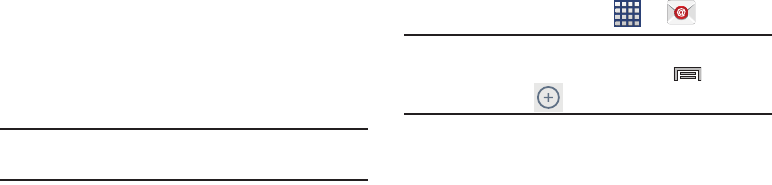
DRAFT
Internal Use Only
Messages 117
• Auto download attachments
: allows the device to
automatically download email attachments when an active
Wi-Fi connection is detected. This process speeds up the
process of downloading an emails attachments for offline
review by not using a 3G or 4G/LTE network connection.
• Auto resend times
: enables the device to resend an outgoing
email a specified number of times if delivery fails.
• Incoming settings
: lets you specify incoming email settings,
such as Email address, Username, Password, IMAP server,
Security type, Port, and IMAP path prefix.
• Outgoing settings
: lets you specify outgoing email settings,
such as SMTP server, Security type, Port, Require sign-in, User
name, or Password.
Note:
Some the above options may not be displayed when
using some Internet account types.
Microsoft Exchange Email (Outlook)
Your device also provides access to your company’s Outlook
Exchange server. If your company uses either Microsoft
Exchange Server 2003 or 2007, you can use this email
application to wirelessly synchronize your email, Contacts,
and Calendar information directly with your company’s
Exchange server.
Setting Up a Microsoft Exchange Email account
1. From the Home screen, tap ➔ (
Email
).
Note:
If you have already set up an email account and want to
add an additional email account, press and then
tap
Settings
➔
Add account
.
2. Enter your
Email address
and
Password
information.
•
Tap
Show password
to display the password as you enter it
in the associated field.
3. Follow the on-screen instructions.
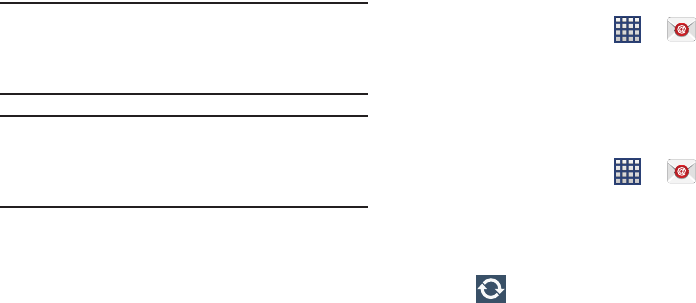
DRAFT
Internal Use Only
118
Note:
If prompted with an on-screen notification that the
connection that the “Setup could not finish”, tap
Edit details
to continue with a manual update of
necessary information.
Important!
Remember to manually place the cursor in the
correct spot and enter a Domain name before the
“
[Domain]\[user name]
” entry. Most servers only
provide a username.
4. Consult your IT Administrator if it is necessary to
enable the
Use client certification
option.
5. Identify your new work email account with a unique
name (Ex: Work), then tap
Done
.
Opening an Exchange Email
1. From the Home screen, tap ➔ (
Email
).
2. Tap the account name field (upper-left) to open the
complete email account list page.
3. Select an exchange email account and tap an email
message.
Refreshing Exchange Email
1. From the Home screen, tap ➔ (
Email
).
2. Select an email account.
•
If you are already in an email account, tap the account name
field (upper-left) to open the complete email account list page.
•
Select an available email account.
3. Tap (
Refresh
).
Composing Exchange Email
For more information, refer to “Composing Email” on
page 114.
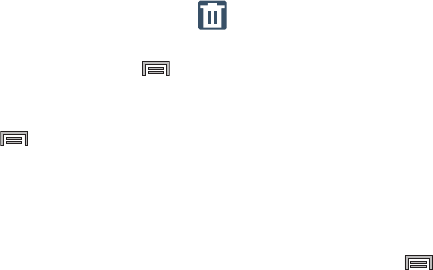
DRAFT
Internal Use Only
Messages 119
Deleting an Exchange Email Message
Touch and hold an email (from your inbox list) and
select
Delete
from the on-screen context menu.
– or –
With the email message displayed, tap (
Delete
).
Configuring Microsoft Exchange Email Settings
1. From the Home screen, press and then tap
Settings
and then navigate to the
Accounts
area.
2. Tap the Microsoft Exchange account.
3. Press and then tap
Settings
and alter any of the
following General settings:
• Display settings
: allows you to configure the way in which your
email list is displayed. Options include: Auto fit content,
Message preview line, and Title line list.
• Compose and sending
: allows you to configure the functions
available during both creating and sending emails. Options
include: Quick responses, Default image size, Delay email
sending.
•Auto advance
: allows you to assign an action after an email is
deleted. Choose from: Next email, Previous email, or Email list.
• Confirm deletions
: requires that you provide confirmation
before deleting a selected email.
•Priority senders
: allows you to assign Contacts as priority
senders, configure a priority sender inbox, assign email
notifications, ringotnes, and vibration patterns for emails from
these senders.
• Spam addresses
: allows you to create a list of spam email
addresses.
• Rules for filtering
: allows you to create and manage filters for
emails. Filter parameters include: Filter name, Subject includes,
or From.
• Split view mode
: when in Landscape mode, turns on the split
view mode that allows you to view both the message list and
the contents of the currently selected message.
– or –
Press and then tap
Settings
➔
Account settings
➔
<Microsoft Account>
. Alter any of the following
settings:
• Sync settings
to configure the following sync options:
–
Sync Email
: enables automatic email synching between your
device and the remote server.
DRAFT
Internal Use Only
120
–
Sync schedule
: allows you to control the email sync schedule
on both Peak and Off-Peak times.
–
Period to sync email
to assign the sync range for your
incoming and outgoing email messages between your phone
and your external exchange server. How many days worth of
email messages should the phone and server synchronize.
Choose from:
Automatic, All, 1 day
,
3 days
,
1 week
,
2 weeks
, or
1 month
.
–
Size to retrieve emails
configures the incoming email size
allowed to pass through to your phone automatically without
user interaction. Emails with attachments larger than
configured will have to be retrieved manually.
•Signature
: lets you attach a customized signature to the
bottom of all outgoing emails.
–
In a single motion touch and slide to the right to turn it on.
–
Tap the
Signature
field, change the current text, and tap
Done
to save the new signature.
• Out of office settings
allows you to both activate/deactivate
your email’s out of office settings, and configure both the
start/end dates and your outgoing message.
•Default account
: assign this account as the default email
account used for outgoing messages.
• Password
: allows you to change your password
• Email notifications
: activates the email notification icon to
appear within the Notifications area of the status bar when a
new email is received.
• Select ringtone
: plays a selected ringtone when a new email
message is received.
•Vibrate
: activates a vibration when a new email message is
received.
4. Tap the
More settings
field to access additional options:
• Account name
displays the name used by the device to track
the account.
• Always Cc/Bcc myself
allows you to include your own email
address in either the CC, Bcc, or None fields. Lets you always
receive a copy of outgoing emails.
•Show images
: allows you to view embedded images located
within the body of the currently displayed email.

DRAFT
Internal Use Only
Messages 121
• Auto download attachments
: allows the device to
automatically download email attachments when an active
Wi-Fi connection is detected. This process speeds up the
process of downloading an emails attachments for offline
review by not using a 3G or 4G/LTE network connection.
• Auto resend times
enables the phone to resend an outgoing
email a specified number of times if delivery fails.
The default is 3 auto resends.
• Folder sync settings
allows you to configure the sync settings
for various folders such as Inbox, Drafts, Outbox, etc..
• Period to sync Calendar
assigns a period for your phone to
sync calendar events. Choose from:
2 weeks, 1 month
,
3 months
,
6 months
, or
All calendar
.
• Empty server trash
: allows you to delete your email account’s
trash bin remotely.
• In case of sync conflict
allows you to assign the master
source on emails. If there is a conflict with the current email
sync you can assign the server as the main source for all
emails (
Server has priority
) or assign the phone to be the main
source and update the server accordingly (
Device has
priority
).
•Security options
: allows you to enable several security options
such as: Encryption, Encryption algorithm, Sign, Sign
algorithms, Email certificates, and Security policy list. These
security policies could restrict some functions from corporate
servers.
–
Security policy list
: lists the current email’s security policy.
These policies could restrict some functions from corporate
servers.
•Sync Contacts
synchronizes the contacts between your device
and the remote exchange server.
•Sync Calendar
synchronizes your exchange calendar entries
between your device and the remote exchange server.
• Sync Task
synchronizes your exchange tasks entries between
your device and the remote exchange server.
• Exchange server settings
provides access to the
Domain\user name, Password, and Exchange server settings.
5. Press to return to the previous page.
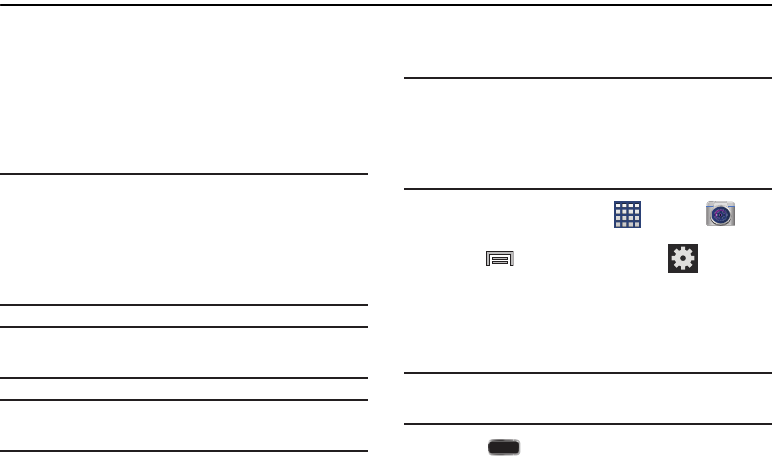
DRAFT
Internal Use Only
122
Section 7: Multimedia
This section explains how to use the multimedia features of
your device, including the Camera/Camcorder, Music Player,
Samsung Link, and how to manage your photos, images and
sounds.
You can take photographs and shoot video by using the
built-in camera functionality. Your camera produces photos in
JPEG format.
Important!
Do not take photos of people without their
permission.
Do not take photos in places where cameras are
not allowed.
Do not take photos in places where you may
interfere with another person’s privacy.
Note:
An SD card is no longer needed to take pictures or shoot
video since there is already built-in storage.
Note:
Using an older or slow microSD card can affect camera
performance, especially for video recording.
Assigning the Default Storage
Location
Important!
Too many users can overlook this storage location
until something goes wrong. It is recommended
that you verify this location or change it before
initiating the use of the camera or camcorder
features.
1. From the Home screen, tap (
Apps
)
➔
(
Camera
).
2. Press and then tap
Settings
➔ (
Settings
)
and scroll up to the
Storage
entry.
3. Tap this entry and select the desired default storage
location for newly taken pictures or videos. Choose
from:
Device
or
Memory card
.
Note:
It is recommended that you set the option to
Memory
card
.
4. Press to return to the Home screen.
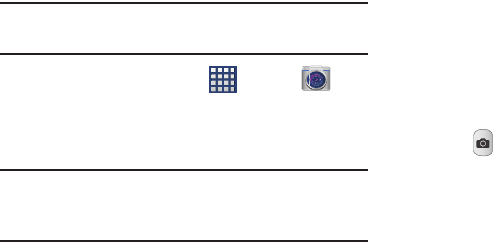
DRAFT
Internal Use Only
Multimedia 123
Using the Camera
Taking Photos
Taking pictures with your device’s built-in camera is as
simple as choosing a subject, pointing the camera, then
pressing the camera key.
Note:
When taking a photo in direct sunlight or in bright
conditions, shadows may appear on the photo.
1. From the Home screen, tap (
Apps
)
➔
(
Camera
).
2. Using the device’s main display screen as a viewfinder,
adjust the image by aiming the camera at the subject.
Note:
On your initial activation of the camera, firmware
configuration can take up to 1 minute. This is a one time
process.
3. Before you take a picture, use the
Up
and
Down
Volume
keys to zoom in or out. You can magnify the picture up
to x4 (400 percent).
– or –
Pinch the screen to zoom out or pinch outwards to
zoom in.
4. If desired, before taking the photo, you can tap
on-screen icons to access various camera options and
settings.
5. You can also tap the screen to move the focus to a
desired area of interest.
6. Tap (
Camera
) until the shutter sounds. (The picture
is automatically stored within your designated storage
location (page 122). If no microSD is installed, all
pictures are stored on the Device.) For more
information, refer to “Camera Options” on page 124.
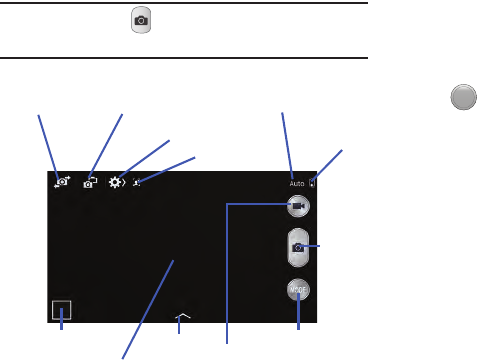
DRAFT
Internal Use Only
124
Note:
Touch and hold to take a burst shot. These are
saved using a Fine image quality.
Camera Options
Options are represented by icons across both sides of the
screen.
1. From the camera viewfinder, tap the Mode button
to change the mode to one of the following:
–
Auto
: Use this mode to automatically adjust the exposure, color,
and brightness settings. This mode allows single image shots or
burst shots.
–
Beauty face
: Use this to take photos with lightened faces for
gentler images.
–
Best photo
: Use this to take multiple photos in a short time,
and then choose the best photos among them. Press the
Shutter button to take multiple photos. When Gallery opens, tap
and hold thumbnails of photos to save, and tap Done.
–
Best face
: Use this to take multiple group shots at the same
time and combine them to create the best possible image. Press
the Shutter button to take multiple photos. When Gallery opens,
tap the yellow frame on each face, and choose the best
individual face for the subject. After choosing a pose for each
individual, tap Done to merge the images into a single photo,
and tap Save.
Dual Camera
Self-portrait
Effects
Record video
button
Camera mode
Quick Settings Battery
Charge
Image viewer
Take
Picture
Mode (Change)
Viewfinder
Functions
MODE
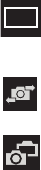
DRAFT
Internal Use Only
Multimedia 125
–
Sound & shot
: Use this mode to enrich pictures by adding
background sounds for a few seconds. The background sound
is recorded for up to 9 seconds after taking the photo.
–
Drama
: Use this to take a series of photos of a moving object
and then merge them together into one image.
–
Animated photo
: Use this to create a picture in which a few
selected static objects move by animating objects detected by
the device.
–
Golf
: Use this feature to take pictures of a gold swing and then
play the pictures back (forwards or backwards).
–
Rich tone (HDR)
: Use this to take photos with richer colors and
contrasts by merging images taken at different exposure levels.
–
Eraser
: Saves the best of 5 taken pictures and removes any
passers by.
–
Panorama
: Use this to take wide panoramic photos. Press the
Shutter button to take a photo, and then move the camera in
any direction. When the blue frame aligns with the preview
screen, the camera automatically takes another shot in the
panoramic sequence. To stop shooting, press the Shutter button
again.
–
360 photo
: Use this to take a 360-degree pictures that are then
used to create a spherical panorama.
–
Sports
: Use this to take fast action photos.
–
Night
: Use this to take brighter, clearer pictures in low light
settings without the use of the flash.
2. From the top of the camera, the following shortcuts are
available for the camera:
Focus area
: displays the area of the image used as the
main focus area. If the image is too close, the square
will turn red.
Self portrait
: allows you to set the front camera so
you can take pictures of yourself.
Front Camera/Dual Camera
: allows you to activate
both the front and rear cameras simultaneously. For
more information, refer to “Taking Dual Camera
Photos” on page 127.
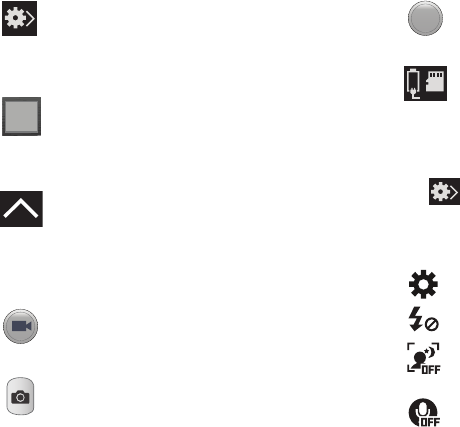
DRAFT
Internal Use Only
126
Quick Settings
Tap at the top of the display to quickly change Camera
settings. Not all of the following options are available in both
still camera and video camera modes. The available options
vary by mode.
Quick Settings
: activates the Quick Settings menu
bar from where you can select several additional
settings.For more information, refer to “Quick
Settings” on page 126.
Image viewer
: allows you to access the Image
viewer and the various viewing options for a
selected picture. The last picture you took, will be
displayed as a thumbnail in the Image viewer icon.
Effects/Downloads
: provides access to pre-installed
and downloaded effects. Default effects include:
No effect, Cartoon, Faded color, Fisheye, Grayscale,
Moody, Oil pastel, Rugged, Sepia, Tint, Turquoise,
Vignette, Vintage, and Download.
Camcorder button
: shoots a video when pressed.
Camera button
: takes a photo when pressed in
Camera mode.
Mode button
: allows you to select from different
camera modes.
Storage location/Connection Status
: indicates the
device is connected to an adapter and the current
storage location for images (Device or Memory card)
on the device.
Camera settings
:
configure Camera settings.
Flash
:
activate or deactivate the flash.
Night detection
:
use this activate/deactivate night
detection.
Voice control
:
activate or deactivate the voice control
to take photos.
MODE
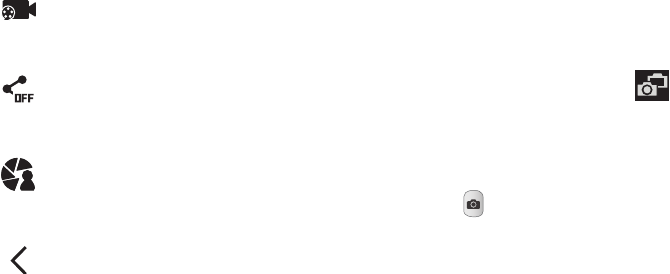
DRAFT
Internal Use Only
Multimedia 127
Taking Dual Camera Photos
With the Dual Camera feature, you can take a picture with
both the front and rear cameras at the same time.
To take a Dual Camera picture:
1. From the camera viewfinder, tap (
Dual Camera
)
located at the top left side of the screen. The camera
viewfinder displays an image from the front-facing
camera within a mini picture frame on top of the main
image displayed from the rear-facing camera.
2. Tap (
Camera
) until the shutter sounds.
To resize the front camera image:
Touch and hold the mini picture frame until the resize
handles appear, then drag a corner to enlarge the
image.
To reposition the front camera image:
Touch and hold the mini picture frame to detach it and
then place it in a desired location.
Recording mode
:
select a resolution for videos.
Choose from: Normal, Limit for MMS, Slow motion, or
Fast motion.
Share functions
:
activate or deactivate the sharing
options. Choose from Off, Share Shot, Buddy photo
share, ChatON phot share, or Remote viewfinder.
Share shot - Shooting mode
: lists the current
shooting modes available from with the Share
Shot mode. Choose from Easy connect, Wi-Fi
Direct, or Cancel.
Quick Settings
: hide Quick settings.
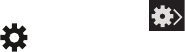
DRAFT
Internal Use Only
128
Camera and Camcorder Settings
This section describes the different settings that you can
configure on your camera. Not all of the following options are
available in both still camera and video camera modes. The
available options vary by mode.
1. From the viewfinder, tap (
Quick Settings
) ➔
(
Camera Settings
).
2. The follow settings are located under the Camera,
Camcorder, and General tabs. The settings that are
displayed will depend on what camera mode you are
in.
Camera
:
•Photo size
: Select a resolution for photos. Use higher
resolution for higher quality. Higher resolution photos take up
more memory.
• Burst shot
: allows several photographs to be captured in quick
succession by touching and holding the Camera button.
• Tap to take pics
: allows you to tap the screen to also take a
new picture (vs using the Camera button).
• Face detection
: allows you to adjust the camera focus based
on face detection technology.
• Metering
: allows you to set how the camera measures or
meters the light source: Center-weighted, Matrix, or Spot.
•ISO
: determines how sensitive the light meter is on your digital
camera. Choose from Auto, 100, 200, 400, or 800. Use a
lower ISO number to make your camera less sensitive to light, a
higher ISO number to take photos with less light, or Auto to let
the camera automatically adjust the ISO for each of your shots.
•Anti-shake
: compensates for camera movement.
• Auto night detection
: activates or deactivates the night
detection feature.
• Save as
: allows you to assign rich tone usage to an image.
Camcorder
:
•Video size
: Select a resolution for videos. Use higher resolution
for higher quality. Higher resolution videos take up more
memory.
• Video stabilization
: Activate or deactivate Optical Image
Stabilization.
• Audio zoom
: when active, allows you to focus your
microphone on a zoomed area during video recording.
DRAFT
Internal Use Only
Multimedia 129
Settings
:
•GPS tag
: attach a GPS location tag to the photo. To improve
GPS signals, avoid shooting in locations where the signal may
be obstructed, such as between buildings or in low-lying areas,
or in poor weather conditions. Your location may appear on
your photos when you upload them to the Internet.
To avoid this, deactivate the GPS tag setting.
•Review
: set this option if you want to view each picture after
you take it. Select a time value.
•Volume key
: assigns a function to the volume key. Choose
from The zoom key, The camera key, or The record key.
•Timer
: Use this for delayed-time shots. You can set the timer to
Off, 2 sec, 5 sec, or 10 sec.
• White balance
: Select an appropriate white balance, so
images have a true-to-life color range. The settings are
designed for specific lighting situations. These settings are
similar to the heat range for white-balance exposure in
professional cameras.
•Exposure value
: allows you to adjust the brightness level by
moving the slider.
• Guidelines
: Display viewfinder guides to help composition
when selecting subjects.
•Flash
: activate or deactivate the flash.
• Voice control
: activates/deactivates voice control feature that
allows you to verbally take a photo.
• Contextual filename
: allows you to have your location added
as part of the filename. You must first activate GPS tag
described above.
•Save as flipped
: when set to On, this option allows you to take
and save a mirror-image video when using self-recording
mode.
•Storage
: Select the memory location for storage.
•Shutter sound
: Turn the shutter sound on or off.
• Reset
: Reset the camera settings.
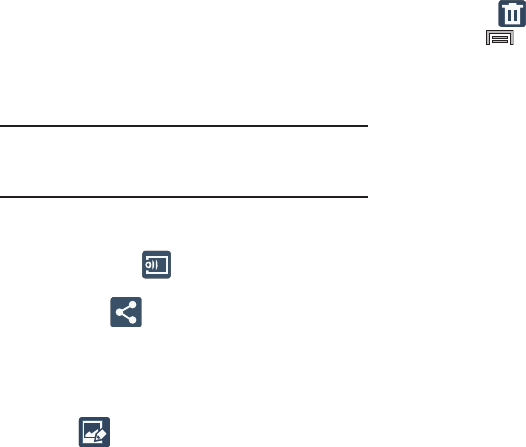
DRAFT
Internal Use Only
130
Pictures and Videos Image Viewer Options
After you take a photo or record a video, you can access
various options.
Photo viewing options
1. Tap a thumbnail to view the picture.
Note:
If no control icons are displayed on the screen in
addition to the picture, tap anywhere on the screen to
display them.
2. The following options are available at the top of the
screen:
• Change player
: allows you to select a different
AllShare/Samsung Link device from your available list.
•Share via
: allows you to share the picture via ChatON,
Group Play, Add to Dropbox, Bluetooth, Email, Evernote -
Create Note, Flipboard, Gmail, Google +, Hangouts, Messages,
Pennable, Picasa, S Note, Scrapbook, Sketchbook for Galaxy,
and Wi-Fi Direct.
•Edit
: (in Landscape mode) allows you to edit the current
image. Launches the Photo Editor application. For more
information, refer to
“Editing a Photo”
on page 140.
• Delete
: allows you to delete the current picture.
3. Press for additional options such as:
–
Edit
: (in Portrait mode)
allows you to edit the current image.
–
Favorite
: allows you to assign the current image as a favorite.
–
Slideshow
: allows you to see your photos in a slideshow.
–
Photo frame
: takes the current image and creates a
surrounding photo frame that can be edited with edited text or
drawn object, then saved.
–
Photo note
:
allows you
to write notes on your current image
and then save it.
–
Signature
: allows you to edit the current image using the photo
editor.
–
Copy to clipboard
: allows you to copy one or more pictures to
a different folder.
–
Print
: allows you to print the current image on a compatible
Samsung printer.
–
Rename
: allows you to rename the current file.
–
Buddy photo share
: allows you to share the current image
with active ChatON buddies.
–
Rotate left
: allows you to rotate the view of the current image in
a counterclockwise direction.
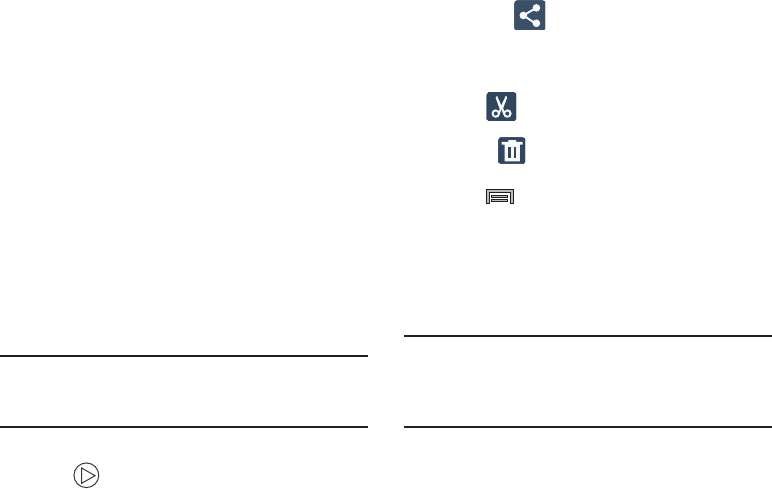
DRAFT
Internal Use Only
Multimedia 131
–
Rotate right
: allows you to rotate the view of the current image
in a clockwise direction.
–
Crop
: provides an on-screen box that allows you to crop the
current picture. Tap
Done
to update the image with the new
dimensions or tap
Cancel
to ignore any changes.
–
Set as
: allows you to assign the current image as a Contact
photo, Home screen, Lock screen, or Home and lock screens.
–
Scan for nearby devices
: scans for nearby DLNA-compliant
devices that can receive or display the current image.
–
Details
: files details such as Title, Time, Width, Height,
Orientation, File Size, and Path.
–
Settings
: provides access to the Gallery options menu. Choose
from SNS data management (Sync only via Wi-Fi), Tags (Tag
buddy or Face tag), and Sound & shot (Auto play sound).
Video viewing options
Note:
If no control icons are displayed on the screen in
addition to the picture, tap anywhere on the screen to
display them.
1. Tap a video to select it.
2. Tap to play the video.
•Share via
: allows you to share the video via ChatON,
Add to Dropbox, Bluetooth, Email, Evernote - Create Note,
Gmail, Google+, Messages, Picassa, S Note. Scrapbook, Wi-Fi
Direct, or YouTube.
•Trim
: activates the Trim feature so that you can edit the
length of the current video.
• Delete
: allows you to delete the current video.
Choose either
OK
or
Cancel
.
3. Press for additional options.
Using the Camcorder
In addition to taking photos, the camera also doubles as a
camcorder that also allows you to record, view, and send
high definition videos.
Shooting Video
Tip:
When shooting video in direct sunlight or in bright
conditions, it is recommended that you provide your
subject with sufficient light by having the light source
behind you.
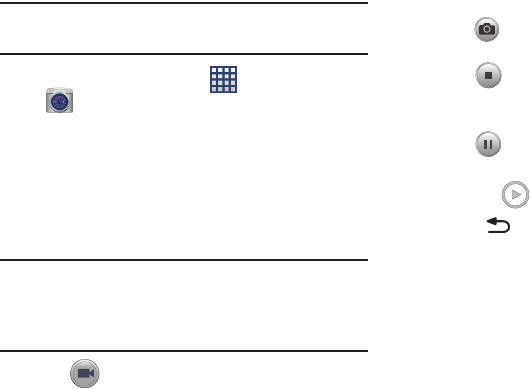
DRAFT
Internal Use Only
132
Note:
The camera may not be able to properly record videos to
a memory card with a slow transfer speed.
1. From the Home screen, tap (
Apps
)
➔
(
Camera
) to activate the camera mode.
2. Using the camera’s main display screen as a
viewfinder, adjust the image by aiming the camcorder
at the subject.
3. Before you take a video, use the Volume control
buttons to zoom in or out. You can magnify the video up
to x4 (400 percent).
Note:
Use either the Up and Down volume keys or spread/
pinch the screen to zoom in or out. For more
information, refer to “Navigating Through the Screens”
on page 40.
4. Tap (
Video
) to begin shooting video. The red light
will blink while recording.
5. Tap anywhere on the screen to re-focus the camera on
that object. The camcorder auto-focuses on the new
target area.
6. To capture an image from the video while recording,
tap (
Take Picture
). This feature is not available
while the anti-shake feature is activated.
7. Tap (
Stop
) to stop the recording and save the
video file to your Camera folder.
– or –
Tap (
Pause
) to pause the recording.
8. Once the file has been saved, tap the image viewer,
then tap (
Play
) to playback your video for review.
9. Press to return to the viewer.
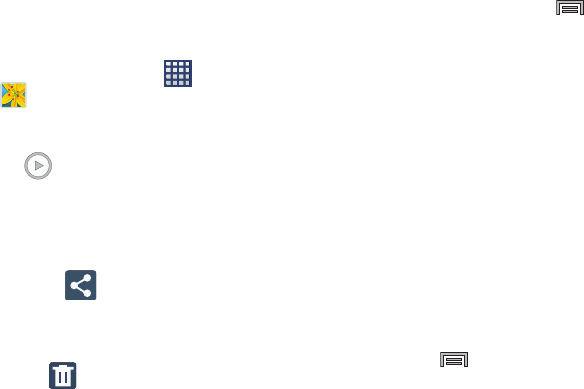
DRAFT
Internal Use Only
Multimedia 133
Accessing Videos
When you shoot a video, the file is saved in the Camera
folder. You can view your videos immediately or view them
anytime in the Camera folder.
1. From the Home screen, tap (
Apps
)
➔
(
Gallery
).
2. Select a folder location and tap a video icon to begin
video playback.
3. Tap (
Play
) to begin video playback.
– or –
Touch and hold the video icon from the main Gallery to
select the video (indicated by a colored border) and
display the following video menu context options:
•Share via
: allows you to share the video via ChatON,
Add to Dropbox, Bluetooth, Email, Evernote - Create Note,
Gmail, Google+, Messages, Picassa, S Note, Scrapbook,
Wi-Fi Direct, or YouTube.
• Delete
: allows you to delete the current video.
Choose either OK or Cancel.
– or –
Touch and hold a listed video file to place a checkmark
alongside and then press for additional options:
–
Slideshow
:
allows you to see your files in a slideshow or
access the slideshow settings.
–
Copy
: allows you to create a duplicate of the currently selected
file.
–
Move
: allows you to move a selected file to a new location.
–
Create video clip
: allows you to edit the current video, apply
effects, and create a new video. Create video clips from your
pictures. Select pictures from your album, select “create video
clip”, choose one of the themes and save.
–
Rename
: allows you to rename the filename of the currently
selected video.
–
Details
: displays video file information.
– or –
With the video displayed on-screen (but not playing),
press for additional options:
–
Favorite
: tags the current video as a favorite file
.
–
Slideshow
: create a new on-screen slideshow
.

DRAFT
Internal Use Only
134
–
Rename
: allows you to rename the filename of the currently
selected video.
–
Details
: displays video file information.
–
Settings
: provide access to the Galley settings page. From this
page you can configure the SNS data management and Tag
options.
Sharing Pictures
Pictures are the best way of remembering the moment, but
an even better treat is to share them with others.
Two new features allow you to either instantly share a series
of pictures as they are taken or quickly share a picture
without using email or messaging.
•
Share Shot
is a great way to instantly share a series of pictures
among a group of users. The best example for this feature is
having multiple users instantly sharing each others pictures at a
company or family gathering. As each person takes a separate
picture with their own device, they are all pooled together and
instantly appear in each user’s Gallery.
No more “Email your pictures to me later”. Each person walks out
of the event with all the pictures taken by everyone.
This method of image transfer requires that both devices have
Wi-Fi Direct active and be paired prior to use.
Note:
You can only share a shot with other external users who
also have their Wi-Fi Direct feature active.
•
S Beam Transfer
uses the NFC (near Field Communication)
feature found on your device to transmit large files directly to
another compatible device by
direct touch
.
This method of image transfer requires NFC and S Beam to be
enabled prior to use.
For more information, refer to
“Using S Beam to Share
Pictures”
on page 136.
Enabling Share Shot
Share shot is a Wi-Fi Direct group sharing feature where
multiple users can Wi-Fi connect their devices and then all
share each others pictures in real-time. This is really useful
in group events (ex: family gathering or company party)
where you don’t want to have to email everyone later and
make sure you all can share your pics at a later date.
For more information, refer to “Wi-Fi Direct Setup and
Settings” on page 242.
The general process is:
•
Enable Wi-Fi Direct communication
•
Pair your device with other users