Samsung Electronics Co SMN915V Multi-Band GSM/ EDGE/ WCDMA/ CDMA/ LTE Phone with WLAN, Bluetooth, NFC and ANT+ User Manual
Samsung Electronics Co Ltd Multi-Band GSM/ EDGE/ WCDMA/ CDMA/ LTE Phone with WLAN, Bluetooth, NFC and ANT+ Users Manual
Users Manual
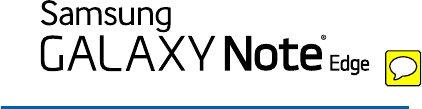
DRAFT
FOR INTERNAL USE ONLY
SMARTPHONE
User Manual
Please read this manual before operating your device
and keep it for future reference.
This document is watermarked because certain important information in the document has not yet been verified.
This document has been sent to you as a draft and for informational purposes only.
The document should only be used for internal purposes and may not be distributed outside of the company.
Distributing the document outside of the company could result in legal exposure to the company if the preliminary,
unverified information in the draft turns out to be inaccurate.
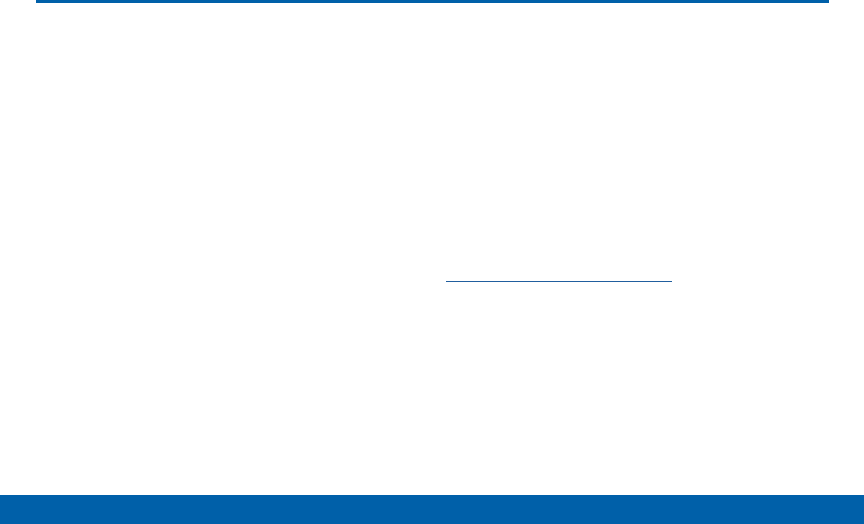
DRAFT
FOR INTERNAL USE ONLY
i
Legal Notices
Legal Notices
VZW_N915V_UM_Eng_TN_NJ9_101314_R2
Warning: This product contains chemicals known to
the State of California to cause cancer and reproductive
toxicity.
Intellectual Property
All Intellectual Property, as defined below, owned by
or which is otherwise the property of Samsung or its
respective suppliers relating to the SAMSUNG Phone,
including but not limited to, accessories, parts, or
software relating there to (the “Phone System”), is
proprietary to Samsung and protected under federal
laws, state laws, and international treaty provisions.
Intellectual Property includes, but is not limited to,
inventions (patentable or unpatentable), patents, trade
secrets, copyrights, software, computer programs, and
related documentation and other works of authorship.
You may not infringe or otherwise violate the rights
secured by the Intellectual Property. Moreover,
you agree that you will not (and will not attempt to)
modify, prepare derivative works of, reverse engineer,
decompile, disassemble, or otherwise attempt to
create source code from the software. No title to or
ownership in the Intellectual Property is transferred to
you. All applicable rights of the Intellectual Property
shall remain with SAMSUNG and its suppliers.
Open Source Software
Some software components of this product, including
but not limited to ‘PowerTOP’ and ‘e2fsprogs’,
incorporate source code covered under GNU General
Public License (GPL), GNU Lesser General Public
License (LGPL), OpenSSL License, BSD License and
other open source licenses. To obtain the source code
covered under the open source licenses, please visit:
http://opensource.samsung.com
Disclaimer of Warranties;
Exclusion of Liability
EXCEPT AS SET FORTH IN THE EXPRESS
WARRANTY CONTAINED ON THE WARRANTY
PAGE ENCLOSED WITH THE PRODUCT, THE
PURCHASER TAKES THE PRODUCT “AS IS”, AND
SAMSUNG MAKES NO EXPRESS OR IMPLIED

DRAFT
FOR INTERNAL USE ONLY
ii
Legal Notices
WARRANTY OF ANY KIND WHATSOEVER WITH
RESPECT TO THE PRODUCT, INCLUDING BUT
NOT LIMITED TO THE MERCHANTABILITY OF THE
PRODUCT OR ITS FITNESS FOR ANY PARTICULAR
PURPOSE OR USE; THE DESIGN, CONDITION OR
QUALITY OF THE PRODUCT; THE PERFORMANCE
OF THE PRODUCT; THE WORKMANSHIP OF THE
PRODUCT OR THE COMPONENTS CONTAINED
THEREIN; OR COMPLIANCE OF THE PRODUCT
WITH THE REQUIREMENTS OF ANY LAW, RULE,
SPECIFICATION OR CONTRACT PERTAINING
THERETO. NOTHING CONTAINED IN THE
INSTRUCTION MANUAL SHALL BE CONSTRUED
TO CREATE AN EXPRESS OR IMPLIED WARRANTY
OF ANY KIND WHATSOEVER WITH RESPECT TO
THE PRODUCT. IN ADDITION, SAMSUNG SHALL
NOT BE LIABLE FOR ANY DAMAGES OF ANY KIND
RESULTING FROM THE PURCHASE OR USE OF THE
PRODUCT OR ARISING FROM THE BREACH OF THE
EXPRESS WARRANTY, INCLUDING INCIDENTAL,
SPECIAL OR CONSEQUENTIAL DAMAGES, OR LOSS
OF ANTICIPATED PROFITS OR BENEFITS.
Modification of Software
SAMSUNG IS NOT LIABLE FOR PERFORMANCE
ISSUES OR INCOMPATIBILITIES CAUSED BY YOUR
EDITING OF REGISTRY SETTINGS, OR YOUR
MODIFICATION OF OPERATING SYSTEM SOFTWARE.
USING CUSTOM OPERATING SYSTEM SOFTWARE
MAY CAUSE YOUR DEVICE AND APPLICATIONS
TO WORK IMPROPERLY. YOUR CARRIER MAY
NOT PERMIT USERS TO DOWNLOAD CERTAIN
SOFTWARE, SUCH AS CUSTOM OS.
IF YOUR CARRIER PROHIBITS THIS, IF YOU
ATTEMPT TO DOWNLOAD SOFTWARE ONTO THE
DEVICE WITHOUT AUTHORIZATION, YOU WILL
BE NOTIFIED ON THE SCREEN THAT THE PHONE
WILL NO LONGER OPERATE AND BE INSTRUCTED
TO POWER DOWN THE DEVICE. YOU MUST THEN
CONTACT YOUR CARRIER TO RESTORE THE DEVICE
TO THE CARRIER AUTHORIZED SETTINGS.
SAFE™ (Samsung For Enterprise)
SAFE™: “SAFE™” (Samsung for Enterprise) is a mark
for a Samsung device which has been tested against
Samsung’s own internal criteria for interoperability
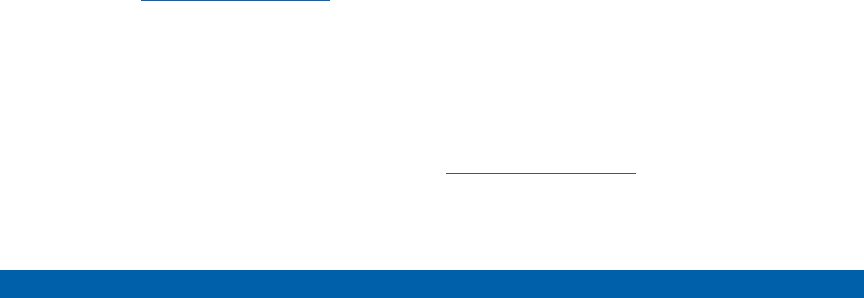
DRAFT
FOR INTERNAL USE ONLY
iii
Legal Notices
with certain third party security-related solutions for
MDM and VPN. The testing includes field testing with
local network connection and menu tree testing which
tests functionality of the solutions in conjunction with
the Samsung device. During the testing, the device is
tested with the security solutions to see if the solutions
work with the device as described by the third party
security solution providers. The testing, for example,
includes field testing with local network connection
and menu tree testing which tests functionality of the
solutions in conjunction with the Samsung device. For
more information about Samsung’s SAFE™ program,
please refer to www.samsung.com/us/safe.
Disclaimer of Warranties: EXCEPT AS OTHERWISE
PROVIDED IN THEIR STANDARD END USER LICENSE
AND WARRANTY, TO THE FULL EXTENT PERMITTED
BY LAW SAMSUNG ELECTRONICS CO., LTD.,
SAMSUNG TELECOMMUNICATIONS AMERICA,
LLC, AND THEIR AFFILIATES (COLLECTIVELY
REFERRED TO HEREIN AS THE “SAMSUNG
ENTITIES”) EXPRESSLY DISCLAIM ANY AND ALL
WARRANTIES, EXPRESS OR IMPLIED, INCLUDING
ANY WARRANTY OF MERCHANTABILITY, FITNESS
FOR A PARTICULAR PURPOSE, INTEROPERABILITY
OR NON-INFRINGEMENT, WITH RESPECT
TO INFORMATION TECHNOLOGY SECURITY
PROTECTION, SAFE™ DEVICES AND APPLICATIONS
TESTED WITH SAFE™ DEVICES. IN NO EVENT
SHALL THE SAMSUNG ENTITIES BE LIABLE FOR
ANY DIRECT, INDIRECT, INCIDENTAL, PUNITIVE,
OR CONSEQUENTIAL DAMAGES OF ANY KIND
WHATSOEVER WITH RESPECT TO INFORMATION
TECHNOLOGY SECURITY PROTECTION, SAFE™
DEVICES OR APPLICATIONS TESTED WITH SAFE™
DEVICES. In addition, information technology
security protection will be affected by features or
functionality associated with, among other things
the e-mail platform, master data management, and
virtual private network solutions selected by the
software provider, solution provider or user. Choice
of an e-mail, master data management, and virtual
private network solution is at the sole discretion of
the software provider, solution provider or user and
any associated effect on information technology
security protection is solely the responsibility of
the software provider, solution provider or user. For
complete statement of limited warranty, please refer to
www.samsung.com/us/safe, available on the web and
where Samsung smartphones and mobile devices are
sold. [091714]
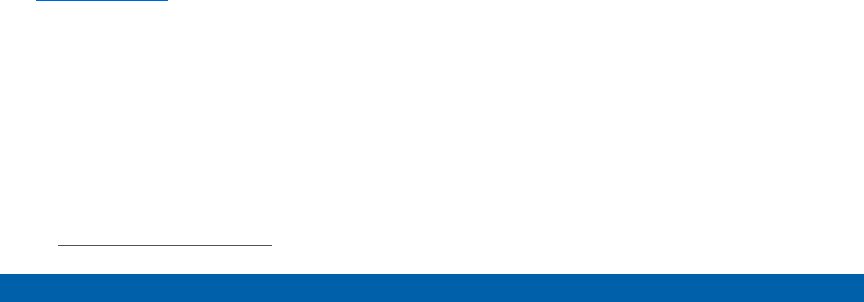
DRAFT
FOR INTERNAL USE ONLY
iv
Legal Notices
Samsung Telecommunications
America (STA), LLC
Headquarters:
1301 E. Lookout Drive
Richardson, TX 75082
1-800-SAMSUNG (726-7864)
1-888-987-HELP (4357)
Internet Address:
www.samsung.com
©2014 Samsung Telecommunications America,
LLC. Samsung is a registered trademark of
SamsungElectronics Co., Ltd.
Do you have questions about your
Samsung Mobile Phone?
For 24 hour information and assistance, we offer a
new FAQ/ARS System (Automated Response System)
at: www.samsung.com/us/support
The actual available capacity of the internal memory is
less than the specified capacity because the operating
system and default applications occupy part of the
memory. The available capacity may change when you
upgrade the device.
Nuance®, VSuite™, T9® Text Input, and the Nuance logo
are trademarks or registered trademarks of Nuance
Communications, Inc., or its affiliates in the United
States and/or other countries.
ACCESS® and NetFront™ are trademarks or registered
trademarks of ACCESS Co., Ltd. in Japan and other
countries.
The Bluetooth® word mark, figure mark (stylized “B
Design”), and combination mark (Bluetooth word mark
and “B Design”) are registered trademarks and are
wholly owned by the Bluetooth SIG.
microSD™ and the microSD logo are Trademarks of the
SD Card Association.
Openwave® is a registered Trademark of
Openwave,Inc.
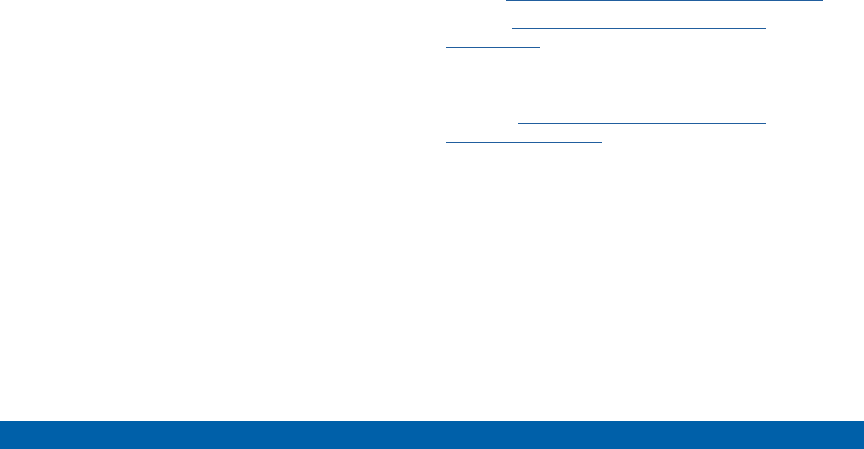
DRAFT
FOR INTERNAL USE ONLY
v
Legal Notices
Google, the Google logo, Android, the Android logo,
Google Play, Gmail, Google Mail, Google Maps,
Google Music, Google Hangouts, Picasa, Play
Newsstand, YouTube and other marks are trademarks
of Google Inc.
Wi-Fi is a registered trademark of the WirelessFidelity
Alliance, Inc.
Swype and the Swype logos are trademarks of Swype,
Inc. © 2010 Swype, Inc. All rights reserved.
Online Legal Information
The online version of the Health/Safety and Warranty
guide for your device can be found at:
English: www.samsung.com/us/Legal/Phone-HSGuide
Spanish: www.samsung.com/us/Legal/Phone-
HSGuide-SP
The online version of the End User Licensing
Agreement for your device can be found:
Online at: http://www.samsung.com/us/Legal/
SamsungLegal-EULA3.
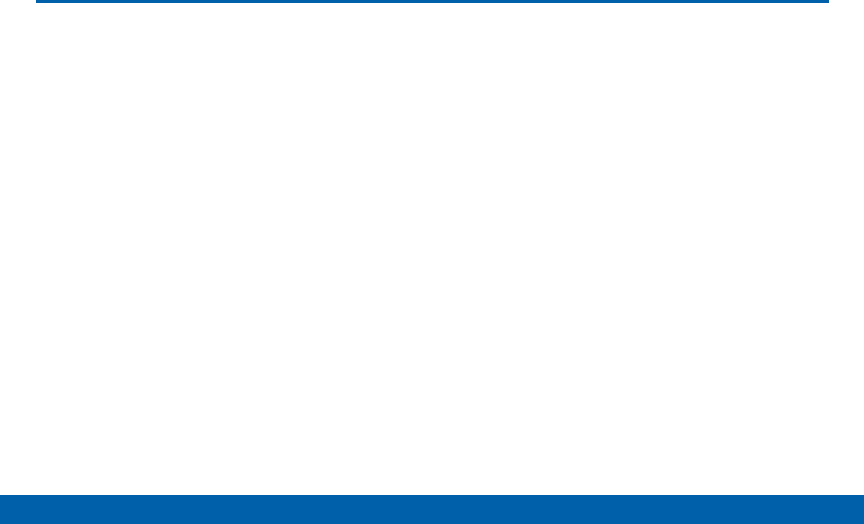
DRAFT
FOR INTERNAL USE ONLY
vi
Table of Contents
Table of Contents
Getting Started ............................................................8
Front View ........................................................................9
Back View ......................................................................11
Assemble Your Device ................................................13
Set Up Your Device .....................................................17
Set Up Accounts on Your Device .............................18
Know Your Device ...................................................19
Home Screen ................................................................20
Edge Screen .................................................................24
Status Bar ......................................................................26
Navigation, Motions, and Gestures ..........................28
Notification Panel .........................................................30
Multi Window.................................................................32
S Pen ..............................................................................36
Entering Text .................................................................42
Calling .............................................................................45
Making and Answering Calls .....................................46
Applications .................................................................54
Apps Screen .................................................................55
Google Applications ....................................................58
Verizon Applications ....................................................61
Other Applications .......................................................63
Calculator ......................................................................66
Calendar ........................................................................67
Camera ...........................................................................68
Contacts.........................................................................72
Clock ..............................................................................78
Email ...............................................................................80
Galaxy Apps ..................................................................82
Gallery ............................................................................83
Internet ...........................................................................86
Message+ ......................................................................89
Messages ......................................................................92
Music Player .................................................................96
My Files ..........................................................................99
S Health ...................................................................... 102
S Note ......................................................................... 104
S Voice ........................................................................ 107
Scrapbook .................................................................. 108
Smart Remote ............................................................ 110
Video Player ............................................................... 111
Voice Recorder.......................................................... 112

DRAFT
FOR INTERNAL USE ONLY
vii
Table of Contents
Settings ....................................................................... 114
Airplane Mode ........................................................... 115
Wi-Fi and Wi-Fi Direct .............................................. 116
Bluetooth .................................................................... 120
Data Usage ................................................................. 123
More Networks .......................................................... 124
Sound Settings .......................................................... 133
Display Settings ........................................................ 138
Wallpaper .................................................................... 142
Lock Screen .............................................................. 143
Multi Window Settings ............................................. 145
Notification Panel ...................................................... 146
Edge Screen Settings .............................................. 147
One-Handed Operation ........................................... 149
Storage ....................................................................... 150
Battery ......................................................................... 153
Power Saving Mode ................................................. 154
Application Manager and Default Applications... 155
Easy Mode ................................................................. 159
Blocking Mode .......................................................... 160
Private Mode .............................................................. 161
Location Services ..................................................... 162
Security ....................................................................... 164
Finger Scanner .......................................................... 167
Language and Input Devices .................................. 169
Backup and Reset .................................................... 173
Motions and Gestures .............................................. 175
S Pen ........................................................................... 176
Accounts ..................................................................... 178
Date and Time Settings ........................................... 179
Accessibility ............................................................... 180
Safety Assistance ..................................................... 183
Accessories ............................................................... 185
Printing ........................................................................ 186
Help ............................................................................. 187
About Phone .............................................................. 188
System Updates ........................................................ 189

DRAFT
FOR INTERNAL USE ONLY
Getting Started
Learn about your mobile
device hardware, assembly
procedures, and how to get
started using your new device.

DRAFT
FOR INTERNAL USE ONLY
9Front View
Getting Started
Front View
Recent apps
Edge Screen
Back key
Status light
Volume
Home key
Front camera
Headset jack
Earpiece Proximity and gesture sensors
Power/Lock key

DRAFT
FOR INTERNAL USE ONLY
10 Front View
Getting Started
• Back key: Tap to return to the previous screen, or
to close a dialog box, menu, or keyboard.
• Earpiece: Listen to a call.
• Edge screen: Provides quick access to frequently
used apps, alerts, notifications, and device
functionality all with the swipe of a thumb.
• Front camera: Take self-portraits and record
videos of yourself.
• Headset jack: Connect an optional headset
(notincluded).
• Home key: Tap to return to the Home screen.
• Proximity and gesture sensors: Detects the
presence of objects near the device.
• Recent apps: Tap to display recent apps, or touch
and hold for home screen options.
• Power/Lock key: Press and hold to turn the device
on or off. Press to lock or wake up the screen.
Press and hold to turn the device off or restart it,
or for quick access to Airplane Mode, Emergency
Mode, and to Mute, Vibrate, and Sound modes.
• Status Light: Displays red when charging or the
battery is low, blue when a notification has arrived
or you are voice recording, and green when fully
charged.
• Volume: Press to adjust the volume of your device’s
sounds and audio.

DRAFT
FOR INTERNAL USE ONLY
11 Back View
Getting Started
Back View
USB charger/Accessory port
Microphone
Camera
Infrared transmitter
Microphone
Heart rate sensor
Temperature and humidity sensor
Flash
Speaker
Microphone
S Pen

DRAFT
FOR INTERNAL USE ONLY
12 Back View
Getting Started
• Back camera: Take pictures and record videos.
• Flash: Illuminate subjects in low-light environments
when taking a photo or recording video.
• Heart Rate Sensor: When using the S Health
app, this sensor measures your heart rate via your
fingertip.
• Infrared transmitter: Controls external devices
using infrared light.
• Microphone: Records audio and detects voice
commands.
• S Pen: Holder for the S Pen stylus.
• Speaker: Plays music, and other sounds.
• Temperature and humidity sensor: Monitors both
temperature and humidity conditions. This is used
to calculate calories burned within S Health.
• USB charger/Accessory port: Connect the
Charger/USB cable (included), and other optional
accessories (not included).
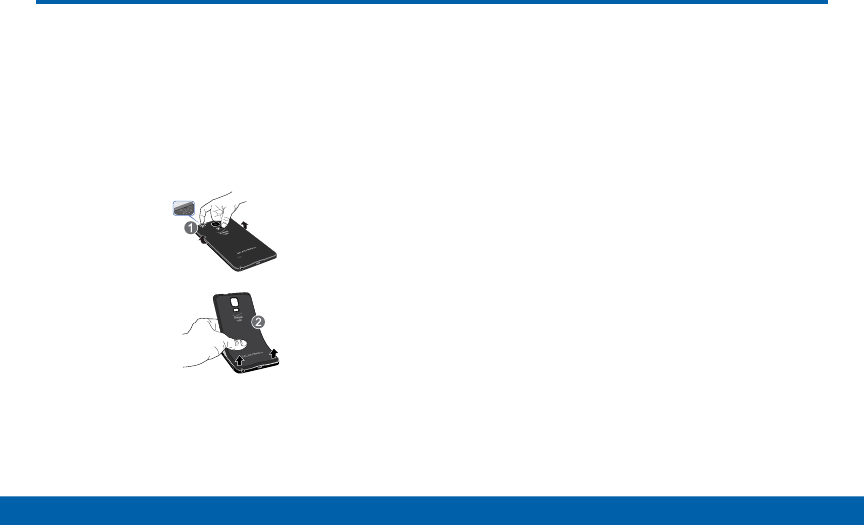
DRAFT
FOR INTERNAL USE ONLY
13 Assemble Your Device
Getting Started
Assemble Your Device
Prior to use, it is necessary to install
the SIM card, optional memory card
(not included), andthe battery.
Remove the Back Cover
1. Remove the back cover using the slot on the top of
your phone.
2. Lift the cover up off of the phone.
Warning: Do not bend or twist the back cover
excessively. Doing so may damage the cover.
Install the SIM Card
When you subscribe to a cellular network, you are
provided with a plug-in SIM card. During activation,
your SIM card will be loaded with your subscription
details, such as your PIN, available optional services,
and other features.
Warning: The plug-in SIM card information and its
contacts can be easily damaged by scratching or
bending, so be careful when handling, inserting, or
removing the card. Keep all SIM cards out of reach of
small children.
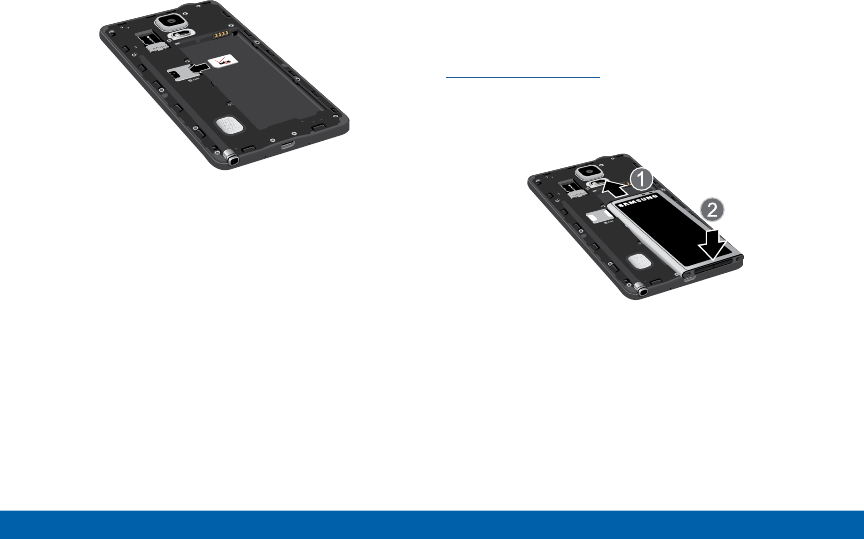
DRAFT
FOR INTERNAL USE ONLY
14 Assemble Your Device
Getting Started
►Carefully slide the SIM card into the SIM card slot.
Make sure that the card’s gold contacts face into
the device and that the angled corner of the card is
positioned as shown.
Caution: If the card is not inserted correctly, the device
will not detect the SIM card. Re-orient the card and place
it back into the slot if the SIM is notdetected.
Install a Memory Card
You can install an optional microSD or microSDHC
memory card (not included) to expand available
memory space.
Note: A memory card can be installed at any time; it is
not necessary to install it prior to using the device.
For more information on installing a memory card, see
Install a Memory Card.
Install the Battery
1. Insert the battery into the opening on the back of
the phone, making sure the connectors align.
2. Gently press down to secure the battery.
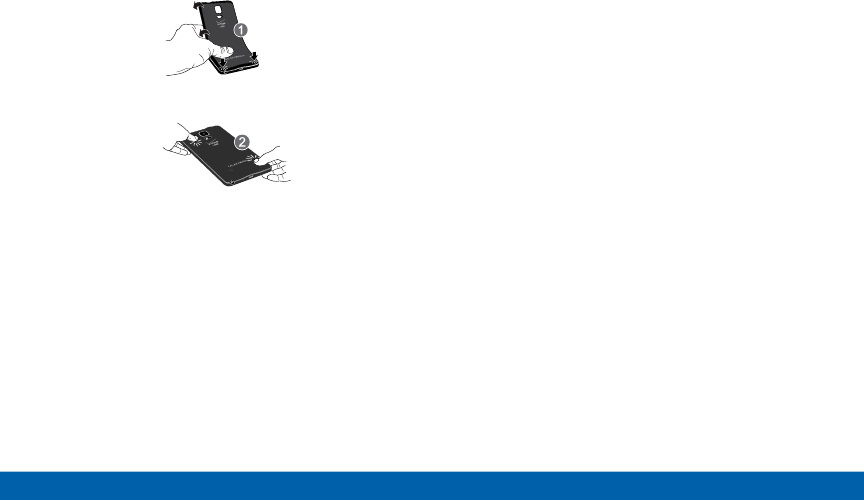
DRAFT
FOR INTERNAL USE ONLY
15 Assemble Your Device
Getting Started
Replace the Back Cover
1. Place the battery cover onto the back of the phone
and press down.
2. Press along the edge of the back cover until you
have a secure seal.
Charge the Battery
Your device is powered by a rechargeable, standard
Li-Ion battery. A Wall/USB Charger (charging head
and USB cable) is included with the device for
charging the battery from any standard outlet.
The battery comes partially charged. A fully
discharged battery requires up to four hours of charge
time. You can use the device while charging.
Caution: Use only Samsung-approved charging devices
and batteries. Samsung accessories are designed to
maximize battery life. Using other accessories may
invalidate your warranty and may cause damage.

DRAFT
FOR INTERNAL USE ONLY
16 Assemble Your Device
Getting Started
1. Insert the USB cable into the port.
2. Connect the USB cable to the charging head, and
then plug the charging head into a standard outlet.
3. When charging is complete, unplug the charging
head from the outlet and remove the USB cable
from the device.
Caution: Failure to unplug the wall charger before you
remove the battery, can cause damage to the device.
When to Charge the Battery
When the battery is weak and only a few minutes of
operation remain, the battery icon ( ) blinks and the
device sounds a warning tone at regular intervals.
In this condition, your device conserves its remaining
battery power by dimming the screen.
When the battery level becomes too low, the device
automatically turns off.
►For a quick check of your battery level, view the
battery charge indicator located in the Status Bar
of your device’s display. A solid color ( ) indicates
a full charge.
You can also choose to display a percentage value.
Viewing a percentage value can provide a better
idea of the remaining charge on the battery. For
more information, see Battery.
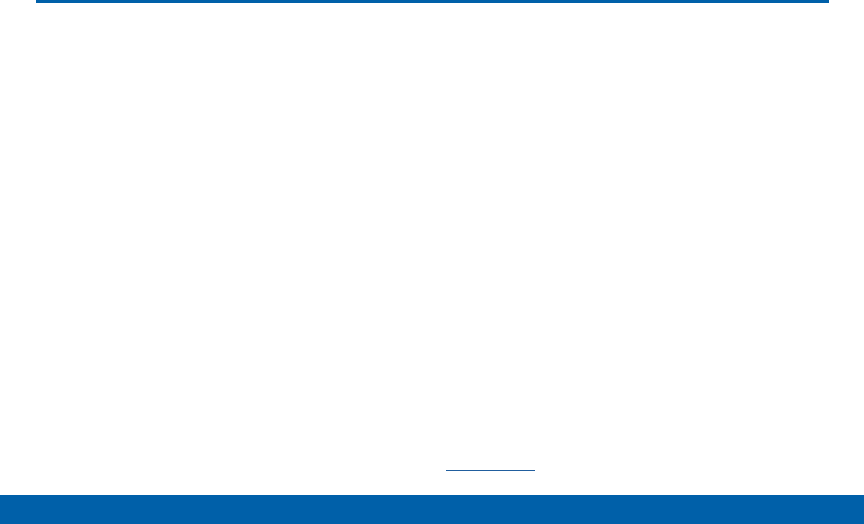
DRAFT
FOR INTERNAL USE ONLY
17 Set Up Your Device
Getting Started
Set Up Your Device
Turn Your Device On and Off
Turning the Device On
►Press and hold the Power/Lock key until the
device vibrates and starts up.
Turning the Device Off
1. Press and hold the Power/Lock key until the
device vibrates and the Device options menu
displays.
2. Tap Power off.
Setup Wizard
The first time you turn your device on, the Setup
Wizard displays. It will guide you through the basics of
setting up your device.
Follow the prompts to choose a default language,
connect to a Wi-Fi network, set up accounts, choose
location services, learn about your device’s features,
and more.
Secure Your Device
Use your device’s screen lock features to secure your
device.
Lock the Device
By default, the device locks automatically when the
screen times out.
►To lock the device, press the Power/Lock key.
Unlock the Device
The default Screen lock on your device is Swipe.
►To unlock your device, press the Power/Lock key
or Home key, and then touch and drag your finger
across the screen.
Set Up a Secure Screen Lock
The default Screen lock is Swipe, which offers no
security. To choose a more secure screen lock, see
Lock Screen.
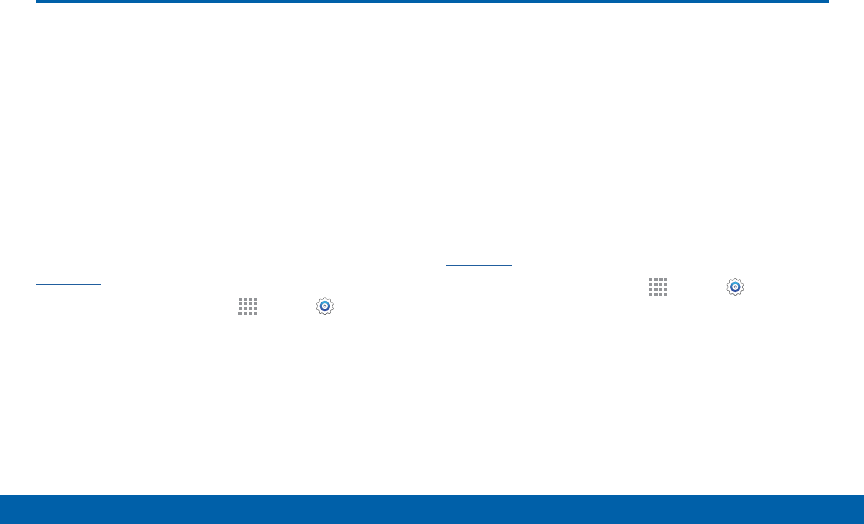
DRAFT
FOR INTERNAL USE ONLY
18 Set Up Accounts on Your Device
Getting Started
Set Up Accounts on Your Device
Google Account
Your new device uses your Google Account to
fully utilize its Android features, including Gmail,
GoogleHangouts, and the Google Play Store.
When you turn on your device for the first time, set
up your existing Google Account, or create a new
GoogleAccount.
– or –
To create a new Google Account or set up your
Google Account on your device at any time, use
Accounts settings. Formore information, see
Accounts.
►From a Home screen, tap Apps > Settings>
Accounts > Add account > Google.
Samsung Account
Create a Samsung account, for access to Samsung
content and apps on your device.
When you turn on your device for the first time, set
up your existing Samsung account, or create a new
Samsung account.
– or –
To create a new Samsung account or set up your
Samsung account on your device at any time,
use Accounts settings. Formore information, see
Accounts.
►From a Home screen, tap Apps > Settings>
Accounts > Add account > Samsungaccount.

DRAFT
FOR INTERNAL USE ONLY
Learn some of the key
features of your mobile
device, including the screens
and icons, as well as how to
navigate the device and enter
text using the keyboard.
Warning: Please note that a touch screen
responds best to a light touch from the pad
of your finger or a non-metallic stylus. Using
excessive force or a metallic object when
pressing on the touch screen may damage the
tempered glass surface and void the warranty.
Know Your Device
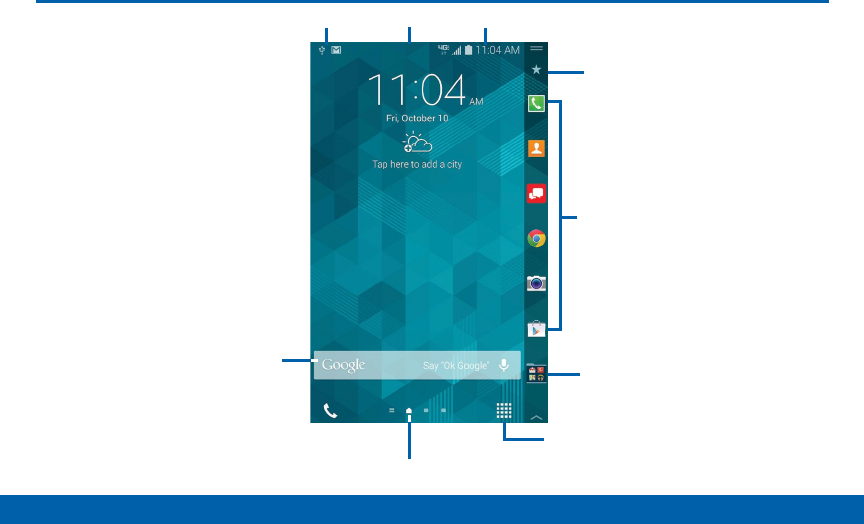
DRAFT
FOR INTERNAL USE ONLY
20 Home Screen
Know Your Device
Home Screen
Status Icons
Notification Icons
Widget
Edge screen
Apps Screen
Home Screen Indicator
Apps Folder
App
Shortcuts
Status Bar
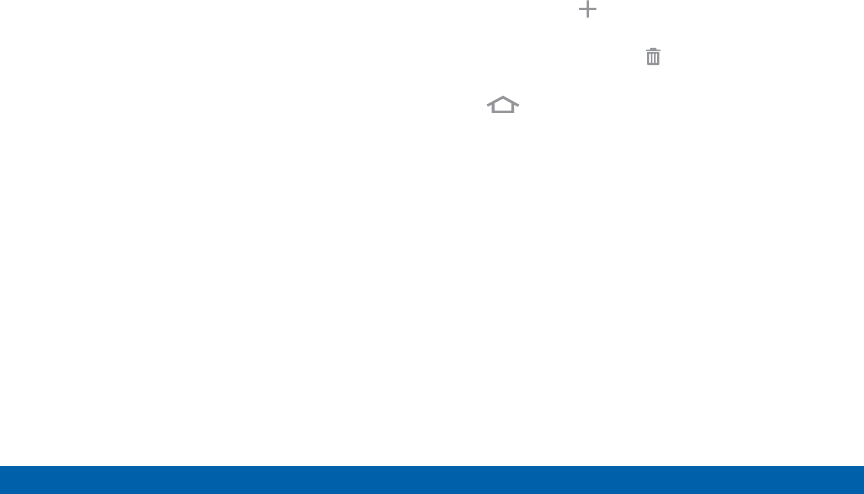
DRAFT
FOR INTERNAL USE ONLY
21 Home Screen
Know Your Device
The Home screen is the starting
point for using your device.
Customize your Home screen
by adding application shortcuts,
widgets, folders, andusing
wallpapers.
Manage Home Screens
Your device comes with multiple Home screens to
hold apps and widgets. You can rearrange the Home
screens in a different order.
1. From a Home screen, pinch the screen.
– or –
Touch and hold an empty space on the screen.
2. Use these options to manage screens:
• Add a screen: Scroll to the end of the screens,
and then tap Add.
• Remove a screen: Touch and hold on a screen,
and then drag it to the Remove.
• Set a screen as the main Home screen: Tap
Main Home screen at the top of a screen.
This screen displays when you press the Home
Key.
• Change the order of screens: Touch and hold
on a screen, and then drag to a new position.
• Touch Home screen settings for options:
-Transition effect: Change the visual effect
used when you move between Home screens.
-Flipboard Briefing: Display all Flipboard
briefing updates on the Home screen.
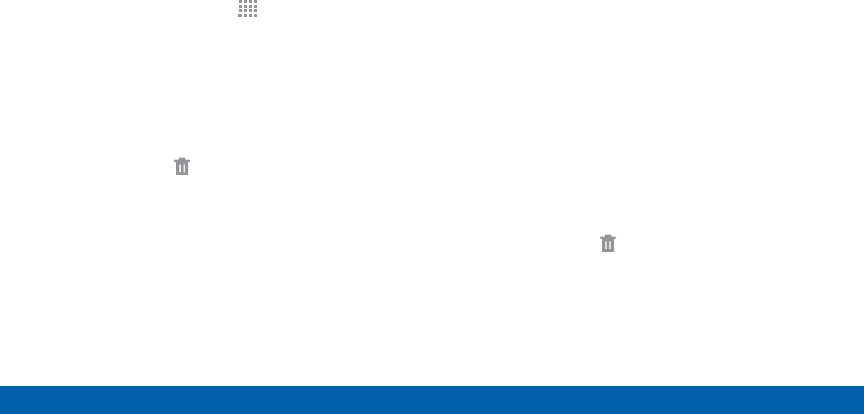
DRAFT
FOR INTERNAL USE ONLY
22 Home Screen
Know Your Device
App Shortcuts
You can use app shortcuts to launch an app from any
Home screen.
Add a Shortcut to a Home Screen
1. From a Home screen, tap Apps.
2. Touch and hold an app shortcut, drag it to a Home
screen and release it.
Remove a Shortcut
1. Touch and hold a shortcut to releaseit.
2. Drag the icon to Remove and release it.
Note: Removing a shortcut does not delete the app, it
just removes the shortcut from the Home screen.
Widgets
Widgets are self-contained apps that run on a
Homescreen. There are all kinds of widgets, including
links to a specific contact, Internet bookmarks, Gmail
and email accounts, and manyothers.
Add a Widget to the Home Screen
1. Touch and hold an empty space on the screen, and
then tap Widgets.
2. Touch and hold a widget, drag it to a Homescreen
and release it.
Remove a Widget
1. From a Home screen, touch and hold a widget to
releaseit.
2. Drag the widget to Remove and releaseit.
Note: Removing a widget does not delete the widget, it
just removes the widget from the Home screen.
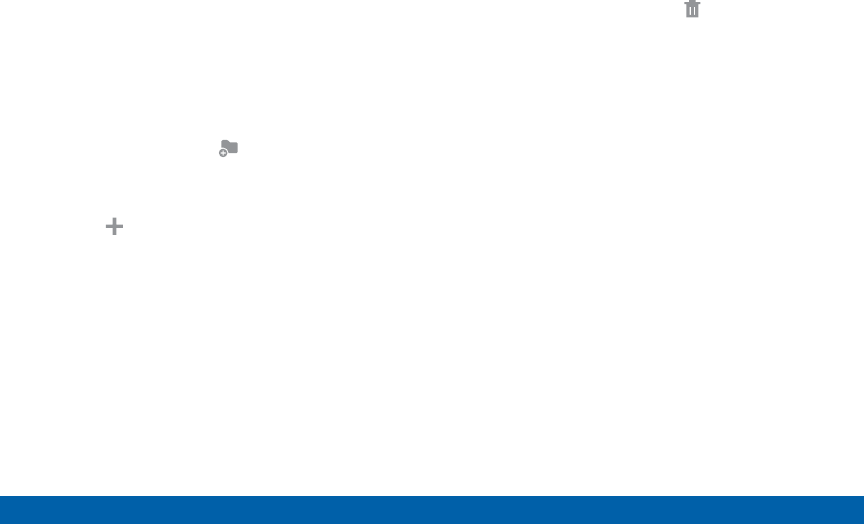
DRAFT
FOR INTERNAL USE ONLY
23 Home Screen
Know Your Device
Folders
Place folders on the Home screen to organize items.
Adding Folders
1. From a Home screen, touch and hold an app
shortcut.
2. Drag the shortcut onto Create folder and
release.
• Enter a folder name.
• Tap Add to place additional apps in the
folder.
• Tap Done on the keyboard.
A folder will be created with the shortcut(s) inside.
Using Folders
• Tap the folder to open it and access the shortcuts
inside.
• To add shortcuts to the folder, touch and hold
the shortcut, and then drag it onto the folder and
release.
• To delete a folder, touch and hold the folder until
it detaches, and then drag it to Remove and
release.
Change the Wallpaper
Change the look of the Home and Lock screens
with wallpaper. You can display a favorite picture, or
choose from preloaded wallpapers.
1. From a Home screen, pinch the screen.
– or –
Touch and hold an empty space on the screen.
2. Tap Wallpapers, and then choose Home screen,
Lock screen, or Home and lock screens.
3. Tap a wallpaper to see a sample, and then tap Set
as wallpaper.
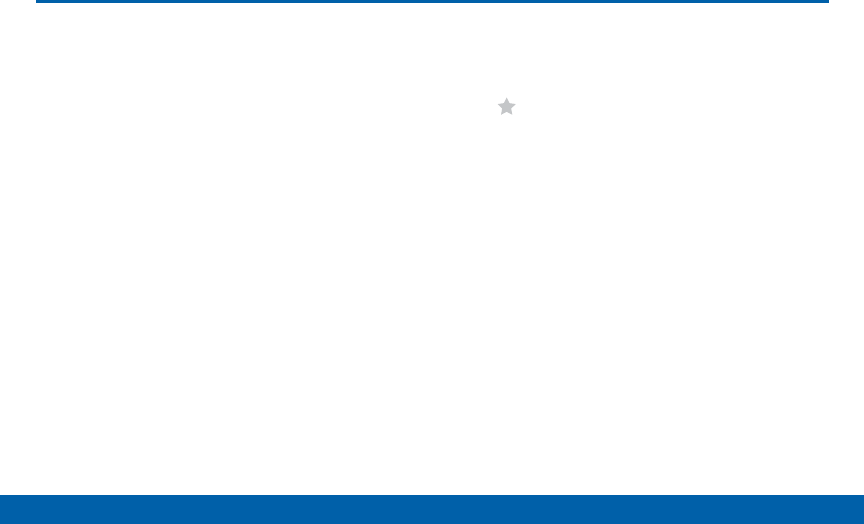
DRAFT
FOR INTERNAL USE ONLY
24 Edge Screen
Know Your Device
The Edge screen provides a variety of
useful tools, shortcuts, and widgets.
Panels for the Edge screen can be
added, removed, and customized to
your preferences.
Basic Gestures
The Edge screen responds to basic gestures as
follows:
• Swipe right or left to switch between panels.
• Swipe down to view the Quick tools.
• Swipe up to access settings (only when the
screen is unlocked).
Customize App Shortcuts
You can choose the apps you want to display in the
Edge Screen.
►Tap Favorite Apps to display the apps tray on
the main screen to edit your Edge Screen.
• To remove an app from the Edge Screen, tap
and drag it off of the tray.
• To add an app to the Edge Screen, tap and drag
it to the tray.
• To relocate an app, tap and drag it to a new
location.
• Tap Done when you are finished.
Edge Screen
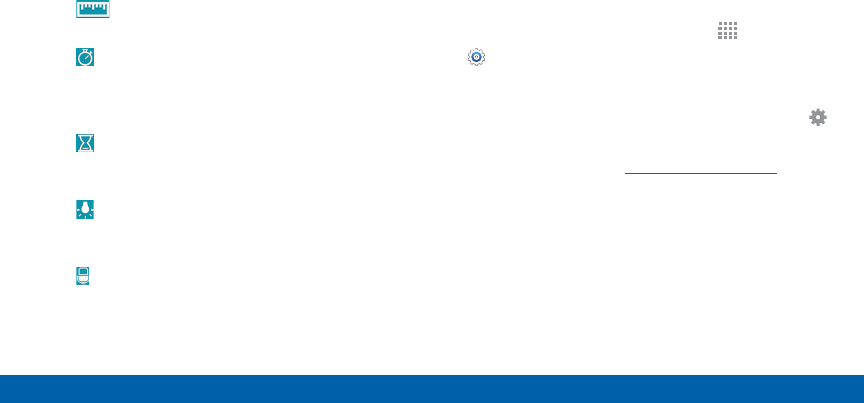
DRAFT
FOR INTERNAL USE ONLY
25 Edge Screen
Know Your Device
Quick Tools
You can quickly use preset tools on your Edge Screen
without disrupting your activity on the main screen.
1. Swipe down from the top of the Edge screen.
2. The following tools are provided:
• Ruler Use your Edge screen as a ruler. Tap
cm to change from cenimeters to inches.
• Stopwatch: Count down with the Edge
screen. Tap Start to begin the countdown. Tap
Stop to end the time, or Lap to keep the record
and immediately start a new record.
• Timer: Use your Edge screen as a timer.
Tap the plus and minus signs to determine the
length of time. Tap Start to begin the timer.
• Flashlight: Use your front-facing camera as
a flashlight. Tap on to use the flashlight. Tap off
when you are done.
• Voice recorder: User your Edge screen
as a voice recorder. Use the Record, Cancel,
Stop, and Pause options to edit your recording.
Recordings are saved to theAudio file.
3. Swipe up from the bottom of the screen to close
the quick tools.
Edge Screen Settings
Configure the Edge screen panels to provide
convinient functions that are the most useful to you.
►From a Home screen, tap Apps >
Settings > Device > Edge screen.
– or –
Swipe upward on the Edge screen and then tap
Settings.
For more information see Edge Screen Settings.
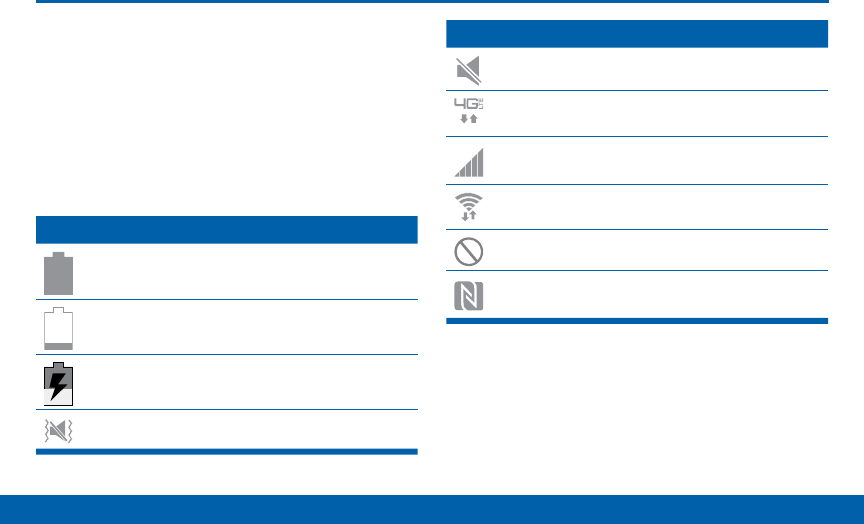
DRAFT
FOR INTERNAL USE ONLY
26 Status Bar
Know Your Device
Status Bar
The Status Bar at the top of the
Home screen provides device
information (such as network status,
battery charge, and time) on the right
side and notification alerts on the
left.
Status Icons
Battery is fully charged.
Battery is low.
Battery is charging.
Vibrate mode is enabled.
Status Icons
Mute mode is enabled.
The device is connected to a 4G LTE wireless
network.
Signal strength.
Wi-Fi is active.
No wireless network is available.
NFC (Near-Field Communication) is enabled.
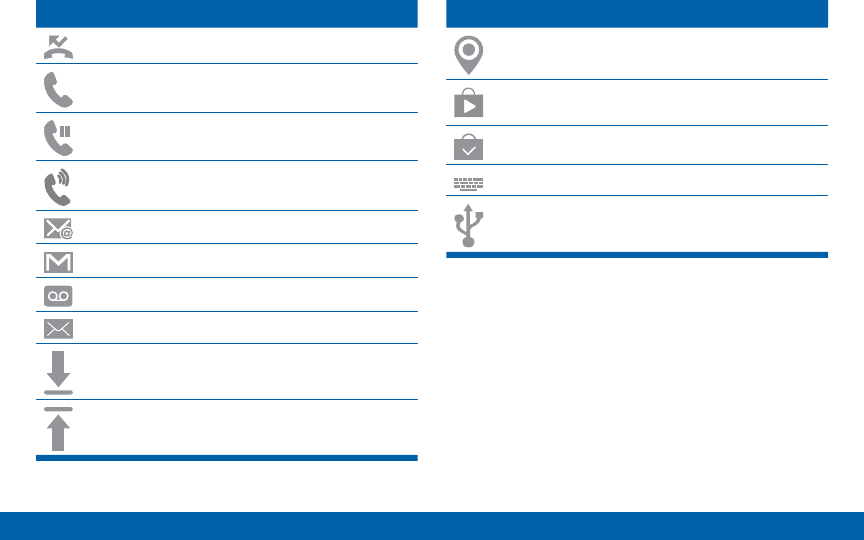
DRAFT
FOR INTERNAL USE ONLY
27 Status Bar
Know Your Device
Missed call.
Call in progress.
Call is on hold.
Call is using speakerphone
New email has arrived
New Gmail has arrived.
New voicemail message has been received.
New text or multimedia message has arrived.
Download of a file or app is in progress.
File is being uploaded or sent.
Location service (GPS) is active.
App updates are available from the Google
Play Store.
App updates are complete.
Keyboard is in use.
Connected to a computer using a USBcable.
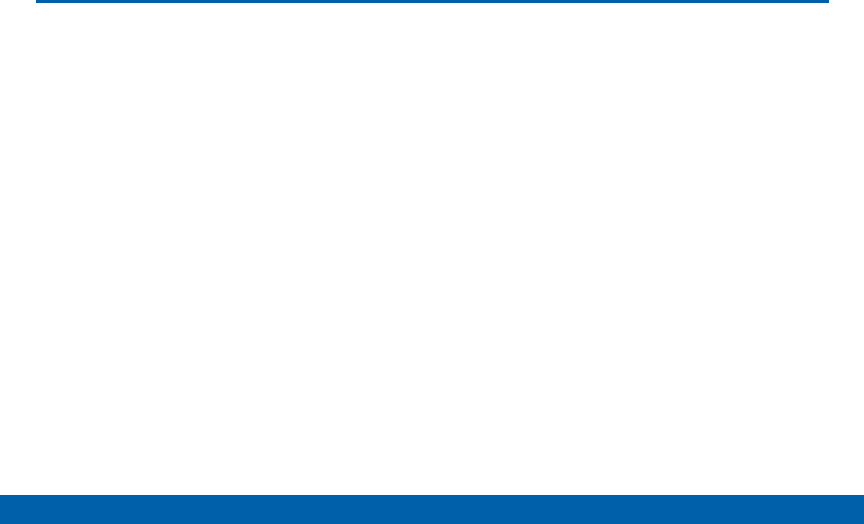
DRAFT
FOR INTERNAL USE ONLY
28 Navigation, Motions, and Gestures
Know Your Device
Navigation, Motions, and Gestures
Touchscreen Navigation
Tap
Lightly tap items to select or launch them.
• Tap the on screen keyboard to enter characters
ortext.
• Tap an item to select it.
• Tap an app icon to launch the application.
Touch and Hold
Activate onscreen items by a touch and hold gesture.
• Touch and hold a widget on the Home screen to
move it.
• Touch and hold a field to display a pop-up menu of
options.
Swipe or Slide
To swipe, lightly drag your finger vertically or
horizontally across the screen.
• Swipe to unlock the screen.
• Swipe to scroll through the Home screen or a
menu.
Drag
To drag, touch and hold on an item, and then move it
to a new location.
• Drag to add a shortcut to the Home screen.
• Drag to move a widget on the Home screen.
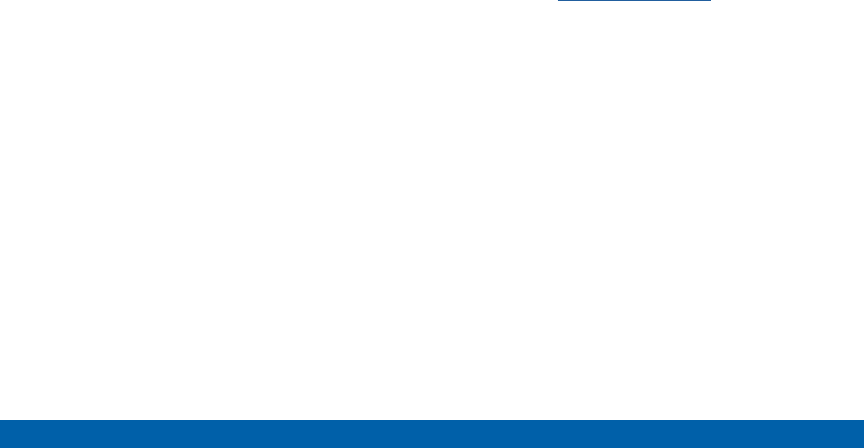
DRAFT
FOR INTERNAL USE ONLY
29 Navigation, Motions, and Gestures
Know Your Device
Pinch and Spread
Pinch the screen using your thumb and forefinger, or
spread by moving your fingers apart.
• Pinch to zoom in or out while viewing a picture or a
webpage.
• Spread to zoom in or out while taking a picture.
Motions and Gestures
Control your device by making specific gestures with
your hand above the device’s screen.
For details, see Motions and Gestures.
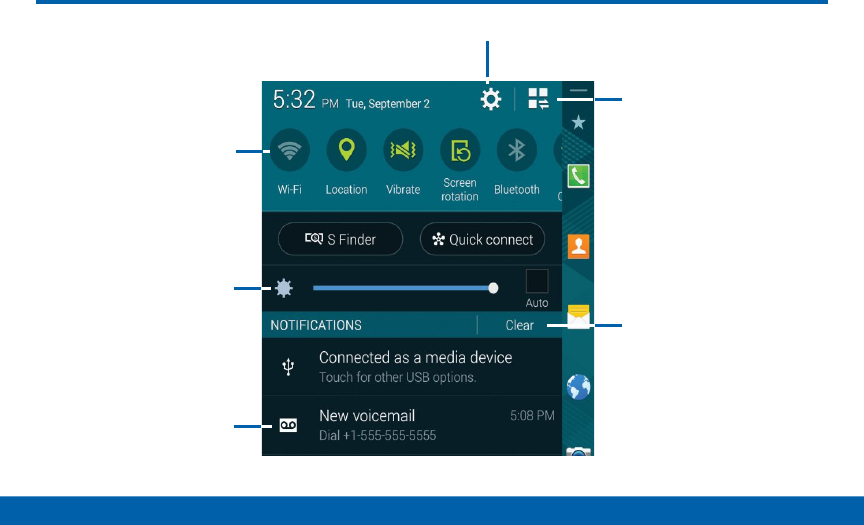
DRAFT
FOR INTERNAL USE ONLY
30 Notification Panel
Know Your Device
Notification Panel
Quick settings
Adjust screen brightness
View additional Quick
settings
Settings
Clear all notifications
Tap notification to launch
app or view detail

DRAFT
FOR INTERNAL USE ONLY
31 Notification Panel
Know Your Device
Notification icons display on the
Status Bar displaying calendar
events, device status, and more. For
details about these notifications,
open the Notification Panel.
View the Notification Panel
1. Swipe down on the Status Bar to display the
Notification Panel.
2. Scroll down the list to see notification details.
• Tap an item to open it.
• To clear a single notification, drag the notification
left or right. Tap CLEAR to clear all notifications.
3. To close the Notification Panel, swipe upward from
the bottom of the screen or press the Backkey.
Quick Settings
In addition to notifications, the Notification Panel also
provides quick access to device functions such as
Wi-Fi, allowing you to quickly turn them on or off.
►To view additional Quick settings, tap Viewall.
Notification Panel Settings
To customize the Notification Panel, see Notification
Panel.
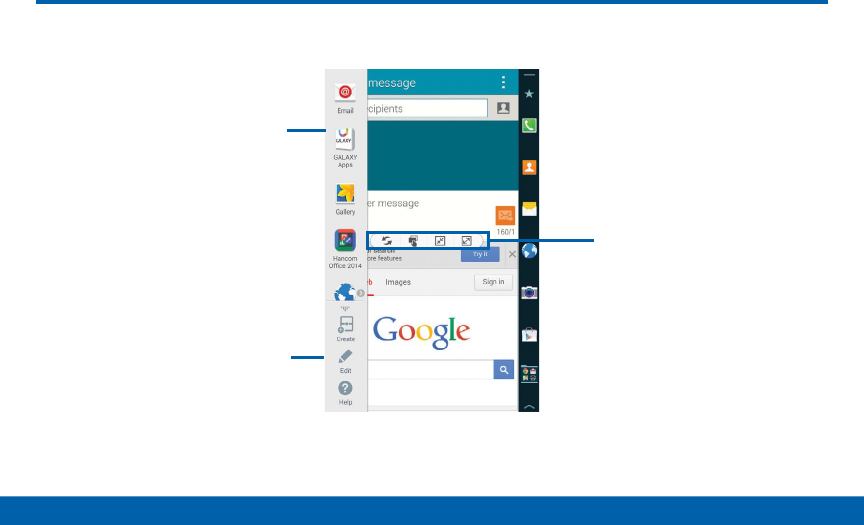
DRAFT
FOR INTERNAL USE ONLY
32 Multi Window
Know Your Device
Multi Window
Multi Window Tray
Window Controls
Tray Controls
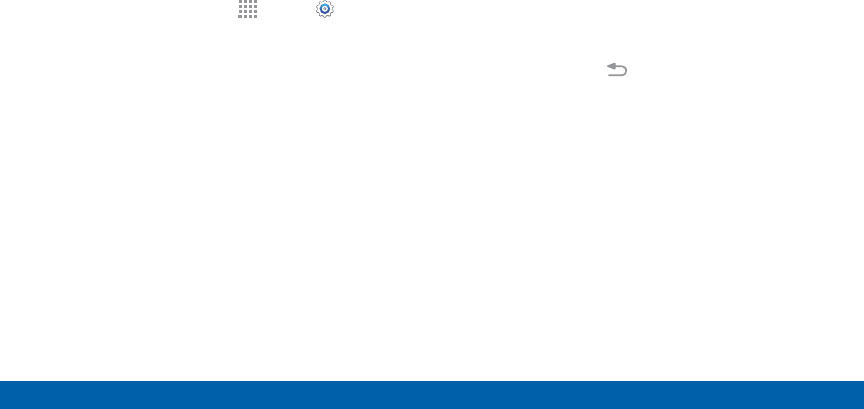
DRAFT
FOR INTERNAL USE ONLY
33 Multi Window
Know Your Device
Multitask by using multiple
applications at the same time.
Activate Multi Window
1. From a Home screen, tap Apps > Settings >
Multiwindow.
2. Tap ON/OFF to activate.
• Tap Open in multi window view to automatically
view content in Multi window when you open files
from My Files or Video player, or attachments
from email.
Tip: You can also activate Multi window from the
Notification Tray.
Using Multi Window
After enabling Multi window, you can use it to run
multiple apps at the same time.
Note: Multi window is not available for all apps.
The apps display together on a split screen. You
can switch between the apps, adjust the size of their
display on the screen, and copy information from one
app to the other.
1. Touch and hold the Back key to display the
Multi window tray. After a few seconds, the panel
will be hidden again.
2. Touch and hold an app from the Multi widow tray
and drag it to the main window. Drag another
app into the window to create a split view. A blue
rectangle shows where the apps will snap into
place.
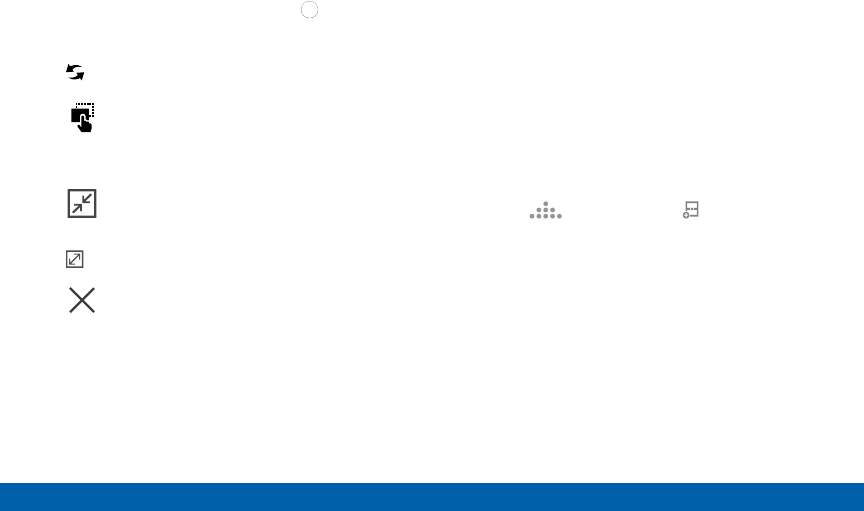
DRAFT
FOR INTERNAL USE ONLY
34 Multi Window
Know Your Device
Window Controls
Select an application window and tap Border in the
middle of the window border.
Switch windows: Switch the positions of two
Multi window applications.
Move content: Share items between the
application windows. Drag an item to
share from one window to another. Some
applications may not support this feature.
Collapse window: Collapse the selected
window.
Expand: Open the selected window in full
screen view.
Close application: Close the selected app.
Customize Multi Window
You can customize Multi window to suit your
preferences.
Create a Window Group
If you use certain apps together in Multi window often,
you can create a window group to quickly display the
two apps in Multi window.
The window group will be stored in the Multi window
tray, so you can choose it any time to display the two
apps.
1. Tap the Multi window tab to display the tray, and
then drag apps to the windows.
2. Scroll to the bottom of the Multi window tray, and
then tap Tray Controls > Create.
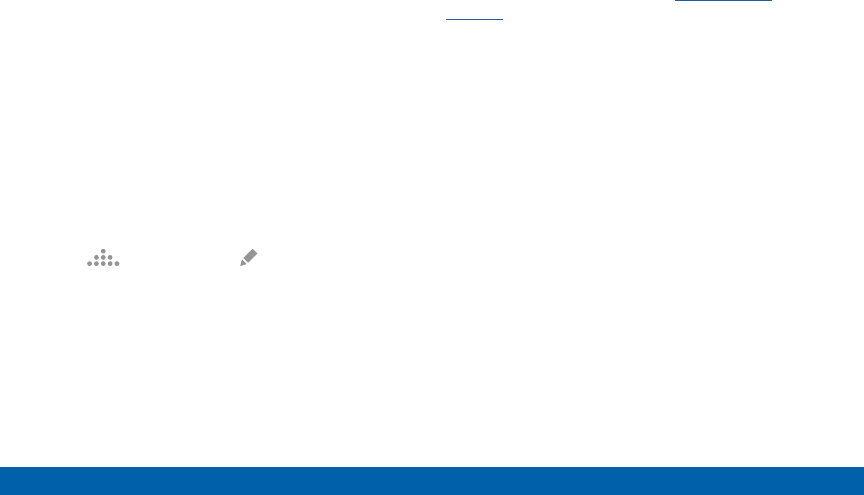
DRAFT
FOR INTERNAL USE ONLY
35 Multi Window
Know Your Device
Change the Order of Apps in the
MultiWindow Tray
1. Tap the Multi window tab to display the tray.
2. Tap an hold an app, drag it to a new position in the
tray and then drop it.
Choose Apps to Display in the
MultiWindow Tray
You can choose the apps you want to display in the
Multi window tray.
1. Tap the Multi window tab to display the tray.
2. Tap Tray Controls > Edit for options:
• To remove an app from the tray, tap and drag it
off of the tray and place it in the storage area.
• To add an app to the tray, tap and drag it from
the storage area to the tray.
• To relocate an app, tap and drag it to a new
location.
Multi Window Settings
To customize Multi window, see Multi Window
Settings.
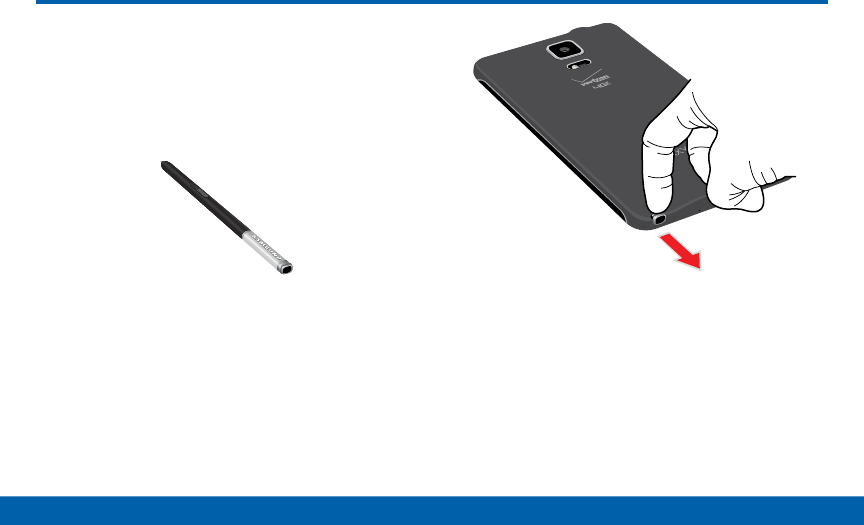
DRAFT
FOR INTERNAL USE ONLY
36 S Pen
Know Your Device
S Pen
The S Pen is a stylus that assists
you in performing different functions.
Switch between touch and pen input
by using the SPen button.
Remove S Pen
The S Pen stores inside your device for convenient
access.
►Slide the S Pen from your device using the notch
on the end of the S Pen.
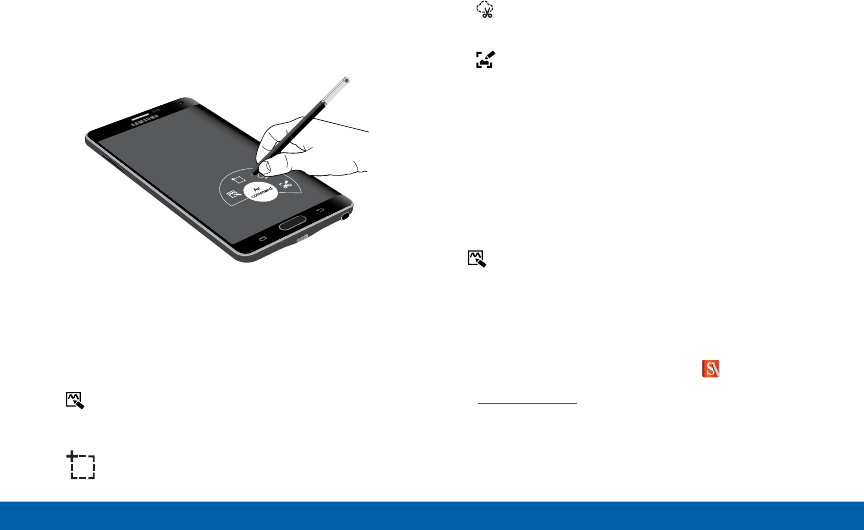
DRAFT
FOR INTERNAL USE ONLY
37 S Pen
Know Your Device
Air Command
Air command allows you to quickly activate frequently
used applications or perform actions.
►To launch the Air command menu, remove the S
Pen from the S Pen slot, hold the S Pen near the
screen so that the pointer appears, and press the
SPen button once.
Action memo: Launch a memo and link it
to actions. Action memos are saved in the
SNote app.
Smart select: Capture screenshots and write
or draw on them.
Image Clip: Outline and crop images on the
screen, in any shape, to share or paste.
Screen Write: Capture screenshots and
write or draw on them.
Action Memo
An Action memo is a special type of note that turns
your written text into actions on your device. To open
an Action memo:
►Launch the Air command menu and select
Action memo.
– or –
Press and hold the SPen button and double-tap
the screen with the pen.
Note: Action memos are saved in the SNote app.
See Action Memos for more information.
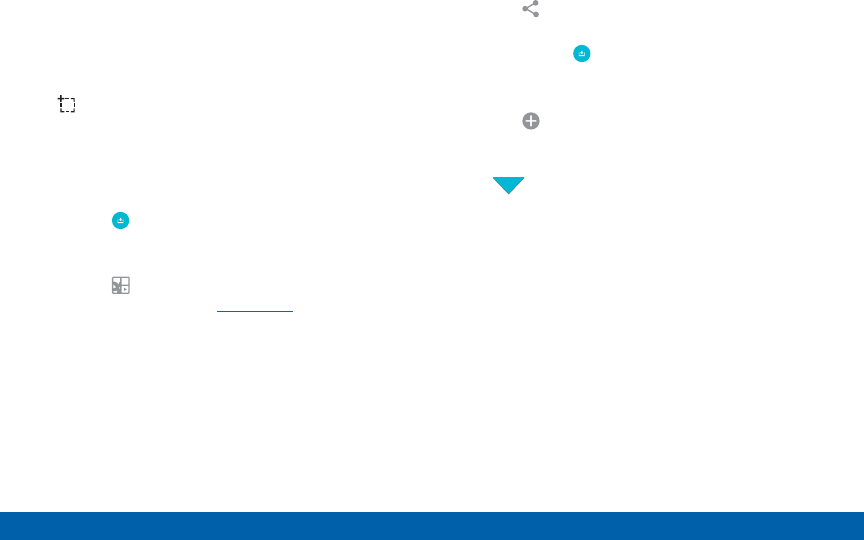
DRAFT
FOR INTERNAL USE ONLY
38 S Pen
Know Your Device
Smart Select
Smart select is a capture tool to select content on a
screen. To launch the Smart select tool:
►Launch the Air command menu and select
Smart select.
To capture an item on the screen, simply draw around
the item. The captured item appears on the screen
and can be saved to the Scrapbook or shared. The
following options are available:
• Tap the Collect icon to collect the content. It will
appear in minimized form on the screen until you
save or delete the capture.
• Tap the Scrapbook icon to save the content
in the Scrapbook. See Scrapbook for more
information.
• Tap the Sharevia icon to share the captured
content with your contacts.
When you tap the Collect icon, the captured
content is stored on top of the Home screen as a
thumbnail. The following options are available:
• Tap the Collectmore icon to take another
Smart Select capture.
• If more than one capture has been taken, tap
the Expand arrow to view all of the capture
thumbnails.
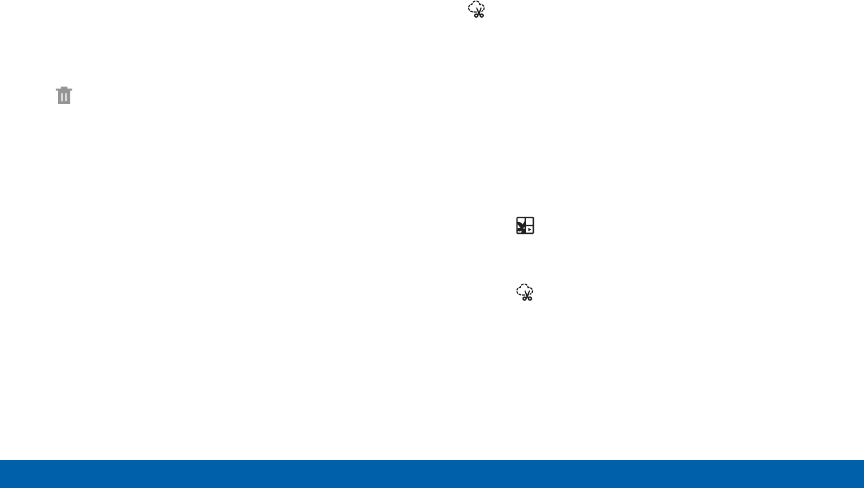
DRAFT
FOR INTERNAL USE ONLY
39 S Pen
Know Your Device
• Tap a thumbnail to view the capture and see the
options available. You can save the captured
content to the Scrapbook, share the capture, or
delete it.
• To delete captured content, tap the thumbnail to
view it. Touch and hold the capture to be deleted,
select all item(s) to delete, and then tap the
Delete icon.
Image Clip
Outline and crop images from the screen, in any
shape, to share or paste. You can edit the cropped
content, or personalize it with your own handwriting.
To use Image Clip:
1. Launch the Air command menu and select
Image Clip.
2. Use the S Pen to draw around the content you wish
to capture.
3. The selected clip is centered on the screen. To
refine your selection, use the Transform buttons.
You can choose your hand drawn shape, regular
shapes, or a magnetic auto shape.
4. Once you decide on a shape, select one of the
following options:
• Tap Scrapbook to save the content in
the Scrapbook. See Scrapbook for more
information.
• Tap Share via to share the captured content
with your contacts.
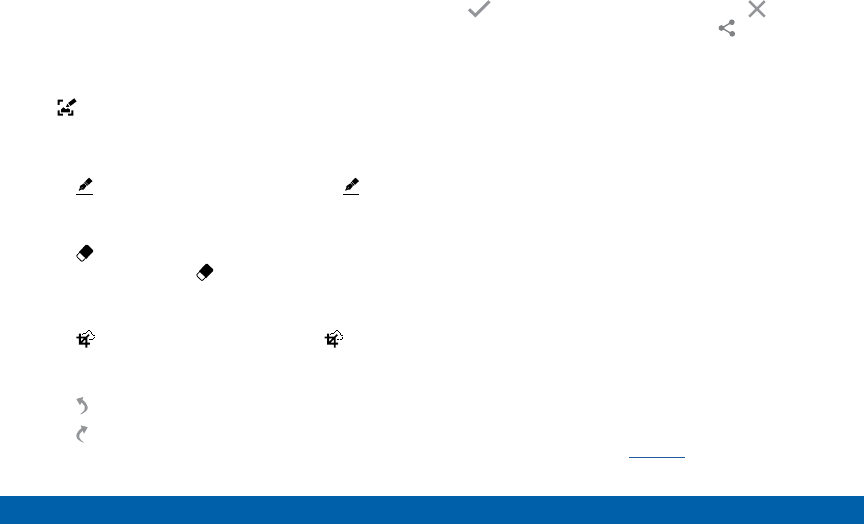
DRAFT
FOR INTERNAL USE ONLY
40 S Pen
Know Your Device
Screen Write
Screen Write allows you to capture a screen shot and
then write notes on the screen shot. To use Screen
Write:
1. Launch the Air command menu and select
Screenwrite.
2. The current screen is captured, and a pen tool
appears. The following editing tools are provided:
• Pen: Write on the screen shot. Tap Pen a
second time to change the pen tip, size, color,
and to save presets.
• Eraser: Erase the writing or drawings on the
screen shot. Tap Eraser a second time to
change the size of the eraser area and to see
the Clear all option.
• Crop: Crop the screenshot. Tap Crop a
second time to change the shape to either Lasso
or Rectangle.
• Undo: Tap to undo the last action.
• Redo: Tao to redo the last action.
3. When you are finished writing, either tap the
Save to save the screen shot or tap Cancel
to delete the shot. You can also tap Share via
to share the image using another app. The screen
shot is saved in the Gallery app.
Air View
Hover the S Pen over the screen to preview content,
or view information about an item on the screen.
Forexample:
• Hover over an email in a list to preview the message
before opening it.
• Hover over a photo album to preview the contents
or see a picture enlarged.
• Hover over the time line during video playback to
preview and navigate to specific scenes.
• Hover over an icon or screen button to view the
item’s name or description.
Note: The preview function is only available when the
SPen’s onscreen pointer is a solid color.
For more information, see Air View.
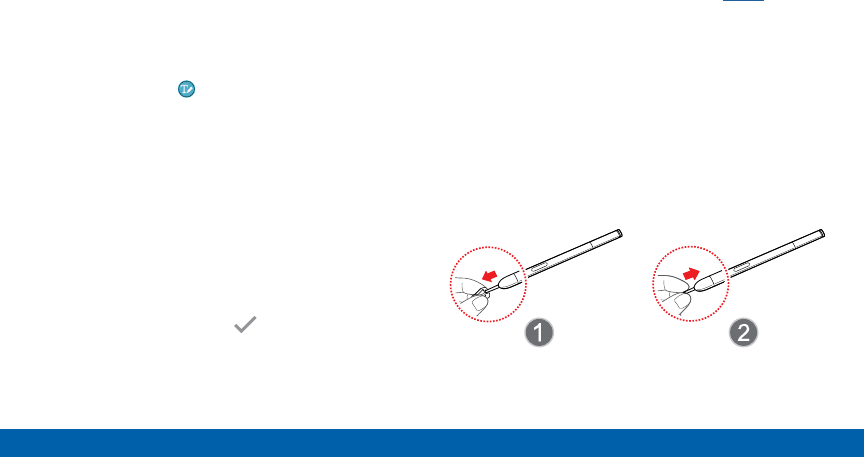
DRAFT
FOR INTERNAL USE ONLY
41 S Pen
Know Your Device
Direct Pen Input
When filling out a form field in an app (like Name or
Number in Contacts), you can open a Handwriting
window to allow you to write the entry with the SPen
rather than type.
To use the Handwriting window:
1. When filling out a form field, hover the S Pen over
the field until the Handwriting icon appears.
2. Tap the Handwriting icon. The Handwriting window
appears.
3. Use the space provided in the window to write the
entry by hand using the S Pen. While writing, your
entries will be converted into text.
4. To edit the converted text, use the Space and
Delete icons provided. To change the position of
the cursor, drag the pointer below the cursor to the
desired position for editing.
5. When finished, press the Check Mark.
Configure S Pen Settings
For information on configuring S Pen settings,
including options for sounds and for tracking S Pen
when it’s not stored in your device, see S Pen.
Replace the S Pen Tip
You can replace the tip of the SPen. To replace the
tip:
1. Use tweezers (not included) to pull out the S Pen
tip (1).
2. Insert the new pen tip on the top of the S Pen and
press until it clicks in place (2).
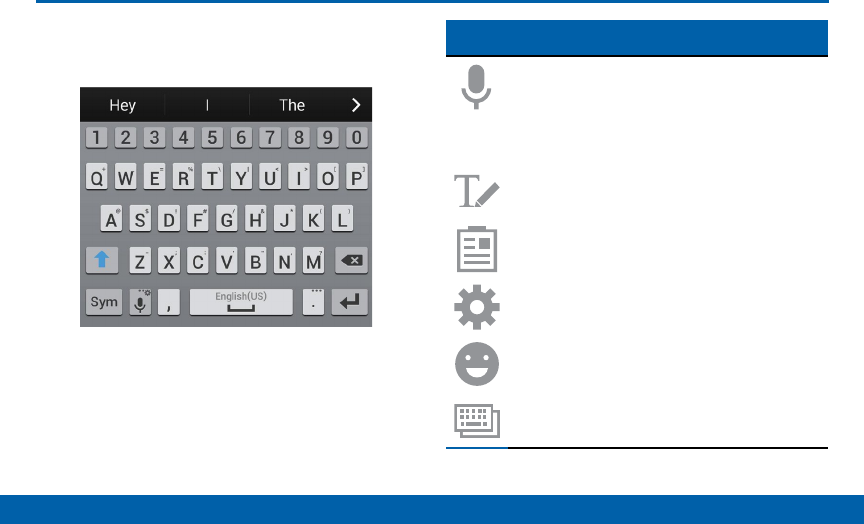
DRAFT
FOR INTERNAL USE ONLY
42 Entering Text
Know Your Device
Entering Text
Using the SamsungKeyboard
Type your text input using a QWERTY keyboard.
Special Keys
Tap once to use Google Voice Typing.
Touch and hold to access keyboard
settings and advanced keyboard features,
such as handwriting.
Use your handwriting to enter text.
Display the contents of the clipboard.
Access keyboard settings.
View emoticons.
Change the layout of the keyboard.
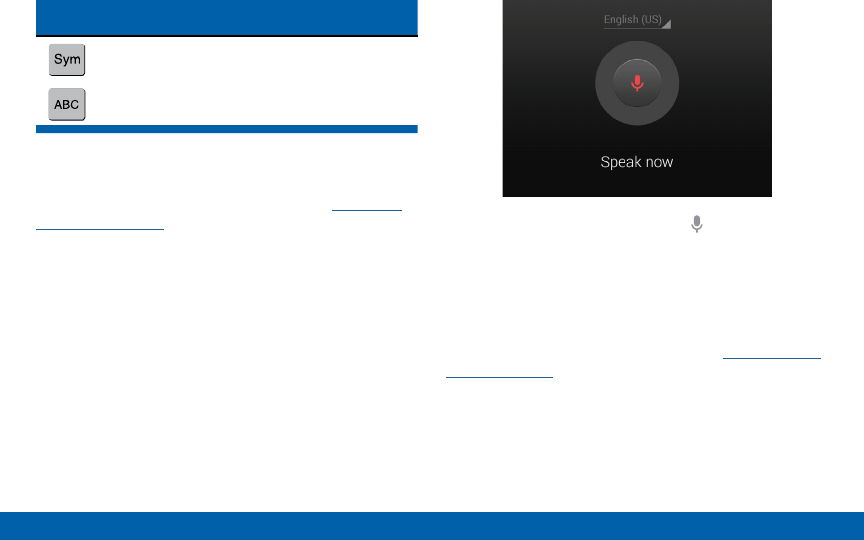
DRAFT
FOR INTERNAL USE ONLY
43 Entering Text
Know Your Device
Special Keys
Tap to switch to symbols.
Tap to switch to letters.
Configure the Samsung Keyboard
To customize the Samsung Keyboard, see Samsung
Keyboard Settings.
Using Google Voice Typing
Instead of typing, speak your text input.
1. On the Samsung Keyboard, tap Google Voice
Type.
2. Speak your text.
Configure Google Voice Typing
To customize Google Voice Typing, see Google Voice
Typing Settings.
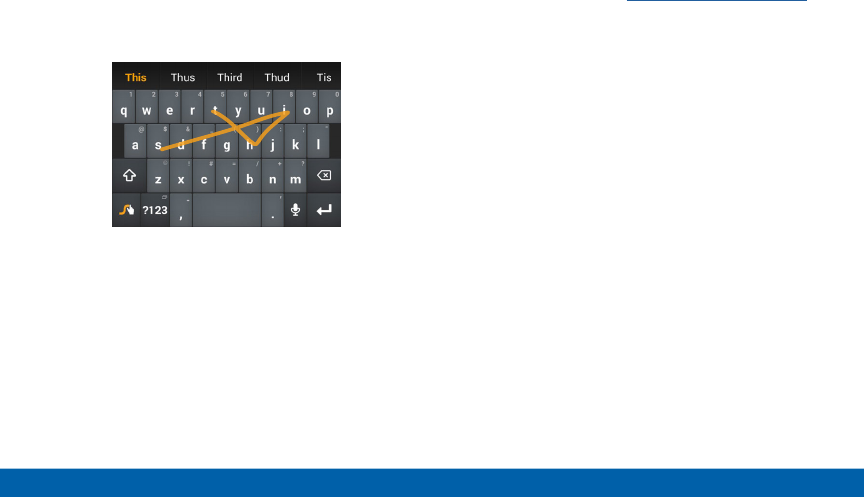
DRAFT
FOR INTERNAL USE ONLY
44 Entering Text
Know Your Device
Using Swype
Swype is a text input method that makes it possible to
enter a word by sliding your finger or stylus from letter
to letter, lifting your finger between words.
Enabling and Configuring Swype
To enable the Swype keyboard while entering text:
1. Touch the top of the screen and swipe downward
to display the Notification Panel.
2. Touch Choose input method.
3. Touch Swype.
Configure Swype
To customize Swype, see Swype Keyboard Settings.

DRAFT
FOR INTERNAL USE ONLY
Calling
Make telephone calls using a
variety of calling features and
services.
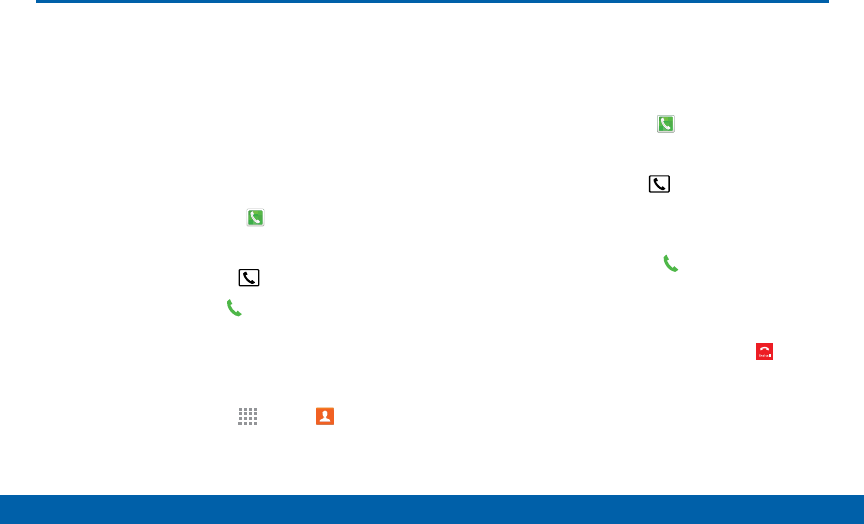
DRAFT
FOR INTERNAL USE ONLY
46 Making and Answering Calls
Calling
Making and Answering Calls
Learn how to make or answer a call.
Explore features and functionality
associated with making or answering
a call.
Make a Call
1. From the Edge screen, tap Phone.
– or –
From a Home screen, tap Phone.
2. Enter a number and tap Dial.
Quickly Dial a Number from
YourContactList
1. From a Home screen, tap Apps > Contacts.
2. While viewing your contact list, swipe your finger
across a contact to the right call the contact.
Dial a Recent Number
All incoming, outgoing and missed calls are recorded
in the Call log. If the number or caller is listed in your
contacts list, the associated name is also displayed.
1. From the Edge screen, tap Phone.
– or –
From a Home screen, tap Phone.
2. Tap the Recent tab. A list of recent calls is
displayed.
3. Tap a contact, and then tap Call.
End a Call
►When you are ready to end your call, tap End.
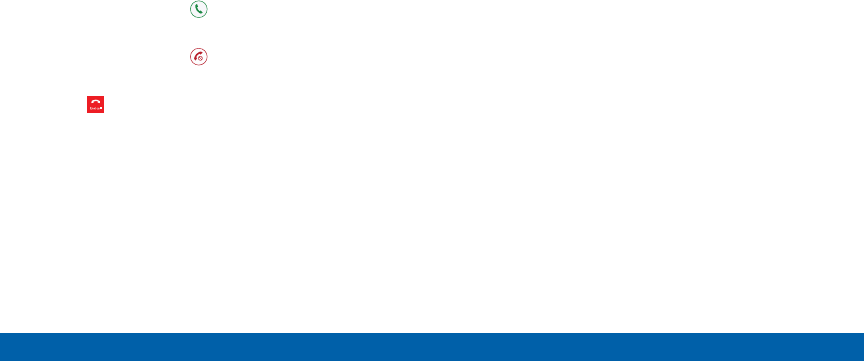
DRAFT
FOR INTERNAL USE ONLY
47 Making and Answering Calls
Calling
Answer a Call on the Main
Screen
When a call is received, while the phone is inactive the
phone rings and displays the caller’s phone number,
or name if stored in the contacts list on the main
screen.
1. At the incoming call screen:
• Touch and drag Answer in any direction to
answer the call.
• Touch and drag Reject in any direction to
reject the call and send it to your voicemail.
2. Tap Endcall.
Multitasking While on a Call
If you exit the call screen from the main screen and
return to a Home screen, your active call is indicated
by an icon on the Status bar.
This lets you continue with your current call and do
something else, such as access the contacts list, view
a recent email, locate a picture, and so on.
►Tap the reactivate button to return to the
callscreen.
– or –
To end a call from any application, swipe the Status
bar downward to reveal the Notifications panel, and
then tap End.
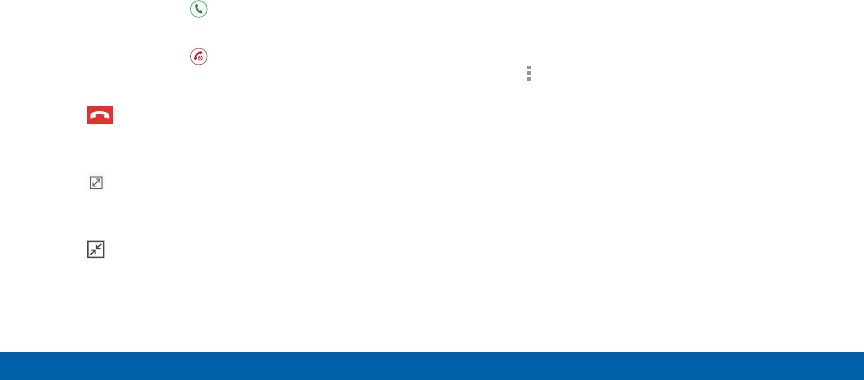
DRAFT
FOR INTERNAL USE ONLY
48 Making and Answering Calls
Calling
Answer a Call on the Edge
Screen
If your phone is active when you recieve a call, the call
screen will appear on the Edge screen, so that your
activity is not interupted.
1. On the Edge screen:
• Touch and drag Answer in any direction to
answer the call.
• Touch and drag Reject in any direction to
reject the call and send it to your voicemail.
2. Tap Endcall.
To move the call screen to your main screen:
►Tap Expand.
To return the call screen to the Edge screen:
►Tap Collapse.
Options During a Call
Your phone provides a number of functions that you
can use during a call.
Adjusting the Call Volume
►Press the Volume Key to increase or decrease the
volume.
– or –
Quickly add more volume to the incoming audio by
tapping Menu > Extra volume.
Listen with the Speaker or
BluetoothHeadset
Listen to the call using the speaker or through a
Bluetoothheadset (not included).
►Press Speaker to hear the caller using the speaker.
– or –
Press Bluetooth to use a Bluetooth headset
(notincluded).
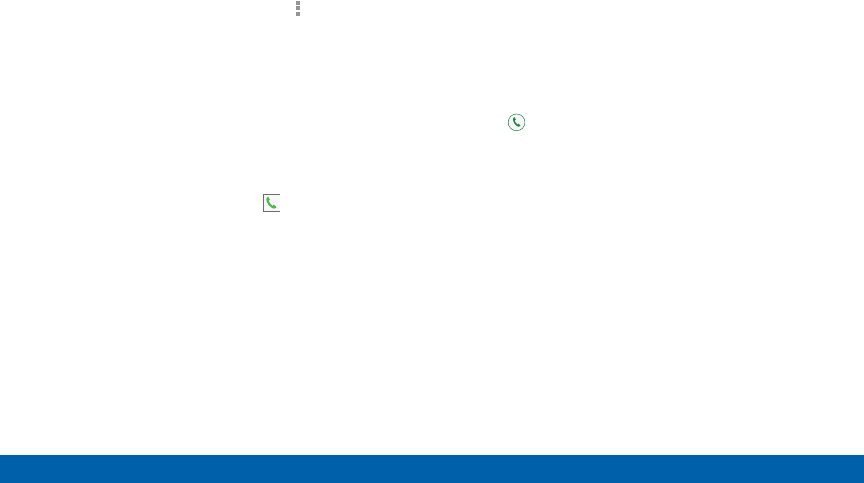
DRAFT
FOR INTERNAL USE ONLY
49 Making and Answering Calls
Calling
Personalize the Call Sound Setting
Adjust the sound by using an audio equalizer.
►From the currently active call, tap Menu >
Personalize call sound.
Place a New Call While in a Call
If your service plan supports this feature, you can
make another call while a call is in progress.
1. From the active call, tap Add call to dial the second
call. The first call is displayed as a thumbnail.
2. Dial the new number and tap Dial.
• Tap Swap to switch between the two calls.
• Tap Merge to hear both callers at once
(multiconferencing).
Call Waiting
If your service plan supports this feature, you can
answer an incoming call while you have a call in
progress. You are notified of an incoming call by a call
waiting tone.
To answer a new call while you have a call in
progress:
1. Slide Answer in any direction to answer the new
call. Tap an option:
• Putting [Caller] on hold to place the previous
caller on hold while you answer the new
incoming call.
• Ending call with [Caller] to end the previous
call and answer the new call.
2. Tap the previous On hold number entry and select
Swap to switch between the two calls. This places
the new caller on hold and activates the previous
call.
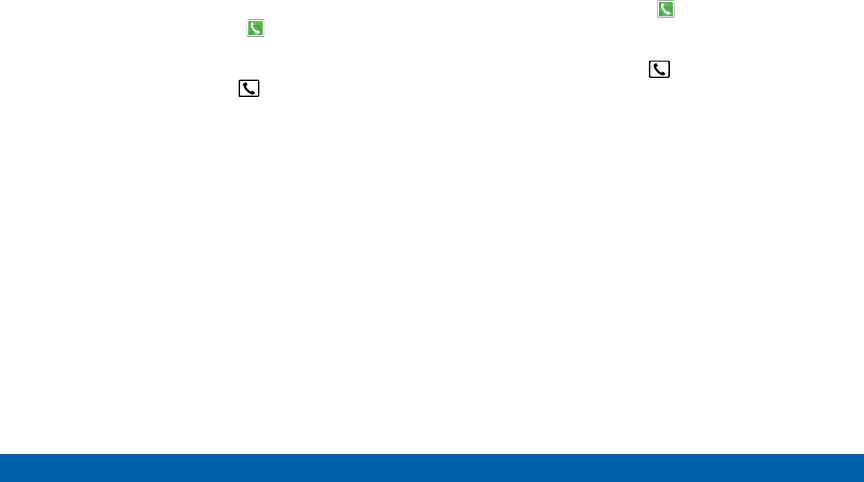
DRAFT
FOR INTERNAL USE ONLY
50 Making and Answering Calls
Calling
Call Log
The numbers of the calls you have dialed, received, or
missed are stored in the Recent tab.
1. From the Edge screen, tap Phone.
– or –
From a Home screen, tap Phone.
2. Tap the Recent tab. A list of recent calls is
displayed. If the caller is in your contacts list, their
name is displayed.
Save a Recent Call to Your Contacts
List
1. From the Edge screen, tap Phone.
– or –
From a Home screen, tap Phone.
2. Tap the Recent tab.
3. Tap the call you want to save add to your contacts
list.
4. Tap Create contact.
– or –
If you want to replace the number for an existing
contact, tap Update existing.
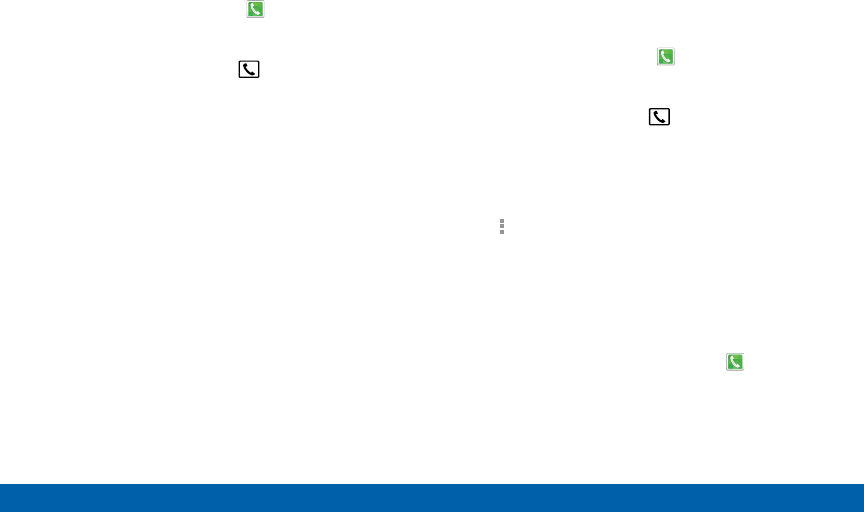
DRAFT
FOR INTERNAL USE ONLY
51 Making and Answering Calls
Calling
Delete a Call from the Call Log
1. From the Edge screen, tap Phone.
– or –
From a Home screen, tap Phone.
1. Tap the Recent tab.
2. Touch and hold the call you want to delete from the
Call log.
3. Tap Delete.
Add a Call to the Reject List
By adding a caller to your Reject list, future calls from
this number will be sent directly to your voicemail.
1. From the Edge screen, tap Phone.
– or –
From a Home screen, tap Phone.
1. Tap the Recent tab.
2. Touch and hold the caller you want to add to the
Reject list.
3. Tap Menu > Add to reject list.
Make a Call Using Speed Dial
You can assign a shortcut number to a contact for
speed dialing their default number.
►To make a call using Speed Dial, tap Phone
> Keypad and enter the speed dial number, hold
down on the last digit.
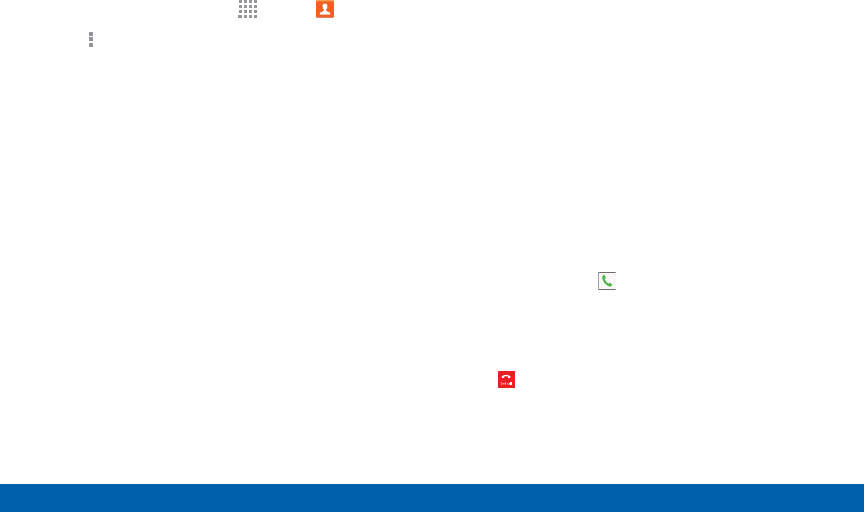
DRAFT
FOR INTERNAL USE ONLY
52 Making and Answering Calls
Calling
Create a Speed Dial
1. From a Home screen, tap Apps > Contacts.
2. Tap Menu > Speed dial. The Speed dial screen
displays showing the numbers 1 through 100
(Number 1 is reserved for voicemail).
• Tap an unused number to assign it to a contact’s
default phone number.
• To remove a speed dial number assignment, tap
Remove.
Make an Emergency Call
The Emergency calling mode makes dialing an
emergency number a one-tap process.
This mode can drain your battery power more rapidly
than normal calling mode.
Make an Emergency Call without a
SIMCard
Without a SIM card, you can only make an emergency
call with the phone; normal cell phone service is not
available.
1. From the Lock screen, tap Emergency call.
2. Enter 911 and tap Dial.
3. Complete your call. During this type of call, you will
have access to the Speaker mode, Keypad, and
End Call features.
4. Tap Endcall.
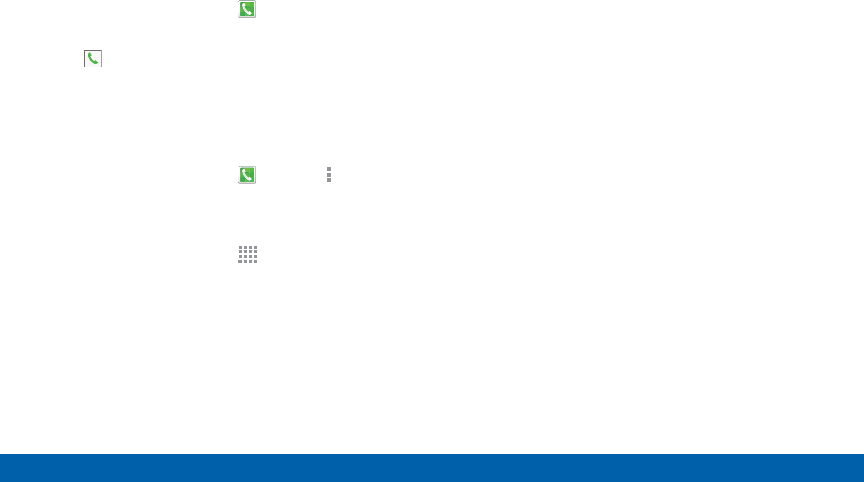
DRAFT
FOR INTERNAL USE ONLY
53 Making and Answering Calls
Calling
Make an Emergency Call with a SIM
Card
1. From a Home screen, tap Phone.
2. Enter the emergency number (example: 911), then
tap Dial.
Call Settings
To access the Call settings menu:
►From a Home screen, tap Phone > Menu >
Settings > Call.
– or –
From a Home screen, tap Apps > Settings >
Call.

DRAFT
FOR INTERNAL USE ONLY
Applications
The Apps screen displays all
applications installed on your
device, both preloaded apps
and apps you download and
install yourself.
Learn how to change the way
apps appear, organize apps
into folders, and uninstall or
disable apps.
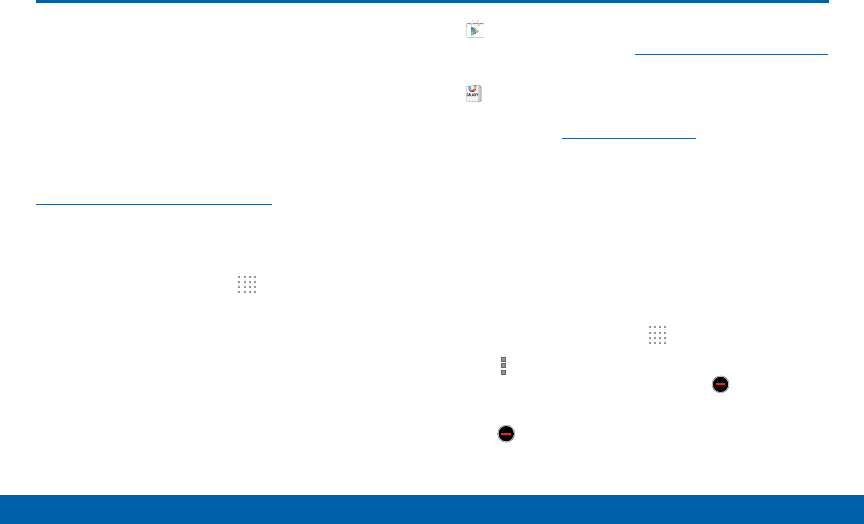
DRAFT
FOR INTERNAL USE ONLY
55 Apps Screen
Applications
Apps Screen
The Apps screen shows all preloaded
apps and apps that you downloaded.
You can uninstall, disable, or hide
apps from view.
Shortcuts to app can be placed on any of
the Home screens. For more information, see
Add a Shortcut to a Home Screen.
Accessing Applications
1. From a Home screen, tap Apps.
2. Tap an application’s icon to launch it.
3. To return to the main Home screen, press the
Home key.
Download and Install NewApps
Find new apps to download and install on your device:
• Play Store: Download new apps from the
Google Play Store. Visit play.google.com/store/apps
to learn more.
• GALAXY Apps: View and download Samsung
apps that are optimized for use with GALAXY
devices. Visit apps.samsung.com to learn more.
Uninstall or Disable Apps
You can uninstall or disable apps you download and
install.
• Preloaded apps cannot be uninstalled.
• Apps that are disabled are turned off and hidden
from view.
1. From a Home screen, tap Apps.
2. Tap More options > Uninstall/disable apps.
Apps that can be uninstalled show Delete on
their icon.
3. Tap Delete and follow the prompts to either
uninstall or disable the app.
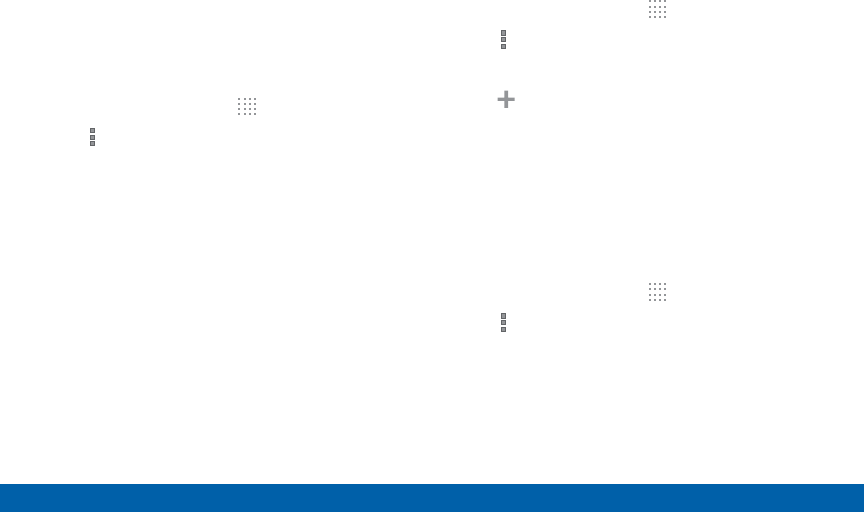
DRAFT
FOR INTERNAL USE ONLY
56 Apps Screen
Applications
Organize Your Apps
The Apps icons can be organized in folders and listed
alphabetically or in your own custom order.
Change the Order Apps Are Listed
1. From a Home screen, tap Apps.
2. Tap More options > Sort by.
3. Tap an option:
• Custom: The default view, which allows you
to touch and hold on apps to move them from
screen to screen.
• Alphabetical order: Icons are arranged in A-Z
order.
Use Folders to Organize Apps
1. From a Home screen, tap Apps.
2. Tap More options > Create folder.
3. Enter a folder name.
4. Tap Add, select apps to include in the folder,
and then tap Done.
• Touch a folder to view its apps. Touch an app to
launch it.
Hide Apps from View
You can hide (rather than uninstall or disable) apps
that you do not wish to see on the App screen.
1. From a Home screen, tap Apps.
2. Tap More options > Hide apps.
3. Tap apps to hide, and then tap Done.
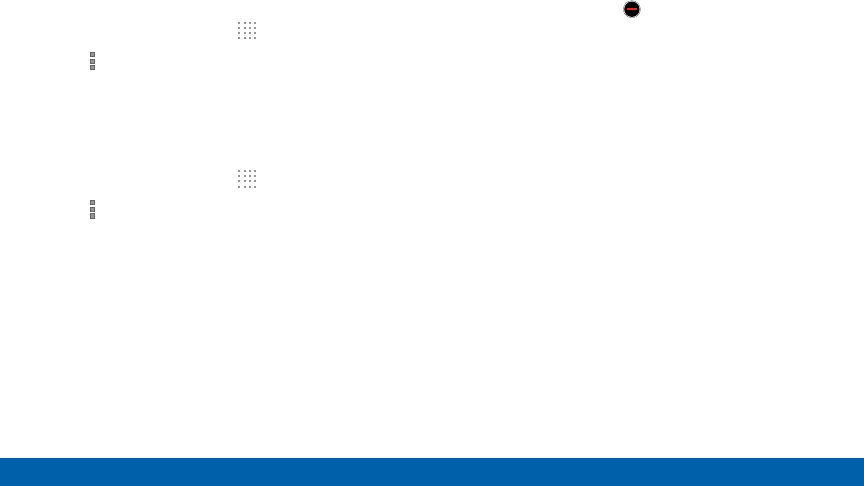
DRAFT
FOR INTERNAL USE ONLY
57 Apps Screen
Applications
Show Hidden Apps
You can unhide apps you have hidden and put them
back on the App screen.
1. From a Home screen, tap Apps.
2. Tap More options > Show hidden apps.
3. Tap apps to unhide, and then tap Done.
Apps Screen Options
1. From a Home screen, tap Apps.
2. Tap More options for these options:
• Edit: Touch and hold an app icon then drag it to
the Create folder icon to create a new folder.
Drag it to the Create page icon to create a new
apps screen and place the icon on it. Drag it to
App info to view information about this app.
• Create folder: Create a new folder to hold the
app icon.
• Remove folder: Remove a folder.
• Sort by: Configure the apps screen.
• Uninstall/disable apps: Uninstall an app that
you downloaded to your device, or disable
a preloaded app (preloaded apps cannot be
uninstalled). Touch Delete to remove or
disable the selected app.
• Hide apps: Hide apps from the Apps screen.
• Show disabled apps: Display disabled apps.
• Show hidden apps: Display hidden apps.
• GALAXY Essentials: Galaxy Essentials is a
collection of specially chosen applications
available through Samsung Apps. From Galaxy
Essentials, you can access and download a
collection of premium content, free of charge
• Help: View information about your device.
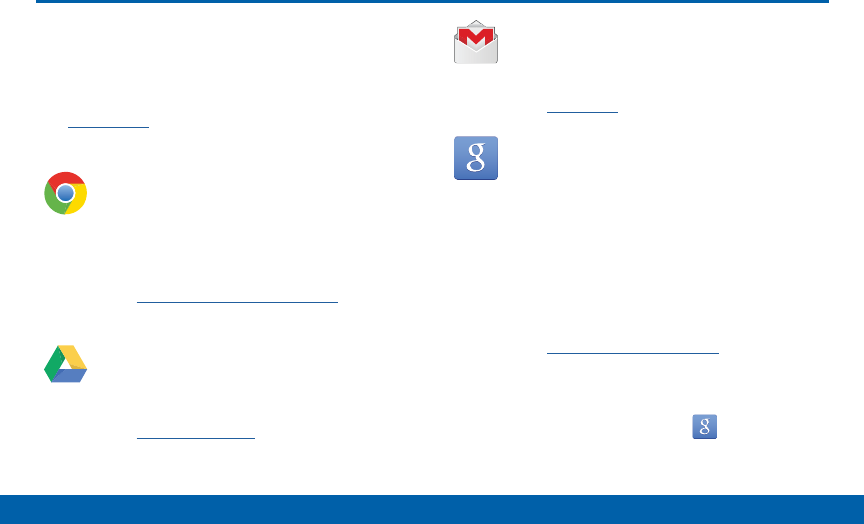
DRAFT
FOR INTERNAL USE ONLY
58 Google Applications
Applications
Enjoy these applications from
Google.
Note: Certain applications require a Google account.
Visit google.com to learn more.
Chrome
Use Google Chrome to browse the Internet
and bring your open tabs, bookmarks and
address bar data from your computer to
your mobile device.
Visit google.com/chrome/browser to learn
more.
Drive
Open, view, rename, and share your Google
Docs and files.
Visit drive.google.com to learn more.
Gmail
Send and receive email with Gmail,
Google’s web-based email service.
Visit gmail.com to learn more.
Google
Search not only the Internet, but also the
apps and contents of your device.
Google Now
Google Now works in the background to
collect information you regularly look up
and organize it into convenient cards that
appear when you need them.
Visit google.com/landing/now to learn more.
►Press and hold the Home key.
Note: When Google Now is enabled, you can
also access it by touching .
Google Applications
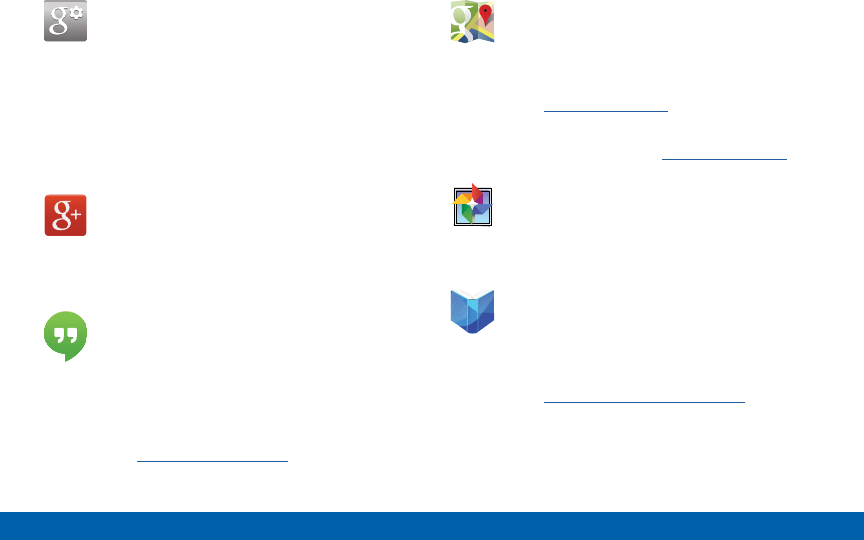
DRAFT
FOR INTERNAL USE ONLY
59 Google Applications
Applications
Google Settings
Quickly and easily change Google app
settings to suit your preferences.
Note: You must be signed in to the
application you want to configure. For
example, sign in to Google+ to configure
Google+ settings.
Google+
Stay connected and share with Google+.
Chat with friends and family, post photos,
and see what others are sharing.
Hangouts
Hangouts is an online place to meet friends
and family, share photos, and host video
calls. Conversation logs are automatically
saved to a Chats area in your Gmail
account.
Visit google.com/hangouts to learn more.
Maps
Use Google Maps to find your current
location, get directions, and other
location-based information.
Visit google.com/maps to learn more.
Note: You must enable location services to
use Maps. Please see Location Services.
Photos
This application automatically backs up
your photos and videos to your Google+
account.
Play Books
With Google Play Books, you can find
millions of free e-books and hundreds of
thousands more to buy in the eBookstore.
Visit play.google.com/store/books to learn
more.
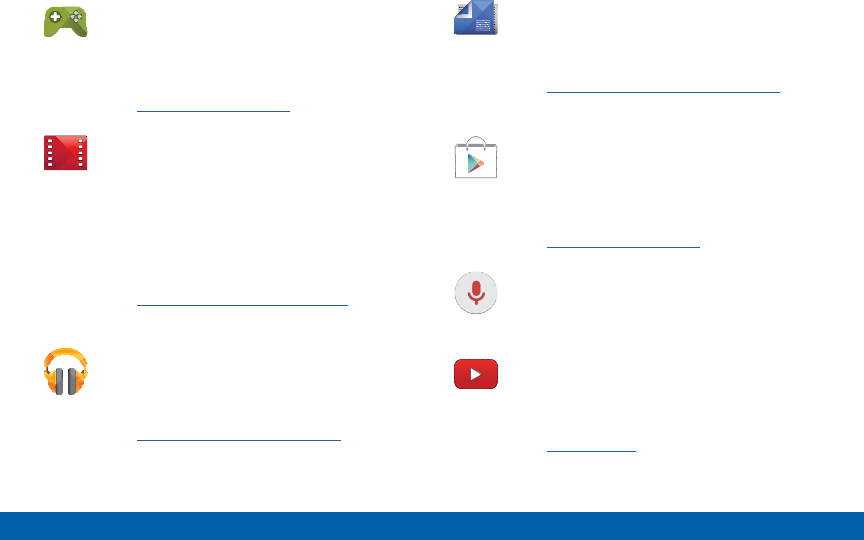
DRAFT
FOR INTERNAL USE ONLY
60 Google Applications
Applications
Play Games
Discover hundreds of games for download
and purchase through the Google Play
Store.
Visit play.google.com/store to learn more.
Play Movies & TV
Watch movies and TV shows purchased
from Google Play. You can stream them
instantly, or download them for viewing
when you are not connected to the Internet.
You can also view videos saved on your
device.
Visit play.google.com/about/movies to learn
more.
Play Music
With Google Play Music, you can play
music and audio files on your device.
Visit play.google.com/about/music to learn
more.
Play Newsstand
Subscribe to your favorite magazines to
read on your device at your leisure.
Visit play.google.com/store/newsstand to
learn more.
PlayStore
Find new apps, movies and TV shows,
music, books, magazines, and games in
Google Play Store.
Visit play.google.com/store to learn more.
Voice Search
Use voice commands to search the web
with Google.
YouTube
View and upload YouTube videos right from
your device.
Visit youtube.com to learn more.
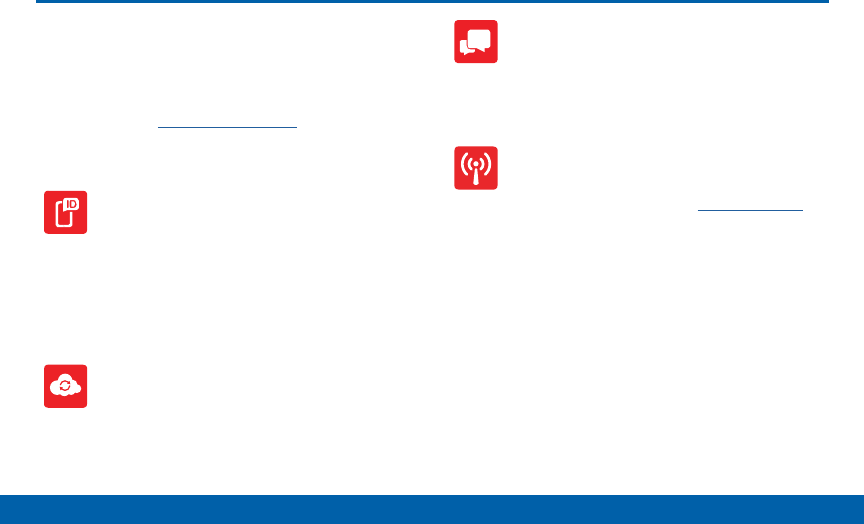
DRAFT
FOR INTERNAL USE ONLY
61 Verizon Applications
Applications
Verizon Applications
Enjoy these applications from
VerizonWireless.
Note: Certain applications require a data plan or paid
subscription. Visit verizonwireless.com to learn more, or
contact your service provider for additional information.
Caller Name ID
Screen calls with the Caller Name ID
service, which provides the names and
pictures of people who call you.
Note: A subscription is required to use this
service. Contact your wireless provider for
details.
Cloud
Use Verizon Cloud to back up and access
your data. You can also use Verizon Cloud
to transfer content between other devices.
Message+
Use Verizon Messages to send text
messages at a whole new level. Draw on
pictures, share locations in real time, send
audio messages, and much more.
Mobile Hotspot
This is a shortcut to the Mobile Hotspot.
For more information, see Mobile Hotspot.
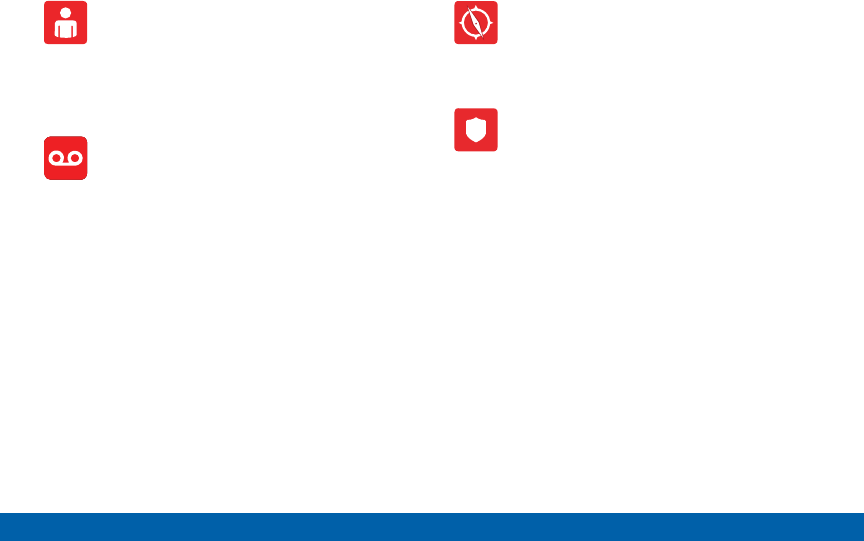
DRAFT
FOR INTERNAL USE ONLY
62 Verizon Applications
Applications
My Verizon Mobile
View details and manage your Verizon
Wireless account.
Note: No airtime or minute charges apply
when accessing My Verizon Mobile.
Voice Mail
Visual Voice Mail allows you to review your
voicemail on your phone, including the
option to listen to your voicemail in any
order. There is a monthly charge for Visual
Voice Mail, and airtime charges may apply.
For more information, contact Verizon
Wireless.
VZ Navigator
Use VZ Navigator to find, share and
navigate to millions of locations, avoid
traffic and drive, or walk with ease.
VZ Protect
The Verizon Support and Protection
application helps protect your phone
from digital threats, including viruses and
malware, risky web sites, and from people
accessing the information on your phone if
it is ever lost or misplaced.
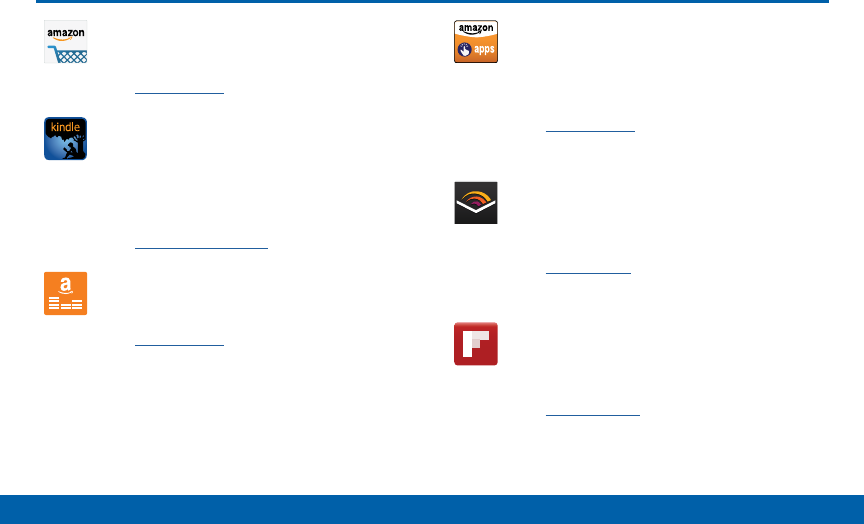
DRAFT
FOR INTERNAL USE ONLY
63 Other Applications
Applications
Amazon
Shop at Amazon.com from your device.
Visit Amazon.com to learn more.
Amazon Kindle
Use the Amazon Kindle application to
download books for reading right on your
device. You must have an account with
Amazon to use the Kindle application.
Visit kindle.amazon.com to learn more.
Amazon Music
Shop for music at Amazon.com.
Visit Amazon.com to learn more.
Appstore
Browse and download applications, games
and more from the Amazon application
store.
Visit Amazon.com to learn more.
Audible
Download audio books to enjoy on your
phone.
Visit Audible.com to learn more.
Flipboard
Use this application to access your
personalized magazines.
Visit flipboard.com to learn more.
Other Applications
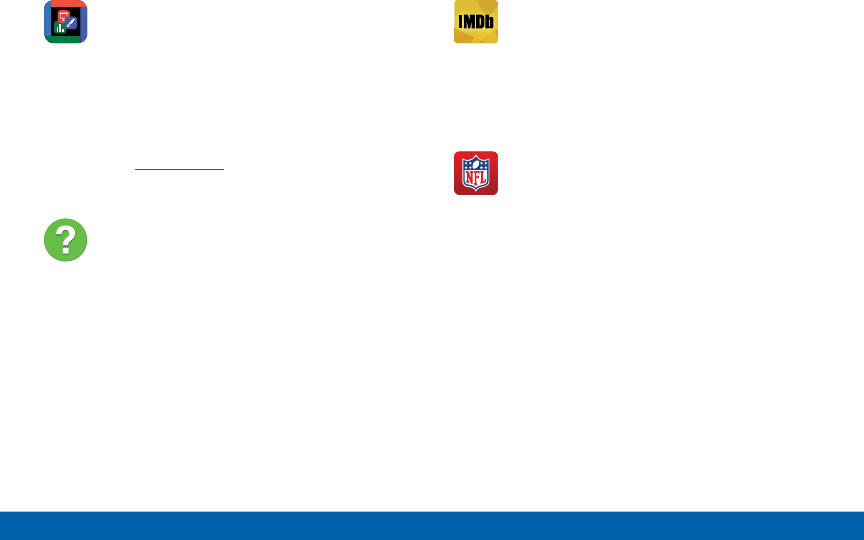
DRAFT
FOR INTERNAL USE ONLY
64 Other Applications
Applications
Hancom Office 2014
Hancom Office 2014 supports editing
documents, spreadsheets and presentations
as well as viewing PDF documents. Hancom
Office 2014 also provides a file manager
that helps you quickly find and easily
manage documents.
Visit hancom.com to learn more.
Help
View information on using your device’s
basic features and settings.
IMDb
Search movies and actors, view trailers
and showtimes, explore top charts and box
office information, and add movies and TV
to your personal Watchlist.
NFL Mobile
Play the popular game on your phone.
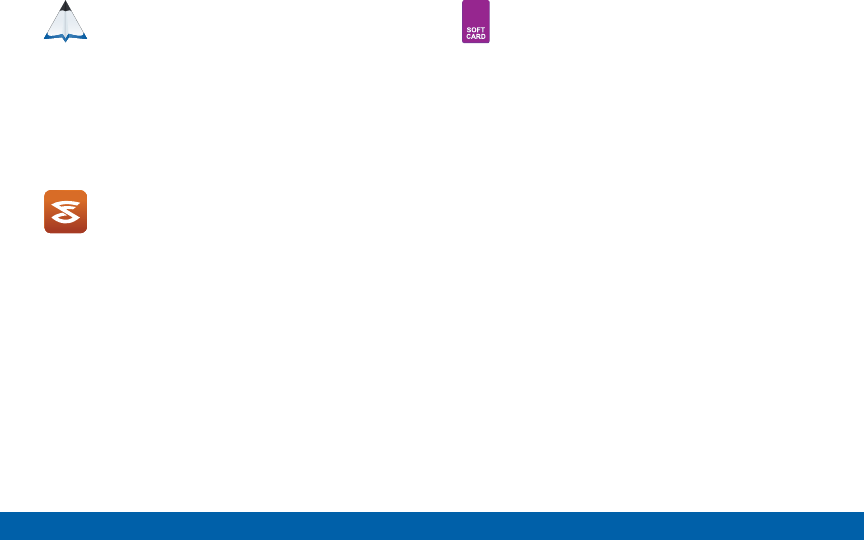
DRAFT
FOR INTERNAL USE ONLY
65 Other Applications
Applications
PEN.UP
This community brings together anyone that
uses the SPen to draw, sketch, scribble
or paint. Share photos, comment on other
creations, or just browse through the pages
for something to add to your personal
collection.
Slacker Radio
Enjoy free Internet radio with your mobile
device.
Softcard
Softcard uses NFC technology to let you
pay for purchases with just a tap of your
device. Softcard holds credit, debit, and
loyalty cards, while organizing offers,
deals, and promotions. Softcard helps you
manage your spending by showing you card
balances and recent purchases for most of
the cards in your Wallet.
Note: Softcard requires a special SIM card.
See your Customer Service representative for
more information.
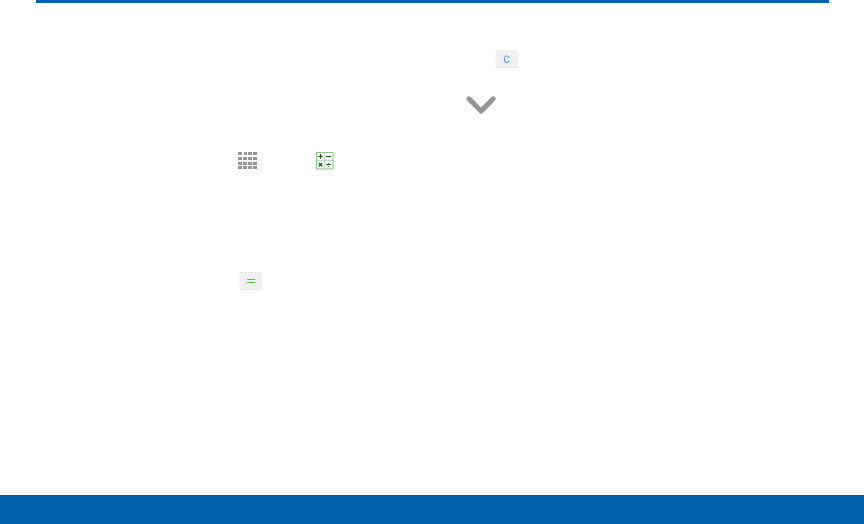
DRAFT
FOR INTERNAL USE ONLY
66 Calculator
Samsung Applications
The Calculator provides basic and
advanced arithmetic functions.
Basic Operation
1. From a Home screen, tap Apps > Calculator.
2. Enter the first number using the numeric keys.
3. Tap the appropriate arithmetic function key.
4. Enter the next number.
5. To view the result, tap the Equals key.
Additional Functions
• Tap Clear.
• To clear the calculator history, tap the icon
Tap to view history to view the history of
calculations, and then tapClearhistory.
• To copy all or part of the calculation to the
clipboard, touch and hold an entry in the
displayfield.
Scientific Calculator
Turn the device landscape to use advanced arithmetic
functions, such as sin, cos, and tan.
Calculator
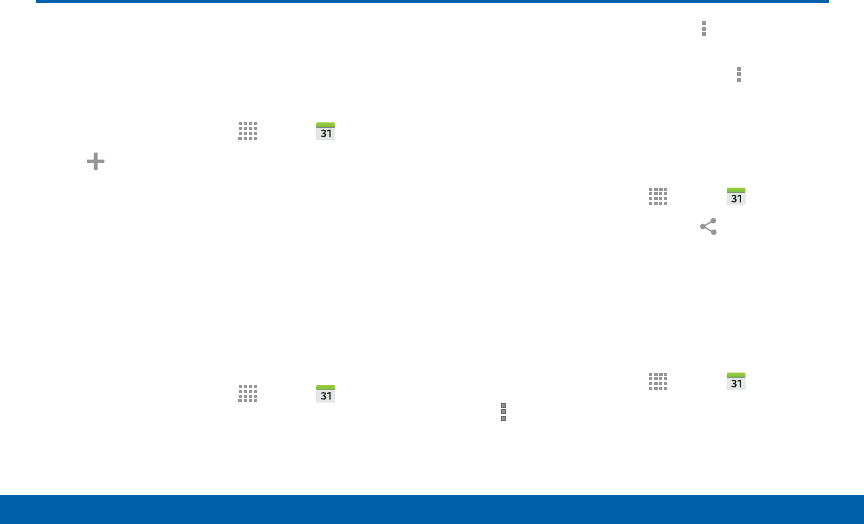
DRAFT
FOR INTERNAL USE ONLY
67 Calendar
Samsung Applications
Calendar
Manage your events and tasks.
Create an Event or Task
1. From a Home screen, tap Apps > Calendar.
2. Tap Add and use one of the following methods:
• Event: Enter an event with an optional repeat
setting.
• Task: Enter a task with an optional priority
setting.
3. Enter details for the event or task, and then tap
Save.
Delete an Event or Tasks
1. From a Home screen, tap Apps > Calendar.
2. Tap to view an event or task. Tap More options
> Delete.
To delete multiple events or tasks, tap More
options > Delete, select events or tasks, and then
tap Done.
Sharing Events
1. From a Home screen, tap Apps > Calendar.
2. Tap to view an event or task. Tap Share via,
select a sharing method, and follow the prompts.
Calendar Settings
These settings allow you to modify settings associated
with using the Calendar.
1. From a Home screen, tap Apps > Calendar.
2. Tap More options > Settings.
3. Tap an option and follow the prompts.
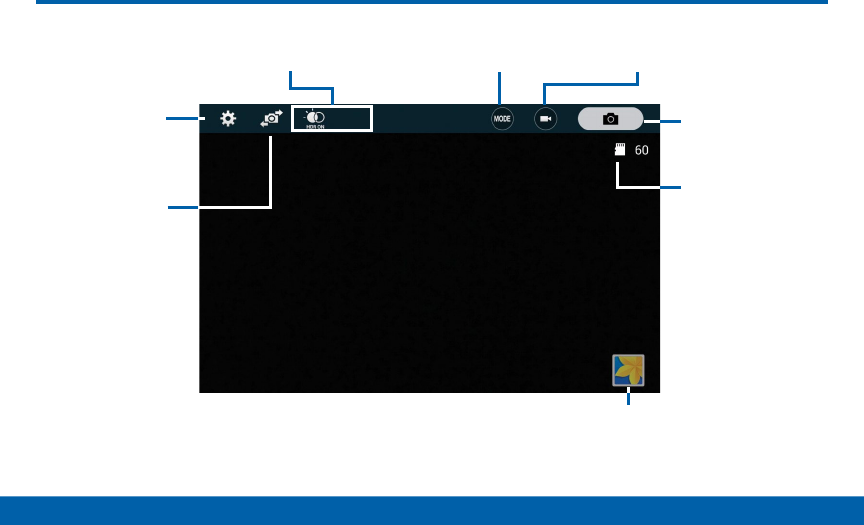
DRAFT
FOR INTERNAL USE ONLY
68 Camera
Samsung Applications
Camera
Switch between
the front and
back cameras
Record video
Take a picture
Change
shooting mode
View pictures and videos in the Gallery
Camera settings
Storage location
Shortcuts
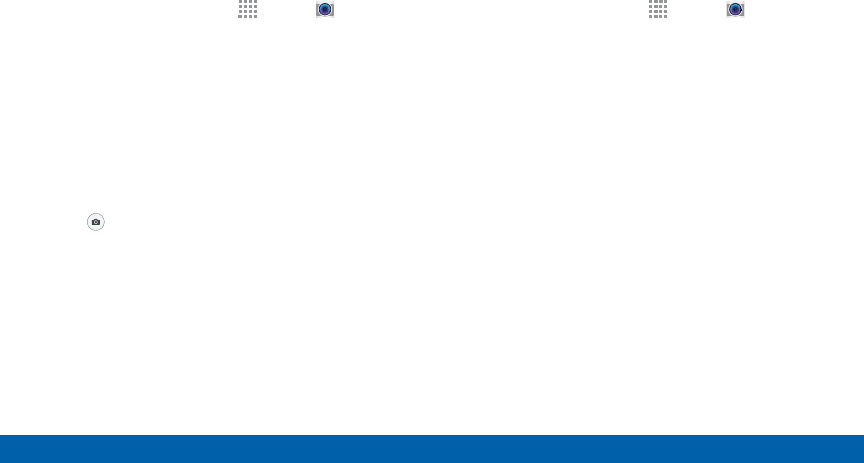
DRAFT
FOR INTERNAL USE ONLY
69 Camera
Samsung Applications
Taking Photos
Take photos with your device’s front or back camera,
or combine shots with Dual mode.
1. From a Home screen, tap Apps > Camera.
2. Using the display screen as a viewfinder, compose
your shot by aiming the camera at the subject.
While composing your photo, use the onscreen
options, or these gestures:
• Tap the screen with two fingers and pinch or
spread them on the screen to zoom in and out.
• Tap the screen to focus on the area you
touched.
3. Tap to take the photo.
Shooting Mode
Several photo effects are available. Some modes are
not available when taking self-portraits.
1. From a Home screen, tap Apps > Camera.
2. Tap MODE and select a shooting mode:
• Auto: Allow the camera to evaluate the
surroundings and determine the ideal mode for
the photo.
• Rear-cam selfie: Take a selfie using the rear
camera.
• Selfie: Take a selfie using the front facing
camera.
• Wide selfie: Take a selfie with more width.
• Selective focus: Make objects stand out from
the background. They must be within 1.5 feet
from you, and at least 3 times this distance from
the background.
• Panorama: Take a photo composed of many
photos strung together.
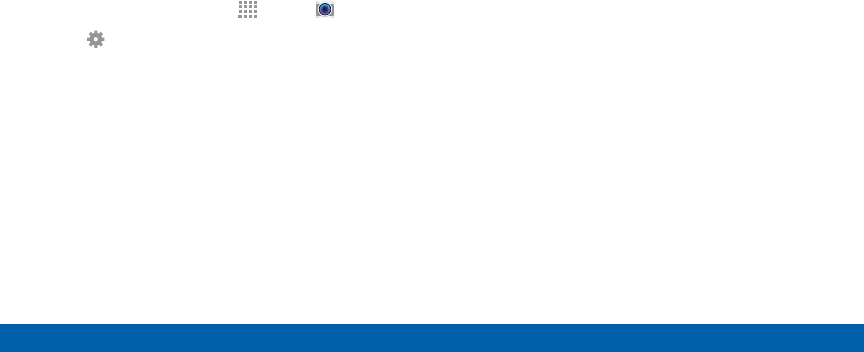
DRAFT
FOR INTERNAL USE ONLY
70 Camera
Samsung Applications
• Manage modes: Select which shooting modes
to display when you tap MODE with options like
Beauty face, Shot & more, Virtual tour, or Dual
camera.
• Download: Download additional shooting modes
from the Samsung Apps store.
Camera and Video Settings
1. From a Home screen, tap Apps > Camera.
2. Tap Settings to configure settings for Camera.
Not all of the following options are available in both
still camera and video camera modes. The available
options vary depending on the mode used.
• Beauty face: Take a photo with lightened faces
for gentler images.
• Edit quick settings:Select which settings
appear on the camera screen.
• Effects: Add visual effects to photos and videos.
• Exposure value: Change the exposure value.
This determines how much light the camera’s
sensor receives. For low light situations, use a
higher exposure.
• Flash: Activate or deactivate the flash.
• Grid lines: Display viewfinder guides to help
composition when selecting subjects.
• HDR (Rich tone): Take photos without losing
details in bright and dark areas.
• Help: View information on using the camera.
• Interval shot: Take multiple pictures at intervals.
• ISO: Select an ISO value. This controls camera
light sensitivity. It is measured in film-camera
equivalents. Low values are for stationary
or brightly-lit objects. Higher values are for
fast-moving or poorly-lit objects.
• Location tags: Attach a GPS location tag to the
photo.
• Metering modes: Select a metering method.
This determines how light values are calculated.
Center-weighted measures background light in
the center of the scene. Spot measures the light
value at a specific location. Matrix averages the
entire scene.

DRAFT
FOR INTERNAL USE ONLY
71 Camera
Samsung Applications
• Picture size: Select a resolution. Use higher
resolution for higher quality. Higher resolution
photos take up more memory.
• Recording mode: Select Normal, Limit for email,
or Fast motion mode.
• Reset settings: Reset the camera settings.
• Review pics/videos: Set to show photos or
videos after taking them.
• Save as flipped: Save the self-portrait or
self-recording as a reversed (or ‘mirrored’)
image.
• Shutter sound: Play a tone when the camera
button is tapped.
• Storage location: Select the memory location
for storage.
• Tap to take pics: Tap the image on the preview
screen to take photos.
• The Volume key: use the Volume key as the
camera key, the record key, or as a zoom key.
• Timer: Use this for delayed-time shots.
• Video size: Select a resolution. Use higher
resolution for higher quality. Higher resolution
videos take up more memory.
• Video stabilization: Activate or deactivate
anti-shake. Anti-shake helps focus when the
camera is moving.
• Voice control: Set the camera to take photos
with voice commands.
• White balance: Select an appropriate white
balance, so images have a true-to-life color
range. The settings are designed for specific
lighting situations. These settings are similar to
the heat range for white-balance exposure in
professional cameras.
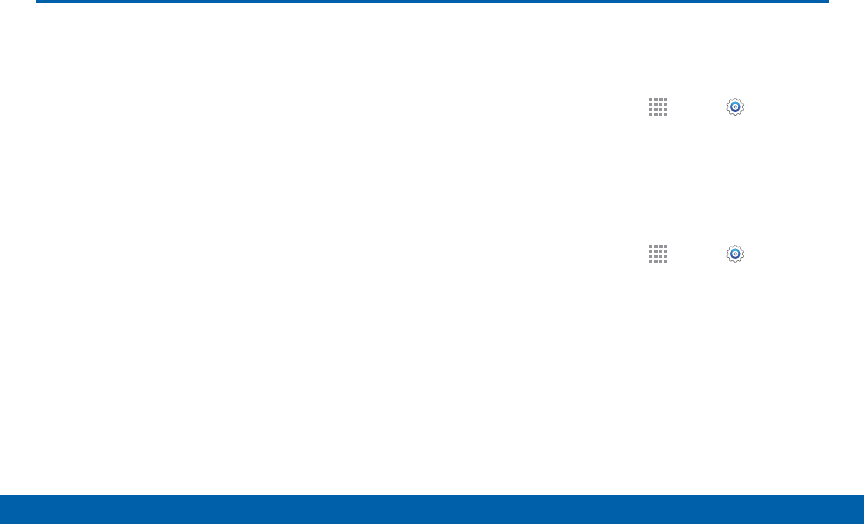
DRAFT
FOR INTERNAL USE ONLY
72 Contacts
Samsung Applications
Contacts
Your device provides the ability to
synchronize information, from a
variety of accounts, including Google,
Email, Facebook, and your Samsung
account.
Depending on the account, you can
choose to synchronize your calendar,
contacts, and other types of content.
Accounts
Adding an Account
1. From a Home screen, tap Apps > Settings >
Accounts > Add account.
2. Select an account provider, then follow the prompts
to enter your credentials and sign in.
Managing Accounts
1. From a Home screen, tap Apps > Settings.
> Accounts.
2. Select an account, then tap a setting to enable
synchronization.
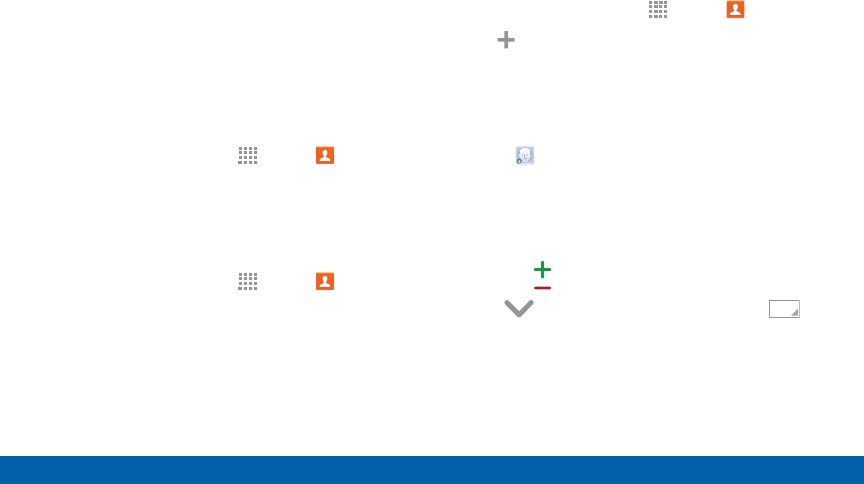
DRAFT
FOR INTERNAL USE ONLY
73 Contacts
Samsung Applications
Contacts
The Contacts app lets you store and manage contacts
from a variety of sources, including contacts you enter
and save directly on your device as well as contacts
synchronized with your Google account, compatible
email programs (including Microsoft Exchange
Server), and your Facebook friends.
Accessing Contacts
►From a Home screen, tap Apps > Contacts.
Finding a Contact
You can search for a contact, or scroll the list to find
one by name.
1. From a Home screen, tap Apps > Contacts.
2. Tap the Search field, and then enter characters to
find contacts that match.
3. Tap a letter on the side of the list to go directly to
that letter in the alphabetical list.
Adding a Contact
Use the following procedure to add a new contact.
1. From a Home screen, tap Apps > Contacts.
2. Tap Add, and then tap contact fields to enter
information.
• Choose a storage account for the contact. You
can choose Device to store the contact on the
device, or choose an account.
• Tap Photo to assign a picture to the new
contact.
• Enter a name, phone number, email address, and
assign the contact to a group. Tap Add another
field to add additional contact information.
-Tap Add to enter additional entries.
Tap Delete to remove an entry. Tap
Expand for additional fields. Tap to
choose a label for the field.
3. Tap Save.
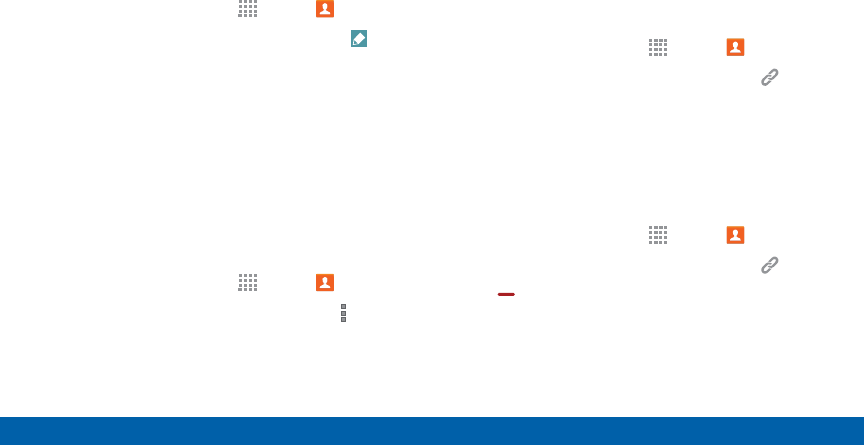
DRAFT
FOR INTERNAL USE ONLY
74 Contacts
Samsung Applications
Edit a Contact
When editing a contact, you can tap a field and
change or delete the information, or you can add
additional fields to the contact’s list of information.
1. From a Home screen, tap Apps > Contacts.
2. Tap the contact to display it, and then tap Edit.
3. Tap any of the fields to add, change, or delete
information.
4. Tap Save.
Share a Name Card
When you share a name card, the contact’s
information is sent as a vCard file (.vcf). You can share
a vCard via Bluetooth or Wi-Fi Direct, attach it to a
message, or save it to a storage location.
1. From a Home screen, tap Apps > Contacts.
2. Tap a contact to display it, and then tap More
options > Share name card.
3. Choose a sharing method and follow the prompts.
Link Contacts
When you have contacts from various sources (Gmail,
Facebook, and so on), you may have multiple similar
entries for a single contact. Your device’s Contacts
application lets you link multiple entries into a single
contact.
1. From a Home screen, tap Apps > Contacts.
2. Tap the contact to display it, and then tap Link.
3. Tap Link another contact, and then select
contact(s) to link to the original contact.
4. Tap Done to save the linked contact.
Unlink Contacts
1. From a Home screen, tap Apps > Contacts.
2. Tap the contact to display it, and then tap Link.
3. Tap beside contacts to unlink them from the
main contact.
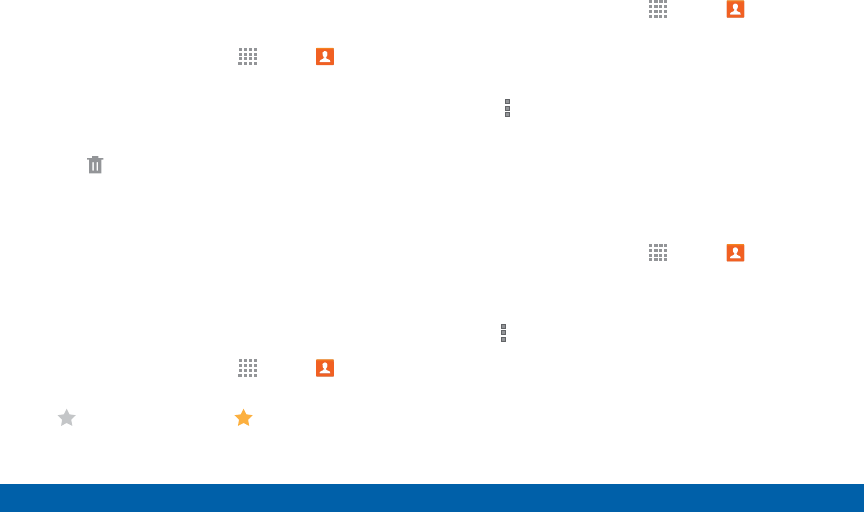
DRAFT
FOR INTERNAL USE ONLY
75 Contacts
Samsung Applications
Delete Contacts
You can delete a single contact, or choose multiple
contacts to delete.
1. From a Home screen, tap Apps > Contacts.
2. Touch and hold on a contact to select it. You can
also tap other contacts, or choose Select all to
select all contacts.
3. Tap Delete.
Favorites
When you mark contacts as favorites, they are easily
accessible from other apps. Favorites display together
on the Favorites tab in Contacts.
Mark Contacts as Favorites
1. From a Home screen, tap Apps > Contacts.
2. Tap a contact to display it, and then tap
Favorite (turns bright ).
Remove Contacts from Favorites
1. From a Home screen, tap Apps > Contacts.
2. Tap the Favorites tab, and then touch and hold
on a contact to select it. You can also tap other
contacts, or choose Select all to select all contacts.
3. Tap More options > Remove from Favorites.
Create a Shortcut to a Favorite
You can create a shortcut to a favorite on the home
screen, to access their information directly from the
home screen.
1. From a Home screen, tap Apps > Contacts.
2. Tap the Favorites tab, and then touch and hold on
a contact to select it.
3. Tap More options > Add shortcut to home
screen.
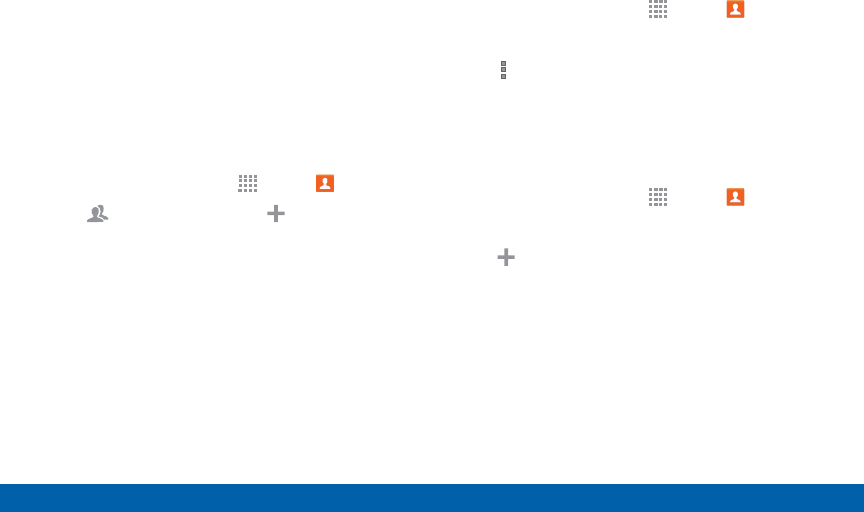
DRAFT
FOR INTERNAL USE ONLY
76 Contacts
Samsung Applications
Groups
You can use groups to organize your contacts. Your
device comes with preloaded groups, and you can
create your own. You might create a group for your
family, for coworkers, or a team. Groups make it
easy to find contacts, and you can send email to the
members of a group.
Create a Group
1. From a Home screen, tap Apps > Contacts.
2. Tap Groups, and then tap Add.
3. Tap fields to enter information about the group:
• Tap Create group in to choose where to save
the group. You can save it to a specific account,
to the device memory, or to all accounts.
• Tap Group name to enter a name for the new
group.
4. Tap Add member and select contact(s) to add to
the new group, and then tap Done.
5. Tap Save.
Rename a Group
1. From a Home screen, tap Apps > Contacts.
2. Tap the Groups tab, and then tap a group.
3. Tap More options > Edit group and enter a new
name.
4. Tap Save.
Add Contacts to a Group
1. From a Home screen, tap Apps > Contacts.
2. Tap the Groups tab, and then tap a group.
3. Tap Add, and then tap the contact(s) you want
to add.
4. Tap Done.
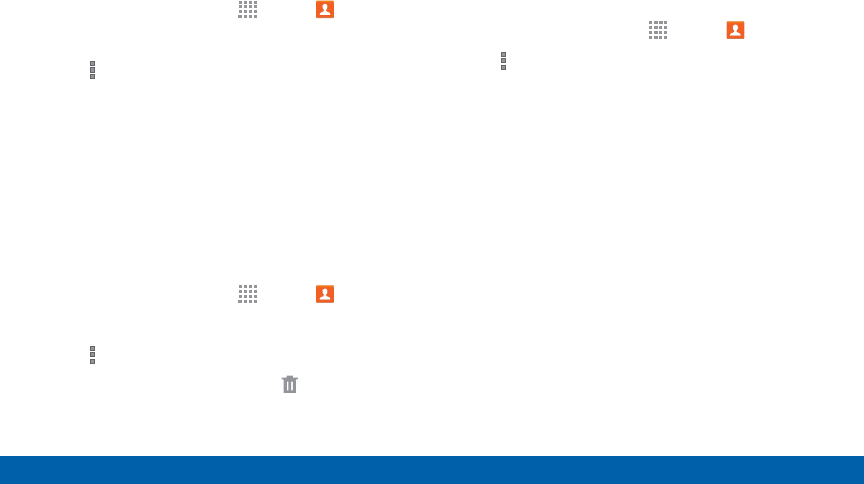
DRAFT
FOR INTERNAL USE ONLY
77 Contacts
Samsung Applications
Send an Email to a Group
You can send an email to members of a group.
1. From a Home screen, tap Apps > Contacts.
2. Tap the Groups tab, and then tap a group.
3. Tap More options > Send message or email.
4. Check contacts to select them, or tap Select
all, and then tap Done. (You will only see group
members that have email addresses in their contact
records.)
5. Choose an account and follow the prompts.
Delete a Group
Preset groups, such as Family, cannot be deleted.
1. From a Home screen, tap Apps > Contacts.
2. Tap the Groups tab.
3. Tap More options > Select.
4. Select groups to delete and tap Delete.
Contact Settings
These settings allow you to modify settings associated
with using the Contacts app.
1. From a Home screen, tap Apps > Contacts.
2. Tap More options > Settings.
3. Tap an option and follow the onscreen instructions.
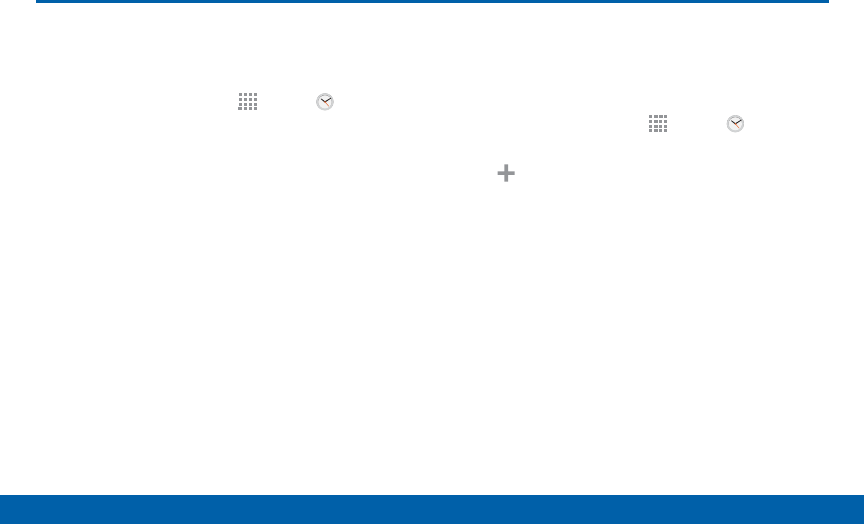
DRAFT
FOR INTERNAL USE ONLY
78 Clock
Samsung Applications
Clock
The Clock app features an Alarm and
a World Clock.
1. From a Home screen, tap Apps > Clock.
2. Tap a tab to use a feature:
• Alarm: This feature allows you to set an alarm to
ring at a specific time.
• World clock: View the time of day or night in
other parts of the world. World Clock displays
time in hundreds of different cities, within all 24
time zones around the world.
• Stopwatch: Measure intervals of time.
• Timer: Use a timer to count down to an event
based on a preset time length (hours, minutes,
and seconds).
Create an Alarm
Create an alarm event. You can set one-time or
recurring alarms, and choose options for how to be
notified.
1. From a Home screen, tap Apps > Clock >
Alarm tab.
2. Tap Create alarm:
• Time: Choose a time for the alarm.
• Days: Choose the days to use this alarm.
• Repeat weekly: When enabled, the alarm
repeats every week.
• Alarm type: Choose whether the alarm will use
sound, vibration, or vibration and sound to alert
you.
• Alarm tone: If you have chosen an alarm type
that includes sound, choose a sound to play for
the alarm.
• Volume: If you have chosen an alarm type that
includes sound, drag the slider to set the volume
of the alarm.
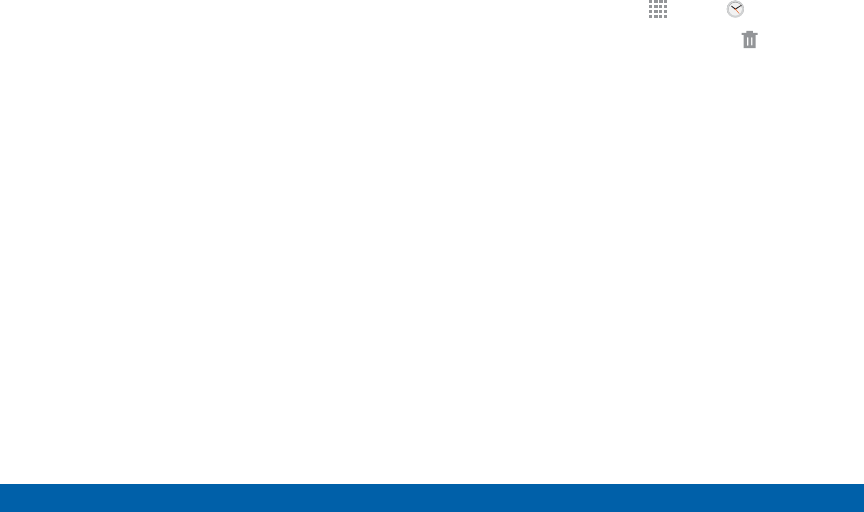
DRAFT
FOR INTERNAL USE ONLY
79 Clock
Samsung Applications
• Snooze: Allow snoozing, and set Interval and
Repeat values for the alarm while snoozing.
• Smart alarm: When on, the alarm will start
playing a tone at a low volume at an interval
before the alarm time, and slowly increase in
volume. Choose a time interval and a tone to use
with smart alarm.
• Name: Enter a name for the alarm.
3. Tap Save.
Delete an Alarm
1. From a Home screen, tap Apps > Clock.
2. Touch and hold an alarm, and then tap Delete.
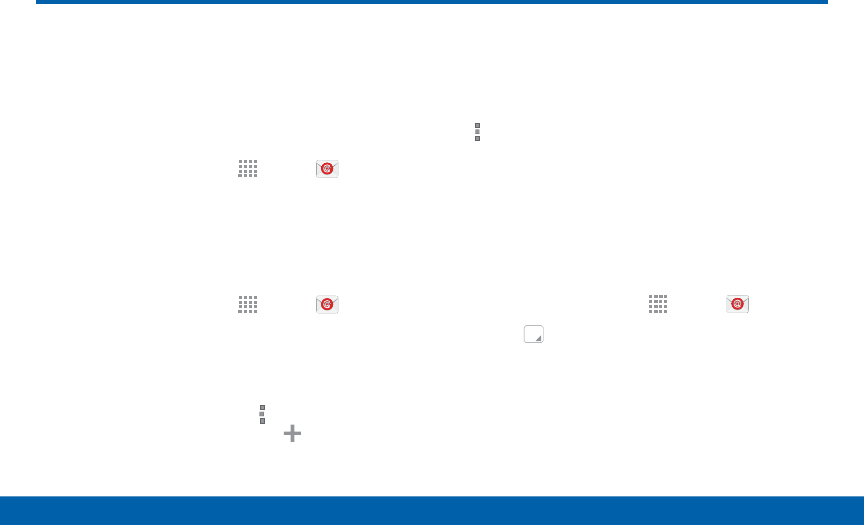
DRAFT
FOR INTERNAL USE ONLY
80 Email
Samsung Applications
Use the Email app to view and
manage all your email accounts in
one application.
To access Email:
►From a Home screen, tap Apps > Email.
Configuring Email Accounts
You can configure Email for most accounts in just a
few steps.
1. From a Home screen, tap Apps > Email.
2. Follow the onscreen instructions to set up your
email account.
– or –
For additional accounts, tap More options >
Settings > Manage accounts > Add.
The device communicates with the appropriate server
to set up your account and synchronize your email.
When complete, your email appears in the Inbox for
the account.
Note: To configure email account settings at any time,
tap More options > Settings. Tap the account to
display Account settings.
Managing Your Email Accounts
You can view email you receive for all accounts on
the Combined view screen or you can view email
accounts individually.
1. From a Home screen, tap Apps > Email.
2. Tap the drop-down menu at the top left of the
screen to select:
• Combined view: View all email in a combined
inbox.
• <Account Name>: View email for only this
account.
Email
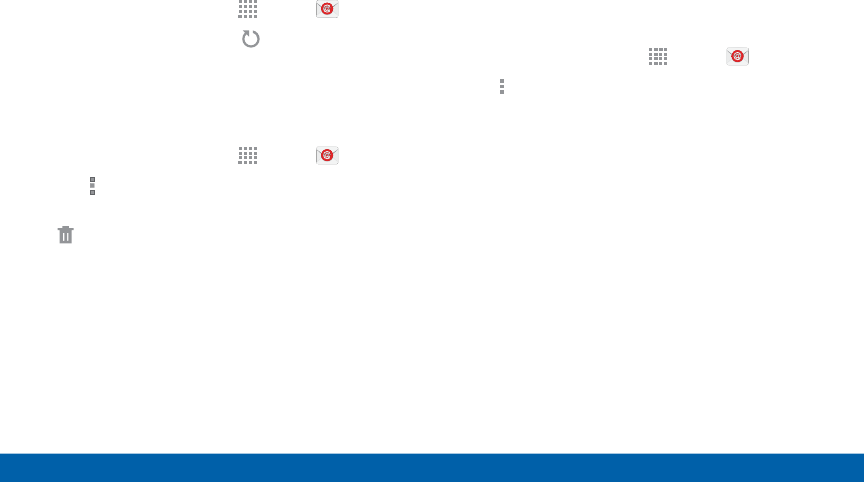
DRAFT
FOR INTERNAL USE ONLY
81 Email
Samsung Applications
Refreshing Your Email Account
Refresh your account to update your email accounts.
1. From a Home screen, tap Apps > Email.
2. In the Application Bar, tap Refresh.
Deleting Email Accounts
To delete an Email account:
1. From a Home screen, tap Apps > Email.
2. Tap More options > Settings.
3. Tap the account you want to delete, and then tap
Delete.
Email Settings
Use the Email Settings to configure your Email
preferences.
Note: Available settings depend on the email provider.
1. From a Home screen, tap Apps > Email.
2. Tap More options > Settings.
3. Tap an option and follow the onscreen instructions.
4. Tap an account to configure specific settings.
Available options depend on the account.
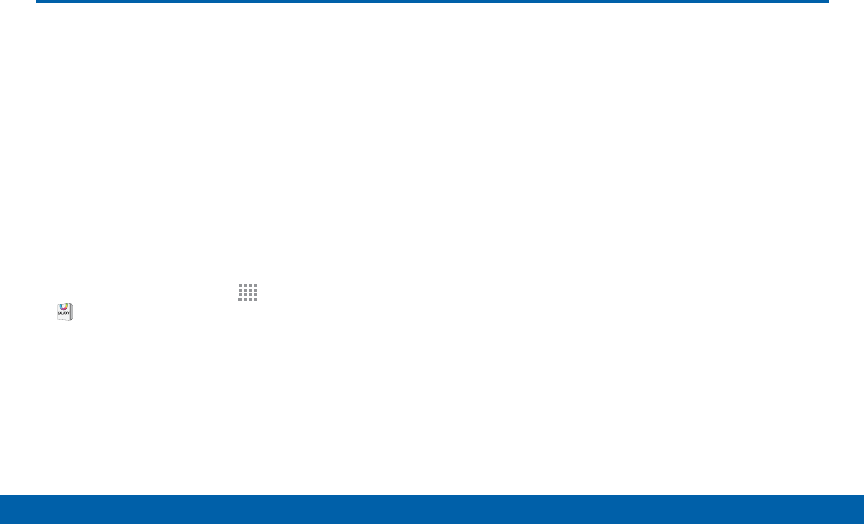
DRAFT
FOR INTERNAL USE ONLY
82 Galaxy Apps
Samsung Applications
Galaxy Apps
Galaxy Essentials is a collection
of specially chosen applications
available through Samsung Apps.
From Galaxy Essentials, you can
access and download a collection of
premium content, free of charge
Note: A Samsung account is required to download
apps.
►From a Home screen, tap Apps >
GALAXYApps.
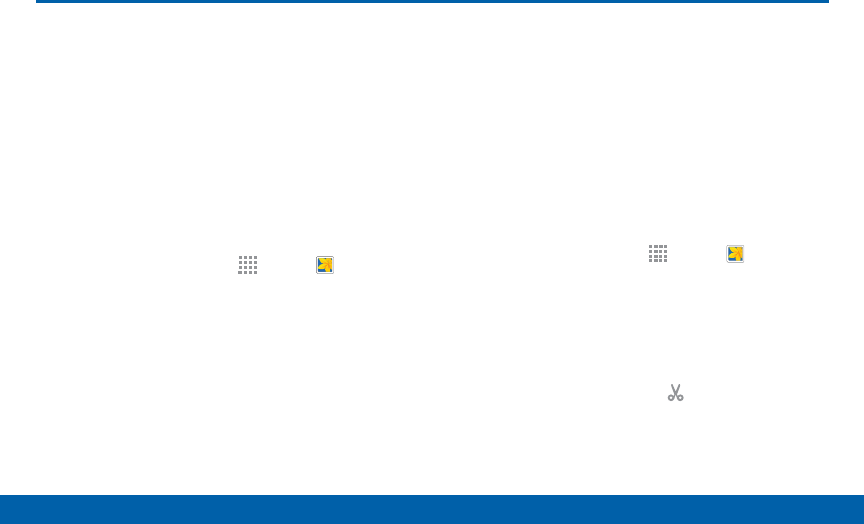
DRAFT
FOR INTERNAL USE ONLY
83 Gallery
Samsung Applications
Gallery
View, edit, and manage pictures and
videos.
Viewing Images
Launching Gallery displays available folders. When
another application, such as Email, saves an image,
the Download folder is automatically created to
contain the image. Likewise, capturing a screenshot
automatically creates a Screenshots folder.
1. From a Home screen, tap Apps > Gallery.
2. Tap a folder to open it.
• Tap an image or video to view it in fullscreen.
Scroll left or right to view the next or previous
image.
Zooming In and Out
Use one of the following methods to zoom in or out on
an image:
• Double-tap anywhere on the screen to zoom in or
zoom out.
• Spread two fingers apart on any place to zoom in.
Pinch the screen to zoom out.
Playing Videos
1. From a Home screen, tap Apps > Gallery.
2. Tap a folder to open it.
3. Tap a video to view it.
Trimming Segments of a Video
1. Select a video, and then tap Trim.
2. Move the start bracket to the desired starting point,
move the end bracket to the desired ending point,
and then save the video.
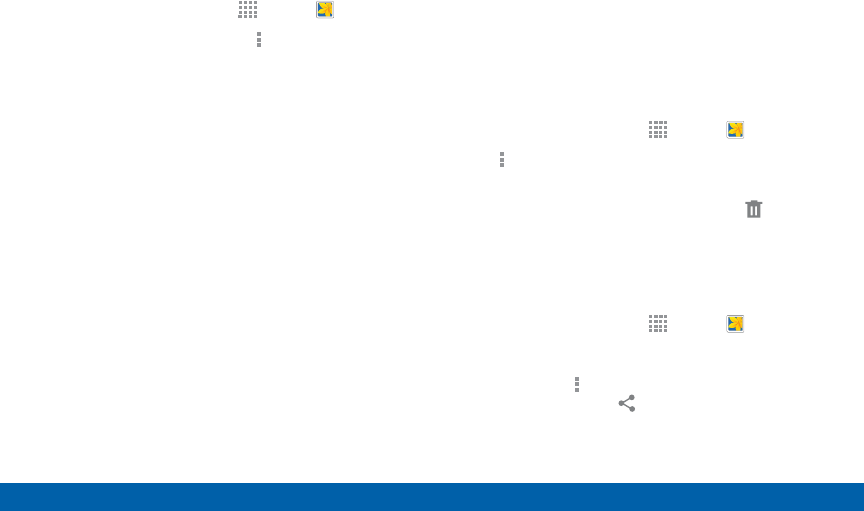
DRAFT
FOR INTERNAL USE ONLY
84 Gallery
Samsung Applications
Editing Images
1. From a Home screen, tap Apps > Gallery.
2. While viewing an image, tap More options for the
following functions:
• Edit: Use basic tools to edit your photo.
• More info: View image details.
• Screen write: Draw, write, and do edits on the
photo and save it as a separate file.
• Rotate left: Rotate counter-clockwise.
• Rotate right: Rotate clockwise.
• Crop: Resize the frame to crop and save the
image in it.
• Rename: Rename the file.
• Slideshow: Start a slideshow with the images in
the current folder.
• Add tag: Add a content tag to the photo.
• Studio: Edit your photo with advanced tools.
• Set as: Set the image as wallpaper or a contact
image.
• Print: Print the image via a USB or Wi-Fi
connection. Some printers may not be
compatible with the device.
• Settings: Change the Gallery settings.
Deleting Images
1. From a Home screen, tap Apps > Gallery.
2. Tap More options > Delete, select items to
delete, and then tapDone.
Tip: When viewing an image full screen, tap Delete.
Sharing Images
Use one of the following methods:
1. From a Home screen, tap Apps > Gallery.
2. Tap a folder to open it.
3. In a folder, tap More options > Select, select
images, and then tap Share via to send them to
others or share them via social network services.
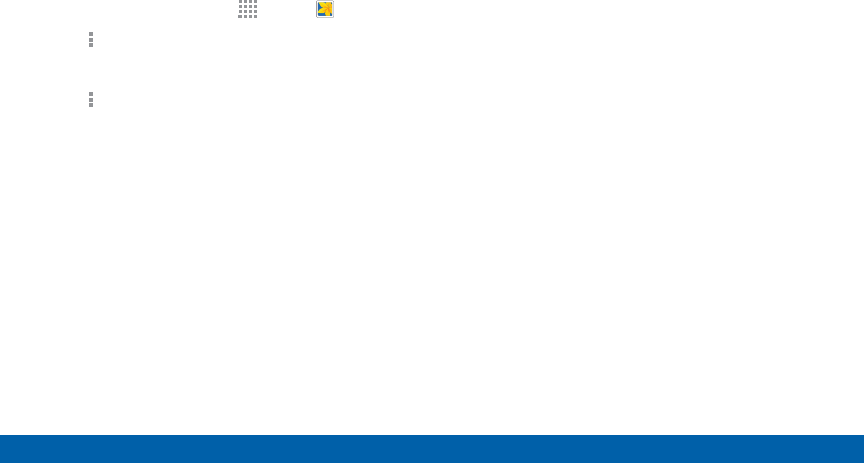
DRAFT
FOR INTERNAL USE ONLY
85 Gallery
Samsung Applications
Gallery Settings
These settings allow you to modify settings associated
with using your Gallery.
1. From a Home screen, tap Apps > Gallery.
2. Tap More options > Settings.
3. Tap an option and follow the onscreen instructions.
4. Tap More options > Add account to add a
Samsung, Google, or Facebook account.
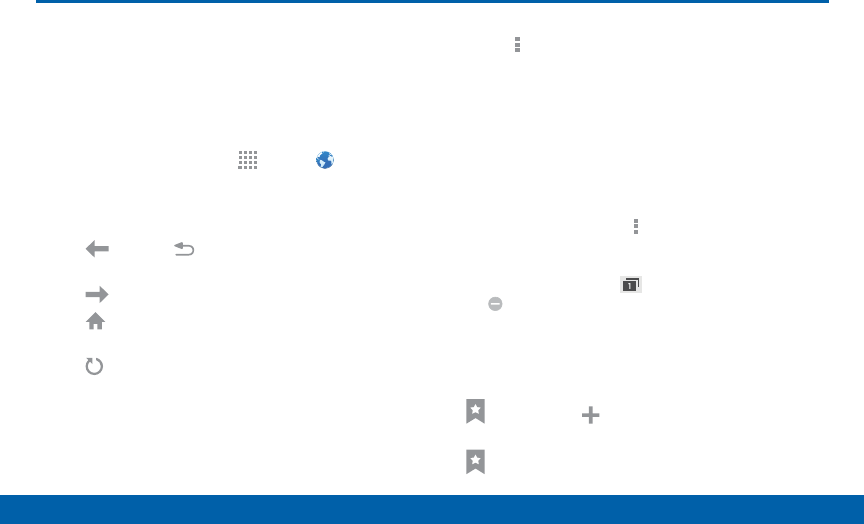
DRAFT
FOR INTERNAL USE ONLY
86 Internet
Samsung Applications
Internet
Access to the Internet with a fully
featured web browser.
Access the Internet
►From a Home screen, tap Apps > Internet.
Command Keys
• Tap Back or Back key to return to the
previous page.
• Tap Forward to go forward to a recent page.
• Tap Home to display your Internet Home
screen.
• Tap Refresh to reload the current page.
Viewing Web Site
►To view a web site, tap the address field, enter the
web address, and then tap Go.
• To share, save, or print the current web page,
tap More options.
• Tap the screen twice to zoom in or out. Or pinch
the screen to zoom out and stretch the screen
to zoom in.
Browser Tabs
Use tabs to view multiple web pages at the same time.
►To open a new tab, tap More options > Newtab.
• Tap a different tab to view it.
• To close a tab, tap Tab Manager and tap
Close.
Bookmarks
• To bookmark the current web page, tap
Bookmark > Add bookmark.
• To open a bookmarked web page, tap
Bookmark and tap an entry.
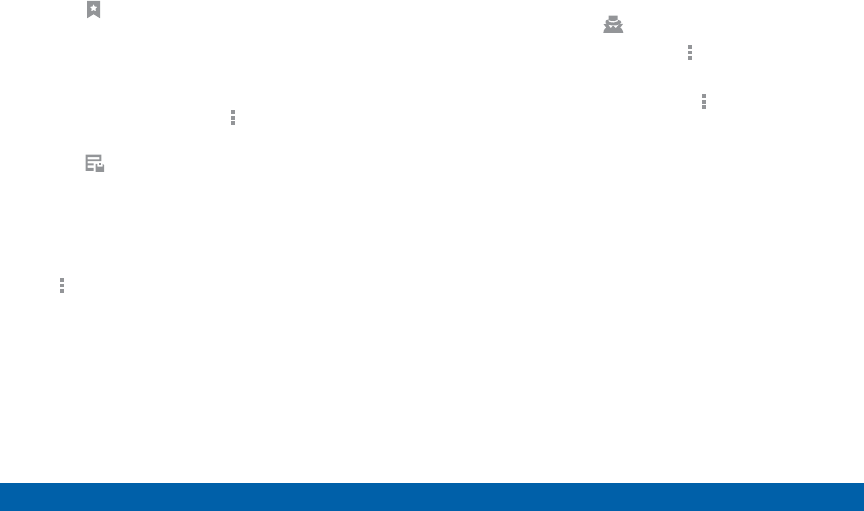
DRAFT
FOR INTERNAL USE ONLY
87 Internet
Samsung Applications
History
►Tap Bookmark > History tab to view a list of
recently visited web pages.
Saved Pages
• To save a web page, tap More options >
Savewebpage.
• Tap Saved pages tab to view a list of saved web
pages.
Sharing Pages
►To share a web page address with others, tap
More options > Share via and follow the
prompts.
Incognito Tabs
Pages viewed with incognito tabs do not appear within
your browser history or search history, and leave no
traces (such as cookies) on your device.
Note: Any downloaded files will remain on your device
after you close the incognito tab.
Incognito tabs display Incognito on their tab.
►To turn on Incognito mode, tap Moreoptions >
Incognitomode.
►To open a new incognito tab, tap Moreoptions >
New incognito tab.
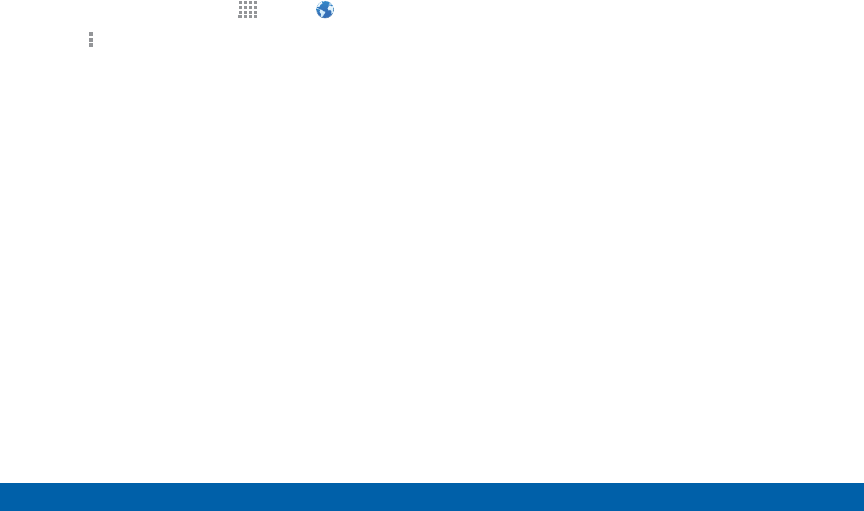
DRAFT
FOR INTERNAL USE ONLY
88 Internet
Samsung Applications
Internet Settings
1. From a Home screen, tap Apps > Internet.
2. Tap Moreoptions > Settings.
3. Tap an option and follow the prompts to customize.
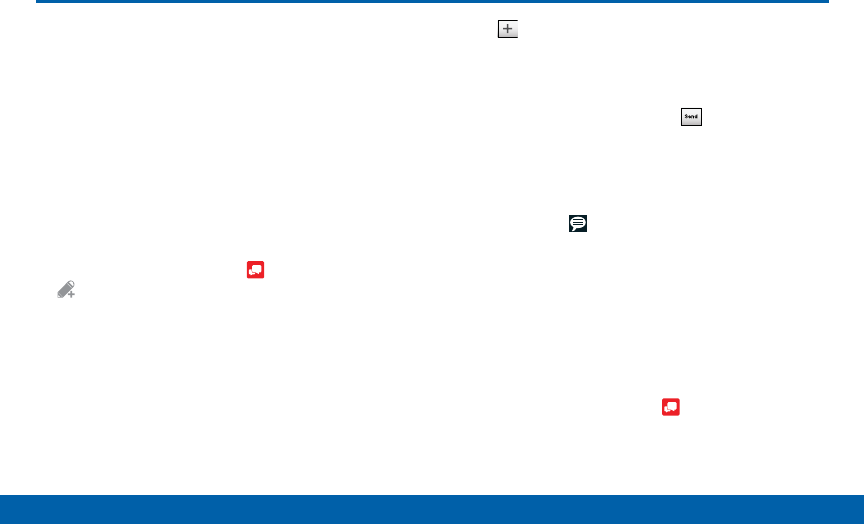
DRAFT
FOR INTERNAL USE ONLY
89 Message+
Samsung Applications
Message+
This section describes how to create
a send a message using the Verizon
Messages app.
Creating and Sending
Messages
Use the Verizon Messages app to send and receive
messages with your friends and family.
1. From the Edge screen, tap Message+ >
Newmessage.
2. Tap the To : field and then enter a contact name,
a mobile phone number, or an email address
using the onscreen keyboard. As you enter letters,
possible matches from your accounts and contacts
display on the screen. Touch a match to add it to
the message.
3. Tap Type a message and enter your message.
4. Tap Attach to attach an item, such as a
postcard, picture, video, audio recording, Glympse
location, location, contact card, or song. You can
also choose emoticons to insert into your message.
5. Review your message and tap Send.
Reading Messages
When you receive a message, your phone notifies you
by displaying the New message icon in the Status
bar.
To access a new message:
►Drag your finger down from the Status bar to
display the Notification panel, and then tap the
message notification to open the message.
– or –
From the Home screen, tap Message+, and then
tap the message to open it.
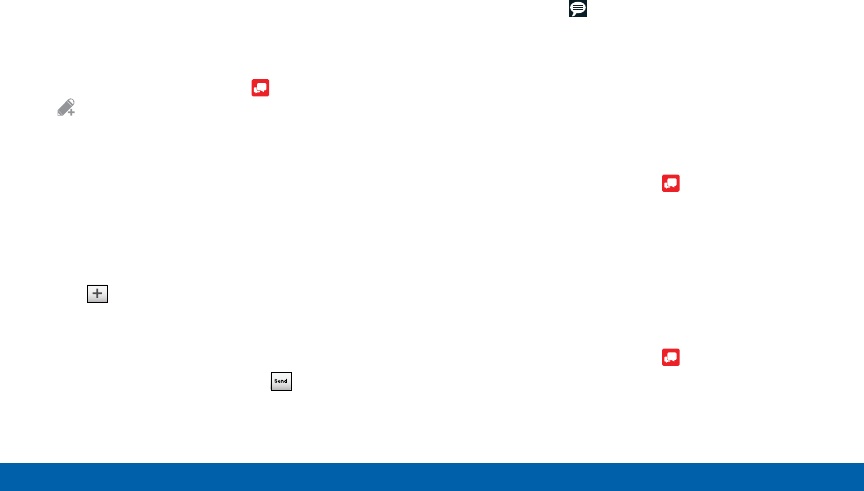
DRAFT
FOR INTERNAL USE ONLY
90 Message+
Samsung Applications
Creating and Sending
Messages
Use the Verizon Messages app to send and receive
messages with your friends and family.
1. From the Home screen, tap Message+ >
Newmessage.
2. Tap the To : field and then enter a contact name,
a mobile phone number, or an email address
using the onscreen keyboard. As you enter letters,
possible matches from your accounts and contacts
display on the screen. Touch a match to add it to
the message.
3. Tap Type a message and enter your message.
4. Tap Attach to attach an item, such as a
postcard, picture, video, audio recording, Glympse
location, location, contact card, or song. You can
also choose emoticons to insert into your message.
5. Review your message and tap Send.
Reading Messages
When you receive a message, your phone notifies you
by displaying the New message icon in the Status
bar.
To access a new message:
►Drag your finger down from the Status bar to
display the Notification panel, and then tap the
message notification to open the message.
– or –
From the Home screen, tap Message+, and then
tap the message to open it.
Replying to Messages
Messages you exchange with another person are
displayed as conversations in the Messages app, so
you can see all the messages in one place.
1. From the Home screen, tap Message+.
2. Tap a conversation to display it.
3. Tap the Type a message field and then type your
reply message.
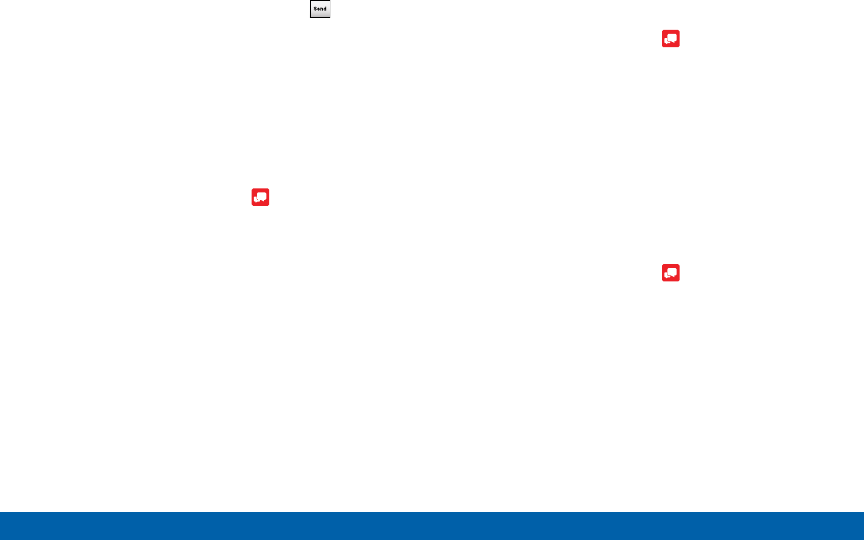
DRAFT
FOR INTERNAL USE ONLY
91 Message+
Samsung Applications
4. When the message is complete, tap Send.
Protecting a Message from
Deletion
You can lock a message so that it will not be
deleted even if you delete the other messages in the
conversation.
1. From the Home screen, tap Message+.
2. Tap a conversation to display it.
3. Touch and hold the message that you want to lock,
and then tap Lock message on the pop-up menu.
A lock icon displays on the message.
Deleting Messages
1. From the Home screen, tap Message+.
2. Tap a conversation to display it.
3. Touch and hold the message you want to delete,
and then tap Delete message on the pop-up menu.
Follow the prompts to confirm the deletion.
Deleting Conversations
You can delete all the messages you’ve exchanged
with another person.
1. From the Home screen, tap Message+.
2. Touch and hold a conversation you want to delete
and tap Delete Conversation > Delete.
Note: Locked messages will not be deleted unless you
select Include protected messages before confirming
the deletion.
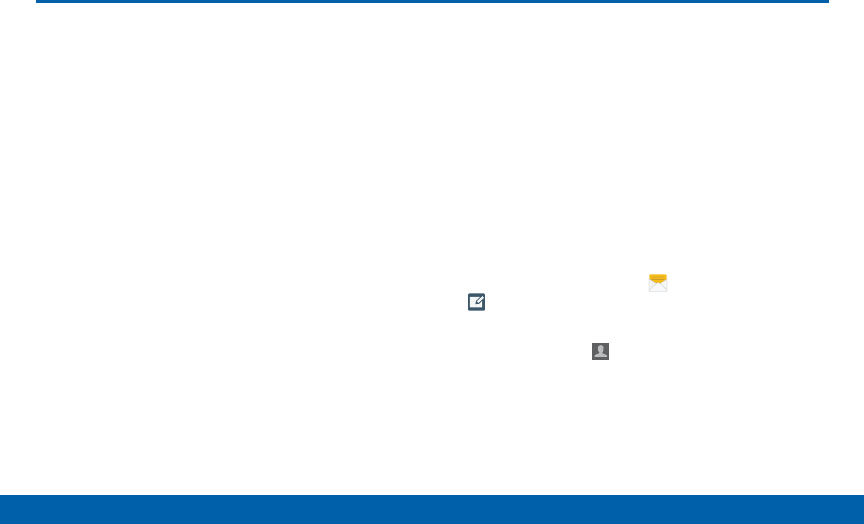
DRAFT
FOR INTERNAL USE ONLY
92 Messages
Samsung Applications
Learn how to send and receive
different messages using the default
Messages app on your phone.
Types of Messages
Your default Messages app provides the following
message types:
• Text Messages (SMS)
• Multimedia Messages (MMS)
The Short Message Service (SMS) lets you send
and receive text messages to and from other mobile
phones or email addresses. To use this feature, you
may need to subscribe to your service provider’s
message service.
The Multimedia Messaging Service (MMS) lets you
send and receive multimedia messages (such as
picture, video, and audio messages) to and from other
mobile phones or email addresses. To use this feature,
you may need to subscribe to your service provider’s
multimedia message service.
Messaging icons are displayed at the top of the
screen and indicate when messages are received and
their type.
Creating and Sending
Messages
This section describes how to create a send a
message using the Messages app.
1. From a Home screen, tap Messages >
Compose.
2. Tap the Enter recipients field to manually enter
a recipient or tap Add Recipient to select a
recipient from your Contacts. You can also select
the recipient based on Groups, Favorites, or Logs.
3. If adding a recipient from your Contacts, tap the
contact to place a check mark then tap Done. The
contact will be placed in the recipient field.
Messages
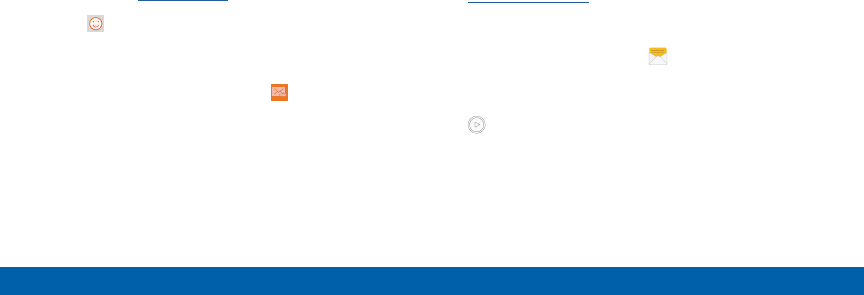
DRAFT
FOR INTERNAL USE ONLY
93 Messages
Samsung Applications
4. Enter additional recipients by separating each entry
with a semicolon (;) and then using the previous
procedure. More recipients can be added at any
time before the message is sent.
5. For the Group option, if the number of recipients
is less than 10, all members in the group will be
added. You will need to delete any unnecessary
members in the list by selecting the trash can icon
and deleting unwanted entries.
6. Tap the Enter message field and use the onscreen
keypad to enter a message. For more information,
please see Entering Text.
7. Tap Add emoticons to choose an available
emoticon from an onscreen list and then add it into
your message (at the cursor location) if desired.
8. Review your message and tap Send.
Note: If you exit a message before you send it, the
message is automatically saved as a draft.
Viewing New Messages
When you receive a new message, a preview of the
message will appear on the Edge screen, and a new
message icon appears on the Status Bar.
To view the message:
1. Tap the message in the Edge screen to open.
– or –
Open the Notification Panel and select the
message. For more information, please see
Notification Panel.
– or –
From a Home screen, tap Messages, and then
tap the new message to view it.
2. To play a multimedia message (audio or video), tap
Play.
3. To scroll through the list of messages, tap the
screen and scroll up or down the page.
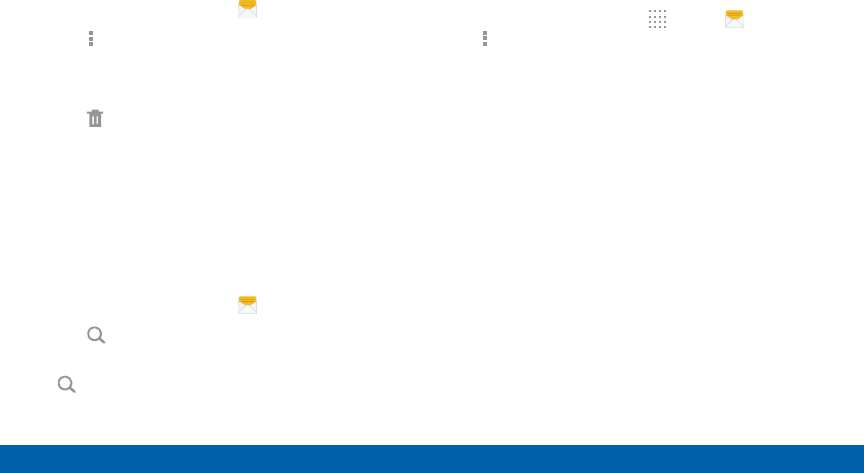
DRAFT
FOR INTERNAL USE ONLY
94 Messages
Samsung Applications
Deleting Messages
To delete messages, follow these steps:
1. From a Home screen, tap Messages.
2. Tap More options > Select.
3. Tap each message you want to delete or tap
Selectall.
4. Tap Delete.
5. At the Delete conversations prompt, tap Delete to
delete or Cancel to cancel.
Message Search
1. You can search through your messages by using
the Message Search feature.
2. From a Home screen, tap Messages.
3. Tap Search.
4. Enter a word or phrase to search for, and then tap
Search on the keyboard.
Messages Settings
Configure the settings for text messages, multimedia
messages, voicemail, and push messages.
►From a Home screen, tap Apps > Messages
> More options > Settings.
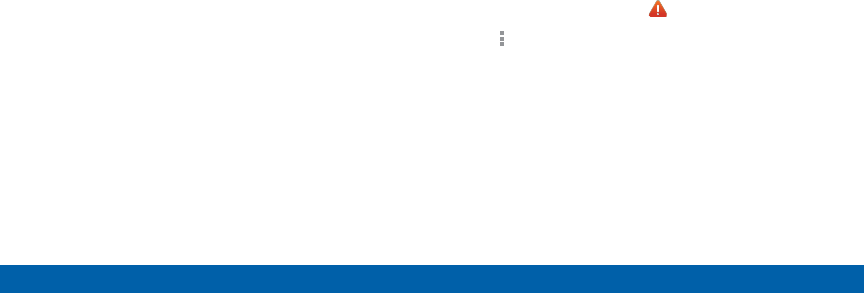
DRAFT
FOR INTERNAL USE ONLY
95 Messages
Samsung Applications
Emergency Alerts
This device is designed to receive wireless emergency
alerts from the Commercial Mobile Alerting System
(CMAS) which may also be known as the Personal
Localized Alerting Network (PLAN). For more
information, please contact your wireless provider.
Emergency Alerts allows customers to receive
geographically-targeted messages. Alert messages
are provided by the US Department of Homeland
Security and will alert customers of imminent threats
to their safety within their area. There is no charge for
receiving an Emergency Alert message.
There are three types of Emergency Alerts:
• Alerts issued by the President
• Alerts involving imminent threats to safety of life
(Extreme and Severe)
• AMBER Alerts (missing child alert)
Users may choose not to receive Imminent Threats
(Extreme and Severe) and AMBER Alerts. Alerts
issued by the President cannot be disabled.
To disable Imminent Threats and AMBER Alerts,
follow the instructions below:
1. From a Home screen, tap Emergency Alerts.
2. Tap More options > Settings > Alert types.
3. All alerts are enabled by default (check mark
showing). Tap on an alert option to disable it.
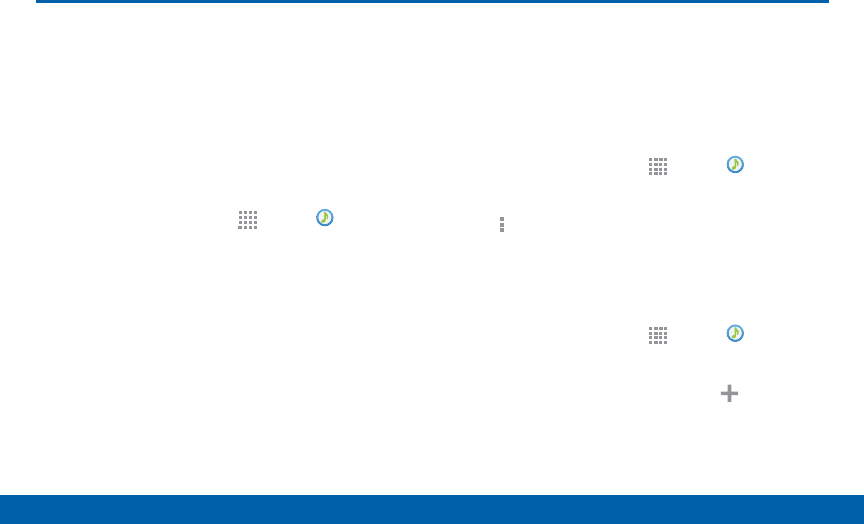
DRAFT
FOR INTERNAL USE ONLY
96 Music Player
Samsung Applications
Listen to your favorite songs with
Music Player. Navigate through your
music library, play songs, and create
customized playlists.
Listen to Music
1. From a Home screen, tap Apps > Music.
2. Tap a library category at the top of the screen to
view your music files.
3. Scroll through the list of songs and tap an entry to
begin playback.
Using Playlists
Playlists are used to assign songs to a list of preferred
media which can then be grouped into a list for later
playback.
Creating a Playlist
1. From a Home screen, tap Apps > Music.
2. Tap the Playlists tab.
3. Tap More options > Create playlist.
4. Enter a name for this playlist and tap Create.
Adding Music to a Playlist
1. From a Home screen, tap Apps > Music.
2. Tap the Playlists tab.
• Tap a playlist name, and then tap Addtracks.
• Select music files to add.
3. Tap Done.
Music Player
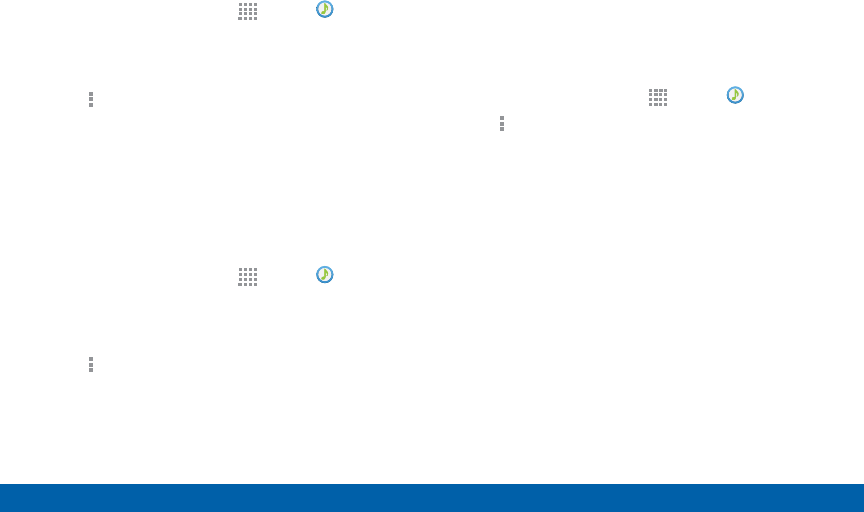
DRAFT
FOR INTERNAL USE ONLY
97 Music Player
Samsung Applications
Removing Music from a Playlist
1. From a Home screen, tap Apps > Music.
2. Tap the Playlists tab.
3. Tap the desired playlist name.
4. Tap More options > Remove. Select each track
you want to remove from this playlist.
5. Tap Done.
Renaming a Playlist
Besides adding and removing music files in a playlist,
you can also rename the playlist.
1. From a Home screen, tap Apps > Music.
2. Tap the Playlists tab.
3. Tap a playlist.
4. Tap More options > Edit title.
5. Enter a new title for the playlist.
Music Options
The following options may or may not appear
depending on whether or not music is actually playing.
Also, options will be different if the song you are
listening to is in a playlist.
1. From a Home screen, tap Apps > Music.
2. Tap More options for options:
• Select: Select multiple songs to edit or delete.
• Cloud: Add a song to your Verizon Cloud
account.
• Create playlist: Create and add music to
playlists (only available in the Playlists tab).
• Listen via Bluetooth: Scan for and pair with a
Bluetooth headset.
• View as: Display entries as a list or thumbnail.
• Music square: Create a playlist based on mood.
• Settings: Change your Music settings.
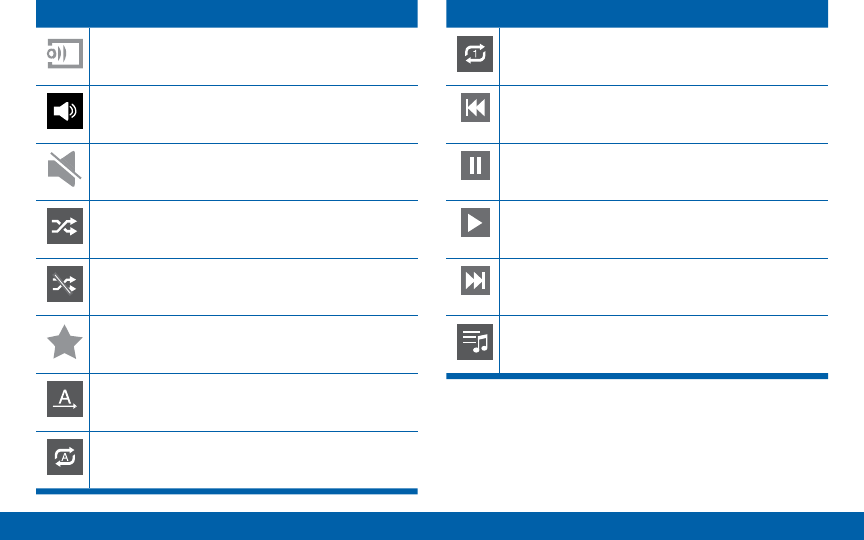
DRAFT
FOR INTERNAL USE ONLY
98 Music Player
Samsung Applications
Playback Controls
Streams the current music file to another
device via Change player.
Volume control and SoundAlive.
Volume control showing volume muted.
Shuffles the current list of songs randomly.
Songs play in order and are not shuffled.
Assign the current song as a Favorite.
Plays the entire song list once.
Replays the current list when the list ends.
Playback Controls
Repeats the currently playing song.
Touch and hold to rewind the song. Tap to
go to previous song.
Pause the song.
Start the song after pausing.
Touch and hold to fast-forward the song. Tap
to go to next song.
Lists the current playlist songs.
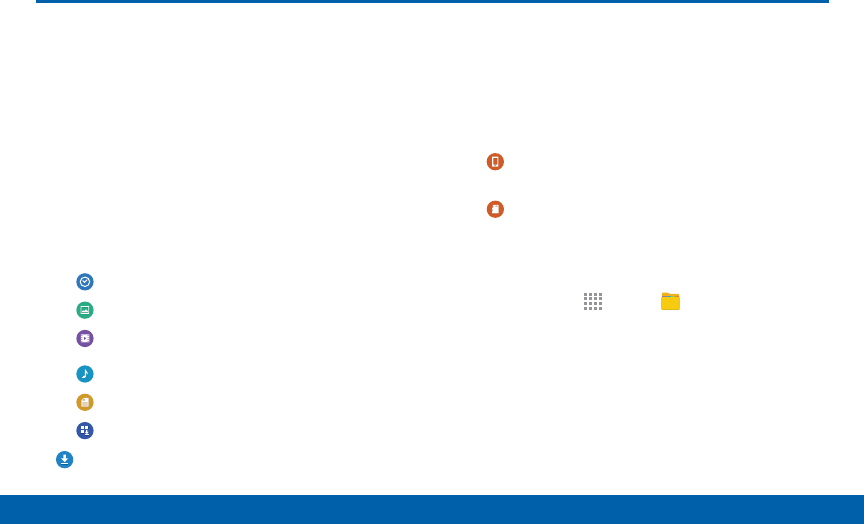
DRAFT
FOR INTERNAL USE ONLY
99 My Files
Samsung Applications
My Files
Access files stored on your device,
including images, videos, songs, and
sound clips.
View Files
Files stored in the device are organized into the
following groups:
• Quick Search: Files are grouped into the following
categories:
• Recent files: View recently saved files.
• Images: View image files.
• Videos: View video files.
• Audio: View audio files.
• Documents: View document files.
• Downloaded apps: View downloaded apps.
• Download History: View all apps and files that
have been downloaded to the device.
• Shortcuts: Contains shortcuts to files or folders
that you have added. This option only appears if
you have added shortcuts to the MyFiles main
screen.
• Local Storage: View folders and files in their
storage locations.
• Device storage: View folders and files
located on the device.
• SD card: View folders and files located on
the memory card (if installed).
To view files in My Files:
1. From Home, tap Apps > MyFiles.
2. Tap a category to view the relevant files or folders.
3. Tap a file or folder to open it.
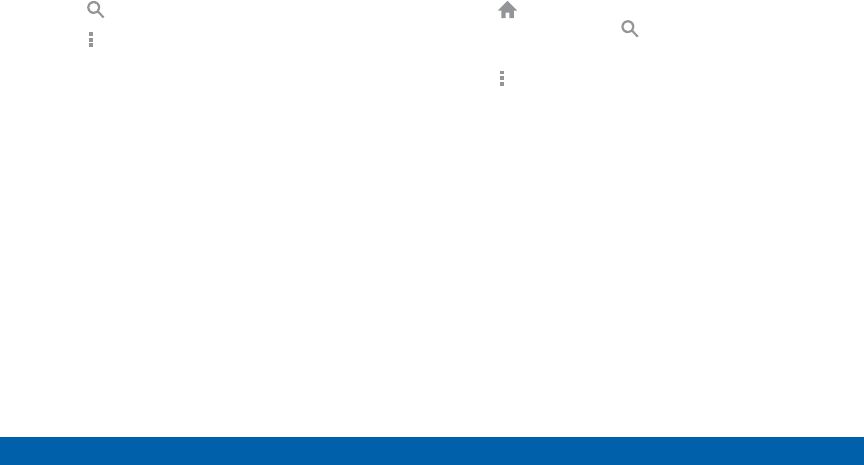
DRAFT
FOR INTERNAL USE ONLY
100 My Files
Samsung Applications
My Files Options
On the main screen of My Files, the following options
are available:
►Tap Search, and then enter search criteria.
►Tap More options for these options:
• Select: Select shortcuts. This option only
appears if you have added shortcuts to the
MyFiles mains screen.
• Cloud: Connect to Verizon cloud.
• Add shortcut: Add a shortcut on the My Files
main screen to any folder.
• Storage usage: View memory information for
your device and memory card (ifinstalled).
• Settings: Change the settings for viewing files.
Category Options
After tapping on a category, the following options are
available:
►Tap Home to return to the main screen of
the MyFiles app. Tap Search, and then enter
search criteria.
►Tap More options to find the following options:
• Select: Select files or folders.
• Cloud: Connect to Verizon cloud.
• Create folder: Add a folder to the current list.
This option only appears in Local Storage
categories.
• View as: Change the appearance of the files or
folders.
• Sort by: Change the sort order of the files.

DRAFT
FOR INTERNAL USE ONLY
101 My Files
Samsung Applications
• Add shortcut: Add a shortcut to the current
location on either a Home screen or the MyFiles
main screen. This option only appears in Local
Storage categories.
• Settings: Change the settings for viewing files.
Options for Selected Files and Folders
►Tap More options > Select, select a file or folder,
and then use one of these functions:
Share via: Send files to others or share
them.
Delete: Delete files or folders.
►Tap More options for additional options:
• Move: Move files or folders to another folder.
• Copy: Copy files or folders to another folder
• Rename: Rename a file or folder. This option
only appears when just one file or folder is
selected.
• Add shortcut on Home screen: Add a shortcut
to the file or folder on a Home screen.
• Zip: Create a zip folder containing the selected
files. This option only appears in Local Storage
categories. A selected zip folder has the
additional options of Extract and Extract to
current folder.
• Details: View details of the selected file(s) or
folder(s).
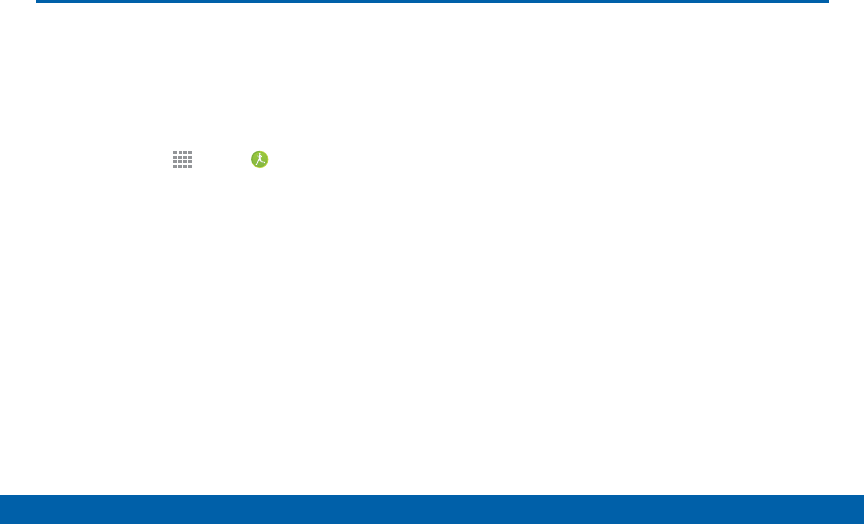
DRAFT
FOR INTERNAL USE ONLY
102 S Health
Samsung Applications
S Health
Use S Health to plan, track, and
manage your health goals and
activities, including exercise, sleep,
and meals.
1. From Home, tap Apps > SHealth.
2. Read and accept the terms and conditions.
3. Set up your health profile and goals.
Before You Start Exercising
This app can be used to monitor your exercise. While
moderate physical activity, such as brisk walking, is
safe for most people, health experts suggest that you
talk with your doctor before you start an exercise
program, particularly if you have any of the following
conditions:
• Heart disease;
• Asthma or lung disease;
• Diabetes, or liver or kidney disease;
• Arthritis.
You should also check with your doctor if you have
symptoms suggestive of heart, lung, or other serious
disease, such as:
• Pain or discomfort in your chest, neck, jaw, or arms
during physical activity;
• Dizziness or loss of consciousness;
• Shortness of breath with mild exertion or at rest, or
when lying down or going to bed;
• Ankle swelling, especially at night;
• A heart murmur or a rapid or pronounced
heartbeat;
• Muscle pain when walking upstairs or up a hill that
goes away when you rest.

DRAFT
FOR INTERNAL USE ONLY
103 S Health
Samsung Applications
Finally, the American College of Sports Medicine
recommends that you see your doctor before
engaging in vigorous exercise if two or more of the
following apply:
• You are a man older than age 45 or a woman older
than age 55;
• You have a family history of heart disease before
age 55;
• You smoke or quit smoking in the past six months;
• You have not exercised for three months or more;
• You are overweight or obese;
• You have high blood pressure or high cholesterol.
• You have impaired glucose tolerance, also called
prediabetes.
When in Doubt — Check It Out
If you are unsure of your health status, have several
health problems, or are pregnant, you should speak
with your doctor before starting a new exercise
program. Working with your doctor ahead of time is a
good way to plan an exercise program that is right and
safe for you. Consider it the first step on your path to
physical fitness.
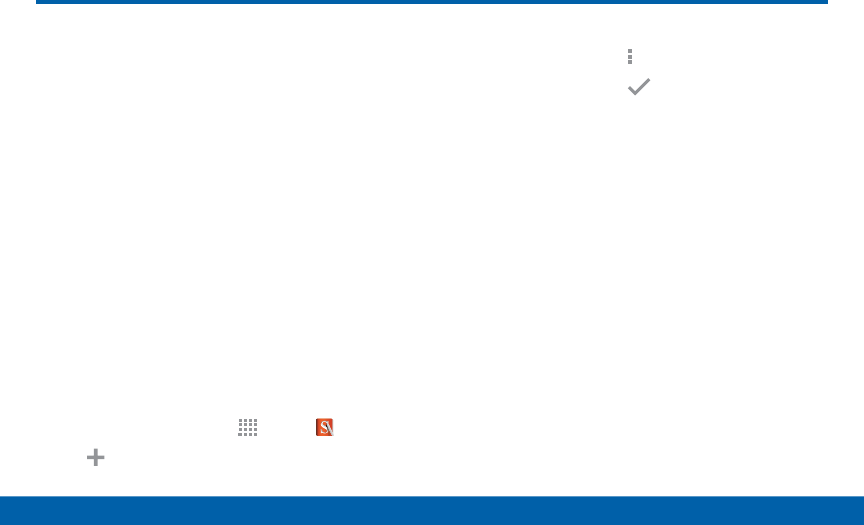
DRAFT
FOR INTERNAL USE ONLY
104 S Note
Samsung Applications
S Note
The S Note app helps you create,
edit, and manage all the notes on
your device.
Sign in to your Samsung account
or Evernote account to access your
notes in S Note from any device.
With S Note, create content by typing, writing, drawing,
and even recording voice, video, or taking pictures.
Templates are provided to make content creation easy
and help keep things organized.
Create a Note
To create a note with S Note:
1. From a Home screen, tap Apps > SNote.
2. Tap Create new note.
3. Use the S Pen to create content.
4. To use a template, tap More > Add template.
5. When finished, tap the Save icon.
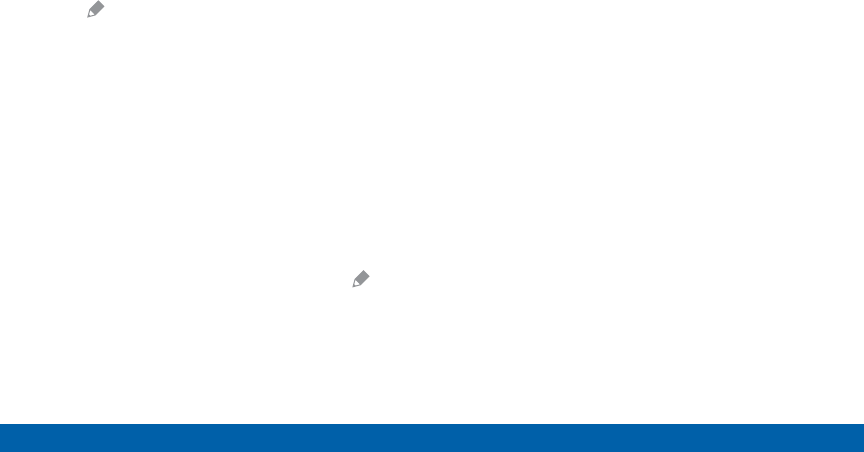
DRAFT
FOR INTERNAL USE ONLY
105 S Note
Samsung Applications
Edit a Note
When in the S Note app, you can edit notes as follows:
1. Tap a note to view it.
2. Tap Edit to edit the note.
Note: Action memos (which may appear under
QuickNotes) behave differently from other notes. When
you tap on an Action memo to view it, you can edit the
memo immediately.
Note Tools
When creating or editing a note in S Note, some
helpful modes and tools are provided.
Note: The available tools are different for Action Memos.
• Save: Tap to save the note. The note switches to
View mode. To edit the note again, tap the Edit
button.
• Handwriting mode: Write or draw freehand with the
S Pen. Tap the Pen icon once to select Handwriting
mode. Tap again to change the Pen settings.
• Eraser mode: Erase content from the note. Tap
once to select the eraser. Tap again to change the
Eraser settings.
• Text mode: Type text using the keyboard. Tap once
to select Text mode. Tap again to change the Text
settings.
• Photo note: Add a note page by taking a picture.
The camera is activated. After you take a picture,
crop the image as desired. The cropped image is
then added as a page to your current note.
• Selection mode: Select content in the note. Tap
once to use Selection mode. Tap again to switch
between Lasso and Rectangle modes. Draw around
the content you wish to select. Depending on the
selection, several options are made available to
move, edit, or reshape the content.
• Undo: Tap to undo the last action.
• Redo: Tap to redo the last action.
• S Pen (and finger) Mode: Tap to switch between
two edit modes: S Pen only and SPenandfinger.
• More: Tap to view more options for the note.
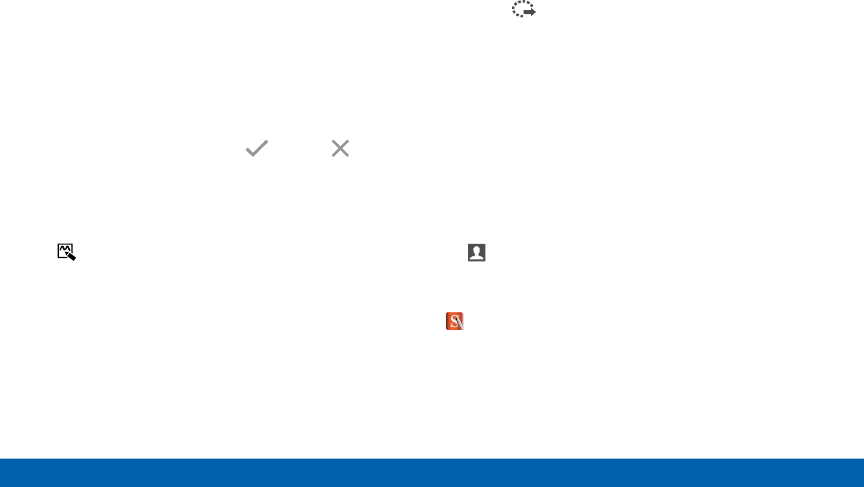
DRAFT
FOR INTERNAL USE ONLY
106 S Note
Samsung Applications
Action Memos
An Action Memo is a special type of note that
turns your written text into actions on your device.
For example, if someone tells you the name of a
restaurant, you can launch a new memo, write the
name of the restaurant, and then have the memo
locate it on a map.
Note: While active, an Action Memo stays on the screen
for as long as you are using it, even if you press the
Home key. You must tap either Save or Discard
in order to close the memo.
To open an Action Memo:
►Launch the Air command menu and select
Action Memo.
– or –
Press and hold the SPen button and double-tap
the screen with the pen.
To link a memo to an action:
1. Write on the memo.
2. Press Link to actions and select an action to
perform.
3. Draw around the content you want to use for
the action. The selected content is boxed and
highlighted.
4. On the menu bar that appears, tap the action you
want to take. Options include Phone, Contacts,
Messaging, Email, Browser, Location (map), and
Task .
For example, you can write a phone number,
press the Link to actions button, and then select
Contacts to save the number to an existing
contact or create a new contact.
Note: Action Memos are saved under Quick Note in the
SNote app.
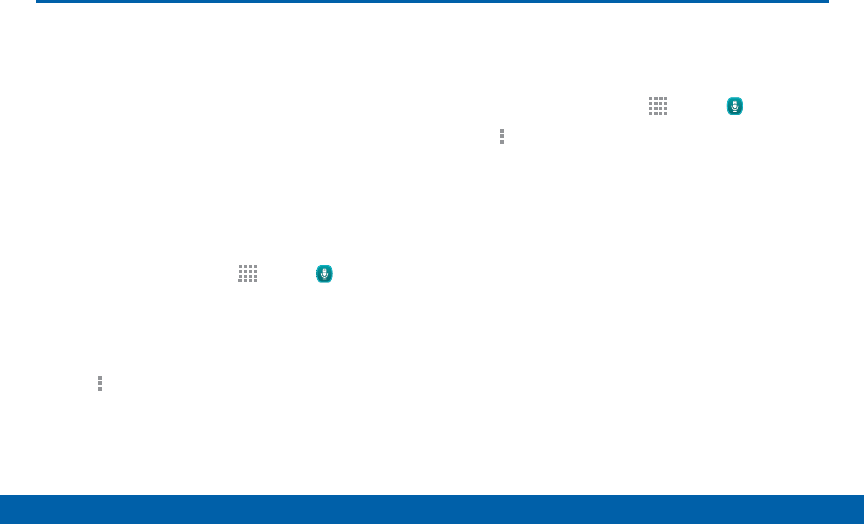
DRAFT
FOR INTERNAL USE ONLY
107 S Voice
Samsung Applications
S Voice
Speak commands to perform
operations on your device, and to
speak criteria for searches and other
operations.
Use SVoice to find everything from
directions to trivia answers to the
current weather forecast.
1. From a Home screen, tap Apps > SVoice.
2. Speak a command.
3. Tap the microphone icon if the device does not
hear you, or to give it another command.
Tip: Tap More options for example commands and to
view a tutorial.
S Voice Settings
These settings allow you to modify settings associated
with using S Voice.
1. From a Home screen, tap Apps > SVoice.
2. Tap More options > Settings.
3. Tap an option and follow the onscreen instructions.
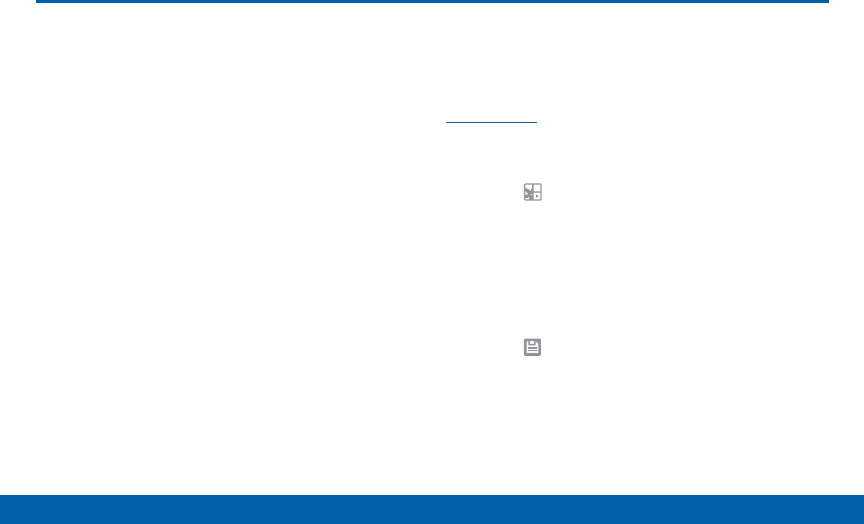
DRAFT
FOR INTERNAL USE ONLY
108 Scrapbook
Samsung Applications
Scrapbook
The Scrapbook app provides a place
for you to manage the multimedia
content you capture with the
Scrapbooker tool.
Scrapbook provides storage and organization tools for
content you capture while using your mobile device.
With the Scrapbooker tool, you can capture articles,
images, and even videos and music. You can then
add a title, text, a handwritten memo, or content tags.
When you capture content online, the web link is
saved with the content.
Saving Captured Content
When you capture content with the Smart Select
tool, you have the option of saving the content to the
Scrapbook. For details on capturing content, see
Smart Select.
To save content to the Scrapbook from the Collect
page:
1. Tap the Scrapbook icon.
2. In the upper left, tap the drop down box to either:
• Select an existing category.
• Create a new category by selecting Create
category, typing in a name for the category,
selecting a layout, and tapping Save.
3. Tap the Save icon to save the content to the
Scrapbook.
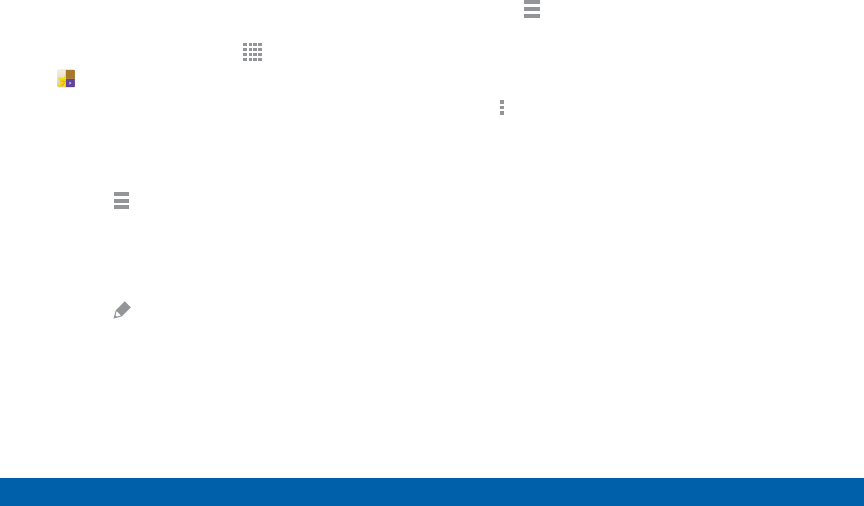
DRAFT
FOR INTERNAL USE ONLY
109 Scrapbook
Samsung Applications
Editing the Scrapbook
Content in the Scrapbook and be edited. To open the
Scrapbook:
►From a Home screen, tap Apps >
Scrapbook.
You can edit both Categories and the content files
within them.
To edit a file:
1. Tap the Menu button in the top left corner.
2. Select either the category or tag that contains the
file, or tap All to view all files.
3. Locate the file to edit and tap it to open.
4. Tap the Edit icon.
5. Change the Title, Text, Memo, or Tags as desired.
When finished, tap Save.
To edit a Category:
1. Tap the Menu button in the top left corner.
Categories and tags are listed in the menu, along
with the number of content files contained.
2. Tap a category to open it.
3. Tap More options > Edit category.
4. You can edit the Title and the Layout. Change them
as desired. When finished, tap Done.
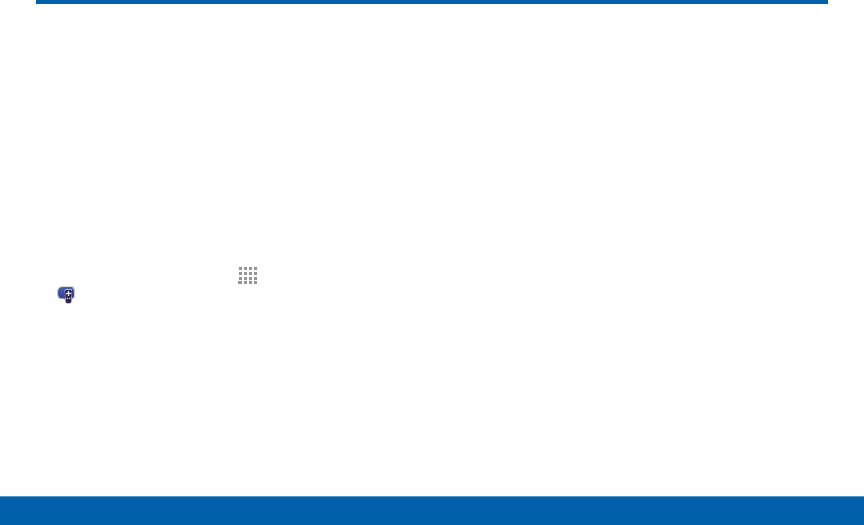
DRAFT
FOR INTERNAL USE ONLY
110 Smart Remote
Samsung Applications
Smart Remote
Smart Remote lets you control select
Wi-Fi-enabled Samsung TV models
using your Samsung Galaxy device.
Now you can control all of your TV’s
settings, such as ON/OFF function,
channel navigation, and volume
control from the same Samsung
device you already know.
1. From a Home screen, tap Apps >
SmartRemote.
2. Follow the onscreen instructions to set up and
configure your entertainment equipment.
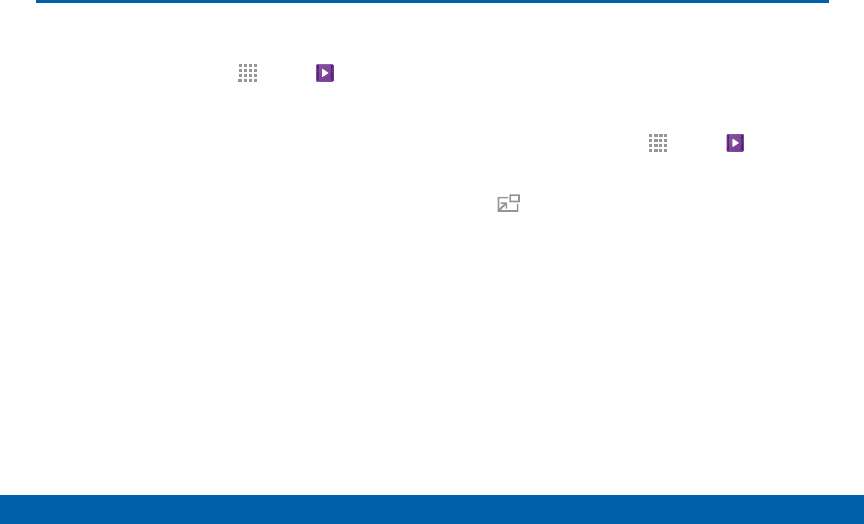
DRAFT
FOR INTERNAL USE ONLY
111 Video Player
Samsung Applications
Video Player
Play videos stored on your device.
1. From a Home screen, tap Apps > Video.
2. Scroll through the videos stored on your device.
After a few seconds, each video thumbnail begins
playing a preview of the clip.
3. Tap a video to view it.
Use Pop-Up Play
Multi task with Pop-Up Play — transform your video
player into a pop-up window. The video will continue to
play, and the pop-up window can be resized or moved
anywhere on the screen.
1. From a Home screen, tap Apps > Video.
2. Tap a video to view it.
3. Tap to continue playing the video in a floating
window.
• Drag the window to any location on the screen.
• Use two fingers to pinch or spread to resize the
floating window.
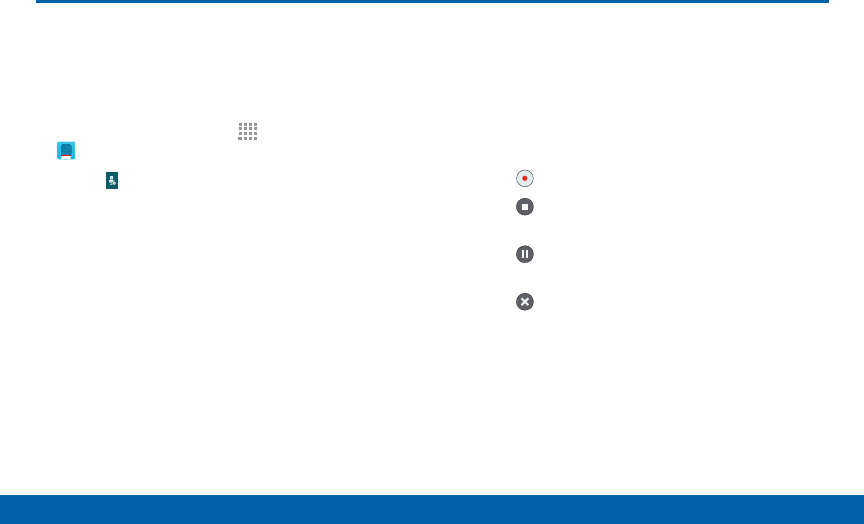
DRAFT
FOR INTERNAL USE ONLY
112 Voice Recorder
Samsung Applications
Voice Recorder
Record voice memos and notes.
Create a Voice Recording
►From a Home screen, tap Apps >
VoiceRecorder.
• Tap Select mode to choose the appropriate
recording mode:
-Normal: Normal recording mode picks up any
sounds detected by the microphones.
-Interview: The top and bottom microphones
are used for two-directional recording. The
top and bottom of the device pick up equal
amounts of sound. Sound sources can be
muted during playback.
-Meeting: The microphones are sensitive to
sound from all directions and can distinguish
up to eight sources of sound. Sound sources
can be muted during playback.
-Voice memo: Voice input is converted to text
on screen. The maximum recording time is
five minutes.
• Tap Record to record an audio file.
• Tap Stop to stop recording. The file is
automatically saved.
• Tap Pause to pause the recording of an
audio file.
• Tap Cancel to cancel the recording of an
audio file.
• Tap Block incoming calls to prevent calls from
interrupting recording.
• Tap Bookmark to bookmark a spot in the
recording for later reference.
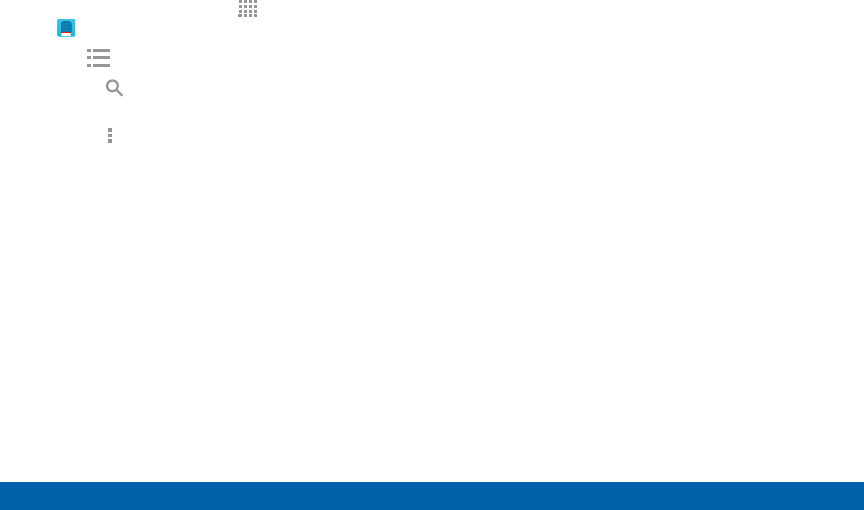
DRAFT
FOR INTERNAL USE ONLY
113 Voice Recorder
Samsung Applications
View Recordings
1. From a Home screen, tap Apps >
VoiceRecorder.
2. Tap List to display a list of recordings.
• Tap Search to search through available
recordings.
• Tap More options:
-Select: Choose desired recordings.
-Sort by: Sort the list of recordings.
-Filter by category: Filter entries by category.
-Edit categories: Customize your categories.
-Settings: Configure Voice Recorder.
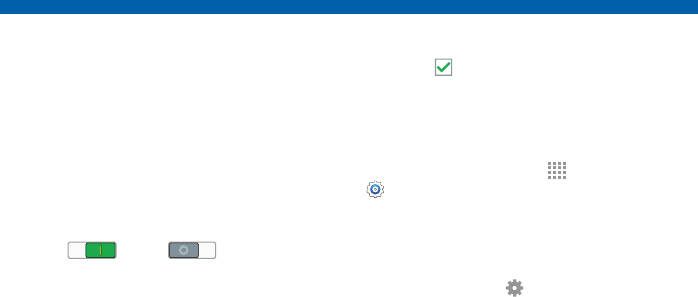
DRAFT
FOR INTERNAL USE ONLY
Settings
Configure your device’s
connections and settings,
add accounts, and customize
the home screen, apps, and
features.
• Some options are enabled or disabled by
tapping the ON/OFF button to turn the
option ON or OFF .
• For some options, you must tap a field,
such as Email address, to display and set
options.
• Some options are enabled or disabled by
tapping a check box. When enabled, a
check mark displays.
Accessing Settings
►From a Home screen, tap Apps >
Settings.
– or –
From a Home screen, drag down from
the Status bar to display the Notification
panel, and then tap Settings.
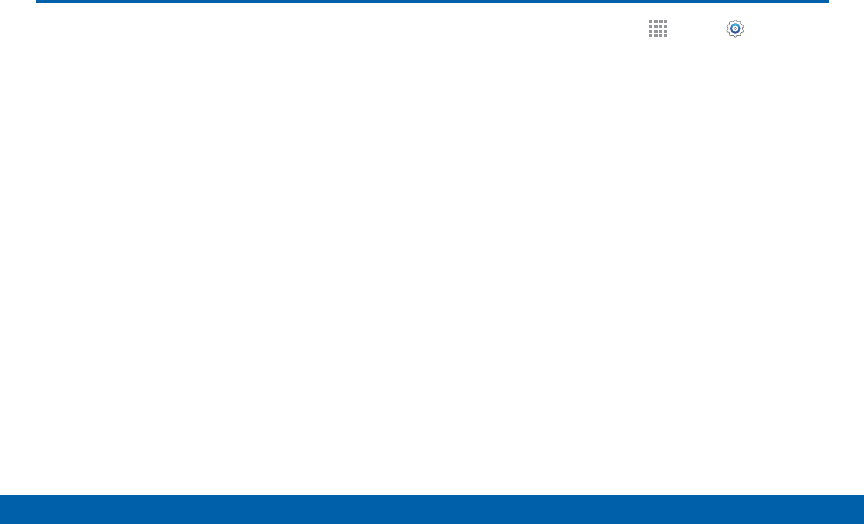
DRAFT
FOR INTERNAL USE ONLY
115 Airplane Mode
Settings
Airplane Mode
Airplane mode disconnects your
device from all networks and turns off
connectivity features such as Wi-Fi.
While in airplane mode, you can
use other features, such as playing
music, watching videos, or other
applications.
1. From a Home screen, tap Apps > Settings.
2. Tap Airplane mode, and then tap the ON/OFF
switch to enable or disable the option.
Note: You can also control Airplane mode from
theDevice options menu. Press and hold the
Power/Lock key, and then tap Airplane mode.
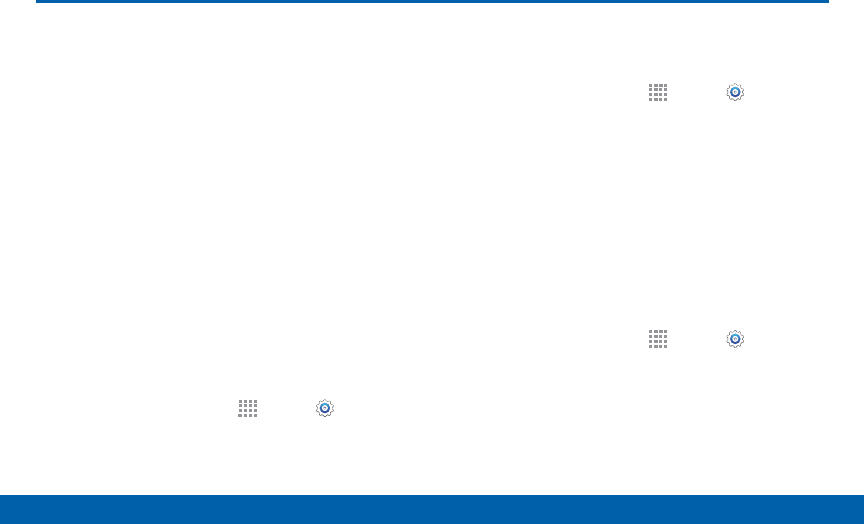
DRAFT
FOR INTERNAL USE ONLY
116 Wi-Fi and Wi-Fi Direct
Settings
Wi-Fi and Wi-Fi Direct
Wi-Fi is a term used for certain types
of Wireless Local Area Networks
(WLAN). Communication requires
access to a Wireless Access Point
(WAP).
Wi-Fi Direct creates a direct
connection between two or more
devices using Wi-Fi.
Turning Wi-Fi On or Off
Turning Wi-Fi on makes your device able to discover
and connect to compatible in-range WAPs.
1. From a Home screen, tap Apps > Settings.
2. Tap Wi-Fi, and then tap the ON/OFF switch beside
Wi-Fi to turn Wi-Fi on or off.
Scanning and Connect to a
Wi-Fi Network
1. From a Home screen, tap Apps > Settings.
2. Tap Wi-Fi, and then tap the network you want to
connect to.
• When you select an open network, you are
automatically connected to the network.
• Enter a wireless password, if necessary.
Manually Connect to a
Wi-FiNetwork
1. From a Home screen, tap Apps > Settings.
2. Tap Wi-Fi > Add Wi-Fi network.
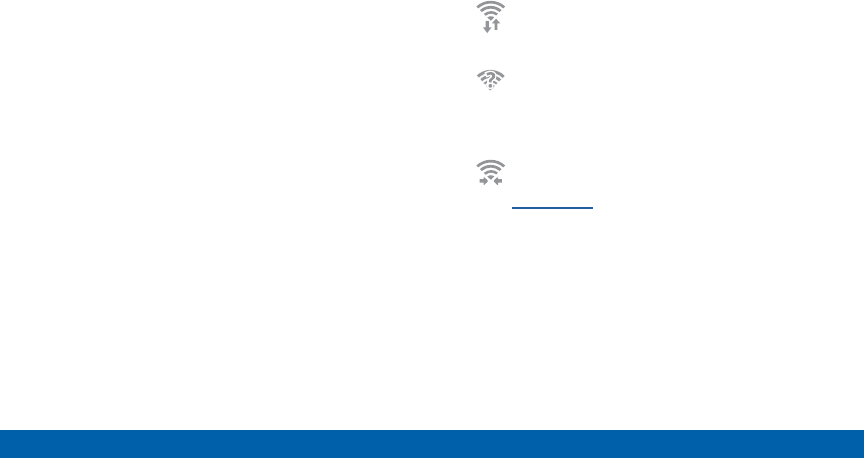
DRAFT
FOR INTERNAL USE ONLY
117 Wi-Fi and Wi-Fi Direct
Settings
3. Enter information about the Wi-Fi network:
• Tap Network SSID to enter the name of the
Wi-Fi network.
• Tap the Security field and select a security
option. This must match the current security
setting on your target WAP. If secured, you will
also need to enter your WAP’s password.
• Tap Show advanced options, if you need to add
advanced options such as Proxy and IPsettings.
4. Tap Connect to store the new information and
connect to your target WAP.
Wi-Fi Status Indicators
The following icons show your current Wi-Fi
connection status at a glance:
Displays when Wi-Fi is connected, active,
and communicating with a Wireless Access
Point (WAP).
A Wi-Fi access point is available, but your
device is not connected to it. It may also
display if there is a communication issue with
the target Wireless Access Point (WAP).
Displays when connected to another device
using Wi-Fi Direct. For more information, see
Wi-Fi Direct.
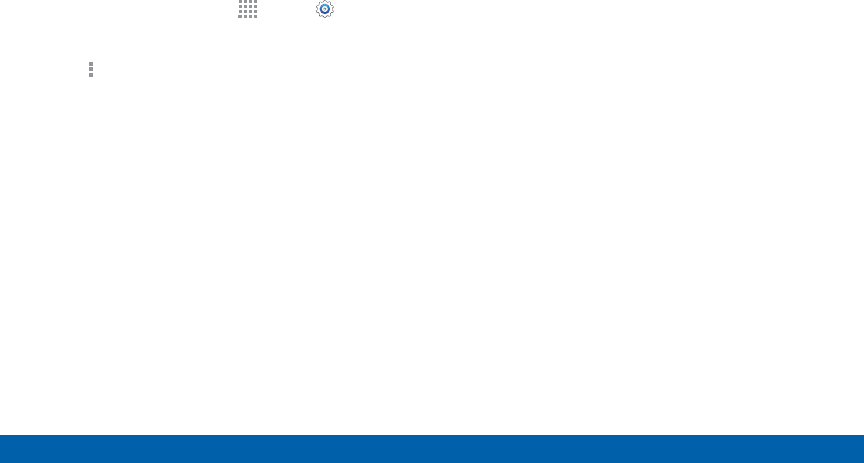
DRAFT
FOR INTERNAL USE ONLY
118 Wi-Fi and Wi-Fi Direct
Settings
Wi-Fi Settings
The Wi-Fi settings menu allows you to set up many of
your device’s advanced Wi-Fi services.
1. From a Home screen, tap Apps > Settings.
2. Tap ON/OFF to turn on Wi-Fi.
3. Tap More options for options:
• Advanced:
-Wi-Fi notifications: Receive a notification
when new Wireless Access Points (WAPs) are
available.
-Passpoint: Connect to passpoint-enabled
Wi-Fi Access Points automatically. Tap to
enable Passpoint. Tap Passpoint to see other
available Passpoint-enabled Wi-Fi APs.
-Sort by: Sort Wi-Fi networks by Alphabet or
Signal strength.
-Keep Wi-Fi on during sleep: Specify when to
disconnect from Wi-Fi.
-Always allow scanning: Allow Google
location service and other apps to scan for
networks, even when Wi-Fi is turned off.
-Smart network switch: Automatically switch
between mobile data and Wi-Fi to maintain a
stable Internet connection.
-Install certificates: Install authentication
certificates.
-MAC address: View your device’s MAC
address, which is required when connecting
to some secured networks (not configurable).
-IP address: View your device’s IP address
(not configurable).
• Manage networks: Manage your saved Wi-Fi
network connections.
• WPS push button: Set up a connection to a
WPS (Wi-Fi Protected Setup) router or other
equipment.
• WPS PIN entry: View the PIN used by your
device to set up a PIN-secured connection
to a Wi-Fi router or other equipment (not
configurable).
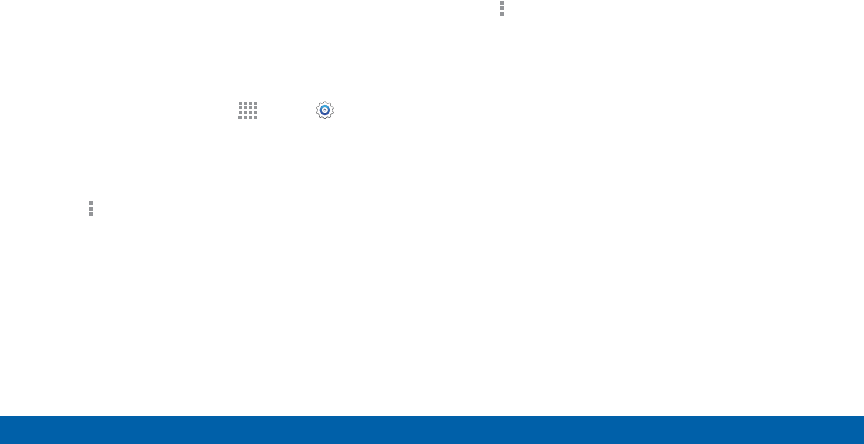
DRAFT
FOR INTERNAL USE ONLY
119 Wi-Fi and Wi-Fi Direct
Settings
• Share Wi-Fi profile: Select the profile you would
like to share.
• Help: Learn about setting up and using Wi-Fi
networks, and other settings.
Wi-Fi Direct
Wi-Fi Direct allows direct device-to-device connections
via Wi-Fi, without having to connect to a Wi-Fi network.
1. From a Home screen, tap Apps > Settings.
2. Tap Wi-Fi, and then tap the ON/OFF switch beside
Wi-Fi to turn Wi-Fi on. Wi-Fi must be on to configure
settings.
3. Tap More options > Wi-Fi Direct. Your device
automatically scans for nearby Wi-Fi Direct devices,
or you can tap Scan to start scanning.
4. After scanning for devices, select a device,
and then follow the prompts to complete the
connection.
– or –
Tap More options > Multi connect to scan for
devices that support multi connect. Select the
devices and follow the prompts to establish the
connections.
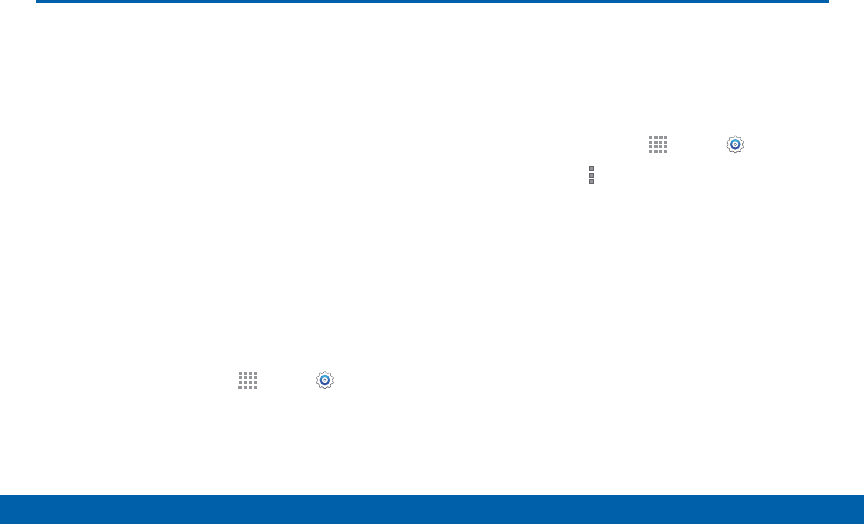
DRAFT
FOR INTERNAL USE ONLY
120 Bluetooth
Settings
Bluetooth is a short-range
communications technology that
allows you to connect wirelessly
to a number of Bluetooth devices,
such as headsets and hands-free
car Bluetooth systems, and
Bluetooth-enabled computers,
printers, and wireless devices.
Note: The Bluetooth communication range is
approximately 30 feet.
Turning Bluetooth On and Off
1. From a Home screen, tap Apps > Settings.
2. Tap Bluetooth, and then tap the ON/OFF switch to
turn Bluetooth on or off.
Changing Your Device’s Name
Device names are used to identify devices during
pairing, and when using Wi-Fi Direct or other Wi-Fi
based features. This is the name others will use when
pairing with your device via Bluetooth.
1. From a Home screen, tap Apps > Settings.
2. Tap Bluetooth > More options > Rename
phone.
3. Tap Device name, and use the keyboard to edit
your device name.
Bluetooth
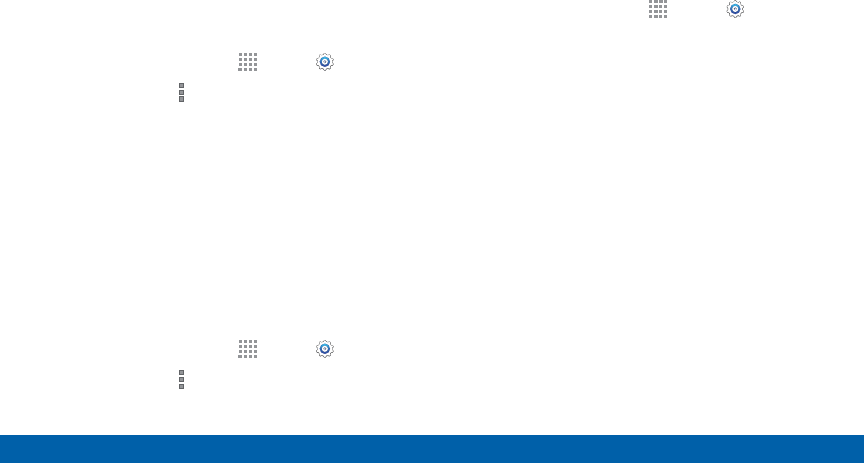
DRAFT
FOR INTERNAL USE ONLY
121 Bluetooth
Settings
Making Your Device Visible to
Other BluetoothDevices
When you make your device visible, other Bluetooth
can find it in a scan and initiate pairing. You can
choose the length of time your device remains visible.
1. From a Home screen, tap Apps > Settings.
2. Tap Bluetooth > More options > Visibility
timeout.
3. Select a time period for your device to remain
visible after you turn on visibility.
Reviewing Files Received via
Bluetooth
When you receive files from another device via
Bluetooth, you can access them from Bluetooth
settings.
1. From a Home screen, tap Apps > Settings.
2. Tap Bluetooth > More options > Received files.
Scan for Bluetooth Devices
When you want to pair with another Bluetooth device,
you can scan for nearby devices that are visible.
1. From a Home screen, tap Apps > Settings.
2. Tap Bluetooth, and then tap the ON/OFF switch to
turn on Bluetooth.
3. Tap Scan. Nearby devices display on the screen.
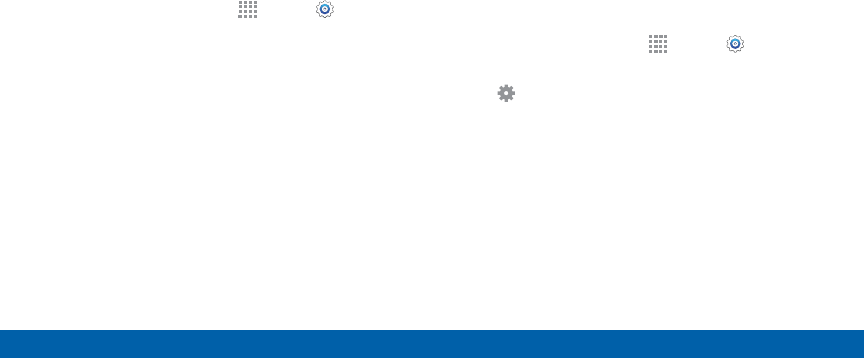
DRAFT
FOR INTERNAL USE ONLY
122 Bluetooth
Settings
Pair Bluetooth Devices
The Bluetooth pairing process allows you to establish
trusted connections between your device and another
Bluetooth device.
Pairing between two Bluetooth devices is a one-time
process. Once a pairing is created, the devices will
continue to recognize their partnership and exchange
information without having to re-enter a passcode.
1. From a Home screen, tap Apps > Settings.
2. Tap Bluetooth, and then tap the ON/OFF switch to
turn on Bluetooth.
3. Make sure that the target device is discoverable, so
that your device can find it. Refer to the instructions
that came with the device to find out how to set it to
discoverable mode.
4. Tap Scan. Your device will start to scan for
Bluetooth devices within range.
5. When you see the name of the target device
displayed in the Bluetooth devices section, tap the
name. Your device then automatically tries to pair
with the target device. If automatic pairing fails,
enter the passcode supplied with the target device.
Note: Due to different specifications and features
of other Bluetooth-compatible devices, display and
operations may be different, and functions such as
transfer or exchange may not be possible with all
Bluetooth compatible devices.
Delete a Paired Device (Unpairing)
When you unpair from a Bluetooth device, the two
devices will no longer recognize each other. To
connect again, you’d need to pair the devices.
1. From a Home screen, tap Apps > Settings >
Bluetooth.
2. Tap next to the previously paired device, and
then tap Unpair to delete the paired device.
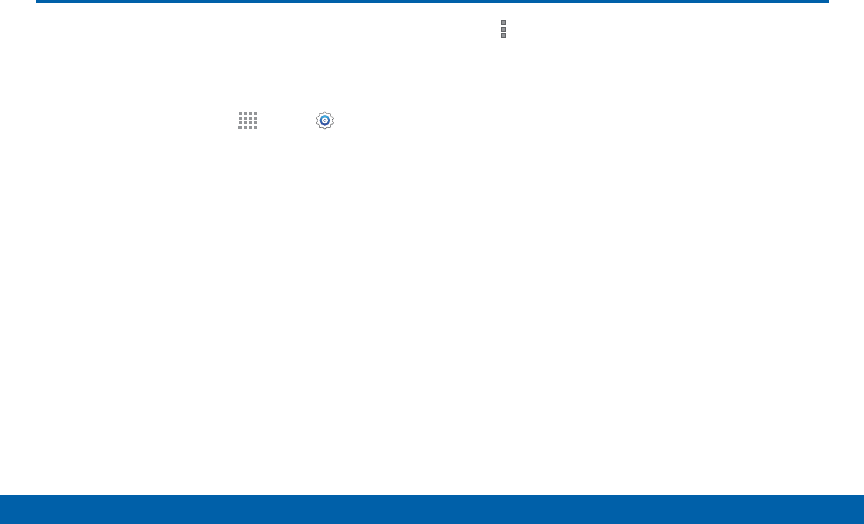
DRAFT
FOR INTERNAL USE ONLY
123 Data Usage
Settings
Monitor your mobile data usage.
Note: Your service provider may account for data usage
differently.
1. From a Home screen, tap Apps > Settings.
2. Tap Data usage for options:
• Mobile data: Enable mobile data. You can also
control Mobile Data at the Notification panel.
• Limit mobile data usage: When enabled, your
mobile data connection will be disabled when
the specified limit is reached. Drag the red limit
line to set the data usage limit.
• Alert me about data usage: Receive an alert
when mobile data usage reaches the warning
limit you set. Drag the orange warning line to set
the data usage warning limit.
• Data usage cycle: Tap the menu, and then
choose a time period for data usage. Data usage
for the period displays on the graph, along with
usage by application below.
3. Tap More options for other options:
• Data roaming: Allow data roaming on your
device.
• Restrict background data: Restrict some
apps and services from working unless you are
connected to a Wi-Fi network.
• Auto sync data: Synchronize with accounts
automatically, at any time.
• Show Wi-Fi usage: Display a Wi-Fi tab that
shows Wi-Fi usage.
• Mobile hotspots: Select Wi-Fi networks that
are mobile hotspots. You can restrict apps from
using these networks, and you can configure
apps to warn you before using these networks
for large downloads.
• Show units: Use MB/GB units, or use only MB
or GB units.
• Help: Find information about how to use the
Data usage feature.
Data Usage
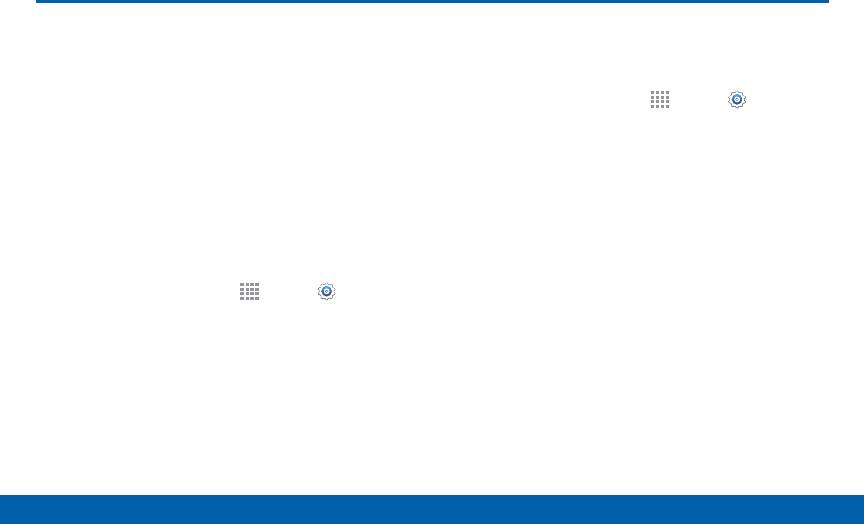
DRAFT
FOR INTERNAL USE ONLY
124 More Networks
Settings
The More Networks settings
allow you to configure a variety of
communication settings for your
device.
Download Booster
Download Booster improves download speed by using
both Wi-Fi and LTE networks at the same time when
downloading files over 30 MB in size.
1. From a Home screen, tap Apps > Settings >
More networks.
2. Tap Download booster, and then tap ON/OFF to
turn Download Booster on or off.
Note: Download Booster uses mobile data services.
If you want to turn off download speed info, tap the
check box next to Do not show speed info. Default
Messaging App
Your mobile device can be equipped with more than
one application for text and multimedia messaging. To
select a default messaging app:
1. From a Home screen, tap Apps > Settings.
2. Tap More networks > Default Messaging App
to select the app to use for text and multimedia
messages.
More Networks
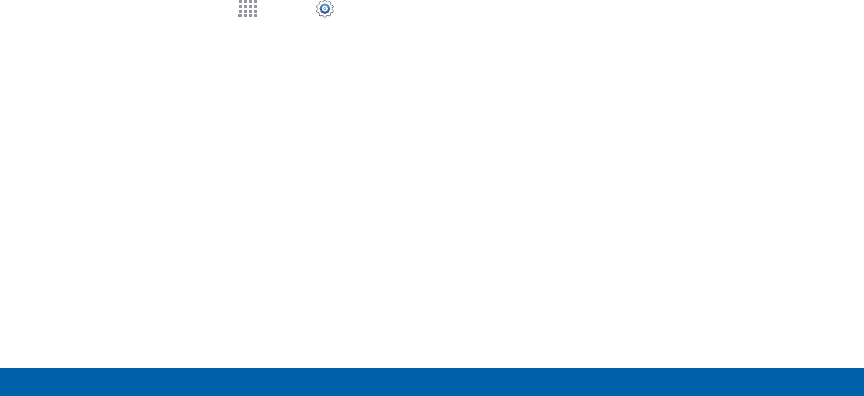
DRAFT
FOR INTERNAL USE ONLY
125 More Networks
Settings
Mobile Networks
You can control your device’s access to networks and
mobile data services.
Caution: Depending on your service plan, changes
you make to mobile networks settings may incur extra
charges. Consult Verizon Wireless for information.
1. From a Home screen, tap Apps > Settings >
More networks.
2. Tap Mobile networks for options:
• Mobile data: Enable or disable your device’s
connection to the mobile data network. You can
also control this setting at Notifications with the
Mobile data setting.
• Global Data Roaming Access: Enable or
disable connection to data services when your
device is roaming on another network.
• Roaming: (Not configurable) Current roaming
status.
• Signal strength: (Not configurable) Current
signal strength.
• Network mode: Choose a preferred network
mode.
• Access Point Names: Configure wireless
network access.
• Network operators: Select a network from all
available networks, to automatically select a net
network from your preferred networks.
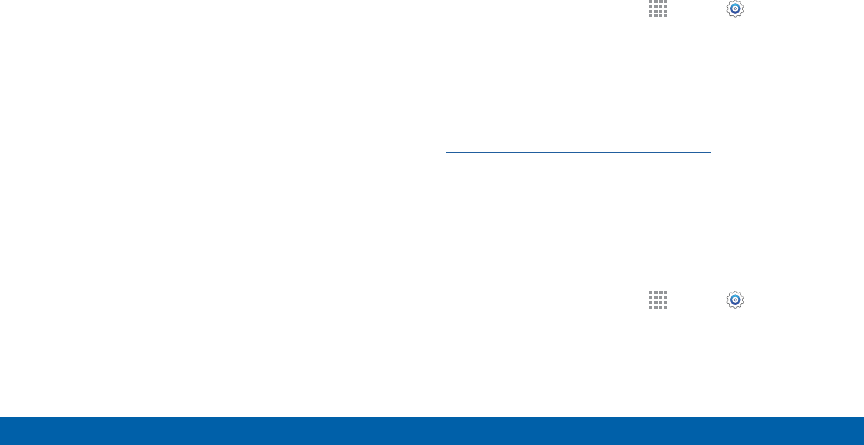
DRAFT
FOR INTERNAL USE ONLY
126 More Networks
Settings
Mobile Hotspot
Use Mobile Hotspot to share your device’s Internet
connection with other devices using your device as a
Mobile Hotspot.
Note: Mobile Hotspot may require a subscription to
Mobile Hotspot/Mobile Broadband Connect service.
Formore information, contact Verizon Wireless.
Warning: Using your device as a mobile hotspot
consumes battery power and uses data service. While
Mobile Hotspot is active, your device’s applications will
use the Mobile Hotspot data service. Roaming while
using your device as a mobile hotspot will incur extra
data charges.
Turn Mobile Wi-Fi Hotspot Onor Off
Activate your device’s Mobile Hotspot application
to allow other devices to use your device’s Internet
connection.
1. From a Home screen, tap Apps > Settings >
More networks > Mobile Hotspot.
2. Tap ON/OFF to turn Mobile Hotspot on oroff.
Warning: By default, your device’s Mobile Hotspot
has no security applied, and any device can connect.
To set a password for your Mobile Hotspot, see
Change the Mobile HotSpot Password.
Connect a Device to Your
MobileHotspot
Use the other device’s Wi-Fi control to connect to your
device’s Mobile Hotspot.
1. From a Home screen, tap Apps > Settings >
More networks > Mobile Hotspot.
2. Tap ON/OFF to turn Mobile Hotspot on.
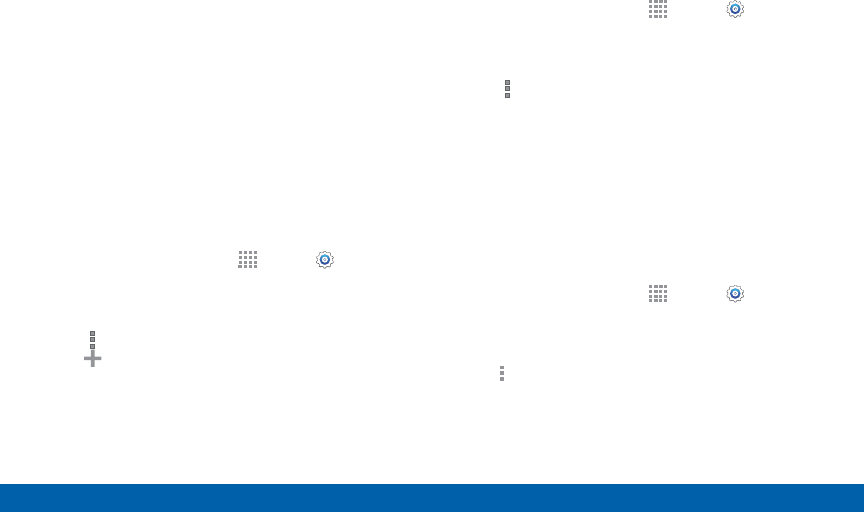
DRAFT
FOR INTERNAL USE ONLY
127 More Networks
Settings
3. Activate Wi-Fi on the target device.
4. Scan for Wi-Fi hotspots, and select the target
device from the list.
5. On the target device, enter your device’s Mobile
Hotspot password.
Allowed Device List
Control whether devices connect to your Mobile
Hotspot with the Allowed device list. After you add
devices to the list, they can scan for your device and
connect using your device’s Mobile Hotspot name and
password.
1. From a Home screen, tap Apps > Settings >
More networks > Mobile Hotspot.
2. Tap ON/OFF to turn Mobile Hotspot on.
3. Tap More options > Allowed devices, and then
tap Add to enter the other device’s Device name
and MACaddress.
4. Tap OK to add the device.
Change the Mobile HotSpot Password
1. From a Home screen, tap Apps > Settings >
More networks > Mobile Hotspot.
2. Tap ON/OFF to turn Mobile Hotspot on.
3. Tap More options > Configure Hotspot.
4. Tap the Security field, select WPA2 PSK, and enter
a new password.
Turn Off Mobile Wi-Fi Hotspot
Automatically
Set your device to automatically turn off Mobile Wi-Fi
hotspot if there are no connected device.
1. From a Home screen, tap Apps > Settings >
More networks > Mobile Hotspot.
2. Tap ON/OFF to turn Mobile Hotspot on.
3. Tap More options > Timeout settings and select
an amount of time.
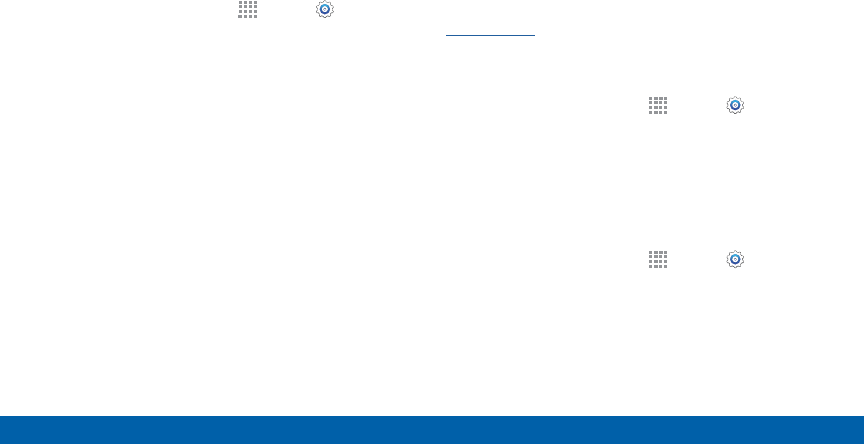
DRAFT
FOR INTERNAL USE ONLY
128 More Networks
Settings
Tethering
Use Tethering to share your device’s Internet
connection with a computer that connects to your
device with a USB cable or by Bluetooth.
1. From a Home screen, tap Apps > Settings >
More networks > Tethering.
2. Choose a tethering method:
• Mobile Broadband Connect: Connect the
computer to the device with a USB cable, and
then tap Mobile Broadband Connect to turn
tethering on.
• Bluetooth tethering: Use Bluetooth to pair
your device with the computer. (Consult the
computer’s documentation for more information
about configuring your computer to pair with
Bluetooth.) Tap Bluetooth tethering to turn
tethering on.
Note: Using Mobile Broadband Connect tethering
requires a subscription to Mobile Hotspot/Mobile
Broadband Connect service. For information, contact
Verizon Wireless.
VirtualPrivate Networks (VPNs)
You can set up and configure Virtual Private Networks
on your device.
Note: You must set a screen lock PIN or password
before setting up a VPN. For more information, see
Lock Screen.
Adding a VPN
1. From a Home screen, tap Apps > Settings >
Morenetworks > VPN.
2. Tap Basic VPN or Advanced IPSec and follow the
prompts to set up yourVPN.
Connect to a VPN
1. From a Home screen, tap Apps > Settings
> VPN.
2. Tap either Basic VPN or Advanced IPSec.
3. Tap the VPN you want to connect to, enter your log
in information, and tap Connect.
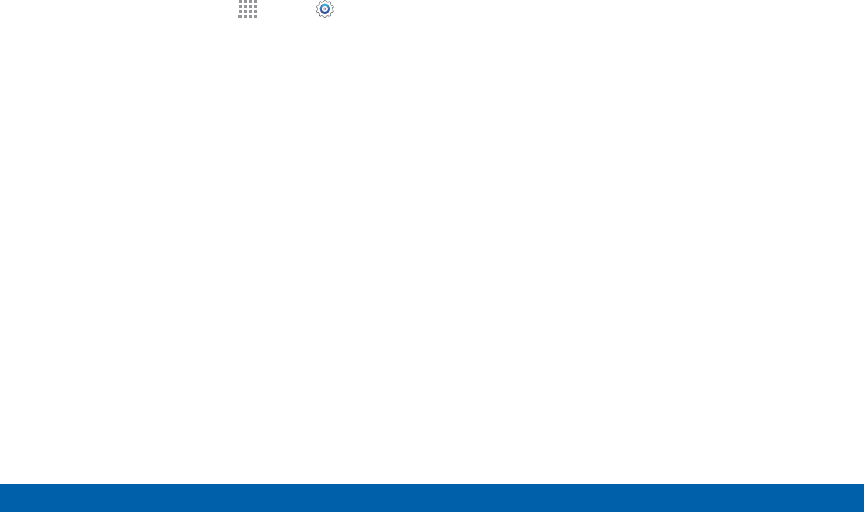
DRAFT
FOR INTERNAL USE ONLY
129 More Networks
Settings
Edit or Delete a VPN
1. From a Home screen, tap Apps > Settings
> VPN.
2. Tap either Basic VPN or Advanced IPSec.
3. Touch and hold the VPN that you want to edit or
delete.
4. Tap either Edit network or Delete network.
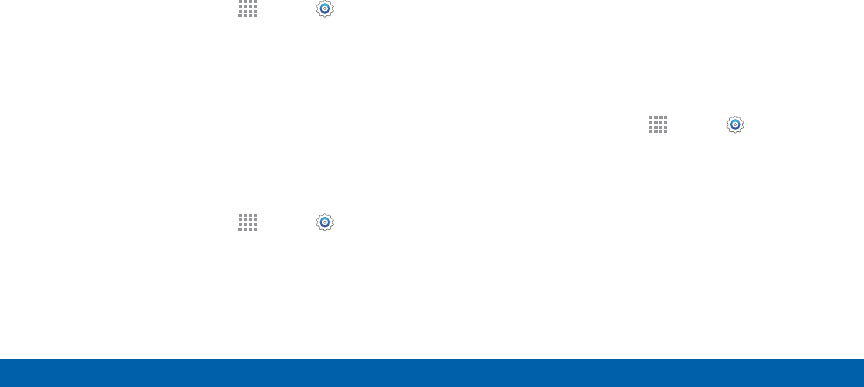
DRAFT
FOR INTERNAL USE ONLY
130 More Networks
Settings
NFC
NFC (Near Field Communication) allows data
exchange when you touch your device with another
compatible device. This is used for applications such
as Android Beam and S Beam.
To activate NFC:
1. From a Home screen, tap Apps > Settings >
More networks > NFC.
2. Tap ON/OFF to turn NFC on.
Android Beam
When Android Beam is activated, you can beam app
content to another NFC-capable device by holding the
devices close together. You can beam browser pages,
YouTube videos, contacts, and more.
1. From a Home screen, tap Apps > Settings >
More networks > NFC.
2. Tap ON/OFF to turn NFC on.
3. Tap ON/OFF to turn Android Beam on.
4. Touch the back of your device with another
NFC-capable device and the content is transferred.
S Beam
When S Beam is activated, you can beam files to
another NFC-capable device by holding the devices
close together.
You can beam images and videos from your Gallery,
music files from your Music app, and more.
1. From a Home screen, tap Apps > Settings >
More networks > NFC.
2. Tap ON/OFF to turn NFC on.
3. Tap ON/OFF to turn S Beam on.
4. Touch the back of your device with another
NFC-capable device and the content is transferred.
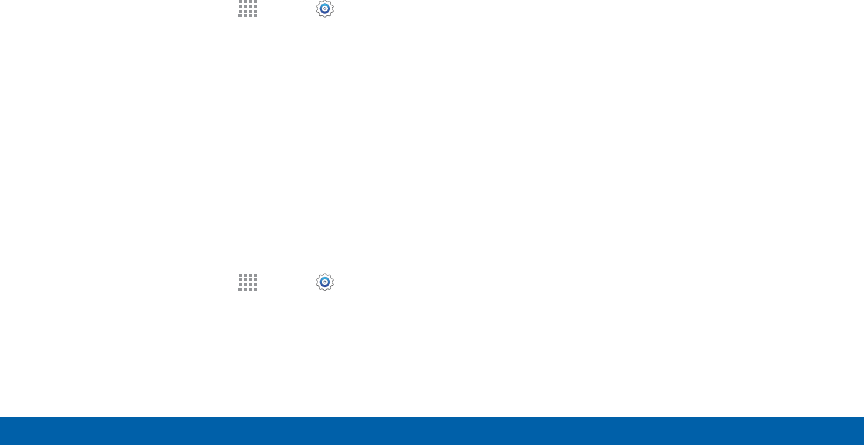
DRAFT
FOR INTERNAL USE ONLY
131 More Networks
Settings
Tap and Pay
Tap and pay allows you to select the default payment
application you want to use for making on-phone
purchases.
1. From a Home screen, tap Apps > Settings >
More networks > NFC.
2. Tap ON/OFF to turn NFC on.
3. Tap Tap and pay.
4. Select the app that you want as your default.
Nearby Devices
Share your media files with nearby devices via Wi-Fi.
Warning: If file sharing is enabled, other devices can
access your data. Use this option with care.
1. From a Home screen, tap Apps > Settings >
More networks > Nearby devices.
2. Tap ON/OFF to enable Nearby devices.
3. Set the following options:
• Content to share: Select the content to share.
Choices are: Videos, Photos, and Music.
• Allowed devices: Indicate the devices
accessible to your device.
• Blocked devices: Indicate the devices not
accessible to your device.
• Download to: Set whether to download data to
Device or SD card.
• Receive files from other devices: If a nearby
device attempts to upload data, this setting
indicates the response.
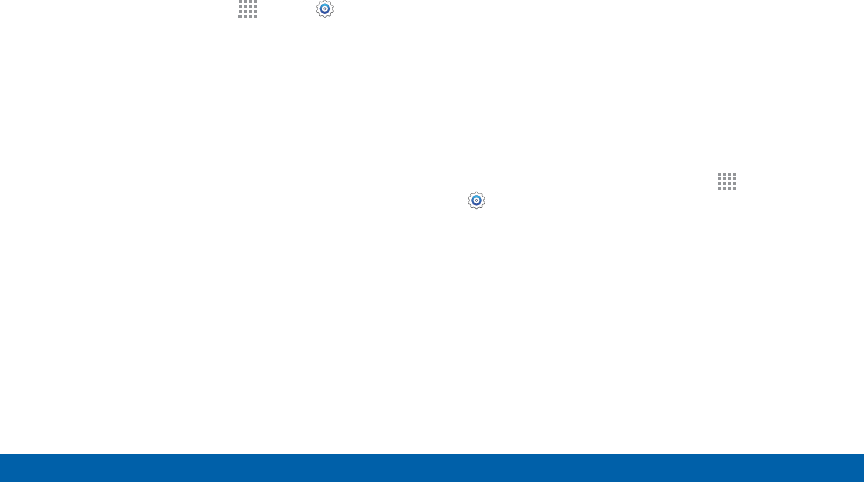
DRAFT
FOR INTERNAL USE ONLY
132 More Networks
Settings
Screen Mirroring
Share your device’s screen with another device.
1. From a Home screen, tap Apps > Settings >
More networks > ScreenMirroring.
2. Tap ON/OFF to enable Screen Mirroring. Available
devices are listed.
• Tap Scan to find more devices.
3. Tap a device and follow the prompts to connect.
MirrorLink
Mirror your device’s display on your car’s
entertainment and information screen using a USB
connection.
To use this feature, your car system must support
MirrorLink.
To turn on MirrorLink:
1. Connect your device to your car’s system using the
USB cable.
2. On your device’s Home screen, tap Apps >
Settings > More networks > MirrorLink.
3. Tap Connect to vehicle via USB.
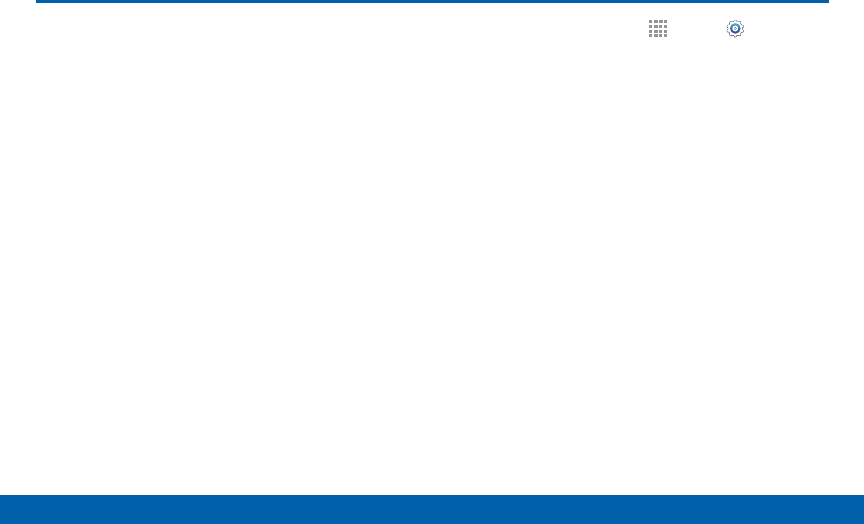
DRAFT
FOR INTERNAL USE ONLY
133 Sound Settings
Settings
Sound Settings
Configure the sounds and vibrations
used to indicate notifications, screen
touches, and other activities.
Change the Sound Mode
You can switch between sound modes, while
preserving the individual sound settings you’ve made.
Tip: Sound modes are also available from the Device
options menu. Press and hold the Power/Lock key, and
then choose Mute, Vibrate, or Sound from the Device
options menu.
1. From a Home screen, tap Apps > Settings.
2. Tap Sound > Sound mode, and then choose a
mode:
• Sound: Your device uses the sounds, vibrations,
and volume levels you’ve chosen in Sound
settings for notifications and alerts.
• Vibrate: Your device vibrates for notifications
and alerts. This uses the Vibration intensity you
choose in Sound settings.
• Mute: Your device plays no sounds or vibrations.
Onscreen reminders will still occur.
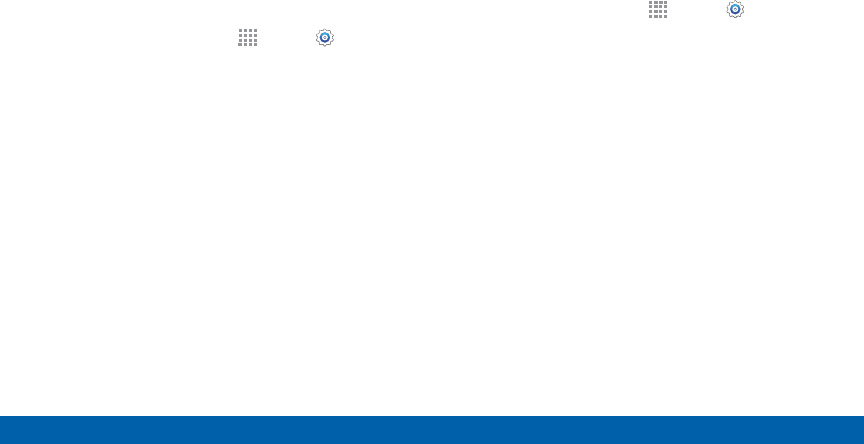
DRAFT
FOR INTERNAL USE ONLY
134 Sound Settings
Settings
Adjust the Volume
Set the system volume level, and set default volume for
notifications and other media.
Tip: You can also set System volume from the home
screen by pressing the Volume key.
1. From a Home screen, tap Apps > Settings.
2. Tap Sound > Volume, and then drag the sliders to
set the default volume for:
• Ringtone
• Music, video, games, and other media
• Notifications
• System
Set the Vibration Intensity
Set the level for vibration to accompany notifications
and feedback for your screen touches, also known as
haptic feedback.
1. From a Home screen, tap Apps > Settings.
2. Tap Sound > Vibration intensity, and then drag the
sliders to set the vibration intensity for:
• Incoming call
• Notifications
• Haptic feedback

DRAFT
FOR INTERNAL USE ONLY
135 Sound Settings
Settings
Select a Default Ringtone
Choose a ringtone sound.
1. From a Home screen, tap Apps > Settings.
2. Tap Sound > Ringtones to choose a sound.
3. Tap a sound to play a sample and tap Done to
select it.
– or –
Tap Add to use a use an audio file as a ringtone.
Select a Default Vibration
Pattern
Choose from preset vibration patterns or create your
own pattern.
1. From a Home screen, tap Apps > Settings.
2. Tap Sound > Vibrations.
3. Tap a pattern to preview it, and then tap OK to set it
as your default vibration pattern.
– or –
Tap Create and follow the prompts instructions to
create a new vibration pattern.
Change the Notifications Sound
Choose a sound for notifications, such as for new
messages and event reminders.
1. From a Home screen, tap Apps > Settings.
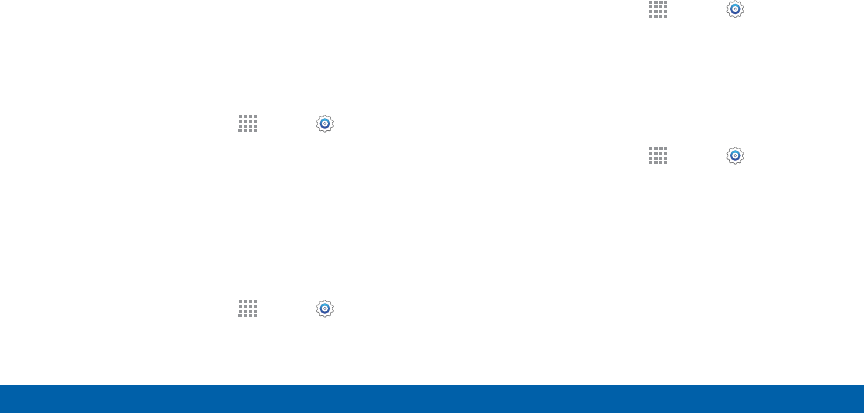
DRAFT
FOR INTERNAL USE ONLY
136 Sound Settings
Settings
2. Tap Sound > Notifications to choose a sound.
3. Tap a sound to play a sample and tap Done to
select it.
– or –
Tap Add to use a use an audio file.
Vibrate When Ringing
Your device can vibrate in addition to ringing when you
receive a call.
1. From a Home screen, tap Apps > Settings.
2. Tap Sound > Vibrate when ringing to turn the
feature on.
Play Sounds when Dialing
Play tones when you tap the screen to make
selections.
1. From a Home screen, tap Apps > Settings.
Tap Sound > Touch sounds to enable.
Play Touch Sounds
Play tones when you tap the screen to make
selections.
1. From a Home screen, tap Apps > Settings.
2. Tap Sound > Touch sounds to enable.
Set the Screen Lock Sound
Play a sound when you unlock the screen.
1. From a Home screen, tap Apps > Settings.
2. Tap Sound > Screen lock sound to enable.
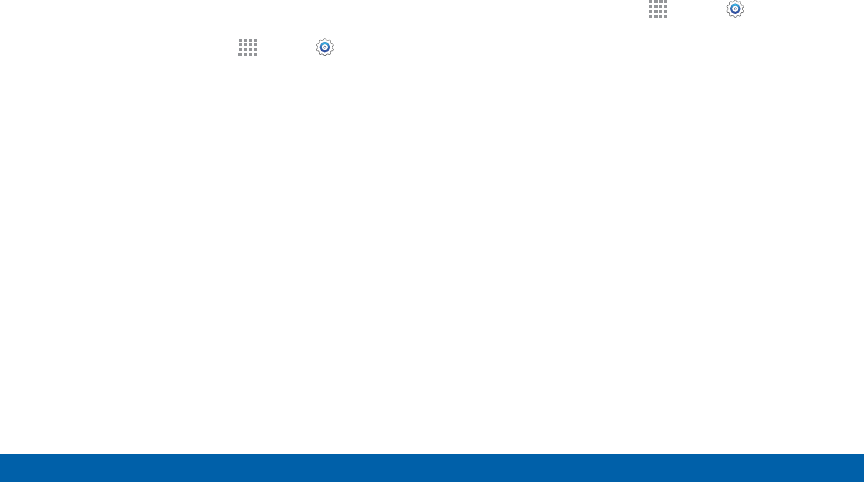
DRAFT
FOR INTERNAL USE ONLY
137 Sound Settings
Settings
Use Haptic Feedback
Set the device to vibrate when you tap the More
options and Recent apps keys, and for certain screen
interactions.
1. From a Home screen, tap Apps > Settings.
2. Tap Sound > Haptic feedback to enable.
Set Samsung Keyboard Sounds
Set the keyboard sounds.
1. From a Home screen, tap Apps > Settings.
2. Tap Sound for options:
• Sound when tapped: Play a tone when you tap
an onscreen key.
• Vibrate when tapped: Vibrate when you tap an
onscreen key.
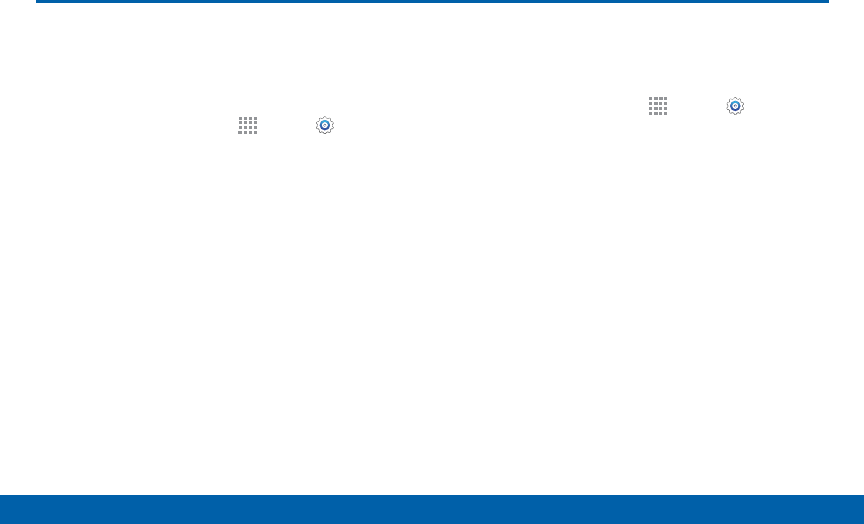
DRAFT
FOR INTERNAL USE ONLY
138 Display Settings
Settings
Display Settings
Adjust the Screen Brightness
Adjust the screen brightness to suit your surroundings,
or to your personal preference. You may also want to
adjust screen brightness to conserve battery power.
1. From a Home screen, tap Apps > Settings.
2. Tap Display > Brightness for options:
• Tap Automatic brightness to allow the device to
adjust brightness automatically.
• To set a custom brightness level, clear the
Automatic brightness check mark and then tap
and drag the Brightness level.
Note: You can also control Brightness from the
Notification panel. Drag down the Status bar at the top of
the screen to find the Brightness options.
Change the Font Style and Size
You can set the font style and size for all text that
displays on the screen.
1. From a Home screen, tap Apps > Settings.
2. Tap Display > Font to choose a Font style and Font
size.
• Tap Font Style > Download to find new fonts
from the GooglePlayStore.
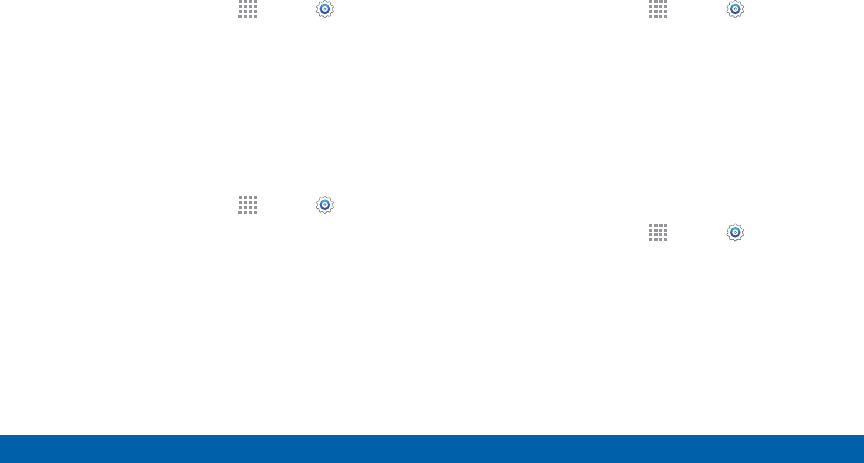
DRAFT
FOR INTERNAL USE ONLY
139 Display Settings
Settings
Screen Rotation
Set the screen to rotate when the device is rotated
(landscape or portrait).
1. From a Home screen, tap Apps > Settings.
2. Tap Display > Screen rotation.
3. Tap ON/OFF to turn screen rotation on.
Smart Stay
Using the front camera to detect your face, the screen
will not time out as long as you are facing the screen.
1. From a Home screen, tap Apps > Settings.
2. Tap Display > Smart stay to enable.
Set the Screen Timeout Delay
Choose how long the display screen remains lit after
you tap the screen or press any key.
1. From a Home screen, tap Apps > Settings.
2. Tap Display > Screen timeout, and then choose a
time period.
Select a Screen Mode
Choose a screen mode to match your type of viewing.
Set your device automatically adapt the display
depending on the type of image being displayed and
other criteria such as battery level.
1. From a Home screen, tap Apps > Settings.
2. Tap Display > Screen mode, and then choose a
screen mode.
• To have your device automatically optimize
the display to match the type of image being
displayed and other criteria, such as battery
level, tap Adaptive display.
• To choose a specific type of display, enable
AMOLED cinema, AMOLED photo, or Basic.
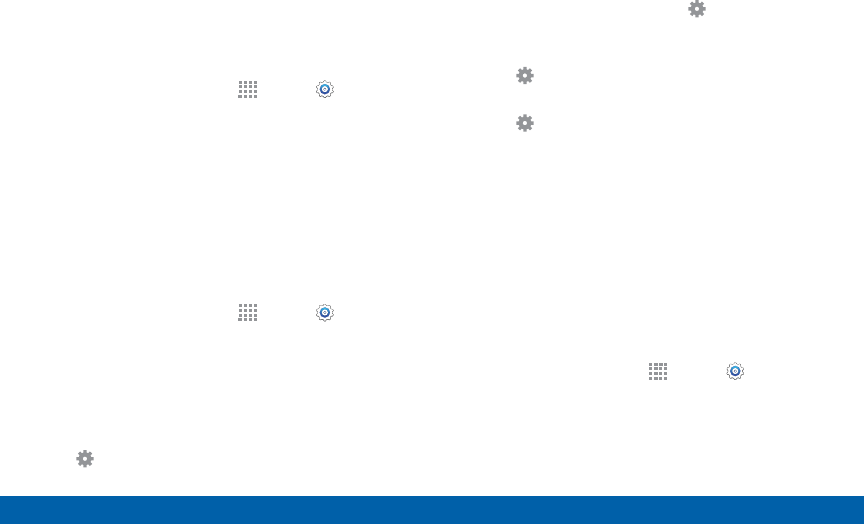
DRAFT
FOR INTERNAL USE ONLY
140 Display Settings
Settings
Auto Adjust the Screen Tone
Your device will analyze the images displayed on the
screen and automatically adjusts the brightness to
conserve battery power.
1. From a Home screen, tap Apps > Settings.
2. Tap Display > Auto adjust screen tone to enable.
Daydream (Screen Saver)
The Daydream setting controls what the screen
displays when the device is docked (dock not
included), or while charging. You can choose to
display colors, or display photos stored on your
device.
1. From a Home screen, tap Apps > Settings.
2. Tap Display > Daydream. Tap ON/OFF to turn
Daydream on. Configure options:
• Colors: Tap the selector to display a changing
screen of colors.
• Flipboard: Display pictures from Flipboard. Tap
Settings for options.
• Google Photos: Display pictures from your
Google Photos account. Tap Settings for
options.
• Photo frame: Display pictures in a photo frame.
Tap Settings for options.
• Photo table: Display pictures in a photo table.
Tap Settings for options.
• Tap Preview to see a demonstration of
Daydream.
• Tap Select when to daydream and choose
While docked, While charging, or Both.
Configure the LED Indicator
Select which functions (such as charging or low
battery) the LED indicator on the front of the device
will display.
1. From a Home screen, tap Apps > Settings.
2. Tap Display > LED indicator to enable this feature.
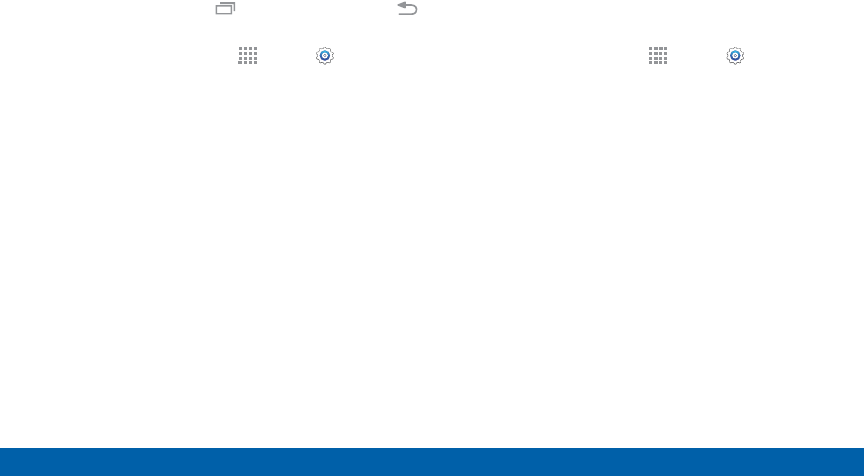
DRAFT
FOR INTERNAL USE ONLY
141 Display Settings
Settings
Set the Touch Key Light
Duration
Set the length of time the Recent apps key and
Back key remain lit after you tap them.
1. From a Home screen, tap Apps > Settings.
2. Tap Display > Touch key light duration to choose
a timeout period.
Increase the Touch Sensitivity
of the Screen
Increase the sensitivity of the touch screen to improve
results when wearing gloves.
1. From a Home screen, tap Apps > Settings.
2. Tap Display > Increase touch sensitivity to
enable.
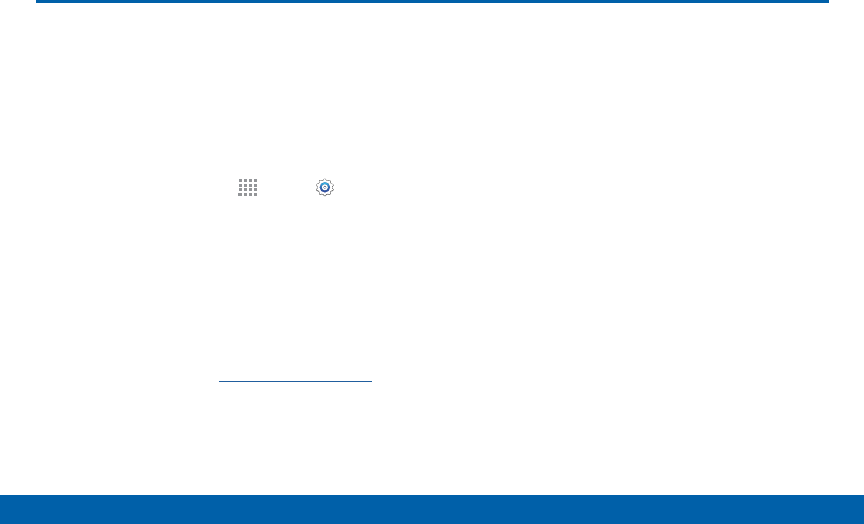
DRAFT
FOR INTERNAL USE ONLY
142 Wallpaper
Settings
Change the look of the home and
lock screens with wallpaper.
You can display a favorite picture or
choose from preloaded wallpapers.
1. From a Home screen, tap Apps > Settings.
2. Tap Wallpaper.
3. Tap Home screen, Lock screen, or Home and
lock screens.
4. Tap an image to preview it and then tap Set as
wallpaper.
• Tap From gallery for additional wallpapers.
For more information, see Change the Wallpaper.
Wallpaper
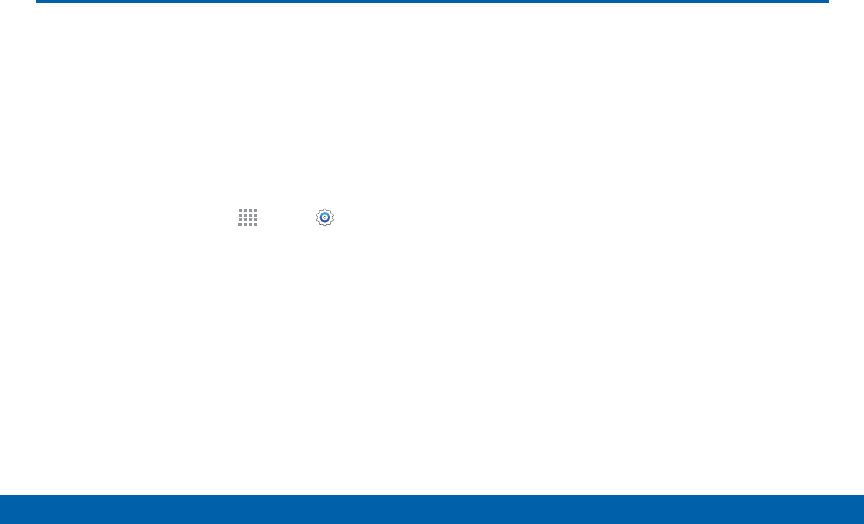
DRAFT
FOR INTERNAL USE ONLY
143 Lock Screen
Settings
Lock Screen
Choose a method for unlocking
your screen. Different Screen Locks
have different levels of security and
options.
Set a Screen Lock
1. From a Home screen, tap Apps> Settings.
2. Tap Lock screen > Screen lock to select a screen
lock and level of security:
• Swipe: Swipe the screen to unlock it. This option
provides no security.
• Pattern: A screen unlock pattern is a tap gesture
you create and use to unlock your device. This
option provides medium security.
• PIN: Select a PIN to use for unlocking the
screen. This option provides medium to high
security.
• Password: Create a password for unlocking the
screen. This option provides high security.
• Fingerprint: Use fingerprint recognition to
unlock the screen. This option provides medium
to high security.
• None: Never lock the screen.
Screen Lock Options
Swipe Only
• Unlock effect: Set the visual effect used when
unlocking the screen.
Pattern Only
• Pattern type: Select a pattern type.
• Make pattern visible: See the pattern as you
draw it.
• Vibration feedback: Vibrate when the unlock
pattern is entered incorrectly.

DRAFT
FOR INTERNAL USE ONLY
144 Lock Screen
Settings
All Screen Locks
• Show information: Choose options to display
information on the Lock screen.
-Show clock and date: Display the time and
date on the Lock screen.
-Dual clock: Display a dual clock on your Lock
screen when roaming.
-Clock size: Adjust the size of the clock on
your Lock screen.
-Owner information: Show owner information
on the lock screen.
-Help text: Show help information on unlocking
the screen on the Lock screen.
• Camera shortcut: Display a camera shortcut on
your Lock screen.
• Action memo on lock screen: Enable action
memos using the S Pen while in a Lock screen.
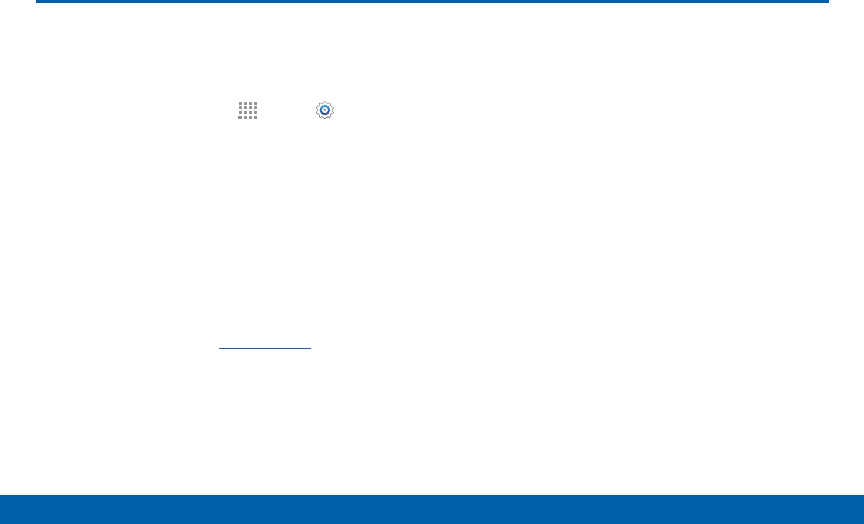
DRAFT
FOR INTERNAL USE ONLY
145 Multi Window Settings
Settings
Turn on the Multi window feature.
To activate Multi window:
1. From a Home screen, tap Apps > Settings >
Multi window.
2. Tap ON/OFF to enable. The following options are
available:
• Open in split screen view: Open content in
split screen view automatically when another
application is in full screen view.
• Pop-up view shortcut: Change to pop-up view
by swiping down diagonally from either corner at
the top of the screen.
For more information, see Multi Window.
Multi Window Settings
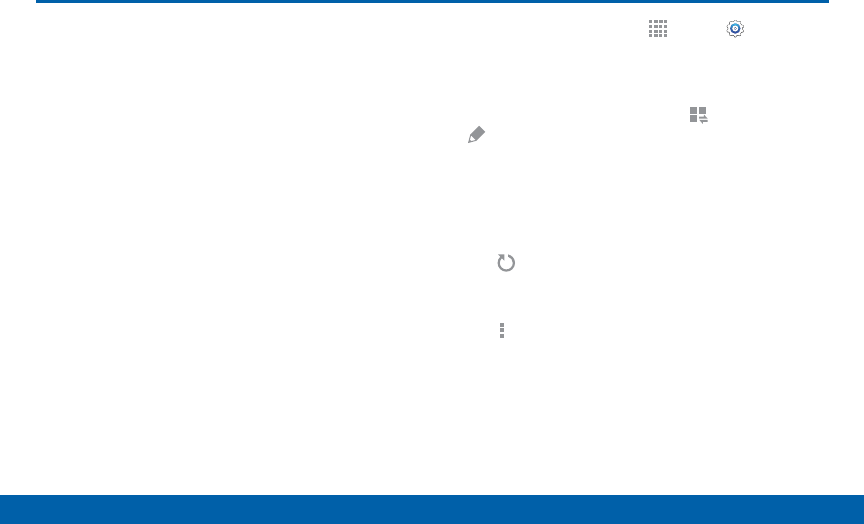
DRAFT
FOR INTERNAL USE ONLY
146 Notification Panel
Settings
Customize which Quicksetting
buttons appear on the Notification
Panel. You can also customize which
apps appear on the Recommended
applications menu on the Notification
Panel when you perform certain
actions, such as plugging in
earphones.
1. From a Home screen, tap Apps > Settings
>Notification panel.
– or –
From the Notification panel, tap View all >
Edit.
2. To customize which quick setting buttons appear
at the top of the Notification Panel, tap and drag
buttons to reorder them.
3. Tap Reset to use the default layout.
For more information on the Notification panel:
►Tap More options > Help.
Notification Panel
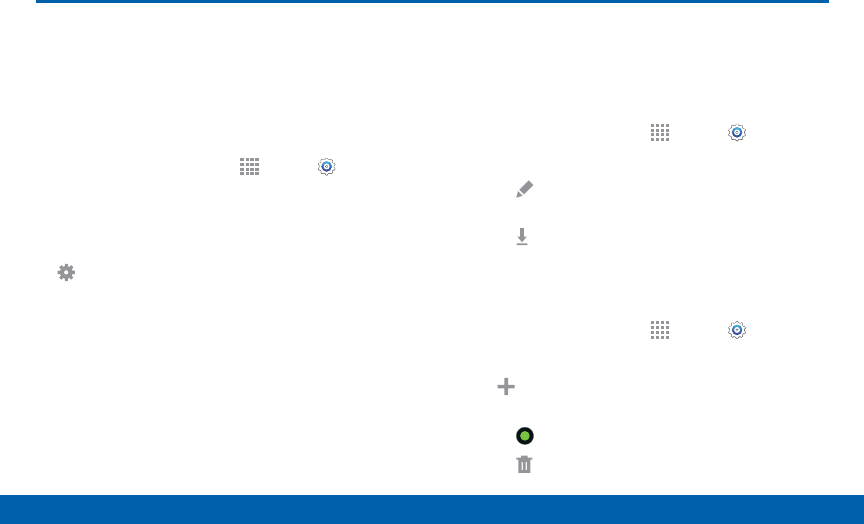
DRAFT
FOR INTERNAL USE ONLY
147 Edge Screen Settings
Settings
Manage the panels that display on
the Edge screen, including your own
custom panels, and set up night
mode.
►From a Home screen, tap Apps > Settings >
Edge screen.
– or –
Swipe upward on the Edge screen and then tap
Settings.
Manage panels
Check the panels that you want to display on the Edge
screen. Touch and hold, and then drag to move panels
to reorder them.
►From a Home screen, tap Apps > Settings >
Edge screen > Manage panels.
• Tap Edit at the bottom of a panel to edit that
panel.
• Tap Download to find new panels.
Express me
1. From a Home screen, tap Apps > Settings >
Edge screen > Manage panels.
2. Tap Create new to launch the Gallery app and
create a new Edge screen panel.
• Tap to activate a panel.
• Tap Delete to remove unwanted panels.
Edge Screen Settings
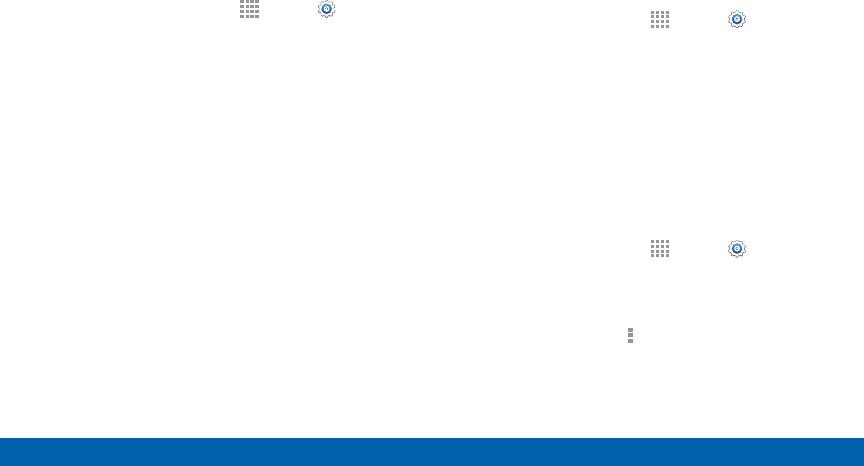
DRAFT
FOR INTERNAL USE ONLY
148 Edge Screen Settings
Settings
Edge screen display
To configure display options:
1. From a Home screen, tap Apps > Settings >
Edge screen > Edge screen display.
2. Tap the options to configure:
• Screen timeout: Select a length of time for your
screen timeout.
• Information stream: Select which notifications
are shown on the Information stream panel.
• Feeds: Choose and customize feeds to display
on your Edge screen.
Night clock
Set up a clock that displays when the phone screen
is off. Night mode is available for a maximum of 12
hours.
1. Tap ON/OFF to enable Night mode.
2. Tap Set start time and Set end time to set the
duration of the night mode.
Personal Message
Type a personal message to display on the Edge
screen.
1. From a Home screen, tap Apps > Settings >
Edge screen > Personal message.
2. Type the message you want to display.
3. Tap OK.
Rotate 180°
You can set the Edge screen to rotate when the device
is rotated 180°.
1. From a Home screen, tap Apps > Settings >
Edge screen.
2. Tap Rotate 180° to enable this feature.
For more information, tap More options > Help.
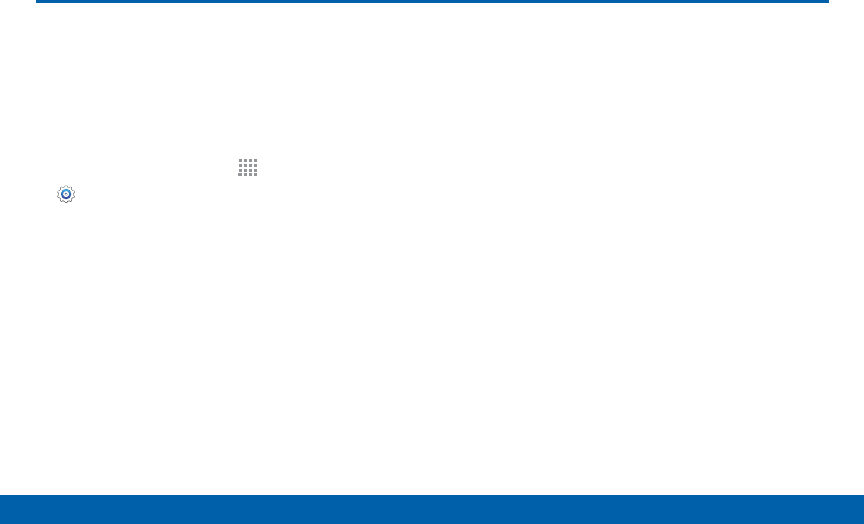
DRAFT
FOR INTERNAL USE ONLY
149 One-Handed Operation
Settings
Change the screen layout to
accommodate operating your device
with one hand.
To enable One-handed operation features:
1. From a Home screen, tap Apps >
Settings>One-handed operation.
2. Tap any of the following features and tap the
ON/OFF button for each to turn it on or off:
• Reduce screen size: Reduce the screen size so
that you can reach all parts of the screen with
one hand.
• One-handed input: Adjust the size and position
of the dialing keypad, in-call buttons, Samsung
keyboard, Calculator, and unlock pattern (if
configured).
• Side key panel: Activate a panel of buttons
that includes the Home key, Recent apps, and
Back key. The panel appears at the side of the
screen. When enabled, you can customize the
transparency, minimize behavior, and keys that
appear on the panel.
One-Handed Operation
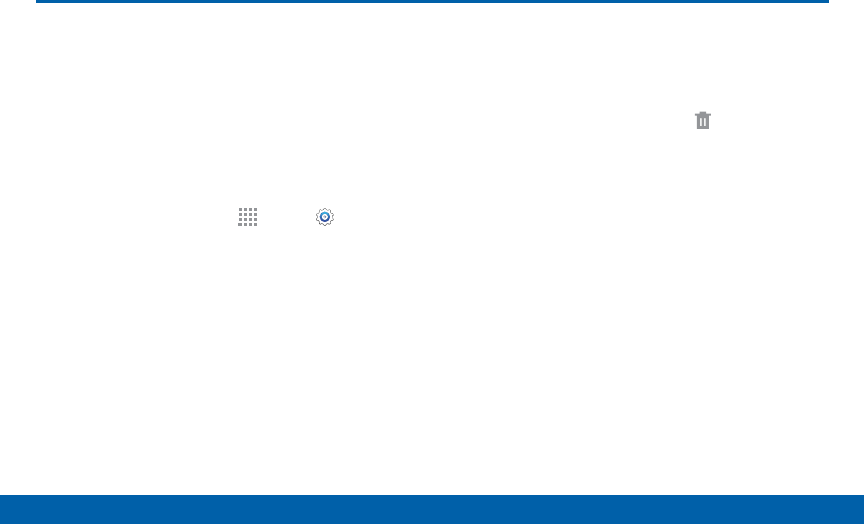
DRAFT
FOR INTERNAL USE ONLY
150 Storage
Settings
Storage
View the device memory and usage,
or mount, unmount, or format an
optional memory card (not included).
Device Memory
View and manage the memory used by the device.
1. From a Home screen, tap Apps > Settings.
2. Tap Storage.
• The Device memory displays as Total space,
Cached data, Miscellaneous files, and Available
space.
• The amount of memory used by applications,
pictures and videos, audio, and downloads is
also displayed.
To increase available memory:
1. Tap Cached data to clear all cached data for all
apps.
2. Tap Miscellaneous files, select unnecessaryfiles
(or tap Select all), andthentap Delete.
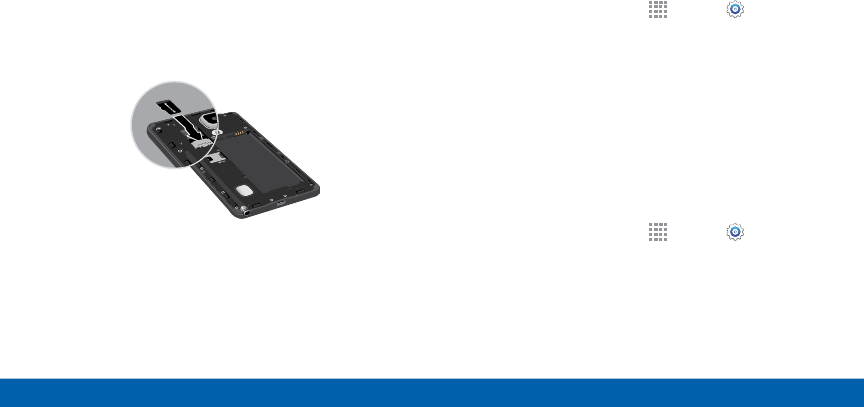
DRAFT
FOR INTERNAL USE ONLY
151 Storage
Settings
Memory Card (SD Card)
Once a memory card (not included) has been installed
in your device, the card memory displays as Total
space and Available space.
Install a Memory Card
You can use a microSD or microSDHC card (not
included) to add additional memory space to your
device.
1. Open the microSD card slot cover and turn to
expose the slot.
2. With the gold contacts facing down, carefully slide
the memory card into the slot.
3. Close the microSD card slot cover.
Mount a Memory Card
When you install a memory card (not included), it is
automatically mounted (connected to the device) and
prepared for use. However, should you unmount the
card without removing it from the device, you will need
to mount it before it can be accessed.
1. From a Home screen, tap Apps > Settings.
2. Tap Storage > Mount SD card.
Unmount an SD Card
To prevent damage to information stored on the
memory card, always unmount the card before
removing it from the device.
Unmounting an SD card may stop some applications
from functioning until you mount the SD card again.
1. From a Home screen, tap Apps > Settings.
2. Tap Storage > Unmount SD card.
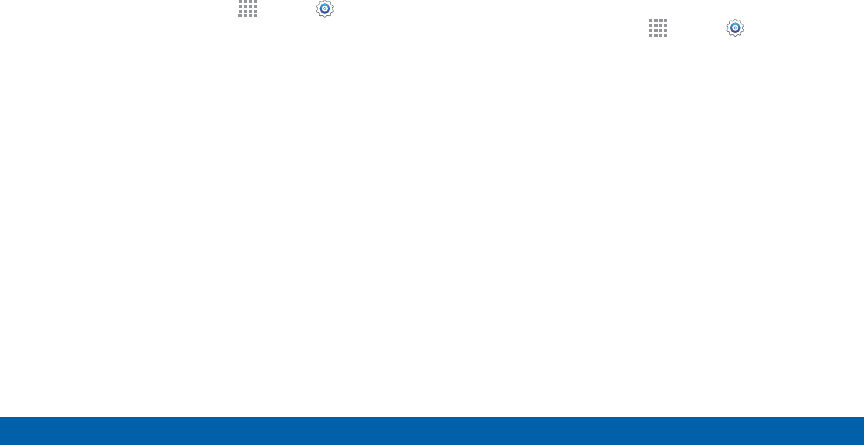
DRAFT
FOR INTERNAL USE ONLY
152 Storage
Settings
Remove a Memory Card
Warning: To prevent damage to information stored
on the memory card (not included), unmount the card
before removing it from the device.
1. From a Home screen, tap Apps > Settings.
2. Tap Storage > Unmount SD card.
3. Open the memory card slot cover and turn to
expose the slot.
4. Gently pull the card out.
5. Close the memory card slot cover.
Formatting a Memory Card
Warning: When formatting an memory card (not
included), you will want to backup your music and photo
files that are stored on the card because formatting the
SD card deletes all the stored data.
1. From a Home screen, tap Apps > Settings.
2. Tap Storage > Format SD card and follow the
prompts.
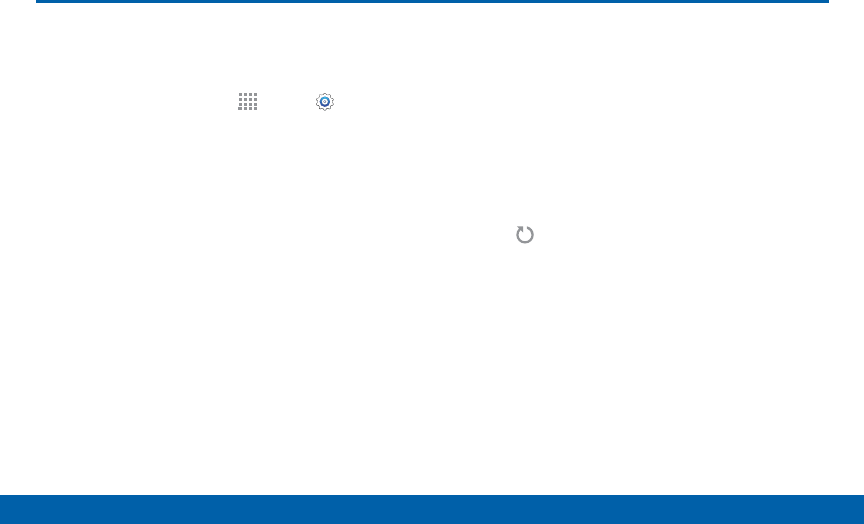
DRAFT
FOR INTERNAL USE ONLY
153 Battery
Settings
View how battery power is used for
device activities.
1. From a Home screen, tap Apps > Settings.
2. Tap Battery for options:
• Fast charging: Enable this option to charge your
battery faster.
• Show battery percentage: Display the battery
charge percentage next to the battery icon on
the Status bar.
• Charging status: Display the current charging
status as a percentage (or “Not charging” if the
device is not currently being charged).
• Battery Chart: Display the amount of time the
battery has been used.
• Apps and OS Usage: Battery usage displays in
percentages per application.
-Tap Screen, Android System, Android OS, or
an app to view they are affecting battery use.
• Tap Refresh to update the listing.
Note: Other applications may be running that affect
battery use.
Battery
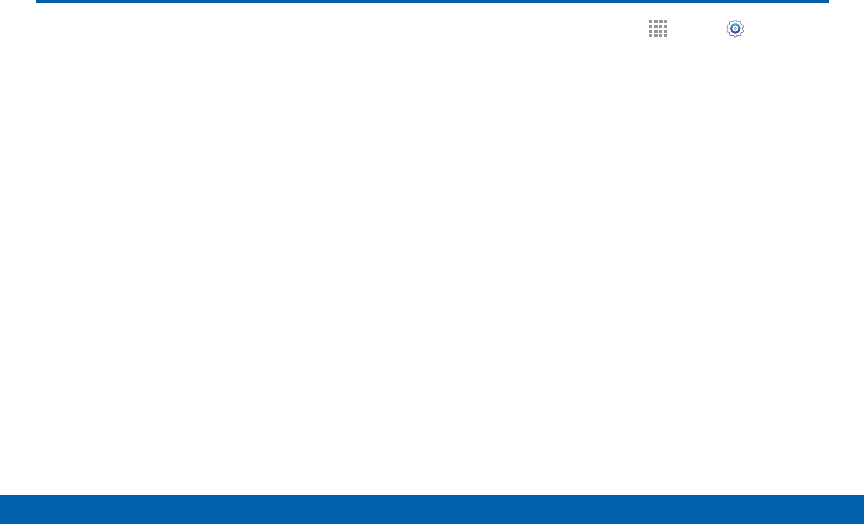
DRAFT
FOR INTERNAL USE ONLY
154 Power Saving Mode
Settings
Power Saving Mode
Conserve battery power by
automatically adjusting the screen
brightness, limiting the performance
of the CPU, and other power
reduction activities.
Ultra power saving mode saves even
more battery power by using a gray
scale theme to your home screen
and limiting the number of usable
apps.
1. From a Home screen, tap Apps > Settings.
2. Tap Power saving for options:
• Power saving mode: Tap ON/OFF to enable,
and view options.
• Ultra power saving mode: Tap ON/OFF to
enable, and view options.
To turn off Ultra power saving mode:
1. Swipe downward from the top of the screen to
display the Notification Panel.
2. Tap Turn off Ultra power saving mode.
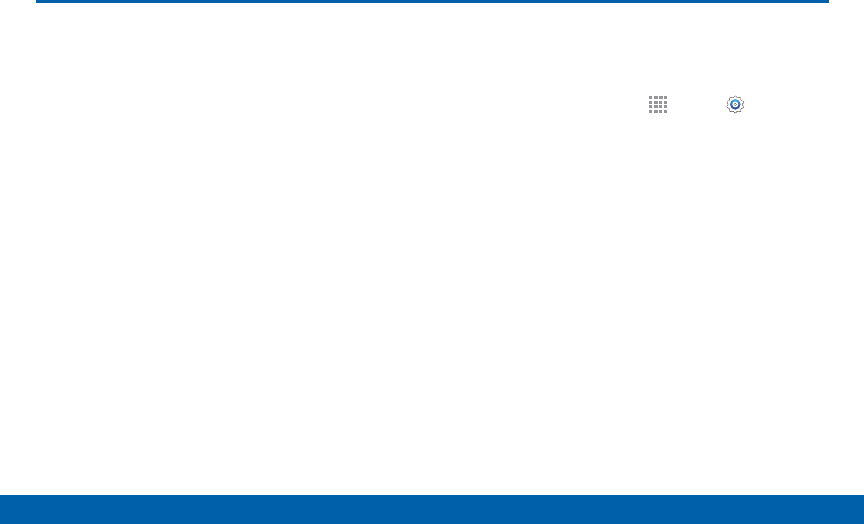
DRAFT
FOR INTERNAL USE ONLY
155 Application Manager and Default Applications
Settings
Application Manager and Default Applications
Use the Application manager to
manage the system requirements
of your applications. You can also
configure your Default application
settings.
Application Manager
You can download and install new applications on
your device. Use the Application manager to configure
your downloaded and preloaded applications.
Warning: Because this device can be configured
with system software not provided by or supported by
Google or any other company, end-users operate these
devices at their own risk.
Memory Usage
See how memory is being used by Downloaded or
Running applications.
1. From a Home screen, tap Apps > Settings.
2. Tap Applications> Applicationmanager.
3. Tap DOWNLOADED, SD CARD, RUNNING, or ALL
tabs to display memory usage for that category of
applications.
The graph at the bottom of the DOWNLOADED tab
shows used and free device memory. The graph at
the bottom of the RUNNING tab shows used and
free RAM.
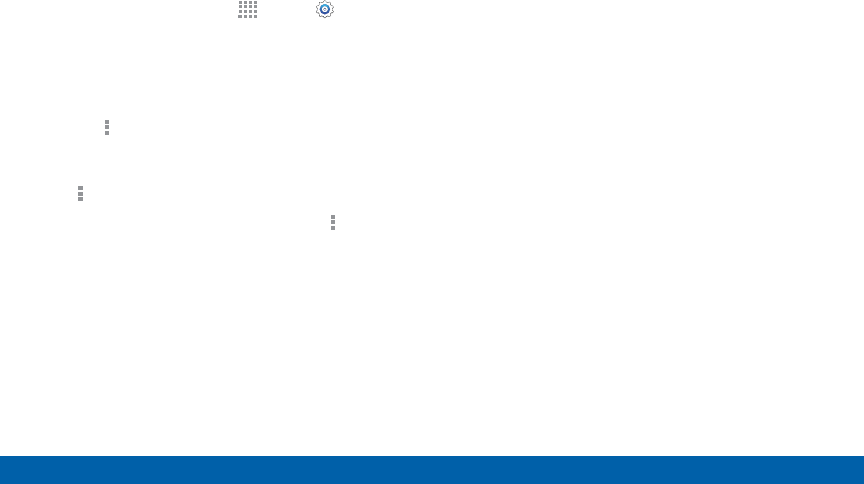
DRAFT
FOR INTERNAL USE ONLY
156 Application Manager and Default Applications
Settings
Downloaded
Displays apps you have downloaded onto your device.
1. From a Home screen, tap Apps> Settings >
Applications > Applicationmanager.
2. Tap DOWNLOADED to view a list of all the
downloaded applications on your device.
• To switch the order of the DOWNLOADED list,
tap More options > Sort by size or Sort by
date.
• To reset your application preferences, tap
More options > Reset app preferences.
• To unistall multiple applications, tap More
options > Uninstall multiple.
3. Tap an application to view and update information
about the application, including memory usage,
default settings, and permissions.
• Force stop: Stop an app that is misbehaving.
Restart your device if stopping an app, process,
or service causes your device to stop working
correctly.
• Uninstall: Delete the application from the device.
• Move to SD card: Move this app to your
microSD card.
• Clear data: Clear application data from memory.
• Clear cache: Clear an application’s temporary
memory storage.
• Clear defaults: Clear an application’s
customization.
• Permissions: View information about the
application’s access to your device and data.
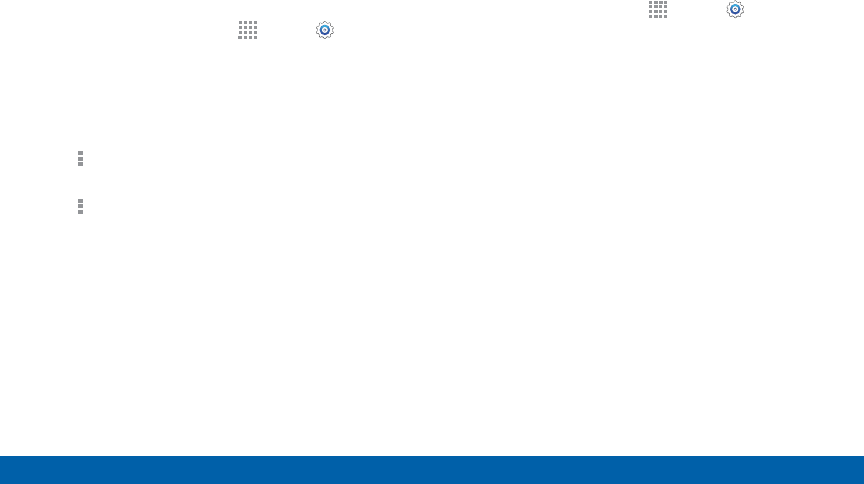
DRAFT
FOR INTERNAL USE ONLY
157 Application Manager and Default Applications
Settings
SD Card
Displays apps you have downloaded onto your
memory card (not included).
1. From a Home screen, tap Apps > Settings.
2. Tap Applications > Applicationmanager.
3. Tap SD CARD to view a list of all the downloaded
applications on your device.
• To switch the order of the SD CARD list, tap
More options > Sort by size or Sort by date.
• To reset your application preferences, tap
More options > Reset app preferences.
(When you Reset app preferences, you will not
lose any app data.)
4. Tap an application to view and update information
about the application, including memory usage,
default settings, and permissions.
Running Services
View and control services running on your device.
1. From a Home screen, tap Apps > Settings.
2. Tap Applications > Applicationmanager.
3. Tap RUNNING.
4. Tap Show cached processes to display all the
cached processes that are running. Tap Show
services in use to switch back.
5. Tap one of the applications to view application
information. (Options vary by application.)
• Stop: Stops the application from running on the
device. This is usually done prior to uninstalling
the application.
• Report: Report failure and other application
information.
Warning: Not all services can be stopped. Stopping
services may have undesirable consequences on the
application or Android System.
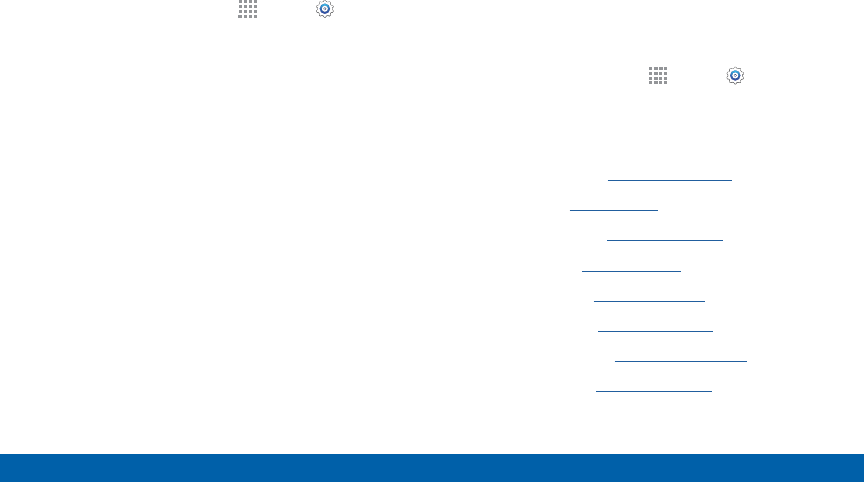
DRAFT
FOR INTERNAL USE ONLY
158 Application Manager and Default Applications
Settings
Default Applications
Set and manage your default applications.
1. From a Home screen, tap Apps > Settings.
2. Tap Applications > Default applications.
3. Tap Home and select a Home screen mode:
• TouchWiz easy home: Provides an easier user
experience for the first-time smartphone user.
• TouchWiz home: The Home screen that
originally displays on your phone.
4. Tap Messages and select a default messaging app.
5. To clear defaults you have set up, tap Clear.
Applications Settings Shortcuts
Shortcuts to the settings for various apps are available
in one convenient location.
To quickly access the settings for Calendar, Contacts,
Email, Gallery, Internet, or S Voice:
1. From a Home screen, tap Apps > Settings >
Applications.
2. Tap one of the following to display the settings for
the selected app:
• Calendar: See Calendar Settings.
• Call: See Call Settings.
• Contacts: See Contact Settings.
• Email: See Email Settings.
• Gallery: See Gallery Settings.
• Internet: See Internet Settings.
• Messages: See Messages Settings.
• S Voice: See S Voice Settings.
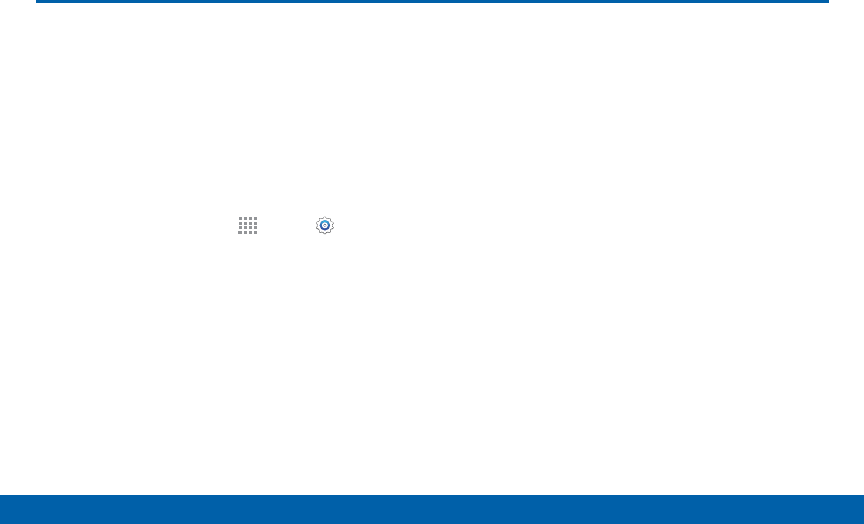
DRAFT
FOR INTERNAL USE ONLY
159 Easy Mode
Settings
Switch between the default screen
layout and a simpler layout. The
Easy Mode layout has larger text
and icons, making for a more
straightforward visual experience.
To enable Easy Mode:
1. From a Home screen, tap Apps > Settings>
Easy mode.
2. Tap Easy mode to enable this feature.
3. When Easy mode is enabled, you can scroll down
the page and select which apps you want to appear
on the Home screens. Tap the check box next to
the apps you want to add or remove.
4. When finished, tap Done.
Easy Mode

DRAFT
FOR INTERNAL USE ONLY
160 Blocking Mode
Settings
Turn off notifications for
selectedfeatures.
1. From a Home screen, tap Apps > Settings.
2. Tap Blocking mode. Tap ON/OFF to enable.
3. Configure options:
• Tap Block incoming calls to block incoming
calls.
• Tap Turn off notifications to block all
notifications.
• Tap Turn off alarm to block all alarms.
• The Set time option allows you to set Blocking
mode for a specific time range or always.
-Tap the Always field to disable it and
configure the From and To time fields.
• The Allowed contacts options allows you to
choose which calls to allow while in Block
incoming calls mode.
-Select from Allowed contacts, Allowed
contact list, and Allowed contact groups to
customize.
Note: When Blocking Mode is enabled, displays in
the Status Bar.
Blocking Mode
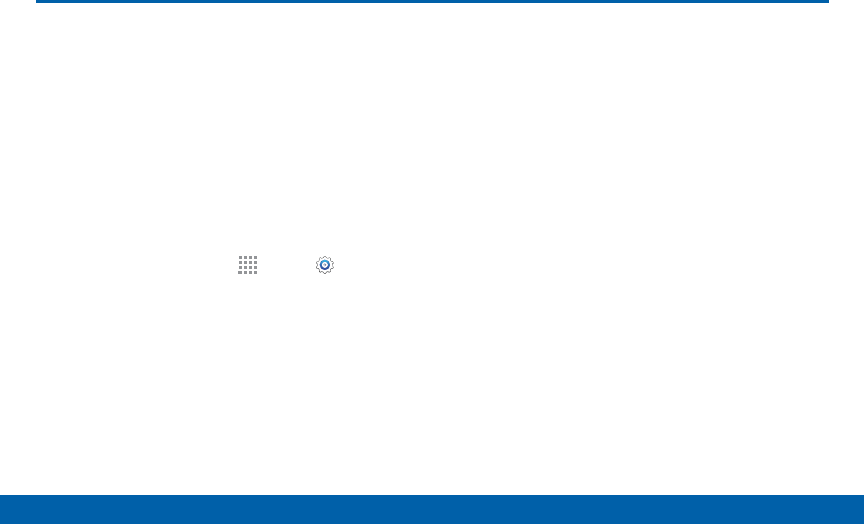
DRAFT
FOR INTERNAL USE ONLY
161 Private Mode
Settings
Hide personal content from being
accessed by anyone else using your
device. Private mode is only available
for certain applications.
Note: A secure screen lock (Pattern, PIN, Fingerprint, or
Password) is required to use Private Mode.
Set Up Private Mode
1. From a Home screen, tap Apps > Settings.
2. Tap Private mode.
3. Follow the prompts to learn about and set up
Private mode.
Private Mode
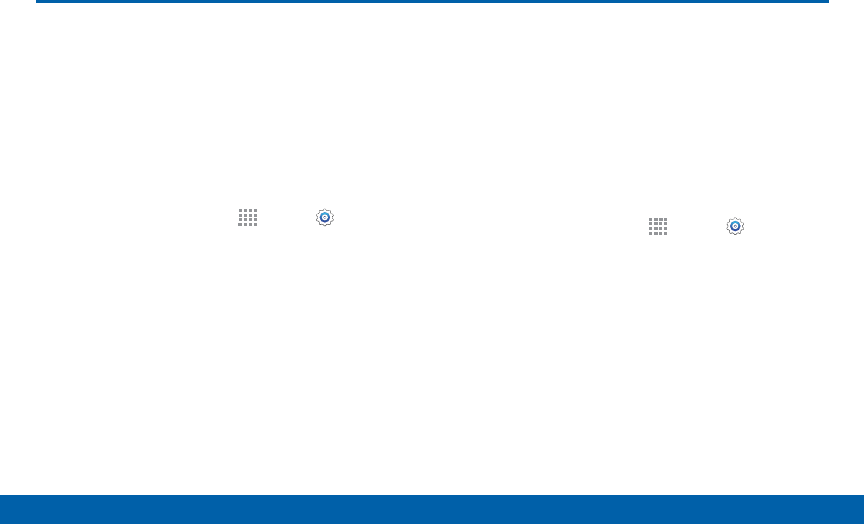
DRAFT
FOR INTERNAL USE ONLY
162 Location Services
Settings
Location Services
Some apps, such as Google maps,
may require one or more location
services be turned on for full
functionality.
Location Services
1. From a Home screen, tap Apps > Settings >
Location.
2. Tap ON/OFF to enable Location services.
3. Tap Mode to select how your location is
determined:
• High accuracy: Use GPS, Wi-Fi, and mobile
networks.
• Power saving: Use Wi-Fi and mobile networks
(no GPS).
• GPS only: Use GPS only.
-Apps that have requested your location are
listed under Recent location requests. Tap an
entry to view its settings.
Recent Location Requests
Apps that have requested your location are listed
under Recent location requests.
1. From a Home screen, tap Apps > Settings >
Location.
2. Tap ON/OFF to enable Location services.
3. Tap an entry to view the app settings.
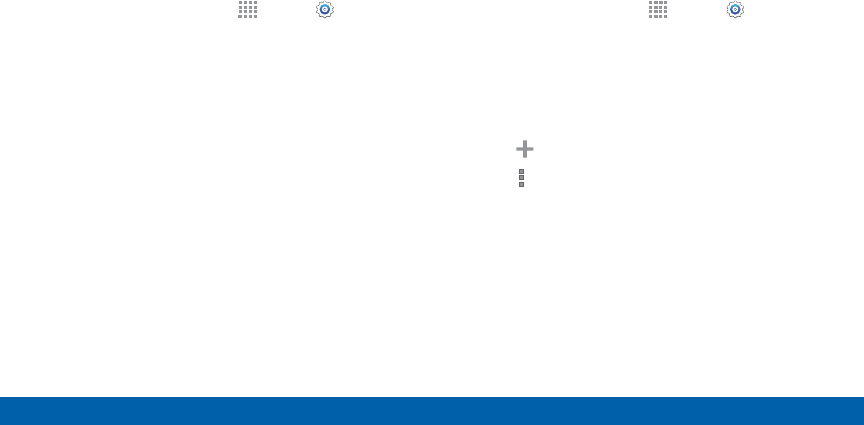
DRAFT
FOR INTERNAL USE ONLY
163 Location Services
Settings
Location Reporting
Google uses Location Reporting to store and use your
device’s most recent location data. Google apps, such
as Google Maps, can use this data to improve your
search results based on places that you have visited.
1. From a Home screen, tap Apps > Settings >
Location.
2. Tap ON/OFF to enable Location services.
3. Tap Google Location Reporting for options:
• Location Reporting: Allow Google apps to use
your device’s most recent location data.
• Location History: Allow Google to store a
history of your location data. Tap DELETE
LOCATION HISTORY to permanently delete your
location history.
My Places
You can save your favorite locations for use with
services that require location information. This
information can improve your search results and other
location-related activities.
1. From a Home screen, tap Apps > Settings >
Location.
2. Tap ON/OFF to enable Location services.
3. Tap My places.
4. Tap a category to add a location:
• Tap Add to add additional categories.
• Tap More options > Delete to delete a custom
category. (Home, Work, Car, School, and Gym
cannot be deleted.)
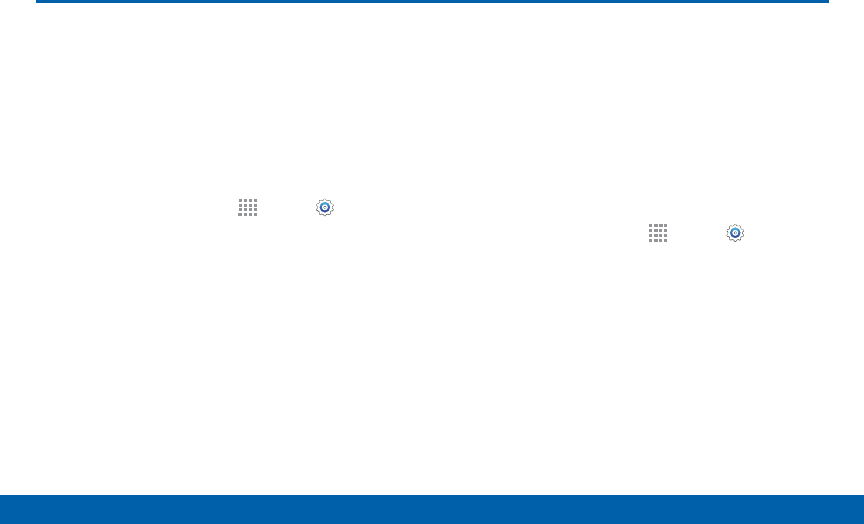
DRAFT
FOR INTERNAL USE ONLY
164 Security
Settings
Security
Secure your device and protect your
data with Security settings.
Device Administration
Manage your device administrators and application
installation privileges.
1. From a Home screen, tap Apps > Settings.
2. Tap Security for options:
• Device administrators: Add or remove device
administrators.
• Unknown sources: Enable installation of
non-Google Play apps.
• Verify apps: Block or warn before installing apps
that may cause harm.
Warning!: Enabling installation of third-party applications
can cause your device and personal data to be more
vulnerable to attacks by unknown sources.
Encrypt Your Data
Require a numeric PIN or password to decrypt your
device each time you power it on or encrypt the
data on a memory card (not included) each time it is
connected.
1. From a Home screen, tap Apps > Settings.
2. Tap Security for options:
• Tap Encrypt device and follow the prompts to
encrypt all data on your device.
• Tap Encrypt external SD card to enable the
encryption on SD card data that requires a
password be entered each time the microSD
card is connected.
Note: Make sure your battery is charged more than 80
percent. Encryption takes an hour or more.
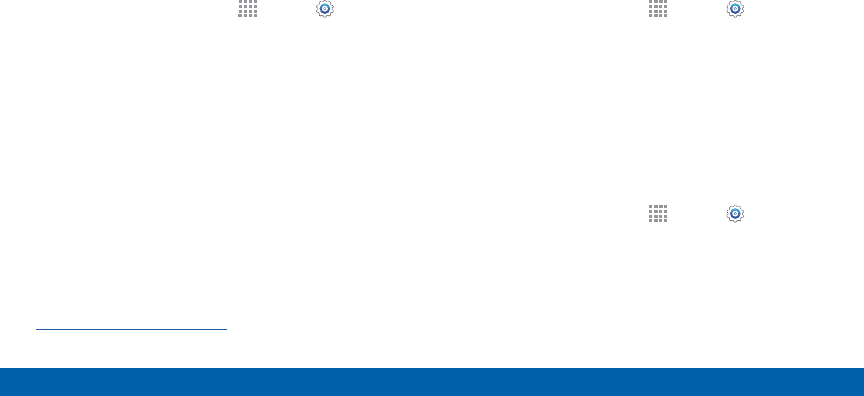
DRAFT
FOR INTERNAL USE ONLY
165 Security
Settings
Locate a Lost Device
Protect your device from loss or theft by allowing your
device to be locked, tracked, and for your data to be
deleted remotely.
Note: You must sign up for a Samsung account and
enable Google location service to use Remote controls.
1. From a Home screen, tap Apps > Settings >
Security.
2. Tap Remote controls and tap ON/OFF to enable.
3. Tap SIM change alert to set up an alert when
a different, unregistered SIM is activated on the
device.
4. Tap Go to website to manage your Find My Mobile
account.
5. To prevent your device from being reactivated after
being reset, tap Reactivation lock.
Finding Your Phone
To access your device remotely, visit
findmymobile.samsung.com.
Lock Your SIM Card
Prevent another user from accessing information
stored on your SIM card by requiring a PIN (Personal
Identification Number) code.
Your device will ask for a PIN number each time you
access data stored on the SIM card.
1. From a Home screen, tap Apps > Settings.
2. Tap Security > Set up SIM card lock.
3. Tap Lock SIM card and enter a PIN code.
• Tap Change SIM PIN to use a different PIN.
View Passwords
Display password characters briefly as you type them.
1. From a Home screen, tap Apps > Settings.
2. Tap Security > Make passwords visible to enable.
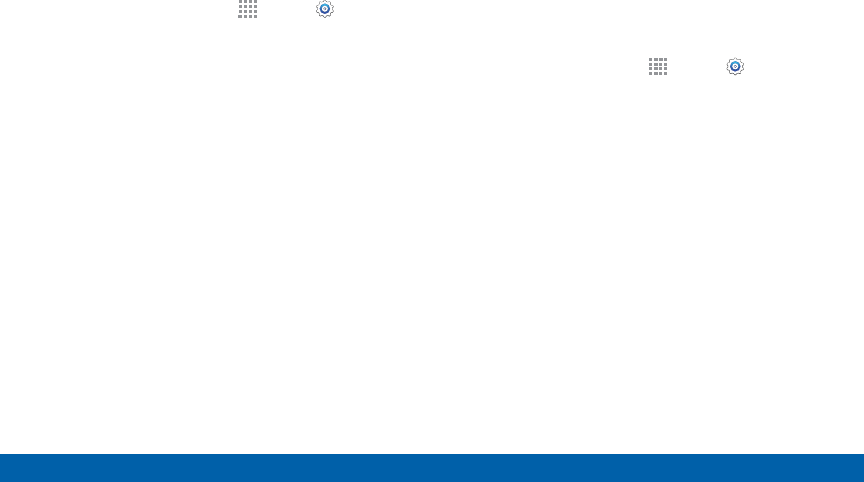
DRAFT
FOR INTERNAL USE ONLY
166 Security
Settings
Security Update Service
Automatically receive security updates.
1. From a Home screen, tap Apps > Settings.
2. Tap Security for options:
• Security policy updates: Automatically or
manually check for security policy updates.
• Send security reports: Send security reports to
Samsung via Wi-Fi for threat analysis.
Credential Storage
Manage your security certificates. If a certificate
authority (CA) certificate gets compromised or for
some other reason you do not trust it, you can disable
or remove it.
1. From a Home screen, tap Apps > Settings.
2. Tap Security for options:
• Storage type: Select a storage location for
credential contents.
• Trusted credentials: Display certificates in your
device’s ROM and other certificates you have
installed.
• Install from device storage: Install a new
certificate from storage.
• Clear credentials: Erase the credential contents
from the device and reset the password.
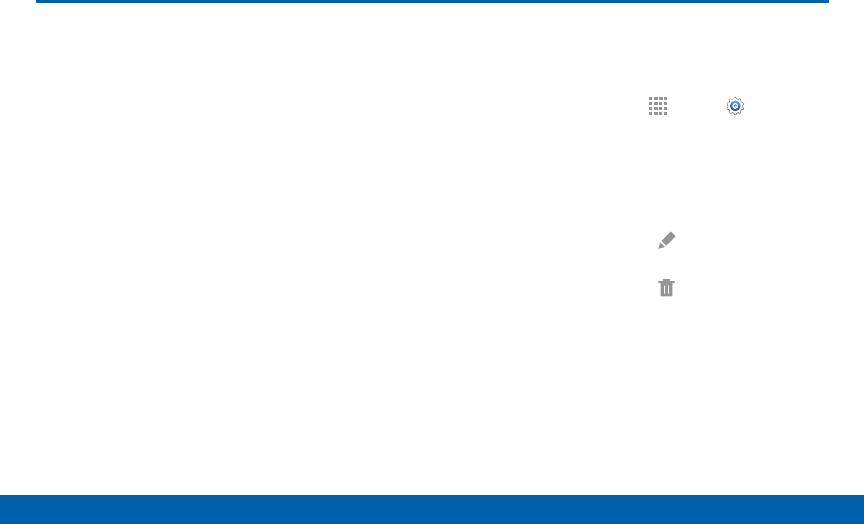
DRAFT
FOR INTERNAL USE ONLY
167 Finger Scanner
Settings
Use fingerprint recognition as an
alternative to entering passwords in
certain apps.
You can also use your fingerprint to
verify your identity when logging in to
your Samsung account.
Register a Fingerprint
You can register up to 3 fingerprints. A password will
also set up as an alternative to your fingerprint.
1. From a Home screen, tap Apps > Settings.
2. Tap Finger Scanner > Fingerprint manager.
• Follow the instructions to register a fingerprint
and password.
• To rename a fingerprint, touch and hold the
fingerprint, and then tap .
• To delete a fingerprint, touch and hold the
fingerprint, and then tap .
Finger Scanner
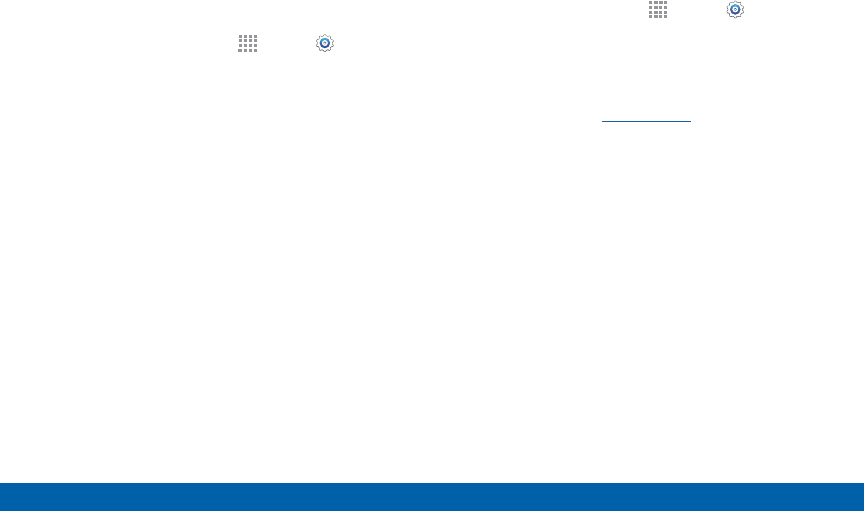
DRAFT
FOR INTERNAL USE ONLY
168 Finger Scanner
Settings
Change Your Alternative
Password
1. From a Home screen, tap Apps > Settings.
2. Tap Finger Scanner > Change alternative
password.
3. Enter your fingerprint or password.
Additional Settings
1. From a Home screen, tap Apps > Settings.
2. Tap Finger Scanner for options.
• Screen lock: Change your Screen lock
and access Screen lock settings. For more
information, see Lock Screen.
• Web sign-in: Sign in to websites by placing any
of your registered fingers over the Home key.
• Verify Samsung account: Verify your identity
using your fingerprint when logging in to your
Samsung account.
• Pay with PayPal: Link your PayPal account to
your device to make faster and more secure
PayPal payments using any of your registered
fingerprints.
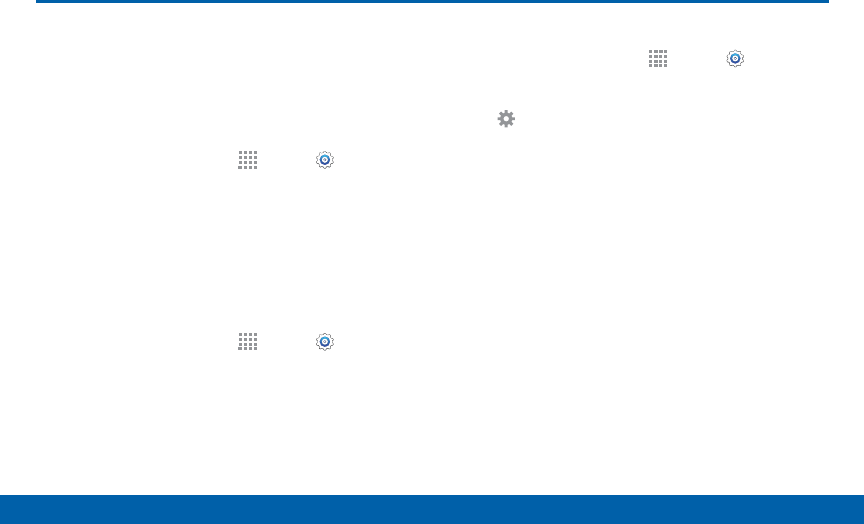
DRAFT
FOR INTERNAL USE ONLY
169 Language and Input Devices
Settings
Language and Input Devices
Configure your device’s language
and input device settings.
Set Your Default Language
1. From a Home screen, tap Apps > Settings.
2. Tap Language and input > Language.
3. Select a language from the list.
Select Your Default Keyboard
orInput Method
1. From a Home screen, tap Apps > Settings.
2. Tap Language and input > Default and select a
keyboard.
Note: Additional keyboards can be downloaded from the
Google Play Store.
Samsung Keyboard Settings
1. From a Home screen, tap Apps > Settings.
2. Tap Language and input.
3. Tap next to Samsung keyboard for options:
• Select input languages: Choose which
languages are available on the keyboard. To
switch between languages, slide the space bar
sideways.
• Predictive text: Allow Predictive text to suggest
words matching your text entries, and, optionally,
complete common words automatically.
Predictive text can learn your personal writing
style from your Contacts, Gmail, and social
networking sites — improving its accuracy of
predicting your text entries.
• Additional keyboard settings provide assistance
with capitalization, punctuation, and much more.
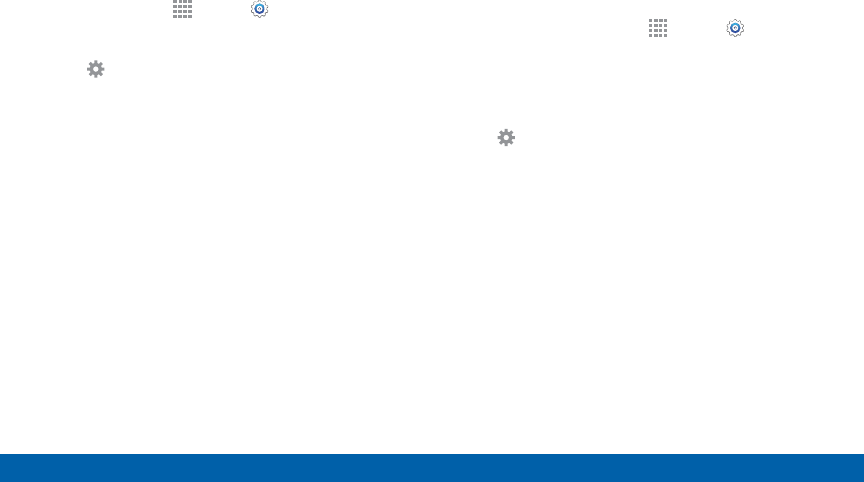
DRAFT
FOR INTERNAL USE ONLY
170 Language and Input Devices
Settings
Swype Keyboard Settings
Configure options for using the Swype keyboard.
1. From Home, tap Apps > Settings.
2. Tap Language and input.
3. Tap next to Swype for options:
• Settings: Configure basic options.
• Themes: Change the keyboard layout.
• My Words: Manage your personal dictionary,
new word updates, as well as how Swype can
learn from your writing style in various apps.
• Languages: Set the current language. Additional
languages can be downloaded.
• Gestures: Learn about using Swype gestures.
• Help: View information on using Swype.
Google Voice Typing Settings
Speak rather than type your text entries using Google
Voice Typing.
1. From a Home screen, tap Apps > Settings.
2. Tap Language and input.
3. Tap the check box next to Google voice typing to
enable it.
4. Tap next to Google voice typing for options:
• Choose input languages: Select languages for
Google voice typing.
• Block offensive words: Hide words many
people find offensive are in results of Google
voice searches. Offensive words are replaced in
results with a placeholder (####).
• Offline speech recognition: Download and
install speech recognition engines, allowing you
to use voice input while not connected to the
network.
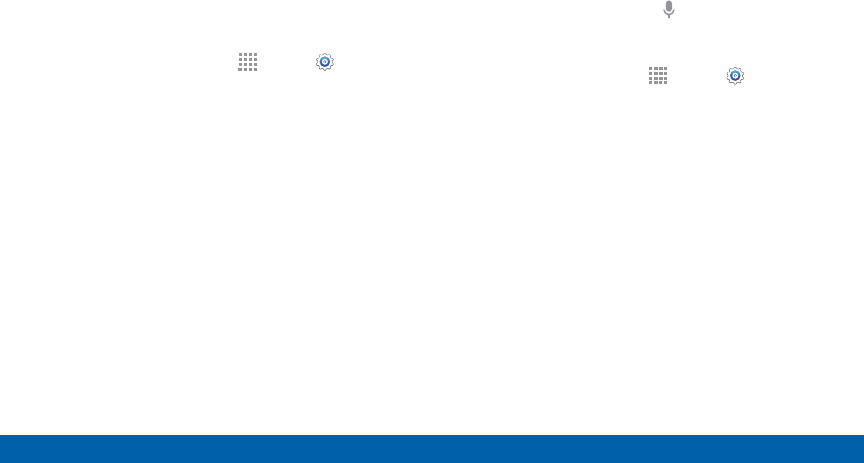
DRAFT
FOR INTERNAL USE ONLY
171 Language and Input Devices
Settings
Handwriting Recognition
Language
Handwriting can be recognized in S Note and Action
Memo. Use this option to select a language that will be
used by the device to recognize your handwriting.
1. From a Home screen, tap Apps > Settings.
2. Tap Language and input.
3. Under HANDWRITING RECOGNITION, tap
Language.
4. Tap More languages to select a new language.
Voice Search
Use Google voice recognition to perform Google
searches.
To perform a voice search, tap in the Google search
bar or widget. Or say “OK Google” to launch a Google
search (if the hotword detection option is enabled).
1. From a Home screen, tap Apps > Settings.
2. Tap Language and input > Voice search for
options.
3. Tap “Ok Google” Detection to launch a Google
search whenever you sat “Ok Google.”
4. Additional options include selecting a default
language, blocking offensive words, and more.
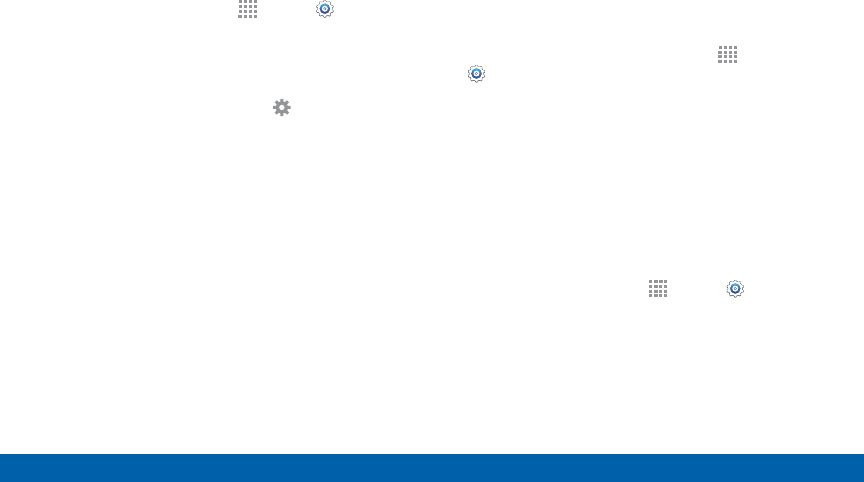
DRAFT
FOR INTERNAL USE ONLY
172 Language and Input Devices
Settings
Text-To-Speech Options
Configure your text-to-speech options.
1. From a Home screen, tap Apps > Settings.
2. Tap Language and input > Text-to-speech
options:
• Select between the Samsung and Goggle
text-to-speech engines. Tap next to each
TTSengine for options.
• Speech rate: Set the speed at which the text is
spoken.
• Listen to an example: Play a sample of speech
synthesis (available if voice data is installed).
• Default language status: Display the default
language in use.
Read New Notifications Aloud
Set the device to read new notifications aloud for
incoming calls, messages, and emails, as well as
caller or sender information.
1. From a Home screen, tap Apps >
Settings > General tab.
2. Tap Language and input > Read notifications
aloud.
3. Touch ON/OFF to enable each option.
Mouse/Trackpad Settings
Configure settings for using an optional mouse or
trackpad (not included).
1. From a Home screen, tap Apps > Settings.
2. Tap Language and input > Pointer speed, to set
the speed of the pointer.
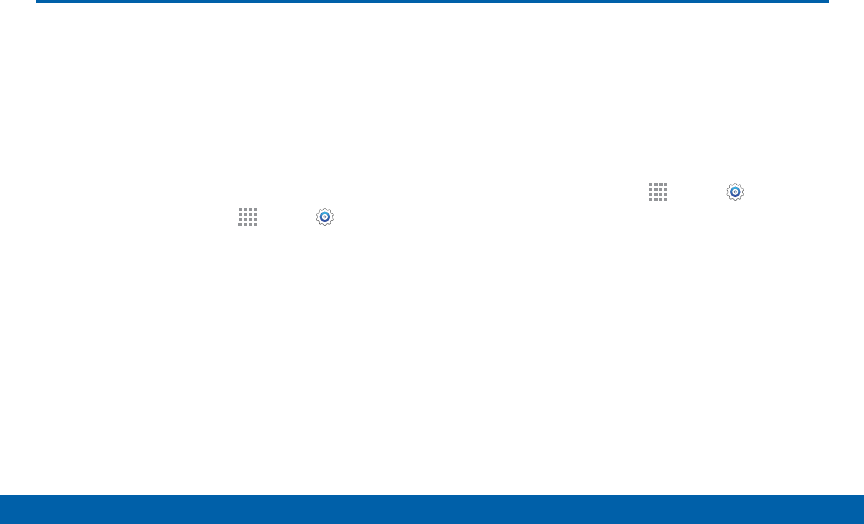
DRAFT
FOR INTERNAL USE ONLY
173 Backup and Reset
Settings
Backup and Reset
Back up your data to Google servers.
You can also reset your device to its
factory defaults.
Backup and Restore
Enable backup of your information to Google servers.
1. From a Home screen, tap Apps > Settings.
2. Tap Backup and reset for options:
• Back up my data: Enable back up of application
data, Wi-Fi passwords, and other settings to
Google servers.
• Backup account: Select a Google account to be
used as your backup account.
• Automatic restore: Enable automatic restoration
of settings from Google servers. When enabled,
backed-up settings are restored when you
reinstall an application.
Factory Data Reset
Return your device to its factory defaults.
Warning: This action permanently erases ALL data from
the device, including Google or other account settings,
system and application data and settings, downloaded
applications, as well as your music, photos, videos, and
other files.
1. From a Home screen, tap Apps > Settings.
2. Tap Backup and reset > Factory data reset.
3. Tap Reset device and follow the prompts to
perform the reset.
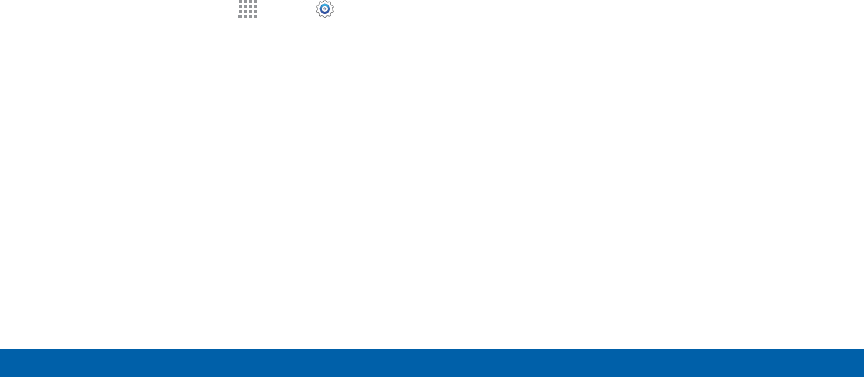
DRAFT
FOR INTERNAL USE ONLY
174 Backup and Reset
Settings
Reset Your System Settings
Reset your system settings back to their defaults.
Warning: This action returns your device to its factory
default settings. This will not affect your downloaded
apps, personal data, your security settings, language
settings, account settings, or your default application
settings.
1. From a Home screen, tap Apps > Settings.
2. Tap Backup and reset > Reset settings.
3. Tap Reset settings and follow the prompts to
perform the reset.
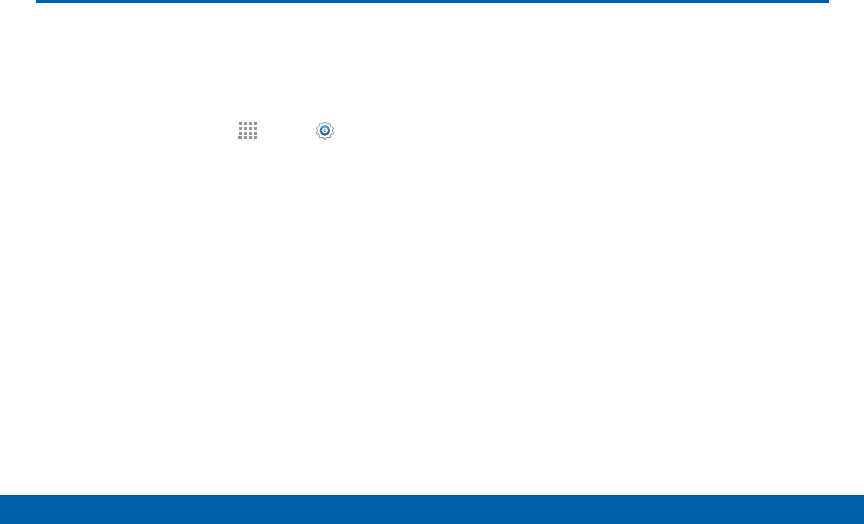
DRAFT
FOR INTERNAL USE ONLY
175 Motions and Gestures
Settings
Control certain device actions by
touching the screen with the palm of
your hand.
1. From a Home screen, tap Apps > Settings.
2. Tap Motions and gestures.
3. Tap ON/OFF to enable each of the following:
• Direct call: Call the contact whose call log,
message, or contact details are currently on the
screen by bringing the device close to your ear.
• Smart alert: Your device will vibrate when you
pick it up to notify you about missed calls and
messages.
• Mute/pause: Mute incoming calls, alarms, and
pause media by turning the device over or by
covering the screen with your hand. You can
also use Smart pause, which pauses video
playback when you look away from the screen.
• Palm swipe to capture: Create a copy of the
current screen by swiping the side of your hand
across the screen. The screenshot is saved to
the clipboard and to the Screenshots folder in
theGallery app.
Motions and Gestures
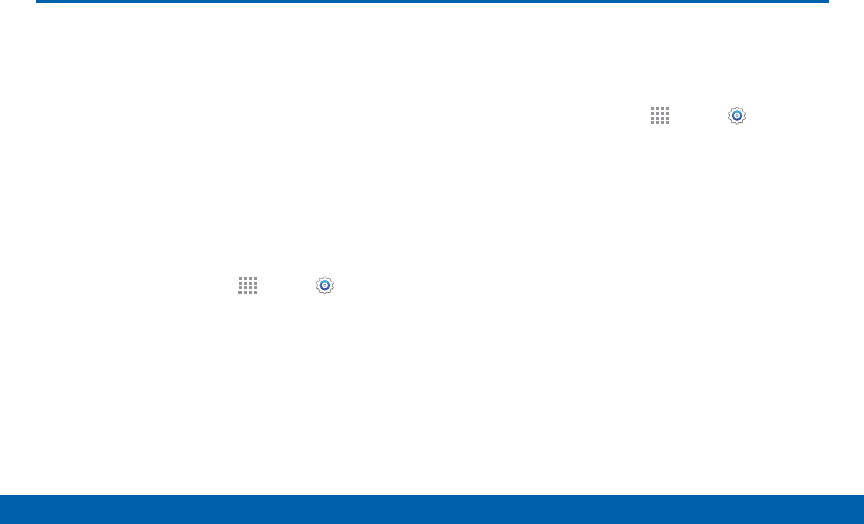
DRAFT
FOR INTERNAL USE ONLY
176 S Pen
Settings
S Pen
Configure options and settings for
the S Pen.
Air Command
The Air Command menu provides quick access to
S Pen applications from any screen. The settings
page allows you to either enable or disable the Air
Command menu.
To enable or disable the Air Command menu:
1. From a Home screen, tap Apps > Settings >
S Pen > Air Command.
2. Tap the ON/OFF button to either enable or disable
the Air Command menu.
Air View
Preview information, extend text, or enlarge pictures by
hovering your finger over the screen.
1. From a Home screen, tap Apps > Settings
> S Pen.
2. Tap Air view.
3. Tap ON/OFF to turn the feature on.
4. Configure options for Air View.
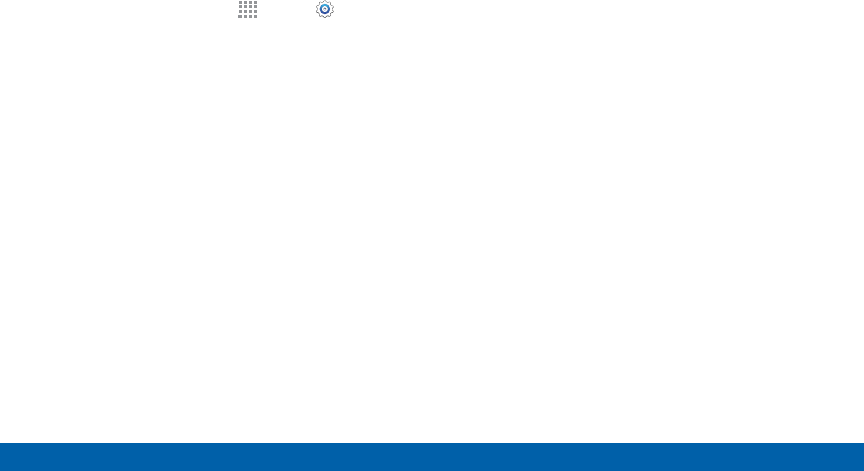
DRAFT
FOR INTERNAL USE ONLY
177 S Pen
Settings
S Pen Settings
To configure settings for the SPen:
1. From a Home screen, tap Apps > Settings
> S Pen.
2. Configure any of the following settings:
• Pointer: Turn the pointer on or off. The pointer
appears on the screen when the tip of the SPen
is hovering close enough. Holding the pointer
over some features can reveal what an item is or
what it does.
• Direct pen input: Turn the Direct pen input
feature on or off. This feature allows you to
switch from the keyboard to the SPen when
filling in form fields.
• S Pen alerts: Tap the check box to set your
device to sound an alert and show a pop-up if
you forget to attach the S Pen and walk away
from it with your device.
• Turn off pen detection: Turn off pen detection
when the S Pen is attached. This can help
extend battery life.
• S Pen sound: Configure options to enable
sounds when using the S Pen.
• S Pen vibration: Activate vibration feedback
when using the S Pen.
• Detachment options: Select an action for the
device to take when the S Pen is detached from
the device.
• Attach/detach sound: Select a sound for the
device to make when the S Pen is detached from
the device.
• Attach/detach vibration: Activate vibration
feedback when the S Pen is attached and
detached.
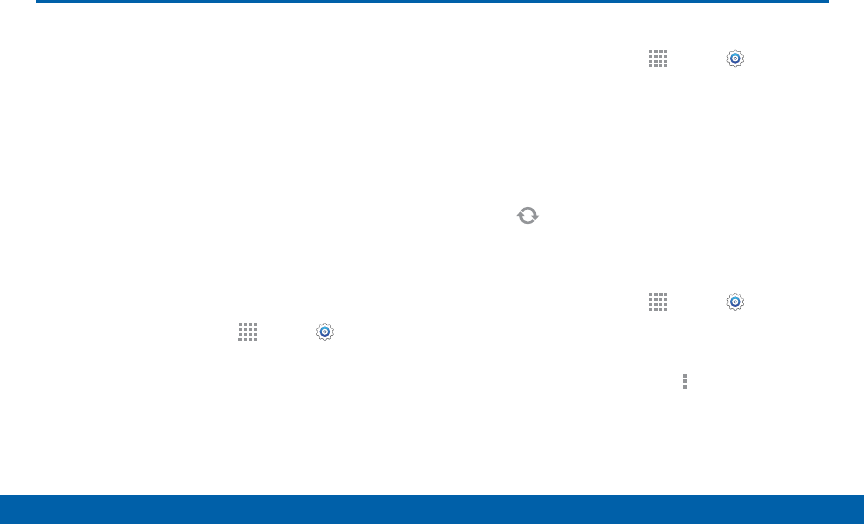
DRAFT
FOR INTERNAL USE ONLY
178 Accounts
Settings
Set up and manage accounts,
including your Google Account,
Samsung account, email, and social
networking accounts.
Depending on the account, you can
choose to synchronize your calendar,
contacts, and other types of content.
Add an Account
1. From a Home screen, tap Apps > Settings >
Accounts.
2. Tap Add account.
3. Tap an account type.
4. Follow the prompts to enter your credentials and
set up the account.
Synchronize Accounts
1. From a Home screen, tap Apps > Settings >
Accounts.
2. Tap an account type.
3. Tap an account to view the sync settings for that
account.
• Check individual data items to sync.
• Tap Sync to synchronize the account.
Delete an Account
1. From a Home screen, tap Apps > Settings >
Accounts.
2. Tap an account type.
3. Tap the account, and then tap More options >
Remove account.
Accounts

DRAFT
FOR INTERNAL USE ONLY
179 Date and Time Settings
Settings
Date and Time Settings
By default, your device receives
date and time information from the
wireless network.
When you are outside network
coverage, you may want to set date
and time information manually using
the Date and time settings.
1. From a Home screen, tap Apps > Settings.
2. Tap Date and time.
3. Set the date, time, time zone, time format, and date
format.
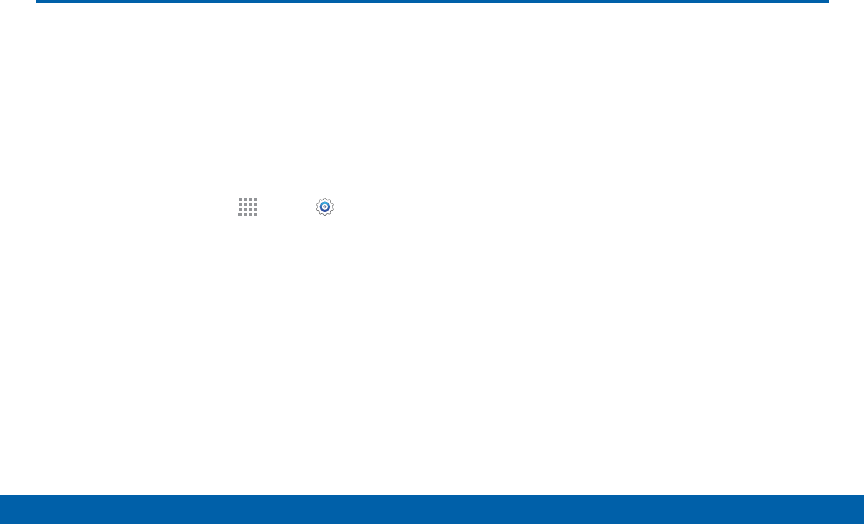
DRAFT
FOR INTERNAL USE ONLY
180 Accessibility
Settings
Accessibility services are special
features that make using the device
easier for those with certain physical
disabilities.
Note: You can download additional accessibility
applications from the Google Play Store.
1. From a Home screen, tap Apps > Settings.
2. Tap Accessibility for options:
Vision
• TalkBack: Speak feedback aloud to help blind
and low-vision users.
-TalkBack can collect all of the text you enter,
except passwords, including personal data
and credit card numbers. It may also log your
user interface interactions with the device.
• Dark screen: Keep the screen turned off at all
times for privacy.
• Rapid key input: Release your finger to enter
selection instead of double tapping.
• Speak passwords: Read the characters aloud
as you enter your passwords.
• Font size: Set the font size.
• Magnification gestures: Use exaggerated
gestures such as triple-tapping, double pinching,
and dragging two fingers across the screen.
• Hover zoom: Magnify content by hovering your
pen over it.
• Notification reminder: Play a beep when a
notification has been missed.
• Negative colors: Reverse the display
of onscreen colors from White text on a
Black background to Black text on a White
background.
• Color adjustment: Adjust the color of the screen
if you are color blind or have difficulty reading
the display because of the screen color. Tap
Color adjustment for options.
Accessibility
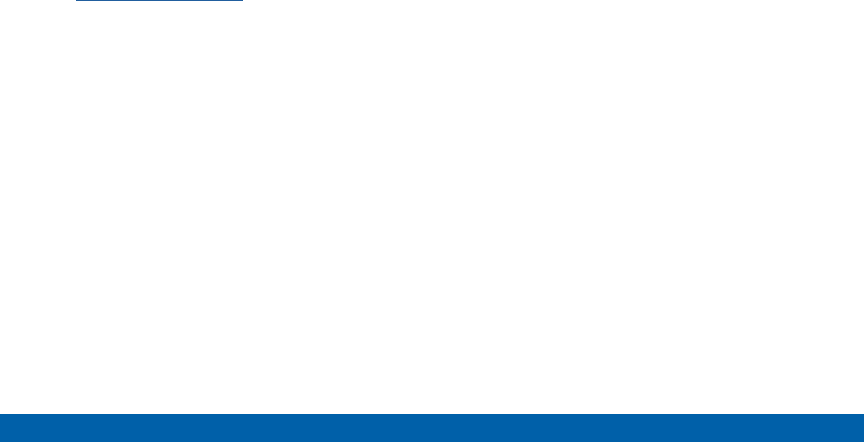
DRAFT
FOR INTERNAL USE ONLY
181 Accessibility
Settings
• Accessibility shortcut: Quickly enable
accessibility features in two quick steps.
• Text-to-speech options: Set your preferred TTS
engine and options. For more information, see
Text-To-Speech Options.
Hearing
• Flash notification: Set your camera light to blink
whenever you receive a notification.
• Turn off all sounds: Turn off all sounds including
receiver voice.
• Hearing aids: Improve the sound quality for use
with hearing aids.
• Samsung subtitles (CC): Use Samsung
subtitles with multimedia files when available Tap
Samsung subtitles (CC) for options.
• Google subtitles (CC): Use Google subtitles
with multimedia files when available. Tap Google
subtitles (CC) for options.
• Sound balance: Use the slider to set the Left
and Right balance when using a stereo device.
• Mono audio: Switch audio from stereo to mono
for use with one earphone.
• Sound detectors: Receive alerts when the
phone detects the doorbell or a baby crying.
• Auto haptic: The device will vibrate in time to the
sound when listening to music, watching videos,
or playing games. It will also vibrate when
buttons are tapped in supported apps. This may
consume battery power, and not all applications
will support this feature.
Dexterity and Interaction
• Assistant menu: Improve the device
accessibility for users with reduced dexterity.
• Air wake up: Wake up your device by waving
your hand over the sensor.
• Touch and hold delay: Select a time interval for
this tap gesture.
• Interaction control: Enable motions and screen
timeout. You can also block areas of the screen
from tap interaction.

DRAFT
FOR INTERNAL USE ONLY
182 Accessibility
Settings
More Settings
• Direct Access: Open your accessibility settings
by pressing the Home Key three times in quick
succession.
• Answering/ending calls: Select alternative
methods to answer and end calls.
• Single tap mode: Tap to stop/snooze alarms
and calendar events.
• Manage accessibility: Export your accessibility
settings and share them with another device.
Services
Additional accessibility apps may be downloaded
from the Google Play Store. Certain accessibility
services you install may be configured here.
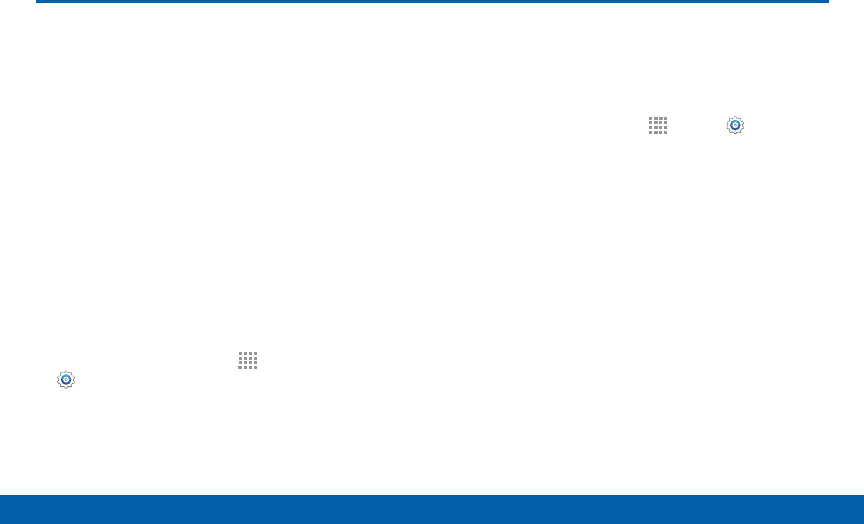
DRAFT
FOR INTERNAL USE ONLY
183 Safety Assistance
Settings
Safety Assistance
Receive real-time information about
emergencies and severe weather
conditions.
You can also enable Emergency mode, a
power-conserving mode that restricts certain apps
and functions while allowing access to Messages,
Contacts, and emergency calls.
Emergency Mode
Use Emergency mode to conserve batter power during
emergencies. Power-hungry apps and functions are
disable, but you are still able to sendmessages, use
Contacts, and make emergencycalls.
1. From a Home screen, tap Apps >
Settings.>SafetyAssistance.
2. Tap Emergency mode.
3. Tap ON/OFF to turn the feature on.
Geo News
Receive information about weather, environmental
situations, and geological information for your location
during emergencies.
1. From a Home screen, tap Apps > Settings
>SafetyAssistance.
2. Tap Geo News.
3. Tap ON/OFF to turn the feature on.
• Tap Geo News notification pop-ups to receive
pop-up alerts.
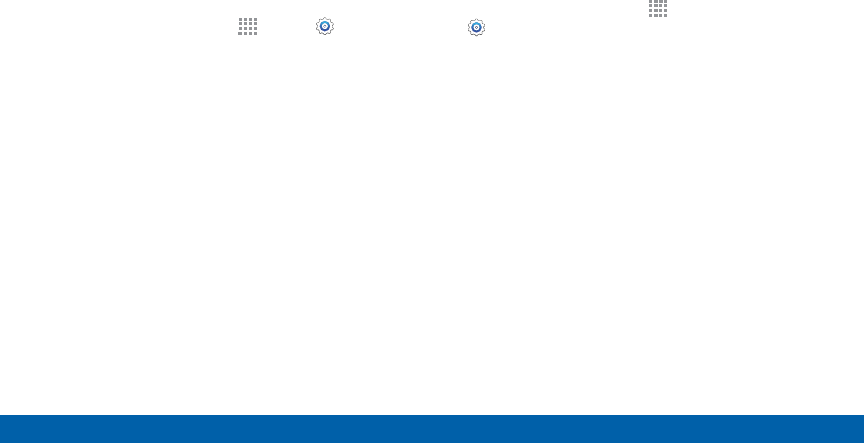
DRAFT
FOR INTERNAL USE ONLY
184 Safety Assistance
Settings
Send Help Messages
Send a quick alert to your primary contacts when you
are in an emergency situation.
To enable this feature:
1. From a Home screen, tap Apps > Settings
>SafetyAssistance.
2. Tap Send help messages.
3. Tap ON/OFF to turn the feature on.
• Tap Send pictures to send photos taken with
the front and back cameras to your emergency
contacts.
• Tap Send sound recording to send a short
audio message to your emergency contacts.
To send a help messages:
►Press the Power/Lock key quickly three times.
Manage Emergency Contacts
Select contacts or create new ones to be your
emergency contacts. These contacts automatically
receive your help message.
1. From a Home screen, tap Apps >
Settings>SafetyAssistance.
2. Tap Manage emergency contacts.
• Tap Create emergency contact:
-Tap Create contact to enter a name and
phone number for a new emergency contact.
-Tap Select from contacts to designate a
contact to be an emergency contact.
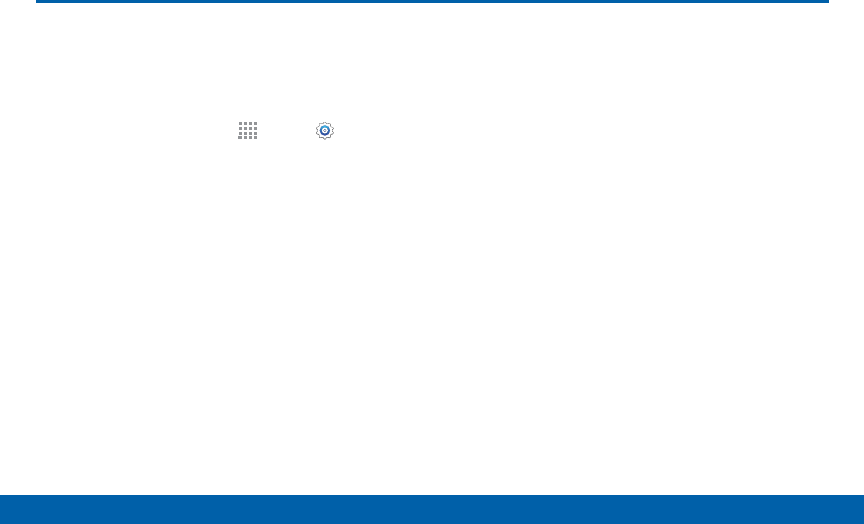
DRAFT
FOR INTERNAL USE ONLY
185 Accessories
Settings
Accessories
Configure options when using HDMI
audio devices (not included) or using
a bookcover (not included).
1. From a Home screen, tap Apps > Settings.
2. Tap Accessories for options:
• Dock sound: Play sounds when inserting and
removing phone from dock.
• Audio output: Select a sound output format
to use when connecting your device to HDMI
devices (not included). Some devices may not
support the surround sound setting.
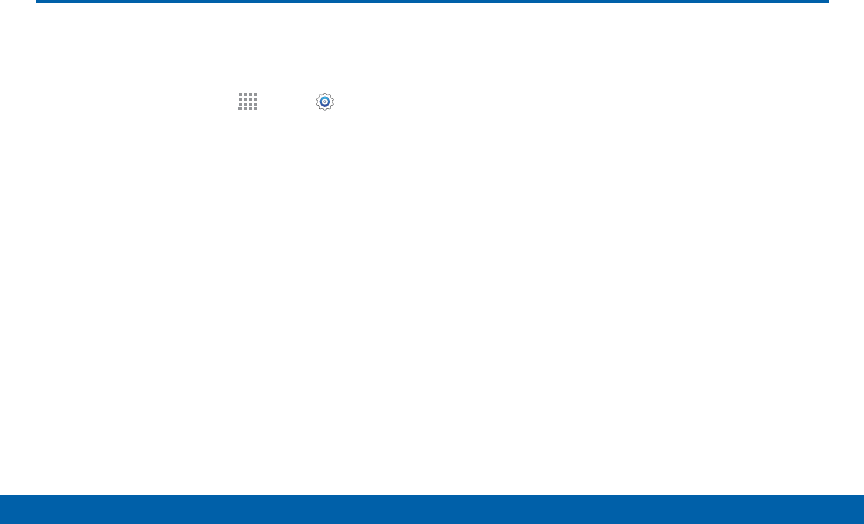
DRAFT
FOR INTERNAL USE ONLY
186 Printing
Settings
Printing
Print to Samsung and other printers
(notincluded).
1. From a Home screen, tap Apps > Settings >
Printing.
2. Tap a print service and follow the prompts.
Note: Tap Download plug-in to install additional print
service drivers.
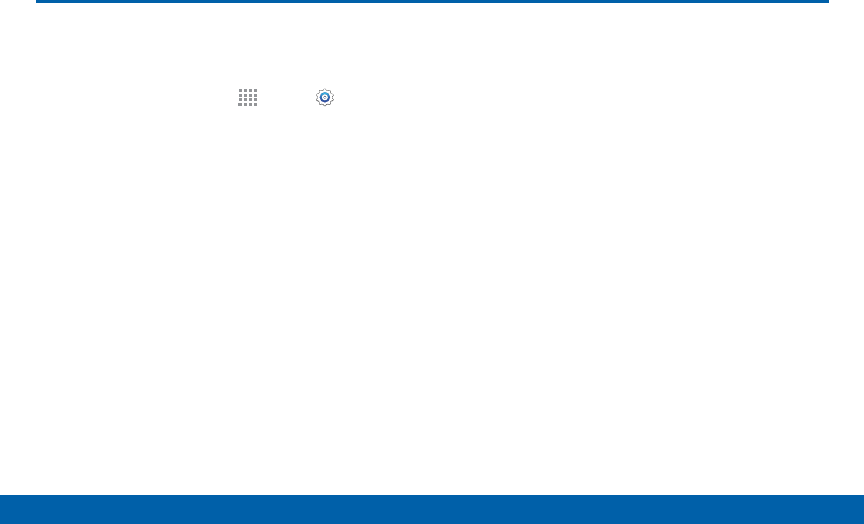
DRAFT
FOR INTERNAL USE ONLY
187 Help
Settings
Help
View tips and guidelines for using
your device.
1. From a Home screen, tap Apps > Settings.
2. Tap Help for information about new features,
applications, settings, and so on.
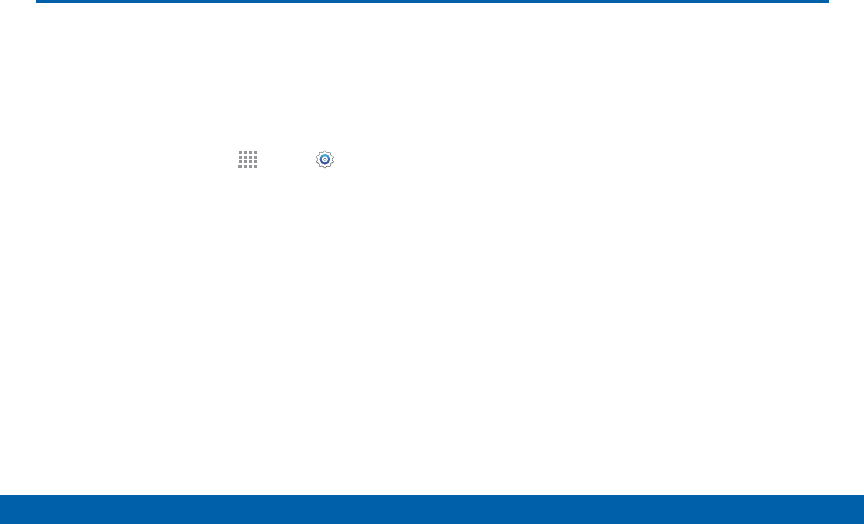
DRAFT
FOR INTERNAL USE ONLY
188 About Phone
Settings
About Phone
View information about your device,
including status, legal information,
hardware and software versions, and
a tutorial.
1. From a Home screen, tap Apps > Settings.
2. Tap About phone, and then tap items for more
details:
• Icon glossary: View information about the status
icons and notification icons used on the Status
bar.
• Status: View the status of the battery, network,
and other information.
• Legal information: Display open source
licenses, Google legal information, and Samsung
legal information.
• Phone name: View and change your device’s
name.
• Additional device information includes the
Model number, Android version, Kernel version,
Build number, SE for Android status, Hardware
version, Security software version, and more.
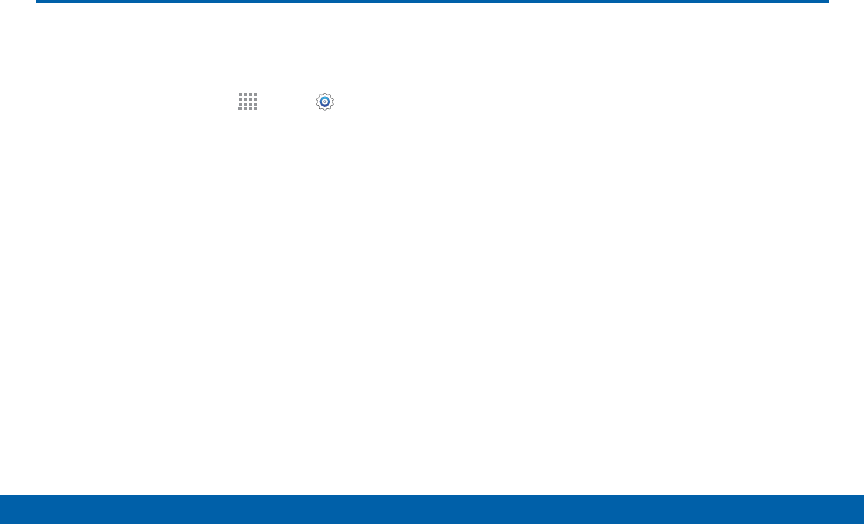
DRAFT
FOR INTERNAL USE ONLY
189 System Updates
Settings
Use System updates to update your
device’s software.
1. From a Home screen, tap Apps > Settings.
2. Tap System updates.
3. Tap Check for new system update to check for
available software updates to download and install.
System Updates
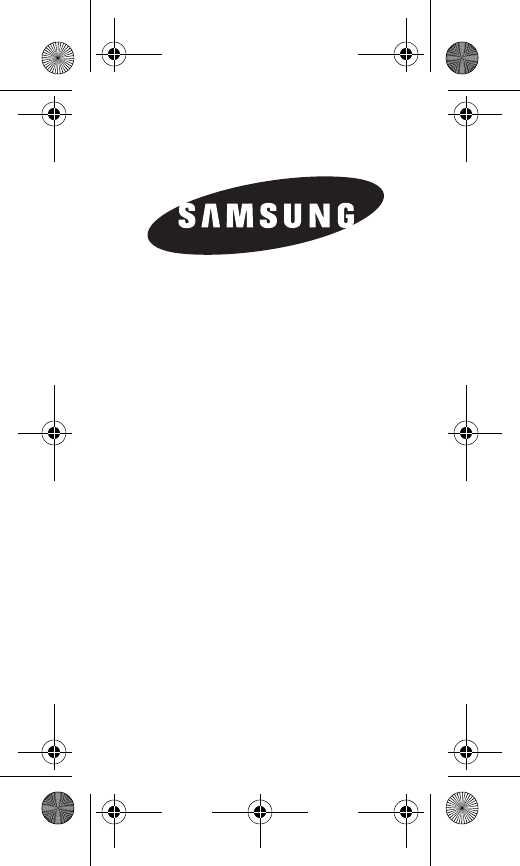
GH68-42296T
MOBILE
PHONE
Health and Safety and Warranty
Guide
Please read this manual before
operating your
device and keep it for future
reference.
N915V_.book Page 1 Thursday, October 9, 2014 2:17 PM
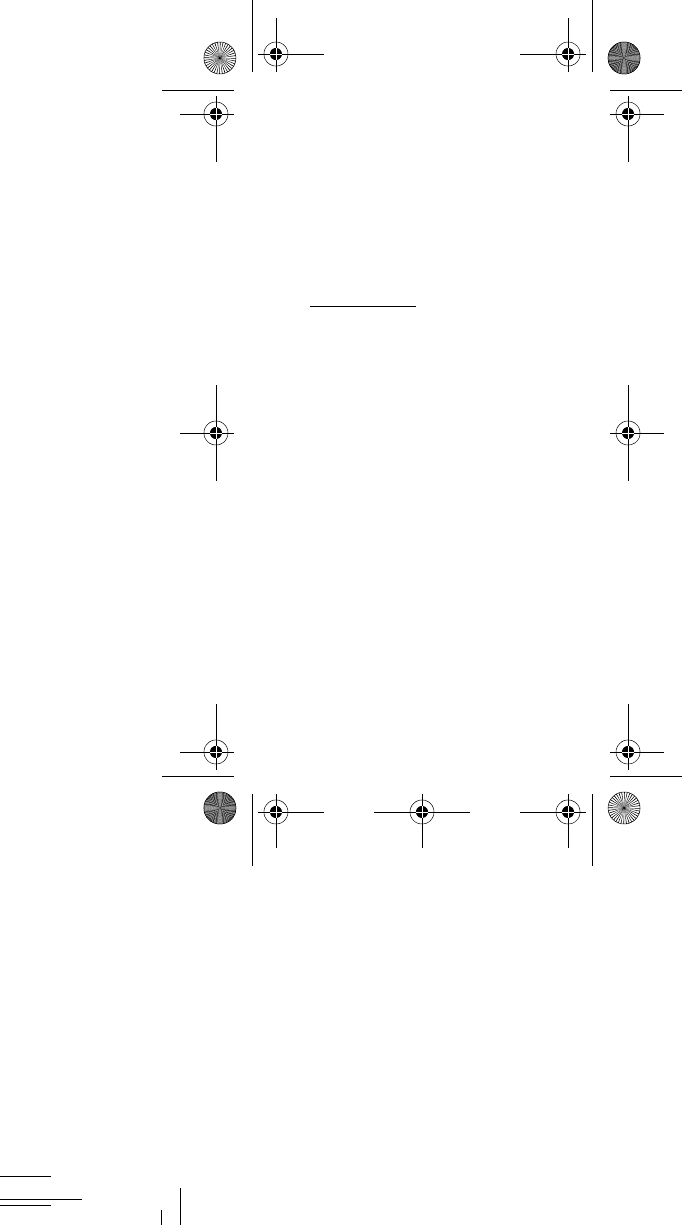
N915V_HS_English_PS_100914_R2
Important information about your phone/
device/tablet can be accessed in writing
on the mobile device or on
samsung.com.
Read this information before using your
mobile device.
The complete Health and Safety and
Warranty document can be found on
www.samsung.com
.
Samsung Limited Warranty
- This product
is covered under the applicable
Samsung Limited Warranty. Full written
terms and detailed information about the
warranty and obtaining service are
available on the device at: Settings ➔
About device ➔ Legal Information ➔
Samsung legal or at samsung.com.
Location of Legal Information on device:
Health and Safety Information
• Settings ➔ About device ➔ Legal
information ➔ Samsung legal ➔
Health and Safety
Warranty
• Settings ➔ About device ➔ Legal
information ➔ Samsung legal ➔
Warranty
N915V_.book Page 2 Thursday, October 9, 2014 2:17 PM
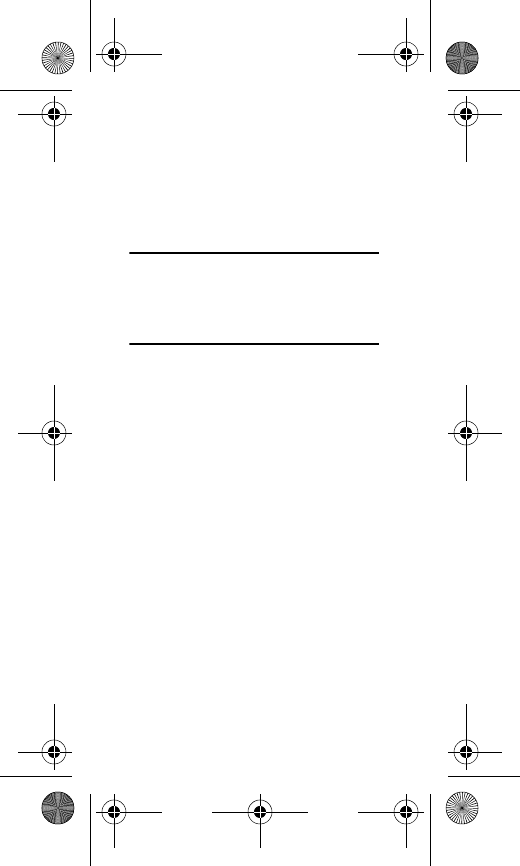
Warning!
This product contains chemicals
known to the State of California
to cause cancer and
reproductive toxicity.
Intellectual Property
All Intellectual Property, as defined
below, owned by or which is otherwise
the property of Samsung or its respective
suppliers relating to the SAMSUNG
Phone, including but not limited to,
accessories, parts, or software relating
thereto (the “Phone System”), is
proprietary to Samsung and protected
under federal laws, state laws, and
international treaty provisions.
Intellectual Property includes, but is not
limited to, inventions (patentable or
unpatentable), patents, trade secrets,
copyrights, software, computer
programs, and related documentation
and other works of authorship. You may
EULA
• Settings ➔ About device ➔ Legal
information ➔ Samsung legal ➔ End
User License Agreement
N915V_.book Page 3 Thursday, October 9, 2014 2:17 PM
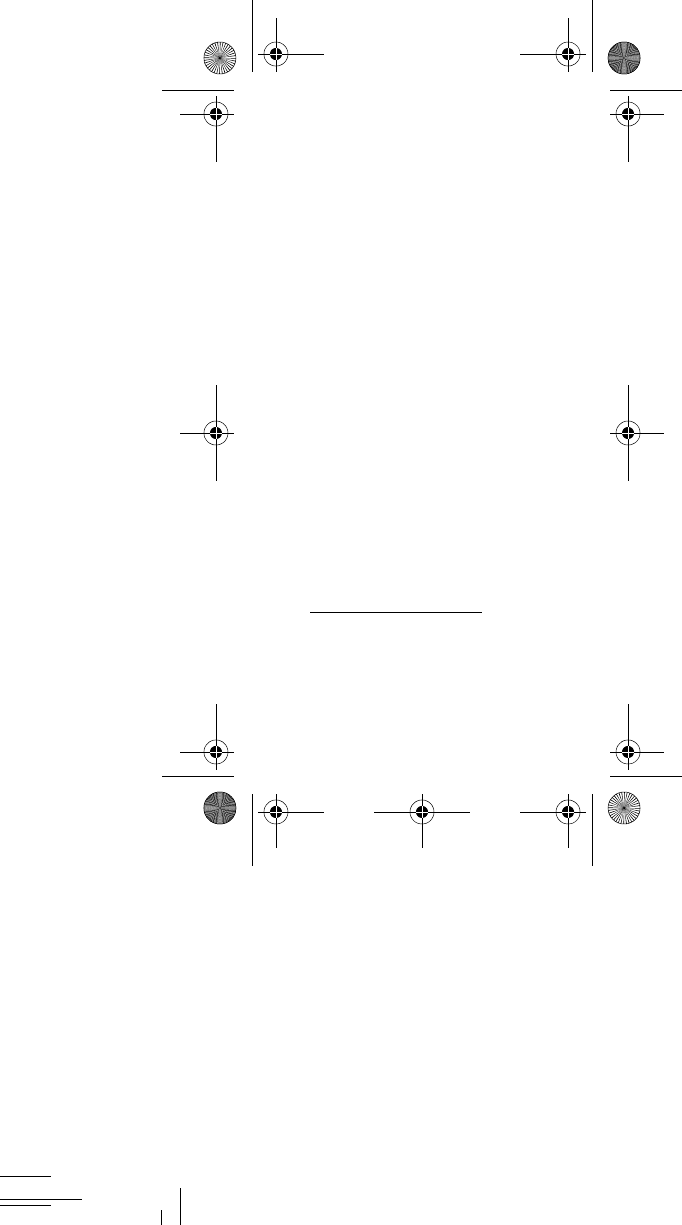
not infringe or otherwise violate the
rights secured by the Intellectual
Property. Moreover, you agree that you
will not (and will not attempt to) modify,
prepare derivative works of, reverse
engineer, decompile, disassemble, or
otherwise attempt to create source code
from the software. No title to or
ownership in the Intellectual Property is
transferred to you. All applicable rights of
the Intellectual Property shall remain
with SAMSUNG and its suppliers.
Open Source Software
Some software components of this
product, including but not limited to
'PowerTOP' and 'e2fsprogs', incorporate
source code covered under GNU General
Public License (GPL), GNU Lesser
General Public License (LGPL), OpenSSL
License, BSD License and other open
source licenses. To obtain the source
code covered under the open source
licenses, please visit:
http://opensource.samsung.com
.
N915V_.book Page 4 Thursday, October 9, 2014 2:17 PM
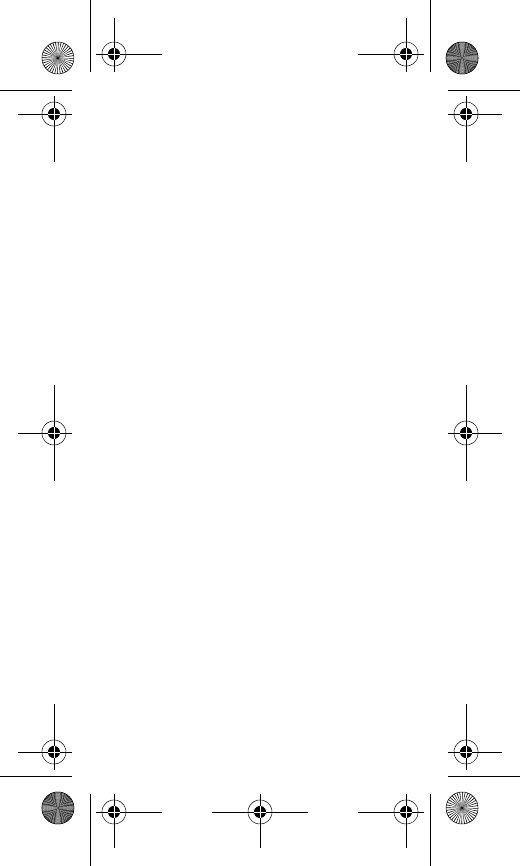
Disclaimer of Warranties;
Exclusion of Liability
EXCEPT AS SET FORTH IN THE EXPRESS
WARRANTY CONTAINED ON THE
WARRANTY PAGE ENCLOSED WITH THE
PRODUCT, THE PURCHASER TAKES THE
PRODUCT "AS IS", AND SAMSUNG
MAKES NO EXPRESS OR IMPLIED
WARRANTY OF ANY KIND WHATSOEVER
WITH RESPECT TO THE PRODUCT,
INCLUDING BUT NOT LIMITED TO THE
MERCHANTABILITY OF THE PRODUCT OR
ITS FITNESS FOR ANY PARTICULAR
PURPOSE OR USE; THE DESIGN,
CONDITION OR QUALITY OF THE
PRODUCT; THE PERFORMANCE OF THE
PRODUCT; THE WORKMANSHIP OF THE
PRODUCT OR THE COMPONENTS
CONTAINED THEREIN; OR COMPLIANCE
OF THE PRODUCT WITH THE
REQUIREMENTS OF ANY LAW, RULE,
SPECIFICATION OR CONTRACT
PERTAINING THERETO. NOTHING
CONTAINED IN THE INSTRUCTION
MANUAL SHALL BE CONSTRUED TO
CREATE AN EXPRESS OR IMPLIED
WARRANTY OF ANY KIND WHATSOEVER
WITH RESPECT TO THE PRODUCT. IN
ADDITION, SAMSUNG SHALL NOT BE
N915V_.book Page 5 Thursday, October 9, 2014 2:17 PM
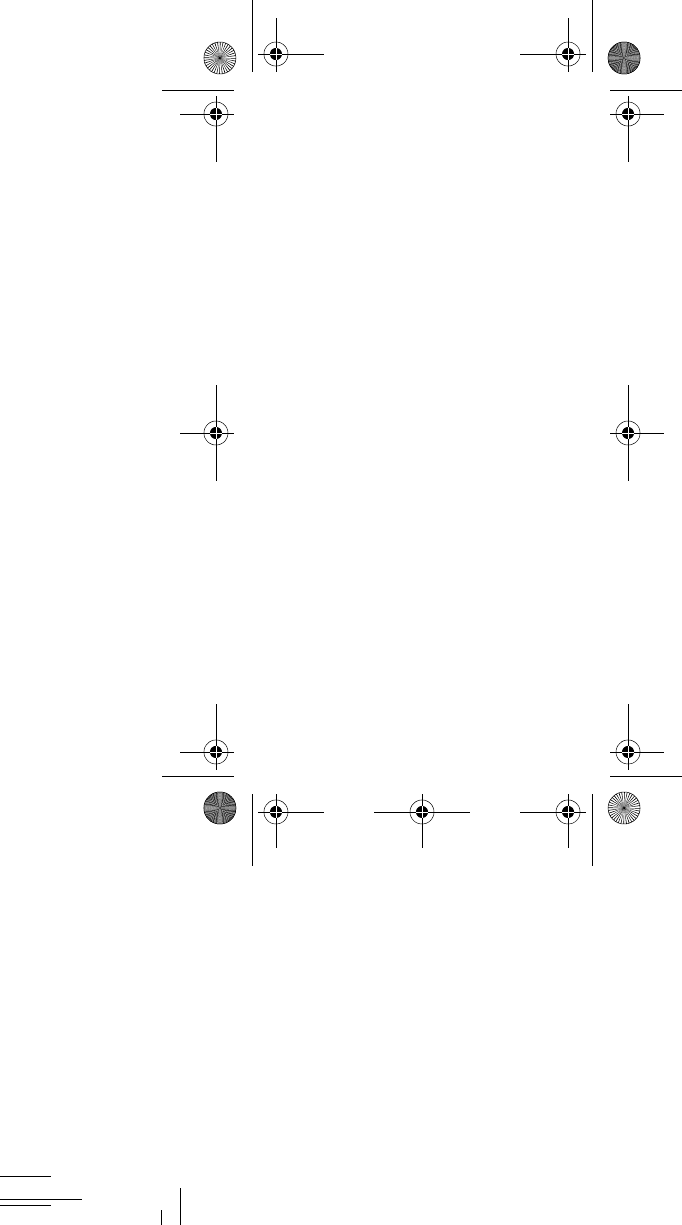
LIABLE FOR ANY DAMAGES OF ANY KIND
RESULTING FROM THE PURCHASE OR
USE OF THE PRODUCT OR ARISING
FROM THE BREACH OF THE EXPRESS
WARRANTY, INCLUDING INCIDENTAL,
SPECIAL OR CONSEQUENTIAL DAMAGES,
OR LOSS OF ANTICIPATED PROFITS OR
BENEFITS.
Modification of Software
SAMSUNG IS NOT LIABLE FOR
PERFORMANCE ISSUES OR
INCOMPATIBILITIES CAUSED BY YOUR
EDITING OF REGISTRY SETTINGS, OR
YOUR MODIFICATION OF OPERATING
SYSTEM SOFTWARE.
USING CUSTOM OPERATING SYSTEM
SOFTWARE MAY CAUSE YOUR DEVICE
AND APPLICATIONS TO WORK
IMPROPERLY. YOUR CARRIER MAY NOT
PERMIT USERS TO DOWNLOAD CERTAIN
SOFTWARE, SUCH AS CUSTOM OS.
IF YOUR CARRIER PROHIBITS THIS, IF
YOU ATTEMPT TO DOWNLOAD
SOFTWARE ONTO THE DEVICE WITHOUT
AUTHORIZATION, YOU WILL BE NOTIFIED
ON THE SCREEN THAT THE DEVICE WILL
NO LONGER OPERATE AND BE
INSTRUCTED TO POWER DOWN THE
DEVICE. YOU MUST THEN CONTACT
N915V_.book Page 6 Thursday, October 9, 2014 2:17 PM
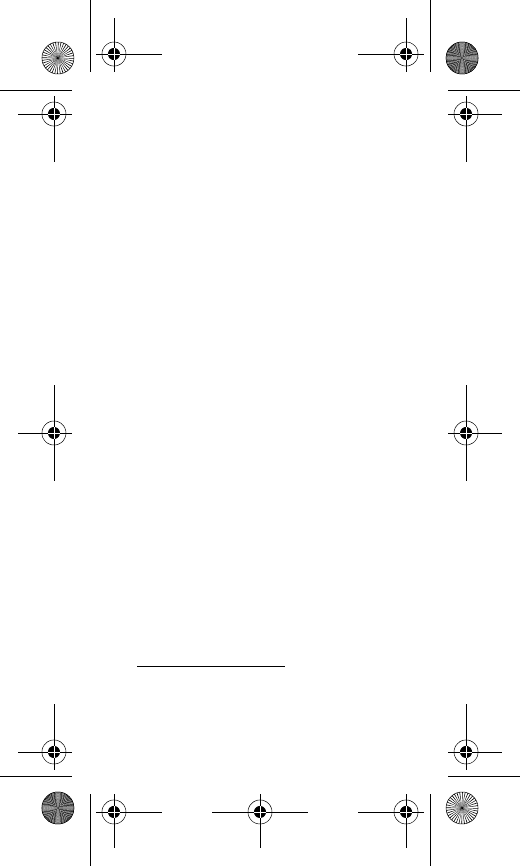
YOUR CARRIER TO RESTORE THE DEVICE
TO THE CARRIER AUTHORIZED
SETTINGS.
SAFE™ (Samsung For Enterprise)
SAFE™: "SAFE™" (Samsung For
Enterprise) is a mark for a Samsung
device which has been tested against
Samsung's own internal criteria for
interoperability with certain third party
security-related solutions for MDM and
VPN. The testing includes field testing
with local network connection and menu
tree testing which tests functionality of
the solutions in conjunction with the
Samsung device. During the testing, the
device is tested with the security
solutions to see if the solutions work
with the device as described by the third
party security solution providers. The
testing, for example, includes field
testing with local network connection
and menu tree testing which tests
functionality of the solutions in
conjunction with the Samsung device.
For more information about Samsung's
SAFE™ program, please refer to
www.samsung.com/us/safe
.
Disclaimer of Warranties: EXCEPT AS
OTHERWISE PROVIDED IN THEIR
N915V_.book Page 7 Thursday, October 9, 2014 2:17 PM
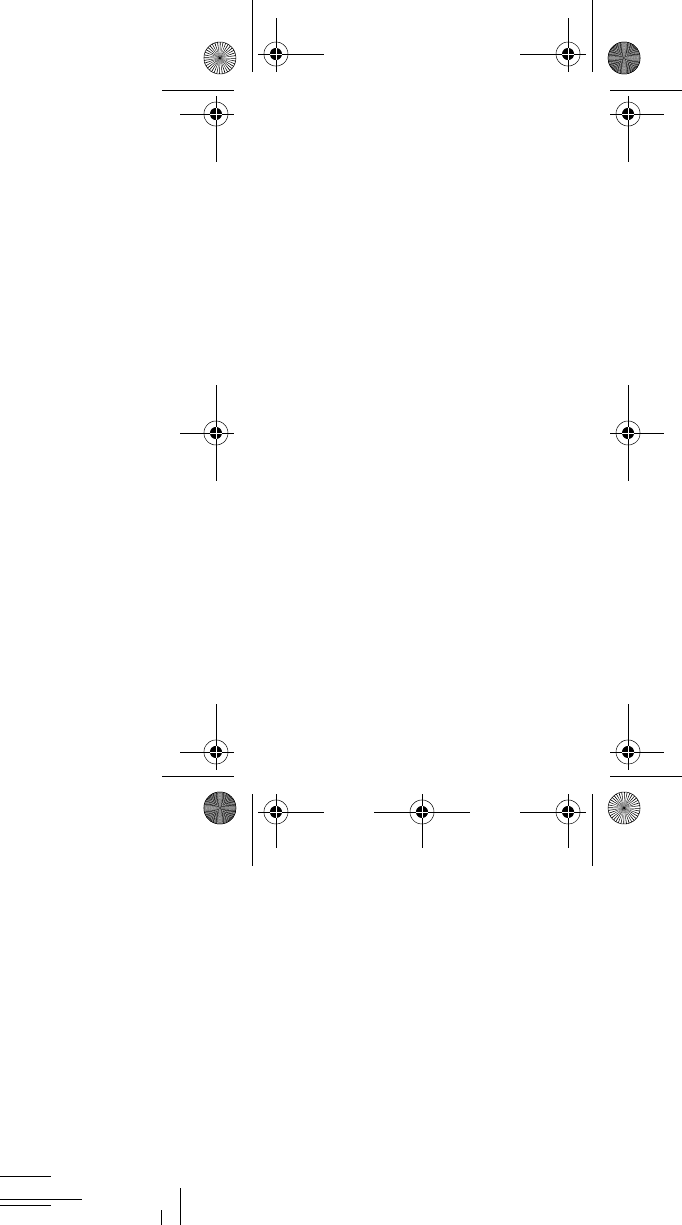
STANDARD END USER LICENSE AND
WARRANTY, TO THE FULL EXTENT
PERMITTED BY LAW SAMSUNG
ELECTRONICS CO., LTD., SAMSUNG
TELECOMMUNICATIONS AMERICA, LLC,
AND THEIR AFFILIATES (COLLECTIVELY
REFERRED TO HEREIN AS THE
"SAMSUNG ENTITIES") EXPRESSLY
DISCLAIM ANY AND ALL WARRANTIES,
EXPRESS OR IMPLIED, INCLUDING ANY
WARRANTY OF MERCHANTABILITY,
FITNESS FOR A PARTICULAR PURPOSE,
INTEROPERABILITY OR
NON-INFRINGEMENT, WITH RESPECT TO
INFORMATION TECHNOLOGY SECURITY
PROTECTION, SAFE™ DEVICES AND
APPLICATIONS TESTED WITH SAFE™
DEVICES. IN NO EVENT SHALL THE
SAMSUNG ENTITIES BE LIABLE FOR ANY
DIRECT, INDIRECT, INCIDENTAL,
PUNITIVE, OR CONSEQUENTIAL
DAMAGES OF ANY KIND WHATSOEVER
WITH RESPECT TO INFORMATION
TECHNOLOGY SECURITY PROTECTION,
SAFE™ DEVICES OR APPLICATIONS
TESTED WITH SAFE™ DEVICES. In
addition, information technology security
protection will be affected by features or
functionality associated with, among
other things the e-mail platform, master
N915V_.book Page 8 Thursday, October 9, 2014 2:17 PM
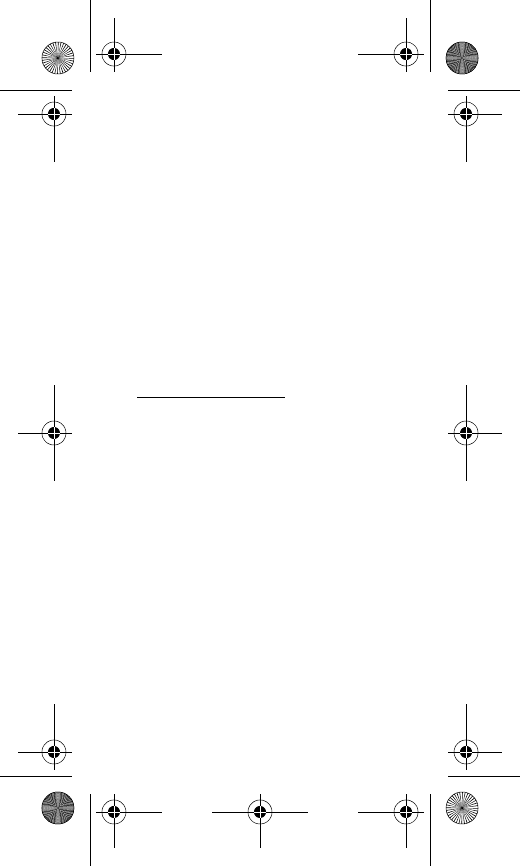
data management, and virtual private
network solutions selected by the
software provider, solution provider or
user. Choice of an e-mail, master data
management, and virtual private
network solution is at the sole discretion
of the software provider, solution
provider or user and any associated
effect on information technology security
protection is solely the responsibility of
the software provider, solution provider
or user. For complete statement of
limited warranty, please refer to
www.samsung.com/us/safe
, available on
the web and where Samsung
smartphones and mobile devices are
sold. [091714]
Samsung
Telecommunications
America (STA), LLC
Address:
1301 E. Lookout Drive
Richardson, TX 75082
Phone: 1-800-SAMSUNG (726-7864)
Phone: 1-888-987-HELP (4357)
N915V_.book Page 9 Thursday, October 9, 2014 2:17 PM

©2014 Samsung Telecommunications
America, LLC. Samsung is a registered
trademark of Samsung Electronics Co.,
Ltd.
Do you have questions about your
Samsung Mobile Device?
For 24 hour information and assistance,
we offer a new FAQ/ARS System
(Automated Response System) at:
www.samsung.com/us/support
Internet Address:
www.samsung.com
N915V_.book Page 10 Thursday, October 9, 2014 2:17 PM
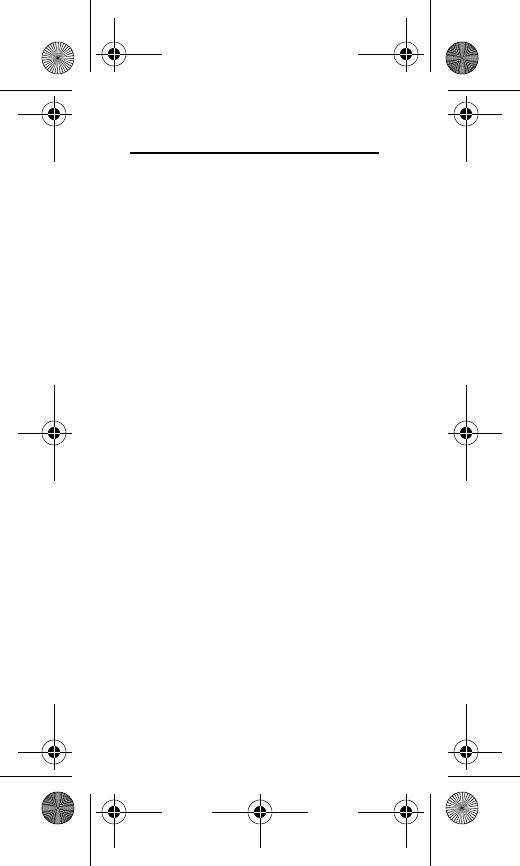
1
Table of Contents
Section 1: Health and Safety
Information ............................2
Specific Absorption Rate (SAR)
Certification Information . . . . 2
Commercial Mobile Alerting
System (CMAS) . . . . . . . . . . . 6
GPS & AGPS . . . . . . . . . . . . . . . 6
Emergency Calls . . . . . . . . . . . 9
FCC Hearing Aid Compatibility
(HAC) Regulations for
Wireless Devices . . . . . . . . 11
Restricting Children's Access
to Your Mobile Device . . . . . 16
Section 2: Online Legal
Information ..........................17
End User License Agreement
for Software . . . . . . . . . . . . 17
Health/Safety and Warranty
Guide . . . . . . . . . . . . . . . . . 18
Index ....................................19
N915V_.book Page 1 Thursday, October 9, 2014 2:17 PM
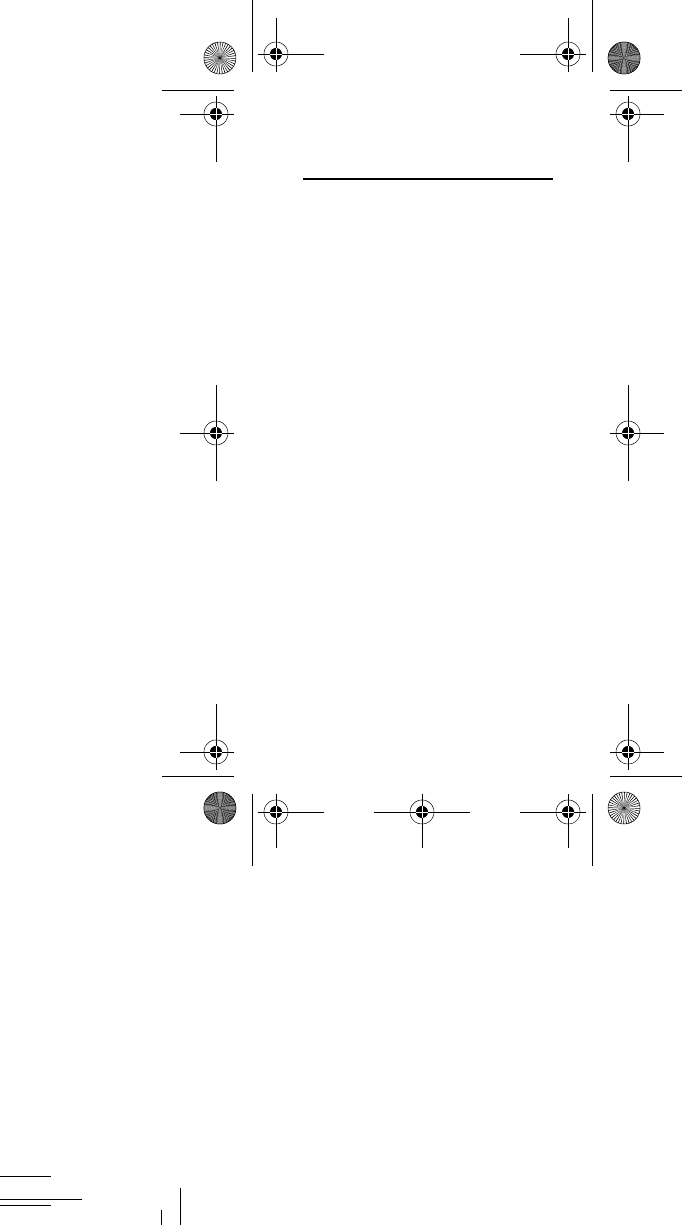
2
Section 1: Health and
Safety Information
This section outlines the safety
precautions associated with using your
phone. The terms “mobile device” or
“cell phone” are used in this section to
refer to your phone.
Read this information
before using your mobile device
.
This device is capable of operating in
Wi-Fi
™
mode in the 2.4 and 5 GHz
bands. The FCC requires that devices
operating within 5.15-5.25 GHz may only
be used indoors, not outside, in order to
avoid interference with Mobile Satellite
Services (MSS). Therefore, this device is
restricted from being used outdoors
when operating in frequencies between
5.15-5.25 GHz.
Specific Absorption Rate
(SAR) Certification
Information
Your wireless device is a radio
transmitter and receiver. It is designed
and manufactured not to exceed the
exposure limits for Radio Frequency (RF)
N915V_.book Page 2 Thursday, October 9, 2014 2:17 PM
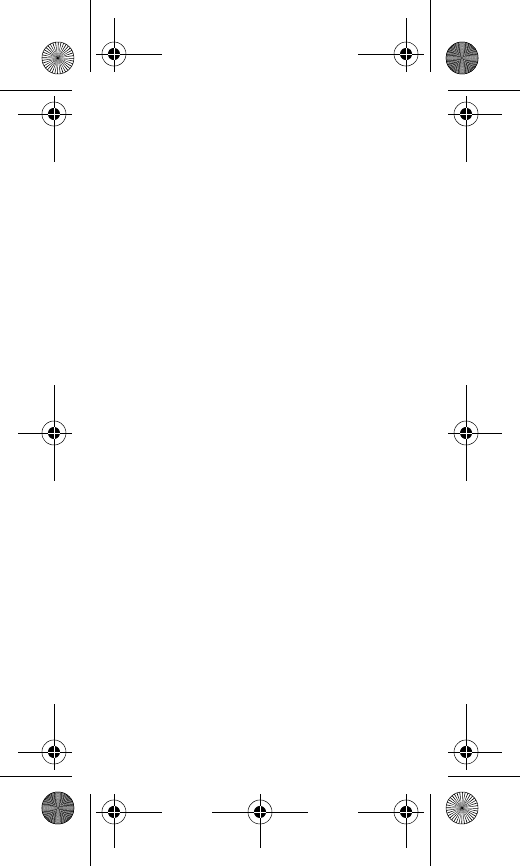
Health and Safety Information 3
energy set by the Federal
Communications Commission (FCC) of
the U.S. Government.
These FCC RF exposure limits are
derived from the recommendations of
two expert organizations: the National
Council on Radiation Protection and
Measurement (NCRP) and the Institute of
Electrical and Electronics Engineers
(IEEE). In both cases, the
recommendations were developed by
scientific and engineering experts drawn
from industry, government, and
academia after extensive reviews of the
scientific literature related to the
biological effects of RF energy.
The RF exposure limit set by the FCC for
wireless mobile phones employs a unit
of measurement known as the Specific
Absorption Rate (SAR). The SAR is a
measure of the rate of absorption of RF
energy by the human body expressed in
units of watts per kilogram (W/kg). The
FCC requires wireless phones to comply
with a safety limit of 1.6 watts per
kilogram (1.6 W/kg).
N915V_.book Page 3 Thursday, October 9, 2014 2:17 PM
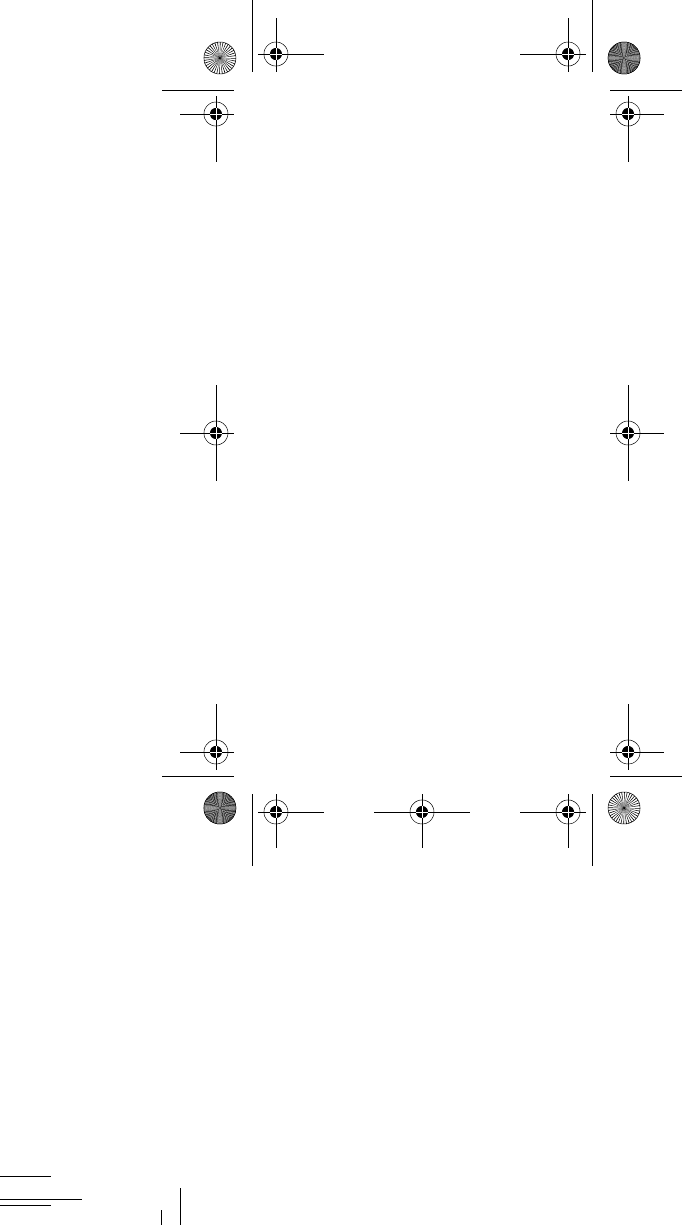
4
The FCC SAR limit incorporates a
substantial margin of safety to give
additional protection to the public and to
account for any variations in
measurements.
SAR tests are conducted using standard
operating positions accepted by the FCC
with the phone transmitting at its highest
certified power level in all tested
frequency bands. Although the SAR is
determined at the highest certified
power level, the actual SAR level of the
phone while operating can be well below
the maximum reported value. This is
because the phone is designed to
operate at multiple power levels so as to
use only the power required to reach the
network. In general, the closer you are to
a wireless base station antenna, the
lower the power output of the device.
Before a new model device is available
for sale to the public, it must be tested
and certified to the FCC that it does not
exceed the SAR limit established by the
FCC. Tests for each model phone are
performed in positions and locations
(e.g. at the ear and worn on the body) as
required by the FCC. For body-worn
operation, this device has been tested
N915V_.book Page 4 Thursday, October 9, 2014 2:17 PM
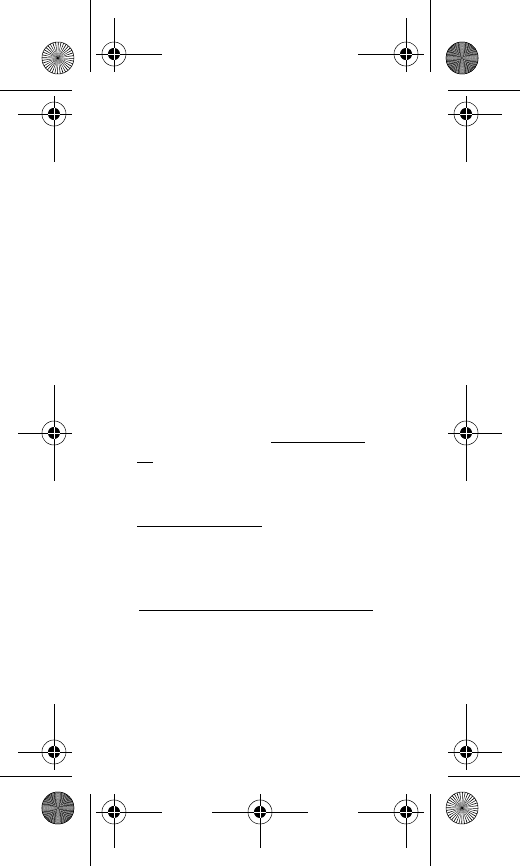
Health and Safety Information 5
and meets FCC RF exposure guidelines
when used with an accessory that
contains no metal and that positions the
mobile device a minimum of 1.5 cm from
the body. Use of other accessories may
not ensure compliance with FCC RF
exposure guidelines. The FCC has
granted an Equipment Authorization for
this mobile device with all reported SAR
levels evaluated as in compliance with
the FCC RF exposure guidelines.
This device has a FCC ID number:
A3LSMN915V [Model Number:
SM-N915V] and the specific SAR levels
for this device can be found at the
following FCC website:
www.fcc.gov/oet/
ea/
.
The SAR information for this device can
also be found on Samsung’s website:
www.samsung.com/sar
.
SAR information on this and other model
devices can be accessed online on the
FCC's website through
http://transition.fcc.gov/oet/rfsafety/sar.html
.
To find information that pertains to a
particular model, this site uses the
device FCC ID number which is usually
printed somewhere on the case of the
device. Sometimes it may be necessary
N915V_.book Page 5 Thursday, October 9, 2014 2:17 PM
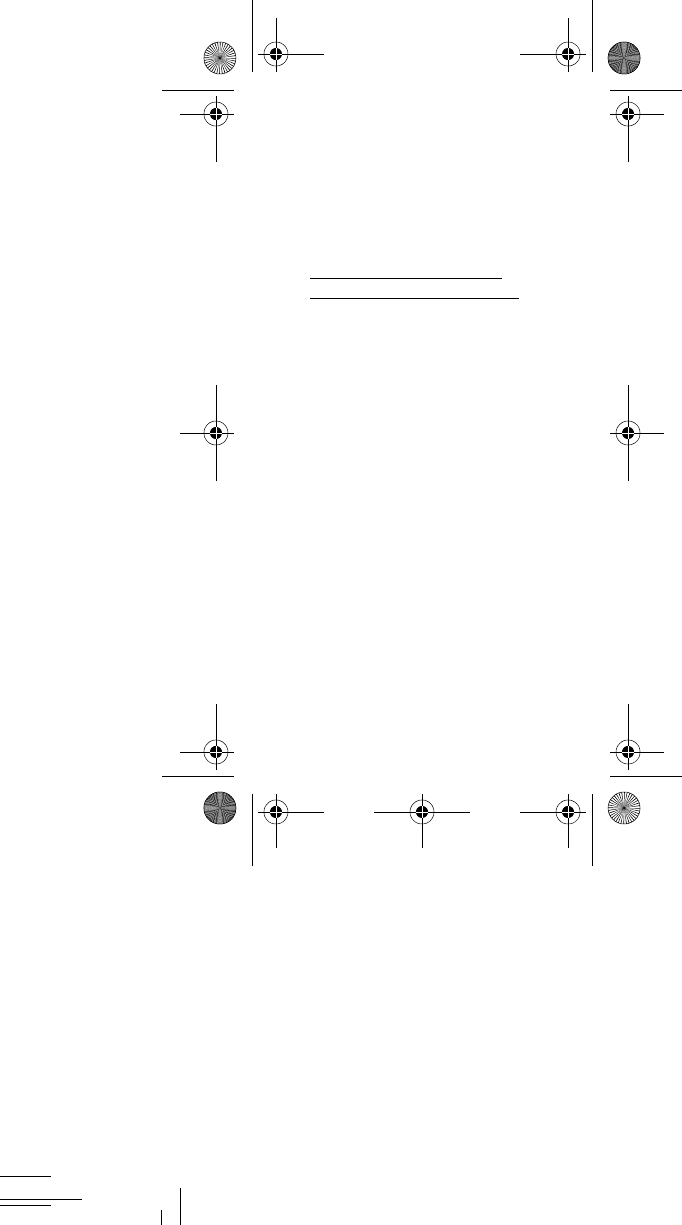
6
to remove the battery pack to find the
number. Once you have the FCC ID
number for a particular device, follow the
instructions on the website and it should
provide values for typical or maximum
SAR for a particular phone. Additional
SAR information can also be obtained at
www.fcc.gov/encyclopedia/specific-
absorption-rate-sar-cellular-telephones
.
Commercial Mobile
Alerting System (CMAS)
This device is designed to receive
Wireless Emergency Alerts from CMAS. If
your wireless provider has chosen to
participate in CMAS, alerts are available
while in the provider's coverage area. If
you travel outside your provider's
coverage area, wireless emergency
alerts may not be available. For more
information, please contact your wireless
provider.
GPS & AGPS
Certain Samsung mobile devices can use
a Global Positioning System (GPS) signal
for location-based applications. A GPS
uses satellites controlled by the U.S.
Government that are subject to changes
implemented in accordance with the
N915V_.book Page 6 Thursday, October 9, 2014 2:17 PM
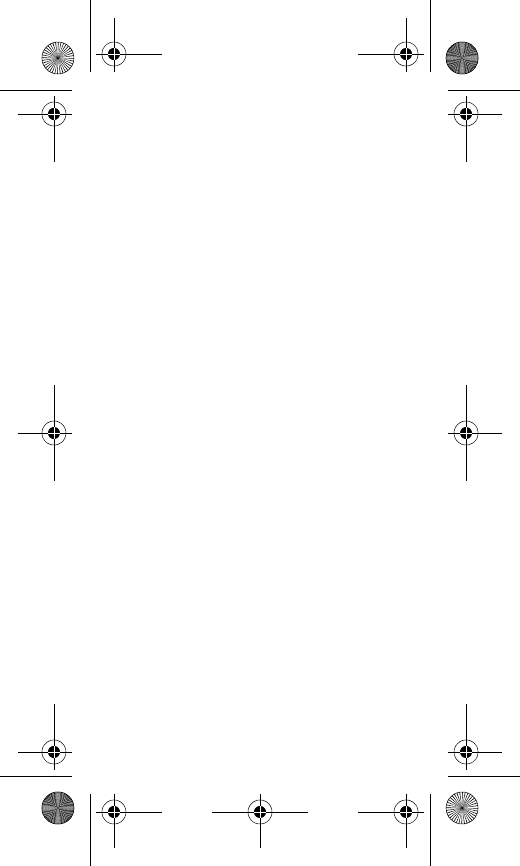
Health and Safety Information 7
Department of Defense policy and the
2008 Federal Radio navigation Plan
(FRP). Changes may affect the
performance of location-based
technology on your mobile device.
Certain Samsung mobile devices can
also use an Assisted Global Positioning
System (AGPS), which obtains
information from the cellular network to
improve GPS performance. AGPS uses
your wireless service provider's network
and therefore airtime, data charges, and/
or additional charges may apply in
accordance with your service plan.
Contact your wireless service provider
for details.
Your Location
Location-based information includes
information that can be used to
determine the approximate location of a
mobile device. Mobile devices which are
connected to a wireless network
transmit location-based information.
Additionally, if you use applications that
require location-based information (e.g.
driving directions), such applications
transmit location-based information. The
location-based information may be
shared with third-parties, including your
N915V_.book Page 7 Thursday, October 9, 2014 2:17 PM
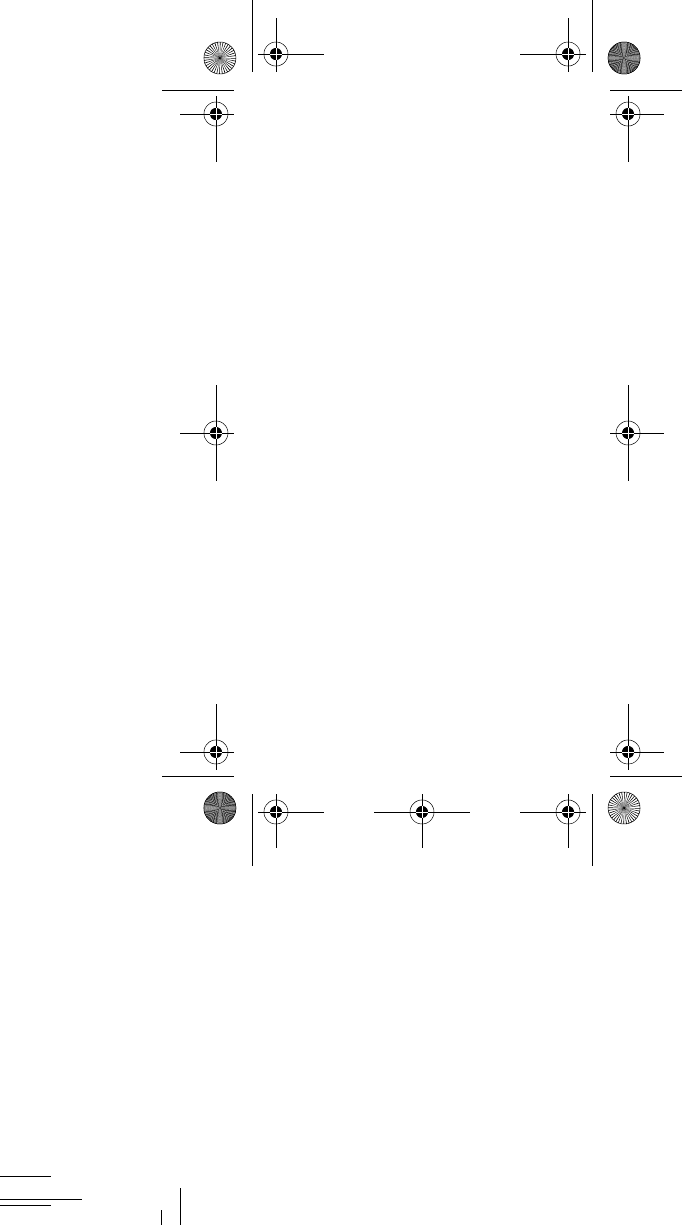
8
wireless service provider, applications
providers, Samsung, and other
third-parties providing services.
Use of AGPS in Emergency Calls
When you make an emergency call, the
cellular network may activate AGPS
technology in your mobile device to tell
the emergency responders your
approximate location.
AGPS has limitations and
might not work
in your area
. Therefore:
•
Always tell the emergency responder your
location to the best of your ability; and
•
Remain on the mobile device for as long as
the emergency responder instructs you.
Navigation
Maps, directions, and other
navigation-data, including data relating
to your current location, may contain
inaccurate or incomplete data, and
circumstances can and do change over
time. In some areas, complete
information may not be available.
T
herefore, you should always visually
confirm that the navigational instructions
are consistent with what you see before
following them. All users should pay
attention to road conditions, closures,
N915V_.book Page 8 Thursday, October 9, 2014 2:17 PM
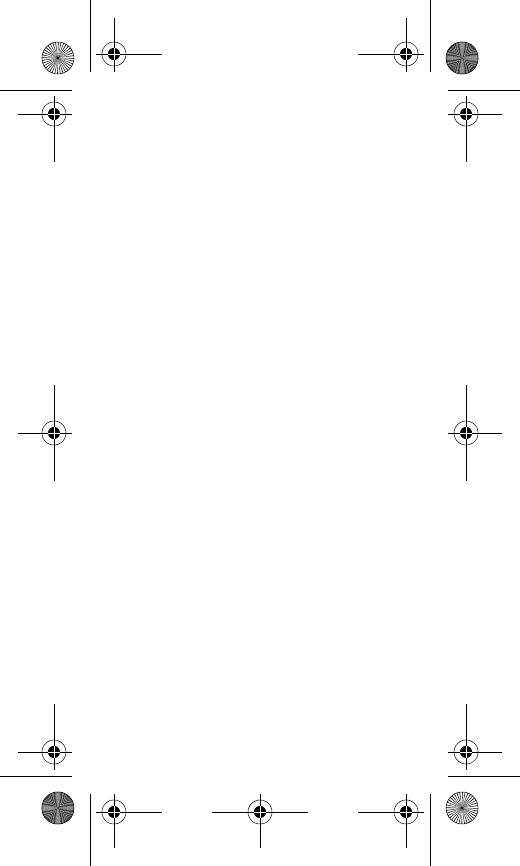
Health and Safety Information 9
traffic, and all other factors that may
impact safe driving or walking. Always
obey posted road signs
.
Emergency Calls
This mobile device, like any wireless
mobile device, operates using radio
signals, wireless and landline networks,
as well as user-programmed functions,
which cannot guarantee connection in all
conditions, areas, or circumstances.
Therefore, you should never rely solely
on any wireless mobile device for
essential communications (medical
emergencies, for example). Before
traveling in remote or underdeveloped
areas, plan an alternate method of
contacting emergency services
personnel. Remember, to make or
receive any calls, the mobile device must
be switched on and in a service area
with adequate signal strength.
Emergency calls may not be possible on
all wireless mobile device networks or
when certain network services and/or
mobile device features are in use. Check
with local service providers. If certain
features are in use (call blocking, for
example), you may first need to
deactivate those features before you can
N915V_.book Page 9 Thursday, October 9, 2014 2:17 PM
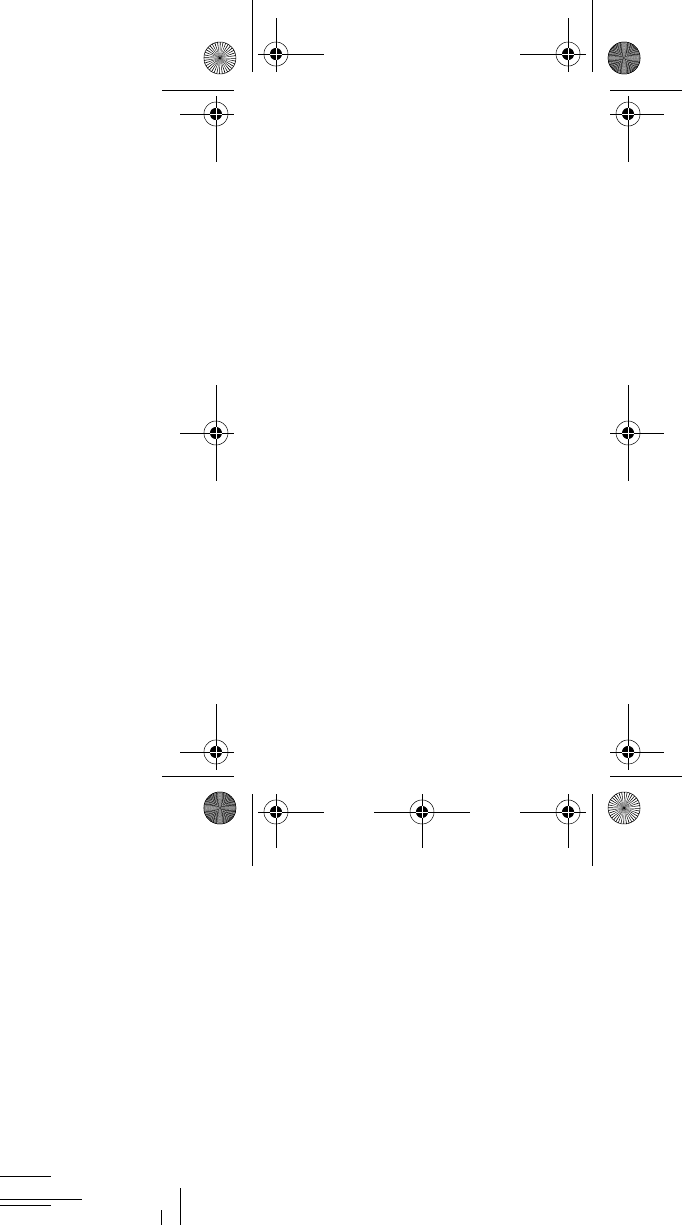
10
make an emergency call. Consult your
User Manual and your local cellular
service provider. When making an
emergency call, remember to give all the
necessary information as accurately as
possible. Remember that your mobile
device may be the only means of
communication at the scene of an
accident; do not cut off the call until
given permission to do so.
To make an emergency call:
1. If the mobile device is not on,
switch it on.
2. Open your phone dialer.
3. Enter the emergency number for
your present location (for example,
911 or other official emergency
number), then tap Call/Send.
Emergency numbers vary by
location.
N915V_.book Page 10 Thursday, October 9, 2014 2:17 PM
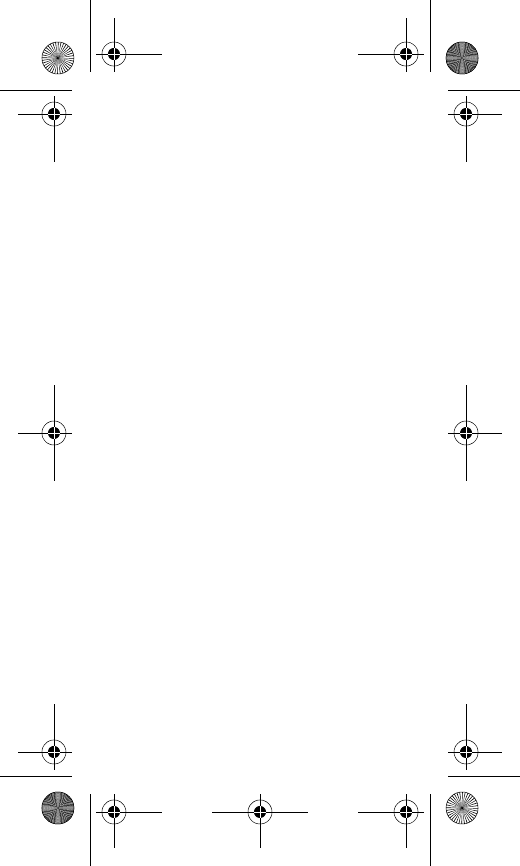
Health and Safety Information 11
FCC Hearing Aid
Compatibility (HAC)
Regulations for Wireless
Devices
The U.S. Federal Communications
Commission (FCC) has established
requirements for digital wireless mobile
devices to be compatible with hearing
aids and other assistive hearing devices.
When individuals employing some
assistive hearing devices (hearing aids
and cochlear implants) use wireless
mobile devices, they may detect a
buzzing, humming, or whining noise.
Some hearing devices are more immune
than others to this interference noise,
and mobile devices also vary in the
amount of interference they generate.
The wireless telephone industry has
developed a rating system for wireless
mobile devices to assist hearing device
users find mobile devices that may be
compatible with their hearing devices.
Not all mobile devices have been rated.
Mobile devices that are rated have the
rating on their box or a label located on
the box.
N915V_.book Page 11 Thursday, October 9, 2014 2:17 PM
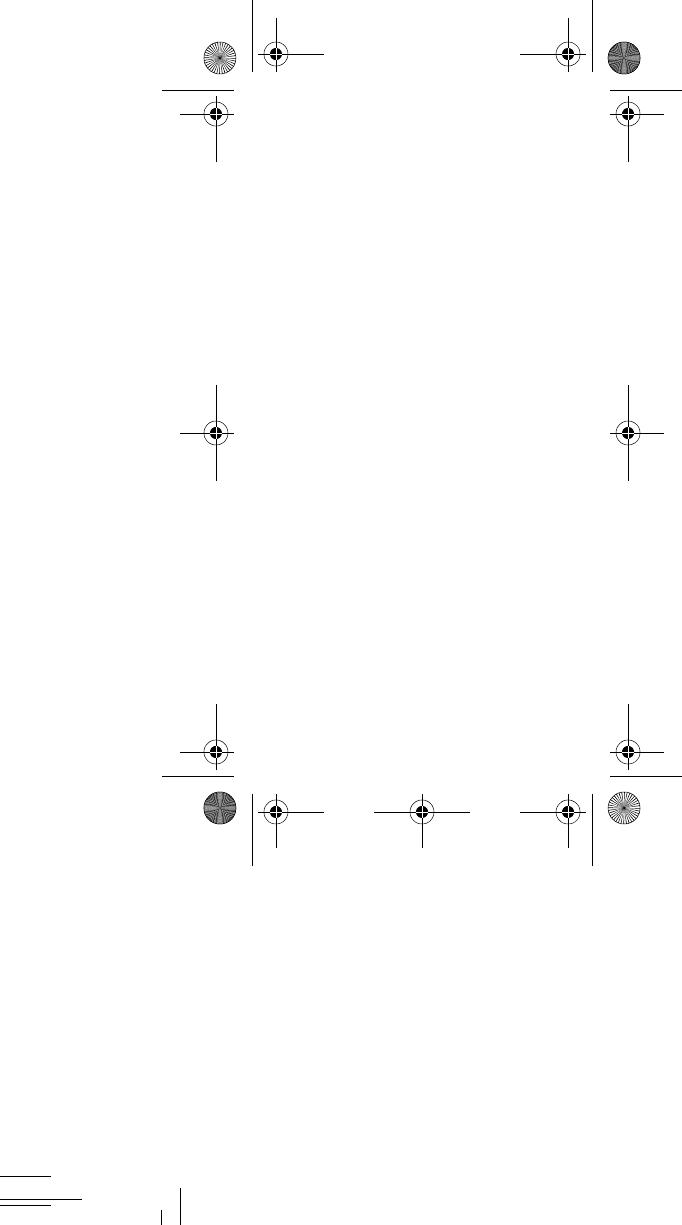
12
The ratings are not guarantees. Results
will vary depending on the user's hearing
device and hearing loss. If your hearing
device happens to be vulnerable to
interference, you may not be able to use
a rated mobile device successfully.
Trying out the mobile device with your
hearing device is the best way to
evaluate it for your personal needs.
M-Ratings
: Wireless mobile devices rated
M3 or M4 meet FCC requirements and
are likely to generate less interference to
hearing devices than mobile devices that
are not labeled. M4 is the better/higher
of the two ratings. M-ratings refer to
enabling acoustic coupling with hearing
aids that do not operate in telecoil mode.
T-Ratings
: Mobile devices rated T3 or T4
meet FCC requirements and are likely to
generate less interference to hearing
devices than mobile devices that are not
labeled. T4 is the better/higher of the
two ratings. T-ratings refer to enabling
inductive coupling with hearing aids
operating in telecoil mode.
Hearing devices may also be rated. Your
hearing aid manufacturer or hearing
health professional may help you find
N915V_.book Page 12 Thursday, October 9, 2014 2:17 PM
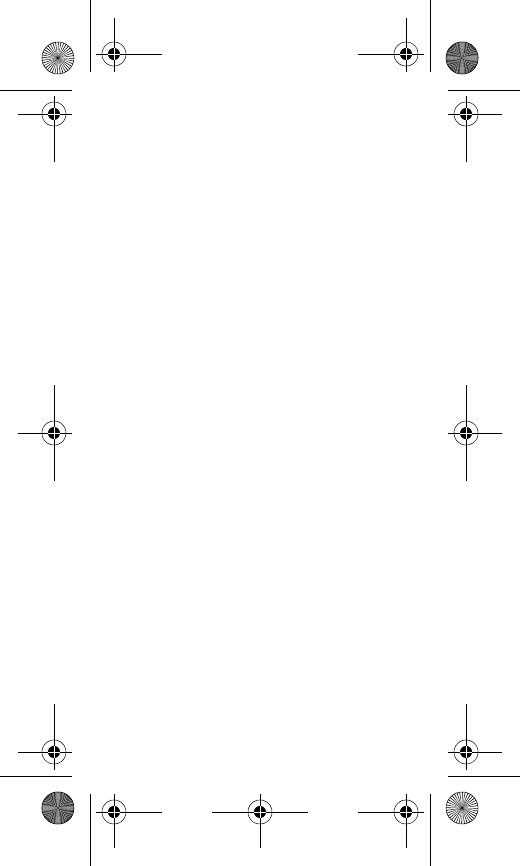
Health and Safety Information 13
this rating. Higher ratings mean that the
hearing device is relatively immune to
interference noise.
Under the current industry standard,
American National Standards Institute
(ANSI) C63.19, the hearing aid and
wireless mobile device rating values are
added together to indicate how usable
they are together. For example, if a
hearing aid meets the M2 level rating
and the wireless mobile device meets
the M3 level rating, the sum of the two
values equals M5.
Under the standard, this should provide
the hearing aid user with normal use
while using the hearing aid with the
particular wireless mobile device. A sum
of 6 or more would indicate excellent
performance.
However, these are not guarantees that
all users will be satisfied. T ratings work
similarly.
N915V_.book Page 13 Thursday, October 9, 2014 2:17 PM
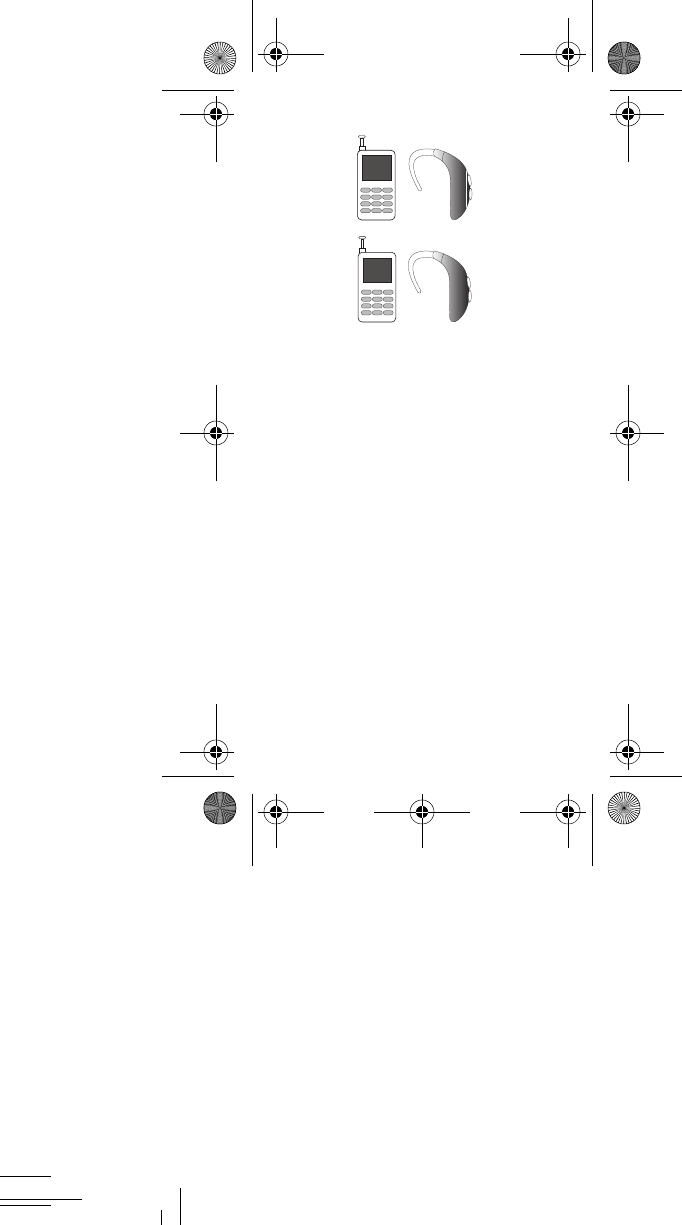
14
The HAC rating and measurement
procedure are described in the American
National Standards Institute (ANSI)
C63.19 standard.
HAC for Newer Technologies
This phone has been tested and rated for
use with hearing aids for some of the
wireless technologies that it uses.
However, there may be some newer
wireless technologies used in this phone
that have not been tested yet for use
with hearing aids.
It is important to try the different features
of this phone thoroughly and in different
locations, using your hearing aid or
cochlear implant, to determine if you
hear any interfering noise. Consult your
service provider or the manufacturer of
M3 + M2 = 5
T3 + T2 = 5
N915V_.book Page 14 Thursday, October 9, 2014 2:17 PM
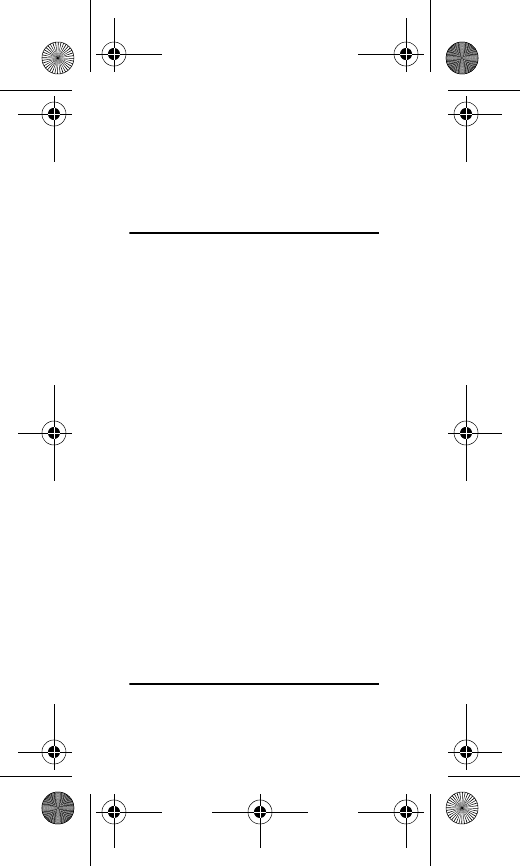
Health and Safety Information 15
this phone for information on hearing aid
compatibility. If you have questions
about return or exchange policies,
consult your service provider or phone
retailer.
Caution! Some applications or prolonged
usage may increase device
temperature.
Prolonged skin
contact with a device that is hot
to the touch may produce skin
discomfort or redness, or
low-temperature burns. If the
device feels hot to the touch,
discontinue use and close all
applications or turn off the
device until it cools. Always
ensure that the device has
adequate ventilation and air flow.
Covering the device with
bedding, your body, thick
clothing or any other materials
that significantly affect air flow
may affect the performance of
the phone and poses a possible
risk of fire or explosion, which
could lead to serious bodily
injuries or damage to property.
N915V_.book Page 15 Thursday, October 9, 2014 2:17 PM
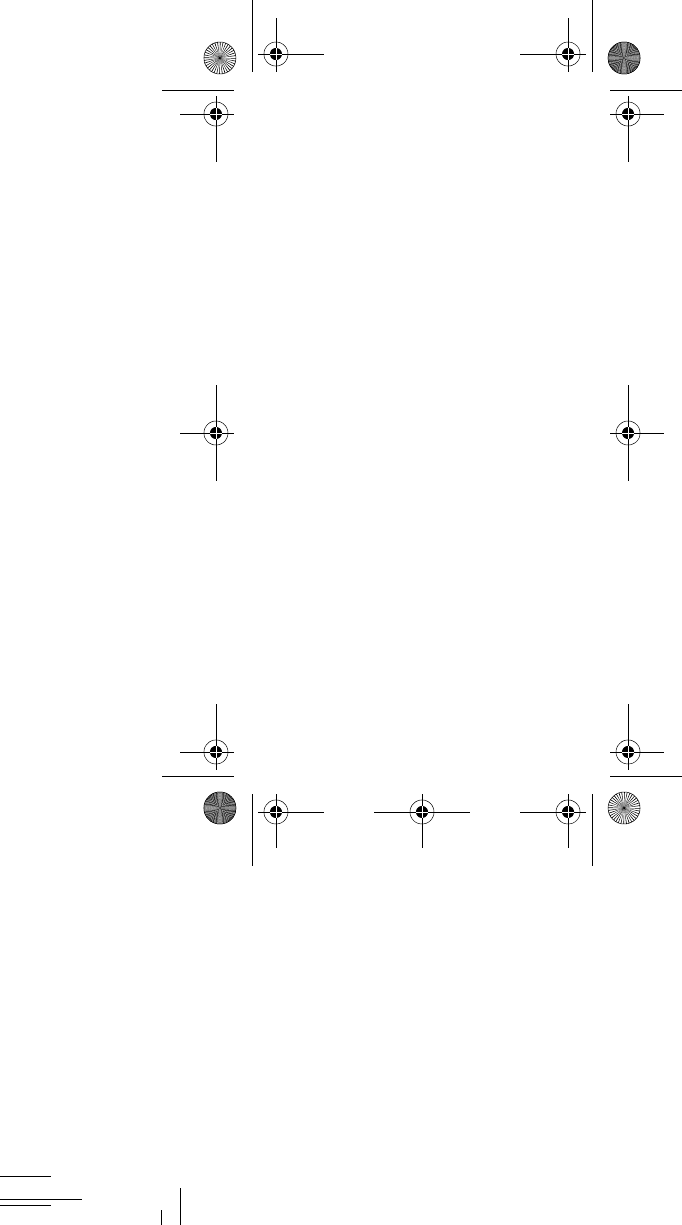
16
Restricting Children's
Access to Your Mobile
Device
Your mobile device is not a toy. Do not
allow children to play with it because
they could hurt themselves and others,
damage the mobile device, or make calls
that increase your mobile device bill.
Keep the mobile device and all its parts
and accessories out of the reach of small
children.
N915V_.book Page 16 Thursday, October 9, 2014 2:17 PM
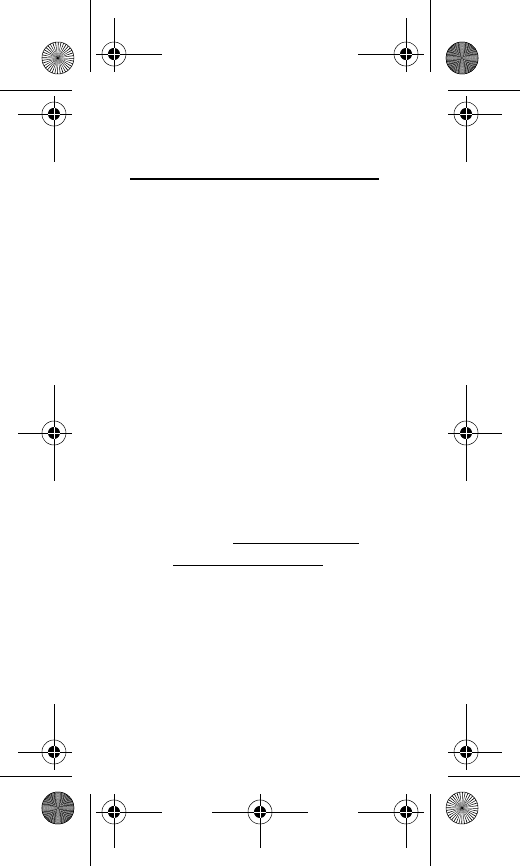
Online Legal Information 17
Section 2: Online Legal
Information
SAMSUNG TELECOMMUNICATIONS
AMERICA, LLC (“SAMSUNG”) warrants
that SAMSUNG's devices and
accessories ("Products") are free from
defects in material and workmanship
under normal use and service.
Samsung Telecommunications America,
LLC
1301 E. Lookout Drive
Richardson, Texas 75082
Phone: 1-800-SAMSUNG (726-7864)
Phone: 1-888-987-HELP (4357)
End User License
Agreement for Software
The EULA for this device can be found:
䡲
Online at:
www.samsung.com/us/
Legal/SamsungLegal-EULA3
.
N915V_.book Page 17 Thursday, October 9, 2014 2:17 PM
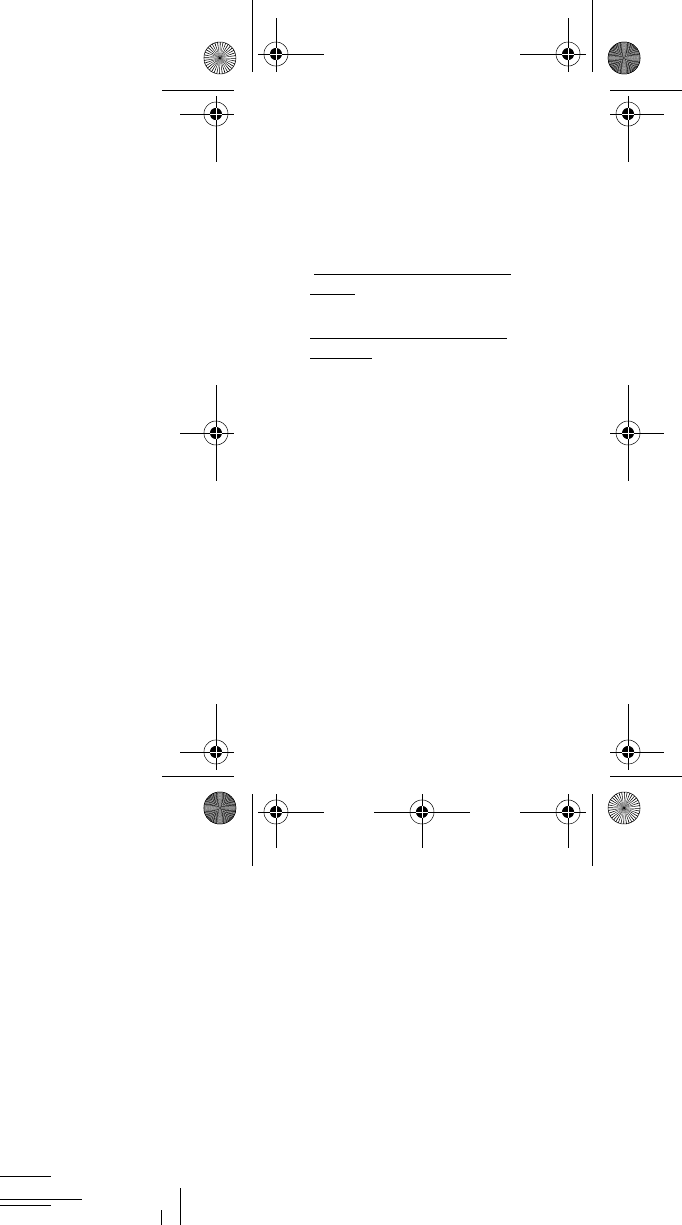
18
Health/Safety and
Warranty Guide
The online version of the Health/Safety
and Warranty guide for your device can
be found at:
English:
www.samsung.com/us/Legal/Phone-
HSGuide
.
Spanish:
www.samsung.com/us/Legal/Phone-
HSGuide-SP
.
N915V_.book Page 18 Thursday, October 9, 2014 2:17 PM
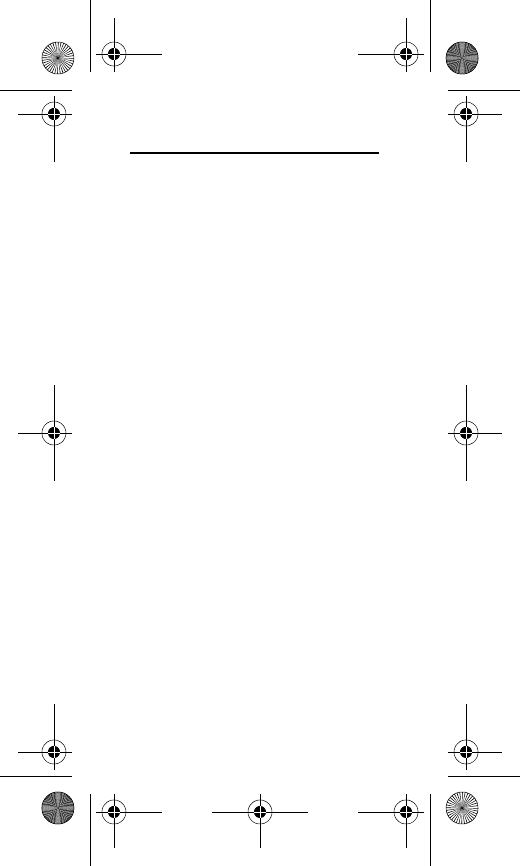
19
Index
C
Commercial Mobile Alerting System
(CMAS) 6
E
Emergency Calls 9
F
FCC Hearing Aid Compatibility (HAC)
Regulations for Wireless Devices 11
G
GPS & AGPS 6, 9
H
Health and Safety Information 2
O
Online Legal Information 17
R
Restricting Children's Access to Your
Mobile device 16
S
Specific Absorption Rate (SAR)
Certification Information 2
N915V_.book Page 19 Thursday, October 9, 2014 2:17 PM