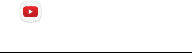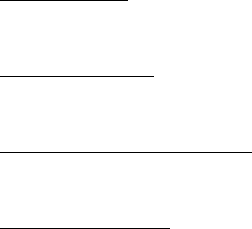Samsung Electronics Co SMT378V WCDMA/LTE Tablet + BT/BLE, DTS/UNII a/b/g/n User Manual 1 of 2
Samsung Electronics Co Ltd WCDMA/LTE Tablet + BT/BLE, DTS/UNII a/b/g/n 1 of 2
Contents
- 1. User manual 1 of 2
- 2. User manual 2 of 2
User manual 1 of 2
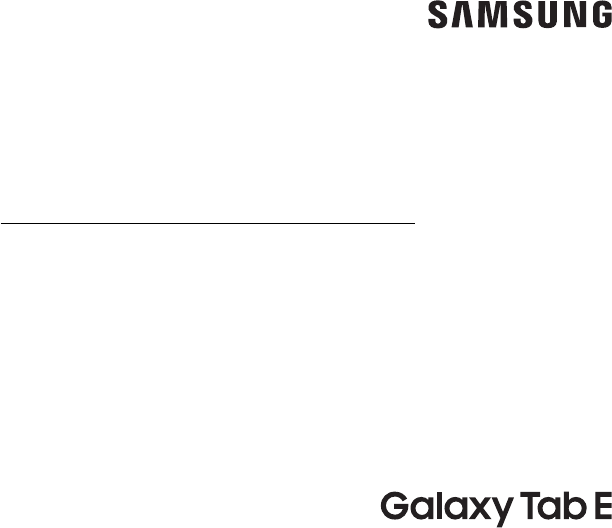
DRAFT–FOR INTERNAL USE ONLY
TABLET
User Manual
Please read this manual before operating
your device and keep it for future reference.
This document is watermarked because certain important information in the document has not yet been verified.
This document has been sent to you as a draft and for informational purposes only.
The document should only be used for internal purposes and may not be distributed outside of the company.
Distributing the document outside of the company could result in legal exposure to the company if the preliminary,
unverified information in the draft turns out to be inaccurate.
DRAFT–FOR INTERNAL USE ONLY
Special Features ..............................1
TBD?? .......................................2
Getting Started .............................. 3
Set Up Your Device .............................4
Assemble Your Device ........................5
Start Using Your Device .......................9
Learn About YourDevice .......................12
Front View ..................................13
Back View ..................................15
Navigation .................................16
Home Screen ...............................18
Customize Your Home Screen ................21
Notification Panel .......................... 25
Multi Window ...............................27
Enter Text ................................. 29
Apps .........................................32
Use Apps .................................. 33
Applications Settings ....................... 36
Calculator ................................. 39
Calendar ..................................40
Camera and Video .......................... 43
Clock .....................................48
Table of Contents
VZW_T378V_EN_UM_TN_XXX_090717_R0
DRAFT–FOR INTERNAL USE ONLY
iii Table of Contents
Contacts ...................................51
Email ..................................... 57
Gallery ...................................60
Google Apps ...............................64
Memo ..................................... 68
Message+ ................................. 70
My Files ................................... 73
Video Player ................................75
Verizon Apps .............................. 78
Settings ..................................... 81
How to Use Settings ....................... 82
Connections .................................83
Wi-Fi ...................................... 84
Bluetooth ................................. 87
Data Usage ................................89
Airplane Mode ..............................91
Mobile Hotspot ............................ 92
Tethering .................................. 94
Mobile Networks ........................... 95
Location ................................... 95
Nearby Device Scanning .................... 97
Printing ................................... 97
Virtual Private Networks (VPN) ............. 97
Ethernet ..................................99
View Your Verizon Account .................. 99
Sounds and Vibration ........................100
Sound Mode ...............................101
Easy Mute .................................101
Volume ...................................101
Notification Sounds ....................... 103
DRAFT–FOR INTERNAL USE ONLY
iv Table of Contents
Do Not Disturb ............................ 103
System Sounds ........................... 104
Key-Tap Feedback ......................... 104
Sound Quality and Effects ................. 105
Notifications ............................... 106
Block App Notifications .................... 107
Customize App Notifications ............... 107
Display .....................................108
Screen Brightness ......................... 109
Outdoor Mode ............................ 109
Screen Mode ..............................109
Screen Zoom and Font ......................110
Icon Frames ...............................110
Smart Stay ................................111
Status Bar .................................111
Screen Timeout ............................111
Screen Saver ...............................111
Device Maintenance ..........................113
Battery ....................................114
Storage ...................................114
Language and Input ........................116
Date and Time .............................119
Reset .................................... 120
System Updates ...........................122
Lock Screen andSecurity .................... 123
Screen Lock Types ......................... 124
Lock Screen Settings ...................... 125
Unknown Sources ......................... 125
Encrypt Device ............................ 125
Encrypt SD Card ...........................126
DRAFT–FOR INTERNAL USE ONLY
v Table of Contents
Set Up SIM Card Lock .......................126
View Passwords ............................126
Security Update Service ....................126
Device Administration ......................127
Credential Storage .........................127
Knox Active Protection .................... 128
Advanced Security Settings ................ 128
Accounts ................................... 129
Add an Account ...........................130
Backup and Reset ..........................132
GoogleSettings ............................132
Accessibility ................................ 133
Vision .................................... 134
Hearing .................................. 135
Dexterity and Interaction .................. 136
More Accessibility Settings ................ 136
Accessibility Services .......................137
Other Settings .............................. 138
Help ..................................... 139
About Tablet .............................. 139
Getting Help ...............................140
Videos ....................................141
Simulators ................................141
Tips .......................................141
Samsung Care .............................141
Legal ........................................142
Legal Information ......................... 143
DRAFT–FOR INTERNAL USE ONLY
Learn about your mobile
device’s special features.
Special Features
DRAFT–FOR INTERNAL USE ONLY
2Special Features
TBD??
DRAFT–FOR INTERNAL USE ONLY
Learn about your mobile device
hardware, assemblyprocedures,
and how to get started usingyour
new device.
Getting Started
DRAFT–FOR INTERNAL USE ONLY
Set Up Your
Device
Learn how to set up your device for the firsttime.

DRAFT–FOR INTERNAL USE ONLY
Set Up Your Device 5
Assemble Your Device
This section helps you to assemble your device.
Install the SIM Card
When you subscribe to a cellular network, you are
provided with a plug-in SIM card. During activation,
your SIM card is loaded with your subscription details.
Warning: Small components such as SIM Cards can
pose a choking risk. Please be careful when handling
these cards to avoid damaging them.
1. With the tablet’s screen facing up, locate and open
the SIM card slot cover.
2. Carefully slide the SIM card into the SIM card slot
(as shown) until it clicks into place.
Warning: Please be careful when handling the SIM card
to avoid damaging it. Keep all SIM cards out of reach of
small children.
FPO
3. Close the SIM card slot cover.
Caution: If the SIM card is not inserted correctly, the
device cannot detect it. Reorient the SIM card and place
it back into the slot if it is not detected.

DRAFT–FOR INTERNAL USE ONLY
Set Up Your Device 6
Install an Optional Memory Card
You can install a microSD™ memory card (notincluded)
to add more memory space to yourdevice.
Warning: Small components such as Memory Cards can
pose a choking risk. Please be careful when handling
these cards to avoid damaging them.
1. Open the memory card slot cover and turn to
expose the slot.
2. With the gold contacts facing down, carefully slide
the memory card into the slot, pushing gently until
it clicks into place.
FPO
3. Close the memory card slot cover.
Caution: If the memory card is not inserted correctly,
the device cannot detect it. Reorient the memory card
and place it back into the slot if it is not detected.

DRAFT–FOR INTERNAL USE ONLY
Set Up Your Device 7
Charge the Battery
Your device is powered by a rechargeable, standard
Li-Ion battery. A USB charger (charging head and USB
cable) is included with the device for charging the
battery from any standard outlet.
The battery comes partially charged. You can use the
device while charging.
1. Insert the USB cable into the USB charger/
Accessory port.
FPO
Caution: Use only charging devices that are approved
by Samsung. Samsung accessories are designed for
your device to maximize battery life. Using other
accessories may void your warranty and may cause
damage.
2. Connect the USB cable to the charging head, and
then plug the charging head into a standard outlet.
3. Unplug the charging head from the outlet and
remove the USB cable from the device when
charging is complete.

DRAFT–FOR INTERNAL USE ONLY
Set Up Your Device 8
When to Charge the Battery
When the battery is low and only a few minutes of
operation remain, the device sounds a warning tone
at regular intervals. In this condition, your device
conserves its remaining battery power by dimming the
screen. When the battery level becomes too low, the
device automatically turns off.
For a quick check of your battery level:
►View the battery charge indicator located in the top
right corner of your device’s display. Asolid color
( ) indicates a full charge.
While charging, the device and the charger may
become hot. This does not affect the device’s lifespan
or performance and is in the device’s normal range of
operation.
The charger may stop charging if the battery becomes
too hot.
If the device heats up while charging the battery:
1. Disconnect the charger from the device and close
any running apps.
2. Wait for the device to cool down, and then begin
charging the device again.
• If the lower part of the device overheats,
check for damage to the connected USB cable.
Replace the damaged USB cable with a new
Samsung-approved cable.

DRAFT–FOR INTERNAL USE ONLY
Set Up Your Device 9
Start Using Your Device
Turn Your Device On or Off
The instructions below explain how to turn your device
on or off.
To turn the device on:
►Press and hold the Power key until the device
turnson.
To turn the device off:
1. Press and hold the Power key.
2. Tap Power off, and confirm if prompted.
Lock or Unlock Your Device
Use your device’s screen lock features to secure your
device. By default, the device locks automatically when
the screen times out.
To lock the device:
►Press the Power key.
The default Screen lock on your device is
Swipe. Tochoose a more secure screen lock,
see“Set a Secure Screen Lock” on page124.
To unlock the device:
►Press the Power key or Home key, and then drag
your finger across the screen.
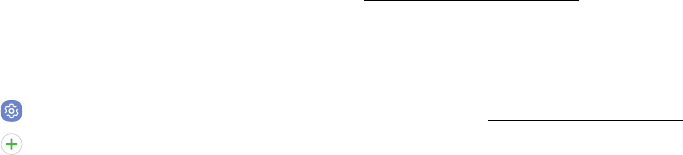
DRAFT–FOR INTERNAL USE ONLY
Set Up Your Device 10
Use the Set Up Wizard
The first time you turn your device on, a Welcome
screen is displayed. It guides you through the basics of
setting up your device.
Follow the prompts to choose a default language,
connect to a Wi-Fi® network, set up accounts, choose
location services, learn about your device’s features,
and more.
Google Account
Your new device uses your Google™ Account to fully
utilize its Android™ features.
To set up a GoogleAccount on your device, use
Accounts settings.
1. From a Home screen, swipe up to access Apps.
2. Tap Settings > Accounts.
3. Tap Addaccount > Google.
Factory Reset Protection
When you sign in to a Google Account on your device,
Factory Reset Protection is activated. Factory Reset
Protection (FRP) prevents other people from using
your device if it is reset to factory settings without your
permission. For example, if your device is lost or stolen
and a factory data reset is performed, only someone
with your Google Account username and password can
use the device.
You will not be able to access the device after a factory
data reset if you do not have your GoogleAccount
username and password. For more information, see
“Factory Data Reset” on page120.
Caution: Before shipping your device back to Samsung
or taking it to your nearest Samsung-authorized service
center, you should remove your Google Account before
resetting the device back to factory settings. For more
information, visit samsung.com/us/support/frp.
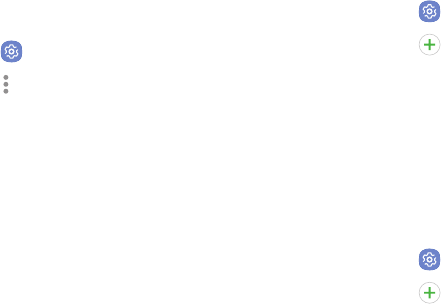
DRAFT–FOR INTERNAL USE ONLY
Set Up Your Device 11
Enable Factory Reset Protection
Adding a Google Account to your device automatically
activates the FRP security feature.
Disable Factory Reset Protection
To disable FRP, remove all Google Accounts from the
device.
1. From a Home screen, swipe up to access Apps.
2. Tap Settings > Accounts>Google.
3. Tap Moreoptions > Remove account.
Samsung Account
Create a Samsung account for access to Samsung
content and apps on your device.
To set up a Samsung account on your device, use
Accounts settings.
1. From a Home screen, swipe up to access Apps.
2. Tap Settings > Accounts.
3. Tap Addaccount > Samsungaccount.
AddanEmailAccount
Use the Email app to view and manage all your email
accounts in one app.
To set up an email account on your device, use Accounts
settings.
1. From a Home screen, swipe up to access Apps.
2. Tap Settings > Accounts.
3. Tap Addaccount > Email.
DRAFT–FOR INTERNAL USE ONLY
Learn About
Your Device
Learn some of the key features of your
mobile device, including the screens and
icons, as well as how to navigate the device
and enter text using the keyboard.

DRAFT–FOR INTERNAL USE ONLY
13Learn About YourDevice
Front View
FPO
Back
Recent apps
Home key
Front camera
Devices and software are constantly evolving — the illustrations you see here are for reference only.
Headset jack
Memory card slot
SIM card slot
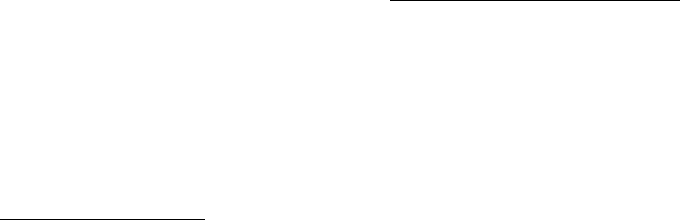
DRAFT–FOR INTERNAL USE ONLY
14Learn About YourDevice
• Power key
-Press to turn the screen on or off.
-Press and hold to select a power control option.
• Volume keys
-Adjust the volume of your device’s sounds and
audio playback.
-In the camera app, press a volume key to take a
photo.
• SIM card slot
-Install the SIM card here. For more information,
see “Install the SIM Card” on page5.
• Memory card slot
-Install an optional memory card (not included)
for storage of files. For more information, see
“Install an Optional Memory Card” on page6.
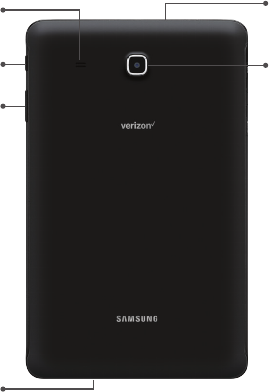
DRAFT–FOR INTERNAL USE ONLY
15Learn About YourDevice
Back View
Speaker
Rear camera
FPO
Devices and software are constantly evolving — the illustrations you see here are for reference only.
Power key
Volume key
Microphone
USB charger/Accessory port
DRAFT–FOR INTERNAL USE ONLY
16Learn About YourDevice
Navigation
Learn the basics for navigating through your device.
Touchscreen Navigation
Please note that a touchscreen responds best to a light
touch from the pad of your finger or a capacitive stylus.
Using excessive force or a metallic object on the touch
screen may damage the tempered glass surface and
void the warranty.
Tap
Lightly tap items to select or launch them.
• Tap the keyboard to enter characters ortext.
• Tap an item to select it.
• Tap an app shortcut to launch the application.
Double-Tap
Lightly tap items twice to select or launch them.
• Double-tap an image to zoom in or out.
Touch and Hold
Touch and hold items to activate them.
• Touch and hold a field to display a pop-up menu of
options.
Swipe
Lightly drag your finger vertically or horizontally across
the screen.
• Swipe the screen to unlock the device.
• Swipe the screen to scroll through the Homescreens
or menu options.
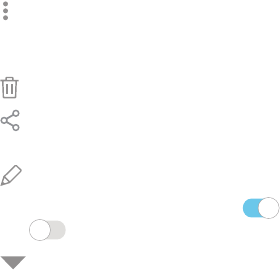
DRAFT–FOR INTERNAL USE ONLY
17Learn About YourDevice
Drag
Touch and hold an item, and then move it to a new
location.
• Drag an app shortcut to add it to a Home screen.
• Drag a widget to place it in a new location on a
Home screen.
Pinch and Spread
Pinch the screen using your thumb and forefinger or
spread by moving your fingers apart.
• Spread your fingers on the screen to zoom in while
viewing a picture or a web page.
• Pinch the screen to zoom out while viewing a picture
or a web page.
Common Options
Many of the following common options are usually
available on various screens:
• Moreoptions: Tap to view more menu options for
a screen. This often allows you to select items to
delete or share.
• Delete: Tap to select items to delete.
• Share: Tap to select items to share, and then
choose a sharing method.
• Edit: Tap to customize the screen.
• On/Off: Tap to turn the option on ( ) or
off ( ).
• Menu: Tap to view available options for the field.
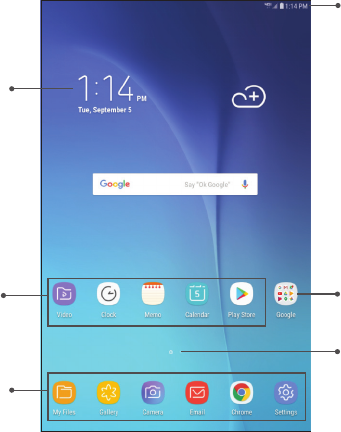
DRAFT–FOR INTERNAL USE ONLY
18Learn About YourDevice
Home Screen
FPO
Status bar
Home screen indicator
App folder
Devices and software are constantly evolving — the illustrations you see here are for reference only.
Widget
Primary app shortcuts
App shortcuts
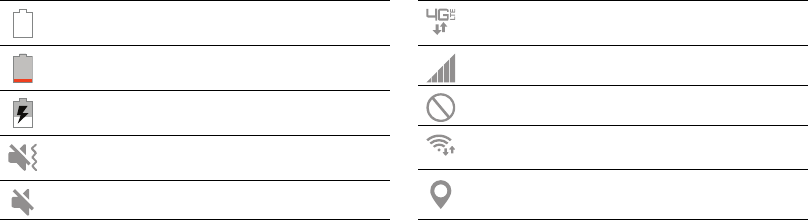
DRAFT–FOR INTERNAL USE ONLY
19Learn About YourDevice
Status Bar
The Status bar at the top of the Home screen provides
device information (such as network status, battery
charge, and time) on the right side and notification
alerts on the left.
Status Icons
Battery full
Battery low
Battery charging
Vibrate mode
Mute mode
4G LTE™ active
Signal strength
Network not available
Wi-Fi active
GPS active
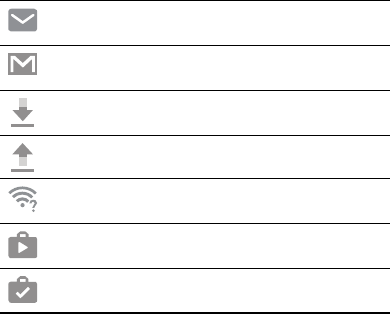
DRAFT–FOR INTERNAL USE ONLY
20Learn About YourDevice
Notification Icons
New email
New Gmail™
File download in progress
File upload in progress
Wi-Fi available
App updates available
App updates complete
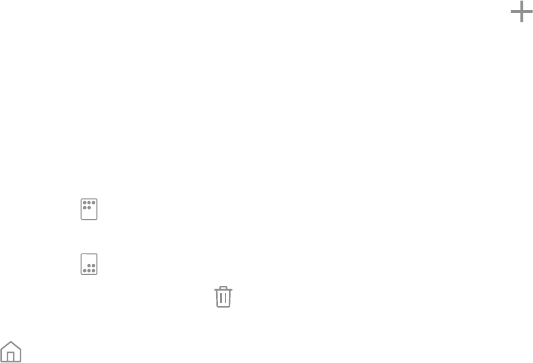
DRAFT–FOR INTERNAL USE ONLY
21Learn About YourDevice
Customize Your Home
Screen
Screens
Your device has multiple Home screens to hold app
shortcuts and widgets.
1. From a Home screen, pinch the screen.
2. Use these options to manage screens:
• To align shortcuts into a line at the top of a
screen, tap Align top.
• To align shortcuts into a line at the bottom of a
screen, tap Align bottom.
• To remove a Home screen, tap Remove.
• To set a screen as the main Home screen, tap
Main. This screen is displayed when you
press the Home key.
• To change the order of screens, touch and hold a
screen, and then drag it to a newposition.
• To add a screen, swipe to the end of the screens,
and then tap Add.
• To enable Bixby Home, swipe right, and then tap
On/Off.
Wallpapers
Change the look of the Home and Lock screens with
wallpaper. You can display a favorite picture or choose
from preloaded wallpapers.
1. From a Home screen, pinch the screen.
2. Tap Wallpapers to customize.
3. Tap From Gallery to see additional wallpaper
images.
4. Tap an image to choose it, and then select which
screen you want to use it for.
5. Tap Set as wallpaper.

DRAFT–FOR INTERNAL USE ONLY
22Learn About YourDevice
Widgets
Widgets are simple application extensions that run on
a Home screen.
To add a widget to a Home screen:
1. From a Home screen, pinch the screen.
2. Tap Widgets.
3. Touch and hold a widget, drag it to a Homescreen,
and release it.
To remove a widget from a Home screen:
1. From a Home screen, touch and hold a widget to
open the options menu.
2. Tap Remove.
Home Screen Settings
Customize your Home and Apps screens.
1. From a Home screen, pinch the screen.
2. Tap Home screen settings to customize:
• Home screen layout: Set your device to have a
Home and Apps screen, or only a Home screen
where all apps are located.
• Apps button: Add an apps button to the
Homescreen for easy access to the Appsscreen.
• Hide apps: Select apps to hide, and then
tapApply.
• About Home screen: View version information.

DRAFT–FOR INTERNAL USE ONLY
23Learn About YourDevice
App Shortcuts
You can use app shortcuts to launch an app from any
Home screen.
To add a shortcut:
1. From a Home screen, swipe up to access Apps.
2. Touch and hold an app shortcut to open the options
menu.
3. Tap Add shortcut to Home.
To remove a shortcut:
1. Touch and hold an app shortcut to open the options
menu.
2. Tap Remove shortcut.
• Removing a shortcut does not delete the app,
it just removes the shortcut from the Home
screen.
To move a shortcut from one Home screen to another:
1. Touch and hold an app shortcut to release it.
2. Drag the app shortcut to a new Home screen, and
then release it.
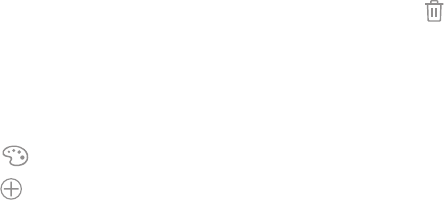
DRAFT–FOR INTERNAL USE ONLY
24Learn About YourDevice
Folders
Place folders on a Home screen to organize items.
Create a Folder
You can create an app folder on a Home screen.
1. From a Home screen, touch and hold an app
shortcut and drag it on top of another app shortcut
until it is highlighted.
2. Release the app shortcut to create the folder.
• Enter folder name: Enter a name for the folder.
• Palette: Change the color.
• Add apps: Place more apps in the folder. Tap
apps to select them, and then tap Add.
3. Tap anywhere outside of the folder to close it.
Remove a Folder from a Home Screen
You can remove a folder that you added to a
Homescreen.
1. Touch and hold the folder to open the options
menu.
2. Tap Delete folder, and confirm when prompted.
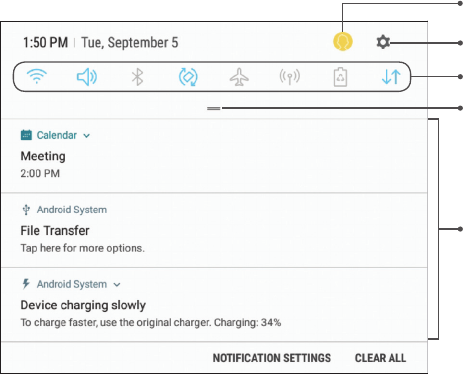
DRAFT–FOR INTERNAL USE ONLY
25Learn About YourDevice
Notification Panel
FPO
Settings
Quick settings
View all
Notification cards
Devices and software are constantly evolving — the illustrations you see here are for reference only.
Manage users
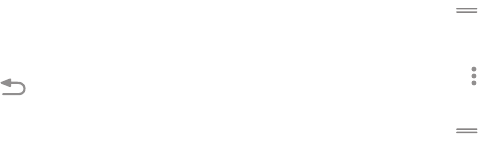
DRAFT–FOR INTERNAL USE ONLY
26Learn About YourDevice
View the Notification Panel
You can access the Notification panel from any screen.
1. Drag the Status bar down to display the
Notificationpanel.
2. Swipe down the list to see notification details.
• To open an item, tap it.
• To clear a single notification, drag the
notification left or right.
• To clear all notifications, tap Clear all.
3. Drag upward from the bottom of the screen or tap
Back to close the Notification panel.
Quick Settings
The Notification panel also provides quick access to
device functions such as Wi-Fi, allowing you to quickly
turn them on or off.
To view additional Quick settings and customize the
Quick settings that display:
1. Drag the Status bar down to display the
Notificationpanel.
2. Drag View all downward.
• Tap a setting to turn it on or off.
• Tap More options to reorder Quick settings
ortochange the button layout.
3. Drag View all upward to close the
Quicksettings.
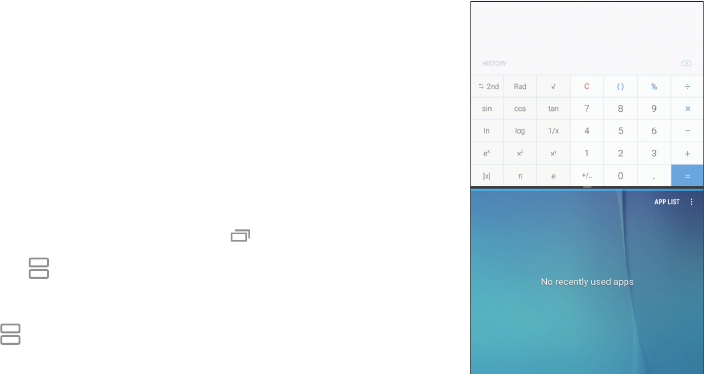
DRAFT–FOR INTERNAL USE ONLY
27Learn About YourDevice
Multi Window
Multitask by using multiple applications at the same
time. Multi window is not available for all apps.
Use MultiWindow
Apps that support Multiwindow can be displayed
together on a split screen. You can switch between the
apps and adjust the size of their display on the screen.
1. From any screen, touch and hold Recent apps.
2. Tap Multiwindow in the title bar to launch
an application in split screen view. Only apps
that support Multiwindow will have the
Multiwindow icon in their title bar.
• Recently opened apps are displayed in the
bottom half of the screen.
• If there are no recently opened apps that
support Multi window, or if you want to choose
another app, tap App list.
FPO
3. Tap an app to add it to the split screen view.
Devices and software are constantly evolving — the illustrations you see here are for reference only.
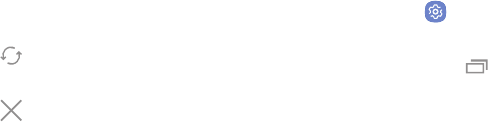
DRAFT–FOR INTERNAL USE ONLY
28Learn About YourDevice
Window Controls
You can modify the way apps are displayed with the
Window controls in the Multi window view.
►Tap the middle of the windowborder for the
following options:
• Switch windows: Switch locations between
Multiwindow apps.
• Close app: Close the selected app.
Multi Window Settings
The following settings are available for Multi window:
1. From a Home screen, swipe up to access Apps.
2. Tap Settings > Advanced features >
Multiwindow.
• To use Recent apps to change the open app
from full screen view to split screen view, tap
Split screen view action.
• To view an app in pop-up view, tap Pop-up view
action.
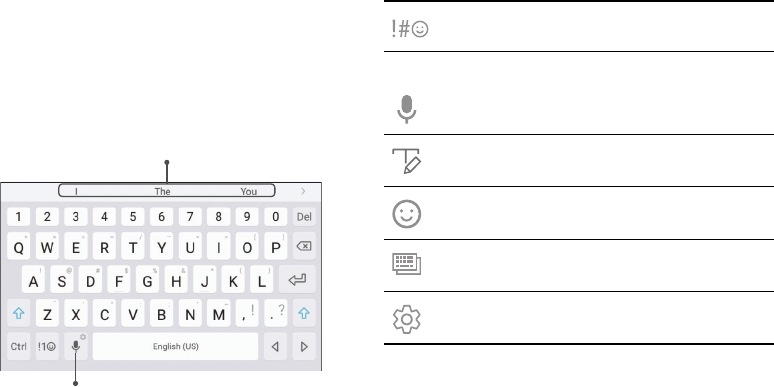
DRAFT–FOR INTERNAL USE ONLY
29Learn About YourDevice
Enter Text
Text can be entered using a keyboard or by speaking.
Use the SamsungKeyboard
Enter text using a QWERTY keyboard.
FPO
Predictive text
Options
Special Keys
Symbol: Tap to insert symbols.
Touch and hold Options for the following:
Voice input: Enter text using Google Voice™
typing.
Handwriting: Use your handwriting to enter
text.
Emoticon: Insert an emoticon at the
cursorposition.
Keyboard types: Change the layout of the
keyboard.
Keyboard settings: Access keyboard
settings.
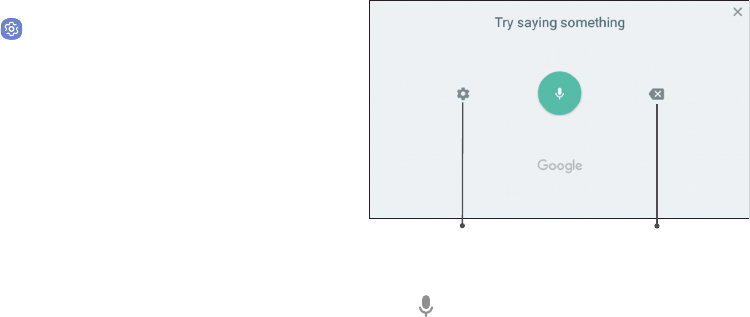
DRAFT–FOR INTERNAL USE ONLY
30Learn About YourDevice
Configure the Samsung Keyboard
To customize the Samsung keyboard:
1. From a Home screen, swipe up to access Apps.
2. Tap Settings > Language and input >
On‑screenkeyboard > Samsung keyboard for
options.
• Languages and types: Set the keyboard type
and choose which languages are available on
the keyboard. To switch between languages,
slide the Space bar sideways.
• Predictive text: Predictive text suggests
words that match your text entries, and can
automatically complete common words.
• Additional keyboard settings provide assistance
with capitalization, punctuation, and much
more.
Use Google Voice Typing
Instead of typing, enter text by speaking.
FPO
Settings Delete text
To enable Google voice typing:
1. Tap Voice input on the Samsung keyboard.
• You may need to touch and hold Options (leftof
the Space bar) to find it.
2. Speak your text.

DRAFT–FOR INTERNAL USE ONLY
31Learn About YourDevice
Configure Google Voice Typing
To customize Google Voice typing:
1. From a Home screen, swipe up to access Apps.
2. Tap Settings > Language andinput >
On‑screenkeyboard > Googlevoice typing.
• Languages: Select languages for Google voice
typing.
• “Ok Google” detection: Launch a Google search
whenever you say “OK Google.”
• Hands-free: Allow requests with the device
locked.
• Speech output: Select options for spoken
feedback.
• Offline speech recognition: Download and
install speech recognition engines, allowing you
to use voice input while not connected to the
network.
• Block offensive words: Hide search results that
contain offensive words.
• Bluetooth headset: Use audio input from a
Bluetooth® headset (not included) if one is
connected.
DRAFT–FOR INTERNAL USE ONLY
Learn how to change the
way apps are displayed,
organize apps into
folders, and uninstall or
disable apps.
Apps
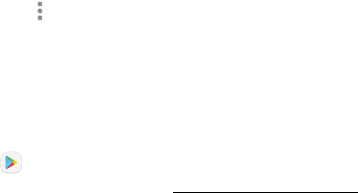
DRAFT–FOR INTERNAL USE ONLY
33Apps
Use Apps
The Apps list displays all preloaded and downloaded
apps. You can uninstall, disable, or hide apps from view.
Access Apps
You can access and launch all applications from the
Apps list.
1. From a Home screen, swipe up to access Apps.
2. Tap an app’s shortcut to launch it.
• To return to the main Home screen, press the
Home key.
Add an Apps Shortcut
In addition to swiping to access apps, you can add a
shortcut to the Apps list on the Home screen.
1. From a Home screen, swipe up to access Apps.
2. Tap Moreoptions > Settings > Apps button.
3. Tap Show Apps button > Apply.
Download and Install NewApps
Find new apps to download and install on your device.
• Play Store: Download new apps from the
GooglePlay™ store. Visit play.google.com/store/apps
to learnmore.

DRAFT–FOR INTERNAL USE ONLY
34Apps
Uninstall Apps
You can uninstall or disable apps you download and
install.
• Some preloaded apps can only be disabled, not
uninstalled.
• Apps that are disabled are turned off and hidden
from view.
To uninstall an app:
1. From a Home screen, swipe up to access Apps.
2. Touch and hold an app to open the options menu.
3. Tap Uninstall and confirm when prompted.
Organize Apps
App shortcuts can be listed alphabetically or in your
own custom order.
To change the order apps are listed:
1. From a Home screen, swipe up to access Apps.
2. Touch and hold an app shortcut or folder, and then
drag it to a new location.
To alphabetize your apps:
1. From a Home screen, swipe up to access Apps.
2. Tap Moreoptions > Sort.
3. Tap Alphabetical order.
To fill in holes on an app page:
1. From a Home screen, swipe up to access Apps.
2. Tap Moreoptions > Clean up pages.

DRAFT–FOR INTERNAL USE ONLY
35Apps
Use Folders
You can organize App shortcuts in a folder on an Apps
list screen.
1. From a Home screen, swipe up to access Apps.
2. Touch and hold an app shortcut, and then drag it on
top of another app shortcut until it is highlighted.
3. Release the app shortcut to create the folder.
• Enter folder name: Name the folder.
• Palette: Change the folder color.
• Add apps: Place more apps in the folder.
Tapapps to select them, and then tapAdd.
4. Tap anywhere outside of the folder to close it.
To launch apps in a folder:
►Tap a folder, and then tap an app shortcut to
launchit.
To delete a folder:
1. From a Home screen, swipe up to access Apps.
2. Touch and hold a folder to delete, and then tap
Deletefolder. Confirm when prompted.
To add a folder to a Home screen:
1. From a Home screen, swipe up to access Apps.
2. Touch and hold a folder, and then drag it to
the top or bottom of the screen to move it to a
Homescreen.
3. Drag the folder to the desired location, and then
release it.
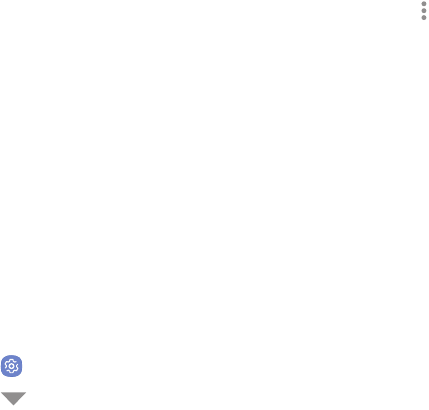
DRAFT–FOR INTERNAL USE ONLY
36Apps
Applications Settings
You can download and install new applications on your
device. UseApplication manager settings to manage
your downloaded and preloaded applications.
Warning: Because this device can be configured with
system software not provided by or supported by
Google or any other company, you operate this software
at your own risk.
App Manager
If you have disabled apps, you can choose whether to
display them.
1. From a Home screen, swipe up to access Apps.
2. Tap Settings > Apps > App manager.
3. Tap Menu at the top left of the screen, and then
choose All apps, Enabled, or Disabled.
4. Tap More options for the following options:
• Sort by size/name: Sort the apps by size or
name.
• Memory: View memory usage over various time
frames.
• Show/Hide system apps: Show or hide system
(background) apps.
• Special access: Select which apps can have
special access permissions to features on your
device.
• Reset app preferences: Reset options that have
been changed. Existing app data is not deleted.
5. Tap an application to view and update information
about the application. The following options may be
displayed:
• Uninstall/Disable: Uninstall or disable the
application. Preloaded apps can only be
disabled.

DRAFT–FOR INTERNAL USE ONLY
37Apps
• Force stop: Stop an app that is misbehaving.
Restart your device if stopping an app, process,
or service causes your deviceto stop working
correctly.
• Mobile data: View mobile data usage.
• Battery: View battery usage since the last full
charge.
• Storage: Manage the app’s storage usage.
• Memory: View memory usage.
• Notifications: Configure notifications from
theapp.
• Permissions: View permissions granted to the
app for access to your device’s information.
• Set as default: Set the app as a default for a
certain category of apps.
Note: Options vary by application.
Default Apps
If you have multiple applications of the same type, such
as email apps, you can select one app to be the default.
You can also use a simpler Home screen that provides
an easier user experience for first-time smartphone
users.
1. From a Home screen, swipe up to access Apps.
2. Tap Settings > Apps > Default apps.
3. Tap the following to choose default apps:
• Browser app: Choose a default browser app.
• Home screen: Choose a Home screen type.
• Device assistance app: Choose an app that
provides assistance for using your device.
• Default app selection: Choose default apps for
other functions.
• Set as default: Choose default apps for other
functions.

DRAFT–FOR INTERNAL USE ONLY
38Apps
Apps Settings
Shortcuts to the settings for various apps are available
in one convenient location.
1. From a Home screen, swipe up to access Apps.
2. Tap Settings > Apps.
3. Tap one of the following to display the settings for
the selected app:
• Calendar
• Camera
• Contacts
• Email
• Weather Forecast
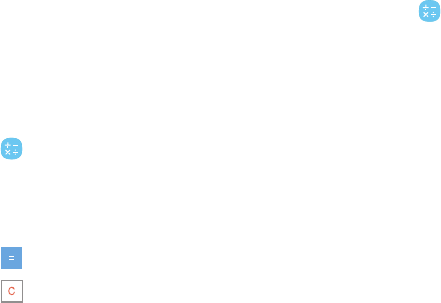
DRAFT–FOR INTERNAL USE ONLY
39Apps
Calculator
The Calculator provides basic and advanced arithmetic
functions.
Basic Operation
You can use your calculator to perform basic operations
and advanced arithmetic functions.
1. From a Home screen, swipe up to access Apps.
2. Tap Calculator, and enter the first number using
the numeric keys.
3. Tap the appropriate arithmetic function key, and
enter the next number.
4. Tap Equals to view the result.
5. Tap Clear to clear the results.
View Calculator History
You can view and clear your Calculator history.
1. From a Home screen, swipe up to access Apps.
2. Tap Calculator.
• To view all Calculator history, swipe up or down
on the history area of the screen.
• To clear the Calculator history, tap Clearhistory.

DRAFT–FOR INTERNAL USE ONLY
40Apps
Calendar
Manage your events and tasks.
Add Calendars
Add existing calendars to the Calendar app.
1. From a Home screen, swipe up to access Apps.
2. Tap Calendar > More options.
3. Tap Manage calendars > Add account, and
select an account type.
4. Enter your account information and follow the
prompts.
Calendar View
To choose a calendar view:
1. From a Home screen, swipe up to access Apps.
2. Tap Calendar > View, and then tap an option:
• Year: Display all twelve months of this year.
Swipe across the screen to display another year.
• Month: Display the current month. Swipe across
the screen to display another month. Events and
tasks are also displayed.
• Week: Display the current week. Swipe across
the screen to display another week.
• Day: Display today’s schedule by hour. Swipe
across the screen to display another day.
• Tasks: Display all tasks.
3. Tap Today to return to the current date.
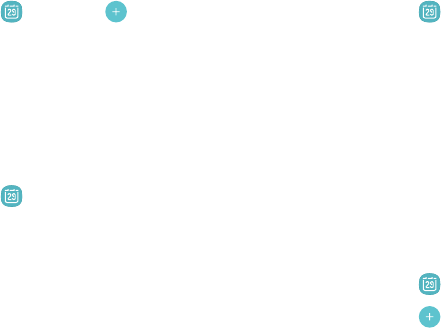
DRAFT–FOR INTERNAL USE ONLY
41Apps
Create an Event
You can use your Calendar to create events.
1. From a Home screen, swipe up to access Apps.
2. Tap Calendar > Add to add an event.
3. Enter details for the event, and then tap Save.
Share an Event
You can share events you create from your Calendar.
1. From a Home screen, swipe up to access Apps.
2. Tap Calendar, tap an event, and tap again to
edit it.
3. Tap Share, choose a sharing method, and follow the
prompts.
Delete an Event
You can delete events you create from your Calendar.
1. From a Home screen, swipe up to access Apps.
2. Tap Calendar, tap an event, and tap again to
edit it.
3. Tap Delete. Confirm when prompted.
Create a Task
You can use your Calendar to create tasks. Tasks are
items you add to the calendar to be accomplished on
a certain day. A task appears as a checklist item and is
removed once you mark the task as complete.
1. From a Home screen, swipe up to access Apps.
2. Tap Calendar > View > Tasks.
3. Tap Add to add a task.
4. Enter details for the task, and then tap Save.

DRAFT–FOR INTERNAL USE ONLY
42Apps
Delete a Task
You can delete tasks you create from your Calendar.
1. From a Home screen, swipe up to access Apps.
2. Tap Calendar, and tap a day on the calendar to
view the tasks for the day, or tap View > Tasks.
3. Tap the Checkbox by the task to mark it as
complete and remove it from the calendar.
• To delete a task, tap the task to open it, and then
tap Delete. Confirm when prompted.
Calendar Settings
These settings allow you to modify settings associated
with using the Calendar.
1. From a Home screen, swipe up to access Apps.
2. Tap Calendar > Moreoptions > Settings.
3. Tap an option and follow the prompts.
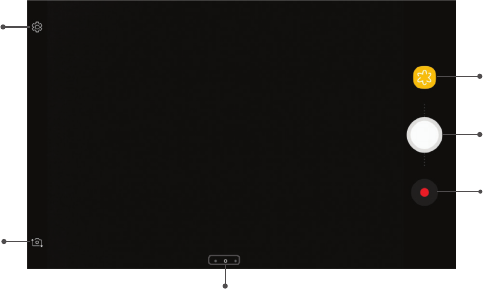
DRAFT–FOR INTERNAL USE ONLY
43Apps
Camera and Video
FPO
Settings
Gallery
Take a picture
Record video
Switch cameras
Modes, camera, or effects
Devices and software are constantly evolving — the illustrations you see here are for reference only.
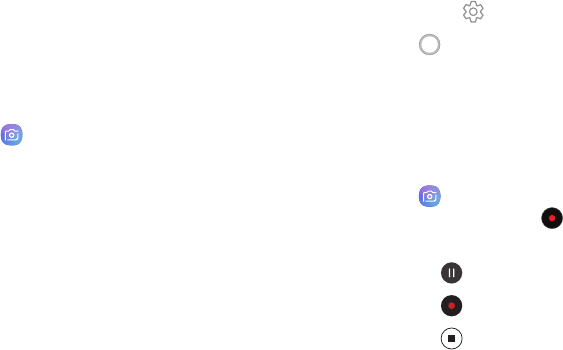
DRAFT–FOR INTERNAL USE ONLY
44Apps
Take Pictures
Take pictures with your device’s front or rear camera.
If you have a memory card installed, pictures and
videos are stored to the memory card. If no card is
installed, pictures and videos are saved to your device’s
memory.
1. From a Home screen, swipe up to access Apps.
2. Tap Camera, and use the display screen as a
viewfinder by aiming the camera at the subject.
While composing your picture, use the available
options or these gestures:
• To focus the shot, tap the screen. When you
tap the screen, a brightness scale is displayed.
Slide the light bulb up or down to adjust the
brightness.
• To add an effects filter, swipe to the left and tap
a filter to apply it to the screen.
• To add a shooting mode, swipe to the right and
select a mode.
• To quickly switch between the front and rear
cameras, swipe the screen up or down.
• To add a camera setting, tap a Quick settings
icon or Settings.
3. Tap Take a picture.
Record Videos
Record high-quality videos using your device.
1. From a Home screen, swipe up to access Apps.
2. Tap Camera, and aim the camera at your
subject, and then tap Record. The following
actions are available:
• Tap Pause to pause recording.
• Tap Resume to resume recording.
• Tap Stop to stop recording.
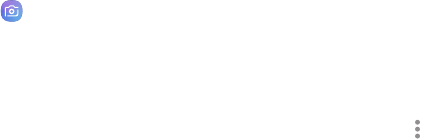
DRAFT–FOR INTERNAL USE ONLY
45Apps
Configure Shooting Mode
Several visual effects are available. Some modes are
not available when taking self-portraits.
1. From a Home screen, swipe up to access Apps.
2. Tap Camera, and swipe to the right for the
Modeoptions. Each section indicates which camera
(front or rear) the modes are available for.
Rear camera
• Auto: Allow the camera to evaluate the
surroundings and determine the ideal mode for
the picture.
• Pro: Manually adjust the ISO sensitivity,
exposure value, white balance, and color tone
while taking pictures.
• Panorama: Create a linear image by taking
pictures in either a horizontal or vertical
direction.
• Continuous shot: Touch and hold the Camera
button to take pictures continuously.
• Beauty face: Enhance facial features
automatically when taking pictures.
• Sports: Take fast action photos.
Front camera
• Selfie: Take selfie shots and apply various
effects, such as an airbrushed effect.
Both cameras
• Moreoptions: See more options for the
camera modes.
• Sound & shot: Enrich pictures by adding
background sounds for a few seconds.

DRAFT–FOR INTERNAL USE ONLY
46Apps
Camera Settings
You can adjust your camera’s settings using the
icons on the main camera screen and the full camera
settings menu.
1. From a Home screen, swipe up to access Apps.
2. Tap Camera > Settings to configure settings
for the Camera. Available options vary depending
on the camera or recording mode used.
Rear camera
• Picture size: Select a resolution. Use higher
resolution for higher quality. Higher resolution
pictures take up more memory.
• Video size: Select a resolution. Use higher
resolution for higher quality. Higher resolution
videos take up more memory.
• Timer: Take time-delayed pictures or videos.
Front camera
• Picture size: Select a resolution. Use higher
resolution for higher quality. Higher resolution
pictures take up more memory.
• Save pictures as previewed: Save the
self-portrait or self-recording as viewed on the
camera screen, not as flipped images.
• Shooting methods:
-Tap screen: Tap the screen to take selfies.
-Show palm: Hold your hand out with your
palm facing the camera to have your picture
taken after a few seconds.
• Timer: Take time-delayed pictures or videos.
DRAFT–FOR INTERNAL USE ONLY
47Apps
Common
• Full screen view (16:9): Preview pictures and
videos using the full screen.
• Grid lines: Display viewfinder grid lines to help
composition when selecting subjects.
• Location tags: Attach a GPS location tag to the
picture.
• Review pictures: Set to show pictures after
taking them.
• Storage location: Select the memory location
for storage. This option only appears if an
optional memory card (not included) is installed.
• Floating Camera button: Add an extra Camera
button that you can move anywhere on the
screen in Auto and Selfie modes.
• Volume key function: Use the Volume key to
take pictures, record video, zoom, or control
system volume.
• Shutter sound: Play a tone when you take a
picture.
• Reset settings: Reset the camera settings.
• Help: View information on using the camera.
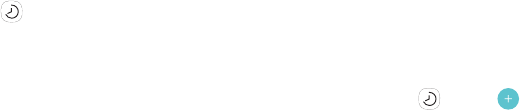
DRAFT–FOR INTERNAL USE ONLY
48Apps
Clock
The Clock app offers features for keeping track of time
and setting alarms.
1. From a Home screen, swipe up to access Apps.
2. Tap Clock, and tap a tab to use a feature:
• Alarm: Set an alarm to ring at a specific time.
• World clock: View the time of day or night in
other parts of the world. World clock displays
time in hundreds of different cities, within all
24time zones around the world.
• Stopwatch: Measure intervals of time.
• Timer: Use a timer to count down to an event
based on a preset time length (hours, minutes,
and seconds).
Alarm
Set an alarm to ring at a specific time.
Create an Alarm
Create an alarm event. You can set one-time or
recurring alarms, and choose options for how to be
notified.
1. From a Home screen, swipe up to access Apps.
2. Tap Clock > Add alarm.
3. Tap the following items to configure an alarm:
• Date: Choose the day for this alarm.
• Time: Set a time for the alarm.
• Repeat: Choose when to repeat the alarm.
• Alarm name: Enter a name for the alarm.
• Snooze: Allow snoozing. Set interval and repeat
values for the alarm while snoozing.
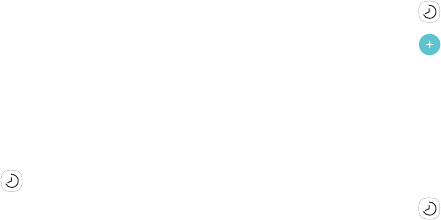
DRAFT–FOR INTERNAL USE ONLY
49Apps
• Alarm tone and volume: Choose a sound to
play for the alarm, and drag the slider to set the
volume of the alarm.
• Vibration: Choose whether the alarm uses
vibration alert.
• Read time aloud: Read the time aloud when the
alarm rings.
4. Tap Save to save the alarm.
Delete an Alarm
You can delete an alarm that you created.
1. From a Home screen, swipe up to access Apps.
2. Tap Clock, and find the alarm in the alarm
list (under Alarm), and then touch and hold it to
selectit.
3. Tap Delete.
World Clock
The World clock lets you keep track of the current time
in multiple cities around the globe.
To list a city on the main World clock screen:
1. From a Home screen, swipe up to access Apps.
2. Tap Clock > World clock.
3. Tap Add city.
4. Tap a city, or tap Search for more cities.
5. Tap Add to add the city to your World clock.
To remove a city from the World clock screen:
1. From a Home screen, swipe up to access Apps.
2. Tap Clock > World clock.
3. Find the city to remove, and then touch and hold it
to select it.
4. Tap Delete.

DRAFT–FOR INTERNAL USE ONLY
50Apps
Stopwatch
The Stopwatch lets you time events down to a
hundredth of a second.
1. From a Home screen, swipe up to access Apps.
2. Tap Clock > Stopwatch and use the following
options:
• Start: Begin timing.
• Stop: Stop timing.
• Lap: Keep track of lap times.
• Resume: Continue timing after stopping the
clock.
• Reset: Reset the Stopwatch to zero.
Timer
The Timer provides a countdown timer for up to
99hours, 59 minutes, and 59 seconds.
1. From a Home screen, swipe up to access Apps.
2. Tap Clock > Timer.
3. Use the keypad and tap Hours, Minutes,
and Seconds to set the length of the Timer.
Thefollowing options are available:
• Start: Begin the Timer.
• Pause: Pause the Timer.
• Resume: Resume the Timer.
• Cancel: Stop the Timer.
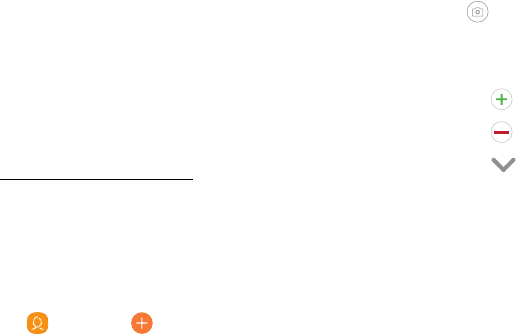
DRAFT–FOR INTERNAL USE ONLY
51Apps
Contacts
Store and manage your contacts with the Contacts
app, which can be synchronized with a variety of your
existing personal accounts.
For more information on connecting with
andmanaging your accounts through your device,
see“Add an Account” on page130.
Add a Contact
Use the following procedure to add a new contact.
1. From a Home screen, swipe up to access Apps.
2. Tap Contacts > Create contact, and then
tapcontact fields to enter information.
• Choose a storage account for the contact. You
can store the contact on the device or sync it
with an account.
• Tap Contact photo to assign a picture to the
new contact.
• Enter a name and other contact information.
-Tap Add field to enter additional entries.
-Tap Remove field to remove an entry.
-Tap View more for additional fields.
-Tap the label to the right of an entry to
choose a label for the field (for example,
Home or Work).
3. Tap Save.
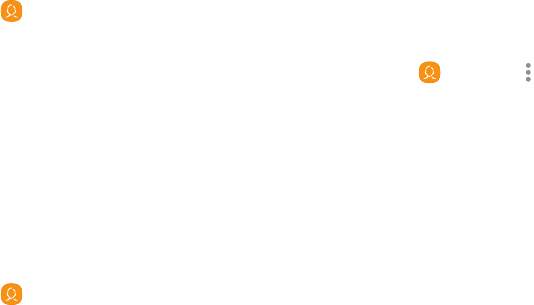
DRAFT–FOR INTERNAL USE ONLY
52Apps
Edit a Contact
When editing a contact, you can tap a field and change
or delete the information, or you can add more fields to
the contact’s list of information.
1. From a Home screen, swipe up to access Apps.
2. Tap Contacts, tap a contact to select it, and
then tap Edit.
3. Tap any of the fields to add, change, or delete
information.
4. Tap Save.
Share Contacts
You can share a contact using Bluetooth or Wi-Fi Direct,
attach it to an email, or save it to a storage location.
1. From a Home screen, swipe up to access Apps.
2. Tap Contacts, tap a contact to select it, and
then tap Share.
3. Tap either vCardfile(VCF) or Text.
4. Choose a sharing method and follow the prompts.
Import Contacts
Your device can import contacts from an installed
memory card (not included).
1. From a Home screen, swipe up to access Apps.
2. Tap Contacts > Moreoptions >
Managecontacts.
3. Tap Import/Export contacts.
4. Tap Import and follow the prompts.
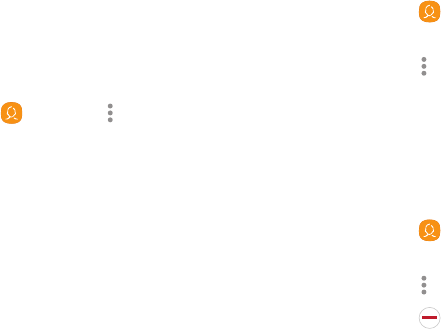
DRAFT–FOR INTERNAL USE ONLY
53Apps
Export Contacts
If you are saving contacts to an account that does
not automatically back them up to the Cloud, you
can manually back them up to an optional installed
memory card for re-import if needed.
1. From a Home screen, swipe up to access Apps.
2. Tap Contacts > Moreoptions >
Managecontacts.
3. Tap Import/Export contacts.
4. Tap Export and follow the prompts.
Link or Unlink Contacts
When you have contacts from various accounts, you
may have multiple similar entries for a single contact.
Contacts lets you link multiple entries into a single
contact.
To link contacts:
1. From a Home screen, swipe up to access Apps.
2. Tap Contacts, and then tap a contact to
selectit.
3. Tap Moreoptions > Link contacts.
4. Tap contacts to choose them.
5. Tap Link.
To unlink contacts:
1. From a Home screen, swipe up to access Apps.
2. Tap Contacts, and then tap a contact to
selectit.
3. Tap Moreoptions > Manage linked contacts.
4. Tap Separate beside contacts to unlink them
from the main contact.
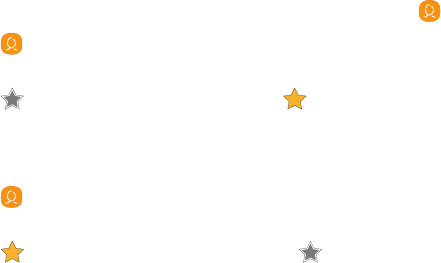
DRAFT–FOR INTERNAL USE ONLY
54Apps
Mark Contacts as Favorites
When you mark contacts as favorites, they are easily
accessible from other apps.
To mark contacts as Favorites:
1. From a Home screen, swipe up to access Apps.
2. Tap Contacts, and then tap a contact to
selectit.
3. Tap Addto Favorites (thestar brightens ).
To remove contacts from Favorites:
1. From a Home screen, swipe up to access Apps.
2. Tap Contacts, and then tap a contact to
selectit.
3. Tap Remove from Favorites (the star dims ).
Delete Contacts
You can delete a single contact or choose multiple
contacts to delete.
1. From a Home screen, swipe up to access Apps.
2. Tap Contacts, and then touch and hold a
contact to select it.
• You can also tap other contacts or tap the All
checkbox at the top of the screen to select all
contacts.
3. Tap Delete, and then confirm when prompted.
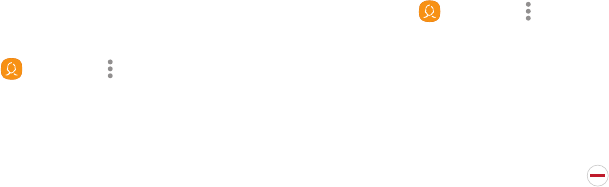
DRAFT–FOR INTERNAL USE ONLY
55Apps
Groups
You can use groups to organize your contacts.
Create a Group
You can create your own contact groups.
1. From a Home screen, swipe up to access Apps.
2. Tap Contacts > Moreoptions > Groups.
3. Tap Create, and then tap fields to enter information
about the group:
• Group name: Enter a name for the new group.
• Add member: Select contacts to add to the new
group, and then tap Done.
4. Tap Save.
Add or Remove Group Contacts
You can add more contacts to a group, or remove
contacts.
1. From a Home screen, swipe up to access Apps.
2. Tap Contacts > Moreoptions > Groups, and
then tap a group.
3. Tap Edit.
• To add a contact, tap Add member, and then tap
the contacts you want to add. When finished,
tapDone.
• To remove a contact, tap Remove next to a
contact.
4. Tap Save.
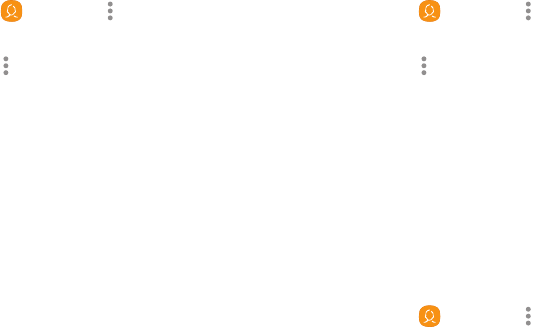
DRAFT–FOR INTERNAL USE ONLY
56Apps
Send an Email to a Group
You can send an email to members of a group.
1. From a Home screen, swipe up to access Apps.
2. Tap Contacts > Moreoptions > Groups, and
then tap a group.
3. Tap Moreoptions > Send email.
4. Tap contacts to select them, or tap the All checkbox
at the top of the screen to select all, and then
tapDone.
• Only group members that have an email address
in their records are displayed.
5. Choose an email account and follow theprompts.
Delete a Group
Preset groups cannot be deleted.
1. From a Home screen, swipe up to access Apps.
2. Tap Contacts > Moreoptions > Groups, and
then tap a group.
3. Tap Moreoptions > Delete.
4. Tap Group only to only delete the group or tap
Group and members to delete the group and the
contacts in the groups.
Contacts Settings
These settings allow you to modify settings associated
with using the Contacts app.
1. From a Home screen, swipe up to access Apps.
2. Tap Contacts > Moreoptions > Settings.
3. Tap an option and follow the prompts.
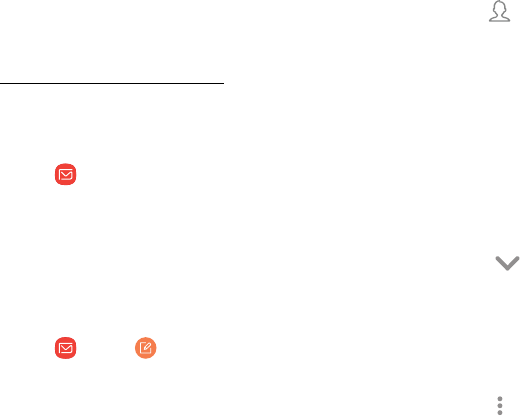
DRAFT–FOR INTERNAL USE ONLY
57Apps
Email
Use the Email app to view and manage all your email
accounts in one app. To add an email account, see
“AddanEmailAccount” on page11.
To access Email:
1. From a Home screen, swipe up to access Apps.
2. Tap Email.
Create and Send an Email
This section describes how to create and send an email
using the Email app.
1. From a Home screen, swipe up to access Apps.
2. Tap Email > Compose newemail.
3. Tap the To field to manually add an email address
or tap Add from Contacts to select a recipient
from Contacts or Groups.
• If manually entering recipients, enter additional
recipients by separating each entry with a
semicolon (;). More recipients can be added at
any time before the message is sent.
• If adding a recipient from your Contacts, tap
the contact to place a checkmark, and then
tapDone. The contact is displayed in the
recipients field.
• Tap Show additional fields to add Cc and
Bcc fields.
4. Tap the Subject and Message fields to enter text.
• Tap Attach to add files, images, audio, and more
to your email.
• Tap Moreoptions for additional email options.
5. Review your message and tap Send.

DRAFT–FOR INTERNAL USE ONLY
58Apps
Manage the Inbox
There are several tools available from the Inbox screen.
1. From a Home screen, swipe up to access Apps.
2. Tap Email.
• Tap a message to read and reply or forward it.
• Tap Search to search for key words in your
emailinbox.
• Tap Edit for additional message options.
• Tap Sort by to customize how messages display.
View Multiple Email Accounts
You can view email you receive for multiple accounts, or
you can view email accounts individually.
1. From a Home screen, swipe up to access Apps.
2. Tap Email.
3. Tap Mailbox at the top left of the screen to
choose a different view:
• [Account name]: View email for only one email
account.
• All accounts: View all email in a combined
inbox.

DRAFT–FOR INTERNAL USE ONLY
59Apps
Remove Email Accounts
To remove an email account:
1. From a Home screen, swipe up to access Apps.
2. Tap Email.
3. Tap Mailbox > Settings.
4. Tap the account you want to remove.
5. Tap Remove. Confirm when prompted.
Email Settings
These settings allow you to modify settings associated
with using the Email app.
1. From a Home screen, swipe up to access Apps.
2. Tap Email.
3. Tap Mailbox > Settings.
• Under General, tap an option, and then follow
the prompts.
• Tap an account to configure specific settings for
only that account.
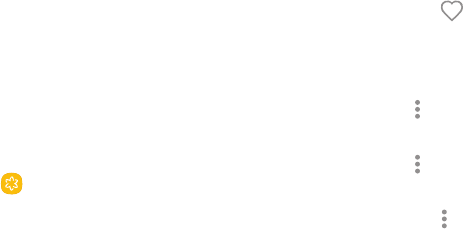
DRAFT–FOR INTERNAL USE ONLY
60Apps
Gallery
View, edit, and manage pictures and videos.
View Pictures
Launch the Gallery to view pictures on your device.
When another app, such as Email, saves a picture, a
Download folder is automatically created to contain the
image.
1. From a Home screen, swipe up to access Apps.
2. Tap Gallery, and tap Pictures, Albums, or
Stories to choose the way items are displayed.
3. Tap a picture to view it, or first tap an album or
folder, and then tap a picture.
4. When viewing a picture:
• Swipe left or right to view the next or previous
picture.
• Tap Favorite to mark the picture as a
favorite, and then access it from the Favorites
album.
• To view information about a picture, tap
Moreoptions > Details.
• To set the picture as a wallpaper, tap
Moreoptions > Set as wallpaper.
• To send the picture to your connected printer,
tap Moreoptions > Print.
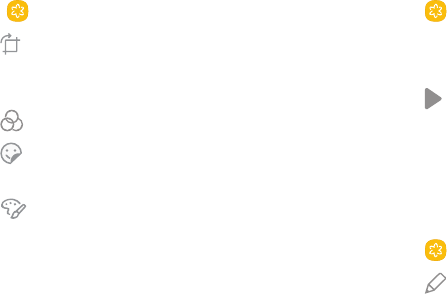
DRAFT–FOR INTERNAL USE ONLY
61Apps
Edit Pictures
You can edit pictures stored on your device.
1. From a Home screen, swipe up to access Apps.
2. Tap Gallery, and tap a picture to view it.
• Transform: Rotate, flip, crop, or make other
changes to the overall appearance of the
picture.
• Effects: Add visual effects to the picture.
• Stickers: Add illustrated stickers to the
picture.
• Draw: Make drawings on the picture.
3. Tap Save, and then confirm when prompted.
Play Video
You can play videos stored on your device.
1. From a Home screen, swipe up to access Apps.
2. Tap Gallery, and tap a folder or category to
openit.
3. Tap a video to view it.
4. Tap Play video to play the video.
Edit Video
You can trim segments of a video.
1. From a Home screen, swipe up to access Apps.
2. Tap Gallery, and tap a video to view it.
3. Tap Edit.

DRAFT–FOR INTERNAL USE ONLY
62Apps
4. Use the sliders at the bottom of the screen to trim
the video. Move the left bracket to the desired
starting point, and then move the right bracket to
the desired ending point.
5. Tap Save to save the video.
Share Pictures and Videos
You can share pictures and videos from your Gallery.
1. From a Home screen, swipe up to access Apps.
2. Tap Gallery, and tap a folder to open it.
3. In a folder, tap Moreoptions > Share, select
pictures and videos, and then tap Share to send
them to others or share them with social network
services.
– or –
While viewing a single picture or video, tap Share
to send it to others or share it with social network
services.
Direct Share
Share content with specific people directly using the
sharing panel from within any app.
1. From a Home screen, swipe up to access Apps.
2. Tap Settings > Advanced features >
Directshare, and tap On/Off to enable.
Once enabled, contacts you have shared with in the
past will appear as icons in the Share window for
eachapp.
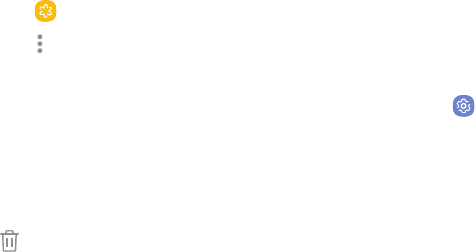
DRAFT–FOR INTERNAL USE ONLY
63Apps
Delete Pictures and Videos
You can delete pictures and videos stored on your
device.
1. From a Home screen, swipe up to access Apps.
2. Tap Gallery, and tap a folder to open it.
3. Tap Moreoptions > Edit.
4. Tap pictures and videos to select them, or tap the
All checkbox at the top of the screen to select all
pictures and videos.
5. Tap Delete, and confirm when prompted.
– or –
When viewing a single picture or video, tap
Delete.
Take a Screenshot
Capture an image of your screen. It will automatically
create a Screenshots album in the Gallery app.
►From any screen, press and hold the Power and
Volume down keys.
Screenshot Options
1. From a Home screen, swipe up to access Apps.
2. Tap Settings > Advanced features.
3. Tap On/Off to enable each of the following:
• Smart capture: Capture an image of any
scrollable areas of the screen that are currently
hidden, as well as the area that is visible, and
crop and share the screenshot immediately.
• Palm swipe to capture: Capture an image of the
screen by swiping the edge of your hand across
it, from side to side, keeping in contact with the
screen.
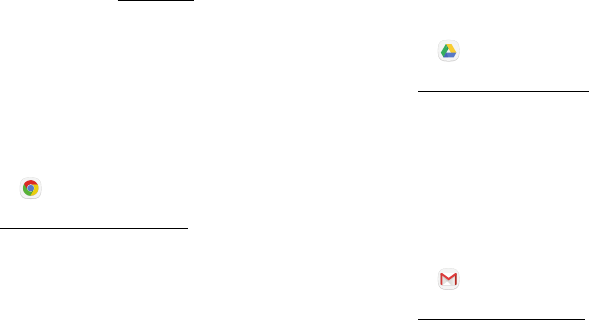
DRAFT–FOR INTERNAL USE ONLY
64Apps
Google Apps
Enjoy these apps from Google. Certain apps require a
Google Account. Visit google.com to learn more.
Chrome
Browse the Internet and bring your open tabs,
bookmarks and address bar data from your computer to
your mobile device.
1. From a Home screen, swipe up to access Apps.
2. Tap Chrome.
Visit support.google.com/chrome to learn more about
Chrome™.
Drive
Open, view, rename, and share your GoogleDocs™
andfiles.
1. From a Home screen, swipe up to access Apps.
2. Tap Drive.
Visit support.google.com/drive to learn more about
GoogleDrive™.
Gmail
Send and receive email with Gmail, Google’s web-based
email service.
1. From a Home screen, swipe up to access Apps.
2. Tap Gmail.
Visit support.google.com/mail to learn more.
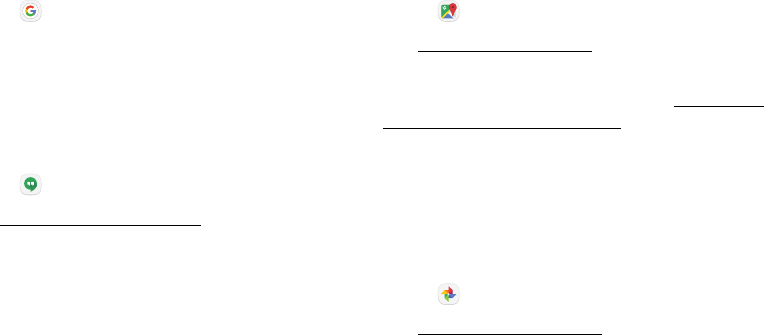
DRAFT–FOR INTERNAL USE ONLY
65Apps
Google
Search not only the Internet, but also the apps and
contents of your device.
1. From a Home screen, swipe up to access Apps.
2. Tap Google.
Hangouts
Meet friends and family online, share photos, host
video calls, and send SMS and Hangouts messages.
1. From a Home screen, swipe up to access Apps.
2. Tap Hangouts.
Visit support.google.com/hangouts to learn more.
Maps
Find your current location and get directions and other
location-based information.
1. From a Home screen, swipe up to access Apps.
2. Tap Maps.
Visit support.google.com/maps to learn more.
You must enable location services to use
GoogleMaps™. For more information, see “Connect to a
Device with Wi-Fi Direct” on page86.
Photos
Automatically backs up your photos and videos to your
Google Account.
1. From a Home screen, swipe up to access Apps.
2. Tap Photos.
Visit support.google.com/photos to learn more about
GooglePhotos™.
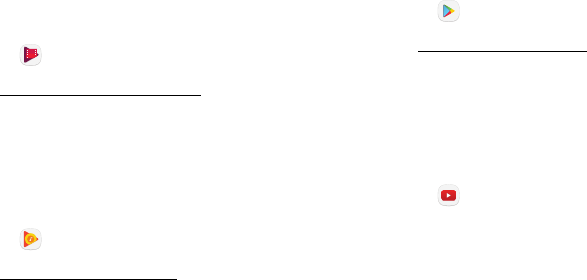
DRAFT–FOR INTERNAL USE ONLY
66Apps
Play Movies & TV
Watch movies and TV shows purchased from Google
Play. You can stream them instantly or download them
for viewing when you are not connected to the Internet.
You can also view videos saved on your device.
1. From a Home screen, swipe up to access Apps.
2. Tap Play Movies & TV.
Visit play.google.com/store/movies to learnmore.
Play Music
Play music and audio files on your device.
1. From a Home screen, swipe up to access Apps.
2. Tap Play Music.
Visit support.google.com/music to learn more.
PlayStore
Find new apps, movies and TV shows, music, books,
magazines, and games in Google Play store.
1. From a Home screen, swipe up to access Apps.
2. Tap Play Store.
Visit support.google.com/play to learn more.
Voice Search
Use voice commands to search the web with Google.
1. From a Home screen, swipe up to access Apps.
2. Tap Voice Search.
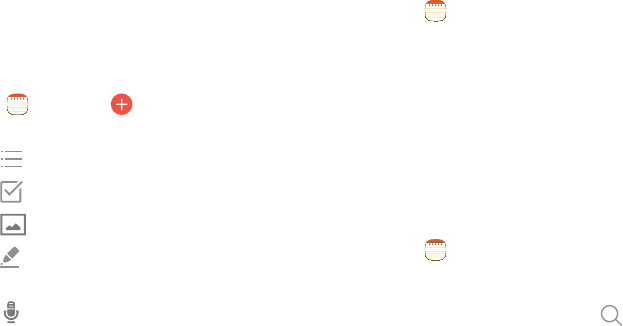
DRAFT–FOR INTERNAL USE ONLY
68Apps
Memo
Use Memo to write and save notes on your device.
Compose a Note
You can create memos using the Memo app.
1. From a Home screen, swipe up to access Apps.
2. Tap Memo, tap Create memo, and type a
memo. Available options include:
• Category: Add or change the category.
• Tasks: Add tasks.
• Image: Insert an image into the memo.
• Drawing: Create a drawing and add it to
thememo.
• Voice: Use your voice to insert text into
thememo.
3. Tap Save when finished.
Edit Notes
You can make edits to notes you create.
1. From a Home screen, swipe up to access Apps.
2. Tap Memo.
3. Tap a memo to view it.
4. Tap the content and make edits. When you are
finished, tap Save.
Browse Notes
You can browse notes you create.
1. From a Home screen, swipe up to access Apps.
2. Tap Memo.
• Browse memo entries by swiping up or down.
• To search for a memo, tap Search.
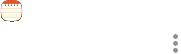
DRAFT–FOR INTERNAL USE ONLY
69Apps
Memo Options
You can edit, share, or manage memos.
1. From a Home screen, swipe up to access Apps.
2. Tap Memo.
3. While browsing memos, tap More options for the
following options:
• Edit: Select memos to delete or move.
• Manage categories: Create and manage
categories to organize your memos.
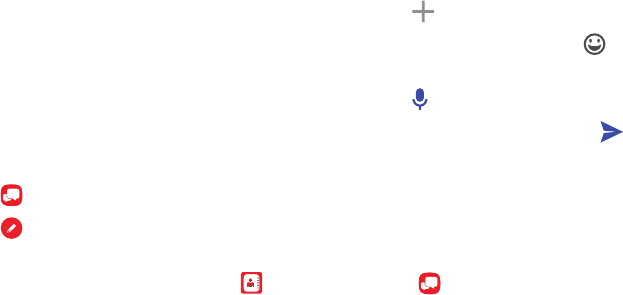
DRAFT–FOR INTERNAL USE ONLY
70Apps
Message+
This section describes how to create and send a
message using the Verizon Messages app.
Create and Send Messages
Use the Verizon Messages app to send and receive
messages with your friends and family.
1. From a Home screen, swipe up to access Apps.
2. Tap Message+.
3. Tap Newmessage.
4. Tap the To: field to enter a recipient. You can
manually type a phone number, or tap Contacts
to select recipients from your Contact list.
5. Tap Type a message and enter your message.
• To attach an item to your message, tap
Attach.
• To insert emoticons, tap Emoticon.
• To record and insert an audio recording, tap
Voice.
6. Review your message and tap Send.
Read Messages
To access a new message:
1. From a Home screen, swipe up to access Apps.
2. Tap Message+.
3. Tap the notification to open the message.
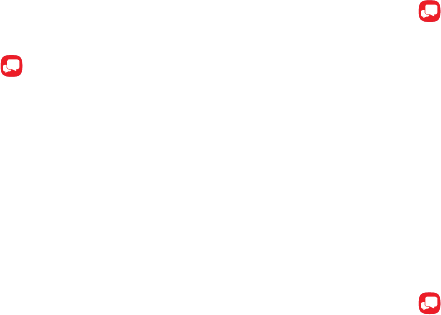
DRAFT–FOR INTERNAL USE ONLY
71Apps
Message+ Tabs
Message+ uses tabs to save content sent and received
within the app.
1. From a Home screen, swipe up to access Apps.
2. Tap Message+.
3. The following tabs are available:
• Photos & Videos: View photos and videos that
have been sent and received.
• eGIFT: Send gift cards using the Message+ app.
• Contacts: Save numbers from your messages.
• Links: View any hyperlinks that have been sent
or received.
• Audio: View audio recordings that have been
sent and received.
Delete Messages
1. From a Home screen, swipe up to access Apps.
2. Tap Message+.
3. Tap a conversation to display it.
4. Touch and hold the message you want to delete,
and then tap Delete messages on the pop-up
menu. Follow the prompts to confirm the deletion.
Protect a Message from Deletion
You can lock a message so that it will not be deleted
even if you delete the other messages in the
conversation.
1. From a Home screen, swipe up to access Apps.
2. Tap Message+.
3. Tap a conversation to display it.
4. Touch and hold the message that you want to lock,
and then tap Lock message on the pop-up menu.
Alock icon displays on the message.
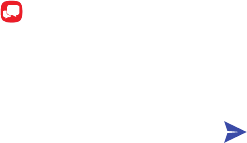
DRAFT–FOR INTERNAL USE ONLY
72Apps
Reply to Messages
Messages you exchange with another person are
displayed as conversations in the Messages app, so you
can see all the messages in one place.
1. From a Home screen, swipe up to access Apps.
2. Tap Message+.
3. Tap a conversation to display it.
4. Tap the Type a message field and then type your
reply message.
5. When the message is complete, tap Send.

DRAFT–FOR INTERNAL USE ONLY
73Apps
My Files
Access files stored on your device, including images,
videos, music, and sound clips.
To view files in My Files:
1. From a Home screen, swipe up to access Apps.
2. Tap MyFiles.
3. Tap a category to view the relevant files or folders.
4. Tap a file or folder to open it.
File Groups
Files stored in the device are organized into the
following groups:
• Recent files: View recently accessed files.
• Categories
-Images: View image files.
-Audio: View audio files.
-Videos: View video files.
-Documents: View document files.
-Installation files: View all APK files.
-Downloads: View all apps and files that have
been downloaded to the device.
• Tablet
-Internal storage: View folders and files located
on the device.
-SD card: View folders and files located on the
optional SD card (not included).
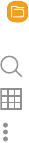
DRAFT–FOR INTERNAL USE ONLY
74Apps
My Files Options
Use My Files options to search, edit, clear file history,
and more.
1. From a Home screen, swipe up to access Apps.
2. Tap MyFiles. The following options are
available:
• Search: Search for a file or folder.
• Grid: Display files in a grid or a list
• Moreoptions: Tap for the following options:
-Edit: Edit files shown in Recent files.
-Share: Share files.
-Verizon cloud: Connect to the Verizon Cloud
service.
-Get more space: View storage information
for your device.
-Settings: View settings for the My Files app.
• Clear history: Clear the Recent files category.
This option only available if files have been
accessed recently.
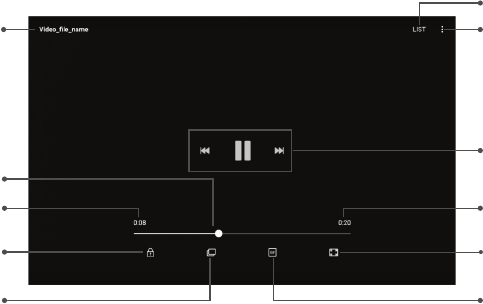
DRAFT–FOR INTERNAL USE ONLY
75Apps
Video Player
FPO
File name More options
List
Playback controls
Video length
Lock video
Playback position
Devices and software are constantly evolving — the illustrations you see here are for reference only.
Time elapsed
Pop-up Pop-up
Screen ratio
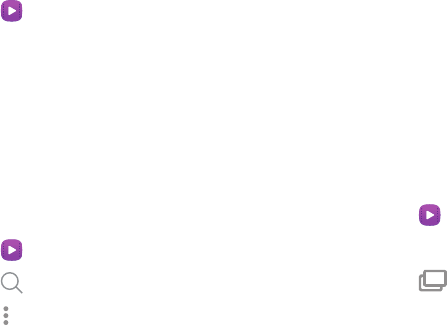
DRAFT–FOR INTERNAL USE ONLY
76Apps
Access the Video Player
1. From a Home screen, swipe up to access Apps.
2. Tap FPO Video.
3. Scroll through the videos stored on your phone.
4. Tap a video to view it.
Manage Videos
Once you have recorded and saved at least one video,
the following options are available:
1. From a Home screen, swipe up to access Apps.
2. Tap FPO Video.
3. Tap Search to search for videos.
4. Tap More options for the following options:
• Edit: Select one or more videos to edit or delete.
• Share: Share your videos.
• Sort by: Sort your videos.
• About Video: View version information about
the Video app.
Use Pop-Up Play
Multitask with Pop-up player by transforming your
video player into a pop-up window. The video will
continue to play, and the pop-up window can be resized
or moved anywhere on the screen.
1. From a Home screen, swipe up to access Apps.
2. Tap FPO Video.
3. Tap a video to view it.
4. Tap Pop-up to continue playing the video in a
floating window.
• Drag the window to any location on the screen.
• Use two fingers to pinch or spread to resize the
floating window.

DRAFT–FOR INTERNAL USE ONLY
77Apps
Change the Video Screen Size
You can change the size of the video is several ways
during video playback.
1. From a Home screen, swipe up to access Apps.
2. Tap FPO Video.
3. Tap a video to view it.
4. Tap the screen ratio icon to cycle through the
screen size options:
• Fit to screen: The video is fit to fill the
screen while keeping its original proportions.
• Stretch: The entire screen is used, which
may cause some minor distortion.
• Crop to fit: The video is enlarged to fit the
screen without becoming distorted.
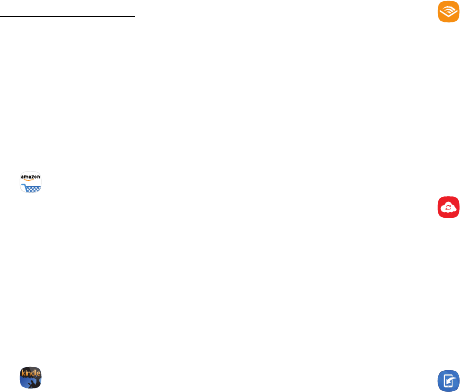
DRAFT–FOR INTERNAL USE ONLY
78Apps
Verizon Apps
Enjoy these apps from Verizon Wireless.
Pre-installed apps may vary according to your plan.
Visit verizonwireless.com to learn more or contact your
service provider for additional information.
Amazon
Shop at amazon.com™ from your device.
1. From a Home screen, swipe up to access Apps.
2. Tap Amazon.
Amazon Kindle
Download books for reading right on your device. You
must have an account with Amazon to use the Kindle™
application.
1. From a Home screen, swipe up to access Apps.
2. Tap Amazon Kindle.
Audible
Download audio books to enjoy on your device.
1. From a Home screen, swipe up to access Apps.
2. Tap Audible.
Cloud
Back up and access your data. You can also use
VerizonCloud® to transfer content between other
devices.
1. From a Home screen, swipe up to access Apps.
2. Tap Cloud.
EasyMove
Conveniently transfer and view photos stored on your
Samsung Convoy phone.
1. From a Home screen, swipe up to access Apps.
2. Tap EasyMove.
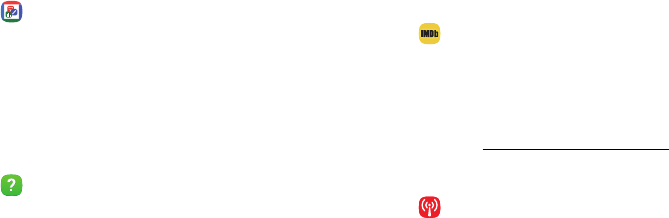
DRAFT–FOR INTERNAL USE ONLY
79Apps
Hancom Office Viewer
View, edit, and create Hancom™ Office Hanword (*.hwp)
and Hanshow (*.show) documents.
1. From a Home screen, swipe up to access Apps.
2. Tap Hancom Office Viewer.
Help
View information on using your device’s basic features
and settings.
1. From a Home screen, swipe up to access Apps.
2. Tap FPO Help.
IMDb
Search movies and actors, view trailers and show times,
explore top charts and box office information, and add
movies and TV to your personal Watch list.
1. From a Home screen, swipe up to access Apps.
2. Tap IMDb.
Mobile Hotspot
Configure your device as a Mobile Hotspot. For more
information, see “Mobile Hotspot” on page92.
1. From a Home screen, swipe up to access Apps.
2. Tap Mobile Hotspot.

DRAFT–FOR INTERNAL USE ONLY
80Apps
My Verizon
View details and manage your Verizon Wireless
account. No airtime or minute charges apply when
accessing My Verizon.
1. From a Home screen, swipe up to access Apps.
2. Tap My Verizon.
DRAFT–FOR INTERNAL USE ONLY
Configure your device’s
connections and settings,
addaccounts, and customize
Home screens, apps,
andfeatures.
Settings
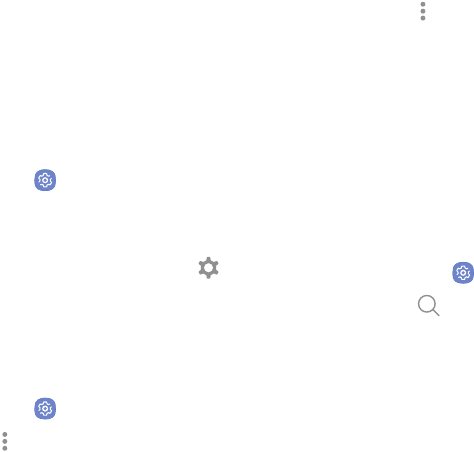
DRAFT–FOR INTERNAL USE ONLY
Settings 82
How to Use Settings
Access Settings
There are a couple of ways to access your device
settings.
►From a Home screen, swipe up to access Apps, and
then tap Settings.
– or –
Drag down from the Statusbar to display the
Notification panel, andthen tap Settings.
How to View the Settings List
There are two ways to view the list of settings:
1. From a Home screen, swipe up to access Apps, and
then tap Settings.
2. Tap More options > View as simplified list to view
groups of settings such as Connections, Sounds and
vibration, and Display.
3. Tap More options > View as standard list to view
settings individually such as Airplane mode, Wi-Fi,
and Bluetooth.
This manual assumes the standard list when referring
to settings.
Search for Settings
If you are not sure exactly where to find a certain
setting, you can use the Search feature.
1. From a Home screen, swipe up to access Apps, and
then tap Settings.
2. Tap Search.
• Enter a word or words in the Search field. Asyou
type, settings that match display on the screen.
• Tap an entry to go to that setting.
DRAFT–FOR INTERNAL USE ONLY
Connections
Manage connections between your device
and a variety of networks and other devices.
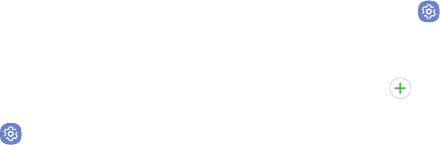
DRAFT–FOR INTERNAL USE ONLY
Settings 84
Wi-Fi
Wi-Fi is a term used for certain types of Wireless Local
Area Networks (WLAN). Wi-Fi communication requires
access to a wireless Access Point (AP).
Connect to a Wi-Fi Network
To scan for a Wi-Fi network and connect to it:
1. From a Home screen, swipe up to access Apps.
2. Tap Settings > Wi-Fi, and then tap On/Off to
turn on Wi-Fi.
• When Wi-Fi is turned on, your device
automatically scans for available networks and
displays them.
3. Tap the network you want to connect to.
• When you select an open network, you are
automatically connected to the network.
Otherwise, enter a password to connect.
Manually Connect to a Wi‑FiNetwork
You can connect your device to a Wi-Fi network
manually.
1. From a Home screen, swipe up to access Apps.
2. Tap Settings > Wi-Fi, and then tap On/Off to
turn on Wi-Fi.
3. Swipe to the bottom of the screen and tap
Addnetwork.
4. Enter information about the Wi-Fi network:
• Network name: Enter the name of the Wi-Fi
network.
• Security: Select a security option and enter your
password.
• Auto reconnect: Connect to this network
automatically whenever available.
• Show advanced options: Add advanced options
such as IPsettings and Proxy settings.

DRAFT–FOR INTERNAL USE ONLY
Settings 85
5. Tap Connect to store the new information and
connect to your target wireless Access Point.
Wi-Fi Options
The Wi-Fi settings menu allows you to set up many of
your device’s advanced Wi-Fi services.
1. From a Home screen, swipe up to access Apps.
2. Tap Settings > Wi-Fi, and then tap On/Off to
turn on Wi-Fi.
3. Tap More options > Advanced for options:
• Show Wi-Fi pop-up: Notify if Wi-Fi is available
when opening apps.
• Smart network switch: Connect automatically
to a mobile network connection when the Wi-Fi
connection is unstable.
• Wi-Fi notifications: Receive notifications when
open networks in range are detected.
• Hotspot 2.0: Connect automatically to Wi-Fi
access points that support Hotspot 2.0.
• Manage networks: Manage your saved Wi-Fi
networks.
• WPS push button: Set up a connection to a
WPS (Wi-Fi Protected Setup) router or other
equipment.
• WPS PIN entry: View the PIN used by your device
to set up a PIN-secured connection to a Wi-Fi
router or other equipment (notconfigurable).
• Keep Wi‑Fi on during sleep: Specify when to
disconnect from Wi-Fi.
• Install network certificates: Install
authentication certificates.
• Wi-Fi control history: View devices that have
turned your Wi-Fi on or off.
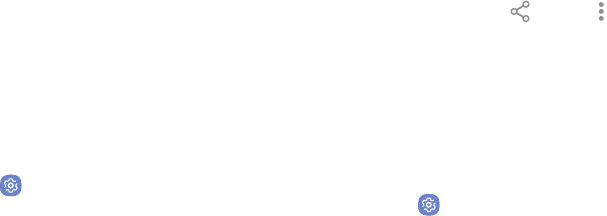
DRAFT–FOR INTERNAL USE ONLY
Settings 86
• MAC address: View your device’s MAC address,
which is required when connecting to some
secured networks (notconfigurable).
• IP address: View your device’s IP address
(notconfigurable).
Wi-Fi Direct
Wi-Fi Direct allows direct device-to-device connections
using Wi-Fi, without having to connect to a Wi-Fi
network.
Connect to a Device with Wi-Fi Direct
Use Wi-Fi Direct to connect directly to other
Wi‑FiDirect devices.
1. From a Home screen, swipe up to access Apps.
2. Tap Settings > Wi-Fi, and then tap On/Off to
turn on Wi-Fi.
• Wi-Fi must be on to configure settings.
3. Tap Wi-Fi Direct. Your device automatically scans
for nearby Wi-Fi Direct devices.
4. Select a device, and then follow the prompts to
complete the connection.
Share Data with Wi-Fi Direct
Share data with another device using Wi-Fi Direct.
1. Connect your tablet to the device using Wi‑FiDirect.
2. From an app, tap Share or More options >
Share.
3. Tap Wi-Fi Direct and follow the prompts.
Disconnect from Wi-Fi Direct
Disconnect your tablet from a Wi-Fi Direct device.
1. From a Home screen, swipe up to access Apps.
2. Tap Settings > Wi-Fi > Wi‑FiDirect.
3. Tap a device to disconnect it.

DRAFT–FOR INTERNAL USE ONLY
Settings 87
Bluetooth
Bluetooth is a short-range communications technology
that connects your device wirelessly to a number of
Bluetooth devices, such as headsets and hands-free car
Bluetooth systems, and Bluetooth-enabled computers,
printers, and wireless devices.
The Bluetooth communication range is approximately
30 feet.
Pair with a Bluetooth Device
The Bluetooth pairing process allows you to establish
trusted connections between your device and another
Bluetooth device.
Pairing between two Bluetooth devices is a one-time
process. Once a pairing is created, the devices
continue to recognize their partnership and exchange
information without having to re-enter a passcode.
1. From a Home screen, swipe up to access Apps.
2. Tap Settings > Bluetooth, and then tap On/Off
to turn on Bluetooth.
• Make sure that the target device is discoverable
so that your device can find it. Refer to the
instructions that came with the device to find
out how to set it to discoverable mode.
• When Bluetooth is first turned on, it scans for
nearby Bluetooth devices and displays them.
• To manually perform a new scan, tap Scan.
3. Tap the name of the target device when you see it
displayed in the Bluetooth devices section.
• Your device automatically tries to pair with the
target device. If automatic pairing fails, enter
the passcode supplied with the target device.
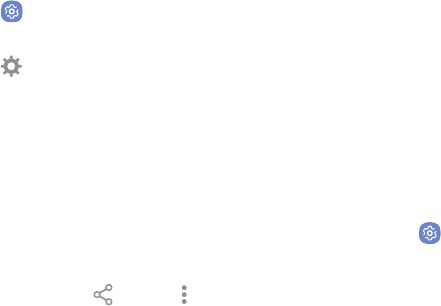
DRAFT–FOR INTERNAL USE ONLY
Settings 88
Rename a Paired Device
Once you have paired your device to another device,
you can rename the paired device to make it easier to
recognize.
1. From a Home screen, swipe up to access Apps.
2. Tap Settings > Bluetooth, and then tap On/Off
to turn on Bluetooth.
3. Tap Settings next to the previously paired
device, and then tap Rename.
4. Enter a new name, and tap Rename.
Share Data with Bluetooth
Use Bluetooth to transfer information between your
tablet and another Bluetooth-enabled device.
To send data to another device using Bluetooth:
1. From an app, tap Share or More options >
Share.
2. Tap Bluetooth and follow the prompts.
To receive data from another device using Bluetooth:
1. When another device attempts to send a file to your
tablet using Bluetooth, you will see a request to
accept the file.
2. Tap Accept.
3. To open the file, drag down the Notification panel
and tap Filereceived.
Connect with a Bluetooth Device
Listen to music using a Bluetooth stereo headset, or
have hands-free conversations using a compatible
Bluetooth headset or car kit.
1. From a Home screen, swipe up to access Apps.
2. Tap Settings > Bluetooth, and then tap On/Off
to turn on Bluetooth.
3. Tap a paired device.
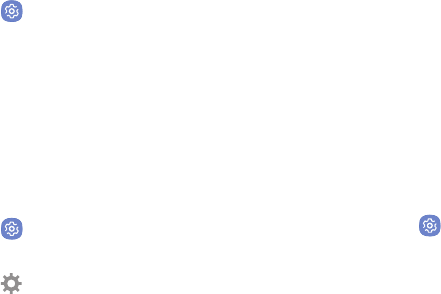
DRAFT–FOR INTERNAL USE ONLY
Settings 89
Disconnect from a Bluetooth Device
Disconnect a Bluetooth device from your tablet.
1. From a Home screen, swipe up to access Apps.
2. Tap Settings > Bluetooth, and then tap On/Off
to turn off Bluetooth.
Unpair from a Bluetooth Device
When you unpair from a Bluetooth device, the two
devices no longer recognize each other. To connect
again, you have to pair the devices.
1. From a Home screen, swipe up to access Apps.
2. Tap Settings > Bluetooth, and then tap On/Off
to turn on Bluetooth.
3. Tap Settings next to the paired device, and
thentap Unpair to delete the paireddevice.
Data Usage
Monitor how your data is being used, and set limits and
restrictions to conserve it.
Your service provider may account for data usage
differently.
Turn Data Saver On or Off
Data saver prevents some apps from sending or
receiving data in the background, as well as reduce the
frequency of data use.
1. From a Home screen, swipe up to access Apps.
2. Tap Settings > Data usage > Datasaver.
3. Tap On/Off to turn Data saver onoroff.
• To permit certain apps to have unrestricted data
usage, tap Allow app while Data saver on, and
then tap On/Off next to each app that you want
to permit to have unrestricted data usage.
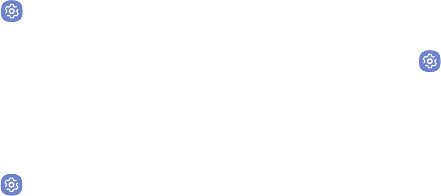
DRAFT–FOR INTERNAL USE ONLY
Settings 90
Turn Mobile Data On or Off
Enable or disable mobile data use on your tablet.
1. From a Home screen, swipe up to access Apps.
2. Tap Settings > Data usage > Mobile data to turn
mobile data onoroff.
Check Mobile Data Usage by Apps
Monitor your apps’ mobile data usage.
1. From a Home screen, swipe up to access Apps.
2. Tap Settings > Datausage > Mobile datausage.
3. Tap an app to view data usage details.
Create an Alert for Mobile Data
Usage
Receive alerts when mobile data use reaches a warning
amount you set.
1. From a Home screen, swipe up to access Apps.
2. Tap Settings > Datausage > Billing cycle and
data warning.
3. Tap Set data warning, to enable the feature.
4. Tap Data warning, and enter the data usage
warning amount.
5. Tap Set to save.
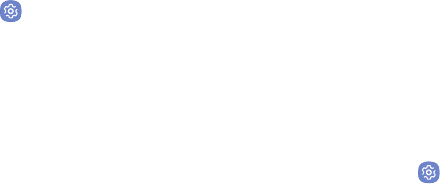
DRAFT–FOR INTERNAL USE ONLY
Settings 91
Additional Data Usage Options
Configure more options for mobile data usage.
1. From a Home screen, swipe up to access Apps.
2. Tap Settings > Datausage. The following
options are available:
• Billing cycle and data warning: Set the day of
the month to start the bill cycle, and set data
limits.
• Wi-Fi data usage: View data usage over Wi-Fi
connections.
• Restrict networks: Select networks to prevent
apps that are running in the background from
using them.
Airplane Mode
Airplane mode disconnects your device from all
networks and turns off connectivity features, such as
Wi-Fi and Bluetooth.
While in Airplane mode, you can use other features
such as playing music, watching videos, and other
offline applications.
To enable or disable Airplane mode:
1. From a Home screen, swipe up to access Apps.
2. Tap Settings > Airplane mode, and then tap
On/Off to enable or disable the option.
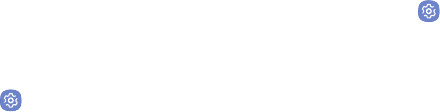
DRAFT–FOR INTERNAL USE ONLY
Settings 92
Mobile Hotspot
Activate Mobile hotspot to allow other devices to use
your device’s Internet connection.
Note: You must have a tethering plan on your service
account in order to use Mobile hotspot.
Warning: Hotspot consumes battery power and uses
data service.
1. From a Home screen, swipe up to access Apps.
2. Tap Settings > Mobile hotspot and tethering >
Mobile hotspot.
3. Tap On/Off to turn Mobile hotspot on or off.
Connect a Device to Your
MobileHotspot
Use the other device’s Wi-Fi control to connect to
Mobile hotspot.
1. From a Home screen, swipe up to access Apps.
2. Tap Settings > Mobile hotspot and tethering >
Mobile hotspot.
3. Tap On/Off to turn on Mobile hotspot.
4. Activate Wi-Fi on the target device.
5. Scan for Wi-Fi hotspots and select the your device’s
Mobile hotspot from the list.
6. Enter your device’s Mobile hotspot password on the
target device.
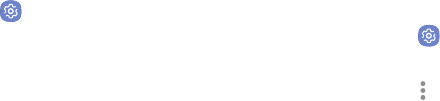
DRAFT–FOR INTERNAL USE ONLY
Settings 93
Change the Mobile Hotspot
Password
You can change your Mobile hotspot password.
1. From a Home screen, swipe up to access Apps.
2. Tap Settings > Mobile hotspot and tethering >
Mobile hotspot.
3. Tap the password and enter a new password.
4. Tap Save.
Allowed Devices List
Control whether devices connect to your Mobile
hotspot with the Allowed devices list. After you add
devices to the list, they can scan for your device and
connect using your device’s Mobile hotspot name and
password.
Note: Using your device as a Mobile hotspot consumes
battery power and uses data service. While Mobile
hotspot is active, your device’s applications use the
Mobile hotspot data service. Roaming while using your
device as a Mobile hotspot incurs extra datacharges.
1. From a Home screen, swipe up to access Apps.
2. Tap Settings > Mobile hotspot and tethering >
Mobile hotspot.
3. Tap More options > Allowed devices, and then
tap Add to enter the other device’s Device name
and MACaddress.
4. Tap Add to add the device.
• To restrict connections to your Allowed devices
list, tap Allowed devices only.
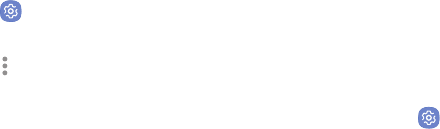
DRAFT–FOR INTERNAL USE ONLY
Settings 94
Configure Mobile Hotspot Settings
Manage your Mobile hotspot security and connecting
settings.
1. From a Home screen, swipe up to access Apps.
2. Tap Settings > Mobile hotspot and tethering >
Mobile hotspot.
3. Tap More options > Configure mobile hotspot for
the following settings:
• Network name: View and change the name of
your Mobile hotspot.
• Hide my device: Make your tablet invisible to
others.
• Security: Choose the security level for your
Mobile hotspot.
• Password: If you choose a security level that
uses a password, enter the password. Adefault
password is displayed on the Mobile hotspot
screen.
• Show advanced options: Access advanced
options, including Broadcast channel, and
to specify the channel your device uses for
Mobilehotspot.
Tethering
You can use Bluetooth or USB tethering to share your
device’s Internet connection with a computer.
1. From a Home screen, swipe up to access Apps.
2. Tap Settings > Mobile hotspot and tethering.
3. Tap an option:
• Tap Bluetooth tethering to share your device’s
Internet connection via Bluetooth.
• Connect the computer to the device using the
USB cable, and then tap USB tethering to turn
on tethering.
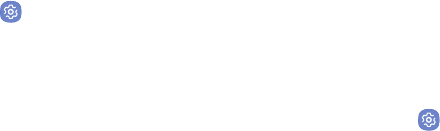
DRAFT–FOR INTERNAL USE ONLY
Settings 95
Mobile Networks
Control your device’s access to networks and mobile
data service.
1. From a Home screen, swipe up to access Apps.
2. Tap Settings > Mobile networks for options:
• Data roaming access: Enable or disable
connection to data services when your device is
roaming on another network.
• Roaming: Enable or disable data while roaming
on other mobile networks.
• Signal strength: View your signal strength.
• Roaming settings: Use 4G networks for Internet
calls while roaming.
• Network mode: Set a preferred network mode.
• Access Point Names: Choose or add APNs.
• Network operators: View your network
operators.
Location
Some apps may require one or more location services
be turned on for full functionality.
Locating Method
To use any features that require location assistance,
you must enable location services.
1. From a Home screen, swipe up to access Apps.
2. Tap Settings > Location.
3. Tap On/Off to turn on Location services.
4. Tap Locating method to select how your location is
determined:
• High accuracy: Uses GPS, Wi-Fi, and mobile
networks.
• Battery saving: Uses Wi-Fi and mobile networks
(no GPS).
• Tablet only: Uses GPS only.
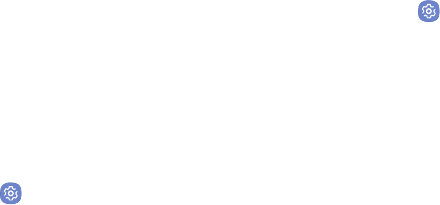
DRAFT–FOR INTERNAL USE ONLY
Settings 96
5. Tap Improve accuracy to use other connections for
determining your location:
• Wi-Fi scanning: Allow apps and services to scan
for Wi-Fi networks automatically, even when
Wi-Fi is turned off.
• Bluetooth scanning: Allow apps to scan for and
connect to nearby devices automatically through
Bluetooth, even when Bluetooth is turned off.
Recent Location Requests
Apps that have requested your location are listed under
Recent location requests.
1. From a Home screen, swipe up to access Apps.
2. Tap Settings > Location.
3. Tap On/Off to turn on Location services.
4. Tap an entry under Recent location requests to
view the app’s settings.
Location Services
Location services store and use your device’s most
recent location data. Google apps, such as Google
Maps, can use this data to improve your search results
based on places that you have visited.
1. From a Home screen, swipe up to access Apps.
2. Tap Settings > Location.
3. Tap On/Off to turn on Location services.
4. Tap an entry under Location services.

DRAFT–FOR INTERNAL USE ONLY
Settings 97
Nearby Device Scanning
Scan for nearby devices to connect to and set them
up easily. You receive a notification when there are
available devices to connect to. This function uses
Bluetooth Low Energy scanning even if Bluetooth is
turned off on your device.
To enable nearby device scanning:
1. From a Home screen, swipe up to access Apps.
2. Tap Settings > More > Nearbydevicescanning.
3. Tap On/Off to enable the feature.
Printing
Print images and documents to Samsung printers and
other compatible printers (notincluded).
1. From a Home screen, swipe up to access Apps.
2. Tap Settings > More > Printing.
3. Tap Download plug-in, and follow the prompts to
add a print service.
Virtual Private Networks
(VPN)
Set up and manage your VirtualPrivate Networks
(VPNs). You must set a secured screen lock before
setting up a VPN. For more information, see
“Set a Secure Screen Lock” on page124.
Set Up and Manage a VPN
Use the VPN settings menu to add, edit, or delete a VPN
connection to your device.
To add a VPN:
1. From a Home screen, swipe up to access Apps.
2. Tap Settings > More > VPN.
3. Tap Basic VPN or Advanced IPsec VPN.
4. Follow the prompts to set up yourVPN.
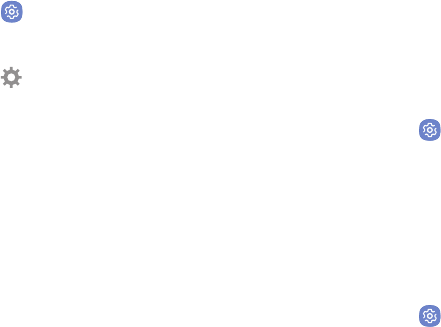
DRAFT–FOR INTERNAL USE ONLY
Settings 98
To edit or delete a VPN:
1. From a Home screen, swipe up to access Apps.
2. Tap Settings > More > VPN.
3. Tap either Basic VPN or Advanced IPsec VPN.
4. Tap Settings next to the VPN that you want to
edit ordelete.
5. Edit the VPN and tap Save.
– or –
Tap Delete to delete the VPN.
Connect to or Disconnect from
YourVPN
Once you have set up a VPN connection, connecting to
and disconnecting from the VPN is easy.
To connect to a VPN:
1. From a Home screen, swipe up to access Apps.
2. Tap Settings > More > VPN.
3. Tap either Basic VPN or Advanced IPsec VPN.
4. Tap the VPN, enter your log in information, and tap
Connect.
To disconnect from a VPN:
1. From a Home screen, swipe up to access Apps.
2. Tap Settings > More > VPN.
3. Tap either Basic VPN or Advanced IPsec VPN.
4. Tap the VPN, and then tap Disconnect.

DRAFT–FOR INTERNAL USE ONLY
Settings 99
Ethernet
Configure an Ethernet connection with your device.
1. From a Home screen, swipe up to access Apps.
2. Tap Settings > More > Ethernet, and follow the
prompts.
View Your Verizon
Account
View your Verizon account and data plan information.
1. From a Home screen, swipe up to access Apps.
2. Tap Settings > More > View Verizon Account.
DRAFT–FOR INTERNAL USE ONLY
Sounds and
Vibration
Configure the sounds and vibrations used to
indicate notifications, screen touches, and
other interactions.
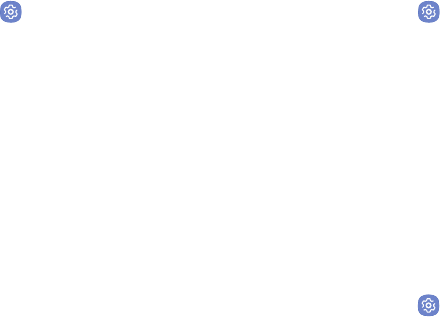
DRAFT–FOR INTERNAL USE ONLY
Settings 101
Sound Mode
You can switch between sound modes, while preserving
the individual sound settings you have made.
1. From a Home screen, swipe up to access Apps.
2. Tap Settings > Sounds and vibration >
Soundmode, and then choose a mode:
• Sound: Use the sounds, vibrations, and volume
levels you have chosen in Sound settings for
notifications and alerts.
• Vibrate: Vibrate for notifications and alerts. This
uses the Vibration intensity you choose in Sound
settings.
• Mute: Mute all sounds and notifications.
Easy Mute
Mute sounds and video by covering the screen or
turning over the device.
1. From a Home screen, swipe up to access Apps.
2. Tap Settings > Advanced features > Easy mute,
and tap On/Off to enable.
Volume
Set the system volume level and default volume for call
ringtones, notifications, and other audio.
Volume Keys for Media
Set the Volume key to control the media volume by
default.
1. From a Home screen, swipe up to access Apps.
2. Tap Settings > Sounds and vibration
3. Tap Use Volume keys for media to enable this
feature.

DRAFT–FOR INTERNAL USE ONLY
Settings 102
Set the Volume
You can also set the Ringtone volume from a Home
screen by pressing the Volume key.
1. From a Home screen, swipe up to access Apps.
2. Tap Settings > Sounds and vibration > Volume
and drag the sliders to set the default volume for:
• Notifications
• Media
• System
Media Volume Limiter
Limit the maximum output of the device’s volume. You
can also set a PIN to prevent unauthorized users from
changing this setting.
1. From a Home screen, swipe up to access Apps.
2. Tap Settings > Sounds and vibration > Volume.
3. Tap Moreoptions > Media volume limiter.
• Tap On/Off to enable this feature.
-When enabled, drag the Custom volume
limit slider to set the maximum output
volume.
• Tap Set volume limit PIN to prevent changes to
the volume setting.

DRAFT–FOR INTERNAL USE ONLY
Settings 103
Notification Sounds
Choose a sound for notifications, such as for new
messages and event reminders.
1. From a Home screen, swipe up to access Apps.
2. Tap Settings > Sounds and vibration >
Notificationsounds and configure the following
options:
• Default notification sound: Choose a default
sound for all notifications.
• Calendar notifications: Choose a sound for
calendar notifications, and enable or disable
vibration alert.
• Email notifications: Configure email account
notifications.
-An email account must be configured for this
option to be available. For more information,
see “Assemble Your Device” on page5.
Do Not Disturb
Use these options to determine which notifications can
make sounds, and during which time periods you want
to enter this mode.
To activate Do not disturb mode:
1. From a Home screen, swipe up to access Apps.
2. Tap Settings > Sounds and vibration >
Donotdisturb and configure the following:
• Turn on now: Enable this option.
• Turn on as scheduled: Configure Days,
Starttime, and Endtime to set up a do not
disturb schedule.
• Allow exceptions: Customize which
notifications are allowed while your device is in
Do not disturb mode.
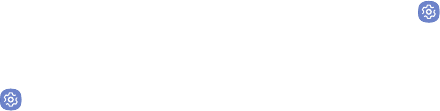
DRAFT–FOR INTERNAL USE ONLY
Settings 104
• App rules: Manage rules set by apps.
• Hide visual notifications: Select options for
preventing visual notifications for apps silenced
by Do not disturb.
System Sounds
Set various other system sound options.
1. From a Home screen, swipe up to access Apps.
2. Tap Settings > Sounds and vibration, and tap to
enable each option:
• Touch sounds: Play tones when you touch or tap
the screen to make selections.
• Screen lock sounds: Play a sound when you
unlock the screen.
• Charging sound: Play a sound when a charger is
connected.
Key-Tap Feedback
Play tones when the dialing keypad or the keyboard is
tapped.
1. From a Home screen, swipe up to access Apps.
2. Tap Settings > Sounds and vibration, and then
tap to enable the following option:
• Keyboard sound: Play a sound when the
Samsung keyboard is tapped.

DRAFT–FOR INTERNAL USE ONLY
Settings 105
Sound Quality and
Effects
You can enable sound effects when connected to
a headset. Sound effects are only available when
headphones or a compatible Bluetooth headset
(notincluded) is connected.
Choose from advanced sound options to customize your
audio experience.
1. From a Home screen, swipe up to access Apps.
2. Tap Settings > Sounds and vibration >
Soundquality andeffects.
3. Tap Equalizer and choose a setting, or tap
Advanced or Basic to customize your sound
settings.
4. Tap On/Off to enable each option:
• Surround: Recreate the effects of rich surround
sound.
• Tube Amp Pro: Simulate the soft timbre of a
tube amplifier.
• Concert hall: Simulate the reverb of a
concerthall.
5. Tap Adapt sound and follow the prompts to
customize your sound settings.
DRAFT–FOR INTERNAL USE ONLY
Notifications
Select which apps you want to receive alerts
from. Alerts include notifications, sounds,
andvibrations.
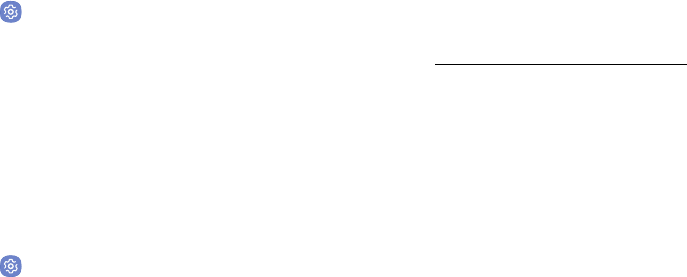
DRAFT–FOR INTERNAL USE ONLY
Settings 107
Block App Notifications
Block notifications for apps.
1. From a Home screen, swipe up to access Apps.
2. Tap Settings > Notifications.
3. Tap On/Off next to an app or All apps to enable or
disable notifications.
Customize App
Notifications
Customize notification settings for each application
individually.
1. From a Home screen, swipe up to access Apps.
2. Tap Settings > Notifications.
3. Tap an app, and select an option:
• Allow notifications: Receive notifications from
this app.
• Show silently: Do not make a sound or vibrate,
and block previews in pop-ups.
• On lock screen: Show content from this app on
the lock screen.
-This option is only displayed when a lock
screen is enabled. For more information, see
“Set a Secure Screen Lock” on page124.
• Set as priority: Allow notifications from this app
to sound and turn on the screen while Do not
disturb is turned on.
DRAFT–FOR INTERNAL USE ONLY
Display
Configure your display’s brightness,
screentimeoutdelay, and other
displaysettings.
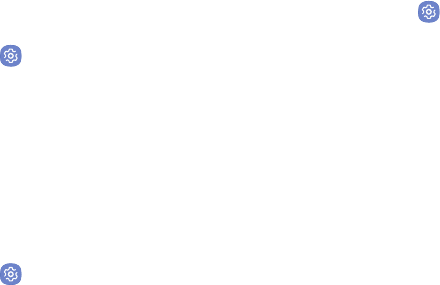
DRAFT–FOR INTERNAL USE ONLY
Settings 109
Screen Brightness
Adjust the screen brightness to suit your surroundings
or personal preference. You may alsowant to adjust
screen brightness to conservebattery power.
1. From a Home screen, swipe up to access Apps.
2. Tap Settings > Display.
3. Drag the slider for Brightness to set a custom
brightness level.
Outdoor Mode
You can adjust the screen brightness for easier viewing
when outdoors.
1. From a Home screen, swipe up to access Apps.
2. Tap Settings > Display.
3. Tap On/Off next to Outdoor mode to turn on
the feature. The screen brightness increases for
15minutes for easier viewing when outdoors.
Screen Mode
Choose a screen mode to match your type of viewing.
1. From a Home screen, swipe up to access Apps.
2. Tap Settings > Display > Screen mode and
choose a screen mode:
• Tap Adaptive display if you want your device to
automatically optimize the display to match the
type of image displayed and other criteria, such
as battery level.
– or –
Choose a specific type of screen mode based on
what you are viewing.
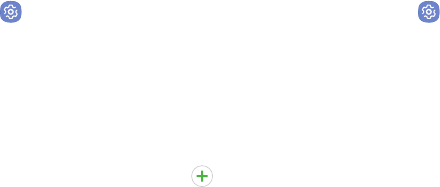
DRAFT–FOR INTERNAL USE ONLY
Settings 110
Screen Zoom and Font
You can set the screen zoom level and the font size and
style.
1. From a Home screen, swipe up to access Apps.
2. Tap Settings > Display > Screen zoom and font
for the following options:
• Drag the Screen zoom slider to adjust the zoom
level.
• Drag the Font size slider to adjust the size of
text.
• Tap a font to select it, or tap Download fonts
to find new fonts from GalaxyApps.
3. Tap OK to set the screen zoom and font.
Icon Frames
You can show icons with shaded frames to make them
stand out on the Home screen and Appslist screen.
1. From a Home screen, swipe up to access Apps.
2. Tap Settings > Display > Icon frames and
choose one of the following options:
• Icons only: Show icons only.
• Icons with frames: Show icons with shaded
frames.
3. Tap Done.
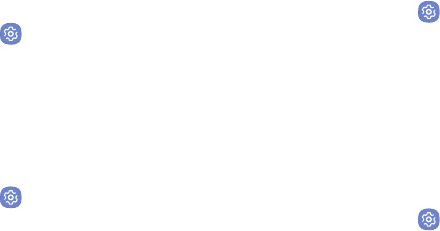
DRAFT–FOR INTERNAL USE ONLY
Settings 111
Smart Stay
Smart stay detects your face with the front camera so
that the screen stays on while you are looking atit.
1. From a Home screen, swipe up to access Apps.
2. Tap Settings > Display > Smart stay, and tap
On/Off to turn the feature on.
Status Bar
Configure display options for the Status bar.
1. From a Home screen, swipe up to access Apps.
2. Tap Settings > Display > Status bar.
• Tap Show recent notifications only to display
only the three most recent notification icons on
the Status bar.
• Tap Show battery percentage to display the
battery charge percentage next to the battery
icon on the Status bar.
Screen Timeout
Turn the screen off after a set amount of time.
1. From a Home screen, swipe up to access Apps.
2. Tap Settings > Display > Screen timeout and
choose a time period.
Screen Saver
Screen saver controls what is displayed on the screen
when the device is docked (dock not included) or while
charging. You can choose to display colors or photos.
1. From a Home screen, swipe up to access Apps.
2. Tap Settings > Display > Screen saver.
3. Tap On/Off to enable Screen saver.
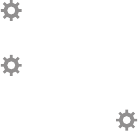
DRAFT–FOR INTERNAL USE ONLY
Settings 112
4. Configure options:
• Colors: Tap the selector to display a changing
screen of colors.
• EasyMove: Display pictures from your
SamsungConvoy phone.
• Photo Table: Display pictures in a photo table.
Tap Settings for options.
• Photo frame: Display pictures in a photo frame.
Tap Settings for options.
• Photos: Display pictures from your Google
Photos account. Tap Settings for options.
5. Tap Preview for a demonstration of Screensaver.
DRAFT–FOR INTERNAL USE ONLY
Device
Maintenance
View the status of your device’s battery,
storage, and memory. You can also
automatically optimize your device’s system
resources.
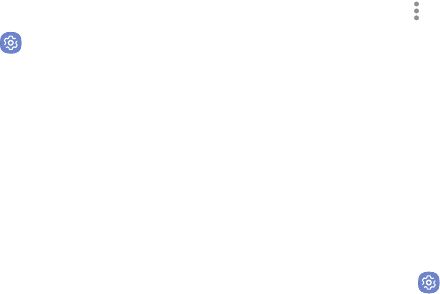
DRAFT–FOR INTERNAL USE ONLY
Settings 114
Battery
View how battery power is used for device activities.
1. From a Home screen, swipe up to access Apps.
2. Tap Settings > Battery for options:
• Battery usage: View details of battery usage
byitem.
• Power saving mode: Extend battery life by
selecting a power saving mode level. Choose
Off, Mid, or Max. Estimated remaining battery
life for each mode is provided.
• App power monitor: Put apps to sleep so that
they do not use battery power when not in use.
Tap Save power to enable.
• Unmonitored apps: Select apps to exclude from
being put to sleep by the App power monitor.
• Always sleeping apps: Select apps that will
be put to sleep immediately when they are not
being used.
• Moreoptions > Advanced settings: Configure
advanced battery settings and notifications.
Storage
View the device memory and usage. Mount, unmount,
or format an optional memory card (notincluded).
Device Memory
View and manage the memory used by the device.
1. From a Home screen, swipe up to access Apps.
2. Tap Settings > Storage.
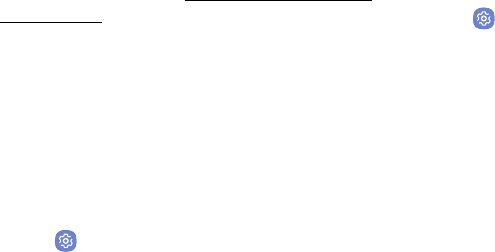
DRAFT–FOR INTERNAL USE ONLY
Settings 115
Memory Card (SD Card)
Once an optional memory card (not included) has been
installed in your device, the card memory is displayed
in the Storage setting.
For more information, see “Install an Optional Memory
Card” on page6.
Mount a Memory Card
When you install an optional memory card, it is
automatically mounted (connected to the device) and
prepared for use. However, should you unmount the
card without removing it from the device, you need to
mount it before it can be accessed.
1. From a Home screen, swipe up to access Apps.
2. Tap Settings > Storage.
3. Under Portable storage, tap your SD card, and then
tap Mount.
Remove a Memory Card
Warning: To prevent damage to information stored on
the memory card, unmount the card before removing it
from the device.
1. From a Home screen, swipe up to access Apps.
2. Tap Settings > Storage.
3. Under Portable storage, tap your SD card, and then
tap Unmount.
4. Remove your memory card from the device.
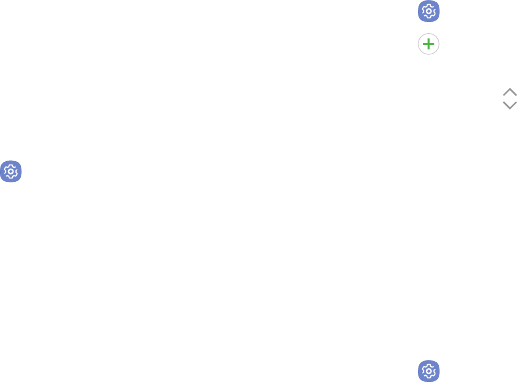
DRAFT–FOR INTERNAL USE ONLY
Settings 116
Format a Memory Card
Warning: When formatting an SD card, you should back
up your music and photo files that are stored on the
card because formatting the SDcard deletes all the
stored data.
1. From a Home screen, swipe up to access Apps.
2. Tap Settings > Storage.
3. Under Portable storage, tap your SD card, tap
Format, and then follow the prompts.
Language and Input
Configure your device’s language and input settings.
Change the Device Language
You can add languages to your list and organize them
according to preference. If an app does not support
your default language then it will move to the next
supported language in your list.
1. From a Home screen, swipe up to access Apps.
2. Tap Settings > Language and input > Language.
3. Tap Add language, and select a language from
the list.
4. Touch and hold Move next to a language, and
drag it to the top of the list to set it as the device
language.
5. Tap Done.
Default Keyboard
You can select a default keyboard for your device’s
menus and keyboards. Additional keyboards can be
downloaded from the Google Play store.
1. From a Home screen, swipe up to access Apps.
2. Tap Settings > Language and input.
3. Tap Default keyboard and select a keyboard.
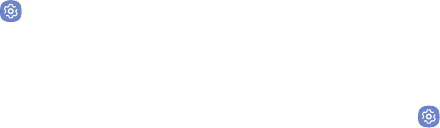
DRAFT–FOR INTERNAL USE ONLY
Settings 117
Google Voice Typing
Speak rather than type your text entries using Google
Voice™ typing.
1. From a Home screen, swipe up to access Apps.
2. Tap Settings > Language and input.
3. Tap On-screen keyboard > Google voice typing.
• Languages: Select languages for Google voice
typing.
• “Ok Google” detection: Launch a Google search
whenever you say “OK Google.”
• Hands-free: Allow requests with the device
locked.
• Speech output: Select options for spoken
feedback.
• Offline speech recognition: Download and
install speech recognition engines, allowing you
to use voice input while not connected to the
network.
• Block offensive words: Hide search results that
contain offensive words.
• Bluetooth headset: Records audio through a
Bluetooth headset, if available.
Manage On‑Screen Keyboards
Enable or disable on-screen keyboards.
1. From a Home screen, swipe up to access Apps.
2. Tap Settings > Language and input.
3. Tap On-screen keyboard > Manage keyboards.
4. Tap each keyboard to enable or disable.
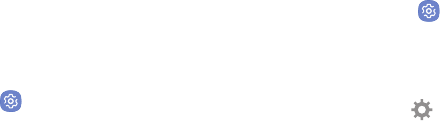
DRAFT–FOR INTERNAL USE ONLY
Settings 118
Physical Keyboards
Customize options when you have a physical keyboard
connected to your device (Sold separately).
1. From a Home screen, swipe up to access Apps.
2. Tap Settings > Language and input.
3. Tap Physical keyboard, and then choose an option:
• Show on-screen keyboard: Show the on-screen
keyboard while a physical keyboard is also being
used.
• Keyboard shortcuts: Show explanations of the
keyboard shortcuts on the screen.
Text-to-Speech Options
Configure your Text‑to‑Speech (TTS) options. TTSis
used for various accessibility features, such as
VoiceAssistant.
1. From a Home screen, swipe up to access Apps.
2. Tap Settings > Language and input >
Text-to-speech for options:
• Preferred TTS engine: Choose either the
Samsung or GoogleText‑to‑speech engine. Tap
Settings next toeach TTS engine for options.
• Speech rate: Set the speed at which the text is
spoken.
• Pitch: Set the pitch of the speech.
• Reset speech rate: Reset the speech rate.
• Reset pitch: Reset the speech pitch.
• Listen to an example: Tap to play a short
demonstration of speech synthesis.
• Default language status: Display the default
language in use.

DRAFT–FOR INTERNAL USE ONLY
Settings 119
Pointer Speed
Configure pointer speed for an optional mouse or
trackpad (notincluded).
1. From a Home screen, swipe up to access Apps.
2. Tap Settings > Language and input.
3. Under Pointer speed, drag the slider to the right to
go faster or to the left to go slower.
Date and Time
By default, your device receives date and time
information from the wireless network. When you are
outside network coverage, you can set date and time
information manually using the date and time settings.
1. From a Home screen, swipe up to access Apps.
2. Tap Settings > Date and time. The following
options are available:
• Automatic date and time: Receive date and
time updates from the wireless network.
When Automatic date and time is disabled, the
following options are available:
-Set date: Enter the current date.
-Set time: Enter the current time.
-Select time zone: Choose your local time
zone.
• Use 24-hour format: Set the format for
displaying time.
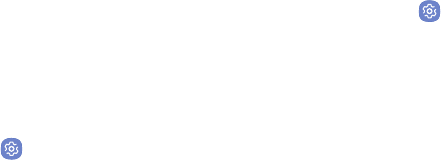
DRAFT–FOR INTERNAL USE ONLY
Settings 120
Reset
Reset device and network settings. You can also reset
your device to its factory defaults.
Reset Settings
You can reset your device to its factory default settings,
which resets everything except the security, language,
and account settings. Personal data is not affected.
1. From a Home screen, swipe up to access Apps.
2. Tap Settings > Backup and reset >
Resetsettings.
3. Tap Reset settings, and confirm when prompted.
Reset Network Settings
You can reset Wi-Fi, Mobile data, and Bluetooth
settings with Reset network settings.
1. From a Home screen, swipe up to access Apps.
2. Tap Settings > Backup and reset >
Resetnetworksettings.
3. Tap Reset settings, and confirm when prompted.
Factory Data Reset
You can reset your device to factory defaults, erasing all
data from your device.
This action permanently erases ALL data from the
device, including Google or other account settings,
system and application data and settings, downloaded
applications, as well as your music, photos, videos, and
other files. Any data stored on an external SD card is
not affected.

DRAFT–FOR INTERNAL USE ONLY
Settings 121
Note: When you sign in to a Google Account on your
device, Factory Reset Protection is activated. This
protects your device in the event it is lost or stolen.
Formore information, see “Factory Reset Protection” on
page10.
If you reset your device to factory default settings
with the Factory Reset Protection feature activated,
you must enter the user name and password for a
registered Google Account to regain access to the
device. You will not be able to access the device
without the correct credentials.
Warning: If you reset your Google Account password, it
can take 24hours for the password reset to sync with
all devices registered to the account.
Before resetting your device:
1. Verify that the information you want to keep has
transferred to your storage area.
2. Log in to your Google Account and confirm your
user name and password.
To reset your device:
1. From a Home screen, swipe up to access Apps.
2. Tap Settings > Backup and reset >
Factorydatareset.
3. Tap Reset and follow the prompts to perform the
reset.
4. When the device restarts, follow the prompts to set
up your device.

DRAFT–FOR INTERNAL USE ONLY
Settings 122
System Updates
Check for and install available software updates for
your device.
1. From a Home screen, swipe up to access Apps.
2. Tap Settings > System updates >
Checkforsystem updates.
• Tap Show system update history to view
previous software updates.
• Tap Use software upgrade assistant to install a
tool to install system updates.
3. Follow the prompts to check for available software
updates to download and install.
DRAFT–FOR INTERNAL USE ONLY
Lock Screen
and Security
Secure your device and protect your data
withLockScreen and Security settings.

DRAFT–FOR INTERNAL USE ONLY
Settings 124
Screen Lock Types
The various Screen lock types offer high, medium, or
no security. Choose from the following: Swipe, Pattern,
PIN, Password, and None.
Set a Secure Screen Lock
It is recommended that you secure your device using a
secure screen lock (Pattern, PIN, or Password).
To set a secure screen lock:
1. From a Home screen, swipe up to access Apps.
2. Tap Settings > Lock screen and security >
Screen lock type and tap a secure screen lock
(Pattern, PIN, or Password).
3. Tap On/Off to enable showing notifications on the
lock screen. The following options are available:
• Hide content: Enable to hide the content of
notifications.
• Notification icons only: Enable to hide
notification details and show only the icon.
4. Tap Done when finished.
5. Configure the following screen lock options:
• Smart Lock: Unlock your device automatically
when trusted locations or other devices have
been detected. A secure screen lock is required
for this feature.
• Secure lock settings: Customize your secure
lock settings. A secure screen lock is required for
this feature.
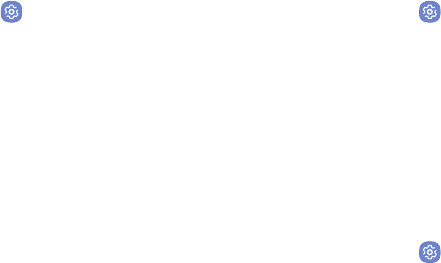
DRAFT–FOR INTERNAL USE ONLY
Settings 125
Lock Screen Settings
Configure display settings for the Lock screen.
1. From a Home screen, swipe up to access Apps.
2. Tap Settings > Lock screen and security for
options:
• Information and FaceWidgets: Set a
roamingclock, FaceWidgets, or Contact
Information to display on the Lock screen.
• Notifications: Select which notifications to
display on the Lock screen.
• App shortcuts: Select which apps to open from
the Lock screen.
Unknown Sources
Enable installation of non-Google Play applications.
1. From a Home screen, swipe up to access Apps.
2. Tap Settings > Lock screen and security >
Unknownsources to enable this option.
Warning: Enabling installation of third-party
applications can cause your device and personal data to
be more vulnerable to attacks by unknown sources.
Encrypt Device
Protect your device by encrypting its data.
1. From a Home screen, swipe up to access Apps.
2. Tap Settings > Lock screen and security >
Encrypt device.
3. Tap Encrypt device and follow the prompts to
encrypt all data on your device.
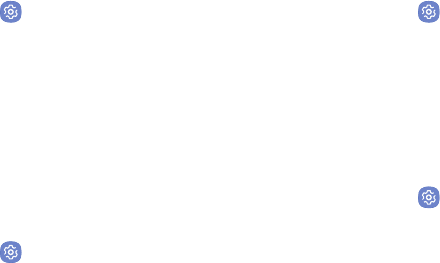
DRAFT–FOR INTERNAL USE ONLY
Settings 126
Encrypt SD Card
Protect your SD card by encrypting its data.
1. From a Home screen, swipe up to access Apps.
2. Tap Settings > Lock screen and security >
Encrypt SDcard.
3. Tap Encrypt SD card and follow the prompts to
encrypt all data on your memory card.
Set Up SIM Card Lock
Require your SIM card PIN to unlock and use your
SIMcard.
1. From a Home screen, swipe up to access Apps.
2. Tap Settings > Lock screen and security >
Othersecurity settings > SetupSIM card lock and
follow the prompts.
• Tap Lock SIM card to enable the feature.
• Tap Change SIM card PIN to create a new PIN.
View Passwords
Display password characters briefly as you type them.
1. From a Home screen, swipe up to access Apps.
2. Tap Settings > Lock screen and security >
Other security settings > Makepasswords visible
to turn the feature on.
Security Update Service
Automatically receive security updates.
1. From a Home screen, swipe up to access Apps.
2. Tap Settings > Lock screen and security >
Other security settings for the following Security
update service options:
• Security policy updates: Automatically or
manually check for security policy updates.
-Automatic updates can also be limited to
only when your device is connected to a Wi-Fi
network.
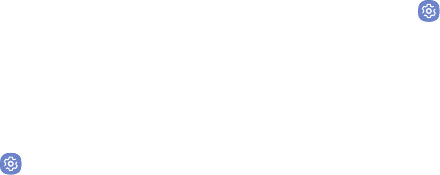
DRAFT–FOR INTERNAL USE ONLY
Settings 127
• Send security reports: Use Wi-Fi to send
security reports to Samsung for threat analysis.
Device Administration
Manage your device administrators and application
installation privileges.
1. From a Home screen, swipe up to access Apps.
2. Tap Settings > Lock screen and security >
Other security settings > Deviceadministrators.
3. Tap an option to enable it as a device administrator.
Credential Storage
Manage your security certificates. If a certificate
authority (CA) certificate gets compromised or for some
other reason you do not trust it, you can disable or
remove it.
1. From a Home screen, swipe up to access Apps.
2. Tap Settings > Lock screen and security >
Other security settings for the following options:
• Storage type: Select a storage location for
credential contents.
• View security certificates: Display certificates
in your device’s ROM and other certificates you
have installed.
• User certificates: View user certificates.
• Install from device storage: Install a new
certificate from storage.
• Clear credentials: Erase the credential contents
from the device and reset the password.
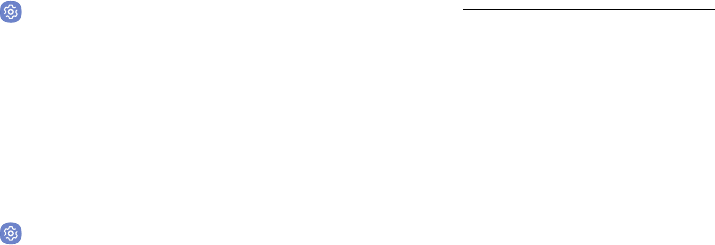
DRAFT–FOR INTERNAL USE ONLY
Settings 128
Knox Active Protection
Protect your device from cyber attacks.
1. From a Home screen, swipe up to access Apps.
2. Tap Settings > Lock screen and security >
Knoxactive protection.
Advanced Security
Settings
Use these options to configure advanced security
settings.
1. From a Home screen, swipe up to access Apps.
2. Tap Settings > Lock screen and security >
Other security settings for the following advanced
options:
• Trust agents: Perform selected actions when
trusted devices are connected.
-This option is only displayed when a lock
screen is enabled. For more information,
see“Set a Secure Screen Lock” on page124.
• Pin windows: Pin an app on your device screen,
preventing access to other features of your
device.
• Usage data access: View the applications that
can access your device’s usage history.
• Notification access: View the applications that
can access notifications you receive on your
device.
• Do not disturb permission: View which apps
have permission to change the Do not disturb
settings.
DRAFT–FOR INTERNAL USE ONLY
Accounts
Set up and manage accounts, including your
GoogleAccount, Samsung account, email,
and socialnetworking accounts.
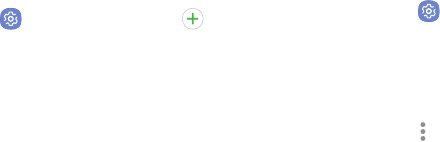
DRAFT–FOR INTERNAL USE ONLY
Settings 130
Add an Account
You can add and manage all your email, social
networking, and picture and video sharing accounts.
1. From a Home screen, swipe up to access Apps.
2. Tap Settings > Accounts > Addaccount.
3. Tap one of the account types.
4. Follow the prompts to enter your credentials and
set up the account.
Synchronize Accounts
You can synchronize your calendar, contacts, and other
types of accounts.
1. From a Home screen, swipe up to access Apps.
2. Tap Settings > Accounts > [Accounttype].
3. Tap an account to view the sync settings for that
account.
4. Tap individual data items to sync.
5. Tap Moreoptions > Sync now to synchronize the
account.
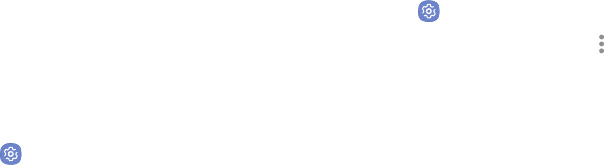
DRAFT–FOR INTERNAL USE ONLY
Settings 131
Account Settings
Each account has its own set of settings. In addition,
you can configure common settings for all accounts of
the same type.
Account settings and available features vary between
account types and service providers. Contact your
service provider for more information on your account’s
settings.
1. From a Home screen, swipe up to access Apps.
2. Tap Settings > Accounts > [Accounttype].
3. Tap an account to configure that account’s sync
settings.
4. Tap other available options for the account type.
Remove an Account
You can remove accounts from your device.
1. From a Home screen, swipe up to access Apps.
2. Tap Settings > Accounts > [Accounttype].
3. Tap the account and then tap Moreoptions >
Removeaccount. Confirm when prompted.
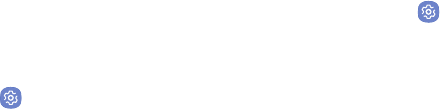
DRAFT–FOR INTERNAL USE ONLY
Settings 132
Backup and Reset
Back up your data to your Google accounts.
Google Account
Enable backup of your information to your
GoogleAccount.
1. From a Home screen, swipe up to access Apps.
2. Tap Settings > Backupand reset for options:
• Back up my data: Enable back up of application
data, Wi-Fi passwords, and other settings to
Google servers.
• Backup account: Select a Google Account to be
used as your backup account.
• Automatic restore: Enable automatic
restoration of settings from Google servers.
When enabled, backed-up settings are restored
when you reinstall an application.
Google Settings
Configure your device’s Google settings. Available
options depend on your Google Account.
1. From a Home screen, swipe up to access Apps.
2. Tap Settings > Google, and select an option to
customize.

DRAFT–FOR INTERNAL USE ONLY
Settings 134
Vision
You can turn on Accessibility features to assist with
visual aspects of the device.
1. From a Home screen, swipe up to access Apps.
2. Tap Settings > Accessibility > Vision, and tap
an option:
• Voice Assistant: Give spoken feedback to assist
blind and low-vision users.
-Voice Assistant can collect all of the text you
enter, except passwords, including personal
data and credit card numbers. It may also
log your user interface interactions with the
device.
• Voice Assistant help: View help on using Voice
Assistant.
• Dark screen: Keep the screen turned off at all
times for privacy.
• Rapid key input: Release your finger to enter
selection instead of double tapping.
• Speak passwords: Read the characters aloud as
you enter your passwords.
• Accessibility shortcut: Quickly enable
accessibility features in two quick steps.
• Voice Label: Write voice recordings to NFC tags
to provide information about nearby objects.
• Screen zoom and font: Configure the screen
zoom level and font size and style.
• High contrast fonts: Adjust the color and
outline of fonts to increase the contrast with the
background.
• High contrast keyboard: Adjust the size of the
Samsung keyboard and change its colors to
increase the contrast between the keys and the
background.
• Show button shapes: Show buttons with shaded
backgrounds to make them stand out.

DRAFT–FOR INTERNAL USE ONLY
Settings 135
• Magnifier window: Magnify content shown on
the screen.
• Magnification gestures: Use exaggerated
gestures such as triple-tapping, double
pinching, and dragging two fingers across the
screen.
• Large mouse/touchpad pointer: Enable a large
pointer for a connected mouse or touchpad.
• Grayscale: Enable grayscale mode instead of
using colors.
• Negative colors: Reverse the display of colors
from white text on a black background to black
text on a white background.
• Color adjustment: Adjust the color of the screen
if you are color blind or have difficulty reading
the display because of the screen color.
Hearing
You can turn on Accessibility features to assist with
audio aspects of the device.
1. From a Home screen, swipe up to access Apps.
2. Tap Settings > Accessibility > Hearing, and tap
an option:
• Mute all sounds: Turn off all notifications and
audio for privacy.
• Samsung subtitles (CC): Use Samsung subtitles
with multimedia files when available.
• Google subtitles (CC): Use Google subtitles with
multimedia files when available.
• Left and right sound balance: Use the slider
to set the left and right balance when using a
stereo device.
• Mono audio: Switch audio from stereo to mono
for use with one earphone.
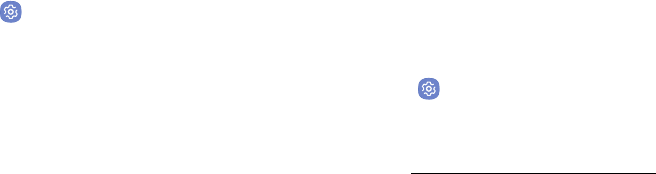
DRAFT–FOR INTERNAL USE ONLY
Settings 136
Dexterity and
Interaction
You can turn on Accessibility features to assist with
dexterity and interaction aspects of the device.
1. From a Home screen, swipe up to access Apps.
2. Tap Settings > Accessibility > Dexterity and
interaction, and tap an option:
• Universal switch: Control your device with your
customized switches.
• Assistant menu: Improve the device
accessibility for users with reduced dexterity.
• Touch and hold delay: Select a time interval for
this action.
• Click after pointer stops: Automatically click on
an item after the pointer stops over it.
• Interaction control: Customize interactable
or non-interactable areas, hardkeys, and the
keyboard.
More Accessibility
Settings
Customize additional accessibility features for your
device.
1. From a Home screen, swipe up to access Apps.
2. Tap Settings > Accessibility, and tap an option:
• Text-to-speech: Set your preferred TTS engine
and options. Formore information, see
“Text-to-Speech Options” on page118.
• Direction lock: Unlock the screen by swiping in
a series of directions.
• Direct access: Open your accessibility settings
by pressing the Volume up key and the Power
key together.

DRAFT–FOR INTERNAL USE ONLY
Settings 137
• Notification reminder: Beep at set intervals to
remind you of any unread notifications.
• Single tap mode: Dismiss or snooze alarms,
calendar events, and timer alerts, and answer or
reject incoming calls with a single tap.
• Accessibility settings backup: Import and
export your accessibility settings, or share them
with other devices.
Accessibility Services
Additional accessibility apps may be downloaded from
the Google Play store.
1. From a Home screen, swipe up to access Apps.
2. Tap Settings > Accessibility.
3. Other installed accessibility services may be listed
and configured under Services.
DRAFT–FOR INTERNAL USE ONLY
Other Settings
Configure features on your device that
makeiteasierto use.

DRAFT–FOR INTERNAL USE ONLY
Settings 139
Help
View your device’s user manual on your device.
1. From a Home screen, swipe up to access Apps.
2. Tap Settings > Help.
3. Tap Sort by to sort the topics by category or
alphabetically.
4. Tap Search to search for a topic.
About Tablet
View information about your tablet, including current
status, legal information, hardware and software
versions, and more.
1. From a Home screen, swipe up to access Apps.
2. Tap Settings > About tablet, and then tap items
for more details:
• My phone number: View your phone number.
• Icon glossary: View details about the icons seen
on the Status bar.
• Status: View the status of the battery, network,
and other information about your device.
• Legal information: View legal notices and other
legal information, including your embedded
Samsung legal information.
• Device name: View and change your device’s
name.
-Additional device information includes
the Model number, Android version, Build
number, and more.
DRAFT–FOR INTERNAL USE ONLY
Additional resources
for your device.
Getting Help
DRAFT–FOR INTERNAL USE ONLY
View legal information
for your device.
Legal
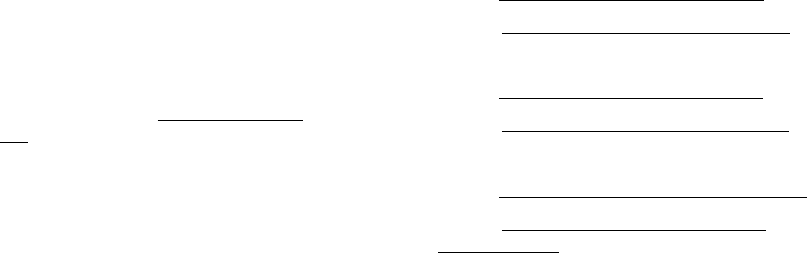
DRAFT–FOR INTERNAL USE ONLY
143Legal
Legal Information
READ THIS INFORMATION BEFORE USING YOUR
MOBILE DEVICE.
Arbitration Agreement - This Product is subject
to a binding arbitration agreement between you
and SAMSUNG ELECTRONICS AMERICA, INC.
(“Samsung”). You can opt out of the agreement
within 30 calendar days of the first consumer
purchase by emailing optout@sea.samsung.
com or calling 1‑800‑SAMSUNG (726‑7864)
and providing the applicable information. For
complete terms and conditions that bind you and
Samsung, refer to the “Arbitration Agreement”
section of the Terms & Conditions, included with
the Product.
Find Legal Information Online
The full Arbitration Agreement, Standard Limited
Warranty, End User License Agreement (EULA),
and Health & Safety Information for your device are
available online:
Arbitration Agreement, Standard Limited Warranty,
and Health & Safety Information:
Phone:
• English: samsung.com/us/Legal/Phone-HSGuide
• Spanish: samsung.com/us/Legal/Phone-HSGuide-SP
Tablet:
• English: samsung.com/us/Legal/Tablet-HSGuide
• Spanish: samsung.com/us/Legal/Tablet-HSGuide-SP
End User License Agreement:
• English: samsung.com/us/Legal/SamsungLegal-EULA4
• Spanish: samsung.com/us/Legal/SamsungLegal-
EULA4/#SPANISH
DRAFT–FOR INTERNAL USE ONLY
144Legal
Find Legal Information on the Mobile Device
The full Arbitration Agreement, Standard Limited
Warranty, End User License Agreement (EULA)
and Health & Safety Information are also available
on the device, in the Samsung legal section of
Settings. The location depends on the device, and
is usually in the “About device” or “About phone”
section, for example:
• Settings > About phone or About device or
Abouttablet > Legalinformation > Samsung legal
• Or, use the Search feature to search for “Legal”.
Intellectual Property
All Intellectual Property, as defined below, owned by
or which is otherwise the property of Samsung or its
respective suppliers relating to the SAMSUNG mobile
device, including but not limited to, accessories, parts,
or software relating thereto (the “mobile device”), is
proprietary to Samsung and protected under federal
laws, state laws, and international treaty provisions.
Intellectual Property includes, but is not limited to,
inventions (patentable or unpatentable), patents, trade
secrets, copyrights, software, computer programs, and
related documentation and other works of authorship.
You may not infringe or otherwise violate the rights
secured by the Intellectual Property. Moreover, you
agree that you will not (and will not attempt to)
modify, prepare derivative works of, reverse engineer,
decompile, disassemble, or otherwise attempt to create
source code from the software. No title to or ownership
in the Intellectual Property is transferred to you. All
applicable rights of the Intellectual Property shall
remain with SAMSUNG and its suppliers.

DRAFT–FOR INTERNAL USE ONLY
145Legal
Open Source Software
Some software components of this product, including
but not limited to ‘PowerTOP’ and ‘e2fsprogs’,
incorporate source code covered under GNU General
Public License (GPL), GNU Lesser General Public
License (LGPL), OpenSSL License, BSD License and
other open source licenses. To obtain the source code
covered under the open source licenses, please visit:
opensource.samsung.com
Disclaimer of Warranties; Exclusion
of Liability
The information below explains that a user accepts
this Product as sold, including the hardware and
software components as created and packaged for
sale. If the user changes these parameters through
a unique modification, Samsung will not be held
responsible for damages or issues that result from
these end-user changes.
Except as set forth in the Standard Limited Warranty
that accompanies the Product, the purchaser takes
the product “as is”, and Samsung makes no express
or implied warranty of any kind whatsoever with
respect to the product, including but not limited to
the:
• merchantability of the product or its fitness for
any particular purpose or use;
• design, condition or quality of the product;
• performance of the product;
• workmanship of the product or the components
contained therein; or
• compliance of the product with the requirements
of any law, rule, specification or contract
pertaining thereto.

DRAFT–FOR INTERNAL USE ONLY
146Legal
Nothing contained in the User Manual shall be
construed to create an express or implied warranty
of any kind whatsoever with respect to the Product.
In addition, Samsung shall not be liable for any
damages of any kind resulting from the purchase or
use of the product or arising from the breach of the
express warranty, including incidental, special or
consequential damages, or loss of anticipated profits
or benefits.
Modification of Software
Samsung is not liable for performance issues or
incompatibilities caused by your editing of registry
settings, or your modification of Operating System
(OS) software.
Using custom OS software may cause your device and
applications to work improperly. Your carrier may not
permit users to download certain software, such as
custom OS.
If your carrier prohibits this, and if you attempt
to download software onto the device without
authorization; you will be notified on the screen that
the device will no longer operate and you will then
be instructed to power down the device. You must
then contact your carrier to restore the device to the
carrier authorized settings.
Samsung Knox
Samsung Knox is Samsung’s security platform and is
a mark for a Samsung device tested for security with
enterprise use in mind. Additional licensing fee may be
required. For more information about Knox, please refer
to: samsung.com/us/knox

DRAFT–FOR INTERNAL USE ONLY
147Legal
Restricting Children’s Access to
YourMobile Device
Your device is not a toy. Do not allow children to
play with it because they could hurt themselves and
others, damage the device, or make calls that increase
your device bill. Keep the device and all its parts and
accessories out of the reach of small children.
Samsung Electronics America, Inc.
Address:
85 Challenger Road
Ridgefield Park,
New Jersey 07660
Phone: 1-800-SAMSUNG (726-7864)
Internet: samsung.com
©2017 Samsung Electronics America, Inc.
Samsung, Samsung Galaxy, and MultiWindow are all
trademarks of SamsungElectronics Co., Ltd.
Other marks are the property of their
respectiveowners.
Some multimedia (audio/video) files contain Digital
Rights Management (DRM) technology to verify you
have the right to use the files. Preloaded apps on your
device may not be compatible with DRM-protected
files.
Screen images are simulated. Appearance of device
may vary.
The actual available capacity of the internal memory is
less than the specified capacity because the operating
system and default applications occupy part of the
memory. The available capacity may change when you
upgrade the device.
Please check with your service provider to verify
qualifying services/features.