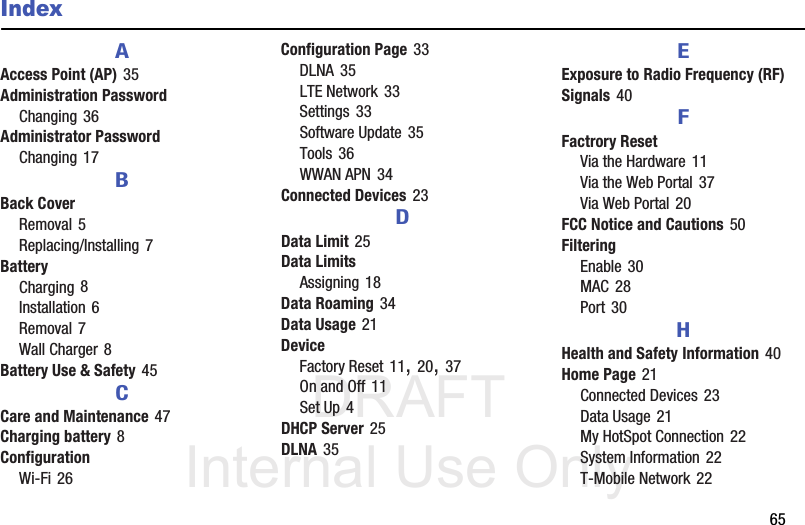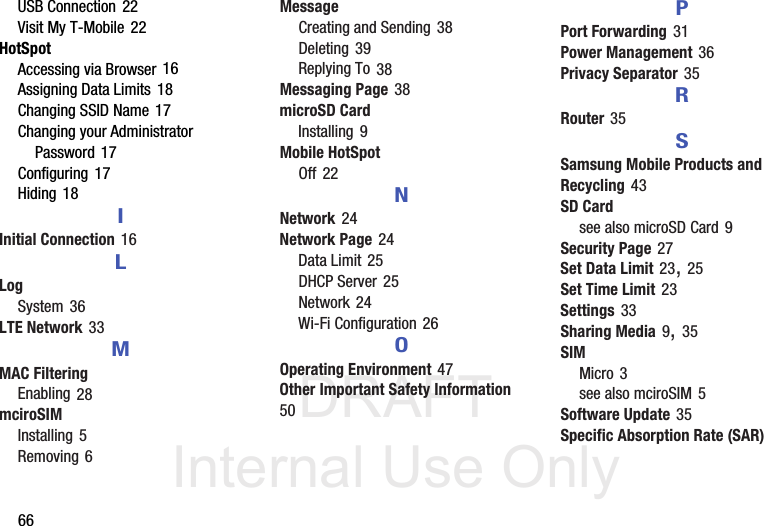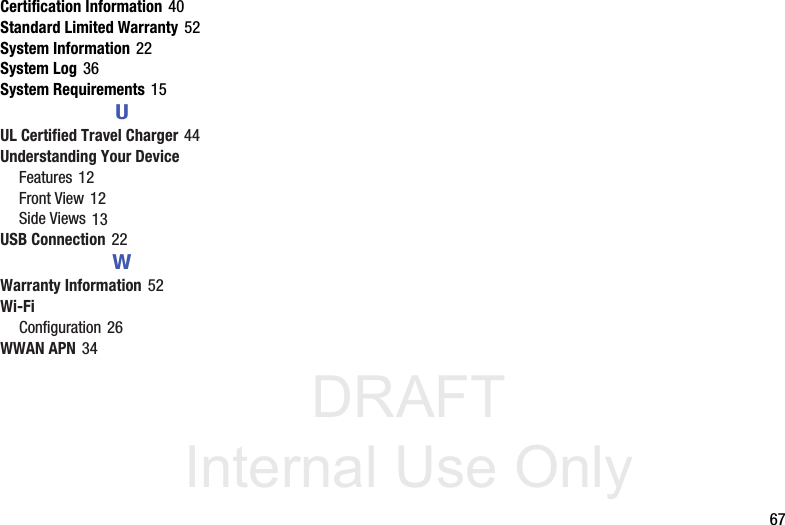Samsung Electronics Co SMV100T Portable Wireless Router with Multi-band GSM/EDGE/WCDMA, LTE and WLAN User Manual T Mobile SM VT100T Samsung BISCOTTO
Samsung Electronics Co Ltd Portable Wireless Router with Multi-band GSM/EDGE/WCDMA, LTE and WLAN T Mobile SM VT100T Samsung BISCOTTO
Users Manual
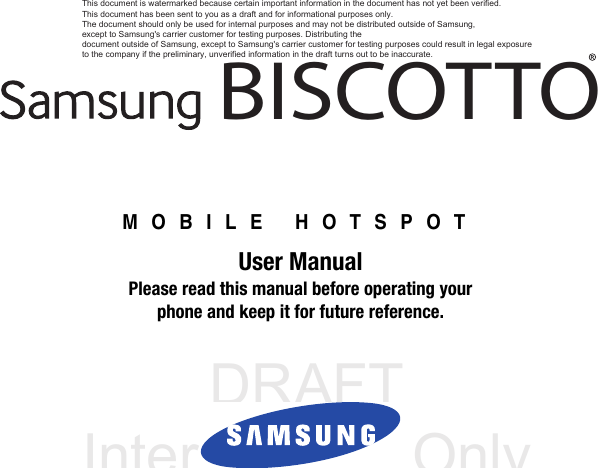
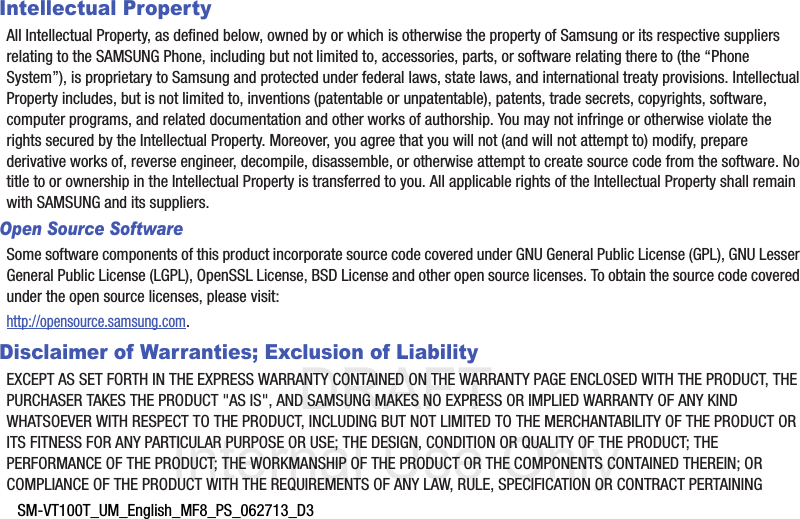
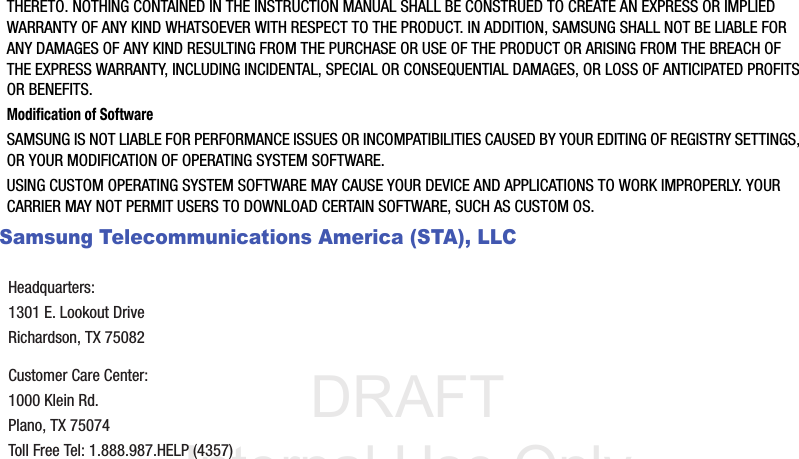
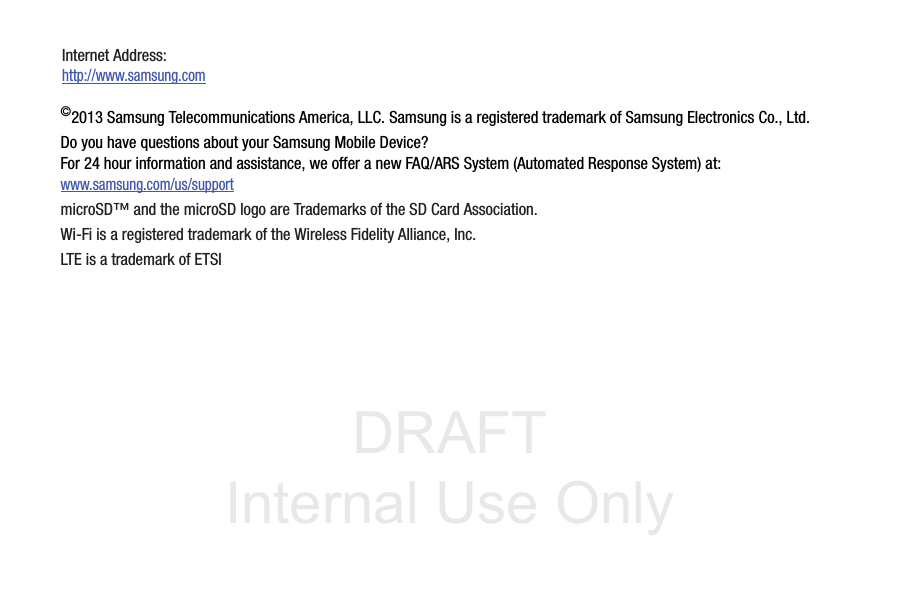
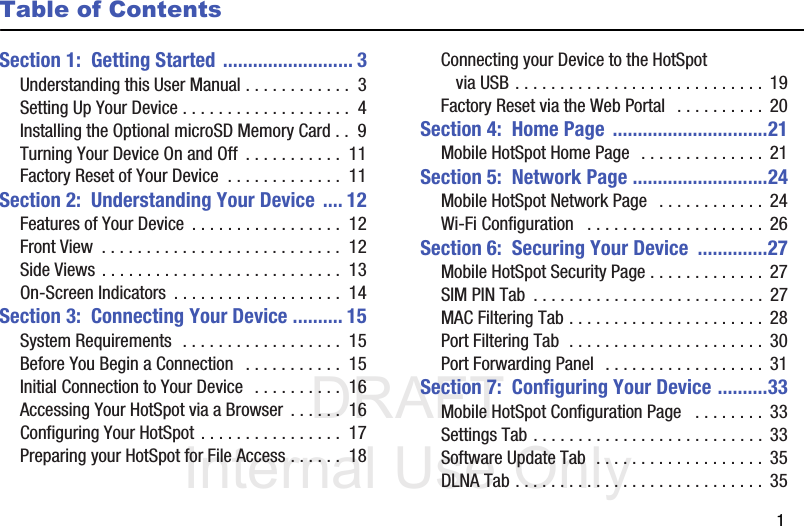
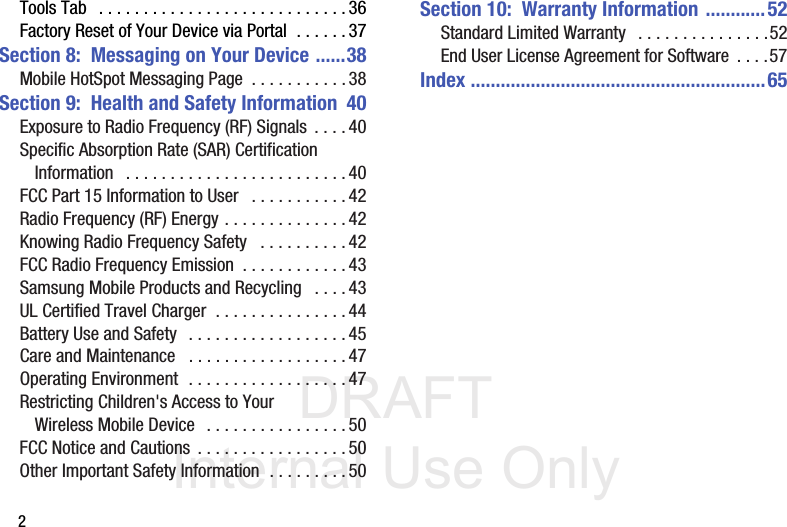
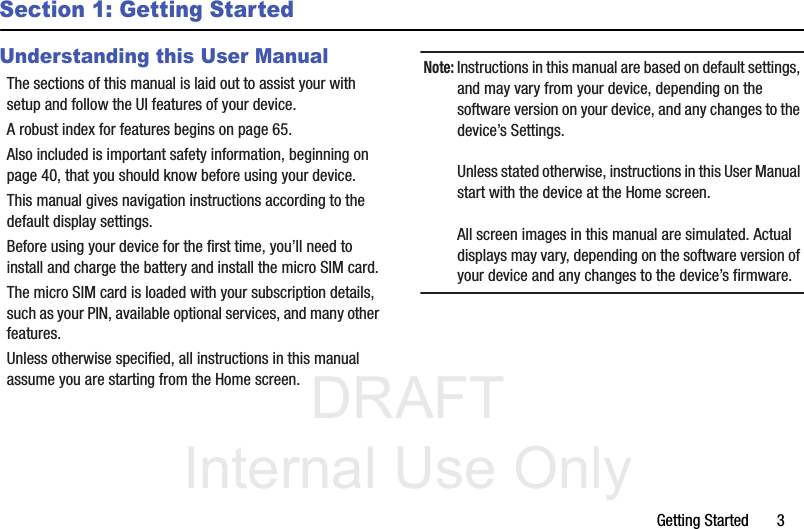
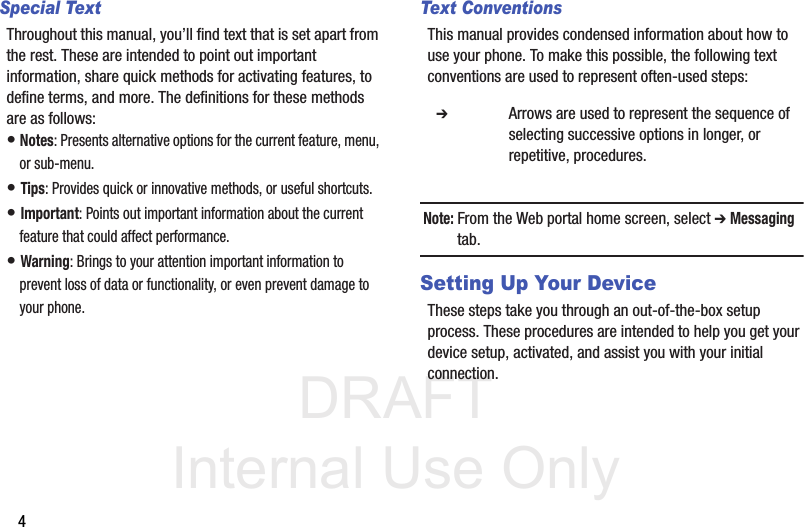

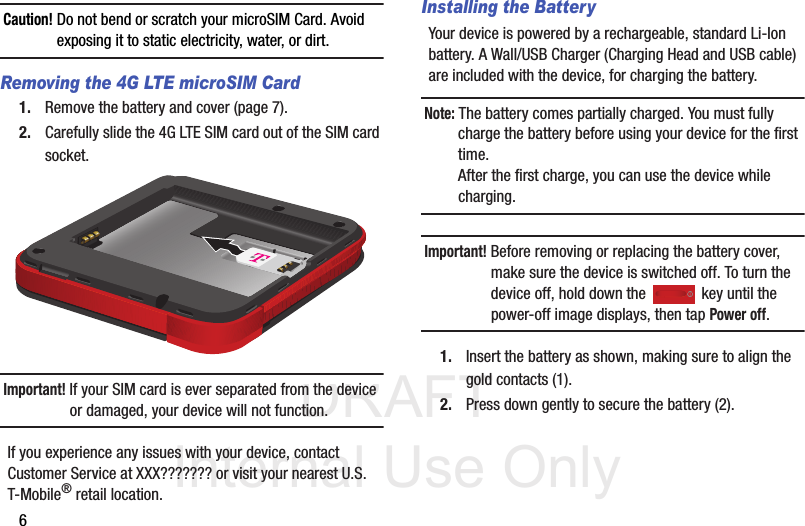
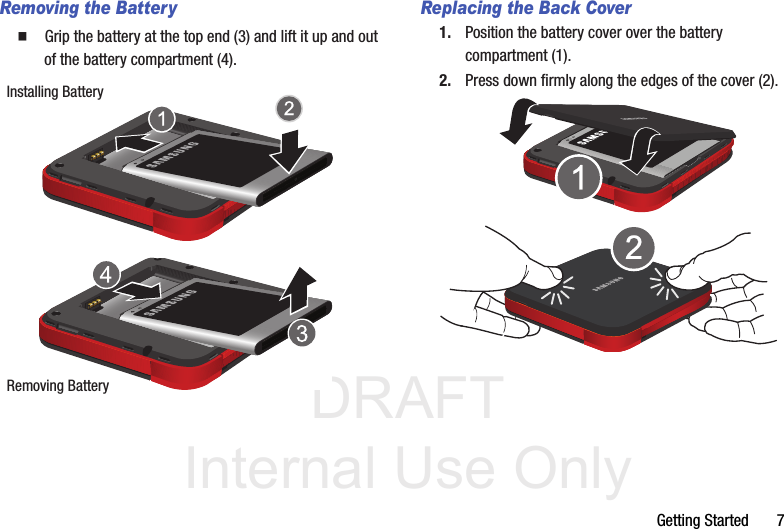
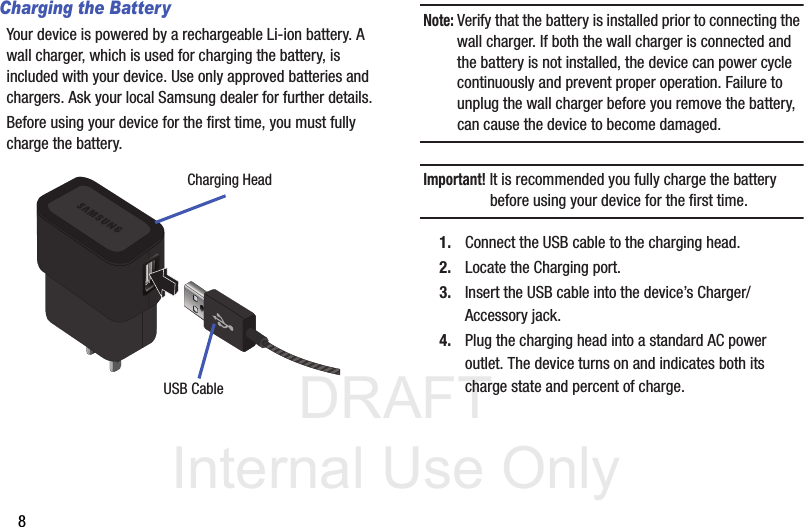
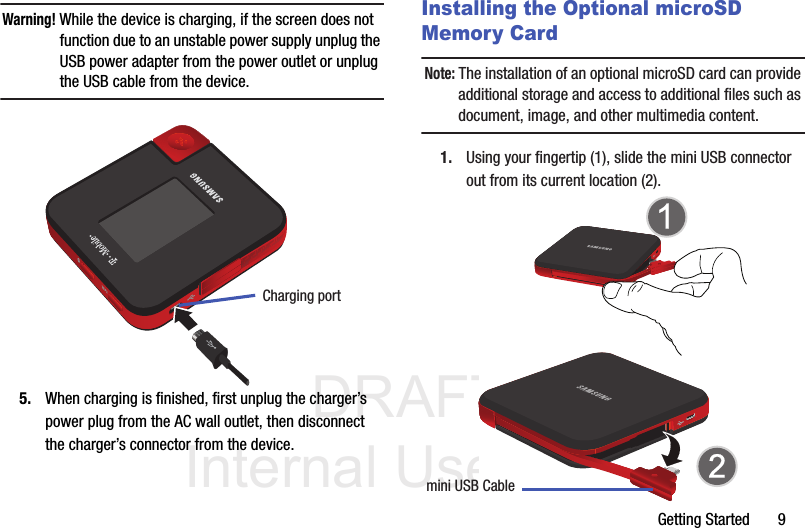
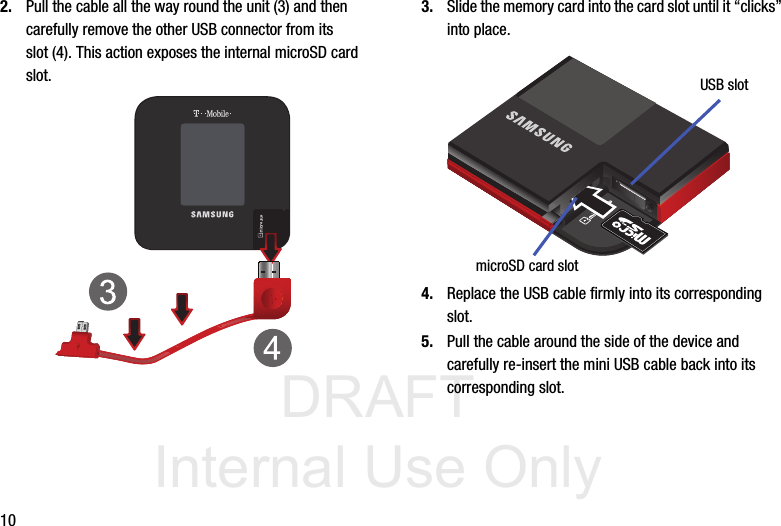

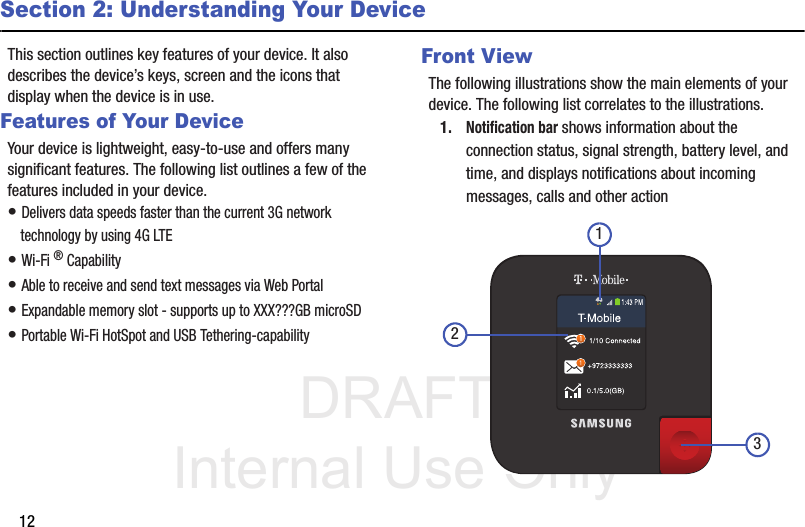
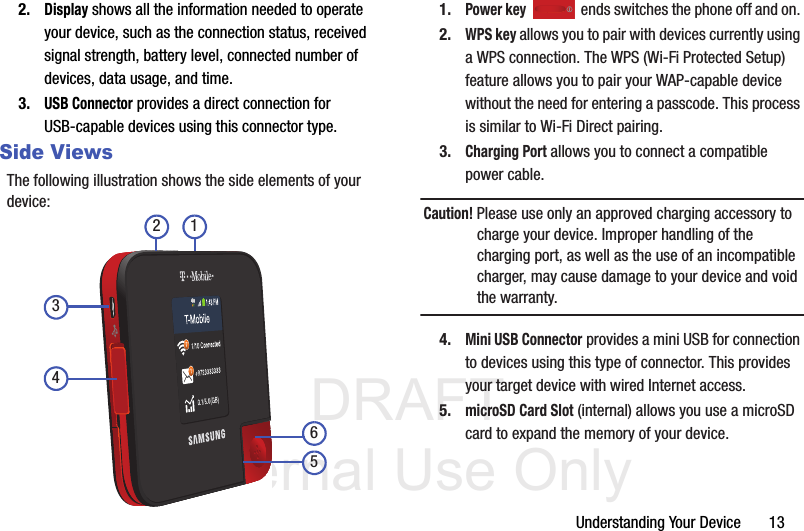
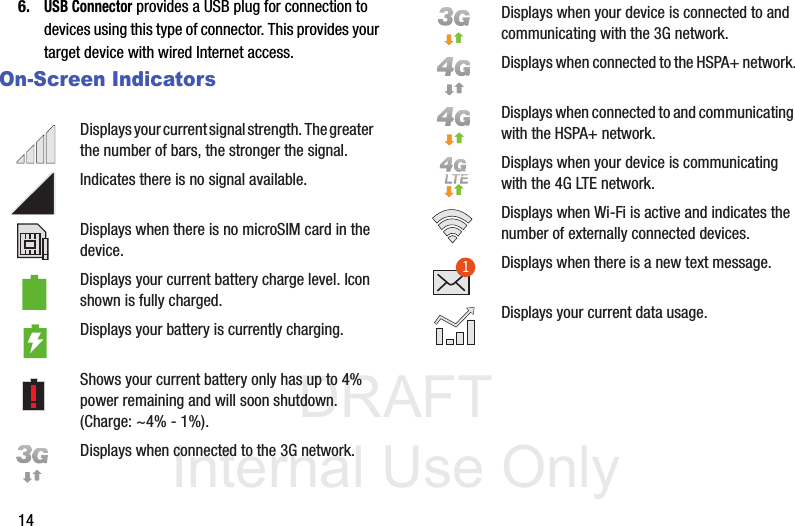
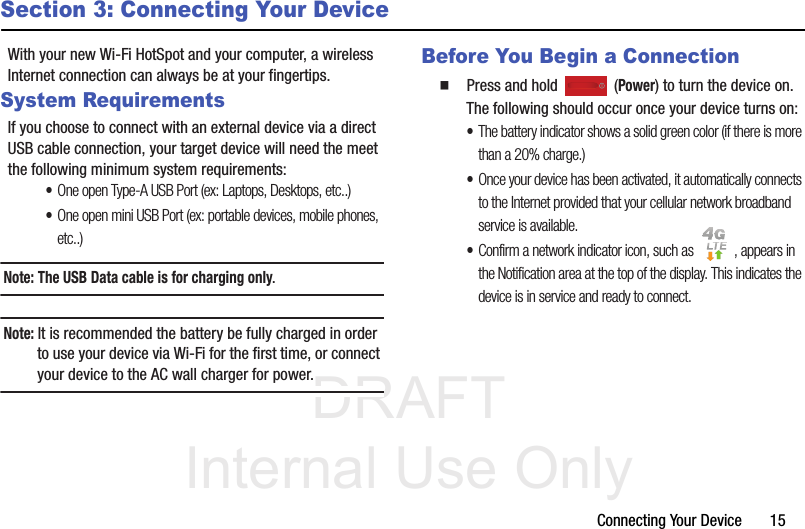
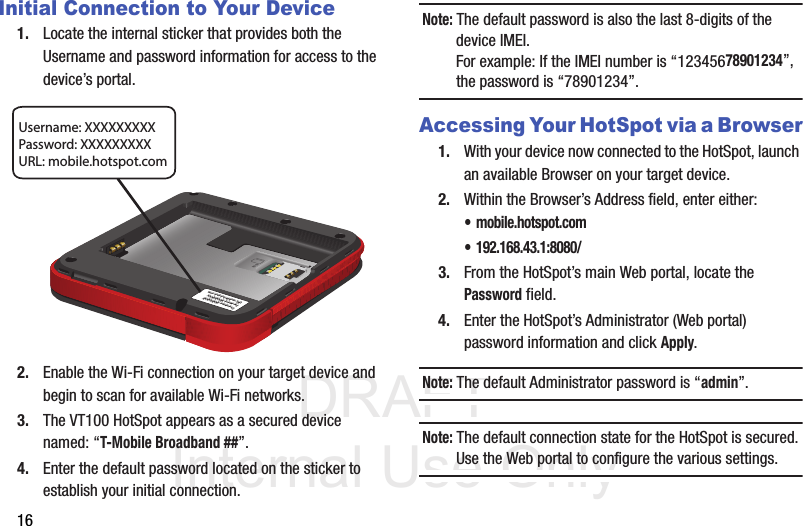
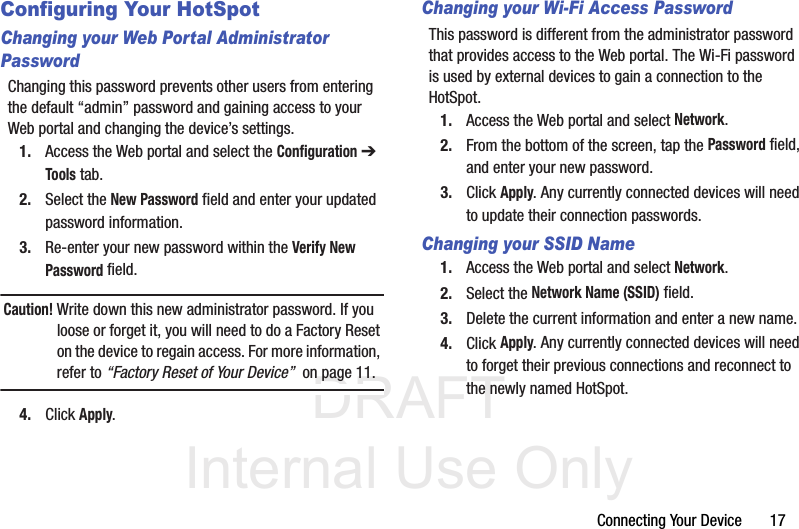
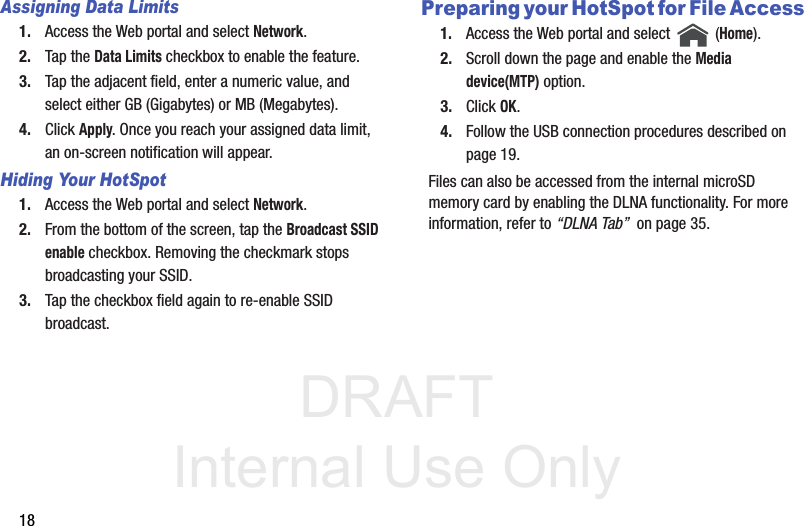
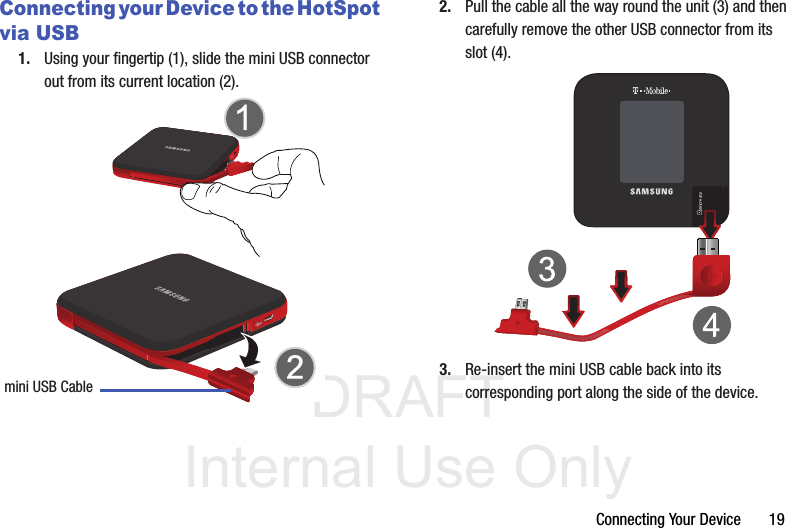
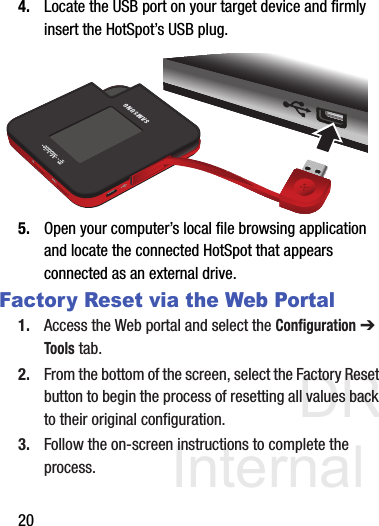
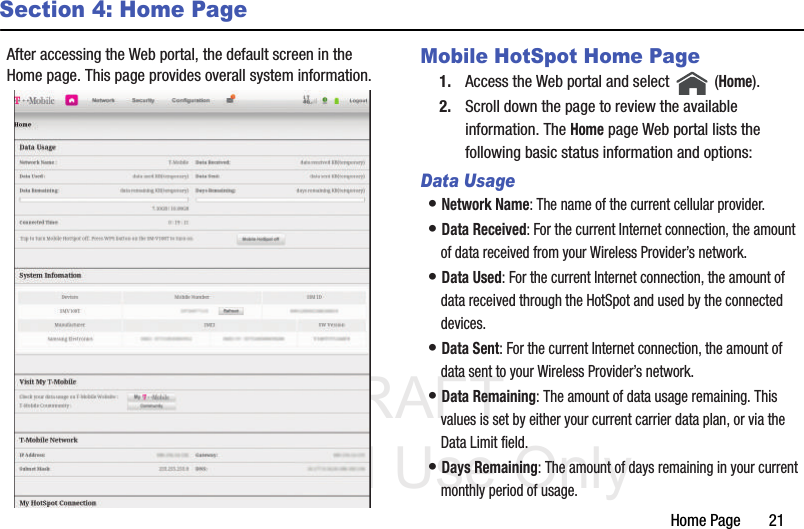
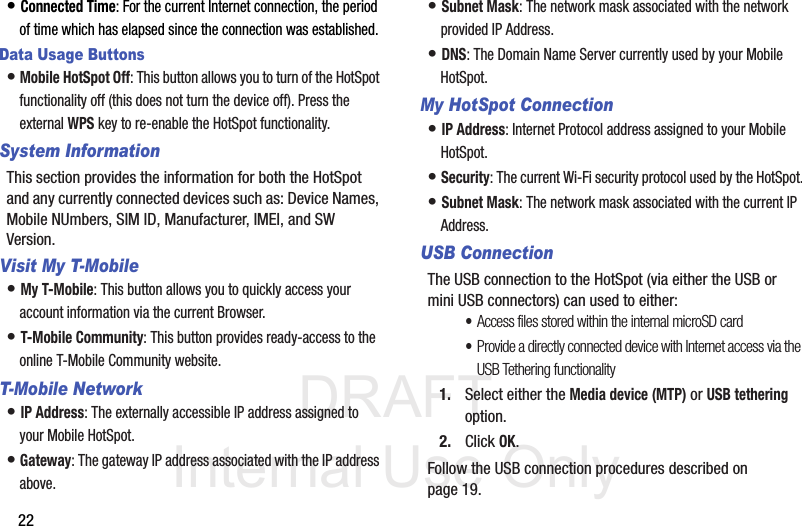
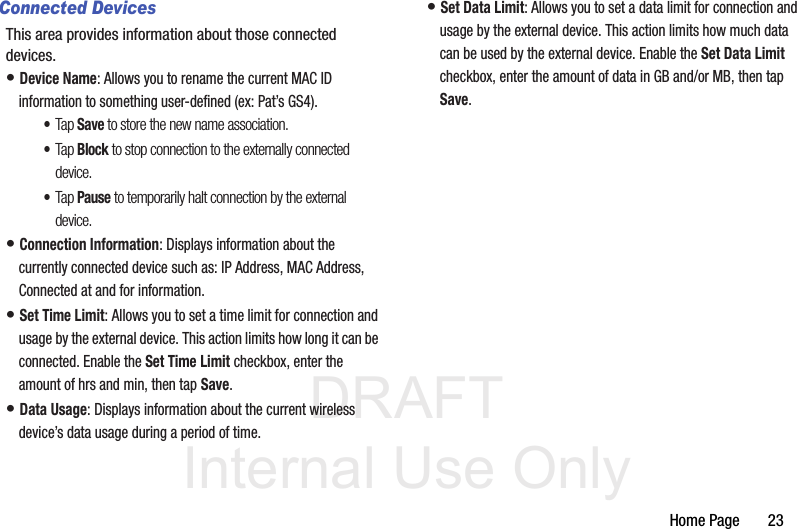
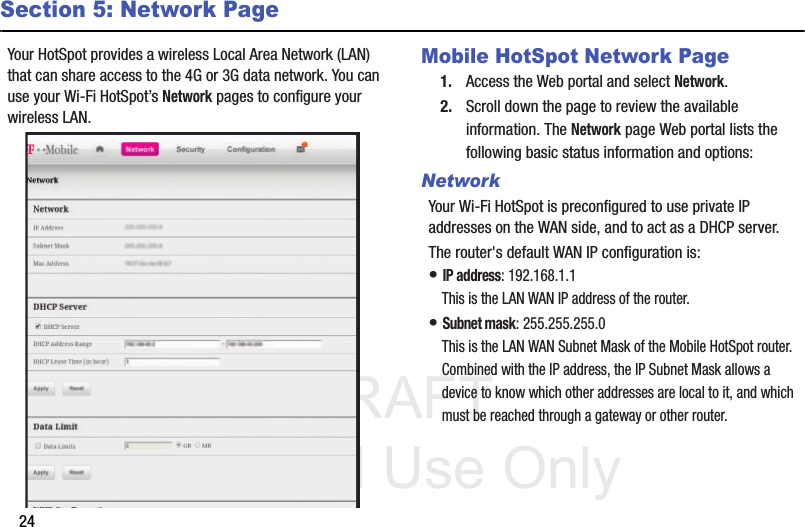
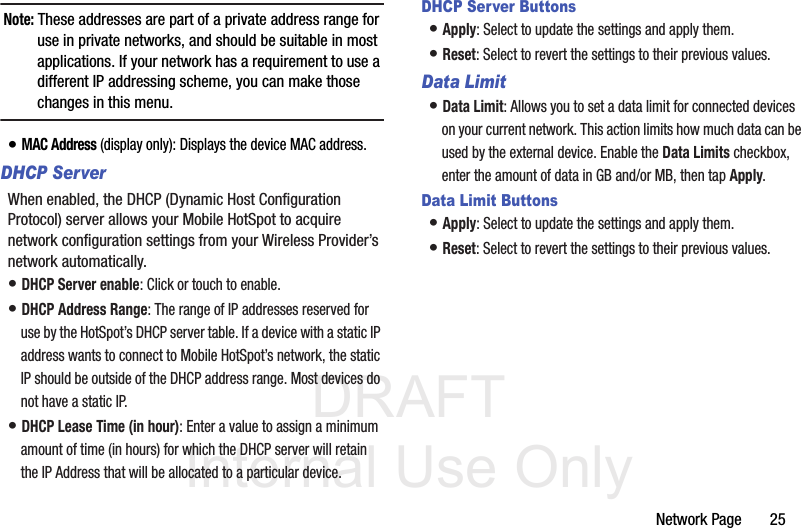
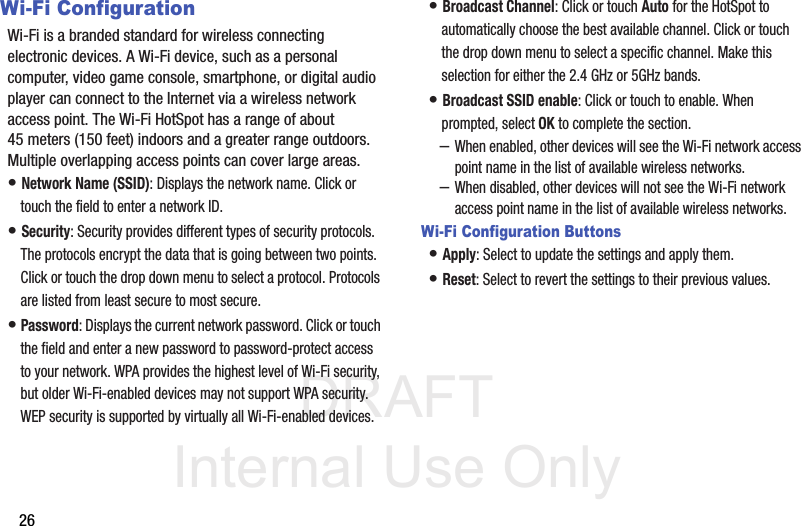
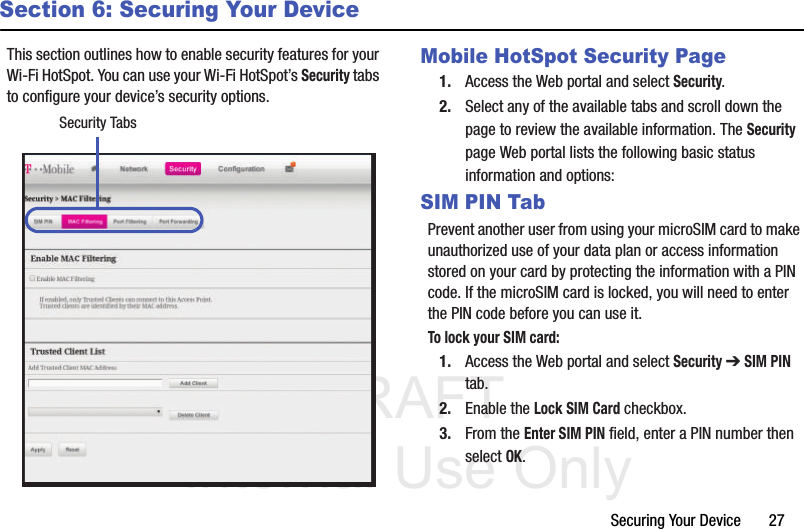
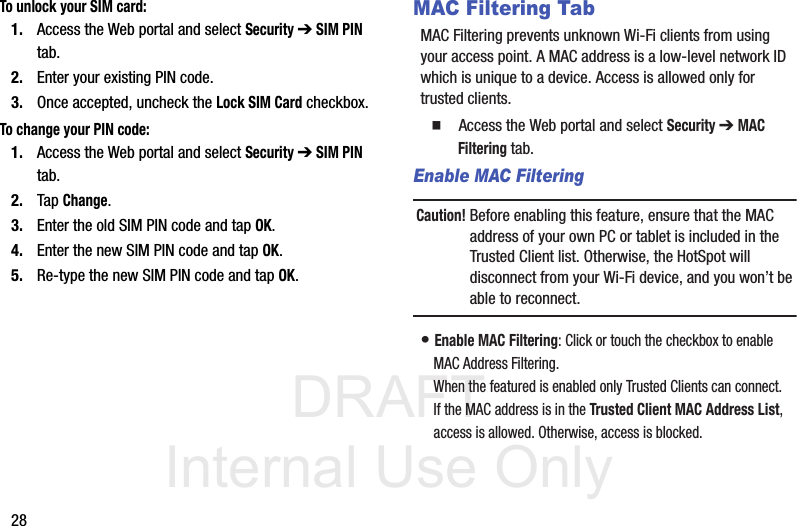
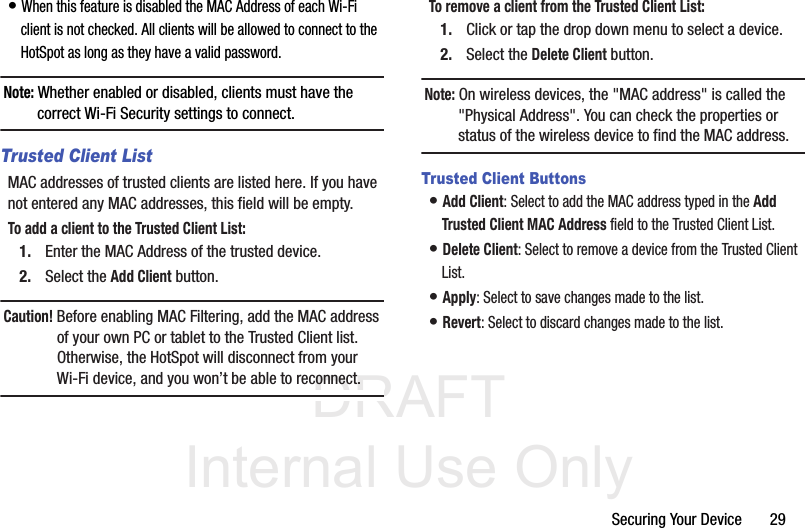
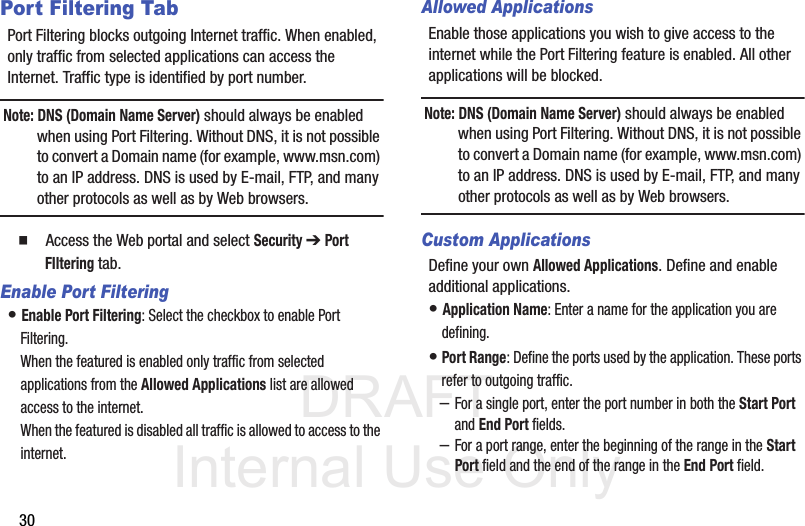
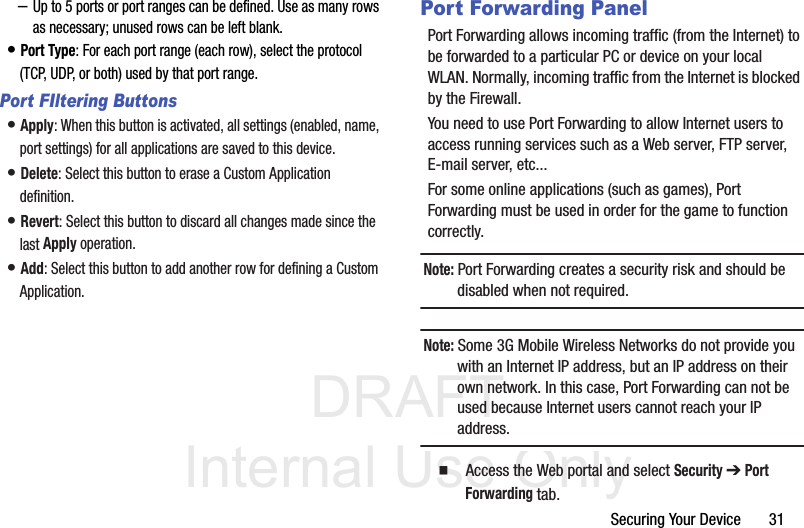
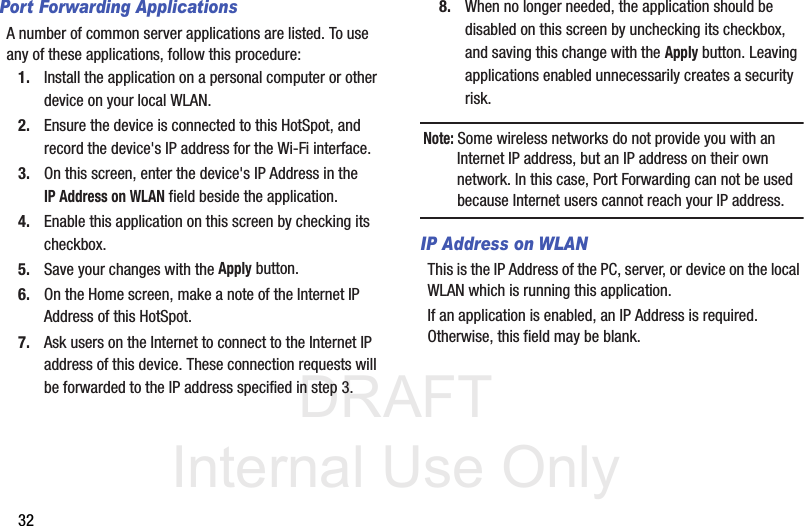
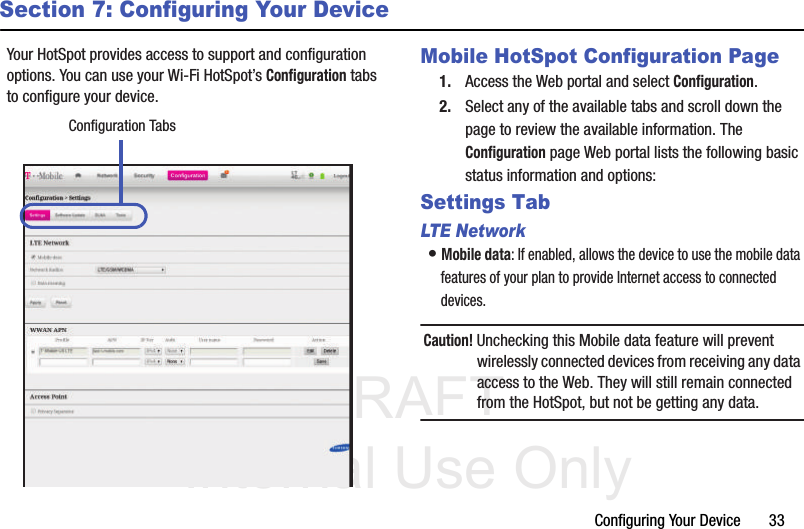
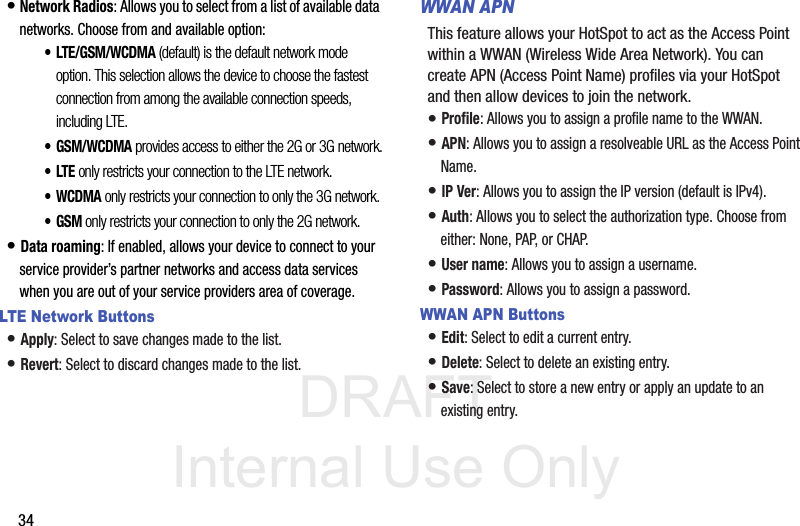
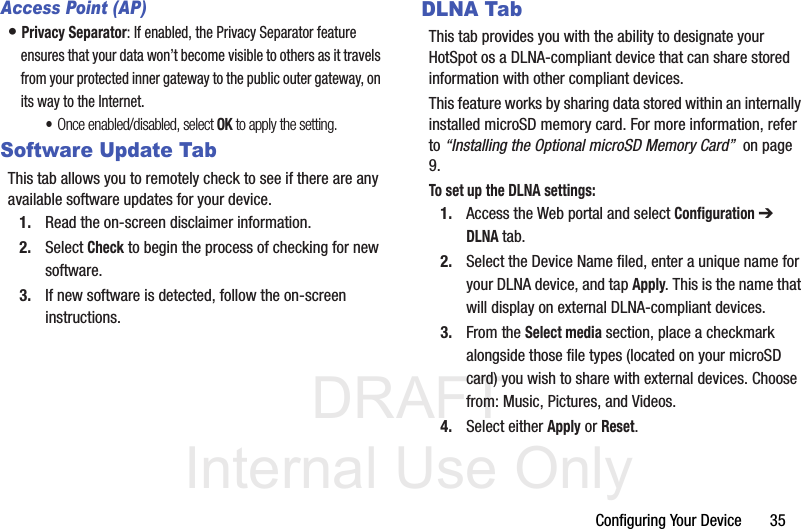
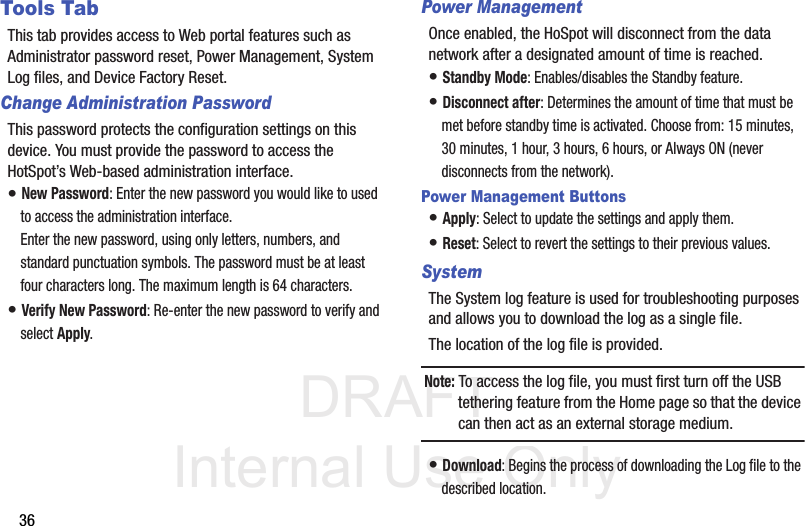
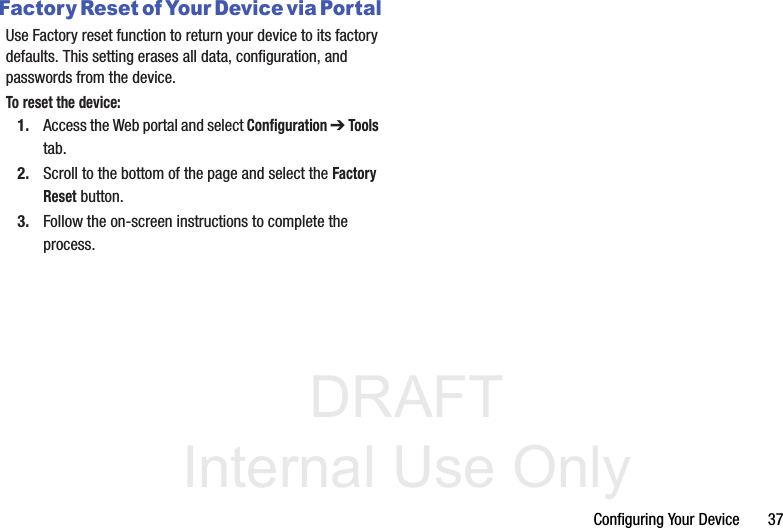
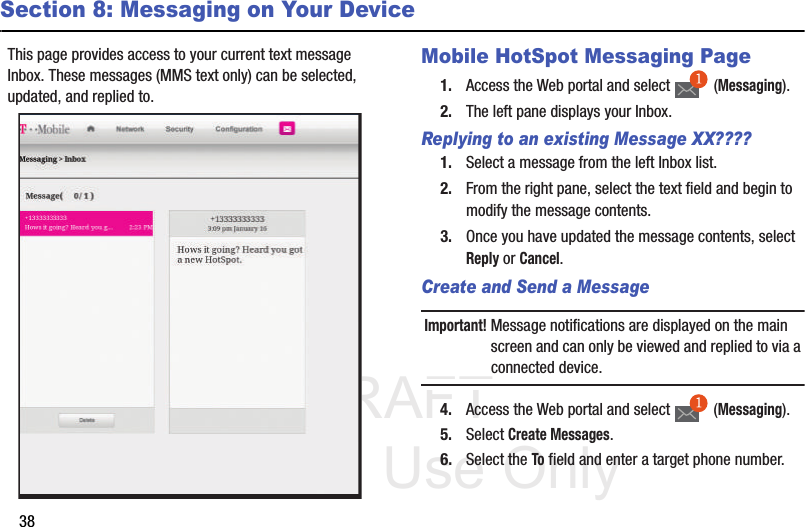
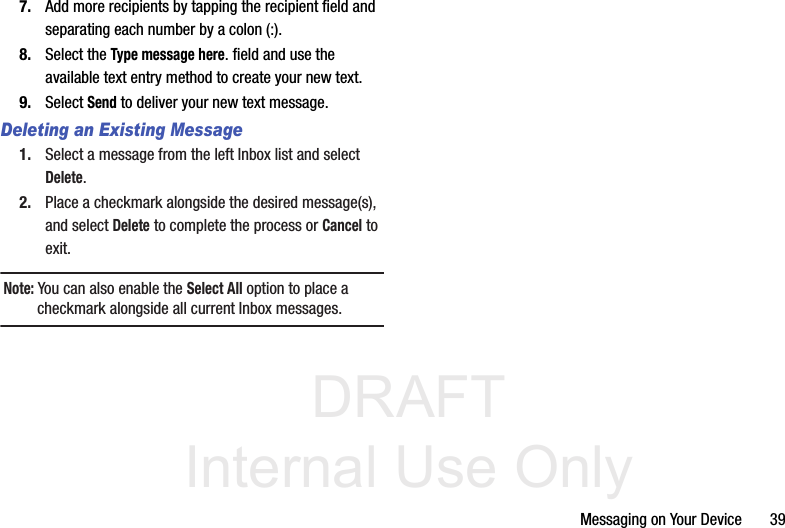
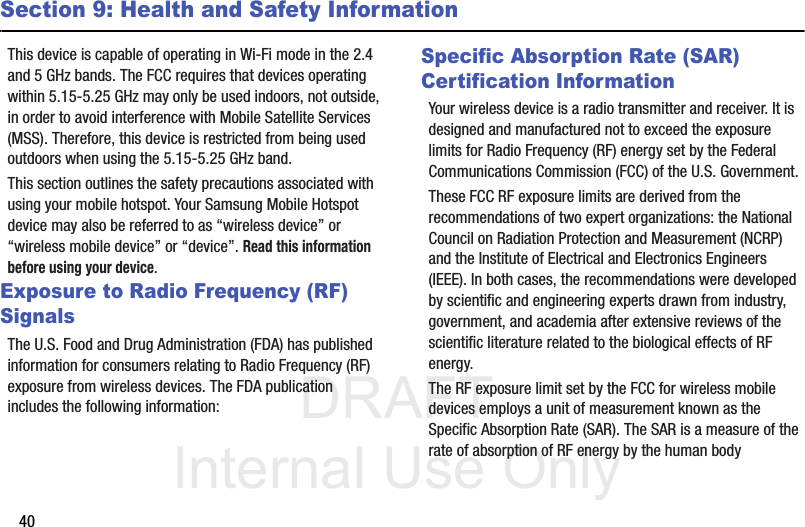
![DRAFT Internal Use OnlyHealth and Safety Information 41expressed in units of watts per kilogram (W/kg). The FCC requires wireless devices to comply with a safety limit of 1.6 watts per kilogram (1.6 W/kg).The FCC SAR limit incorporates a substantial margin of safety to give additional protection to the public and to account for any variations in measurements.SAR tests are conducted using standard operating positions accepted by the FCC with the device transmitting at its highest certified power level in all tested frequency bands. Although the SAR is determined at the highest certified power level, the actual SAR level of the device while operating can be well below the maximum reported value. This is because the device is designed to operate at multiple power levels so as to use only the power required to reach the network. In general, the closer you are to a wireless base station antenna, the lower the power output of the device.Before a new model device is available for sale to the public, it must be tested and certified to the FCC that it does not exceed the SAR limit established by the FCC. Tests for each model wireless mobile device are performed in positions and locations (e.g. at the ear and worn on the body) as required by the FCC. For body-worn operation, this device has been tested and meets FCC RF exposure guidelines when used with an accessory that contains no metal and that positions the wireless mobile device a minimum of X.XXX? cm from the body.Use of other accessories may not ensure compliance with FCC RF exposure guidelines. The FCC has granted an Equipment Authorization for this mobile device with all reported SAR levels evaluated as in compliance with the FCC RF exposure guidelines. This device has a FCC ID number: A3LSMV100T [Model Number: SM-V100T] and the specific SAR levels for this device can be found at the following FCC website:http://www.fcc.gov/oet/ea/.The SAR information for this device can also be found on Samsung’s website: http://www.samsung.com/sar. SAR information on this and other model devices can be accessed online on the FCC's website through http://transition.fcc.gov/oet/rfsafety/sar.html. To find information that pertains to a particular model device, this site uses the device FCC ID number which is usually printed somewhere on the case of the device. Sometimes it may be necessary to remove the battery pack to find the number. Once you have the FCC ID number for a particular device, follow the](https://usermanual.wiki/Samsung-Electronics-Co/SMV100T/User-Guide-2027922-Page-45.png)
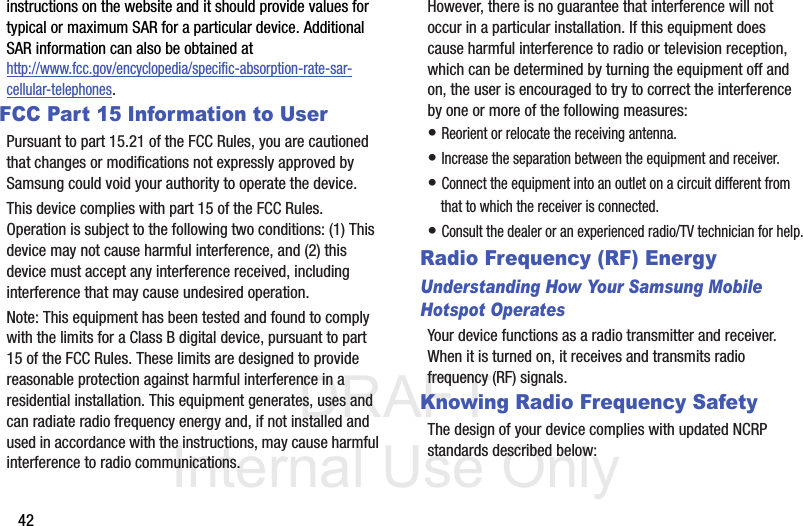
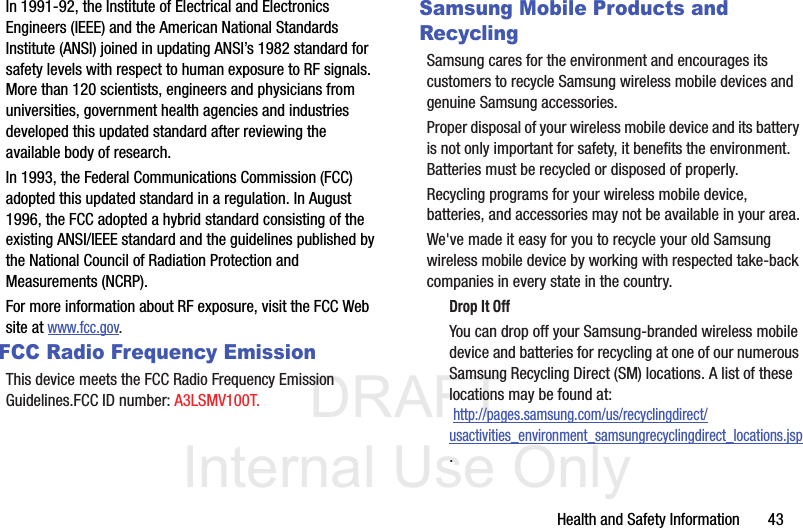
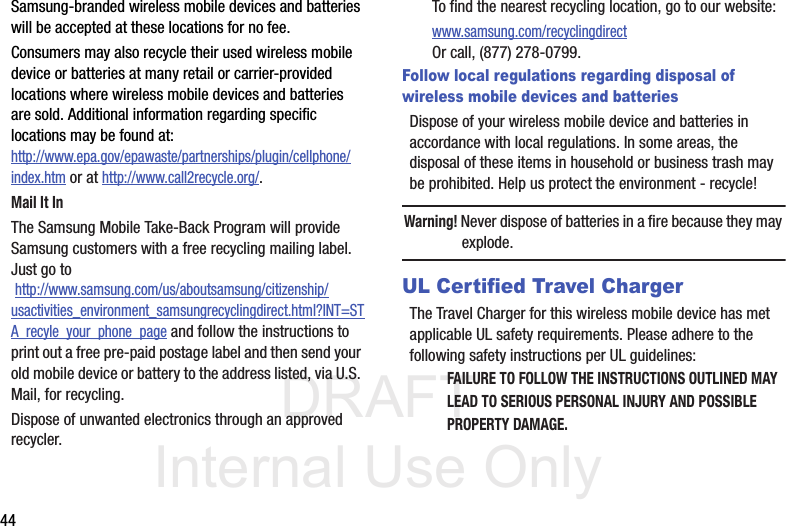
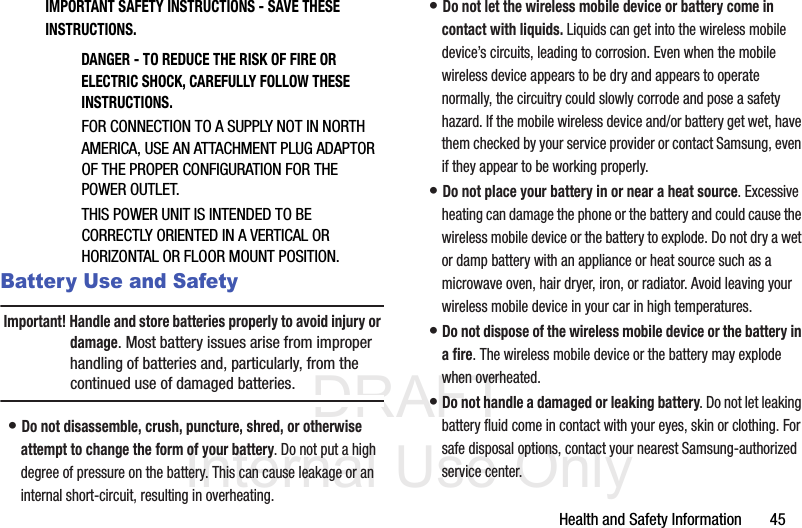
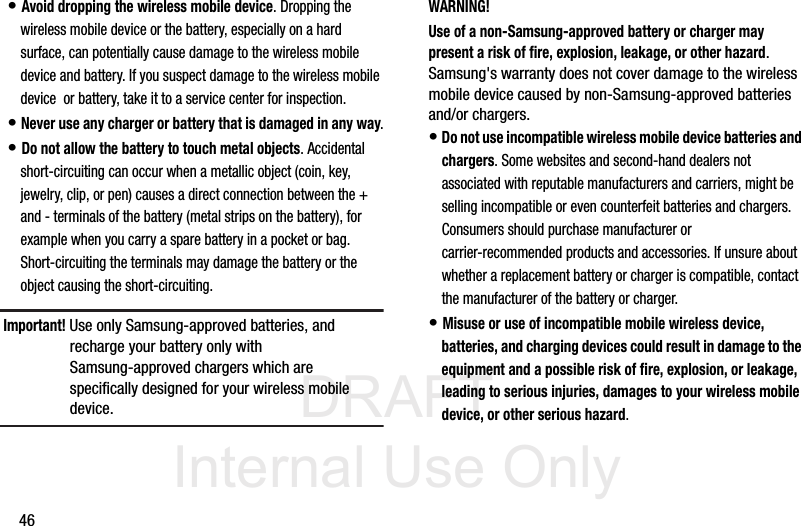
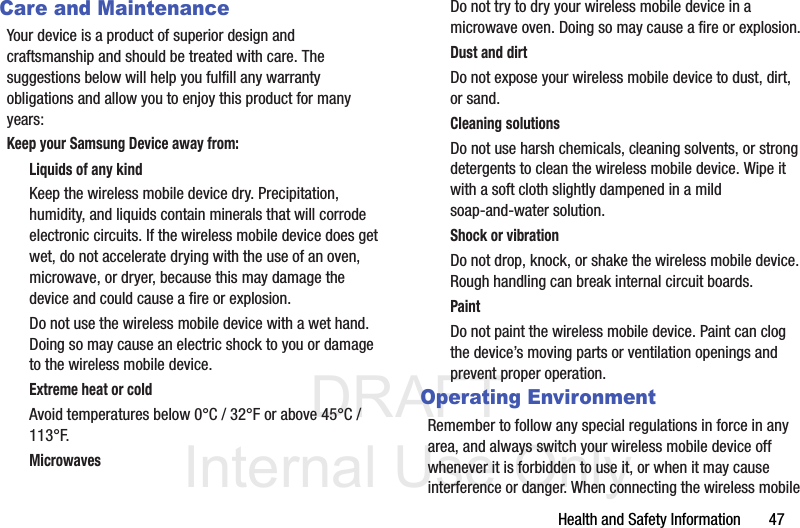
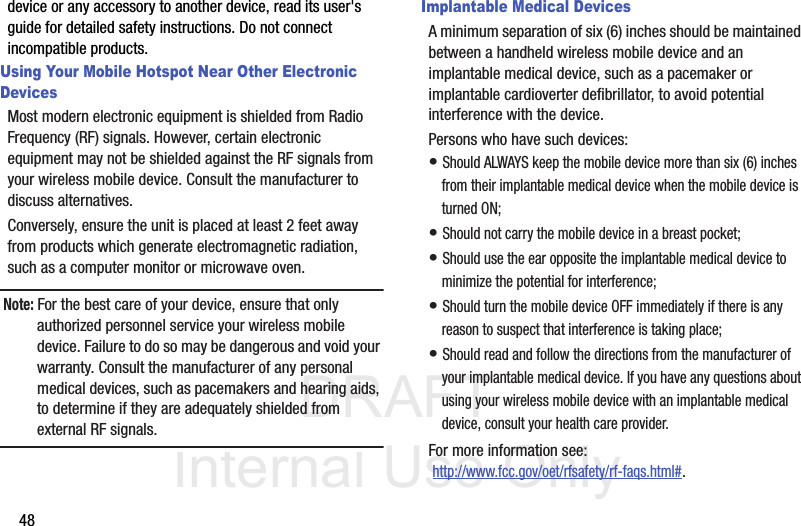
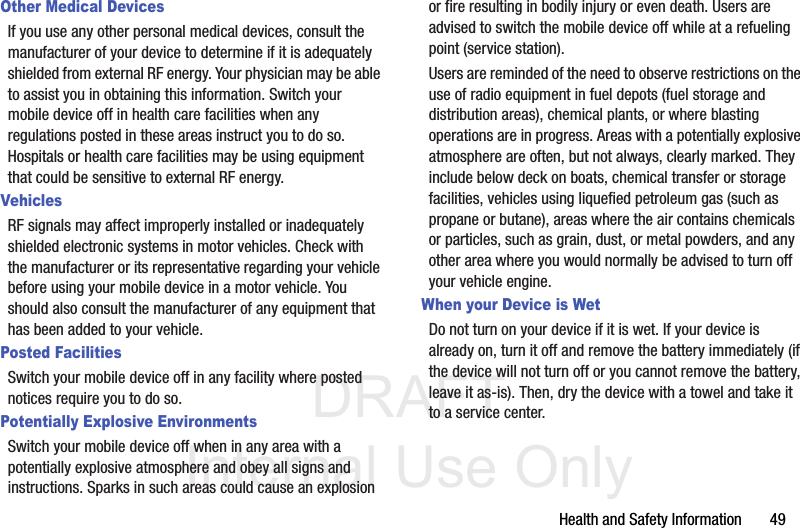
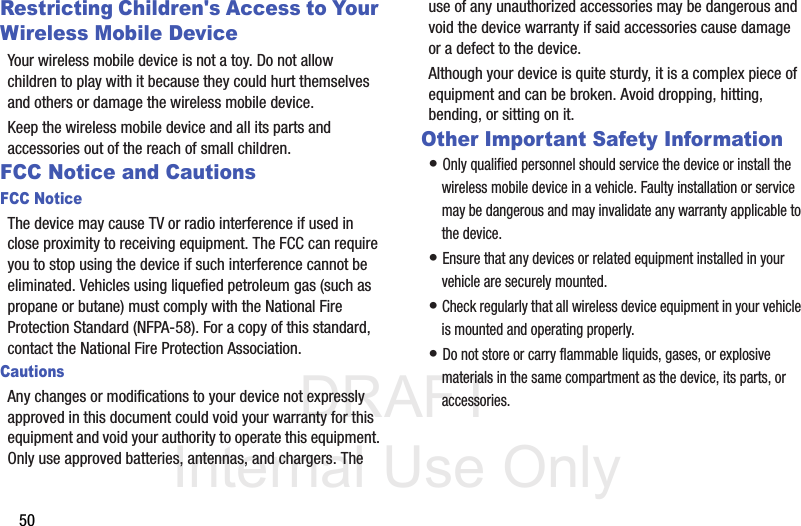
![DRAFT Internal Use OnlyHealth and Safety Information 51• For vehicles equipped with an air bag, remember that an air bag inflates with great force. Do not place objects, including installed or portable wireless equipment near or in the area over the air bag or in the air bag deployment area. If wireless equipment is improperly installed and the air bag inflates, serious injury could result.• Switch your device off before boarding an aircraft. The use of wireless devices in aircraft is illegal and may be dangerous to the aircraft's operation. Check with appropriate authorities before using any function of a device while on an aircraft.• Failure to observe these instructions may lead to the suspension or denial of services to the offender, or legal action, or both.• While using your device, leave some lights on in the room and do not hold the screen too close to your eyes.• Seizures or blackouts can occur when you are exposed to flashing lights while watching videos or playing games for extended periods. If you feel any discomfort, stop using the device immediately.• Reduce risk of repetitive motion injuries. When you repetitively perform actions, such as pressing keys, drawing characters on a touch screen with your fingers, or playing games, you may experience occasional discomfort in your hands, neck, shoulders, or other parts of your body. When using your device for extended periods, hold the device with a relaxed grip, press the keys lightly, and take frequent breaks. If you continue to have discomfort during or after such use, stop use and see a physician.[122011]](https://usermanual.wiki/Samsung-Electronics-Co/SMV100T/User-Guide-2027922-Page-55.png)
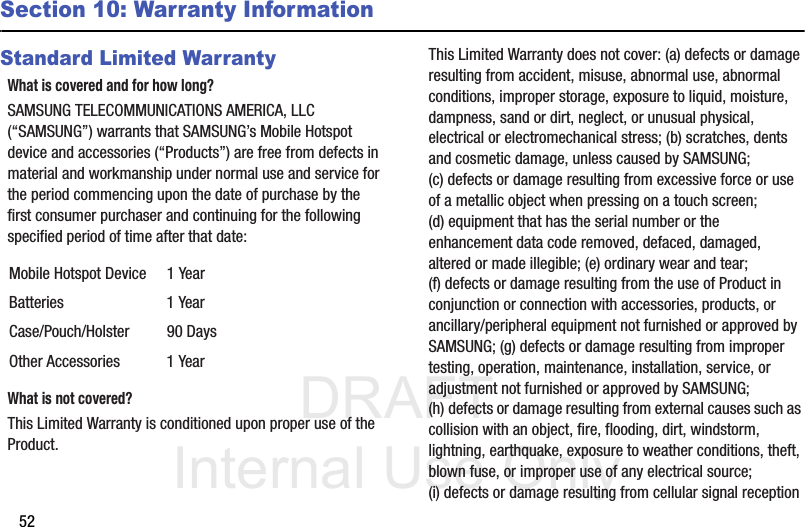
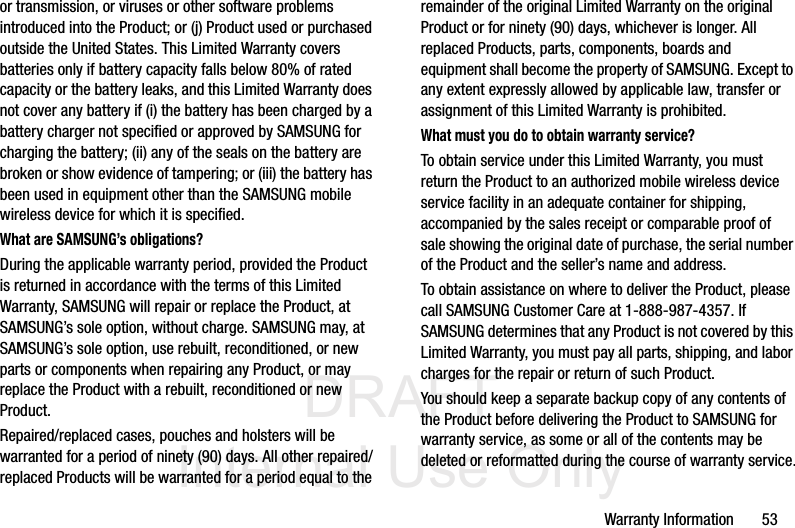
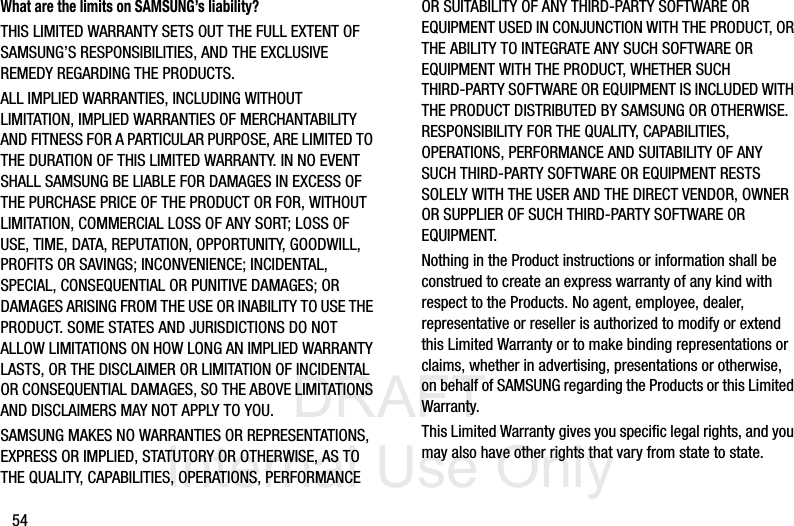
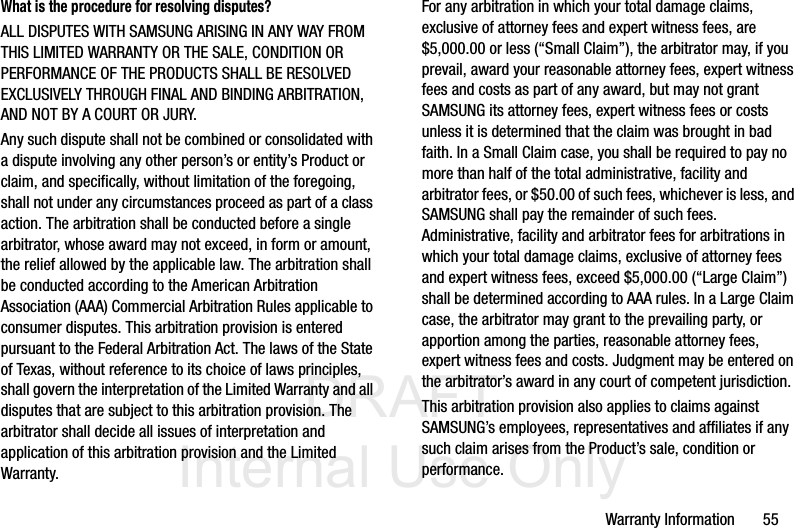
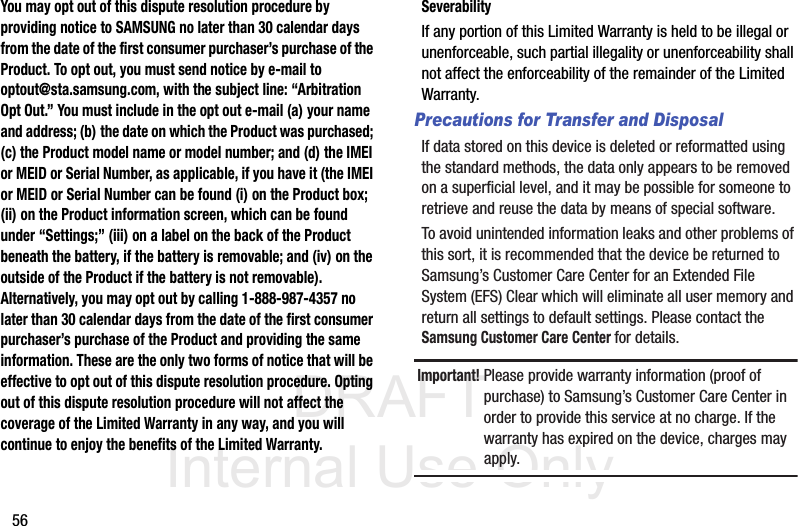
![DRAFT Internal Use OnlyWarranty Information 57Samsung Telecommunications America, LLC1301 E. Lookout DriveRichardson, Texas 75082Phone: 1-800-SAMSUNGPhone: 1-888-987-HELP (4357)No reproduction in whole or in part allowed without prior written approval. Specifications and availability subject to change without notice. [111611]End User License Agreement for SoftwareIMPORTANT. READ CAREFULLY: This End User License Agreement ("EULA") is a legal agreement between you (either an individual or a single entity) and Samsung Electronics Co., Ltd. ("Samsung") for software, owned by Samsung and its affiliated companies and its third party suppliers and licensors, that accompanies this EULA, which includes computer software and may include associated media, printed materials, "online" or electronic documentation in connection with your use of this device ("Software"). This device requires the use of preloaded software in its normal operation. BY USING THE DEVICE OR ITS PRELOADED SOFTWARE, YOU ACCEPT THE TERMS OF THIS EULA. IF YOU DO NOT ACCEPT THESE TERMS, DO NOT USE THE DEVICE OR THE SOFTWARE. 1. GRANT OF LICENSE. Samsung grants you the following rights provided that you comply with all terms and conditions of this EULA: You may install, use, access, display and run one copy of the Software on the local hard disk(s) or other permanent storage media of one computer and use the Software on a single computer or a mobile device at a time, and you may not make the Software available over a network where it could be used by multiple computers at the same time. You may make one copy of the Software in machine readable form for backup purposes only; provided that the backup copy must include all copyright or other proprietary notices contained on the original.Certain items of the Software may be subject to open source licenses. The open source license provisions may override some of the terms of this EULA. We make the applicable open source licenses available to you on the Legal Notices section of the Settings menu of your device.](https://usermanual.wiki/Samsung-Electronics-Co/SMV100T/User-Guide-2027922-Page-61.png)
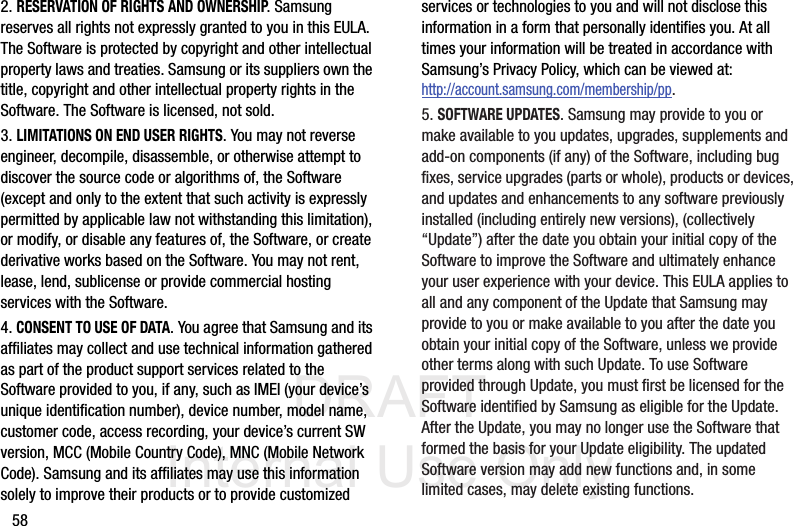
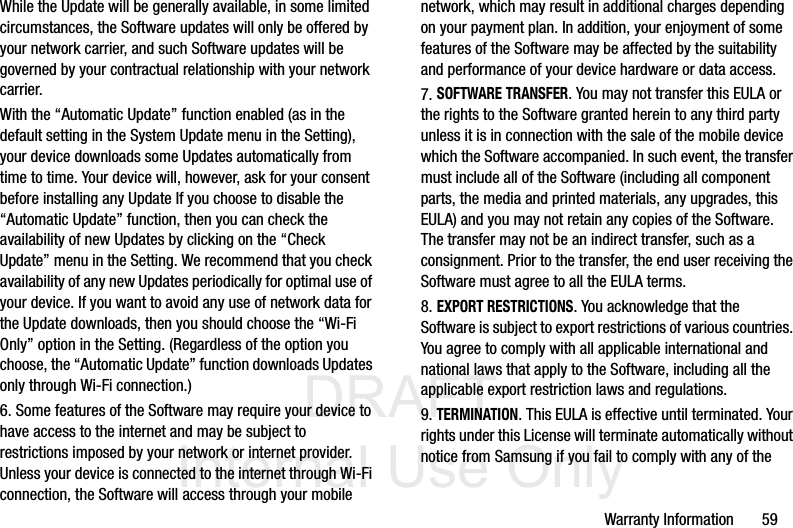
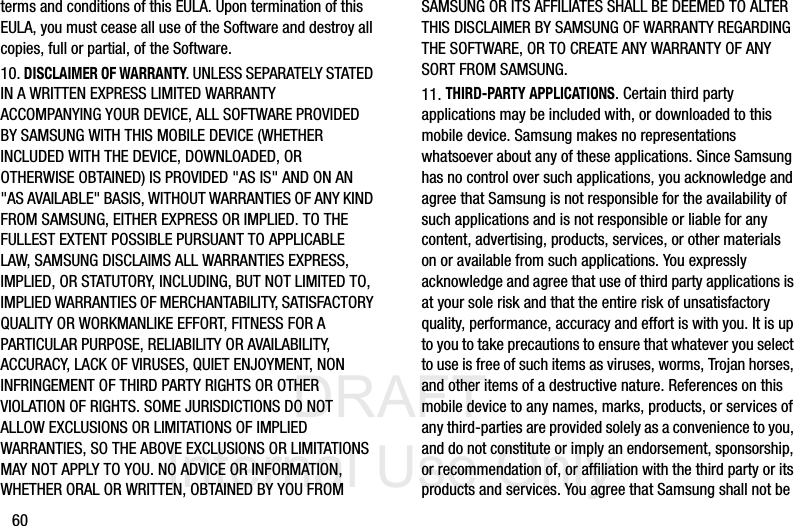
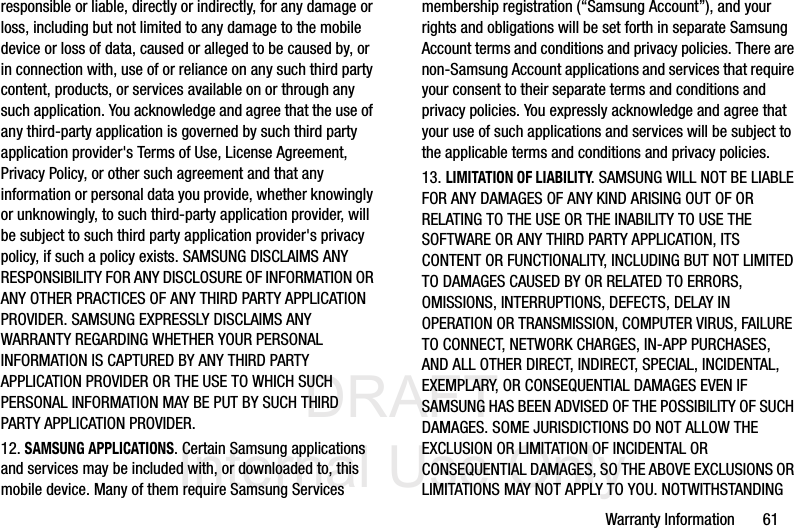
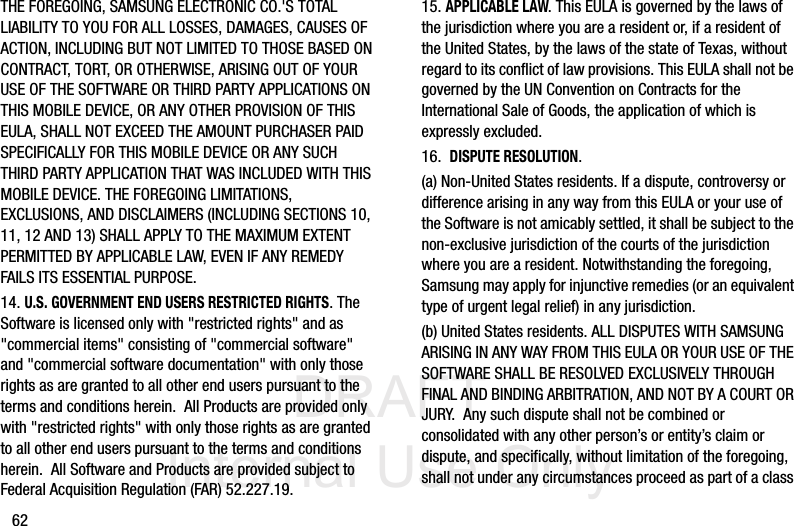
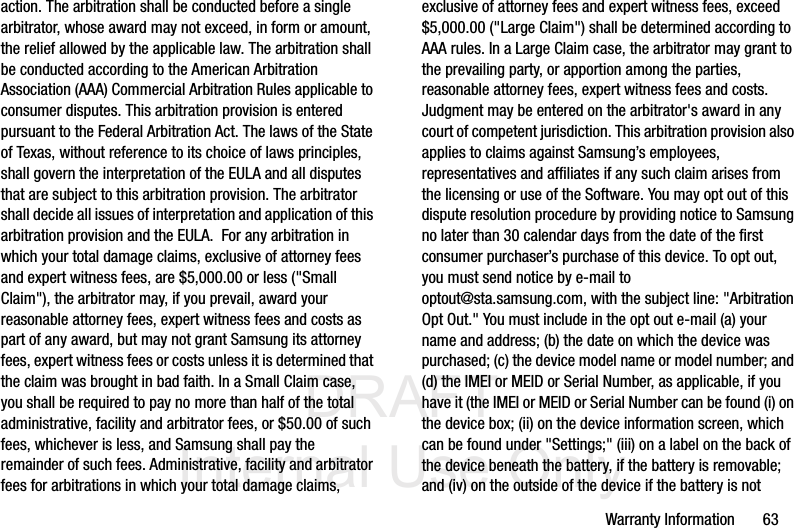
![DRAFT Internal Use Only64removable). Alternatively, you may opt out by calling 1-888-987-4357 no later than 30 calendar days from the date of the first consumer purchaser's purchase of the device and providing the same information. These are the only two forms of notice that will be effective to opt out of this dispute resolution procedure. Opting out of this dispute resolution procedure will not affect your use of the device or its preloaded Software, and you will continue to enjoy the benefits of this license.17. ENTIRE AGREEMENT; SEVERABILITY. This EULA is the entire agreement between you and Samsung relating to the Software and supersedes all prior or contemporaneous oral or written communications, proposals and representations with respect to the Software or any other subject matter covered by this EULA. If any provision of this EULA is held to be void, invalid, unenforceable or illegal, the other provisions shall continue in full force and effect. [050113]](https://usermanual.wiki/Samsung-Electronics-Co/SMV100T/User-Guide-2027922-Page-68.png)