Samsung Electronics Co SMW2018 CDMA/GSM/WCDMA/LTE Phone + BT/BLE, DTS/UNII a/b/g/n/ac, ANT+ and NFC User Manual 3 of 3
Samsung Electronics Co Ltd CDMA/GSM/WCDMA/LTE Phone + BT/BLE, DTS/UNII a/b/g/n/ac, ANT+ and NFC 3 of 3
Contents
- 1. User manual 1 of 3
- 2. User manual 2 of 3
- 3. User manual 3 of 3
- 4. User manual 3of 3
User manual 3 of 3
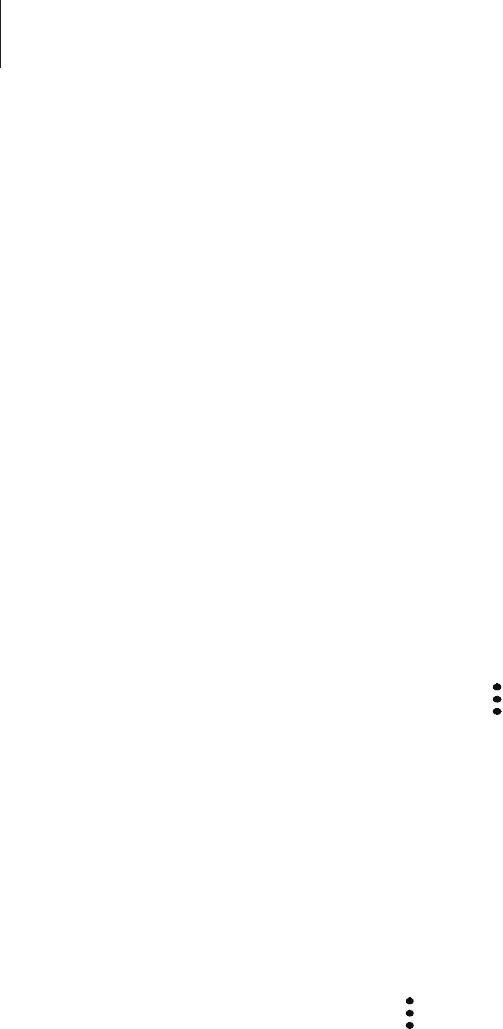
Settings
172
Adding apps
Add an app to use in Secure Folder.
1 Launch the
Secure Folder
app and tap
Add apps
.
2 Tick one or more apps installed on the device and tap
ADD
.
To install apps from
Galaxy Apps
, tap
DOWNLOAD FROM GALAXY APPS
.
Removing apps from Secure Folder
Tap
Edit apps
, tick apps, and then tap
Uninstall
.
Adding accounts
Add your Samsung account and other accounts to sync with the apps in Secure Folder.
1 Launch the
Secure Folder
app and tap
→
Settings
→
Accounts
→
Add account
.
2 Select an account service.
3 Follow the on-screen instructions to complete the account setup.
Hiding Secure Folder
You can hide the Secure Folder shortcut from the Home screen.
Launch the
Secure Folder
app, tap
→
Settings
, and then tap the
Show Secure Folder
switch to deactivate it.
Alternatively, drag the status bar downwards to open the notification panel. Then, swipe
downwards on the notification panel and tap
Secure Folder
to deactivate the feature.
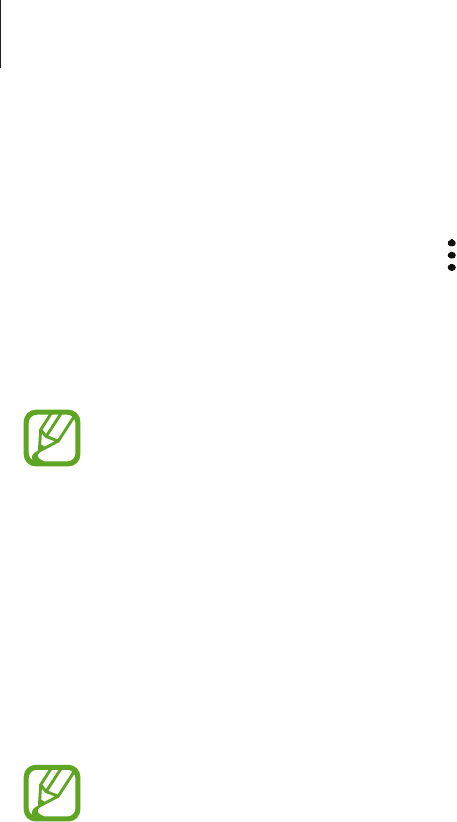
Settings
173
Uninstalling Secure Folder
You can uninstall Secure Folder, including the content and apps in it.
Launch the
Secure Folder
app and tap
→
Settings
→
More settings
→
Uninstall
.
To back up content before uninstalling Secure Folder, tick
Move media files out of Secure
Folder
and tap
UNINSTALL
. To access data backed from Secure Folder, open the
Samsung
folder, launch the
My Files
app, and then tap
Internal storage
→
Secure Folder
.
Notes saved in
Samsung Notes
will not be backed up.
Accounts
Register and manage accounts, such as your Samsung account, or transfer data to or from
other devices via Smart Switch.
On the Settings screen, tap
Accounts
.
Regularly back up your data to a safe location, such as a computer, so that you can
restore it if the data is corrupted or lost due to an unintended factory data reset.
•
Cloud189
: Back up the data stored on your device securely to the Cloud189.
•
My Profile
: Manage your personal information and Samsung account details.
•
Accounts
: Add your Samsung account and other accounts to sync with.
•
Smart Switch
: Launch Smart Switch and transfer data from your previous device. Refer to
Smart Switch for more information.

Settings
174
Accessibility
Configure various settings to improve accessibility to the device.
On the Settings screen, tap
Accessibility
.
•
Vision
: Customise the settings to improve accessibility for visually impaired users.
•
Hearing
: Customise the settings to improve accessibility for users with hearing
impairment.
•
Dexterity and interaction
: Customise the settings to improve accessibility for users who
have reduced dexterity.
•
Text-to-speech
: Change the settings for text-to-speech features used when Voice
Assistant is activated, such as languages, speed, and more.
•
Direction lock
: Change the directional combination settings for unlocking the screen.
•
Direct access
: Set the device to open selected accessibility menus when you press the
Home key three times quickly.
•
Notification reminder
: Set the device to alert you to notifications that you have not
checked at the interval.
•
Answering calls
: Change the method of answering calls.
•
Single tap mode
: Set the device to control incoming calls or notifications by tapping the
button instead of dragging it.
•
Accessibility settings backup
: Export or import the accessibility settings to share them
with other devices.
•
SERVICES
: View accessibility services installed on the device.

Settings
175
General management
Customise your device’s system settings or reset the device.
On the Settings screen, tap
General management
.
•
Battery
: Check the remaining battery power and time to use the device. For devices with
low battery levels, conserve battery power by activating power saving features.
•
Storage
: Check the status of the used and available memory.
•
The actual available capacity of the internal memory is less than the specified
capacity because the operating system and default apps occupy part of the
memory. The available capacity may change when you update the device.
•
You can view the available capacity of the internal memory in the Specification
section for your device on the Samsung website.
•
Memory
: Check the memory’s status. You can speed up your device by reducing the
amount of memory you are using.
•
Language and input
: Select device languages and change settings, such as keyboards
and voice input types. Some options may not be available depending on the selected
language. Refer to Adding device languages for more information.
•
Date and time
: Access and alter the following settings to control how the device displays
the time and date.
If the battery remains fully discharged or removed from the device, the time and date
is reset.
•
Contact us
: Ask questions or view frequently asked questions. Refer to Samsung
Members for more information.
•
Report diagnostic information
: Set the device to automatically send the device’s
diagnostic and usage information to Samsung.
•
Samsung advertising ID
: View or reset your Samsung Advertising ID.
•
Marketing information
: Set whether to receive Samsung marketing information, such as
special offers, membership benefits, and newsletters.
•
Reset
: Reset your device’s settings or perform a factory data reset. You can reset all your
settings and network settings. You can also set the device to restart at a preset time for
device optimisation.
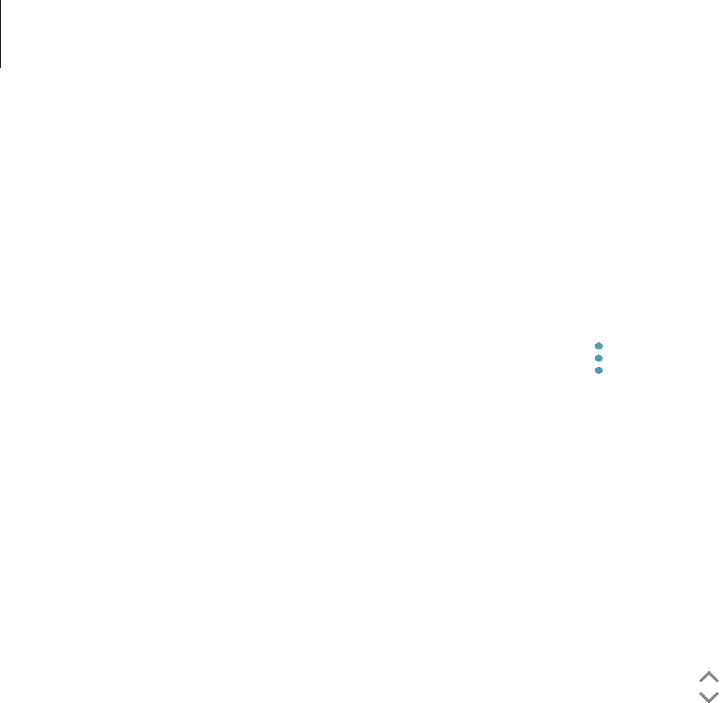
Settings
176
Adding device languages
You can add languages to use on your device.
1 On the Settings screen, tap
General management
→
Language and input
→
Language
→
Add language
.
To view all the languages that can be added, tap
→
All languages
.
2 Select a language to add.
3 To set the selected language as the default language, tap
SET AS DEFAULT
. To keep the
current language setting, tap
KEEP CURRENT
.
The selected language will be added to your languages list. If you changed the default
language, the selected language will be added to the top of the list.
To change the default language from your languages list, drag next to a language and
move it to the top of the list. Then, tap
DONE
. If an app does not support the default
language, the next supported language in the list will be used.

Settings
177
Software update
Update your device’s software via the firmware over-the-air (FOTA) service. You can also
schedule software updates.
On the Settings screen, tap
Software update
.
The device supports only authorised operating system updates. Do not update an
unauthorised operating system. Doing so may make your personal information
vulnerable to leakage or theft.
If emergency software updates are released for your device’s security and to block
new types of security threats, they will be installed automatically without your
agreement.
•
Download updates manually
: Check for and install updates manually.
•
Download updates automatically
: Set the device to download updates automatically
when connected to a Wi-Fi network.
•
Scheduled software updates
: Set the device to install downloaded updates at a
specified time.
Security updates information
Security updates are provided to strengthen the security of your device and protect your
personal information. For security updates for your model, visit security.samsungmobile.com.
The website supports only some languages.

Settings
178
User manual
View help information to learn how to use the device and apps or configure important
settings.
On the Settings screen, tap
User manual
.
About phone
Access your device’s information.
On the Settings screen, tap
About phone
.
•
My phone number
: View your phone number.
•
Status
: View various device information, such as the SIM card status, Wi-Fi MAC address,
and serial number.
•
Legal information
: View legal information related to the device, such as safety
information and the open source licence.
•
Device name
: View and edit the name that will be displayed when connecting your
device with other devices via Bluetooth, Wi-Fi Direct, and other methods.
•
Model number
: View the device’s model number.
•
Software information
: View the device’s software information, such as its operating
system version and firmware version.
•
Preloaded apps
: View the preloaded apps list.
•
Battery information
: View the device’s battery status and information.
•
Hardware version
: View the device’s hardware version.
179
Appendix
Troubleshooting
Before contacting a Samsung Service Centre, please attempt the following solutions. Some
situations may not apply to your device.
When you turn on your device or while you are using the device, it
prompts you to enter one of the following codes:
•
Password: When the device lock feature is enabled, you must enter the password you set
for the device.
•
PIN: When using the device for the first time or when the PIN requirement is enabled, you
must enter the PIN supplied with the SIM or USIM card. You can disable this feature by
using the Lock SIM card menu.
•
PUK: Your SIM or USIM card is blocked, usually as a result of entering your PIN incorrectly
several times. You must enter the PUK supplied by your service provider.
•
PIN2: When you access a menu requiring the PIN2, you must enter the PIN2 supplied with
the SIM or USIM card. For more information, contact your service provider.
Your device displays network or service error messages
•
When you are in areas with weak signals or poor reception, you may lose reception. Move
to another area and try again. While moving, error messages may appear repeatedly.
•
You cannot access some options without a subscription. For more information, contact
your service provider.
Your device does not turn on
When the battery is completely discharged, your device will not turn on. Fully charge the
battery before turning on the device.

Appendix
180
The touchscreen responds slowly or improperly
•
If you attach a screen protector or optional accessories to the touchscreen, the
touchscreen may not function properly.
•
If you are wearing gloves, if your hands are not clean while touching the touchscreen,
or if you tap the screen with sharp objects or your fingertips, the touchscreen may
malfunction.
•
The touchscreen may malfunction in humid conditions or when exposed to water.
•
Restart your device to clear any temporary software bugs.
•
Ensure that your device software is updated to the latest version.
•
If the touchscreen is scratched or damaged, visit a Samsung Service Centre.
Your device freezes or encounters a fatal error
Try the following solutions. If the problem is still not resolved, contact a Samsung Service
Centre.
Restarting the device
If your device freezes or hangs, you may need to close apps or turn off the device and turn it
on again.
Forcing restart
If your device is frozen and unresponsive, press and hold the Power key and the Volume
Down key simultaneously for more than 7 seconds to restart it.
Resetting the device
If the methods above do not solve your problem, perform a factory data reset.
Launch the
Settings
app and tap
General management
→
Reset
→
Factory data reset
→
RESET
→
DELETE ALL
. Before performing the factory data reset, remember to make backup
copies of all important data stored in the device.
Calls are not connected
•
Ensure that you have accessed the right cellular network.
•
Ensure that you have not set call barring for the phone number you are dialling.
•
Ensure that you have not set call barring for the incoming phone number.

Appendix
181
Others cannot hear you speaking on a call
•
Ensure that you are not covering the built-in microphone.
•
Ensure that the microphone is close to your mouth.
•
If using an earphone, ensure that it is properly connected.
Sound echoes during a call
Adjust the volume by pressing the Volume key or move to another area.
A cellular network or the Internet is often disconnected or audio
quality is poor
•
Ensure that you are not blocking the device’s internal antenna.
•
When you are in areas with weak signals or poor reception, you may lose reception. You
may have connectivity problems due to issues with the service provider’s base station.
Move to another area and try again.
•
When using the device while moving, wireless network services may be disabled due to
issues with the service provider’s network.
The battery icon is empty
Your battery is low. Charge the battery.
The battery does not charge properly (For Samsung-approved
chargers)
•
Ensure that the charger is connected properly.
•
Visit a Samsung Service Centre and have the battery replaced.
The battery depletes faster than when first purchased
•
When you expose the device or the battery to very cold or very hot temperatures, the
useful charge may be reduced.
•
Battery consumption will increase when you use certain features or apps, such as GPS,
games, or the Internet.
•
The battery is consumable and the useful charge will get shorter over time.

Appendix
182
Error messages appear when launching the camera
Your device must have sufficient available memory and battery power to operate the camera
app. If you receive error messages when launching the camera, try the following:
•
Charge the battery.
•
Free some memory by transferring files to a computer or deleting files from your device.
•
Restart the device. If you are still having trouble with the camera app after trying these
tips, contact a Samsung Service Centre.
Photo quality is poorer than the preview
•
The quality of your photos may vary, depending on the surroundings and the
photography techniques you use.
•
If you take photos in dark areas, at night, or indoors, image noise may occur or images
may be out of focus.
Error messages appear when opening multimedia files
If you receive error messages or multimedia files do not play when you open them on your
device, try the following:
•
Free some memory by transferring files to a computer or deleting files from your device.
•
Ensure that the music file is not Digital Rights Management (DRM)-protected. If the file is
DRM-protected, ensure that you have the appropriate licence or key to play the file.
•
Ensure that the file formats are supported by the device. If a file format is not supported,
such as DivX or AC3, install an app that supports it. To confirm the file formats that your
device supports, visit www.samsung.com/cn.
•
Your device supports photos and videos captured with the device. Photos and videos
captured by other devices may not work properly.
•
Your device supports multimedia files that are authorised by your network service
provider or providers of additional services. Some content circulated on the Internet,
such as ringtones, videos, or wallpapers, may not work properly.

Appendix
183
Another Bluetooth device is not located
•
Ensure that the Bluetooth wireless feature is activated on your device.
•
Ensure that the Bluetooth wireless feature is activated on the device you wish to connect
to.
•
Ensure that your device and the other Bluetooth device are within the maximum
Bluetooth range (10 m).
If the tips above do not solve the problem, contact a Samsung Service Centre.
A connection is not established when you connect the device to a
computer
•
Ensure that the USB cable you are using is compatible with your device.
•
Ensure that you have the proper driver installed and updated on your computer.
•
If you are a Windows XP user, ensure that you have Windows XP Service Pack 3 or higher
installed on your computer.
Your device cannot find your current location
GPS signals may be obstructed in some locations, such as indoors. Set the device to use Wi-Fi
or a mobile network to find your current location in these situations.
Data stored in the device has been lost
Always make backup copies of all important data stored in the device. Otherwise, you cannot
restore data if it is corrupted or lost. Samsung is not responsible for the loss of data stored in
the device.
A small gap appears around the outside of the device case
•
This gap is a necessary manufacturing feature and some minor rocking or vibration of
parts may occur.
•
Over time, friction between parts may cause this gap to expand slightly.
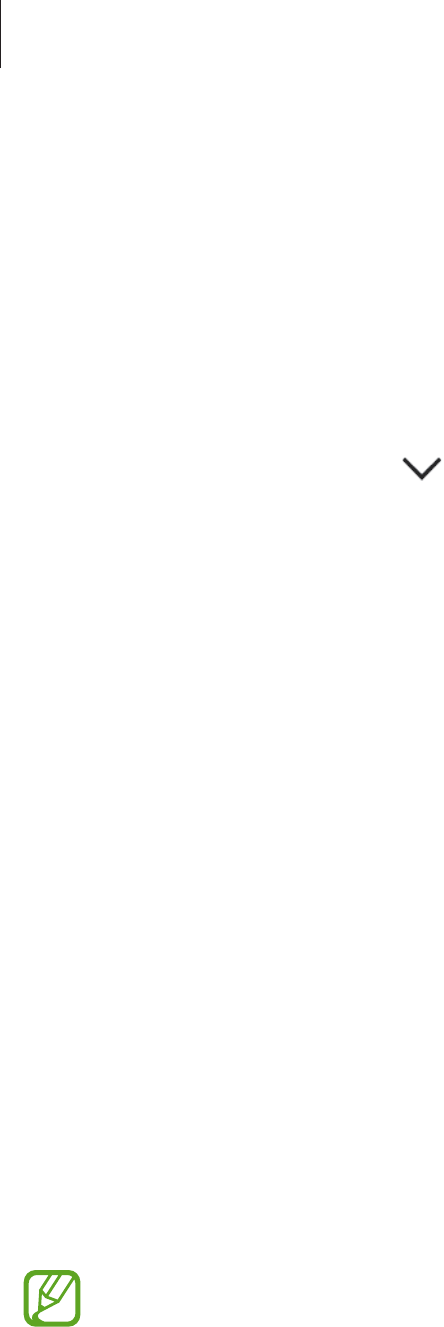
Appendix
184
There is not enough space in the device’s storage
Delete unnecessary data, such as cache, using the Smart manager or manually delete unused
apps or files to free up storage space.
The screen brightness adjustment bar does not appear on the
notification panel
Open the notification panel by dragging the status bar downwards, and then drag the
notification panel downwards. Tap next to the brightness adjustment bar and tap the
Show control on top
switch to activate it.
The device does not recognise my irises from the locked screen
•
Ensure that nothing obstructing the iris recognition camera and LED and try again.
•
If light conditions are very different from when you registered your irises, the device may
not recognise your irises. Move to another location and try again.
•
Ensure that the device is not moving or tilted too much.
Service provider apps
Your device includes apps from your service provider that help you use communication and
multimedia services or access the mobile store. Some apps may require a login procedure
or you may incur additional charges when using them. For more information, contact your
service provider.
The following apps are available:
•
Ct Client
•
心系天下
•
天翼云
The apps available may vary depending on the device’s software.
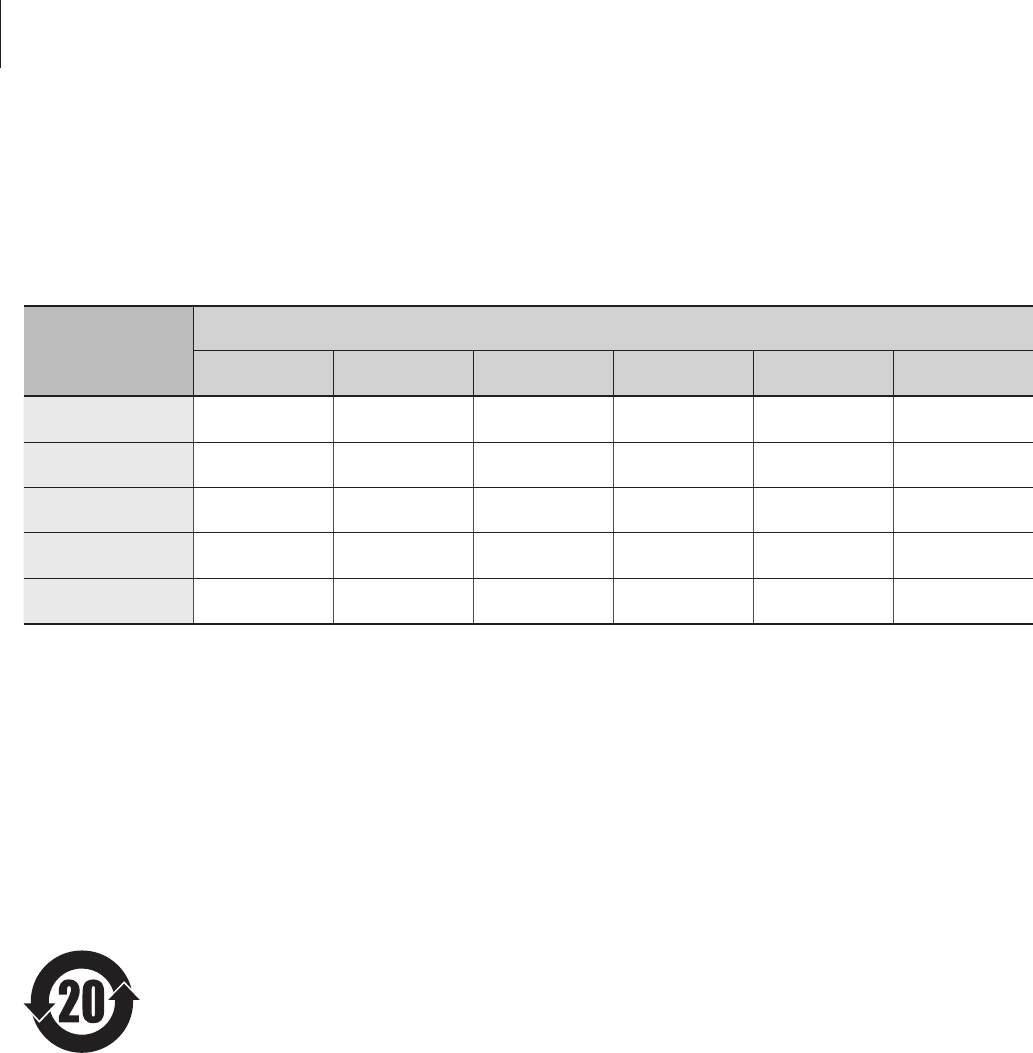
Appendix
185
Notices
The names and content of toxic and hazardous substances or elements
Part Toxic and hazardous substances or elements
Pb Hg Cd Cr6+ PBB PBDE
PBA XOOOOO
Plastic OOOOOO
Metal XOOOOO
Battery XOOOOO
Accessory XOOOOO
O: Indicates that the toxic or hazardous substance contained in all of the homogeneous materials for this
part is below the limit specified in GB/T 26572.
X: Indicates that the toxic or hazardous substance contained in at least one of the homogeneous materials
used for this part is above the limit specified in GB/T 26572.
The information provided in this table is based on figures presented by supply manufacturers
and tests conducted by Samsung. All toxic and hazardous substances or elements are used at
the minimum level allowed by current technology. Samsung continues to make every effort
to reduce the need for these substances or elements through improved technology.
The “environmental protection use period” for this product is 20 years and
the corresponding logo is as shown on the left. Exchangeable parts, such
as batteries, may have different periods of warranty. The “environmental
protection use period” is valid only when the product is used under normal
conditions, as described in the manual.
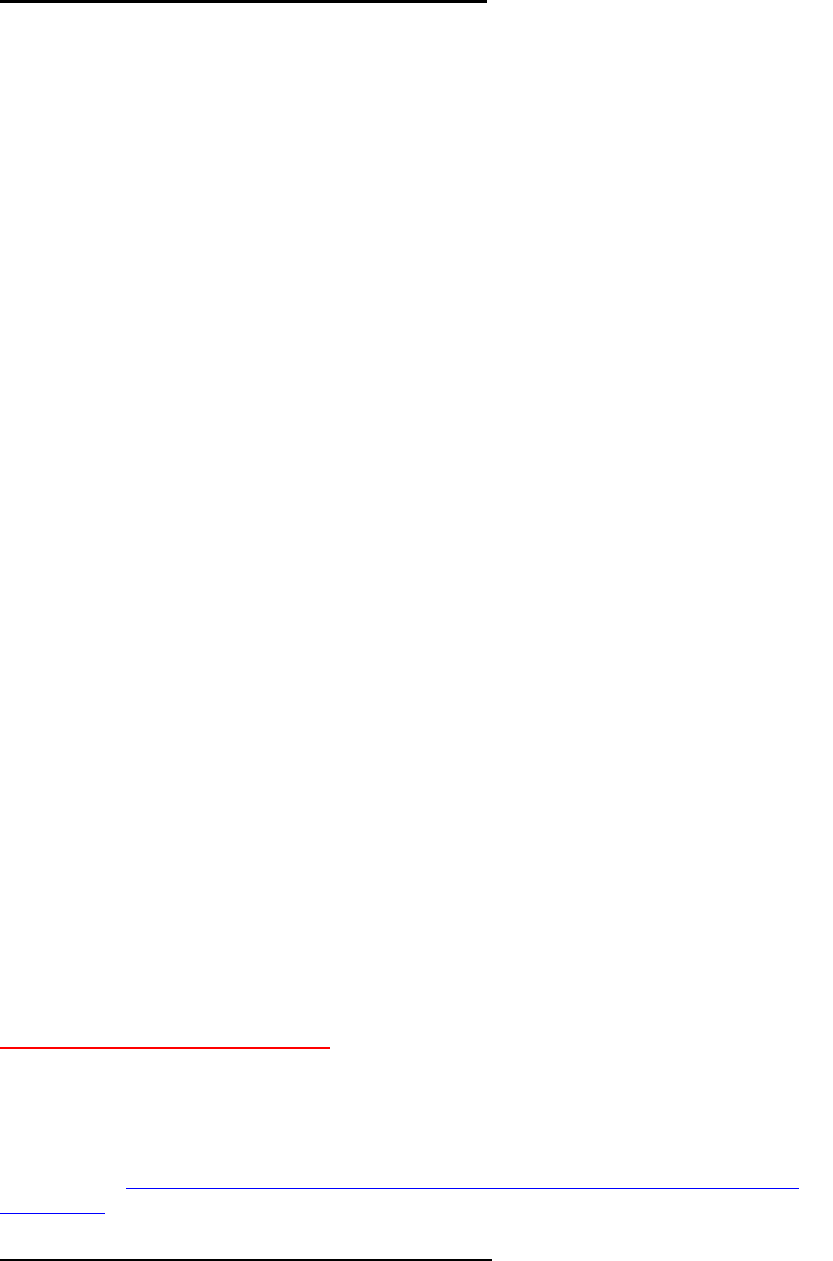
Health and safety information
Exposure to Radio Frequency (RF) Signals
Certification Information (SAR)
Your wireless phone is a radio transmitter and receiver. It is designed and
manufactured not to exceed the exposure limits for radio frequency (RF) energy set
by the Federal Communications Commission (FCC) of the U.S. government. These
FCC exposure limits are derived from the recommendations of two expert
organizations, the National Counsel on Radiation Protection and Measurement
(NCRP) and the Institute of Electrical and Electronics Engineers (IEEE). In both
cases, the recommendations were developed by scientific and engineering experts
drawn from industry, government, and academia after extensive reviews of the
scientific literature related to the biological effects of RF energy.
The exposure limit set by the FCC for wireless mobile phones employs a unit of
measurement known as the Specific Absorption Rate (SAR). The SAR is a measure
of the rate of absorption of RF energy by the human body expressed in units of watts
per kilogram (W/kg). The FCC requires wireless phones to comply with a safety limit
of 1.6 watts per kilogram (1.6 W/ kg). The FCC exposure limit incorporates a
substantial margin of safety to give additional protection to the public and to account
for any variations in measurements.
SAR tests are conducted using standard operating positions accepted by the FCC
with the phone transmitting at its highest certified power level in all tested frequency
bands. Although the SAR is determined at the highest certified power level, the
actual SAR level of the phone while operating can be well below the maximum value.
This is because the phone is designed to operate at multiple power levels so as to
use only the power required to reach the network. In general, the closer you are to a
wireless base station antenna, the lower the power output.
Before a new model phone is available for sale to the public, it must be tested and
certified to the FCC that it does not exceed the exposure limit established by the
FCC. Tests for each model phone are performed in positions and locations (e.g. at
the ear and worn on the body) as required by the FCC.
For body worn operation, this model phone has been tested and meets the FCC RF
exposure guidelines when used with a Samsung accessory designated for this
product or when used with an accessory that contains no metal and that positions
the handset a minimum of 1.5 cm from the body.
Non-compliance with the above restrictions may result in violation of FCC RF
exposure guidelines.
SAR information on this and other model phones can be viewed on-line at
http://www.fcc.gov/oet/ea/fccid/. Please use the phone FCC ID number for search,
A3LSMW2018. Sometimes it may be necessary to remove the battery pack to find
the number. Once you have the FCC ID number for a particular phone, follow the
instructions on the website and it should provide values for typical or maximum SAR
for a particular phone. Additional product specific SAR information can also be
obtained at http://www.fcc.gov/encyclopedia/specific-absorption-rate-sar-cellular-
telephones
Consumer Information on Wireless Phones
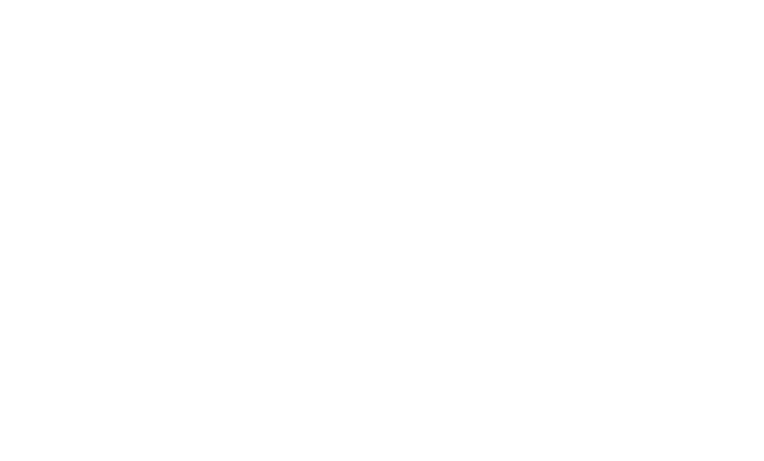
The U.S. Food and Drug Administration (FDA) has published a series of Questions
and Answers for consumers relating to radio frequency (RF) exposure from wireless
phones. The FDA publication includes the following information:
What kinds of phones are the subject of this update?
The term wireless phone refers here to hand-held wireless phones with built-in
antennas, often called “cell,” “mobile,” or “PCS” phones. These types of wireless
phones can expose the user to measurable radio frequency energy (RF) because of
the short distance between the phone and the user's head. These RF exposures are
limited by Federal Communications Commission safety guidelines that were
developed with the advice of FDA and other federal health and safety agencies.
When the phone is located at greater distances from the user, the exposure to RF is
drastically lower because a person's RF exposure decreases rapidly with increasing
distance from the source. The so-called “cordless phones,” which have a base unit
connected to the telephone wiring in a house, typically operate at far lower power
levels, and thus produce RF exposures well within the FCC's compliance limits.
Do wireless phones pose a health hazard?
The available scientific evidence does not show that any health problems are
associated with using wireless phones. There is no proof, however, that wireless
phones are absolutely safe. Wireless phones emit low levels of radio frequency
energy (RF) in the microwave range while being used. They also emit very low levels
of RF when in the stand-by mode. Whereas high levels of RF can produce health
effects (by heating tissue), exposure to low level RF that does not produce heating
effects causes no known adverse health effects. Many studies of low level RF
exposures have not found any biological effects. Some studies have suggested that
some biological effects may occur, but such findings have not been confirmed by
additional research. In some cases, other researchers have had difficulty in
reproducing those studies, or in determining the reasons for inconsistent results.
What is FDA's role concerning the safety of wireless phones?
Under the law, FDA does not review the safety of radiation-emitting consumer
products such as wireless phones before they can be sold, as it does with new drugs
or medical devices. However, the agency has authority to take action if wireless
phones are shown to emit radio frequency energy (RF) at a level that is hazardous to
the user. In such a case, FDA could require the manufacturers of wireless phones to
notify users of the health hazard and to repair, replace or recall the phones so that
the hazard no longer exists.
Although the existing scientific data do not justify FDA regulatory actions, FDA has
urged the wireless phone industry to take a number of steps, including the following:
“Support needed research into possible biological effects of RF of the type
emitted by wireless phones;
“Design wireless phones in a way that minimizes any RF exposure to the
user that is not necessary for device function; and
“Cooperate in providing users of wireless phones with the best possible
information on possible effects of wireless phone use on human health.
FDA belongs to an interagency working group of the federal agencies that have
responsibility for different aspects of RF safety to ensure coordinated efforts at the
federal level. The following agencies belong to this working group:
“National Institute for Occupational Safety and Health
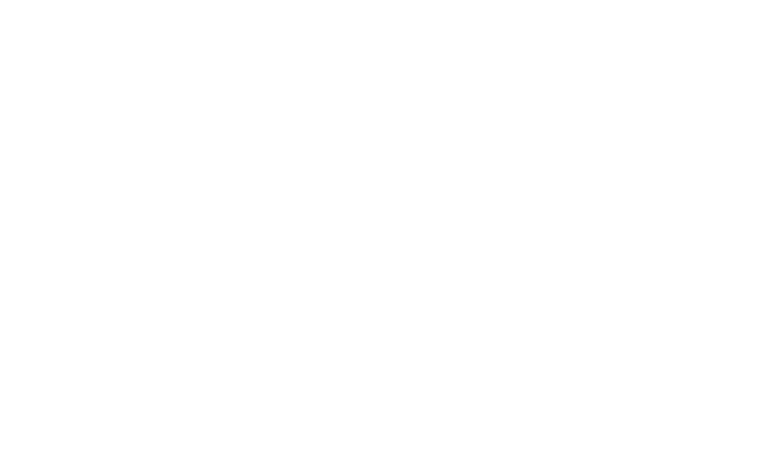
“Environmental Protection Agency
“Federal Communications Commission
“Occupational Safety and Health Administration
“National Telecommunications and Information Administration
The National Institutes of Health participates in some interagency working group
activities, as well.
FDA shares regulatory responsibilities for wireless phones with the Federal
Communications Commission (FCC). All phones that are sold in the United States
must comply with FCC safety guidelines that limit RF exposure. FCC relies on FDA
and other health agencies for safety questions about wireless phones.
FCC also regulates the base stations that the wireless phone networks rely upon.
While these base stations operate at higher power than do the wireless phones
themselves, the RF exposures that people get from these base stations are typically
thousands of times lower than those they can get from wireless phones. Base
stations are thus not the primary subject of the safety questions discussed in this
document.
What are the results of the research done already?
The research done thus far has produced conflicting results, and many studies have
suffered from flaws in their research methods. Animal experiments investigating the
effects of radio frequency energy (RF) exposures characteristic of wireless phones
have yielded conflicting results that often cannot be repeated in other laboratories. A
few animal studies, however, have suggested that low levels of RF could accelerate
the development of cancer in laboratory animals. However, many of the studies that
showed increased tumor development used animals that had been genetically
engineered or treated with cancer-causing chemicals so as to be pre-disposed to
develop cancer in absence of RF exposure. Other studies exposed the animals to
RF for up to 22 hours per day. These conditions are not similar to the conditions
under which people use wireless phones, so we don't know with certainty what the
results of such studies mean for human health.
Three large epidemiology studies have been published since December 2000.
Between them, the studies investigated any possible association between the use of
wireless phones and primary brain cancer, glioma, meningioma, or acoustic
neuroma, tumors of the brain or salivary gland, leukemia, or other cancers. None of
the studies demonstrated the existence of any harmful health effects from wireless
phones RF exposures. However, none of the studies can answer questions about
long-term exposures, since the average period of phone use in these studies was
around three years.
What research is needed to decide whether RF exposure from wireless phones
poses a health risk?
A combination of laboratory studies and epidemiological studies of people actually
using wireless phones would provide some of the data that are needed. Lifetime
animal exposure studies could be completed in a few years. However, very large
numbers of animals would be needed to provide reliable proof of a cancer promoting
effect if one exists. Epidemiological studies can provide data that is directly
applicable to human populations, but ten or more years' follow-up may be needed to
provide answers about some health effects, such as cancer. This is because the
interval between the time of exposure to a cancer-causing agent and the time tumors
develop - if they do - may be many, many years. The interpretation of
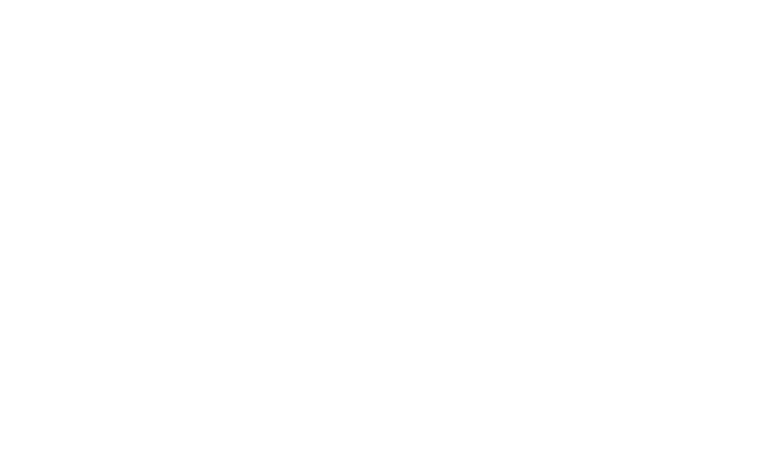
epidemiological studies is hampered by difficulties in measuring actual RF exposure
during day-to-day use of wireless phones. Many factors affect this measurement,
such as the angle at which the phone is held, or which model of phone is used.
What is FDA doing to find out more about the possible health effects of
wireless phone RF?
FDA is working with the U.S. National Toxicology Program and with groups of
investigators around the world to ensure that high priority animal studies are
conducted to address important questions about the effects of exposure to radio
frequency energy (RF).
FDA has been a leading participant in the World Health Organization international
Electromagnetic Fields (EMF) Project since its inception in 1996. An influential result
of this work has been the development of a detailed agenda of research needs that
has driven the establishment of new research programs around the world. The
Project has also helped develop a series of public information documents on EMF
issues.
FDA and Cellular Telecommunications & Internet Association (CTIA) have a formal
Cooperative Research and Development Agreement (CRADA) to do research on
wireless phone safety. FDA provides the scientific oversight, obtaining input from
experts in government, industry, and academic organizations. CTIA-funded research
is conducted through contracts to independent investigators. The initial research will
include both laboratory studies and studies of wireless phone users. The CRADA will
also include a broad assessment of additional research needs in the context of the
latest research developments around the world.
What steps can I take to reduce my exposure to radio frequency energy from
my wireless phone?
If there is a risk from these products - and at this point we do not know that there is -
it is probably very small. But if you are concerned about avoiding even potential risks,
you can take a few simple steps to minimize your exposure to radio frequency
energy (RF). Since time is a key factor in how much exposure a person receives,
reducing the amount of time spent using a wireless phone will reduce RF exposure.
“If you must conduct extended conversations by wireless phone every day,
you could place more distance between your body and the source of the RF,
since the exposure level drops off dramatically with distance. For example,
you could use a headset and carry the wireless phone away from your body.
Again, the scientific data do not demonstrate that wireless phones are harmful. But if
you are concerned about the RF exposure from these products, you can use
measures like those described above to reduce your RF exposure from wireless
phone use.
What about children using wireless phones?
The scientific evidence does not show a danger to users of wireless phones,
including children and teenagers. If you want to take steps to lower exposure to radio
frequency energy (RF), the measures described above would apply to children and
teenagers using wireless phones. Reducing the time of wireless phone use and
increasing the distance between the user and the RF source will reduce RF
exposure.
Some groups sponsored by other national governments have advised that children
be discouraged from using wireless phones at all. For example, the government in
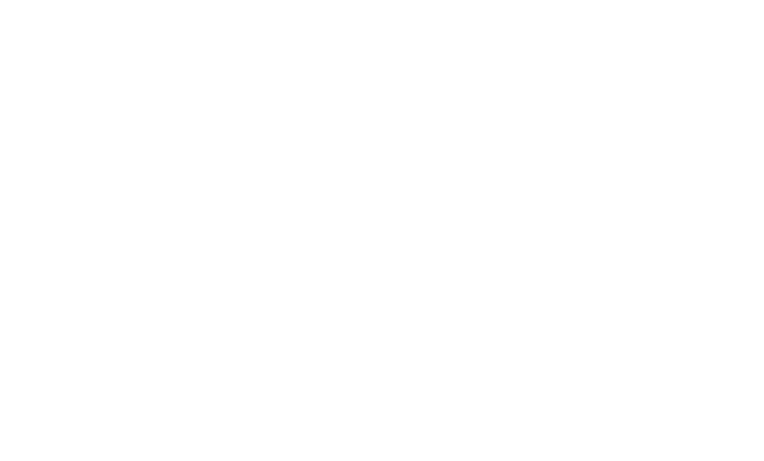
the United Kingdom distributed leaflets containing such a recommendation in
December 2000. They noted that no evidence exists that using a wireless phone
causes brain tumors or other ill effects. Their recommendation to limit wireless phone
use by children was strictly precautionary; it was not based on scientific evidence
that any health hazard exists.
Do hands-free kits for wireless phones reduce risks from exposure to RF
emissions?
Since there are no known risks from exposure to RF emissions from wireless phones,
there is no reason to believe that hands-free kits reduce risks. Hands-free kits can be
used with wireless phones for convenience and comfort. These systems reduce the
absorption of RF energy in the head because the phone, which is the source of the
RF emissions, will not be placed against the head. On the other hand, if the phone is
mounted against the waist or other part of the body during use, then that part of the
body will absorb more RF energy. Wireless phones marketed in the U.S. are
required to meet safety requirements regardless of whether they are used against
the head or against the body. Either configuration should result in compliance with
the safety limit.
Do wireless phone accessories that claim to shield the head from RF radiation
work?
Since there are no known risks from exposure to RF emissions from wireless phones,
there is no reason to believe that accessories that claim to shield the head from
those emissions reduce risks. Some products that claim to shield the user from RF
absorption use special phone cases, while others involve nothing more than a
metallic accessory attached to the phone. Studies have shown that these products
generally do not work as advertised. Unlike “hand-free” kits, these so-called “shields”
may interfere with proper operation of the phone. The phone may be forced to boost
its power to compensate, leading to an increase in RF absorption. In February 2002,
the Federal trade Commission (FTC) charged two companies that sold devices that
claimed to protect wireless phone users from radiation with making false and
unsubstantiated claims. According to FTC, these defendants lacked a reasonable
basis to substantiate their claim.
What about wireless phone interference with medical equipment?
Radio frequency energy (RF) from wireless phones can interact with some electronic
devices. For this reason, FDA helped develop a detailed test method to measure
electromagnetic interference (EMI) of implanted cardiac pacemakers and
defibrillators from wireless telephones. This test method is now part of a standard
sponsored by the Association for the Advancement of Medical instrumentation
(AAMI). The final draft, a joint effort by FDA, medical device manufacturers, and
many other groups, was completed in late 2000. This standard will allow
manufacturers to ensure that cardiac pacemakers and defibrillators are safe from
wireless phone EMI. FDA has tested wireless phones and helped develop a
voluntary standard sponsored by the Institute of Electrical and Electronic Engineers
(IEEE). This standard specifies test methods and performance requirements for
hearing aids and wireless phones so that no interference occurs when a person uses
a compatible phone and a compatible hearing aid at the same time. This standard
was approved by the IEEE in 2000.
FDA continues to monitor the use of wireless phones for possible interactions with
other medical devices. Should harmful interference be found to occur, FDA will
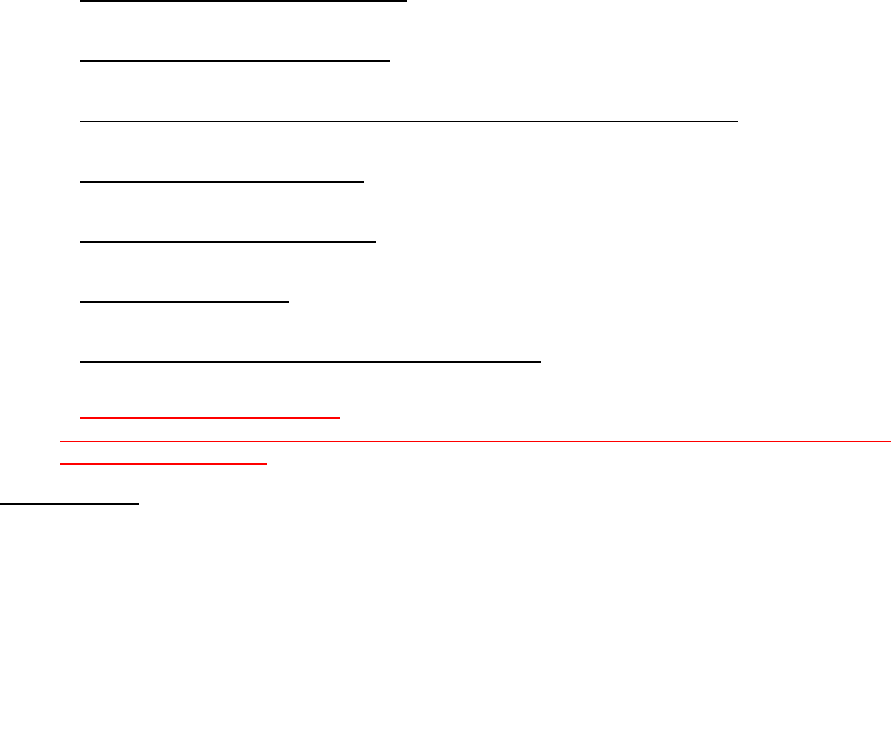
conduct testing to assess the interference and work to resolve the problem.
Additional information on the safety of RF exposures from various sources can be
obtained from the following organizations:
FCC RF Safety Program:
http://www.fcc.gov/oet/rfsafety/
Environmental Protection Agency (EPA):
http://www.epa.gov/radiation/
Occupational Safety and Health Administration's (OSHA):
http://www.osha.gov/SLTC/radiofrequencyradiation/index.html
National institute for Occupational Safety and Health (NIOSH):
http://www.cdc.gov/niosh/
World health Organization (WHO):
http://www.who.int/peh-emf/
International Commission on Non-Ionizing Radiation Protection:
http://www.icnirp.de
National Radiation Protection Board (UK):
http://www.hpa-radiationservices.org.uk/rpa
Updated 4/3/2002: US food and Drug Administration
http://www.fda.gov/Radiation-
EmittingProducts/RadiationEmittingProductsandProcedures/HomeBusinessandEntertainment/
CellPhones/default.htm
Road Safety
Your wireless phone gives you the powerful ability to communicate by voice, almost
anywhere, anytime. But an important responsibility accompanies the benefits of
wireless phones, one that every user must uphold.
When driving a car, driving is your first responsibility. When using your wireless
phone behind the wheel of a car, practice good common sense and remember the
following tips:
1. Get to know your wireless phone and its features, such as speed dial and
redial. If available, these features help you to place your call without taking
your attention off the road.
2. When available, use a hands-free device. If possible, add an additional layer
of convenience and safety to your wireless phone with one of the many
hands free accessories available today.
3. Position your wireless phone within easy reach. Be able to access your
wireless phone without removing your eyes from the road. If you get an
incoming call at an inconvenient time, let your voice mail answer it for you.
4. Let the person you are speaking with know you are driving; if necessary,
suspend the call in heavy traffic or hazardous weather conditions. Rain, sleet,
snow, ice and even heavy traffic can be hazardous.
5. Do not take notes or look up phone numbers while driving. Jotting down a “to
do” list or flipping through your address book takes attention away from your
primary responsibility, driving safely.
6. Dial sensibly and assess the traffic; if possible, place calls when you are not
moving or before pulling into traffic. Try to plan calls when your car will be
stationary. If you need to make a call while moving, dial only a few numbers,
check the road and your mirrors, then continue.
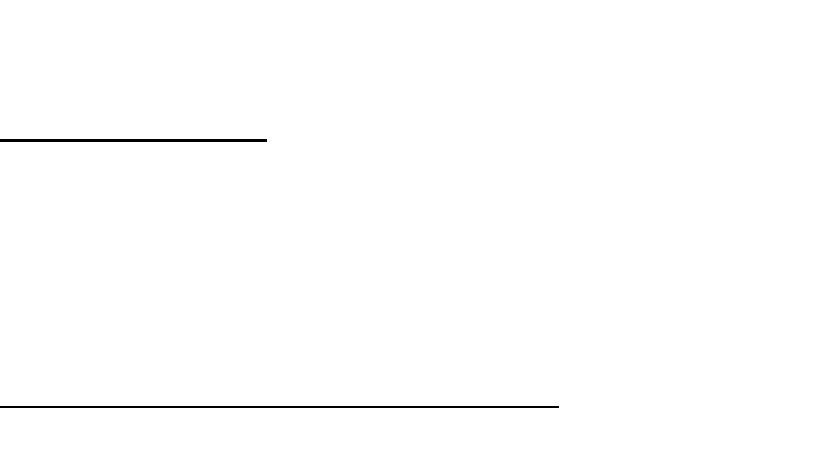
7. Do not engage in stressful or emotional conversations that may be distracting.
Make people you are talking with aware you are driving and suspend
conversations that have the potential to divert your attention from the road.
8. Use your wireless phone to call for help. Dial 9-1-1 or other local emergency
number in the case of fire, traffic accident or medical emergencies.
Remember, it is a free call on your wireless phone!
9. Use your wireless phone to help others in emergencies. If you see an auto
accident, crime in progress or other serious emergency where lives are in
danger, call 9-1-1 or other local emergency number, as you would want
others to do for you.
10. Call roadside assistance or a special non-emergency wireless assistance
number when necessary. If you see a broken-down vehicle posing no serious
hazard, a broken traffic signal, a minor traffic accident where no one appears
injured, or a vehicle you know to be stolen, call roadside assistance or other
special non-emergency number.
“The wireless industry reminds you to use your phone safely when driving.”
For more information, please call 1-888-901-SAFE, or visit our web-site
www.wow-com.com
Provided by the Cellular Telecommunications & Internet Association
Operating Environment
Remember to follow any special regulations in force in any area and always switch
your phone off whenever it is forbidden to use it, or when it may cause interference
or danger. When connecting the phone or any accessory to another device, read its
user's guide for detailed safety instructions. Do not connect incompatible products.
As with other mobile radio transmitting equipment, users are advised that for the
satisfactory operation of the equipment and for the safety of personnel, it is
recommended that the equipment should only be used in the normal operating
position.
Using Your Phone Near Other Electronic Devices
Most modern electronic equipment is shielded from radio frequency (RF) signals.
However, certain electronic equipment may not be shielded against the RF signals
from your wireless phone. Consult the manufacturer to discuss alternatives.
Pacemakers
Pacemaker manufacturers recommend that a minimum distance of 15 cm (6 inches)
be maintained between a wireless phone and a pacemaker to avoid potential
interference with the pacemaker.
These recommendations are consistent with the independent research and
recommendations of Wireless Technology Research.
Persons with pacemakers:
should always keep the phone more than 15 cm
(6 inches) from their pacemaker when the phone is switched on.
should not carry the phone in a breast pocket.
should use the ear opposite the pacemaker to minimize potential interference.
If you have any reason to suspect that interference is taking place, switch your
phone off immediately.
Hearing Aids
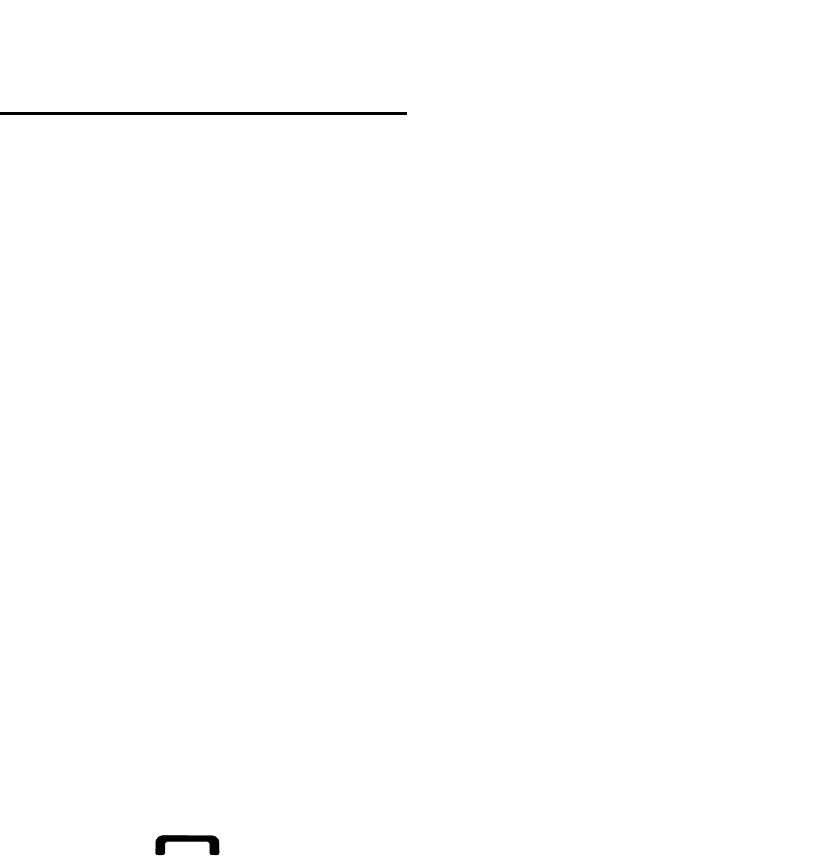
Some digital wireless phones may interfere with some hearing aids. In the event of
such interference, you may wish to consult your hearing aid manufacturer to discuss
alternatives.
Other Medical Devices
If you use any other personal medical devices, consult the manufacturer of your
device to determine if it is adequately shielded from external RF energy. Your
physician may be able to assist you in obtaining this information. Switch your phone
off in health care facilities when any regulations posted in these areas instruct you to
do so. Hospitals or health care facilities may be using equipment that could be
sensitive to external RF energy.
Vehicles
RF signals may affect improperly installed or inadequately shielded electronic
systems in motor vehicles. Check with the manufacturer or its representative
regarding your vehicle. You should also consult the manufacturer of any equipment
that has been added to your vehicle.
Posted Facilities
Switch your phone off in any facility where posted notices require you to do so.
Potentially Explosive Environments
Switch your phone off when in any area with a potentially explosive atmosphere and
obey all signs and instructions. Sparks in such areas could cause an explosion or fire
resulting in bodily injury or even death.
Users are advised to switch the phone off while at a refueling point (service station).
Users are reminded of the need to observe restrictions on the use of radio
equipment in fuel depots (fuel storage and distribution areas), chemical plants or
where blasting operations are in progress.
Areas with a potentially explosive atmosphere are often but not always clearly
marked. They include below deck on boats, chemical transfer or storage facilities,
vehicles using liquefied petroleum gas (such as propane or butane), areas where the
air contains chemicals or particles, such as grain, dust or metal powders, and any
other area where you would normally be advised to turn off your vehicle engine.
Emergency Calls
This phone, like any wireless phone, operates using radio signals, wireless and
landline networks as well as user programmed functions, which cannot guarantee
connection in all conditions. Therefore, you should never rely solely on any wireless
phone for essential communications (medical emergencies, for example).
Remember, to make or receive any calls the phone must be switched on and in a
service area with adequate signal strength. Emergency calls may not be possible on
all wireless phone networks or when certain network services and/ or phone features
are in use. Check with local service providers.
To make an emergency call:
1. If the phone is not on, switch it on.
2. Key in the emergency number for your present location (for example, 911 or
other official emergency number). Emergency numbers vary by location.
3. Press .
If certain features are in use (call barring, for example), you may first need to
deactivate those features before you can make an emergency call. Consult this
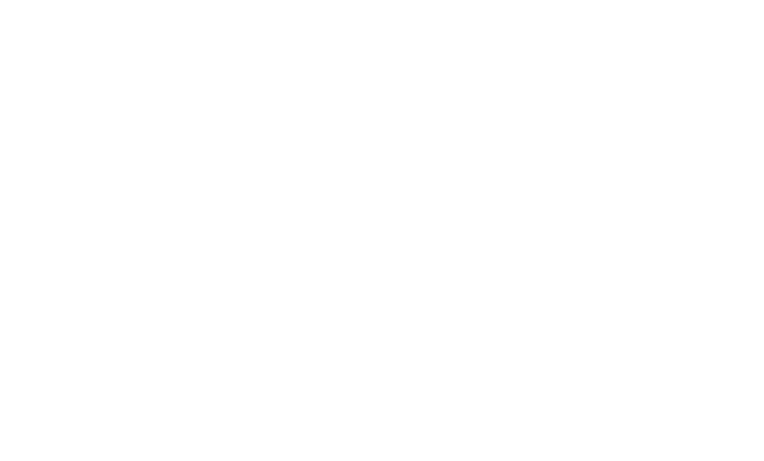
document and your local cellular service provider.
When making an emergency call, remember to give all the necessary information as
accurately as possible. Remember that your phone may be the only means of
communication at the scene of an accident; do not cut off the call until given
permission to do so.
Restricting Children's access to your Phone
Your phone is not a toy. Children should not be allowed to play with it because they
could hurt themselves and others, damage the phone or make calls that increase
your phone bill.
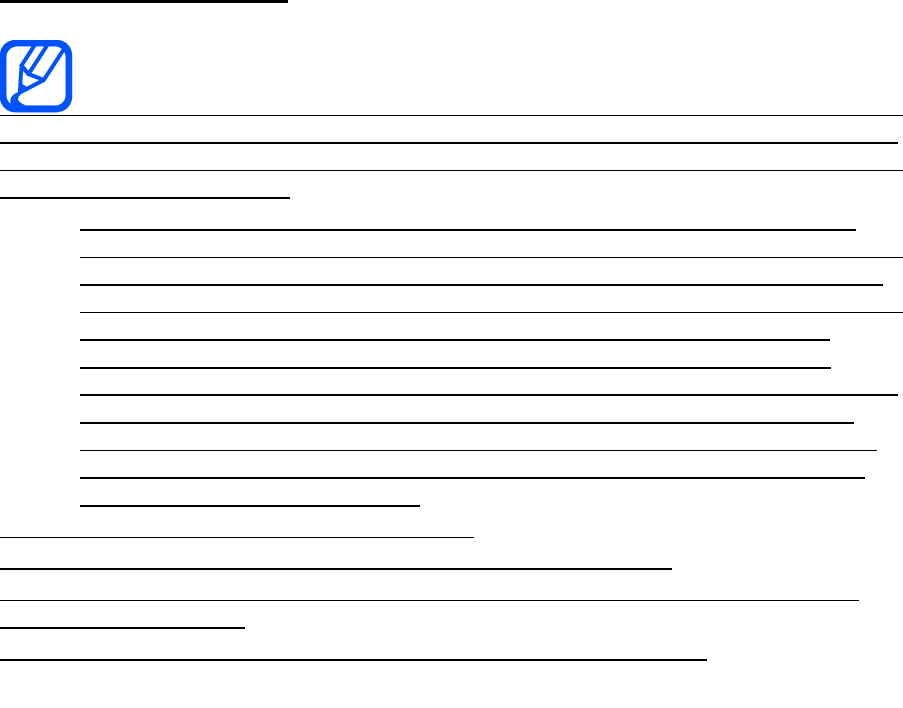
FCC Notice and Cautions
FCC Notice
This device complies with Part 15 of the FCC Rules. Operation is subject to
the following two conditions: (1) this device may not cause harmful interference, and
(2) this device must accept any interference received, including interference that may
cause undesired operation.
This equipment has been tested and found to comply with the limits for a
Class B digital device, pursuant to part 15 of the FCC Rules. These limits are
designed to provide reasonable protection against harmful interference in a
residential installation. This equipment generates, uses and can radiate radio
frequency energy and, if not installed and used in accordance with the
instructions, may cause harmful interference to radio communications.
However, there is no guarantee that interference will not occur in a particular
installation. If this equipment does cause harmful interference to radio or
television reception, which can be determined by turning the equipment off
and on, the user is encouraged to try to correct the interference by one or
more of the following measures:
-Reorient or relocate the receiving antenna.
-Increase the separation between the equipment and receiver.
-Connect the equipment into an outlet on a circuit different from that to which the
receiver is connected.
-Consult the dealer or an experienced radio/TV technician for help.
The phone may cause TV or radio interference if used in close proximity to receiving
equipment. The FCC can require you to stop using the phone if such interference
cannot be eliminated.
Vehicles using liquefied petroleum gas (such as propane or butane) must comply
with the National Fire Protection Standard (NFPA-58). For a copy of this standard,
contact the National Fire Protection Association, One Battery march Park, Quincy,
MA 02269, Attn: Publication Sales Division.
Cautions
Changes or modifications made in the radio phone, not expressly approved by
Samsung, will void the user’s authority to operate the equipment.
The use of any unauthorized accessories may be dangerous and void the phone
warranty if said accessories cause damage or a defect to the phone.
Although your phone is quite sturdy, it is a complex piece of equipment and can be
broken. Avoid dropping, hitting, bending or sitting on it.
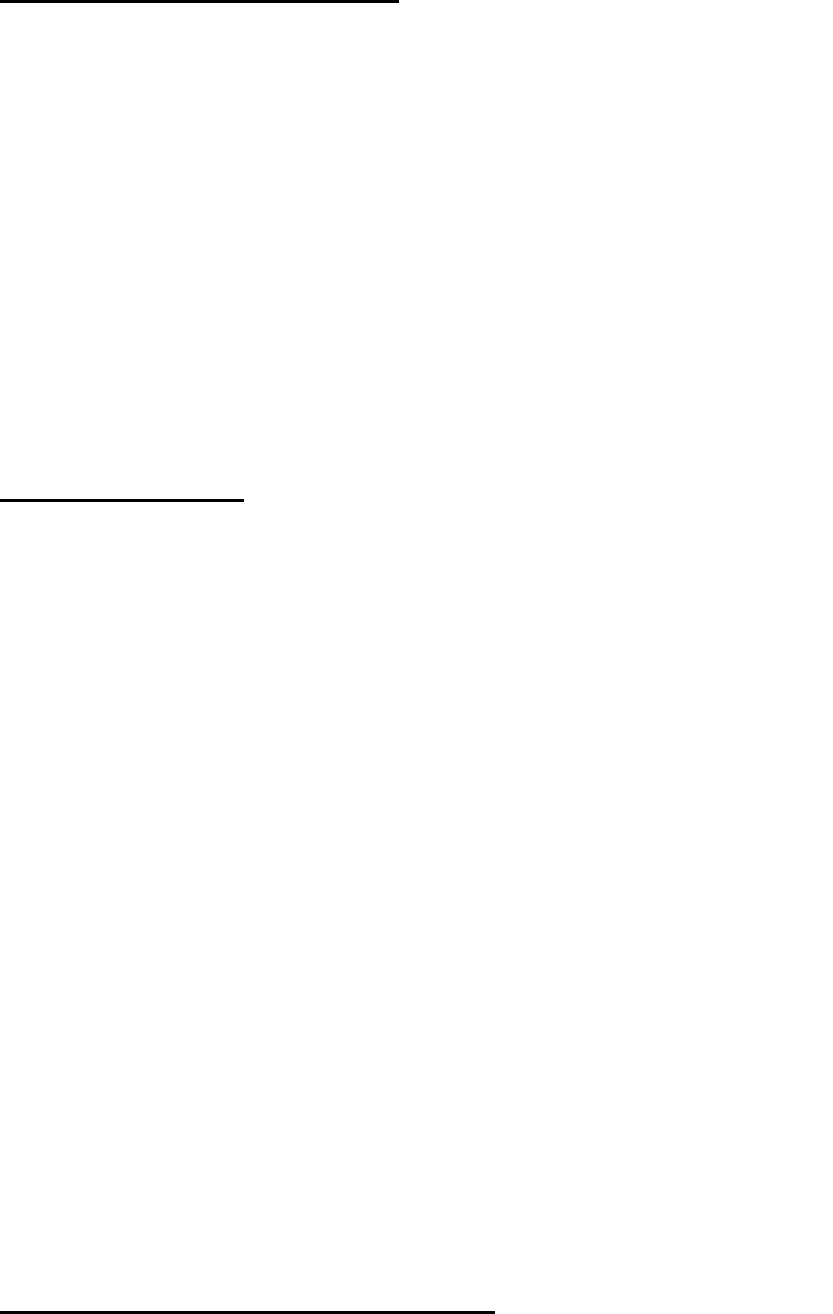
Other Important Safety Information
Only qualified personnel should service the phone or install the phone in a
vehicle. Faulty installation or service may be dangerous and may invalidate
any warranty applicable to the device.
Check regularly that all wireless phone equipment in your vehicle is mounted
and operating properly.
Do not store or carry flammable liquids, gases or explosive materials in the
same compartment as the phone, its parts or accessories.
For vehicles equipped with an air bag, remember that an air bag inflates with
great force. Do not place objects, including both installed or portable wireless
equipment in the area over the air bag or in the air bag deployment area. If
wireless equipment is improperly installed and the air bag inflates, serious
injury could result.
Switch your phone off before boarding an aircraft. The use of wireless phone
in aircraft is illegal and may be dangerous to the aircraft's operation.
Failure to observe these instructions may lead to the suspension or denial of
telephone services to the offender, or legal action, or both.
Product Performance
Getting the Most Out of Your Signal Reception
The quality of each call you make or receive depends on the signal strength in your
area. Your phone informs you of the current signal strength by displaying a number
of bars next to the signal strength icon. The more bars displayed, the stronger the
signal.
If you're inside a building, being near a window may give you better reception.
Understanding the Power Save Feature
If your phone is unable to find a signal after 15 minutes of searching, a Power Save
feature is automatically activated. If your phone is active, it periodically rechecks
service availability or you can check it yourself by pressing any key.
Anytime the Power Save feature is activated, a message displays on the screen.
When a signal is found, your phone returns to standby mode.
Maintaining Your Phone's Peak Performance
For the best care of your phone, only authorized personnel should service your
phone and accessories. Faulty service may void the warranty.
There are several simple guidelines to operating your phone properly and
maintaining safe, satisfactory service.
Place the mobile phone's acoustic output next to your ear for proper
orientation.
Do not tamper or alter the phone's antenna.
Don't use the phone if the antenna is damaged.
Speak directly into the phone's receiver.
Avoid exposing your phone and accessories to rain or liquid spills. If your
phone does get wet, immediately turn the power off and remove the battery.
If it is inoperable, call Customer Care for service.
Availability of Various Features/Ring Tones
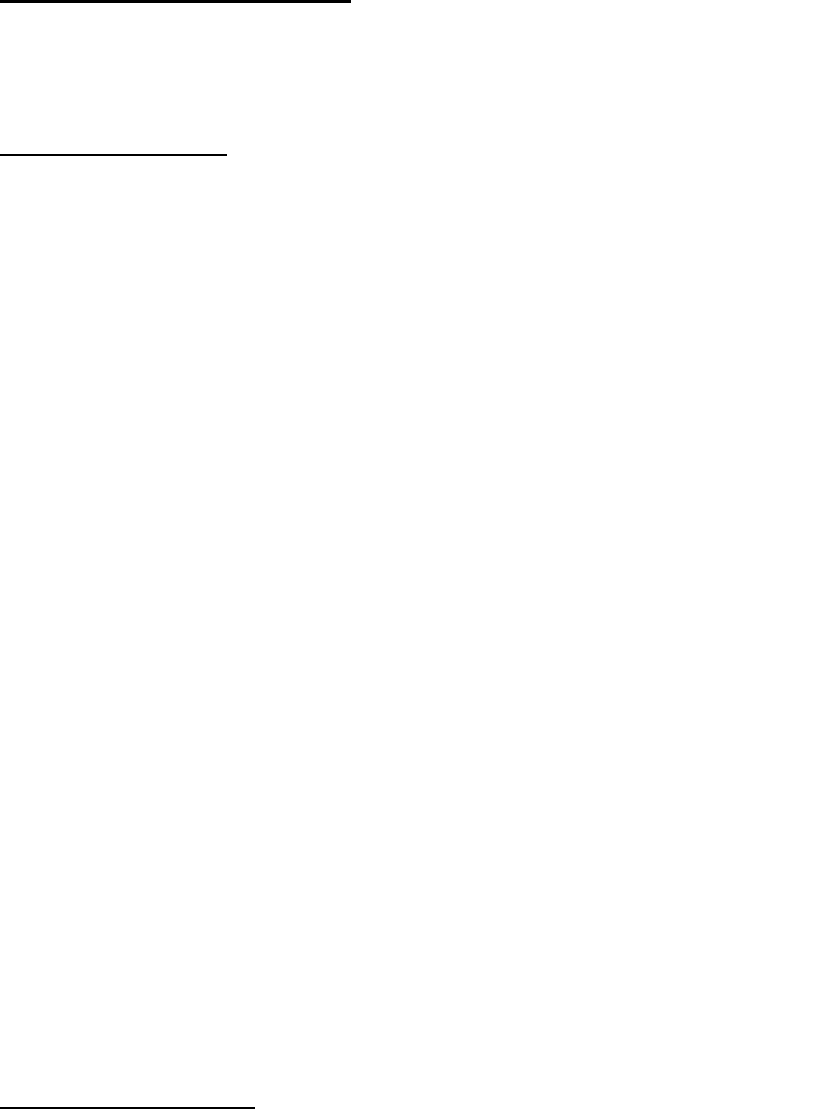
Many services and features are network dependent and may require additional
subscription and/or usage charges. Not all features are available for purchase or use
in all areas. Downloadable Ring Tones may be available at an additional cost. Other
conditions and restrictions may apply. See your service provider for additional
information.
Battery Standby and Talk Time
Standby and talk times will vary depending on phone usage patterns and conditions.
Battery power consumption depends on factors such as network configuration, signal
strength, operating temperature, features selected, frequency of calls, and voice,
data, and other application usage patterns.
Battery Precautions
Never use any charger or battery that is damaged in any way.
Use the battery only for its intended purpose.
If you use the phone near the network's base station, it uses less power; talk
and standby time are greatly affected by the signal strength on the cellular
network and the parameters set by the network operator.
Battery charging time depends on the remaining battery charge and the type
of battery and charger used. The battery can be charged and discharged
hundreds of times, but it will gradually wear out. When the operation time
(talk time and standby time) is noticeably shorter than normal, it is time to buy
a new battery.
If left unused, a fully charged battery will discharge itself over time.
Use only Samsung-approved batteries and recharge your battery only with
Samsung-approved chargers. When a charger is not in use, disconnect it
from the power source. Do not leave the battery connected to a charger for
more than a week, since overcharging may shorten its life.
Extreme temperatures will affect the charging capacity of your battery: it may
require cooling or warming first.
Do not leave the battery in hot or cold places, such as in a car in summer or
winter conditions, as you will reduce the capacity and lifetime of the battery.
Always try to keep the battery at room temperature. A phone with a hot or
cold battery may temporarily not work, even when the battery is fully charged.
Li-ion batteries are particularly affected by temperatures below 0 °C (32 °F).
Do not short-circuit the battery. Accidental short- circuiting can occur when a
metallic object (coin, clip or pen) causes a direct connection between the +
and - terminals of the battery (metal strips on the battery), for example when
you carry a spare battery in a pocket or bag. Short-circuiting the terminals
may damage the battery or the object causing the short-circuiting.
Dispose of used batteries in accordance with local regulations. In some areas,
the disposal of batteries in household or business trash may be prohibited.
For safe disposal options for Li-Ion batteries, contact your nearest Samsung
authorized service center. Always recycle. Do not dispose of batteries in a
fire.
Care and Maintenance
Your phone is a product of superior design and craftsmanship and should be treated
with care. The suggestions below will help you fulfill any warranty obligations and
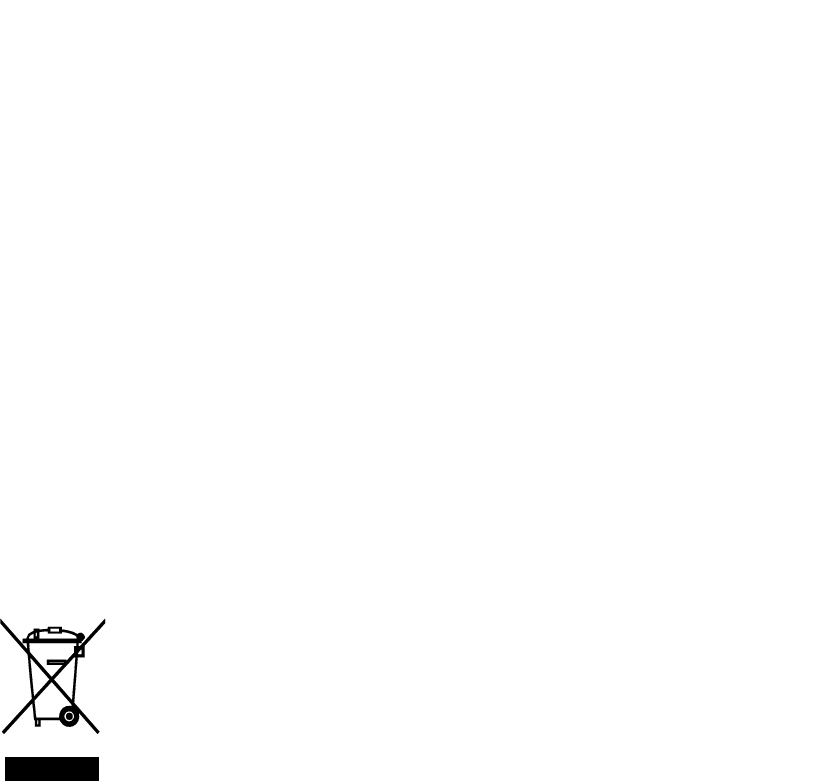
allow you to enjoy this product for many years.
Keep the phone and all its parts and accessories out of the reach of small
children.
Keep the phone dry. Precipitation, humidity and liquids contain minerals that
will corrode electronic circuits.
Do not use the phone with a wet hand. Doing so may cause an electric shock
to you or damage to the phone.
Do not use or store the phone in dusty, dirty areas, as its moving parts may
be damaged.
Do not store the phone in hot areas. High temperatures can shorten the life
of electronic devices, damage batteries, and warp or melt certain plastics.
Do not store the phone in cold areas. When the phone warms up to its
normal operating temperature, moisture can form inside the phone, which
may damage the phone's electronic circuit boards.
Do not drop, knock or shake the phone. Rough handling can break internal
circuit boards.
Do not use harsh chemicals, cleaning solvents or strong detergents to clean
the phone. Wipe it with a soft cloth slightly dampened in a mild soap-and-
water solution.
Do not paint the phone. Paint can clog the device's moving parts and prevent
proper operation.
Do not put the phone in or on heating devices, such as a microwave oven, a
stove or a radiator. The phone may explode when overheated.
When the phone or battery gets wet, the label indicating water damage inside
the phone changes color. In this case, phone repairs are no longer
guaranteed by the manufacturer's warranty, even if the warranty for your
phone has not expired.
If your phone has a flash or light, do not use it too close to the eyes of people
or animals. This may cause damage to their eyes.
Use only the supplied or an approved replacement antenna. Unauthorized
antennas or modified accessories may damage the phone and violate
regulations governing radio devices.
If the phone, battery, charger or any accessory is not working properly, take it
to your nearest qualified service facility. The personnel there will assist you,
and if necessary, arrange for service.
Correct disposal of this product
(Waste Electrical & Electronic Equipment)
(Applicable in the European Union and other European countries with separate
collection systems)
This marking shown on the product or its literature, indicates that it should not be

disposed with other household wastes at the end of its working life. To prevent
possible harm to the environment or human health from uncontrolled waste disposal,
please separate this from other types of wastes and recycle it responsibly to promote
the sustainable reuse of material resources.
Household users should contact either the retailer where they purchased this product,
or their local government office, for details of where and how they can take this item
for environmentally safe recycling.
Business users should contact their supplier and check the terms and conditions of
the purchase contract. This product should not be mixed with other commercial
wastes for disposal.
Correct disposal of batteries in this product
(Applicable in the European Union and other European countries with separate
battery return systems)
This marking on the battery, manual or packaging indicates that the batteries in this
product should not be disposed of with other household waste at the end of their
working life. Where marked, the chemical symbols Hg, Cd or Pb indicate that the
battery contains mercury, cadmium or lead above the reference levels in EC
Directive 2006/66. If batteries are not properly disposed of, these substances can
cause harm to human health or the environment.
To protect natural resources and to promote material reuse, please separate
batteries from other types of waste and recycle them through your local, free battery
return system.
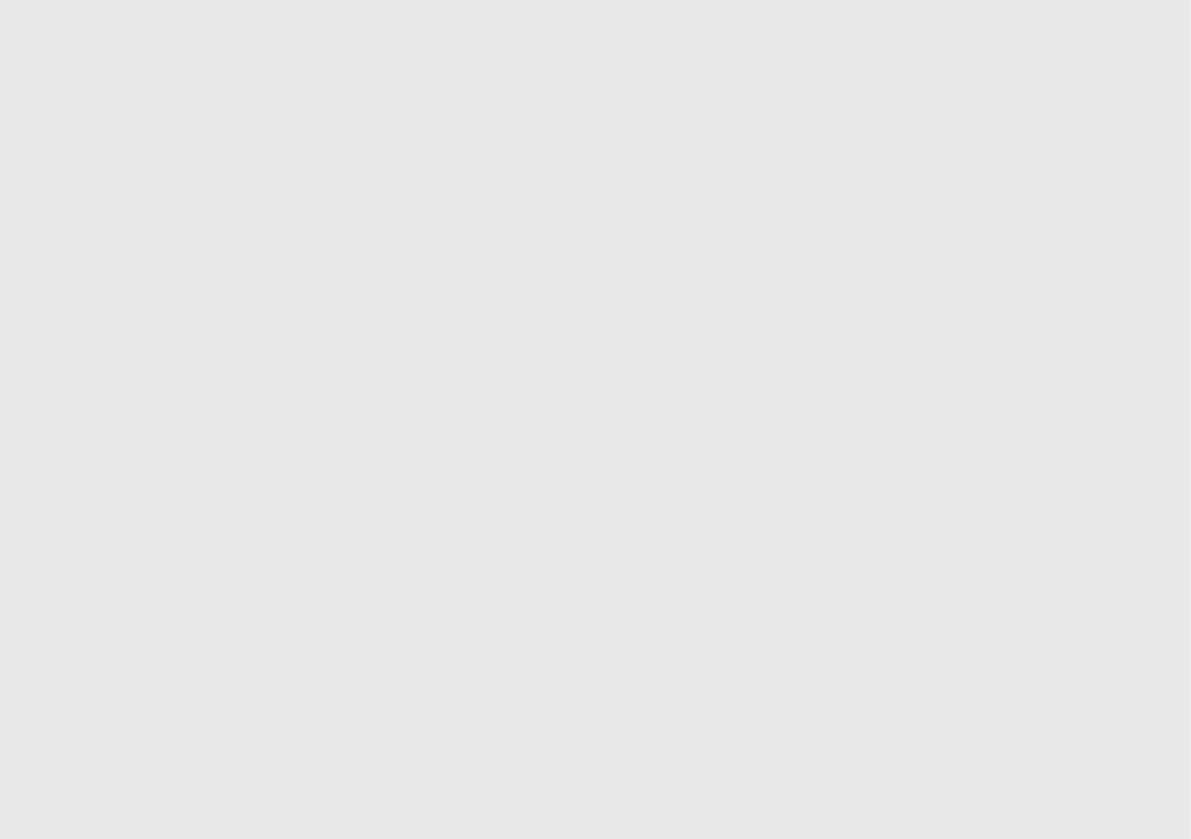

Copyright
Copyright © 2017 Samsung Electronics
This manual is protected under international copyright laws.
No part of this manual may be reproduced, distributed, translated, or transmitted in any form
or by any means, electronic or mechanical, including photocopying, recording, or storing
in any information storage and retrieval system, without the prior written permission of
Samsung Electronics.
Trademarks
•
SAMSUNG and the SAMSUNG logo are registered trademarks of Samsung Electronics.
•
Bluetooth® is a registered trademark of Bluetooth SIG, Inc. worldwide.
•
All other trademarks and copyrights are the property of their respective owners.
About HEVC Advance
THIS PRODUCT IS SOLD WITH A LIMITED LICENCE AND IS AUTHORISED TO BE USED ONLY
IN CONNECTION WITH HEVC CONTENT THAT MEETS EACH OF THE THREE FOLLOWING
QUALIFICATIONS: (1) HEVC CONTENT ONLY FOR PERSONAL USE; (2) HEVC CONTENT THAT IS
NOT OFFERED FOR SALE; AND (3) HEVC CONTENT THAT IS CREATED BY THE OWNER OF THE
PRODUCT.
THIS PRODUCT MAY NOT BE USED IN CONNECTION WITH HEVC ENCODED CONTENT
CREATED BY A THIRD PARTY, WHICH THE USER HAS ORDERED OR PURCHASED FROM A THIRD
PARTY, UNLESS THE USER IS SEPARATELY GRANTED RIGHTS TO USE THE PRODUCT WITH SUCH
CONTENT BY A LICENSED SELLER OF THE CONTENT.
YOUR USE OF THIS PRODUCT IN CONNECTION WITH HEVC ENCODED CONTENT IS DEEMED
ACCEPTANCE OF THE LIMITED AUTHORITY TO USE AS NOTED ABOVE.
User manual 3of 3
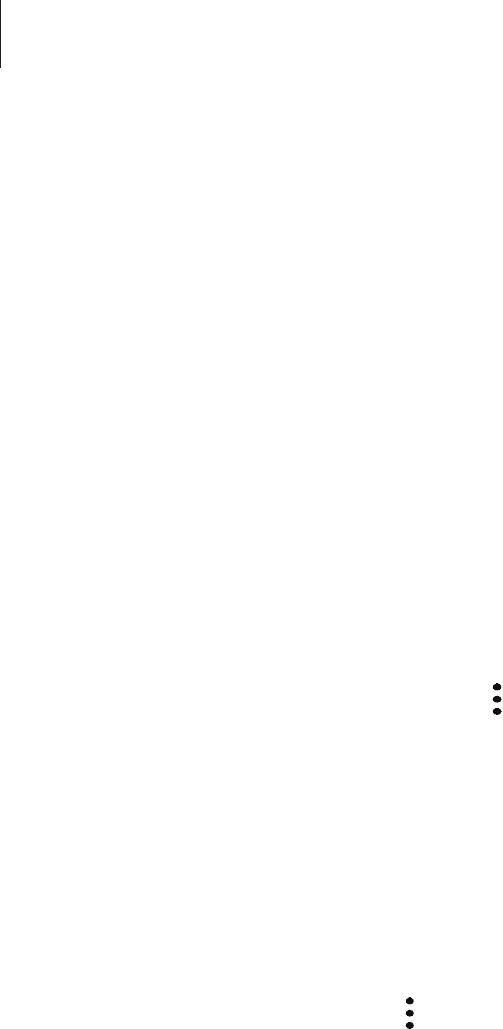
Settings
172
Adding apps
Add an app to use in Secure Folder.
1 Launch the
Secure Folder
app and tap
Add apps
.
2 Tick one or more apps installed on the device and tap
ADD
.
To install apps from
Galaxy Apps
, tap
DOWNLOAD FROM GALAXY APPS
.
Removing apps from Secure Folder
Tap
Edit apps
, tick apps, and then tap
Uninstall
.
Adding accounts
Add your Samsung account and other accounts to sync with the apps in Secure Folder.
1 Launch the
Secure Folder
app and tap
→
Settings
→
Accounts
→
Add account
.
2 Select an account service.
3 Follow the on-screen instructions to complete the account setup.
Hiding Secure Folder
You can hide the Secure Folder shortcut from the Home screen.
Launch the
Secure Folder
app, tap
→
Settings
, and then tap the
Show Secure Folder
switch to deactivate it.
Alternatively, drag the status bar downwards to open the notification panel. Then, swipe
downwards on the notification panel and tap
Secure Folder
to deactivate the feature.
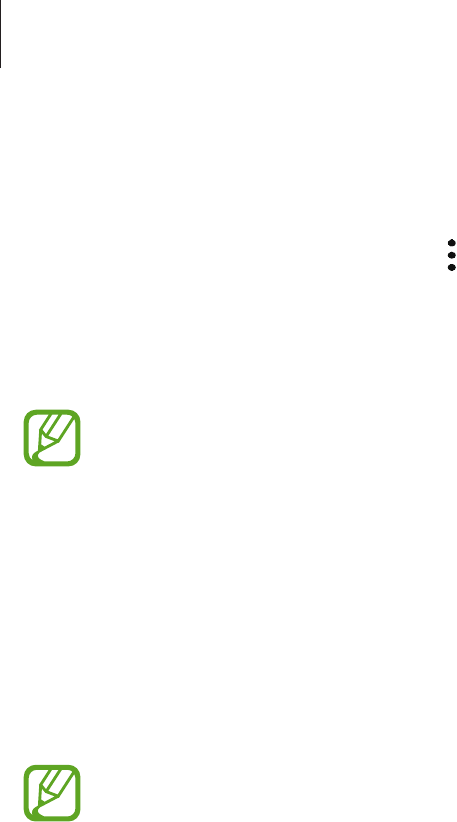
Settings
173
Uninstalling Secure Folder
You can uninstall Secure Folder, including the content and apps in it.
Launch the
Secure Folder
app and tap
→
Settings
→
More settings
→
Uninstall
.
To back up content before uninstalling Secure Folder, tick
Move media files out of Secure
Folder
and tap
UNINSTALL
. To access data backed from Secure Folder, open the
Samsung
folder, launch the
My Files
app, and then tap
Internal storage
→
Secure Folder
.
Notes saved in
Samsung Notes
will not be backed up.
Accounts
Register and manage accounts, such as your Samsung account, or transfer data to or from
other devices via Smart Switch.
On the Settings screen, tap
Accounts
.
Regularly back up your data to a safe location, such as a computer, so that you can
restore it if the data is corrupted or lost due to an unintended factory data reset.
•
Cloud189
: Back up the data stored on your device securely to the Cloud189.
•
My Profile
: Manage your personal information and Samsung account details.
•
Accounts
: Add your Samsung account and other accounts to sync with.
•
Smart Switch
: Launch Smart Switch and transfer data from your previous device. Refer to
Smart Switch for more information.

Settings
174
Accessibility
Configure various settings to improve accessibility to the device.
On the Settings screen, tap
Accessibility
.
•
Vision
: Customise the settings to improve accessibility for visually impaired users.
•
Hearing
: Customise the settings to improve accessibility for users with hearing
impairment.
•
Dexterity and interaction
: Customise the settings to improve accessibility for users who
have reduced dexterity.
•
Text-to-speech
: Change the settings for text-to-speech features used when Voice
Assistant is activated, such as languages, speed, and more.
•
Direction lock
: Change the directional combination settings for unlocking the screen.
•
Direct access
: Set the device to open selected accessibility menus when you press the
Home key three times quickly.
•
Notification reminder
: Set the device to alert you to notifications that you have not
checked at the interval.
•
Answering calls
: Change the method of answering calls.
•
Single tap mode
: Set the device to control incoming calls or notifications by tapping the
button instead of dragging it.
•
Accessibility settings backup
: Export or import the accessibility settings to share them
with other devices.
•
SERVICES
: View accessibility services installed on the device.

Settings
175
General management
Customise your device’s system settings or reset the device.
On the Settings screen, tap
General management
.
•
Battery
: Check the remaining battery power and time to use the device. For devices with
low battery levels, conserve battery power by activating power saving features.
•
Storage
: Check the status of the used and available memory.
•
The actual available capacity of the internal memory is less than the specified
capacity because the operating system and default apps occupy part of the
memory. The available capacity may change when you update the device.
•
You can view the available capacity of the internal memory in the Specification
section for your device on the Samsung website.
•
Memory
: Check the memory’s status. You can speed up your device by reducing the
amount of memory you are using.
•
Language and input
: Select device languages and change settings, such as keyboards
and voice input types. Some options may not be available depending on the selected
language. Refer to Adding device languages for more information.
•
Date and time
: Access and alter the following settings to control how the device displays
the time and date.
If the battery remains fully discharged or removed from the device, the time and date
is reset.
•
Contact us
: Ask questions or view frequently asked questions. Refer to Samsung
Members for more information.
•
Report diagnostic information
: Set the device to automatically send the device’s
diagnostic and usage information to Samsung.
•
Samsung advertising ID
: View or reset your Samsung Advertising ID.
•
Marketing information
: Set whether to receive Samsung marketing information, such as
special offers, membership benefits, and newsletters.
•
Reset
: Reset your device’s settings or perform a factory data reset. You can reset all your
settings and network settings. You can also set the device to restart at a preset time for
device optimisation.
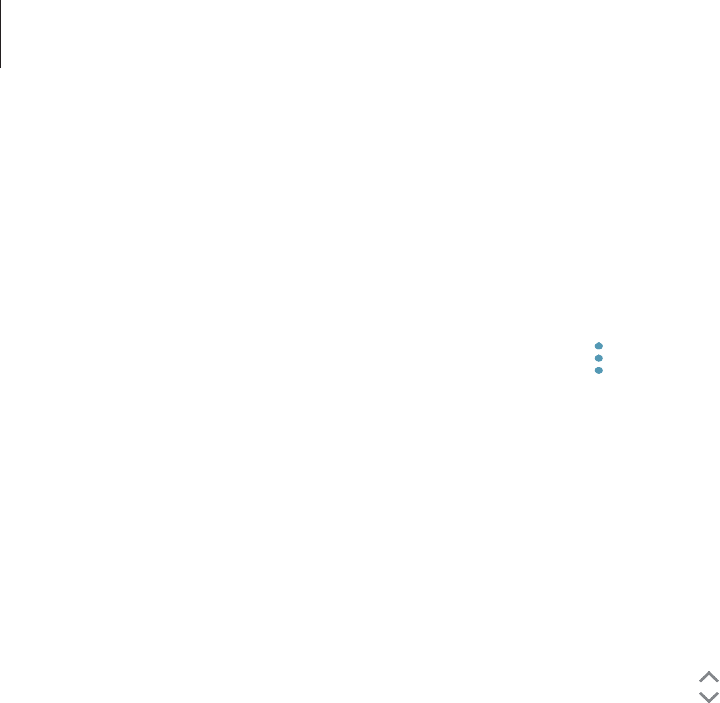
Settings
176
Adding device languages
You can add languages to use on your device.
1 On the Settings screen, tap
General management
→
Language and input
→
Language
→
Add language
.
To view all the languages that can be added, tap
→
All languages
.
2 Select a language to add.
3 To set the selected language as the default language, tap
SET AS DEFAULT
. To keep the
current language setting, tap
KEEP CURRENT
.
The selected language will be added to your languages list. If you changed the default
language, the selected language will be added to the top of the list.
To change the default language from your languages list, drag next to a language and
move it to the top of the list. Then, tap
DONE
. If an app does not support the default
language, the next supported language in the list will be used.

Settings
177
Software update
Update your device’s software via the firmware over-the-air (FOTA) service. You can also
schedule software updates.
On the Settings screen, tap
Software update
.
The device supports only authorised operating system updates. Do not update an
unauthorised operating system. Doing so may make your personal information
vulnerable to leakage or theft.
If emergency software updates are released for your device’s security and to block
new types of security threats, they will be installed automatically without your
agreement.
•
Download updates manually
: Check for and install updates manually.
•
Download updates automatically
: Set the device to download updates automatically
when connected to a Wi-Fi network.
•
Scheduled software updates
: Set the device to install downloaded updates at a
specified time.
Security updates information
Security updates are provided to strengthen the security of your device and protect your
personal information. For security updates for your model, visit security.samsungmobile.com.
The website supports only some languages.

Settings
178
User manual
View help information to learn how to use the device and apps or configure important
settings.
On the Settings screen, tap
User manual
.
About phone
Access your device’s information.
On the Settings screen, tap
About phone
.
•
My phone number
: View your phone number.
•
Status
: View various device information, such as the SIM card status, Wi-Fi MAC address,
and serial number.
•
Legal information
: View legal information related to the device, such as safety
information and the open source licence.
•
Device name
: View and edit the name that will be displayed when connecting your
device with other devices via Bluetooth, Wi-Fi Direct, and other methods.
•
Model number
: View the device’s model number.
•
Software information
: View the device’s software information, such as its operating
system version and firmware version.
•
Preloaded apps
: View the preloaded apps list.
•
Battery information
: View the device’s battery status and information.
•
Hardware version
: View the device’s hardware version.
179
Appendix
Troubleshooting
Before contacting a Samsung Service Centre, please attempt the following solutions. Some
situations may not apply to your device.
When you turn on your device or while you are using the device, it
prompts you to enter one of the following codes:
•
Password: When the device lock feature is enabled, you must enter the password you set
for the device.
•
PIN: When using the device for the first time or when the PIN requirement is enabled, you
must enter the PIN supplied with the SIM or USIM card. You can disable this feature by
using the Lock SIM card menu.
•
PUK: Your SIM or USIM card is blocked, usually as a result of entering your PIN incorrectly
several times. You must enter the PUK supplied by your service provider.
•
PIN2: When you access a menu requiring the PIN2, you must enter the PIN2 supplied with
the SIM or USIM card. For more information, contact your service provider.
Your device displays network or service error messages
•
When you are in areas with weak signals or poor reception, you may lose reception. Move
to another area and try again. While moving, error messages may appear repeatedly.
•
You cannot access some options without a subscription. For more information, contact
your service provider.
Your device does not turn on
When the battery is completely discharged, your device will not turn on. Fully charge the
battery before turning on the device.

Appendix
180
The touchscreen responds slowly or improperly
•
If you attach a screen protector or optional accessories to the touchscreen, the
touchscreen may not function properly.
•
If you are wearing gloves, if your hands are not clean while touching the touchscreen,
or if you tap the screen with sharp objects or your fingertips, the touchscreen may
malfunction.
•
The touchscreen may malfunction in humid conditions or when exposed to water.
•
Restart your device to clear any temporary software bugs.
•
Ensure that your device software is updated to the latest version.
•
If the touchscreen is scratched or damaged, visit a Samsung Service Centre.
Your device freezes or encounters a fatal error
Try the following solutions. If the problem is still not resolved, contact a Samsung Service
Centre.
Restarting the device
If your device freezes or hangs, you may need to close apps or turn off the device and turn it
on again.
Forcing restart
If your device is frozen and unresponsive, press and hold the Power key and the Volume
Down key simultaneously for more than 7 seconds to restart it.
Resetting the device
If the methods above do not solve your problem, perform a factory data reset.
Launch the
Settings
app and tap
General management
→
Reset
→
Factory data reset
→
RESET
→
DELETE ALL
. Before performing the factory data reset, remember to make backup
copies of all important data stored in the device.
Calls are not connected
•
Ensure that you have accessed the right cellular network.
•
Ensure that you have not set call barring for the phone number you are dialling.
•
Ensure that you have not set call barring for the incoming phone number.

Appendix
181
Others cannot hear you speaking on a call
•
Ensure that you are not covering the built-in microphone.
•
Ensure that the microphone is close to your mouth.
•
If using an earphone, ensure that it is properly connected.
Sound echoes during a call
Adjust the volume by pressing the Volume key or move to another area.
A cellular network or the Internet is often disconnected or audio
quality is poor
•
Ensure that you are not blocking the device’s internal antenna.
•
When you are in areas with weak signals or poor reception, you may lose reception. You
may have connectivity problems due to issues with the service provider’s base station.
Move to another area and try again.
•
When using the device while moving, wireless network services may be disabled due to
issues with the service provider’s network.
The battery icon is empty
Your battery is low. Charge the battery.
The battery does not charge properly (For Samsung-approved
chargers)
•
Ensure that the charger is connected properly.
•
Visit a Samsung Service Centre and have the battery replaced.
The battery depletes faster than when first purchased
•
When you expose the device or the battery to very cold or very hot temperatures, the
useful charge may be reduced.
•
Battery consumption will increase when you use certain features or apps, such as GPS,
games, or the Internet.
•
The battery is consumable and the useful charge will get shorter over time.

Appendix
182
Error messages appear when launching the camera
Your device must have sufficient available memory and battery power to operate the camera
app. If you receive error messages when launching the camera, try the following:
•
Charge the battery.
•
Free some memory by transferring files to a computer or deleting files from your device.
•
Restart the device. If you are still having trouble with the camera app after trying these
tips, contact a Samsung Service Centre.
Photo quality is poorer than the preview
•
The quality of your photos may vary, depending on the surroundings and the
photography techniques you use.
•
If you take photos in dark areas, at night, or indoors, image noise may occur or images
may be out of focus.
Error messages appear when opening multimedia files
If you receive error messages or multimedia files do not play when you open them on your
device, try the following:
•
Free some memory by transferring files to a computer or deleting files from your device.
•
Ensure that the music file is not Digital Rights Management (DRM)-protected. If the file is
DRM-protected, ensure that you have the appropriate licence or key to play the file.
•
Ensure that the file formats are supported by the device. If a file format is not supported,
such as DivX or AC3, install an app that supports it. To confirm the file formats that your
device supports, visit www.samsung.com/cn.
•
Your device supports photos and videos captured with the device. Photos and videos
captured by other devices may not work properly.
•
Your device supports multimedia files that are authorised by your network service
provider or providers of additional services. Some content circulated on the Internet,
such as ringtones, videos, or wallpapers, may not work properly.

Appendix
183
Another Bluetooth device is not located
•
Ensure that the Bluetooth wireless feature is activated on your device.
•
Ensure that the Bluetooth wireless feature is activated on the device you wish to connect
to.
•
Ensure that your device and the other Bluetooth device are within the maximum
Bluetooth range (10 m).
If the tips above do not solve the problem, contact a Samsung Service Centre.
A connection is not established when you connect the device to a
computer
•
Ensure that the USB cable you are using is compatible with your device.
•
Ensure that you have the proper driver installed and updated on your computer.
•
If you are a Windows XP user, ensure that you have Windows XP Service Pack 3 or higher
installed on your computer.
Your device cannot find your current location
GPS signals may be obstructed in some locations, such as indoors. Set the device to use Wi-Fi
or a mobile network to find your current location in these situations.
Data stored in the device has been lost
Always make backup copies of all important data stored in the device. Otherwise, you cannot
restore data if it is corrupted or lost. Samsung is not responsible for the loss of data stored in
the device.
A small gap appears around the outside of the device case
•
This gap is a necessary manufacturing feature and some minor rocking or vibration of
parts may occur.
•
Over time, friction between parts may cause this gap to expand slightly.
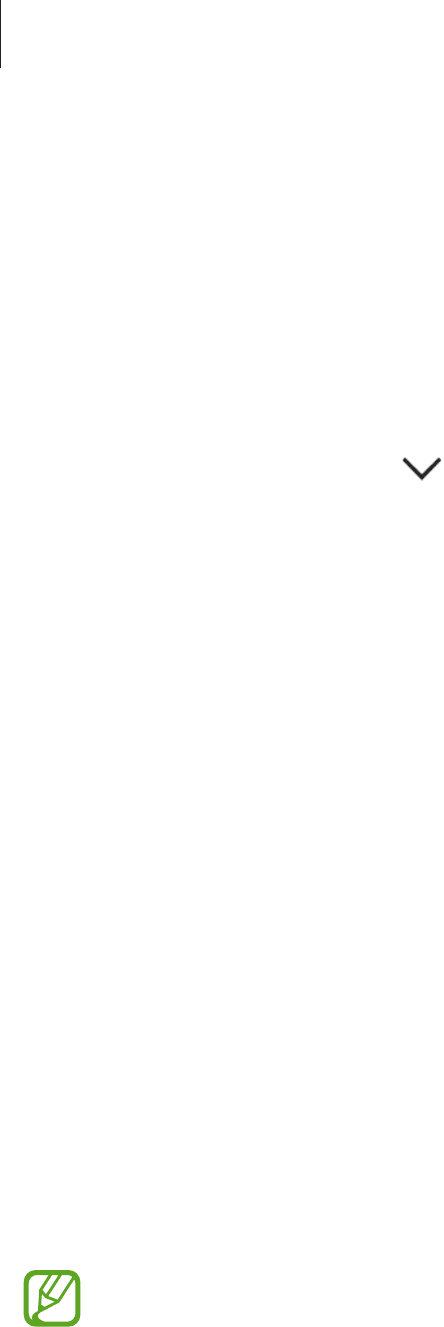
Appendix
184
There is not enough space in the device’s storage
Delete unnecessary data, such as cache, using the Smart manager or manually delete unused
apps or files to free up storage space.
The screen brightness adjustment bar does not appear on the
notification panel
Open the notification panel by dragging the status bar downwards, and then drag the
notification panel downwards. Tap next to the brightness adjustment bar and tap the
Show control on top
switch to activate it.
The device does not recognise my irises from the locked screen
•
Ensure that nothing obstructing the iris recognition camera and LED and try again.
•
If light conditions are very different from when you registered your irises, the device may
not recognise your irises. Move to another location and try again.
•
Ensure that the device is not moving or tilted too much.
Service provider apps
Your device includes apps from your service provider that help you use communication and
multimedia services or access the mobile store. Some apps may require a login procedure
or you may incur additional charges when using them. For more information, contact your
service provider.
The following apps are available:
•
Ct Client
•
心系天下
•
天翼云
The apps available may vary depending on the device’s software.
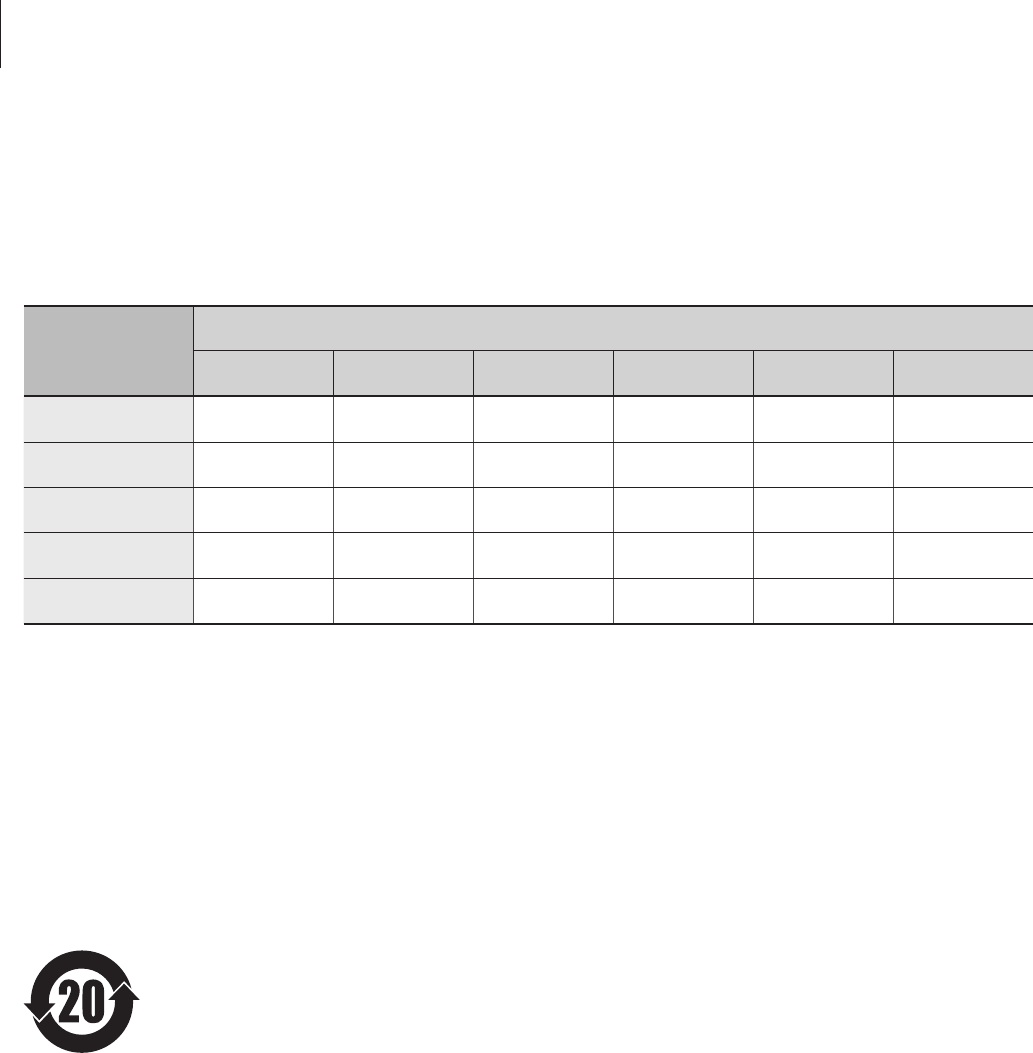
Appendix
185
Notices
The names and content of toxic and hazardous substances or elements
Part Toxic and hazardous substances or elements
Pb Hg Cd Cr6+ PBB PBDE
PBA XOOOOO
Plastic OOOOOO
Metal XOOOOO
Battery XOOOOO
Accessory XOOOOO
O: Indicates that the toxic or hazardous substance contained in all of the homogeneous materials for this
part is below the limit specified in GB/T 26572.
X: Indicates that the toxic or hazardous substance contained in at least one of the homogeneous materials
used for this part is above the limit specified in GB/T 26572.
The information provided in this table is based on figures presented by supply manufacturers
and tests conducted by Samsung. All toxic and hazardous substances or elements are used at
the minimum level allowed by current technology. Samsung continues to make every effort
to reduce the need for these substances or elements through improved technology.
The “environmental protection use period” for this product is 20 years and
the corresponding logo is as shown on the left. Exchangeable parts, such
as batteries, may have different periods of warranty. The “environmental
protection use period” is valid only when the product is used under normal
conditions, as described in the manual.
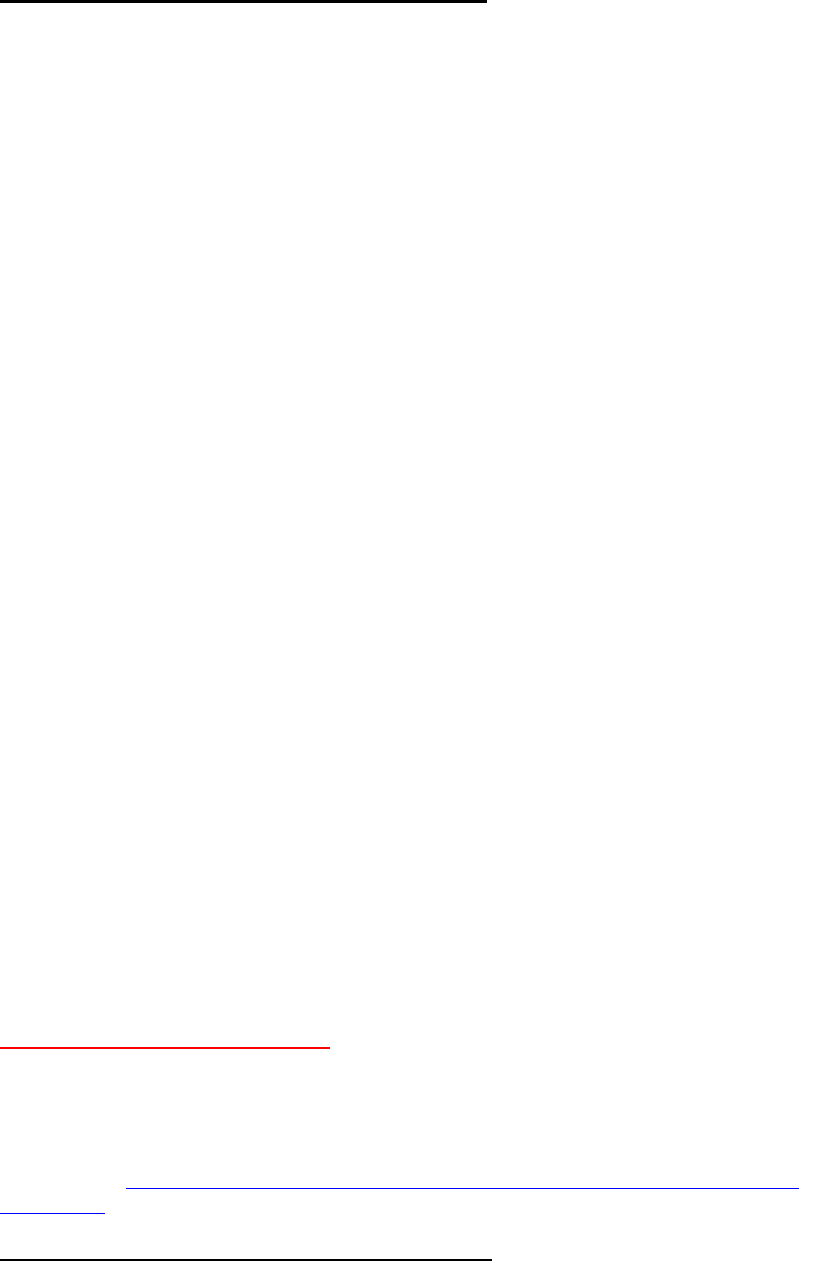
Health and safety information
Exposure to Radio Frequency (RF) Signals
Certification Information (SAR)
Your wireless phone is a radio transmitter and receiver. It is designed and
manufactured not to exceed the exposure limits for radio frequency (RF) energy set
by the Federal Communications Commission (FCC) of the U.S. government. These
FCC exposure limits are derived from the recommendations of two expert
organizations, the National Counsel on Radiation Protection and Measurement
(NCRP) and the Institute of Electrical and Electronics Engineers (IEEE). In both
cases, the recommendations were developed by scientific and engineering experts
drawn from industry, government, and academia after extensive reviews of the
scientific literature related to the biological effects of RF energy.
The exposure limit set by the FCC for wireless mobile phones employs a unit of
measurement known as the Specific Absorption Rate (SAR). The SAR is a measure
of the rate of absorption of RF energy by the human body expressed in units of watts
per kilogram (W/kg). The FCC requires wireless phones to comply with a safety limit
of 1.6 watts per kilogram (1.6 W/ kg). The FCC exposure limit incorporates a
substantial margin of safety to give additional protection to the public and to account
for any variations in measurements.
SAR tests are conducted using standard operating positions accepted by the FCC
with the phone transmitting at its highest certified power level in all tested frequency
bands. Although the SAR is determined at the highest certified power level, the
actual SAR level of the phone while operating can be well below the maximum value.
This is because the phone is designed to operate at multiple power levels so as to
use only the power required to reach the network. In general, the closer you are to a
wireless base station antenna, the lower the power output.
Before a new model phone is available for sale to the public, it must be tested and
certified to the FCC that it does not exceed the exposure limit established by the
FCC. Tests for each model phone are performed in positions and locations (e.g. at
the ear and worn on the body) as required by the FCC.
For body worn operation, this model phone has been tested and meets the FCC RF
exposure guidelines when used with a Samsung accessory designated for this
product or when used with an accessory that contains no metal and that positions
the handset a minimum of 1.5 cm from the body.
Non-compliance with the above restrictions may result in violation of FCC RF
exposure guidelines.
SAR information on this and other model phones can be viewed on-line at
http://www.fcc.gov/oet/ea/fccid/. Please use the phone FCC ID number for search,
A3LSMW2018. Sometimes it may be necessary to remove the battery pack to find
the number. Once you have the FCC ID number for a particular phone, follow the
instructions on the website and it should provide values for typical or maximum SAR
for a particular phone. Additional product specific SAR information can also be
obtained at http://www.fcc.gov/encyclopedia/specific-absorption-rate-sar-cellular-
telephones
Consumer Information on Wireless Phones
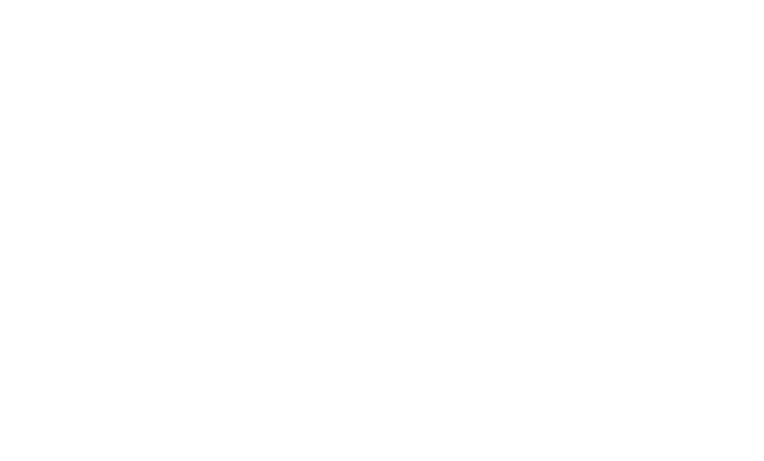
The U.S. Food and Drug Administration (FDA) has published a series of Questions
and Answers for consumers relating to radio frequency (RF) exposure from wireless
phones. The FDA publication includes the following information:
What kinds of phones are the subject of this update?
The term wireless phone refers here to hand-held wireless phones with built-in
antennas, often called “cell,” “mobile,” or “PCS” phones. These types of wireless
phones can expose the user to measurable radio frequency energy (RF) because of
the short distance between the phone and the user's head. These RF exposures are
limited by Federal Communications Commission safety guidelines that were
developed with the advice of FDA and other federal health and safety agencies.
When the phone is located at greater distances from the user, the exposure to RF is
drastically lower because a person's RF exposure decreases rapidly with increasing
distance from the source. The so-called “cordless phones,” which have a base unit
connected to the telephone wiring in a house, typically operate at far lower power
levels, and thus produce RF exposures well within the FCC's compliance limits.
Do wireless phones pose a health hazard?
The available scientific evidence does not show that any health problems are
associated with using wireless phones. There is no proof, however, that wireless
phones are absolutely safe. Wireless phones emit low levels of radio frequency
energy (RF) in the microwave range while being used. They also emit very low levels
of RF when in the stand-by mode. Whereas high levels of RF can produce health
effects (by heating tissue), exposure to low level RF that does not produce heating
effects causes no known adverse health effects. Many studies of low level RF
exposures have not found any biological effects. Some studies have suggested that
some biological effects may occur, but such findings have not been confirmed by
additional research. In some cases, other researchers have had difficulty in
reproducing those studies, or in determining the reasons for inconsistent results.
What is FDA's role concerning the safety of wireless phones?
Under the law, FDA does not review the safety of radiation-emitting consumer
products such as wireless phones before they can be sold, as it does with new drugs
or medical devices. However, the agency has authority to take action if wireless
phones are shown to emit radio frequency energy (RF) at a level that is hazardous to
the user. In such a case, FDA could require the manufacturers of wireless phones to
notify users of the health hazard and to repair, replace or recall the phones so that
the hazard no longer exists.
Although the existing scientific data do not justify FDA regulatory actions, FDA has
urged the wireless phone industry to take a number of steps, including the following:
“Support needed research into possible biological effects of RF of the type
emitted by wireless phones;
“Design wireless phones in a way that minimizes any RF exposure to the
user that is not necessary for device function; and
“Cooperate in providing users of wireless phones with the best possible
information on possible effects of wireless phone use on human health.
FDA belongs to an interagency working group of the federal agencies that have
responsibility for different aspects of RF safety to ensure coordinated efforts at the
federal level. The following agencies belong to this working group:
“National Institute for Occupational Safety and Health
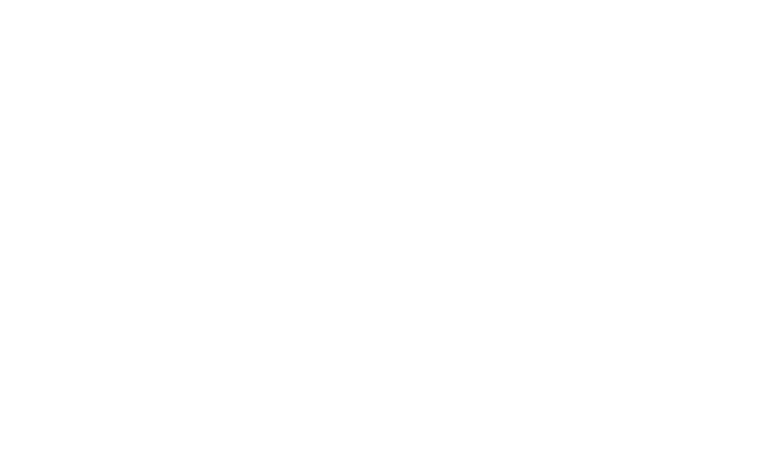
“Environmental Protection Agency
“Federal Communications Commission
“Occupational Safety and Health Administration
“National Telecommunications and Information Administration
The National Institutes of Health participates in some interagency working group
activities, as well.
FDA shares regulatory responsibilities for wireless phones with the Federal
Communications Commission (FCC). All phones that are sold in the United States
must comply with FCC safety guidelines that limit RF exposure. FCC relies on FDA
and other health agencies for safety questions about wireless phones.
FCC also regulates the base stations that the wireless phone networks rely upon.
While these base stations operate at higher power than do the wireless phones
themselves, the RF exposures that people get from these base stations are typically
thousands of times lower than those they can get from wireless phones. Base
stations are thus not the primary subject of the safety questions discussed in this
document.
What are the results of the research done already?
The research done thus far has produced conflicting results, and many studies have
suffered from flaws in their research methods. Animal experiments investigating the
effects of radio frequency energy (RF) exposures characteristic of wireless phones
have yielded conflicting results that often cannot be repeated in other laboratories. A
few animal studies, however, have suggested that low levels of RF could accelerate
the development of cancer in laboratory animals. However, many of the studies that
showed increased tumor development used animals that had been genetically
engineered or treated with cancer-causing chemicals so as to be pre-disposed to
develop cancer in absence of RF exposure. Other studies exposed the animals to
RF for up to 22 hours per day. These conditions are not similar to the conditions
under which people use wireless phones, so we don't know with certainty what the
results of such studies mean for human health.
Three large epidemiology studies have been published since December 2000.
Between them, the studies investigated any possible association between the use of
wireless phones and primary brain cancer, glioma, meningioma, or acoustic
neuroma, tumors of the brain or salivary gland, leukemia, or other cancers. None of
the studies demonstrated the existence of any harmful health effects from wireless
phones RF exposures. However, none of the studies can answer questions about
long-term exposures, since the average period of phone use in these studies was
around three years.
What research is needed to decide whether RF exposure from wireless phones
poses a health risk?
A combination of laboratory studies and epidemiological studies of people actually
using wireless phones would provide some of the data that are needed. Lifetime
animal exposure studies could be completed in a few years. However, very large
numbers of animals would be needed to provide reliable proof of a cancer promoting
effect if one exists. Epidemiological studies can provide data that is directly
applicable to human populations, but ten or more years' follow-up may be needed to
provide answers about some health effects, such as cancer. This is because the
interval between the time of exposure to a cancer-causing agent and the time tumors
develop - if they do - may be many, many years. The interpretation of
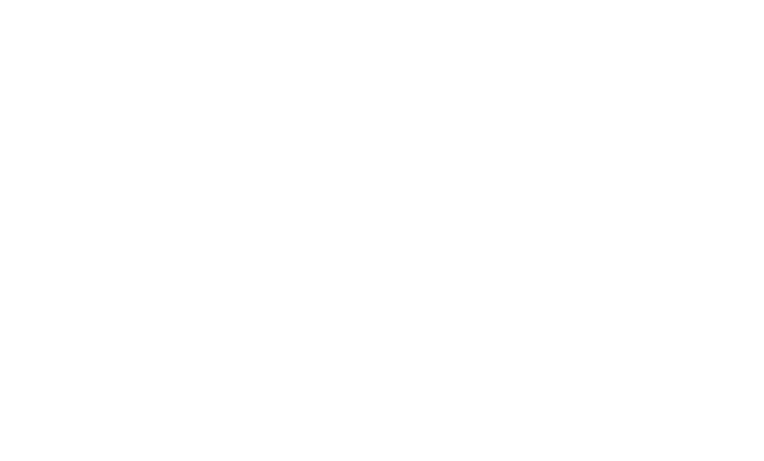
epidemiological studies is hampered by difficulties in measuring actual RF exposure
during day-to-day use of wireless phones. Many factors affect this measurement,
such as the angle at which the phone is held, or which model of phone is used.
What is FDA doing to find out more about the possible health effects of
wireless phone RF?
FDA is working with the U.S. National Toxicology Program and with groups of
investigators around the world to ensure that high priority animal studies are
conducted to address important questions about the effects of exposure to radio
frequency energy (RF).
FDA has been a leading participant in the World Health Organization international
Electromagnetic Fields (EMF) Project since its inception in 1996. An influential result
of this work has been the development of a detailed agenda of research needs that
has driven the establishment of new research programs around the world. The
Project has also helped develop a series of public information documents on EMF
issues.
FDA and Cellular Telecommunications & Internet Association (CTIA) have a formal
Cooperative Research and Development Agreement (CRADA) to do research on
wireless phone safety. FDA provides the scientific oversight, obtaining input from
experts in government, industry, and academic organizations. CTIA-funded research
is conducted through contracts to independent investigators. The initial research will
include both laboratory studies and studies of wireless phone users. The CRADA will
also include a broad assessment of additional research needs in the context of the
latest research developments around the world.
What steps can I take to reduce my exposure to radio frequency energy from
my wireless phone?
If there is a risk from these products - and at this point we do not know that there is -
it is probably very small. But if you are concerned about avoiding even potential risks,
you can take a few simple steps to minimize your exposure to radio frequency
energy (RF). Since time is a key factor in how much exposure a person receives,
reducing the amount of time spent using a wireless phone will reduce RF exposure.
“If you must conduct extended conversations by wireless phone every day,
you could place more distance between your body and the source of the RF,
since the exposure level drops off dramatically with distance. For example,
you could use a headset and carry the wireless phone away from your body.
Again, the scientific data do not demonstrate that wireless phones are harmful. But if
you are concerned about the RF exposure from these products, you can use
measures like those described above to reduce your RF exposure from wireless
phone use.
What about children using wireless phones?
The scientific evidence does not show a danger to users of wireless phones,
including children and teenagers. If you want to take steps to lower exposure to radio
frequency energy (RF), the measures described above would apply to children and
teenagers using wireless phones. Reducing the time of wireless phone use and
increasing the distance between the user and the RF source will reduce RF
exposure.
Some groups sponsored by other national governments have advised that children
be discouraged from using wireless phones at all. For example, the government in
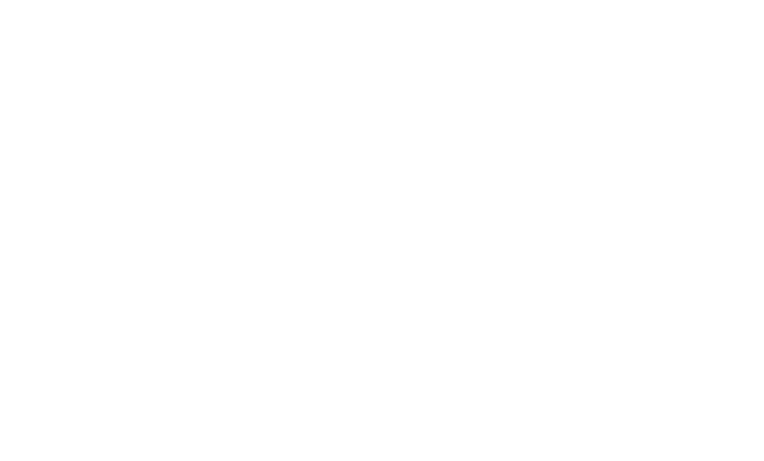
the United Kingdom distributed leaflets containing such a recommendation in
December 2000. They noted that no evidence exists that using a wireless phone
causes brain tumors or other ill effects. Their recommendation to limit wireless phone
use by children was strictly precautionary; it was not based on scientific evidence
that any health hazard exists.
Do hands-free kits for wireless phones reduce risks from exposure to RF
emissions?
Since there are no known risks from exposure to RF emissions from wireless phones,
there is no reason to believe that hands-free kits reduce risks. Hands-free kits can be
used with wireless phones for convenience and comfort. These systems reduce the
absorption of RF energy in the head because the phone, which is the source of the
RF emissions, will not be placed against the head. On the other hand, if the phone is
mounted against the waist or other part of the body during use, then that part of the
body will absorb more RF energy. Wireless phones marketed in the U.S. are
required to meet safety requirements regardless of whether they are used against
the head or against the body. Either configuration should result in compliance with
the safety limit.
Do wireless phone accessories that claim to shield the head from RF radiation
work?
Since there are no known risks from exposure to RF emissions from wireless phones,
there is no reason to believe that accessories that claim to shield the head from
those emissions reduce risks. Some products that claim to shield the user from RF
absorption use special phone cases, while others involve nothing more than a
metallic accessory attached to the phone. Studies have shown that these products
generally do not work as advertised. Unlike “hand-free” kits, these so-called “shields”
may interfere with proper operation of the phone. The phone may be forced to boost
its power to compensate, leading to an increase in RF absorption. In February 2002,
the Federal trade Commission (FTC) charged two companies that sold devices that
claimed to protect wireless phone users from radiation with making false and
unsubstantiated claims. According to FTC, these defendants lacked a reasonable
basis to substantiate their claim.
What about wireless phone interference with medical equipment?
Radio frequency energy (RF) from wireless phones can interact with some electronic
devices. For this reason, FDA helped develop a detailed test method to measure
electromagnetic interference (EMI) of implanted cardiac pacemakers and
defibrillators from wireless telephones. This test method is now part of a standard
sponsored by the Association for the Advancement of Medical instrumentation
(AAMI). The final draft, a joint effort by FDA, medical device manufacturers, and
many other groups, was completed in late 2000. This standard will allow
manufacturers to ensure that cardiac pacemakers and defibrillators are safe from
wireless phone EMI. FDA has tested wireless phones and helped develop a
voluntary standard sponsored by the Institute of Electrical and Electronic Engineers
(IEEE). This standard specifies test methods and performance requirements for
hearing aids and wireless phones so that no interference occurs when a person uses
a compatible phone and a compatible hearing aid at the same time. This standard
was approved by the IEEE in 2000.
FDA continues to monitor the use of wireless phones for possible interactions with
other medical devices. Should harmful interference be found to occur, FDA will
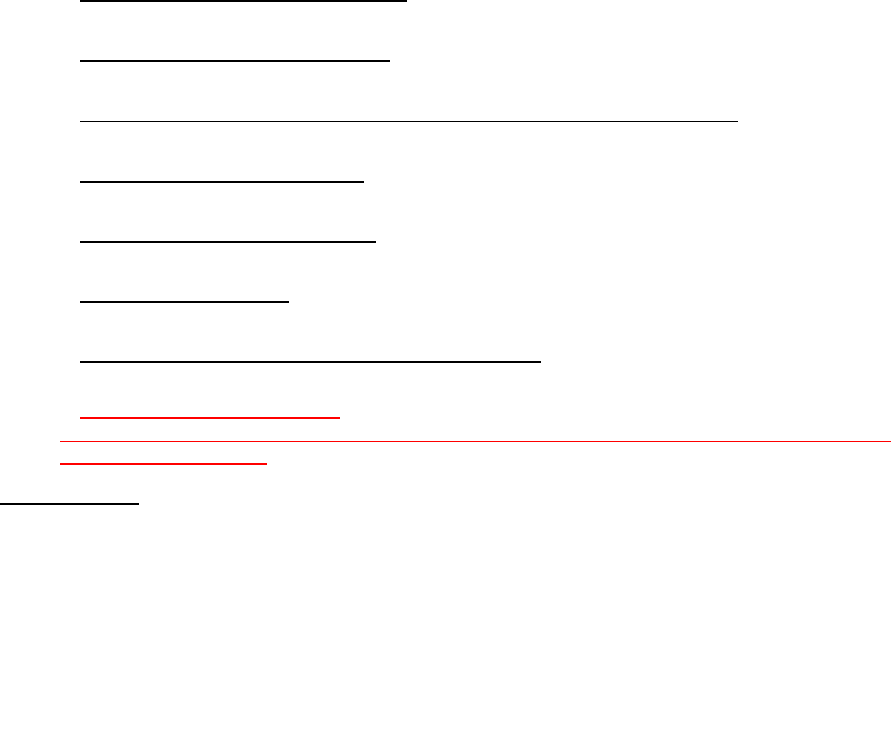
conduct testing to assess the interference and work to resolve the problem.
Additional information on the safety of RF exposures from various sources can be
obtained from the following organizations:
FCC RF Safety Program:
http://www.fcc.gov/oet/rfsafety/
Environmental Protection Agency (EPA):
http://www.epa.gov/radiation/
Occupational Safety and Health Administration's (OSHA):
http://www.osha.gov/SLTC/radiofrequencyradiation/index.html
National institute for Occupational Safety and Health (NIOSH):
http://www.cdc.gov/niosh/
World health Organization (WHO):
http://www.who.int/peh-emf/
International Commission on Non-Ionizing Radiation Protection:
http://www.icnirp.de
National Radiation Protection Board (UK):
http://www.hpa-radiationservices.org.uk/rpa
Updated 4/3/2002: US food and Drug Administration
http://www.fda.gov/Radiation-
EmittingProducts/RadiationEmittingProductsandProcedures/HomeBusinessandEntertainment/
CellPhones/default.htm
Road Safety
Your wireless phone gives you the powerful ability to communicate by voice, almost
anywhere, anytime. But an important responsibility accompanies the benefits of
wireless phones, one that every user must uphold.
When driving a car, driving is your first responsibility. When using your wireless
phone behind the wheel of a car, practice good common sense and remember the
following tips:
1. Get to know your wireless phone and its features, such as speed dial and
redial. If available, these features help you to place your call without taking
your attention off the road.
2. When available, use a hands-free device. If possible, add an additional layer
of convenience and safety to your wireless phone with one of the many
hands free accessories available today.
3. Position your wireless phone within easy reach. Be able to access your
wireless phone without removing your eyes from the road. If you get an
incoming call at an inconvenient time, let your voice mail answer it for you.
4. Let the person you are speaking with know you are driving; if necessary,
suspend the call in heavy traffic or hazardous weather conditions. Rain, sleet,
snow, ice and even heavy traffic can be hazardous.
5. Do not take notes or look up phone numbers while driving. Jotting down a “to
do” list or flipping through your address book takes attention away from your
primary responsibility, driving safely.
6. Dial sensibly and assess the traffic; if possible, place calls when you are not
moving or before pulling into traffic. Try to plan calls when your car will be
stationary. If you need to make a call while moving, dial only a few numbers,
check the road and your mirrors, then continue.
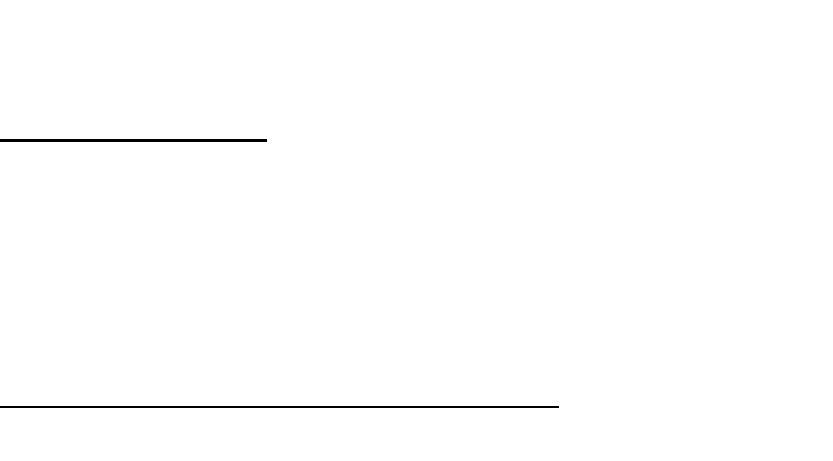
7. Do not engage in stressful or emotional conversations that may be distracting.
Make people you are talking with aware you are driving and suspend
conversations that have the potential to divert your attention from the road.
8. Use your wireless phone to call for help. Dial 9-1-1 or other local emergency
number in the case of fire, traffic accident or medical emergencies.
Remember, it is a free call on your wireless phone!
9. Use your wireless phone to help others in emergencies. If you see an auto
accident, crime in progress or other serious emergency where lives are in
danger, call 9-1-1 or other local emergency number, as you would want
others to do for you.
10. Call roadside assistance or a special non-emergency wireless assistance
number when necessary. If you see a broken-down vehicle posing no serious
hazard, a broken traffic signal, a minor traffic accident where no one appears
injured, or a vehicle you know to be stolen, call roadside assistance or other
special non-emergency number.
“The wireless industry reminds you to use your phone safely when driving.”
For more information, please call 1-888-901-SAFE, or visit our web-site
www.wow-com.com
Provided by the Cellular Telecommunications & Internet Association
Operating Environment
Remember to follow any special regulations in force in any area and always switch
your phone off whenever it is forbidden to use it, or when it may cause interference
or danger. When connecting the phone or any accessory to another device, read its
user's guide for detailed safety instructions. Do not connect incompatible products.
As with other mobile radio transmitting equipment, users are advised that for the
satisfactory operation of the equipment and for the safety of personnel, it is
recommended that the equipment should only be used in the normal operating
position.
Using Your Phone Near Other Electronic Devices
Most modern electronic equipment is shielded from radio frequency (RF) signals.
However, certain electronic equipment may not be shielded against the RF signals
from your wireless phone. Consult the manufacturer to discuss alternatives.
Pacemakers
Pacemaker manufacturers recommend that a minimum distance of 15 cm (6 inches)
be maintained between a wireless phone and a pacemaker to avoid potential
interference with the pacemaker.
These recommendations are consistent with the independent research and
recommendations of Wireless Technology Research.
Persons with pacemakers:
should always keep the phone more than 15 cm
(6 inches) from their pacemaker when the phone is switched on.
should not carry the phone in a breast pocket.
should use the ear opposite the pacemaker to minimize potential interference.
If you have any reason to suspect that interference is taking place, switch your
phone off immediately.
Hearing Aids
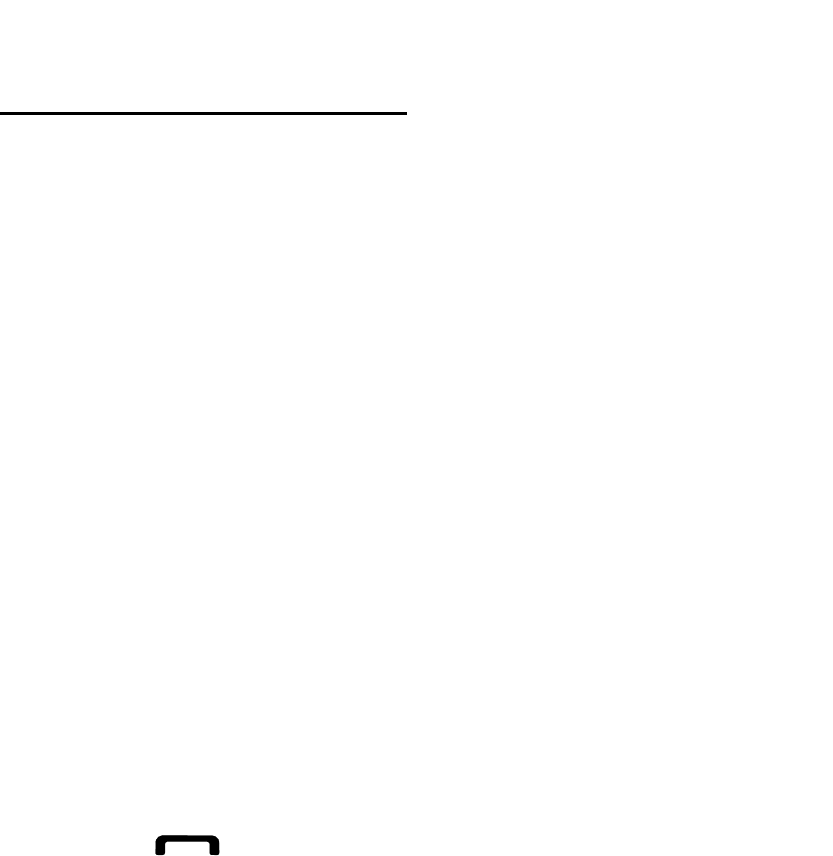
Some digital wireless phones may interfere with some hearing aids. In the event of
such interference, you may wish to consult your hearing aid manufacturer to discuss
alternatives.
Other Medical Devices
If you use any other personal medical devices, consult the manufacturer of your
device to determine if it is adequately shielded from external RF energy. Your
physician may be able to assist you in obtaining this information. Switch your phone
off in health care facilities when any regulations posted in these areas instruct you to
do so. Hospitals or health care facilities may be using equipment that could be
sensitive to external RF energy.
Vehicles
RF signals may affect improperly installed or inadequately shielded electronic
systems in motor vehicles. Check with the manufacturer or its representative
regarding your vehicle. You should also consult the manufacturer of any equipment
that has been added to your vehicle.
Posted Facilities
Switch your phone off in any facility where posted notices require you to do so.
Potentially Explosive Environments
Switch your phone off when in any area with a potentially explosive atmosphere and
obey all signs and instructions. Sparks in such areas could cause an explosion or fire
resulting in bodily injury or even death.
Users are advised to switch the phone off while at a refueling point (service station).
Users are reminded of the need to observe restrictions on the use of radio
equipment in fuel depots (fuel storage and distribution areas), chemical plants or
where blasting operations are in progress.
Areas with a potentially explosive atmosphere are often but not always clearly
marked. They include below deck on boats, chemical transfer or storage facilities,
vehicles using liquefied petroleum gas (such as propane or butane), areas where the
air contains chemicals or particles, such as grain, dust or metal powders, and any
other area where you would normally be advised to turn off your vehicle engine.
Emergency Calls
This phone, like any wireless phone, operates using radio signals, wireless and
landline networks as well as user programmed functions, which cannot guarantee
connection in all conditions. Therefore, you should never rely solely on any wireless
phone for essential communications (medical emergencies, for example).
Remember, to make or receive any calls the phone must be switched on and in a
service area with adequate signal strength. Emergency calls may not be possible on
all wireless phone networks or when certain network services and/ or phone features
are in use. Check with local service providers.
To make an emergency call:
1. If the phone is not on, switch it on.
2. Key in the emergency number for your present location (for example, 911 or
other official emergency number). Emergency numbers vary by location.
3. Press .
If certain features are in use (call barring, for example), you may first need to
deactivate those features before you can make an emergency call. Consult this
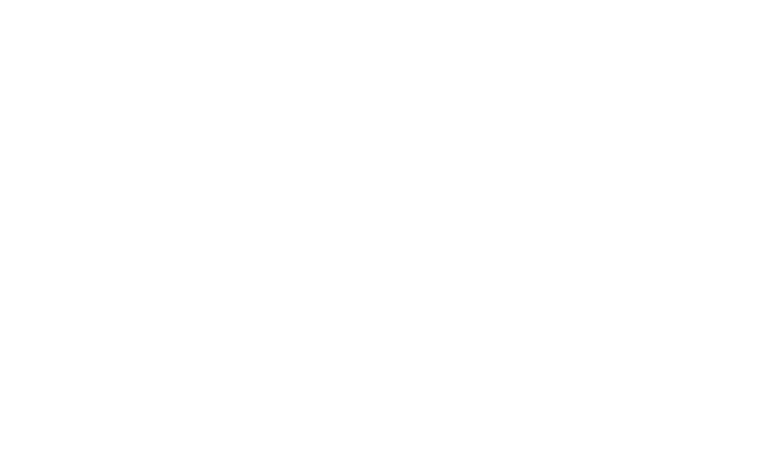
document and your local cellular service provider.
When making an emergency call, remember to give all the necessary information as
accurately as possible. Remember that your phone may be the only means of
communication at the scene of an accident; do not cut off the call until given
permission to do so.
Restricting Children's access to your Phone
Your phone is not a toy. Children should not be allowed to play with it because they
could hurt themselves and others, damage the phone or make calls that increase
your phone bill.
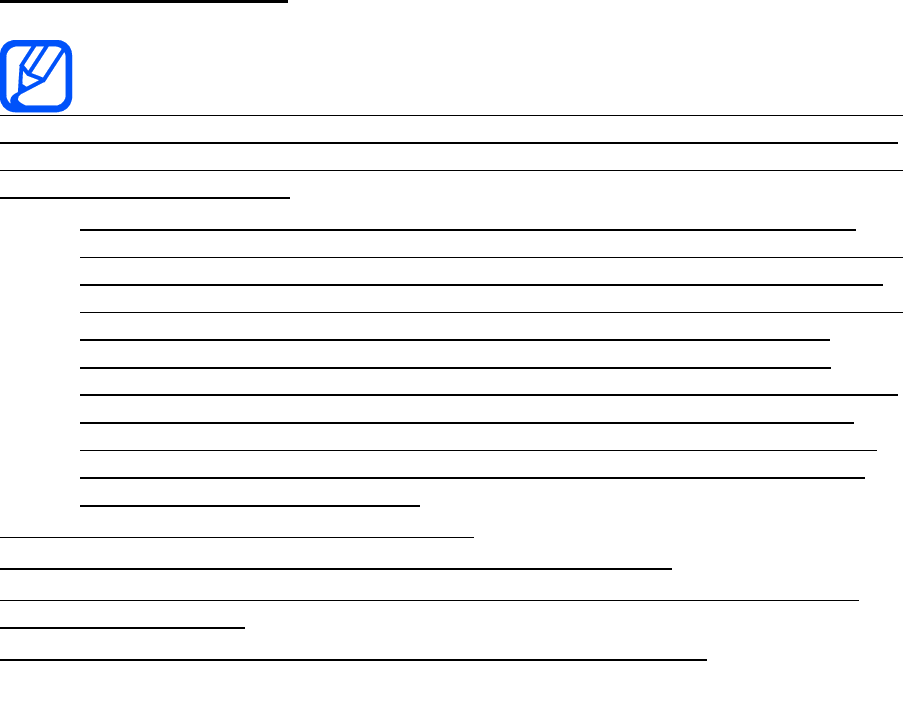
FCC Notice and Cautions
FCC Notice
This device complies with Part 15 of the FCC Rules. Operation is subject to
the following two conditions: (1) this device may not cause harmful interference, and
(2) this device must accept any interference received, including interference that may
cause undesired operation.
This equipment has been tested and found to comply with the limits for a
Class B digital device, pursuant to part 15 of the FCC Rules. These limits are
designed to provide reasonable protection against harmful interference in a
residential installation. This equipment generates, uses and can radiate radio
frequency energy and, if not installed and used in accordance with the
instructions, may cause harmful interference to radio communications.
However, there is no guarantee that interference will not occur in a particular
installation. If this equipment does cause harmful interference to radio or
television reception, which can be determined by turning the equipment off
and on, the user is encouraged to try to correct the interference by one or
more of the following measures:
-Reorient or relocate the receiving antenna.
-Increase the separation between the equipment and receiver.
-Connect the equipment into an outlet on a circuit different from that to which the
receiver is connected.
-Consult the dealer or an experienced radio/TV technician for help.
The phone may cause TV or radio interference if used in close proximity to receiving
equipment. The FCC can require you to stop using the phone if such interference
cannot be eliminated.
Vehicles using liquefied petroleum gas (such as propane or butane) must comply
with the National Fire Protection Standard (NFPA-58). For a copy of this standard,
contact the National Fire Protection Association, One Battery march Park, Quincy,
MA 02269, Attn: Publication Sales Division.
Cautions
Changes or modifications made in the radio phone, not expressly approved by
Samsung, will void the user’s authority to operate the equipment.
The use of any unauthorized accessories may be dangerous and void the phone
warranty if said accessories cause damage or a defect to the phone.
Although your phone is quite sturdy, it is a complex piece of equipment and can be
broken. Avoid dropping, hitting, bending or sitting on it.
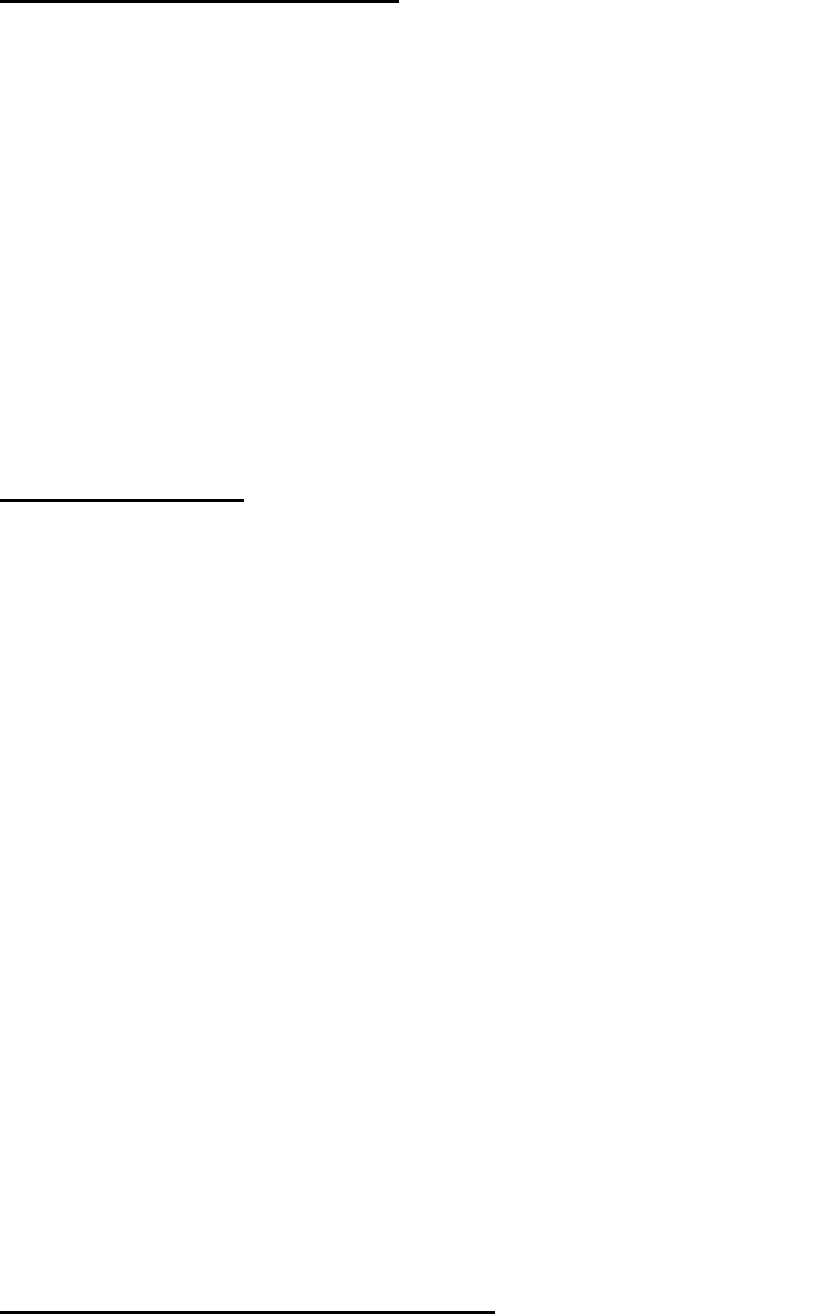
Other Important Safety Information
Only qualified personnel should service the phone or install the phone in a
vehicle. Faulty installation or service may be dangerous and may invalidate
any warranty applicable to the device.
Check regularly that all wireless phone equipment in your vehicle is mounted
and operating properly.
Do not store or carry flammable liquids, gases or explosive materials in the
same compartment as the phone, its parts or accessories.
For vehicles equipped with an air bag, remember that an air bag inflates with
great force. Do not place objects, including both installed or portable wireless
equipment in the area over the air bag or in the air bag deployment area. If
wireless equipment is improperly installed and the air bag inflates, serious
injury could result.
Switch your phone off before boarding an aircraft. The use of wireless phone
in aircraft is illegal and may be dangerous to the aircraft's operation.
Failure to observe these instructions may lead to the suspension or denial of
telephone services to the offender, or legal action, or both.
Product Performance
Getting the Most Out of Your Signal Reception
The quality of each call you make or receive depends on the signal strength in your
area. Your phone informs you of the current signal strength by displaying a number
of bars next to the signal strength icon. The more bars displayed, the stronger the
signal.
If you're inside a building, being near a window may give you better reception.
Understanding the Power Save Feature
If your phone is unable to find a signal after 15 minutes of searching, a Power Save
feature is automatically activated. If your phone is active, it periodically rechecks
service availability or you can check it yourself by pressing any key.
Anytime the Power Save feature is activated, a message displays on the screen.
When a signal is found, your phone returns to standby mode.
Maintaining Your Phone's Peak Performance
For the best care of your phone, only authorized personnel should service your
phone and accessories. Faulty service may void the warranty.
There are several simple guidelines to operating your phone properly and
maintaining safe, satisfactory service.
Place the mobile phone's acoustic output next to your ear for proper
orientation.
Do not tamper or alter the phone's antenna.
Don't use the phone if the antenna is damaged.
Speak directly into the phone's receiver.
Avoid exposing your phone and accessories to rain or liquid spills. If your
phone does get wet, immediately turn the power off and remove the battery.
If it is inoperable, call Customer Care for service.
Availability of Various Features/Ring Tones
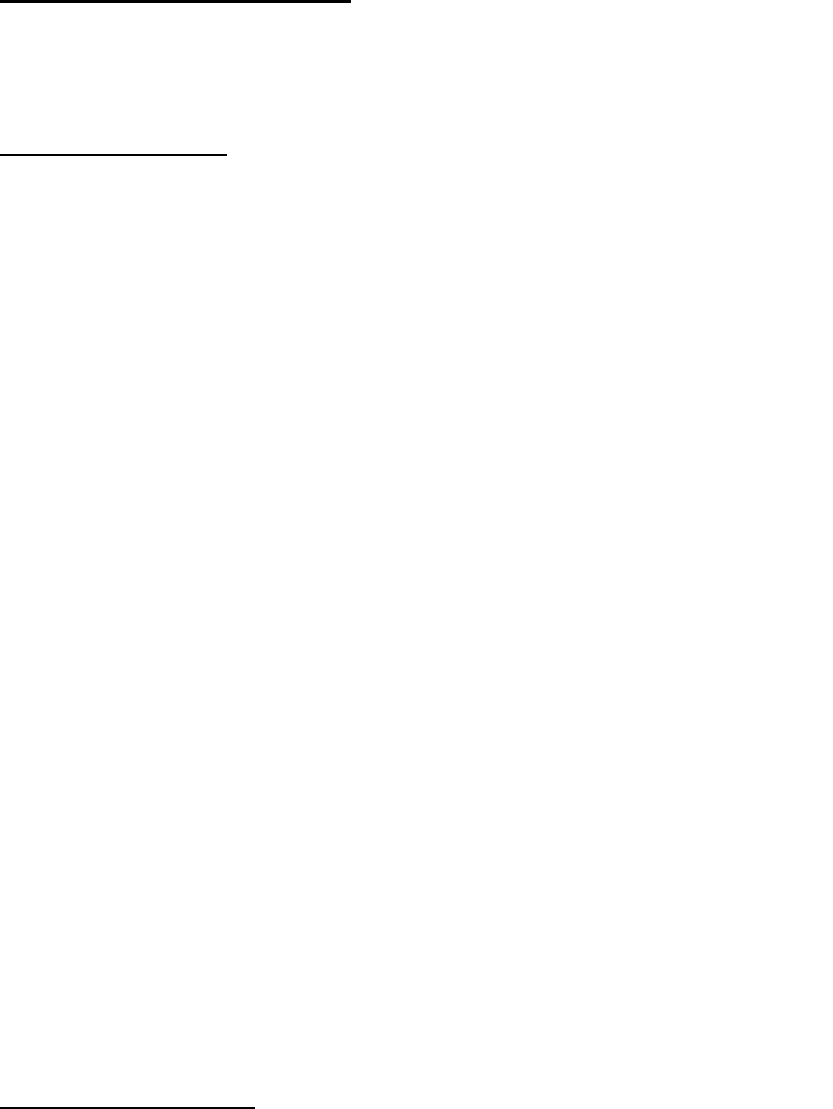
Many services and features are network dependent and may require additional
subscription and/or usage charges. Not all features are available for purchase or use
in all areas. Downloadable Ring Tones may be available at an additional cost. Other
conditions and restrictions may apply. See your service provider for additional
information.
Battery Standby and Talk Time
Standby and talk times will vary depending on phone usage patterns and conditions.
Battery power consumption depends on factors such as network configuration, signal
strength, operating temperature, features selected, frequency of calls, and voice,
data, and other application usage patterns.
Battery Precautions
Never use any charger or battery that is damaged in any way.
Use the battery only for its intended purpose.
If you use the phone near the network's base station, it uses less power; talk
and standby time are greatly affected by the signal strength on the cellular
network and the parameters set by the network operator.
Battery charging time depends on the remaining battery charge and the type
of battery and charger used. The battery can be charged and discharged
hundreds of times, but it will gradually wear out. When the operation time
(talk time and standby time) is noticeably shorter than normal, it is time to buy
a new battery.
If left unused, a fully charged battery will discharge itself over time.
Use only Samsung-approved batteries and recharge your battery only with
Samsung-approved chargers. When a charger is not in use, disconnect it
from the power source. Do not leave the battery connected to a charger for
more than a week, since overcharging may shorten its life.
Extreme temperatures will affect the charging capacity of your battery: it may
require cooling or warming first.
Do not leave the battery in hot or cold places, such as in a car in summer or
winter conditions, as you will reduce the capacity and lifetime of the battery.
Always try to keep the battery at room temperature. A phone with a hot or
cold battery may temporarily not work, even when the battery is fully charged.
Li-ion batteries are particularly affected by temperatures below 0 °C (32 °F).
Do not short-circuit the battery. Accidental short- circuiting can occur when a
metallic object (coin, clip or pen) causes a direct connection between the +
and - terminals of the battery (metal strips on the battery), for example when
you carry a spare battery in a pocket or bag. Short-circuiting the terminals
may damage the battery or the object causing the short-circuiting.
Dispose of used batteries in accordance with local regulations. In some areas,
the disposal of batteries in household or business trash may be prohibited.
For safe disposal options for Li-Ion batteries, contact your nearest Samsung
authorized service center. Always recycle. Do not dispose of batteries in a
fire.
Care and Maintenance
Your phone is a product of superior design and craftsmanship and should be treated
with care. The suggestions below will help you fulfill any warranty obligations and
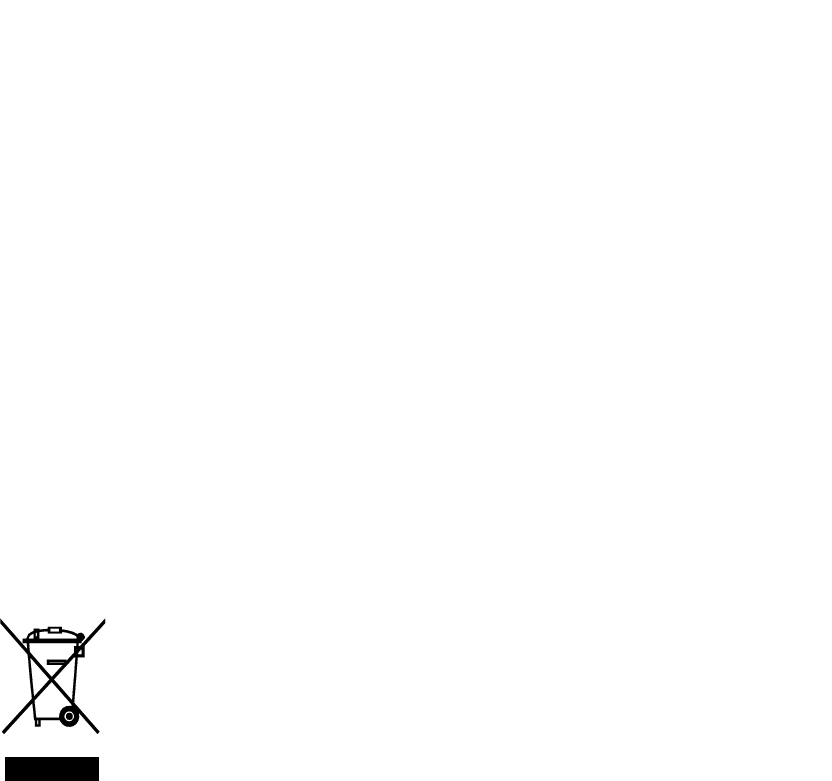
allow you to enjoy this product for many years.
Keep the phone and all its parts and accessories out of the reach of small
children.
Keep the phone dry. Precipitation, humidity and liquids contain minerals that
will corrode electronic circuits.
Do not use the phone with a wet hand. Doing so may cause an electric shock
to you or damage to the phone.
Do not use or store the phone in dusty, dirty areas, as its moving parts may
be damaged.
Do not store the phone in hot areas. High temperatures can shorten the life
of electronic devices, damage batteries, and warp or melt certain plastics.
Do not store the phone in cold areas. When the phone warms up to its
normal operating temperature, moisture can form inside the phone, which
may damage the phone's electronic circuit boards.
Do not drop, knock or shake the phone. Rough handling can break internal
circuit boards.
Do not use harsh chemicals, cleaning solvents or strong detergents to clean
the phone. Wipe it with a soft cloth slightly dampened in a mild soap-and-
water solution.
Do not paint the phone. Paint can clog the device's moving parts and prevent
proper operation.
Do not put the phone in or on heating devices, such as a microwave oven, a
stove or a radiator. The phone may explode when overheated.
When the phone or battery gets wet, the label indicating water damage inside
the phone changes color. In this case, phone repairs are no longer
guaranteed by the manufacturer's warranty, even if the warranty for your
phone has not expired.
If your phone has a flash or light, do not use it too close to the eyes of people
or animals. This may cause damage to their eyes.
Use only the supplied or an approved replacement antenna. Unauthorized
antennas or modified accessories may damage the phone and violate
regulations governing radio devices.
If the phone, battery, charger or any accessory is not working properly, take it
to your nearest qualified service facility. The personnel there will assist you,
and if necessary, arrange for service.
Correct disposal of this product
(Waste Electrical & Electronic Equipment)
(Applicable in the European Union and other European countries with separate
collection systems)
This marking shown on the product or its literature, indicates that it should not be
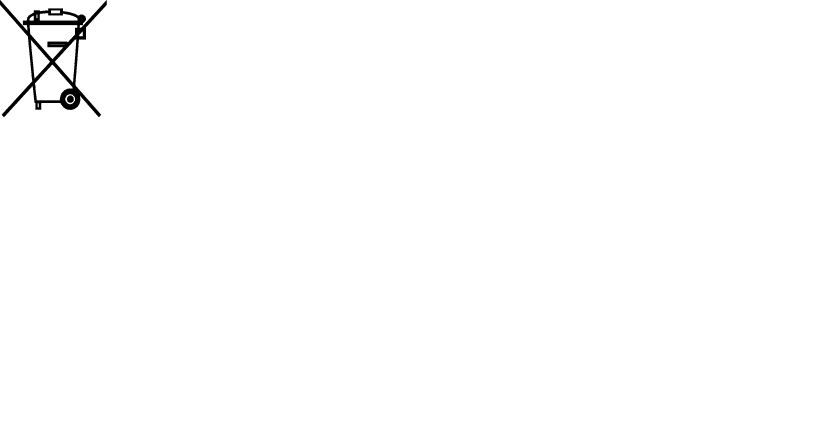
disposed with other household wastes at the end of its working life. To prevent
possible harm to the environment or human health from uncontrolled waste disposal,
please separate this from other types of wastes and recycle it responsibly to promote
the sustainable reuse of material resources.
Household users should contact either the retailer where they purchased this product,
or their local government office, for details of where and how they can take this item
for environmentally safe recycling.
Business users should contact their supplier and check the terms and conditions of
the purchase contract. This product should not be mixed with other commercial
wastes for disposal.
Correct disposal of batteries in this product
(Applicable in the European Union and other European countries with separate
battery return systems)
This marking on the battery, manual or packaging indicates that the batteries in this
product should not be disposed of with other household waste at the end of their
working life. Where marked, the chemical symbols Hg, Cd or Pb indicate that the
battery contains mercury, cadmium or lead above the reference levels in EC
Directive 2006/66. If batteries are not properly disposed of, these substances can
cause harm to human health or the environment.
To protect natural resources and to promote material reuse, please separate
batteries from other types of waste and recycle them through your local, free battery
return system.
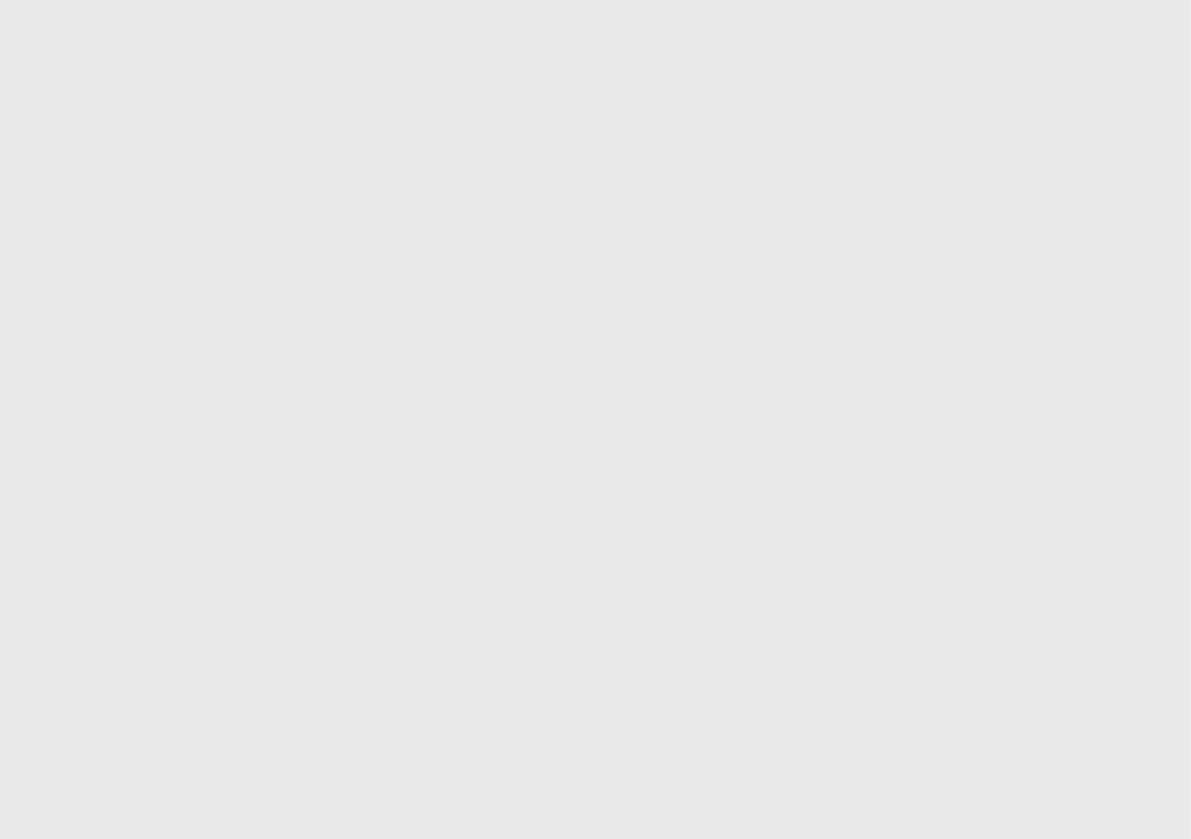

Copyright
Copyright © 2017 Samsung Electronics
This manual is protected under international copyright laws.
No part of this manual may be reproduced, distributed, translated, or transmitted in any form
or by any means, electronic or mechanical, including photocopying, recording, or storing
in any information storage and retrieval system, without the prior written permission of
Samsung Electronics.
Trademarks
•
SAMSUNG and the SAMSUNG logo are registered trademarks of Samsung Electronics.
•
Bluetooth® is a registered trademark of Bluetooth SIG, Inc. worldwide.
•
All other trademarks and copyrights are the property of their respective owners.
About HEVC Advance
THIS PRODUCT IS SOLD WITH A LIMITED LICENCE AND IS AUTHORISED TO BE USED ONLY
IN CONNECTION WITH HEVC CONTENT THAT MEETS EACH OF THE THREE FOLLOWING
QUALIFICATIONS: (1) HEVC CONTENT ONLY FOR PERSONAL USE; (2) HEVC CONTENT THAT IS
NOT OFFERED FOR SALE; AND (3) HEVC CONTENT THAT IS CREATED BY THE OWNER OF THE
PRODUCT.
THIS PRODUCT MAY NOT BE USED IN CONNECTION WITH HEVC ENCODED CONTENT
CREATED BY A THIRD PARTY, WHICH THE USER HAS ORDERED OR PURCHASED FROM A THIRD
PARTY, UNLESS THE USER IS SEPARATELY GRANTED RIGHTS TO USE THE PRODUCT WITH SUCH
CONTENT BY A LICENSED SELLER OF THE CONTENT.
YOUR USE OF THIS PRODUCT IN CONNECTION WITH HEVC ENCODED CONTENT IS DEEMED
ACCEPTANCE OF THE LIMITED AUTHORITY TO USE AS NOTED ABOVE.